3d_pdf_viewer_instructions 3d Pdf Viewer Instructions
User Manual: 3d_pdf_viewer_instructions
Open the PDF directly: View PDF ![]() .
.
Page Count: 4

3D PDF Viewer
iOS
Go to the apps store on you Apple device and search for “3D PDF Reader” by Tech Soft 3D. The icon for
the app will look like this: Install the app.
Once you have installed the app you are ready to go to our website and download the 3D projects.
Go to www.snapcircuits.net/sc3di and follow the link to 3D Projects. You will see on the page a list of
project numbers and their descriptions. Click on a description and the project will begin to download.
Since these are 3D PDF files you will not see the project in your device browser. Once the project has
finished loading (can take some time) you will have a blank white page.
Tap your screen and choose “Open In”
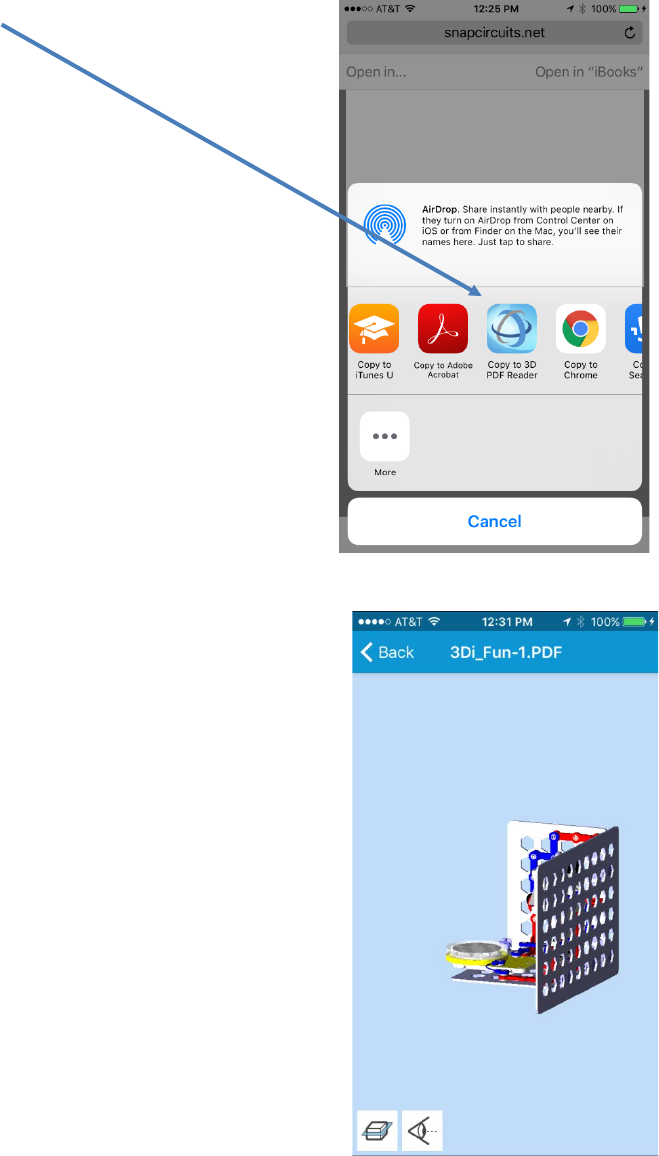
Then choose “Copy to 3D PDF Reader”.
This will open and add the PDF to your document reader that
you downloaded earlier. Now you can turn, flip, zoom and rotate
the project in any way.

Android
Go to the app store and search for “3D PDF Reader” by Tech Soft 3D. The icon for the app will look like
this: Install the app.
Once you have installed the app you are ready to go to our website and download the 3D projects.
Go to www.snapcircuits.net/sc3di and follow the link to 3D Projects. You will see on the page a list of
project numbers and their descriptions. Click on a description and the project will begin to download.
When the download is finished open the 3D PDF Reader app and click on the Local tab.
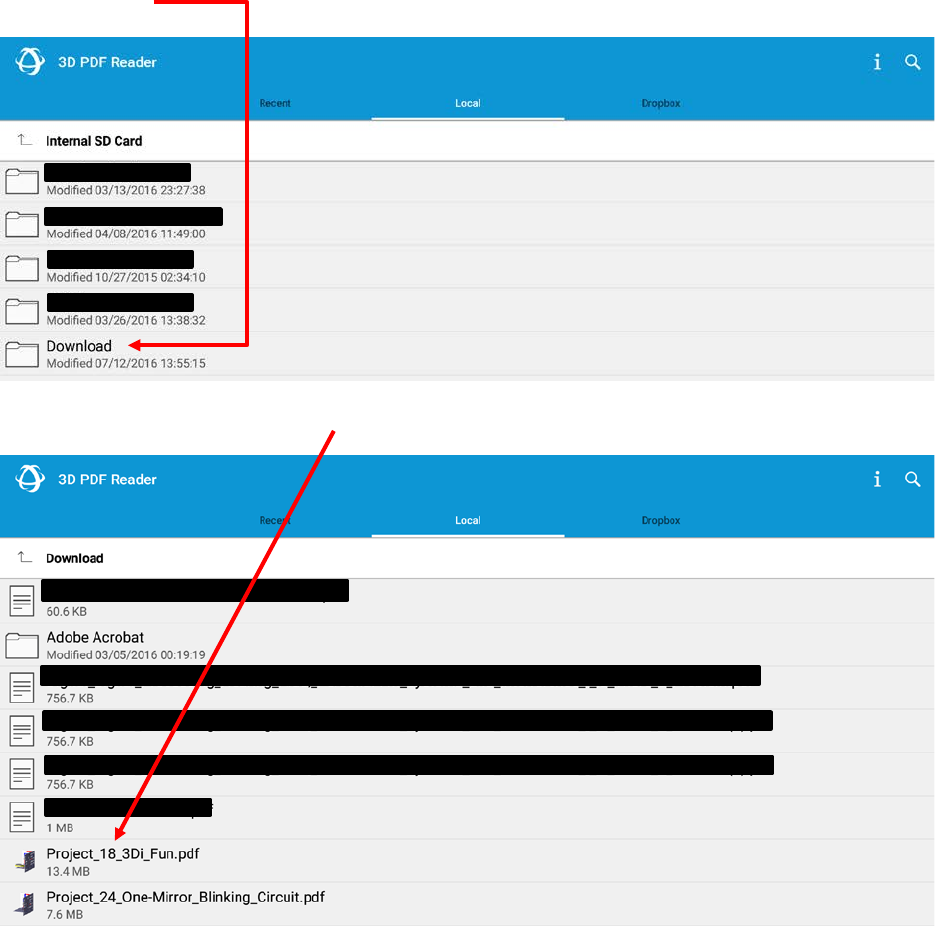
Navigate to your download folder. Depending on your device and settings this folder could be located
on your internal SD card.
Find the file you downloaded and click to open it