4040_L_Manual_v1_0 4040 L Manual V1 0
User Manual: 4040_L_Manual_v1_0
Open the PDF directly: View PDF ![]() .
.
Page Count: 34

McDOWELL SIGNAL PROCESSING, LLC
4040 Retro Limiter
Original Vintage Style Designs
User Manual

Page ii
McDSP 4040 Retro Limiter
Plug-In Manual
McDSP
McDowell Signal Processing, LLC
1300 Crittenden Lane #401
Mountain View, CA 94043
Support
Email: info@mcdsp.com
Technical Support: help@mcdsp.com
World Wide Web: www.mcdsp.com

mcdsp.com Page iii
McDSP 4040 Retro Limiter
Special Thanks to:
• Rob Barrett Jr., our #1 customer
• Customers who like innovation, not imitation.
from the entire McDSP development team.
Copyright Notice:
Copyright 1998-2009 McDowell Signal Processing, Limited Liability Company
All Rights Reserved. The McDowell Signal Processing, Limited Liability Company’s 4040 Retro Limiter Plug-In
and corresponding User’s Manual is copyrighted and all rights are reserved. Information in this document
is subject to change without notice and does not represent a commitment on the part of McDowell Signal
Processing, Limited Liability Company. This document may not, in whole or part, be copied, photocopied,
reproduced, translated, or reduced to any electronic medium or machine-readable form for the purpose of
resale without prior consent, in writing, from McDowell Signal Processing, Limited Liability Company.
Trademarks:
McDowell Signal Processing, Limited Liability Company is a trademark of McDowell Signal Processing,
Limited Liability Company. Other brands and their products are trademarks of their respective holders and
should be noted as such.
Digidesign™ and Pro Tools™ are registered trademarks of Digidesign, Inc.

Page iv
Table of Contents
McDSP 4040 Retro Limiter Plug-In Manual
ii
McDSP License Agreement vi
Getting Started with the 4040 Retro Limiter viii
System Requirements viii
Installing the 4040 Retro Limiter Plug-In x
Installation on Mac OS X x
Installation on Windows XP and Vista xii
Installation on VENUE D-SHOW systems xiv
Authorizing your McDSP Plug-Ins xvi
Authorizing with a pre-programmed iLok Smart Key xvi
Authorizing with an iLok License Card xvi
Authorizing with iLok.com xx
Registering your McDSP Plug-In xxiii
Using your McDSP Plug-Ins xxiii
4040 Retro Limiter 24
The Quick Start Tour: The 4040 Retro Limiter Plug-In 25
Retro Pack Overview 25
Controls 27
Limiter 27
Displays 27
Meters 27
General Information 27
Control Linking 28
Automation 28
Presets: Using the Presets and Making Your Own 28
A Word on Preset Compatibility 28
Using the 4040 Retro Limiter Plug-In 29
Basics 29

mcdsp.com Page v
McDSP 4040 Retro Limiter
Compression 29
Limiter 29
A Closer Look at the 4040 Retro Limiter Plug-In 30
Peak Control 30
Make it Good (Not Loud) 30
Applications 30
Drums 30
Not Mastering 30
Yes Mastering! 30
4040 Retro Limiter Plug-In Reference Guide 31
4040 Retro Limiter Specifications 31
DSP Delay 32
DSP Usage 32
HD and HD Accel DSP hardware 32
Maximum Instantiation Counts at 48kHz 32
Maximum Instantiation Counts at 96kHz 32
Percentage of DSP used by one instantiation at 48kHz 33
Percentage of DSP used by one instantiation at 96kHz 33

Page vi
McDSP License Agreement
The software described in this manual is furnished under a license agreement and may be used only in
accordance with the terms of the agreement.
McDowell Signal Processing, Limited Liability Company License and
Warranty:
The software which accompanies this license (the “Software”) is the property of McDowell Signal
Processing, Limited Liability Company or its licensers and is protected by copyright law. While McDowell
Signal Processing, Limited Liability Company continues to own the Software, you will have certain rights to
use the Software after your acceptance of this license. Except as may be modified by a license addendum
which accompanies this license, your rights and obligations with respect to the use of this Software are as
follows:
You May:
• authorize 1 (one) copy of the Software on 1 (one) PACE Anti-Piracy iLok USB Smart Key, for use with no
more than 1 (one) computer at any given time;
• make copies of the Software for archival purposes, or copy the software onto the hard disk of your
computer and retrain the original for archival purposes;
• after written notice to McDowell Signal Processing, Limited Liability Company, transfer the Software on
a permanent basis to another person or entity, provided that you retain no copies of the Software and
the transferee agrees to the terms of this agreement
You may not:
• copy, duplicate, or reproduce the documentation which accompanies the Software for the purpose of
resale;
• sublicense, rent or lease any portion of the Software to a third party without expressed written
permission from McDowell Signal Processing, LLC;
• reverse engineer, de-compile, disassemble, modify, translate, make any attempt to discover the source
code of the Software, or create derivative works from the Software;
• make any attempt to circumvent any copy protection software;
• use a previous version or copy of the Software after you have received a replacement set or an upgraded
version as a replacement of the prior version, unless you donate a previous version of an upgraded
version to a charity of your choice, and such charity agrees in writing that it will be the sole end user
of the product , and that it will abide by the terms of this agreement. Unless you so donate a previous
version of an upgraded version, upon upgrading the Software, all copies of the prior version must be
destroyed.

mcdsp.com Page vii
McDSP
Limited Warranty:
McDowell Signal Processing, Limited Liability Company warrants that the media on which the Software
is distributed will be free from defects. Your sole remedy in the event of a breach of this warranty will be
that McDowell Signal Processing, Limited Liability Company will, at its option, replace any defective media.
McDowell Signal Processing, Limited Liability Company does not warrant that the Software will meet your
requirements or that the operation of the Software will be uninterrupted or that the Software will be
error-free. THE ABOVE WARRANTY IS EXCLUSIVE AND IN LIEU OF ALL OTHER WARRANTIES, WHETHER
EXPRESSED OR IMPLIED, INCLUDING THE IMPLIED WARRANTIES OF MERCHANTABILITY, FITNESS FOR A
PARTICULAR PURPOSE AND NON INFRINGEMENT. THIS WARRANTY GIVES YOU SPECIFIC LEGAL RIGHTS.
YOU MAY HAVE OTHER RIGHTS, WHICH VARY FROM STATE TO STATE.
Disclaimer of Damages:
REGARDLESS OF WHETHER ANY REMEDY SET FORTH HEREIN FAILS OF ITS ESSENTIAL PURPOSE, IN NO
EVENT WILL McDowell Signal Processing, Limited Liability Company BE LIABLE TO YOU FOR ANY SPECIAL,
CONSEQUENTIAL, INDIRECT OR SIMILAR DAMAGES, INCLUDING ANY LOST PROFITS OR LOST DATA ARISING
OUT OF THE USE OR INABILITY TO USE THE SOFTWARE EVEN IF McDowell Signal Processing, Limited Liability
Company HAS BEEN ADVISED OF THE POSSIBILITY OF SUCH DAMAGES. SOME STATES DO NOT ALLOW THE
LIMITATION OR EXCLUSION OF LIABILITY FOR INCIDENTAL OR CONSEQUENTIAL DAMAGES SO THE ABOVE
LIMITATION OR EXCLUSION MAY NOT APPLY TO YOU. IN NO CASE SHALL McDowell Signal Processing,
Limited Liability Company’s LIABILITY EXCEED THE PURCHASE PRICE FOR THE SOFTWARE. The disclaimers and
limitations set forth above will apply regardless of whether you accept the Software.
U.S. Government Restricted Rights:
RESTRICTED RIGHTS LEGEND: Use, duplication, or disclosure by the Government is subject to restrictions as
set forth in subparagraph (c) (1)(ii) of the Rights in Technical Data and Computer Software clause at DFARS
252.227-7013 or subparagraphs (c)(1) and (2) of the Commercial Software Restricted Rights clause at 48 CFR
52.227-19, as applicable, McDowell Signal Processing, Limited Liability Company, Mountain View, CA 94043
(info@mcdsp.com).
General:
This Agreement will be governed by the laws of the State of California. This Agreement may only be modied
by a license addendum which accompanies this license or by a written document which has been signed both
by you and McDowell Signal Processing, Limited Liability Company. Should you have any questions concerning
this Agreement, or if you desire to contact McDowell Signal Processing, Limited Liability Company for any
reason, please email: legal@mcdsp.com. By downloading, using, or copying this Binary Software, Licensee
agrees to abide by the intellectual property laws, and all other applicable laws of the U.S., and the terms of
this License. Ownership of the software shall remain solely in McDowell Signal Processing, Limited Liability
Company.

Page viii
Getting Started with the 4040 Retro Limiter
Each McDSP plug-in is delivered inside an installer application, and uses the Interlok
copy protection software to authorize each plug-in. This section describes how
to install and authorize a McDSP plug-in. General system requirements are also
described.
System Requirements
McDSP HD, Native, and LE plug-ins are compatible with Pro Tools™ HD, HD
Accel TDM systems, as well as Pro Tools™ LE and Pro Tools™ M-Powered host
based systems. McDSP plug-ins support Mac OS 10.4.x (Tiger), 10.5.x (Leopard),
Windows XP and Vista and require Pro Tools 7.x, 8.x or greater. McDSP plug-ins
require an iLok USB Smart Key.
Configurations
McDSP plug-ins are available in TDM, RTAS, and AudioSuite congurations. See
individual products for specic available conguration sets.
Applications
Pro Tools™ 7.x, 8.x or higher is required for TDM, LE, and M-Powered systems.
Additionally, a third party software application that supports the Digidesign
TDM, RTAS, or AudioSuite plug-in standard may be supported. See http://www.
digidesign.com/developers/plugin_info/ for more information.
McDSP plug-ins are compatible with the entire Pro Tools™ 7 and 8 product line.
Hardware
McDSP plug-ins support any Digidesign or approved third party hardware
supported in Pro Tools™ 7.x and 8.x. This includes HD, HD Accel, 003, and Mbox
host based systems. All McDSP HD plug-ins, except Synthesizer One, also support
the Digidesign VENUE D-SHOW systems. See http://www.digidesign.com/
compato/ for more specic information.
The McDSP Mac versions are compatible with both Intel and PowerPC based
computers. The McDSP Windows versions require an Intel Pentium 4 or greater
processor.*

mcdsp.com Page ix
Getting Started
* McDSP Windows test machines are chosen to follow the Digidesign recommended systems guide,
which currently is the Dell Precision™ Workstation 670 with 2.79 GHz Xeon processor. All products are
guaranteed to run on that system. Older Intel processors (i.e. Pentium III and predecessors) and AMD
processors are not officially supported, although some users have had limited success with newer AMD
processors (i.e. Dual Opteron 1.79 GHZ, Athlon 64 2.20 GHz, and Athlon 64 XP 3700). None of the McDSP
Windows product line will work with Pro Tools™ 5.x. Also note the McDSP Windows product line does
not support MIX, although RTAS versions will work if they exist and the rest of your system (i.e. Pro Tools™
version and processor) is compatible.
Please visit mcdsp.com for the latest information about compatibility.

Page x
Installing the 4040 Retro Limiter Plug-In
Installation on Mac OS X
The 4040 Retro Limiter plug-in Package includes this manual, ReadMe and
Release Notes, a folder of presets for the 4040 Retro Limiter plug-in, and the
4040 Retro Limiter plug-in. Two copies of the 4040 Retro Limiter Licensing
Agreement are included - one in this pdf manual and a second as a separate text
le. The 4040 Retro Limiter plug-in manual requires that Adobe Acrobat reader
(or similar .pdf reader) is installed.
Both online and boxed version will come with a 4040 Retro Limiter installer that
will automatically install the 4040 Retro Limiter plug-in and its presets on your
system. The authorization of the 4040 Retro Limiter plug-in is still required after
running the installer, and those steps are detailed in the following sections.
Installing the 4040 Retro Limiter plug-in and presets with the Installer:
The online version of the package has been prepared for Internet delivery, and
is transmitted as a compressed le in zip format (.zip). In Mac OS X 10.4.x or
10.5.x, simply double click the *.zip le to unpack the installer. The boxed plug-
in package purchased at your local dealer will be on CDROM. As with the online
version, these ‘physical’ versions of the 4040 Retro Limiter plug-in package
should be copied into a local folder on your system.
• Insert the McDSP ‘HD Disk,’ ‘Native Disk,’ or ‘LE Disk’ CDROM onto an
available CDROM drive.
• Navigate to the 4040 Retro Limiter plug-in folder on the CDROM - the
installer application is contained therein.
• Run the 4040 Retro Limiter plug-in Installer application to install (copy) the
4040 Retro Limiter plug-in, presets, and documentation to a local folder
on your system. The plug-in will be placed in the ‘Plug-Ins’ folder, and the
presets will be placed in the ‘Plug-Ins Settings’ folder.
• If a previous version of the 4040 Retro Limiter plug-in (or other HD, Native, or
LE version) was already in the plug-ins folder, it will automatically be updated
(or replaced) by the installer.

mcdsp.com Page xi
Getting Started
Re-installing the 4040 Retro Limiter plug-in presets manually:
In you wish to restore the factory default presets, it may be useful to know how
to manually re-install only the presets.
• Go to the ‘Plug-in Settings’ folder:
• Root->Library->Application Support->Digidesign->Plug-in Settings
• If Pro Tools™ has not already done so for you, create a folder called ‘4040
Retro Limiter’.
• Place a copy of the folder from the 4040 Retro Limiter plug-in package called
‘Presets’ into the ‘4040 Retro Limiter’ folder. The presets are now viewable
(after restarting Pro Tools™) from the settings popup menu from the 4040
Retro Limiter plug-in.
Note it may be necessary to re-start Pro Tools™ in order for the newly added
‘Presets’ folder to be viewable from the Settings popup inside the 4040
Retro Limiter plug-in window toolbar.
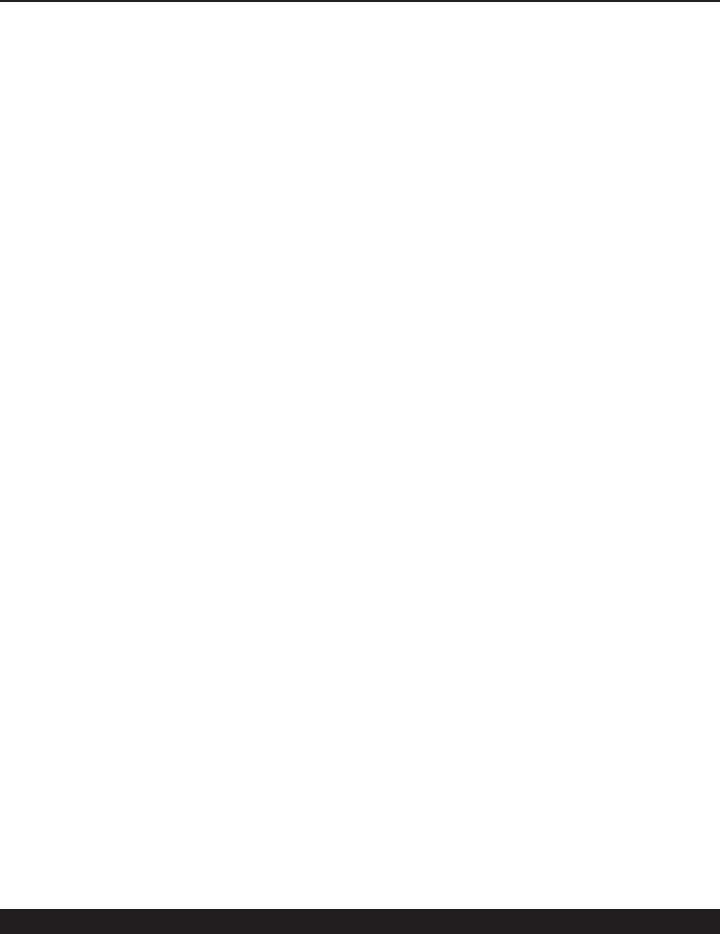
Page xii
Installation on Windows XP and Vista
The 4040 Retro Limiter plug-in Package includes this manual, ReadMe and
Release Notes, a folder of presets for the 4040 Retro Limiter plug-in, and the
4040 Retro Limiter plug-in. Two copies of the 4040 Retro Limiter Licensing
Agreement are included - one in this pdf manual and a second as a separate
text le. The 4040 Retro Limiter manual requires that Adobe Acrobat reader (or
similar .pdf reader) is installed.
Both online and boxed version will come with a 4040 Retro Limiter installer that
will automatically install the 4040 Retro Limiter plug-in and its presets on your
system. The authorization of the 4040 Retro Limiter plug-in is still required after
running the installer, and those steps are detailed in the following sections.
Installing the 4040 Retro Limiter plug-in and presets with the Installer:
The 4040 Retro Limiter plug-in package purchased at your local dealer will be on
CDROM and contain a Windows self extracting executable (.exe) similar to the
online 4040 Retro Limiter plug-in package prepared for Internet delivery. Both
the boxed and online versions the 4040 Retro Limiter plug-in executable le will
automatically install the plug-in and its presets on your system. Double click
the le to launch the installer which will install the 4040 Retro Limiter plug-in,
presets, and documentation. At any time after installation, you may access the
documentation from the Windows ‘Start Menu’ under the ‘McDSP’ group.
Authorization of the 4040 Retro Limiter plug-in is still required after running the
installer, and those steps are detailed in the following sections. Note that after
installing new versions of the PACE iLok drivers with the 4040 Retro Limiter plug-
in installer, you will be prompted by the 4040 Retro Limiter plug-in installer to
reboot your system. If you are not prompted by the installer, there is no need to
reboot.
• Insert the McDSP ‘HD Disk,’ ‘Native Disk,’ or ‘LE Disk’ CDROM onto an
available CDROM drive.
• Navigate to the 4040 Retro Limiter plug-in folder on the CDROM - the
installer application is contained therein.
• Run the 4040 Retro Limiter plug-in Installer application to install the 4040
Retro Limiter plug-in, presets, and documentation to a local folder on your
system. The plug-in will be placed in the ‘Plug-Ins’ folder, and the presets will
be placed in the ‘Plug-Ins Settings’ folder.
• If a previous version of the 4040 Retro Limiter plug-in (or other HD, Native, or
LE version) was already in the plug-ins folder, it will automatically be updated
(or replaced) by the installer.

mcdsp.com Page xiii
Getting Started
Re-installing the 4040 Retro Limiter plug-in presets manually:
In you wish to restore the factory default presets, it may be useful to know how
to manually re-install only the presets.
• Go to the Plug-In Settings folder:
• C:\Program Files\Common Files\Digidesign\DAE\Plug-In Settings\
• If Pro Tools™ has not already done so for you, create a folder called ‘4040
Retro Limiter’.
• Place a copy of the folder from the 4040 Retro Limiter plug-in package called
‘Presets’ into the ‘4040 Retro Limiter’ folder. The presets are now viewable
(after restarting Pro Tools™) from the settings popup menu from the 4040
Retro Limiter plug-in.
Note it may be necessary to re-start Pro Tools™ in order for the newly added
‘Presets’ folder to be viewable from the Settings popup inside the 4040
Retro Limiter plug-in window toolbar.

Page xiv
Installation on VENUE D-SHOW systems
The 4040 Retro Limiter plug-in Package for VENUE D-SHOW systems includes
presets for the 4040 Retro Limiter plug-in and the 4040 Retro Limiter plug-in.
The 4040 Retro Limiter Licensing Agreement is displayed when installing the
product on D-SHOW. The pdf manual can be obtained by running the Mac OS X
or Windows XP/Vista version of the 4040 Retro Limiter Pro Tools plug-in installer
on any available computer.
Both online and boxed versions will come with a VENUE compatible installer
that will automatically install the 4040 Retro Limiter plug-in and its presets on
your system. The authorization of the 4040 Retro Limiter plug-in is still required
after running the installer, and those steps are detailed in the following sections.
Note that all McDSP HD plug-ins, except Synthesizer One support the Digidesign
VENUE D-SHOW system.
Installing the 4040 Retro Limiter plug-in and presets on VENUE with the
‘HD Disk’:
The boxed 4040 Retro Limiter plug-in package purchased at your local dealer
will contain a CDROM titled ‘HD Disk’ that is specially formatted to work
with your VENUE console. The VENUE installers are also available online as a
compressed zip le download, however you will have to take additional steps to
create your own VENUE installer CD-R, see additional instructions below before
proceeding with these instructions. Both the boxed and online versions of the
4040 Retro Limiter installer are the same and will install both the plug-in and its
presets on your system.
Note that after installing new versions of the PACE iLok drivers with the 4040
Retro Limiter plug-in installer, you will need to reboot your system. You will not
be prompted to reboot, and if you don’t you may see an error message saying
“TPkd driver required, and a reboot. Please reboot or reinstall the software.’ If
you see this message, simply reboot the console and try again.
• Insert the McDSP ‘HD Disk’ CDROM onto the CD drive. Note that neither the
McDSP ‘Native Disk’ nor the ‘LE Disk’ contains VENUE compatible installers.
• Ensure your system is in ‘CONFIG’ mode, you cannot install plug-ins in ‘SHOW’
mode.
• Navigate to the ‘OPTIONS’ page and then select the ‘PLUG-INS’ tab.
• You should now see the 4040 Retro Limiter plug-in available on the left hand
side.

mcdsp.com Page xv
Getting Started
• Select the 4040 Retro Limiter plug-in and select ‘INSTALL.’
• If a previous version of the 4040 Retro Limiter plug-in was already installed, it
will be updated by the installer.
Important note for FilterBank HD and CompressorBank HD on VENUE
D-SHOW consoles: The first time you instantiate either of these plug-
ins, a dialog box will appear asking you to choose a user interface
preference. Choose the Knobs interfaces, as some of the Slider
interfaces are too large for the VENUE display.
Creating a VENUE D-SHOW Installer CD-R from the online zip file:
If you do not have a boxed copy of 4040 Retro Limiter with the included ‘HD
Disk’ CDROM, you can still obtain a copy of the VENUE compatible installers
from the www.mcdsp.com website. Once you have located and downloaded
the latest VENUE compatible installers from the McDSP website, you will have
to take several additional steps to create a VENUE compatible Installer CD-R.
For your convenience, all VENUE compatible products are located in the same
downloadable zip le, so you will only have to create one CD-R to install all
compatible McDSP products.
• Unzip the downloaded le and locate the folder named “TDM Plug-Ins”
inside the unpacked folder.
• Using any CD-R burning application, burn this folder and its contents to an
ISO format CD-R. It is recommended that you use a brand new CD-R for this,
and do not rewrite an older CD-R.
• Once you have burned this folder to a CD-R, you should see it at the root
level of the disk (i.e. “D:\TDM Plug-Ins”). Important: If the “TDM Plug-Ins”
folder is not located at the root level of the CD-R or has been renamed, the
VENUE console may not properly recognize the installer disk.
• At this point, you can follow the ‘HD Disk’ installation instructions above to
complete the installation.

Page xvi
Authorizing your McDSP Plug-Ins
Authorizing with a pre-programmed iLok Smart Key
McDSP bundles such as the Emerald Pack
come with a pre-programmed iLok Smart
Key. Simply insert the iLok into any available
USB port on your computer. The iLok’s
indicator light will illuminate when the
iLok has a proper connection. The Plug-Ins
included in the bundle require no further
authorization steps. As with any iLok on your system it is recommended that
your iLok be registered and synchronized with iLok.com
Authorizing with an iLok License Card
All McDSP Plug-Ins require that a valid
authorization is present on your iLok
USB Smart Key. McDSP Plug-ins that
are purchased individually provide this
authorization on a plastic License Card
(about the size of a credit card), with a
small punch-out iLok License Chip. After
being separated from the License Card,
this iLok License Chip is to be inserted into the ‘key slot’ of the iLok USB Smart
Key in order to transfer the authorization from the License Card to the iLok USB
Smart Key. Note that each License Card holds ONE Plug-In authorization. The
following instructions detail this process
Important Note: The Authorization Wizard will prompt the user to register
their iLok USB Smart Key at iLok.com. iLok.com is a service offered by PACE
Anti-Piracy, Inc. and this step is recommended but NOT REQUIRED by McDSP to
complete the authorization of the Plug-In. If you choose to register your iLok
USB Smart Key at iLok.com, care must be taken to record your ilok.com account
information (i.e. write down your User ID and Password in a safe place). If your
iLok.com account information is lost, the iLok cannot be registered to another
account and unfortunately there is nothing McDSP can do to help you. See iLok.
com for more details about the benets of using PACE’s iLok.com service.
Note: Images in this section are for illustration only, the actual product and
screens will be the name of the product you are authorizing.

mcdsp.com Page xvii
Authorizing Your McDSP Plug-Ins
Authorizing a McDSP Plug-In from a License Card with the Authorization
Wizard:
The Authorization Wizard is used to install an authorization from a License Card
to the iLok USB Smart Key. To use the Authorization Wizard for the Plug-In you
purchase, perform the following steps:
• Insert your iLok USB Smart Key into an available USB port.
• On a Mac :Locate and launch the ‘Authorizer’ application found in the
‘Authorize’ folder in the Plug-In package for the McDSP Plug-In you
purchased on the CD-ROM.
• On Windows XP or Vista, just launch Pro Tools™ to authorize the individual
McDSP Plug-In you purchased.
Note: When authorizing the Plug-In on Windows XP or Vista with a new iLok
USB Smart Key, you must insert the iLok USB Smart Key and complete
the Windows ‘Found New Hardware Wizard’ before attempting to
authorize the Plug-In.
• Select the ‘Authorize’ button to be guided through
the Authorization Wizard.
Note: Selecting the ‘Quit’ button at any time will not
authorize the Plug-In or allow it to be used for
a trial period. If ‘Quit’ is selected, the Plug-In
will not be available in the Pro Tools™ insert
menu.
• McDSP Plug-Ins require that the user
personalize their copy of the Plug-In.
A dialog is displayed soliciting this
information.
Note that the product registration
card enclosed with the Plug-In
MUST ALSO be filled out as
well and returned to McDSP
via mail (or fax to 707-220-
0994). This additional mail-in
registration will entitle the
user to future upgrades and
advance information from McDSP.

Page xviii
• Once the Plug-In is personalized, click the ‘Next’ button to continue.
• Check the ‘Use License Card’ box and
press the ‘Next’ button (gure 2.3).
Note: Although the Authorization
Wizard may appear to allow
authorization by challenge/
response, that method is currently
NOT SUPPORTED McDSP Plug-Ins.
• Separate the small punch-out iLok
License Chip (the removable metal and plastic
tab) from the License Card by pushing the
cutout up and out with your thumb. Do not
force your finger downward.
• The iLok License Chip may now be inserted into
the ‘key slot’ of the iLok USB Smart Key
(gure 2.6). If the iLok USB Smart Key
does not appear to be present on the
system, ensure the iLok USB Smart Key is
connected to a valid USB port and that
the green LED is lit inside the iLok USB
Smart Key. To insert the License Chip into the iLok USB Smart Key, orient
the iLok USB Smart Key’s USB end to the left, and the loop end to the upper
right. Insert the metal chip end of the iLok License Chip (the License Chip
tab should have the metal chip side facing up towards you, not down). You
should be able to visually verify that the License Chip makes contact with the
iLok USB Smart Key metal card reader.
• The green LED in the iLok USB Smart Key will light when it is ready to receive
and transmit data.
• Upon inserting the iLok License
Chip, a message will be displayed
indicating the authorization was
installed successfully. Click ‘Ok’ in
the message dialog.

mcdsp.com Page xix
Authorizing Your McDSP Plug-Ins
• Once the authorization is installed
on the iLok USB Smart Key, a dialog
is displayed prompting the user to
register their iLok USB Smart Key at the
www.ilok.com website. The iLok.com
website was created to allow users to
manage the software authorizations
on their iLok USB Smart Key. THIS STEP
IS NOT REQUIRED TO COMPLETE THE
AUTHORIZATION OF MCDSP SOFTWARE.
The registration of the iLok USB Smart
Key to an iLok.com account can be bypassed by clearing the checkbox. The
user may also choose to not be asked to register again. While iLok.com is
a great resource for the iLok USB Smart Key, your iLok USB Smart Key may
only be linked to one iLok.com account. That is, an individual iLok USB
Smart Key can only be registered to one account at a time--but a single
account can have multiple iLok USB Smart Keys. If the iLok.com account
information is lost, the iLok USB Smart Key cannot be registered to another
account. However, an iLok USB Smart Key may be transferred between
accounts if all the authorizations have been transferred off the iLok USB
Smart Key. Register the iLok USB Smart Key to an iLok.com account only
when you are ready to retain all the needed iLok.com account information
(User ID and Password).
• A ‘Finished’ dialog is displayed showing what authorization method was
used.
• Click ‘Finish’ to exit the Authorization Wizard.

Page xx
Authorizing with iLok.com
Required for demo, upgrade, and replacement authorizations only
iLok.com can be accessed from any Macintosh or PC with an Internet connection.
You can do this at home, a friend’s, or at the ofce as long as there is an internet
connection to access iLok.com--note that you don’t have to use your ProTools
system computer! You simply use this computer to connect to iLok.com and
transfer authorizations to your iLok Smart Key. The iLok Smart Key can then be
moved to your ProTools system to complete authorization of your Plug-In.
You will need:
• A computer with an Internet connection. Either a Macintosh
running OS 9.2 to OS 10.3 or a PC running Windows 98, ME,
2000, XP, or Vista
• An iLok USB Smart Key
• A valid iLok.com account. Visit www.iLok.com and set up a free
account, if you have not already done so.
1) Download and install the required client software from iLok.com.
2) Download the desired McDSP Plug-In Installer from:
http://www.mcdsp.com/support/updating.html
3) To receive an upgrade or replacement authorization, send email your iLok.
com account information to: support@mcdsp.com
To receive a demo authorization, email your iLok.com account information
to: authorize@mcdsp.com
Insert your iLok Smart Key into an
available USB port and ensure that
the indicator light is lit. Once your
demo, upgrade, or replacement
authorization is available for transfer,
your iLok.com account will display
the notice saying “You have licenses”
on the upper left. Begin by selecting
that link.

mcdsp.com Page xxi
Authorizing Your McDSP Plug-Ins
The next page will display
the pending licenses
available for download.
This page will also display
the name of the Plug-In,
its manufacturer, the type
of authorization (demo,
Not For Resale, or License),
the date the authorization was
deposited, and the date when the
authorization will no longer be
available for download from the
server.
Before any transfer of authorizations
can take place, you must synchonize
your iLok Smart Key with iLok.
com. This may take a moment
to process depending on your
internet connection.
Once you have synchronized
your iLok, you can select the
authorization(s) you wish to
transfer to your iLok.
If you have multiple iLoks
connected to your computer, it
is important to select the correct
iLok you wish the authorizations
to be transferred to. Then click
“Download Licenses” to begin
the process. Again, this may take
a moment depending on your internet
connection.
When the transfer finishes you will be
asked to conrm the completition of the
transaction, thereby letting you know that
the transfer was successful.

Page xxii
If you wish to go back into
your account and visually
confirm the transaction
for yourself, select “View
iLoks” Then select the iLok
you had the authorizations
transferred to.
That’s it! Dont forget to
logout and move the iLok
Smart Key to your ProTools
System if you are using
another computer for
Internet access. Also, you
may need to install a different version of the Plug-In if you are upgrading or
replacing.
Transferring Authorizations with iLok.com
You may freely transfer any authorization within your iLok.com account
between any of your registered iLok Smart Keys. If you wish to transfer an
authorization out of your iLok.com account to a different user, it will require
additional support from PACE Anti-Piracy, Inc and may be subject to a service
fee or limited by manufacturer restrictions. Check the www.ilok.com website
for updates and developments regarding iLok USB Smart Keys and the Pace
Interlok Copy Protection system.

mcdsp.com Page xxiii
Authorizing Your McDSP Plug-Ins
Registering your McDSP Plug-In
To register your McDSP Plug-In, ll out and return the product registration
card enclosed with the boxed Plug-In package by mail or fax 707-220-0994.
Registering your product entitles you to future upgrades and advance
information from McDSP. Each individual product must be registered (even if
you have multiple copies), and the product must be registered to an individual,
not an entity. If you represent a company it is your company’s responsibility
to notify McDSP in writing if the individual who registered the Plug-In is no
longer with the company. The Company must also be able to supply matching
registration information to successfully transfer ownership of the Plug-In.
Using your McDSP Plug-Ins
Starting a McDSP Plug-In:
Follow the installation, authorization, and registration instructions above,
Launch Pro Tools™, and the McDSP Plug-In and its presets are ready for use.
Refer to the Digidesign™ Pro Tools™ Reference Guide for details on general
Plug-In operation such as automation.
Exiting a McDSP Plug-In
A McDSP Plug-In is exited by clicking on the desktop or other window in the DAE
application running the Plug-In, closing the Plug-In window, or de-instantiating
the Plug-In. Pro Tools™ sessions will save instantiated Plug-In congurations and
their settings. Refer to the Digidesign™ Pro Tools™ Reference Guide for details
on general Plug-In operation.
Digidesign™ and Pro Tools™ are registered trademarks of Digidesign, Inc.

Page 24
The 4040 Retro Limiter plug-in, along with the rest of the McDSP Retro Pack
plug-in product line, is an entirely new design based on more than a deacde
of McDSP engineering experience. The Retro Pack plug-ins are highly stylized
products (both visually and sonically), and through an elogant user interface,
deliver a vintage gear experience.
The 4040 Retro Limiter combines a look-ahead brick wall limiter function with
several subjective treatments to make the limiting action subtle, and yet vintage.
All Retro plug-ins use a McDSP designed output stage topology to eliminate
digital clipping at any output level and produce a smoother distortion
characteristic. This feature is in addition to the analog saturation modeling that
has made McDSP famous over the last decade.
Features:
• Unique original algorithms
• Anti-Clip Output Stage Topology
• Analog Saturation modeling
• Double precision processing
• Low latency
• Mono and stereo versions
4040 Retro Limiter

mcdsp.com Page 25
McDSP 4040 Retro Limiter
The Quick Start Tour: The 4040 Retro Limiter
Plug-In
Start Pro Tools™ and Instantiate the 4040 Retro Limiter plug-In
• Launch Pro Tools™ and Open a Pro Tools™ Session.
• Verify the Display-> Mix Window Shows->Inserts View option is checked.
• In one of the inserts of a stereo master fader, select the 4040 Retro Limiter
plug-in. Note the 4040 Retro Limiter plug-in will operate on master or
regular audio tracks in mono or stereo versions.
• If the insert selection does not show the 4040 Retro Limiter plug-In, verify
that the 4040 Retro Limiter plug-in has been installed correctly.
• For more information on starting Pro Tools™ and working with Plug-Ins, see
Digidesign’s™ Pro Tools™ Reference Guide
Retro Pack Overview
The McDSP Retro Pack plug-ins are designed for the ultimate vintage vibe, using
new and original algorithms based on McDSP’s decade of industry experience.
Retro plug-ins are a line of ‘classics’ that can live up to their own name without
emulating something else.
The 4040 Retro Limiter combines a look-ahead brick wall limiter function with
several subjective treatments to make the limiting action subtle, and yet vintage.

Page 26

mcdsp.com Page 27
McDSP 4040 Retro Limiter
Controls
Limiter
The 4040 Retro Limiter simple design relies on two basic controls
to get maximal signal level with minimal distortion and a highly
stylized vintage sound.
• Ceiling - the maximum signal level
• Gain - the amount of signal level boost, up to
36 dB
Displays
Meters
The 4040 Retro Limiter Noise Filter has meters showing input signal
output signal levels.
General Information
To adjust any of the 4040 Retro Limiter controls the user can:
• Hold the <Command> key while dragging the slider for ne control, or
• Click on the text box to highlight and edit the numeric value to get precise
control (if a value outside the valid range is input, the control will default to
the nearest allowed value when enter is hit) and hit <Enter>, or
• Click on the text box to highlight the numeric value and then use the arrow
keys to increase or decrease the numeric value, or
• Use the <Option> key to bring all the controls to their default values, or
• Use hardware controller surfaces supported by the 4040 Retro Limiter plug-in
including the Mackie HUI and Digidesign’s ICON™, ProControl™ and Control
24.

Page 28
Control Linking
There is no control linking capability in the 4040 Retro Limiter at this time.
Automation
All 4040 Retro Limiter Noise Filter controls are completely automatable. See the
Digidesign™ Pro Tools™ Reference Guide, Automating Plug-Ins section.
Presets: Using the Presets and Making Your Own
The 4040 Retro Limiter Noise Filter preset library demonstrates the wide range
of applications the 4040 Retro Limiter can be used. No preset will suit every
application, and they have been provided as a guide for the user, and will
hopefully inspire new ideas and ways to use this sophisticated plug-in.
The presets can be accessed from the Pro Tools™ “Plug-In Librarian” and “Plug-
In Settings” pop-up menus.
To make and save your own presets, see the “Plug-In Librarian Functions” section
of Digidesign‘s DigiRack Plug-Ins Guide.
A Word on Preset Compatibility
Presets for the 4040 Retro Limiter congurations are interchangeable.
Pro Tools™ is a registered trademark of Digidesign, Inc.

mcdsp.com Page 29
McDSP 4040 Retro Limiter
Using the 4040 Retro Limiter Plug-In
The 4040 Retro Limiter is a highly stylized limiter algorithm. The following
sections cover basic operations of the 4040 Retro Limiter, provide a more in
depth descript of some of the features of the 4040 Retro Limiter, and outline
some applciations of the 4040 Retro Limiter plug-in.
Basics
There are three types of EQs included in the 4040 Retro Limiter (high shelf,
parametric, and low shelf), and two types of filters (high pass and low pass).
Compression
A compressor affects the signal once the signal level is
above the selected threshold. A compressor is used to
reduce the output level of signals once they rise above
the threshold. A ratio control determines the amount of
gain reduction, as a ratio of the input to output (in dB).
The higher the ratio, the more gain reduction is applied
to the signal as it continues to rise above the selected
threshold. Gentle compression ratios are considered to be
in the 2:1 to 4:1 range, while stronger ratios are 8:1 and
higher. Attack and release times determine how fast the
compressor begins to reduce signal levels (attack) and how fast the compressor recovers
to a state where it is no longer affecting the input signal (release).
Limiter
A limiter operates very much like a compressor, applying
gain reduction to the signal as it rises over the selected
threshold. Limiters, however, can have the additional
requirement of not allowing the output signal to exceed
a selected maximum. The limiter output (or ceiling)
control determines the maximum level of the output
signal. The threshold determines where the limiter
begins to operate on the input signal. A limiter will also
attempt to maximize the output level by the difference
between the output ceiling and the threshold. A
common use of a limiter is making the incoming audio as
loud as possible.
-vÌÊii
>À`Êii
«ÀiÃÃ
`
"1/
`
4HRESHOLD
ÌiÀ
`
"1/
`
4HRESHOLD
#EILING
-AX,EVEL
)NCREASE

Page 30
A Closer Look at the 4040 Retro Limiter Plug-In
Peak Control
The Anti-Clip output stage topology alone in each Retro Pack plug-in makes is
work putting across the master buss. However a useful (and colorful!) limiter is
another way to attain control over signal peaks. The 4040 Retro Limiter offers
the capability of a limiter - no signal levels above the selected maximum while
maximizing levels - in a simple two knob interface.
Make it Good (Not Loud)
While the tempation to make everything louder will never go away in audio
production, the 4040 Retro Limiter has plenty of subjective tweaks to ‘guide’ the
user to ‘good levels’ and not over do it.
Applications
Drums
As stated already, the 4040 Retro Limiter is a great device for peak limiting on
indivdual tracks. Drums and other percussive instruments are a very common
source of digital clipping in audi production, and a limiter like the 4040 Retro
Limiter can do a great job of preventing such events from occuring.
Not Mastering
The 4040 Retro Limiter is likely better suited for individual instruments than for
mastering applications. Vocals, drums, and other highly transient material can
always benet form a little bit of peak control, and here the 4040 Retro Limiter
is a great tool.
The exceptionally low latency of the 4040 Retro Limiter allow it to be placed on
a variety of mix elements without wasting dsp resources on delay compensation.
Yes Mastering!
Ok we lied. You can use the 4040 Retro Limiter on the master buss too. Note
the 4040 Retro Limiter is a highly stylized algorithm that may not always suit
two-track material - but to each their own!

mcdsp.com Page 31
McDSP 4040 Retro Limiter
4040 Retro Limiter Plug-In Reference Guide
4040 Retro Limiter Specifications
Parameter Range Function
LIMITER
CEILING -36 to 0 dB Output signal level maximum
GAIN 0 to 36 dB Input signal level boost

Page 32
DSP Delay
The delay incurred by the 4040 Retro Limiter plug-in is 37 samples at a 48 kHz
sample rate. It is approximately 0.775 msec. The 4040 Retro Limiter uses a small
look ahead to minimize signal distortion while maximizing signal levels.
DSP Usage
HD and HD Accel DSP hardware
The TDM versions of the 4040 Retro Limiter Noise Filter plug-in congurations
use a varying amount of DSP resources for each 4040 Retro Limiter Noise Filter
configuration. The table below is a listing of these DSP usages. DSP usage is
shown in the Pro Tools™ System Usage window.
Maximum Instantiation Counts at 48kHz
Configuration 4040 Retro
Limiter Mono
4040 Retro
Limiter Stereo
# INSTANTIATIONS PER DSP ON HD SYSTEMS 5 4
# INSTANTIATIONS PER DSP ON HD ACCEL SYSTEMS 10 8
Maximum Instantiation Counts at 96kHz
Configuration 4040 Retro
Limiter Mono
4040 Retro
Limiter Stereo
# INSTANTIATIONS PER DSP ON HD SYSTEMS 2 1
# INSTANTIATIONS PER DSP ON HD ACCEL SYSTEMS 4 3
All of the 4040 Retro Limiter Noise Filter plug-in congurations can operate on
the same DSP, depending on the conguration’s DSP requirements. See below
for the percentages of a HD or HD Accel DSP used by a single instantiation of a
4040 Retro Limiter Noise Filter plug-in.

mcdsp.com Page 33
McDSP 4040 Retro Limiter
Percentage of DSP used by one instantiation at 48kHz
Configuration 4040 Retro
Limiter Mono
4040 Retro
Limiter Stereo
% OF DSP USED ON HD SYSTEMS 18% 23%
% OF DSP USED ON HD ACCEL SYSTEMS 9% 12%
Percentage of DSP used by one instantiation at 96kHz
Configuration 4040 Retro
Limiter Mono
4040 Retro
Limiter Stereo
% OF DSP USED ON HD SYSTEMS 44% 54%
% OF DSP USED ON HD ACCEL SYSTEMS 22% 27%
Using the data provided in the above chart, the 4040 Retro Limiter (stereo) and
4040 Retro Limiter (stereo) plug-in congurations can share the same DSP.
The 4040 Retro Limiter Noise Filter supports some higher sample rates (88.2
kHz and 96 kHz). For 88.2 kHz and 96 kHz operation the dsp usage is roughly
doubled (2x).

www.mcdsp.com
Copyright 2009 by McDowell Signal Processing,LLC.
All trademarks are property of their respective owners.
McDSP is a trademark of McDowell Signal Processing,LLC.