IP Phone Administrator Guide 480i, 480i CT, 9112i, 9133i Admin 1.4
IP Phone Admin Guide 1.4 IP Phone Admin Guide 1.4 Alloy Computer Products - Australia - s
User Manual: 480i, 480i CT, 9112i, 9133i IP Phone Admin Guide 1.4 Alloy Computer Products - Australia - s
Open the PDF directly: View PDF ![]() .
.
Page Count: 264 [warning: Documents this large are best viewed by clicking the View PDF Link!]
- About this Guide
- Overview
- Firmware Installation Methods
- Firmware/Configuration Files
- IP Phone UI
- Aastra Web UI
- Administrator Level Options
- Configuring the IP Phone
- Basic Network Settings
- DHCP
- Configuring Network Settings
- Configuration Server Protocol
- Advanced Network Settings
- Network Address Translation (NAT)
- Configuring Nortel NAT (optional)
- Configuring NAT Address and Port (optional)
- Virtual LAN (optional)
- Network Time Servers
- Session Initiation Protocol (SIP) Settings
- SIP Server (SRV) Lookup
- Real-time Transport Protocol (RTP) Settings
- Operational Features
- User Passwords
- Administrator Passwords
- Hard Keys
- Softkeys/Programmable Keys
- Suppressing DTMF Playback
- Busy Lamp Field (BLF) (480i/480i CT/9133i only)
- Directed Call Pickup (BLF Call Interception) (480i/480i CT/9133i)
- BLF Subscription Period (480i/480i CT/9133i)
- Do Not Disturb (DND)
- Bridged Line Appearance (BLA) (480i/480i CT/9133i only)
- Park Calls/Pick Up Parked Calls
- Call Forwarding
- Callers List
- Missed Calls Indicator
- Directory List
- Voicemail (480i/480i CT only)
- XML Customized Services
- SIP Local Dial Plan
- SIP Registration Retry Timer
- Incoming/Outgoing Intercom with Auto-Answer (Intercom applicable to 480i/480i CT only)
- Audio Transmit and Receive Gain Adjustments
- Ring Tones and Tone Sets
- Priority Alerting
- Stuttered Dial Tone
- Call Waiting Tone
- Language
- Advanced Operational Features
- Encryption and the IP Phone
- Firmware Upgrade
- Setting Parameters in Configuration Files
- Operational, Basic, and Advanced Parameters
- Network Settings
- Password Settings
- Configuration Server Settings
- Type of Service (ToS)/DSCP Settings
- Virtual Local Area Network (VLAN) Settings
- Network Address Translation (NAT) Settings
- Time Server Settings
- SIP Local Dial Plan Settings
- SIP Registration Retry Timer Setting
- SIP Basic, Global Settings
- SIP Basic, Per-Line Settings
- Advanced SIP Settings
- RTP, Codec, DTMF Global Settings
- DTMF Per-Line Settings
- Silence Suppression Settings
- Voicemail Settings
- Directory Settings
- Callers List Settings
- Call Forward Settings
- Missed Calls Indicator Settings
- XML Settings
- Ring Tone and Tone Set Global Settings
- Ring Tone Per-Line Settings
- Stuttered Dial Tone Setting
- Call Waiting Tone Setting
- Priority Alert Settings
- Language Settings
- Suppress DTMF Playback Settings
- Intercom and Auto-Answer Settings
- Audio Transmit and Receive Gain Adjustment Settings
- Directed Call Pickup (BLF Call Interception) Settings
- BLF Subscription Period Settings
- Hard Key Parameters
- Softkey/Programmable Key Parameters
- Advanced Operational Parameters
- Troubleshooting Solutions
- Why does my phone display “Application missing”?
- Why does my phone display the “No Service” message?
- Why does my phone display "Bad Encrypted Config"?
- Why is my phone not receiving the TFTP IP address from the DHCP Server?
- How to restart the IP phone?
- How do I set the IP phone to factory default?
- How to reset a user’s password?
- Appendix A: Configuration Server Protocol Setup
- Appendix B: Configuring the IP Phone at the Asterisk IP PBX
- Appendix C: Sample Configuration Files
- Appendix D: Sample BLF Softkey Settings
- Appendix E: Sample Multiple Proxy Server Configuration
- Appendix F: How to Create an XML Application
- Limited Warranty
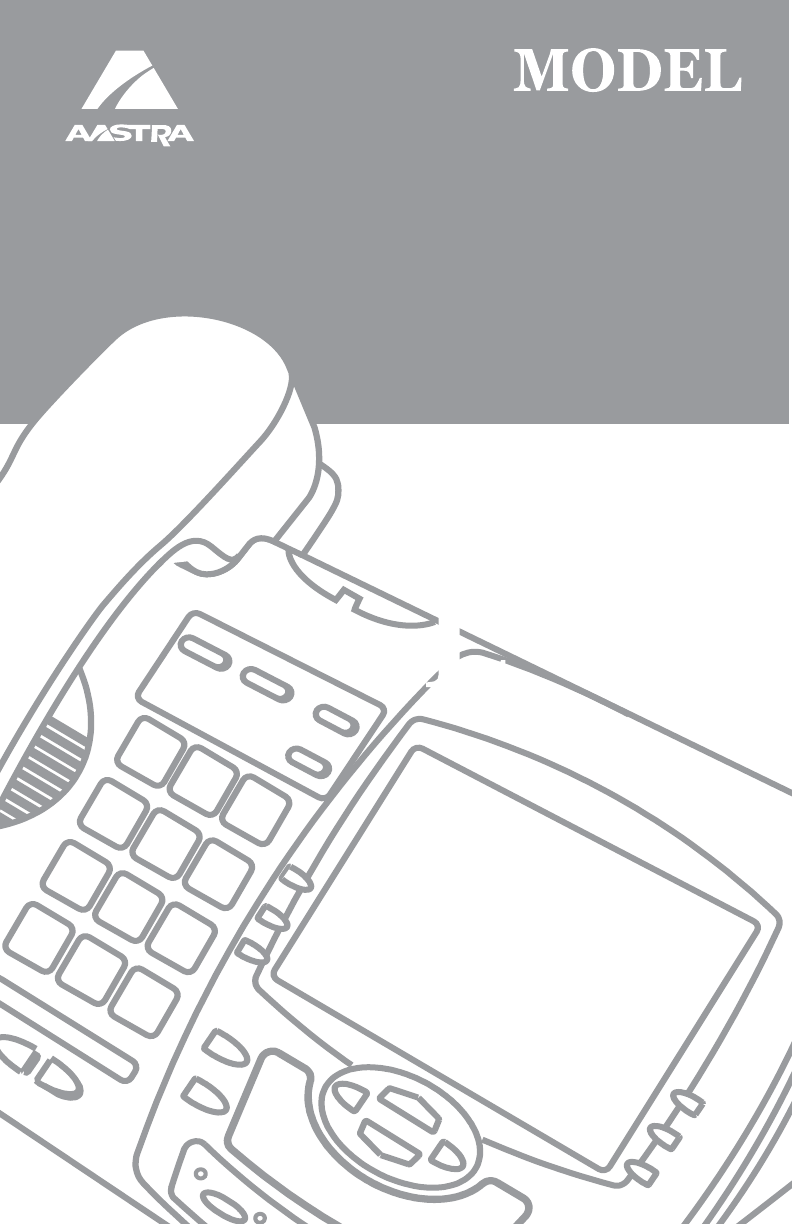
RELEASE 1.4
41-001129-00-08
ADMINISTRATOR
GUIDE
SIP IP PHONE
480i, 480i CT, 9112i, 9133i
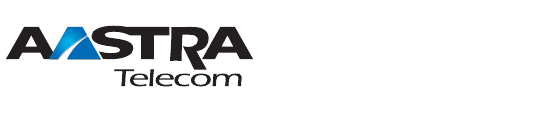
Aastra Telecom will not accept liability for any damages and/or long
distance charges, which result from unauthorized and/or unlawful
use.
While every effort has been made to ensure accuracy, Aastra Telecom
will not be liable for technical or editorial errors or omissions
contained within this documentation. The information contained
in this documentation is subject to change without notice.
Copyright 2005-2006 Aastra Telecom. www.aastra.com
All Rights Reserved.

IP Phone SIP Admin Guide iii
SOFTWARE LICENSE AGREEMENT
Aastra Telecom Inc., hereinafter known as "Seller", grants to Customer a
personal, worldwide, non-transferable, non-sublicenseable and non-exclu-
sive, restricted use license to use Software in object form solely with the
Equipment for which the Software was intended. This Product may inte-
grate programs, licensed to Aastra by third party Suppliers, for distribution
under the terms of this agreement. These programs are confidential and
proprietary, and are protected as such by copyright law as unpublished
works and by international treaties to the fullest extent under the applica-
ble law of the jurisdiction of the Customer. In addition, these confidential
and proprietary programs are works conforming to the requirements of
Section 401 of title 17 of the United States Code. Customer shall not dis-
close to any third party such confidential and proprietary programs and
information and shall not export licensed Software to any country except in
accordance with United States Export laws and restrictions.
Customer agrees to not reverse engineer, decompile, disassemble or dis-
play Software furnished in object code form. Customer shall not modify,
copy, reproduce, distribute, transcribe, translate or reduce to electronic
medium or machine readable form or language, derive source code with-
out the express written consent of the Seller and its Suppliers, or dissemi-
nate or otherwise disclose the Software to third parties. All Software
furnished hereunder (whether or not part of firmware), including all copies
thereof, are and shall remain the property of Seller and its Suppliers and
are subject to the terms and conditions of this agreement. All rights
reserved.
Customer's use of this software shall be deemed to reflect Customer's
agreement to abide by the terms and conditions contained herein. Removal
or modification of trademarks, copyright notices, logos, etc., or the use of
Software on any Equipment other than that for which it is intended, or any
other material breach of this Agreement, shall automatically terminate this
license. If this Agreement is terminated for breach, Customer shall imme-
diately discontinue use and destroy or return to Seller all licensed software
and other confidential or proprietary information of Seller. In no event
shall Seller or its suppliers or licensors be liable for any damages whatso-
ever (including without limitation, damages for loss of business profits,
business interruption, loss of business information, other pecuniary loss, or
consequential damages) arising out of the use of or inability to use the soft-
ware, even if Seller has been advised of the possibility of such damages.

Table of Contents
v
Table of Contents
About this Guide..........................1
Overview.......................................1
Firmware Installation Methods ...2
Installation Considerations..........2
Installation Requirements ...........2
Configuration Server
Requirement.............................2
Firmware/Configuration Files .....3
Configuration Methods................3
Installing the Firmware/
Configuration Files ...................3
Configuration File Precedence....4
IP Phone UI...................................4
Options Key ................................4
Using the Options Button ............5
Aastra Web UI...............................6
Status..........................................6
Operation ....................................6
Basic Settings .............................7
Advanced Settings ......................7
Enabling/Disabling
the Aastra Web UI....................8
Administrator Level Options.......9
Options via IP Phone UI..............9
Options via Aastra Web UI..........9
Options via Configuration Files .10
Phone Status ............................10
Basic Preferences
(Aastra Web UI) .....................13
Network.....................................14
SIP Settings ..............................15
Line Settings .............................18
Configuration Server Settings ...19
Firmware Update Features .......20
Troubleshooting
(Aastra Web UI only)..............20
Configuring the IP Phone..........22
Basic Network Settings .............22
DHCP........................................22
Configuring Network Settings....23
Configuration Server Protocol...24
Advanced Network Settings......26
Network Address Translation
(NAT) .....................................26
Configuring Nortel NAT (optional) .
27
Configuring NAT Address
and Port (optional)..................28
Virtual LAN (optional) ................29
Network Time Servers...............34
Session Initiation
Protocol (SIP) Settings...........34
SIP Server (SRV) Lookup .........36
Real-time Transport
Protocol (RTP) Settings..........40
Operational Features.................44
User Passwords ........................45
Administrator Passwords ..........46
Hard Keys .................................46
Softkeys/Programmable Keys...48
Suppressing DTMF Playback....55
Busy Lamp Field (BLF)
(480i/480i CT/9133i only) .......56
Directed Call Pickup
(BLF Call Interception)
(480i/480i CT/9133i)...............58
BLF Subscription Period
(480i/480i CT/9133i)...............59
Do Not Disturb (DND)................60
Bridged Line Appearance (BLA)
(480i/480i CT/9133i only) .......61
Park Calls/Pick Up Parked Calls ...
66
Call Forwarding.........................72
Callers List ................................75
Missed Calls Indicator ...............77
Directory List .............................78
Voicemail
(480i/480i CT only).................82
XML Customized Services ........83
SIP Local Dial Plan....................87
SIP Registration Retry Timer.....88
Incoming/Outgoing Intercom with
Auto-Answer (Intercom applica-
ble to 480i/480i CT only).........90
Audio Transmit and Receive Gain
Adjustments ...........................92

Table of Contents
Table of Contents
vi
Ring Tones and Tone Sets .......94
Priority Alerting..........................96
Stuttered Dial Tone .................100
Call Waiting Tone....................100
Language ................................101
Advanced Operational
Features....................................102
MAC Address/Line Number in
REGISTER Messages .........102
SIP Message Sequence for Blind
Transfer................................103
Update Caller ID During a Call 104
Boot Sequence Recovery Mode ...
104
Encryption and the
IP Phone ...................................105
Configuration File Encryption
Method.................................105
Procedure to Encrypt/Decrypt
Configuration Files ...............106
Firmware Upgrade ...................108
Manual Firmware Update (TFTP
only) .....................................108
Manual Firmware and
Configuration File Update ....109
Automatic Update
(auto-resync)........................109
Setting Parameters in Configura-
tion Files...................................111
Operational, Basic, and Advanced
Parameters ...............................112
Network Settings.....................112
Password Settings ..................114
Configuration Server Settings .115
Type of Service (ToS)/DSCP Set-
tings......................................121
Virtual Local Area Network
(VLAN) Settings ...................122
Network Address Translation
(NAT) Settings......................125
Time Server Settings...............126
SIP Local Dial Plan Settings ...129
SIP Registration Retry Timer Set-
ting .......................................131
SIP Basic, Global Settings ......132
SIP Basic, Per-Line Settings...138
Advanced SIP Settings ...........145
RTP, Codec, DTMF Global Set-
tings......................................148
DTMF Per-Line Settings..........150
Silence Suppression Settings .150
Voicemail Settings...................151
Directory Settings....................152
Callers List Settings ................153
Call Forward Settings..............153
Missed Calls Indicator Settings .....
154
XML Settings...........................155
Ring Tone and Tone Set Global
Settings ................................157
Ring Tone Per-Line Settings...158
Stuttered Dial Tone Setting.....158
Call Waiting Tone Setting........159
Priority Alert Settings...............159
Language Settings ..................162
Suppress DTMF Playback Set-
tings......................................162
Intercom and Auto-Answer Set-
tings......................................163
Audio Transmit and Receive Gain
Adjustment Settings .............166
................................................166
Directed Call Pickup (BLF Call In-
terception) Settings ..............169
BLF Subscription Period Settings..
169
Hard Key Parameters...............170
Softkey/Programmable Key Pa-
rameters....................................172
Softkey Settings for 480i and 480i
CT ........................................172
Programmable Key Settings for
9112i and 9133i....................176

Table of Contents
vii
Table of Contents
Advanced Operational Parame-
ters ............................................178
MAC Address/Line Number ...178
Blind Transfer Setting..............179
Update Caller ID Setting. ........179
Boot Sequence Recovery Mode. ..
180
Troubleshooting Solutions......181
Why does my phone display “Ap-
plication missing”?................181
Why does my phone display the
“No Service” message?........181
Why does my phone display "Bad
Encrypted Config"? ..............182
Why is my phone not receiving the
TFTP IP address from the
DHCP Server? .....................182
How to restart the IP phone? ..182
How do I set the IP phone
to factory default?.................183
How to reset a user’s
password?............................184
Appendix A: Configuration Server
Protocol Setup .........................185
TFTP Server Set-up................185
Appendix B: Configuring the IP
Phone at the Asterisk IP PBX .186
Appendix C: Sample Configura-
tion Files...................................188
480i Sample Configuration File.....
188
480i CT Sample Configuration
File .......................................198
9112i Sample Configuration File...
213
9133i Sample Configuration File...
221
Appendix D: Sample BLF Softkey
Settings.....................................231
Asterisk BLF............................231
BroadSoft BroadWorks BLF....231
Appendix E: Sample Multiple
Proxy Server Configuration ....233
Appendix F: How to Create an
XML Application.......................235
XML format..............................235
Creating XML Objects .............235
Creating Custom Softkeys ......236
Text Menu Object (Menu
Screens)...............................237
Text Screen Object (Message
Screens)...............................238
UserInput Object (User Input
Screens)...............................240
Directory Object (Directory List
Screen) (480i only)...............244
................................................245
HTTP Post...............................245
XML Schema File....................247
Limited Warranty......................249

IP Phone SIP Admin Guide 1
About this Guide
About this Guide
This guide targets network
administrators, system
administrators, developers and
partners who need to understand
how to install the IP phone on a SIP
network. It also provides some
user-specific information.
This guide contains information
that is at a technical level, more
suitable for system or network
administrators. Prior knowledge of
IP Telephony concepts is
recommended.
This guide complements the
Aastra product-specific
Installation Guide and the Aastra
product-specific User Guide.
•Installation Guide – contains
installation and set-up instruc-
tions, information on general
features and functions, and
basic options list customization.
Included with the phone.
•Administration Guide – explains
how to set the phone up on
the network, as well as
advanced configuration instruc-
tions for the SIP IP phone. This
guide contains information that
is at a technical level more suit-
able for a system or network
administrator.
•User Guide – explains the most
commonly used features and
functions for an end user.
Overview
This SIP IP Phone Administrator
Guide provides information on the
basic network setup required for
the IP phones, Models 480i, 480i
Cordless (480i CT), 9112i, and
9133i. It also includes details on the
functioning and configuration of
the IP phones.
Note: Features, characteristics, require-
ments, and configuration that are
specific to a particular IP phone
model are indicated where
required in this guide.

2IP Phone SIP Admin Guide
Firmware Installation Methods
Firmware Installation
Methods
The firmware setup and
installation for the IP phone can be
done using any of the following:
• Phone keypad menu (Phone UI)
• Aastra Web-based user inter-
face (Aastra Web UI)
When the IP phone is initialized
for the first time, DHCP is enabled
by default. Depending on the type
of configuration server setup you
may have, the IP phone may
download a firmware version
automatically, or you may need to
download it manually.
Installation Considerations
The following considerations must
be made before connecting the IP
phone to the network:
• If you are planning on using
dynamic IP addresses, make
sure a DHCP server is enabled
and running on your network.
• If you are not planning on using
dynamic IP addresses, see
"Configuring Network Set-
tings" on page 23 for manually
setting up an IP address.
To install the IP phone hardware
and cabling, refer to the product-
specific Aastra Installation Guide.
Installation Requirements
The following are general
requirements for setting up and
using your SIP IP phone:
• A SIP-based IP PBX system or
network installed and running
with a number created for the
new IP phone.
• Adherence to SIP standard
RFC 3261.
• Access to a configuration server
where you can store the firm-
ware image and configuration
files.
• The IP phone must be config-
ured for a specific type of proto-
col to use. TFTP is enabled by
default. You can configure the
following protocols on the IP
phone:
- TFTP (Trivial File Transfer
Protocol)
Note: If you set TFTP, the configuration
server must be able to accept
connections anonymously.
- FTP (File Transfer Protocol)
- HTTP (Hypertext Transfer
Protocol)
• A 802.3 Ethernet/Fast Ethernet
LAN
• Category 5/5e straight through
cabling
• Power over Ethernet (PoE)
power supply (optional acces-
sory – necessary only if no inline
power is provided on the
network). (Not applicable to
9112i)
• Power adapter (included for
certain models of 9112i, 9133i,
and 480i CT).
Configuration Server
Requirement
A basic requirement for setting up
the IP phone is to have a
configuration server. The
configuration server allows you to:
• Store the firmware images that
you need to download to your IP
phone.
• Stores configuration files for the
IP phone
• Stores the software when per-
forming software upgrades to
the IP phone
Reference
For setting up your configuration
server as a TFTP server, see
“Appendix A: Configuration
Server Protocol Setup.”
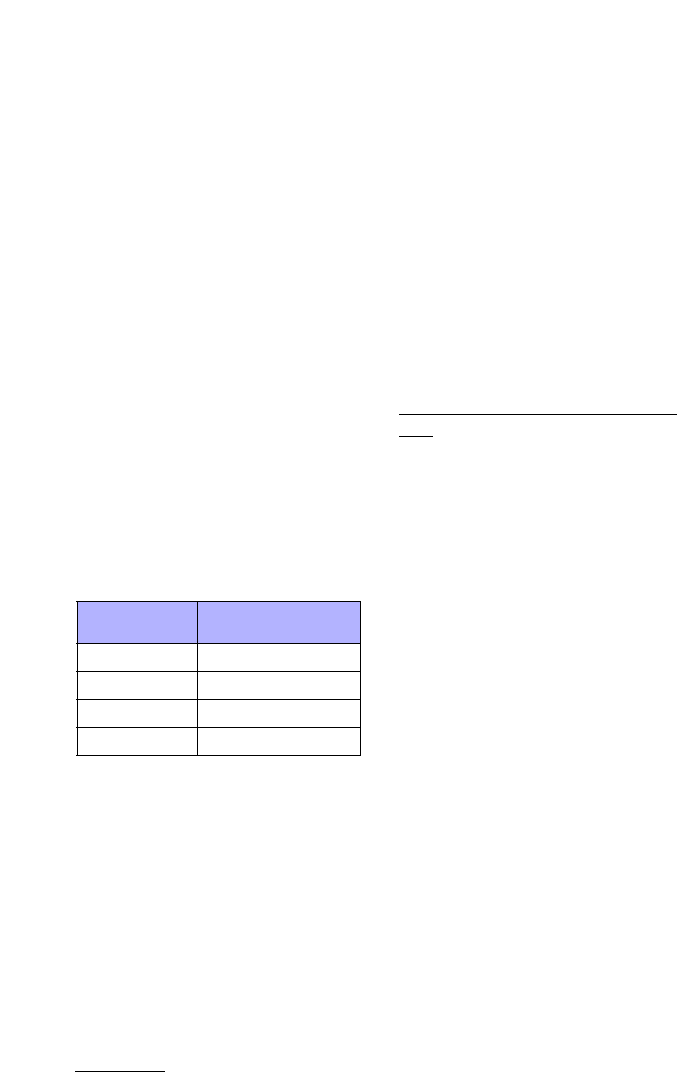
IP Phone SIP Admin Guide 3
Firmware/Configuration Files
Firmware/Configuration
Files
When the IP phone is initialized
for the first time, DHCP is enabled
by default. Depending on the type
of configuration server setup you
may have, the IP phone may
download a firmware version and
configuration files automatically,
or you may need to download it
manually.
Note: Automatic download is depen-
dant on your configuration
server setup.
The firmware consists of a single
file called:
• <phone model>.st
The configuration files consist of
two files called:
•aastra.cfg
•<mac>.cfg
The following table provides the
firmware for each Aastra IP phone
model.
Configuration Methods
You can use the following to setup
and configure the IP phone:
• IP phone UI
• Aastra Web UI
• Configuration files
Models 480i and 480i CT have 18
softkeys available to configure the
IP phone. Model 9133i has 7
programmable keys. Model 9112i
has 2 programmable keys.
References
For setting up and configuring the
IP phone using either the IP phone
UI, the Aastra Web UI, or the
configuration files, see
"Configuring the IP Phone" on
page 22.
For information about the softkey
and programmable key
parameters, see "Softkey/
Programmable Key Parameters"
on page 172.
Installing the Firmware/
Configuration Files
The following procedure describes
how to install the firmware and
configuration files.
To install firmware/configuration
files:
1. If DHCP is disabled, manually
enter the configuration server’s
IP address. For details on setting
DHCP, see "DHCP" on page 22.
2. Copy the firmware file
<phone model>.st to the root
directory of the configuration
server. This firmware file is
downloaded only if it is differ-
ent from the firmware currently
loaded on the IP phone.
Note: The <phone model> attribute is
the IP phone model (i.e., 480i.st,
9133i.st)
3. Copy the Aastra configuration
files (aastra.cfg and <mac>.cfg)
to the root directory of the con-
figuration server.
Note: The <mac> attribute represents
the actual MAC address of your
phone.
(i.e., 00085D030996.cfg).
IP Phone
Model Associated
Firmware
480i 480i.st
480i CT 480i Cordless.st
9112i 9112i.st
9133i 9133i.st

4IP Phone SIP Admin Guide
IP Phone UI
Configuration File Precedence
Aastra IP phones can accept two
sources of configuration data:
• The server configuration most
recently downloaded/cached
from the configuration server
files,
aastra.cfg/<mac>.cfg (or the
aastra.tuz/<mac>.tuz encrypted
equivalents).
• Local configuration changes
stored on the phone that were
entered using either the IP
phone UI or the Aastra Web UI
In the event of conflicting values
set by the different methods,
values are applied in the following
sequence:
1. Default values hard-coded in
the phone software
2. Values downloaded from the
configuration server
3. Values stored locally on the
phone
The last values to be applied to the
phone configuration are the values
that take effect.
For example, if a parameter’s value
is set in the local configuration (via
Aastra Web UI or IP phone UI) and
the same value was also set
differently in one of the <mac>.cfg/
aastra.cfg files on the configuration
server, the local configuration
value is the value that takes effect
because that is the last value
applied to the configuration.
IP Phone UI
The IP phone UI provides an easy
way to access features and
functions for using and configuring
the IP phone. Hardkeys include
Hold (480i/480iCT), Swap (9112i),
Redial, Options, Xfer, Conf, Icom
(480i/480iCT), and Services (480i/
480iCT). Specific keys are also
programmed to access the
Directory List and the Callers List.
Reference
For more information on using the
IP phone UI hardkeys, see “Hard
Keys” on page 46. You can also
refer to your model-specific IP
Phone User Guide.
Options Key
The Options key allows you to
access the "Options List".
Accessible options in this list are
for both user and administrator
use. An administrator must enter a
password for administrator
options.
Note: An administrator has the option
of enabling and disabling the use
of password protection in the IP
phone UI. This is configurable
using the configuration files only.
For more information about this
feature, see "Password Settings"
on page 114.
This document describes the
administrator options only. For a
description of the user options in
the "Options List", see your
model-specific IP Phone User
Guide.
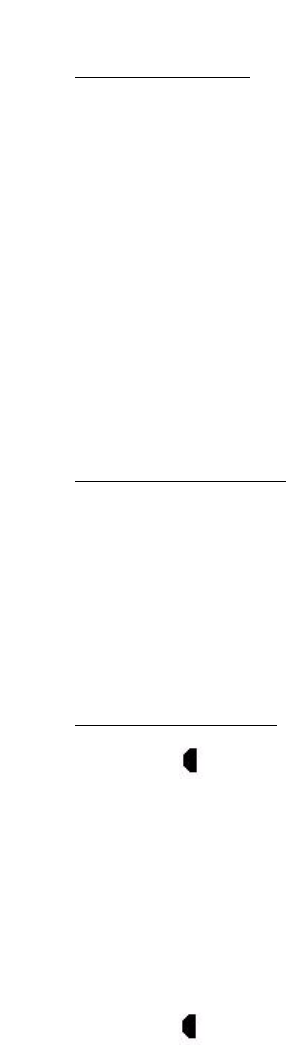
IP Phone SIP Admin Guide 5
IP Phone UI
Using the Options Button
From the 480i/480iCT:
1. Press % on the phone to
enter the Options List.
2. Use the r and s to scroll
through the list of options.
3. To select an option, press the
Show softkey, press 4, or select
the number on the keypad that
corresponds to the option.
4. Use the Change softkey to
change a selected option.
5. Press the Done softkey at any
time to save the changes and
exit the current option.
6. Press the Cancel softkey, press
3, or press y at any time
to exit without saving changes.
From the 480i CT handset:
1. Press the Âkey to enter the
Options List when the phone is
not in use.
2Use the scroll keys  andÏ to
scroll the options.
3. To select and change an option,
press the r keys.
4. Press y when done.
From the 9112i and 9133i:
1. Press the Options key on
the phone to enter the Options
List.
2. Use the r and s to scroll the
list of options, or enter the num-
ber on the keypad that corre-
sponds to the option.
3. Press 4 to enter an option.
4. Press 4 to Clear, Set, or Change
a value. The IP phone saves the
settings immediately.
5. Press the Options key again
to exit the Options List.
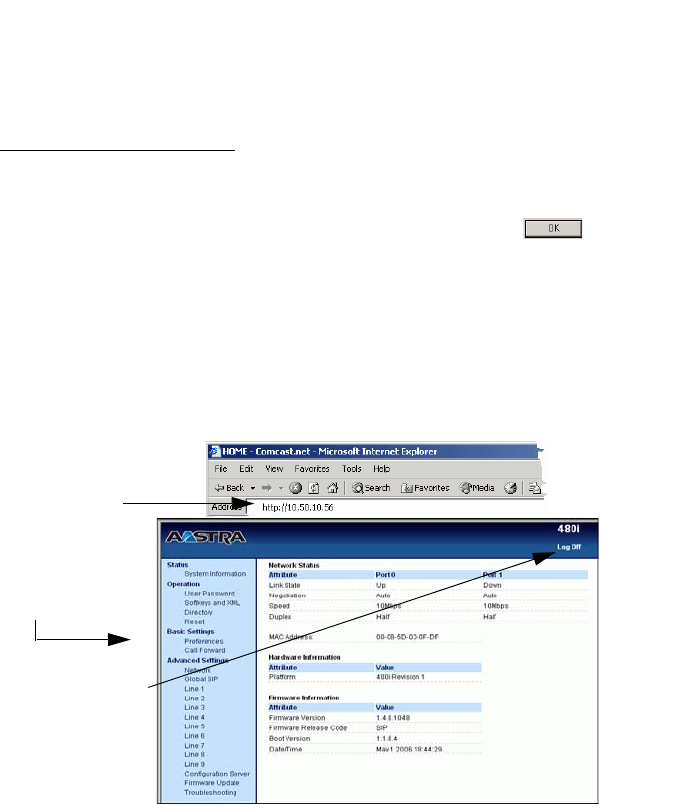
6IP Phone SIP Admin Guide
Aastra Web UI
Aastra Web UI
An administrator can setup and configure the IP phone using the Aastra
Web UI. The Aastra Web UI supports Internet Explorer and Gecko engine-
based browsers like Firefox, Mozilla or Netscape.
To access the Aastra Web UI:
1. Open your web browser and enter the phone’s IP address or host name
into the address field.
2. At the prompt, enter your username and password and click .
Note: For an administrator, the default user name is “admin” and the password is
“22222”.
For a user, the default user name is “user” and the password field is left blank.
The Network Status window displays for the IP phone you are accessing.
3. You can logout of the Aastra Web UI at any time by clicking LOGOFF.
The following illustration is an example of a Network Status screen for
the
480i IP phone.
The following categories display in
the side menu of the Aastra Web
UI: Status, Operation, Basic
Settings, Advanced Settings.
Status
The Status section displays the
network status and the MAC
address of the IP phone. It also
displays hardware and firmware
information about the IP phone.
The information in the Network
Status window is read-only.
Operation
The Operation section provides the
following options:
-User Password - Allows you to
change user password
-Programmable Keys
(9112i and 9133i only)- Allows
you to configure up to 2
programmable keys on the
9112i and up to 7 on the 9133i.
-Softkeys and XML
(480i and 480i CT only) -
Allows you to configure up to
20 softkeys and load XML
applications
IP address or
host name
Logout button
480i Network
Status Window

IP Phone SIP Admin Guide 7
Aastra Web UI
-Handset Keys (480i CT only)-
Allows you to configure up to
15 softkeys on the handset.
-Directory - Allows you to copy
the Callers List and Directory
List from your IP phone to
your PC.
-Reset - Allows you to restart
the IP phone when required.
Basic Settings
The Basic Settings section provides
the following options:
-Preferences - Allows you to set
General specifications on the
IP phone such as , idle display
name, local dial plan, park and
pickup call settings, and
enable/disable call waiting
tone and stuttered dial tone.
This section also allows you to
set intercom settings, map
conference and redial keys, set
ring tones, set priority alerts,
and enable directed call
pickup.
-Call Forward - Allows you to
set a phone number
destination for where you want
calls forwarded.
Advanced Settings
The Advanced Settings section
provides the following options:
-Network - Allows you to set
basic network settings such as,
DHCP and IP address, and
advanced network settings
such as, Network Address
Translation (NAT) and time
servers. The Network
subcategory also allows you to
set Type of Service (ToS)/
Differentiated Services Code
Point (DSCP), and VLAN
settings.
-Global SIP - Allows you to set
basic and advanced global SIP
settings, and Real-time
Transport Protocol (RTP)
settings that apply to all lines
on the IP phone.
-Lines 1 through 9
(480i, 480i CT, and 9133i only) -
Allows you to set SIP
authentication settings, SIP
network settings, and DTMF
method to use on a specific
line.
-Configuration Server - Allows
you to set the protocol to use
on the configuration server
(TFTP (default), FTP, or HTTP),
configure automatic firmware
and configuration file updates,
enable/disable auto-resync,
and assign an XML push
server list.
-Firmware Update - Allows you
to manually perform a
firmware update on the IP
phone from the configuration
server.
-Troubleshooting - Allows you
to perform troubleshooting
tasks whereby the results can
be forwarded to Aastra
Technical Support for
analyzing and troubleshooting.
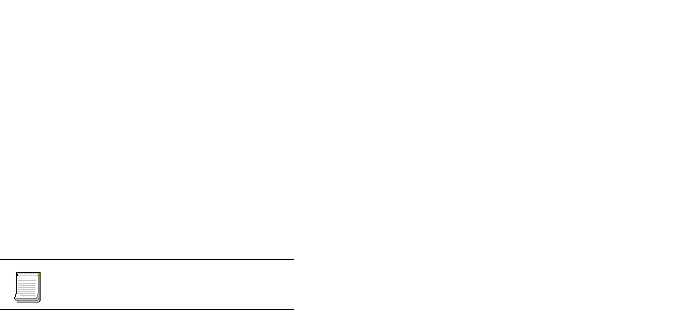
8IP Phone SIP Admin Guide
Aastra Web UI
Enabling/Disabling
the Aastra Web UI
The Aastra Web UI is enabled by
default on the IP phones. A System
Administrator can disable the
Aastra Web UI on a single phone
or on all phones if required using
the configuration files. Use the
following procedure to enable and
disable the Aastra Web UI.
To disable the Aastra Web UI:
1. Using a text-based editing
application, open the <mac>.cfg
file if you want to disable the
Web UI on a single phone.
Open the aastra.cfg file to dis-
able the Web UI on all phones.
2. Enter the following parameter:
web interface enabled: 0
Note: A value of zero (0) disables the
Web UI on the phone. A value of
1 enables the Web UI.
3. Save the changes and close the
<mac>.cfg or the aastra.cfg file.
4. Restart the phone to apply the
changes. The Aastra Web UI is
disabled for a single IP phone or
for all phones.
Configuration files

IP Phone SIP Admin Guide 9
Administrator Level Options
Administrator Level
Options
Specific options on the IP phone
allow an administrator to change
or enter values as required.
Depending on the IP phone model,
you can use specific keys on the
keypad to make option selections.
For all models, you can also use the
Aastra Web UI to change and enter
values.
For the IP Phone UI, the
administrator options in the
"Options List" requires a
password. The default password is
"22222".
Note: An administrator has the option
of enabling and disabling the use
of password protection in the IP
phone UI. This is configurable
using the configuration files only.
For more information about this
feature, see "Password Settings"
on page 114.
For the Aastra Web UI,
administrator options require a
user name and password. The
default user name is "admin" and
the default password is "22222".
Options via IP Phone UI
The following are administrator
options in the "Options List" on
the IP phone UI:
• Phone Status->Factory Default
•Network
• SIP Settings
Reference
For procedures on configuring the
IP phone via the IP phone UI, see
"Configuring the IP Phone" on
page 22.
Options via Aastra Web UI
The following are administrator
options in the Aastra Web UI:
• Restore to Factory Defaults
• Basic Settings (Idle Display
Name, Dial Plan, Dial Plan
Terminator, Digit Timeout, Out-
going Intercom, Key Mapping,
Priority Alert, Directed Call
Pickup)
•Network
• Global SIP
•Line Settings
• Configuration Server
• Firmware Update
• Troubleshooting
Reference
For procedures on configuring the
IP phone via the Aastra Web UI,
see "Configuring the IP Phone" on
page 22.
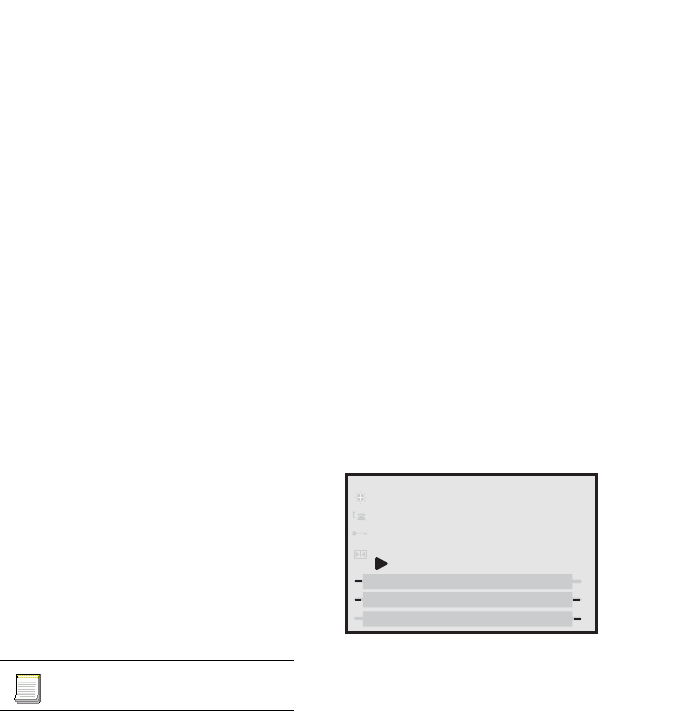
10 IP Phone SIP Admin Guide
Administrator Level Options
Options via Configuration Files
A system administrator can enter
specific parameters in the
configuration files to configure the
IP phones. All parameters can only
be set by an administrator.
Reference
For a description of each
configuration file parameter, see
"Setting Parameters in
Configuration Files" on page 111.
Using the Configuration Files
When you use the configuration
files to configure the IP phones,
you must use a text-based editing
application to open the
configuration file (aastra.cfg or
<mac>.cfg).
Use the following procedure to
add, delete, or change parameters
and their settings in the
configuration files.
Note: Apply this procedure wherever
this Administrator Guide refers
to configuring parameters using
the configuration files.
1. Using a text-based editing
application, open the configura-
tion file for the phone, for which
you want to configure the direc-
tory list (either aastra.cfg,
<mac>.cfg or both).
2. Enter the required configuration
parameters followed by the
applicable value. For example,
directory 1: company_directory
directory 2: my_personal_directory
3. Save the changes and close the
configuration file.
4. If the parameter requires the
phone to be restarted in order
for it to take affect, use the
IP Phone UI or the Aastra Web
UI to restart the phone.
Phone Status
The Phone Status on the IP Phone
displays the network status and
firmware version of the IP phone.
This option also allows you to
restart the phone, and set the
phone to factory defaults.
You can display phone status and
reset the phone using the IP phone
UI or the Aastra Web UI.
Phone Status via IP Phone UI
In the IP phone UI, the "Network
Status", "Firmware Version", and
"Restart Phone" options are
available to the user and the
administrator and do not require a
password entry. The "Factory
Default" option is for
administrator use only.
The following information displays
for phone status on the IP phone
UI:
•Network Port
(9112i only)
Displays the network status of
the Ethernet port at the back of
the phone. Also displays the IP
and MAC address of the phone.
These fields are read-only.
•Network Port 1 and Port 2
(9133i only)
Displays the network status of
the Ethernet ports at the back of
the phone. Also displays the IP
and MAC address of the phone.
These fields are read-only.
•Network Status
(480i and 480i CT only)
Displays the network status
of the Ethernet ports at the back
of the phone. You can
also view the phone’s IP and
MAC addresses. These fields are
read-only.
Configuration files
Phone Status
Show
Done
1. Network Status
2. Firmware Version
3. Restart Phone
4. Factory Default
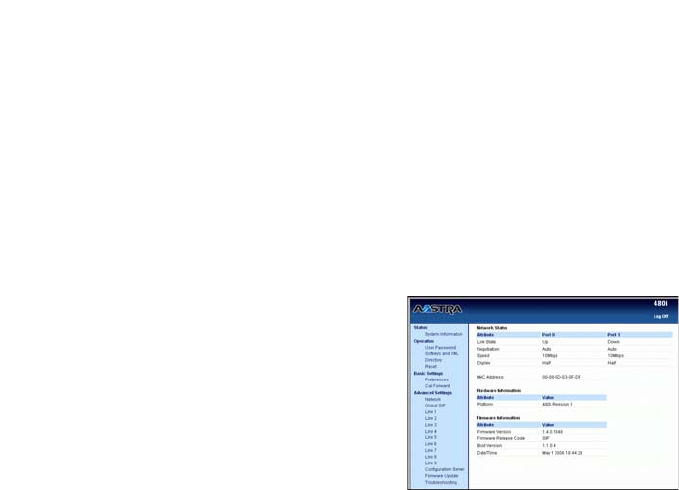
IP Phone SIP Admin Guide 11
Administrator Level Options
•Firmware Version
Displays information about the
firmware that is currently
installed on the IP phone.
•Restart Phone
This option lets you reboot the
phone. A reset may be necessary
when:
- There is a change in your
network, OR
- To re-load modified
configuration files, OR
- If the settings for the IP phone
on the IP PBX system have
been modified.
•Factory Default (admin only)
This option lets you reset the
phone to its factory default set-
tings. There are two options in
setting the factory defaults on
the IP phone:
-All Defaults
-Config Only
The "All Defaults" option resets
the factory defaults for all of the
settings in the aastra.cfg,
<mac>.cfg, and local configura-
tion. Performing this option
results in losing all user-modi-
fied settings.
The "Config Only" option resets
the settings on the local IP
phone configuration only.
Phone Status via Aastra Web UI
In the Aastra Web UI, the
"Network Status", "Hardware
Information", and "Firmware
Information" options are read only
and also available to the user and
administrator. Resetting the IP
phone to factory defaults using the
Aastra Web UI (Operation->
Reset->Current Settings) is
available to the administrator only.
The following information displays
for phone status in the Aastra Web
UI at the location Status->System
Information. This information is
available to the user and the
administrator as read-only.
•Network Satus
Displays the network status
of the Ethernet ports at the back of
the phone. You can also view the
phone’s IP and MAC addresses.
Information in this field includes
Link State, Negotiation, Speed, and
Duplex for Port 0 and Port 1.
• Hardware Information
Displays the current IP phone
platform and the revision number.
• Firmware Information
Displays information about the
firmware that is currently installed
on the IP phone. Information in
this field includes Firmware
Version, Firmware Release Code,
Boot Version, Release Date/Time.

12 IP Phone SIP Admin Guide
Administrator Level Options
Factory Default Feature
A user and administrator can
restart the phone at
Operation->Reset->Phone.
However, only an administrator
has access to restoring factory
defaults to the IP phone at
Operation->Reset->Current
Settings.
There are two options for setting
factory defaults using the Aastra
Web UI:
-Restore to Factory Defaults
-Remove Local Configuration
Settings
The "Restore to Factory Defaults"
option resets the factory defaults
for all of the settings in the
aastra.cfg, <mac>.cfg, and local
configuration. Performing this
option results in losing all user-
modified settings.
The "Remove Local Configuration
Settings" option resets the settings
on the local IP phone configuration
only.
Reference
For procedures in setting factory
defaults, see "Troubleshooting
Solutions" on page 181.

IP Phone SIP Admin Guide 13
Administrator Level Options
Basic Preferences
(Aastra Web UI)
An administrator can configure the
following basic preferences using
the Aastra Web UI:
• Idle Display Name 1 and 2
The names that display on the
idle screen rather than the user
name and phone number.
• Local Dial Plan
A dial plan that describes the
number and pattern of digits
that a user dials to reach a par-
ticular telephone number.
• Dial Plan Terminator
A dial plan terminator or time-
out. When you configure the IP
phone to use a dial plan termi-
nator (such as the pound symbol
(#)) the phone waits 4 or 5 sec-
onds after you pick up the hand-
set or press a key to make a call.
• Digit Timeout
Represents the time, in seconds,
to configure the timeout
between consecutive key
presses.
• Park Call (users and admin)
The parking of a live call to a
specific extension.
• Pickup Parked Call
(users and admin)
Picking up a parked call at the
specified extension.
• Incoming/Outgoing Intercom
Calls
Specifies whether the IP phone
or the server is responsible for
notifying the recipient that an
Intercom call is being placed.
Also specifies the prefix code for
server-side Intercom calls, and
specifies the configuration to
use when making the Intercom
call.
Note: Users and administrators can
configure incoming Intercom
calls. Only administrators can
configure outgoing Intercom
calls.
•Key Mapping
Allows you to set the Redial
and/or Conf keys as speedial
keys.
• Priority Alerting
Enabling/disabling priority alert
by setting specific ring tones for
types of calls (Group, External,
Internal, Emergency, Priority).
• Directed Call Pickup
Enabling/disabling of directed
call pickup feature and the play-
ing of a ring tone splash.
References
For more information about
parking calls and picking up
parked calls, see "Park Calls/Pick
Up Parked Calls" on page 66.
For more information about Idle
Display Names, Local Dial Plan,
Dial Plan Terminator, and Digit
Timeout, see "SIP Local Dial Plan"
on page 87.
For more information about
incoming/outgoing Intercom calls,
see "Incoming/Outgoing Intercom
with Auto-Answer (Intercom
applicable to 480i/480i CT only)"
on page 90.
For more information about key
mapping, directed call pickup, and
priority alerting, see:
- "Setting Redial and Conf Keys as
Speedials" on page 47
- "Directed Call Pickup (BLF Call
Interception) (480i/480i CT/9133i)"
on page 58
- "Priority Alerting" on page 96

14 IP Phone SIP Admin Guide
Administrator Level Options
Network
The following paragraphs describe
the network parameters you can
configure on the IP phone.
Network settings are in two
categories:
• Basic network settings
•Advanced network settings
Note: Specific parameters are config-
urable using the Aastra Web UI
only and are indicated where
applicable.
Basic Network Settings
If Dynamic Host Configuration
Protocol (DHCP) is enabled, the IP
phone automatically configures all
of the Network settings. If the
phone cannot populate the
Network settings, or if DHCP is
disabled, you can set the Network
options manually.
•DHCP
Enables or disables DHCP.
When enabled, the phone may
populate the following fields as
read-only: IP Address, Subnet
Mask, Gateway, Broadcast
Address, Domain Name
Servers (DNS), Trivial File
Transfer Protocol (TFTP) Server,
and Timer Servers.
Note: For DHCP to automatically
populate the IP address or quali-
fied domain name for the TFTP
server, your DHCP server must
support Option 66. For more
information, see "DHCP" on
page 22.
•IP Address
IP address of the IP phone.
To assign a static IP address, dis-
able DHCP.
•Subnet Mask
Subnet mask defines the IP
address range local to the IP
phone. To assign a static subnet
mask, disable DHCP.
•Gateway
The IP address of the network’s
gateway or default router IP
address. To assign a static Gate-
way IP address, disable DHCP.
•Primary DNS
Primary Domain Name Service.
A service that translates domain
names into IP addresses. To
assign static DNS addresses,
disable DHCP.
•Secondary DNS
Secondary Domain Name Ser-
vice. A service that translates
domain names into IP
addresses. To assign static DNS
addresses, disable DHCP.
Note: If a host name is configured on
the IP phone, you must also set a
DNS.
Advanced Network Settings
•NAT IP
Network Address Translator
settings are used to map your
firewall to an external NAT
device. This is the IP address of
the external network device that
enforces NAT. Default is 0.0.0.0.
•NAT Port
Hard-coded port number of the
external network device that
enforces NAT. Default is 0.
•Nortel NAT Traversal Enabled
Enables or disables the phone to
operate while connected to a
network device that enforces
NAT. Valid values are 0 (No) or
1 (Yes). Default is 0 (No).
•Nortel NAT Timer (seconds)
The interval, in seconds, that the
phone sends SIP ping requests
to the Nortel proxy. Default is
30.
•NTP Time Servers
Enables or disables the time
server. This parameter affects
time server1, time server2, and
time server3. Valid values are 0
(enable) and 1 (disable). Default
is 1 (disable).
•Time Server 1, 2, and 3
The primary, secondary, and
tertiary time server's IP address
or qualified domain name. If the
"NTP Time Server" parameter is
enabled, and the primary and
secondary time servers are not
configured or cannot be
accessed, the value for Time
Server 3 is used to request the
time.

IP Phone SIP Admin Guide 15
Administrator Level Options
Type of Service (ToS), DSCP
Network settings also allows you to
set Type of Service (ToS) and
Differentiated Services Code Point
(DSCP).
For more information about ToS
and DSCP see "Type of Service
(ToS), Quality of Service (QoS),
and DiffServ QoS" on page 30.
VLAN
You can also enable or disable
VLAN and set specific VLAN IDs
and priorities under Network
Settings.
For more information about VLAN,
see "Virtual LAN (optional)" on
page 29.
SIP Settings
The following paragraphs describe
the SIP parameters you can
configure on the IP phone. SIP
configuration consists of
configuring:
• Basic SIP Authentication
Settings
• Basic SIP Network Settings
• Advanced SIP settings
• RTP Settings
Note: Specific parameters are config-
urable using the Aastra Web UI
only and are indicated where
applicable.
If you have a proxy server or have
a SIP registrar present at a
different location than the PBX
server, the SIP parameters may
need to be changed. The SIP
parameters can be set on a global
or per-line basis.
Basic S
IP Authentication Settings
•Screen Name
Name that displays on the idle
screen. Valid values are up to 20
alphanumeric characters. Con-
figurable on a global and per-
line basis.
•Phone Number
(User Name in IP phone UI and
configuration files) User name
used in the name field of the SIP
URI for the IP phone and for
registering the phone at the reg-
istrar. Valid values are up to 20
alphanumeric characters. Con-
figurable on a global and per-
line basis.
•Caller ID
(Display Name in IP phone UI
and configuration files). Name
used in the display name field of
the "From SIP" header field.
Some IP PBX systems use this as
the caller’s ID, and some may
overwrite this with the string
that is set at the PBX system.
Valid values are up to 20 alpha-
numeric characters. Config-
urable on a global and per-line
basis.
•Authentication Name
Authorization name used in the
username field of the Authoriza-
tion header field of the SIP REG-
ISTER request. Valid values are
up to 20 alphanumeric charac-
ters. Configurable on a global
and per-line basis.
•Password
Password used to register the IP
phone with the SIP proxy. Valid
values are up to 20 alphanu-
meric characters. Passwords are
encrypted and display as aster-
isks when entering. Config-
urable on a global and per-line
basis.

16 IP Phone SIP Admin Guide
Administrator Level Options
•BLA Number
(not configurable via IP phone
UI) Phone number that you
assign to BLA lines that is
shared across all phones (global
configuration) or shared on a
per-line basis (per-line configu-
ration). For more information
about BLA, see "Bridged Line
Appearance (BLA) (480i/480i
CT/9133i only)" on page 61.
•Line Mode
(Sip Mode in configuration files.
Not configurable in IP phone
UI). The mode-type that you
assign to the IP phone on a glo-
bal or per-line basis. Valid val-
ues are Generic (0), BroadSoft
SCA (1), Nortel (2), or BLA (3).
Default is Generic (0).
Basic SIP Network Settings
•Proxy Server
(Proxy IP in the configuration
files). IP address of the SIP
proxy server. Up to 64 alphanu-
meric characters. Configurable
on a global and per-line basis.
•Proxy Port
SIP proxy server’s port number.
Default is 0. Configurable on a
global and per-line basis.
•Outbound Proxy Server
Address of the outbound proxy
server. All SIP messages origi-
nating from the phone are sent
to this server. For example, if
you have a Session Border Con-
troller in your network, then you
would normally set its address
here. Default is 0.0.0.0. Config-
urable on a global and per-line
basis.
• Outbound Proxy Port
The proxy port on the proxy
server to which the IP phone
sends all SIP messages. Default
is 0. Configurable on a global
and per-line basis.
•Registrar Server
(Registrar IP in the configura-
tion files). IP address of the SIP
registrar. Up to 64 alphanumeric
characters. Enables or disables
the phone to be registered with
the Registrar. When Register is
disabled globally, the phone is
still active and you can dial
using username and IP address
of the phone. A message "No
Service" displays on the idle
screen and the LED is steady
ON. If Register is disabled for a
single line, no messages display
and LEDs are OFF. Configurable
on a global and per-line basis.
•Registrar Port
SIP registrar’s port number.
Default is 0. Configurable on a
global and per-line basis.
•Registration Period
(Not configurable via IP Phone
UI). The requested registration
period, in seconds, from the reg-
istrar. Configurable on a global
and per-line basis.
Advanced SIP Settings
In addition to the basic SIP
settings, you can also configure the
following advanced SIP
parameters. These parameters are
not configurable via the IP phone
UI.
•Explicit MWI Subscription
If the IP phone has a message
waiting subscription with the
Service Provider, a Message
Waiting Indicator (MWI) (LED
or display icon) tells the user
there is a message on the IP
Phone. You can enable and dis-
able MWI by setting this param-
eter to 0 (disable) or 1 (enable) in
the configuration files or by
checking the box for this field in
the Aastra Web UI. Default is
disabled.

IP Phone SIP Admin Guide 17
Administrator Level Options
•Send MAC Address in REGIS-
TER Message
Adds an "Aastra-Mac:" header
to the SIP REGISTER messages
sent from the phone to the call
server, where the value is the
MAC address of the phone.
•Send Line Number in REGIS-
TER Message
Adds an "Aastra-Line:" header
to the SIP REGISTER messages
sent from the phone to the call
server, where the value is the
line number that is being regis-
tered.
• Session Timer
The time, in seconds, that the IP
phone uses to send periodic re-
INVITE requests to keep a ses-
sion alive. The proxy uses these
re-INVITE requests to maintain
the status' of the connected ses-
sions. See RFC4028 for details.
Default is 0.
•Timer 1 and Timer 2
The time, in milliseconds, that
applies to an IP phone session.
These timers are SIP transac-
tion layer timers defined in RFC
3261.
Timer 1 is an estimate of the
round-trip time (RTT). Timer 2
represents the amount of time a
non-INVITE server transaction
takes to respond to a request.
•Transaction timer
The amount of time, in
milliseconds that the phone
allows the callserver (registrar/
proxy) to respond to SIP
messages that it sends. If the
phone does not receive a
response in the amount of time
designated for this parameter,
the phone assumes the message
has timed out. Valid values are
4000 to 64000. Default is 4000.
• Transport Protocol
The protocol that the RTP port
on the IP phone uses to send out
RTP packets. Valid values are 0
(both), 1 (UDP), or 2 (TCP).
Default is 1 (UDP).
• Registration Retry Timer
Specifies the time, in seconds,
that the phone waits between
registration attempts when a
registration is rejected by the
registrar.
• BLF Subscription Period
Specifies the time period, in sec-
onds, that the BLF feature
becomes active again after a
software/firmware upgrade or
after a reboot of the IP phone.
RTP Settings
You can configure the following
RTP settings:
•RTP Port
(RTP Port Base in IP Phone UI)
The Real-Time Transport Proto-
col port base configured for the
IP phone. Default is 3000.
•Basic Codecs (G.711 u-Law,
G.711 a-Law, G.729)
(not configurable via IP phone
UI). Enables or disables basic
codecs. Enabling this parameter
allows the IP phone to use the
basic Codecs when sending/
receiving RTP packets. Valid
values are 0 (disabled) and 1
(enabled). Default is 0 (dis-
abled).
• Force RFC2833 Out-of-Band
DTMF
(not configurable via IP phone
UI). Enables or disables out-of-
band DTMF. Enabling this
parameter forces the IP phone to
use out-of-band DTMF accord-
ing to RFC283. Valid values are 0
(disabled) and 1 (enabled).
Default is 1 (enabled).
• Customized Codec Preference
List
(not configurable via IP phone
UI). Specifies a customized
Codec preference list which
allows you to use the preferred
Codecs for this IP phone. For
valid values, see "RTP, Codec,
DTMF Global Settings" on
page 148.
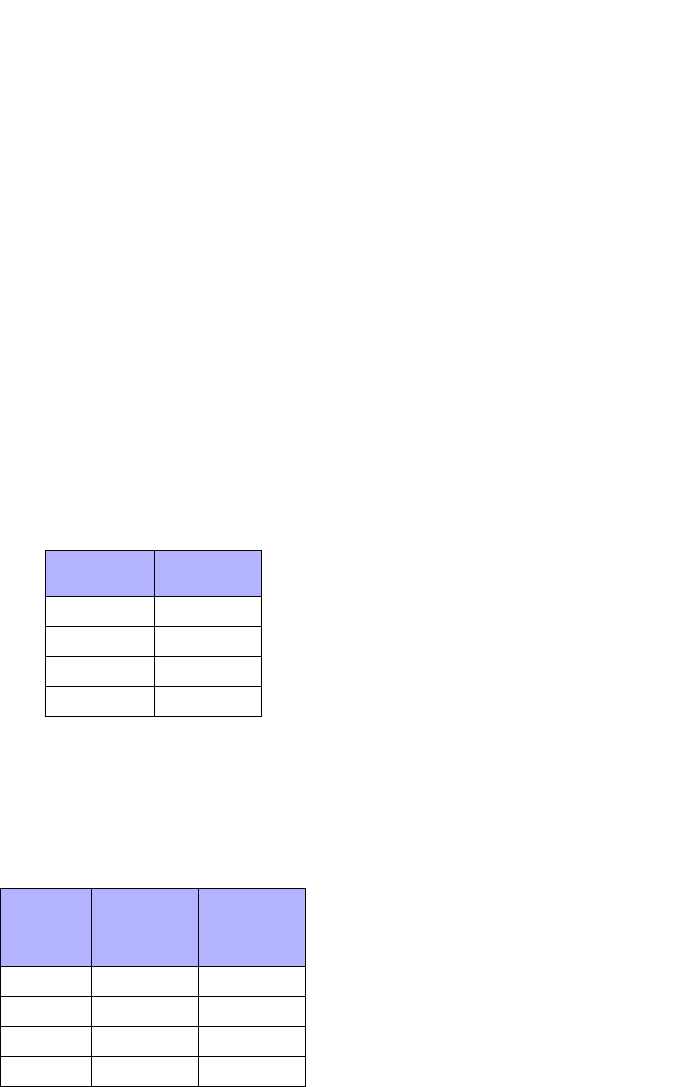
18 IP Phone SIP Admin Guide
Administrator Level Options
•DTMF Method
(not configurable via IP phone
UI). Sets the dual-tone multifre-
quency (DTMF) method to use
on the IP phone on a global or
per-line basis. Valid values are 0
(RTP), 1 (SIP INFO), or 2
(BOTH). Default is 0 (RTP). Con-
figurable on a global and per-
line basis.
• Silence Suppression
Enables or disables the phone to
use the negotiated silence sup-
pression setting.
Line Settings
An administrator can configure
multiple lines on the IP phone with
the same configuration (global) or
a different configuration (per-line).
The following table provides the
number of lines available for each
IP phone model.
A user or administrator can then
assign the line to a specific softkey
(480i/480i CT) or programmable
key (9112i/9133i). The available
softkeys also depends on the IP
phone model as shown in the
following table.
The softkey or programmable key
can be set to use a specific
function. Available functions
depend on the IP phone model.
The functions you can configure
are:
• line (480i, 480i CT, 9133i)
• speeddial
• do not disturb
• BLF (480i, 480i CT, 9133i)
• BLF/List (480i, 480i CT, 9133i)
•XML
•flash
•park
•pickup
• empty (480i, 480i CT)
References
For information about configuring
softkeys, see Configuring Softkeys
and Programmable Keys on
page 51.
For more information about
configuring lines on the IP phone,
see "SIP Basic, Per-Line Settings"
on page 138 and "DTMF Per-Line
Settings" on page 150.
For more information about
softkey functions see "Softkey/
Programmable Key Parameters"
on page 172.
IP Phone
Model Available
Lines
480i 9
480i CT 9
9112i 1
9133i 9
IP
Phone
Model Softkeys
Available
Program
mable
Keys
Available
480i 20 -
480i CT 20 -
9112i - 2
9133i - 7

IP Phone SIP Admin Guide 19
Administrator Level Options
Configuration Server Settings
The configuration server stores the
firmware images, configuration
files, and software when
performing software upgrades to
the IP phone. An administrator can
configure the following parameters
for the configuration server:
•Download Protocol
Protocol to use for downloading
new versions of firmware and
configuration files to the IP
phone. Valid values are TFTP,
FTP, and HTTP. Default is TFTP.
•TFTP Server
IP address or qualified domain
name of the TFTP server. You
can select a primary or alternate
TFTP server and then assign an
IP address or qualified domain
name to your selection. Set this
option if TFTP is the download
protocol selected.
Note: For DHCP to automatically
populate the IP address or
domain name for the TFTP
server, your DHCP server must
support Option 66. For more
information, see "DHCP" on
page 22.
•FTP Server
IP address or network host
name of the FTP server. If
required, you can also assign a
user name and password for
access to the FTP server. Set this
option if FTP is the download
protocol selected. If you enter a
network host name, DNS must
also be set.
•HTTP Server
IP address of the HTTP server.
You can also assign an HTTP
path to the HTTP server. Set this
option if HTTP is the download
protocol selected.
•Mode
(not configurable via IP phone
UI). Enables and disables the IP
phone to be updated automati-
cally (auto-resync) once a day at
a specific time in a 24-hour
period. Updating can be done to
the configuration files only, the
firmware only, or both. This fea-
ture works with TFTP, FTP, and
HTTP servers. The auto update
feature works with both
encrypted and plain text config-
uration files.
Note: Any changes made using the
Aastra Web UI or the IP phone
UI are not overwritten by an
auto-resync update. Auto-resync
affects the configuration files
only. However, the settings in the
Aastra Web UI take precedence
over the IP phone UI and the
configuration files.
• Time (24-hour)
(Not configurable via IP phone
UI). Sets the time of day in a 24-
hour period for the IP phone to
be automatically updated (auto-
resync). This parameter works
with TFTP, FTP, and HTTP serv-
ers.
Note: Auto-Resync adds up to 15 min-
utes random time to the config-
ured time. For example, if the
auto resync time parameter is set
to 02:00, the event takes place any
time between 02:00 and 02:15.
•XML Push Server List
(not configurable via IP phone
UI). The HTTP server that is
pushing XML applications to the
IP phone.
Reference
For more information about
configuring the configuration
server, see "Configuration Server
Protocol" on page 24.
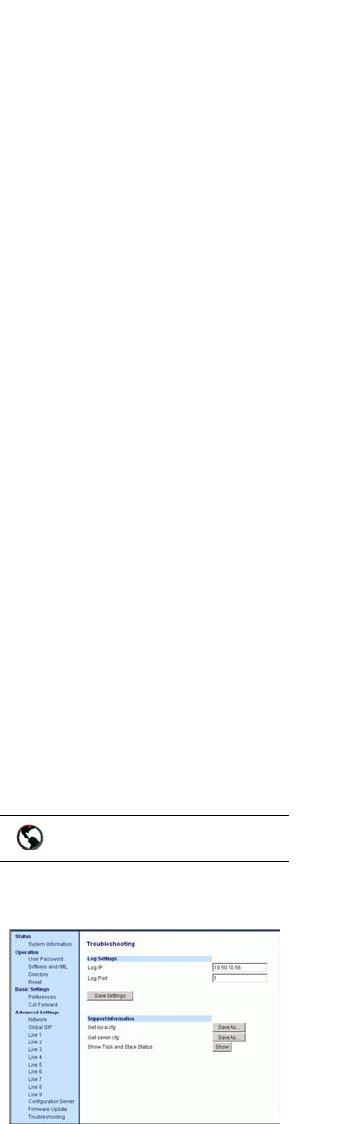
20 IP Phone SIP Admin Guide
Administrator Level Options
Firmware Update Features
The IP phone uses a TFTP, FTP, or
HTTP server (depending on the
protocol configured on the IP
phone) to download configuration
files and firmware.
You can download the firmware
stored on the configuration server
in one of three ways:
• Manual firmware update using
the Aastra Web UI (TFTP only).
• Manual update of firmware and
configuration files (by restarting
the phone via the IP phone UI or
the Aastra Web UI).
• Automatic update of firmware,
configuration files, or both at a
specific time in a 24-hour period
(via the Aastra Web UI or con-
figuration files)
Reference
For more information about
firmware update, see "Firmware
Upgrade" on page 108.
Troubleshooting
(Aastra Web UI only)
This section describes tasks that a
system administrator can perform
on the IP phones for
troubleshooting purposes. Using
the Aastra Web UI, a system
administrator can:
• Assign an IP address and IP port
in which to save log files
• Save the current local
configuration file to a specified
location
• Save the current server
configuration file to a specified
location
• Show task and stack status
Aastra Technical Support can then
use the information gathered to
perform troubleshooting tasks.
Log Settings
Using the Aastra Web UI, you can
specify the location for which to
save files for troubleshooting
purposes at Advanced Settings
->Troubleshooting->Log Settings.
You must designate the IP address
of where you want to store the logs
in the Log IP field, and the IP port
to use for logging the data in the
Log Port field.
Support Information
You can save the local and/or
server configuration files of the IP
phone to the location specified in
the "Log Settings" section.
Performing this task allows Aastra
Technical Support to view the
current configuration of the IP
phone and troubleshoot as
necessary.
You can also display task and stack
status information about the IP
phone. Aastra Technical Support
uses this information for
troubleshooting the IP phone
when required.
Performing Troubleshooting
Tasks
Use the following procedure to
perform troubleshooting on the IP
phone.
1. Click on Advanced
Settings->Troubleshooting.
Aastra Web UI
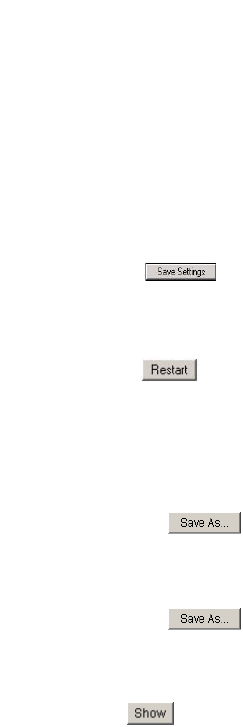
IP Phone SIP Admin Guide 21
Administrator Level Options
To set log settings:
2. In the "Log IP" field, enter the IP
address of where you want log
files to be stored.
3. In the "Log Port" field, enter the
port number associated with the
IP address specified in the "Log
IP" field. This port passes the
information from the IP phone
to the IP address.
4. Click to save your
settings.
5. Click on Operation->Reset.
6. In the "Restart Phone" field
click to restart the IP
phone.
To perform support tasks:
7. To store the local configuration
file to the specified location,
click on in the
"Get local.cfg" field.
8. To store the server configuration
file to the specified location,
click on in the
"Get server.cfg" field.
9. To display task and stack status
information to the screen, click
on in the "Show Task
and Stack Status" field.
Note: The local and server configura-
tion file information and the task
and stack status information is
for use by Aastra Technical
Support for troubleshooting pur-
poses.
Reference
For information that describes
solutions to most common
problems using the IP phones, see
"Troubleshooting Solutions" on
page 181.

22 IP Phone SIP Admin Guide
Configuring the IP Phone
Configuring the IP Phone
An administrator can configure the
IP Phone Network and SIP options
from the phone UI, from the Aastra
Web UI, or the configuration files.
Administrator level options are
password protected in both the IP
phone UI and the Aastra Web UI.
Note: An administrator has the option
of enabling and disabling the use
of password protection in the IP
phone UI. This is configurable
using the configuration files only.
For more information about this
feature, see "Password Settings"
on page 114.
The procedures in this section
include configuring from the IP
phone UI and the Aastra Web UI.
To configure the IP phones using
the configuration files, see"Setting
Parameters in Configuration Files"
on page 111.
To configure the phone using the
IP phone UI, you must enter an
administrator password. To
configure the phone using the
Aastra Web UI, you must enter an
administrator user name and
password.
Note: In the IP phone UI, the default
password is "22222". In the
Aastra Web UI, the default
admin user name is "Admin"
and the default password is
"22222".
References
For configuring the IP phone at the
Asterisk IP PBX, see “Appendix B:
Configuring the IP Phone at the
Asterisk IP PBX.”
For sample configuration files, see
“Appendix C: Sample
Configuration Files.” These sample
files include basic parameters
required to register the IP phone at
the PBX.
Basic Network Settings
This section describes the basic
network settings on the IP phone.
DHCP
The IP phone is capable of
querying a DHCP server, allowing
a network administrator a
centralized and automated method
of configuring various network
parameters for the phone. If DHCP
is enabled, the IP phone requests
the following network information:
• Subnet Mask
• Gateway (i.e. router)
• Domain Name Server (DNS)
• Broadcast Address
• Network Time Protocol Server
• IP Address
•TFTP Server Name
Note: For DHCP to automatically
populate the IP address or
domain name for the TFTP
server, your DHCP server must
support Option 66. Option 66 is
responsible for forwarding the
TFTP server IP address or
domain name to the phone auto-
matically. If your DHCP server
does not support Option 66, you
must manually enter the IP
address or domain name for the
TFTP server into your IP phone
configuration.
The network administrator
chooses which of these parameters
(if any) are supplied to the IP
phone by the DHCP server. The
administrator must configure the
phone manually to provide any
required network parameters not
supplied by the DHCP server.
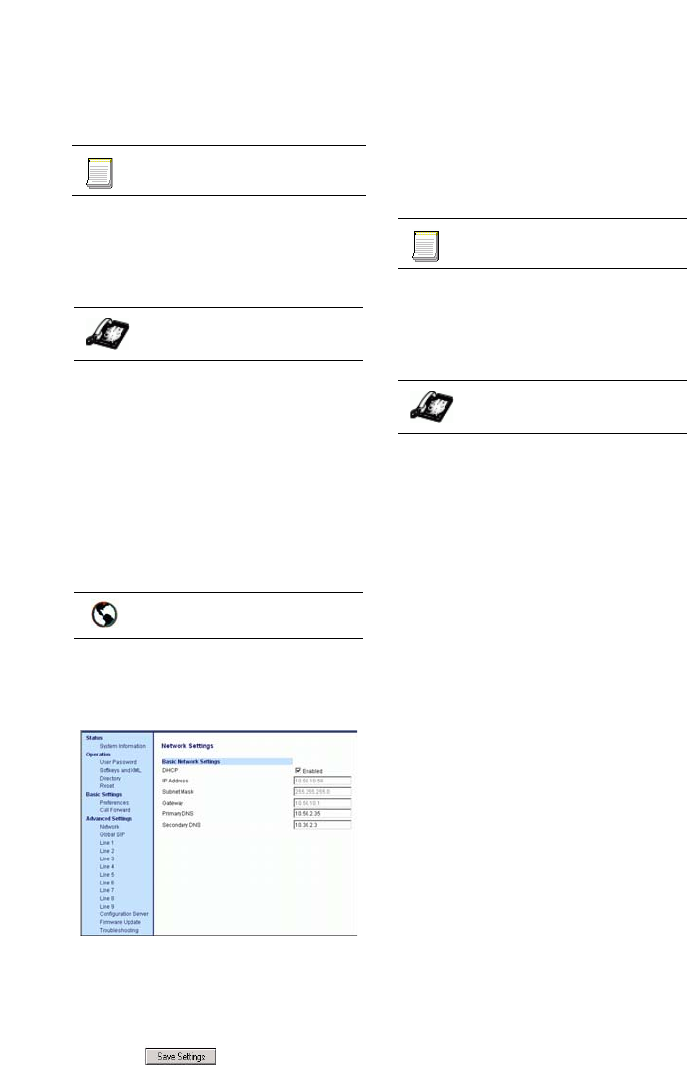
IP Phone SIP Admin Guide 23
Configuring the IP Phone
Configuring DHCP
You can enable and disable DHCP
using the configuration files, the IP
phone UI, or the Aastra Web UI.
For specific parameters you can set
in the configuration files, see
"Network Settings" on page 112.
1. Press % on the phone to
enter the Options List.
2. Select Network.
3. Select option DHCP.
4. Press Change to set "Use DHCP"
to "Yes" (enable) or "No"
(disable).
5. Press Done to save the changes.
1. Click on Advanced
Settings->Network->Basic
Network Settings.
2. Enable the "DHCP" field by
checking the check box. (Dis-
able this field by unchecking the
box).
3. Click to save your
changes.
Configuring Network Settings
If you disable DHCP on your
phone, you need to configure the
network settings manually. You
can configure the Network settings
using the configuration files, the IP
phone UI, or the Aastra Web UI.
For specific parameters you can set
in the configuration files, see
"Network Settings" on page 112.
1. Press won the phone to
enter the Options List.
2. Select Network.
3. Select IP Address and enter the
IP address of the phone.
4. Select Subnet Mask and enter
the subnet mask.
5. Select Gateway and enter the
gateway address.
6. Select DNS and enter a Primary
and/or Secondary DNS server.
7. Press Done to save the changes.
The IP phone is manually
configured. You can now continue
the phone configuration if required
using the wbutton on the IP
phone.
Configuration files
IP Phone UI
Aastra Web UI
Configuration files
IP Phone UI
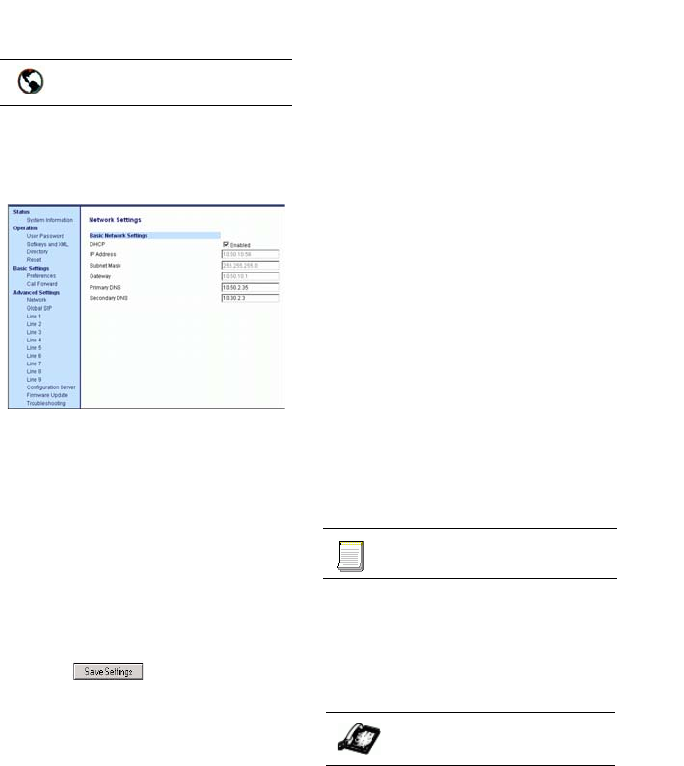
24 IP Phone SIP Admin Guide
Configuring the IP Phone
1. Click on Advanced
Settings->Network->Basic
Network Settings.
2. Enter an IP address of the phone
in the IP Address field.
3. Enter a subnet mask in the
Subnet Mask field.
4. Enter a gateway address in the
Gateway field.
5. Enter a Primary DNS in the
Primary DNS field, and/or a
secondary DNS in the Second-
ary DNS field.
6. Click to save your
changes.
The IP phone is manually
configured. You can now continue
the phone configuration if required
using the Aastra Web UI.
Configuration Server Protocol
You can download new versions of
firmware and confguration files
from the configuration server to
the IP phone using any of the
following types of protocols: TFTP,
FTP, HTTP. The TFTP setting is the
default download protocol. You
can configure the type of protocol
that the IP phone uses by setting it
in the configuration files, the IP
phone UI, or the Aastra Web UI.
Note: For DHCP to automatically
populate the IP address or
domain name for the TFTP
server, your DHCP server must
support Option 66. For more
information, see "DHCP" on
page 22.
Configuring the Configuration
Server Protocol
For specific parameters you can set
in the configuration files, see
"Configuration Server Settings" on
page 115.
1. Press won the phone to
enter the Options List.
2. Select Network.
3. Select Download Protocol.
4. Select "Use TFTP", "Use FTP",
or "Use HTTP". The IP phone
uses the protocol you select to
download new firmware and
configuration files from the con-
figuration server.
5. Press Done to save the change.
6. Select TFTP Server, FTP Server,
or HTTP Server. Use the follow-
ing table to configure the appli-
cable server.
Aastra Web UI
Configuration files
IP Phone UI
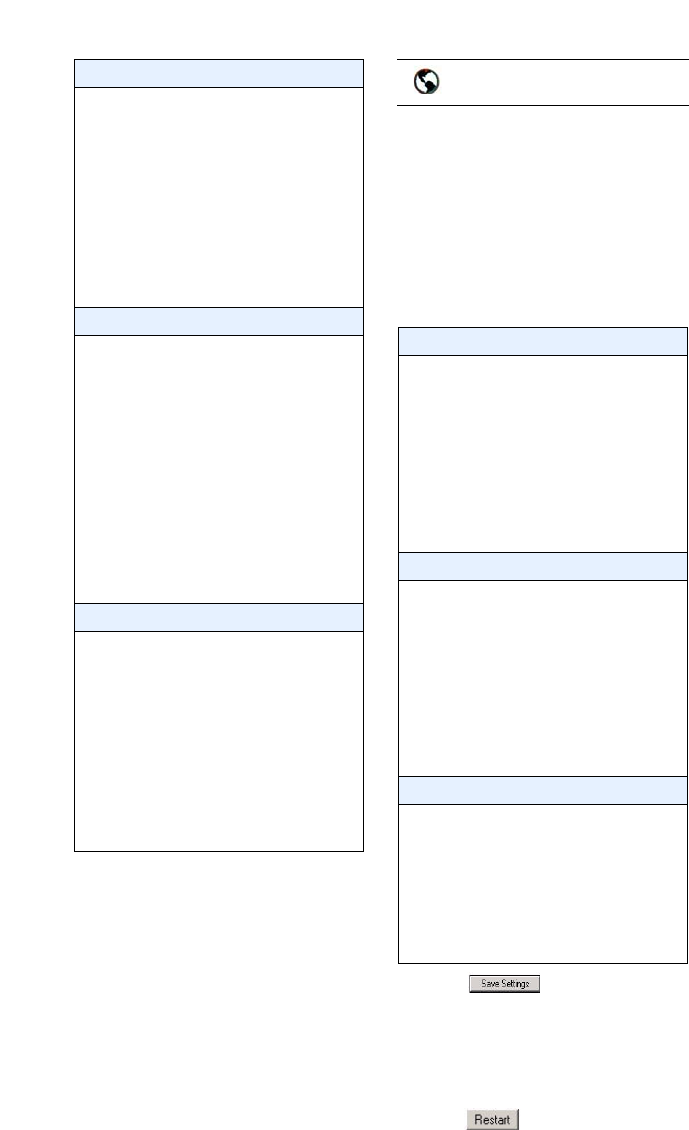
IP Phone SIP Admin Guide 25
Configuring the IP Phone
7. Press Done to finish configuring
the configuration server proto-
col for the IP phone.
Note: The session prompts you to
restart the IP phone to apply the
configuration settings.
8. Select Restart.
1. Click on Advanced
Settings->Configuration Server.
2. Select the protocol from the
"Download Protocol" list box.
The IP phone uses the protocol
you select to download new
firmware and configuration files
from the configuration server.
Use the following table to con-
figure the applicable server.
3. Click to save your
changes.
Note: The session prompts you to
restart the IP phone to apply the
configuration settings.
4. Select Operation->Reset and
click .
TFTP
- Select TFTP.
- Select Primary.
- Select Primary TFTP.
- Enter the IP address or qualified
domain name of the primary TFTP
server
- Press Done to save the change.
Optional: You can also configure
an alternate TFTP server if
required. If Alternate TFTP is
enabled, you must also enter an IP
address or qualified domain name
for the alternate TFTP server.
FTP
- Select FTP Server.
- Enter the IP address of the FTP
server.
- Press Done.
Optional: You can enter a
username and password for
accessing the FTP server if
required:
- Select FTP Username.
- Enter a username for accessing the
FTP server.
- Press Done.
- Select FTP Password.
- Enter a password for accessing the
FTP server.
- Press Done.
HTTP
- Select HTTP Server.
- Enter the IP address of the HTTP
server.
- Press Done.
- Select HTTP Path.
- Enter the HTTP sub-directory path
name. If the IP phone’s files are
located in a sub-directory beneath
the server’s HTTP root directory,
the relative path to that sub-
directory should be entered in this
field.
- Press Done.
Aastra Web UI
TFTP
- Enter an IP address or qualified
domain name in the "TFTP Server"
field.
Optional: You can also configure
an
alternate TFTP server if required.
If "Use Alternate TFTP" is
enabled, you must also enter an IP
address or qualified domain name
for the alternate server in the
"Alternate TFTP" field.
FTP
- Enter an IP address in the "FTP
Server" field.
Optional: You can enter a user-
name and password for accessing
the FTP server if required.
- Enter a user name for a user that will
access the FTP server in the
"FTP User Name" field.
- Enter a password for a user that
allows access to the FTP server in the
"FTP Password" field.
HTTP
- Enter an IP address in the "HTTP
Server" field.
- Enter a root sub-directory path for
the HTTP server in the "HTTP Path"
field.
Optional: You can enter a list of
users to be authenticated when they
access the HTTP server in the "HTTP
POST Authentication List" field.
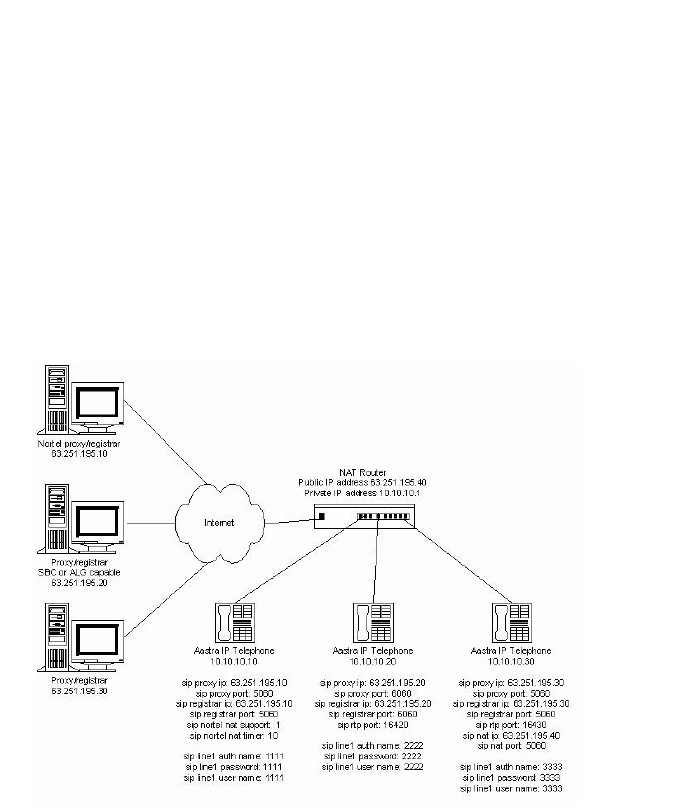
26 IP Phone SIP Admin Guide
Configuring the IP Phone
Advanced Network Settings
You can set advanced network settings on the IP phone such as, Network
Address Translation (NAT), Nortel NAT, Network Time Protocol (NTP)
Time Servers, Virtual LAN (VLAN), and Quality of Service (QoS) using
the Aastra Web UI or the configuration files.
Note: The available advanced network parameters via the IP phone UI are NAT,
Nortel NAT, VLAN, and QoS only.
Network Address Translation (NAT)
The protocols used by all IP phones do not interoperate completely with
Network Address Translation (NAT). For the Aastra IP phones, specific
configuration parameters allow the phone to operate while connected to a
network device that enforces NAT. The following is a sample network
using a NAT proxy and relevant IP phone configuration parameters.
Nortel Proxy/Registrar
The phone at IP address 10.10.10.10
is configured to register with the
proxy at 63.251.195.10. Because it is
a Nortel proxy, the configuration
must additionally include the "sip
nortel nat support" and "sip nortel
nat timer" settings, telling the
firmware to enhance the protocols
with Nortel specific content.
Note: This IP phone uses RTP port 3000
(the default value) since an RTP
port was not explicitly config-
ured.
SBC or ALG proxy/registrar
The phone at IP address 10.10.10.20
is configured to register with the
proxy at 63.251.195.20. Because the
proxy/registrar has session border
control (SBC) or application layer
gateway (ALG) functionality, no
additional IP phone configuration
is required.
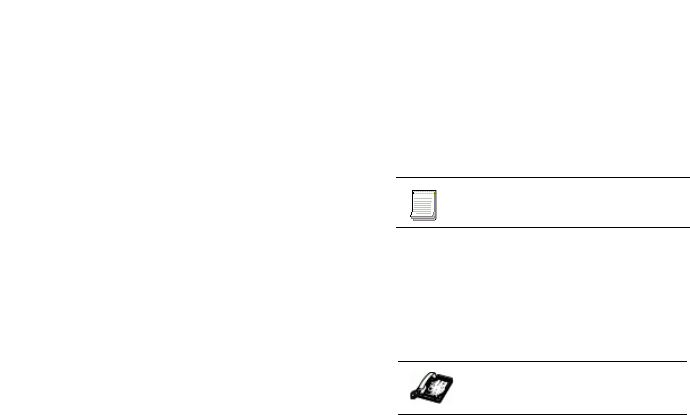
IP Phone SIP Admin Guide 27
Configuring the IP Phone
Other proxy/registrars
The phone at IP address 10.10.10.30
is configured to register with the
proxy at 63.251.195.30. Because this
proxy/registrar is not a Nortel
proxy and has no SBC or ALG
functionality, the configuration
must additionally include the "sip
nat ip" and "sip nat port" settings
that contain the public ip address
of the NAT router and the port
used for call signaling messages.
This information is embedded in
protocol messages to allow the
proxy/registrar to reach the IP
phone on the NAT router private
network.
NAT router configuration
You must configure the NAT
router to allow signaling or media
packets containing the various
UDP port values to flow between
the private and public networks
that are separated by the NAT
router. In the sample network, the
NAT router must not filter packets
using ports 3000, 5060, 6060, 16420,
and 16430.
Nortel Networks NAT
Nortel Networks provides a
proprietary solution to support
connectivity to their proxies from
phones placed behind devices
(such as routers or firewalls) that
use NAT. Nortel uses the SIP ping
request/reply between the Nortel
proxy and the phone in order to
keep the connection through the
router or firewall active. A SIP
Nortel NAT timer is the interval, in
seconds (default is 60), that the
phone sends SIP ping requests to
the Nortel proxy.
Configuring Nortel NAT
(optional)
You can configure Nortel NAT
using the configuration files, the IP
phone UI, or the Aastra Web UI.
For specific parameters you can set
in the configuration files, see
"Network Address Translation
(NAT) Settings" on page 125.
1. Press won the phone to
enter the Options List.
2. Select SIP Settings.
3. Select NAT.
4. Select Nortel.
5. Select NAT Enabled.
6. Press Change to set Yes (enable)
or No (disable) for NAT on a
Nortel network.
7. Press Done to save the Nortel
NAT settings.
Configuration files
IP Phone UI
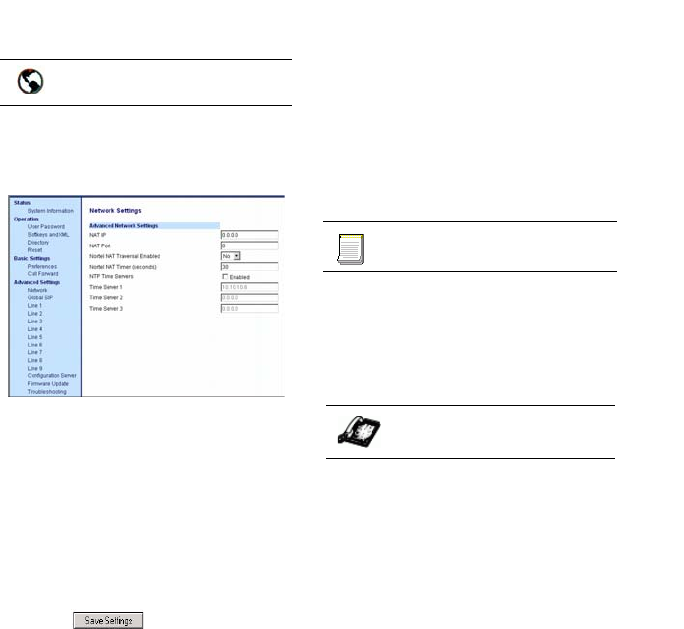
28 IP Phone SIP Admin Guide
Configuring the IP Phone
1. Click on Advanced Settings
->Network->Advanced
Network Settings.
2. Select Yes (enable) or No (dis-
able) in the "Nortel NAT Tra-
versal Enabled" field to enable
or disable NAT for a Nortel net-
work.
3. Enter a time, in seconds, in the
"Nortel NAT timer" field. Valid
values are 0 to 2147483647.
Default is 60.
4. Click to save your
changes.
Configuring NAT Address
and Port (optional)
You can also configure a specific
NAT address and port on the IP
phone using the configuration
files, IP Phone UI, or Aastra Web
UI.
For specific parameters you can set
in the configuration files, see
"Network Address Translation
(NAT) Settings" on page 125.
1. Press won the phone to
enter the Options List.
2. Select SIP Settings.
3. Select NAT.
4. Select NAT Settings.
5. Select NAT IP.
6. Enter a public IP address of your
NAT device in dotted-decimal
format.
7. Press Done to save the NAT set-
ting.
8. Select NAT Port.
9. Enter the public SIP signalling
port number of your NAT
device.
10.Press Done to save the NAT set-
ting.
Aastra Web UI
Configuration files
IP Phone UI
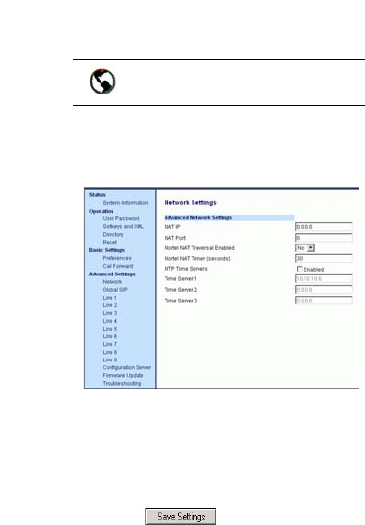
IP Phone SIP Admin Guide 29
Configuring the IP Phone
1. Click on Advanced
Settings->Network->Advanced
Network Settings.
2. Enter a NAT IP address in the
"NAT IP" field.
3. Enter a NAT port in the "NAT
Port" field.
4. Click to save your
changes.
Virtual LAN (optional)
Virtual Local Area Network
(VLAN) is a feature on the IP
phone that allows for multiple
logical Ethernet interfaces to send
outgoing RTP packets over a single
physical Ethernet as described in
IEEE Std 802.3. On the IP phone,
you configure a VLAN ID that
associates with the physical
Ethernet port.
By configuring specific VLAN
parameters, the IP phones have the
capability of adding and removing
tags, and processing the ID and
priority information contained
within the tag.
Note: All latest VLAN functionality is
backwards compatible with IP
Phone Releases 1.3 and 1.3.1.
VLAN on the IP phones is disabled
by default. When you enable
VLAN, the IP phone provides
defaults for all VLAN parameters.
If you choose to change these
parameters, you can configure
them using the configuration files,
the IP Phone UI, or the Aastra Web
UI.
The following sections describe the
VLAN features you can configure
on the IP phones.
Aastra Web UI

30 IP Phone SIP Admin Guide
Configuring the IP Phone
Type of Service (ToS), Quality of
Service (QoS), and DiffServ QoS
ToS is an octet as a field in the
standard IP header. It is used to
classify the traffic of the different
QoSs.
QoS provides service
differentiation between IP packets
in the network. This service
differentiation is noticeable during
periods of network congestion (for
example, in case of contention for
resources) and results in different
levels of network performance.
Port 0 is the Ethernet connected to
the network. Port 1 is the Ethernet
used for passthrough to a PC (port
1 is not available on 9112i).
Differentiated Service (DiffServ)
QoS is class-based where some
classes of traffic receive
preferential handling over other
traffic classes.
The Differentiated Services Code
Point (DSCP) value is stored in the
first six bits of the ToS field. Each
DSCP specifies a particular per-
hop behavior that is applied to a
packet.
The following parameters allow an
administrator to configure ToS,
QoS, and DiffServ QoS for VLAN:
tagging enabled
tos priority map
priority non-ip
VLAN idds
VLAN id port 1
QoS eth port 1 priority
tos sip
tos rtp
tos rtcp
Notes:
1. In order for the software to
successfully maintain connectivity
with a network using VLAN
functionality, the IP phone reboots if
you modify the "tagging enabled"
(VLAN enable in the Web UI),
"VLAN id", or "VLAN id port 1"
parameters.
2. The "QoS eth port 0 priority" and
"QoS eth port smp priority"
parameters were applicable to
software release 1.3.1 and earlier.
They have no affect in software
Release 1.4 and up.
3. When the Port 0 "VLAN id" and
the Port 1 "VLAN id port 1"
parameters have the same value,
VLAN functionality is compatible
with earlier IP phone software
releases.
DSCP Range/VLAN Priority
Mapping
DSCP bits in the ToS field of the IP
header are set for RTP, RTCP, and
SIP packets using either the default
values or the values configured via
the "tos sip", "tos rtp", and "tos
rtcp" parameters.
When the VLAN global
configuration parameter, "tagging
enabled" is set to 1, VLAN priority
for IP packets is mapped to the
DSCP value instead of a single
priority for all packets. An
administrator can also configure
VLAN priority for non-IP packets
using the "priority non-ip"
parameter.
Since the default DSCP settings for
SIP, RTP, and RTCP are 24, 32, and
32 respectively, this results in
corresponding default VLAN
priorities of 3 for SIP, 4 for RTP,
and 4 for RTCP (based on the
settings in the table "DSCP Range/
VLAN Priority" on page 31).
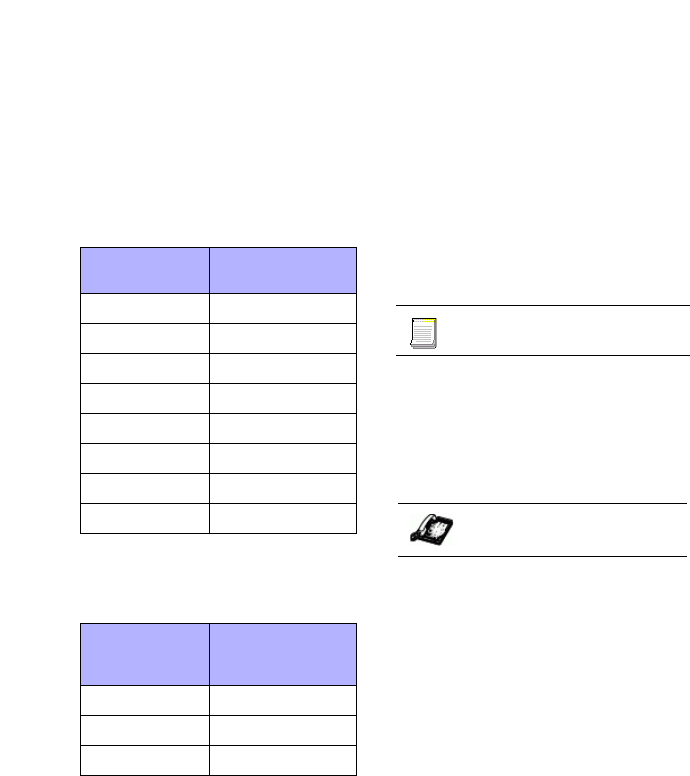
IP Phone SIP Admin Guide 31
Configuring the IP Phone
You can change the default
parameters by modifying just the
DSCP values, just the VLAN
priority values, or by modifying all
values.
The following table shows the
DSCP range/VLAN piority
mapping.
DSCP Range/VLAN Priority
The following table identifies the
default DSCP of protocols.
Configuring Type of Service
(ToS)/DSCP (optional)
Use the following procedures to
configure ToS/DSCP on the IP
phone.
Note: ToS/DSCP is enabled by default.
The SIP, RTP, and RTCP parame-
ters show defaults of 24, 32, and
32, respectively. Use the follow-
ing procedures to change these
settings if required.
For specific parameters you can set
in the configuration files, see
"Type of Service (ToS)/DSCP
Settings" on page 121.
1. Press won the phone to
enter the Options List.
2. Select Network.
3. Select Type of Service.
4. Select SIP, RTP, and/or RTCP
and enter a value from 0 to 63.
Note: If you change the ToS/DSCP set-
ting for a Protocol, and VLAN is
enabled, you will need to map
the applicable priority to the Pro-
tocol setting as shown in the
table "DSCP Range/VLAN Prior-
ity" on page 31 For more infor-
mation, see the section
"Configuring VLAN (optional)"
on page 32.
5. Press Done to save the changes.
6. Press Done 2 more times to
return to the Options List menu.
7. Select Phone Status.
8. Select Restart Phone and press
Restart to reboot the phone for
the ToS/DSCP settings to take
affect.
DSCP
Range VLAN Priority
0-7 0
8-15 1
16-23 2
24-31 3
32-39 4
40-47 5
48-55 6
56-63 7
Protocol
Name Default DSCP
Values in the
ToS Field
rtp 32
rtcp 32
sip 24
Configuration files
IP Phone UI
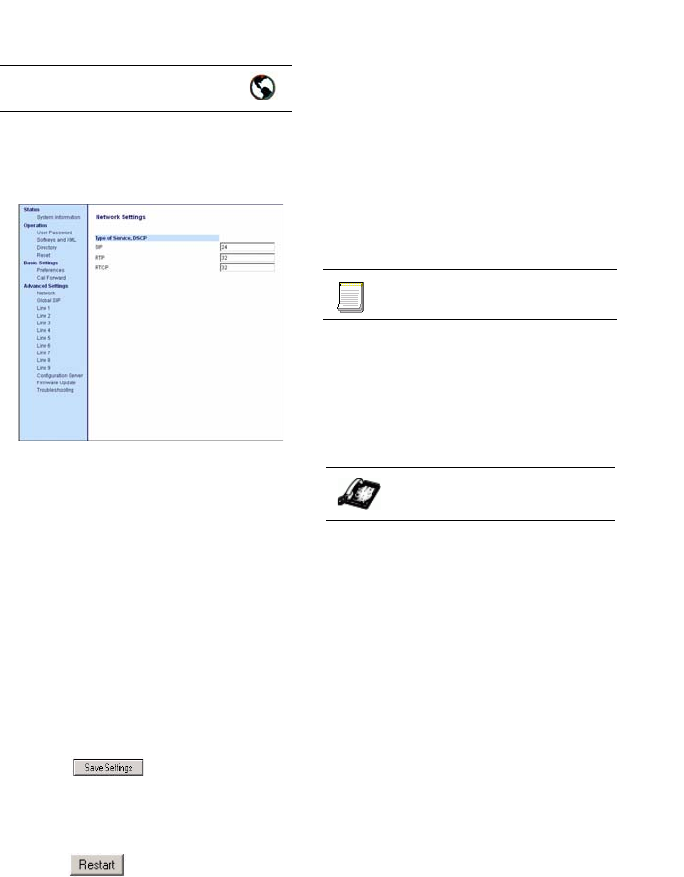
32 IP Phone SIP Admin Guide
Configuring the IP Phone
.
1. Click on Advanced
Settings->Network->Type of
Service,DSCP.
2. Choose a Protocol (SIP, RTP,
and/or RTCP), and enter a value
from 0 to 63.
Note: If you change the ToS/DSCP set-
ting for a Protocol, and VLAN is
enabled, you will need to map
the applicable priority to the Pro-
tocol setting as shown in the
table "DSCP Range/VLAN Prior-
ity" on page 31 For more infor-
mation, see the section
"Configuring VLAN (optional)"
on page 32.
3. Click to save your
changes.
4. Click on Operation->Reset.
5. In the "Restart Phone" field
click to restart the IP
phone.
Configuring VLAN (optional)
Use the following procedures to
configure VLAN on the IP phone.
Note: VLAN is disabled by default.
When you enable VLAN, the IP
phones use the default settings
for each VLAN parameter. You
can change the default settings if
required using the following pro-
cedures..
For specific parameters you can set
in the configuration files, see
"Virtual Local Area Network
(VLAN) Settings" on page 122.
1. Press won the phone to
enter the Options List.
2. Select Network.
3. Select VLAN.
To globally enable/disable VLAN
and set priority for non-IP packets:
4. Select VLAN Enable, and press
Change to set VLAN Enable to
Yes (or No to disable)
5. Press Done to save the change.
6. Select Phone.
7. Select Priority.
8. Select Other and enter a non-IP
priority value from 0 to 7 for
non-IP packets.
9. Press Done to save the change.
10.Press Done again to return to
the VLAN Phone menu.
To set VLAN ID and priority for
Port 0:
11.Select VLAN ID and enter a
value from 1 to 4094 to specify
the VLAN ID of Port 0.
Aastra Web UI
Configuration files
IP Phone UI
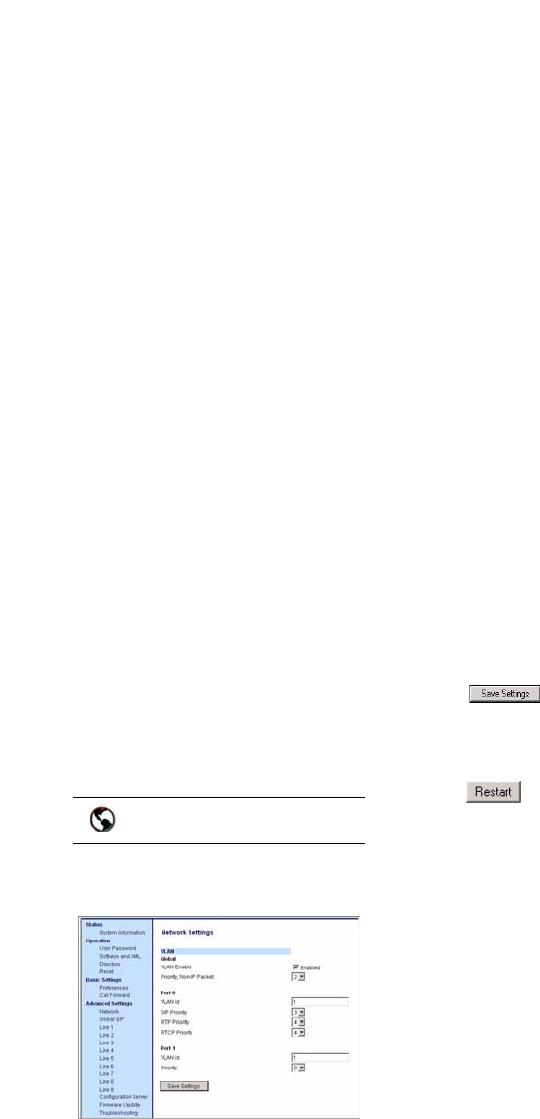
IP Phone SIP Admin Guide 33
Configuring the IP Phone
12.Press Done to save the change.
13.Select Priority.
14.Select a VLAN Protocol (SIP,
RTP, and/or RTCP).
15.Enter a VLAN priority value
from 0 to 7 for the associated
Protocol.
16.Press Done to save the changes.
17.Press Done again to return to
the VLAN Settings menu.
To set VLAN ID and priority for
Port 1 (passthrough port):
18.Select Passthrough.
19.Select VLAN ID and enter a
value from 1 to 4094 to specify
the VLAN ID of Port 1.
20.Press Done to save the change.
21.Select Priority.
22.Select a VLAN priority value
from 0 to 7 for Port 1.
23.Press Done to save the change.
24.Press Done 3 more times to
return to the Options List main
menu.
25.Select Phone Status.
26.Select Restart Phone and press
Restart to reboot the phone for
the VLAN features to take
affect.
.
1. Click on Advanced
Settings->Network->VLAN.
Globally enable/disable VLAN and
set priority for non-IP packets:
2. Enable VLAN by checking the
VLAN Enable field check box.
(Disable this field by uncheck-
ing the check box).
3. With VLAN enabled, select the
priority (0 to 7) for non-IP pack-
ets in the Priority, Non-IP
Packet field.
To set VLAN ID and priority for
Port 0:
4. For Port 0, enter a VLAN ID
value from 1 to 4094 in the
VLAN id field.
5. Choose a VLAN Protocol (SIP
Priority, RTP Priority, and/or
RTCP Priority), and select a pri-
ority for the associated Protocol.
To set VLAN ID and priority for
Port 1 (passthrough port):
6. For Port 1, enter a VLAN ID
value from 1 to 4094 in the
VLAN id field.
7. Select a VLAN priority value
from 0 to 7 for Port 1 in the
Priority field.
8. Click to save your
changes.
9. Click on Operation->Reset.
10.In the "Restart Phone" field
click to restart the IP
phone.
Aastra Web UI
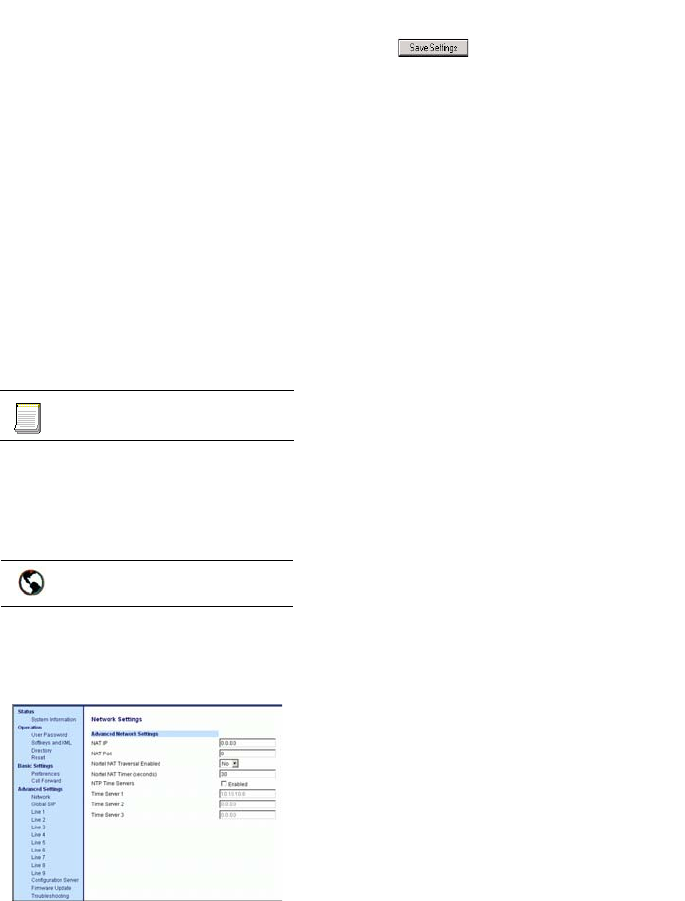
34 IP Phone SIP Admin Guide
Configuring the IP Phone
Network Time Servers
Network Time Protocol (NTP) is a
protocol that the IP phone uses to
synchronize the phone clock time
with a computer (configuration
server) in the network.
To use NTP, you must enable it
using the configuration files or the
Aastra Web UI. You can specify up
to 3 time servers in your network.
Note: The IP phones support
NTP version 1.
Configuring NTP Servers
(optional)
For specific parameters you can set
in the configuration files, see
"Time Server Settings" on
page 126.
1. Click on Advanced
Settings->Network->Advanced
Network Settings.
2. Enable the "NTP Time Servers"
field by checking the check box.
(Disable this field by uncheck-
ing the box).
3. Enter an IP address or qualified
domain name in the "Time
Server 1", "Time Server 2", and/
or "Time Server 3" field(s) to
specify the location of the NTP
time server.
4. Click to save your
changes.
Session Initiation
Protocol (SIP) Settings
The IP phone uses the information
in the Session Initiation Protocol
(SIP) settings to register at the IP
PBX.
The IP phone configuration defines
network and user account
parameters that apply globally to
all SIP lines. Since not all SIP lines
are necessarily hosted using the
same IP-PBX/server or user
account, additional sets of per-line
parameters can also be defined for
network and user account.
You configure and modify these
parameters and associated values
using the configuration files, the IP
phone UI, or the Aastra Web UI.
The Aastra Web UI and
configuration file methods
configure global and per-line SIP
settings on the IP phone. The IP
phone UI configures global SIP
settings only.
The global SIP configuration
parameters are:
• sip proxy ip
•sip proxy port
• sip registrar ip
• sip registrar port
• sip registration period
• sip outbound proxy
• sip outbound proxy port
The global user account
authentication parameters are:
•sip mode
•sip vmail
• sip screen name
• sip user name
• sip display name
•sip auth name
•sip password
• sip bla number
Configuration files
Aastra Web UI

IP Phone SIP Admin Guide 35
Configuring the IP Phone
The per-line SIP configuration
parameters are:
• sip lineN proxy ip
• sip lineN proxy port
• sip lineN registrar ip
• sip lineN registrar port
• sip lineN registration period
• sip lineN outbound proxy
• sip lineN outbound proxy port
The per-line user account
authentication parameters are:
• sip lineN mode
• sip lineN vmail
• sip lineN screen name
• sip lineN user name
• sip lineN display name
• sip lineN auth name
• sip lineN password
• sip lineN bla number
Note: The "sip vmail" and
"sip lineN vmail" parameters are
configurable using the configura-
tion files only. To configure
voicemail see "Voicemail (480i/
480i CT only)" on page 82.
Specific sets of SIP parameters are
inter-dependent with each other.
To prevent conflicting parameter
values from being applied, per-line
values always take precedence
over the corresponding set of
global values.
For example, if a parameter value
is configured for one of the per-
line sets, all parameters from that
set are applied and all parameters
from the corresponding global
section are ignored, even if some of
the parameters within the global
set are not defined in the per-line
set.
SIP Precedence Example
The following example shows the
SIP proxy feature and example
schema for storage and parsing of
the SIP configuration parameters.
The following SIP configuration is
assumed:
# SIP network block
sip proxy ip: 10.30.11.154
sip proxy port: 5060
sip registrar ip:
10.44.122.37
sip registrar port: 4020
sip line3 proxy ip:
siparator.vonage.com
sip line3 proxy port: 0
Line3 specifies per-line values for
proxy IP address and proxy port, so
the phone uses those parameter
values for SIP calls made on that
line. However, because those
parameters are part of the SIP
network block, the phone does not
apply any of the global SIP
network block parameters. So even
though the global parameters
configure a SIP registrar, Line3 on
the phone ignores all global
network block parameters. Since
line3 does not contain a per-line
SIP registrar entry, the phone does
not use a registrar for that line.
Note: Global SIP parameters apply to
all lines unless overridden per-
line.
Per-line settings are configurable
for lines 1 through 7.
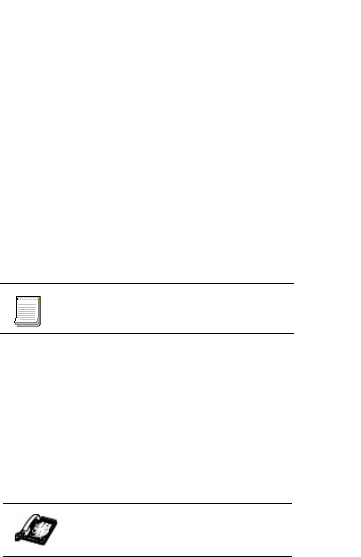
36 IP Phone SIP Admin Guide
Configuring the IP Phone
SIP Server (SRV) Lookup
The SIP SRV Lookup feature
allows you to configure the IP
phone to
perform a DNS server lookup on a
SIP proxy, a SIP registrar, or a SIP
outbound proxy.
The IP phone performs an SRV
lookup when the IP address of the
server is FQDN and the
corresponding port is 0.
For example, if the phone is
configured with sip proxy ip of
"ana.aastra.com", and sip proxy
port of "0", the SRV lookup may
return multilple servers, based on
the priorities if one is selected as
primary and others are selected as
secondary.
However, if the IP address is an
FQDN and the corresponding
server port is non-zero, then the
phone performs a DNS "A" Name
Query to resolve the FQDN into
dot notation form.
If the IP address is a valid dot
notation and the port is zero, then
a default port 5060 is used.
You can configure SRV lookup
using the configuration files
(aastra.cfg and <mac>.cfg) only.
The parameters to use are:
• sip proxy ip
•sip proxy port
Configuring Basic SIP Settings
(optonal)
You can configure SIP settings
using the configuration files, the IP
Phone UI, or the Aastra Web UI.
Note: To configure the SIP settings per-
line, use the configuration files or
the Aastra Web UI. (The 9112i
has only one line available to
configure SIP settings.)
For specific parameters you can set
in the configuration files, see "SIP
Basic, Global Settings" on page 132
or "SIP Basic, Per-Line Settings"
on page 138
Note: You can set global configuration
only using the IP Phone UI.
1. Press won the phone to
enter the Options List.
2. Select SIP Settings.
3. Select Proxy Server (or Proxy IP
for 480i/480i CT) and enter an IP
address or fully qualified host
name for the SIP proxy server.
4. Select Proxy Port and enter a
port for accessing the SIP proxy
server.
5. Select Registrar Server
(or Registrar IP for 480i/480i CT)
and enter an IP address or fully
qualified host name for the SIP
registrar server. A global value
of 0.0.0.0 disables registration.
However, the phone is still
active and you can dial using
username@ip address of the
phone.
Configuration files
IP Phone UI
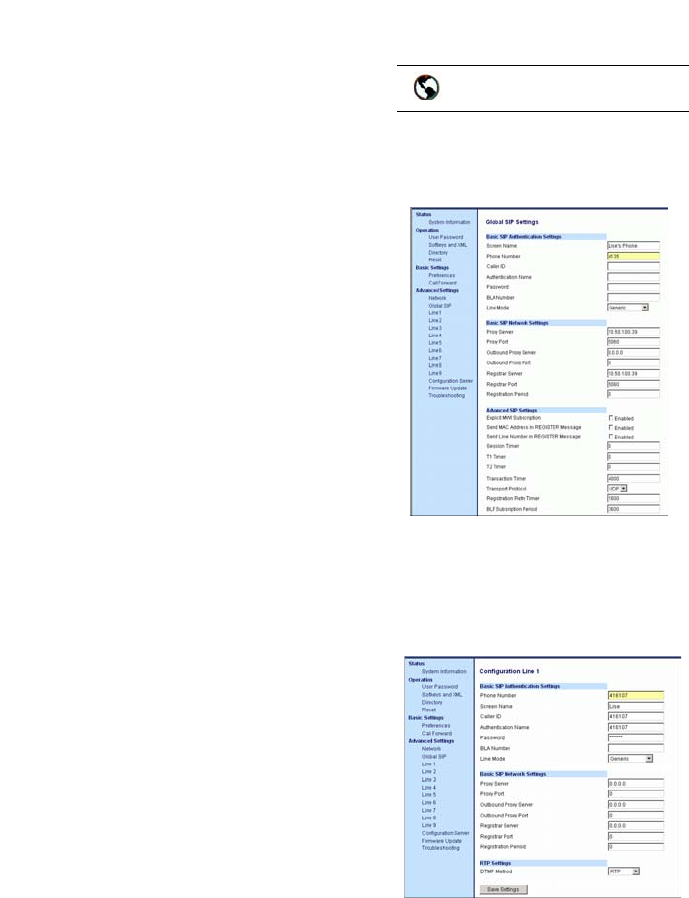
IP Phone SIP Admin Guide 37
Configuring the IP Phone
If the Registrar IP address is set
to 0.0.0.0 for a per-line basis (i.e,
line 1, line 2, etc.), then the regis-
ter request is not sent, the "No
Service" message does not dis-
play, and the message waiting
indicator (MWI) does not come
on.
6. Select Registrar Port and enter a
port number for accessing the
SIP registrar server.
7. Select Register and press
Change to set Register to "Yes"
(enable) or "No" (disable). This
parameter enables/disables the
IP phone to register on the net-
work.
8. Select User Name to enter the
user name in the name field of
the SIP URI for the IP phone,
and for registering the phone at
the registrar.
9. Select Display Name to enter
the name used in the display
name field of the "From SIP"
header field.
10.Select Screen Name to enter the
name that displays on the idle
screen.
11.Select Auth Name to enter the
authorization name used in the
username field of the Authori-
zation header field of the SIP
REGISTER request.
12.Select Password to enter the
password used to register the IP
phone with the SIP proxy.
13.Press Done to save the SIP set-
tings.
1. For global configuration, click
on Advanced Settings->Global
SIP->Basic SIP Settings.
or
For per-line configuration, click
on Advanced Settings
->Line N (1-9).
2. In the "Screen Name" field,
enter the screen name that dis-
plays on the idle screen.
3. In the "Phone Number" field,
enter the phone number of the
IP phone.
4. In the "Caller ID" field, enter
the phone number of the IP
phone.
Aastra Web UI
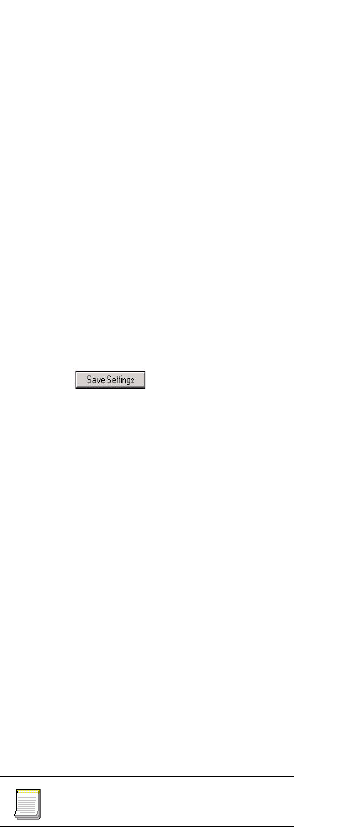
38 IP Phone SIP Admin Guide
Configuring the IP Phone
5. In the "BLA Number" field,
enter the Bridge Line Appear-
ance (BLA) number to be shared
across all IP phones.
6. In the "Line Mode" field, select
"Generic" for normal mode,
"BroadSoft SCA" for a Broad-
Works network, or "Nortel" for
a Nortel network.
7. In the "Proxy Server" field,
enter an IP address or fully
qualified host name of the SIP
proxy server.
8. In the "Proxy Port" field, enter a
port number for accessing the
SIP proxy server.
9. In the "Outbound Proxy Server"
field, enter the SIP outbound
proxy server IP address or fully
qualified domain name. This
parameter allows all SIP mes-
sages originating from a line on
the IP phone, to be sent to an
outbound proxy server.
Note: If you configure an outbound
proxy and registrar for a specific
line, and you also configure a
global outbound proxy and regis-
trar, the IP phone uses the global
configuration for all lines except
line 1. Line 1 uses the outbound
proxy and registrar that you con-
figured for that line.
10.In the "Outbound Proxy Port"
field, enter the port on the IP
phone that allows SIP messages
to be sent to the outbound proxy
server.
11.In the "Registrar Server" field,
enter an IP address or fully
qualified host name for the SIP
registrar server. A global value
of 0.0.0.0 disables registration.
However, the phone is still
active and you can dial using
username@ip address of the
phone.
If the Registrar IP address is set
to 0.0.0.0 for a per-line basis (i.e,
line 1, line 2, etc.), then the reg-
ister request is not sent, the "No
Service" message does not dis-
play, and the message waiting
indicator (MWI) does not come
on.
12.In the "Registrar Port" field,
enter the port number associ-
ated with the Registrar.
13.In the "Registration Period"
field, enter the requested regis-
tration period, in seconds, from
the registrar.
14.In the "Authentication Name"
field, enter the name used in the
username field of the Authori-
zation header of the SIP REGIS-
TER request.
15..In the "Password" field, enter
the password used to register
the IP phone with the SIP proxy
16.Click to save your
changes.
Configuring Advanced SIP
Settings (optional)
Using the configuration files or the
Aastra Web UI, you can set more
advanced SIP settings on the IP
phone such as:
• Explicit MWI Subscription
Enabled
• Session Timer
•T1 Timer
•T2 Timer
• Transaction Timer
• Transport Protocol
Note: You can configure Advanced SIP
settings on a global-basis only.
For specific parameters you can set
in the configuration files, see
"Advanced SIP Settings" on
page 145.
Configuration files
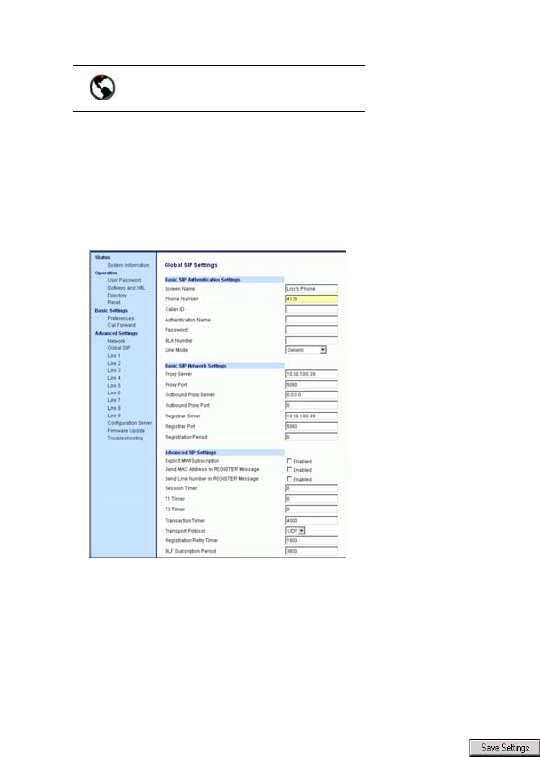
IP Phone SIP Admin Guide 39
Configuring the IP Phone
Note: You can configure Advanced SIP
settings on a global-basis only.
1. Click on Advanced
Settings->Global SIP
->Advanced SIP Settings.
2. Enable the "Explicit MWI Sub-
scription" field by checking the
check box. (Disable this field by
unchecking the check box).
If the IP phone has a message
waiting subscription with the
Service Provider, a Message
Waiting Indicator (MWI) (LED
or display icon) tells the user
there is a message on the IP
Phone.
3. In the "Session Timer" field,
enter the time, in seconds, that
the IP phone uses to send peri-
odic re-INVITE requests to keep
a session alive. The proxy uses
these re-INVITE requests to
maintain the status' of the con-
nected sessions. See RFC4028
for details.
4. In the "Timer 1 and Timer 2"
fields, enter a time, in
milliseconds, that will apply to
an IP phone session. These tim-
ers are SIP transaction layer
timers defined in RFC 3261.
Timer 1 is an estimate of the
round-trip time (RTT). Default
is 500 msec.
Timer 2 represents the amount
of time a non-INVITE server
transaction takes to respond to a
request. Default is 4 seconds.
5. In the "Transaction Timer" field,
enter the amount of time, in mil-
liseconds, that the phone allows
the callserver (registrar/proxy)
to respond to SIP messages that
it sends. Valid values are 4000 to
64000. Default is 4000.
Note: If the phone does not receive a
response in the amount of time
designated for this parameter,
the phone assumes the message
has timed out.
6. In the "Transport Protocol"
field, select a transport protocol
to use when sending SIP Real-
time Transport Protocol (RTP)
packets. Valid values are User
Datagram Protocol (UDP),
Transmission Control Protocol
(TCP), or both.
7. Click to save your
changes.
Aastra Web UI
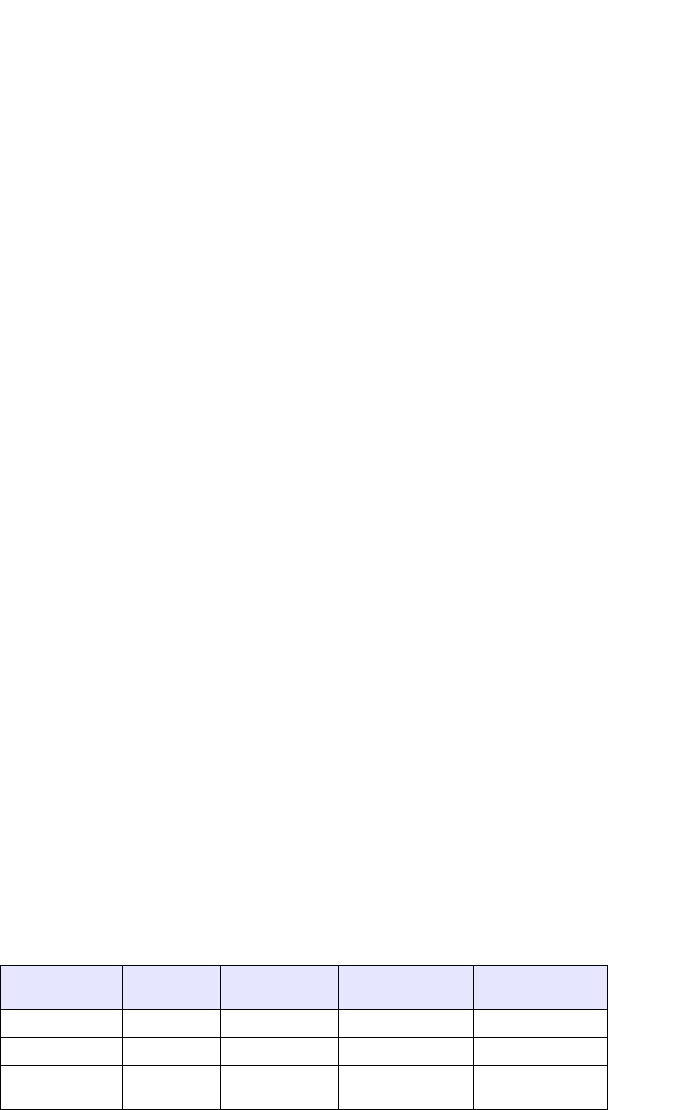
40 IP Phone SIP Admin Guide
Configuring the IP Phone
Real-time Transport
Protocol (RTP) Settings
Real-time Transport Protocol
(RTP) is used as the bearer path for
voice packets sent over the IP
network. Information in the RTP
header tells the receiver how to
reconstruct the data and describes
how the bit streams are packetized
(i.e. which codec is in use). Real-
time Transport Control Protocol
(RTCP) allows endpoints to
monitor packet delivery, detect
and compensate for any packet
loss in the network. Session
Initiation Protocol (SIP) and H.323
both use RTP and RTCP for the
media stream, with User Datagram
Protocol (UDP) as the transport
layer encapsulation protocol.
Note: If RFC2833 relay of DTMF tones
is configured, it is sent on the
same port as the RTP voice pack-
ets.
RTP Port
RTP is described in RFC1889. The
UDP port used for RTP streams is
traditionally an even-numbered
port, and the RTCP control is on
the next port up. A phone call
therefore uses one pair of ports for
each media stream.
On the Aastra IP phone, the initial
port used as the starting point for
RTP/RTCP port allocation can be
configured using "RTP Port Base".
The default RTP base port on the
IP phones is 3000.
For example, if the RTP base port
value is 5000, the first voice patch
sends RTP on port 5000 and RTCP
on port 5001. Additional calls
would then use ports 5002, 5003,
etc.
You can configure the RTP port on
a global-basis only, using the
configuration files, the IP Phone
UI, or the Aastra Web UI.
Basic Codecs
CODEC is an acronym for
COmpress-DECompress. It
consists of a set of instructions that
together implement one or more
algorithms. In the case of IP
telephony, these algorithms are
used to compress the sampled
speech data, to decrease the
content's file size and bit-rate (the
amount of network bandwidth in
kilobits per second) required to
transfer the audio. With smaller
file sizes and lower bit rates, the
network equipment can store and
stream digital media content over a
network more easily.
Aastra IP phones support the
International Telecommunications
Union (ITU) transmission
standards for the following
CODECs:
•Waveform CODECs: G.711
pulse code modulation (PCM)
with a-Law or u-Law compand-
ing
•Parametric CODEC: G.729a con-
jugate structure - algebraic code
excited linear prediction
(CS_ACELP).
All Codecs have a sampling rate of
8,000 samples per second, and
operate and operate in the 300 Hz
to 3,700 Hz audio range. The
following table lists the default
settings for bit rate, algorithm,
packetization time, and silence
suppression for each Codec, based
on a minimum packet size.
Default Codec Settings.
CODEC Bit Rate Algorithm Packetization
Time Silence
Suppression
G.711 a-law 64 Kb/s PCM 30 ms enabled
G.711 u-law 64 Kb/s PCM 30 ms enabled
G.729a 8
Kb/s CS-ACELP 30 ms enabled
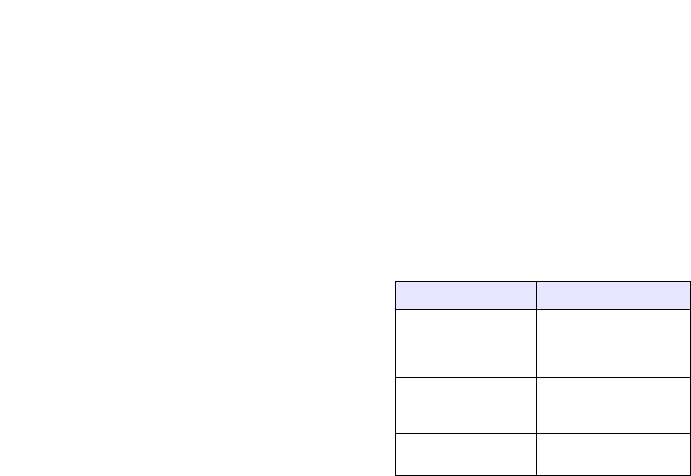
IP Phone SIP Admin Guide 41
Configuring the IP Phone
You can enable the IP phones to
use a default "basic codec" set,
which consists of the set of codecs
and packet sizes shown above.
Or you can instead configure a
custom set of codecs and attributes
instead of using the defaults.
Note: The basic and custom codec
paramters apply to all calls, and
are configured on a global-basis
only using the configuration files
or the Aastra Web UI.
Customized Codec Preference List
You can also configure the IP
phones to use preferred Codecs.
To do this, you must enter the
payload value (payload), the
packetization time in milliseconds
(ptime), and enable or disable
silence suppression (silsupp).
Payload is the codec type to be
used. This represents the data
format carried within the RTP
packets to the end user at the
destination. You can enter payload
values for G.711 a-law, G.711 u-
law, and G.729a.
Ptime (packetization time) is a
measurment of the duration of
PCM data within each RTP packet
sent to the destination, and hence
defines how much network
bandwidth is used for transfer of
the the RTP stream. You enter the
ptime values for the customized
Codec list in milliseconds. (See
table below).
Silsupp is used to enable or disable
silence suppression. Voice Activity
Detection (VAD) on the IP phones
is used to determine whether each
individual packet contains useful
speech data. Enabling silsupp
results in decreased network
bandwidth, by avoiding sending
RTP packets for any frame where
no voice energy was detected by
the VAD.
You must enter the values for this
feature in list form as shown in the
following example:
payload=8;ptime=10;silsupp=on;
payload=0;ptime=10;silsupp=off
The valid values for creating a
Codec preference list are as
follows.
Customized Codec Settings
You can specify a customized
Codec preference list on a global-
basis using the configuration files
or the Aastra Web UI.
Out-of-Band DTMF
The IP phones support out-of-
band Dual-Tone Multifrequency
(DTMF) mode according to
RFC2833. In the Aastra Web UI,
you can enable or disable this
feature as required. The "out-of-
band DTMF" is enabled by default.
In out-of-band mode, the DTMF
audio is automatically clamped
(muted) and DTMF digits are not
sent in the RTP packets.
You can configure out-of-band
DTMF on a global-basis using the
configuration files or the Aastra
Web UI.
DTMF Method
A feature on the IP phone allows
you to select the DTMF method
that the phone uses to send DTMF
digits from the IP phone via INFO
Attribute Value
payload 0 for G.711 u-Law
8 for G.711 a-Law
18 for G.729a
ptime
(in
milliseconds)
5, 10, 15, 20.......90
silsupp on
off
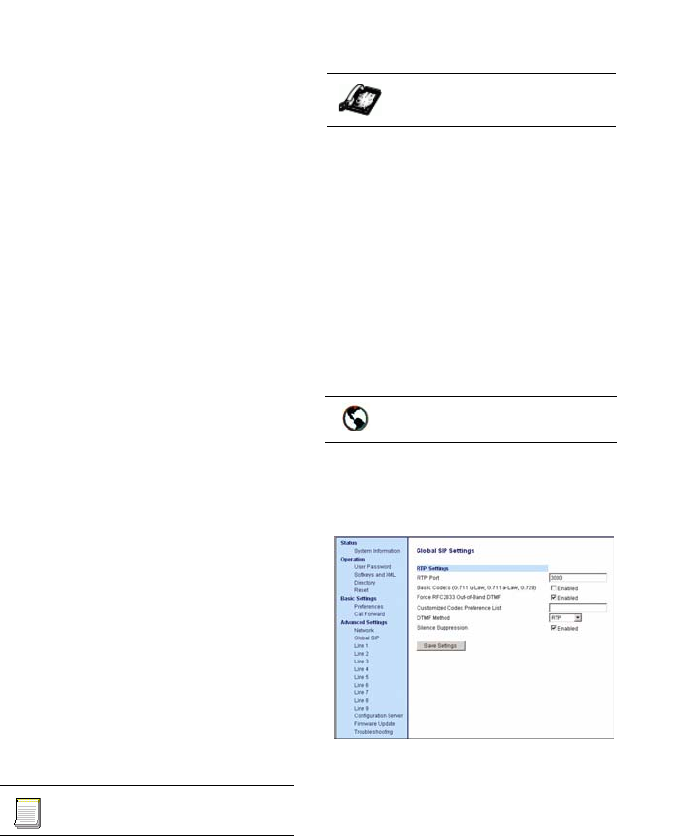
42 IP Phone SIP Admin Guide
Configuring the IP Phone
messages. You can set the DTMF
method as Real-Time Transport
Protocol (RTP), SIP info, or both.
You can configure the DTMF
method on a global or per-line
basis using the configuration files
or the Aastra Web UI.
Silence Suppression
In IP telephony, silence on a line
(lack of voice) uses up bandwidth
when sending voice over a packet-
switched system. Silence
suppression is encoding that starts
and stops the times of silence in
order to eliminate that wasted
bandwidth.
Silence suppression is enabled by
default on the IP phones. The
phone negotiates whether or not to
use silence suppression. Disabling
this feature forces the phone to
ignore any negotiated value.
You can configure this parameter
via the configuration files or the
Aastra Web UI.
Configuring RTP Features
Use the following procedures to
configure RTP, basic Codecs,
customized Codecs, DTMF, and
silence suppression on the IP
phone.
For specific parameters you can set
in the configuration files, see:
•"RTP, Codec, DTMF Global Set-
tings" on page 148
•"DTMF Per-Line Settings" on
page 150
•"Silence Suppression Settings"
on page 150.
1. Press won the phone to
enter the Options List.
2. Select SIP Settings.
3. Select RTP Port Base to change
the RTP port base setting.
Default is 3000.
4. Press Done to save the RTP Port
Base setting.
5. Press Restart at the prompt to
restart the IP phone
1. Click on Advanced
Settings->Global SIP->RTP
Settings.
2. Enter an RTP Port Base in the
RTP Port field. Default is 3000.
3. Enable the "Basic Codecs (G.711
u-Law, G.711 a-Law, G.729)"
field by checking the check box.
(Disable this field by uncheck-
ing the box). Enabling this
parameter allows the IP phone
to use the basic Codecs when
sending/receiving RTP packets.
4. Enable the "Force RFC2833 Out-
of-Band DTMF" field by check-
ing the check box. (Disable this
field by unchecking the box).
Enabling this parameter forces
the IP phone to use out-of-band
DTMF according to RFC2833.
Configuration files
IP Phone UI
Aastra Web UI
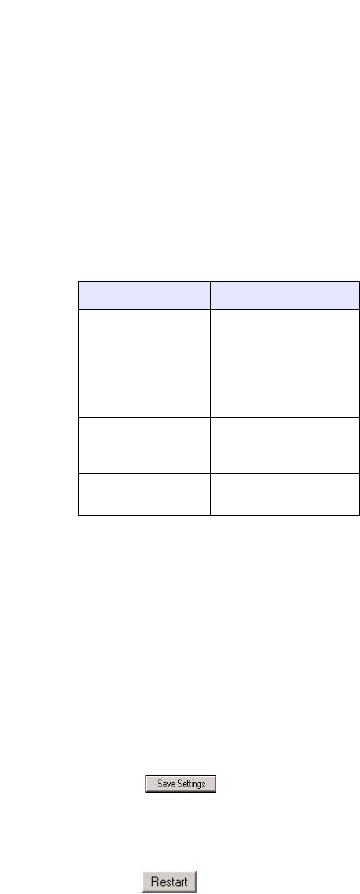
IP Phone SIP Admin Guide 43
Configuring the IP Phone
5. Enter a "Customized Codec
Preference List" which allows
you to use the preferred Codecs
for this IP phone.
For example, enter the following
on one line:
payload=8;ptime=10;
silsupp=on;
payload=0;ptime=10;
silsupp=off.
Valid values are:
6. Select a method to use from the
DTMF Method list box. Valid
values are RTP, SIP Info, Both.
Note: You can also configure the DTMF
Method on a per-line basis at
Advanced Settings->
Line N (1-9).
7. Silence suppression is enabled
by default. If required, disable
the "Silence Suppression" field
by unchecking the check box.
8. Click to save your
changes.
9. Click on Operation->Reset.
10.In the "Restart Phone" field
click to restart the IP
phone.
Attribute Value
payload 0 for G.711 u-
Law
8 for G.711 a-
Law
18 for G.729a
ptime
(in
milliseconds)
5, 10, 15, 20.....90
silsupp on
off

44 IP Phone SIP Admin Guide
Operational Features
Operational Features
The IP phone has the following
operational features:
•User Passwords - Allows you to
change user passwords on the IP
phone.
•Administrator Passwords -
Allows you to change the
administrator passwords on the
IP phone (via configuration files
only)
•Hard Keys - Allows you enable
or disable the use of the Redial,
Conference (Conf), and Transfer
(Xfer) hard keys on the IP
phone. Also allows you to set the
Redial and Conf keys as speed-
dials.
•Softkeys/Programmable Keys -
Allows you to configure softkeys
(480i/480i CT) or programmable
keys (9112i/9133i) with specific
settings such as speeddial, do
not disturb, or BLF.
•Suppressing DTMF Playback-
Allows you to enable or disable
the suppression of DTMF play-
back when a softkey or pro-
grammable key is pressed to
dial a number.
•Busy Lamp Field (BLF) (480i/
480i CT/9133i only) - Softkey
setting that allows extensions to
be monitored for state changes.
•Directed Call Pickup (BLF Call
Interception) (480i/480i CT/
9133i) - Allows you to enable or
disable the use of the Directed
Call Pickup feature.
•BLF Subscription Period (480i/
480i CT/9133i) - Allows you to
set the time period that the
phone resubscribes the BLF
subscription service after a soft-
ware/firmware upgrade or after
a reboot of the IP phone.
•Do Not Disturb (DND) - Pro-
grammable key setting that
allows you to set the phone to
"do not disturb".
•Bridged Line Appearance (BLA)
(480i/480i CT/9133i only)-
Allows you to assign a phone
number to lines that are shared
across all phones (global config-
uration) or shared on a per-line
basis (per-line configuration).
•Call Forwarding - Allows
incoming calls on the IP phone
to be forwarded to another des-
tination. You can also enable or
disable the ability to configure
the Call Forward feature.
•Callers List - Displays a list of
callers that have called the IP
phone. You can also enable or
disable the Caller List feature.
•Missed Calls Indicator -
Displays the number of missed
calls on the IP phone. You can
also enable or disable the
Missed Calls Indicator feature.
•Directory List - Displays a list of
names and phone numbers in a
directory listing. You can add to
this list and edit existing entries.
You can also enable or disable
the Directory List feature.
•Voicemail (480i/480i CT only) -
Allows the IP phone to forward
incoming calls to a voicemail
service.
•XML Customized Services -
Allows you to customize the IP
phone UI using XML applica-
tions
•SIP Local Dial Plan - Allows the
IP phone to use a specific dial
plan and dial plan terminator
settings. Also allows you to set
an idle display name.
•SIP Registration Retry Timer -
Allows you to specify a time that
the phone waits between regis-
tration attempts when a regis-
tration is rejected by the
registrar.
•Park Calls/Pick Up Parked Calls
- Allows you to configure the
parking of a live call to a specific
extension. You can then pick up
the parked call using the call
pickup feature.
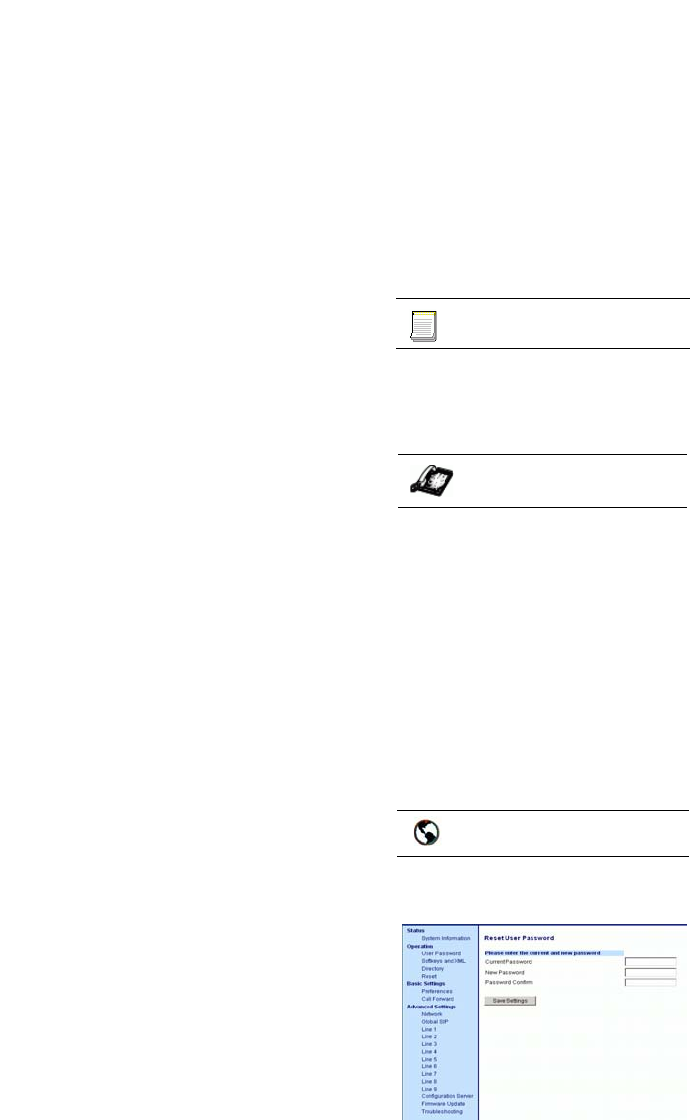
IP Phone SIP Admin Guide 45
Operational Features
•Incoming/Outgoing Intercom
with Auto-Answer (Intercom
applicable to 480i/480i CT only) -
Allows you to press the Icom
button and enter the number
you want to call to initiate an
Intercom call. The call can be
controlled either locally (phone-
side) or by the SIP server
(server-side). You can also
enable/disable auto-answer and
mute/unmute the microphone.
•Audio Transmit and Receive Gain
Adjustments - Allows you to
adjust the default audio transmit
and receive gain settings for the
handset, headset, and speaker-
phone.
•Ring Tones and Tone Sets -
Allows you to set the type of
ring tone and ring tone set to
use on the IP phone. Ring tones
can be configured on a global or
per-line basis. Ring tone sets are
configurable on a global-basis
only.
•Priority Alerting - Allows you to
enable or disable priority alert
settings. Priority alerting allows
incoming calls to trigger pre-
defined ringing or call waiting
alert tones. Also allows you to
set Sylantro-only settings for
priority alerting.
•Stuttered Dial Tone - Allows
you to enable or disable the
playing of a stuttered dial tone
when there is a message waiting
on the IP phone.
•Call Waiting Tone - Allows you
to enable or disable the playing
of a call waiting tone when a
caller is on an active call and a
new call comes into the phone.
•Language - Allows you to set the
language to display on the IP
phone UI. For the 480i/9133i/
9112i, valid languages are
English (default), French, Span-
ish, German, and Italian. For the
480i CT, valid languages are
English (default), French, and
Spanish.
The following paragraphs describe
each of these features.
User Passwords
A user or an administrator can
change the user passwords on the
phone using the configuration
files, the IP phone UI, or the Aastra
Web UI. Use the following
procedures to change the user
password.
For specific parameters you can set
in the configuration files, see
"Password Settings" on page 114.
1. Press won the phone to
enter the Options List.
2. Select User Password.
3. Enter the current user pass-
word.
4. Enter the new user password.
5. Re-enter the new user pass-
word.
6. Press Enter to save the new
password. A message,
"Password Changed" displays
on the screen.
1. Click on Operation->User
Password.
Configuration files
IP Phone UI
Aastra Web UI
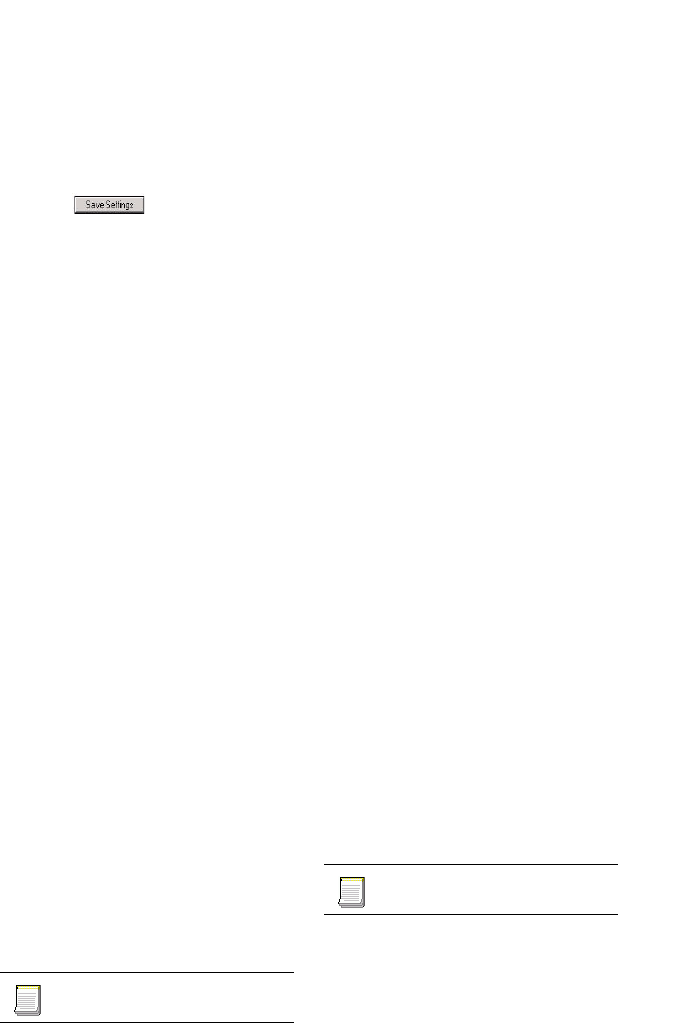
46 IP Phone SIP Admin Guide
Operational Features
2. In the "Current Password" field,
enter the current user password.
3. In the "New Password" field,
enter the new user password.
4. In the "Confirm Password"
field, enter the new user pass-
word again.
5. Click to save your
changes.
Administrator Passwords
An administrator can change the
administrator passwords on the
phone using the configuration files
only.
An administrator can also assign a
password for using the Options
key on the IP phone. You turn this
feature on and off by entering the
"options password enabled"
parameter followed by a valid
value in the configuration files.
Valid values are 0 (false; Options
key not password protected), or 1
(true; Options key password
protected). If this parameter is set
to 1, a user has to enter a password
at the IP phone UI. If the password
is entered correctly, the user is
allowed to gain access to the
Options Menu and no more
password prompts display for
other password protected screens.
If the user fails to enter the correct
password in three attempts, access
to the Options Mneu is denied and
the IP phoen returns to the idle
screen.
Use the following procedures to
change the administrator
password.
For specific parameters you can set
in the configuration files, see
"Password Settings" on page 114.
Hard Keys
There are hard keys on your
phone, such as Hold, Redial, Xfer,
Icom and Conf (Hold and Icom not
available on the 9112i and 9133i)
that are configured for specific call-
handling features. (See the
product-specific User Guide for
more information about the hard
key functions).
Enabling/Disabling Redial, Xfer,
and Conf Keys
You can enable or disable the
Redial, Xfer, and Conf hard keys as
required using the following
parameters in the configuration
files:
• redial disabled
•conference disabled
• call transfer disabled
Valid values for this parameter are
0 (enabled) and 1 (disabled).
If this parameter is set to 1, the key
is not active and is ignored if
pressed by the user. For "redial
disabled" the value of 1 does not
save the dialed number to the
"Redial List".
If this parameter is set to 0, the key
is active and can be pressed by the
user.
Use the following procedure to
enable/disable the Redial, Xfer,
and Conf keys.
For specific parameters you can set
in the configuration files, see
"Hard Key Parameters" on page
page 170.
Configuration files
Configuration files
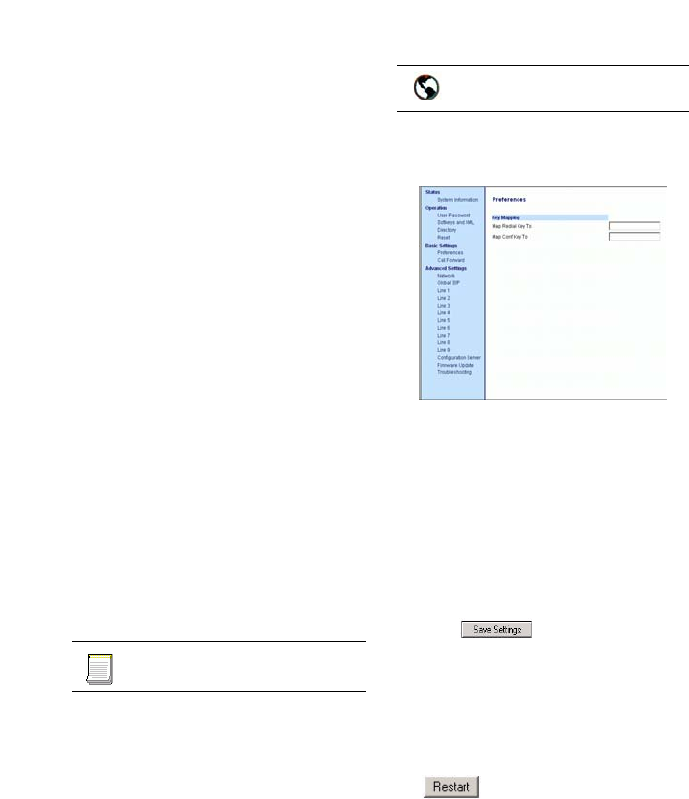
IP Phone SIP Admin Guide 47
Operational Features
Setting Redial and Conf Keys as
Speedials
You can set the Redial and Conf
hard keys on the IP phone to use as
speeddial keys. When the Redial or
Conf key is pressed, the number
configured for the key
automatically speed dials. If no
number is configured, the Redial
and Conf keys return to their
original functionality.
You can configure this feature
using the configuration files or the
Aastra Web UI.
Note: If you configure the Redial and
Conf keys for speeddialing on
the 480i CT Base Station, the
Redial and Conf keys on the
480i CT handset retain their orig-
inal functionality. The Redial and
Conf keys on the handset are not
configured for speeddial.
Use the following procedures to set
the Redial and Conf keys as redial
keys.
For specific parameters you can set
in the configuration files, see
"Hard Key Parameters" on page
page 170.
1.Click on Basic Settings->
Preferences.
2.In the Key Mapping section,
enter a number in the "Map
Redial Key To" field, that the IP
phone will use to speedial when
the Redial key is pressed.
3. Enter a number in the "Map
Conf Key To" field, that the IP
phone will use to speedial when
the Conf Key is pressed.
4.Click to save your
changes. These changes are not
dynamic. You must restart your
IP phone for the changes to take
affect.
5.Click on Operation->Reset.
6.In the "Restart Phone" field click
to restart the IP phone.
Configuration files
Aastra Web UI

48 IP Phone SIP Admin Guide
Operational Features
Softkeys/Programmable Keys
You can configure the softkeys
(480i/480i CT) and programmable
keys (9112i/9133i) to perform
specific functions on the IP phones.
Available configuration options
include:
•none - Indicates softkey or pro-
grammable key is disabled
(option for Web UI only).
•line (480i, 480i CT, 9133i) - Indi-
cates softkey or programmable
key is configured for line use.
•speeddial - Indicates softkey or
programmable key is configured
for speeddial use.
•do not disturb (dnd) - Indicates
programmable key is configured
for "do not disturb" use. (For
more information on DND, see
Do Not Disturb (DND) on
page 60.)
•BLF (480i/480i CT/9133i) - Indi-
cates softkey or programmable
key is configured for Busy Lamp
Field (BLF) use. A user can dial
out on a BLF configured soft-
key.(For more information on
BLF, see Bridged Line Appear-
ance (BLA) (480i/480i CT/9133i
only) on page 61.)
•BLF\List - (480i/480i CT/9133i) -
Indicates softkey is configured
for BLF list use. A user can dial
out on a BLF\List configured
softkey. (For more information
on BLF List, see Bridged Line
Appearance (BLA) (480i/480i
CT/9133i only) on page 61.)
•XML - Indicates the program-
mable key is configured to
accept an XML application for
accessing customized XML ser-
vices. (For more information on
BLF, see XML Customized Ser-
vices on page 83.)
•flash - Indicates the softkey is
set to generate a flash event
when it is pressed on the 480i
and 480i CT, when a program-
mable key is pressed on the
9112i and 9133i, or a feature key
is pressed on the 480i CT hand-
set.
Note: The IP phone generates flash
events only when a call is con-
nected and there is an active RTP
stream (for example, when the
call is not on hold).
•park- Indicates the softkey is set
to be used as a park key to park
an incoming call.
•pickup - Indicates the softkey is
set to be used as a pickup key to
pick up a parked call.
•empty (480i, 480i CT) - Indicates
the softkey is configured to force
a blank entry on the IP phone
display for a specific softkey.
The soft keys are added in order
(from softkey1 to softkey20)
after any hard-coded keys have
been added. If a particular soft
key is not defined, it is ignored.
State-Based Softkeys
Users and administrators can
configure a specific state to display
when a softkey is being used.
Available states you can configure
for each softkey include:
•idle - The phone is not being
used.
•connected - The line currently
being displayed is in an active
call (or the call is on hold)
•incoming - The phone is ringing.
•outgoing - The user is dialing a
number, or the far-end is ring-
ing.
By default, the softkeys display in
the states of idle, connected,
incoming, and outgoing. All states
are enabled.
You can enable or disable the
softkey states using the
configuration files or the Aastra
Web UI.

IP Phone SIP Admin Guide 49
Operational Features
In the Aastra Web UI, the
operational states for each softkey
display enabled. To disable a state,
you uncheck the box for that
operational state.
In the configuration files, you use
the following parameters to enable
and disable operational states:
softkeyN states
You can enter multiple values
(idle, connected, incoming,
outgoing) for the "softkeyN state"
parameter. For example:
softkeyN states: idle connected
You must associate the softkeyN
state parameter with a specific
softkey. In the following example,
the softkeyN states parameter is
associated with softkey 12:
softkey12 type: speeddial
softkey12 label: voicemail
softkey12 value *89
softkey12 states: outgoing
Note: Note: The IP phone idle screen
condenses the softkeys. So in the
previous example, softkey 12 will
appear in position 1 if no other
softkeys are set. A softkey type
of "empty" does not display on
the idle screen at all. (For more
information about the softkey
type of "empty" see "Softkey Set-
tings for 480i and 480i CT" on
page 172.
Configuration Example
The following example illustrates
the use of the "softkeyN states"
parameter, and the "softkeyN
type" parameter with a value of
empty. For clarity purposes, only
the "softkeyN type" and
"softkeyNstates" parameters are
shown.
softkey1 type: line
softkey1 states: idle connected
softkey3 type: dnd
softkey3 states: idle
softkey4 type: line
softkey5 type: empty
softkey5 states: connected
softkey6 type: speeddial
softkey6 states: connected
The following table shows how the
keys in the example above would
display on the IP Phone UI.
Note: The "empty" key type allows a
softkey to be removed quickly by
deleting the softkey information
from the configuration file.
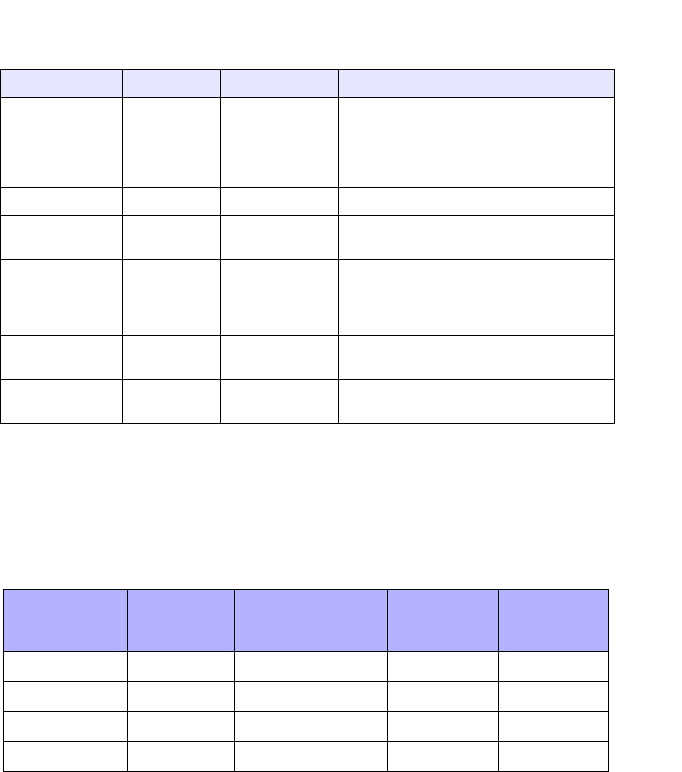
50 IP Phone SIP Admin Guide
Operational Features
Softkeys and programmable keys are configurable using the Aastra Web
UI or the configuration files.
The following table provides the number of softkeys and programmable
keys you can configure, and the number of lines available for each type of
phone.
Softkey Idle Connected Notes
softkey1 Key 1 Key 2 Line displays for softkey1.
Key 1 in connected state is the
Drop key. Idle and connected
display as applicable.
softkey2 (not used) (not used) Softkey2 is not displayed.
softkey3 Key 2 (not used) DND displays for softkey3. Idle
displays as applicable.
softkey4 Key 3 Key 3 Line displays for softkey4. Default
state values (idle, connected,
incoming, outgoing) display as
applicable.
softkey5 (not used) Key 4
(blank) A blank displays for softkey5.
Connected displays as applicable.
softkey6 (not used) Key 5 Speeddial displays for softkey6.
Connected displays as applicable.
IP Phone
Model Softkeys
Available Programmable
Keys Available Lines
Available
Handset
Keys
Available
480i 20 - 9 -
480i CT 20 - 9 15
9112i - 2 1 -
9133i - 7 9 -
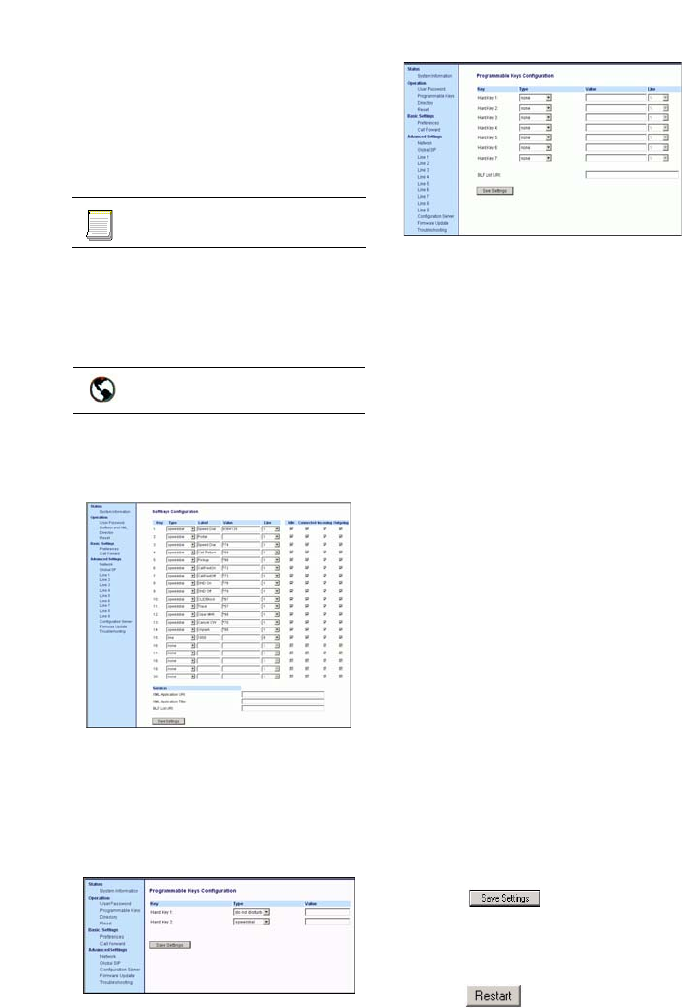
IP Phone SIP Admin Guide 51
Operational Features
Configuring Softkeys and
Programmable Keys
Use the following procedures to
configure the softkeys and
programmable keys on the IP
phone.
For specific parameters you can set
in the configuration files, see
"Softkey/Programmable Key
Parameters" on page 172.
1. For the 480i/480i CT, click on
Operation->Softkeys
and XML.
For the 9122i/9133i, click on
Operation->Programmable
Keys
9112i screen.
Note: Only two programmable keys are
available on the 9112i.
9133i screen
2. In the "Type" field, select the
type of softkey or programma-
ble key you want to configure.
For available type values on
each IP phone model, see "Soft-
key/Programmable Key Param-
eters" on page 172.
3. For the 480i/480i CT, in the
"Label" field, enter a label for
the softkey.
4. In the "Value" field, enter a
value to associate with the soft-
key or programmable key. For
example, for a speeddial value,
you can enter *1.
5. For the 480i/480i CT and 9133i,
in the "Line" field, select the
line for which you want to asso-
ciate the softkey or programma-
ble key.
6. For the 480i/480i CT, all opera-
tional states are enabled by
default. The operational states
display to the IP phone when a
softkey is used. To disable an
operational state, click the
"Idle", "Connected", "Incom-
ing", or "Outgoing" fields to
uncheck the box.
7. Click to save your
changes.
8. Click on Operation->Reset.
9. In the "Restart Phone" field
click to restart the IP
phone.
Configuration files
Aastra Web UI
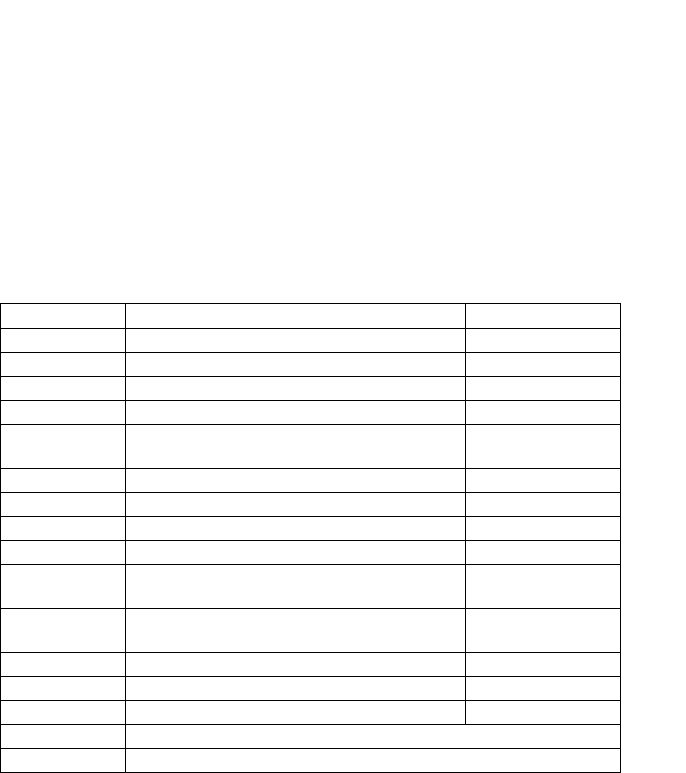
52 IP Phone SIP Admin Guide
Operational Features
480i Cordless (CT) Feature Keys
In addition to the softkeys on the
480i CT, this phone also has
handset keys you can configure
with specific features. You can use
the Aastra Web UI to configure the
handset keys.
Note: You configure the handset keys
using the Aastra Web UI
(Operation->Handset Keys) or
by pressing the "F" button on the
handset.
You can program up to 15 feature
keys on the 480i CT handset with
specific functions using the Aastra
Web UI.
The following table identifies the functions available for all 15 handset keys
and the default functions for each key.
Key Function Description Default for:
Line 1 Line 1 key - Selects line one Handset Key 1
Line 2 Line 2 key - Selects line two Handset Key 2
Line 3 Line 3 key - Selects line three Handset Key 3
Line 4 Line 4 key - Selects line four Handset Key 4
Icom Intercom key – Enter handset list to select
handset to call
Handset Key 5
Dir Directory key – Activate directory feature Handset Key 6
Callers Callers key – Activate callers feature Handset Key 7
Xfer Transfer key - Activate transfer feature Handset Key 8
Conf Conference key - Activate conference feature Handset Key 9
Public Public key – Toggle between public & private
call mode
Handset Key 10
None No function is selected – this key is empty, no
label.
Handset Key 11
and 12
Line 5 Line 5 key (if available) - Selects line five. Handset Key 13
Line 6 Line 6 key (if available) - Selects line six. Handset Key 14
Line 7 Line 7key (if available) - Selects line seven. Handset Key 15
Line 8 Line 8 key (if available) - Selects line eight
Line 9 Line 9 key (if available) - Selects line nine
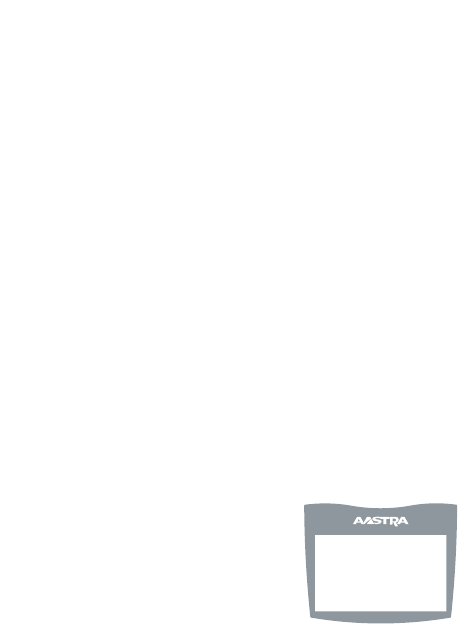
IP Phone SIP Admin Guide 53
Operational Features
Feature Key Programming Guidelines
The following are guidelines to use when programming the feature keys on
the handset:
• All handsets paired with the same Base Station have the same pro-
grammed functions since the web interface applies the functions to all
the handsets paired with that base.
• A newly registered handset or handset that was out-of-range during the
programming needs to perform an "off-hook and on-hook" sequence in
order for the newly programmed function to be broadcasted to the
affected handsets. Simply press the v key from the idle state to go off-
hook. Then, press the y key to go back on-hook.
• Duplicate functions can exist in the feature key as there is no filtering or
duplicate checking done on the handset or the base.
• If no line keys are programmed for the feature key, the handset is
restricted to intercom calls only.
• If all 12 programmable functions have been programmed to "None", the
user is presented with a List empty message when the feature key is
pressed.
• For security reasons, the user has 180 seconds (3 minutes) to complete
the programming. Otherwise, the phone displays the following error:
** Error **: Session expired, Please reload page.
• For security reasons, the user must submit the page from the same
browser that was used to load the page. If the user tries to submit the
page from any other IP address, the following error displays:
** Error ** Session invalid. Different Client IP Addresses. — Please
reload page
List empty
Use web page to
configure
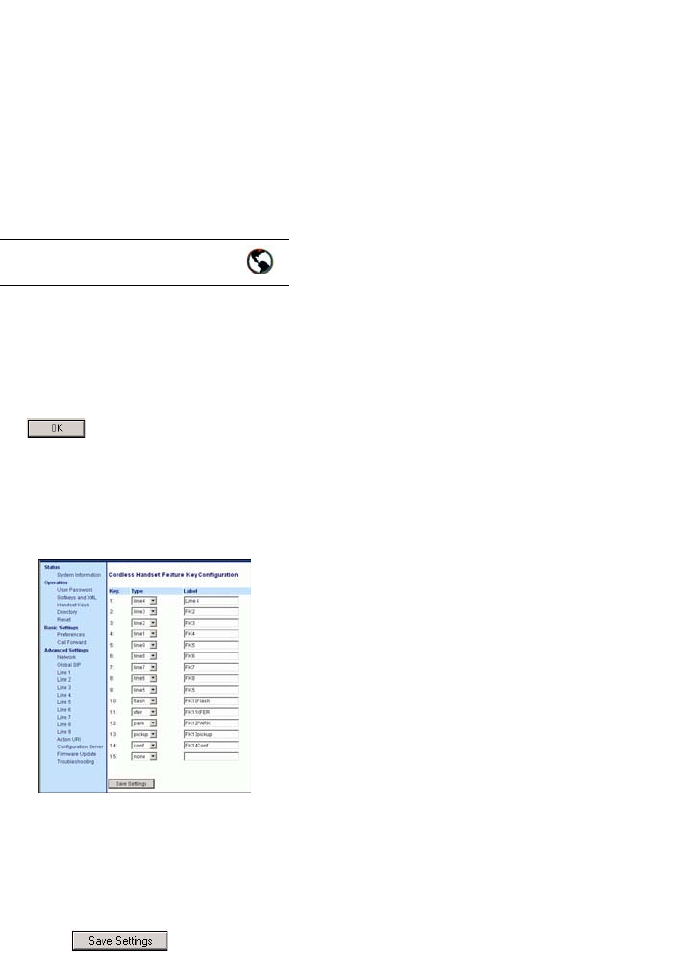
54 IP Phone SIP Admin Guide
Operational Features
Programming Feature Keys
You can program up to 15 feature
keys on the 480i CT IP phone using
the Aastra Web UI. Use the
following procedure to program
the feature keys on your 480i CT
Base Station and all paired
handsets.
1. Open your web browser and
enter the phone’s IP address or
host name into the address field.
2. At the prompt, enter your user-
name and password and click
.
Note: For a user, the default user name
is “user” and the password field
is left blank
3. Click on Operation->Handset
Keys..
4. Select the handset key you want
to program.
5. Select the function for that
handset key from the "Key
Function" field.
6. Click to save the
function you selected to the
handset key. The key program-
ming information is sent to the
480i Base Station and to all the
cordless handsets associated
with that Base Station. Any key
programmed to "None" does
not appear in the handset’s list.
Aastra Web UI
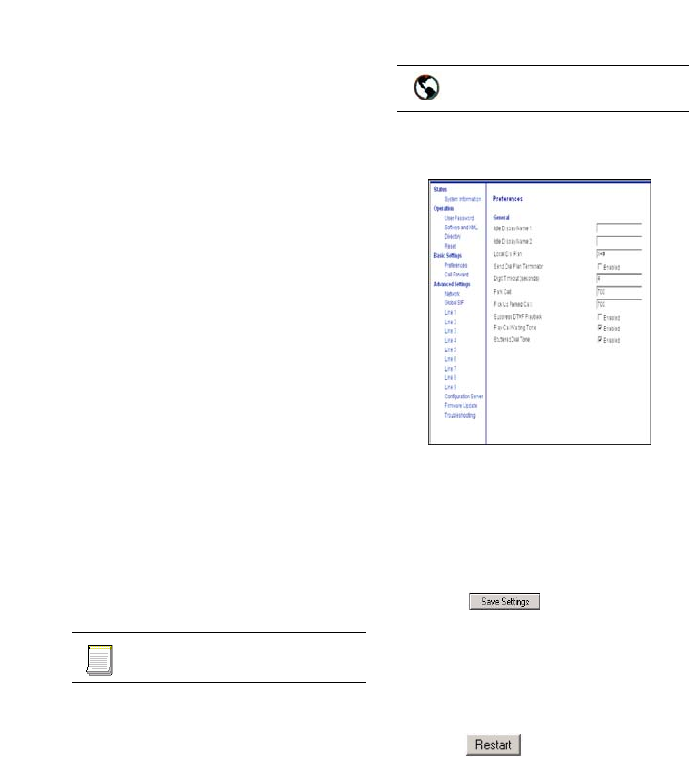
IP Phone SIP Admin Guide 55
Operational Features
Suppressing DTMF Playback
A feature on the IP phones allows
users and administrators to enable
or disable the suppression of
DTMF playback when a number is
dialed from the softkeys and
programmable keys.
When suppression of DTMF
playback is disabled, and you press
a softkey or programmable key, the
IP phone dials the stored number
and displays each digit as dialed in
the LCD window.
When the suppression of DTMF
playback is enabled, the IP phone
dials the stored number and
displays the entire number
immediately in the LCD window,
allowing the call to be dialed much
faster.
DTMF playback suppression is
disabled by default. Suppressing
DTMF playback can be configured
using the Aastra Web UI and the
configuration files.
For specific parameters you can set
in the configuration files, see
"Suppress DTMF Playback
Settings" on page 162.
1. Click on Basic Settings->
Preferences.
2. Go to the "General" section.
3. Enable the "Suppress DTMF
Playback" field by checking the
check box. (Disable this field by
unchecking the box). Default is
disabled.
4. Click to save your set-
tings. These changes are not
dynamic. You must restart your
IP phone for the changes to take
affect.
5. Click on Operation->Reset.
6. In the "Restart Phone" field
click to restart the IP
phone and apply the changes.
Configuration files
Aastra Web UI

56 IP Phone SIP Admin Guide
Operational Features
Busy Lamp Field (BLF)
(480i/480i CT/9133i only)
The BLF feature on the IP phones
allows a specific extension to be
monitored for state changes. BLF
monitors the status (busy or idle)
of extensions on the IP phone.
Note: The BLF setting is applicable to
the Asterisk server only.
Example
A Supervisor configures BLFs on
his phone for monitoring the status
of a worker’s phone use (busy or
idle). When the worker picks up
his phone to make a call, a busy
indicator on the Supervisor’s
phone shows that the worker’s
phone is in use and busy.
BLF Setting
(For use with Asterisk)
On the 480i and 480i CT, the busy
and idle indicators show on the IP
phone screen display next to the
softkey programmed for BLF
functionality. When the monitored
user is idle, an icon with the
handset on-hook shows next to the
BLF softkey. When the monitored
user is on an active call, a small
telephone icon is shown with the
handset off-hook.
On the 9133i, the LED lights next to
each BLF programmable key
illuminate steady to indicate the
monitored line is off-hook or
unregistered. The LED goes off
when the line is idle.
BLF\List Setting
(For use with the BroadSoft
Broadworks Rel 13 or higher
platform only)
The BLF\List feature on the IP
phones is specifically designed to
support the BroadSoft Broadworks
Rel 13 Busy Lamp Field feature.
This feature allows the IP phone to
subscribe to a list of monitored
users defined through the
BroadWorks web portal.
In addition to monitoring the idle
and busy state, the BLF\List feature
also supports the ringing state.
When the monitored user is idle,
there is a small telephone icon
shown with the handset on-hook.
When the monitored user is in
ringing state, there is a small bell
icon shown. When the monitored
user is on an active call then a
small telephone icon is shown with
the handset off-hook.
On the 9133i phone, the LED lights
next to each BLF programmable
key illuminate steady to indicate
the monitored line is off-hook or
unregistered. The LED goes off
when the is idle. When the
monitored extension is ringing, the
LED flashes.
The Broadworks BLF feature is not
the same as the Broadworks
Shared Call Appearance (SCA)
feature and does not permit call
control over the monitored
extension.
Example
A receptionist has a 480i running
Broadsoft firmware that subscribes
to a list of extensions from the
BroadWorks Application Server.
Each monitored extension in the
list shows up individually on the
480i screen next to a softkey
button. The softkey icons on the
screen change depending on the
state of the extensions.
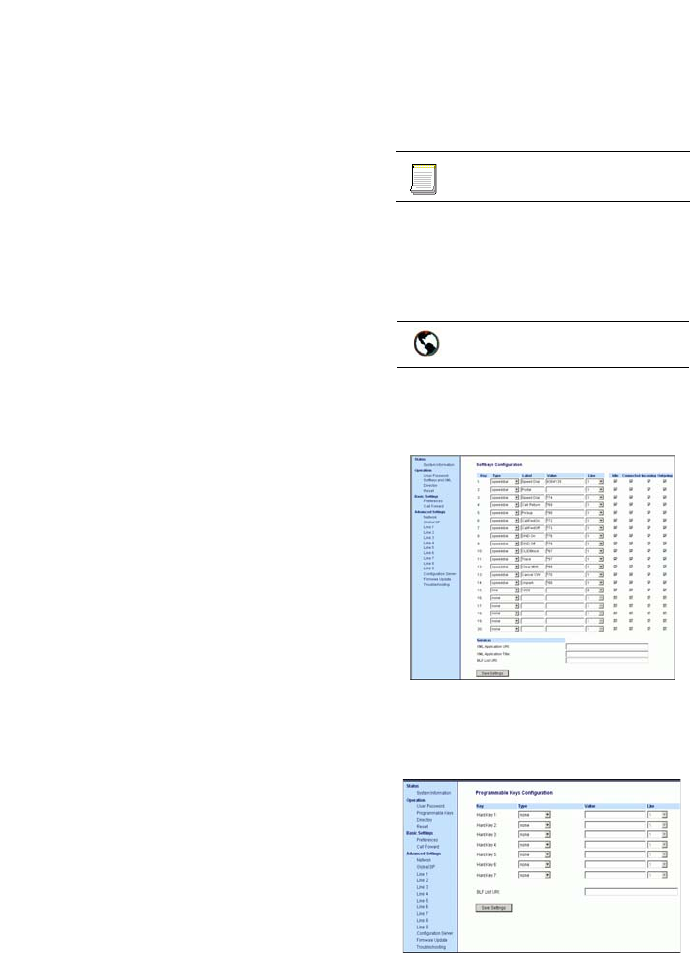
IP Phone SIP Admin Guide 57
Operational Features
On the 9133i running Broadsoft
firmware, the programmable key
LEDs illuminate either flashing,
solid, or turn off depending on the
state of those extensions.
Asterisk BLF Configuration
You can enable the BLF feature on
Asterisk to enable monitoring for
specific extensions. BLF on
Asterisk is possible through the
“hint” extension parameter.
Add the following in the Asterisk
extensions.conf file for each target
extension being monitored.
For example:
exten -> 9995551212,hint,SIP/
9995551212
Add the following in the Asterisk
sip.conf file for each subscriber if it
is not defined already.
For example:
[9995551212]
Subscribecontext=sip
BroadSoft BLF Configuration
You can enable the BLF feature on
BroadSoft BroadWorks Rel 13 or
higher through the BroadWorks
Web Portal. Each user must have
the Busy Lamp Field service
enabled for their user. The user
must add each desired extension to
the “Monitored Users List” on the
Busy Lamp Field service page and
also enter in a list name for the
monitored users BLF list on the
same page.
Changes to the “Monitored Users
List” is dynamic and the Aastra IP
phones are automatically updated
without requiring a restart.
Reference
For sample BLF configurations, see
“Appendix D: Sample BLF Softkey
Settings” on page 231.
Configuring BLFs
You can set BLF and BLF\List using
the Aastra Web UI or the
configuration files.
To set BLF or BLF\List in the
configuration files, see "Softkey/
Programmable Key Parameters"
on page 172.
1. For the 480i/480i CT, click on
Operation->Softkeys
and XML.
For the 9133i, click on
Operation->Programmable
Keys.
Note: You can configure up to 18 soft-
keys on the 480i/480i CT. You can
configure up to 7 programmable
keys on the 9133i.
2. Select a softkey or programma-
ble key to configure.
Configuration files
Aastra Web UI
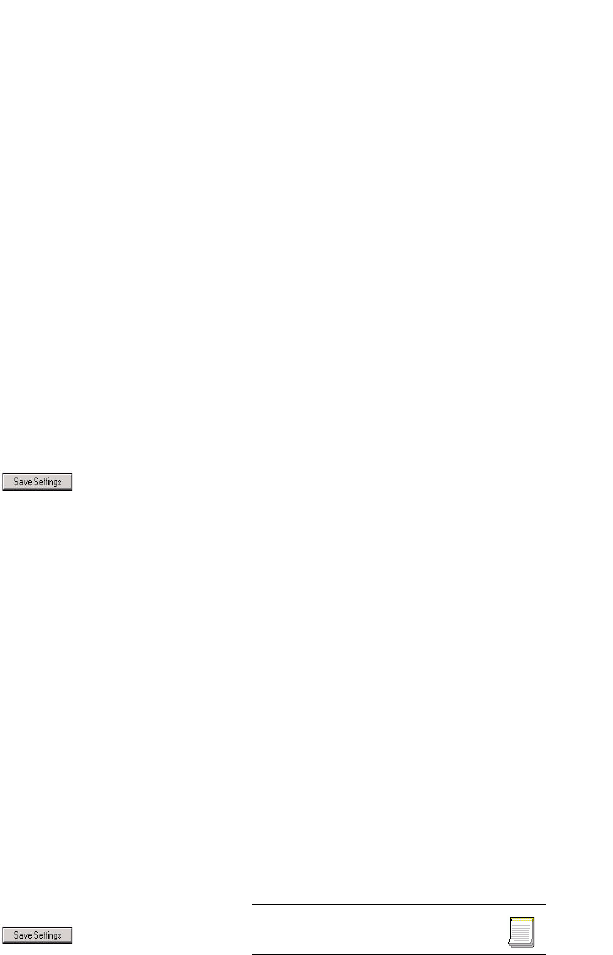
58 IP Phone SIP Admin Guide
Operational Features
3. For the 480i, 480i CT, or 9133i, in
the "Type" field, select "BLF"
(Asterisk) or "BLF\List" (Broad-
Soft BroadWorks).
4. For the 480i/480i CT, in the
"Label" field, enter the name of
the person who’s extension you
are monitoring (Asterisk only).
Note: If BLF\List type is selected, no
label value is required. The
BroadWorks BLF List name is
configured in the "BLF List URI"
field instead.
5. In the "Value" field, enter a
value to associate with the soft-
key or programmable key. For
example, for BLF, the value is
the extension you want to moni-
tor. For BLF\List, the value is an
identifier for the list of numbers
you are monitoring.
6. Click to save your
changes. Changes are dynamic
and take effect immediately on
the softkey or programmable
key on the IP phone.
7. In the "Line" field, select a line
number that is actively regis-
tered to the appropriate SIP
proxy you are using.
8. In the "BLF List URI" field, enter
the name of the BLF list defined
on the BroadSoft BroadWorks
Busy Lamp field page for your
particular user. For example,
my480i-blf-list@as.broad-
works.com.
Note: The value of the BLF\List URI
parameter must match the list
name configured. Otherwise, no
values display on the 480i screen
and the feature is disabled.
9. Click to save your
changes.
Directed Call Pickup
(BLF Call Interception)
(480i/480i CT/9133i)
Directed call pickup is an
enhancement to the existing BLF
feature found in 480i/480i CT and
9133i. The existing BLF feature
allows a softkey/programmable
key to monitor the states of an
extension. The extension states can
be one of three states: "busy",
"ringing" and "idle". If the
monitored extension is in the
"ringing" state with an incoming
call, and "Directed call pickup" is
enabled, pressing the BLF key can
pick up the incoming call on the
monitored extension.
Note: The Asterisk and Epygi Quadro
4x/16x IP PBX servers support
this feature. For details about
Asterisk support, contact Aastra
Technical Support.
You can also enable or disable the
playing of a short "call waiting
tone" when there is an incoming
call on the BLF monitored
extension. If the host tone is idle,
the tone plays a "ring splash".
You can enable/disable Directed
Call Pickup using the configuration
files or the Aastra Web UI.
Configuring Directed Call
Pickup
Use the following procedure to
enable or disable the Directed Call
Pickup feature on the IP phone.
To enable/disable Directed Call
Pickup on the IP phone (480i/480i
CT/9133i) using the configuration
files, see "Directed Call Pickup
(BLF Call Interception) Settings"
on page 169.
Configuration files
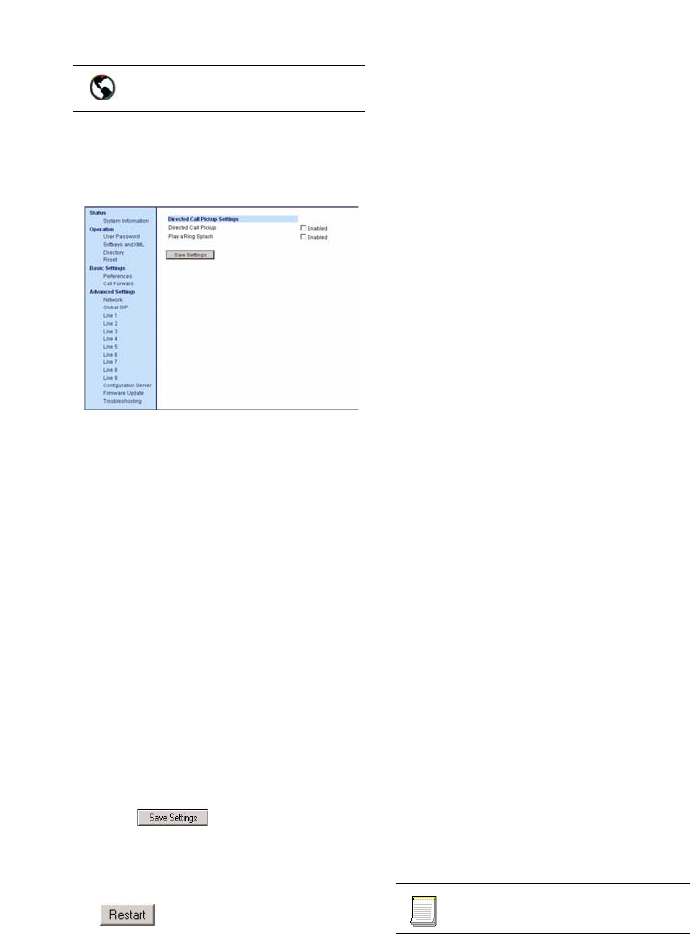
IP Phone SIP Admin Guide 59
Operational Features
1.Click on Basic Settings->
Preferences->Directed Call
Pickup Settings.
2. Enable the "Directed Call
Pickup" field by checking the
check box. (Disable this field by
unchecking the box). Default is
disabled.
3. Enable the "Play a Ring Splash"
field by checking the check box.
(Disable this field by uncheck-
ing the box). Default is disabled.
The IP phone plays a short "call
waiting tone" when there is an
incoming call on the BLF moni-
tored extension. If the "Play a
Ring Splash" parameter is
enabled, and the host tone is
idle, the tone plays a "ring
splash".
4.Click to save your
changes.
5.Click on Operation->Reset.
6.In the "Restart Phone" field click
to restart the IP phone.
BLF Subscription Period
(480i/480i CT/9133i)
On the IP phones, you can set the
time period, in seconds, that the IP
phone resubscribes the BLF
subscription service after a
software/firmware upgrade or
after a reboot of the IP phone.
In the configuration files, you enter
the following parameter with a
valid value to set the BLF
subscription period:
sip blf subscription
period: <value in seconds>
The minimum value for this 120
seconds (2 minutes). The default is
3600 (1 hour).
Setting this parameter to a value
lower than 3600 allows the
configured BLF feature to become
active more quickly after a
software/firmware upgrade or
after a reboot of the IP phone. If
you enter a value lower than 120
for this parameter, the default
value (3600) will be used by the IP
phone.
You can configure this feature
using the configuration files or the
Aastra Web UI.
Configuring BLF Subscription
Period
Use the following procedure to
configure the BLF subscription
period on the IP phone.
To configure the BLF subscription
period on the IP phones using the
configuration files, see "BLF
Subscription Period Settings" on
page 169.
Aastra Web UI
Configuration files
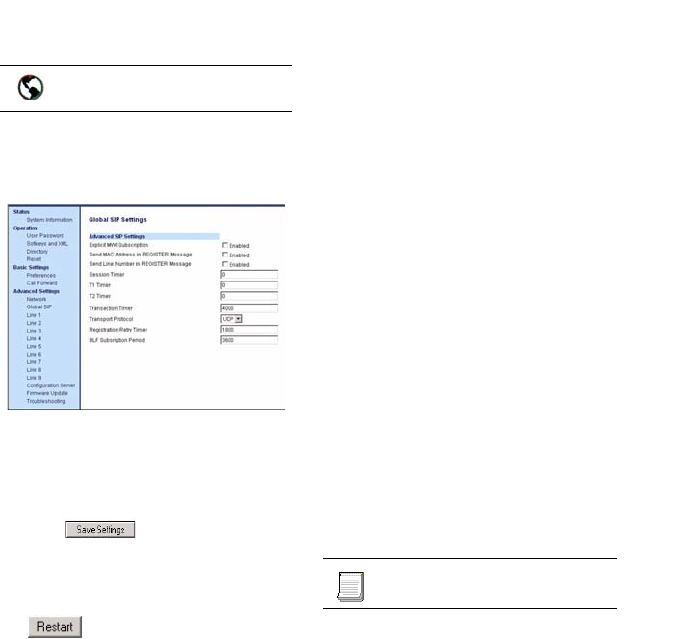
60 IP Phone SIP Admin Guide
Operational Features
1.Click on Advanced Settings->
Global SIP->Advanced SIP
Settings.
2. Enter a value, in seconds, from
120 (2 min) to 3600 (1 hour) in
the "BLF Subscription Period"
field.
3.Click to save your
changes.
4.Click on Operation->Reset.
5.In the "Restart Phone" field click
to restart the IP phone.
Do Not Disturb (DND)
The IP phones have a feature you
can enable called "Do not Disturb
(DND). You can configure DND on
softkeys and programmable keys
using the Aastra Web UI or the
configuration files.
If DND is configured on the phone,
the softkey or programmable key
switches DND ON and OFF. If the
phone shares a line with other
phones, only the phone that has
DND configured is affected.
The second line on the screen of
the IP phone shows when DND is
configured. When a call comes in
on the line, the caller hears a busy
signal or recorded message,
depending on the server
configuration.
Configuring DND
Use the following procedure to
configure DND on the IP phone.
For specific softkey and
programmable key parameters you
can set in the configuration files,
see
"Softkey/Programmable Key
Parameters" on page 172.
Aastra Web UI
Configuration files
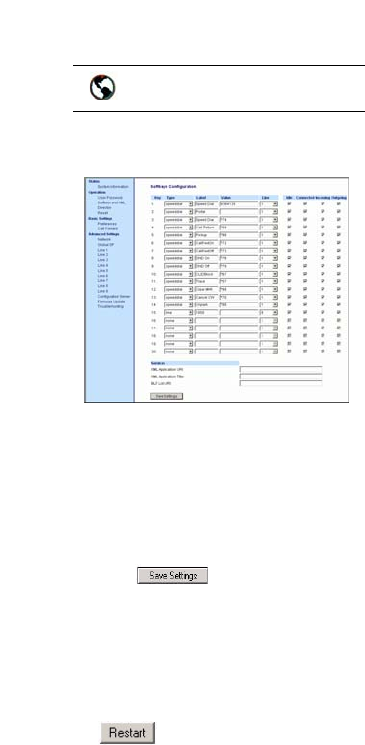
IP Phone SIP Admin Guide 61
Operational Features
1.Click on Operation->Program-
mable Keys.
2.Select a hard key to configure.
3.In the "Type" field, select "do not
disturb".
Note: You do not need to set the
"Value" for DND. DND is
applied to the hard key only.
4.Click to save your
changes. These changes are not
dynamic. You must restart your
IP phone for the changes to take
affect.
5.Click on Operation->Reset.
6.In the "Restart Phone" field click
to restart the IP phone.
Bridged Line Appearance (BLA)
(480i/480i CT/9133i only)
A SIP bridge line appearance
(BLA) on the IP phones allows
multiple devices to share a single
directory address (DA).
For example, people working at a
technical support department
could be located in different
places. If their desktop phones are
configured for BLA DA, when
customer calls come in, all the
phones with the BLA DA would
ring but the call can only be
answered by one of them.
Once the call is answered, the rest
of the phones reflect the status of
the call. If the call was put on
"hold" by the original recipient,
any one from the group can pick
up the call.
Note: 1. This feature is dependent on
the IP telephony system to which
the IP phone is registered and
according to draft-anil-sipping-
bla-02.txt.
2. Interactive Intelligence and
Sylantro servers support the sin-
gle BLA group with single line
appearance feature only.
You can apply BLA on the IP
phones as follows:
•As a single BLA group - One
BLA DA is shared among multi-
ple phones. Only one phone at a
time can pick up an incoming
call or initiate an outgoing call
on the BLA DA. All phones
reflect the usage of the BLA DA.
If the call is put on "hold", any
one from the group can pick up
the "held" call.
•As a multiple BLA group - On
one single phone, multiple BLA
DA can be associated with dif-
ferent line appearances. Every
BLA DA is independent from
each other and follows the same
rules as "a single BLA group".
•As multiple instances of a BLA
DA - A "x-line-id" parameter
was defined in draft-anil-sip-
ping-bla-02.txt to present the
incoming call to or place an out-
going call on the specified line
appearance instance. The
parameter is carried in "Alert-
Info" header field over the
request-URI (INVITE e.g.) or in
the NOTIFY messages to report
the status of a dialog.
Aastra Web UI
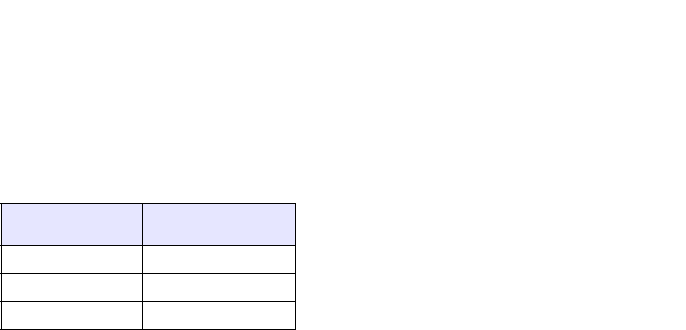
62 IP Phone SIP Admin Guide
Operational Features
BLA DA can be configured on a
global basis or on a per-line basis
on the IP phones using the Aastra
Web UI or the configuration files.
The following table shows the
number of lines that can be set to
BLA for each model phone.
Configuring BLA
You can configure BLA on a global
or per-line basis using the
configuration files or the Aastra
Web UI.
Global BLA
You configure BLA on a global
basis in the configuration files
using the following parameters:
sip mode
sip user name
sip bla number
You configure BLA on a global
basis in the Aastra Web UI using
the following fields at Advanced
Settings->Global SIP->Basic SIP
Settings:
•Line Mode
• Phone Number
•BLA Number
Per-Line BLA
You configure BLA on a per-line
basis in the configuration files
using the following parameters:
sip lineN mode
sip lineN username
sip lineN bla number
You configure BLA on a per-line
basis in the Aastra Web UI using
the following fields at Advanced
Settings->Line 1 thru Line 9:
IP Phone Model Possible # of BLA
Lines
480i 9
480i CT 9
9133i 9
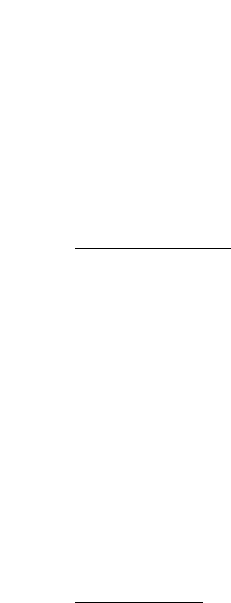
IP Phone SIP Admin Guide 63
Operational Features
•Line Mode
• Phone Number
•BLA Number
Sylantro servers and ININ servers
require specific configuration
methods for per-line
configurations.
For Sylantro Server
When configuring the BLA feature
on a per-ine basis for a Sylantro
server, the value set for the "sip
lineN bla number" parameter shall
be the same value set for the "sip
lineN user name" parameter for all
the phones in the group. For
example, if sip lineN user name is
1010, you would configure BLA on
a per-line basis for the Sylantro
server as follows:
sip line 1 mode: 3
sip line1 user name: 1010 (#
for all the phones)
sip line1 bla number: 1010
For ININ Server
When configuring the BLA feature
on an ININ server, the value set for
the sip lineN bla number
parameter shall be the same value
set for the sip lineN user name
parameter without the
incremented digit added to the
phone #. For example, if the sip
lineN user name for the first phone
is 10101, and the sip lineN user
name for the second phone is
10102, etc., you would configure
BLA on a per-line basis for the
ININ server as follows:
(# for phone 1 with appearance of
phone 3)
sip line1 mode: 3
sip line1 user name: 10101
sip line1 bla number: 1010
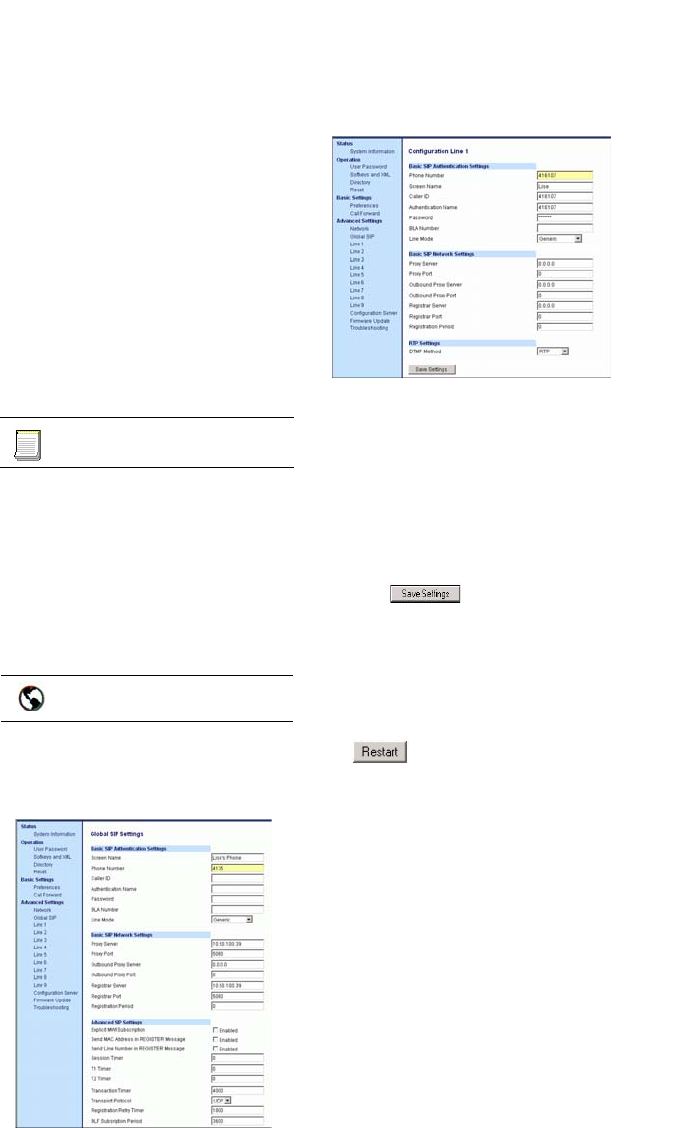
64 IP Phone SIP Admin Guide
Operational Features
(# for phone 2 with appearance of
phone 3)
sip line1 mode: 3
sip line1 user name: 10102
sip line1 bla number: 1010
(# for phone 3)
sip line1 mode: 3
sip line1 user name: 1010
sip line1 bla number: 1010
Note: The original phone number
which has the bridged line
appearance on other phones, will
have the "sip lineN user name"
parameter the same as the "sip
lineN bla number" (1010 in the
above example on Phone 3).
Use the following procedure to
configure BLA on the IP phone.
For specific global parameters you
can set in the configuration files,
see "SIP Basic, Global Settings" on
page 132.
For specific per-line parameters
you can set in the configuration
files, see "SIP Basic, Per-Line
Settings" on page 138.
1. For global configuration, click
on Advanced Settings->Global
SIP->Basic SIP Authentication
Settings.
or
For per-line configuration, click
on Advanced Settings
->Line N (1-9).
2. In the "Line Mode" field, select
the BLA option.
3. In the "Phone Number" field,
enter the phone number of the
IP phone.
4. In the "BLA Number" field,
enter the Bridge Line Appear-
ance (BLA) number to be shared
across all IP phones.
5.Click to save your
changes. These changes are not
dynamic. You must restart your
IP phone for the changes to take
affect.
6.Click on Operation->Reset.
7.In the "Restart Phone" field click
to restart the IP phone.
Configuration files
Aastra Web UI

IP Phone SIP Admin Guide 65
Operational Features
Using a BLA Line on the IP
Phone
If you have either a global or per-
line BLA configuration, and you
want to share a call on the line with
a BLA group, you need to press the
Hold button before sharing the call
with the group.
For example, if line 1 is configured
for BLA, and you pick up a call on
line 1, you must press the Hold
button to share the call with the
BLA group.
If you pick up a call on line 1
configured for BLA, and another
call comes in on line 2, you can
pick up line 2 without putting line
1 on hold. The line 1 call will be on
hold automatically; however it is
on hold locally only. The line 1 call
cannot be shared with the BLA
group.
Note: The Hold button must be pressed
for a call on a BLA line to be
shared with the BLA group.
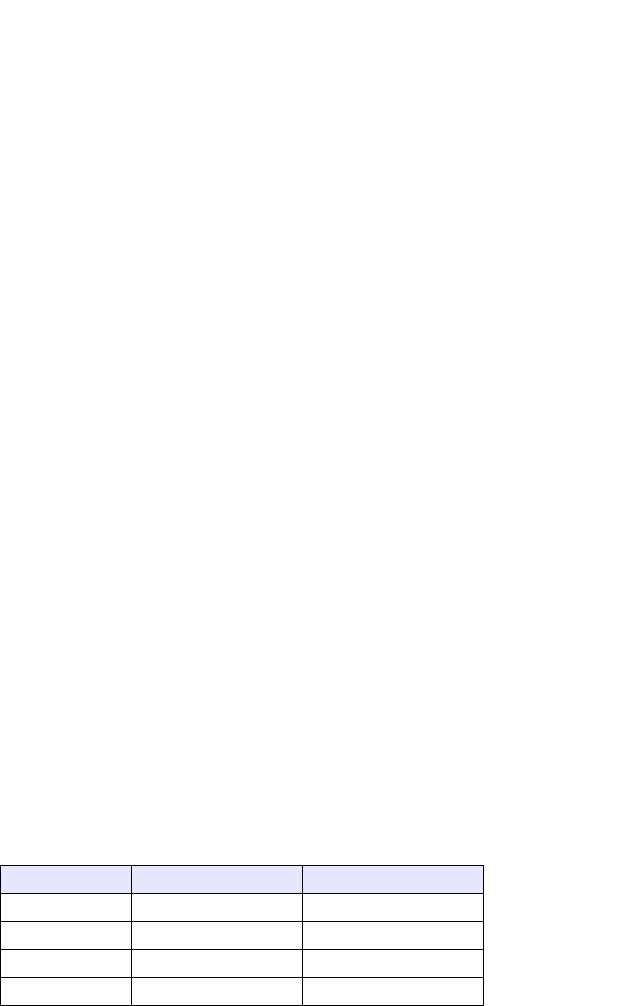
66 IP Phone SIP Admin Guide
Operational Features
Park Calls/Pick Up Parked
Calls
The IP phones (including the
480i CT handset) have a park and
pickup call feature that allows you
to park a call and pickup a call
when required. There are two ways
a user or adminstrator can
configure this feature:
• Using a static configuration
• Using a programmable
configuration
Note: The IP phones accept both meth-
ods of configuration. However, to
avoid redundancy, Aastra Tele-
com recommends you configure
either a static configuration or a
programmable configuration.
The IP phones support the Park/
Pickup feature on the Asterisk,
BroadWorks, Sylantro, and ININ
PBX servers.
The following paragraphs describe
the park and pickup methods of
configuration on the IP phones.
Park/Pickup Static Configuration
(480i/480i CT only)
You can configure a static
configuration for parking and
picking up a call using the Aastra
Web UI at Basic Settings->
Preferences. By entering the
appropriate value in the "Park
Call" and "Pickup Parked Call"
fields, you tell the phone where to
park a live call and where to
pickup the parked call.
On the IP phone UI, the static
configuration method displays the
following:
• When a call comes in, and you
pickup the handset, the default
label of "Park" displays on the
Phone UI.
• After pressing the "Park" soft-
key to park the call, the default
label of "Pickup" displays on the
phone UI.
Note: On the 480i CT handset, pressing
Ï displays the "Park" and
"Pickup" labels.
The values you enter in the Aastra
Web UI for the Park/Pickup call
feature are dependant on your
type of server. The following table
provides the values you enter for
the "Park Call" and "Pickup
Parked Call" fields in the Aastra
Web UI.
Park/Pickup Call Server Configuration Values
*Leave "value" fields blank to disable the park and pickup feature.
Server Park Values* Pickup Values*
Aasterisk 700 700
Sylantro *98 *99
BroadWorks *68 *88
ININ PBX callpark pickup

IP Phone SIP Admin Guide 67
Operational Features
Configuring Park /Pickup using
Static Configuration
(480i/480i CT only)
Use the following procedure to
configure the Park/Pickup call
feature using the static
configuration method.
Note: Aastra recommends you
configure either the static or the
programmable configuration,
but not both.
1. Click on Basic Settings->
Preferences->General.
2. Enter a server value in the Park
Call field to which incoming live
calls will be parked.
Note: For values to enter in this field,
see the table "Park/Pickup Call
Server Configuration Values" on
page 66.
3. Enter a server value in the
"Pickup Parked Call" field.
Note: For values to enter in this field,
see the table "Park/Pickup Call
Server Configuration Values" on
page 66.
4. Click to save your
changes.
5. Click on Operation->Reset.
6. In the "Restart Phone" field
click to restart the IP
phone.
Park/Pickup Programmable
Configuration
The programmable method of
configuration creates park and
pickup softkeys or programmable
keys that you can configure on the
IP phones (480i/480i CT/9112i/
9133i).
For the 480i/480i CT you can set a
softkey as "Park" or "Pickup" and
then:
• specify a customized label to
display on the Phone UI
•specify a value
• specify which line to use
• specify the state of the park and/
or pickup keys
For the 9112i/9133i, you can set a
programmable key as "Park" or
"Pickup" and then:
•specify a value
• specify a line to use (9133i only)
On 480i/480i CT
On the IP phone UI, the Park/
Pickup feature displays the
following:
• When a call comes in, and you
pickup the handset, the custom
label that you configured for the
Park softkey displays on the
Phone UI.
• After the call is parked, the label
that you configured for the
Pickup softkey displays on other
phones in the network. You can
then press the "Pickup" softkey,
followed by the applicable value
to pickup the call on another
phone in your network.
Aastra Web UI

68 IP Phone SIP Admin Guide
Operational Features
• On the 480i CT, the customized
labels apply to the base unit
only. On the 480i CT handset,
pressing Ï displays the default
labels of "Park" and "Pickup".
Notes:
1. On the 480i CT, the customized
labels apply to the base unit only.
On the 480i CT handset, pressing
Ï displays the default labels of
"Park" and "Pickup".
2. On the 480i/480i CT, the old
softkey labeled "Pickup" has been
renamed to "Answer". This
softkey uses the old functionality -
when you pickup the handset, you
see a softkey labeled "Answer".
You can then press this key to pick
up an incoming call. Do no
confuse this feature with the new
Park/Pickup configuration feature.
On 9112i/9133i
• When a call comes in, and you
pickup the handset, you can
press the applicable "Park" pro-
grammable key to park the call.
• After the call is parked, you can
press the "Pickup" programma-
ble key, followed by the applica-
ble value to pickup the call.
You can configure a Park and
Pickup programmable
configuration using the
configuration files or the Aastra
Web UI.
Programmable Configuration Using Config Files
In the configuration files, you configure Park/Pickup using the softkey
parameters. You must specify the"softkeyN value" and "prgkeyN value" as
<server type;server-specific value>. The following examples show Park/
Pickup configurations using specific servers.
Model 480i/480 CT Examples
* When you configure a softkey as "Park", you must configure the state of the softkey as
"connected".
** When you configure a softkey as "Pickup", you can configure the state of the softkey as "idle,
outgoing", or just "idle", or just "outgoing".
Server Park Configuration Pickup Configuration
Asterisk softkeyN type: park
softkeyN label: parkCall
softkeyN value: asterisk;700
softkeyN line: 1
softkeyN states: connected*
softkeyN type: pickup
softkeyN label: pickupCall
softkeyN value: asterisk;700
softkeyN line: 1
softkeyN states: idle,outgoing**
Sylantro softkeyN type: park
softkeyN label: parkCall
softkeyN value: sylantro;*98
softkeyN line: 1
softkeyN states: connected*
softkeyN type: pickup
softkeyN label: pickupCall
softkeyN value: sylantro;*99
softkeyN line: 1
softkeyN states: idle,outgoing**
BroadWorks softkeyN type: park
softkeyN label: parkCall
softkeyN value: broadworks;*68
softkeyN line: 1
softkeyN states: connected*
softkeyN type: pickup
softkeyN label: pickupCall
softkeyN value: broadworks;*88
softkeyN line: 1
softkeyN states: idle,outgoing**
ININ PBX softkeyN type: park
softkeyN label: parkCall
softkeyN value: inin;callpark
softkeyN line: 1
softkeyN states: connected*
softkeyN type: pickup
softkeyN label: pickupCall
softkeyN value: inin;pickup
softkeyN line: 1
softkeyN states: idle,outgoing**
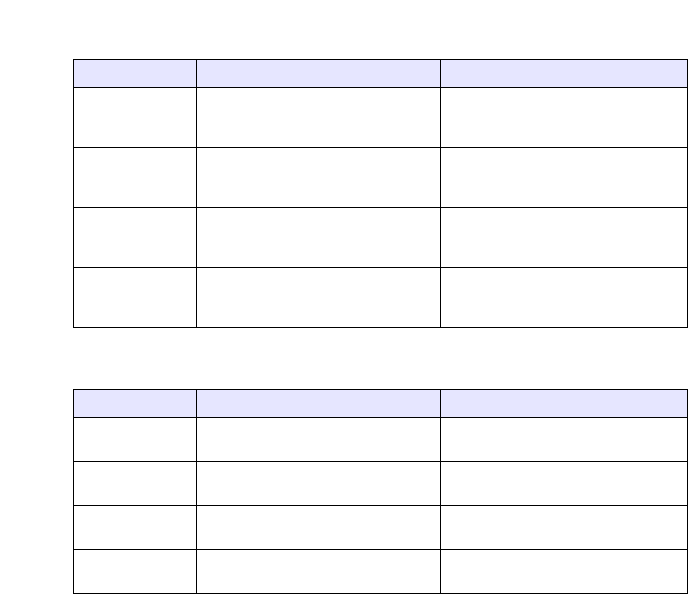
IP Phone SIP Admin Guide 69
Operational Features
Model 9133i Examples
Model 9112i Examples
Note: The 9112i and 9133i do not allow for the configuration of labels and states.
Programmable Configuration Using
the Aastra Web UI
On the 480i/480i CT, you configure
a Park and/or Pickup key at
Operation->Softkeys and XML.
You enter a key label, and value for
a specific line on the phone. The
default state of the Park
configuration is "connected". The
default state of the Pickup
configuration is "idle, outgoing".
The 480i CT handsets use the park/
pickup configuration enabled at
Operation->Handset Keys in the
Aastra Web UI. If Park or Pickup
are enabled on more than one line
on the base unit, the 480i handset
uses the first programmable
configuration.
For example, if line 1 and line 6 are
configured for park, the 480i CT
handset uses the configuration set
for line 1 to park a call.
On the 9112i/9133i, you configure a
Park and/or Pickup key at
Operation->Programmable Keys,
and then enter the appropriate
value (and specify a line for the
9133i).
Note: Applicable values depend on the
server in your network (Asterisk,
BroadWorks, Sylantro, ININ
PBX. See the table "Park/Pickup
Call Server Configuration Val-
ues" on page 66.
Server Park Configuration Pickup Configuration
Asterisk prgkeyN type: park
prgkeyN value: asterisk;700
prgkeyN line: 1
prgkeyN type: pickup
prgkeyN value: asterisk;700
prgkeyN line: 1
Sylantro prgkeyN type: park
prgkeyN value: sylantro;*98
prgkeyN line: 1
prgkeyN type: pickup
prgkeyN value: sylantro;*99
prgkeyN line: 1
BroadWorks prgkeyN type: park
prgkeyN value: broadworks;*68
prgkeyN line: 1
prgkeyN type: pickup
prgkeyN value: broadworks;*88
prgkeyN line: 1
ININ PBX prgkeyN type: park
prgkeyN value: inin;callpark
prgkeyN line: 1
prgkeyN type: pickup
prgkeyN value: inin;pickup
prgkeyN line: 1
Server Park Configuration Pickup Configuration
Asterisk prgkeyN type: park
prgkeyN value: asterisk;700 prgkeyN type: pickup
prgkeyN value: asterisk;700
Sylantro prgkeyN type: park
prgkeyN value: sylantro;*98 prgkeyN type: pickup
prgkeyN value: sylantro;*99
BroadWorks prgkeyN type: park
prgkeyN value: broadworks;*68 prgkeyN type: pickup
prgkeyN value: broadworks;*88
ININ PBX prgkeyN type: park
prgkeyN value: inin;callpark prgkeyN type: pickup
prgkeyN value: inin;pickup
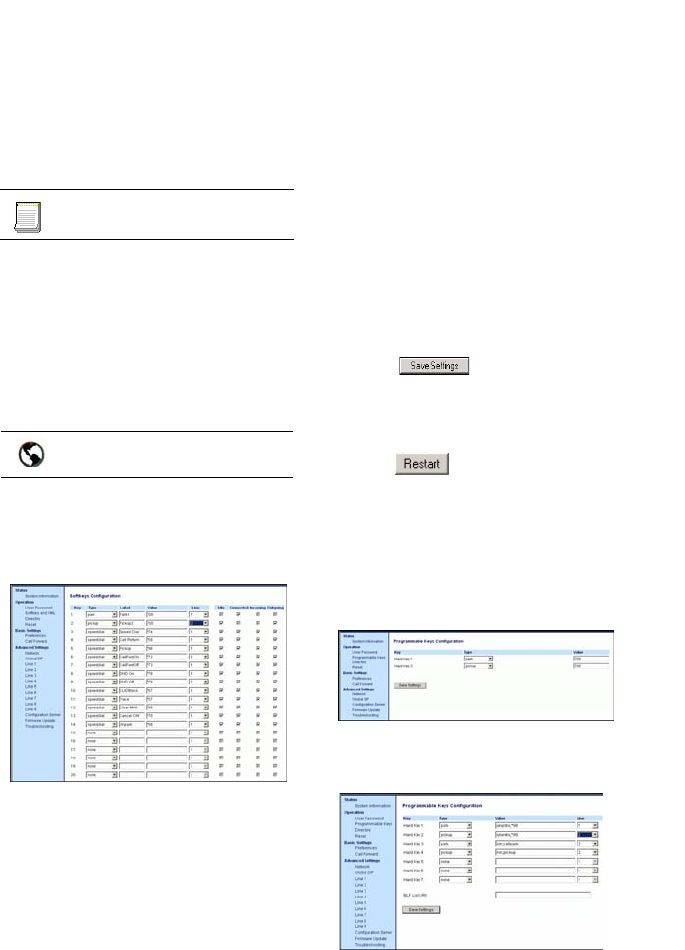
70 IP Phone SIP Admin Guide
Operational Features
Configuring Park/Pickup of
Programmable Configuration
Use the following procedures to
configure the Park/Pickup call
feature using the programmable
configuration method.
For specific parameters you can set
in the configuration files, see
"Softkey Settings for 480i and 480i
CT" on page 172 and
"Programmable Key Settings for
9112i and 9133i" on page 176.
For 480i/480i CT
1. Click on Operation->
Softkeys and XML.
2. Pick a softkey to configure for
Parking a call.
3. In the "Type" field, select Park.
4. In the "Label" field, enter a label
for the Park softkey.
5. In the "Value" field, enter the
approriate value based on the
server in your network.
Note: For values to enter in this field,
see the table "Park/Pickup Call
Server Configuration Values" on
page 66.
6. In the "Line" field, select a line
for which to apply the Park con-
figuration.
7. Pick a softkey to configure for
Picking up a call.
8. In the "Label" field, enter a label
for the Pickup softkey.
9. In the "Value" field, enter the
approriate value based on the
server in your network.
Note: For values to enter in this field,
see the table "Park/Pickup Call
Server Configuration Values" on
page 66.
10.Click to save your
changes.
11.Click on Operation->Reset.
12.In the "Restart Phone" field
click to restart the IP
phone.
For 9112i/9133i
1. Click on Operation->
Programmable Keys and XML.
9112i Screen.
9133i Screen.
2. Pick a programmable key to
configure for Parking a call.
3. In the "Type" field, select Park.
Configuration files
Aastra Web UI
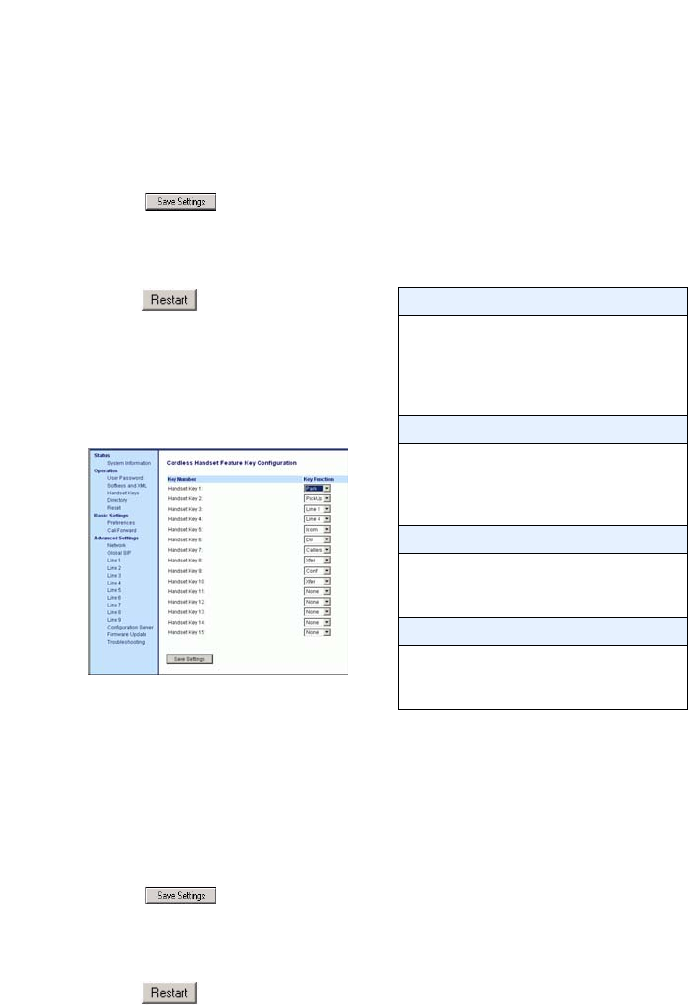
IP Phone SIP Admin Guide 71
Operational Features
4. In the "Value" field, enter the
approriate value based on the
server in your network.
Note: For values to enter in this field,
see the table "Park/Pickup Call
Server Configuration Values" on
page 66.
5. Click to save your
changes.
6. Click on Operation->Reset.
7. In the "Restart Phone" field
click to restart the IP
phone.
For 480i CT Handset
1. Click on Operation->Handset
Keys.
2. Pick a handset key to configure
for parking a call.
3. In the "Key Function" field,
select Park.
4. Pick another handset key to con-
figure picking up a call.
5. In the "Key Function" field,
select Pickup.
6. Click to save your
changes.
7. Click on Operation->Reset.
8. In the "Restart Phone" field
click to restart the IP
phone.
Using the Park Call/Pickup
Parked Call Feature
Use the following procedure on the
IP phones to park a call and pick
up a parked call.
Park a Call
1. While on a live call, press the
"Park" softkey.
2. Perform the following for your
specific server:
If the call is parked successfully,
the response is either a greeting
voice confirming that the call
was parked, or a hang up
occurs. The parked call party
will get music on hold.
3. If the call fails, you can pick up
the call (using the next proce-
dure) and press the "Park" soft-
key again to retry step 2.
For Asterisk Server
- Server announces the extension
number where the call has been
parked. Once the call is parked,
press the y key to complete
parking.
For BroadWorks Server
- After you hear the greeting from
the CallPark server, enter the
extension where you want to park
the call.
For Sylnatro Server
- Enter the extension number where
you want to park the call, followed
by "#" key.
For ININ Server
- Enter the extension number where
you want to park the call, followed
by "#" key.
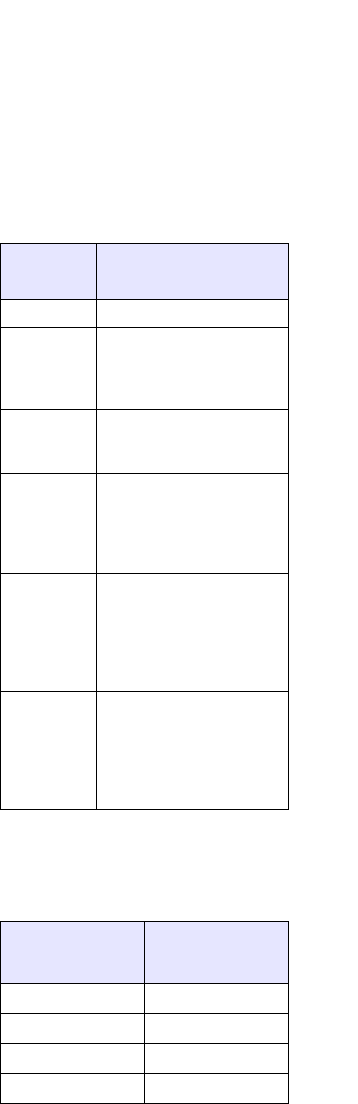
72 IP Phone SIP Admin Guide
Operational Features
Pickup a Parked Call
1. Pick up the handset on the
phone.
2. Enter the extension number
where the call was parked.
3. Press the "Pickup" softkey.
If the call pick up is successful,
you are connected with the
parked call.
Call Forwarding
The call forwarding feature on the
IP phone allows incoming calls to
be forwarded to another
destination. The phone sends the
SIP message to the SIP proxy,
which then forwards the call to the
assigned destination.
Call forwarding is disabled by
default. You can configure call
forwarding on a phone-wide basis
or on multi-line phones (480i/480i
CT/9133i), on a per-line basis. If
you have configured call
forwarding on an individual line,
then the settings for this line are
used; otherwise, the phone-wide
call forward settings are used.
You can configure call forwarding
on all phones (global settings) or
on specific lines (local settings) of a
single phone.
For call forwarding you can set the
following:
• Call forward mode
• Destination number
•Number of rings before for-
warding the call (from 1 to 9
rings)
The following are the call forward
modes you can set:
The following table shows the IP
phone model and the number of
lines for which you can configure
call forwarding.
Call
Forward
Mode Description
Off Disables call forward
All Phone forwards all
incoming calls
immediately to the
specified destination.
Busy Phone forwards
incoming calls if the
line is already in use.
No
Answer Phone forwards the
call if it is not
answered in the
specified number of
rings
Busy No
Answer Phone forwards the
call if either the line is
already in use or the
call is not answered in
the specified number
of rings.
Global Phone uses the phone-
wide call forward
setting. This is only
valid when setting the
mode of individual
lines.
IP Phone
Model
Available
Lines for Call
Forwarding
480i 9
480i CT 9
9112i 1
9133i 9
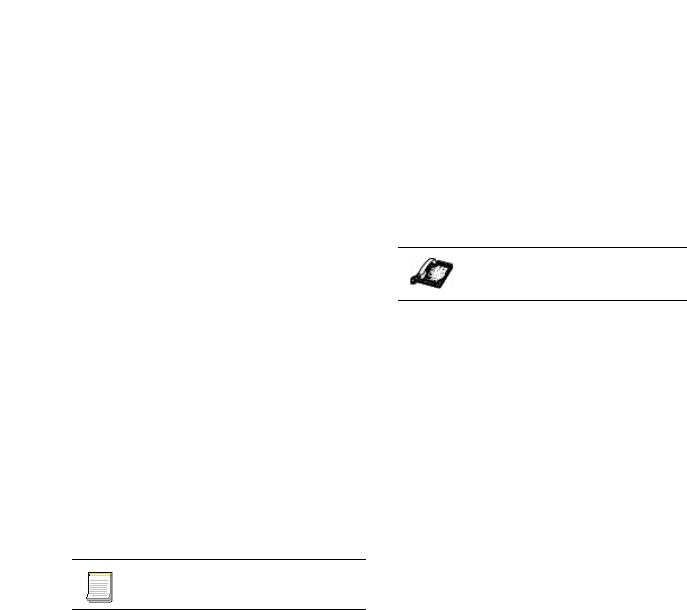
IP Phone SIP Admin Guide 73
Operational Features
Enabling/Disabling the Ability to
Configure Call Forwarding
Using the configuration files, you
can enable or disable the ability to
configure Call Forwarding in the
Aastra Web UI and the IP Phone
UI. You use the following
parameter to enable/disable this
feature:
• call forward disabled
Valid values for this parameter are
0 (disabled) and 1 (enabled). If this
parameter is set to 0, a user and
administrator can configure Call
Fowarding via the Aastra Web UI
and the IP Phone UI using the
"Call Foward" options. If this
parameter is set to 1, all "Call
Forward" options are removed
from the Aastra Web UI and the IP
Phone UI, preventing the ability to
configure Call Fowarding.
For specific parameters you can set
in the configuration files for
enabling/disabling Call
Forwarding, see "Call Forward
Settings" on page 153.
Configuration Method for
Call Forwarding
The method you use to configure
call forwarding depends on the
model phone you are configuring.
You can set the phone-wide call
forward settings using the IP
phone UI or the Aastra Web UI.
However, you must use the Aastra
Web UI to set the per-line call
forward settings. The per-line
settings override the settings for
global call forwarding.
You can set global and per-line
settings on the 480i/480i CT/9133i.
You set global settings for the 9112i
only.
Configuring Call Forwarding
Use the following procedure to
configure phone-wide call
forwarding.
1. Press won the phone to
enter the Options List.
2. Select Call Forward.
3. Enter the "Call Forward" num-
ber destination for which you
want your incoming calls to be
forwarded.
Note: If you leave the "Number" field
blank, call forwarding is dis-
abled.
4. Enter the "Call Mode" that you
want to set on your phone.
5. Enter the "Number of Rings"
you want to set before the call is
forwarded. Valid values are 1 to
9.
Note: "Number of Rings" field applys
to No Answer and Busy No
Answer modes only.
6. Press Enter to confirm the set-
tings.
Configuration files
IP Phone UI
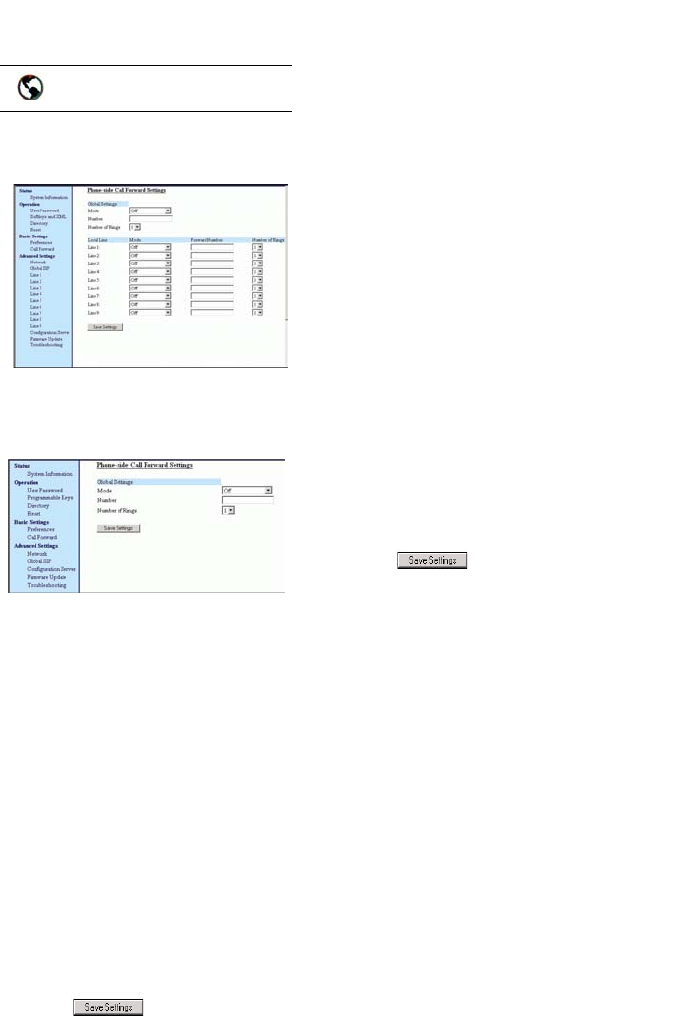
74 IP Phone SIP Admin Guide
Operational Features
1. Click on Basic Settings->Call
Forward.
The 9112i has only one line for
Call Forward settings.
For Global Call Forward Settings:
2. In the "Mode" field, select the
mode you want to set on your
phone.
Note: To disable call forwarding in the
Aastra Web UI, set the mode to
OFF and remove the phone num-
ber in the "Number" field.
3. In the "Number" field, enter the
call forward number for which
you want your calls to be call
forwarded.
4. In the "Number of Rings" field,
enter the number of rings you
want to set before the call is
forwarded. Valid values are 1 to
9.
5. Click to save the Call
Forward settings. The changes
are dynamic and are immedi-
ately applied to the phone.
For Per-Line Call Forward Settings
(not applicable to the 9112i):
1. Select a line to set Call Forward-
ing on.
2. In the "Mode" field, select the
mode you want to set on this
line.
Note: To disable call forwarding in the
Aastra Web UI, set the mode to
OFF and remove the phone num-
ber in the "Forward Number"
field.
Note: To force a line to use the global
settings, set the "Mode" field to
Global.
3. In the "Forward Number" field,
enter the call forward number
for which you want your calls on
this line to be call forwarded.
4. In the "Number of Rings" field,
select the number of rings on
the line before the call is for-
warded. Valid values are 1 to 9.
5. Click to save the Call
Forward settings. The changes
are dynamic and are immedi-
ately applied to the phone.
Aastra Web UI
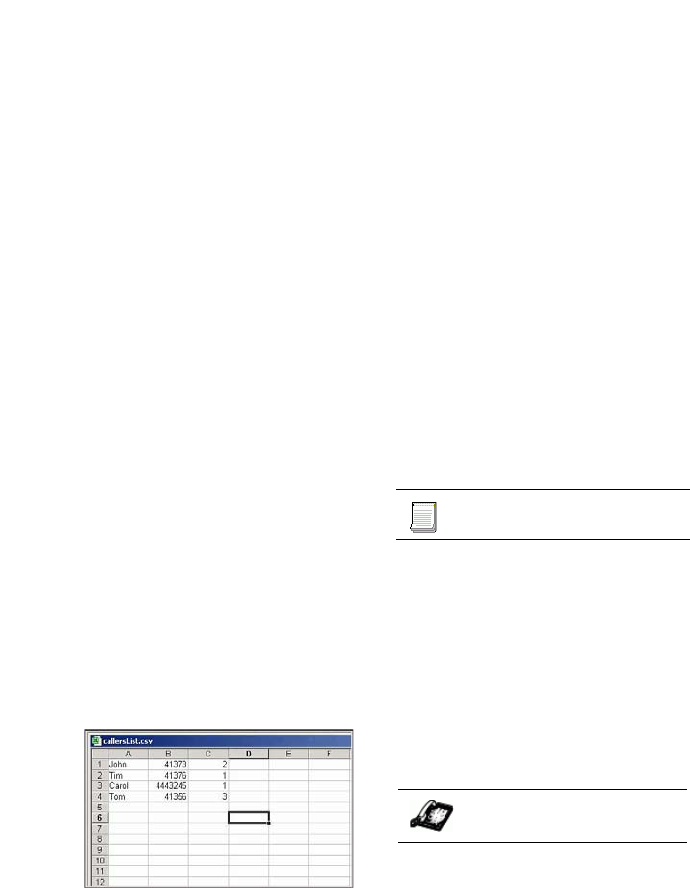
IP Phone SIP Admin Guide 75
Operational Features
Callers List
The IP phones have a "Callers
List" feature that store the name,
phone number, and incremental
calls, for each call received by the
phone.
You can enable and disable the
Callers List feature using the
configuration files. When disabled,
the Callers List does not disaply on
the IP phone UI and the Caller List
key is ignored when pressed.
When enabled, you can view,
scroll, and delete line items in the
Callers List from the IP phone UI.
You can also directly dial from a
displayed line item in the Callers
List. You can download the Callers
List to your PC for viewing using
the Aastra Web UI.
When you download the Callers
List, the phone stores the
callerlist.csv file to your computer
in comma-separated value (CSV)
format.
You can use any spreadsheet
application to open the file for
viewing. The following is an
example of a Callers List in a
spreadsheet application.
The file displays the name, phone
number, and the line that the call
came in on.
Enabling/Disabling Callers List
You can enable and disable user
access to the Callers List on the IP
phones using the following
parameter in the configuration
files:
• callers list disabled
Valid values for this parameter are
0 (enabled) and 1 (disabled). If this
parameter is set to 0, the Callers
List can be accessed by all users. If
this parameter is set to 1, the IP
phone does not save any caller
information to the Caller List. For
480i and 480i CT phones, the
"Caller List" option on the IP
phone is removed from the
Services menu, and the Caller List
key is ignored if pressed by the
user.
For specific parameters you can set
in the configuration files for
enabling/disabling the Callers List,
see "Callers List Settings" on
page 153.
Using the Callers List
Use the following procedure to use
the Callers List.
On the 9112i/9133i:
1. Press b on the phone to enter
the Callers List.
2. Use the r and s to scroll
through the line items in the
Callers List.
Note: To the left of a line item, a b icon
displays with the handset ON or
OFF the receiver. The ON
receiver indicates the call came
in as a missed call. The OFF
receiver indicates the call came
in and was answered.
Configuration files
IP Phone UI
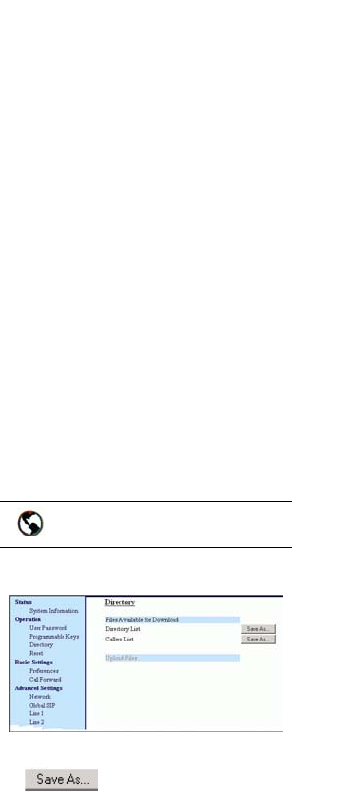
76 IP Phone SIP Admin Guide
Operational Features
3. To delete all entries in the Call-
ers list, press the 3 Delete key
at the "Callers List" header.
To delete a line item from the
Callers List, select the line item
you want to delete and press the
3 Delete key.
4. To cancel a delete function,
press the r or the s Scroll
keys.
5. To save a line item to a pro-
grammable key for speeddial-
ing, press the 3 Save key and
enter the line number at the
"Save to?" prompt that is
already configured for speeddi-
aling at a programmable key.
6. To dial a displayed entry from
the Callers List, pick up the
handset, press the d/f hands-
free key, or press a line key.
7. To exit the Callers List, press the
b key.
On the 480i/480i CT:
1. Press x on the phone to
display the Services menu.
or
Press the s key to enter the
Callers List directly. (skip to
step 3)
2. From the Services menu, select
"Callers List".
3. Use the r and s to scroll
through the line items in the
Callers List.
Note: To the left of a line item, a b icon
displays with the handset ON or
OFF the receiver. The ON
receiver indicates the call came
in as a missed call. The OFF
receiver indicates the call came
in and was answered.
4. To delete all entries in the Call-
ers list, press the 3 Delete soft-
key at the "Callers List" header.
To delete a line item from the
Callers List, select the line item
you want to delete and press the
3 Delete softkey.
5. To cancel a delete function,
press the r or the s Scroll
keys.
6. To save a line item to a pro-
grammable key for speeddial-
ing, press the 3 Save softkey
and enter the line number at the
"Save to?" prompt that is
already configured for speeddi-
aling at a softkey.
7. To dial a displayed entry from
the Callers List, pick up the
handset, press the d/f hands-
free key, or press a line key.
8. To exit the Callers List, press the
x key.
Downloading the Callers List
Use the following procedure to
download the Callers List using
the Aastra Web UI.
1. Click on Operation->Directory.
2. In the Callers List field, click on
.
A File Download message dis-
plays.
3. Click OK.
4. Enter the location on your com-
puter where you want to down-
load the Callers List and click
SAVE.
The callerslist.csv file down-
loads to your computer.
5. Use a spreadsheet application to
open and view the Callers List.
Aastra Web UI
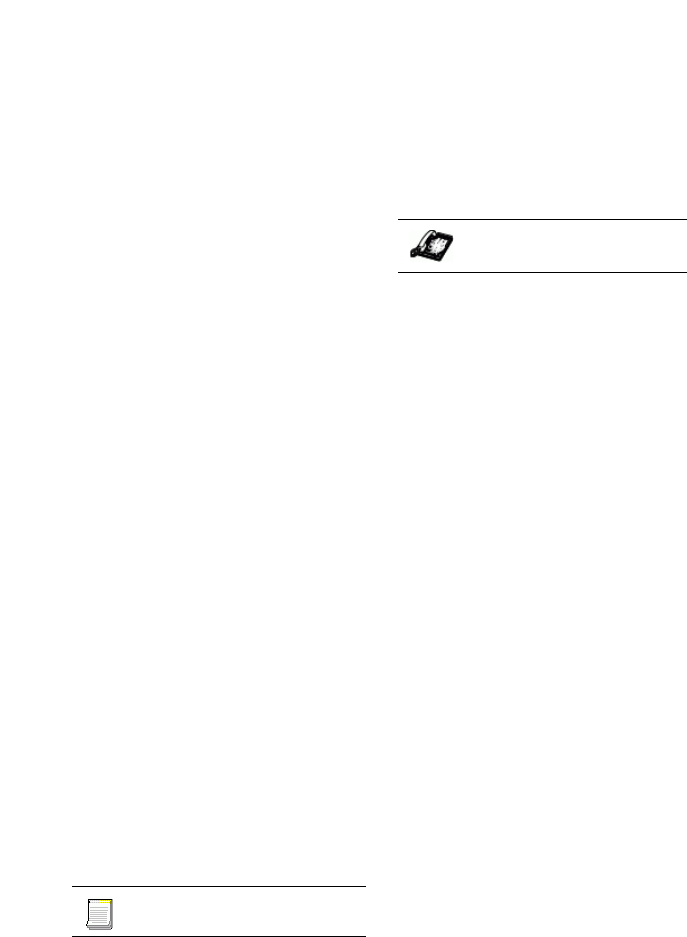
IP Phone SIP Admin Guide 77
Operational Features
Missed Calls Indicator
The IP phone has a "missed calls"
indicator that increments the
number of missed calls to the
phone. This feature is accessible
from the IP phone UI only.
You can enable and disable the
Missed Calls Indicator feature
using the configuration files. When
disabled, the Missed Calls
Indicator does not increment as
calls come into the IP phone.
When enabled, the number of calls
that have not been answered
increment on the phone’s idle
screen as "<number> New Calls".
As the number of unanswered calls
increment, the phone numbers
associated with the calls are stored
in the Callers List. The user can
access the Callers List and clear the
call from the list. Once the user
accesses the Callers List, the
"<number> New Calls" on the idle
screen is cleared.
Enabling/Disabling Missed Calls
Indicator
You can enable (turn on) and
disable (turn off) the Missed Calls
Indicator on the IP phones using
the following parameter in the
configuration files:
• missed calls indicator disabled
Valid values for this parameter are
0 (enabled) and 1 (disabled). If this
parameter is set to 0, the indicator
increments as unanswered calls
come into the IP phone. If set to 1,
the indicator does not increment
the unanswered calls.
For specific parameters you can set
in the configuration files for
enabling/disabling the Missed
Calls Indicator, see "Missed Calls
Indicator Settings" on page 154.
Accessing and Clearing
Missed Calls
Use the following procedure to
access and clear missed calls from
the Callers List. Once you display
the Callers List, the "<number>
New Calls" indicator clears.
On the 9112i/9133i:
1. Press b on the phone to enter
the Callers List.
2. Use the r and s to scroll
through the line items in the
Callers List to find the line items
that have the b icon with the
receiver ON. These are the
missed calls to the phone.
3. To clear the line item from the
Callers List, select the line item
you want to clear and press the
3 Delete key.
4. To cancel a delete function,
press the r or the s Scroll
keys.
The line item is deleted from the
Callers List.
On the 480i/480i CT:
1. Press x on the phone to
display the Services menu.
or
Press the s key to enter the
Callers List directly.
(skip to step 3)
2. From the Services menu, select
"Callers List".
3. Use the r and s to scroll
through the line items in the
Callers List to find the line items
that have the b icon with the
receiver ON. These are the
missed calls to the phone.
4. To clear a line item from the
Callers List, select the line item
you want to delete and press the
Clear softkey.
The line item is deleted from the
Callers List.
Configuration files
IP Phone UI
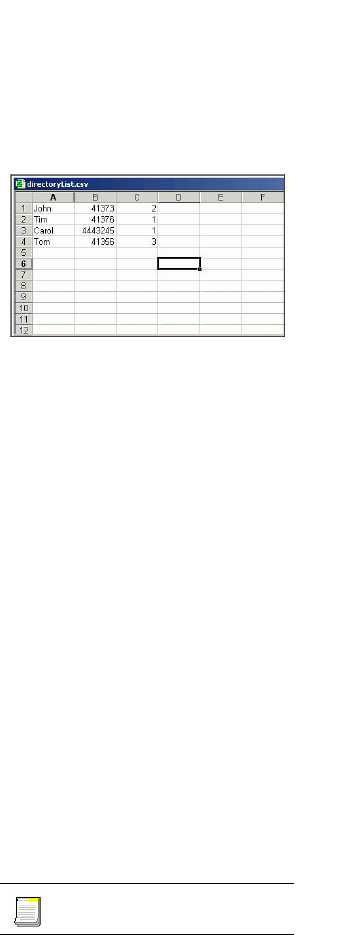
78 IP Phone SIP Admin Guide
Operational Features
Directory List
The IP phones have a "Directory
List" feature that allows you to
store frequently used numbers on
the phone. You can also dial
directly from a directory entry.
The Directory feature also includes
a quick-search feature that allows
you to enter the first letter that
corresponds to a name in the
Directory to find specific line
items. The phone displays the first
name with this letter.
Note: The quick-search feature in the
Directory List works only when
the Directory is first accessed.
You can enable and disable access
to the Directory List using the
configuration files. When disabled,
the Directory List does not display
on the IP phone UI and the
Directory List key is ignored when
pressed. On the 480i and 480i CT
the "Directory" option is also
removed from the "Services"
menu.
If the Directory List is enabled, you
can view, add, change, and delete
entries to/from the Directory List
using the IP phone UI. You can
also directly dial a number from
the Directory List.
For the 480i CT, a public and
private softkey can be used at a
Directory List line item. The
Private key toggles a number in the
Directory List to private. The
Public key allows a number in the
Directory List to be sent to the
handsets. A 480i CT accepts a
maximum of 50 entries with the
public attribute.
You can download the Directory
List to your PC via the Aastra Web
UI. The phone stores the
directorylist.csv file to your PC in
comma-separated value (CSV)
format.
You can use any spreadsheet
application to open the file for
viewing. The following is an
example of a Directory List in a
spreadsheet application.
The file displays the name, phone
number, and line number for each
Directory entry.
Enabling/Disabling Directory
List
You can enable and disable user
access to the Directory List on the
IP phones using the following
parameter in the configuration
files:
• directory disabled
Valid values for this parameter are
0 (enabled) and 1 (disabled). If this
parameter is set to 0, the Directory
List can be accessed by all users. If
this parameter is set to 1, the
Directory List does not display on
the IP phone and the Directory key
is disabled. On the 480i and 480i
CT the "Directory" option is also
removed from the "Services"
menu.
For specific parameters you can set
in the configuration files for
enabling/disabling the Directory
List, see "Directory Settings" on
page 152.
Configuration files
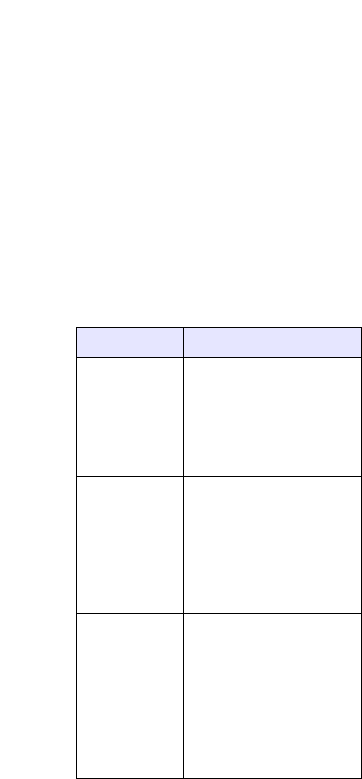
IP Phone SIP Admin Guide 79
Operational Features
Server to IP Phone Download
You can populate your IP phone
Directory List with server directory
files. To activate this feature, you
need to add the following
parameters to the configuration
files:
• directory 1: company_directory
• directory 2 : my_personal_directory’
The IP phone recognizes the
following characters in a Directory
List:
A valid directory entry has a name,
a URI number, and optional line
number, and an optional mode
attribute, all separated by commas.
If a line number is not present, the
entry is assigned to line 1. If a
mode attribute (public or private)
is not present, the entry is assigned
to "Private".
The following directory entries are
considered valid:
# our company's directory
# updated 1 jan 2012
# mode = private, by default
#
joe foo bar, 123456789, 6
# line = 1, by default
# mode = private, by default
#
snidley whiplash, 000111222
# the parser ignores the COMMA
# in the name
# mode = private, by default
#
"manny, jr", 093666888, 9
# the parser ignores the POUND
# chars in the URI number
# mode = private, by default
#
hello dolly, "12#34#7", 2
Server to IP Phone Download
Behavior
The software that reads directory
files from the server, loads the
file’s contents into the phone's
NVRAM when the phone is
booting. Directory entries in the
NVRAM that originate from a
server directory file are 'owned' by
the server.
During the boot process both
directory files are read, combined
into a single list, and any duplicate
entries are deleted from the list.
Any entries in this list that are not
already in the phone's NVRAM are
added to the NVRAM and flagged
as being owned by the server.
Likewise, any entries in the
NVRAM that are owned by the
server, but are no longer in one of
the server's directory files, are
removed from the NVRAM.
Entries made from the IP phone UI
are never touched.
Character Description
’#’ Pound character;
any characters
appearing after the
# on a line are
treated as a
comment
’,’ Comma character;
used to separate
the name, URI
number, line, and
mode fields within
each directory
entry.
’"’ Quotation mark;
when pound and
comma characters
are found between
quotes in a name
field or URI
number field, they
are treated as
regular characters.
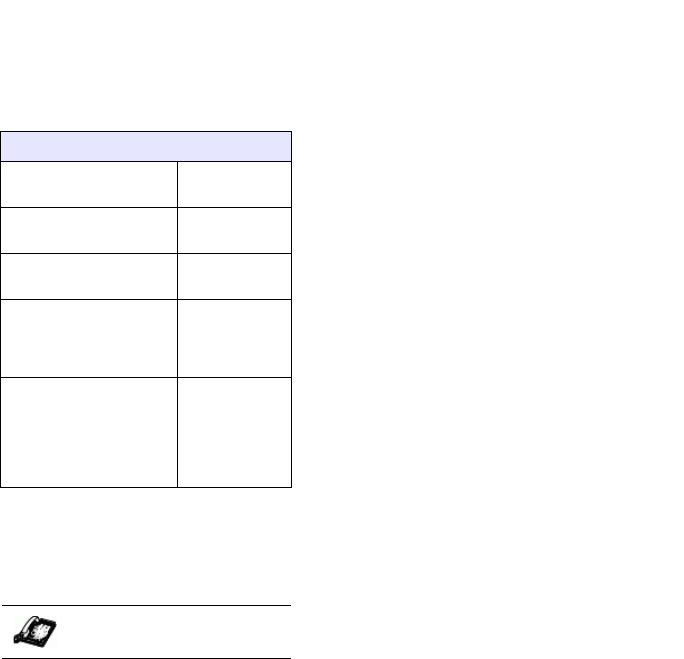
80 IP Phone SIP Admin Guide
Operational Features
Directory List Limitations
The following table indicates the
maximum characters for each line
and field in the Directory List.
Using the Directory List
Use the following procedures to
access the Directory List.
On the 9112i/9133i:
1. Press 3 Directory on the phone
to enter the Directory List.
Note: If no key is pressed within
3 seconds, the phone prompts
you to press the first letter in the
name of the required directory
entry. The phone finds and dis-
plays the first name with this let-
ter.
2. Use the r and s to scroll
through the line items in the
Directory List.
3. To delete all entries in the Direc-
tory list, press the 3 Delete key
at the "Directory List" header.
To delete a line item from the
Directory List, select the line
item you want to delete and
press
the 3 Delete key.
4. To cancel a delete function,
press the r or the s Scroll
keys.
5. To add a new entry to the list,
press the 3 Save key at the
"Directory" header screen and
perform step 6.
or
Press the 3 Save key at a line
item and press the 3 Directory
key again to perform step 6.
6. Enter a phone number, name,
and line number and press the
3 Save key after each field
entry.
7. To save an entry to a program-
mable key for speeddialing ,
press the 3 Save key and enter
the line number at the "Save
to?" prompt that is already con-
figured for speeddialing at a
programmable key.
8. To edit an entry, use the 3 key
for each field you are editing.
Press the 3 Save key to move to
each field.
9. To dial a displayed entry from
the Directory List, pick up the
handset, press the d/f hands-
free key, or press a line key.
10.To exit the Directory List, press
the 3 Directory key again.
On the 480i/480i CT:
1. Press x on the phone to
display the Services menu.
or
Press the r key to enter the
Directory List directly. (skip to
step 3)
2. From the Services menu, select
"Directory List".
3. Use the r and s to scroll
through the line items in the
Directory List.
4. To delete all entries in the Direc-
tory list, press the DeleteList
softkey at the "Directory List"
header.
To delete a line item from the
Directory List, select the line
item you want to delete and
press the Delete softkey.
Directory List Limitations
Maximum length
of a line 255
characters
Maximum length
of a name 15
characters
Maximum
length of a URI 45
characters
Maximum
number directory
entries in the
NVRAM
200
entries
Maximum
number directory
entries in the
NVRAM with the
"public" attribute
(480i CT only)
50
entries
IP Phone UI
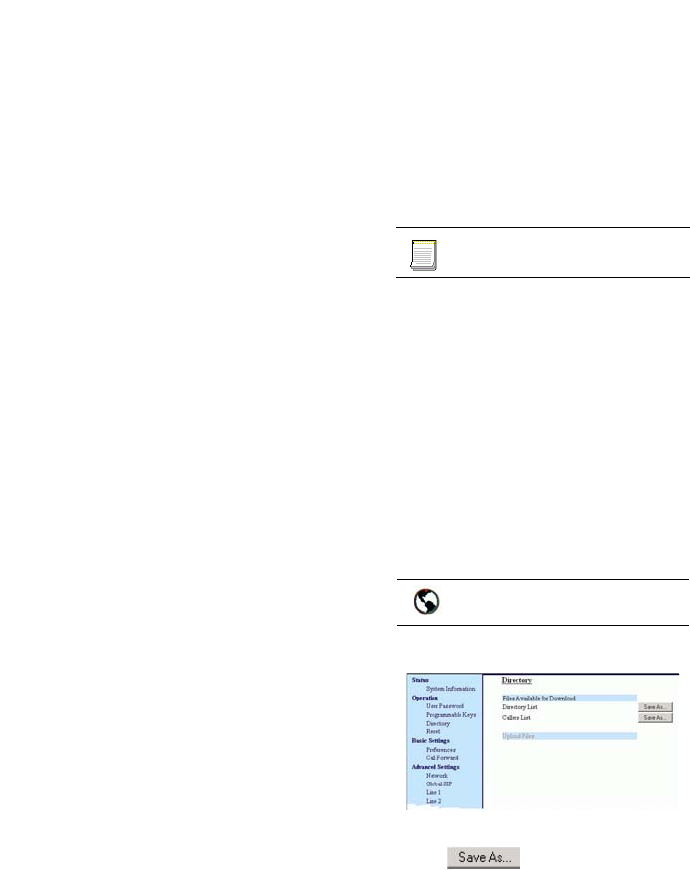
IP Phone SIP Admin Guide 81
Operational Features
5. To cancel a delete function,
press the r or the s Scroll
keys.
6. To add a new entry to the list,
press the Add New softkey at
the "Directory List" header
screen and perform step 7.
or
Press the Add New softkey at a
line item and perform step 7.
7. Enter a phone number, name,
and line number and press the
3 Save softkey after each field
entry.
Note: The 480i/480i CT allows up to 200
directory entries.
8. For the 480i CT, press the Pub-
lic/Private softkeys to toggle
between making the new entry
public or private. The entry is
set to Private by default. If the
entry is made Public, the entry
is sent to the handsets. A 480i
CT accepts a maximum of 50
entries with the public attribute.
9. To edit an entry, use the Change
softkey. A screen displays
allowing you to edit the name,
phone number, and line num-
ber, as well as the public/private
setting.
10.To dial a displayed entry from
the Directory List, pick up the
handset, press the d/f hands-
free key, or press the Dial soft-
key.
11.To exit the Directory List, press
the Quit softkey.
Downloading from the Server to
the IP Phone
You can use the configuration files
to download the Directory List
from the configuration server to
the IP phone.
Note: You must use TFTP to download
the Directory List.
For specific parameters you can set
in the configuration files for
downloading the Directory List,
see "Directory Settings" on
page 152.
Downloading from the IP Phone
to the Server
You can use the Aastra Web UI to
download the Directory List from
the IP phone to the configuration
server.
Note: You must use TFTP to download
the Directory List.
1. Click on Operation->Directory.
2. In the Directory List field, click
on .
A File Download message dis-
plays.
3. Click OK.
4. Enter the location on your com-
puter where you want to down-
load the Directory List and click
SAVE.
The directorylist.csv file down-
loads to your computer.
5. Use a spreadsheet application to
open and view the Directory
List.
Configuration files
Aastra Web UI
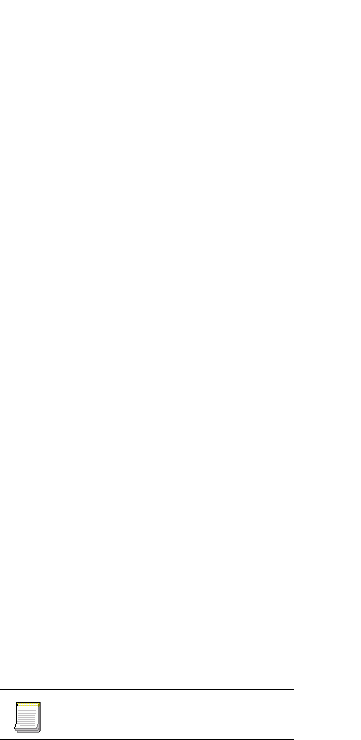
82 IP Phone SIP Admin Guide
Operational Features
Voicemail
(480i/480i CT only)
The Voicemail feature on the 480i/
480i CT IP phones allow you to
configure lines with phone
numbers so the phone can dial out
to connect to a voicemail server.
You associcate the Voicemail
numbers with the phone numbers
configured on each line (1 - 9 lines).
For each assigned Voicemail
number, there can be a minimum
of 0 or a maximum of 1 Voicemail
access phone number.
The Voicemail list displays a list of
phone numbers assigned to the
480i/480i CT that have registered
voicemail accounts associated with
them.
Note: The Voicemail list does not dis-
play the voicemail access num-
ber.
The phone displays up to 99
voicemails for an account even if
the number of voicemails exceeds
the limit.
Registered account numbers/URIs
that exceed the length of the
screen, either with or without the
voicemail icon and the message
count, are truncated with an ellipse
character at the end of the
number/URI string.
The end of the Voicemail list
displays the number of new
voicemail messages (if any exist).
Configuring Voicemail
(480i/480i CT only)
You configure Voicemail in the
configuration files to dial a specific
number to access an existing
voicemail account. The user then
follows the voicemail instructions
for listening to voicemails.
Note: The phone must have a regis-
tered voicemail account from a
server for this feature to be
enabled.
When no registered voicemail
accounts are registered to the
phone, the display shows "List
Empty".
To configure the Voicemail feature
on the 480i/480i CT, you must enter
the following parameter in the
configuration files:
• sip lineN vmail:
You can enter up to 9 Voicemail
numbers associated with each of
the 9 lines on the phone.
For example:
sip line1 vmail: *97
sip line2 vmail: *95
Note: In the above example, the user
would dial *97 to access the
voicemail account for line 1, and
*95 to access the voicemail
account for line 2.
For specific parameters you can set
in the configuration files, see
"Voicemail Settings" on page 151.
Configuration files
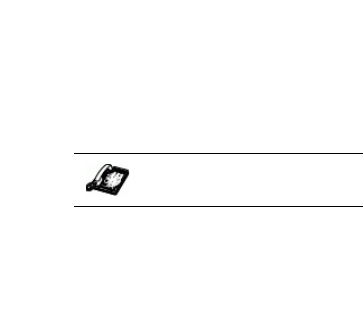
IP Phone SIP Admin Guide 83
Operational Features
Using Voicemail
(480i480i CT only)
Use the following procedure to
access voicemail.
1. Press x on the phone to
display the Services menu.
2. Select "Voicemail".
3. Use the r and s to scroll
through the line items in the
Voicemail list.
4.When you have selected a line
item, press the d/f handsfree
key, 4 Scroll Right key, or press
a line softkey to make an outgo-
ing call using the voicemail
access phone number associ-
ated with the line for which the
voicemail account is registered.
From a selected item in the
Voicemail list, you can also lift
the handset (go offhook) to
make an outgoing call using the
voicemail access phone number.
XML Customized Services
Extensible Markup Language
(XML) is a markup language much
like HTML. HTML was designed
to display data and to focus on how
data looks. XML was designed to
describe data and to focus on what
data is.
The following are characteristics of
XML:
• XML tags are not predefined.
You must define your own tags
• XML uses a Document Type
Definition (DTD) or an XML
Schema to describe the data
• XML with a DTD or XML
Schema is designed to be self-
descriptive
• XML is a W3C Standard Recom-
mendation
XML and the IP Phones
The XML application for the IP
phones allows users to create
custom services they can use via
the phone’s keyboard and display.
These services include things like
weather and traffic reports, contact
information, company info, stock
quotes, or custom call scripts.
The IP phone XML application
supports four proprietary objects
that allow the creation of menu
screens, message screens, input
screens, and directory screens:
• Text Menu object
• Text Screen object
• UserInput object
•Directory object
Creating XML
Customized Screens
For specific information about
creating XML menu screens,
message screens, user input
screens, and directory screens, see
“Appendix F: How to Create an
XML Application”.
XML Object Requests
from IP Phone
Users can access XML applications
via the "Services" menu on the
480i/480i CT and via a
programmable key on the 9112i/
9133i IP phones. The phone
performs an HTTP GET on the URI
configured in the Aastra Web UI or
configuation files.
You configure the following
parameters for object requests:
• xml application URI
• xml application title
The xml application URI is the
application you are loading into
the IP phone.
IP Phone UI
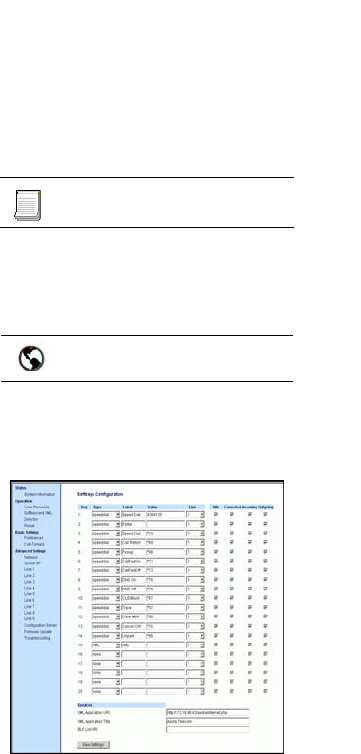
84 IP Phone SIP Admin Guide
Operational Features
The xml application title is the
name of the XML application that
displays on the Services menu in
the IP Phone UI (as option #4).
XML Push Requests
In addition to initiating a request
to an XML application from the
Services menu, an HTTP server
can push an XML object to the
phone via HTTP Post. When the
phone sees a PUSH request
containing an XML object, it tries
to authenticate the request. It does
so by checking the IP address or
host name of the requesting host
against a list of trusted hosts (or
domain names) configured via the
Aastra Web UI (parameter called
XML Push Server List) or the
configuration files (parameter
called xml application post list). If
the request is authenticated, the
XML object is handled by the IP
phone accordingly, and displays
the information to the screen.
Note: The HTTP Post must contain
HTTP packets that have an "xml"
line in the message body. For
more information aboutn adding
"xml" lines in HTTP packets, see
“Appendix F: How to Create an
XML Application”.
Example XML Configuration
The following example shows the
parameters you enter in the
configuration files to configure an
XML application:
xml application URI:
http://172.16.96.63/aastra/
internet.php
xml application title:
Aastra Telecom
xml application post list:
10.50.10.53,
dhcp10-53.ana.aastra.com
Configuring XML
After creating an XML application,
an administrator can configure the
IP phone to use the application
using the configuration files or the
Aastra Web UI.
For specific parameters you can set
in the configuration files, see "XML
Settings" on page 155.
.
On the 480i/480i CT
1. Click on Operation->
Softkeys and XML.
2. Select a key from keys 1 through
20.
3. In the "Type" field, select XML
from the list box.
4. In the "Label" field, enter a label
that displays on the IP phone for
the softkey. For example,
"XML".
5. In the "XML Application URI"
field, enter the HTTP server
path or qualified domain name
of the XML application you
want to load to the IP phone. For
example, the following illustra-
tion shows an XML application
called "http://172.16.96.63/
aastra/internet.php" in the
applicable field.
Configuration files
Aastra Web UI
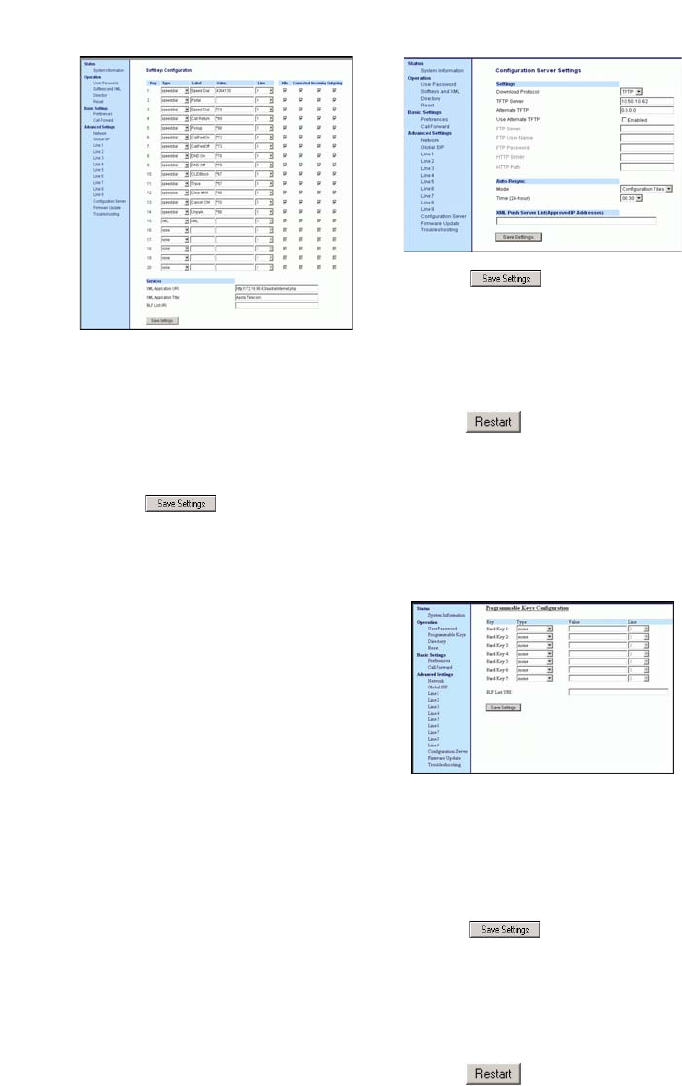
IP Phone SIP Admin Guide 85
Operational Features
6. In the "XML Application Title"
field, enter the name of the XML
application that you want to dis-
play on the IP phone Services
Menu. In the illustration above,
the XML Application Title is
"Aastra Telecom".
7. Click to save your
changes. The XML application is
dynamically applied to the IP
phone you are configuring.
When the XML application is
pushed to the phone via an HTTP
POST, a host IP address or domain
name server is required.
8. (optional) Click on Advanced
Settings->Configuration Server.
9. In the "XML Push Server List
(Approved IP Addresses)" field,
enter the host IP address and/or
domain name server. You can
enter multiple IP address and/
or domain name servers (sepa-
rated by commas). For example,
the following illustration shows
a host IP address of
"10.50.10.53" in the applicable
field.
10.Click to save your
changes. These changes are not
dynamic. You must restart your
IP phone for the changes to take
affect.
11.Click on Operation->Reset.
12.In the "Restart Phone" field
click to restart the IP
phone and push the HTTP
Server List.
Note: No posting is performed if a ses-
sion times out.
On the 9112i/9133i
1. Click on Operation->
Programmable Keys.
2. Select a programmable key.
3. In the "Type" field, select XML
from the list box.
4. In the "Value" field, the IP
address or qualified domain
name of the XML application.
5. Click to save your set-
tings. These changes are not
dynamic. You must restart your
IP phone for the changes to take
affect.
6. Click on Operation->Reset.
7. In the "Restart Phone" field
click to restart the IP
phone and apply the XML
application to the IP phone.
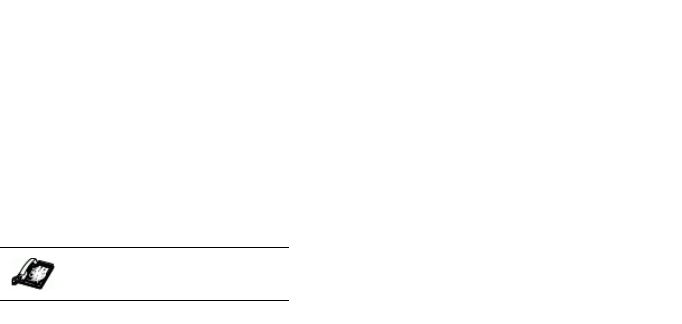
86 IP Phone SIP Admin Guide
Operational Features
Using the XML
Customized Service
After you create, save, and
configure the IP phone with an
XML application, the customized
service is ready for you to use.
Use the following procedure to use
the XML feature on the IP phone.
On the 480i/480i CT:
1. Press x on the phone to
display the Services menu.
2. Select "Custom Features".
3. Use the r and s to scroll
through the line items in a
menu-driven and directory
"Custom Features" screen.
Message services display to the
screen after selecting the "Cus-
tom Features" option.
For user input services, follow
the prompts as appropriate.
4. To exit from the "Customized
Features" screen, press Exit.
On the 9112i/9133i:
1. Press the programmable key
configured on the phone for
XML.
A "Custom Features" screen
displays.
2. Use the r and s to scroll
through the customized fea-
tures.
3. For menu and directory services,
select a service to display the
information for that customized
service.
Message services display to the
screen after pressing the pro-
grammable key.
For user input services, follow
the prompts as appropriate.
4. To exit from the "Customized
Features" screen, press the XML
programmable key again.
IP Phone UI
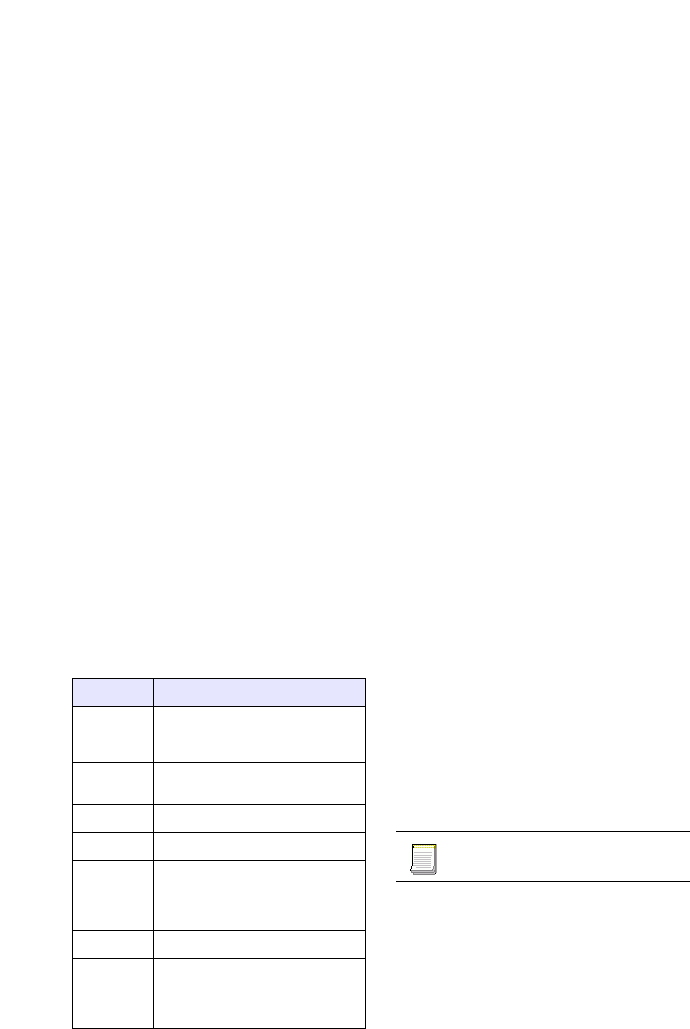
IP Phone SIP Admin Guide 87
Operational Features
SIP Local Dial Plan
A dial plan describes the number
and pattern of digits that a user
dials to reach a particular
telephone number. Access codes,
area codes, specialized codes, and
combinations of the number of
digits dialed are all part of a dial
plan. For instance, the North
American Public Switched
Telephone Network (PSTN) uses a
10-digit dial plan that includes a 3-
digit area code and a 7-digit
telephone number. Most PBXs
support variable length dial plans
that use 3 to 11 digits. Dial plans
must comply with the telephone
networks to which they connect.
Only totally private voice networks
that are not linked to the PSTN or
to other PBXs can use any dial
plan.
The IP phones have local dial plan
capacity. You configure the SIP
Local Dial Plan using the Aastra
Web UI or the configuration files.
The IP phone SIP local dial plan
available symbols are as follows:
Dial Plan Example
An example of a SIP Local Dial
Plan is:
[01]XXX|[2-8]XXXX|91XXXXXX
XXXX|X+.|*XX
The dial plan in the above example
can accept any 4-digit dial strings
that begin with a '0' or '1', any 5-
digit dial strings that begin with a
'2' up to '8', any 12-digit dial strings
that begin with '91', any non-
empty digit string that ends with a
'.' or any 2-digit code that begins
with a '*'.
SIP Dial Plan Terminator
The IP phone allows the
configuration of a dial plan
terminator. When you configure
the IP phone to use a dial plan
terminator or timeout (such as the
pound symbol (#)) the phone waits
4 or 5 seconds after you pick up the
handset or press a key to make a
call.
You can configure the dial plan
terminator using Aastra Web UI or
the configuration files.
Configuring the
SIP Local Dial Plan
Use the following procedures to
configure the SIP Local Dial Plan
using the configuration files or the
Aastra Web UI.
For specific parameters you can set
in the configuration files, see "SIP
Local Dial Plan Settings" on
page 129.
Symbol Description
0, 1, 2,
3, 4, 5,
6, 7, 8, 9
Digit symbol
X Match any digit symbol
(wildcard)
*, #, . Other keypad symbol
| Expression inclusive OR
+ 0 or more of the
preceding digit symbol or
[]
expression
[] Symbol inclusive OR
- Used only with [],
represent a range of
acceptable symbols; For
example, [2-8]
Configuration files
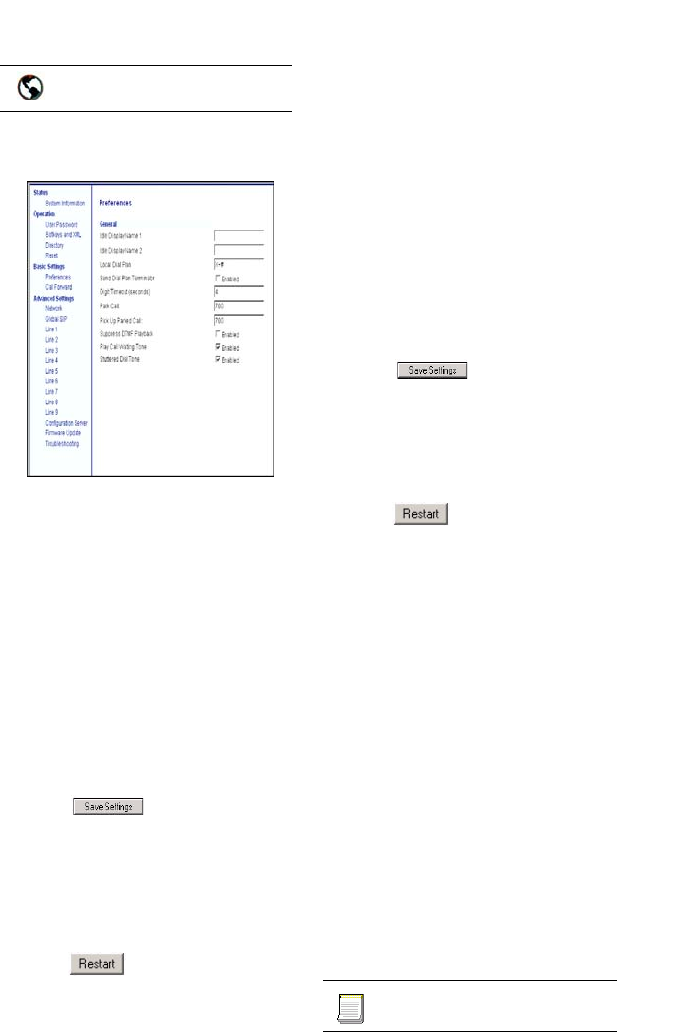
88 IP Phone SIP Admin Guide
Operational Features
1. Click on Basic Settings->
Preferences.
2. In the "Local Dial Plan" field,
enter a valid local dial plan for
the IP phone. Default is
X+#|XX+*.
3. Enable the "Send Dial Plan Ter-
minator" field by checking the
check box. (Disable this field by
unchecking the box). Default is
disabled.
4. In the "Digit Timeout (in sec-
onds)" field, enter a timeout
value. This is the length of time
the phone waits before dialing.
Default is 4 seconds.
5. Click to save your set-
tings. These changes are not
dynamic. You must restart your
IP phone for the changes to take
affect.
6. Click on Operation->Reset.
7. In the "Restart Phone" field
click to restart the IP
phone and apply the dial plan to
the IP phone.
For the 480i/480i CT (optional)
In addition to configuring the dial
plan and dial plan terminator
above, the 480i/480i CT also allows
you to configure names that are
displayed on the idle screen rather
than the user name and phone
number, respectively.
1. In the "Idle Display Name 1"
field, enter a name that displays
on the IP phone when the
phone is idle.
2. In the "Idle Display Name 2"
field, enter another name that
displays on the IP phone when
the phone is idle.
3. Click to save your set-
tings. These changes are not
dynamic. You must restart your
IP phone for the changes to take
affect.
4. Click on Operation->Reset.
5. In the "Restart Phone" field
click to restart the IP
phone and apply the display
names to the IP phone.
SIP Registration Retry Timer
You can set the number of seconds
that the phone waits between
registration attempts when a
registration is rejected by the
registrar. The default value is 1800
seconds (30 minutes) and the
minimum value is 30 seconds.
You can configure this timer via
the configuration files or the
Aastra Web UI.
Configuring SIP Registration
Retry Timer
Use the following procedure to
configure the SIP registration retry
timer on the IP phones..
To configure the SIP registration
retry timer using the configuration
files, see "SIP Registration Retry
Timer Setting" on page 131.
Aastra Web UI
Configuration files

IP Phone SIP Admin Guide 89
Operational Features
1.Click on Advanced Settings->
Global SIP->Advanced SIP
Settings.
2. Enter a time, in seconds, from 30
to 1800 in the "Registration
Retry Timer" field.
3.Click to save your
changes.
4.Click on Operation->Reset.
5.In the "Restart Phone" field click
to restart the IP phone.
1.Click on Advanced Settings->
Global SIP->Advanced SIP
Settings.
2. Enter a value, in seconds, from
120 (2 min) to 3600 (1 hour) in
the "BLF Subscription Period"
field.
3.Click to save your
changes.
4.Click on Operation->Reset.
5.In the "Restart Phone" field click
to restart the IP phone.
Aastra Web UI
Aastra Web UI
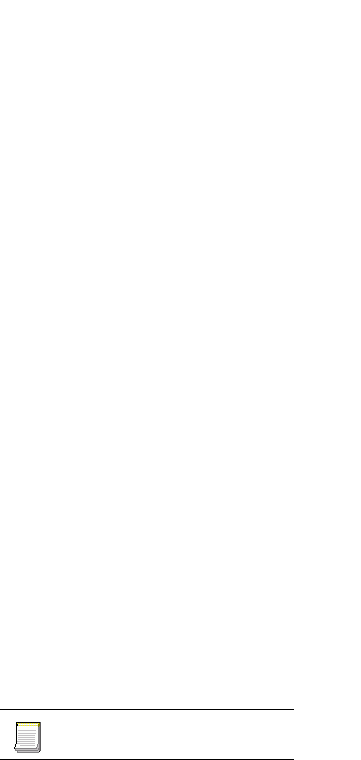
90 IP Phone SIP Admin Guide
Operational Features
Incoming/Outgoing Intercom
with Auto-Answer (Intercom
applicable to 480i/480i CT only)
The Intercom feature on the IP
phones allows you to press the
Icom button (]) and then
enter the number you want to call
to initiate an intercom call.
Intercom calls can be controlled
either locally (phone-side) or by
the SIP server (server-side).
Note: Auto-answer is applicable to all
IP phone models, but the Inter-
com feature is applicable to the
480i and 480i CT only.
Outgoing Intercom Calls
On outgoing intercom calls, an
available unused line is found
when the Icom button is pressed.
Since this line has no
configuration, the phone applies
an existing configuration
("Outgoing Intercom Settings",
Line, default is Line 1) to this line
in preparation for placing the
intercom call. For example, an
outgoing intercom call can use the
configuration of line 1 but places
the actual intercom call using line
9.
A phone-side Intercom call
indicates the phone is responsible
for telling the recipient that an
intercom call is being placed, while
a server-side intercom call means
the SIP server is responsible for
informing the recipient. Server-
side calls require additional
configuration of a prefix code.
After pressing the Icom button and
entering the number to call, the
phone automatically adds the
prefix to the called number and
sends the outgoing call via the
server.
Incoming Intercom Calls
On incoming intercom calls, you
can enable (turn ON) or disable
(turn OFF) the microphone on the
IP phone. You can also enable or
disable auto-answer. If auto-
answer is enabled on the IP phone,
the phone plays a tone to alert the
user before answering the
intercom call. If auto-answer is
disabled, the phone rejects the
incoming intercom call and sends a
busy signal to the caller. By
default, the microphone is disabled
and auto-answer is enabled.
Configuring Intercom Calls and
Auto-Answer
You can configure the Intercom
feature and auto-anaswer using
the configuration files or the
Aastra Web UI.
Note: An administrator can configure
the incoming and outgoing Inter-
com feature. A user can config-
ure the incoming Intercom
feature only.
Use the following procedures to
configure Intercom calls and auto-
answer on the IP phone.
For specific parameters you can set
in the configuration files, see
"Intercom and Auto-Answer
Settings" on page 163.
Configuration files
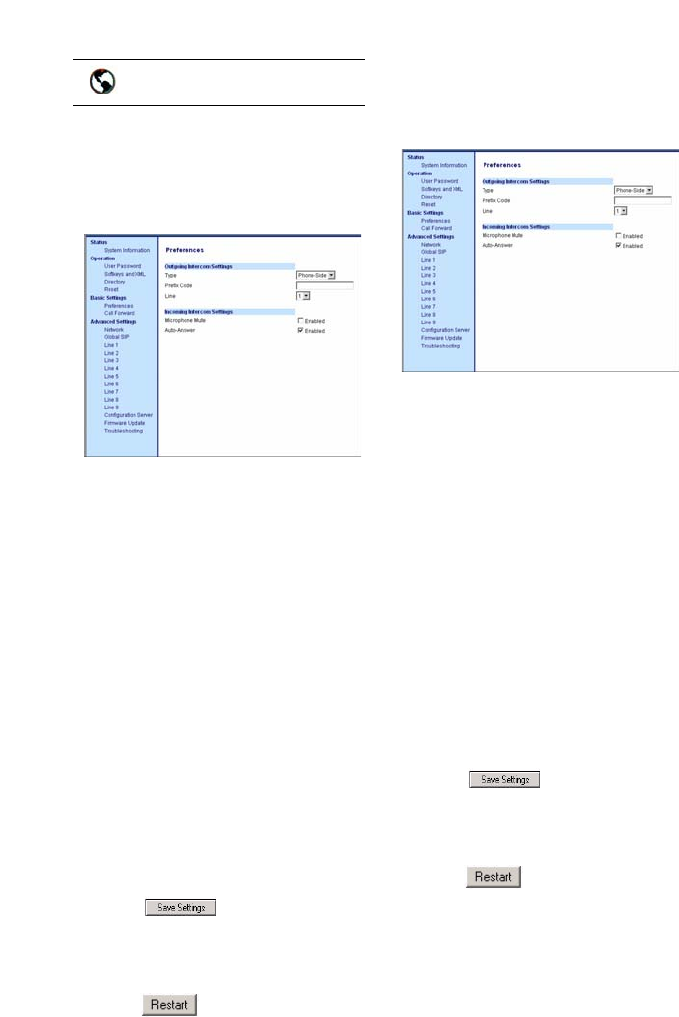
IP Phone SIP Admin Guide 91
Operational Features
Outgoing Intercom Settings
1. Click on Basic Settings->
Preferences->Outgoing Inter-
com Settings.
2. Select an Intercom type for out-
going Intercom calls from the
Type list box. Valid values are
Phone-Side, Server-Side, Off.
Default is Off.
3. If Server-Side is selected, enter a
prefix to add to the phone num-
ber in the "Prefix Code" field.
Note: For Sylantro servers, enter *96.
4. If Phone-Side or Server-Side is
selected, select a line from the
Line list box for which you want
the IP phone to use as its config-
uration on the Intercom call.
Note: The IP phone uses the configura-
tion from the line you select from
this list box. The call itself is
made using the first available
line at the time of the call.
5. Click to save your
changes.
6. Click on Operation->Reset.
7. In the "Restart Phone" field
click to restart the IP
phone.
Incoming Intercom Settings
1. Click on Basic Settings->
Preferences->Incoming Inter-
com Settings.
2. The "Microphone Mute" field is
enabled by default. The micro-
phone is muted on the IP phone
for Intercom calls made by the
originating caller. To disable
this field, uncheck the box.
3. The "Auto-Answer" field is
enabled by default. The auto-
matic answering feature is
turned on for the IP phone for
answering Intercom calls. To
disable this field, uncheck the
box.
Note: If the Auto-Answer field is not
checked, the phone rejects the
incoming intercom call and
sends a busy signal to the caller.
4. Click to save your
changes.
5. Click on Operation->Reset.
6. In the "Restart Phone" field
click to restart the IP
phone.
Aastra Web UI
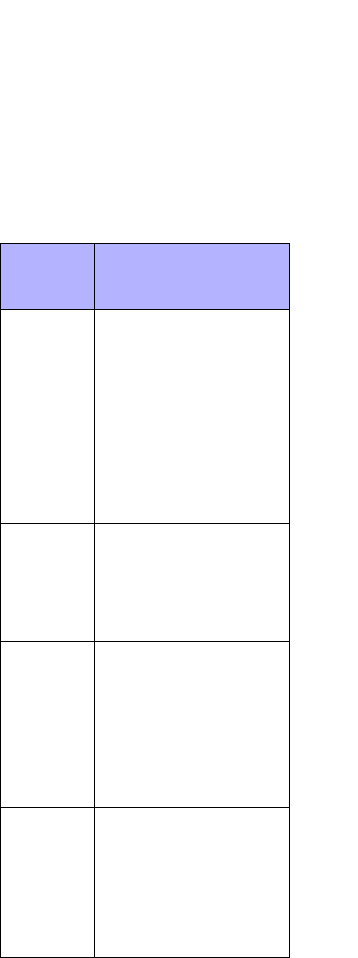
92 IP Phone SIP Admin Guide
Operational Features
Audio Transmit and Receive
Gain Adjustments
The audio gain properties for the
IP phone handset, headset, and
speakerphone is adjusted to
reduce side-tone and echo on the
local and far-end equipment. You
can adjust these settings from -10
db to +10 db to best suit your
comfort level and deployment
environment by using the
following parameters in the
configuration files:
• headset tx gain
• headset sidetone gain
• handset tx gain
• handset sidetone gain
• handsfree tx gain
• audio mode
The default setting for these
parameters is 0 (zero).
Note: Aastra Telecom recommends you
leave the default of 0 (zero) as the
settings for these parameters.
Headset tx gain is the increased
(+db) or decreased (-db) amount of
signal transmitted from the
headset microphone to t he far-end
party.
Headset sidetone gain is the
increased (+db) or decreased (-db)
amount of sidetone signal from the
headset microphone to the headset
speaker.
Handset tx gain is the increased
(+db) or decreased (-db) amount of
signal transmitted from the
handset microphone to the far-end
party.
Handset sidetone gain is the
increased (+db) or decreased (-db)
amount of sidetone signal from the
handset microphone to the
handset speaker.
Handsfree tx gain is the increased
(+db) or decreased (-db) amount of
signal transmitted from the base
microphone to the far-end party.
Audio mode allows you to
configure how the d/f key
(handsfree key) works. Audio
mode has 4 options.
Audio
Mode
Option Description
0Speaker - Calls can be
made or received using
the handset or handsfree
speakerphone and can be
switched between the two
modes by pressing the
d /fkey. When on
speaker, you can return
to using the handset by
placing the handset on
the cradle and picking it
up again.
1Headset - Calls can be
made or received using
the headset. Calls can be
switched between the
headset and handset by
pressing the d /fkey.
2Speaker/Headset -
Incoming calls are sent to
the speakerphone . By
pressing the d /fkey,
you can switch between
the handsfree
speakerphone, the
headset, and the
handset.
3Headset/Speaker -
Incoming calls are sent to
the headset. By pressing
the d /fkey, you can
switch between the
headset, the handsfree
speakerphone, and the
handset.
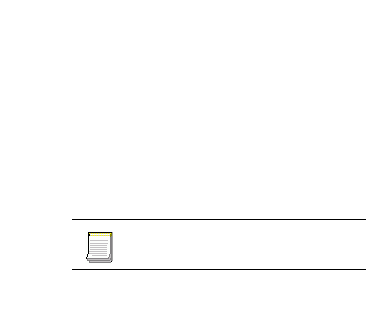
IP Phone SIP Admin Guide 93
Operational Features
Configuring Audio Transmit and
Receive Gain Adjustments
You can configure the audio
transmit and gain adjustments
using the configuration files only.
Use the following procedure to
configure this feature.
For specific parameters you can set
in the configuration files, see
"Audio Transmit and Receive Gain
Adjustment Settings" on page 166.
Configuration files
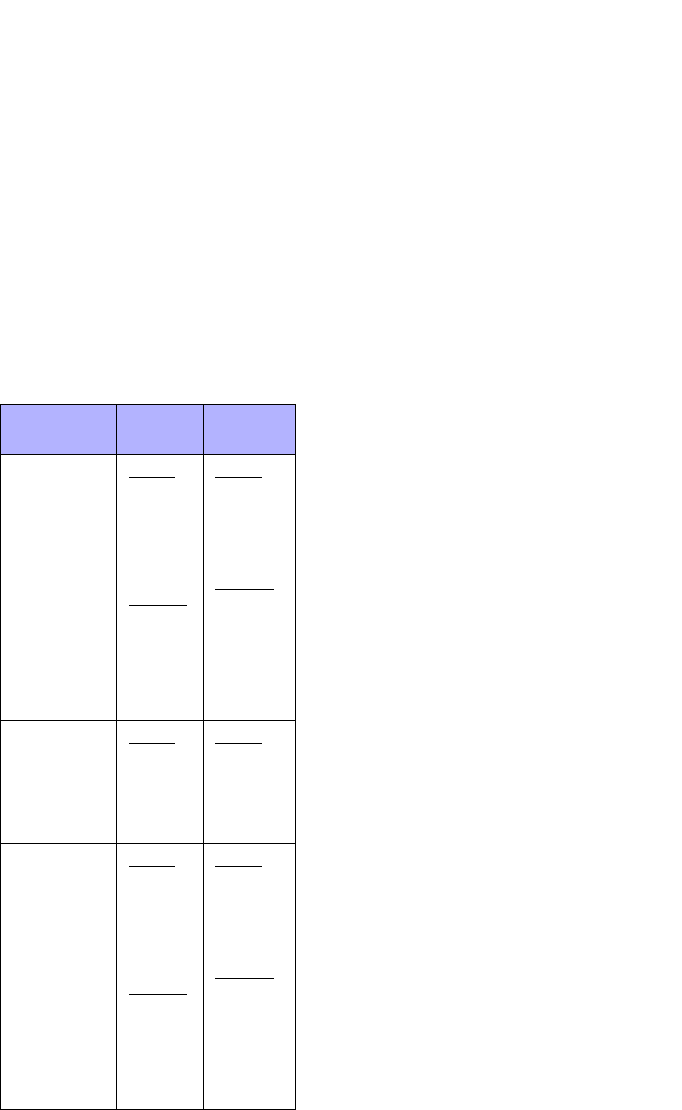
94 IP Phone SIP Admin Guide
Operational Features
Ring Tones and Tone Sets
You can configure ring tones and
ring tone sets on the IP phones.
Ring Tones
There are several distinct ring
tones a user or administrator can
select from to set on the IP phones.
You can enable/disable these ring
tones on a global basis or on a per-
line basis.
The following table identifies the
valid settings and default values
for eac h type of configuration
method.
Ring Tone Sets
In addition to ring tones, you can
configure ring tone sets on a
global-basis on the IP phones. Ring
tone sets consist of tones
customized for a specific country.
The ring tone sets you can
configure on the IP phones are:
•US (Default - also used in Canada)
• United Kingdom
•Italy
•Germany
•France
•Europe (generic tones)
• Australia
When you configure the country's
tone set, the country-specific tone
is heard on the phone for the
following:
- dial tone
- secondary dial tone
- ring tone
- busy tone
- congestion tones
- call waiting tone
- ring cadence pattern
You configure ring tones and tone
sets using the Aastra Web UI, IP
Phone UI, or configuration files.
However, when using the IP phone
UI, you can set global
configuration only.
Ring Tone Settings Table
Configuration
Method Valid
Values Default
Value
Configuration
Files Global:
0 (Tone1)
1 (Tone 2)
2 (Tone 3)
3 (Tone 4)
4 (Tone 5)
5 (Silent)
Per-Line:
-1 (global)
0 (Tone1)
1 (Tone 2)
2 (Tone 3)
3 (Tone 4)
4 (Tone 5)
5 (Silent)
Global:
0 (tone 1)
Per-Line:
-1 (global)
IP Phone UI Global:
Tone 1
Tone 2
Tone 3
Tone 4
Tone 5
Silent
Global:
Tone 1
Aastra Web
UI Global:
Tone 1
Tone 2
Tone 3
Tone 4
Tone 5
Silent
Per-Line:
Global
Tone 1
Tone 2
Tone 3
Tone 4
Tone 5
Silent
Global:
Tone 1
Per-Line:
Global
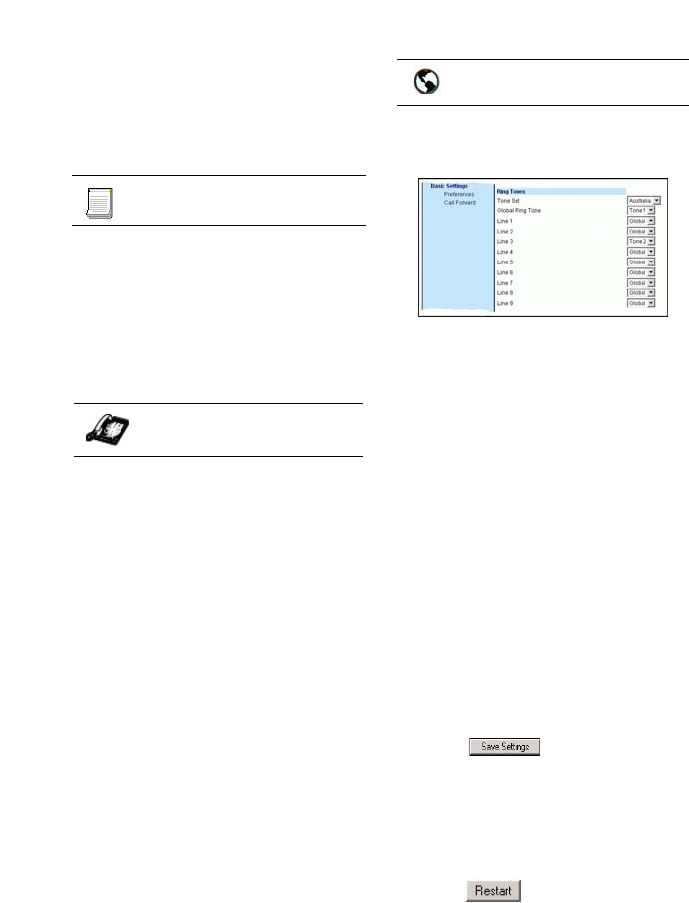
IP Phone SIP Admin Guide 95
Operational Features
Configuring Ring Tones and
Tone Sets
Use the following procedures to
configure ring tones and tone sets
on the IP phones.
For specific parameters you can set
in the configuration files for ring
tones, see "Ring Tone and Tone Set
Global Settings" on page 157 or
"Ring Tone Per-Line Settings" on
page 158.
(global configuration only)
1. Press % on the phone to
enter the Options List.
2. Select Tones.
3. Select Set Ring Tone.
4. Select the type of ring tone
(Tone 1 through Tone 5, or
Silent).
5. Select Set and then select Next.
6. Select Tone Set.
7. Select the country for which you
want to apply the tone set. Valid
values are Australia, Europe,
France, Germany, Italy, UK, and
US. Default is US.
8. Select Set.
The ring tone and tone set you
select is immediately applied to
the IP phone.
1. Click on Basic Settings->
Preferences.
For global configuration:
2. In the "Ring Tones" section,
select a country from the "Tone
Set" field.
3. Select a value from the "Global
Ring Tone" field.
Note: See the Ring Tone Settings Table
on page 94 for valid values.
For per-line configuration:
4. In the "Ring Tone" section,
select a line for which you want
to set ring tone.
5. Select a value from the "LineN"
field.
Note: See the Ring Tone Settings Table
on page 94 for valid values.
6. Click to save your set-
tings. These changes are not
dynamic. You must restart your
IP phone for the changes to take
affect.
7. Click on Operation->Reset.
8. In the "Restart Phone" field
click to restart the IP
phone and apply the ring tone.
Configuration files
IP Phone UI
Aastra Web UI
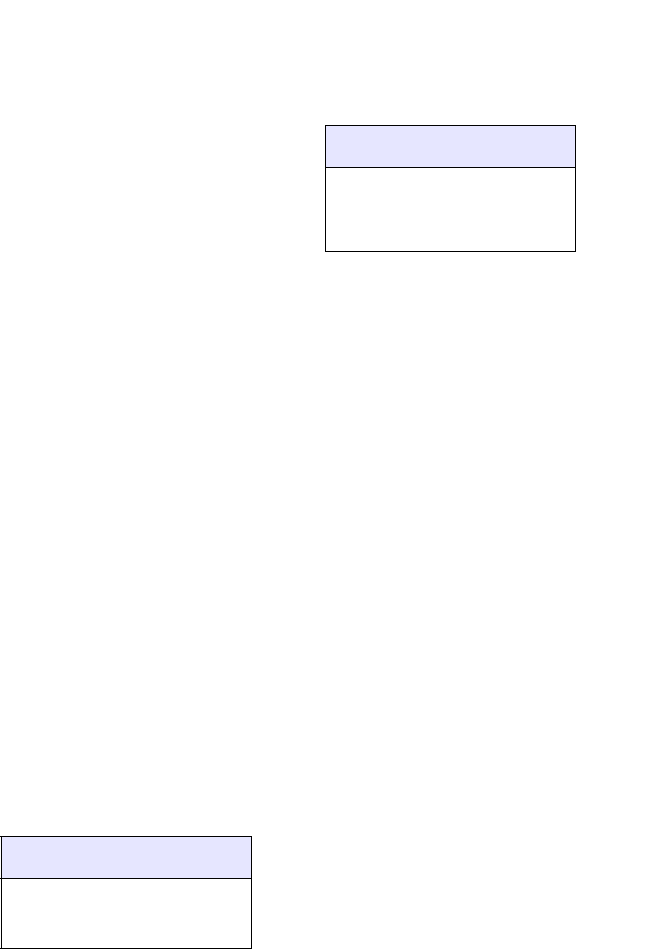
96 IP Phone SIP Admin Guide
Operational Features
Priority Alerting
Priority alerting on the IP phones is
a feature that allows incoming calls
to trigger pre-defined ringing or
call waiting alert tones.
You can enable or disable priority
alerting on the IP phone for the
Asterisk, Broadworks, and Sylantro
servers using the configuration
files and the Aastra Web UI.
Configuration of priority alerting is
on a global-basis only.
How Priority Alerting Works
When the IP phone detects an
incoming call, the phone firmware
inspects the INVITE request in the
IP packet for an "Alert-Info"
header.
If it contains an "Alert-Info"
header, the firmware strips out the
URL and keyword parameter and
maps it to the appropriate Bellcore
tone.
If there is no keyword parameter in
the "Alert-Info" header, or the
INVITE message contains no
"Alert-Info" header, then the IP
phone firmware uses the Bellcore
standard ring tone.
Asterisk/Broadworks Servers
The ring tone keywords that can
display in the "Alert-Info" header
for an Asterisk and Broadworks
server are:
When the ring tone keywords
appear in an "Alert-Info" header
from an Asterisk or Broadworks
server, the IP phone maps the
keywords to the default ring tone
patterns.
Sylantro Servers
The ring tone keywords that can
display in the "Alert-Info" header
for a Sylantro server are:
When the ring tone keywords
appear in an "Alert-Info" header
from a Sylantro server, the
keyword is mapped to the ring
tone pattern based on the
configuration you set in the Aastra
Web UI or the configuration files.
Asterisk/Broadworks Sesrver
Ring Tone Keywords
Bellcore-dr2
Bellcore-dr3
Bellcore-dr4
Bellcore-dr5
Sylantro Sesrver
Ring Tone Keywords
alert-group
alert-external
alert-internal
alert-emergency
alert-priority
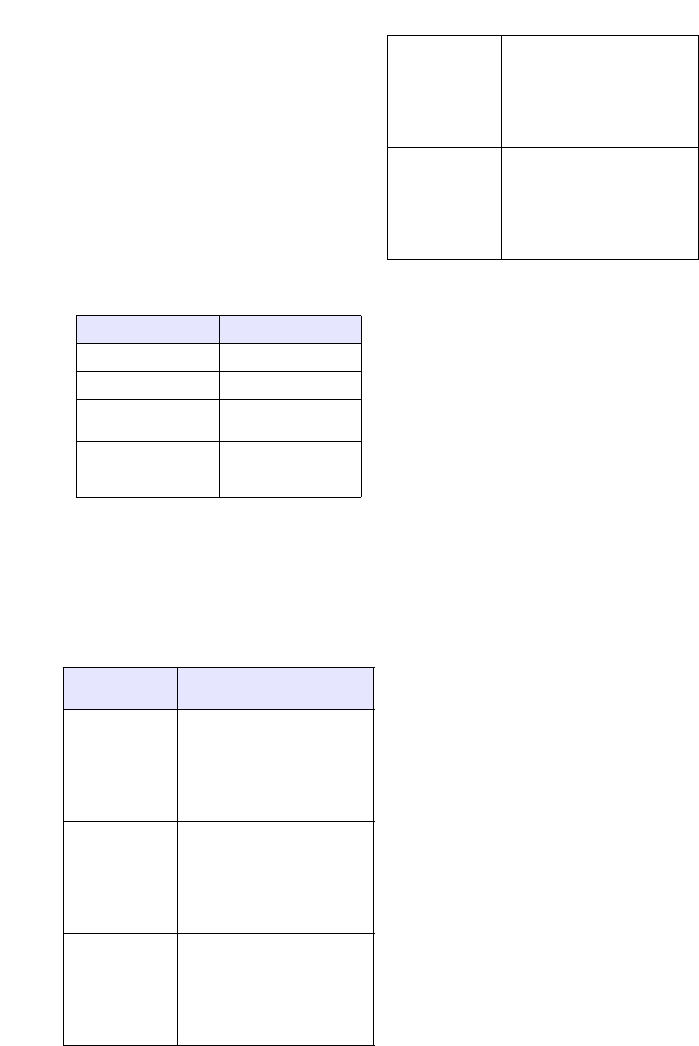
IP Phone SIP Admin Guide 97
Operational Features
Ring Tone Patterns
In IP Telephony, different ringing
patterns have different frequencies
and cadences. Ring cadence is the
ringing pattern heard by the called
party, before they pick up the call.
On the IP phones, if you enable
priority alerting when using an
Asterisk or Broadworks server, the
IP phone uses the following
Bellcore-specified tones by default:
Ring Tone Pattern
(Asterisk/Broadworks Servers)
If you enable priority alerting
when using a Sylantro server, you
can specify the Bellcore tone to be
used for the following configurable
criteria:
Ring Tone Pattern
(Sylantro Servers)
Call Criteria Bellcore Tones
internal calls Bellcore-dr2
external calls Bellcore-dr3
calls with
contact list Bellcore-dr4
calls with
specific time
frames
Bellcore-dr5
Call
Criteria Bellcore Tones
alert group Normal ringing
(default)
Bellcore-dr2
Bellcore-dr3
Bellcore-dr4
Bellcore-dr5
Silent
alert
external Normal ringing
(default)
Bellcore-dr2
Bellcore-dr3
Bellcore-dr4
Bellcore-dr5
Silent
alert
internal Normal ringing
(default)
Bellcore-dr2
Bellcore-dr3
Bellcore-dr4
Bellcore-dr5
Silent
alert
emergency Normal ringing
(default)
Bellcore-dr2
Bellcore-dr3
Bellcore-dr4
Bellcore-dr5
Silent
alert
priority Normal ringing
(default)
Bellcore-dr2
Bellcore-dr3
Bellcore-dr4
Bellcore-dr5
Silent
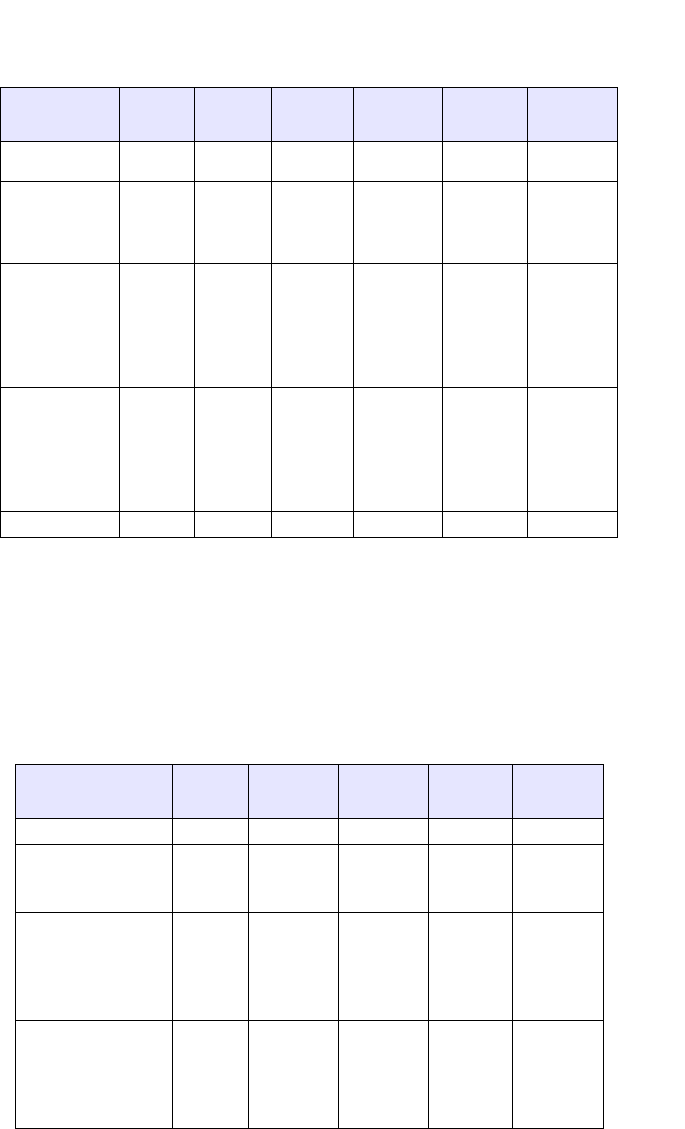
98 IP Phone SIP Admin Guide
Operational Features
The following table identifies the different Bellcore ring tone patterns and
cadences.
Note: If the "Do Not Disturb" (DND) or the "Call Forward" (CFWD) feature is
enabled on the server-side, and the user is still waiting for a call, the
"Bellcore-dr5" is a ring splash tone that reminds the user that these are
enabled.
Call Waiting Tones
Call Waiting is a feature that tells
you if a new caller is trying to
contact you when you are already
on the phone.
A discreet tone alerts you to the
new caller, so you can answer your
second incoming call by putting
your first caller on hold.
The IP phones use the following
Bellcore-specified call waiting
tones.
Bellcore Tone Pattern
ID Pattern Cadence
Minimum
Duration
(ms)
Nominal
Duration
(ms)
Maximum
Duration
(ms)
(Standard) 1Ringing
Silent 2s On
4s Off 1800
3600 2000
4000 2200
4400
Bellcore-dr2 2Ringing
Silent
Ringing
Silent
Long
Long
Long
630
315
630
3475
800
400
800
4000
1025
525
1025
4400
Bellcore-dr3 3Ringing
Silent
Ringing
Silent
Ringing
Silent
Short
Short
Long
315
145
315
145
630
2975
400
200
400
200
800
4000
525
525
525
525
1025
4400
Bellcore-dr4 4Ringing
Silent
Ringing
Silent
Ringing
Silent
Short
Long
Short
200
145
800
145
200
2975
300
200
1000
200
300
4000
525
525
1100
525
525
4400
Bellcore-dr5 5 Ringing 450 500 550
Bellcore
Call-Waiting Tone Pattern
ID Pattern
Minimum
Duration
(ms)
Nominal
Duration
(ms)
Maximum
Duration
(ms)
CallWaitingTone 1 1 Tone On 270 300 330
Bellcore-dr2
CallWaitingTone2 2Tone On
Tone Off
Tone On
90
90
90
100
100
100
110
110
110
Bellcore-dr3
CallWaitingTone3 3Tone On
Tone Off
Tone On
Tone Off
Tone On
90
90
90
90
90
100
100
100
100
100
110
110
110
110
110
Bellcore-dr4
CallWaitingTone4 4Tone On
Tone Off
Tone On
Tone Off
Tone On
90
90
270
90
90
100
100
300
100
100
110
110
330
110
110
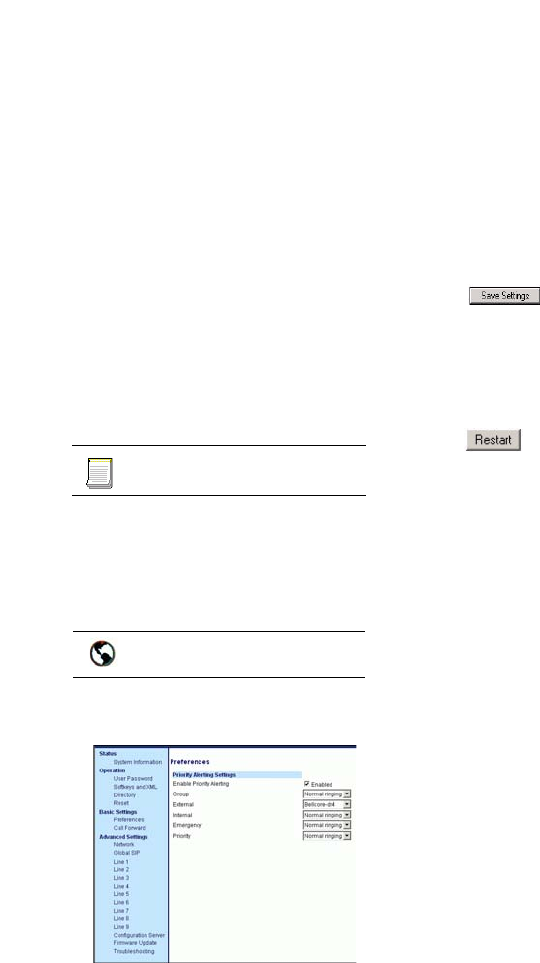
IP Phone SIP Admin Guide 99
Operational Features
For Asterisk and Broadworks
servers, call waiting tones are
specified by the default Bellcore
tones indicated in the table Ring
Tone Pattern (Asterisk/
Broadworks Servers) on page 97.
For Sylantro servers, call waiting
tones are specified by the Bellcore
tones you configure in the Aastra
Web UI or the configuration files.
See the table Ring Tone Pattern
(Sylantro Servers) on page 97.
Configuring Priority Alerting
Use the following procedures to
configure priority alerting on the
IP phones.
For specific parameters you can set
in the configuration files for
priority alerting, see "Priority Alert
Settings" on page 159.
1. Click on Basic Settings->
Preferences.
2. In the "Priority Alerting Set-
tings" section, enable the
"Enable Priority Alerting" field
by checking the check box. (Dis-
able this field by unchecking the
box).
For Sylanto Servers
3. Select a ring tone pattern for the
"Group" field.
4. Select a ring tone pattern for the
"Internal" field.
5. Select a ring tone pattern for the
"External" field.
6. Select a ring tone pattern for the
"Emergency" field.
7. Select a ring tone pattern for the
"Priority" field.
8. Click to save your set-
tings. These changes are not
dynamic. You must restart your
IP phone for the changes to take
affect.
9. Click on Operation->Reset.
10.In the "Restart Phone" field
click to restart the IP
phone and apply the ring tone.
Configuration files
Aastra Web UI
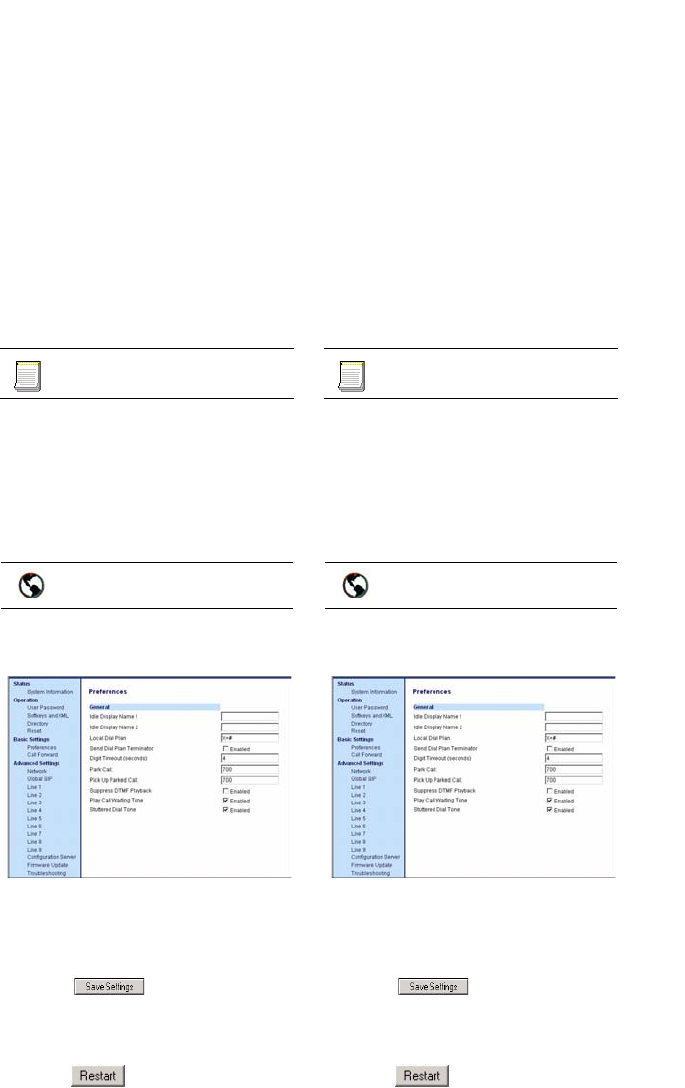
100 IP Phone SIP Admin Guide
Operational Features
Stuttered Dial Tone
You can enable or disable the
playing of a stuttered dial tone
when there is a message waiting on
the IP phone.
You can configure this feature
using the configuration files and
the Aastra Web UI.
Configuring Stuttered Dial Tone
Use the folllowing procedures to
configure stuttered dial tone on the
IP phones.
For specific parameters you can set
in the configuration files for
enabling/disabling stuttered dial
tone, see "Stuttered Dial Tone
Setting" on page 158.
1. Click on Basic Settings->
Preferences->General.
2. Stuttered dial tone is enabled by
default. If required, disable the
"Stuttered Dial Tone" field by
unchecking the check box.
3. Click to save your set-
tings.
4. Click on Operation->Reset.
5. In the "Restart Phone" field
click to restart the IP
phone.
Call Waiting Tone
You can enable or disable the
playing of a call waiting tone when
a caller is on an active call and a
new call comes into the phone.
You can configure this feature
using the configuration files and
the Aastra Web UI.
Configuring Call Waiting Tone
Use the folllowing procedures to
configure a call waiting tone on the
IP phones.
For specific parameters you can set
in the configuration files for
enabling/disabling a call waiting
tone, see "Call Waiting Tone
Setting" on page 159.
1. Click on Basic Settings->
Preferences->General.
2. A call waiting tone is enabled by
default. If required, disable the
"Play Call Waiting Tone" field
by unchecking the check box.
3. Click to save your set-
tings.
4. Click on Operation->Reset.
5. In the "Restart Phone" field
click to restart the IP
phone.
Configuration files
Aastra Web UI
Configuration files
Aastra Web UI
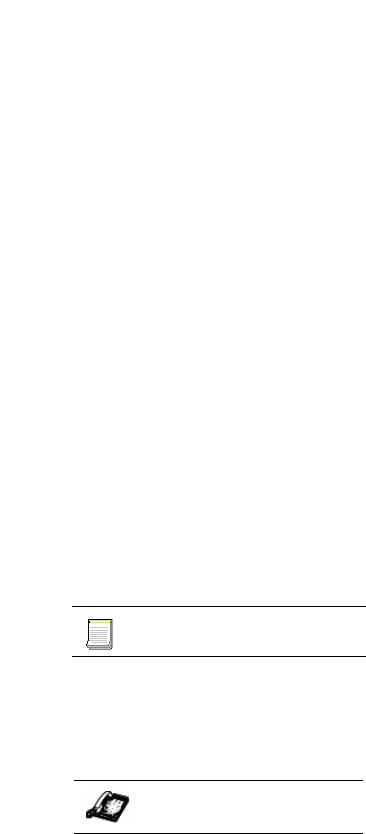
IP Phone SIP Admin Guide 101
Operational Features
Language
Using the IP phone UI or the
configuration files, you can set the
phones to use a specific language
to display in the IP Phone UI.
When you set the language to use
on the phone, all of the display
screens (menus, services, options,
etc.) display in that language.
Valid languages for the 480i/9112i/
9133i include English, French,
Spanish, German, and Italian.
Valid languages for the 480i CT
include English, French, and
Spanish. Default language for all
model phones is English.
Configuring Language
You configure the language on the
IP phone using the Options key on
the IP phone. To configure
language using the configuration
files, enter the following
parameter:
•language: <language to set>
Use the following procedures to
configure the language for the IP
phone.
For specific parameters you can set
in the configuration files for setting
languages, see "Language
Settings" on page 162.
1. Press % on the phone to
enter the Options List.
2. Select Language.
3. Select In English (English),
En francais (French), En espanol
(Spanish), In Deutsch (German),
or In italiano (Italian).
Note: Valid values for the 480i CT are
English, French, and Spanish
only.
4. On the 480i/480i CT, select
Done.
On the 9112i/9133i, select Enter
and then Set to confirm the
change.
The language you select is
immediately applied to the IP
phone UI display.
Configuration files
IP Phone UI

102 IP Phone SIP Admin Guide
Advanced Operational Features
Advanced Operational
Features
This section provides the following
information about advanced
features of the IP phones:
•MAC Address/Line Number in
REGISTER Messages - Allows
you to enable or disable the
sending of the MAC address
and line number from the IP
phone to the call server, in a
REGISTER message.
•SIP Message Sequence for Blind
Transfer - Allows you to enable
or disable the phone to use the
Blind Transfer method avail-
able in software prior to release
1.4.
•Update Caller ID During a Call -
Allows you to enable or disable
the updating of the Caller ID
information during a call.
•Boot Sequence Recovery Mode -
Allows you to enable or disable
Web recovery mode and set the
maximum boot count on the IP
phone.
MAC Address/Line Number in
REGISTER Messages
The IP phones can send the MAC
address and line number in the
REGISTER packets making it
easier for the call server when a
user configures the phones via the
Aastra Web UI or the IP Phone UI.
The following two configurable
headers send this information to
the call server:
Aastra-Mac: <mac address>
Aastra-Line: <line number>
The MAC address is sent in
uppercase hex numbers, for
example, 00085D03C792. The line
number is a number between 1
and 9.
The following parameters allow
you to enable/disable the sending
of MAC address and line number
to the call server:
sip send mac:
sip send line:
These parameters are disabled by
default. The parameters are
configurable via the configuration
files or the Aastra Web UI.
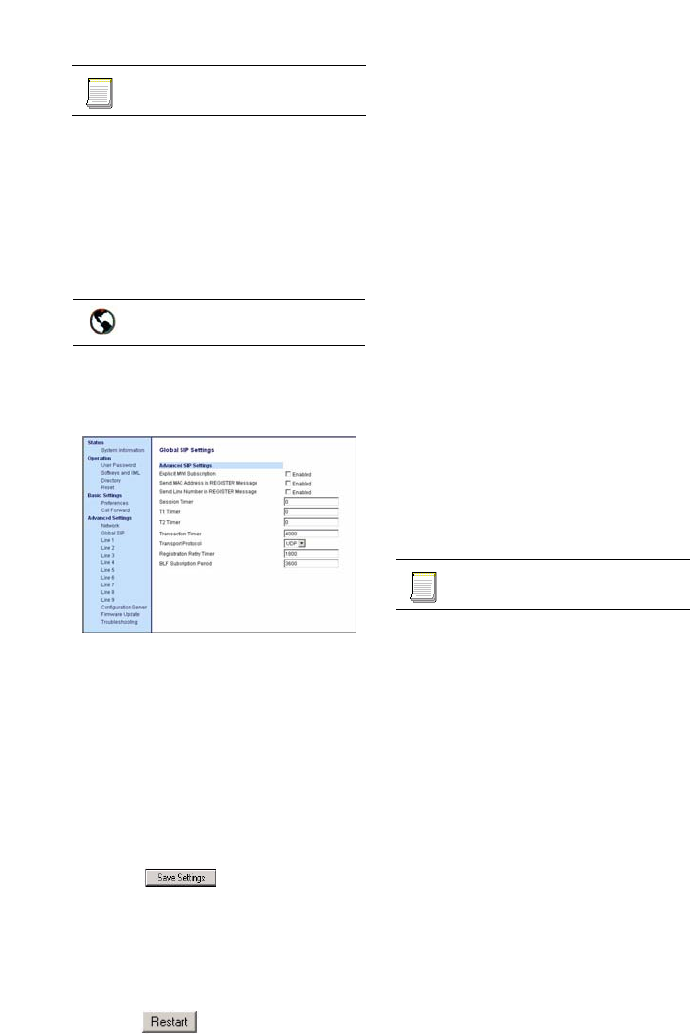
IP Phone SIP Admin Guide 103
Advanced Operational Features
For specific parameters you can set
in the configuration files for
enabling/disabling MAC address
and line number, see "Advanced
Operational Parameters" on
page 178.
1. Click on Advanced Settings->
Global SIP->Advanced SIP Set-
tings.
2. Enable the "Send MAC Address
in REGISTER Message" field by
checking the check box. (Dis-
able this field by unchecking the
box).
3. Enable the "Send Line Number
in REGISTER Message" field by
checking the check box. (Dis-
able this field by unchecking the
box).
4. Click to save your set-
tings. These changes are not
dynamic. You must restart your
IP phone for the changes to take
affect.
5. Click on Operation->Reset.
6. In the "Restart Phone" field
click to restart the IP
phone and apply the changes.
SIP Message Sequence for
Blind Transfer
The SIP message sequence for
Blind Transfer avoids the transfer
target having two simultaneous
calls. Prior to release 1.4, a
CANCEL message was sent to the
transfer target (if it was in a ringing
state) after sending a REFER to the
transferee to complete the transfer.
In the 1.4 and later releases, the
CANCEL is now sent before the
REFER message.
The following parameter allows
the system administrator to force
the phone to use the Blind Transfer
method available in software
versions prior to 1.4:
• sip cancel after blind transfer
This parameter is configurable via
the configuration files only.
For the specific parameter you can
set in the configuration files for
enabling/disabling the blind
transfer method, see "Blind
Transfer Setting." on page 179.
Configuration files
Aastra Web UI
Configuration files
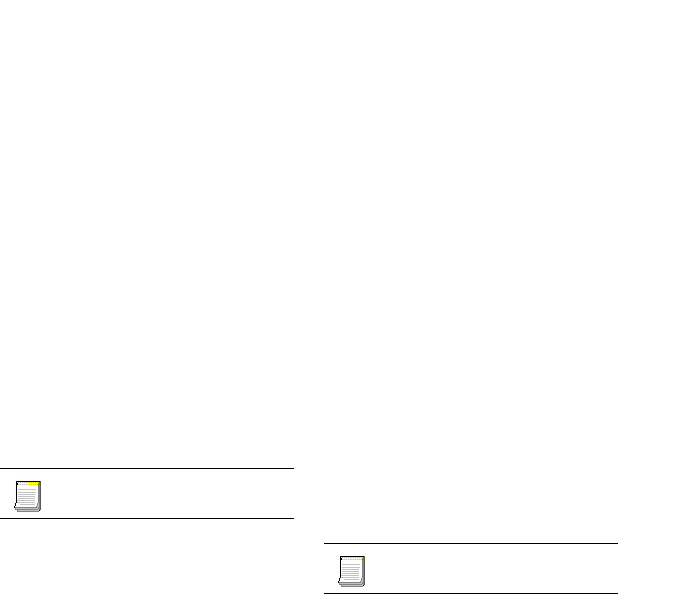
104 IP Phone SIP Admin Guide
Advanced Operational Features
Update Caller ID During a Call
It is possible for a proxy or call
server to update the Caller ID
information that displays on the
phone during a call, by modifying
the SIP Contact header in the 200
OK message and/or in a re-INVITE
message. The phone displays the
updated name and number
information contained within the
Contact header.
The following parameter allows
the system administrator to enable
or disable this feature:
• sip update callerid
This parameter is configurable via
the configuration files only.
For the specific parameter you can
set in the configuration files for
enabling/disabling the update of
caller ID during a call, see "Update
Caller ID Setting." on page 179.
Boot Sequence Recovery Mode
You can force the IP phone into
recovery mode by pressing the 1
and # keys during boot up when
the logo displays. This feature is
enabled by default on the IP
phone.
You can disable this feature using
the following parameter in the
configuration files:
• force web recovery mode
disabled
Valid values for this parameter are
0 (false) and 1 (true). Default is 0
(false).
A boot counter increments after
each faulty boot. When the counter
reaches a predetermined value, it
forces Web recovery mode. The
counter is reset to zero upon a
successful boot.
The predetermined value is set
using the following parameter in
the configuration files:
• max boot count
A zero (0) value disables this
feature. The default value is 10.
You can configure the boot
sequence recovery mode
parameters using the configuration
files only.
Configuring Boot Sequence
Recovery Mode
You configure the boot sequence
recover mode using the
configuration files.
For the specific parameters you can
set in the configuration files for
boot sequence recovery mode, see
"Boot Sequence Recovery Mode."
on page 180.
Configuration files
Configuration files

IP Phone SIP Admin Guide 105
Encryption and the IP Phone
Encryption and the
IP Phone
An encryption feature for the IP
phone allows Service Providers the
capability of storing encrypted files
on their server to protect against
unauthorized access and
tampering of sensitive information
(i.e., user accounts, login
passwords, registration
information). Service Providers
also have the capability of locking a
phone to use a specific server-
provided configuration only.
Configuration File Encryption
Method
Only a System Administrator can
encrypt/decrypt the configurations
files for an IP Phone.
System Administrators use a
password distribution scheme to
manually pre-configure or
automatically configure the phones
to use the encrypted configuration
with a unique key.
From a Microsoft Windows
command line, the System
Administrator uses an Aastra-
supplied encryption tool called
"anacrypt.exe".
Note: Aastra also supplies encryption
tools to support Linux platforms
(anacrypt.linux) and Solaris plat-
forms (anacrypt.sunos) if
required.
This tool processes the plain text
<mac>.cfg and aastra.cfg files and
creates triple-DES encyrpted
versions called <mac>.tuz and
aastra.tuz. Encryption is
performed using a secret password
that is chosen by the administrator.
The encryption tool is also used to
create an additional encrypted tag
file called security.tuz, which
controls the decryption process on
the IP phones. If security.tuz is
present on the TFTP/FTP/HTTP
server, the IP phones download it
and use it locally to decrypt the
configuration information from the
aastra.tuz and <mac>.tuz files.
Because only the encrypted
versions of the configuration files
need to be stored on the server, no
plain-text configuration or
passwords are sent across the
network, thereby ensuring security
of the configuration data.
To make changes to the
configuration files, the System
Administrator must decrypt the
files, make the changes, and re-
encrypt the files. The encrypted
files must then be downloaded to
the IP phones again.
Note: If the use of encrypted configura-
tion files is enabled (via secu-
rity.tuz or pre-provisioned on
the IP phone) the aastra.cfg and
<mac>.cfg files are ignored, and
only the encrypted equivalent
files aastra.tuz and <mac>.tuz
are read.
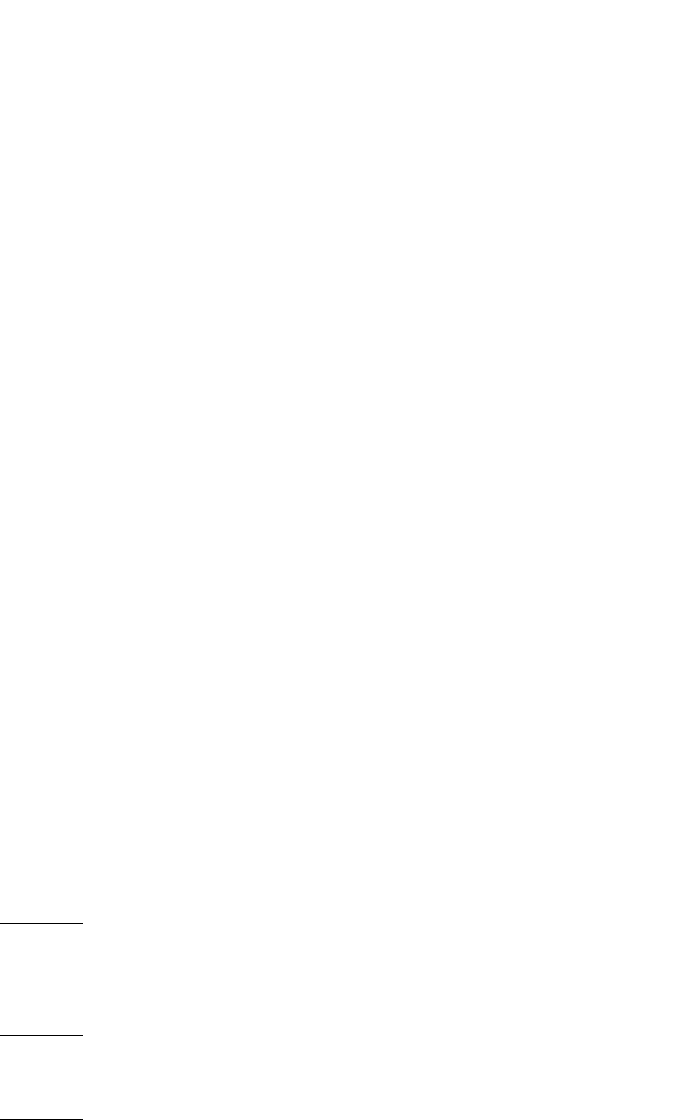
106 IP Phone SIP Admin Guide
Encryption and the IP Phone
Procedure to Encrypt/Decrypt Configuration Files
To encrypt the IP phone configuration files:
1 . Open a command line window application (i.e., DOS window).
1. At the prompt, enter anacrypt.exe and press <Return>.
C:\> anacrypt.exe -h
Provides encryption and decryption of the configuration
files used for the family of Aastra IP phones, using 56bit
triple-DES and site-specific keys.
Copyright (c) 2005, Aastra Technologies, Ltd.
Copyright (c) 1999, Philip J. Erdelsky
Usage:
anacrypt infile.{cfg|tuz} [-o outfile] [-p password] [-h]
[-v] Display version number
[-h] Display program help text
[-o [device:][path]] Writes output file on specific device
or path
[-p password] Password used to generate the cryptographic
key
Restrictions:
Infile extension determines operation, .cfg=plaintext to
be encrypted, .tuz=ciphertext to be decrypted. Outfile
extension is opposite of input.
Filenames may optionally include any non-wildcard subset
of [device:][\path\].
If -p is omitted, user is prompted to interactively enter
the password.
Note: 3DES does not validate decryption, incorrect
password produces garbage. For site-specific keyfile
security.cfg the plaintext must match password.
Examples:
The following examples illustrate the use of the anacrypt.exe file.
Example 1
Encrypt aastra.cfg into aastra.tuz using password 1234abcd:
C:\> anacrypt aastra.cfg -p 1234abcd
Example 2
Decrypt aastra.tuz into aastra.cfg prompting user for password:
C:\> anacrypt aastra.tuz
Example 3
Decrypt mac.tuz using password 1234abcd, display plaintext on console:
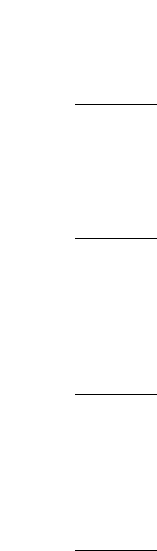
IP Phone SIP Admin Guide 107
Encryption and the IP Phone
C:\> anacrypt aastra.tuz -o CON: -p 1234abcd
Example 4
Encrypt a site-specific keyfile prompting user for password and write the
encrypted file directly into the TFTP server root directory:
C:\> anacrypt security.cfg -o d:\tftp\root
Example 5
Encrypt all config files in C:\data using password 1234abcd and write the
encrypted files directly into the TFTP server root directory:
C:\> FOR %a IN (C:\data\*.cfg) DO "anacrypt %a -o
d:\tftp\root -p 1234abcd"
Example 6
Decrypt all config files in the TFTP root directory using password 1234abcd
and write the resulting plaintext into the Windows temporary directory:
C:\> FOR %a IN (d:\tftp\root\*.tuz) DO "anacrypt %a -o
%TEMP% -p 1234abcd"
Example 7
Use the "-v" variable to display version number.
C:\> anacrypt -v
The encryption tag format supported by this anacrypt is:
Tuzo v1.3 rev1
The corresponding IP phone firmware build is: 20051017
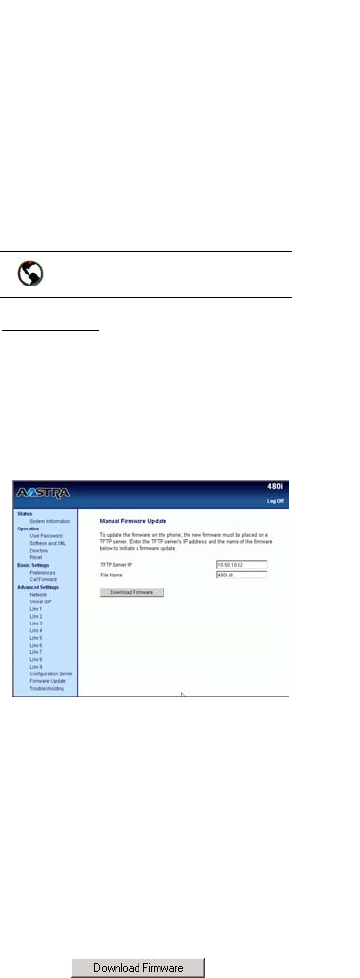
108 IP Phone SIP Admin Guide
Firmware Upgrade
Firmware Upgrade
The IP phone uses a TFTP, FTP, or
HTTP server (depending on the
protocol configured on the IP
phone) to download configuration
files and firmware.
The configuration server should be
ready and be able to accept
connections. For information on
setting up the configuration server,
see "Configuration Server
Requirement" on page 2.
You can download the firmware
stored on the configuration server
in one of three ways:
• Manual firmware update using
the Aastra Web UI (TFTP only).
• Manual update of firmware and
configuration files (by restarting
the phone via the IP phone UI or
the Aastra Web UI).
• Automatic update of firmware,
configuration files, or both at a
specific time in a 24-hour period
(via the configuration files or the
Aastra Web UI).
Manual Firmware Update
(TFTP only)
Use the following procedure to
activate a firmware download
using TFTP.
Warning: Do not reset or turn off
the phone until the download is
complete.
(TFTP only)
Note: This procedure allows you to
download the <phone model.st>
file from a TFTP server even if
your phone is configured to use
HTTP or FTP.
1. Click on Advanced Settings-
>Firmware Update.
2. Enter the TFTP server IP
address or qualified domain
name in the "TFTP Server IP"
field.
3. Enter the firmware file name
(<phone model>.st) that you
want to download to your IP
phone in the "File Name" field.
For example, 9112i.st.
Note: This file name must match the
actual name of the firmware file
residing on your configuration
server.
4. Click .
This starts the upgrade process.
If the upgrade is successful the
following message displays on
the screen:
"Firmware Upgrade Success-
ful".
Aastra Web UI
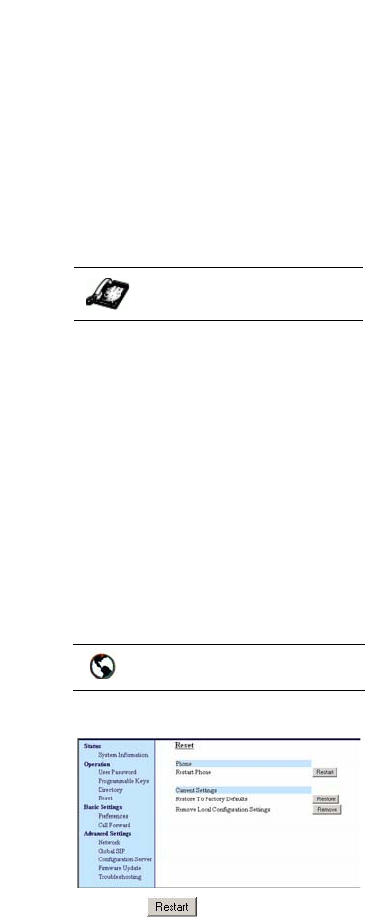
IP Phone SIP Admin Guide 109
Firmware Upgrade
Manual Firmware and
Configuration File Update
Restarting the phone forces the
phone to check for both firmware
and configuration files stored on
the configuration server.
Warning: Do not reset or turn off
the phone until the download is
complete.
1. Press w on the phone to
enter the Options List.
2. Select Phone Status and press
Show.
3. Select Restart Phone.
4. On the 480i and 480i CT, press
Restart to restart the phone.
5. On the 9112i and 9133i, press #
to restart the phone.
The firmware and configuration
files download from the config-
uration server.
1. Click on Operation->Reset.
2. Click .
3. Click OK at the confirmation
prompt.
The firmware and configuration
files download from the
configuration server.
Automatic Update
(auto-resync)
The auto-resync feature on the IP
phones allows an administrator to
enable the phone to be updated
automatically once a day at a
specific time in a 24-hour period if
the files on the server have
changed. This feature works with
TFTP, FTP, and HTTP servers. An
administrator can enable this
feature using the Aastra Web UI or
using the configuration files
(aastra.cfg and <mac>.cfg).
Note: The automatic update feature
works with both encrypted and
plain text configuration files.
When configuring via the Aastra
Web UI, the administrator sets the
following parameters:
Mode
Time
The Mode parameter determines
the type of update that the IP
phone performs: configuration file
only, firmware only, or both.
The Time parameter sets the
period of time for which the IP
phone is automatically updated.
When configuring via the
configuration files, the following
parameters must be set:
• auto-resync mode
• auto-resync time
IP Phone UI
Aastra Web UI
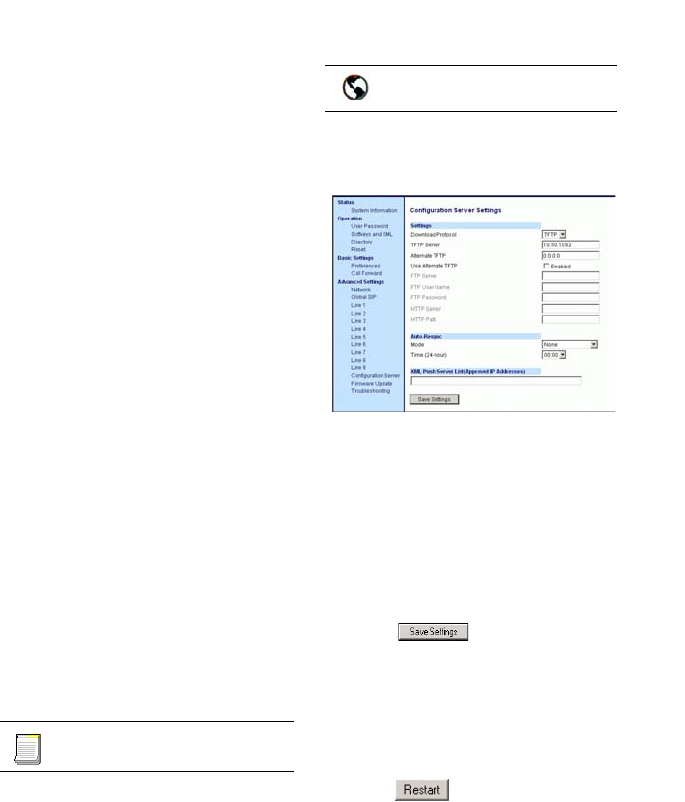
110 IP Phone SIP Admin Guide
Firmware Upgrade
Configuring Automatic Update
Use the following procedures to
configure automatic update of the
IP phone firmware, configuration
files, or both.
Notes:
1. If a user is accessing the Aastra Web
UI, they are not informed of an auto-
reboot.
2. Any changes made using the Aastra
Web UI or the IP phone UI are not
overwritten by an auto-resync
update. Auto-resync affects the
configuration files only. However,
the settings in the Aastra Web UI
take precedence over the IP phone
UI and the configuration files.
3. If the IP phone is in use (not idle) at
the time of the resync check, the
reboot occurs when the phone
becomes idle.
4. The resync time is based on the local
time of the IP phone.
5. Auto-Resync adds up to 15 minutes
random time to the configured time.
For example, if the auto resync time
parameter is set to 02:00, the event
takes place any time between 02:00
and 02:15. This prevents several
phones from accessing the server at
the exact same time.
For specific parameters you can set
in the configuration files for
automatic update, see
"Configuration Server Settings" on
page 115.
1. Click on Advanced Settings
->Configuration Server
->Auto-Resync..
2. Select the auto-resync mode
from the Mode field. Valid val-
ues are None, Configuration
Files, Firmware, Both. Default is
None.
3. Select the time from the Time
(24-hour) field that you want the
update to take place. Valid val-
ues are 00:00 to 23:30 (in 30
minute increments).
4. Click to save your set-
tings. These changes are not
dynamic. You must restart your
IP phone for the changes to take
affect.
5. Click on Operation->Reset.
6. In the "Restart Phone" field
click to restart the IP
phone and apply the update.
The update performs automatically
at the time you designated.
For more information about setting
automatic update on the IP phone,
see the "auto resync mode" and
"auto resync time" parameters on
page 119 and page 120,
respectively.
Configuration files
Aastra Web UI

IP Phone SIP Admin Guide 111
Setting Parameters in Configuration Files
Setting Parameters in Configuration Files
You can set specific configuration parameters in the configuration files for
configuring you IP phone. The aastra.cfg and <mac>.cfg files are stored on
the server. The aastra.cfg file stores global IP phone configuration settings.
The <mac>.cfg file stores configuration settings specific to the IP phone
with that MAC address. When you restart the IP phone, these files are
downloaded to the phone.
If you make changes to the phone configuration, the changes are stored in
a local configuration on the phone (not on the server).
Configuration changes made to the <mac>.cfg file override the
configuration settings in the aastra.cfg file.
Reference
For information about configuration file precedence, see "Configuration
File Precedence" on page 4.
This section includes the following types of configurable parameters:
•Operational, Basic, and Advanced Parameters on page 112
•Hard Key Parameters on page 170
•Softkey/Programmable Key Parameters on page 172
•Advanced Operational Parameters on page 178
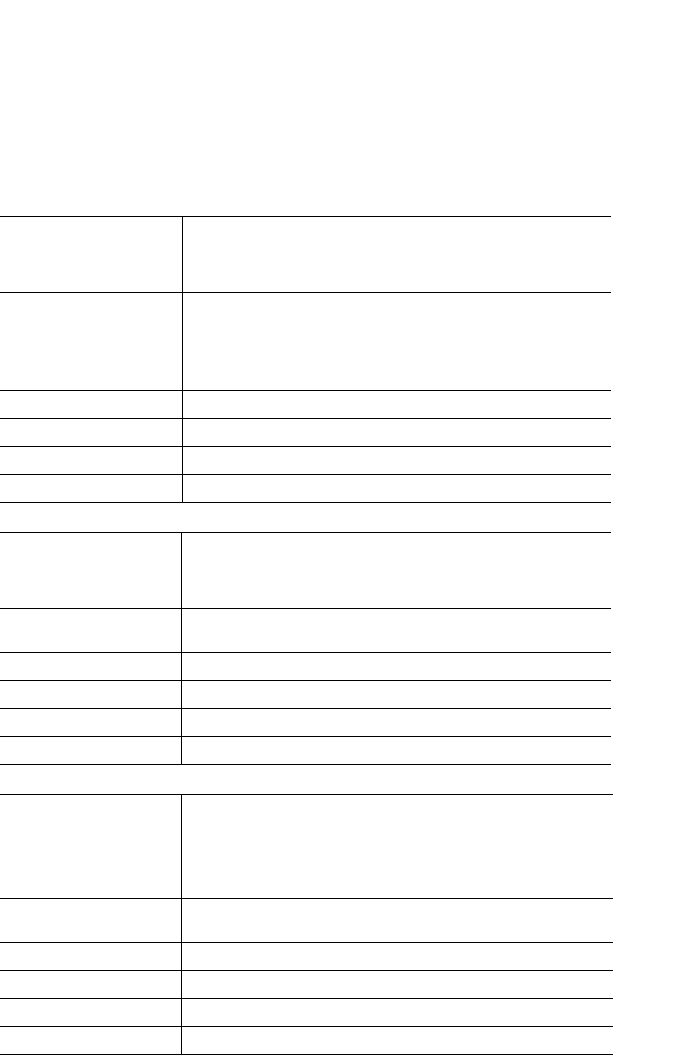
112 IP Phone SIP Admin Guide
Operational, Basic, and Advanced Parameters
Operational, Basic, and Advanced Parameters
The following sections provide the configuration parameters you can
configure on the IP phone. Each parameter table includes the name of the
parameter, a description, the format, default value, range, and example.
The table also provides the method for which the parameters can be
configured (IP phone UI, Aastra Web UI, or configuration files).
Network Settings
Parameter – dhcp
DHCP
(in Web UI)
IP phone UI Options->Network Settings
Aastra Web UI Advanced Settings->Network
Configuration Files aastra.cfg, <mac>.cfg
Description Enabling DHCP will populate most of the network
information. The DHCP server should serve the
network information that the IP phone requires. If the
IP phone is unable to get any required information then
it should be entered manually. Parameters affected: ip.
Use "0" to disable DHCP and "1" to enable DHCP.
Format Integer
Default Value 1
Range 0 or 1
Example dhcp: 1
Parameter – ip
Ip Address
(in Web UI)
IP phone UI Options->Network Settings
Aastra Web UI Advanced Settings->Network
Configuration Files aastra.cfg, <mac>.cfg
Description This parameter assigns a static IP address to the IP
phone device.
Format IP address
Default Value 0.0.0.0
Range Not Applicable
Example ip: 192.168.0.25
Parameter –
subnet mask
Subnet Mask
(in Web UI)
IP phone UI Options->Network Settings
Aastra Web UI Advanced Settings->Network
Configuration Files aastra.cfg, <mac>.cfg
Description Subnet mask defines the IP address range local to the IP
phone.
Format IP address
Default Value 255.255.255.0
Range Not Applicable
Example subnet mask: 255.255.255.224
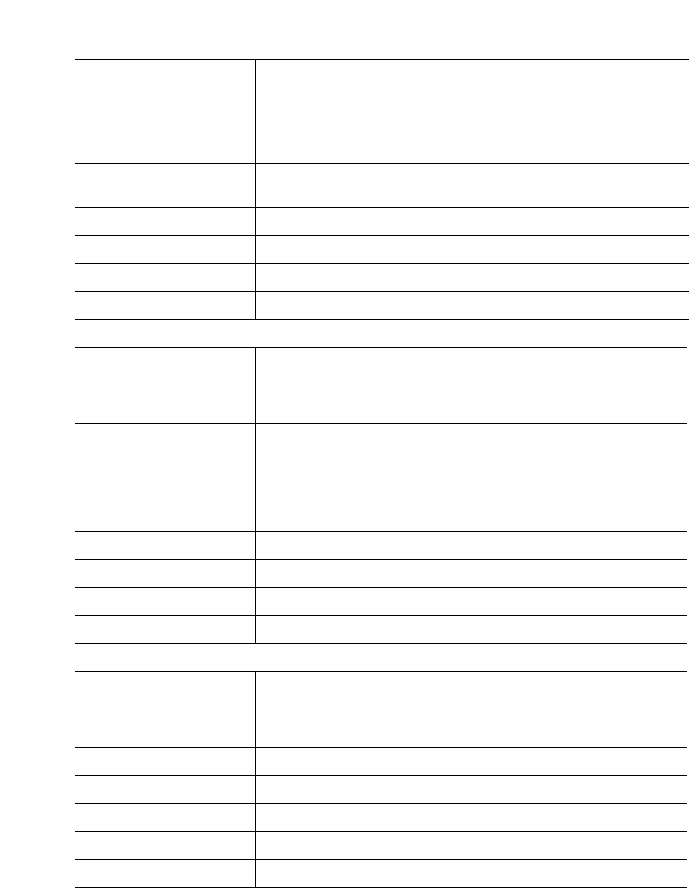
IP Phone SIP Admin Guide 113
Operational, Basic, and Advanced Parameters
Parameter –
default gateway
Gateway
(in Web UI)
IP phone UI Options->Network Settings
Aastra Web UI Advanced Settings->Network
Configuration Files aastra.cfg, <mac>.cfg
Description The IP address of the network’s gateway or default
router IP address.
Format IP address
Default Value 1.0.0.1
Range Not Applicable
Example default gateway: 192.168.0.1
Parameter
–
dns1
Primary DNS
(in Web UI)
IP phone UI Options->Network Settings
Aastra Web UI Advanced Settings->Network
Configuration Files aastra.cfg, <mac>.cfg
Description Primary domain name server IP address. For any of the
IP address settings on the IP phone a domain name
value can be entered instead of an IP address. With the
help of the domain name servers the domain names for
such parameters can then be resolved to their
corresponding IP addresses.
Format IP address
Default Value 0.0.0.0
Range Not Applicable
Example dns1: 192.168.0.5
Parameter
–
dns2
Secondary DNS
(in Web UI)
IP phone UI Options->Network Settings
Aastra Web UI Advanced Settings->Network
Configuration Files aastra.cfg, <mac>.cfg
Description Secondary domain name servers’ IP address.
Format IP address
Default Value 0.0.0.0
Range Not Applicable
Example dns2: 192.168.0.6
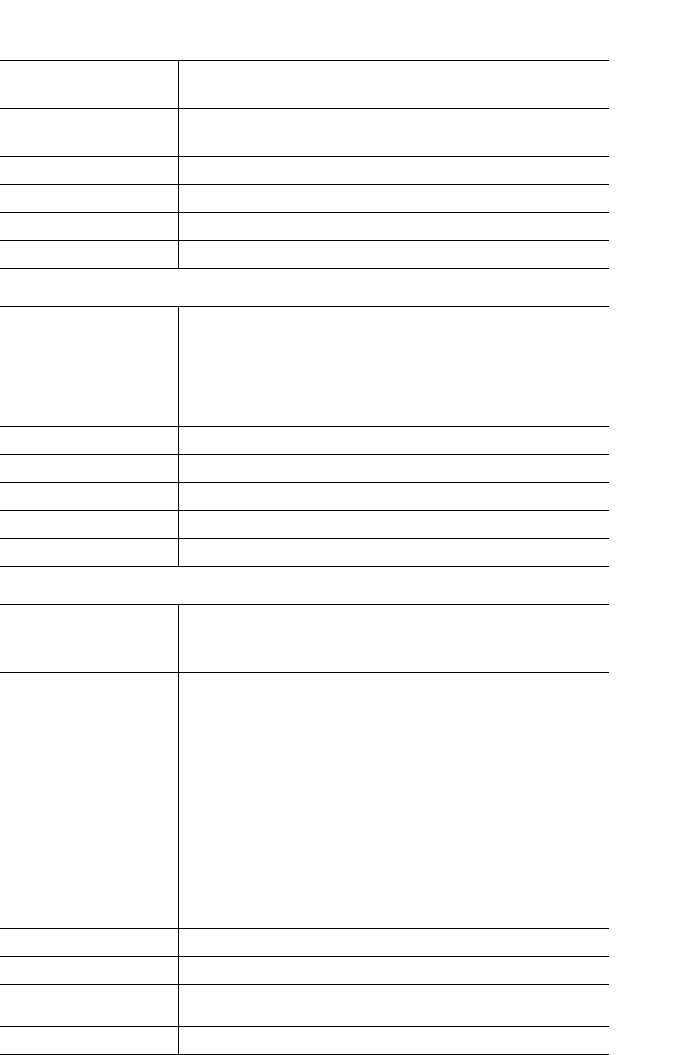
114 IP Phone SIP Admin Guide
Operational, Basic, and Advanced Parameters
Password Settings
Parameter –
admin password
Configuration Files aastra.cfg, <mac>.cfg
Description Allows you to set a new administrator password for the
IP phone.
Format Not Applicable
Default Value 22222
Range Up to 63 alphanumeric characters
Example admin password: 123456
Parameter –
user password
Current Password
(in Web UI)
IP phone UI Options->User Password
Aastra Web UI Operation->User Password
Configuration Files aastra.cfg, <mac>.cfg
Description Allows you to set a new user password for the IP phone.
Format Not Applicable
Default Value Left Blank
Range Up to 63 alphanumeric characters
Example user password: 123456
Parameter –
options password
enabled
Configuration Files aastra.cfg, <mac>.cfg
Description Enables or disables password protection of the Options
key on the IP phone. If enabled, upon pressing the
Options key, a user has to enter a password at the IP
phone UI. If the password is entered correctly, the user
is allowed to gain access to the Options Menu and no
more password prompts display for other password
protected screens. If the user fails to enter the correct
password in three attempts, access to the Options Menu
is denied and the IP phone returns to the idle screen.
Note: The password to enter is the administrator
password configured for that phone.
Format Boolean
Default Value 0
Range 0 (false; not password protected)
1 (true; password protected)
Example options password enabled: 1
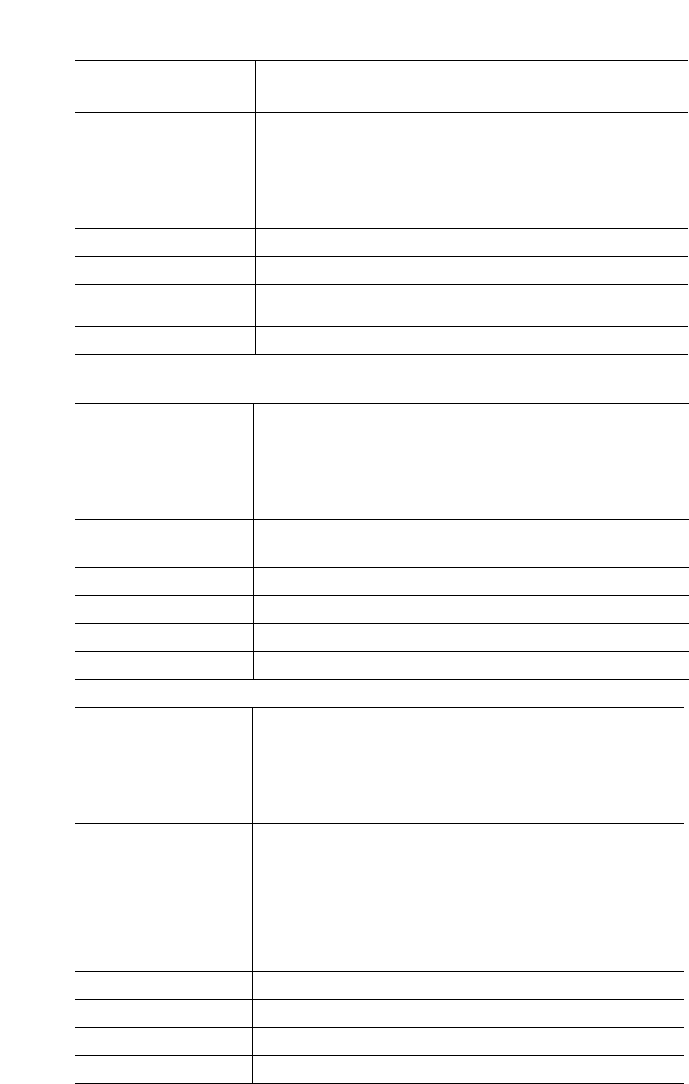
IP Phone SIP Admin Guide 115
Operational, Basic, and Advanced Parameters
Aastra Web UI Settings
Configuration Server Settings
Parameter –
web interface enabled
Configuration Files aastra.cfg, <mac>.cfg
Description Enables or disables the Aastra Web UI for a single IP
phone when placed in the <mac>.cfg file.
Enables or disables the Aastra Web UI for all phones
when placed in the aastra.cfg file.
Format Boolean
Default Value Not Applicable
Range 0 = Disable
1 = Enable
Example web interface enabled: 1
Parameter –
download protocol
Download Protocol
(in Web UI)
IP phone UI Options->Network
Aastra Web UI Advanced Settings->
Configuration Server
Configuration Files aastra.cfg, <mac>.cfg
Description Protocol to use for downloading new versions of
software to the IP phone.
Format Text
Default Value TFTP
Range TFTP, FTP, HTTP
Example download protocol: FTP
Parameter –
tftp server
TFTP Server
(in Web UI)
IP phone UI Options->Network->
TFTP Server->Primary TFTP
Aastra Web UI Advanced Settings->
Configuration Server
Configuration Files aastra.cfg, <mac>.cfg
Description The TFTP server’s IP address or qualified domain name.
If DHCP is enabled and the DHCP server provides the
information, this field is automatically populated. Use
this parameter to change the IP address or domain
name of the TFTP server. This will become effective
after this configuration file has been downloaded into
the phone.
Format IP address or qualified domain name
Default Value 0.0.0.0
Range Not Applicable
Example tftp server: 192.168.0.130
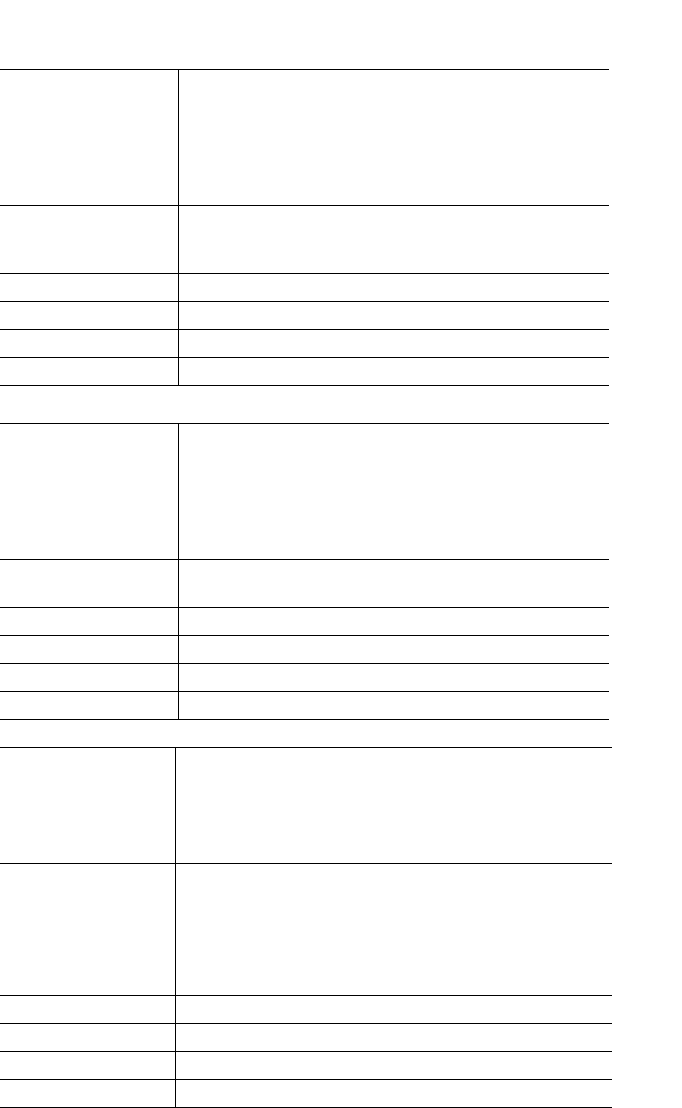
116 IP Phone SIP Admin Guide
Operational, Basic, and Advanced Parameters
Parameter –
alternative tftp
server
Alternate TFTP
(in Web UI)
IP phone UI Options->Network->
TFTP Server->Alernate TFTP
Aastra Web UI Advanced Settings->
Configuration Server
Configuration Files aastra.cfg, <mac>.cfg
Description The alternate TFTP server’s IP address or qualified
domain name. This will become effective after this
configuration file has been downloaded into the phone.
Format IP address or qualified domain name
Default Value 0.0.0.0
Range Not Applicable
Example alternative tftp server: 192.168.0.132
Parameter –
use alternative tftp
server
Use Alternate TFTP
(in Web UI)
IP phone UI Options->Network->
TFTP Server->Select TFTP
Aastra Web UI Advanced Settings->
Configuration Server
Configuration Files aastra.cfg, <mac>.cfg
Description Enables or disables the alternate TFTP server. Valid
values are "0" disabled and "1" enabled.
Format Not Applicable
Default Value 0
Range 0 or 1
Example use alternative tftp server: 1
Parameter –
ftp server
FTP Server
(in Web UI)
IP phone UI Options->Network->FTP Server
Aastra Web UI Advanced Settings->
Configuration Server
Configuration Files aastra.cfg, <mac>.cfg
Description The FTP server’s IP address or network host name. This
will become effective after this configuration file has
been downloaded into the phone.
Optional: You can also assign a username and password
for access to the FTP server. See the following
parameters for setting username and password.
Format IP address or fully qualified Domain Name
Default Value 0.0.0.0
Range Not Applicable
Example ftp server: 192.168.0.131
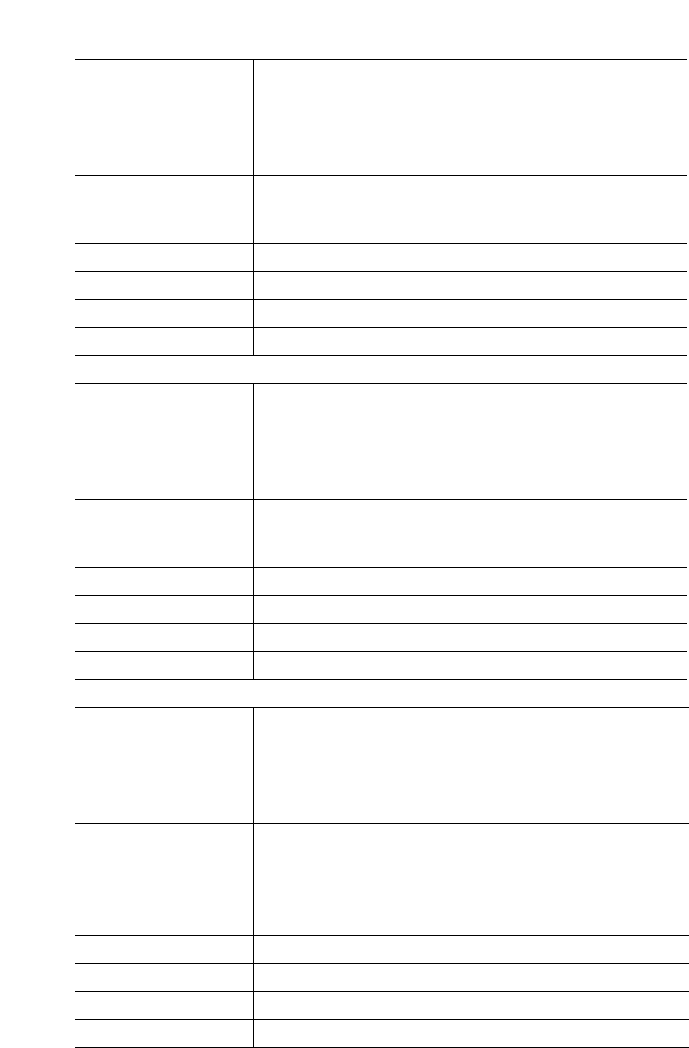
IP Phone SIP Admin Guide 117
Operational, Basic, and Advanced Parameters
Parameter –
ftp username
FTP User Name
(in Web UI)
IP phone UI Options->Network->FTP Server
Aastra Web UI Advanced Settings->
Configuration Server
Configuration Files aastra.cfg, <mac>.cfg
Description The username to enter for accessing the FTP server. This
will become effective after this configuration file has
been downloaded into the phone.
Format Text
Default Value Not Applicable
Range Up to 63 alphanumeric characters
Example ftp username: 480iaastra
Parameter –
ftp password
FTP Password
(in Web UI)
IP phone UI Options->Network->FTP Server
Aastra Web UI Advanced Settings->
Configuration Server
Configuration Files aastra.cfg, <mac>.cfg
Description The password to enter for accessing the FTP server. This
will become effective after this configuration file has
been downloaded into the phone.
Format Text
Default Value Not Applicable
Range Up to 63 alphanumeric characters
Example ftp password: 1234fcs
Parameter –
http server
HTTP Server
(in Web UI)
IP phone UI Options->Network->
HTTP Server
Aastra Web UI Advanced Settings->
Configuration Server
Configuration Files aastra.cfg, <mac>.cfg
Description The HTTP server’s IP address. This will become effective
after this configuration file has been downloaded into
the phone.
Optional: You can also assign an HTTP relative path to
the HTTP server. See the following parameter.
Format IP address or fully qualified Domain Name
Default Value 0.0.0.0
Range Not Applicable
Example http server: 192.168.0.132
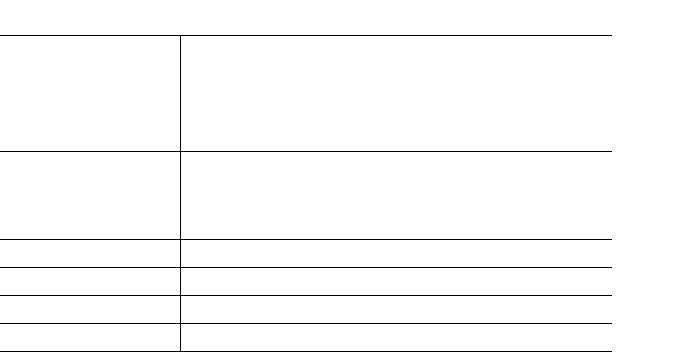
118 IP Phone SIP Admin Guide
Operational, Basic, and Advanced Parameters
Parameter –
http path
HTTP Path
(in Web UI)
IP phone UI Options->Network->
HTTP Server
Aastra Web UI Advanced Settings->
Configuration Server
Configuration Files aastra.cfg, <mac>.cfg
Description The HTTP sub-directory path name to enter. If the IP
phone’s files are located in a sub-directory beneath the
server’s HTTP root directory, the relative path to that
sub-directory should be entered in this field.
Format dir/dir/dir
Default Value Not Applicable
Range Up to 63 alphanumeric characters
Example http path: ipphones/480i
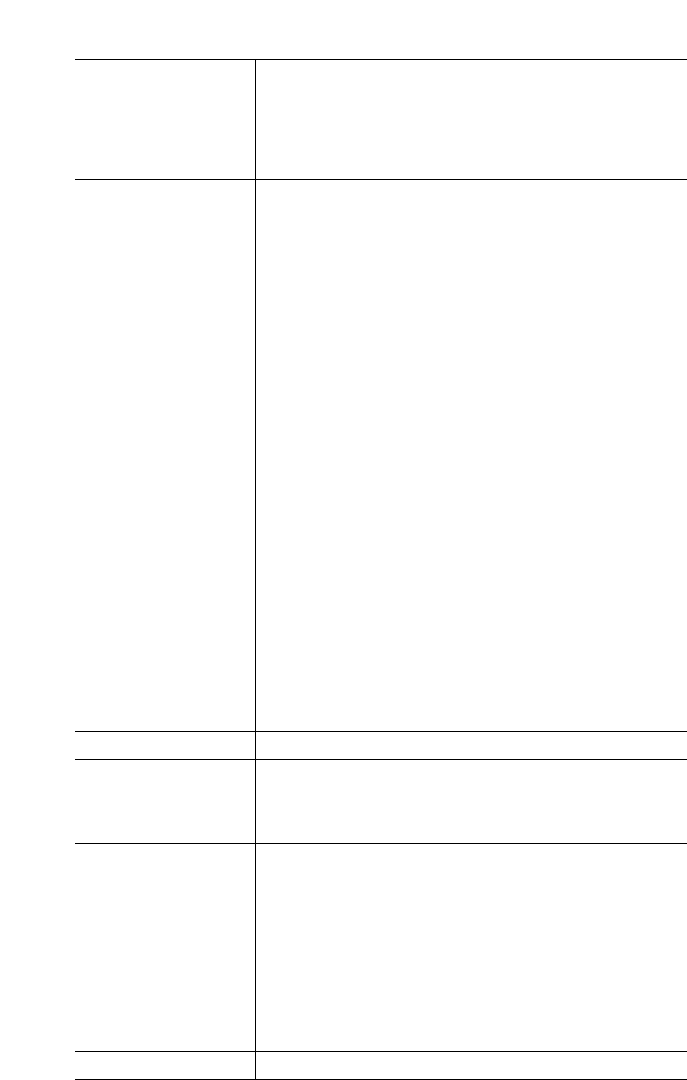
IP Phone SIP Admin Guide 119
Operational, Basic, and Advanced Parameters
Parameter –
auto resync mode
Mode
(in Web UI)
Aastra Web UI Advanced Settings->
Configuration Server->
Auto-Resync
Configuration Files aastra.cfg, <mac>.cfg
Description Enables and disables the phone to be updated
automatically once a day at a specific time in a 24-hour
period. This parameter works with TFTP, FTP, and
HTTP servers.
Valid values are:
None (0) - Disable auto-resync
Configuration Files (1) - Updates the configuration files
on the IP phone automatically at the specified time if
the files on the server have changed.
Firmware (2) - Updates the firmware on the IP phone
automatically at the specified time if the files on the
server have changed.
Both (3) - Updates the configuration files and firmware
automatically at the specified time if the files on the
server have changed.
Notes:
1. If a user is accessing the Aastra Web UI, they are not
informed of an auto-reboot.
2. Any changes made using the Aastra Web UI or the IP
phone UI are not overwritten by an auto-resync
update. Auto-resync affects the configuration files
only. However, the settings in the Aastra Web UI
take precedence over the IP phone UI and the
configuration files.
3. The resync time is based on the local time of theIP
phone.
4. If the IP phone is in use (not idle) at the time of the
resync check, the reboot occurs when the phone
becomes idle.
5. The automatic update feature works with both
encrypted and plain text configuration files.
Format Integer
Default Value Aastra Web UI
None
Configuration Files
0
Range Aastra Web UI
None
Configuration Files
Firmware
Both
Configuration Files
0 (none)
1 (configuration files only)
2 (firmware only)
3 (configuration files and firmware)
Example auto resync mode: 1
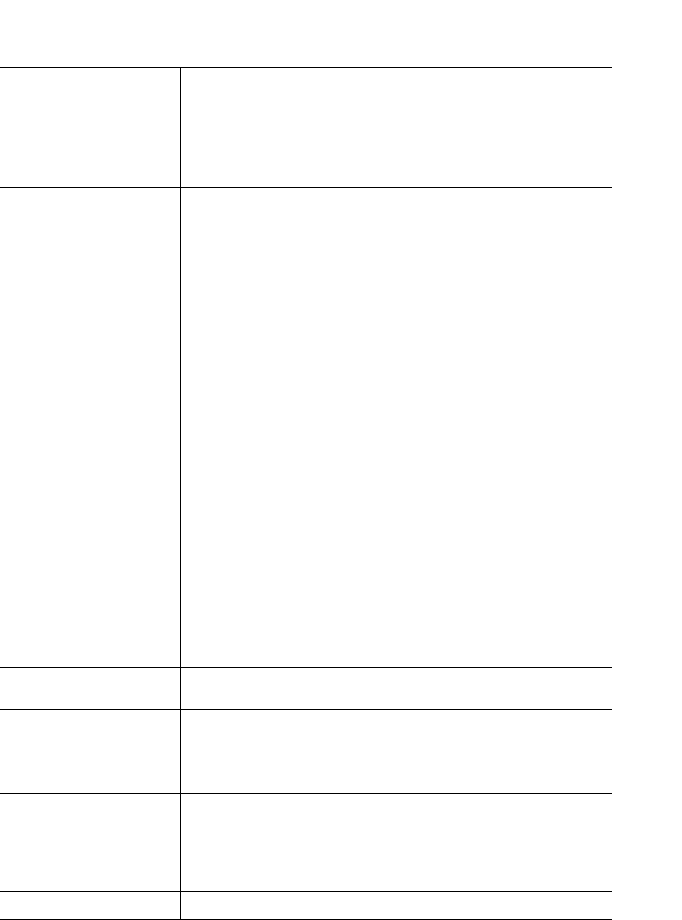
120 IP Phone SIP Admin Guide
Operational, Basic, and Advanced Parameters
Parameter –
auto resync time
Time (24-hour)
(in Web UI)
Aastra Web UI Advanced Settings->
Configuration Server->
Auto-Resync
Configuration Files aastra.cfg, <mac>.cfg
Description Sets the time of day in a 24-hour period for the IP phone
to be automatically updated. This parameter works
with TFTP, FTP, and HTTP servers.
Notes:
1. The resync time is based on the local time of the IP
phone.
2. The value of 00:00 is 12:00 A.M.
3. When selecting a value for this parameter in the
Aastra Web UI, the values are in 30-minute
increments only.
4. When entering a value for this parameter using the
configuration files, the value can be entered using
minute values from 00 to 59 (for example, the auto
resync time can be entered as 02:56).
5. Auto-Resync adds up to 15 minutes random time to
the configured time. For example, if the auto resync
time parameter is set to 02:00, the event takes place
any time between 02:00 and 02:15.
6. When the language on the phone is set to French or
Spanish, you must enter the time in the format
"00h00" (configuration files only).
Format hh:mm
00h00 (for French and Spanish configuration files)
Default Value Aastra Web UI
00:00
Configuration Files
00:00
Range Aastra Web UI
00:00 to 23:30 (in 30 minute increments)
Configuration Files
hh = 00 to 23
mm = 00 to 59
Example auto resync time: 03:24
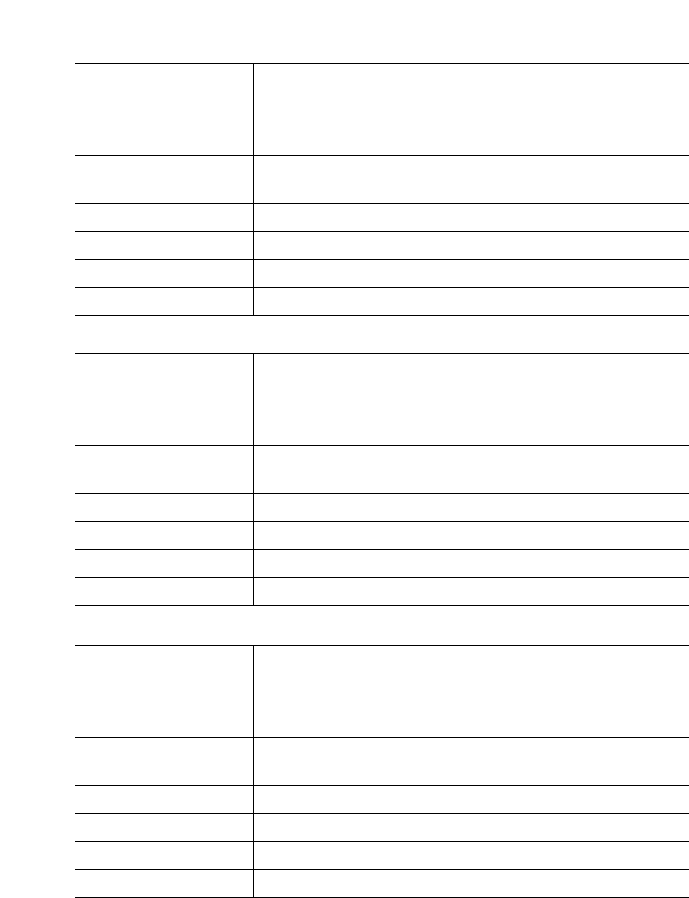
IP Phone SIP Admin Guide 121
Operational, Basic, and Advanced Parameters
Type of Service (ToS)/DSCP Settings
Parameter –
tos sip
IP phone UI Options->Network->
Type of Service->SIP
Aastra Web UI Advanced Settings->Network
->Type of Service,DSCP
Configuration Files aastra.cfg, <mac>.cfg
Description The Differentiated Services Code Point (DSCP) for SIP
packets.
Format Integer
Default Value 24
Range 0 to 63
Example tos sip: 3
Parameter –
tos rtp
IP phone UI Options->Network->
Type of Service->RTP
Aastra Web UI Advanced Settings->Network
->Type of Service,DSCP
Configuration Files aastra.cfg, <mac>.cfg
Description The Differentiated Services Code Point (DSCP) for RTP
packets.
Format Integer
Default Value 32
Range 0 to 63
Example tos rtp: 2
Parameter –
tos rtcp
IP phone UI Options->Network->
Type of Service->RTCP
Aastra Web UI Advanced Settings->Network
->Type of Service,DSCP
Configuration Files aastra.cfg, <mac>.cfg
Description The Differentiated Services Code Point (DSCP) for
RTCP packets.
Format Integer
Default Value 32
Range 0 to 63
Example tos rtcp: 3
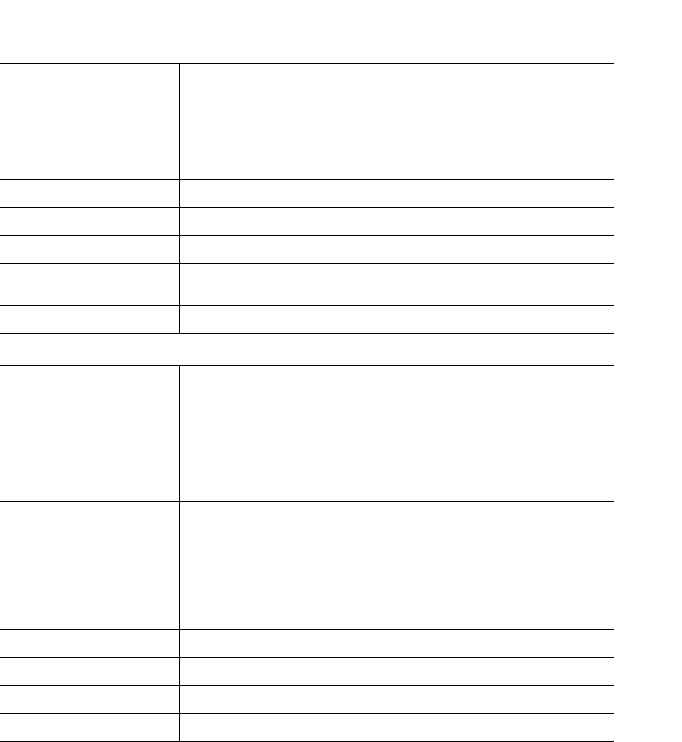
122 IP Phone SIP Admin Guide
Operational, Basic, and Advanced Parameters
Virtual Local Area Network (VLAN) Settings
Parameter –
tagging enabled
VLAN Enable
(in Web UI)
IP phone UI Options->Network->VLAN
->VLAN Enable
Aastra Web UI Advanced Settings->Network
->VLAN->Global
Configuration Files aastra.cfg, <mac>.cfg
Description Enables or disables VLAN on the IP phones.
Format Boolean
Default Value 0 (false)
Range 0 (false)
1 (true)
Example tagging enabled: 1
Parameter –
vlan id
VLAN id
(for Port 0 in
Web UI)
IP phone UI Options->Network->VLAN
->Phone->VLAN ID
Aastra Web UI Advanced Settings->Network
->VLAN->Port 0
Configuration Files aastra.cfg, <mac>.cfg
Description VLAN is a feature on the IP phone that allows for
multiple logical Ethernet interfaces to send outgoing
RTP packets over a single physical Ethernet as described
in IEEE Std 802.3. On the IP phone, you configure a
VLAN ID that associates with the physical Ethernet
Port 0.
Format Integer
Default Value 1
Range 1 to 4094
Example vlan id: 300
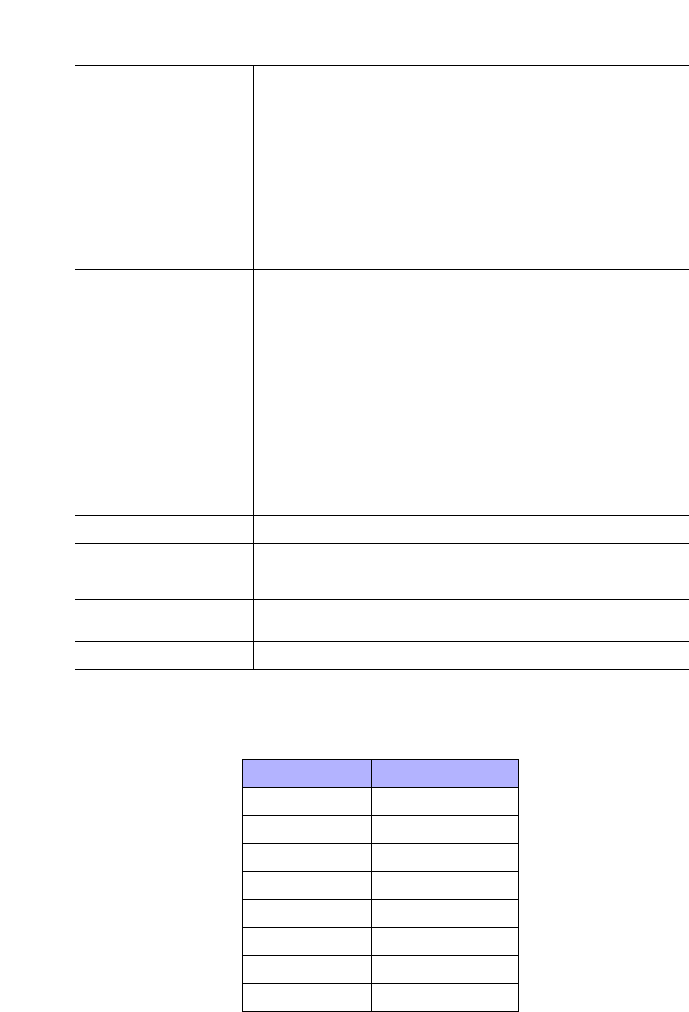
IP Phone SIP Admin Guide 123
Operational, Basic, and Advanced Parameters
The following table identifies the default DSCP-to-priority mapping
structure.
Parameter –
tos priority map
SIP Priority
RTP Priority
RTCP Priority
(for Port 0 in
Web UI)
IP phone UI Options->Network->VLAN
->Phone->Priority->SIP
Options->Network->VLAN
->Phone->Priority->RTP
Options->Network->VLAN
->Phone->Priority->RTCP
Aastra Web UI Advanced Settings->Network
->VLAN->Port 0
Configuration Files aastra.cfg, <mac>.cfg
Description This parameter is based on the Type of Service (ToS),
Differentiated Services Code Point (DSCP) setting for
SIP (tos sip parameter), RTP (tos rtp parameter) and
RTCP (tos rtcp parameter). It is the mapping between
the DSCP value and the VLAN priority value for SIP,
RTP, and RTCP packets.
You enter the tos priority map value as follows:
(DSCP_1,Priority_1)(DSCP_2,Priority_2).....(DSCP_64,Priority_64)
where the DSCP value range is 0-63 and the priority
range is 0-7. Mappings not enclosed in parentheses and
separated with a comma, or with values outside the
ranges, are ignored.
Format Integer
Default Value 3 (based on the default ToS DSCP SIP setting of 24)
4 (based on the default ToS DSCP RTP setting of 32)
4 (based on the default ToS DSCP RTCP setting of 32)
Range 0 to 63 (for DSCP)
0 to 7 (for SIP, RTP, and RTCP priorities)
Example tos priority map: (24,7)
DSCP Range DSCP Priority
0-7 0
8-15 1
16-23 2
24-31 3
32-39 4
40-47 5
48-55 6
56-63 7
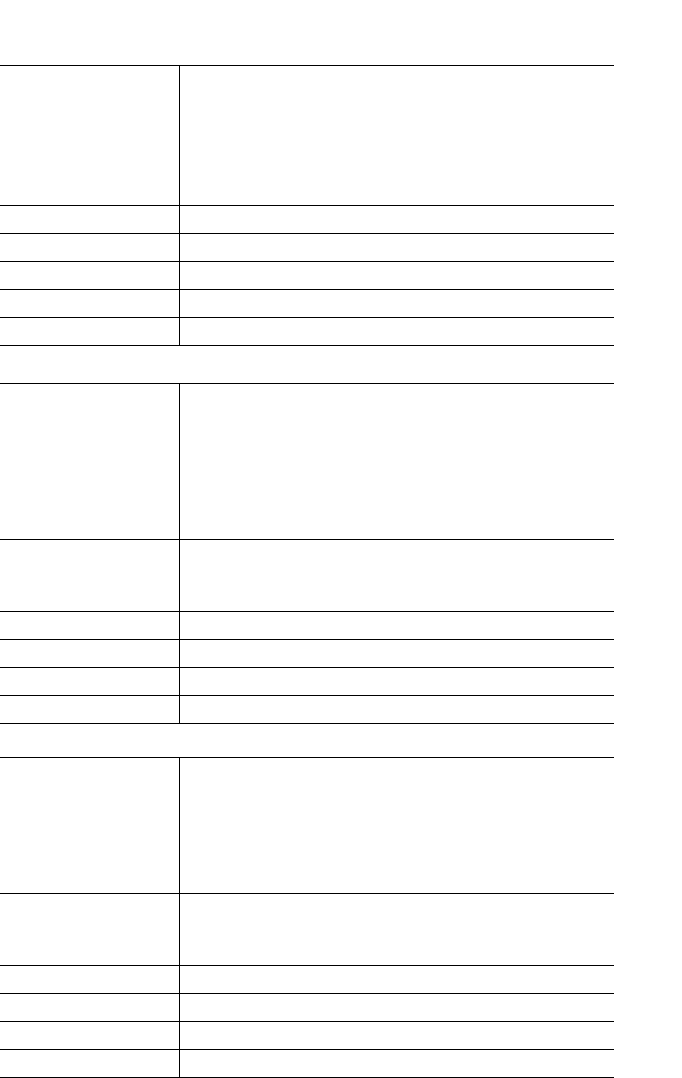
124 IP Phone SIP Admin Guide
Operational, Basic, and Advanced Parameters
Parameter –
priority non-ip
Priority, Non-IP
Packet
(in Web UI)
IP phone UI Options->Network->VLAN
->Phone->Priority->Other
Aastra Web UI Advanced Settings->Network
->VLAN->Global
Configuration Files aastra.cfg, <mac>.cfg
Description Specifies the priority value for non-IP packets.
Format Integer
Default Value 5
Range 0 to 7
Example priority non-ip: 7
Parameter –
QoS eth port 1
priority
Priority
(for Port 1 in
Web UI)
IP phone UI Options->Network->VLAN
->Passthrough->Priority
Aastra Web UI Advanced Settings->Network
->VLAN->Port 1
Configuration Files aastra.cfg, <mac>.cfg
Description Specifies the priority value used for passing VLAN
packets through to a PC via Port 1.
Note: Not available on 9112i.
Format Integer
Default Value 0
Range 0 to 7
Example QoS eth port 1 priority: 3
Parameter –
vlan id port 1
VLAN id
(for Port 1in
Web UI)
IP phone UI Options->Network->VLAN
->Passthrough->VLAN ID
Aastra Web UI Advanced Settings->Network
->VLAN->Port 1
Configuration Files aastra.cfg, <mac>.cfg
Description Specifies the VLAN ID used to pass packets through to a
PC via Port 1.
Note: Not available on 9112i.
Format Integer
Default Value 1
Range 1 to 4094
Example vlan id port 1: 3
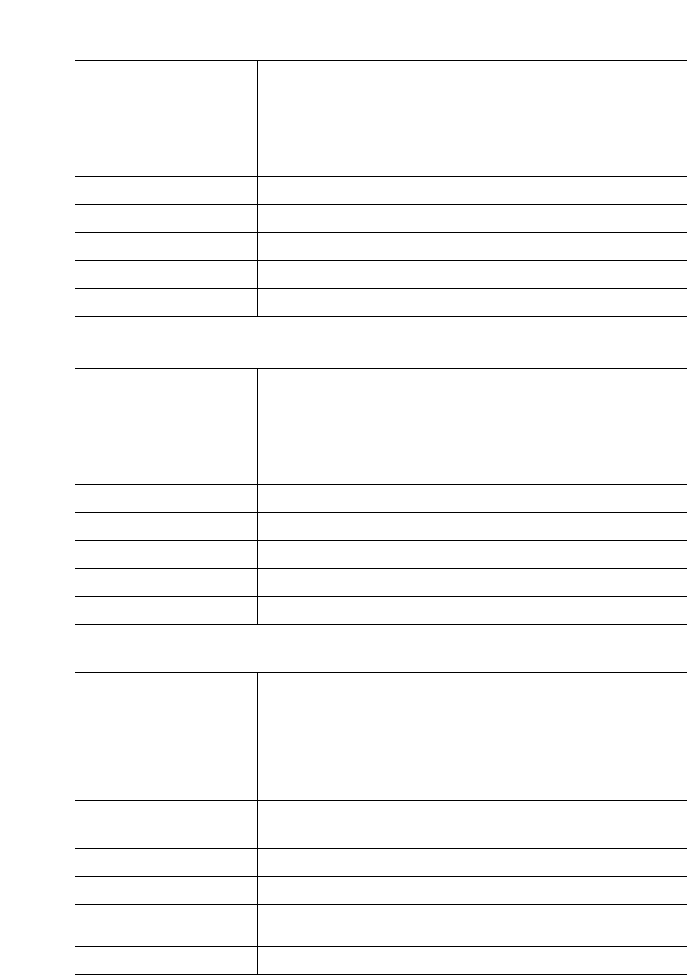
IP Phone SIP Admin Guide 125
Operational, Basic, and Advanced Parameters
Network Address Translation (NAT) Settings
Parameter –
sip nat ip
NAT IP
(in Web UI)
IP phone UI Options->SIP Settings
Aastra Web UI Advanced Settings->Network
Configuration Files aastra.cfg, <mac>.cfg
Description IP address the network device that enforces NAT.
Format IP Address
Default Value 0.0.0.0
Range Not Applicable
Example sip nat ip: 192.245.2.1
Parameter –
sip nat port
NAT Port
(in Web UI)
IP phone UI Options->SIP Settings
Aastra Web UI Advanced Settings->Network
Configuration Files aastra.cfg, <mac>.cfg
Description Port number of the network device that enforces NAT.
Format Integer
Default Value 0
Range Not Applicable
Example sip nat port: 5060
Parameter –
sip nortel nat support
Nortel NAT Traversal
Enabled
(in Web UI)
IP phone UI Options->SIP Settings
Aastra Web UI Advanced Settings->Network
Configuration Files aastra.cfg, <mac>.cfg
Description Enables or disables the phone to operate while
connected to a network device that enforces NAT.
Format Integer
Default Value 0 (disabled)
Range 0 (disabled)
1 (enabled)
Example sip nortel nat support: 1
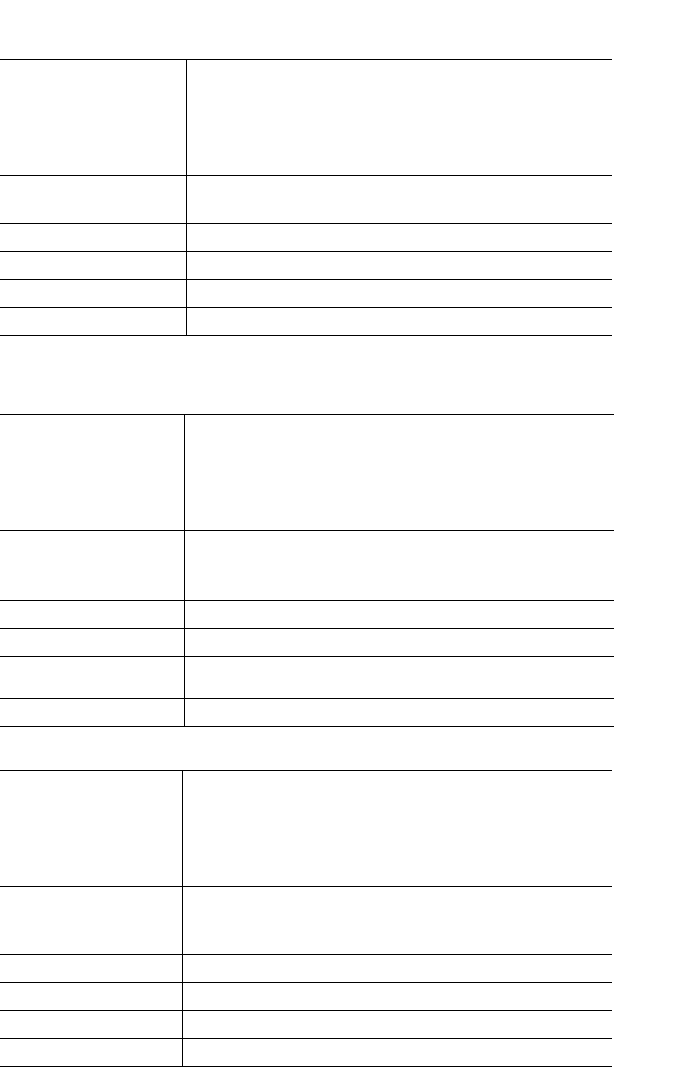
126 IP Phone SIP Admin Guide
Operational, Basic, and Advanced Parameters
Time Server Settings
Parameter –
sip nortel nat timer
Nortel NAT Timer
(in Web UI)
Aastra Web UI Advanced Settings->Network
Configuration Files aastra.cfg, <mac>.cfg
Description The interval, in seconds, that the phone sends SIP ping
requests to the Nortel proxy.
Format Integer
Default Value 30
Range 0 to 2147483647
Example sip nortel nat timer: 60
Parameter –
time server disabled
NTP Time Servers
(in Web UI)
Aastra Web UI Advanced Settings->Network
Configuration Files aastra.cfg, <mac>.cfg
Description This parameter enables or disables the time server. This
parameter affects the time server1, time server2, and
time server3 parameters. Use "0" to enable time server
and "1" to disable time server.
Format Integer
Default Value 0 (enabled)
Range 0 (enabled)
1 (disabled)
Example time server disabled: 0
Parameter –
time server1
Time Server 1
(in Web UI)
Aastra Web UI Advanced Settings->Network
Configuration Files aastra.cfg, <mac>.cfg
Description The primary time server's IP address or qualified
domain name. If the time server is enabled, the value
for time server1 will be used to request the time from.
Format IP address or qualified domain name
Default Value 0.0.0.0
Range Not Applicable
Example time server1: 192.168.0.5
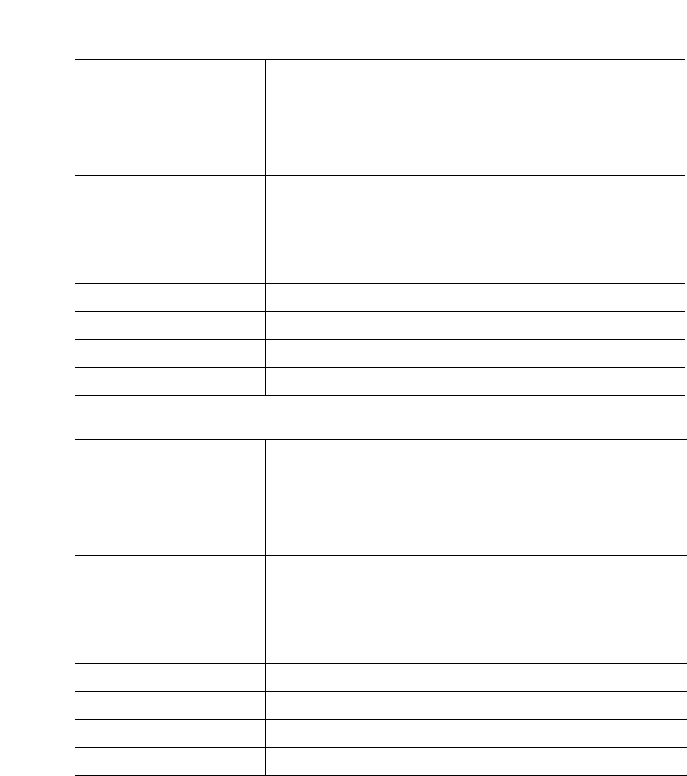
IP Phone SIP Admin Guide 127
Operational, Basic, and Advanced Parameters
Parameter –
time server2
Time Server 2
(in Web UI)
Aastra Web UI Advanced Settings->Network
Configuration Files aastra.cfg, <mac>.cfg
Description The secondary time server's IP address or qualified
domain name. If the time server is enabled, and the
primary time server is not configured or cannot be
accessed the value for time server2 will be used to
request the time from.
Format IP address or qualified domain name
Default Value 0.0.0.0
Range Not Applicable
Example time server2: 192.168.0.5
Parameter –
time server3
Time Server 3
(in Web UI)
Aastra Web UI Advanced Settings->Network
Configuration Files aastra.cfg, <mac>.cfg
Description The tertiary time server's IP address or qualified
domain name. If the time server is enabled, and the
primary and secondary time servers are not
configured or cannot be accessed the value for time
server3 will be used to request the time from.
Format IP address or qualified domain name
Default Value 0.0.0.0
Range Not Applicable
Example time server3: 192.168.0.5
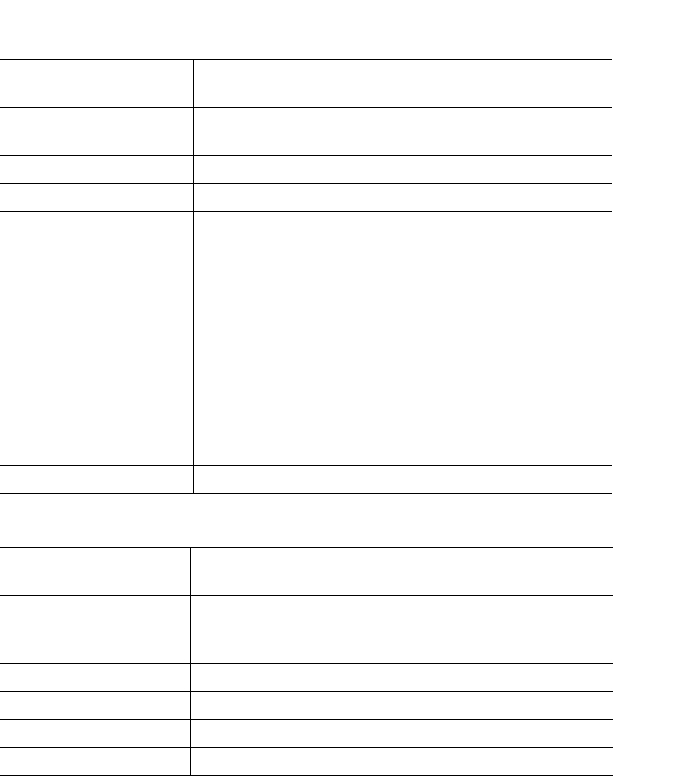
128 IP Phone SIP Admin Guide
Operational, Basic, and Advanced Parameters
Parameter –
date format
IP phone UI Options->Time and Date
Configuration Files aastra.cfg, <mac>.cfg
Description This parameter allows the user to change the date to
various formats.
Format Integer
Default Value 0
Range 0-7
Following table shows the format for the
corresponding date format values:
0: WWW MMM DD
1: DD-MMM-YY
2: YYYY-MM-DD
3: DD/MM/YYYY
4: DD/MM/YY
5: DD-MM-YY
6: MM/DD/YY
7: MMM DD
Example date format: 7
Parameter –
time format
IP phone UI Options->Time and Date
Configuration Files aastra.cfg, <mac>.cfg
Description This parameter changes the time to 12
hour or 24 hour format. Use “0” for the 12 hour format
and “1” for the 24 hour format.
Format Integer
Default Value 0
Range 0 or 1
Example time format: 0
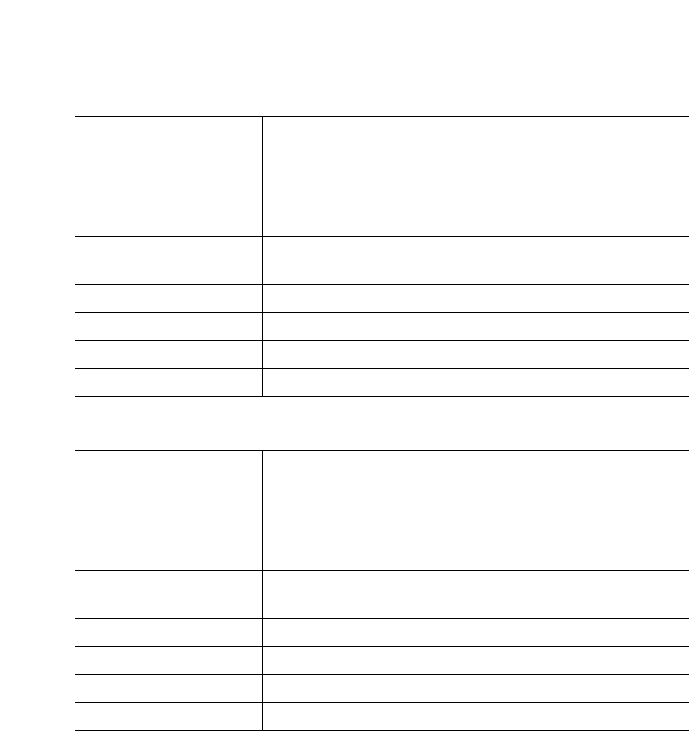
IP Phone SIP Admin Guide 129
Operational, Basic, and Advanced Parameters
SIP Local Dial Plan Settings
(480i/480i CT only)
(480i/480i CT only)
Parameter –
displayName1
Idle Display Name 1
(in Web UI)
Aastra Web UI Basic Settings->Preferences
Configuration Files aastra.cfg, <mac>.cfg
Description The name displayed on the idle screen rather than the
user name and phone number.
Format Alphanumeric characters
Default Value Not Applicable
Range Up to 63 characters
Example displayName1: SIPphone
Parameter –
displayName2
Idle Display Name 2
(in Web UI)
Aastra Web UI Basic Settings->Preferences
Configuration Files aastra.cfg, <mac>.cfg
Description The name displayed on the idle screen rather than the
user name and phone number.
Format Alphanumeric characters
Default Value Not Applicable
Range Up to 63 characters
Example displayName2: MYphone
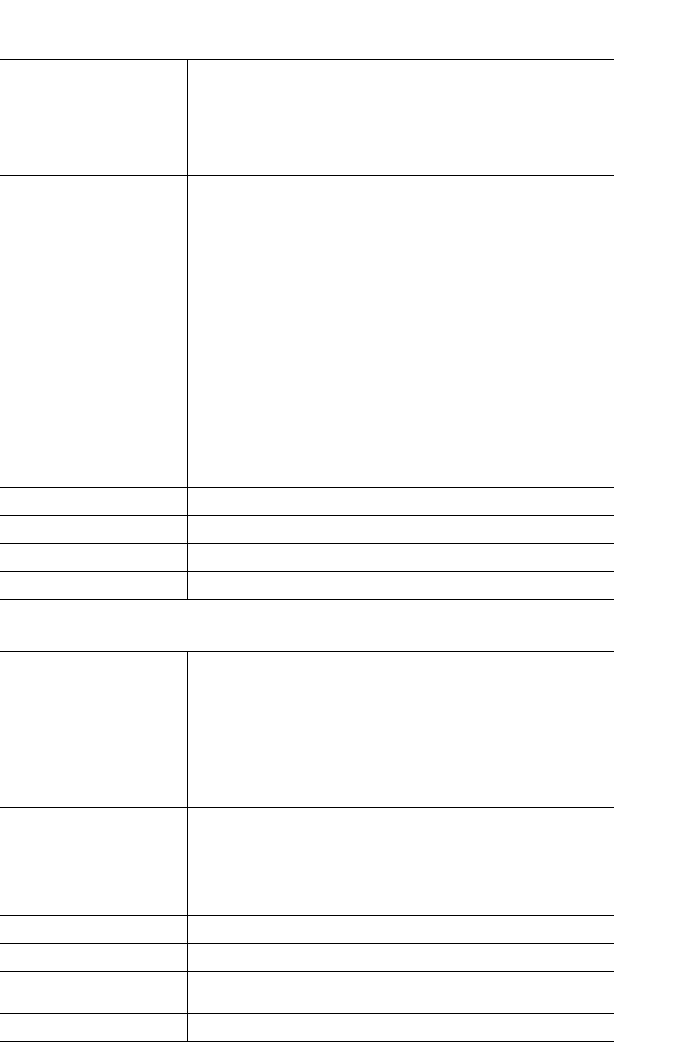
130 IP Phone SIP Admin Guide
Operational, Basic, and Advanced Parameters
Parameter –
sip dial plan
Local Dial Plan
(in Web UI)
Aastra Web UI Basic Settings->Preferences
Configuration Files aastra.cfg, <mac>.cfg
Description A dial plan describes the number and pattern of digits
that a user dials to reach a particular telephone
number. The SIP local dial plan is as follows:
Symbol Description
0, 1, 2, 3, 4, Digit symbol
5, 6, 7, 8, 9
X Match any digit symbol
(wildcard)
*, #, . Other keypad symbol
| Expression inclusive OR
+ 0 or more of the preceding
digit symbol or [] expression
[] Symbol inclusive OR
- Used only with [], represent
a range pf acceptable
symbols; For example, [2-8]
Note: In the configuration files, you must enter the
value using quotes. See the example below.
Format Alphanumeric characters
Default Value X+#|XX+*
Range Not Applicable
Example sip dial plan: "X+#|XXX+*"
Parameter –
sip dial plan
terminator
Send Dial Plan
Terminator
(in Web UI)
Aastra Web UI Basic Settings->Preferences
Configuration Files aastra.cfg, <mac>.cfg
Description The IP phone allows the configuration of a dial plan
terminator. When you configure the IP phone to use a
dial plan terminator or timeout (such as the pound
symbol (#)) the phone waits 4 or 5 seconds after you
pick up the handset or press a key to make a call.
Format Boolean
Default Value 0
Range "0" - Disable
"1" - Enabled
Example sip dial plan terminator: 1
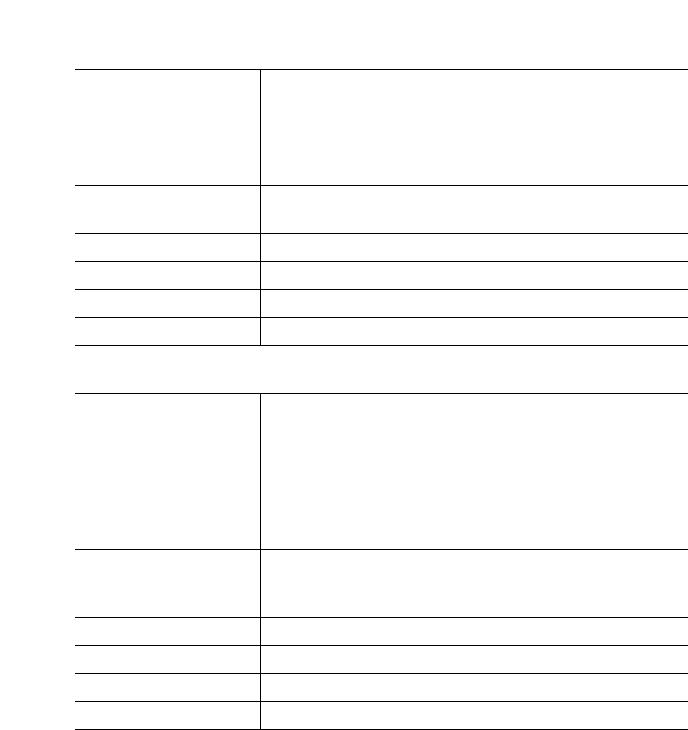
IP Phone SIP Admin Guide 131
Operational, Basic, and Advanced Parameters
SIP Registration Retry Timer Setting
Parameter –
sip digit timeout
Digit Timeout
(in Web UI)
Aastra Web UI Basic Settings->Preferences
Configuration Files aastra.cfg, <mac>.cfg
Description Represents the time, in seconds, to configure the
timeout between consecutive key presses.
Format Integer
Default Value 4
Range Not Applicable
Example sip digit timeout: 6
Parameter –
sip registration retry
timer
Registration Retry
Timer
(in Web UI)
Aastra Web UI Advanced Settings->Global SI
->Advanced SIP Settings
Configuration Files aastra.cfg, <mac>.cfg
Description Specifies the time, in seconds, that the phone waits
between registration attempts when a registration is
rejected by the registrar.
Format Integer
Default Value 1800 (30 minutes)
Range 30 to 1800
Example sip registration retry timer: 30
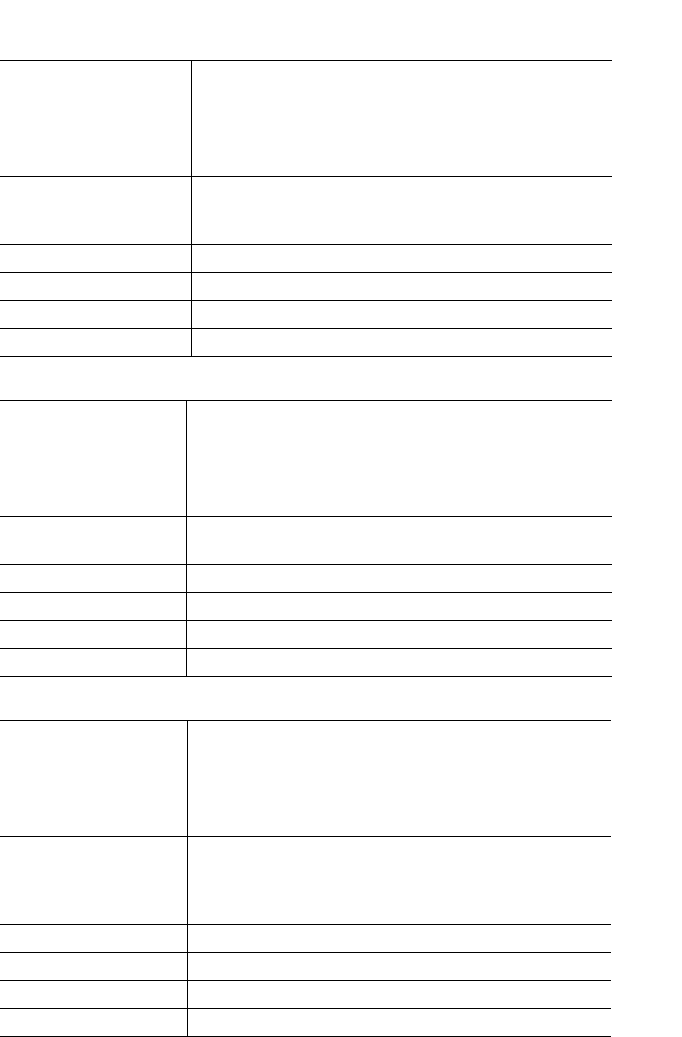
132 IP Phone SIP Admin Guide
Operational, Basic, and Advanced Parameters
SIP Basic, Global Settings
Parameter –
sip screen name
Screen Name
(in Web UI)
Aastra Web UI Advanced Settings->Global SIP->
Basic SIP Settings
Configuration Files aastra.cfg, <mac>.cfg
Description Used to display text on the screen of the phone. You
may want to set this parameter to display the phone
user's name.
Format Text
Default Value Not Applicable
Range Up to 20 alphanumeric characters
Example sip screen name: Joe Smith
Parameter –
sip user name
Phone Number
(in Web UI)
Aastra Web UI Advanced Settings->Global SIP->
Basic SIP Settings
Configuration Files aastra.cfg, <mac>.cfg
Description Used in the name field of the SIP URI for the IP phone
and for registering the IP phone at the registrar.
Format Text
Default Value Not Applicable
Range Up to 20 alphanumeric characters
Example sip user name: 1010
Parameter –
sip display name
Caller ID
(in Web UI)
Aastra Web UI Advanced Settings->Global SIP->
Basic SIP Settings
Configuration Files aastra.cfg, <mac>.cfg
Description Used in the display name field of the From SIP header
field. Some IP PBX systems use this as the caller’s ID
and some may overwrite this with the string that is set
at the PBX system.
Format Text
Default Value Not Applicable
Range Up to 20 alphanumeric characters
Example sip display name: Joe Smith
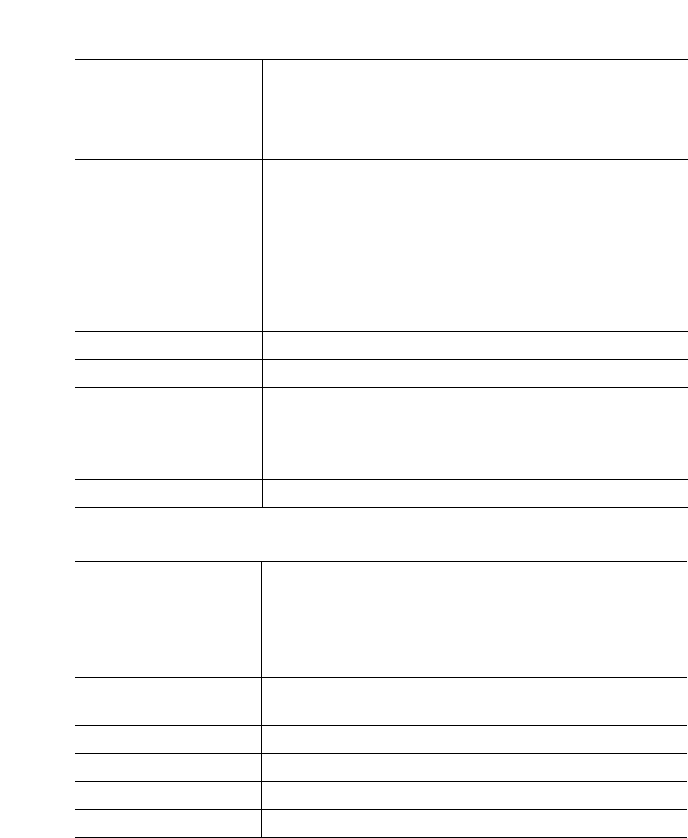
IP Phone SIP Admin Guide 133
Operational, Basic, and Advanced Parameters
Parameter –
sip mode
Line mode
(in Web UI)
Aastra Web UI Advanced Settings->Global SIP->
Basic SIP Settings
Configuration Files aastra.cfg, <mac>.cfg
Description Allows you to configure the mode of the line.
Applicable values are:
•Generic - Normal line
•BroadSoft SCA - Shared Call/Line Appearances
(SCA) line for BroadWorks network (call activity can
go to more than one phone)
•Nortel - Conference line for Nortel Networks (pri-
vate - all call activity goes to one phone)
•BLA - Bridged Line Appearance (BLA) line.
Format Integer
Default Value 0
Range Valid values are:
0 - Generic
1 - BroadSoft SCA
2 - Nortel
3 - BLA
Example sip mode: 2
Parameter –
sip bla number
BLA Number
(in Web UI)
Aastra Web UI Advanced Settings->Global SIP->
Basic SIP Settings
Configuration Files aastra.cfg, <mac>.cfg
Description Allows you to assign a phone number that is shared
across all IP phones.
Format Integer
Default Value Not Applicable
Range Not Applicable
Example sip bla number: 1010
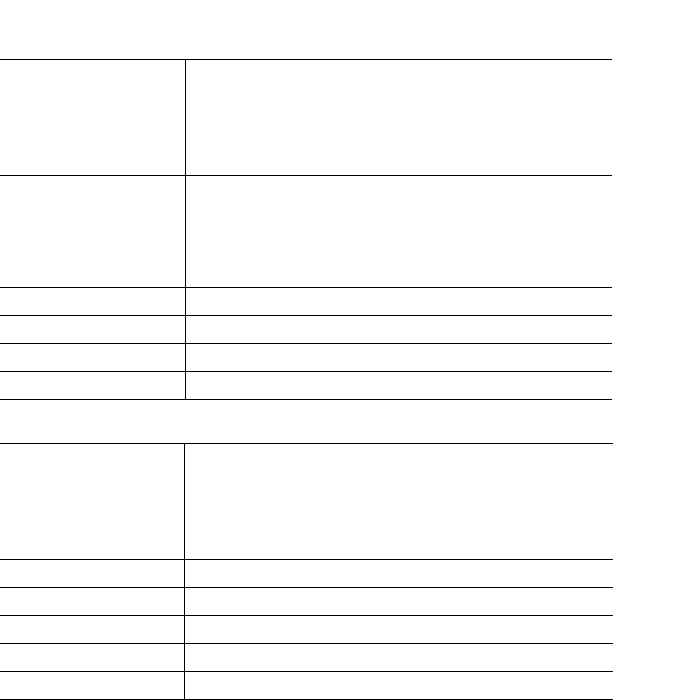
134 IP Phone SIP Admin Guide
Operational, Basic, and Advanced Parameters
.
Parameter –
sip proxy ip
Proxy Server
(in Web UI)
IP Phone UI Options->SIP Settings
Aastra Web UI Advanced Settings->Global SIP->
Basic SIP Settings
Configuration Files aastra.cfg, <mac>.cfg
Description The IP address of the SIP proxy server for which the IP
phone uses to send all SIP requests.
A SIP proxy is a server that initiates and forwards
requests generated by the IP phone to the targeted
user.
Format IP address or fully qualified Domain Name
Default Value 0.0.0.0
Range Not applicable
Example sip proxy ip: 192.168.0.101
Parameter –
sip proxy port
Proxy Port
(in Web UI)
IP Phone UI Options->SIP Settings
Aastra Web UI Advanced Settings->Global SIP->
Basic SIP Settings
Configuration Files aastra.cfg, <mac>.cfg
Description The proxy server's port number
Format Integer
Default Value 0
Range Not Applicable
Example sip proxy port: 5060
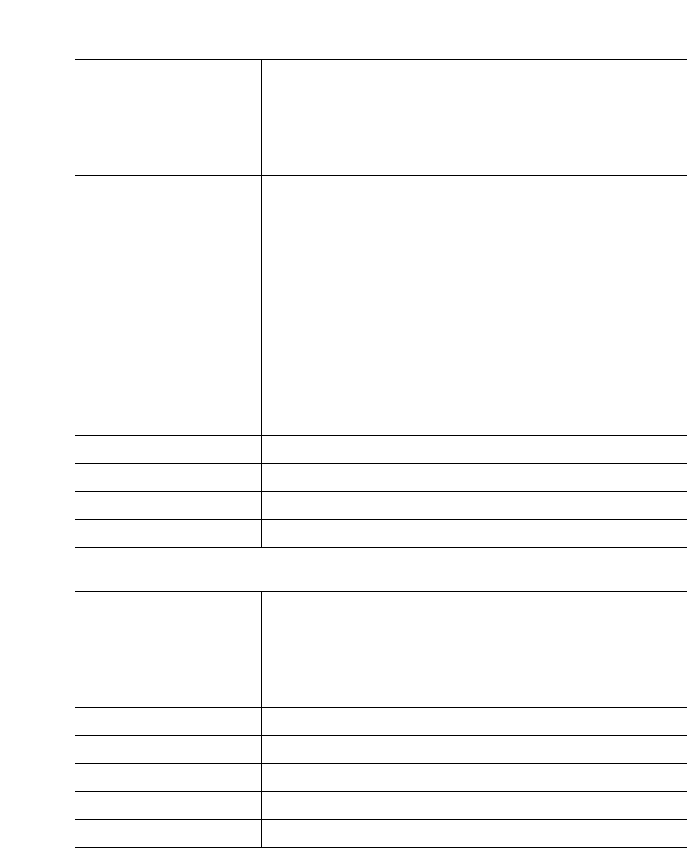
IP Phone SIP Admin Guide 135
Operational, Basic, and Advanced Parameters
Parameter –
sip registrar ip
Registrar Server
(in Web UI)
IP Phone UI Options->SIP Settings
Aastra Web UI Advanced Settings->Global SIP->
Basic SIP Settings
Configuration Files aastra.cfg, <mac>.cfg
Description The address of the registrar for which the IP phone
uses to send REGISTER requests.
A SIP registrar is a server that maintains the location
information of the IP phone.
A global value of 0.0.0.0 disables registration. However,
the phone is still active and you can dial using
username@ip address of the phone.
If the Registrar IP address is set to 0.0.0.0 for a per-line
basis (i.e, line 1, line 2, etc.), then the register request is
not sent, the "No Service" message does not display,
and the message waiting indicator (MWI) does not
come on.
Format IP address or fully qualified Domain Name
Default Value 0.0.0.0
Range Not Applicable
Example sip registrar ip: 192.168.0.101
Parameter –
sip registrar port
Registrar Port
(in Web UI)
IP Phone UI Options->SIP Settings
Aastra Web UI Advanced Settings->Global SIP->
Basic SIP Settings
Configuration Files aastra.cfg, <mac>.cfg
Description The registrar's port number
Format Integer
Default Value 0
Range Not Applicable
Example sip registrar port: 5060
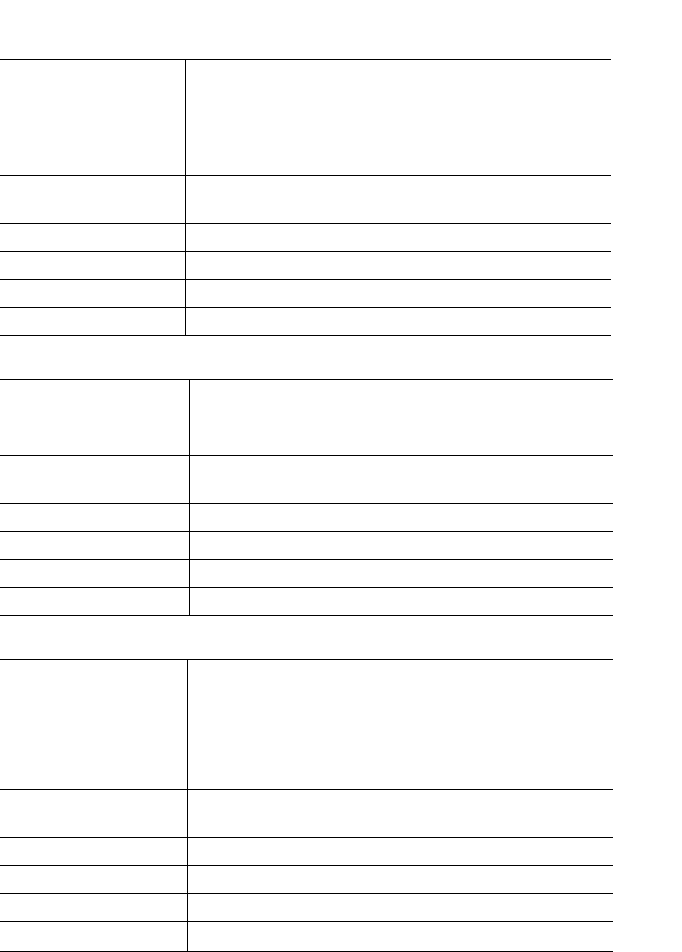
136 IP Phone SIP Admin Guide
Operational, Basic, and Advanced Parameters
Parameter –
sip registration period
Registration Period
(in Web UI)
Aastra Web UI Advanced Settings->Global SIP->
Basic SIP Settings
Configuration Files aastra.cfg, <mac>.cfg
Description The requested registration period, in seconds, from the
registrar.
Format Integer
Default Value 0
Range 0 to 2147483647
Example sip registration period: 3600
Parameter –
sip auth name
IP Phone UI Options->SIP Settings
Aastra Web UI Advanced Settings->Global SIP->
Basic SIP Settings
Configuration Files aastra.cfg, <mac>.cfg
Description Used in the username field of the Authorization
header field of the SIP REGISTER request.
Format Text
Default Value Not Applicable
Range Up to 20 alphanumeric characters
Example sip auth name: 5553456
Parameter –
sip password
Password
(in Web UI)
IP Phone UI Options->SIP Settings
Aastra Web UI Advanced Settings->Global SIP->
Basic SIP Settings
Configuration Files aastra.cfg, <mac>.cfg
Note: For the 9112i, this parameter is both a global and
per-line setting.
Description The password that will be used to register at the
registrar.
Format Text
Default Value Not Applicable
Range Up to 20 alphanumeric characters
Example sip password: 12345
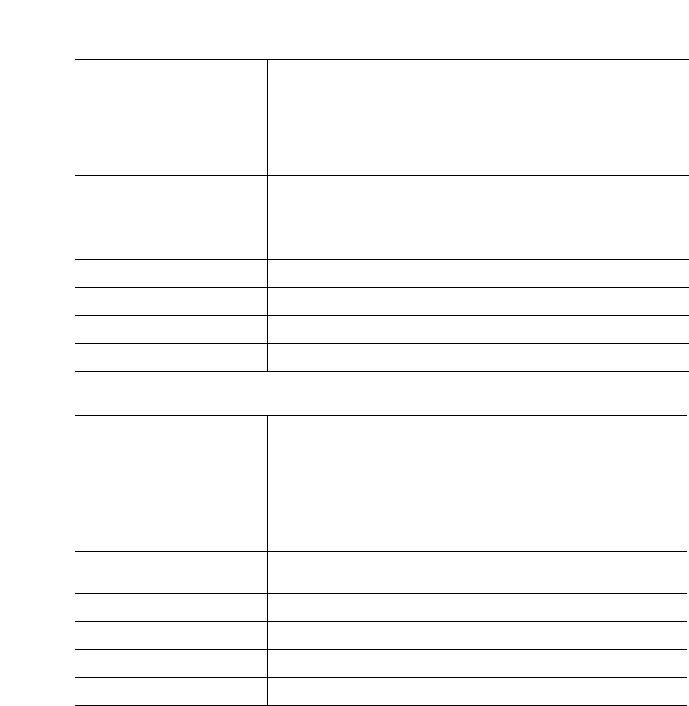
IP Phone SIP Admin Guide 137
Operational, Basic, and Advanced Parameters
Parameter –
sip outbound proxy
outbound proxy server
(in Web UI)
Aastra Web UI Advanced Settings->Global SIP
->Advanced SIP Settings
Configuration Files aastra.cfg, <mac>.cfg
Description This is the address of the outbound proxy server. All
SIP messages originating from the phone are sent to
this server. For example, if you have a Session Border
Controller in your network, then you would normally
set its address here.
Format IP Address or fully qualified Domain Name
Default Value 0.0.0.0
Range Not Applicable
Example sip outbound proxy: 10.42.23.13
Parameter –
sip outbound proxy
port
outbound proxy port
(in Web UI)
Aastra Web UI Advanced Settings->Global SIP
->Advanced SIP Settings
Configuration Files aastra.cfg, <mac>.cfg
Description The proxy port on the proxy server to which the IP
phone sends all SIP messages.
Format Integer
Default Value 0
Range Not Applicable
Example sip outbound proxy port: 5060
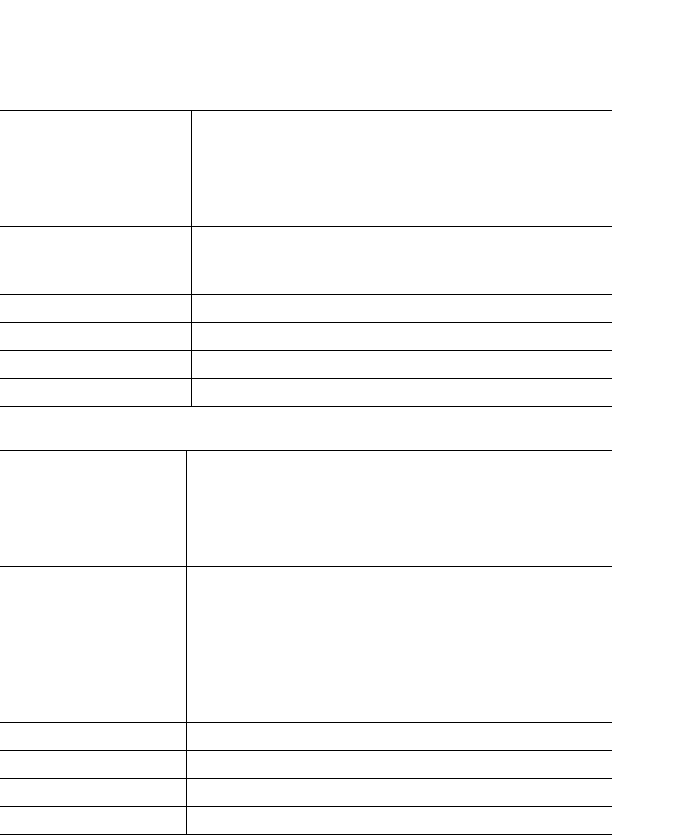
138 IP Phone SIP Admin Guide
Operational, Basic, and Advanced Parameters
SIP Basic, Per-Line Settings
The following parameters are SIP per-line settings. The value of "N" is 1 - 9
for 480i, 480i CT, and 9133i. The value of "N" is 1 for 9112i.
Parameter –
sip lineN screen name
Screen Name
(in Web UI)
Aastra Web UI Advanced Settings->Line 1 thru 9
(480i/480i CT/9133i)
Aastra Web UI Advanced Settings->Global SIP
(9112i)
Configuration Filesaastra.cfg, <mac>.cfg
Description Used to display text on the screen of the phone. You
may want to set this parameter to display the phone
user's name.
Format Text
Default Value Not Applicable
Range Up to 20 alphanumeric characters
Example sip line1 screen name: Joe Smith
Parameter –
sip lineN user name
Phone Number
(in Web UI)
Aastra Web UI Advanced Settings->Line 1 thru 9
(480i/480i CT/9133i)
Aastra Web UI Advanced Settings->Global SIP
(9112i)
Configuration Filesaastra.cfg, <mac>.cfg
Description Used in the name field of the SIP URI for the IP phone
and for registering the IP phone at the registrar.
Note: When configuring per-line BLA on an ININ
server, the username must be incremented as
shown in the example for the "sip lineN bla
number" parameter on page 143.
Format Text
Default Value Not Applicable
Range Up to 20 alphanumeric characters
Example sip line1 user name: 1010
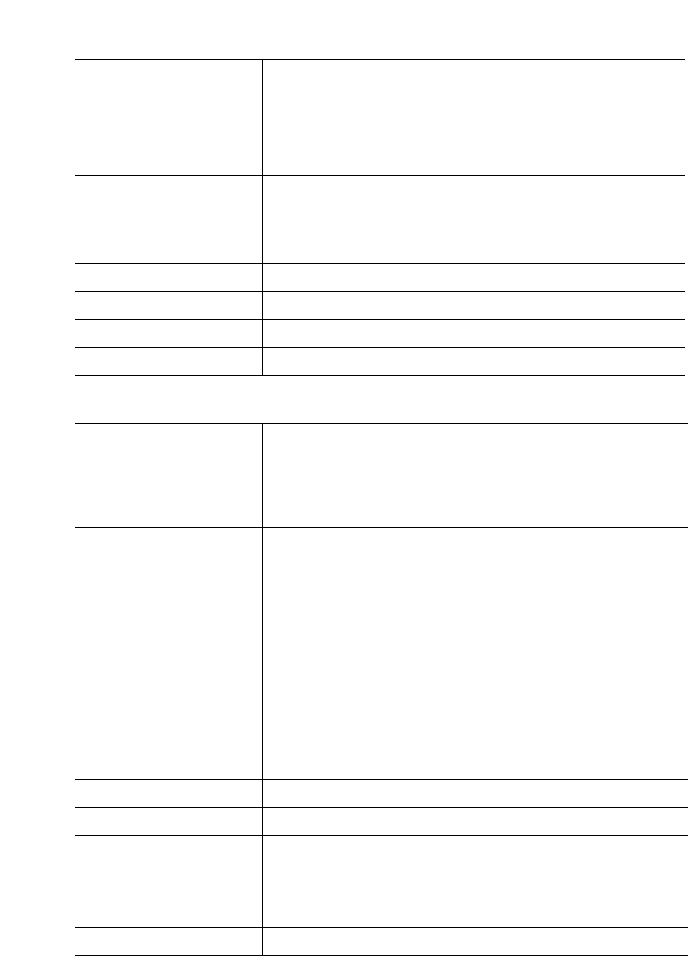
IP Phone SIP Admin Guide 139
Operational, Basic, and Advanced Parameters
Parameter –
sip lineN display name
Caller ID
(in Web UI)
Aastra Web UI Advanced Settings->Line 1 thru 9
(480i/480i CT/9133i)
Aastra Web UI Advanced Settings->Global SIP
(9112i)
Configuration Filesaastra.cfg, <mac>.cfg
Description Used in the display name field of the From SIP header
field. Some IP PBX systems use this as the caller’s ID
and some may overwrite this with the string that is set
at the PBX system.
Format Text
Default Value Not Applicable
Range Up to 20 alphanumeric characters
Example sip line1 display name: Joe Smith
Parameter –
sip lineN mode
Line Mode
(in Web UI)
Aastra Web UI Advanced Settings->Line 1 thru 9
(480i/480i CT/9133i)
Aastra Web UI Advanced Settings->Global SIP
(9112i)
Configuration Filesaastra.cfg, <mac>.cfg
Description Allows you to configure the mode of the line.
Applicable values are:
•Generic - Normal line
•BroadSoft SCA - Shared Call/Line Appearances
(SCA) line for BroadWorks network (call activity can
go to more than one phone)
•Nortel - Conference line for Nortel Networks (pri-
vate - all call activity goes to one phone)
•BLA - Bridged Line Appearance (BLA) line.
Note: If the softkeys on the 480i/480i CT or the pro-
grammable keys on the 9133i are set as line keys,
and you configure that line key for BLA, the key
is configured to use BLA.
Format Integer
Default Value 0
Range Valid values are:
0 - Generic
1 - BroadSoft SCA
2 - Nortel
3 - BLA
Example sip line1 mode: 2
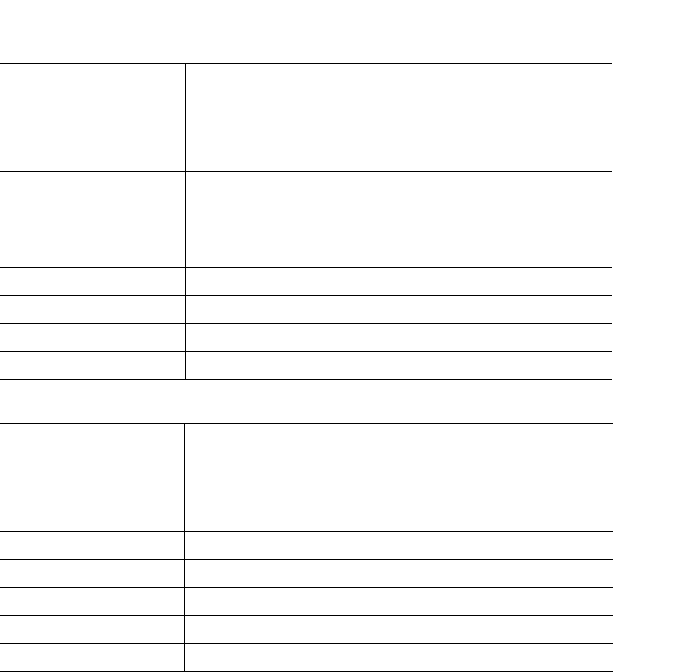
140 IP Phone SIP Admin Guide
Operational, Basic, and Advanced Parameters
.
Parameter –
sip lineN proxy ip
Proxy Server
(in Web UI)
IP Phone UI Options->SIP Settings
Aastra Web UI Advanced Settings->Line 1 thru 9
(480i/480i CT/9133i)
Aastra Web UI Advanced Settings->Global SIP
(9112i)
Configuration Filesaastra.cfg, <mac>.cfg
Description The IP address of the SIP proxy server for which the IP
phone uses to send all SIP requests.
A SIP proxy is a server that initiates and forwards
requests generated by the IP phone to the targeted
user.
Format IP address or fully qualified Domain Name
Default Value 0.0.0.0
Range Not applicable
Example sip line1 proxy ip: 192.168.0.101
Parameter –
sip lineN proxy port
Proxy Port
(in Web UI)
IP Phone UI Options->SIP Settings
Aastra Web UI Advanced Settings->Line 1 thru 9
(480i/480i CT/9133i)
Aastra Web UI Advanced Settings->Global SIP
(9112i)
Configuration Filesaastra.cfg, <mac>.cfg
Description The proxy server's port number
Format Integer
Default Value 0
Range Not Applicable
Example sip line1 proxy port: 5060
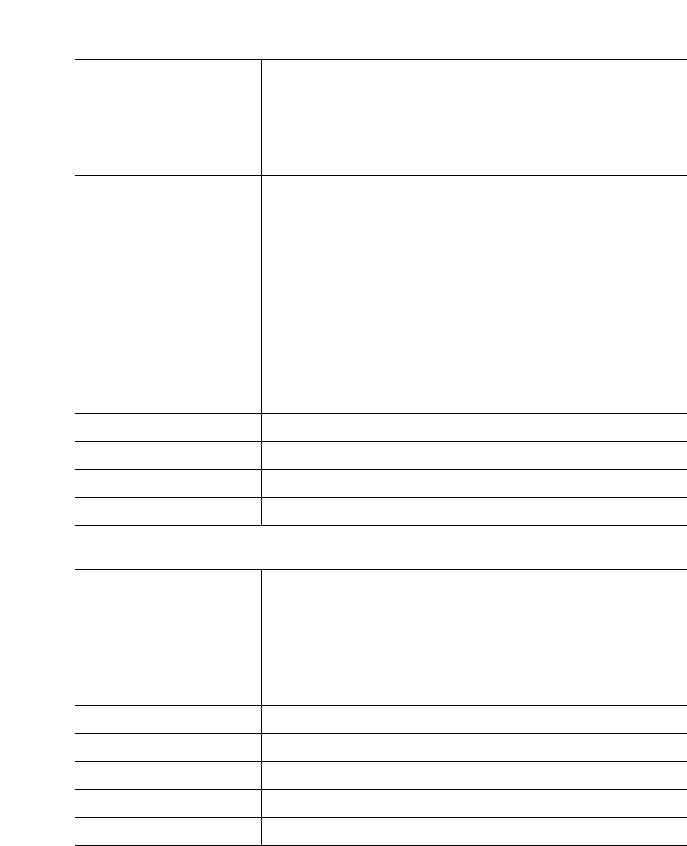
IP Phone SIP Admin Guide 141
Operational, Basic, and Advanced Parameters
Parameter –
sip lineN registrar ip
Registrar Server
(in Web UI)
IP Phone UI Options->SIP Settings
Aastra Web UI Advanced Settings->Line 1 thru 9
(480i/480i CT/9133i)
Aastra Web UI Advanced Settings->Global SIP
(9112i)
Configuration Filesaastra.cfg, <mac>.cfg
Description The address of the registrar for which the IP phone
uses to send REGISTER requests.
A SIP registrar is a server that maintains the location
information of the IP phone.
A global value of 0.0.0.0 disables registration. However,
the phone is still active and you can dial using
username@ip address of the phone.
If the Registrar IP address is set to 0.0.0.0 for a per-line
basis (i.e, line 1, line 2, etc.), then the register request is
not sent, the "No Service" message does not display,
and the message waiting indicator (MWI) does not
come on.
Format IP address or fully qualified Domain Name
Default Value 0.0.0.0
Range Not Applicable
Example sip line1 registrar ip: 192.168.0.101
Parameter –
sip lineN registrar
port
Registrar Port
(in Web UI)
IP Phone UI Options->SIP Settings
Aastra Web UI Advanced Settings->Line 1 thru 9
(480i/480i CT/9133i)
Aastra Web UI Advanced Settings->Global SIP
(9112i)
Configuration Filesaastra.cfg, <mac>.cfg
Description The registrar's port number
Format Integer
Default Value 0
Range Not Applicable
Example sip line1 registrar port: 5060
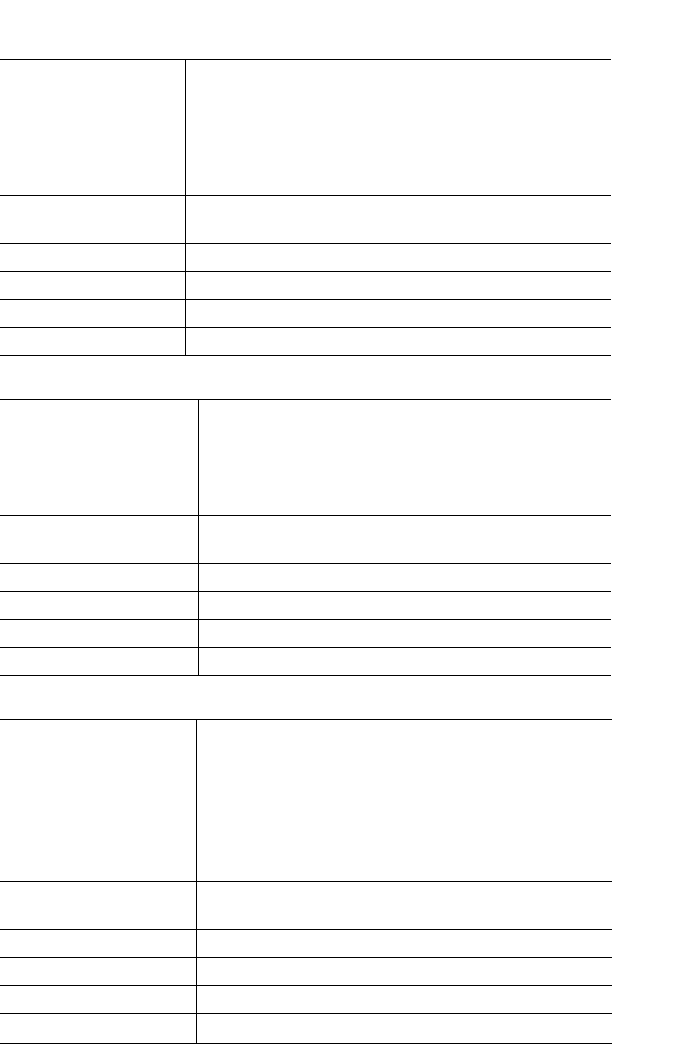
142 IP Phone SIP Admin Guide
Operational, Basic, and Advanced Parameters
Parameter –
sip lineN registration
period
Registration Period
(in Web UI)
Aastra Web UI Advanced Settings->Line 1 thru 9
(480i/480i CT/9133i)
Aastra Web UI Advanced Settings->Global SIP
(9112i)
Configuration Filesaastra.cfg, <mac>.cfg
Description The requested registration period, in seconds, from the
registrar.
Format Integer
Default Value 0
Range 0 to 2147483647
Example sip line1 registration period: 3600
Parameter –
sip lineN auth name
Authentication Name
(in Web UI)
IP Phone UI Options->SIP Settings
Aastra Web UI Advanced Settings->Line 1 thru 9
(480i/480i CT/9133i)
Aastra Web UI Advanced Settings->Global SIP
(9112i)
Configuration Filesaastra.cfg, <mac>.cfg
Description Used in the username field of the Authorization
header field of the SIP REGISTER request.
Format Text
Default Value Not Applicable
Range Up to 20 alphanumeric characters
Example sip line1 auth name: 5553456
Parameter –
sip lineN password
Password
(in Web UI)
IP Phone UI Options->SIP Settings
Aastra Web UI Advanced Settings->Line 1 thru 9
(480i/480i CT/9133i)
Aastra Web UI Advanced Settings->Global SIP
(9112i)
Configuration Filesaastra.cfg, <mac>.cfg
Note: For the 9112i, this parameter is both a global
and per-line setting.
Description The password that will be used to register at the
registrar.
Format Text
Default Value Not Applicable
Range Up to 20 alphanumeric characters
Example sip line1 password: 12345
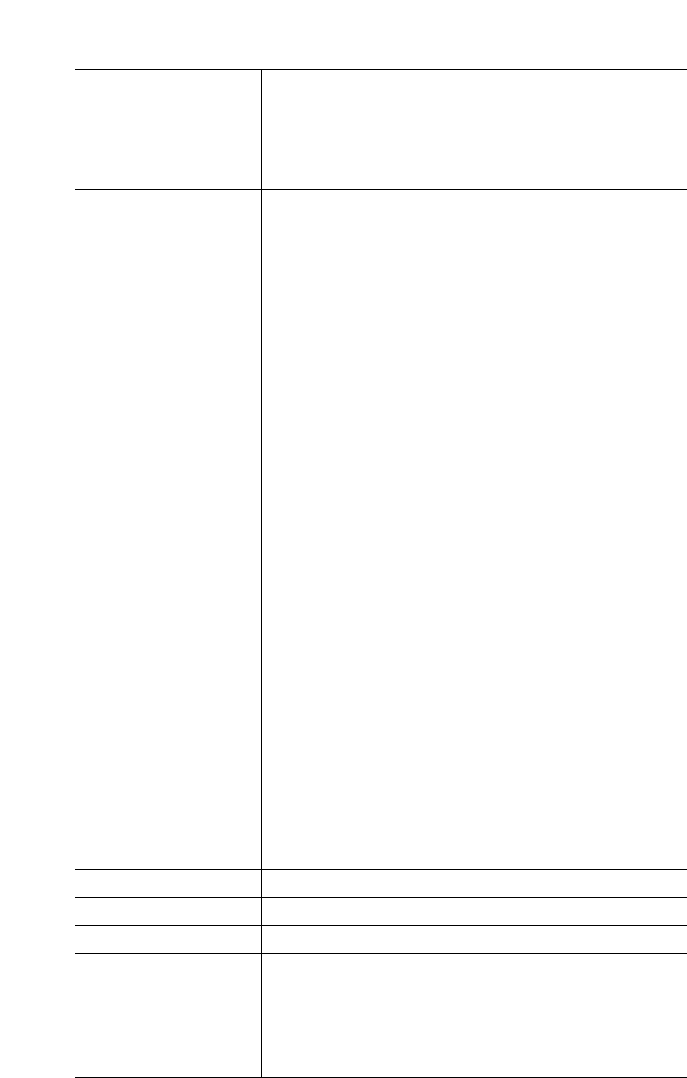
IP Phone SIP Admin Guide 143
Operational, Basic, and Advanced Parameters
Parameter –
sip lineN bla number
BLA Number
(in Web UI)
Aastra Web UI Advanced Settings->Line 1 thru 9
(480i/480i CT/9133i)
Aastra Web UI Advanced Settings->Global SIP
(9112i)
Configuration Files aastra.cfg, <mac>.cfg
Description Allows you to assign a phone number that is shared on
specific lines on the IP phone.
For Sylantro Server:
When configuring the BLA feature on a Sylantro
server, the value set for the sip lineN bla number
parameter shall be the same value set for the sip lineN
user name parameter for all the phones in the group.
For example, if sip lineN user name is 1010, you would
configure BLA on a per-line basis for the Sylantro
server as follows:
sip line1 user name: 1010(# for all the phones)
sip line1 bla number: 1010
For ININ Server:
When configuring the BLA feature on an ININ server,
the value set for the sip lineN bla number parameter
shall be the same value set for the sip lineN user name
parameter without the incremented digit added to the
phone #. For example, if the sip lineN user name for
the first phone is 10101, and the sip lineN user name for
the second phone is 10102, etc. you would configure
BLA on a per-line basis for the ININ server as follows:
sip line1 user name: 10101 (# for phone 1 with)
sip line1 bla number: 1010 appearance of phone 3)
sip line1 user name: 10102 (# for phone 2 with)
sip line1 bla number: 1010 appearance of phone 3)
sip line1 user name: 1010 (# for phone 3)
sip line1 bla number: 1010
Note: The original phone number which has the
bridged line appearance on other phones, will
have the "sip lineN user name" parameter the
same as the "sip lineN bla number" (1010 in the
above example on Phone 3).
Format Integer
Default Value Not Applicable
Range Not Applicable
Example Sylantro Server:
sip line1 bla number: 1010
ININ Server:
sip line 1 bla number: 1010
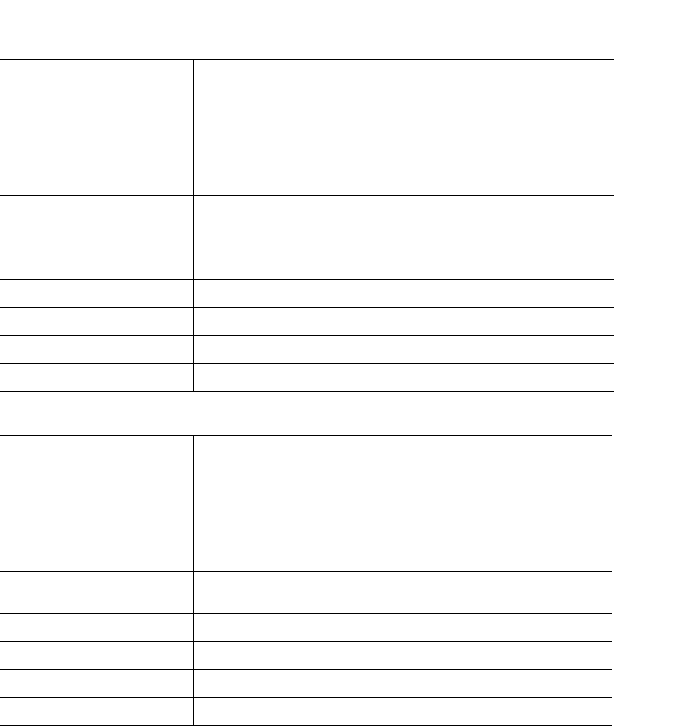
144 IP Phone SIP Admin Guide
Operational, Basic, and Advanced Parameters
Parameter –
sip lineN outbound
proxy
Outbound Proxy Server
(in Web UI)
Aastra Web UI Advanced Settings->Line 1 thru 9
(480i/480i CT/9133i)
Aastra Web UI Advanced Settings->Global SIP
(9112i)
Configuration Files aastra.cfg, <mac>.cfg
Description This is the address of the outbound proxy server. All
SIP messages originating from the phone are sent to
this server. For example, if you have a Session Border
Controller in your network, then you would normally
set its address here.
Format IP Address or fully qualified Domain Name
Default Value 0.0.0.0
Range Not Applicable
Example sip outbound proxy: 10.42.23.13
Parameter –
sip lineN outbound
proxy port
Outbound Proxy Port
(in Web UI)
Aastra Web UI Advanced Settings->Line 1 thru 9
(480i/480i CT/9133i)
Aastra Web UI Advanced Settings->Global SIP
(9112i)
Configuration Files aastra.cfg, <mac>.cfg
Description The proxy port on the proxy server to which the IP
phone sends all SIP messages.
Format Integer
Default Value 0
Range Not Applicable
Example sip outbound proxy port: 5060
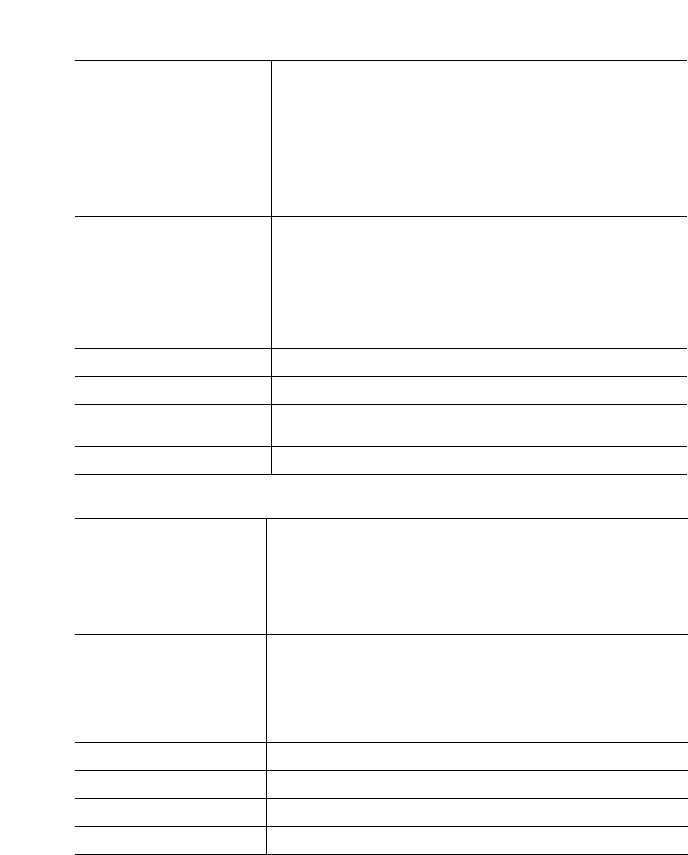
IP Phone SIP Admin Guide 145
Operational, Basic, and Advanced Parameters
Advanced SIP Settings
Parameter –
sip explicit mwi
subscription
Explicit MWI
Subscription
(in Web UI)
Aastra Web UI Advanced Settings->Global SIP
->Advanced SIP Settings
Configuration Files aastra.cfg, <mac>.cfg
Description If the IP phone has a message waiting subscription
with the Service Provider, a Message Waiting
Indicator (MWI) (LED or display icon) tells the user
there is a message on the IP Phone. You can enable
and disable MWI by setting this parameter to the
following:
•"0" to disable
•"1" to enable
Format Boolean
Default Value 0
Range 0 (disable)
1 (enable)
Example sip explicit mwi subscription: 1
Parameter –
sip session timer
Session Timer
(in Web UI)
Aastra Web UI Advanced Settings->Global SIP
->Advanced SIP Settings
Configuration Files aastra.cfg, <mac>.cfg
Description The time, in seconds, that the IP phone uses to send
periodic re-INVITE requests to keep a session alive.
The proxy uses these re-INVITE requests to maintain
the status' of the connected sessions. See RFC4028 for
details.
Format Integer
Default Value 0
Range Not Applicable
Example sip session timer: 30
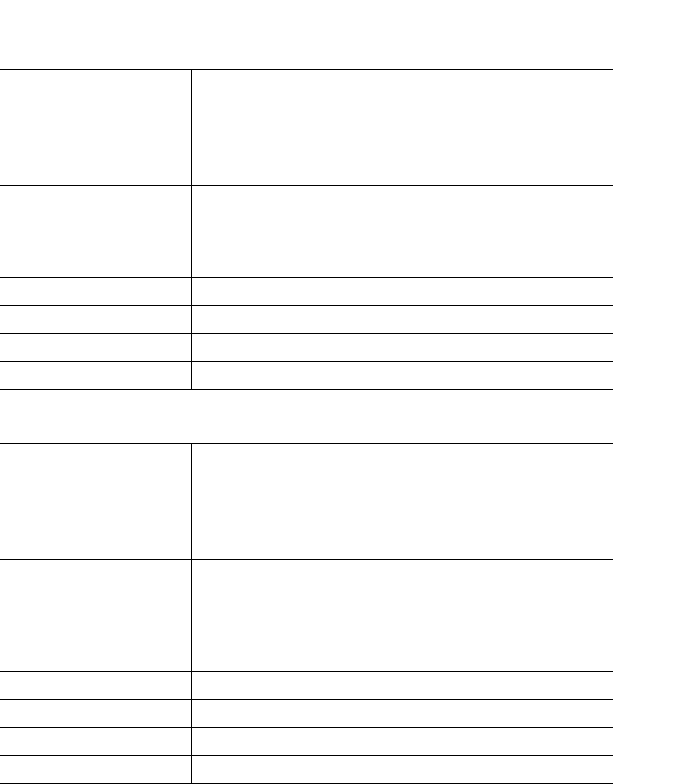
146 IP Phone SIP Admin Guide
Operational, Basic, and Advanced Parameters
Parameter –
sip T1 timer
T1 Timer
(in Web UI)
Aastra Web UI Advanced Settings->Global SIP
->Advanced SIP Settings
Configuration Files aastra.cfg, <mac>.cfg
Description This timer is a SIP transaction layer timer defined in
RFC 3261.
Timer 1 is an estimate of the round-trip time (RTT).
Default is 500 msec.
Format Integer
Default Value 500
Range Not Applicable
Example sip T1 timer: 600
Parameter –
sip T2 timer
T2 Timer
(in Web UI)
Aastra Web UI Advanced Settings->Global SIP
->Advanced SIP Settings
Configuration Files aastra.cfg, <mac>.cfg
Description This timer is a SIP transaction layer timer defined in
RFC 3261.
Timer 2 represents the amount of time a non-INVITE
server transaction takes to respond to a request.
Defaults is 4 seconds.
Format Integer
Default Value 4
Range Not Applicable
Example sip T2 timer: 8

IP Phone SIP Admin Guide 147
Operational, Basic, and Advanced Parameters
Parameter –
sip transaction timer
Transaction Timer
(in Web UI)
Aastra Web UI Advanced Settings->Global SIP
->Advanced SIP Settings
Configuration Files aastra.cfg, <mac>.cfg
Description The amount of time, in milliseconds that the phone
allows the callserver (registrar/proxy) to respond to
SIP messages that it sends. If the phone does not
receive a response in the amount of time desginated
for this parameter, the phone assumes the message
has timed out.
Format Integer
Default Value 4000
Range 4000 to 64000
Example sip transaction timer: 6000
Parameter –
sip transport protocol
Transport Protocol
(in Web UI)
Aastra Web UI Advanced Settings->Global SIP
->Advanced SIP Settings
Configuration Files aastra.cfg, <mac>.cfg
Description The protocol that the RTP port on the IP phone uses to
send out RTP packets.
Format Boolean
Default Value 1 (UDP)
Range Valid values are:
0 - Both
1 - UDP
2 - TCP
Example sip transport protocol: 2
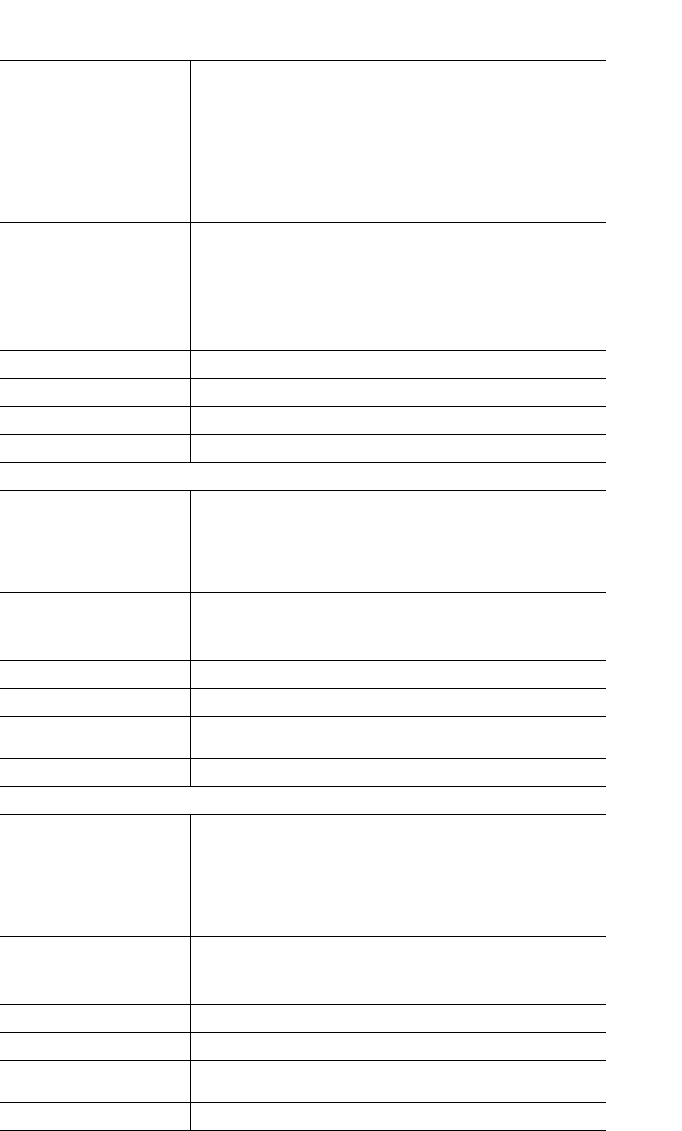
148 IP Phone SIP Admin Guide
Operational, Basic, and Advanced Parameters
RTP, Codec, DTMF Global Settings
Parameter –
sip rtp port
RTP Port Base
(in IP Phone UI)
RTP Port
(in Web UI)
IP Phone UI Options->SIP Settings
->RTP Port Base
Aastra Web UI Advanced Settings->Global SIP
->RTP Settings
Configuration Files aastra.cfg, <mac>.cfg
Description Indicates the port through which the RTP packets are
sent. The RTP port is used for sending DTMF tones
and for the audio stream. Your network administrator
may close some ports for security reasons. You may
want to use this parameter to send RTP data using a
different port.
Format Integer
Default Value 3000
Range Not Applicable
Example sip rtp port: 5000
Parameter –
sip use basic codecs
Basic Codecs
(in Web UI)
Aastra Web UI Advanced Settings->Global SIP
->RTP Settings
Configuration Files aastra.cfg, <mac>.cfg
Description Enables or disables basic codecs. Enabling this
parameter allows the IP phone to use the basic
Codecs when sending/receiving RTP packets.
Format Boolean
Default Value 0
Range 0 - Disable
1 - Enable
Example sip use basic codecs: 1
Parameter –
sip out-of-band dtmf
Force RFC2833 Out-of-
Band DTMF
(in Web UI)
Aastra Web UI Advanced Settings->Global SIP
->RTP Settings
Configuration Files aastra.cfg, <mac>.cfg
Description Enables or disables out-of-band DTMF. Enabling this
parameter forces the IP phone to use out-of-band
DTMF according to RFC2833.
Format Boolean
Default Value 1
Range 0 - Disable
1 - Enable
Example sip out-of-band dtmf: 0
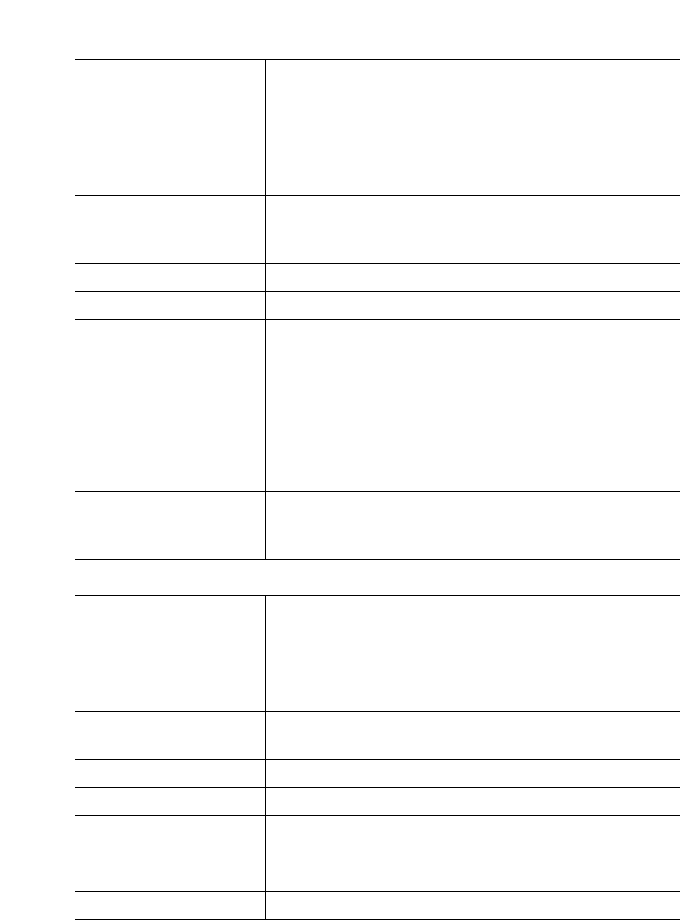
IP Phone SIP Admin Guide 149
Operational, Basic, and Advanced Parameters
Parameter –
sip customized codec
Customized Codec
Preference List
(in Web UI)
Aastra Web UI Advanced Settings->Global SIP
->RTP Settings
Configuration Files aastra.cfg, <mac>.cfg
Description Specifies a customized Codec preference list which
allows you to use the preferred Codecs for this IP
phone.
Format Comma-separated list of semicolon-separated values
Default Value Not Applicable
Range Valid values for the syntax are:
payload 0 for G.711 µ-Law
8 for G.711 a-Law
18 for G.729a
ptime (in milliseconds) 5, 10, 15, 20........90
silsupp on, off
Example sip customized codec:
payload=8;ptime=10;silsupp=on,payload=0;ptime=10;
silsupp=off
Parameter –
sip dtmf method
DTMF Method
(in Web UI)
Aastra Web UI Advanced Settings->Global SIP
->RTP Settings
Configuration Files aastra.cfg, <mac>.cfg
Description Sets the Dual-tone multifrequency (DTMF) method to
use on the IP phone.
Format Boolean
Default Value 0 (RTP)
Range 0 (RTP)
1 (SIP INFO)
2 (BOTH)
Example sip dtmf method: 1
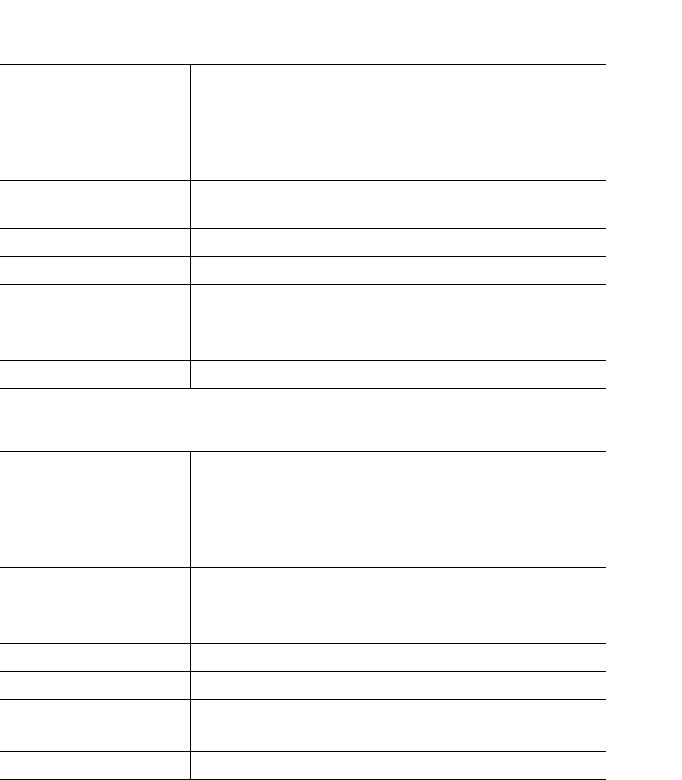
150 IP Phone SIP Admin Guide
Operational, Basic, and Advanced Parameters
DTMF Per-Line Settings
Silence Suppression Settings
Parameter –
sip lineN dtmf method
DTMF Method
(in Web UI)
Aastra Web UI Advanced Settings->Global SIP
->RTP Settings
Configuration Files aastra.cfg, <mac>.cfg
Description Sets the Dual-tone multifrequency (DTMF) method to
use on the IP phone for a specific line.
Format Integer
Default Value 0 (RTP)
Range 0 (RTP)
1 (SIP INFO)
2 (BOTH)
Example sip line1 dtmf method: 1
Parameter –
sip silence suppression
Silence Suppression
(in Web UI)
Aastra Web UI Advanced Settings->Global SIP
->RTP Settings
Configuration Files aastra.cfg, <mac>.cfg
Description Silence suppression is enabled by default on the IP
phones. The phone negotiates whether or not to use
silence suppression. Disabling this feature forces the
phone to ignore any negotiated value.
Format Boolean
Default Value 1 (enabled)
Range 0 (disabled)
1 (enabled)
Example sip silence suppression: 0
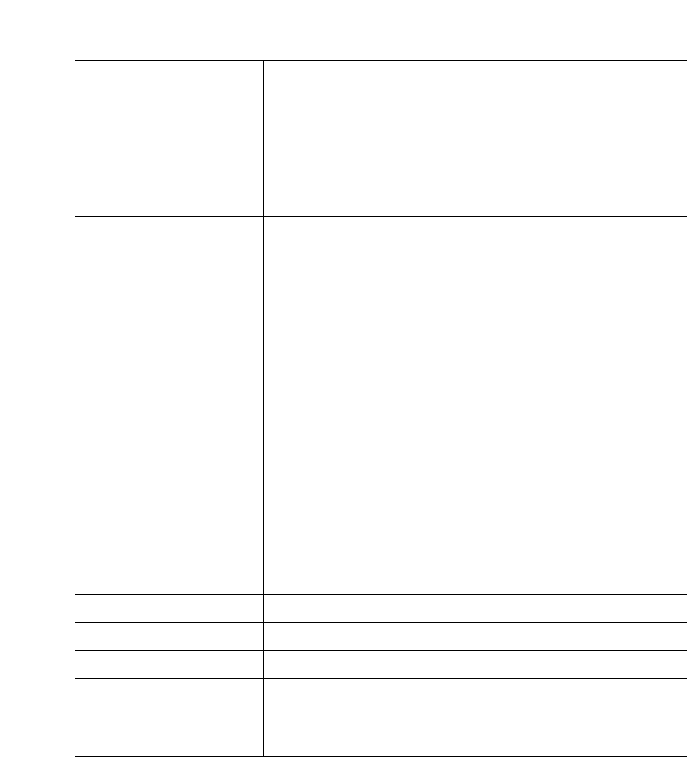
IP Phone SIP Admin Guide 151
Operational, Basic, and Advanced Parameters
Voicemail Settings
Parameter –
sip lineN vmail
Note: The value of
"N" is 1 - 9 for 480i,
480i CT, and 9133i.
The value of "N" is 1
for 9112i.
Configuration Filesaastra.cfg, <mac>.cfg
Description Use this parameter in the <mac>.cfg file to configure
the phone to dial a specific number to access an
existing voicemail account on a Service Provider’s
server. The user then follows the voicemail
instructions for listening to voicemails.
Note: The phone must have a registered voicemail
account from a server for this feature to be
enabled.
When no registered voicemail accounts are reg-
istered to the phone, the display shows "List
Empty".
The phone displays up to 99 voicemails for an account
even if the number of voicemails exceeds the limit.
Registered account numbers/URIs that exceed the
length of the screen, either with or without the
voicemail icon and the message count, are truncated
with an ellipse character at the end of the number/URI
string.
Format Integer
Default Value Not Applicable
Range 0 to 99
Example sip line1 vmail: *97
Note: In the above example, the user would dial *97 to
access the voicemail account.

152 IP Phone SIP Admin Guide
Operational, Basic, and Advanced Parameters
Directory Settings
Parameter –
directory 1
Directory List
(in Web UI)
Aastra Web UI Operation->Directory
Configuration Files aastra.cfg, <mac>.cfg
Description The name of a directory list that you can download from
the configuration server.
Format Alphanumeric characters
Default Value Not Applicable
Range Not Applicable
Example directory 1: companylist.csv
Parameter –
directory 2
Directory List
(in Web UI)
Aastra Web UI Operation->Directory
Configuration Files aastra.cfg, <mac>.cfg
Description The name of a directory list that you can download from
the configuration server.
Format Alphanumeric characters
Default Value Not Applicable
Range Not Applicable
Example directory 2: personallist.csv
Parameter –
directory disabled
Configuration Files aastra.cfg, <mac>.cfg
Description Enables or disables the Directory on the IP phone.
If this parameter is set to 0, users can access the
Directory List via the IP phone UI. If this parameter is set
to 1, the Directory List does not display on the IP phone
and the Directory key is disabled. On the 480i and 480i
CT the "Directory" option is also removed from the
"Services" menu.
Format Boolean
Default Value 0 (false)
Range 0 (false), 1 (true)
Example directory disabled: 1
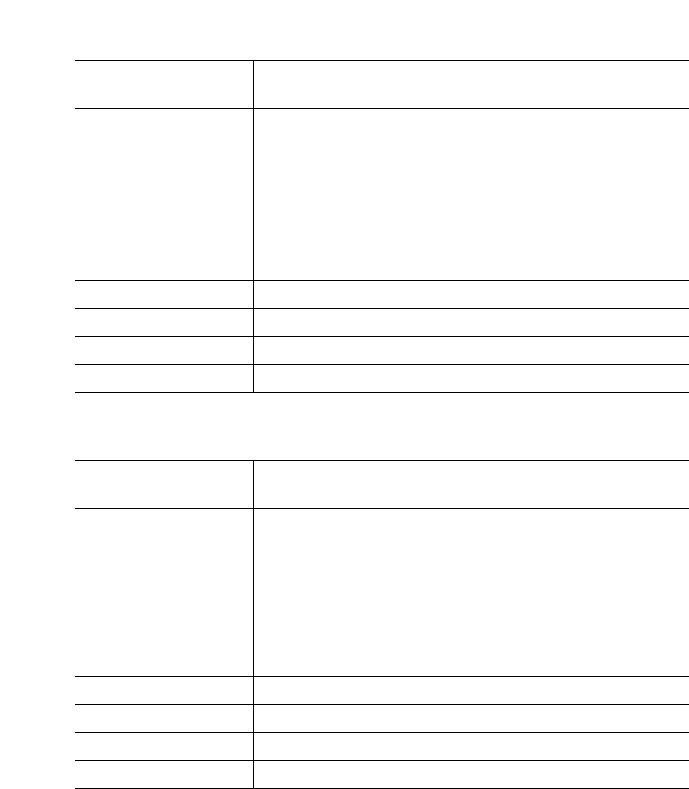
IP Phone SIP Admin Guide 153
Operational, Basic, and Advanced Parameters
Callers List Settings
Call Forward Settings
Parameter –
callers list disabled
Configuration Files aastra.cfg, <mac>.cfg
Description Enables or disables the Callers List.
If this parame.ter is set to 0, the Callers List can be
accessed by all users. If this parameter is set to 1, the IP
phone does not save any caller information to the Caller
List. For 480i and 480i CT phones, the "Caller List"
option on the IP phone is removed from the Services
menu, and the Caller List key is ignored if pressed by
the user
Format Boolean
Default Value 0 (false)
Range 0 (false), 1 (true)
Example callers list disabled: 1
Parameter –
call forward disabled
Configuration Files aastra.cfg, <mac>.cfg
Description Enables or disables the ability to configure Call
Forwarding. If this parameter is set to 0, a user and
administrator can configure Call Fowarding via the
Aastra Web UI and the IP Phone UI using the "Call
Foward" options. If this parameter is set to 1, all "Call
Forward" options are removed from the Aastra Web UI
and the IP Phone UI, preventing the ability to configure
Call Fowarding.
Format Boolean
Default Value 0 (false)
Range 0 (false), 1 (true)
Example callers list disabled: 1

154 IP Phone SIP Admin Guide
Operational, Basic, and Advanced Parameters
Missed Calls Indicator Settings
Parameter –
missed calls
indicator disabled
Configuration Files aastra.cfg, <mac>.cfg
Description Enables or disables the Missed Calls Indicator. If the
"missed calls indicator disabled" parame.ter is set to 0,
the indicator increments as unanswered calls come into
the IP phone. If the "missed calls indicator disabled"
parameter is set to 1, the indicator is disabled and will
NOT increment as unanswered calls come into the IP
phone.
Format Boolean
Default Value 0 (flase)
Range 0 (false), 1 (true)
Example missed calls indicator disabled: 1
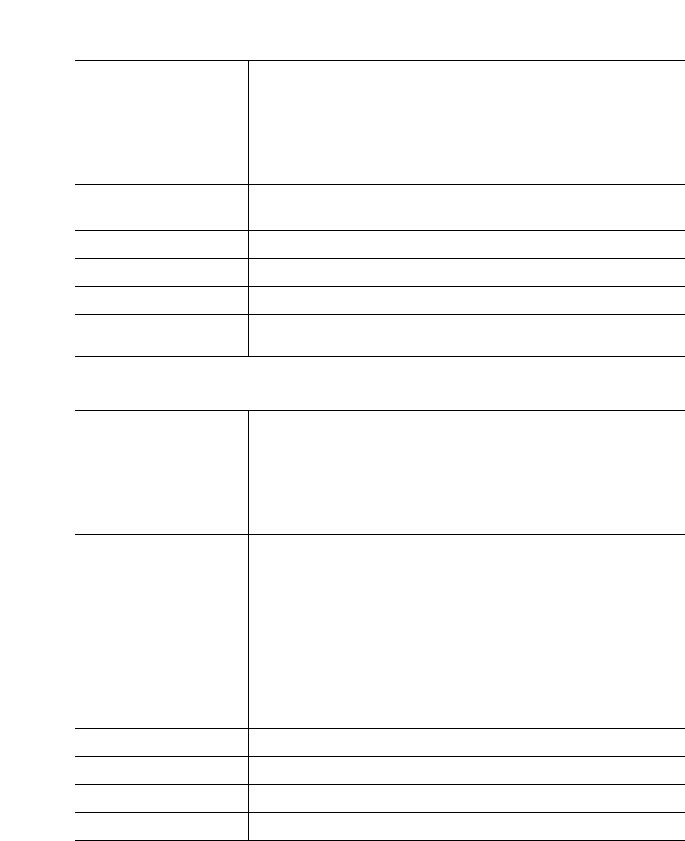
IP Phone SIP Admin Guide 155
Operational, Basic, and Advanced Parameters
XML Settings
Parameter –
xml application URI
XML Application
URI
(in Web UI)
Aastra Web UI Operation->Softkeys and XML->
Services
Configuration Filesaastra.cfg, <mac>.cfg
Description This is the XML application you are loading into the IP
phone configuration.
Format HTTP server path or fully qualified Domain Name
Default Value Not Applicable
Range Not Applicable
Example xml application URI: http://172.16.96.63/aastra/
internet.php
Parameter –
xml application title
XML Application
Title
(in Web UI)
Aastra Web UI Operation->Softkeys and XML->
Services
Configuration Filesaastra.cfg, <mac>.cfg
Description This parameter allows you to rename the XML
application in the IP phone UI (Services->4. Custom
Feature). By default, when you load an XML application
to the IP phone, the XML application title is called
"Custom Feature". The "xml application title" parameter
allows you to change that title.
For example, if you are loading a traffic report XML
application, you could change this parameter title to
"Traffic Reports", and that title will display in the IP
phone UI as Services->4. Traffic Reports.
Format Alphanumeric characters
Default Value Not Applicable
Range Not Applicable
Example xml application title: Traffic Reports
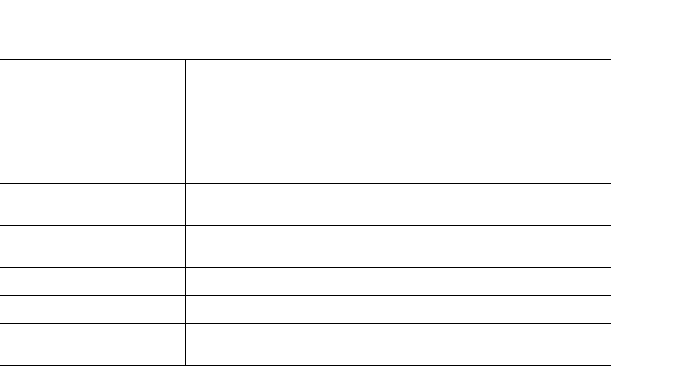
156 IP Phone SIP Admin Guide
Operational, Basic, and Advanced Parameters
Parameter –
xml application post
list
XML Push Server List
(in Web UI)
Aastra Web UI Advanced Settings->
Configuration Server
Configuration Filesaastra.cfg, <mac>.cfg
Description The HTTP server that is pushing XML applications to
the IP phone.
Format IP address in dotted decimal format and/or
Domain name address
Default Value Not Applicable
Range Not Applicable
Example xml application post list: 10.50.10.53,
dhcp10-53.ana.aastra.com
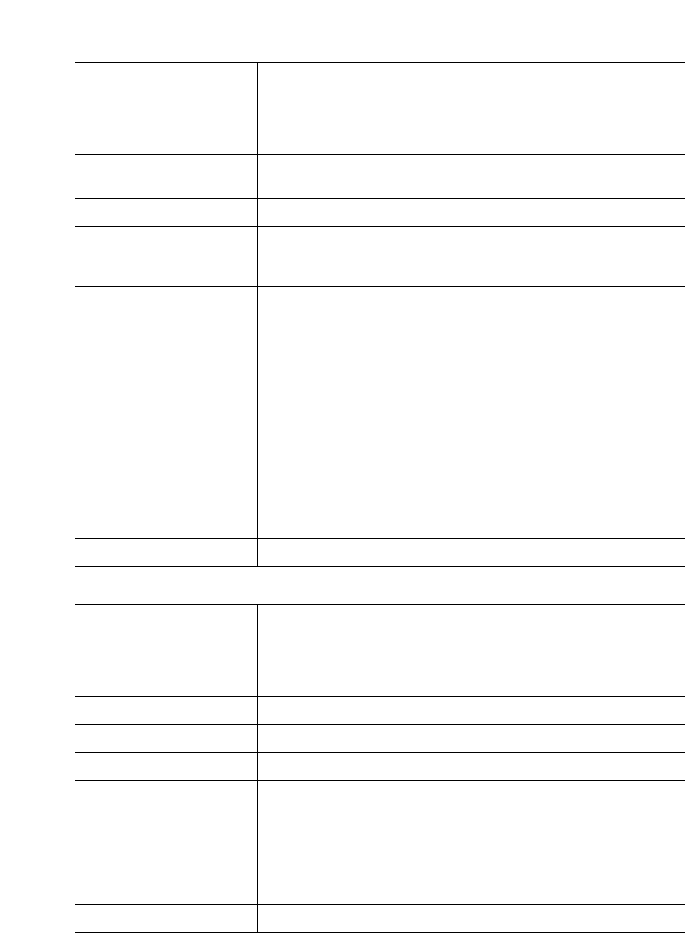
IP Phone SIP Admin Guide 157
Operational, Basic, and Advanced Parameters
Ring Tone and Tone Set Global Settings
Parameter –
ring tone
Global Ring Tone
(in Web UI)
Aastra Web UI: Basic Settings->Preferences->
Ring Tones
IP Phone UI Options->Tones->Set Ring Tone
Configuration Files aastra.cfg, <mac>.cfg
Description Globally sets the type of ring tone on the IP phone.
Ring tone can be set to one of six distinct rings.
Format Integer
Default Value Aastra Web UI : Tone 1
IP Phone UI: Tone 1
Configuration Files: 0 (Tone 1)
Range Aastra Web UI & IP Phone UI
Tone 1
Tone 2
Tone 3
Tone 4
Tone 5
Silent
Configuration Files
0 (Tone 1)
1 (Tone 2)
2 (Tone 3)
3 (Tone 4)
4 (Tone 5)
5 (Silent)
Example ring tone: 3
Parameter –
tone set
Tone Set
(in Web UI)
Aastra Web UI: Basic Settings->Preferences->
Ring Tones
IP Phone UI Options->Tones->Tone Set
Configuration Files aastra.cfg, <mac>.cfg
Description Globally sets a tone set for a specific country.
Format Text
Default Value US
Range Australia
Europe (generic tones)
France
Germany
Italy
UK
US (also used in Canada)
Example tone set: Germany

158 IP Phone SIP Admin Guide
Operational, Basic, and Advanced Parameters
Ring Tone Per-Line Settings
Stuttered Dial Tone Setting
Parameter –
lineN ring tone
Line N
(in Web UI)
Aastra Web UI: Basic Settings->Preferences->
Ring Tones
Configuration Files aastra.cfg, <mac>.cfg
Description Sets the type of ring tone on the IP phone on a per-line
basis. Ring tone can be set to one of six distinct rings.
Format Integer
Default Value Aastra Web UI : Global
Configuration Files: -1 (Global)
Range Aastra Web UI
Global
Tone 1
Tone 2
Tone 3
Tone 4
Tone 5
Silent
Configuration Files
-1 (Global)
0 (Tone 1)
1 (Tone 2)
2 (Tone 3)
3 (Tone 4)
4 (Tone 5)
5 (Silent)
Example line1 ring tone 3
Parameter –
stutter disabled
Stuttered Dial Tone
(in Web UI)
Aastra Web UI: Basic Settings->Preferences->
General
Configuration Files aastra.cfg, <mac>.cfg
Description Enable or disables the playing of a stuttered dial tone
when there is a message waiting on the IP phone.
Format Boolean
Default Value 0 (false)
Range 0 (false)
1 (true)
Example stuttered disabled: 1
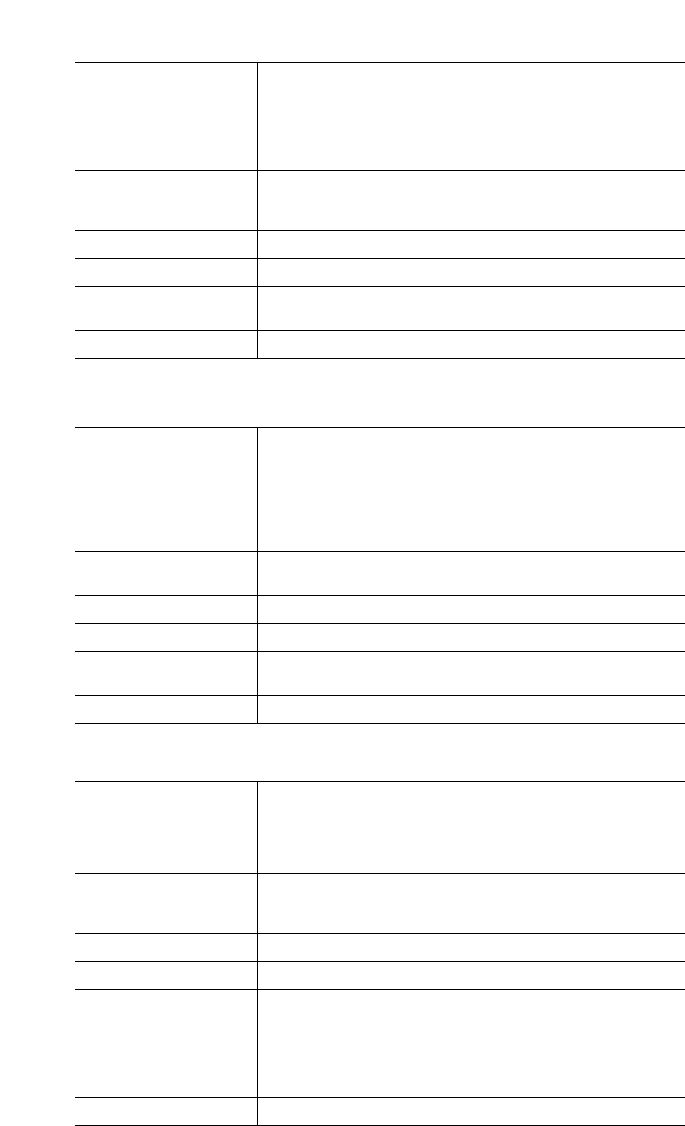
IP Phone SIP Admin Guide 159
Operational, Basic, and Advanced Parameters
Call Waiting Tone Setting
Priority Alert Settings
For Sylantro Server only
Parameter –
call waiting tone
Play Call Waiting
Tone
(in Web UI)
Aastra Web UI: Basic Settings->Preferences->
General
Configuration Files aastra.cfg, <mac>.cfg
Description Enable or disables the playing of a call waiting tone
when a caller is on an active call and a new call comes
into the phone.
Format Boolean
Default Value 1 (enabled)
Range 0 (disable)
1 (enabled)
Example call waiting tone: 0
Parameter –
prioity alerting
enabled
Enable Priority
Alerting
(in Web UI)
Aastra Web UI: Basic Settings->Preferences->
Priority Alerting Settings
Configuration Files aastra.cfg, <mac>.cfg
Description Enables and disables distinctive ringing on the IP
phone for incoming calls and call-waiting calls.
Format Boolean
Default Value 1 (true)
Range 0 (false)
1 (true)
Example priority alerting enabled: 0
Parameter –
alert group
alert group
(in Web UI)
Aastra Web UI: Basic Settings->Preferences->
Priority Alerting Settings
Configuration Files aastra.cfg, <mac>.cfg
Description When an "alert group" keyword appears in the header
of the INVITE request, the configured Bellcore ring
tone is applied to the IP phone.
Format Integer
Default Value 0 Normal ringing
Range 0 Normal ringing (default)
1 Bellcore-dr2
2 Bellcore-dr3
3 Bellcore-dr4
4 Bellcore-dr5
5 Silent
Example alert group: 4
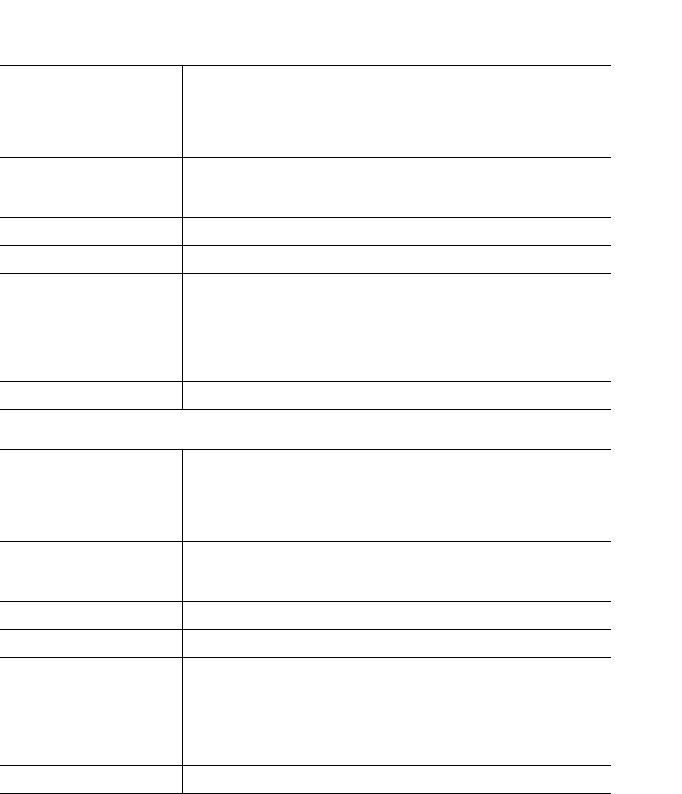
160 IP Phone SIP Admin Guide
Operational, Basic, and Advanced Parameters
Parameter –
alert external
alert external
(in Web UI)
Aastra Web UI: Basic Settings->Preferences->
Priority Alerting Settings
Configuration Files aastra.cfg, <mac>.cfg
Description When an "alert external" keyword appears in the
header of the INVITE request, the configured Bellcore
ring tone is applied to the IP phone.
Format Integer
Default Value 0Normal ringing
Range 0 Normal ringing (default)
1 Bellcore-dr2
2 Bellcore-dr3
3 Bellcore-dr4
4 Bellcore-dr5
5Silent
Example alert external: 4
Parameter –
alert internal
alert internal
(in Web UI)
Aastra Web UI: Basic Settings->Preferences->
Priority Alerting Settings
Configuration Files aastra.cfg, <mac>.cfg
Description When an "alert-internal" keyword appears in the
header of the INVITE request, the configured Bellcore
ring tone is applied to the IP phone.
Format Integer
Default Value 0Normal ringing
Range 0 Normal ringing (default)
1 Bellcore-dr2
2 Bellcore-dr3
3 Bellcore-dr4
4 Bellcore-dr5
5Silent
Example alert internal: 4

IP Phone SIP Admin Guide 161
Operational, Basic, and Advanced Parameters
Parameter –
alert emergency
alert emergency
(in Web UI)
Aastra Web UI: Basic Settings->Preferences->
Priority Alerting Settings
Configuration Files aastra.cfg, <mac>.cfg
Description When an "alert emergency" keyword appears in the
header of the INVITE request, the configured Bellcore
ring tone is applied to the IP phone.
Format Integer
Default Value 0 Normal ringing
Range 0 Normal ringing (default)
1 Bellcore-dr2
2 Bellcore-dr3
3 Bellcore-dr4
4 Bellcore-dr5
5 Silent
Example alert emergency: 4
Parameter –
alert priority
alert priority
(in Web UI)
Aastra Web UI: Basic Settings->Preferences->
Priority Alerting Settings
Configuration Files aastra.cfg, <mac>.cfg
Description When an "alert priority" keyword appears in the
header of the INVITE request, the configured Bellcore
ring tone is applied to the IP phone.
Format Integer
Default Value 0 Normal ringing
Range 0 Normal ringing (default)
1 Bellcore-dr2
2 Bellcore-dr3
3 Bellcore-dr4
4 Bellcore-dr5
5 Silent
Example alert priority: 4
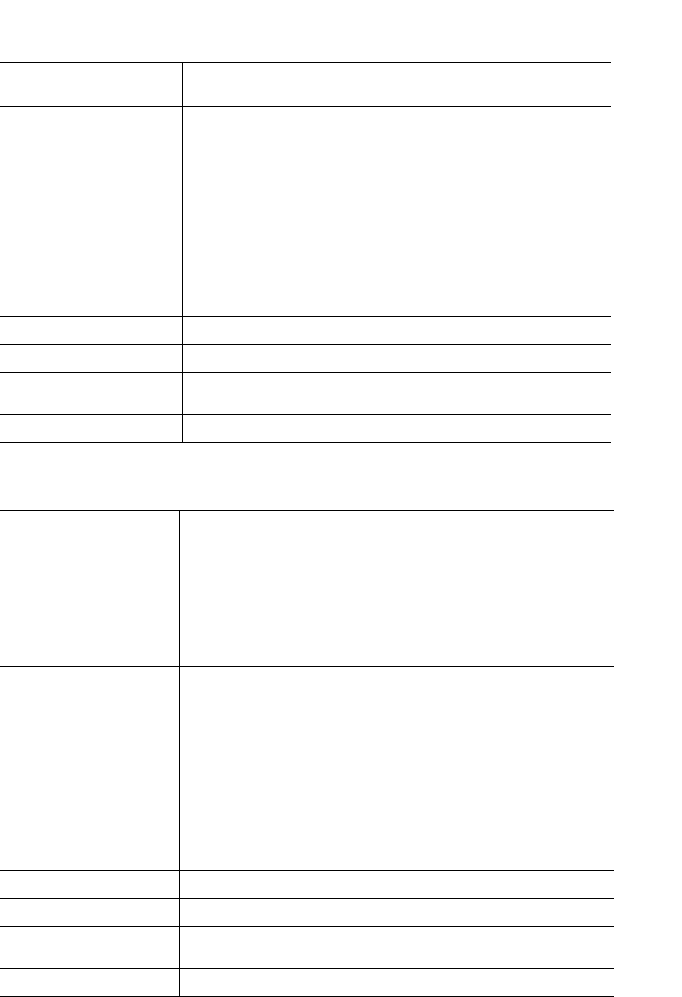
162 IP Phone SIP Admin Guide
Operational, Basic, and Advanced Parameters
Language Settings
Suppress DTMF Playback Settings
Parameter – language IP Phone UI Options->Language
Configuration Files aastra.cfg, <mac>.cfg
Description Used to set the language that the phone uses to display
messages, etc.
Valid values for 480i/9112i/9133i are:
0 (English)
1 (French)
2 (Spanish)
3 (German)
4 (Italian)
Valid values for 480i CT are:
0 (English)
1 (French)
2 (Spanish)
Format Integer
Default Value 0
Range 0 to 4 (for 480i/9112i/9133i)
0 to 2 (for 480i CT)
Example language: 2
Parameter –
suppress dtmf
playback
Suppress DTMF
Playback
(in Web UI)
Aastra Web UI Basic Settings->Preferences
Configuration Files aastra.cfg, <mac>.cfg
Description Enables and disables suppression of DTMF playback
when a number is dialed from the softkeys or
programmable keys.
When you disable the suppression of DTMF playback
and you press a softkey or programmable key, the IP
phone dials the stored number and displays each digit
as dialed in the LCD window. When you enable the
suppression of DTMF playback, the IP phone dials the
stored number and displays the entire number
immediately in the LCD window, allowing the call to be
dialed faster.
Format Boolean
Default Value 0 (disabled)
Range 0 (disabled)
1 (enabled)
Example suppress dtmf playback: 1

IP Phone SIP Admin Guide 163
Operational, Basic, and Advanced Parameters
Intercom and Auto-Answer Settings
Outgoing Intercom Settings
(480i/480i CT only)
Parameter –
sip intercom type
Type
(in Web UI)
Aastra Web UI Basic Settings->Preferences->
Outgoing Intercom Settings
Configuration Files aastra.cfg, <mac>.cfg
Description Determines whether the IP phone or the server is
responsible for notifying the recipient that an Intercom
call is being placed.
Format Integer
Default Value For Aastra Web UI:
Off (480i, 480i CT and handsets)
For Configuration Files:
3 Off (480i, 480i CT and handsets)
Range For Aastra Web UI:
Phone-Side
Server-Side
Off (480i and 480i CT handsets)
For Configuration Files:
1 - Phone-Side
2 - Server-Side
3 - Off
Example sip intercom type: 1
Parameter –
sip intercom prefix
code
Prefix Code
(in Web UI)
Aastra Web UI Basic Settings->Preferences->
Outgoing Intercom Settings
Configuration Files aastra.cfg, <mac>.cfg
Description The prefix to add to the phone number for server-side
outgoing Intercom calls. This parameter is required for
all server-side Intercom calls.
Note: The example below shows *96 for the prefix code
which is used for Sylantro servers.
Format String
Default Value N/A
Range N/A
Example sip intercom prefix code: *96
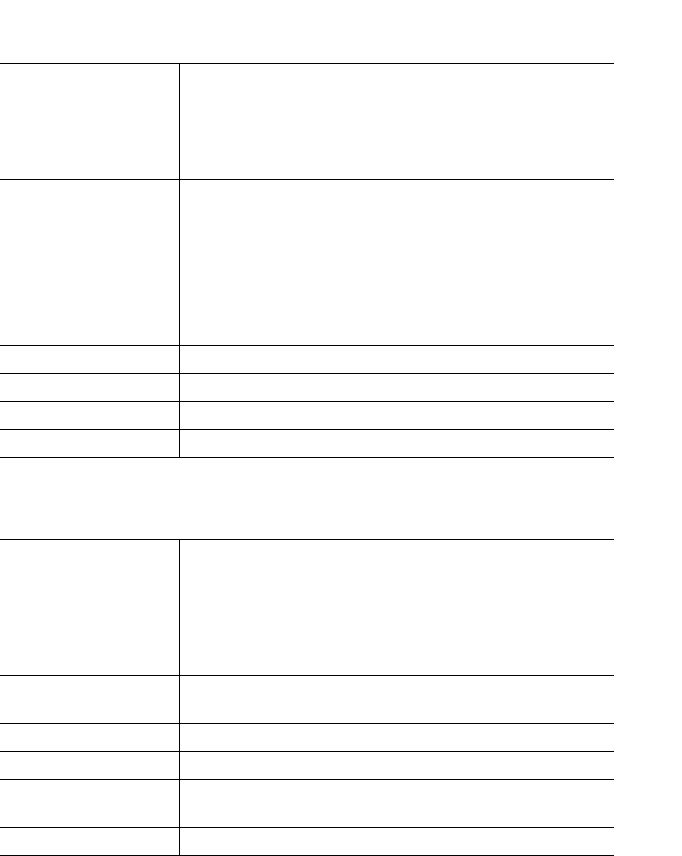
164 IP Phone SIP Admin Guide
Operational, Basic, and Advanced Parameters
Incoming Intercom Settings
Parameter –
sip intercom line
Line
(in Web UI)
Aastra Web UI Basic Settings->Preferences->
Outgoing Intercom Settings
Configuration Files aastra.cfg, <mac>.cfg
Description Specifies the line for which the IP phone uses the
configuration from, when making the Intercom call. The
IP phone uses the first available line for physically
making the call but uses the configuration from the line
you set for this parameter.
Note: The "sip intercom type" parameter must be set
with the Server-Side option to enable the
"sip intercom line" parameter.
Format Integer
Default Value 1
Range Line 1 through 9
Example sip intercom line: 1
Parameter –
sip intercom mute
mic
Microphone Mute
(in Web UI)
Aastra Web UI Basic Settings->Preferences->
Incoming Intercom Settings
Configuration Files aastra.cfg, <mac>.cfg
Description Enables or disables the microphone on the IP phone for
Intercom calls made by the originating caller.
Format Integer
Default Value 1
Range 0 (false - microphone is not muted)
1 (true - microphone is muted)
Example sip intercom mute mic: 1
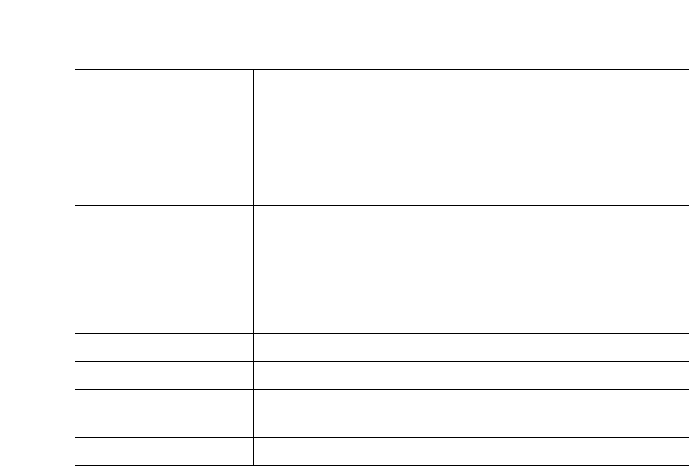
IP Phone SIP Admin Guide 165
Operational, Basic, and Advanced Parameters
Parameter –
sip allow auto
answer
Auto-Answer
(in Web UI)
Aastra Web UI Basic Settings->Preferences->
Incoming Intercom Settings
Configuration Files aastra.cfg, <mac>.cfg
Description Enables or disables the IP phone to allow automatic
answering for an Intercom call. If auto-answer is
enabled on the IP phone, the phone plays a tone to alert
the user before answering the intercom call. If auto-
answer is disabled, the phone rejects the incoming
intercom call and sends a busy signal to the caller.
Format Boolean
Default Value 1 (true)
Range 0 (false - do not allow auto-answer)
1 (true - allow auto-answer)
Example sip allow auto answer: 0
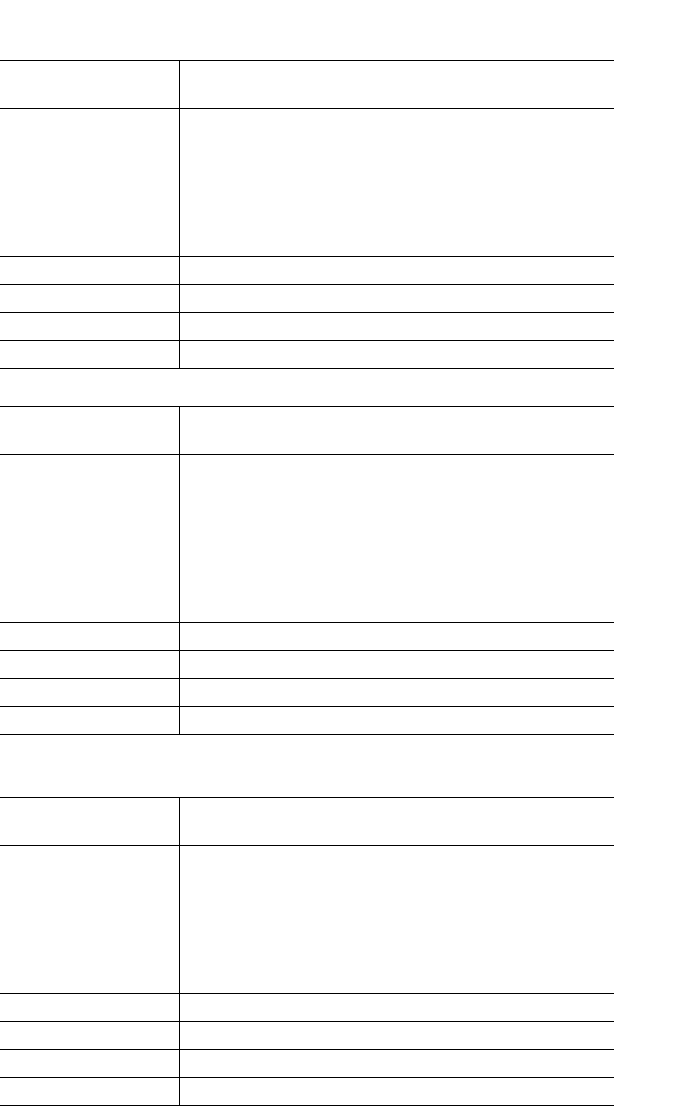
166 IP Phone SIP Admin Guide
Operational, Basic, and Advanced Parameters
Audio Transmit and Receive Gain Adjustment Settings
Parameter –
headset tx gain
Configuration Files aastra.cfg, <mac>.cfg
Description This is the increased (+db) or decreased (-db) amount of
signal transmitted from the headset microphone to t he
far-end party. The amount of Tx gain in the IP phone
firmware has been reduced to avoid side-tone and echo
on the local and far-end equipment. This parameter
allows you to adjust the Tx gain settings to best suit your
comfort level and deployment environment.
Format Integer
Default Value 0
Range -10 db to +10 db
Example headset tx gain: -5
Parameter –
headset sidetone gain
Configuration Files aastra.cfg, <mac>.cfg
Description This is the is the increased (+db) or decreased (-db)
amount of sidetone signal from the headset microphone
to the headset speaker. The amount of sidetone gain in
the IP phone firmware has been reduced to avoid side-
tone and echo on the local and far-end equipment. This
parameter allows you to adjust the sidetone gain settings
to best suit your comfort level and deployment
environment.
Format Integer
Default Value 0
Range -10 db to +10 db
Example headset sidetone gain: -1
Parameter –
handset tx gain
Configuration Files aastra.cfg, <mac>.cfg
Description This is the increased (+db) or decreased (-db) amount of
signal transmitted from the handset microphone to the
far-end party. The amount of Tx gain in the IP phone
firmware has been reduced to avoid side-tone and echo
on the local and far-end equipment. This parameter
allows you to adjust the Tx gain settings to best suit your
comfort level and deployment environment.
Format Integer
Default Value 0
Range -10 db to +10 db
Example handset tx gain: -5
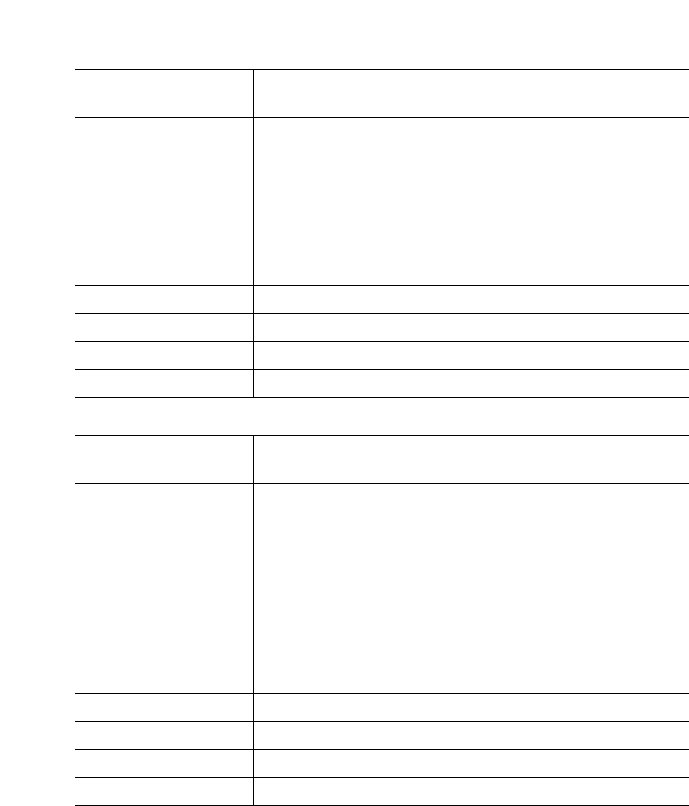
IP Phone SIP Admin Guide 167
Operational, Basic, and Advanced Parameters
Parameter –
handset sidetone gain
Configuration Files aastra.cfg, <mac>.cfg
Description This is the increased (+db) or decreased (-db) amount of
sidetone signal from the handset microphone to the
handset speaker. The amount of sidetone gain in the IP
phone firmware has been reduced to avoid side-tone
and echo on the local and far-end equipment. This
parameter allows you to adjust the sidetone gain settings
to best suit your comfort level and deployment
environment.
Format Integer
Default Value 0
Range -10 db to +10 db
Example handset sidetone gain: -1
Parameter –
handsfree tx gain
Configuration Files aastra.cfg, <mac>.cfg
Description This is the increased (+db) or decreased (-db) amount of
signal transmitted from the base microphone to the far-
end party. The amount of Tx gain in the IP phone
firmware has been reduced to avoid side-tone and echo
on the local and far-end equipment. This parameter
allows you to adjust the Tx gain settings to best suit your
comfort level and deployment environment.
Note: The example below increases the speakerphone
mic transmit gain by 10 db.
Format Integer
Default Value 0
Range -10 db to +10 db
Example handsfree tx gain: 10
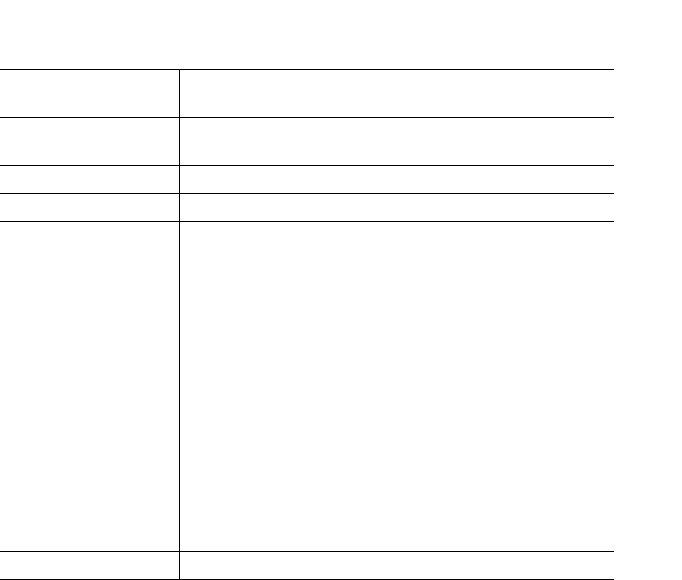
168 IP Phone SIP Admin Guide
Operational, Basic, and Advanced Parameters
Parameter –
audio mode
IP Phone UI Options->Set Audio
Configuration Files aastra.cfg, <mac>.cfg
Description Allows you to configure how the "handsfree" key on the
IP phone operates.
Format Integer
Default Value 0
Range 0 Speaker - Calls can be made or received using the
handset or handsfree speakerphone and can be
switched between the two modes by pressing the
d /fkey. When on speaker, you can return to
using the handset by placing the handset on the
cradle and picking it up again.
1Headset - Calls can be made or received using the
headset. Calls can be switched between the
headset and handset by pressing the d /fkey.
2 Speaker/headset - Incoming calls are sent to the
speakerphone . By pressing the d /f key, you
can switch between the handsfree
speakerphone, the headset, and the handset.
3 Headset/speaker - Incoming calls are sent to the
headset. By pressing the d /fkey, you can
switch between the headset, the handsfree
speakerphone, and the handset.
Example audio mode: 2
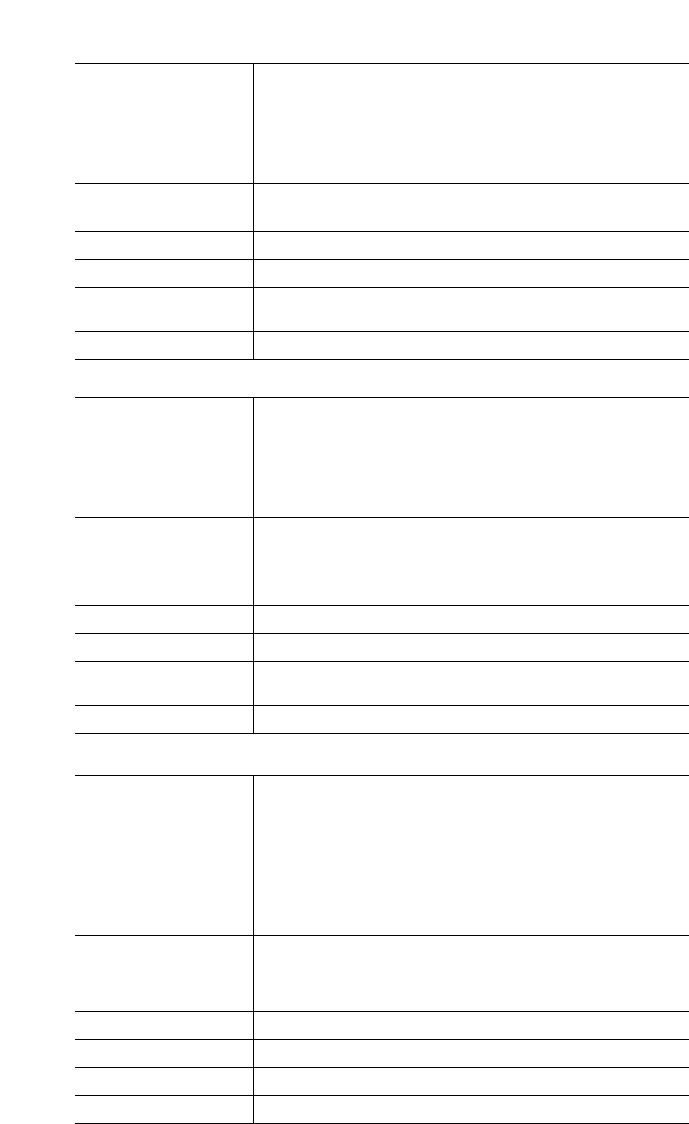
IP Phone SIP Admin Guide 169
Operational, Basic, and Advanced Parameters
Directed Call Pickup (BLF Call Interception) Settings
BLF Subscription Period Settings
Parameter –
directed call pickup
Directed Call Pickup
(in Web UI)
Aastra Web UI Basic Settings->Preferences
->Directed Call Pickup Settings
Configuration Files aastra.cfg, <mac>.cfg
Description Enables or disables the use of "directed call pickup"
feature.
Format Boolean
Default Value 0 (disabled)
Range 0 (disabled)
1 (enabled)
Example directed call pickup: 1
Parameter –
play a ring splash
Play a Ring Splash
(in Web UI)
Aastra Web UI Basic Settings->Preferences
->Directed Call Pickup Settings
Configuration Files aastra.cfg, <mac>.cfg
Description Enables or disables the playing of a short "call waiting
tone" when there is an incoming call on the BLF
monitored extension. If the host tone is idle, the tone
plays a "ring splash".
Format Boolean
Default Value 0 (disabled)
Range 0 (disabled)
1 (enabled)
Example play a ring splash: 1
Parameter –
sip blf subscription
period
BLF Subscription
Period
(in Web UI)
Aastra Web UI Advanced Settings->Global SIP
->Advanced SIP Settings
Configuration Files aastra.cfg, <mac>.cfg
Description Specifies the time period, in seconds, that the IP phone
resubscribes the BLF subscription service after a
software/firmware upgrade or after a reboot of the IP
phone.
Format Integer
Default Value 3600
Range 120 (2 minutes minimum value)
Example sip blf subscription period: 180
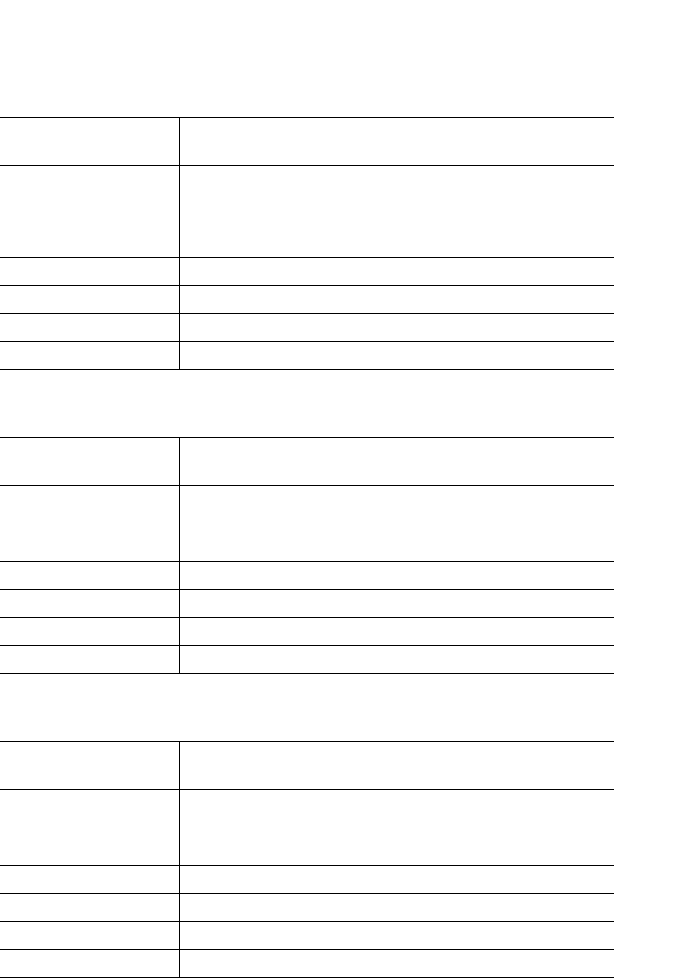
170 IP Phone SIP Admin Guide
Hard Key Parameters
Hard Key Parameters
This section provides the hard key settings you can use to enable and
disable the Redial, Conf, and Xfer keys on the IP phone.
Parameter –
redial disabled
Configuration Files aastra.cfg, <mac>.cfg
Description Enables or disables the Redial key on the IP phone. If
this parameter is set to 0, the key is active and can be
pressed by the user. If this parameter is set to 1, pressing
the Redial key is ignored, and the dialed number is not
saved to the "Redial List".
Format Boolean
Default Value 0 (false)
Range 0 (false), 1 (true)
Example redial disabled: 1
Parameter –
conference disabled
Configuration Files aastra.cfg, <mac>.cfg
Description Enables or disables the Conf key on the IP phone. If this
parameter is set to 0, the key is active and can be pressed
by the user. If this parameter is set to 1, pressing the
Conf key is ignored.
Format Boolean
Default Value 0 (false)
Range 0 (false), 1 (true)
Example conference disabled: 1
Parameter –
call transfer disabled
Configuration Files aastra.cfg, <mac>.cfg
Description Enables or disables the Xfer key on the IP phone. If this
parameter is set to 0, the key is active and can be pressed
by the user. If this parameter is set to 1, pressing the Xfer
key is ignored.
Format Boolean
Default Value 0 (false)
Range 0 (false), 1 (true)
Example call transfer disabled: 1
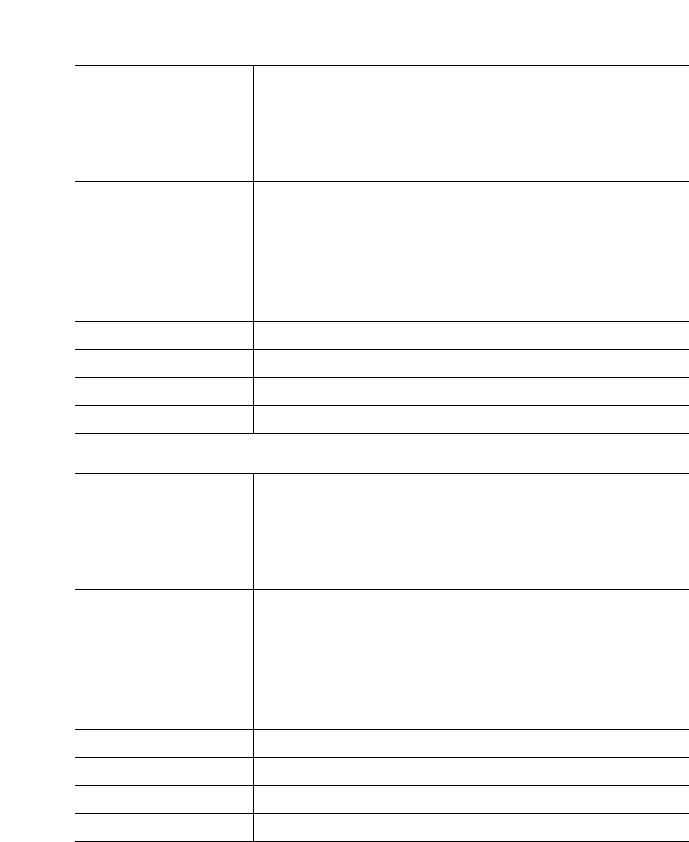
IP Phone SIP Admin Guide 171
Hard Key Parameters
Parameter –
map redial key to
Map Redial Key To
(in Web UI)
Aastra Web UI Basic Settings->Preferences
->Key Mapping
Configuration Files aastra.cfg, <mac>.cfg
Description Sets the Redial key as a speedial key if a value is entered
for this parameter. If you leave this parameter blank, the
Redial key returns to its original functionality.
Note: If you configure the Redial key for speeddialing on
the 480i CT Base Station, the Redial key on the 480i CT
handset retains its original functionality. The Redial key
on the handset is not configured for speeddial.
Format Integer
Default Value N/A
Range N/A
Example map redial key to: 5551234
Parameter –
map conf key to
Map Conf Key To
(in Web UI)
Aastra Web UI Basic Settings->Preferences
->Key Mapping
Configuration Files aastra.cfg, <mac>.cfg
Description Sets the Conf key as a speedial key if a value is entered
for this parameter. If you leave this parameter blank, the
Conf key returns to its original functionality.
Note: If you configure the Conf key for speeddialing on
the 480i CT Base Station, the Conf key on the 480i CT
handset retains its original functionality. The Conf key
on the handset is not configured for speeddial.
Format Integer
Default Value N/A
Range N/A
Example map conf key to: 5551267
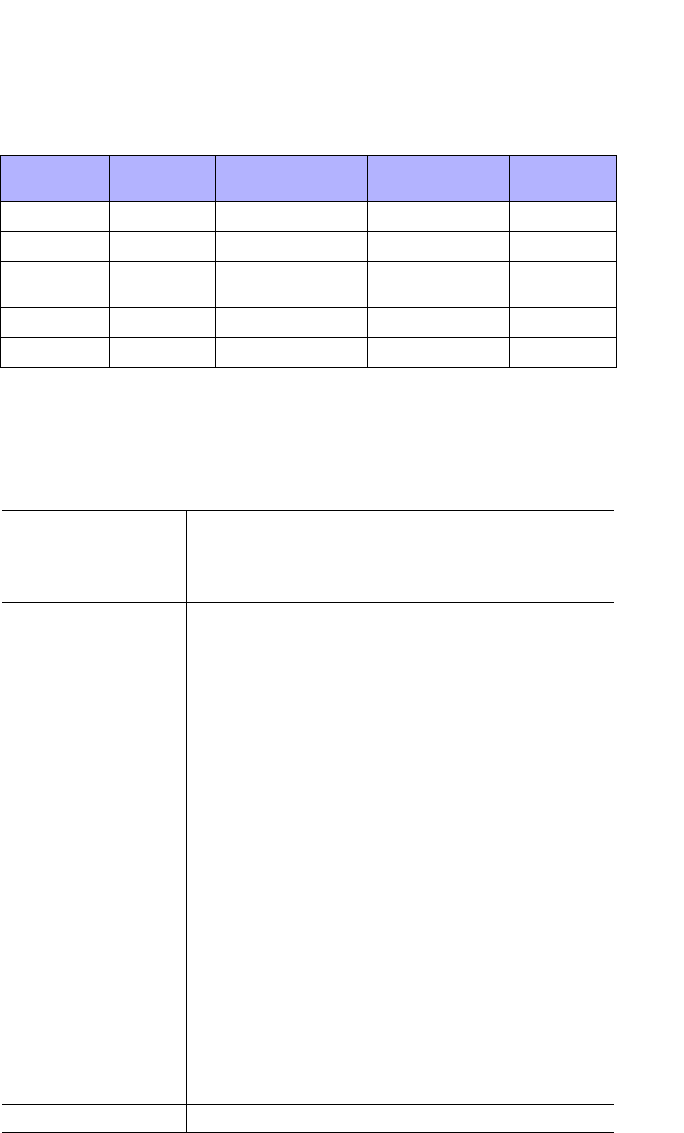
172 IP Phone SIP Admin Guide
Softkey/Programmable Key Parameters
Softkey/Programmable Key Parameters
This section provides the softkey and programmable key parameters you
can configure on the IP phones. The following table provides the number
of softkeys and programmable keys you can configure, and the number of
lines available for each type of phone.
Softkey Settings for 480i and 480i CT
The value of "N" for the following parameters is dependent on the number
of softkeys available on the 480i/480i CT models. See the table above for
applicable values.
IP Phone
Model Softkeys
Available Programmable
Keys Available Feature Keys
Available Available
Lines
480i 20 - - 9
480i CT 20 - - 9
480i CT
Handset -- 159
9112i - 2 - 1
9133i - 7 - 9
Parameter –
softkeyN type
Type
(in Web UI)
Aastra Web UI Operation->Softkeys and XML
Configuration Files aastra.cfg, <mac>.cfg
Description The type of softkey to configure. Valid types are:
•line - Indicates softkey is configured for line use.
•dnd - Indicates softkey is configured for do not dis-
turb on the phone. This option is "do not disturb" in
the Aastra Web UI).
•speeddial - Indicates softkey is configured for
speeddial use
•blf - Indicates softkey is configured for Busy Lamp
Field (BLF) use. User can dial out on a BLF config-
ured key.
•list - Indicates softkey is configured for BLF list use.
(This option is BLF\List in the Aastra Web UI). User
can dial out on a BLF List configured key.
•xml - Indicates the softkey is configured to accept an
XML application for accessing customized XML ser-
vices.
•flash - Indicates the softkey is set to generate a flash
event when it is pressed on the 480i and 480i CT, or a
feature key is pressed on the 480i CT handset.
Note: The IP phone generates flash events only when a call is
connected and there is an active RTP stream (for exam-
ple, when the call is not on hold).
•park - Indicates the softkey is configured to park
incoming calls when pressed.
•pickup - Indicates the softkey is configured to pick
up parked calls when pressed.
•empty - Indicates the softkey is configured to force a
blank entry on the IP phone display for a specific
softkey. The soft keys are added in order (from
softkey1 to softkey20) after any hard-coded keys
have been added. If a particular soft key is not
defined, it is ignored.
Format Text
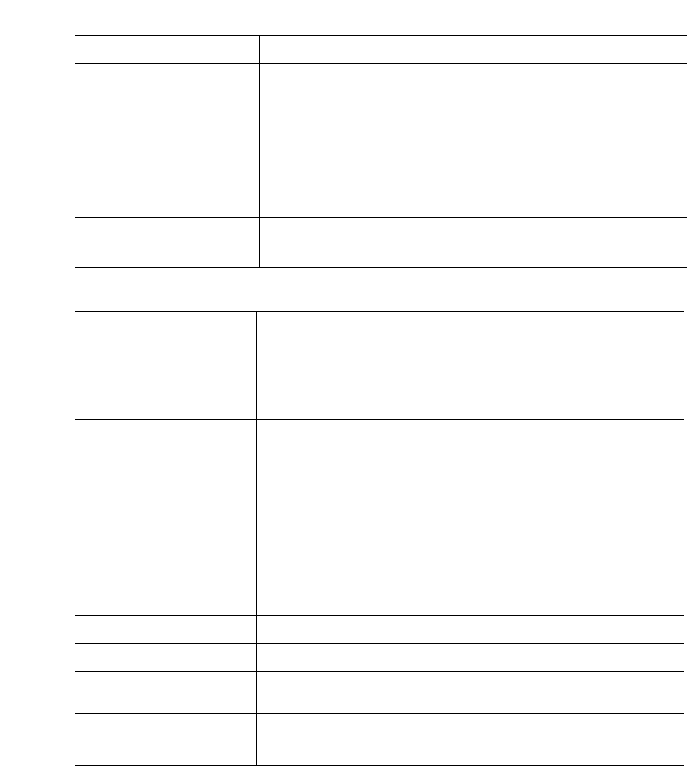
IP Phone SIP Admin Guide 173
Softkey/Programmable Key Parameters
Default Value none
Range line
dnd
speeddial
blf
list ("BLF\List" in the Aastra Web UI)
xml
flash
park
pickup
empty
Example softkey1 type: line
softkey2 type: speeddial
Parameter –
softkeyN label
Label
(in Web UI)
Aastra Web UI Operation->Softkeys and XML
Configuration Files aastra.cfg, <mac>.cfg
Description The text label that displays on the IP phone for the
softkey.
Notes:
1. For the 480i and 480i CT phones, an icon appears
beside the soft key label that indicates the status of the
line.
2. If the softkeyN type parameter is set to "flash", and
no label value is entered for the softkeyN label
parameter, the label of "Flash" is used.
Format Text
Default Value Not Applicable
Range For line, blf types - Up to 9 characters.
For speeddial type - Up to 11 characters.
Example softkey1 label: “Line 9”
softkey2 label: “info”
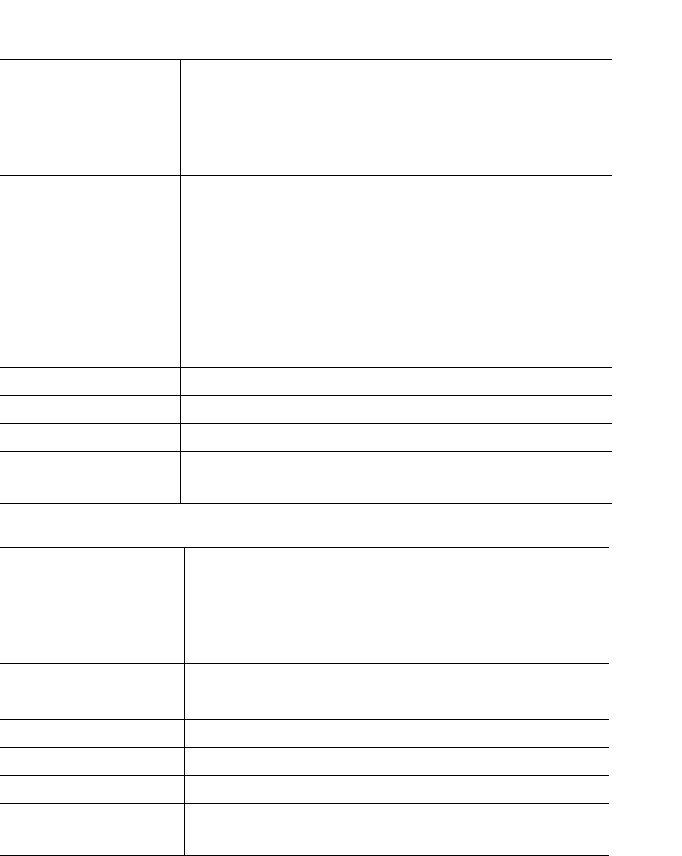
174 IP Phone SIP Admin Guide
Softkey/Programmable Key Parameters
Parameter –
softkeyN value
Value
(In WEb UI)
Aastra Web UI Operation->Softkeys and XML
Configuration Files aastra.cfg, <mac>.cfg
Description This is the value you assign to the softkey.
• For speedial type - Value is the phone number or
extension to enter for the softkey.
• For blf type - Value is the extension you want to
monitor.
• For Park, Pickup types - For valid values, see the
"Park/Pickup Call Server Configuration Values" on
page 66. For Park/Pickup examples, see "Model 480i/
480 CT Examples" on page 68.
Note: No values required for line, list, and xml types.
Format Integer
Default Value Not Applicable
Range N/A
Example softkey1 value: 9
softkey2 value: 411
Parameter –
softkeyN line
Line
(in Web UI)
Aastra Web UI Operation->Softkeys and XML
Configuration Files aastra.cfg, <mac>.cfg
Description This is the line associated with the softkey you are
configuring. The number of applicable lines available
is dependent on the specific IP phone model.
Format Integer
Default Value 1
Range 1 through 9 (for 480i and 480i CT)
Example softkey1 line: 1
softkey2 line: 5
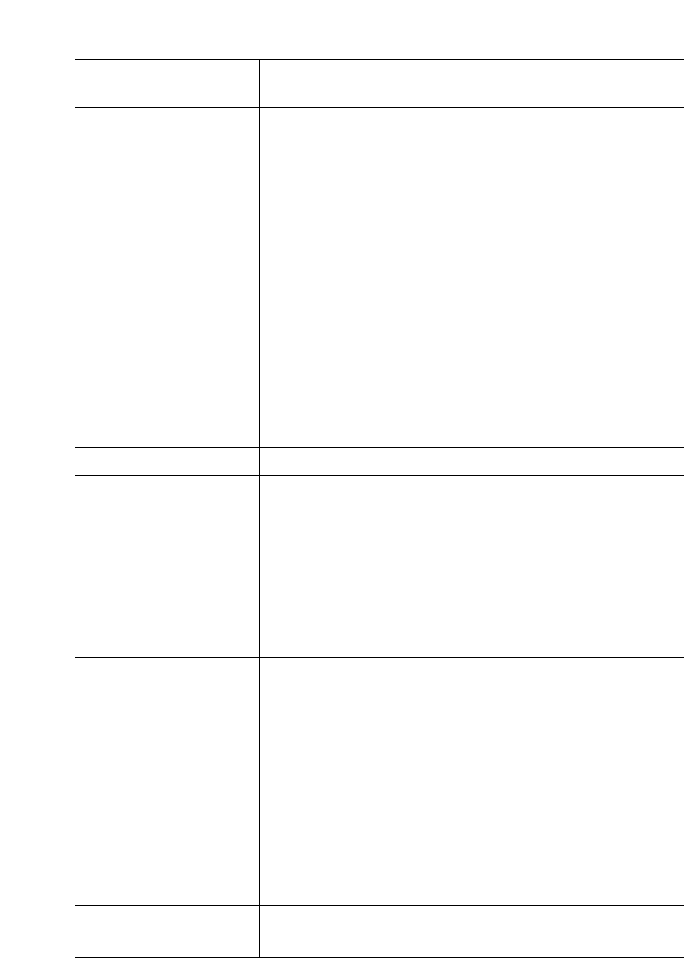
IP Phone SIP Admin Guide 175
Softkey/Programmable Key Parameters
Parameter –
softkeyN states
Configuration Files aastra.cfg, <mac>.cfg
Description Displays the status of the phone when a softkey is
pressed. You can enter multiple values (idle,
connected, incoming, outgoing) for the "softkeyN
state" parameter.
You must associate the softkeyN state parameter with a
specific softkey. In the following example, the softkeyN
states parameter is associated with softkey 12:
softkey12 type: speeddial
softkey12 label: voicemail
softkey12 value *89
softkey12 states: outgoing
Note: The IP phone idle screen condenses the softkeys.
So in the previous example, softkey 12 will
appear in position 1 if no other softkeys are set.
A softkey type of "empty" does not display on
the idle screen at all.
Format Text
Default Value For softkey types - Line, DND, speeddial, BLF, BLF
List, XML, empty:
idle, connected, incoming, outgoing
For softkey type - Flash:
<blank>
For softkey type - Park:
connected
For softkey type - Pickup:
idle, outgoing
Range Valid values are:
idle The phone is not being used.
connected The line currently being displayed is
in an active call (or the call is on hold)
incoming The phone is ringing.
outgoing The user is dialing a number, or the
far-end is ringing.
Note: For softkey type, Pickup, values can be:
idle, outgoing
idle
outgoing
Example softkey1 states: idle incoming outgoing
softkey2 states: connected
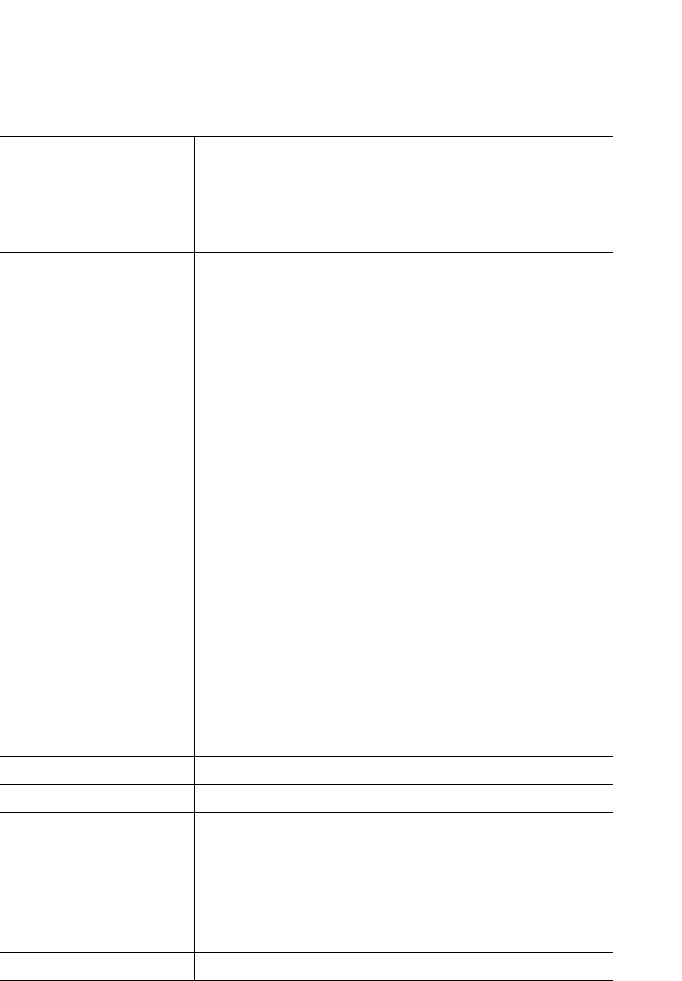
176 IP Phone SIP Admin Guide
Softkey/Programmable Key Parameters
Programmable Key Settings for 9112i and 9133i
The value of "N" for the following parameters is dependent on the number
of programmable keys available on the 9112i/9133i models. See the table on
page 172 for the applicable values.
Parameter –
prgkeyN type
Type
(in Web UI)
Aastra Web UI Operation->Programmable Keys
Configuration Files aastra.cfg, <mac>.cfg
Description The type of programmable key to configure. Valid
types are:
•line (9133i only) - Indicates softkey is configured
for line use.
•speeddial - Indicates programmable key is config-
ured for speeddial use
•dnd - Indicates programmable key is configured
for do not disturb on the phone. This option is "do
not disturb" in the Aastra Web UI).
•blf (9133i only) - Indicates programmable key is
configured for Busy Lamp Field (BLF) use. User can
dial out on a BLF configured key.
•list (9133i only; Aastra Web UI only) - Indicates
programmable key is configured for BLF list use.
User can dial out on a BLF List configured key.
•xml - Indicates the programmable key is config-
ured to accept an XML application for accessing
customized XML services.
•flash - Indicates the programmable key is set to
generate a flash event when it is pressed on the
9112i and 9133i.
Note: The IP phone generates flash events only when a call is
connected and there is an active RTP stream (for exam-
ple, when the call is not on hold).
•park - Indicates the softkey is configured to park
incoming calls when pressed.
•pickup - Indicates the softkey is configured to pick
up parked calls when pressed.
Format Text
Default Value Not Applicable
Range line (9133i only)
speeddial
dnd ("do not disturb" in the Aastra Web UI)
blf (9133i only)
list (9133i only; Aastra Web UI only)
xml
flash
park
pickup
Example prgkey1 type: speeddial
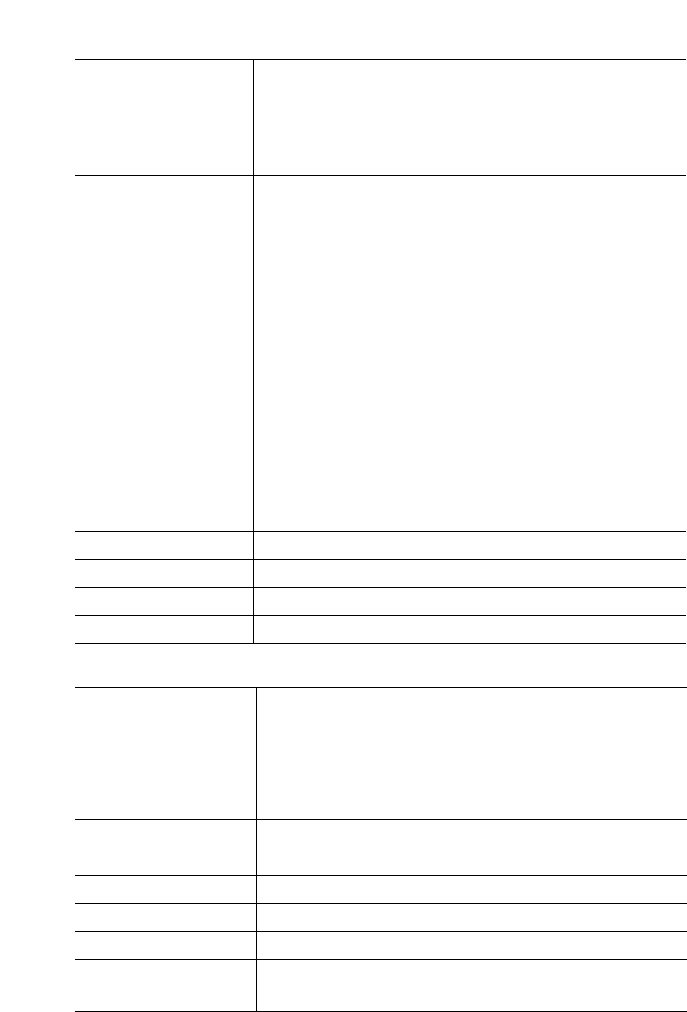
IP Phone SIP Admin Guide 177
Softkey/Programmable Key Parameters
Parameter –
prgkeyN value
Value
(in Web UI)
Aastra Web UI Operation->Programmable Keys
Configuration Files aastra.cfg, <mac>.cfg
Description This is the value you assign to the programmable key.
• For line type (9133i only) - Value is optional; for
example L4.
• For speedial type - Value is the phone number or
extension to enter for the programmable key.
• For blf type (9133i only) - Value is the extension you
want to monitor.
• xml - Value is IP address of the XML application.
• For Park, Pickup types - For valid values, see the
"Park/Pickup Call Server Configuration Values" on
page 66. For Park/Pickup examples, see "Model 9133i
Examples" and "Model 9112i Examples" on page 69.
Notes:
1. No values required for dnd and list types.
2. If the prgkeyN type parameter is set to "flash", and no
label value is entered for the prgkeyN label parameter,
the label of "Flash" is used.
Format Integer
Default Value N/A
Range N/A
Example prgkey1 value: 411
Parameter
(9133i only) –
prgkeyN line
Line
(in Web UI)
Aastra Web UI Operation->Programmable Keys
Configuration Files aastra.cfg, <mac>.cfg
Description This is the line associated with the programmable key
you are configuring. This parameter is for the 9133i
only.
Format Integer
Default Value 1
Range 1 - 9
Example prgkey1 line: 1
prgkey2 line: 5
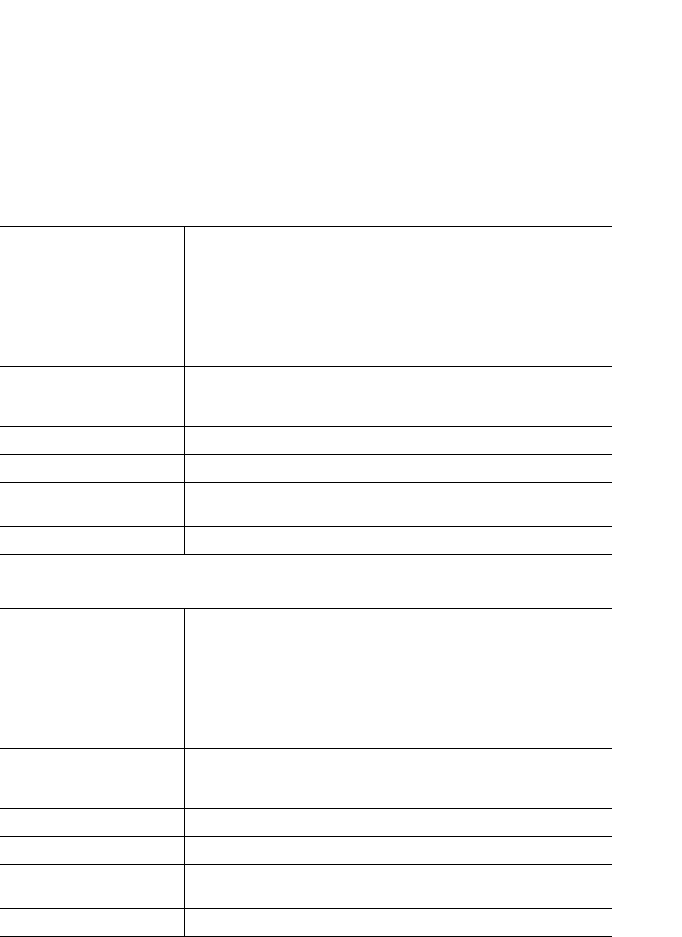
178 IP Phone SIP Admin Guide
Advanced Operational Parameters
Advanced Operational Parameters
The following parameters in this section allow the system admininstrator
to set advanced operational features on the IP phones.
MAC Address/Line Number
This section provides the parameters you can set to enable or disable the
sending of the MAC address and line number in REGISTER messages to
the call server.
Parameter –
sip send mac
Send MAC Address in
REGISTER Message
(in Web UI)
Aastra Web UI: Advanced Settings->Global SIP
->Advanced SIP Settings
Configuration Files aastra.cfg, <mac>.cfg
Description Adds an "Aastra-Mac:" header to the SIP REGISTER
messages sent from the phone to the call server, where
the value is the MAC address of the phone.
Format Boolean
Default Value 0 (disabled)
Range 0 (disabled)
1 (enabled)
Example sip send mac: 1
Parameter –
sip send line
Send Line Number in
REGISTER Message
(in Web UI)
Aastra Web UI: Advanced Settings->Global SIP
->Advanced SIP Settings
Configuration Files aastra.cfg, <mac>.cfg
Description Adds an "Aastra-Line:" header to the SIP REGISTER
messages sent from the phone to the call server, where
the value is the MAC address of the phone.
Format Boolean
Default Value 0 (disabled)
Range 0 (disabled)
1 (enabled)
Example sip send line: 1
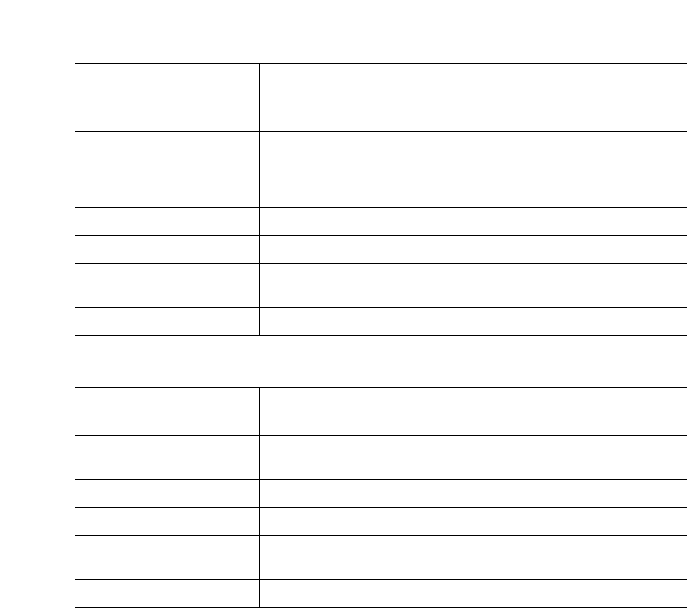
IP Phone SIP Admin Guide 179
Advanced Operational Parameters
Blind Transfer Setting.
Update Caller ID Setting.
Parameter –
sip cancel after blind
transfer
Configuration Files aastra.cfg, <mac>.cfg
Description Forces the phone to use the Blind Transfer method
available in software prior to release 1.4. This method
sends the CANCEL message after the REFER message
when blind transferring a call.
Format Boolean
Default Value 0 (disabled)
Range 0 (disabled)
1 (enabled)
Example sip cancel after blind transfer: 1
Parameter –
sip update callerid
Configuration Files aastra.cfg, <mac>.cfg
Description Enables or disables the updating of the Caller ID
information during a call.
Format Boolean
Default Value 0 (disabled)
Range 0 (disabled)
1 (enabled)
Example sip update callerid: 1
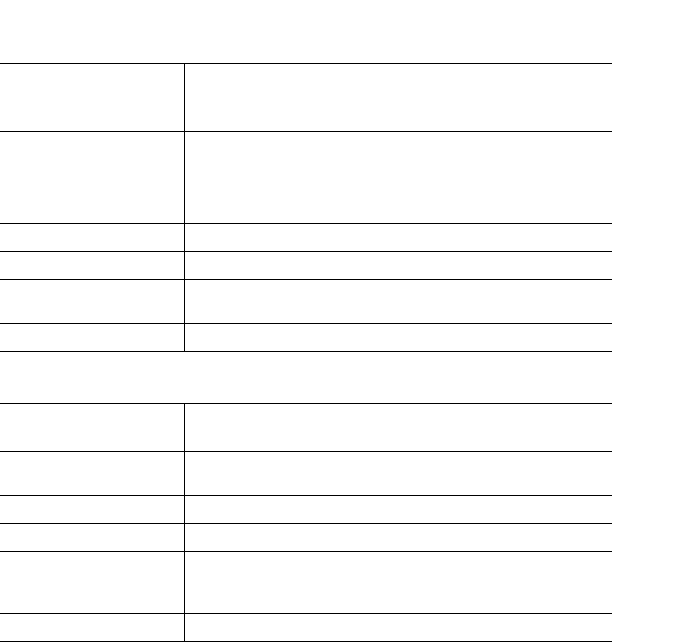
180 IP Phone SIP Admin Guide
Advanced Operational Parameters
Boot Sequence Recovery Mode.
Parameter –
force web recovery
mode disabled
Configuration Files aastra.cfg, <mac>.cfg
Description Enables or disables the forcing web recovery mode
feature. If this parameter is set to "1", you cannot force
web recovery. If this parameter is set to "0", press 1
and # keys during boot up when the logo displays to
force the web recovery mode.
Format Boolean
Default Value 0 (false)
Range 0 (false)
1 (true)
Example force web recovery mode disabled: 1
Parameter –
max boot count
Configuration Files aastra.cfg, <mac>.cfg
Description Specifies the number of faulty boots that occur before
the phone is forced into Web recovery mode.
Format Integer
Default Value 10
Range 0 to 32767
Note: Zero (0) disables the max boot count feature.
Example max boot count: 0

IP Phone SIP Admin Guide 181
Troubleshooting Solutions
Troubleshooting Solutions
This section describes solutions
to some most common problems
that can occur.
Why does my phone display
“Application missing”?
If you have experienced
networking issues while the phone
was downloading the application
from the TFTP server, it is possible
that the phone can no longer
retrieve the required firmware file.
In the event that the phone is no
longer able to communicate with
the TFTP server in its attempt to
re-download the firmware and the
phone cannot locate the
application locally, the message
"Application missing" displays.
The phone also displays the
following: “Recovery web-client at:
<IP Address>”. The IP Address
displayed is the IP address of the
phone. If the phone is unable to
receive an IP from the DHCP
server or has lost its record of its
static IP, the phone will auto-
assign itself
the default IP 192.168.0.50.
To recover the firmware for your
phone in this circumstance, please
perform the following:
1. Launch your web browser on
your computer.
Note: Your computer will need to be
on the same network as your
IP phone.
2. In the URL, type: “http://<IP
Address>” (where IP Address is
the IP Address displayed on
the phone). Your browser will
launch the Aastra IP Phone
Firmware Recovery page.
3. Call Customer Support and
request a <phone model>.bin.gz
file.
4. Copy the file to your TFTP
server.
5. Enter the <phone model>.bin.gz
file that is ready for download.
6. Enter the IP address or qualified
domain name of the TFTP
server.
7. Press the Download Firmware
button.
Please ensure that the TFTP server
is running and accessible on the
network. If the firmware file is
correctly located on the running
TFTP server, the phone will locate
the file and reload the application
onto the phone.
Why does my phone display
the “No Service” message?
The phone displays the
“No Service” message if the SIP
settings have not been set up
correctly.
The Registrar server could be set to
0.0.0.0. A global value of 0.0.0.0
disables registration. However, the
phone is still active and you can
dial using username@ip address of
the phone. The phone displays
"No Service".
If the Registrar IP address is set to
0.0.0.0 for a per-line basis (i.e, line
1, line 2, etc.), then the register
request is not sent, the "No
Service" message does not display,
and the message waiting indicator
(MWI) does not come on.
Check that the "Registrar Server"
IP address in the Aastra Web UI at
Advanced Settings->Global SIP is
correct. Check the "sip registrar
ip" parameter in the configuration
files is correct.
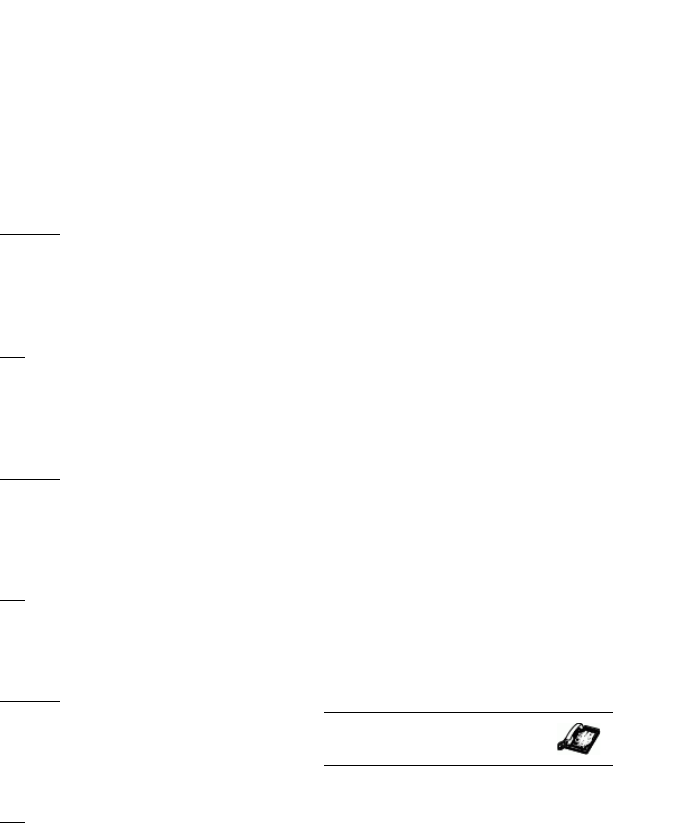
182 IP Phone SIP Admin Guide
Troubleshooting Solutions
Why does my phone display
"Bad Encrypted Config"?
The IP phone displays "Bad
Encrypted Config" because
encrypted configuration files are
enabled but the decryption process
has failed. Specific cases where
decryption fails are:
Reason:
The site-specific password in
security.tuz does not match the
password used to encrypt the
<mac>.tuz or aastra.tuz files.
Fix:
Encrypt the .cfg files to .tuz using
the correct password, or replace
the security.tuz with the correct
encrypted file.
Reason:
Neither of the <mac>.tuz and
aastra.tuz files are present on the
configuration server
(TFTP/FTP/HTTP).
Fix:
Create the encrypted files using
anacrypt.exe and copy them to the
configuration server.
Reason:
The encrypted <mac>.tuz or
aastra.tuz file is encrypted using a
different version of anacrypt.exe
than the phone firmware.
Fix:
Run "anacrypt.exe -v" and confirm
that the correct version is reported,
compared to the phone firmware
version.
Why is my phone not receiving
the TFTP IP address from the
DHCP Server?
For DHCP to automatically
populate the IP address or
qualified domain name for the
TFTP server, your DHCP server
must support Option 66. Option 66
is responsible for forwarding the
TFTP server IP address or domain
name to the phone automatically.
If your DHCP server does not
support Option 66, you must
manually enter the IP address or
qualified domain name for the
TFTP server into your IP phone
configuration.
For procedures on configuring the
TFTP server using the IP phone UI
and the Aastra Web UI, see the
section, "Configuring the
Configuration Server Protocol" on
page 24.
For specific protocol parameters
you can set in the configuration
files, see "Configuration Server
Settings" on page 115.
How to restart the IP phone?
1. Press w on the phone to
enter the Options List.
2. Select Phone Status.
3. Select Restart Phone.
4. Press Restart to restart the
phone.
Note: To cancel without restarting the
phone, press Cancel.
IP Phone UI
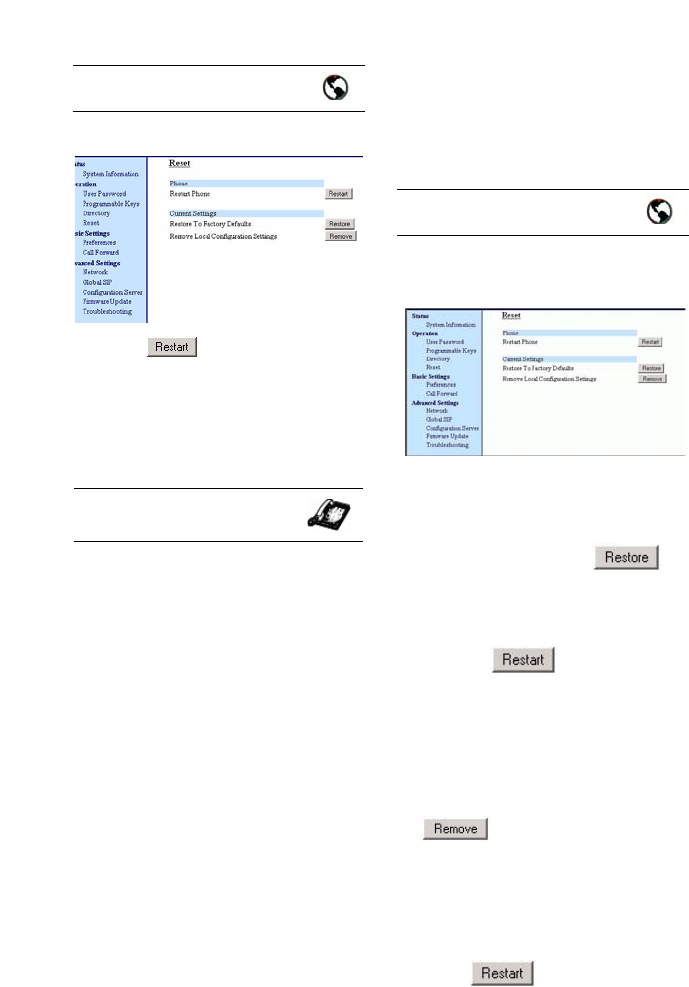
IP Phone SIP Admin Guide 183
Troubleshooting Solutions
1. Click on Operation->Reset.
2. Click .
3. Click OK at the confirmation
prompt.
How do I set the IP phone
to factory default?
1. Press w on the phone to
enter the Options List.
2. Select Phone Status.
3. Select Factory Default.
To restore all factory defaults:
4. Select All Defaults. This option
restores all factory defaults, and
removes any saved configura-
tion and directory list files.
5. Press Default.
Note: Press Cancel to cancel the oper-
ation.
6. Press Restart to restart the
phone.
To restore the local configuration
file factory defaults only:
1. Select Config only to restore all
factory defaults to the local con-
figuration file. This option
removes the configuration file
that contains saved parameters
set from the Aastra Web UI or
the IP phone UI.
2. Press Default.
Note: Press Cancel to cancel the oper-
ation.
3. Press Restart to restart the
phone.
:
1. Click on Operation->
Reset.
To restore all factory defaults:
2. In the "Restore to Factory
Defaults" field, click .
This restores all factory defaults,
and removes any saved configu-
ration and directory list files.
3. Press to restart the
phone.
To restore the local configuration
file factory defaults only:
1. In the "Remove Local Configu-
ration Settings" field, click
.
This restores all factory defaults
to the local configuration file. It
removes the configuration file
that contains saved parameters
set from the Aastra Web UI or
the IP phone UI.
2. Press to restart the
phone.
Aastra Web UI
IP Phone UI
Aastra Web UI
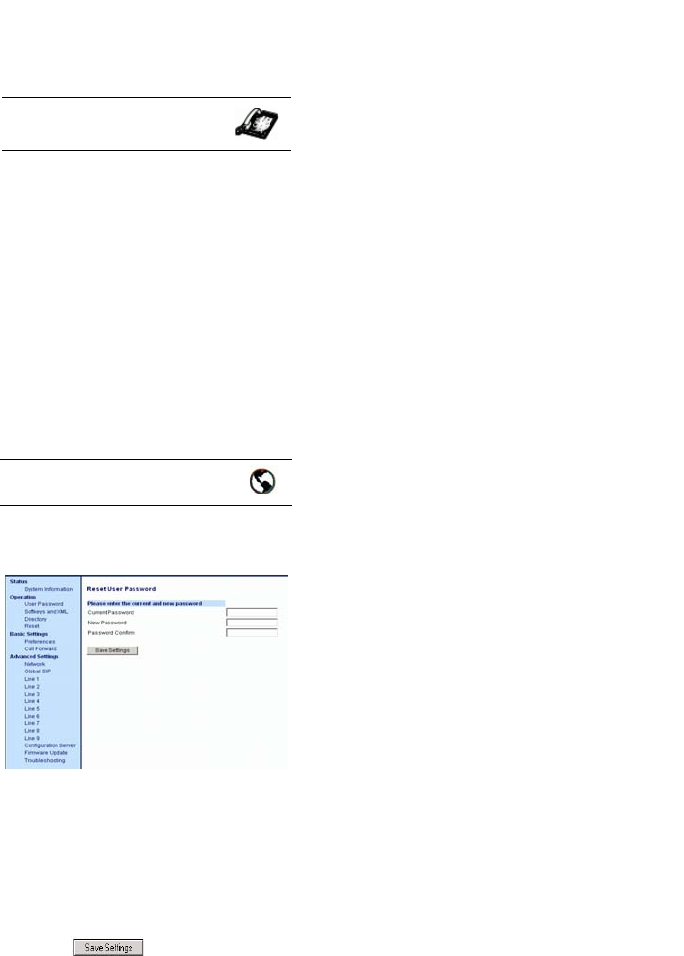
184 IP Phone SIP Admin Guide
Troubleshooting Solutions
How to reset a user’s
password?
1. Press won the phone to
enter the Options List.
2. Select User Password.
3. Enter the current user pass-
word.
4. Enter the new user password.
5. Re-enter the new user pass-
word.
6. Press Enter to save the new
password. A message,
"Password Changed" displays
on the screen.
1. Click on Operation->User
Password.
2. In the "Current Password" field,
enter the current user password.
3. In the "New Password" field,
enter the new user password.
4. In the "Confirm Password"
field, enter the new user pass-
word again.
5. Click to save your
changes.
IP Phone UI
Aastra Web UI
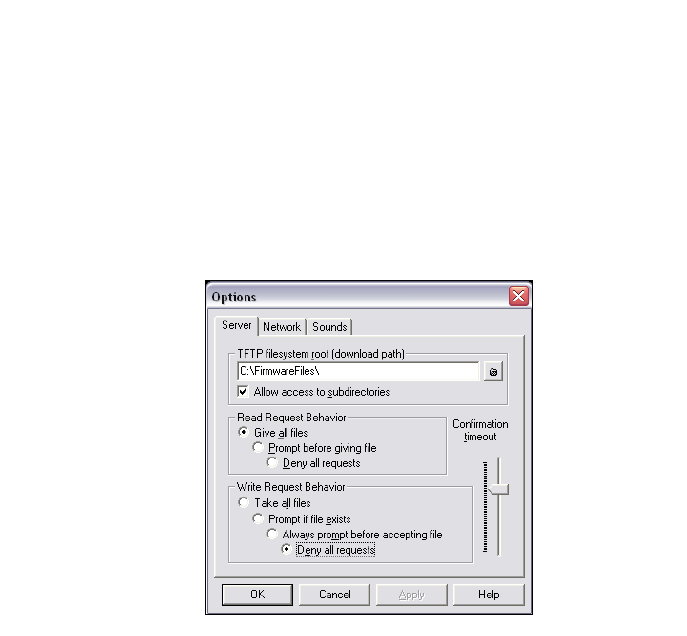
IP Phone SIP Admin Guide 185
Appendix A: Configuration Server Protocol Setup
Appendix A: Configuration Server Protocol Setup
TFTP Server Set-up
There are a number of TFTP servers available. PumpKIN is one of such
TFTP servers. Use the keywords “pumpkin TFTP server” on Google and
you should get the web site where you can download the software
from. Installing PumpKIN is straightforward. To configure the directory
from where you would be serving the files, click on the Options button
on PumpKIN’s main window as shown in the following figure.
It is important to select the “Give all files” radio button under the “Read
Request Behavior” category. This makes the files to be served without any
manual intervention when requested.
If you want to prevent users from writing files to the directory select
the “Deny all requests” in the “Write Request Behavior” category. Click
the OK button after you have entered all the required information. All the
firmware files should be in the file system root directory. Currently we
do not support downloads from files present in sub-directories. Consult
PumpKIN’s documentation if you need more information on how to set-up
the TFTP server.

186 IP Phone SIP Admin Guide
Appendix B: Configuring the IP Phone at the As-
Appendix B: Configuring the IP Phone at the Asterisk IP
PBX
The following configuration illustrates how to create a user with an
extension to make and receive calls using the Asterisk as the PBX. This
configuration is defined in the sip.conf file present along with the other
configuration files that are created when Asterisk is installed. Usually, the
configuration files can be found at the /etc/asterisk directory.
;This is used in the “extensions.conf” file to identify this
;physical phone when issuing Dial commands.
[phone1]
;The type to use for the 480i is “friend”.
;”Peer” is used when the Asterisk is contacting a proxy,
;”user” is used for phones that can only make calls
;and “friend” acts as both a peer and a user.
type=friend
;If your host has an entry in your DNS then you just enter the
;machines name in the host= field.
host=dynamic
defaultip=192.168.1.1 ;default IP address that the phone is
;configured to
;The password that phone1 will use to register with this PBX
secret=1234
dtmfmode=rfc2833 ;Choices are inband, rfc2833, or info
mailbox=1000 ;Mailbox for message waiting indicator
;If a phone is not in a valid context you will not be
;able to use it. In this example' sip' is used. You can use
;whatever you like, but make sure they are the same, you will
;need to make an entry in your extensions.conf file (which we
;will get to later)
context=sip
callerid="Phone 1" <1234>
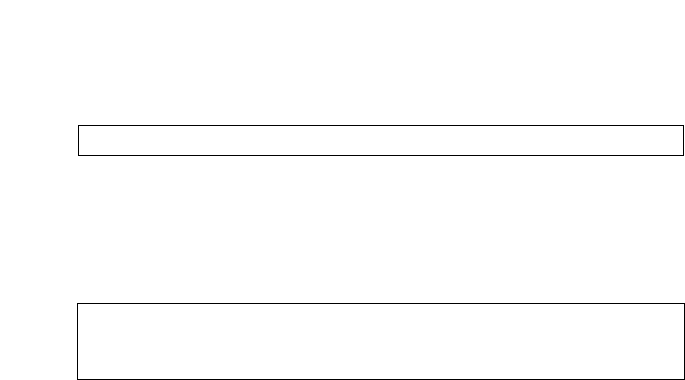
IP Phone SIP Admin Guide 187
Appendix B: Configuring the IP Phone at the As-
After this is defined in the “sip.conf” file, some information has to be
entered in the “extensions.conf” file present in the same directory as the
“sip.conf” file. The following definition in the file under the [sip]section/
context completes defining the extension for the 480i phone.
This definition completes configuring the 480i phone at the IP PBX system.
To verify whether the extension has been successfully registered at the IP
PBX system, enter the Asterisk console and reload Asterisk. Use the
command “sip show peers” at the console. This will display the extensions
that are registered at the IP PBX system.
This completes the basic set-up for the 480i phone with 1234 extension at
the Asterisk IP PBX system. Refer to Asterisk documentation for set-up on
extended or advanced features such as voice mail and call forwarding, etc.
exten -> 1234,1,Dial(SIP/phone1,20)
Name/username Host Mask Port Status
phone1/phone1 192.168.1.1 (D) 255.255.255.255 5060
Unmonitored

188 IP Phone SIP Admin Guide
Appendix C: Sample Configuration Files
Appendix C: Sample Configuration Files
This section consists of the sample configuration files necessary to
configure the IP phones. The general format is similar to configuration files
used by several Unix-based programs. Any text following a number sign
(#) on a line is considered to be a comment, unless the # is contained within
double-quotes. Currently, Boolean fields use 0 for false and 1 for true.
480i Sample Configuration File
# Sample Configuration File
# ===========================
# Date: October 20th, 2005
# Phone Model: 480i
# Notes:
#
# The general format used here is similar to configuration files
# used by several UNIX-based programs. Any text following a number
# sign (#) is considered to be a comment, unless the number sign is
# contained within double-quotes ("#") where it is considered to be
#apound.ForBooleanfields,0=false,1=true.
# Comments:
#
# This file contains sample configurations for the "aastra.cfg" or
# "<mac>.cfg" file. The settings included here are examples only.
# You should change/comment the values to suit your requirements.
#
# Not all possible paramters are shown, refer to the admin guide for
# the full list of supported parameters, their defaults and valid
# ranges.
#
# The Aastra 480i, 480iCT, 9112i and 9133i phones will download 2
# configuration files from the TFTP server while restarting, the
# "aastra.cfg" file and the "<mac>.cfg" file. These two
configuration
# files can be used to configure all of the settings of the phone
with
# the exception of assigning a static IP address to a phone and line
# settings, which should only be set in the "<mac>.cfg" file.
#

IP Phone SIP Admin Guide 189
Appendix C: Sample Configuration Files
# The "aastra.cfg" file configures the settings server wide, while
# the "<mac>.cfg" file configures only the phone with the MAC address
# for which the file is named (for example, "00085d0304f4.cfg"). The
# settings in the "aastra.cfg" file will be overridden by settings
# which also appear in the "<mac>.cfg" file.
#------------------------------------------------------------------
# DHCP Setting
# ==============
#dhcp: 1 # DHCP enabled.
# DHCP:
# 0 = false, means DHCP is disabled.
# 1 = true, means DHCP is enabled.
#
# Notes:
#
# DHCP is normally set from the Options list on the phone or
# the web interface
#
# If DHCP is disabled, the following network settings will
# have to be configured manually either through the configuration
# files, the Options List in the phone, or the Web Client: IP
# Address (of the phone), Subnet Mask, Gateway, DNS, and TFTP
# Server.
#-------------------------------------------------------------------
# Network Settings
##========
# Notes: If DHCP is enabled, you do not need to set these network
# settings. Although depending on you DHCP server configuration you
# may still have to set the dns address.
#ip: # This value is unique to each phone on a server
# and should be set in the "<mac>.cfg" file if

190 IP Phone SIP Admin Guide
Appendix C: Sample Configuration Files
# setting this manually.
#subnet mask:
#default gateway:
#dns1:
#dns2:
# Time Server Settings
## =====================
#time server disabled: 1 # Time server disabled.
#time server1: # Enable time server and enter at
#time server2: # least one time server IP address or
#time server3: # qualified domain name
# Time Server Disabled:
# 0 = false, means the time server is not disabled.
# 1 = true, means the time server is disabled.
# NAT Settings
# ===============
# Option 1:
#
# If you are connecting to a Nortel MCS call server and there is a
# NAT device between the server and the phone, then you must set the
# following two parameters for the phone to function correctly.
#sipnortelnatsupport:1 #1=enabled
#sip nortel nat timer: 60 # seconds between keep alive messages
# Option 2:
#
# If you are using a session border controller, you should set the
# outbound proxy to the session border controller address

IP Phone SIP Admin Guide 191
Appendix C: Sample Configuration Files
#sip outbound proxy: sbc.aastra.com
#sip outbound proxy port: 0 # a value of 0 enables SRV
# lookups for the address of
# the proxy.
# Option 3:
#
# If you know the public IP address of your NAT device and and have
# opened up a port for the SIP messages then you can statically
# assign this information.
#sip nat ip: 67.123.122.90
#sip nat port: 5890
# Additional Network Settings
# =============================
#sip rtp port: 3000 # Eg. RTP packets are sent to port 3000.
#-------------------------------------------------------------------
# Configuration Server Settings
##===============
# Notes: This section defines which server the phone retrieves new
# firmware images and configuration files from. Three protocols are
# supported TFTP, FTP and HTTP
download protocol: TFTP # valid values are TFTP, FTP and HTTP
## TFTP server settings
tftp server: 192.168.0.130
#alternative tftp server:
#use alternative tftp server: 1 # If your DHCP server assigns
# a TFTP server address which
# you do not use, you can use

192 IP Phone SIP Admin Guide
Appendix C: Sample Configuration Files
# the alternative tftp server.
## FTP server settings
#ftp server: 192.168.0.131 # can be IP or FQDN
#ftp username: aastra
#ftp password: 480iaastra
## HTTP server settings (for http://bogus.aastra.com/firmware/)
#http server: bogus.aastra.com # can be IP or FQDN
#http path: firmware
#-------------------------------------------------------------------
# Dial Plan Settings
# =====================
#
# Notes:
#
# As you dial a number on the phone, the phone will initiate a call
# when one of the following conditions are meet:
#
# (1) The entered number is an exact match in the dial plan
# (2) The "#" symbol has been pressed
# (3) A timeout occurs
#
# The dial plan is a regular expression that supports the following
# syntax:
#
# 0,1,2,3,4,5,6,7,8,9,*,# : matches the keypad symbols
# x : matches any digit (0...9)
# + : matches 0 or more repetitions of the
# : previous expression
# [] : matches any number inside the brackets
# : can be used with a "-" to represent a
# : range
# () : expression grouping
# | : either or

IP Phone SIP Admin Guide 193
Appendix C: Sample Configuration Files
#
#
# If the dialled number doesn't match the dial plan then the call
# is rejected.
sip digit timeout: 3 # set the inter-digit timeout in seconds
#Exampledialplans
sip dial plan: "x+#|xx+*" # this is the default dial string, note
# that is must be quoted since it contains
# a '#' character
#sip dial plan: [01]xxx|[2-8]xxxx|91xxxxxxxxxx
# accecpt any 4 digit number beginning
#witha0or1,any5digitnumber
# beginning with a number between 2 and 8
# (inclusive) or a 12 digit number
# beginning with 91
#sip dial plan terminator: 1 # enable sending of the "#" symbol to
# to the proxy in the dial string
#------------------------------------------------------------------
# General SIP Settings
#===========
#sip session timer: 30 # enable support of RFC4028, the default
# value of 0 disables this functionality
#sip transport protocol: 0 # use UDP (1), TCP (2) or both (0) for
sip
# messaging
#sip use basic codecs: 1 # limit codecs to G711 and G729
#sip out-of-band dtmf: 0 # turn off support for RFC2833 (on by
# default)

194 IP Phone SIP Admin Guide
Appendix C: Sample Configuration Files
# Global SIP User Settings
# ==========================
#
# Notes:
# These settings are used as the default configuration for the hard
# key lines on the phone. That is:
#
# L1toL4onthe480iand480iCT
# L1toL3onthe9133i
# L1 on the 9112i
#
# These can be over-ridden on a per-line basis using the per-line
# settings.
#
# See the Admin Guide for a detailed explaination of how this works
sip screen name: Joe Smith # the name display on the phone's
screen
sip user name: 4256 # the phone number
sip display name: Joseph Smith # the caller name sent out when making
# a call.
sip vmail: *78 # the number to reach voicemail on
sip auth name: jsmith # account used to authenticate user
sip password: 12345 # password for authentication account
sipmode:0 #linetype:
# 0 - generic,
# 1 - BroadSoft SCA line
# 2 - Nortel line
sip proxy ip: proxy.aastra.com # IP address or FQDN of proxy
sip proxy port: 5060 # port used for SIP messages on the
# proxy. Set to 0 to enable SRV
# lookups
sip registrar ip: aastra.com # IP address or FQDN of registrar

IP Phone SIP Admin Guide 195
Appendix C: Sample Configuration Files
sip registrar port: 0 # as proxy port, but for the registrar
sip registration period: 3600 # registration period in seconds
# Per-line SIP Settings
# ======================
# configure line 3 as the support Broadsoft SCA line
# - the proxy and registrar settings are taken from the global
# settings above
sip line3 screen name: Support
sip line3 user name: 4000
sip line3 display name: Aastra Support
sip line3 auth name: support
sip line3 password: 54321
sip line3 mode: 1
sip line3 vmail: *78
# configure line 5 (a soft key line) as an ordinary line
# of a test server
sip line5 screen name: Test 1
sip line5 user name: 5551001
sip line5 display name: Test 1
sip line5 auth name: 5551001
sip line5 password: 5551001
sip line5 mode: 0
sip line5 proxy ip: 10.50.10.102
sip line5 proxy port: 5060
sip line5 registrar ip: 10.50.10.102
sip line5 registrar port: 5060
sip line5 registration period: 60
#-------------------------------------------------------------------
# Softkey Settings

196 IP Phone SIP Admin Guide
Appendix C: Sample Configuration Files
#
# Softkeys can be set either server wide or unique to each phone.
# Setting softkeys as line/call appearances should be done in the
# "<mac>.cfg" file, since these are unique to each phone.
# Notes:
#
# There are a maximum of 18 softkeys that can be configured on the
# 480i or 480iCT phone. These can be set up through either of the 2
# configuration files, depending on whether this is to be server
wide
# ("aastra.cfg") or phone specific ("<mac>.cfg"). Each softkey
needs
# to be numbered from 1 - 18, for example "softkey12 type:
# speeddial". Softkeys can be set up as speeddials or as additional
# call/line appearances and have a type, label and value associated
# with it as seen here in the default softkey settings.
# SOFTKEY TYPES: "line", "speeddial", "blf", "list", "dnd"
# SOFTKEY LABEL: Alpha numeric name for the softkey. The maximum
# number of characters for this value is 10 for
# speeddials and dnd, 9 chars for lines, blf
# SOFTKEY VALUE: If softkey type is a speeddial, any DTMFs (from
# 0-9,*,"#")oracomma(,)for500mspauseand
# 'E' for On-hook can be set for the value.
# If softkey type is blf it is the extension you want
# to monitor.
# SOFTKEY LINE: This is line associated with the softkey. For line
# softkeys the value must be between 5 and 9 (1 - 4
# are already hardcoded as the L1, L2, L3 and L4 hard
# key line/call appearances)
# Speed Dials
softkey1 type: speeddial
softkey1 label: "Ext Pickup"
softkey1 value: *8
softkey2 type: speeddial
softkey2 label: "Call Return"
softkey2 value: *69

IP Phone SIP Admin Guide 197
Appendix C: Sample Configuration Files
# DND Key
softkey4 type: dnd
softkey4 label: DND
# Line appearance
softkey6 type: line
softkey6 label: Test 1
softkey6 line: 5
#blf
softkey8 type: blf
softkey8 label: Jane Doe
softkey8 value: 4559
softkey8 line: 1
#list
softkey11 type: list
softkey12 type: list

198 IP Phone SIP Admin Guide
Appendix C: Sample Configuration Files
480i CT Sample Configuration File
# Sample Configuration File
# =========================
# Date: October 26th, 2005
#Phone Model: 480iCT
# Notes:
#
# The general format used here is similar to configuration files
# used by several UNIX-based programs. Any text following a number
# sign (#) is considered to be a comment, unless the number sign is
# contained within double-quotes ("#") where it is considered to be
#apound.ForBooleanfields,0=false,1=true.
# Comments:
#
# This file contains sample configurations for the "aastra.cfg" or
# "<mac>.cfg" file. The settings included here are examples only.
# You should change/comment the values to suit your requirements.
#
# Not all possible paramters are shown, refer to the admin guide for
# the full list of supported parameters, their defaults and valid
# ranges.
#
# The Aastra 480i, 480iCT, 9112i and 9133i phones will download 2
# configuration files from the TFTP server while restarting, the
# "aastra.cfg" file and the "<mac>.cfg" file. These two
configuration
# files can be used to configure all of the settings of the phone
with
# the exception of assigning a static IP address to a phone and line
# settings, which should only be set in the "<mac>.cfg" file.
#
# The "aastra.cfg" file configures the settings server wide, while
the
# "<mac>.cfg" file configures only the phone with the MAC address for

IP Phone SIP Admin Guide 199
Appendix C: Sample Configuration Files
# which the file is named (for example, "00085d0304f4.cfg"). The
# settings in the "aastra.cfg" file will be overridden by settings
# which also appear in the "<mac>.cfg" file.
#-------------------------------------------------------------------
# DHCP Setting
# ============
#dhcp: 1 # DHCP enabled.
# DHCP:
# 0 = false, means DHCP is disabled.
# 1 = true, means DHCP is enabled.
#
# Notes:
#
# DHCP is normally set from the Options list on the phone or
# the web interface
#
# If DHCP is disabled, the following network settings will
# have to be configured manually either through the configuration
# files, the Options List in the phone, or the Web Client: IP
# Address (of the phone), Subnet Mask, Gateway, DNS, and TFTP
# Server.
#-------------------------------------------------------------------
# Network Settings
# ================
# Notes: If DHCP is enabled, you do not need to set these network
# settings. Although depending on you DHCP server configuration you
# may still have to set the dns address.

200 IP Phone SIP Admin Guide
Appendix C: Sample Configuration Files
#ip: # This value is unique to each phone on a server
# and should be set in the "<mac>.cfg" file if
# setting this manually.
#subnet mask:
#default gateway:
#dns1:
#dns2:
# Time Server Settings
# ====================
#time server disabled: 1 # Time server disabled.
#time server1: # Enable time server and enter at
#time server2: # least one time server IP address or
#time server3: # qualified domain name
# Time Server Disabled:
# 0 = false, means the time server is not disabled.
# 1 = true, means the time server is disabled.
# NAT Settings
#=============
# Option 1:
#
# If you are connecting to a Nortel MCS call server and there is a
# NAT device between the server and the phone, then you must set the
# following two parameters for the phone to function correctly.
#sipnortelnatsupport:1 #1=enabled
#sip nortel nat timer: 60 # seconds between keep alive messages

IP Phone SIP Admin Guide 201
Appendix C: Sample Configuration Files
# Option 2:
#
# If you are using a session border controller, you should set the
# outbound proxy to the session border controller address
#sip outbound proxy: sbc.aastra.com
#sip outbound proxy port: 0 # a value of 0 enables SRV
# lookups for the address of
# the proxy.
# Option 3:
#
# If you know the public IP address of your NAT device and and have
# opened up a port for the SIP messages then you can statically
# assign this information.
#sip nat ip: 67.123.122.90
#sip nat port: 5890
# Additional Network Settings
#============================
#sip rtp port: 3000 # Eg. RTP packets are sent to port 3000.
#------------------------------------------------------------------
# Configuration Server Settings
# =============================
# Notes: This section defines which server the phone retrieves new
# firmware images and configuration files from. Three protocols are
# supported TFTP, FTP and HTTP
download protocol: TFTP # valid values are TFTP, FTP and HTTP

202 IP Phone SIP Admin Guide
Appendix C: Sample Configuration Files
## TFTP server settings
tftp server: 192.168.0.130
#alternative tftp server:
#use alternative tftp server: 1 # If your DHCP server assigns
# a TFTP server address which
# you do not use, you can use
# the alternative tftp server.
## FTP server settings
#ftp server: 192.168.0.131 # can be IP or FQDN
#ftp username: aastra
#ftp password: 480iaastra
## HTTP server settings (for http://bogus.aastra.com/firmware/)
#http server: bogus.aastra.com # can be IP or FQDN
#http path: firmware
#------------------------------------------------------------------
# Dial Plan Settings
# ==================
#
# Notes:
#
# As you dial a number on the phone, the phone will initiate a call
# when one of the following conditions are meet:
#
# (1) The entered number is an exact match in the dial plan
# (2) The "#" symbol has been pressed
# (3) A timeout occurs
#
# The dial plan is a regular expression that supports the following
# syntax:

IP Phone SIP Admin Guide 203
Appendix C: Sample Configuration Files
#
# 0,1,2,3,4,5,6,7,8,9,*,# : matches the keypad symbols
# x : matches any digit (0...9)
# + : matches 0 or more repetitions of the
# : previous expression
# [] : matches any number inside the brackets
# : can be used with a "-" to represent a
# : range
# () : expression grouping
# | : either or
#
#
# If the dialled number doesn't match the dial plan then the call
# is rejected.
sip digit timeout: 3 # set the inter-digit timeout in seconds
#Exampledialplans
sip dial plan: "x+#|xx+*" # this is the default dial string, note
# that is must be quoted since it contains
# a '#' character
#sip dial plan: [01]xxx|[2-8]xxxx|91xxxxxxxxxx
# accecpt any 4 digit number beginning
#witha0or1,any5digitnumber
# beginning with a number between 2 and 8
# (inclusive) or a 12 digit number
# beginning with 91
#sip dial plan terminator: 1 # enable sending of the "#" symbol to
# to the proxy in the dial string
#-------------------------------------------------------------------

204 IP Phone SIP Admin Guide
Appendix C: Sample Configuration Files
#General SIP Settings
# ====================
#sip session timer: 30 # enable support of RFC4028, the default
# value of 0 disables this functionality
#sip transport protocol: 0 # use UDP (1), TCP (2) or both (0) for
sip
# messaging
#sip use basic codecs: 1 # limit codecs to G711 and G729
#sip out-of-band dtmf: 0 # turn off support for RFC2833 (on by
# default)
# Global SIP User Settings
# ========================
#
# Notes:
# These settings are used as the default configuration for the hard
# key lines on the phone. That is:
#
# L1toL4onthe480iand480iCT
# L1toL3onthe9133i
# L1 on the 9112i
#
# These can be over-ridden on a per-line basis using the per-line
# settings.
#
# See the Admin Guide for a detailed explaination of how this works
sip screen name: Joe Smith # the name display on the phone's
screen
sip user name: 4256 # the phone number
sip display name: Joseph Smith # the caller name sent out when making
# a call.
sip vmail: *78 # the number to reach voicemail on

IP Phone SIP Admin Guide 205
Appendix C: Sample Configuration Files
sip auth name: jsmith # account used to authenticate user
sip password: 12345 # password for authentication account
sipmode:0 #linetype:
# 0 - generic,
# 1 - BroadSoft SCA line
# 2 - Nortel line
sip proxy ip: proxy.aastra.com # IP address or FQDN of proxy
sip proxy port: 5060 # port used for SIP messages on the
# proxy. Set to 0 to enable SRV
# lookups
sip registrar ip: aastra.com # IP address or FQDN of registrar
sip registrar port: 0 # as proxy port, but for the registrar
sip registration period: 3600 # registration period in seconds
# Per-line SIP Settings
# =====================
# configure line 3 as the support Broadsoft SCA line
# - the proxy and registrar settings are taken from the global
# settings above
sip line3 screen name: Support
sip line3 user name: 4000
sip line3 display name: Aastra Support
sip line3 auth name: support
sip line3 password: 54321
sip line3 mode: 1
sip line3 vmail: *78
# configure line 5 (a soft key line) as an ordinary line
# of a test server

206 IP Phone SIP Admin Guide
Appendix C: Sample Configuration Files
sip line5 screen name: Test 1
sip line5 user name: 5551001
sip line5 display name: Test 1
sip line5 auth name: 5551001
sip line5 password: 5551001
sip line5 mode: 0
sip line5 proxy ip: 10.50.10.102
sip line5 proxy port: 5060
sip line5 registrar ip: 10.50.10.102
sip line5 registrar port: 5060
sip line5 registration period: 60
#-------------------------------------------------------------------
# Softkey Settings
# ================
# Softkeys can be set either server wide or unique to each phone.
# Setting softkeys as line/call appearances should be done in the
# "<mac>.cfg" file, since these are unique to each phone.
# Notes:
#
# There are a maximum of 18 softkeys that can be configured on the
# 480i or 480iCT phone. These can be set up through either of the 2
# configuration files, depending on whether this is to be server
wide
# ("aastra.cfg") or phone specific ("<mac>.cfg"). Each softkey
needs
# to be numbered from 1 - 18, for example "softkey12 type:
# speeddial". Softkeys can be set up as speeddials or as additional
# call/line appearances and have a type, label and value associated
# with it as seen here in the default softkey settings.
# SOFTKEY TYPES: "line", "speeddial", "blf", "list", "dnd"
# SOFTKEY LABEL: Alpha numeric name for the softkey. The maximum

IP Phone SIP Admin Guide 207
Appendix C: Sample Configuration Files
# number of characters for this value is 10 for
# speeddials and dnd, 9 chars for lines, blf
# SOFTKEY VALUE: If softkey type is a speeddial, any DTMFs (from
# 0-9,*,"#")oracomma(,)for500mspauseand
# 'E' for On-hook can be set for the value.
# If softkey type is blf it is the extension you want
# to monitor.
# SOFTKEY LINE: This is line associated with the softkey. For line
# softkeys the value must be between 5 and 9 (1 - 4
# are already hardcoded as the L1, L2, L3 and L4 hard
# key line/call appearances)
# Speed Dials
softkey1 type: speeddial
softkey1 label: "Ext Pickup"
softkey1 value: *8
softkey2 type: speeddial
softkey2 label: "Call Return"
softkey2 value: *69
# DND Key
softkey4 type: dnd
softkey4 label: DND
# Line appearance
softkey6 type: line
softkey6 label: Test 1
softkey6 line: 5
#blf
softkey8 type: blf
softkey8 label: Jane Doe
softkey8 value: 4559
softkey8 line: 1
#list
softkey11 type: list

208 IP Phone SIP Admin Guide
Appendix C: Sample Configuration Files
softkey12 type: list
#-------------------------------------------------------------------
# Cordless Handset Feature Keys
# =============================
# Notes:
#
# In addition to the configuration parameters that exist on the 480i
# phone, following are the parameters specific to the 480i Cordless
# phones' handset. These parameters can be defined either int the
# aastra.cfg or the <mac>.cfg files.
#
# The feature keys are displayed when the user presses the F button
# on the cordless phone's hand set. If any changes to the features
# keys are made using these parameters the feature keys that exist
on
# the hand set have to be refreshed. To refresh the feature keys
# simply open a new line or press one of the feature keys that are
# available from the hand set. After a couple of seconds the
cordless
# should get the new list from the base set. There are 15 feature
# keys that can be configured for the cordless hand set. Each
feature
# key has the following settings. N corresponds to the feature key
# that is being configured for and ranges from 0-14. Feature key N
# En label: "String" Feature key N Fr label: "Fr-String" Feature key
# N Sp label: "Sp-String" Feature key N control: 1 #Takes an
# integer value Feature key N hs event: 1 #Takes an integer value
# Feature key N base event: 1 #Takes an integer value
#key list version: 1
# The parameter value has to be incremented by one whenever the
# parameters that carry the feature keys change. The range is from
# 1-254. After reaching 254 start over from 1.

IP Phone SIP Admin Guide 209
Appendix C: Sample Configuration Files
#Feature key 0 En label: "Line 1"
# English label for the key. Displayed when the phone's language is
# set to use English
#Feature key 0 Fr label: "Fr-Line 1"
# French label for the key. Displayed when the phone's language
# is set to use French
#Feature key 0 Sp label: "Sp-Line 1"
# Spanish label for the key. Displayed when the phone's language
# is set to use Spanish
Feature key 0 Gr label: "Gr-Line 1"
# German label for the key. Displayed when the phone's language
# is set to use German
Feature key 0 It label: "It-Line 1"
# Italian label for the key. Displayed when the phone's language
# is set to use Italian
#Feature key 0 control: 1
# 1 - Make the key configurable by the user through the phone and
# the phone's web client
# 2 - Locks the key from user modifications. User cannot modify
# this key from the handset or the phone's web client.
# 4 - Hide this key. Do not show it in the Feature keys list in the
# cordless handset
# 6 - Lock and hide this key. Do not show it in the Feature keys
# list in the cordless handset and do not let the user modify
# this key using the phone or the web client.
#Feature key 0 hs event: 7
# These events are for handset specific events. Events can be local
# to the handset like directory/caller's list, intercom etc. or may
# be an event that is sent to the base set for fruther processing.
# When this key is configured as a base event then the base set

210 IP Phone SIP Admin Guide
Appendix C: Sample Configuration Files
# will process the value of this key in conjunction with the value
# configured for the "Feature key N base event". Where N is the
# feature key is being configured for.
# In addition to the values listed below the valid values are
# [7-23]. The values [7-23] indicate generic handset events. If
# you are using values within this range make sure to use the value
# only once.
# The events local to the handset are as follows:
#
# 58 - Menu (Options)
# 59 - Feature Key
# 60 - Redial
# 61 - Directory
# 62-Callers'list
# 63-Services
# 86-Icom
#Feature key 0 base event: 1
# Indicates a corresponding action to perform on the base set when
# the "Feature key N hs event" is set to any value between 7-23.
#
# 1 - Seize base set's line1
# 2 - Seize base set's line2
# 3 - Seize base set's line3
# 4 - Seize base set's line4
# 5 - Seize base set's line5
# 6 - Seize base set's line6
# 7 - Seize base set's line7
# 8 - Seize base set's line8
# 9 - Seize base set's line9
# 10 - Seize base set's line0
# 11 - Send the base set's transfer event
# 12 - Send the base set's conference event
# 13 - Make feature list public
# Example configuration

IP Phone SIP Admin Guide 211
Appendix C: Sample Configuration Files
key list version: 1
Feature key 0 En label: "Line 1"
Feature key 0 Fr label: "Fr-Line 1"
Feature key 0 Sp label: "Sp-Line 1"
Feature key 0 control: 0
Feature key 0 hs event: 7
Feature key 0 base event: 1
Feature key 1 En label: "Conf."
Feature key 1 Fr label: "Fr-Conf."
Feature key 1 Sp label: "Sp-Conf."
Feature key 1 control: 1
Feature key 1 hs event: 8
Feature key 1 base event: 12
Feature key 2 En label: "Xfer"
Feature key 2 Fr label: "Fr-Xfer."
Feature key 2 Sp label: "Sp-Xfer."
Feature key 2 control: 2
Feature key 2 hs event: 9
Feature key 2 base event: 11
Feature key 3 En label: "Icom"
Feature key 3 Fr label: "Fr-Icom"
Feature key 3 Sp label: "Sp-Icom"
Feature key 3 control: 1
Feature key 3 hs event: 86
Feature key 3 base event: 13
Feature key 4 En label: "Opt"
Feature key 4 Fr label: "Fr-Opt"
Feature key 4 Sp label: "Sp-Opt"
Feature key 4 hs event: 58
Feature key 4 control: 1
Feature key 4 base event: 13

212 IP Phone SIP Admin Guide
Appendix C: Sample Configuration Files
Feature key 5 En label: "Callers"
Feature key 5 Fr label: "Fr-Callers"
Feature key 5 Sp label: "Sp-Callers"
Feature key 5 hs event: 62
Feature key 5 control: 1
Feature key 5 base event: 13
Feature key 6 En label: "Top"
Feature key 6 Fr label: "Fr-Top"
Feature key 6 Sp label: "Sp-Top"
Feature key 6 hs event: 17
Feature key 6 control: 1
Feature key 6 base event: 13
Feature key 7 En label: "Redial"
Feature key 7 Fr label: "Fr-Redial"
Feature key 7 Sp label: "Sp-Redial"
Feature key 7 hs event: 60
Feature key 7 control: 4
Feature key 7 base event: 13
Feature key 8 En label: "Dir."
Feature key 8 Fr label: "Fr-Dir."
Feature key 8 Sp label: "Sp-Dir."
Feature key 8 hs event: 61
Feature key 8 control: 2
Feature key 8 base event: 13
Feature key 9 En label: "Services"
Feature key 9 Fr label: "Fr-Services"
Feature key 9 Sp label: "Sp-Services"
Feature key 9 hs event: 63
Feature key 9 control: 1
Feature key 9 base event: 13

IP Phone SIP Admin Guide 213
Appendix C: Sample Configuration Files
9112i Sample Configuration File
# Sample Configuration File
# =========================
# Date: October 26th, 2005
# Phone Model: 9112i
# Notes:
#
# The general format used here is similar to configuration files
# used by several UNIX-based programs. Any text following a number
# sign (#) is considered to be a comment, unless the number sign is
# contained within double-quotes ("#") where it is considered to be
#apound.ForBooleanfields,0=false,1=true.
# Comments:
#
# This file contains sample configurations for the "aastra.cfg" or
# "<mac>.cfg" file. The settings included here are examples only.
# You should change/comment the values to suit your requirements.
#
# Not all possible paramters are shown, refer to the admin guide for
# the full list of supported parameters, their defaults and valid
# ranges.
#
# The Aastra 480i, 480iCT, 9112i and 9133i phones will download 2
# configuration files from the TFTP server while restarting, the
# "aastra.cfg" file and the "<mac>.cfg" file. These two
configuration
# files can be used to configure all of the settings of the phone
with
# the exception of assigning a static IP address to a phone and line
# settings, which should only be set in the "<mac>.cfg" file.
#
# The "aastra.cfg" file configures the settings server wide, while
the
# "<mac>.cfg" file configures only the phone with the MAC address for
# which the file is named (for example, "00085d0304f4.cfg"). The
# settings in the "aastra.cfg" file will be overridden by settings
# which also appear in the "<mac>.cfg" file.
#-------------------------------------------------------------------

214 IP Phone SIP Admin Guide
Appendix C: Sample Configuration Files
# DHCP Setting
# ============
#dhcp: 1 # DHCP enabled.
# DHCP:
# 0 = false, means DHCP is disabled.
# 1 = true, means DHCP is enabled.
#
# Notes:
#
# DHCP is normally set from the Options list on the phone or
# the web interface
#
# If DHCP is disabled, the following network settings will
# have to be configured manually either through the configuration
# files, the Options List in the phone, or the Web Client: IP
# Address (of the phone), Subnet Mask, Gateway, DNS, and TFTP
# Server.
#-------------------------------------------------------------------
# Network Settings
# ================
# Notes: If DHCP is enabled, you do not need to set these network
# settings. Although depending on you DHCP server configuration you
# may still have to set the dns address.
#ip: # This value is unique to each phone on a server
# and should be set in the "<mac>.cfg" file if
# setting this manually.
#subnet mask:
#default gateway:
#dns1:
#dns2:
#Time Server Settings
# ====================
#time server disabled: 1 # Time server disabled.
#time server1: # Enable time server and enter at
#time server2: # least one time server IP address or
#time server3: # qualified domain name.
# Time Server Disabled:
# 0 = false, means the time server is not disabled.
# 1 = true, means the time server is disabled.
# NAT Settings
#=============
# Option 1:
#
# If you are connecting to a Nortel MCS call server and there is a
# NAT device between the server and the phone, then you must set the
# following two parameters for the phone to function correctly.
#sipnortelnatsupport:1 #1=enabled
#sip nortel nat timer: 60 # seconds between keep alive messages
# Option 2:
#
# If you are using a session border controller, you should set the
# outbound proxy to the session border controller address
#sip outbound proxy: sbc.aastra.com
#sip outbound proxy port: 0 # a value of 0 enables SRV
# lookups for the address of
# the proxy.
# Option 3:
#
# If you know the public IP address of your NAT device and and have
# opened up a port for the SIP messages then you can statically
# assign this information.
#sip nat ip: 67.123.122.90
#sip nat port: 5890
# Additional Network Settings
#============================
#sip rtp port: 3000 # Eg. RTP packets are sent to port 3000.
#-------------------------------------------------------------------
# Configuration Server Settings
# =============================
# Notes: This section defines which server the phone retrieves new
# firmware images and configuration files from. Three protocols are
# supported TFTP, FTP and HTTP
download protocol: TFTP # valid values are TFTP, FTP and HTTP
## TFTP server settings
tftp server: 192.168.0.130
#alternative tftp server:
#use alternative tftp server: 1 # If your DHCP server assigns
# a TFTP server address which
# you do not use, you can use
# the alternative tftp server.
## FTP server settings
#ftp server: 192.168.0.131 # can be IP or FQDN
#ftp username: aastra
#ftp password: 480iaastra
## HTTP server settings (for http://bogus.aastra.com/firmware/)
#http server: bogus.aastra.com # can be IP or FQDN
#http path: firmware
--------------------------------------------------------------------

IP Phone SIP Admin Guide 217
Appendix C: Sample Configuration Files
# Dial Plan Settings
# ==================
#
# Notes:
#
# As you dial a number on the phone, the phone will initiate a call
# when one of the following conditions are meet:
#
# (1) The entered number is an exact match in the dial plan
# (2) The "#" symbol has been pressed
# (3) A timeout occurs
#
# The dial plan is a regular expression that supports the following
# syntax:
#
# 0,1,2,3,4,5,6,7,8,9,*,# : matches the keypad symbols
# x : matches any digit (0...9)
# + : matches 0 or more repetitions of the
# : previous expression
# [] : matches any number inside the brackets
# : can be used with a "-" to represent a
# : range
# () : expression grouping
# | : either or
#
#
# If the dialled number doesn't match the dial plan then the call
# is rejected.
sip digit timeout: 3 # set the inter-digit timeout in seconds
#Exampledialplans
sip dial plan: "x+#|xx+*" # this is the default dial string, note
# that is must be quoted since it contains
# a '#' character
#sip dial plan: [01]xxx|[2-8]xxxx|91xxxxxxxxxx
# accecpt any 4 digit number beginning
#witha0or1,any5digitnumber
# beginning with a number between 2 and 8
# (inclusive) or a 12 digit number
# beginning with 91

218 IP Phone SIP Admin Guide
Appendix C: Sample Configuration Files
#sip dial plan terminator: 1 # enable sending of the "#" symbol to
# to the proxy in the dial string
#-------------------------------------------------------------------
# General SIP Settings
# ====================
#sip session timer: 30 # enable support of RFC4028, the default
# value of 0 disables this functionality
#sip transport protocol: 0 # use UDP (1), TCP (2) or both (0) for
sip
# messaging
#sip use basic codecs: 1 # limit codecs to G711 and G729
#sip out-of-band dtmf: 0 # turn off support for RFC2833 (on by
# default)
# SIP User Settings
# ========================
sip screen name: Joe Smith # the name display on the phone's
screen
sip user name: 4256 # the phone number
sip display name: Joseph Smith # the caller name sent out when making
# a call.
sip vmail: *78 # the number to reach voicemail on
sip auth name: jsmith # account used to authenticate user
sip password: 12345 # password for authentication account
sipmode:0 #linetype:
# 0 - generic,
# 1 - BroadSoft SCA line
# 2 - Nortel line
sip proxy ip: proxy.aastra.com # IP address or FQDN of proxy
sip proxy port: 5060 # port used for SIP messages on the
# proxy. Set to 0 to enable SRV
# lookups

IP Phone SIP Admin Guide 219
Appendix C: Sample Configuration Files
sip registrar ip: aastra.com # IP address or FQDN of registrar
sip registrar port: 0 # as proxy port, but for the registrar
sip registration period: 3600 # registration period in seconds
#-------------------------------------------------------------------
# Programmable Key Settings
# =========================
# Programmable keys can be set either server wide or unique to each
phone.
# Setting programmable keys as line/call appearances should be done
in the
# "<mac>.cfg" file, since these are unique to each phone.
# Notes:
#
# There are a maximum of 7 programmable keys that can be configured
# on the 9133i phone, and only 2 on the 9112i phone. These can be
set
# up through either of the 2 configuration files, depending on
# whether this is to be server wide ("aastra.cfg") or phone specific
# ("<mac>.cfg"). Each prgkey needs to be numbered from 1 - 7 (or 1
-
# 2 on the 9112i), for example "prgkey2 type: speeddial".
# Programmable keys can be set up as speeddials or as additional
# call/line appearances or as feature keys and have a type, value
and
# line associated with it as seen here in the default programmable
# settings.
# PRGKEY TYPES: "speeddial", "blf", "list", "dnd"
# PRGKEY VALUE: If prgkey type is a speeddial, any DTMFs (from
# 0-9,*,"#")oracomma(,)for500mspauseand
# 'E' for On-hook can be set for the value.
# If prgkey type is blf it is the extension you want
# to monitor.
# Speed Dials
prgkey1 type: speeddial
prgkey1 value: *8
prgkey2 type: speeddial
prgkey2 value: *69
# DND Key

220 IP Phone SIP Admin Guide
Appendix C: Sample Configuration Files
#prgkey1 type: dnd
#blf
#prgkey2 type: blf
#prgkey2 value: 4559
#list
#prgkey1 type: list
#prgkey2 type: list

IP Phone SIP Admin Guide 221
Appendix C: Sample Configuration Files
9133i Sample Configuration File
# Sample Configuration File
#=====================
# Date: October 26th, 2005
# Phone Model: 9133i
# Notes:
#
# The general format used here is similar to configuration files
# used by several UNIX-based programs. Any text following a number
# sign (#) is considered to be a comment, unless the number sign is
# contained within double-quotes ("#") where it is considered to be
# a pound. For Boolean fields, 0 = false, 1 = true.
# Comments:
#
# This file contains sample configurations for the "aastra.cfg" or
# "<mac>.cfg" file. The settings included here are examples only.
# You should change/comment the values to suit your requirements.
#
# Not all possible paramters are shown, refer to the admin guide
# for the full list of supported parameters, their defaults and
# valid ranges.
#
# The Aastra 480i, 480iCT, 9112i and 9133i phones will download 2
# configuration files from the TFTP server while restarting, the
# "aastra.cfg" file and the "<mac>.cfg" file. These two
# configuration files can be used to configure all of the settings
# of the phone with the exception of assigning a static IP address
# to a phone and line settings, which should only be set in the
"<mac>.cfg" file.
#

222 IP Phone SIP Admin Guide
Appendix C: Sample Configuration Files
# The "aastra.cfg" file configures the settings server wide, while
# the "<mac>.cfg" file configures only the phone with the MAC
# address for which the file is named (for example,
# "00085d0304f4.cfg"). The settings in the "aastra.cfg" file will
# be overridden by settings which also appear in the "<mac>.cfg"
file.
#-----------------------------------------------------------------
# DHCP Setting
# =============
#dhcp: 1 # DHCP enabled.
# DHCP:
# 0 = false, means DHCP is disabled.
# 1 = true, means DHCP is enabled.
#
# Notes:
#
# DHCP is normally set from the Options list on the phone or
# the web interface
#
# If DHCP is disabled, the following network settings will
# have to be configured manually either through the configuration
# files, the Options List in the phone, or the Web Client: IP
# Address (of the phone), Subnet Mask, Gateway, DNS, and TFTP
# Server.
#-----------------------------------------------------------------
# Network Settings
#=========
# Notes: If DHCP is enabled, you do not need to set these network
# settings. Although depending on you DHCP server configuration
# you may still have to set the dns address.

IP Phone SIP Admin Guide 223
Appendix C: Sample Configuration Files
#ip: # This value is unique to each phone on a server
# and should be set in the "<mac>.cfg" file if
# setting this manually.
#subnet mask:
#default gateway:
#dns1:
#dns2:
# Time Server Settings
# =====================
#time server disabled: 1 # Time server disabled.
#time server1: # Enable time server and enter at
#time server2: # least one time server IP address or
#time server3: # qualified domain name.
# Time Server Disabled:
# 0 = false, means the time server is not disabled.
# 1 = true, means the time server is disabled.
# NAT Settings
#=======
# Option 1:
#
# If you are connecting to a Nortel MCS call server and there is a
# NAT device between the server and the phone, then you must set
# the following two parameters for the phone to function
# correctly.
#sip nortel nat support: 1 # 1 = enabled
#sip nortel nat timer: 60 # seconds between keep alive
messages

224 IP Phone SIP Admin Guide
Appendix C: Sample Configuration Files
# Option 2:
#
# If you are using a session border controller, you should set the
# outbound proxy to the session border controller address
#sip outbound proxy: sbc.aastra.com
#sip outbound proxy port: 0 # a value of 0 enables SRV
# lookups for the address of
# the proxy.
# Option 3:
#
# If you know the public IP address of your NAT device and and have
# opened up a port for the SIP messages then you can statically
# assign this information.
#sip nat ip: 67.123.122.90
#sip nat port: 5890
# Additional Network Settings
# ============================
#sip rtp port: 3000 # Eg. RTP packets are sent to port 3000.
#-----------------------------------------------------------------
# Configuration Server Settings
#==============
# Notes: This section defines which server the phone retrieves new
# firmware images and configuration files from. Three protocols
# are supported TFTP, FTP and HTTP
download protocol: TFTP # valid values are TFTP, FTP and HTTP

IP Phone SIP Admin Guide 225
Appendix C: Sample Configuration Files
## TFTP server settings
tftp server: 192.168.0.130
#alternative tftp server:
#use alternative tftp server: 1 # If your DHCP server assigns
# a TFTP server address which
# you do not use, you can use
# the alternative tftp server.
## FTP server settings
#ftp server: 192.168.0.131 # can be IP or FQDN
#ftp username: aastra
#ftp password: 480iaastra
## HTTP server settings (for http://bogus.aastra.com/firmware/)
#http server: bogus.aastra.com # can be IP or FQDN
#http path: firmware
#----------------------------------------------------------------
# Dial Plan Settings
# ====================
#
# Notes:
#
# As you dial a number on the phone, the phone will initiate a call
# when one of the following conditions are meet:
#
# (1) The entered number is an exact match in the dial plan
# (2) The "#" symbol has been pressed
# (3) A timeout occurs
#
# The dial plan is a regular expression that supports the
# following:
# syntax:
#

226 IP Phone SIP Admin Guide
Appendix C: Sample Configuration Files
# 0,1,2,3,4,5,6,7,8,9,*,# : matches the keypad symbols
# x : matches any digit (0...9)
# + : matches 0 or more repetitions of the
# : previous expression
# [] : matches any number inside the brackets
# : can be used with a "-" to represent a
# : range
# () : expression grouping
# | : either or
#
#
# If the dialled number doesn't match the dial plan then the call
# is rejected.
sip digit timeout: 3 # set the inter-digit timeout in seconds
# Example dial plans
sip dial plan: "x+#|xx+*" # this is the default dial string, note
# that is must be quoted since it contains
# a '#' character
#sip dial plan: [01]xxx|[2-8]xxxx|91xxxxxxxxxx
# accecpt any 4 digit number beginning
# with a 0 or 1, any 5 digit number
# beginning with a number between 2 and 8
# (inclusive) or a 12 digit number
# beginning with 91
#sip dial plan terminator: 1 # enable sending of the "#" symbol to
# to the proxy in the dial string
#-----------------------------------------------------------------

IP Phone SIP Admin Guide 227
Appendix C: Sample Configuration Files
# General SIP Settings
# ======================
#sip session timer: 30 # enable support of RFC4028, the default
# value of 0 disables this functionality
#sip transport protocol: 0 # use UDP (1), TCP (2) or both (0) for
# sip messaging
#sip use basic codecs: 1 # limit codecs to G711 and G729
#sip out-of-band dtmf: 0 # turn off support for RFC2833 (on by
# default)
# Global SIP User Settings
# ==========================
#
# Notes:
# These settings are used as the default configuration for the
# hard key lines on the phone. That is:
#
# L1 to L4 on the 480i and 480iCT
# L1 to L3 on the 9133i
# L1 on the 9112i
#
# These can be over-ridden on a per-line basis using the per-line
# settings.
#
# See the Admin Guide for a detailed explaination of how this
# works
sip screen name: Joe Smith # the name display on the phone's screen
sip user name: 4256 # the phone number
sip display name: Joseph Smith # the caller name sent out when
making
# a call.
sip vmail: *78 # the number to reach voicemail on
sip auth name: jsmith # account used to authenticate user

228 IP Phone SIP Admin Guide
Appendix C: Sample Configuration Files
sip password: 12345 # password for authentication account
sip mode: 0 # line type:
# 0 - generic,
# 1 - BroadSoft SCA line
# 2 - Nortel line
sip proxy ip: proxy.aastra.com # IP address or FQDN of proxy
sip proxy port: 5060 # port used for SIP messages on the
# proxy. Set to 0 to enable SRV
# lookups
sip registrar ip: aastra.com # IP address or FQDN of registrar
sip registrar port: 0 # as proxy port, but for the
registrar
sip registration period: 3600 # registration period in seconds
# Per-line SIP Settings
# =======================
# configure line 3 as the support Broadsoft SCA line
# - the proxy and registrar settings are taken from the global
# settings above
sip line3 screen name: Support
sip line3 user name: 4000
sip line3 display name: Aastra Support
sip line3 auth name: support
sip line3 password: 54321
sip line3 mode: 1
sip line3 vmail: *78
# configure line 5 (a soft key line) as an ordinary line
# of a test server
sip line5 screen name: Test 1
sip line5 user name: 5551001
sip line5 display name: Test 1

IP Phone SIP Admin Guide 229
Appendix C: Sample Configuration Files
sip line5 auth name: 5551001
sip line5 password: 5551001
sip line5 mode: 0
sip line5 proxy ip: 10.50.10.102
sip line5 proxy port: 5060
sip line5 registrar ip: 10.50.10.102
sip line5 registrar port: 5060
sip line5 registration period: 60
#-----------------------------------------------------------------
# Programmable Key Settings
# ===========================
# Programmable keys can be set either server wide or unique to each
# phone.
# Setting programmable keys as line/call appearances should be done
# in the "<mac>.cfg" file, since these are unique to each phone.
# Notes:
#
# There are a maximum of 7 programmable keys that can be configured
# on the 9133i phone, and only 2 on the 9112i phone. These can be
# set up through either of the 2 configuration files, depending on
# whether this is to be server wide ("aastra.cfg") or phone
# specific ("<mac>.cfg"). Each prgkey needs to be numbered from
# 1 - 7 (or 1 -2 on the 9112i), for example "prgkey2 type:
# speeddial". Programmable keys can be set up as speeddials or as
# additional call/line appearances or as feature keys and have a
# type, value and line associated with it as seen here in the
# default programmable settings.
# PRGKEY TYPES: "line", "speeddial", "blf", "list", "dnd"
# PRGKEY VALUE: If prgkey type is a speeddial, any DTMFs (from
# 0 - 9, *, "#") or a comma (,) for 500ms pause and
# 'E' for On-hook can be set for the value.
# If prgkey type is blf it is the extension you want
# to monitor.

230 IP Phone SIP Admin Guide
Appendix C: Sample Configuration Files
# PRGKEY LINE: This is line associated with the prgkey. For line
# prgkeys the value must be between 4 and 9 (1 - 3
# are already hardcoded as the L1, L2 and L3 hard
# key line/call appearances).
# This parameter is not used for the 9112i
# Speed Dials
prgkey1 type: speeddial
prgkey1 value: *8
prgkey2 type: speeddial
prgkey2 value: *69
# DND Key
prgkey3 type: dnd
# Line appearance
prgkey4 type: line
prgkey4 line: 5
# blf
prgkey5 type: blf
prgkey5 value: 4559
prgkey5 line: 1
# list
prgkey6 type: list
prgkey7 type: list

IP Phone SIP Admin Guide 231
Appendix D: Sample BLF Softkey Settings
Appendix D: Sample BLF Softkey Settings
Asterisk BLF
The following are sample softkey and programmable key configurations to
enable Asterisk BLF support on Aastra IP phones.
480i and 480i CT Configuration Parameters for Asterisk BLF
softkey1 type: blf
softkey1 value: 9995551212
softkey1 label: John
softkey1 line: 1
9133i Configuration Parameters for Asterisk BLF
prgkey1 type: blf
prgkey1 value: 9995551212
prgkey1 label: John
prgkey1 line: 1
prgkey7 type: blf
prgkey7 value: 9995551313
prgkey7 label: Jane
prgkey7 line: 1
BroadSoft BroadWorks BLF
The following are sample softkey and programmable key configurations to
enable Broadsoft BroadWorks Busy Lamp Field support on Aastra IP
phones.
480i and 480i CT Configuration Parameters for Broadsoft Broad-
Works BLF
Note: One softkey must be defined of type “list” for EACH monitored user. So if
there are 2 users being monitored, 2 softkeys must be defined of type list.
softkey1 type: list
softkey1 label:
softkey1 value:
softkey1 line: 1
softkey2 type: list
softkey2 label:
softkey2 value:
softkey2 line: 1
list uri: sip:my480i-blf-list@as.broadsoft.com

232 IP Phone SIP Admin Guide
Appendix D: Sample BLF Softkey Settings
9133i Configuration Parameters for Broadsoft BroadWorks BLF
Note: One prgkey must be defined of type “list” for each monitored user. So if there
are 2 users being monitored, 2 prgkeys must be defined of type list.
prgkey6 type: list
prgkey6 label:
prgkey6 value: 1
prgkey7 type: list
prgkey7 label:
prgkey7 value: 1
list uri: sip:my9133i-blf-list@as.broadsoft.com

IP Phone SIP Admin Guide 233
Appendix E: Sample Multiple Proxy Server Con-
Appendix E: Sample Multiple Proxy Server Configuration
Multiple proxy servers can be configured in the aastra.cfg file or the
<mac>.cfg file. In the example below, the default proxy setting is used if no
specific setting is specified in the line configuration. Line2 and line3 are
used for the global proxy configurations, while line1 and line4 use their
own specific settings.
#sip settings
sip proxy ip: #.#.#.#
sip proxy port: 5060
sip registrar ip: #.#.#.#
sip registrar port: 5060
— sip registration period:3600
sip nortel nat support:0
sip nortel nat timer:0
sip broadsoft talk:0
sip broadsoft hold:0
sip broadsoft conference:0
sip dial plan: "x+#""
#line info
# Fill in all necessary information below carefully. Populate all lines even if
there is only
# one account
#line 1
sip line1 auth name:
sip line1 password:
sip line1 mode: 0
sip line1 user name:
sip line1 display name:
sip line1 screen name:
sip line1 proxy ip: &.&.&.&
sip line1 proxy port: 5060
sip line1 registrar ip: #.#.#.#
sip line1 registrar port: 5060
sip registration period:600
sip nortel nat support:1
sip nortel nat timer:120
sip broadsoft talk:0
sip broadsoft hold:0
sip broadsoft conference:0
Continued.....

234 IP Phone SIP Admin Guide
Appendix E: Sample Multiple Proxy Server Con-
#line 2
sip line2 auth name:
sip line2 password:
sip line2 mode: 0
sip line2 user name:
sip line2 display name:
sip line2 screen name:
#line 3
sip line3 auth name:
sip line3 password:
sip line3 mode: 0
sip line3 user name:
sip line3 display name:
sip line3 screen name:
#line 4
sip line4 auth name:
sip line4 password:
sip line4 mode: 0
sip line4 user name:
sip line4 display name:
sip line4 screen name:
sip line4 proxy ip: %.%.%.%
sip line4 proxy port: 5060
sip line4 registrar ip: %.%.%.%
sip line4 registrar port: 5060
sip registration period:500
sip nortel nat support:0
sip nortel nat timer:0
sip broadsoft talk:1
sip broadsoft hold:1
sip broadsoft conference:1

IP Phone SIP Admin Guide 235
Appendix F: How to Create an XML Application
Appendix F: How to Create an XML Application
This Appendix describes how to create an XML application for your IP
phones. Sections in this appendix include:
•Creating XML Objects
•XML Schema File
XML format
The text in the Aastra XML objects must be compliant with XML
recommendations and special characters must be escape encoded. The
default character set for the XML API is ISO-8859-1.
Creating XML Objects
This section describes how to create XML objects.
The Aastra IP phone XML API supports four proprietary objects that allow
the creation of menu screens, message screens, input screens, and
directory screens:
•“Text Menu Object (Menu Screens)”
• “Text Screen Object (Message Screens)”
• “UserInput Object (User Input Screens)”
•“Directory Object (Directory List Screen) (480i only)”
Character Description Escape
Sequence
&Ampersand &
"Quote "
’Apostrophe '
<Left angle bracket <
>Right angle
bracket >
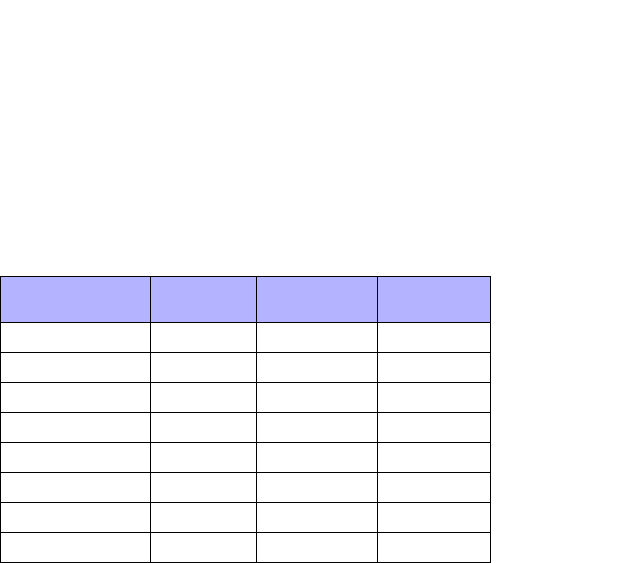
236 IP Phone SIP Admin Guide
Appendix F: How to Create an XML Application
Creating Custom Softkeys
Developers can link arbitrary URIs to softkeys in the XML screens and can
invoke softkey behavior to each XML screen type (Text Menu, Text Screen,
User Input, Directory). A developer can define up to six softkeys before the
closing tag of any object on the 480i/480i CT.
The following softkey functionality is available to the developer for the
purpose of reordering or preserving the default functionality of the XML
screens. The "Dial" function is available to screens that allow input. The
dial string for the "Dial" function is taken from the menu items URI on the
Menu Screen, and from the editor field input on the Input Screen.
Existing Action
Keys Text
Screen Menu
Screen Input
Screen
Select X
Exit XX X
Dial XX
Submit X
Backspace X
Nextspace X
Dot X
ChangeMode X
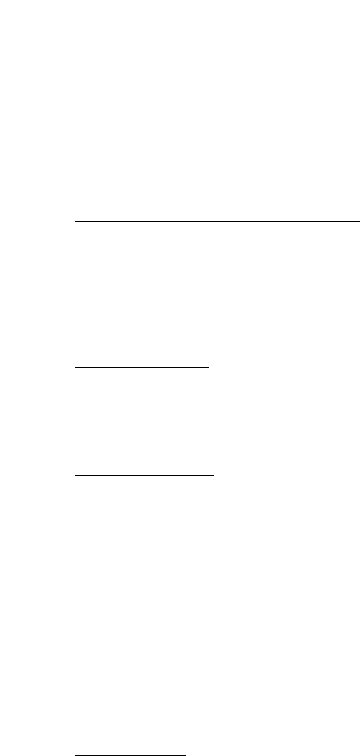
IP Phone SIP Admin Guide 237
Appendix F: How to Create an XML Application
Text Menu Object (Menu Screens)
The Text Menu object allows application developers to create a numerical
list of menu items on the IP phones. The go-to line support, arrow
indicator, and scroll key support are built into these objects, along with the
"Select" and "Done" soft keys. The Text Menu object allows users to
navigate the application, by linking HTTP requests to menu items.
Text Menu Object Implementation
The following is how you would implement the Text Menu object.
Note: For all available parameters you can use for the Text Menu object, and for an
explanation of each parameter, see Aastra Telecom’s "XML Developer’s
Guide".
Default Softkeys:
• 1=Select
• 6=Done
XML Description:
<AastraIPPhoneTextMenu
defaultIndex = "some integer"
destroyOnExit = "yes/no"
>
<Title>Menu Title</Title>
<MenuItem base ="http://base/">
<Prompt>First Choice</Prompt>
<URI>http://somepage.xml</URI>
<Selection></Selection>
</MenuItem>
<!-Additional Menu Items may be added -->
<!-Additional Softkey Items may be added -->
</AastraIPPhoneTextMenu>
XML example:
<AastraIPPhoneTextMenu>
<Title>Phone Services</Title>
<MenuItem base = "http://10.50.10.53/">
<Prompt>Traffic Reports</Prompt>
<URI> rss_to_xml.pl</URI>
</MenuItem>
<MenuItem>
<Prompt>Employee List</Prompt>
<URI>employees.xml</URI>
</MenuItem>
<MenuItem base ="">
<Prompt>Weather</Prompt>
<URI>http://10.50.10.52/weather.pl</URI>
</MenuItem>
</AastraIPPhoneTextMenu>
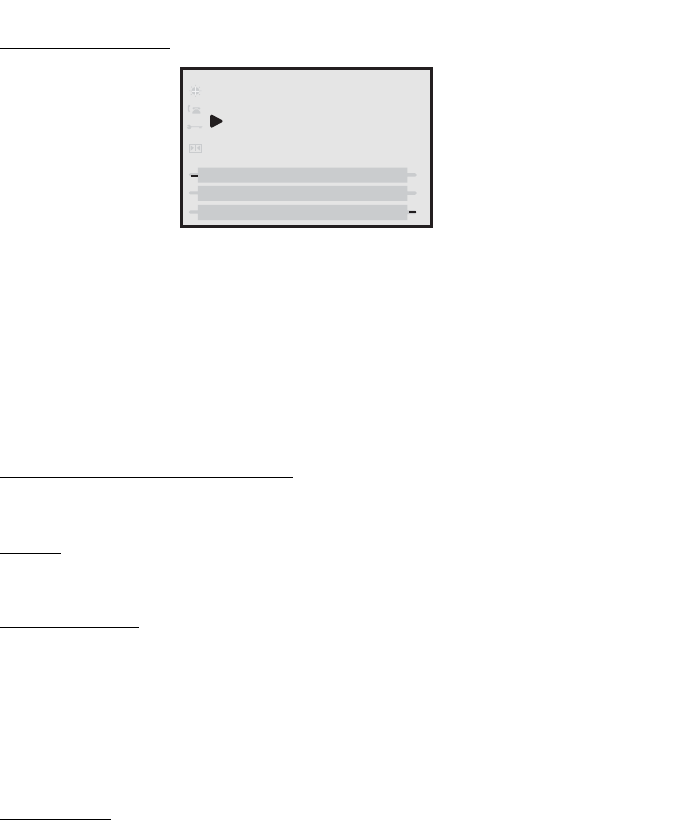
238 IP Phone SIP Admin Guide
Appendix F: How to Create an XML Application
XML Screen Example:
Note: The maximum number of items to be included in a Text Menu object is 15.
Text Screen Object (Message Screens)
The screen object can be used to display text. The screen word wraps
appropriately and can scroll to display a message longer then four lines.
Note: For all available parameters you can use for the Text Screen object, and for an
explanation of each parameter, see Aastra Telecom’s "XML Developer’s
Guide".
Text Screen Object Implementation
The following is how you would implement the Text Screen object.
Softkey:
• 6=Done
XML Description:
<AastraIPPhoneTextScreen
destroyOnExit = "yes/no"
>
<Title>Screen Title</Title>
<Text>The screen text goes here</Text>
</AastraIPPhoneTextScreen>
XML example:
<AastraIPPhoneTextScreen>
<Title>Screen Object</Title>
<Text>The screen object can be implemented similar to the
firmware info screen. Note that white space is preserved in XML
so the display should word-wrap appropriately. Only three lines
can display at a time.</Text>
</AastraIPPhoneTextScreen>
Phone Services
1.Traffic Reports
2.Employee List
3.Weather
Select
Done
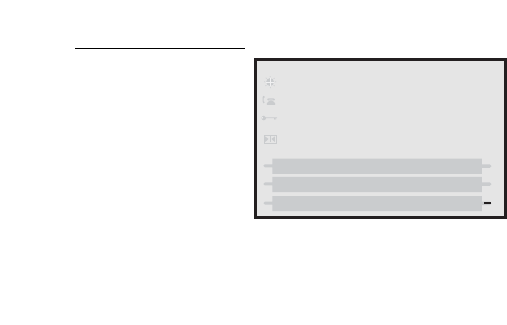
IP Phone SIP Admin Guide 239
Appendix F: How to Create an XML Application
XML Screen Example:
Screen Object
Done
The screen object can
be implemented
similar to the
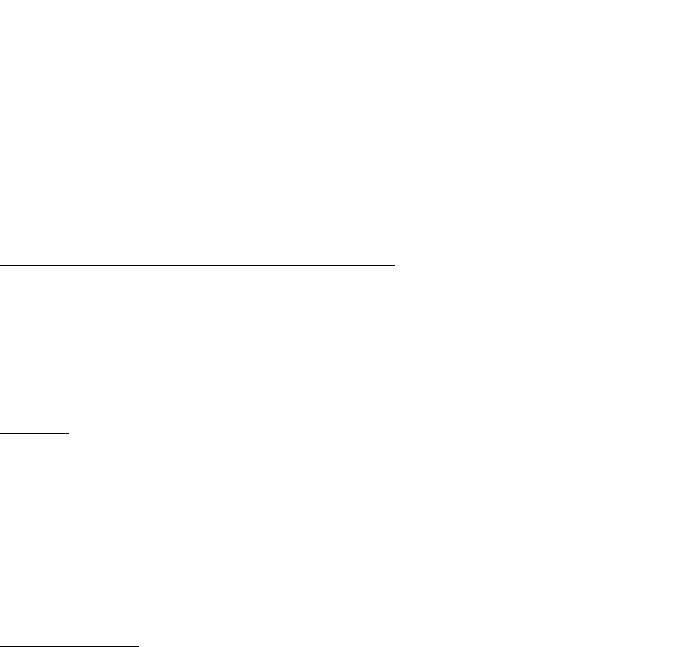
240 IP Phone SIP Admin Guide
Appendix F: How to Create an XML Application
UserInput Object (User Input Screens)
The UserInput object allows application developers to be able to input text
on the phone screen where applicable. (Line 1 is a title, Line 4 is an input
prompt, and Line 5 is an input field). The IP phones support three
parameter types: IP Addresses, Numbers (integers), and Strings. Each
parameter has a URL tag that is used to send information back to the HTTP
server. The label in the parameter tag is appended to the address in the
URL tag and sent via HTTP GET.
UserInput Object Implementation (IP Addresss)
The following is how you would implement the UserInput object using an
IP Address.
Note: For all available parameters you can use for the UserInput object, and for an
explanation of each parameter, see Aastra Telecom’s "XML Developer’s
Guide".
Softkeys:
•1=Backspace,
•2=Dot,
• 3=ChangeCase,
• 4=Numeric/Alpha,
• 5=Cancel,
• 6=Done
XML Description:
<AastraIPPhoneInputScreen type = "IP/string/number" password = "yes/no"
destroyOnExit = "yes/no">
<!-password attribute is optional and set to "no" by defaultà
<!-destroyOnExit is optional and "no" by default à
<Title>Title string, usually same as menu title</Title>
<Prompt>Enter IP address or host name</Prompt>
<URL>Target receiving the input</URL>
<Parameter>parameter added to URL</Parameter>
<Default />
<SoftKey index = "1">
<Label> Backspace </Label>
<URI>SoftKey:Exit</URI>
</Softkey>
<SoftKey index = "2">
<Label> Dot </Label>
<URI>SoftKey:Exit</URI>
</Softkey>
<SoftKey index = "3">
<Label> ChangeCase </Label>
<URI>SoftKey:Exit</URI>
</Softkey>
<SoftKey index = "4">
<Label> Numeric/Alpha </Label>
<URI>SoftKey:Exit</URI>
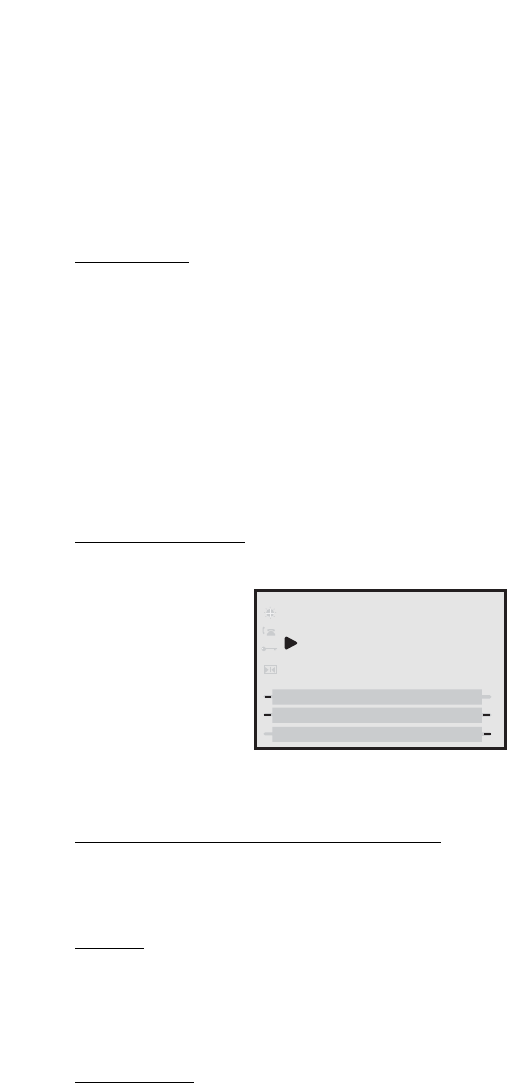
IP Phone SIP Admin Guide 241
Appendix F: How to Create an XML Application
</Softkey>
<SoftKey index = "5">
<Label> Cancel </Label>
<URI>SoftKey:Exit</URI>
</Softkey>
<SoftKey index = "6">
<Label> Done </Label>
<URI>SoftKey:Exit</URI>
</Softkey>
</AastraIPPhoneInputScreen>
XML Example:
<AastraIPPhoneInputScreen type = "IP">
<Title>Proxy Server</Title>
<Prompt>Server IP:</Prompt>
<URL>http://10.50.10.53/script.pl</URL>
<Parameter>proxy</Parameter>
<Default></Default>
<AastraIPPhoneInputScreen>
XML Screen Example:
UserInput Object Implementation (Number)
The following is how you would implement the UserInput object using
Numbers.
Softkeys:
•1=Backspace,
• 5=Cancel,
• 6=Done
XML Example:
<AastraIPPhoneInputScreen type = "number">
Proxy Server
Backspace
Done
Server IP:
Dot Cancel
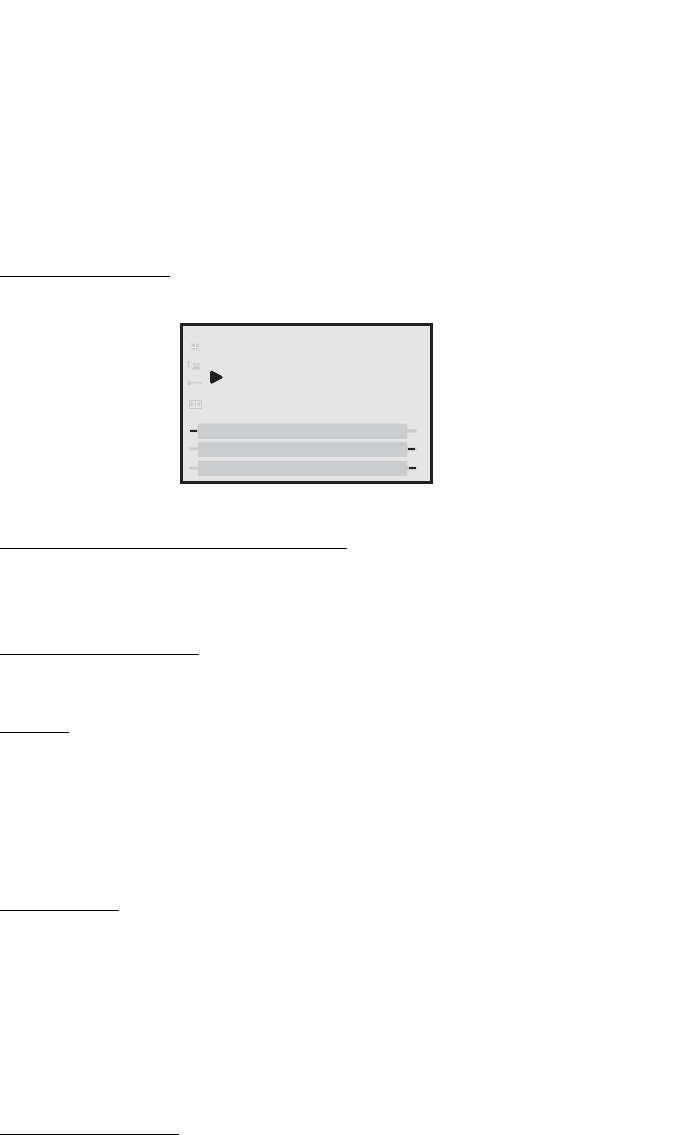
242 IP Phone SIP Admin Guide
Appendix F: How to Create an XML Application
<Title>Proxy Port</Title>
<Prompt>Port:</Prompt>
<URL>http://10.50.10.53/script.pl</URL>
<Parameter>port</Parameter>
<Default>5060</Default>
<AastraIPPhoneInputScreen>
XML Screen Example:
UserInput Object Implementation (String)
The following is how you would implement the UserInput object using
Strings in XML.
Implementation (String)
The following is how you would implement the UserInput object using
String.
Softkeys:
•1=Backspace,
•2=Dot,
• 3=Tri-Mode key,
•4=Nextspace,
• 5=Cancel,
• 6=Done
XML Example:
<AastraIPPhoneInputScreen type = "string" password = "yes">
<Title>SIP Settings</Title>
<Prompt>Enter something</Prompt>
<URL>http://10.50.10.53/script.pl</URL>
<Parameter>passwd</Parameter>
<Default></Default>
<AastraIPPhoneInputScreen>
XML Screen Example:
Proxy Port
Backspace
Done
Port: 5060
Cancel
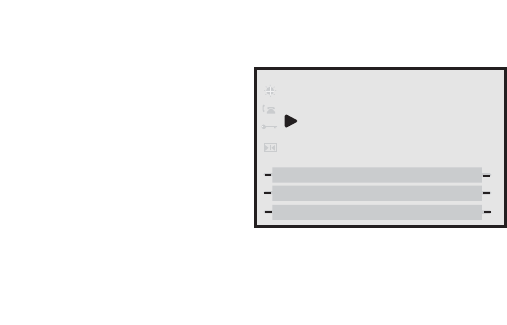
IP Phone SIP Admin Guide 243
Appendix F: How to Create an XML Application
Note: In the above example, if user entered 12345, then the URL sent back to the
server is http://10.50.10.53/script.pl?passwd=12345.
SIP Settings
Backspace
Done
Enter Password:
******
Cancel
Dot
ABC
Nextspace
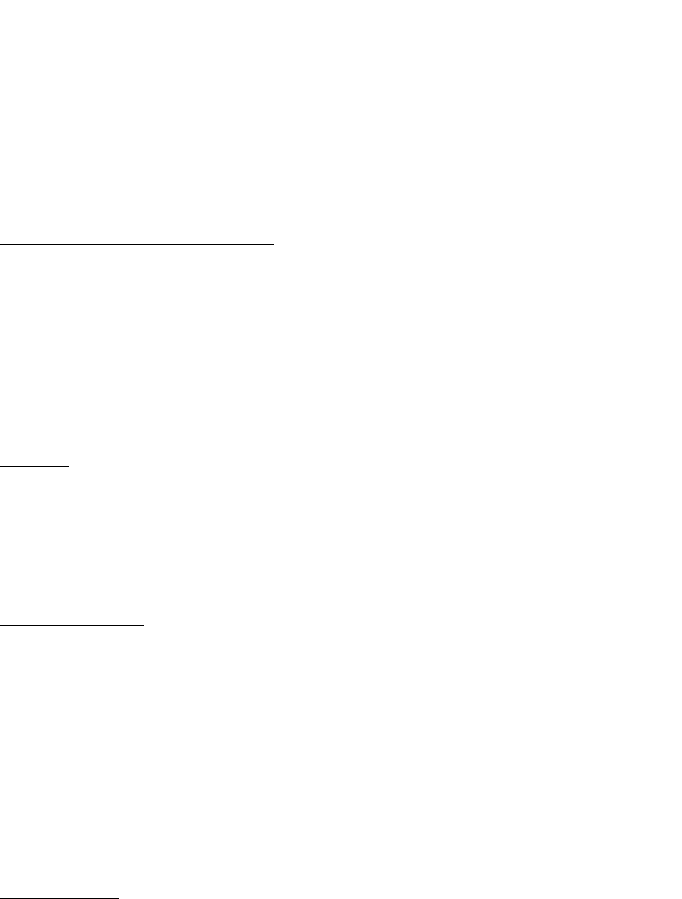
244 IP Phone SIP Admin Guide
Appendix F: How to Create an XML Application
Directory Object (Directory List Screen)
(480i only)
The Directory object allows you to browse an online directory in real time.
It displays an automatically numbered list of contacts. By selecting a
contact with the cursor, the contact can be dialed directly by pressing the
"Dial" softkey or picking up the receiver. The Directory object has the
optional softkeys of "Previous" and "Next" which can be linked to other
XML objects.
Directory Object Implementation
The following is how you would implement the Directory object in XML.
Notes: 1. For all available parameters you can use for the Directory object,
and for an explanation of each parameter, see Aastra Telecom’s
"XML Developer’s Guide".
2.If the URI entry contains a "?" the phone appends an "&"
instead.
Softkeys:
• 1=Dial,
•6= Done,
• 2=Previous (optional),
• 5=Next (optional)
XML Description:
<AastraIPPhoneDirectory destroyOnExit="no" next="uri" previous="uri">
<!-Attributes are optionalà
<Title>Directory Title</Title>
<Menu Item>
<Prompt>Contact Name</Prompt>
<URI>number</URI>
</Menu Item>
<!-Additional Menu Items may be added -->
</AastraIPPhoneDirectory>
XML Example:
<AastraIPPhoneDirectory next="more.xml" previous="back.xml">
<Title>My Directory</Title>
<MenuItem>
<Prompt>480i - John Doe 1</Prompt>
<URI> 10.50.10.49</URI>
</MenuItem>
<MenuItem>
<Prompt>9133i - John Doe 2</Prompt>
<URI>4326</URI>
</MenuItem>
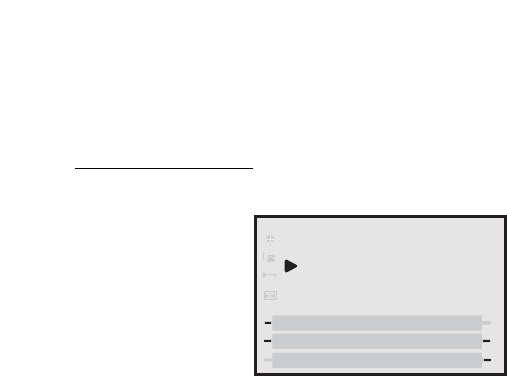
IP Phone SIP Admin Guide 245
Appendix F: How to Create an XML Application
<MenuItem>
<Prompt>480i CT - John Doe 3</Prompt>
<URI>9982691234</URI>
</MenuItem>
</AastraIPPhoneDirectory
XML Screen Example:
Note: The maximum number of items to be included in a Directory object is 15 per
page. In this example, there are six pages.
HTTP Post
In addition to initiating a request to an XML application from the Services
menu, an HTTP server can push an XML object to the phone via HTTP
Post. The phone parses this object immediately upon receipt and displays
the information to the screen.
The HTTP post packet must contain an "xml=" line in the message body.
The string to parse is located after the equals sign in the message. HTML
forms that post objects to the phone must use a field named "xml" to send
their data. See the following examples (Example 1 and Example 2) for a
sample HTTP post packet and php source code.
My Directory (1/6)
Dial
Cancel
Next
Previous
2. 9133i John Doe 2
1. 480i John Doe 1
3. 480iCT John Doe 3
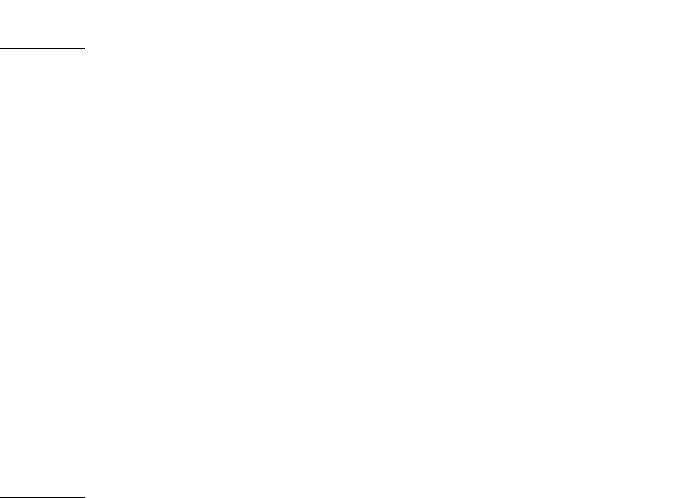
246 IP Phone SIP Admin Guide
Appendix F: How to Create an XML Application
Example 1:
POST / HTTP/1.1
Accept: image/gif, image/x-xbitmap, image/jpeg, image/pjpeg,
application/vnd.ms-powerpoint,
application/vnd.ms-excel, application/msword,
application/x-shockwave-flash, */*
Referer: http://10.50.10.53
Accept-Language: en-us..Content-Type: application/x-www-form-urlencoded
Accept-Encoding: gzip, deflate..User-Agent: Mozilla/4.0
(compatible;MSIE 6.0;
Windows NT 5.0; .NET CLR 1.1.4322)
Host: 10.50.10.49
Content-Length: 194..Connection: Keep-Alive
Cache-Control: no-cache..Authorization: Basic YWRtaW46MjIyMjI=
xml=%3CAastraIPPhoneTextScreen%3E%
%3CTitle%3E480i+Tester%3C%2FTitle%3E
%3CText%3EMessage+to+go+on+phone.++Limit+to+512+bytes.%3C%2FText%3E
%2FAastraIPPhoneTextScreen%3E%
Note: The XML object cannot be larger than 2150 bytes. Any posts larger than this
limit are denied.
Example 2:
Below is a sample php source code which sends an XML object to an Aastra
phone.
<?php
#
function push2phone($server,$phone,$data)
{
# url-encode the xml object
$xml = "xml=".urlencode($data);
$post = "POST / HTTP/1.1\r\n";
$post .= "Host: $phone\r\n";
$post .= "Referer: $server\r\n";
$post .= "Connection: Keep-Alive\r\n";
$post .= "Content-Type: application/x-www-form-urlencoded\r\n";
$post .= "Content-Length: ".strlen($xml)."\r\n\r\n";
$fp = @fsockopen ( $phone, 80, $errno, $errstr, 5);
if($fp)
{
@fputs($fp, $post.$xml);
flush();
fclose($fp);
}
}
##############################
$xml = "<AastraIPPhoneTextScreen>\n";
$xml .= "<Title>Push test</Title>\n";
$xml .= "<Text>This is a test for pushing a screen to a phone </Text>\n";
$xml .= "</AastraIPPhoneTextScreen>\n";
push2phone("172.16.96.63',"172.16.96.75",$xml);
?>

IP Phone SIP Admin Guide 247
Appendix F: How to Create an XML Application
XML Schema File
After creating an XML application for your IP phone, you can validate the
XML objects using the Schema file provided in this section. This helps you
find any parsing errors that may exist, and verify that your XML objects
conform to the Aastra API.
Note: Aastra IP phonees do not contain validating XML parsers. There are many free
XML
validators available on the Web (i.e., http://apps.gotdotnet.com/xmltools/xsd-
validator/Default.aspx) that can perform validation using the schema file.
XML Schema
<?xml version="1.0" encoding="ISO-8859-1" ?>
<xs:schema xmlns:xs="http://www.w3.org/2001/XMLSchema">
<xs:element name="AastraIPPhoneTextScreen">
<xs:complexType>
<xs:sequence>
<xs:element name="Title" type="xs:string" />
<xs:element name="Text">
<xs:simpleType>
<xs:restriction base="xs:string">
<xs:minLength value="1" />
<xs:maxLength value="1000" />
</xs:restriction>
</xs:simpleType>
</xs:element>
</xs:sequence>
</xs:complexType>
</xs:element>
<xs:element name="AastraIPPhoneTextMenu">
<xs:complexType>
<xs:sequence>
<xs:element name="Title" type="xs:string" />
<xs:element name="MenuItem" minOccurs="1" maxOccurs="15">
<xs:complexType>
<xs:sequence>
<xs:element name="Prompt" type="xs:string" />
<xs:element name="URI" type="xs:string" />
</xs:sequence>
<xs:attribute name="base" type="xs:string" />
</xs:complexType>
</xs:element>
</xs:sequence>
<xs:attribute name="destroyOnExit" default="no">
<xs:simpleType>
<xs:restriction base="xs:string">
<xs:pattern value="yes|no" />
</xs:restriction>
</xs:simpleType>
</xs:attribute>
</xs:complexType>
</xs:element>
<xs:element name="AastraIPPhoneInputScreen">
<xs:complexType>

248 IP Phone SIP Admin Guide
Appendix F: How to Create an XML Application
<xs:sequence>
<xs:element name="Title" />
<xs:element name="Prompt" />
<xs:element name="URL" />
<xs:element name="Parameter" />
<xs:element name="Default" />
</xs:sequence>
<xs:attribute name="type">
<xs:simpleType>
<xs:restriction base="xs:string">
<xs:pattern value="IP|string|number" />
</xs:restriction>
</xs:simpleType>
</xs:attribute>
<xs:attribute name="password" default="no">
<xs:simpleType>
<xs:restriction base="xs:string">
<xs:pattern value="yes|no" />
</xs:restriction>
</xs:simpleType>
</xs:attribute>
<xs:attribute name="destroyOnExit" default="no">
<xs:simpleType>
<xs:restriction base="xs:string">
<xs:pattern value="yes|no" />
</xs:restriction>
</xs:simpleType>
</xs:attribute>
</xs:complexType>
</xs:element>
<xs:element name="AastraIPPhoneDirectory">
<xs:complexType>
<xs:sequence>
<xs:element name="Title" type="xs:string" />
<xs:element name="MenuItem" minOccurs="1" maxOccurs="15">
<xs:complexType>
<xs:sequence>
<xs:element name="Prompt" type="xs:string" />
<xs:element name="URI" type="xs:string" />
</xs:sequence>
</xs:complexType>
</xs:element>
</xs:sequence>
<xs:attribute name="destroyOnExit" default="no">
<xs:simpleType>
<xs:restriction base="xs:string">
<xs:pattern value="yes|no" />
</xs:restriction>
</xs:simpleType>
</xs:attribute>
<xs:attribute name="next" type="xs:string" />
<xs:attribute name="previous" type="xs:string" />
</xs:complexType>
</xs:element>
</xs:schema>

IP Phone SIP Admin Guide 249
Limited Warranty
Limited Warranty
Aastra Telecom warrants this product
against defects and malfunctions
during a one (1) year period from the
date of original purchase. If there is a
defect or malfunction, Aastra Telecom
shall, at its option, and as the exclusive
remedy, either repair or replace the
telephone set at no charge, if returned
within the warranty period.
If replacement parts are used in
making repairs, these parts may be
refurbished, or may contain
refurbished materials.
If it is necessary to replace the
telephone set, it may be replaced with
a refurbished telephone of the same
design and color. If it should become
necessary to repair or replace a
defective or malfunctioning telephone
set under this warranty, the provisions
of this warranty shall apply to the
repaired or replaced telephone set
until the expiration of ninety (90) days
from the date of pick up, or the date of
shipment to you, of the repaired or
replacement set, or until the end of the
original warranty period, whichever is
later. Proof of the original purchase
date is to be provided with all
telephone sets returned for warranty
repairs.
Exclusions
Aastra Telecom does not warrant its
telephone sets to be compatible with
the equipment of any particular
telephone company. This warranty
does not extend to damage to products
resulting from improper installation or
operation, alteration, accident, neglect,
abuse, misuse, fire or natural causes
such as storms or floods, after the
telephone is in your possession.
Aastra Telecom shall not be liable for
any incidental or consequential
damages, including, but not limited to,
loss, damage or expense directly or
indirectly arising from the customers
use of or inability to use this telephone,
either separately or in combination
with other equipment. This paragraph,
however, shall not apply to
consequential damages for injury to
the person in the case of telephones
used or bought for use primarily for
personal, family or household
purposes.
This warranty sets forth the entire
liability and obligations of Aastra
Telecom with respect to breach of
warranty, and the warranties set forth
or limited herein are the sole
warranties and are in lieu of all other
warranties, expressed or implied,
including warranties or fitness for
particular purpose and
merchantability.
Warranty Repair Services
Should the set fail during the warranty
period;
In North America
, please call
1-800-574-1611 for further information.
Outside North America
, contact your
sales representative for return
instructions.
You will be responsible for shipping
charges, if any. When you return this
telephone for warranty service, you
must present proof of purchase.
After Warranty Service
Aastra Telecom offers ongoing repair
and support for this product. This
service provides repair or replacement
of your Aastra Telecom product, at
Aastra Telecom's option, for a fixed
charge. You are responsible for all
shipping charges. For further
information and shipping instructions;
In North America
, contact our service
information number: 1-800-574-1611.
Outside North America
, contact your
sales representative.
Note: Repairs to this product may be
made only by the manufacturer
and its authorized agents, or by
others who are legally autho-
rized. This restriction applies dur-
ing and after the warranty
period. Unauthorized repair will
void the warranty.

Index
Index
IP Phone SIP Admin Giude Index-1
A
Aastra Web UI 6
advanced settings description 7
basic settings description 7
enabling and disabling 8
operation description 6
status description 6
about this guide 1
Administration Guide, for IP phone 1
administrator options 9
auto-answer
about 90
auto-resync
mode 19
time 19
B
BLF
configuring 57
directed call pickup 58
directed call pickup, configuring
58
on Asterisk 57
on BroadSoft 57
overview 56
setting 56
subscription period 59
subscription period, configuring
59
blf key 48
blf list key 48
BLF List,setting 56
BLF subscription period 59
Bridged Line Appearance (BLA)
about BLA 61
configuring 62
C
call forwarding 72
configuraton method for 73
configuring 73
enabling/disabling 73
call waiting tone
configuring 100
call waiting tones 98
callers list
downloading to phone 76
enabling/disabling 75
overview 75
using on phone 75
Codecs 40
customized preference list of 41
conference key
enabling/disabling 46
setting as speeddial 47
configuration
configuring the phone 22
file precedence 4
methods for performing 3
configuration file, description of 3
configuration files
installing 3
using 10
configuration server 24
auto-resync mode 19
auto-resync time 19
configuring 24
download protocol 19
FTP Server 19
HTTP Server 19
TFTP Server 19
XML push server list 19
configuration server settings 19
configuring IP phone 22
configuring network 22
cordless keys
configuring 52
D
DHCP 22
configuring 23
not using 2
using 2
dial plan
configuring 87
dial plan terminator
overview 87
dial plans
overview 87
dial tones, stuttered
about 100
configuring 100
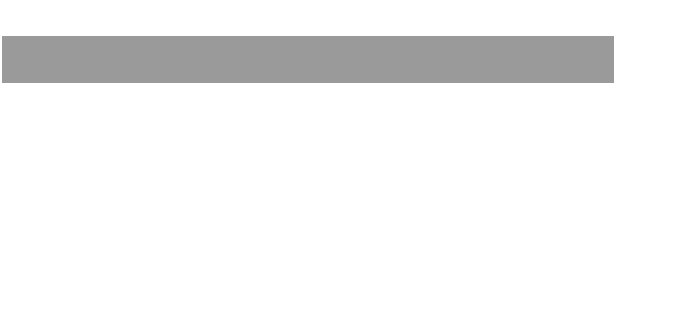
Index-2 IP Phone SIP Admin Giude
Index
Index
DiffServ QoS 30
Directed call pickup
configuring 58, 59, 88
description of 58
directory list
download behavior 79
downloading procedures 81
downloading to server 79
limitations for 80
overview 78
using 80
DND
configuring 60
overview 60
dnd key 48
DSCP 15, 30
DTMF
out-of-band 41
DTMF, suppressing playback 55
E
empty key 48
encryption
methods for 105
overview 105
procedure for 106
F
factory default settings 11
Firmware 3
firmware
configuration server requirement
for 2
description of 3
installation considerations 2
installation methods 2
installing 3
flash key 48
H
hard keys
enabling/disabling 46
I
Installation Guide, for IP phone 1
intercom feature
about 90
configuring 90
incoming calls 90
outgoing calls 90
IP phone UI 4
L
language
configuring 101
overview 101
line key 48
line settings 18
M
missed calls indicator
accessing and clearing 77
enabling/disabling 77
overview 77
N
NAT
configuring 27
configuring NAT address and port
28
Nortel Networks 27
overview 26
router configuration 27
network parameters 112
network settings, advanced 14, 26
NAT IP 14
NAT port 14
Nortel NAT timer 14
Nortel NAT traversal 14
NTP time servers 14
time servers 1, 2, and 3 14
network settings, basic 14, 22
DHCP 14
Gateway 14
IP Address 14
primary DNS 14
secondary DNS 14
Subnet Mask 14
network settings, configuring 23
Nortel Proxy 26
O
operational features 44
operational features, advanced 102
configuring line number 102
configuring MAC address 102
configuring message sequence for
blind transfer 103

Index
Index
IP Phone SIP Admin Giude Index-3
options
for administrator 9
via Aastra Web UI 9
via Configuration Files 10
via IP Phone UI 9
Options button, using 5
P
parameters
480i and 480iCT softkey 172
9112i and 9133i programmable
key 176
Aastra Web UI 115
advanced SIP 145
audio transmit and receive adjust-
ment settings 166
auto-answer settings 163
BLF subscription period 169
blind transfer setting 179
boot sequence recover mode 180
call forward settings 153
Callers List settings 153
configuration server 115
dial plan 129
directed call pickup 169
directory settings 152
DSCP 121
DTMF per-line settings 150
global ring tone settings 157
global SIP 132
Intercom settings 163
language 162
MAC Address/Line Number 178
Missed Calls Indicator settings
154
NAT 125
password 114
per-line ring tone settings 158
per-line SIP 138
priority alert settings 159
RTP, Codec, DTMF global settings
148
silence suppression settings 150
SIP registration retry timer 131
softkeys and programmable keys
172
stuttered dial tone setting 158,
159
Suppress DTMF Playback 162
time server 126
ToS 121
updating caller ID 179
VLAN 122
voicemail 151
XML settings 155
parameters, list of configurable 112
network settings 129
softkey settings 172
time server settings 126
parameters, setting in configuration files
111
park key 48
park/pickup
about parked/pickup calls 66
configuring a static configuration
67
configuring programmable config-
uration 70
configuring programmable config-
uration using config files
68
configuring programmable config-
uration using Web UI
69
programmable configuration of 67
static configuration of 66
using on the IP phone 71
passwords
for a user 45
for an administrator 46
Phone Status options
Factory Default 11
Firmware Version 11
Network Status 10
Restart Phone 11
phone status settings 10
pickup key 48
priority alerting
about 96
configuring 99
programmable keys
configuring 51
overview 48
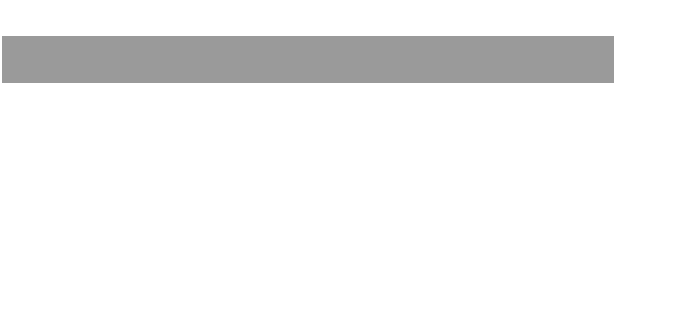
Index-4 IP Phone SIP Admin Giude
Index
Index
Q
QoS 30
R
redial key
enabling/disabling 46
setting as speeddial 47
requirements, IP phone 2
restarting IP phone 11
retry timer, configuring for registration
88
retry timer, registration 88
ring tone
patterns used for 97
ring tone sets 94
configuring 95
ring tones 94
configuring 95
RTP
configuring 40, 42
silenace suppression 42
RTP port 40
RTP settings 17
Basic Codecs 17
customizing Codec preference list
17
DTMF method 18
forcing RFC2833 out-of-band
DTMF 17
RTP port 17
silence suppression 18
S
SBG and ALG proxy 26
silence suppression 42
SIP
advanced settings 38
configuring 36
overview of 34
parameter precedence 35
SIP registration retry timer 88
SIP Setting options
display name 15
user name 15
SIP settings, advanced 16
BLF subscription period 17
MWI subscription 16
registration retry timer 17
Send Line Number 17
Send MAC Address 17
session timer 17
timer 1, 2 17
transaction timer 17
transport protocol 17
SIP settings, basic 15
authentication name 15
BLA number 16
calller ID 15
line mode 16
password 15
phone number 15
screen name 15
SIP settings, network
outbound proxy port 16
outbound proxy server 16
proxy port 16
proxy server 16
registrar 16
registrar port 16
registration period 16
sofkeys
overview 48
Softkey settings 172
for 480i, 480iCT, 480i BroadSoft
172
for 9112i and 9133i 176
softkeys
configuring 51
softkeys, state-based 48
speeddial key 48
SRV lookup, configuring 36
T
time servers, configuring 34
ToS 30
ToS, DSCP 15
troubleshooting 20, 181
Tx/Rx adjustments
about 92
configuring 93
U
upgrading, firmware 108
User Guide, for IP phone 1

Index
Index
IP Phone SIP Admin Giude Index-5
V
VLAN
configuring 29
DSCP Range 30
priority mapping 30
voicemail
configuring 82
overview 82
using 83
W
Warranty 249
X
Xfer key, enabling/disabling 46
XML
configuring 84
creating phone screens 83
customized services 83
object requests 83
overview 83
push requests 84
using on phone 86
xml key 48
XML push server list 19