6.1.2.7 Packet Tracer Investigating A VLAN Implementation Instructions
User Manual:
Open the PDF directly: View PDF ![]() .
.
Page Count: 4
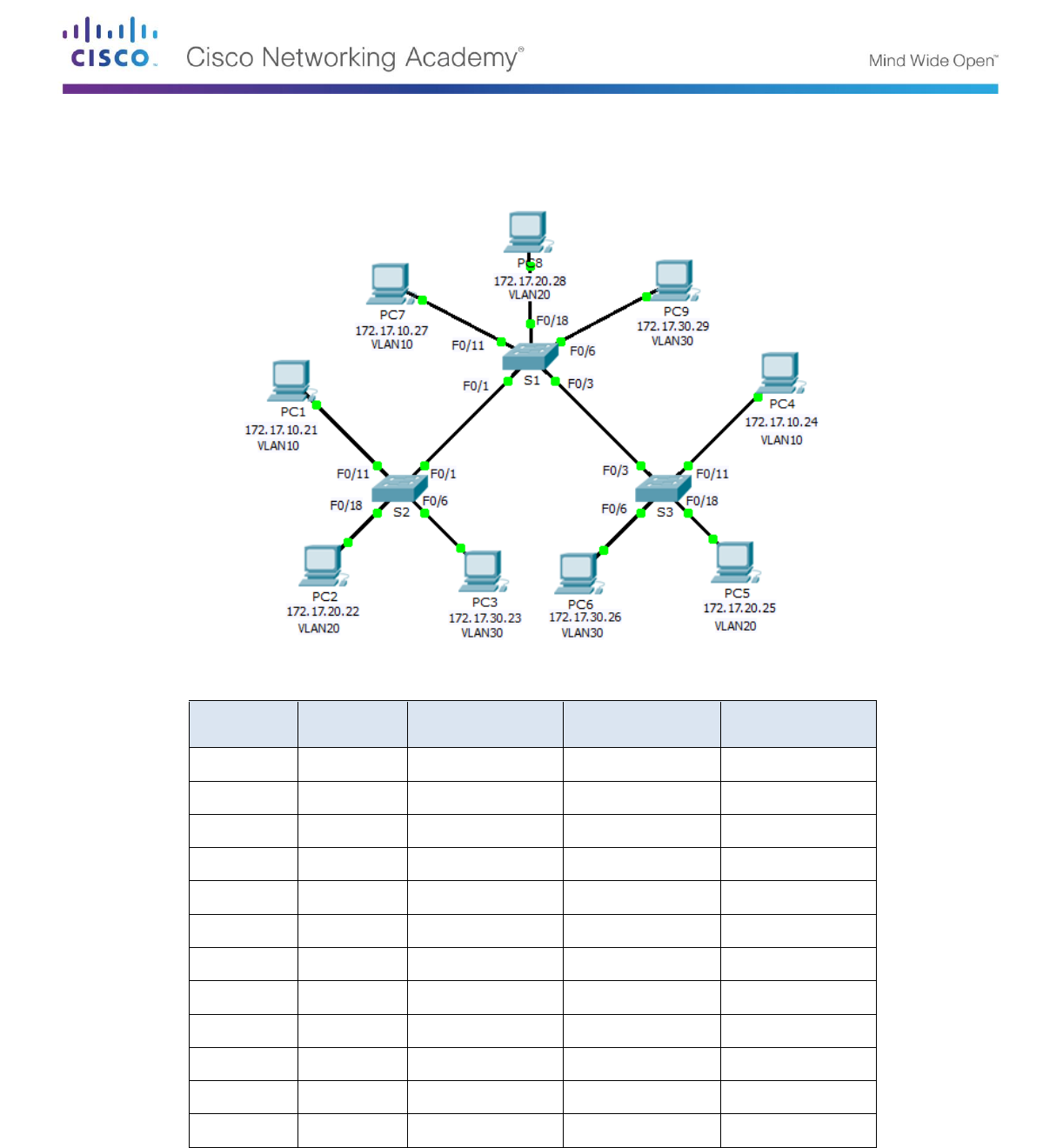
© 2013 Cisco and/or its affiliates. All rights reserved. This document is Cisco Public. Page 1 of 4
Packet Tracer – Investigating a VLAN Implementation
Topology
Addressing Table
Device
Interface
IP Address
Subnet Mask
Default Gateway
S1
VLAN 99
172.17.99.31
255.255.255.0
N/A
S2
VLAN 99
172.17.99.32
255.255.255.0
N/A
S3
VLAN 99
172.17.99.33
255.255.255.0
N/A
PC1
NIC
172.17.10.21
255.255.255.0
172.17.10.1
PC2
NIC
172.17.20.22
255.255.255.0
172.17.20.1
PC3
NIC
172.17.30.23
255.255.255.0
172.17.30.1
PC4
NIC
172.17.10.24
255.255.255.0
172.17.10.1
PC5
NIC
172.17.20.25
255.255.255.0
172.17.20.1
PC6
NIC
172.17.30.26
255.255.255.0
172.17.30.1
PC7
NIC
172.17.10.27
255.255.255.0
172.17.10.1
PC8
NIC
172.17.20.28
255.255.255.0
172.17.20.1
PC9
NIC
172.17.30.29
255.255.255.0
172.17.30.1

Packet Tracer – Investigating a VLAN Implementation
© 2013 Cisco and/or its affiliates. All rights reserved. This document is Cisco Public. Page 2 of 4
Objectives
Part 1: Observe Broadcast Traffic in a VLAN Implementation
Part 2: Observe Broadcast Traffic without VLANs
Part 3: Complete Reflection Questions
Background
In this activity, you will observe how broadcast traffic is forwarded by the switches when VLANs are configured
and when VLANs are not configured.
Part 1: Observe Broadcast Traffic in a VLAN Implementation
Step 1: Ping from PC1 to PC6.
a. Wait for all the link lights to turn to green. To accelerate this process, click Fast Forward Time located in
the bottom yellow tool bar.
b. Click the Simulation tab and use the Add Simple PDU tool. Click on PC1, and then click on PC6.
c. Click the Capture/Forward button to step through the process. Observe the ARP requests as they
traverse the network. When the Buffer Full window appears, click the View Previous Events button.
d. Were the pings successful? Why?
e. Look at the Simulation Panel, where did S3 send the packet after receiving it?
In normal operation, when a switch receives a broadcast frame on one of its ports, it forwards the frame out
all other ports. Notice that S2 only sends the ARP request out Fa0/1 to S1. Also notice that S3 only sends the
ARP request out F0/11 to PC4. PC1 and PC4 both belong to VLAN 10. PC6 belongs to VLAN 30. Because
broadcast traffic is contained within the VLAN, PC6 never receives the ARP request from PC1. Because PC4
is not the destination, it discards the ARP request. The ping from PC1 fails because PC1 never receives an
ARP reply.
Step 2: Ping from PC1 to PC4.
a. Click the New button under the Scenario 0 dropdown tab. Now click on the Add Simple PDU icon on the
right side of Packet Tracer and ping from PC1 to PC4.
b. Click the Capture/Forward button to step through the process. Observe the ARP requests as they
traverse the network. When the Buffer Full window appears, click the View Previous Events button.
c. Were the pings successful? Why?
d. Examine the Simulation Panel. When the packet reached S1, why does it also forward the packet to
PC7?
No, because pc1 and pc6 in different vlans and there is no trunk
on pc4
yes, because pc1 and pc in the same VLAN
because pc7 in the same vlan that pc1

Packet Tracer – Investigating a VLAN Implementation
© 2013 Cisco and/or its affiliates. All rights reserved. This document is Cisco Public. Page 3 of 4
Part 2: Observe Broadcast Traffic without VLANs
Step 1: Clear the configurations on all three switches and delete the VLAN database.
a. Return to Realtime mode.
b. Delete the startup configuration on all 3 switches. What command is used to delete the startup
configuration of the switches?
c. Where is the VLAN file stored in the switches?
d. Delete the VLAN file on all 3 switches. What command deletes the VLAN file stored in the switches?
Step 2: Reload the switches.
Use the reload command in privileged EXEC mode to reset all the switches. Wait for the entire link to turn
green. To accelerate this process, click Fast Forward Time located in the bottom yellow tool bar.
Step 3: Click Capture/Forward to send ARP requests and pings.
a. After the switches reload and the link lights return to green, the network is ready to forward your ARP and
ping traffic.
b. Select Scenario 0 from the drop down tab to return to Scenario 0.
c. From Simulation mode, click the Capture/Forward button to step through the process. Notice that the
switches now forward the ARP requests out all ports, except the port on which the ARP request was
received. This default action of switches is why VLANs can improve network performance. Broadcast
traffic is contained within each VLAN. When the Buffer Full window appears, click the View Previous
Events button.
Part 3: Complete Reflection Questions
1. If a PC in VLAN 10 sends a broadcast message, which devices receive it?
2. If a PC in VLAN 20 sends a broadcast message, which devices receive it?
3. If a PC in VLAN 30 sends a broadcast message, which devices receive it?
4. What happens to a frame sent from a PC in VLAN 10 to a PC in VLAN 30?
5. In terms of ports, what are the collision domains on the switch?
6. In terms of ports, what are the broadcast domains on the switch?
erase startap-config
flash:vlan.dat
delete vlan.dat
every in vlan 10
every in vlan 20
every in vlan 30
drop
each port is a collision domain
numbers of vlans
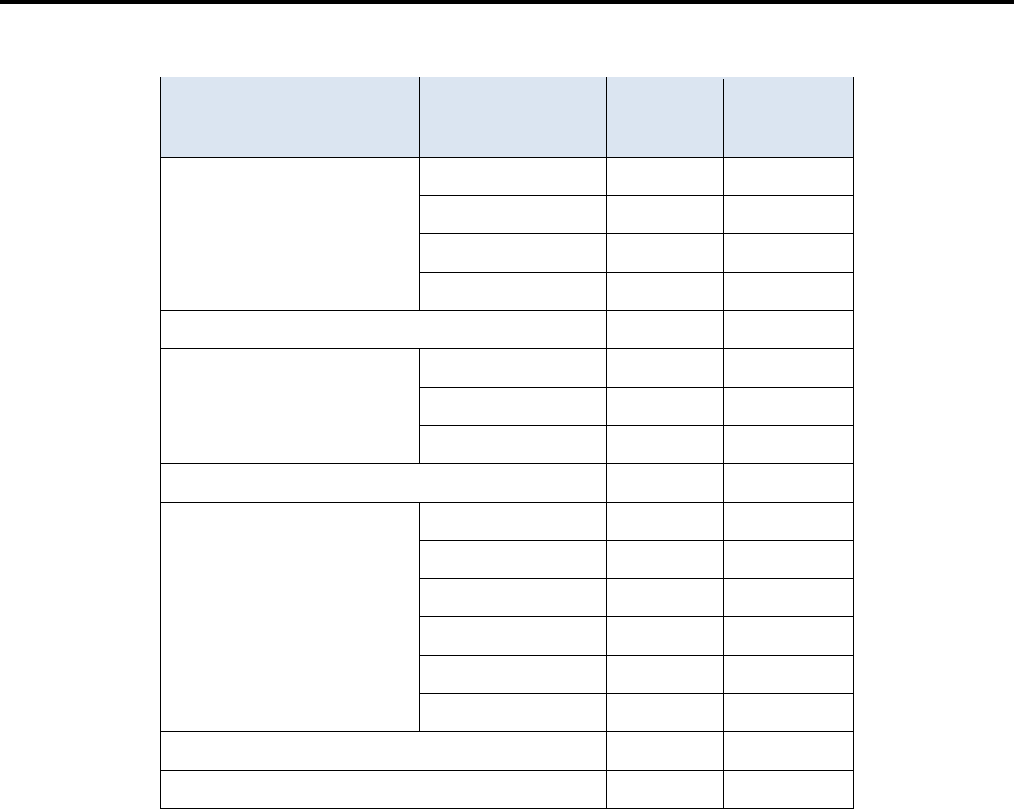
Packet Tracer – Investigating a VLAN Implementation
© 2013 Cisco and/or its affiliates. All rights reserved. This document is Cisco Public. Page 4 of 4
Suggested Scoring Rubric
Activity Section
Question
Location
Possible
Points
Earned
Points
Part 1: Observe Broadcast
Traffic in a VLAN
Implementation
Step 1d
6
Step 1e
5
Step 2c
6
Step 2d
5
Part 1 Total
22
Part 2: Observe Broadcast
Traffic without VLANs
Step 1b
6
Step 1c
6
Step 1d
6
Part 2 Total
18
Part 3: Complete
Reflection Questions
1
10
2
10
3
10
4
10
5
10
6
10
Part 3 Total
60
Total Score
100