7000DLE MKII User Guide.odt Guide
User Manual:
Open the PDF directly: View PDF ![]() .
.
Page Count: 62

Apache Labs
ANAN-7000DLE MKII User Guide
This document contains the words Apache, ANAN-10, ANAN-10E,
ANAN-100, ANAN-100D, ANAN-200D, ANAN-7000DLE, ANAN-7000DLE MKII, ANAN-
8000DLE
in reference to the Apache Labs Transceiver products
http://www.apache-labs.com
In cooperation with VK6PH, NRØV, W5WC, K5SO
and the OpenHPSDR Hardware and Software Projects
http://openhpsdr.org
all images and manufacturer data is copied here with permission of the owner
Apache Labs Community Forum
Copyright Apache Labs © 26 February 2019
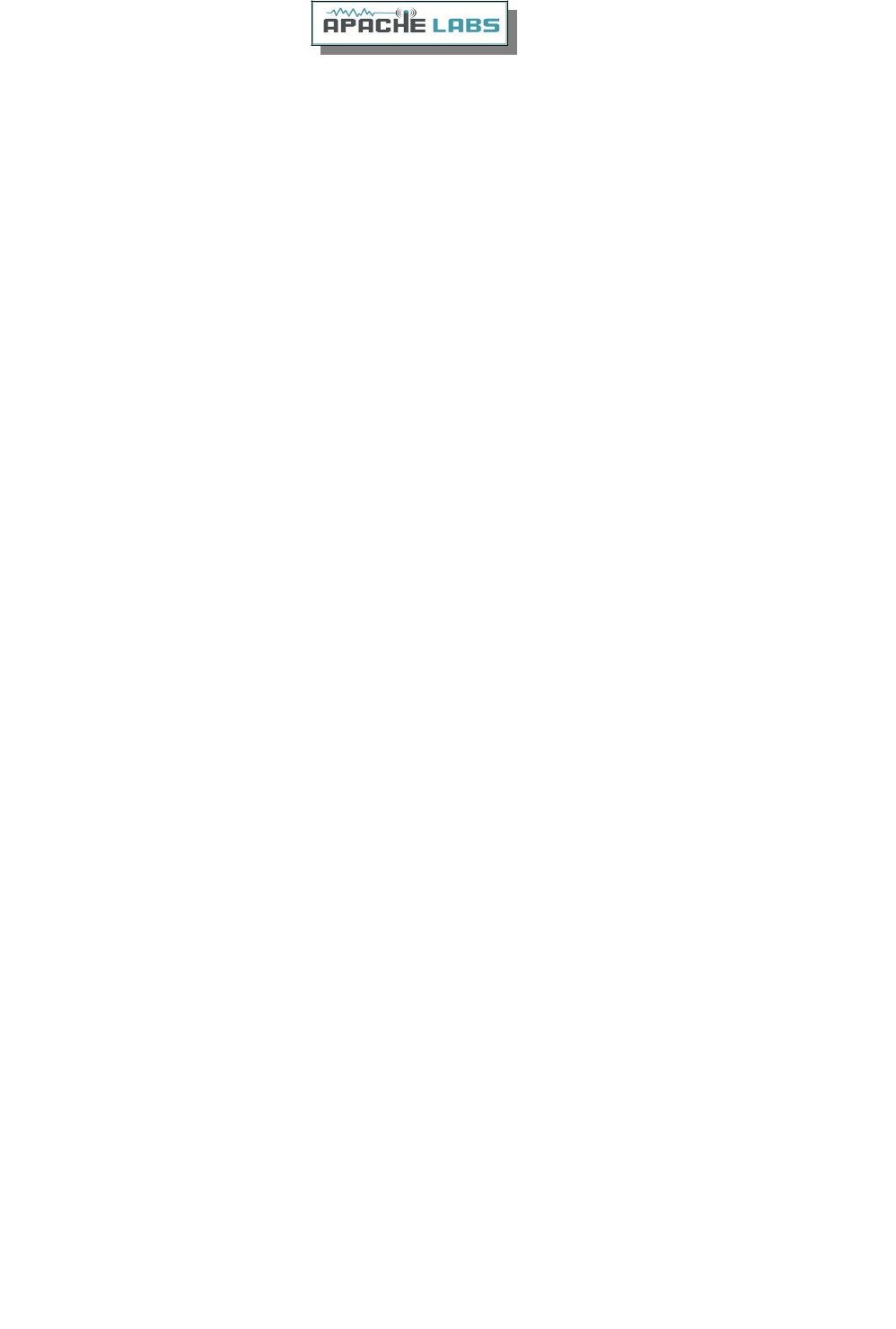
Contents – ANAN-7000DLE MKII Users Guide
Apache Labs - Declarations of Conformity......................................................................5
Apache Labs Products CE and RTTE Certified..................................................................5
Heat Dissipation...........................................................................................................5
Clarification ICAS [100W] operation...............................................................................5
1. ANAN-7000DLE Architecture............................................................................................................6
7000DLE MKII Design Team..........................................................................................6
7000DLE MKII Specifications.........................................................................................7
PA board.....................................................................................................................6
General Specifications...................................................................................................7
Electrical Specifications.................................................................................................7
Mechanical Specifications..............................................................................................7
Receiver Specifications.................................................................................................7
Transmitter Specifications.............................................................................................7
Additional I/O Connections............................................................................................8
Ethernet Command and Control.....................................................................................8
Noise Blankers.............................................................................................................8
Noise Reduction...........................................................................................................8
Minimized Latency........................................................................................................9
Two Phase Synchronous ADCs......................................................................................9
PureSignal Pre-Distortion..............................................................................................9
2. Introduction....................................................................................................................................10
Introduction...............................................................................................................10
Minimum Requirements..............................................................................................10
Suitable routers or LAN Network switches.....................................................................12
Ethernet Connection...................................................................................................12
Simple Network Setup.................................................................................................13
Recommended Software.............................................................................................13
ANAN-7000DLE MKII Front Panel.................................................................................14
ANAN-7000DLE MKII Back Panel..................................................................................15
Embedded Versions i5/i7 Quick start………………………………………………………………………….16
ANAN-7000DLE MKII Antenna Connectors....................................................................17
ANAN-7000DLE MKII RCA Connectors..........................................................................18
ANAN-7000DLE MKII Open Collector Connector............................................................19
3. PowerSDR MRX PS Instructions.....................................................................................................20
Hardware Setup.........................................................................................................20
Software Setup..........................................................................................................21
PowerSDR mRX PS Installation Wizard.........................................................................22
PowerSDR mRX PS Console.........................................................................................22
PowerSDR mRX PS Setup Menu...................................................................................23
PowerSDR mRX PS IP Address.....................................................................................24
4. SSB Phone Operation......................................................................................................................25
Connecting a suitable Microphone................................................................................25
MIC Adapters.............................................................................................................26
Setting up PowerSDR for Phone Operation...................................................................27
Copyright Apache Labs © page 2 26 February 2019
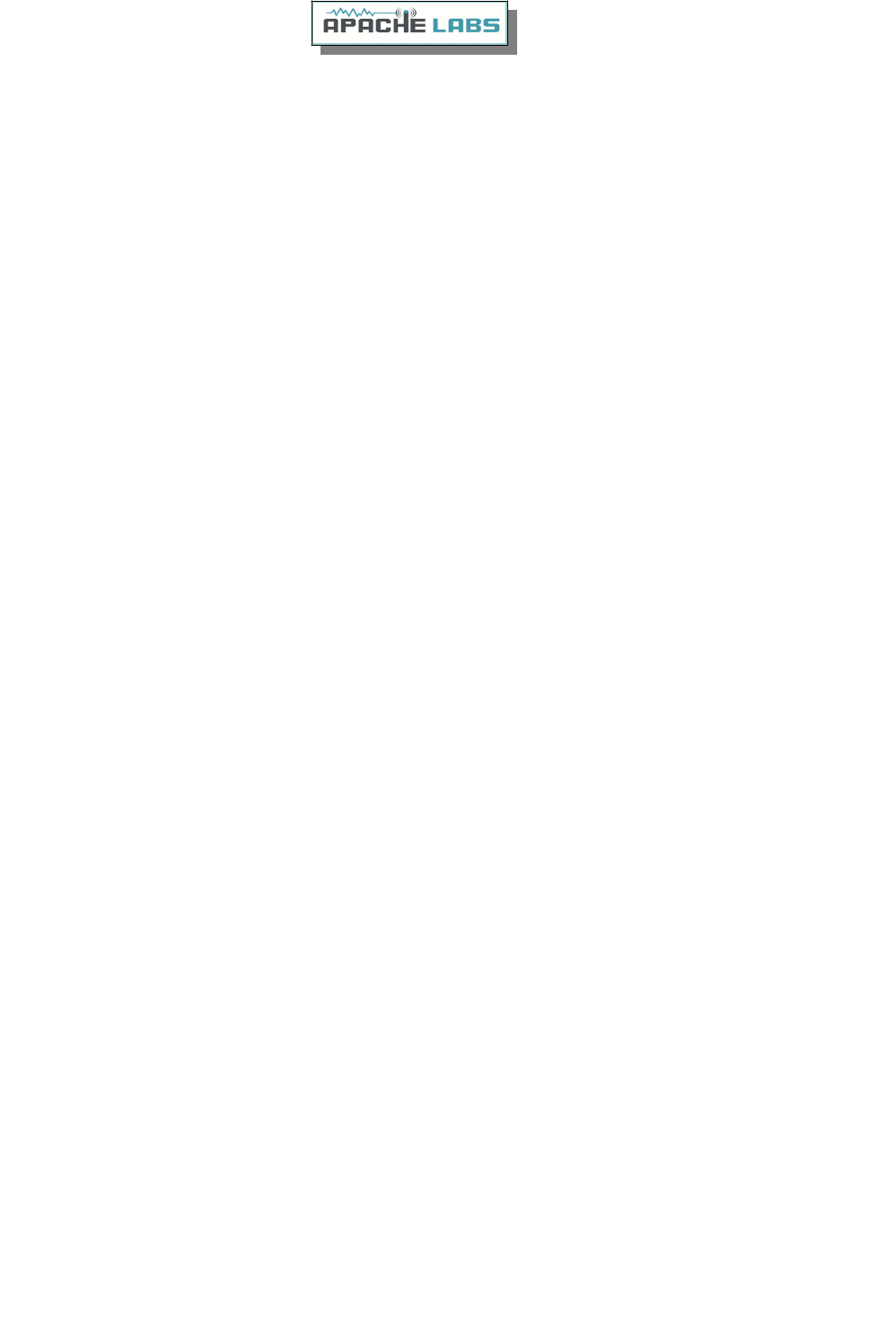
Selecting Transmit Profile............................................................................................27
Adjusting Mic Gain......................................................................................................27
Tune.........................................................................................................................28
VOX..........................................................................................................................28
Transmit Filter............................................................................................................28
Antenna Control menu................................................................................................27
BPF1/LPF Filters Control menu.....................................................................................29
5. CW Operation..................................................................................................................................31
Sample Rate..............................................................................................................31
Iambic B....................................................................................................................32
CW Paddle Connection................................................................................................33
CWU/CWL..................................................................................................................33
Select Operating Frequency.........................................................................................34
Set Drive Level...........................................................................................................34
Break-in Delay............................................................................................................35
Sidetone Level............................................................................................................36
Tuning.......................................................................................................................36
Tune/SWR/Output......................................................................................................37
6. Linear Amplifier connection............................................................................................................38
PTT Out.....................................................................................................................38
Linear Amplifier Keying ISOLATION adapters................................................................38
ALC...........................................................................................................................38
OpenCollector BCD keying...........................................................................................39
7. Transverter.....................................................................................................................................40
XVTR T/R port............................................................................................................38
8. PureSignal Adaptive pre-distortion information............................................................................39
Using PureSignal Adaptive Predistortion.......................................................................40
PureSignal update for PowerSDR mRX PS.....................................................................41
Reference materials............................................................................................................................45
Apache Labs Web Forum.............................................................................................45
Nige G7CNF...............................................................................................................45
Apache Yahoo Support Group......................................................................................45
OpenHPSDR Group.....................................................................................................45
Apache Service and Repair..........................................................................................45
Manual Calibration Procedure......................................................................................46
Computer Performance...............................................................................................47
Warranty...................................................................................................................48
IMPORTANT...............................................................................................................48
MARS operation..........................................................................................................49
APIPA Automatic Private IP Addressing........................................................................49
Apache Labs Orion MkII PCB.......................................................................................50
ANAN-7000DLE MKII PA/FILTER PCB...........................................................................51
Appendix.............................................................................................................................................53
Apache Schematics.....................................................................................................53
Balanced Audio Input..................................................................................................53
Copyright Apache Labs © page 3 26 February 2019
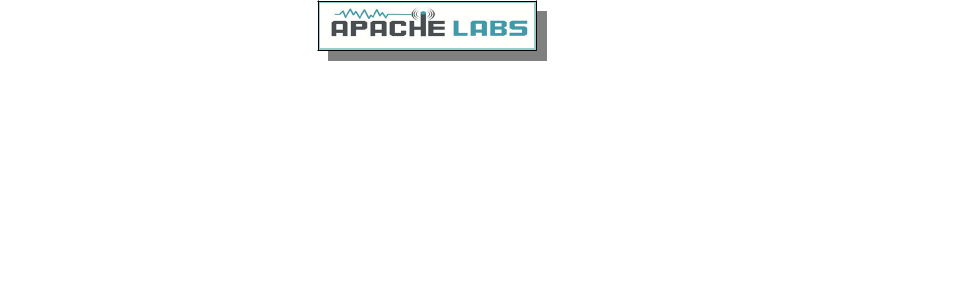
Independent versions of PowerSDR software................................................................53
Multiple independent .xml databases............................................................................53
Updating the ANAN-7000DLE MKII Firmware................................................................54
HPSDRProgrammer v2.0.4.10......................................................................................55
Assign Static IP Address using HPSDRProgrammer........................................................56
HPSDRBootloader v2.0................................................................................................57
Assign Static IP Address using HPSDRBootloader..........................................................58
Copyright Apache Labs © page 4 26 February 2019
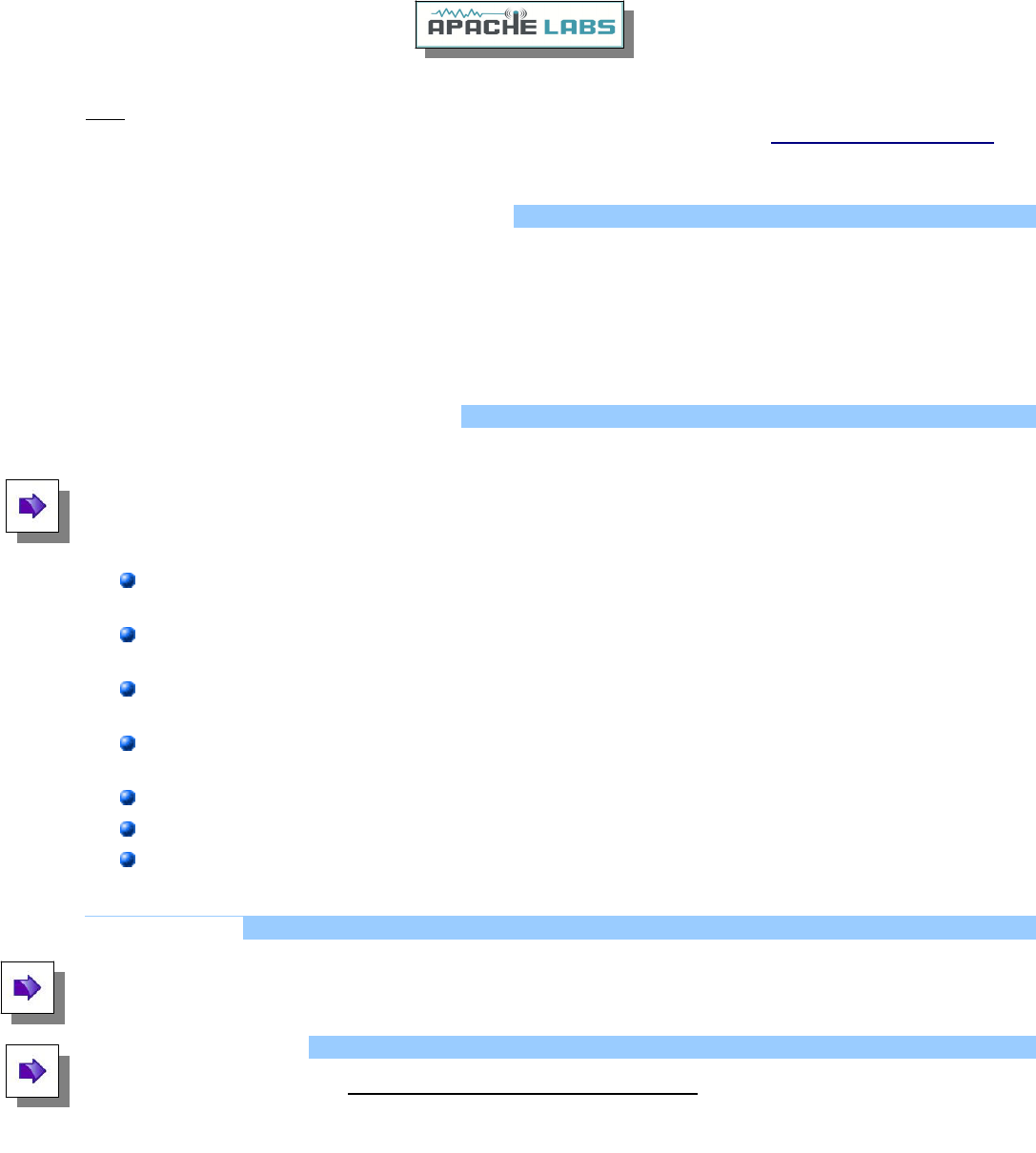
Note: Customer is responsible for FEDEX shipping and all local Customs, Tariff, VAT, Taxes and incidental
charges within their delivery [address] Country. Please contact Apache Support <support@apach e -labs.com >
for details regarding your order or shipping charges.
Apache Labs LLC, Inc. - Declarations of Conformity
The ANAN-7000DLE MKII complies with FCC Part 97 rules for the Amateur Radio Service. It has been confirmed
by the relevant authorities that the ANAN-7000DLE MKII DOES NOT require FCC certification. Under rule 97
Amateur radio equipment with the exception of amplifiers and scanning receivers are exempt from certification,
however, must conform to rule 97 which states that harmonic and spurious emissions must be below 43dB of
the transmitted out up to 30MHz and 60dB beyond that.
Apache Labs Products CE and RTTE Certified
CE & EC Radio and telecommunications terminal equipment [RTTE] Certification.
We are pleased to announce that the ANAN series HF & 6M SDR transceivers including the ANAN-7000DLE MKII
is now CE and RTTE certified as per EU trade directives, All ANAN radios are RoHS compliant as well, we ensure
that our products are of the highest quality and meet international standards of quality and compliance.
Important Operation tips
Do not cover rear or bottom ventilation holes. Proper air circulation throughout the ANAN Transceiver is
necessary to prevent possible overheating and failure.
Calibrate power output to 100W using a suitable 50 ohm Dummy Load. Operating at higher levels will
damage the radio. Please review CCW and ICAS specifications on this page.
Data/AM/FM and other continuous duty modes must be operated at 30W or less to remain within the
operational limits of the radio.
Input voltage must be 13.8vdc +/- 5%, well regulated at 30A Peak and proper POLARITY must be
observed.
DISCONNECT the Antenna during Thunderstorms or when not in use.
Please ensure that you select the correct model during software setup.
Install the supplied rubber feet on the bottom of the case for proper cooling.
Heat Dissipation
The ANAN-7000DLE MKII uses a heavy duty Aluminum heat sink to dissipate heat with temperature controlled
internal and optional external fan.
ICAS [100W] operation
SSB, CW and all ICAS modes [Intermittent Commercial/Amateur Service] 100W PEP
The Power Amplifier MOSFET transistor has characteristics that far exceed the needs of normal Transceiver
operation.
Copyright Apache Labs © page 5 26 February 2019

1. ANAN-7000DLE MKII Architecture
7000DLE MKII Design Team
Phil Harman, VK6PH
Doug Wigley, W5WC
Dr. Warren C. Pratt, NR0V
Kjell Karlsen, LA2NI
Abhishek Prakash
Dr. Joe Martin, K5SO
John Melton, GØORX/N6LYT
Adam Farson AB4OJ/VA7OJ
Specifications
The ANAN-7000DLE MKII – Second to none!
Using Direct Down Conversion with an ultra low phase noise clock yields an RMDR of 116dB
@ 2Khz separation, this means that close in weak signals will not be masked by the receiver’s
phase noise.
The transmitter specifications are also off the chart, use of a new 16-bit DAC with an ultra low
noise clock source results in transmit phase noise better than any other product available in the
market.
Use of LDMOS drivers and an optimized final Amplifier stage with adaptive Predistortion
Algorithm (PureSignal) yields transmit IMD of better than 60dB, this is at least 20dB better
than any Class A transmitter and over 30dB better than the competition.
Use of two 16-bit phase synchronous ADCs allow for advanced applications such as Diversity
reception for ultimate noise mitigation and effects of signal fading.
The ANAN-7000DLE MKII HF & 6M 100W SDR Transceiver offers top of the line performance in
a rugged package, it is based on the work of the OpenHPSDR community.
The new PA board incorporates the following updates over the previous 100W generation:
PA Gain redistribution for better IMD
Thermally compensated Bias
Current/Voltage/Temp Sensors
Temp controlled internal and option for external FAN
Independent BPFs and 6M LNAs for each ADC, option to ground ADC2 on Tx
Improved Tx SNR and higher duty cycle Tx
Copyright Apache Labs © page 6 26 February 2019
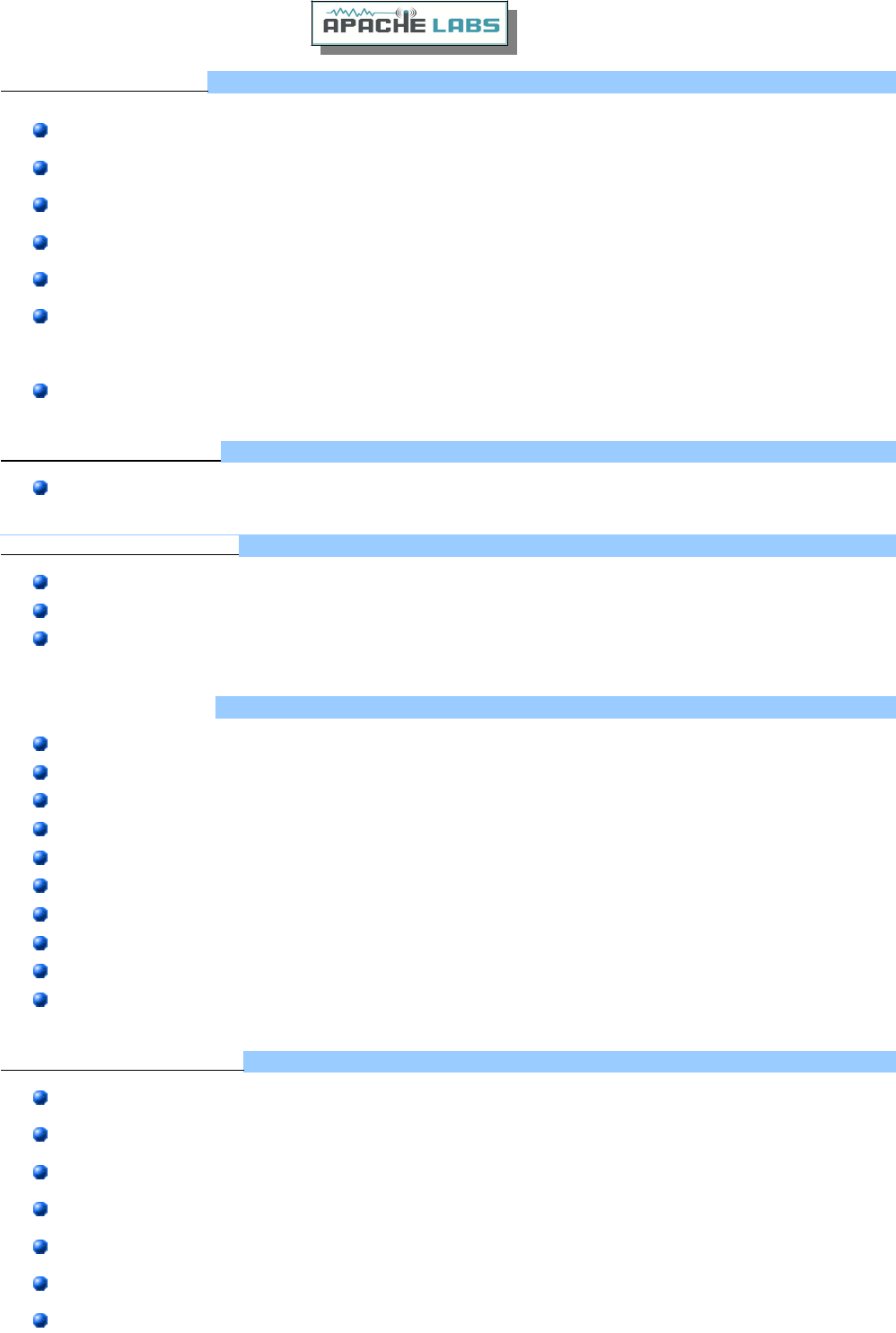
General Specifications:
Architecture: Direct Sampling DDC/DUC Transceiver
Interface: Ethernet
Phase Noise (Clock): -149dB @ 10Khz
TCXO Stability (Typical): /- .1 PPM
Modes: CW, SSB, NFM, AM, Digital
Antenna Ports: 3 - BNC 50 ohm Software Configurable Ports, 2 - BNC ADC1 receive only
antenna ports, 1 – BNC Transverter receive only port, 1 - BNC for ADC2
Frequency Resolution: 1 Hz
Electrical Specifications:
13.8v DC @ 30A, 3A Receive/30A Transmit
Mechanical Specifications:
10 Kg (approx. Weight)
Dimensions: 384MM (L) x 110MM (H) x 310MM (W) (Not including extrusions)
Rugged Steel Chassis with Temperature controlled internal/External (Optional)
Fan.
Receiver Specifications:
Receiver Architecture: Direct Down Conversion
Dual 16 bit Phase Synchronous ADCs
Independent filter banks for each ADC
6M LNAs
Frequency Coverage: 9Khz to 60Mhz
Attenuator: 1-30dB step attenuator
Reciprocal Mixing Dynamic Range (RMDR): 116dB @ 2Khz offset
Receiver Phase noise: -149dB @ 10Khz
Image rejection: 90dB
Hardware support for 7 independent receivers assignable to either ADC
Transmitter Specifications:
Transmitter Architecture: Direct Up Conversion
DAC Resolution: 16 bit
RF Output Power: 100W SSB, CW, FM, RTTY, Digital; 1-30W AM
IMD3 typically -68dB below PEP @ 100W output on 20M
Harmonics: Typically better than -43dBc on HF and -60dBc on 6M
Carrier and Opposite Sideband Suppression: Better than -80dBc
Transverter IF Output: 0db to 15dB
Copyright Apache Labs © page 7 26 February 2019
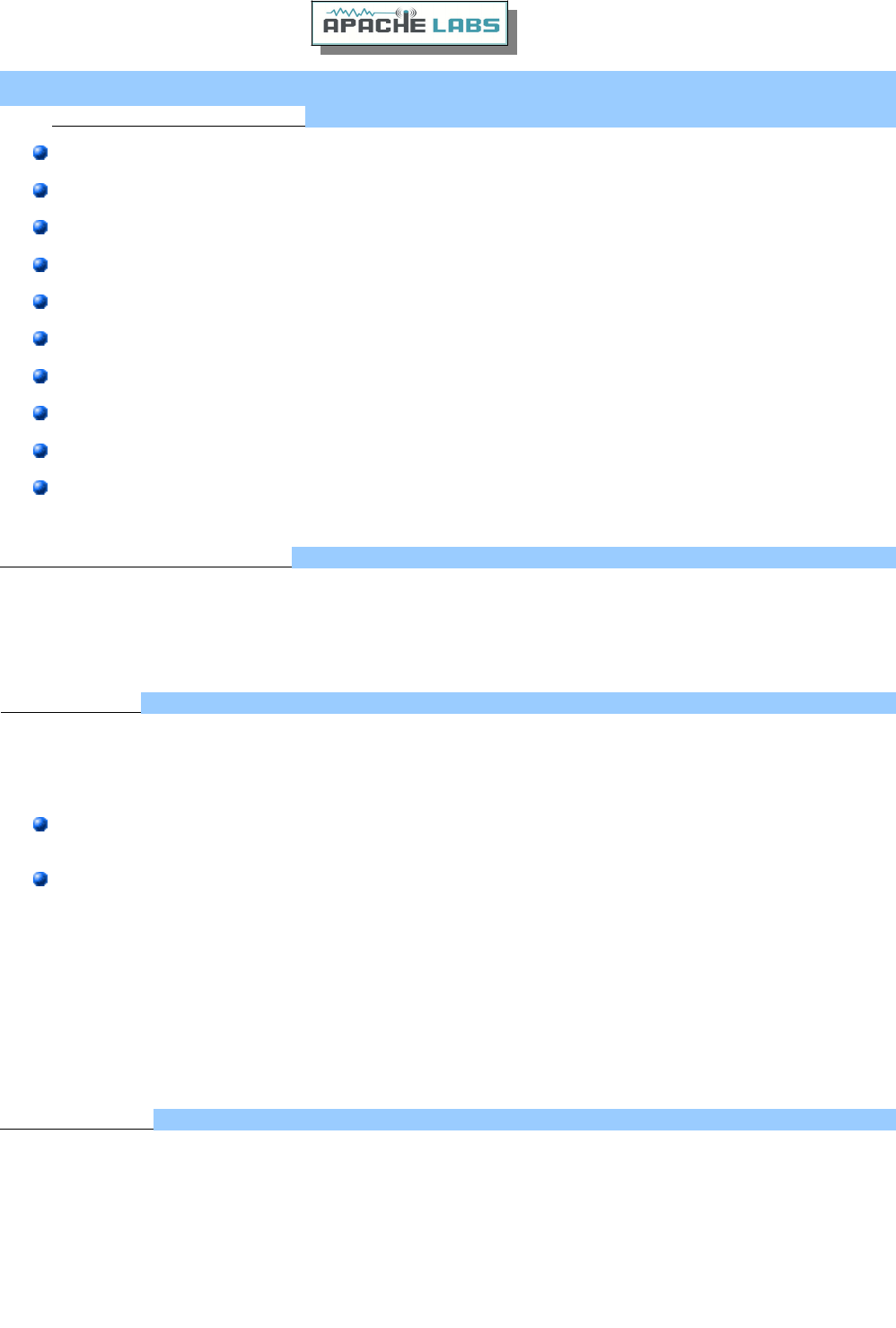
1Additional I/O Connections:
RCA - Line In, PTT In, PTT Out, 2 – DIG inputs
DB9F - 7 Software Configurable Open Collector Outputs
SMA – XVTR output, 10Mhz Reference Input
3.25mm Barrel Mic, CW Key, Headphones and two 6.25mm Speaker Outputs
RJ45 - Ethernet LAN Connector(SDR)
RJ45 Ethernet LAN Connector (Embedded PC version)
HDMI (Embedded PC version)
2 x USB 3.0 Gen2 (Embedded PC version)
USB-C (Embedded PC version)
Wi-Fi SMA Antenna Connector (Embedded PC version)
Ethernet Command and Control:
The ANAN Transceivers use a Gigabit Ethernet interface to connect to your LAN. Ethernet command and control
features huge bandwidth, better noise isolation from the PC, and networked radios with remote access. Beta
testers report good performance across 802.11n WiFi links.
Noise Blankers:
The PowerSDR provides a choice of two Wideband Noise Blankers in addition to the new Spectral Noise Blanker
by Warren NR0V.
The two Wideband Noise Blankers are:
A pre-emptive Blanker which effectively slews it’s output to zero before an impulse arrives, and then
slews back to full amplitude after the impulse passes.
An Interpolating Noise Blanker which is also pre-emptive, but has modes such as Linear interpolation of
the signal during the impulse. Wideband Noise Blankers, while they are the best choice in some
situations, have a well-known issue that they may become ineffective in the presence of strong adjacent
signals, for example during a busy contest. The Spectral Noise Blanker cleverly overcomes this
deficiency by using Linear Predictive Coding (LPC). LPC provides the capability to predict a sequence of
samples by analyzing the spectral content of the samples before and after the sequence. By comparing
the predictions with the measured samples, impulses are detected and blanked or reduced. The LPC is
again used to predict what the signal waveform should be during the incident pulse and thereby replace
the corrupt samples with clean signals.
Noise Reduction:
Two types of Noise Reduction algorithms are provided to minimize random noise.
The first is a special implementation of a Least Mean Square (LMS) algorithm and the second is a new Spectral
Noise Reduction NR2 (2015). LMS algorithms are used in most Software Defined Radio’s and Digital Signal
Processing modules due to their relatively simple implementation and low compute requirements. However they
use only the input signal as a reference to identify the output and therefore are unable to achieve optimal
signal-to-noise ratios and they sometimes yield an unusual “in the barrel” or “underwater” sound. The new
Spectral Noise Blanker specifically uses sophisticated statistical models of speech and noise to produce superior
signal-to-noise ratios and vibrant sound output.
Copyright Apache Labs © page 8 26 February 2019
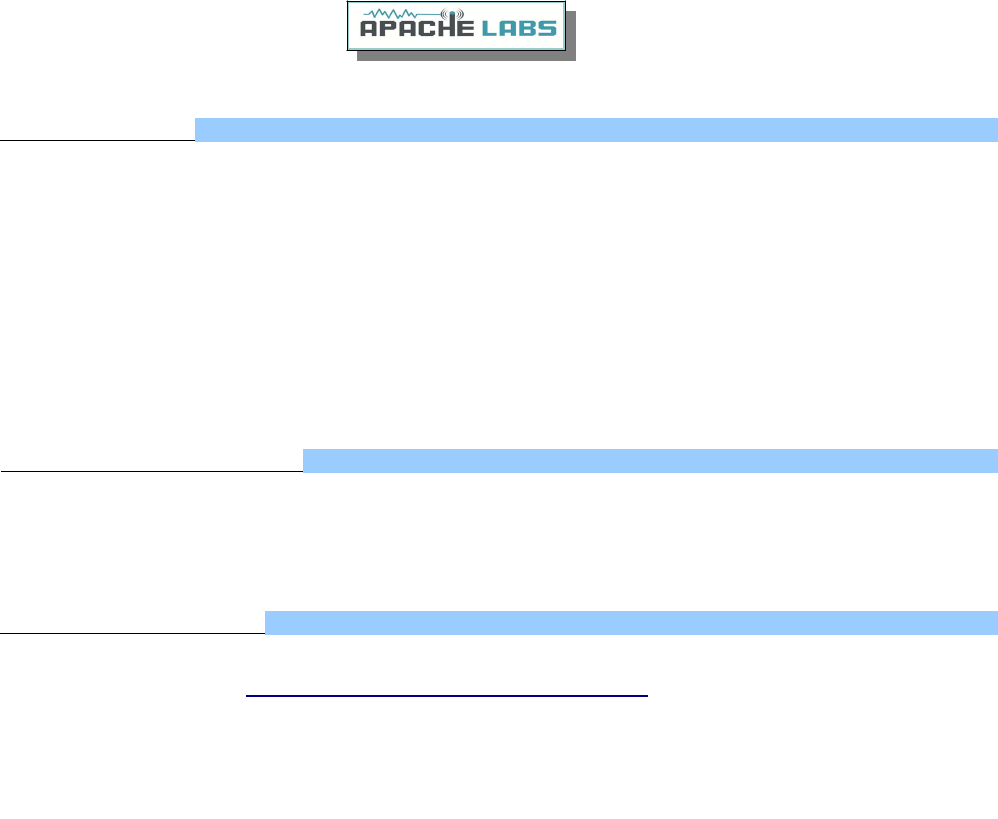
Minimized Latency:
In Software Defined Radio’s, filtering usually contributes the most latency. There are two reasons; (1) large
sets of samples, “buffers”, are normally collected before executing the filters so that efficient FFT algorithms can
be used, and (2) sharp “brick-wall” linear-phase filters inherently have long latency, no matter how cleverly they
are implemented. Both these issues have been addressed and conquered in the ANAN-7000DLE MKII
Transceiver. Small “buffers”, requiring little collection time, can now be used even while retaining the very
sharp “brick-wall” filters. In addition, the option of using very low-latency “minimum-phase” filters is provided.
In almost all situations, laboratory and on-air testing have demonstrated no discernible difference in
performance between linear-phase and minimum-phase filters. With filters as sharp as you desire, sub-20ms
receive latencies are now possible, compared to the best of conventional DSP radio’s and must better than
competing Software Defined Radio’s.
Two Phase Synchronous ADCs
ANAN-7000DLE MKII includes two phase synchronous front ADC’s to enable Diversity reception and other
advanced applications. The Transmit chain is designed keeping in mind the unique “PureSignal” Linearization
and pre-distortion.
PureSignal Pre-Distortion:
There is no truly Linear RF amplifier. The Non-linearity in an amplifier shows up as Intermodulation Distortion
(IMD) Wikipedia reference: https://en.wikipedia.org/wiki/Intermodulation within and outside the transmitted
bandwidth. There are many challenges to reduce IMD, hence, most manufacturers of Amateur Radio Equipment
do not specify their IMD, or use inefficient Class-A options that lower IMD at the expense of power. The ANAN-
7000DLE MKII was designed with the unique PureSignal Linearization (Pre-Distortion) to achieve an astounding -
68dBm IMD on 20M at full 100W output. This achievement in design is an improvement of at least 25 to 30dB
or approximately 1000 times lower distortion than conventional “Class-C” capable flagship transceivers.
Copyright Apache Labs © page 9 26 February 2019
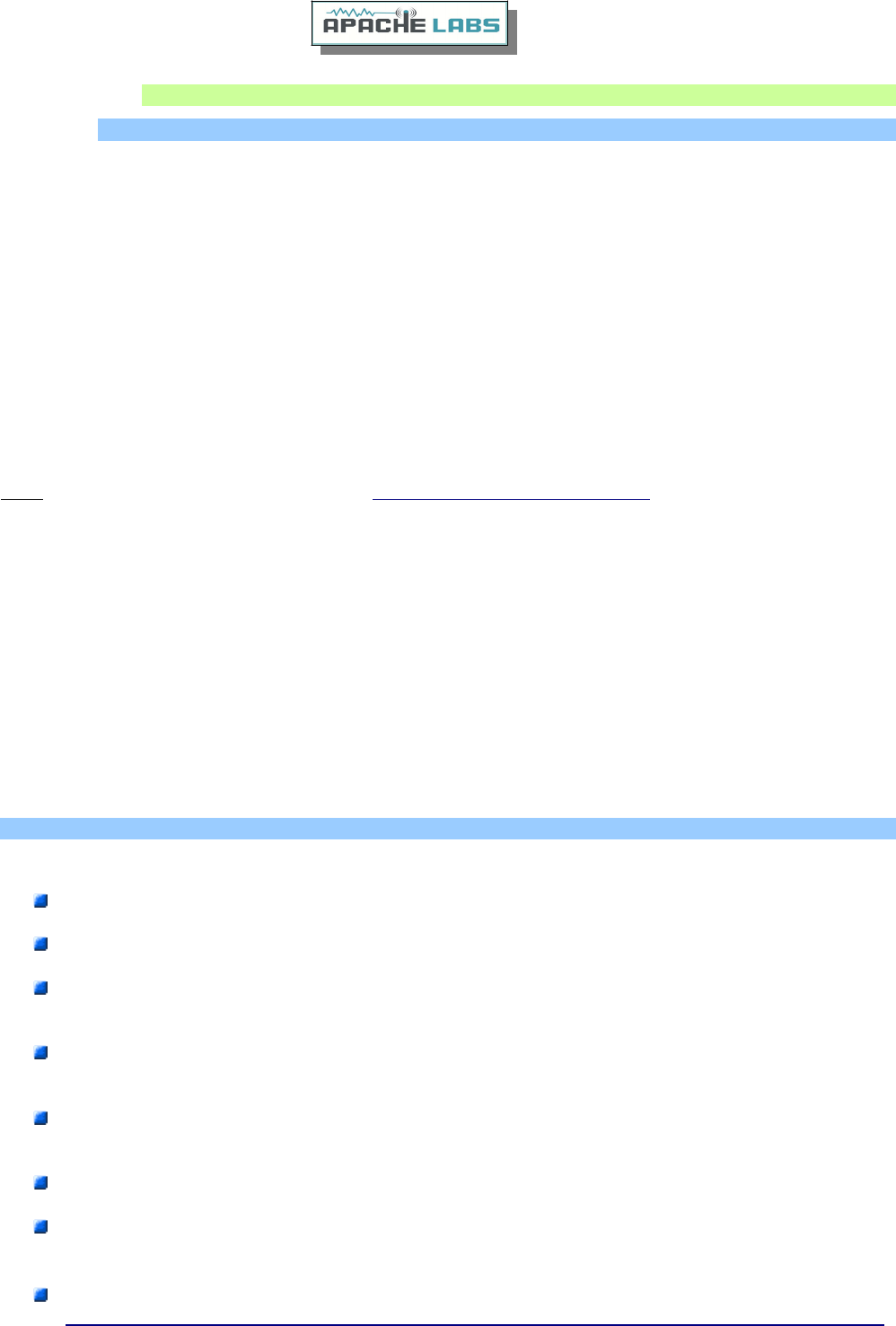
2. Introduction
Introduction
The ANAN-7000DLE MKII Amateur Radio Transceiver is a modern direct-down-conversion [DDC] receiver, and
direct-up-conversion [DUC] transmitter, Software Defined HF transceiver plus 6 Meters. The ANAN-7000DLE has
a proud heritage from the TAPR Hermes Transceiver introduced in 2012. The ANAN-7000DLE was cooperatively
designed by the OpenHPSDR Team and Apache Labs. Please see “Contributing Members”.
ANAN firmware updates can be easily installed via the radio’s standard Ethernet connection, eliminating the
need for special mechanical or programming adapters. It is not necessary to open the 7000DLE MKII cabinet to
update the firmware. A “Bootloader” switch has been added to the back panel of the 7000DLE MKII for ease of
future updates.
ANAN Transceivers can be used with a number of different PC Software Defined Radio programs including those
written for Windows®, Linux, MacOS/X®, Android, RaspberryPi, and other operating systems. The most popular
at this time is “PowerSDR mRX PS” (PowerSDR enhanced with multiple receivers and PureSignal Linearization)
and the pihpsdr-Controller designed by John Melton G0ORX.
Note:Please see the Apache Labs webpage: https://apache-labs.com/index.php
Note - ANAN-7000DLE i5/i7 (embedded):
The ANAN-7000DLE MKII i5/i7 integrate an embedded computer inside the radio chassis, the monobloc SDR is
preloaded with Windows 10 and PowerSDR mRX is configured at the factory, all basic settings such as PA and
Rx level calibration is done at the factory.
A backup of the database file is stored in the Documents directory, you may want to make a copy elsewhere.
OpenHPSDR Programmer and Bootloader is also pre-installed, as such the radio is ready to operate out of the
box.
Computer Specifications for Embedded Models/ basic Computing requirements
Intel 8th Generation Quad Core i5 or i7 CPU/ Intel i3, 2.8Ghz or better [recommended].
8GB DDR4 RAM/ 4GB Ram or more [recommended].
Supports up to Three Full HD Monitors with additional hardware/ 1280 X 1024 display screen [or
higher] resolution recommended
Windows 10 Preloaded/ Windows 7 or newer. It is possible that some older machines or minimally
configured “Netbook” computers may not give satisfactory performance, regardless of processor speed.
Gigabit Ethernet Port/ Computer with Full Duplex Ethernet NIC card capable of 1000 BaseT/Gigabit
Ethernet is recommended.
Full Duplex Ethernet switch or router with 1000Mbs Ethernet port recommended.
Shielded CAT6 [recommended] Ethernet patch cable to connect the ANAN to an Ethernet switch,
router, or computer.
Embedded SBC Manual:
https://www.intel.com/.../us/.../NUC8i3BE_NUC8i5BE_NUC8i7BE_TechProdSpec.pdf
Copyright Apache Labs © page 10 26 February 2019

Older and slower Desktop, Laptop, Tablets, or Notebook computers may require considerable optimization
before they can provide necessary performance for trouble free SDR operation. This optimization may require
that certain applications and services be stopped in order for the software to operate correctly. It is possible
some older or slower machines will not give satisfactory performance, regardless of processor speed.
Copyright Apache Labs © page 11 26 February 2019
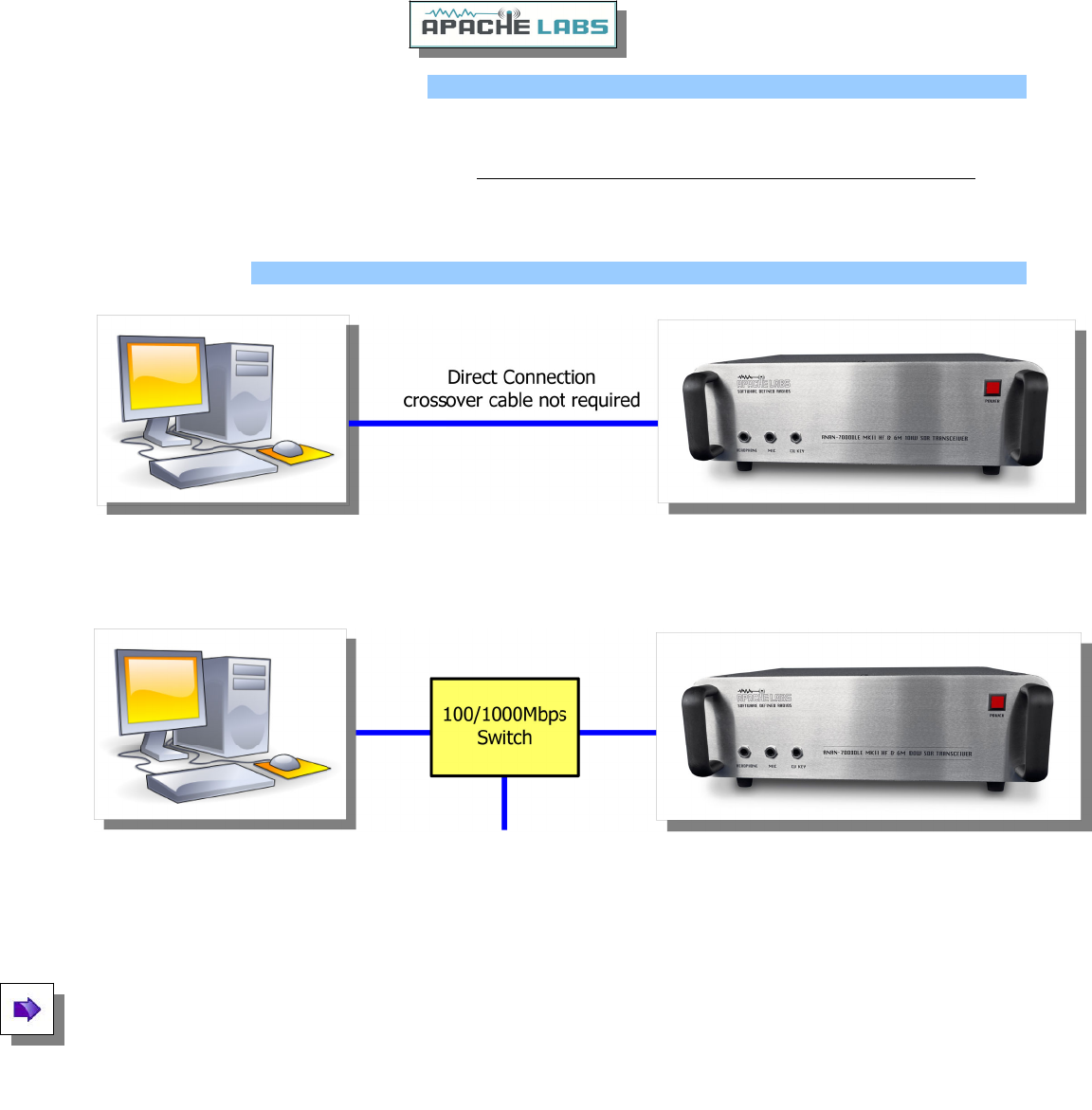
Suitable routers or LAN Network switches
A Full Duplex wired or wireless Ethernet with sufficient ports to connect the host computer and the ANAN at 100
BaseT. An optional Full Duplex Ethernet switch with 1000 BaseT Internet connectivity may be required if
additional Ethernet ports are needed. Ethernet HUBS will NOT work properly for this software application.
Ethernet Connection
ANAN should be connected directly to a dedicated Ethernet port on the host PC or to a port on a suitable
Ethernet router or switch. Connection to a dedicated Ethernet port is shown above.
For direct connection to a dedicated Ethernet port, a CAT 6a Ethernet cable is used. Note that a ‘crossover’ cable
is not necessary.
Note: The Ethernet switch should be capable of operating in full duplex mode at 1000 BaseT[Gigabit].
A 100 BaseT Ethernet switch may be used in the interim, but if a new purchase is planned then a 1000 BaseT
[Gigabit] switch is recommended. An Ethernet “HUB” will not work properly and is not recommended.
Note: an Ethernet Surge Protector is recommended for all delicate Ethernet equipment.
Copyright Apache Labs © page 12 26 February 2019
home LAN network
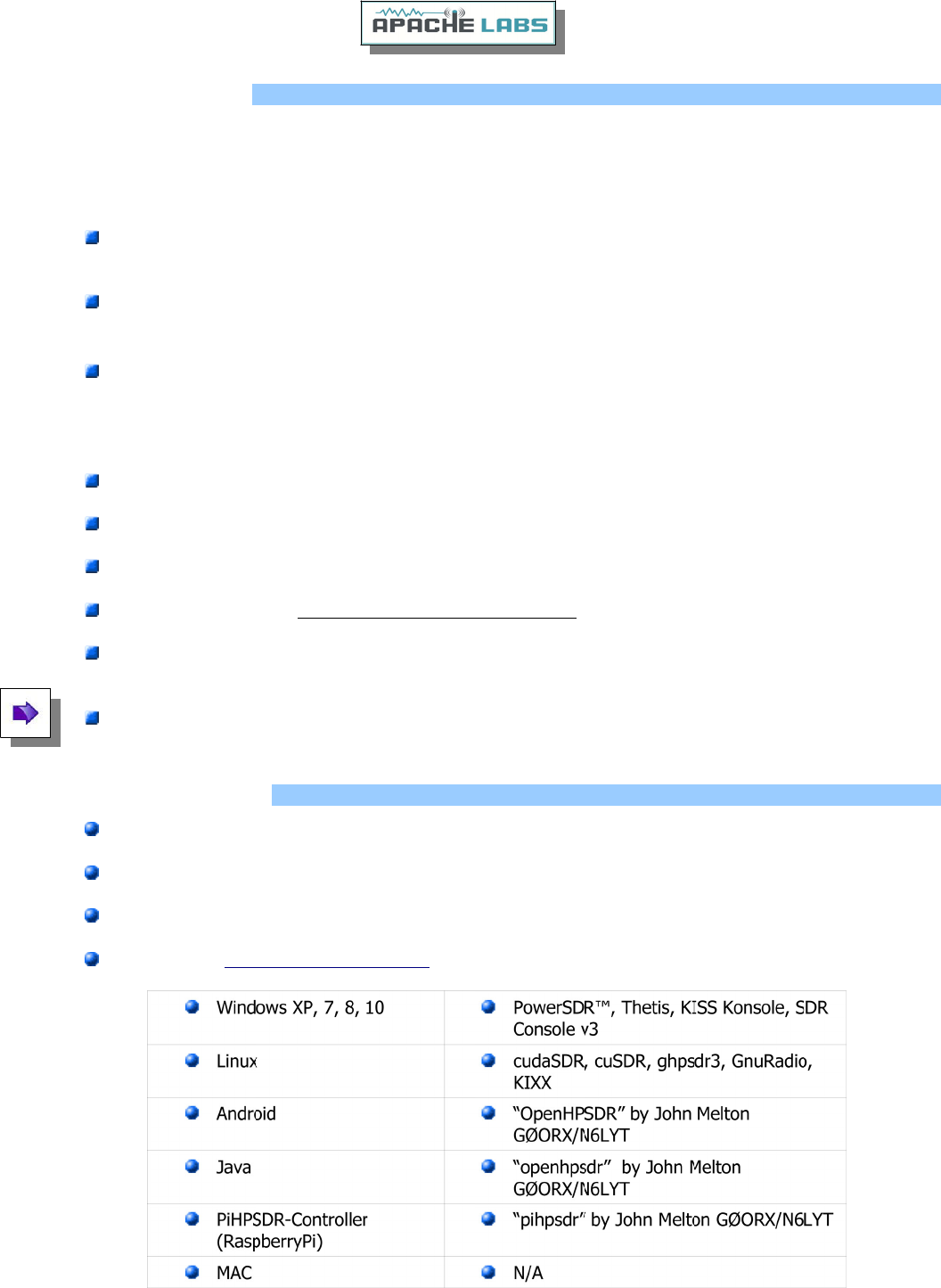
Simple Network Setup
The Apache-Labs ANAN Transceivers are designed to work via Ethernet cabling on [a] "Local Area Network" or
[b] directly connected to your PC. Ethernet simplifies the installation, and configuration of hardware and
software, making the installation basically “plug and play”. No sound card interface wiring, no Firewire®
cards or drivers, no USB ports or drivers are needed. It just works!
For the most basic network, you don't need any external hardware other than an Ethernet cable
between your Windows PC LAN port and your Transceiver's LAN port.
The ANAN Transceiver will query for a “DHCP” network address or an APIPA address [discussed in
Appendix below]
Hardware Requirements
13.8vdc minimum, 30A [Recommended]
Note: some switching DC supplies create objectionable EMI/RFI which may degrade performance of the
ANAN transceiver.
Ham band resonant 50 ohm HF antenna for normal Ham Radio operation.
Suitable 100W Dummy Load (or greater) required for PA calibration.
PC condenser or dynamic microphone terminated in 6.25mm Front/ 3.25mm Back Panel
CW key terminated in 6 .25mm Front/ 3.25mm Back Panel , for CW operation.
A set of stereo speakers or stereo headphones with 6.25mm Front/ 3.25mm Back Panel.
6.25mm Front/ 3.25mm Back Panel
Note: the Front Panel connections to the 7000DLE MKII are 6.25mm stereo jacks.
Recommended Software
Windows 7, 8, or 10 recommended.
Microsoft .NET 2.0 & 4.0 Framework required.
OpenHPSDR PowerSDR mRX PS (multi-receiver with PureSignal)
OpenHPSDR and download information
Copyright Apache Labs © page 13 26 February 2019
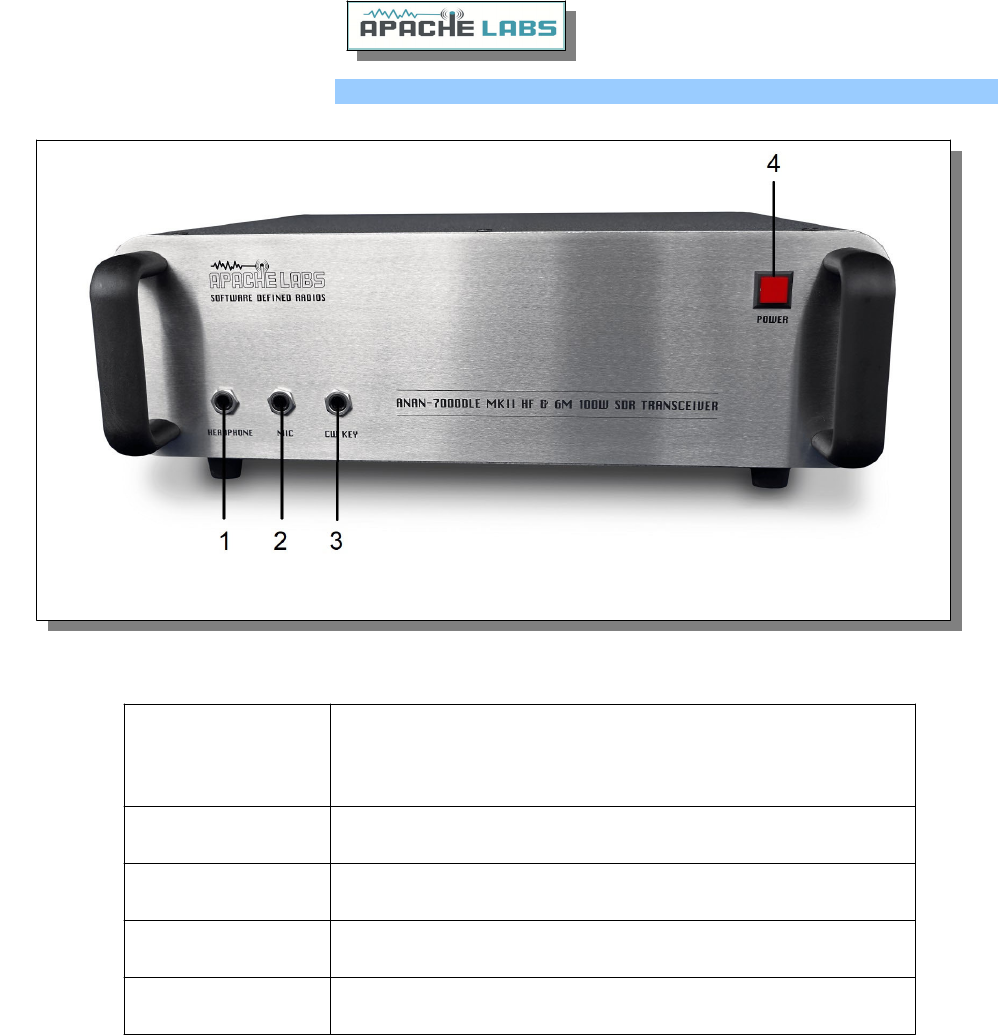
ANAN-7000DLE MKII Front Panel
ANAN-7000DLE Front Panel connections
Connector
Number Connector Detail
1Headphone
2Microphone
3CW Key/Paddles
4Power on/off switch
Copyright Apache Labs © page 14 26 February 2019
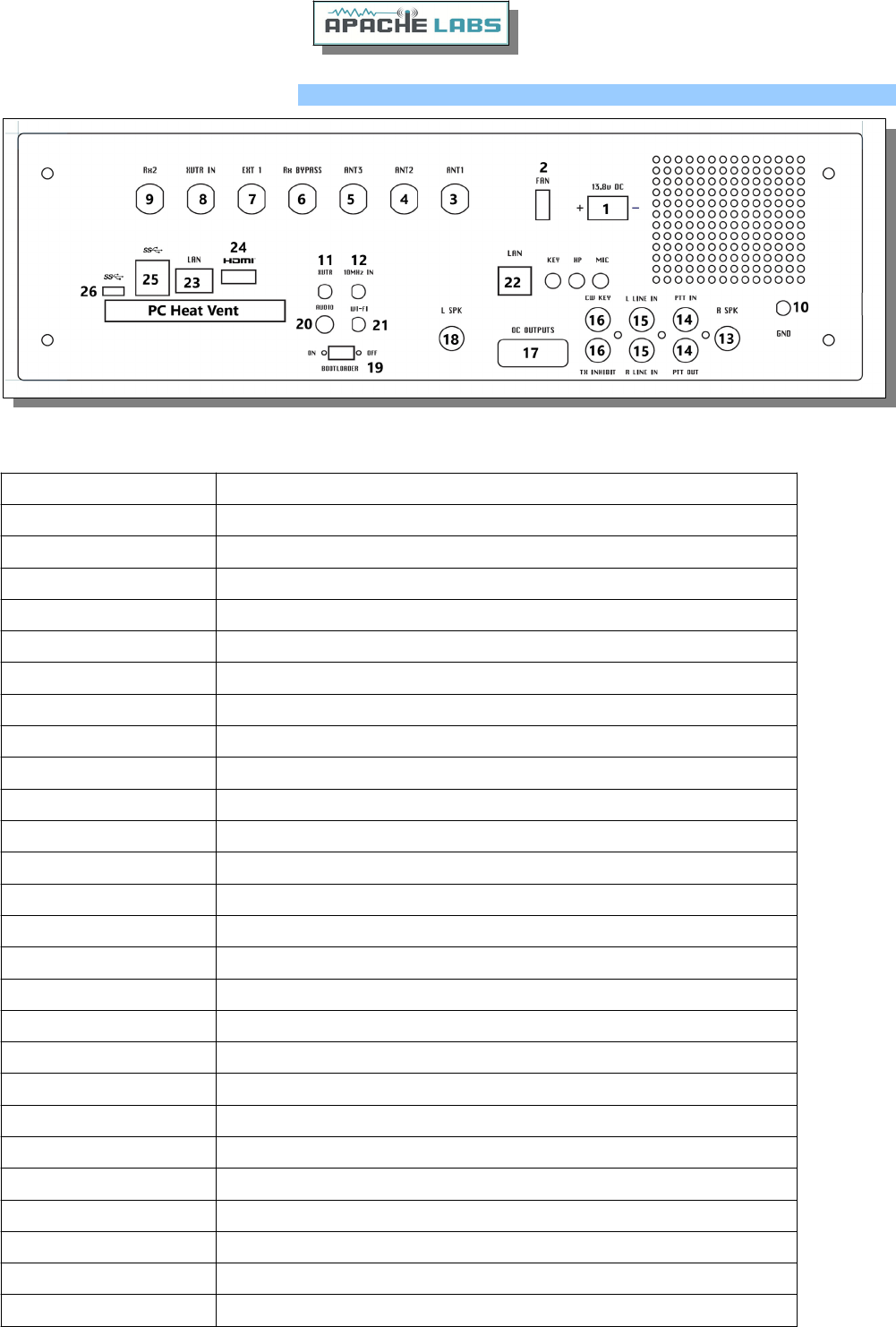
ANAN-7000DLE MKII Back Panel
ANAN-7000DLE MKII back panel details
Connector Number Connector Detail
1PowerPole® 13.8vdc 30A Power Supply connection
2External Fan connector (optional) mating plug TE#158619-2
3ANT-1
4ANT-2
5ANT-3
6Rx Bypass
7EXT1
8XVTR IN
9Rx 2
10 GND
11 XVTR OUT
12 10Mhz IN
13 Right Speaker 1/4” jack
14 PTT IN and PTT OUT
15 Right (Audio) Line IN, Left (Audio) Line IN (only Left Audio is used)
16 Digital IN 1, Digital IN 2 (transmit inhibit, straight key)
17 Open Collector 9 pin connector
18 Left Speaker 1/4” jack
19 Bootloader Switch
20 PC Audio
21 PC Wi-Fi Antenna
22 SDR LAN
23 PC LAN
24 HDMI Port
25 USB Ports
26 USB C Port
Copyright Apache Labs © page 15 26 February 2019
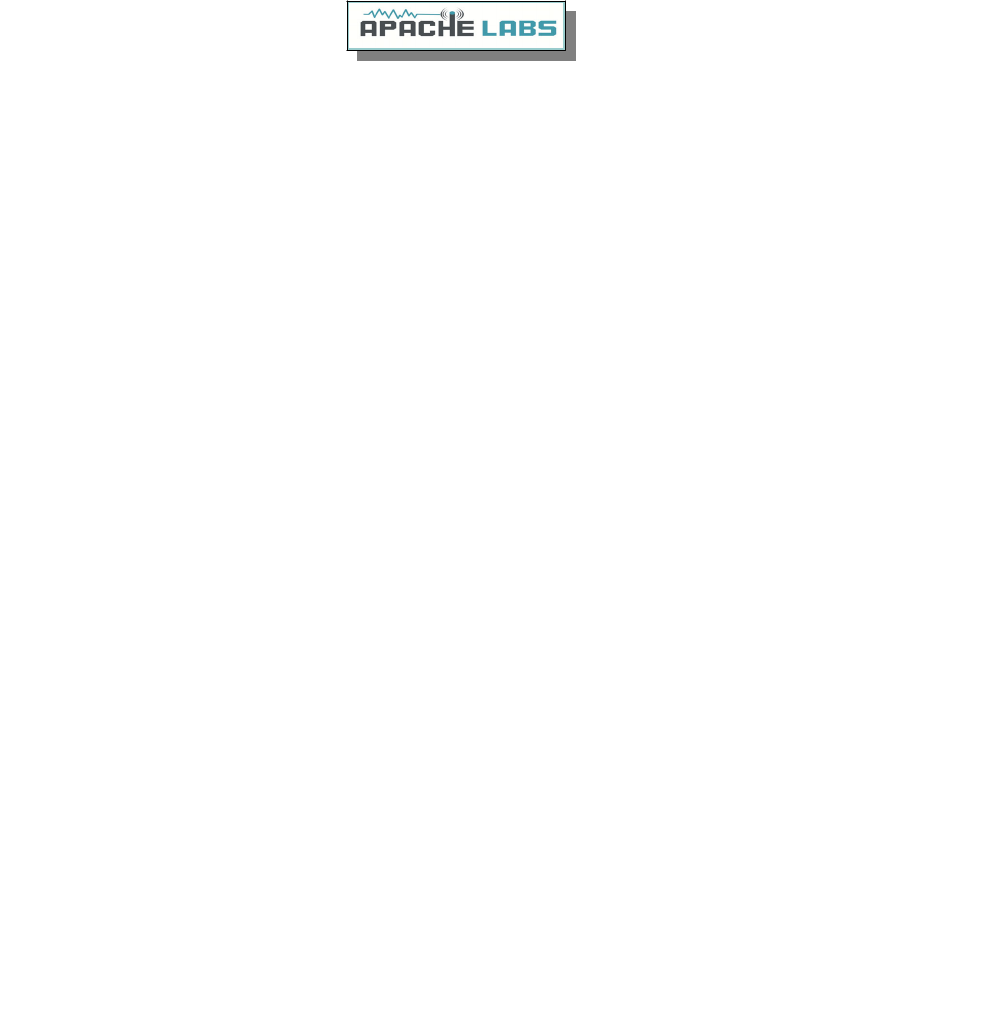
ANAN-7000DLE MKII i5/i7 Quick Start:
1. Make sure that you have the following equipment and accessories:
•A 13.8v 30A Power Supply
•50 Ohm Dummy load capable of at least 100W load capacity
•An HDMI Computer Monitoring
•Keyboard/Mouse (either USB or Wireless)
•Ethernet Patch cable (supplied)
•DC Power Cable (Supplied)
2. With the Radio switched off:
•Connect the HDMI (Monitor) to the HDMI Connector (24)
•Connect the Keyboard/Mouse to one of the USB ports (25)
•Connect the DC power cable to the Power Pole connector (1), please ensure that the RED side
corresponds with the Positive supply.
•Connect the Dummy Load to the ANT1 connector (3)
•Connect the Ethernet Patch cable between connectors 22 and 23
3. Switch on the Radio, you should see the power button light up and shortly the internal PC booting, once
windows 10 boots and is ready double click on the PowerSDR icon to launch the SDR.
4. The Software is preconfigured and the database file is backed up in “My Documents”.
5. Once you have tested basic functionality you may remove the Dummy load and connect the Antenna ensuring
good SWR you are ready to go on Air!
NOTE: to connect an additional 2 monitors you may purchase a Thunderbolt 3 compliant USB C to Dual HDMI
concerter, this can be connected to the USB-C port (26).
Copyright Apache Labs © page 16 26 February 2019
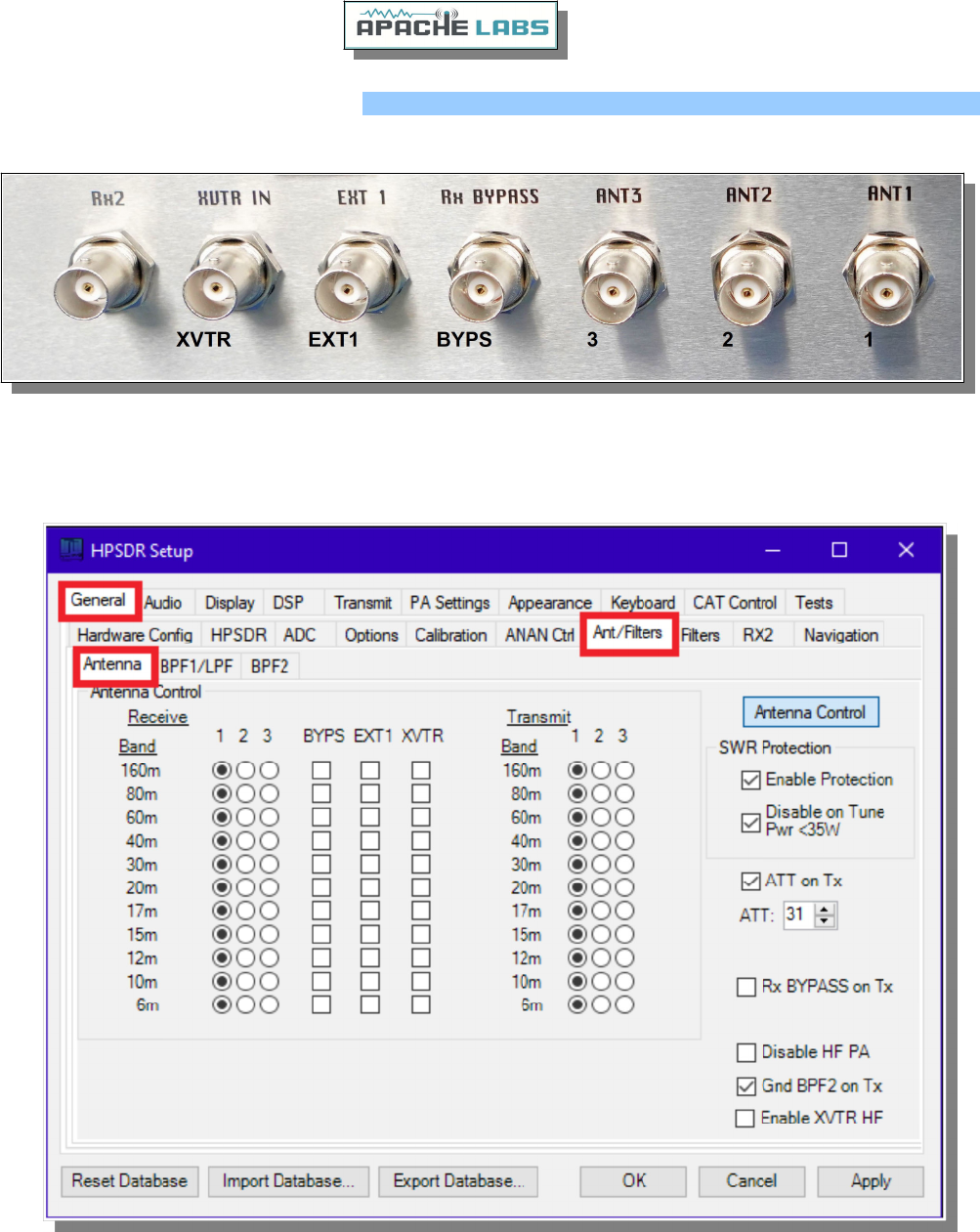
ANAN-7000DLE Antenna Connectors
Copyright Apache Labs © page 17 26 February 2019
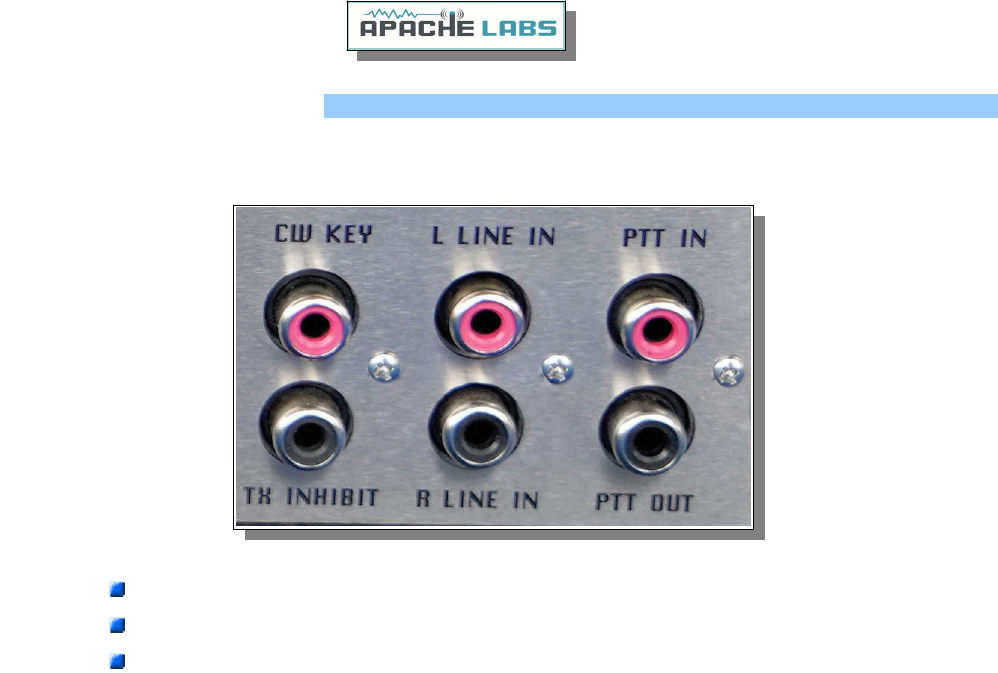
ANAN-7000DLE RCA Connectors
The Digital Input Lines are buffered.
Digital Input Line-1 used for TX Inhibit when switched to ground.
Digital Input Line-2 used for CW Straight Key or Keyer connection.
Copyright Apache Labs © page 18 26 February 2019
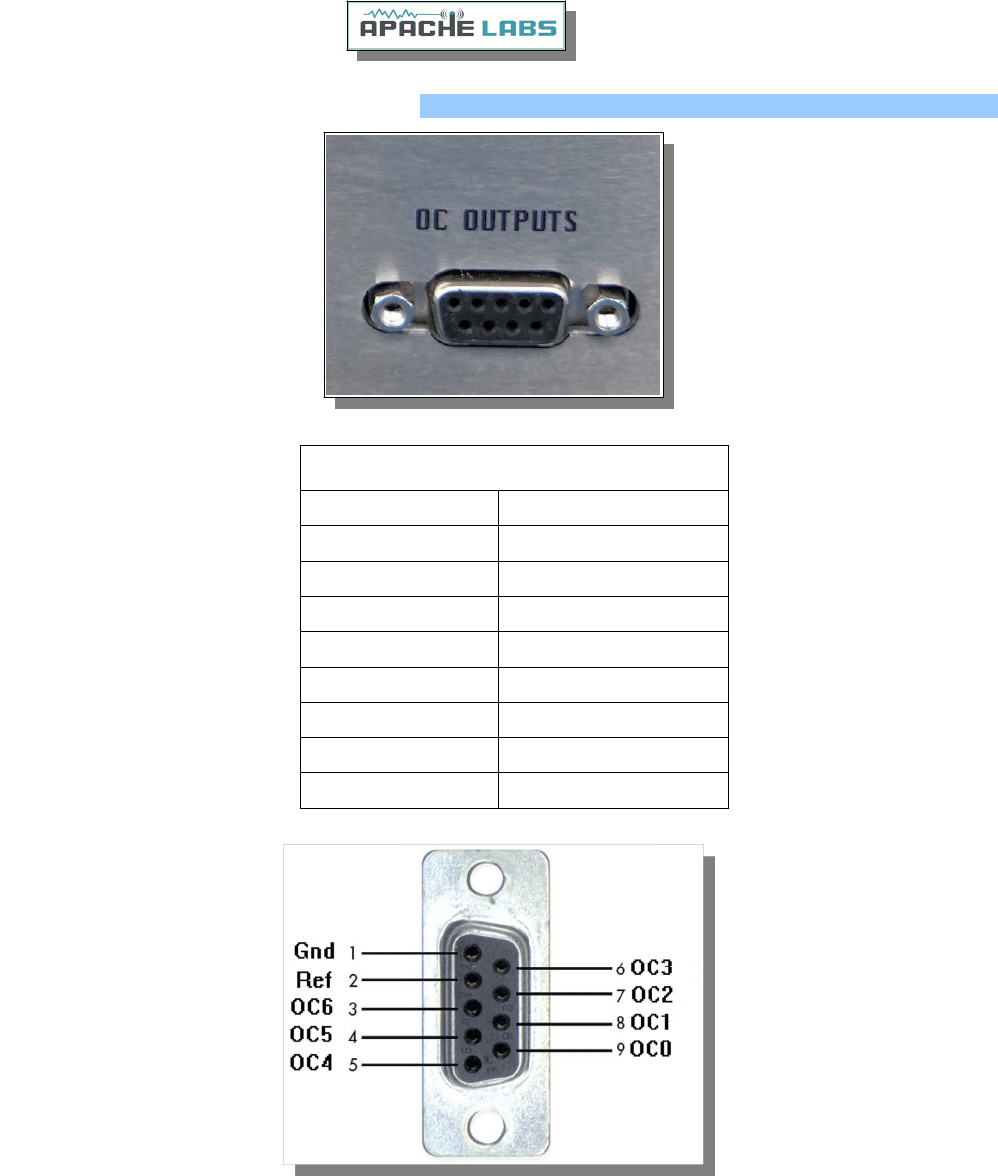
ANAN-7000DLE Open Collector Connector
Open Collector pinout
1ground
2OCRef
3OC6
4OC5
5OC4
6OC3
7OC2
8OC1
9OC0
Copyright Apache Labs © page 19 26 February 2019
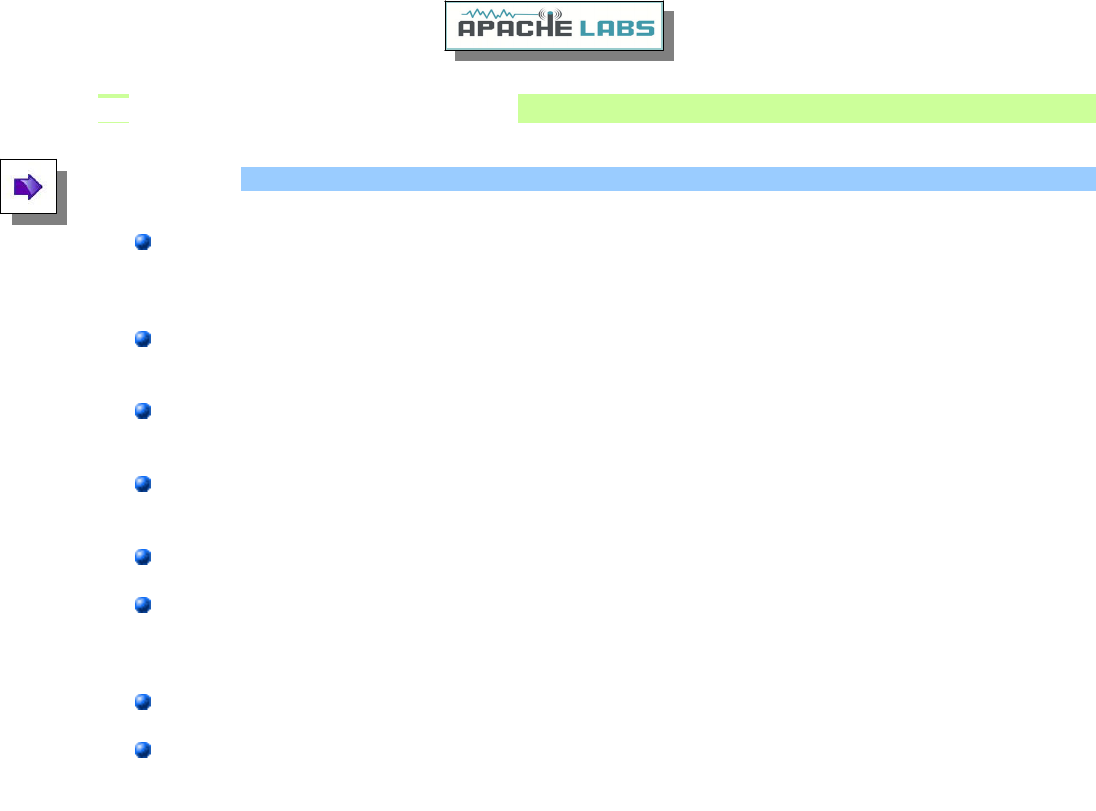
3. PowerSDR MRX PS Instructions
Refer to the Front and Back Panel illustrations
Hardware Setup
The ANAN transceiver should be carefully placed to allow unobstructed airflow around and beneath the
housing. Damage can occur if the ventilation openings on the bottom or chassis of the ANAN
Transceiver are blocked. Allow room for airflow between the housing and other equipment.
Connect the supplied 13.8VDC cable to the rear panel power connector and to a filtered 13.8VDC +/-
5%, power supply capable of providing up to 30A. observe proper polarity
Connect a suitable ground cable to the rear panel ground terminal to your station RF ground, in
accordance with good amateur practices.
Connect a 50 ohm transmission line between the rear panel ANT1 SO-239 connection and a 50 ohm
dummy load.
Connect powered stereo speakers or a stereo headset to the front panel 1/8" (3.5mm) stereo jack.
For Phone operation connect a condenser or dynamic microphone equipped with a 1/8"(3.5mm) plug
into the front panel jack. Note that the wiring of this jack is software controlled in the Setup menu of
PowerSDR.
For CW operation, connect your favorite paddles to the CW KEY jack on the front panel.
Connect an Ethernet cable between the front panel RJ45 LAN jack and your router, Gigabit switch, or
PC Ethernet port. Note: the Automatic Private IP (IP) Assignment (APIPA) feature is incorporated in the
firmware of the ANAN-7000DLE MKII.
Copyright Apache Labs © page 20 26 February 2019
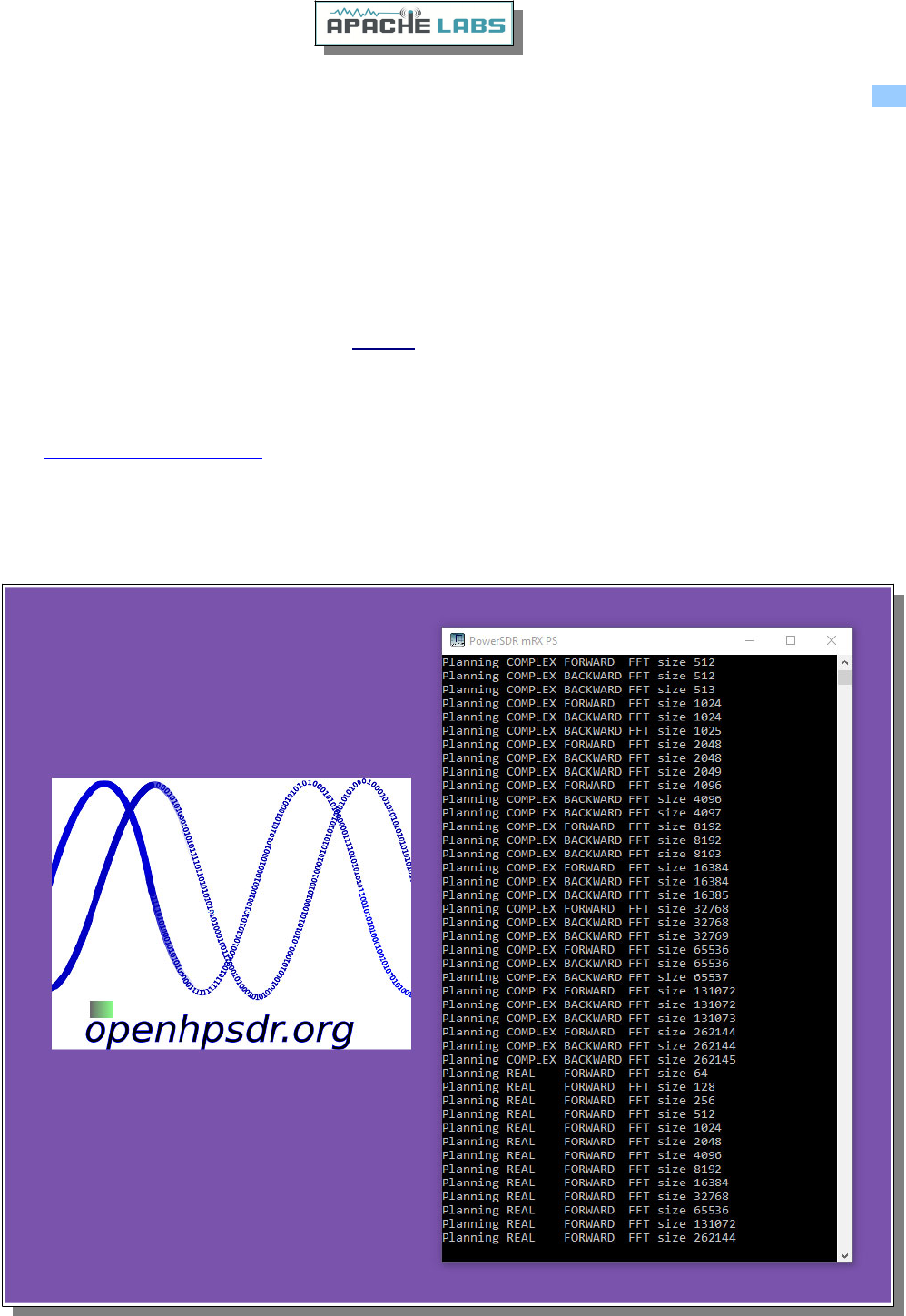
Software Setup Turn on your power supply. Push the POWER button on the ANAN-7000DLE Transceiver.
The ANAN-7000DLE MKII with integrated i5/i7 CPUs come preconfigured with Windows 10 and PowerSDR, the
client software is preconfigured and is ready for operation out of the box, simply power up the radio and let it
boot to the Windows 10 home page, you may then launch the client using the PowerSDR icon.
For the non integrated version please follow the directions below:
Download the latest release from the TAPR GitHub repository.PowerSDR mRX PS
Start the Installer.
Note: You may be asked to install the full Microsoft .NET 4.x Framework if the Installer determines that your PC
does not have the necessary .NET version installed. You may manually install the Microsoft .NET 4.0 Framework
from Microsoft .NET software
After the installation completes, click on the desktop ICON to start PowerSDR mRX PS.
If this is a new install the program will begin optimizing the FFT3 DSP code called “WISDOM”. A DOS window
FFT optimization screen will appear. Exit the DOS window after you see the PowerSDR Console.
Copyright Apache Labs © page 21 26 February 2019
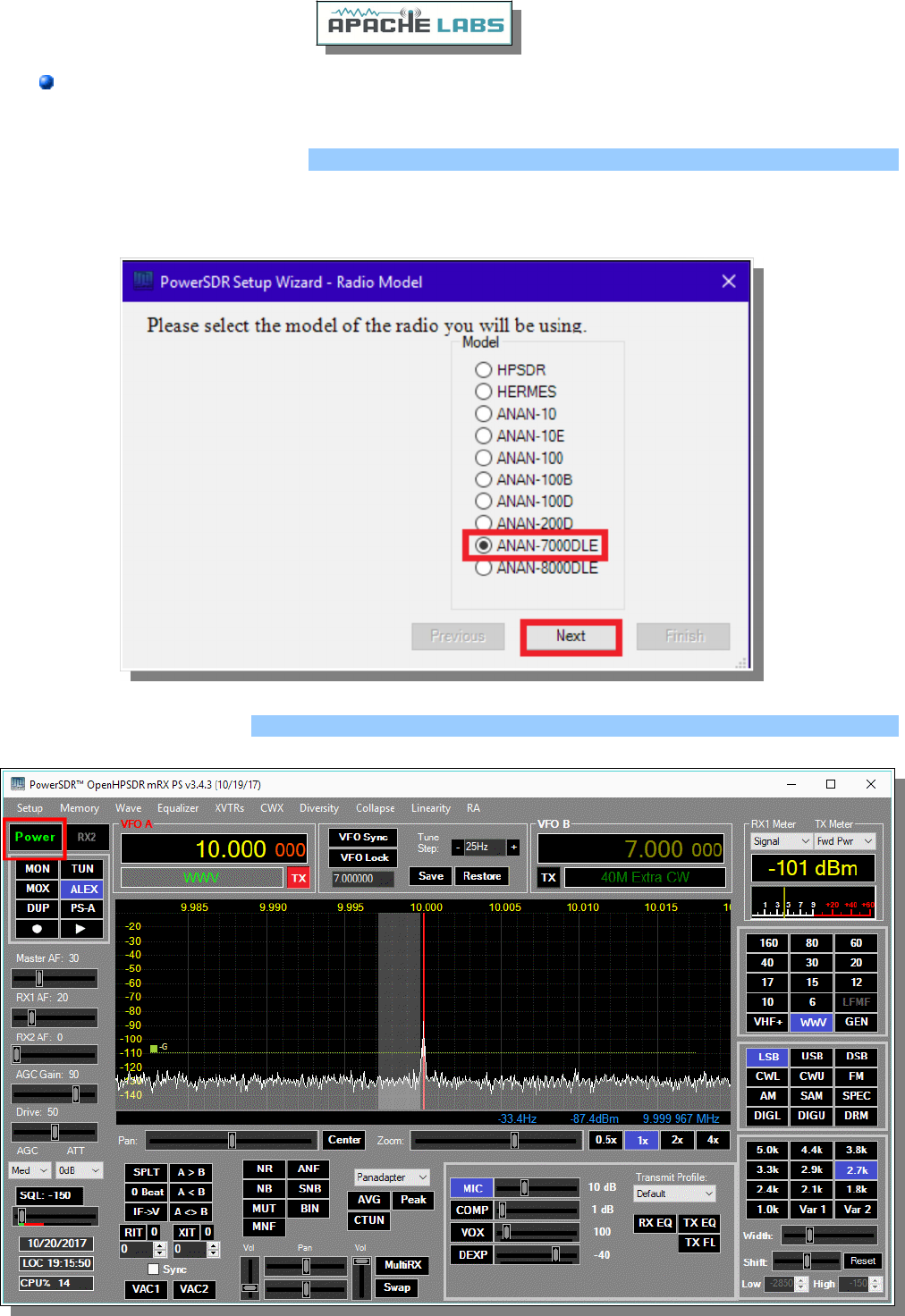
The optimization WILL take several minutes.
PowerSDR mRX PS Installation Wizard
If this is a new software install or the database.xml file is missing you will be presented with the Setup Wizard
menu. Click on the ANAN-7000DLE button and then Next, Next, Finish.
PowerSDR mRX PS console
Copyright Apache Labs © page 22 26 February 2019
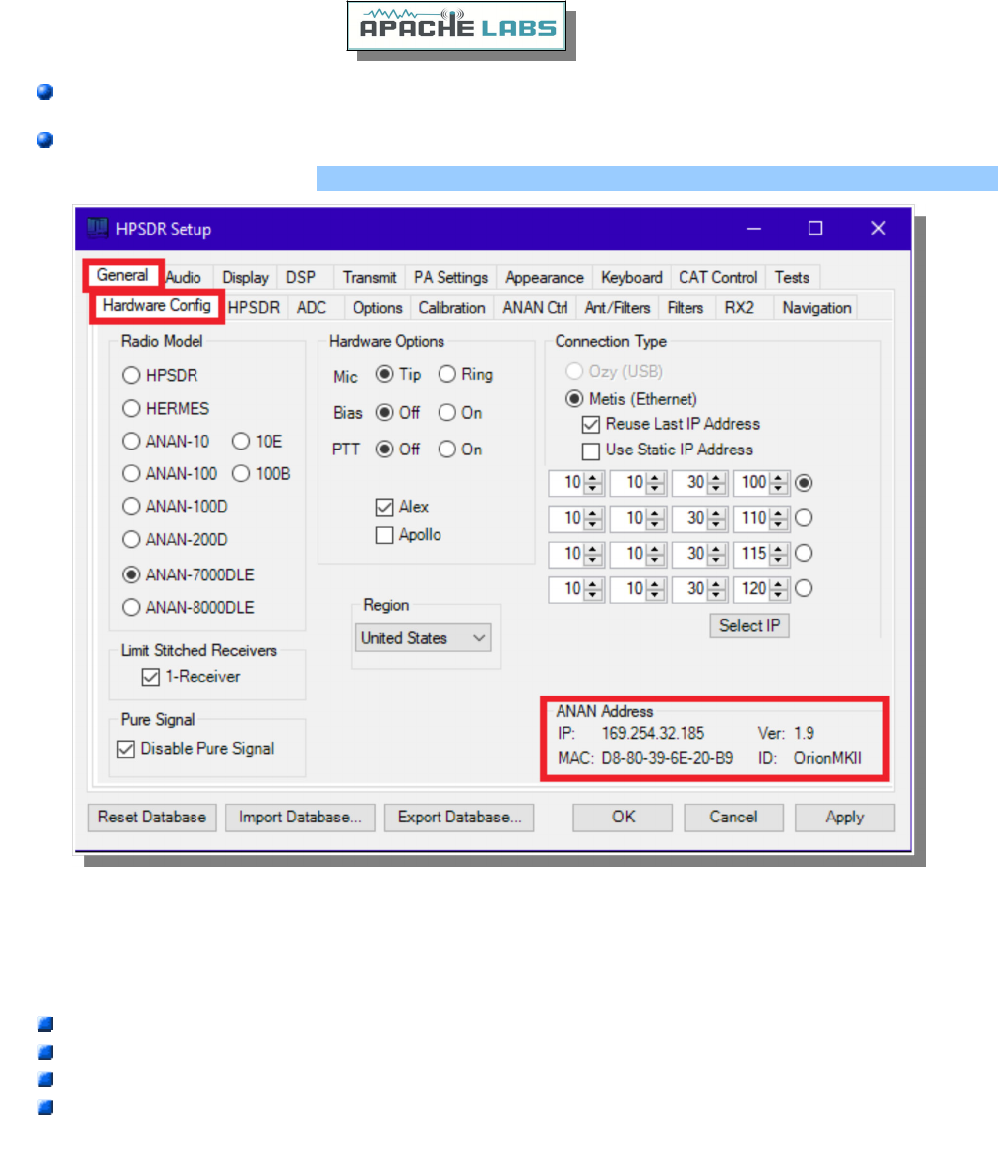
Run PowerSDR then press the Power button.
Click on the Setup menu.
PowerSDR mRX PS Setup Menu
Go to → GENERAL → Hardware Configuration tab and note the IP Address and MAC address that are read from
the radio’s flash memory.
Note: if the IP ADDRESS is 0.0.0.0 then the software is not communicating with the Transceiver
check your LAN connection.
PowerSDR has not been started.
Power button on the rig has not been activated.
The RJ-45 LAN connector has two LED indicator lights. Check your LAN connector to insure that the
Link Light on the RIGHT side of the LAN connector is illuminated. The DATA Light on the LEFT side
of the LAN connector will blink as data is transferred to/from the PC.
Copyright Apache Labs © page 23 26 February 2019
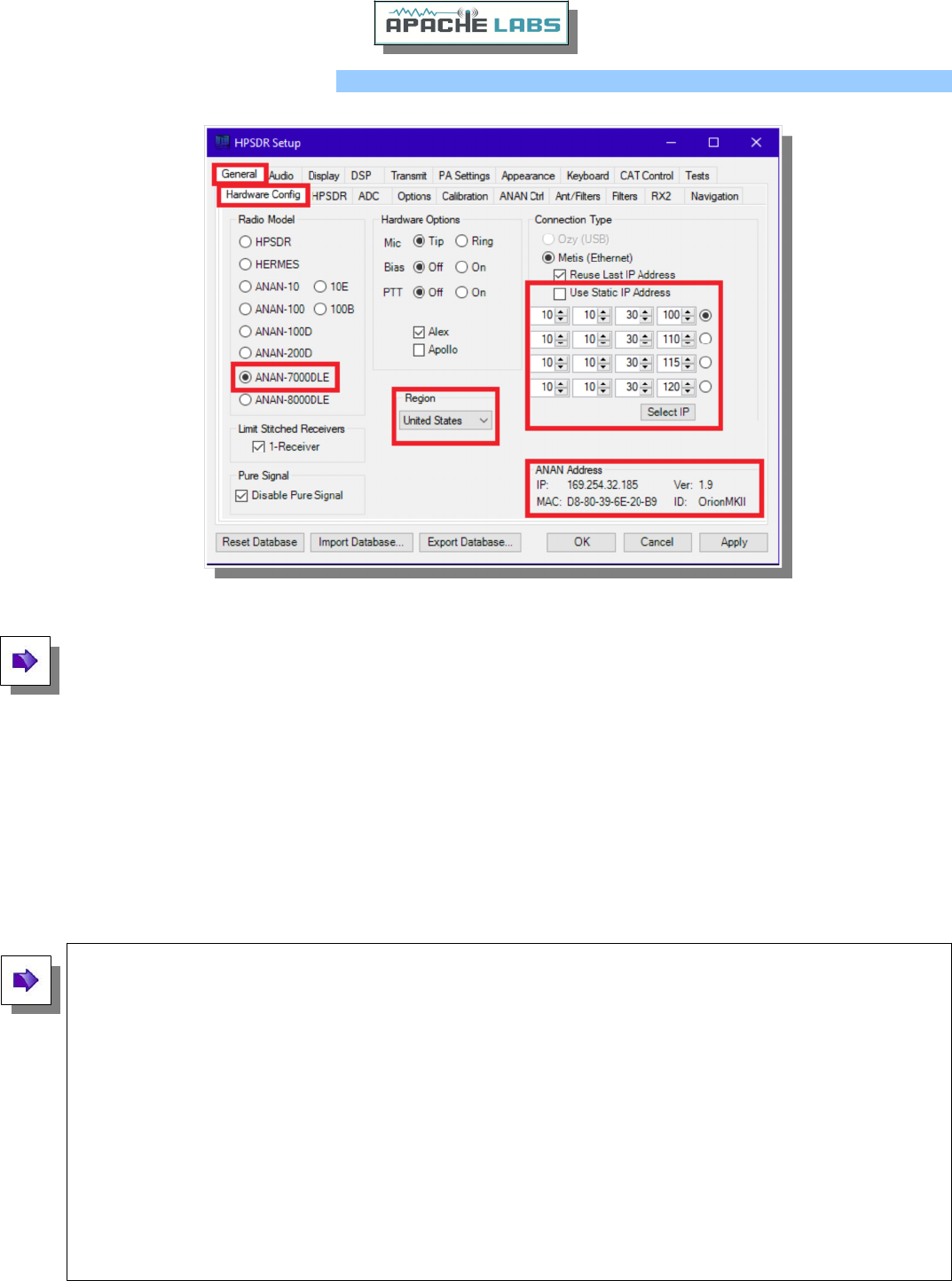
PowerSDR mRX PS IP address
Note: Make sure you have selected the proper radio model from the selections on the LEFT side of the
Hardware Configuration box. Failure to do so will result in an improper set of menu options and displays.
The Static IP Addresses are available to assign your instance of PowerSDR to a particular Apache Transceiver.
There may be several Transceivers on your LAN and the Static IP address makes it convenient for assigning this
software to a particular unit – where each unit has it's own IP address.
Setup ---> General tab ---> Hardware Config tab, the Radio Model should have ANAN-7000DLE selected.
In the “Region”, select the Country in which you reside.
The IP address and Firmware version number in the box highlighted above will be assigned automatically by
your network router DHCP server, or if connected directly to your PC, the IP address will be assigned by the
“APIPA” process – WHICH MAY TAKE UP TO SEVERAL MINUTES TO ASSIGN AN IP ADDRESS.
If your LAN is properly configured, the ANAN Transceiver board IP ADDRESS and MAC ADDRESS should be
automatically detected and assigned. The correct default value is 169.254.1XX.XXX. PowerSDR will display
the currently assigned IP address and MAC address of the ANAN Transceiver Hermes board if the LAN
connection is properly connected and configured. If the ANAN Transceiver IP ADDRESS remains 0.0.0.0 then
you must determine if PowerSDR and your PC network connection is operating correctly. Some typical
problems could be that the Ethernet connection to your PC or LAN connector is disabled in Windows. The
Ethernet connector may not be properly seated in your PC or Router. DHCP addressing must be properly
enabled on your router. The new HPSDRProgrammer V2 utility allows you to assign a STATIC IP ADDRESS if
you wish.
Please see the APIPA appendix of this document for more information.
Copyright Apache Labs © page 24 26 February 2019
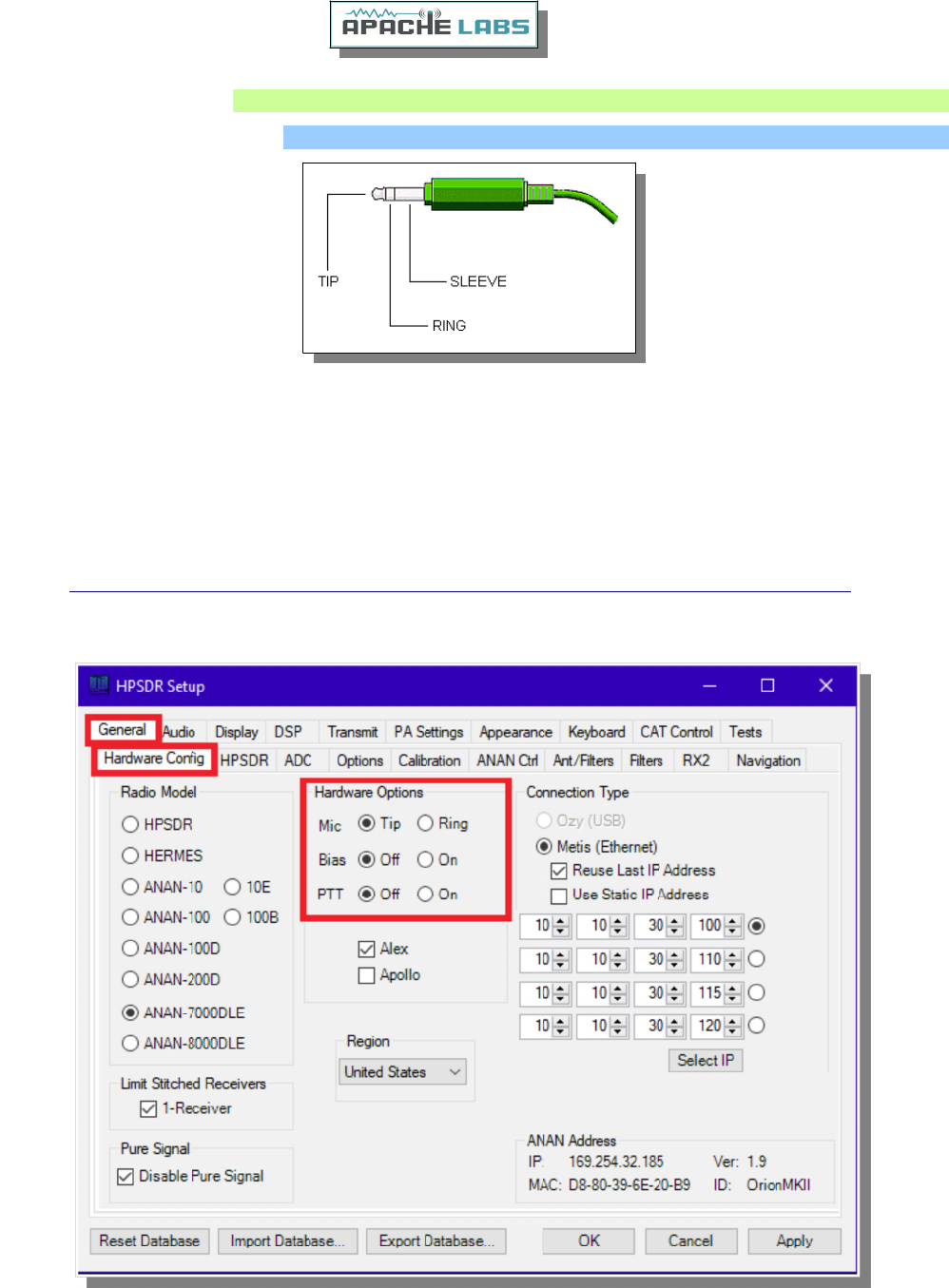
4. SSB Phone Operation
Connecting a suitable Microphone
Most “Computer Condenser” microphones will work when directly plugged into the MIC connector on the front
panel of the Apache Transceiver. The condenser mic requires a small bias voltage. You will need to enabled the
bias in the Setup Form. The RING is connected to the push-to-talk circuit and must remain disabled in
software if a stereo mic is connected. The SLEEVE is connected to the Transceiver’s analog ground. The
SPACE BAR of your keyboard acts as the default push-to-talk for all microphones. A Computer Condenser
mic without a push-to-talk switch can easily be used by substituting the SPACE BAR of your KEYBOARD.
Example: here is a link to a $3 USD microphone using the keyboard space bar for push-to-talk:
http://www.officedepot.com/a/products/969486/Cyber-Acoustics-ACM-51-Boom-Microphone/
PowerSDR mRX PS has a convenient Setup menu with individual selections for Tip and Ring settings.
Copyright Apache Labs © page 25 26 February 2019
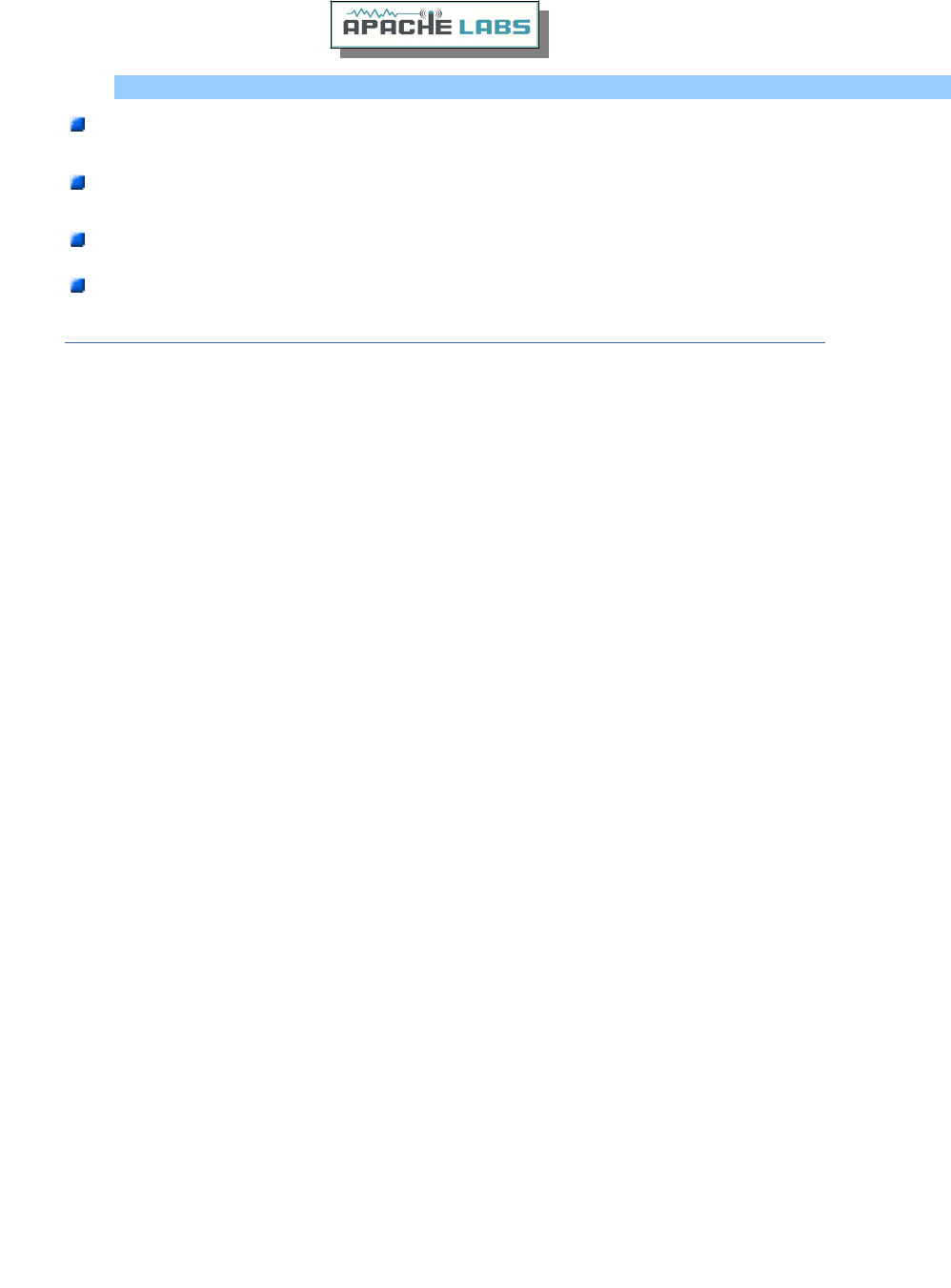
MIC Adapters
A Ham style, multi-pin microphone requires an adapter. Various adapters are readily available or can
be configured for the Apache 1/8” or 1/4” Stereo style MIC socket.
The Apache Labs Yahoo Group Files section has information about MIC connections and alternatives
such as Headsets using a Virtual Audio Cable [VAC] utility or “VB-Audio”.
Microphone Connector Database
http://www.qsl.net/g4wpw/date.html
Yaesu to Apache adapter at Gigaparts
Subject: [Apache-labs] PowerSDR_mRX Audio Chain - How it works
From: Warren C. Pratt <warren@wpratt.com>
There has been quite a bit of discussion lately of MIC sensitivity and the audio processing in the mRX release. I
think a few words of explanation about how things work might be helpful to those exploring various situations
and alternatives.
In the case audio enters the MIC connector, it is fairly quickly routed to an audio CODEC to be converted to
digital samples. Within that chip, before the ADC, there is a 20dB gain block that can be switched OFF/ON. This
gain block is the 20dB Mic Boost that can be selected. Although I haven't tried, I suppose it's possible to
overdrive the input stages or ADC [especially with the 20dB gain block enabled] which could result in clipping of
the digital data and resulting distortion.
After conversion to digital, the 16-bit, 48Khz samples are transferred to the computer where they are promptly
converted to floating point. With floating point samples, dynamic range is of little consequence as they then
progress through the digital signal processing chain. The processing chain is then as follows:
MIC GAIN - a simple multiplier determined by your gain settings is applied to the samples.
DOWNWARD EXPANDER - If activated, the signal is reduced in gain if it is below the threshold set on the
console.
GRAPHIC EQUALIZER - If activated, a filter is applied to the audio. The frequency response of the filter is
tailored to the response curve that has been set.
LEVELER - If activated, the specified leveler gain is applied to the audio if/when the signal level is running
below the leveler's output target amplitude. I currently have the output target set to +0.4 dB. Why not 0 dB?
The slight positive bias is beneficial for upcoming features. [Note: NOT the same algorithm that Flex used.]
COMPRESSOR - If activated, the specified maximum compression is applied. Output is compressed to 0dB
maximum. [NOTE: Not the compander algorithm that Flex used.]
FILTER - The audio is filtered to match the transmit bandwidth.
ALC - The audio is restricted to 0dB so as not to over-drive the fixed-point dynamic range of the FPGA and/or
the DAC. [NOTE: Not the same algorithm used by Flex.]
Finally the audio is converted to 16-bit, 48Khz, samples and transferred to the hardware for up-conversion.
What happens if you run your MIC level above 0dB? If the Leveler is ON, you will get some compression and
everything else runs as normal. If the Leveler is NOT ON but the compressor IS, you will get some additional
compression above the value you have selected. If neither the Leveler or Compressor is ON, you will get some
compression by the ALC. IN NO EVENT does the compression cause "flat-topping" or "splatter." This phenomena
only results from non-linearity and overdrive of the analog amplifiers. Note that the ALC has no knowledge of
the analog amplifiers--it is strictly in the digital signal processing chain.
73, Warren Prat NR0V
Copyright Apache Labs © page 26 26 February 2019
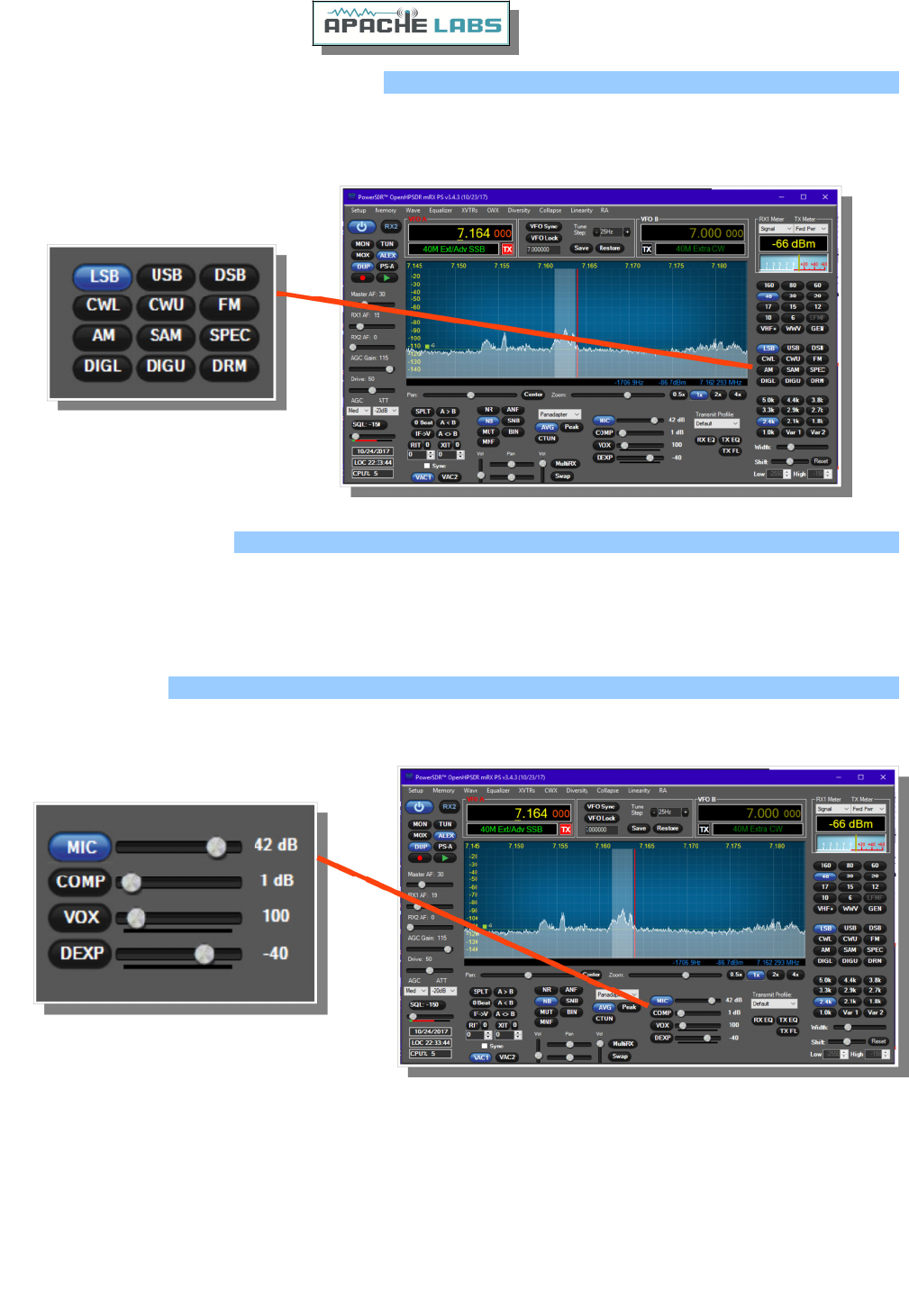
Setting up PowerSDR for Phone Operation
With the rig powered on and PowerSDR software running, you should hear great audio from your speakers or
headphones connected to the front panel “headphone” jack.
Select modulation mode of USB or LSB at the right and center of the console.
Selecting Transmit Profile
The "Profiles" drop down menu allows you select various transmit profiles. The default profile is "Default". You
can modify profile settings on this tab and save them to a profile name you select, or you can just modify the
included profiles to your liking. You can recall saved profiles at a later time.
Adjusting mic gain
You should make all microphone adjustments using a Dummy Load with proper PA Calibration.
Select Setup –-> Transmit, the default Source is "Mic In".
Locate the "MIC" gain control slider. It is located at lower right, below the panadapter. The present mic gain
setting is shown just to the right of the MIC gain slider.
On the console, use the "TX meter" [Upper right corner] drop-down box to select "Mic".
Press your Mic PTT button, keyboard space bar, or click the "MOX" button on the console to key the radio. With
the radio keyed and while speaking into the mic in a normal voice adjust mic gain for peaks
0db.
To enable or disable COMPRESSION click on the COMP button. We recommend that you set COMPRESSION to
no more than 6dB.
Copyright Apache Labs © page 27 26 February 2019
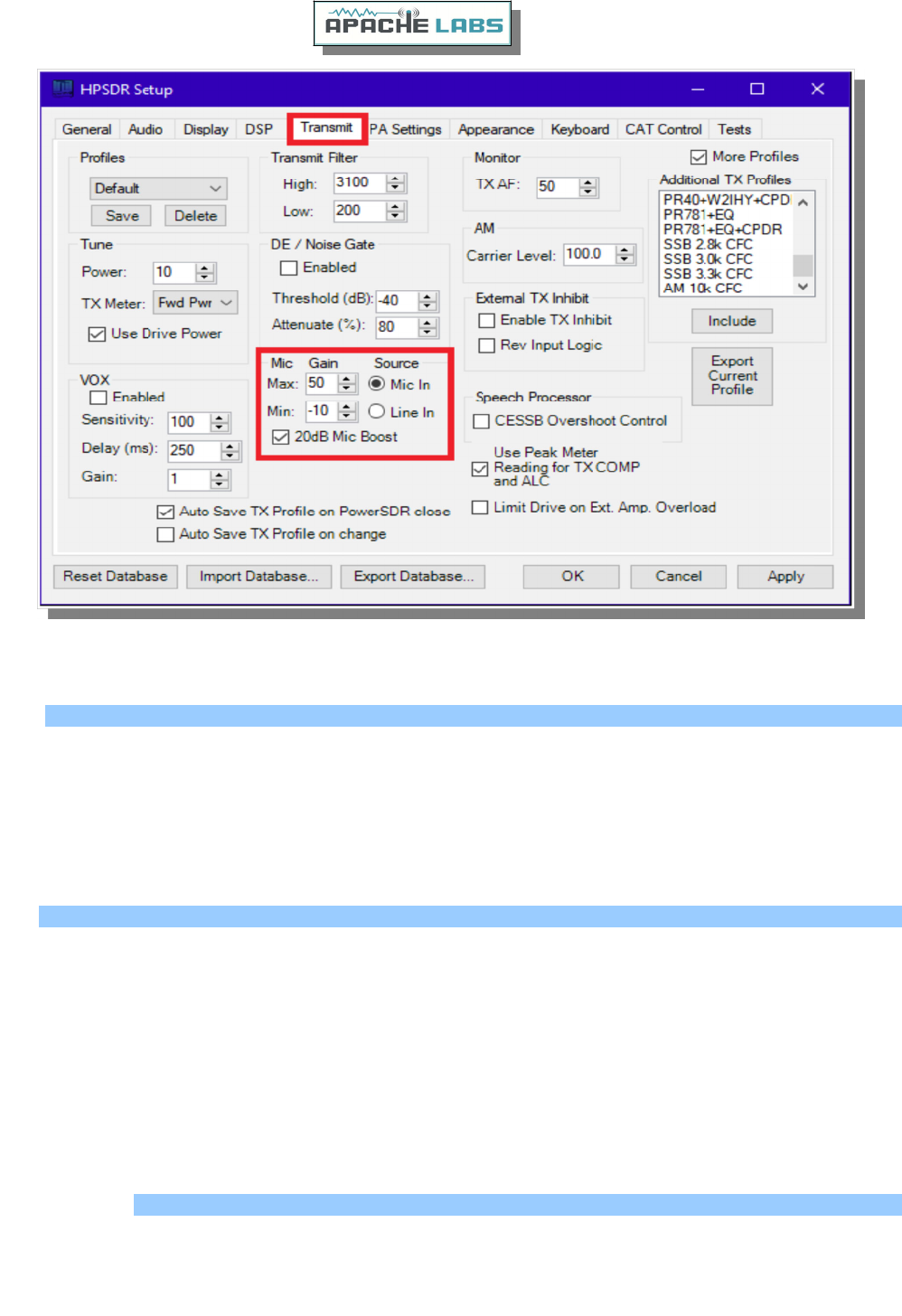
If 0 dB voice peaks cannot be achieved with the slider at the extreme right, go to the Setup, transmit tab [lower
left], check "20db Mic boost" and readjust the "MIC" gain control on the console for 0 dB on voice peaks.
Tune
The "Tune Power" spinner allows you to select the power output used when the "TUN" button is pressed on the
console. This is actually a percentage of power output rather than output in Watts. The "TUN" button keys the
transmitter using the specified power output level.
The "TX Meter:" drop down selects what the TX Meter on the console displays when the "TUN" button is
pressed.
VOX
Click the "enabled" button to enable "Voice Operating Transmit" if you want to cause the transmitter to key
when you speak.
Set the sensitivity spinner to a higher value if your wish to have a higher voice level cause the transmitter to
key.
Set the delay to cause the VOX to unkey the transmitter after not hearing voice for "Delay [ms]" milliseconds.
Use this with care. Local noises [dog barking, TV playing, door bell, computer sounds] can cause your
transmitter to key when you do not want this to happen. Extreme cases can cause your transmitter to key for
excessive periods of time resulting in damage to your radio and attached power amplifier.
Transmit Filter
This filter tailors the transmitting frequency response in voice modes.
The default for high is 3100hz.
You can modify this and other values as needed before hitting the "Save" profile button to save for later recall.
Copyright Apache Labs © page 28 26 February 2019
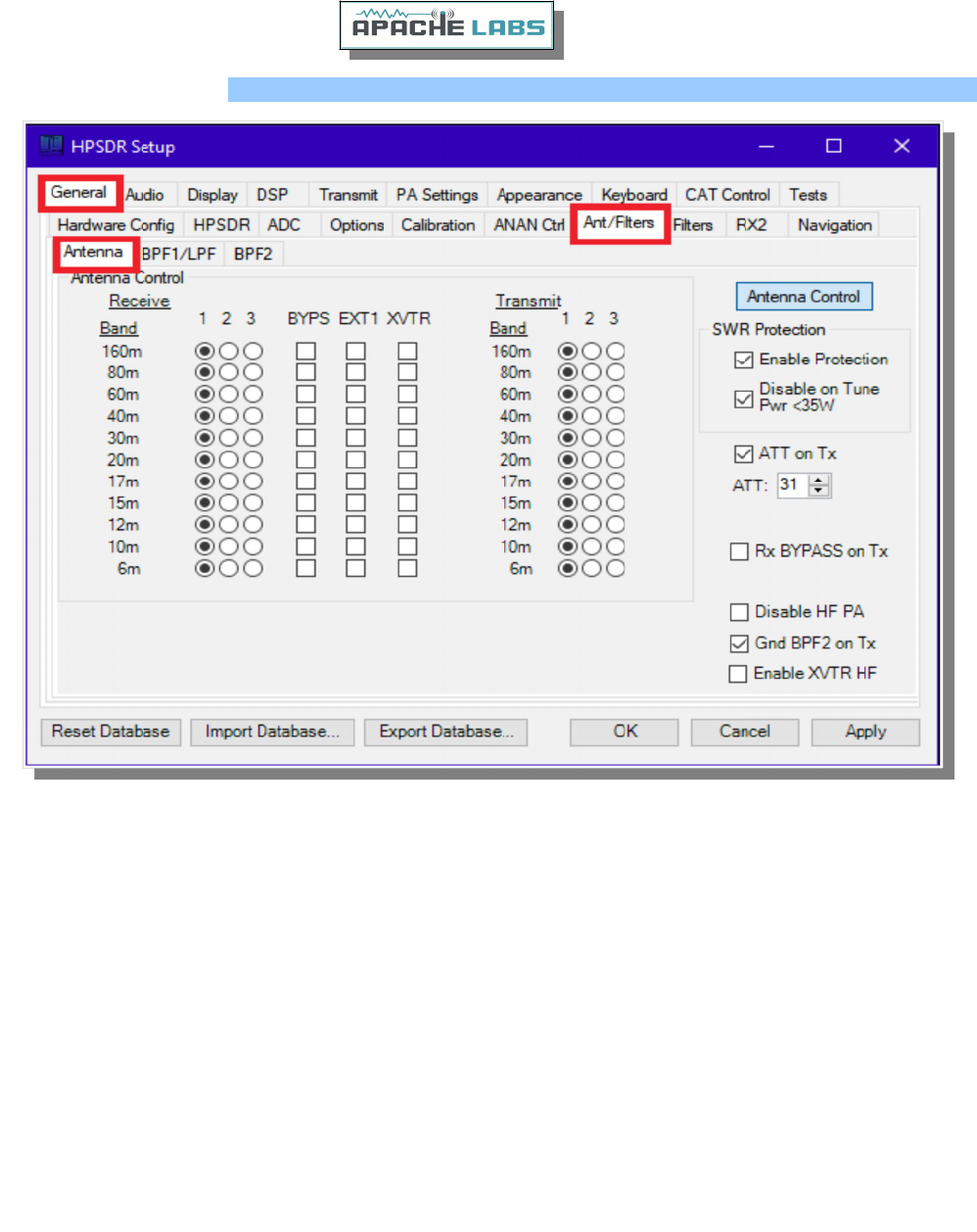
Antenna Control menu
Separate receive and transmit antennas can be selected by use of the 1,2,3 radio buttons. This corresponds to
the ANT1, ANT2, and ANT3 ports on the rear panel. Receive only antennas can be connected to the ‘Rx BYPASS’
or ‘EXT1’ ports on the rear panel. The ‘Rx BYPASS’ port does not have a BPF in the receive chain. The ‘XVTR’
port is for use with a transverter. When the box is checked the ‘XVTR’ port will only be switched when a VHF
band is active.
Enable Protection will reduce power output when high SWR levels are detected above 2:1.
Disable on Tune Pwr <35W will disable SWR protection when the Tune power level is less than 35 watts.
The Tune power level can be set on the Setup, Transmit tab.
Rx BYPASS on Tx option connects the ‘Rx BYPASS’ port to ADC1 during transmit. This can be used for
connecting to an external coupler for PureSignal.
ATT on TX option inserts attenuation in the receiver chain when transmitting. This can prevent or reduce ADC
overload warnings during transmit. PureSignal can adjust this setting automatically.
Disable HF PA disables the PA on HF bands. There is a separate Disable PA selection on the XVTR Form for
use with a transverter.
Gnd BPF2 on Tx forces the input to ADC2/BPF2 to be grounded when transmitting.
Copyright Apache Labs © page 29 26 February 2019
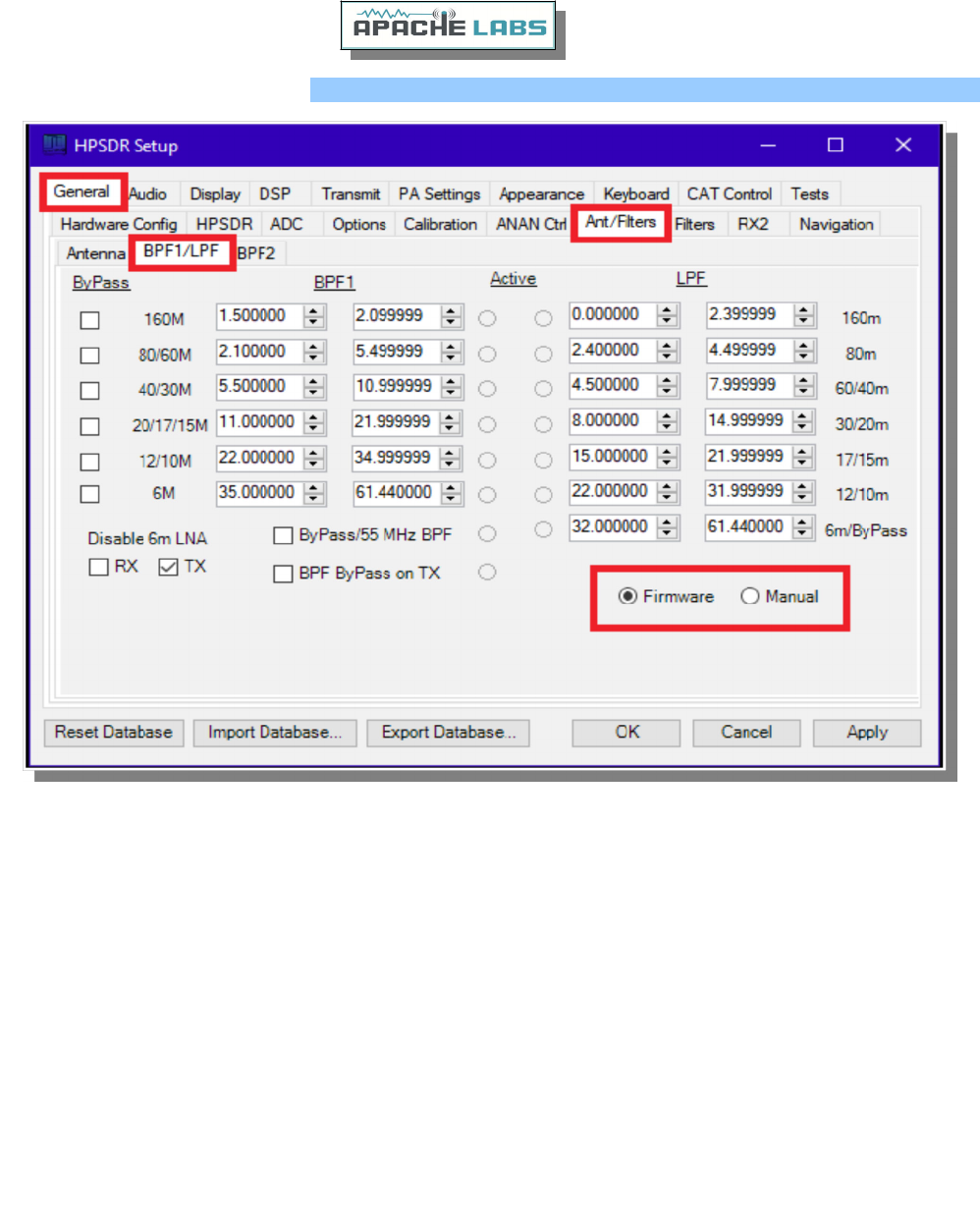
BPF1/LPF Filters Control menu
When under firmware control the BPF and LPF are automatically selected as you change bands.
Manual mode must be selected for any of these controls to function.
Checking ByPass removes the band pass filter from the receive path for that particular band.
Values in the up/down boxes sets the frequency ranges.
Disable 6m LNA controls the 6 meter low noise amplifier preferences for receive and transmit. It is necessary
to disable the 6m LNA when using PureSignal or performing two-tone tests on 6m. This is automatically done
when under firmware control.
ByPass/55mhz BPF bypasses the band pass filters on all bands for receive and transmit.
BPF ByPass on TX will bypass the BPF during transmit on all bands.
The active buttons displayed between the BPF and LPF show which filters are currently active when in Manual
mode.
The Firmware/Manual radio buttons should be left in Firmware mode for most operations. Selecting Manual
will allow you to control which receive and transmit filters are selected as well as seeing which filter is in use.
Copyright Apache Labs © page 30 26 February 2019
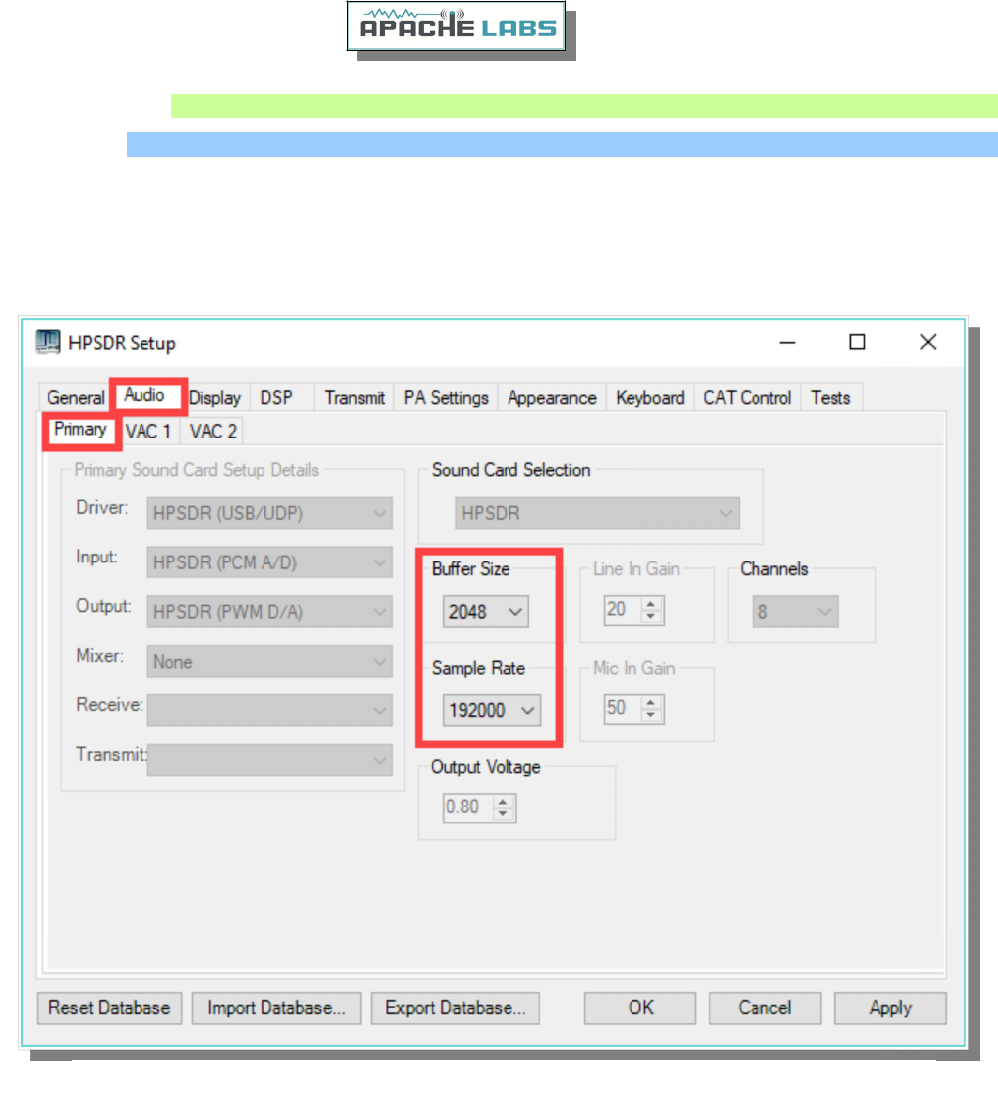
5. CW Operation
Sample Rate
Select a SAMPLE RATE best suited to your CW tuning style from the Settings → AUDIO menu
(although this shows the AUDIO menu, it is an historical reference to the original Flex SDR-1000TM which used
Audio Sound Cards as the interface for Digital Signal Processing. In all modern Apache Transceivers, the
architecture is digital with Direct Down Conversion. Sample Rates are handled by the high speed FPGA (Field
Programmable Gate Array) chip inside the radio on the Transceiver board)
The appearance of the Panadapter can be adjusted with the ZOOM settings, Sample Rate, and
SETUP –-> DISPLAY –-> RX1 [or RX2] –-> Fast Fourier Transform Size [min to max] Bin width.
Copyright Apache Labs © page 31 26 February 2019
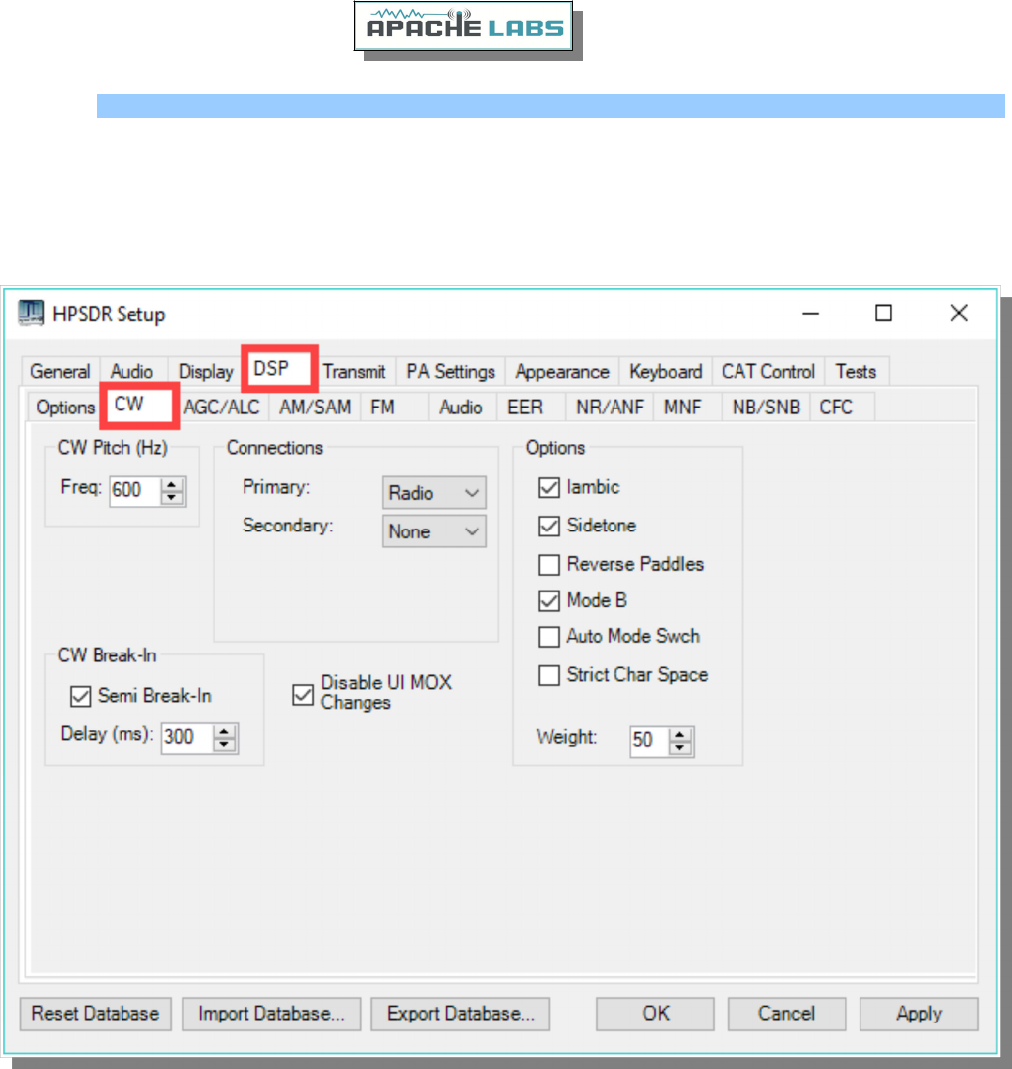
Iambic B
Select Iambic A or B from the Settings → DSP → CW menu
Note: Unchecking Iambic allows you to use the Paddle input in “Bug” mode or with a Straight Key connected to
the DAH paddle input.
Copyright Apache Labs © page 32 26 February 2019
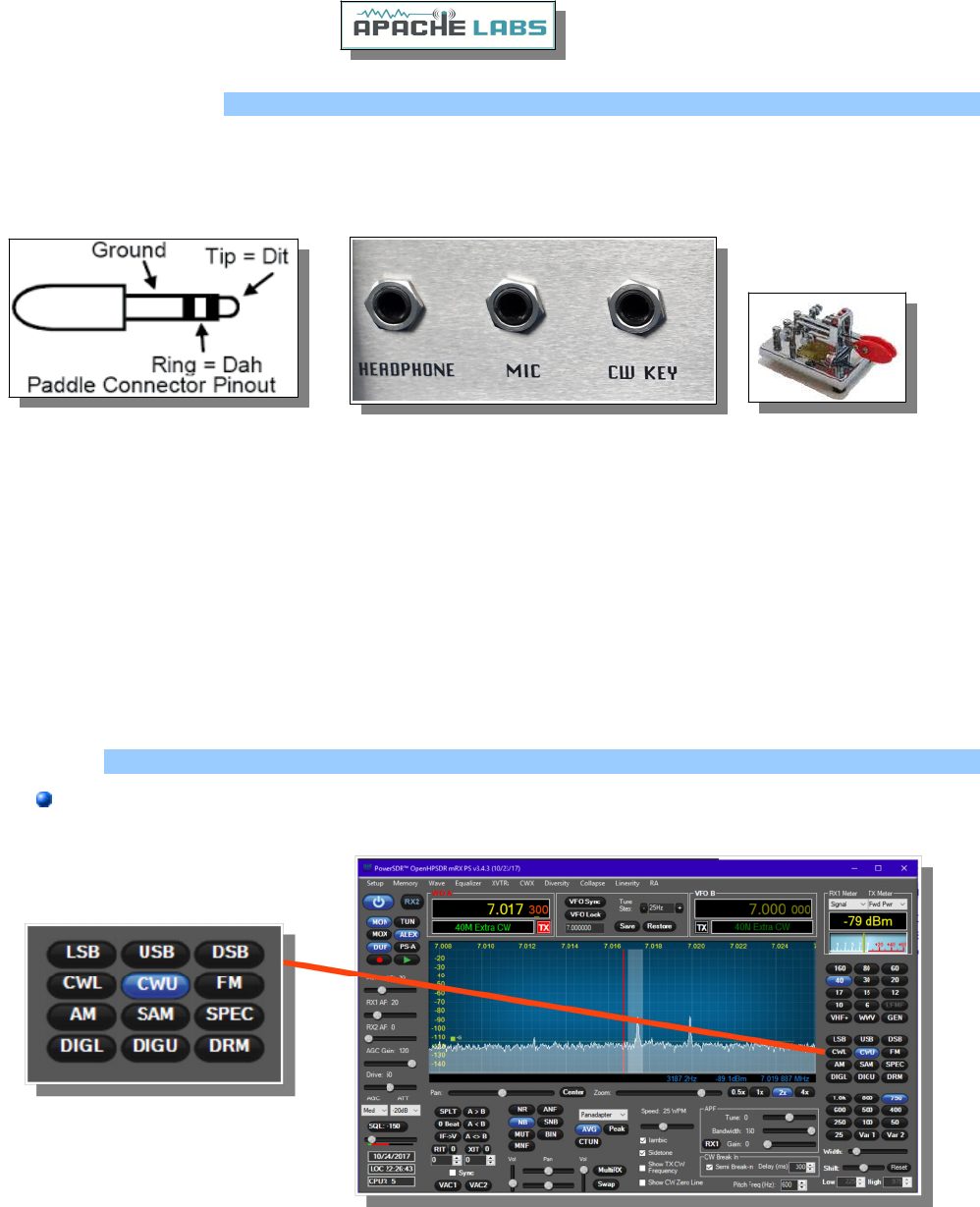
CW Paddle Connection
Plug your favourite paddles into the front or back panel.
To use a CW key with PowerSDR you will need to enable it in the menu. To do so, click on Setup →
DSP tab followed by the Keyer tab.
Provides connection for a CW key, either straight, single-paddle or Iambic. If using dual-paddle or
Iambic mode, the common connection of the key should be made to the sleeve of a 3.5mm 1/8” stereo
plug, the “dot” side to the ring and the “dash” side to the tip. If a straight key is used, this should be
connected between the sleeve and the tip of the plug. PowerSDR Software enables the dot and dash
connections to be reversed via a menu selection [above]. The dot and dash connections are connected
to 3.3vdc via a 1k resistor.
If you find that your DAH and DIT paddles are reversed, there is a very convenient SETUP check box to put
DAH on tip and DIT on Ring of the input PLUG
CWU/CWL
Select CWLower or CWUpper from the MODE buttons on the console. Note the position of the filter
changes.
Copyright Apache Labs © page 33 26 February 2019
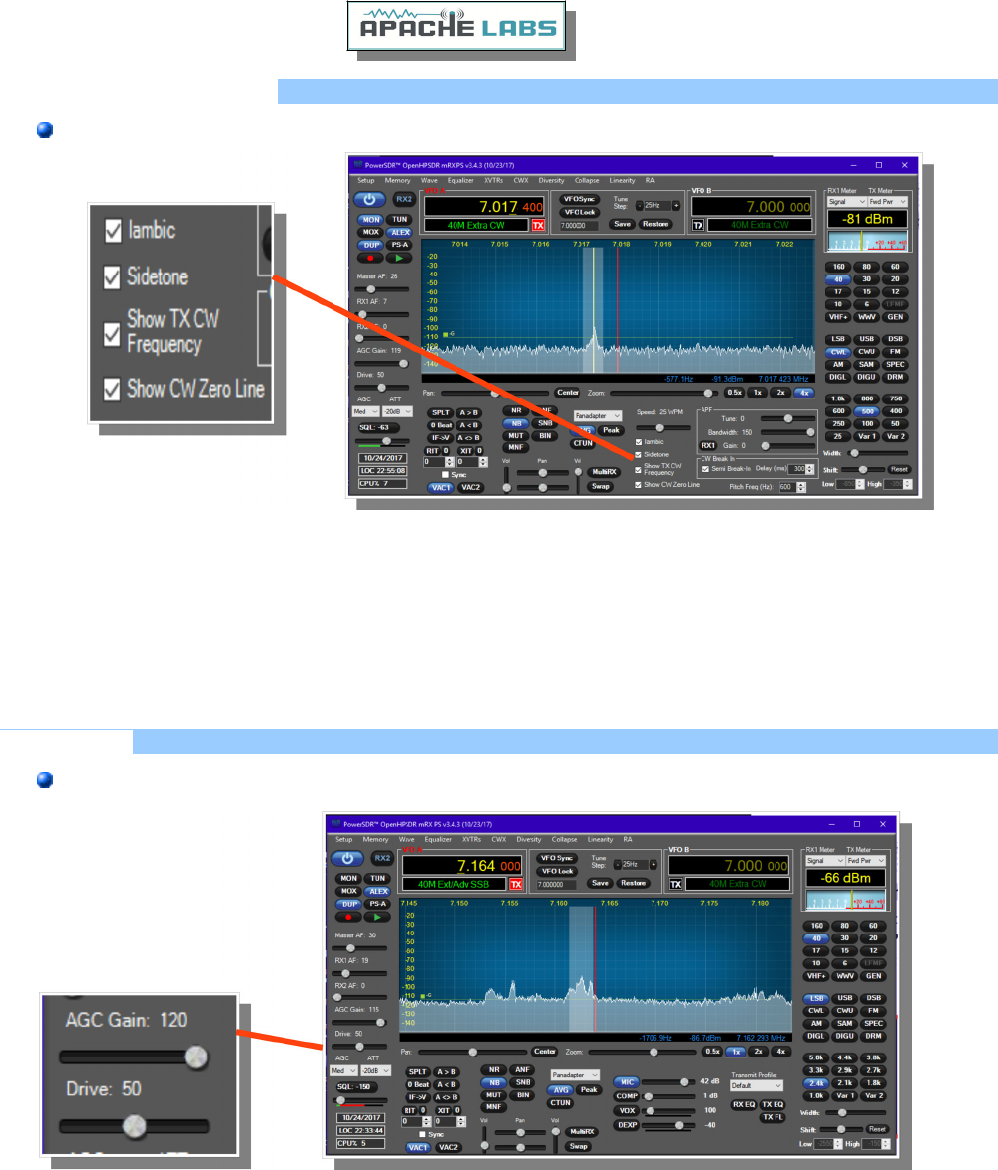
Select Operating Frequency
Using your mouse on the PANADAPTER display, select your operating frequency.
Note that you can see your CW [BFO] CENTER FREQUENCY or TX FREQUENCY by checking the boxes on the
console. Those convenient vertical yellow marker-lines are really great when you are working split. The SPEED
of the internal Iambic Keyer is shown at the top of this picture.
Set Drive Level
Set the DRIVE LEVEL slider to 50% [mid range].
Copyright Apache Labs © page 34 26 February 2019
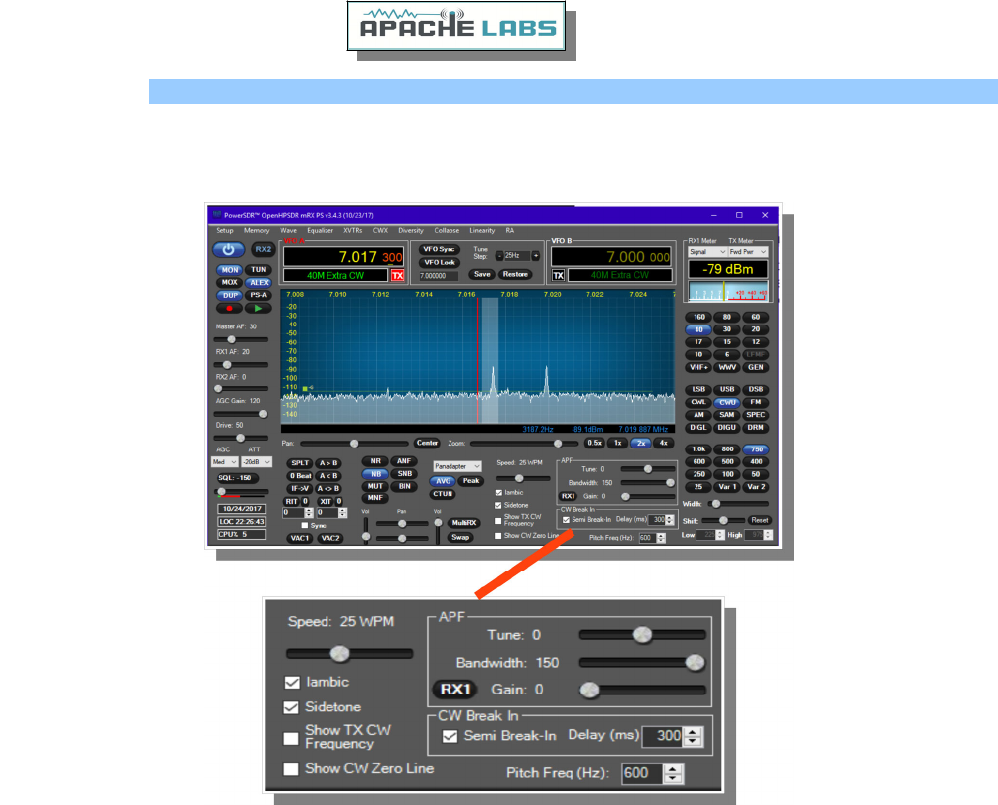
Break-in Delay
You may wish to start with the default CW DELAY setting of 300ms. That value gives you plenty of time to
complete words without tripping the T/R circuit at 20WPM. Set the DELAY to a value that best suits your
comfortable operating speed.
Copyright Apache Labs © page 35 26 February 2019
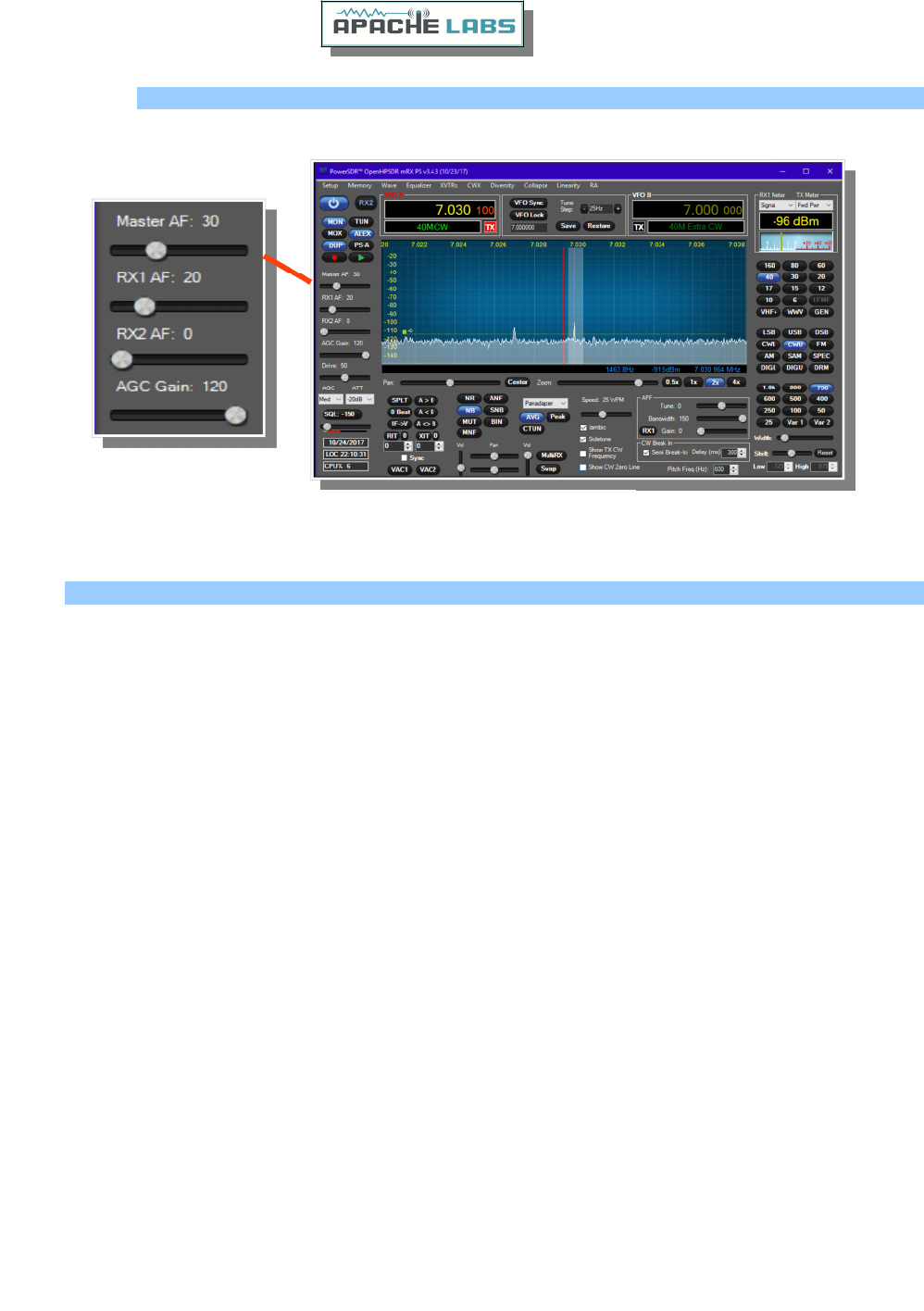
Sidetone Level
Using a Dummy Load send some code and see if the sidetone is at a comfortable level. The MASTER AF slider
[upper left] is ALSO the MONITOR LEVEL setting when you are in Transmit.
Tuning
Tuning Methods
The ANAN-7000DLE ADC samples the entire spectrum from 0Hz through approximately 61.44 Mhz. The
receivers are implemented in the FPGA where their data is decimated to an amount of spectrum suitable to send
over Ethernet to your PC. If you have an antenna that will receive all those frequencies [like a vertical, loop, or
dipole) you can tune your Rx1 and Rx2 to independent frequencies at the same time.
Rx1 might be on your Left speakers [or headphones) and Rx2 might be on the right speaker with easy front
panel PowerSDR controls. The MultiRx feature offers a second receiver within the passband of the primary
receiver. Rx2 will be undisturbed by the MultiRx and will continue to receive its independent band and
frequency. Take note of the Multi and Rx2 controls in the console.
Direct numeric input
Keyboard commands – see Setup → Keyboard menu
Point and Click with Mouse
The mouse can be used to tune signals on the Waterfall or Panadapter. Select an active amateur band by
clicking on one of the band buttons located just below the "S Meter" in the upper right portion of the PowerSDR
window.
If you right click the mouse on the Panadapter you can go into "click tune" mode. The display will show a yellow
indicator tuning line and filter width setting. Left clicking with the mouse will then QSY the receiver to that
frequency. You can right click again to revert from "click tune" mode to "drag" tuning mode.
The "Zoom" slider and the "0.5x, 1x, 2x and 4x" buttons can be used to modify the frequency range displayed in
the Panadapter. These controls are located just below the Panadapter/waterfall display. The "Pan" button can
be used to move the displayed frequencies within the selected range.
Drag Mouse
If you press and hold the left mouse button you can "drag" the frequency of interest into the panadapter
highlighted filter area.
Roll Mouse Wheel – see console TUNE STEP selections
Copyright Apache Labs © page 36 26 February 2019
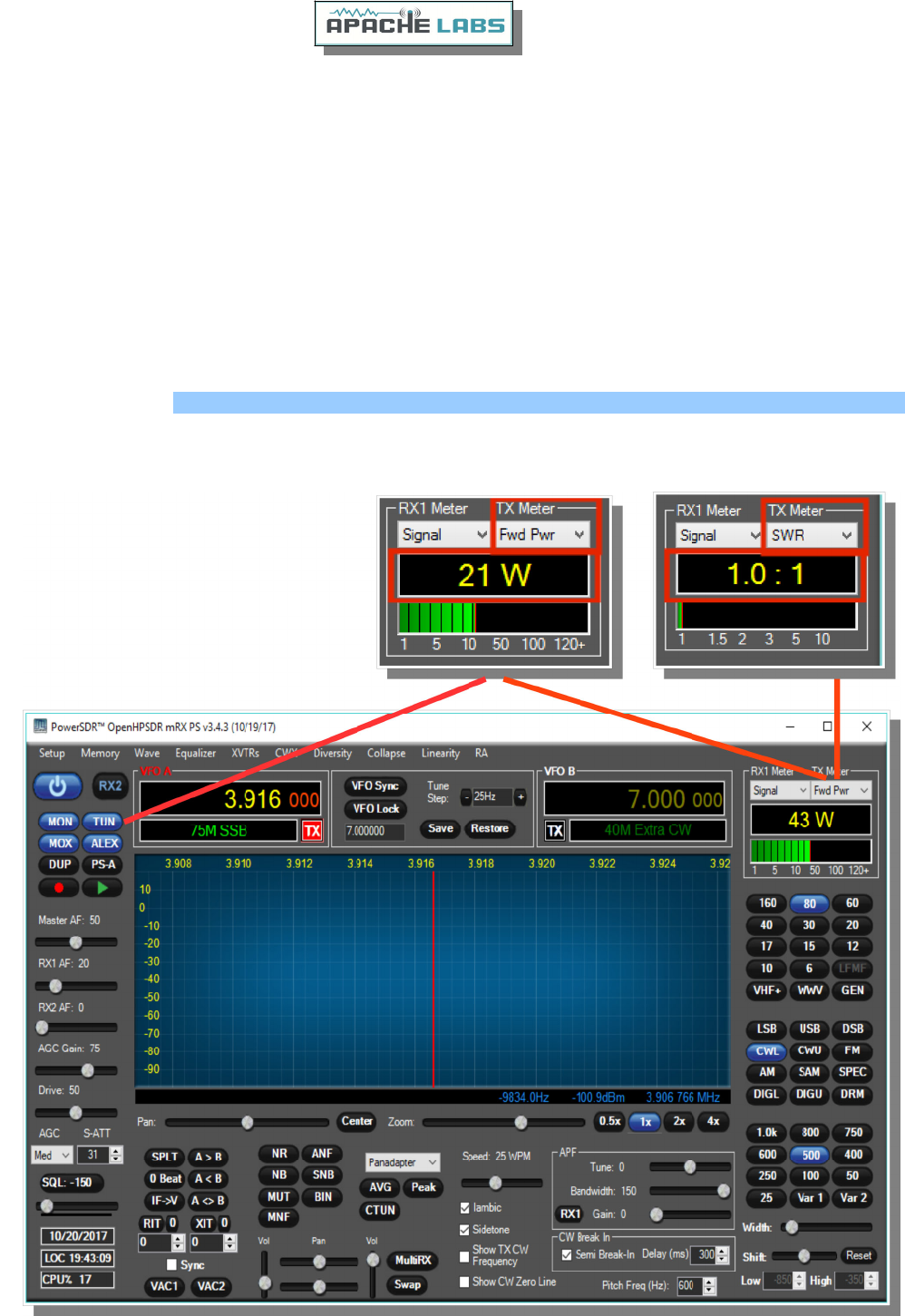
CTUNE
The PowerSDR "CTUN" button enables "Click Tuning" while using the panadapter and waterfall displays. "Click
tuning" when active, allows you to click within the Panadapter or waterfall to QSY without shifting the
Panadapter or Waterfall display. When "CTUN" is inactive, clicking on the Panadapter re-centers the panadapter,
thereby shifting the entire panadapter. Note that the " CTUN" function only works within a frequency range
equal to the sample rate. IOW, if the selected sample rate is 384khz and RX1 panadapter is 1 MHz, wide, CTUN
will only function within the center 384khz of the panadapter or waterfall display.
DUP
DUP [DUPLEX] enables RX1 reception during transmit, allowing the user to view the transmitted RF signal in the
Panadapter. Monitoring of the RF transmission using the DUP feature is visible in the Panadapter and Panafall
modes.
LOCK VFO – prevents an unintended change of VFO frequency while in a QSO.
Tune/SWR/Output
Select the TUNE button to see your SWR and RF OUTPUT power in the upper right corner of the console.
Select various meter options to see which one suits your operating style.
Copyright Apache Labs © page 37 26 February 2019
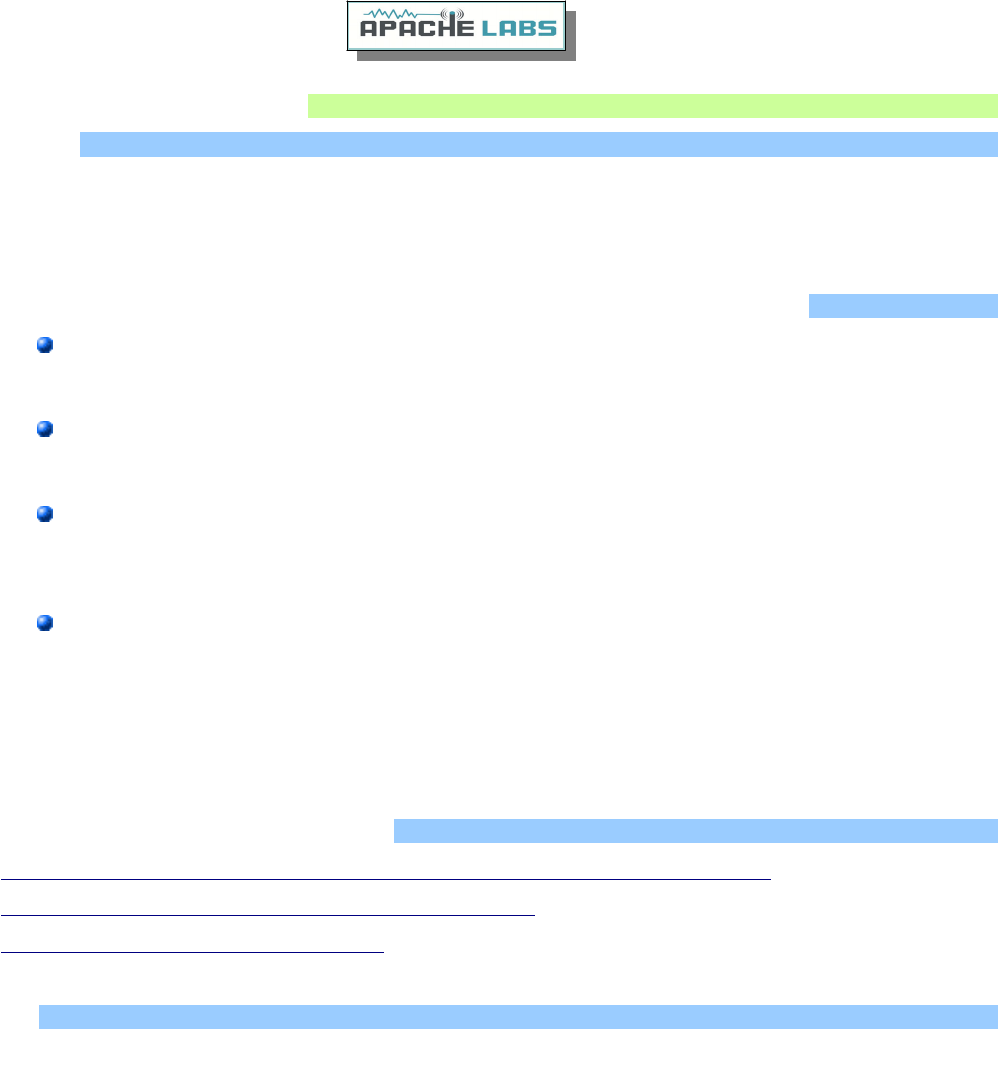
6. Linear Amplifier connection
PTT Out
Most modern Linear Amplifiers have a connection for keying the amplifier. The radio includes a back panel RCA
connection for this purpose.
The PTT Out feature is best used to switch 25vdc and 1A. Exceeding these values may damage the PTT
OUTPUT circuit.
How to test your PTT Linear Amplifier circuit BEFORE connecting your Apache Transceiver.
Power your Linear, connect the control cable to your linear but do not connect the other end to your
Apache Transceiver
Using a DC Voltmeter, measure the voltage between the center pin and the outer connection of the
cable. This must be less than 25vdc.
Connect a DC Ammeter between the center pin and the exciter connection of the cable. This should
ACTIVATE the Linear Amplifier and give you a clear measurement of the current requirements. The
ANAN-7000DLE PTT circuit should not draw more than 1A.
If either of these values are out of the required range, then use an external keying interface. There are
many keying interfaces available from many sources such as MFJ, Elecraft, DX Engineering.
Important: Connecting a Linear Amplifier that does not meet the above voltage and current
requirements is likely to cause damage to the Apache Transceiver linear switching transistor and
extreme cases, serious damage to other parts. Damage to the radio caused in this manner is not
covered by Warranty.
Linear Amplifier Keying ISOLATION adapters
http://www.dxengineering.com/search/product-line/kd9sv-products-sv-kr-keying-relays
http://www.ameritron.com/Product.php?productid=ARB-704
http://www.sultantronics.com/product.html
ALC
The 7000DLE does not offer ALC control for an external amplifier.
Copyright Apache Labs © page 38 26 February 2019
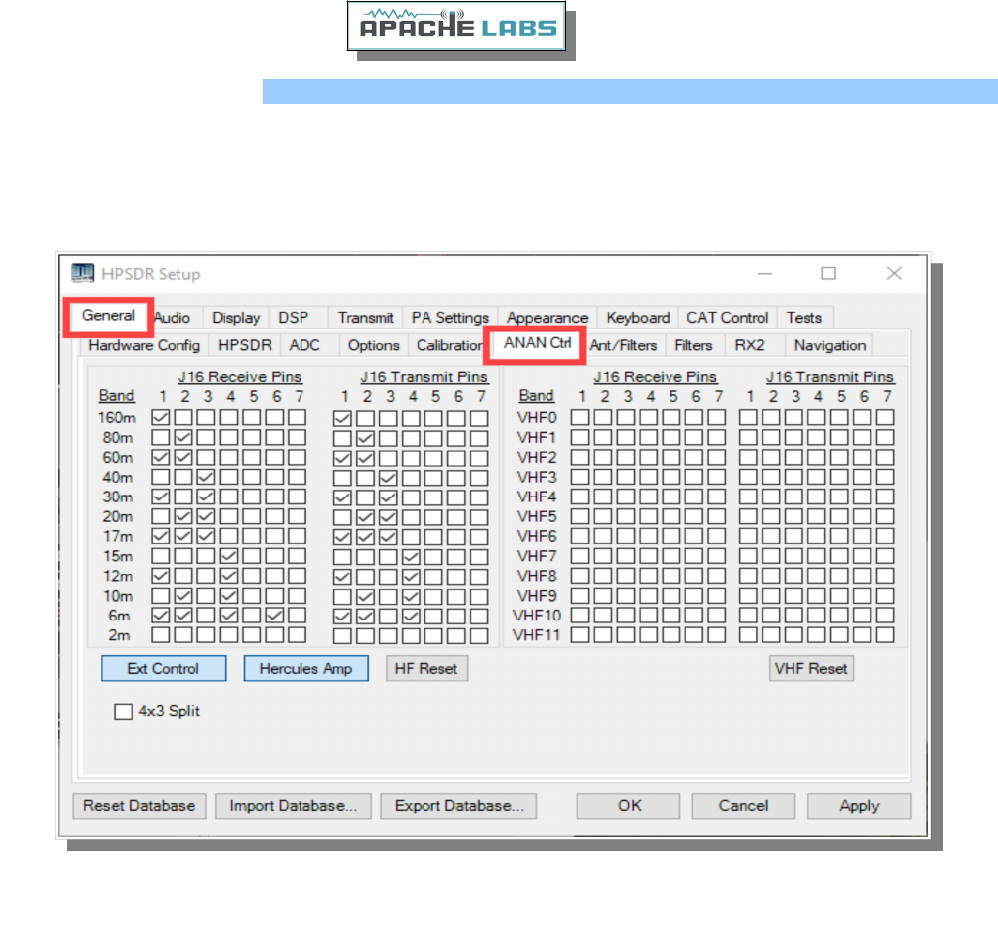
OpenCollector BCD keying
Automatic Band Selection can be accomplished using the Open Collector Outputs available on the OC DB-9F
connector on the back panel.
This is an example shows how to prepare Open Collector Outputs for BCD [binary coded decimal] for control of
external devices [such as band information for a Hercules Linear Amplifier].
4x3 Split – When enabled the 7 OC outputs are split into 1x4 and 1x3. The first 4-bits are controlled by VFOA
band data and the upper 3 are controlled by VFOB band data.
Copyright Apache Labs © page 39 26 February 2019
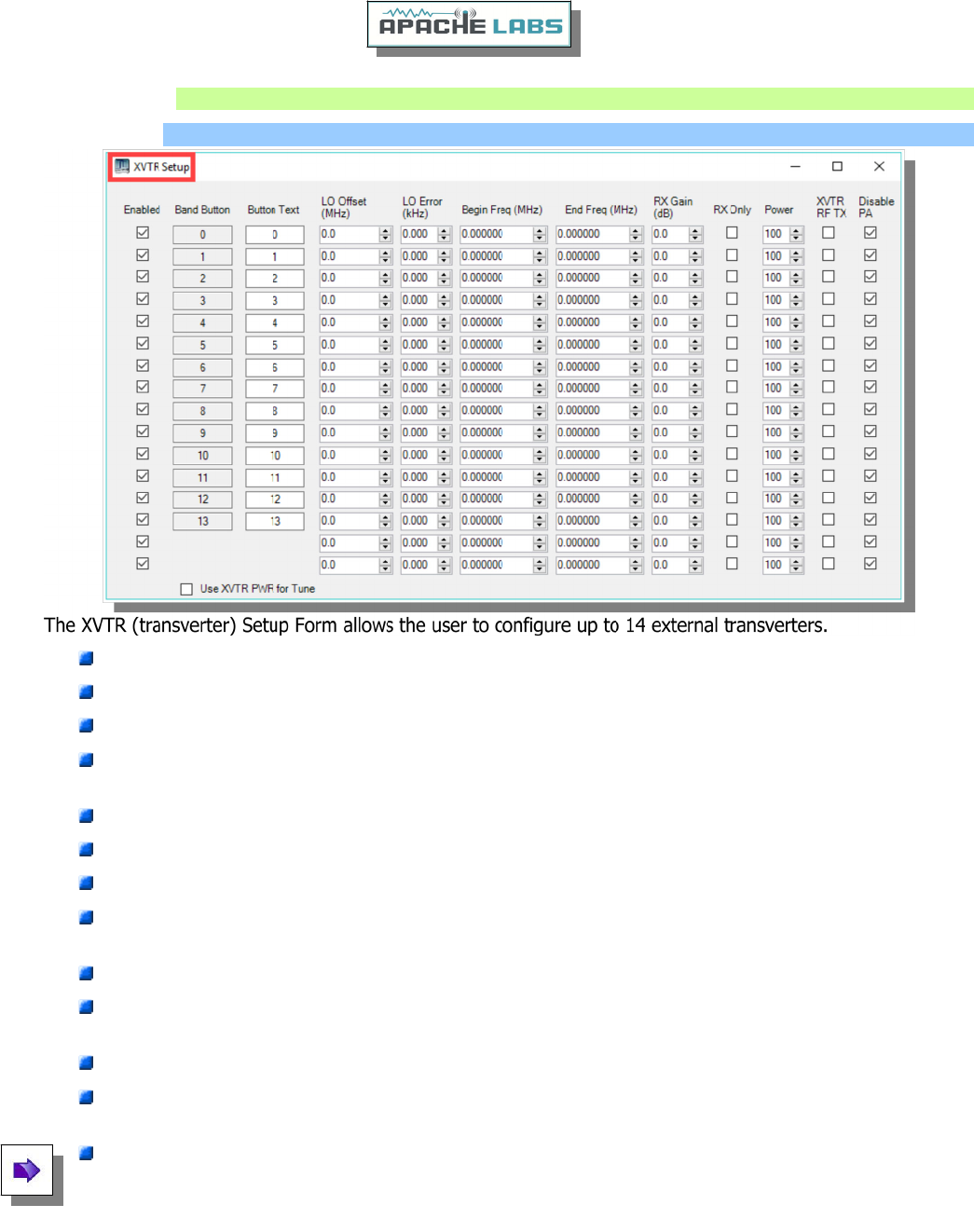
7. Transverter
XVTR T/R port
Enabled: Enables a particular Band Button on PowerSDR with the options selected.
Band Button: Band button to use for the particular transverter that is being configured.
Button Text: The text that will be shown on the Band Button.
LO Offset (MHz): The difference between the transverter low frequency and the IF frequency. For
example, on 2m, you might use 144-28 MHz = 116.
LO Error (kHz): This setting allows the user to correct for any error in the transverter’s oscillator.
Begin Frequency (MHz): The lower frequency bound for the transverter.
End Frequency (MHz): The upper frequency bound for the transverter.
RX Gain (dB): Amount of gain to apply to the incoming signals to compensate for gain within the
transverter. Please note that this is still in development.
RX Only: If this box is checked, the radio will not transmit while in this configured band.
Power: Sets the Drive control on PowerSDR to this value whenever the VFO is within the configured
band.
XVTR RF TX:
Disable PA: Disables the internal 100W Power Amplifier. Low level RF is sent via the XVTR TX SMA
connector on back panel.
The user must make careful adjustments using the PA Gain By Band using the VHFxx spinners and the
Drive level to insure the transverter sees the proper level. With the PA Gain by Band spinners set to
their default value of 65.0 and the Drive slider to 100 the RF output is approximately 10mW at the
XVTR RF SMA connector.
Copyright Apache Labs © page 40 26 February 2019
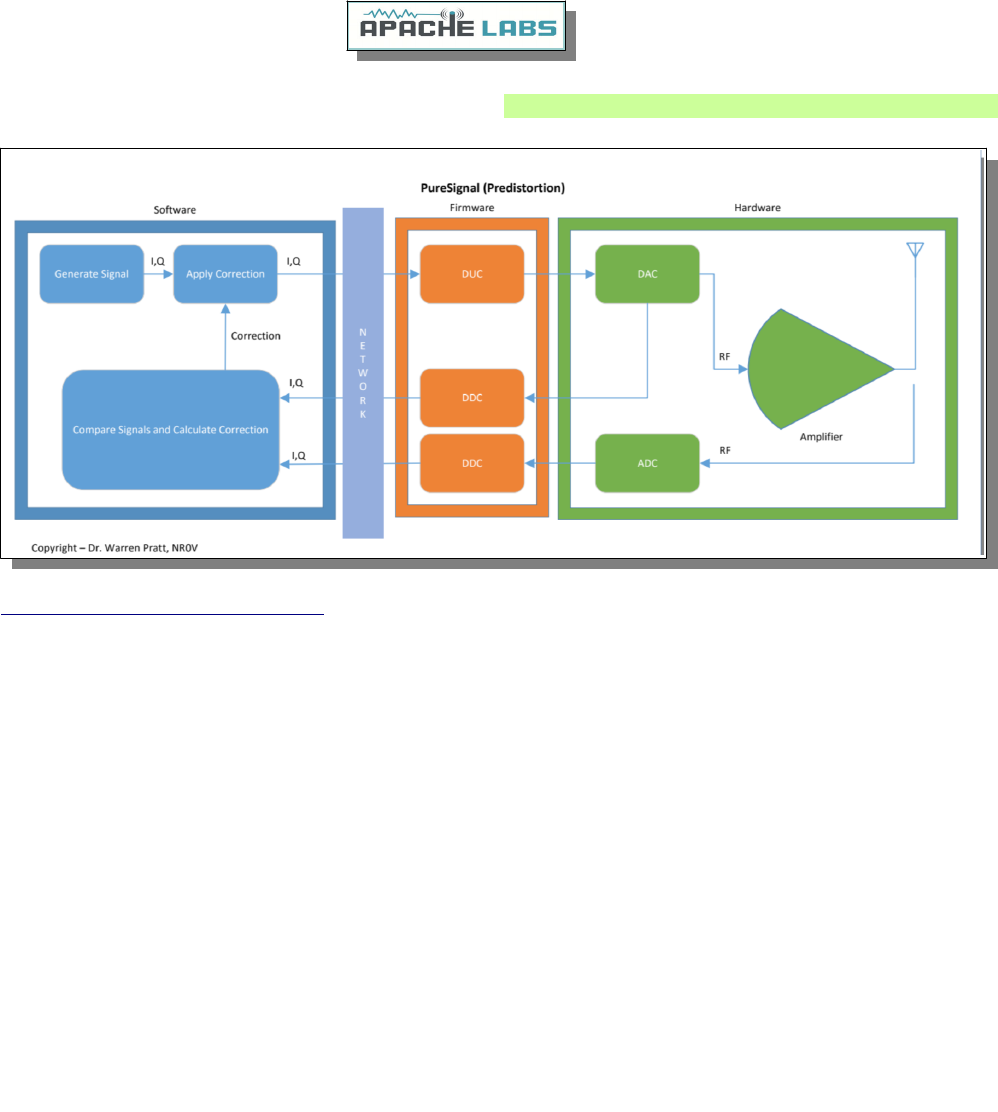
8. PureSignal Adaptive pre-distortion information
PureSignal Predistortion
PureSignal document repository
Linearity of an amplifier implies that the output increases linearly with increases of the input signal. i.e., if an
input of 5W produces an output of 50W, then an input of 10W should produce an output of 100W.
Unfortunately, the analog amplifiers in our power amplifier stages are not so perfect. A real amplifier might
behave more like the figure below.
The unfortunate side-effect of this NON-linearity is Inter-Modulation Distortion [IMD], some of which results in
“splatter.” Consequently, on the Panadapters of our SDRs it’s easy to see signals that extend outside a normal
transmit bandwidth. This phenomenon is more evident on strong signals as the IMD may be 25dB or more
down from the peak of the signal. This IMD pollutes our bands and raises the interference and noise levels for
amateurs that may be operating many kilohertz away from the offending transmitters. Some of the IMD is less
visible on Panadapters because it falls IN-BAND, i.e., within the bandwidth of the transmitted signal. This adds
distortion to the signal.
Fortunately, several techniques have been developed to improve the linearity of analog amplifiers and thereby
reduce the IMD levels that they generate. One such method is “Predistortion”—making the amplifier’s output
more linear by “predistorting” the input signal in such a way as to offset the distortion that the amplifier will
produce. The output of the amplifier can therefore be corrected to behave very much like the ideal case shown
above.
Editorial note: IMD robs you of the value of an expensive Linear Amplifier by needlessly pumping out bad
Energy in opposite sideband and IMD splatter.
Copyright Apache Labs © page 41 26 February 2019
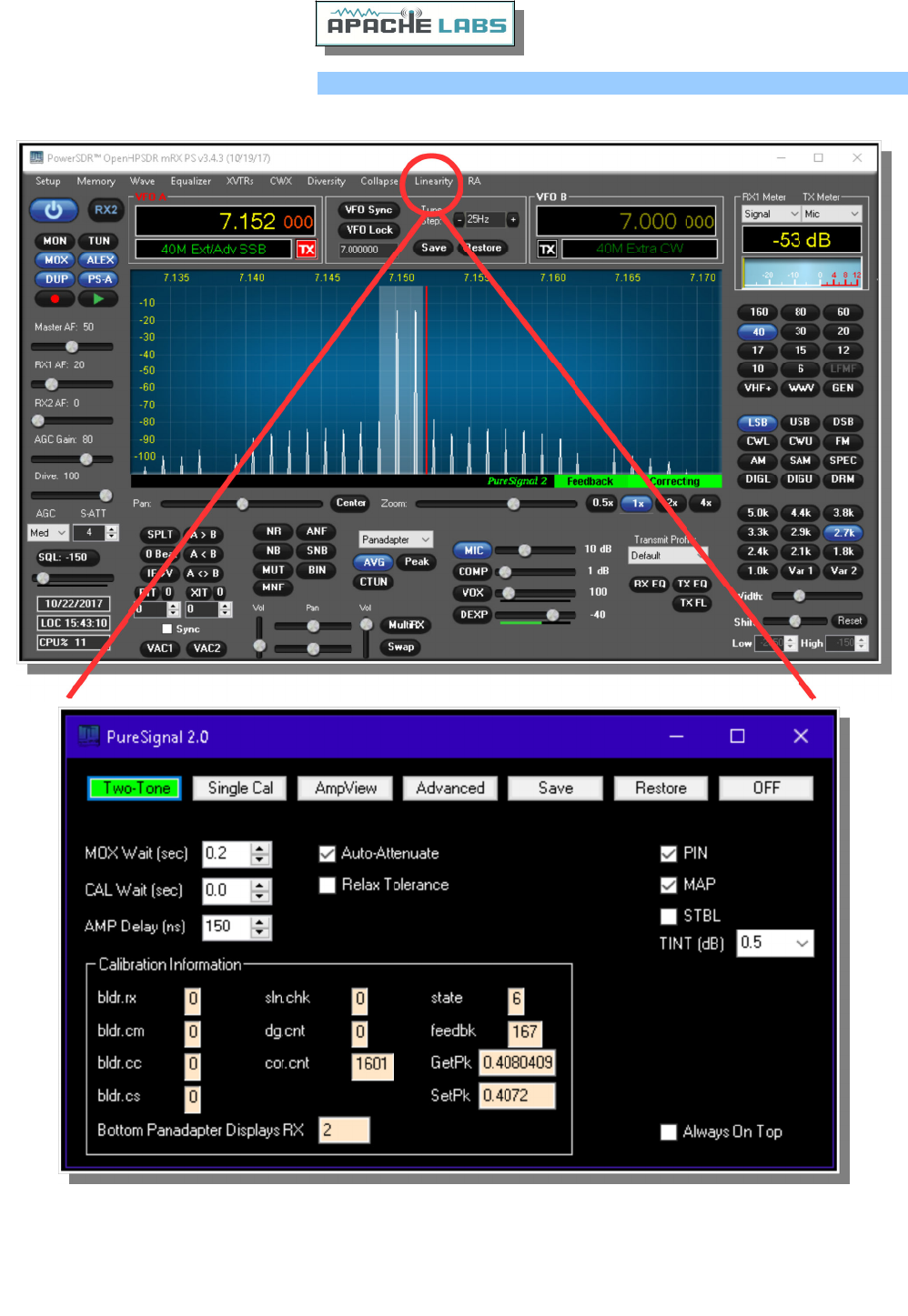
Using PureSignal Adaptive Predistortion
Enable PureSignal using the PS-A button. Select Linearity from the menu to configure.
Using a DUMMY LOAD and your Panadapter set for DUP, you can activate the TWO TONE button in the
PureSignal Control Window. You should immediately see your transmitted signal displayed with the primary and
odd harmonic peaks. PureSignal will adjust your ATT on Tx for an optimal value and then in just a few seconds
it will lower your 3rd ,5th ,7th Intermodulation Distortion Product peaks to a surprisingly lower level. PureSignal
can optimally adjust unwanted IMD by as much as -45dbc or more depending on your particular configuration.
PureSignal will continue to optimize your signal as you speak in a normal voice.
Copyright Apache Labs © page 42 26 February 2019
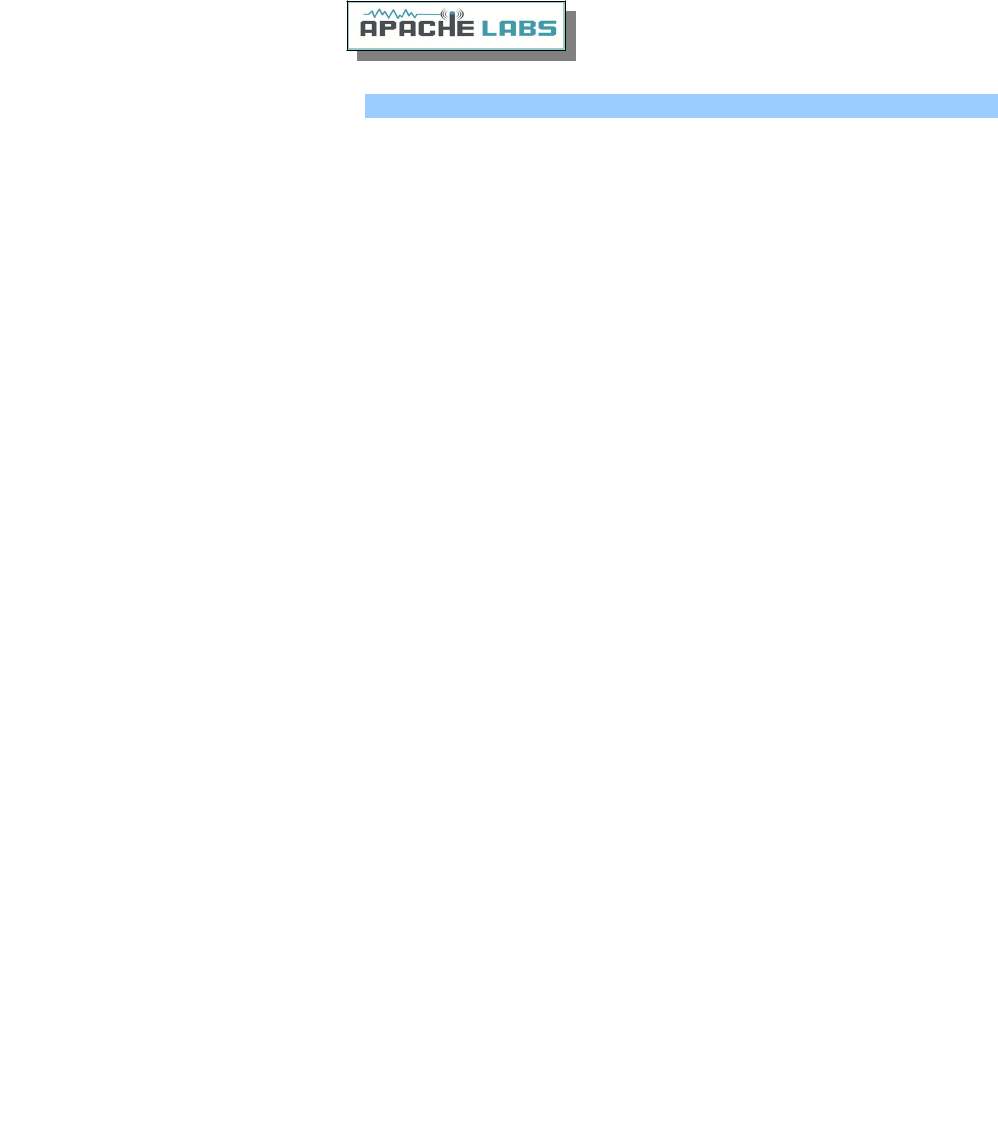
PureSignal update for PowerSDR mRX PS
SIGNAL PROCESSING
In the 'Advanced' controls section, the 'Calibration Information' panel is visible, and, there are four new controls
that were not in PureSignal 1.0. These new controls represent new functionality that has been added and they
should normally be left at their default settings. The controls are:
** 'PIN': Applies
a priori
knowledge of the required amplifier gain and phase correction in situations where the
collected samples are insufficient for optimal calibration. This need can arise when the radio is not being
properly driven to allow sample collection over the entire operating range, or due to some other fault or
incorrect operation. This is very useful when there is a significant voltage regulation problem in an amplifier
and, therefore, the gain and phase of the amplifier appear somewhat "unstable" as PureSignal collects feedback
for calibration.
** 'MAP': Changes the sample-collection requirements to allow easier calibration in situations where the
amplifier is detected to be in heavy gain compression. This is done by mapping the collection intervals to a
different set of intervals based upon the level of compression. Note that this relaxation in sample-collection
requirements MIGHT cause some degradation in high-order IMD. This is adaptive; the extent of the remapping
depends upon the level of compression. If there is no compression, this function has no effect.
** 'STBL': Substantially separates the "static non-linearity" of the amplifier from the memory effects before
computing the correction. This is a step toward further work on memory effects in a future release. When this
is enabled, the "blue" and "yellow" displays on AmpView will show the extracted static non-linearity.
** 'TINT': A largely experimental feature allowing selection of the size of the upper interval within which
samples are required to be collected. The dB value reflects the reduction from full-scale. For example, 2.5dB
means ~75% of full-scale voltage or ~56% of full-scale power. This should normally be left at the default
setting of 0.5dB (~94% of full-scale voltage and ~88% of full-scale power). This feature can be useful in
situations where an external processing system, for example a Digital Audio Workstation, is used to precisely
control the audio drive amplitude. Note, however, that Auto-Attenuate should probably be disabled when not
driving to full-scale as there may not be enough information to accurately calculate its setting which can result
in instability in the attenuator value.
NOTE ON AMPLIFIER GAIN COMPRESSION AND TUNING. For modes requiring linear amplification, it is
NOT recommended to drive amplifiers into heavy gain compression or "flat-topping." Doing so will increase IMD
significantly when PureSignal is NOT active and may increase it slightly when PureSignal is active, due to heavy
reliance on the MAP function. Driving into heavy compression will not increase your peak output power by any
meaningful amount and, when using PureSignal, it will not increase your average power at all since PureSignal
will remove the compression in the output signal to restore linearity. For vacuum-tube amplifiers with 'Tune'
and 'Load' controls, if your amplifier has excess power capability compared to your desired output level, you can
generally avoid heavy gain compression by tuning the amplifier for a higher power level than your desired
output and then backing down the drive level to achieve the desired output. The down-side of this tuning
approach may be a slight reduction in amplifier efficiency. It should be noted that there are "proper" ways to
increase your average transmit power; those include the use of the Compressor and the CESSB Overshoot
Control algorithm.
Copyright Apache Labs © page 43 26 February 2019
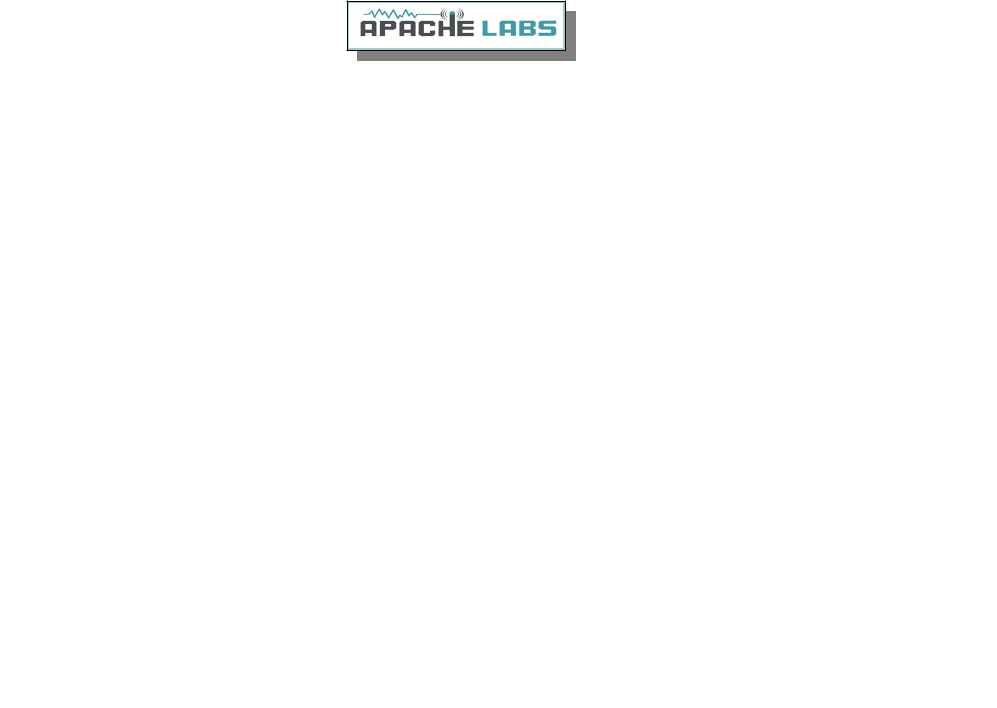
USER INTERFACE
PureSignal Auto-Calibrate mode can now be used without opening the "Linearity" window. Simply click the "PS-
A" button in the upper-left region of the console to activate PureSignal Auto-Calibrate. The "PS-A" setting will
also be remembered in the database.
Indicators for Auto-Calibrate functionality will appear immediately below the panadapter display area, on the
right side. "PureSignal 2.0", when displayed in green, indicates this functionality is active. Immediately to the
right of that, the "Feedback" indicator will flash each time there is a new automatic calibration and the
"Correcting" indicator will light when correction is being applied. Note that the color-scheme of the PureSignal
items will not follow the color scheme of the other below-panadapter information. This is because, for
PureSignal, color is used to indicate the status of the various items:
OFF/ON - Blue (Auto-Calibrate OFF), Green (Auto-Calibrate ON)
Feedback Level - Red (too low), Yellow (marginally low), Green (just right), Blue (too high)
Correcting - Green (correcting), Yellow (attempting correction but with marginal feedback level), Black (no
correction being applied)
Note that the "PS-A" button is dominant over the "Disable PureSignal" check-box in Setup. In other words, if
you click "PS-A" to turn-on Auto-Calibrate, if "Disable PureSignal" was checked, it will become Unchecked. While
"PS-A" is active, you will NOT be able to check "Disable PureSignal".
The "Linearity" window has been stream-lined. You can click "Advanced" to expand the window to show the
advanced signal processing controls and indicators; however, it is expected that the typical operator will leave
settings at defaults and has no need to open this section. The width of the "Linearity" window has been
expanded to match the width of the "AmpView" window, making it easier to stack the two on the screen.
Dr. Warren Pratt NR0V
Copyright Apache Labs © page 44 26 February 2019
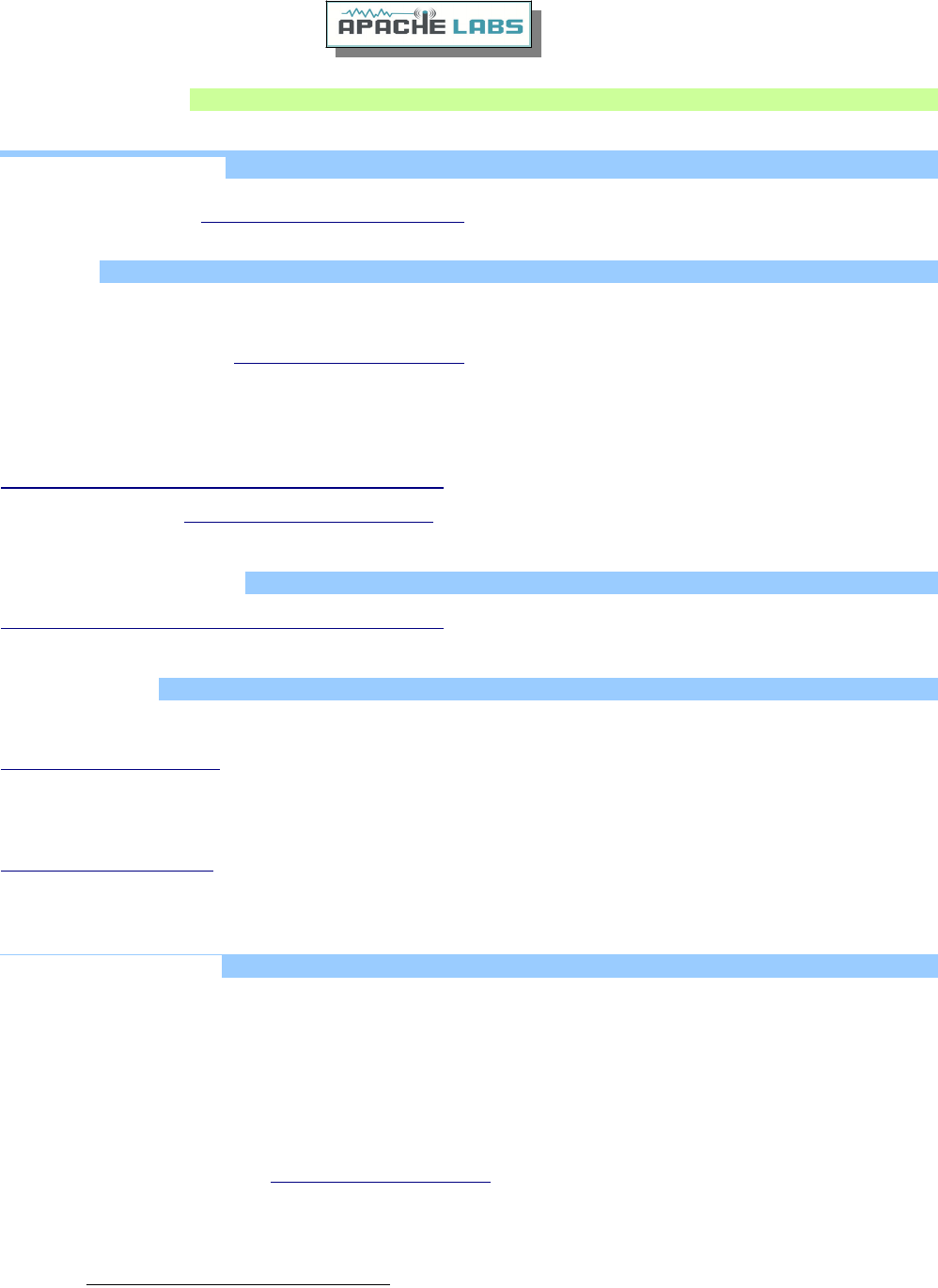
Reference materials
Apache Labs Web Forum
The Apache Labs Web Forum is the central discussion point and main repository of knowledge for the Apache
Labs user community Apache Labs Community Forum
Nige G7CNF
Please be sure to look at the excellent YouTube video produced by Nige G7CNF. If you subscribe to his Channel,
you will find specific information about PureSignal, Diversity Reception, Audio chain setup and many other
Apache Transceiver topics. Nige G7CNF YouTube Video
Apache Labs International Support
Technical support for ANAN-7000DLE from the factory is available via the Apache Labs Yahoo Group
http://groups.yahoo.com/group/apache-labs/
or directly via email <support@apache-labs.com>
Apache Yahoo Support Group
http://groups.yahoo.com/group/apache-labs/
OpenHPSDR Group
Instructions relating to joining the OpenHPSDR Group reflector are here:
OpenHPSDR Email Archive
The OpenHPSDR archives may also be searched here:
OpenHPSDR Organization
Apache Service and Repair
1023 Tower B4, Spaze I-Tech Park
26, Sector-6, IMT Manesar
Gurgaon - 122050
Haryana, India
Tel: 91-0124-4245173/4/5 [10AM - 6PM IST]
IMPORTANT: Please email us at support@apache-labs.com for an RMA before arranging to ship a radio for
repair to our US/EU or Indian Service Centers.
Website: http://www.apache-labs.com
Copyright Apache Labs © page 45 26 February 2019
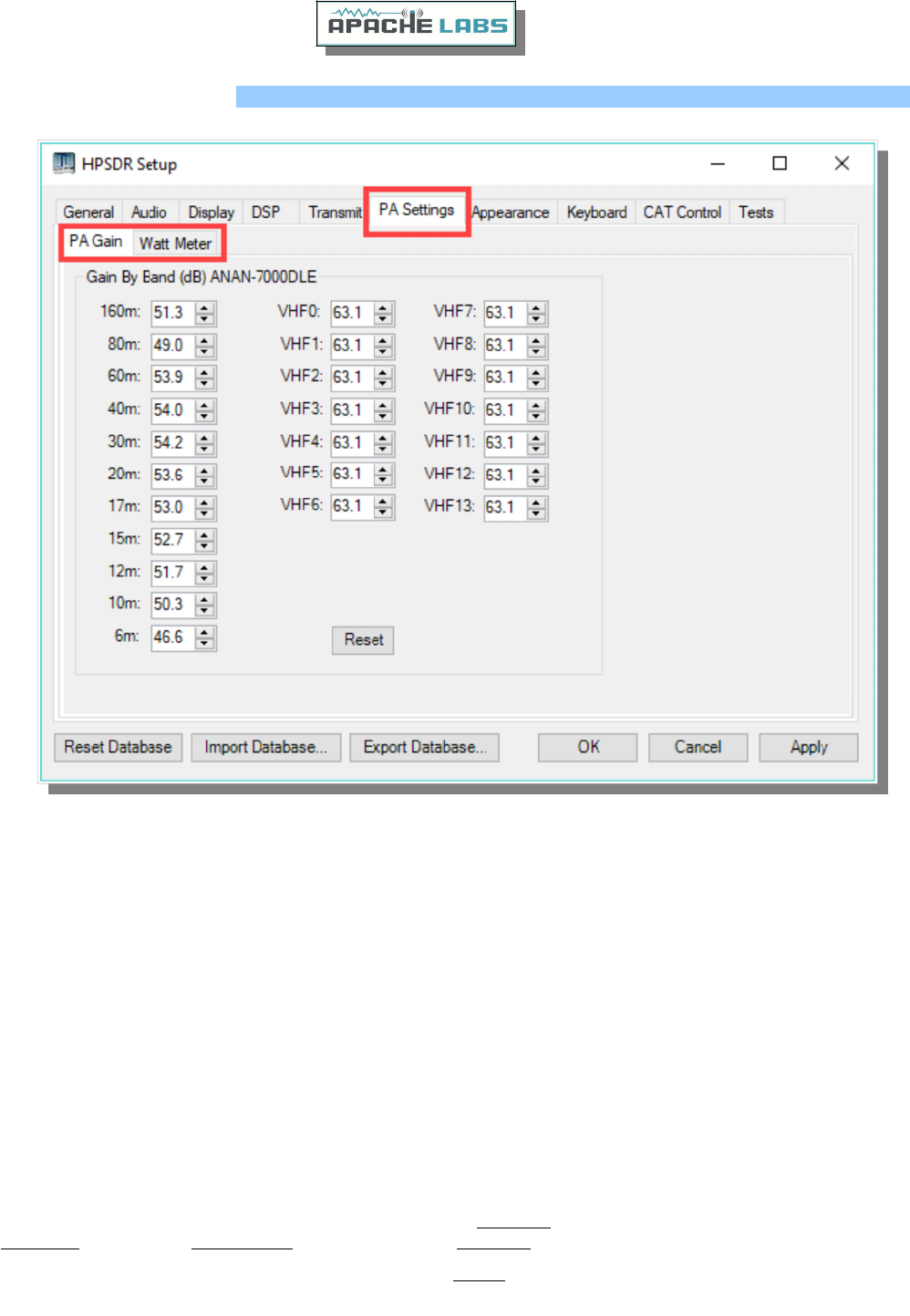
Manual Calibration Procedure
Use the following manual calibration procedure to properly set/calibrate your ANAN-7000DLE power output into
a dummy load:
1. Connect a suitable Dummy Load to ANT1 BNC port on the back panel of the Transceiver.
2. Click on menu selection, Setup, Transmit.
3. Set “TUNE”, Power % to 100
4. Select “FWD Pwr” from the “TX Meter” upper right corner of the console.
5. Enable the Antenna window by clicking on Setup ---> General ---> ANT/FILTERS tab to access the
antenna settings.
6. Select the Transmit antenna ANT1 where you connected the Dummy Load.
7. Select the PA settings TAB on the Setup menu window.
The PA Settings TAB allows you to set [calibrate] the ANAN-7000DLE Power Amplifier gain by band [dB – Power
Output per Band] for each of the available Ham Bands. There is an up/down gain control for each band, which
regulates the Power Amplifier output for that band. As you increase the Gain By Band, power output will
decrease. Conversely, decreasing Gain By Band will increase Power Amplifier output.
Maximum power output per band can be reached at the lowest value in this menu.
8. Select one of the bands on the PA settings TAB.
Copyright Apache Labs © page 46 26 February 2019
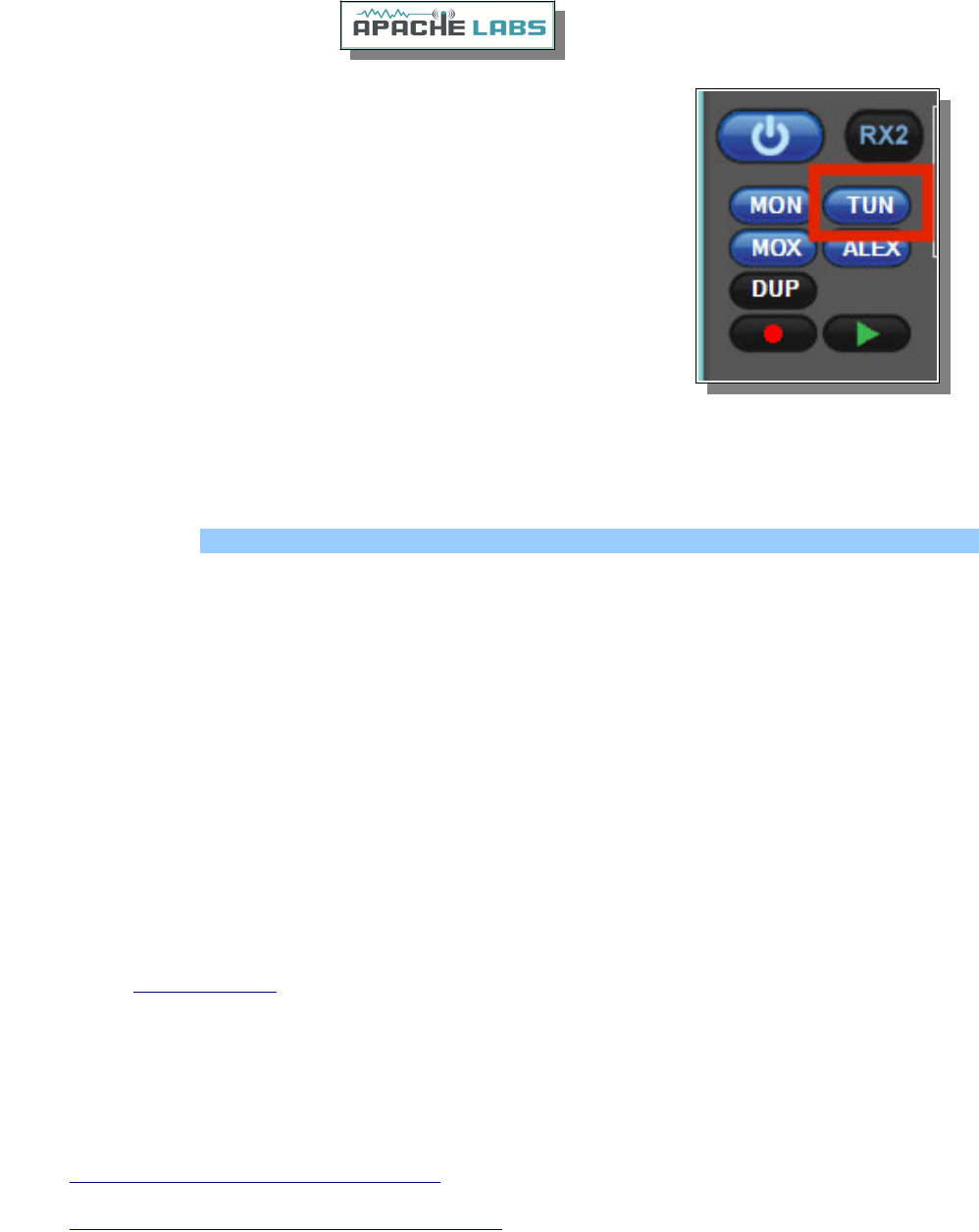
9. Set the “Drive” slider on the console to 50.
10. Press “TUN” [Tune] on the upper left side of the console.
11. Adjust the band gain value for a MAXIMUM TX Meter “FWD PWR” output
reading of approximately 50 watts.
12. Set the “Drive” slider on the console to 100.
13. Adjust the band gain value for a MAXIMUM TX Meter “FWD PWR” output
reading of 100 watts.
14. Press “TUN” button again to stop transmitting.
Repeat the above procedure for each Ham Band to properly calibrate the RF
CW power output for a MAXIMUM of 100 watts.
13. When all bands have been calibrated, remove the Dummy Load and select the antenna of your choice in the
ANT/FILTERS setup Tab.
Computer Performance
Processing of streaming data in real-time can be a challenging task for Windows-based applications and device
drivers. This is because by design Windows is not a real-time operating system. There is no guarantee that tasks
can be executed in a deterministic [timely] manner.
Audio or video data streams transferred from or to an external device are typically handled by a kernel-mode
device driver. Data processing in such device drivers is interrupt-driven.
Typically, the external hardware periodically issues interrupts to request the driver to transfer the next block of
data. In Windows NT-based systems [Windows 2000 and later] there is a specific interrupt handling mechanism.
When a device driver cannot process data immediately in its interrupt routine, it schedules a Deferred Procedure
Call [DPC]. Microsoft defines them as: A Deferred Procedure Call [DPC] is a queued call to a kernel mode
function that will usually be executed at a later time. DPCs are used by drivers to schedule I/O operations that
do not have to take place in an ISR at a high IRQL, and can instead be safely postponed until the processor
IRQL has been lowered. When you look at Windows Task Manager and sort the running processes by CPU
[Processor Utilization], the System Idle Process is almost always at the top of the list. What you may not know is
that ‘process’ is really a roll-up of several things. Among other things included in that CPU number, is hardware
interrupts and DPCs. You can see these two items by using the Microsoft “SysInternals” Process Explorer
available here: Process Explorer
The Sycon's DPC Latency Checker is a free Windows tool that analyzes the capabilities of a computer system to
handle real-time data streams properly. It may help you to determine if your personal computer is capable of
powering your HPSDR system or to find the cause for interruptions in real-time audio and video streams, also
known as ‘drop-outs’. The program supports Windows 2000, Windows XP, Windows XP x64, Windows Server
2003, Windows Server 2003 x64, Windows Vista, Windows Vista x64, Windows 7 32 bit and 64 bit and is
available here. Latency checker found by N9VV
http://www.resplendence.com/latencymon
and
http://www.thesycon.de/ eng /latency_check.shtml
Copyright Apache Labs © page 47 26 February 2019
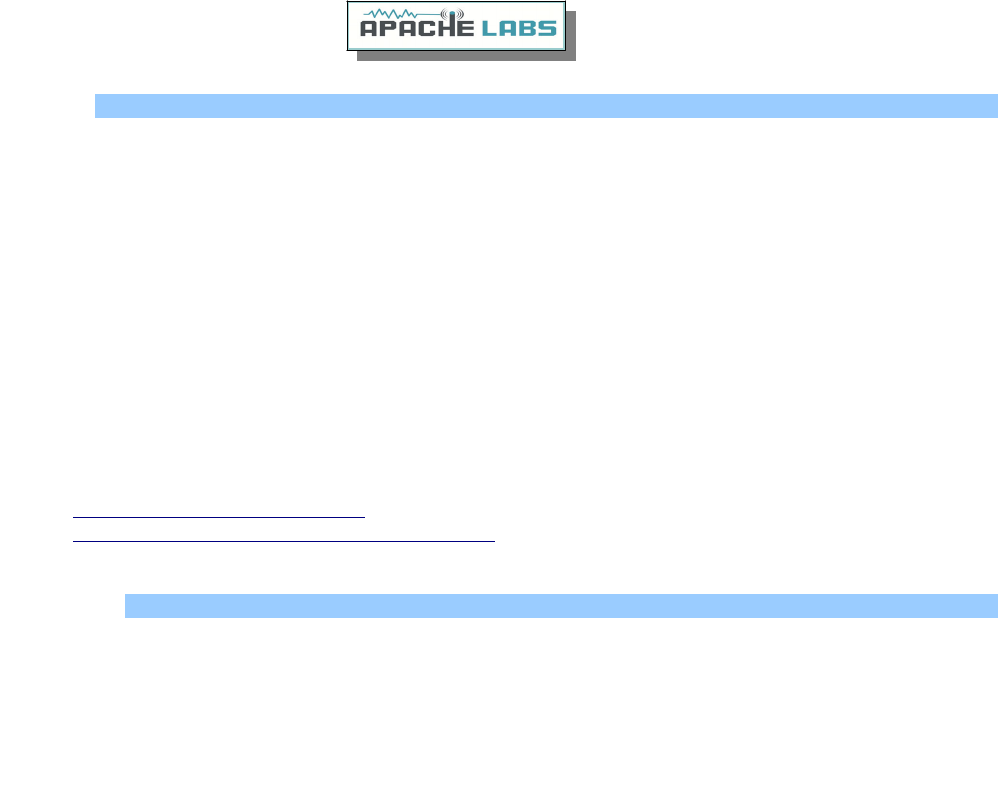
Warranty
We warrant that our products are free of defects in material and workmanship and extend this warranty under
intended use and normal service conditions to the original owner for a period of two years from the date of
purchase. This warranty does not apply to any product that has been repaired [Unauthorized] or altered in any
manner and is void if damaged by accident, neglect, unreasonable use, improper installation, lack of proper
impedance matching [High SWR], improper tuning, over driving power limits, damage due to use of any third
party accessories, or any other cause not arising specifically out of defects in material or workmanship.
Our obligations are limited to repairing or replacing, at our sole discretion, any product or part that is returned
to the mailing address, all shipping or transportation charges must be pre-paid, accompanied by proof of
purchase and which examination reveals to have been defective within the warranty period stated above.
Our Warranty does not imply any obligation other than herein stated. Any implied warranties, including but not
limited to fitness for a particular purpose, are limited in duration for the above one year period.
We shall not be liable under this warranty, or any implied warranty, for loss of use of the product or for any
other consequential loss or damage incurred by the purchaser.
Warranty -- Apache Labs website has a link to explain their warranty and other pertinent information:
http://www.apache-labs.com/terms-of-use.html under "Terms of Use".
IMPORTANT
The FPGA and other components on the ANAN-7000DLE MKII PCBs can be damaged by Electrostatic Discharge
[ESD]. When handling the PCB, you should take ESD precautions [e.g. use a work bench with an antistatic mat
on it and wear a grounded wrist strap].
When powered on do not touch the top of any IC in order to determine its temperature. In particular, do not
touch the Switch Mode Regulator IC. Touching its leads can change the switching frequency and alter the output
voltage.
Copyright Apache Labs © page 48 26 February 2019
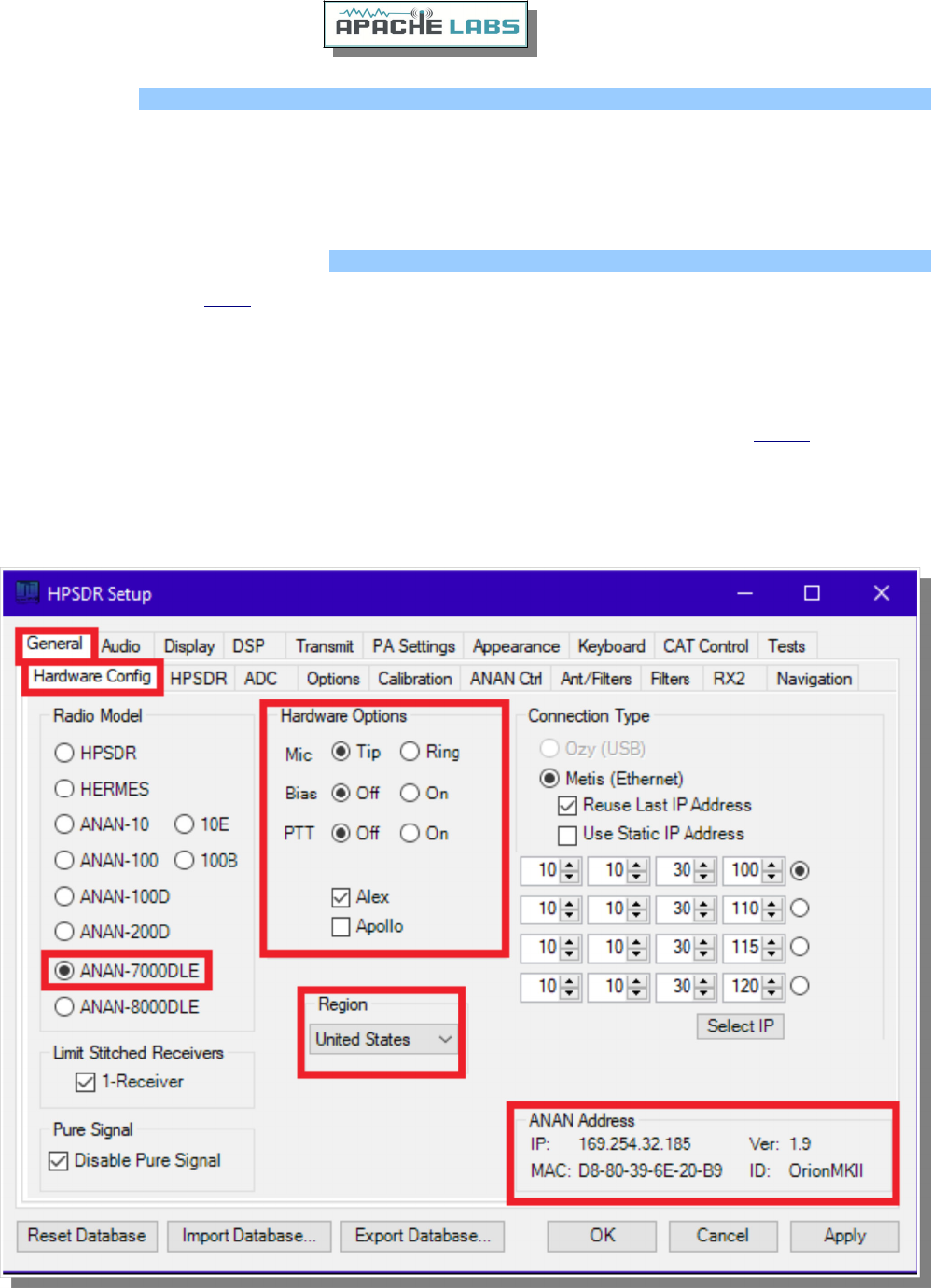
MARS operation
In PowerSDR select Settings → General → Hardware Config → Region you will be able to select band
limits by country or Region. Use care in selecting the “Extended” Region.
APIPA Automatic Private IP Addressing
Definition: APIPA is a DHCP failover mechanism for local networks. With APIPA, DHCP clients can obtain IP
addresses when DHCP servers are non-functional. APIPA exists in all modern versions of Windows. If your new
ANAN-7000DLE Transceiver is connected directly to your PC, you will probably get an APIPA address.
If a DHCP server fails, APIPA allocates IP addresses in the private range 169.254.0.1 to 169.254.255.254. When
the DHCP server is again able to service requests, clients update their addresses automatically.
In APIPA, all devices use the default network mask 255.255.0.0 and all reside on the same subnet.
APIPA is enabled on all DHCP clients in Windows unless the computer's Registry is modified to disable it. APIPA
can be enabled on individual network adapters.
Your current IP address, Firmware revision, and MAC address are all clearly displayed on the
Setup → General → Hardware Config menu panel [shown below].
Copyright Apache Labs © page 49 26 February 2019
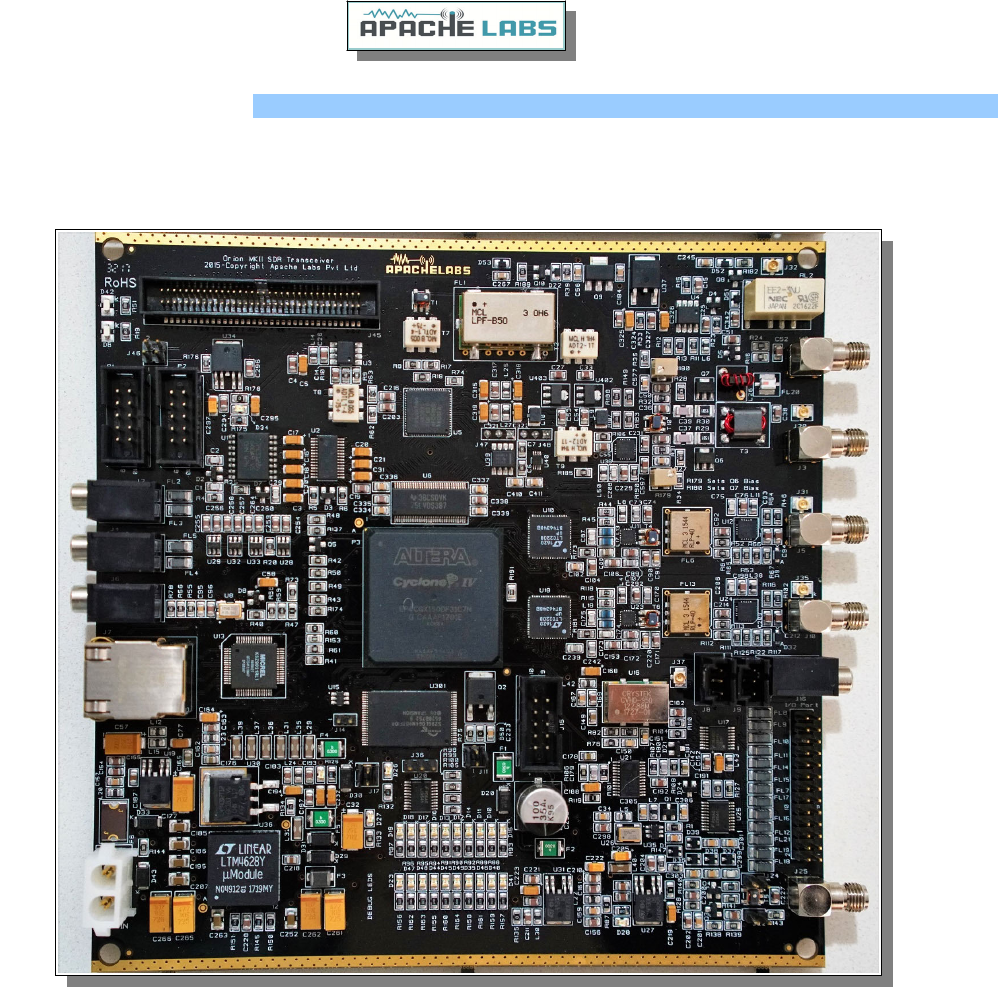
Apache Labs Orion MkII PCB
Apache Labs Orion MkII v5.2
Copyright Apache Labs © page 50 26 February 2019

ANAN-7000DLE PA/FILTER PCB
To Be added
Copyright Apache Labs © page 51 26 February 2019

Copyright Apache Labs © page 52 26 February 2019

Copyright Apache Labs © page 53 26 February 2019

Copyright Apache Labs © page 54 26 February 2019
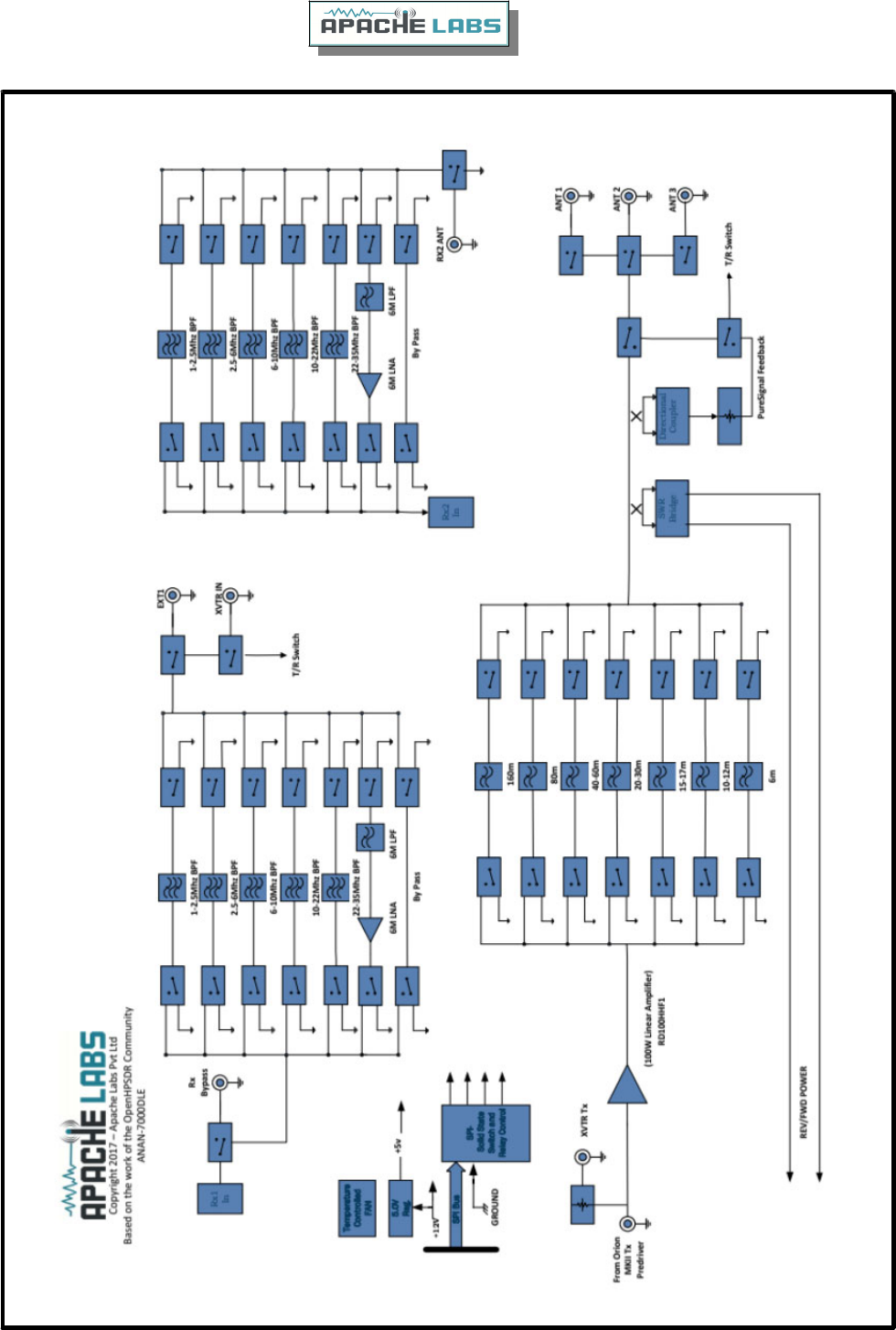
Copyright Apache Labs © page 55 26 February 2019
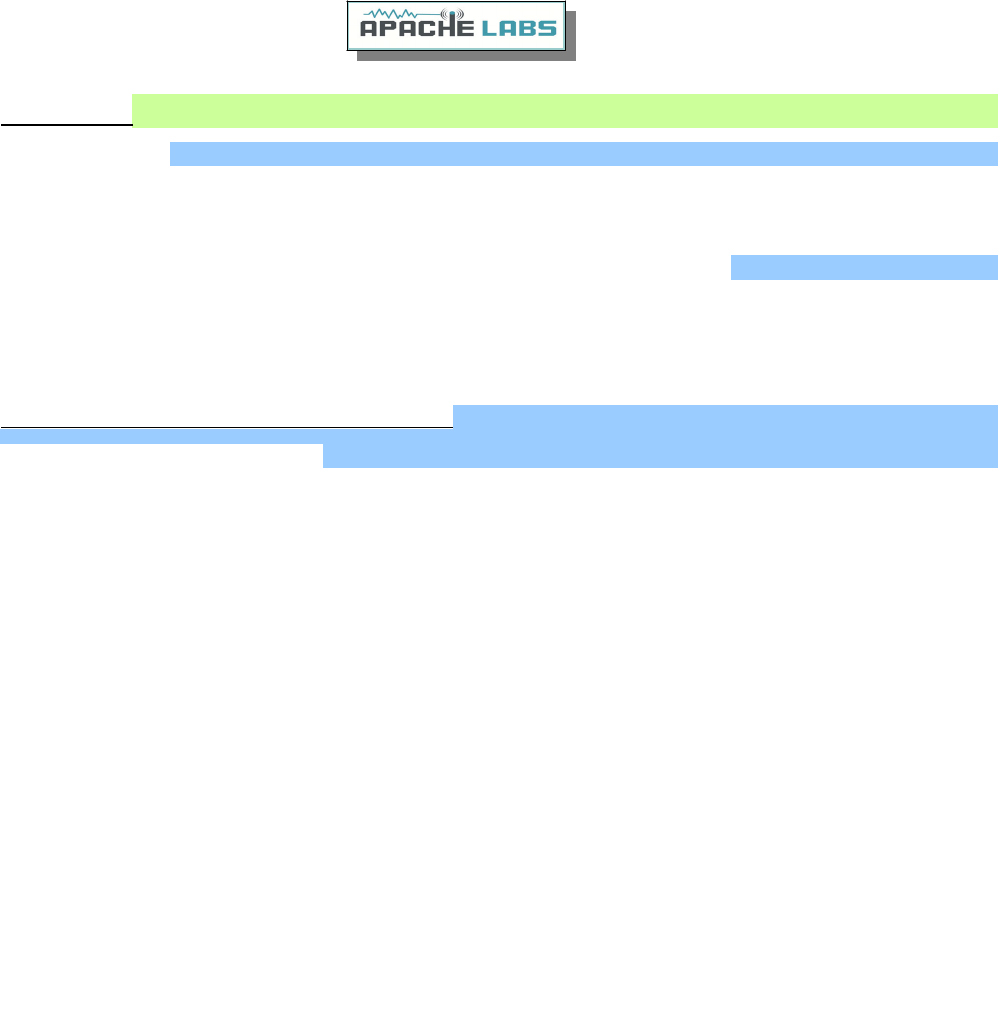
Appendix
Apache Schematics
The ANAN-7000DLE schematic are available by request from Apache Labs LLC.
Balanced Audio Input is not implemented in the current Apache Labs Transceivers.
The LEFT LINE level input is currently selectable in PowerSDR as an alternative to the mic input.
Balanced audio is not supported by the CODEC hardware used in the ANAN radios. If a balanced input is
required then an external balanced to unbalanced transformer [or active electronic equivalent] will be required.
Independent versions of PowerSDR software
Multiple independent .xml databases
Go to the Properties of the shortcut.
At the end of the Target you can add the new directory path using the
command line argument –datapath:<”directory path”>
To create a new directory for the ANAN-7000DLE radio I use the name PowerSDR
ANAN_7K like this:
start -datapath:"%appdata%\FlexRadio Systems\PowerSDR ANAN_7K\"
My new Target will look like this:
"C:\Program Files [x86]\OpenHPSDR\PowerSDR mRX PS\PowerSDR.exe"
-datapath:"%appdata%\FlexRadio Systems\PowerSDR_7K\"
When you start PowerSDR using the modified shortcut you will receive
this message the first time.
Ensure the directory path is correct. The click on Yes.
You will then get the normal startup with a new wisdom file and database
created in the new folder.
Copyright Apache Labs © page 56 26 February 2019
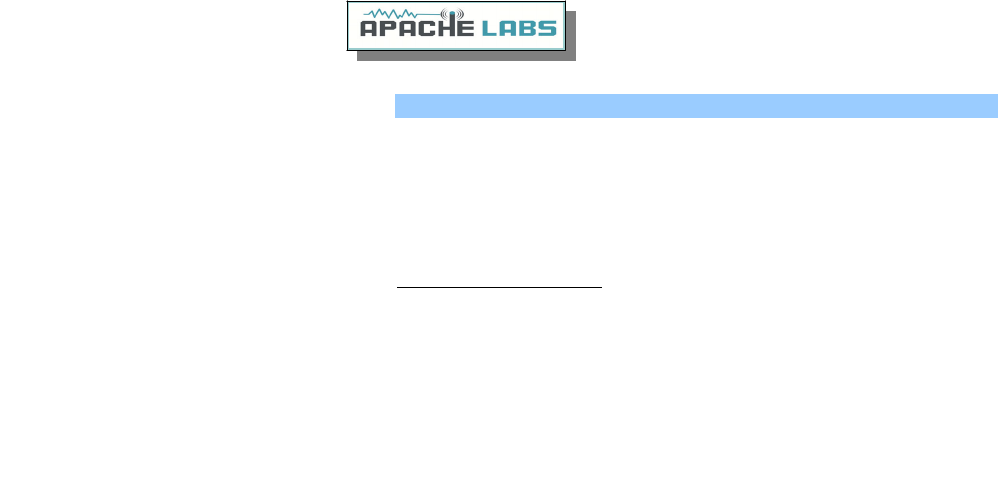
Updating the ANAN-7000DLE Firmware
The FPGA bootloader code resides in protected portion of lower segments of flash memory. The FPGA firmware
fits in the address range above the bootloader code.
Depending on the position of the bootloader switch, either the bootloader code or the radio firmware is
transferred to the FPGA for execution.
FPGA Heartbeat LED
Note: There is an FPGA “Heartbeat” LED located on the back of the Transceiver grill that will blink every second
to indicate that the FPGA firmware is properly installed an active for communication with the LCD Panel
microprocessor.
When running the HPSDRProgrammer_v2.0.4.10 utility, you can update the FPGA Firmware code. The update
files are available from https://github.com/TAPR/OpenHPSDR-Firmware. Firmware Update files will have the
“.rbf” suffix. The HPSDRProgrammer utility is specifically designed so you cannot inadvertently overwrite or
damage the lower bootloader addresses.
Copyright Apache Labs © page 57 26 February 2019
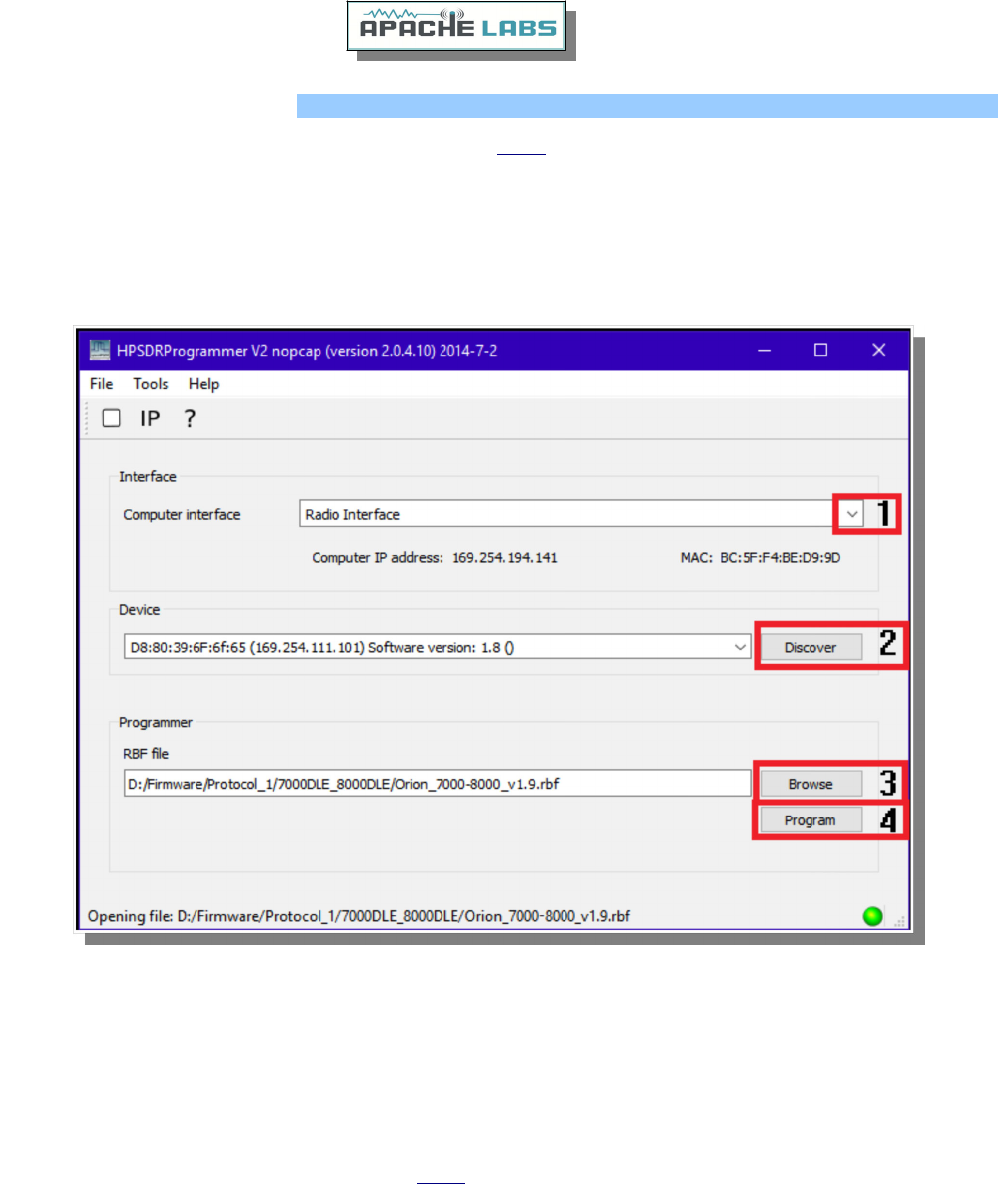
HPSDRProgrammer v2.0.4.10
Download the HPSDRProgrammer installer for Windows HERE.
Install the HPSDRProgrammer software.
Connect the radio to your computer network using an ethernet cable. Power the radio ON. Wait a couple of
minutes for the radio to initialize. Connecting the radio and computer together with the ethernet cable
recommended over using a switch, router or WiFi connection.
Run the HPSDRProgrammer software.
1 – Choose the Computer Interface that the radio is connected to using the pull-down menu.
2 – Click on Discover. Wait until the information is updated in the Device field.
3 – Browse to the location of the firmware file you will be using to update the radio.
4 – Click on Program to flash the firmware.
Firmware files are available for download from HERE.
Copyright Apache Labs © page 58 26 February 2019
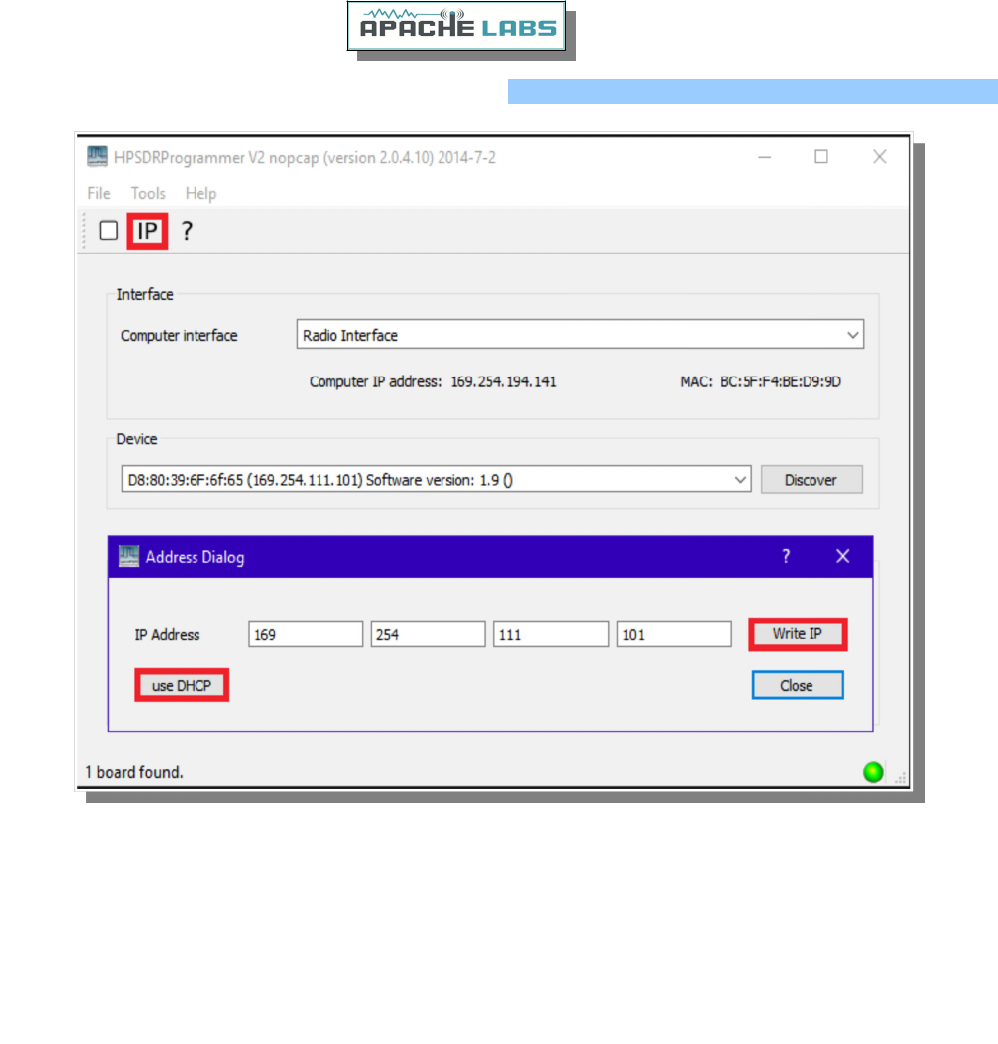
Assign Static IP Address using HPSDRProgrammer
1 – Choose the correct Computer Interface and Discover the radio on the network.
2 – Click on IP from the menu.
3 – Enter the new IP address in the IP Address fields.
4 – Click on Write IP to update the IP address in the radio.
To revert back to using DHCP or APIPA click on use DHCP.
Copyright Apache Labs © page 59 26 February 2019
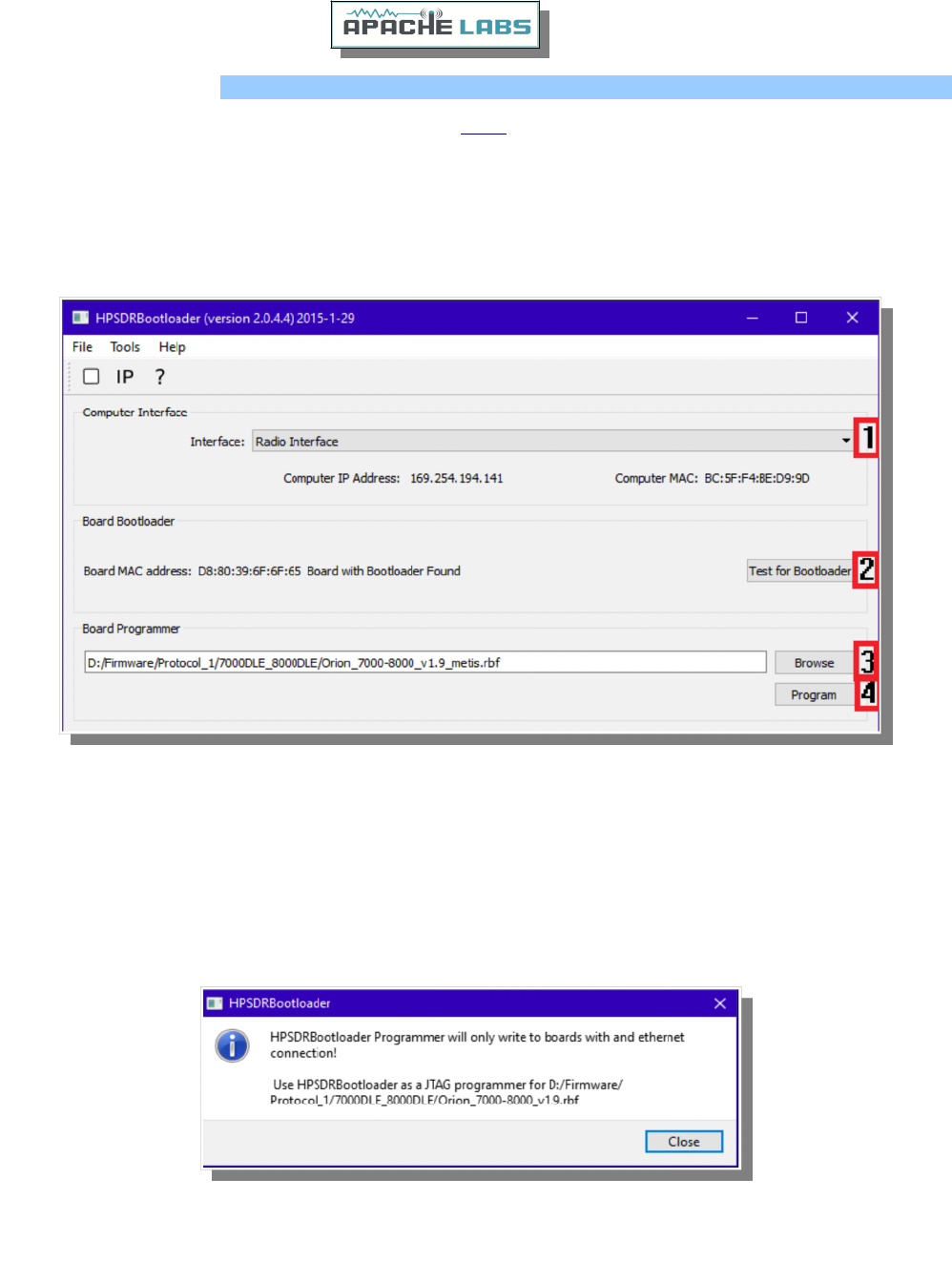
HPSDRBootloader v2.0
Download the HPSDRBootloader installer for Windows HERE.
Install the HPSDRBootloader software.
Connect the radio to your computer network using an ethernet cable. Place the radio into bootloader mode
using the slide switch on the bottom panel. Power the radio ON. Having a direct ethernet connection between
the radio and computer is highly recommended and in some cases will be required.
Run the HPSDRBootloader software.
1 – Choose the Computer Interface that the radio is connected to using the pull-down menu.
2 – Click on Test for Bootloader. Wait until the information is updated in the Board Bootloader field.
3 – Browse to the location of the firmware file you will be using to update the radio.
4 – Click on Program to flash the firmware.
Firmware files are available for download from HERE.
If you receive this error message, rename the rbf file adding the word metis to the file name. In my example I
added it to the end.
Copyright Apache Labs © page 60 26 February 2019
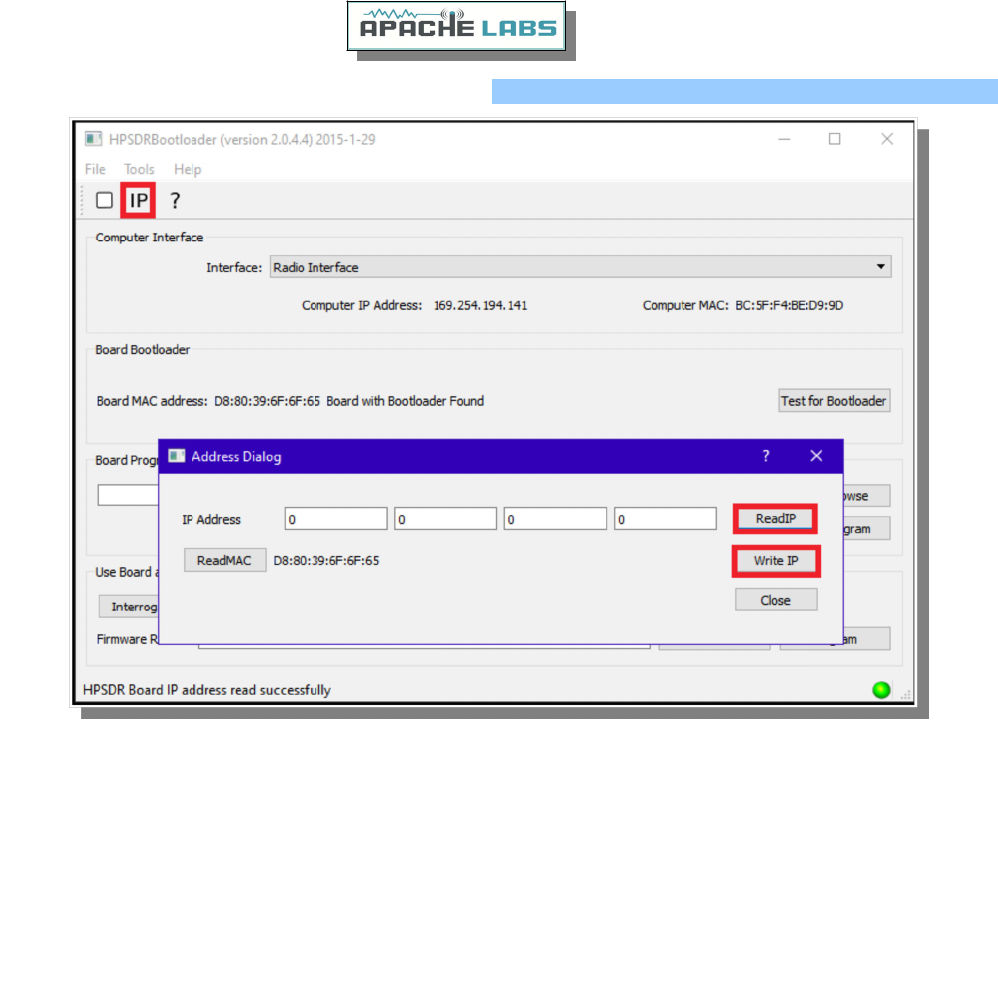
Assign Static IP Address using HPSDRBootloader
1 – Choose the correct Computer Interface and then Test for Bootloader.
2 – Click on IP from the menu.
3 – Click on ReadIP to read the current IP address of the radio.
4 – Enter the new IP address in the IP Address fields.
5 – Click on Write IP to update the IP address in the radio.
To revert back to using DHCP or APIPA enter 0.0.0.0 in the IP Address fields and click on Write IP.
Copyright Apache Labs © page 61 26 February 2019
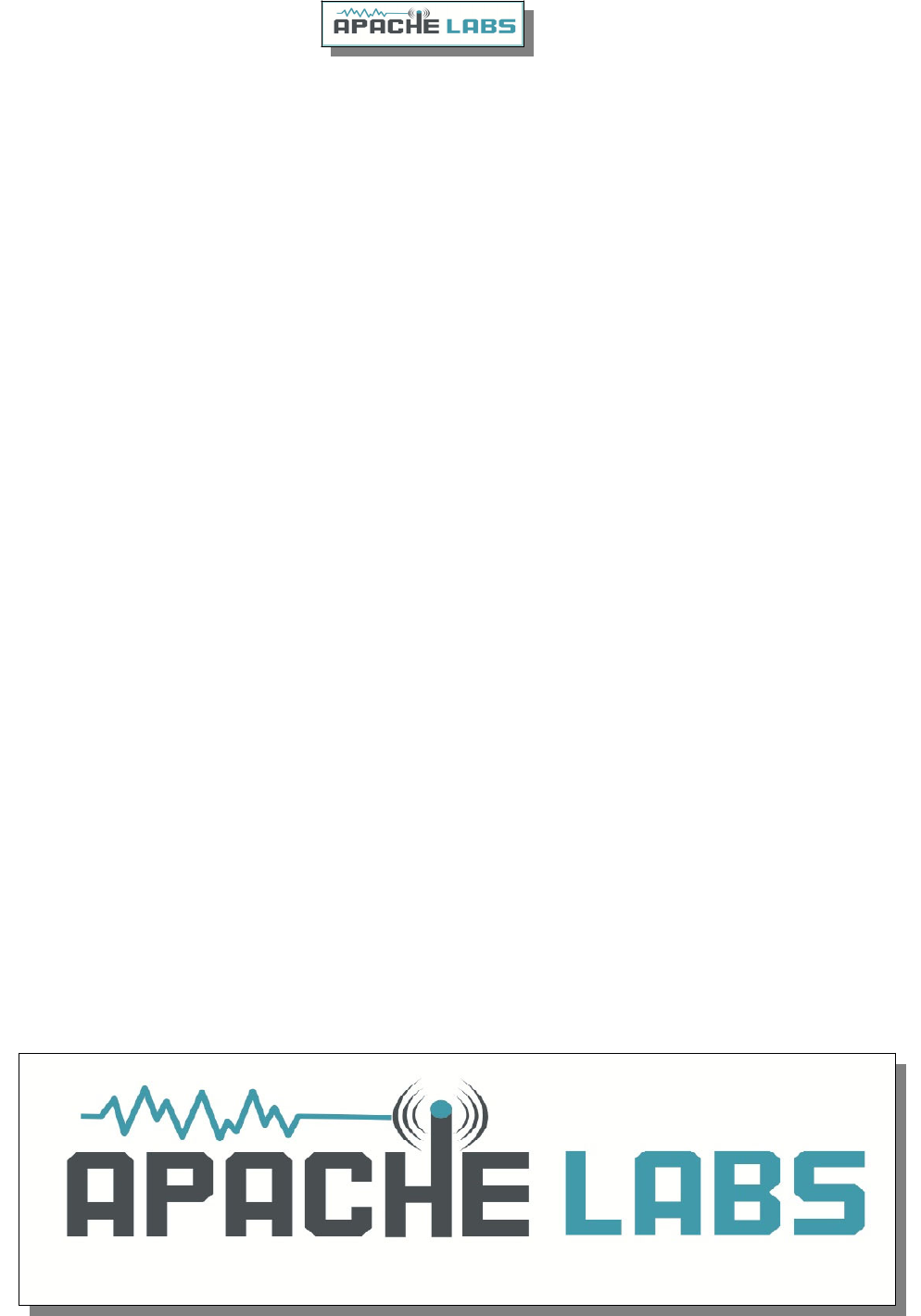
NOTES
______________________________________________________________________________
______________________________________________________________________________
______________________________________________________________________________
______________________________________________________________________________
______________________________________________________________________________
______________________________________________________________________________
______________________________________________________________________________
______________________________________________________________________________
______________________________________________________________________________
______________________________________________________________________________
______________________________________________________________________________
______________________________________________________________________________
______________________________________________________________________________
______________________________________________________________________________
______________________________________________________________________________
______________________________________________________________________________
______________________________________________________________________________
______________________________________________________________________________
Copyright Apache Labs © page 62 26 February 2019