7841 Cisco IP Phonex 7841_guide Guide
User Manual: 7841_guide
Open the PDF directly: View PDF ![]() .
.
Page Count: 7

7841 Cisco IP Phone
Quick Reference Guide
____________________________________________________
7841 Phone Layout and Key Descriptions
6
7
8
10
11
5
4
1
12
13
15
16
17
14
3
9
2
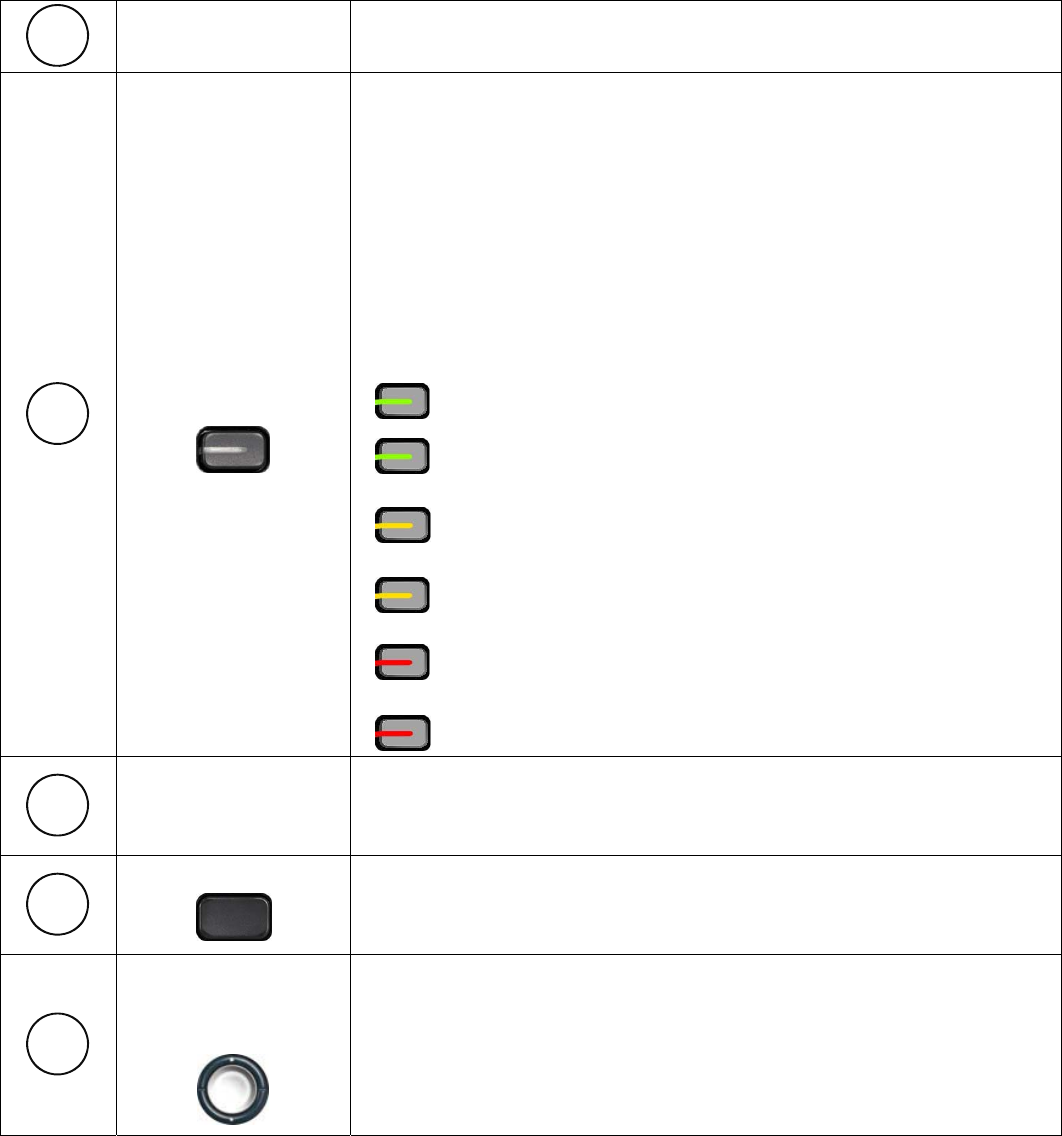
7841 Phone Descriptions
Handset Light
Strip Indicates an incoming call (flashing red) or new voice message
(steady red).
Programmable
Feature Buttons
Depending on how your system administrator sets up the phone,
programmable feature buttons provide access to:
Phone lines and intercom lines
Speed-dial numbers (speed-dial buttons, including the
Line Status
speed-dial features)
Web-based services (for example, a Personal Address
Book button)
Call features (for example, a Privacy button)
Buttons illuminate to indicate status:
Green, steady: Active call or two-way intercom call
Green, flashing: Held call
Amber, steady: Privacy in use, one-way intercom call,
DND active, or logged into Hunt Group
Amber, flashing: Incoming call or reverting call
Red, steady: Remote line in use (shared line or Line
Status)
Red, flashing: Remote line on hold
Phone Screen Shows information about your phone such as directory number,
call and line status, softkey options, speed dials, placed calls,
and phone menu listings.
Softkey Buttons Depending on how your system administrator sets up the phone,
enabled softkey options display on your phone screen.
Navigation Ring
and Select
Button The navigation ring and select button allows you to scroll
through, highlight, and select items.
1
2
3
4
5
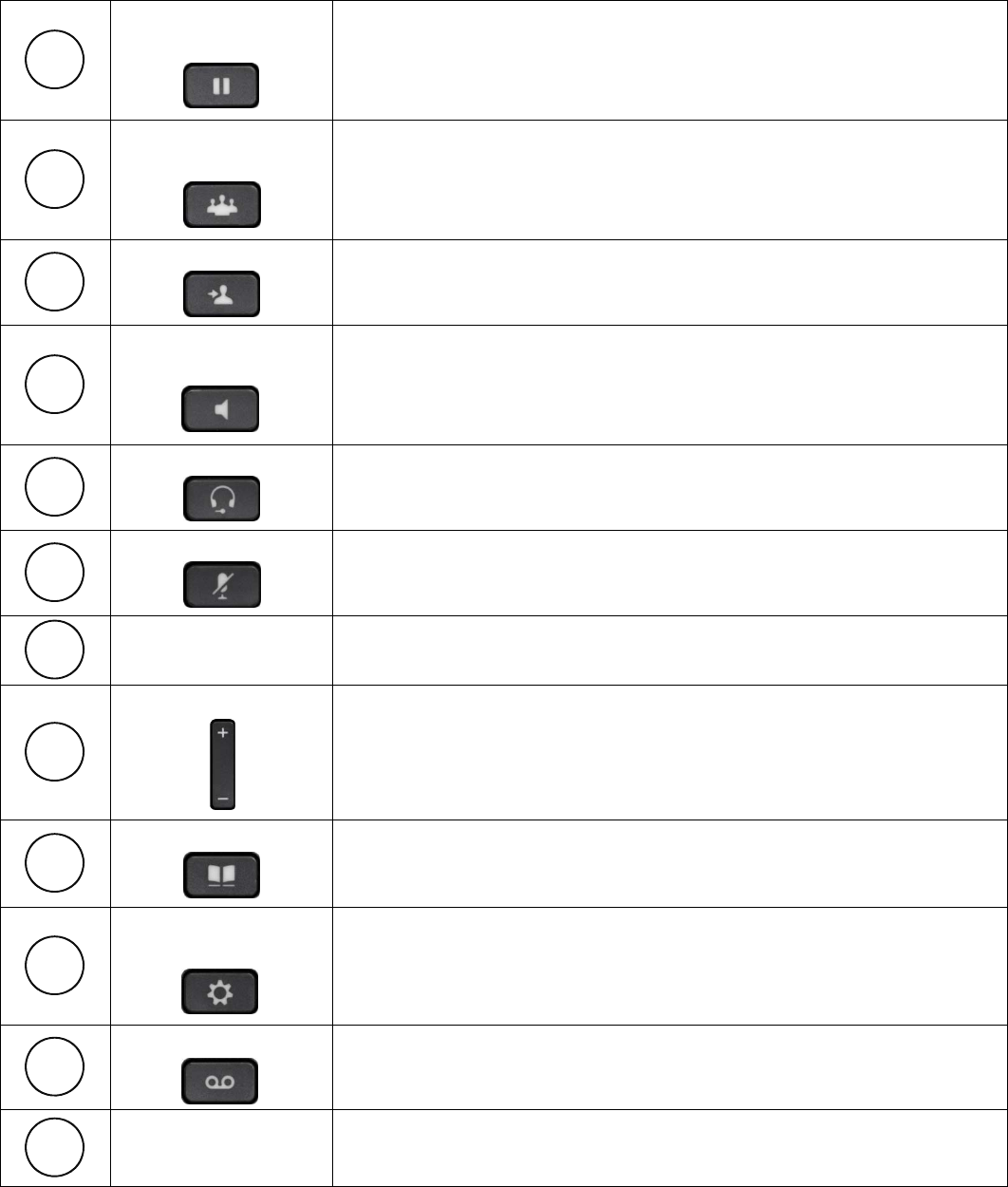
Hold / Resume
Button Places an active call on hold or resumes the held call.
Conference
Button Creates a conference call.
Transfer Button Transfers a call.
Speakerphone
Button Toggles the speakerphone on or off. When the speakerphone is
on, the button is lit.
Headset Button Toggles the headset on or off. When the headset is on, the
button is lit.
Mute Button
Toggles the microphone on or off. When the microphone is
muted, the button is lit.
Keypad Allows you to dial phone numbers, enter letters, and select menu
items (by entering the item number).
Volume Button
Controls the handset, headset, and speakerphone volume (off
hook) and the ringer volume (on hook).
Contacts Button Opens or closes the Directories menu. Use the Contacts button
to access personal and corporate directories.
Applications
Button Opens or closes the Applications menu. Use the Applications
button to access call history, user preferences, phone settings,
and phone model information.
Messages Autodials your voice messaging system (varies by system).
Handset The handset contains the primary mic and speaker.
6
7
8
9
10
11
12
13
14
15
16
17

7841 Phone Quick Task Guide
DIALING AND ANSWERING
To make a call:
Lift the handset and dial a number.
Press Speakerphone or Headset and dial a number if using
speakerphone/headset.
For Internal calls - enter the 4 digit extension number.
For external calls - dial 9 + the number (add 1 + area code for long distance
calls).
To answer a call on your primary line:
Lift the handset.
If you are using the speakerphone, press Speakerphone button.
If you are using the headset, press Headset button.
To end a call:
Hang up handset.
If you are using the speakerphone, press Speakerphone button or End-Call
softkey.
If you are using the headset, press the Headset button or End-Call softkey.
DECLINE
To immediately decline a call:
Highlight the call and press Decline softkey.
To send call to voicemail:
Press Volume down once to silence the incoming call, then wait for the call go to
voicemail.
HOLD AND RESUME
To place a call on hold:
Press the Hold / Resume button.
To resume a call:
Press the Resume softkey or the Hold / Resume button.
FORWARD
To forward calls:
1. At idle phone, press Fwd All softkey.
2. Dial the destination number.
To cancel forwarding:
Press Fwd Off softkey.
TRANSFER
To transfer a call to another extension:
Press Transfer button.
At dial tone, dial desired number.
Press Transfer button again.
To retrieve the call if no one answers:
Press Cancel softkey.
CORPORATE DIRECTORY
Look up subscribers by first name, last name or extension number:
1. Press the Contacts Button.
2. Scroll to and select Corporate Directory.
3. Fill in search criteria and press Submit softkey.
4. Highlight desired contact and press Dial (or Call) softkey.
CONFERENCE (AD-HOC)
To conference in participants (up to six participants):
1. During a connected call, press Conference button.
2. Select a held call and press Yes.
3. OR dial the desired number and press Conference button again.
To end a conference call:
Hang up handset.
Press Cancel softkey.
To view conference participants:
Press Details softkey.
VOLUME
To adjust the handset, headset, or speakerphone volume:
During the call, press Volume button up or down.
To adjust the ringer volume:
At an idle phone, press Volume button up or down.
MEET-ME CONFERENCE CALL
To establish a Meet-Me conference:
1. Lift the handset
2. Press Meet Me softkey and dial the Meet-Me conference number (Contact the
helpdesk to receive a conference number).
To participate in a Meet-Me conference:
Dial the Meet-Me conference number (provided by the conference initiator).
To end a Meet-Me conference:
Hang up or press Cancel softkey.
USER PREFERENCES
To adjust user preferences:
1. Press Applications button.
2. Scroll to and select Preferences option.
To change the ring tone:
1. Select Ringtone from Preferences.
2. Scroll through ring type options.
3. Press Play softkey to sample ring.
4. Press Set softkey to make choice.
5. Press Apply softkey to finalize choice.
To change contrast:
1. Select Contrast from Preferences.
2. Use Navigation ring to adjust contrast.
3. Press Save softkey to save contrast settings.
CALL HISTORY
To view call history:
1. Press Applications button.
2. Scroll to and select Call History option.
3. Select All Lines or the line that you want to view.
4. Select a call record and press Details softkey.
To dial a number in the call history:
1. Scroll to a listing in the call log, and press Dial.
To edit a number in a call log:
1. Highlight the desired number.
2. Press EditDial softkey.