Conformity Inspection Record 8100 1
User Manual: 8100
Open the PDF directly: View PDF ![]() .
.
Page Count: 3
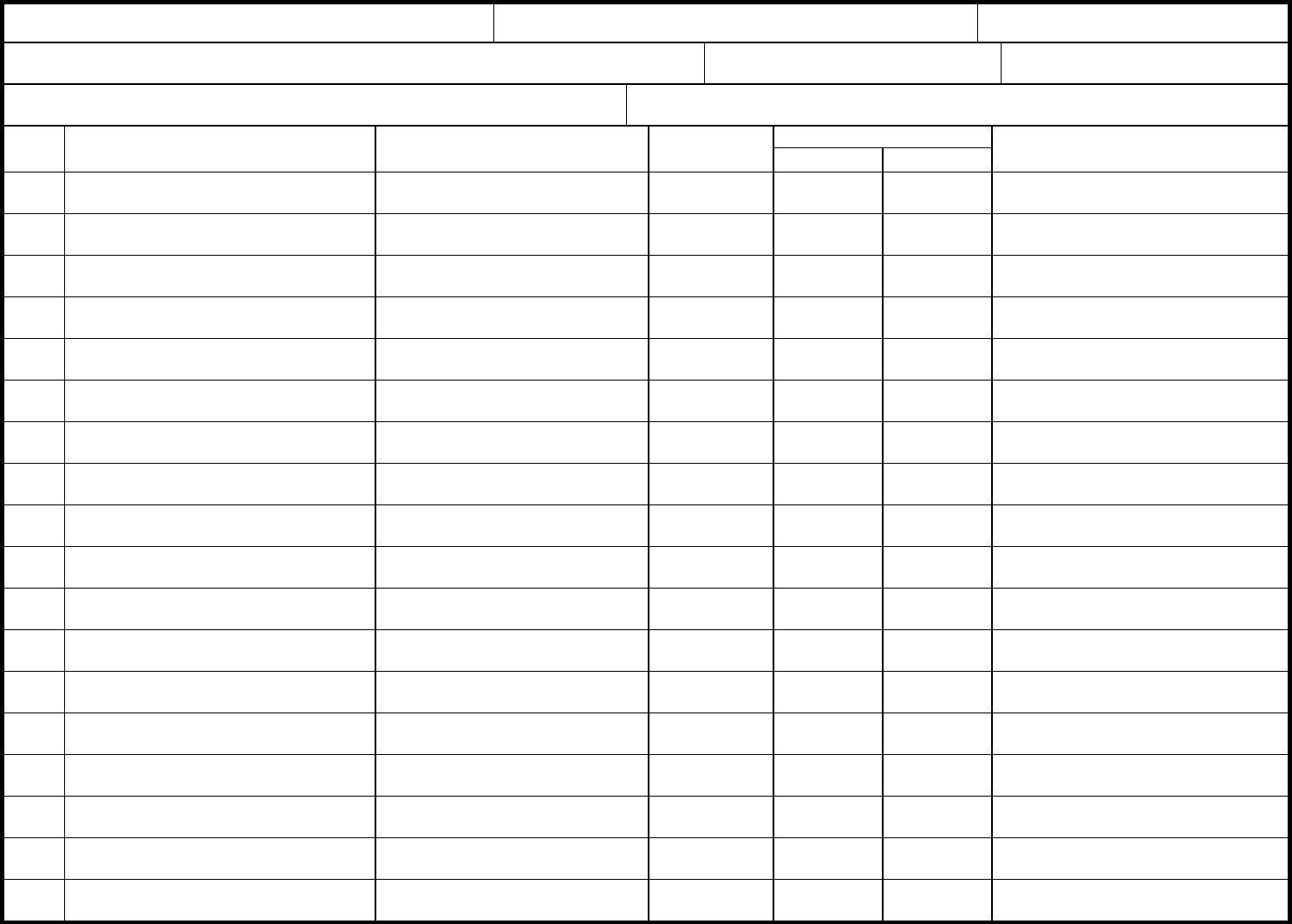
Conformity Inspection Record
1. Project Number, TIA/Request Date:
2. SHEET of Sheets
3. Applicant/Manufacturer:
4. Beginning Date:
5. Ending Date:
6. Model:
7. Inspected By:
12. No. of Items Determined
8. Item
No.
9. Nomenclature of Item Inspected
10. Drawing, Document, Specification,
etc.
11. Revision and
Date
SAT.
UNSAT.
13. Comments
FAA Form 8100-1 (8-10) Superseded Previous Edition (Instructions on page 2)
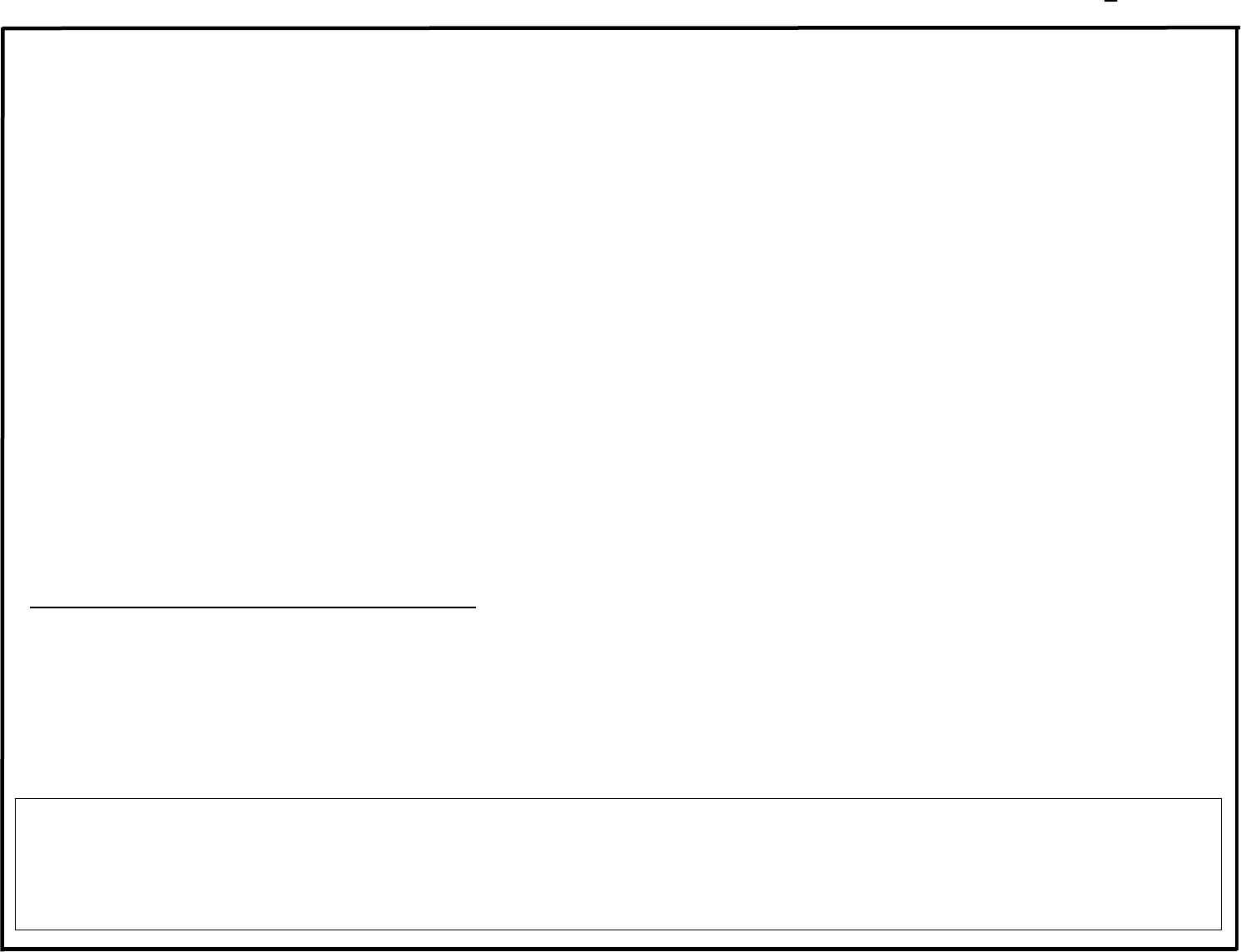
INSTRUCTIONS
1. List the FAA assigned project number along with date of TIA or Request for Conformity, as applicable.
2. Self-explanatory.
3. List the applicant or the manufacturer, or both. (The manufacturer may be the party producing or responsible for the product).
4. List the date the inspection began.
5. List the date the inspection ended.
6. If inspecting an aircraft, list the make, model, N-number, and serial number. For an engine or propeller, list the make, model, and serial number.
7. Aviation Safety Inspectors must type or print name, sign, and enter office identification. Designees must type or print name, sign, and list their designee identification
number. If using CMIS, the user cannot provide a traditional signature. Populating Block 7 with the required information will demonstrate completion of the form.
8. Assign consecutive numbers for each item inspected.
9. List the name or description of the part, appliance, assembly, drawing, document, specification, or name of the process being evaluated.
10. List the technical data that describes the item listed in Block 9. i.e., drawing number, document number, process specification number, etc.
11. List the revision level and date of the technical data described in Block 10.
12. List the number of items that were determined satisfactory or unsatisfactory. Do not record individual characteristics. NOTE: (An item is a single article or unit containing
one or more dimensional characteristics or features.)
13. Enter comments in this block that will support any information given in Blocks 8 through 12. i.e., unsatisfactory conditions, corrective actions taken, reference to other item
numbers listed, serial numbers, type of inspection accomplished, destination of exported products, buyer furnished equipment, parts processed through manufacturer’s
maintenance facility, part new or newly overhauled, condition of part or assembly, etc.
14. To be used for supplementing items 1-13.
NOTE: Unsatisfactory conditions are corrected in one of two ways:
Method 1: If action is presented to correct an unsatisfactory condition, the action is entered in Block 13 and the number in the UNSAT column of Block 12 is lined through and
initialed. The number of items now determined satisfactory is entered in the SAT column next to the corrective action entry.
Method 2: If corrective action is not presented, the inspector may continue the inspection by entering the next item inspected. When corrective action to the unsatisfactory
condition is eventually presented, assign the item a new number and record the number in Block 8. Complete Blocks 9 and 10, enter a new revision and date if data has
changed, and enter the number of items determined satisfactory in Block 12. Record both the corrective action taken and the item number of the unsatisfactory condition in
Block 13. Place the item number in parenthesis. Next, line through and initial the number in the UNSAT column located next to Block 13 containing the unsatisfactory condition.
Record the corrective action entry item number along with the unsatisfactory condition statement and place the number in parenthesis.
14. Continuation Block
FAA Form 8100-1 (8-10) (Backer)
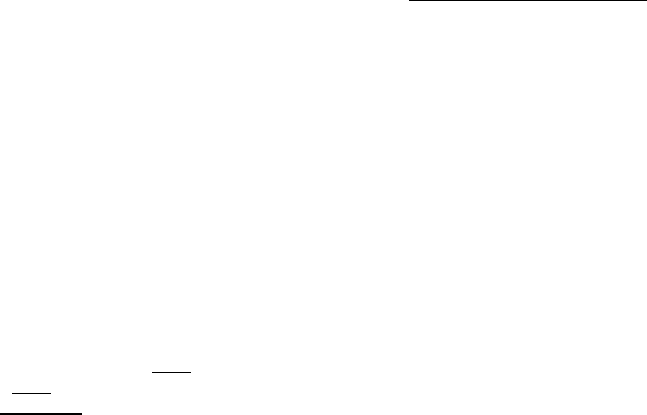
INSTRUCTIONS
FOR COMPLETING THIS ELECTRONIC FORMAT VERSION OF FAA FORM 8100-1
CONCEPTS:
1. All lines are locked in place on the form to prevent the form from elongating to the next page.
2. Gray boxes show where entries may start in each data entry section. Data entry fields are unlimited. If you type more than the field can hold, the
extra typing will “hide” behind the data field(s) located below your desired entry section and when you print the completed document, both the “visible” text
and “hidden” text will print in the same space. (Be careful!)
3. All entries you make will have a gray background on the screen but will print with a white background.
DATA ENTRY TECHNIQUES:
1. Use the “Tab” key, “Shift-Tab” keys, or “mouse” to select the section where you want to enter information.
2. Use the “Space” bar or “Enter” key to move around within a data entry section.
3. Since the form is protected to prevent the lines from moving, most entries are limited to “Arial” 10 point characters.
4. Use your toolbar to turn-off the “end of paragraph” marker. This makes your entries easier to see.
EDITING TECHNIQUES:
1. Use your mouse to “highlight” the area you want to change, or
2. “Single-Click” to mark a text insertion point, or
3. “Double-Click” on a word to highlight and replace a word, or
4. “Triple-Click” on a paragraph to highlight and replace an entry from the beginning of that paragraph to the end of the paragraph.
CAUTIONS:
1. Before you start “filling-in” the FAA Form 8100-1 on the internet, you may want to save it as a blank master file on your personal computer. You can
then use your master file to complete and save your individual files by using “File Save As”.
2. When you print, you may want to always chose “Print Pages 1-2” to prevent printing this instruction page when you print each copy of your completed
FAA Form 810-1.3. If your printer does not properly print the front and back of your completed 8100-1, call me at the phone number listed below.