Victor 4.4 Admin Guide Tyco ADTTE 8200 1013 01A0 EN
User Manual: Tyco ADTTE
Open the PDF directly: View PDF ![]() .
.
Page Count: 256 [warning: Documents this large are best viewed by clicking the View PDF Link!]
- Overview
- Installation
- Introduction
- Change Windows Local Security Policy (Win 7)
- Change Windows Local Security Policy (Win XP)
- Installing .NET
- Installation DVD - Overview
- Installing victor Professional - site manager
- Installing victor Professional - unified client software
- Installing victor Express
- Add a new Windows User Account (Win7)
- Licensing
- Updates
- Getting Started
- Device List
- Recorder Configuration
- Cameras
- Surveillance
- Introduction
- PTZ Control
- View video from all cameras on a recorder
- Display video from selected cameras
- Change Surveillance Overlay Settings
- Using Virtual Controls (PTZ)
- Virtual Controls (Presets)
- Dome Camera Controls
- Mouse Control
- Clear Video
- Change Video Layout
- Still Image Capture
- Fisheye Cameras
- Close Surveillance Window
- InstantView
- Audio Devices
- Playback Controls
- Call Up Configuration
- Search and Retrieve
- Clips
- Maps
- Object Association
- Dynamic Views
- Operators
- Events
- Introduction
- Event Types
- Acknowledge and Clear Options
- Event Templates
- Log Messages
- Event Priority Window
- Create Event Actions (Video)
- Create Event Actions (Maps)
- Create Events
- Events - Save As
- Event Viewer - (General Information)
- Event Viewer - Sorting and Grouping
- Event Viewer - Acknowledge/Clear Events
- Manually Activate Events
- Predefined Message Log
- Events Configuration
- External Applications
- System Values
- victor site manager
- Vault
- Video Wall
- Keyboards
- Layouts
- Workstations
- Point of Sale
- Generic Edge Devices and Reports
- Camera Region Editor
- Reports and Data Visualization
- Roles
- Analog Matrix
- Virtual Matrix
- Sites
- General Purpose Interface
- Health Monitoring
- Integration/Unification
- Appendix A: Software Prerequisites

victor 4.4 Installation and
Configuration Guide
victor unified client
victor site manager
victor Express
Version 4.4
8200-1013-01 A0

ii victor 4.4 Installation and Configuration Guide
Notice
The information in this manual was current when published. The manufacturer reserves the right to revise and improve its
products. All specifications are therefore subject to change without notice.
Copyright
Under copyright laws, the contents of this manual may not be copied, photocopied, reproduced, translated or reduced to
any electronic medium or machine-readable form, in whole or in part, without prior written consent of Tyco Security
Products.
© 2013 Tyco Security Products. All Rights Reserved.
American Dynamics
60 Congress Avenue
Boca Raton, FL 33487 U.S.A.
Customer Service
Thank you for using American Dynamics products. We support our products through an extensive worldwide network of
dealers. The dealer through whom you originally purchased this product is your point of contact if you need service or
support. Our dealers are empowered to provide the very best in customer service and support. Dealers should contact
American Dynamics at (800) 507-6268 or (561) 912-6259 or on the Web at www.americandynamics.net.
Trademarks
Windows® is a registered trademark of Microsoft Corporation. PS/2® is a registered trademark of International Business
Machines Corporation.
The trademarks, logos, and service marks displayed on this document are registered in the United States [or other
countries]. Any misuse of the trademarks is strictly prohibited and Tyco International Ltd. will aggressively enforce its
intellectual property rights to the fullest extent of the law, including pursuit of criminal prosecution wherever necessary. All
trademarks not owned by Tyco International Ltd. are the property of their respective owners, and are used with permission
or allowed under applicable laws.
Product offerings and specifications are subject to change without notice. Actual products may vary from photos. Not all
products include all features. Availability varies by region; contact your sales representative.
License Information
Your use of this product is governed by certain terms and conditions. Please see the detailed license information at the end
of this manual.
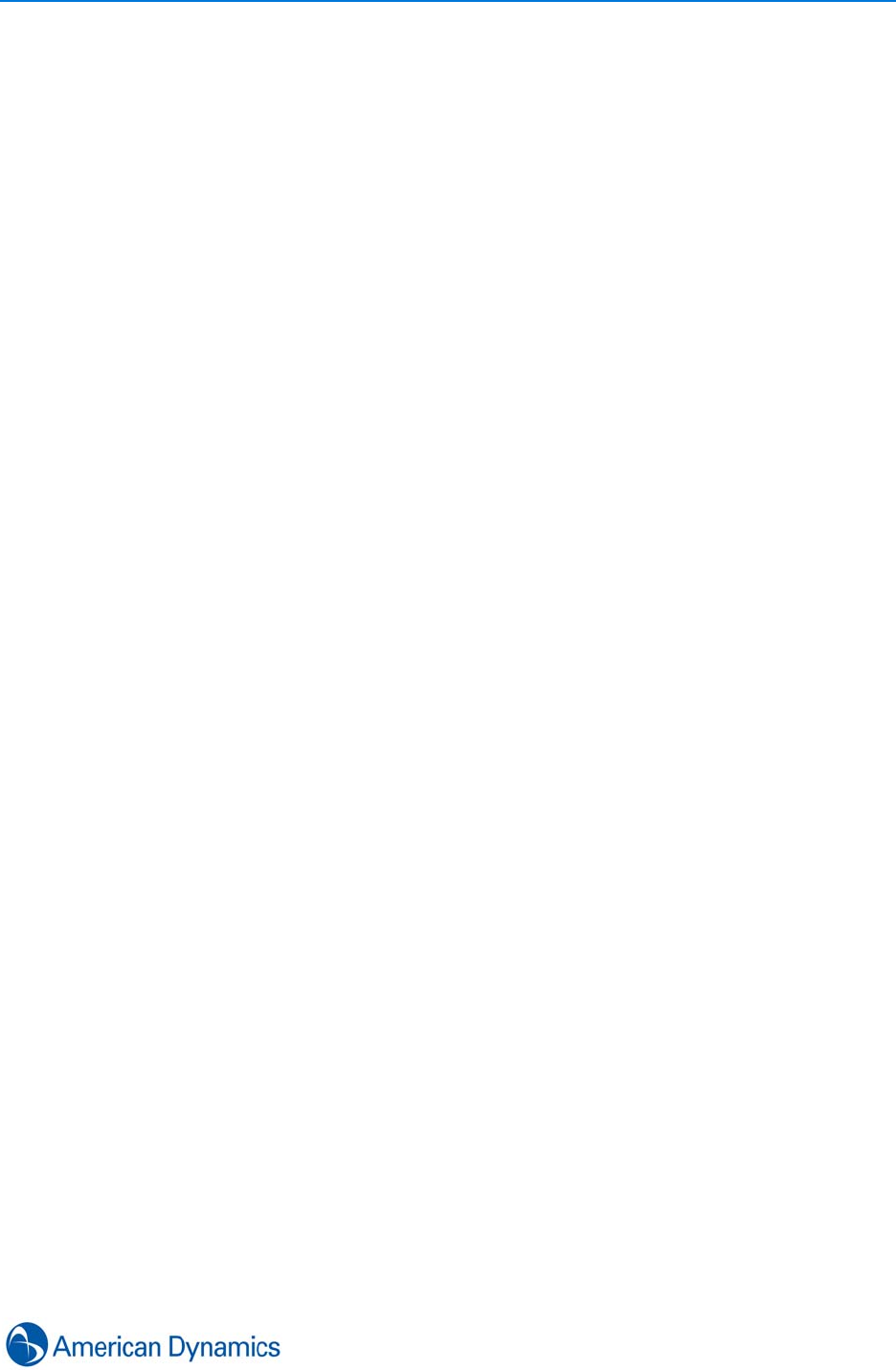
iii
Overview
Introduction . . . . . . . . . . . . . . . . . . . . . . . . . . . . . . . . . . . . . . . . . . . . . . . . . . . . . . . . . 1
About this manual. . . . . . . . . . . . . . . . . . . . . . . . . . . . . . . . . . . . . . . . . . . . . . . . . . 1
victor. . . . . . . . . . . . . . . . . . . . . . . . . . . . . . . . . . . . . . . . . . . . . . . . . . . . . . . . . . . . 1
victor Express. . . . . . . . . . . . . . . . . . . . . . . . . . . . . . . . . . . . . . . . . . . . . . . . . . . . . 1
Unified Solution . . . . . . . . . . . . . . . . . . . . . . . . . . . . . . . . . . . . . . . . . . . . . . . . . . . 1
victor - Key Features. . . . . . . . . . . . . . . . . . . . . . . . . . . . . . . . . . . . . . . . . . . . . . . . . . 2
Components. . . . . . . . . . . . . . . . . . . . . . . . . . . . . . . . . . . . . . . . . . . . . . . . . . . . . . 3
victor client . . . . . . . . . . . . . . . . . . . . . . . . . . . . . . . . . . . . . . . . . . . . . . . . . . . . . 3
victor site manager . . . . . . . . . . . . . . . . . . . . . . . . . . . . . . . . . . . . . . . . . . . . . . . 3
victor player. . . . . . . . . . . . . . . . . . . . . . . . . . . . . . . . . . . . . . . . . . . . . . . . . . . . . 3
victor Command Center . . . . . . . . . . . . . . . . . . . . . . . . . . . . . . . . . . . . . . . . . . . 4
victor/C·Cure Integration . . . . . . . . . . . . . . . . . . . . . . . . . . . . . . . . . . . . . . . . . . . . 4
Installation
Introduction . . . . . . . . . . . . . . . . . . . . . . . . . . . . . . . . . . . . . . . . . . . . . . . . . . . . . . . . . 5
victor professional . . . . . . . . . . . . . . . . . . . . . . . . . . . . . . . . . . . . . . . . . . . . . . . . . 6
victor Express. . . . . . . . . . . . . . . . . . . . . . . . . . . . . . . . . . . . . . . . . . . . . . . . . . . . . 6
Change Windows Local Security Policy (Win 7) . . . . . . . . . . . . . . . . . . . . . . . . . . . . . 6
Change Windows Local Security Policy (Win XP) . . . . . . . . . . . . . . . . . . . . . . . . . . . 7
Installing .NET. . . . . . . . . . . . . . . . . . . . . . . . . . . . . . . . . . . . . . . . . . . . . . . . . . . . . . . 7
Installation DVD - Overview . . . . . . . . . . . . . . . . . . . . . . . . . . . . . . . . . . . . . . . . . . . . 8
Installing victor Professional - site manager . . . . . . . . . . . . . . . . . . . . . . . . . . . . . . . . 9
victor site manager Professional - prerequisites . . . . . . . . . . . . . . . . . . . . . . . . . . 9
Installing victor Professional - unified client software . . . . . . . . . . . . . . . . . . . . . . . . 11
victor Professional - unified client prerequisites . . . . . . . . . . . . . . . . . . . . . . . . . . 11

iv victor 4.4 Installation and Configuration Guide
Installing victor Express . . . . . . . . . . . . . . . . . . . . . . . . . . . . . . . . . . . . . . . . . . . . . . 13
Add a new Windows User Account (Win7) . . . . . . . . . . . . . . . . . . . . . . . . . . . . . . . . 14
Licensing
Introduction . . . . . . . . . . . . . . . . . . . . . . . . . . . . . . . . . . . . . . . . . . . . . . . . . . . . . . . . 15
License Application . . . . . . . . . . . . . . . . . . . . . . . . . . . . . . . . . . . . . . . . . . . . . . . . . . 16
Add new License. . . . . . . . . . . . . . . . . . . . . . . . . . . . . . . . . . . . . . . . . . . . . . . . . . . . 17
Updates
Introduction . . . . . . . . . . . . . . . . . . . . . . . . . . . . . . . . . . . . . . . . . . . . . . . . . . . . . . . . 19
Tyco Update Utility . . . . . . . . . . . . . . . . . . . . . . . . . . . . . . . . . . . . . . . . . . . . . . . . . . 19
victor . . . . . . . . . . . . . . . . . . . . . . . . . . . . . . . . . . . . . . . . . . . . . . . . . . . . . . . . . . . . . 20
Hosting victor Client Updates. . . . . . . . . . . . . . . . . . . . . . . . . . . . . . . . . . . . . . . . 20
Updating victor Client . . . . . . . . . . . . . . . . . . . . . . . . . . . . . . . . . . . . . . . . . . . . . . 21
Automatic Updates . . . . . . . . . . . . . . . . . . . . . . . . . . . . . . . . . . . . . . . . . . . . . . 21
Manual Updates . . . . . . . . . . . . . . . . . . . . . . . . . . . . . . . . . . . . . . . . . . . . . . . . 21
VideoEdge NVR . . . . . . . . . . . . . . . . . . . . . . . . . . . . . . . . . . . . . . . . . . . . . . . . . . . . 22
Update VideoEdge NVR. . . . . . . . . . . . . . . . . . . . . . . . . . . . . . . . . . . . . . . . . . . . 23
Getting Started
Introduction . . . . . . . . . . . . . . . . . . . . . . . . . . . . . . . . . . . . . . . . . . . . . . . . . . . . . . . . 25
Server Configuration Application (victor Professional) . . . . . . . . . . . . . . . . . . . . . . . 25
Restarting services (victor Professional). . . . . . . . . . . . . . . . . . . . . . . . . . . . . . . . . . 25
Launch the Client . . . . . . . . . . . . . . . . . . . . . . . . . . . . . . . . . . . . . . . . . . . . . . . . . . . 27
Exploring the Default Workspace . . . . . . . . . . . . . . . . . . . . . . . . . . . . . . . . . . . . . . . 28
Home Tab - User Controls . . . . . . . . . . . . . . . . . . . . . . . . . . . . . . . . . . . . . . . . . . 28
Build Tab - Configuration Tools . . . . . . . . . . . . . . . . . . . . . . . . . . . . . . . . . . . . . . 28
Setup Tab - Configuration Tools . . . . . . . . . . . . . . . . . . . . . . . . . . . . . . . . . . . . . 28
Status Bar. . . . . . . . . . . . . . . . . . . . . . . . . . . . . . . . . . . . . . . . . . . . . . . . . . . . . . . 29
Device List . . . . . . . . . . . . . . . . . . . . . . . . . . . . . . . . . . . . . . . . . . . . . . . . . . . . . . 29
Save and Close Options. . . . . . . . . . . . . . . . . . . . . . . . . . . . . . . . . . . . . . . . . . . . 30
Switch Language/Culture . . . . . . . . . . . . . . . . . . . . . . . . . . . . . . . . . . . . . . . . . . . 30
Reposition the Quick Access Toolbar . . . . . . . . . . . . . . . . . . . . . . . . . . . . . . . . . 31
Common Tasks . . . . . . . . . . . . . . . . . . . . . . . . . . . . . . . . . . . . . . . . . . . . . . . . . . 31
Show All Objects (Dynamic Views). . . . . . . . . . . . . . . . . . . . . . . . . . . . . . . . . . 31
Delete Objects . . . . . . . . . . . . . . . . . . . . . . . . . . . . . . . . . . . . . . . . . . . . . . . . . 32
Refresh Hardware. . . . . . . . . . . . . . . . . . . . . . . . . . . . . . . . . . . . . . . . . . . . . . . 32
Object Editors . . . . . . . . . . . . . . . . . . . . . . . . . . . . . . . . . . . . . . . . . . . . . . . . . . 33
Object Selector . . . . . . . . . . . . . . . . . . . . . . . . . . . . . . . . . . . . . . . . . . . . . . . . . 33
Cycle Active Tool Windows and Files . . . . . . . . . . . . . . . . . . . . . . . . . . . . . . . . . 33
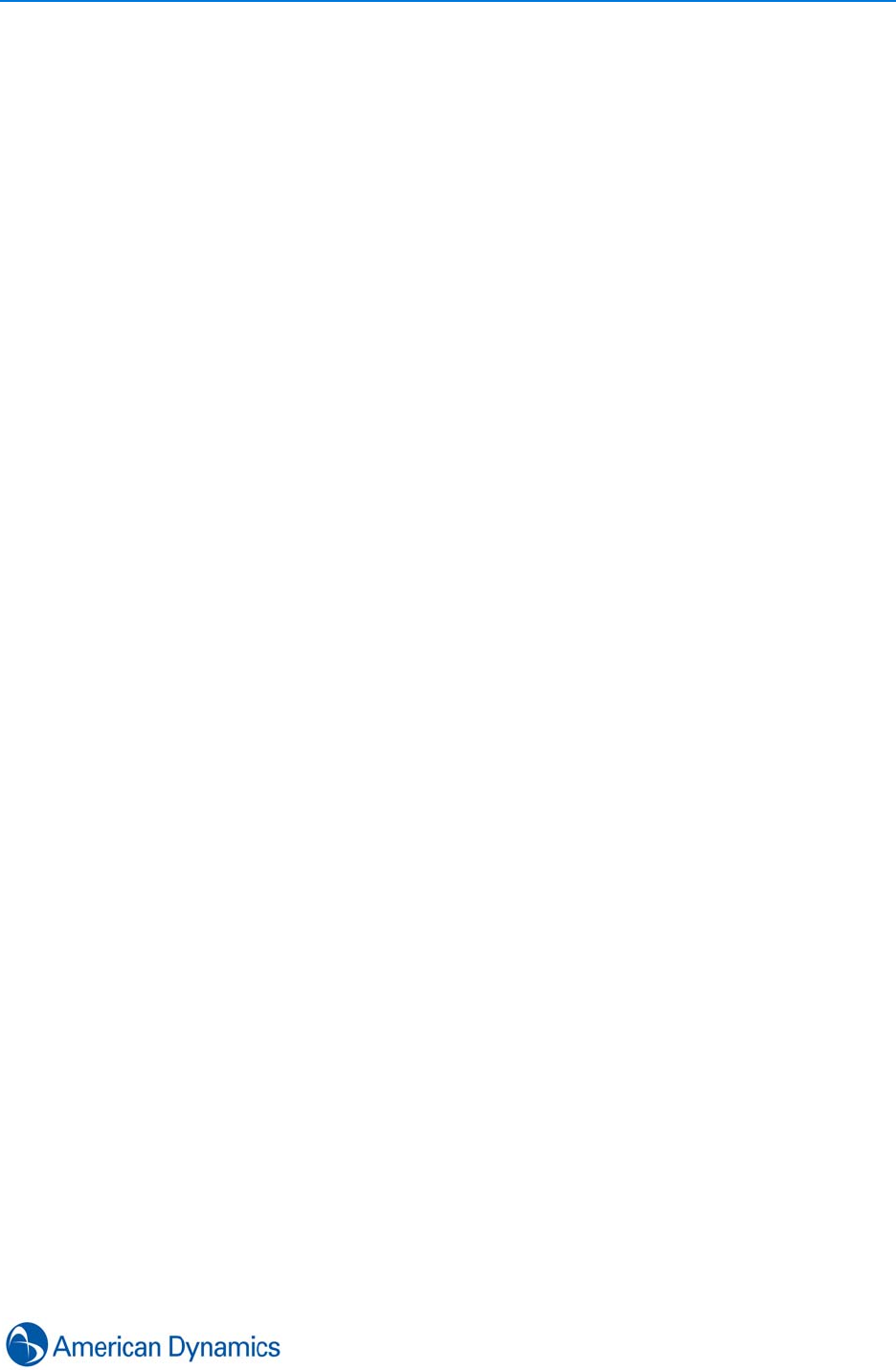
v
Device List
Introduction . . . . . . . . . . . . . . . . . . . . . . . . . . . . . . . . . . . . . . . . . . . . . . . . . . . . . . . . 35
Display/Navigate Device List. . . . . . . . . . . . . . . . . . . . . . . . . . . . . . . . . . . . . . . . . . . 35
Object Status. . . . . . . . . . . . . . . . . . . . . . . . . . . . . . . . . . . . . . . . . . . . . . . . . . . . . . . 36
Recorder Configuration
Introduction . . . . . . . . . . . . . . . . . . . . . . . . . . . . . . . . . . . . . . . . . . . . . . . . . . . . . . . . 37
Supported Recorders . . . . . . . . . . . . . . . . . . . . . . . . . . . . . . . . . . . . . . . . . . . . . . . . 37
Add new Recorder (LAN) . . . . . . . . . . . . . . . . . . . . . . . . . . . . . . . . . . . . . . . . . . . . . 38
Add new Recorder (WAN). . . . . . . . . . . . . . . . . . . . . . . . . . . . . . . . . . . . . . . . . . . . . 39
Add Multiple Recorders. . . . . . . . . . . . . . . . . . . . . . . . . . . . . . . . . . . . . . . . . . . . . . . 40
Edit Recorders . . . . . . . . . . . . . . . . . . . . . . . . . . . . . . . . . . . . . . . . . . . . . . . . . . . . . 41
Configure VideoEdge NVR . . . . . . . . . . . . . . . . . . . . . . . . . . . . . . . . . . . . . . . . . . . . 41
Recorders - General . . . . . . . . . . . . . . . . . . . . . . . . . . . . . . . . . . . . . . . . . . . . . . . . . 42
Alarm Persistence . . . . . . . . . . . . . . . . . . . . . . . . . . . . . . . . . . . . . . . . . . . . . . . . 42
Change Bandwidth Configuration Settings. . . . . . . . . . . . . . . . . . . . . . . . . . . . . . 43
Virtual Private Network (VPN) . . . . . . . . . . . . . . . . . . . . . . . . . . . . . . . . . . . . . . . 43
Cameras
Introduction . . . . . . . . . . . . . . . . . . . . . . . . . . . . . . . . . . . . . . . . . . . . . . . . . . . . . . . . 45
Edit Cameras . . . . . . . . . . . . . . . . . . . . . . . . . . . . . . . . . . . . . . . . . . . . . . . . . . . . . . 45
Reset Camera Name . . . . . . . . . . . . . . . . . . . . . . . . . . . . . . . . . . . . . . . . . . . . . . . . 46
Surveillance
Introduction . . . . . . . . . . . . . . . . . . . . . . . . . . . . . . . . . . . . . . . . . . . . . . . . . . . . . . . . 47
PTZ Control. . . . . . . . . . . . . . . . . . . . . . . . . . . . . . . . . . . . . . . . . . . . . . . . . . . . . . . . 47
Real PTZ . . . . . . . . . . . . . . . . . . . . . . . . . . . . . . . . . . . . . . . . . . . . . . . . . . . . . . . 47
Virtual PTZ . . . . . . . . . . . . . . . . . . . . . . . . . . . . . . . . . . . . . . . . . . . . . . . . . . . . . . 47

vi victor 4.4 Installation and Configuration Guide
View video from all cameras on a recorder. . . . . . . . . . . . . . . . . . . . . . . . . . . . . . . . 48
Display video from selected cameras . . . . . . . . . . . . . . . . . . . . . . . . . . . . . . . . . . . . 48
Change Surveillance Overlay Settings . . . . . . . . . . . . . . . . . . . . . . . . . . . . . . . . . . . 49
Using Virtual Controls (PTZ) . . . . . . . . . . . . . . . . . . . . . . . . . . . . . . . . . . . . . . . . . . . 50
Virtual Controls (Presets) . . . . . . . . . . . . . . . . . . . . . . . . . . . . . . . . . . . . . . . . . . . . . 51
Dome Camera Controls . . . . . . . . . . . . . . . . . . . . . . . . . . . . . . . . . . . . . . . . . . . . . . 52
Mouse Control. . . . . . . . . . . . . . . . . . . . . . . . . . . . . . . . . . . . . . . . . . . . . . . . . . . . . . 52
Clear Video . . . . . . . . . . . . . . . . . . . . . . . . . . . . . . . . . . . . . . . . . . . . . . . . . . . . . . . . 53
Change Video Layout . . . . . . . . . . . . . . . . . . . . . . . . . . . . . . . . . . . . . . . . . . . . . . . . 53
Still Image Capture . . . . . . . . . . . . . . . . . . . . . . . . . . . . . . . . . . . . . . . . . . . . . . . . . . 54
Fisheye Cameras . . . . . . . . . . . . . . . . . . . . . . . . . . . . . . . . . . . . . . . . . . . . . . . . . . . 55
De-Warping . . . . . . . . . . . . . . . . . . . . . . . . . . . . . . . . . . . . . . . . . . . . . . . . . . . . . 55
Fisheye Camera Controls (Warped). . . . . . . . . . . . . . . . . . . . . . . . . . . . . . . . . . . 56
Warped View Mouse Control . . . . . . . . . . . . . . . . . . . . . . . . . . . . . . . . . . . . . . 56
Rectilinear View Mouse Control . . . . . . . . . . . . . . . . . . . . . . . . . . . . . . . . . . . . 56
Panoramic View Mouse Control . . . . . . . . . . . . . . . . . . . . . . . . . . . . . . . . . . . . 56
Close Surveillance Window. . . . . . . . . . . . . . . . . . . . . . . . . . . . . . . . . . . . . . . . . . . . 56
InstantView . . . . . . . . . . . . . . . . . . . . . . . . . . . . . . . . . . . . . . . . . . . . . . . . . . . . . . . . 57
Audio Devices . . . . . . . . . . . . . . . . . . . . . . . . . . . . . . . . . . . . . . . . . . . . . . . . . . . . . . 57
General. . . . . . . . . . . . . . . . . . . . . . . . . . . . . . . . . . . . . . . . . . . . . . . . . . . . . . . . . 57
Audio device editor. . . . . . . . . . . . . . . . . . . . . . . . . . . . . . . . . . . . . . . . . . . . . . . . 57
Search and Retrieve. . . . . . . . . . . . . . . . . . . . . . . . . . . . . . . . . . . . . . . . . . . . . . . 58
Audio Associations. . . . . . . . . . . . . . . . . . . . . . . . . . . . . . . . . . . . . . . . . . . . . . . . 58
General . . . . . . . . . . . . . . . . . . . . . . . . . . . . . . . . . . . . . . . . . . . . . . . . . . . . . . . 58
Clip Export and Retrieval . . . . . . . . . . . . . . . . . . . . . . . . . . . . . . . . . . . . . . . . . 58
Playback Controls
Introduction . . . . . . . . . . . . . . . . . . . . . . . . . . . . . . . . . . . . . . . . . . . . . . . . . . . . . . . . 59
Instant Playback . . . . . . . . . . . . . . . . . . . . . . . . . . . . . . . . . . . . . . . . . . . . . . . . . . . . 60
Mouse Control. . . . . . . . . . . . . . . . . . . . . . . . . . . . . . . . . . . . . . . . . . . . . . . . . . . . . . 60
Clear all pane selections. . . . . . . . . . . . . . . . . . . . . . . . . . . . . . . . . . . . . . . . . . . . . . 61
Call Up Configuration
Introduction . . . . . . . . . . . . . . . . . . . . . . . . . . . . . . . . . . . . . . . . . . . . . . . . . . . . . . . . 63
Tours . . . . . . . . . . . . . . . . . . . . . . . . . . . . . . . . . . . . . . . . . . . . . . . . . . . . . . . . . . 63
Salvos. . . . . . . . . . . . . . . . . . . . . . . . . . . . . . . . . . . . . . . . . . . . . . . . . . . . . . . . . . 63
Saved Views. . . . . . . . . . . . . . . . . . . . . . . . . . . . . . . . . . . . . . . . . . . . . . . . . . . . . 63
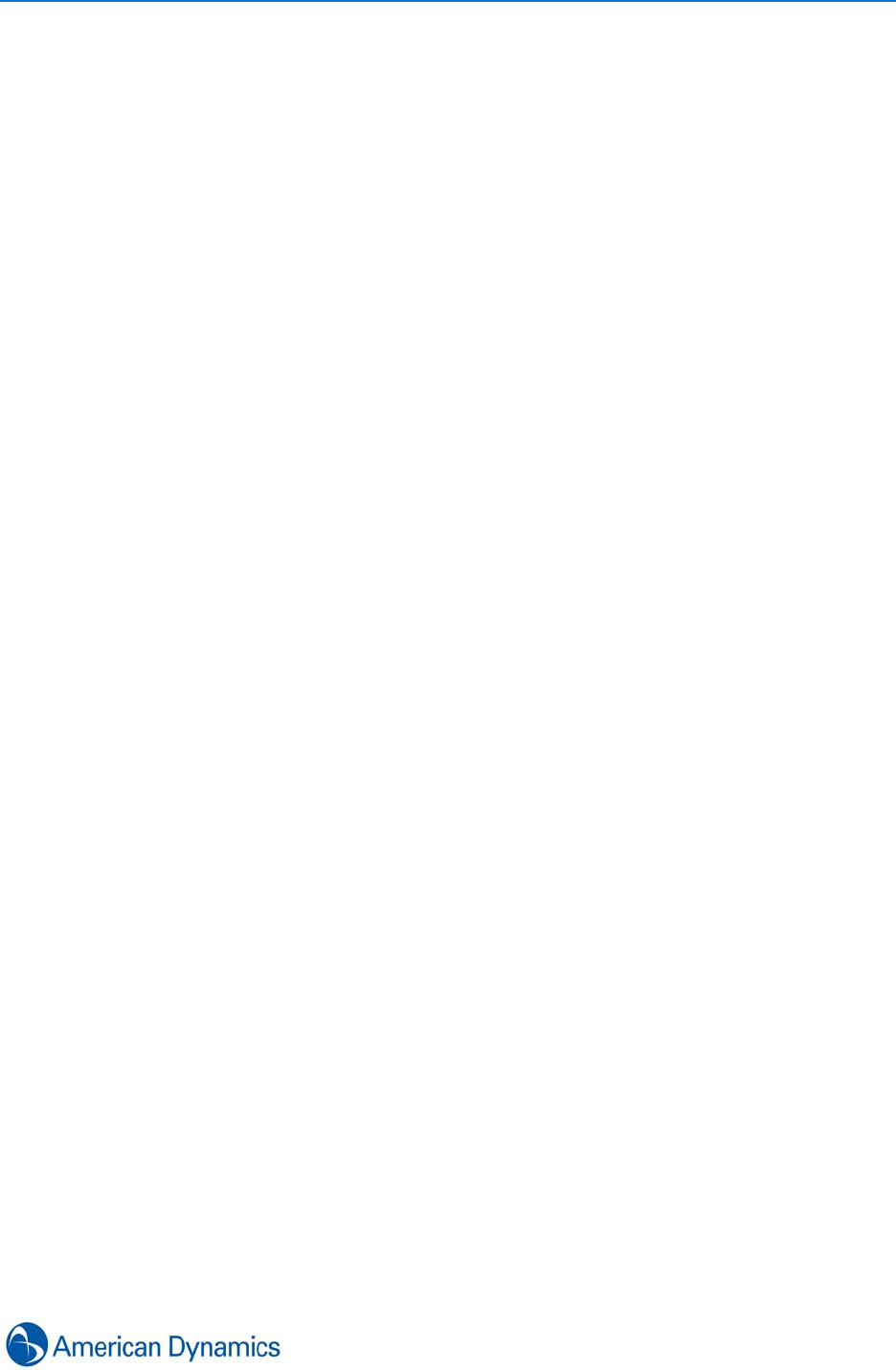
vii
Create Tours . . . . . . . . . . . . . . . . . . . . . . . . . . . . . . . . . . . . . . . . . . . . . . . . . . . . . . . 63
Edit Tours . . . . . . . . . . . . . . . . . . . . . . . . . . . . . . . . . . . . . . . . . . . . . . . . . . . . . . . . . 64
Create Salvos/Saved Views . . . . . . . . . . . . . . . . . . . . . . . . . . . . . . . . . . . . . . . . . . . 65
Edit Salvos/Saved Views . . . . . . . . . . . . . . . . . . . . . . . . . . . . . . . . . . . . . . . . . . . . . 66
Launch Call ups . . . . . . . . . . . . . . . . . . . . . . . . . . . . . . . . . . . . . . . . . . . . . . . . . . . . 67
Search and Retrieve
Introduction . . . . . . . . . . . . . . . . . . . . . . . . . . . . . . . . . . . . . . . . . . . . . . . . . . . . . . . . 69
Supported Search Types . . . . . . . . . . . . . . . . . . . . . . . . . . . . . . . . . . . . . . . . . . . . . 69
Basic Search . . . . . . . . . . . . . . . . . . . . . . . . . . . . . . . . . . . . . . . . . . . . . . . . . . . . 69
Thumbnail Search. . . . . . . . . . . . . . . . . . . . . . . . . . . . . . . . . . . . . . . . . . . . . . . 69
Motion Detection Search . . . . . . . . . . . . . . . . . . . . . . . . . . . . . . . . . . . . . . . . . . . 70
Video Intelligence Search. . . . . . . . . . . . . . . . . . . . . . . . . . . . . . . . . . . . . . . . . . . 70
Perform Searches . . . . . . . . . . . . . . . . . . . . . . . . . . . . . . . . . . . . . . . . . . . . . . . . . . . 71
Perform a Basic Search . . . . . . . . . . . . . . . . . . . . . . . . . . . . . . . . . . . . . . . . . . . . 71
Perform a Thumbnail Search . . . . . . . . . . . . . . . . . . . . . . . . . . . . . . . . . . . . . . . . 72
Perform a Motion Detection Search . . . . . . . . . . . . . . . . . . . . . . . . . . . . . . . . . . . 73
Perform a Video Intelligence Search . . . . . . . . . . . . . . . . . . . . . . . . . . . . . . . . . . 75
Alarm Rules. . . . . . . . . . . . . . . . . . . . . . . . . . . . . . . . . . . . . . . . . . . . . . . . . . . . . . . . 78
Save Search as Alarm Rule . . . . . . . . . . . . . . . . . . . . . . . . . . . . . . . . . . . . . . . . . 78
Load Alarm Rule. . . . . . . . . . . . . . . . . . . . . . . . . . . . . . . . . . . . . . . . . . . . . . . . . . 79
Investigator Mode . . . . . . . . . . . . . . . . . . . . . . . . . . . . . . . . . . . . . . . . . . . . . . . . . . . 80
Export Search Results . . . . . . . . . . . . . . . . . . . . . . . . . . . . . . . . . . . . . . . . . . . . . . . 80
Quick Search and Retrieve . . . . . . . . . . . . . . . . . . . . . . . . . . . . . . . . . . . . . . . . . . . . 81
Jump to Next/Previous Alerts or Results. . . . . . . . . . . . . . . . . . . . . . . . . . . . . . . . . . 82
Clips
Introduction . . . . . . . . . . . . . . . . . . . . . . . . . . . . . . . . . . . . . . . . . . . . . . . . . . . . . . . . 83
Clip Creation . . . . . . . . . . . . . . . . . . . . . . . . . . . . . . . . . . . . . . . . . . . . . . . . . . . . . . . 83
Vault, Save and Export Clips . . . . . . . . . . . . . . . . . . . . . . . . . . . . . . . . . . . . . . . . . . 84
Vault Clips . . . . . . . . . . . . . . . . . . . . . . . . . . . . . . . . . . . . . . . . . . . . . . . . . . . . . . 84
Save Clips . . . . . . . . . . . . . . . . . . . . . . . . . . . . . . . . . . . . . . . . . . . . . . . . . . . . . . 84
Export Clips . . . . . . . . . . . . . . . . . . . . . . . . . . . . . . . . . . . . . . . . . . . . . . . . . . . . . 85
Archive Clips . . . . . . . . . . . . . . . . . . . . . . . . . . . . . . . . . . . . . . . . . . . . . . . . . . . . 86
Clip Storage . . . . . . . . . . . . . . . . . . . . . . . . . . . . . . . . . . . . . . . . . . . . . . . . . . . . . . . 87
View and Delete Saved Clips . . . . . . . . . . . . . . . . . . . . . . . . . . . . . . . . . . . . . . . . . . 88
View Saved Clips . . . . . . . . . . . . . . . . . . . . . . . . . . . . . . . . . . . . . . . . . . . . . . . . . 88
Delete Saved Clips. . . . . . . . . . . . . . . . . . . . . . . . . . . . . . . . . . . . . . . . . . . . . . . . 88

viii victor 4.4 Installation and Configuration Guide
victorPlayer . . . . . . . . . . . . . . . . . . . . . . . . . . . . . . . . . . . . . . . . . . . . . . . . . . . . . . . . 89
Playing Clips. . . . . . . . . . . . . . . . . . . . . . . . . . . . . . . . . . . . . . . . . . . . . . . . . . . . . 89
Configuring victorPlayer . . . . . . . . . . . . . . . . . . . . . . . . . . . . . . . . . . . . . . . . . . . . 90
Verifying Clips . . . . . . . . . . . . . . . . . . . . . . . . . . . . . . . . . . . . . . . . . . . . . . . . . . . . . . 91
Maps
Introduction . . . . . . . . . . . . . . . . . . . . . . . . . . . . . . . . . . . . . . . . . . . . . . . . . . . . . . . . 93
Map File Types/CAD Layers . . . . . . . . . . . . . . . . . . . . . . . . . . . . . . . . . . . . . . . . 93
Importing Map Images . . . . . . . . . . . . . . . . . . . . . . . . . . . . . . . . . . . . . . . . . . . . . . . 94
Configure Maps. . . . . . . . . . . . . . . . . . . . . . . . . . . . . . . . . . . . . . . . . . . . . . . . . . . . . 96
Map Layers. . . . . . . . . . . . . . . . . . . . . . . . . . . . . . . . . . . . . . . . . . . . . . . . . . . . . . 96
Map Icons. . . . . . . . . . . . . . . . . . . . . . . . . . . . . . . . . . . . . . . . . . . . . . . . . . . . . . . 96
Viewing Maps . . . . . . . . . . . . . . . . . . . . . . . . . . . . . . . . . . . . . . . . . . . . . . . . . . . . . . 98
Editing Maps . . . . . . . . . . . . . . . . . . . . . . . . . . . . . . . . . . . . . . . . . . . . . . . . . . . . . . 100
Field of View . . . . . . . . . . . . . . . . . . . . . . . . . . . . . . . . . . . . . . . . . . . . . . . . . . . . . . 102
Copy Maps . . . . . . . . . . . . . . . . . . . . . . . . . . . . . . . . . . . . . . . . . . . . . . . . . . . . . . . 103
Object Association
Introduction . . . . . . . . . . . . . . . . . . . . . . . . . . . . . . . . . . . . . . . . . . . . . . . . . . . . . . . 105
Typical Use Cases . . . . . . . . . . . . . . . . . . . . . . . . . . . . . . . . . . . . . . . . . . . . . . . . . 105
Review Feature. . . . . . . . . . . . . . . . . . . . . . . . . . . . . . . . . . . . . . . . . . . . . . . . . . . . 106
Create Object Associations. . . . . . . . . . . . . . . . . . . . . . . . . . . . . . . . . . . . . . . . . . . 106
Dynamic Views
Introduction . . . . . . . . . . . . . . . . . . . . . . . . . . . . . . . . . . . . . . . . . . . . . . . . . . . . . . . 109
Sort/Filter Objects within Dynamic Views. . . . . . . . . . . . . . . . . . . . . . . . . . . . . . 109
Custom Filters . . . . . . . . . . . . . . . . . . . . . . . . . . . . . . . . . . . . . . . . . . . . . . . . . . 110
Object List - Group by Field . . . . . . . . . . . . . . . . . . . . . . . . . . . . . . . . . . . . . . . . 110
Export Lists. . . . . . . . . . . . . . . . . . . . . . . . . . . . . . . . . . . . . . . . . . . . . . . . . . . . . 111
Create/Save Dynamic Views . . . . . . . . . . . . . . . . . . . . . . . . . . . . . . . . . . . . . . . 111
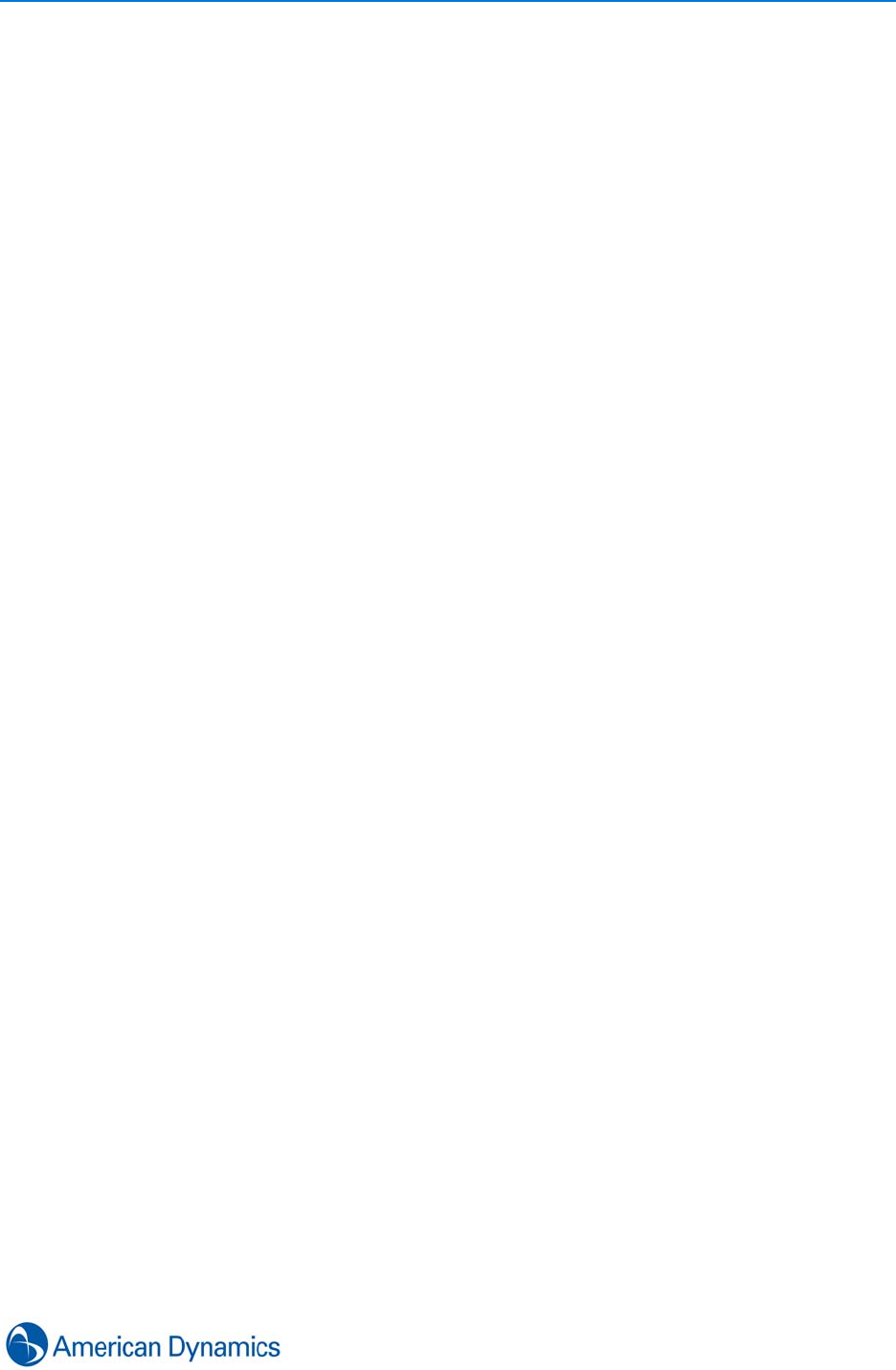
ix
Operators
Introduction . . . . . . . . . . . . . . . . . . . . . . . . . . . . . . . . . . . . . . . . . . . . . . . . . . . . . . . 113
Create a New Operator. . . . . . . . . . . . . . . . . . . . . . . . . . . . . . . . . . . . . . . . . . . . . . 113
Remotely Log Operator Out of Workstation . . . . . . . . . . . . . . . . . . . . . . . . . . . . . . 115
Change Single Sign-on Value. . . . . . . . . . . . . . . . . . . . . . . . . . . . . . . . . . . . . . . . . 115
Events
Introduction . . . . . . . . . . . . . . . . . . . . . . . . . . . . . . . . . . . . . . . . . . . . . . . . . . . . . . . 117
Event Types . . . . . . . . . . . . . . . . . . . . . . . . . . . . . . . . . . . . . . . . . . . . . . . . . . . . . . 117
Sensor Based Events. . . . . . . . . . . . . . . . . . . . . . . . . . . . . . . . . . . . . . . . . . . . . 117
Health Based Events . . . . . . . . . . . . . . . . . . . . . . . . . . . . . . . . . . . . . . . . . . . . . 118
Acknowledge and Clear Options. . . . . . . . . . . . . . . . . . . . . . . . . . . . . . . . . . . . . . . 118
Event Templates . . . . . . . . . . . . . . . . . . . . . . . . . . . . . . . . . . . . . . . . . . . . . . . . . . . 118
Log Messages. . . . . . . . . . . . . . . . . . . . . . . . . . . . . . . . . . . . . . . . . . . . . . . . . . . . . 118
Event Priority Window. . . . . . . . . . . . . . . . . . . . . . . . . . . . . . . . . . . . . . . . . . . . . . . 118
Create Event Actions (Video) . . . . . . . . . . . . . . . . . . . . . . . . . . . . . . . . . . . . . . . . . 119
Create Event Actions (Maps) . . . . . . . . . . . . . . . . . . . . . . . . . . . . . . . . . . . . . . . . . 120
Create Events . . . . . . . . . . . . . . . . . . . . . . . . . . . . . . . . . . . . . . . . . . . . . . . . . . . . . 120
Events - Save As. . . . . . . . . . . . . . . . . . . . . . . . . . . . . . . . . . . . . . . . . . . . . . . . . . . 122
Event Viewer - (General Information) . . . . . . . . . . . . . . . . . . . . . . . . . . . . . . . . . . . 123
Event Viewer - Sorting and Grouping . . . . . . . . . . . . . . . . . . . . . . . . . . . . . . . . . . . 124
Event Viewer - Acknowledge/Clear Events. . . . . . . . . . . . . . . . . . . . . . . . . . . . . . . 124
Manually Activate Events . . . . . . . . . . . . . . . . . . . . . . . . . . . . . . . . . . . . . . . . . . . . 125
Predefined Message Log . . . . . . . . . . . . . . . . . . . . . . . . . . . . . . . . . . . . . . . . . . . . 126
Events Configuration. . . . . . . . . . . . . . . . . . . . . . . . . . . . . . . . . . . . . . . . . . . . . . . . 127
Event/Action Pairing Editor. . . . . . . . . . . . . . . . . . . . . . . . . . . . . . . . . . . . . . . . . 127
Event Setup . . . . . . . . . . . . . . . . . . . . . . . . . . . . . . . . . . . . . . . . . . . . . . . . . . . . 128
Views . . . . . . . . . . . . . . . . . . . . . . . . . . . . . . . . . . . . . . . . . . . . . . . . . . . . . . . 129
Cloning existing configurations. . . . . . . . . . . . . . . . . . . . . . . . . . . . . . . . . . . . . . 129

x victor 4.4 Installation and Configuration Guide
External Applications
Introduction . . . . . . . . . . . . . . . . . . . . . . . . . . . . . . . . . . . . . . . . . . . . . . . . . . . . . . . 131
Add External Applications . . . . . . . . . . . . . . . . . . . . . . . . . . . . . . . . . . . . . . . . . . . . 131
Edit Application Name. . . . . . . . . . . . . . . . . . . . . . . . . . . . . . . . . . . . . . . . . . . . . . . 132
Remove External Applications . . . . . . . . . . . . . . . . . . . . . . . . . . . . . . . . . . . . . . . . 132
System Values
Introduction . . . . . . . . . . . . . . . . . . . . . . . . . . . . . . . . . . . . . . . . . . . . . . . . . . . . . . . 133
Bandwidth Configuration. . . . . . . . . . . . . . . . . . . . . . . . . . . . . . . . . . . . . . . . . . . . . 133
Clip Preferences . . . . . . . . . . . . . . . . . . . . . . . . . . . . . . . . . . . . . . . . . . . . . . . . . . . 133
Edit Default Clip Duration. . . . . . . . . . . . . . . . . . . . . . . . . . . . . . . . . . . . . . . . . . 133
Edit Clip Saving Locations (Local & Remote Directories) . . . . . . . . . . . . . . . . . 133
Custom Icons . . . . . . . . . . . . . . . . . . . . . . . . . . . . . . . . . . . . . . . . . . . . . . . . . . . . . 134
Database Settings. . . . . . . . . . . . . . . . . . . . . . . . . . . . . . . . . . . . . . . . . . . . . . . . . . 135
Double Password Protection. . . . . . . . . . . . . . . . . . . . . . . . . . . . . . . . . . . . . . . . . . 135
Email Preferences. . . . . . . . . . . . . . . . . . . . . . . . . . . . . . . . . . . . . . . . . . . . . . . . . . 135
Journal Filter . . . . . . . . . . . . . . . . . . . . . . . . . . . . . . . . . . . . . . . . . . . . . . . . . . . . . . 136
POS Settings. . . . . . . . . . . . . . . . . . . . . . . . . . . . . . . . . . . . . . . . . . . . . . . . . . . . . . 137
Search Preferences . . . . . . . . . . . . . . . . . . . . . . . . . . . . . . . . . . . . . . . . . . . . . . . . 137
Video Layout Preferences. . . . . . . . . . . . . . . . . . . . . . . . . . . . . . . . . . . . . . . . . . . . 137
Video Preferences. . . . . . . . . . . . . . . . . . . . . . . . . . . . . . . . . . . . . . . . . . . . . . . . . . 137
Surveillance Preferences . . . . . . . . . . . . . . . . . . . . . . . . . . . . . . . . . . . . . . . . . . 137
Fisheye Lens Default Settings . . . . . . . . . . . . . . . . . . . . . . . . . . . . . . . . . . . . . . 137
Third Party Application . . . . . . . . . . . . . . . . . . . . . . . . . . . . . . . . . . . . . . . . . . . . 137
Video Overlay Preferences . . . . . . . . . . . . . . . . . . . . . . . . . . . . . . . . . . . . . . . . 138
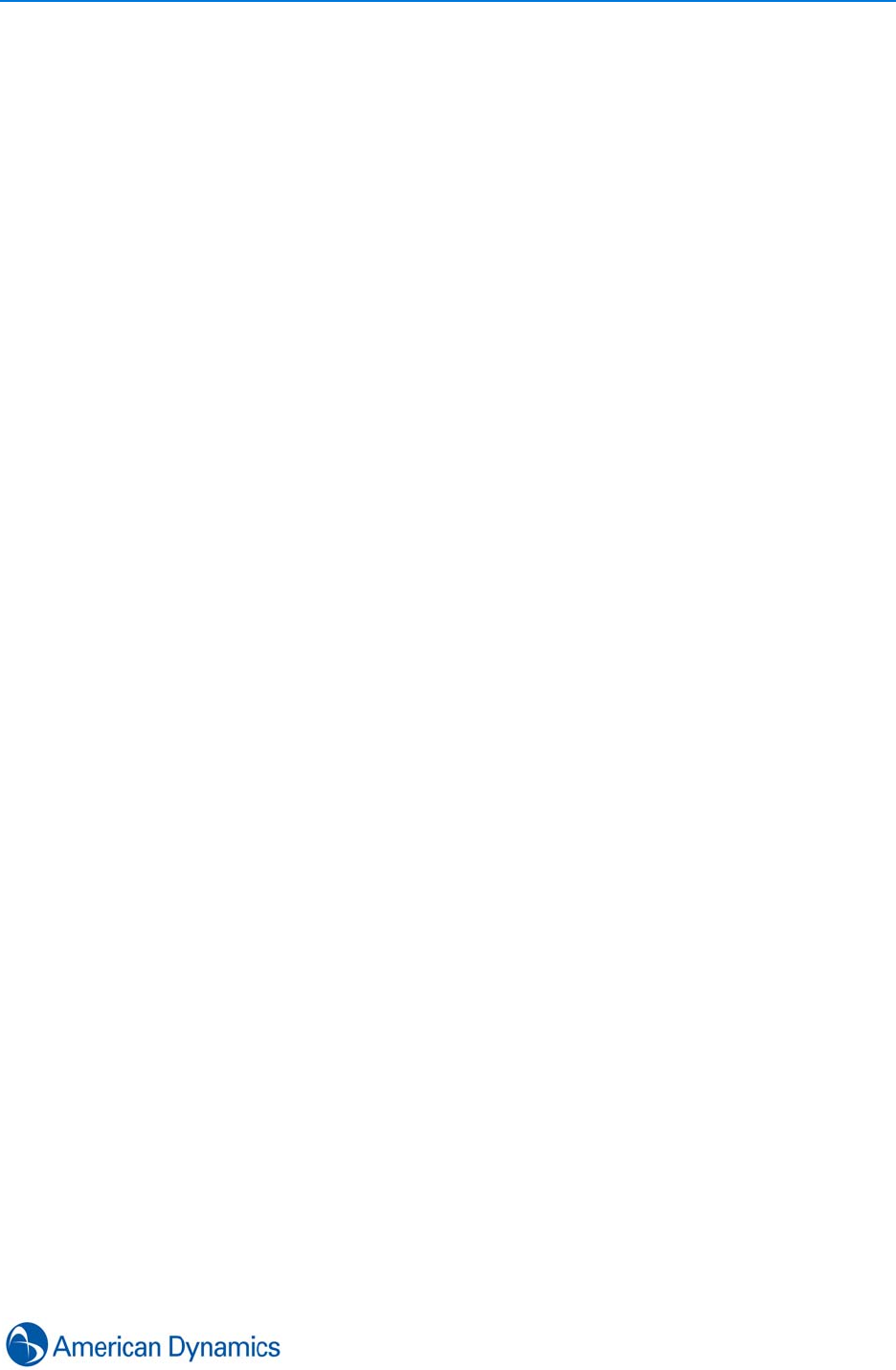
xi
victor site manager
Introduction . . . . . . . . . . . . . . . . . . . . . . . . . . . . . . . . . . . . . . . . . . . . . . . . . . . . . . . 139
Add New site manager . . . . . . . . . . . . . . . . . . . . . . . . . . . . . . . . . . . . . . . . . . . . . . 139
Edit site manager . . . . . . . . . . . . . . . . . . . . . . . . . . . . . . . . . . . . . . . . . . . . . . . . . . 140
Show all site managers. . . . . . . . . . . . . . . . . . . . . . . . . . . . . . . . . . . . . . . . . . . . . . 141
Switch Site Manager . . . . . . . . . . . . . . . . . . . . . . . . . . . . . . . . . . . . . . . . . . . . . . . . 141
Change Default site manager . . . . . . . . . . . . . . . . . . . . . . . . . . . . . . . . . . . . . . . . . 142
Delete site manager . . . . . . . . . . . . . . . . . . . . . . . . . . . . . . . . . . . . . . . . . . . . . . . . 142
Vault
Introduction . . . . . . . . . . . . . . . . . . . . . . . . . . . . . . . . . . . . . . . . . . . . . . . . . . . . . . . 145
Vault List . . . . . . . . . . . . . . . . . . . . . . . . . . . . . . . . . . . . . . . . . . . . . . . . . . . . . . . . . 146
Vault Explorer . . . . . . . . . . . . . . . . . . . . . . . . . . . . . . . . . . . . . . . . . . . . . . . . . . . . . 146
Video Wall
Introduction . . . . . . . . . . . . . . . . . . . . . . . . . . . . . . . . . . . . . . . . . . . . . . . . . . . . . . . 149
Configure Client to Client Communication (Workstations) . . . . . . . . . . . . . . . . . . . 149
Configure Client to Client Communication (Displays) . . . . . . . . . . . . . . . . . . . . . . . 151
Keyboards
Introduction . . . . . . . . . . . . . . . . . . . . . . . . . . . . . . . . . . . . . . . . . . . . . . . . . . . . . . . 153
Supported Keyboards . . . . . . . . . . . . . . . . . . . . . . . . . . . . . . . . . . . . . . . . . . . . . . . 153
Add an AD/Pelco Keyboard . . . . . . . . . . . . . . . . . . . . . . . . . . . . . . . . . . . . . . . . . . 154
Add a System Keyboard . . . . . . . . . . . . . . . . . . . . . . . . . . . . . . . . . . . . . . . . . . . . . 155
System Keyboard Commands . . . . . . . . . . . . . . . . . . . . . . . . . . . . . . . . . . . . . . . . 156
Keyboard Installation. . . . . . . . . . . . . . . . . . . . . . . . . . . . . . . . . . . . . . . . . . . . . . . . 157
AD2088 and AD2089 . . . . . . . . . . . . . . . . . . . . . . . . . . . . . . . . . . . . . . . . . . . . . 157
ADTTE . . . . . . . . . . . . . . . . . . . . . . . . . . . . . . . . . . . . . . . . . . . . . . . . . . . . . . . . 158
ADCC100 or ADCC0200/0300. . . . . . . . . . . . . . . . . . . . . . . . . . . . . . . . . . . . . . 159
Layouts
Introduction . . . . . . . . . . . . . . . . . . . . . . . . . . . . . . . . . . . . . . . . . . . . . . . . . . . . . . . 161
Window Types. . . . . . . . . . . . . . . . . . . . . . . . . . . . . . . . . . . . . . . . . . . . . . . . . . . . . 161
Floating Windows. . . . . . . . . . . . . . . . . . . . . . . . . . . . . . . . . . . . . . . . . . . . . . . . 161
Dockable . . . . . . . . . . . . . . . . . . . . . . . . . . . . . . . . . . . . . . . . . . . . . . . . . . . . . . 161
Tabbed . . . . . . . . . . . . . . . . . . . . . . . . . . . . . . . . . . . . . . . . . . . . . . . . . . . . . . . . 161

xii victor 4.4 Installation and Configuration Guide
Configure Your Workspace. . . . . . . . . . . . . . . . . . . . . . . . . . . . . . . . . . . . . . . . . . . 162
Save / Switching Layouts . . . . . . . . . . . . . . . . . . . . . . . . . . . . . . . . . . . . . . . . . . . . 163
Save . . . . . . . . . . . . . . . . . . . . . . . . . . . . . . . . . . . . . . . . . . . . . . . . . . . . . . . . . . 163
Switch. . . . . . . . . . . . . . . . . . . . . . . . . . . . . . . . . . . . . . . . . . . . . . . . . . . . . . . . . 164
Switch on Primary . . . . . . . . . . . . . . . . . . . . . . . . . . . . . . . . . . . . . . . . . . . . . . . 164
Layout Groups. . . . . . . . . . . . . . . . . . . . . . . . . . . . . . . . . . . . . . . . . . . . . . . . . . . . . 164
Refresh Layouts . . . . . . . . . . . . . . . . . . . . . . . . . . . . . . . . . . . . . . . . . . . . . . . . . . . 165
Rename Tabbed Window . . . . . . . . . . . . . . . . . . . . . . . . . . . . . . . . . . . . . . . . . . . . 166
Create New Tab Groups . . . . . . . . . . . . . . . . . . . . . . . . . . . . . . . . . . . . . . . . . . . . . 166
Merge Docked Windows . . . . . . . . . . . . . . . . . . . . . . . . . . . . . . . . . . . . . . . . . . . . . 167
View Window In Full Screen . . . . . . . . . . . . . . . . . . . . . . . . . . . . . . . . . . . . . . . . . . 167
Save and Restore Current Layout. . . . . . . . . . . . . . . . . . . . . . . . . . . . . . . . . . . . . . 168
Workstations
Introduction . . . . . . . . . . . . . . . . . . . . . . . . . . . . . . . . . . . . . . . . . . . . . . . . . . . . . . . 169
Identify Monitors . . . . . . . . . . . . . . . . . . . . . . . . . . . . . . . . . . . . . . . . . . . . . . . . . . . 169
Operator Logout (Remote) . . . . . . . . . . . . . . . . . . . . . . . . . . . . . . . . . . . . . . . . . . . 170
Rename Displays . . . . . . . . . . . . . . . . . . . . . . . . . . . . . . . . . . . . . . . . . . . . . . . . . . 170
Delete Displays . . . . . . . . . . . . . . . . . . . . . . . . . . . . . . . . . . . . . . . . . . . . . . . . . . . . 171
Point of Sale
Introduction . . . . . . . . . . . . . . . . . . . . . . . . . . . . . . . . . . . . . . . . . . . . . . . . . . . . . . . 173
Configuration. . . . . . . . . . . . . . . . . . . . . . . . . . . . . . . . . . . . . . . . . . . . . . . . . . . . . . 173
Camera Region Editor . . . . . . . . . . . . . . . . . . . . . . . . . . . . . . . . . . . . . . . . . . . . 174
UnifiedPOS Data Import. . . . . . . . . . . . . . . . . . . . . . . . . . . . . . . . . . . . . . . . . . . 174
Create a POS Store . . . . . . . . . . . . . . . . . . . . . . . . . . . . . . . . . . . . . . . . . . . . . . 174
Create POS Terminal Objects . . . . . . . . . . . . . . . . . . . . . . . . . . . . . . . . . . . . . . 175
Associate POS Terminals with Cameras . . . . . . . . . . . . . . . . . . . . . . . . . . . . . . 176
Camera Region Editor . . . . . . . . . . . . . . . . . . . . . . . . . . . . . . . . . . . . . . . . . . . . 176
UnifiedPOS Transactions . . . . . . . . . . . . . . . . . . . . . . . . . . . . . . . . . . . . . . . . . . . . 178
Importing UnifiedPOS Transactions. . . . . . . . . . . . . . . . . . . . . . . . . . . . . . . . . . 178
POS Search and Retrieve . . . . . . . . . . . . . . . . . . . . . . . . . . . . . . . . . . . . . . . . . 179
POS Terminal View . . . . . . . . . . . . . . . . . . . . . . . . . . . . . . . . . . . . . . . . . . . . . . 180
POS Exceptions Reports . . . . . . . . . . . . . . . . . . . . . . . . . . . . . . . . . . . . . . . . . . . . 181
POS Exception Reports . . . . . . . . . . . . . . . . . . . . . . . . . . . . . . . . . . . . . . . . . 181
POS Exception Report Requirements . . . . . . . . . . . . . . . . . . . . . . . . . . . . . . 181
Import POS Exception Reports . . . . . . . . . . . . . . . . . . . . . . . . . . . . . . . . . . . . . 182
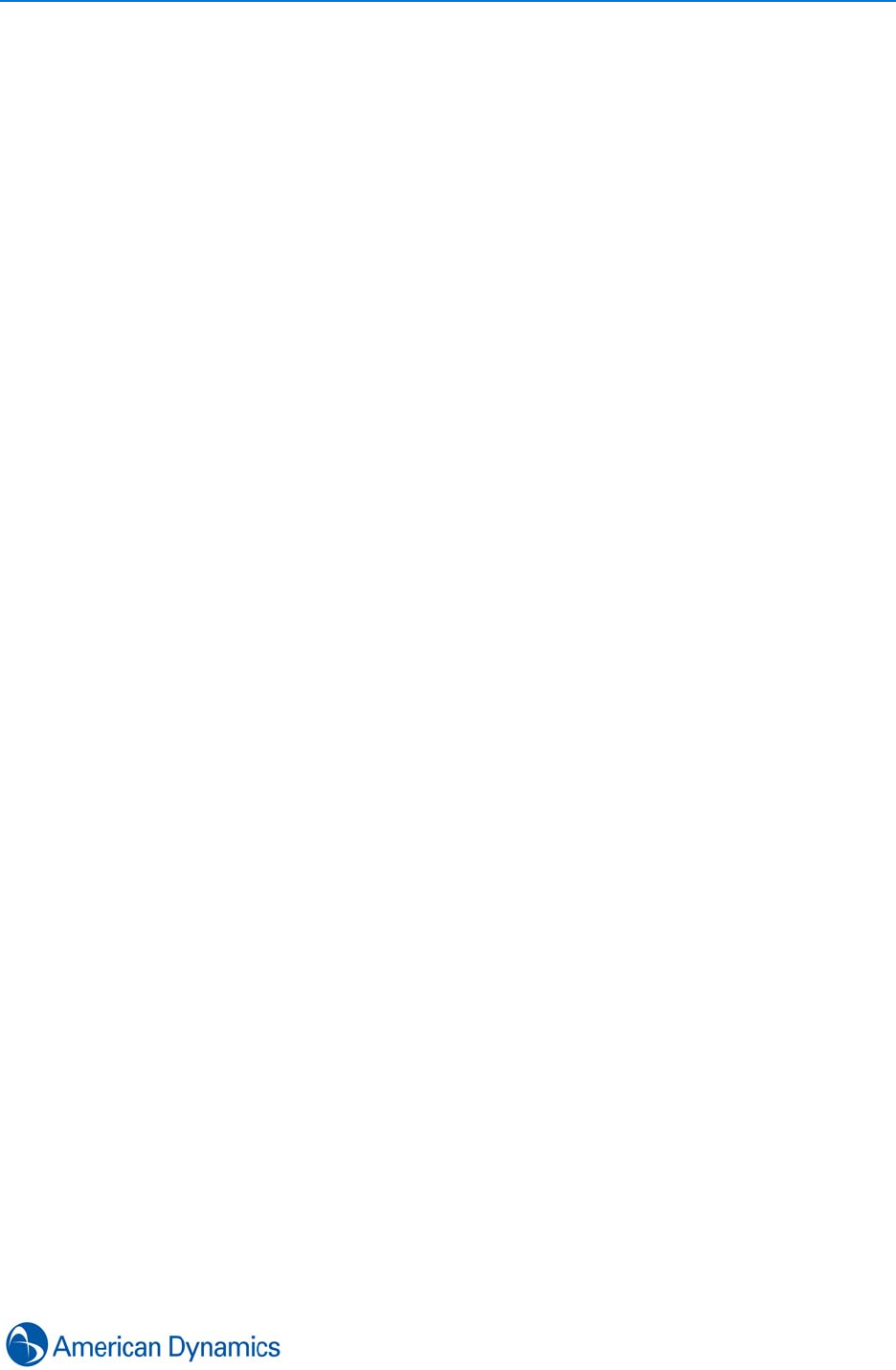
xiii
Generic Edge Devices and Reports
Introduction . . . . . . . . . . . . . . . . . . . . . . . . . . . . . . . . . . . . . . . . . . . . . . . . . . . . . . . 185
Generic Edge Devices . . . . . . . . . . . . . . . . . . . . . . . . . . . . . . . . . . . . . . . . . . 185
Generic Exception Report Requirements . . . . . . . . . . . . . . . . . . . . . . . . . . . . 185
Import Generic Exception Reports . . . . . . . . . . . . . . . . . . . . . . . . . . . . . . . . . . . 186
Camera Region Editor
Introduction . . . . . . . . . . . . . . . . . . . . . . . . . . . . . . . . . . . . . . . . . . . . . . . . . . . . . . . 187
Define Camera Regions . . . . . . . . . . . . . . . . . . . . . . . . . . . . . . . . . . . . . . . . . . . . . 187
Reports and Data Visualization
Introduction . . . . . . . . . . . . . . . . . . . . . . . . . . . . . . . . . . . . . . . . . . . . . . . . . . . . . . . 189
Journal Filter . . . . . . . . . . . . . . . . . . . . . . . . . . . . . . . . . . . . . . . . . . . . . . . . . . . . . . 189
Generate / Save Reports . . . . . . . . . . . . . . . . . . . . . . . . . . . . . . . . . . . . . . . . . . . . 190
Ad Hoc Reports. . . . . . . . . . . . . . . . . . . . . . . . . . . . . . . . . . . . . . . . . . . . . . . . . . . . 191
Show All . . . . . . . . . . . . . . . . . . . . . . . . . . . . . . . . . . . . . . . . . . . . . . . . . . . . . . . . . 191
Find in Journal. . . . . . . . . . . . . . . . . . . . . . . . . . . . . . . . . . . . . . . . . . . . . . . . . . . . . 192
Log General Message. . . . . . . . . . . . . . . . . . . . . . . . . . . . . . . . . . . . . . . . . . . . . . . 193
Predefined Messages . . . . . . . . . . . . . . . . . . . . . . . . . . . . . . . . . . . . . . . . . . . . . . . 193
Data Visualization . . . . . . . . . . . . . . . . . . . . . . . . . . . . . . . . . . . . . . . . . . . . . . . . . . 195
Report Results . . . . . . . . . . . . . . . . . . . . . . . . . . . . . . . . . . . . . . . . . . . . . . . . . . 195
Search & Retrieve Results . . . . . . . . . . . . . . . . . . . . . . . . . . . . . . . . . . . . . . . . . 195
Using the Data Visualizer . . . . . . . . . . . . . . . . . . . . . . . . . . . . . . . . . . . . . . . . . . . . 195
‘Drill Down’ . . . . . . . . . . . . . . . . . . . . . . . . . . . . . . . . . . . . . . . . . . . . . . . . . . . . . 195
Customize Tab . . . . . . . . . . . . . . . . . . . . . . . . . . . . . . . . . . . . . . . . . . . . . . . . . . 197
Filter Tab . . . . . . . . . . . . . . . . . . . . . . . . . . . . . . . . . . . . . . . . . . . . . . . . . . . . . . 197
Report Search . . . . . . . . . . . . . . . . . . . . . . . . . . . . . . . . . . . . . . . . . . . . . . . . . . 197
Roles
Introduction . . . . . . . . . . . . . . . . . . . . . . . . . . . . . . . . . . . . . . . . . . . . . . . . . . . . . . . 199
Role Types . . . . . . . . . . . . . . . . . . . . . . . . . . . . . . . . . . . . . . . . . . . . . . . . . . . . . . . 199
Canned Roles. . . . . . . . . . . . . . . . . . . . . . . . . . . . . . . . . . . . . . . . . . . . . . . . . . . 199
Custom Roles. . . . . . . . . . . . . . . . . . . . . . . . . . . . . . . . . . . . . . . . . . . . . . . . . . . 199

xiv victor 4.4 Installation and Configuration Guide
Type/Object Exceptions . . . . . . . . . . . . . . . . . . . . . . . . . . . . . . . . . . . . . . . . . . . . . 200
Create Roles . . . . . . . . . . . . . . . . . . . . . . . . . . . . . . . . . . . . . . . . . . . . . . . . . . . . . . 200
Copy Roles . . . . . . . . . . . . . . . . . . . . . . . . . . . . . . . . . . . . . . . . . . . . . . . . . . . . . . . 201
Analog Matrix
Introduction . . . . . . . . . . . . . . . . . . . . . . . . . . . . . . . . . . . . . . . . . . . . . . . . . . . . . . . 203
Analog Matrix Editor . . . . . . . . . . . . . . . . . . . . . . . . . . . . . . . . . . . . . . . . . . . . . . . . 203
Add Analog Matrices. . . . . . . . . . . . . . . . . . . . . . . . . . . . . . . . . . . . . . . . . . . . . . . . 204
Reconnect to Analog Matrix . . . . . . . . . . . . . . . . . . . . . . . . . . . . . . . . . . . . . . . . . . 205
Virtual Matrix
Introduction . . . . . . . . . . . . . . . . . . . . . . . . . . . . . . . . . . . . . . . . . . . . . . . . . . . . . . . 207
Create a Virtual Matrix Profile . . . . . . . . . . . . . . . . . . . . . . . . . . . . . . . . . . . . . . . . . 208
Renumber Camera Virtual Numbers. . . . . . . . . . . . . . . . . . . . . . . . . . . . . . . . . . . . 209
Renumber Call ups in a Virtual Matrix. . . . . . . . . . . . . . . . . . . . . . . . . . . . . . . . . . . 210
Edit Monitors (Virtual Matrix). . . . . . . . . . . . . . . . . . . . . . . . . . . . . . . . . . . . . . . . . . 211
Sites
Introduction . . . . . . . . . . . . . . . . . . . . . . . . . . . . . . . . . . . . . . . . . . . . . . . . . . . . . . . 213
Create a Site . . . . . . . . . . . . . . . . . . . . . . . . . . . . . . . . . . . . . . . . . . . . . . . . . . . . . . 213
General Purpose Interface
Introduction . . . . . . . . . . . . . . . . . . . . . . . . . . . . . . . . . . . . . . . . . . . . . . . . . . . . . . . 215
Terminology . . . . . . . . . . . . . . . . . . . . . . . . . . . . . . . . . . . . . . . . . . . . . . . . . . . . 215
Monitoring Points . . . . . . . . . . . . . . . . . . . . . . . . . . . . . . . . . . . . . . . . . . . . . . . . . . 216
Monitoring Point Message Processing. . . . . . . . . . . . . . . . . . . . . . . . . . . . . . . . 217
Poll Command . . . . . . . . . . . . . . . . . . . . . . . . . . . . . . . . . . . . . . . . . . . . . . . . . . 217
Poll Command Acknowledgement . . . . . . . . . . . . . . . . . . . . . . . . . . . . . . . . . 217
Output. . . . . . . . . . . . . . . . . . . . . . . . . . . . . . . . . . . . . . . . . . . . . . . . . . . . . . . . . 217
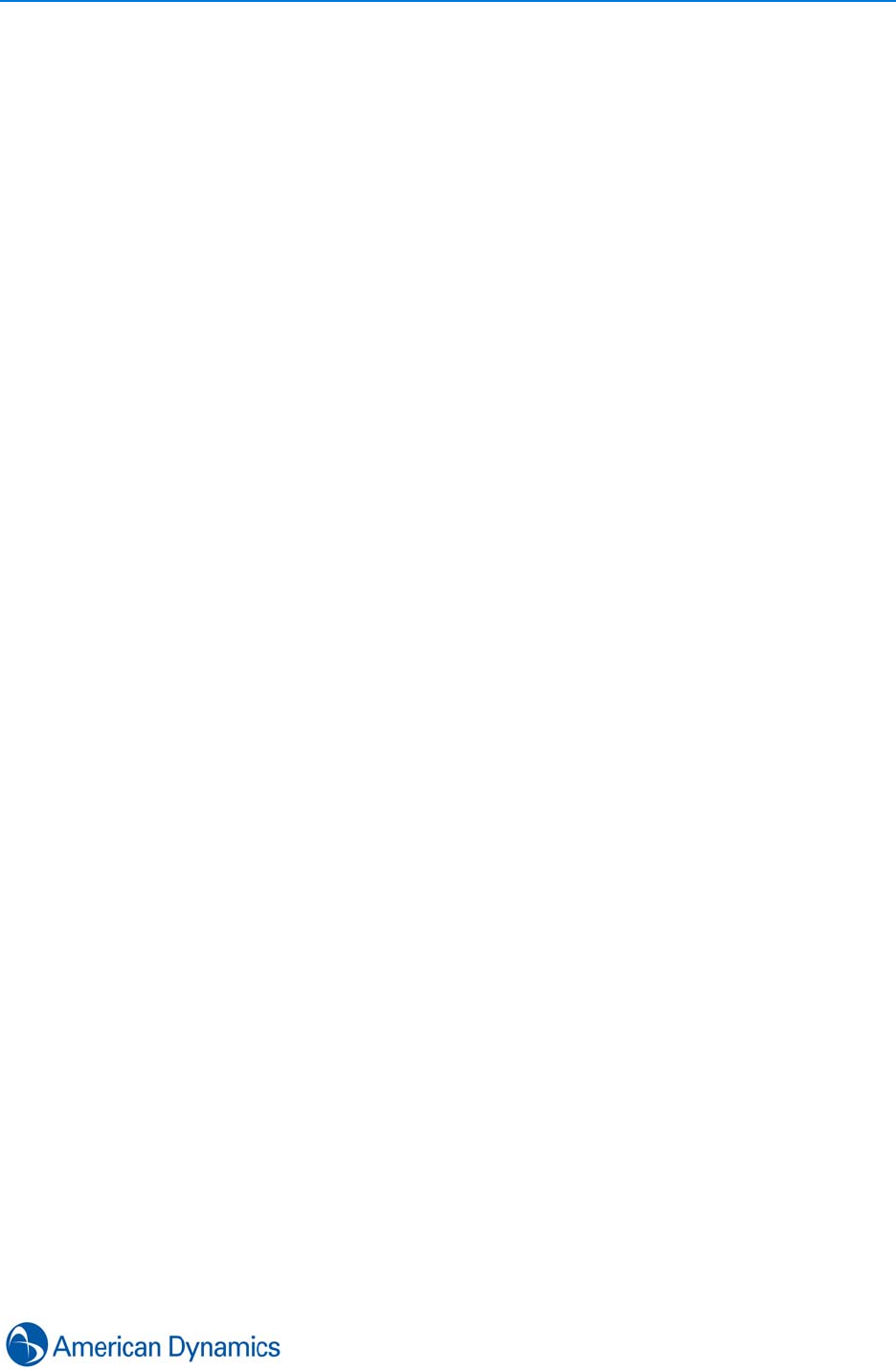
xv
Virtual Keyboard . . . . . . . . . . . . . . . . . . . . . . . . . . . . . . . . . . . . . . . . . . . . . . . . . . . 217
Create New Device . . . . . . . . . . . . . . . . . . . . . . . . . . . . . . . . . . . . . . . . . . . . . . . . . 220
Create New Monitoring Point . . . . . . . . . . . . . . . . . . . . . . . . . . . . . . . . . . . . . . . . . 223
Add New Protocol . . . . . . . . . . . . . . . . . . . . . . . . . . . . . . . . . . . . . . . . . . . . . . . . . . 224
Create New Action Message. . . . . . . . . . . . . . . . . . . . . . . . . . . . . . . . . . . . . . . . . . 226
Create New General Purpose Action . . . . . . . . . . . . . . . . . . . . . . . . . . . . . . . . . . . 226
Health Monitoring
Introduction . . . . . . . . . . . . . . . . . . . . . . . . . . . . . . . . . . . . . . . . . . . . . . . . . . . . . . . 229
Using the Health Dashboard. . . . . . . . . . . . . . . . . . . . . . . . . . . . . . . . . . . . . . . . . . 230
Device/Site List Pane . . . . . . . . . . . . . . . . . . . . . . . . . . . . . . . . . . . . . . . . . . . . . 230
Device Information Pane . . . . . . . . . . . . . . . . . . . . . . . . . . . . . . . . . . . . . . . . . . 231
Health Mode in Maps . . . . . . . . . . . . . . . . . . . . . . . . . . . . . . . . . . . . . . . . . . . . . . . 232
Integration/Unification
Introduction . . . . . . . . . . . . . . . . . . . . . . . . . . . . . . . . . . . . . . . . . . . . . . . . . . . . . . . 233
C·Cure Unification . . . . . . . . . . . . . . . . . . . . . . . . . . . . . . . . . . . . . . . . . . . . . . . 233
Integrations. . . . . . . . . . . . . . . . . . . . . . . . . . . . . . . . . . . . . . . . . . . . . . . . . . . . . 233
Licensing. . . . . . . . . . . . . . . . . . . . . . . . . . . . . . . . . . . . . . . . . . . . . . . . . . . . . . . . . 234
C·Cure Unification. . . . . . . . . . . . . . . . . . . . . . . . . . . . . . . . . . . . . . . . . . . . . . . . . . 234
Installation and Compatibility . . . . . . . . . . . . . . . . . . . . . . . . . . . . . . . . . . . . . . . 234
Appendix A: Software Prerequisites
Installing Windows Prerequisite Software. . . . . . . . . . . . . . . . . . . . . . . . . . . . . . . . 235
Verifying Successful Installation of Prerequisite Software . . . . . . . . . . . . . . . . . . . 239

xvi victor 4.4 Installation and Configuration Guide
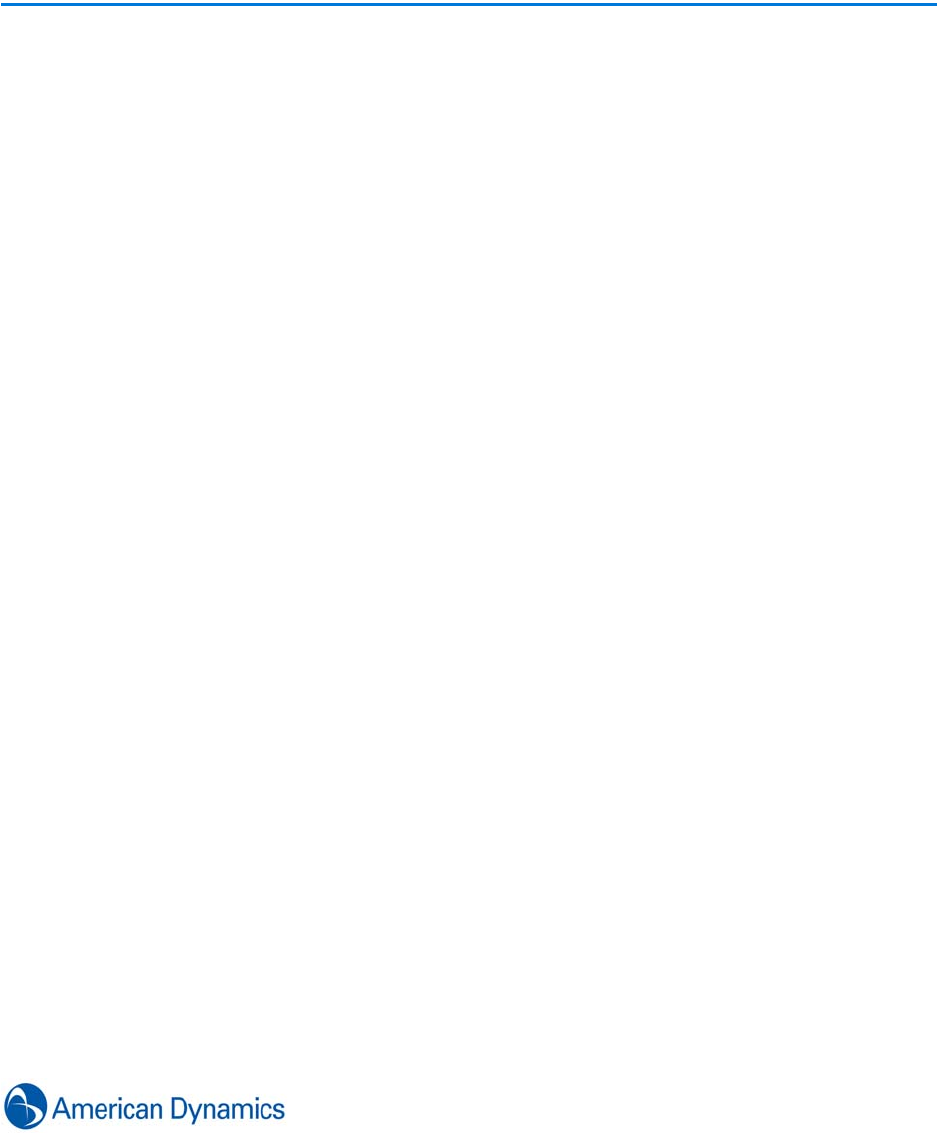
1
Overview
Introduction
About this manual
This manual is primarily designed for System Administrators and users with victor configuration
privileges. Only suitably trained personnel should attempt victor installation and configuration
tasks.
For basic user functionality, refer to the separate victor User Guide.
victor
victor is part of a powerful NVMS that includes advanced policy management, health monitoring,
Smart Search, instant playback, and more, ensuring the security and safety of your entire
organization whether a single site, or a multi-location, globally dispersed enterprise. Use the victor
site manager to store data, operator profiles, roles, and camera/recorder information.
victor Express
As part of the victor unified client portfolio, victor Express offers the ability to manage video from
multiple Intellex DVRs, and VideoEdge NVR/Hybrids from a single intuitive interface. By removing
the site manager requirement which provides more enterprise functionality such as command
center, access control unification and integrated policy management which is available with victor
Professional, this Express version of victor provides single site applications a powerful way to
manage multiple recorders.
Unified Solution
Unification with Software House C·CURE 9000 access control system provides single-point event
management.

Overview
2 victor 4.4 Installation and Configuration Guide
victor - Key Features
• Advanced integrated policy management to control user level access to all object types
• Robust motion based smart search (Including Thumbnail) uses meta-data to provide fast video
searching and analysis
• Powerful Edge Analytic Search features (VideoEdge 4.4) includes Face Recognition and Blur
Detection
• Video Surveillance - H264, ACC, MJPEG and MPEG-4 video simultaneously, De-warping
support and virtual PTZ
• Maps allow a real time visual representation of physical locations and Alarms
• Control Security Objects directly from Maps
• Conduct Time and Date Searches on up to 10 cameras across multiple recorders
• Built in Analog and Virtual Matrix capability
• Mix Live and recorded video within the same window for real time response
• Intelligent Switch Layout feature enables multiple monitors to quickly change screen layout for
fast response to situations
• Built in Windows Presentation Foundation (WPF)
• Video Wall allows client workstations to share layout components
• Monitor and Manage system Events and Alarms
• Interface with 3rd Party Devices via the General Purpose Interface
• Configure Bandwidth at system and User level
• Still Image capture with E-Mail/Print/Edit features
• Database Configuration including Journal Filtering, Input Management and Archiving options
• Sites enable logical grouping of victor objects, allowing for a more intuitive management system
• Point of Sale (POS) support (4.4)
• Health Monitoring Dashboard displays the health of all of the devices and associated children
that are connected to victor. Extends to Maps to enable a full visual overview of system level
health (4.4)
• C·Cure 9000 Integration provides powerful Events management capability across 2 platforms
from a single client (4.2)
• Tyco Update Utility allows ‘Push’ software updates from site manager to VideoEdge NVR (4.4)
• Archiving allows for long term storage of media on dedicated NAS devices (4.4)
• Customize Icons within the GUI to more suit your environment (4.4)
• Powerful reporting tools include canned reports, Ad Hoc and graphic visualization of report data
(4.4)
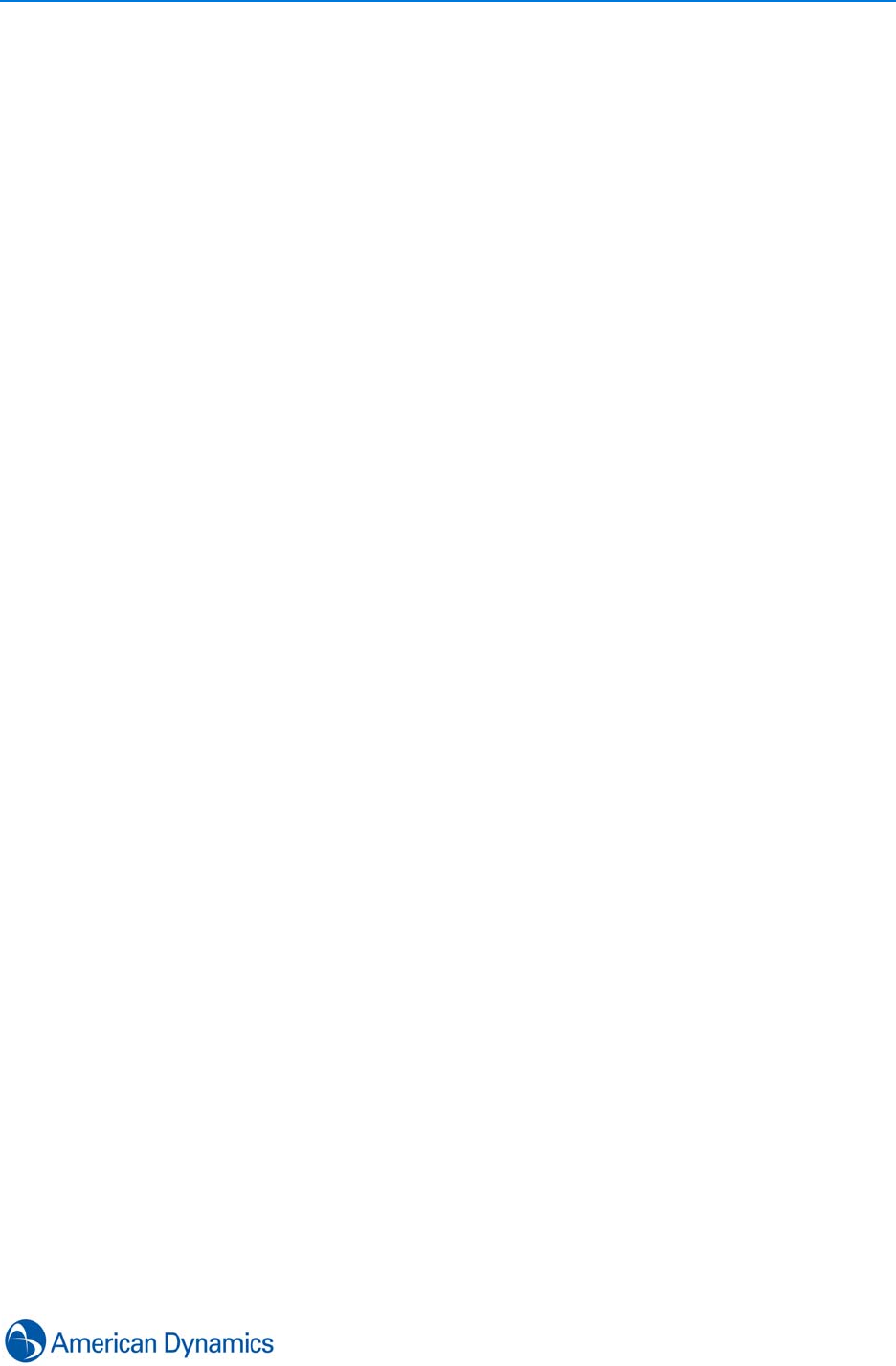
Overview
3
Components
victor client
victor unifies security, surveillance, and event management. From a single interface, you can
manage live/recorded video from Intellex DVRs, VideoEdge NVRs, and HDVR hybrid recorders.
Unified with Software House C·CURE 9000 access control system, victor provides single-point
event management across both systems.
victor is designed to handle the high throughput of HD and megapixel cameras and manage real-
time alarms and events. The victor solution scales from a single site to multi-location global
deployments and simplifies management of large, geographically dispersed security operations.
The victor solution includes advanced policy management, health monitoring, Smart Search,
instant playback, and more, ensuring the security and safety of your entire organization. Analog
and IP video and cameras can be displayed simultaneously, all with a common feature set, no
matter what the codec (H.264, ACC, MJPEG, MPEG-4) allowing you to mix and match
technologies without toggling between separate client applications.
The intuitive design includes advanced features such as tear off, snap, auto hide, tab, and dock
windows, providing an easy and customizable operator experience.
An easy-to-use tree structure puts everything at your fingertips. Create and organize camera lists
from multiple Intellex, HDVR, and VideoEdge recorders (any camera from any recorder) to meet
the needs of different operators. Build video tours, salvos, and saved views, then organize them
into victor's customizable and easy-to-use site lists for rapid response.
Motion-based Smart Searches are run on a database of meta-data instead of searching through
hours or weeks of video. This makes incident investigations incredibly fast and easy. Add
advanced video analytics to your VideoEdge NVRs to increase situational awareness with alarms
for trip wire, linger, object removed/abandoned and more.
victor site manager
victor site manager is the brains of the operation - storing data, operator profiles, roles,
camera/recorder information and access controls.
Dual modes of user authentication allows users to log in using Active Directory credentials or via a
‘Basic’ method which does not require a domain controller.
Also, using Microsoft Active Directory, operator profiles can be tied to are portable which allows
users to move from one victor client to another as their credentials follow them, regardless of the
PC.
Restrict what devices and features an operator can access by assigning roles using victor's
included policy management. Permissions can be set system wide for a specific camera.
Any feature can be limited and updated as situations warrant. victor also journals and tracks what
has happened on your systems, such as operator activities, search and export history, creating an
audit trail.
victor player
victor player is the standalone video player application which can be exported along with digitally-
verified video clips to enable the playback of exported video clips in native format without requiring
the full installation of the client.
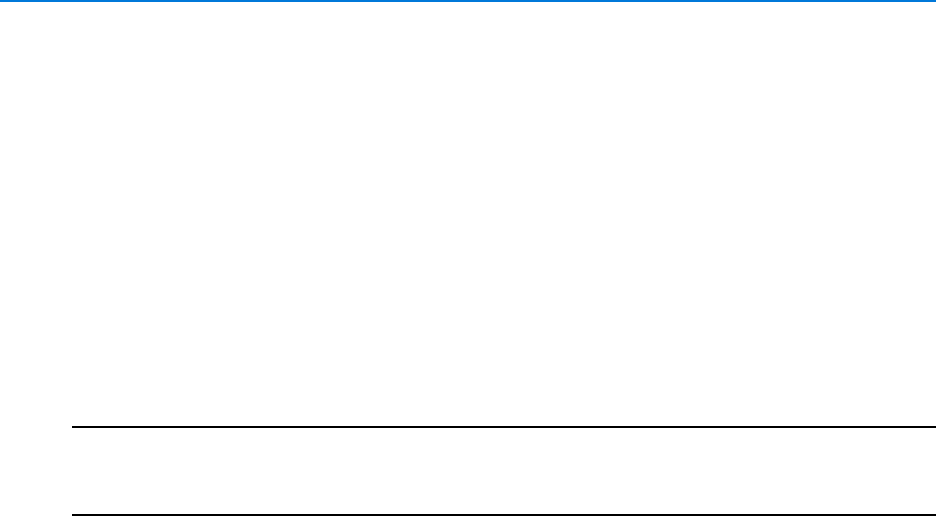
Overview
4 victor 4.4 Installation and Configuration Guide
victor Command Center
The victor Command Center lets you build your own security operation center (SOC). You can
manage thousands of cameras and multiple locations, creating video walls using standard PCs.
Video walls are a key component to monitoring large camera counts. Share and communicate
information between operators and pushing live or recorded video from one monitor to another - to
ensure rapid response to critical events. You can expand your system by adding victor client and
agent licenses, to meet the needs of your organization.
victor/C·Cure Integration
The victor/C·CURE 9000 unification provides advanced, seamless integration between victor and
C·CURE 9000 standalone platforms, allowing users of victor unified client to monitor C·CURE
devices and events from within the victor interface.
Note
1. The unified solution does not support C·CURE 9000 Enterprise
2. Version Compatibility - C·Cure 9000 Integration requires: C·Cure 9000 v2.1+ and victor v4.2+
Refer to the victor and C·CURE Unification Guide for further information.
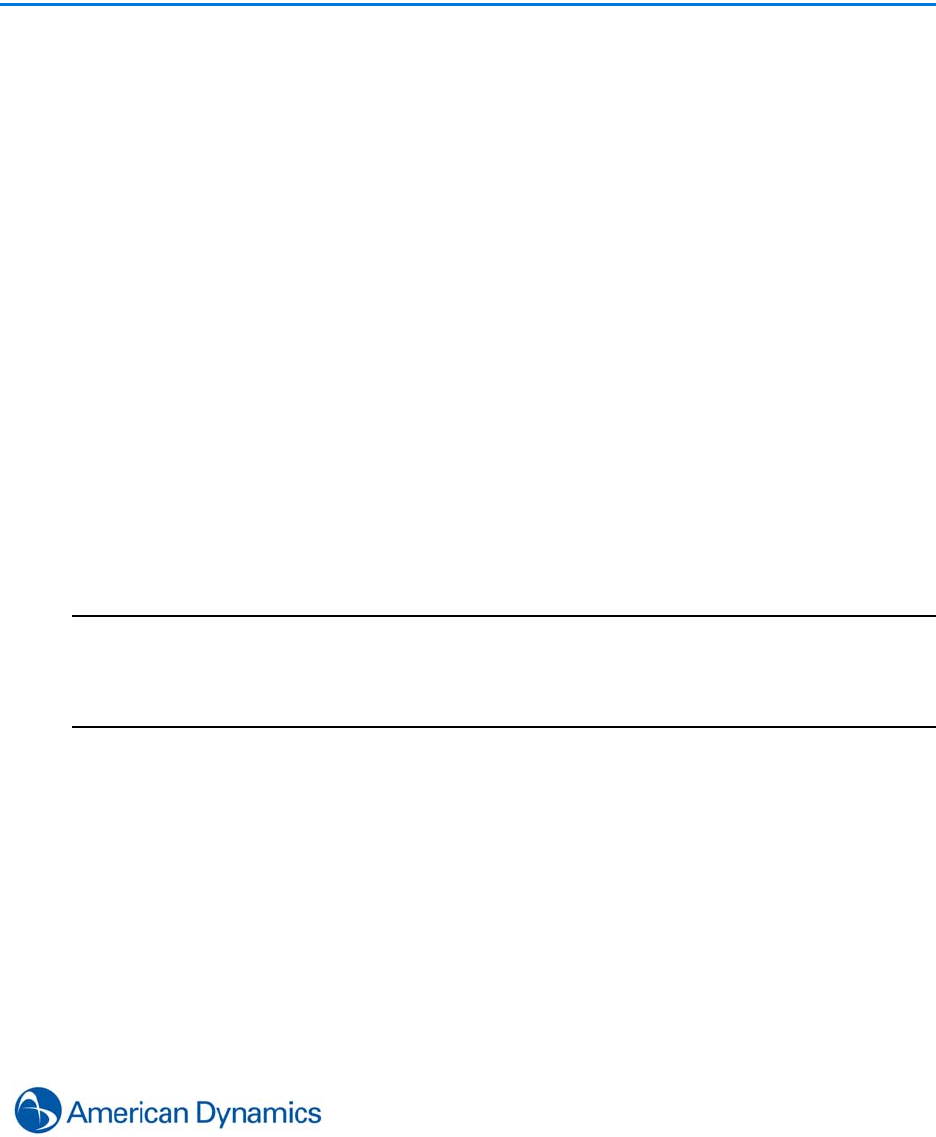
5
Installation
Introduction
Each victor installation is unique. You should therefore carefully plan and design how your system
is to be implemented. Relationships and dependencies between various elements of the system
often require specific sequences for configuration and implementation.
Typical tasks are outlined in this document but your AD Integrator should adapt the details and
sequence of your implementation to suit your needs.
victor site manager, victor client and victor Express are all available from the same DVD.
Client software is freely available and can be installed on as many machines as a site requires.
Licensing is managed by victor site manager based on the number of concurrent users of victor
client.
Client software must be installed on every machine on the system. For smaller installations, site
manager can be hosted on a client PC, for larger installations, it is recommended site manager is
hosted on a dedicated machine.
If upgrading from a previous version, a new license is required.
The installer program installs all necessary third party software (prerequisites) first then installs the
selected victor software.
Note
1. Refer to product datasheet for minimum and recommended system requirements.
2. When performing an upgrade, the installation steps may vary from those detailed in the
following procedures.
3. Upgrades must be performed using the original installer account.
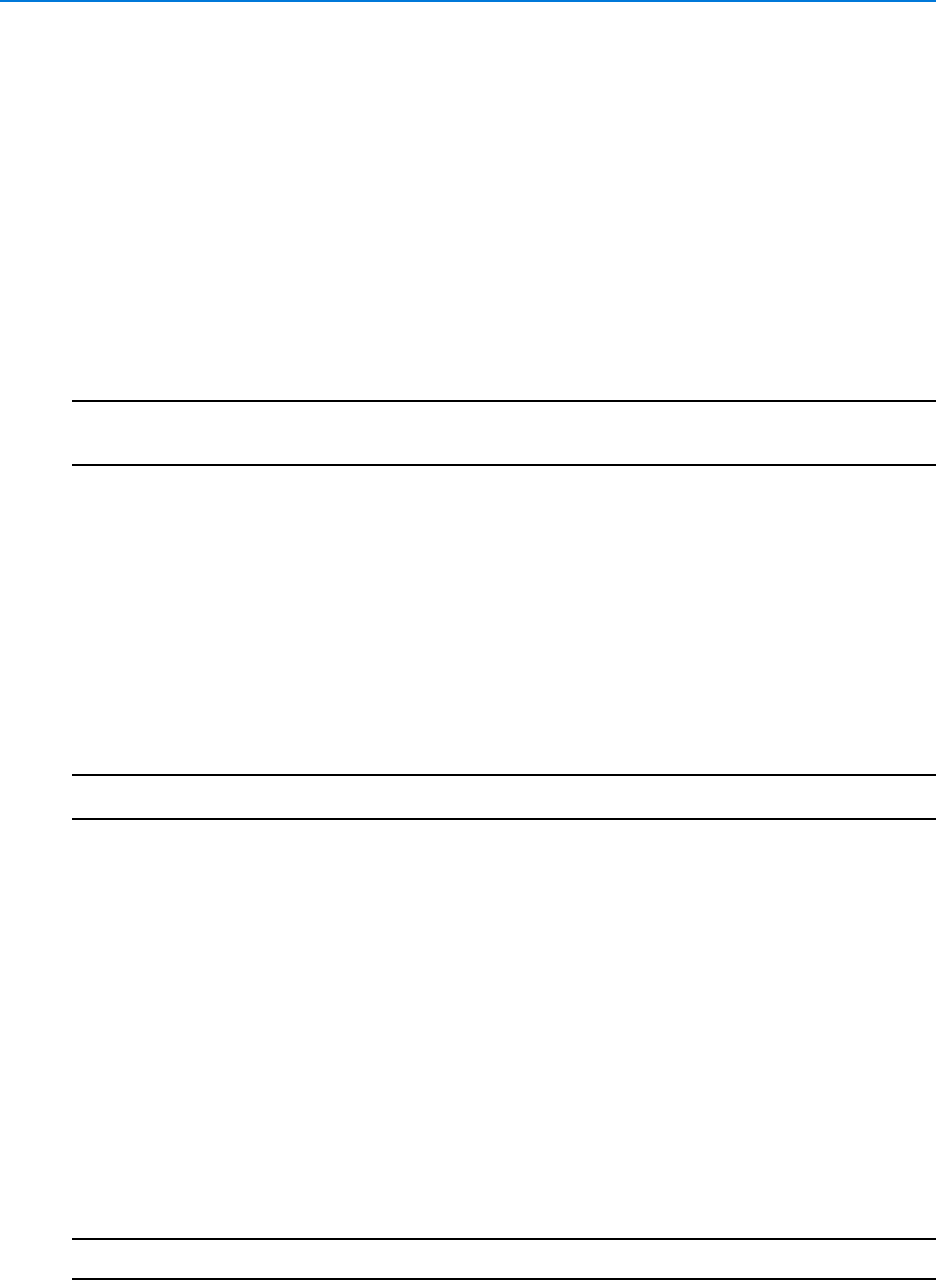
Installation
6 victor 4.4 Installation and Configuration Guide
victor professional
victor professional is the full featured product requiring installation of client and site manager
software.
victor Express
victor Express is a single computer version of unified client which does not require a separate site
manager install. It allows operation only over a single computer (No Command Center
functionality) however it can connect to any number of recorders.
In addition, victor Express client can connect to existing site managers enabling full victor
functionality.
Note
Note:
victor Express is supported on Windows XP, Windows 7 and Windows 8.
Change Windows Local Security Policy (Win 7)
You may be required to change the Windows local security settings on the site manager server.
The following procedure is for the recommended OS - Windows 7, the procedure may vary for
other operating systems.
Procedure 2-1
Change Windows Local Security Policy (Win 7)
Step Action
1Select Start on the Windows Taskbar.
2Select Control Panel. The Control Panel displays.
3Select System and Security.
4Select Administrative Tools.
5Select Local Security Policy.
6Select Local Policies.
7Select Security options. The Local Security Settings folder displays.
8Select Network Access: Sharing and Security model for local accounts.
9Select Classic - Local users authenticate as themselves from the dropdown menu.
10 Select OK.
11 Close open windows.
- End -
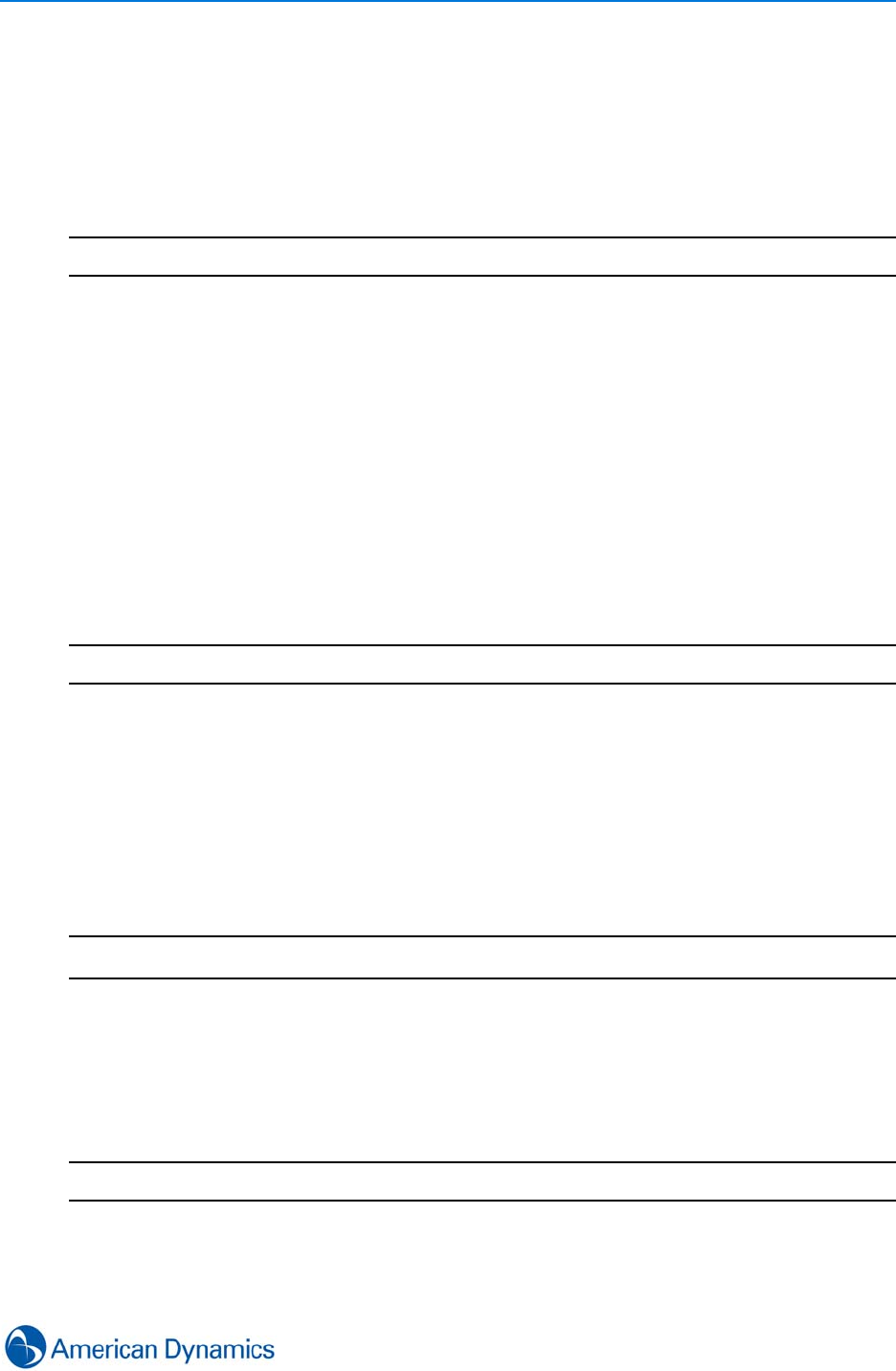
Installation
7
Change Windows Local Security Policy (Win XP)
You may be required to change the Windows local security settings on the site manager server.
The following procedure is for Windows XP, the procedure may vary for other operating systems.
Procedure 2-2
Change Windows Local Security Policy (Win XP)
Step Action
1Select Start on the Windows Taskbar.
2Select Control Panel. The Control Panel displays.
3Select Administrative Tools.
4Select Local Security Policy.
5Select Local Policies.
6Select Security Options. The Local Security Settings folder displays.
7Select Network Access: Sharing and Security model for local accounts.
8Select Classic - Local users authenticate as themselves from the dropdown menu.
9Select OK.
10 Close open windows.
- End -
Installing .NET
If running Windows XP, Microsoft .NET 3.5 or higher must be installed prior to victor installation.
Procedure 2-3
Installing .NET
Step Action
1Insert the victor DVD. If .NET software is not installed, the following dialog will display.
‘.NET is required to run this software.’
2Select Yes to install or No to exit. If you select Yes Please wait while Setup configures
the components dialog displays.
3Select OK when Install completes.
- End -
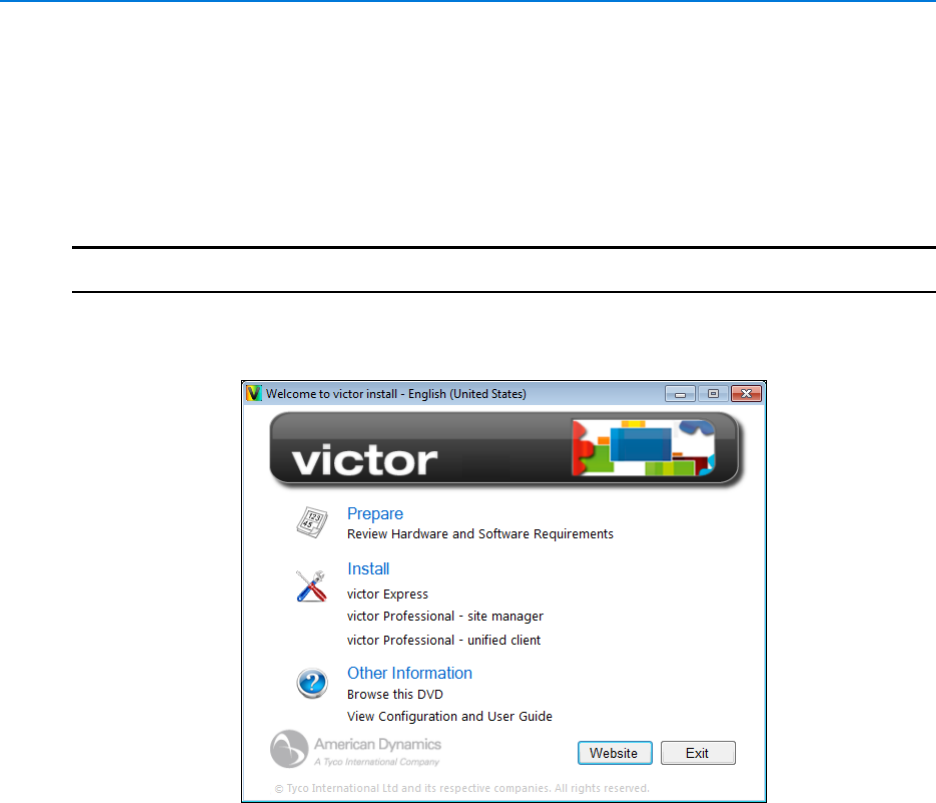
Installation
8 victor 4.4 Installation and Configuration Guide
Installation DVD - Overview
The installation disc will autorun when inserted in the DVD drive and the victor install window will
display.
Procedure 2-4
Using the Installation DVD
Step Action
1Close any Programs currently running.
2Insert the victor DVD. The victor splash screen displays.
If the DVD does not Autorun:
aSelect Start on the Windows taskbar
bSelect Computer
cExplore the DVD Drive
dRight click the InstallerSetup.exe file.
eSelect Run as Administrator. The Welcome victor install window displays
3Select Review Hardware and Software requirements in the Prepare section to view this
information.
4The Install section offers the following options:
•victor Express
•victor Professional - site manager to install site manager software
•victor Professional - unified client to install client software
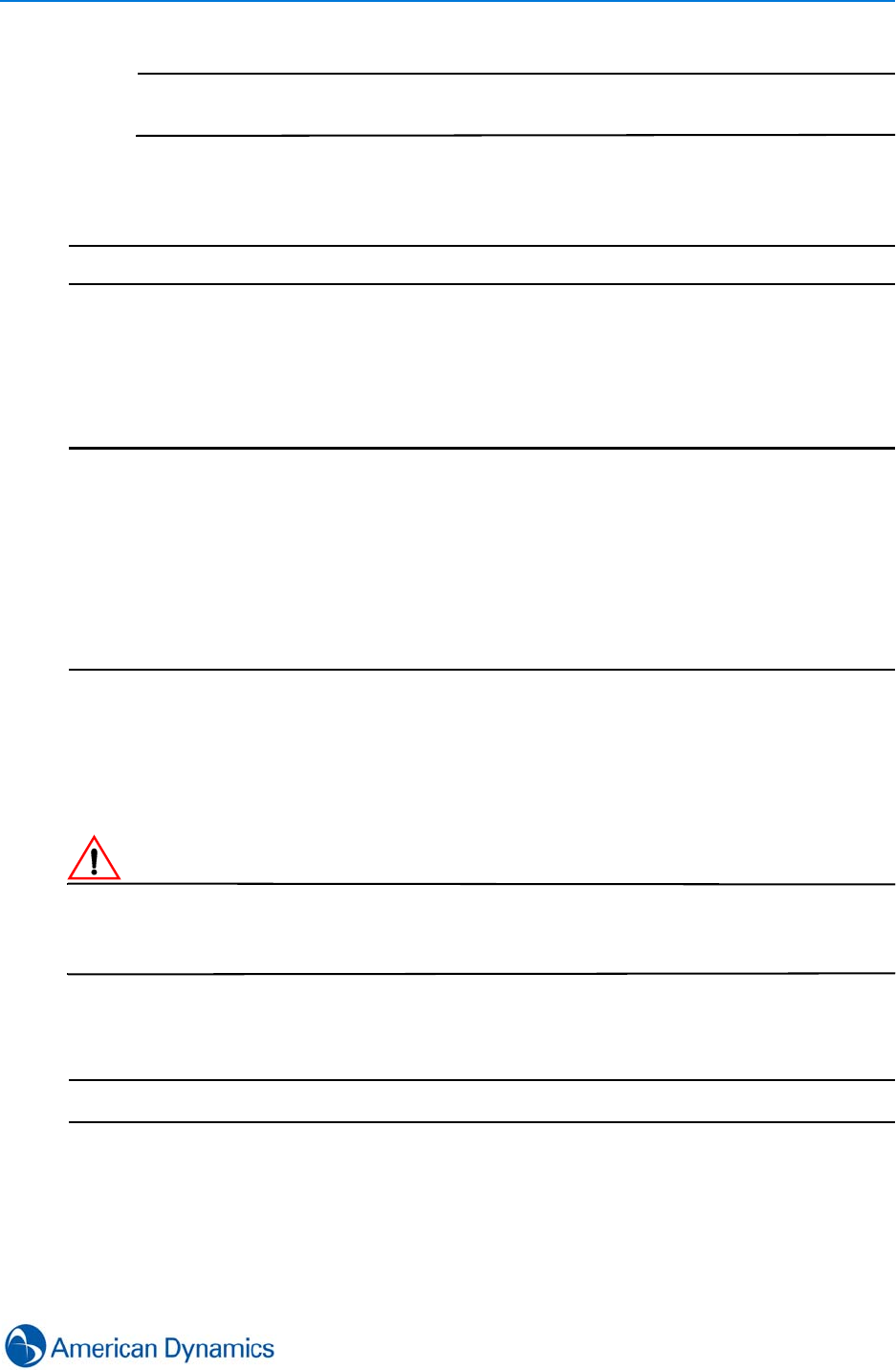
Installation
9
Note
If installing the client and site manager software on the same machine, it is
recommended to install site manager first.
5Select Other Information options to browse DVD and view User Guides.
6Select Exit to close the window.
- End -
Installing victor Professional - site manager
Note
Ensure your user account has administrator privileges before beginning installation.
Ensure the client and site manager are both installed using the same O/S credentials.
After installing site manager, client software needs to be installed on the machine. This allows
victor to create an installer account which can then be used to create other victor operators.
For Laptop installations only:
1. Ensure only 1 standard LAN card is enabled.
2. Restart the system
3. Adapters may be re-enabled after installation is complete
victor site manager Professional - prerequisites
Refer to victor site manager prerequisites in Appendix A: Software Prerequisites for a full list of
software included in the installation.
CautionCaution
Consult your Information Systems personnel before connecting workstations to your network.
Ensure you read and understand all of the following instructions before installing site manager. If
you have any difficulties or questions, contact your dealer or AD technical support.
Procedure 2-5
Installing victor Professional - site manager
Step Action
1Close any programs currently running
2Insert the victor dvd. The Welcome to victor install window displays
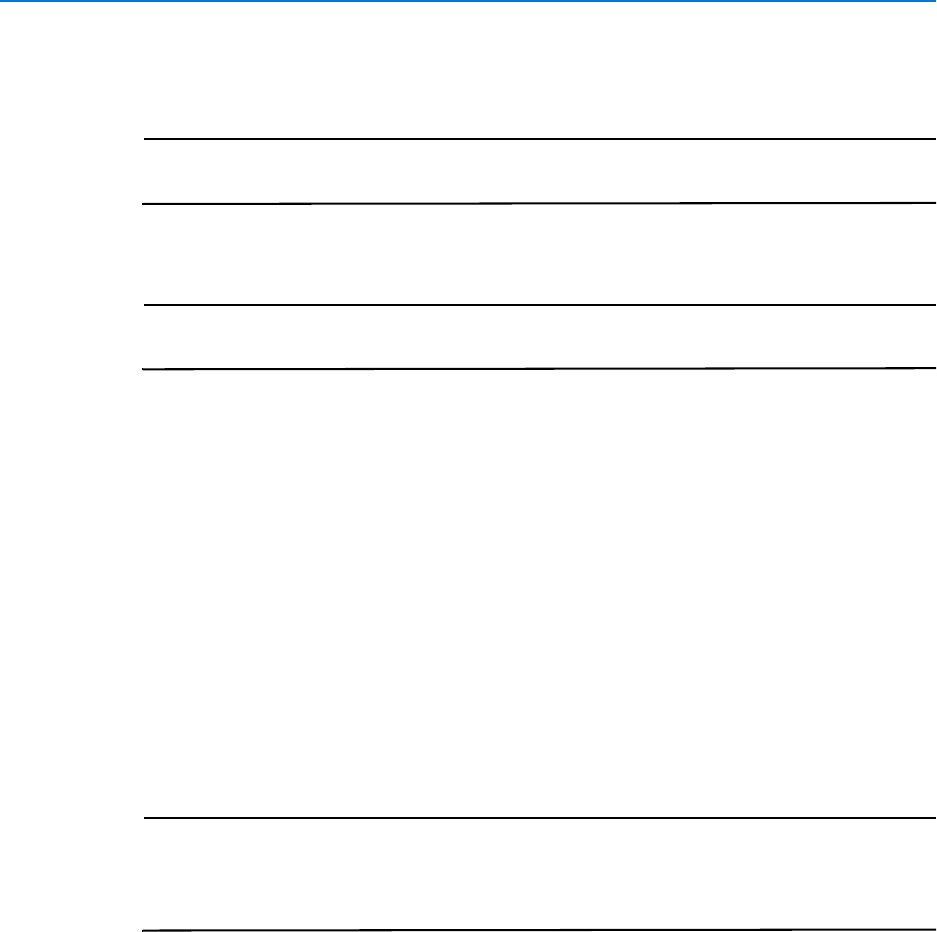
Installation
10 victor 4.4 Installation and Configuration Guide
3Select victor Professional - site manager in the Install section. Language selector
dialog displays
Note
Depending on security settings, you may be prompted to allow the installer
system access.
4Select the required language from drop down menu
Note
If required, the language pack for the selected language will be automatically
installed.
5Select OK. The victor site manager - Installshield Wizard dialog opens displaying
required prerequisite software
6Select Install. Prerequisite software will be installed. Once complete, the Welcome to
victor site manager Setup Wizard dialog displays
7Select Next. The End User License Agreement (EULA) dialog displays. Read the
license carefully and select I accept... or I do not accept... as applicable
8Select Next. The Destination Folder dialog displays. If you wish to change the
destination folder, select Change and navigate to the required folder
9Select Next. The Setup Type dialog displays. Select either:
•Typical (All program default features will be installed)
Or
•Custom (To choose which program features you want installed and where they
will be installed)
Note
Driver services and components not installed or requiring changes at this point
can later be installed or modified by re-running the site manager installer and
making different selections. Also driver services which are selected but later are
no longer required, can be removed by re-running the installer.
10 Select Next. The Database Server dialog displays
11 Select either:
• Use an existing local or remote SQL Server 2008 instance
or
• Install Microsoft SQL Server 2008 R2 Express Edition
12 Select Next. If you chose to use an existing supported SQL instance you will be prompted
to select the required instance and enter login credentials. If you chose to install a new
instance of SQL, this will be installed alongside site manager
13 Select Next. The Ready to Install dialog displays
14 Select Install. victor site manager installation begins
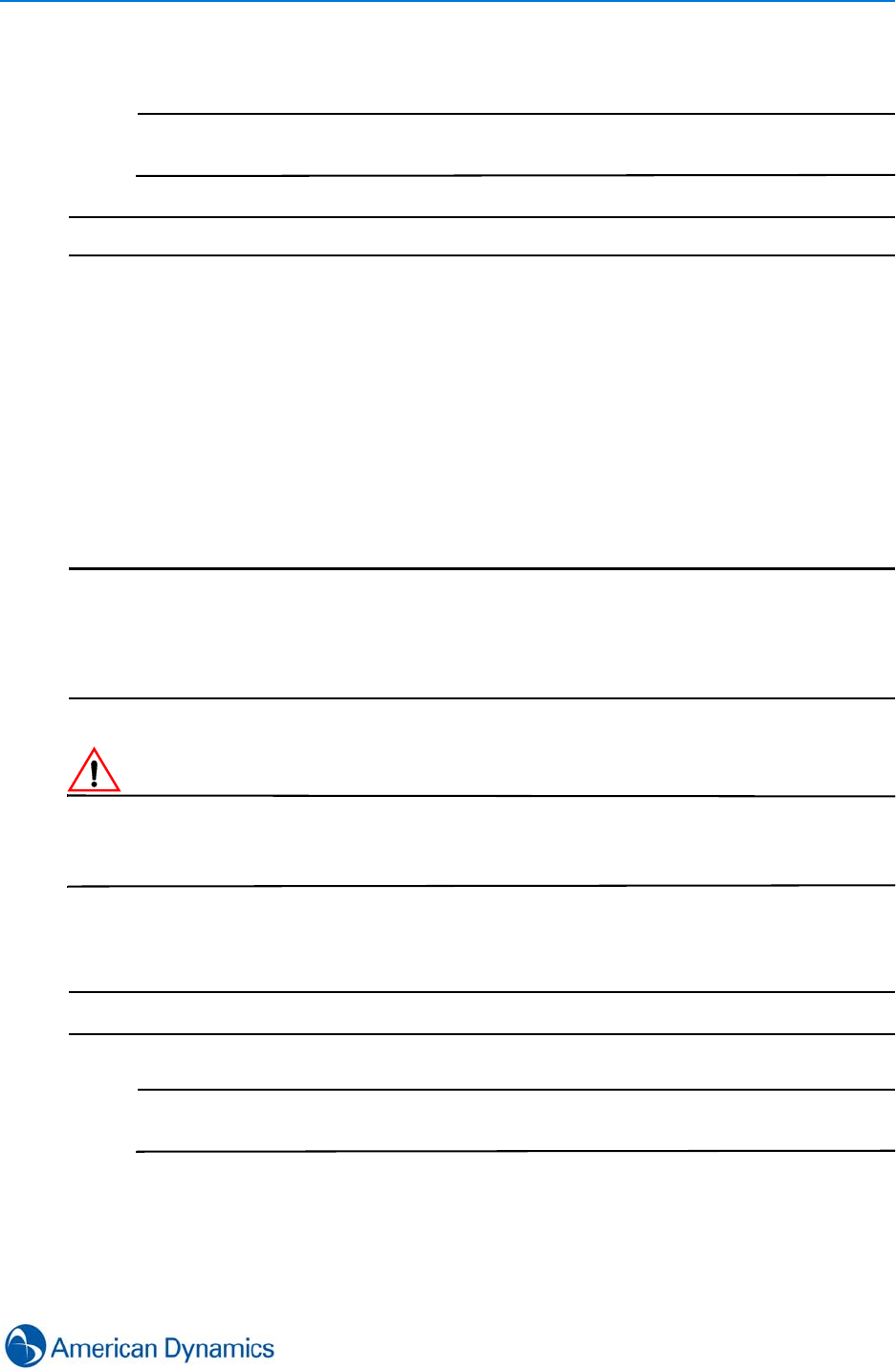
Installation
11
15 On completion, the Setup Wizard Completed dialog displays. Select Finish to exit
Note
The site manager installer automatically starts all services relevant to your
installation which are licensed and installed
- End -
Installing victor Professional - unified client software
victor Professional - unified client prerequisites
Refer to victor site manager prerequisites for a full list of software included in the installation. As
well as the listed prerequisites, JAVA and QuickTime are required to view video from VideoEdge
recorders.
Note
1. It is recommended that you install site manager before installing the client software.
2. The workstation/server you select for the installation of the client software must be connected to
the same network and using IP addresses in the same range as those chosen for the installation of
site manager.
3. Install the client software with the same O/S credentials as those used to install site manager.
CautionCaution
Consult your Information Systems personnel before connecting workstations to your network.
Ensure you read and understand all of the following instructions before installing victor unified
client. If you have any difficulties or questions, contact your dealer or AD technical support.
Procedure 2-6
Installing victor Professional - unified client software
Step Action
Note
Ensure your user account has administrator privileges before beginning
installation.
1Close any programs currently running.
2Insert the victor DVD. The Welcome to victor install window displays
3Select the victor client software appropriate for your installation in the Install section. The
Language selector dialog displays
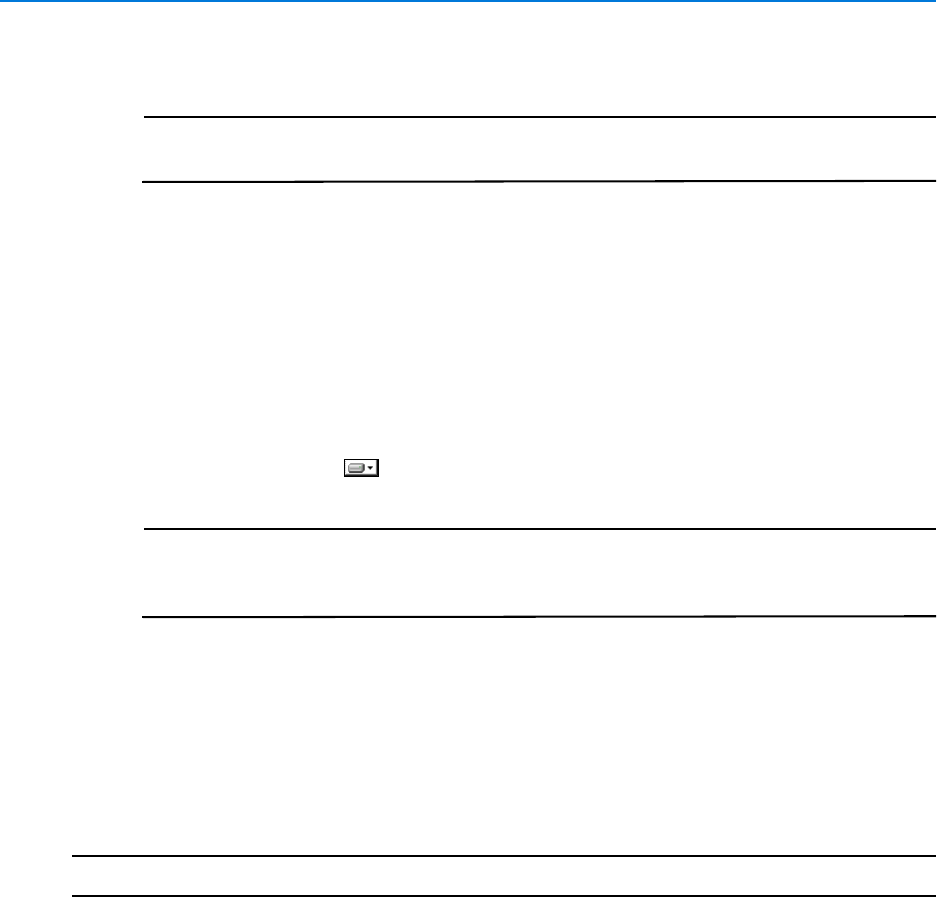
Installation
12 victor 4.4 Installation and Configuration Guide
4Select the required language from the dropdown menu. Select Yes for UAC if required.
Note
If required, the language pack for the selected language will be automatically
installed.
5Select OK. The victor unified client - Installshield Wizard dialog opens displaying
required prerequisite software
6Select Install. Prerequisite software will be installed. Once complete, the Welcome to
victor client Setup Wizard dialog displays
7Select Next. The End User License Agreement (EULA) dialog displays. Read the
license carefully and select I accept... or I do not accept... as applicable
8Select Next. The Destination Folder dialog displays. If you wish to change the
destination folder, select Change and navigate to the required folder
9Select Next. The Installation Options dialog displays. To edit whether a component is
installed or not, select next to the component and choose the appropriate option
Note
If you wish to install C·Cure 9000 either now or in the future, it is recommended
that you install the C·Cure component. This can be added later, if required. Refer
to the C·Cure 9000 Integration Guide for more information.
10 Select Next. The Database Location dialog displays
11 Select Database Location. If the database is remote, provide a server name or IP address
in the textbox
12 Select Next. The Ready to Install dialog displays
13 Select Install. victor unified client installation begins
14 On completion, the Setup Wizard Completed dialog displays. Select Finish to exit
- End -
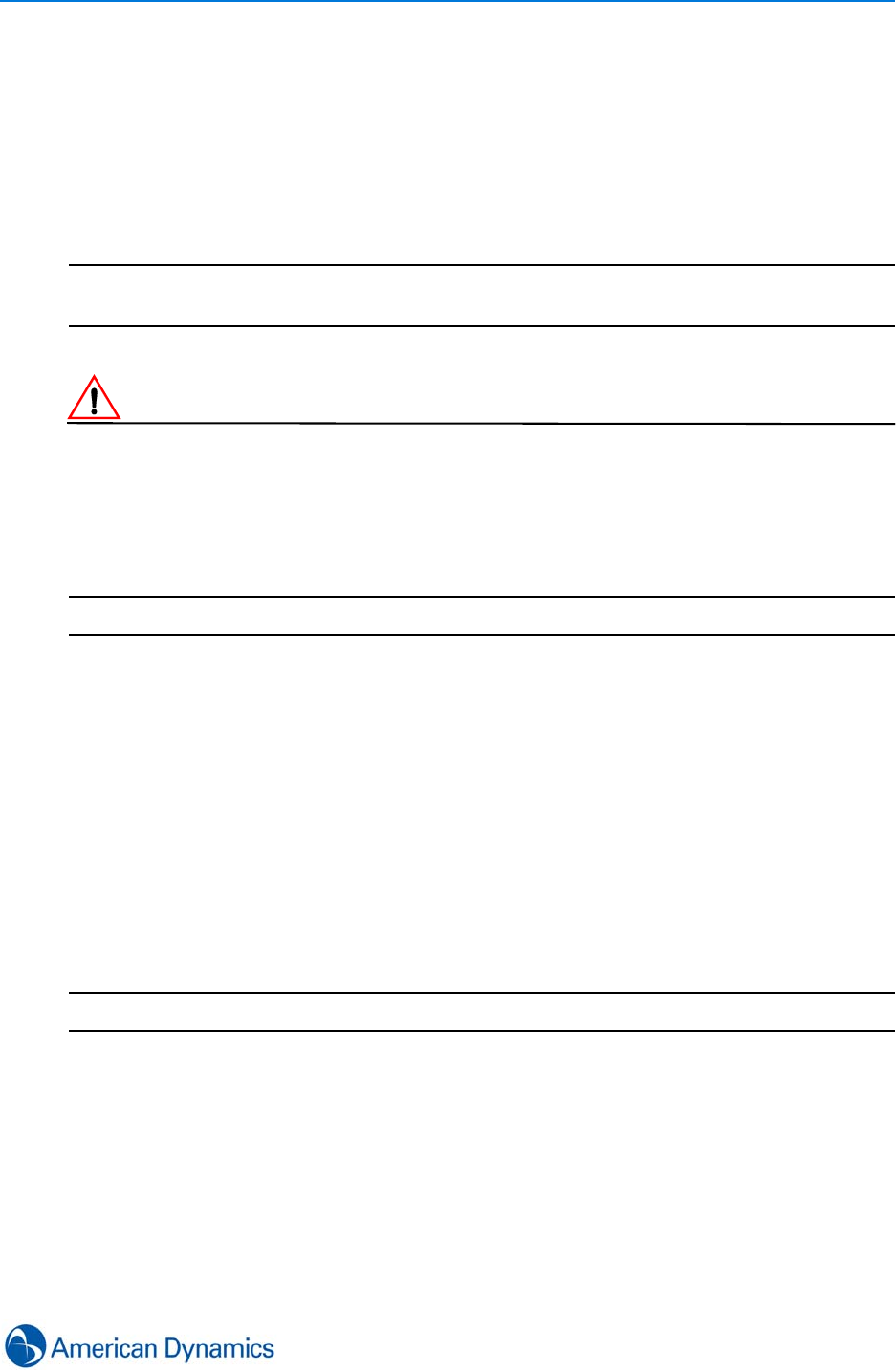
Installation
13
Installing victor Express
victor Express is a single computer version of unified client which does not require a separate site
manager install. It allows operation only over a single computer (No Command Center
functionality) however it can connect to any number of recorders.
In addition, victor Express client can connect to existing site managers enabling full victor
functionality.
Note
You can upgrade victor Express to victor Professional at any time by applying an appropriate
license.
CautionCaution
victor Express will install successfully only if there are no instances of victor client, victor site
manager, CCURE, SQL or ADSDK installed
victor Express will upgrade successfully only if a previous version is detected
Procedure 2-7 Installing victor Express
Step Action
1Close any programs currently running
2Insert the victor DVD. The Welcome to victor install window displays
3Select victor Express in the Install section. Setup Window displays.
4Select the language for the installation from the dropdown menu.
5Select Next. Setup Wizard displays.
6Select Next. The End User License Agreement (EULA) dialog displays. Read the
license carefully and select I accept... or I do not accept... as applicable
7Select Next. Ready to Install Window displays.
8Select Install. Selected Features and prerequisites Install.
9On completion, the Setup Wizard Completed dialog displays. Select Finish to exit
- End -
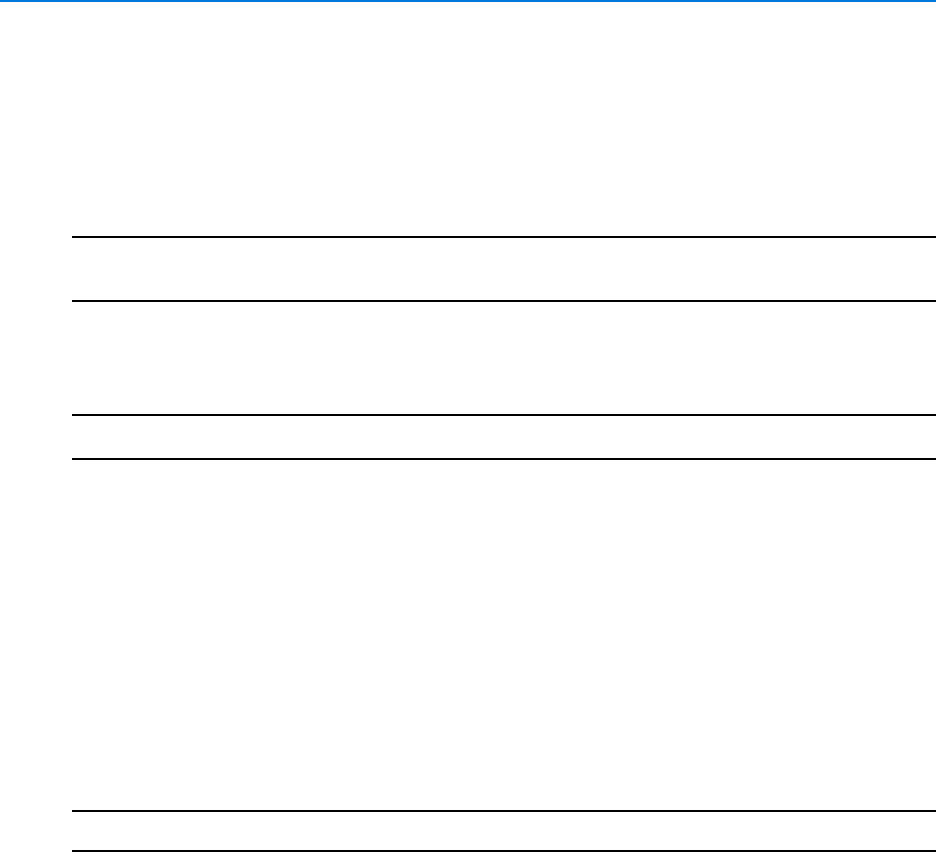
Installation
14 victor 4.4 Installation and Configuration Guide
Add a new Windows User Account (Win7)
When using victor in a workgroup environment, each victor user must also have identical Windows
accounts on both the site manager and client machines. The account must contain both username
and password, blank passwords are not accepted by victor. The following procedure is for the
recommended OS Windows 7, the procedure may vary for other operating systems.
Note
When a new Windows OS user has been created, the user should logon to Windows to ensure the
required folder structures are in place for exporting clips.
Procedure 2-8
Add a new Windows User account (Win7)
Step Action
1Select Start on the Windows Taskbar.
2Right Click Computer.
3Select Manage. Computer Management window displays.
4Select Local Users and Groups.
5Double click Users. User list displays.
6Select More Actions.
7Select New User. New User dialog displays.
8Enter Credentials as required (Password required).
9Select Create. New user is created.
- End -
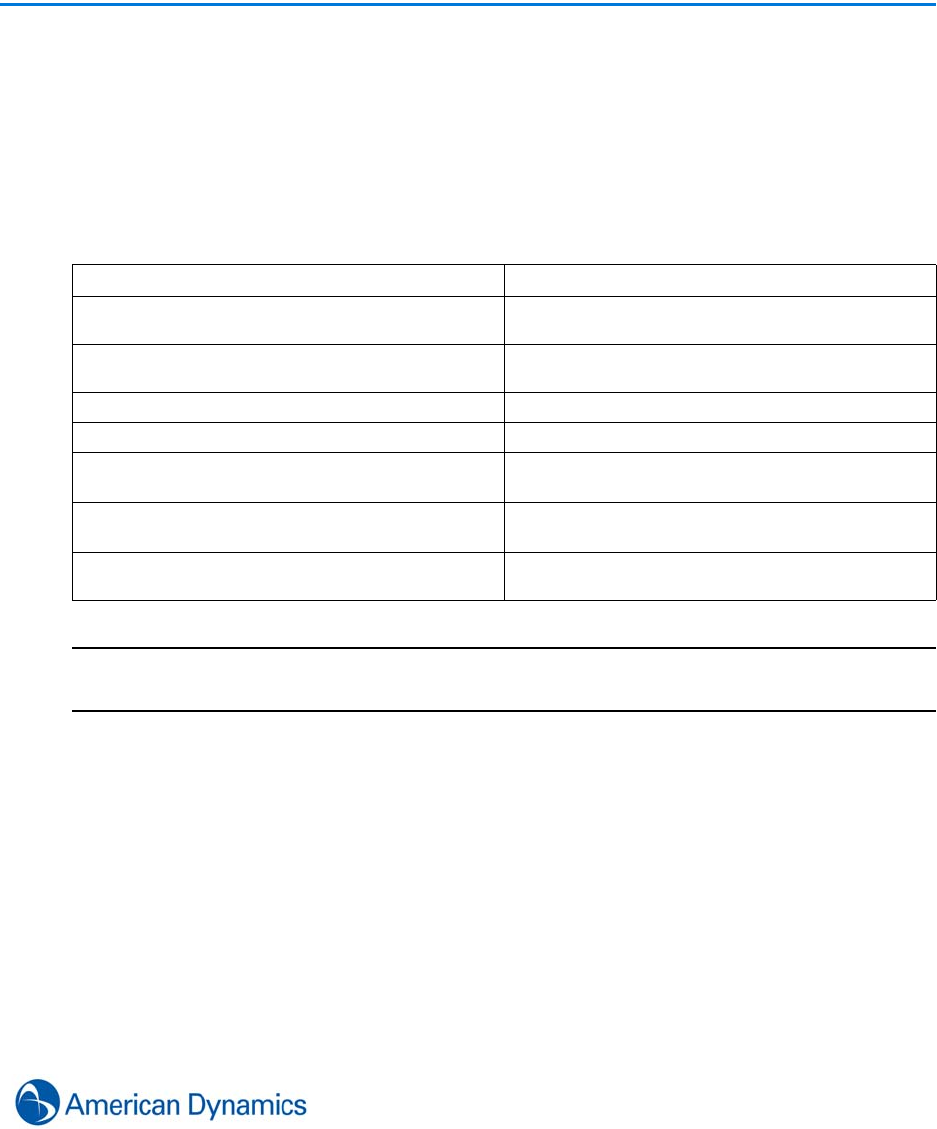
15
Licensing
Introduction
victor Licensing is managed via the License Manager application. The Application allows licenses
to be updated and applied. It also displays license status, information and lists all licensed
components.
The following table details victor’s Standard and Licensable features.
Note
Owners of a victor license who wish to run a unified system with C·CURE 9000 on the same host
machine must purchase a victor license with the unified component.
Standard Features Add-On Options
Support for unlimited Intellex Recorders Option for additional concurrent victor unified
clients for any base model (Purchase)
Support for unlimited VideoEdge Recorders Option for additional concurrent victor Agents for
any base model (Purchase)
Support for unlimited HDVR Recorders Option for Bosch Integration (Purchase)
Support for unlimited ADTVR Recorders Option for C·CURE 9000 unified install (No Charge)
Maps Option for Point of Sale (POS) (Purchase)
Simplex Grinnell 4100U Fire Detection Integration
(C·CURE dependent) Option for Sur-Gard Integration (No Charge)
MZX Fire Detection Integration (C·CURE
dependent) Option for victor MultiView (Purchase)
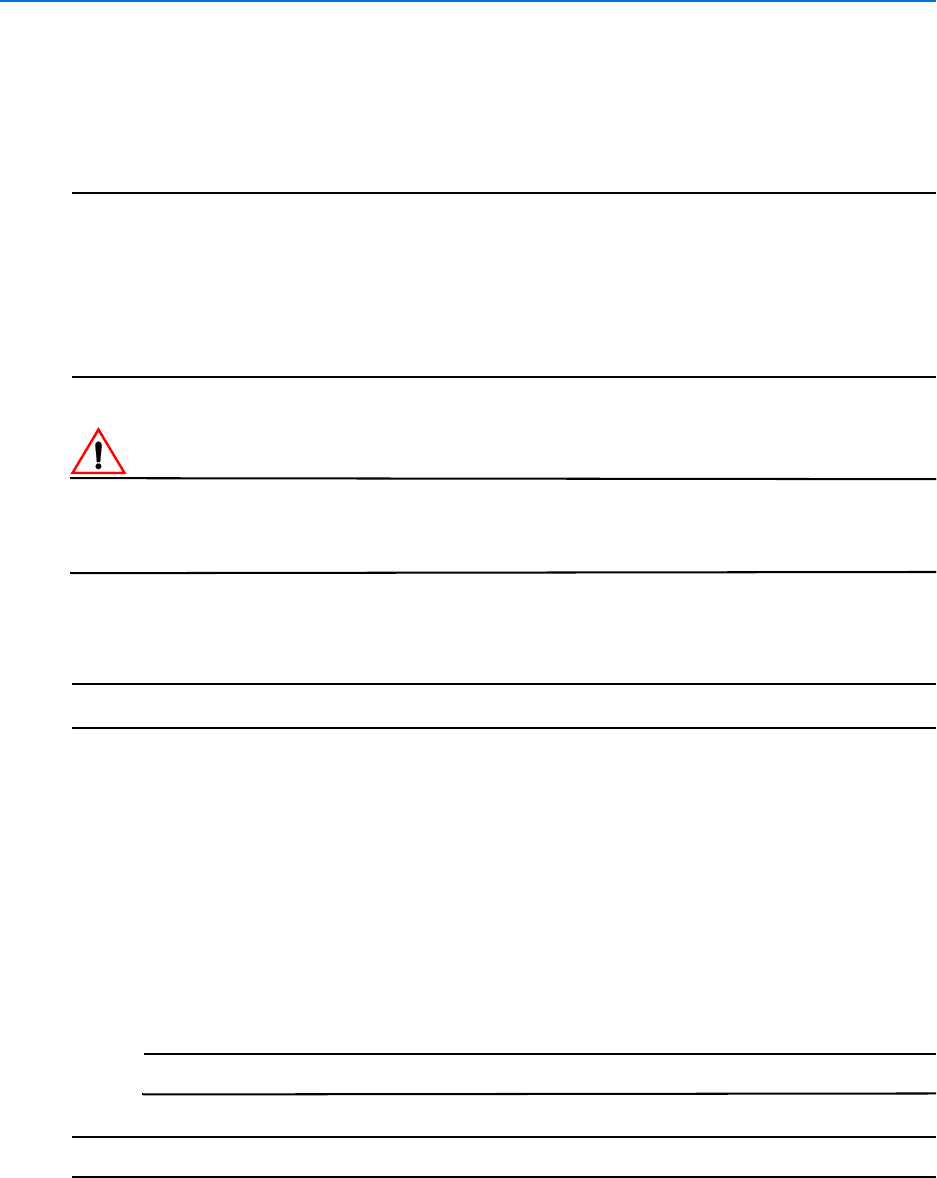
Licensing
16 victor 4.4 Installation and Configuration Guide
License Application
By default, you will receive a trial period of 60 days from the date of installation. After 60 days you
must license the product to continue using it.
Note
To Register you require:
1. Internet Connection
2. Valid email account
3. For Laptop installs only:
Ensure only 1 standard LAN card is enabled
Restart the system
Adapters can be re-enabled after the installation is complete
CautionCaution
The System Information file must be generated on the machine for which the license is intended.
The XML file contains information specific to the machine on which it was generated and therefore
the license created is exclusive to that machine and will not work on any other.
Procedure 3-1
Apply for victor License
Step Action
1Right Click on the License Manager icon on the Desktop.
2Select Run as Administrator. The License Manager window displays.
3Select Generate System Information. Save As dialog displays.
4Enter a File name in the text box. (Default filename is available if required)
5Browse to a suitable folder to which the file will be saved.
6Select Save. An .xml file is generated and saved to the location specified.
7Visit http://www.americandynamics.net/Support.RegisterDefault.aspx and complete the
registration form.
Note
It may take one business day to receive your license.
- End -
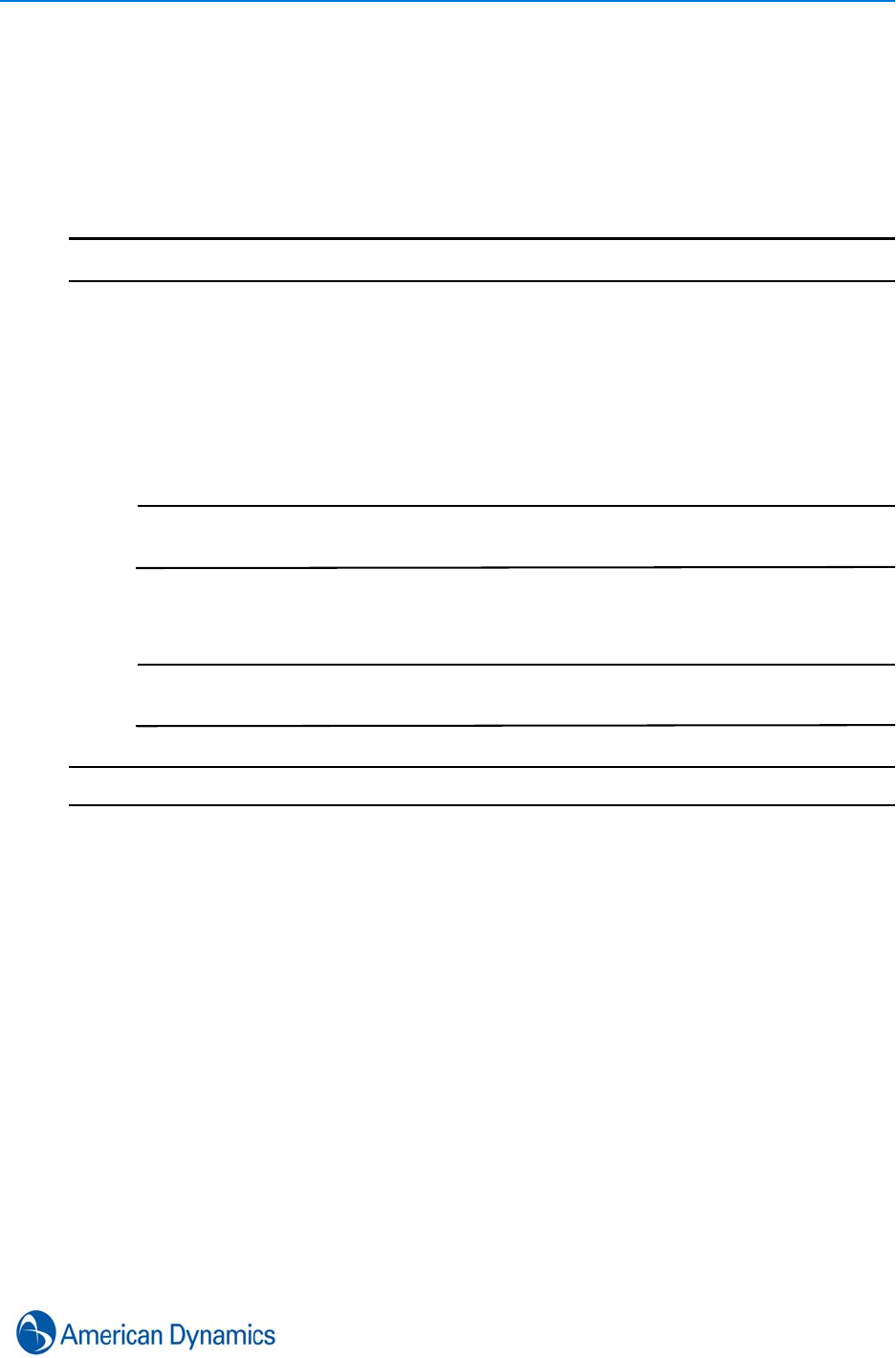
Licensing
17
Add new License
When the .LIC license file has been received and applied, the 60 day trial period will no longer
apply and all licensed features will be available.
Procedure 3-2
Add new License
Step Action
1Save the .LIC file to a local directory.
2Right click the License Manager icon on the desktop.
3Select Run as Administrator. The Server License Manager window displays.
4Select Add New License. The Open window displays.
5Browse to the .LIC license file and select Open.
Note
License update will restart services if they are running. This may take a few
minutes.
6The victor unified client will no longer run on a trial basis
Note
If any issues are encountered, please refer to the licensing instructions .pdf
included with the license E-mail.
- End -

Licensing
18 victor 4.4 Installation and Configuration Guide
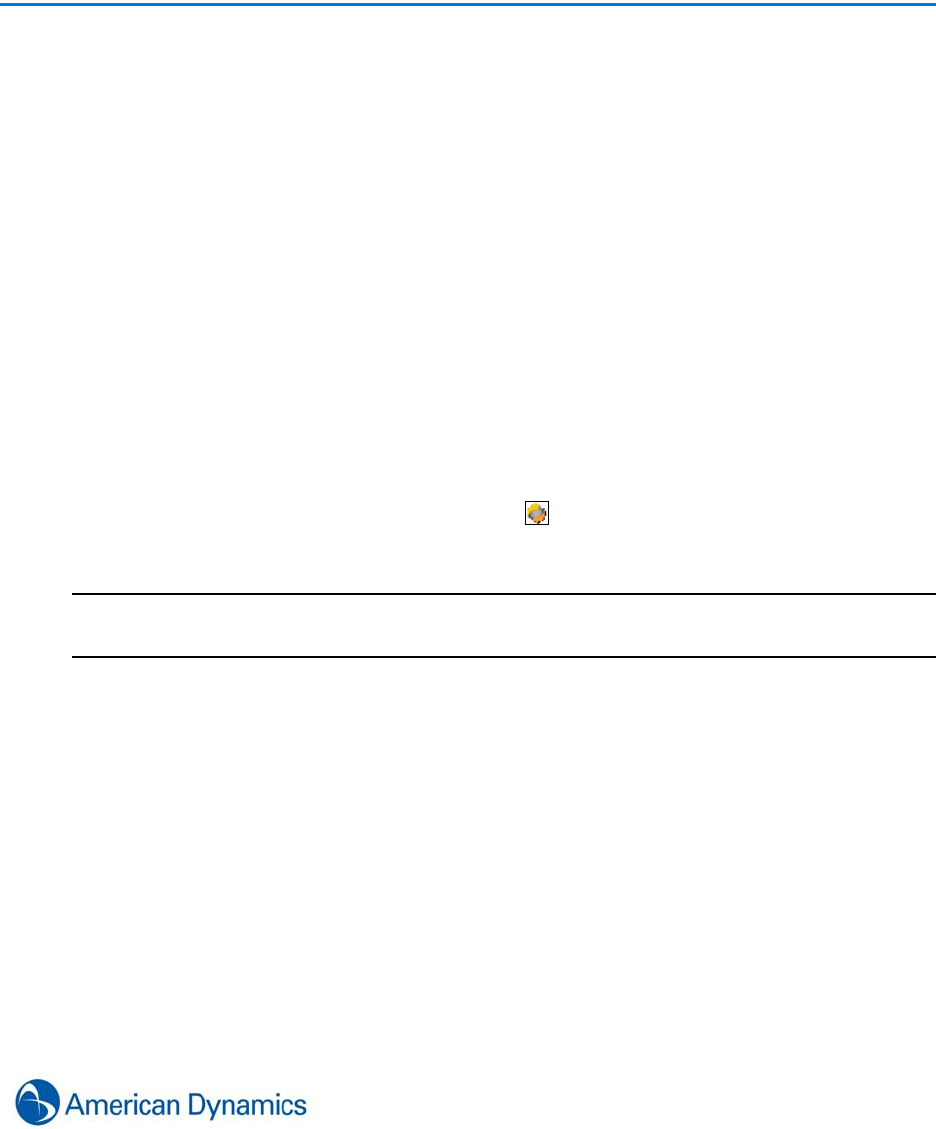
19
Updates
Introduction
victor allows updating of the client and VideoEdge NVR 4.4+ recorders from within victor unified
client. Updates files are hosted in a repository on the victor Site Manager machine and can be
downloaded by connected clients and pushed to eligible recorders.
Tyco Update Utility
During install, the Tyco Update Utility is installed alongside victor client. This component
communicates with an update repository which is hosted on the site manager providing a means
to update Tyco software.
The update application lists all available updates that can be installed on the user’s system along
with the location of the site manager machine hosting the update repository.
Tyco Update Utility can be launched by navigating to ‘C:\Program Files (x86)\Tyco\UpdateClient’
and launching TycoUpdateUI.exe. Once launched will display in the system tray. Double click
to relaunch the Tyco Update Utility.
Note
In order to download and install updates using the Tyco Update Utility, you must have Windows
administrator rights.
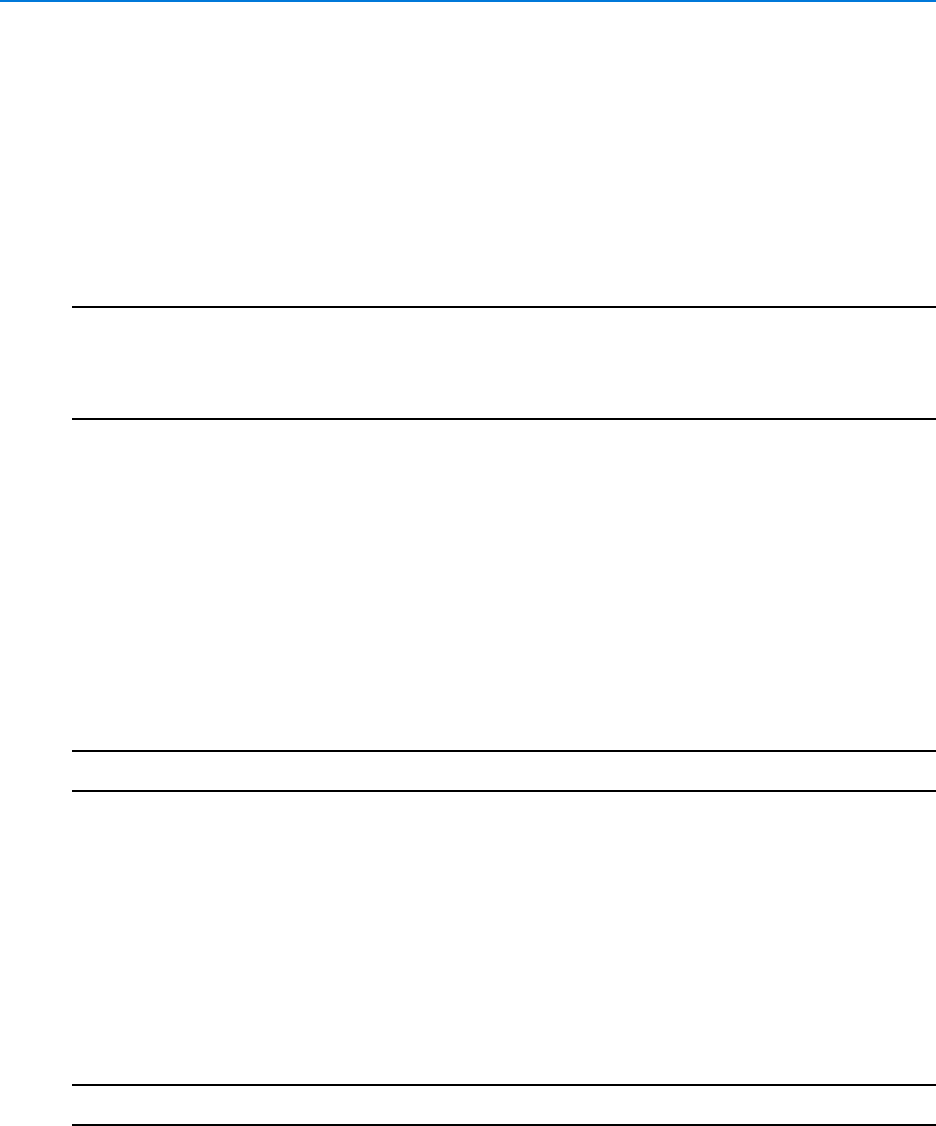
Updates
20 victor 4.4 Installation and Configuration Guide
victor
victor client checks for available updates:
• Daily if run for more than 24 hours without a restart
• Automatically on client startup
• Automatically when the client connects to a new site manager
• Manually from the ‘About’ page
Note
Automatic and manual update checks can only be carried out if the current victor user has the
'Administrator' role in victor.
The ability to check for updates can be added to roles other than ‘Administrator’ by using the Type
Exception Workstation - Update victor client.
Only victor client users who have the Administrator or Power User role are allowed to perform
updates to the victor client. If the current victor user does not have one of these roles then the
update options will be disabled.
Hosting victor Client Updates
In order for victor unified client to update, the update files must be hosted on the Site Manager
machine in the update repository.
Procedure 4-1
Hosting victor Client Updates
Step Action
1Double click update executable to launch. Installer dialog opens
2Select Next. End User License Agreement (EULA) dialog displays
3Select I accept... or I do not accept... as applicable
4Select Next. Ready to Install the Program dialog displays
5Select Install. Tyco Update Repository begins to install. Once complete, InstallShield
Wizard Complete dialog displays
6Select Finish. A new folder called “Repository” is created in the location ‘C:\Program Files
(x86)\Tyco\Update Server Repository’ which hosts update files for victor unified client
- End -
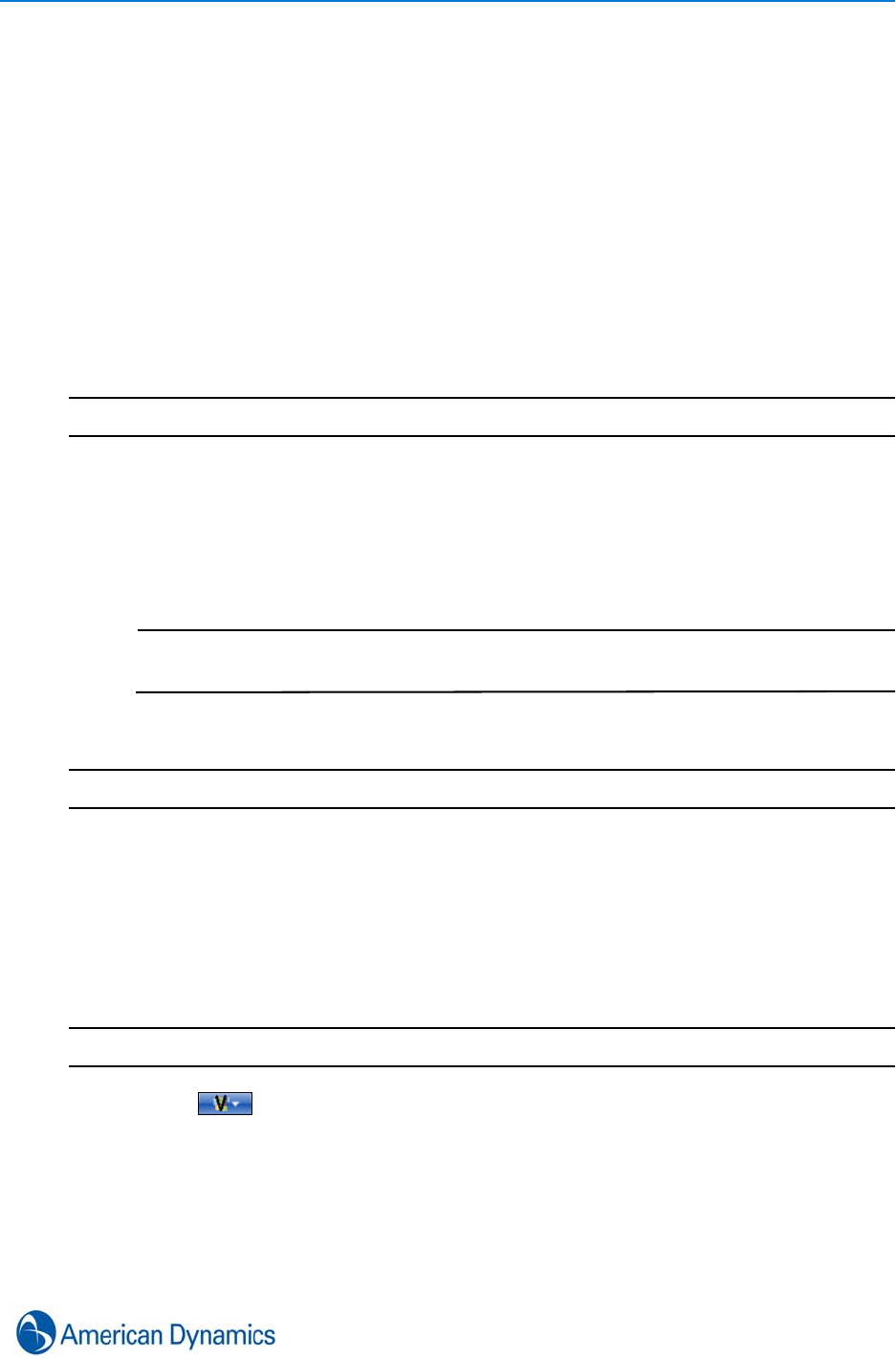
Updates
21
Updating victor Client
Automatic Updates
If an update is available, launching victor unified client, the client being open for 24 hours or
connecting to a new site manager will display a dialog stating:
“The victor site manager system you are connected to has an update available. Installing
this update will cause victor client to be closed. Would you like to automatically download
and install this update?”
Follow the procedure below to install the update. To skip the update, select Remind Me Later.
Procedure 4-2
Install Automatic Update
Step Action
1Select Install. The victor unified client license agreement dialog opens
2Read the license carefully and select Accept or Decline as applicable
3If Accept is selected, victor client will close and a dialog will display showing progress of
downloading and installing updates. The update can be cancelled by selecting Cancel
during the download of update files
Note
During the upgrade, if the Tyco Update application is running, the user is informed
of progress via a system tray status display.
4Once update is complete, select OK
- End -
Manual Updates
Users with appropriate permissions can manually check for and install updates from within victor
unified client.
Procedure 4-3
Install Manual Update
Step Action
1Select then About. The about tab opens
2Select Check for Updates
3If no update is available, dialog will display “Software is up to date”. If there is an update
available, dialog will display:
“The victor site manager system you are connected to has an update available. Installing
this update will cause victor client to be closed. Would you like to automatically download
and install this update?”
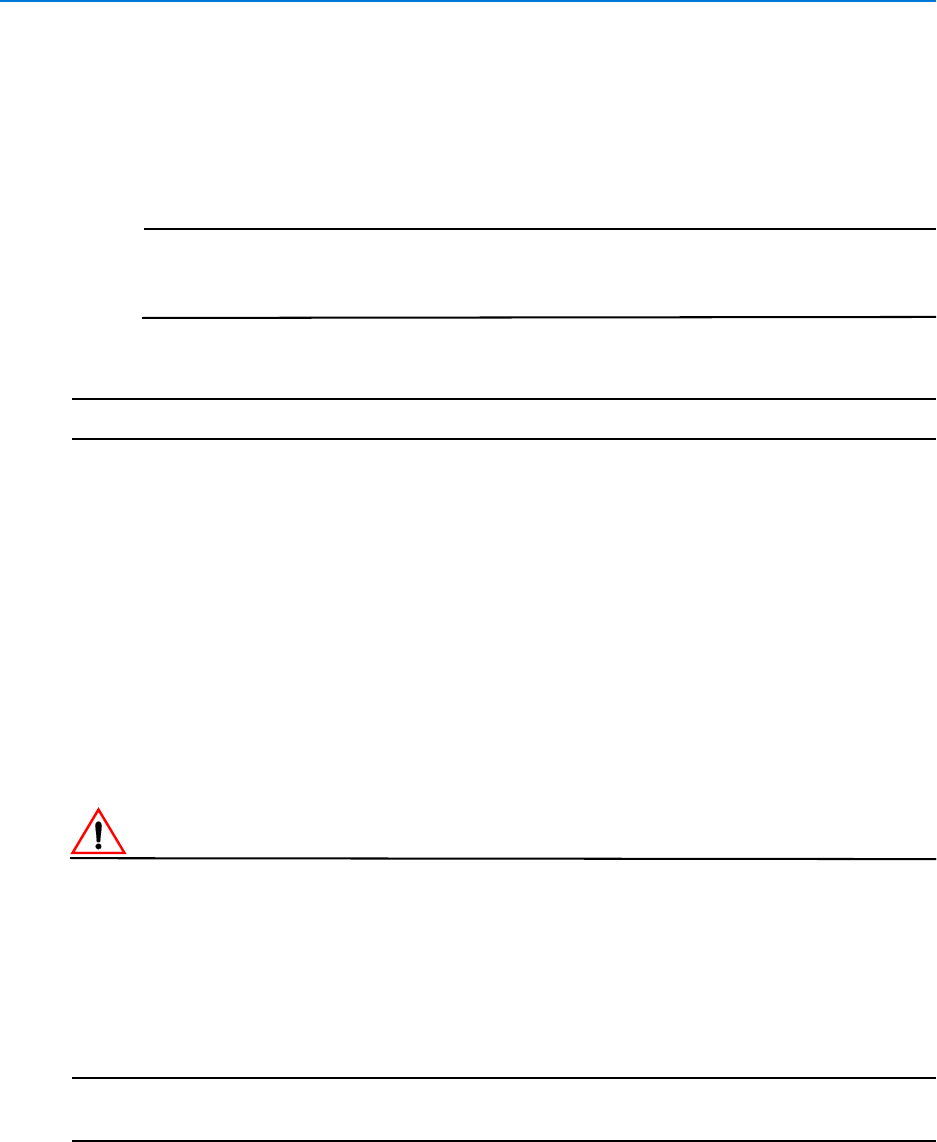
Updates
22 victor 4.4 Installation and Configuration Guide
4Select Install. The victor unified client license agreement dialog opens
5Read the license carefully and select Accept or Decline as applicable
6If Accept is selected, victor client will close and a dialog will display showing progress of
downloading and installing updates. The update can be cancelled by selecting Cancel
during the download of update files
Note
1. Progress dialog will not display if User Account Control (UAC) is enabled.
2. During the upgrade, if the Tyco Update application is running, the user is
informed of progress via a system tray status display.
7Once update is complete, select OK
- End -
VideoEdge NVR
Updates can be applied to VideoEdge NVRs from the client via the recorder’s context menu.
Before performing the update, the NVR checks the current version installed against the version to
be installed. If it is not a higher version, an alert is posted to the client, informing it that the update
failed and the reason for failure.
If security is enabled on the NVR, the user is prompted for credentials before the update is applied.
After successful update and restart of NVR services, an alert is sent to the victor client indicating to
it that the installation was a success.
CautionCaution
1. When a software update is applied either via a push update or applied manually using the
Administration Interface, NVR services will restart. Temporary NVR service outage should
therefore be expected when an update is applied.
2. It is recommended that you should schedule when NVR upgrades are applied and expect a loss
of video when services restart. When upgrading NVRs which are being monitored by a secondary
(Failover) NVR you need to stop Server Monitoring to prevent the secondary NVR taking over
when the upgraded primary NVR's services stop.
Note
VideoEdge NVR updates can only be carried out if the current user has ‘Edit’ permissions on the
applicable VideoEdge NVR recorder.
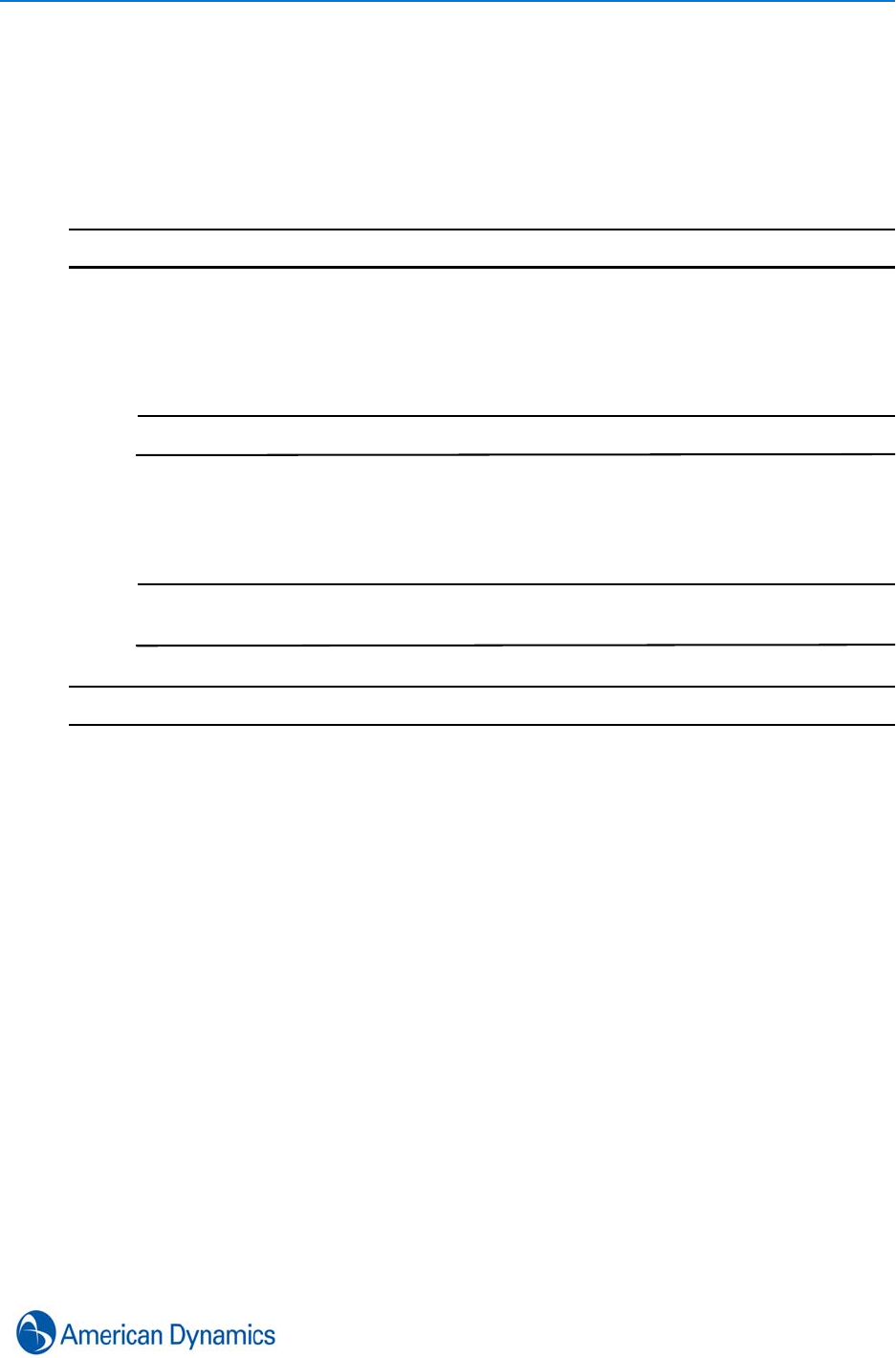
Updates
23
Update VideoEdge NVR
VideoEdge NVR software update bundles can be hosted on the site server update repository and
pushed down to individual recorders via the client GUI.
Procedure 4-4
Update VideoEdge NVR
Step Action
1Right click the recorder to be updated
2Select Check for Updates. If updates are available, Do you want to install upgrade
dialog displays
Note
If no updates are available, dialog displays - No Update available
3Select Yes. Dialog advises that the recorder will be offline for a period of time
4Accept EULA. Recorder goes offline during upgrade
Note
During upgrade, any alerts related to success or failure of updating display in
victor’s activity list
- End -

Updates
24 victor 4.4 Installation and Configuration Guide
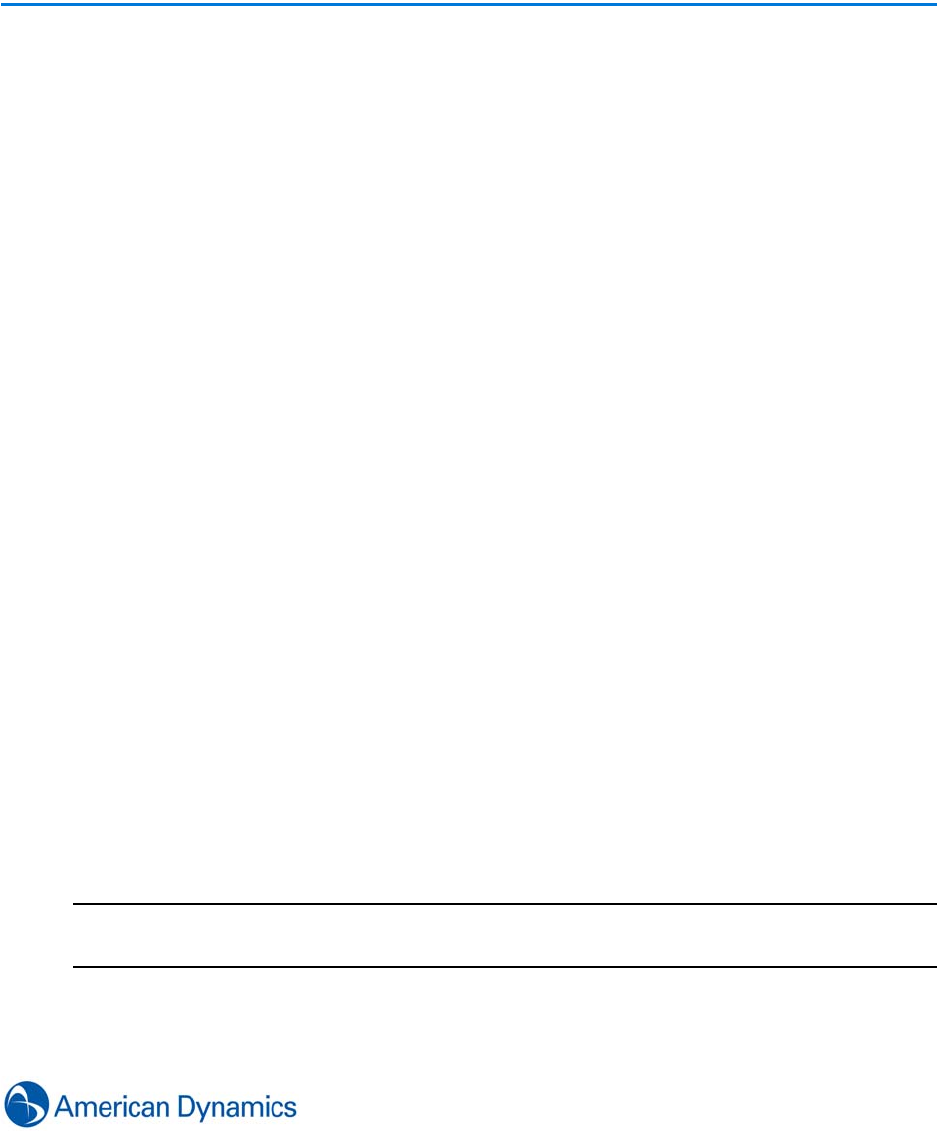
25
Getting Started
Introduction
This section describes the basic steps on involved in how to start site manager services (victor
Professional only), launch the client after installation and provides an overview of the main
Graphical User Interface (GUI).
It is important to read this section as it provides useful user information on a number of
basic/common tasks which are not repeated throughout the manual and are not related to specific
object types or scenarios.
Server Configuration Application (victor Professional)
The Server Configuration Application provides a management interface for administration of
various server settings. It is accessible directly from the desktop via the Server Configuration
Application icon or via the Windows Start Menu (All Programs > Tyco > victor > Server
Configuration)
The Application comprises the following tabs:
•Services - Allows Framework and Extension services to be manually started and stopped
•Server Components - Allows manual start/stop of Bidirectional server components
•Database - Displays database connections
•Settings - Allows Enable/Disable of Application and Network settings
Restarting services (victor Professional)
After initial installation, all applicable services will be running. However, site manager services may
need to be restarted when new licenses are added to ensure full functionality is available.
Note
1. Crossfire Framework Services must be started first to allow Extension services to run
2. victor Express does not require services to be started manually
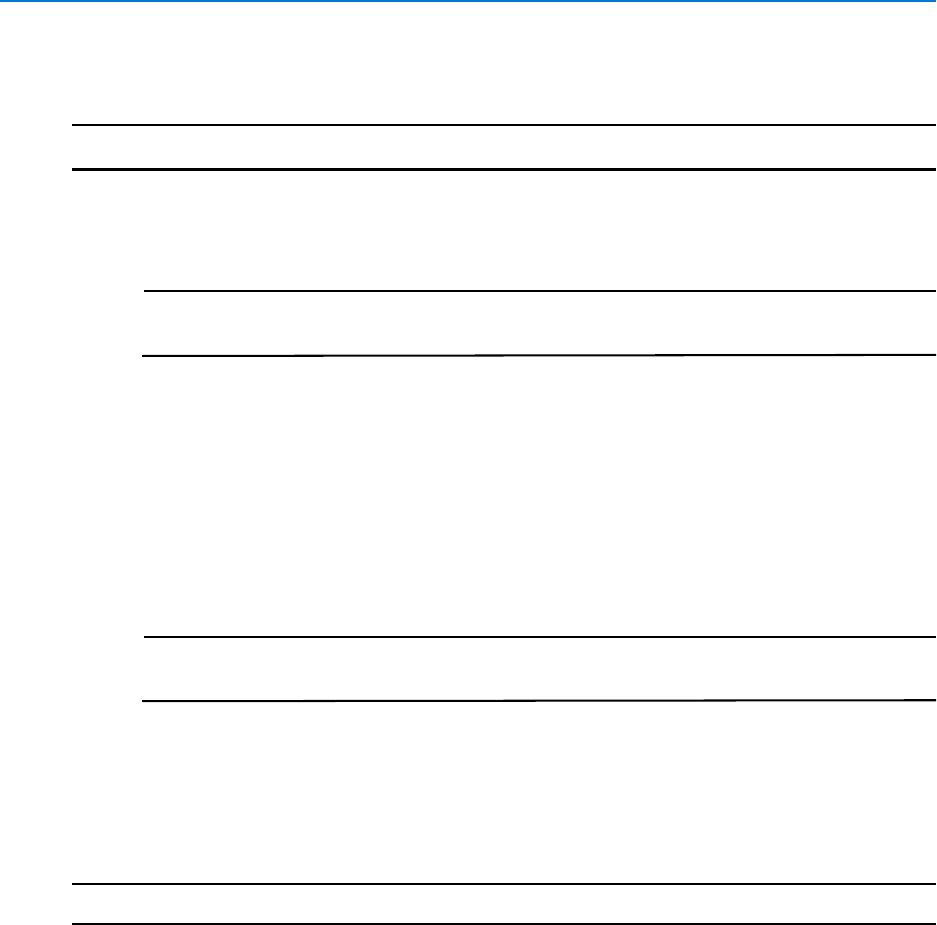
Getting Started
26 victor 4.4 Installation and Configuration Guide
Procedure 5-1
Restarting site manager Services
Step Action
1Double click the Server Configuration Icon on the desktop. The Server Configuration
Application displays.
Note
Depending upon security settings, you may need to right click the icon and select
Run as Administrator.
2Select the Services tab.
3Select Stop for all Framework Services. Status changes to Stopped.
4Select Stop for Extension services as required.
5Select Start Service for Crossfire Framework Service in the Framework Services
section. Wait until Status:Running displays in Green.
6Select Start Service for Crossfire Server Component Framework Service in the
Framework Services section. Wait until Status:Running displays in Green.
Note
All extension services should start automatically. If you need to manually start
them, continue to Step 7.
7Select Start checkbox for all required extension services.
8Select Start Service for all required extension services. The status changes to Running.
9Confirm that all Services have changed state to Running.
10 Exit the Server Configuration Application.
- End -
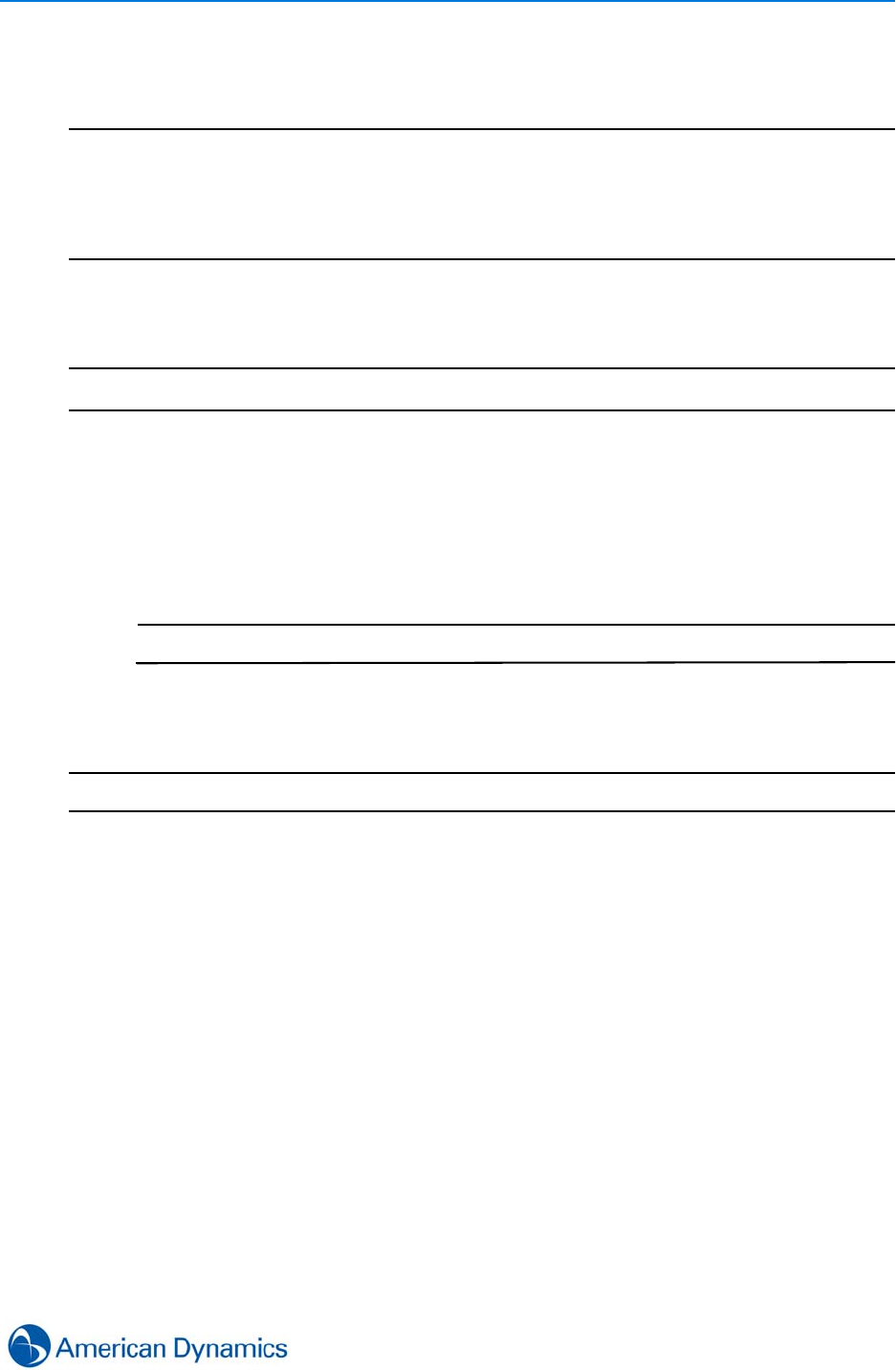
Getting Started
27
Launch the Client
Note
1. Before starting the client, ensure all site manager services are running (victor Professional only)
2. Initial sign-in must be from the windows user account under which the client was installed.
(During installation, a client user is created called Installer Account. Because this is the only user
which exists at this time and victor uses Windows authentication, it is important that this user is
logged in to Windows.)
Procedure 5-2
Starting the client
Step Action
1Double click the victor unified client icon on the desktop. The client sign in dialog
displays (Unless this is the first sign on in which case the client will connect automatically).
2Select Authentication Method the operator uses from the dropdown - Windows or Basic
3Enter Username (Windows Username of the installer account if this is the first login)
4Enter Password (Password of the Installer Account)
Note
Blank Password are not accepted
5Select Domain and site manager as required
6Select OK to Login or Cancel to Exit
- End -
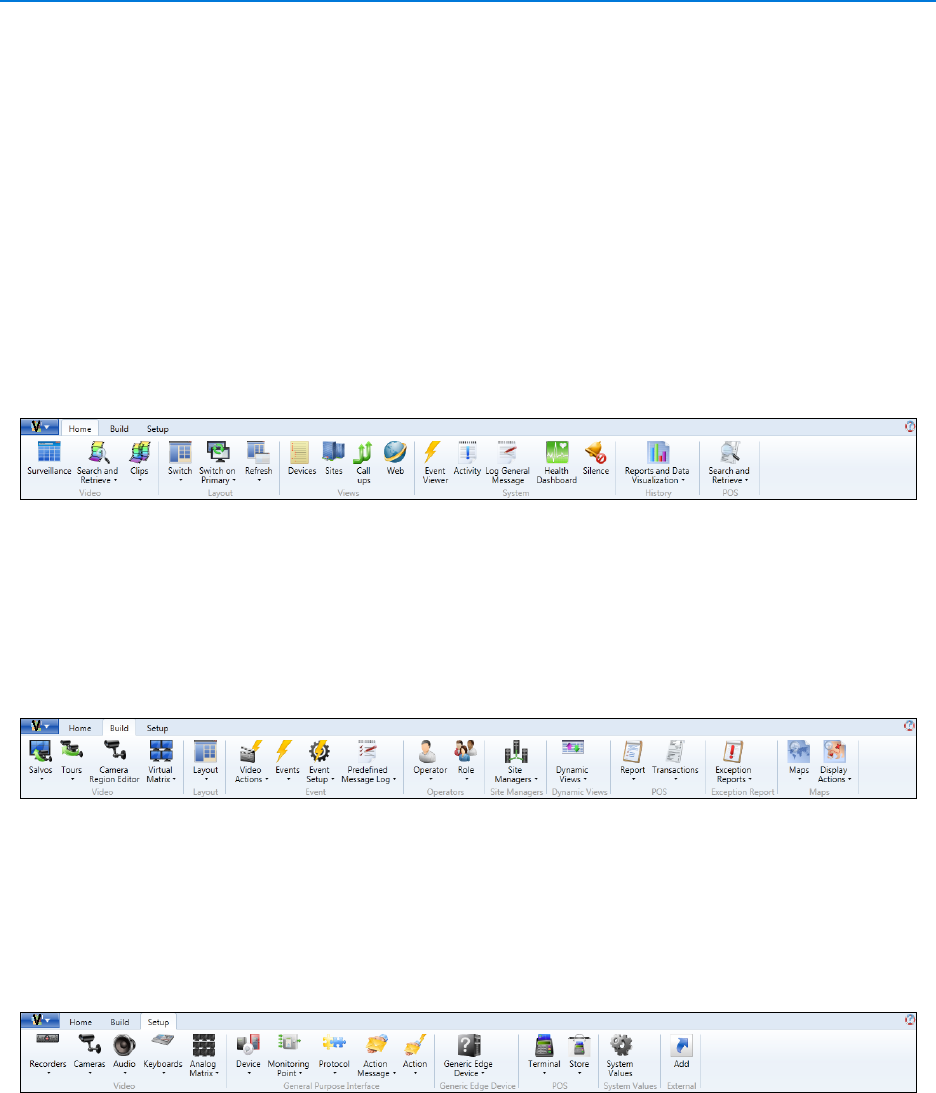
Getting Started
28 victor 4.4 Installation and Configuration Guide
Exploring the Default Workspace
The default layout for the client is made up of a ribbon control comprising Home, Build and Setup
tabs. The tools and buttons available on each tab is dependent on the components installed,
licenses applied and the role of the logged in user.
Below the Ribbon, The Device List, Surveillance window and status bar make up the rest of the
default layout.
Home Tab - User Controls
The Home tab contains typical user/viewer controls. No configuration or setup options are
available.
Build Tab - Configuration Tools
The Build tab contains administrative tools to configure non hardware objects e.g. Operators,
Roles, Video Actions and Events
Setup Tab - Configuration Tools
The Setup tab contains administrative tools to configure system hardware e.g. General Purpose
Devices, Recorders and Keyboards
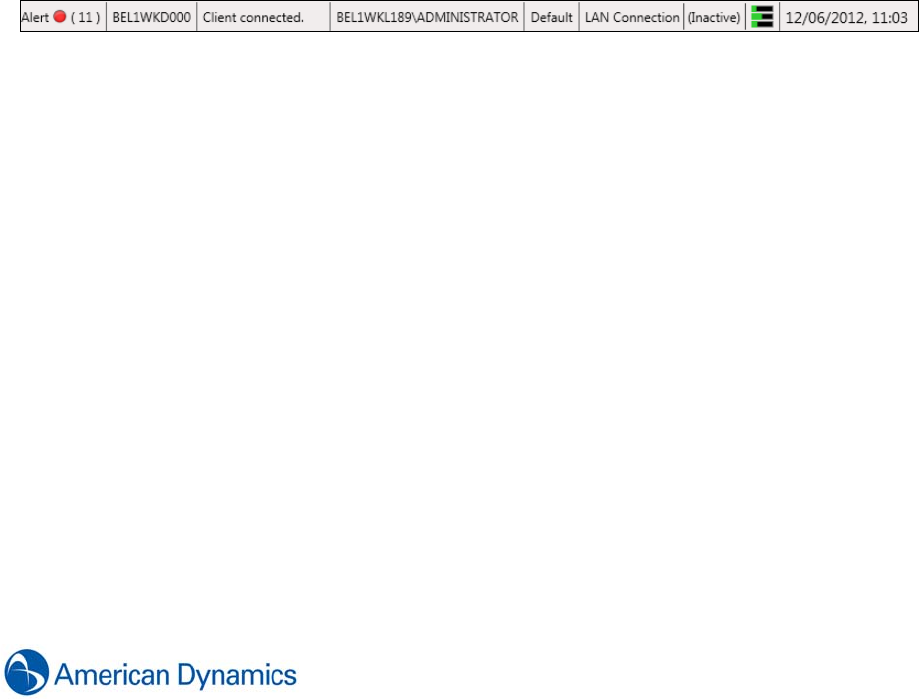
29
Status Bar
The Status bar is a static display of System level Information which includes:
• Number of Active Alerts
• Server Name (site manager)
• Client Messages
• Active Operator
• Active Layout
• Bandwidth Configuration (Configurable from the status bar)
• Name of the Active Virtual Matrix
• Workstation Status (CPU Usage/Memory Free/Disk Space Free)
• Current Date and Time
• Any Error Messages detected by the client will also be displayed. For example ‘Recorder has
reached its maximum number of clients’.
Device List
The Device list displays a list of all hardware configured in the system in a single window. It is
primarily used to interact with hardware via object Icons’ context menus.
The device list forms part of the default layout but can be hidden or viewed as required.
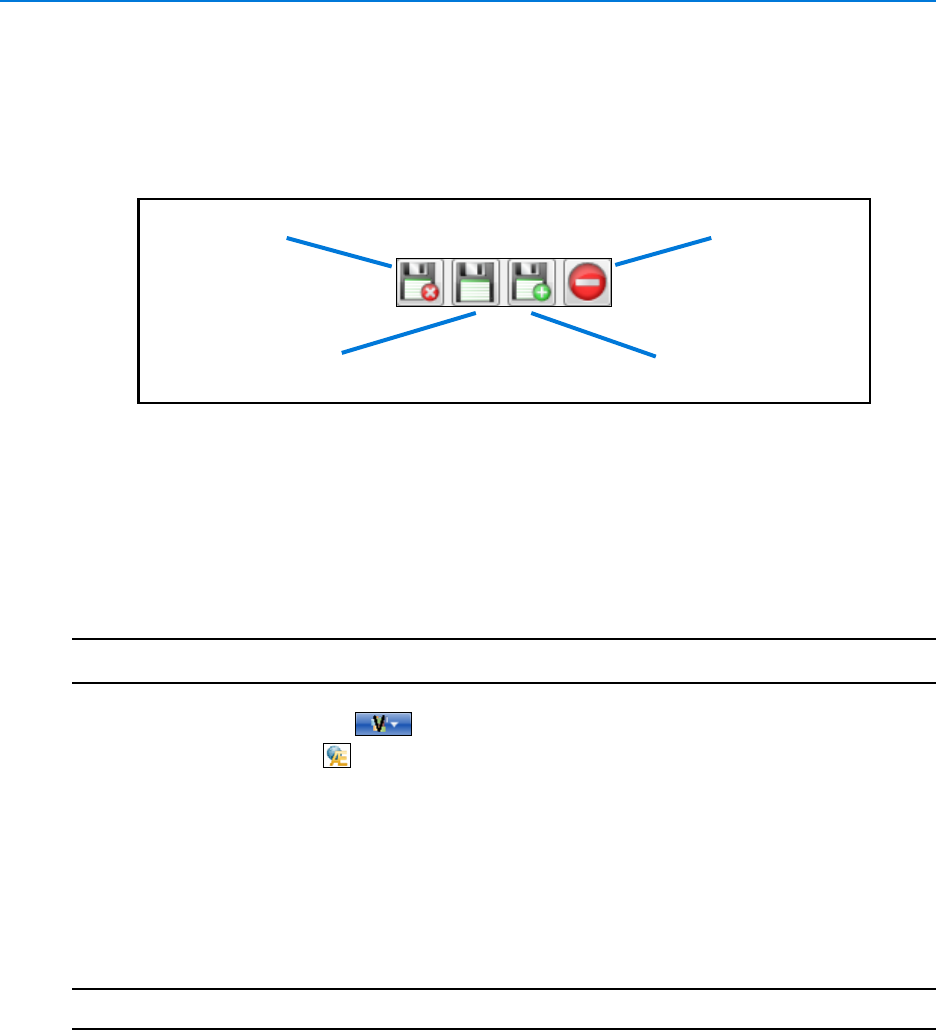
Getting Started
30 victor 4.4 Installation and Configuration Guide
Save and Close Options
Save and Close options are displayed and used in all object editors when creating or editing any
object types. It is important to understand the differences between the various options as proper
use can save time and effort when configuring objects.
Switch Language/Culture
You can change the language/culture of the text displayed on the application Graphical User
Interface (GUI)
Procedure 5-3
Switch Language/Culture
Step Action
1Select the victor menu button on top left of GUI. Dropdown menu displays
2Select Languages button. Language Selection dialog displays
3Select the Dropdown menu in the language dialog
4Select the required language
5Click Select. Dialog displays informing you the next time you run the program, the User
Interface will be in the selected language
6Close the victor program
7Launch victor. GUI displays in the new language
- End -
Close Editor -
Do not Save
Save and Create
New Object type
Save and Close
Save (Apply)
Keep Editor Open)
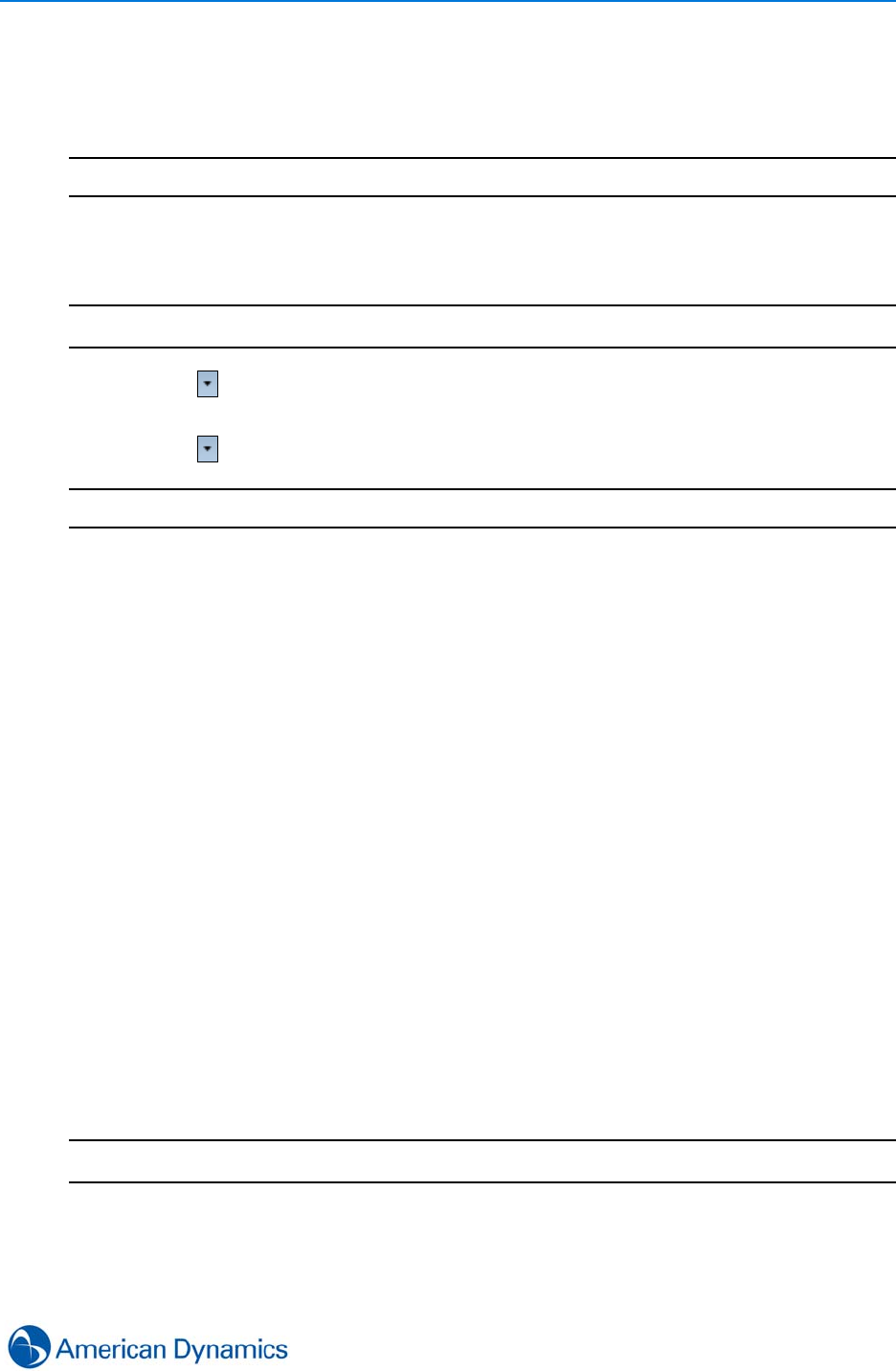
Getting Started
31
Reposition the Quick Access Toolbar
You can reposition the Quick Access Toolbar below or above the ribbon.
Note
The ribbon is minimized by default
Procedure 5-4
Reposition the Quick Access Toolbar
Step Action
1Select from the top left of the client window.
2Select Show Below the Ribbon or Minimize the Ribbon as required.
3Select to reverse the selection.
- End -
Common Tasks
There are certain tasks within the client which are identical for all object types and therefore are
not repeated in each chapter. This section gives an overview of some of the tasks and explains
how to perform them.
•Show All (Dynamic Views)
•Delete (Objects)
•Refresh Hardware
• Object Editors
• Object Selector
Show All Objects (Dynamic Views)
Object lists (Dynamic Views) are generally displayed using the Show All option from an object
type’s dropdown menu.
These lists will generally contain at a minimum Names and Descriptions of available objects.
Depending on the type of object being displayed, more information may be available by right
clicking the column headers and displaying extra detail.
Procedure 5-5
Show All Objects (Dynamic Views)
Step Action
1Select the Object Icon from the Build or Setup Tab.
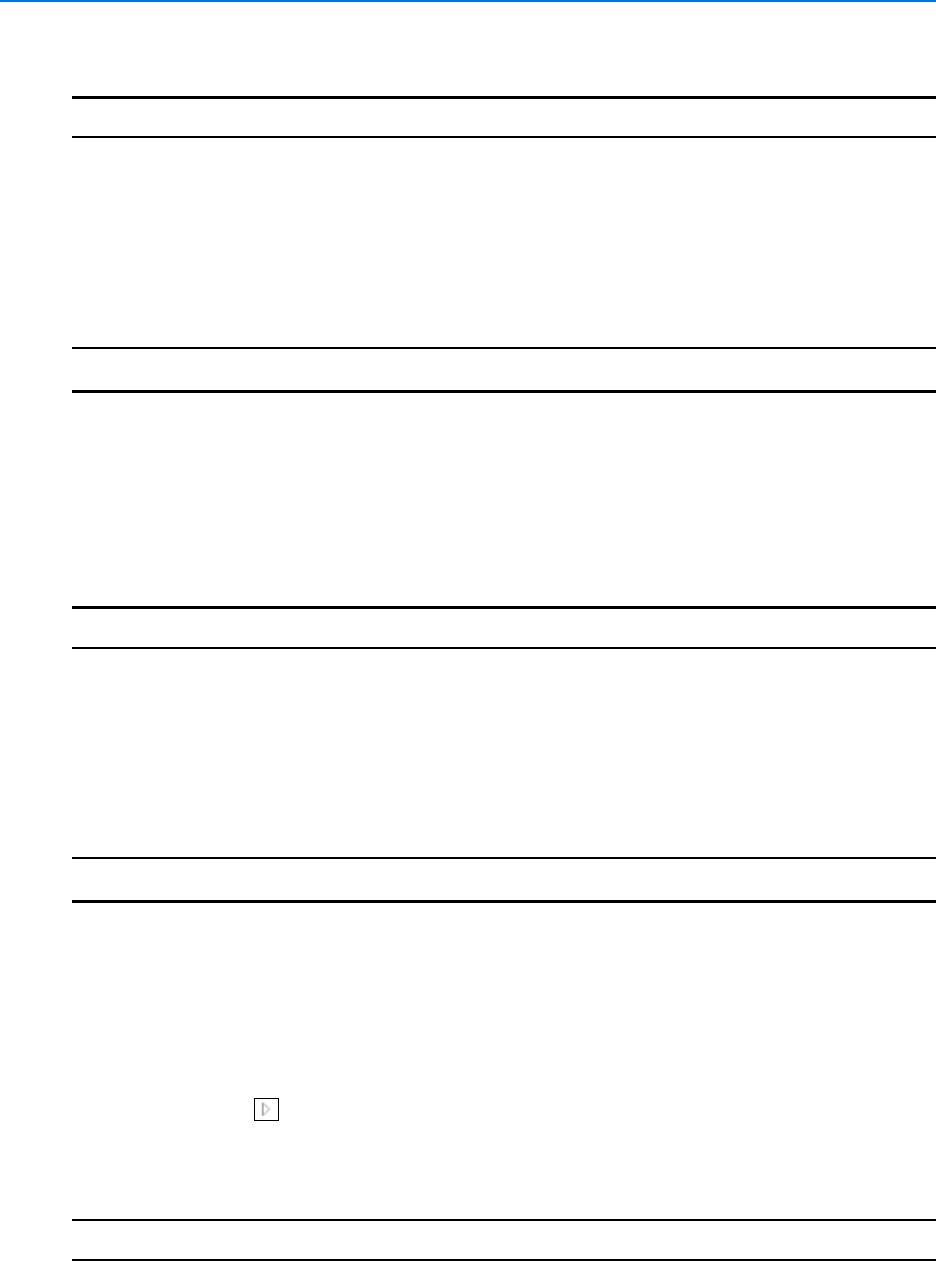
Getting Started
32 victor 4.4 Installation and Configuration Guide
2Select Show All from the dropdown menu. A List of all selected object types displays.
- End -
Delete Objects
The procedure to delete objects is identical for all object types.
Procedure 5-6
Delete Objects
Step Action
1Select the Object Icon from the Build or Setup Tab.
2Select Show All from the dropdown menu. A List of all selected object types displays.
3Right Click on the object to be deleted.
4Select Delete. A warning dialog displays.
5Select Yes to Delete or No to Cancel.
- End -
Refresh Hardware
The procedure to refresh hardware is identical for all object types.
Procedure 5-7
Refresh Hardware
Step Action
1Select Devices from the Home Tab. Device list displays.
2To refresh ALL objects of a single type:
aRight Click the Parent object.
bSelect Refresh. All objects of that type refresh.
3To refresh individual objects:
aSelect next to object type to expand the selection.
bRight click the object to be refreshed.
cSelect Refresh. The object refreshes.
- End -
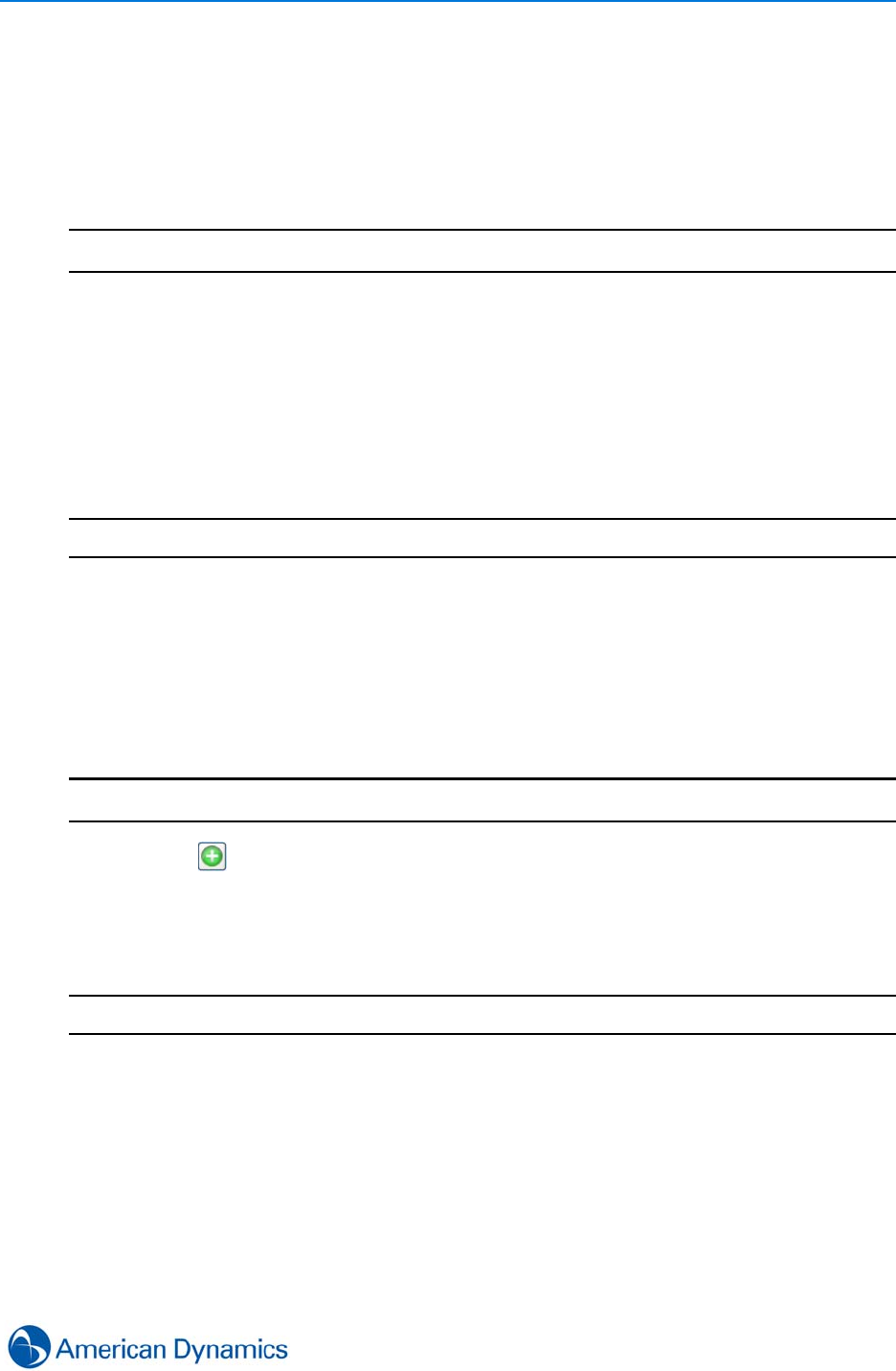
Getting Started
33
Object Editors
Object editors are used to make changes to existing system objects. They are generally
accessible from the Object’s context menu.
Procedure 5-8
Edit Objects (General)
Step Action
1Select the object type from the Build or Setup tab.
1Select Show all to display object list.
2Right click the object
3Select Edit to enter the object’s editor page
4Make changes as required
5Select Save.
- End -
Object Selector
The Object Selector is used throughout the client to select objects or assign actions. It is mainly
used for Administration E.G when selecting role exceptions or Event Actions.
Procedure 5-9
Select an Object
Step Action
1Select . Object Selector displays
2Select the object type from the Type column. Object column will be filtered based on type
3Select object from the Object column
4Select OK
- End -
Cycle Active Tool Windows and Files
For easy navigation between open victor tabs, you can cycle between active tool windows and
files.
Hold CTRL and Press Tab to open a dialog displaying active Windows and files. Cycle the active
items by pressing Tab until the required item has focus in the dialog.
Release CTRL to focus on the required item.

Getting Started
34 victor 4.4 Installation and Configuration Guide
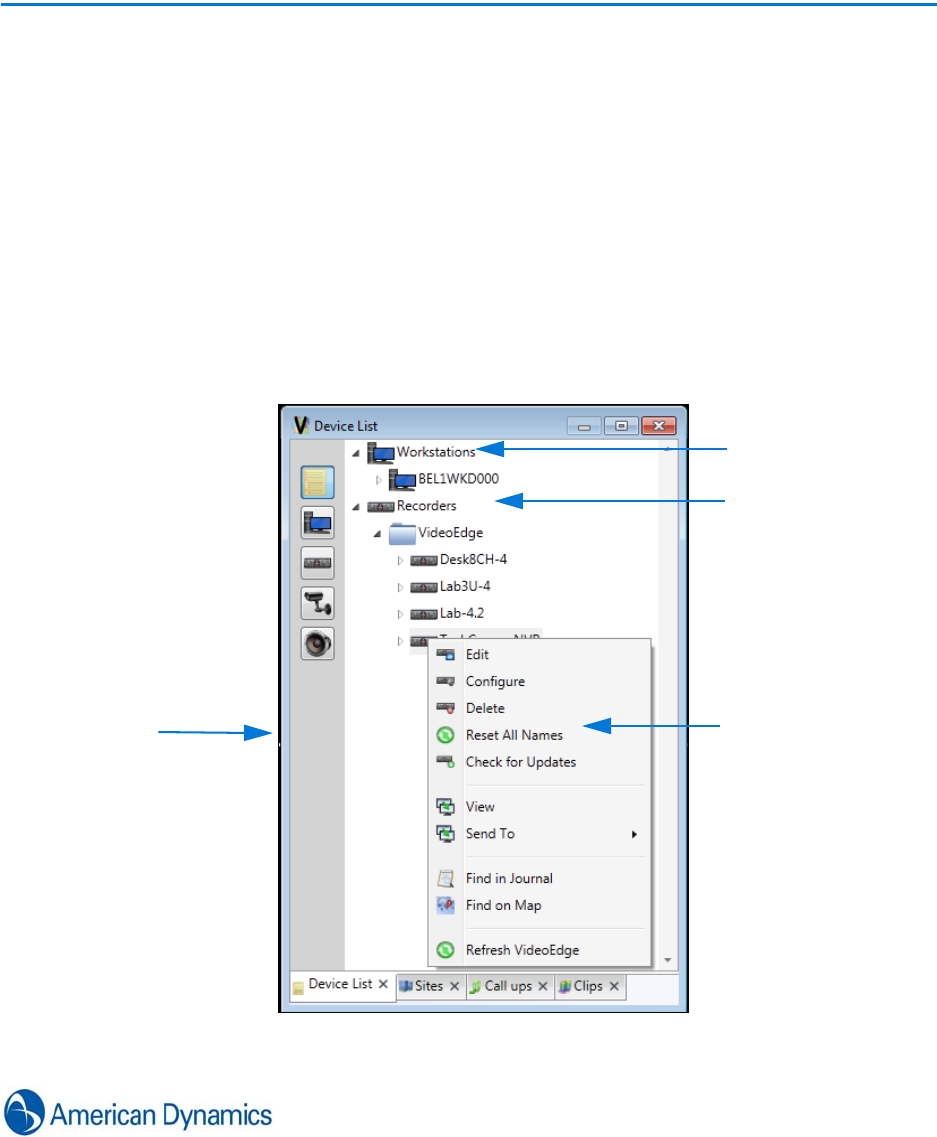
35
Device List
Introduction
The Device list provides a means of displaying all hardware configured in the system in a single
window. It is primarily used to interact with system hardware via object Icons’ context menus.
Display/Navigate Device List
The Device list displays a tree view of all hardware devices configured on the system which are
available to the current user.
Root Node for each
Object Type
Right Click to
access object’s
Context Menu
victor object
Use Icons to filter
view by device
type
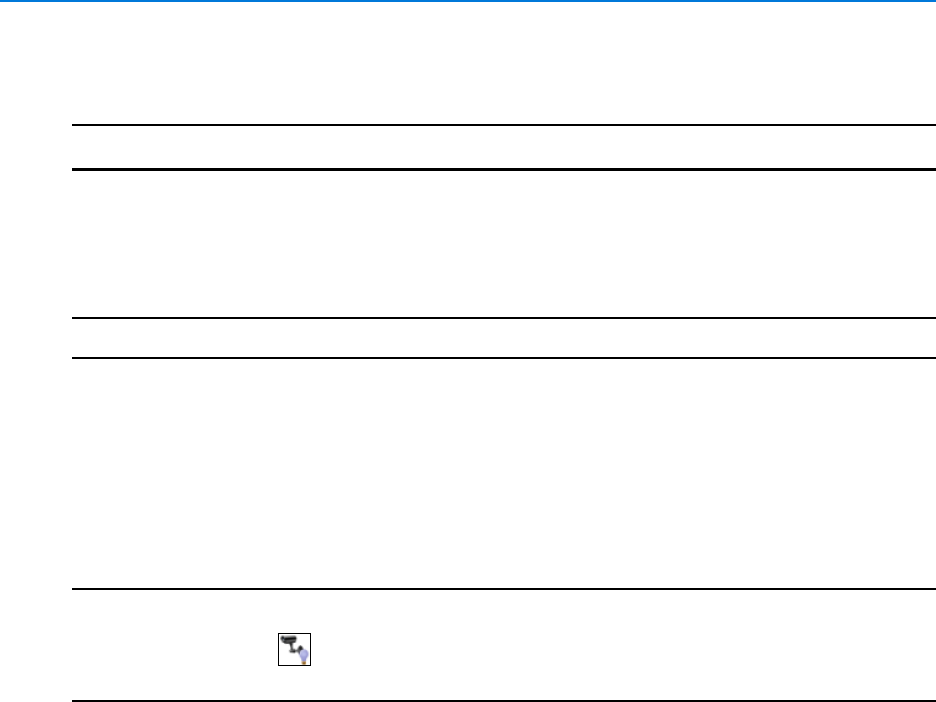
Device List
36 victor 4.4 Installation and Configuration Guide
Procedure 6-1
Display/Navigate Device List
Step Action
1Select Devices from the Home Tab. The device list displays.
2The Device List window displays showing all devices configured within the system.
3Use Object Icons to filter view and Context menus to interact.
- End -
Object Status
An object’s Online/Offline Status is visually represented by a graphical ‘light bulb’ associated with
the object icon in the device list.
Note
1. For analog cameras, Online and Offline status refers to the physical connection between the
camera and recorder.
2. Cameras displaying (Offline status) may still be streaming video as the system may take
some time to refresh the icon to Online.
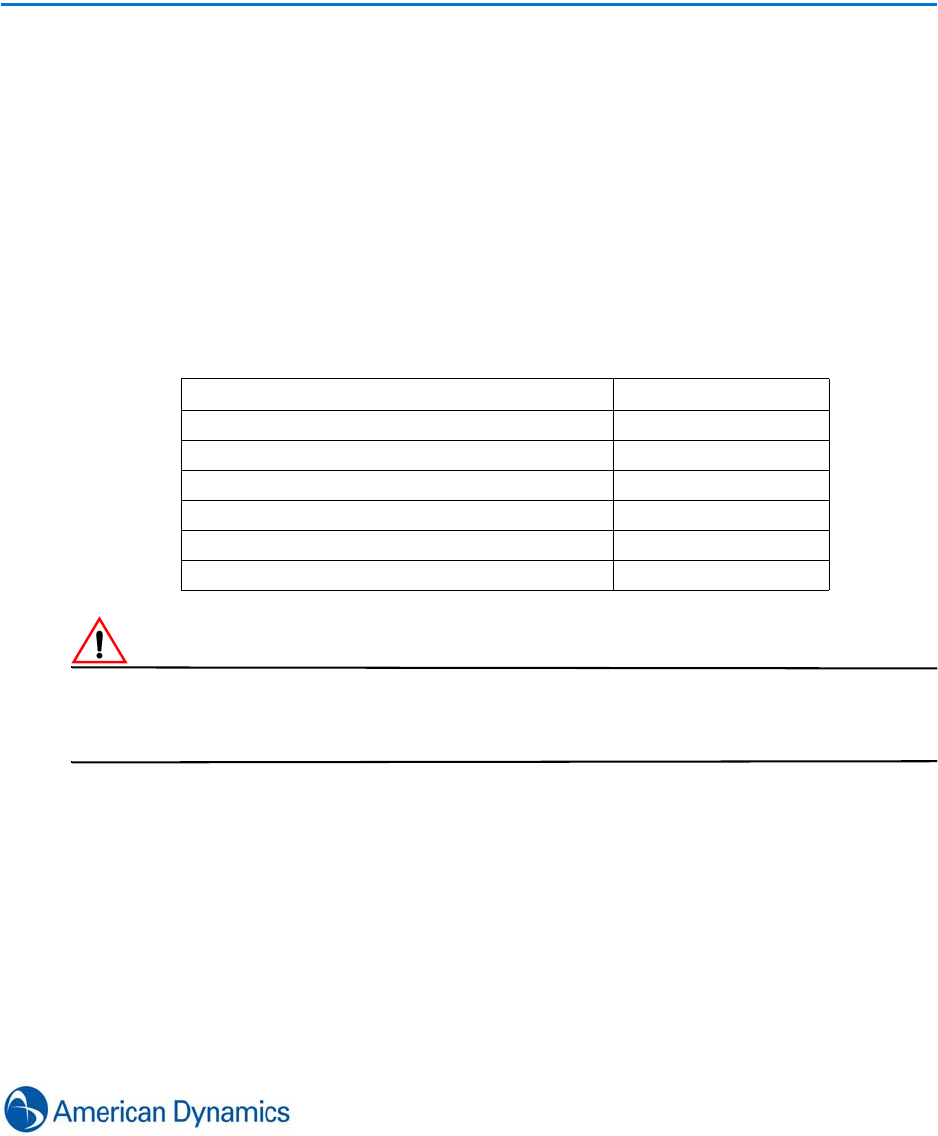
37
Recorder Configuration
Introduction
Recorders can be added to the system manually or multiple recorders may be added using the
Recorder Import function. Recorders can be added from Local Area Networks (LANs) or from
across Wide area Networks (WANs)
Supported Recorders
CautionCaution
Ensure time is synchronized between client machines and network recorders. Recorders which
are out of time synchronization with client machines cause incorrect video retrieval. It is
recommended that an NTP server is used to synchronize machines.
Recorder Type Supported Version
Intellex 4.0+
Intellex IP 4.0+
VideoEdge NVR 4.2+
VideoEdge Hybrid Appliance 4.21+
American Dynamics HDVR 1.5+
American Dynamics TVR 2.2,2.5,2.6
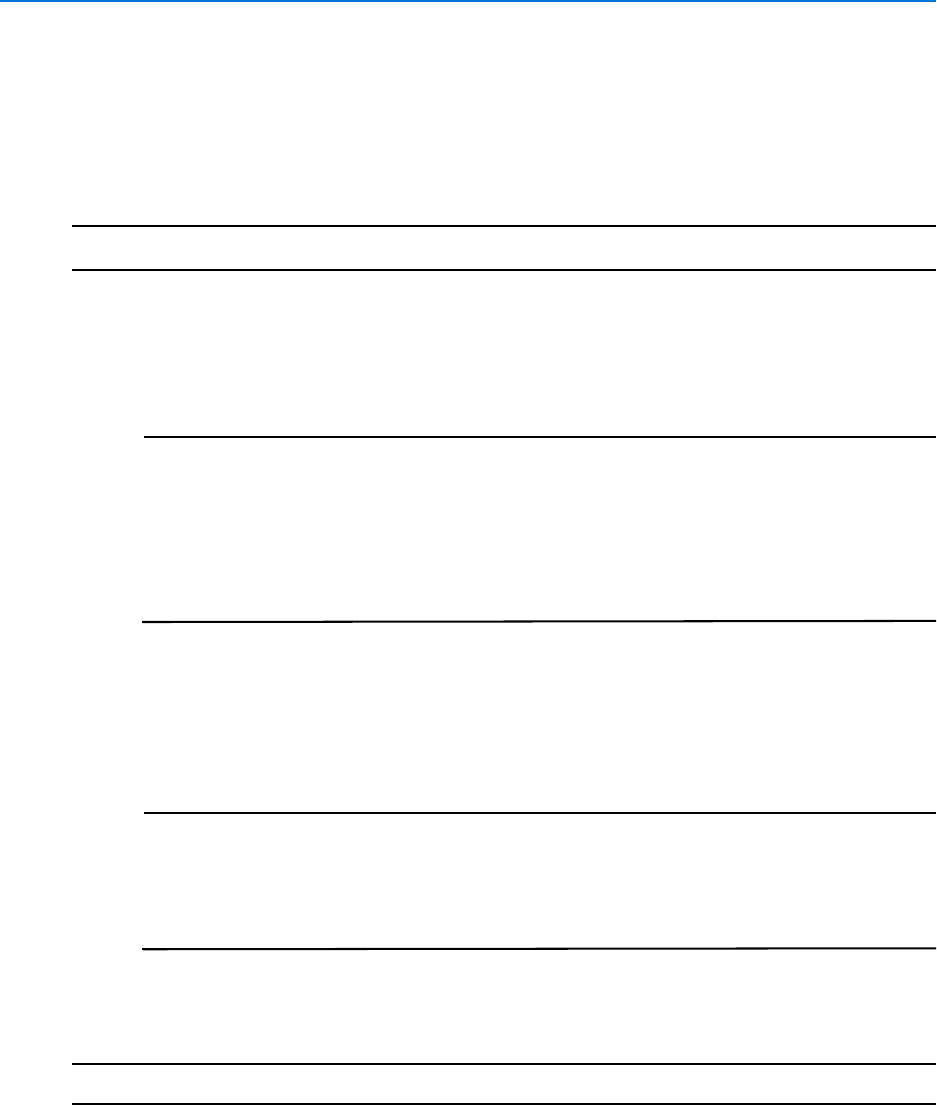
Recorder Configuration
38 victor 4.4 Installation and Configuration Guide
Add new Recorder (LAN)
You can add supported LAN recorders to the site manager.
Procedure 7-1
Add new Recorder
Step Action
1Select Recorders from the Setup Tab.
2Select New from the dropdown menu. Recorder editor displays.
3Enter the IP Address/Domain Name of the recorder.
Note
1. If adding a VideoEdge NVR 4.4+ recorder with failover set up, enter the virtual
IP address of the recorder. It is also recommended that the secondary (failover)
NVR 4.4+ recorder is added to victor separately using its static IP address to
ensure that all alerts are received.
2. If using a domain name, then it is recommended that a DNS server is used to
allow both the client and the site manager to resolve the device name. It is NOT
recommended to use local host files to resolve device names.
4Enter the Communication Port. This can be left blank of default ports have not been
changed.
5Enter the User Name, if required.
6Enter the Password, if required.
Note
1. A Username and Password is required when adding VideoEdge NVR units.
2. If adding Intellex 5 recorders with Remote Access Authorization enabled, a
Username and Password is required.
3. It is recommended that an Administrator account is used when adding
Recorders to ensure that full access is available via the client.
7Enter the Streaming Port, if required.
8Select Save.
- End -
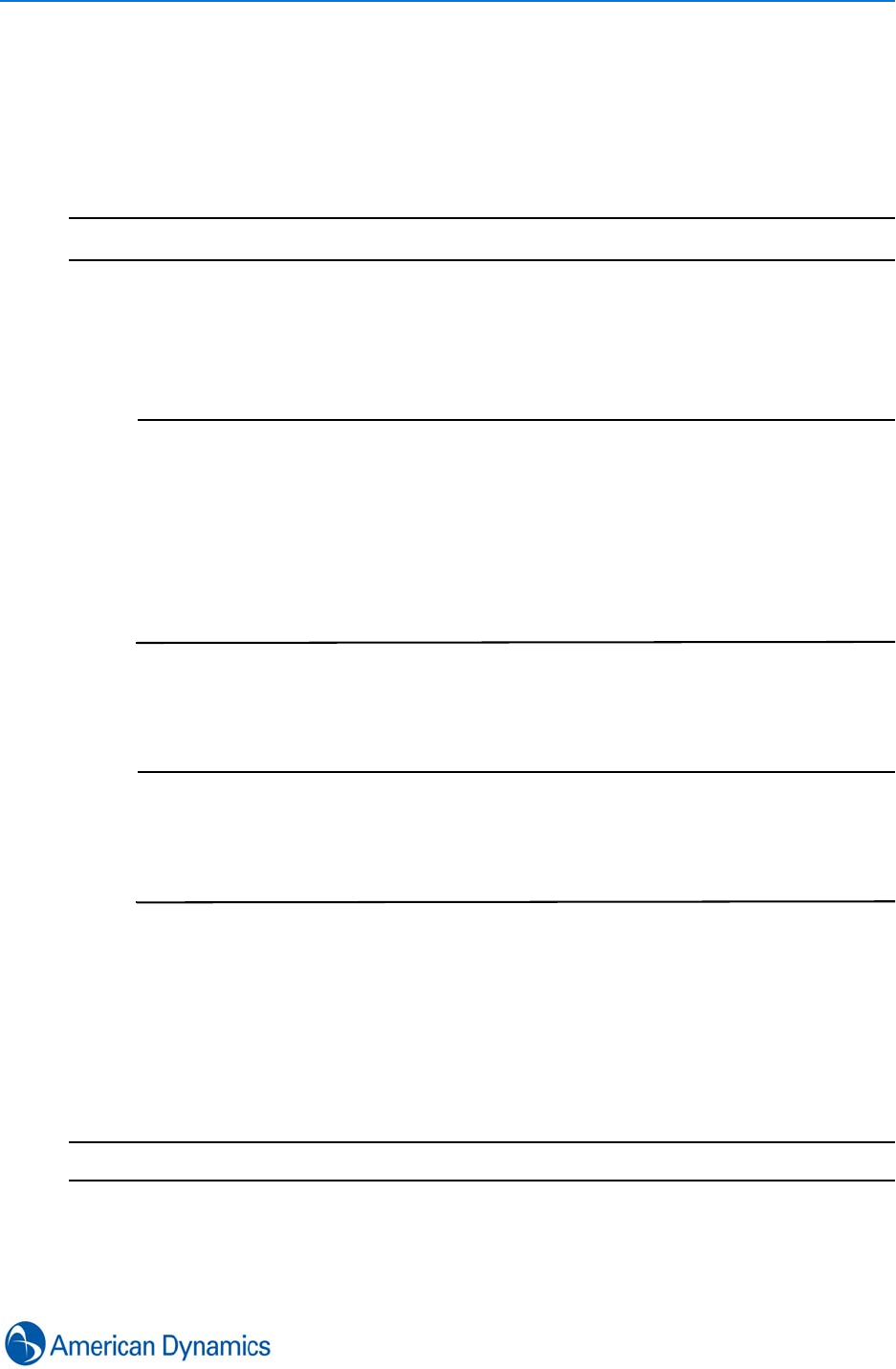
Recorder Configuration
39
Add new Recorder (WAN)
You can add supported WAN recorders to the site manager.
Procedure 7-2
Add new Recorder (WAN)
Step Action
1Select Recorders from the Setup Tab.
2Select New from the dropdown menu.
3Enter the IP Address/Domain Name of the recorder.
Note
1. If adding a VideoEdge NVR 4.4+ recorder with failover set up, enter the virtual
IP address of the recorder. It is also recommended that the secondary (failover)
NVR 4.4+ recorder is added to victor separately using its static IP address to
ensure that all alerts are received.
2. If using a domain name, then it is recommended that a DNS server is used to
allow both the client and the site manager to resolve the device name. It is NOT
recommended to use local host files to resolve device names.Enter the
Communication Port. This can be left blank of default ports have not been
changed.
4Enter the User Name, if required.
5Enter the Password, if required.
Note
1. A Username and Password is required when adding VideoEdge NVR units.
2. If adding Intellex 5 recorders with Remote Access Authorization enabled, a
Username and Password is required.
3. It is recommended that an Administrator account is used when adding
Recorders to ensure that full access is available via the client.
6Enter the Streaming Port, if required.
7Expand the WAN Configuration section.
8Enter the Enter the IP Address/Domain Name of the recorder.
9Enter the Communication Port.
10 Enter the Streaming Port.
11 Select Save.
- End -
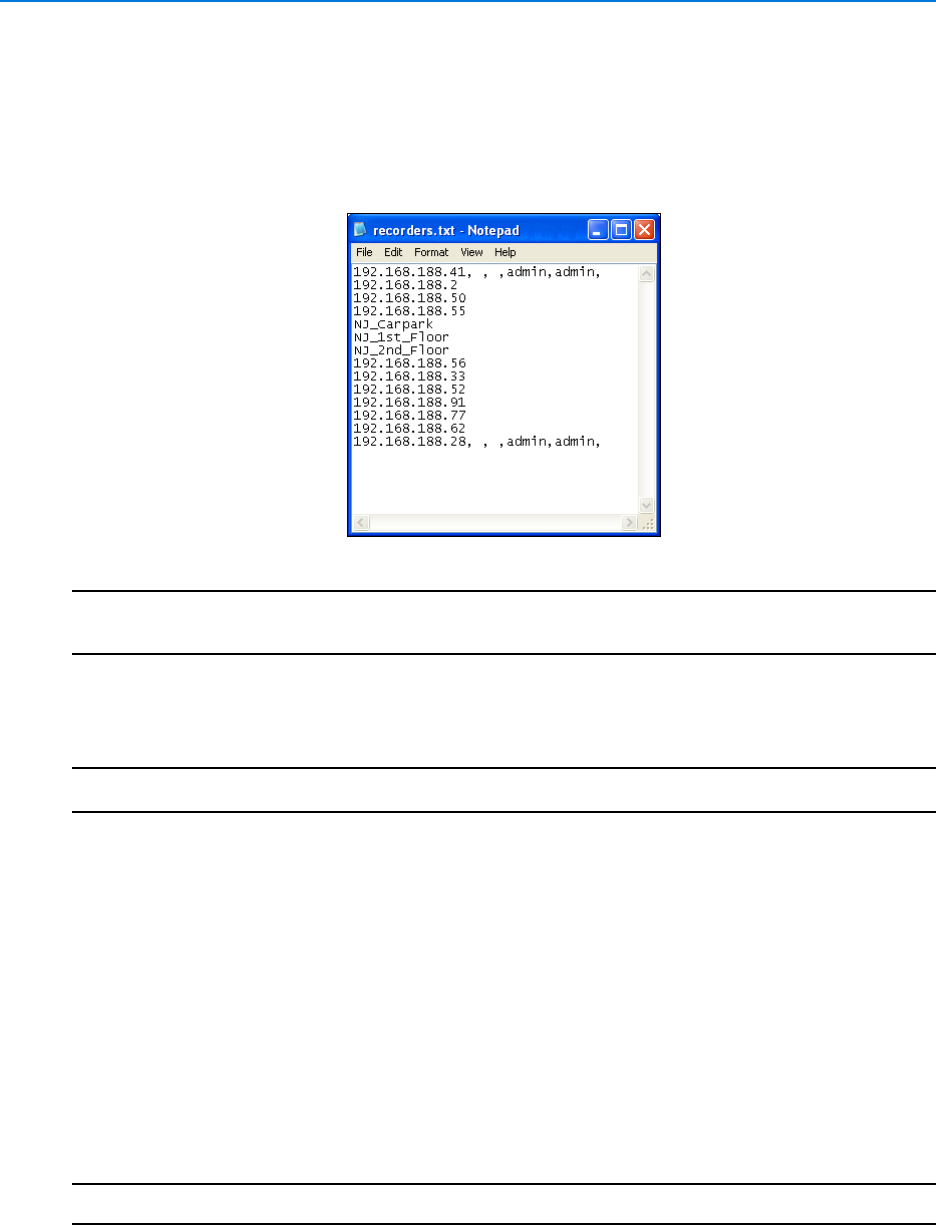
Recorder Configuration
40 victor 4.4 Installation and Configuration Guide
Add Multiple Recorders
You can add multiple recorders simultaneously using the Import Recorders function. This feature
enables you to import recorder information (Minimum IP Address/Hostname) using information
previously entered into a .txt or .csv file. See example below:
Note
1. Lists are not case sensitive.
2. Each Recorder must have a separate row on the list.
Procedure 7-3
Add Multiple Recorders
Step Action
1Create a .txt or .csv file, listing at a minimum the IP Addresses or Hostnames of each
recorder to be imported. Create each new entry on a new line. Additional field information
may be entered, separate information relating to each field with a comma.
2Save the .txt or .csv file.
3Select Recorders from the Setup Tab.
4Select Import Recorders from the dropdown menu. Please select a file to import dialog
displays.
5Navigate to the saved file.
6Select Open. Reading Recorders file dialog displays informing of progress. When
complete, imported recorders display in device list.
7Select Close on the Reading Recorders file dialog.
- End -
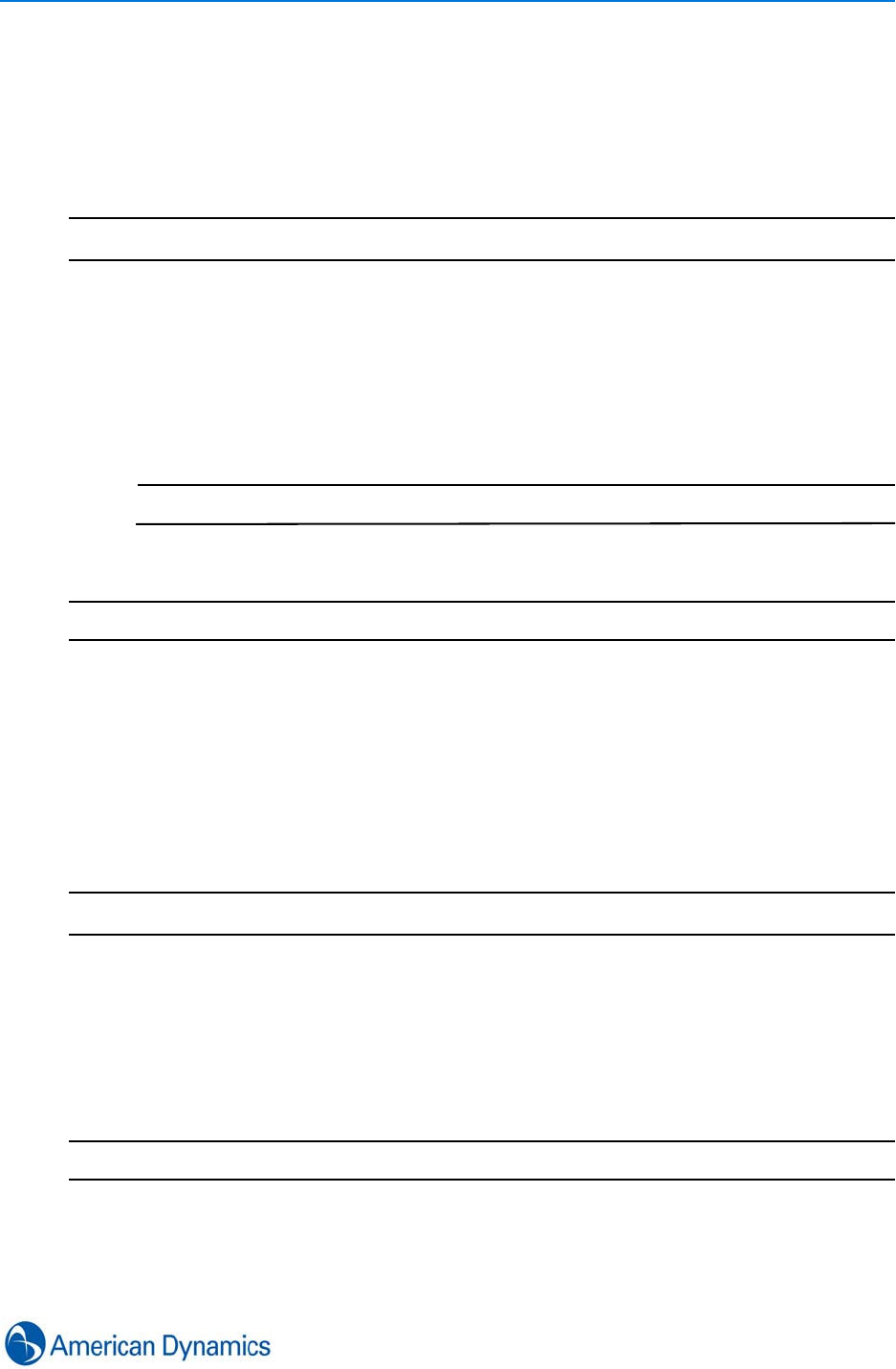
Recorder Configuration
41
Edit Recorders
You can edit properties of existing recorders.
Procedure 7-4
Edit Recorders
Step Action
1Select Recorders from the Setup Tab.
2Select Show All. All recorders are listed.
3Right Click on the recorder to be edited.
4Select Edit. The Recorder editor displays.
5Make edits as required.
Note
Properties which can be edited vary depending upon recorder type.
6Select Save.
- End -
Configure VideoEdge NVR
victor client supports full configuration of VideoEdge NVR (4.2+).
Procedure 7-5
Configure VideoEdge NVR
Step Action
1Select Recorders from the Setup Tab.
2Select Show All. All available recorders are listed.
3Right Click the recorder to be configured.
4Select Configure. The recorder’s configuration page opens.
5Refer to the recorders User/Administrator guide for configuration help.
- End -
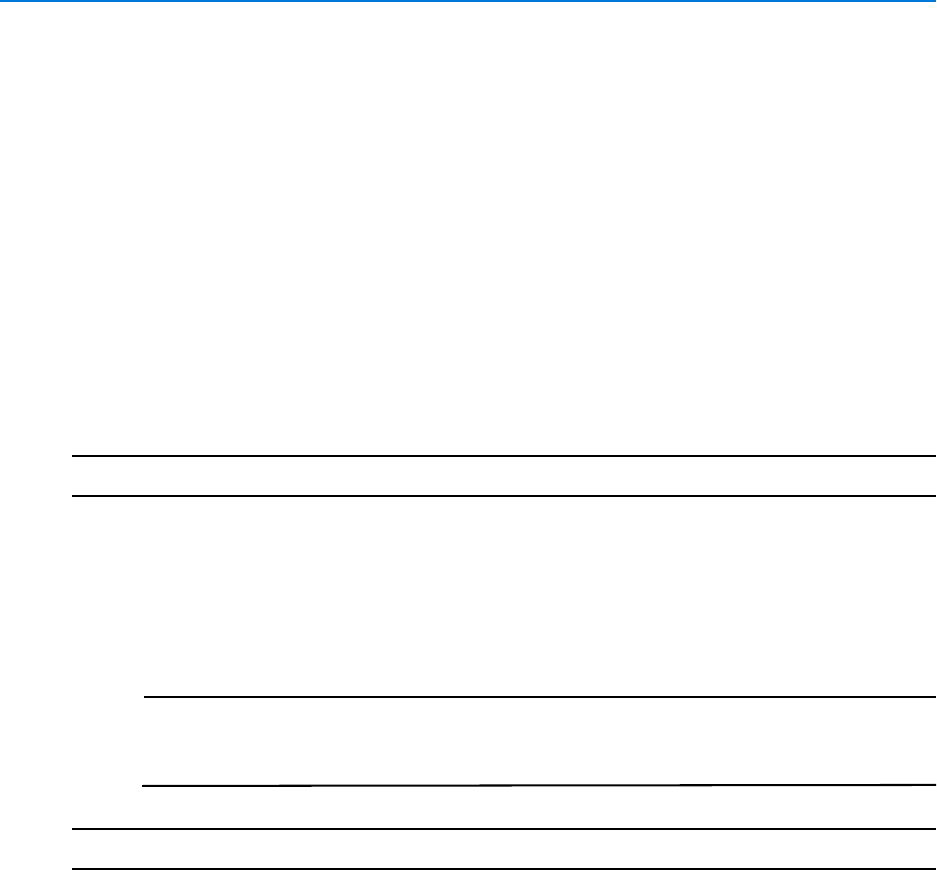
Recorder Configuration
42 victor 4.4 Installation and Configuration Guide
Recorders - General
Alarm Persistence
VideoEdge NVR constantly caches alarms from the previous 2 weeks data. This means if an NVR
loses connection to the site manager, alarms are resent upon reconnection in Recovery Mode.
Upon Reconnection, notification is sent to victor that Alarm recovery is in progress and also
informs whether it has been successful.
Users must run a Video Alarm report to access the alarms triggered during the lost connection.
Alarm Persistence can be disabled from the Server Configuration Application.
Procedure 7-6
Disable Alarm Persistence
Step Action
1Right Click the Server Configuration Application on the desktop
2Select Run as Administrator. Application opens
3Select the Settings Tab
4Select Skip Recovered Events Checkbox in the Application Settings section
Note
If the status of the Skip Recovered Events is changed while the VideoEdge
Driver service is running, it must be stopped and restarted before changes take
effect.
- End -
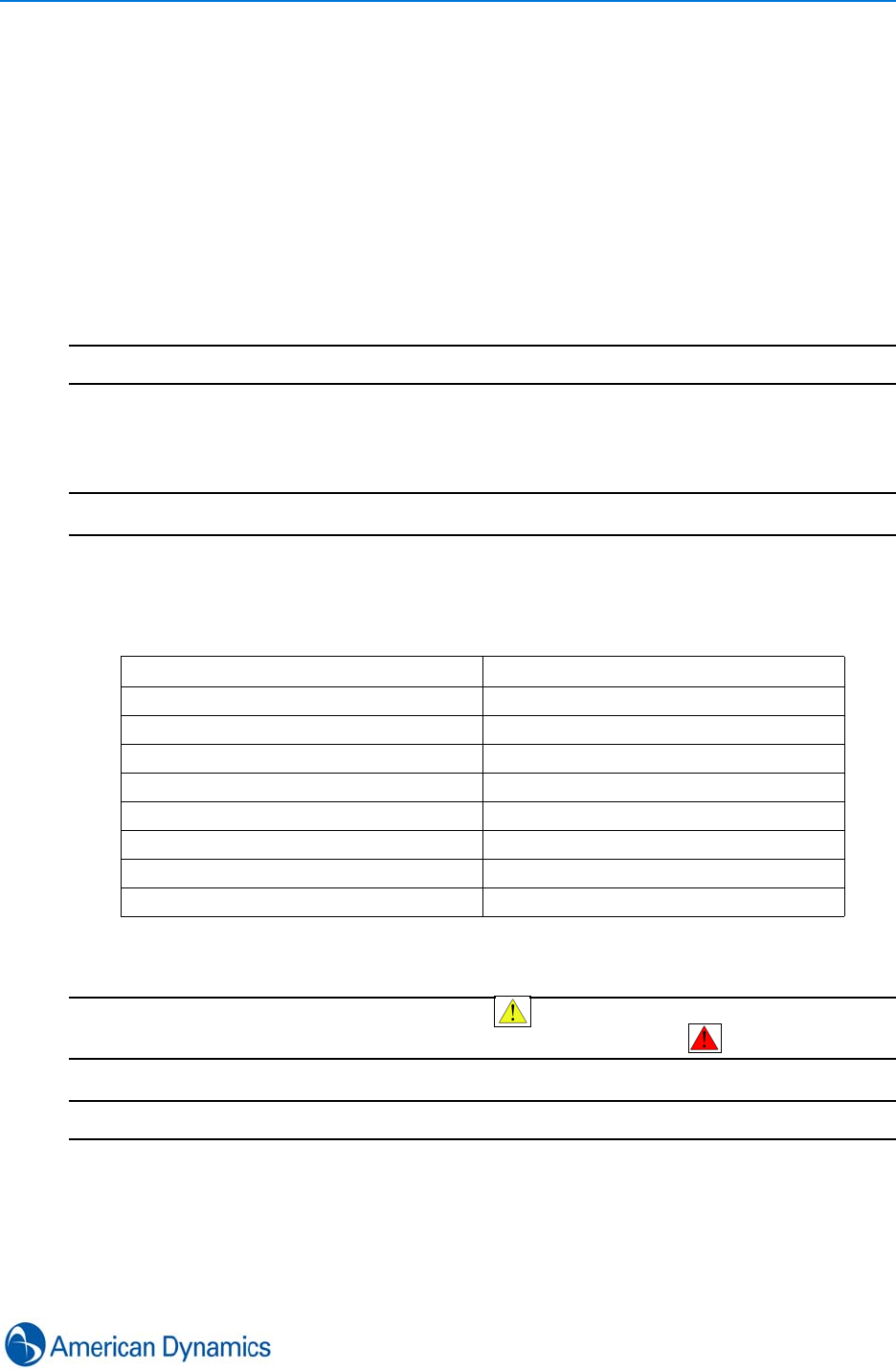
Recorder Configuration
43
Change Bandwidth Configuration Settings
Current bandwidth and CPU usage is displayed on the status bar.
You can configure bandwidth to reflect the capabilities of your network.
Bandwidth is selected from a list of network types which define a maximum bit-rate value to be
received from video servers.
The client allocates a bandwidth limit to each individual active stream by intelligently distributing
the total bandwidth limit associated with the chosen network type.
The ability to change bandwidth type is based on the role allocated to the active user.
Note
Bandwidth throttling may degrade video quality.
Procedure 7-7
Change Bandwidth Configuration Settings
Step Action
1Select the current Bandwidth Configuration from the Status Bar. Bandwidth settings
display as a popup menu.
2Select the required Bandwidth Setting. Options are:
The selected Bandwidth cap is applied and will display on the taskbar.
Note
1. When Bandwidth throttling is being applied, the symbol displays on the video stream.
2. When a stream has stopped due to client bandwidth configuration, the symbol displays.
- End -
Virtual Private Network (VPN)
When using a VPN connection, selecting the VPN option informs the NVR that the client machine
is on a WAN. This selection makes transcoding resources available if configured and/or free.
Bandwidth Configuration Bandwidth Cap
VPN * See Below
Local Are Network (LAN) Capped by Network Capability
High Speed Broadband 10 Mbps
Broadband 5 Mbps
Low Speed Broadband 1 Mbps
Fractional T1 512 Kbps
Narrowband 256Kbps
Modem 128 Kbps

Recorder Configuration
44 victor 4.4 Installation and Configuration Guide
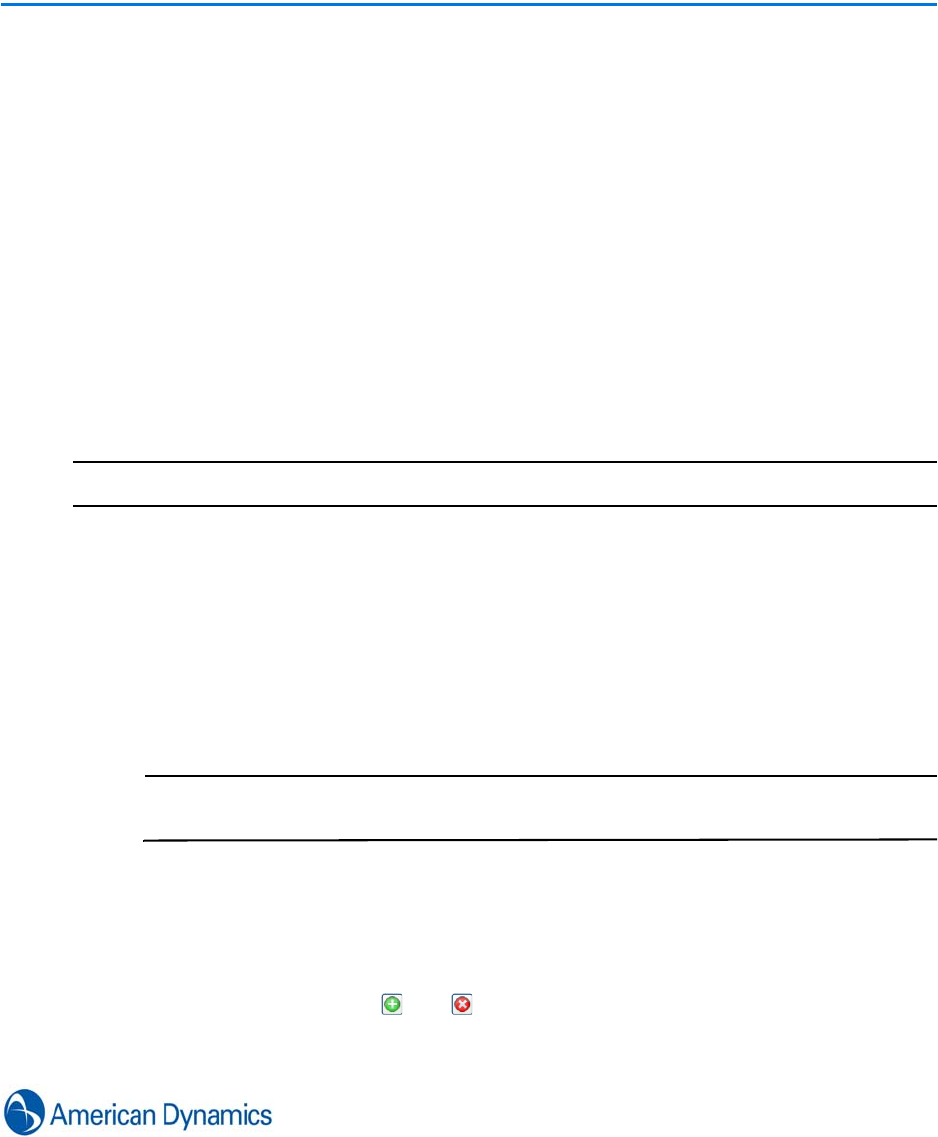
45
Cameras
Introduction
After adding recorders, their associated cameras are automatically available to view and
configure. Names and descriptions of cameras can be edited and alerts can be assigned to
cameras from the client. Other camera attributes can generally be viewed but not edited.
Edit Cameras
Camera Names and Descriptions can be edited, and Alerts and Associations can be assigned.
Procedure 8-1
Edit Cameras
Step Action
1Select Devices from the Home tab. The Device list displays.
2Navigate to the camera to be edited.
3Right click on the camera.
4Select Edit. Camera Editor displays.
5Expand the General Section.
aEdit the name, if required in the Name textbox.
Note
Changing the camera name assigns a Pseudo Name recognized within the client
only. The change is not recognized on the camera’s recorder(s).
bEnter/Change the description, if required in the Description textbox.
cSelect the Enabled checkbox to enable or deselect to disable. Default is enabled.
6Expand the Alerts section. Depending upon camera type, you can select from a range of
alerts to assign to the camera.
7Use Object selector Icons and to add or remove alerts.
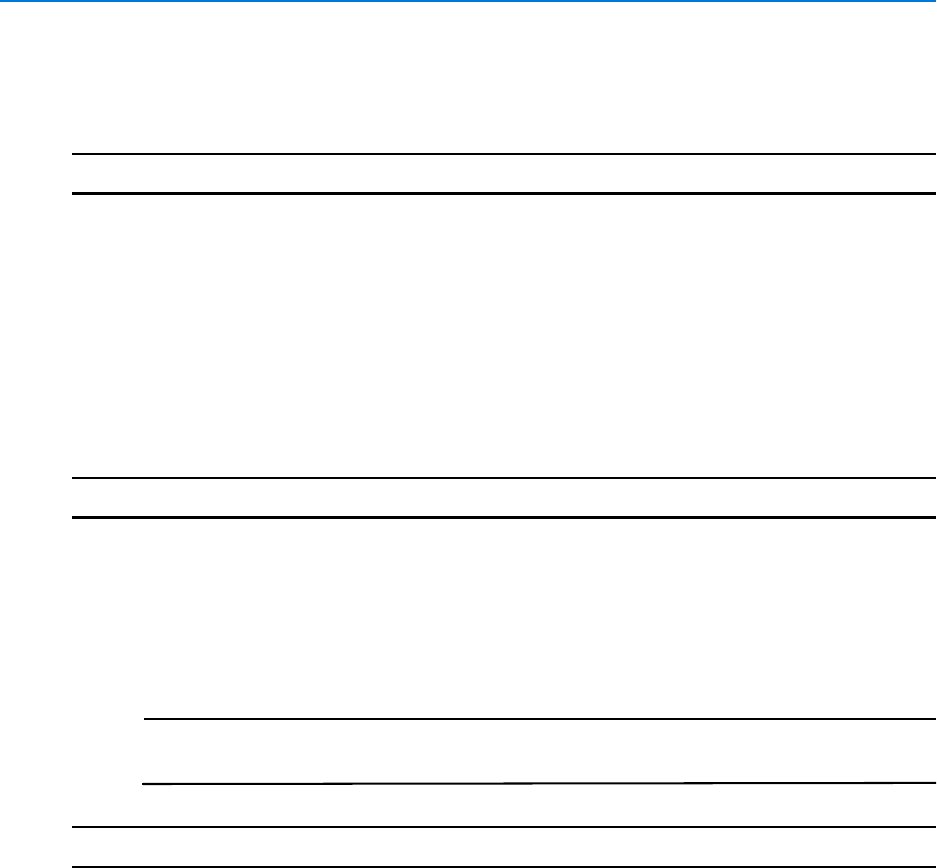
Cameras
46 victor 4.4 Installation and Configuration Guide
8Expand the Associations section. You can use the Object selector to associate a camera
with up to 5 objects.
9Select Save.
- End -
Reset Camera Name
When a camera name is changed within the client, it can be reset back to the original name
assigned at the recorder.
Procedure 8-2
Reset Camera Name
Step Action
1Select Devices from the Home Tab. The Device List displays.
2Navigate to the camera to be reset.
3Right Click the camera.
4Select Reset Name. Name reverts to original.
Note
All Camera names can be reset from the Setup Tab by selecting Reset All
Name(s) under the Cameras Icon
- End -
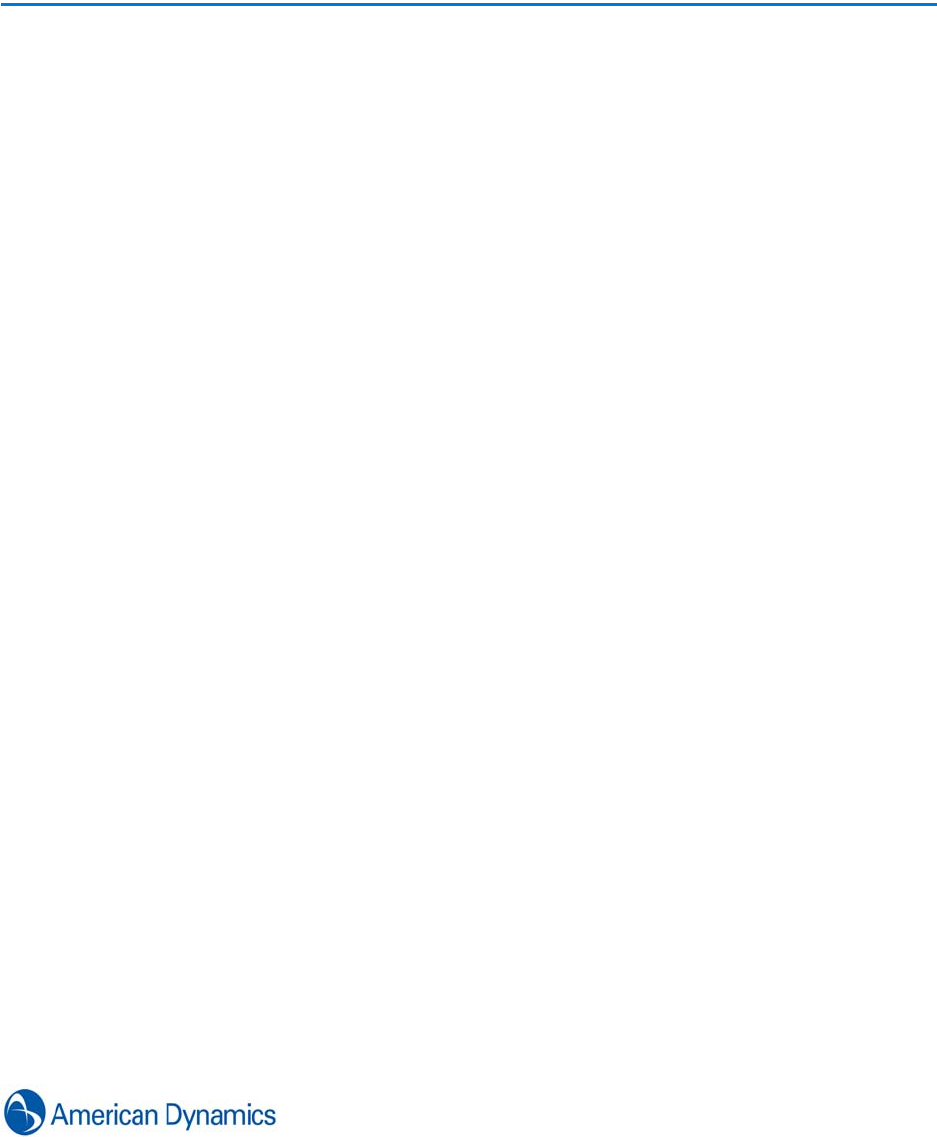
47
Surveillance
Introduction
Surveillance allows users to view live or recorded video from recording devices. Video can be
viewed from within the predefined layouts available in the surveillance window or by using Call ups
to display video from existing Tours and Salvos.
PTZ Control
When viewing a video stream, Pan, Tilt and Zoom (PTZ) control is available using an On screen
display.
There are 2 types of PTZ command that the client will determine to use, depending on camera
type:
Real PTZ
This can be used on live video streams to control supported dome cameras.
Virtual PTZ
This type is used with fixed cameras for live and recorded video. Virtual PTZ is achieved by
capturing a specific area of the camera’s view, cropping a smaller area and zooming that to a
larger view.
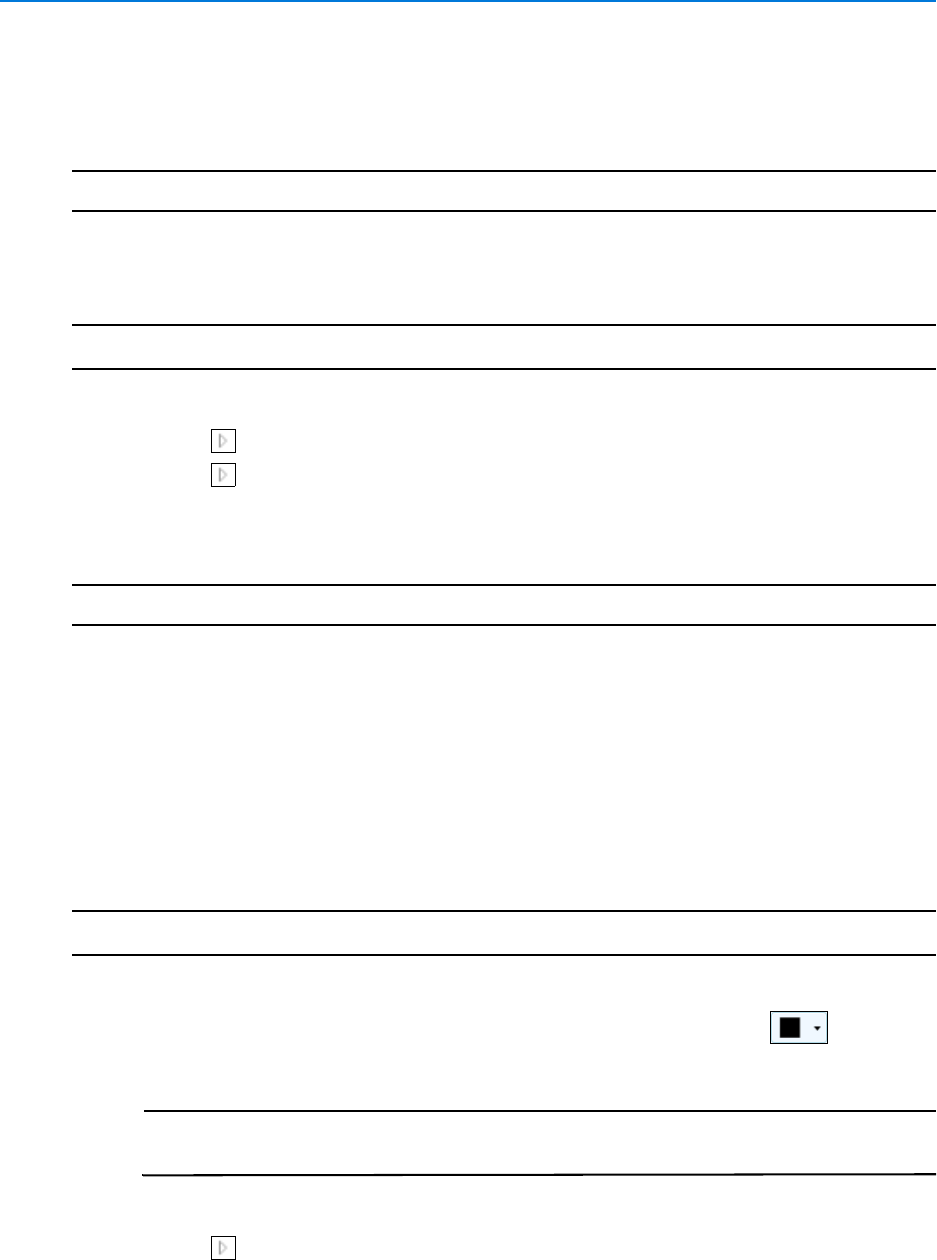
Surveillance
48 victor 4.4 Installation and Configuration Guide
View video from all cameras on a recorder
You can view live video from all cameras connected to a single recorder.
Note
The maximum number of supported live video feeds is 16 H.264 @ 30 ips
Procedure 9-1
View video from all cameras on a recorder
Step Action
1Select Devices from the Home tab. The device list displays.
2Select next to recorders to expand the selection.
3Select next to the recorder’s folder to expand the selection.
4Right click the recorder.
5Select View. A new surveillance tab opens displaying all available video streams.
- End -
Display video from selected cameras
As well as displaying all available video from a recorder, you can select specific cameras to view in
the surveillance window.
Procedure 9-2
Display video from selected cameras
Step Action
1Select Surveillance from the Home tab.
2Selected appropriate Video Pane layout using the layout selector icon . Default
view is 1X1.
Note
You can configure which video layouts are available from System Values > Video
Layout Preferences
3Select Devices from the Home tab. The device list window displays.
4Select next to recorders to expand the selection.
5Expand recorders as required. Camera icons display.
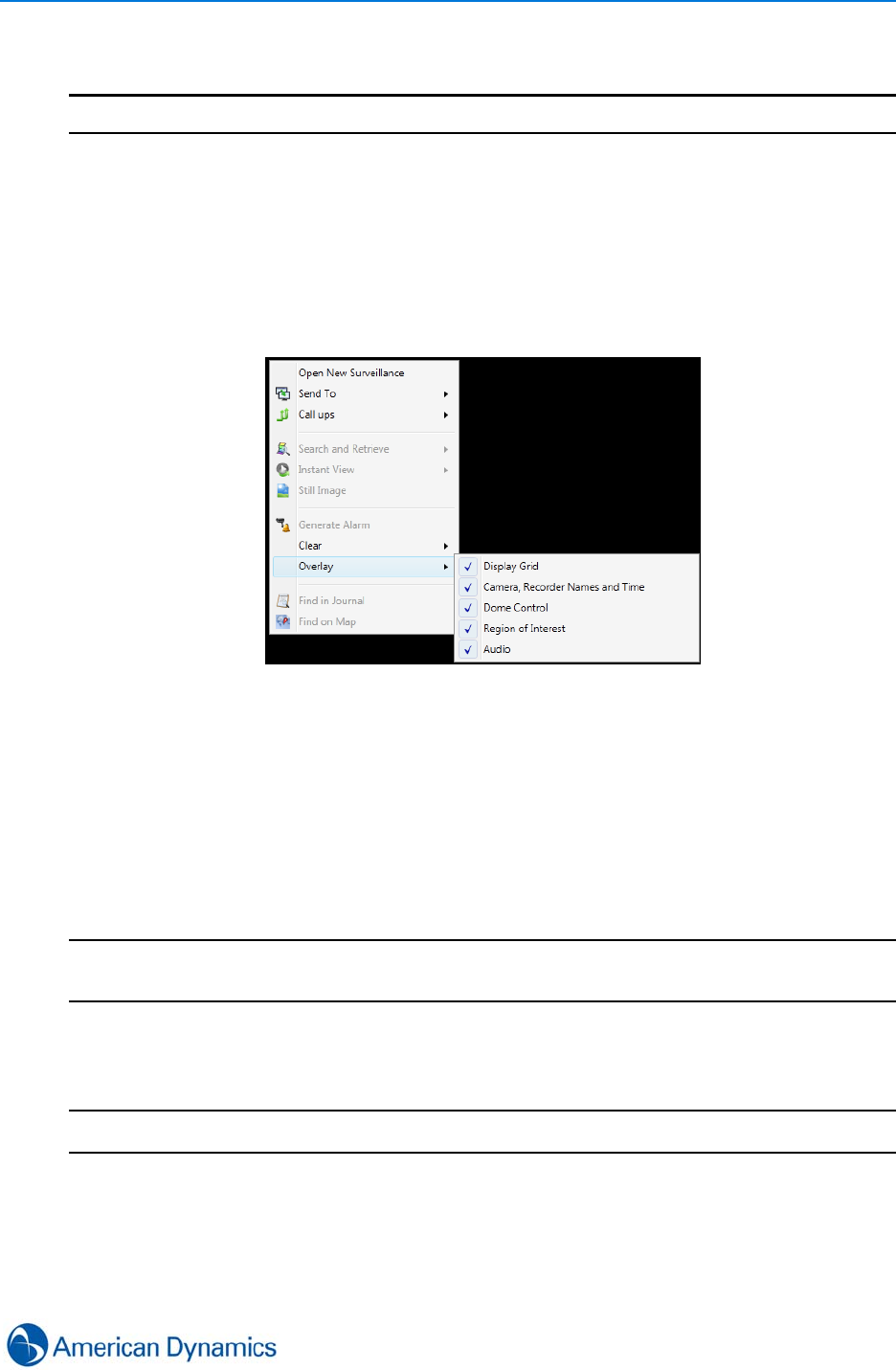
Surveillance
49
6Drag and drop camera(s) from the device list into the surveillance pane(s).
- End -
Change Surveillance Overlay Settings
Video Overlay settings can be enabled or disabled within the video window.
Video overlays can be displayed or hidden as required:
• Display Grid
• Camera, Recorder, Names and Time
• Dome Control
• Region of Interest
•Audio
Note
Changes to overlay options affects the whole window in which the changes are made. Overlay
options cannot be set for individual panes.
Procedure 9-3
Change Surveillance Overlay Settings
Step Action
1Select Surveillance from the Home Tab. The surveillance window displays.
2Right Click in the surveillance window.
3Select Overlay.
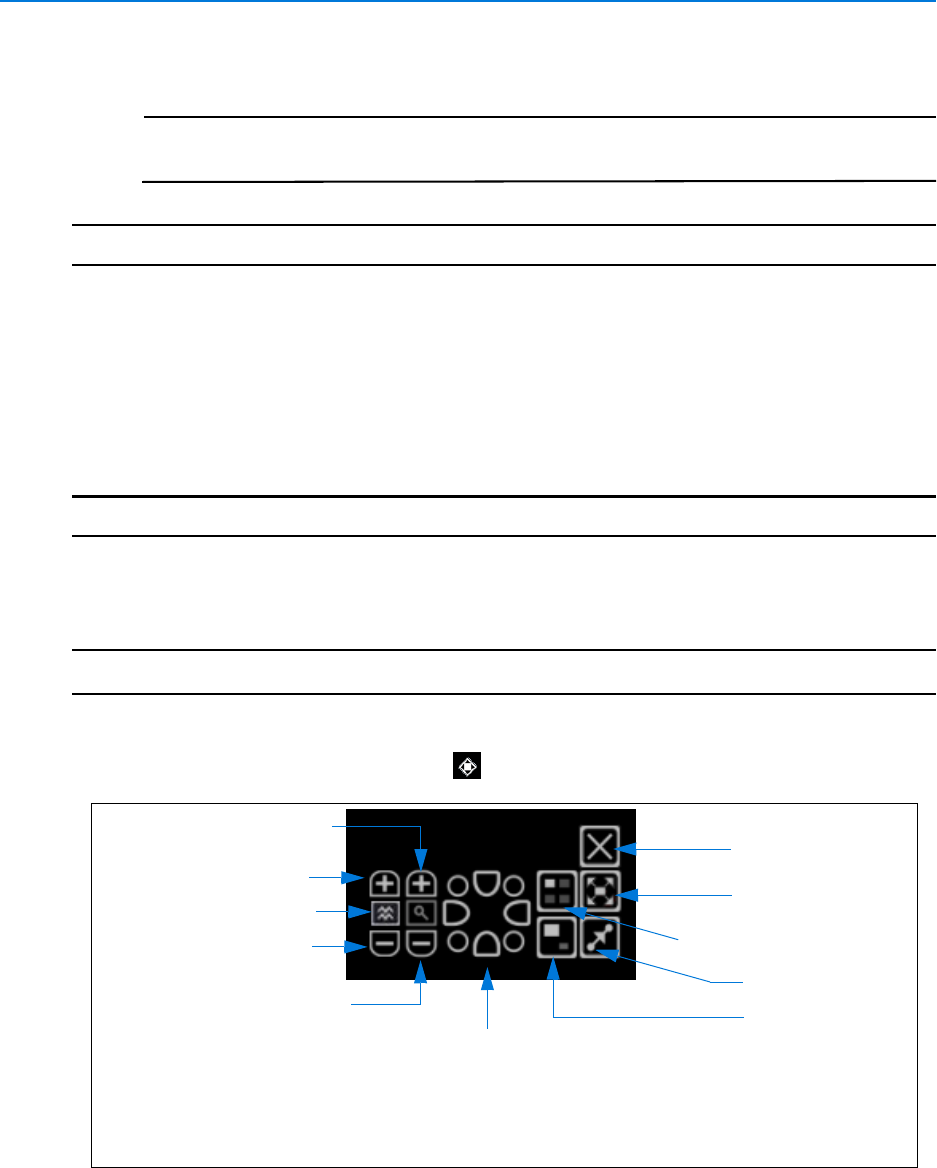
Surveillance
50 victor 4.4 Installation and Configuration Guide
4Select or Deselect options as required.
Note
Dome Control overlay must be enabled to allow camera control from within
specific panes.
- End -
Using Virtual Controls (PTZ)
You can use Virtual controls to crop and magnify the view of fixed cameras (virtual Zoom). Virtual
controls also allows users to move and set Picture in Picture views and to set virtual presets.
Note
Virtual Control overlay must be enabled to allow camera control from within specific panes.
Procedure 9-4
Using Virtual Controls
Step Action
1Select Surveillance from the Home Tab.
2Select the Camera Control symbol within the video pane of the fixed camera you want
to control. Virtual PTZ controls display.
Close PTZ Controls
Pan/Tilt Controls
Zoom In
Zoom Out
Reset Zoom
Move Picture in Picture
Toggle Picture
Presets
in Picture
Focus Auto
Focus Near
Focus Far
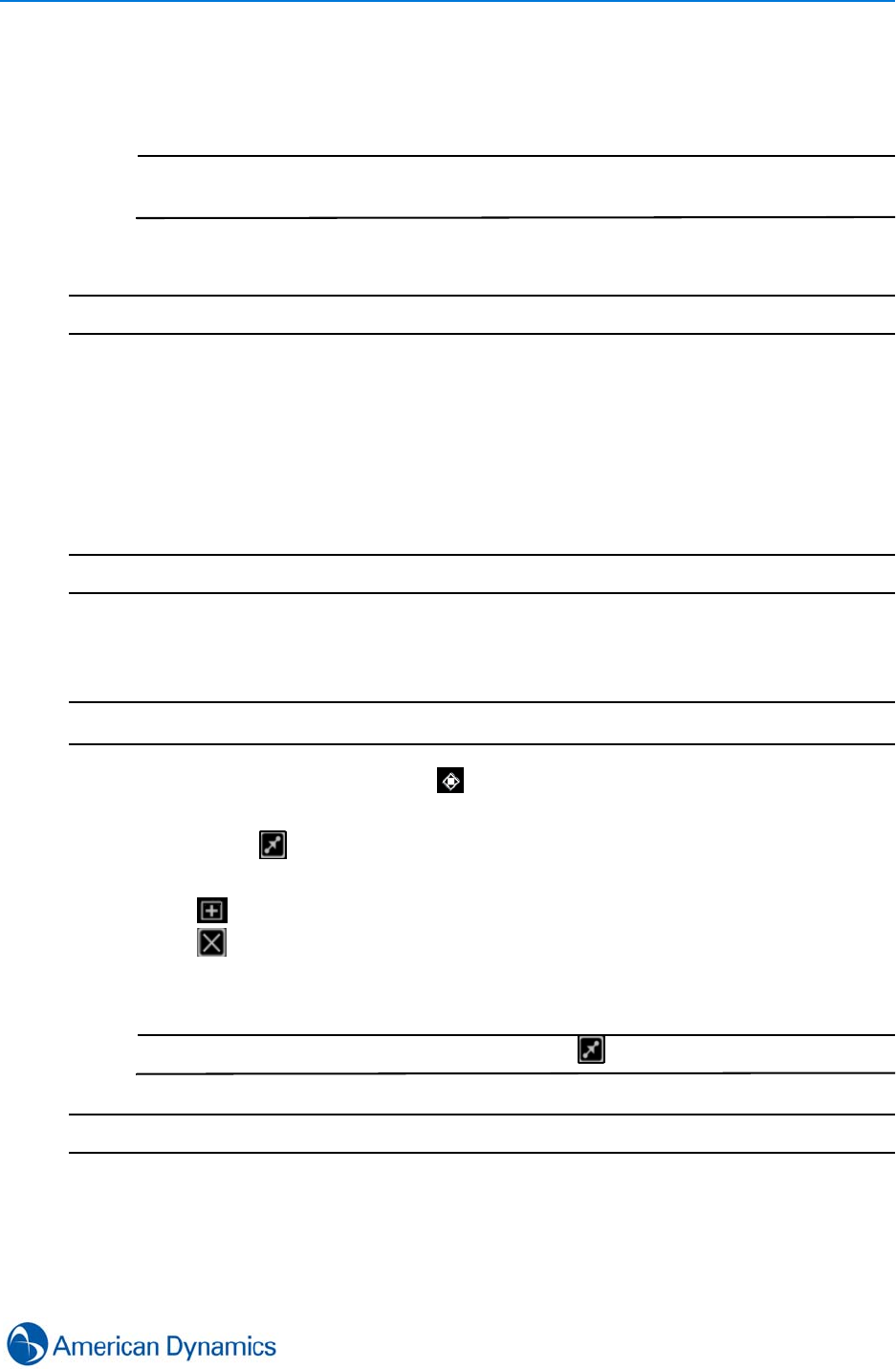
Surveillance
51
3Use the controls by selecting the areas of the controls as required. When in use, a picture
in picture view is displayed in the main video pane. Use the Move Picture in Picture icon
to reposition the view.
Note
Picture in Picture behavior can be configured in System Values > Surveillance
Preferences
4Select Close to close the controls.
- End -
Virtual Controls (Presets)
You can set virtual presets on a fixed camera. This allows you to view multiple areas of interest
quickly without the need to manually control the camera’s PTZ.
Note
The maximum number of presets that can be configured is 255
Procedure 9-5
Virtual Presets (Presets)
Step Action
1Select the Camera Control symbol within the video pane.
2Use Virtual PTZ to display the view to be added as a preset.
3Select Preset . Preset controls display.
4Select next sequential preset number from the dropdown.
5Select to add preset.
6Select to exit back to PTZ controls.
7Repeat as required for further presets.
Note
To view presets, select the preset number and click Go to Preset.
- End -
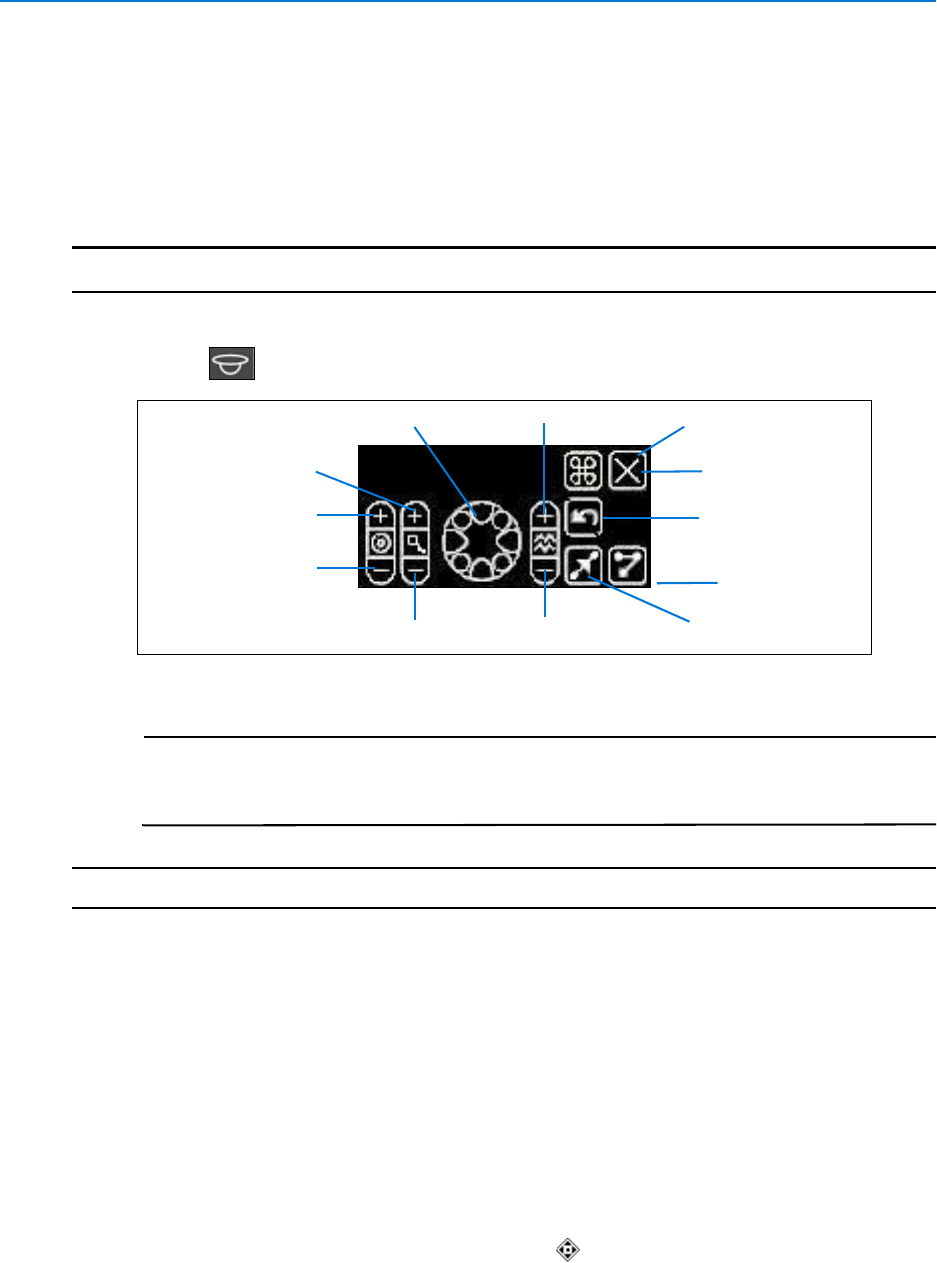
Surveillance
52 victor 4.4 Installation and Configuration Guide
Dome Camera Controls
Where available, you can use real Pan Tilt and Zoom controls from within the client surveillance
windows.
Procedure 9-6
Dome Camera Controls
Step Action
1Select Surveillance form the Home tab. The surveillance window displays.
2Select within the video pane of the dome camera to be controlled. Dome Controls
display.
3Use the controls by selecting the areas of the controls as required.
Note
Depending upon the type of dome and recorder being used, the available controls
may vary. For example, the sequence function is not available when using
Intellex.
- End -
Mouse Control
Depending on the current surveillance mode, the mouse can be used to navigate video streams
and Pan, Tilt and Zoom cameras:
• In playback mode you can instantly toggle between X1 forward and X1 reverse by scrolling up or
down
• In Live and Playback modes, you can use the scroll wheel to Zoom by clicking and scrolling the
wheel
• In Live and Playback modes, you can use the mouse for Pan and Tilt operation by locating the
cursor centrally and clicking and dragging when the symbol displays
• In Paused mode, the mouse can be used to step forward and back frame by frame
• In Live and Playback modes, holding down the mouse wheel while scrolling zooms the camera
view in or out (Both in vPTZ or Real Dome control)
Sequence
Close
Flip
Pattern
Preset
Focus Near
Pan/Tilt
Zoom In
Zoom Out
Iris Close
Iris Open
Focus Far
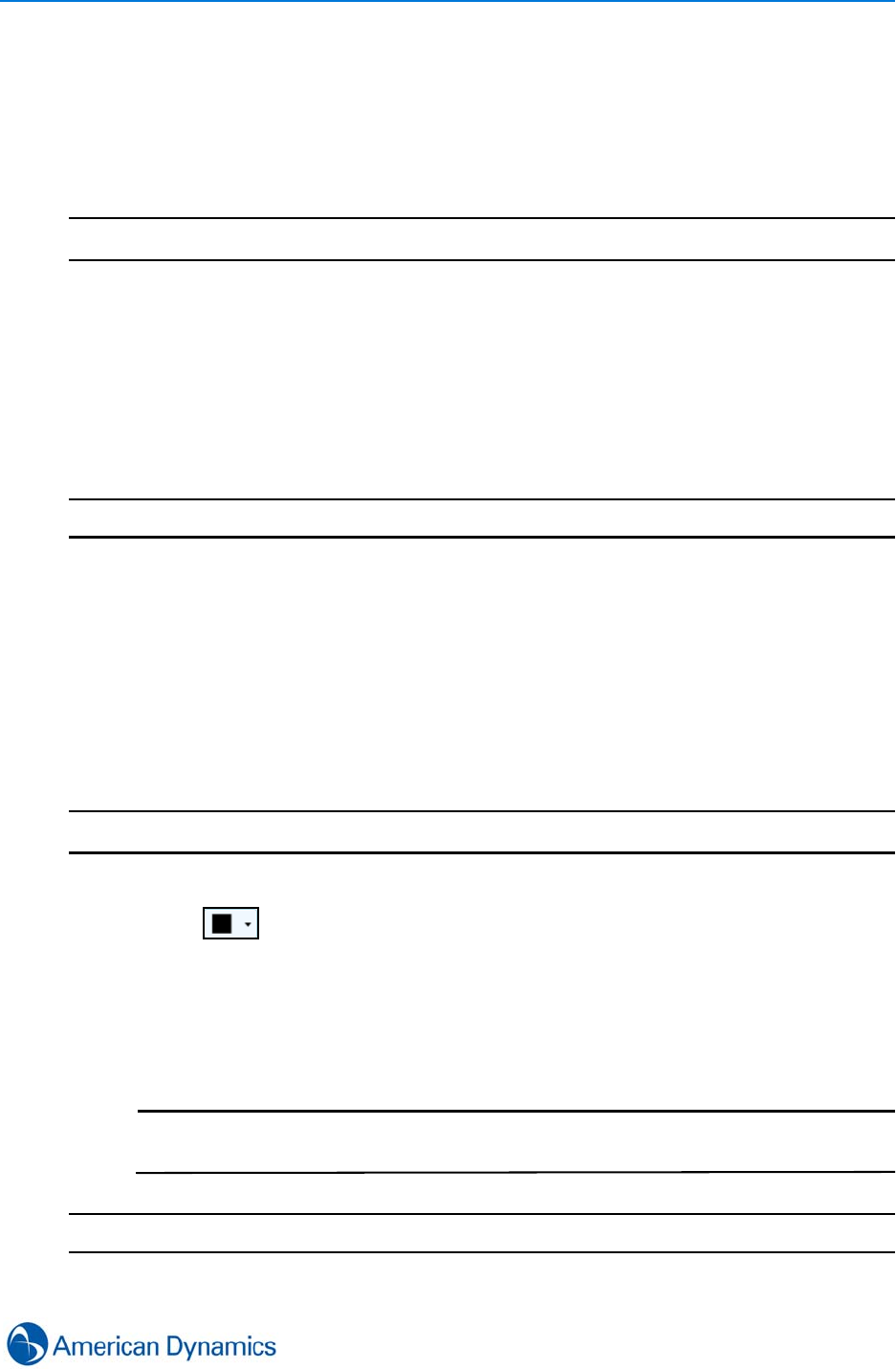
Surveillance
53
Clear Video
You can clear video from surveillance windows and panes.
Procedure 9-7
Clear Video
Step Action
1Right Click on the Surveillance Pane
2Select Clear. Then select from:
a Clear Video - To clear video from that pane only
b Clear All Videos - To Clear video from all panes within the window
c Clear all Pane Selections - To clear all selected panes
d Clear Region of Interest
- End -
Change Video Layout
Video Layouts can be changed to accommodate different video pane configurations. The video
layouts available from the surveillance window can be controlled from System Values.
Procedure 9-8
Change Video Layout
Step Action
1Select Surveillance from the Home tab. Surveillance window displays.
2Select . A list of available layouts displays. The Layouts are split into sections:
• Standard
• Widescreen
•Portrait
3Select Layout as required. Video window switches to the selected configuration.
Note
When changing layouts, the three most recently used layouts are displayed in a
recently used list next to the pulldown list for convenient retrieval.
- End -
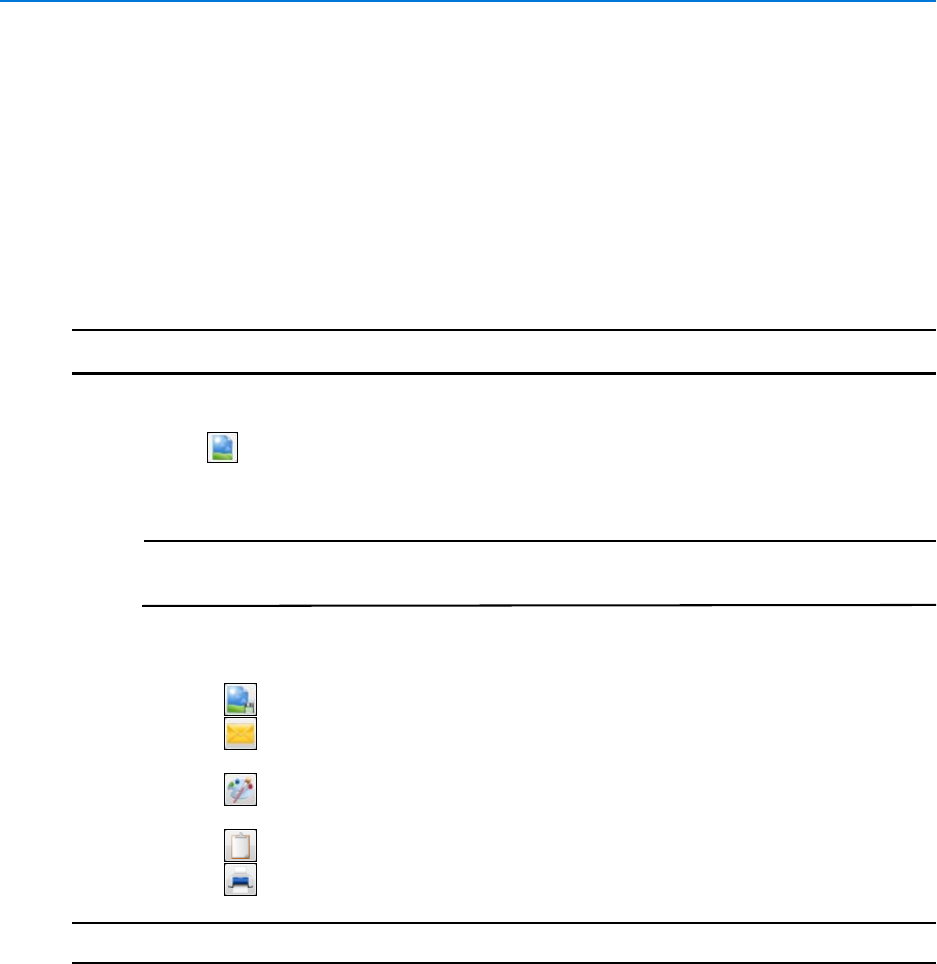
Surveillance
54 victor 4.4 Installation and Configuration Guide
Still Image Capture
You can capture all or part of a paused video stream as a still image in .bmp or .jpg format. After
capture, various options are available including Save, Email, Print or Copy to clipboard. You can
also launch a third party application for image editing.
Still Image capture is available from any surveillance mode, the method for capture is identical in
all modes.
Procedure 9-9
Still Image Capture
Step Action
1Pause a video stream.
2Select to enable the Still Image feature.
3Right Click the surveillance pane.
Note
To capture a partial still image, instead of right clicking, select and drag across the
area to be captured.
4Select Still Image. A new floating window displays from where the following options are
available:
•Select to browse to a storage location and Save the still image.
•Select to Email the still image (Requires Email to be configured in System
Values).
•Select to Open the image in a third party application (Requires third party
application to be configured in System values)
•Select to copy the image to clipboard.
•Select to print still image (Requires Windows Printer to be configured)
- End -
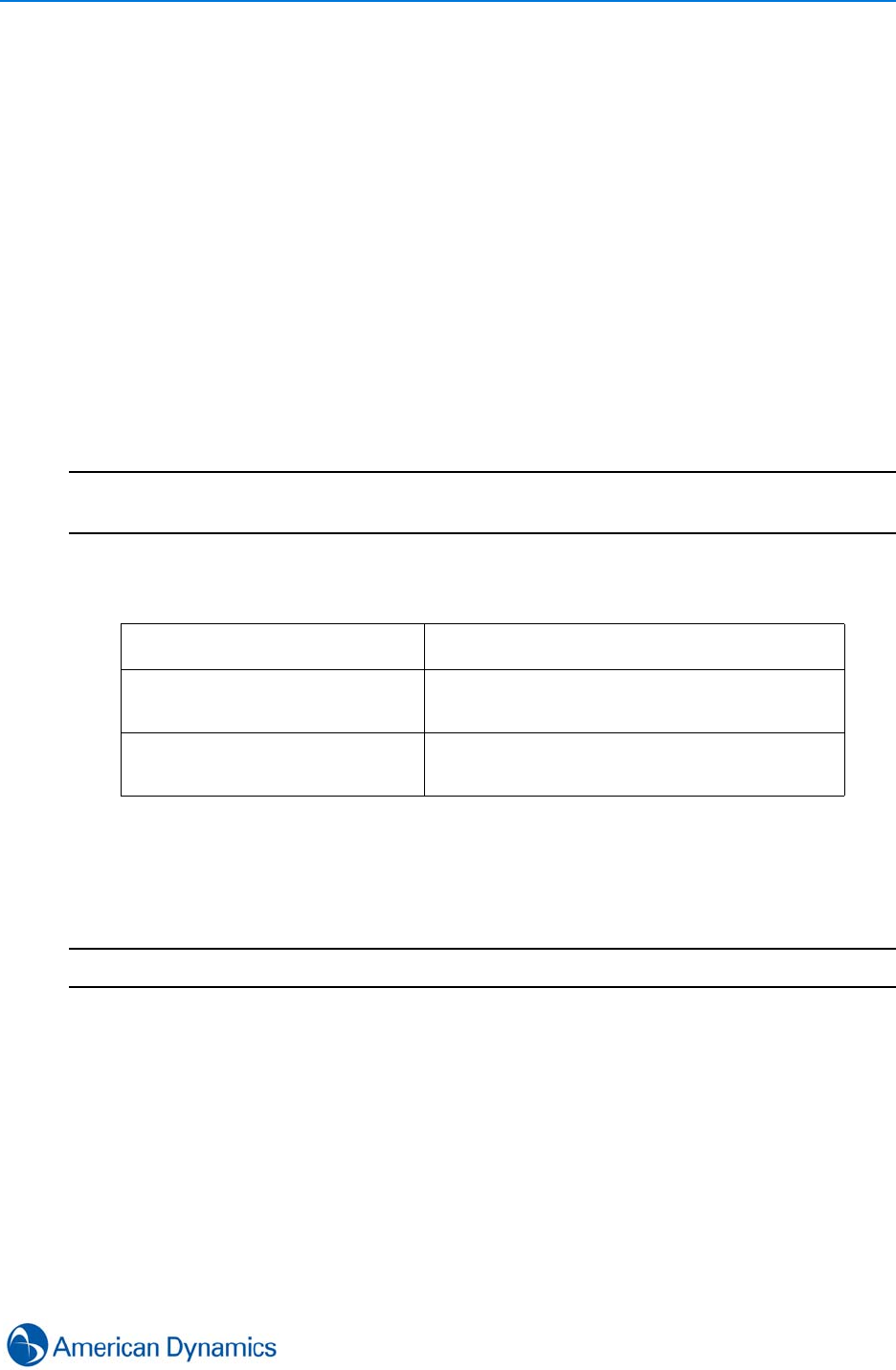
Surveillance
55
Fisheye Cameras
De-Warping
Fisheye cameras use very wide angle lenses to capture hemispherical images - 180° panoramic
view (wall mount) or 360° surround view (ceiling/floor/wall mount) without blind spots.
victor allows hemispherical images captured from fisheye cameras to be converted into
conventional rectilinear or panoramic projections for viewing and analysis. This process is known
as De-Warping.
The option to De-warp is available via the context menu of supported fisheye camera views. This
can be done in Playback and Live modes as well as from within victor Player. It is also available in
Video Search Results player and Investigator windows.
It is also worth noting that sending an image to another display or InstantView etc. will open the
Fisheye camera in whichever view is set by default in Setup -System Values- Video Preferences.
Note
Exported video can be de-warped within victor player but if exported footage is played back in
alternative players, there is no option to de-warp the video.
De-Warping preferences are available in System Values. Here you can configure the default de-
warp mode from the following:
VideoEdge NVR 4.4+ also offers the option of selecting a default camera mounting for fisheye
cameras.
Procedure 9-10
Warp/De-Warp images
Step Action
1Right Click a video stream from a fisheye camera.
2Select De-Warp Options. De-warping options display.
3Select from:
Warped View Default View from a fisheye camera displaying a
hemispherical image with barrel distortion.
Rectilinear View De-Warped view of a fisheye stream. This view is
designed to display a section of the fisheye view
with minimal barrel distortion.
Panoramic View De-Warped view of a fisheye stream. This view is
designed to display the full fisheye view in a single
elongated pane.
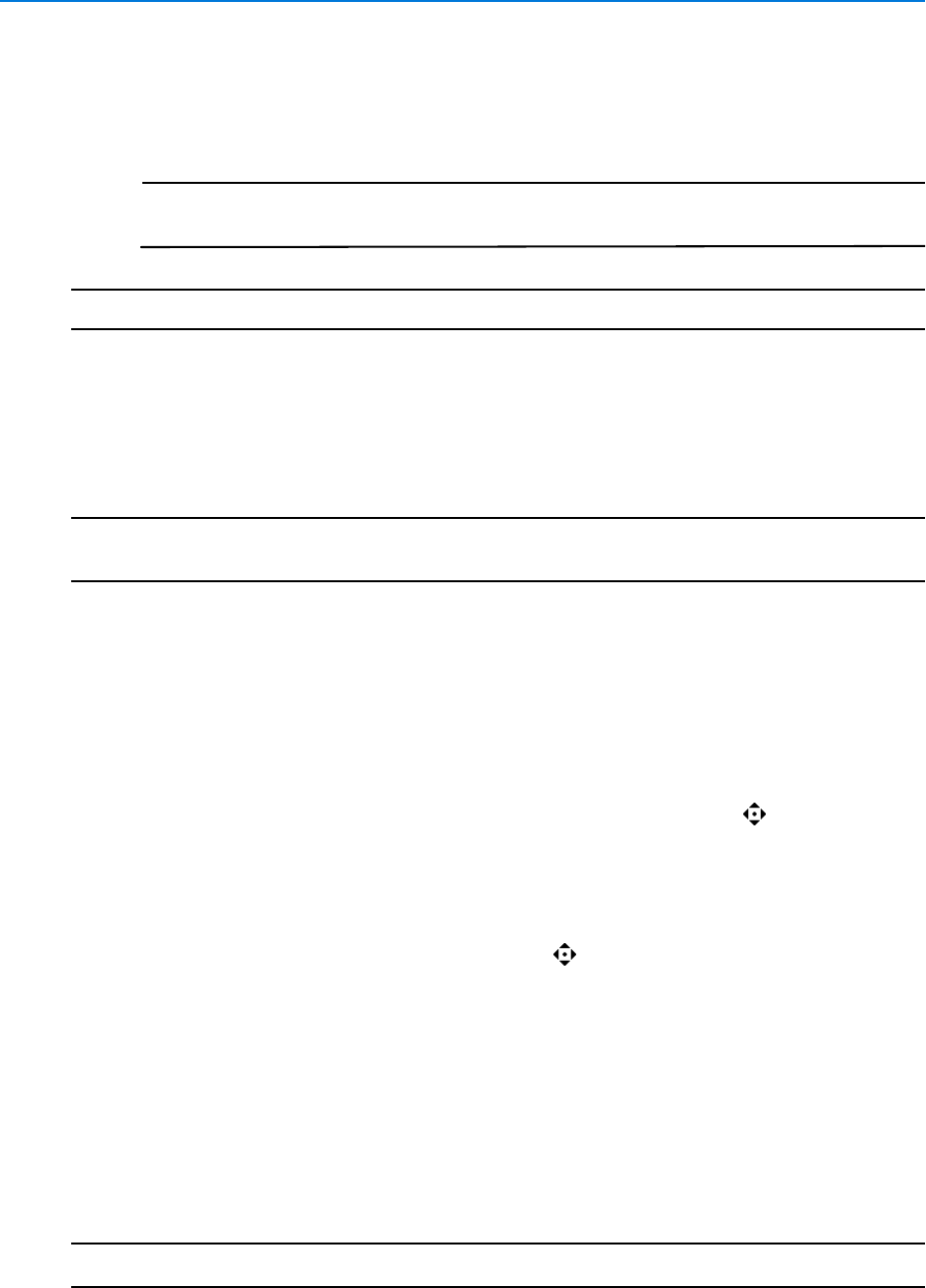
Surveillance
56 victor 4.4 Installation and Configuration Guide
• Warped - Maintains Fisheye view
• Rectilinear
• Panoramic
Note
De-warping algorithms are designed to give optimal de-warped views depending
on camera orientation. Each mounting option therefore uses a different algorithm.
- End -
Fisheye Camera Controls (Warped)
Fisheye camera views have various click and drag OSD controls you can use to manipulate
camera views.
Note
Virtual presets created on a Fisheye camera will also store the warped or de-warped view which
was being viewed at the time of creation
Warped View Mouse Control
In warped views, pressing Shift displays a target box on screen. This box can be moved by
dragging the mouse around the warped view. Clicking the mouse on a particular area displays a
new rectilinear (de-warped) view of that area.
Rectilinear View Mouse Control
In Rectilinear views, hovering the mouse in the centre of the view displays a symbol. You can
Click and Drag the symbol in any direction to effectively enable Pan and Tilt control. (PTZ control
must be open)
Panoramic View Mouse Control
In Panoramic views, similar to Rectilinear, you can use to Pan and Tilt the camera view. (Zoom
mode only)
Close Surveillance Window
You can close the surveillance window when no longer required.
Procedure 9-11
Close Surveillance Window
Step Action
1Right Click on the tab of the window to be closed.
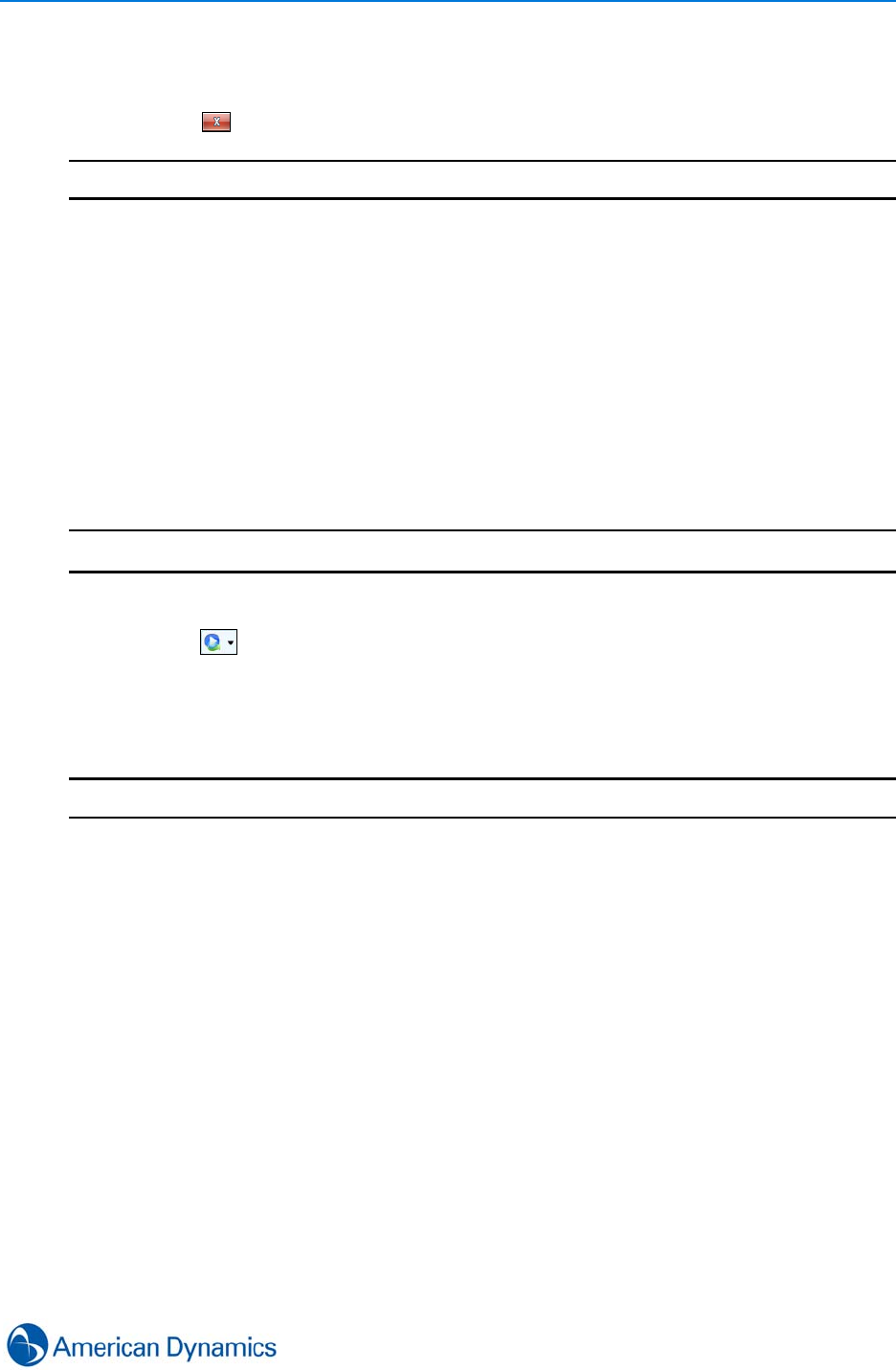
Surveillance
57
2Select Close.
Or
3Select on the top right corner of the surveillance window.
- End -
InstantView
InstantView enables users to view video in instant playback (paused) mode alongside the live
view.
You can launch instant playback from any surveillance view from the video context menu or by
selecting the InstantView Icon.
Procedure 9-12
Launch InstantView
Step Action
1From Live video mode, select a video pane. Selected pane highlights dashed yellow.
2Select . Dropdown menu displays.
3Select from:
• Side By Side - to open the new paused view beside the live view
• Send To - to send the paused view to a separate display
- End -
Audio Devices
General
Audio devices are exposed in victor client only via VideoEdge 4.4+ NVRs where all audio object
settings are configured. Refer to VideoEdge User Manual for more details.
Within victor, audio devices generally mirror the behavior of cameras; they are standard victor
hardware objects which are displayed as child objects of NVRs and can be interacted with via the
device list.
Audio device editor
As with cameras, victor’s Audio device editor allows you to add alerts and associations, assign
descriptions and rename devices. Associating devices within victor client pushes the changes
back to the NVR only if the new association is with an object within that NVR.

Surveillance
58 victor 4.4 Installation and Configuration Guide
Search and Retrieve
You can drag audio devices into the Search and Retrieve object selection alongside cameras to
return audio and video streams which are not necessarily associated outside of the wizard.
You can also perform Search and Retrieve on audio devices only, this return audio only streams
for the parameters selected.
Audio Associations
General
Audio associations are limited to one per device. each association made in victor client is
automatically replicated on the NVR, likewise each association made on NVR is mirrored within
victor (when the audio device and camera are connected to the same recorder).
If multiple audio associations are attempted, only the first selected will be added, the other
selections are ignored.
Clip Export and Retrieval
There are some considerations which should be noted concerning clip export and audio
associations:
Clips with default audio
Clip and audio are exported together and playback as separate streams within a single clip
Clips with default audio and audio associations
Clip and default audio are exported as a single clip, the associated audio is exported as a separate
clip
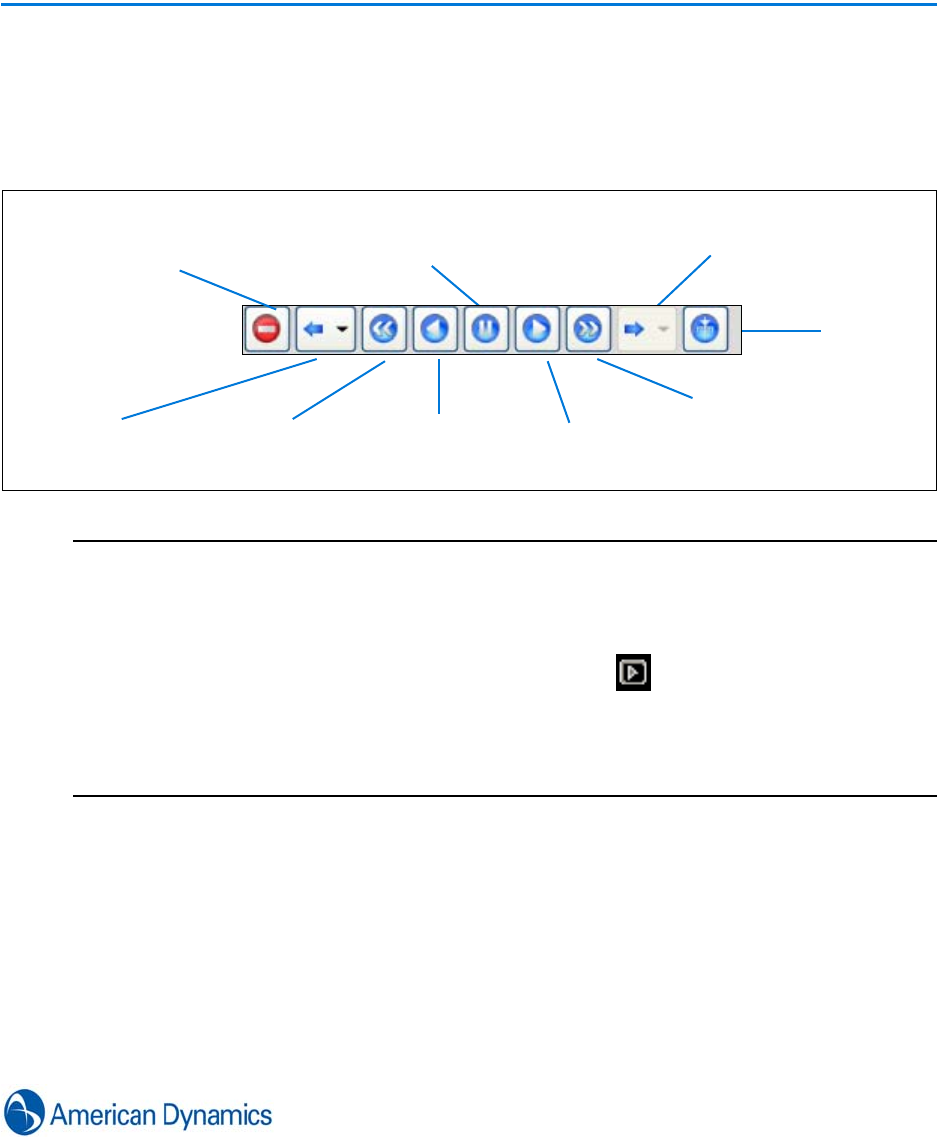
59
Playback Controls
Introduction
victor’s video Playback Controls provide all the standard VCR operations as well as Jump forward,
and Back by intervals and Date Selection options..
Note
1. Audio is disabled when in Playback mode unless the video stream is running at X1 forward.
Only one source can be running at a time. For example, enabling audio on camera 2 will disable it
on camera 1.
2. Live and streaming audio is unavailable on Intellex playback, it is only available on downloaded
clips.
3. To enable audio when playing back retrieved video, select on the surveillance pane.
4. During playback, if there are gaps in the recorded video stream, Intellex will skip to the next
available video. VideoEdge NVR will return blank frames at the requested framerate across the
gap in recording.
5. Instant Playback and Audio is not supported on HDVR units.
Exit
Jump Reverse (Fast)
Toggle
Play Play Forward
Fast
Jump Forward
Select
Date
Play/ Pause
Playback
Backwards
Forward
Play in
Reverse
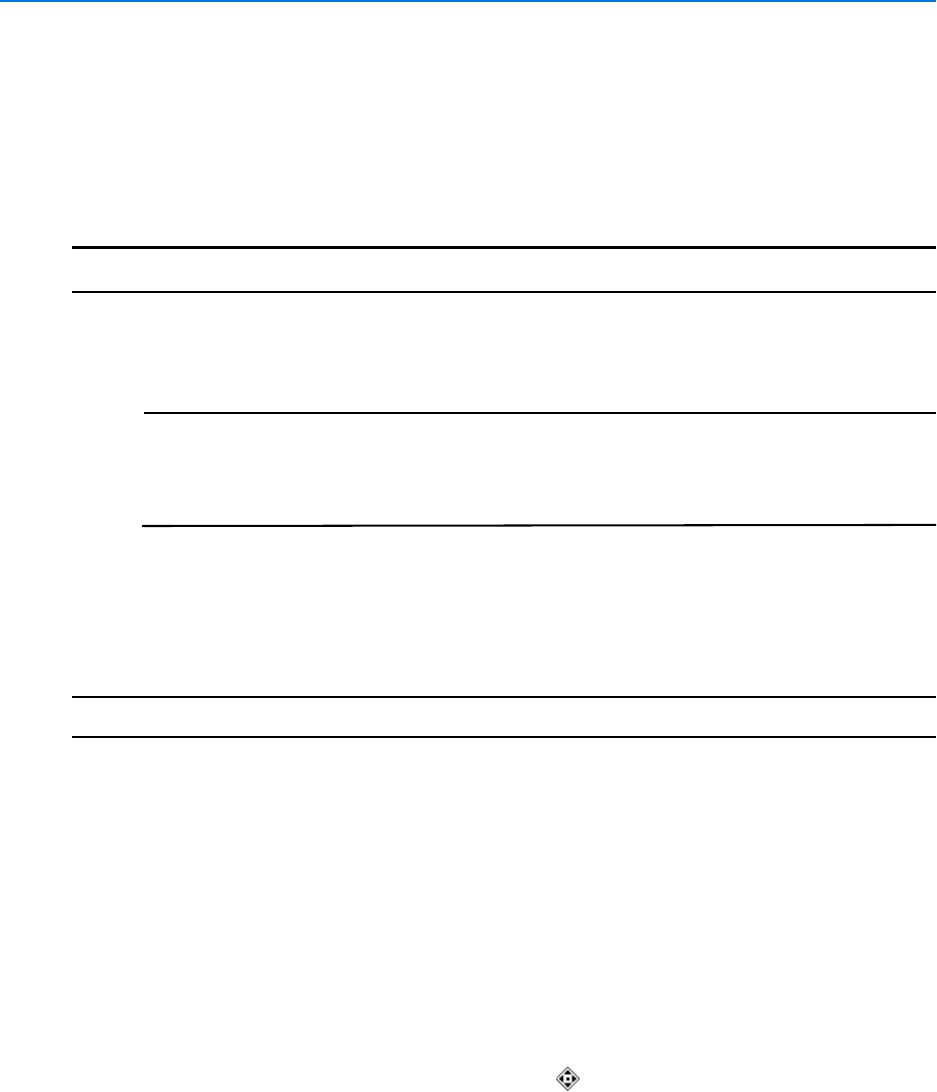
Playback Controls
60 victor 4.4 Installation and Configuration Guide
Instant Playback
When in Live mode, you can switch to Instant Playback mode, enabling user control of recorded
video streams.
Procedure 10-1
Switch between Live Video and Instant Playback
Step Action
1From Live video mode, select a video pane. (Select multiple panes by clicking on more
than one) The Playback controls become active.
Note
When a surveillance pane is selected, a border displays around the pane:
Yellow Dashed - Instant Playback is available
Yellow Solid - Video stream is in instant playback mode
Blue Flashing - Instant Playback is not available on the selected stream
2Select the required function from playback controls. The selected pane(s) enter playback
mode.
3Navigate video stream(s) as required.
4Select Exit Instant Playback to exit to revert to Live Video.
- End -
Mouse Control
Depending on the current surveillance mode, the mouse can be used to navigate video streams
and Pan, Tilt and Zoom cameras:
• In playback mode you can instantly toggle between X1 forward and X1 reverse by scrolling up or
down
• In Live and Playback modes, you can use the scroll wheel to Zoom by clicking and scrolling the
wheel
• In Live and Playback modes, you can use the mouse for Pan and Tilt operation by locating the
cursor centrally and clicking and dragging when the symbol displays
• In Paused mode, the mouse can be used to step forward and back frame by frame
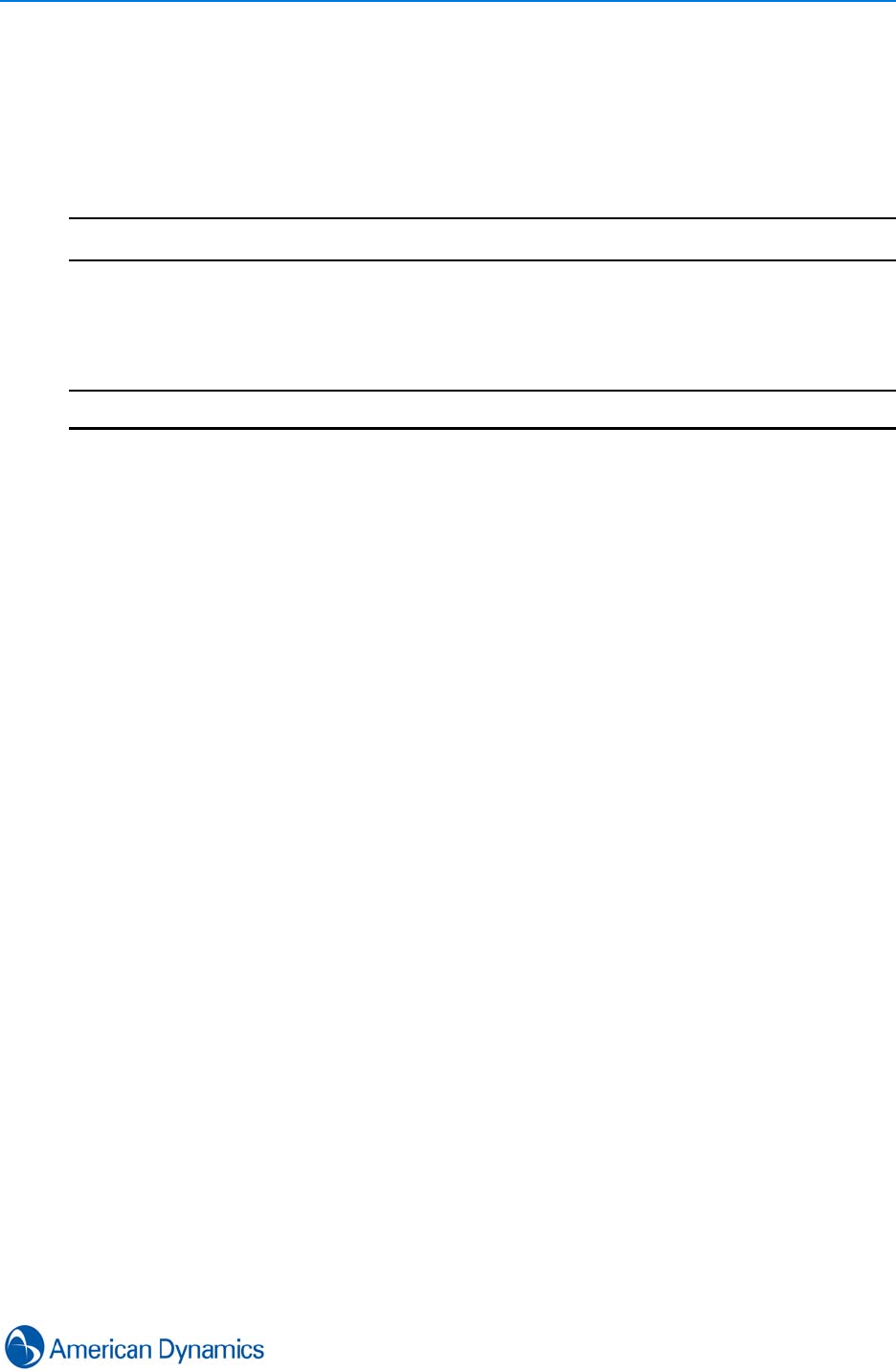
Playback Controls
61
Clear all pane selections
When multiple panes are selected, you can quickly deselect them all with one action.
Procedure 10-2
Clear all pane selections
Step Action
1Right click a selected video pane. Context menu displays.
2Select Clear all pane selections. Borders are removed indicating they are no longer
selected.
- End -

Playback Controls
62 victor 4.4 Installation and Configuration Guide
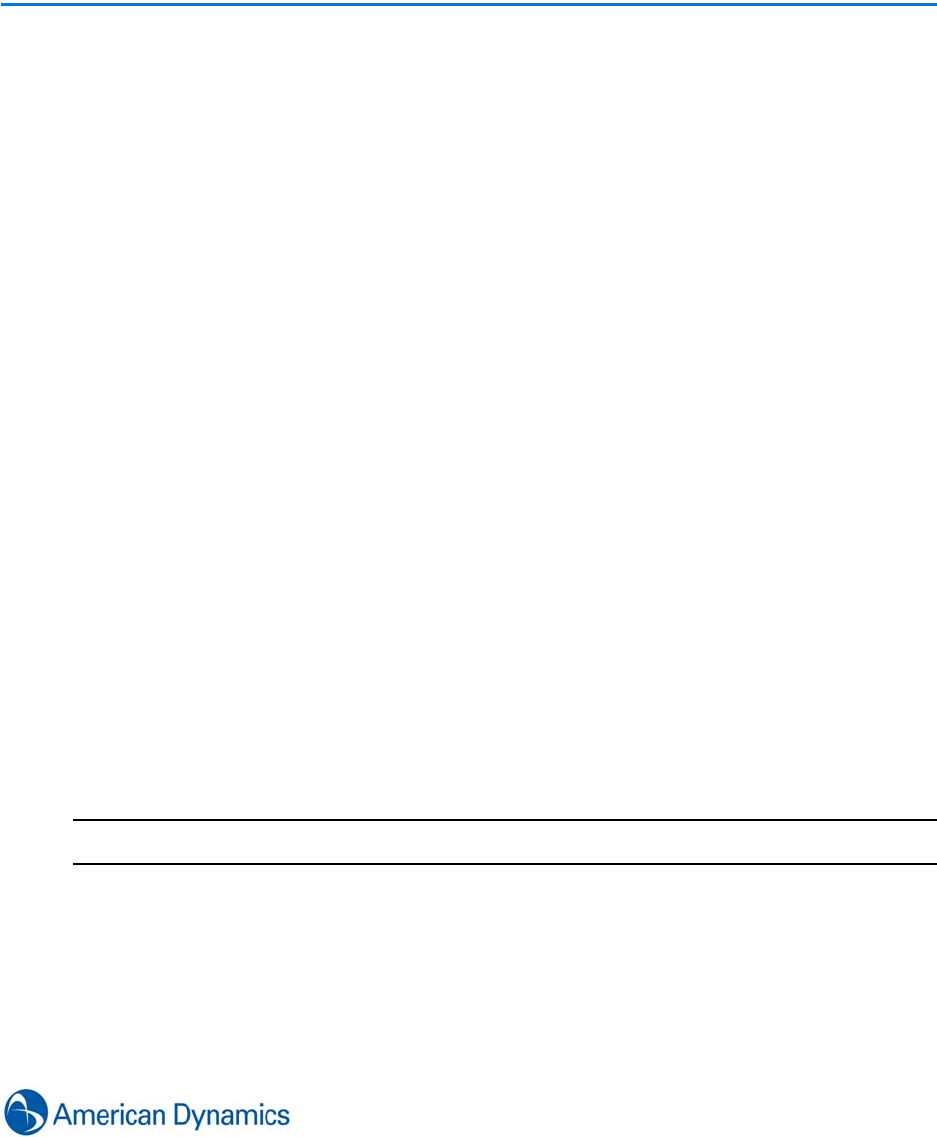
63
Call Up Configuration
Introduction
‘Call up’ is the collective name for Tours, Salvos and Saved Views.
Tours
A tour is a collection of different camera views, displayed in predefined sequences for specified
durations.
Salvos
A Salvo is a display of multiple, simultaneous video streams which provides an effective way to
monitor multiple areas of interest.
Saved Views
A Saved View is a standard Salvo which is associated with a specific video layout E.G Guard
layout.
Create Tours
You can define criteria for a new tour and add it to the system.
Procedure 11-1
Create Tours
Step Action
1Select Tours from the Build tab.
2Select New from the dropdown menu.
3Enter a Name for the tour in the Name textbox.
4Enter a description for the tour in the Description textbox.
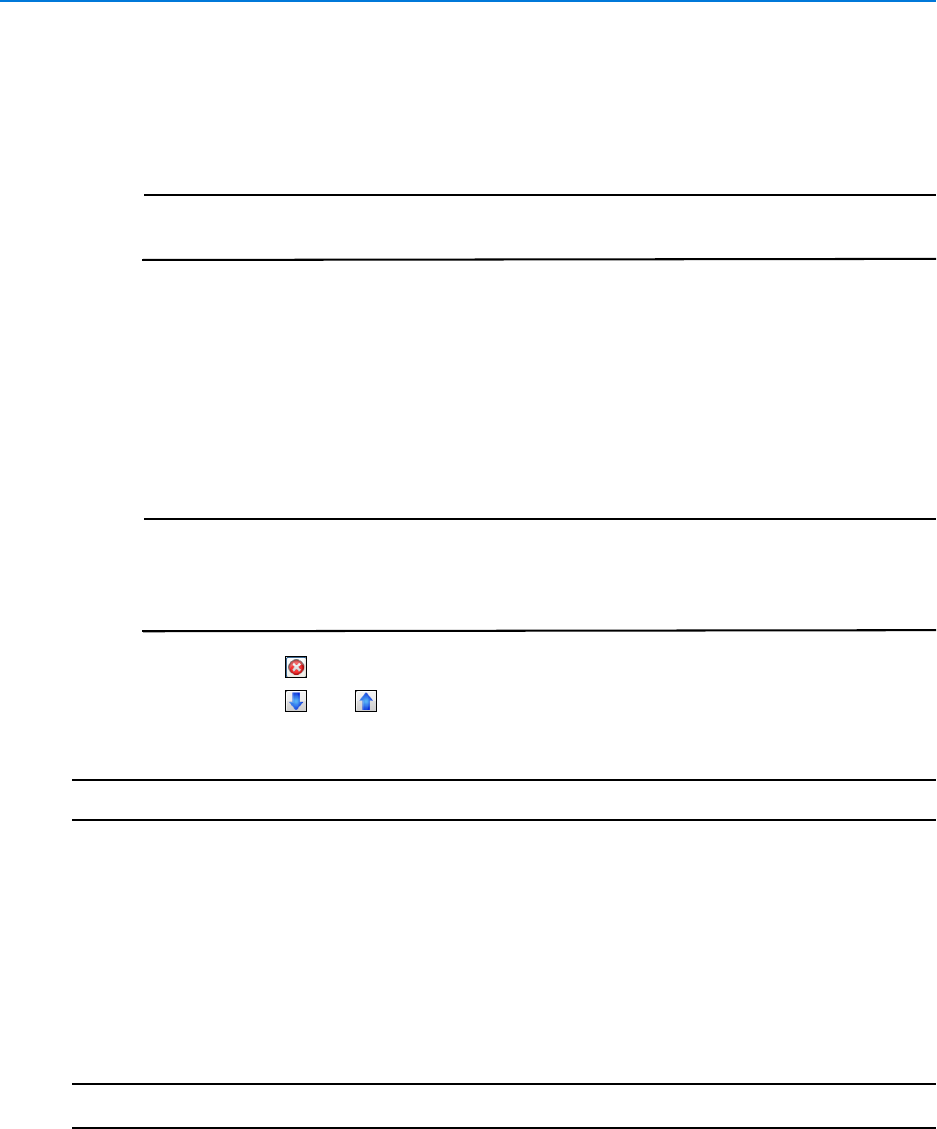
Call Up Configuration
64 victor 4.4 Installation and Configuration Guide
5The Enabled checkbox is selected by default, to deactivate the tour, deselect the
checkbox.
6If required change the Default dwell time in the Defaults section. This is the dwell time
used for each camera added.
Note
Dwell times may be changed for individual cameras within a tour by changing the
dwell time in the Tour section.
7Select the tab in which the cameras to be added are located.
8Select the camera to be added.
9Drag the camera to be added into the right hand pane.
10 Repeat steps 8-9 as required.
11 Modify dwell times as required for individual cameras by double clicking the dwell value
and changing it.
Note
Presets and Patterns are only available to add if they are already configured on
the Recorder. They cannot be configured via the client. If available, they can be
added by selecting them from the Pattern or Preset textboxes and selecting from
the dropdown list.
12 If required, use to remove items from the camera list.
13 If required, use and to change the step position of cameras.
14 Select Save.
- End -
Edit Tours
You can edit the properties of existing tours.
Procedure 11-2
Edit Tours
Step Action
1Select Tours from the Build tab.
2Select Show all from the dropdown menu.
3Right Click the Tour to be edited.
4Select Edit. Tour editor displays.
5Edit Name and Description in the General section.
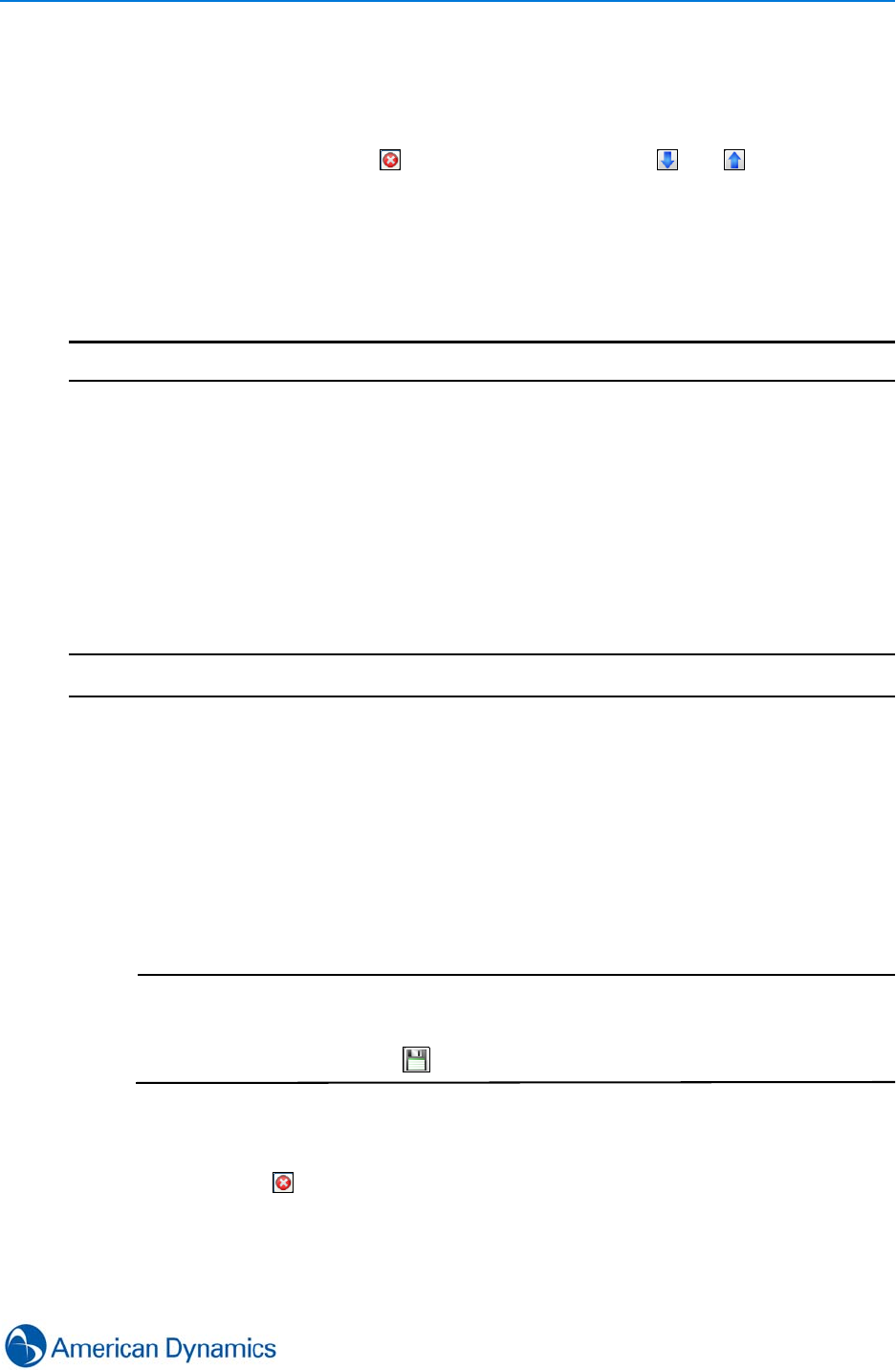
Call Up Configuration
65
6The Enabled checkbox is selected by default, to deactivate the tour, deselect the
checkbox.
7If required change the Default dwell time in the Defaults section. This is the dwell time
used for each camera added.
8Within the Tour section, use to remove cameras, and use and to change the
step position of cameras.
9Edit existing camera’s attributes by changing Preset, Pattern or dwell settings for each
camera.
10 Add more cameras by dragging them from the Sites or Recorders list as required.
11 Select Save.
- End -
Create Salvos/Saved Views
Tours, Cameras and Recorders can all be added to Salvos. Presets and Patterns may be assigned
to cameras if they have already been defined on the recorder.
Procedure 11-3
Create Salvo/Saved View
Step Action
1Select Salvos from the Build tab.
2Select New from the dropdown menu.
3Enter a Name in the Name textbox.
4Enter a description in the Description textbox.
5The Enabled checkbox is selected by default, to deactivate the tour, deselect the
checkbox.
6Select a Layout from the Layout dropdown if the Salvo is to be a Saved View.
Note
1. The selected layout must contain enough video panes to accommodate the
number of video streams you intend to add to the Salvo.
2. Saved view can also be created directly from current surveillance views by
selecting Save as Saved View .
7Navigate to the required objects to be added to the salvo.
8Select and drag Recorders/Cameras/Tours into the right hand pane.
9If required, use to remove items from the camera list.
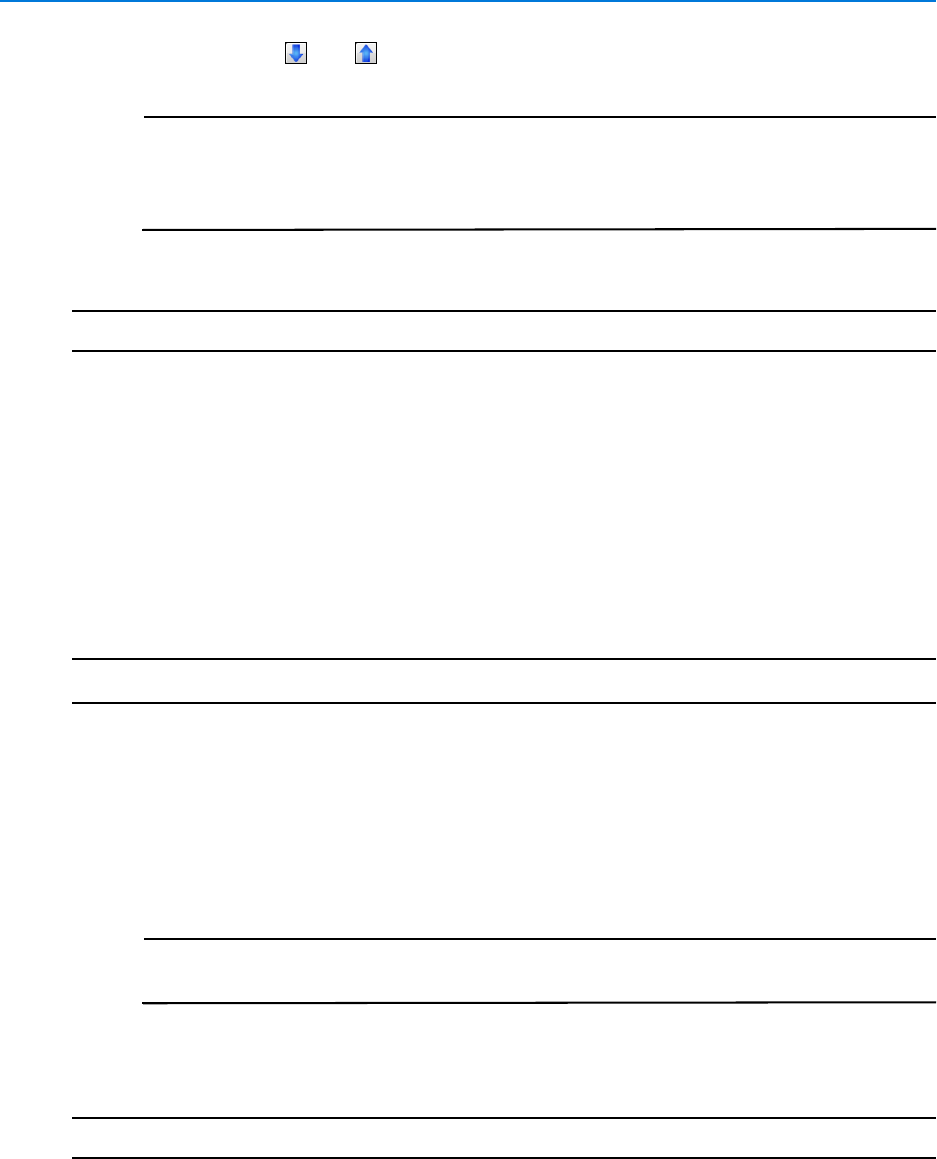
Call Up Configuration
66 victor 4.4 Installation and Configuration Guide
10 If required, use and to change the step position of cameras.
Note
Presets and Patterns are only available to add if they are already configured on
the Recorder. They cannot be configured via the client. If available, they can be
added by selecting them from the Pattern or Preset textboxes and selecting from
the dropdown list.
11 Change the default Pane number by selecting the Pane dropdown for each Camera/Tour.
- End -
Edit Salvos/Saved Views
You can make various changes to salvos and Saved Views. They can be edited to change
attributes including Name, Description, Dwell Times, Add/Remove objects and Layouts (Saved
Views only)
Procedure 11-4
Edit Salvos/Saved Views
Step Action
1Select Salvos from the Build tab.
2Select Show All from the dropdown menu.
3Right click the Salvo/Saved view to be edited.
4Select Edit. The Salvos editor displays.
5Edit the Name and Description in the General Section.
Note
The Enabled checkbox is selected by default, to deactivate the tour, deselect the
checkbox.
6Edit Cameras and Layouts as required in the Salvo section.
7Select Save.
- End -
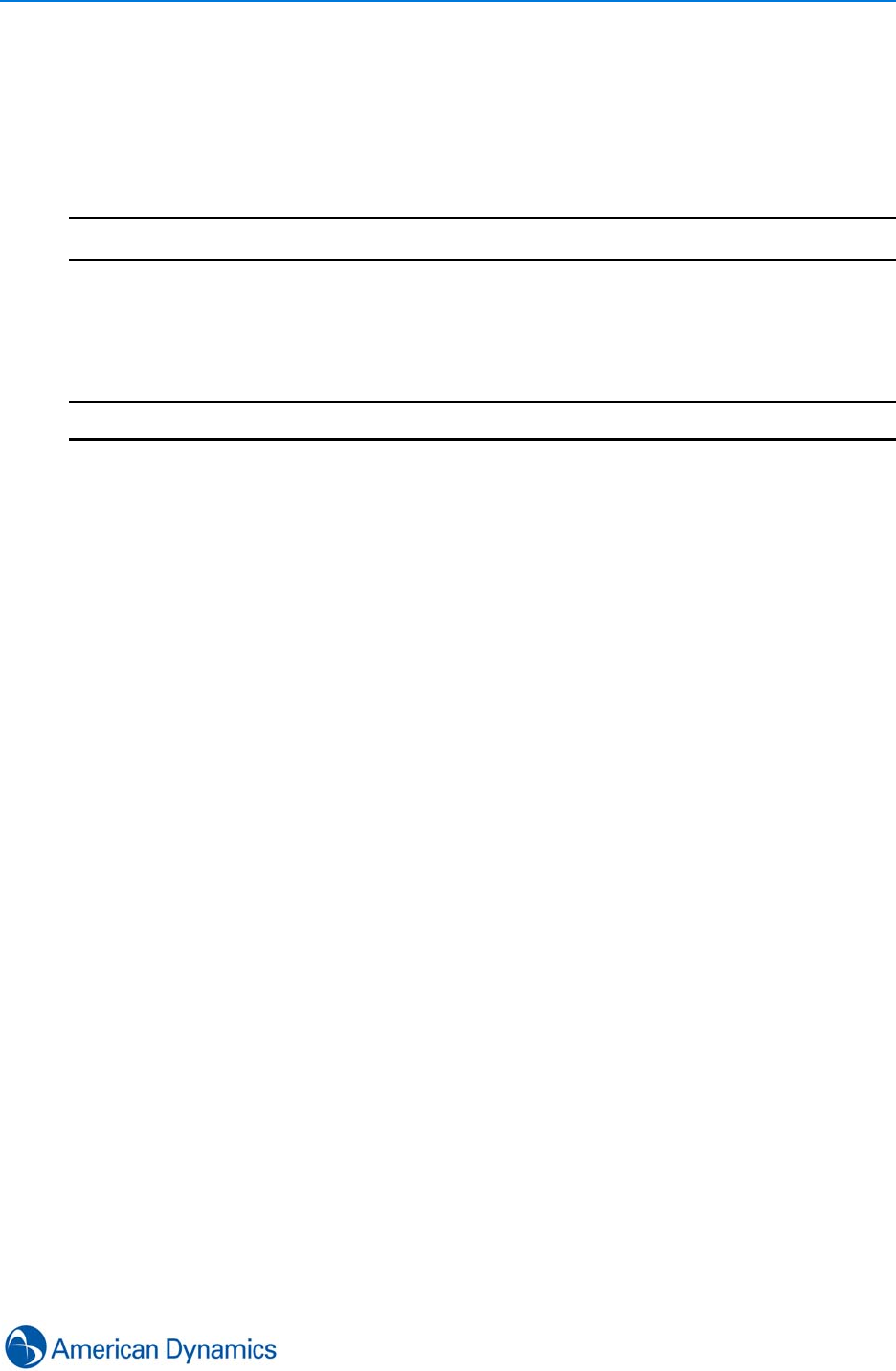
Call Up Configuration
67
Launch Call ups
Tours, Salvos and Saved views can be launched from any surveillance window.
Procedure 11-5
Launch Call ups
Step Action
1Right click on any surveillance window.
2Select Salvo/Saved View or Tour as required.
3Select the required Call up. Call up displays.
- End -

Call Up Configuration
68 victor 4.4 Installation and Configuration Guide
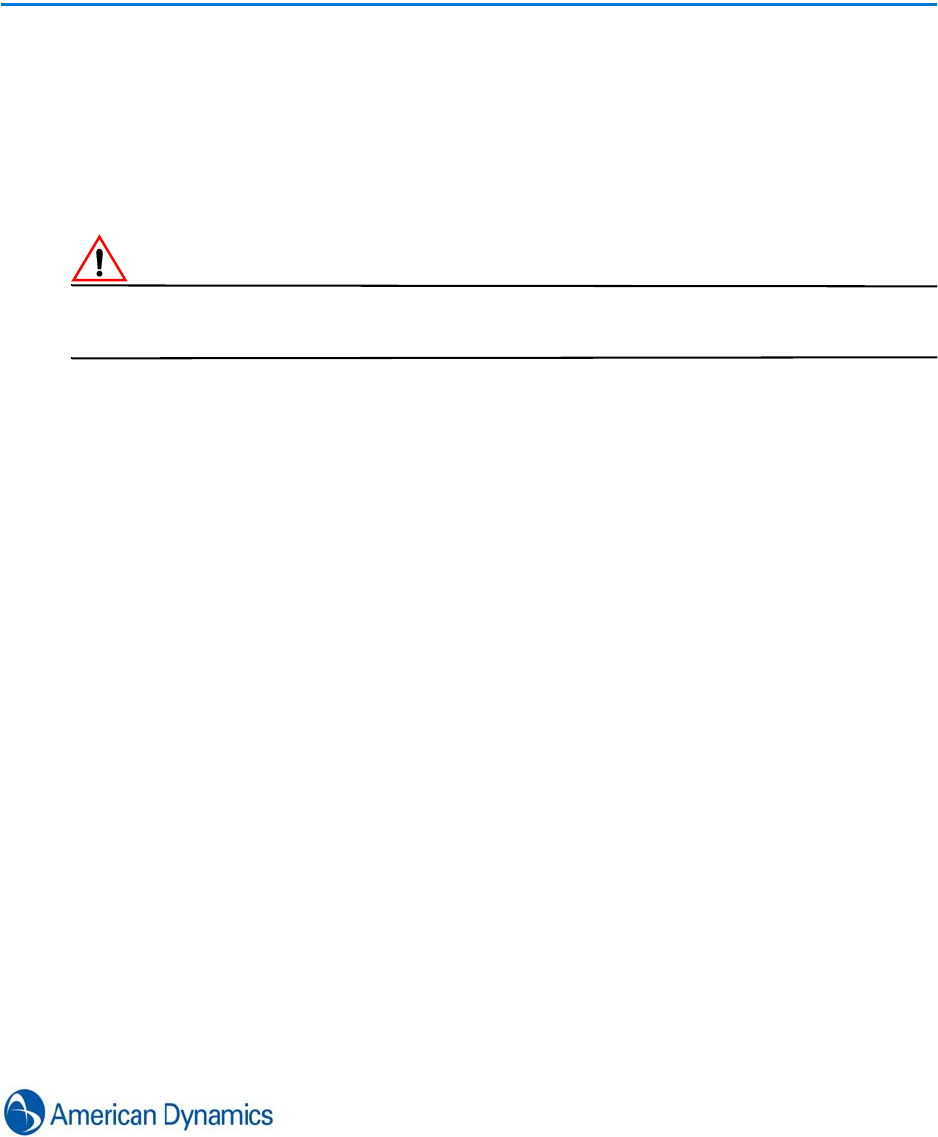
69
Search and Retrieve
Introduction
The Search and Retrieve feature allows users to search a recorder’s stored video or metadata
using time or motion criteria to filter results. Search results can be reviewed, vaulted, saved as
clips, stored on the client workstation or exported to remote storage.
CautionCaution
Ensure time is synchronized between client machines and network recorders. Recorders which
are out of time synchronization with client machines cause incorrect video retrieval.
Supported Search Types
All searches are performed using the Video Search and Retrieval Wizard. The wizard comprises of
a maximum of 3 screens, through which the user defines search criteria.
Three main search types are supported:
Basic Search
Basic search covers the following options in the Type of Search dropdown menu:
• Date and Time - Searches specific time ranges using only time related
parameters
•Thumbnail Search - A date and time search which displays results as
thumbnail images
All basic searches allow searching by date and time and enable the user to define the search
period (Start and End Date/Time) and streams to retrieve (Video or Video and Audio).
Thumbnail Search
Thumbnail Searches display results in the form of 16 images representative of the selected time
range.
Selecting '+' on a single image opens a new set of thumbnails at an increased granularity with the
time range determined by the timestamp of the thumbnails adjacent to the original '+' selected.

Search and Retrieve
70 victor 4.4 Installation and Configuration Guide
Thumbnail search is supported on VideoEdge NVR 4.4+, Intellex and HDVR recorders only.
Motion Detection Search
Motion detection search allows users to search for motion in a specific cameras field of view. This
allows the user to skip directly to areas that may be of interest, rather than having to search
through hours of video in order to search for a particular event.
Note
1. Motion detection based searches and motion based alarms are handled differently within the
client. Motion detection based searches are independent of motion alarm regions set up on a
recorder.
2. Motion detection based searches performed on the client from a VideoEdge NVR do not search
actual video footage, but rather metadata generated by the NVR. Search results are therefore
dependent on the sensitivity level settings when the video was processed. If no motion metadata is
generated for a particular time period, no results will be returned when searching on that time
period.
3. Motion detection searches performed on the client from Intellex units search actual video
footage so results depend on sensitivity settings set in the client.
4. Motion detection searches are not available on HDVR or ADTVR units.
Video Intelligence Search
Video Intelligence Search is supported on VideoEdge NVR 4.2+ recorders. This gives users the
ability to detect, track and analyze moving objects using a variety of criteria. The Video Intelligence
engine is licensable on a per-channel basis. Supported Video Intelligence searches are:
• Detection
• Direction
• Linger
• Enter
• Exit
• Abandoned/Detected
• Face Detection (4.4+)
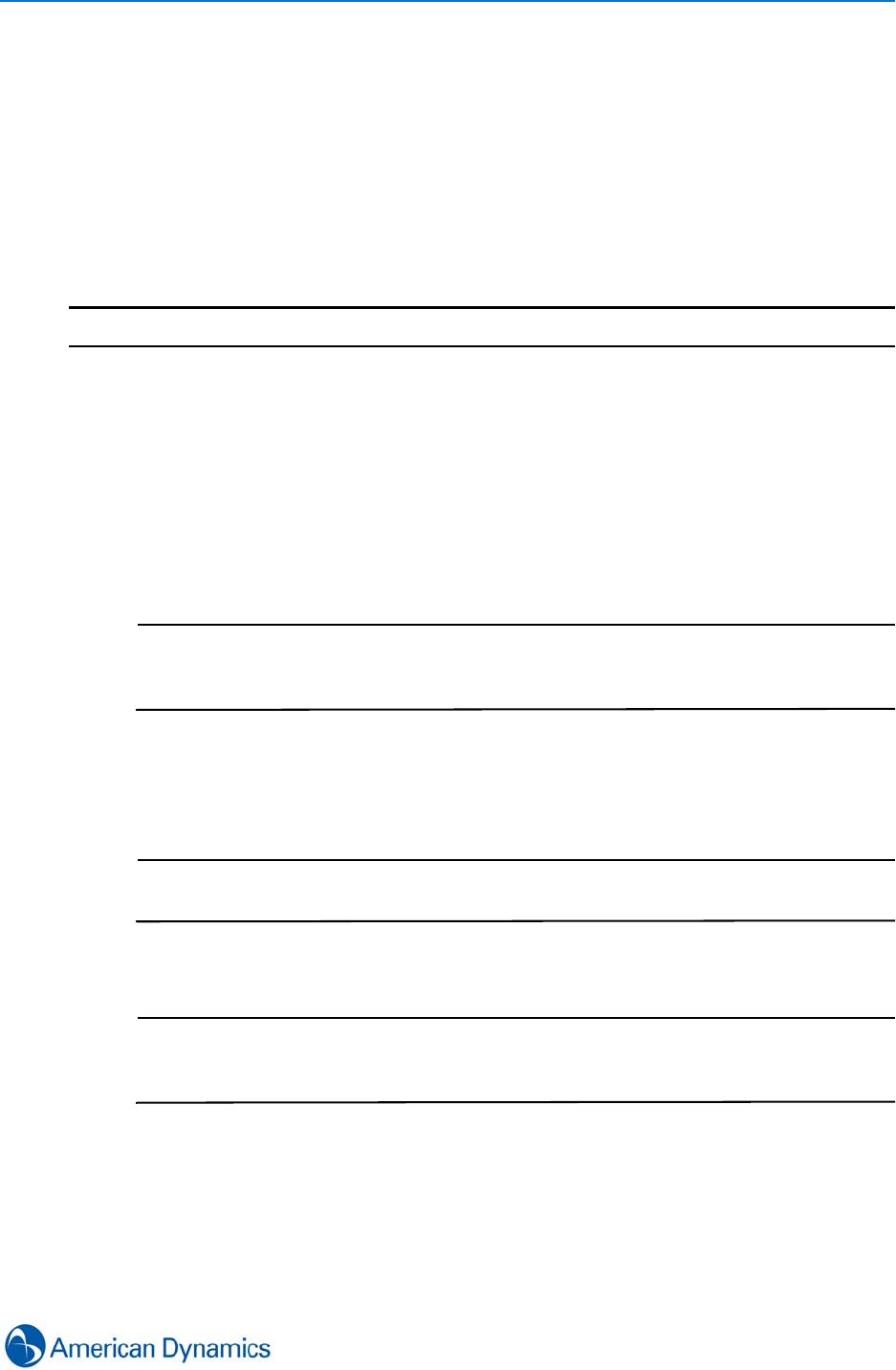
Search and Retrieve
71
Perform Searches
Perform a Basic Search
You can use the Search and Retrieve Wizard to specify parameters in order to perform a Basic
Search. Basic Searches only consider Time and Date parameters.
Procedure 12-1
Perform a Basic Search
Step Action
1Select Search and Retrieve from the Home tab
2Select Execute Search Wizard. The Search and Retrieval Wizard launches
3Select the search type required from the Type of Search drop down menu. Available
options are:
•Date and Time
•Thumbnail Search
•Motion Detection
Note
On VideoEdge NVR 4.2+ recorders, available options will vary if Video
Intelligence is enabled on the camera selected. Refer to Perform a Video
Intelligence Search.
4If required, select the Download Audio button to download associated audio stream(s)
5Drag and drop camera(s) from the Device, Site or Vault list onto the Camera Selector
Pane
Note
If selecting cameras from the Vault List, Date and Time parameters are
automatically populated
6Specify Date and Time parameters in the Date and Time Pane
Note
Selecting Specific Range also allows selection of Time Filter options. Time Filter
options can be used to specify a sub-set of time to search. For example, only
search between 9am and 5pm. Select the Time Filter checkbox to enable
7Select Next. The Confirmation screen displays. Confirm your search criteria are correct.
Select Previous to return to the previous screen to make changes. Select Finish to
execute the search
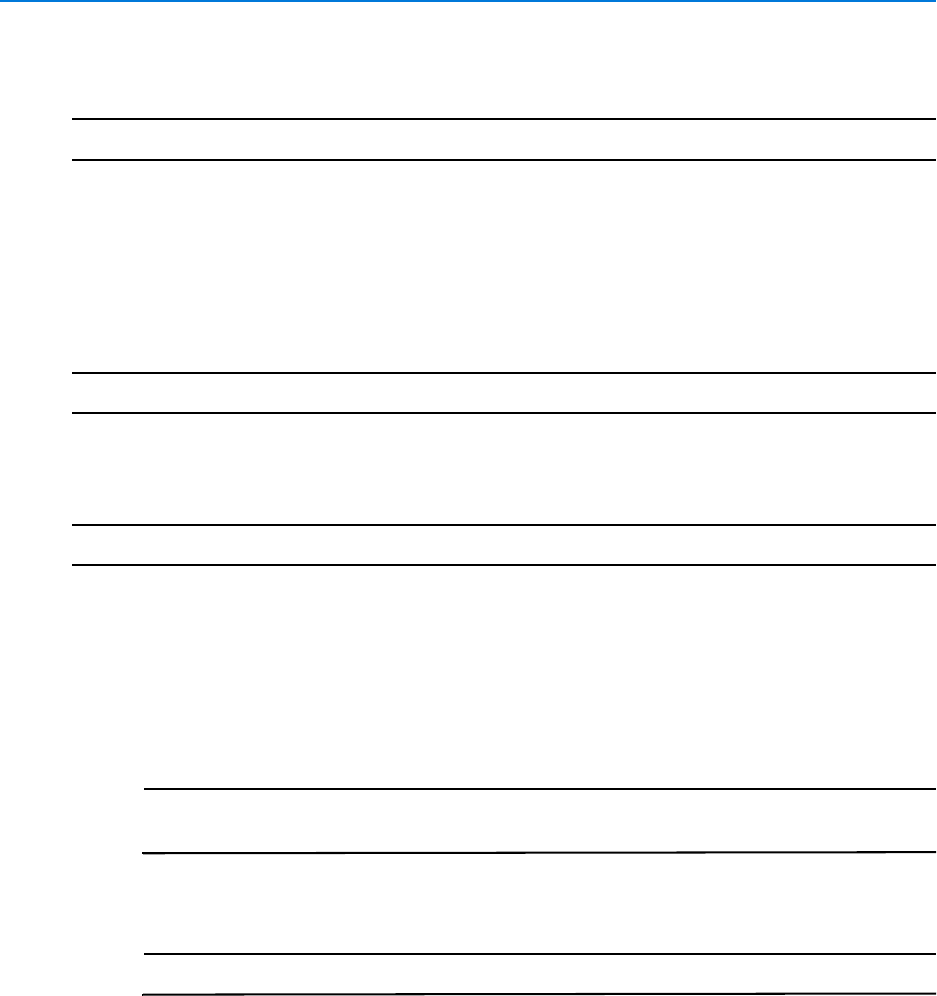
Search and Retrieve
72 victor 4.4 Installation and Configuration Guide
8Search and Retrieval Wizard closes and the Date and Time Based Search Results tab
opens displaying search results. Double click on a search result to view associated video
- End -
Perform a Thumbnail Search
You can use the Search and Retrieval Wizard to search video footage and display results in
Thumbnail view. Thumbnail search results are represented graphically as a series of snapshots
representing the duration of the search period.
Note
Thumbnail Search is available for VideoEdge NVR 4.4+, Intellex and ADHDVR recorders only.
Procedure 12-2
Perform a Thumbnail Search
Step Action
1Select Search and Retrieve from the Home tab
2Select Execute Search Wizard. The Search and Retrieval Wizard launches
3Select Thumbnail Search from the Type of Search drop down menu
4Drag and drop a camera from the Device, Site or Vault list onto the Camera Selector
Pane.
Note
If selecting a camera from the Vault List, Date and Time parameters are
automatically populated
5Specify Date and Time parameters in the Date and Time Pane
Note
Specific Time Filter options cannot be used with Thumbnail Search.
6Select Next. The Confirmation screen displays. Confirm your search criteria are correct.
Select Previous to return to the previous screen to make changes. Select Finish to
execute the search
7Search and Retrieval Wizard closes and Video Thumbnail Search window opens
displaying search result as 16 thumbnails
Selecting a thumbnail image will zoom in the time period to create 16 new thumbnail
images using the thumbnails adjacent to the (+) thumbnail as the time range for the next
16 images. Selecting a thumbnail will zoom out to the previous 16 thumbnails.
Double clicking a thumbnail will open that section of video in Investigator Mode.
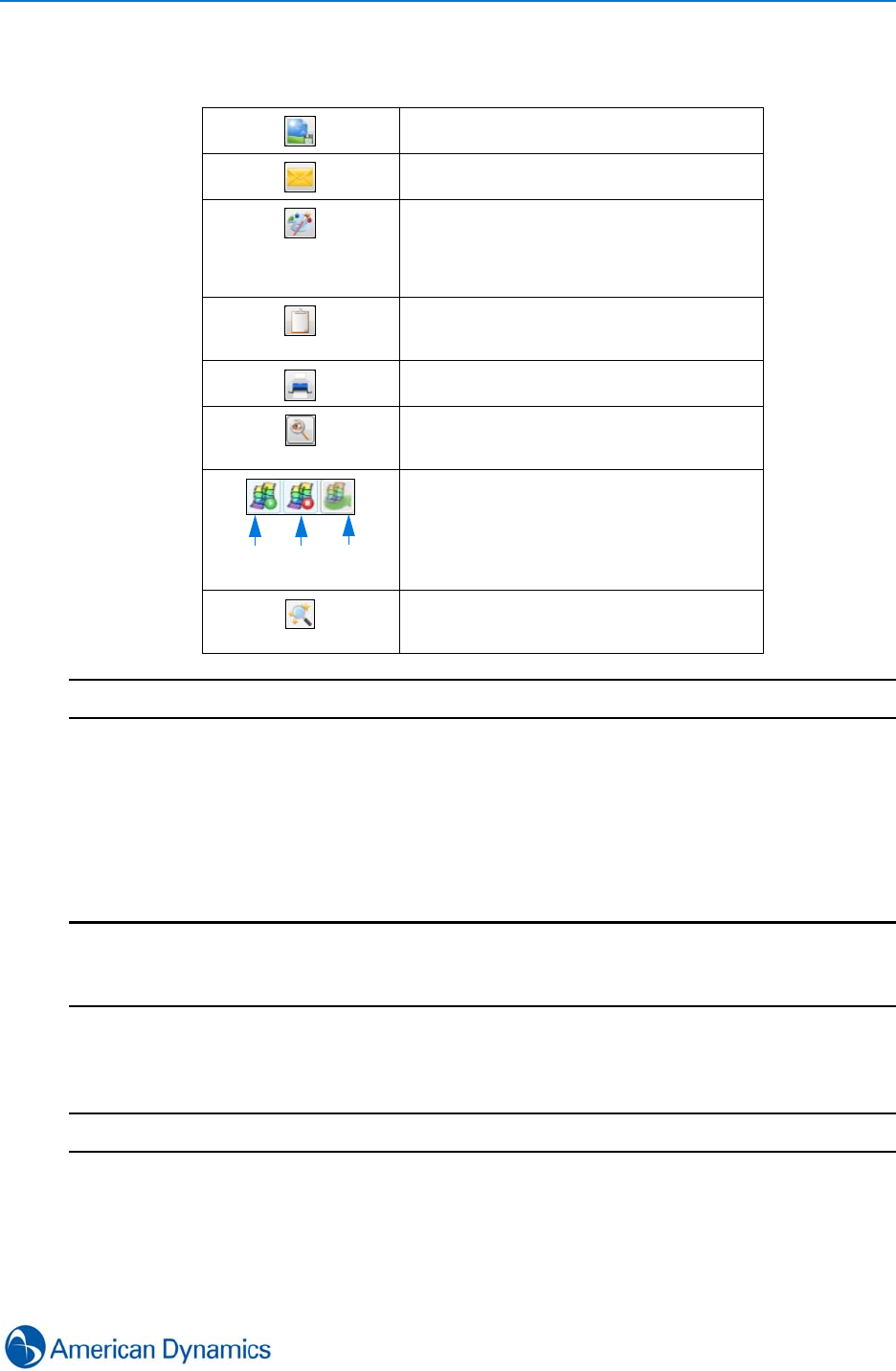
Search and Retrieve
73
Toolbar buttons, as outlined below, can also be used to manipulate thumbnail search
results:
- End -
Perform a Motion Detection Search
You can use the Search and Retrieval Wizard to search video footage using a motion filter to look
for movement in specific areas within a camera view. Specific areas may also be searched by
exception.
Note
When searching on VideoEdge NVR 4.2+ recorders, motion detection search is only enabled
when Motion Detection is enabled in the camera setup. For cameras with Video Intelligence
enabled, refer to Perform a Video Intelligence Search.
Procedure 12-3
Perform a Motion Detection Search
Step Action/
1Select Search and Retrieve from the Home tab
2Select Execute Search Wizard. The Search and Retrieval Wizard launches
3Select Motion Detection from the Type of Search drop down menu
Save image - select a thumbnail then select
this button to save the image
Email image - select a thumbnail then select
this button to email the image
Open in third party application - Select a
thumbnail then select this button to open the
image in a third party application. A third
party application must be configured in
System Values
Copy to Clipboard - Select a thumbnail then
select this button to copy the image to your
clipboard
Print - Select a thumbnail then select this
button to print
Investigator mode - select a thumbnail then
select this button to open associated video in
investigator mode
Clip creation tools - select a thumbnail to
be the start time of a clip, then select Clip
Start Time. Select a thumbnail to be the end
time of a clip, then select Clip End Time.
Select Clip Export to export or vault the clip
Open Search and Retrieval Wizard - Select
to reopen Video Search and Retrieval
Wizard
Clip
start
time
Clip
End
Time
Clip
Export
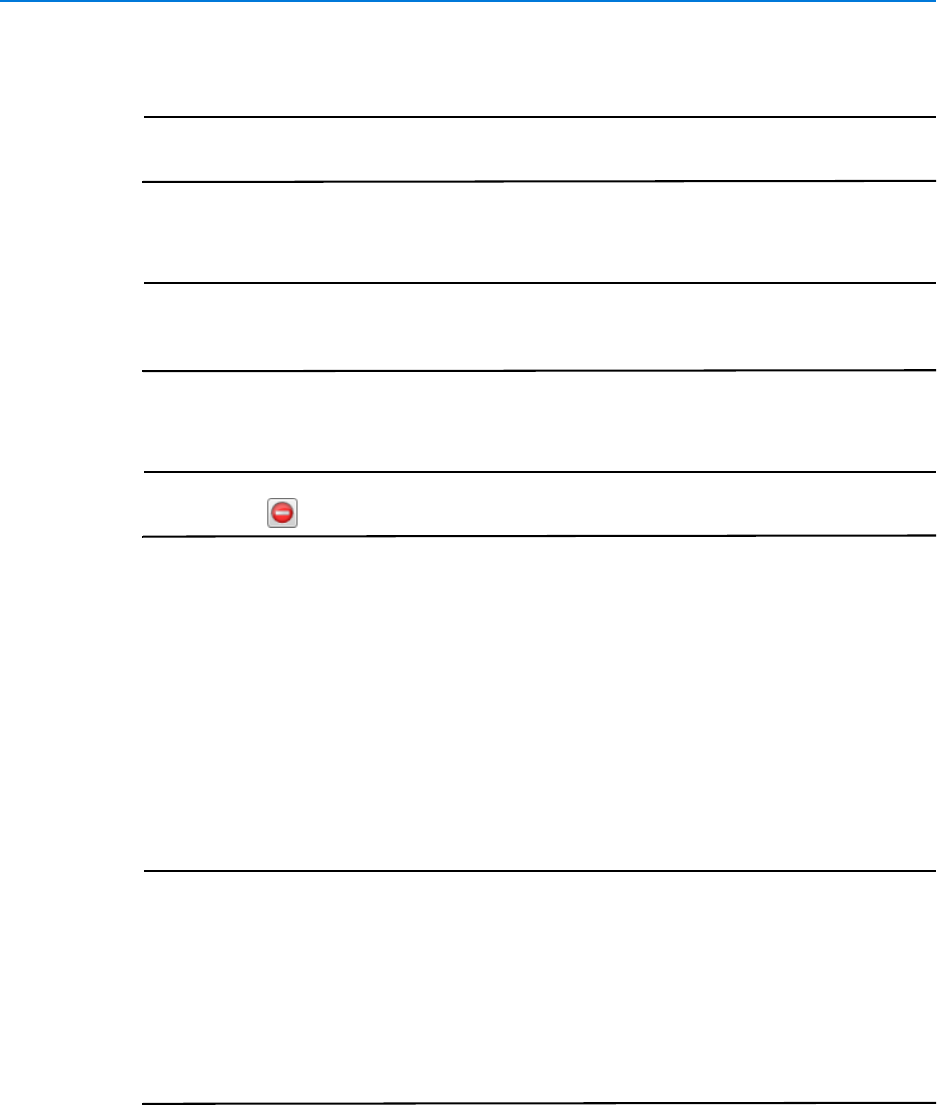
Search and Retrieve
74 victor 4.4 Installation and Configuration Guide
4Drag and drop a camera from the Device, Site or Vault list onto the Camera Selector Pane
Note
If selecting a camera from the Vault List, Date and Time parameters are
automatically populated
5Specify Date and Time parameters in the Date and Time Pane
Note
Selecting Specific Range also allows selection of Time Filter options. Time Filter
options can be used to specify a sub-set of time to search. For example, only
search between 9am and 5pm. Select the Time Filter checkbox to enable
6Select Next. The Search Parameters screen displays
Note
The video stream reverts to the start time selected for the search. To view live
video, select
7Select the required Draw Style and draw a Region of Interest (ROI):
•Polygon: Draw a polygon by clicking once on the image and dragging the
cursor to form a line. Complete a line by clicking again. Repeat to form the ROI.
Double click when the shape is complete to finalize the search area. Use Clear
to restart drawing and Erase to correct errors.
•Rectangle: Highlight the ROI by clicking and dragging the cursor over the
camera view to form a rectangle. Use Clear to restart drawing and Erase to
correct errors.
•Free Draw: Draw the ROI freehand on the camera view. Use Clear to restart
drawing and Erase to correct errors.
Note
1. By default the ROI drawn is the Active Region, this can be inverted by
selecting Invert Selection.
2. The full camera view can be selected as the Active Region by selecting Select
All.
3. Load Alarm Rule allows you to load a previously configured rule from a
VideoEdge NVR 4.2+ recorder. victor uses information from the NVR rule to apply
search criteria to the victor client search. Search parameters are populated from
the rule but can be edited if required. Refer to Alarm Rules for more information
on alarm rules
8Adjust Parameters as required to suit your search type. Available Parameters are
dependent on recorder type
9Select Next. The Confirmation screen displays. Confirm your search criteria are correct.
Select Previous to return to the previous screen to make changes. Select Finish to
execute the search
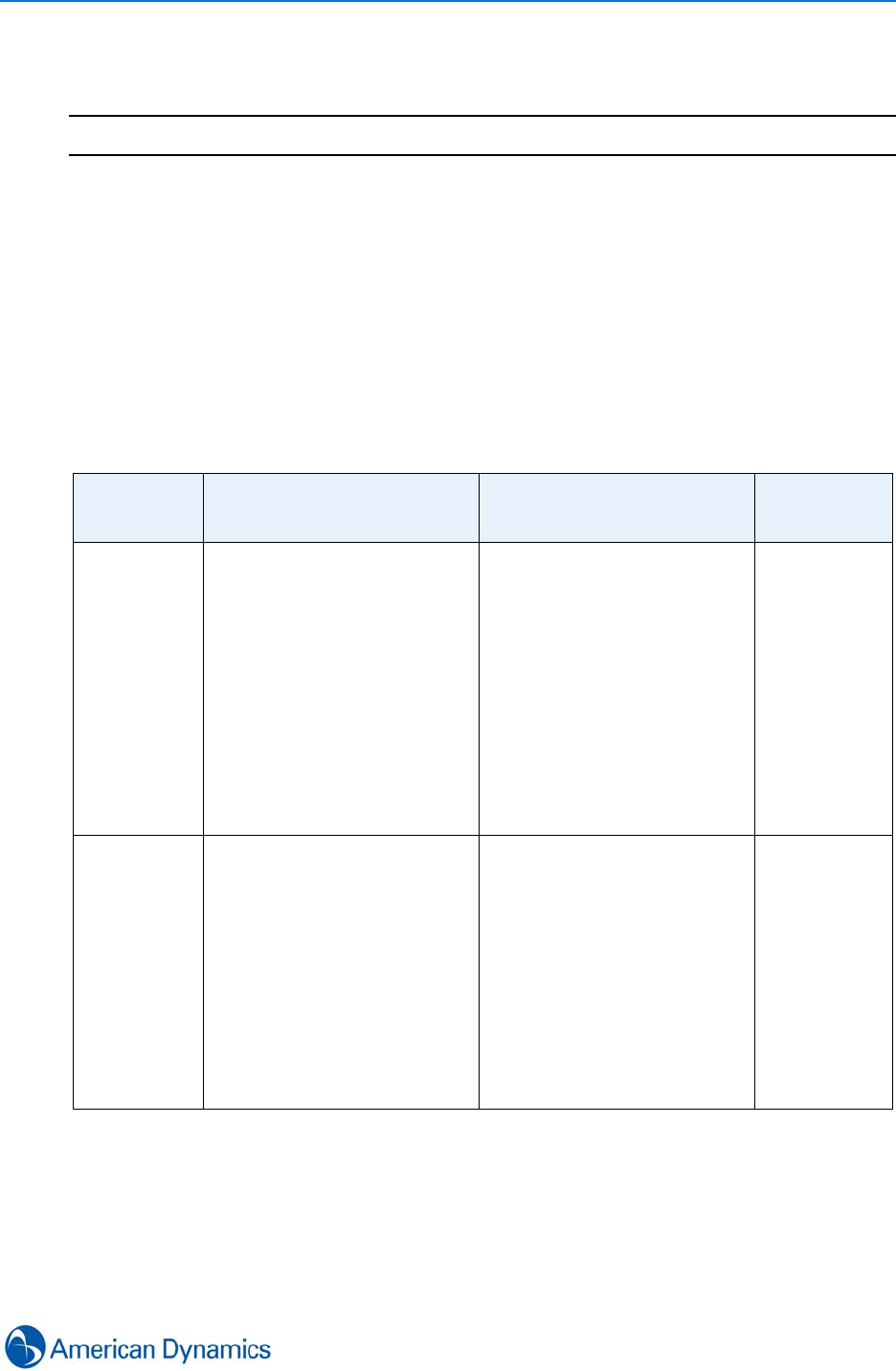
Search and Retrieve
75
10 Search and Retrieval Wizard closes and the Advanced Search Results tab opens
displaying search results. Double click on a search result to view associated video
- End -
Perform a Video Intelligence Search
VideoEdge NVR recorders support Search Analytics. This gives users the ability to detect, track
and analyze moving objects using a variety of criteria. Refer to the table below for further
information on the various types of Video Intelligence searches and which versions of VideoEdge
NVR support them.
In order to perform Video Intelligence searches, this must be enabled on the recorder and in some
cases, on the specific camera required. Refer to the VideoEdge NVR User Manual for further
information.
Advanced
Search
Type
Description Search Parameter(s) VideoEdge
Version
Supported
Object
Detection Find objects that move into a
region of interest. This is similar
to a normal motion detection
search except that it only finds
objects the first time they enter
the region.
If the objects leave the camera
view and return, the search will
find them again.
Draw a region that covers the
area to be searched for objects.
Use a higher overlap setting to
find objects that are mostly within
the region, use a lower setting to
find objects that just brush the
edge of the region.
Overlap (Sensitivity Level) - A
lower value will return more
results.
4.2+
Direction Find objects moving in a certain
direction through a region of
interest.
Set the general direction of
motion to search for, and the
maximum amount of time the
object can take to traverse most
of the region (this excludes
objects which move too slowly).
Draw a thin region in the
direction of motion required. Use
a lower overlap setting to find
objects moving in the general
direction but not necessarily in
the region.
Overlap (Sensitivity level) - A
lower value will return more
results.
Traversal Time - Maximum time
an object can take to traverse the
region.
Direction of Motion - The
direction, North, South, East or
West which the object is moving.
4.2+
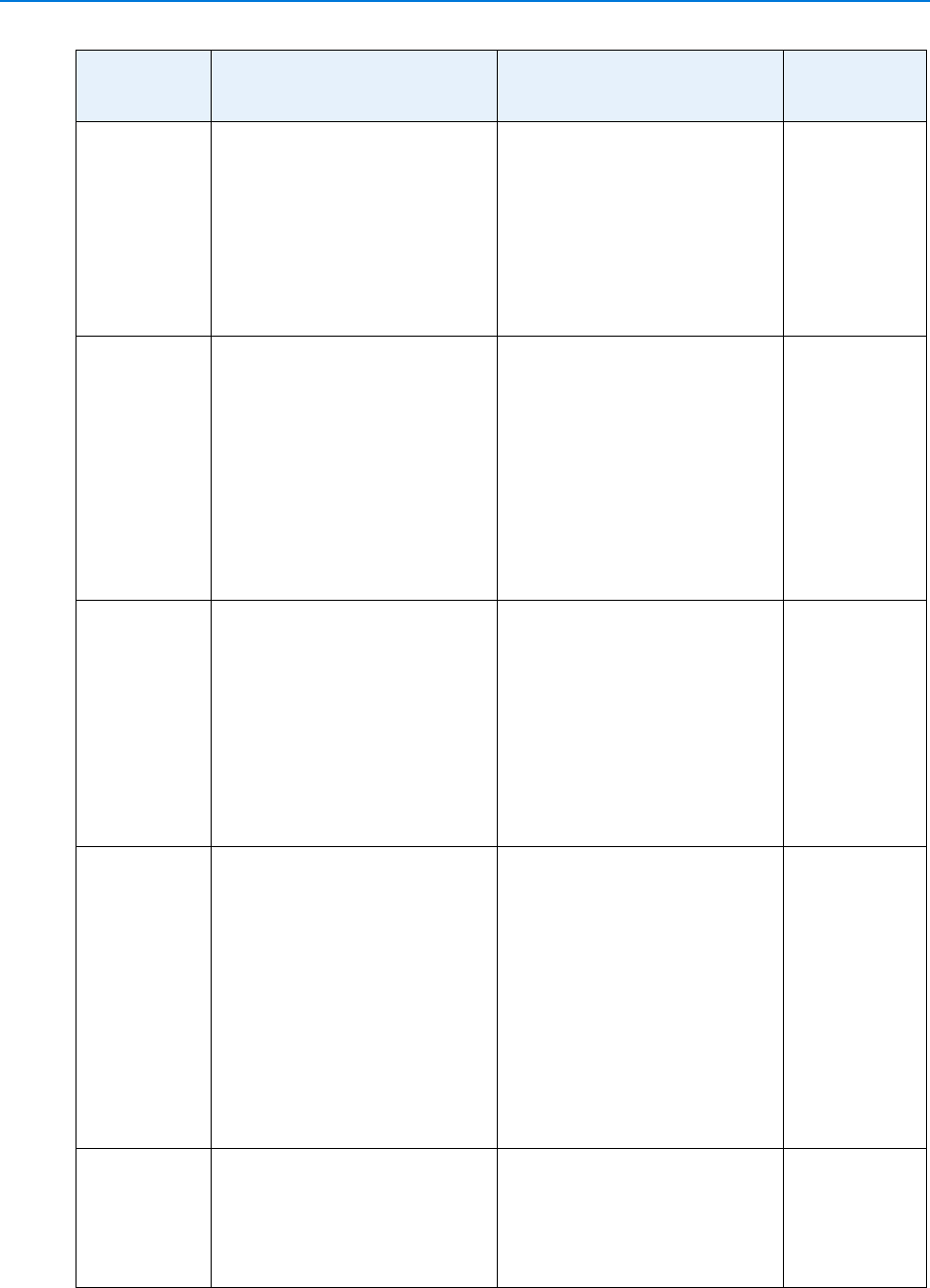
Search and Retrieve
76 victor 4.4 Installation and Configuration Guide
Linger Find objects lingering in a region
of interest. An object is lingering
if it is mostly stationary.
Set the minimum amount of time
an object must linger before
being included in the results.
Draw a region in the area to be
searched for lingering objects.
Use a higher overlap setting to
avoid finding objects lingering
nearby.
Overlap (Sensitivity level) - A
lower value will return more
results
Linger Time - Minimum amount
of time an object lingers before
being included in results.
4.2+
Enter Find objects entering a camera
view through a doorway or
threshold.
Draw a region containing the
doorway or threshold and any
area around it through which
objects can be seen (like glass).
Also include any area through
which the door (if there is one)
might move. This search
excludes objects that can be
seen through the doorway or
threshold but do not pass
through it.
Overlap (Sensitivity level) - Use
a higher overlap setting for best
results.
4.2+
Exit Find objects exiting a camera
view through a doorway or
threshold.
Draw a region containing the
doorway or threshold and any
area around it through which
objects can be seen (like glass).
Also include any area through
which the door (if there is one)
might move. This search
excludes objects that walk up to
the doorway but do not pass
through it.
Overlap (Sensitivity level) - Use
a higher setting to avoid finding
nearby changes or changes
which are not completely within
the region
4.2+
Abandoned/
Removed Use this search to find when a
stationary object was placed,
moved or removed. The amount
changed lets you search for
larger or smaller changes in the
region.
The within setting specifies over
what time period changes can
occur (0 seconds =
instantaneous change).
Draw a region that contains all of
the area that you wish to search
for changes, and use a higher
overlap setting to avoid finding
nearby changes or changes that
are not completely in the region.
Overlap (Sensitivity level) - Use
a higher overlap to avoid finding
nearby changes or changes that
are not completely in the region
Amount Changed - Adjust to
look for a larger or smaller
change in the region.
Within - Timeframe within which
the change occurs.
4.2+
Face
Detection Use this search to find when a
face is present in video.
Draw a region that contains all of
the area that you wish to search
for faces and use higher overlap
settings to avoid finding faces
nearby.
Overlap (Sensitivity level) - Use
a higher overlap to avoid finding
nearby faces or faces that are
not completely in the region
4.4+
Advanced
Search
Type
Description Search Parameter(s) VideoEdge
Version
Supported
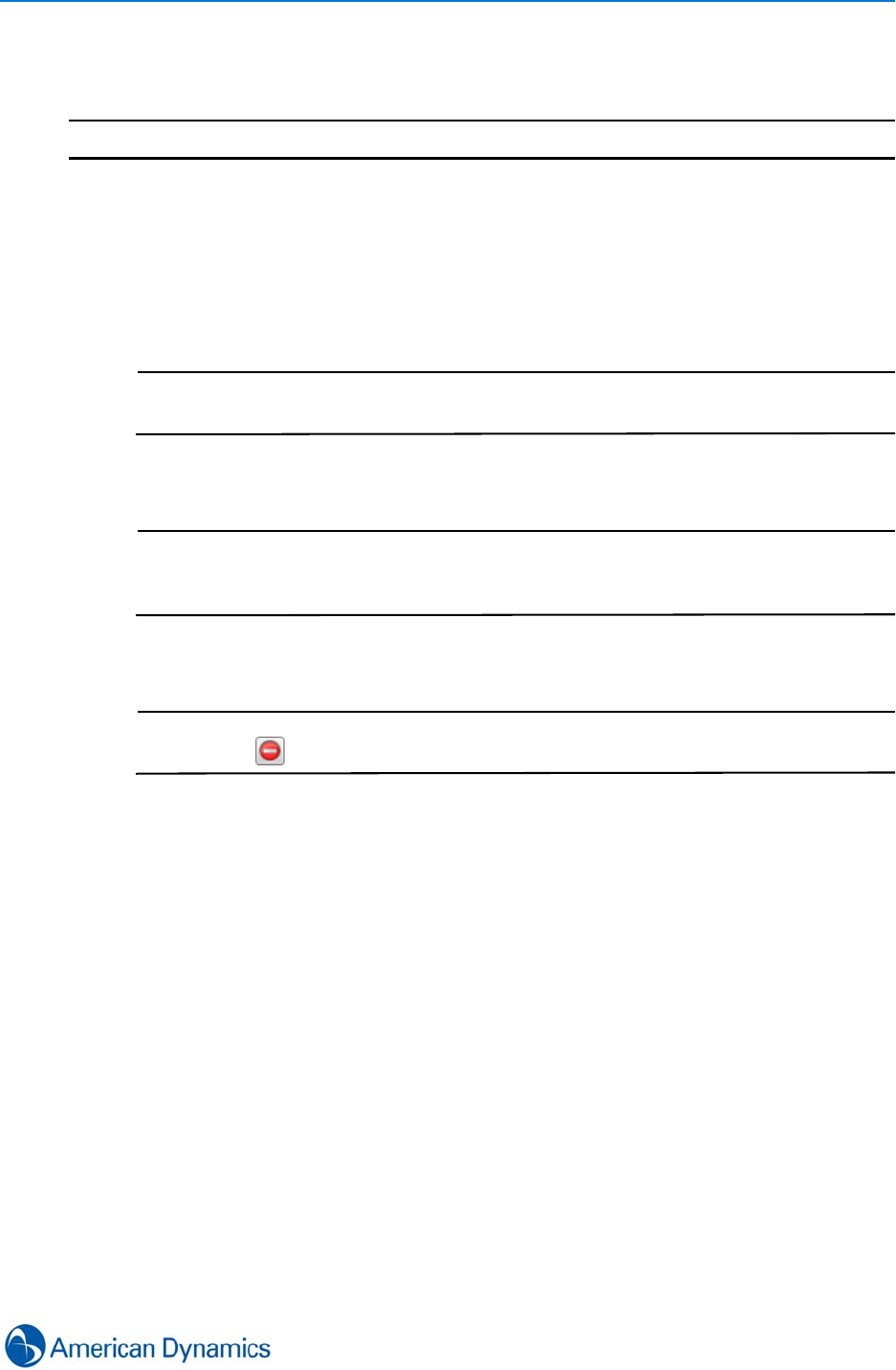
Search and Retrieve
77
Procedure 12-4
Perform a Video Intelligence Search
Step Action
1Select Search and Retrieve from the Home tab
2Select Execute Search Wizard. The Search and Retrieval Wizard launches
3Select required Video Intelligence search type from the Type of Search drop down menu
4Drag and drop camera(s) from the Device, Site or Vault list onto the Camera Selector
Pane
Note
If selecting cameras from the Vault List, Date and Time parameters are
automatically populated
5Specify Date and Time parameters in the Date and Time Pane
Note
Selecting Specific Range also allows selection of Time Filter options. Time Filter
options can be used to specify a sub-set of time to search. For example, only
search between 9am and 5pm. Select the Time Filter checkbox to enable
6Select Next. The Search Parameters screen displays
Note
The video stream reverts to the start time selected for the search. To view live
video, select
7Select the required Draw Style and draw a Region of Interest (ROI):
•Polygon: Draw a polygon by clicking once on the image and dragging the
cursor to form a line. Complete a line by clicking again. Repeat to form the ROI.
Double click when the shape is complete to finalize the search area. Use Clear
to restart drawing and Erase to correct errors.
•Rectangle: Highlight the ROI by clicking and dragging the cursor over the
camera view to form a rectangle. Use Clear to restart drawing and Erase to
correct errors.
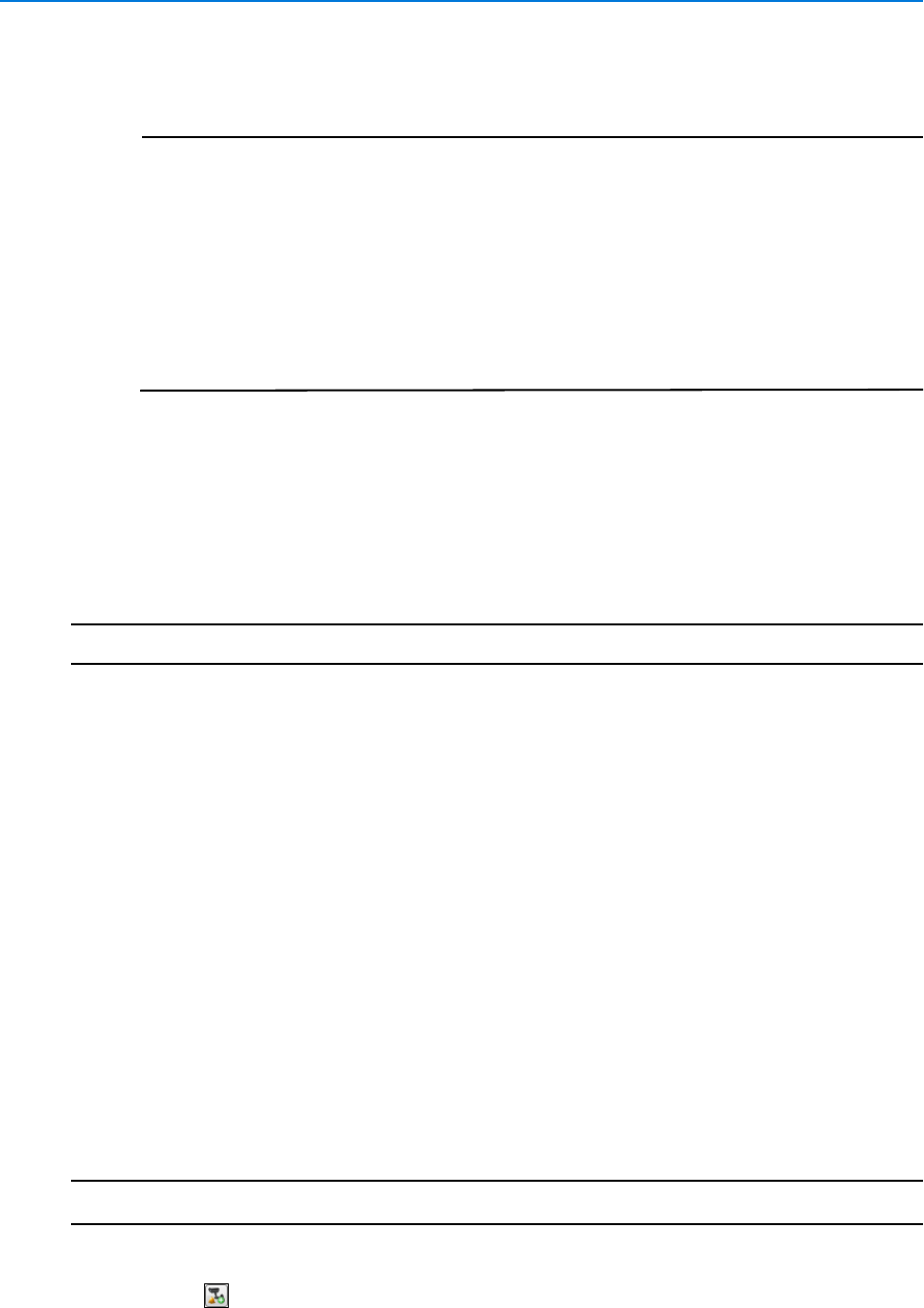
Search and Retrieve
78 victor 4.4 Installation and Configuration Guide
•Free Draw: Draw the ROI freehand on the camera view. Use Clear to restart
drawing and Erase to correct errors.
Note
1. By default the ROI drawn is the Active Region, this can be inverted by
selecting Invert Selection.
2. The full camera view can be selected as the Active Region by selecting Select
All.
3. Load Alarm Rule allows you to load a previously configured rule from a
VideoEdge NVR 4.2+ recorder (Not available on Face detection and edge
analytics searches). victor uses information from the NVR rule to apply search
criteria to the victor client search. Search parameters are populated from the rule
but can be edited if required. Refer to Alarm Rules for more information on alarm
rules.
8Adjust Parameters as required to suit your search type. Available Parameters are
dependent on Video Intelligence search type selected
9Select Next. The Confirmation screen displays. Confirm your search criteria are correct.
Select Previous to return to the previous screen to make changes. Select Finish to
execute the search
10 Search and Retrieval Wizard closes and the Advanced Search Results tab opens
displaying search results. Double click on a search result to view associated video
- End -
Alarm Rules
Alarm Rules allow users to load previously configured searches into victor Search and Retrieval
Wizard. When loaded, Alarm Rules will automatically populate the Region of Interest along with
additional Search Parameters. This feature enables users to store commonly used searches in
order to speed up repeated searching.
Alarm Rules are only supported on VideoEdge 4.2+ recorders.
Save Search as Alarm Rule
As well as using alarm rules defined within the NVR, you can also create new alarm rules using
criteria defined in specific victor searches. These alarm rules display in the Load from Alert Rules
list in the Search and Retrieval wizard when the camera they have been saved against is selected.
Procedure 12-5
Save Search as Alarm Rule
Step Action
1Perform a Motion Detection or Video Intelligence search.
2Select . Save Search as Alert dialog displays.
3Enter a name for the saved search in the Alert Name textbox.
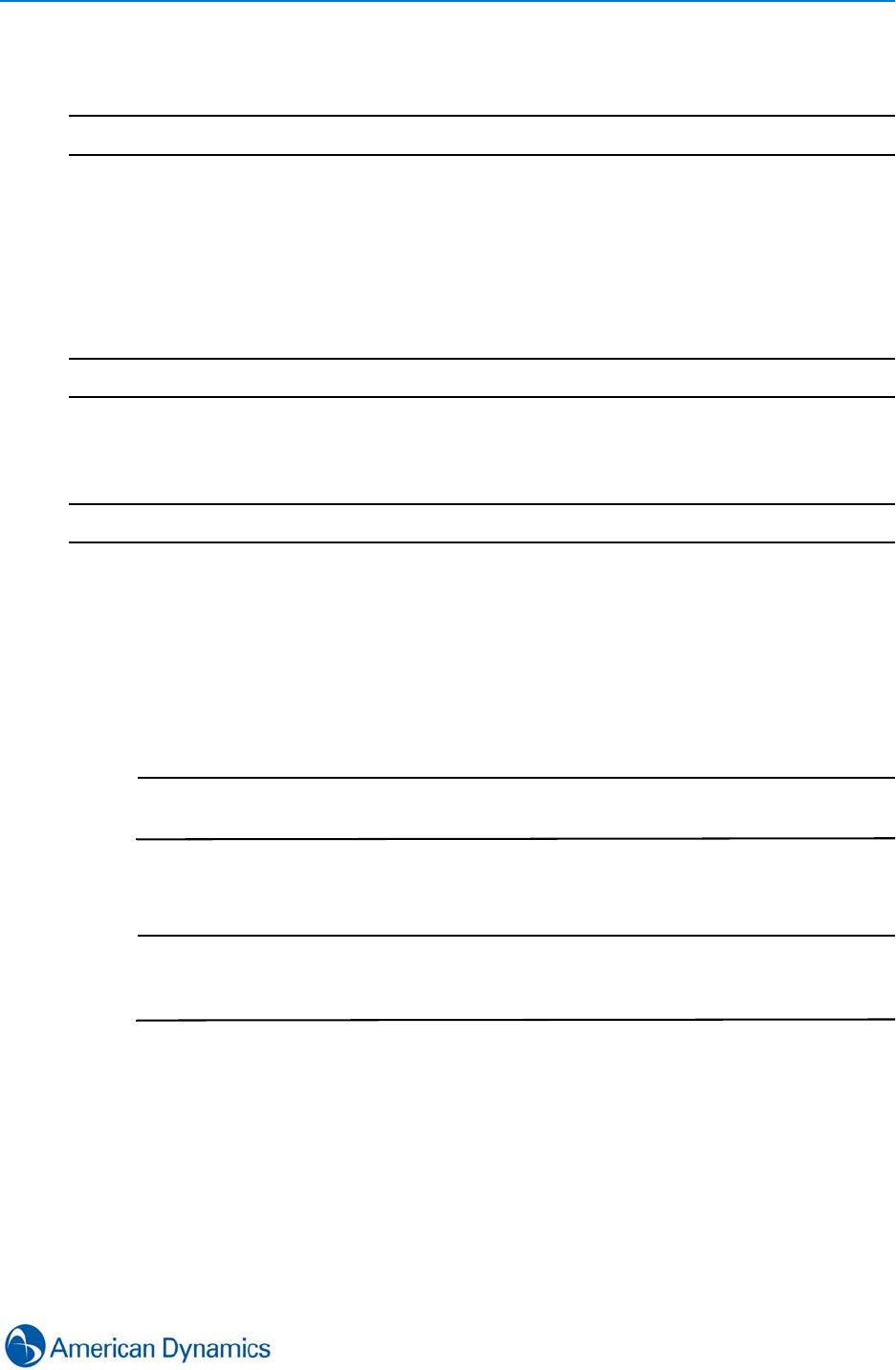
Search and Retrieve
79
4Select OK. The search is saved as an alarm rule and will be available for selection on
Motion Detection or Video Intelligence searches.
- End -
Load Alarm Rule
Load Alarm Rule allows you to load a previously configured alarm rule from a VideoEdge NVR
4.2+ recorder. victor uses information from the NVR rule to apply search criteria to the victor client
search. Search parameters are populated from the rule but can be edited if required.
Note
Load Alarm Rule feature is not available on Face Detection or Edge Analytic searches
Procedure 12-6
Load Alarm Rule
Step Action
1Select Search and Retrieve from the Home tab
2Select Execute Search Wizard. The Search and Retrieval Wizard launches
3Select Motion Detection or required Video Intelligence search type from the Type of
Search drop down menu
4Drag and drop camera(s) from the Device, Site or Vault list onto the Camera Selector
Pane
Note
If selecting cameras from the Vault List, Date and Time parameters are
automatically populated
5Specify Date and Time parameters in the Date and Time Pane
Note
Selecting Specific Range also allows selection of Time Filter options. Time Filter
options can be used to specify a sub-set of time to search. For example, only
search between 9am and 5pm. Select the Time Filter checkbox to enable
6Select Next. The Search Parameters screen displays
7Select required Alarm Rule from the Load from Alert Rules list
8Search parameters are populated with Alarm Rule parameters. If required, edit search
parameters
9Select Next. The Confirmation screen displays. Confirm your search criteria are correct.
Select Previous to return to the previous screen to make changes. Select Finish to
execute the search
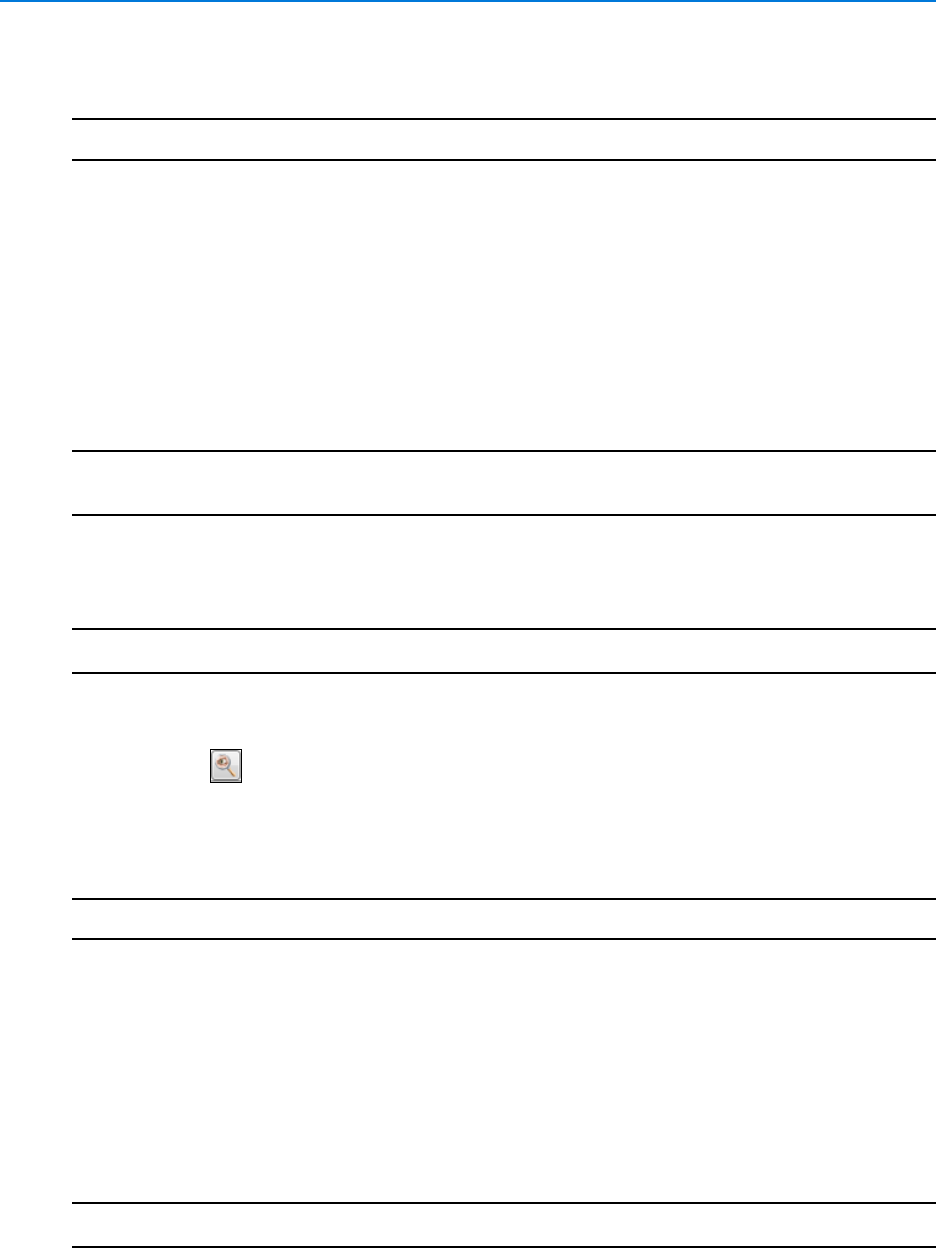
Search and Retrieve
80 victor 4.4 Installation and Configuration Guide
10 Search and Retrieval Wizard closes and the Advanced Search Results tab opens
displaying search results. Double click on a search result to view associated video
- End -
Investigator Mode
Launching Investigator Mode opens a new Guard window with the selected, main video stream in
paused mode occupying the upper left pane
This mode allows you to drag in up to 5 other streams, each will automatically pause at the same
time as the selected stream, enabling a time synchronized view of all cameras.
Note
Investigator mode can be launched from any surveillance view and is also available from the
Search Results window.
Procedure 12-7
Launch Investigator Mode
Step Action
1Select the main video stream from which to launch Investigator mode. Yellow border
displays around pane indicating instant playback is available.
2Select . Investigator mode launches in a new window.
3Drag in other cameras as required. These video streams are paused at the same point as
the main video stream.
4Select Playback controls as required to navigate the video streams simultaneously.
- End -
Export Search Results
You can export search results as a grid in Microsoft Excel (.xlsx) or .xps formats.
Procedure 12-8
Export Search Results
Step Action
1Perform a search using the Search and Retrieve Wizard. Results display in the Search
Results window.
2To export the search results:
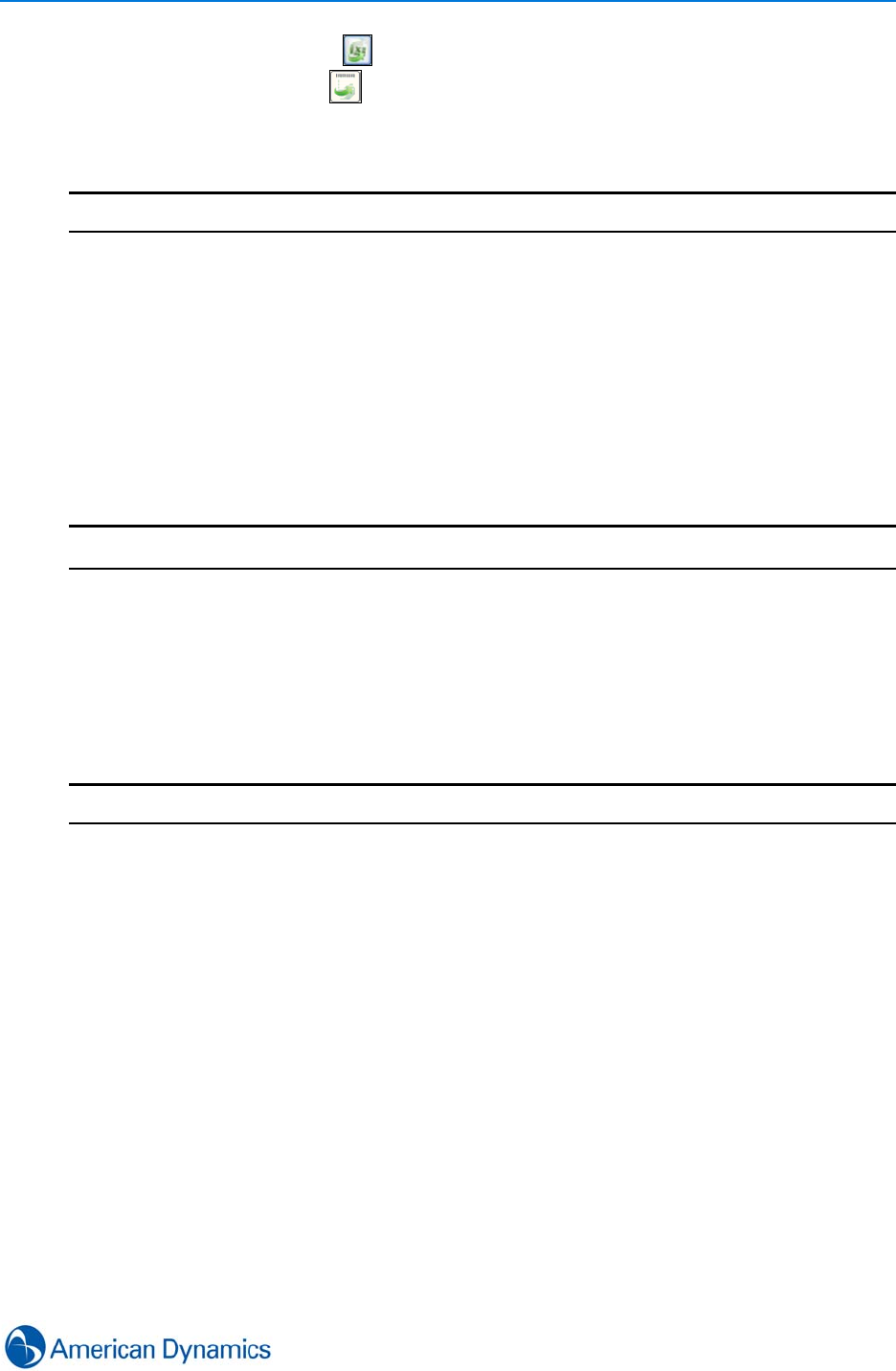
Search and Retrieve
81
• In Excel format select .
• In .xps format select
3Navigate to the Save in folder as required.
4Select Save.
- End -
Quick Search and Retrieve
Quick Search and Retrieve can be used to retrieve recent footage from a single camera. Quick
Search and Retrieve can jump backwards 30 seconds, 1, 5, 10, 30 or 60 minutes. To perform a
search with more defined time parameters, refer to Perform a Basic Search.
Procedure 12-9
Quick Search and Retrieve
Step Action
1Navigate to the camera on the device list and right click
or
Right click the surveillance pane for that camera.
2Select Search and Retrieve. Available time intervals display.
3Select required time interval. Search results window displays.
4Search result displays when download is complete.
- End -
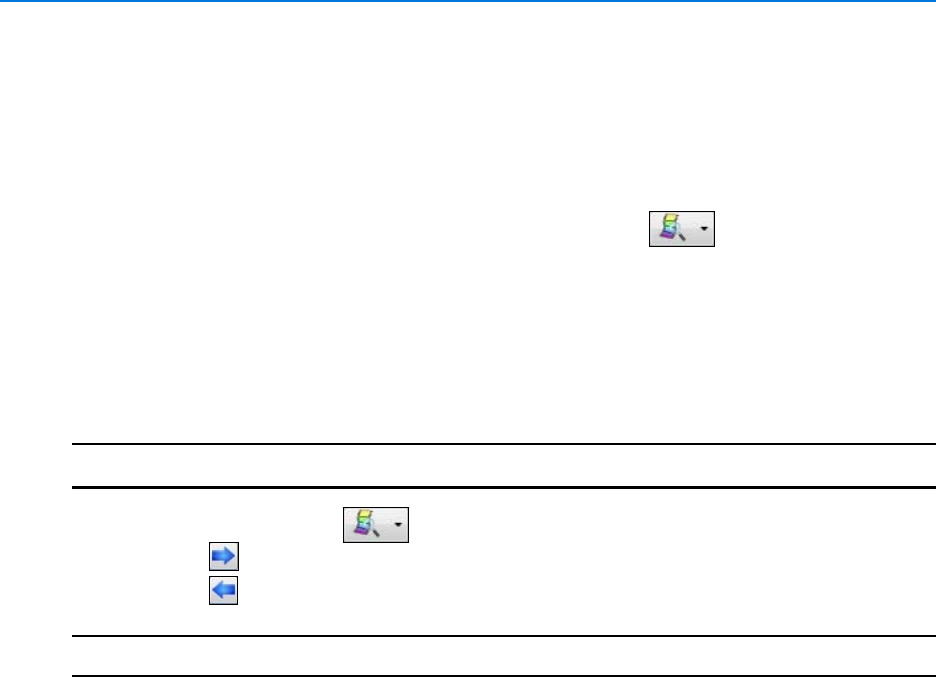
Search and Retrieve
82 victor 4.4 Installation and Configuration Guide
Jump to Next/Previous Alerts or Results
The Jump to Next/Previous results buttons allow for navigating alerts and video search results.
This feature is available for alerts when in instant playback mode, the required alert types are
enabled and alerts are available. It is available for search results whenever there are multiple
results available.
Search results and Alert types are selectable via the combo box .
Search results are only enabled when results of a previous advanced search are available.
If viewing multiple video streams and alarms are triggered on more than one camera, Jump To
actions mirror the order of alarms in the journal.
Procedure 12-10
Jump to Next/Previous Alerts or Results
Step Action
1If viewing Alerts, Use to select the Alert type.
2Select to Jump to the Next Result/Alert
3Select to Jump to the Previous Result/Alert
- End -
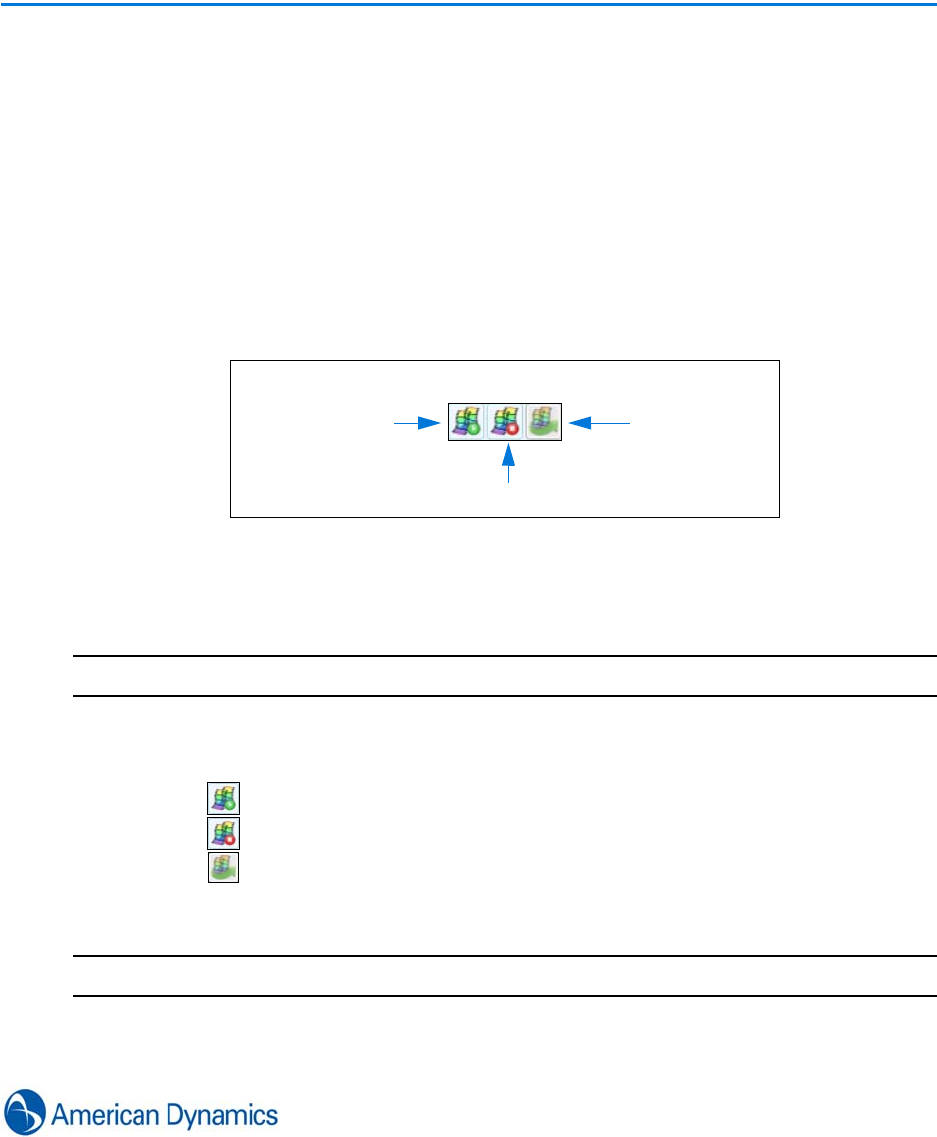
83
Clips
Introduction
Clips are segments of video and audio that are stored remotely from their original recorder.
Clip Creation
Clip creation tools can be used to define start and end times for video clips from any surveillance
window. After creation, you can then choose to Export (locally or remotely), Save, Archive or Vault
the video clip.
Procedure 13-1
Create a Clip
Step Action
1Select the video pane from which to create the clip.
2Navigate to the start time from which to create the clip.
3Select . Clip Start time is set.
4Select when the video stream reaches the end time of the clip to be created.
5Select . Direct Clip Action dialog displays. From the Direct Clip Action dialog, the
clip can be vaulted, saved or exported. For more information, refer to Vault, Save and
Export Clips
- End -
Clip Start Time Clip Export
Clip Stop Time
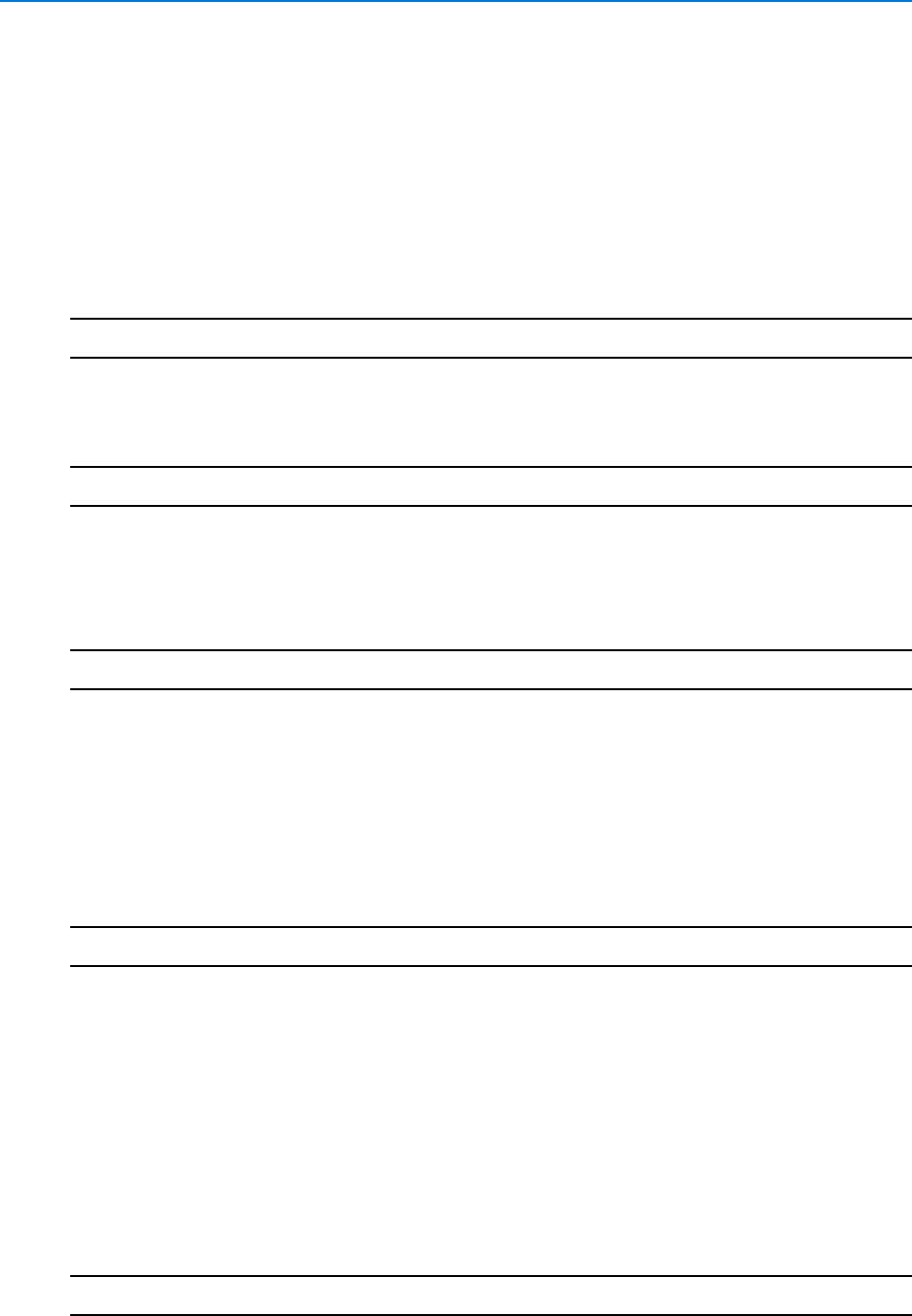
Clips
84 victor 4.4 Installation and Configuration Guide
Vault, Save and Export Clips
Once a clip has been created, it can then be vaulted, saved, exported or archived from the Direct
Clip Action dialog. For more information on creating a clip, refer to Clip Creation. Additionally,
clips that have previously been created and saved can then be exported.
Vault Clips
Vaulting a clip tags it as protected, preventing it from data culling.
Note
Vaulting is only supported on VideoEdge NVR 4.2+ recorders.
Procedure 13-2
Vaulting a Clip
Step Action
1Create a clip using Procedure 13-1 Create a Clip. Direct Clip Action dialog displays
2Select Vault. Progress bar displays showing progress of vaulting
3 Vaulting Complete message displays
- End -
Save Clips
By default, clips are saved locally to C:\ProgramData\American Dynamics\victorclips. This location
can be changed in System Values where Remote Directories can also be specified.
Procedure 13-3
Saving a Clip
Step Action
1Create a clip using Procedure 13-1 Create a Clip. Direct Clip Action dialog displays
2Select Save. Saving location options display
3Edit the clip name by selecting the Clip Name textbox and entering text as required
4If required, enter notes in the Notes textbox
5Select Local or Remote as Clip Saving Location
6Select a clip folder to save to
7Select Save. Progress bar displays showing progress of saving
8 Saving Complete message displays
- End -
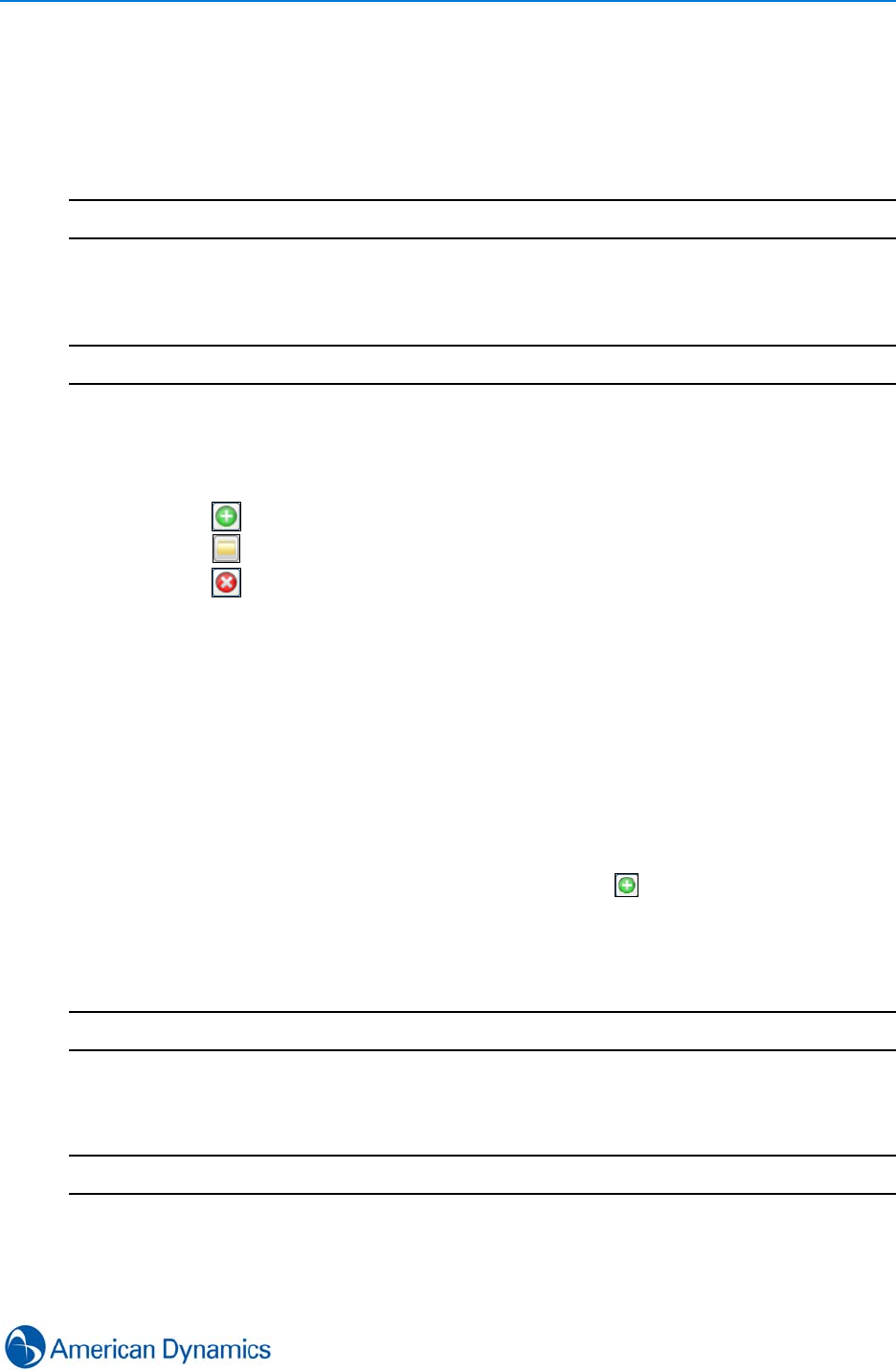
Clips
85
Export Clips
Clips can be exported to external media. Clips can be exported in .img, .iso (playable through
victorPlayer) and .avi/.mp4 formats. Clips can be exported as part of the creation process or they
can be exported from a previously saved clip.
Note
Exporting Clips is only available in Live Mode for HDVR recorders
Procedure 13-4
Exporting a Clip
Step Action
1Create a clip using Procedure 13-1 Create a Clip. Direct Clip Action dialog displays
2Select Export. Export location options display
3Select export location(s):
•Select to add more export location(s)
•Select to select the export location(s)
•Select to remove the export location(s)
4If prompted, enter and confirm a Passphrase
5If required, select the Download Audio checkbox
6If required, select the Export victorPlayer checkbox. For more information on
victorPlayer, refer to victorPlayer
7If required, select the Specify Filenames checkbox
8Select Native or AVI/MP4 as file format
9If required, select the Notes tab and enter notes
10 Select Export. If Specify Filenames was selected at Step 7, proceed to Step 11. If
Specify Filenames was not selected at Step 7, proceed to Step 12
11 Enter filename as required in the Filename textbox. Use to insert Start Time, End Time
or Camera Name. Select Export
12 Progress bar displays showing progress of exporting
13 Exporting Complete message displays
- End -
Procedure 13-5
Export a Previously Saved Clip
Step Action
1Select Clips from the Home tab.
2Select Show All. Clip folders are displayed.
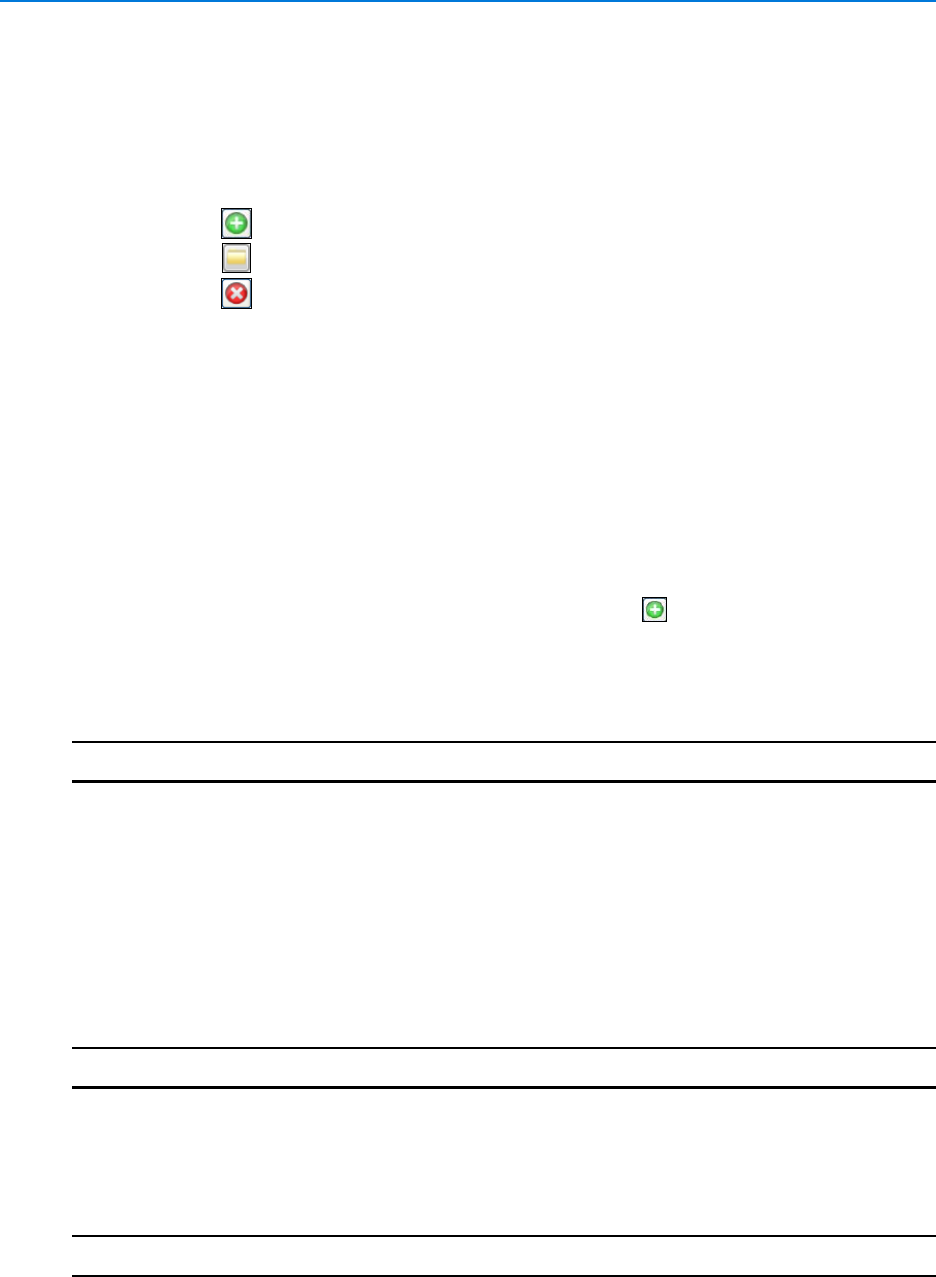
Clips
86 victor 4.4 Installation and Configuration Guide
3Expand the required clip folder.
4Right click the clip to export.
5Select Export Clips. Direct Clip Action dialog displays.
6Select Export
7Select export location(s):
•Select to add more export location(s)
•Select to select the export location(s)
•Select to remove the export location(s)
8If prompted, enter and confirm a Passphrase
9If required, select the Download Audio checkbox
10 If required, select the Export victorPlayer checkbox. For more information on
victorPlayer, refer to victorPlayer
11 If required, select the Specify Filenames checkbox
12 Select Native or AVI/MP4 as file format
13 If required, select the Notes tab and enter notes
14 Select Export. If Specify Filenames was selected at Step 11, proceed to Step 15. If
Specify Filenames was not selected at Step 11, proceed to Step 16
15 Enter filename as required in the Filename textbox. Use to insert Start Time, End Time
or Camera Name. Select Export
16 Progress bar displays showing progress of exporting
17 Exporting Complete message displays
- End -
Archive Clips
Clips from VideoEdge NVR 4.4+ recorders can be archived for long term storage. For more
information on archiving and how to set it up on your VideoEdge NVR recorder, refer to the
VideoEdge NVR 4.4 Installation and User Manual.
Procedure 13-6
Archiving a Clip
Step Action
1Create a clip using Procedure 13-1 Create a Clip. Direct Clip Action dialog displays
2Select Archive. Progress bar displays showing progress of archiving
3 Archiving Complete message displays
- End -
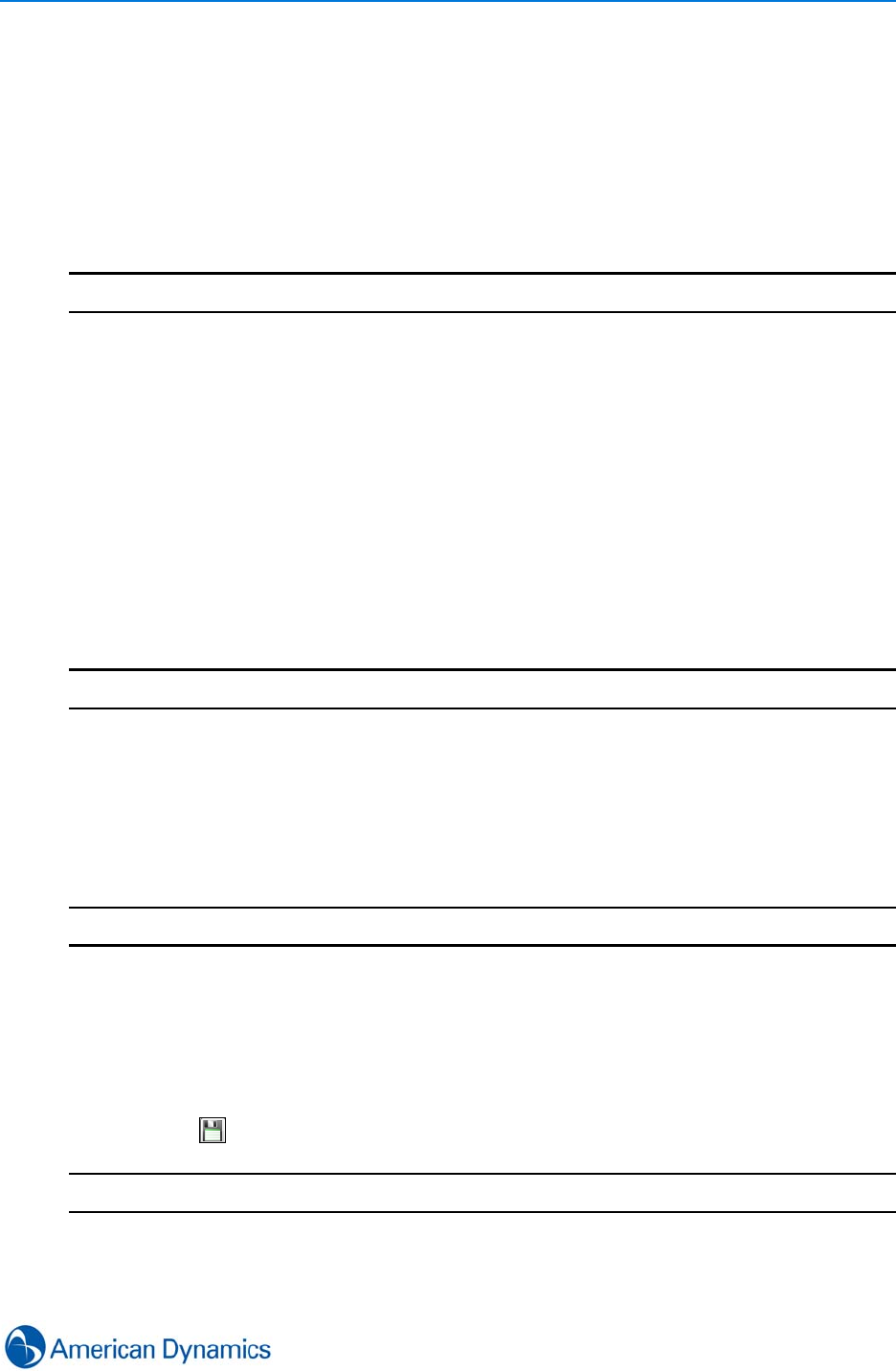
Clips
87
Clip Storage
Saved Clips are displayed and selectable from the Clips window.
Procedure 13-7
Organize Clip Folders
You can create, rename and build folder structures for clip storage. This allows you to meaningfully
organize local clip storage
Step Action
1Select Clips from the Home tab
2Select Show all from the dropdown menu. Clips window displays in device list tab group,
displaying all saved clips
3The following right click options are available:
• Refresh Folder
• Rename Folder
• Delete Folder
• Export Folder
• New Folder
4Use right click options as required to organize folders
- End -
Procedure 13-8
View/Edit Saved Clip Notes
Notes can be stored against clips when they are saved or exported. These notes can be viewed
and/or edited from the Clips window for saved clips.
victorPlayer supports note viewing for exported clips
Step Action
1Select Clips from the Home tab
2Select Show all from the dropdown menu. Clips window displays in device list tab group,
displaying all saved clips
3Select required clip. Notes for selected clip are displayed in the Notes textbox
4If required, select Notes textbox and edit notes
5Select to save
- End -
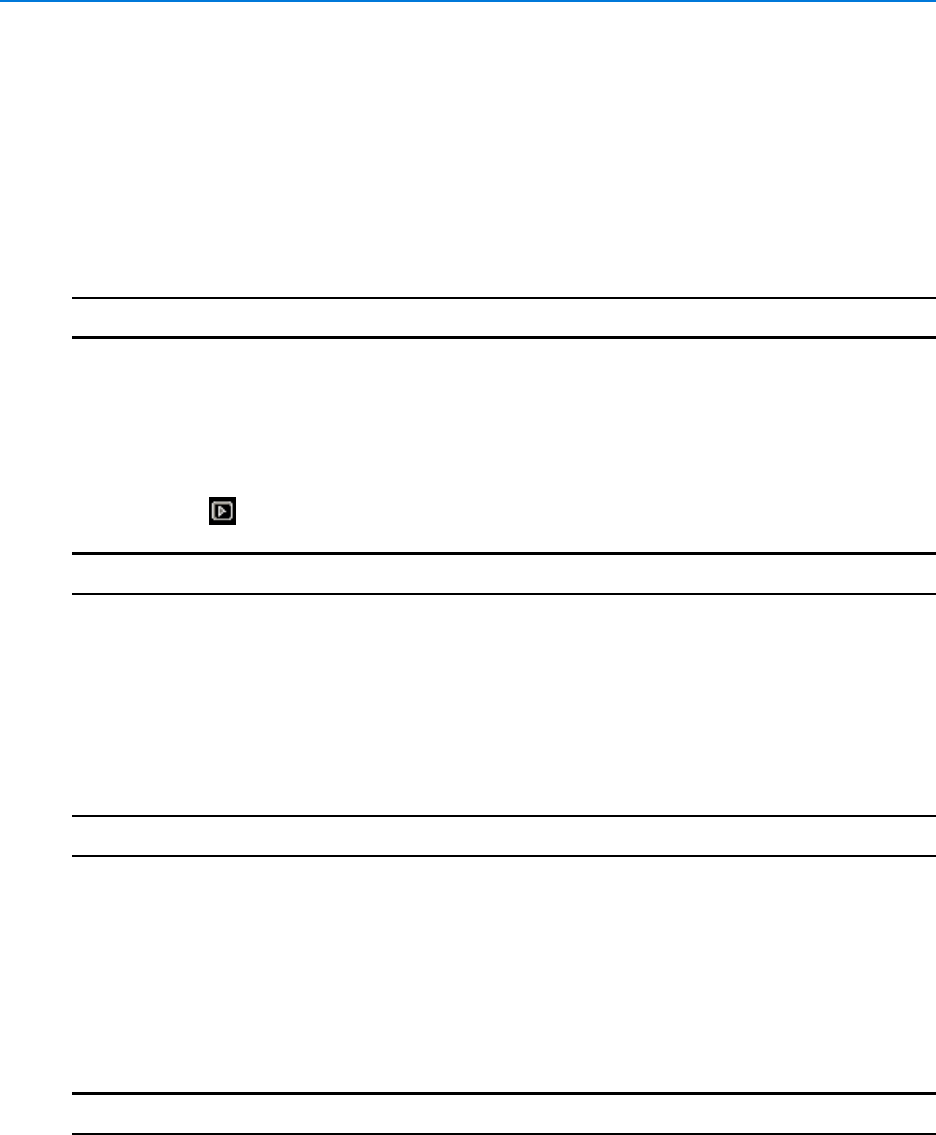
Clips
88 victor 4.4 Installation and Configuration Guide
View and Delete Saved Clips
Saved clips can be viewed and deleted as required.
View Saved Clips
Procedure 13-9
View Saved Clips
Step Action
1Select Clips from the Home tab
2Select Show all from the dropdown menu. Clip folders are displayed
3Right click the clip to be played
4Select Playback Clips. The clip displays in a new window
5Select to enable audio. Use playback controls to navigate clip
- End -
Delete Saved Clips
When saved clips are no longer required, they can be deleted.
Procedure 13-10
Delete Saved Clips
Step Action
1Select Clips from the Home tab
2Select Show all from the dropdown menu. Clip folders are displayed
3Expand the required clip folder
4Right click the folder to be deleted
5Select Delete Clips. A Warning dialog displays. Select Yes to delete the clip or No to
cancel
- End -
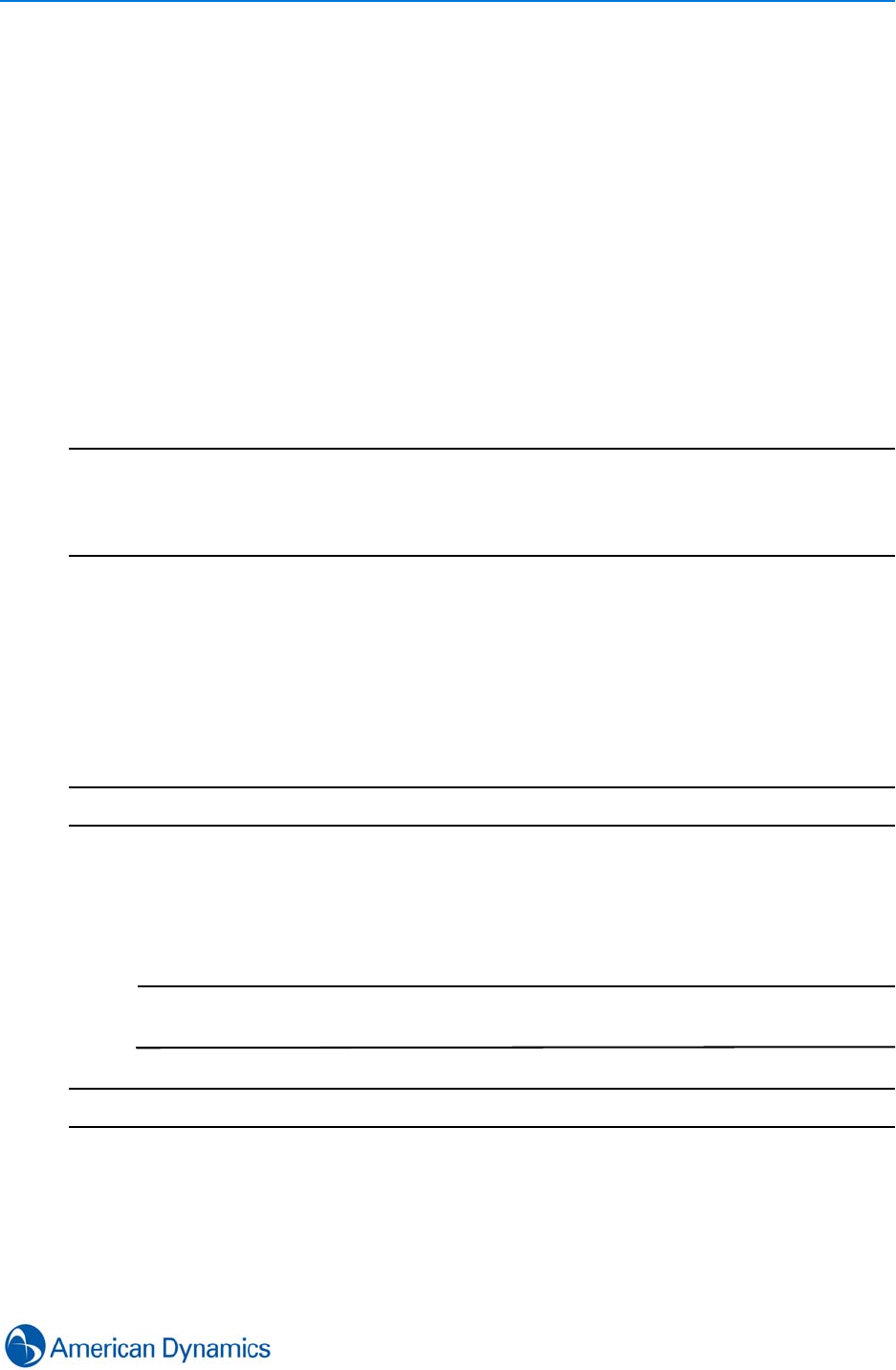
Clips
89
victorPlayer
victorPlayer is a proprietary media player developed by American Dynamics. It is a portable
application and is required to play .img files from Intellex recorders. victorPlayer can also be used
to playback clips in the following formats:
• .ISO (from VideoEdge NVR recorders)
• .ZIP (from HDVR recorders)
• .IMG (From Intellex Recorders)
victorPlayer can also be included with exported clips.
Playing Clips
The primary purpose of victorPlayer is to facilitate clip playback.
Note
victorPlayer has various options during clip playback. In addition to the standard surveillance
playback controls, you can also: Toggle Full Screen, Clear Video, Restart Playback, Verify
Clips (Standard and using Key files) and perform Still Image Capture by right clicking the
playback window.
Procedure 13-11
Play Saved Clip with victorPlayer
The following steps assume that victorPlayer is available on the local machine. If it is not
available, it can be exported as part of victor’s clip export feature. For more information on
exporting clips, refer to Procedure 13-4 Exporting a Clip.
Step Action
1Launch victorPlayer, select required language then select OK
2Saved clips are displayed in the clip list
3Drag and drop the required clip into the surveillance window. The clip will begin playback
Note
To view more than one clip at one time, select View Surveillance from the View
menu to open additional surveillance panes
- End -
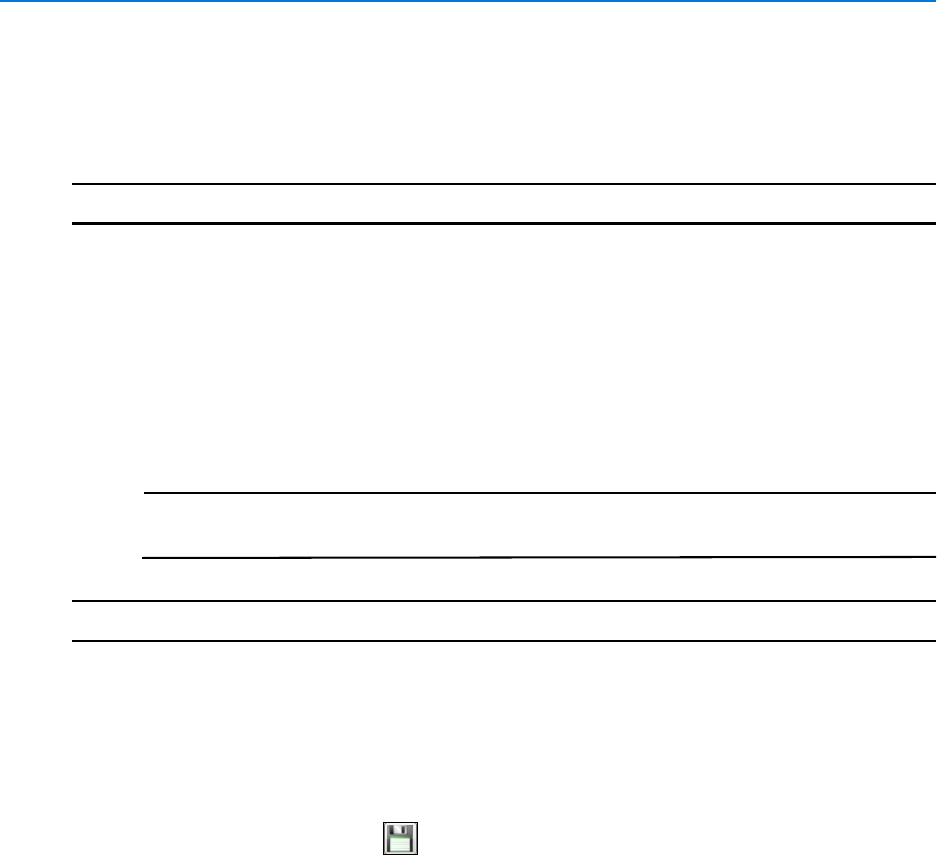
Clips
90 victor 4.4 Installation and Configuration Guide
Procedure 13-12
Play External Clips with victorPlayer
In addition to using victorPlayer to play clips from the clip list, victorPlayer can also play external
video clips.
Step Action
1Launch victorPlayer select required language then select OK
2Select File
3Select Open. Select clip file to open dialog displays
4Browse to the clip to be opened
5Select Open
6Drag and drop the required clip into the surveillance window. Clip will begin playback
Note
To view more than one clip at one time, select View Surveillance from the View
menu to open an additional surveillance pane
- End -
Configuring victorPlayer
victorPlayer’s Overlay and Layout settings can be configured as required.
Overlay settings can be configured by selecting Overlay Settings from the View menu, selecting
required elements then selecting OK.
To save your current layout, select then choose a location and select Save. To load a
previously saved layout select Load from the Layout menu, locate the saved layout and select
Open.
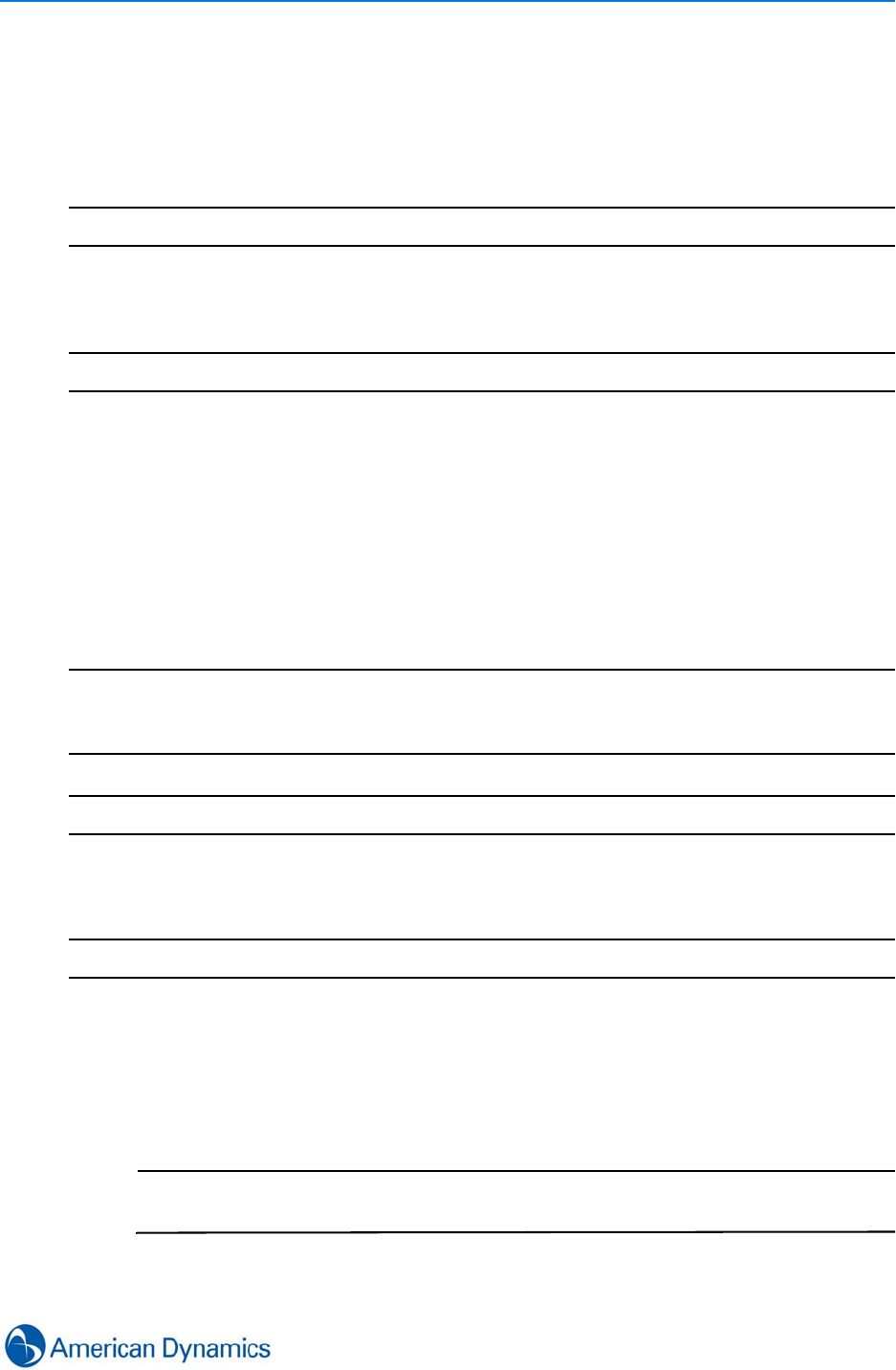
Clips
91
Verifying Clips
Exported clips can be checked for authenticity by using the Verify Clip tool. The tool checks
whether the clip has been tampered with. In addition to verifying exported clips in victor client, clips
can also be verified in victorPlayer.
Note
Only exported clips can be verified.
Procedure 13-13
Verify Exported Clip
Step Action
1Select Clips from the Home tab
2Select Verify. Browse dialog displays
3Browse for and select the clip to be validated
4Select Open
5If prompted, enter the passphrase associated with the clip. This is the passphrase entered
at the time the clip was initially created
6Select Validate. Clip Validator displays informing whether clip is valid
Note
The clip validator also offers the ability to Validate with Key File (NVR Only)
This verification method checks for integrity using a key file generated on the NVR to verify
exported and archived clips which were signed using a private key
- End -
Procedure 13-14
Verify Clips in victorPlayer
Step Action
1Launch victorPlayer
2Drag and drop the clip to be verified into the Surveillance window
3Right click on the video pane
4Select Verify Clip
Note
If the clip has been exported from an HDVR or NVR unit, you will be prompted to
enter a Passphrase
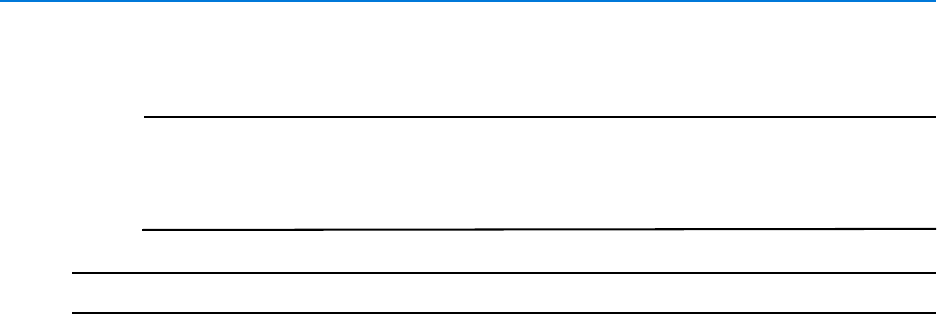
Clips
92 victor 4.4 Installation and Configuration Guide
5The Clip Validator dialog displays informing whether clip is valid
Note
Right clicking the video pane also offers the ability to Verify Clip Using key File
(NVR Only)
This verification method checks for integrity using a key file generated on the NVR
to verify exported and archived clips which were signed using a private key
- End -
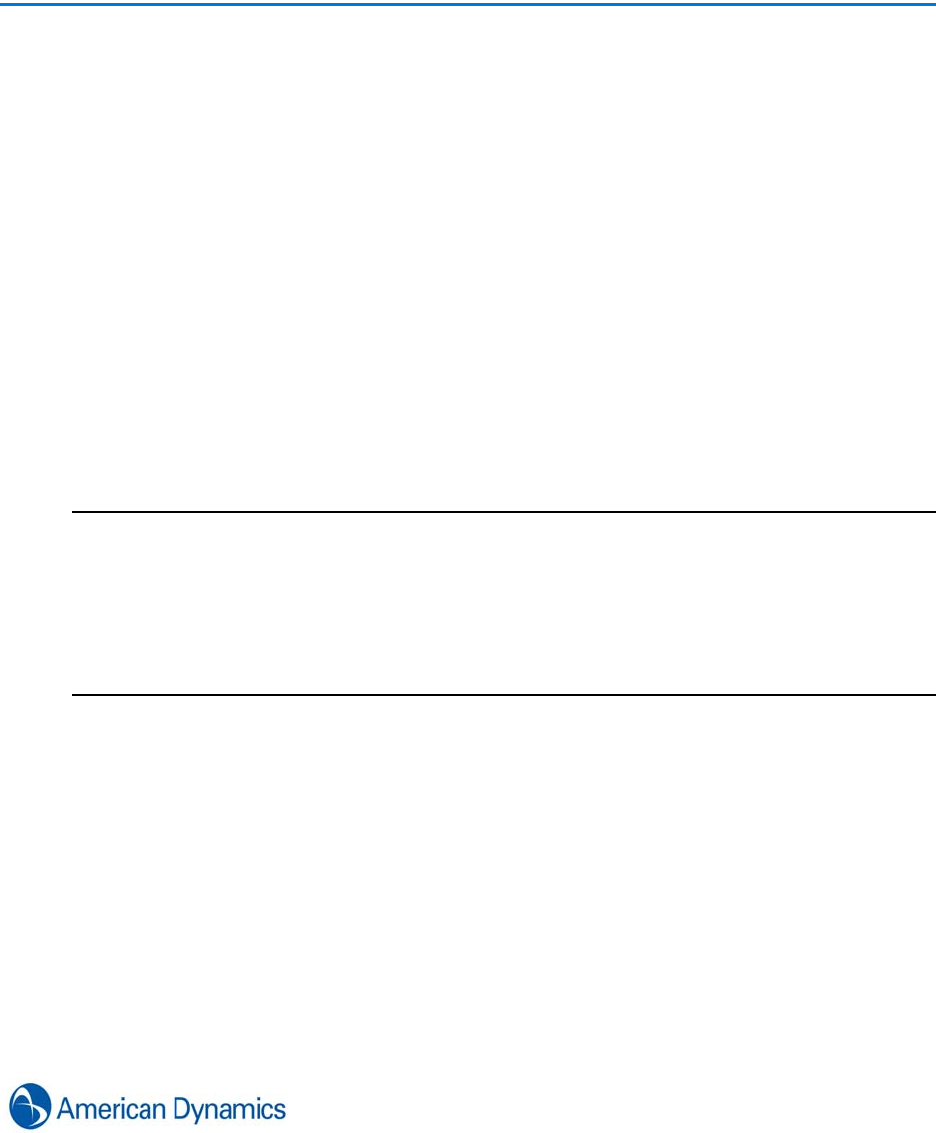
93
Maps
Introduction
The Maps feature provides a dynamic view of physical security objects within a visual
representation of their environment.
Physical objects are represented by icons to form an integrated, unified view allowing monitoring
and reaction to state changes in real time.
Real-time visualization of event activity can be achieved by linking Map actions to Events.
Map File Types/CAD Layers
Supported Image files are:
• *.dwg / *.dxf (Vector)
• *.png / *.jpg (Raster)
Note
1. victor automatically converts vector graphics to .jpg and stores them in the database.
2. CAD Layers: Only CAD Layers visible at the time of import are visible within the image in victor.
However, once imported, new layers can be added to the converted CAD image and used to
configure icons. The actual CAD layers do not exist in victor.
3. Map Image files can be updated without disassociating the icons which were previously placed
on the map.
4. victor supports image files up to 20 MB
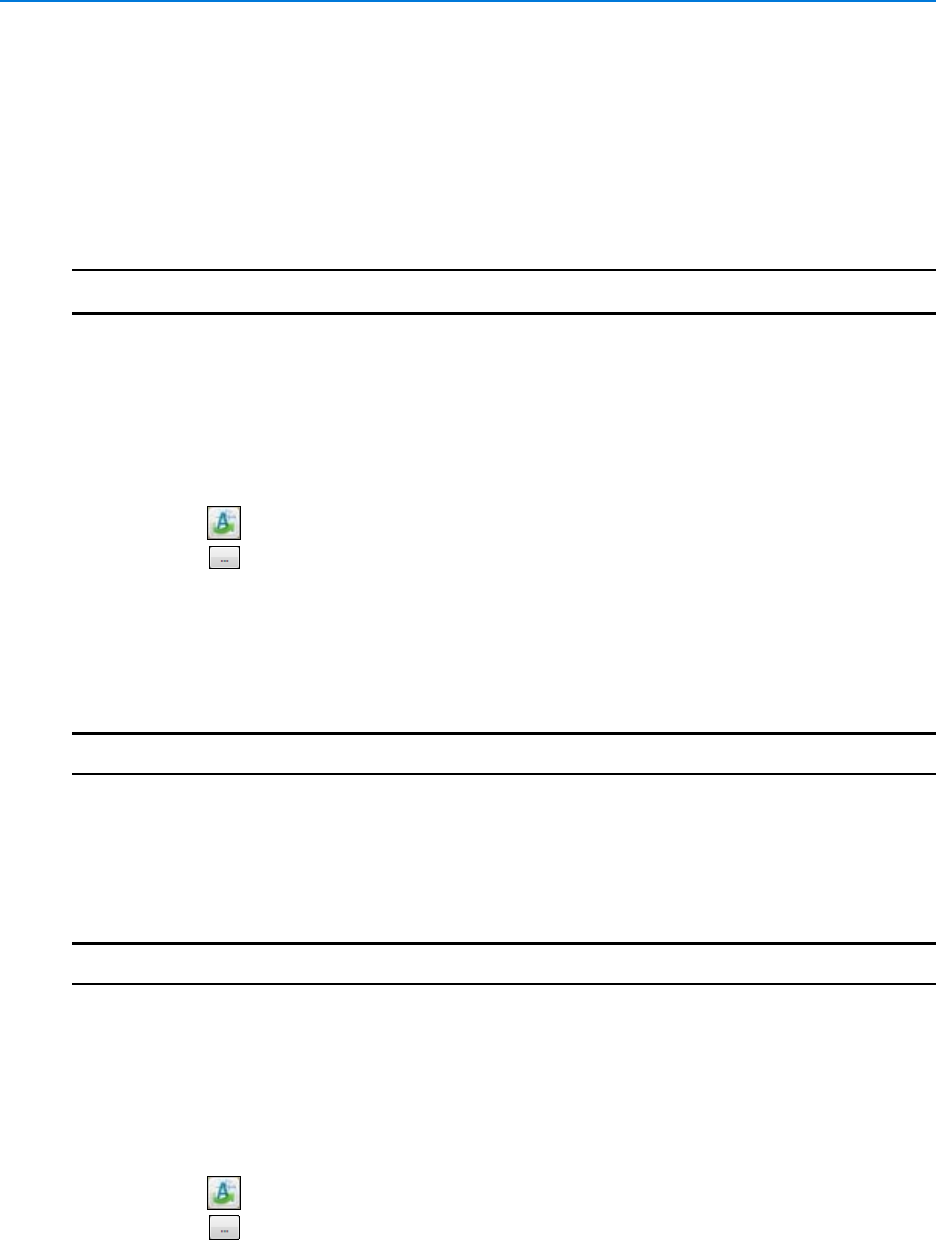
Maps
94 victor 4.4 Installation and Configuration Guide
Importing Map Images
To store an image file on the database, you need to import and save an image file. These
procedures describes the basic steps to import and save an image file as a Map. The map then
needs to be configured.
Procedure 14-1
Import a Map Image
Step Action
1Select Maps from the Build tab.
2Select New from the dropdown menu. New Map editor displays.
3Enter a name for the map in the Name textbox.
4Enter a description for the map in the Description textbox.
5The Enabled checkbox is selected by default, deselect to disable the map.
6Select . Select Drawing File dialog displays.
7Select . Browse window displays.
8Browse to and select the required image file.
9Select Open.
10 Select Import. File imports and displays in map editor.
11 Select Save.
- End -
Procedure 14-2
Export CAD File
A CAD file (.dwg or .dxf) can be exported from victor as a .jpg file. This enables CAD files to be
exported, edited as required then imported for use as a map.
Step Action
1Select Maps from the Build tab.
2Select New from the dropdown menu. New Map editor displays.
3Enter a name for the map in the Name textbox.
4Enter a description for the map in the Description textbox.
5The Enabled checkbox is selected by default, deselect to disable the map.
6Select . Select Drawing File dialog displays.
7Select . Browse window displays.
8Browse to and select the required CAD file.
9Select Open
10 Select Export to File. Save As dialog opens

Maps
95
11 Navigate to the location you want to export to and enter a File Name
12 Select Save
- End -
Procedure 14-3
Remove Blank Space from CAD Drawing
While importing a CAD file (.dwg or .dxf), victor can remove any vertical blank space surrounding
your image.
Step Action
1Select Maps from the Build tab.
2Select New from the dropdown menu. New Map editor displays.
3Enter a name for the map in the Name textbox.
4Enter a description for the map in the Description textbox.
5The Enabled checkbox is selected by default, deselect to disable the map.
6Select . Select Drawing File dialog displays.
7Select . Browse window displays.
8Browse to and select the required CAD file.
9Select Open
10 Hover over the imported CAD drawing and use the mouse scroll wheel to zoom in on the
image, removing the blank space surrounding it
11 Click Refresh
12 Select Import. File imports, preserving removed blank space and displays in map editor.
13 Select Save
- End -
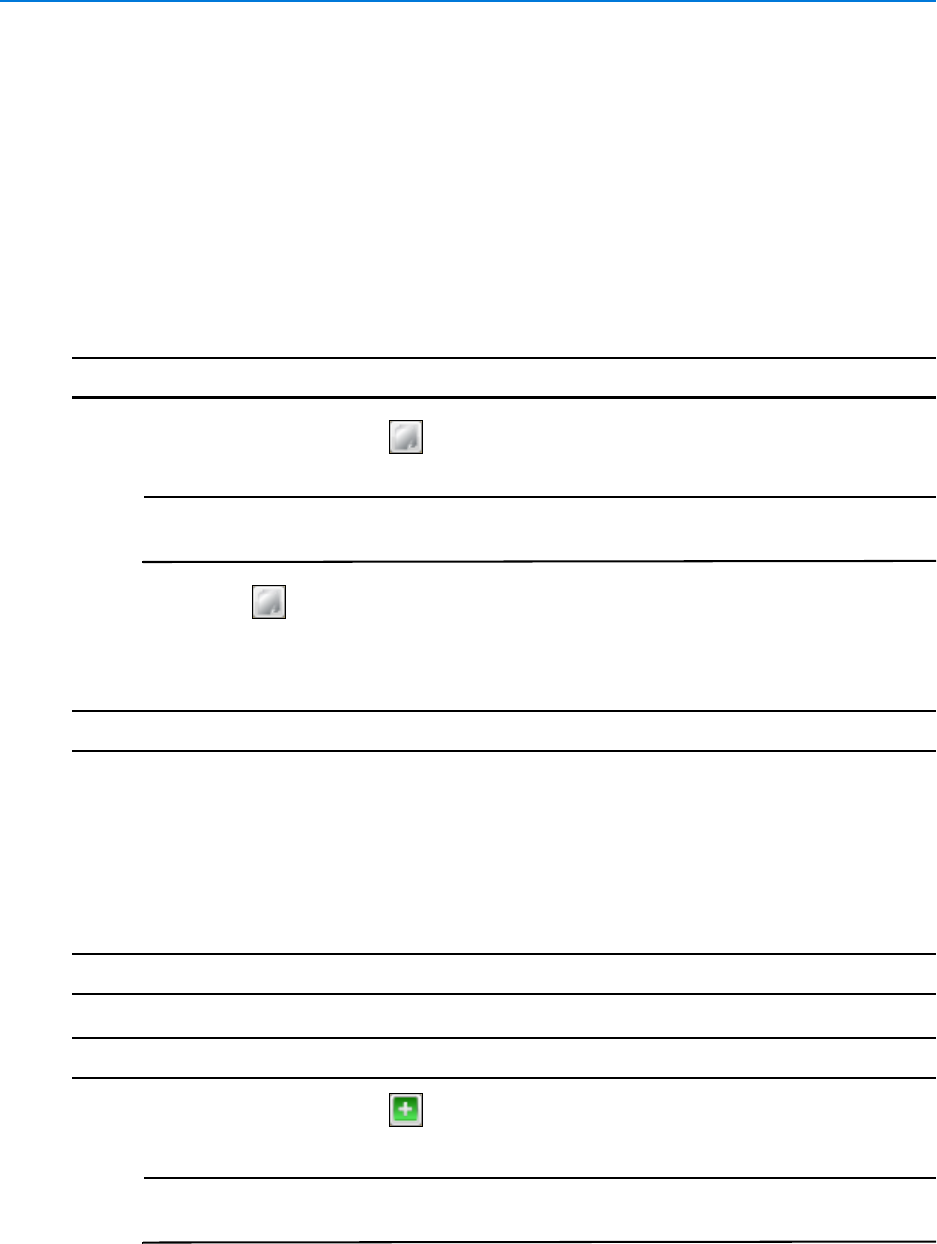
Maps
96 victor 4.4 Installation and Configuration Guide
Configure Maps
Once an image has been imported to create a map, the map can then be configured for use by
adding map layers and icons.
Map Layers
victor Maps implement a layers feature that enables users to manage object types within one map.
Procedure 14-4
Add and Configure Map Layer
Step Action
1From the Map editor select . Map Layers editor displays
Note
The Map editor can be accessed by selecting Maps from the Build tab, then
selecting Show All. Right click on the map to be edited and select Edit
2Select Add . A new layer will be added to the Map Layers editor
3To rename the new layer, select the Layer textbox and edit as required
4Use the Show in map checkbox to select if the later is displayed on the map
- End -
Map Icons
Procedure 14-5
Add and Configure Icons
Note
Steps 11- 17 are optional.
Step Action
1From the Map editor select . Icon Selector editor displays
Note
The Map editor can be accessed by selecting Maps from the Build tab, then
selecting Show All. Right click on the map to be edited and select Edit
2Select the icon which matches the object to be added to the map
3Select OK. The icon displays centered on the map
4Drag and drop the icon to the required position
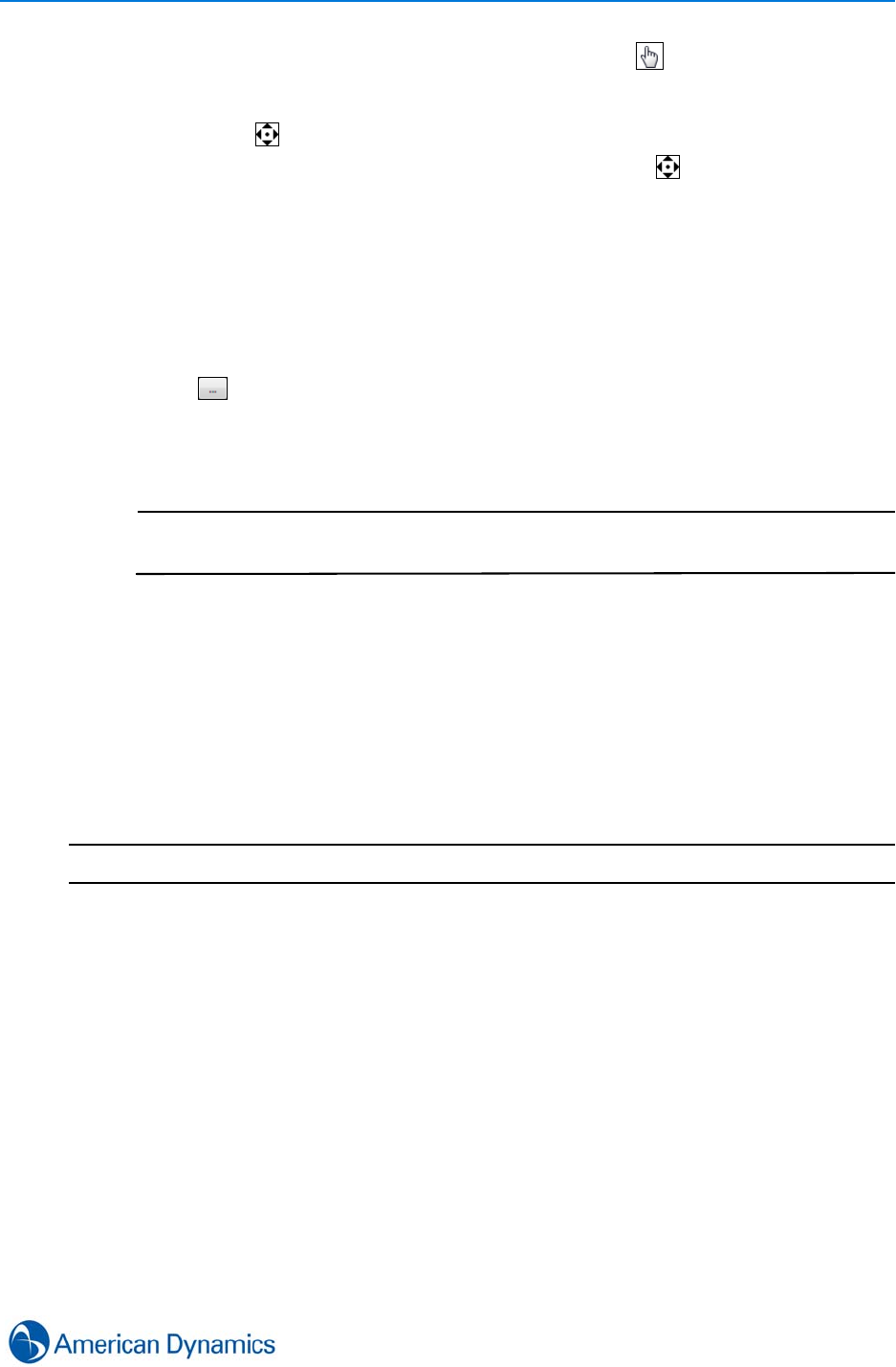
Maps
97
5To resize the icon, hover on the icon until the hand cursor ( ) displays then scroll up to
increase or scroll down to decrease
6To resize the ellipse (the highlight area around an icon), hover on the ellipse until the scroll
origin cursor ( ) displays then scroll up to increase or scroll down to decrease
7To orientate the icon, hover over until the scroll origin cursor ( ) displays then click and
drag to rotate the icon
8To mirror the icon, right click on it and select Mirror Image. The icon image will mirror
9When the icon, and its ellipse, are positioned, sized and orientated as required, right click
and select Drop on Map. Icon Editor displays
10 Select Select Object, the Object Selector displays
11 Select the object you wish to link to the icon and select OK, further options open in the
Icon Editor
12 Select next to Assign left-click action. A context menu displays
13 Select your required left-click action
14 Select an image from the Assign Images pane.
Note
Assign Images pane is used to specify if you want the icon to change to reflect its
current state. By default, all images are set to show changes.
15 Select the Include icon shadow checkbox to display a shadow behind the icon
16 Select the Show Dynamic Text checkbox to display dynamic text with the icon. Select
Font Size and Property from the drop down menus. Select the Include journal
messages to include journal messages with dynamic text
17 In the Assign alerts section, the Annunciation and Color drop down menus can be
edited to set how alerts are displayed by the icon
18 Click OK
19 Select Save
- End -
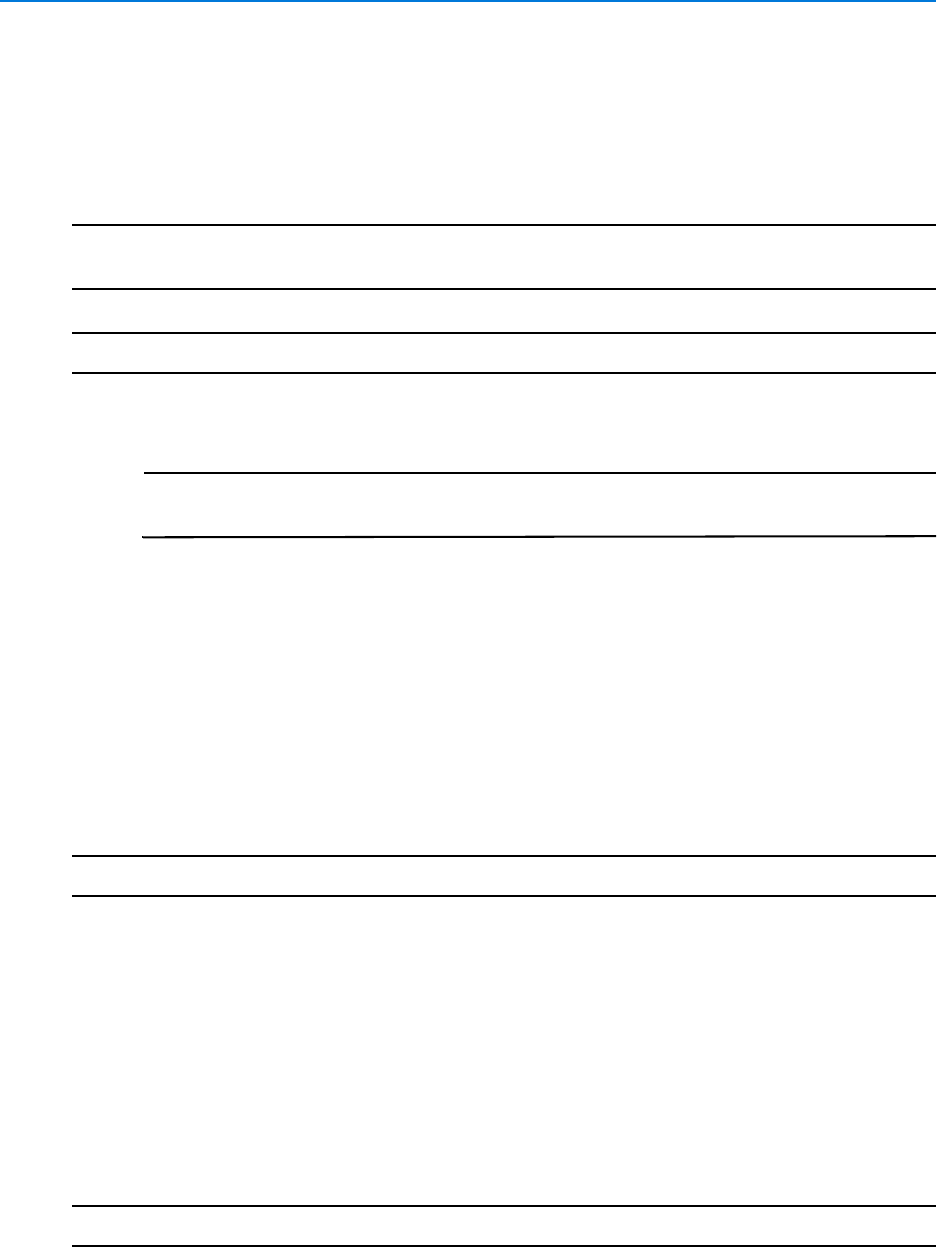
Maps
98 victor 4.4 Installation and Configuration Guide
Procedure 14-6
Configure an Area
victor Maps allows for the configuration of areas in order to group icons. Should any icons related
to an area go into Alert status, the entire area will highlight (this applies to icons where
annunciation is set to Strobe, Pulse, Blink, Fade or Flash only.)
Note
If another Map is added as an icon and then included in an area, when an icon on the Map goes
into alert, the area will go into alert in the same frequency and color.
Step Action
1From the Map editor, hold the Shift key and draw the required area using your mouse
Note
The Map editor can be accessed by selecting Maps from the Build tab, then
selecting Show All. Right click on the map to be edited and select Edit
2The area can be manipulated by using the grab handles
3The drawn area can be further manipulated by right clicking and selecting from:
• Select all related icons
• Clear all related icons
• Hide this shape drawing
• Remove this shape drawing
• Send to back
• Bring to front
- End -
Viewing Maps
Once a map has been created and saved, it can be viewed directly from the Home tab.
Procedure 14-7
View Maps
Step Action
1Select Maps from the Home Tab
2Select the map you wish to view from the dropdown menu. Map opens
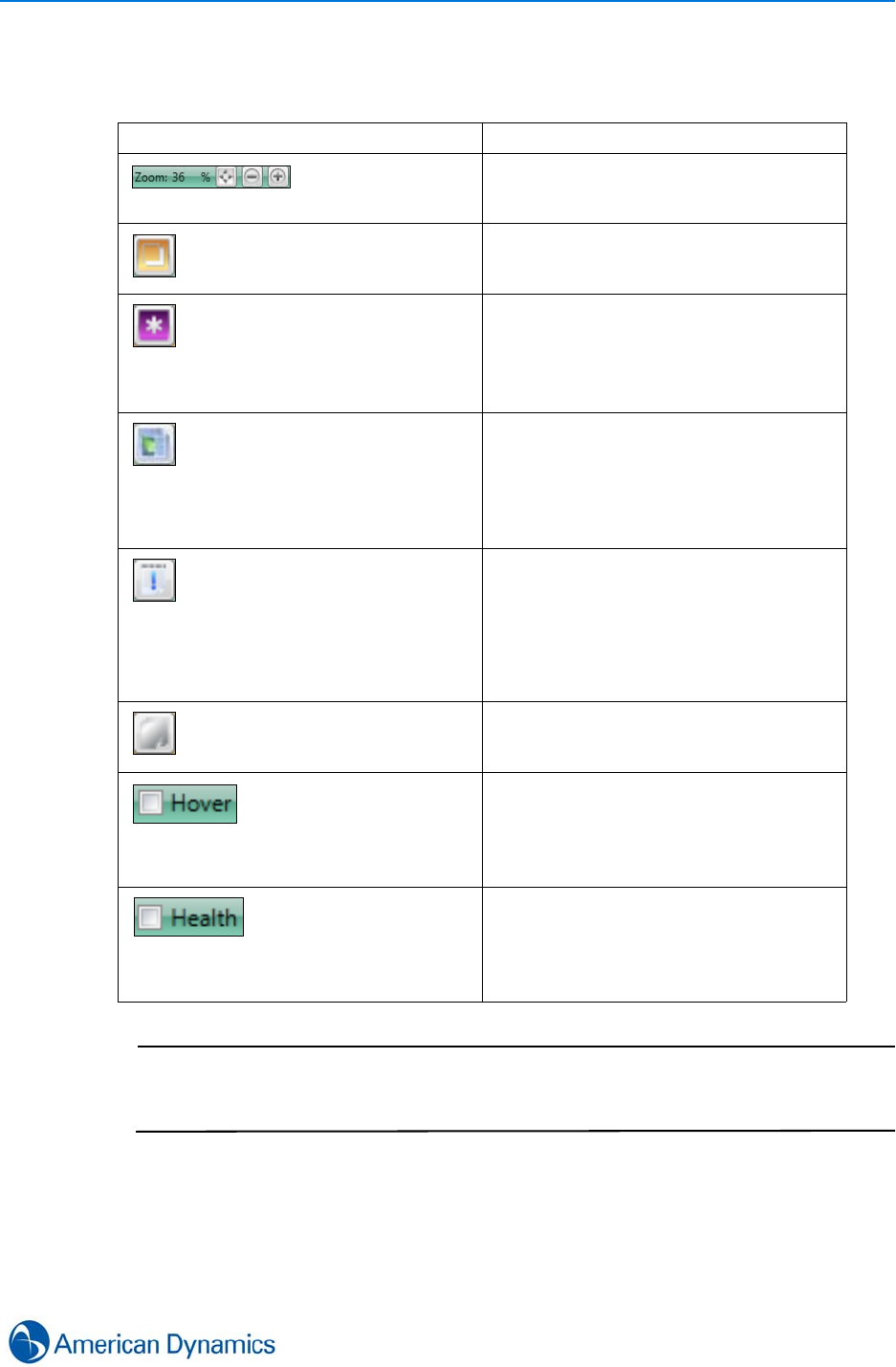
Maps
99
3The map can be manipulated using toolbar buttons, as detailed below:
Note
When viewing a map, the toolbar will display green. If the toolbar displays red, this
means that the map has been edited and saved since it was opened. Please close
and reopen the map to see any changes.
Element Details
Zoom controls - displays current zoom level
percentage along with Fit to Window and
Zoom Out/In buttons
Hide Icon Types - opens the Hide Type
editor which allows selection of icon types to
hide, e.g. Cameras or Recorders
Show All Icons from All Layers - shows
and highlights all icons from all visible layers.
Note: icons that are on layers that have been
hidden using the Map Layers editor will not
be displayed
Show All Shapes from All Layers - shows
all configured areas from all visible layers.
Right-click to display FoV or Shapes only.
Note: areas that are on layers that have
been hidden using the Map Layers editor will
not be displayed
Activity List - opens a map specific Activity
List that displays the 100 most recent
activities relating to objects on the map.
Icon will display with a red border when there
are unread items in the Activity List.
Right click and select Clear to clear the
activity list. Select the padlock icon to freeze
the Activity List for 30 seconds
Layers - opens Map Layers editor allowing
selection of map layers to show/hide
Hover Mode - select to enable hover mode.
When enabled, hovering over objects will
display additional information. For example,
hovering over a camera will open a
surveillance pane within the map view,
displaying live video from the camera
Health Mode - select to enable health mode.
When enabled, icons will be highlighted with
their health status. When enabled with hover
mode, hovering over icons will display the
objects health dashboard within the map
view
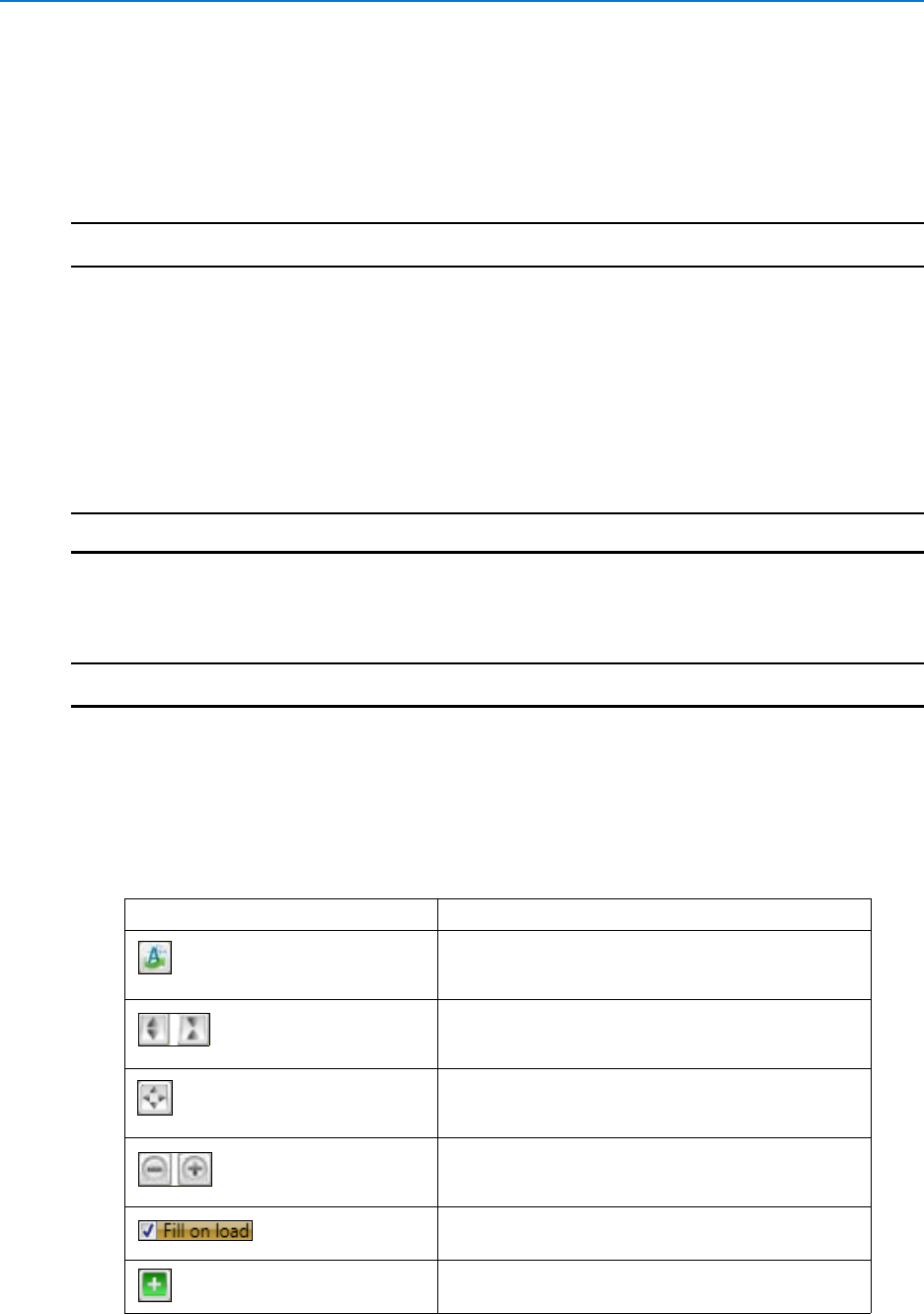
Maps
100 victor 4.4 Installation and Configuration Guide
Editing Maps
Once a map has been created and saved, its properties can be edited.
Procedure 14-8
Edit Maps (General)
Step Action
1Select Maps from the Build tab.
2Select Show All.
3Right Click the map to be edited.
4Select Edit. Map editor opens.
5Change Name, Description, Enabled status in General section as required.
6Select Save.
- End -
Procedure 14-9
Edit Maps (Map)
Step Action
1Select Maps from the Build tab
2Select Show All
3Right Click the map to be edited
4Select Edit. Map editor opens. The map can be manipulated using the toolbar buttons, as
detailed below:
Element Details
Import a map - reimport the map image
Increase/Decrease height of map window
Fill image in window - fit map to window
Zoom Out/In
Fill on load - when the map loads, fit map to
window
Add Object Icon - add an object icon to the
map
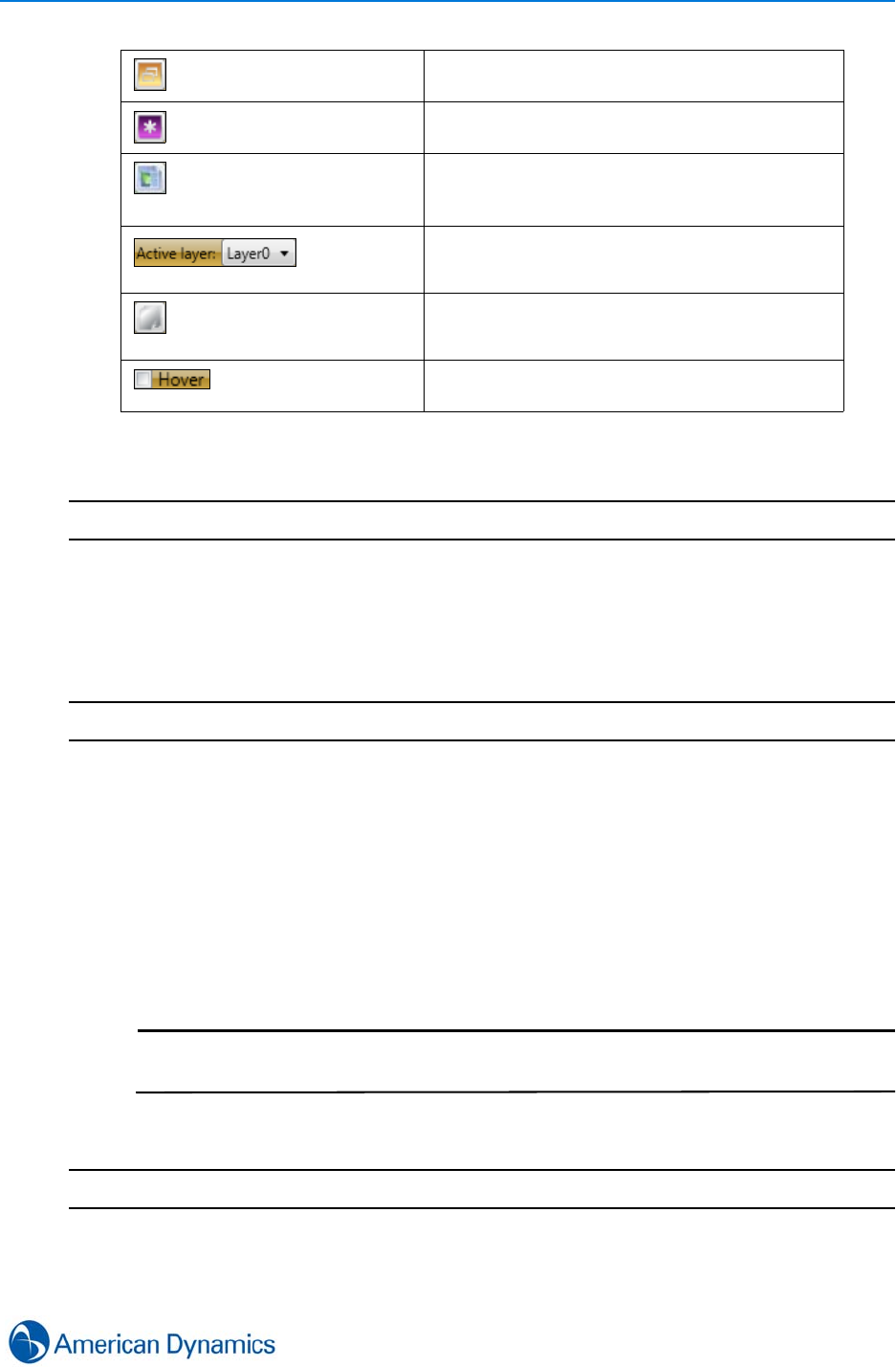
Maps
101
5Edit map elements as required
6Select Save
- End -
Procedure 14-10
Edit Maps (Map Icons)
Once an icon has been added to a map, its properties can be edited or copied to create a new
map icon. The options available vary depending on the map icon type.
Step Action
1Select Maps from the Build tab
2Select Show All
3Right Click the map to be edited
4Select Edit. Map editor opens
5Right click on the icon you wish to edit
6Select required option from the right click menu
7Make changes as required
Note
Selecting Copy from the right click menu will copy both the icon and all its
properties (e.g. assigned object and assigned left click action)
8Select Save
- End -
Copy Icon to Active Layer - copy an icon to
the current active map layer
Show all icons from all layers - displays all
icons from all layers of the map
Show all shapes from all layers - displays all
shapes from all layers of the map. Right-click
to display FoV or Shapes only
Active layer - the current active map layer
Layers - Show/Hide or Add/Remove layers
Hover - Enable/Disable hover in the map
editor
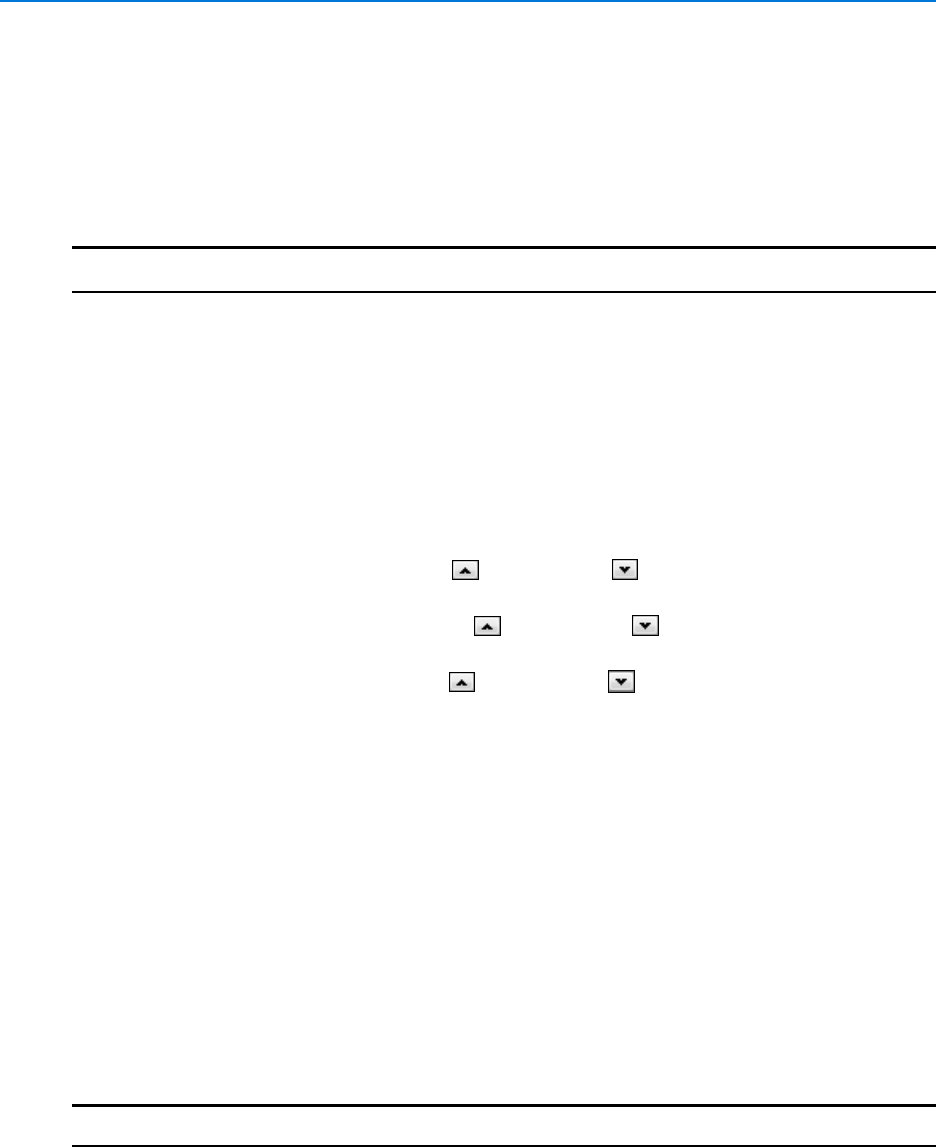
Maps
102 victor 4.4 Installation and Configuration Guide
Field of View
A Field of View (FoV) can be attached to a camera icon on a map. FoV gives an indication of the
area covered by a camera.
Procedure 14-11
Attach Field of View to Camera Icon
Step Action
1Select Maps from the Build tab
2Select Show All
3Right Click the map to be edited
4Select Edit. Map editor opens
5Right click on the camera icon you wish to attach a FoV to
6Select Field of View (FoV)
7Select Add. The FoV editor opens
8Edit FoV Angle value by selecting to increase or to decrease. You can also free
type in the Angle field
9Edit FoV Rotation value by selecting to increase or to decrease. You can also free
type in the Rotation field
10 Edit FoV Scale value by selecting to increase or to decrease. You can also free
type in the Scale field
11 Select OK to apply
12 The FoV can be further manipulated by right clicking and selecting from:
• Show FoV Control Window
•Annunciate with active alert (FoV will only annunciate if icon is set to Strobe,
Pulse, Blink Fade or Flash)
• Hide this FoV drawing
• Remove this FoV drawing
• Send to back
• Bring to front
•Move shape when icon is moved
13 Select Save
- End -
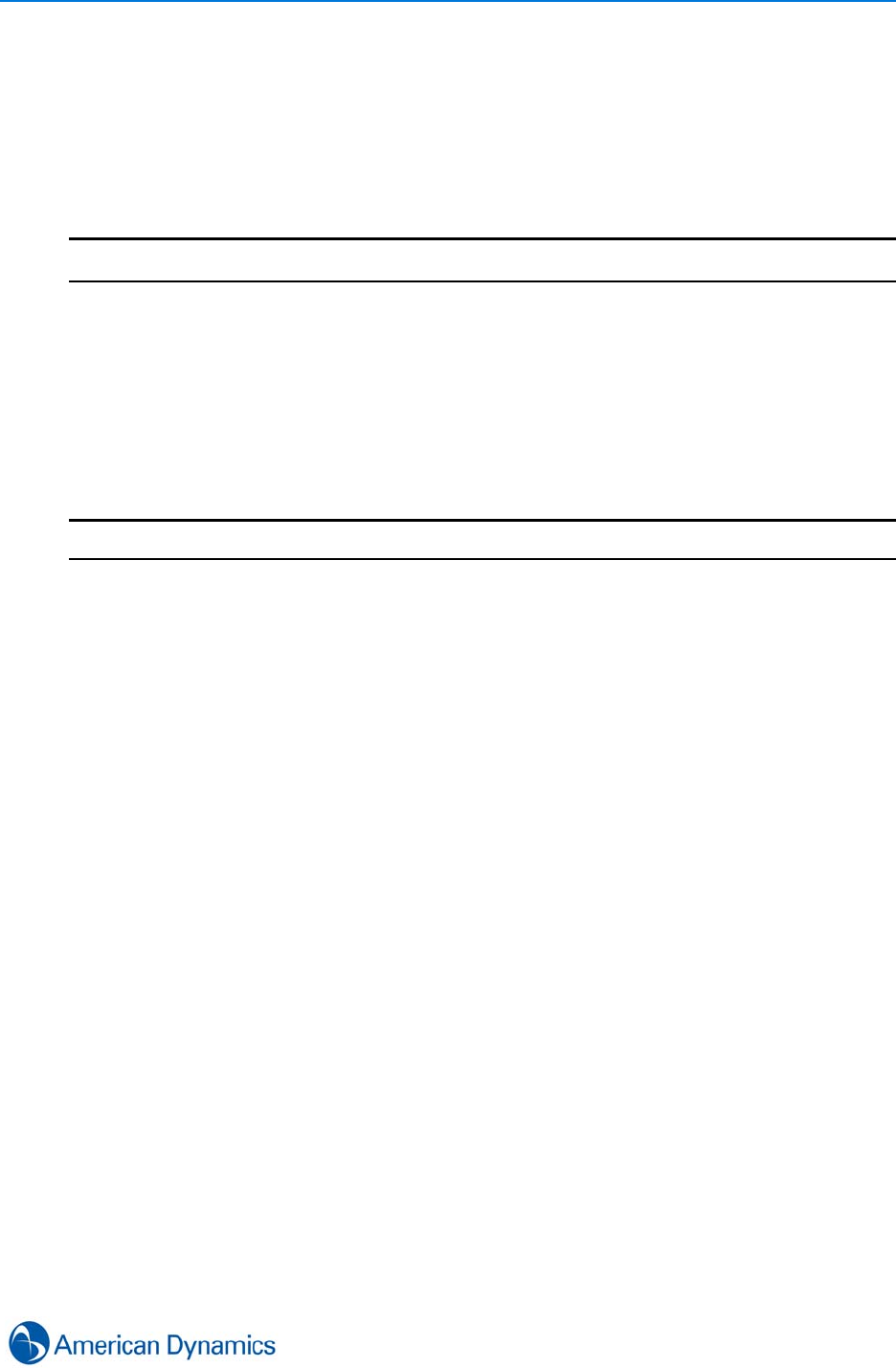
Maps
103
Copy Maps
An existing map can be copied to create a new map. The new map will be named ‘Original Map
Name_Copy’. All map properties and object icons will also be copied.
Procedure 14-12
Copy a Map
Step Action
1Select Maps from the Build tab
2Select Show All
3Right Click the map to be copied
4Select Save As. A confirmation dialog opens
5Select Yes
6A new map will be created in the object list
- End -

Maps
104 victor 4.4 Installation and Configuration Guide
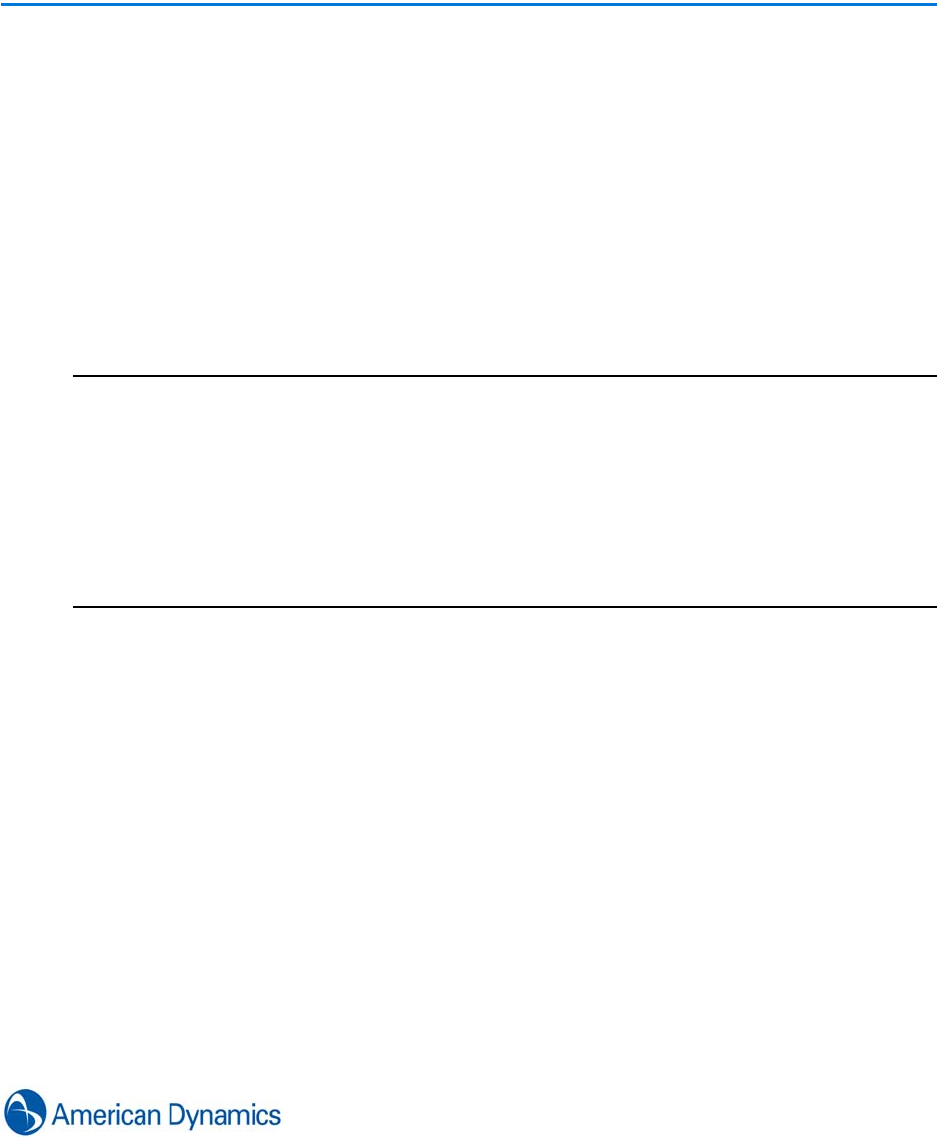
105
Object Association
Introduction
The concept of Object Association refers to linking together otherwise unrelated objects with the
intent of enhancing incident building capability.
The feature enables a ‘Review’ option on the context menu of associated objects. Selecting
Review opens a guard surveillance view displaying the source object and up to 5 associated
objects.
After associations are made, the Review feature is exposed in 3 areas of the client; Reports, Event
Viewer and Activity List.
Note
1. Objects can reference other objects of the same type but cannot reference themselves.
2. Certain supported objects E.G doors, which do not display video, will not display the Guard
surveillance view. In these cases, a Map view will open displaying the objects location if configured
on Maps.
3. If a source object has no associations, selecting Review will return a view of the type.
4. If the source object is a non-video object and has no associations, the review feature will not be
available for any related events or alerts.
5. For the feature to function properly, it is recommended all associated objects are synchronized
to a common NTP server.
Typical Use Cases
1Motion Alarm has been triggered and the associated Event Acknowledged. The user still
needs to view video associated with the Alarm.
Without Object Association, reporting capabilities only show you the time of the alarm.
The user must open a surveillance window, drag in the camera that caused the alarm and
navigate back to the time of the alarm using the report data.
With Object Association, the user simply selects the Review option from the report item to
perform all the above functionality automatically.
2Building on Use Case 1, if there are more cameras associated with the alarm.
Without Object Association the user must find them and drag each camera individually
into a surveillance window and navigate to the time of the alarm.
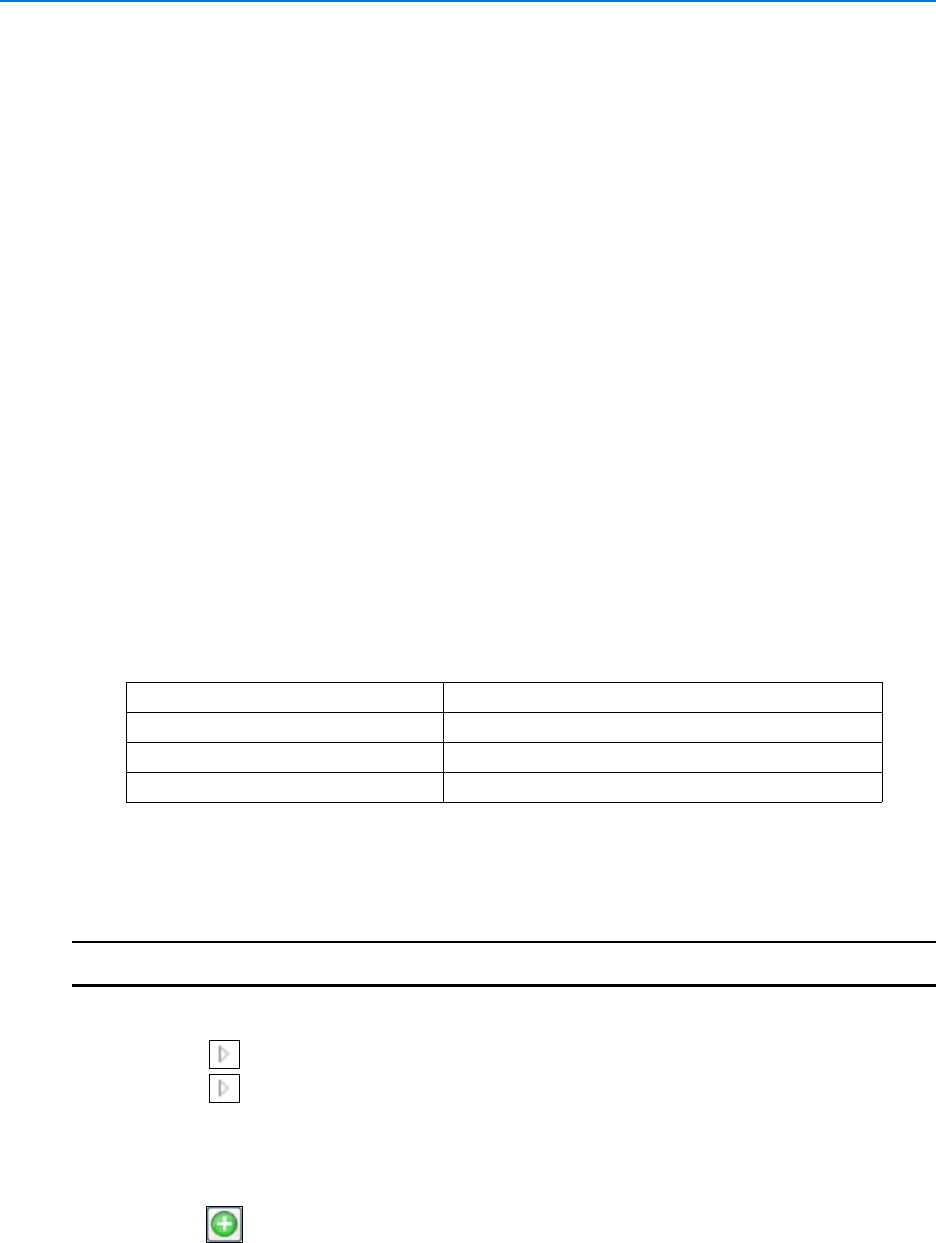
Object Association
106 victor 4.4 Installation and Configuration Guide
With Object Association, the Review feature launches investigator mode and displays all
associated camera views.
3Similar to 1 and 2 but related to Non Video devices E.G. Doors. If a door is forced and an
event activated, the feature can be used to view video from associated cameras in the
door’s vicinity.
Review Feature
The Review option is exposed in 3 areas of the client:
•Reports: When associations are configured, the source can be accessed from report items by
selecting Review in the item’s context menu.
•Event Viewer: When associations are configured, behavior is similar to that of Reports but the
source is the cause of the event. The source can be accessed by selecting Review in the
context menu of the Event Viewer item.
•Activity List: When associations are configured, the source of the activity list items can be
accessed by selecting Review from the context menu of Activity list items.
Create Object Associations
You can associate a maximum of 5 objects with any of the classes listed:
This procedure describes how to associate a video camera with other video cameras.
Procedure 15-1
Create Object Associations
Step Action
1Select Devices from the Home tab. Device list displays.
2Select next to Recorders to expand the selection.
3Select next to the specific recorder.
4Right click the camera to be edited.
5Select Edit. Camera editor displays.
6Expand the Associations section.
7Select . Object selector displays.
8Select the object to associate using the object selector.
9Select OK.
Video Cameras DSC Partition/Zone
Doors MZX Panel/Point
Inputs/Outputs Simplex 4100 Panel/Point
Readers Salvos
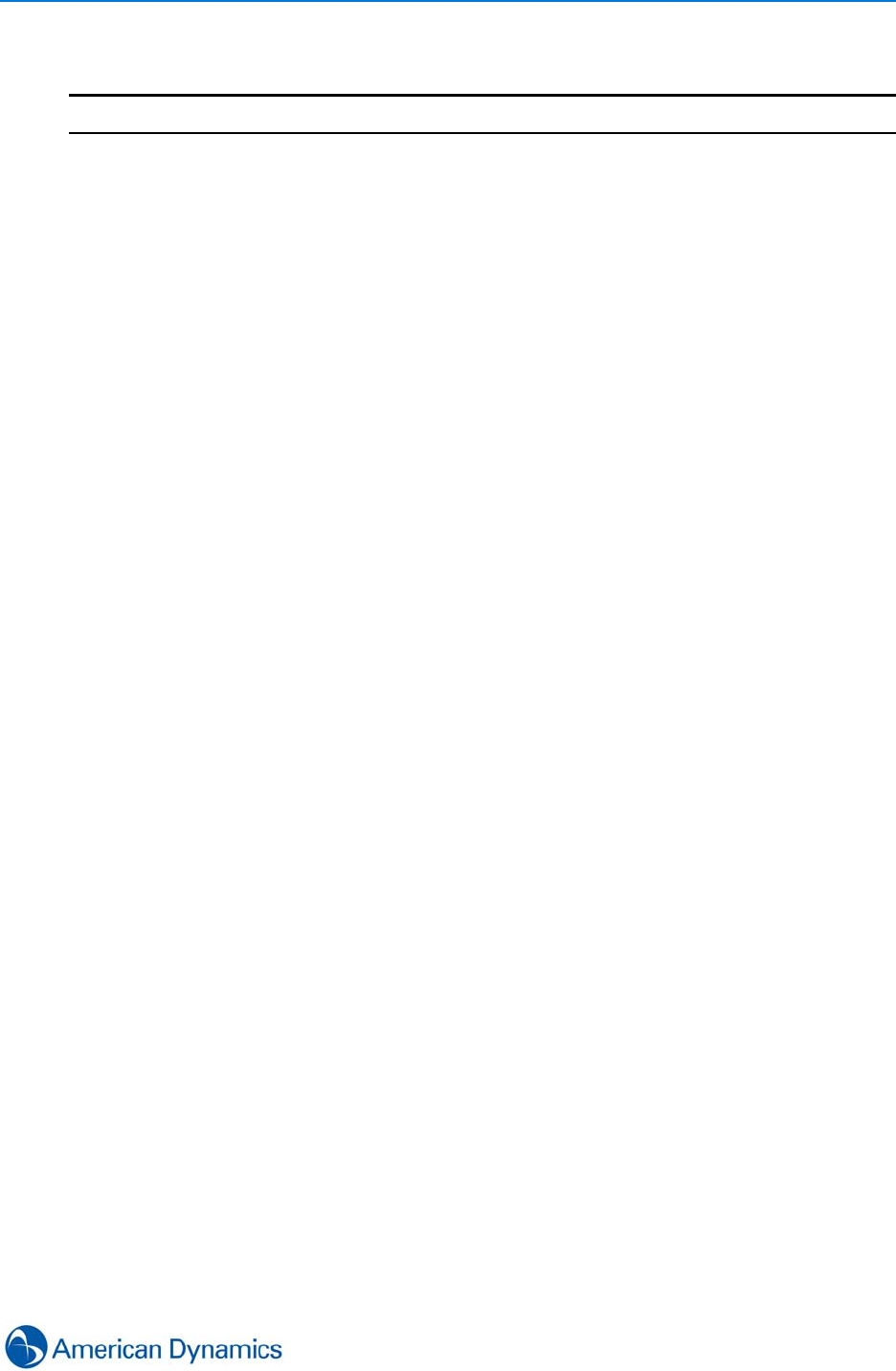
Object Association
107
10 Select Save.
- End -

Object Association
108 victor 4.4 Installation and Configuration Guide
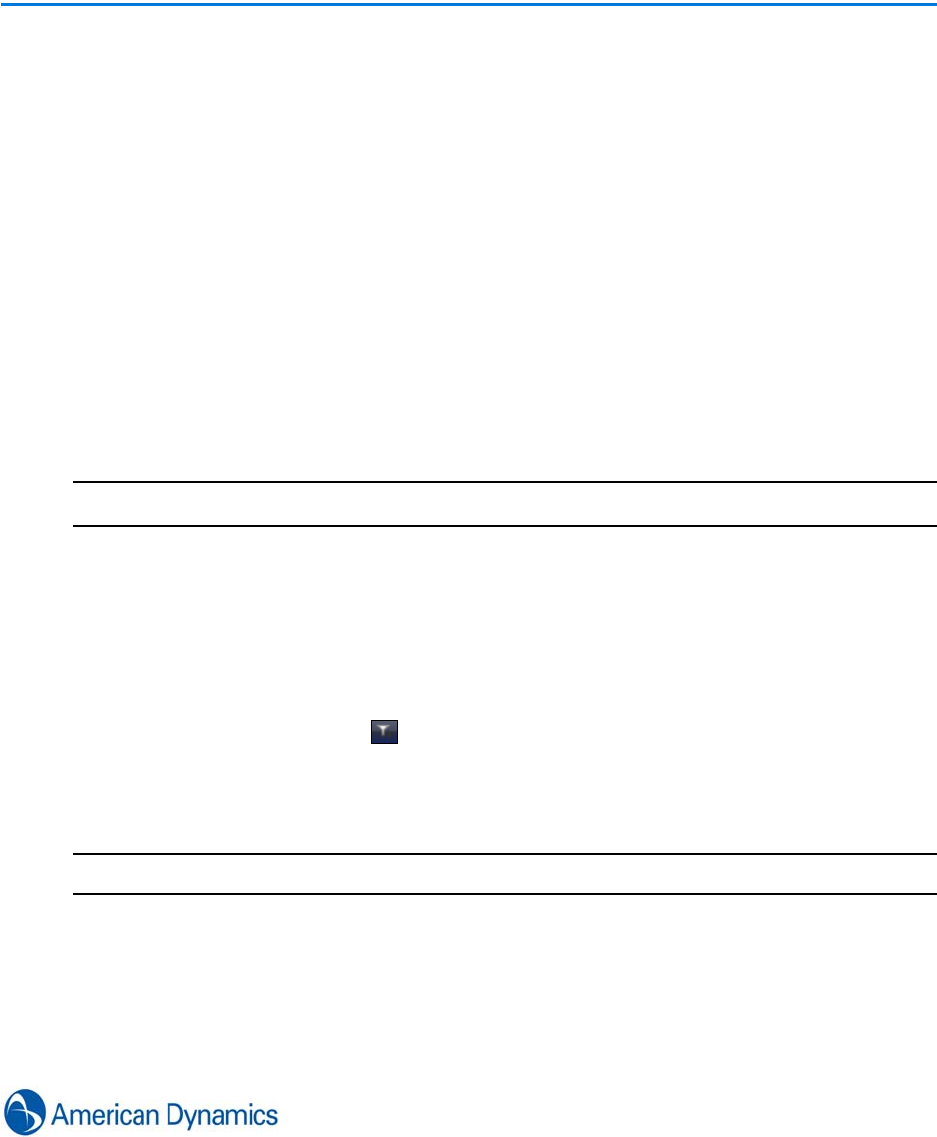
109
Dynamic Views
Introduction
Dynamic Views are generally displayed using the Show All option from an object type’s pulldown
menu.
These lists will generally contain at a minimum Names and Descriptions of available objects.
Depending on the type of object being displayed, more information may be available by right
clicking the column headers and displaying extra detail.
Sort/Filter Objects within Dynamic Views
You can sort objects within Dynamic Views by selecting field names.
Procedure 16-1
Sort/Filter Objects within Dynamic Views
Step Action
1Select the required object type from the Setup or Build tab.
2Select Show All. Dynamic View displays.
3To Sort objects:
aSelect a Column Header to sort by. Objects sort alphabetically.
4To Filter Objects:
aSelect the filter icon from the required column header for which the data is to be
filtered.
bSelect the filter criteria from the dropdown menu. Dynamic View updates to reflect the
selected filter.
- End -
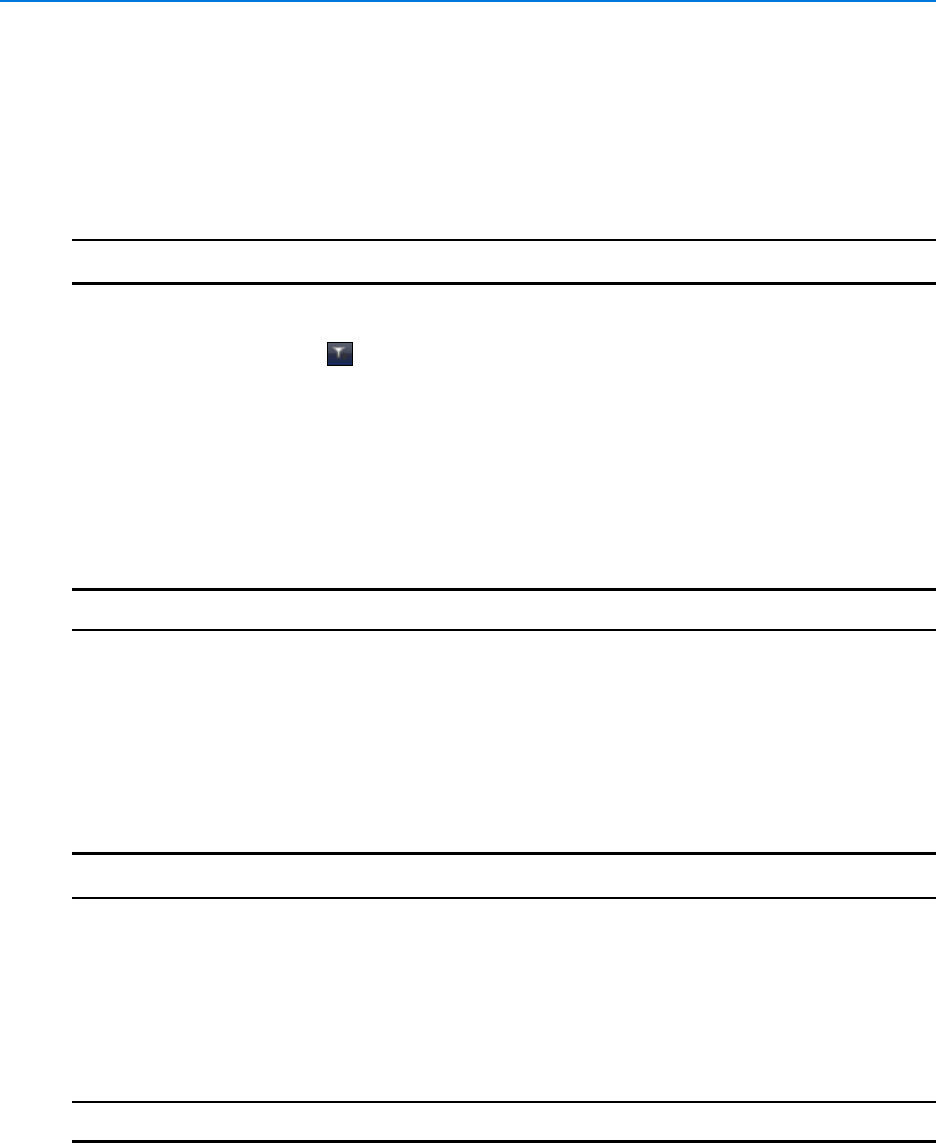
Dynamic Views
110 victor 4.4 Installation and Configuration Guide
Custom Filters
You can apply custom filters to Dynamic Views to help find specific information or limit the scope of
a list.
Procedure 16-2
Apply Custom Filters
Step Action
1Display the Dynamic View.
2Select the filter icon from the required column header for which the data is to be
filtered. Dropdown menu displays
3Select Custom. Custom Filter Selection window displays.
4Select Add Condition.
5Select the operator from the Operator dropdown menu.
6Select the operand from the Operand dropdown menu.
7Select OK. The Dynamic View updates to reflect the filter criteria.
- End -
Object List - Group by Field
You can group Dynamic Views by field names using the Group By Area.
Procedure 16-3
Object List - Group by Field
Step Action
1Display the Dynamic View.
2Select the Group By Area. This is the solid bar under the Dynamic View Controls. Group
By Area displays.
3Drag column headers into the area. The Dynamic View updates to reflect the grouping.
4Use the controls in the Group By Area to manipulate the view.
- End -
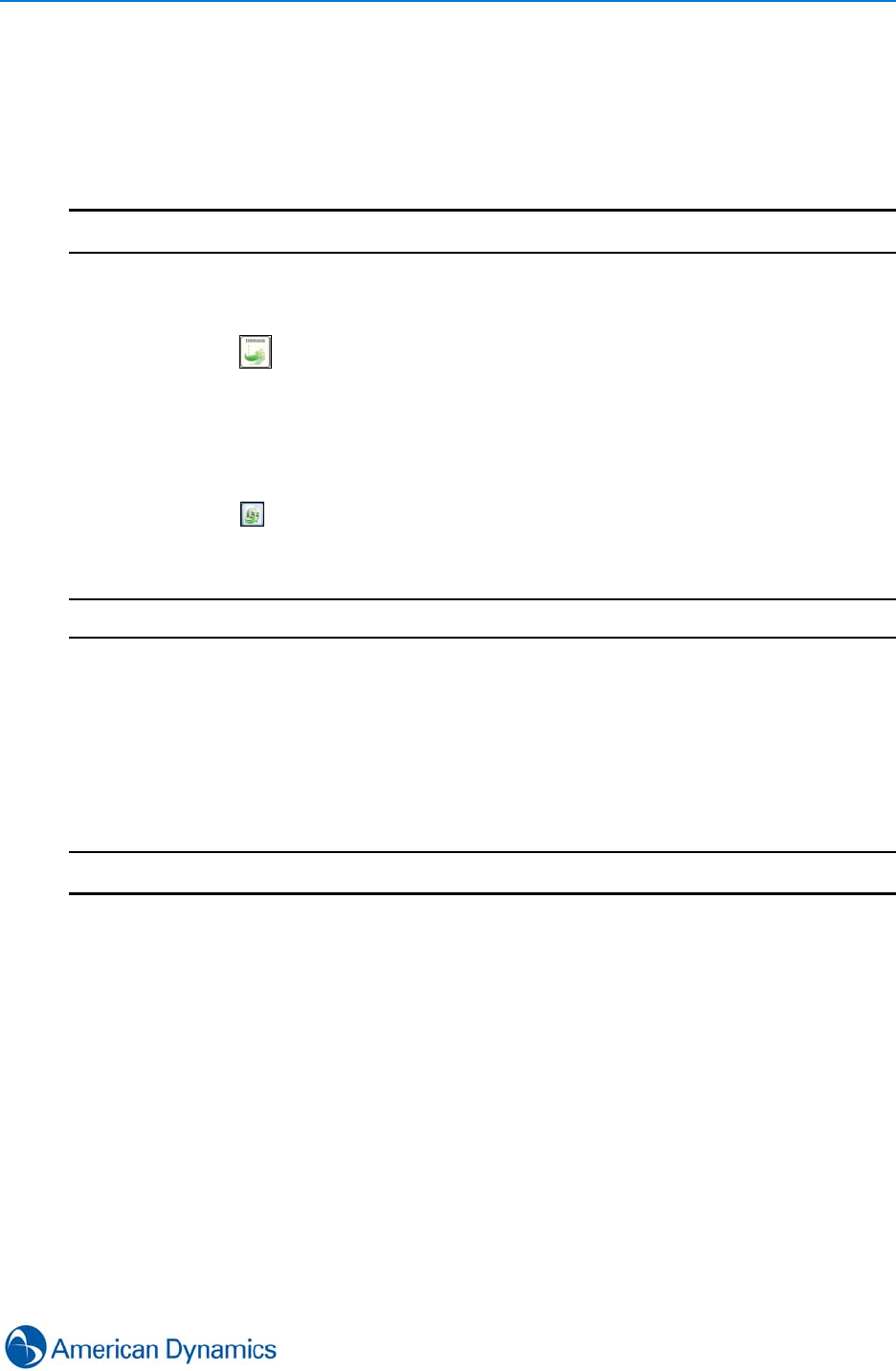
Dynamic Views
111
Export Lists
You can export Dynamic Views in .XPS and Excel format.
Procedure 16-4
Export Object Lists
Step Action
1Display the Dynamic View. Sort and Filter as required.
2To export as a .xps document:
aSelect Export the Grid. Save As dialog displays.
bNavigate to the Save in folder.
cChange name of file as required in the File name textbox.
dSelect Save. .xps file saves in selected location.
3To export as an Excel document:
aSelect Export the Grid to Excel. If Excel is installed, it automatically loads the file.
If Excel is not installed, a Windows dialog displays - select from the options
displayed.
- End -
Create/Save Dynamic Views
After configuring a Dynamic View to display as required, you can save the view for later retrieval.
Procedure 16-5
Create/Save Dynamic Views
Step Action
1Configure the Dynamic View as required.
2Select Save the current grid configuration. Create/Save dialog displays.
3Enter a name for the view in the Name textbox (Mandatory).
4Enter a description for the view in the Description textbox (Optional).
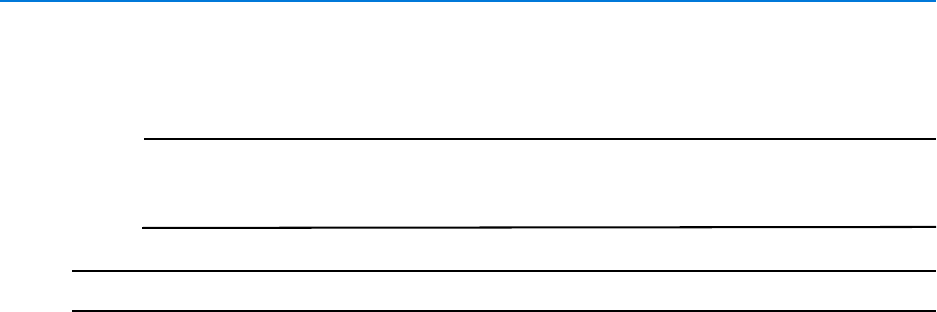
Dynamic Views
112 victor 4.4 Installation and Configuration Guide
5Select the Default checkbox if you require this view to be the default for displaying the
dynamic views of this object type.
Note
To display a dynamic view which is not set as default, select Dynamic View on
the Build tab and select Show All. Right click on the view and select Show the
view.
- End -
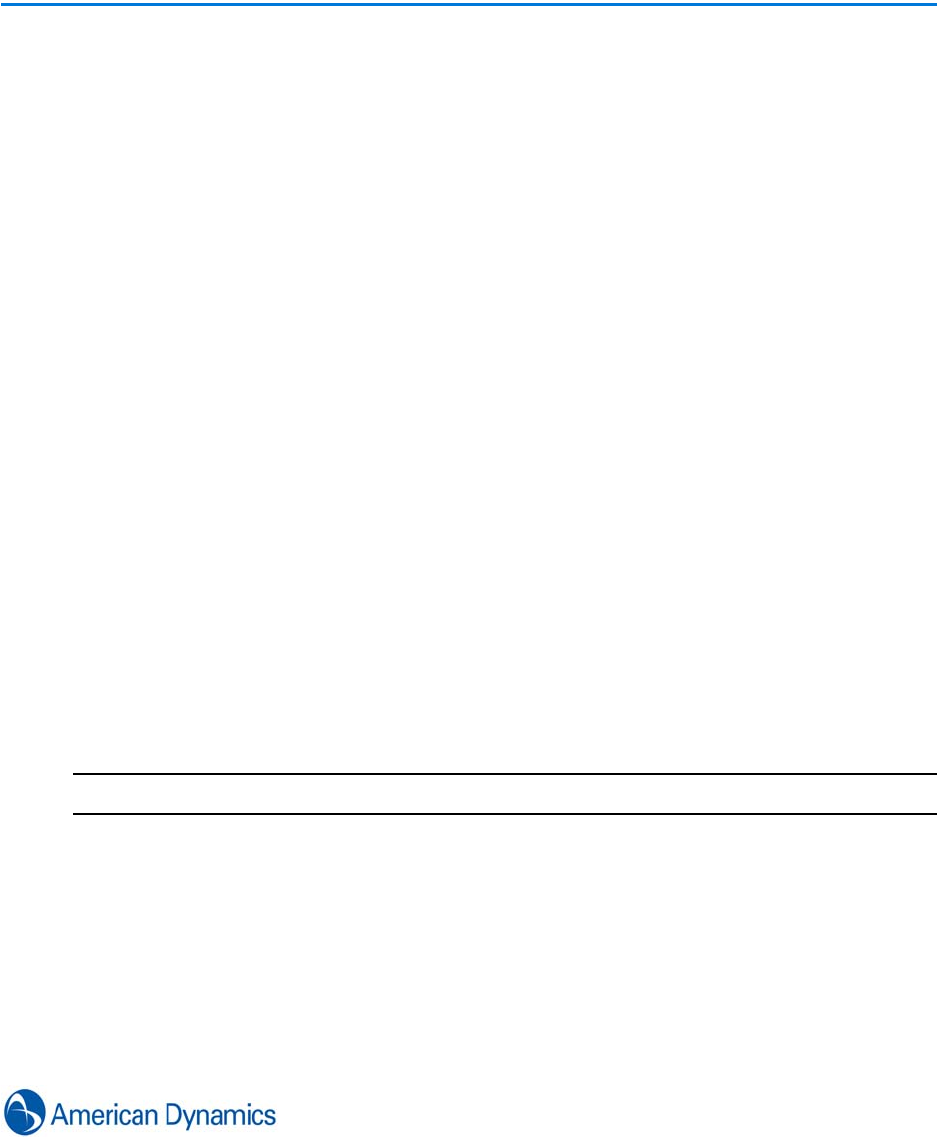
113
Operators
Introduction
Operators are users of the client. Each operator is assigned a role which describes their
capabilities and privileges.
Operators are authenticated in one of two ways:
• Windows Authentication - requires an assigned Windows principal
(domain/workstation name and username) which relates to a Windows OS
account.
•Basic Authentication - victor Site Manager manages users accounts without
the need for an assigned Windows principal or Windows OS account.
Create a New Operator
New operators can be added to the system.
Procedure 17-1
Create a New Operator (Windows Authentication)
When using Windows to authenticate operator accounts, Windows credentials are checked when
the operator logs in to the client. As such, operators will only be able to log in if they have been
assigned a user account on both the client and site manager machines. If a domain controller is
not being used, these accounts must be created manually and be logged into to activate them.
It is recommended that the role level assigned to the operator account, mirrors somewhat the role
level assigned to the Windows user account.
Step Action
1Select Operator from the Build tab
2Select New from the dropdown menu
3Enter a name for the Operator in the Name textbox
4Enter a description in the Description textbox
5The Enabled checkbox is selected by default, to deactivate the operator profile, deselect
the checkbox
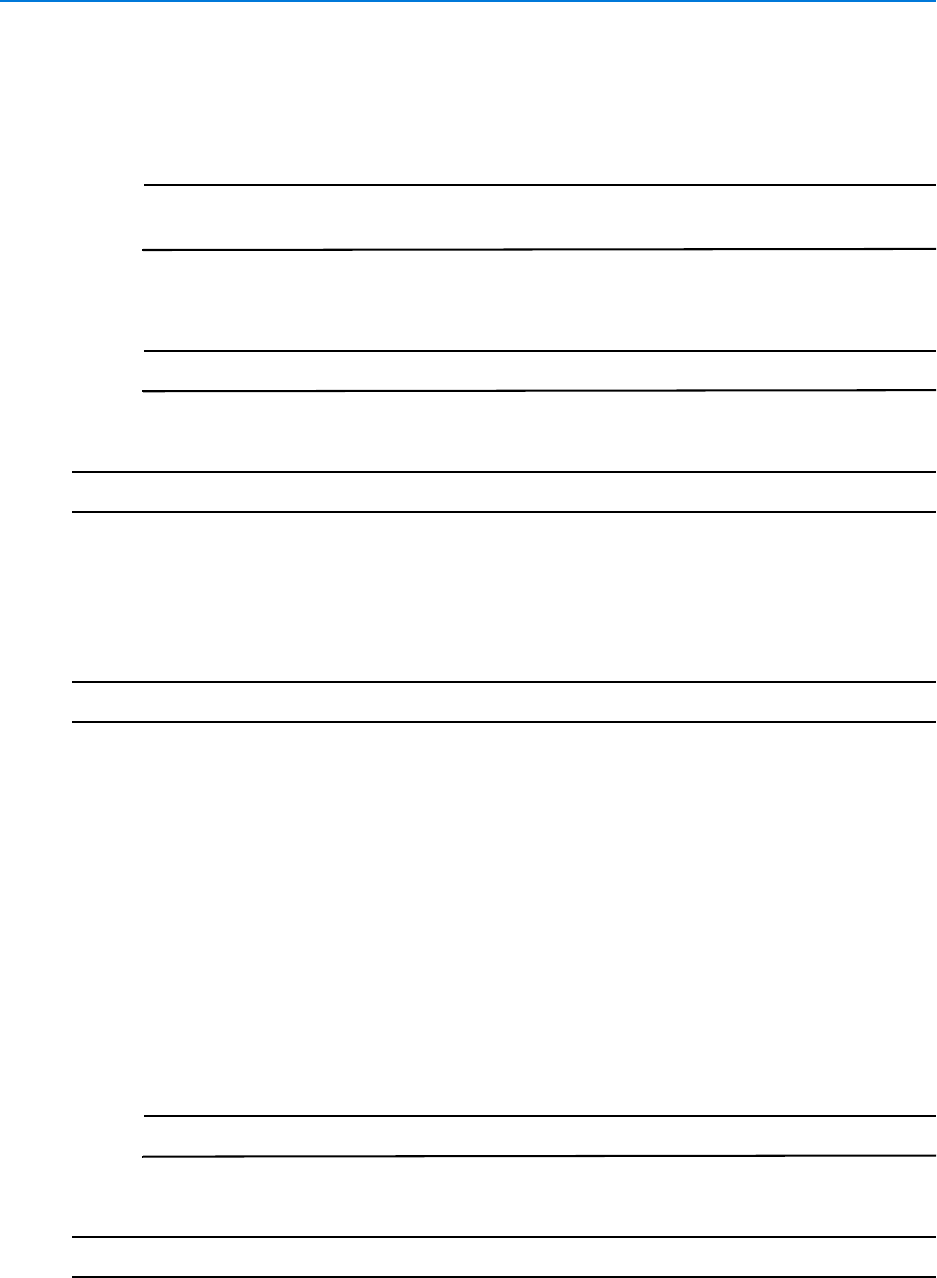
Operators
114 victor 4.4 Installation and Configuration Guide
6Select Windows Authentication
7Enter Domain/Site Manager
8Enter Username
Note
Username should correspond to a Windows username and should not be the
same as the name of the PC
9Select a Role from the Roles section
Note
Only one role may be assigned to each operator
10 Select Save
- End -
Procedure 17-2
Create a New Operator (Basic Authentication)
When using basic authentication to authenticate operator accounts, victor Site Manager manages
user accounts without the need for corresponding Windows user accounts.
Step Action
1Select Operator from the Build tab
2Select New from the dropdown menu
3Enter a name for the Operator in the Name textbox
4Enter a description in the Description textbox
5The Enabled checkbox is selected by default, to deactivate the operator profile, deselect
the checkbox
6Select Basic Authentication
7Enter Username
8Enter Password
9Select a Role from the Roles section
Note
Only one role may be assigned to each operator
10 Select Save
- End -
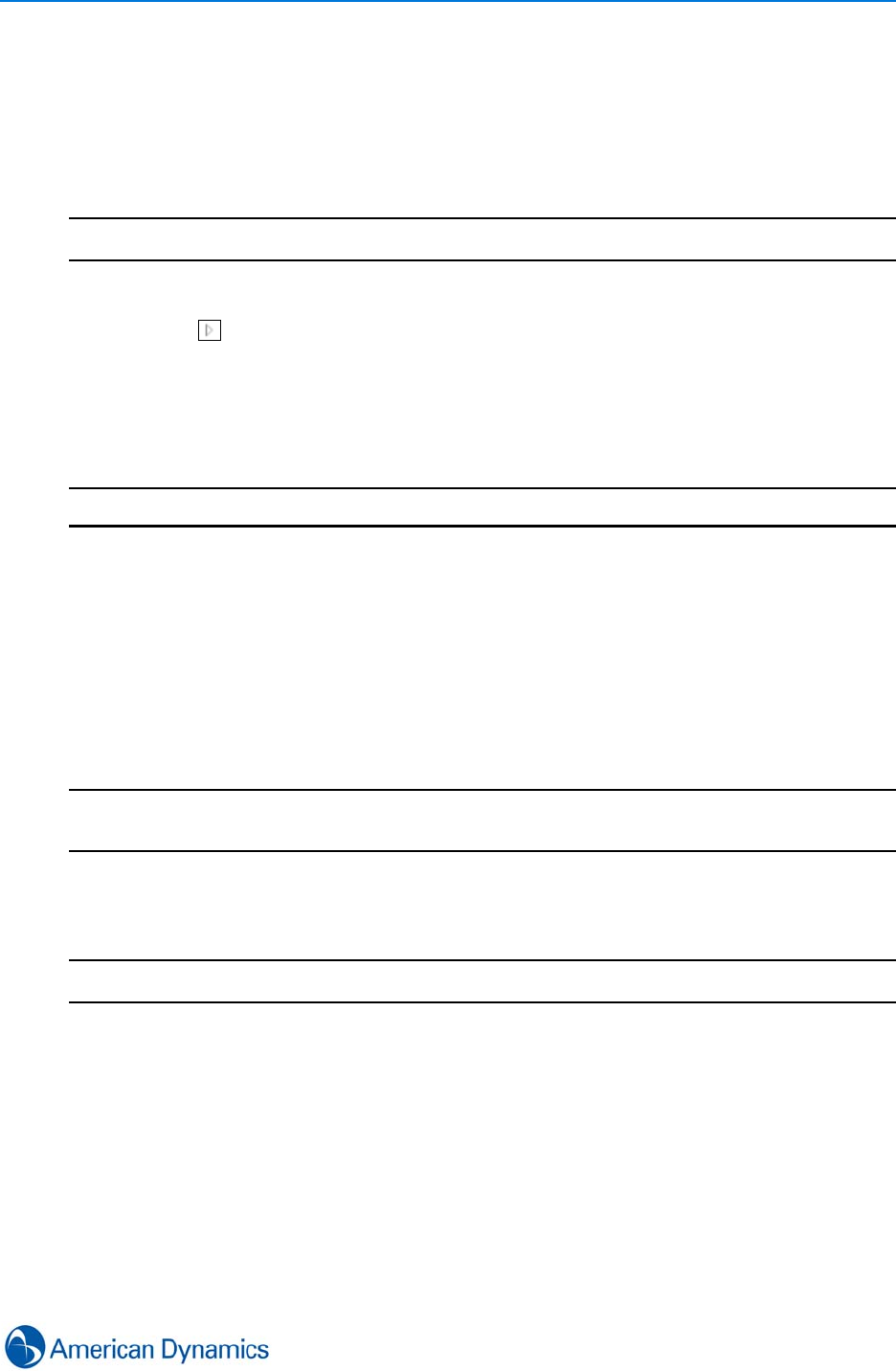
Operators
115
Remotely Log Operator Out of Workstation
Operators can be remotely logged out of particular workstations on the network.
Procedure 17-3
Remotely Log Operator Out of Workstation
Step Action
1Select Devices from the Home tab
2Select next to Workstations to expand the selection
3Right click the workstation you wish to log the operator out of
4Select Log Operator [operator username] Out. Warning dialog opens, prompting
confirmation of the logout
5Select Yes to log the operator out, or No to cancel
- End -
Change Single Sign-on Value
The log-in window will display at client start up only when the Single Sign-on option is set to
‘False’; with Single Sign-on set to ‘True’, the Login window is bypassed and the server will rely on
the current windows identity credentials from the Windows OS to establish a client connection.
This procedure describes how to change single sign-on values between ‘true’ and ‘false’.
Note
Depending on your UAC settings on Windows 7 the following procedure may vary slightly, you
may be notified or asked for permission to continue before making changes to the file.
Procedure 17-4
Change Single Sign-on Value
Step Action
1Navigate to ACVS.Enterprise.Client.Core.Host.exe.config file on the client machine.
The default location for this file is C:\Program Files\Tyco\victorClient.
2Right click the ACVS.Enterprise.Client.Core.Host.exe.config file.
3Select Open. Message displays informing Windows cannot open this file.
4Select Select a program from a list of installed programs.
5Select OK. Open with...dialog box displays.
6Select WordPad from the program list.
7Select OK. File opens as a text document.
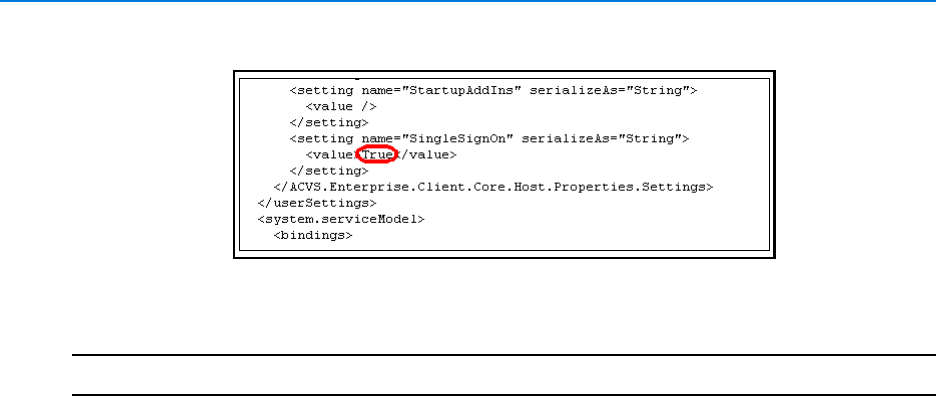
Operators
116 victor 4.4 Installation and Configuration Guide
8Change single signon value to ‘True’ or ‘False’ as applicable
9Select Save.
10 Close Windows.
- End -
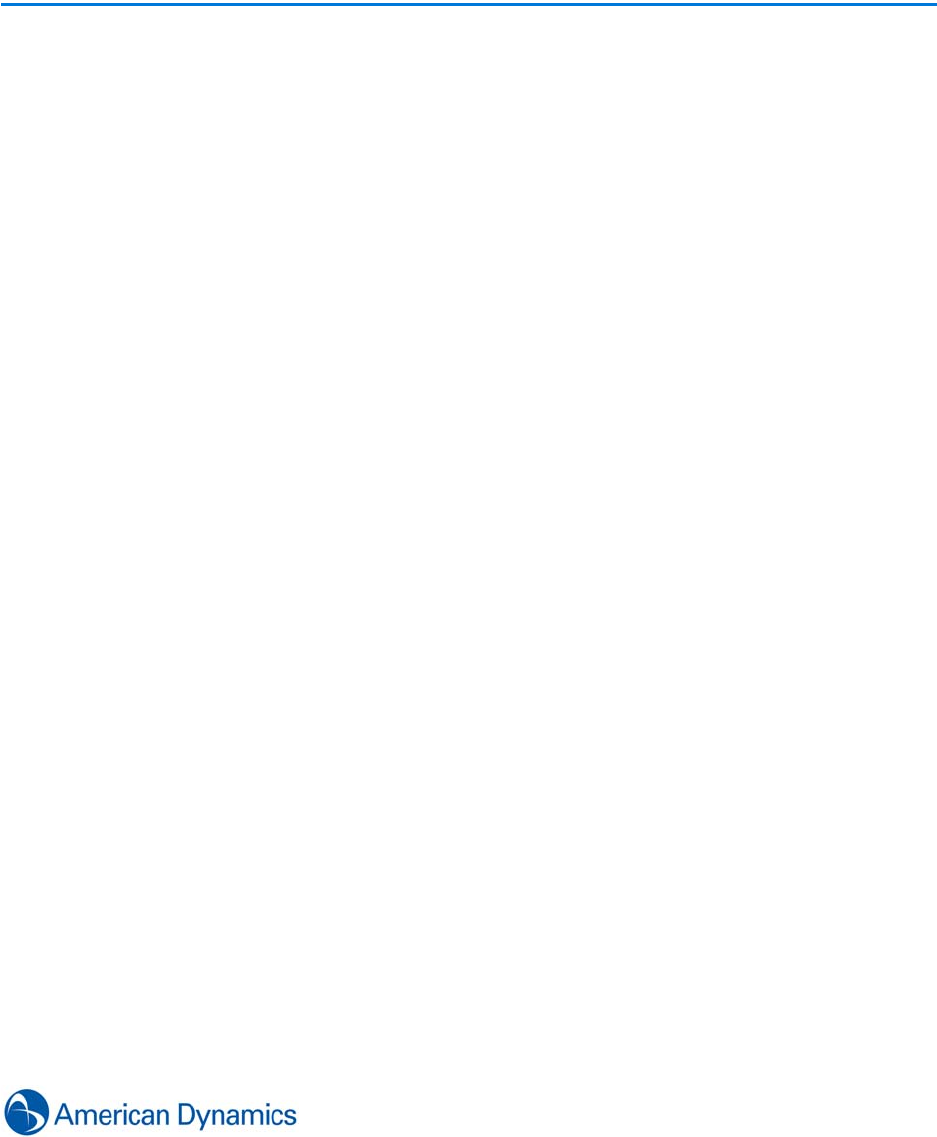
117
Events
Introduction
Creating and implementing system events allows you to detect, monitor and record specific activity
on the system.
A typical use may be to alert a user of motion detection on a camera covering a sensitive area.
In this scenario, an event could be configured to:
• Alert the user by visually triggering a Video Action associated with the event displaying video
from other cameras in the area
• Trigger a map action showing the location of the of the camera in alarm state
• Create a high priority entry in the Journal requiring operator acknowledgement
Event Types
There are 2 main event types: Sensor based and Health based.
Sensor Based Events
These events, when triggered typically display predefined Event Actions. These are system
actions, tied to events which are set to display when events are triggered. Examples of Event
Actions can be video Salvos or Map actions.
The following general steps are involved in configuring a Sensor based event:
1Add a trigger to the sensor device (EG Set motion detection on a camera)
2Create the Event Action to be executed when the Event triggers
3Create the Event
4Associate the Event Action with the Event
5Associate the Event with the Trigger
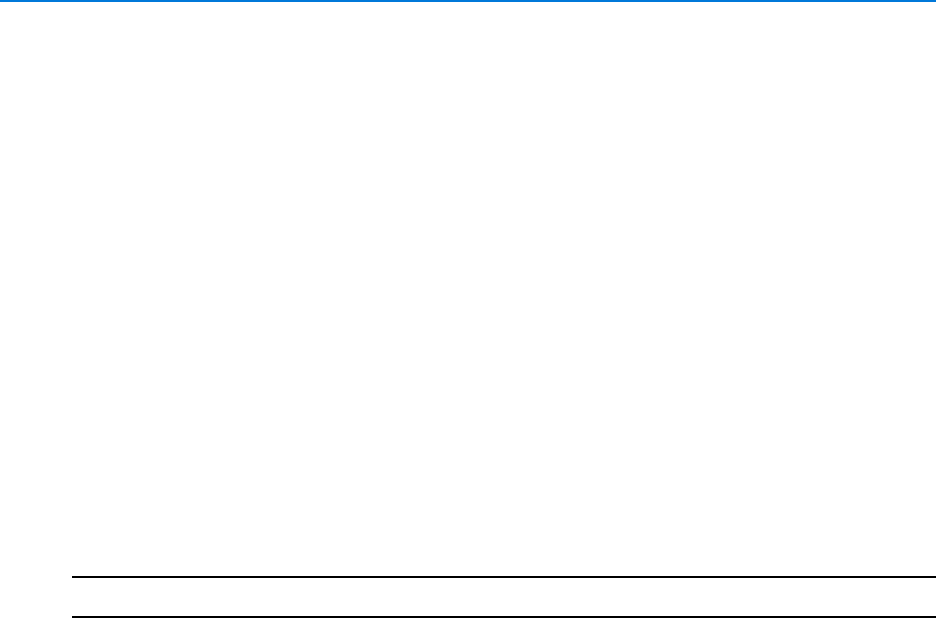
Events
118 victor 4.4 Installation and Configuration Guide
Health Based Events
System Health events do not typically involve video actions as their primary use is not security
based. Instead they are used to warn users of potential issues with system failure. A typical use
may be to inform a user that an alarm has been received warning of CPU overheating.
Acknowledge and Clear Options
Acknowledge and Clear options can be configured for individual events. Configuring these settings
determines whether an event requires extra user information to be entered in order to
acknowledge or clear the event.
Options are:
• Require a Log Message to be entered when acknowledged
• Require a Log Message to be entered when Cleared
• Username and password required to acknowledge
• Username an password required to clear
Note
These credentials can be from any user who has permission to acknowledge and clear the event.
Event Templates
A number of Event Templates are predefined within victor, these can be used as a basis for
configuring events of the type they relate to.
Log Messages
Log messages are typically used to clear and acknowledge events but can be entered manually
written to the journal at any time.
Log messages can also be selected from a Predefined Message Log which can contain up to
3000 user defined messages.
Event Priority Window
The Event Priority Window is a surveillance window which is used to view camera Call Up Actions
associated with Events. The surrounding red border distinguishes the Event Priority Window from
standard surveillance views.
It is a 2X2 configuration. Call up video is displayed according to the priority of the event it is
associated with. Highest priority displays in the top left pane of the window, descending in priority
to Top right, Bottom left and Bottom right.
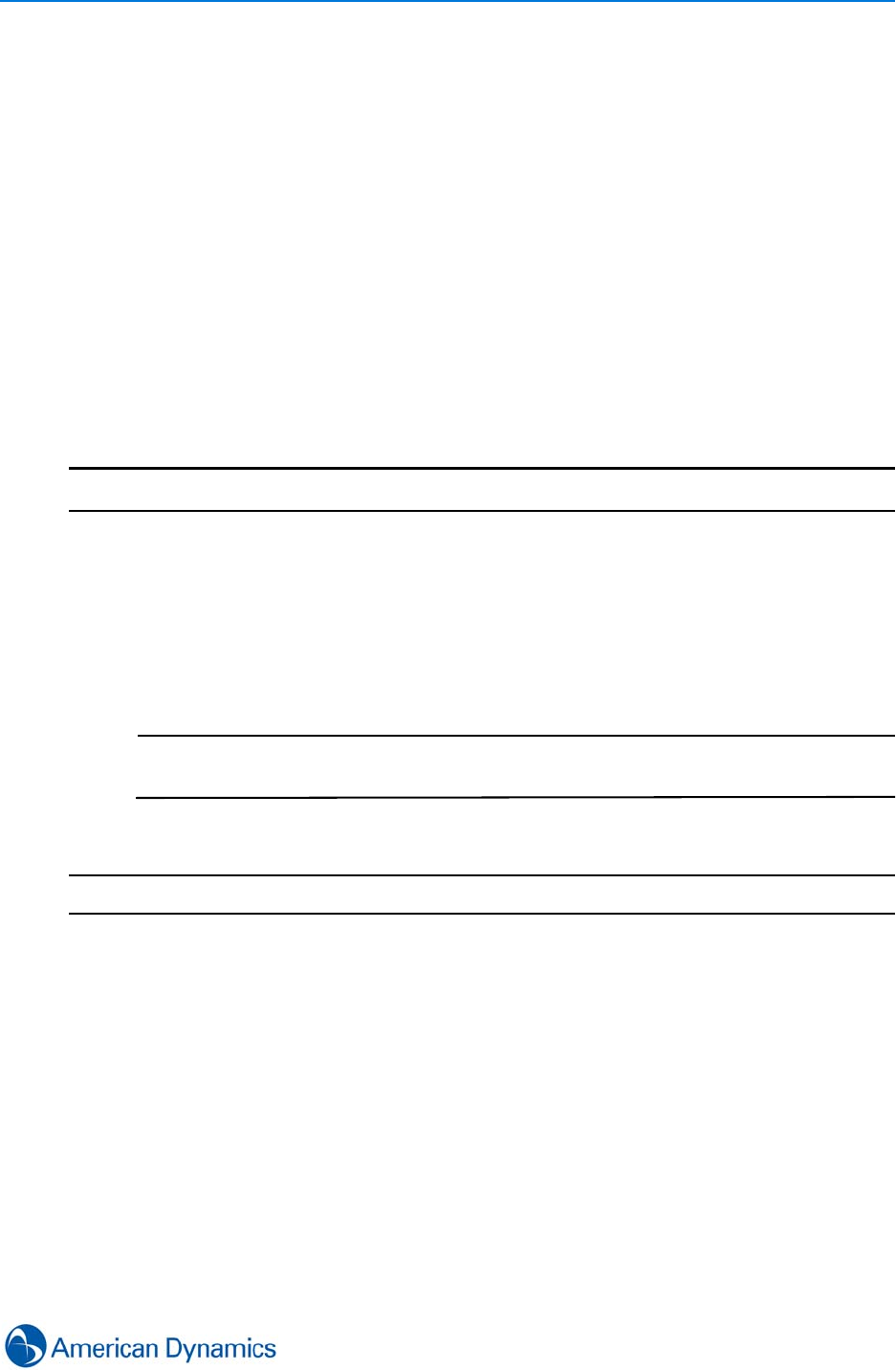
Events
119
New events having a higher priority than those already displayed on will ‘Bump’ the lower priority
windows. This will lead to lowest priorities dropping off when more than four streams attempt to
display.
Video streams cannot be viewed in the Event Priority window unless triggered by an event.
The window must be open when the event triggers in order to view the camera call up; the event
does not cause the window to open.
Create Event Actions (Video)
Event actions are the actions triggered by victor in response to specific events. These can be
video actions: Preset, Salvos, Call ups, External Camera Alarms or Map actions.
Procedure 18-1
Create Event Actions (Video)
Step Action
1Select Video Actions from the Build tab.
2Select Video Action type from the dropdown menu.
3Select New. Video Action editor opens.
4Enter a Name and Description for the video action as required.
5Select objects as required from the left pane and drag to the right.
Note
If creating a Salvo video action, choose from Select from Existing or Create New
Salvo.
6Select Save. Event Video action is created.
- End -
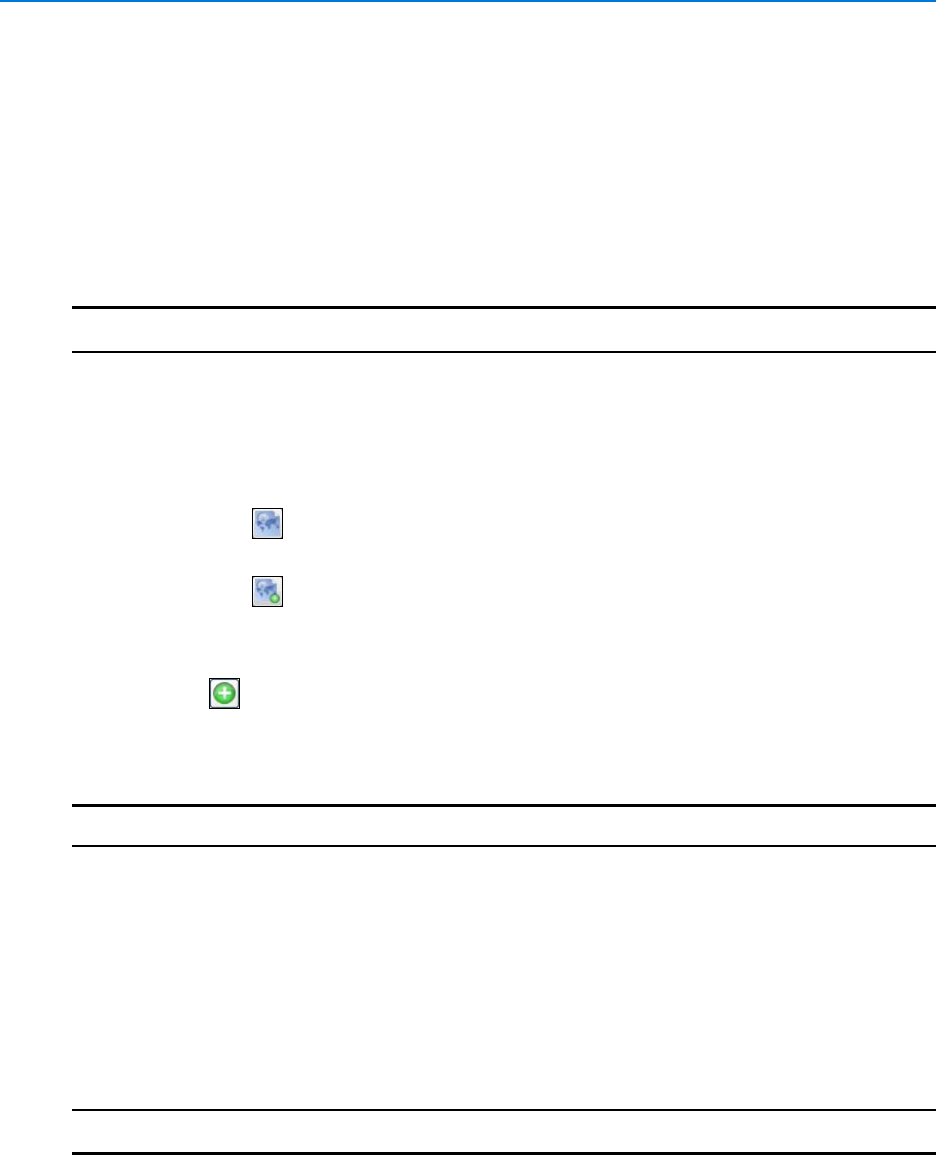
Events
120 victor 4.4 Installation and Configuration Guide
Create Event Actions (Maps)
Event actions are the actions triggered by victor in response to specific events. These can be
video actions: Preset, Salvos, Call ups, External Camera Alarms or Map actions.
Map actions can be configured to display when an event triggers to show a map of the event
location and highlight the alarming object.
Procedure 18-2
Create Event Actions (Maps)
Step Action
1Select Display Actions from the Build tab.
2Select New from the dropdown menu. Display Map Action editor opens.
3Enter a Name and Description for the Map action as required.
4Select a Map.
aSelect to select from existing maps. Object Selector Displays.
or
bSelect to create a new map. Refer to Maps Chapter for further information.
5Select the required map from the object column.
6Select OK to confirm the selection or Cancel to Exit.
7Select to select Monitor. Object Selector displays.
8Select the monitor to display the Map Action.
9Select Save.
- End -
Create Events
Events can be created and configured from within the client.
Procedure 18-3
Create Events
Step Action
1Select Events from the Build tab.
2Select New from the dropdown menu. Event editor displays.
3Enter a name for the event in the Name textbox.
4Enter a description for the event in the Description textbox.
5The Enabled checkbox is checked by default, uncheck to disable the event.
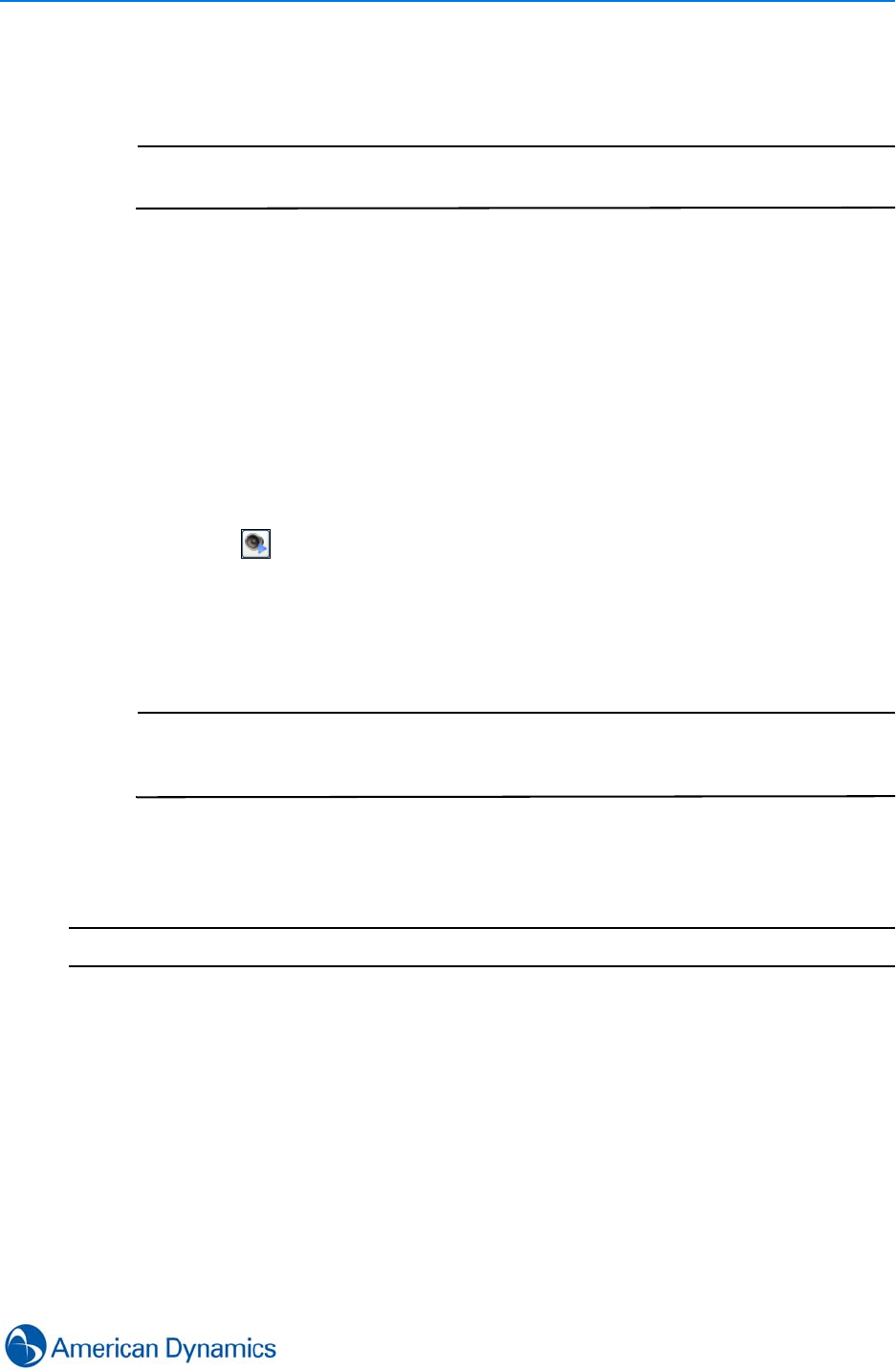
Events
121
6Expand the Properties section.
7Select the priority of the event from the Priority Dropdown menu.
Note
Each priority level is associated with a color which is made prominent in the Event
viewer when the event is triggered.
8Select Event Breakthrough if required. The default setting is disabled, enabling Event
Breakthrough assigns priority to the event viewer when the event is triggered so over rides
anything else the user is viewing.
9Expand the Text Section.
aEnter Activate Text in the text box. This text will display in the event viewer, If you
have the activity list open, this text displays as the event triggers.
bEnter Instructions for the user in the Instructions text box. These will be conveyed to
the user when the event triggers.
10 Expand the Sounds section.
aSelect the Play Sound When Active checkbox if an audible alarm is required when
the event triggers.
bSelect . The Select Sound dialog displays. Navigate to and select the required
.wav file.
cSelect Open. The sound is associated with the event and will play when the event
triggers.
dSelect OK.
Note
1. Only .wav sound files are supported.
2. The files must be located in the ...\\WINDOWS\Media folder. If a custom .wav
file is required, copy it to this location.
11 Expand the Acknowledge and Clear Options section. Select or deselect checkboxes
depending on how you require the event to be acknowledged and cleared.
12 Select Save.
- End -
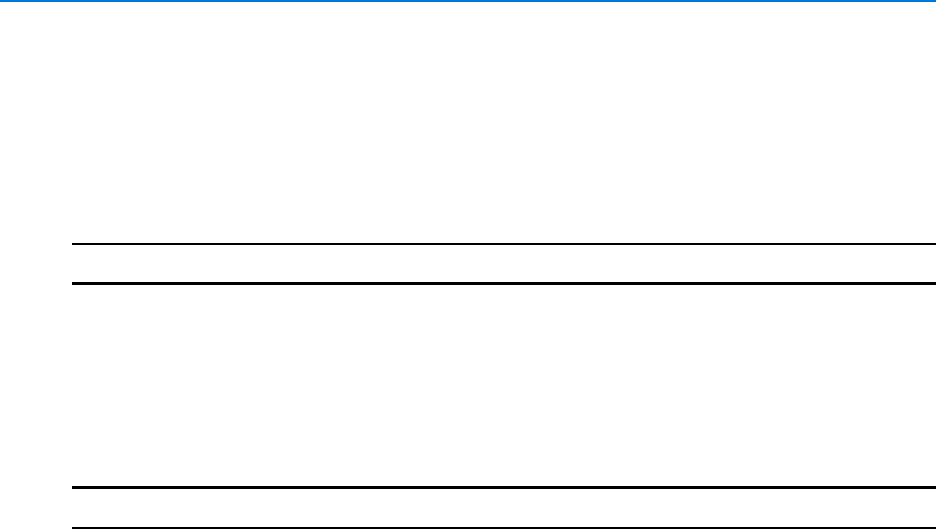
Events
122 victor 4.4 Installation and Configuration Guide
Events - Save As
Existing Events can be used as templates to create new events. This is useful if you need to create
an event which is similar to but not identical to an existing one. The copy of the original event
keeps all properties.
Procedure 18-4 Events - Save as
Step Action
1Select Events from the Home tab
2Select Show All
3Right click the event to be copied
4Select Save As. The New Event is saved with the original name appended with ‘-Copy’.
The event can be edited as required.
- End -
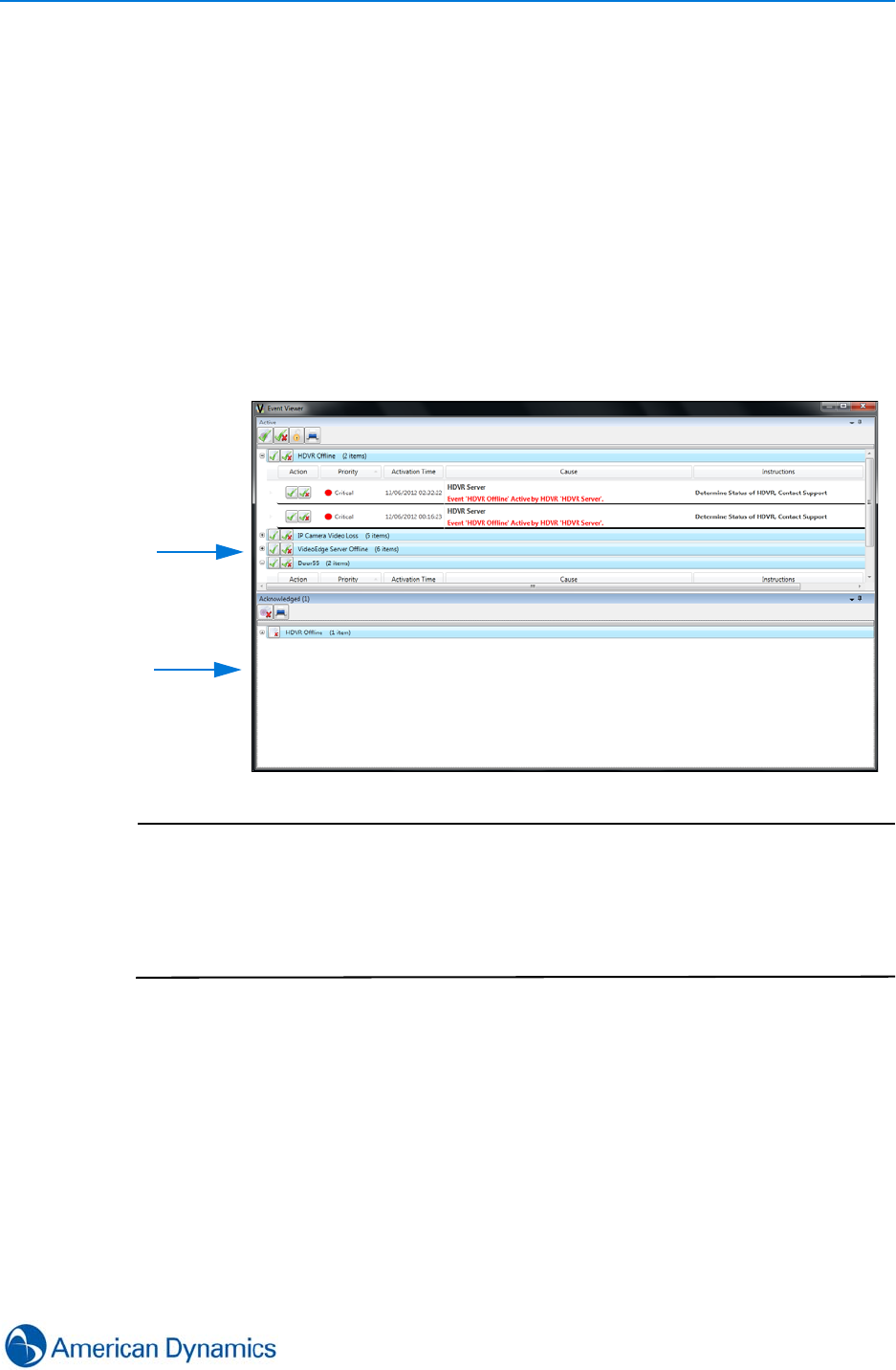
Events
123
Event Viewer - (General Information)
The Event Viewer is a dynamics display of system event activity, accessible from the Home tab. It
is a real time list displaying active and acknowledged events.
From the event viewer you can:
• Acknowledge system events
• Clear system events
• Sort events according to priority
• View event details including instructions, causes and activation time
• Review associated video
• Group events by type
Note
1. When there are 2000+ events in either the Active or Acknowledged panes,
paging buttons are displayed.
2. When paging buttons are in use, Acknowledge All and Clear All buttons work
on a per page basis.
3. By default, 2000 events per page are displayed, this can be changed to 500 or
100 by selecting the Page Size dropdown.
Active
Events
Acknowledged
Events
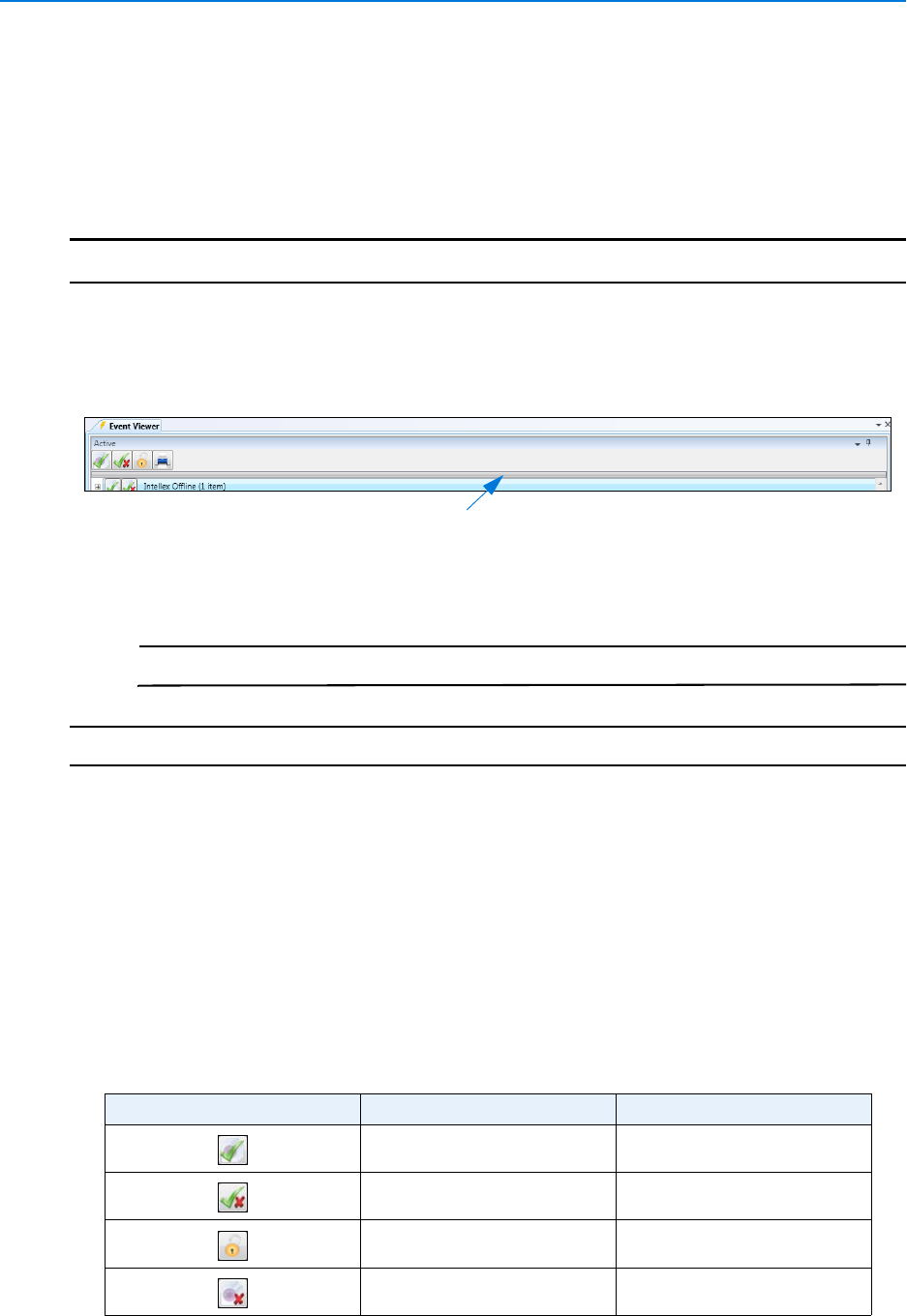
Events
124 victor 4.4 Installation and Configuration Guide
Event Viewer - Sorting and Grouping
Using the grouping area of the event viewer, you can ‘Multi Level Group’ on any of the columns
displayed. This means you can sort groups by more than one priority.
Procedure 18-5
Event Viewer - Sorting and Grouping
Step Action
1Select Event Viewer on the Home tab. Event Viewer displays.
2Select the Group By area. Area expands enabling column headers to be dragged into it.
The Group By area is the solid divider under the object list controls.
3Click and drag a column header into the Group By area. Groupings update accordingly.
4Multi Group the items by adding more column headers.
Note
By default, events are sorted by Name.
- End -
Event Viewer - Acknowledge/Clear Events
From the Event Viewer, depending upon role permissions, you can acknowledge and clear events
individually or by group.
Depending upon Event settings, you may be required to enter username and password or log a
message to acknowledge and clear events.
Actions relating to various buttons on the Event viewer are detailed below.
Group By area
Button Event Viewer Area Action
Top Level List (Active Pane) Acknowledge all events
Top Level List (Active Pane) Acknowledge and clear all
events
Top Level List (Active Pane) Freeze/Unfreeze pane
Top Level List (Acknowledge
Pane) Clear all events
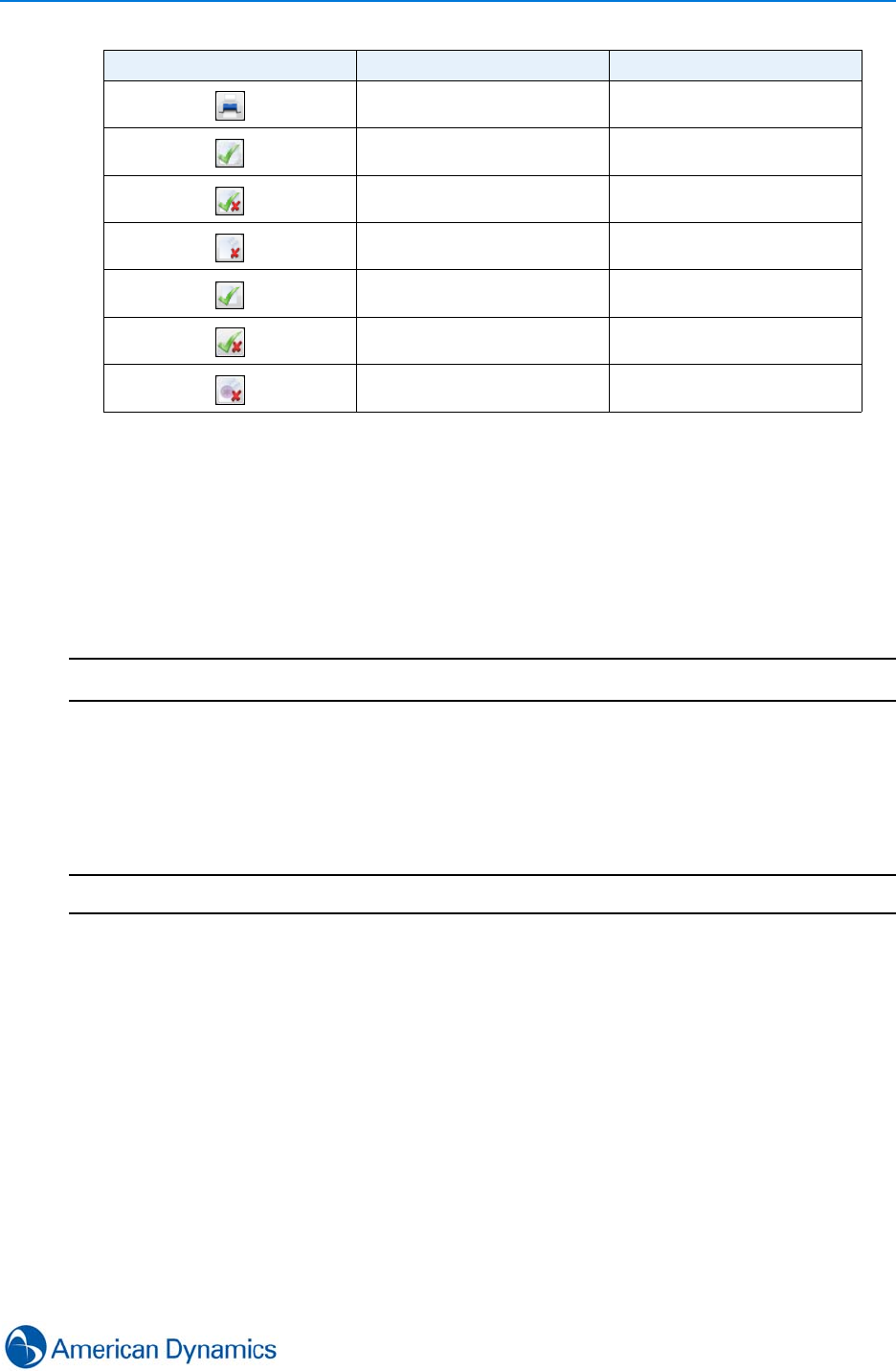
Events
125
Manually Activate Events
An Event can be activated manually rather than be activated by a trigger.
Procedure 18-6
Manually Activate Events
Step Action
1Select Events from the Build tab.
2Select Show all from the dropdown menu. All events display.
3Right Click on the event to be activated.
4Select Activate. The event will activate and trigger any associated actions.
- End -
Top Level List (Active and
Acknowledged Panes) Print
Event Group (Active Pane) Acknowledge all activations in
event group
Event Group (Active Pane) Acknowledge and Clear all
activations in event group
Event Group (Acknowledged
Pane) Clear all activations in event
group
Event (Active Pane) Acknowledge individual event
Event (Active Pane) Acknowledge and clear
individual event
Event (Acknowledged Pane) Clear individual event
Button Event Viewer Area Action
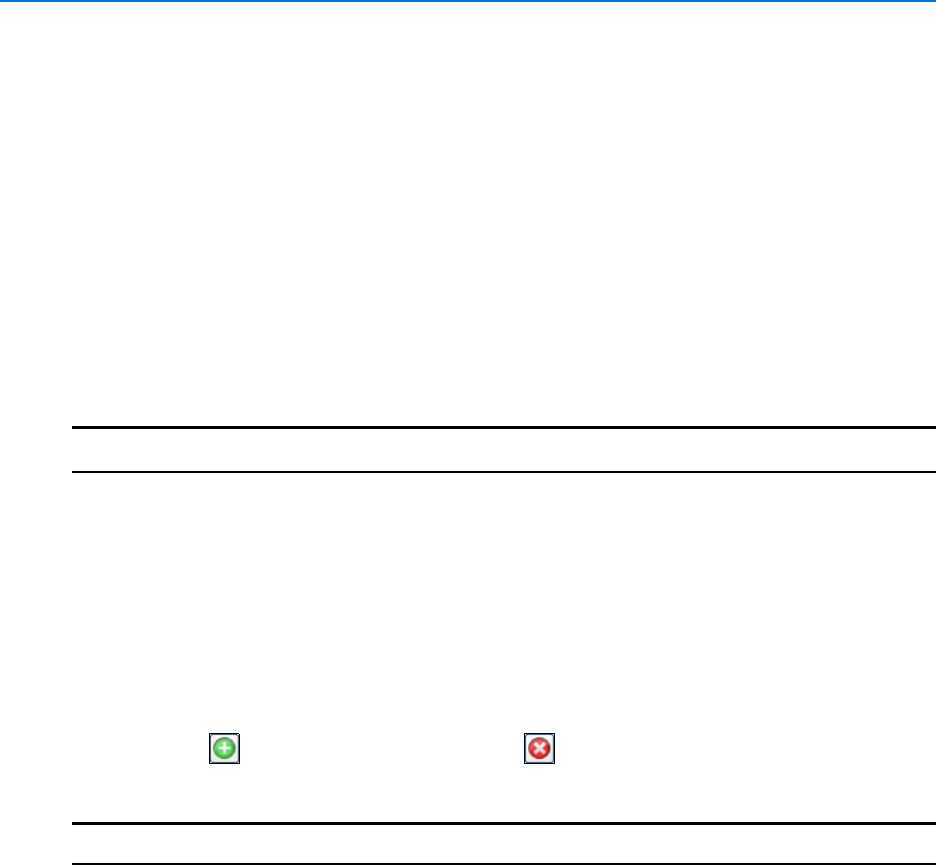
Events
126 victor 4.4 Installation and Configuration Guide
Predefined Message Log
Predefined Log Messages can be created which can then be used when required to acknowledge
or clear an event without needing to type text.
Messages are identifiable by their labels which are assigned when they are created.
Labels and message fields are mandatory for every message created. Labels can be up to 100
characters in length and messages up to 3000.
The language for each message can also be assigned, this means when a user logs a message,
the messages available are filtered to provide current language messages only. To log a message
in a different language, you must switch language in the client.
Procedure 18-7
Create a Predefined Log Message
Step Action
1Select Predefined Message Log from the Build tab.
2Select New from the dropdown menu. New Predefined Message editor displays.
3Select the Language dropdown.
4Select the language in which the message is to be displayed.
5Double click the Label textbox.
6Enter Label text as required. Double click the Message textbox.
7Enter message text as required.
8Select to add additional messages or to remove selected messages.
9Select Save.
- End -
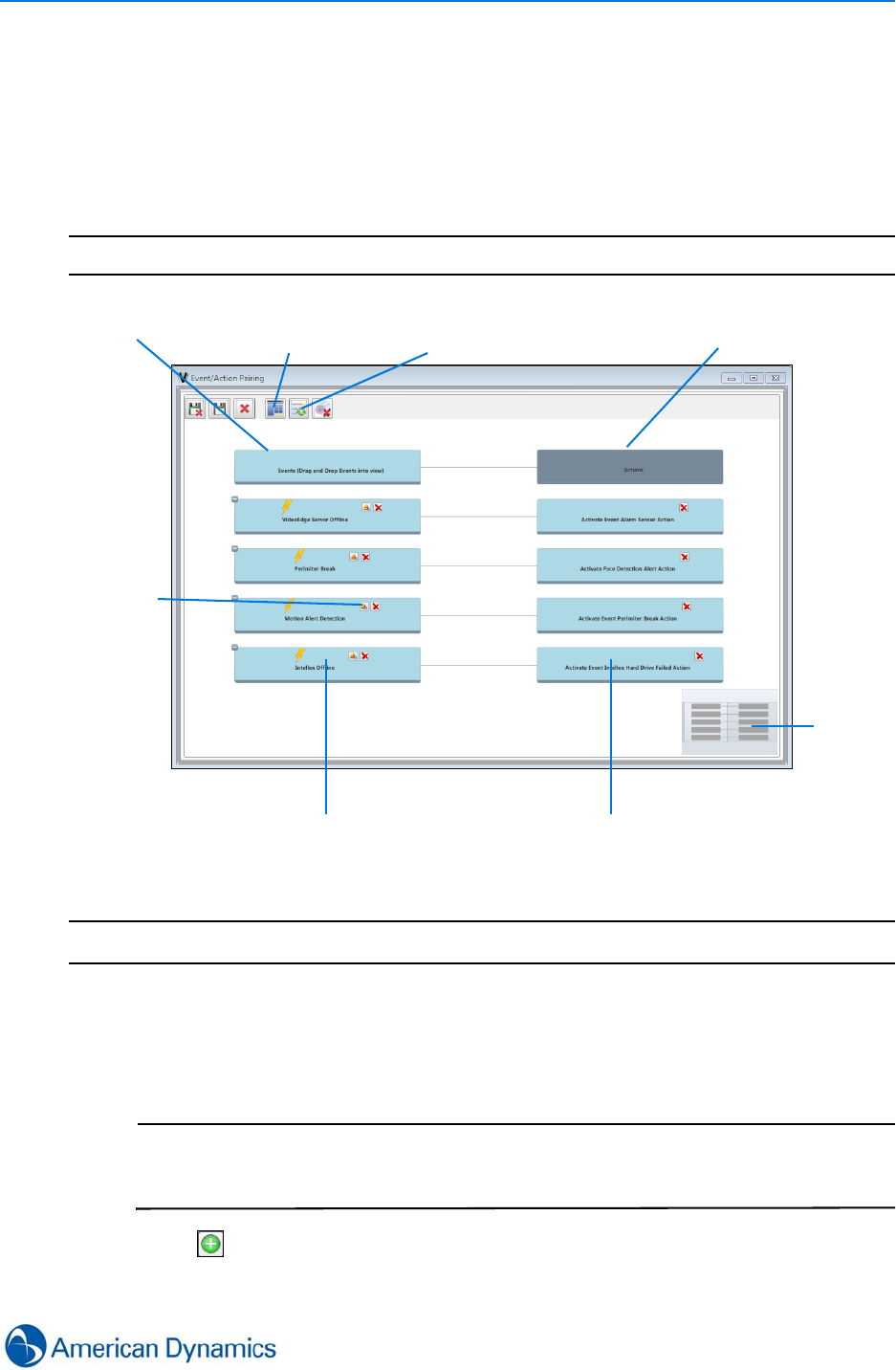
Events
127
Events Configuration
Event/Action Pairing Editor
You can assign actions to events in the Event/Action Pairing editor.
Note
Event/Action association can only be made in this editor.
Procedure 18-8 Events/Action Pairing
Step Action
1Select Event Setup from the Build tab
2Select Event/Action Pairing from the dropdown. Editor opens
3Double click the Events node and use the Object Selector to select events as required
Note
Note:
If you require batch assigning of an Action to Events, select Combined View
after adding all required Events
4Select in node of the Event you have added and use the Object Selector to assign
Actions.
Object
Selector
Events Node Actions
Node
Events Actions
Current
zoom
iew
Object
selector Object
selector
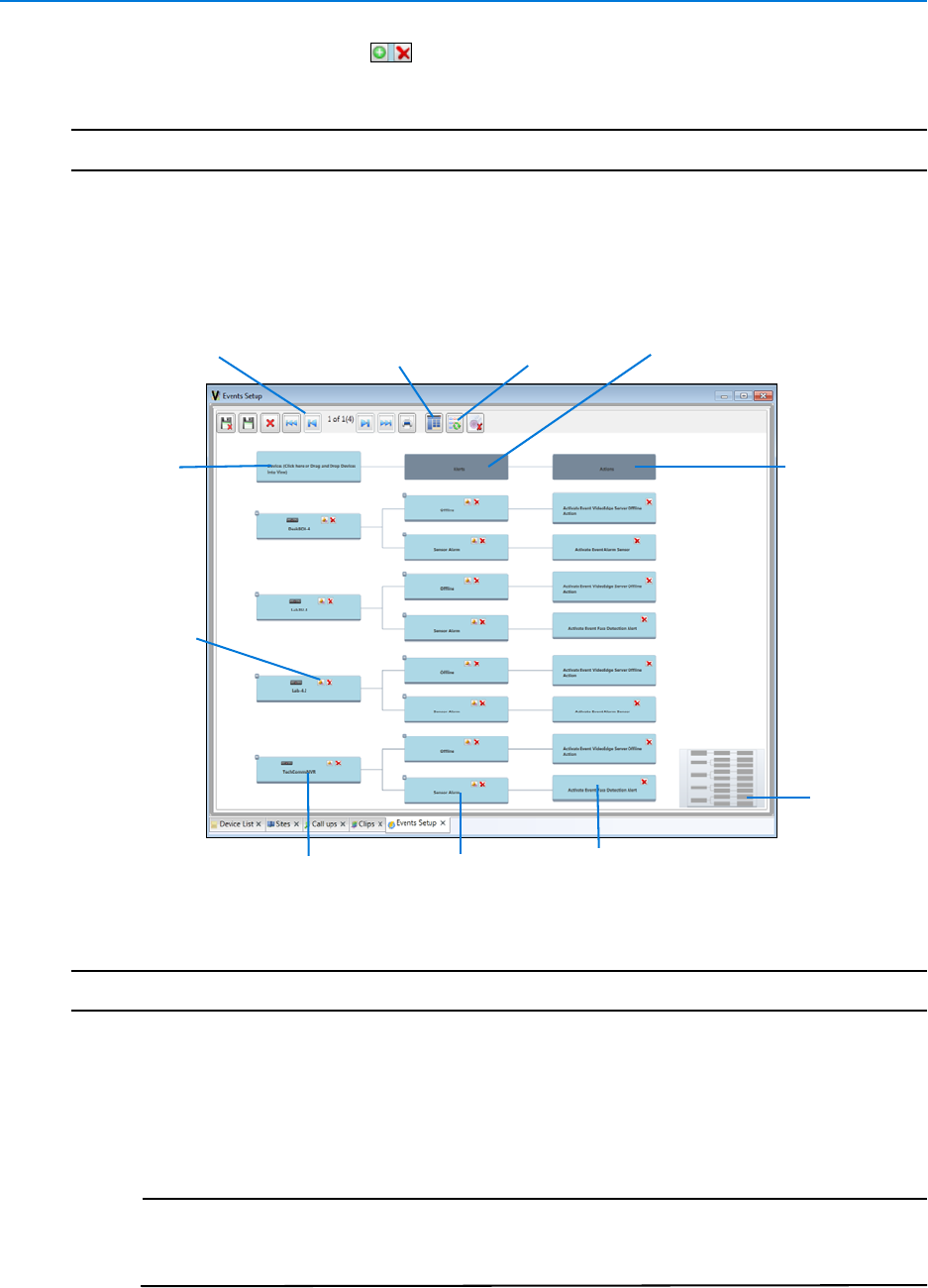
Events
128 victor 4.4 Installation and Configuration Guide
5Repeat as required. Use to add and remove objects
6Select Save
- End -
Event Setup
Events Setup provides a dynamic, visual editor (See Below) which can be used to batch link
Actions, Alerts and Devices.
Procedure 18-9 Events Setup Editor
Step Action
1Select Event Setup from the Build tab.
2Select Events Setup from the dropdown. Event Configuration window displays
3Click the Devices node and use the object selector to select the device (Or drag and drop
from the device list)
Note
Note:
If you require batch assigning of Alerts and Actions to Devices, select
Combined View after adding devices
Devices
node
Devices
Alerts
Object
selector
Actions
node
Alerts
Actions
node
Current
view
Page scroll/jump
controls
Object
selector Device
selector
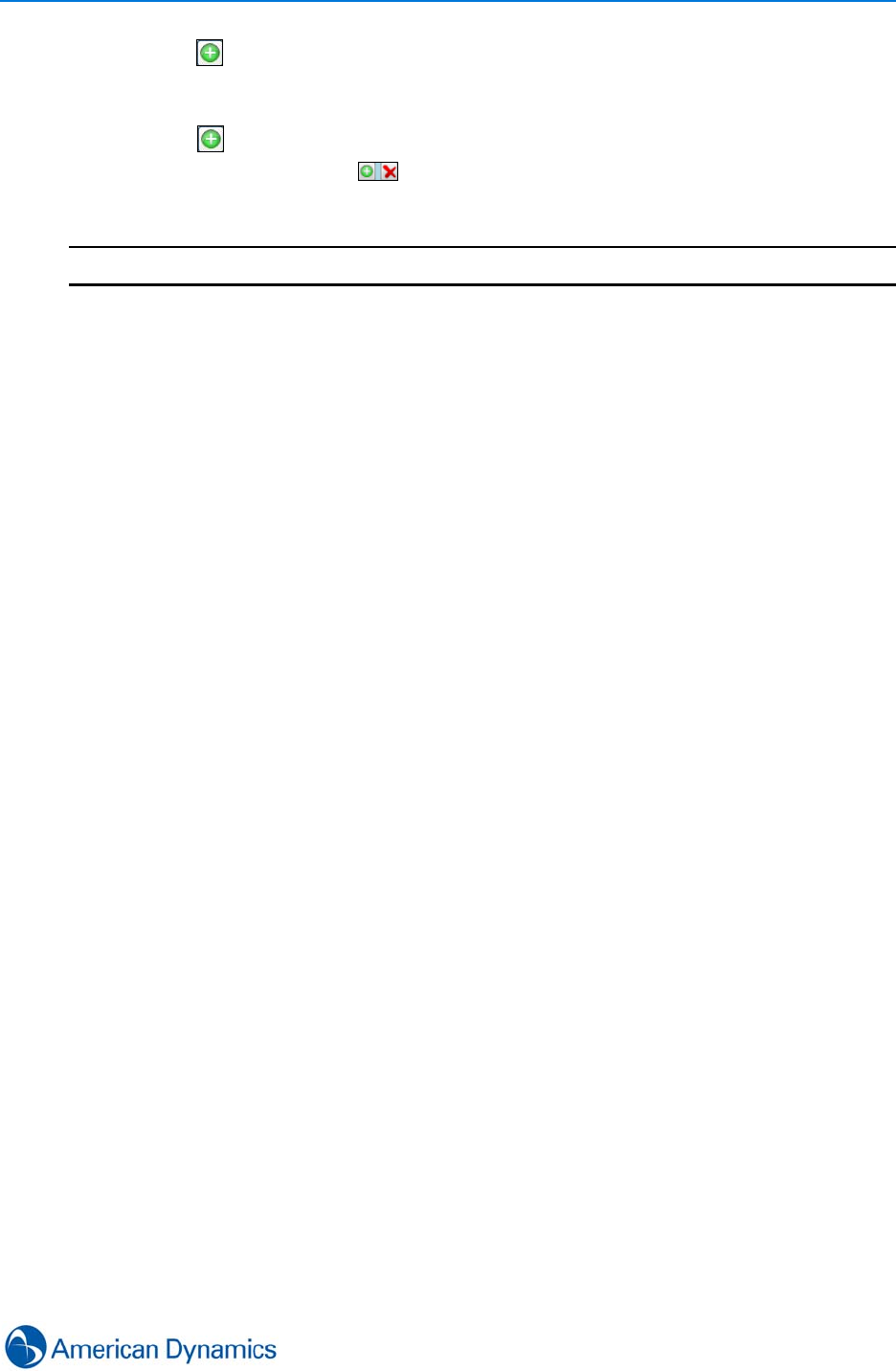
Events
129
4Select in node of the device added and use the checkboxes in the dropdown to assign
alerts as required
5Select Add Alerts. Selected alerts are displayed under the Alerts node
6Select in the Alerts node and use the Object Selector to assign Actions
7Repeat as required. Use to add and remove objects
8Select Save
- End -
Views
There are various tools and views available in both the Event Configuration editor and the Event
Action Pair editor to enable associations, filtering and viewing of configurations.
Combined View
This view displays configurations common to all displayed objects. In the Event Setup editor, this
view is used primarily when specific alert types are to be assigned to multiple devices.This view
can be toggled with Split View (See below)
Split View
Toggled with Combined View, Split view displays configurations specific to all displayed objects
and allows for more granular editing of specific configurations.
Get Records
You can use ‘Get Records’ to filter the configurations displayed in the editors by selecting the
number of items per page, Sub Types of items and item Types to filter results.
Reset View
This button resets the editor to the default view, displaying no configurations.
Navigating the Editors
Each column is colored for easy identification during zoom actions using the mouse wheel.
Dropping object(s) expands the views to show the current alert configuration as shown below. A
default View port is also available to provide a way to pan and zoom.
New Events and Actions can be added to existing or new alerts by selecting them from a popup
menu which lists all supported alerts, as shown below:
Cloning existing configurations
Cloning provides a quick and easy way of assigning the Event Setup properties of existing
configured devices to new devices.
In Event Setup, assign existing configurations to new devices by dropping the new devices onto
the existing devices you want to clone (In Combined View only). The configurations of the current
devices are copied to the newly dropped devices.

Events
130 victor 4.4 Installation and Configuration Guide
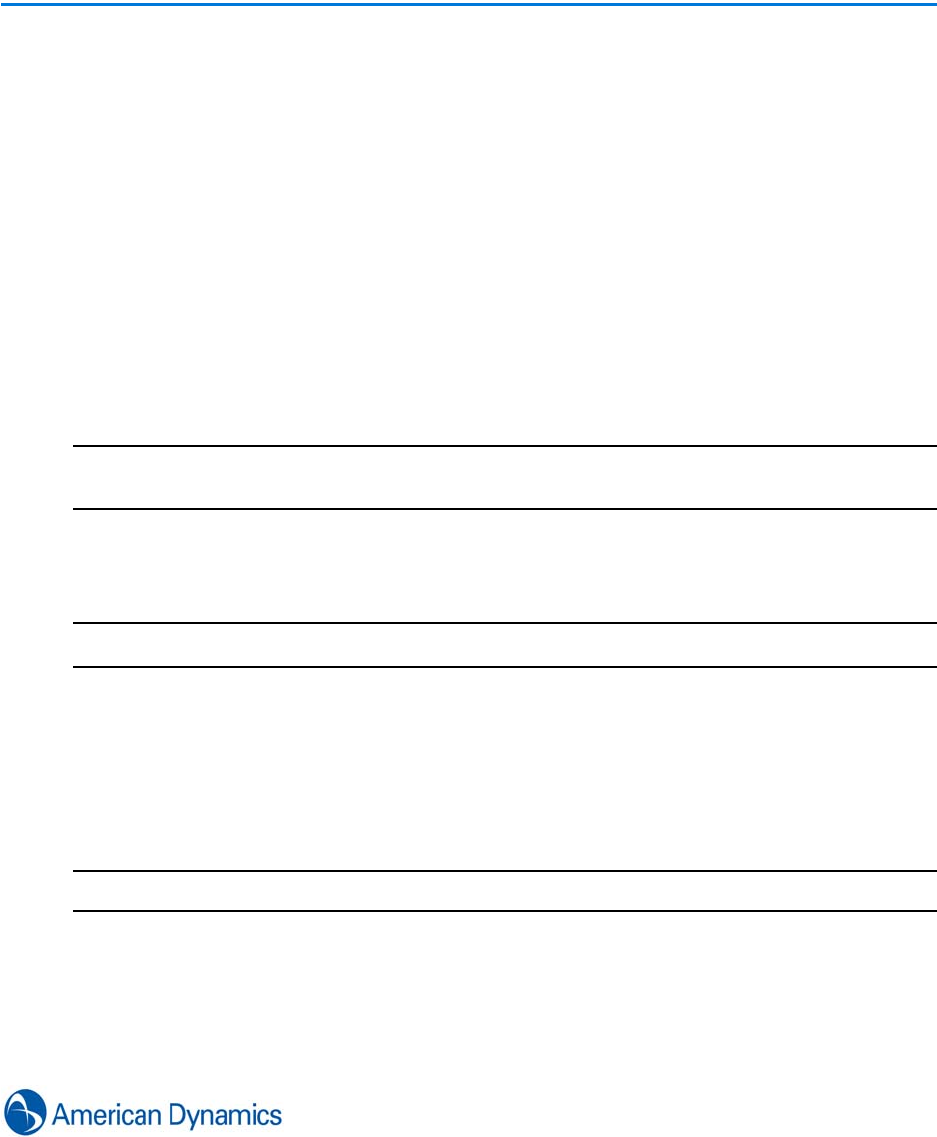
131
External Applications
Introduction
The Add External Applications feature allows users to add shortcuts to the Home tab so external
executable files can be launched from within victor client.
A maximum of six external applications can be added.
Add External Applications
You can add a new button to the Home tab which launches any external application already
installed on the client.
Note
External applications are not retained unless saved as part of a layout. If they are not saved as
part of a layout, they will not be available if the client is restarted or another layout is selected.
Procedure 19-1
Add External Applications
Step Action
1Select Add on the Setup tab. Selector displays.
2Navigate to the .exe file of the application to be added.
3Select the .exe file.
4Select Open. The applications icon displays on the Home tab and the program will launch
when the icon is selected (Role dependent)
- End -
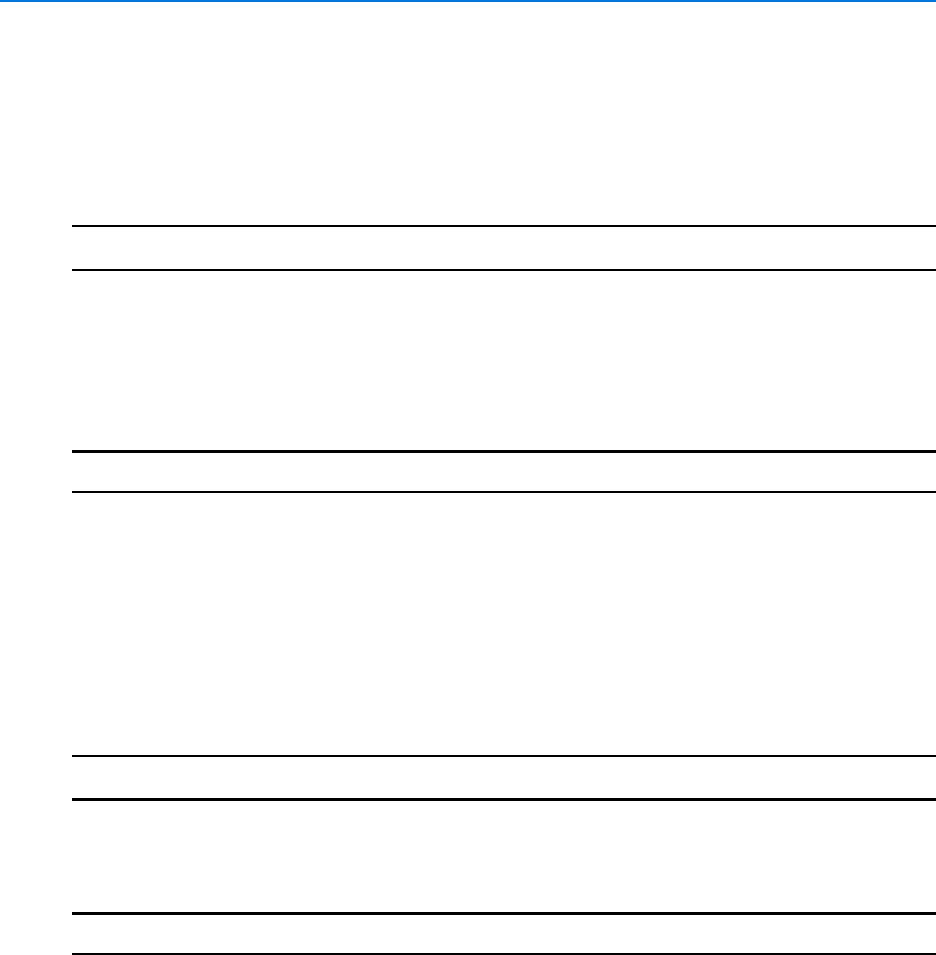
External Applications
132 victor 4.4 Installation and Configuration Guide
Edit Application Name
You can change the default name of an external application.
Procedure 19-2
Edit Application Name
Step Action
1Right click on the application icon on the Home tab.
2Select Edit Properties. Name textbox displays.
3Edit the name of the application.
4Select OK.
- End -
Remove External Applications
You can remove external application icons from the Home tab.
Procedure 19-3
Remove External Applications
Step Action
1Right Click the Icon on the Home tab.
2Select Remove. Icon disappears from the Home tab.
- End -
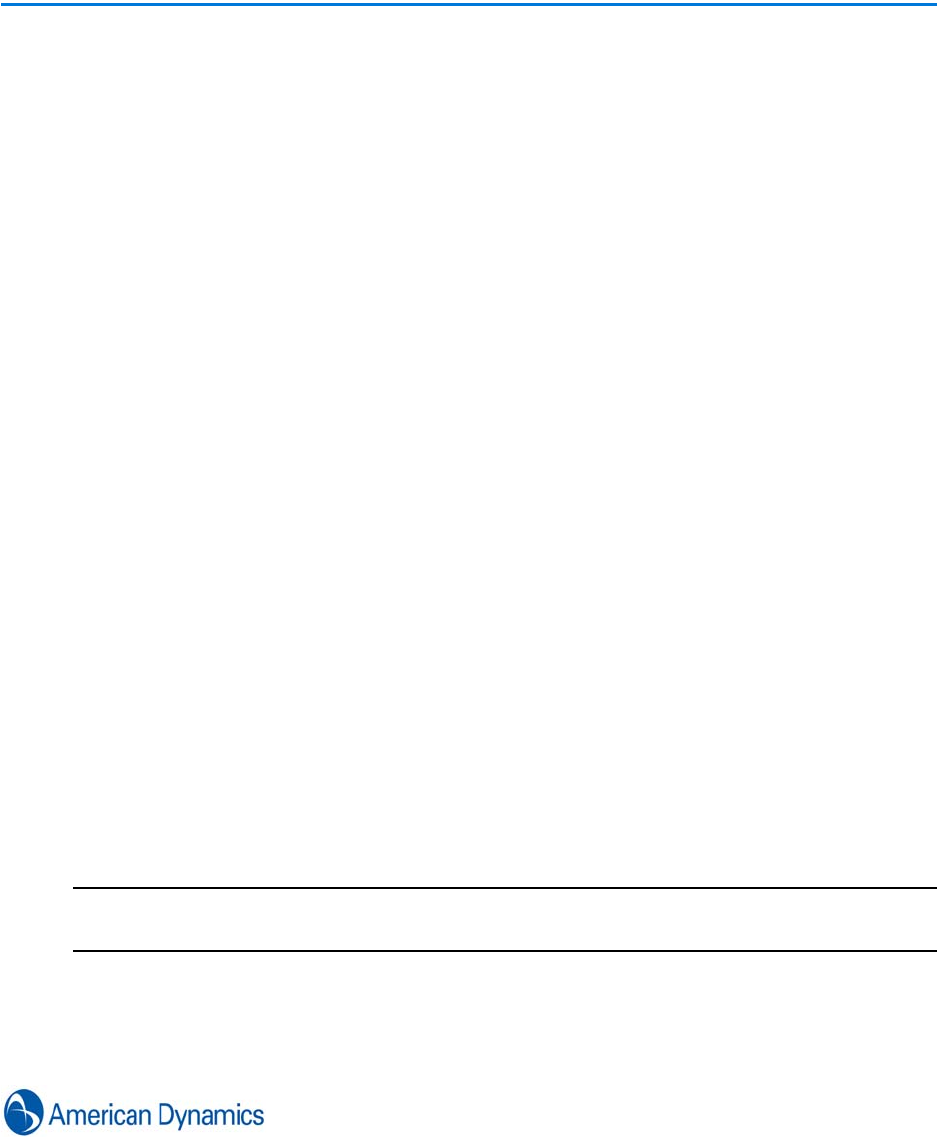
133
System Values
Introduction
System Values allows for configuration of various system settings. System Values is available
from the Setup tab.
Bandwidth Configuration
Bandwidth caps can be assigned to individual operators or to roles.
Open System Values from the Setup tab, then select Bandwidth Configuration. Bandwidth caps
can be set against each operator and role.
Clip Preferences
Clip preferences can be set in relation to default clip length and local/remote saving locations.
Edit Default Clip Duration
Open System Values from the Setup tab, then select Clip Preferences. Set Default Clip
Duration from the dropdown menu. Available options are: 30 seconds, 1 minute, 5 minutes, 10
minutes, 30 minutes and 60 minutes.
Edit Clip Saving Locations (Local & Remote Directories)
Open System Values from the Setup tab, then select Clip Preferences. Default Local Directory
can be set. Default Remote Directory can be set against each role.
Note
Default remote directory can be entered as a mapped drive path, it will be automatically converted
into UNC (Universal Naming Convention) format.
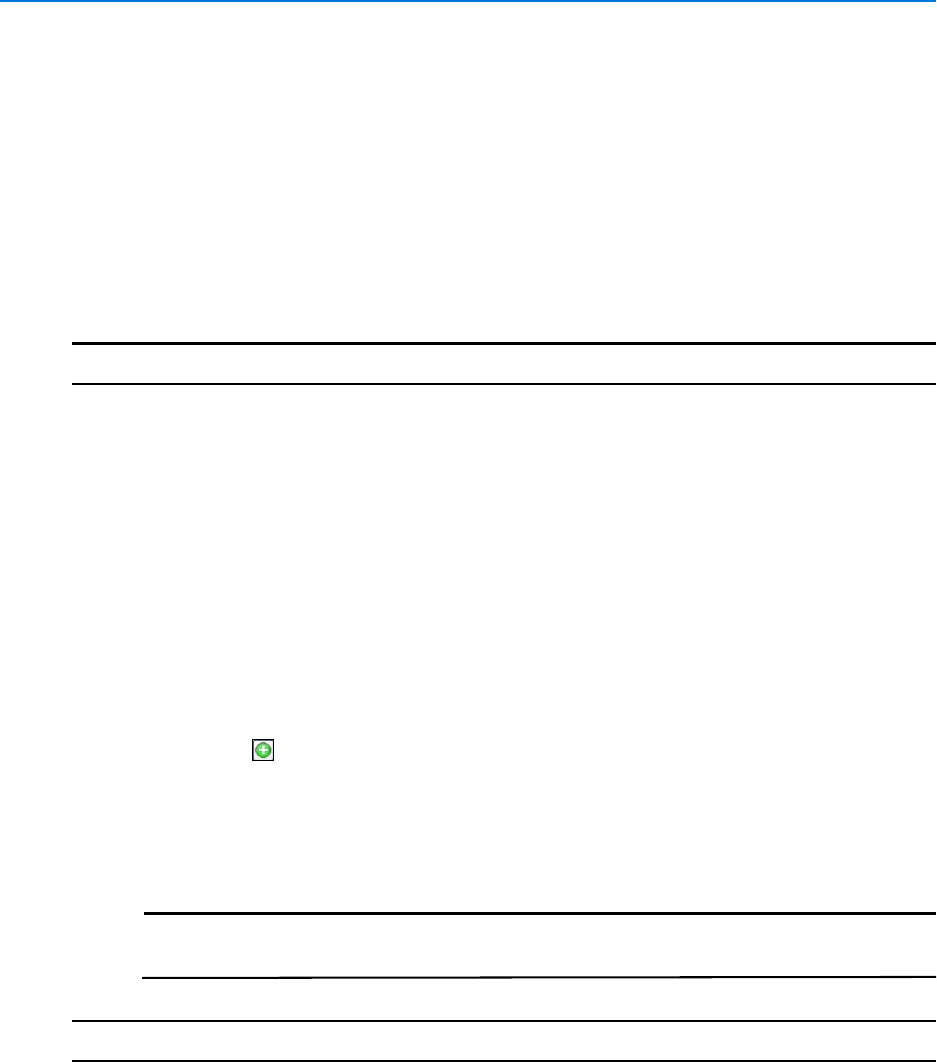
System Values
134 victor 4.4 Installation and Configuration Guide
Custom Icons
Using the custom icons feature, you can assign non-default images as object icons. The icons can
be assigned at both Type and Object level enabling specific objects to have a different icon to the
object type.
Supported file types: JPG and PNG.
Maximum supported file size: 2MB
Procedure 20-1
Assign Custom Icons
Step Action
1Select System Values from the Setup tab. System Values editor displays
2Select Custom Icons. Type and object selectors display.
3To assign custom icons at type level:
aSelect the type from the Type dropdown. Default icons display. Multiple icons may
display for each object type as the icons reflect object state.
bSelect Change for the relevant icon. Open dialog displays.
cNavigate to and select New icon graphic.
dSelect Open. New icon displays next to the object type.
eSelect Save.
4To assign custom icons at object level:
aSelect . Object Selector displays.
bNavigate to the object.
cSelect OK. New icon displays next to the object type.
dSelect Save.
Note
Once Custom Icons have been applied, all client areas displaying object states
(device list, site list, maps, etc.) should be refreshed to show updated icons.
- End -
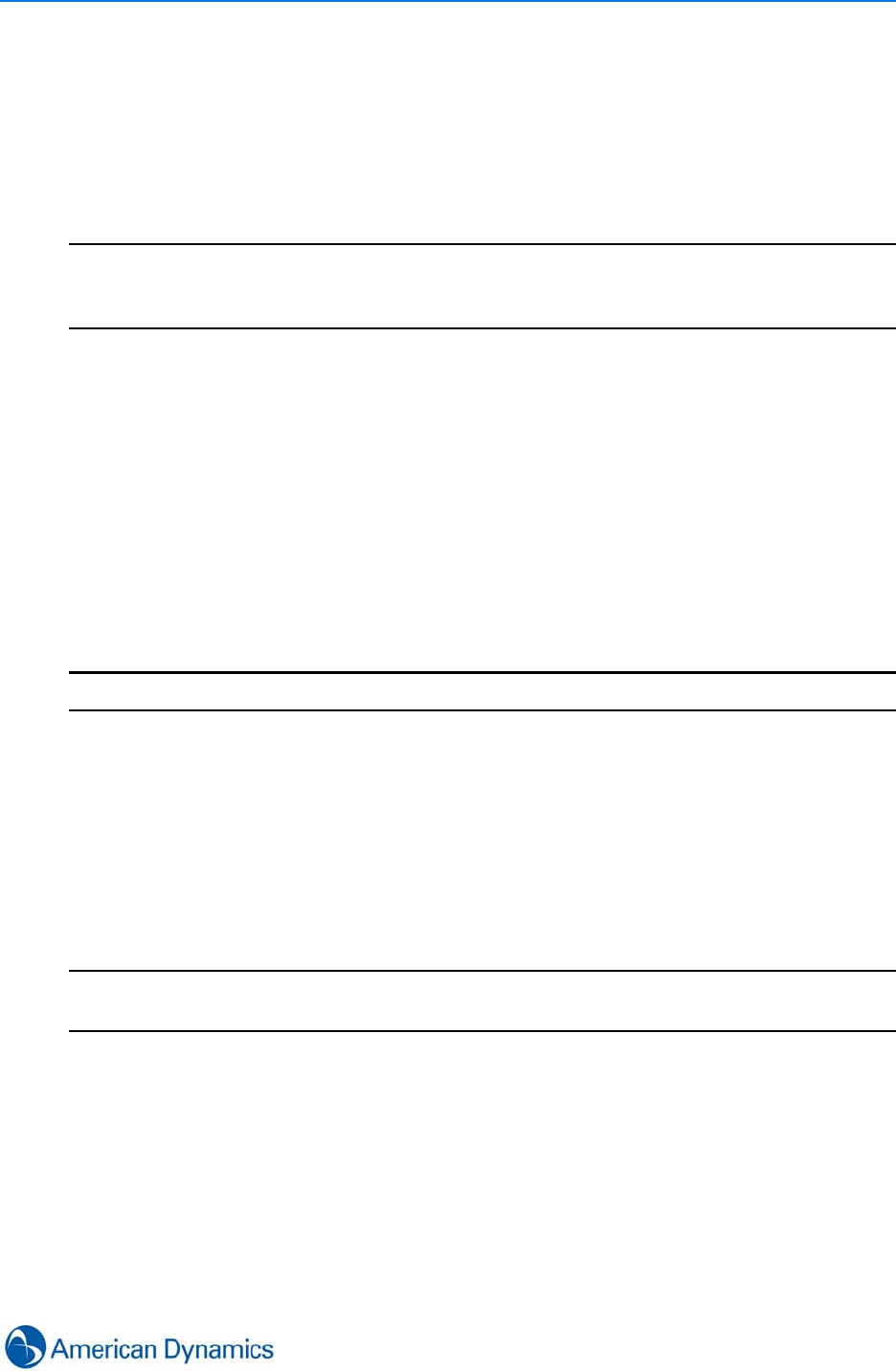
System Values
135
Database Settings
Various database archive settings can be configured using System Values database settings
editor.
Open System Values from the Setup tab. Configure Archive, Events and Swipe and Show
database settings as required.
Note
1. Archive threshold size can only be edited when using SQL Server Express
2. UNC (Universal Naming Convention) should be used when entering Archive directory backup
path, e.g. \\servername\folder)
Double Password Protection
Double password protection adds an additional level of security across selected victor global
functions, or selected individual objects. When attempting to access functions or objects that have
double password protection enabled, the user will be prompted for the Username and Password of
a second operator.
Open System Values from the Setup tab, then select Double Password Protection. Check
required features to globally protect or select objects using the Object Selector to protect individual
objects.
Note
In the case of conflict, object protection will override global function protection.
Email Preferences
Email settings can be configured in order to use the send still images feature.
Open System Values from the Setup tab, then select Email Preferences. Enter required
information and save.
Note
1. SMTP - Simple Mail Transfer Protocol
2. FQDN - Fully Qualified Domain Name
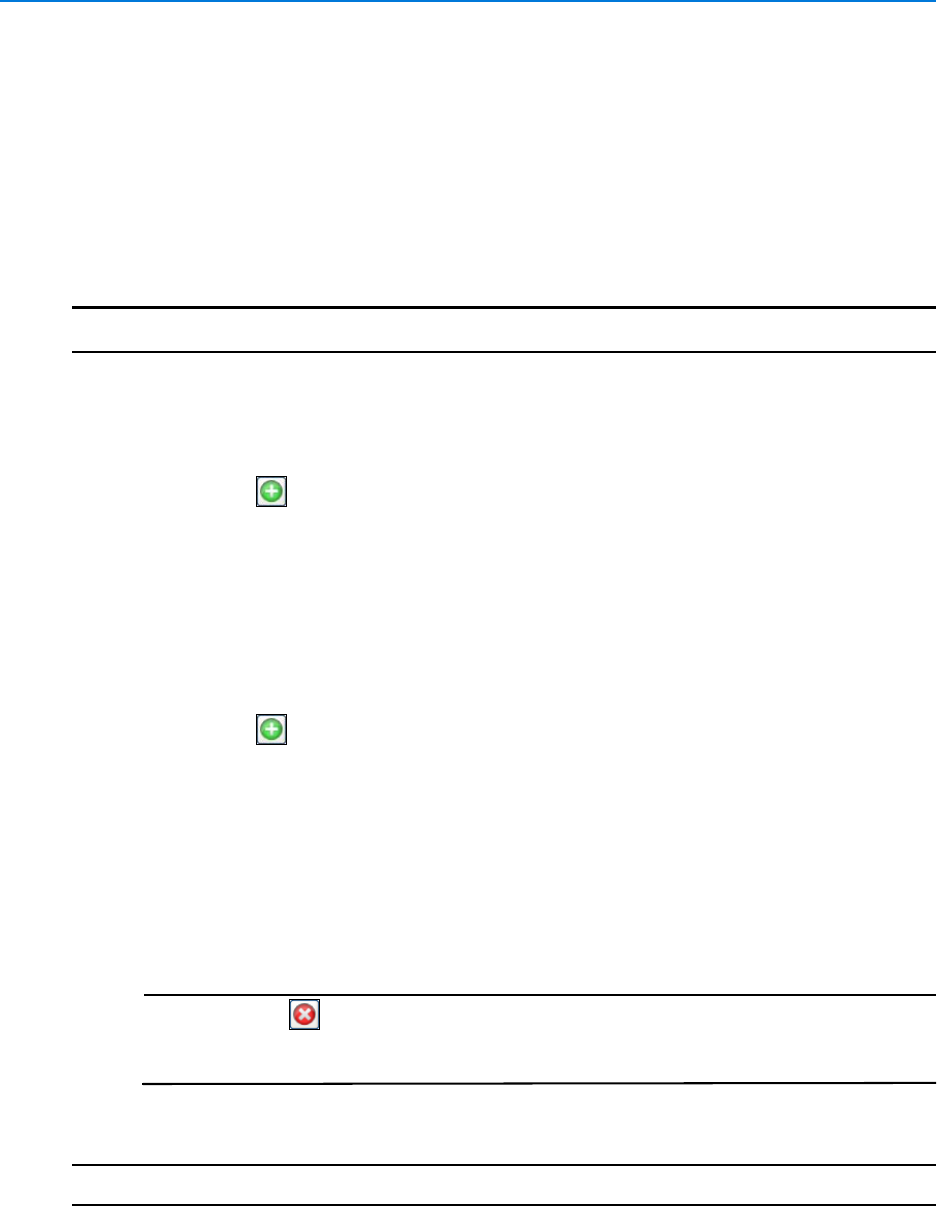
System Values
136 victor 4.4 Installation and Configuration Guide
Journal Filter
The Journal Filter is used to regulate the amount of data being persisted to the site manager
database by blocking/unblocking specific alert types.
Video Camera, Recorder Unit and Storage alerts can be blocked/unblocked, everything else will
always be written to the database.
Procedure 20-2
Using the Journal Filter
Step Action
1Select System Values from the Setup Toolbar.
2Select Journal Filter. The Journal Filter editor displays.
To Add Type Exceptions:
aSelect in the Type Exceptions section. The Type selector dialog displays.
bSelect the Device Type to be filtered.
cSelect OK.
dSelect the Type Exception. The row highlights blue.
eSelect the Alert Category.
fBlock or Unblock Alerts as required.
To Add Object Exceptions:
aSelect in the Object Exceptions section. The Object selector dialog displays.
bSelect the Object type as required. The type’s objects display to the right.
cSelect the Object(s). Use Select All/Clear All as required for multiple selections.
dSelect OK.
eSelect the Object Exception. The row highlights blue.
fSelect the Alert Category.
gBlock or Unblock Alerts as required.
Note
1. You can use to Remove Type/Object exceptions as required.
2. To edit exceptions, select the exception and block/unblock alert types as
required.
3Select Save.
- End -
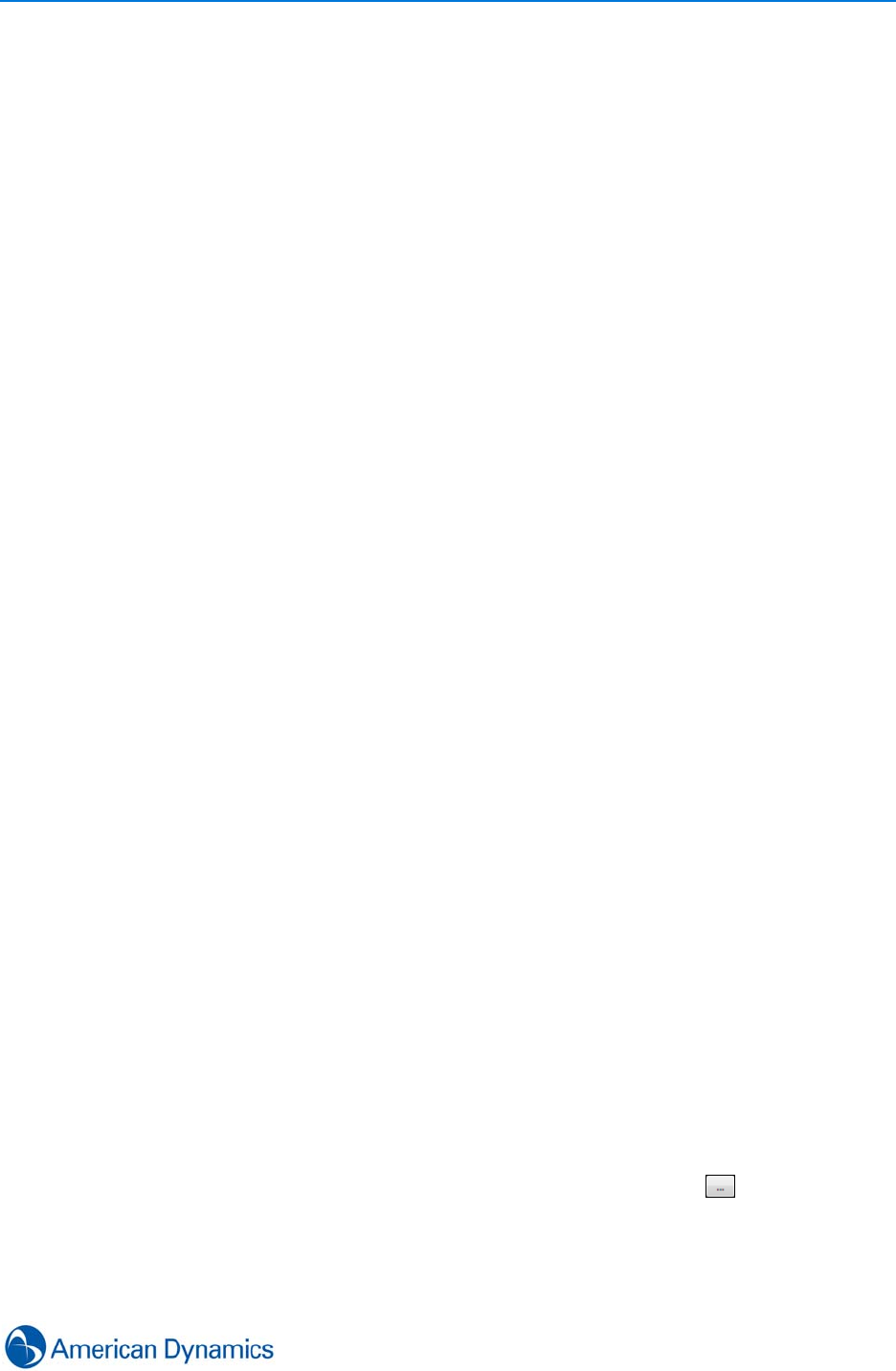
System Values
137
POS Settings
When POS is installed, POS Settings are available and allow for configuration of default search
settings and database management.
Open System Values from the Setup tab, then select POS Settings. Here, database settings can
be configured, along with the amount of time (in seconds) to be added as padding to search
results.
Search Preferences
Search preferences can be configured to customise which lists (Site/Device/Vault) open with the
Search and Retrieve Wizard, and which list opens on top.
Open System Values from the Setup tab, then select Search Preferences. Select checkboxes
under Open with Wizard to choose which lists open with the Search and Retrieve Wizard. Select
which list to open on top using the buttons under Top Most.
Video Layout Preferences
Video Layout Preferences allow configuration of which layouts are available for selection.
Open System Values from the Setup tab, then select Video Layout Preferences. By default, all
layouts are selected. Layouts that are selected are available for selection from the surveillance
pane, virtual matrix and salvo editors.
Video Preferences
Open System Values from the Setup tab, then select Video Preferences.
Surveillance Preferences
Various surveillance preferences can be configured here, including displaying times in UTC and
hiding of virtual PTZ controls when in Picture in Picture mode.
Fisheye Lens Default Settings
Default behavior when using Fisheye lens should be set here. Use the dropdown menus to select
default de-warped mode - ‘Rectilinear’ or ‘Panoramic’.
Third Party Application
Set which third party application should be used to edit still images. Select then navigate to
the executable file (.exe) for the preferred image editor.

System Values
138 victor 4.4 Installation and Configuration Guide
Video Overlay Preferences
Set font size and color for video overlay in relation to Camera/Recorder and Date/Time
information.
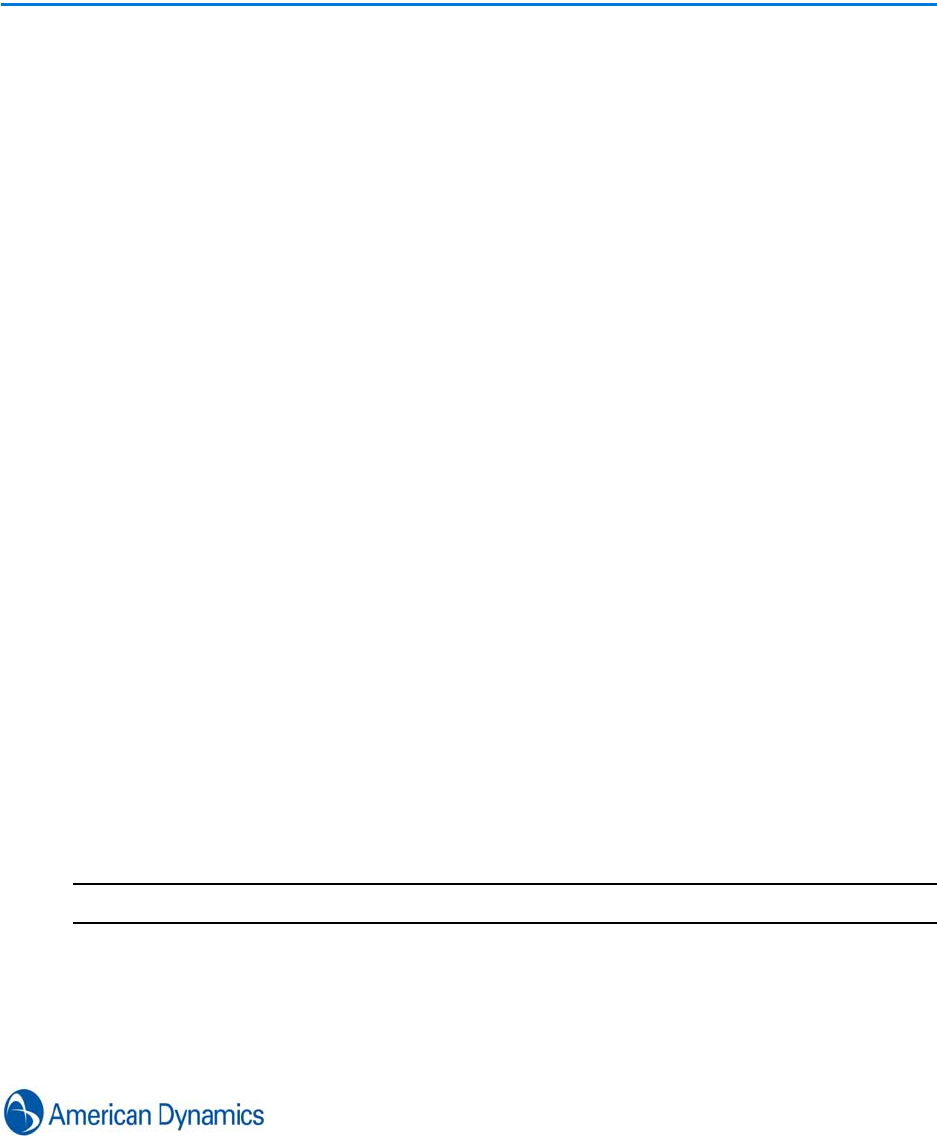
139
victor site manager
Introduction
victor site manager incorporates an industry-standard relational database used to manage and
maintain a single record of:
• Authorized users/passwords.
• Associated recorders and cameras.
• Roles and permissions.
• Alarm and event journals.
• Client license status.
Only one victor site manager is required per site regardless of the number of recorders, clients or
cameras connected. The site manager can be installed on the same PC as the client for smaller
sites or on a separate server for larger sites.
The victor site manager stores data, operator profiles, role information, and tracking who, what,
device status and when operators interact with your video network.
The site manager Server provides a single point of access for users to manage multiple recording
devices. It utilizes SQL Server’s database functionality to provide authentication for client users, as
well as central monitoring and administration of multiple recording platforms over a Wide Area
Network (WAN).
The default site manager record is located at the <client> section of the ‘config’ file but up to
twenty site manager records are supported. site managers can be added, deleted and edited
using the site manager editor on the Build tab.
Add New site manager
You can Add, Edit and Delete site manager records using the site manager editor.
Note
Each victor client installation supports up to 20 site manager records.
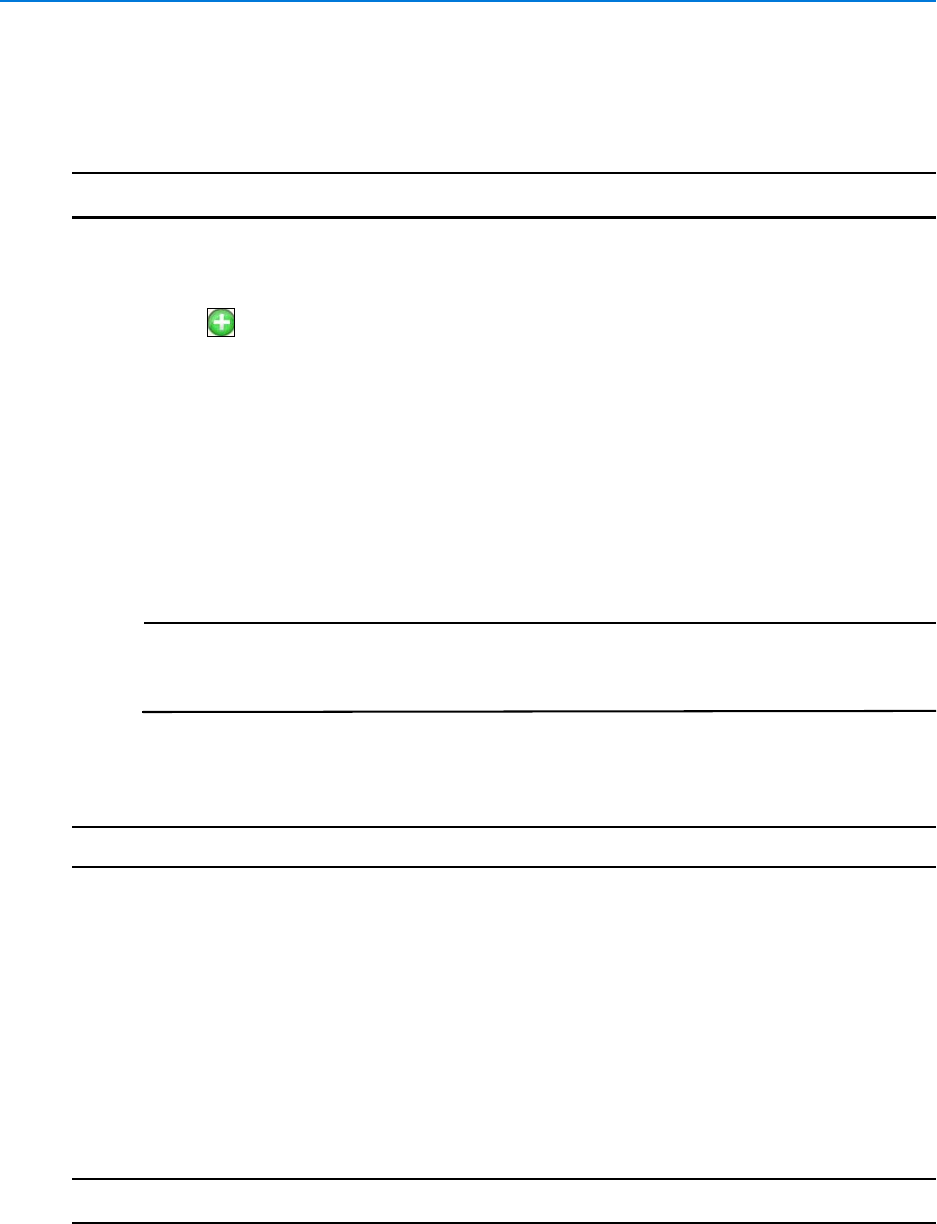
victor site manager
140 victor 4.4 Installation and Configuration Guide
Procedure 21-1
Add New site manager
Step Action
1Select Site Managers from the Build tab.
2Select Edit from the dropdown menu. site manager editor displays.
3Select . New blank record is created in site manager list.
4Double click the Display Name text box.
5Enter a Name for the site manager.
6Double click the IP Address/Domain Name text box.
7Enter IP Address/Domain Name as required.
8Double click the Port textbox.
9Enter the Port number as required (Port numbers 1026-65535 are supported).
10 Select the Default radio button if the site manager is to become the default.
Note
The default site manager refers to the site manager that the client automatically
connects to when single sign on is turned ON. This is the site manager which will
appear first on the site manager list of the login dialog.
11 Select Save.
Refer to Save and Close options for more information.
- End -
Edit site manager
You can Add, Edit and Delete site manager records using the site manager editor.
Procedure 21-2
Edit site manager
Step Action
1Select Site Managers from the Build tab.
2Select Edit from the dropdown menu. site manager editor displays.
3Double click in relevant textboxes to edit values.
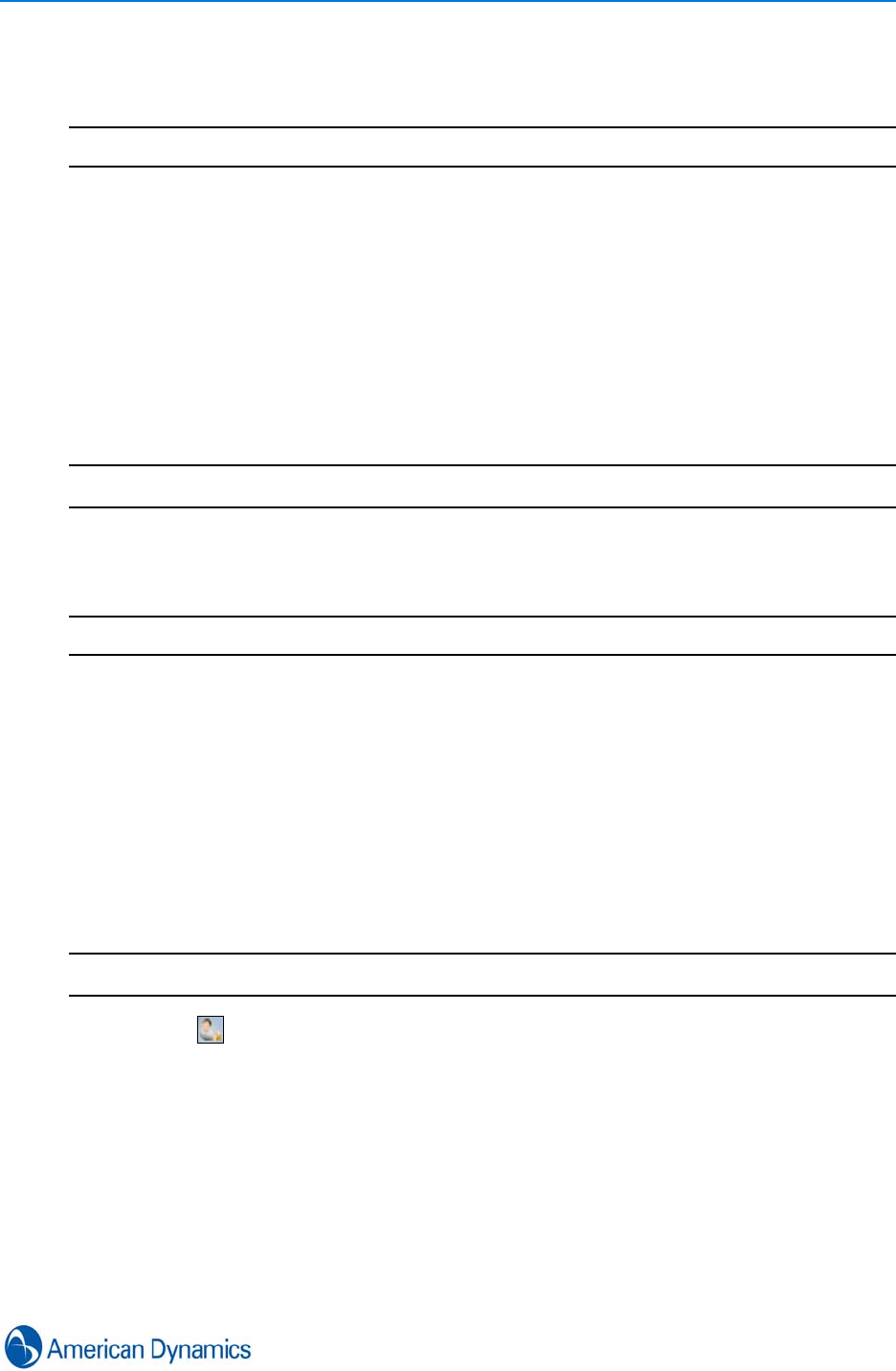
victor site manager
141
4Select Save.
Refer to Save and Close options for more information.
- End -
Show all site managers
You can view a list of all available site managers.
Procedure 21-3
Show all site managers
Step Action
1Select Site Managers from the Build tab.
2Select Show All from the dropdown menu. A list of all site managers displays.
- End -
Switch Site Manager
Procedure 21-4
Switch Site Manager
You can switch the site manager victor client is connected to.
Step Action
1Select from the client title bar. Operator log out dialog opens.
2Select Log out. The client sign in dialog opens.
3Select or enter the Domain from the Domain drop-down menu.
4Enter Username in the username text box.
5Enter Password in the password text box.
6Select the site manager to switch to from the Site Managers dropdown.
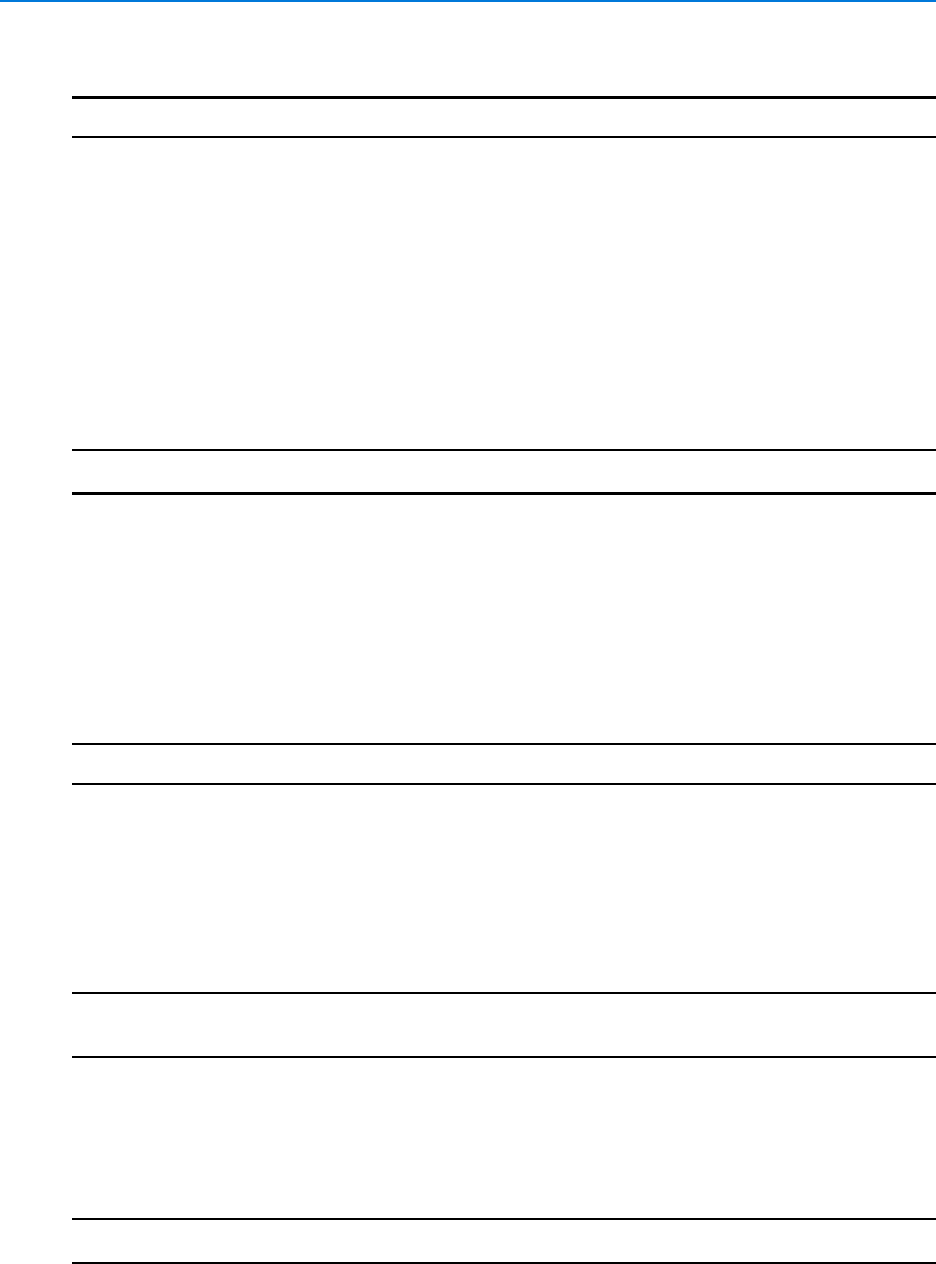
victor site manager
142 victor 4.4 Installation and Configuration Guide
7Select OK.
- End -
Change Default site manager
Procedure 21-5
Change Default site manager
You can change the default site manager victor client connects to.
Step Action
1Select Site Managers from the Build tab.
2Select Edit from the dropdown menu. A list of all site managers displays.
3Select the Default radio button of the site manager you wish to make default.
4Select Save.
Refer to Save and Close options for more information.
5Close and restart victor client. You will now connect to your selected default site manager.
- End -
Delete site manager
You can delete site manager records from the system
Note
The default site manager cannot be deleted.
Procedure 21-6
Delete site manager
Step Action
1Select Site Managers from the build tab.
2Select Show All from the dropdown menu.
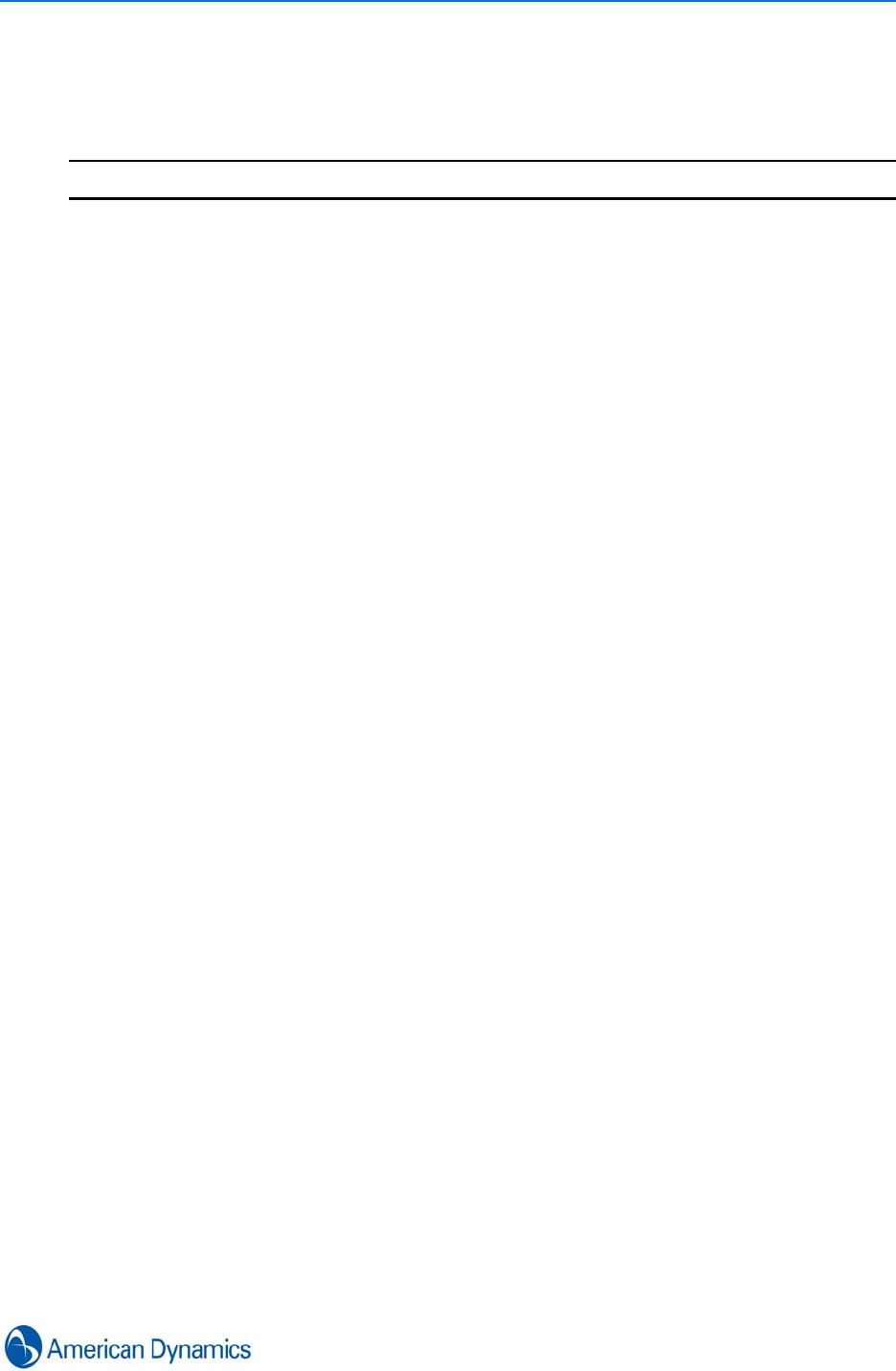
victor site manager
143
3Right click on the site manager to be deleted.
4Select Delete. Are you sure you want to delete the specified object warning displays.
5Select Yes to delete or No to cancel.
- End -

victor site manager
144 victor 4.4 Installation and Configuration Guide
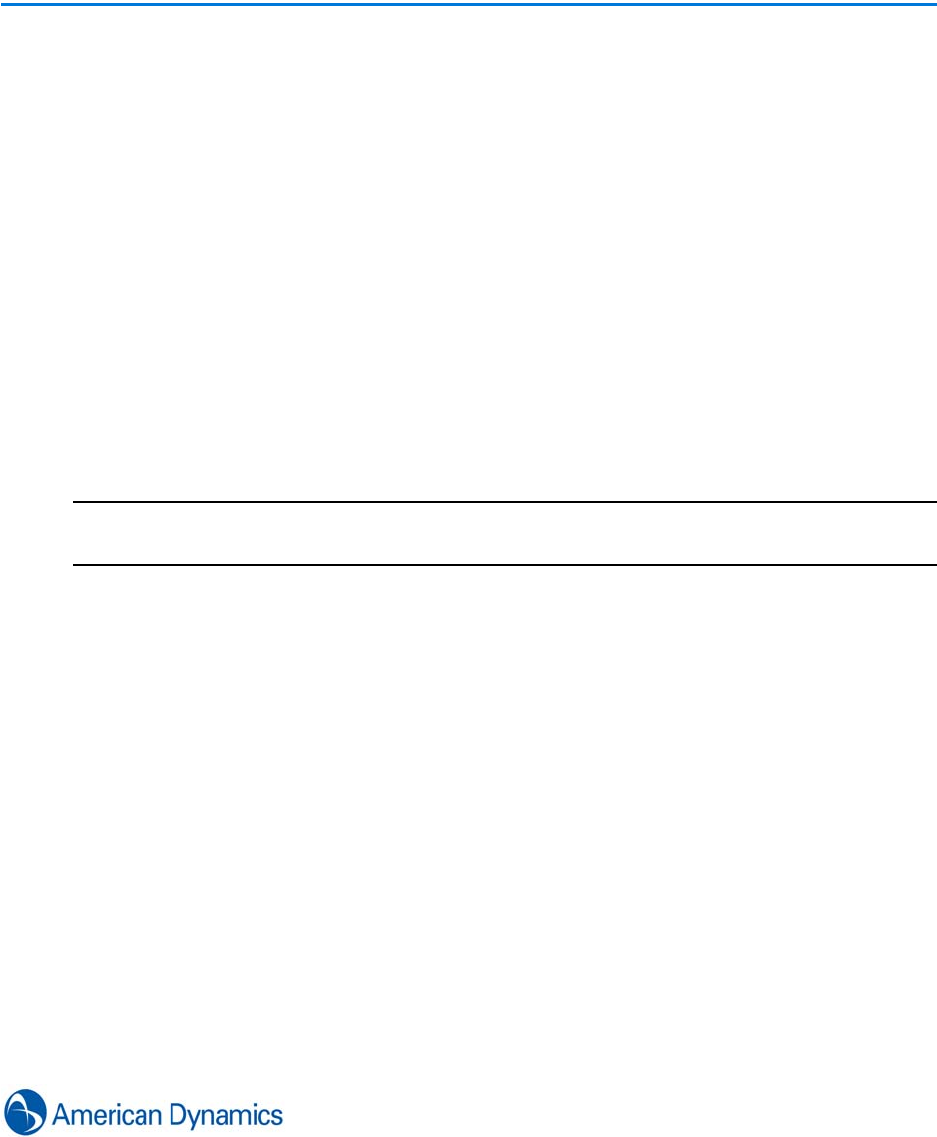
145
Vault
Introduction
The vault feature provides the ability to protect media items (audio and video) from VideoEdge
NVR 4.2+ recorders.
Vaulting an item applies a rule to a specific segment of media, tagging it as protected and
preventing it from data culling.
Media can typically be vaulted from:
• Direct Export (Clips)
• Event Viewer - via Export Clip
• Activity List - via Right Click Investigate
• Search Result List - via Clip Export
• Map Viewer - via Export Clip
Note
Vault option is disabled when non supported recorders are selected and when both non supported
and supported recorders are selected, a warning message is displayed.
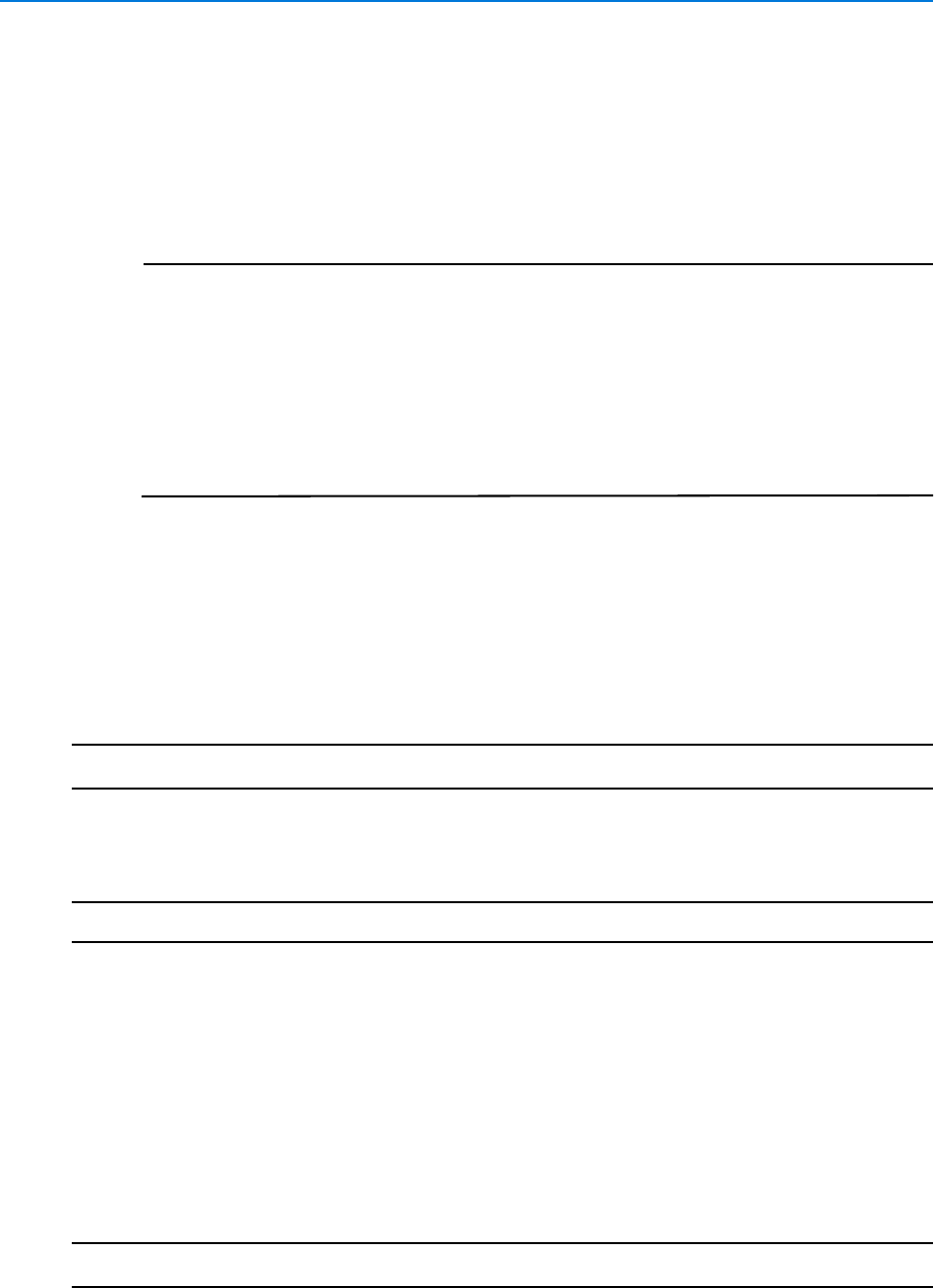
Vault
146 victor 4.4 Installation and Configuration Guide
Vault List
All vaulted items are listed in the vault list.
From the vault list you can:
• Drag items into the Search and Retrieve wizard and use the vault criteria as a basis for a search.
This selects the camera and Date and time.
Note
1. If a subsequent vaulted item belonging to the same camera is dragged into the
search and retrieve wizard, it replaces the original selection and changes the
search time frame accordingly.
2. If the vault item belongs to a different camera, a Yes/No dialog displays offering
the option to override the timeframe and have both cameras selected.
3. You can also drag cameras and/or dates from the vault list into the wizard. This
means one camera can contain multiple vaults. In these instances the time range
is changed to have a start time of the earliest vault time and an end time of the
latest.
• Drag items into a surveillance pane in which the items are treated as cameras.
• Double click items to launch investigator mode, paused at the item’s start time.
Hovering on each level of item in the Vault list displays a summary of what is contained in the level
below.
Procedure 22-1
Display the Vault List
Step Action
1Select Clips from the Home tab.
2Select Vault List from the dropdown menu.
- End -
Vault Explorer
The Vault Explorer provides a means to filter vaulted items by Recorder, camera and time range.
It lists all recorders containing vaulted items, branching for each camera with vaulted data.
Procedure 22-2
Locate items using the Vault Explorer
Step Action
1Select Clips from the Home tab.
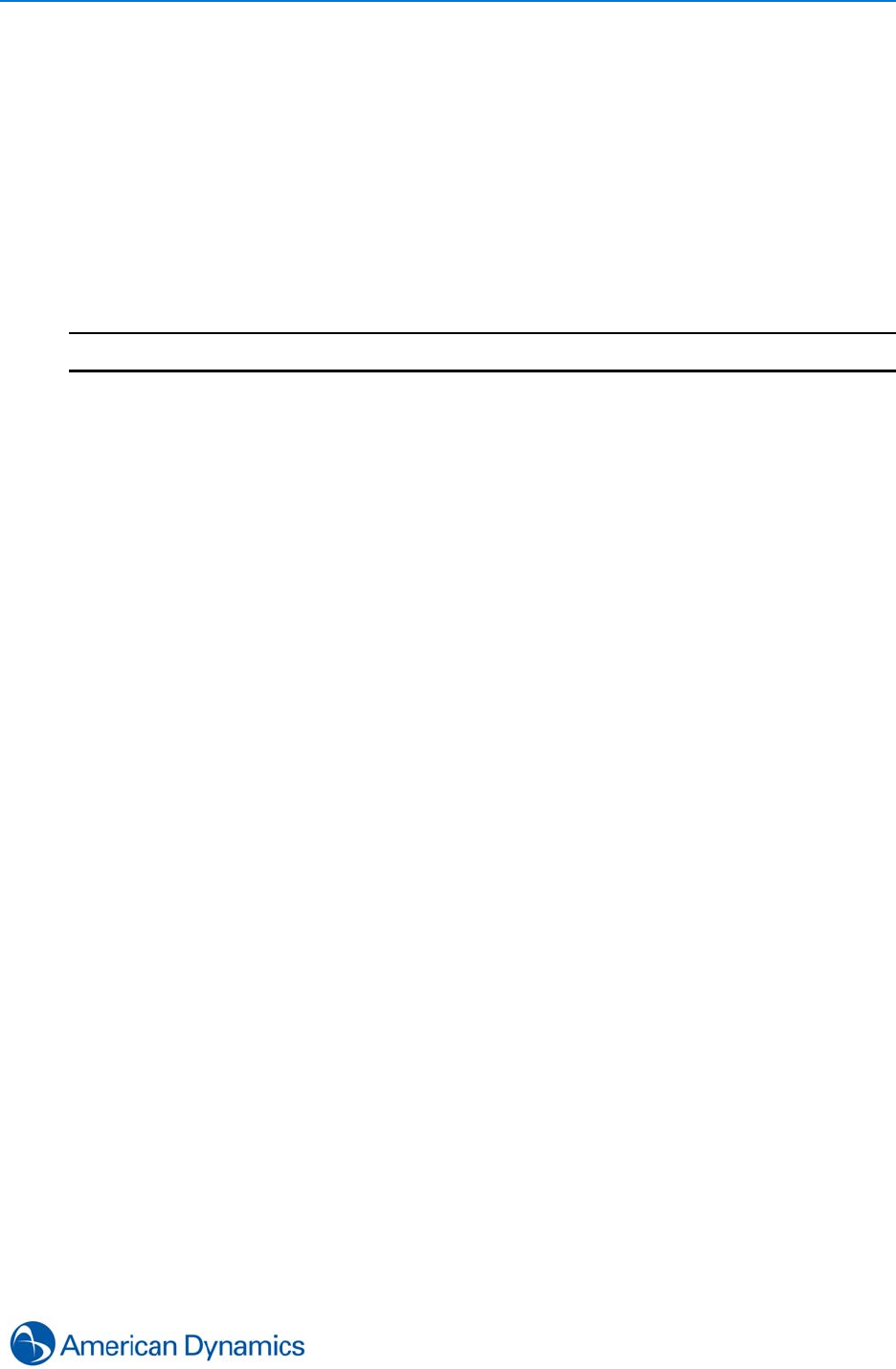
Vault
147
2Select Vault Explorer from the dropdown menu. Vault Explorer displays.
3 Recorder Filter Section - Select the checkbox for each of the recorders to filter by.
Cameras that are associated with the selection and have vaulted media display in the
Camera Filter section.
4 Camera Filter Section - Select the checkbox(es) for each camera to filter by.
5Select:
a Date/Time Filter - Select either Recorder Local or UTC.
b Date/Time Filter - Select Use Filter if required.
cSelect Start and End time and Dates. Results display in Results section.
- End -

Vault
148 victor 4.4 Installation and Configuration Guide
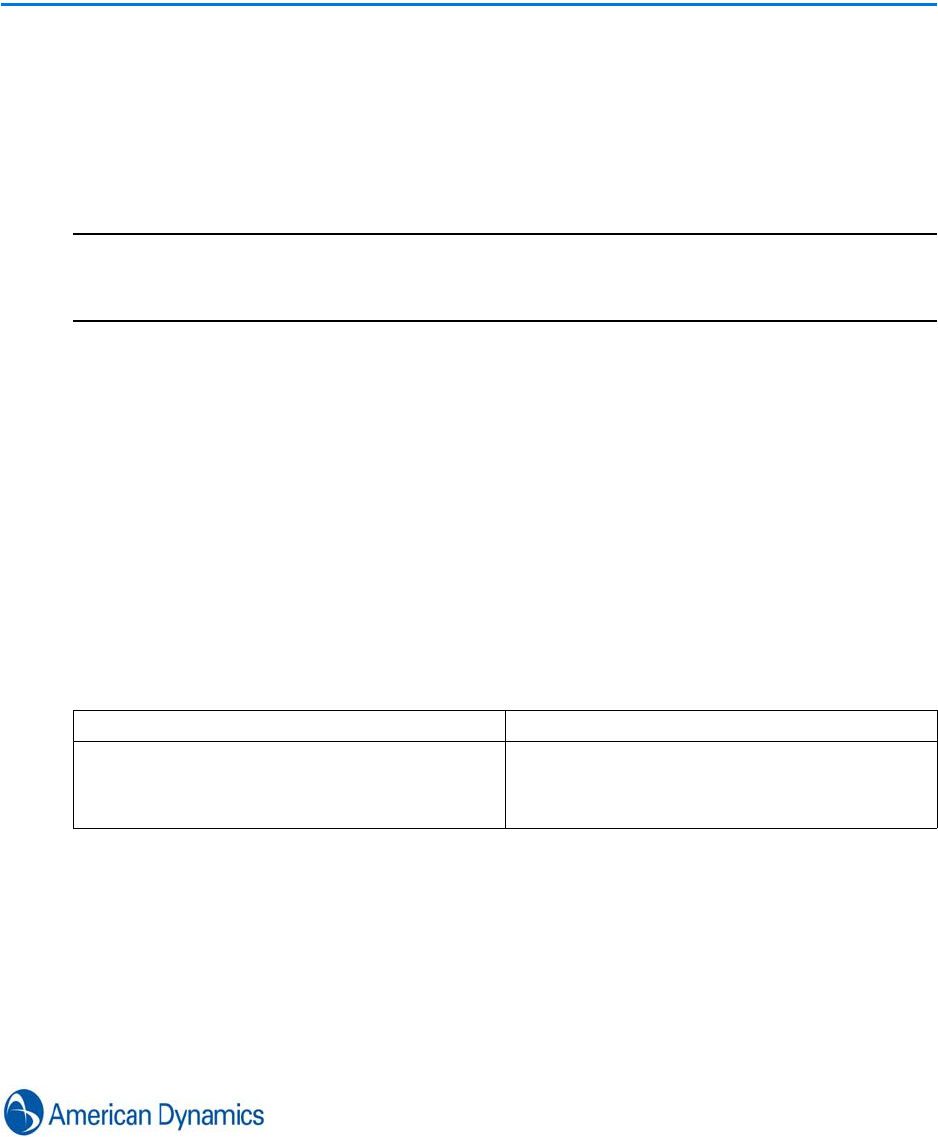
149
Video Wall
Introduction
The Video Wall feature uses Client to Client Communication to enable layout components to be
sent between displays attached to different workstations.
Note
This is a licensable feature.
Because victor Express is limited to a single client connection, Client to Client communication is
not available.
In order to send components to a receiving client, the component must be open on the sending
client, therefore the role of the sender must allow viewing of the layout component. Similarly the
receiver’s role must allow viewing of the component.
Typically, components are sent between workstations using the ‘Send To’ feature of an objects
context menu.
Configure Client to Client Communication (Workstations)
Client settings for client to client communication are configured in the workstation editor. These
settings determine how a workstation behaves when a client to client request is received and Sent.
There a four main settings:
Setting Description
Local Removal After Sending This controls whether components sent from a
workstation remain open on the sender’s
workstation.
Default is On
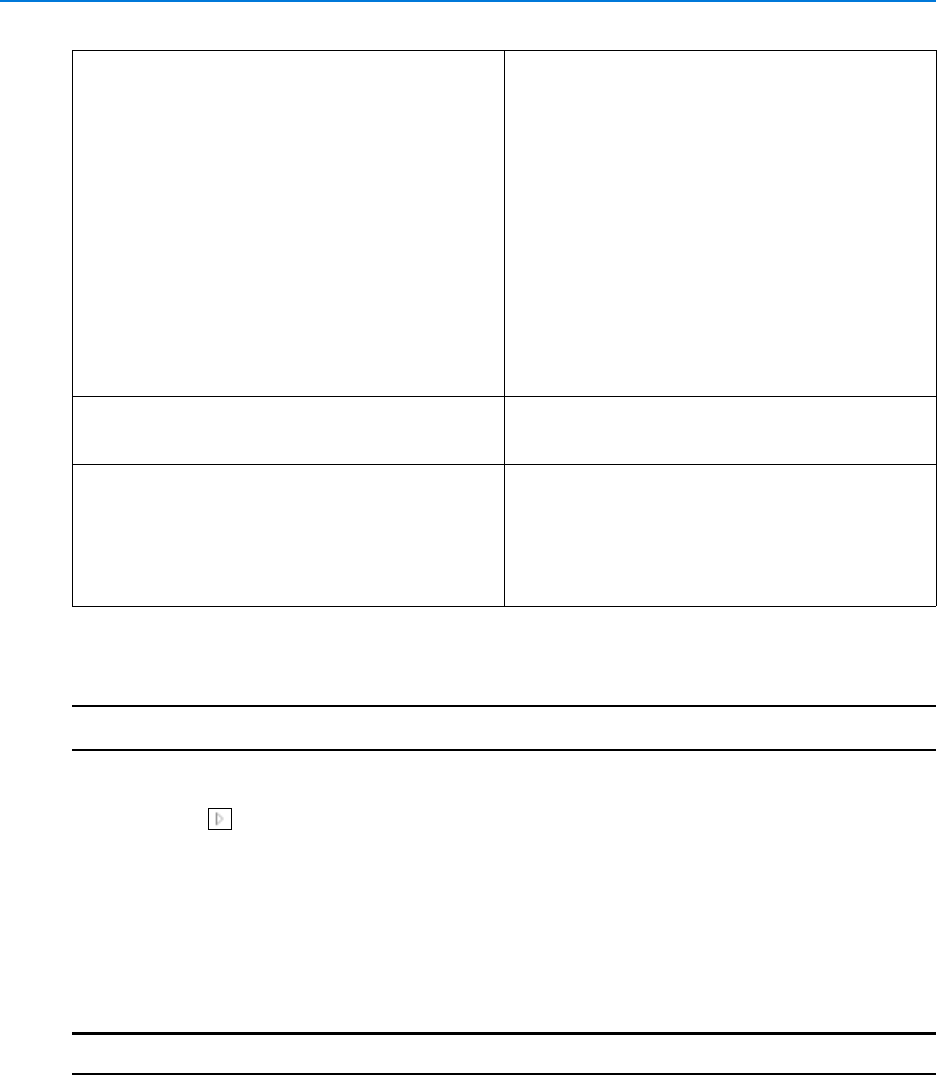
Video Wall
150 victor 4.4 Installation and Configuration Guide
Procedure 23-1
Configure Client to Client Communication
Step Action
1Select Devices from the Home tab. Device List displays.
2Select next to Workstations in the Device List. All workstations are listed.
3Right Click on the workstation to be edited.
4Select Edit. Workstation editor displays.
5Expand the Client to Client Communication section.
6Select or Deselect the Checkboxes as required to configure the workstation.
7Select Save.
- End -
Turn Off Client to Client Communication This controls whether a workstation automatically
accepts or rejects requests. When selected,
receiving workstations will not automatically accept
components.
Instead, the sender is informed that the receiving
workstation is configured to reject and asked
whether to force the component.
If the component is forced, the receiver is asked
whether to accept the request and select Yes or
No.
The Sending workstation is informed that the
receivers client to client communication is turned off
in 2 ways:
• A Reject Dialog displays when attempting to
send.
• Receiver’s Name highlights Red.
Default is Off
Maximize on Primary Monitor This controls whether a received component
displays Full Screen.
Default is On
Agent When Using the Send To feature, users need to
navigate to displays via their attached workstations.
Configuring a workstation as an Agent means the
displays attached to the workstation appear as local
displays in relation to sender’s workstations so the
workstation level is avoided.
Default is Off
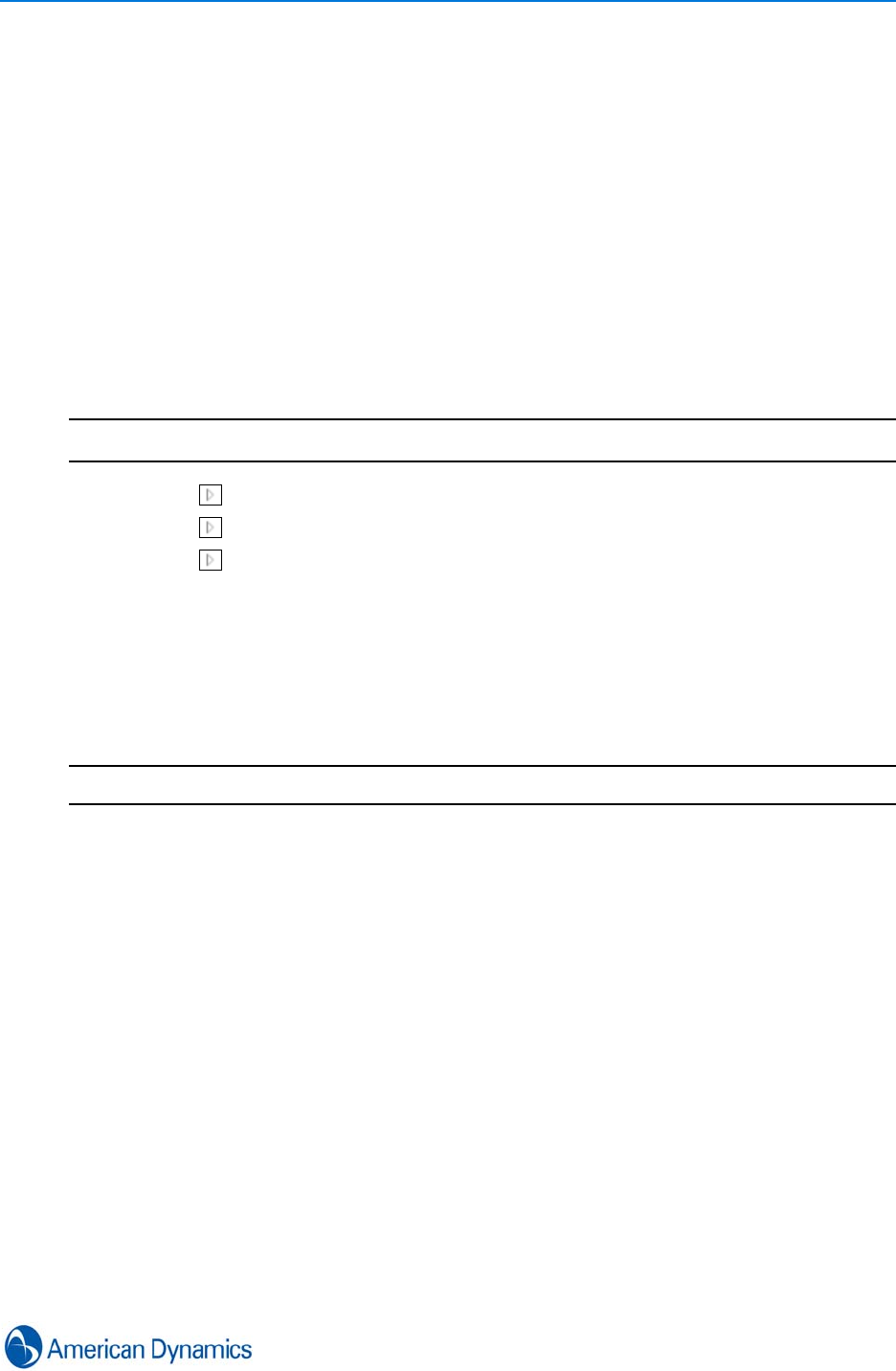
Video Wall
151
Configure Client to Client Communication (Displays)
You can Turn off Client to Client communication for individual displays.
When selected, this option rejects all client to client requests automatically. The sender is informed
that the receiver is configured to reject the request and asked whether to force it. In this case the
receiver is asked whether to accept the request and is presented with a Yes/No dialog.
The sending workstation is informed if a receiving workstation is in Reject mode in two ways:
• A Rejecting’ dialog displays next to the display when attempting to send
• The receivers display name highlights red, indicating client to client communication is turned of
for that display
Procedure 23-2
Configure display client to client settings
Step Action
1Select next to Workstations in the Device List. All workstations are listed.
2Select next to the workstation which is attached to the display to be edited.
3Select next to Monitors.
4Right click the display to be edited.
5Select Edit. The display editor opens.
6Expand the Client to Client Communication section.
7Select/Deselect the Turn off Client to Client Communication checkbox as required.
8Select Save.
- End -

Video Wall
152 victor 4.4 Installation and Configuration Guide
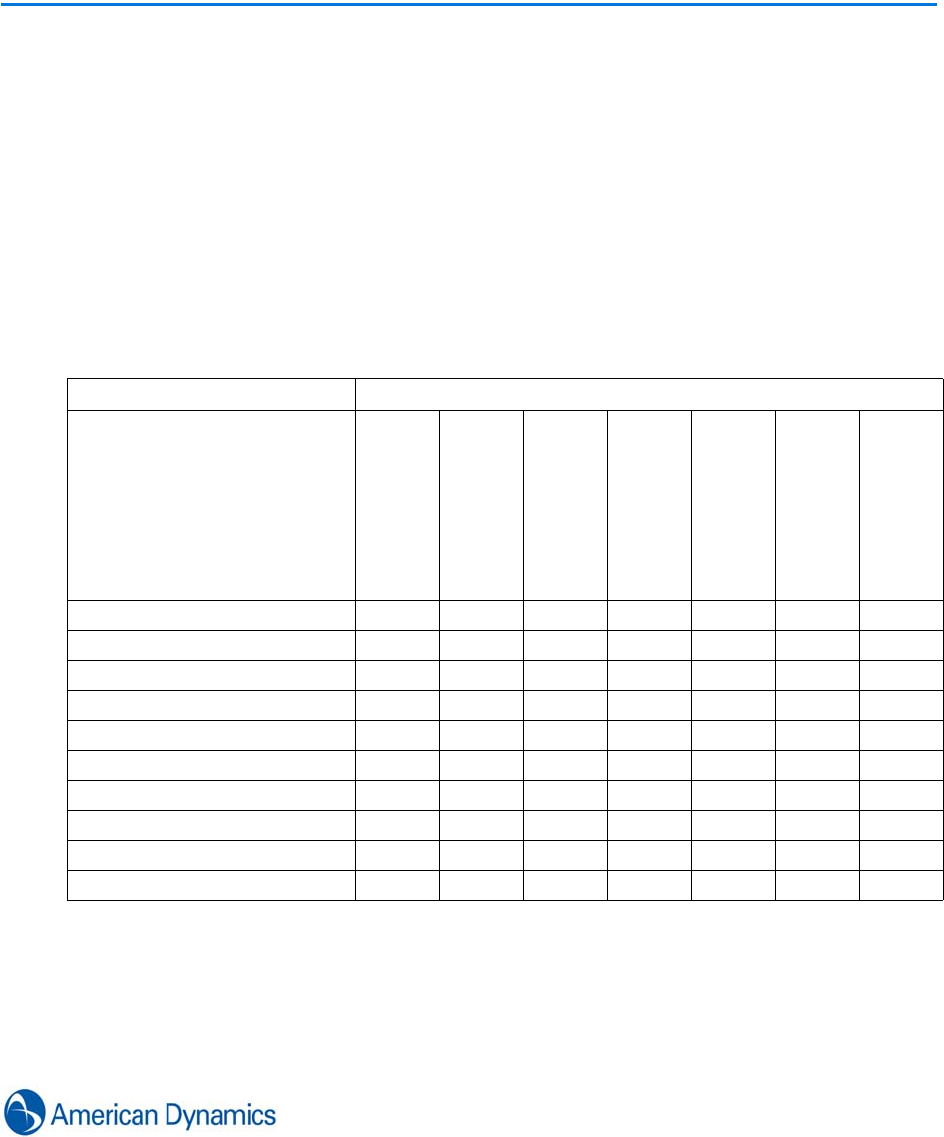
153
Keyboards
Introduction
victor’s CCTV keyboard support along with Virtual Matrix, allows users to switch video in display
panes of surveillance windows using a CCTV keyboard as if the video panes were all monitors
attached to a traditional analog matrix.
Supported Keyboards
victor supports the following CCTV keyboards:
* Using ASCII protocol (Pelco Keyboard requires an RS422-RS-232 converter)
** See Keyboard/Matrix Switcher Manual for specific functionality
Keyboard Model
Feature
System
ADTTE
AD 2088/89
ADC0200
ADC0300
ADC1100
Pelco KBD300A*
Camera/Monitor Call up
Standard PTZ Control
Keyboard Macros
Salvos
Tours
Patterns
Presets
Focus/Iris Control
Flip
Keyboard Functionality**
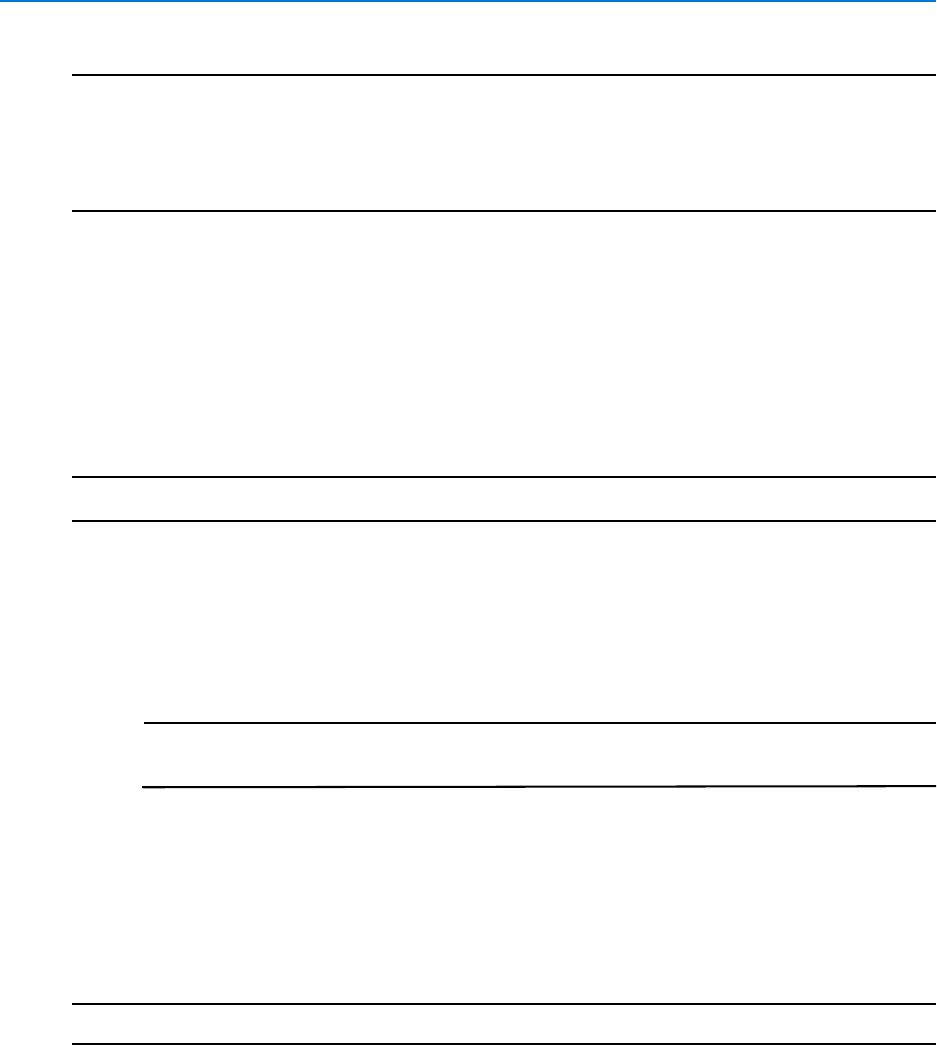
Keyboards
154 victor 4.4 Installation and Configuration Guide
Note
1. When using a system keyboard, commands can only be sent if the surveillance window has
focus. Other keyboards are not affected and will continue to operate whether the surveillance
window has focus or not.
2. System keyboards cannot be edited from remote clients.
3. Repeat should be set to ‘Off’ for all keyboards. Refer to your keyboard’s manual for instructions.
Add an AD/Pelco Keyboard
Any of the listed keyboards can be configured in victor.
Procedure 24-1
Add an AD/Pelco Keyboard
Step Action
1Select Keyboards from the Setup tab.
2Select New from the dropdown.
3Enter a name for the keyboard in the Name textbox.
4Enter a description for the keyboard in the Description textbox.
Note
The Enabled checkbox is checked by default, deselect the checkbox to deactivate
the keyboard.
5Expand the Keyboard section.
aSelect the required Model from the dropdown.
bSelect the required COM Port from the dropdown.
cSelect the required BAUD Rate from the dropdown.
6Select Save.
- End -
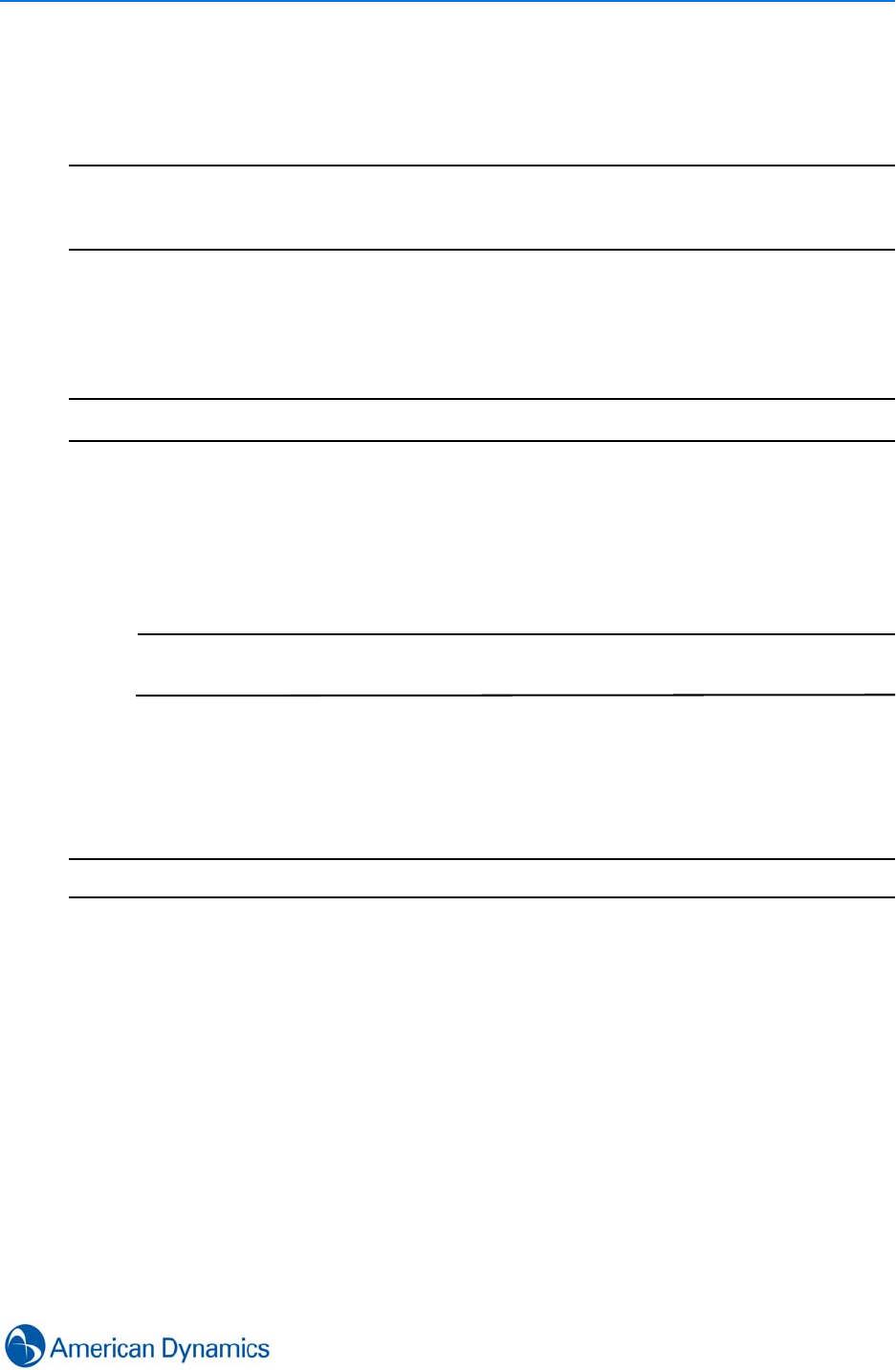
Keyboards
155
Add a System Keyboard
You can add a standard Windows keyboard and use it as a CCTV keyboard.
Note
When using a system keyboard, commands can only be sent if the surveillance window has focus.
Other keyboards are not affected and will continue to operate whether the surveillance window
has focus or not.
Refer to’ System Keyboard Commands’ for a list of user commands.
Procedure 24-2
Add a System Keyboard
Step Action
1Select Keyboards from the Setup tab.
2Select New from the dropdown.
3Enter a name for the keyboard in the Name textbox.
4Enter a description for the keyboard in the Description textbox.
Note
The Enabled checkbox is checked by default, deselect the checkbox to deactivate
the keyboard.
5Expand the Keyboard section.
6Select System Keyboard from the Model dropdown. The COM Port and Baud Rate
dropdown lists disappear.
7Select Save.
- End -
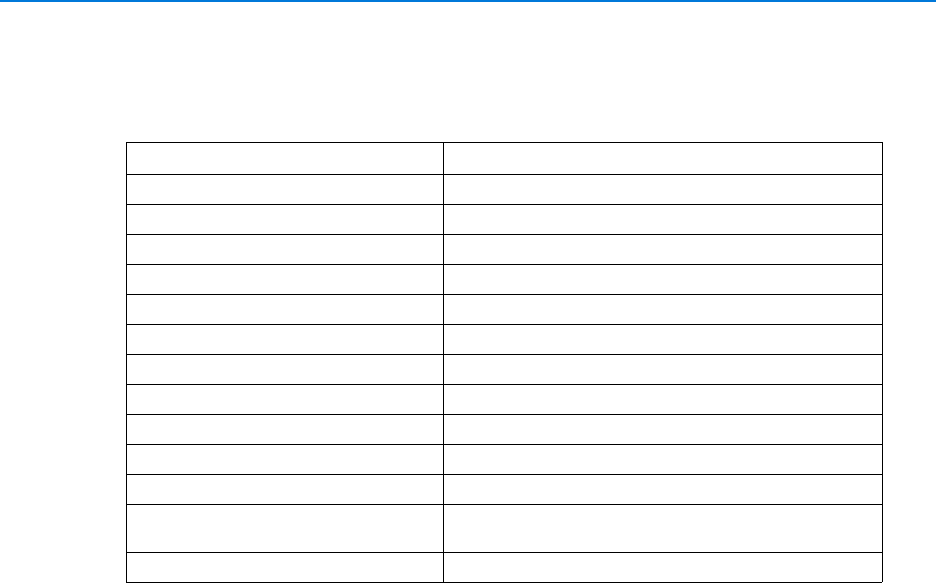
Keyboards
156 victor 4.4 Installation and Configuration Guide
System Keyboard Commands
When using a system keyboard, the following commands are available:
Command Action
Arrow Keys Pan/Tilt
Number Pad Arrow Keys Pan/Tilt
+/- (Number Pad) Zoom in/Out
-/= Zoom in/Out
#m Monitor (# is a number in the range 1-999)
#k Camera (# is a number in the range 1-9999)
qRewind
wStop
ePause
rPlay
tFast Forward
sJump to Date (Enter 4 digit date in month/day
format)
dJump to Time (Enter 4 digit time in 24 hour format)
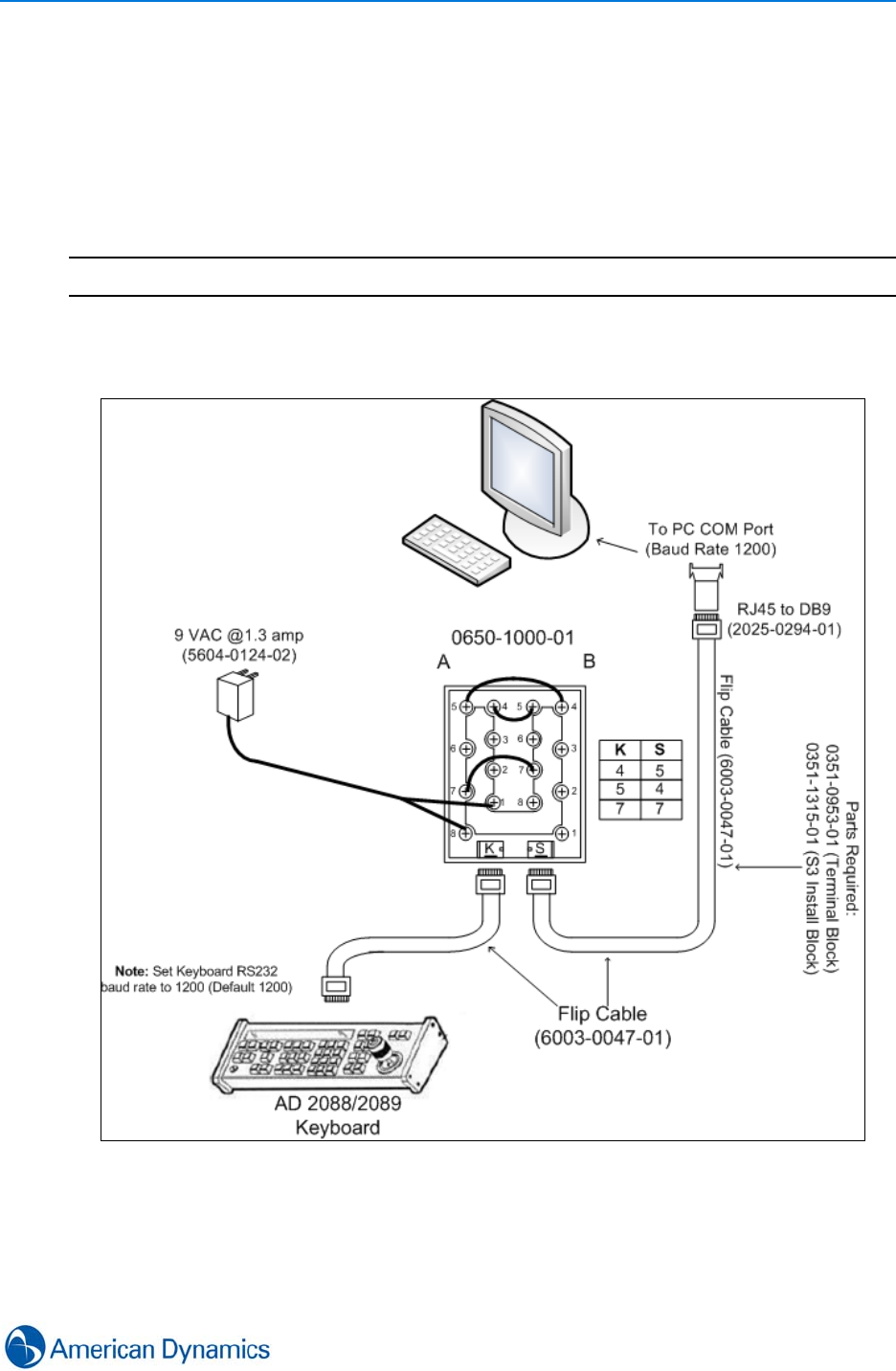
Keyboards
157
Keyboard Installation
The following diagrams show how to install supported keyboards AD2088, AD2089, ADTTE,
ADCC1100 ADCC200, ADCC300.
AD2088 and AD2089
Note
To install the AD2088 and AD2089 Keyboard, you require the Keyboard PC kit (ADACKBPC2000)
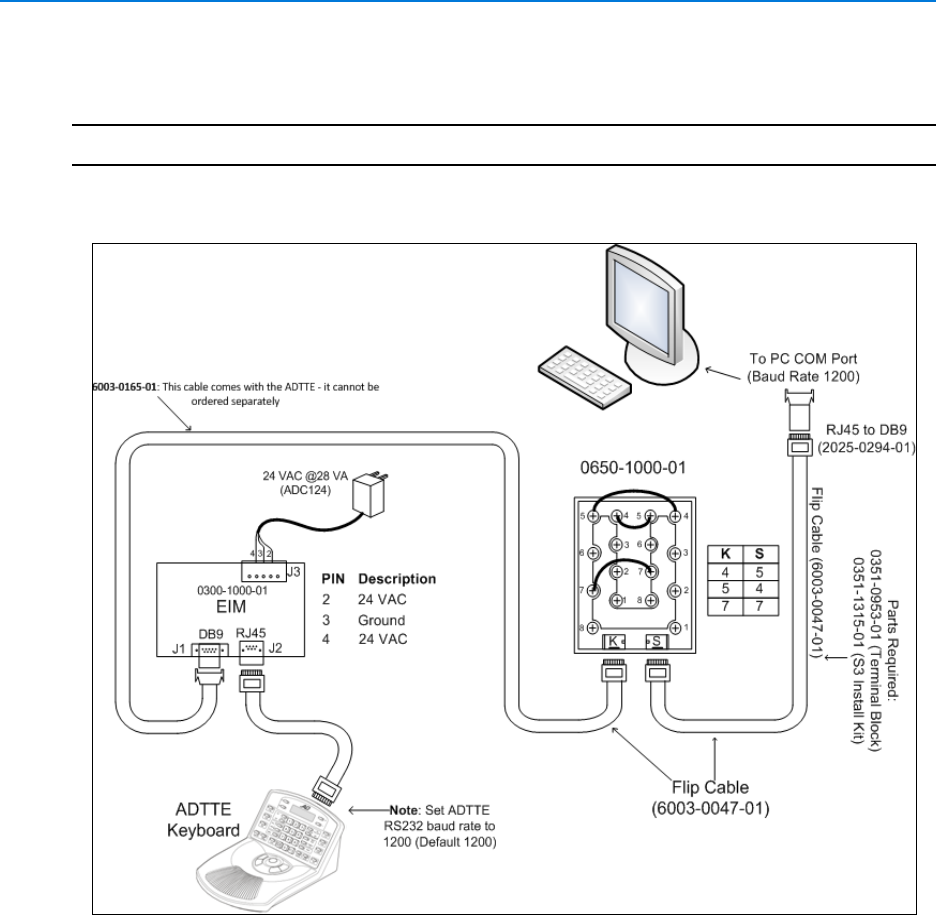
Keyboards
158 victor 4.4 Installation and Configuration Guide
ADTTE
Note
To install the ADTTE Keyboard, you require the Keyboard PC kit (ADACKBPC2000)
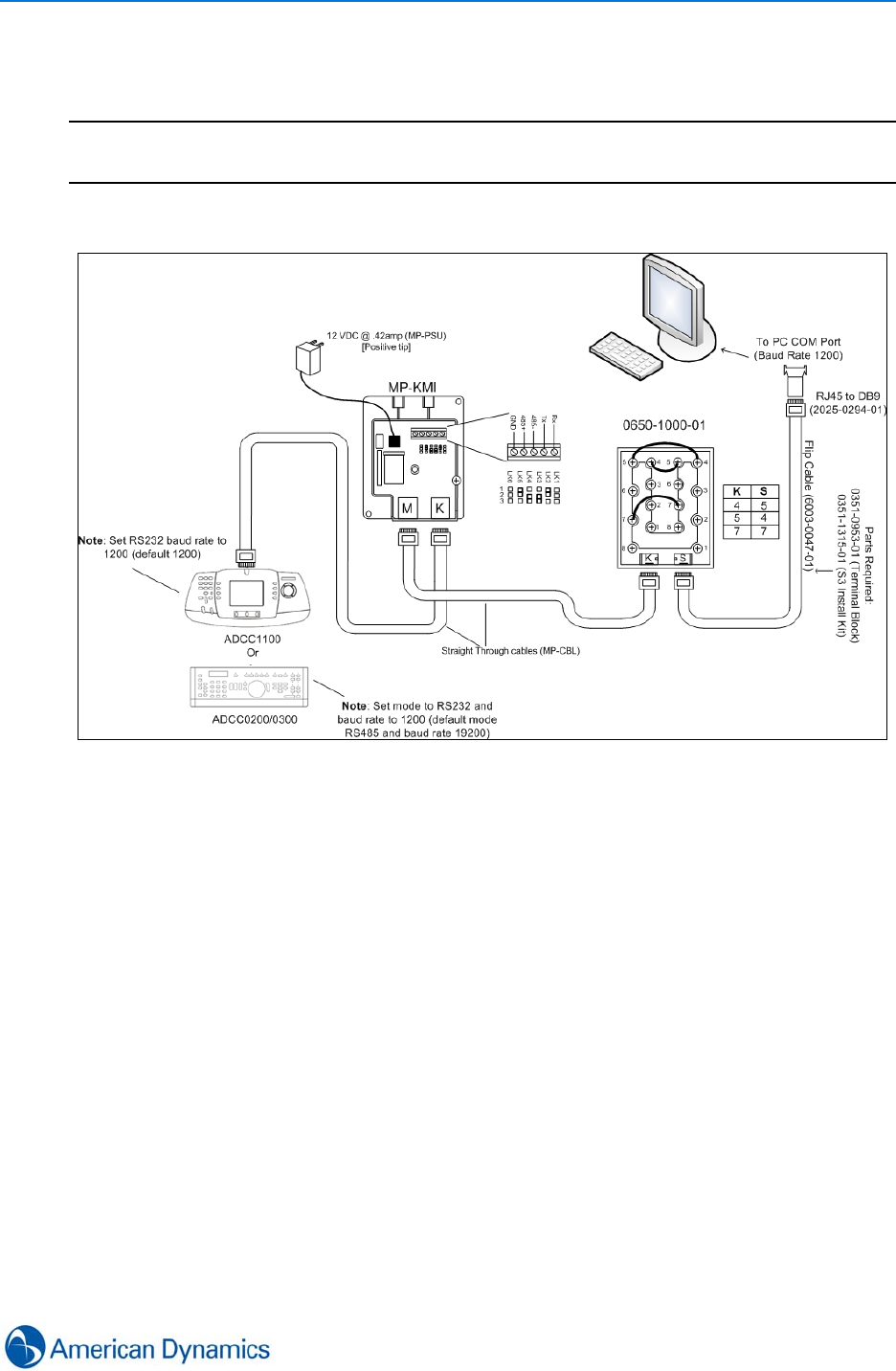
Keyboards
159
ADCC100 or ADCC0200/0300
Note
To install the ADCC100 or ADCC200/300 Keyboards, you require the Keyboard PC kit
(ADACKBPCMPCC)
There are three Methods of connecting ADCC100 or ADCC0200/0300:
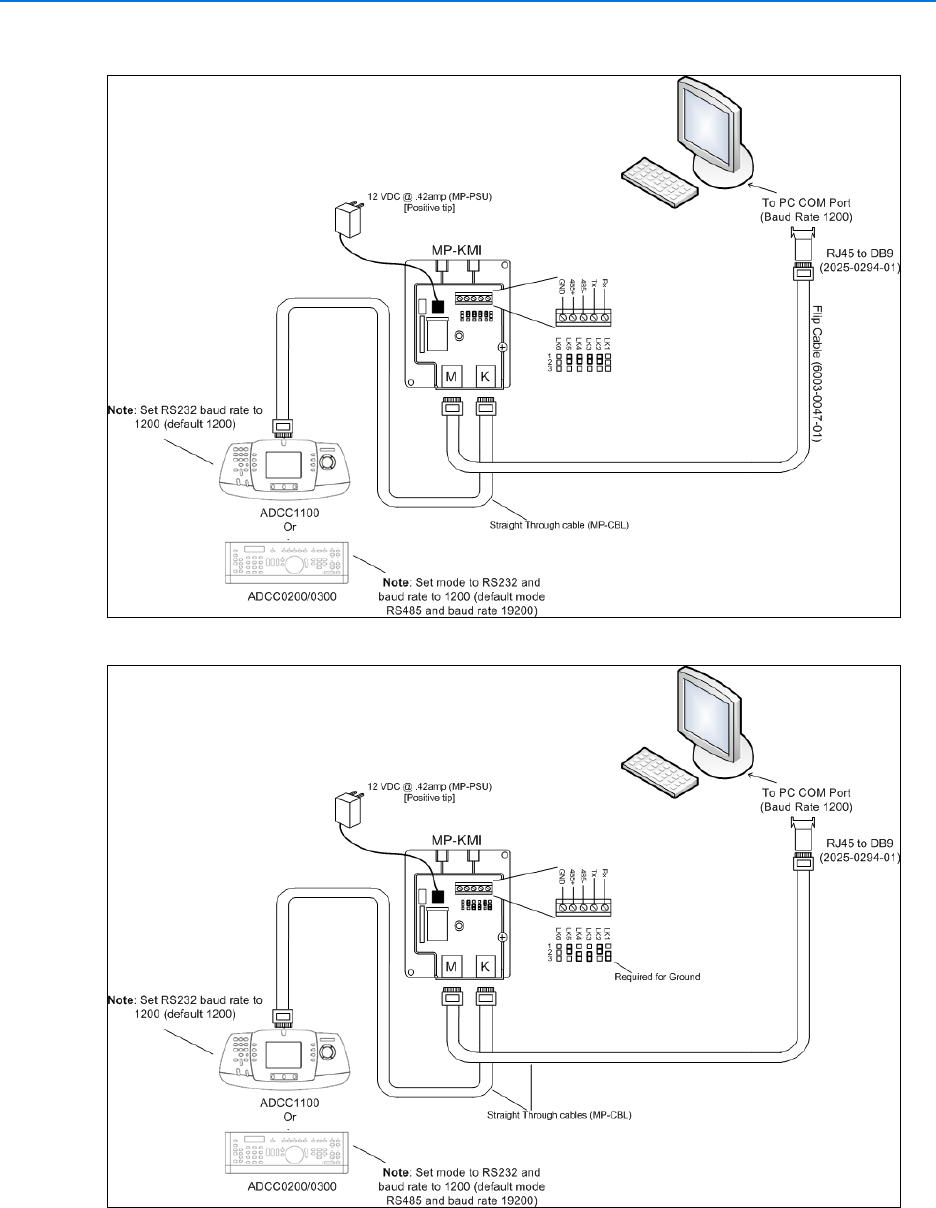
Keyboards
160 victor 4.4 Installation and Configuration Guide
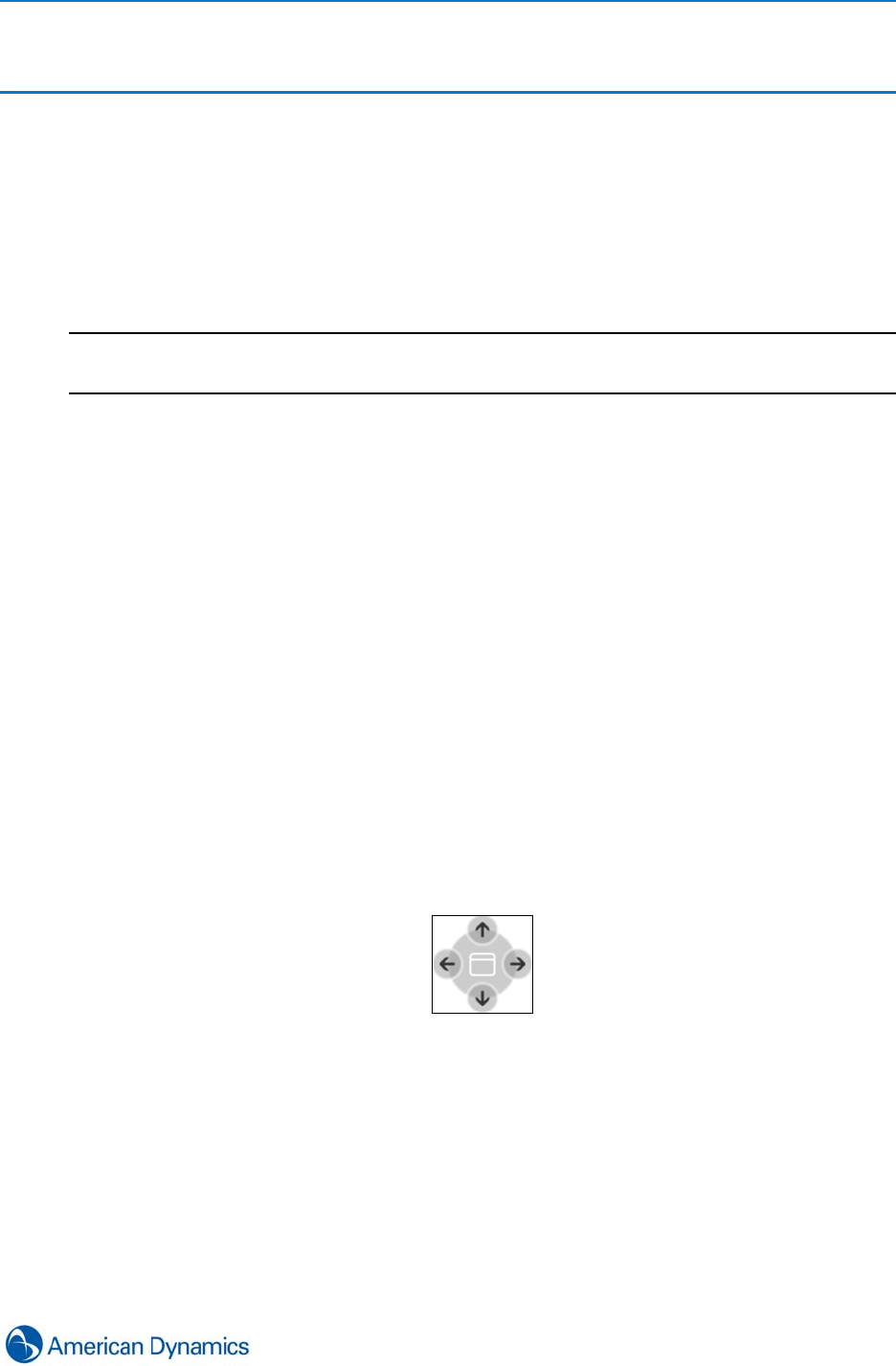
Layouts
161
Layouts
Introduction
The default victor unified client layout consists of three tabbed toolbars (Home, Build and Setup),
the Device List and a 1X1 Surveillance tab. This layout can be completely customized, allowing
you to create a workspace that better suits the requirements of individual operators and roles.
Note
The Ribbon controls are minimized by default. To show the controls, double click the Home, Build
or Setup tab
Window Types
Various window types are supported within victor. Type changes and behavior can be accessed by
right clicking the window title bar. victor unified client supports 3 window types:
Floating Windows
Creates a window that is independent of the client window. A floating window can be moved to
anywhere on screen, resized and reshaped to suit your workspace.
Dockable
Creates a window that can be docked into position within the main client window. When a
dockable window is dragged, a guide diamond is displayed (see below), allowing you to quickly
dock it on one of the four sides of the workspace. When a docked window is undocked, it will float
to the top of other windows.
Tabbed
Creates a window that appears in a tab. Tabbed windows are useful for organizing and switching
between multiple open windows.
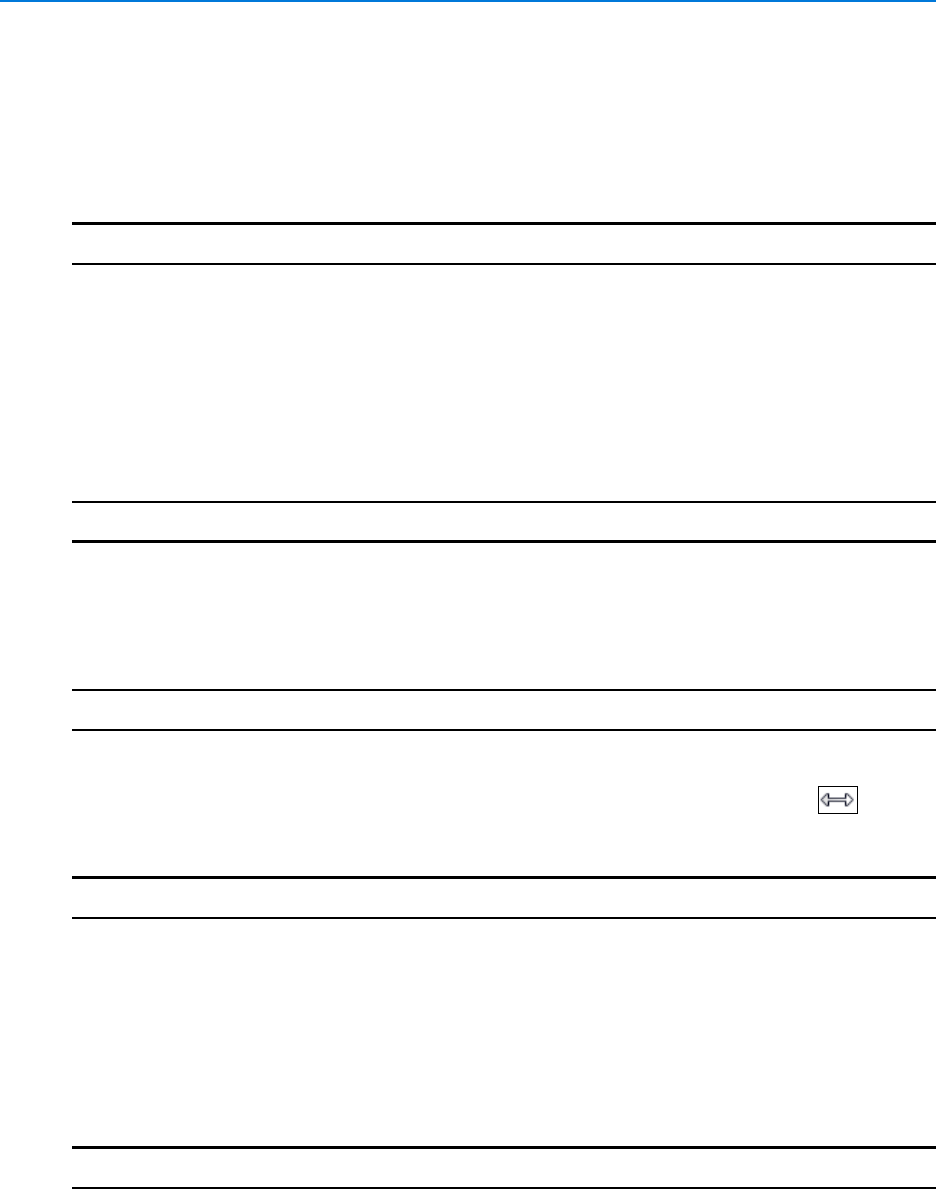
Layouts
162 victor 4.4 Installation and Configuration Guide
Configure Your Workspace
You can create a custom layout to suit your individual workspace.
Procedure 25-1
Dock Window
Step Action
1Right click the title bar or tab of the window.
2Select Dockable.
3Drag the window to the middle area of the screen. The Guide diamond displays.
4Hover the cursor over the guide diamond arrow which corresponds with the area you want
to dock the window in. Area highlights.
5Release the mouse, Window docks in position.
- End -
Procedure 25-2
Resize Windows
You can resize a docked or floating window to provide more or less area in the workspace.
Step Action
1If the window is tabbed, right click the title bar and select Floating or Dockable.
2Hover the cursor over the corner side of the window. Grab Handles display .
3Select and drag the cursor to resize the window as required.
- End -
Procedure 25-3
Autohide Windows
Autohide is only available in dockable windows that have been docked.
When Autohide is enabled on a window, it will only be visible as a tab when it does not have focus.
This means that the window is open and can be easily accessed, but the area it occupies is greatly
reduced.
Step Action
1Right click the title bar of the docked window.
2Select Autohide. The window will reduce to a tab view positioned according to the docked
attribute of the window.
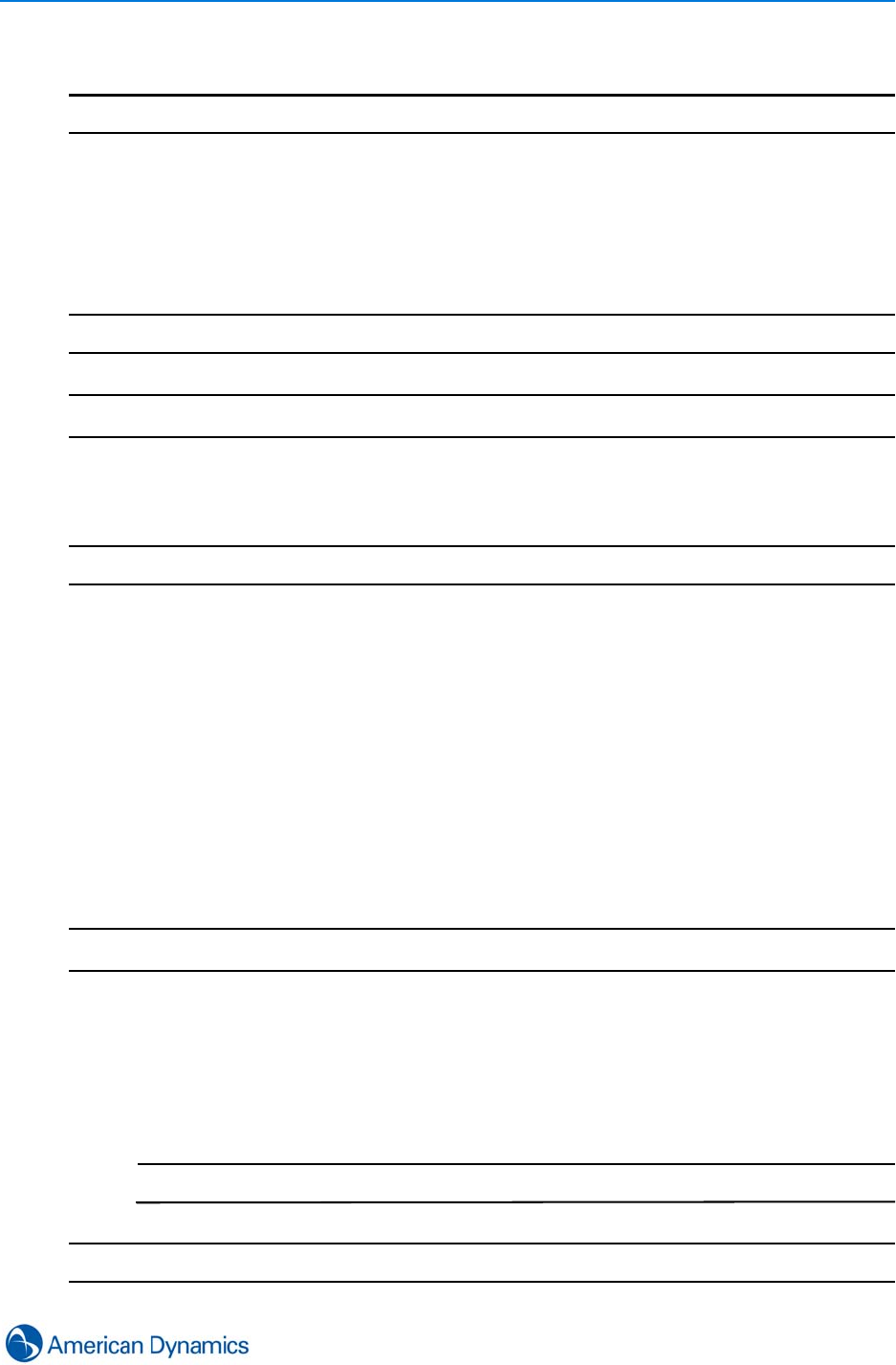
Layouts
163
3Select the tab to view the window or remove focus to autohide.
- End -
Procedure 25-4
Show/Hide the Ribbon
You can Minimize or maximize the ribbon controls to create more workspace. This change is not
saved as a layout change.
Note
Default setting is minimized
Step Action
1Double click the Home, Build or Setup tab. Ribbon is displayed.
2Double click the Home, Build or Setup tab. Ribbon is hidden.
- End -
Save / Switching Layouts
Save
Once your workspace has been configured to suit your requirements, you can save the layout for
later retrieval.
Procedure 25-5
Save Current Layout
Step Action
1Select Layout on the Build tab.
2Select Save as from the dropdown menu. Name textbox displays.
3Enter a name for the new layout.
4Select OK. The layout is saved.
Note
The default layout cannot be deleted.
- End -
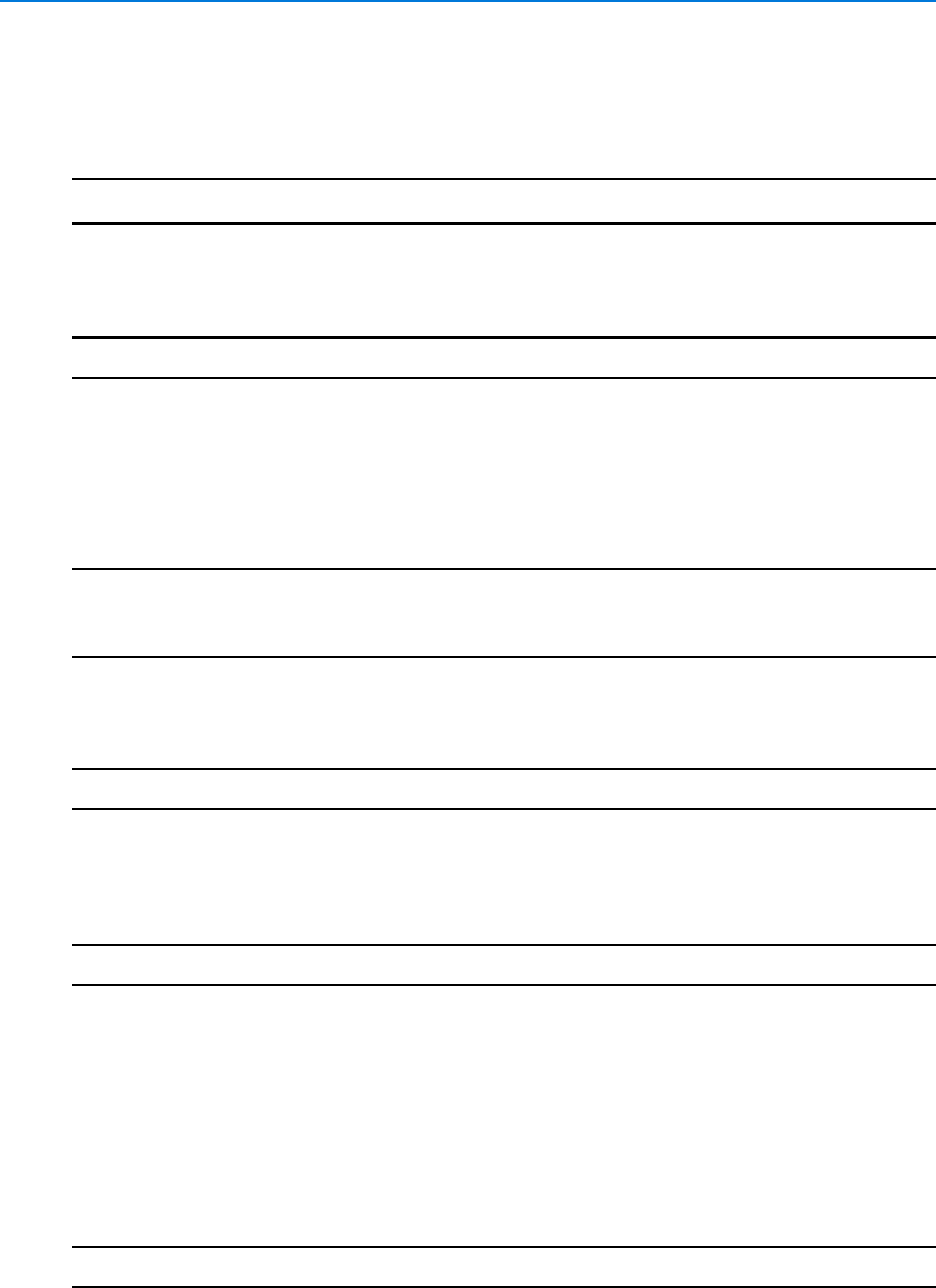
Layouts
164 victor 4.4 Installation and Configuration Guide
Switch
Procedure 25-6
Switch to Saved Layout
Step Action
1Select Switch on the Home tab. List of layouts displays.
2Select the layout from the dropdown menu. New layout displays.
- End -
Switch on Primary
The Switch On Primary feature allows you to set a new layout to be displayed on the primary
monitor only.
Note
All tabbed, dockable and floating windows are considered part of your primary display, regardless
of which monitor they reside on.
Procedure 25-7
Layout - Switch on Primary
Step Action
1Select Switch On Primary from the Build tab
2Select a layout from the dropdown menu. The new layout is applied to the primary monitor
only
- End -
Layout Groups
Layout Groups allow layouts to be loaded onto client machines remotely.
Procedure 25-8
Create Layout Group
Step Action
1Select Layout Group from the Build tab
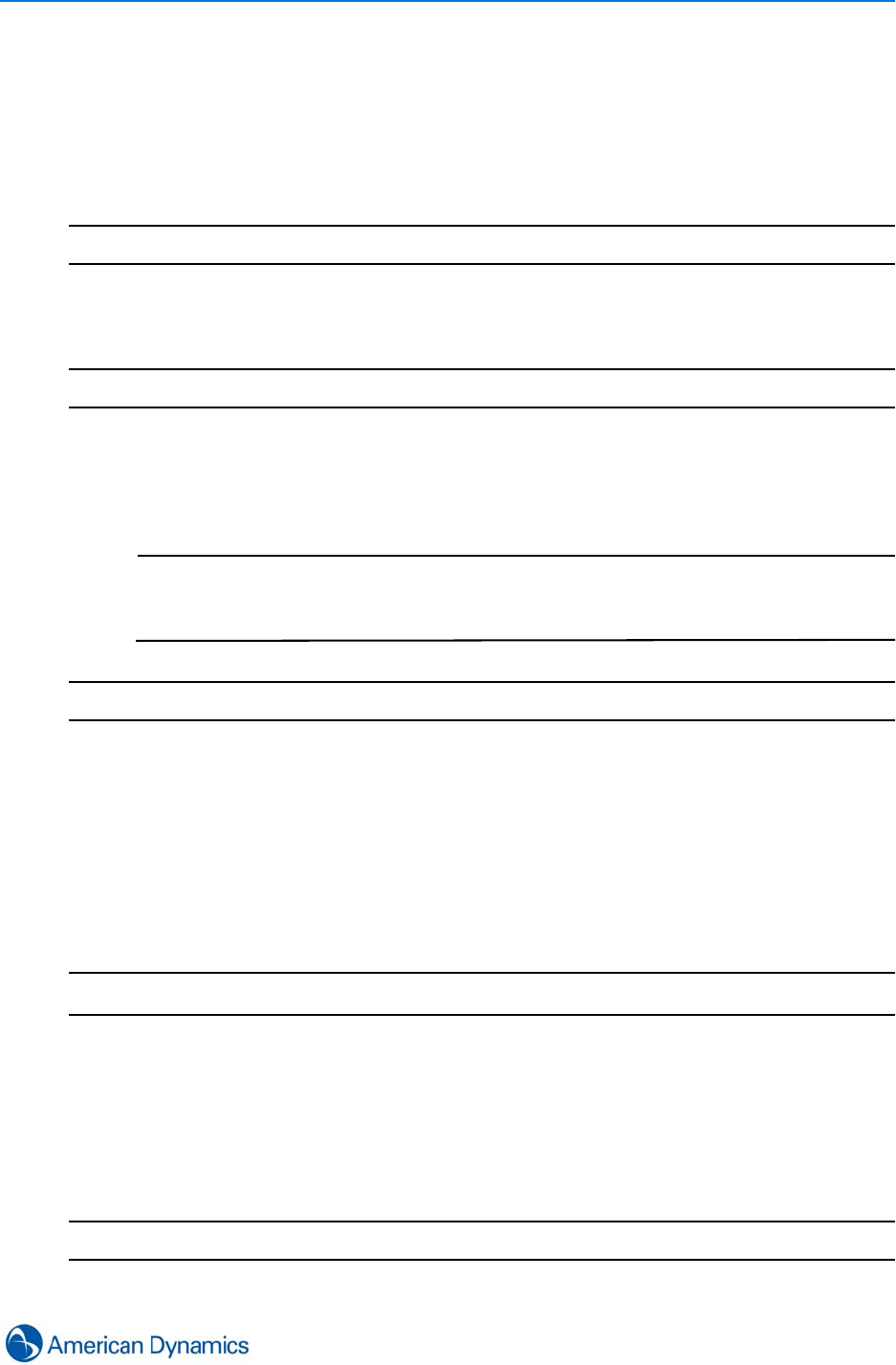
Layouts
165
2Select New from the dropdown menu. The Layout Group editor opens
3Select the Name textbox and enter a name
4If required, select the Description text box and enter a description
5Drag required layout to the required workstation(s)
6Select Save
- End -
Procedure 25-9
Load Layout Group
Step Action
1Select Switch Group from the Home tab
2Select the required layout from the dropdown list. Selecting a layout will switch the
configured layout to all workstations specified in the layout group
Note
1. Layout Groups will remain assigned to workstations until the layout is deleted or
another layout selected
2. Layout groups override selection from Switch on Primary or Switch
- End -
Refresh Layouts
Various options are available to refresh layouts from the Home tab.
Procedure 25-10
Refresh Layouts
Step Action
1Select Refresh from the Home tab.
2Select from dropdown options.
• Refresh Layout
• Refresh on Primary
• Refresh Group Layout
- End -
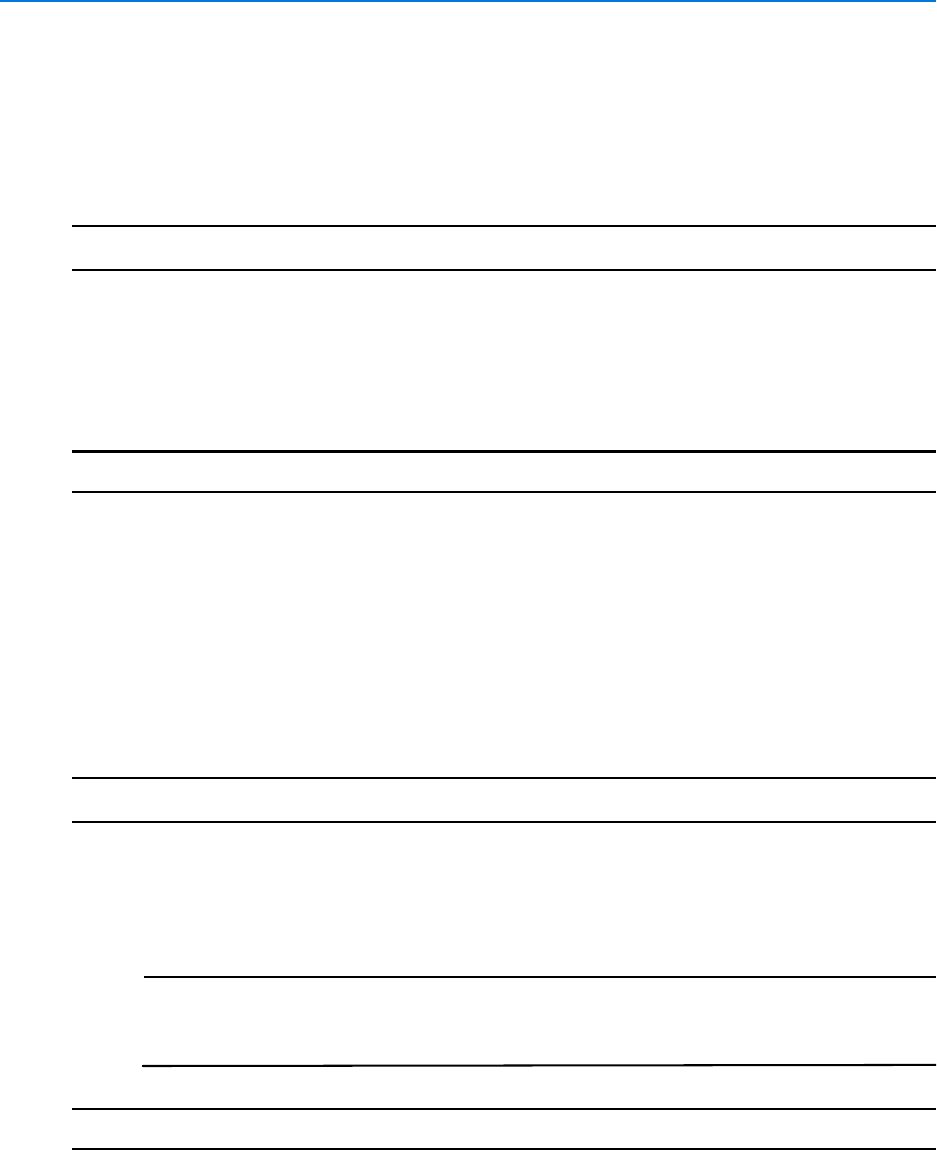
Layouts
166 victor 4.4 Installation and Configuration Guide
Rename Tabbed Window
Tabbed windows can be renamed. Any renaming will be saved when the layout is saved.
Procedure 25-11
Rename Tabbed Windows
Step Action
1Right Click the tab to be renamed.
2Select Rename. Name dialog displays.
3Enter a new name for the tab.
4Select OK.
- End -
Create New Tab Groups
You can create new tab groups for convenient grouping and navigation of windows. To create tab
groups, more than one tab must be open.
Procedure 25-12
Create New Tab Groups
Step Action
1Right Click on the tab to start the new group. This will be the first tab listed in the group.
2Select New Horizontal Tab Group or New Vertical Tab Group as required. New group is
created per the selection.
Note
1. Reorder tabs within groups by selecting and dragging tabs within the group.
2. Move tabs between groups by right clicking the tab and selecting Move to
Previous/Next Tab Group.
- End -
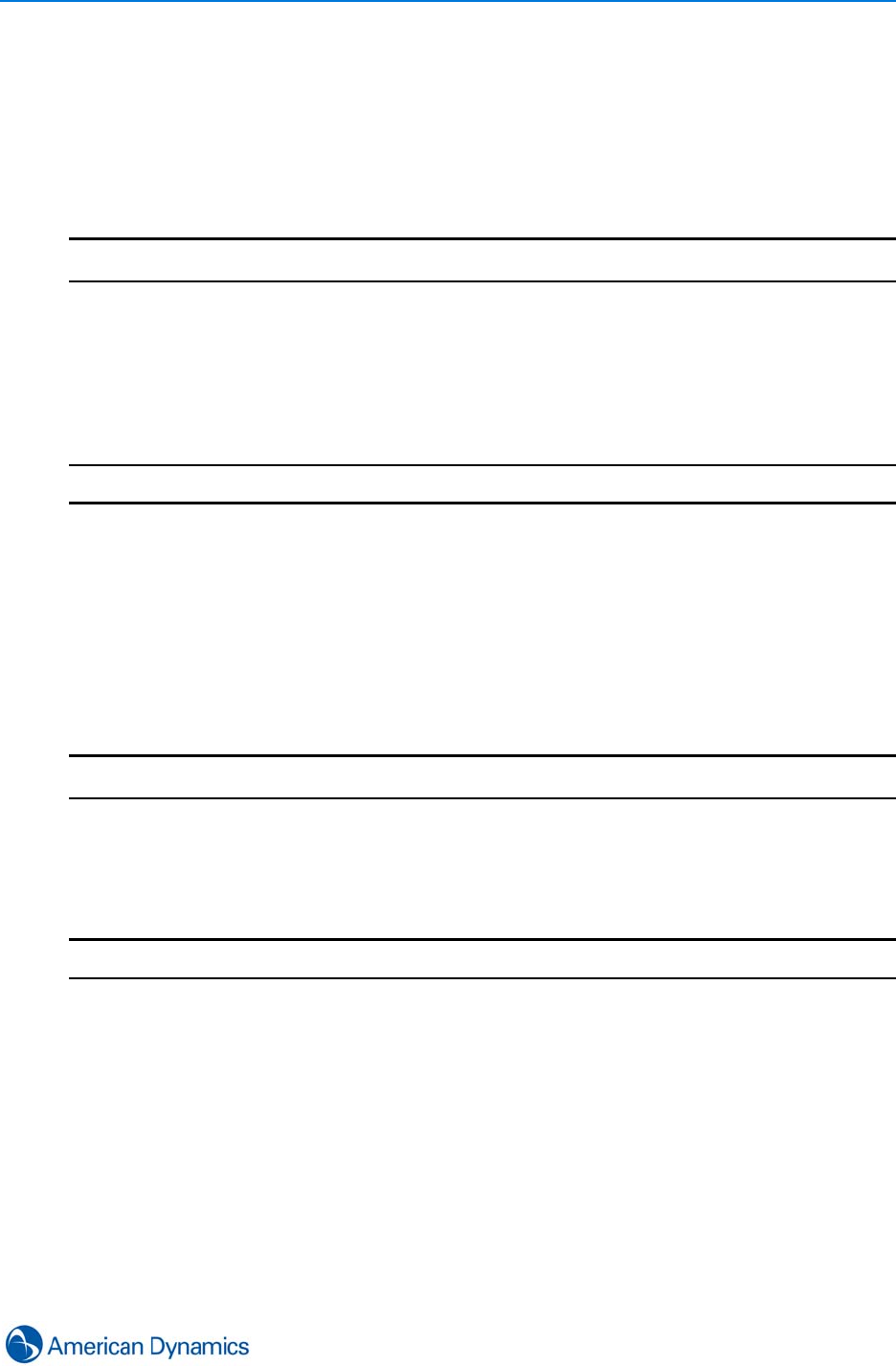
Layouts
167
Merge Docked Windows
You can merge docked windows to create more on-screen workspace. Merged windows are
grouped together as a single tabbed screen element.
Procedure 25-13
Merge Docked Windows
Step Action
1Select the title bar of a docked window.
2Drag to the centre of the docked window to which it is to merge. The docking icon
displays.
3Deselect the window in the centre of the docking icon. Windows merge. Navigate the
windows by selecting appropriate tabs from the bottom of the merged window.
- End -
View Window In Full Screen
You can view any window in full screen mode.
Procedure 25-14
View Window Full Screen
Step Action
1Right click the title bar of the window.
2Select Send To from the context menu.
3Select the display in which to view the full screen window.
- End -
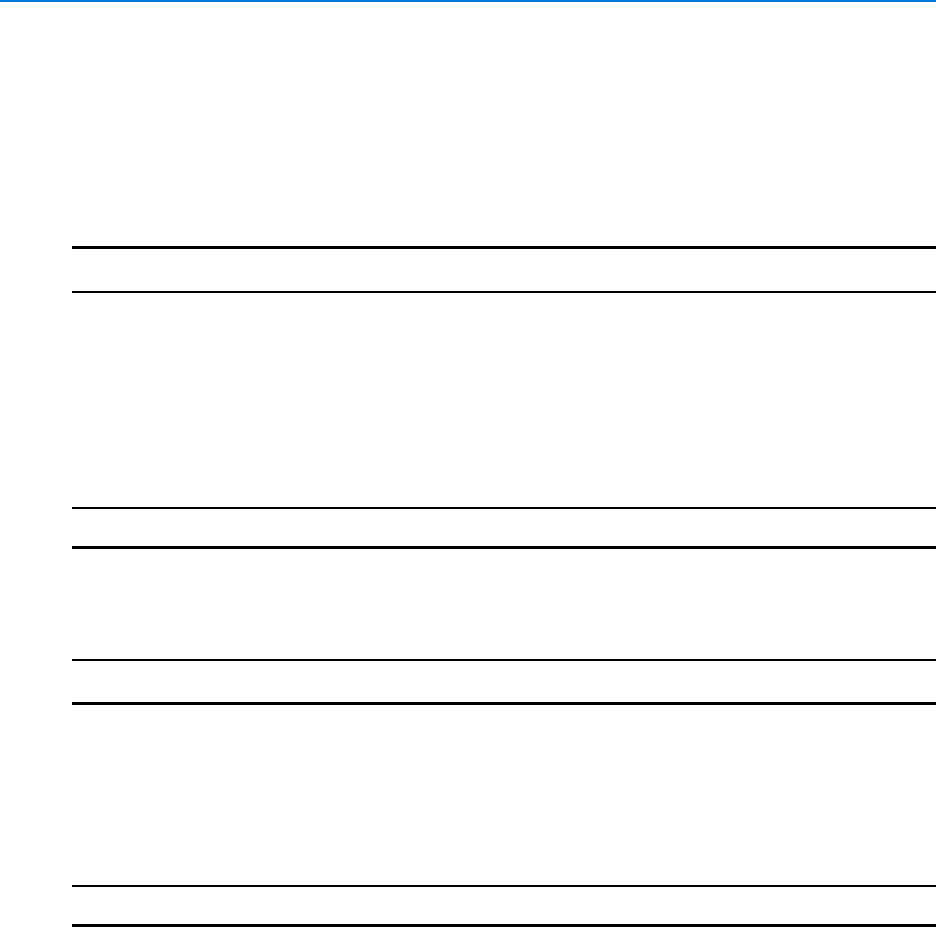
Layouts
168 victor 4.4 Installation and Configuration Guide
Save and Restore Current Layout
Selecting the save layout option saves the current layout. Once your workspace is arranged, you
can save the layout under a descriptive name and restore it later.
Procedure 25-15
Save Current Layout
Step Action
1Select Layout
2Select Save. The Choose save location dialog opens
3Navigate to the location you wish to save the layout to
4Enter a File Name
5Select Save
- End -
Procedure 25-16
Restore Layout
Step Action
1Select Layout
2Select Load. The Select layout file to open dialog displays
3Navigate to saved layout file location and select required layout file
4Select Open. The surveillance window updates with the restored layout
- End -
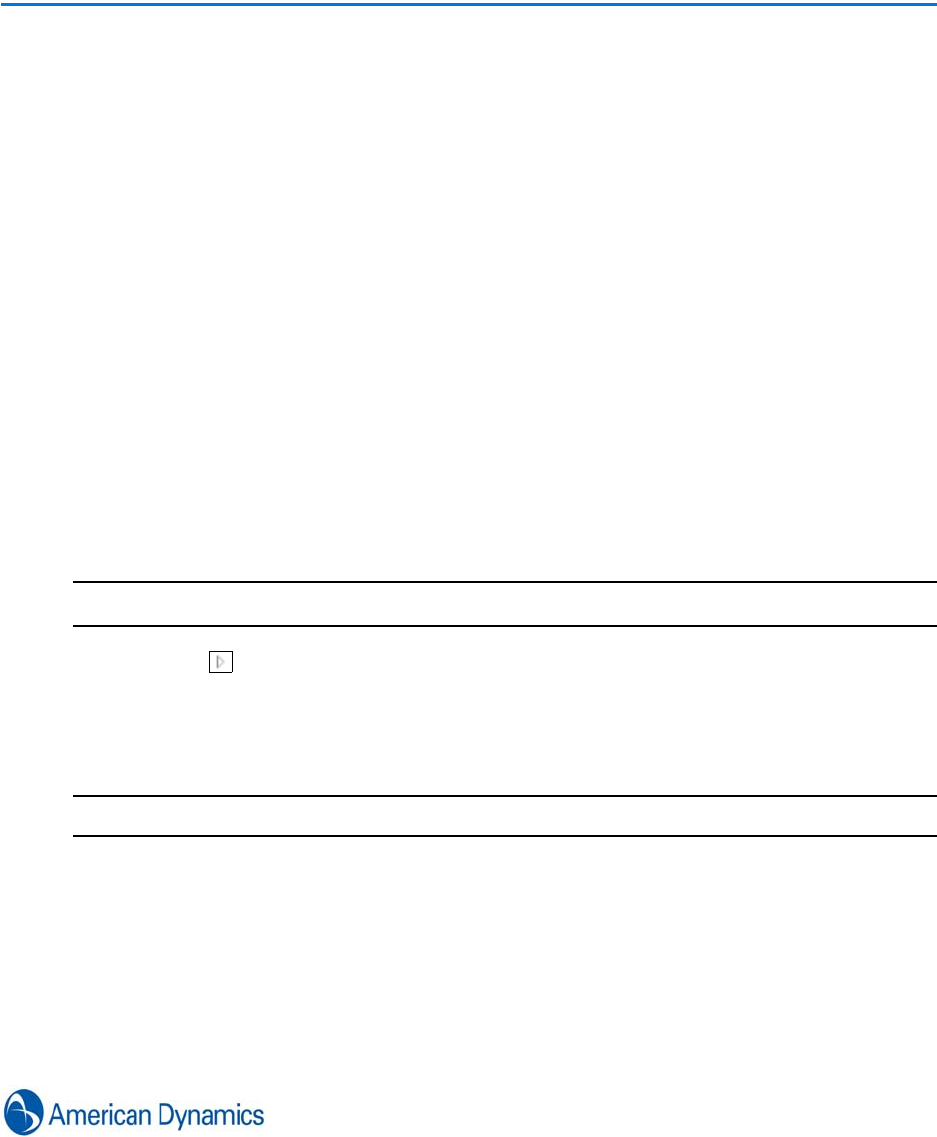
169
Workstations
Introduction
Workstations refer to the machines running victor client software. They display by default on the
device lists of client machines and are editable via Workstation editors.
From the editor you can configure workstation descriptions and Client to Client Properties.
Context menu options specific to workstations include the ability to Logout Local Operators,
Logout Remote Operators, Delete Workstations, Identify Monitors.
Identify Monitors
You can use the Identify Monitors feature to display the names of all monitors associated with each
client workstation. Monitor names are displayed on screen for 3 seconds after making the
selection.
Procedure 26-1
Identify Monitors
Step Action
1Select next to Workstations in the Device List. All workstations are listed.
2Right Click the required workstation.
3Select Identify Monitors. Display Names display for 3 seconds on all monitors attached to
that workstation.
- End -
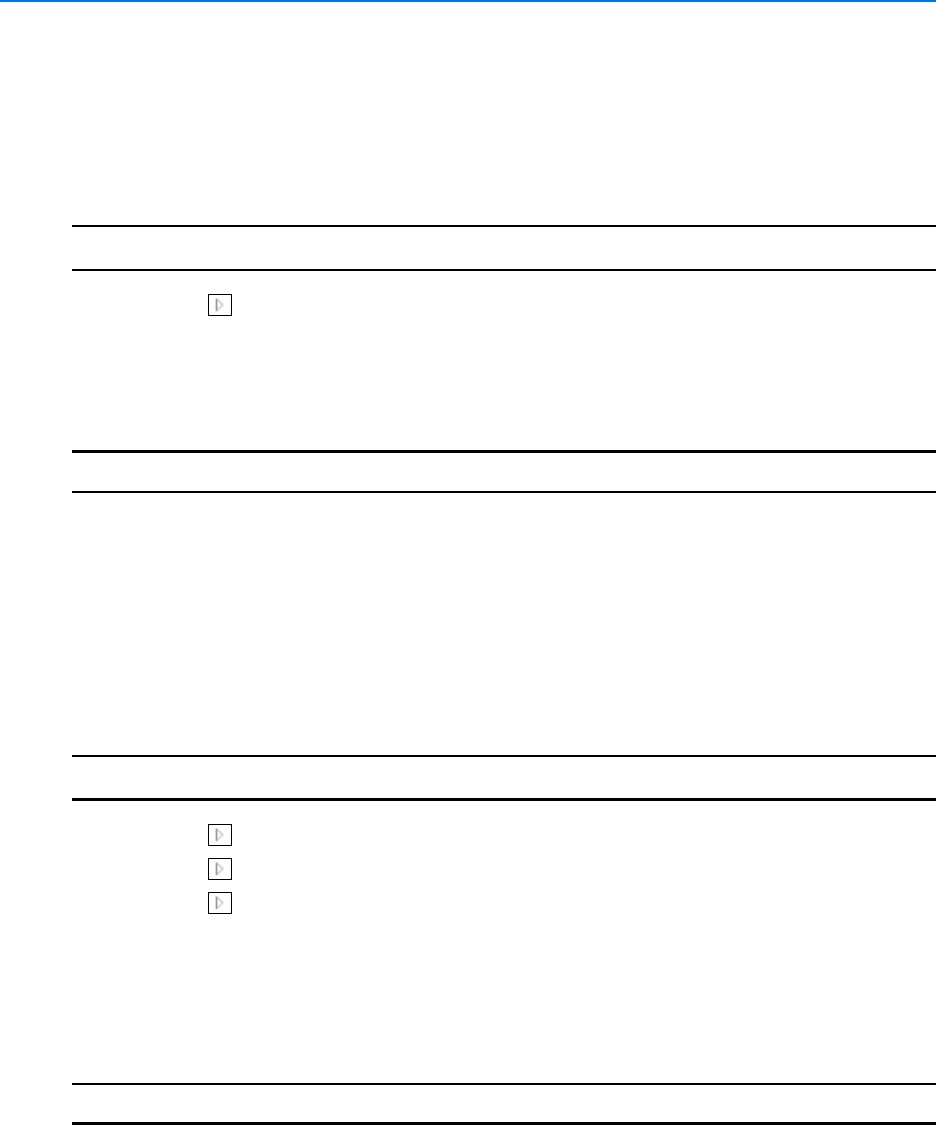
Workstations
170 victor 4.4 Installation and Configuration Guide
Operator Logout (Remote)
You can use the context menu of workstations listed in the device list to remotely log out operators.
Procedure 26-2
Operator Logout (Remote)
Step Action
1Select next to Workstations in the Device List. All workstations are listed.
2Right Click the required workstation.
3Select Log Operator XXXX Out. Warning dialog displays.
4Select Yes to log the operator out or No to cancel.
- End -
Rename Displays
Default display names are Display 1,2,3 etc. You can edit the default names as required.
Procedure 26-3
Rename Displays
Step Action
1Select next to Workstations in the Device List. All workstations are listed.
2Select next to the workstation which is attached to the display to be renamed.
3Select next to Monitors.
4Right click the display to be renamed.
5Select Rename. Textbox displays.
6Enter a new name for the display.
7Select OK.
- End -
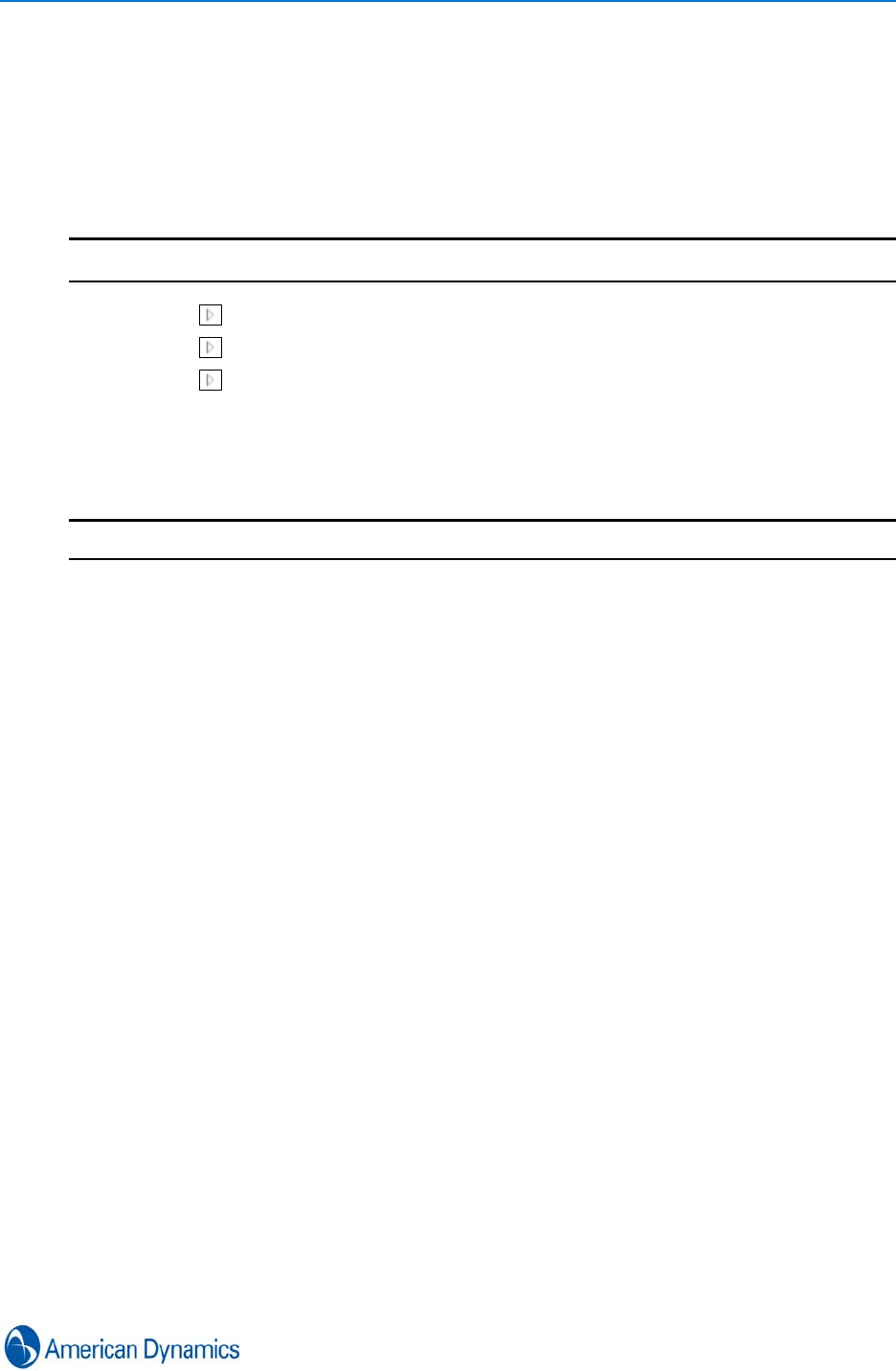
Workstations
171
Delete Displays
You can delete displays from workstations. Deleted displays will no longer appear as options when
using the Send To function.
Procedure 26-4
Delete Displays
Step Action
1Select next to Workstations in the Device List. All workstations are listed.
2Select next to the workstation which is attached to the display to be deleted.
3Select next to Monitors.
4Right Click the display to be deleted.
5Select Delete. A Warning dialog displays.
6Select Yes to Delete or No to Cancel.
- End -

Workstations
172 victor 4.4 Installation and Configuration Guide
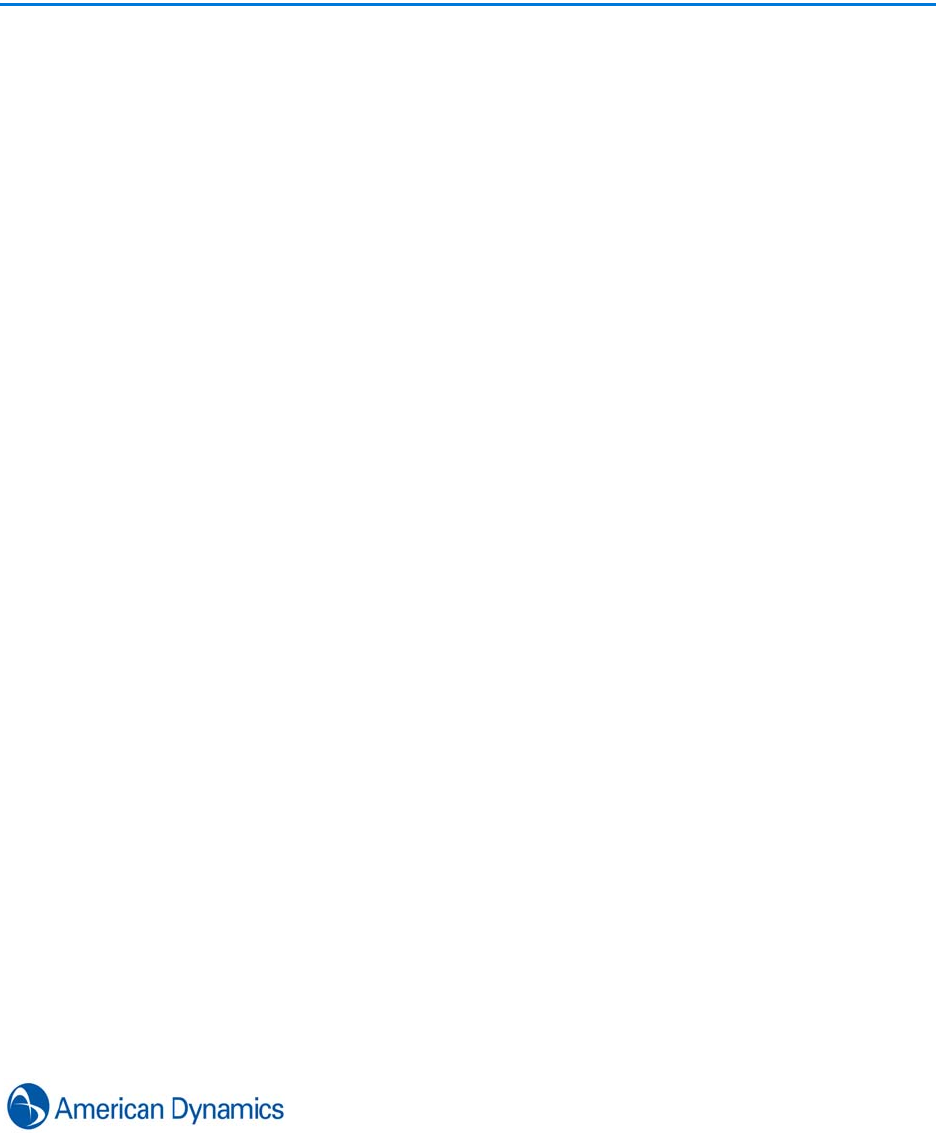
173
Point of Sale
Introduction
Point-of-Sale (POS) systems are used to facilitate and record financial transactions between
businesses and customers. Most commonly they are used in retail environments for product sales.
victor incorporates a comprehensive set of POS integration features which are available as a
licensed add-on.
Using the victor unified client you can import two types of POS data: raw POS transactions from
your POS system, and POS exception reports produced by your POS exception reporting system.
Once POS data is imported into victor, a range of investigation tools are available. You can access
video of each transaction, and use victor’s video investigation tools, such as Investigator Mode
and Clip Export to gather video evidence. In addition victor provides advanced POS searching
capabilities which can use to find specific transactions based on predefined POS rules.
Configuration
Before using victor’s POS features, several configuration steps should be followed:
The most important aspect of this configuration is to identify which cameras record video of which
POS terminals (or cash registers). This is achieved creating POS terminal objects in victor, and
associating those with camera objects. The steps involved are:
1Create a POS Store object
2Create POS Terminal objects
3Associate POS Terminals with relevant cameras
After these general steps are complete, victor is ready to import POS data. When POS data is
imported, it is automatically synchronized with video based on Time (See POS Time Offset) and
Terminal ID with camera associations. This means operators are not required to know or
remember which cameras cover which terminals or are required to manually enter dates/times to
view POS transactions or exceptions.
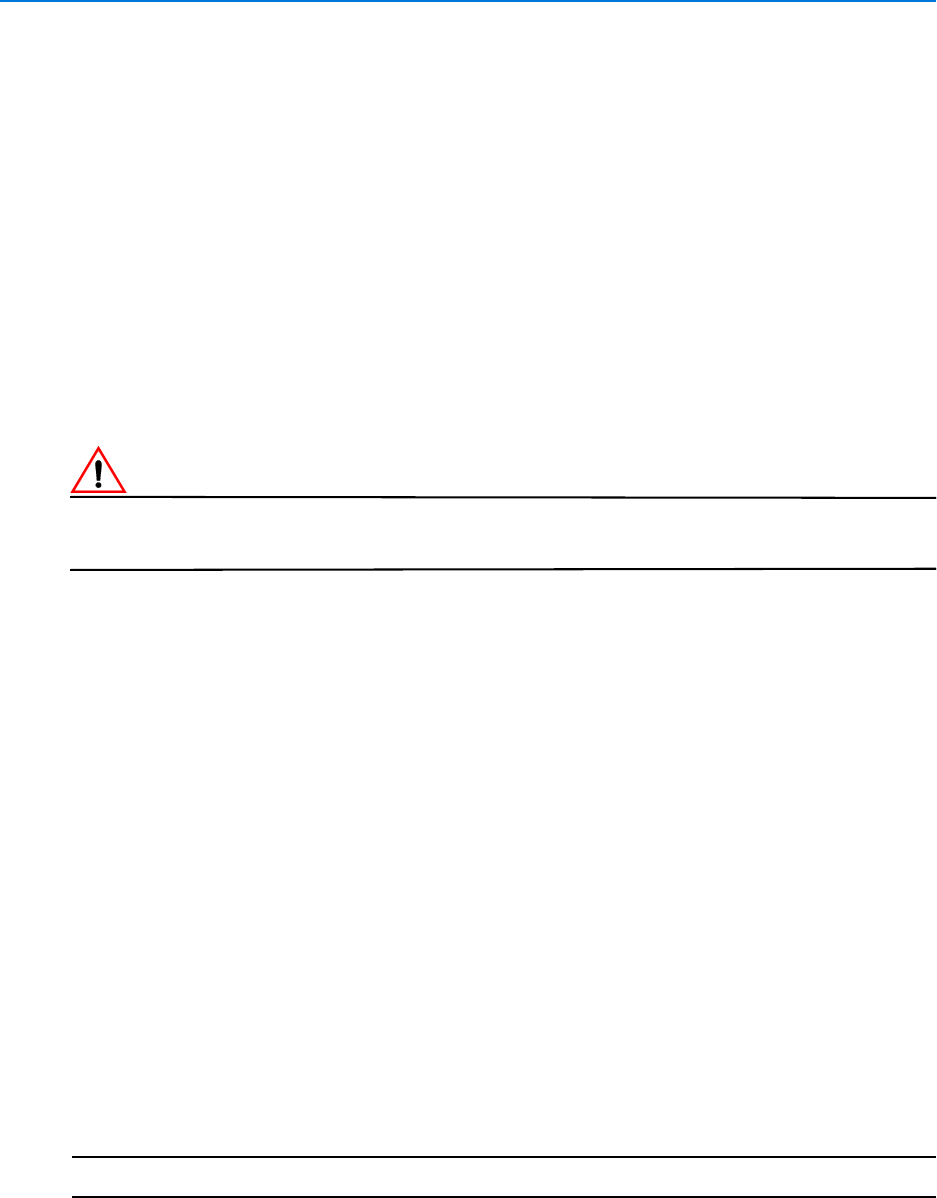
Point of Sale
174 victor 4.4 Installation and Configuration Guide
Camera Region Editor
The Camera Region Editor provides a means to visually identify areas within a camera view which
are represented by Customers, Merchandise, Employees and Terminals.
While not specifically a POS feature, making associations between cameras with defined regions
and edge devices allows users to view pertinent regions of camera views when triggers are
initiated from the associated items.
UnifiedPOS Data Import
Raw POS transactions are imported into victor in standard UnifiedPOS XML format. The
UnifiedPOS XML format was developed by the National Retail Federation (NRF) Association for
Retail Technology Standards (ARTS). The format is a public standard for exchange of POS data in
an XML form. See your POS system documentation or contact your POS system vendor to
determine how you can export UnifiedPOS data for use with victor.
CautionCaution
Before importing POS data into victor you should remove or securely obscure any sensitive credit
card information. The victor unified client has not been certified for PCI DSS compliance.
This chapter details how to:
• Create a POS Store
• Create POS Terminals
• Associate Terminals with Cameras
• Define Camera Regions
• Import POS Transactions
• Search POS transactions
• View POS Transactions
• Import POS Exception Reports
• View POS Exception Reports
Create a POS Store
You can create POS store objects within victor client. These objects can be associated with
multiple terminal objects.
Procedure 27-1
Create a POS Store
Step Action
1Select Store from the Setup tab
2Select New from the dropdown
3Enter a Name for the POS Store in the Name textbox
4Enter a Description for the POS Store in the Description textbox
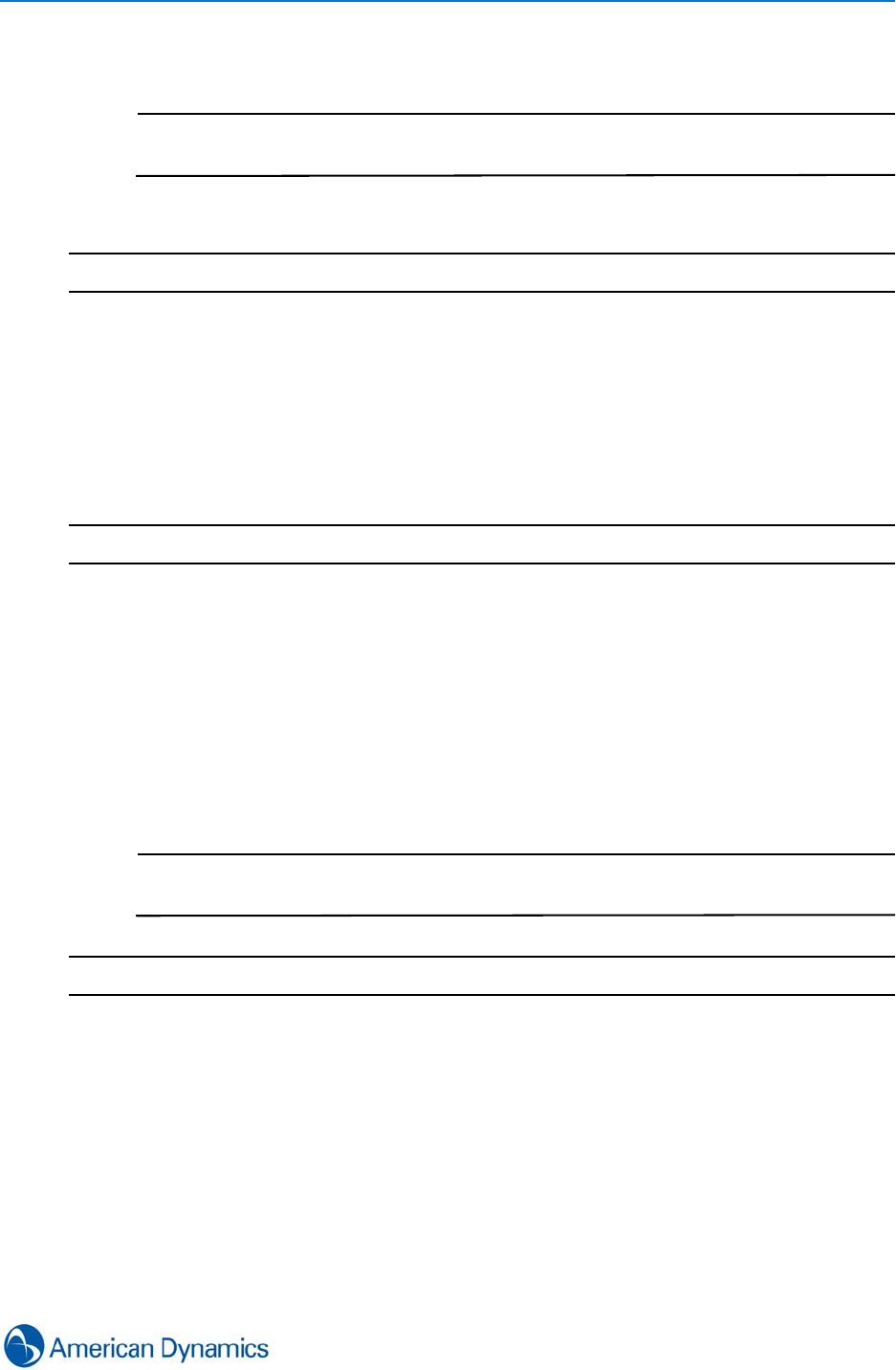
Point of Sale
175
5Enter the RetailStoreID
Note
The RetailStoreID must match the ID used by the POS system or no transactions
will be imported
6Select Save.
- End -
Create POS Terminal Objects
You can create one or more POS Terminal objects within victor. These are then associated with
cameras which have a field of view covering the terminal.
Procedure 27-2
Create POS Terminal Objects
Step Action
1Select Terminal from the Setup tab.
2Select New from the Dropdown.
3Enter the Store to be associated with the Terminal.
4Enter a Name for the Terminal in the Name textbox.
5Enter a Description for the Terminal in the Description textbox.
6Enter the WorkstationID.
7Select Save.
Note
The WorkstationID should match the ID used by your POS system for this terminal
or no transactions will be imported.
- End -
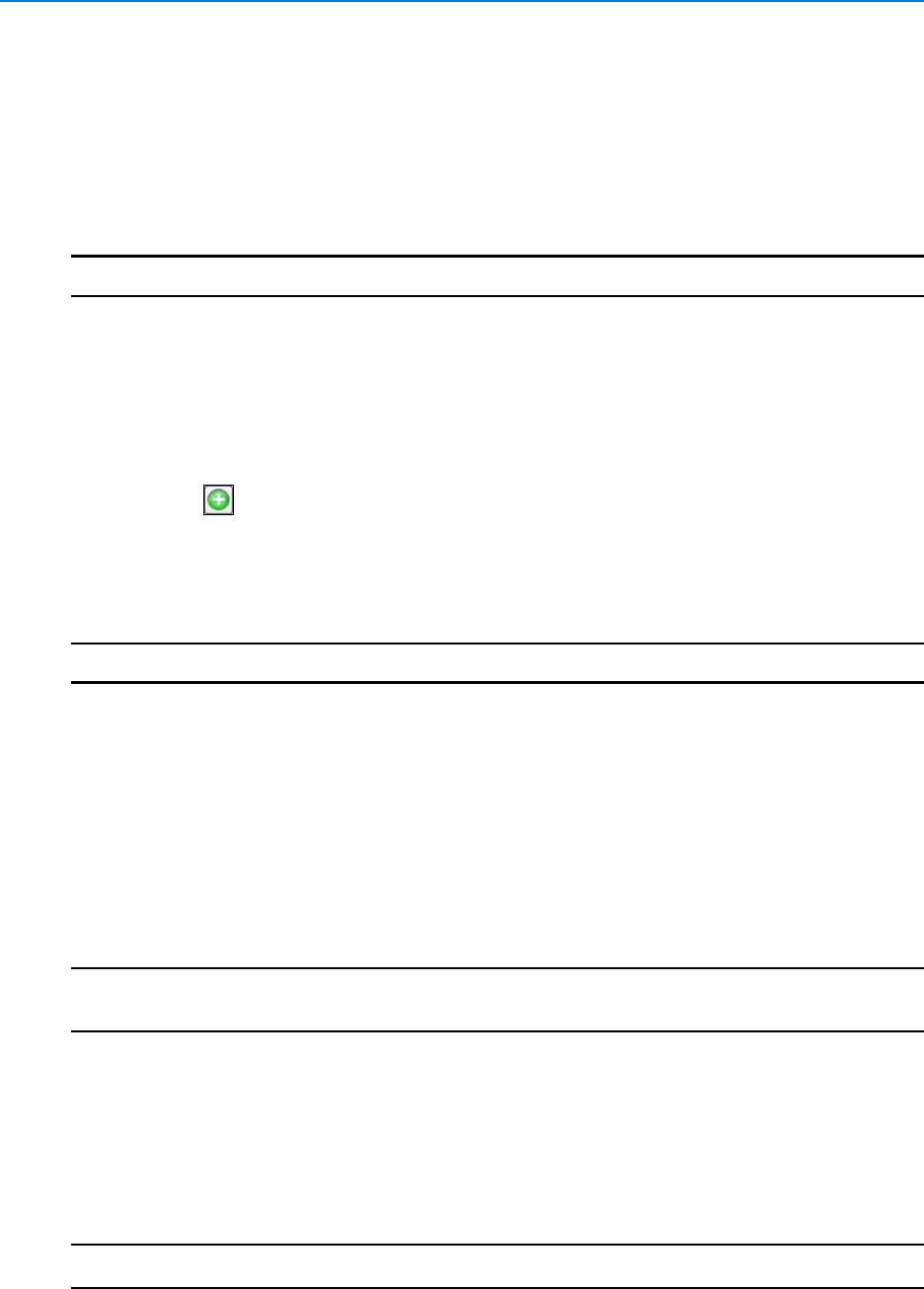
Point of Sale
176 victor 4.4 Installation and Configuration Guide
Associate POS Terminals with Cameras
Using the Associations section in the POS Terminal editor, you can associate one or more
cameras with the terminal. These should be cameras whose field of view includes the physical
terminal.
Procedure 27-3
Associate POS Terminals with Cameras
Step Action
1Select Terminal from the Setup tab.
2Select Show All from the dropdown.
3Right Click the Terminal to edit.
4Select Edit.
5Expand the Associations section.
6Select . The Object selector displays.
7Use the Object selector to select cameras to associate with the terminal.
8Select OK.
9Select Save.
- End -
Camera Region Editor
The Camera Region Editor allows you to define color coded overlays on camera views associated
with terminals.
Four overlay types are available: Customer Present, Merchandise, Employee and Terminal.
Assigning regions to terminal cameras in a retail environment makes them easily identifiable when
POS video is retrieved for those terminals.
Note
The Customer Present region can be aligned with the customer present analytic available on
VideoEdge 4.4+
Regions can be assigned from the Camera region editor in the Build tab, or alternatively you can
access the editor by right clicking on a terminal on the device list and selecting Configure Regions.
To use the Region editor the camera must be associated with a terminal.
Procedure 27-4
Edit Camera Regions
Step Action
1Select Camera Region Editor from the Build tab. The Editor displays
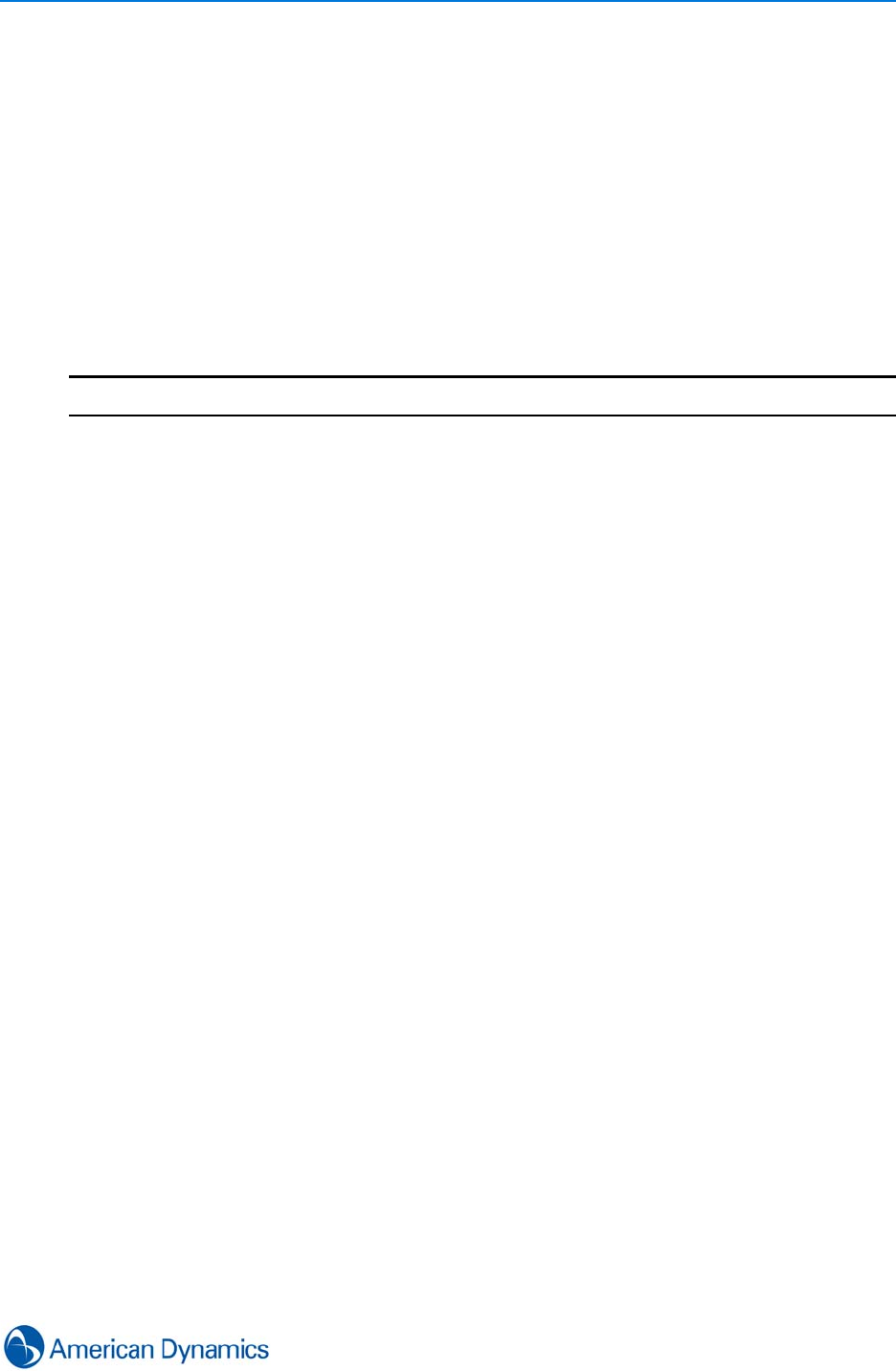
Point of Sale
177
2Select click the terminal with which the camera view is associated. Camera icons display
3Select the Camera on which to draw the Region of interest (ROI). Camera view displays
with drawing tools
4Select the region type to be drawn from:
• Customer Present (Analytic available)
• Merchandise (For information only)
• Employees (For information only)
• Terminal (For information only)
5Use drawing tools to draw the required ROI
6Select Save or continue drawing / editing as required
- End -
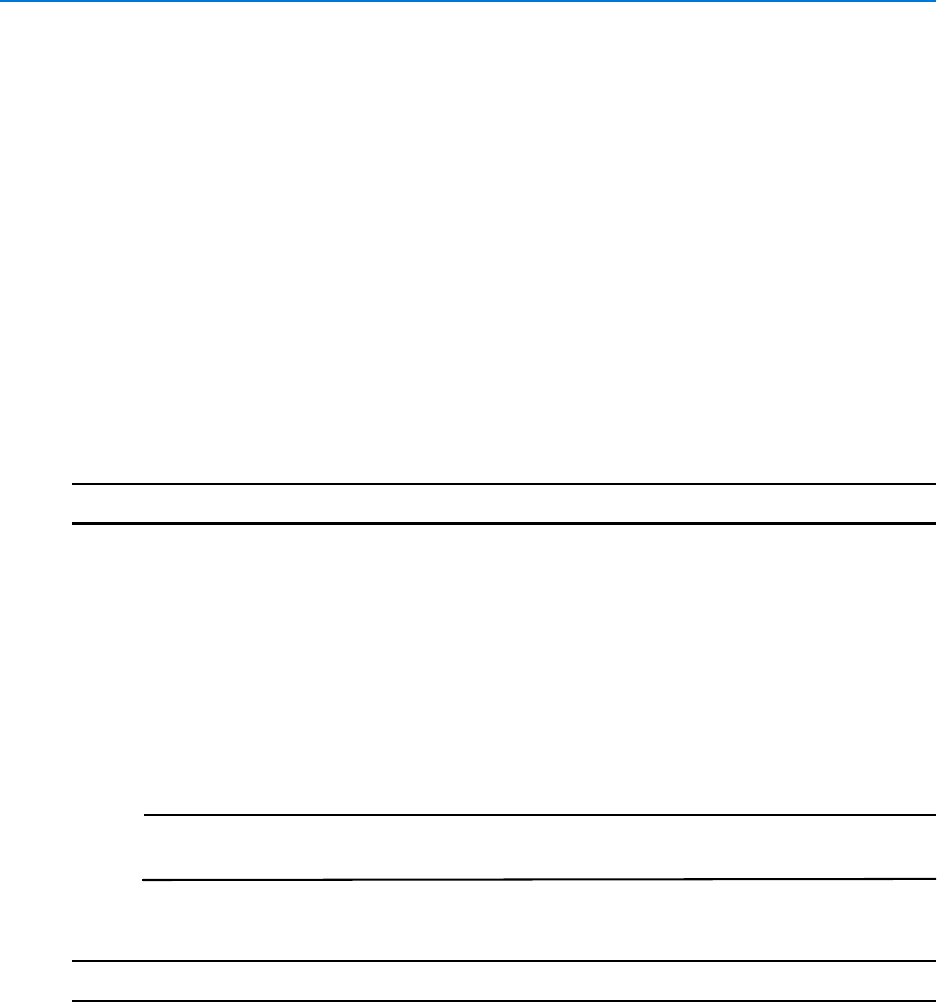
Point of Sale
178 victor 4.4 Installation and Configuration Guide
UnifiedPOS Transactions
Importing UnifiedPOS Transactions
UnifiedPOS Transaction Reports can be imported into victor allowing video data to be aligned with
transaction data.
During import, the file is validated against the UnifiedPOS standard. If the file is not in UnifiedPOS
XML format, the import will fail.
During the import, victor examines each transaction and checks for corresponding stores and
terminals in victor using the RetailStoreID and WorkstationID properties. Any transactions that do
not have a corresponding store and terminal in the system are rejected. The rest will are stored in
the victor database.
Procedure 27-5
Import POS Transactions
Step Action
1Select Transactions from the Build tab.
2Select ImportUnifiedPOS. Import File dialog displays.
3Navigate to the file to import.
4Select Open.
5Enter Time Offset if required. This is the time between the POS terminal and victor.
6Select OK. The file import begins. The file is validated first to ensure UnifiedPOS
requirements are met. Select More Detail to view progress and status of import.
Note
Workstation ID, and Retail Store ID must align with the corresponding object
properties in victor.
7Select Close when import is complete.
- End -
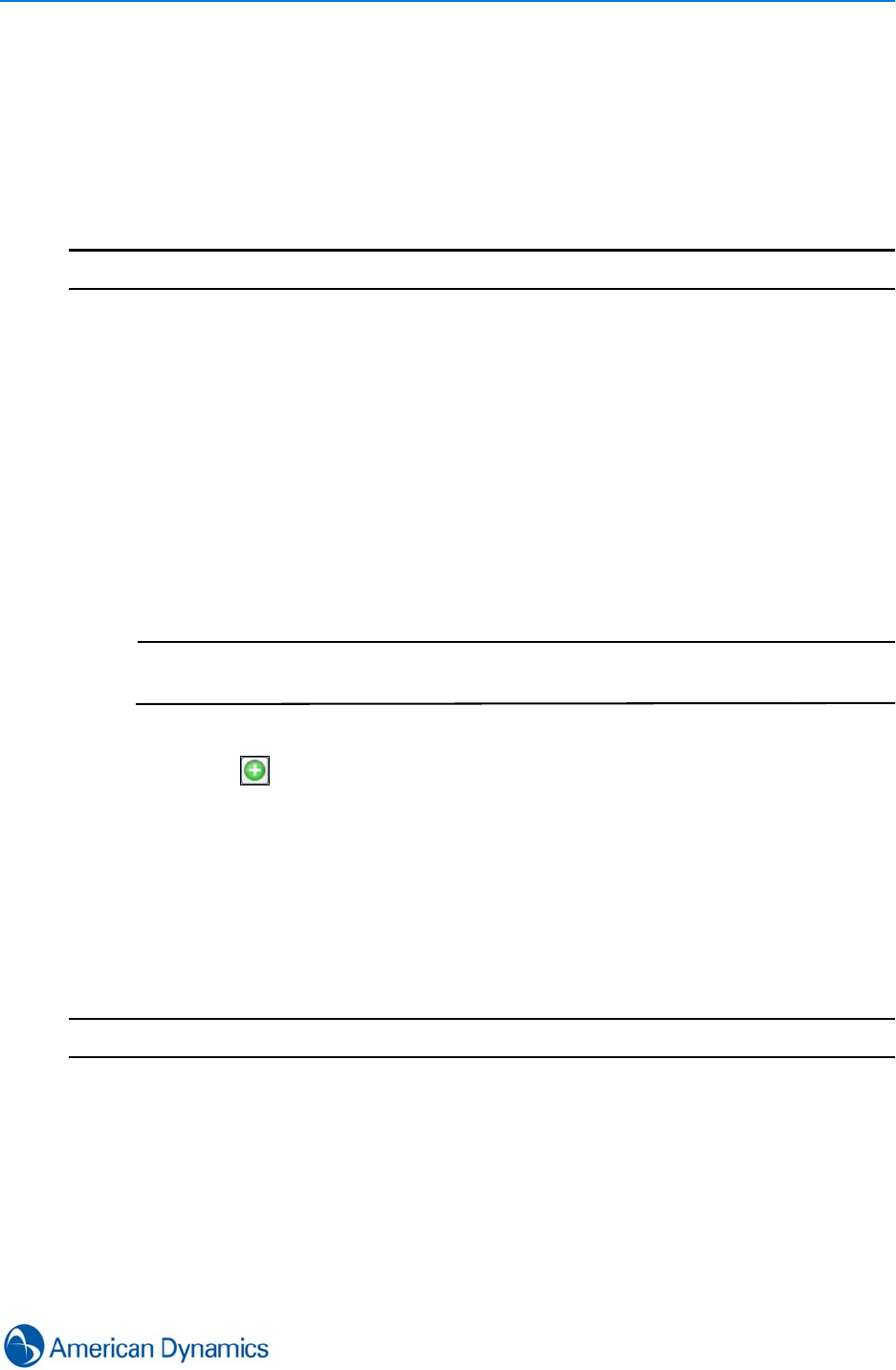
Point of Sale
179
POS Search and Retrieve
Using the POS Search and Retrieve wizard, you can search POS Transactions and view results
alongside associated video data. Transaction video displays in the POS surveillance window while
the associated transaction data displays in a separate pane.
Procedure 27-6
Search POS Transactions
Step Action
1Select Search and Retrieve (POS) from the Home tab. Transaction Search Wizard
displays.
2Drag the required terminal or store into the terminal list area.
3Specify the start and end time to be searched within
4Select checkbox if Customer Filtering is required, then select the filter:
• Include All Transactions - No Customer filtering
• Include only transactions with no customers (Requires Customer present video
Intelligence)
• Include only transactions with customers (Requires Customer present video
Intelligence)
Note
Customer Present Video Intelligence is a VideoEdge NVR 4.4+ licensed add-on.
In order to use this feature, a license must be purchased for each camera.
5Apply UnifiedPOS search rules if required:
aSelect Object selector displays
bSelect the POS Search property from the object selector
cSelect OK Search property displays in the wizard
dApply And/Or and Operator Values as required
eApply Value as requires - This field may be a dropdown selection or free text
depending on the Search property selected
6Select Finish. Search results (video and transaction data) display in the POS surveillance
window
- End -
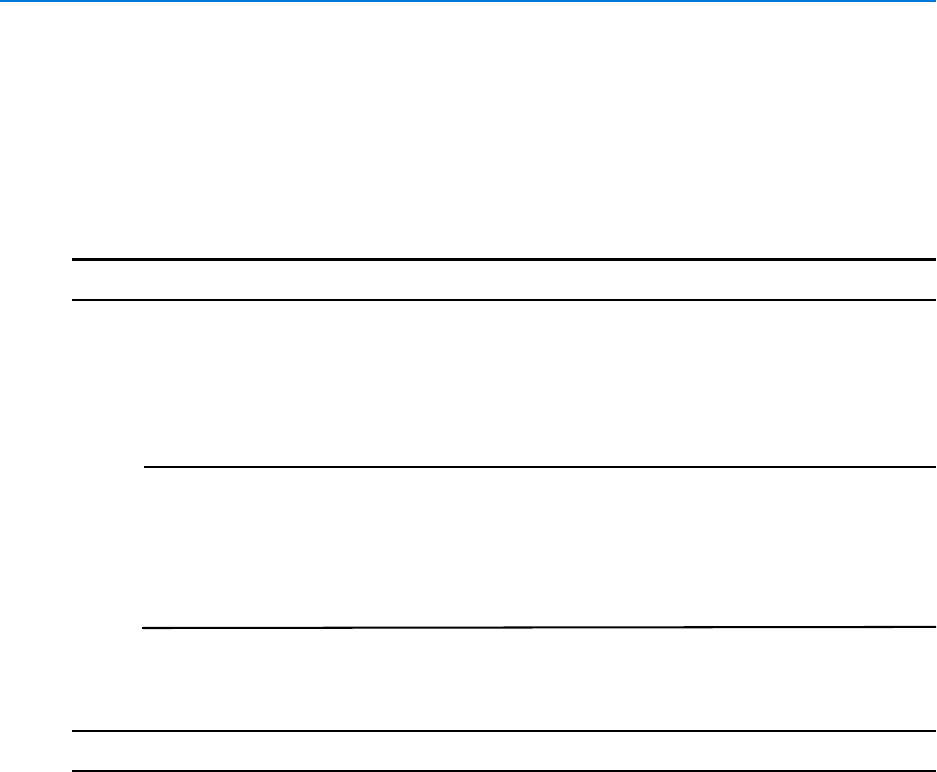
Point of Sale
180 victor 4.4 Installation and Configuration Guide
POS Terminal View
You can view POS transactions related to specific terminal objects directly from the device list.
This action opens a transaction surveillance window displaying the cameras associated with that
terminal.
Procedure 27-7
POS Terminal View
Step Action
1Right click the required terminal on the device list
2Select View. Transaction Viewer displays.
3Use playback controls to navigate to the required time interval.
Note
You can use the play controls to navigate forwards and backwards through the
video. While paused, you can drag in additional cameras or terminals that will be
time synchronized with the others. As transactions occur on one of the terminals
in the POS Transaction Viewer, the text of that transaction will be displayed in the
text pane to the right of the video. The text will remain in this pane until it is
replaced by another transaction.
If configured, overlays are displayed in this view displaying camera regions defined for
merchandise, Customer present, Employee or Terminal. Refer to Camera Region Editor.
- End -
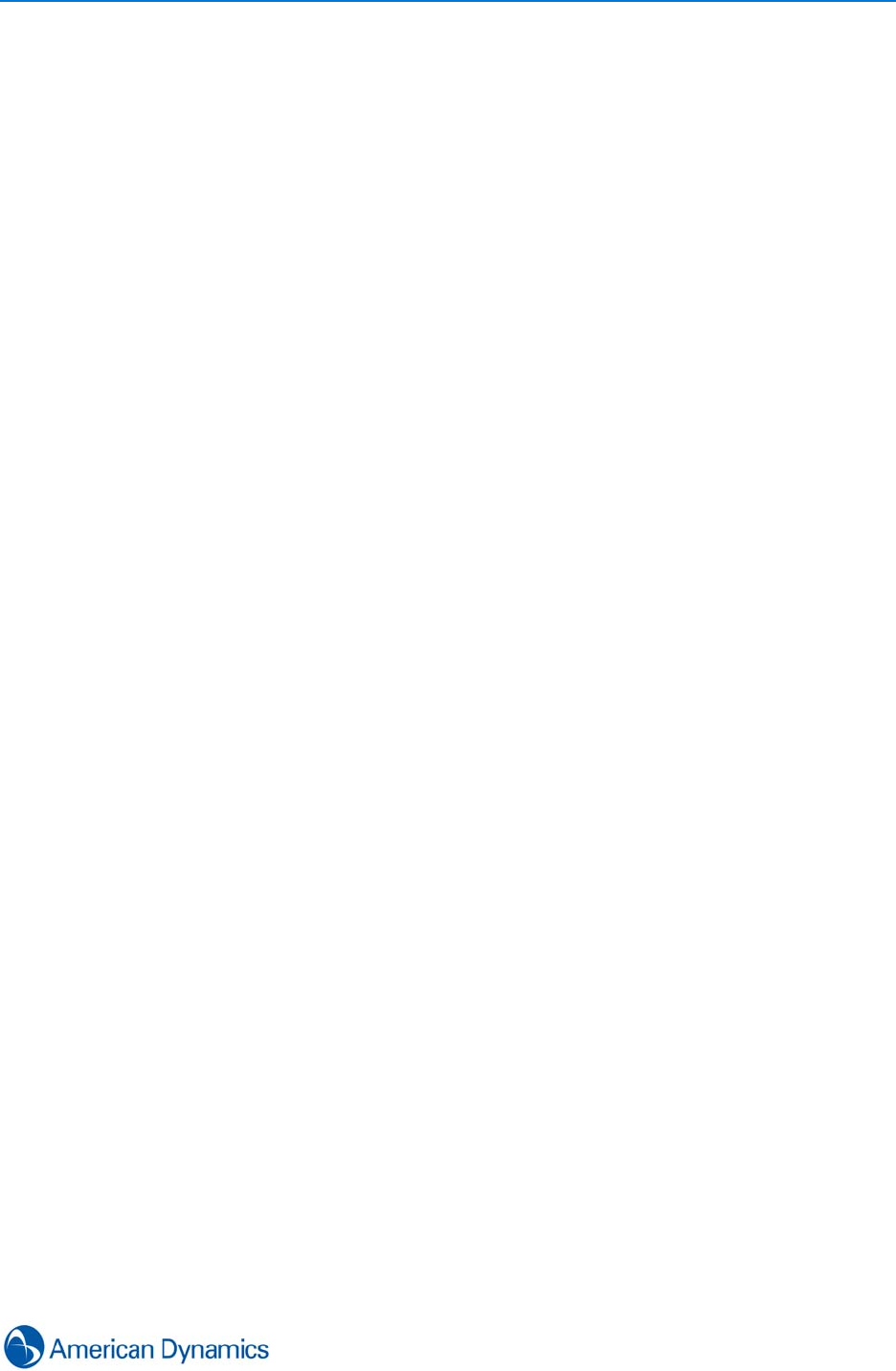
Point of Sale
181
POS Exceptions Reports
POS Exception Reports
In addition to raw POS transactions, victor can also import POS Exception Reports. A POS
Exception Report typically lists transactions deemed to be exceptional in some way.
Trying to align exception data with video data manually can be very time consuming and error
prone. The victor POS exception report feature automates much of this process.
Assuming the POS terminals are already configured (If not refer to Create POS Terminal Objects
and Associate POS Terminals with Cameras). You can then import POS exception reports and
align video data with the transactions.
POS Exception Reports come in many different formats from different vendors and are often
customized by company rules and procedures. Therefore, victor has a flexible template-based
system that can understand many different report types and formats.
POS Exception Report Requirements
At a minimum, POS exception reports must:
• Be in Row-Column Format
• Be either .csv or .xls file format
• Contain columns for Date, Time and POS Terminal ID of the transaction
• List exceptional transactions
Any other information the report may contain will be imported and displayed but is not required for
the import.
Three types of rows are supported:
•Key row (one) - The first row of the report.This row names the columns in the
report
•Terminal rows (one or more). Contain the transaction data
•Group rows (one or more). Used to link together terminal rows
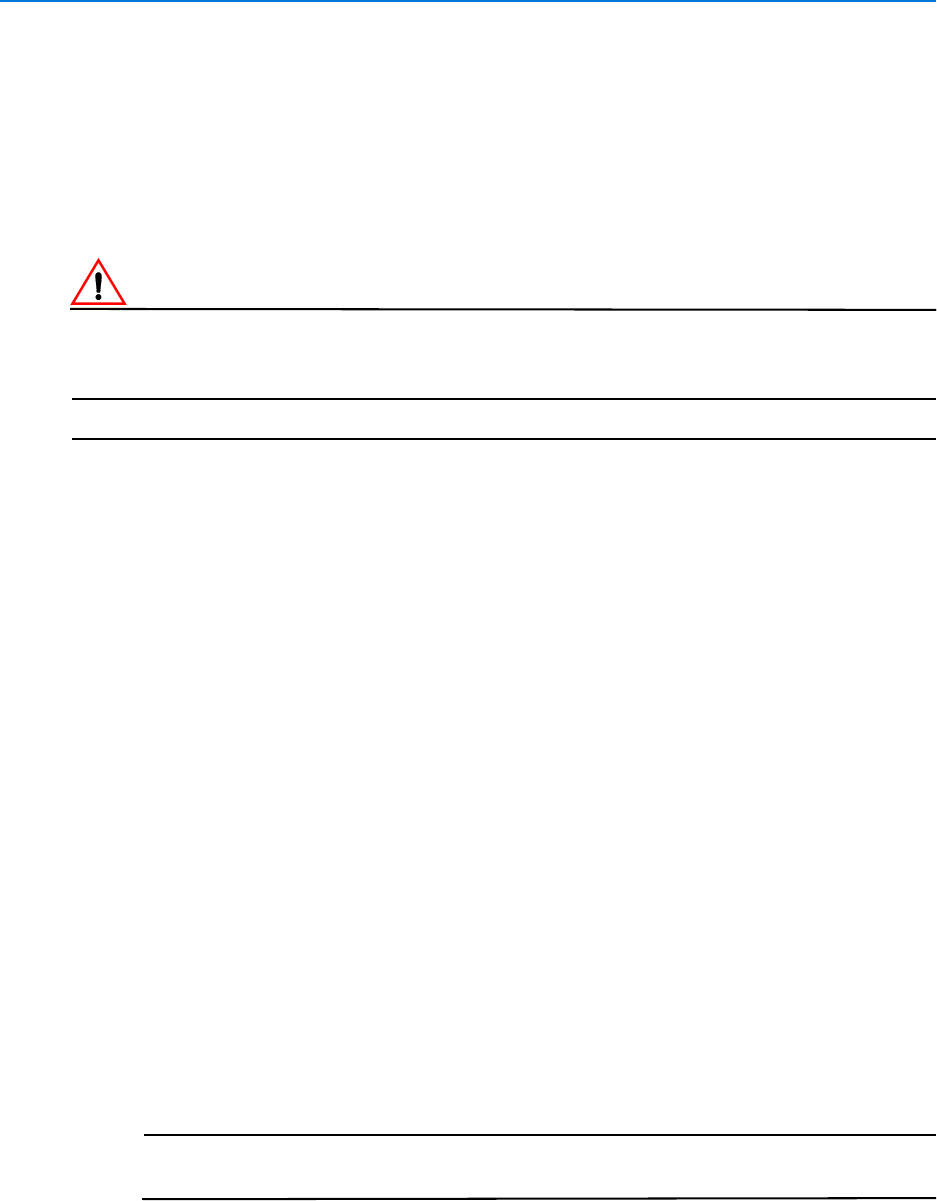
Point of Sale
182 victor 4.4 Installation and Configuration Guide
Import POS Exception Reports
The POS Report Import wizard guides you through the several steps required to import a new
report and also create a report template. Templates are useful as the next time you import a report
of that type, victor will recognize it and import it directly.
Procedure 27-8
Import POS Exception Reports
CautionCaution
Before importing POS data into victor you should remove or securely obscure any sensitive credit
card information. The victor unified client has not been certified for PCI DSS compliance.
Step Action
1Select Report from the Build tab
2Select Import Report. Exception Report Import Wizard displays
3Select Browse
4Navigate to and select the exception report
5Select Open. A Report Preview displays. Use the Report Type dropdown to select New or
Existing. If it is a new report type, the wizard will guide you through the rest of the process,
if you select an existing report type, the wizard will bypass report configuration and prompt
for import.
6Select Next. Exception Report Header screen displays. Set the report header by
selecting the row containing the required column headers. After selecting the header row,
you can change the column header names by selecting the name in the preview area and
entering a new name.
7Select Next. Mandatory Columns screen displays. Drag column headers from the
preview datagrid into the relevant column dropboxes.
8Select Next. Additional Info screen displays. If your exception report groups exceptions
underneath header rows, select a header row from the preview datagrid and then select a
property header from the property table.
9Select Next. Save Report Template screen displays:
•Enter New Report Name (Select Save when entered) - The new template will
save with this name
•Select Enable Customer Filtering if required. This means you can filter POS
Exception Reports based on whether a customer was present at the time of the
exception or not.
Note
Customer Present Video Intelligence is a VideoEdge NVR 4.4+ licensed add-on.
In order to use this feature, a license must be purchased for each camera.
• Enter a Time offset if required
10 Select Next. Import Summary Screen displays. Review the report summary and use
Previous and Next Buttons to make any amendments as required.
11 Select Finish.
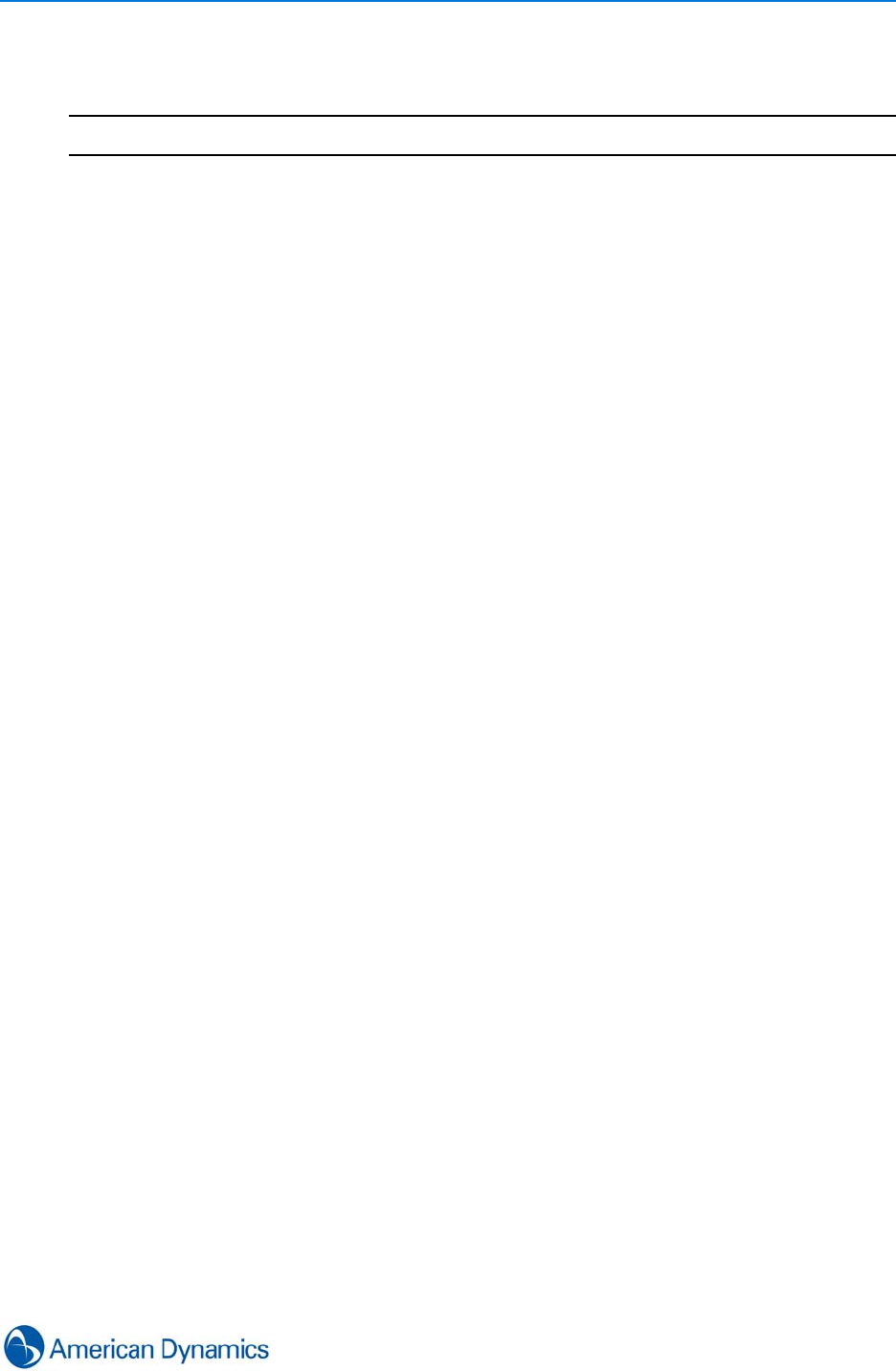
Point of Sale
183
The report can be accessed from Build Tab > Exception Reports > Show All. Right click the
report and select View, Send To or Delete as required.
- End -

Point of Sale
184 victor 4.4 Installation and Configuration Guide
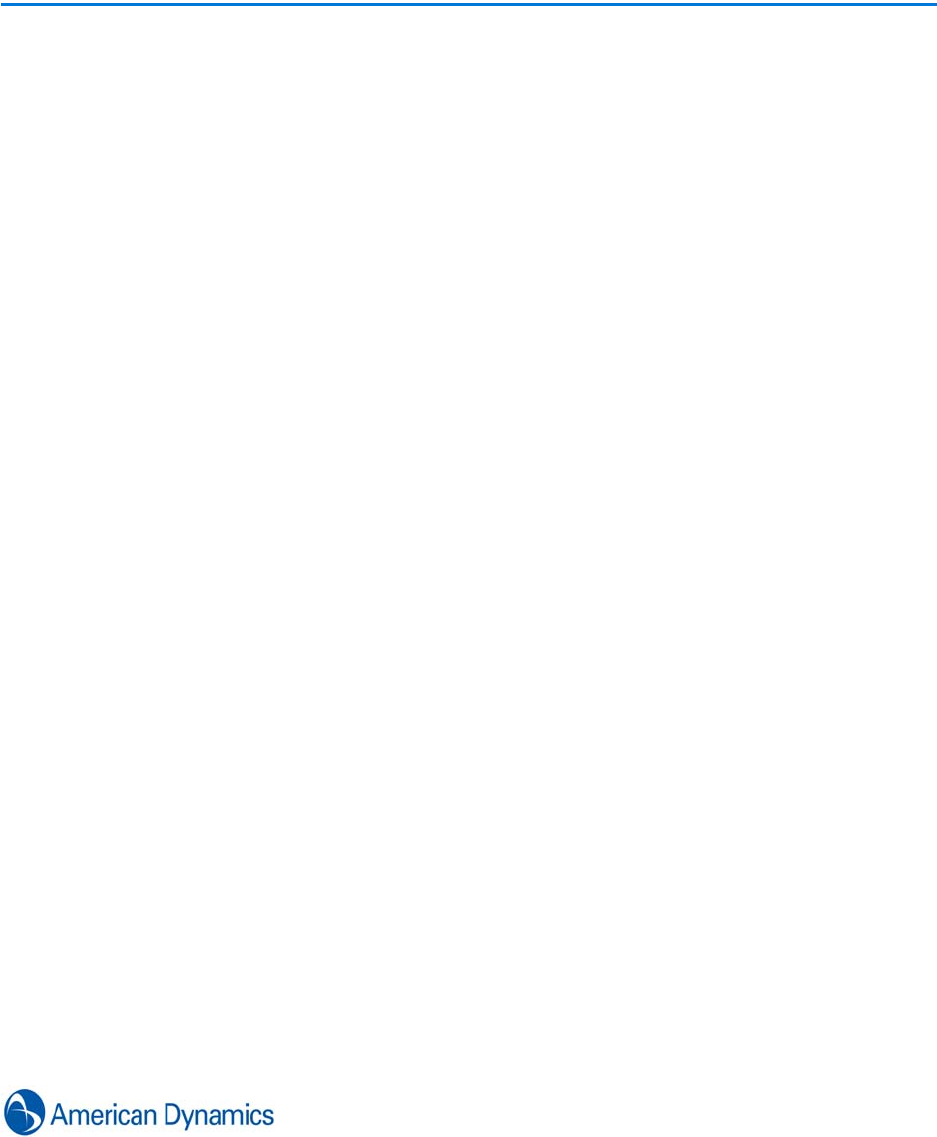
185
Generic Edge Devices and Reports
Introduction
You can import Generic Exception Reports which can be associated with either cameras or
Generic Devices within victor to associate video data with report data.
Generic Edge Devices must be configured within the client before reports can be created to
associate victor video with report data.
Generic Edge Devices
These devices are hardware objects which are added to victor for reference only. They enable you
to associate cameras so that when generic exception reports are run, you can view video aligned
with report data.
victor does not poll these devices for status, the only meaningful reference which links the device
to reports is the External Identifier which maps to the report.
Associated camera views can be accessed by right clicking on the objects in the device list and
selecting View.
Generic Exception Report Requirements
At a minimum, exception reports must:
• Be in Row-Column Format
• Be either .csv, .txt, .xls or .xlsx file format
• Contain columns for Date, Time and Generic Edge Device
• List exceptional transactions
Any other information the report may contain will be imported and displayed but is not required for
the import to be successful.
Three types of rows are supported:
•Key row (one) - The first row of the report. This row names the columns in the
report
•Terminal rows (one or more). Contain the transaction data
•Group rows (one or more). Used to link together terminal rows
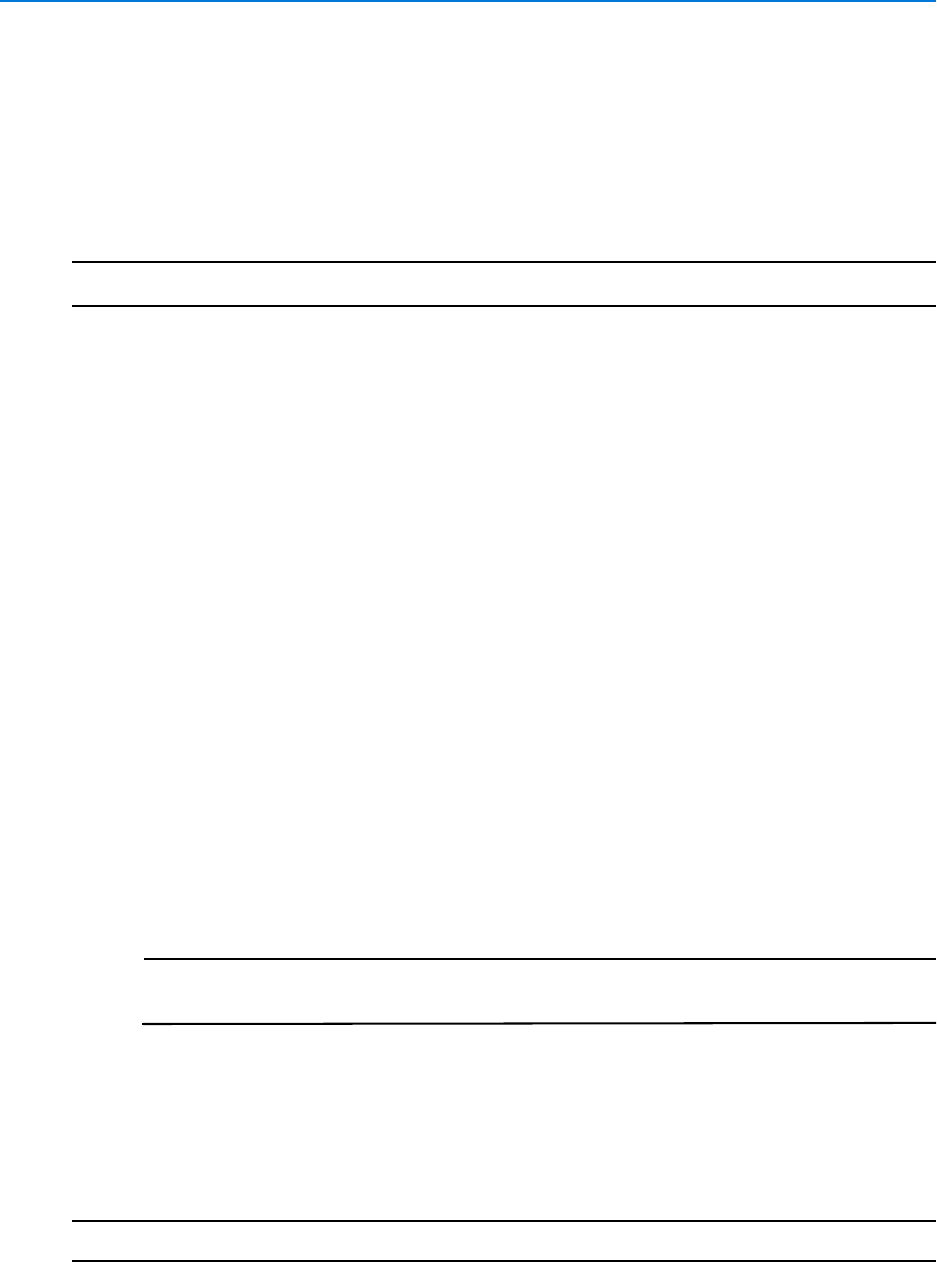
Generic Edge Devices and Reports
186 victor 4.4 Installation and Configuration Guide
Import Generic Exception Reports
The Generic Exception Report wizard guides you through the several steps required to import a
new exception report and also create report templates. Templates are useful as the next time you
import a report of that type, victor will recognize it and import it directly.
Procedure 28-1
Import Generic Exception Reports
Step Action
1Select Exception Reports from the Build tab
2Select Import Report. Exception Report Import Wizard displays
3Select Browse. Open dialog displays
4Navigate to and select the exception report
5Select Open. A Report Preview displays in the File Select screen
6Select Generic Edge Devices or Cameras from the Type dropdown
7Use the Report Type dropdown to select whether the report is new or uses an existing
template. If New Report Type is selected, the wizard will guide you through the rest of the
process, if you select an existing report type, the wizard will bypass report configuration
and prompt for import
8Select Next. Exception Report Header screen displays. Set the report header by
selecting the row containing the required column headers. After selecting the header row,
you can change the column header names by selecting the name in the preview area and
entering a new name
9Select Next. Mandatory Columns screen displays
10 Drag column headers from the preview datagrid into the relevant column dropboxes.
11 Select Next. Save Format screen displays:
• Enter New Report Name (Select Save when entered) - The new template will
save with this name
• Enter an External Device Time Offset if required
Note
This setting allows you to adjust for differences between the External device Clock
and the Video System Clock so report time data and Video data align.
12 Select Next. Import Summary Screen displays. Review the report summary and use
Previous and Next Buttons to make any amendments as required
13 Select Finish
The report can be accessed from Build Tab > Exception Reports > Show All. Right click the
report and select View, Send To or Delete as required
- End -
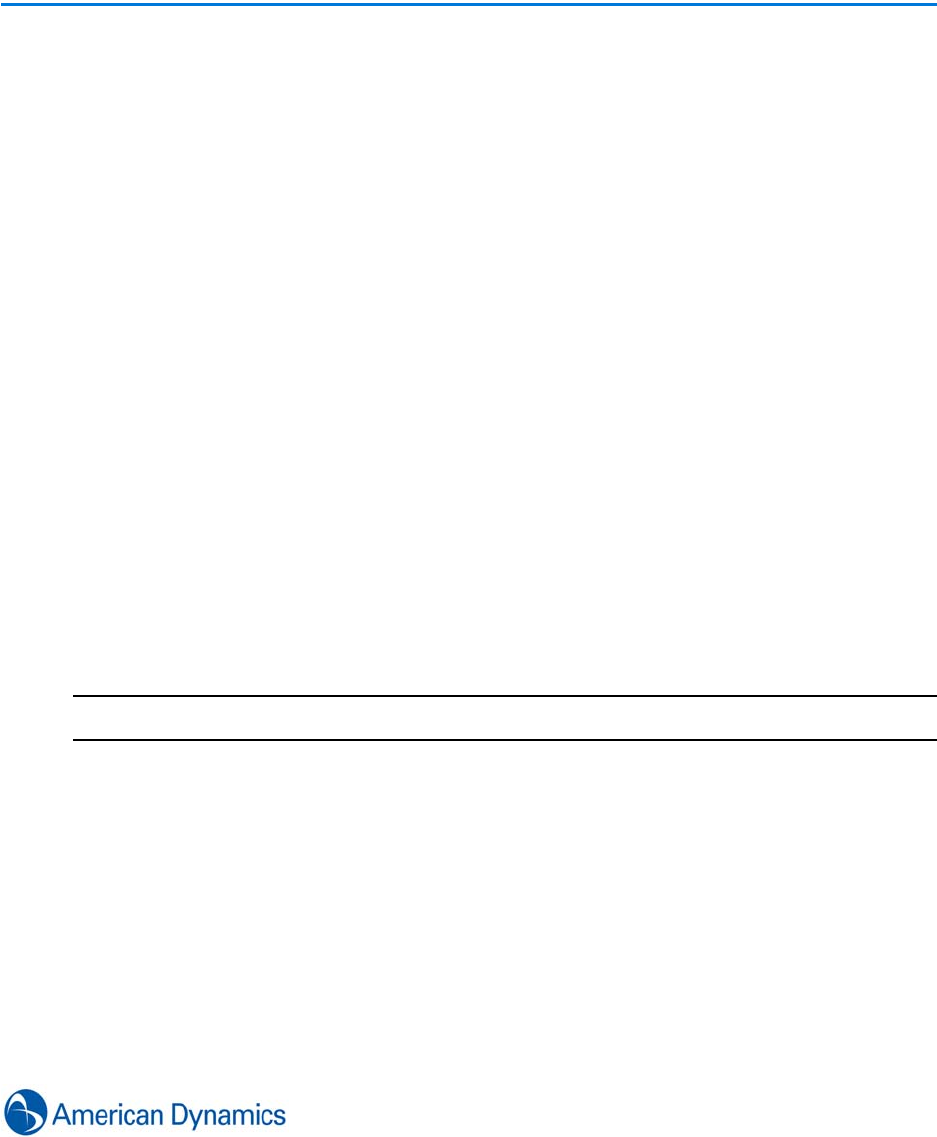
187
Camera Region Editor
Introduction
The Camera Region Editor provides a means to visually identify areas within a camera view which
are represented by:
Customers
Merchandise
Employees
Terminals
Making associations between cameras with defined regions and edge devices allows users to
view pertinent regions of camera views when triggers are initiated from the associated items.
Define Camera Regions
Camera regions can be assigned from the Camera region editor in the Build tab, alternatively, you
can access the editor by right clicking on a terminal on the device list and selecting Configure
Regions.
Procedure 29-1
Edit Camera Regions
Step Action
1Select Camera Region Editor from the Build tab. The Editor displays
2Select the Camera on which to draw the Region of interest (ROI). Camera view displays
with drawing tools.
3Select the region type to be drawn from:
• Customer Present
• Merchandise
•Employees
4Use drawing tools to draw the required ROI

Camera Region Editor
188 victor 4.4 Installation and Configuration Guide
5Select Save or continue drawing / editing as required
- End -
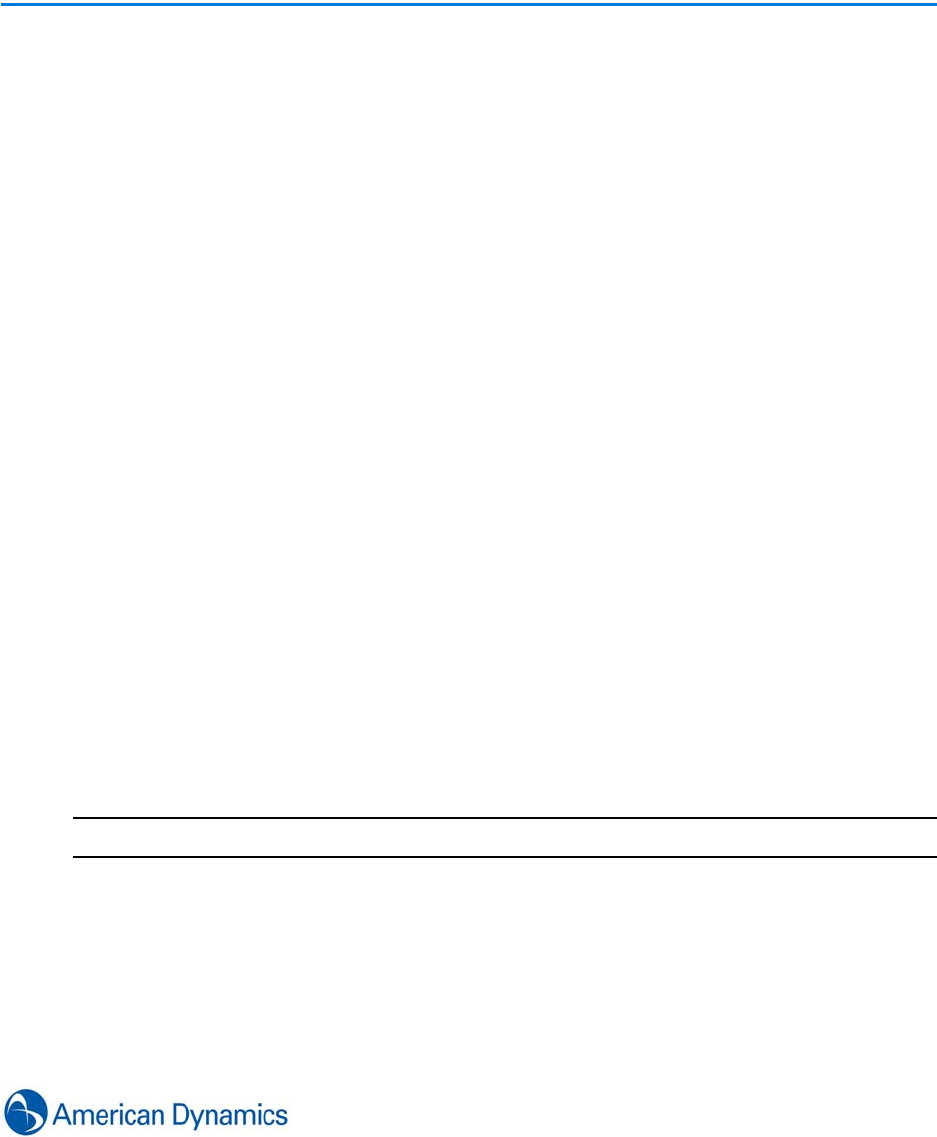
189
Reports and Data Visualization
Introduction
The reporting function is used primarily to display Journal and Audit information on system objects
and activity.
Various predefined report templates are available within the client or alternatively, you can use ‘Ad
Hoc’ reports for more customizable reports which allow search terms to be used.
Report’s Data Visualizer tool allows users to display report data graphically using Charts,
Timelines and Report Grids.
Journal Filter
The Journal Filter is used to regulate the amount of data being written to the database (journaled)
by blocking/unblocking specific alert types. The feature is accessed from System Values on the
Setup tab.
The following message types cannot be blocked and will always be journaled:
• General Purpose Interface Activity
• Operator Login
• State Change
• System Activity
• System Error
The default setting is to record, meaning messages will be written to the database unless they are
blocked in the journal filter.
Note
Motion Detection, Light Change and Motion Exception Alerts are blocked by default.
Report exceptions are controlled at Object and Type level. Object Exceptions override Type
Exceptions - therefore if an alert type is blocked at type level but allowed for a specific object, the
object’s alert will be written to the database but the block on the type remains valid.
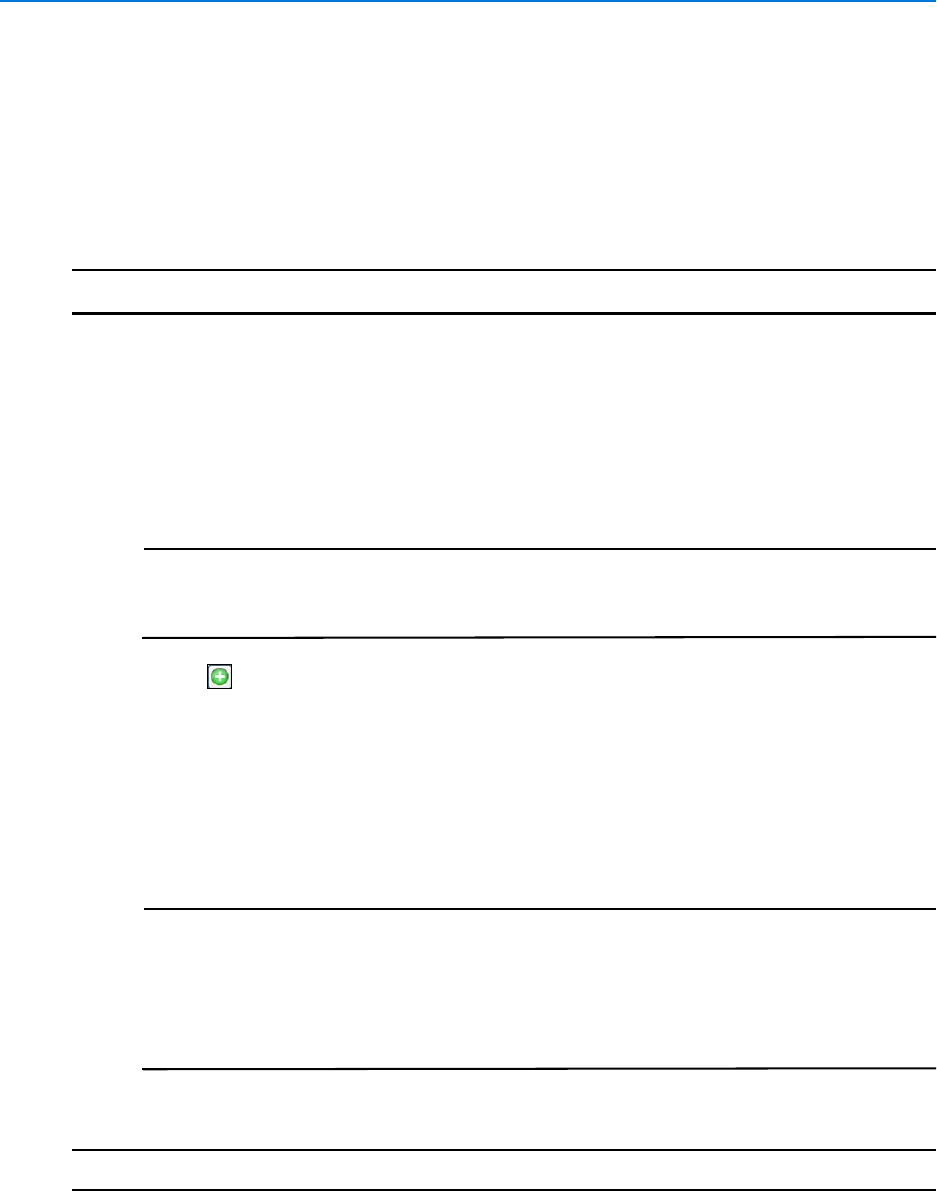
Reports and Data Visualization
190 victor 4.4 Installation and Configuration Guide
Generate / Save Reports
Various predefined report templates are available within the report editor. These can be used to
generate reports to retrieve Journal and Audit information on system objects and activity. From the
reporting dialog, reports can be saved so they can be executed later.
Procedure 30-1
Generate / Save Reports
Step Action
1Select Reports and Data Visualization from the Home tab.
2Select New from the dropdown. Reports Editor displays.
3Select the required date range using the Date Range Picker.
4If required, select a report Category from the dropdown
5Select a report Template from the dropdown.
Note
1. Available templates may vary depending on which integrations are installed.
2. On selection each template populates the fields below the drop down with
relevant filters (appropriate to report type).
6Select and use the Object Selector to apply filters as required.
7Select New Tab checkbox to open results in a new tab (optional).
8Select from the following:
•Execute to run the report
•Visualize to send report results to Data Visualizer
•Save to save the report for future use (New dialog displays)
Note
The Save dialog allows the user to provide a Name and Description for the report.
It also allows the user to specify whether the report should prompt for
new/different filters when it is executed. If checked when the report is executed
the standard report dialog will be presented with the saved report information
loaded. If the user configures a report with “Custom” as the Date Range, the
report will prompt on execution so the user can specify dates.
•Exit to exit without saving
- End -
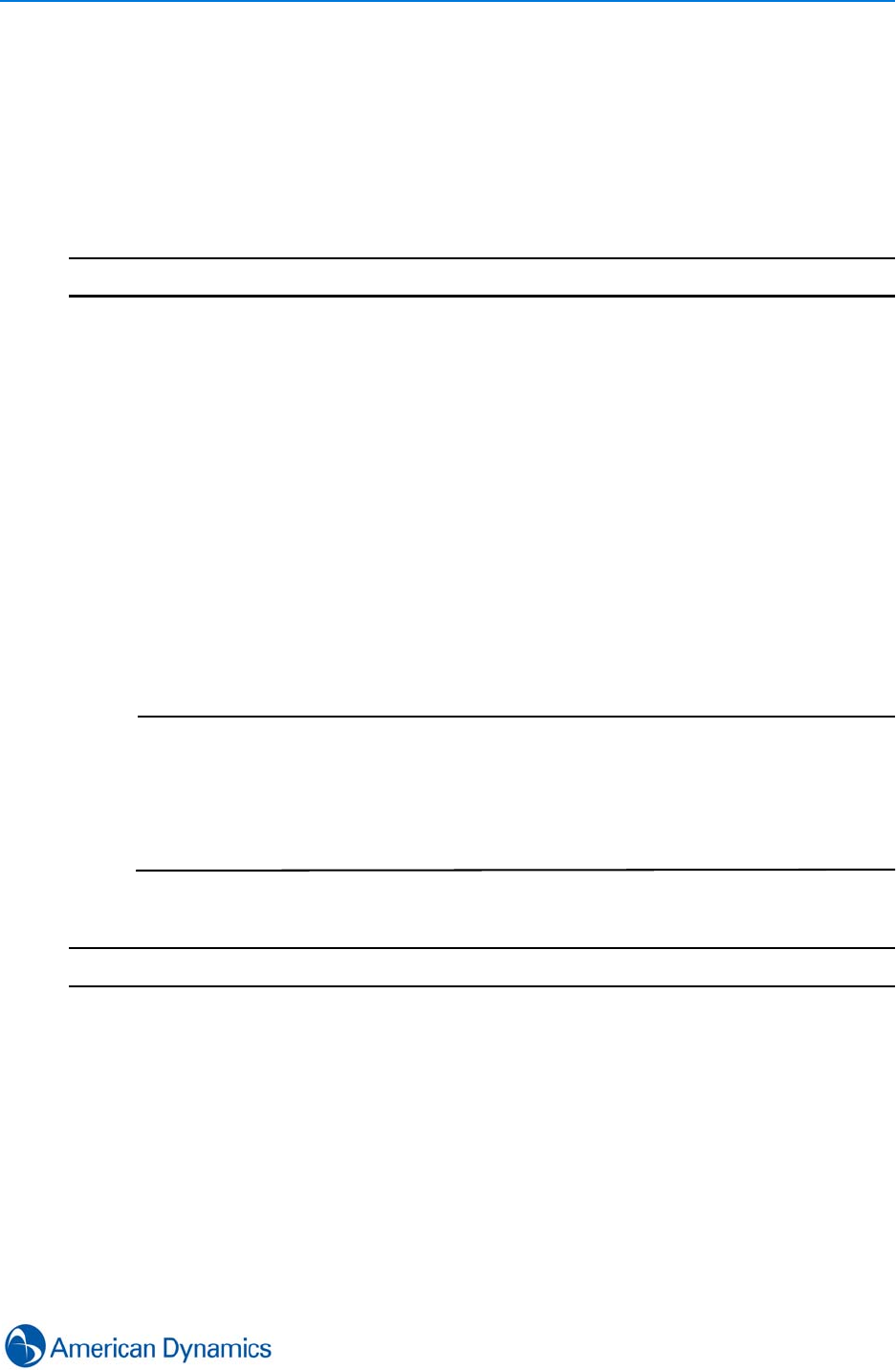
Reports and Data Visualization
191
Ad Hoc Reports
The Ad Hoc tab contains journal message types that do not have associated report templates. The
control that is shown for these types of reports allow you to pick an object, type or to enter a name
to filter by.
Procedure 30-2
Generate/Save Ad Hoc Reports
Step Action
1Select Reports and Data Visualizer from the Home tab.
2Select New from the dropdown. Report Editor displays.
3Select the required date range using the Date Range Picker.
4Select the Ad Hoc tab.
5Select the Event Type from the dropdown menu.
6Use the Object Selector or the Name textbox to enter a search term.
7Select New Tab checkbox to open results in a new tab (optional).
8Select from the following:
•Execute to run the report
•Visualize to send report results to Data Visualizer
•Save to save the report for future use (New dialog displays)
Note
The Save dialog allows the user to provide a Name and Description for the report.
It also allows the user to specify whether the report should prompt for
new/different filters when it is executed. If checked when the report is executed
the standard report dialog will be presented with the saved report information
loaded. If the user configures a report with “Custom” as the Date Range, the
report will prompt on execution so the user can specify dates.
•Exit to exit without saving
- End -
Show All
You can view an object list of all saved/available reports by selecting Reports on the Home tab
and Show All.
The saved reports are shown in a dynamic view and are by default grouped by Report Template
type.
Right Clicking on any report offers the following options:
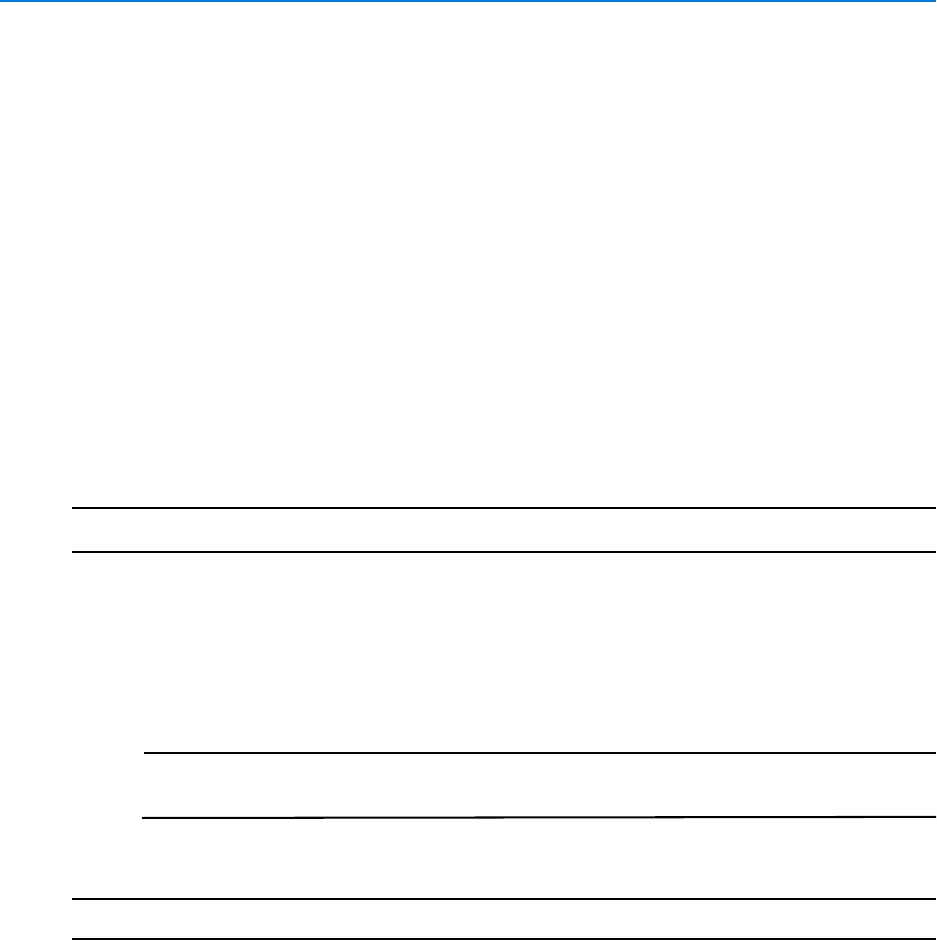
Reports and Data Visualization
192 victor 4.4 Installation and Configuration Guide
• Edit: Modify the filters for the report
• Delete: Deletes the saved report
• Execute: Displays a dynamic view with the results of the report
• Visualize: Displays a data visualization control with the results of the report
Find in Journal
The Find in Journal feature allows you to search for journal records relating to specific objects of
interest.
If the Find in Journal feature is available for an object, it is typically accessible from the object's
context menu.
Procedure 30-3
Find in Journal
Step Action
1Right click the required object.
2Select Find in Journal. Report Selection dialog displays.
3Select the required Report Type from the dropdown.
4Select the date range using the From and To date controls.
Note
The Search Name will be populated by the name of the object selected. If
required, enter the Operator Name.
5Select OK. Reports displays.
- End -
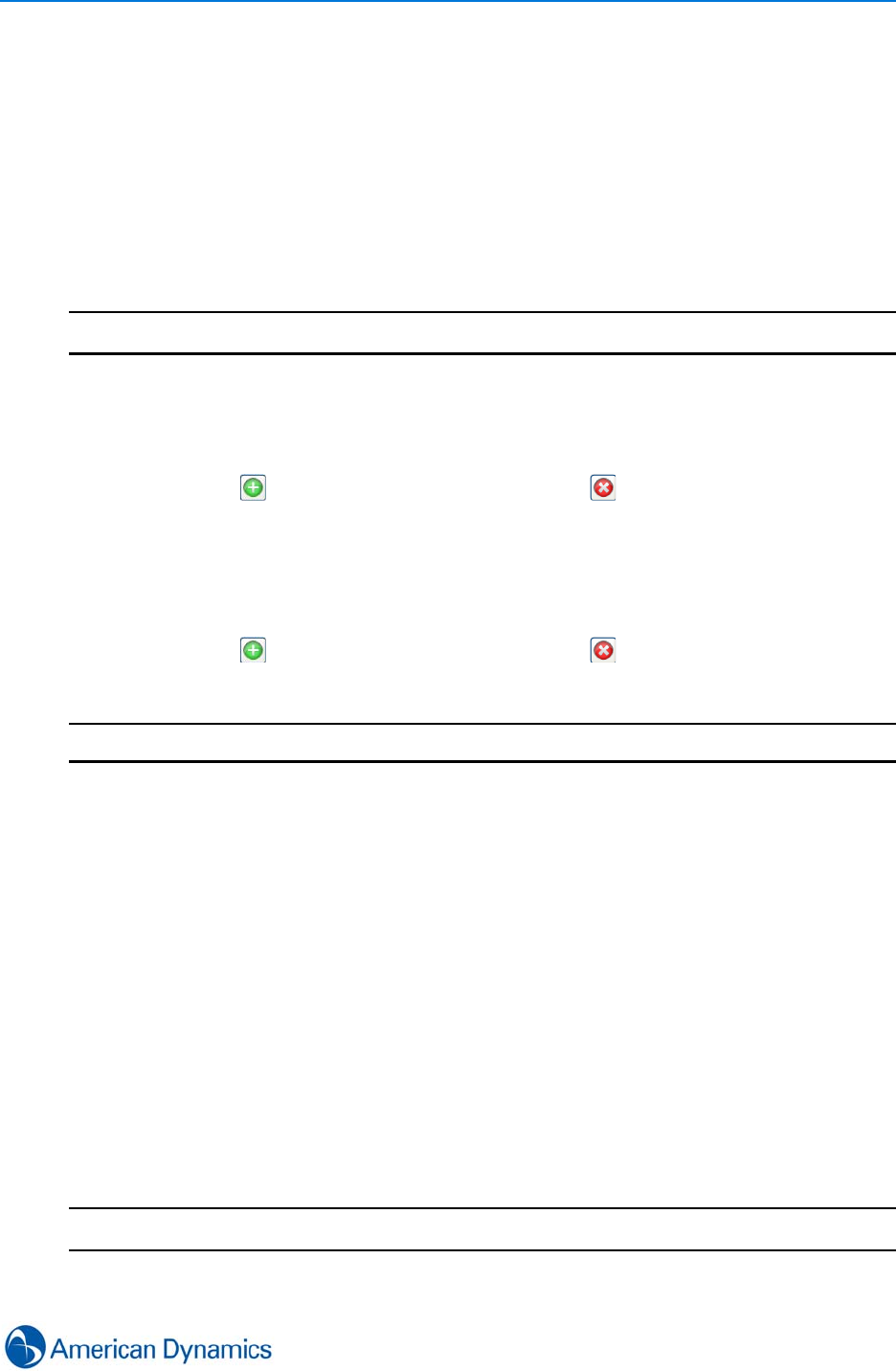
Reports and Data Visualization
193
Log General Message
You can write a manual entry to the journal using the Log General Message feature.
As well as entering a manual message, you can select and edit any of the predefined messages
which may be available.
General messages are available as a report type.
Procedure 30-4
Log General Message
Step Action
1Select Log General Message from the Home tab. Log Message(s) dialog displays.
2To enter a manual message:
aEnter a message as required.
bSelect to enter additional messages. Select to remove messages.
cSelect OK. Selected messages are journaled.
3To enter a predefined message:
aSelect Select Message from Predefined Message log dropdown.
bSelect Predefined Message.
cSelect to enter additional messages. Select to remove messages.
dSelect OK. Selected messages are journaled.
- End -
Predefined Messages
Predefined Log Messages can be created which can then be used when required to acknowledge
or clear an event without needing to type text.
Messages are identifiable by their labels which are assigned when they are created.
Labels and message fields are mandatory for every message created. Labels can be up to 100
characters in length and messages up to 3000.
The language for each message can also be assigned, this means when a user logs a message,
the messages available are filtered to provide current language messages only. To log a message
in a different language, you must switch language in the client.
Procedure 30-5
Create a Predefined Log Message
Step Action
1Select Predefined Message Log from the Build tab.
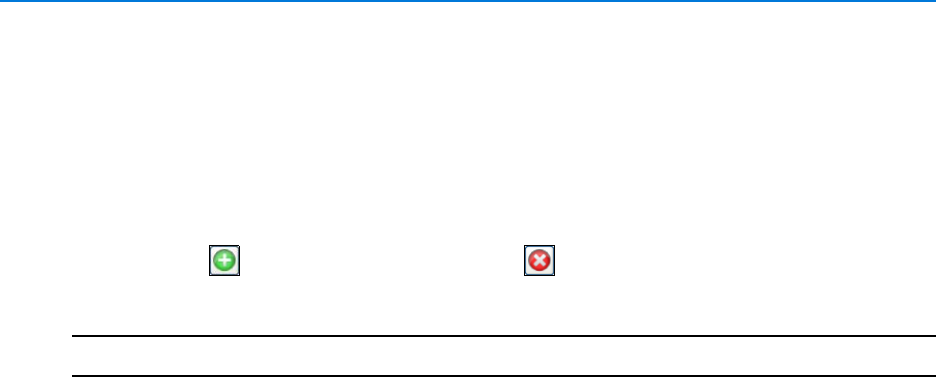
Reports and Data Visualization
194 victor 4.4 Installation and Configuration Guide
2Select New from the dropdown menu. New Predefined Message editor displays.
3Select the Language dropdown.
4Select the language in which the message is to be displayed.
5Double click the Label textbox.
6Enter Label text as required. Double click the Message textbox.
7Enter message text as required.
8Select to add additional messages or to remove selected messages.
9Select Save.
- End -
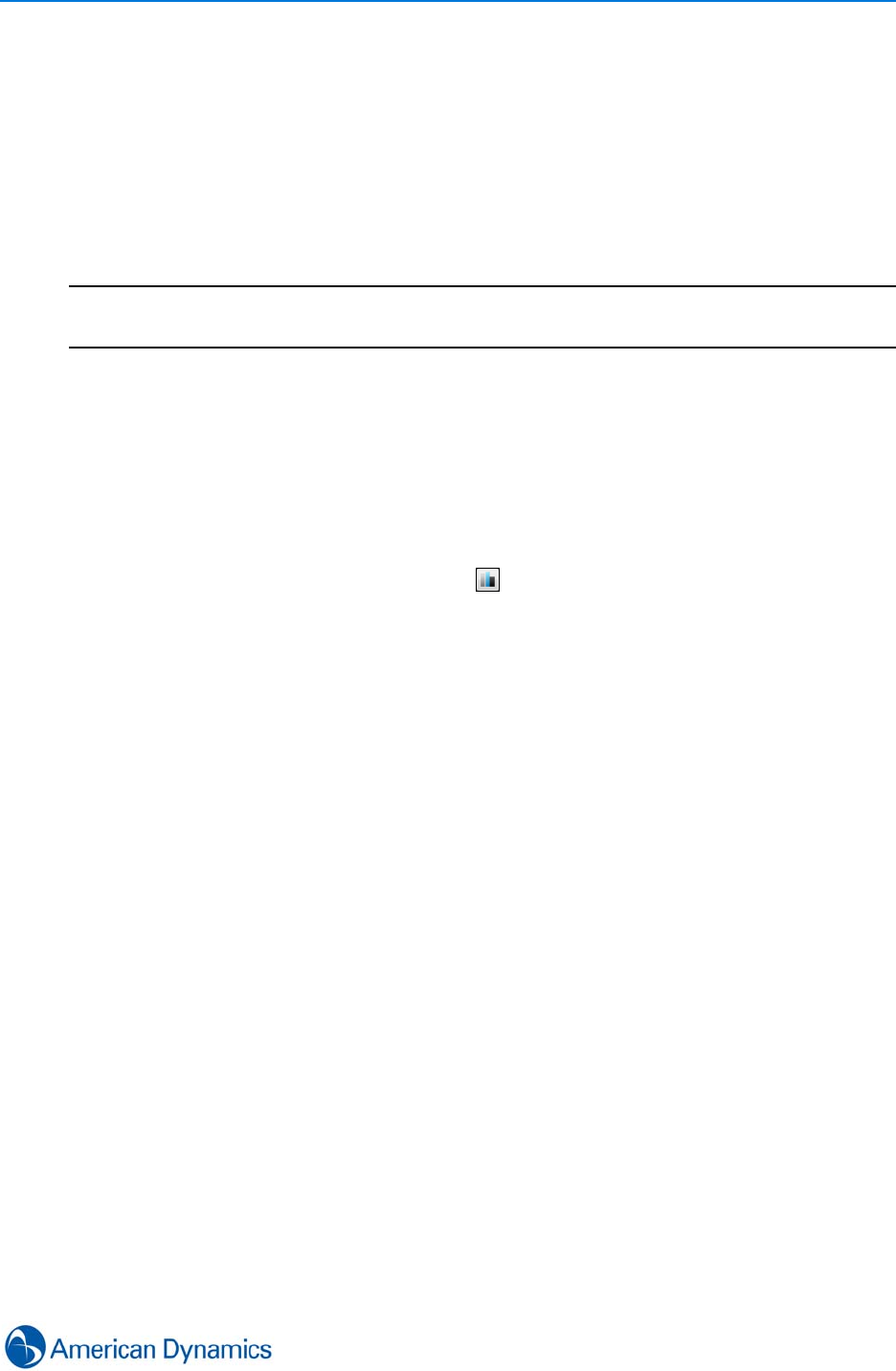
Reports and Data Visualization
195
Data Visualization
Data Visualizer can be used use to graphically chart most event data available in victor. The charts
can be used to visualize the data over time, and to compare different events as different data
series.
A typical use case for data visualizer could be for People or Object counting. This could be
achieved by using Data visualizer combined with the VideoEdge Video Intelligence software add-
on to form a useful People Counting solution.
Note
The Video Intelligence software is a licensed add-on to the VideoEdge NVR product. You must
obtain a license for each camera before the video intelligence features are available.
Report Results
Once search parameters have been entered into the Reports or Ad Hoc tab (see Generate / Save
Reports and Ad Hoc Reports), select Visualize. Report results will display in the Data Visualizer.
Search & Retrieve Results
Once a Search & Retrieve has been run, select to view results in the Data Visualizer.
Using the Data Visualizer
Once data has been populated in the Data Visualizer, it can be further manipulated.
‘Drill Down’
When results have been populated in the Data Visualizer, the X axis will display time relevant to
search criteria and the Y axis will display the number of occurrences. In the example shown below,
the search was carried out over a 3 day period, with each column representing 1 day:
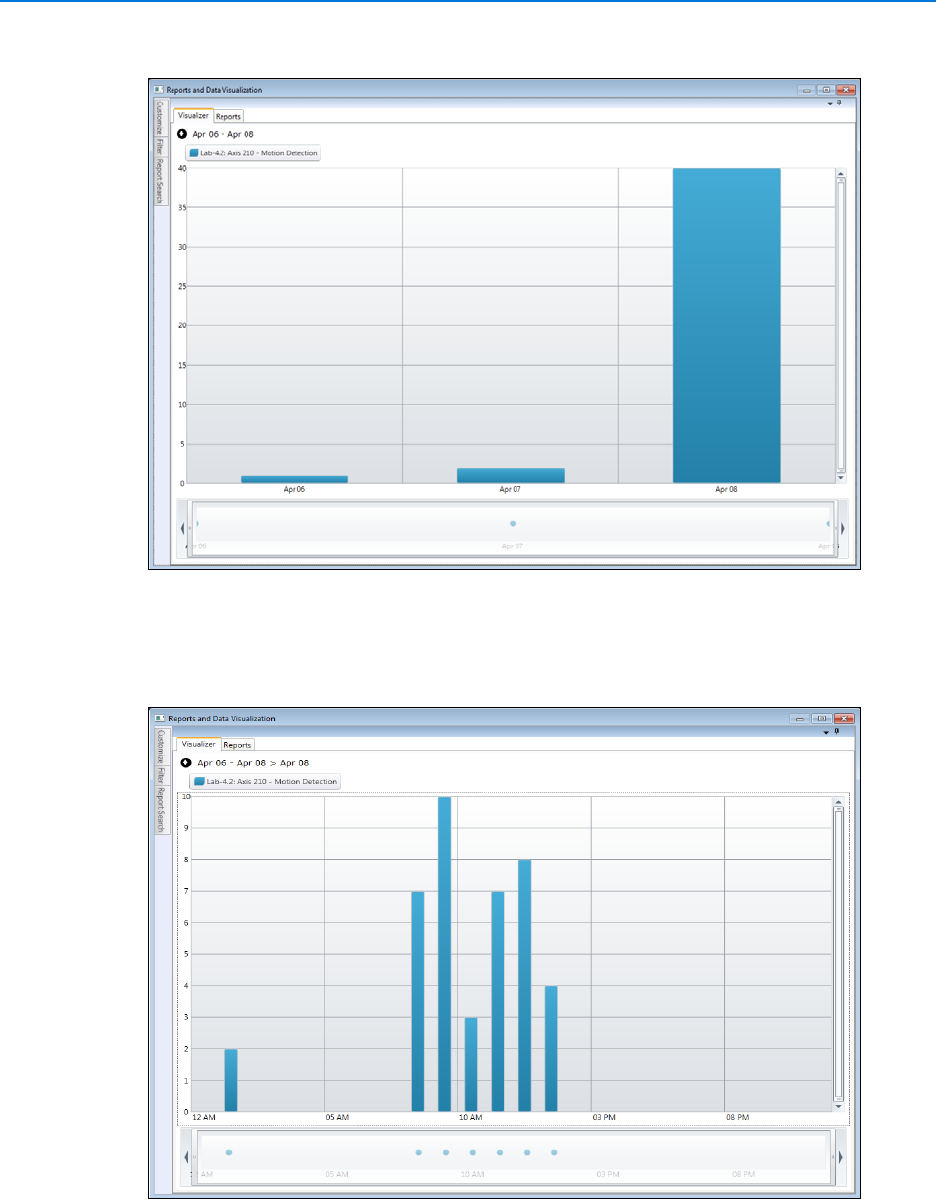
Reports and Data Visualization
196 victor 4.4 Installation and Configuration Guide
From this view, you can further ‘drill down’ into a time period by double clicking a column. For
example, double clicking on the ‘Apr 08’ column will ‘drill down’ into that day, displaying columns
for each hour, as shown below:
You can continue to ‘drill down’ into more narrow timeframes until the Drill Down Threshold of
occurrences has been reached. The Drill Down Threshold is set from the Customise tab of the
Data Visualizer and is the limit of number of occurrences that you can drill down to. Once the Drill
Down Threshold has been reached, double clicking a column will open a surveillance pane
displaying results. If no video is associated, drilling down will return a view of the type.
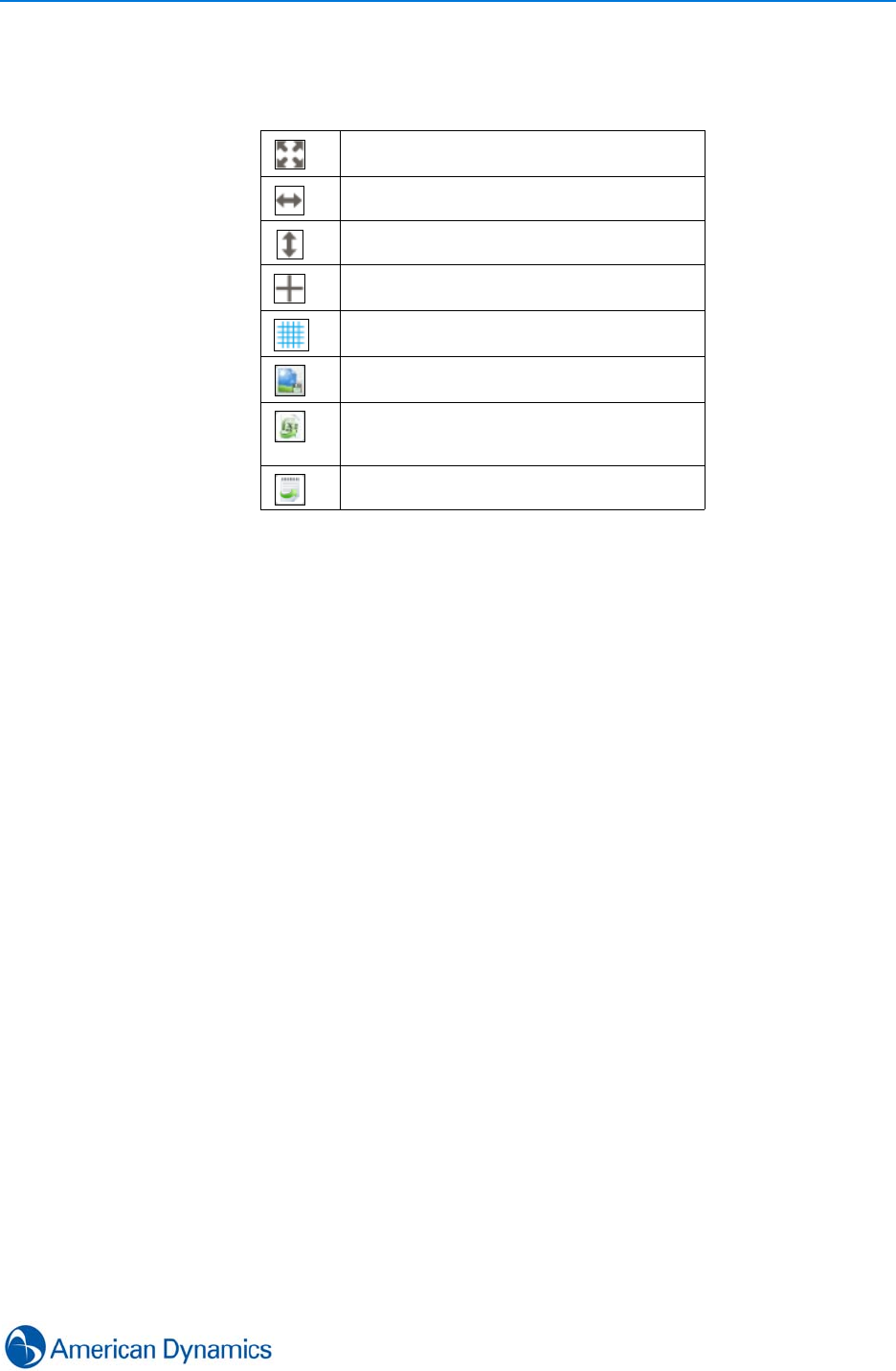
Reports and Data Visualization
197
Customize Tab
Buttons available on the Customize tab are outlined below:
The Series section of the Customize tab enables customizing of the color of all series displayed
in the data visualizer, along with the ability to add a Mean line or Trendline to the chart.
The Customize section of the Customize tab enables changing of axis settings to Log Axis and
Show Zeros, along with changing the series Type (Line, Column, Bar, Area), which Trendline
(Linear, Logarithmic, Quadratic, Cubic) is displayed and setting of the Drill Down Threshold.
Filter Tab
The Filter tab allows for filtering of the chart by Object Type, Object Name or Alarm. Select
required option then select Update Chart to apply.
Report Search
Selecting the Report Search tab opens the report search interface from which reports and ad hoc
reports can be run. Refer to Generate / Save Reports for more information.
Fit Horizontal & Vertical - fits chart
horizontally and vertically
Fit Horizontal - fits chart horizontally
Fit Vertical - fits chart vertically
Toggle Crosshairs - toggles crosshairs on
chart on and off
Toggle Gridlines - toggles gridlines on chart
on and off
Export to File - exports current data
visualizer view as a .jpg file
Export to Excel - exports current data
visualizer view and data in Microsoft Excel
format (.xlsx)
Export to XPS - exports data as a .xps file

Reports and Data Visualization
198 victor 4.4 Installation and Configuration Guide
20 Aug 2013
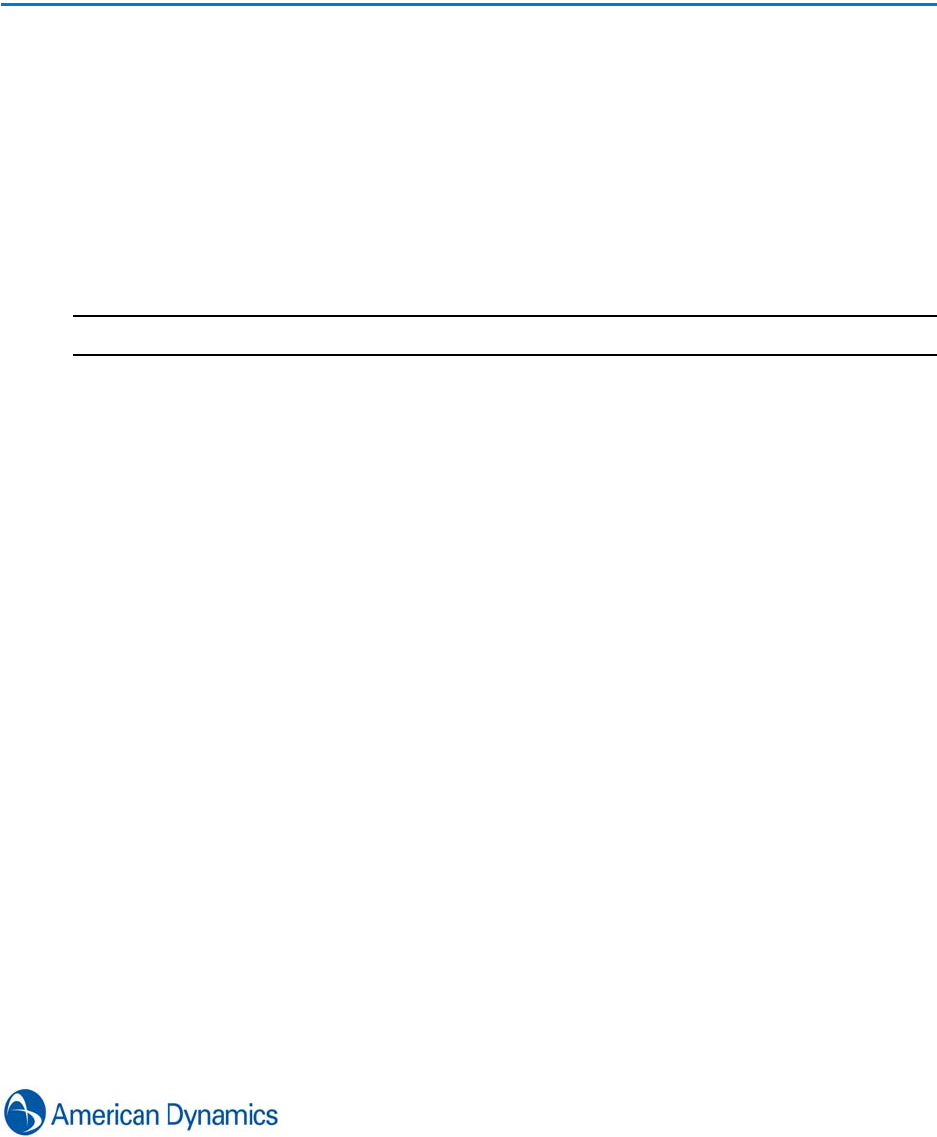
199
Roles
Introduction
A Role is a set of access rules which is assigned to an operator to govern their authorization and
permission levels within victor. Effective role management enables complete control over the
resources and features users can access.
Be careful of the roles you give users on your system. If you add a user as an administrator, you
are granting them full system permissions.
Note
Before deleting roles, ensure they are not assigned to operators
Role Types
Canned Roles
There are five predefined (canned) roles, ready for assignment to users. Each of these roles, apart
from Administrator can be edited to refine them further. Canned roles are as follows (Descending
permission level):
• Administrator
• Power User
• Investigator
• Guard
• Viewer
Custom Roles
As well as using canned roles, you can create custom roles. This can be done using the ‘Save As’
feature which allows a current role to be used as a template to build a new role, or you can build a
completely new role manually.
Each new role created is available for selection when creating or editing operator profiles.
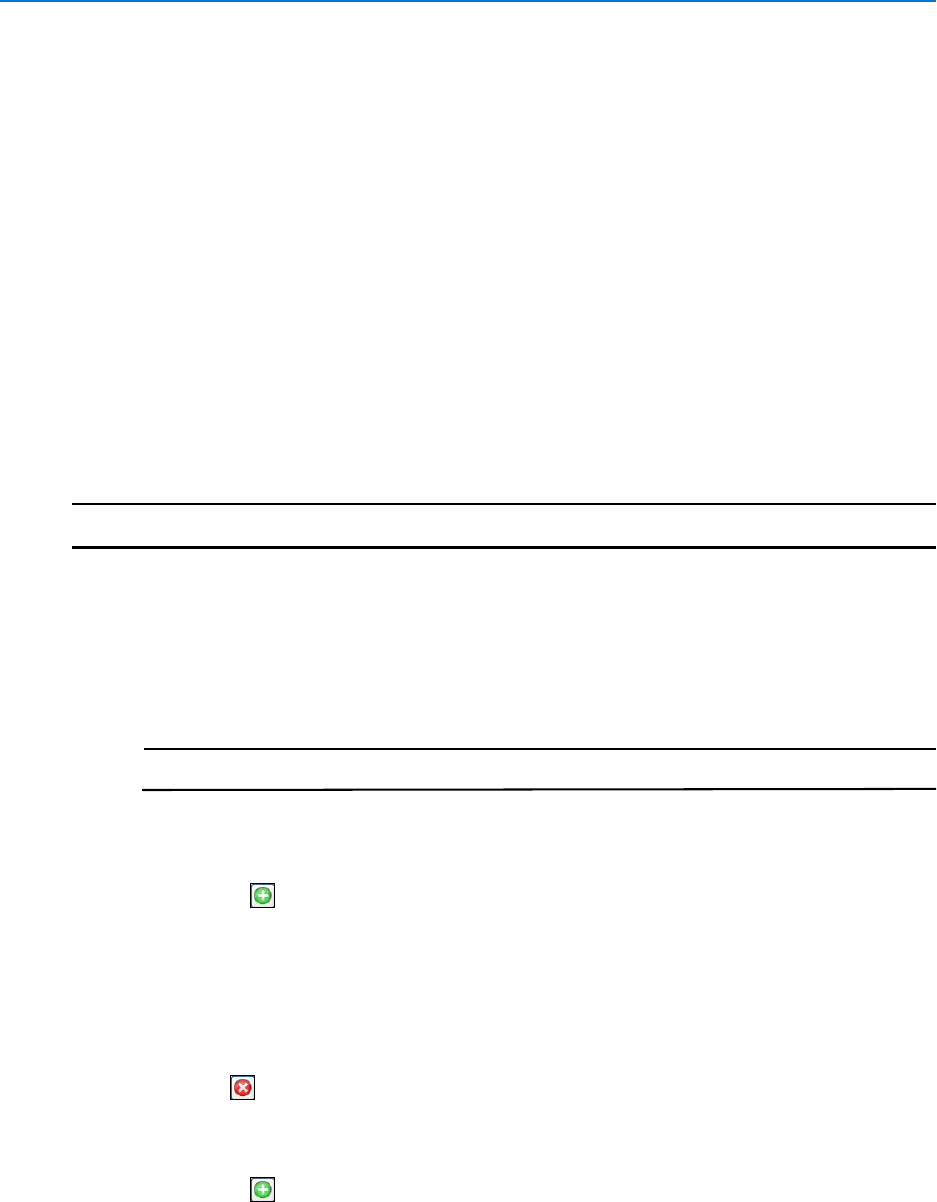
Roles
200 victor 4.4 Installation and Configuration Guide
Type/Object Exceptions
The level of permissions assigned to a role is controlled by exceptions. When a custom role is
initially created, full administrative access is granted by default, the role can then be edited to add
type and object exceptions to restrict access to resources and features.
It is important to understand the difference between Type and Object Type exceptions. Type
relates to general groups of objects E.G Recorders, Events while Object Exceptions relate to
specific objects E.G Recorder ‘X’ or Event ‘Y’.
Create Roles
If a canned role does not meet your requirements, you can create new customized roles.
Procedure 31-1
Create a Role
Step Action
1Select Role from the Build tab.
2Select New from the dropdown menu. Role editor displays.
3Enter a name for the role in the Name textbox.
4Enter a description for the role in the Description textbox.
Note
The Enabled checkbox is selected by default, deselect to disable the role.
5To assign Type Exceptions:
aExpand the Type Exceptions section.
bSelect . Type Selector dialog displays.
cSelect the Object Type as required.
dSelect OK. Exception ‘Allow’ list displays.
eSelect the Allow checkbox next to permitted actions, deselect for non-permitted
actions.
fRepeat as required.
gUse to remove selected type exceptions.
6To assign Object Exceptions:
aExpand the Object Exceptions section.
bSelect . Object Selector dialog displays.
cUse the Object selector dialog to select the object as required.
dSelect OK. Exception ‘Allow’ list displays.
eSelect the Allow checkbox next to permitted actions, deselect for non-permitted
actions.
fRepeat as required.
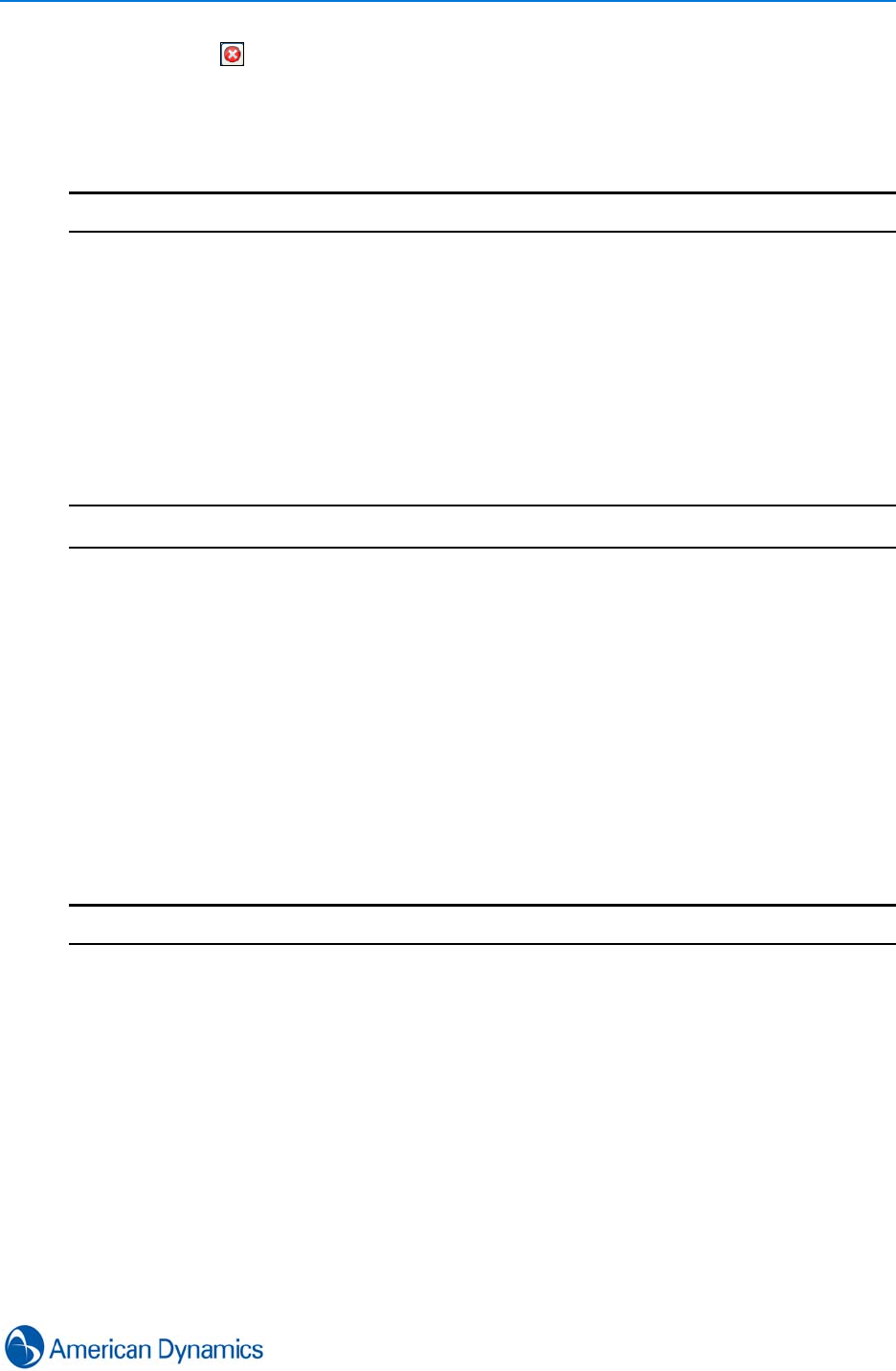
Roles
201
gUse to remove selected object exceptions.
7Expand the Layout section.
8Use the Object Selector to assign a layout as required.
9Select Save.
- End -
Copy Roles
Existing roles can be used as templates to create new roles which can then be edited. This is
useful if you need to create a role which is similar to but not identical to an existing role.
Procedure 31-2
Copy a Role
Step Action
1Select Role from the Build tab.
2Select Show all from the dropdown menu.
3Right click the role to be copied
4Select Save As. Really save a copy of the specified object? dialog displays.
5Select Yes. A copy of the role is created and displays on the object list. The copied role is
identifiable as it has the original role name appended with ‘_Copy’.
6Right click the new role.
7Select Edit.
8Use the Type and Object selectors as required to edit the role.
9Select Save.
- End -

Roles
202 victor 4.4 Installation and Configuration Guide
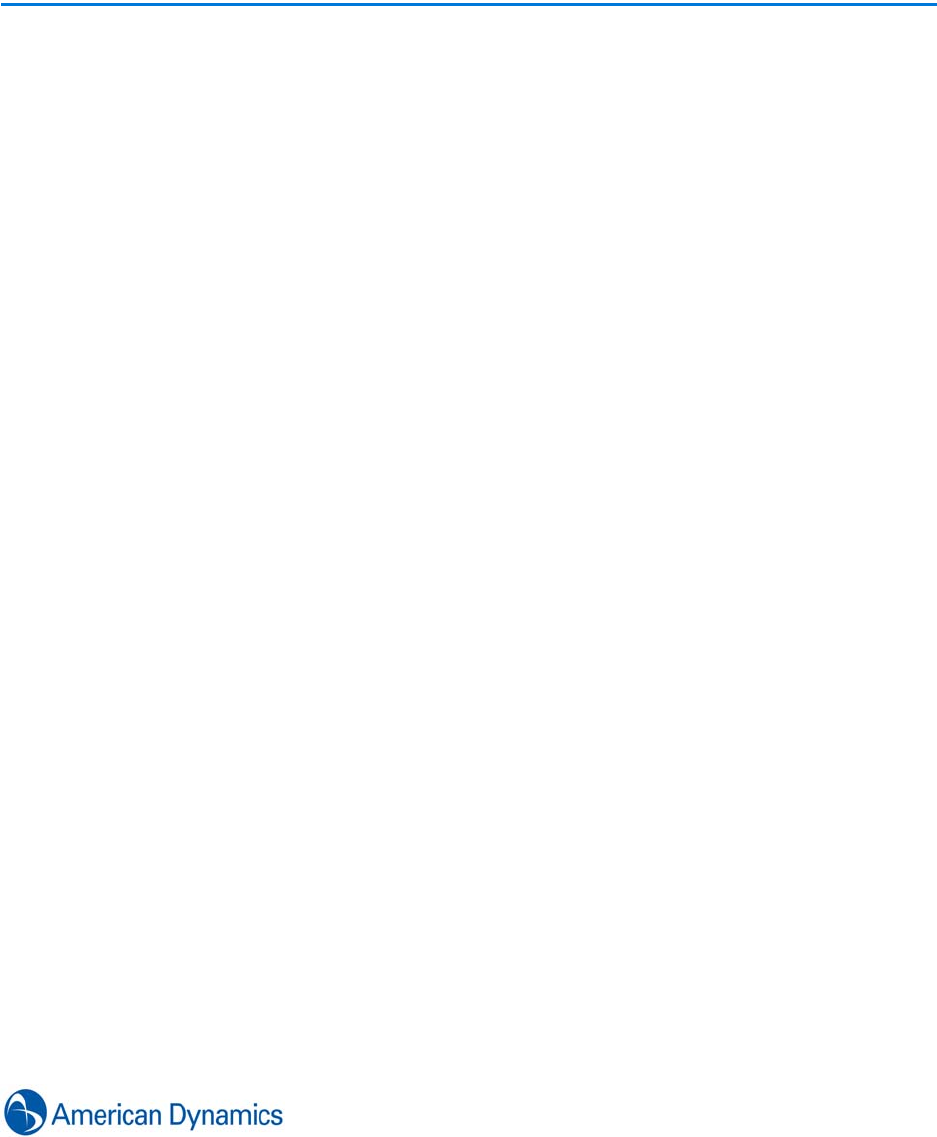
203
Analog Matrix
Introduction
MegaPower 3200 and MegaPower 48 Plus analog matrices can be added to victor site manager.
They can be added to Virtual Matrix profiles so they can be controlled from a particular workstation
via an attached keyboard.
A typical analog matrix configuration will have video feeds to the matrix coupled to a recorder
which may already be part of the victor system. In this setup the virtual matrix crates mappings to
both the recorder camera and the analog matrix input.
The camera mappings are also required to allow playback from keyboard ‘Orange Buttons’. When
the user selects a camera associated with the analog matrix, mappings allow the virtual matrix to
identify the associated recorder and take appropriate action to retrieve video.
Analog Matrix Editor
You edit many properties of analog matrices via victor.
Basic properties are configured in the General and Analog Matrix Setup sections.
The Workstation Connections section is used to configure COM Port, Baud Rate and Playback
Monitor specific settings for each workstation matrix connection. Remote workstations can be
dragged and dropped here from the device list.
The Inputs and Analog Matrix Configuration section of the editor is used to configure camera
mappings.
To configure camera mappings, cameras already present in victor are dragged from the device list
on to the Camera Mapping list. The sequence of the list can be changed using the Delete, Up and
Down buttons.
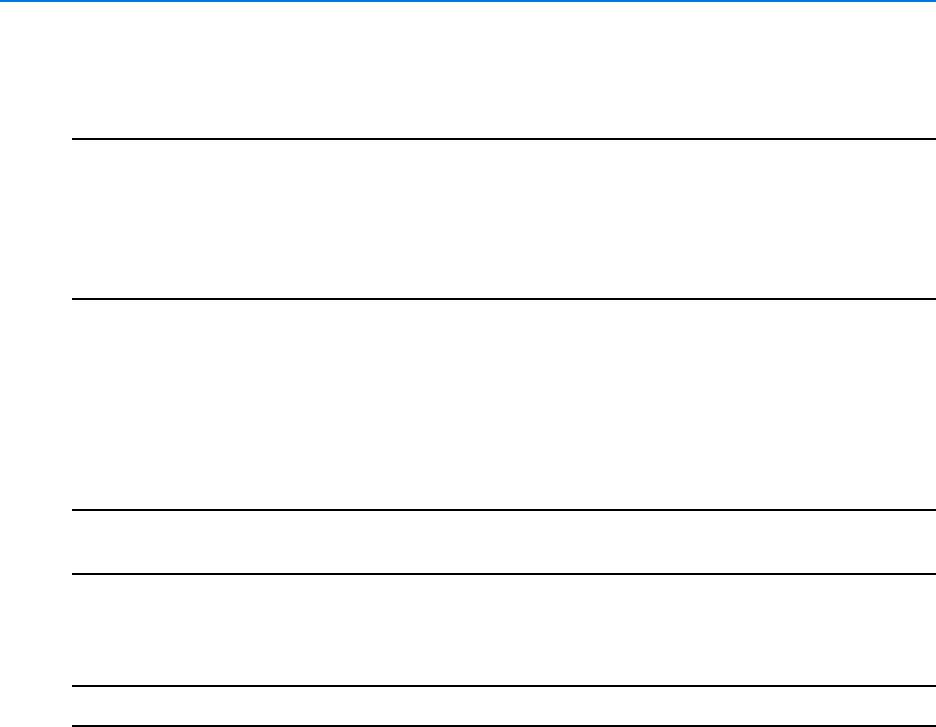
Analog Matrix
204 victor 4.4 Installation and Configuration Guide
Satellite Sites - (MP3200 only) MP3200 matrices permit satellite site configuration, permitting a
site to access the resources of one or more remote sites.
Note
1. Before adding an analog matrix, you should ensure it is correctly configured via its supporting
configuration application (Easy CPU for MP3200 and Easy 48 for MP48)
2. Any video stream and monitor resources configured during the victor setup are always
considered available to the associated victor workstation.
3. victor does not poll analog matrices for status. Once added, it is always expected to be
available.
Add Analog Matrices
You can add preconfigured analog matrices to victor.
Note
Before adding an analog matrix, you should ensure it is correctly configured via its supporting
configuration application (Easy CPU for MP3200 and Easy 48 for MP48)
Procedure 32-1
Add Analog Matrices
Step Action
1Select Analog Matrix from the Setup tab.
2Select New from the dropdown menu.
3Enter a name for the matrix in the Name textbox.
4Enter a description for the matrix in the Description textbox.
5The Enabled checkbox is selected by default, deselect to disable.
6Expand the Analog Matrix Setup section. Use the Model dropdown menu to select the
required model.
7Enter the Site number in the Site textbox. (only available for MP3200)
8Enter the number of cameras in the Camera Count textbox.
9Enter the number of monitors in the Monitor Count textbox.
10 Enter a Username in the User Name textbox.
11 Enter a password in the Password textbox.
12 Check the Requires Authentication checkbox if you require users to authenticate before
accessing the analog matrix.
13 Expand the Workstation Connections section.
14 Select the workstation to associate the analog matrix to. The current workstation is
automatically populated in the list. To add further workstations, drag them from the device
list.
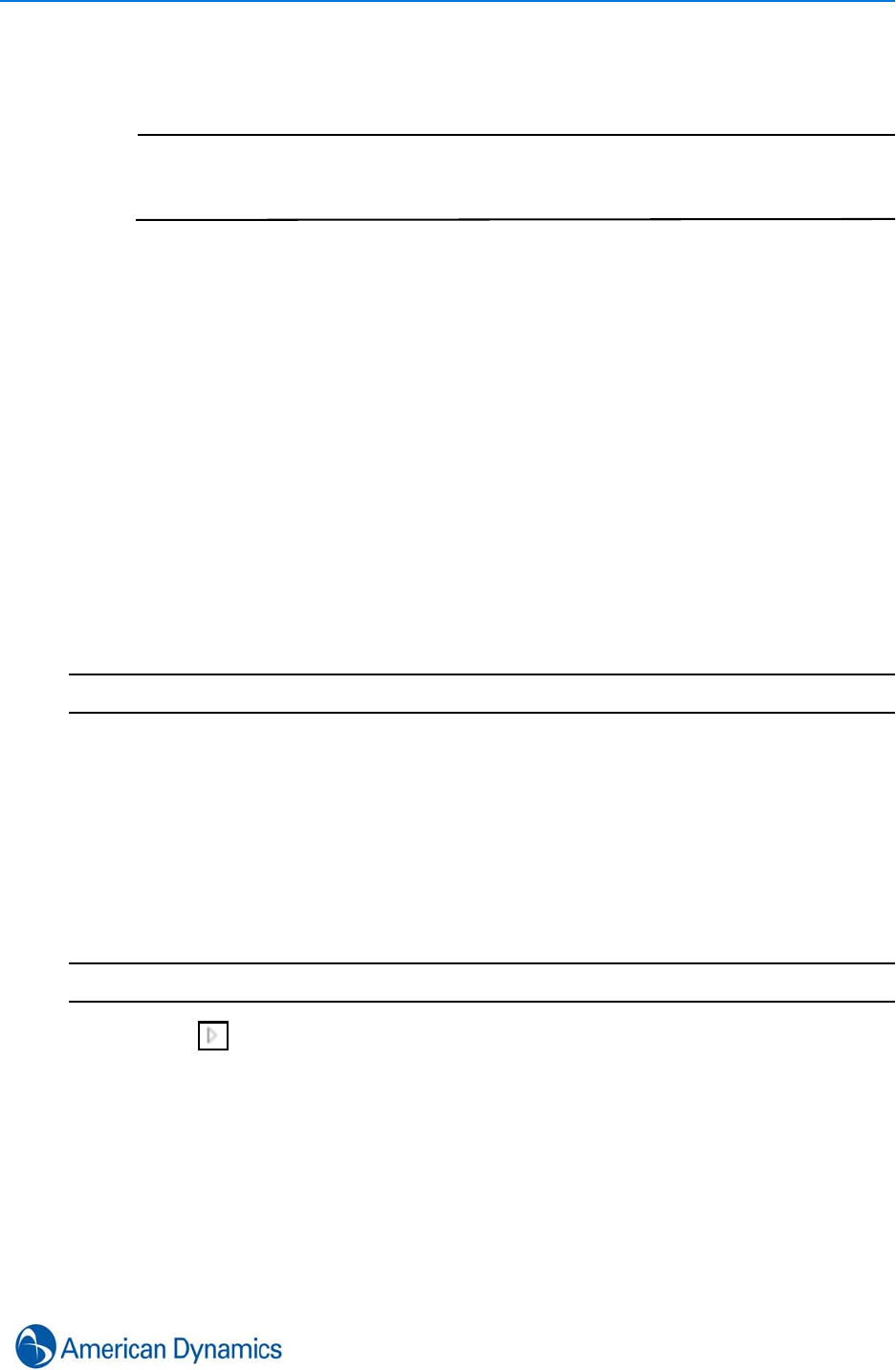
Analog Matrix
205
15 If required, double click the default COM Port and select an alternative from the
dropdown.
Note
1. If a COM port is already in use by another device it will appear greyed out in the
dropdown list. You can view which device is using the COM port from the tool tip.
2. Select Blank to have no COM port assigned.
16 If required, double click default Baud Rate and select and alternative from the dropdown
list.
17 If required, double click the default Playback Monitor and select an alternative from the
dropdown list.
18 To change the default value for Playback to Analog Matrix:
aDouble click Playback to Analog Matrix.
bSelect or deselect the Enabled checkbox to enable or disable the feature.
cEnter the Matrix Input value as required.
19 Expand the Inputs and Analog Matrix Configuration section. This section is used to
configure camera mappings and assign pseudo numbers to analog inputs.
20 Associate video streams as required by dragging cameras or recorders from the device
list into the Inputs Configuration list.
21 Expand the Satellites section.
22 Drag required satellite sites from the device list into the Satellites list.
- End -
Reconnect to Analog Matrix
If victor loses connection to an analog matrix you can attempt reconnection.
Procedure 32-2
Reconnect to Analog Matrix
Step Action
1Select next to Analog Matrices in the device list. All Analog Matrices display.
2Right click the Analog Matrix to reconnect.
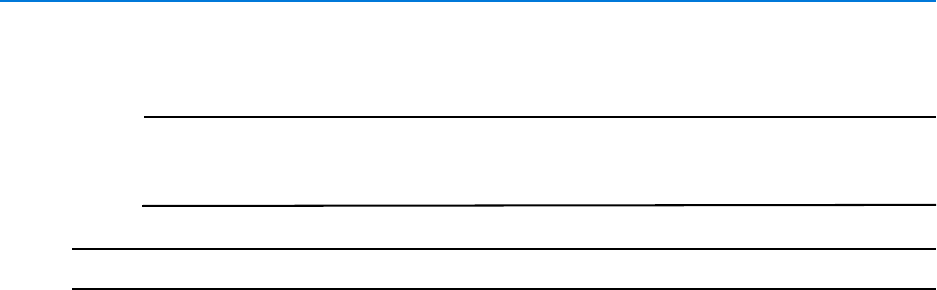
Analog Matrix
206 victor 4.4 Installation and Configuration Guide
3Select Reconnect.
Note
The Reconnect option is not available if the Analog Matrix is disabled or Local
Workstations are not configured correctly in the Workstation Connections section
of the editor.
- End -
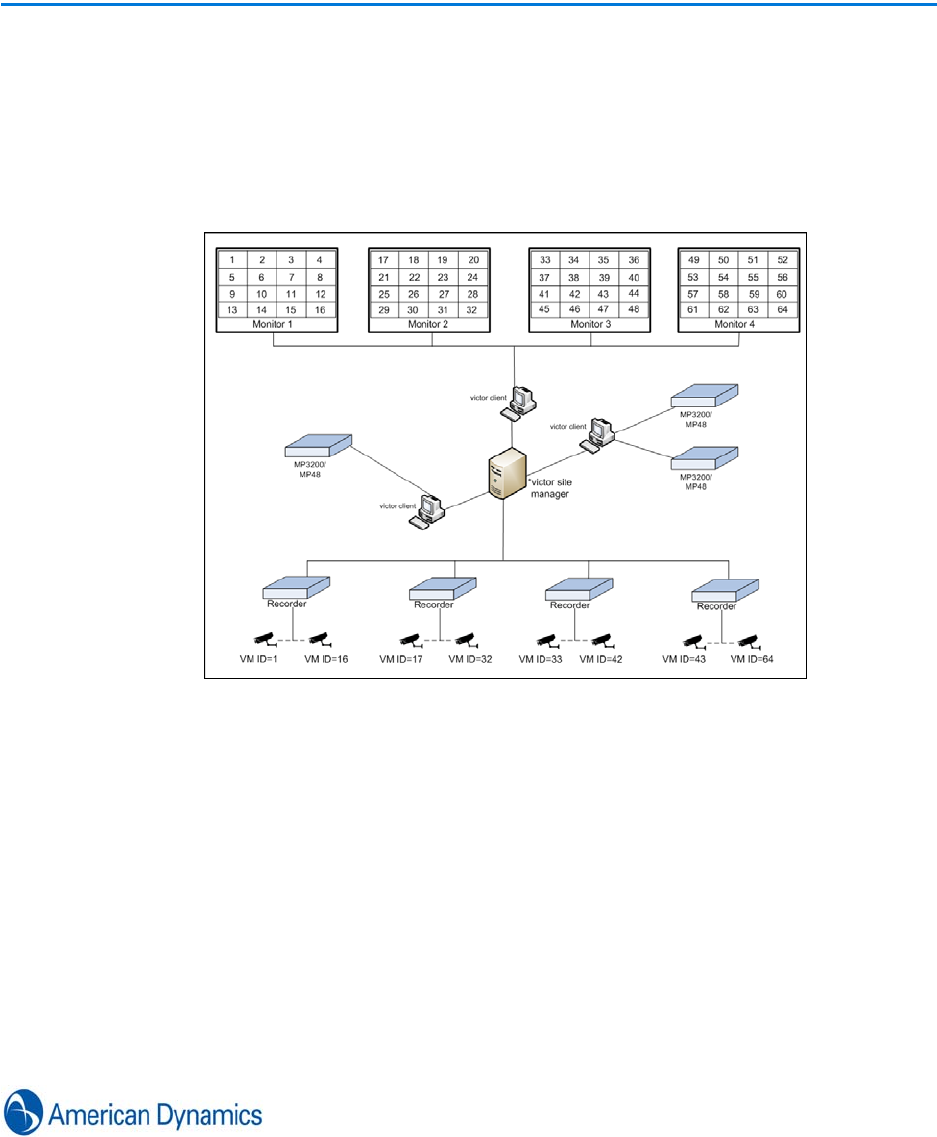
207
Virtual Matrix
Introduction
Virtual Matrix allows users to switch video in display panes of surveillance windows using a CCTV
keyboard as if the video panes were all monitors attached to a traditional analog matrix.
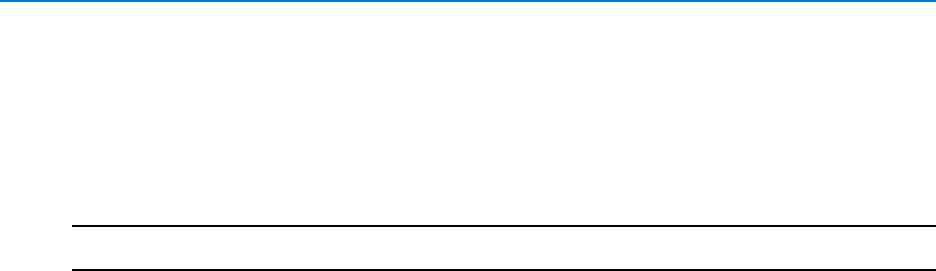
Virtual Matrix
208 victor 4.4 Installation and Configuration Guide
Create a Virtual Matrix Profile
You can define and add virtual matrix profiles to the system.
Procedure 33-1
Create a VIrtual Matrix Profile
Step Action
1Select Virtual Matrix from the Build tab.
2Select New from the dropdown menu. Virtual Matrix Editor displays.
3Enter a Name and Description in the General Section.
4The Enabled checkbox is selected by default, deselect to disable the virtual matrix.
5Expand the Settings Section. Select checkboxes as required for:
•Monitor Number Overlay - Select if monitor numbers are to be displayed in the
Virtual Matrix
•Override User Layout - Select if you require the activation of the Virtual Matrix
to close any existing camera views.
6Expand the Cameras Section. All available cameras are listed and assigned default virtual
numbers.
7If required, renumber cameras:
• To renumber a single camera:
aSelect the camera row
bChange the virtual number in the renumber cameras textbox
cSelect Selected
dRepeat as required for subsequent cameras
• To renumber a range of cameras
aSelect the renumber cameras textbox
bEnter the first number of the range to be assigned
cSelect All. Virtual number range updates
8Expand the Call ups section. All available call ups are listed.
9If required, renumber call ups:
• To renumber a single call up:
aSelect Tours or Salvos tab as required
bChange the virtual number in the renumber call ups textbox
cSelect Selected
dRepeat as required for subsequent call ups
• To renumber a range of call ups:
aSelect the renumber textbox
bEnter the first number of the range to be assigned
cSelect All. Virtual number range updates.
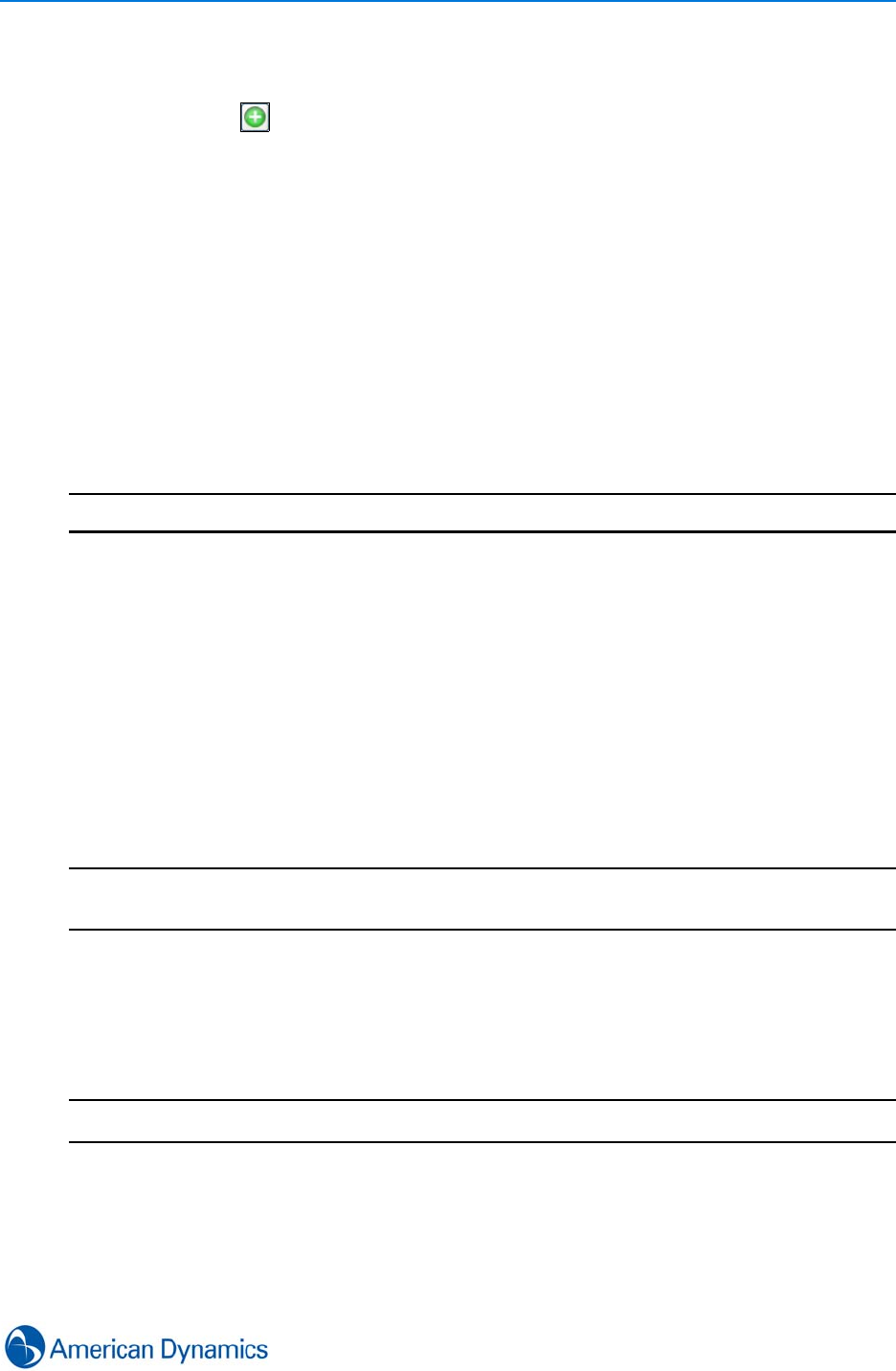
Virtual Matrix
209
10 Expand the Monitors section.
• To add monitors:
aSelect . Dropdown menu displays
bSelect Virtual Display or Analog Matrix as required. Selection displays in monitor
list.
cChange Video Layout and Workstation as required by double clicking the relevant
field and selecting from the dropdown menu.
dRepeat as required to add more monitors. (Maximum 4 virtual displays per
workstation)
• To renumber monitors:
aDeselect the Add monitor ranges automatically checkbox. First pane field
becomes a textbox.
bAssign numbers manually by entering values in the First pane textboxes. Last pane
field updates according to the number of panes associated with the selected layouts.
11 Select Save.
- End -
Renumber Camera Virtual Numbers
The device list orders cameras alphabetically while the virtual matrix builds its camera list when
first created. As new cameras become available they are appended to preserve the virtual
numbering.
This means the virtual matrix list of cameras is not always in the same order as the device list.
Virtual camera numbers are labelled 1 through 99999 by default. Individual virtual numbers may
be changed or whole ranges may be assigned new values.
Note
Keyboards may not be able to call all virtual camera numbers as different keyboards have limits on
the highest number they can recognise.
Renumbering affects the command needed to call up a particular camera, so if you renumber
cameras starting at ‘99’, then to call up the first camera you need 99M+#K.
Procedure 33-2
Renumber Camera Virtual Numbers
Step Action
1Select Virtual Matrix from the Build tab.
2Select Show all from the dropdown menu.
3Right Click the Virtual Matrix to be changed.
4Select Edit. Virtual Matrix Editor displays.
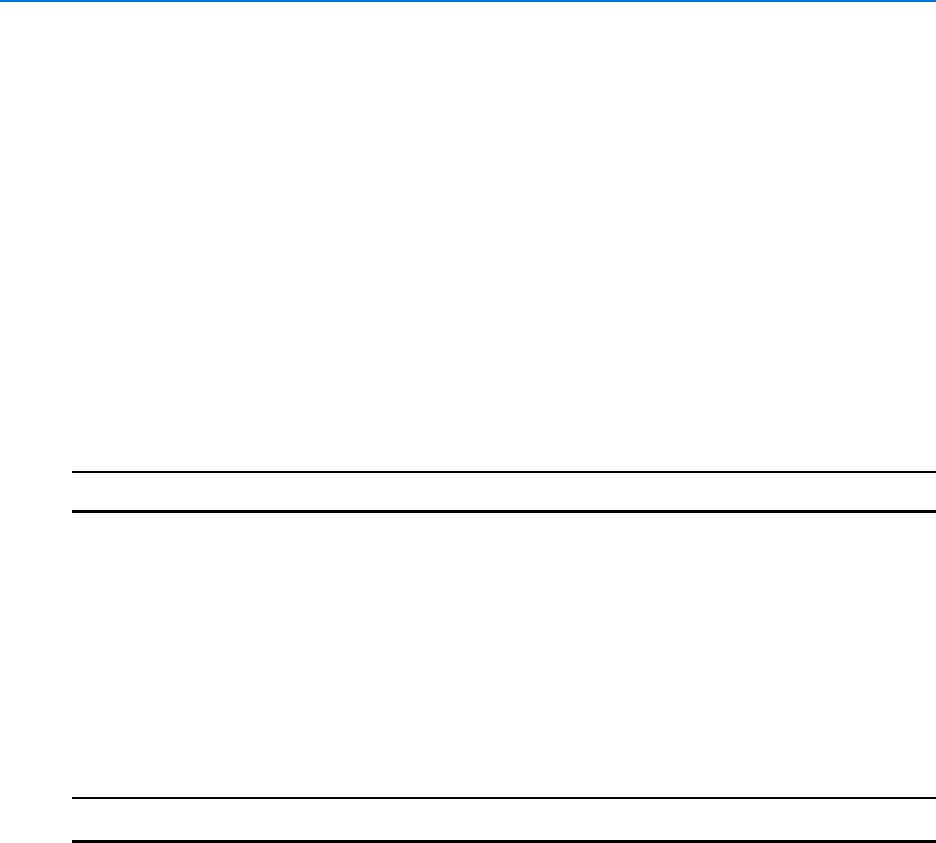
Virtual Matrix
210 victor 4.4 Installation and Configuration Guide
5Expand the Cameras section.
• To renumber a single camera:
aSelect the camera row
bChange the virtual number in the renumber cameras textbox
cSelect Selected
dRepeat as required for subsequent cameras
• To renumber a range of cameras
aSelect the Renumber cameras textbox
bEnter the first number of the range to be assigned
cSelect All. Virtual number range updates
6Enter the new camera ID in the Renumber Cameras text box.
7Select Save.
- End -
Renumber Call ups in a Virtual Matrix
You can renumber the default numbers assigned to call ups in a virtual matrix either individually or
by range.
Procedure 33-3
Renumber Call ups in a Virtual Matrix
Step Action
1Select Virtual Matrix from the Build tab.
2Select Show all from the dropdown menu.
3Right Click the Virtual Matrix to be changed.
4Select Edit. Virtual Matrix editor displays.
5Expand the Call ups section.
6Select Tours or Salvos as required.
• To renumber a single call up:
aSelect the call up row
bChange the virtual number in the renumber textbox
cSelect Selected
dRepeat as required for subsequent call ups
• To renumber a range of call ups
aSelect the Renumber textbox
bEnter the first number of the range to be assigned
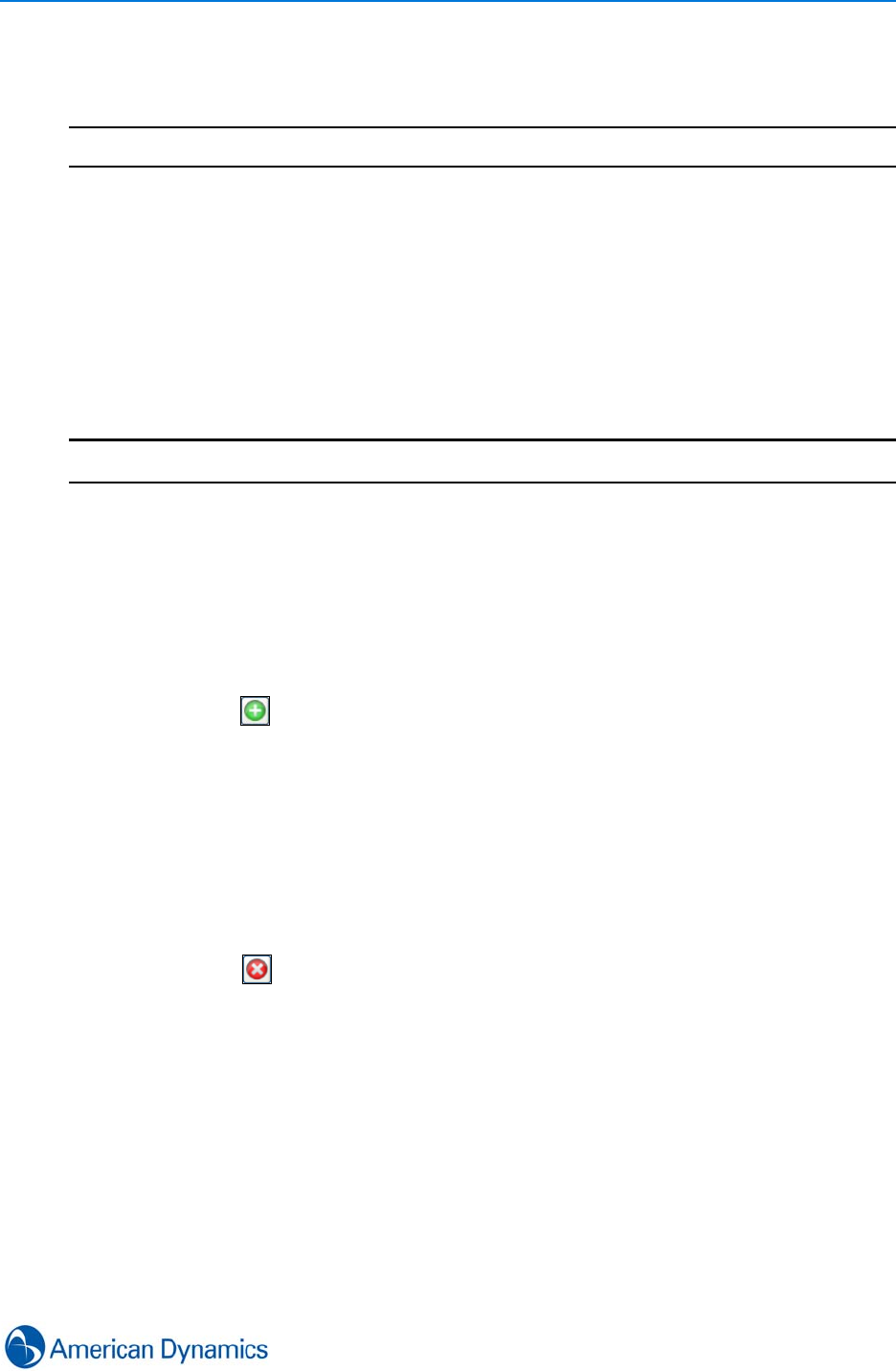
Virtual Matrix
211
cSelect All. Virtual number range updates
7Select Save.
- End -
Edit Monitors (Virtual Matrix)
You can add and remove monitors from virtual matrices. A maximum of 4 virtual displays can be
added to each workstation.
Procedure 33-4
Edit Monitors (Virtual Matrix)
Step Action
1Select Virtual Matrix from the Build tab.
2Select Show all from the dropdown menu.
3Right click the virtual matrix to be edited.
4Select Edit.
5Expand the Monitors section.
•To add Monitors:
aSelect . Dropdown menu displays
bSelect Virtual Display or Analog Matrix as required. Selection displays in monitor
list.
cChange Video Layout and Workstation as required by double clicking the relevant
field and selecting from the dropdown menu.
dRepeat as required to add more monitors. (Maximum 4 virtual displays per
workstation)
•To remove monitors:
aHighlight the monitor row.
bSelect . Monitor is removed
•To renumber monitors:
aDeselect the Add monitor ranges automatically checkbox. First pane field
becomes a textbox.
bAssign numbers manually by entering values in the First pane textboxes. Last pane
field updates according to the number of panes associated with the selected layouts.
• To change Video Layouts:
aDouble click the video layout of the display to be changed. Available video layouts
display.
bSelect the required layout. Video layout and pane numbers update.
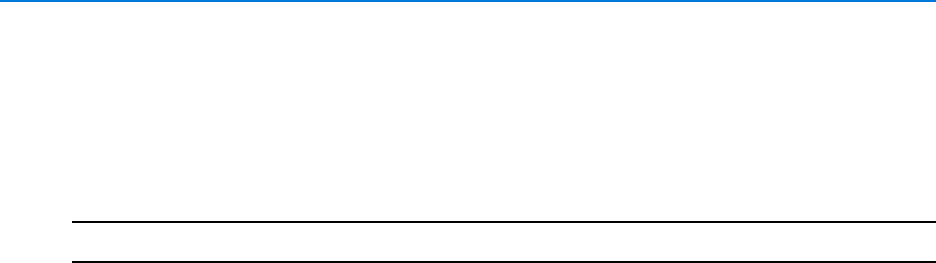
Virtual Matrix
212 victor 4.4 Installation and Configuration Guide
• To change monitor workstation:
aDouble click the workstation name of the virtual display. List of available workstations
displays.
bSelect workstation as required.
6Select Save.
- End -
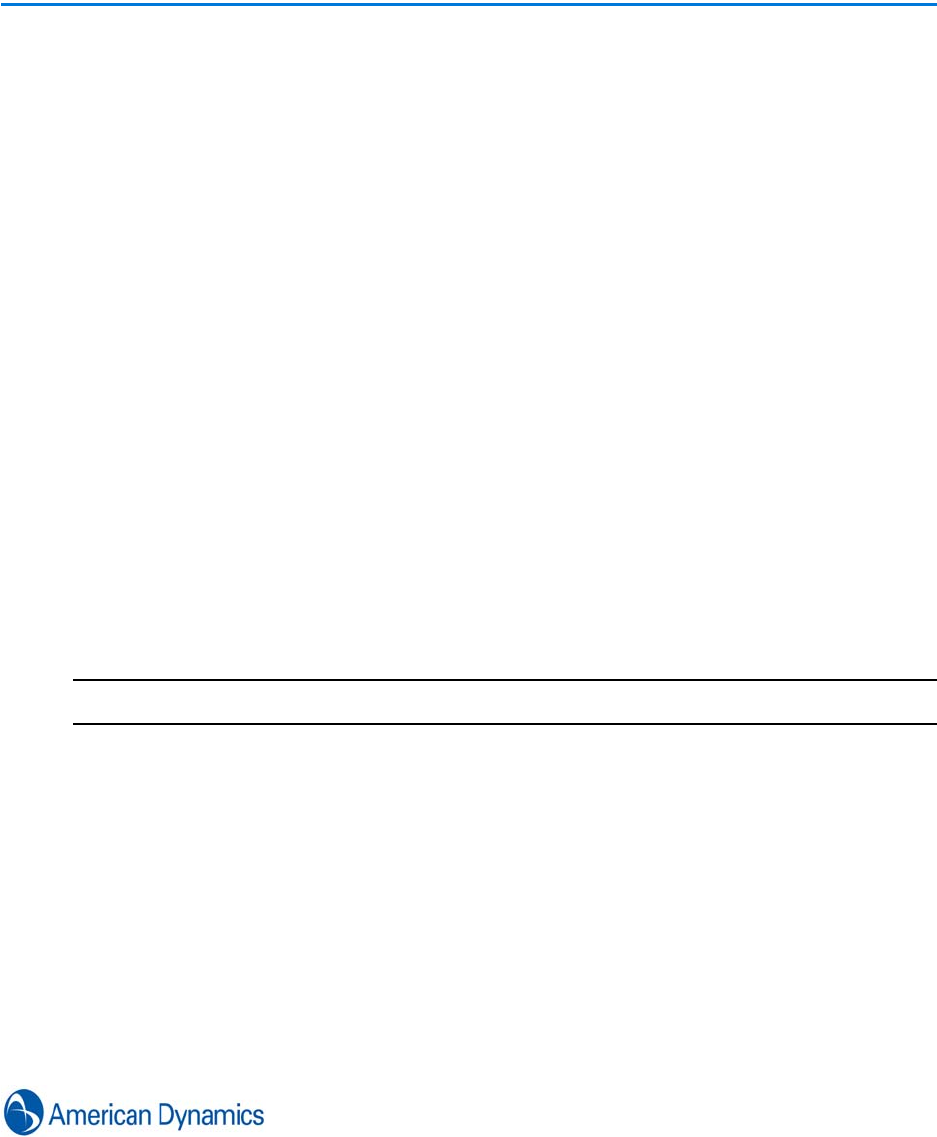
213
Sites
Introduction
A Site is a user definable list of folders into which you can drag devices and objects.
Sites allows users to organize and group objects into logical folder views instead of the traditional
device driven views.
Users can create sites and folders with custom names and organize the objects within according
to criteria relevant to that site.
For example, a folder can be named ‘East Car Park’ and that folder can be used to group objects
related to that particular area (Cameras, Recorders etc.)
The site list is therefore used as a convenient method from where to open objects and views
related to a particular physical location.
Create a Site
You can add new sites to victor which allow you to group and manage devices within a specific
area.
Procedure 34-1
Create a Site
Step Action
1Select Sites from the Home tab. Site window displays.
2Right Click in the white space within the sites window.
3Select Add Site. A new folder is created called New Site.
4To rename the folder:
aRight click the folder
bSelect Rename Site
cEnter Site Name
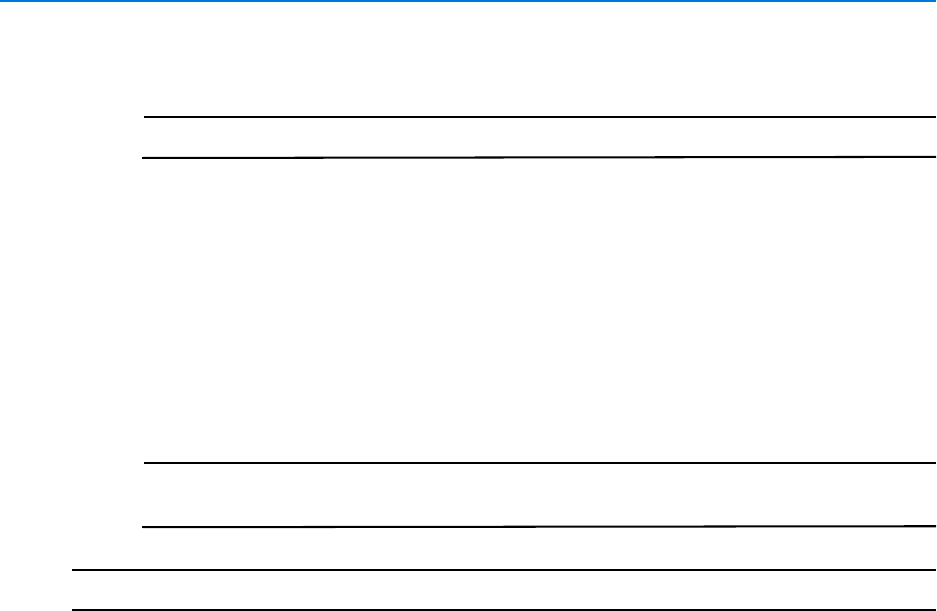
Sites
214 victor 4.4 Installation and Configuration Guide
dSelect OK.
Note
Site list reorders alphabetically as new sites are added, deleted or renamed.
5To Add Objects:
aSelect the object to be added
bDrag and Drop into the required site folder
cRepeat as required
6To Remove Objects:
aRight click the object to be removed
bSelect Remove from the list.
Note
Delete option is also available in this context menu. Selecting Delete removes the
object permanently.
- End -
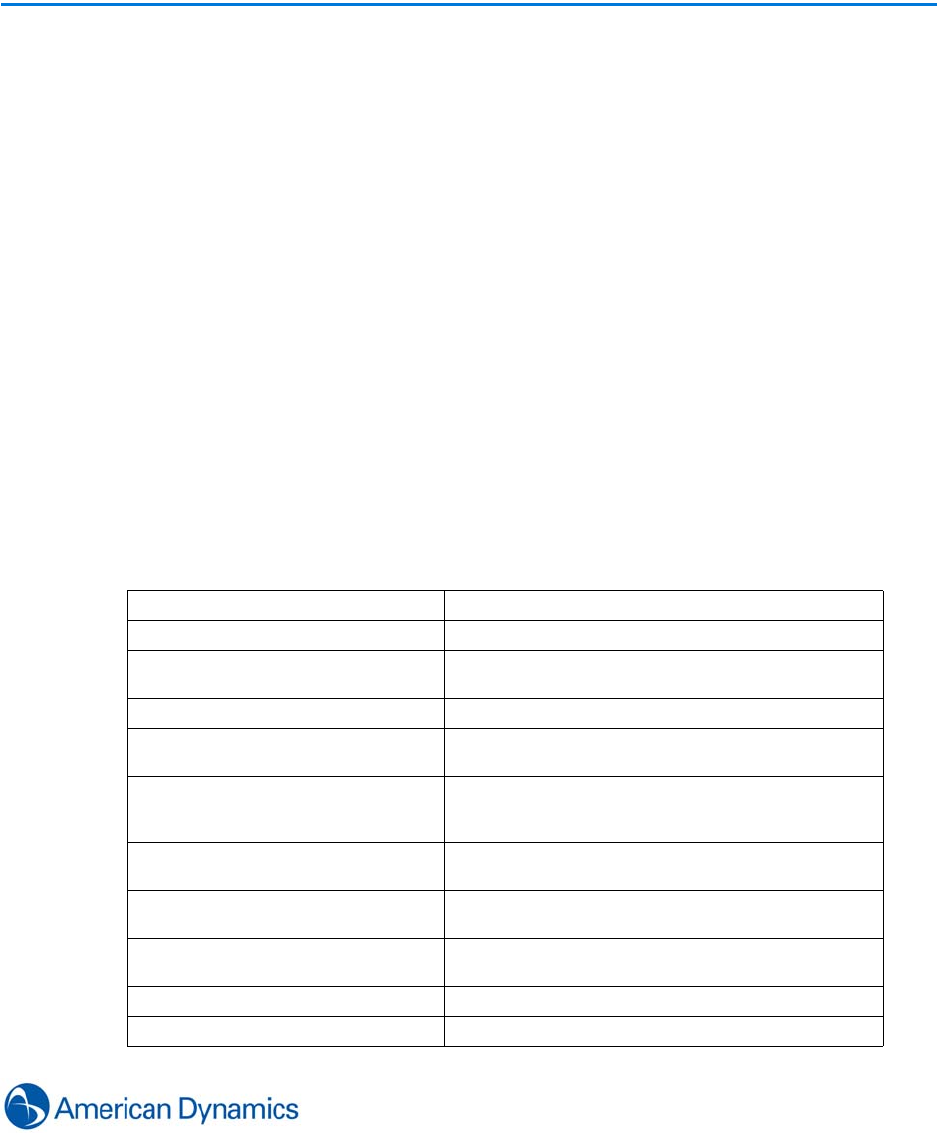
215
General Purpose Interface
Introduction
The General Purpose Interface (GPI) is a programmable bi-directional communication protocol
which enables victor to interact with third party devices.
To achieve this, the General Purpose Interface:
• Initializes communication between victor client and a third party device
• Maintains a communications channel by polling the third party device
• Defines General Purpose Actions which send messages to third party devices using victor event
activation and supports acknowledgment messages from third party devices
• Defines General Purpose Monitoring Points which represent monitoring points in third party
devices
• Defines General Purpose incoming message protocols which interpret incoming messages from
third party devices and support acknowledgement for incoming messages
Terminology
GPI General Purpose Interface
Device The central third party hardware device
Monitoring Point victor data type which changes state based on
incoming messages from the device
Protocol
Action Messages Sent to the device as a result of events triggered in
victor
Actions Objects created in victor which are transmitted to the
General Purpose Device based on activated events
in victor
Input Where the input strings are sent from the device
through the Serial/Network port to victor
Output Where the output is an action and requests a
response from the device
Poll Where the poll is an action which requires a
response from the device
STX Start of Text
ETX End of Text
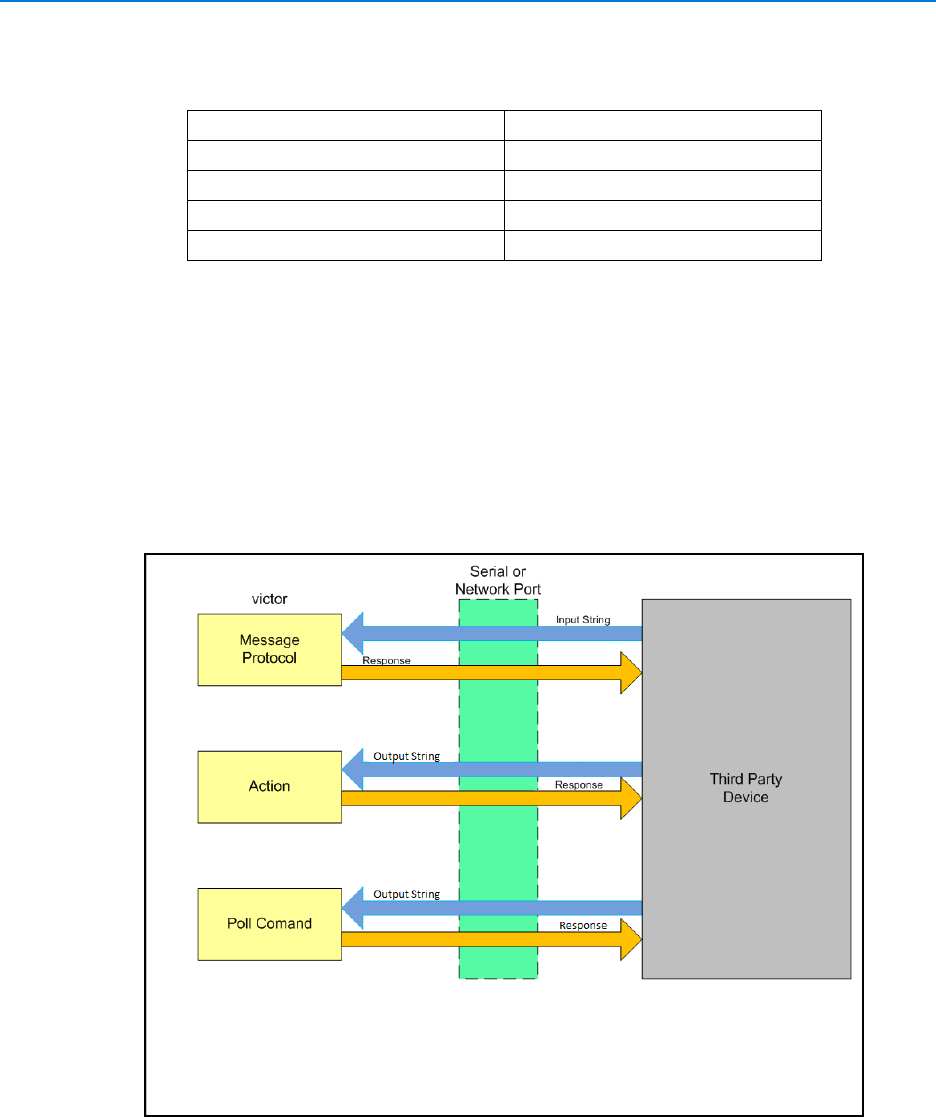
General Purpose Interface
216 victor 4.4 Installation and Configuration Guide
The General Purpose Interface can work with any device which uses ASCII code communications
protocol for event monitoring, such as:
The third party device sends pure ASCII messages via a serial port (RS-232) or remotely via a
TCP/IP port (Lantronix or Systech) to the General Purpose Interface Driver.
This means that you can respond to alarms from many types of third party devices as well as the
system video and health alarms described in ‘Events’.
The General Purpose interface supports the following functionality:
•Input - Where the input strings are sent from the device through the
Serial/Network port to victor
•Output - Where the output is an action and requests a response from the device
•Poll - Where the poll is an action which requires a response from the device
Monitoring Points
Monitoring Points are victor data types which change state based on incoming messages from the
device. Monitoring Points can be configured to directly trigger Events.
Events can be designed to activate any victor event action.
Intercom Process Control Equipment
Burglar/Intrusion Environmental
Dome Control Lighting
Access Control Refrigeration
Elevators Wireless Communication
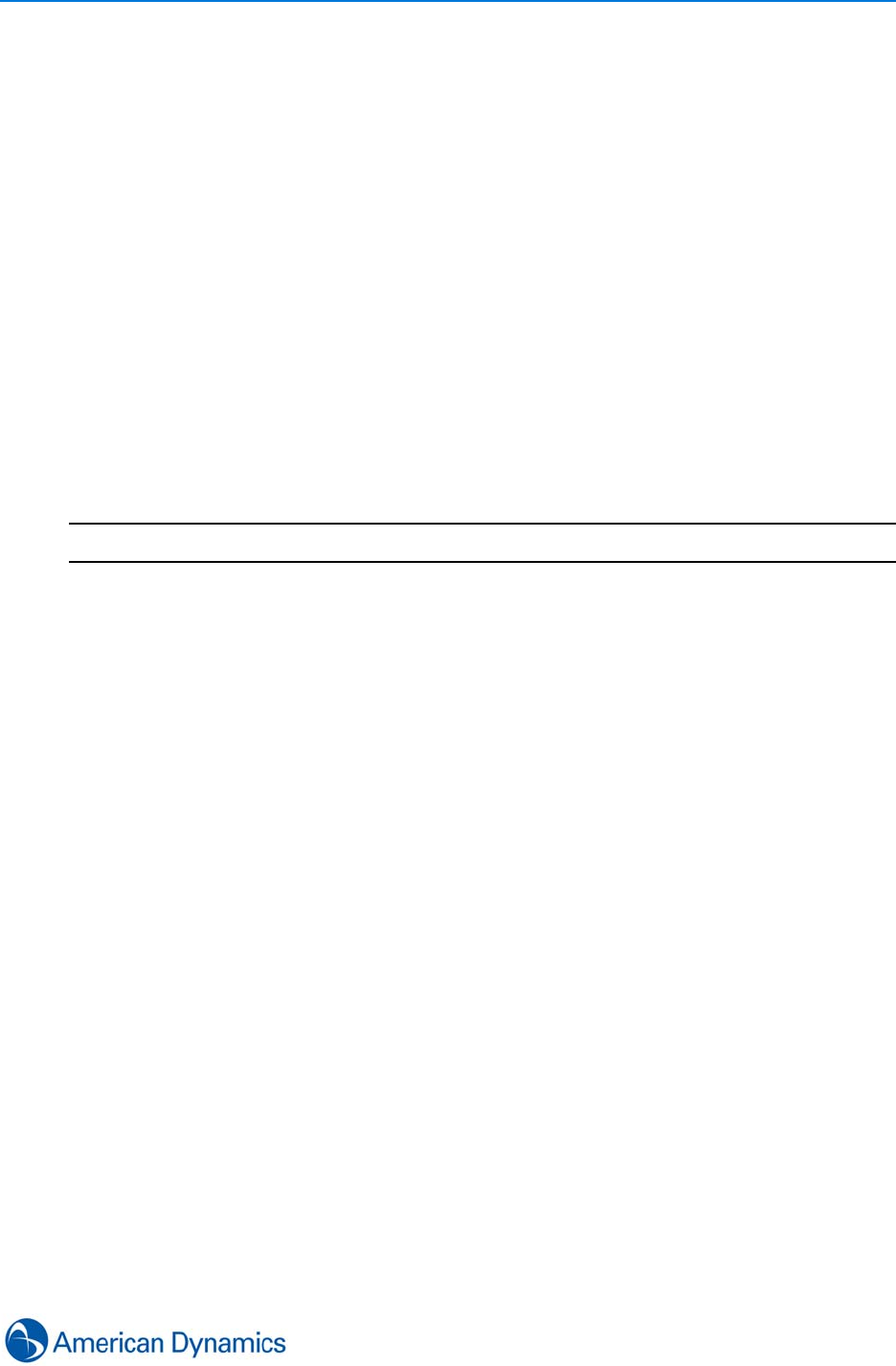
General Purpose Interface
217
You can configure a message protocol which then parses the received Monitoring Point string. You
can also define header and trailer characters in the Protocol area of the General Purpose
Interface.
Monitoring Points can also be annunciated at the monitoring station and written to the historical
journal.
Monitoring Point Message Processing
When the General Purpose Driver receives the message from the device, it does the following:
1Parses the message and looks for poll or action responses
• If it finds a poll or action response, it processes the response
• If it does NOT find a poll or action response, it continues to parse
2Looks for a message protocol
• If it finds a message protocol, it processes the protocol
• If it does NOT find a message protocol, it continues to parse
Note
The device can delimit the message with or without header and trailer characters
Poll Command
The Poll Command, frequency of polling and expected response (Poll Command
Acknowledgment) are all defined as part of the configuration of a specific General Purpose
Device.
Poll Command Acknowledgement
Some protocols will include an acknowledge character returned to the device that issued the
polling command - this is additional confirmation that the general purpose device received the
command.
Output
Output is performed using an Action which is activated by an Event. The output sends a string of
characters to the General Purpose Device through the serial/network port.
The optional expected response is also configured as part of the action.
Virtual Keyboard
As the ASCII characters between 0 and 32 are not visible on screen and have no equivalent
keyboard button, the virtual keyboard is relied on to enter these values. Some common values are
the STX (Start of Text) and ETX (End of Text) which have no keyboard button but can be entered
via the virtual keyboard.
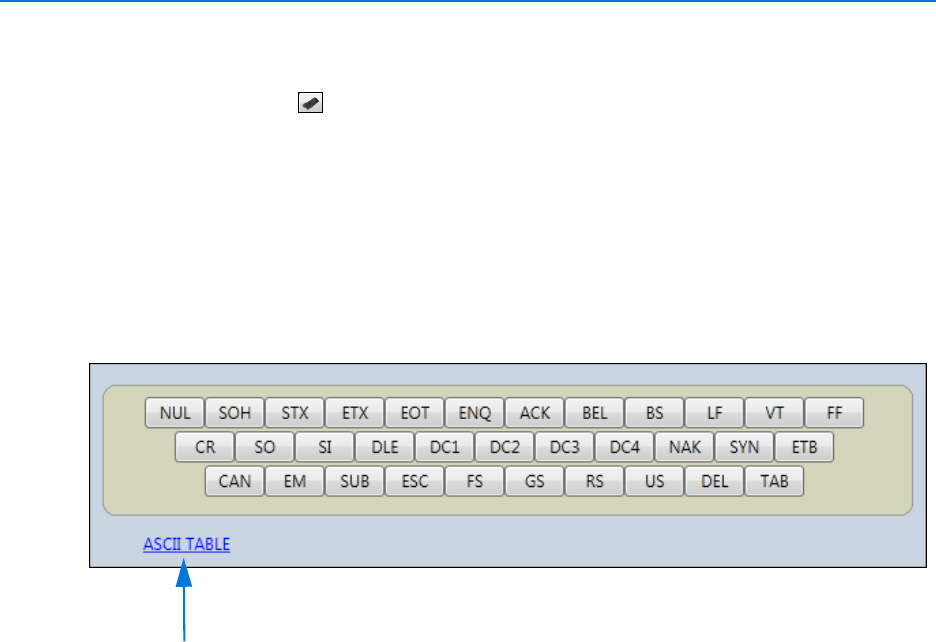
General Purpose Interface
218 victor 4.4 Installation and Configuration Guide
When configuring some General Purpose Interface components, you will be required to use a
Virtual Keyboard as not all characters are available on a standard keyboard. The keyboard
displays on screen when is selected.
The virtual keyboard is required when entering text into:
•General Purpose Device Editor - Device Information section to enter the Poll Command/Poll
Command Acknowledgement
•General Purpose Protocol Editor - Protocols section to enter keywords
• General Purpose Action Message Editor - Action Message section to enter Outgoing and
Acknowledgement messages
•General Purpose Monitoring Point Editor - Messages section to enter Acknowledgement
message
ASCII Table Button
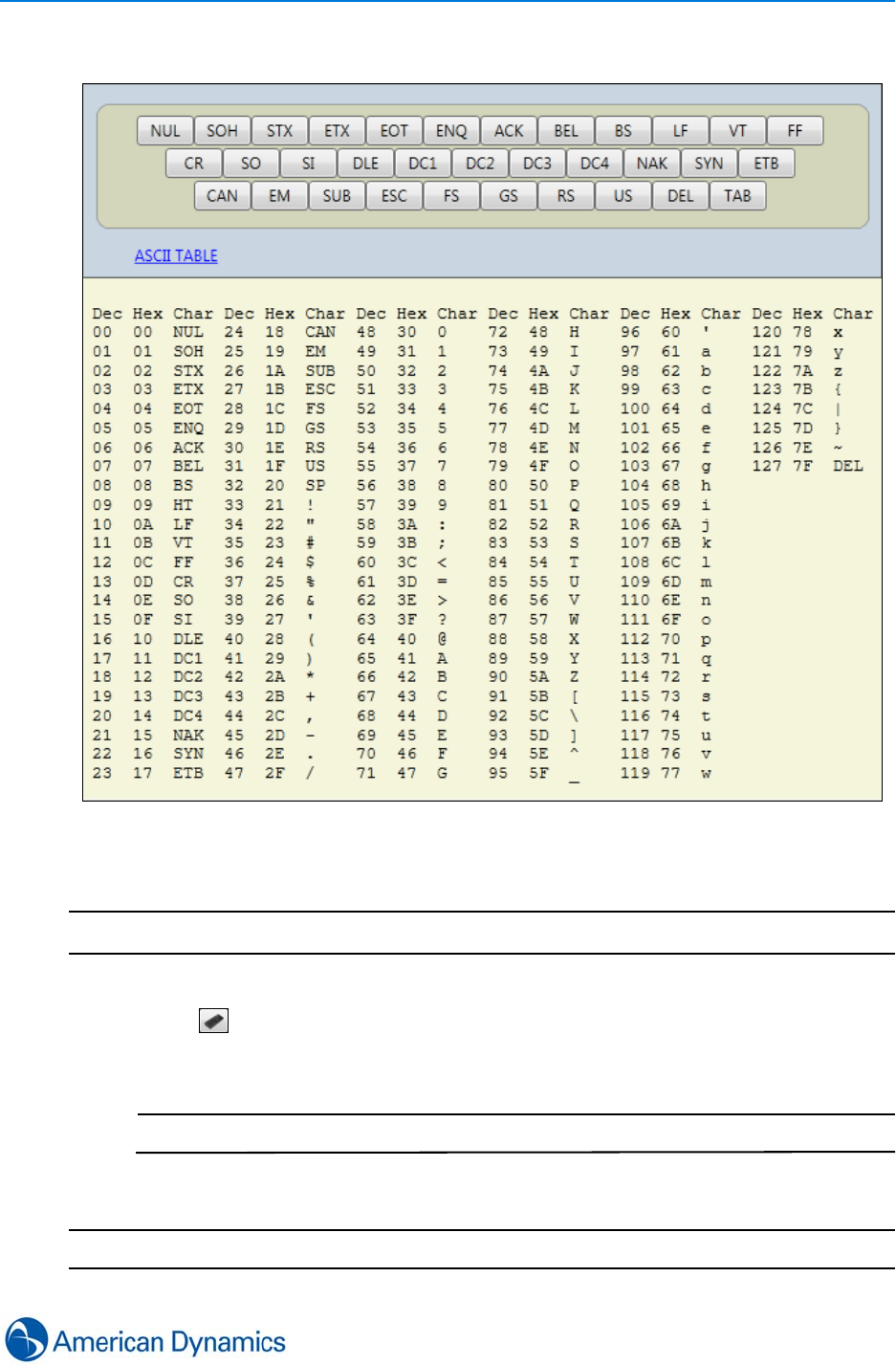
General Purpose Interface
219
Procedure 35-1
Entering Text Using the Virtual Keyboard
Step Action
1Navigate to the field where text is to be entered
2Select . Virtual Keyboard is displayed
3Select characters as required. Characters display in the text field
Note
ASCII table can be viewed by selecting ASCII Table
4Select Save
- End -
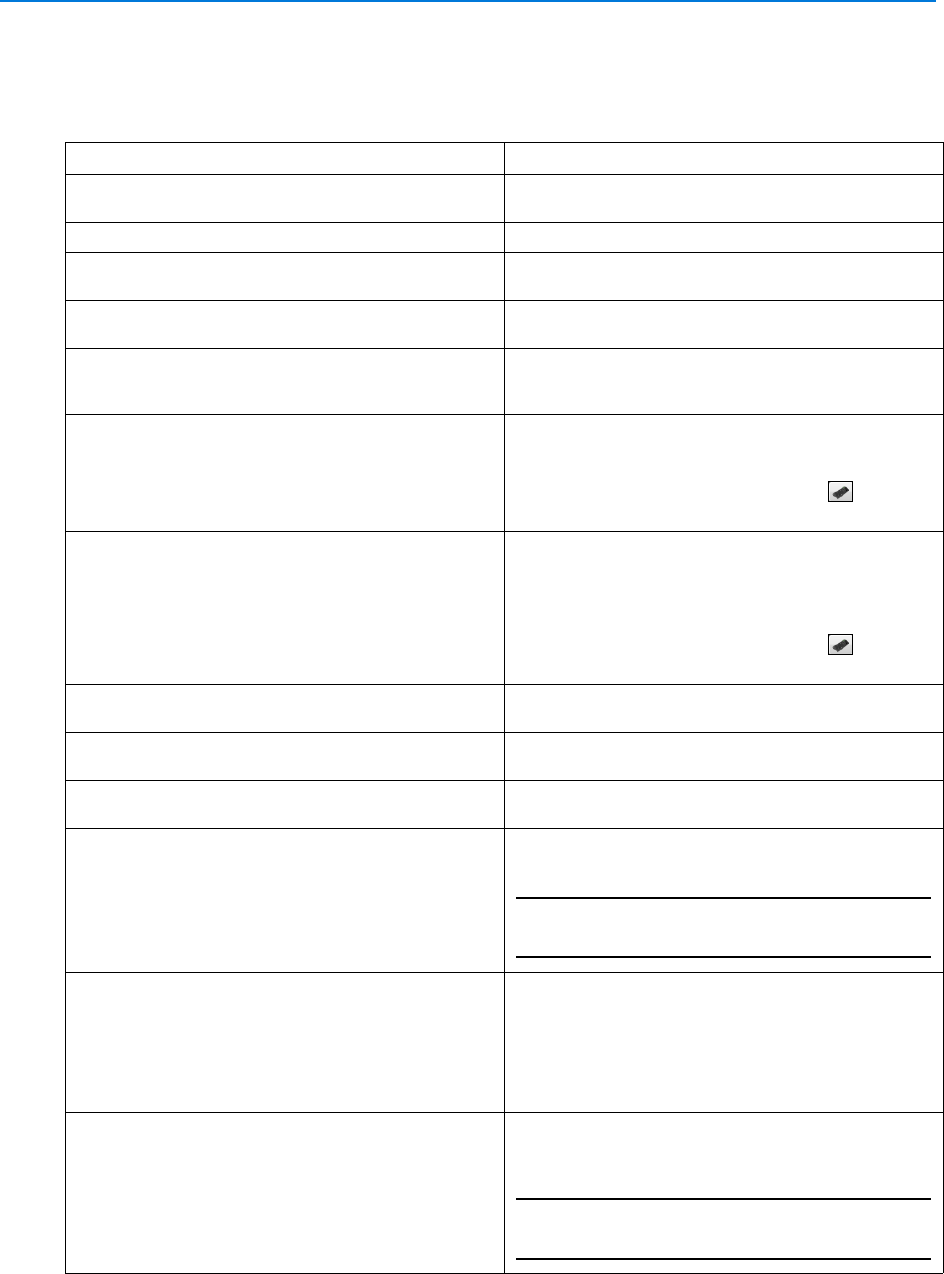
General Purpose Interface
220 victor 4.4 Installation and Configuration Guide
Create New Device
Third Party Devices can be created and configured within the client.
Field Description
Name Enter a unique name to identify the General
Purpose Device.
Description Enter a description of the General Purpose Device.
Enabled Select checkbox to enable the General Purpose
Device.
Vendor Click to select the name of the manufacturer of the
General Purpose Device.
Poll Period (seconds) Enter the period in seconds during which victor
attempts to poll this General Purpose Device. The
default value is 10 seconds.
Poll Command Enter the poll command (command string) that victor
sends to the General Purpose Device.
Open the virtual keyboard by selecting ,
allowing creation and editing of text strings.
Poll Command Acknowledgement Enter a poll command acknowledgement (the
command string) that the General Purpose Device
sends back to victor as acknowledgement of the poll
message.
Open the virtual keyboard by selecting ,
allowing creation and editing of text strings.
Journal Unknown Message Select this option to record unknown messages
received by victor in the historical journal
Serial Port Select Serial Port if you are using a serial
connection. This is the default port type.
Network Port Select Network Port if you are using a terminal
server for the connection.
IP Address Enter the TCP/IP address of the network port
Note
This option is only available if you select the
Network Port option.
Communication Port Enter the port number:
• Serial Port - enter a port number such as COM1,
COM2, etc.
• Network Port - enter the TCP/IP port number
which the terminal uses to communicate with
victor
Reconnection Period (secs) Enter the duration in seconds before trying to
reconnect to an unresponsive network device.
Note
This field is only available if you select the Network
Port option
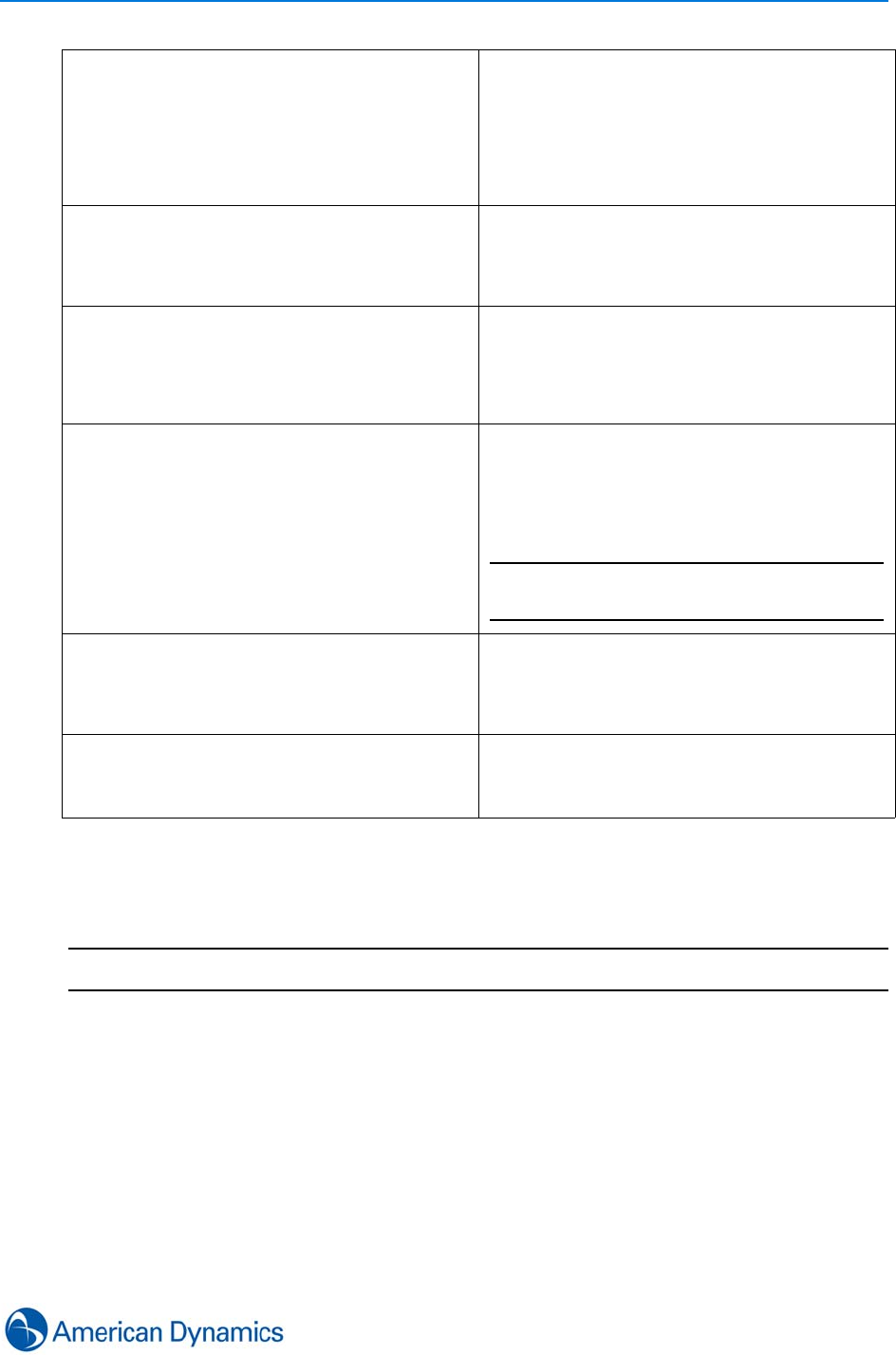
General Purpose Interface
221
Procedure 35-2
Create New Device
Step Action
1Select Device from the Setup tab
2Select New. General Purpose Device editor displays
3Enter a name for the device in the Name textbox
4Enter a description for the device in the Description textbox
5The Enabled checkbox is selected by default. To disable the device, deselect the
checkbox
6Select the vendor from the Vendor drop down menu
TimeOut Delay Time (1/10 secs) Enter the extra interval (in 1/10 seconds) that victor
waits for a response from the device after sending a
message to the switcher.
If a response is not received in time, the message is
retransmitted or communications failure declared.
Default value is 20 (2 seconds).
Comm Fail Delay Time (secs) Enter the time period (in seconds) after the TimeOut
Delay Time expires that victor waits to declare an
unresponsive device as failure.
Default value is 300 seconds.
Header Character Enter a value (in decimal) to define the first
character in a message from the General Purpose
Device. Zero (0) indicates that any character can be
the first character.
Default value is zero (0)
Trailer Character Enter a value (in decimal) to define the last
character from the General Purpose Device.
Default value is 13.
Note
1. The value cannot be zero (0).
2. A Trailer Character is mandatory.
Message Resend Count Enter the number of times victor should attempt to
resend a message that the device has not
acknowledged receiving.
Default value is zero (0).
Max Buffer Size Enter the maximum size of the buffer that stores the
message from the device.
Default value is 2000.
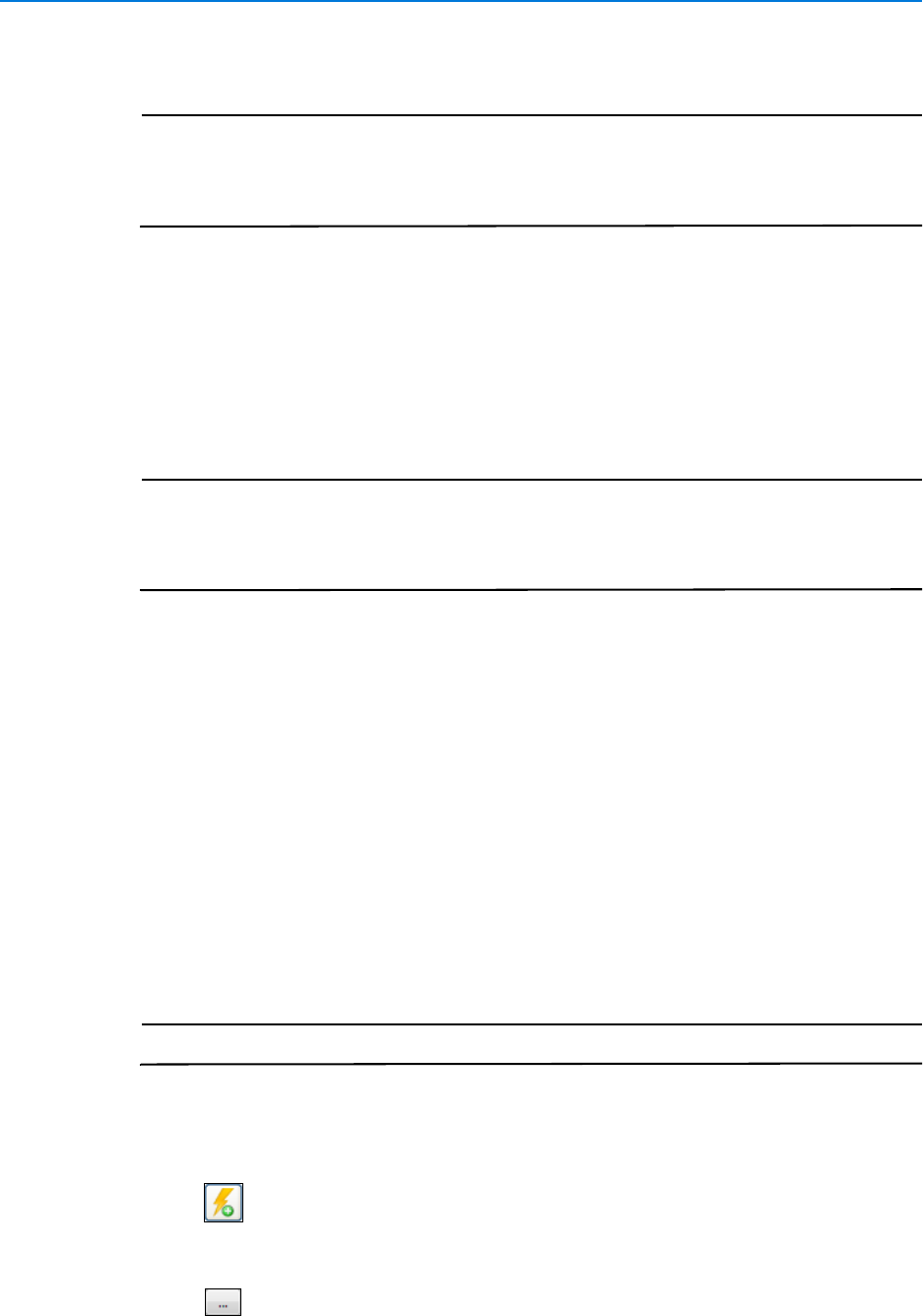
General Purpose Interface
222 victor 4.4 Installation and Configuration Guide
7Enter Poll Period
Note
1. When configuring a non-zero Polling Period, non-zero values should be set for
TimeOut Delay and Comm Fail Delay times
2. When configuring a zero Polling Period, zero should also be set for TimeOut
Delay and Comm Fail Delay times
8Enter the poll command in the Poll Command textbox. This is a stream of bytes, usually
set by the device manufacturer, sent on a regular basis to the device to maintain
communications
9Enter Poll Command Acknowledge. This is the expected response from the device
which is sent back to victor as acknowledgment of the poll message
10 The Journal Unknown Message checkbox is deselected by default. To enable, select the
checkbox
Note
Enabling Journal Unknown Message means that any message received by the
victor General Purpose server component that does not match an existing
protocol will be sent to the activity viewer. When disabled, unknown messages are
ignored
11 Select either Serial Port or Network Port
• If Serial Port is selected:
aEnter Communication Port
• If Network Port is selected:
aEnter IP Address
bEnter Communication Port
cEnter Reconnection Period
12 Enter TimeOut Delay Time in 1/10th seconds
13 Enter Comm Fail Delay time
14 Enter Header Character
15 Enter Trailer Character
Note
Trailer Character is mandatory.
16 Enter Message Resend Count
17 Enter Max Buffer Size
18 Expand Alerts section
19 Select to add an alert
20 Select Property from the drop down menu
21 Select Value from the drop down menu
22 Select then select an Action from the Object Selector
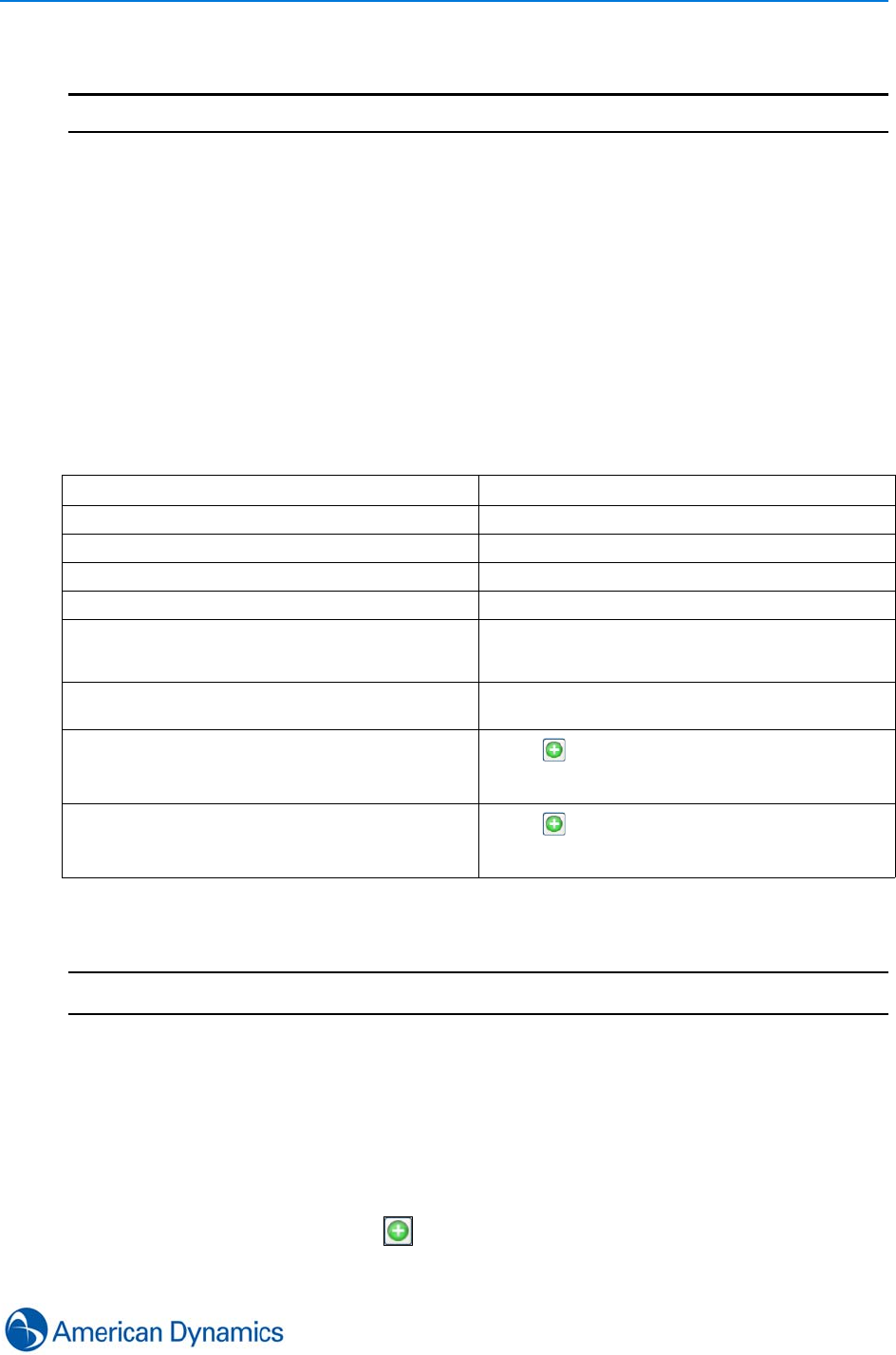
General Purpose Interface
223
23 Select Save
- End -
Create New Monitoring Point
New monitoring points can be created and configured from the General Purpose Interface.
Each monitoring point supports up to five activated status properties which are assigned during
configuration. Activation and deactivation messages associated with each monitoring point are
drawn from the message protocol pool.
State changes occur depending on the interpreted incoming messages of the General Purpose
Device. State changes are recorded in the journal logs and can trigger other actions in victor.
Procedure 35-3
Create New Monitoring Point
Step Action
1Select Monitoring Point from the Setup tab
2Select New. Monitoring Point Device editor displays
3Enter a name for the monitoring point in the Name textbox
4Enter a description for the monitoring point in the Description textbox
5The Enabled checkbox is selected by default. To disable the device, deselect the
checkbox
6In the Device section, select and use the Object Selector to select the required
device
Field Description
Name Enter a unique name for the monitoring point.
Description Enter a description of the monitoring point.
Enabled Select to enable the monitoring point.
General Purpose Device Select the General Purpose Device to be monitored.
Acknowledgement Message Enter a message string that victor sends to the
General Purpose Device as an acknowledgement
message.
Journal Message
(1-5) Enter a meaningful word to identify the message
logged in the historical journal by this device.
Activation Message
(1-5) Select and use the Object Selector to select a
General Purpose Incoming Message Protocol to
trigger this monitoring point to activate.
Deactivation Message
(1-5) Select and use the Object Selector to select a
General Purpose Incoming Message Protocol to
trigger this monitoring point to deactivate.
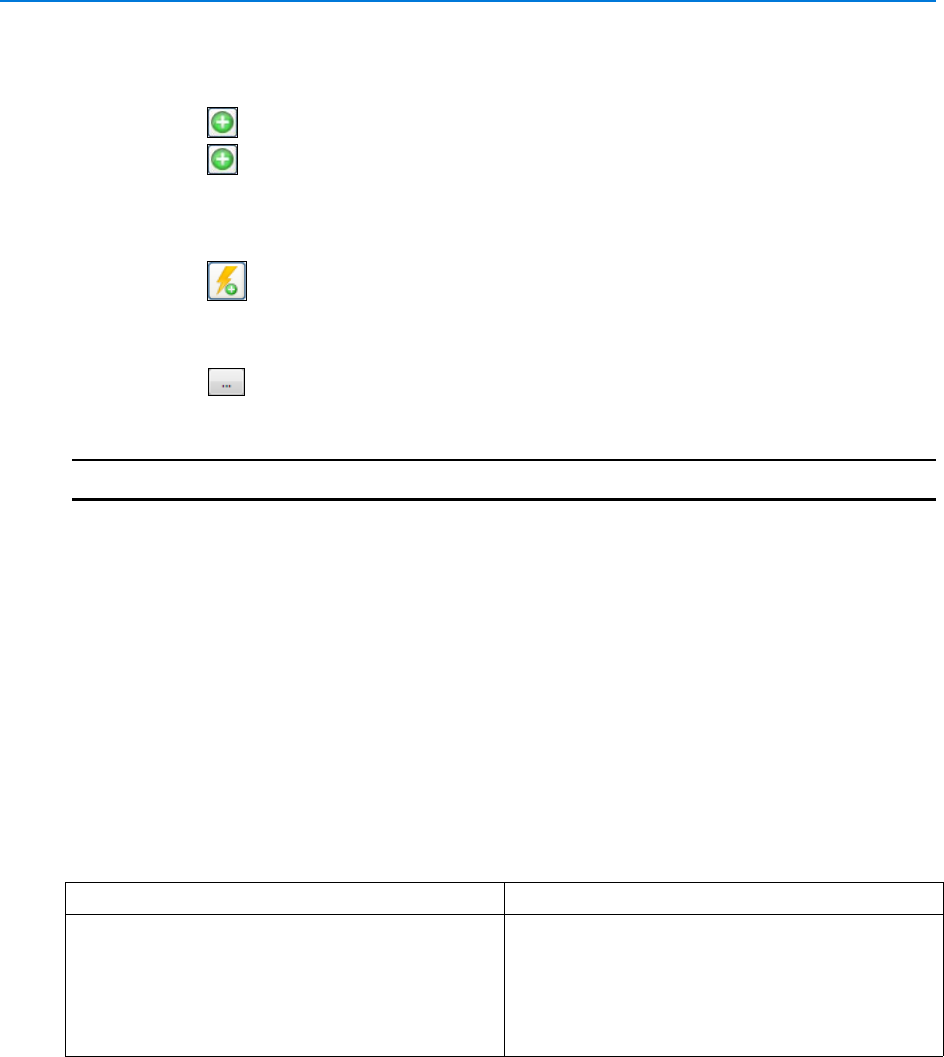
General Purpose Interface
224 victor 4.4 Installation and Configuration Guide
7Enter Acknowledgement Message
8Enter a meaningful word or phrase in the Journal Message 1 textbox
9Select and use the Object Selector to select an Activation Message
10 Select and use the Object Selector to select a Deactivation Message
11 Repeat steps 8-10 to add more journal, activation and deactivation messages, up to a
maximum of 5
12 Expand the Alerts section
13 Select to add an alert
14 Select Property from the drop down menu
15 Select Value from the drop down menu
16 Select then select an Action from the Object Selector
17 Select Save
- End -
Add New Protocol
New general purpose protocols can be created and configured from the General Purpose
Interface. This is the language used to communicate with the device.
Protocols are established via a dynamic process which combines match criteria, keywords and
character positioning. Individual message protocols then get combined with monitoring points to
identify state changes in the General Purpose Device.
Optionally, acknowledgement messages can be associated and transmitted with the monitoring
point.
Field Description
Match Criteria
(1-5) Select match criteria for the keyword:
Include - the system will expect the keyword to be
included in a message from the General Purpose
Device
Exclude - the system will not expect the keyword to
be included in a message from the General Purpose
Device
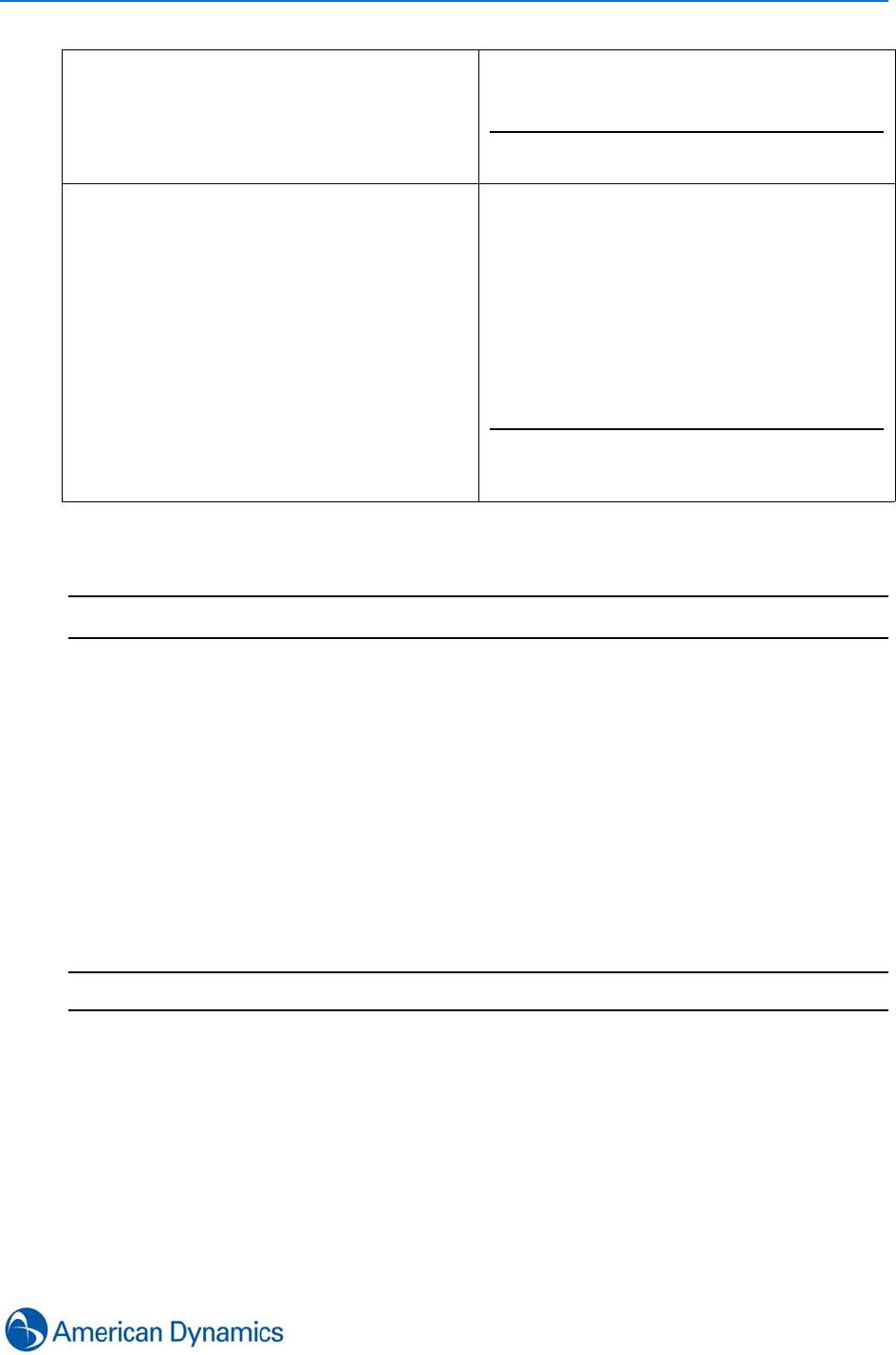
General Purpose Interface
225
Procedure 35-4
Add New Protocol
Step Action
1Select Protocol from the Setup tab
2Select New. General Purpose Protocol editor displays
3Enter a name for the protocol in the Name textbox
4Enter a description for the protocol in the Description textbox
5Select Match Criteria from the drop down menu
6Enter a Keyword
7Enter the Position
8Repeat steps 5-7 to add more protocols, up to a maximum of 5
9Select Save
- End -
Keyword
(1-5) Enter a keyword (max 50 characters) from this
message protocol.
Note
ASCII Hex 00 (Zero Zero) cannot be used in a
keyword
Position
(1-5) Enter a position for the keyword:
Value >0 (Zero) - the software device receiver
searches for the keyword only at this position when
mapping a message
Value =0 (Zero) - the keyword can be at any
position in the message (default)
Example: To find “CDE” in the string “ABCDE”, the
Keyword value should be “CDE” and the Position
value, “3”
Note
Spaces and unprintable characters such as carriage
returns (<CR>) or line feeds (<LF>) must be
counted
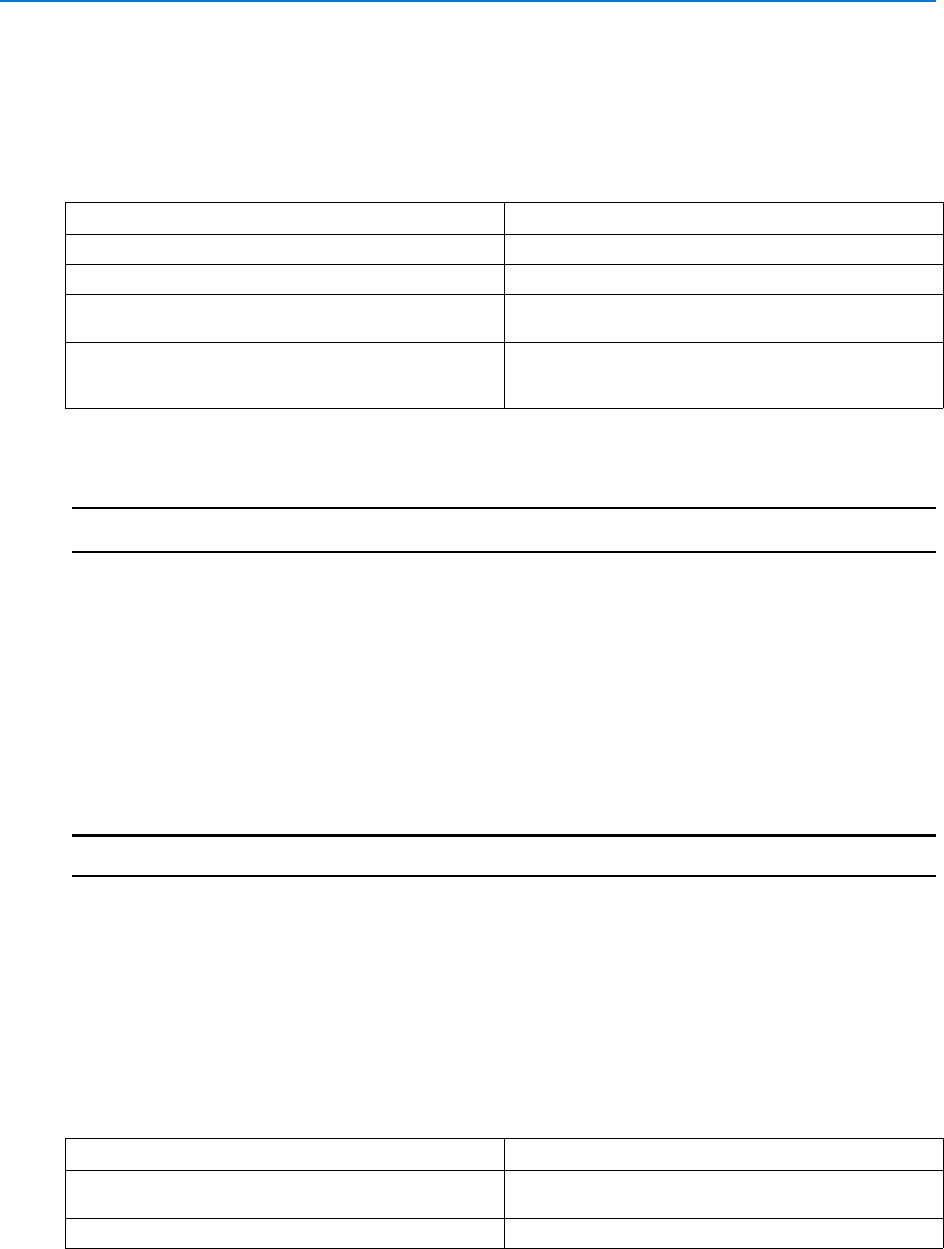
General Purpose Interface
226 victor 4.4 Installation and Configuration Guide
Create New Action Message
New action messages can be created and configured from the General Purpose Interface. Action
messages are sent to the device as a result of events triggered in victor.
Procedure 35-5
Create New Action Message
Step Action
1Select Action Message from the Setup tab
2Select New. Action Message editor displays
3Enter a name for the action message in the Name textbox
4Enter a description for the action message in the Description textbox
5Enter outgoing message text in the Outgoing Message textbox
6Enter acknowledgement message text in the Acknowledgement Message textbox
7Select Save
- End -
Create New General Purpose Action
New actions can be created and configured from the General Purpose Interface. Actions created
in victor are transmitted to the General Purpose Device based on activated events in victor.
Actions can be associated with acknowledgement messages.
Field Description
Name Enter a unique name for the action message
Description Enter a description for the action message
Outgoing Message Define a message for victor to send to the General
Purpose Device
Acknowledgement Message Define the message sent by the General Purpose
Device as acknowledgement that the outgoing
message was received
Field Description
Name Enter a unique name to identify the General
Purpose Action
Description Enter a description of the General Purpose Action
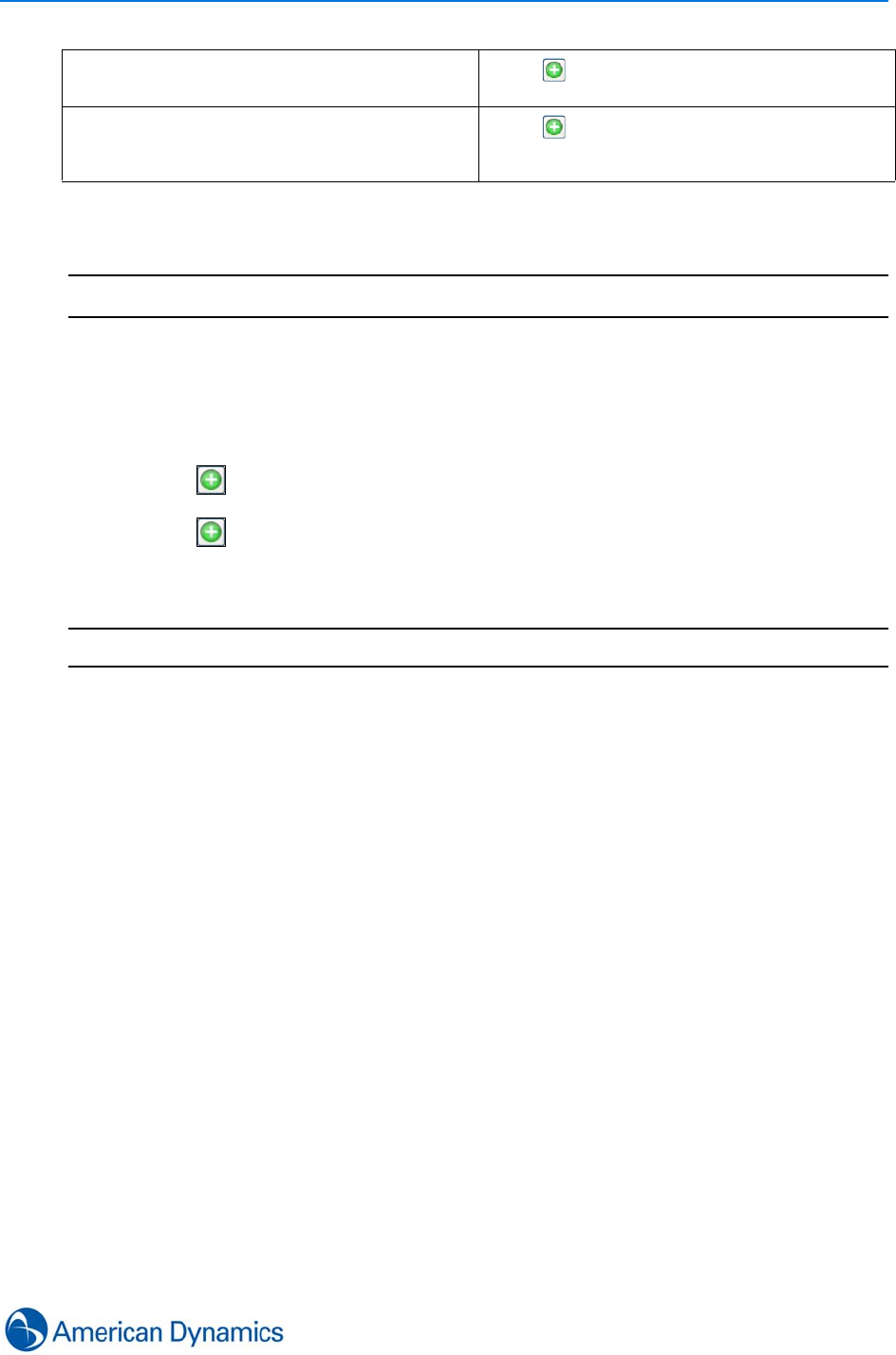
General Purpose Interface
227
Procedure 35-6
Create New General Purpose Action
Step Action
1Select Action from the Setup tab
2Select New. General Purpose Action editor displays
3Enter a name for the action in the Name textbox
4Enter a description for the action in the Description textbox
5Select next to General Purpose Device and use the Object Selector to select the
device being monitored
6Select next to General Purpose Action Message and use the Object Selector to
select the action message that this action triggers
7Select Save
- End -
General Purpose Device Select and use the Object Selector to select the
General Purpose Device being monitored
General Purpose Action Message Select and use the Object Selector to select the
General Purpose Action Message that this action
triggers

General Purpose Interface
228 victor 4.4 Installation and Configuration Guide
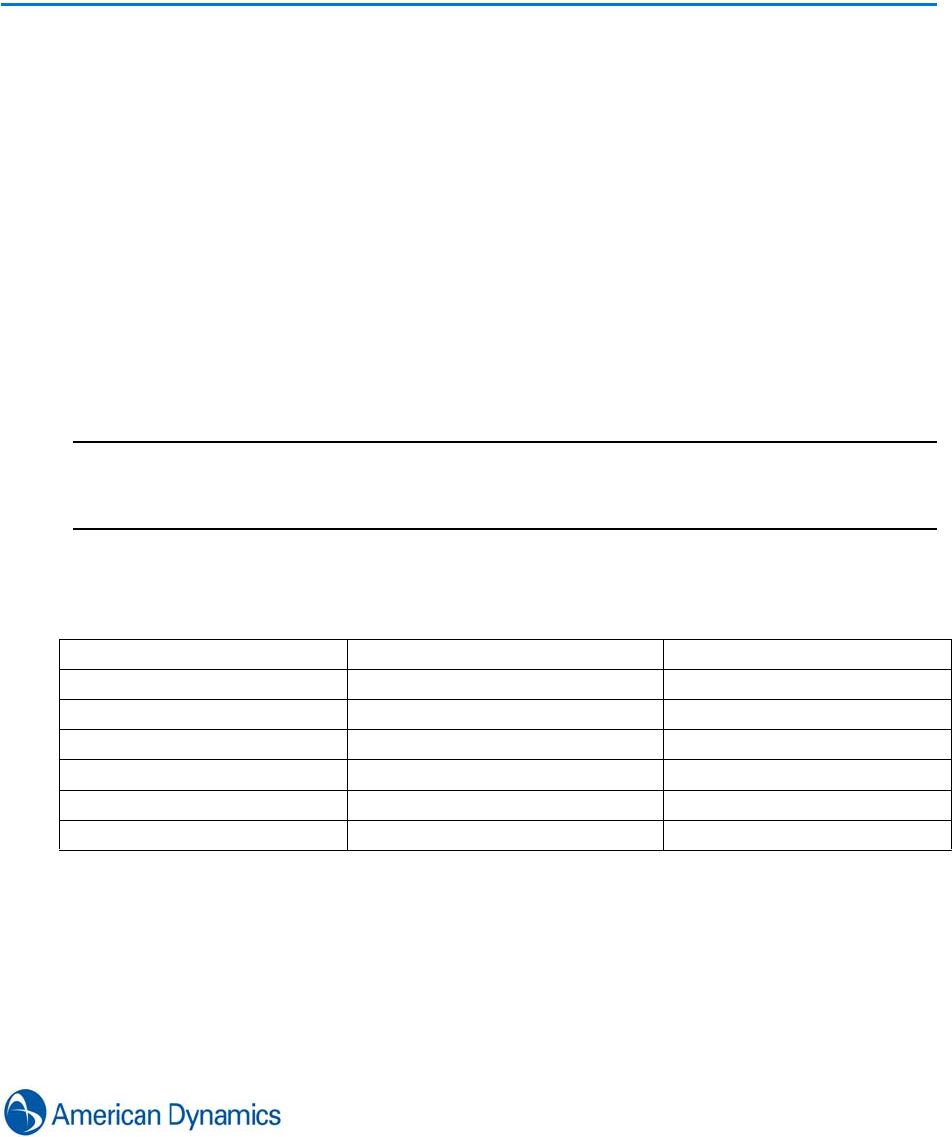
229
Health Monitoring
Introduction
victor Health Dashboard displays the health status of all configured victor devices.
The dashboard uses color coding to indicate the health status of devices:
• Green - Normal
• Yellow - At Risk
• Orange - Pre-Failure (Also applies to failover VideoEdge NVRs not currently in
use)
• Red - Device Alert
• Gray - Unknown State
Note
Intellex and ADHDVR recorders that do not use all analog ports display as red (Device Alert). If
you prefer the recorders showed up as grey (unknown Alert) as opposed to red you can disable
offline cameras via the victor camera editor.
The Health Dashboard supports the following items:
System Shutdown/Restart (VE) No Volume (Intellex) Unhealthy Disk (Intellex)
IP Address Volume Missing (VE) Disk Temperature (Intellex)
Software Version RAID Degradation (VE) Video Loss
Online/Offline Failover (VE)
Number of Hard Drives Disk Full (HDVR)
Number of Cameras Overheating (HDVR)
Status of Cameras Volume Failed (Intellex)
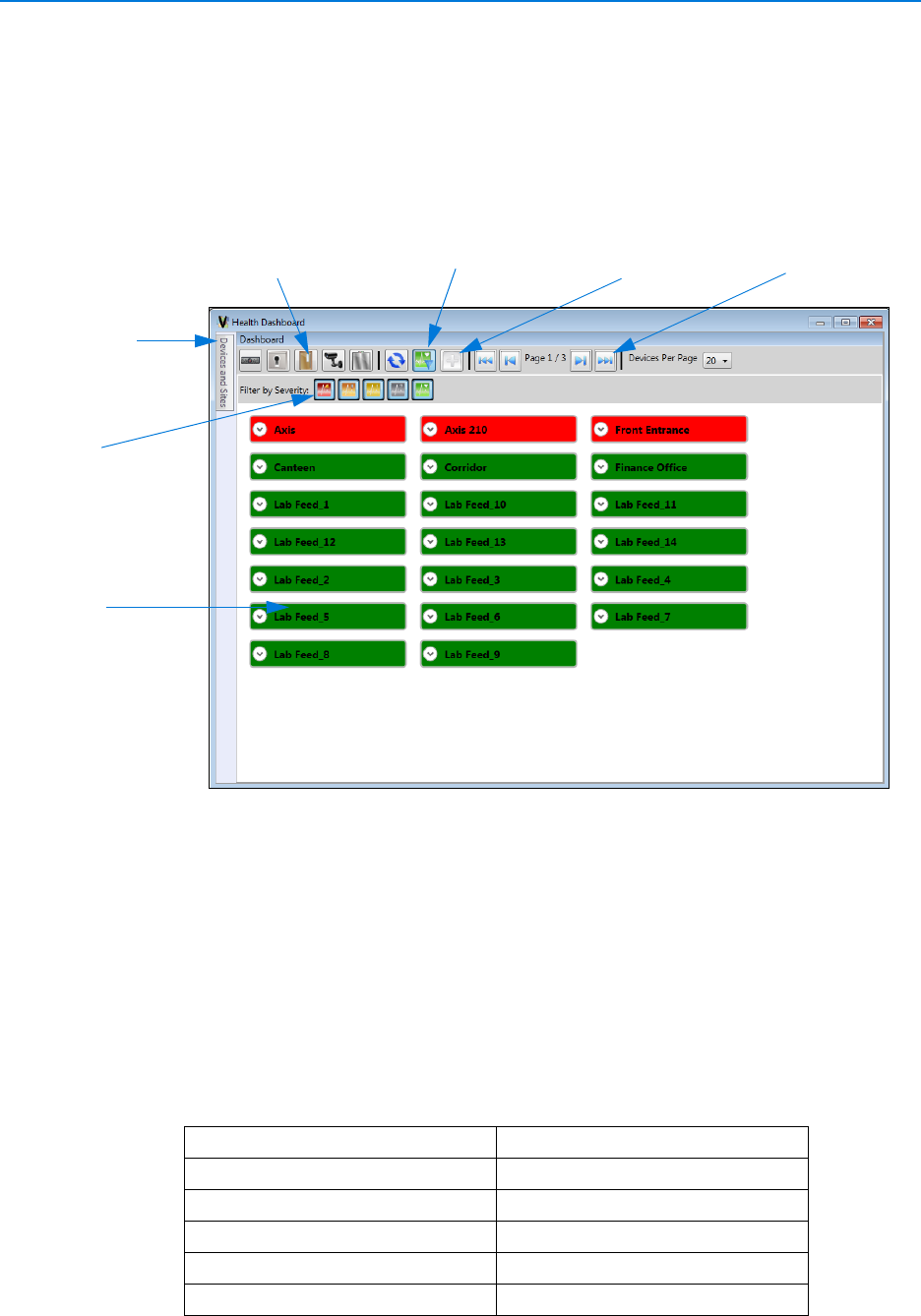
Health Monitoring
230 victor 4.4 Installation and Configuration Guide
Using the Health Dashboard
The Health Dashboard can be launched from the Home tab:
The Health Dashboard will open displaying 2 panes: the device/site list pane and the device
information pane.
Various controls and filters are available to limit or expand device information by type, severity or
device quantity per page. You can also expand/collapse device information and use pagination
controls to scroll dashboard pages.
Device/Site List Pane
The Device/Site List Pane displays all health dashboard supported devices and sites, along with
an indication of their health status. Devices which will display in the health dashboard are:
Device/Site
Device
List Pane
Pane
Information
Show/Hide
Filter by
Severity
Device type Page scroll/jump
selector
Show/Hide
filters controls
Expand/collapse
device information
Recorders Intellex
VideoEdge NVR
HDVR
ADTVR
Controllers iStar
apC
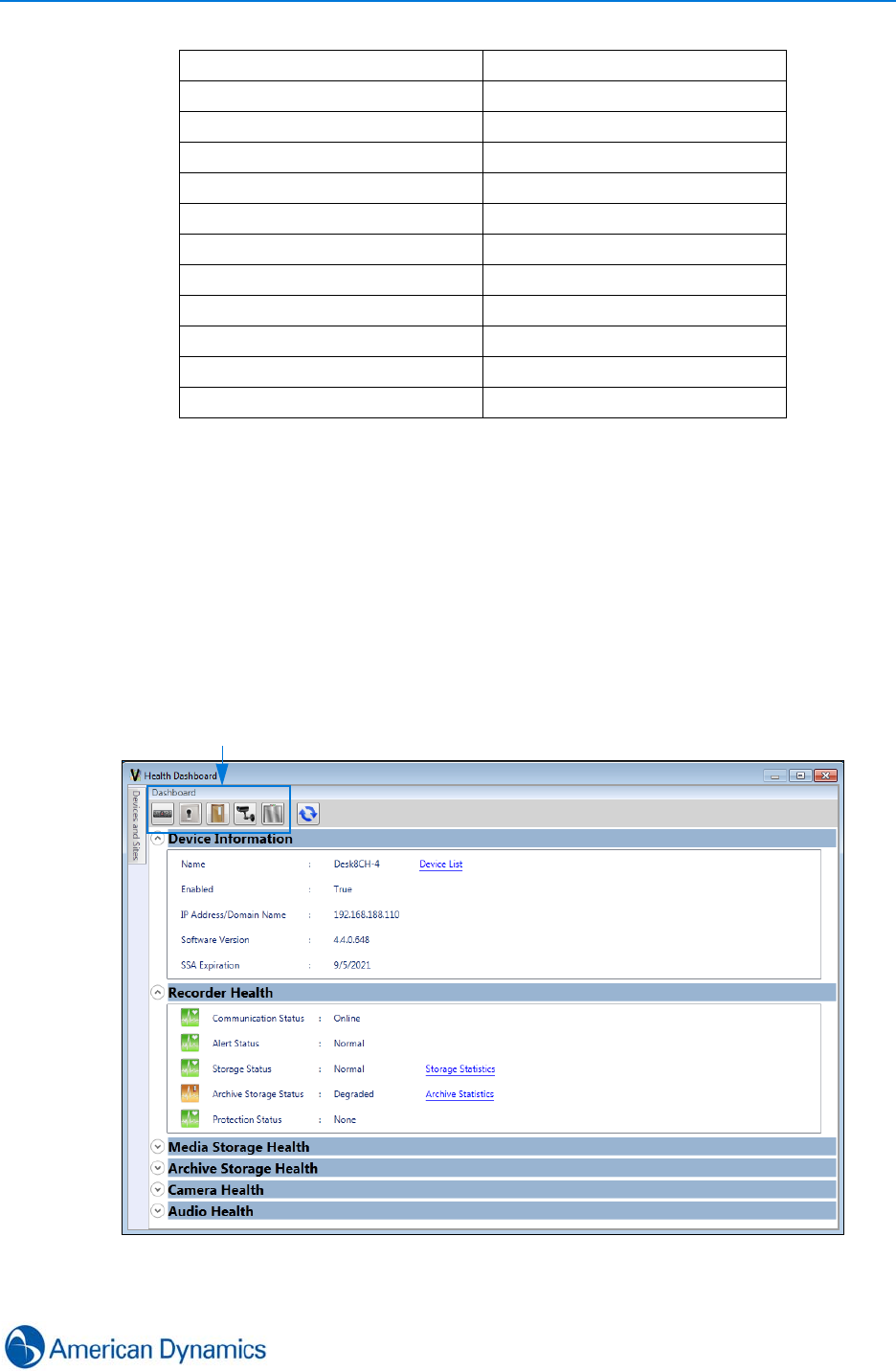
Health Monitoring
231
Health status is indicated by highlighting at Object Type Level. Users can then navigate through
the Device or Site List to display health status information for all devices. Double clicking a device
in the Device/Site List Pane will display more detailed information in the Device Information Pane.
Device Information Pane
The Device Information Pane displays more detailed information of configured victor devices,
including those selected from the Device/Site List Pane.
In addition, the Device Information Pane can also be used to navigate health status information of
devices. For example, double clicking a recorder will open an interface like the one shown below:
This interface displays detailed device information as well as the health status of the device. To
view all configured objects of a certain type, use the device category buttons.
ISC
Intrusion Devices DSC PowerSeries Panels
Bosch Receivers
Sur-Grad Receivers
Fire Devices Simplex 4100U Panels
MZX Panels
Doors iStar
apC
ISC
Elevators Kone
Otis
Thyssen Krupp
Device category buttons
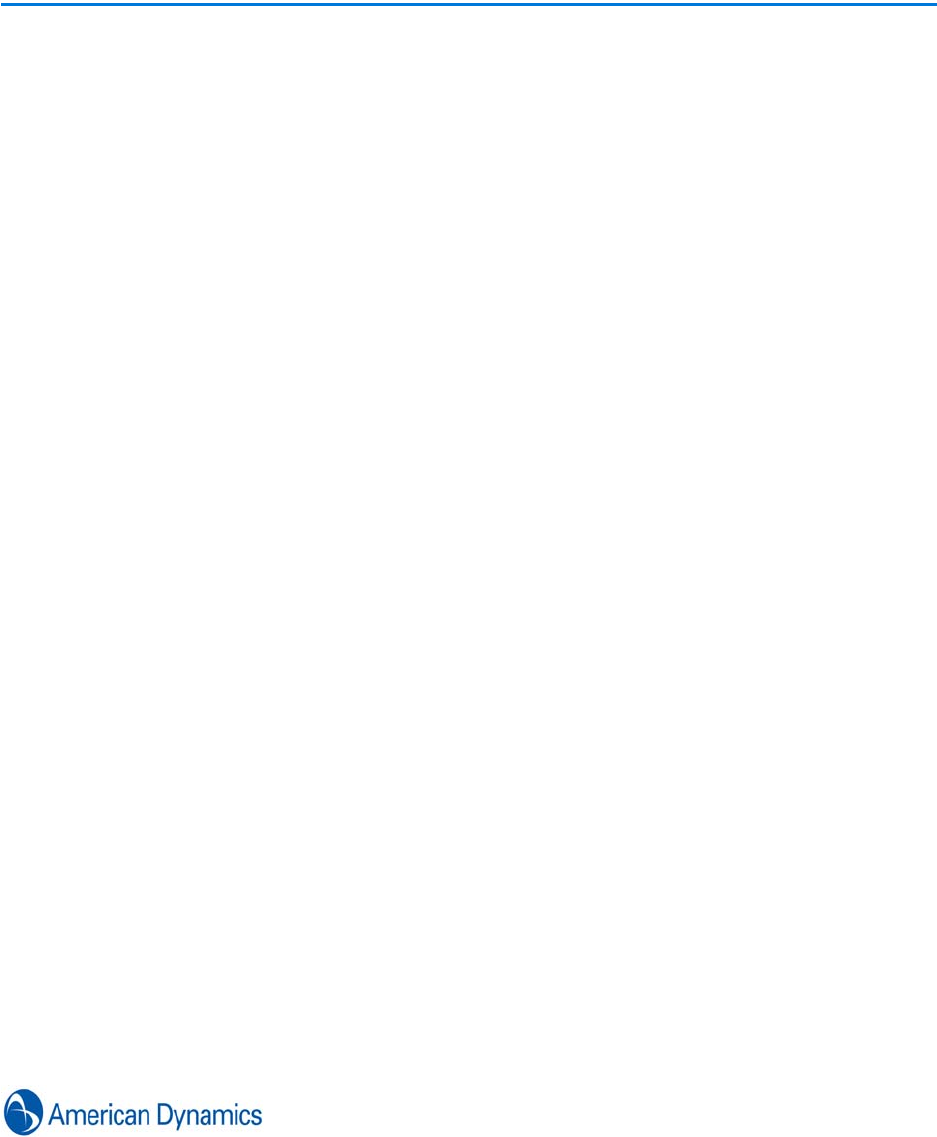
233
Integration/Unification
Introduction
C·Cure Unification
You can manage C·Cure 9000 access control events through victor. Lock and unlock doors, check
status of access control devices, and acknowledge events and alarms. In addition, you can arm
and disarm inputs and deactivate and pulse outputs. You can see the status of all controllers and
other access control devices both from the device list and through maps. Events can be
acknowledged in either C·Cure 9000 client or the victor client as required and update real-time.
C·Cure 9000 alarms display on victor maps, event viewer and in reports.
Integrations
As well as C·Cure, victor also extends Event Management support to:
• Sur-Gard Receivers - Standard Feature
• Bosch Receivers - Licensable Feature
• DSC Intrusion Panels - Standard Feature (C·Cure dependent)
• Minerva MZX Fire Panels - Standard (C·Cure dependent)
• Simplex Grinnell 4100 Fire Panels - Standard (C·Cure dependent)
Integration with third party add-ons enables victor’s device list to display C·Cure and Third party
hardware. All objects support the victor privilege configuration and authorisation.
All actions and state changes related to integrated objects are written to victor’s journal database
and display on the activity list. victor’s reports also support Access Control, Fire and Security
modifications.
Alarms from integrated objects can be used to trigger victor Events.
Refer to the relevant victor integration manual for detailed information on integration, installation
and operation instructions.

Integration/Unification
234 victor 4.4 Installation and Configuration Guide
Licensing
Sur-Gard, MZX and 4100 Integrations are standard, non-licensable features when C·Cure
Integration is installed.
Bosch and C·Cure Integrations are licensable features.
C·Cure 9000 Event Unification requires a dealer code to enable system unification.
C·Cure Unification
Installation and Compatibility
C·Cure and victor applications may be installed on the same system and configures to use a
shared database. Installation and unification of the applications does not require a specific order
and each application can be uninstalled without affecting the other.
victor and C·Cure integration requires the following versions:
• victor v4.2+
• C·Cure 9000 v2.1+
For detailed installation instructions, refer to the victor/C·Cure integration manual.
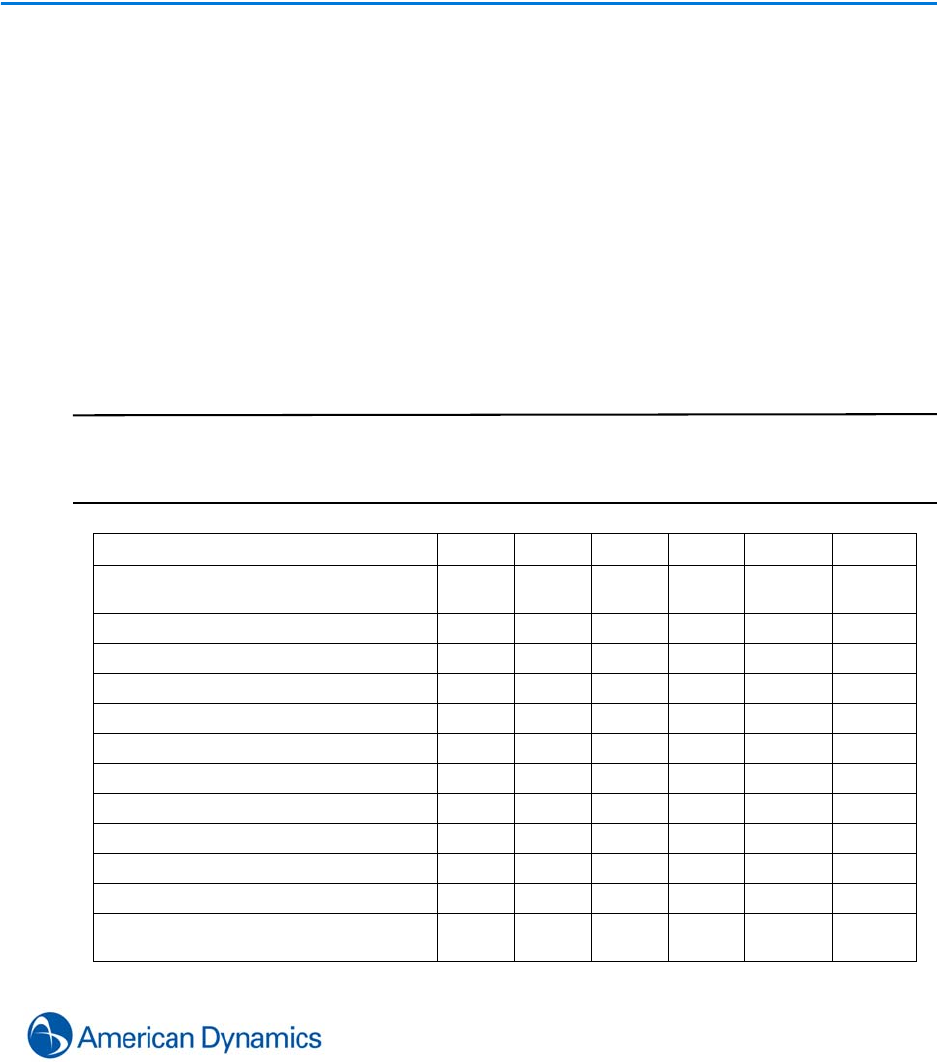
235
A
ppendi
x
Appendix A: Software Prerequisites
Installing Windows Prerequisite Software
There are several items that need to be installed on the client PC and site manager before we can
effectively interact with them.
All items are available from the prerequisites folder on the Installation DVD and are installed as
part of the normal installation process.
Alternatively items can be downloaded from their respective websites. The Microsoft® items can
be downloaded through Windows Automatic Updates or manually from their website.
After navigating to the items on the installation DVD, you can simply double-click each in turn and
follow the respective vendors instructions to complete the installation process.
Note
Correct drivers must be installed for the PC’s hardware. For instance, it’s extremely important to
load the manufacturer’s driver for a video card. By not installing the correct drivers, you may get
undesired effects and/or damage the PC and its hardware.
victor site manager
Prerequisite Size
(Mb) Win 7 Win
XP Win 8 Server
2003 Server
2008
Microsoft .NET Framework 3.5 SP1 231 N Y N Y Y
Microsoft Visual C++ 2010SP1 x64 5.41 Y Y Y Y Y
Microsoft Visual C++ 2010SP1 x86 4.76 Y Y Y Y Y
MSXML 6.0 SP1 1.45 N Y N Y N
SQL Server 2008 Management Objects 4.51 Y Y Y Y Y
SQL Server CE 3.5 SP1 (x64) 2.52 Y Y N Y Y
SQL Server CE 3.5 SP1 (x86) 2.25 Y Y N Y Y
SQL Server CE 3.5 SP2 (x64) 3.48 Y Y Y Y Y
SQL Server CE 3.5 SP2 (x86) 3.01 Y Y Y Y Y
SQL Server System CLR Types 1.42 Y Y Y Y Y
Windows installer 4.5 for windows
server 2003 and xp (x64) 4.47 N Y N Y N
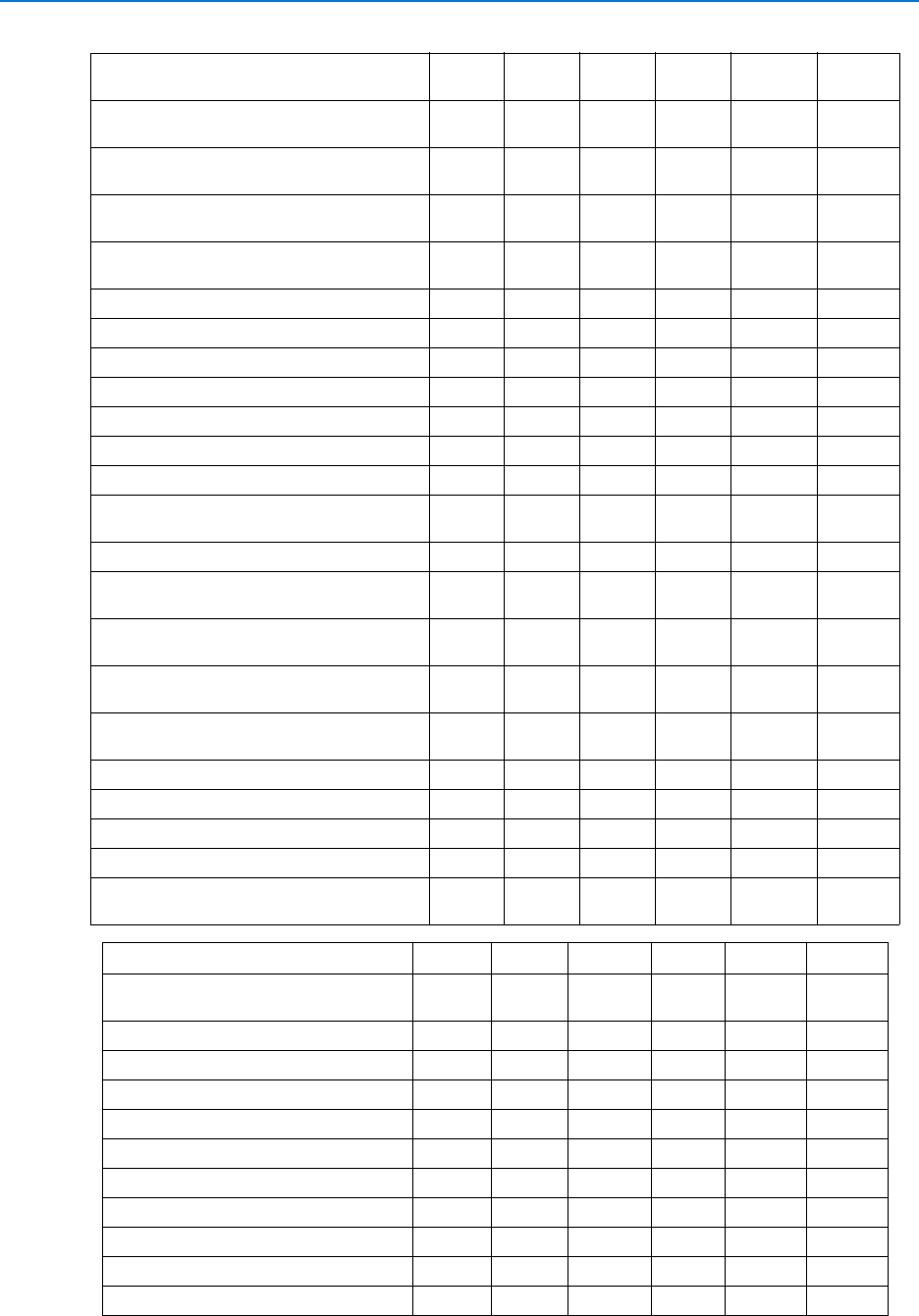
Appendix A: Software Prerequisites
236 Configuration and User Guide
Windows installer 4.5 for windows
server 2008 (x64) 3.19 N N N N Y
Windows installer 4.5 for windows
server 2008 (x86) 1.87 N N N N Y
Windows installer 4.5 for windows vista
(x64) 3.19 N N N N N
Windows installer 4.5 for windows vista
(x86) 1.87 N N N N N
Windows installer 4.5 update for
windows xp sp3 and later (x86) 1.43 N Y N N N
SQL2008R2Expr 837 Y Y Y Y Y
Microsoft Database Providers v3.1 (x86) 1.32 Y Y Y Y Y
Microsoft Provider Services v2.1 (x86) 1.84 Y Y Y Y Y
Microsoft Synchronization-v2.1 (x86) 0.9 Y Y Y Y Y
Microsoft Database Providers v3.1 (x64) 1.51 Y Y Y Y Y
Microsoft Provider Services v2.1 (x64) 2.4 Y Y Y Y Y
Microsoft Synchronization-v2.1 (x64) 1.1 Y Y Y Y Y
Microsoft .Net Framework 4.0 Full
(+dependencies) 48.1 Y Y N Y Y
Windows Installer 3.1 (x86) 2.46 N Y N Y N
Windows Installer 3.1 for Windows
Server 2003 SP1 (IA64) 5.68 N N N Y N
Windows Installer 3.1 for Windows
Server 2003 SP1 (x64) 4.37 N N N Y N
Windows Installer 3.1 for Windows
Server 2003 SP1 (x86) 1.46 N N N Y N
Windows Installer 3.1 for Windows XP
(x64) 4.37 N Y N N N
Windows Imaging Component (x64) 1.82 N Y N Y N
Windows Imaging Component (x86) 1.16 N Y N Y N
Microsoft Windows PowerShell V1.0 x86 1.61 N Y N N N
Tyco Update Server 1.59 Y Y Y Y Y
Total
(MB) 899.8
61148.
02 870.2
51153.73 1135.9
2
victor client
Prerequisite Size
(Mb) Win 7 Win XP Win 8 Server
2003 Server
2008
DirectX10_Feb2010_Redist 107 Y Y Y Y Y
IMAPI_v2.0_x64 1.21 N Y N Y N
IMAPI_v2.0_x86_CHS 0.75 N Y N N N
IMAPI_v2.0_x86_DEU 0.75 N Y N N N
IMAPI_v2.0_x86_ENU 0.75 N Y N N N
IMAPI_v2.0_x86_ESN 0.75 N Y N N N
IMAPI_v2.0_x86_FRA 0.75 N Y N N N
IMAPI_v2.0_x86_PTB 0.75 N Y N N N
IMAPI_v2.0_x86_NLD 0.75 N Y N N N
IMAPI_v2.0_x86_KOR 0.75 N Y N N N
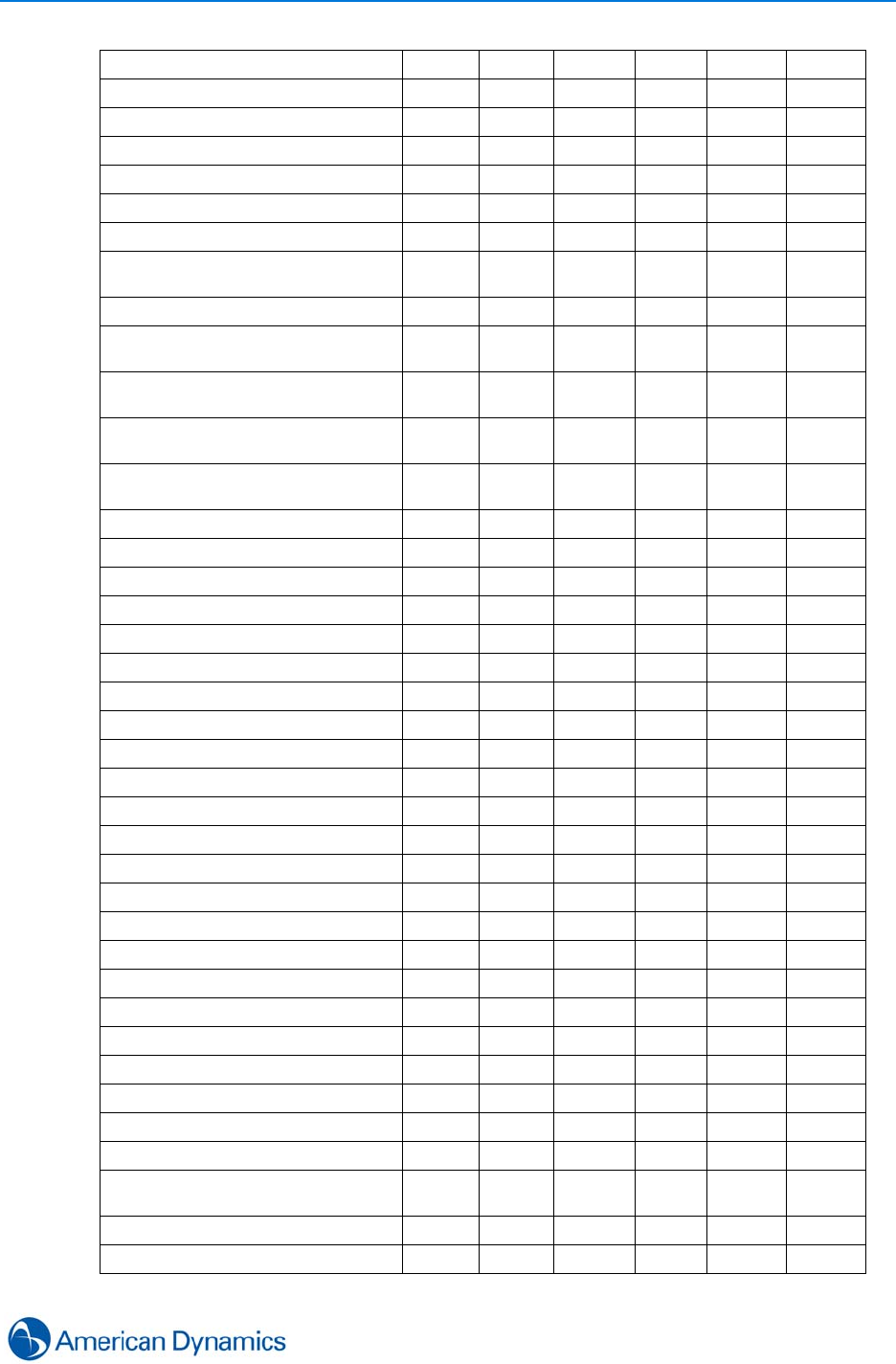
Appendix A: Software Prerequisites
237
Appendix
IMAPI_v2.0_x86_JPN 0.75 N Y N N N
IMAPI_XP_SRV2003_x86 1.26 N Y N Y N
Microsoft .NET Framework 3.5 SP1 231 N Y N Y Y
Microsoft C++ Runtime V8.0 Sp1 2.92 Y Y Y Y Y
Microsoft C++ Runtime V9.0 Sp1 4.02 Y Y N Y Y
MSXML 6.0 SP1 1.45 N Y N Y N
VS90_PIAREDIST 1.35 Y Y Y Y Y
Microsoft .Net Framework 4.0 Full
(+dependencies) 48.1 Y Y N Y Y
Windows Installer 3.1 (x86) 2.46 N Y N Y N
Windows Installer 3.1 for Windows
Server 2003 SP1 (IA64) 5.68 N N N Y N
Windows Installer 3.1 for Windows
Server 2003 SP1 (x64) 4.37 N N N Y N
Windows Installer 3.1 for Windows
Server 2003 SP1 (x86) 1.46 N N N Y N
Windows Installer 3.1 for Windows
XP (x64) 4.37 N Y N N N
Windows Imaging Component (x64) 1.82 N Y N Y N
Windows Imaging Component (x86) 1.16 N Y N Y N
IMAPI_v2.0_x86_POL 0.75 N Y N N N
IMAPI_v2.0_x86_CHT 0.75 N Y N N N
IMAPI_v2.0_x86_CZ 0.75 N Y N N N
IMAPI_v2.0_x86_SWE 0.75 N Y N N N
IMAPI_v2.0_x86_HUN 0.75 N Y N N N
IMAPI_v2.0_x86_ITA 0.75 N Y N N N
IMAPI_v2.0_x86_ARA 0.75 N Y N N N
IMAPI_v2.0_x86_DAN 0.75 N Y N N N
IMAPI_v2.0_x86_TRK 0.75 N Y N N N
dotNetFx40LP_Full_x86_x64ar.exe 3.49 N N N N N
dotNetFx40LP_Full_x86_x64cs.exe 3.17 N N N N N
dotNetFx40LP_Full_x86_x64da.exe 3.13 N N N N N
dotNetFx40LP_Full_x86_x64de.exe 7.06 N N N N N
dotNetFx40LP_Full_x86_x64es.exe 6.76 N N N N N
dotNetFx40LP_Full_x86_x64fr.exe 5.27 N N N N N
dotNetFx40LP_Full_x86_x64hu.exe 3.20 N N N N N
dotNetFx40LP_Full_x86_x64it.exe 3.13 N N N N N
dotNetFx40LP_Full_x86_x64ja.exe 4.14 N N N N N
dotNetFx40LP_Full_x86_x64ko.exe 3.08 N N N N N
dotNetFx40LP_Full_x86_x64nl.exe 3.16 N N N N N
dotNetFx40LP_Full_x86_x64pl.exe 3.19 N N N N N
dotNetFx40LP_Full_x86_x64pt-
BR.exe 3.14 N N N N N
dotNetFx40LP_Full_x86_x64sv.exe 3.12 N N N N N
dotNetFx40LP_Full_x86_x64tr.exe 3.13 N N N N N
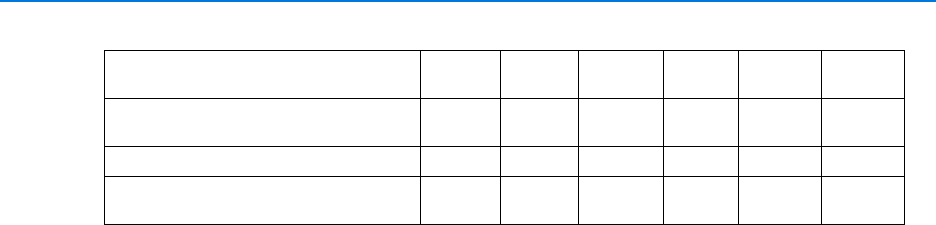
Appendix A: Software Prerequisites
238 Configuration and User Guide
dotNetFx40LP_Full_x86_x64zh-
Hans.exe 3.08 N N N N N
dotNetFx40LP_Full_x86_x64zh-
Hant.exe 3.05 N N N N N
Tyco Update Client 1.97 Y Y Y Y Y
Total
(MB) 173.6
7430.4 350 425.54 404.67
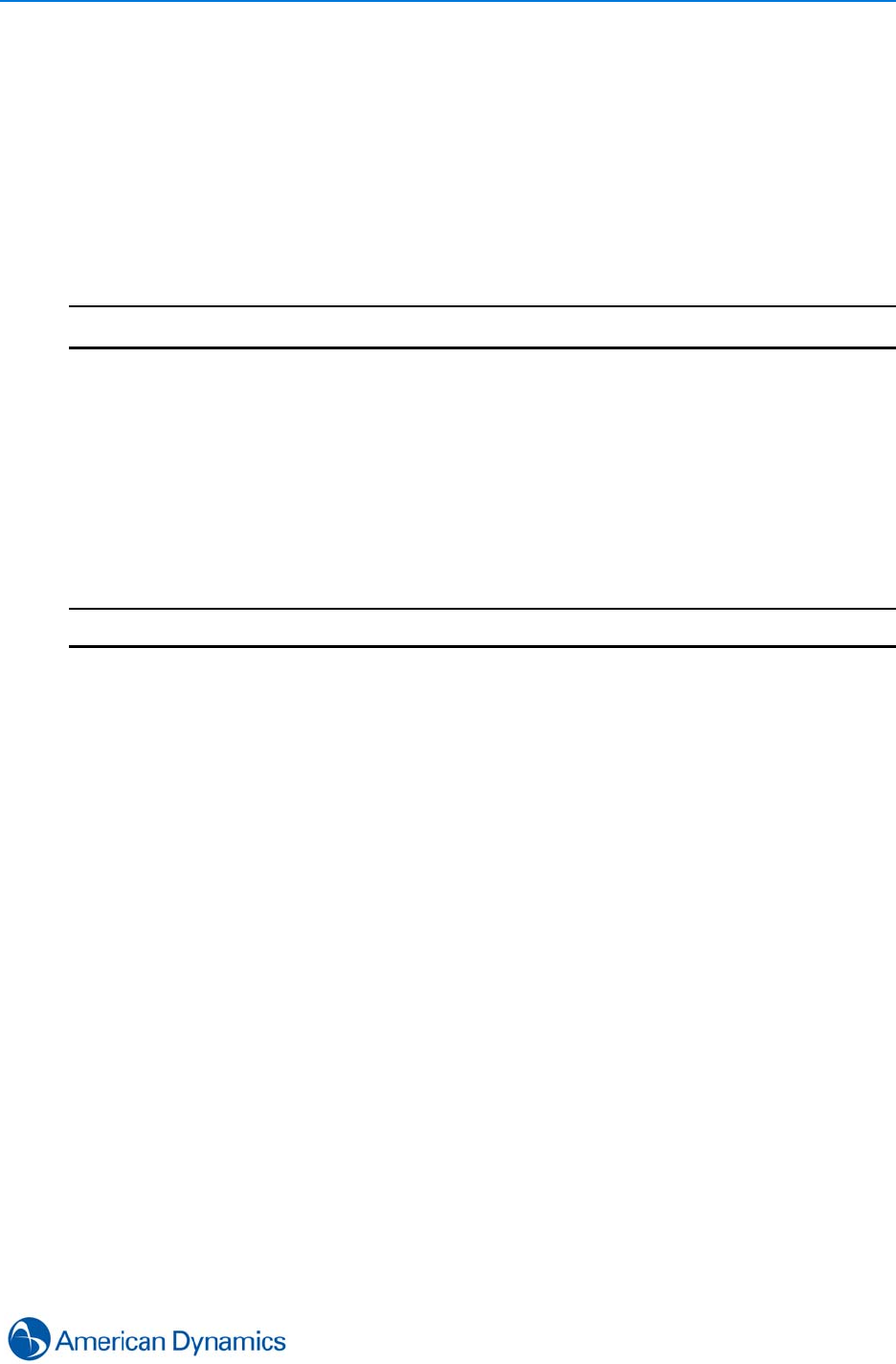
Appendix A: Software Prerequisites
239
Appendix
Verifying Successful Installation of Prerequisite Software
After installing the prerequisite software, you can verify if the software has been installed correctly.
This procedure should be carried out on the victor unified client PC as well as the victor site
manager PC to ensure the relevant prerequisites are installed on both.
Procedure 38-1
Verifying Successful Installation of Prerequisite Software
Step Action
1Select Start on the Windows Taskbar.
2Select Control Panel. Control Panel displays.
3Select Classic View if not already displayed.
4Select Programs.
5Select Programs and Features. All the programs that are currently installed on the client
PC are displayed.
6Check that each of the prerequisites appear on the list.
- End -
28Aug2013

Appendix A: Software Prerequisites
240 Configuration and User Guide
