A Guide To Trello For Life And Project Management
User Manual:
Open the PDF directly: View PDF ![]() .
.
Page Count: 22
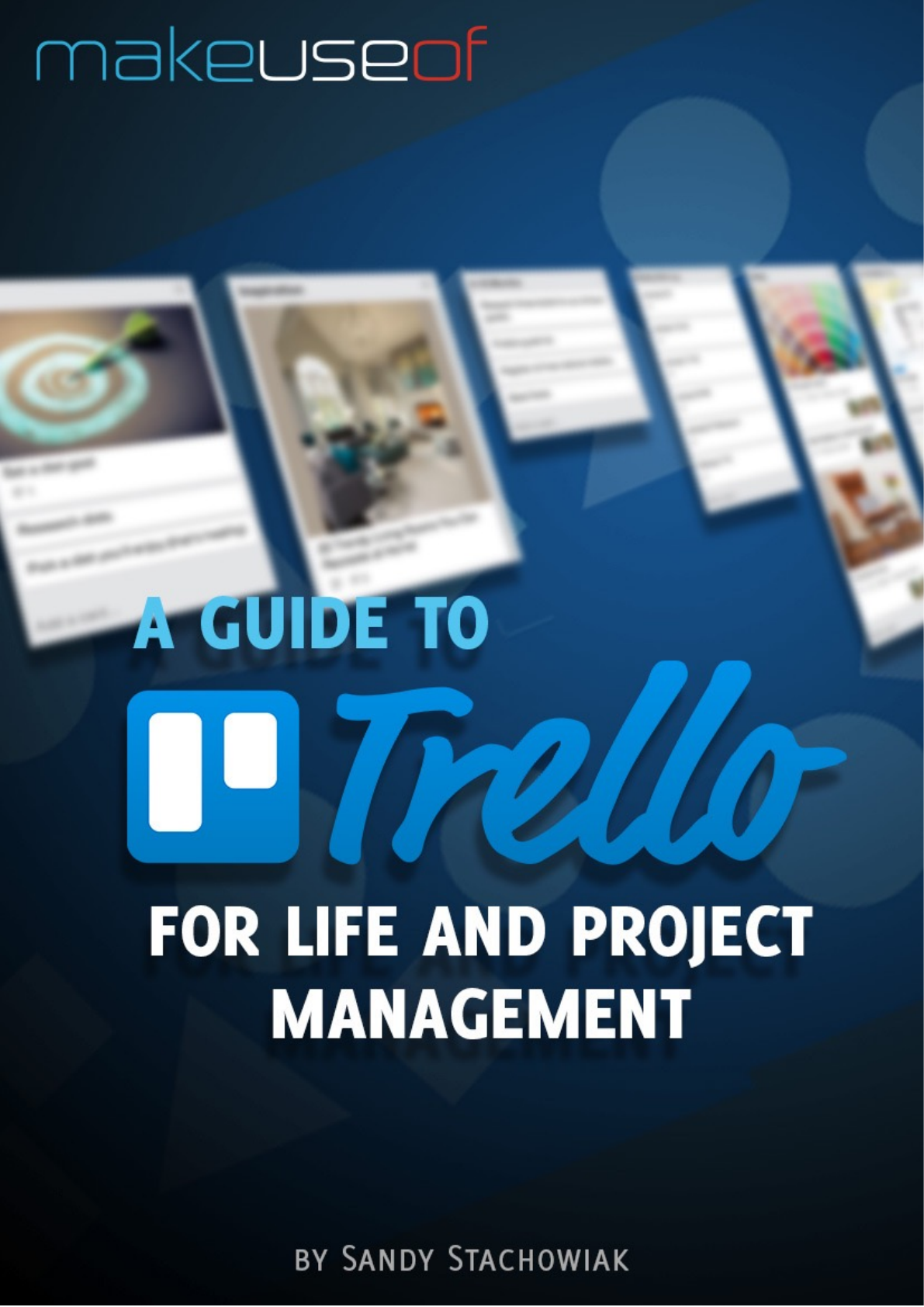
Copyright © 2016 MakeUseOf. All Rights Reserved ®.
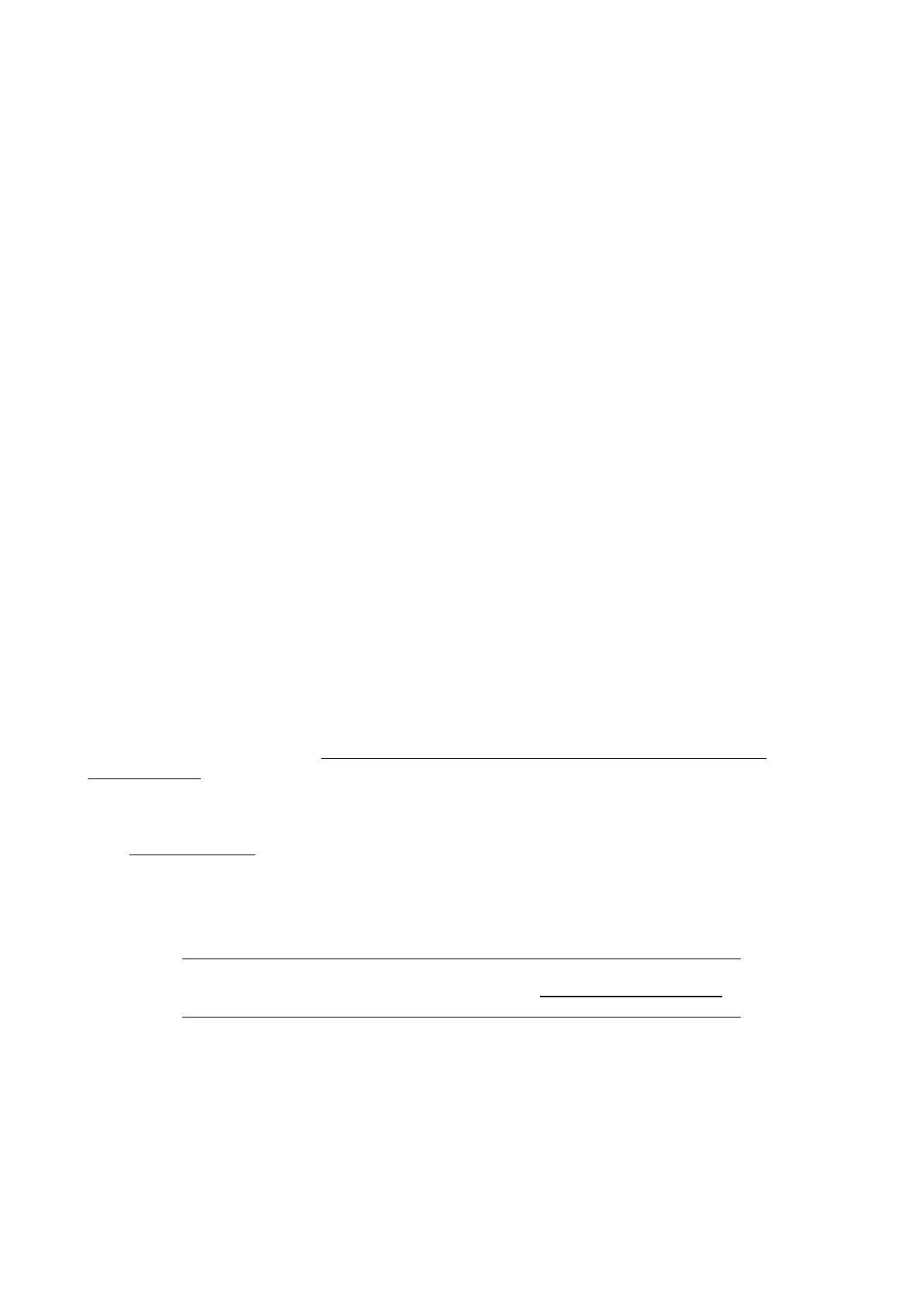
A Guide to Trello
for Life and
Project
Management
Written by Sandy Stachowiak
Published May 2016.
Read the original article here: http://www.makeuseof.com/tag/guide-trello-life-project-
management/
This ebook is the intellectual property of MakeUseOf. It must only be published in its original
form. Using parts or republishing altered parts of this ebook is prohibited without permission
from MakeUseOf.com.
Read more stories like this at MakeUseOf.com!
Copyright © 2016 MakeUseOf. All Rights Reserved ®.
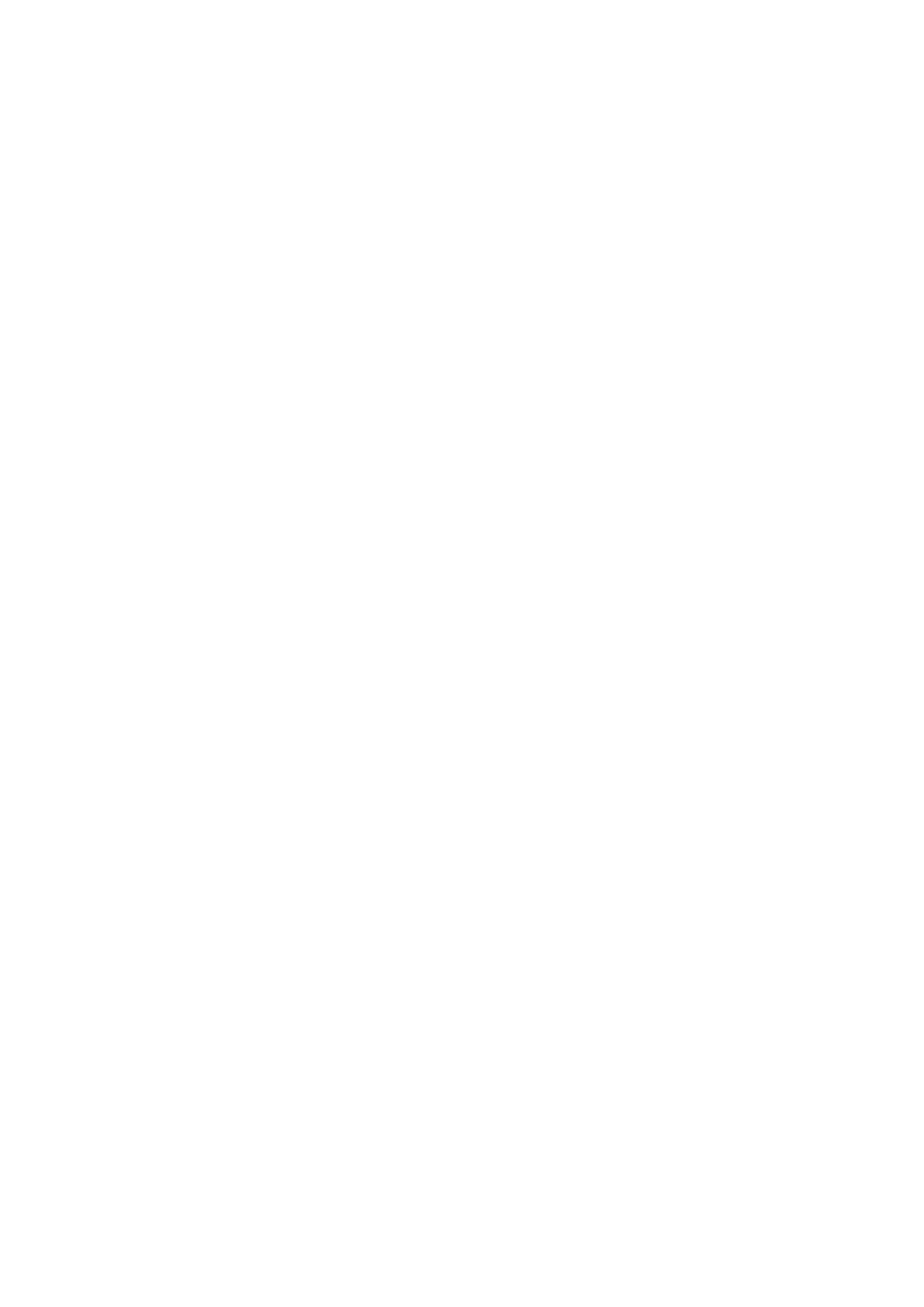
Table of contents
Basic Structure 4
Boards 4
Lists 4
Cards 4
Board Details 5
Visibility and Access 5
Customization Options 5
List Details 7
Card Details 8
Comments and Activity 8
Add Section 8
Action Section 9
Web Navigation 10
Top Navigation 10
Boards Drawer (Button) 10
Search Box 10
Trello Button 10
Plus Button 10
Your Name Button 10
Information Button 11
Notification Button 11
Board Navigation 12
Add a List 12
Move Lists and Cards 12
Open or Add a Card 13
Usage Examples 14
School 15
Home 16
Personal 17
Financial 18
Mobile App Availability 19
Trello Tips for New Users 20
For Additional Help 21
Have You Tried Trello? 22
Copyright © 2016 MakeUseOf. All Rights Reserved ®.
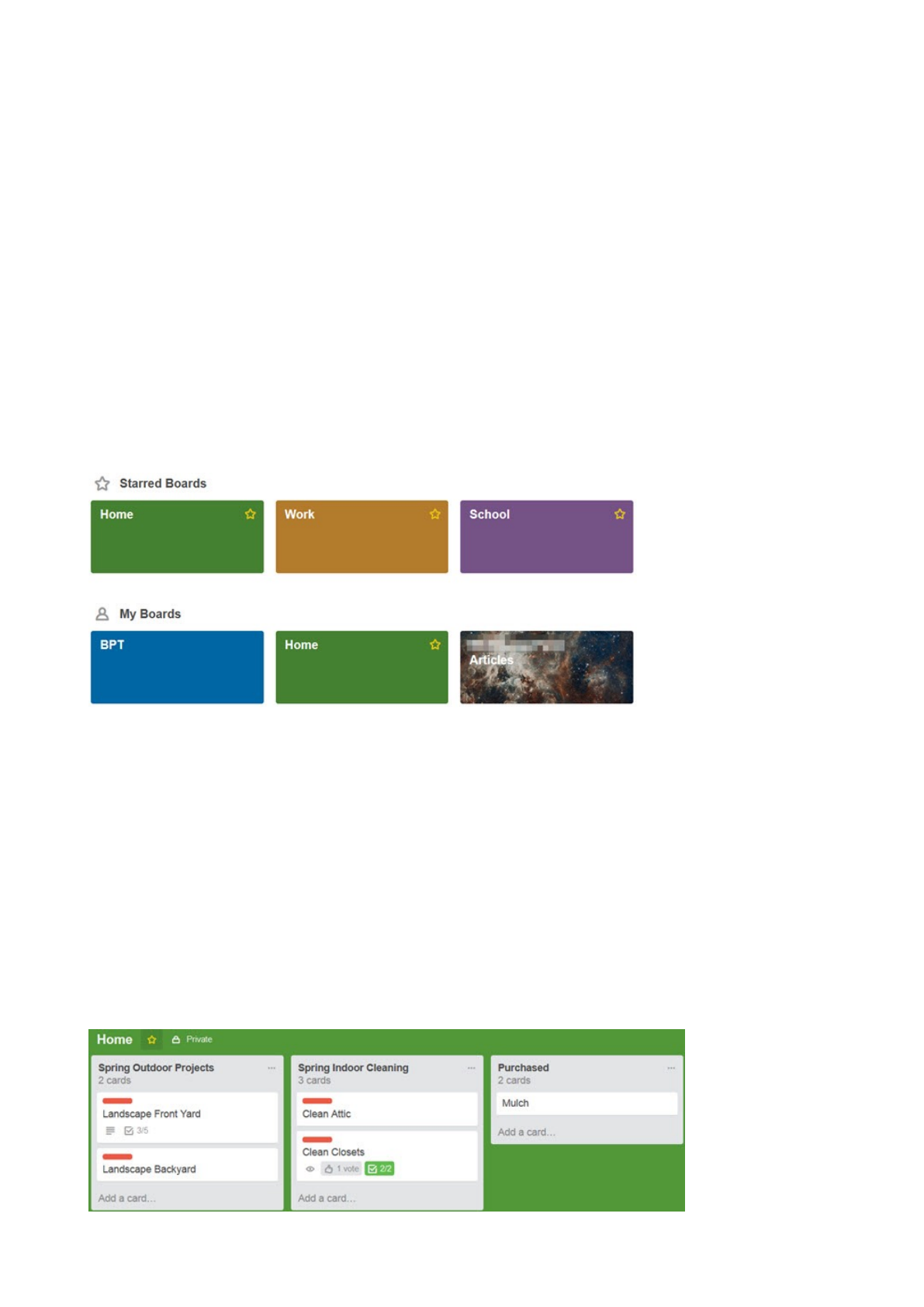
Trello can help you manage any type of project, from personal and home to work and school.
Using it is much easier than many probably expect and it really can be used for most any
project. How does it work? What can you do with it? Where do you start? This ultimate guide to
Trello will help you understand the basic structure, the navigation, and of course, how it can be
useful to you.
Basic Structure
Trello is comprised of boards, lists, and cards for a complete organizational package.
Boards
Boards are located on the main section called the Boards Page and contain the lists and cards.
You can create various boards such as work, school, and home. Or if you only use Trello for
school, for instance, you can create a board for each class. Think of the boards as projects with
all relevant pieces inside of them.
!
Lists
Lists are the main parts inside of the boards that contain cards. You should begin by creating
your lists to include the major pieces of the project. For example, a board for English class may
contain lists for homework, term papers, and group assignments. As another example, a board
for freelance writing may contain lists for article ideas, submitted articles, and published
articles.
Cards
Cards are the details that live within the lists. Using the above example for English class, the
homework list may contain cards for each homework assignment. For the freelance writing list
of article ideas, you could use a card for each separate idea.
!
Copyright © 2016 MakeUseOf. All Rights Reserved ®.
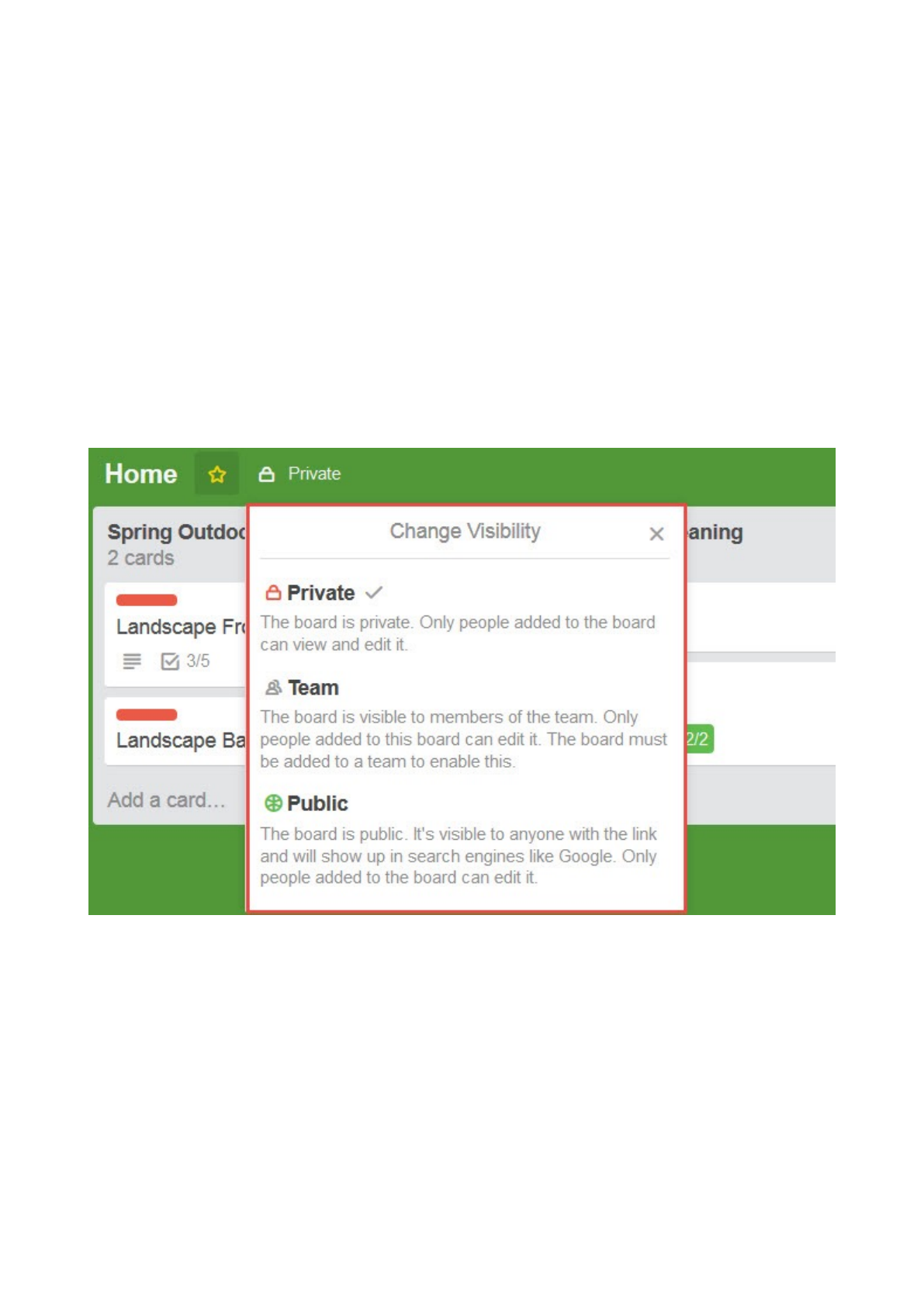
Board Details
Each board has features for visibility and customization.
Visibility and Access
Trello offers three forms of access to your boards, each with a specific purpose.
1. Private means that only people with access to the board can view and edit it.
2. Team means that the board is visible to team members and only those added to it can
edit it.
3. Public means that anyone with a link to the board can view it and it may be found in
search engine results. However, the board can only be edited by people added to it.
!
Customization Options
Boards have five main features to customize the look and feel. These can be accessed from the
board menu.
1. Background options include nine different colors.
2. The Filter Cards option allows you to see all similar cards based on keyword, label,
person, or due date.
3. Power-Ups are add-ons that can be included such as a calendar, card aging, and
voting ability.
Copyright © 2016 MakeUseOf. All Rights Reserved ®.
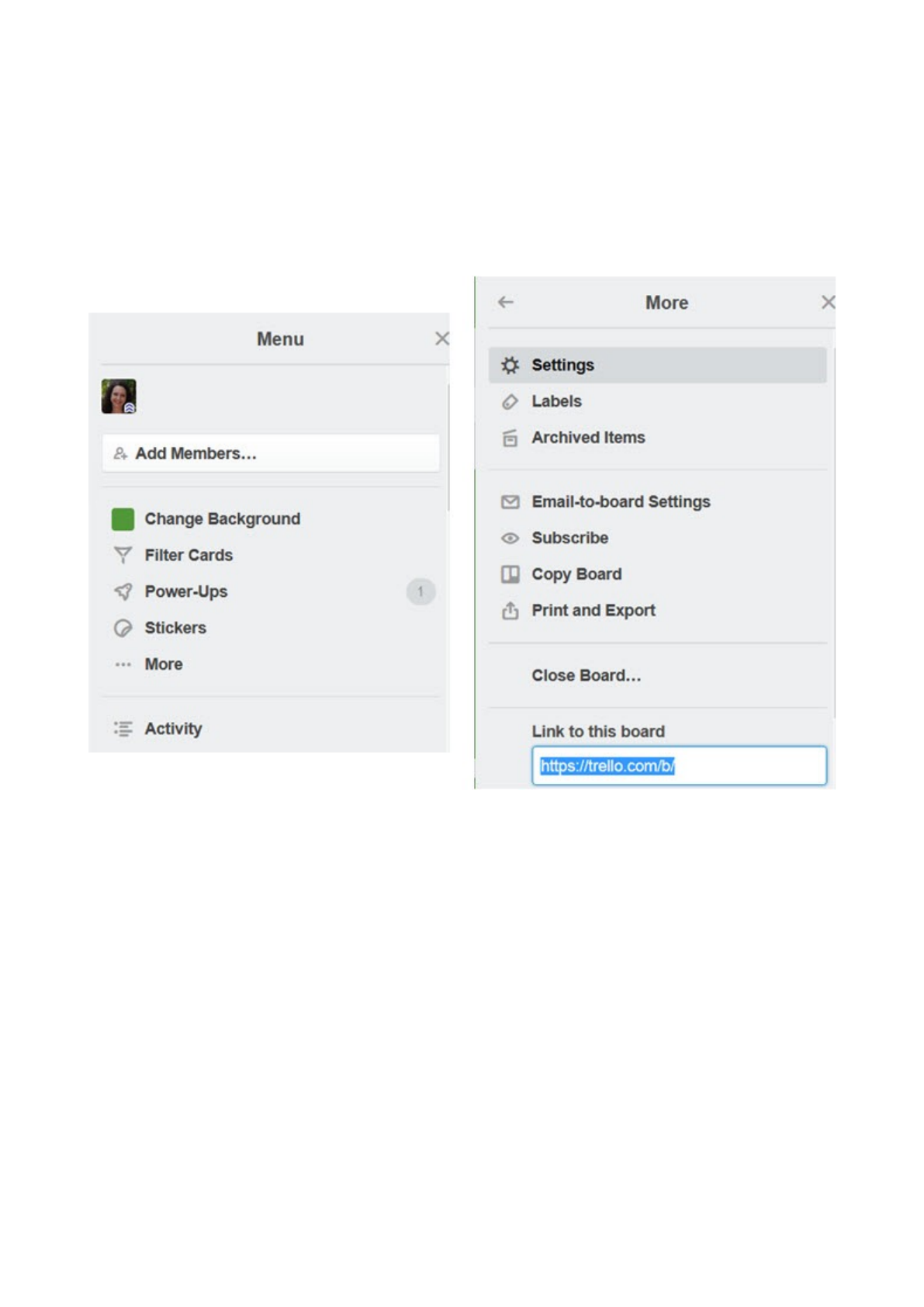
4. Stickers are whimsical add-ons that can be dragged and dropped onto cards within a
board. There are 12 different options.
5. The link entitled More in the menu has its own set of options to view permission
settings, labels, archived items, email-to-board settings, and the ability to copy, print,
export, and subscribe. You can close the board as well as copy the provided link to
share the board.
!
Copyright © 2016 MakeUseOf. All Rights Reserved ®.
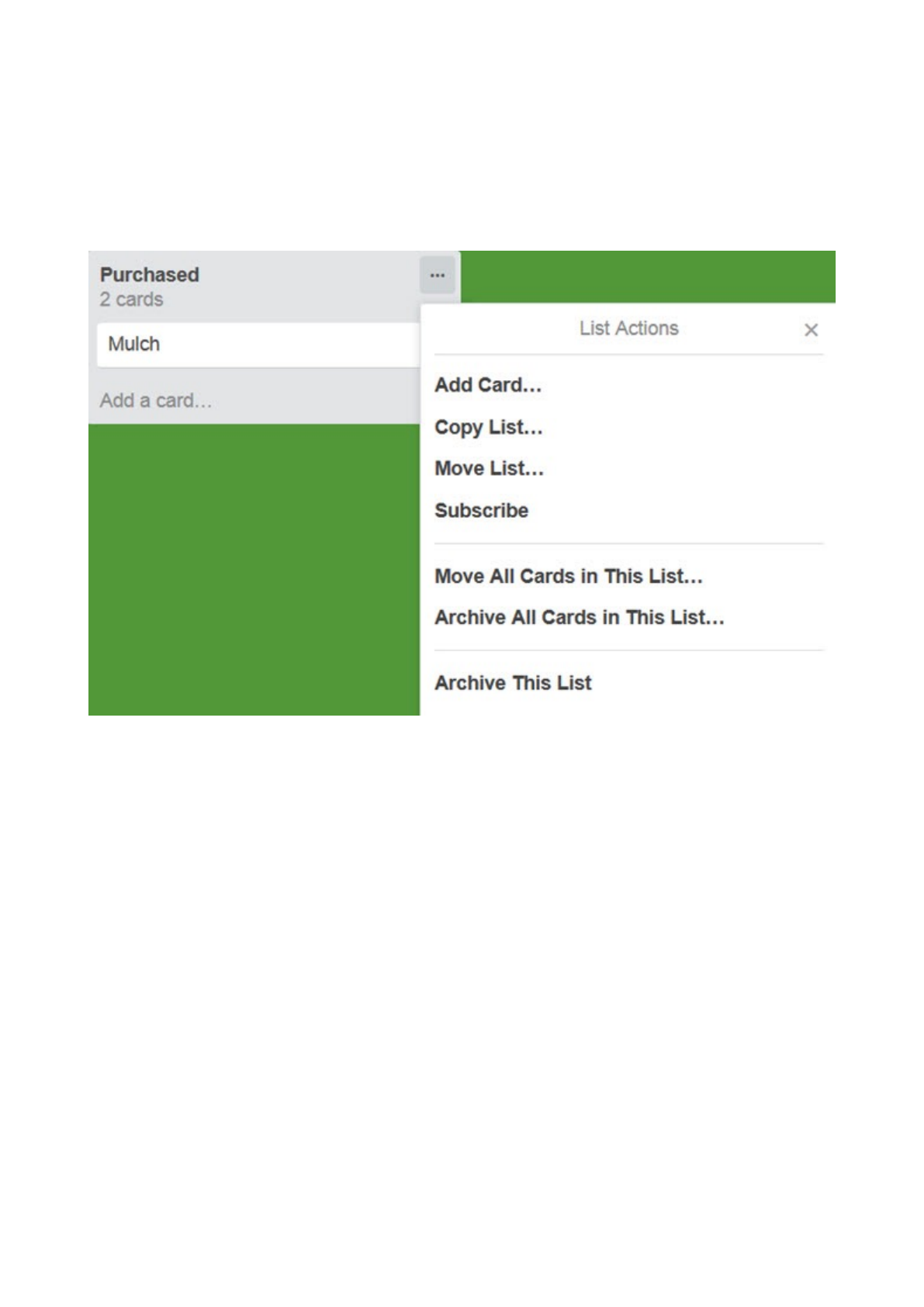
List Details
List features and options are very basic. You can add, copy, move, subscribe, and archive lists
by selecting the More Options (three-dot) icon next to the list name. You can also move or
archive all of the cards within a list. Think of Trello lists as task lists and the cards as the tasks.
!
Copyright © 2016 MakeUseOf. All Rights Reserved ®.
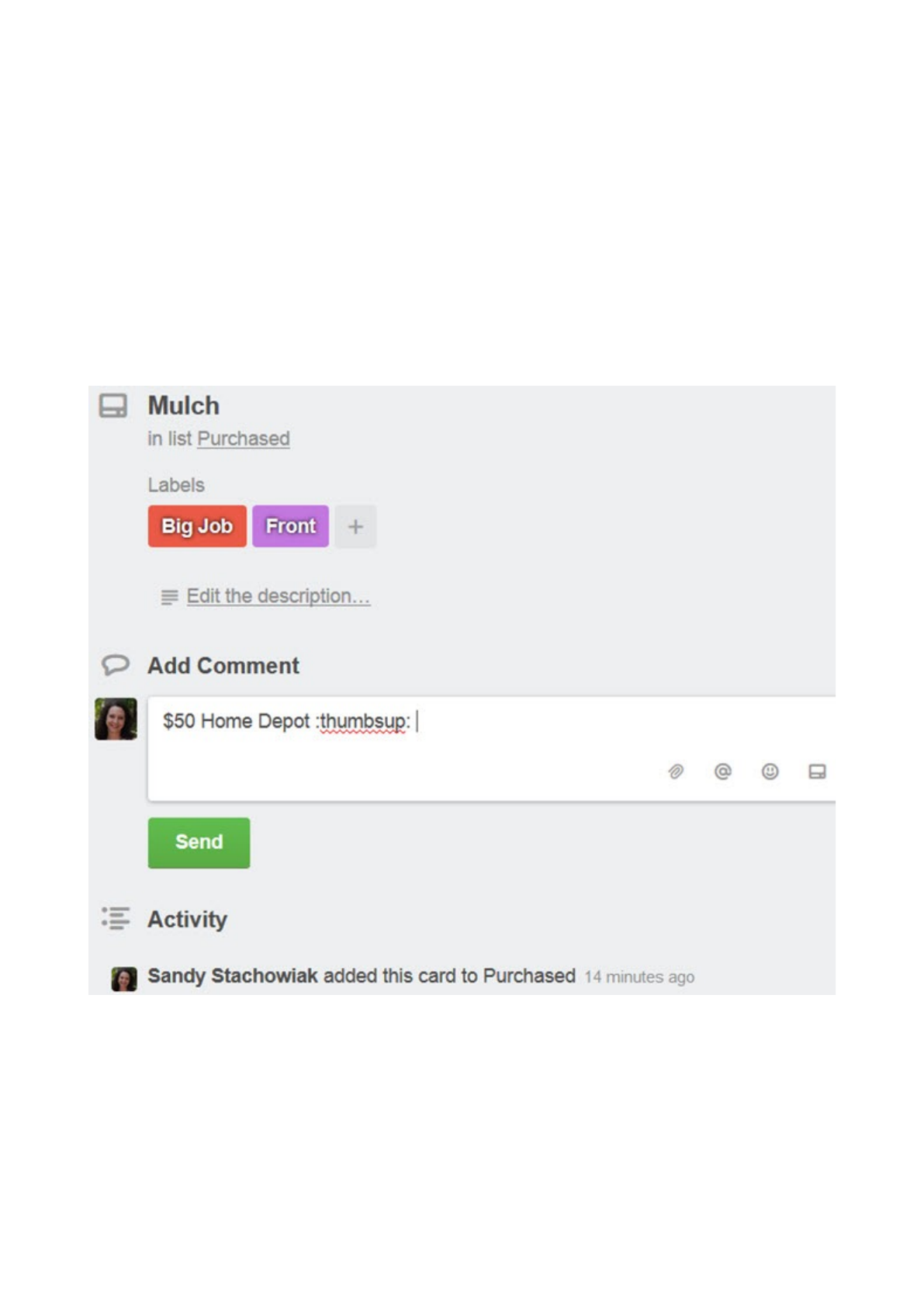
Card Details
Cards by far have the largest amount of features and options. This is because they include all
extensive details. Think of them as to-do items that hold all of the information within a task
list.
Comments and Activity
Both comments and activity are immediately viewable on the main section once a card is
opened. Each card can have comments added to it. The actual comments can include
attachments, mentions to team members, emojis, and other cards nested within it. Activity
shows exactly that, every action that has been taken on a card along with the date, time, and
person who took the action.
!
Add Section
The right side of the card contains a list of five items that can be added to a card to further drill
down the details.
1. Members lets you add a current team member to a card.
Copyright © 2016 MakeUseOf. All Rights Reserved ®.
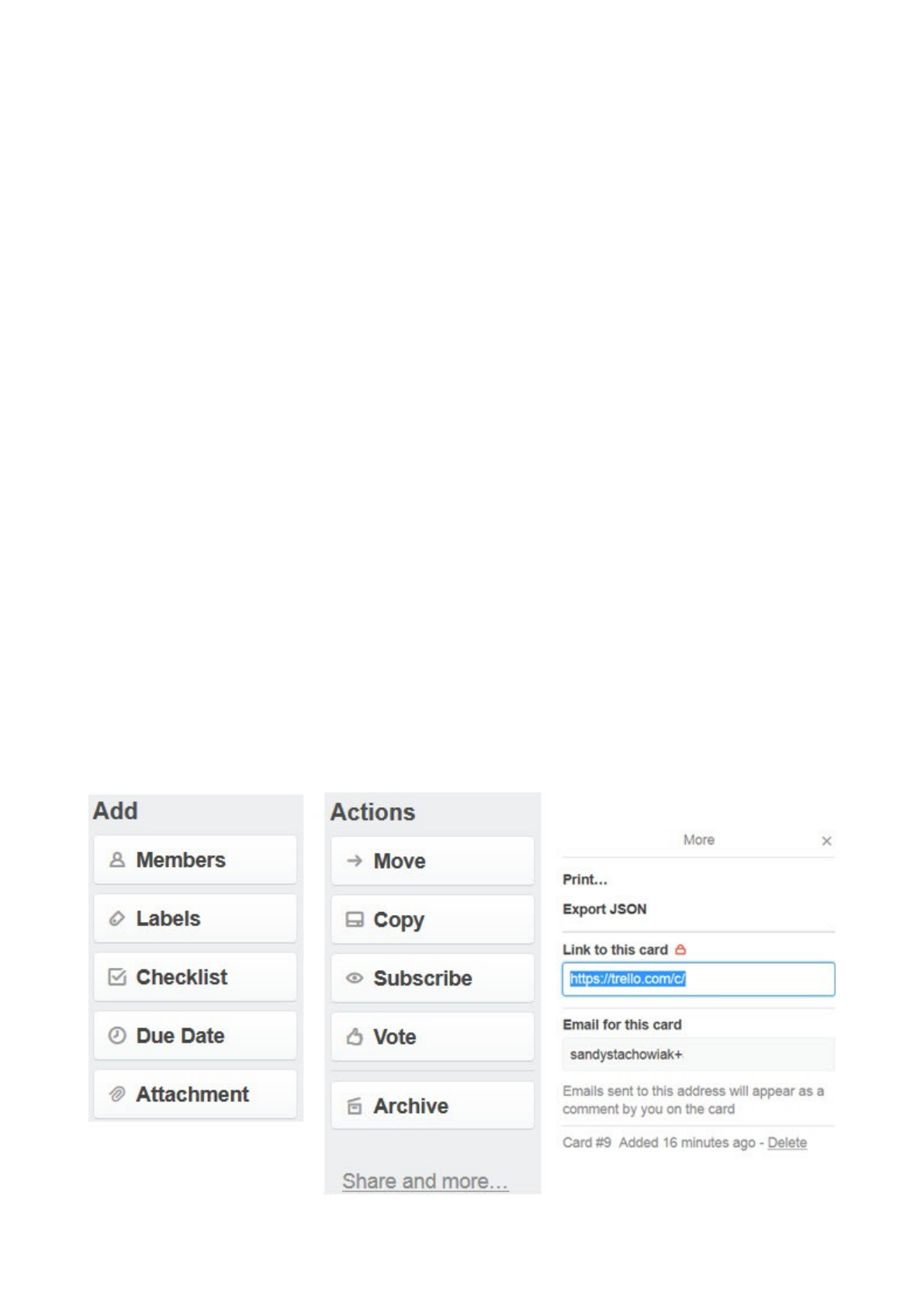
2. Labels lets you add one or more labels to the card, which work similar to tags. You can
search for, select, or create a new label. Labels can include a title and color for easier
organization.
3. Checklist lets you add a handy checklist with an option to copy one from another card.
Or, you can simply add the checklist and begin adding items to it. Then, as the items
are checked off of the list, the progress bar along with percentage complete will be
displayed.
4. Due Date lets you select a date along with the time for the card.
5. Attachment lets you select a file to include in the card. These options include a local
file or one from Google Drive, Dropbox, Box, or OneDrive. A link can also be attached to
a card.
Action Section
Beneath the Add section is the Action area which also include five options.
1. Move lets you move the card to another board or to a different list along with an
option to choose its position within that list.
2. Copy lets you copy the card with a different title and has options to keep attached
items such as a checklist, sticker, or label. You then select the board or list where you
would like the copy and if you choose a list, you can pick its position just like with the
Move
3. Subscribe lets you subscribe to a card so that you are notified of activity on it.
4. Vote lets you cast a vote for the card which can be helpful in team environments.
5. Archive lets you move the card to the archive board or simply delete it.
A Share and More link under the Action section lets you print, export, email, or link to the card.
!
Copyright © 2016 MakeUseOf. All Rights Reserved ®.
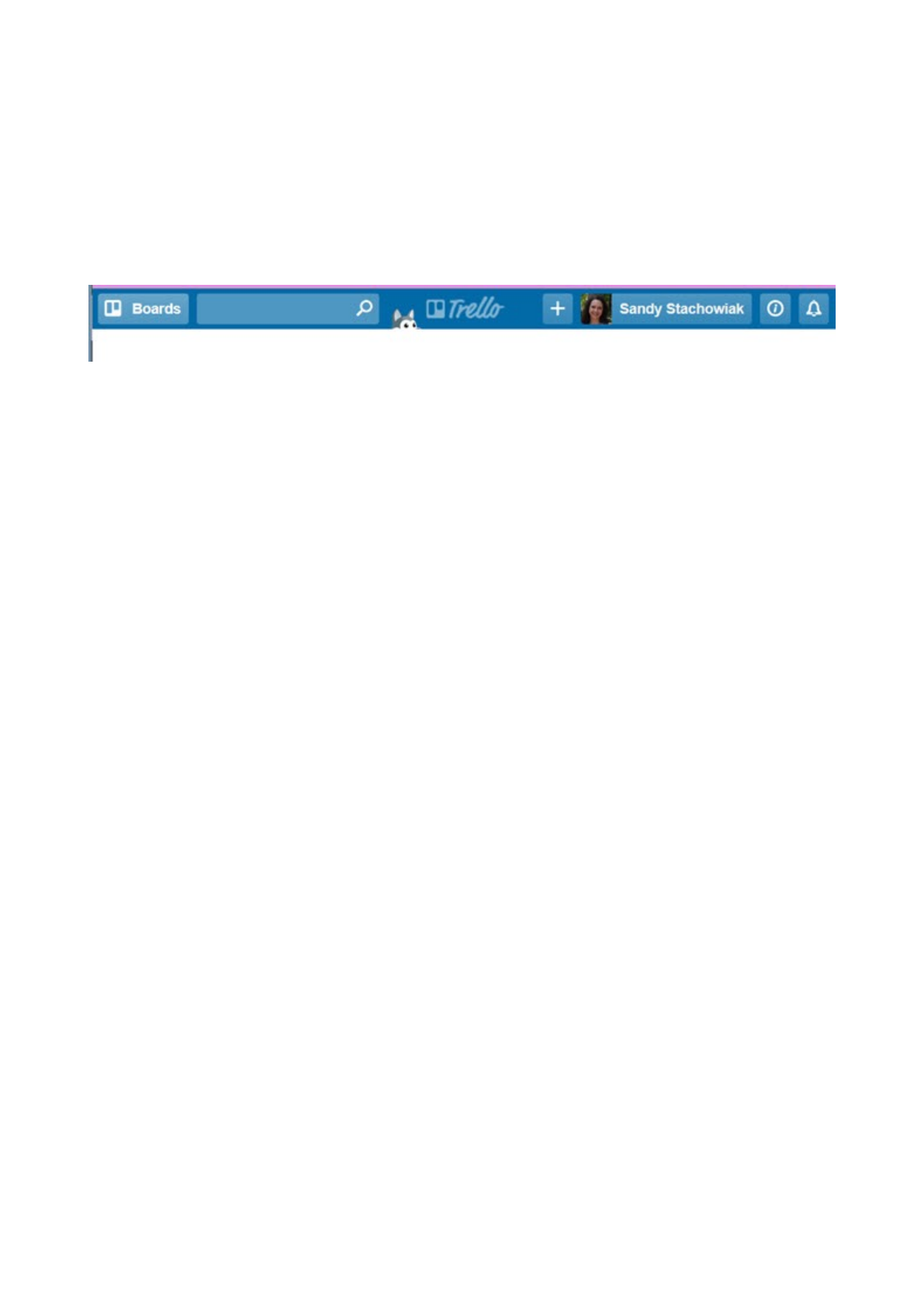
Web Navigation
When you arrive on the Trello screen after signing in, you will see all of your boards. Those you
have starred as favorites are at the top.
Top Navigation
Moving from left to right across the top of this screen, you have various options.
!
Boards Drawer (Button)
The Boards button is called a Drawer and drop-down box will display a list of your boards along
with a search option. The button remains in the top navigation for quick switches to other
boards.
Search Box
This keyword search will look for your word or phrase across all items on all boards and cards.
Trello Button
You can click the Trello button in the very center to return to your main screen at any time to
see all of your boards. It will redirect you to the Boards Page, just like after you have logged in.
Plus Button
This button allows you to quickly create a board, personal team, or business team.
Your Name Button
Clicking the button with your name on it brings up features that allow you to manage your
Trello account. The drop-down box shows six options along with a link to log out. Whether you
select Profile, Cards, or Settings, you will be taken to the same basic screen where those three
options will be again displayed as tabs across the top of the page. Useful links for Shortcuts,
Help, and a link to Change Language are also contained within this area.
1. Profile allows you to view all of your activity with direct links to the boards and cards
where that activity took place.
2. Cards allows you to view all cards that you have been added to and they can be sorted
by board or due date.
3. Settings allows you to change your name, initials, biography, avatar, or password. You
can add a new email address, adjust your email and desktop notifications, enable
accessibility, and view all applications that you have connected to Trello with options
to revoke them. You also have the option to enable two-factor authentication for added
security.
Copyright © 2016 MakeUseOf. All Rights Reserved ®.
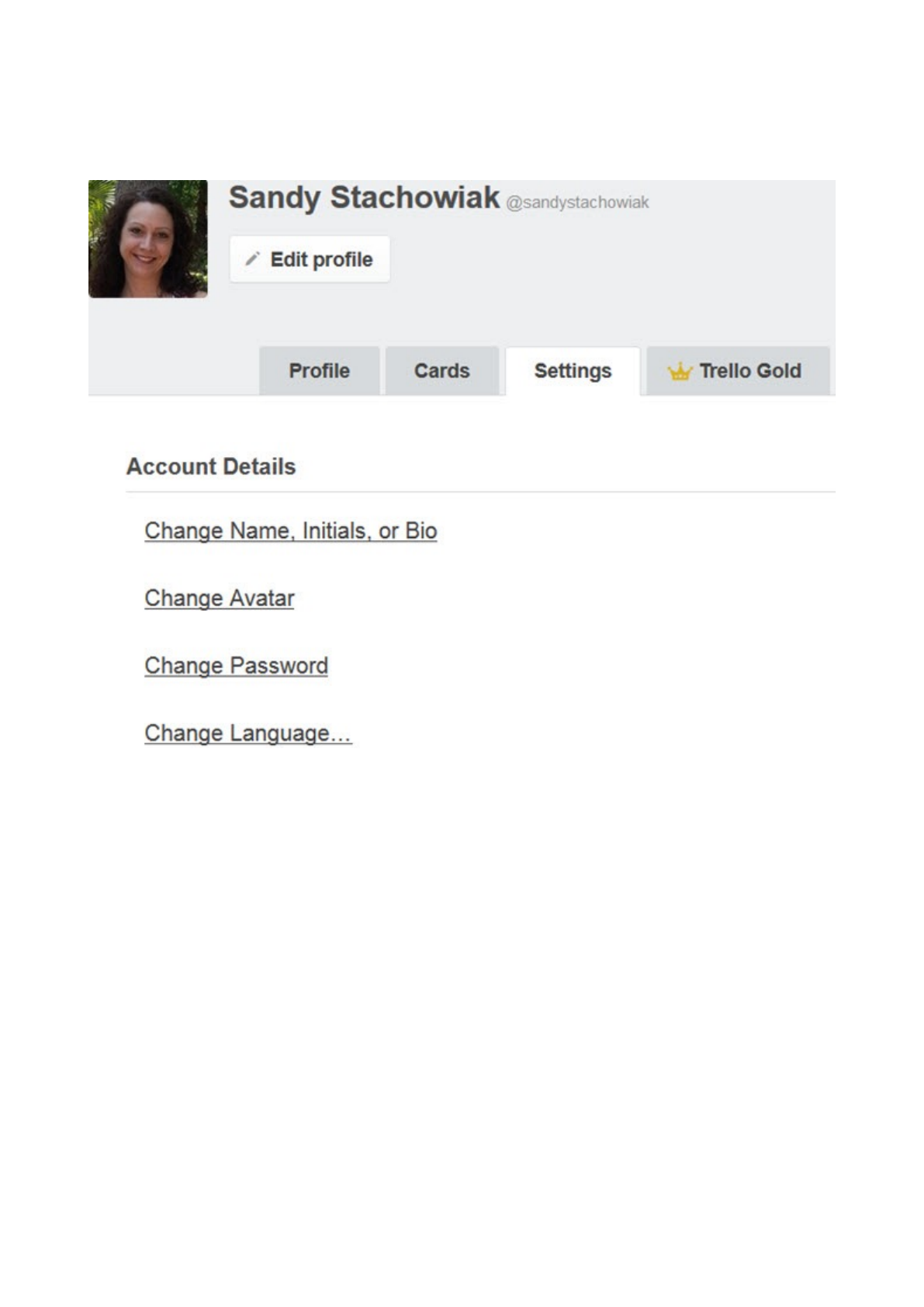
4. The Trello Gold tab will provide your account information if you are a member or allow
you to subscribe for additional benefits.
!
Information Button
The information icon button can be selected to receive tips directly from Trello. If you click one
of the tips, you will be redirected to that page on Trello’s website.
Notification Button
This area will display all notifications that you have received.
Copyright © 2016 MakeUseOf. All Rights Reserved ®.
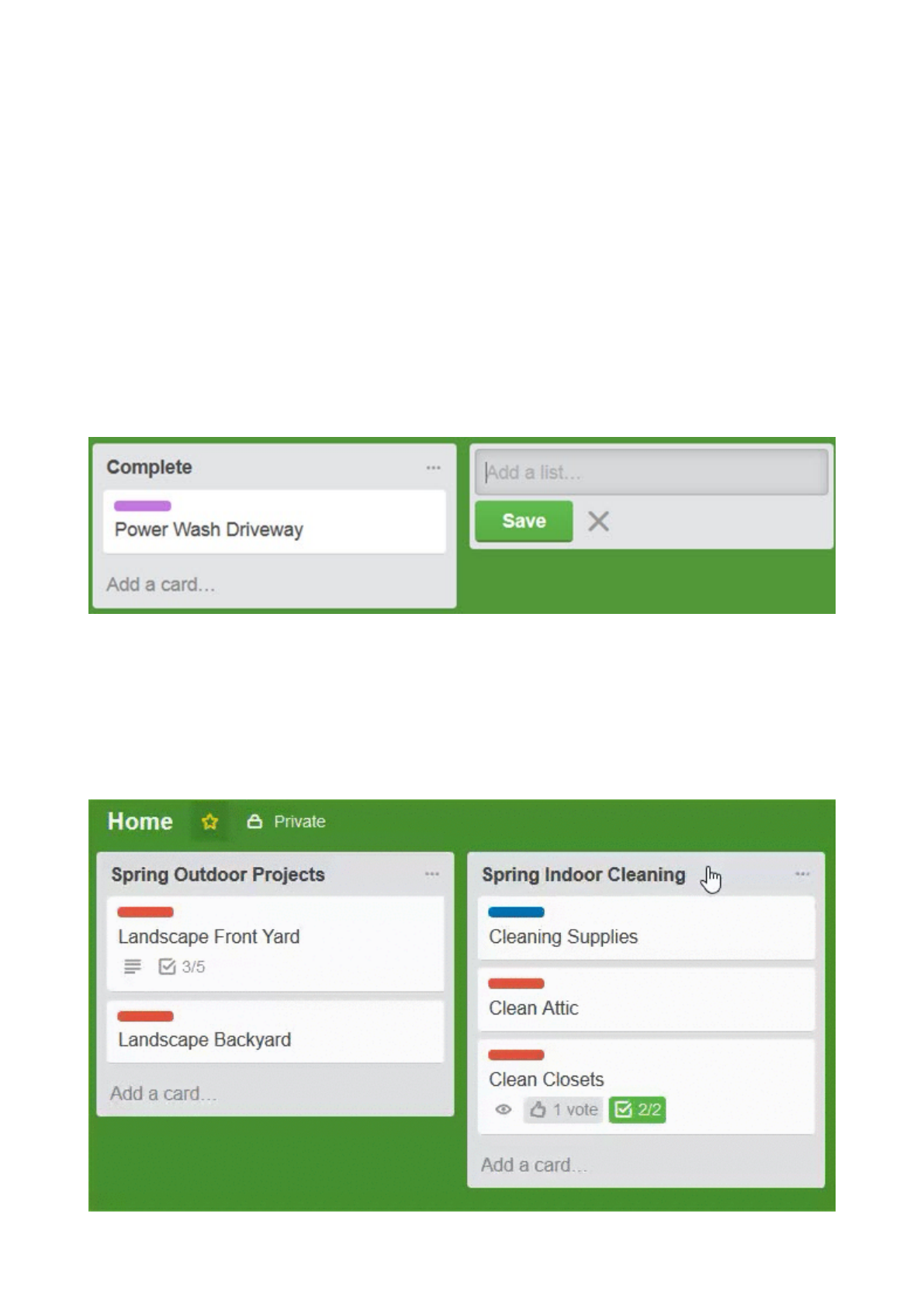
Board Navigation
Once you have selected a board to work within, navigating it is simple. You will see all of your
lists with the cards contained inside them for a nice display of the overall project.
You will also notice that the top navigation remains and with it is another bar directly below it.
From left to right, this board navigation bar allows you to change the board name, star it as a
favorite, adjust the visibility, and access the board menu. If filtering is enabled, you will also see
that label.
Add a List
You will always see an Add a List option inside your board all the way to the right of your
current lists. Just click inside that box, give your new list a name, and hit the Save button.
!
Move Lists and Cards
Trello offers a sleek and simple interface for moving lists and cards. Just put your mouse over
the item you want to move and when the hand displays, click and drag. You can rearrange lists
or move cards from one list to another very easily.
!
Copyright © 2016 MakeUseOf. All Rights Reserved ®.
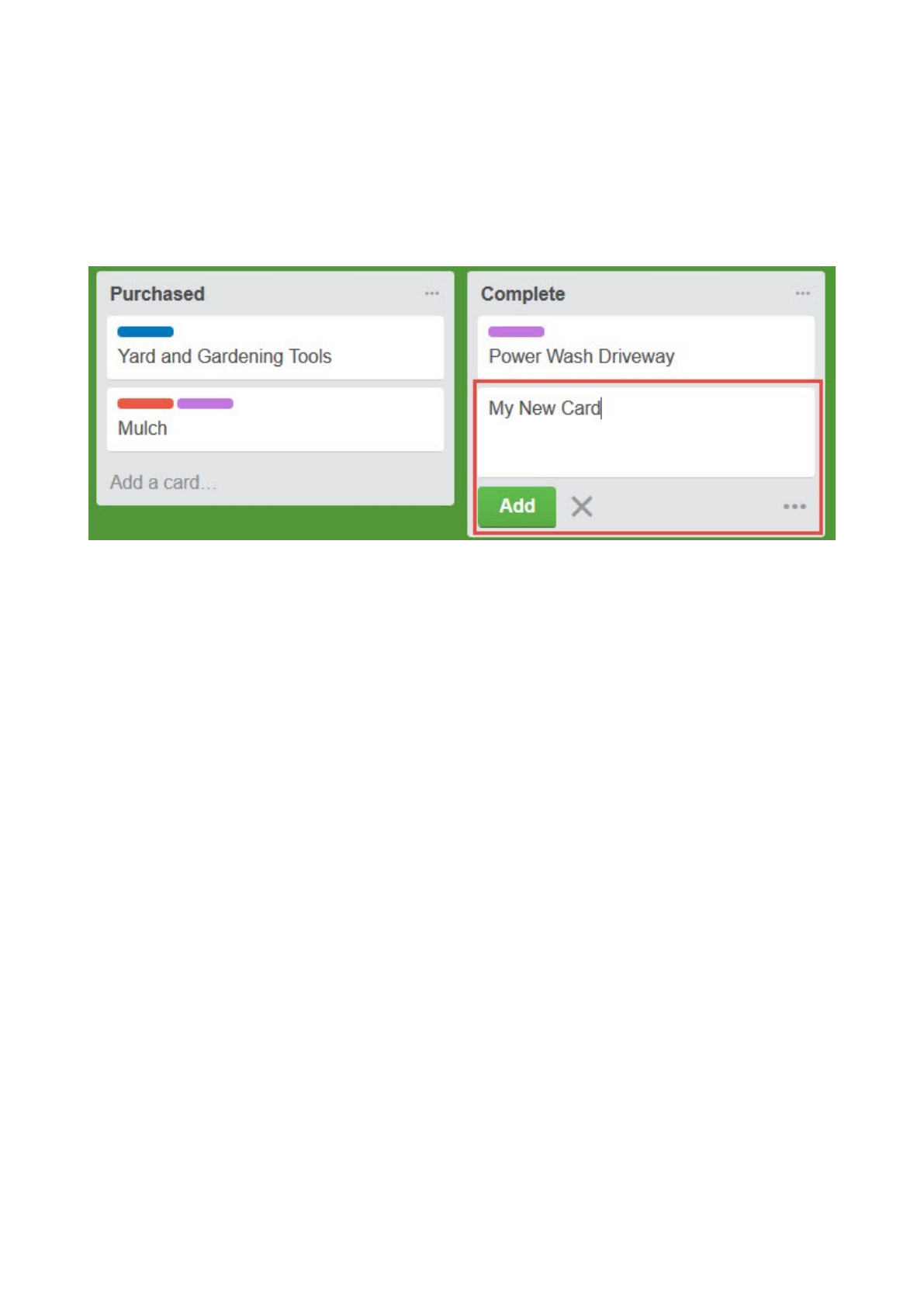
Open or Add a Card
You can open a card within a list just by clicking Add a Card at the bottom of the list. In order to
create a card, you just give it a name and click Add. All additions and actions for the card can
be configured afterwards. This is a handy feature allowing you to scope out the entire project
before getting into the details.
!
Copyright © 2016 MakeUseOf. All Rights Reserved ®.
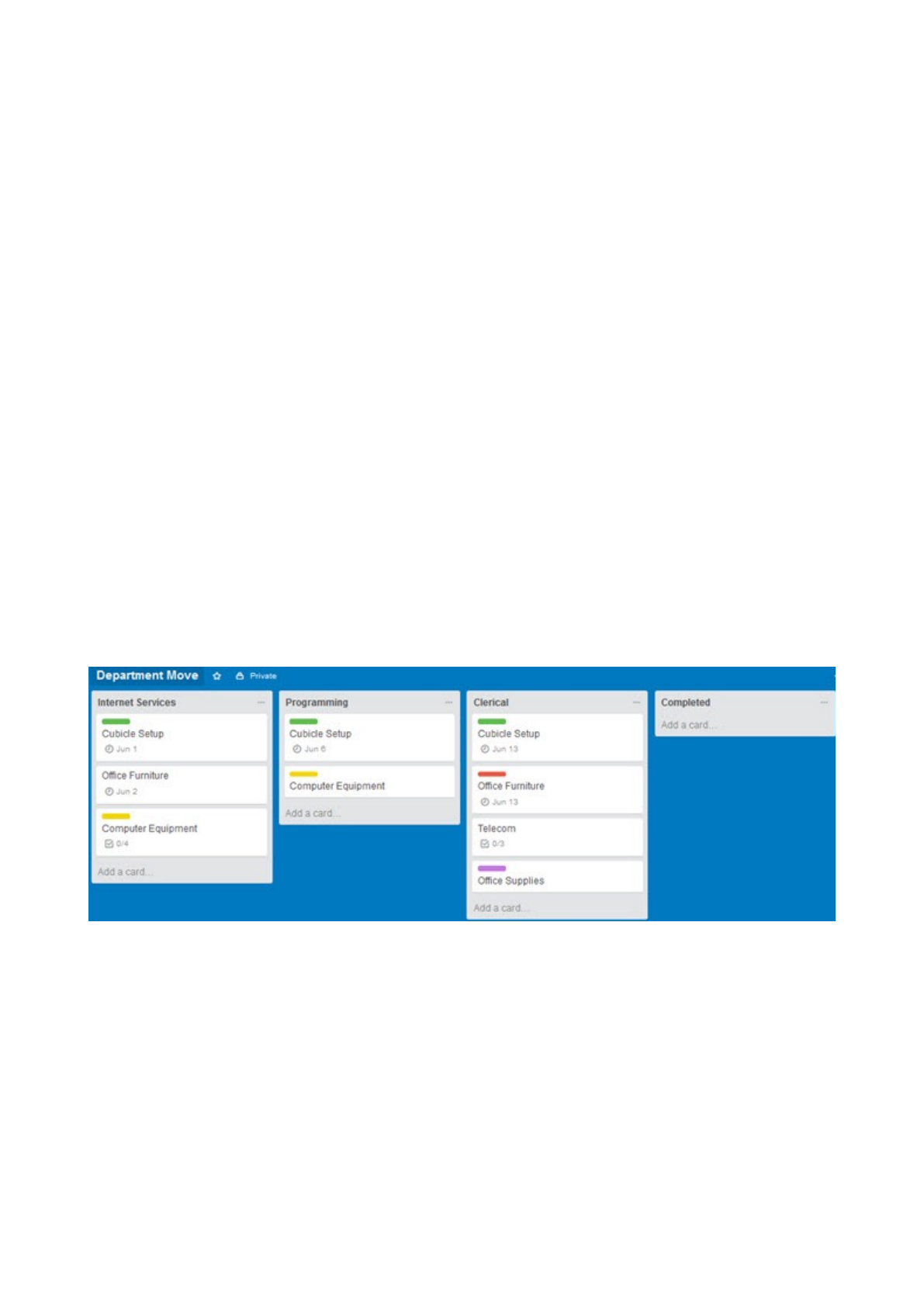
Usage Examples
Trello is a wonderful tool for managing projects for work, school, personal, home, and even
financial planning. Here are just some examples of how you can use Trello for each of these.
While it is obvious that Trello can help project managers on the job, it can be used in almost
any work situation for various types of activities and projects. For this example, we will use a
department move from one building to another.
1. Create a board for the department move.
2. Within the board, create lists for the sections of the department: Internet Services,
Programming, Clerical, and Completed.
3. Within the lists, create cards for activities to take place within each section. Internet
Services may contain cards for cubicle setup, office furniture, and computer
equipment. Clerical may contain cards for cubicle setup, office furniture, telecom, and
office supplies.
4. Within each card, add all of the details. The computer equipment card for Internet
Services may include a checklist with monitor, desktop, cables, and printers. The
Clerical card for telecom may include putting in new phone lines, purchasing new
phones, and testing phone extensions.
5. As each card is completed within its current list, it can be moved to the list of
Completed items. This way, it is always clear of what still needs to be done and what
has been completed.
!
Copyright © 2016 MakeUseOf. All Rights Reserved ®.
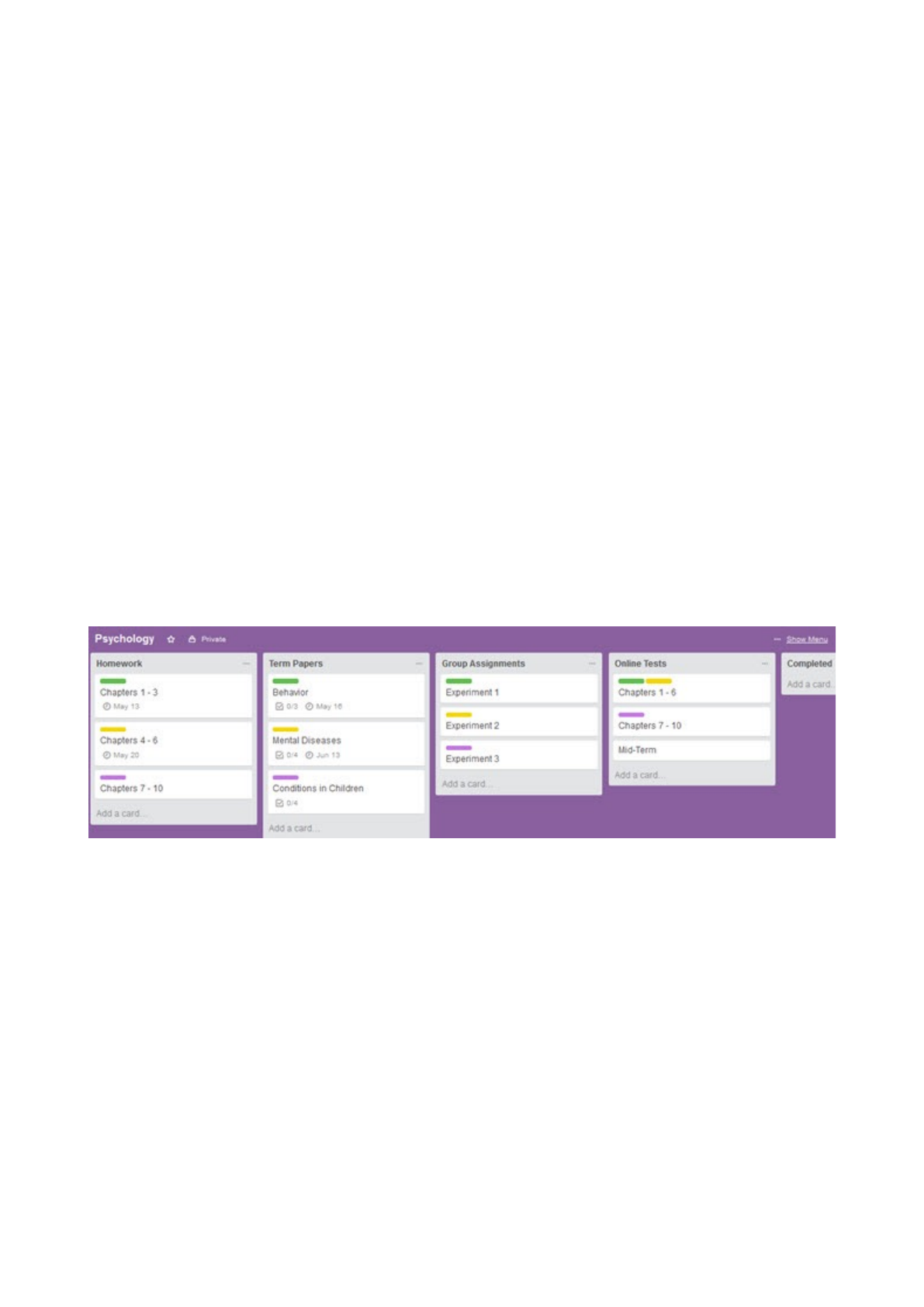
School
For this example, we will use a full-time college student. Here is one way they can go about
using Trello to organize their semester.
1. Create a board for each class: Math, English, Psychology, and Nutrition.
2. Within each board, create lists for all actions for the class. Math may contain lists for
Homework, Group Assignments, Online Tests, and Completed items. But, Psychology
may contain lists for Homework, Term Papers, Group Assignments, Online Tests, and
Completed items.
3. Within the lists, create cards for each assignment or item. The Math Homework list
may contain cards for week 1, week 2, and week 3. The Psychology Term Paper list may
include cards for each paper due by topic such as behavior, mental diseases,
conditions in children.
4. Within each card, add all of the details. The Math Homework list card for week 1 may
simply include a checklist for the sections due along with a due date. But, the
Psychology Term Paper list for mental diseases card may contain a checklist for the
paper sections, a due date, a reference link, a photo, and an attachment for the draft.
5. As each card is completed within its current list, it can be moved to the list of
Completed items. This way, the student always has a clear view of what is due and has
not been completed yet.
!
Copyright © 2016 MakeUseOf. All Rights Reserved ®.
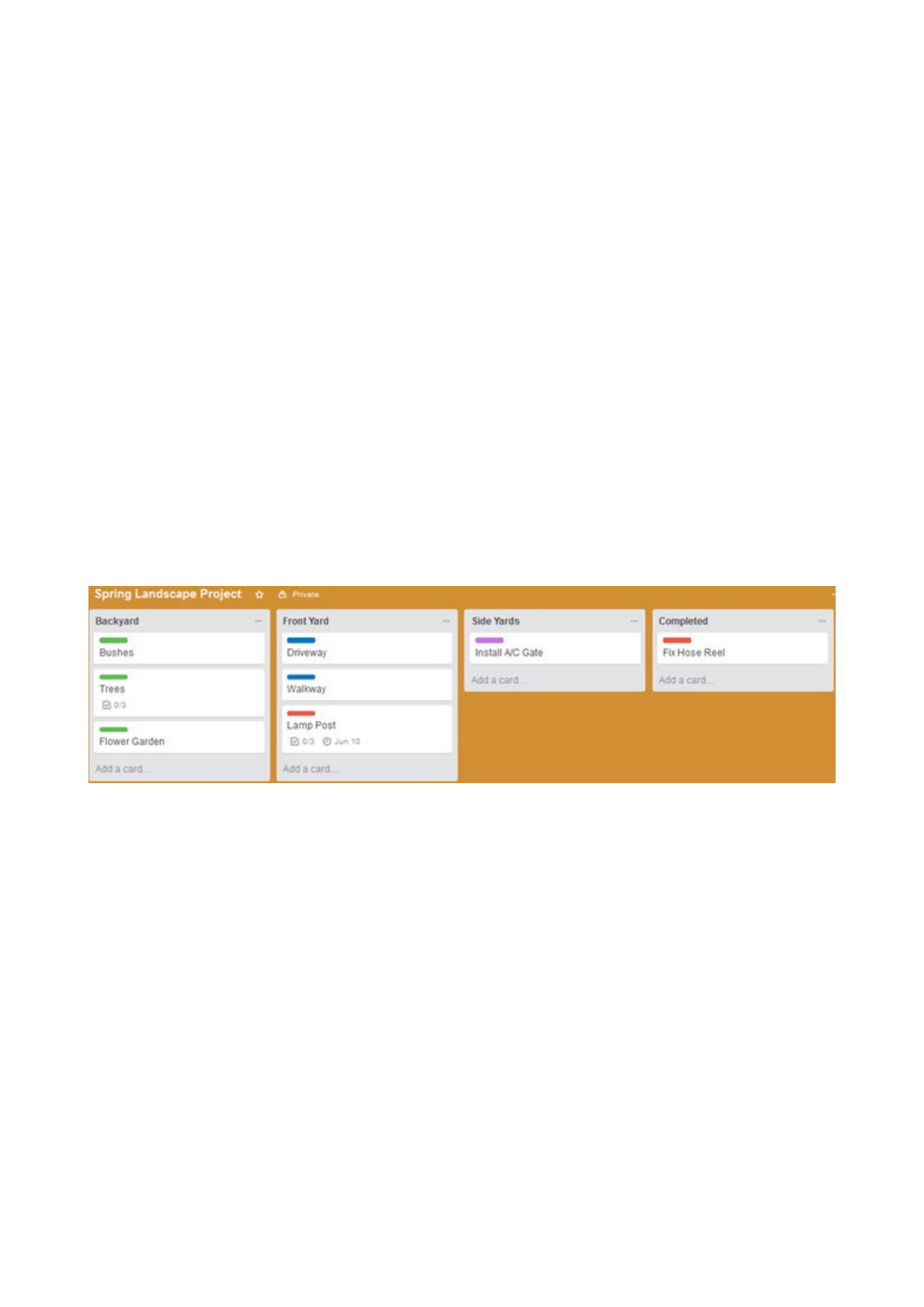
Home
From renovations to yard work, Trello can be a useful tool to keep home projects organized. For
this example, we will use a spring landscaping project.
1. Create a board for the spring landscape project.
2. Within the board, create lists for all actions for the project. You may have lists for
Backyard, Front Yard, Side Yards, and Completed tasks.
3. Within the lists, create cards for each item. The Backyard list may contain cards for
bushes, trees, and flower garden. The Front Yard list may contain cards for driveway,
walkway, and lamp post.
4. Within each card, add all of the details. The trees card for the Backyard list may
include a checklist for obtaining tree-trimming estimates, selecting a trimmer,
scheduling a trimming date. The lamp post card for the Front Yard list may contain a
checklist for paint the base, install a motion sensor, and purchase light bulbs. But,
might also include a person in the family to do the job as well as a due date.
5. As each card is completed within its current list, it can be moved to the list of
Completed tasks. This way, you always have a clear view of what is remaining and
what has been completed.
!
Copyright © 2016 MakeUseOf. All Rights Reserved ®.
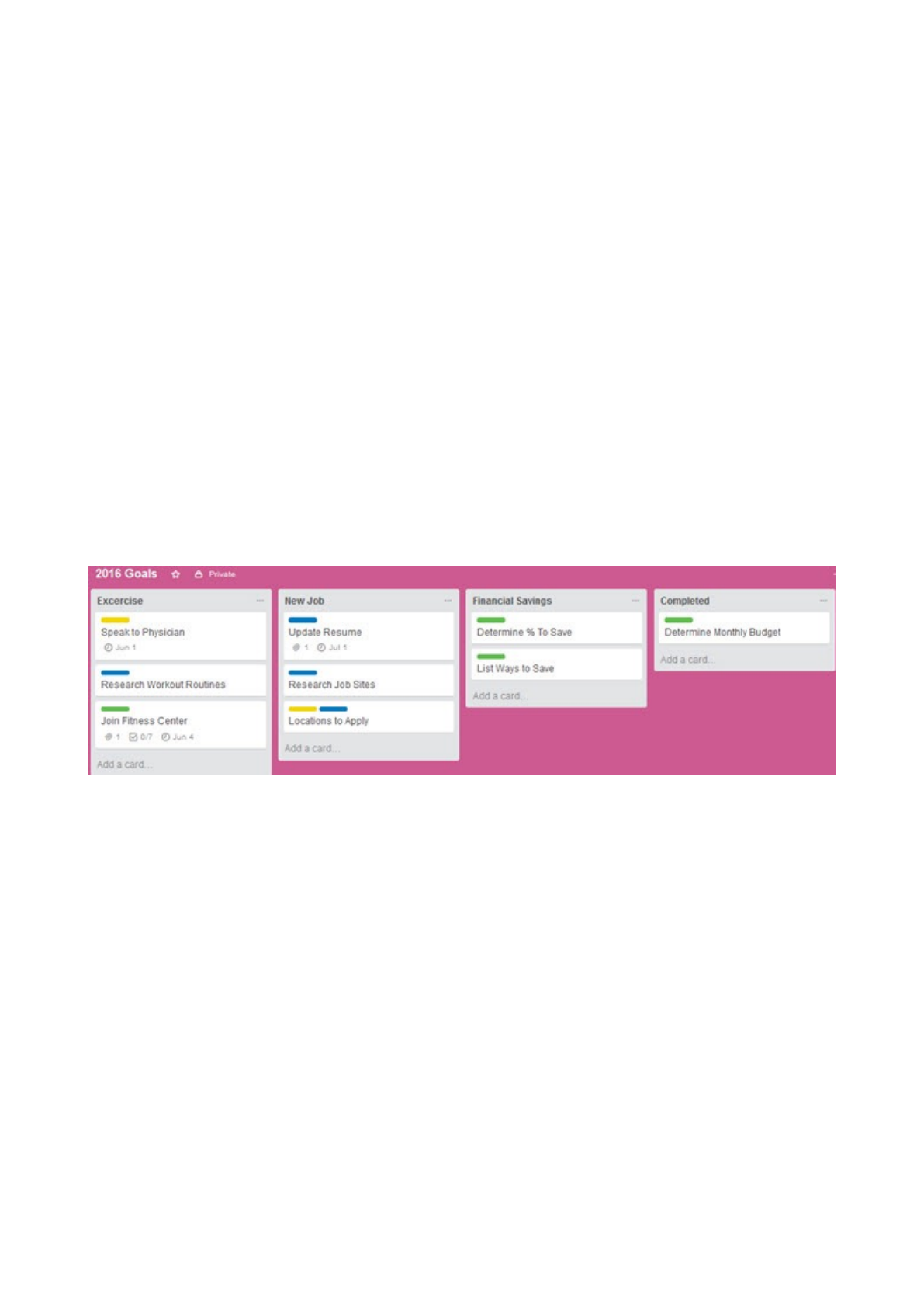
Personal
You may not think of Trello as a personal management tool, but it can certainly be used for your
individual projects and goals. For this example, we will use goals for the year.
1. Create a board for the current year.
2. Within the board, create lists for each goal. You may have lists for Exercise, New Job,
Financial Savings, and Completed tasks.
3. Within the lists, create cards for each item. The Exercise list may have cards for speak
to physician, research workout routines, and join a fitness center. The New Job list
may have cards for resume, job websites, and locations to apply.
4. Within each card, add all of the details. The join a fitness card for the Exercise list
might include links to relevant websites for local gyms, budget details, and a checklist
to call the fitness centers. The New Job list card for resume may include a due date,
resume draft attachment, and a links to resume writing websites.
5. As each card is completed within its current list, it can be moved to the list of
Completed tasks. This way, you will be able to see exactly where you fall with your
goals for the year.
!
Copyright © 2016 MakeUseOf. All Rights Reserved ®.
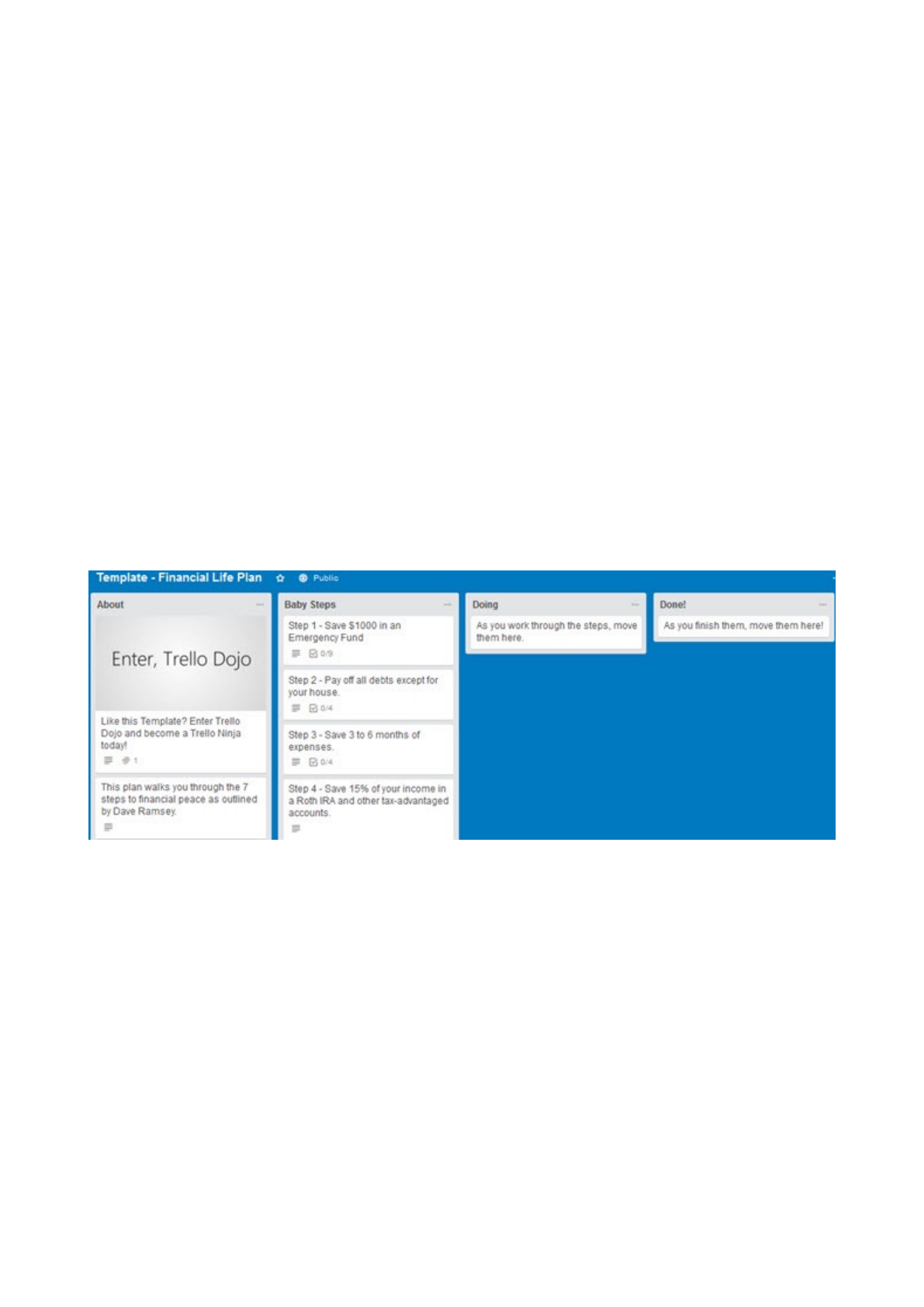
Financial
For planning financial aspects of your life from college to retirement, Trello can be a useful tool.
To help you get started, Trello offers a financial planning template.
1. The handy template includes lists for Baby Steps, Doing, and Done. However, you can
of course use your own lists if you prefer. Maybe you would like lists for your child’s
college savings, your own retirement, and paying off your current credit cards.
2. Using the template, you can quickly and easily view the steps you should take to get
you to your goals. The first step is the first card and includes saving $1,000 in an
emergency fund. The second step is the second card is for paying off all debt except
for the mortgage. These cards are both within the Baby Steps list.
3. Within each card are editable items to suit your needs. The emergency fund card has a
checklist for the actions to complete that goal. The paying off debt card has a
checklist as well with the amounts owed for each debt.
4. As you work through each of the steps in the Baby Steps list, you can move them to
the Doing list. This way you know immediately what you are currently working on.
Then, as they are completed, move them to the Done list so that you can concentrate
on the uncompleted items at a glance.
!
Copyright © 2016 MakeUseOf. All Rights Reserved ®.

Mobile App Availability
Trello is available for free on mobile devices to make it even easier to keep track of projects and
receive notifications on the go.
•On Android you can use Trello on your phone or tablet
•On iOS you can use Trello on both the iPhone and iPad
!
Copyright © 2016 MakeUseOf. All Rights Reserved ®.
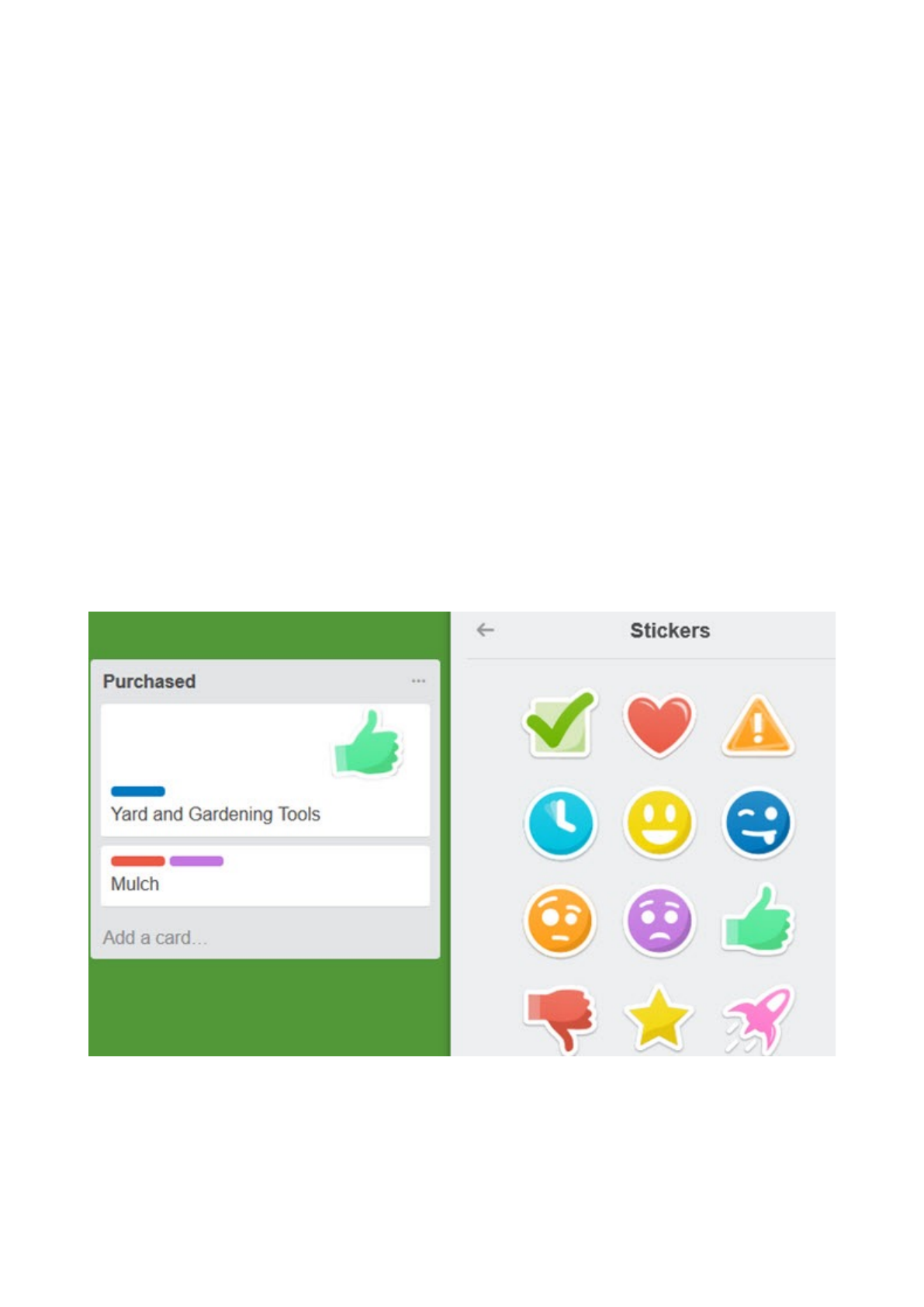
Trello Tips for New Users
If you are completely new to Trello and are ready to begin using the tool, you do not have to
jump in feet-first. It may have extensive features, but its ease-of-use will make you a pro in no
time. Here are just a few helpful tips.
•Start with a simple project or even a sample one. Begin with something small that
includes just a list or two and a card or two. This will get you used to the navigation and
features.
•Experiment with the features. Just because there are dozens of options, that does not
mean you need to use them all. Play around with checklists and attachments to see if
you really need them for your project.
•Check out the Trello tips. The company is good at providing helpful tricks and you may
just discover something that you love. So, tap that Information icon in your navigation
bar when you have time to discover a new item.
•Take advantage of the reminders, especially if you want to use Trello on your mobile
device. This will keep you in the loop for team projects and on track for personal ones.
•Have fun with it and make it yours. Trello has some wonderful features for changing
the background color of your board which can include a neat sticker. Why not use these
extra features to personalize your experience?
!
Copyright © 2016 MakeUseOf. All Rights Reserved ®.
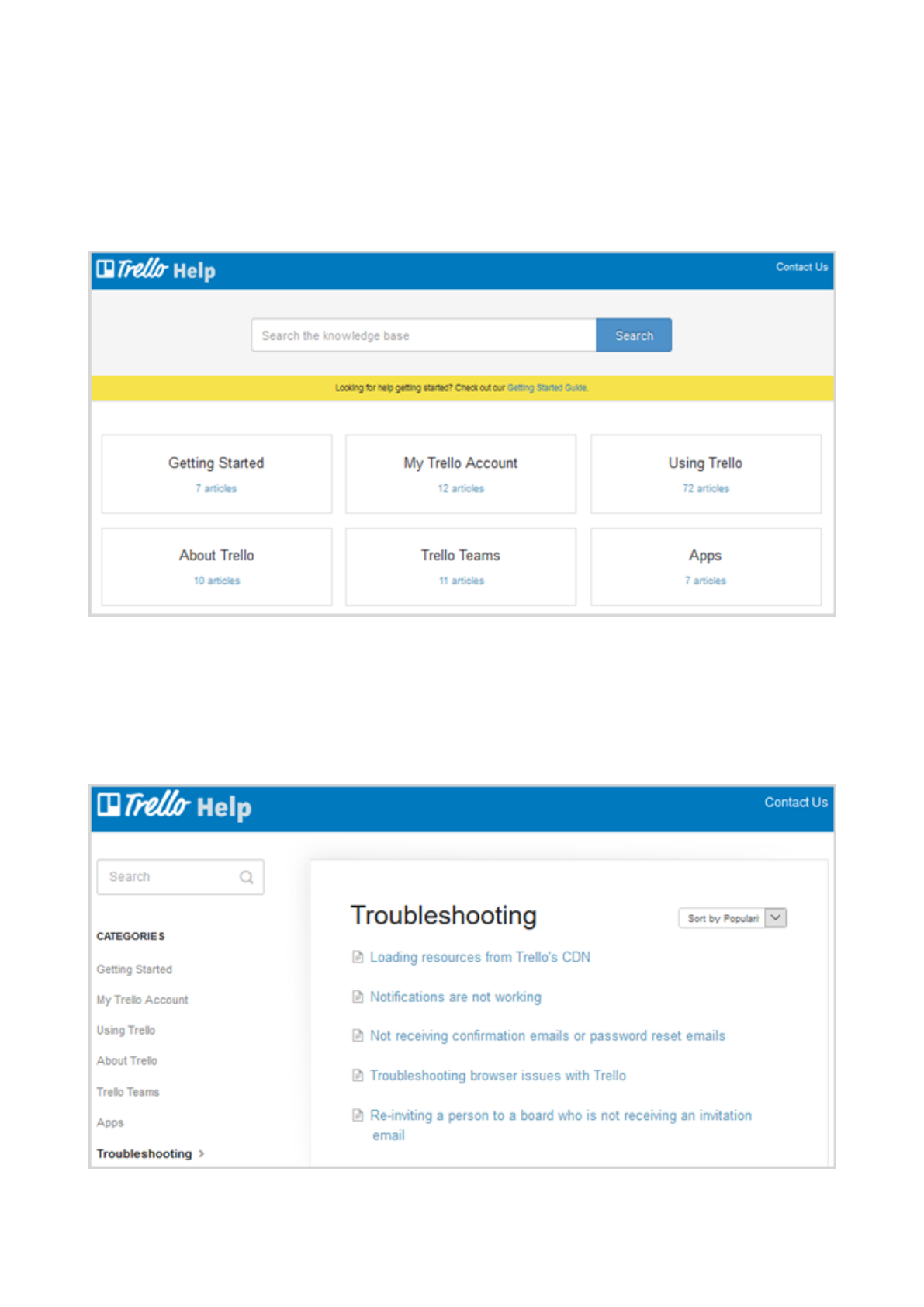
For Additional Help
Another of the great features of Trello is that it has an easy-to-access and informative Help
section. To access this area, click the Information button from the top navigation, select More,
and then Help. This will direct you to the Help section on the Trello website.
!
You will then see various categories to choose from including Getting Started, Using Trello, and
Troubleshooting. You can also enter a search term at the top to access specific topics in the
knowledge base.
!
Copyright © 2016 MakeUseOf. All Rights Reserved ®.
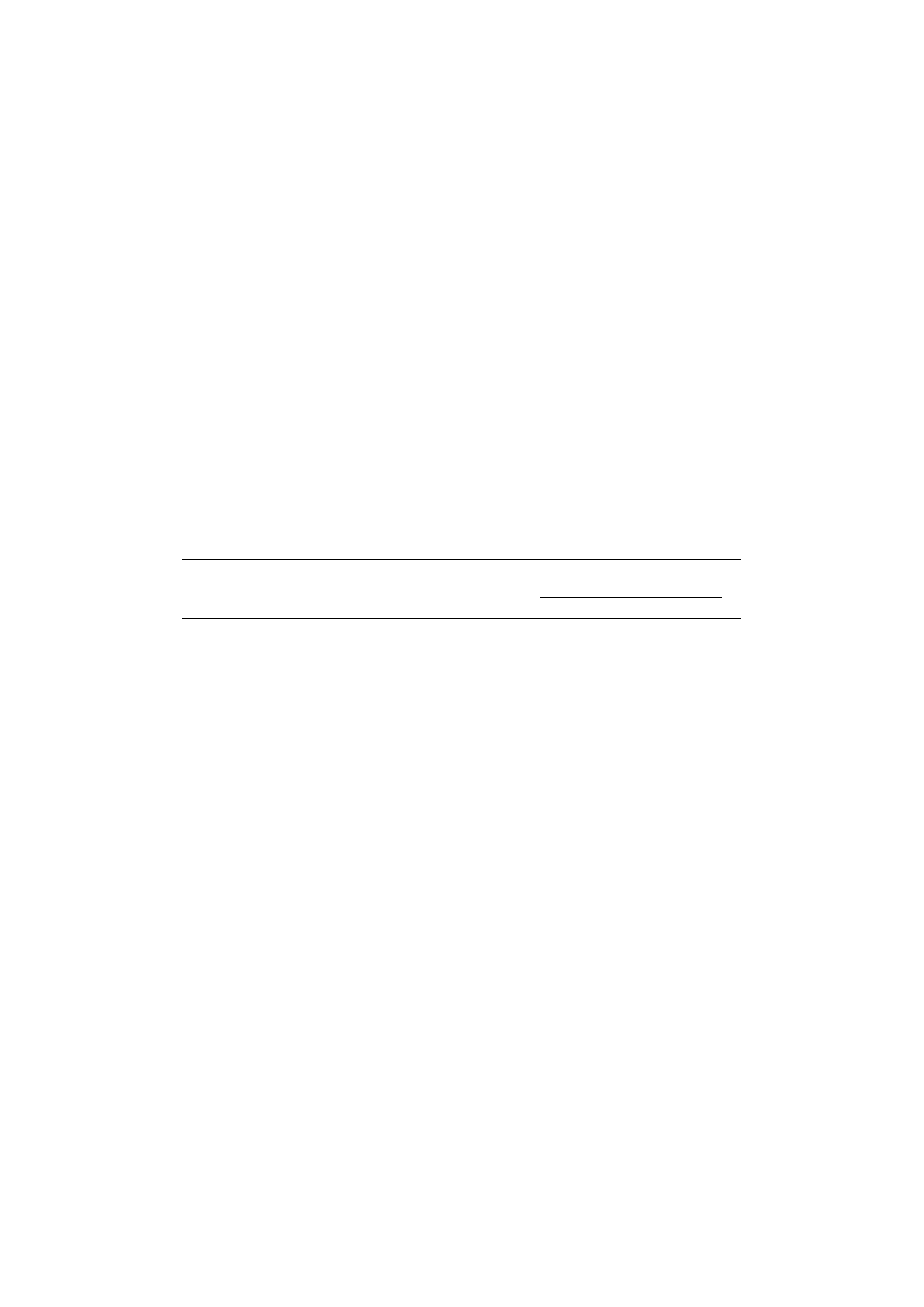
Each category of the Help section provides you with articles and useful information. Items can
be sorted for easier viewing and you have an option to print an article you choose by clicking
the print icon at the top of the page. If you are still having difficulties, the Contact Us link at the
top will allow you to send the Trello team a message.
Have You Tried Trello?
Once again, Trello can be a valuable tool for managing most any project, big or small, business
or personal. Its ease of use, mobile app availability, and extensive features make it a tool worth
trying if you have not already.
Feel free to share your thoughts with us on regularly using or trying Trello for the first time.
Read more stories like this at MakeUseOf.com
Copyright © 2016 MakeUseOf. All Rights Reserved ®.