ACR122U NFC Reader Visitor Management System Manual_v1.1 VMS Demo Manual
User Manual:
Open the PDF directly: View PDF ![]() .
.
Page Count: 10

Visitor Management System Manual
Advanced Card Systems Ltd. Website: www.acs.com.hk
Email: info@acs.com.hk
A
AC
CR
R1
12
22
2U
U
N
NF
FC
C
R
Re
ea
ad
de
er
r
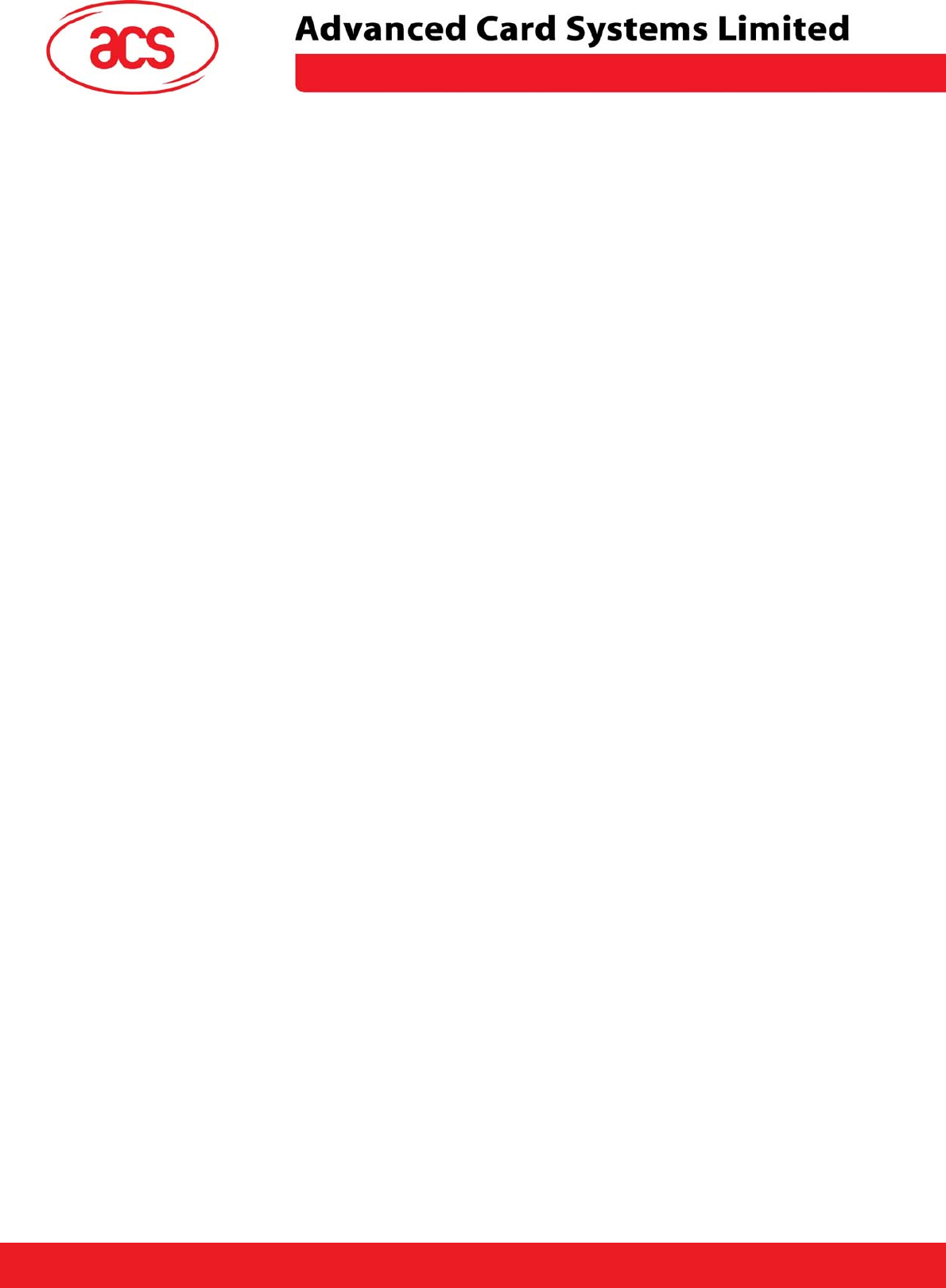
\
ACR122U NFC Reader
Table of Contents
1.0 Introduction.................................................................................................................................................3
1.1 Registration Module ...............................................................................................................................3
1.2 Exhibitor Module ....................................................................................................................................3
2.0 Demo Application Requirements................................................................................................................4
3.0 Using the Visitor Management System Application....................................................................................4
3.1 Registration Module ...............................................................................................................................4
3.2 Exhibitor Module ....................................................................................................................................7
Page 2 of 10
ACR122U NFC Reader Visitor Management System Manual
Version 1.1 October 2008
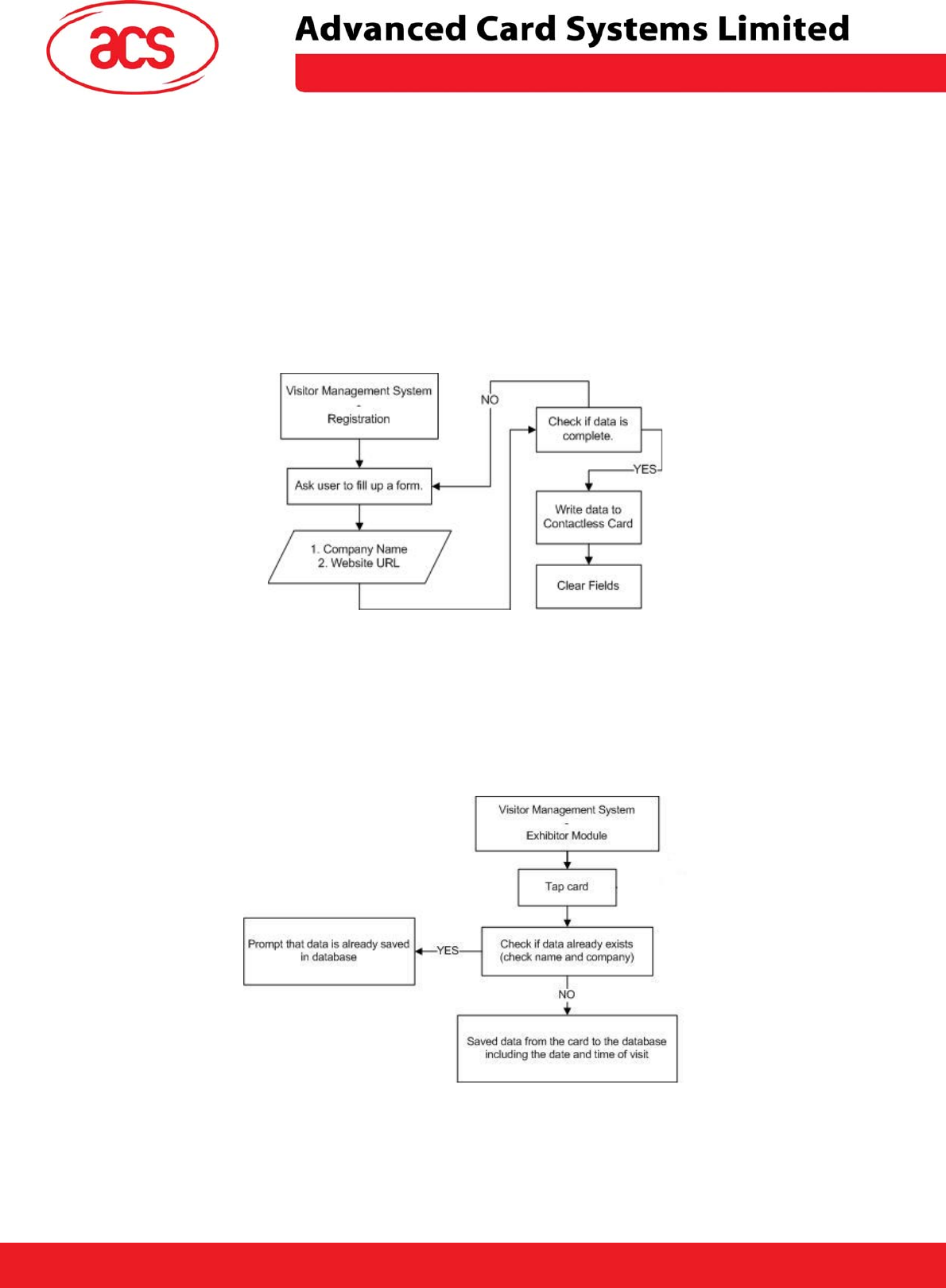
\
ACR122U NFC Reader
1.0 Introduction
The ACR122 NFC Reader can be used in a wide range of contactless solutions and this application
simulates a Visitor Management System which can be used for tradeshows and other registration systems.
The application is divided into two modules namely the Registration and Exhibitor Module.
1.1 Registration Module
In the Registration Module details of the user will be inputted then saved in a contactless smart card.
Since the ACR122 supports ISO 18092 tags and ISO 14443 tags, you can choose from a wide variety
of contactless card to use for your application, however, for this specific application, Mifare 1K card will
be used. The program flow is summarized by the flow chart below.
Figure 1 Registration Module Flow Chart
1.2 Exhibitor Module
The whole application simulates a tradeshow registration system where visitors are first registered in
the Registration Area. When a visitor drops by the booth, he/she can tap the card and the information
will be saved in an excel file for the Exhibitor’s reference. The program flow is summarized by the flow
chart below.
Figure 2 Exhibitor Module Flow Chart
Page 3 of 10
ACR122U NFC Reader Visitor Management System Manual
Version 1.1 October 2008
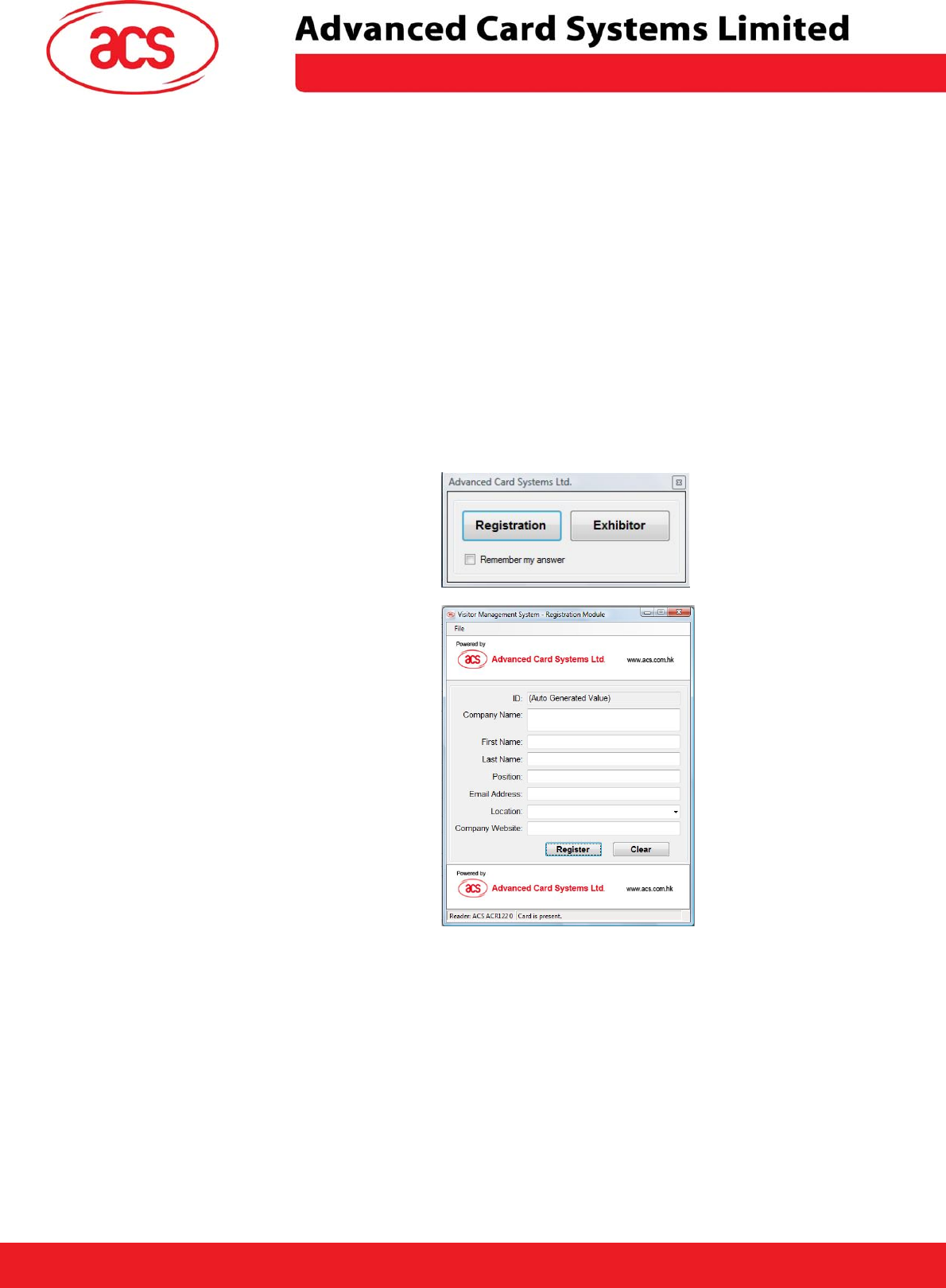
\
ACR122U NFC Reader
2.0 Demo Application Requirements
You need to have the following to be able to use the application.
1. .NET framework - You need the .NET framework to run the application. Please refer to the SDK
User Manual on how to install the .NET framework in your machine.
2. MS Excel – You need this to open the database in Excel Form
3. MS Access – This is not necessary but if you would like to open the *.mdb file you need to use
MS Access.
Note: Application is not supported in Windows 2000
3.0 Using the Visitor Management System Application
3.1 Registration Module
1. In the main menu click on the
Registration button.
2. The Registration Module will open.
Place the card on top of the reader.
Page 4 of 10
ACR122U NFC Reader Visitor Management System Manual
Version 1.1 October 2008
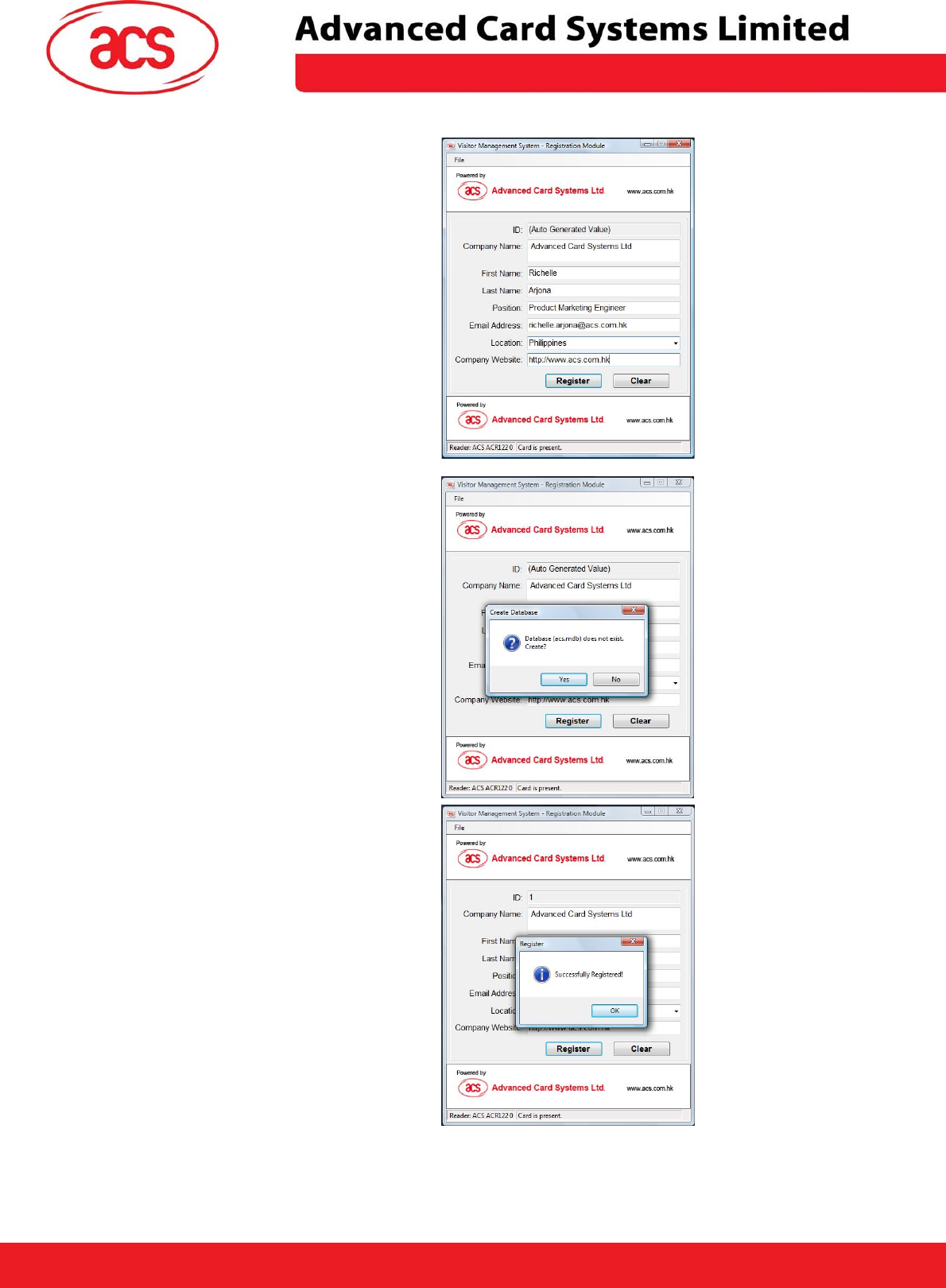
\
ACR122U NFC Reader
3. Details of the participant should be
inputted. Click on the Register button.
Note: The Clear button will only clear the
fields in the application.
4. When registering a participant for the
first time, a pop-up window will appear
informing you whether or not you want to
create the database. Click on the Yes
button. The application will automatically
create the database.
5. A pop up window will appear once the
data is successfully saved in the
contactless card and the database.
Page 5 of 10
ACR122U NFC Reader Visitor Management System Manual
Version 1.1 October 2008
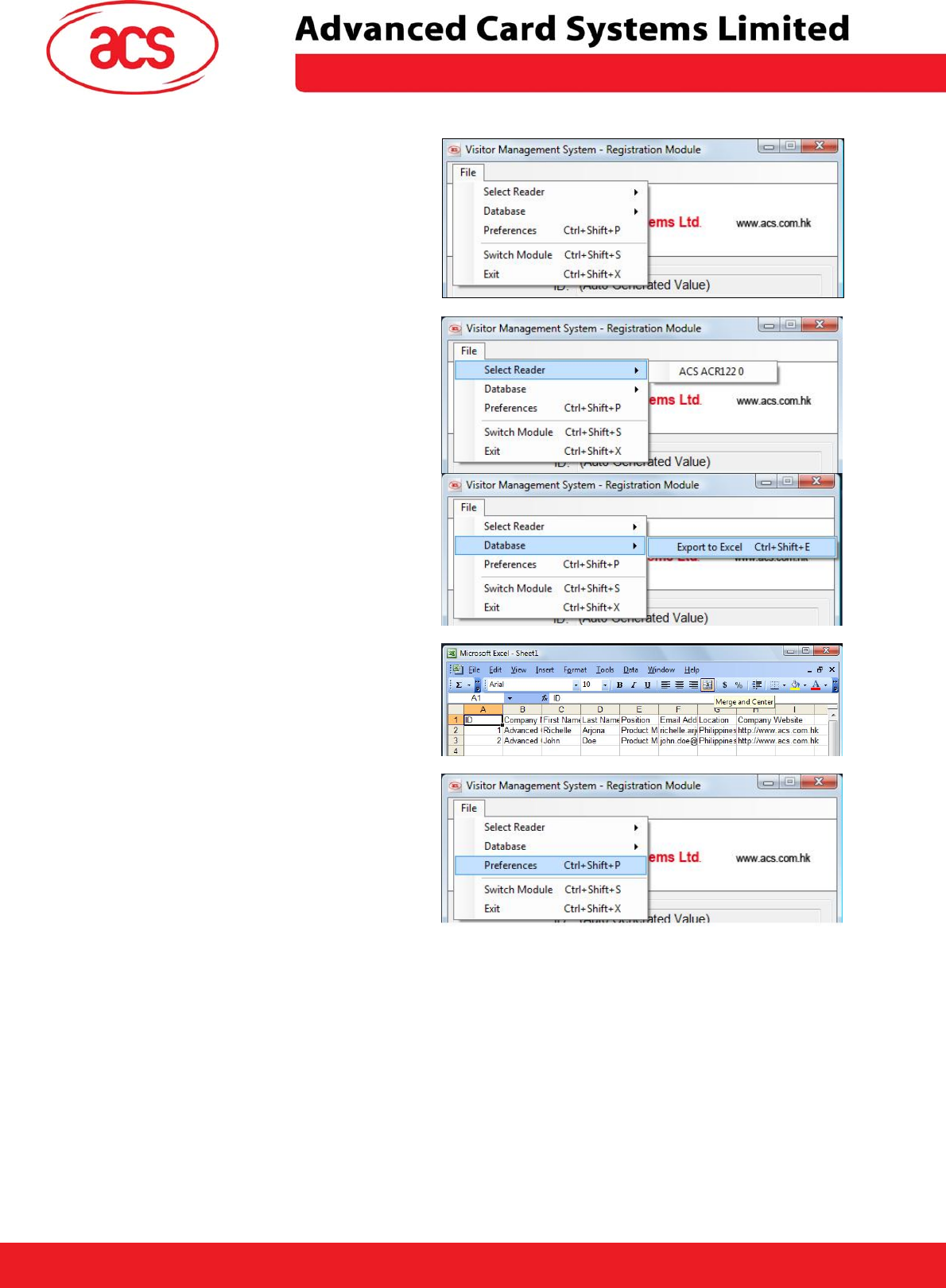
\
ACR122U NFC Reader
6. There are other options that can be
used in the Registration Module under the
File Menu.
7. If you have several ACR122U NFC
Readers connected to your computer, this
option will allow you to choose which
device you want to use.
8. This option allows you to export the
database into Excel Form.
If you click on the Export to Excel
option an Excel Worksheet will
appear containing the data for all the
registered users.
9. Under the File Menu, you can also click
on the Preference button which will open
the Registration Settings Window.
Page 6 of 10
ACR122U NFC Reader Visitor Management System Manual
Version 1.1 October 2008
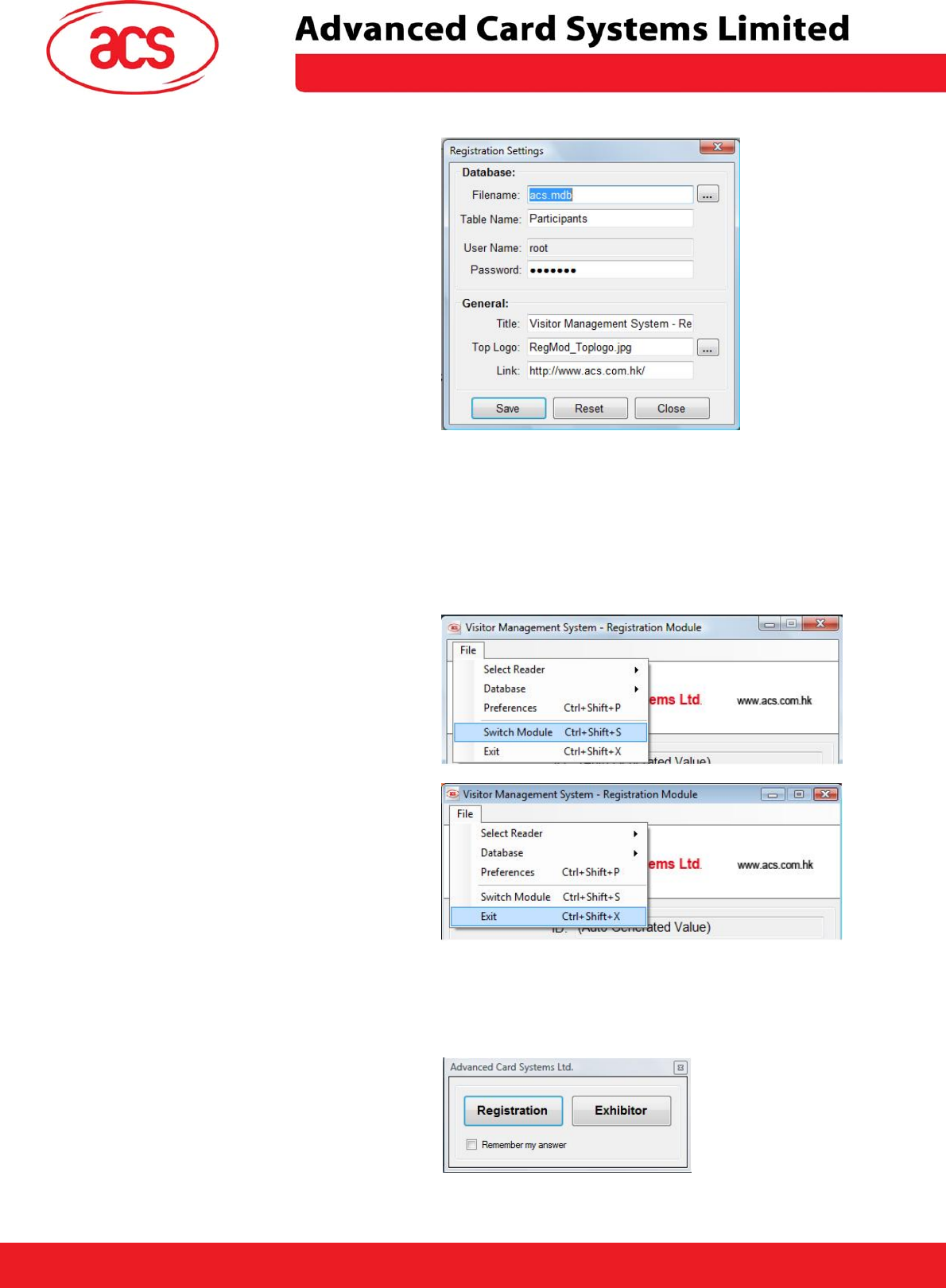
\
ACR122U NFC Reader
10. In this window, you can modify the
settings.
Database Settings
Filename – Excel File where the data will
be saved.
Table Name – The name of the table in
the Database.
Username – username that will be used
to access the database.
Password – password of the username
specified.
General Setting:
Title – Caption/Text that will be displayed
in the top corner of the main window
Top Logo – Image (JPG) that will
displayed on the top portion of the main
window.
Link – a URL that will be opened when
you click the top image of the main
window.
11. As the name of the Switch Module
implies, it allows you to switch between
the two modules of the application.
12. The Exit Option closes the application.
3.2 Exhibitor Module
1. In the main menu click on the Exhibitor
button.
Page 7 of 10
ACR122U NFC Reader Visitor Management System Manual
Version 1.1 October 2008
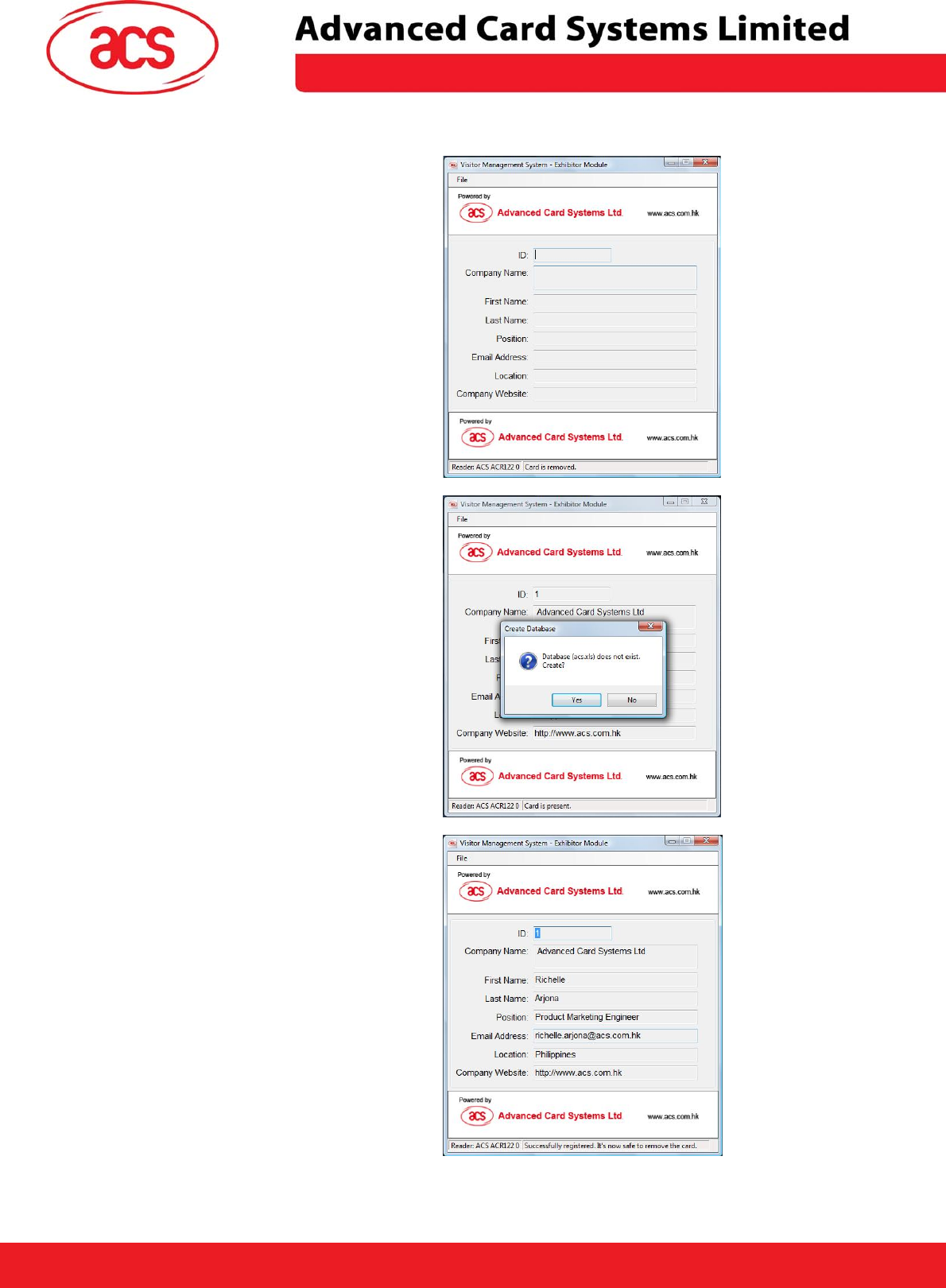
\
ACR122U NFC Reader
2. The Registration Module will open.
Place the card on top of the reader.
3. When the application is used for the first
time, a pop-up window will appear
informing you whether or not you want to
create the database. Click on the Yes
button. The application will automatically
create the database.
4. You will see the information stored in
the card. This data is saved in an excel
file.
Page 8 of 10
ACR122U NFC Reader Visitor Management System Manual
Version 1.1 October 2008
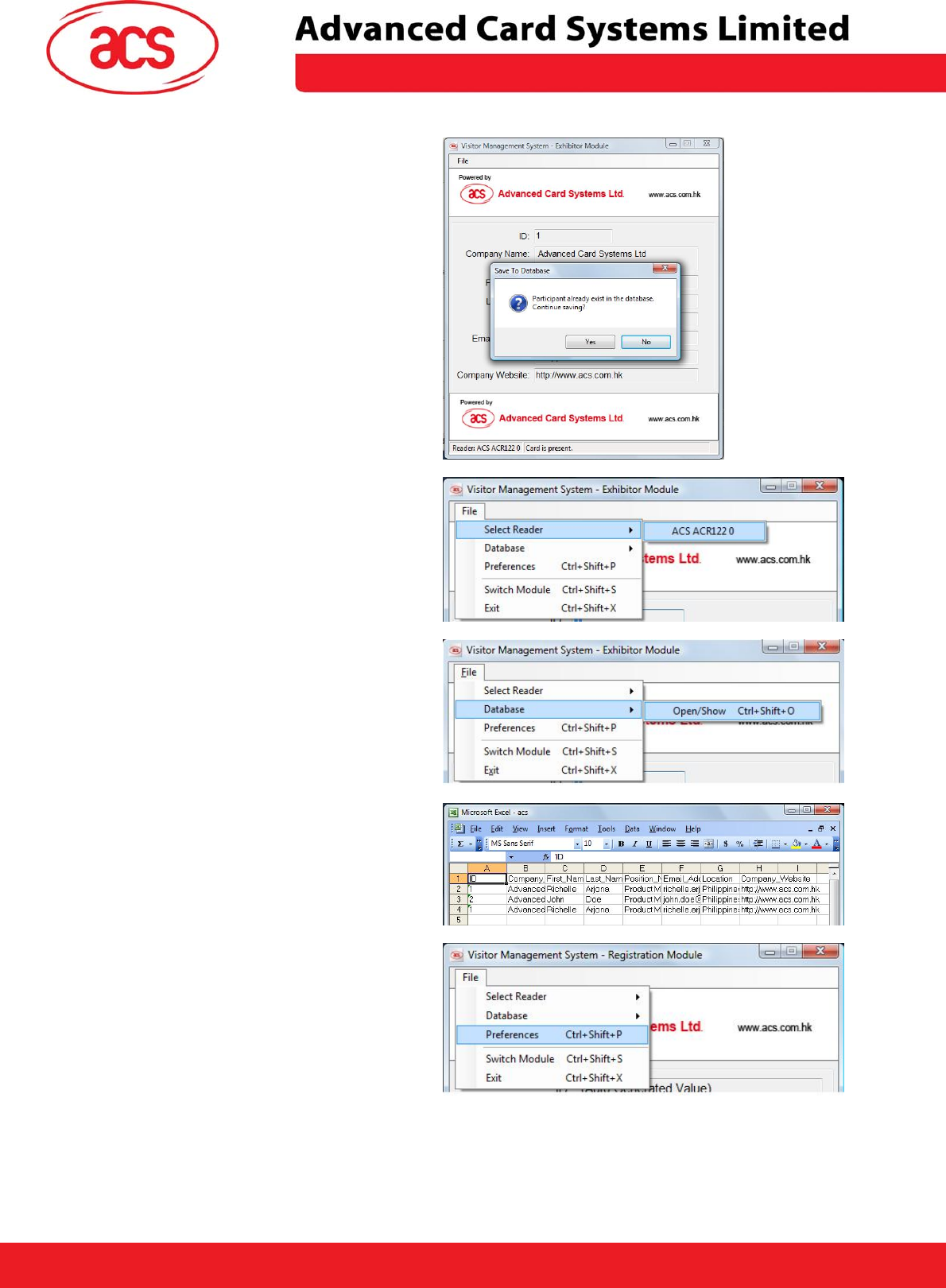
\
ACR122U NFC Reader
5. If you tap the same card again on the
exhibitor module, a warning message will
appear. It gives you the option to save the
data twice in the excel file or not.
6. There are other options that can be
used in the Exhibitor Module under the File
Menu.
If you have several ACR122U NFC
Readers connected to your computer, this
option will allow you to choose which
device you want to use.
7. This option allows you to open the
database which is in Excel Form.
The Excel Worksheet on the right is
the database that contains the details
of the participants who drop by the
Exhibitor’s booth.
8. Under the File Menu, you can also click
on the Preference button which will open
the Registration Settings Window.
Page 9 of 10
ACR122U NFC Reader Visitor Management System Manual
Version 1.1 October 2008
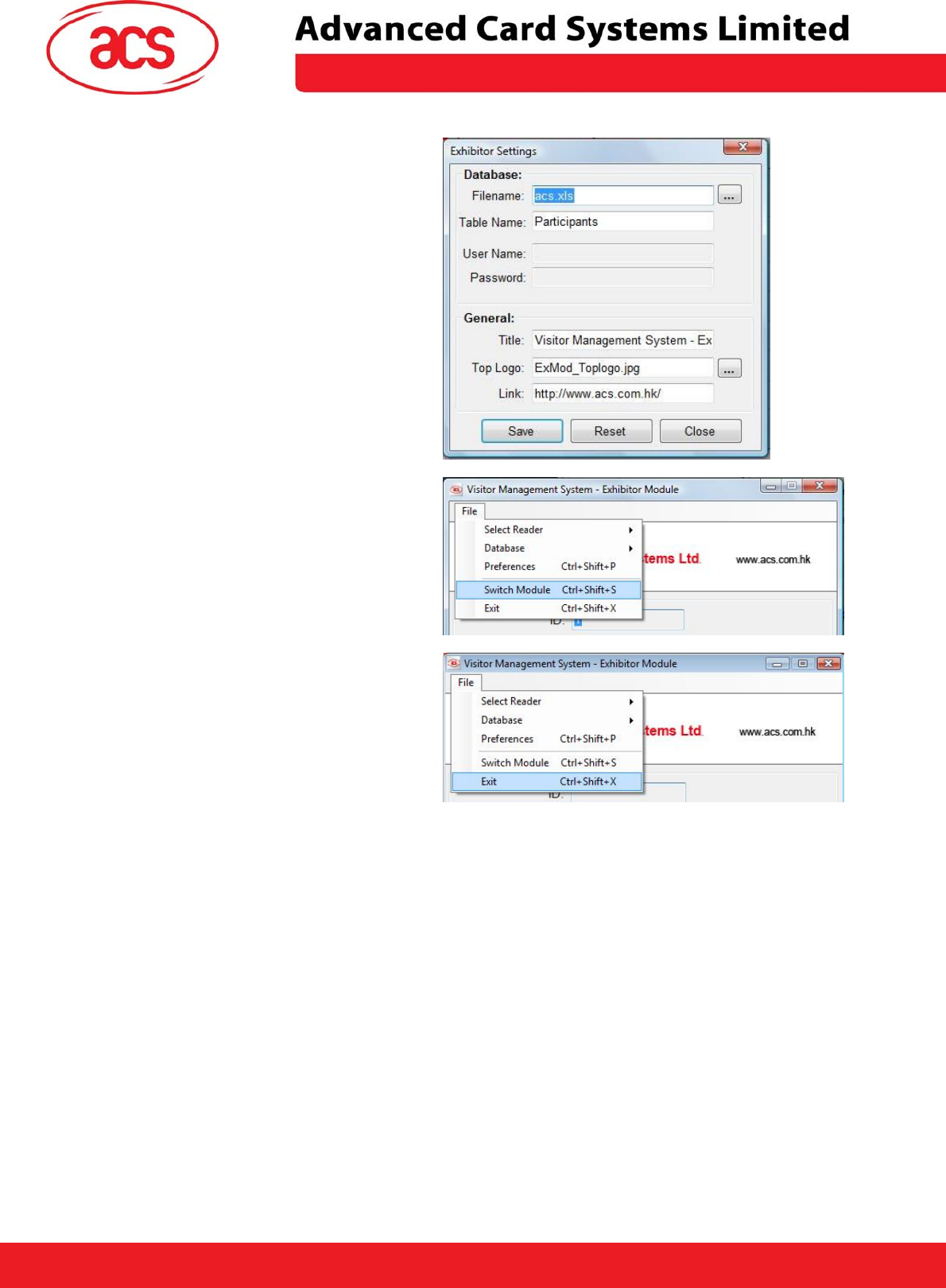
\
ACR122U NFC Reader
10. In this window, you can modify the
settings.
Database Settings
Filename – Excel File where the data will be
saved.
Table Name – The name of the Sheet in MS
Excel file.
General Setting:
Title – Caption/Text that will be displayed in
the top corner of the main window
Top Logo – Image (JPG) that will displayed
on the top portion of the main window.
Link – a URL that will be opened when you
click the top image of the main window.
11. As the name of the Switch Module
implies, it allows you to switch between the
two modules of the application.
12. The Exit Option closes the application.
Page 10 of 10
ACR122U NFC Reader Visitor Management System Manual
Version 1.1 October 2008