AE GPU SDK Build Instructions
AE%20GPU%20SDK%20Build%20Instructions
User Manual:
Open the PDF directly: View PDF ![]() .
.
Page Count: 4
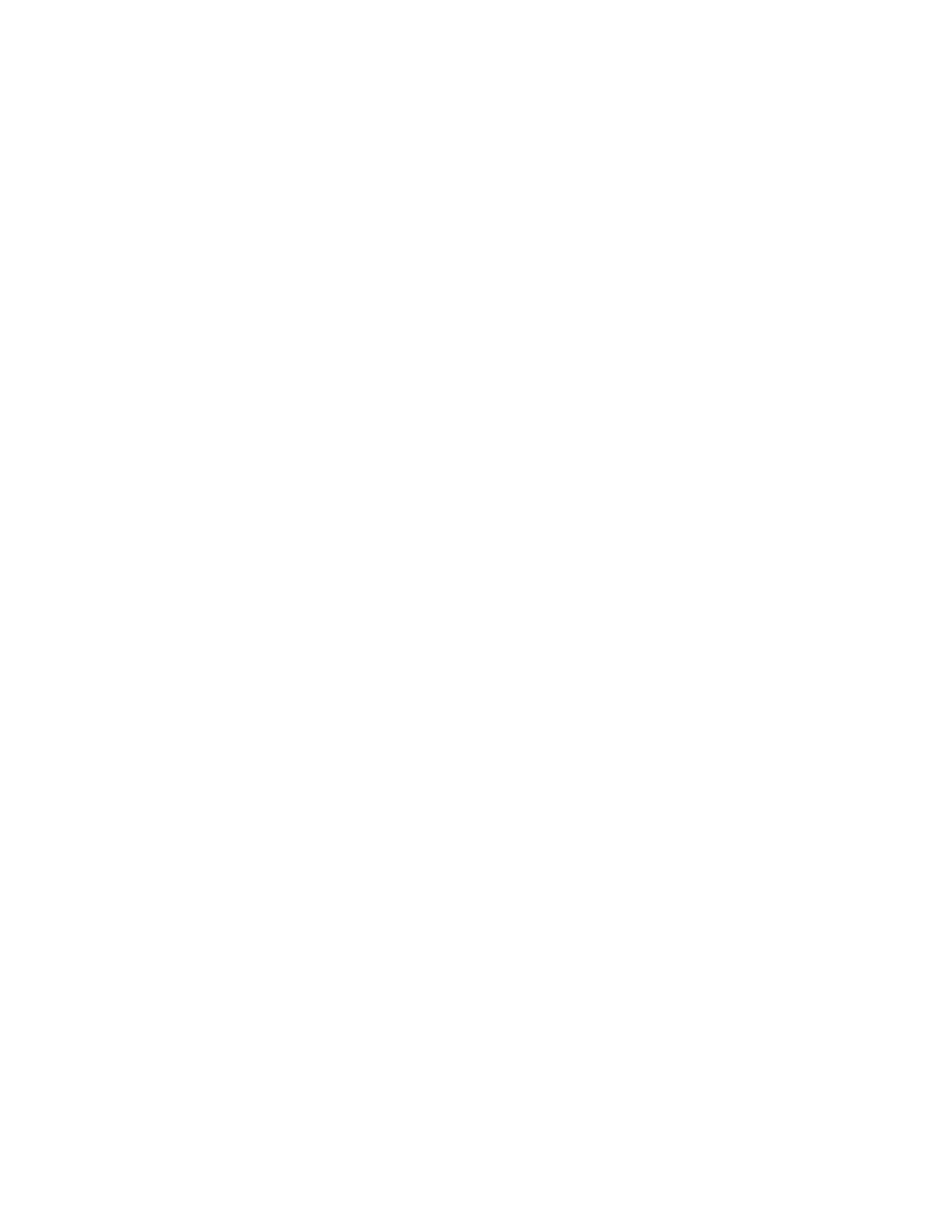
AE GPU SDK
Build Instructions
(11/01/2018)
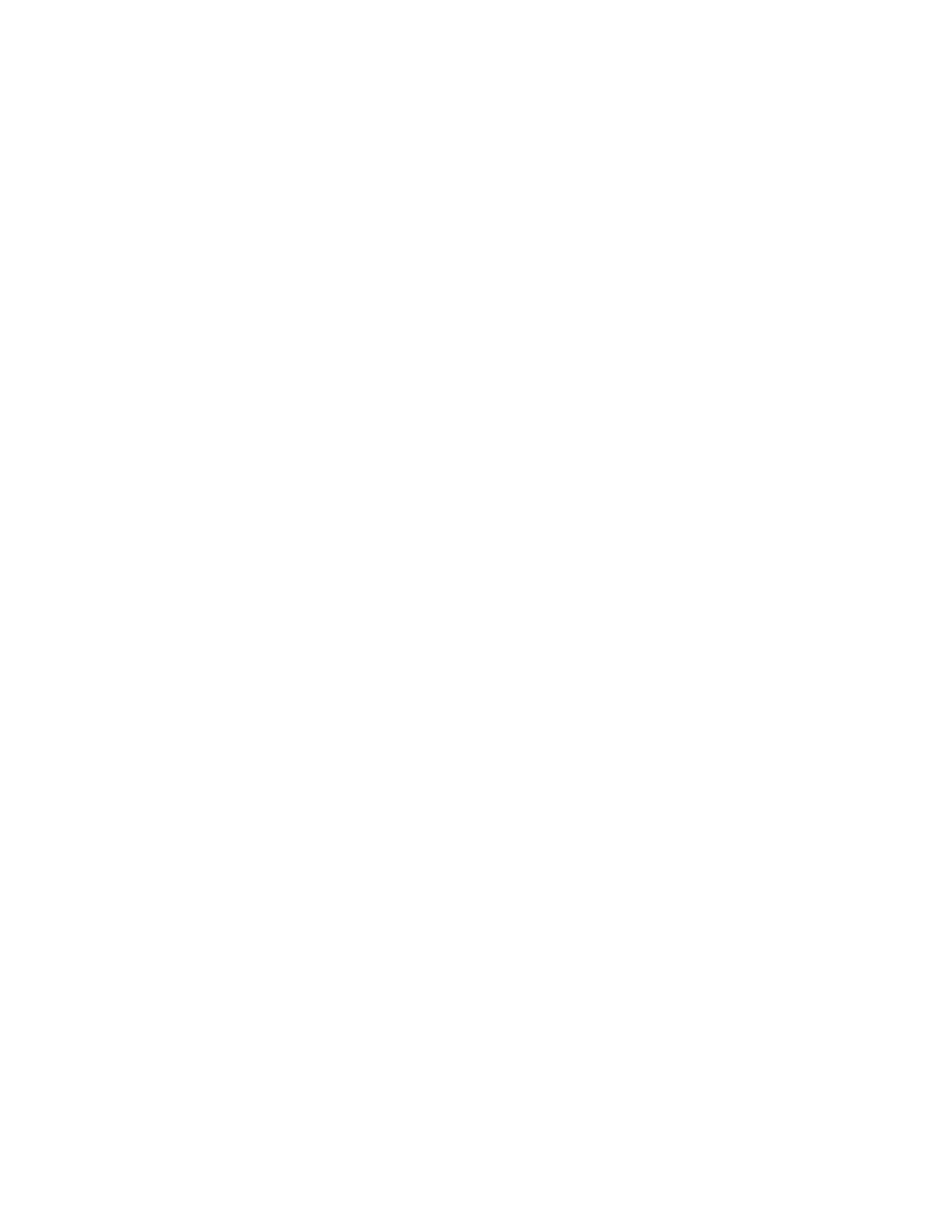
Note:
We are excited to introduce you the new AE GPU SDK in
16.0!
Please see SDK_Invert_ProcAmp in the Effect folder as
an example plugin.
More AE GPU SDK API information can be found in After
Effects SDK Guide.
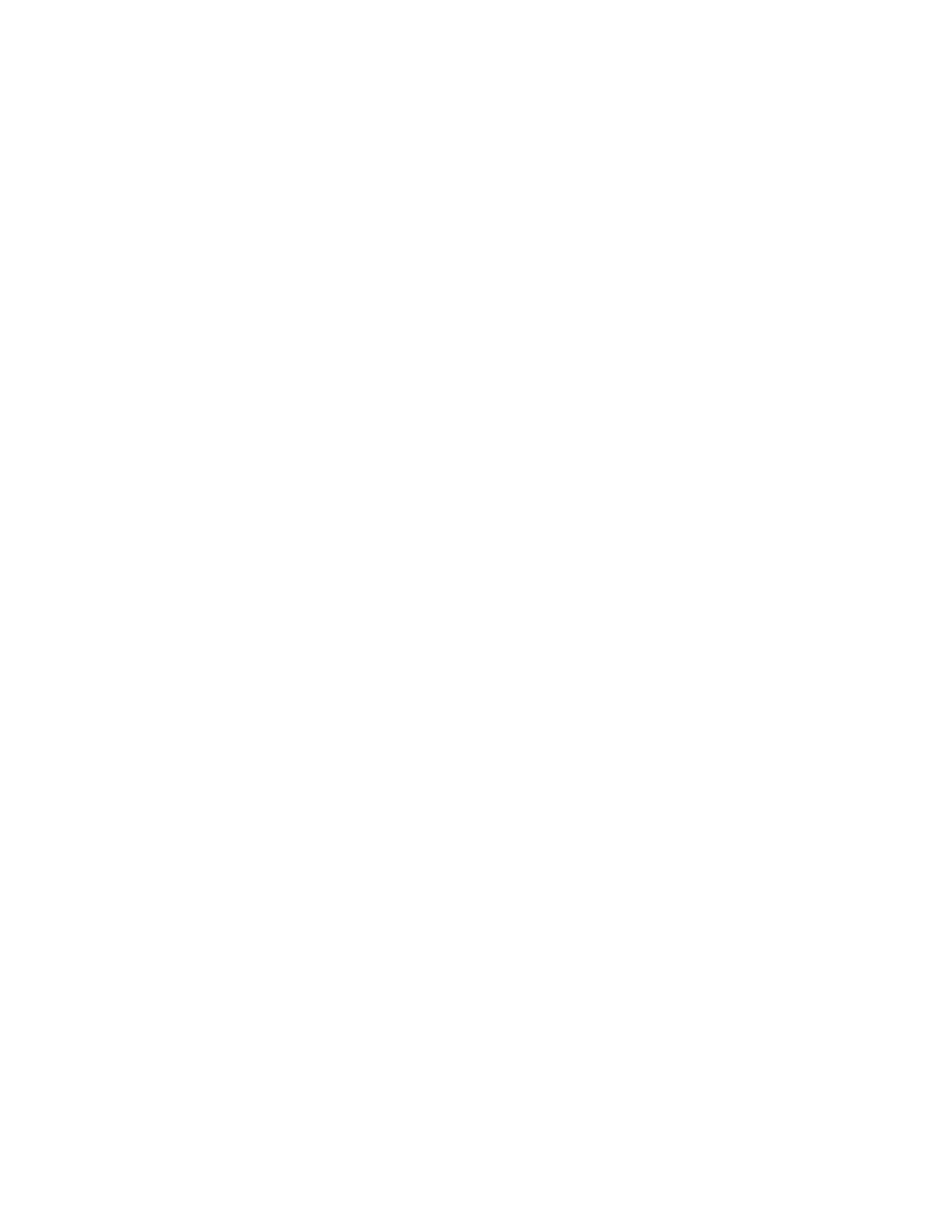
Mac:
Setup instructions:
1. The plugin uses BOOST to process GPU kernel files, you need to install
BOOST on your machine. You can install BOOST through homebrew, or
direct download from boost.org.
2. Once BOOST is installed, obtain the installation path. Usually BOOST
installation path looks like this:
/usr/local/Cellar/boost/1.67.0_1/include
3. Open the SDK_Invert_ProcAmp project in Xcode and go to
Preferences -> Locations -> Custom Paths
4. Add this entry:
Name: BOOST_BASE_PATH
DisplayName: BOOST
Path: [Your BOOST installation path]
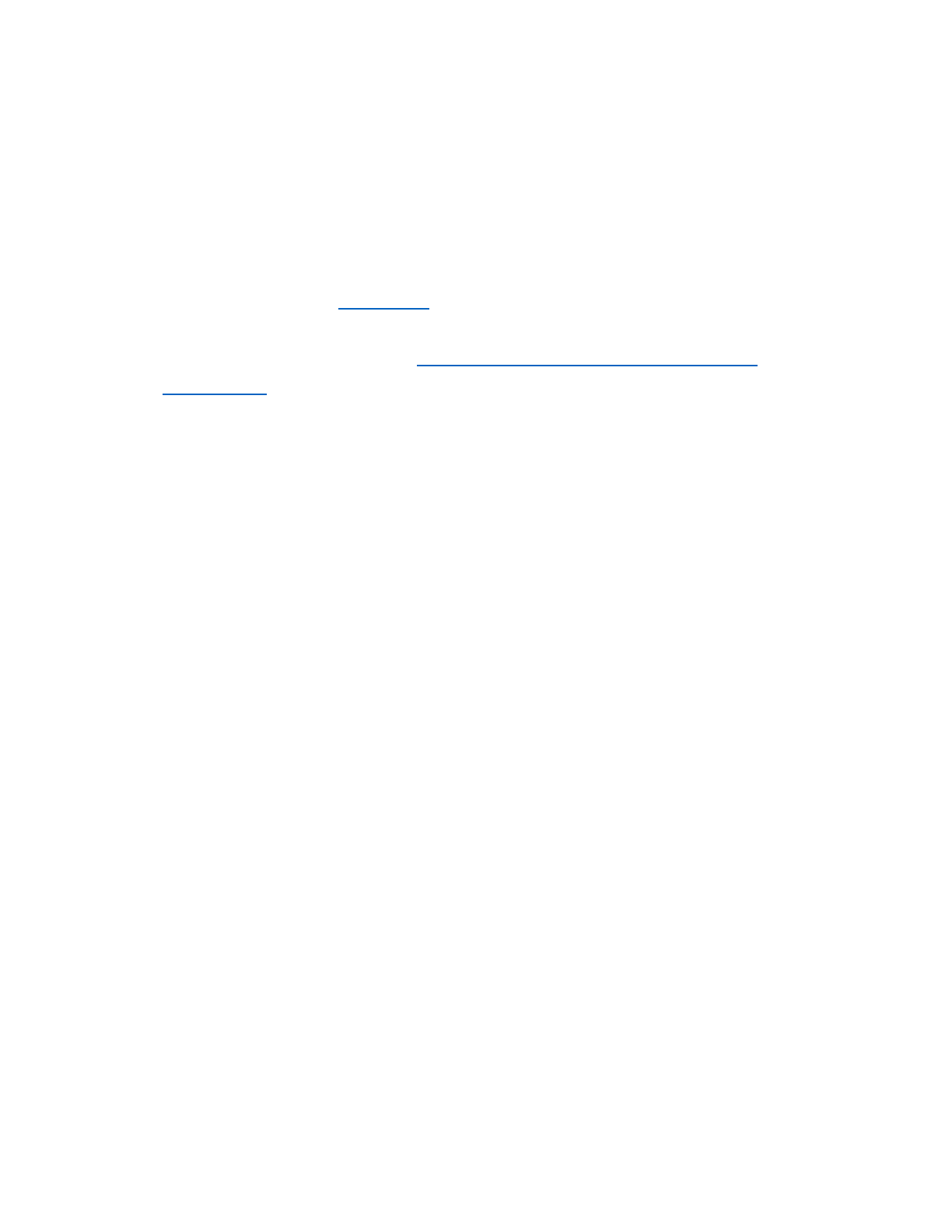
Win:
Set up instructions:
1. Install Boost from boost.org
2. Install the CUDA SDK from https://developer.nvidia.com/cuda-
downloads. Please use CUDA v9.2+.
3. Setup system environment variables:
CUDA_SDK_BASE_PATH: [CUDA installation path]
(example: C:\Program Files\NVIDIA GPU Computing Toolkit\CUDA\v9.2)
BOOST_BASE_PATH: [BOOST installation path]
4. Modify Microsoft Compiler path in the CUDA kernel custom build
steps:
a. Open the SDK_Invert_ProcAmp solution in Visual Studio
b. Go to the Solution Explorer and right click on the
“SDK_Invert_ProcAmp_Kernel.cu”
c. Select <Properties>
d. Go to Custom Build Tool -> General -> Edit the Command Line
section
e. Change the highlighted section to the actual path on your
machine:
$(VCInstallDir)Tools/MSVC/14.12.25827/bin/Hostx64/x64
(You may have a different MSVC version shown on this example.)
Evaluated path example:
C:\Program Files (x86)\Microsoft Visual
Studio\2017\VC\Tools/MSVC/14.12.25827/bin/Hostx64/x64
Remember to change this path for both Debug and Release.