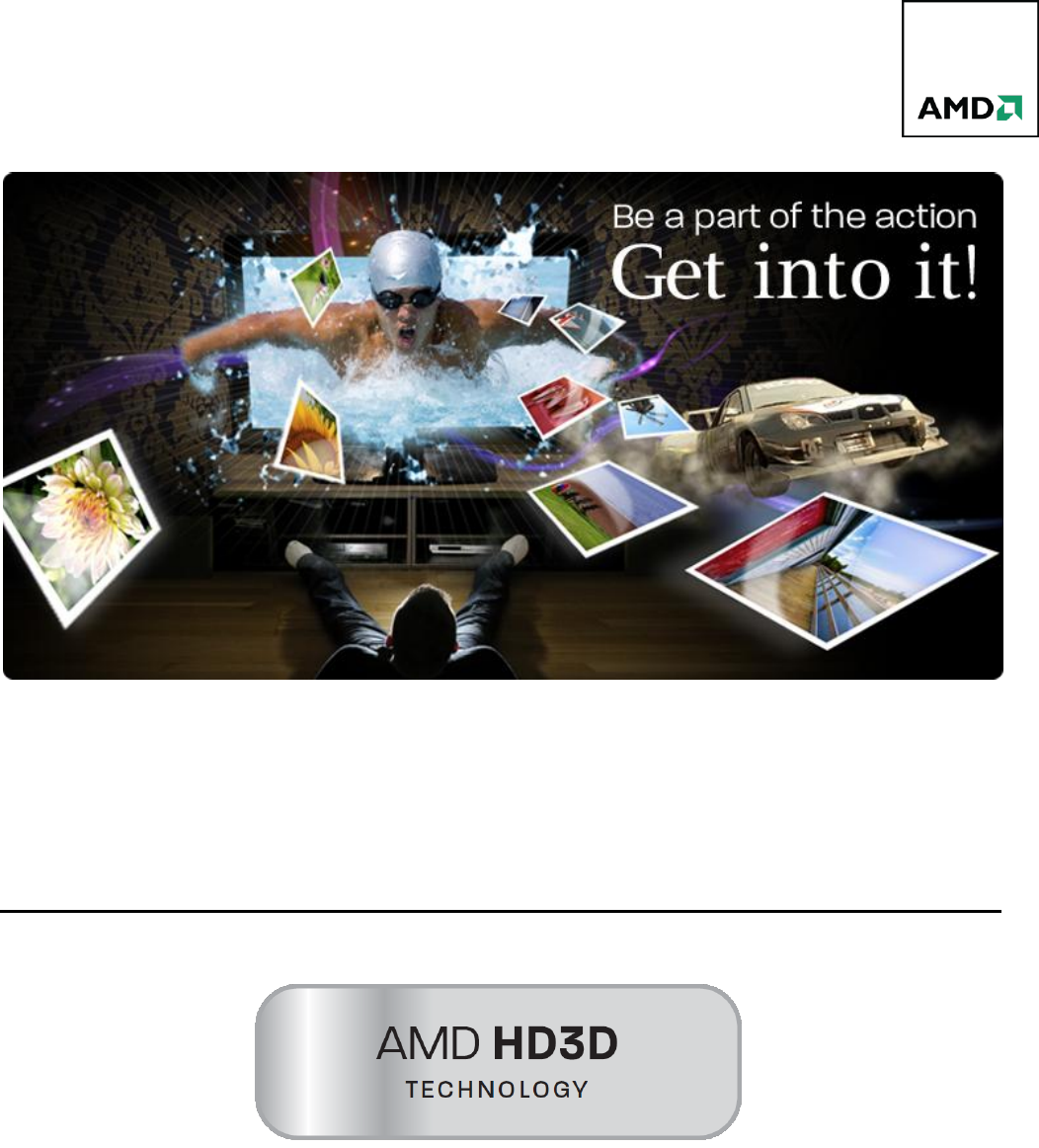AMD HD3D Setup Guide
User Manual: AMD HD3D Setup Guide
Open the PDF directly: View PDF ![]() .
.
Page Count: 14

2 AMD HD3D TECHNOLOGY: Setup Guide
Contents
AMD HD3D Technology .............................................................................................................................. 3
Frame Sequential Displays .......................................................................................................................... 4
Supported 3D Display Hardware ................................................................................................................ 5
AMD Display Drivers ................................................................................................................................... 5
Configuration Steps: TriDef Middleware .................................................................................................... 5
Configuration Steps: iZ3D Middleware ....................................................................................................... 7
Recommended AMD HD3D Technology Capable Games ........................................................................... 8
Blu-ray 3D Playback with Cyberlink PowerDVD 10 ..................................................................................... 9
Configuring Cyberlink PowerDVD 10 for Blu-ray 3D Playback .................................................................... 9
Blu-ray 3D Playback with ArcSoft TotalMedia Theatre 5.......................................................................... 11
Configuring Your System for Blu-ray 3D Playback .................................................................................... 11
Contact Information .................................................................................................................................. 14
DISCLAIMER............................................................................................................................................... 14
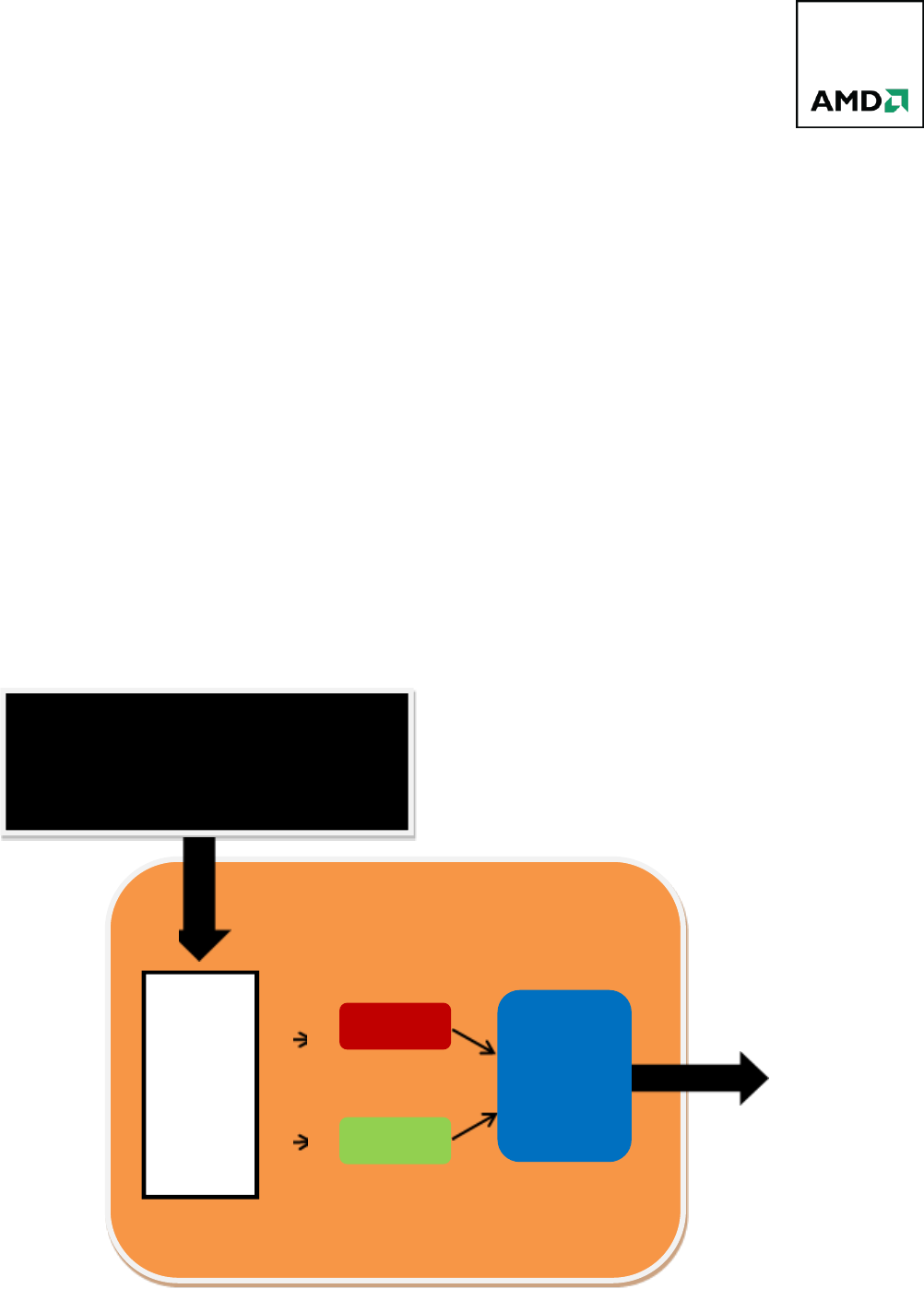
3 AMD HD3D TECHNOLOGY: Setup Guide
AMD HD3D Technology
Stereoscopic 3D is a technique of creating the illusion of depth using a stereo image pair. Each image represents
the scene as viewed by the left or the right. The illusion of depth is achieved when the display device (along
with passive and active glasses in most 3D systems) is able to present the left image only for the left eye and the
right image for the right eye. To fully understand how AMD HD3D technology can enable stunning 3D images, it
is helpful to take a look at the Stereoscopic 3D gaming pipeline.
The majority of DirectX® capable games available in the market do not support stereo 3D natively. This means
that the stereo image pair must be generated separately from the game engine. AMD has relationships with
middleware vendors such as Dynamic Digital Depth and iZ3D, in order to achieve this task of the pipeline.
The middleware intercepts DirectX calls from the game. Using these calls, the middleware generates the stereo
image pair, or the left and right eye view. For certain types of 3D displays, the middleware blends the two views
together to form a single frame using a format that the display is expecting (ex. Row interleave, checkerboard,
side-by-side, etc.). Once the frame is in the correct format, the middleware instructs the GPU to present and
send the frame to the 3D display.
Interceptor
&L/R Vi ew
Generator
Left
Image
Right
Image
Output
Formatter
DirectX Capable Game
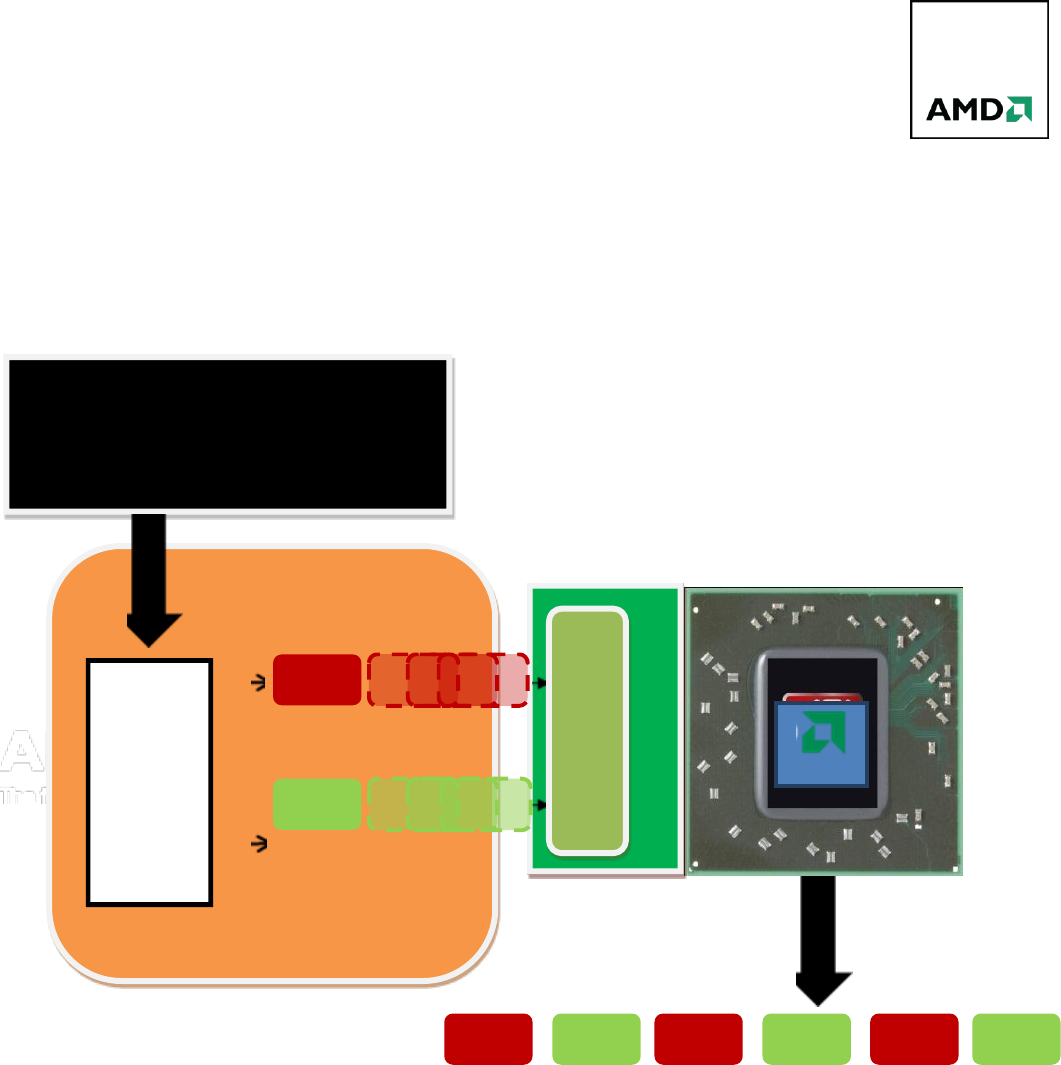
4 AMD HD3D TECHNOLOGY: Setup Guide
Frame Sequential Displays
Frame sequential 3D displays (also known as page flipped) require special treatment. The difference is that the
output of the middleware is also frame sequential which does not need to be formatted in any way. The
middleware also requires a new API provided by AMD, known as the Quad Buffer.
The Quad Buffer API provides the infrastructure for middleware developers to support frame sequential 3D
displays by creating a double-height buffer using the existing front & back buffer in DirectX. The display engine
then reads the content of the quad buffer and ensures that the frames remain in ordered sequence.
Inte rceptor
&L/R View
Generator
Left
Image
Right
Image
Output to Display
[Ordered Sequence]
AMD Quad Buffer API
DirectX Capable Game
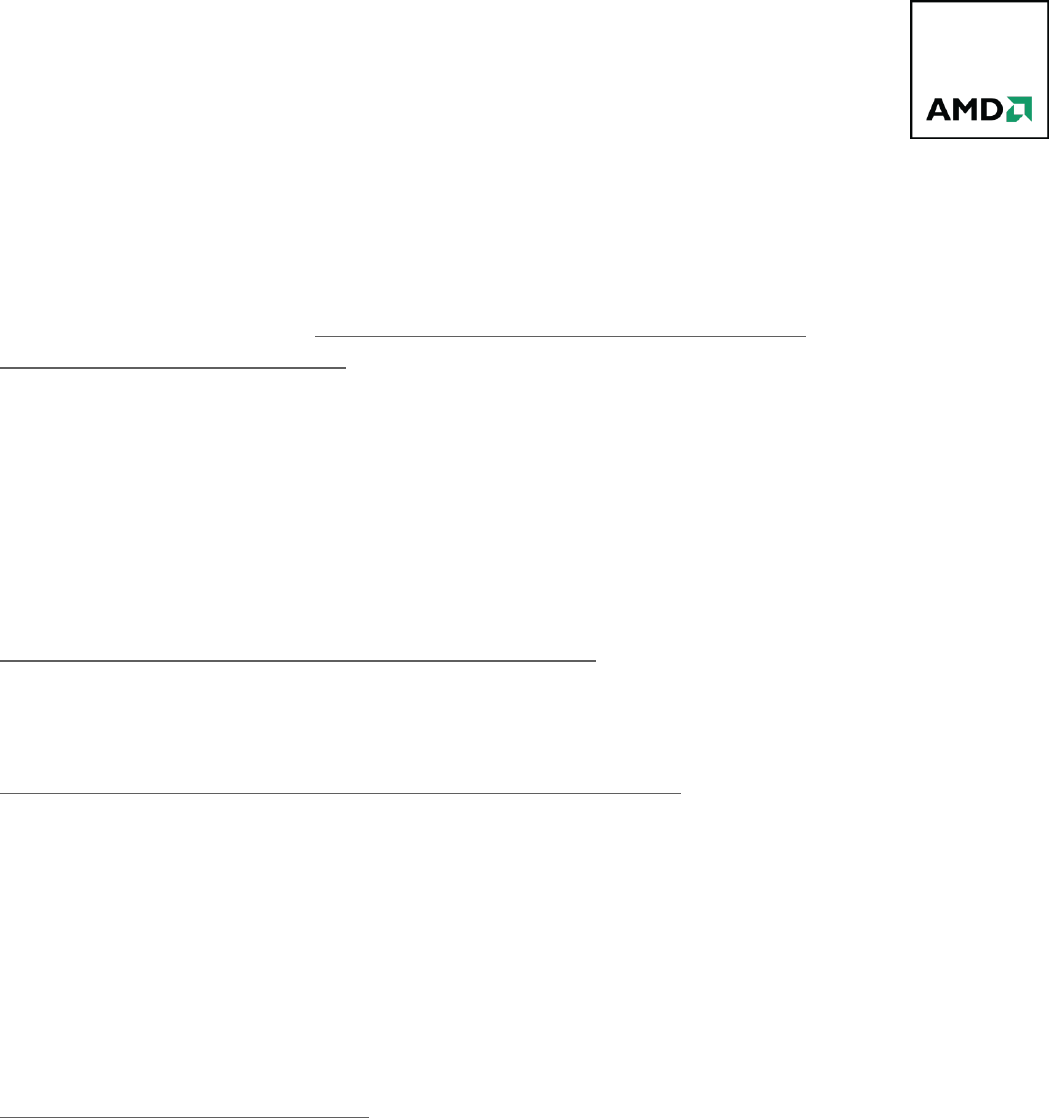
5 AMD HD3D TECHNOLOGY: Setup Guide
Supported 3D Display Hardware
used alongside AMD HD3D technology for stereoscopic 3D gaming. As stereoscopic 3D continues to gain
momentum, a slew of new 3D displays are expected to become available. A list of some of the 3D displays
currently available can be found at http://www.amd.com/us/products/technologies/amd-
hd3d/pages/supported-hardware.aspx
AMD Display Drivers
AMD HD3D technology is supported in AMD Catalyst software version 10.10 and later. Please visit the
following link to download the latest drivers:
http://sites.amd.com/us/game/downloads/Pages/downloads.aspx
For support of 3D projectors and the Viewsonic 120Hz LCD monitor, a hotfix driver is currently required. This
can be found at:
http://support.amd.com/us/kbarticles/Pages/AMDCatalyst1012ahotfix.aspx
Configuration Steps: TriDef Middleware
For the purpose of this guide, T-3D-4.4 along with a Sony 1080p 3D TV (120Hz,
HDMI 1.4a compliant) for 3D display support.
For further information on 3D displays that are supported by TriDef, please visit
http://tridef.com/display/profile/all.html .
1) Install the latest HD3D Enabled AMD Catalyst Driver and set the desktop resolution to the desired
gaming resolution (i.e. 720p or 1080p) and reboot the system
Note: 3D Resolution detection is tied to the Windows® desktop resolution.
1920 x 1080 resolution is limited to 24 Hz per eye over an HDMI connection.
1280 x 720 resolution is limited to 60 Hz per eye over an HDMI connection.
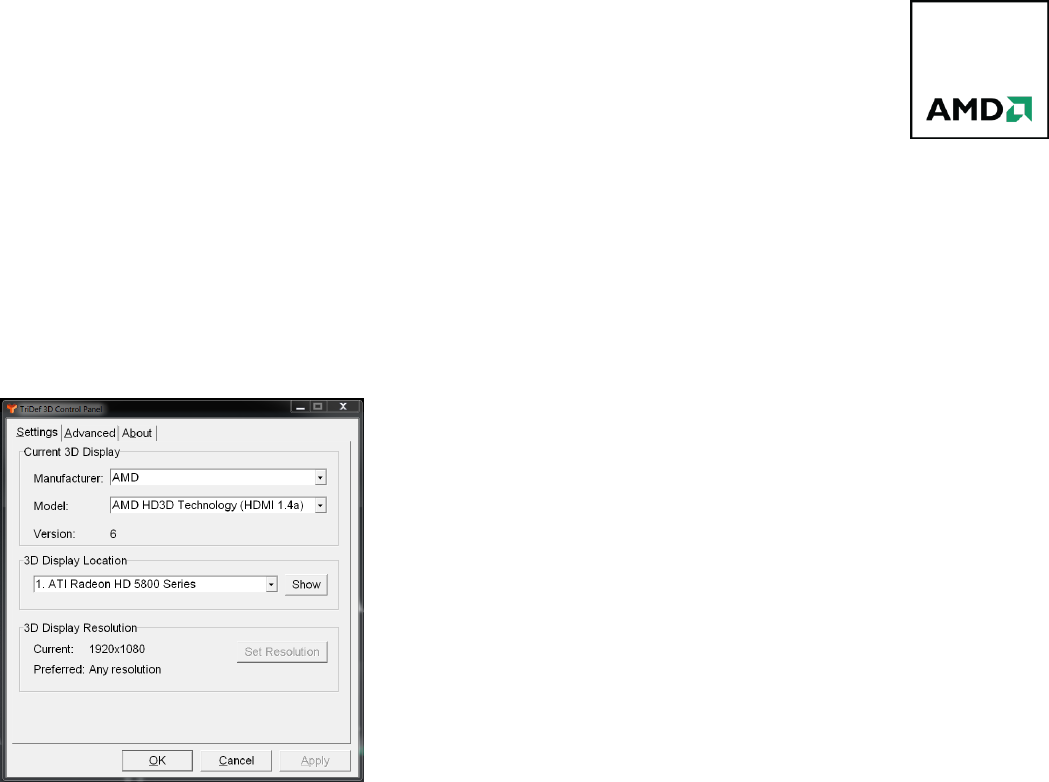
6 AMD HD3D TECHNOLOGY: Setup Guide
2) Install the latest Tri-
is checked and activate using supplied code or select the Trial option
3) If the 3D Display type is not detected select the following options in the TriDef 3D Control Panel
Manufacturer: AMD
Model: AMD HD3D Technology (HDMI 1.4a)
4) When launching a title use the TriDef 3D Ignition application. The desired game must be launched from
this applications menu. Using the Scan button in the TriDef 3D Ignition application will check the
computer for any supported titles and add them to the launcher menu.
5) If the desired game is not found automatically it can be manually added via the Add button. When
adding a title a TriDef 3D Profile may be available for the desired game. This should be selected under
the Game Profile dropdown box.
should be used.
6) Double click the desired game from the TriDef 3D Ignition application to launch it in 3D. Once in the
game set the in-game resolution to the desired resolution (must match the desktop resolution as well)
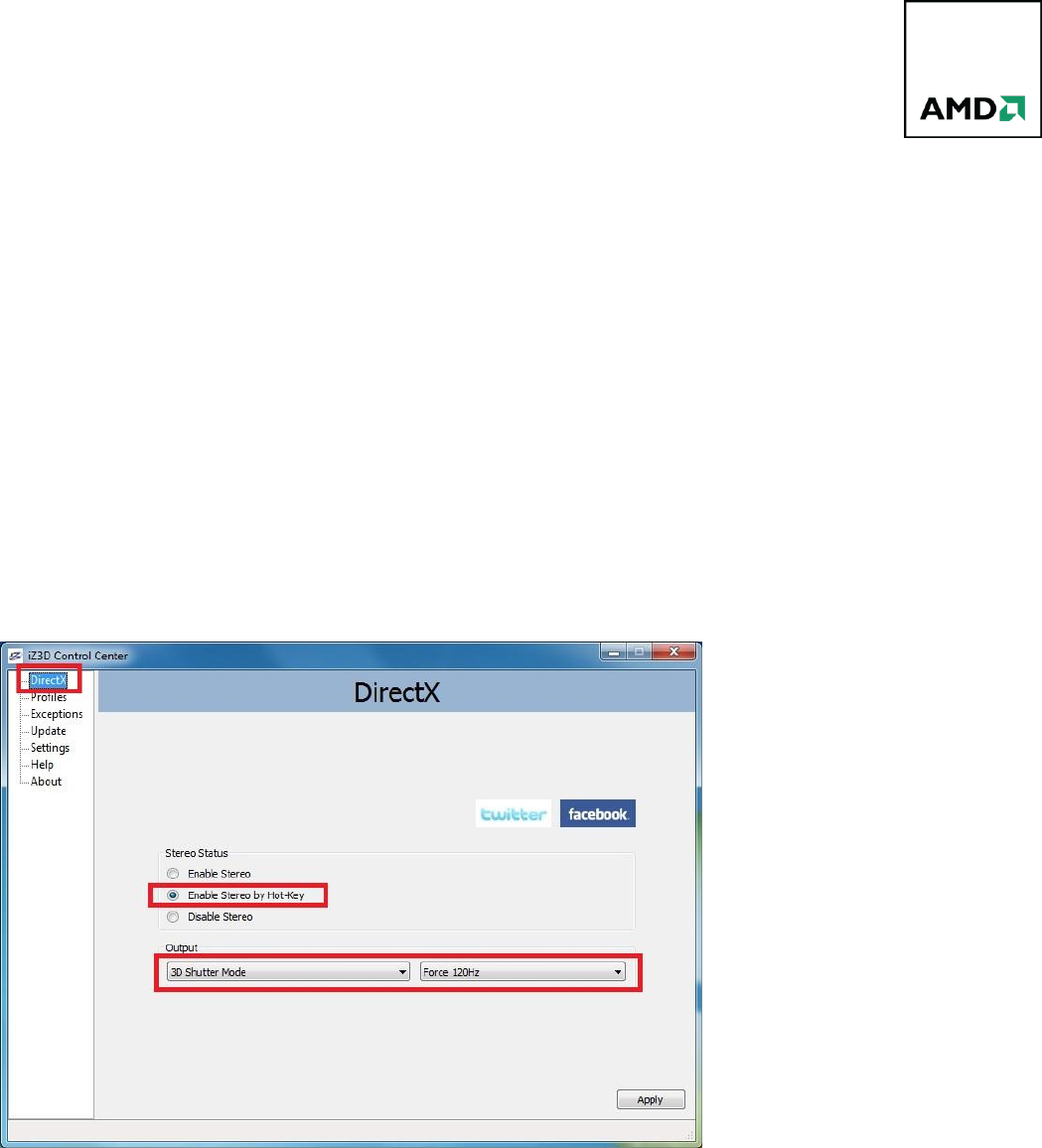
7 AMD HD3D TECHNOLOGY: Setup Guide
Configuration Steps: iZ3D Middleware
Monitor for 3D display support.
1) Install the latest HD3D Enabled AMD Catalyst Driver and reboot the system.
2)
when prompted
3)
Click on the DirectX Tab and select the following options:
o -
o
o Click Apply to save the changes
4)
Select the Game Profile and browse the location to the installed games executable. This should be
repeated when adding a new title.
o Click Apply to save the changes
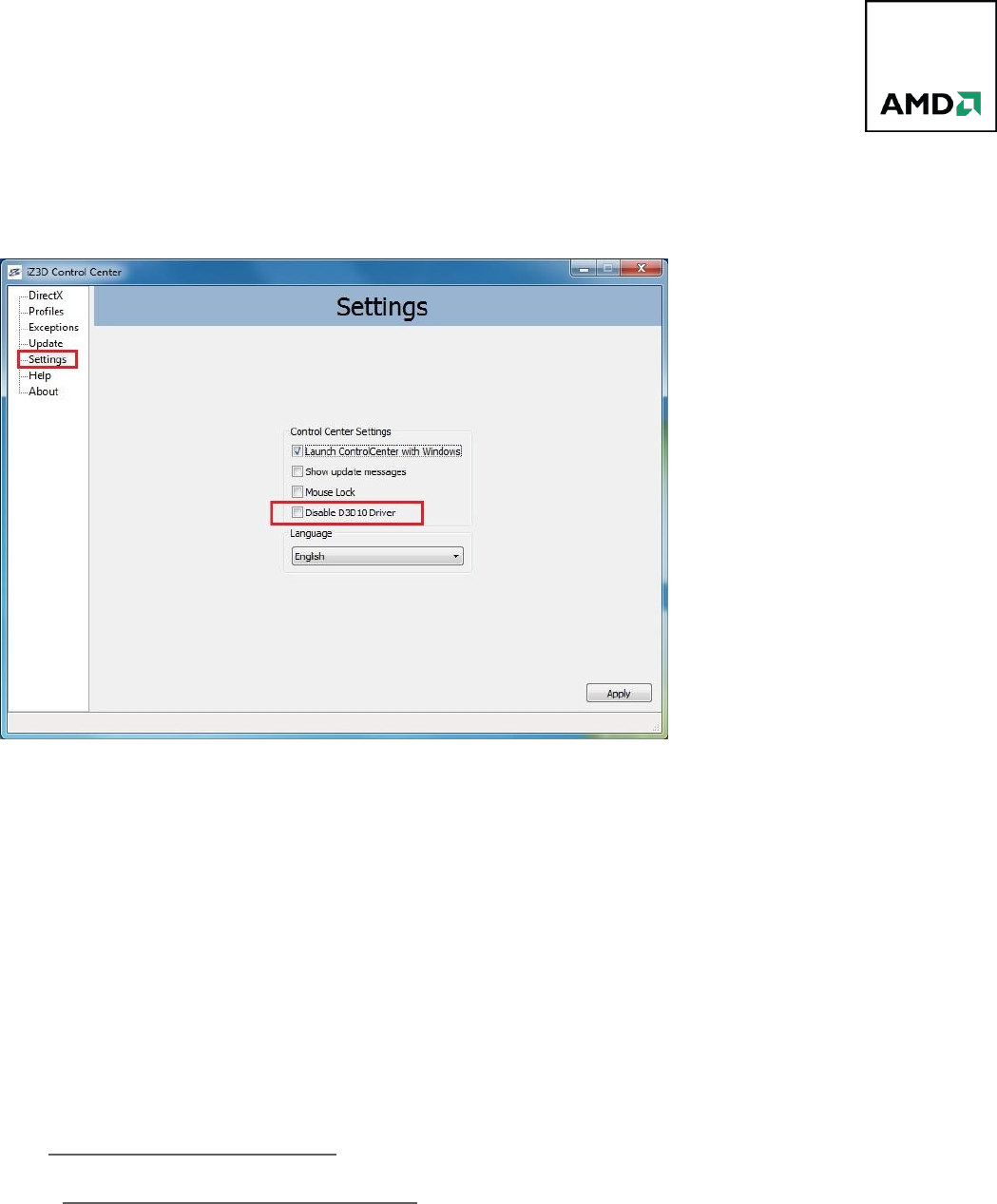
8 AMD HD3D TECHNOLOGY: Setup Guide
5)
Click Apply to save the changes
6) Close the iZ3D Control Panel and launch the desired game. Enable 3D by pressing the iZ3D stereo
Recommended AMD HD3D Technology Capable Games
Both iZ3D and TriDef provide excellent support on the websites along with continually updated lists of working
games. To find out more about recommended iZ3D or TriDef games, please visit the following websites:
iZ3D: http://www.iz3d.com/compatible
TriDef: http://tridef.com/ignition/3d-games.html

9 AMD HD3D TECHNOLOGY: Setup Guide
Blu-ray 3D Playback with Cyberlink PowerDVD 10
capable of distributing 3D Blu-ray video playback processing amongst the CPU and GPU, to help ensure smooth
video playback.
The following data illustrates the CPU savings when Hardware Acceleration is turned on during 3D Blu-ray
playback.
Video Card
Using CPU only
With Hardware
Acceleration enabled
Savings
HD 6870 GPU
87.3%
10.2%
77.1%
HD 6850 GPU
83.2%
9.4%
73.8%
System: Asus M4A785TD-M EVO, AMD Athlon™ II X2 215 (2.7GHz), 4GB DDR3-1600, Windows7 Ultimate RTM 64
bit
There are just a few configuration steps required to get Blu-ray 3D playback working with Cyberlink PowerDVD
10 and an HDMI 1.4a compliant 3D TV.
Configuring Cyberlink PowerDVD 10 for Blu-ray 3D Playback
After installing the software, click on the PowerDVD 10 icon to start the program.
The PowerDVD 10 menu bar is located across the bottom of the application. To configure the application for 3D
Blu-
Start
by
clicki
ng on
.
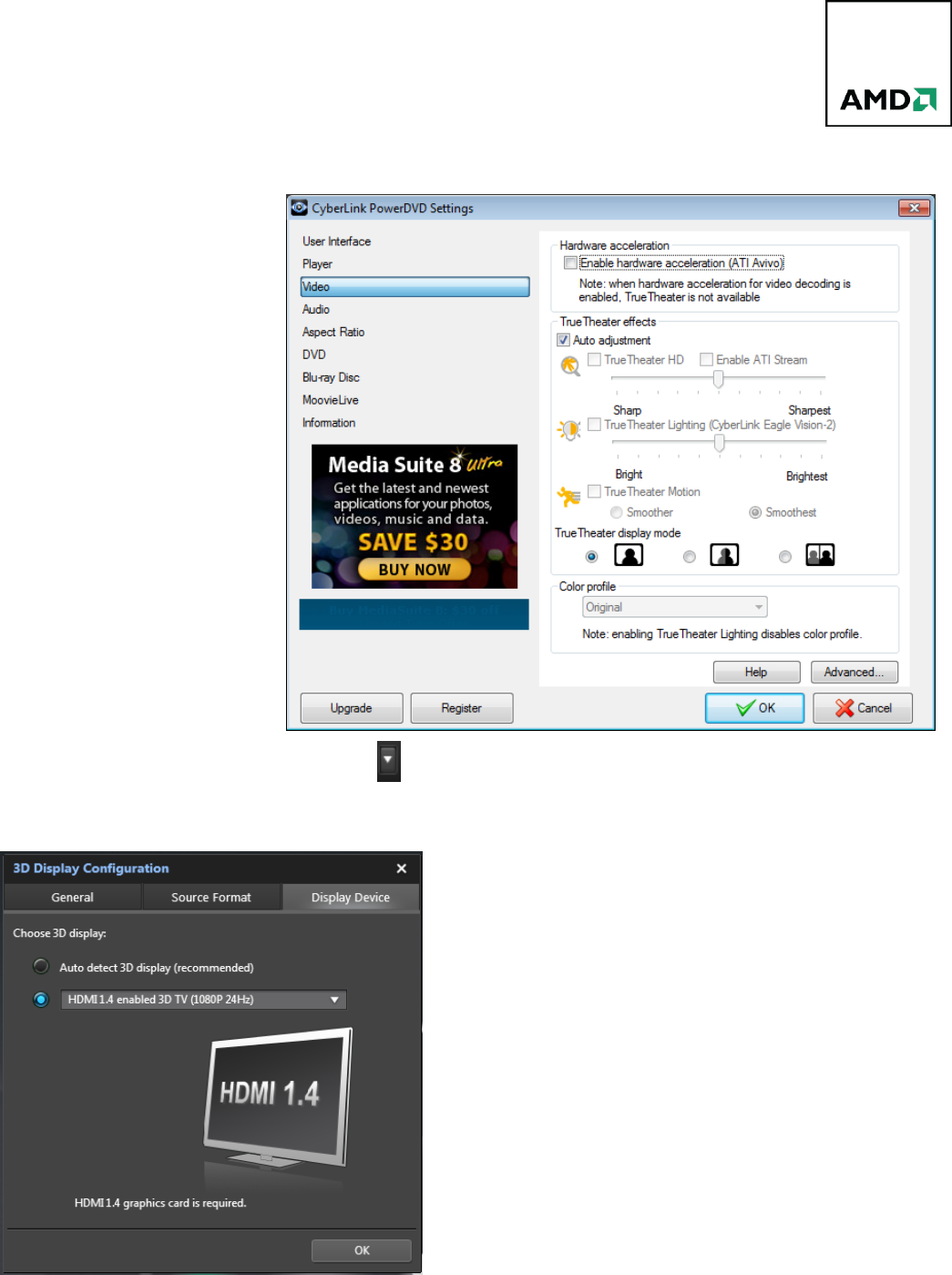
10 AMD HD3D TECHNOLOGY: Setup Guide
Once the Settings menu appears
The uppermost option on the
Check or uncheck this option
depending on the test you are
conducting.
and exit the menu.
on the far right. Please note that this icon is just the down
.
second
button, and then use the drop down arrow on the right to
You are now ready to watch your 3D Blu-ray disc. Simply
place it into your Blu-ray drive, sit back and enjoy!
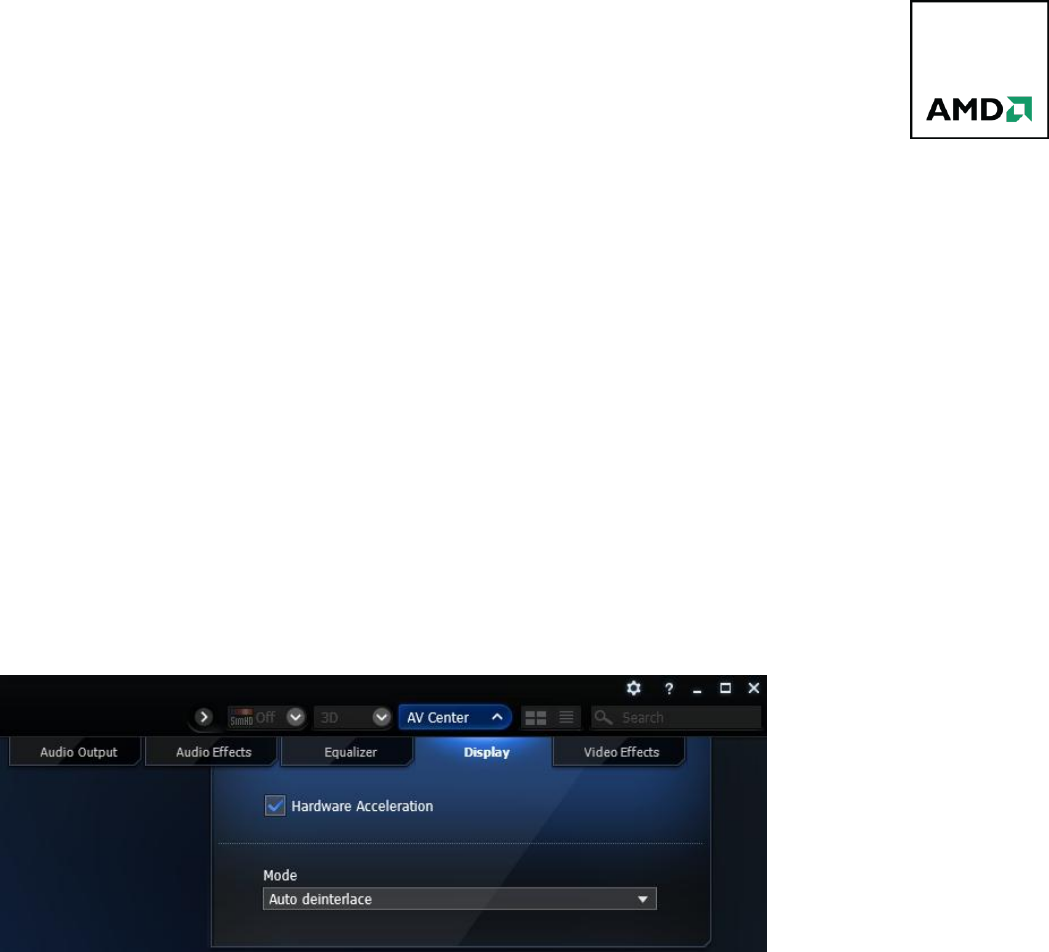
11 AMD HD3D TECHNOLOGY: Setup Guide
Blu-ray 3D Playback with ArcSoft TotalMedia Theatre 5
option capable of distributing Blu-ray 3D video playback processing amongst the CPU and GPU, to help ensure
smooth video playback.
There are just a few configuration steps required to get Blu-ray 3D playback working with ArcSoft TotalMedia 5
and an HDMI 1.4a compliant 3D TV.
Configuring Your System for Blu-ray 3D Playback
After installing the software, click on the TotalMedia Theatre 5 icon to start the program.
The TotalMedia Theatre 5 menu bar is located across the top of the application. To configure the application for
3D Blu-
N
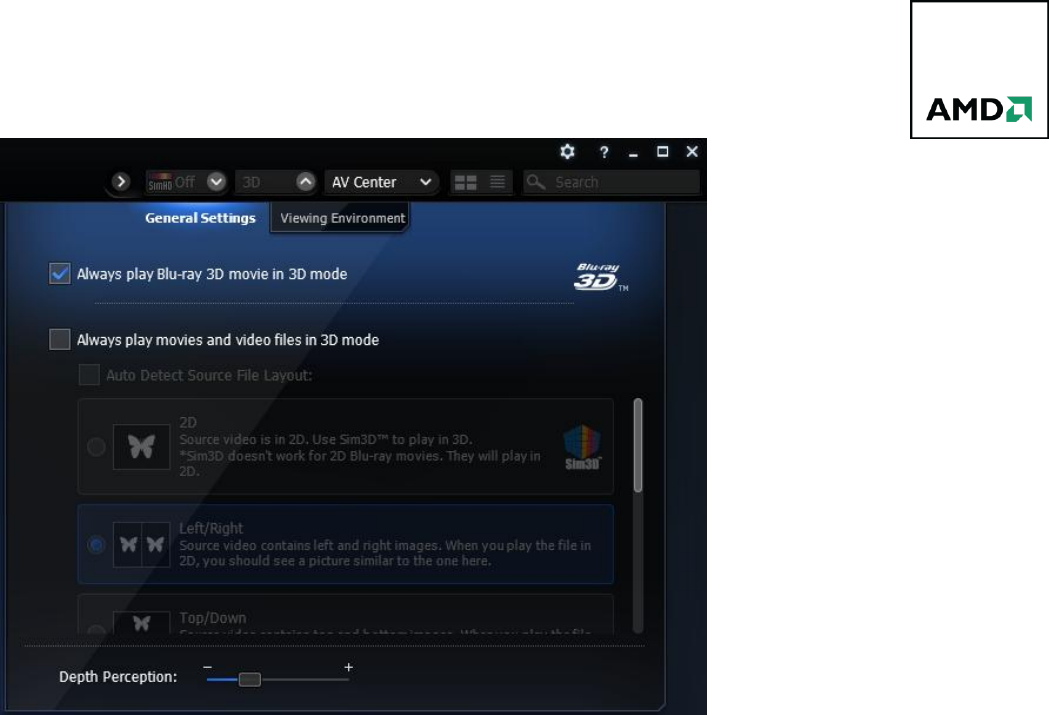
12 AMD HD3D TECHNOLOGY: Setup Guide
-
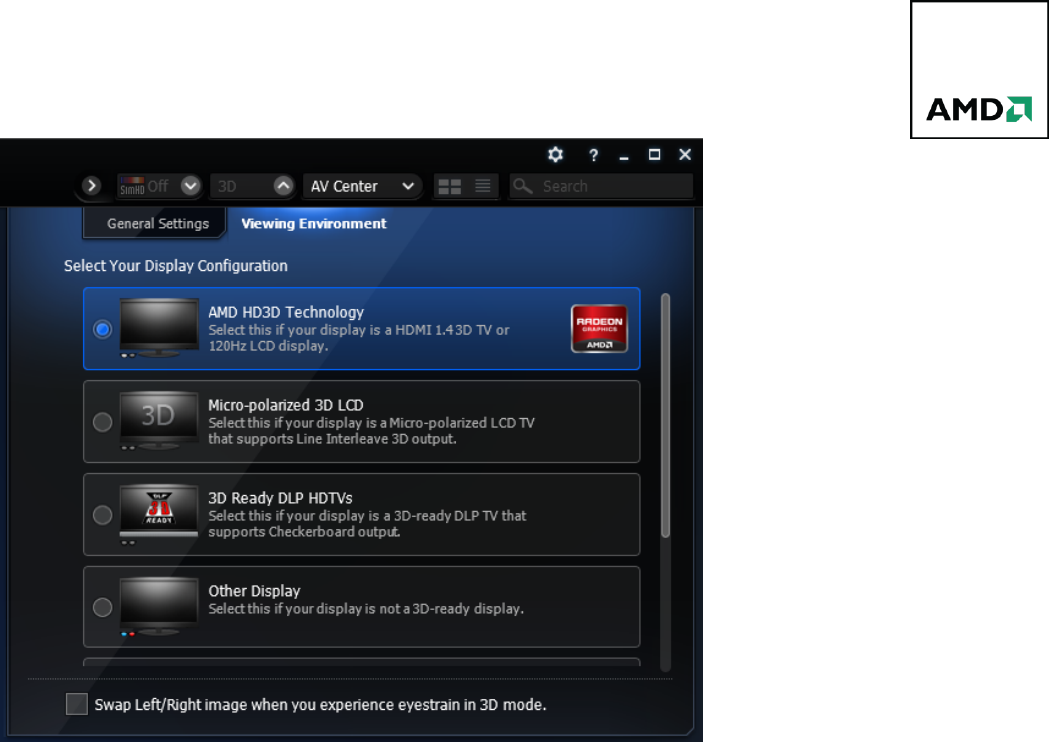
13 AMD HD3D TECHNOLOGY: Setup Guide
You are now ready to watch your 3D Blu-ray disc. Simply place it into your Blu-ray drive, sit back and enjoy!
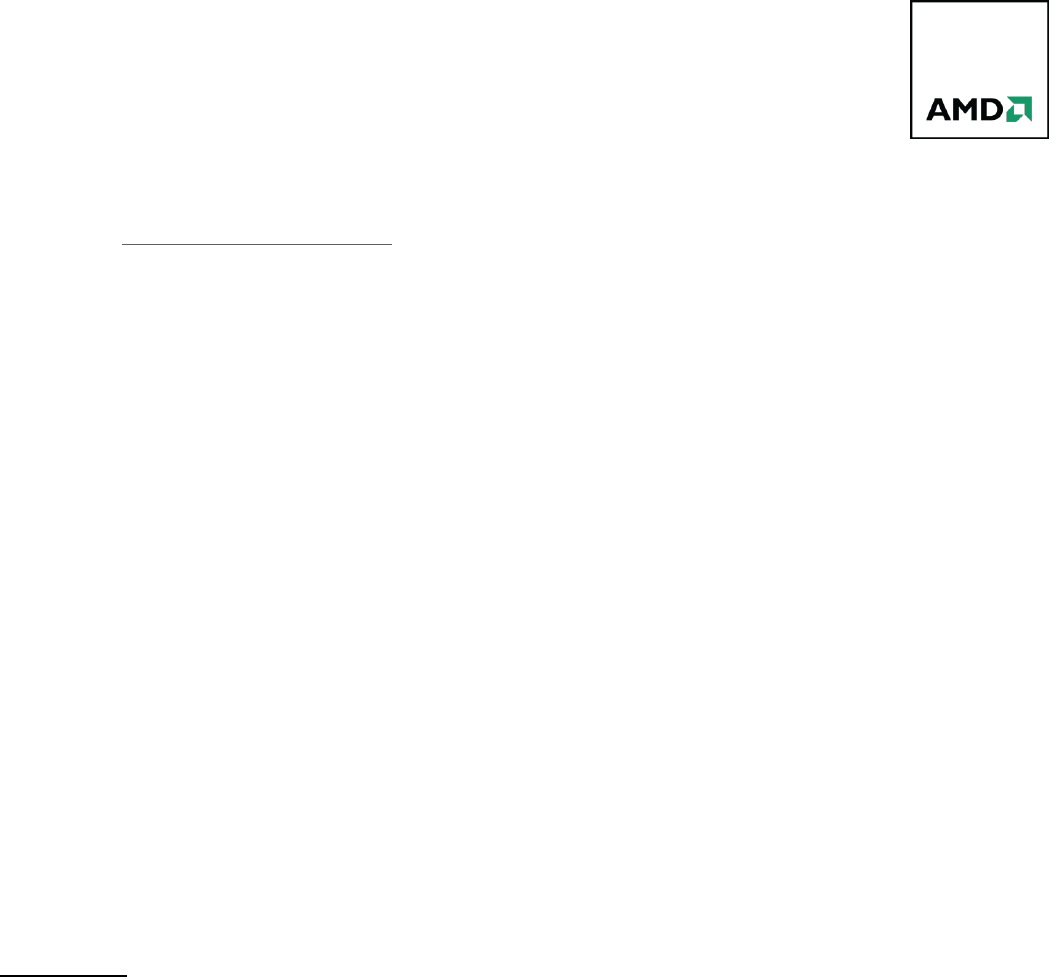
14 AMD HD3D TECHNOLOGY: Setup Guide
Contact Information
For any further information, questions or anything else not included in this guide, please contact Bernard
Fernandes at bernard.fernandes@amd.com.
DISCLAIMER
The information presented in this document is for informational purposes only and may contain technical
inaccuracies, omissions and typographical errors.
The information contained herein is subject to change and may be rendered inaccurate for many reasons,
including but not limited to product and roadmap changes, component and motherboard version changes, new
model and/or product releases, product differences between differing manufacturers, software changes, BIOS
flashes, firmware upgrades, or the like. AMD assumes no obligation to update or otherwise correct or revise this
information. However, AMD reserves the right to revise this information and to make changes from time to
time to the content hereof without obligation of AMD to notify any person of such revisions or changes.
AMD MAKES NO REPRESENTATIONS OR WARRANTIES WITH RESPECT TO THE CONTENTS HEREOF AND ASSUMES
NO RESPONSIBILITY FOR ANY INACCURACIES, ERRORS OR OMISSIONS THAT MAY APPEAR IN THIS
INFORMATION.
AMD SPECIFICALLY DISCLAIMS ANY IMPLIED WARRANTIES OF MERCHANTABILITY OR FITNESS FOR ANY
PARTICULAR PURPOSE. IN NO EVENT WILL AMD BE LIABLE TO ANY PERSON FOR ANY DIRECT, INDIRECT, SPECIAL
OR OTHER CONSEQUENTIAL DAMAGES ARISING FROM THE USE OF ANY INFORMATION CONTAINED HEREIN,
EVEN IF AMD IS EXPRESSLY ADVISED OF THE POSSIBILITY OF SUCH DAMAGES.
ATTRIBUTION
© 2011 Advanced Micro Devices, Inc. All rights reserved. AMD, the AMD Arrow logo, AMD Athlon, Catalyst,
Radeon, and combinations thereof are trademarks of Advanced Micro Devices, Inc. Microsoft, Windows, and
DirectX are registered trademarks of Microsoft Corporation in the United States and/or other jurisdictions.
Other names are for informational purposes only and may be trademarks of their respective owners.