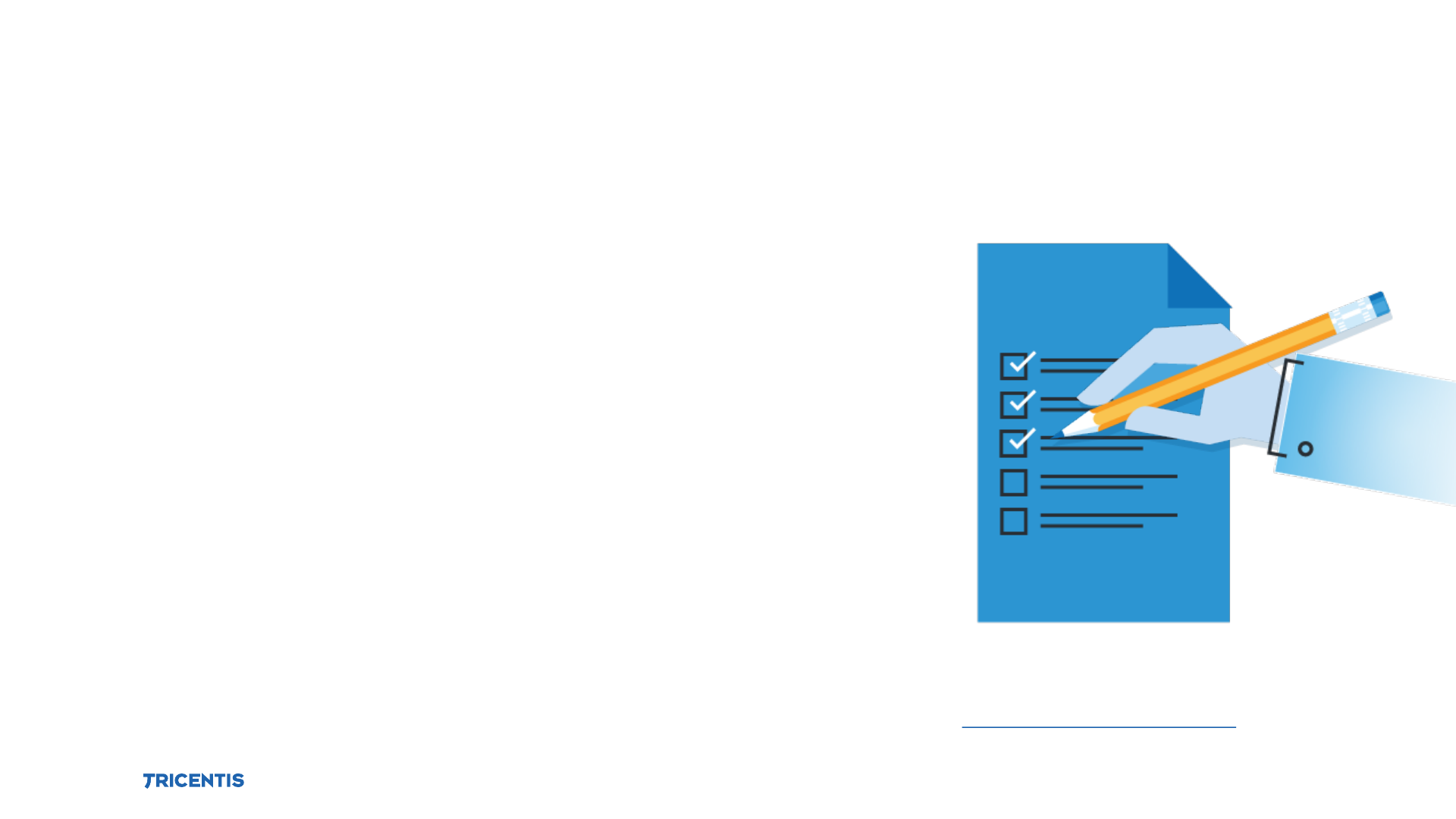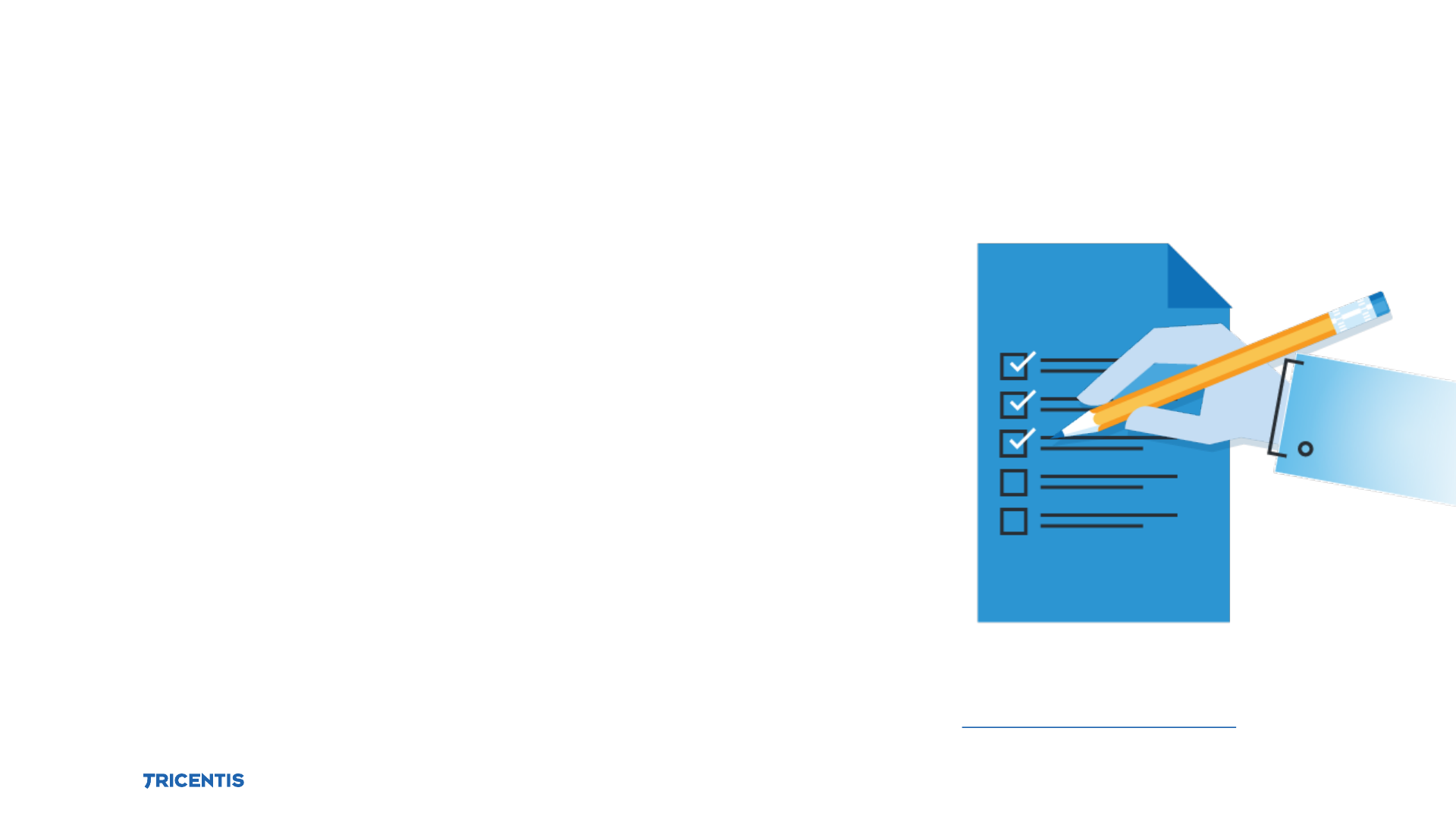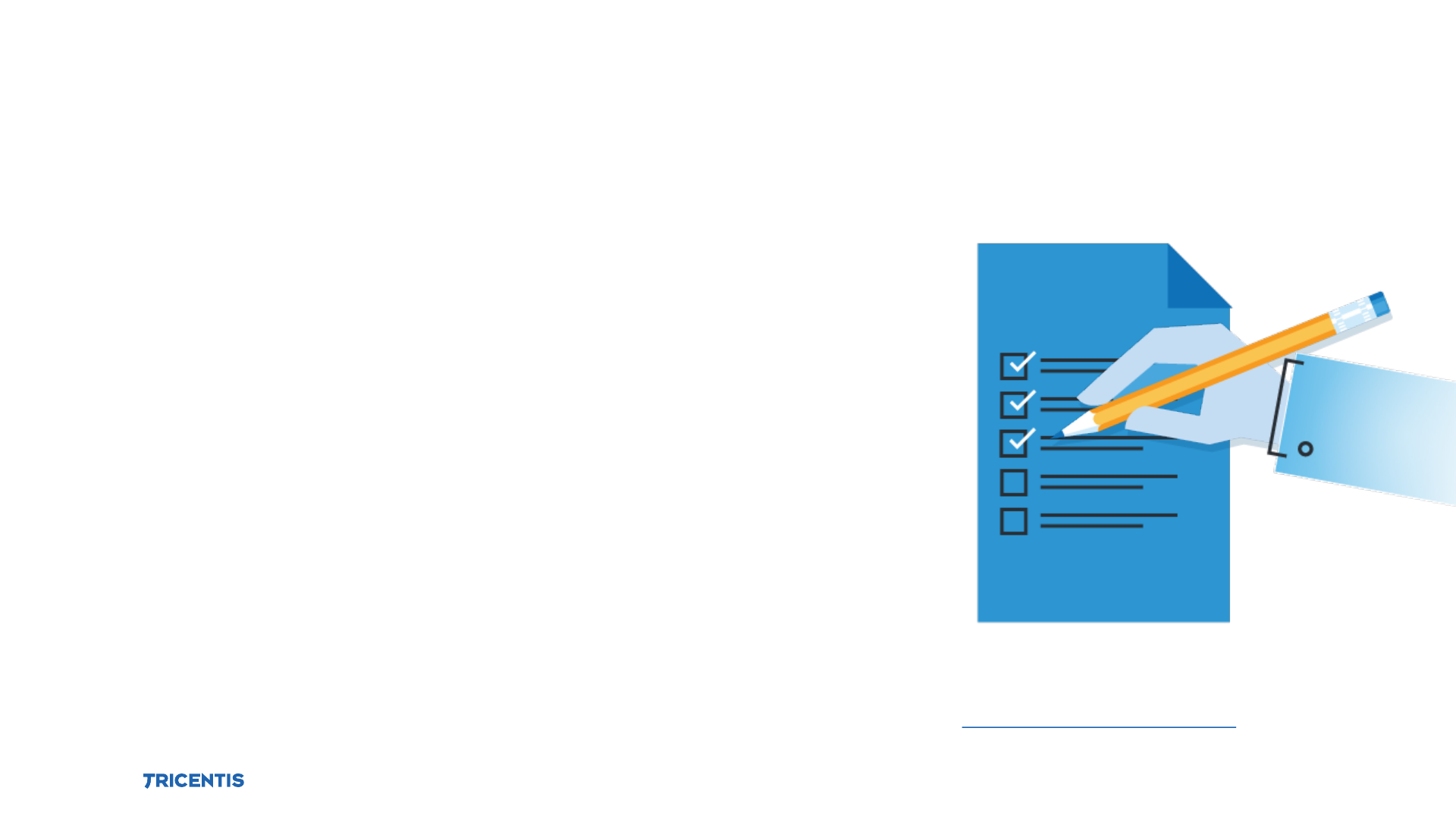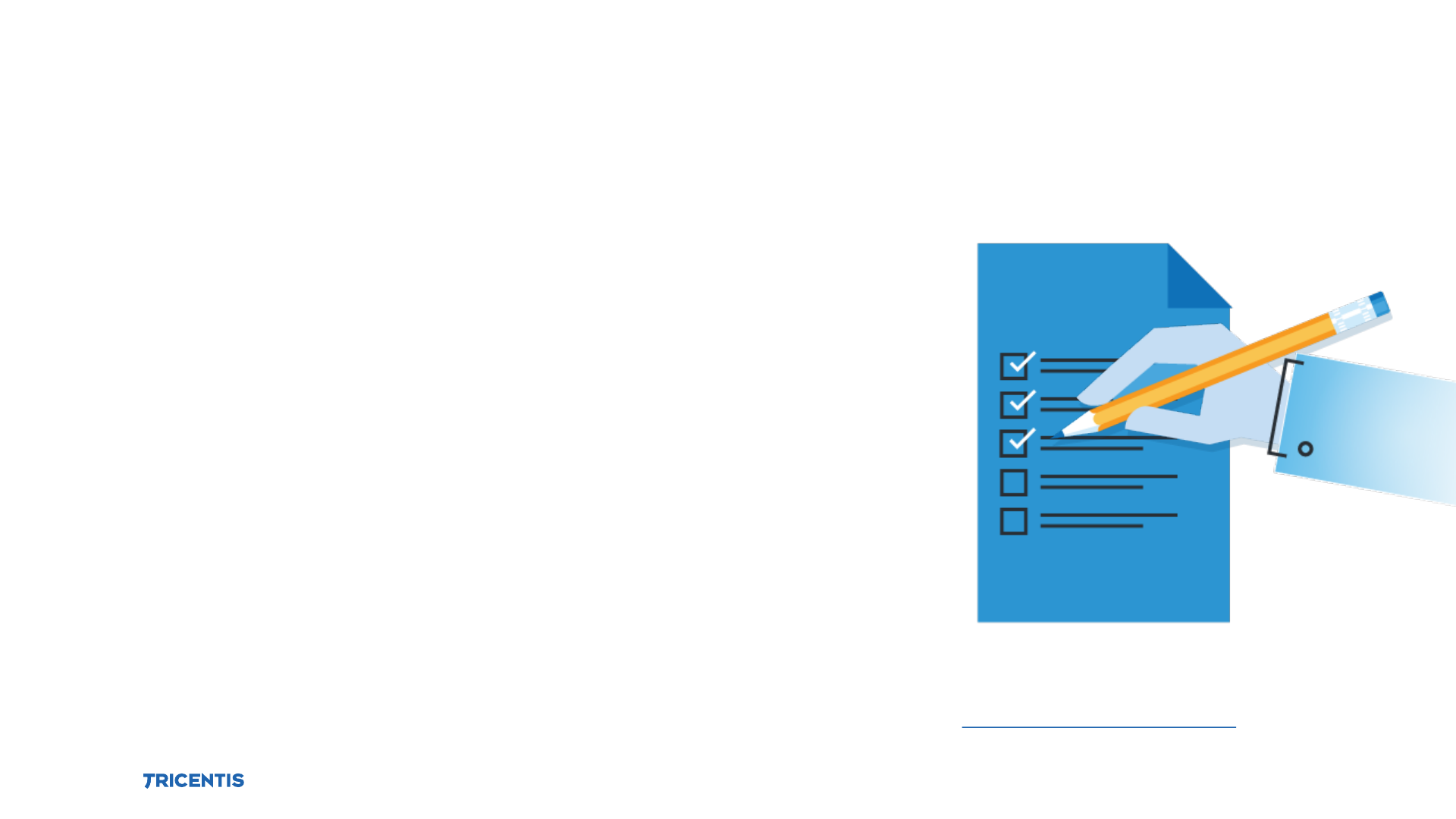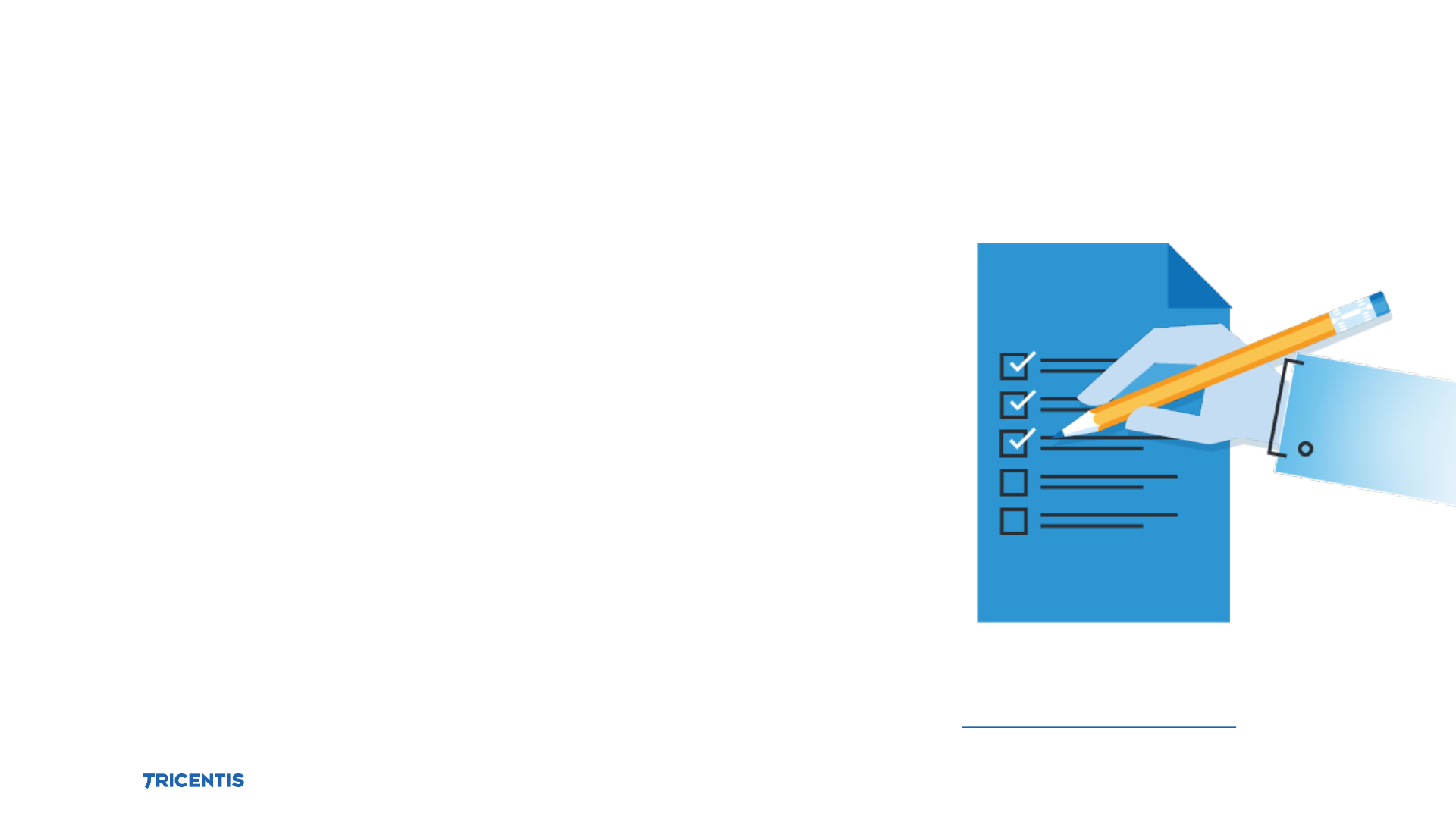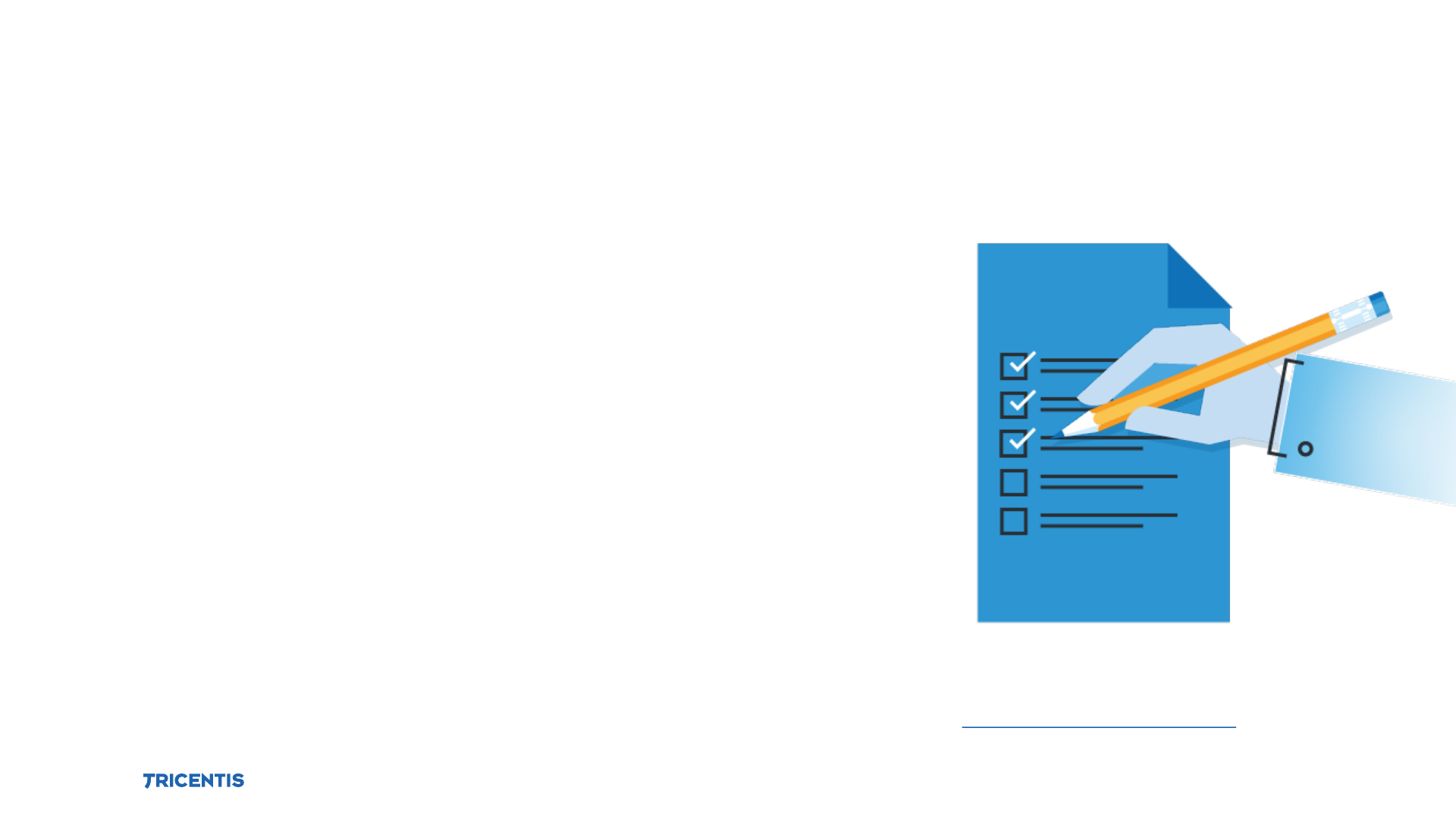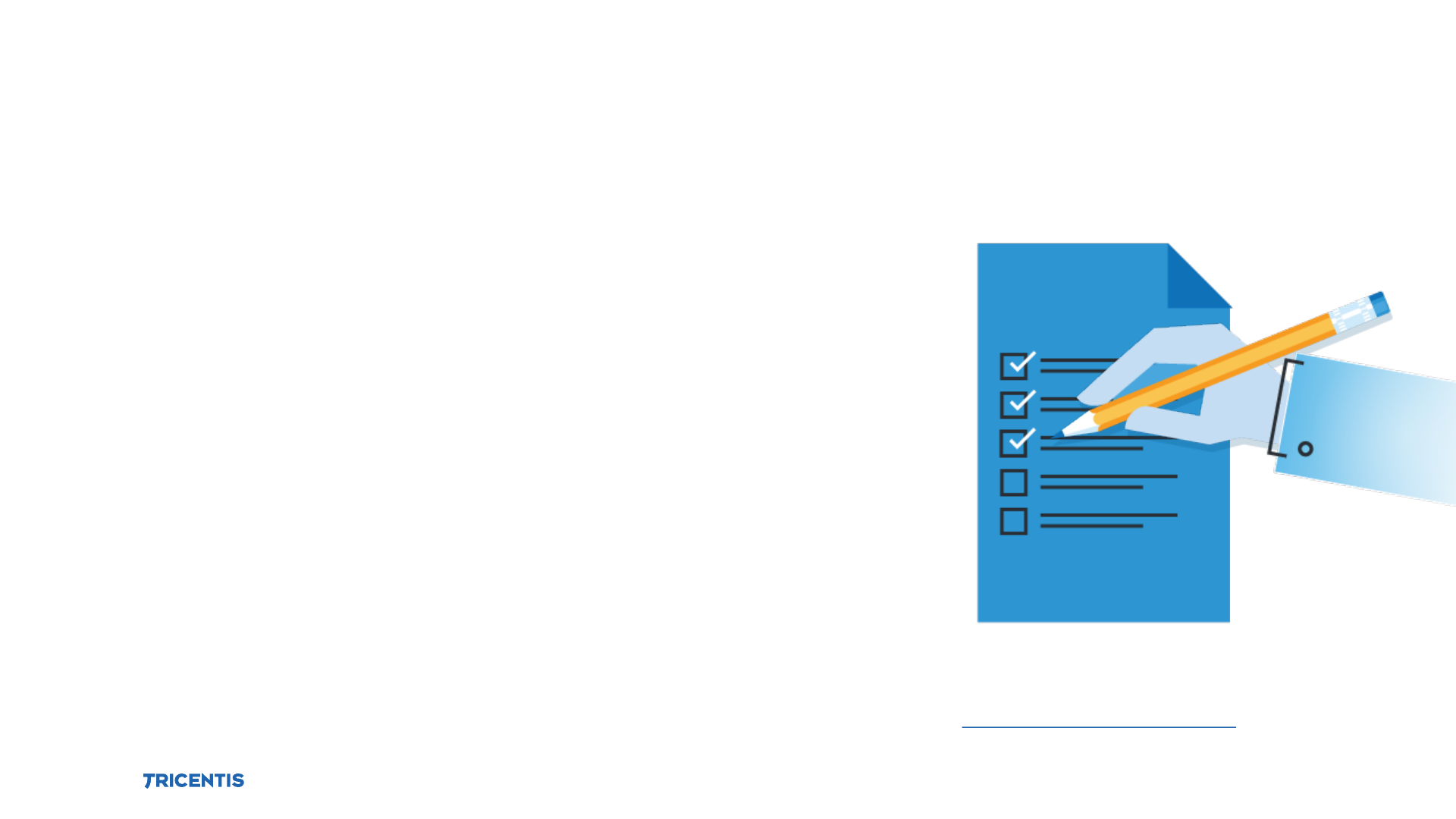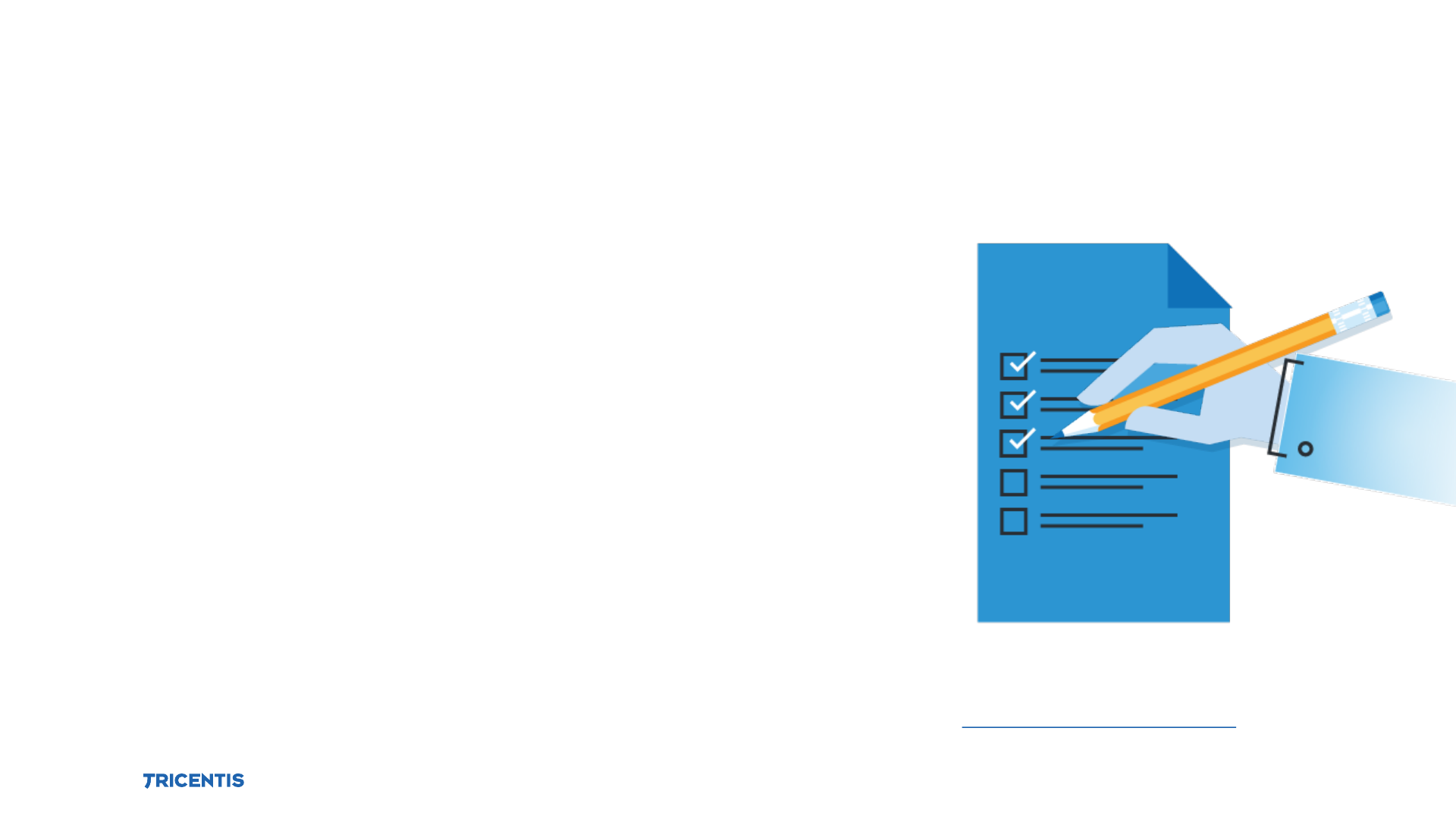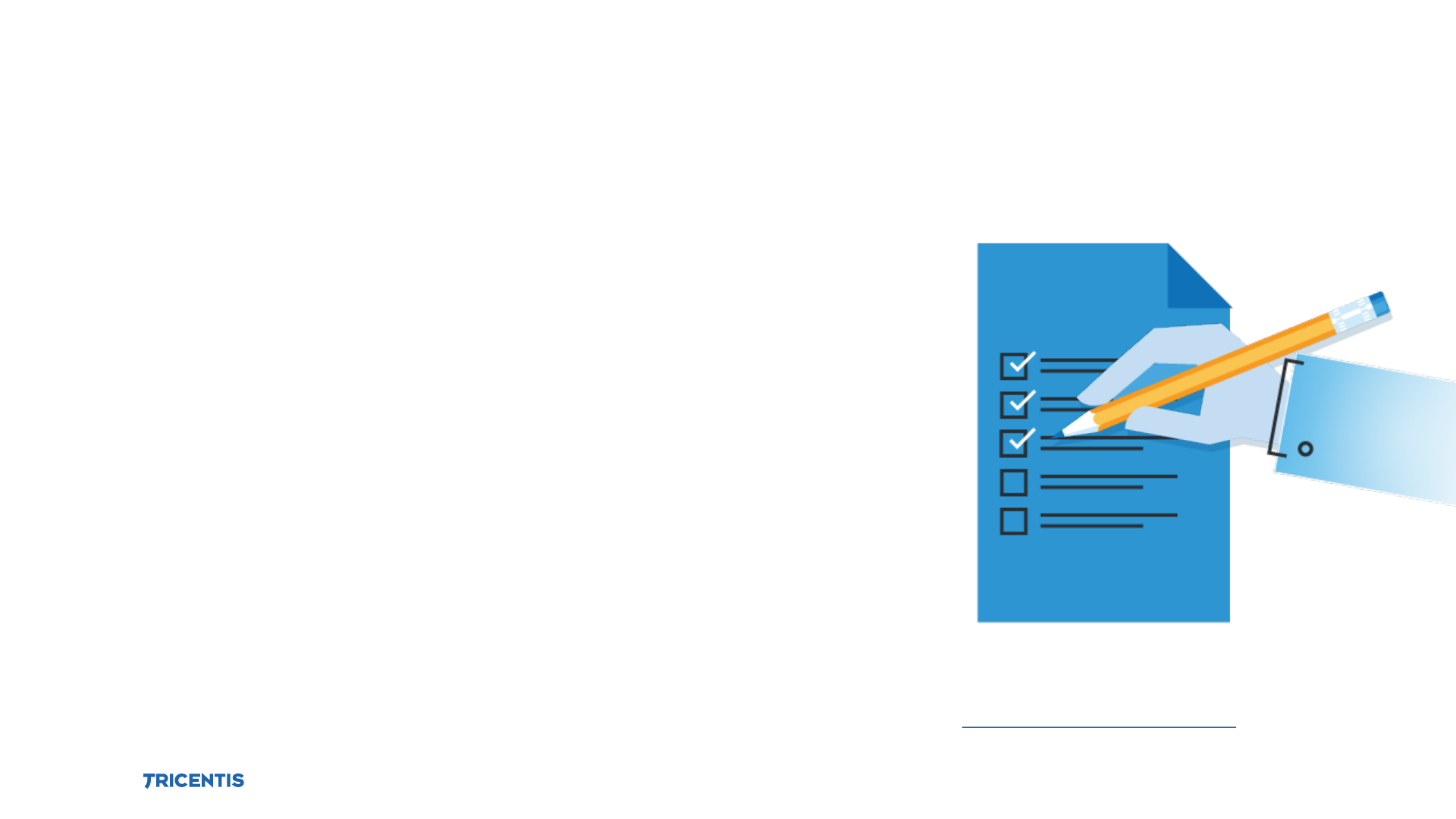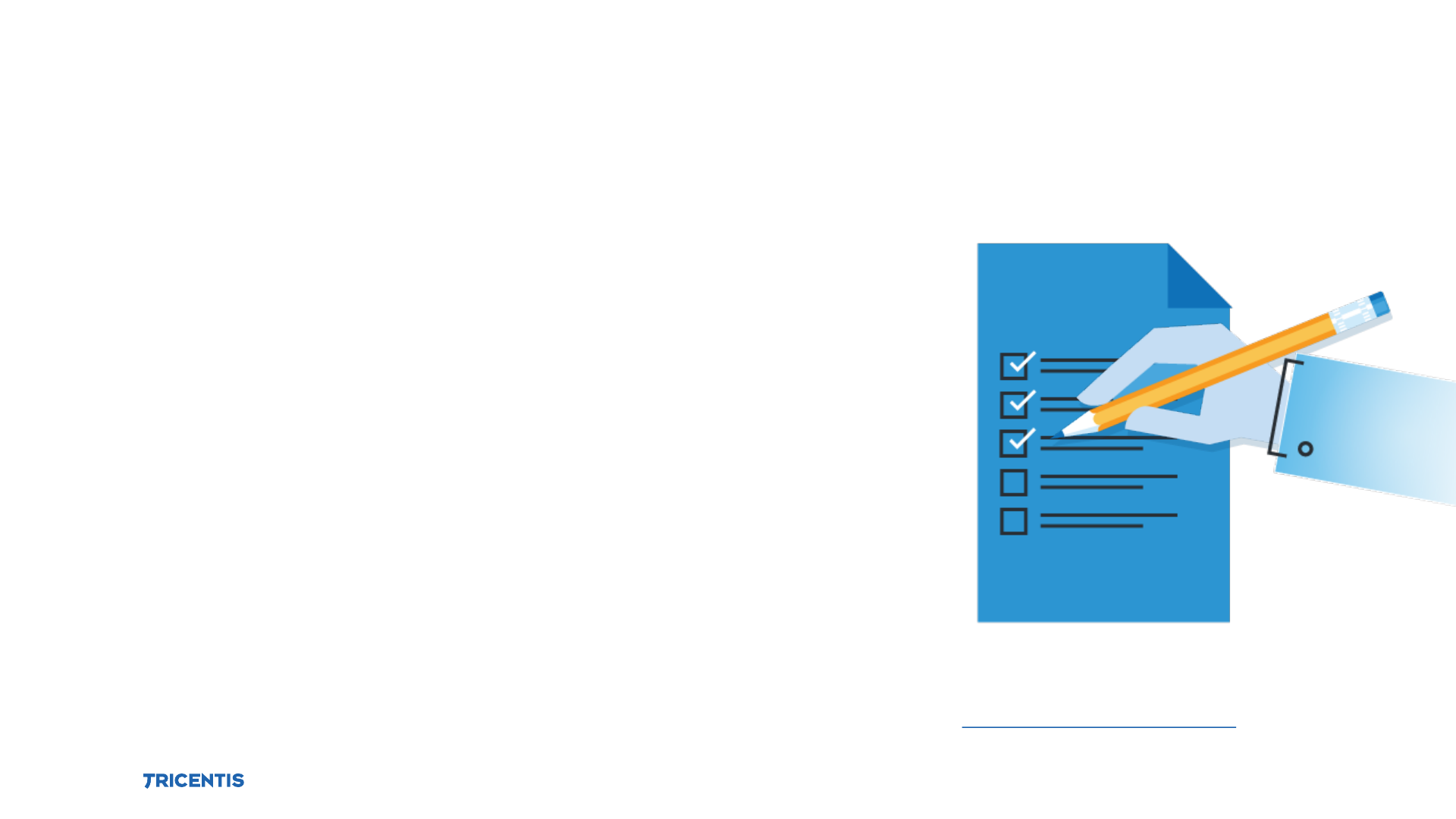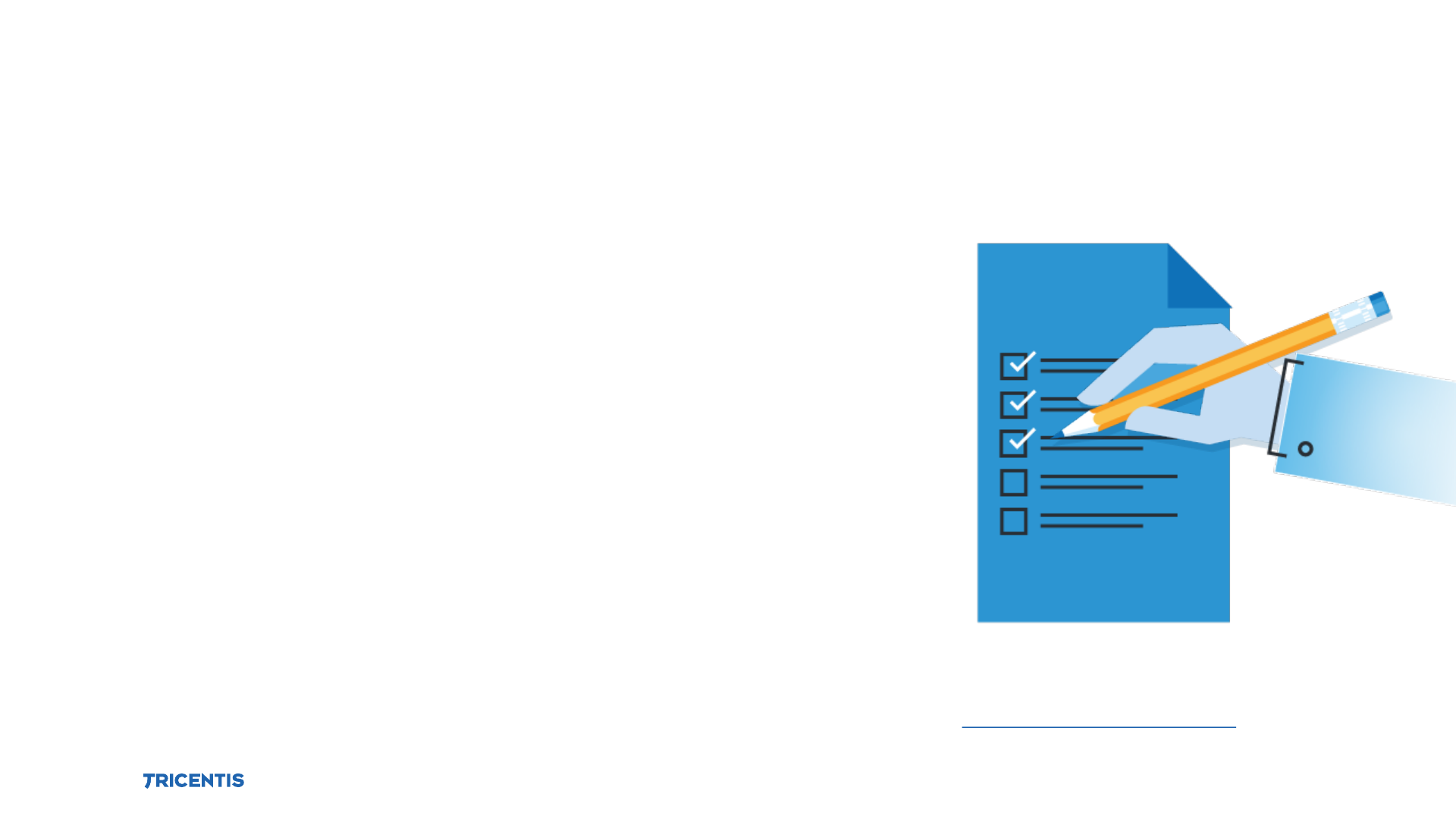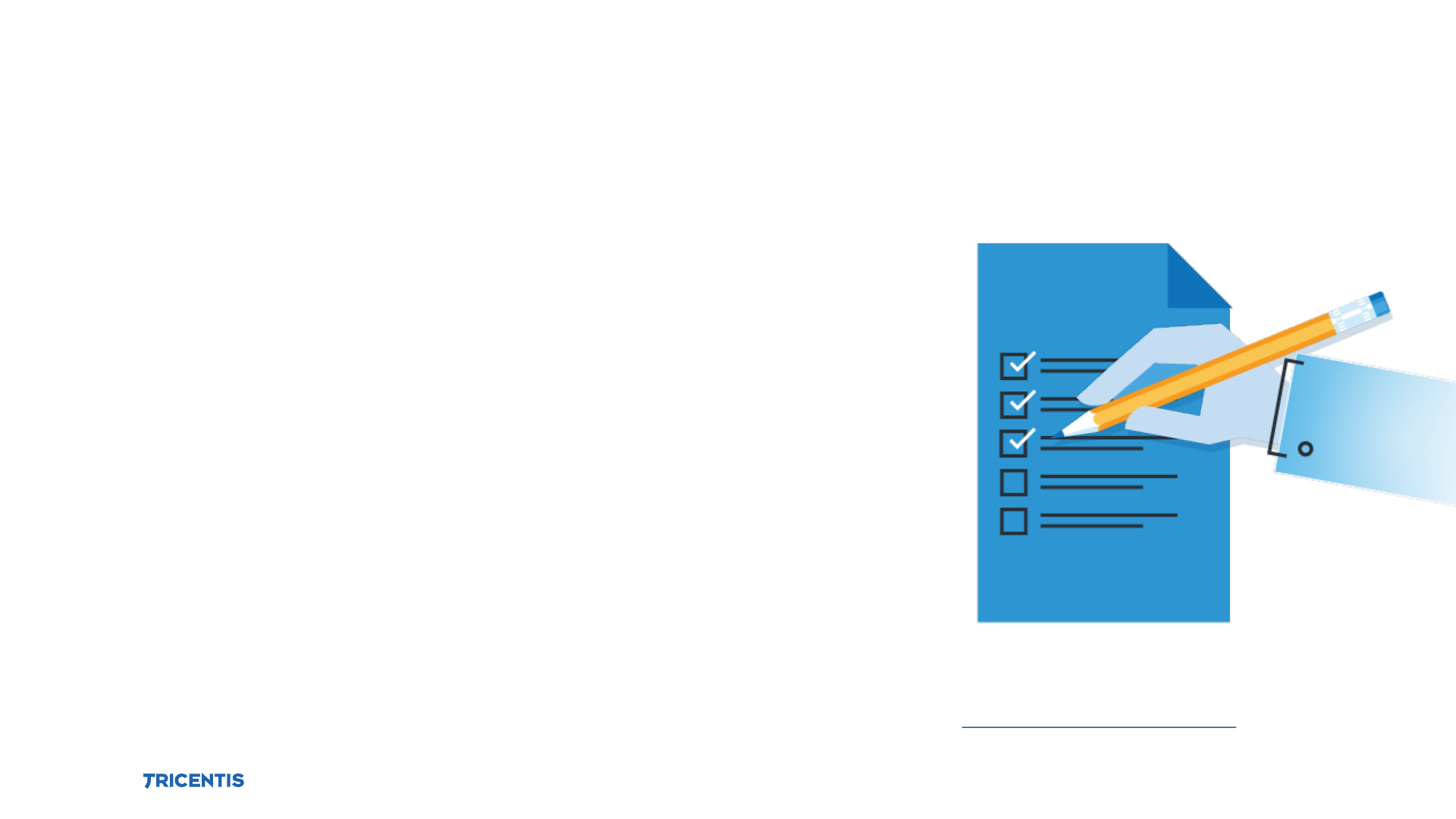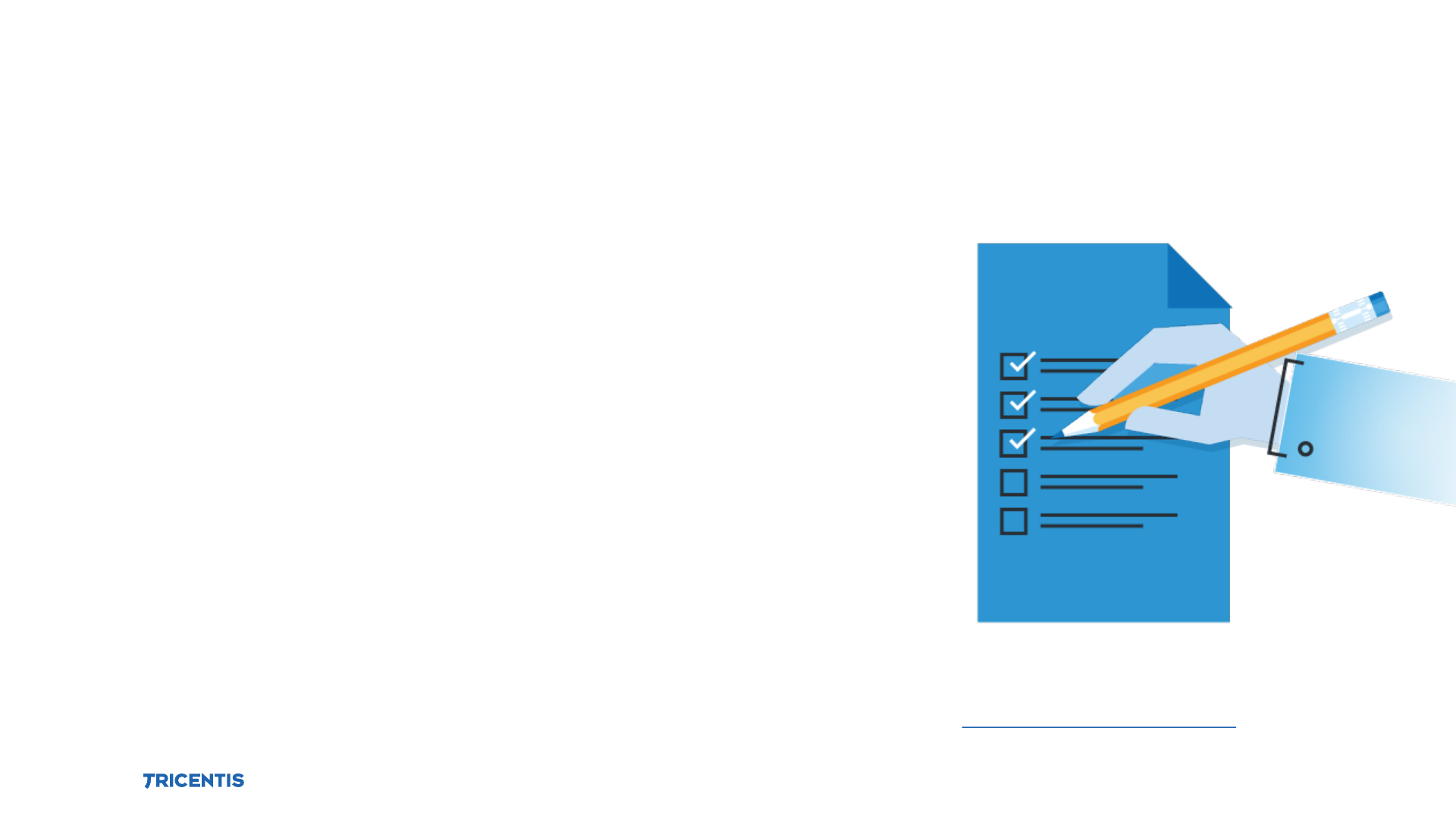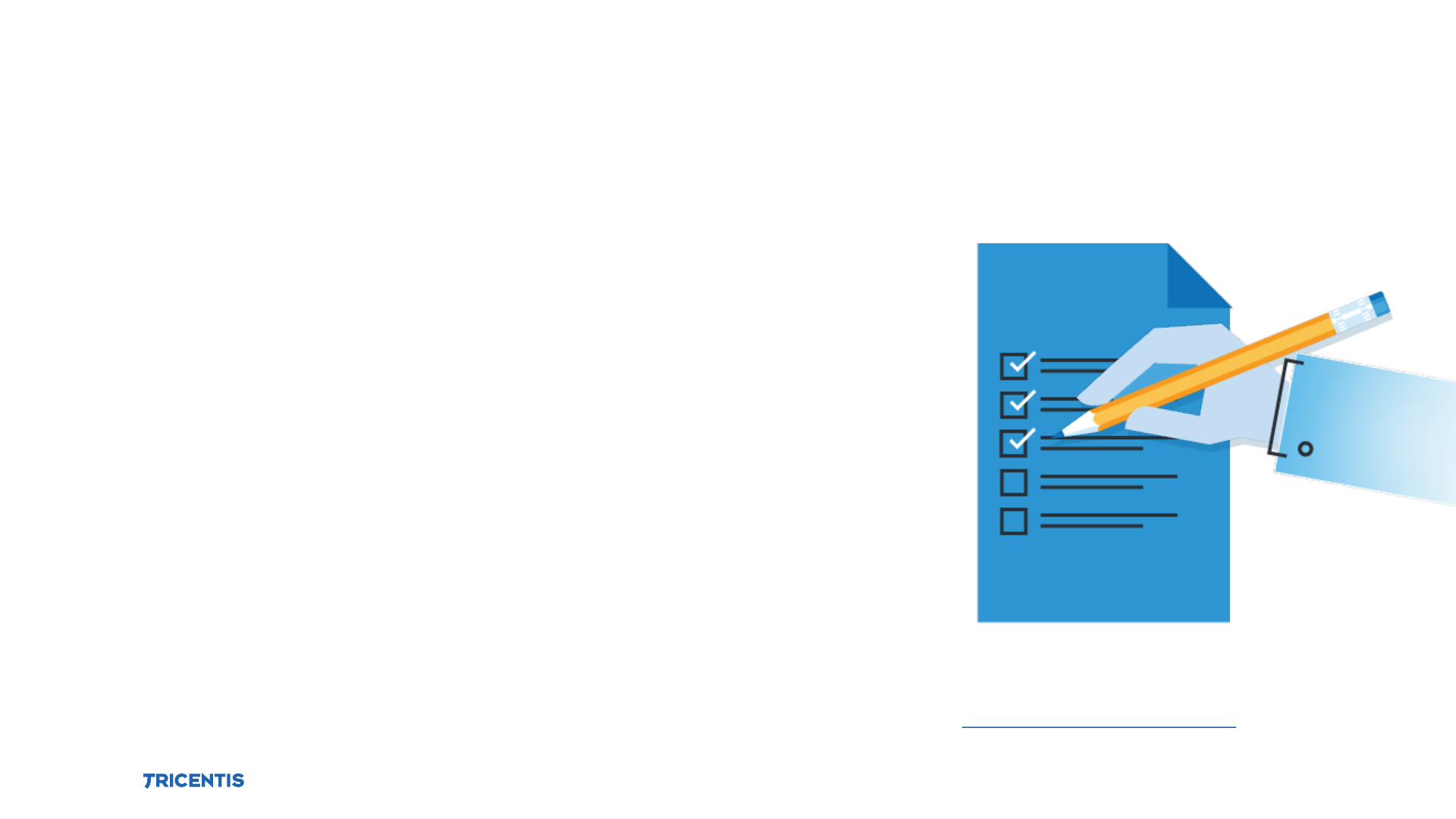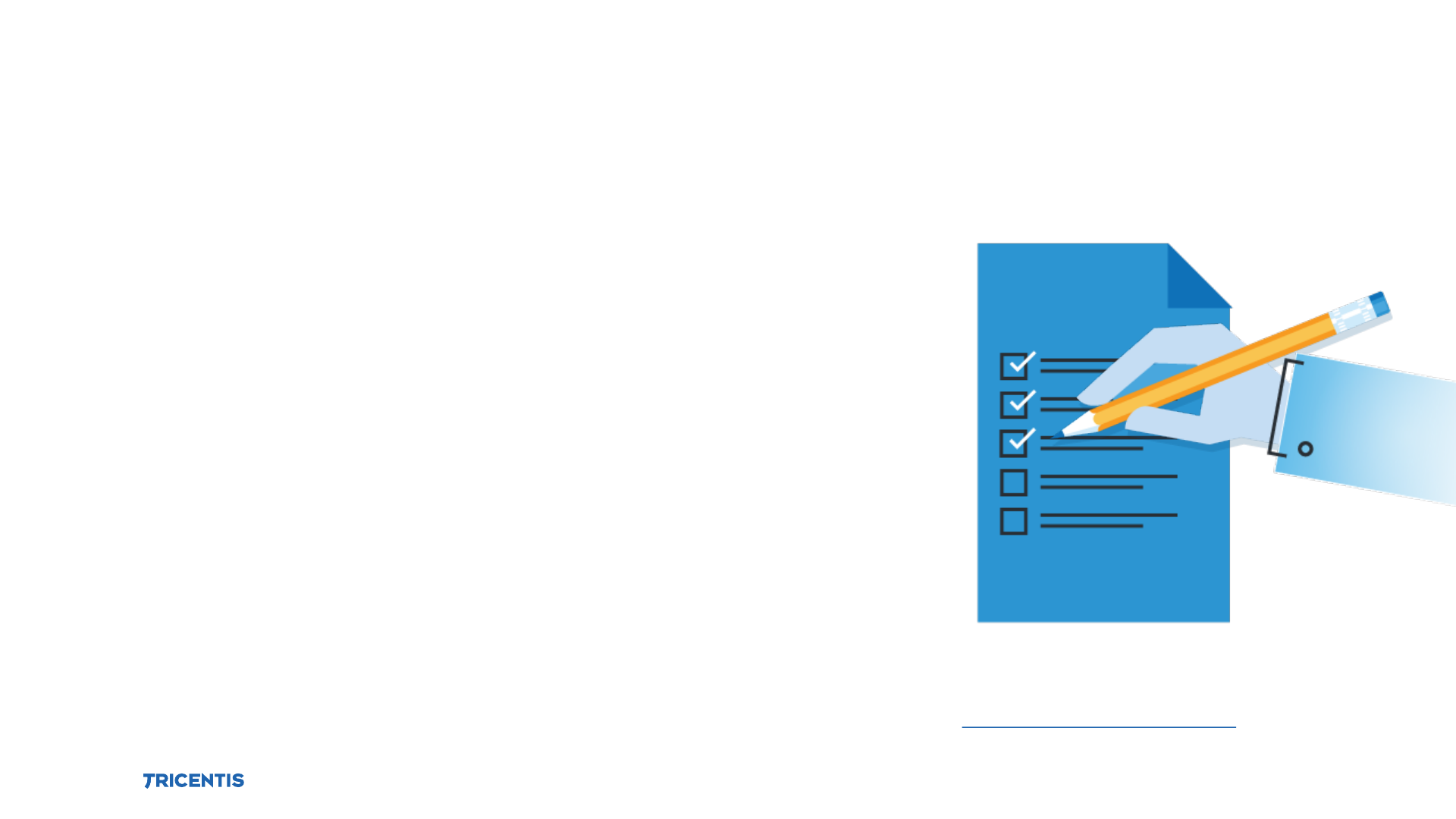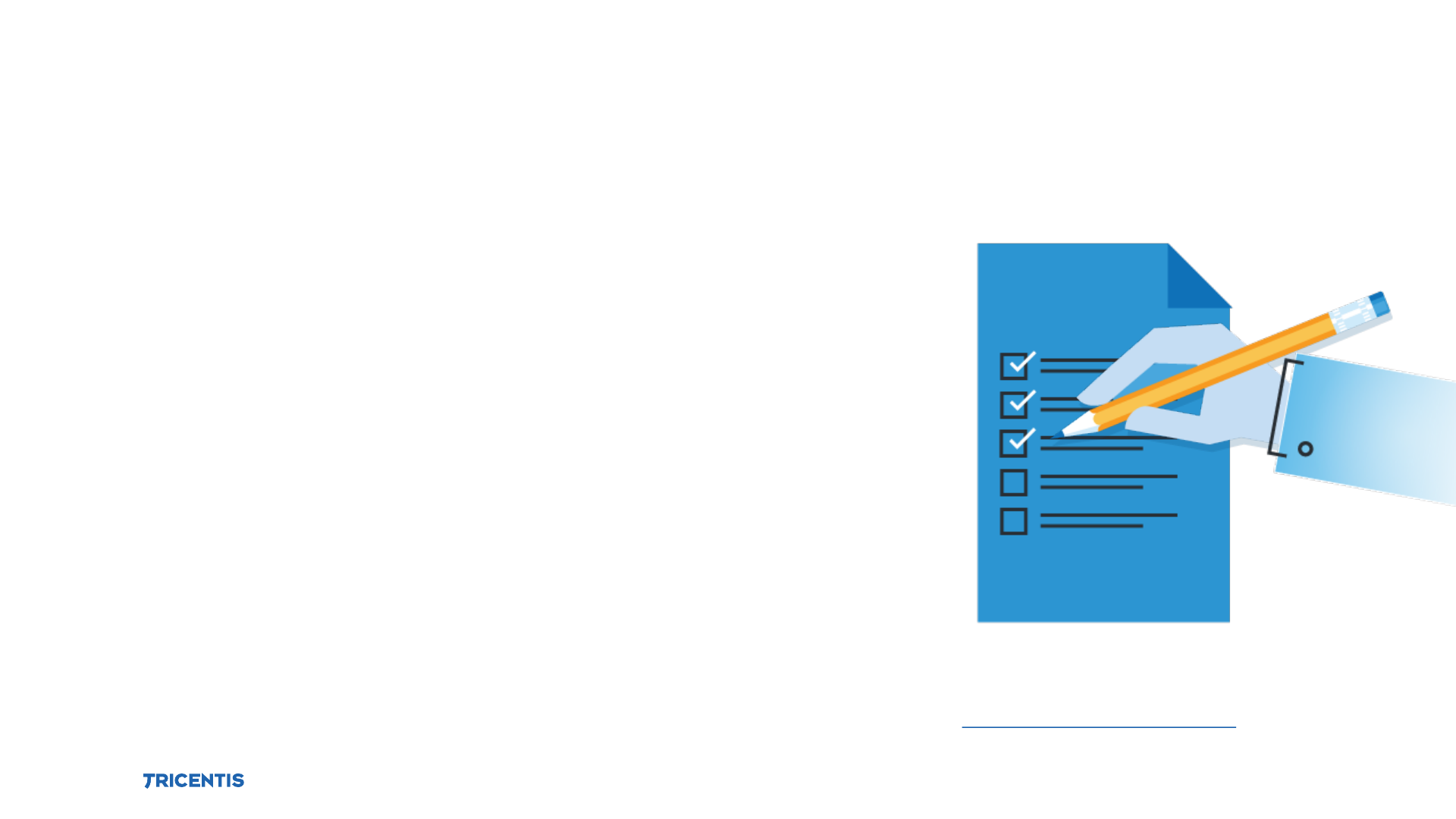Presentation AS 1 Quick Reference Guide 12 X
User Manual:
Open the PDF directly: View PDF ![]() .
.
Page Count: 27
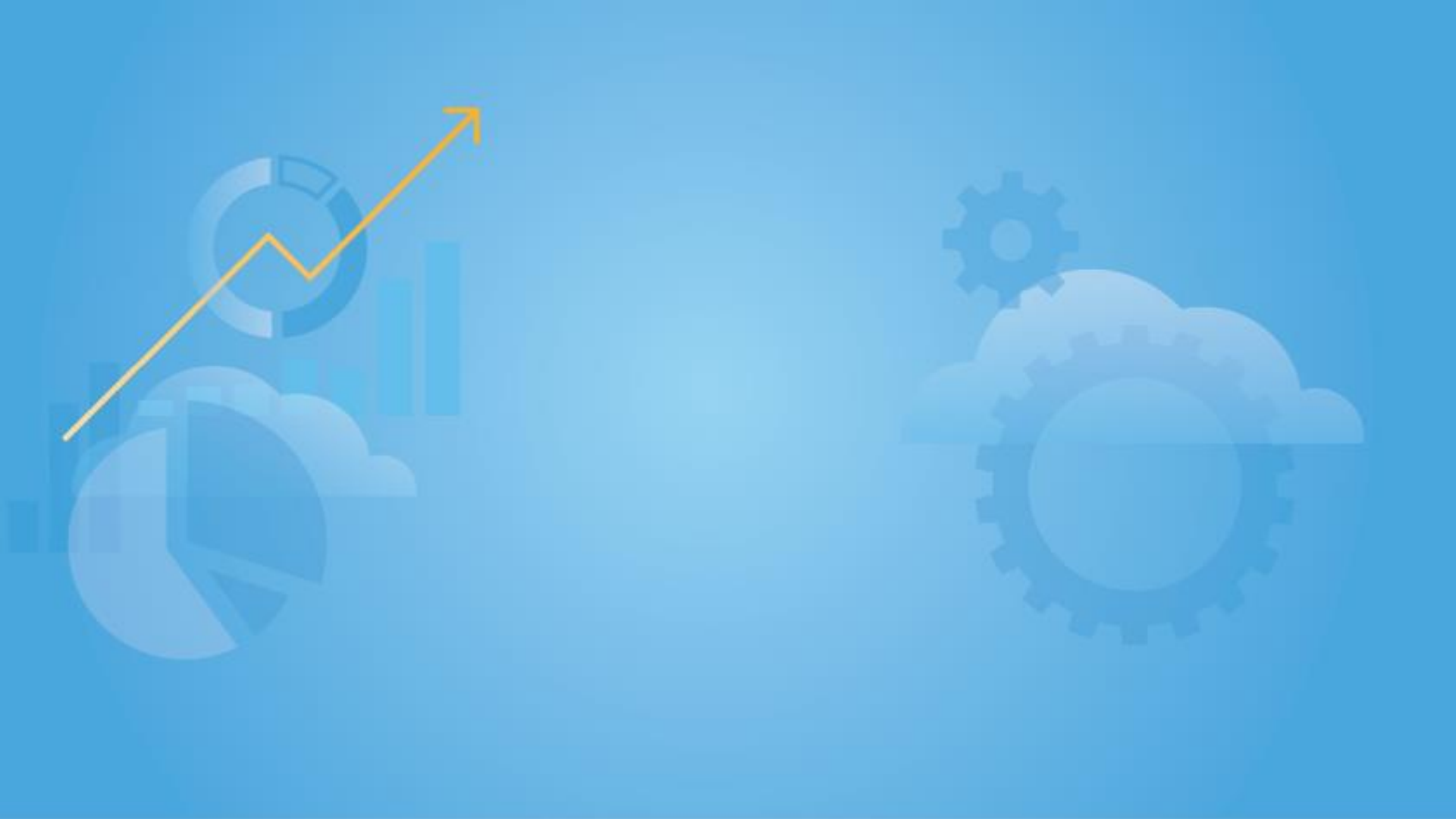
© 2017 by
Automation Specialist I
Quick Reference Guide
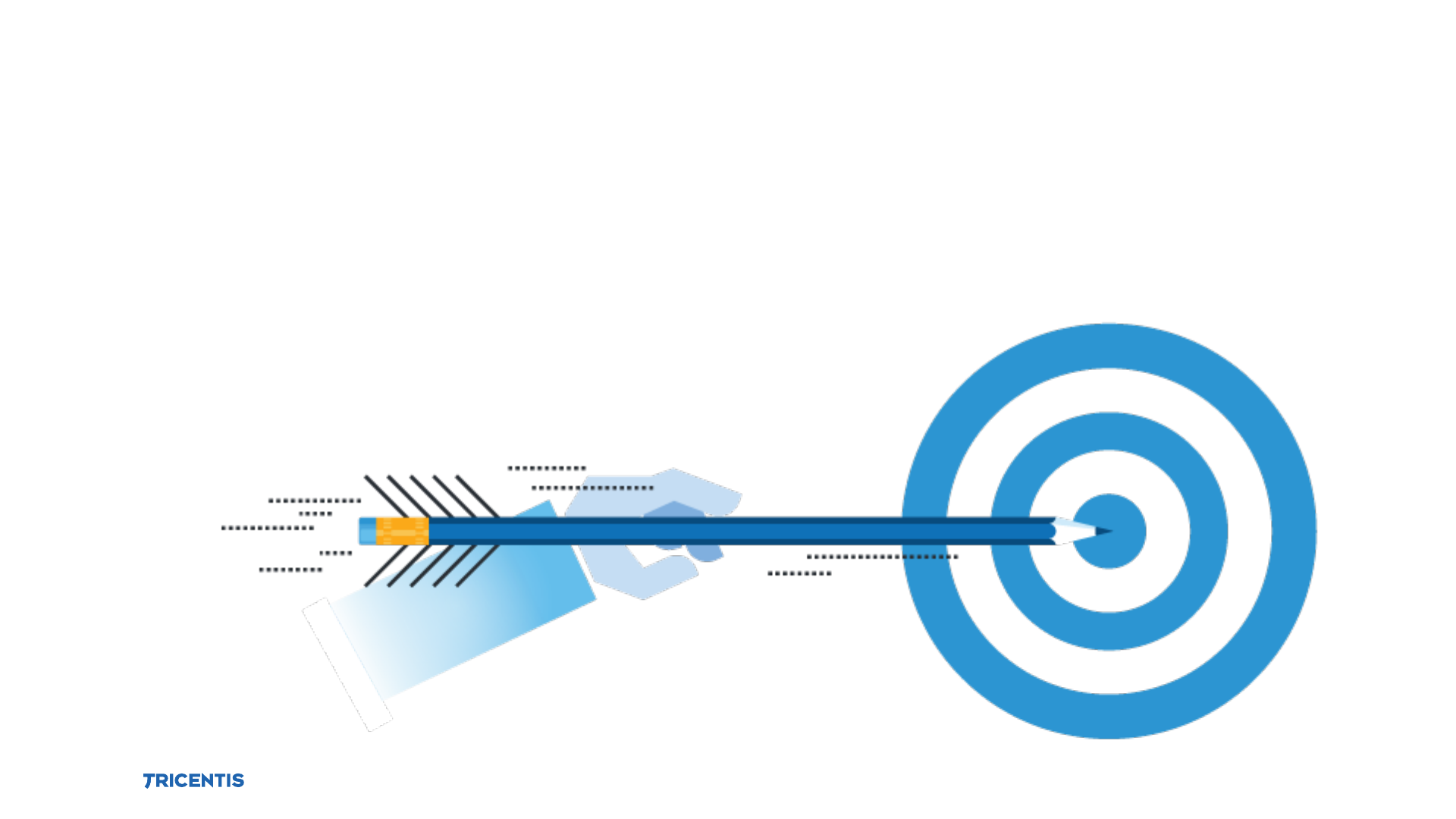
© 2017 by
Key Points:
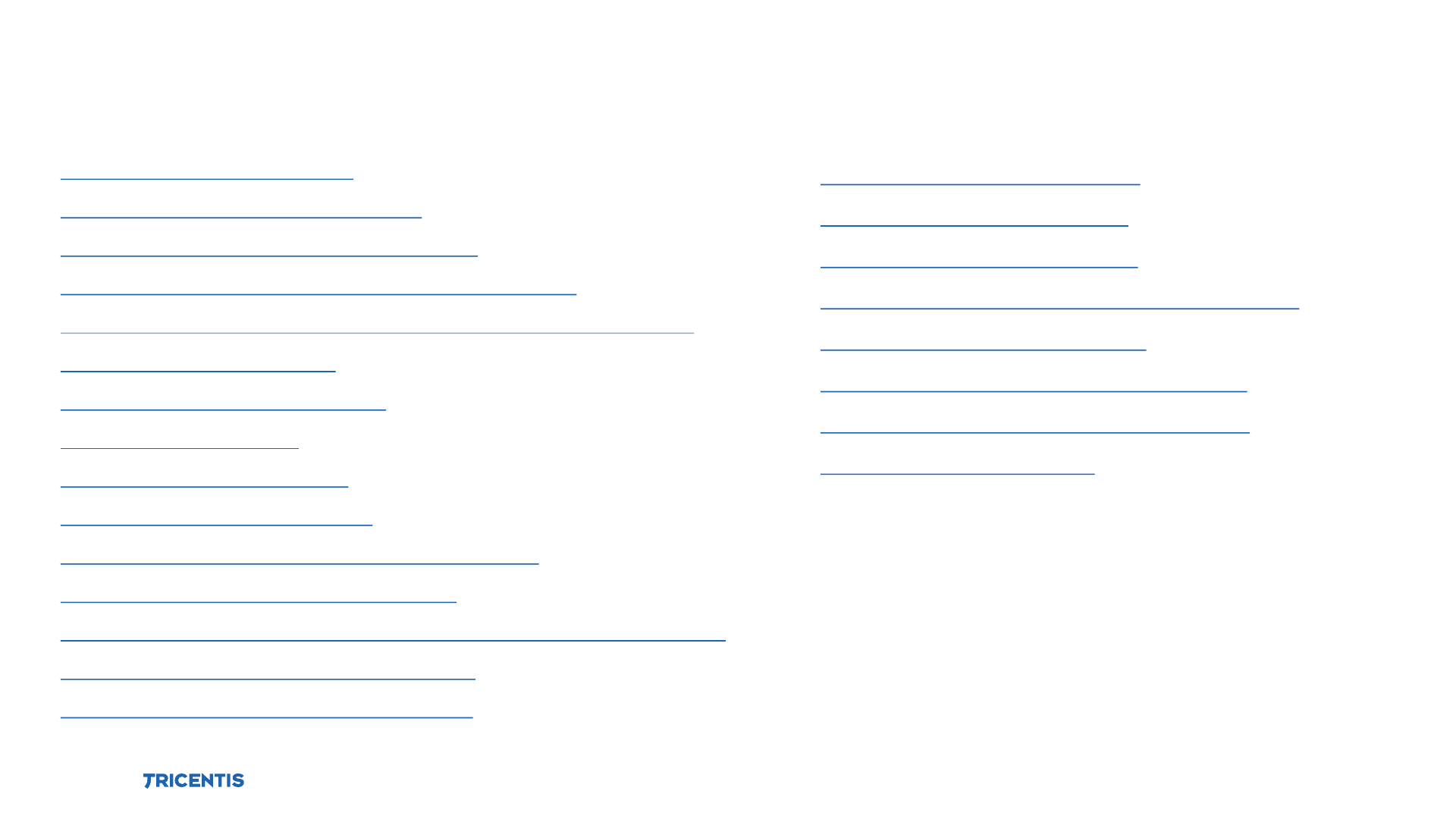
© 2017 by
1.How to Create a Module
2.How to Create a ControlGroup
3.How to Create a TestCase Structure
4.How to Create a TestStep using Drag & Drop
5. How to Create a TestStep using Add TestStep Function
6.How to Steer a Control
7.How to Use Dynamic Dates
8.How to Set a Buffer
9.How to Use a Set Buffer
10.How to Work with Tables
11.How to Create Reusable TestStepBlocks
12.How to Use ActionMode WaitOn
13.How to Use a Self-Defined Test Configuration Parameter
14.How to Use a Business Parameter
16.How to Use Dynamic Comparison
Table of Contents
17.How to Identify by Parent
18.How to Use ResultCount
19.How to Use ExplicitName
20.How to Link TestCases to Requirements
21.How to Execute TestCases
22.How to Define a Recovery Scenario
23.How to Use ActionMode Constraint
24.How to Use FireEvent

© 2017 by
Tricentis Academy
academy@tricentis.com
www.tricentis.com/academy