SQL_in_the_Oracle_Cloud _Student_Learning_Subscription_Table_of_Contentsx Activity Guide SQL Fundamentals
User Manual:
Open the PDF directly: View PDF ![]() .
.
Page Count: 190 [warning: Documents this large are best viewed by clicking the View PDF Link!]
- SQL in the Oracle Cloud-Student Learning Subscription - Activity Guide
- Table of Contents
- Practices for Lesson 1: Introduction
- Practices for Lesson 2: Relational Database Overview
- Practices for Lesson 3: Database Storage Structures
- Practices for Lesson 4: Introduction to SQL
- Practices for Lesson 5: Retrieving Data by Using the SQL SELECT Statement
- Practices for Lesson 6: Restricting and Sorting Data
- Practices for Lesson 7: Using Single-Row Functions to Customize Output
- Practices for Lesson 8: Using Conversion Functions
- Practices for Lesson 9: Using Conditional Expressions
- Practices for Lesson 10: Reporting Aggregated Data Using the Group Functions
- Practices for Lesson 11: Retrieving Data from Multiple Tables Using Joins
- Practices for Lesson 12: Using the Set Operators
- Practices for Lesson 13: Using Subqueries to Solve Queries
- Practices for Lesson 14: Introduction to Data Manipulation Language
- Practices for Lesson 15: Introduction to Data Definition Language
- Practices for Lesson 16: Managing Tables Using DML Statements
- Practices for Lesson 17: Introduction to Data Dictionary Views
- Practices for Lesson 18: Creating Views
- Practices for Lesson 19: Creating Sequences, Synonyms, and Indexes
- Practices for Lesson 20: Managing Constraints, Temporary Tables, and External Tables
- Practices for Lesson 21: Using Advanced Subqueries
- Practices for Lesson 22: Manipulating Data by Using Advanced Subqueries
- Practices for Lesson 23: Controlling User Access
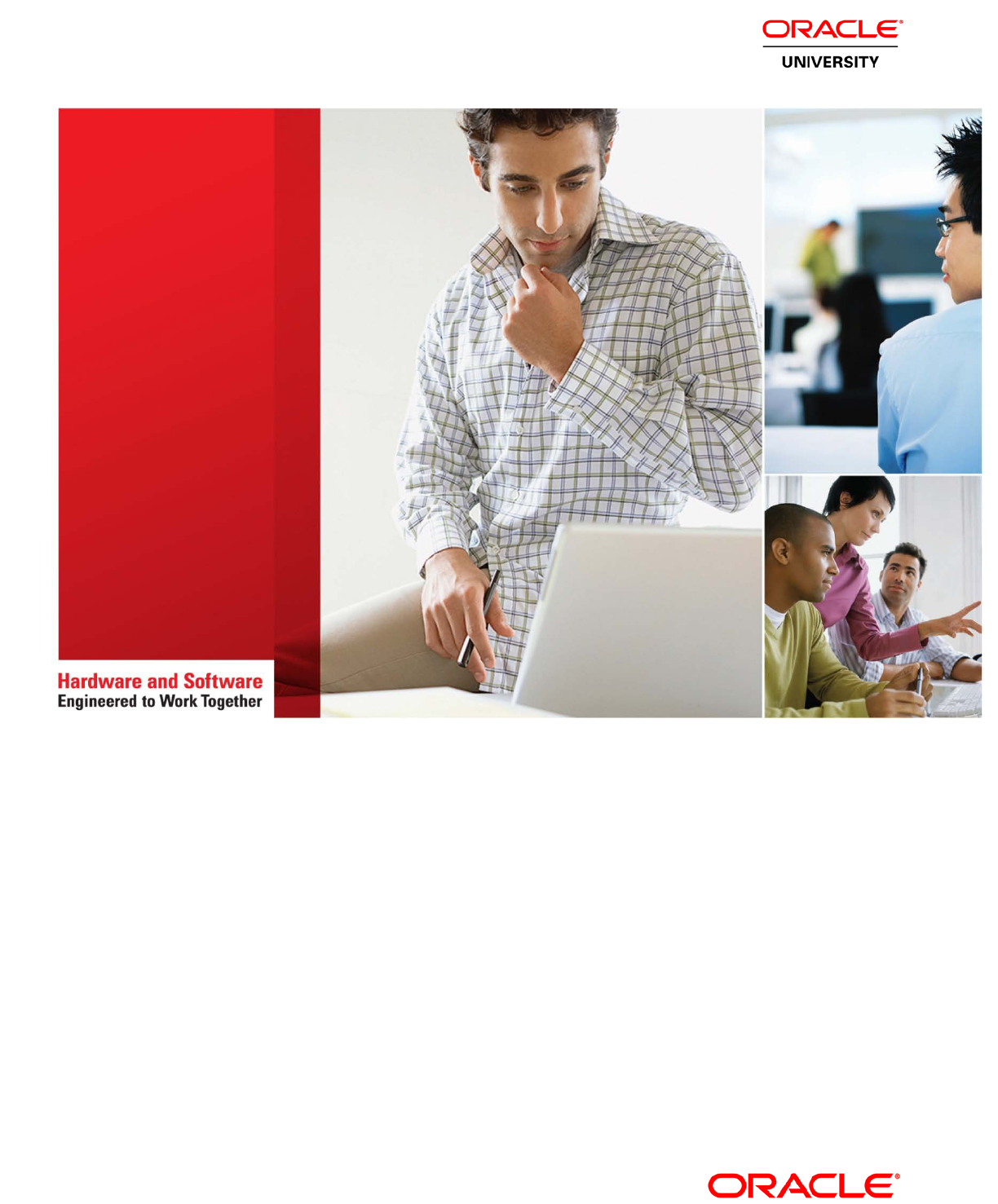
Learn more from Oracle University at oracle.com/education/
SQL Fundamentals
Activity Guide
X95174GC10
Edition 1.0 | May 2016
Oracle University Student Learning Subscription Use Only
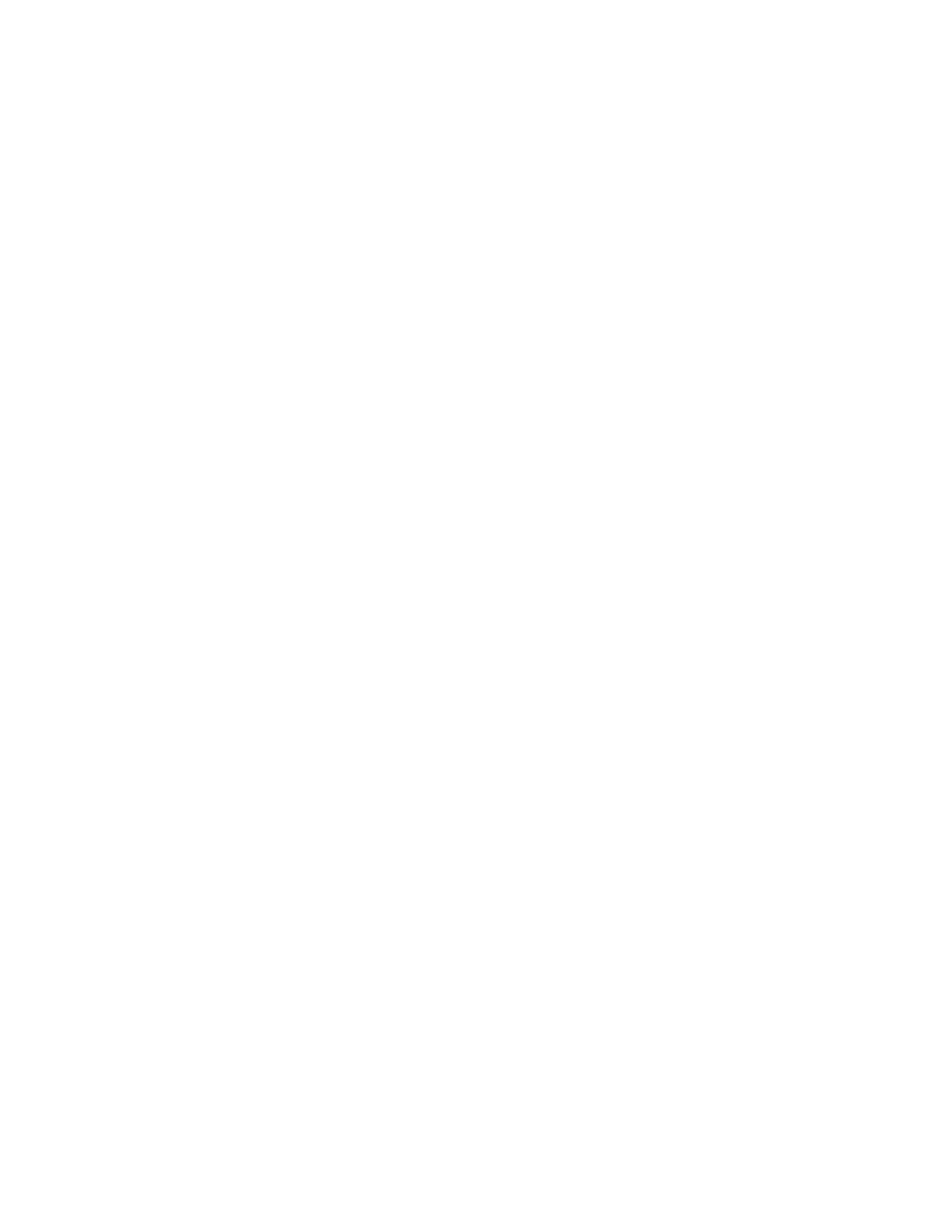
Copyright © 2016, Oracle and/or its affiliates. All rights reserved.
Disclaimer
This document contains proprietary information and is protected by copyright and other intellectual property laws. You may copy and
print this document solely for your own use in an Oracle training course. The document may not be modified or altered in any way.
Except where your use constitutes "fair use" under copyright law, you may not use, share, download, upload, copy, print, display,
perform, reproduce, publish, license, post, transmit, or distribute this document in whole or in part without the express authorization
of Oracle.
The information contained in this document is subject to change without notice. If you find any problems in the document, please
report them in writing to: Oracle University, 500 Oracle Parkway, Redwood Shores, California 94065 USA. This document is not
warranted to be error-free.
Restricted Rights Notice
If this documentation is delivered to the United States Government or anyone using the documentation on behalf of the United
States Government, the following notice is applicable:
U.S. GOVERNMENT RIGHTS
The U.S. Government’s rights to use, modify, reproduce, release, perform, display, or disclose these training materials are restricted
by the terms of the applicable Oracle license agreement and/or the applicable U.S. Government contract.
Trademark Notice
Oracle is a registered trademark of Oracle Corporation and/or its affiliates. Other names may be trademarks of their respective
owners.
Authors
Apoorva Srinivas and Puja Singh
Technical Contributors and Reviewers
Nancy Greenberg, Suresh Rajan, Satyajit Ranganathan and Gururaj Bs
This book was published using: Oracle Tutor
Oracle University Student Learning Subscription Use Only
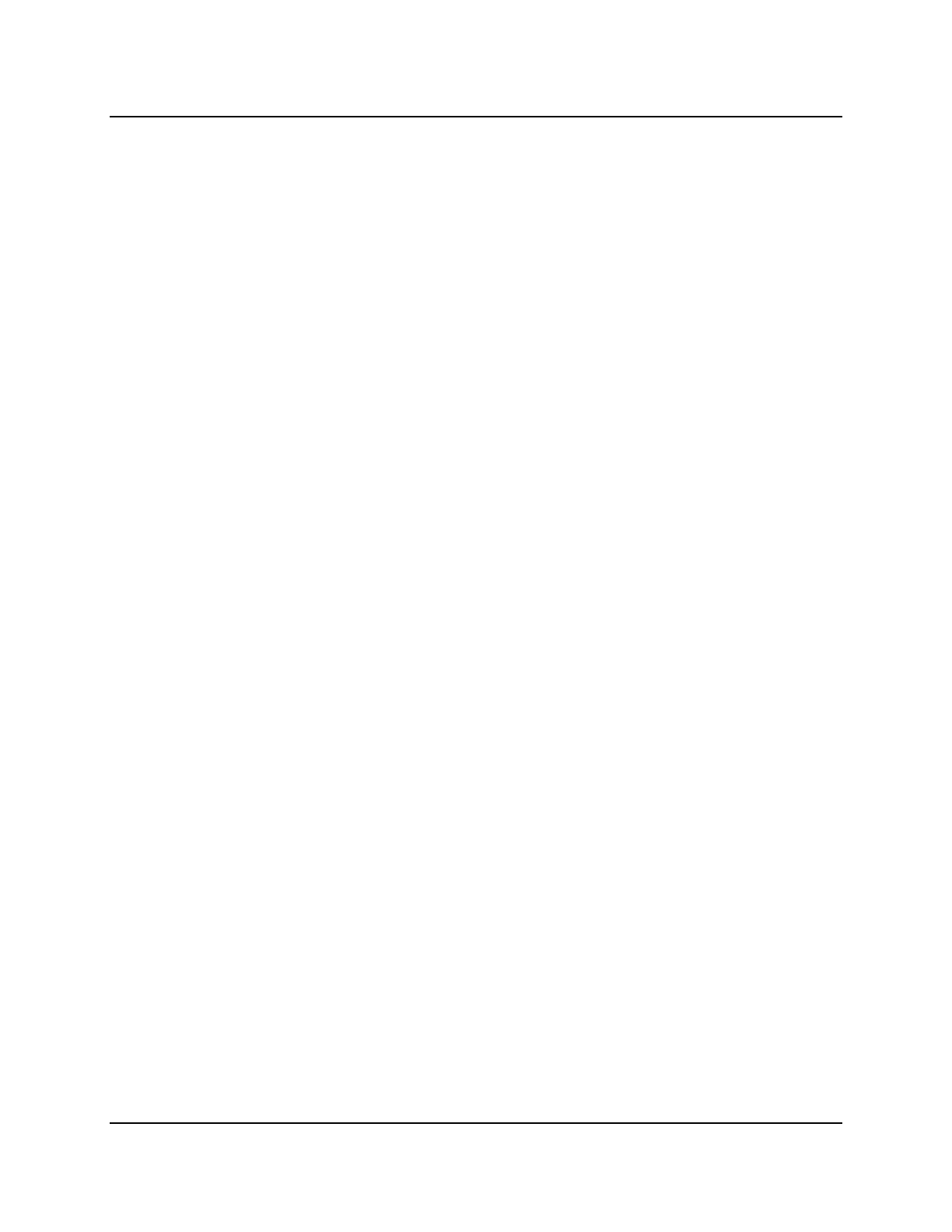
Copyright © 2016, Oracle and/or its affiliates. All rights reserved.
SQL in the Oracle Cloud- Student Learning Subscription Table of Contents
i
Table of Contents
Practices for Lesson 1: Introduction ..............................................................................................................1-1
Practices for Lesson 1 ....................................................................................................................................1-2
Practices for Lesson 2: Relational Database Overview ................................................................................2-1
Practices for Lesson 2: Overview ...................................................................................................................2-2
Practice 2-1: Relational Database Overview ..................................................................................................2-3
Solution 2-1: Relational Database Overview ..................................................................................................2-5
Practices for Lesson 3: Database Storage Structures ..................................................................................3-1
Practices for Lesson 3: Overview ...................................................................................................................3-2
Practice 3-1: Database Storage Structures ....................................................................................................3-3
Solution 3-1: Database Storage Structures ....................................................................................................3-5
Practices for Lesson 4: Introduction to SQL .................................................................................................4-1
Practices for Lesson 4: Overview ...................................................................................................................4-2
Practice 4-1: Accessing SQL Developer Resources ......................................................................................4-3
Solution 4-1: Accessing SQL Developer Resources ......................................................................................4-4
Practice 4-2: Installing SQL Developer ..........................................................................................................4-5
Solution 4-2: Installing SQL Developer ..........................................................................................................4-6
Practice 4-3: Getting Started ..........................................................................................................................4-13
Solution 4-3: Getting Started ..........................................................................................................................4-15
Practices for Lesson 5: Retrieving Data by Using the SQL SELECT Statement ........................................5-1
Practices for Lesson 5: Overview ...................................................................................................................5-2
Practice 5-1: Retrieving Data by Using the SQL SELECT Statement ............................................................5-3
Solution 5-1: Retrieving Data by Using the SQL SELECT Statement ............................................................5-7
Practices for Lesson 6: Restricting and Sorting Data ..................................................................................6-1
Practices for Lesson 6: Overview ...................................................................................................................6-2
Practice 6-1: Restricting and Sorting Data .....................................................................................................6-3
Solution 6-1: Restricting and Sorting Data .....................................................................................................6-7
Practices for Lesson 7: Using Single-Row Functions to Customize Output ..............................................7-1
Practices for Lesson 7: Overview ...................................................................................................................7-2
Practice 7-1: Using Single-Row Functions to Customize Output ...................................................................7-3
Solution 7-1: Using Single-Row Functions to Customize Output ...................................................................7-8
Practices for Lesson 8: Using Conversion Functions ..................................................................................8-1
Practices for Lesson 8: Overview ...................................................................................................................8-2
Practice 8-1: Using Conversion Functions and Conditional Expressions .......................................................8-3
Solution 8-1: Using Conversion Functions and Conditional Expressions .......................................................8-5
Practices for Lesson 9: Using Conditional Expressions ..............................................................................9-1
Practices for Lesson 9: Overview ...................................................................................................................9-2
Practice 9-1: Using Conditional Expressions .................................................................................................9-3
Solution 9-1: Using Conditional Expressions .................................................................................................9-5
Practices for Lesson 10: Reporting Aggregated Data Using the Group Functions ...................................10-1
Practices for Lesson 10: Overview .................................................................................................................10-2
Practice 10-1: Reporting Aggregated Data Using the Group Functions .........................................................10-3
Solution 10-1: Reporting Aggregated Data by Using the Group Functions ....................................................10-6
Practices for Lesson 11: Retrieving Data from Multiple Tables Using Joins ..............................................11-1
Practices for Lesson 11: Overview .................................................................................................................11-2
Practice 11-1: Retrieving Data from Multiple Tables Using Joins ...................................................................11-3
Oracle University Student Learning Subscription Use Only
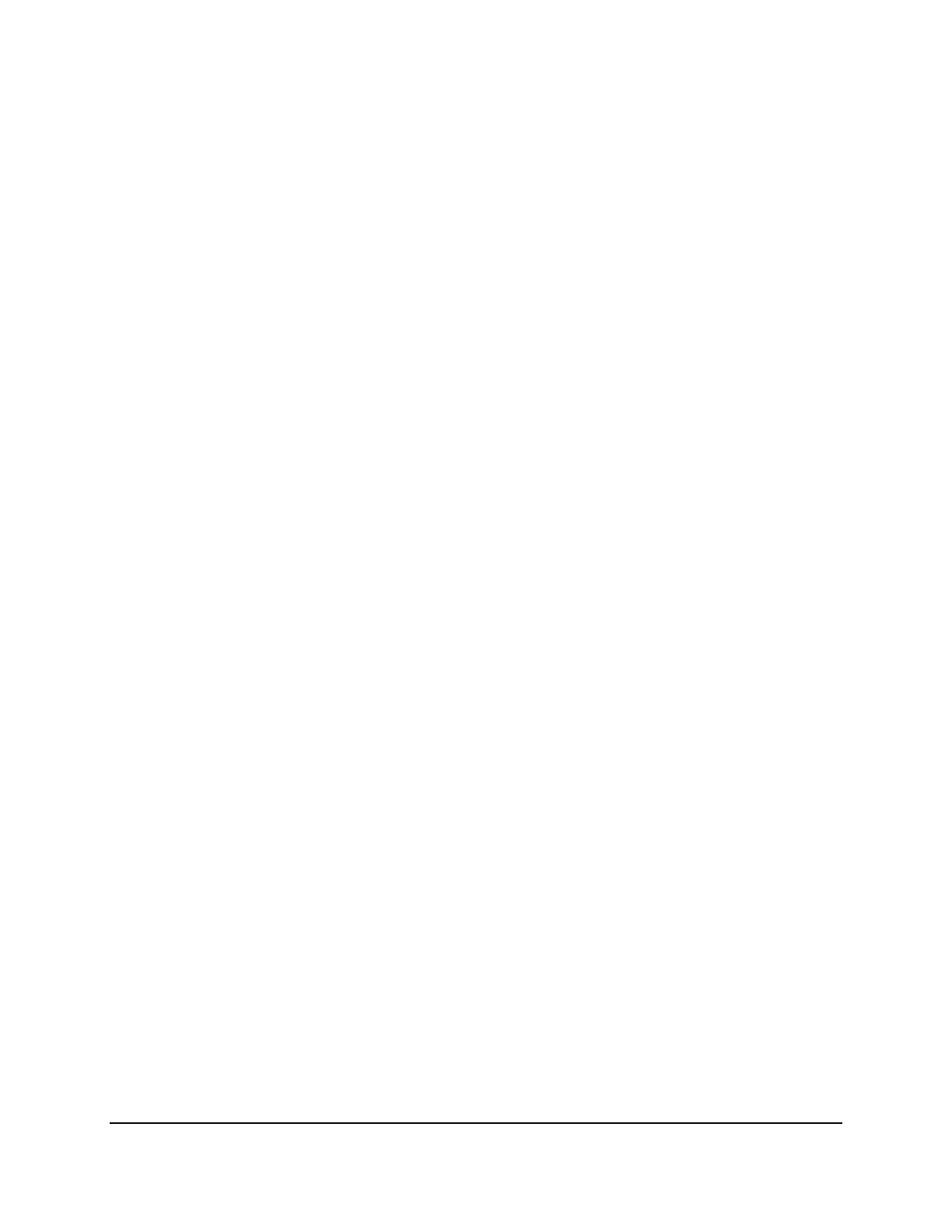
Copyright © 2016, Oracle and/or its affiliates. All rights reserved.
SQL in the Oracle Cloud- Student Learning Subscription Table of Contents
ii
Solution 11-1: Retrieving Data from Multiple Tables Using Joins ...................................................................11-7
Practices for Lesson 12: Using the Set Operators ........................................................................................12-1
Practices for Lesson 12: Overview .................................................................................................................12-2
Practice 12-1: Using the Set Operators ..........................................................................................................12-3
Solution 12-1: Using the Set Operators ..........................................................................................................12-5
Practices for Lesson 13: Using Subqueries to Solve Queries .....................................................................13-1
Practices for Lesson 13: Overview .................................................................................................................13-2
Practice 13-1: Using Subqueries to Solve Queries ........................................................................................13-3
Solution 13-1: Using Subqueries to Solve Queries ........................................................................................13-5
Practices for Lesson 14: Introduction to Data Manipulation Language ......................................................14-1
Practices for Lesson 14: Overview .................................................................................................................14-2
Practice 14-1: Introduction to Data Manipulation Language ...........................................................................14-3
Solution 14-1: Introduction to Data Manipulation Language ...........................................................................14-6
Practices for Lesson 15: Introduction to Data Definition Language ...........................................................15-1
Practices for Lesson 15: Overview .................................................................................................................15-2
Practice 15-1: Introduction to Data Definition Language ................................................................................15-3
Solution 15-1: Introduction to Data Definition Language ................................................................................15-5
Practices for Lesson 16: Managing Tables Using DML Statements ............................................................16-1
Practices for Lesson 16: Overview .................................................................................................................16-2
Practice 16-1: Managing Tables Using DML Statements ...............................................................................16-3
Solution 16-1: Managing Tables Using DML Statements ...............................................................................16-6
Practices for Lesson 17: Introduction to Data Dictionary Views .................................................................17-1
Practices for Lesson 17: Overview .................................................................................................................17-2
Practice 17-1: Introduction to Data Dictionary Views .....................................................................................17-3
Solution 17-1: Introduction to Data Dictionary Views .....................................................................................17-6
Practices for Lesson 18: Creating Views .......................................................................................................18-1
Practices for Lesson 18: Overview .................................................................................................................18-2
Practice 18-1: Creating Views ........................................................................................................................18-3
Solution 18-1: Creating Views ........................................................................................................................18-6
Practices for Lesson 19: Creating Sequences, Synonyms, and Indexes ....................................................19-1
Practices for Lesson 19: Overview .................................................................................................................19-2
Practice 19-1: Creating Sequences, Synonyms, and Indexes .......................................................................19-3
Solution 19-1: Creating Sequences, Synonyms, and Indexes .......................................................................19-5
Practices for Lesson 20: Managing Constraints, Temporary Tables, and External Tables .......................20-1
Practices for Lesson 20: Overview .................................................................................................................20-2
Practice 20-1: Managing Constraints, Temporary Tables, and External Tables ............................................20-3
Solution 20-1: Managing Constraints, Temporary Tables, and External Tables ............................................20-7
Practices for Lesson 21: Using Advanced Subqueries ................................................................................21-1
Practices for Lesson 21: Overview .................................................................................................................21-2
Practice 21: Using Advanced Subqueries ......................................................................................................21-3
Solution 21: Using Advanced Subqueries ......................................................................................................21-7
Practices for Lesson 22: Manipulating Data by Using Advanced Subqueries ...........................................22-1
Practices for Lesson 22: Overview .................................................................................................................22-2
Practice 22: Manipulating Data by Using Advanced Subqueries ...................................................................22-3
Solution 22: Manipulating Data by Using Advanced Subqueries ...................................................................22-4
Practices for Lesson 23: Controlling User Access .......................................................................................23-1
Practices for Lesson 23: Overview .................................................................................................................23-2
Oracle University Student Learning Subscription Use Only
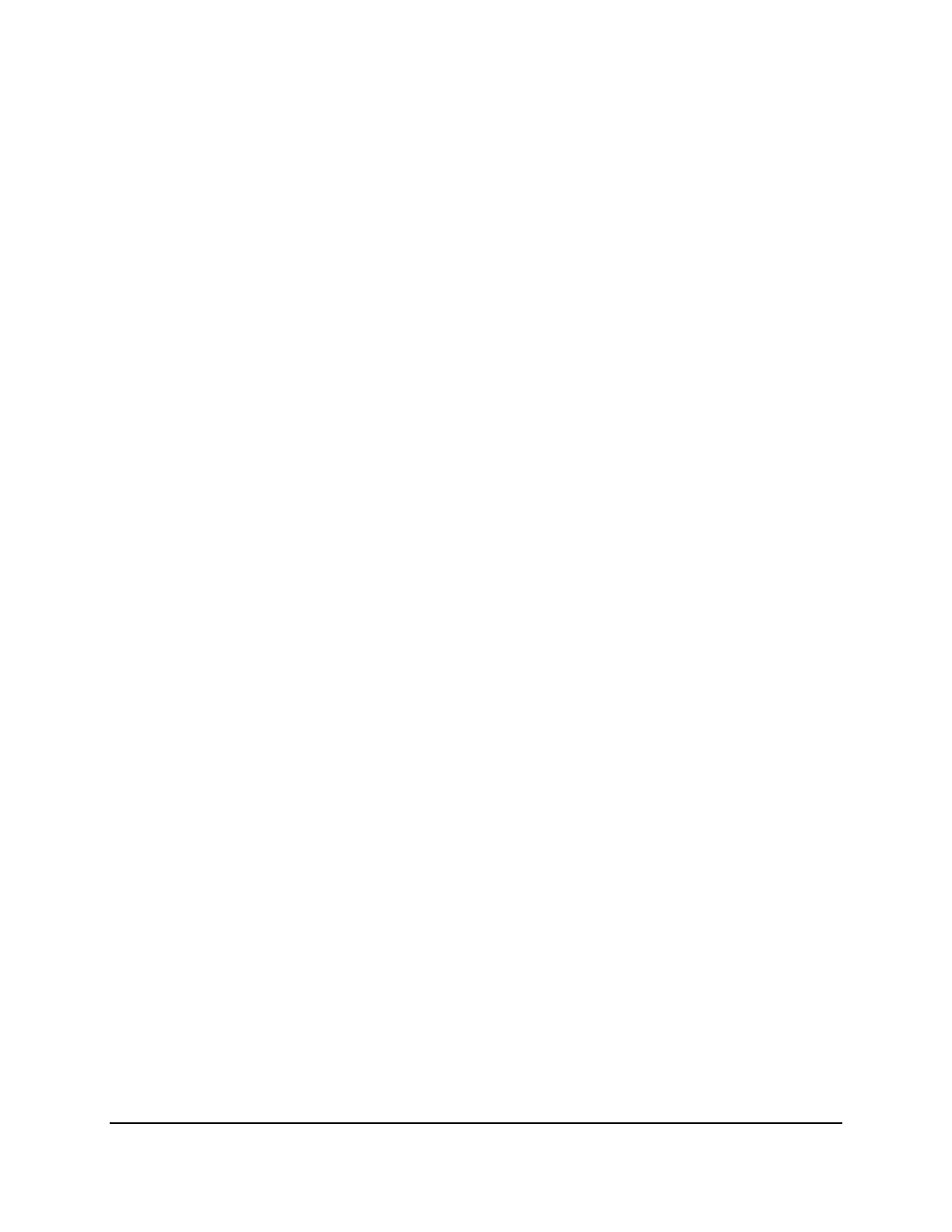
Copyright © 2016, Oracle and/or its affiliates. All rights reserved.
SQL in the Oracle Cloud- Student Learning Subscription Table of Contents
iii
Practice 23-1: Controlling User Access ..........................................................................................................23-3
Solution 23-1: Controlling User Access ..........................................................................................................23-6
Oracle University Student Learning Subscription Use Only
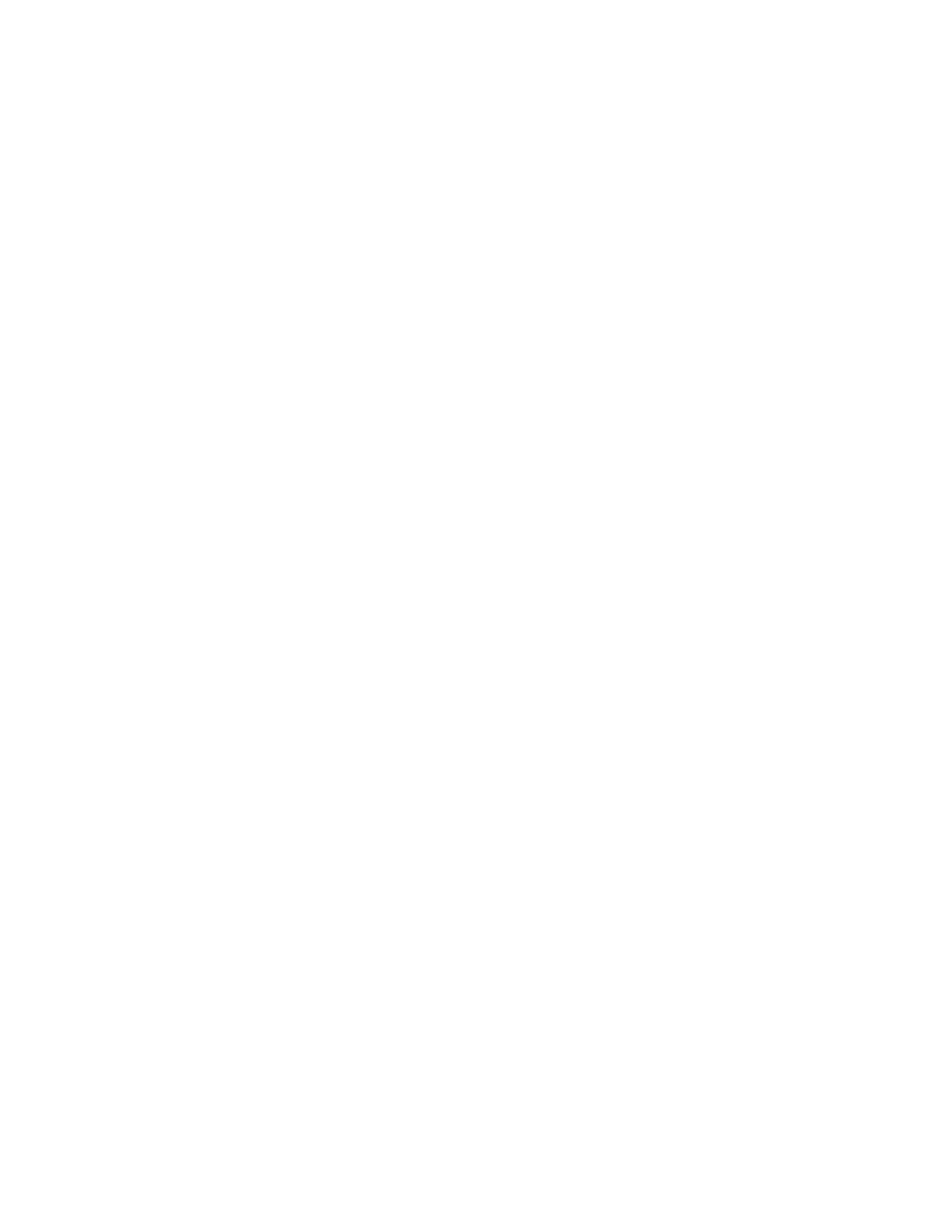
Oracle University Student Learning Subscription Use Only
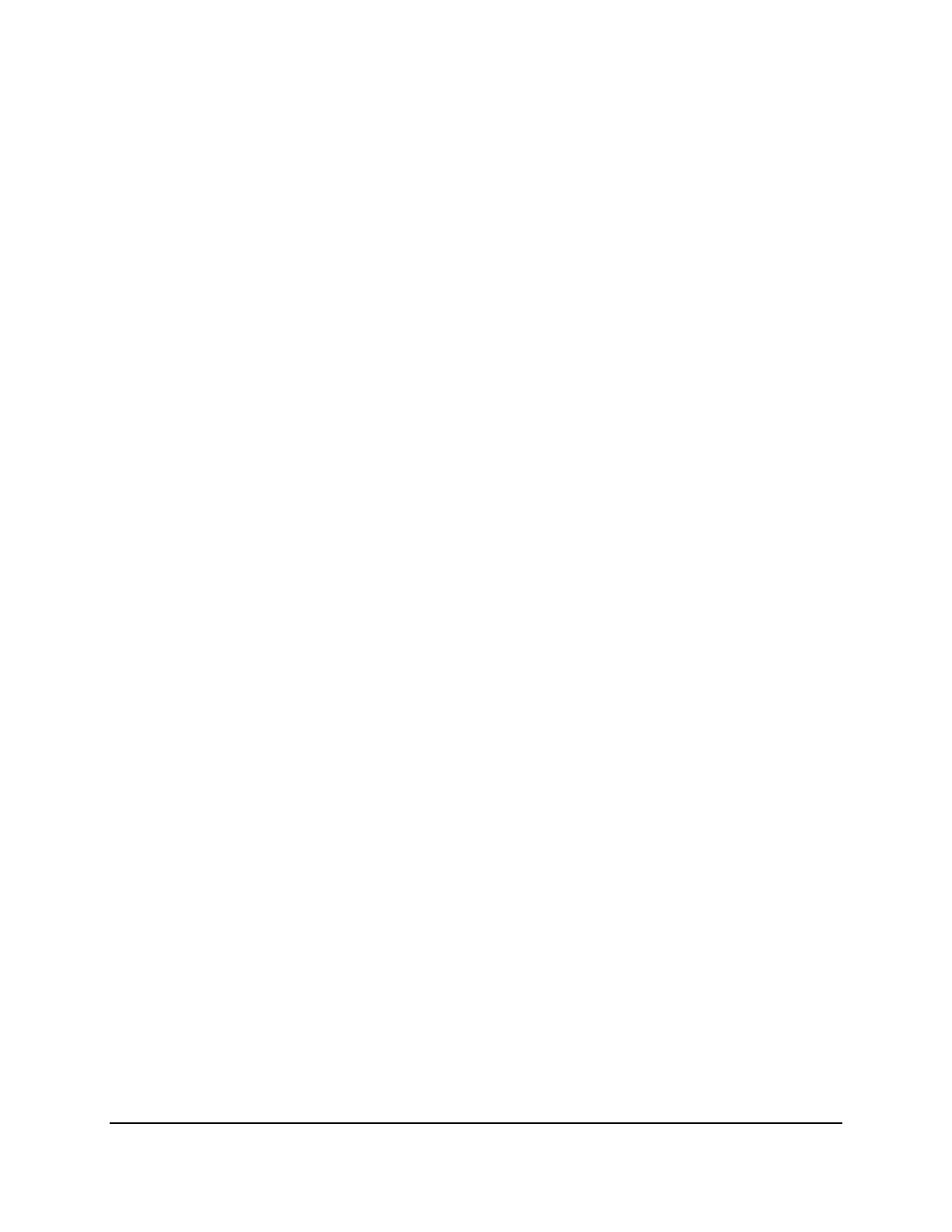
Copyright © 2016, Oracle and/or its affiliates. All rights reserved.
Practices for Lesson 1: Introduction
Chapter 1 - Page 1
Practices for Lesson 1:
Introduction
Chapter 1
Oracle University Student Learning Subscription Use Only
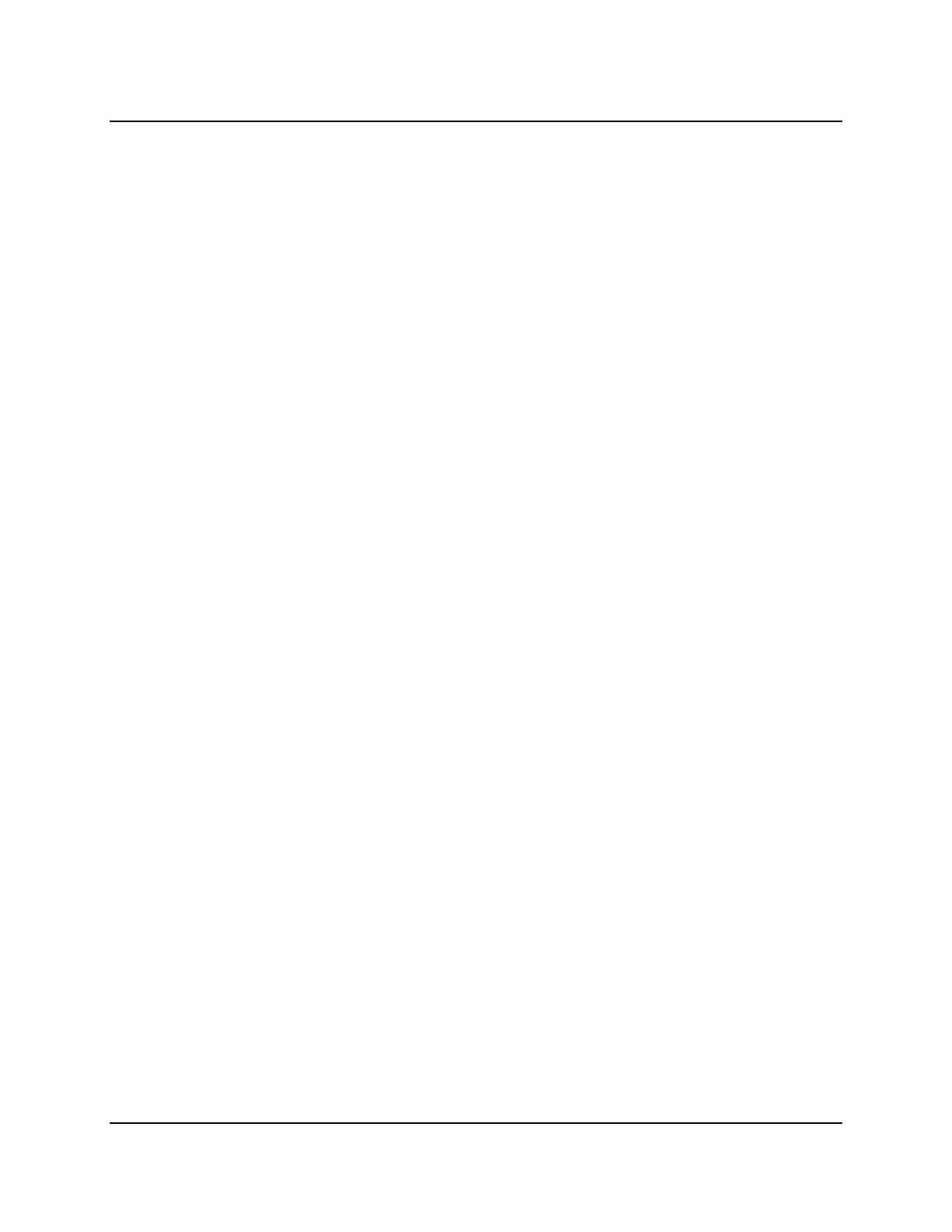
Copyright © 2016, Oracle and/or its affiliates. All rights reserved.
Practices for Lesson 1: Introduction
Chapter 1 - Page 2
Practices for Lesson 1
There are no practices for this lesson.
Oracle University Student Learning Subscription Use Only
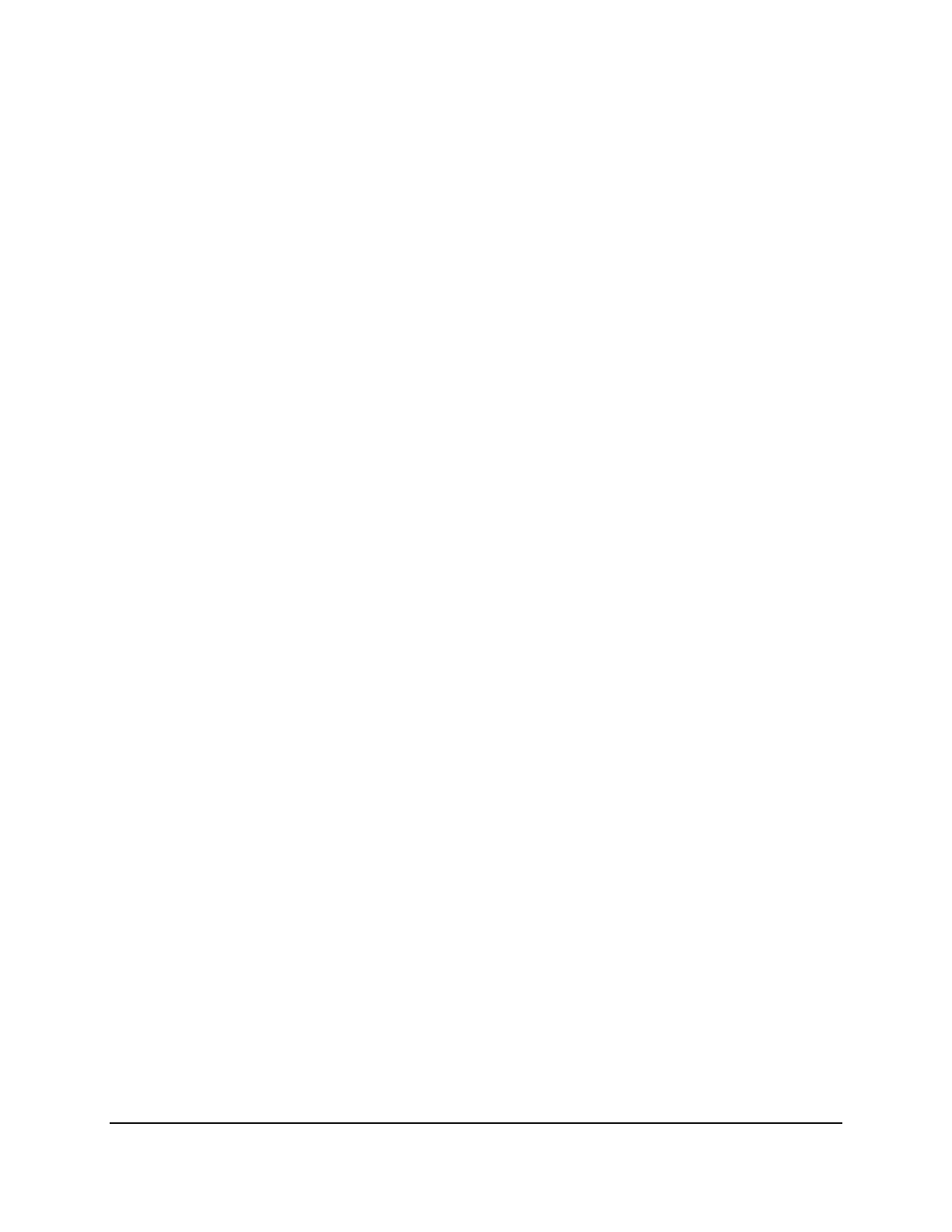
Copyright © 2016, Oracle and/or its affiliates. All rights reserved.
Practices for Lesson 2: Relational Database Overview
Chapter 2 - Page 1
Practices for Lesson 2:
Relational Database
Overview
Chapter 2
Oracle University Student Learning Subscription Use Only
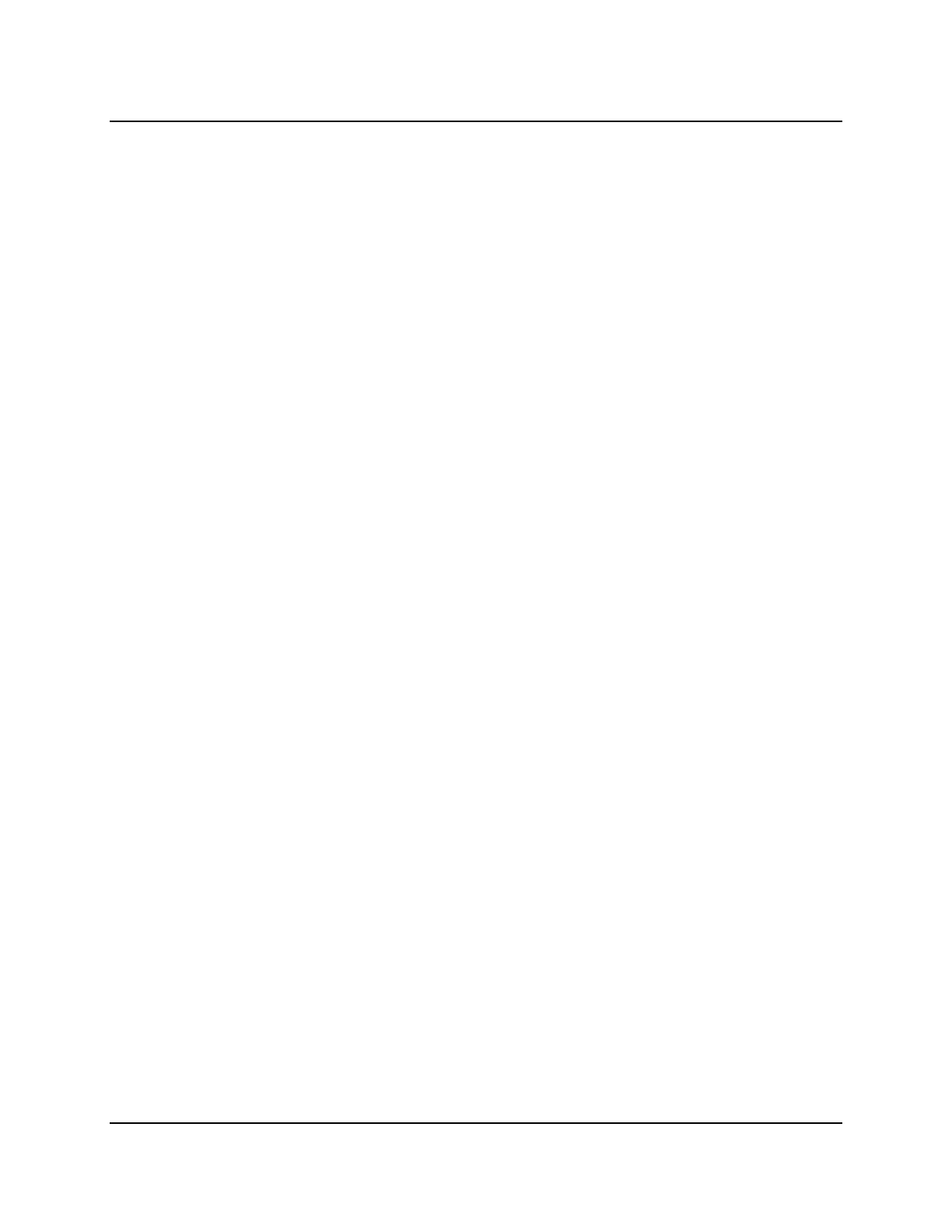
Copyright © 2016, Oracle and/or its affiliates. All rights reserved.
Practices for Lesson 2: Relational Database Overview
Chapter 2 - Page 2
Practices for Lesson 2: Overview
Practice Overview
In this practice, you learn about relational database concepts.
In some of the practices, there may be exercises that are prefaced with the phrases “If you have
time” or “If you want an extra challenge.” Work on these exercises only if you have completed all
the other exercises within the allocated time and would like an additional challenge to your
skills.
Perform the practices slowly and precisely. There can be any number of solutions for the
practices. You can experiment with saving and running command files. If you have any
questions at any time, ask your instructor.
Oracle University Student Learning Subscription Use Only
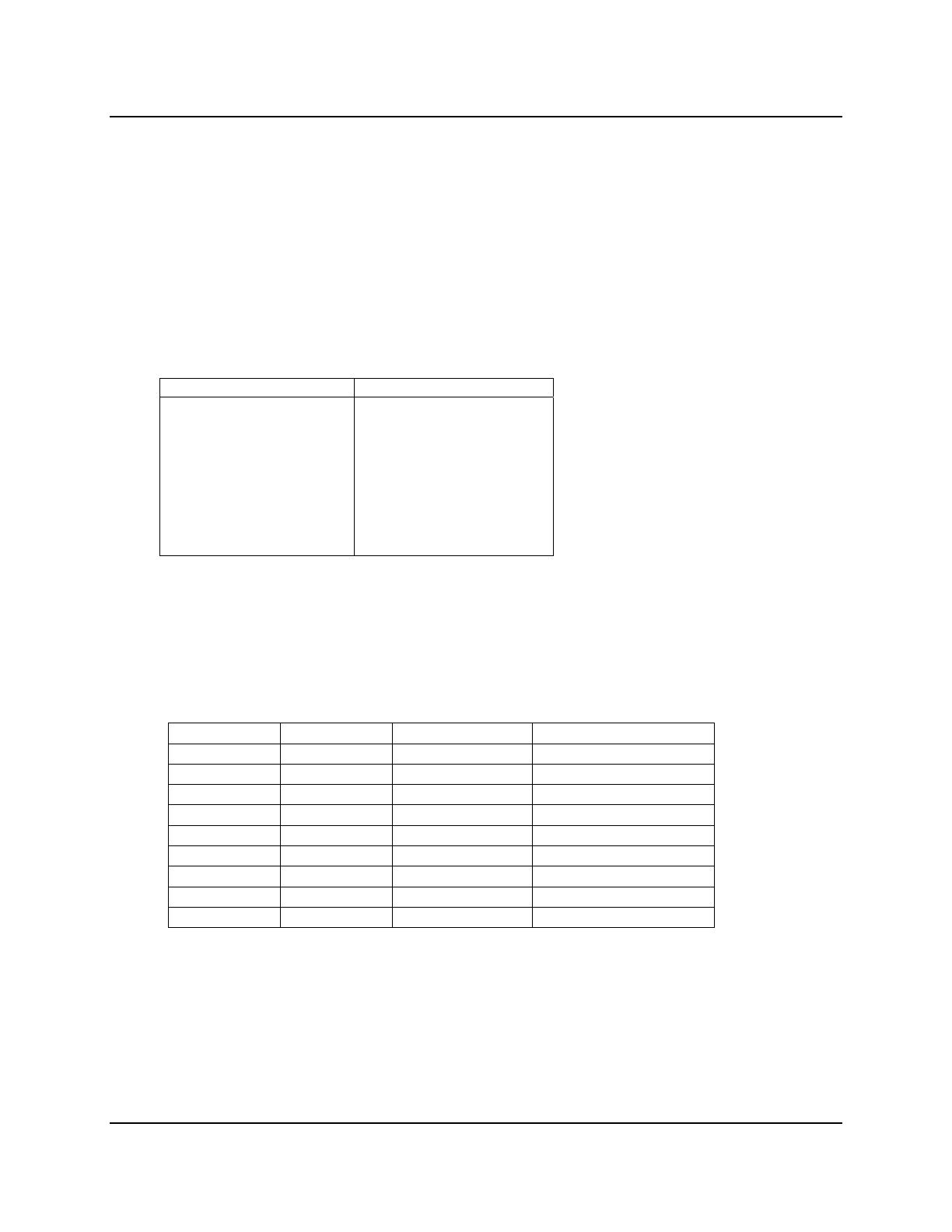
Copyright © 2016, Oracle and/or its affiliates. All rights reserved.
Practices for Lesson 2: Relational Database Overview
Chapter 2 - Page 3
Practice 2-1: Relational Database Overview
Overview
This is the first of many practices in this course. The solutions (if you require them) can be found
at the end of each practice. The practices are intended to cover most of the topics that are
presented in the corresponding lesson.
In this practice, you learn to identify entities, attributes, and their corresponding tables, rows,
and columns. You also learn to identify unique identifiers and the corresponding primary keys
from the given scenarios.
Tasks
1. Match the ERD elements to their corresponding database elements.
Analysis Design
1. Attribute
2. Entity
3. ER Model
4. Instance
5. Primary UID
6. Relationship
7. Secondary UID
a. Column
b. Foreign key
c. Physical design
d. Primary key
e. Row
f. Table
g. Unique key
2. The goal of this practice is to recognize attributes for an entity.
The three entities—SONG, EVENT, and CUSTOMER—play a role in DJ business and
are listed as the first three column headings in the following table. The fourth column
contains a list of attributes. Use an X or a check mark to indicate that the attribute could
belong to one or more of the entities listed. For example, could Title be an attribute for
Song, for Event, and/or for Customer?
SONG EVENT CUSTOMER
Title
Description
Venue
First Name
Phone Number
Release Date
Last Name
Type
Email Address
Oracle University Student Learning Subscription Use Only
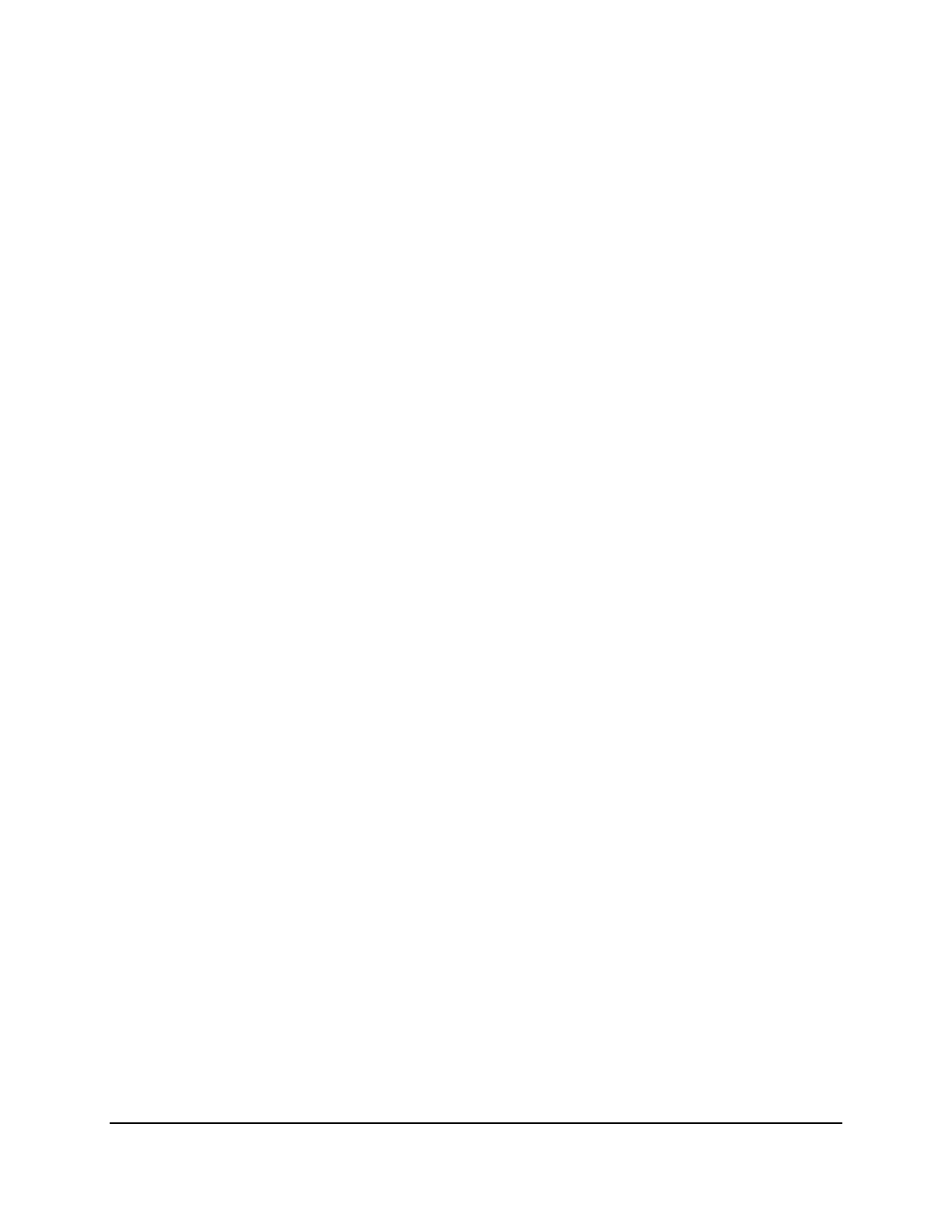
Copyright © 2016, Oracle and/or its affiliates. All rights reserved.
Practices for Lesson 2: Relational Database Overview
Chapter 2 - Page 4
3. For each entity, select the attribute that could be the entity’s unique identifier.
Entity: STUDENT
Attributes: student ID, first name, last name, address
Entity: MOVIE
Attributes: title, date released, producer, director
Entity: LOCKER
Attributes: size, location, number
4. Identify the tables from the given scenario:
Book.com is an online virtual store where customers can browse the catalog and select
products of interest.
a. Every book has a title, ISBN, year, and price. The store also keeps information about
the author and publisher for each book.
b. For authors, the database keeps the name, the address, and the URL of their home
page.
c. For publishers, the database keeps the name, address, phone number, and URL of
their website.
d. The store has several warehouses, each of which has a code, address, and phone
number.
e. Each warehouse stocks several books. A book may be stocked at multiple
warehouses.
f. The database records the number of copies of a book stocked at various
warehouses.
g. The bookstore keeps the name, address, email ID, and phone number of its
customers.
h. A customer owns several shopping carts. A shopping cart is identified by a
Shopping_Cart_ID and contains several books.
i. Some shopping carts may contain more than one copy of a book. The database
records the number of copies of each book in any shopping cart.
j. At the time of checkout, more information will be needed to complete the transaction.
Usually, the customer will be asked to fill or select a billing address, a shipping
address, a shipping option, and payment information such as a credit card number.
An email notification is sent to the customer as soon as the order is placed.
Oracle University Student Learning Subscription Use Only
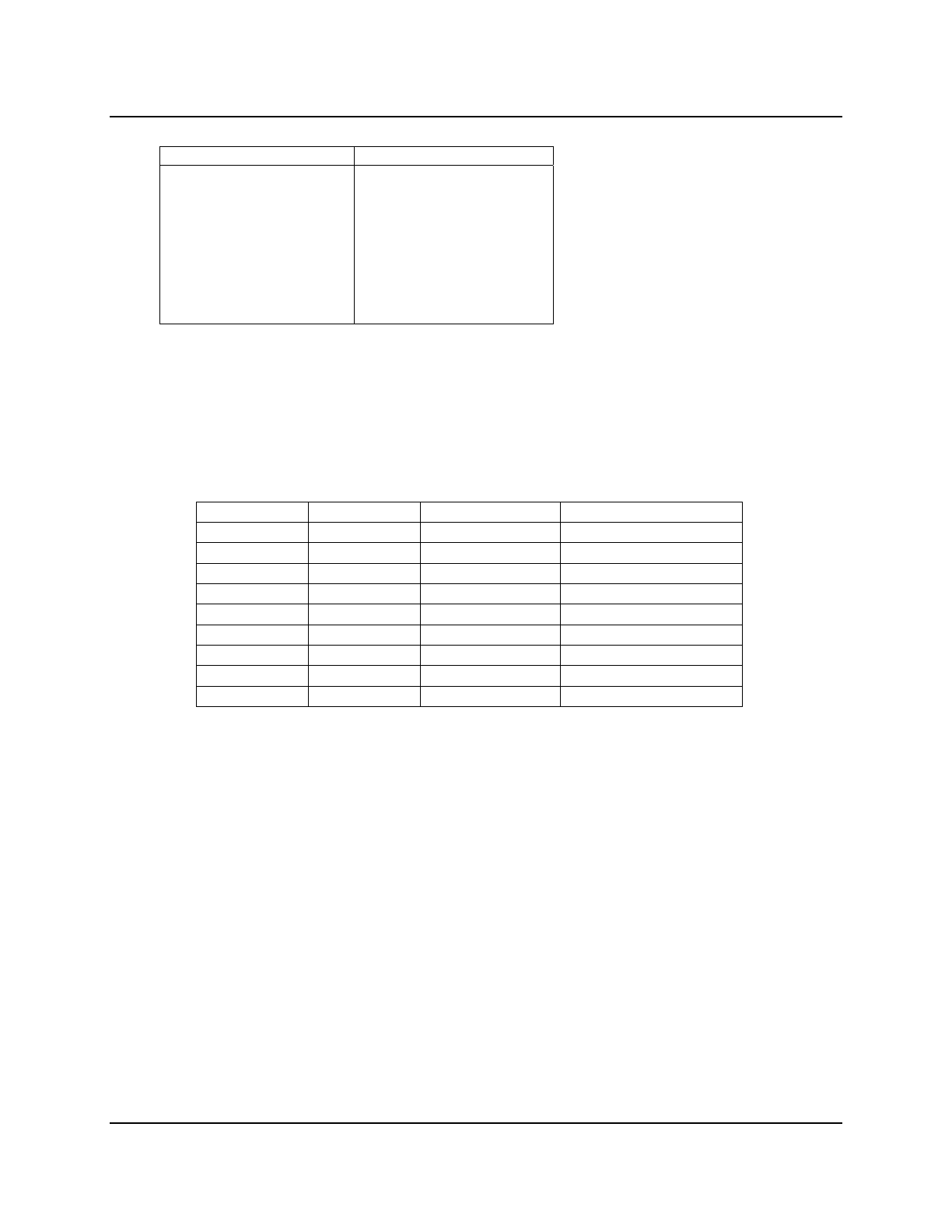
Copyright © 2016, Oracle and/or its affiliates. All rights reserved.
Practices for Lesson 2: Relational Database Overview
Chapter 2 - Page 5
Solution 2-1: Relational Database Overview
1. The ERD elements matched to their corresponding database elements are:
Analysis Design
1. Attribute
2. Entity
3. ER Model
4. Instance
5. Primary UID
6. Relationship
7. Secondary UID
a. Column
b. Table
c. Physical design
d. Row
e. Primary Key
f. Foreign Key
g. Unique key
2. The goal of this practice is to recognize attributes for an entity.
The three entities—SONG, EVENT, and CUSTOMER—play a role in DJ business and are
listed as the first three column headings in the following table. The fourth column
contains a list of attributes. Use an X or a check mark to indicate that the attribute could
belong to one or more of the entities listed. For example, could Title be an attribute for
Song, for Event, and/or for Customer?
SONG EVENT CUSTOMER
X Title
X X Description
X Venue
X First Name
X Phone Number
X Release Date
X Last Name
X X Type
X Email Address
3. For each entity, select the attribute that could be the entity’s unique identifier.
Entity: STUDENT
Attributes: student ID, first name, last name, address
UID: student ID
Entity: MOVIE
Attributes: title, date released, producer, director
UID: A combination of title and date released, or an artificial UID such as movie ID
Entity: LOCKER
Attributes: size, location, number
UID: number
Oracle University Student Learning Subscription Use Only
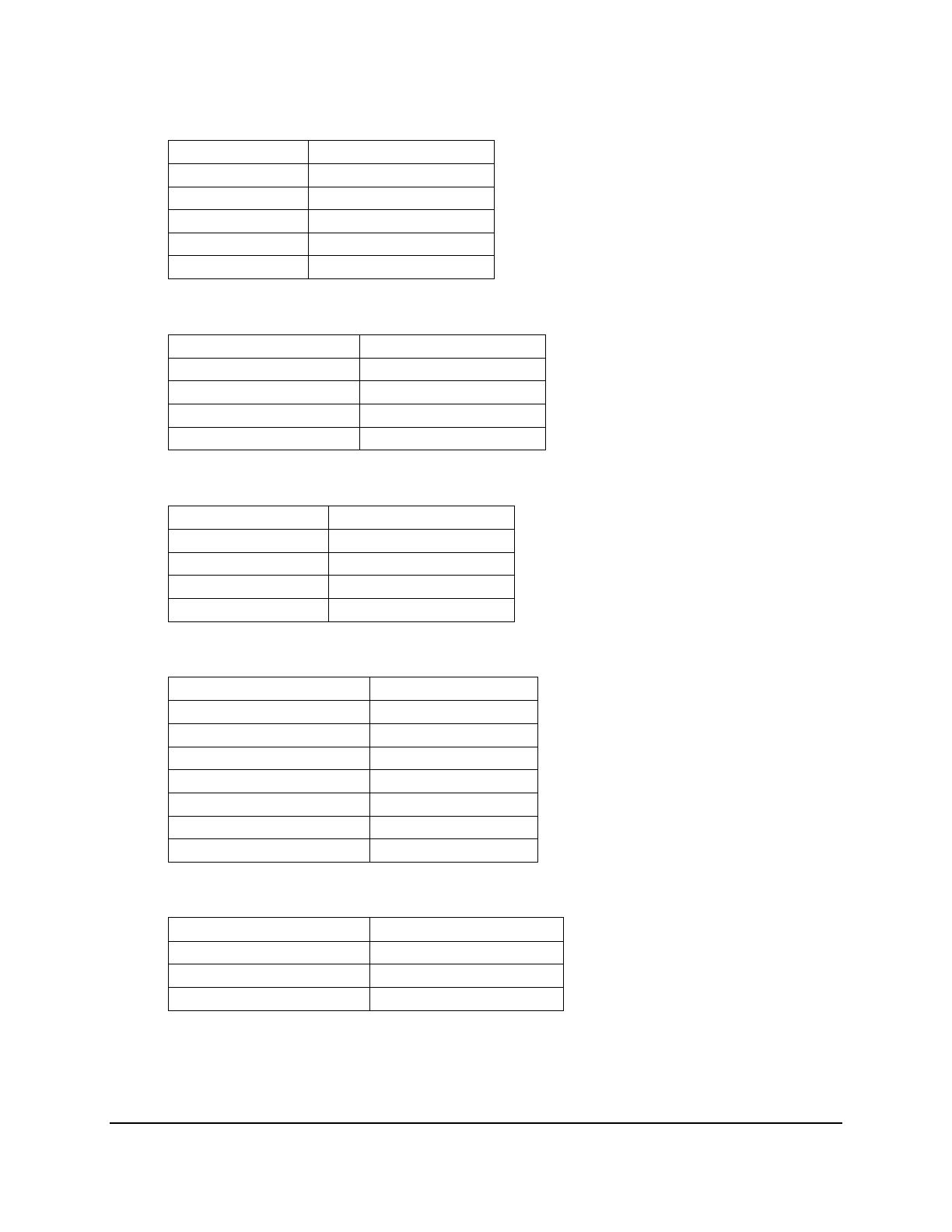
Copyright © 2016, Oracle and/or its affiliates. All rights reserved.
Practices for Lesson 2: Relational Database Overview
Chapter 2 - Page 6
4. One possible solution for the given scenario is:
Table Name: BOOKS
Column Datatype
Book_ID VARCHAR2
Book_Name VARCHAR2
Author_ID VARCHAR2
Price NUMBER
Publisher_ID VARCHAR2
Table Name: PUBLISHER
Column Datatype
Publisher_ID VARCHAR2
Publisher_Name VARCHAR2
Publisher_Address VARCHAR2
Publisher_URL VARCHAR2
Table Name: AUTHOR
Column Datatype
Author_ID VARCHAR2
Author_Name VARCHAR2
Author_Address VARCHAR2
Author_URL NUMBER
Table Name: CUSTOMER
Column Name Data type
Customer_ID VARCHAR2
Customer_Name VARCHAR2
Street_Address VARCHAR2
City VARCHAR2
Phone_Number VARCHAR2
Credit_Card_Number VARCHAR2
Email_Address VARCHAR2
Table Name: CREDIT_CARD_DETAILS
Column Name Data type
Credit_Card_Number VARCHAR2
Credit_Card_Type VARCHAR2
Expiry_Date DATE
Oracle University Student Learning Subscription Use Only
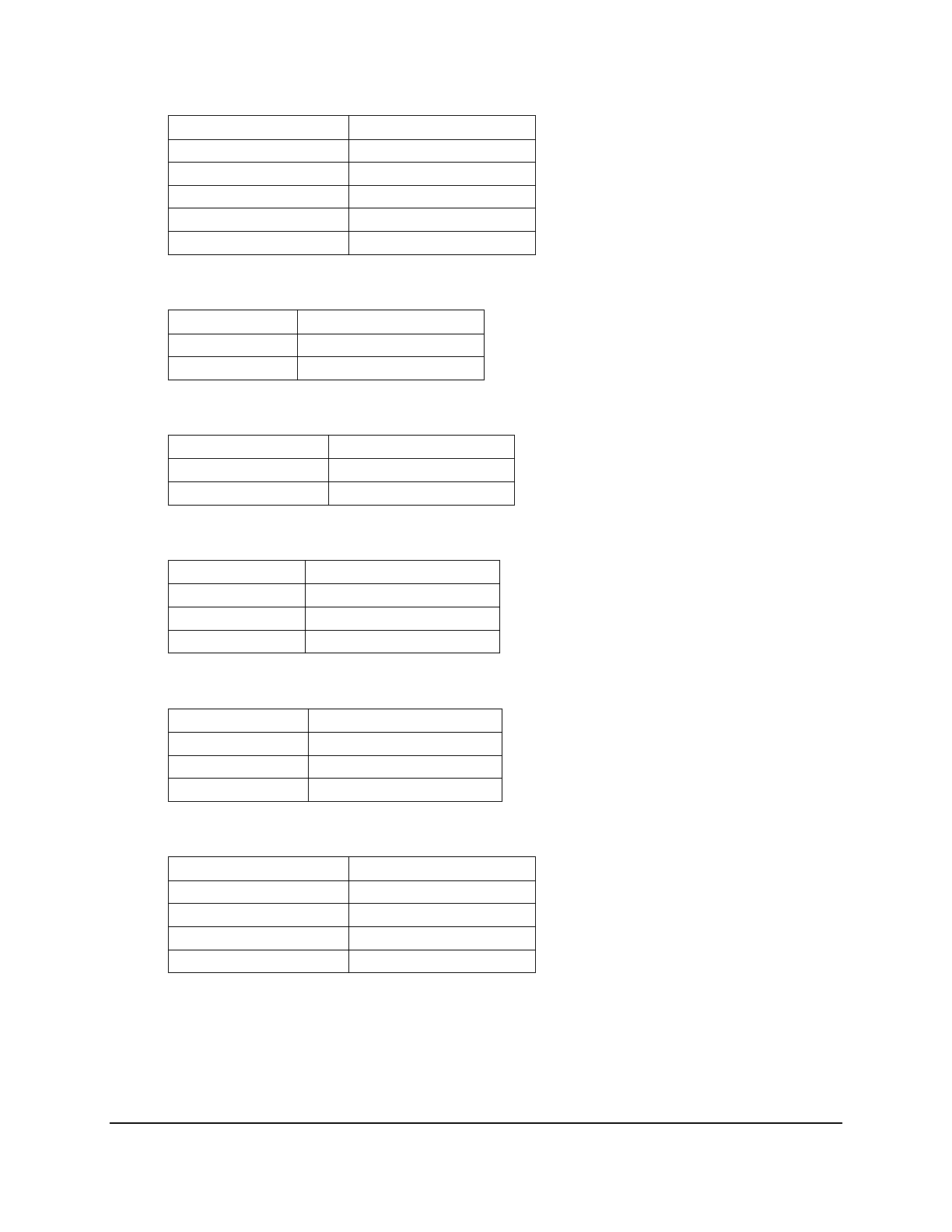
Copyright © 2016, Oracle and/or its affiliates. All rights reserved.
Practices for Lesson 2: Relational Database Overview
Chapter 2 - Page 7
Table Name: ORDER_DETAILS
Column Data type
Order_ID NUMBER
Customer_ID VARCHAR2
Shipping_Type VARCHAR2
Date_of_Purchase DATE
Shopping_Cart_ID NUMBER
Table Name: PURCHASE_HISTORY
Column Data type
Customer_ID VARCHAR2
Order_ID NUMBER
Table Name: SHIPPING_TYPE
Column Data type
Shipping_Type VARCHAR2
Shipping_Price NUMBER
Table Name: WAREHOUSE
Column Name Data type
Code Number
Address VARCHAR2
Phone Number
Table Name: BOOK_STOCK
Column Name Data type
Book_ID Number
Code Number
No_Of_Copies Number
Table Name: SHOPPING_CART
Column Data type
Shopping_Cart_ID NUMBER
Book_ID VARCHAR2
Date DATE
Quantity NUMBER
Note: Student solutions will not be this detailed at this point in the course.
Oracle University Student Learning Subscription Use Only
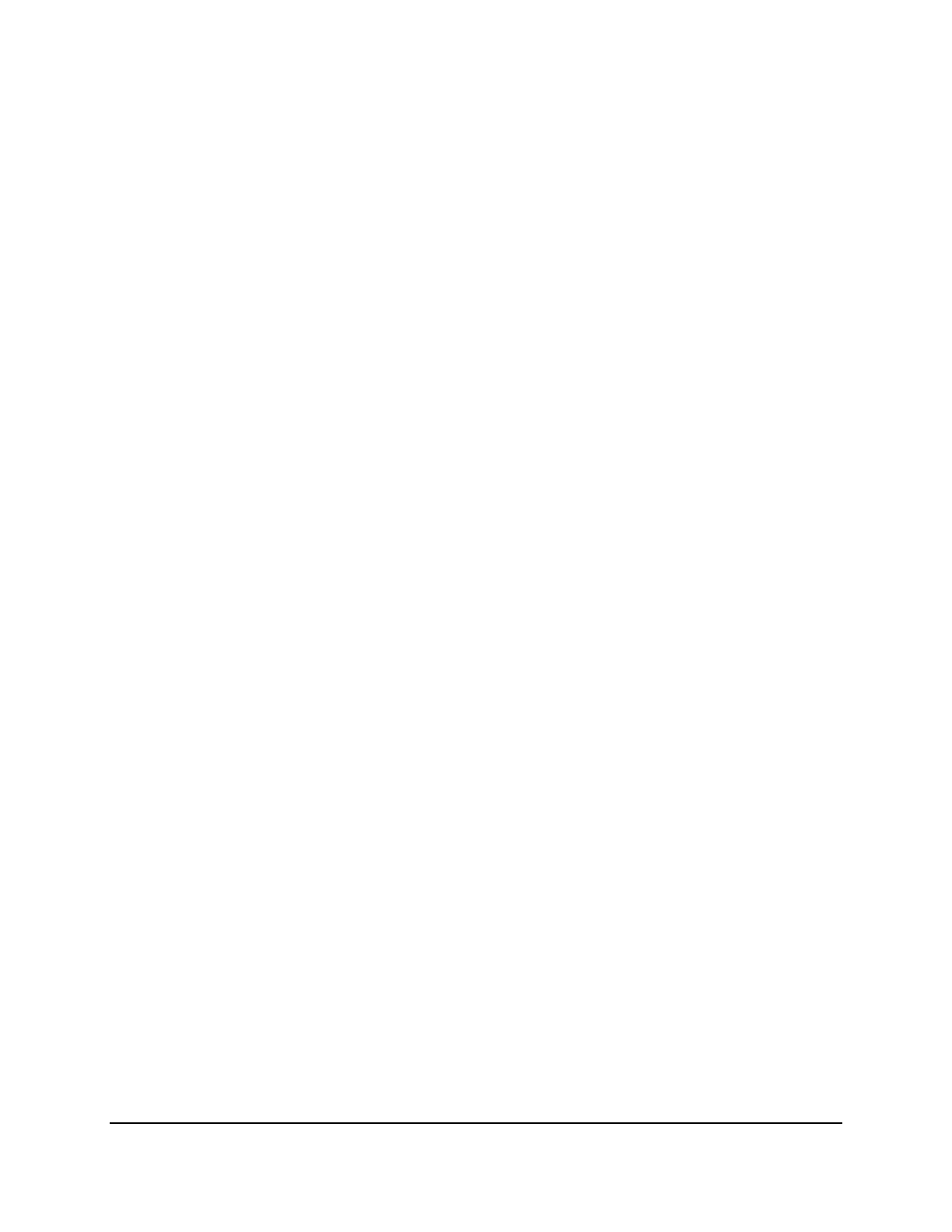
Copyright © 2016, Oracle and/or its affiliates. All rights reserved.
Practices for Lesson 2: Relational Database Overview
Chapter 2 - Page 8
Oracle University Student Learning Subscription Use Only
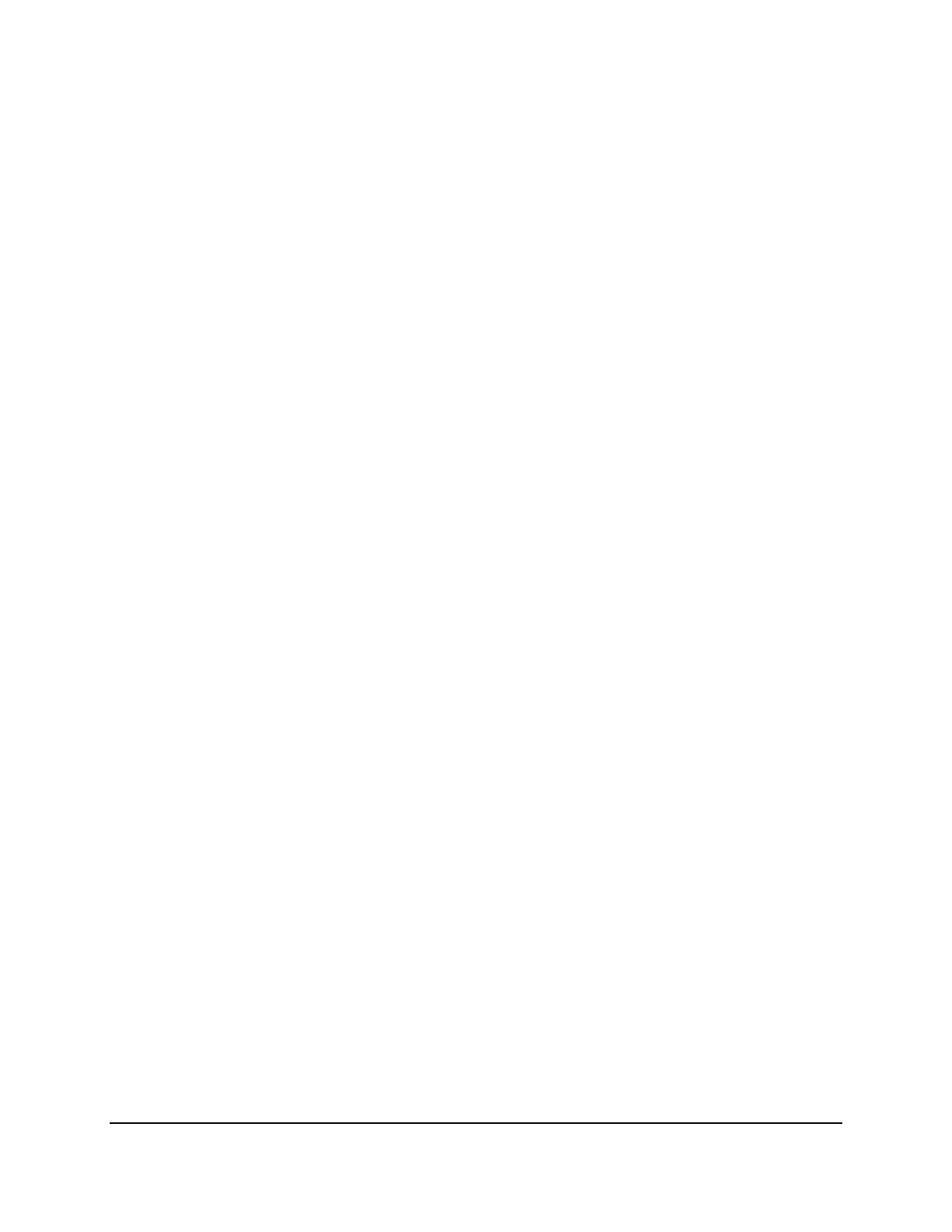
Copyright © 2016, Oracle and/or its affiliates. All rights reserved.
Practices for Lesson 3: Database Storage Structures
Chapter 3 - Page 1
Practices for Lesson 3:
Database Storage Structures
Chapter 3
Oracle University Student Learning Subscription Use Only
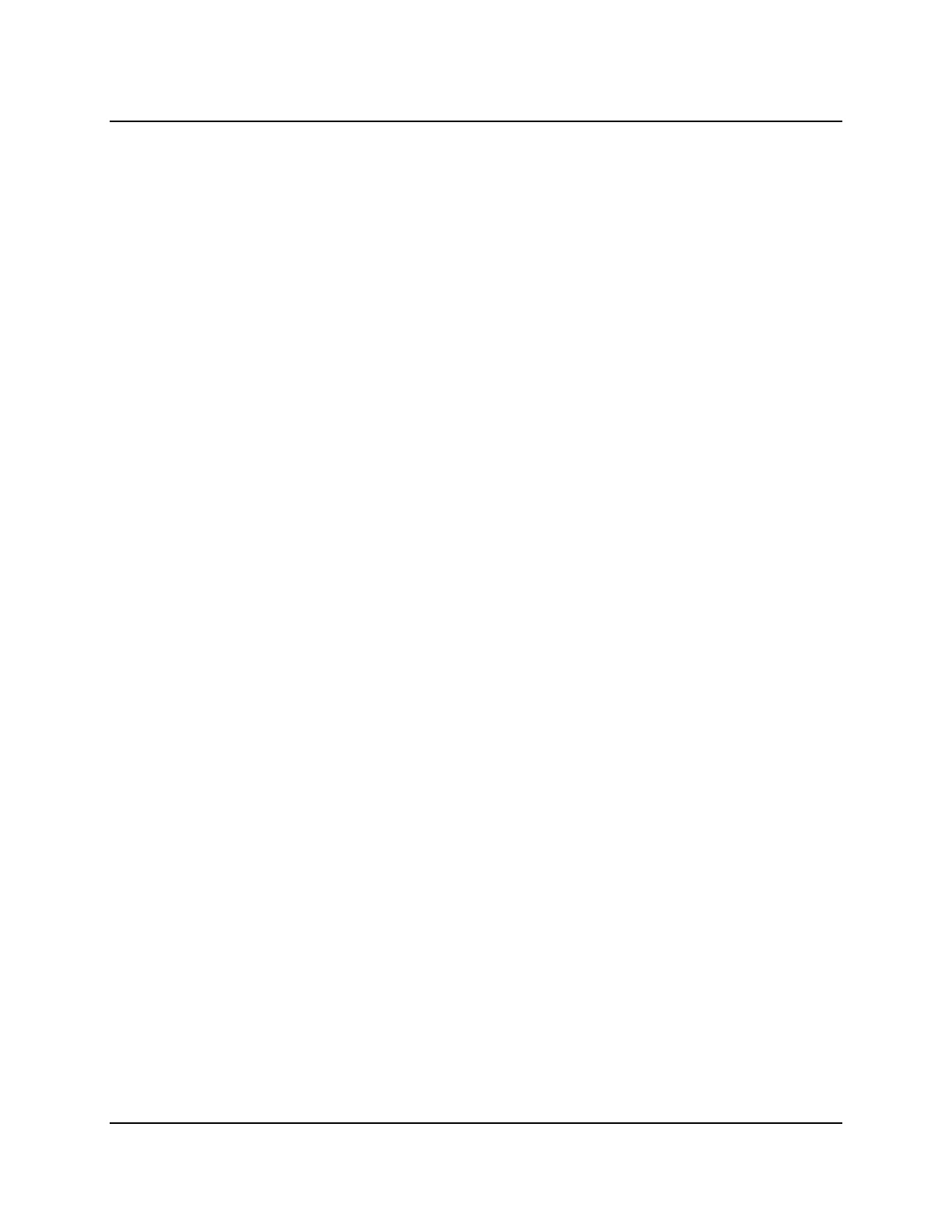
Copyright © 2016, Oracle and/or its affiliates. All rights reserved.
Practices for Lesson 3: Database Storage Structures
Chapter 3 - Page 2
Practices for Lesson 3: Overview
Practice Overview
In this practice, you learn about database storage structures by solving a crossword puzzle and
answering multiple-choice questions.
Oracle University Student Learning Subscription Use Only
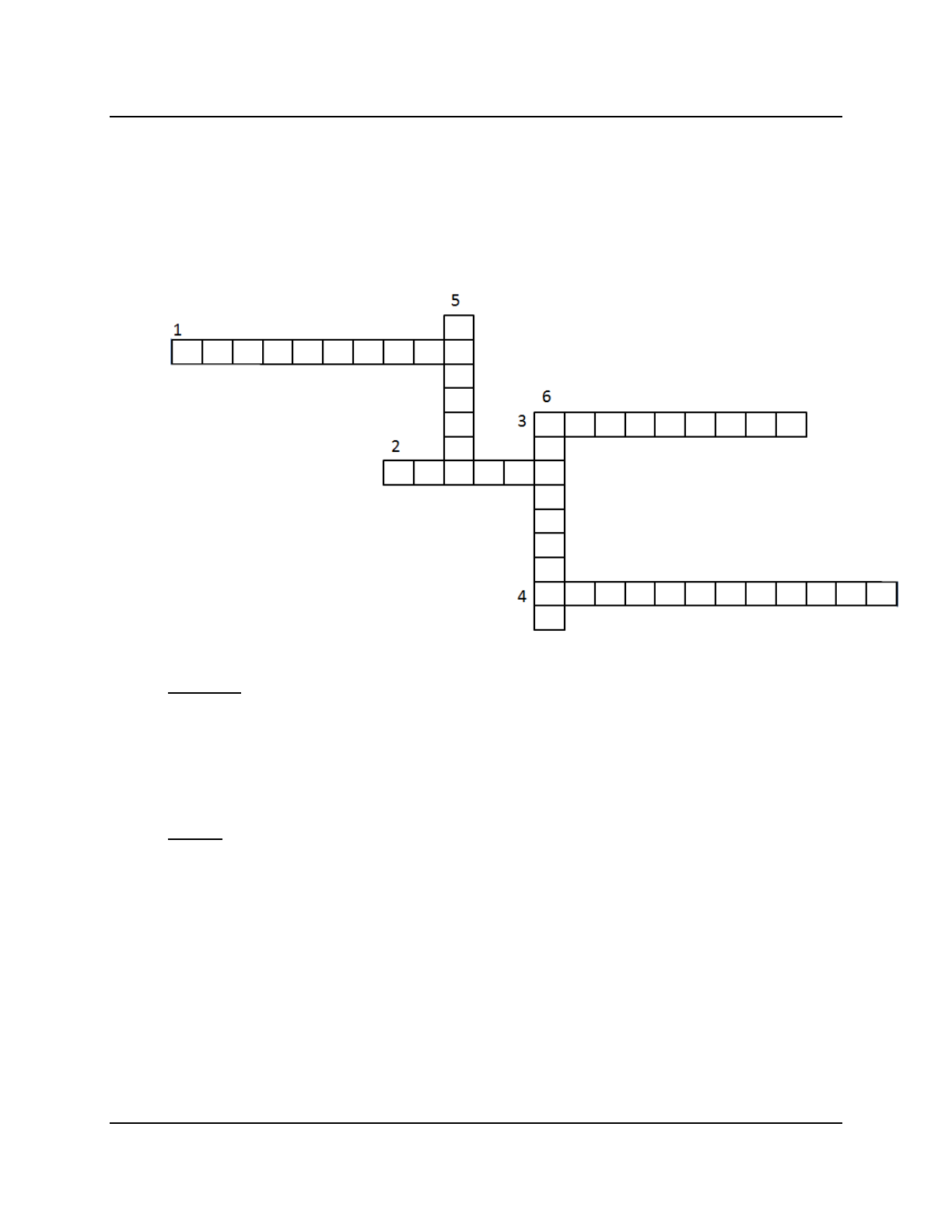
Copyright © 2016, Oracle and/or its affiliates. All rights reserved.
Practices for Lesson 3: Database Storage Structures
Chapter 3 - Page 3
Practice 3-1: Database Storage Structures
Overview
In this practice, you use the clues provided to solve the crossword puzzle and answer some
multiple-choice questions on the database storage structures discussed in the lesson.
Tasks
1. Solve the crossword.
ACROSS
1: The primary logical storage structures of any Oracle database
2: Logical unit of database storage space allocation made up of contiguous data blocks
3: The Oracle Database physically stores tablespace data here.
4: Small binary files that record the physical structure of the database
DOWN
5: A set of extents that have been allocated for a specific type of data structure
6: Smallest logical storage unit of a database
2. Select the best answer:
− A single _______________ represents a specific number of bytes on the physical
hard disk.
i. Segment
ii. Data File
iii. Data Block
iv. Control File
Oracle University Student Learning Subscription Use Only
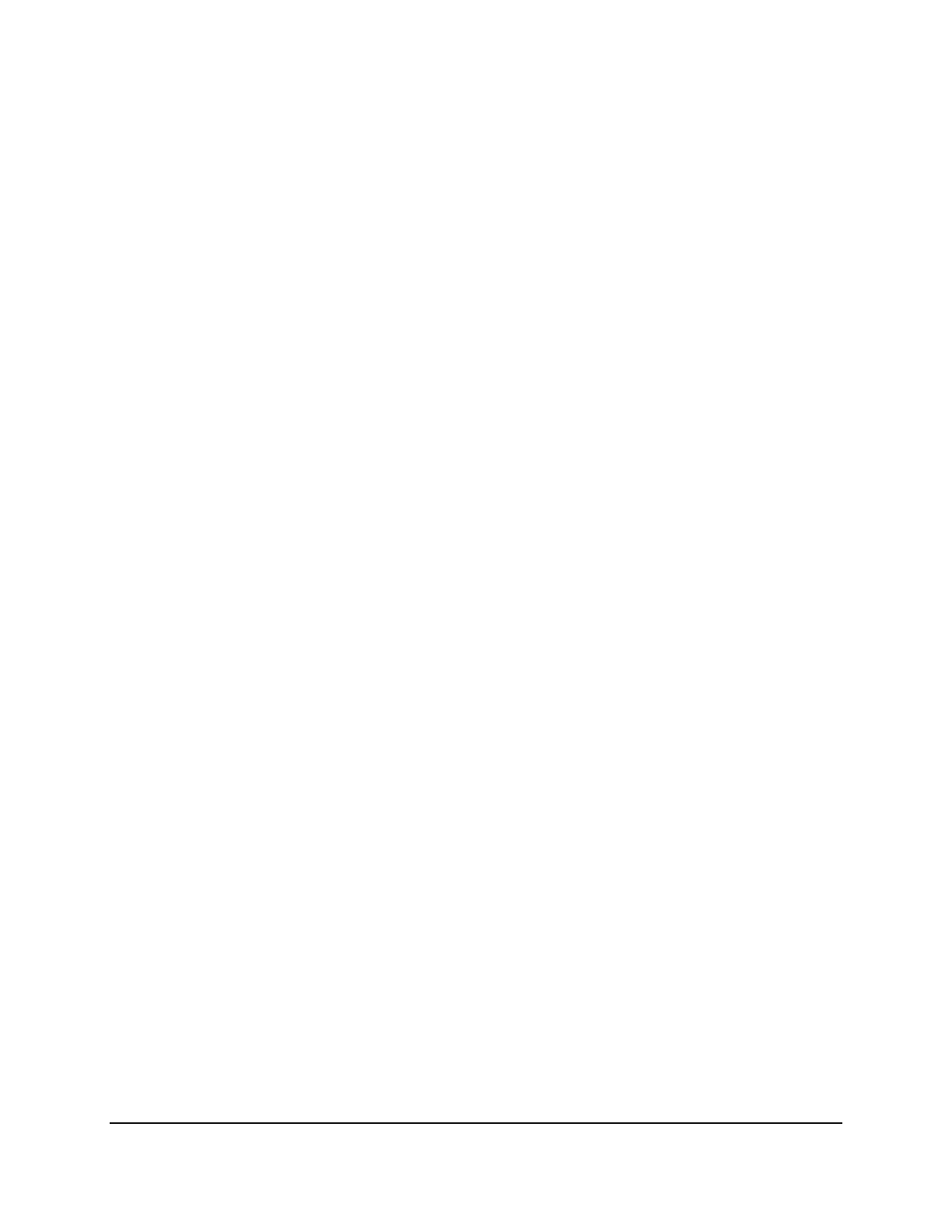
Copyright © 2016, Oracle and/or its affiliates. All rights reserved.
Practices for Lesson 3: Database Storage Structures
Chapter 3 - Page 4
− The first data block of every segment contains a directory of the _______ in the
segment.
i. Data Files
ii. Extents
iii. Control Files
iv. Redo Files
− SYSTEM and SYSAUX are ___________.
i. Segments
ii. Tablespaces
iii. Data Files
iv. Redo Logs
− _____________ contain information about the database name and the database
unique identifier (DBID).
i. Data Files
ii. Extents
iii. Control Files
iv. Redo Files
Oracle University Student Learning Subscription Use Only
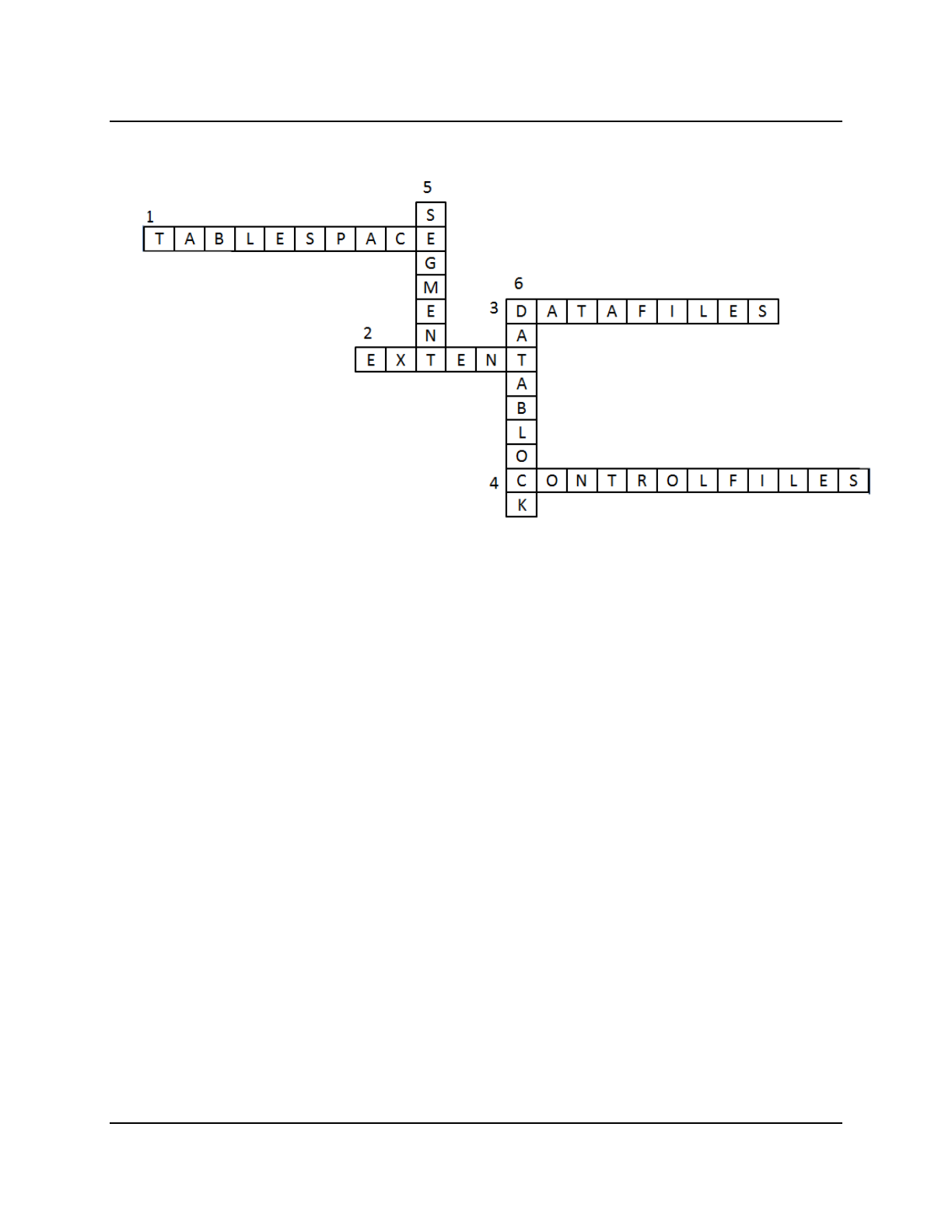
Copyright © 2016, Oracle and/or its affiliates. All rights reserved.
Practices for Lesson 3: Database Storage Structures
Chapter 3 - Page 5
Solution 3-1: Database Storage Structures
1. The solution to the crossword puzzle based on the clues is provided as follows:
2. The solution is highlighted:
a. A single _______________ represents a specific number of bytes on the physical hard
disk.
i. Segment
ii. Data File
iii. Data Block
iv. Control File
b. The first data block of every segment contains a directory of the _______ in the
segment.
i. Data Files
ii. Extents
iii. Control Files
iv. Redo Files
c. SYSTEM and SYSAUX are ___________.
i. Segments
ii. Tablespaces
iii. Data Files
iv. Redo Logs
Oracle University Student Learning Subscription Use Only
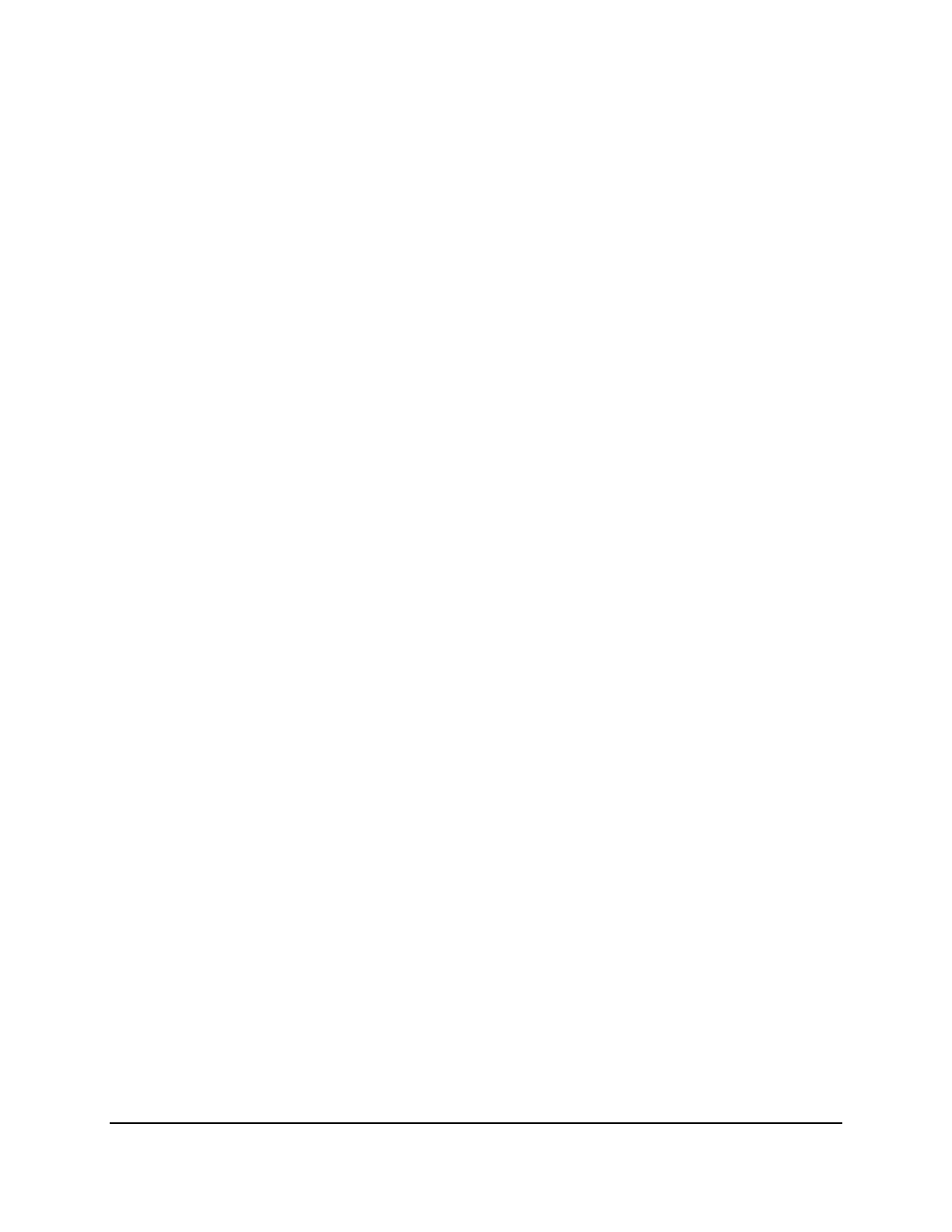
Copyright © 2016, Oracle and/or its affiliates. All rights reserved.
Practices for Lesson 3: Database Storage Structures
Chapter 3 - Page 6
d. _____________ contain information about the database name and the database unique
identifier (DBID).
i. Data Files
ii. Extents
iii. Control Files
iv. Redo Files
Oracle University Student Learning Subscription Use Only
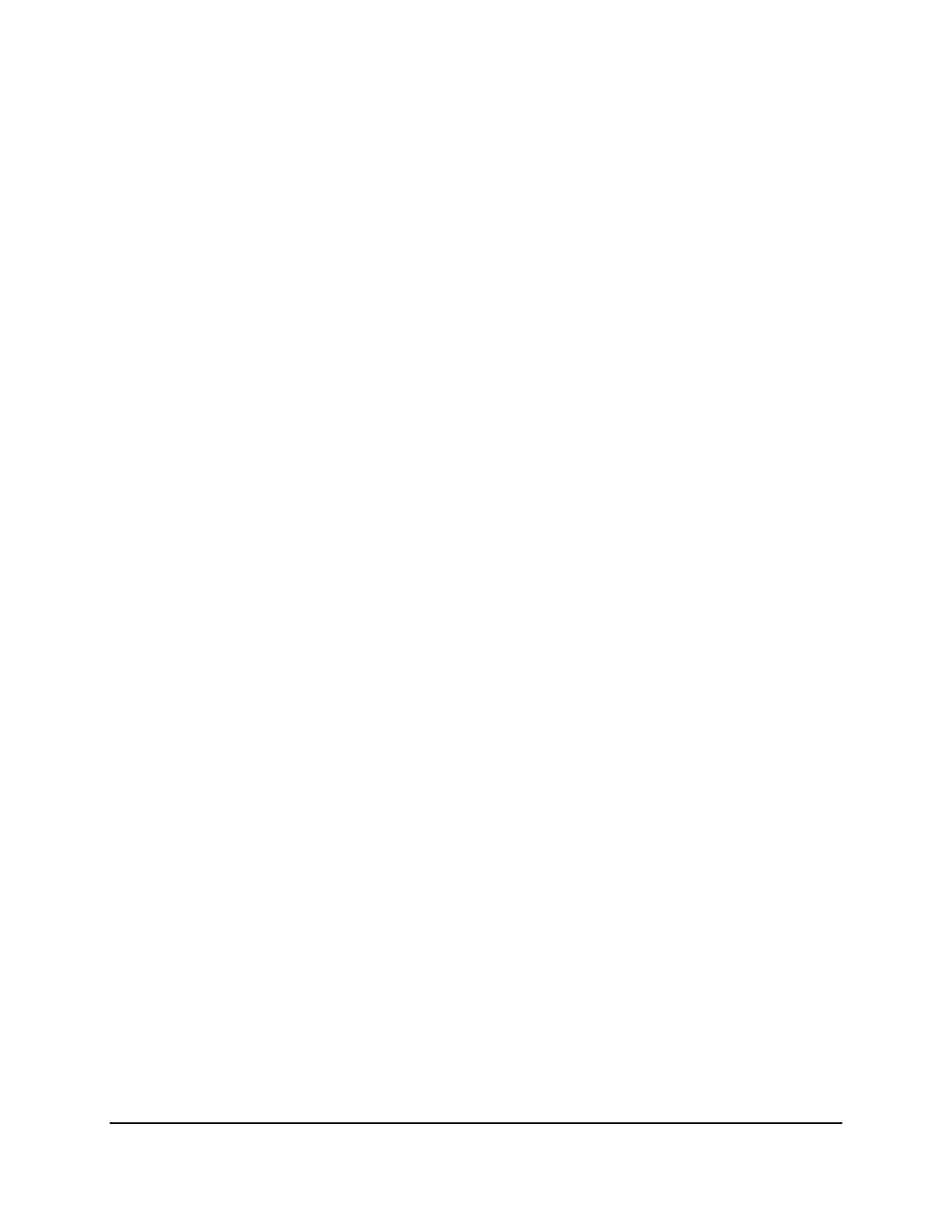
Copyright © 2016, Oracle and/or its affiliates. All rights reserved.
Practices for Lesson 4: Introduction to SQL
Chapter 4 - Page 1
Practices for Lesson 4:
Introduction to SQL
Chapter 4
Oracle University Student Learning Subscription Use Only
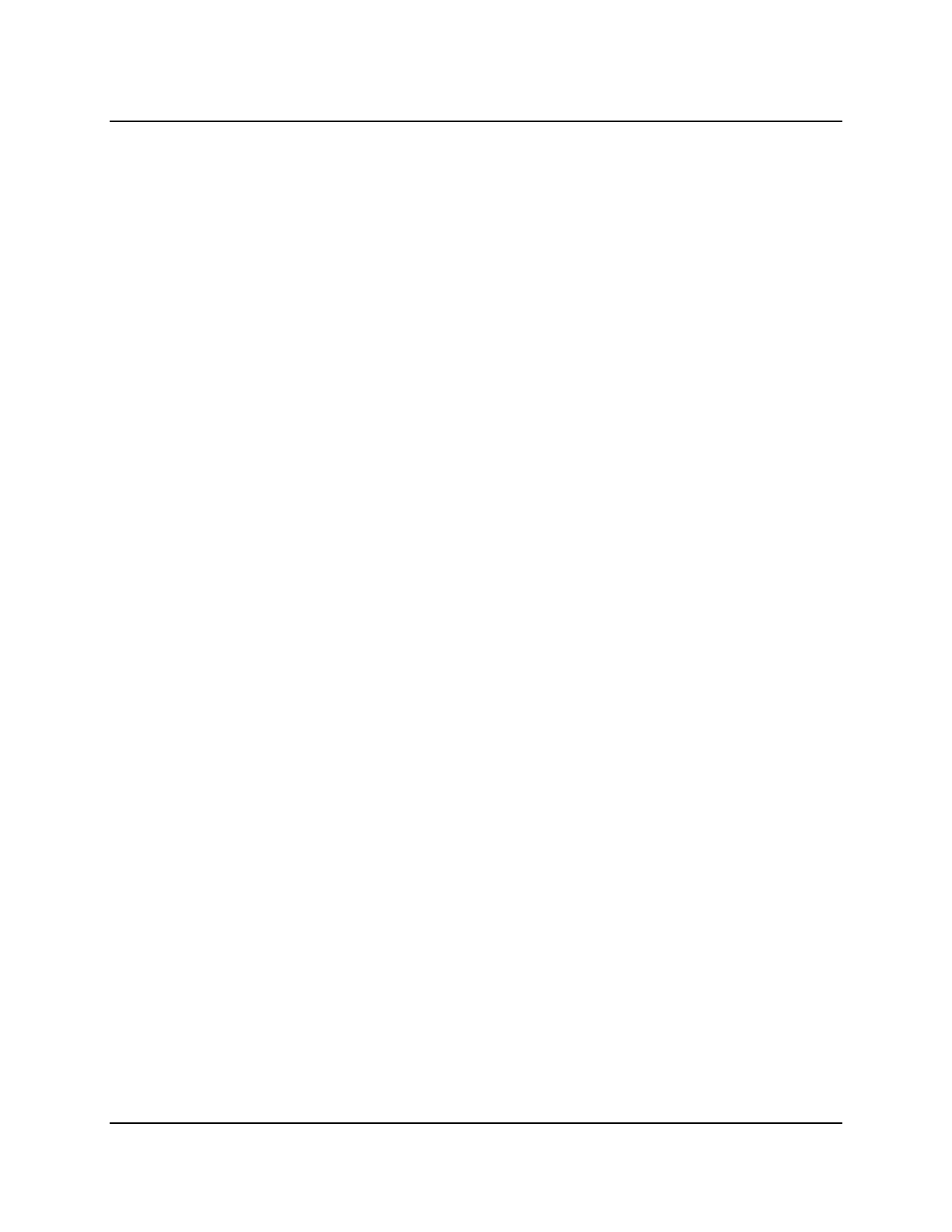
Copyright © 2016, Oracle and/or its affiliates. All rights reserved.
Practices for Lesson 4: Introduction to SQL
Chapter 4 - Page 2
Practices for Lesson 4: Overview
Practice Overview
In these practices, you identify information resources for SQL Developer, execute SQL
statements by using SQL Developer, and examine data in the class schema. Specifically, you:
• Install and start SQL Developer
• Create a new database connection
• Browse the Academic (AD) schema tables
• Set a SQL Developer preference
Note
• All written practices use Oracle SQL Developer as the development environment.
Although it is recommended that you use Oracle SQL Developer, you can also use
SQL*Plus that is available in this course.
• For any query, the sequence of rows retrieved from the database may differ from the
screenshots shown.
Oracle University Student Learning Subscription Use Only
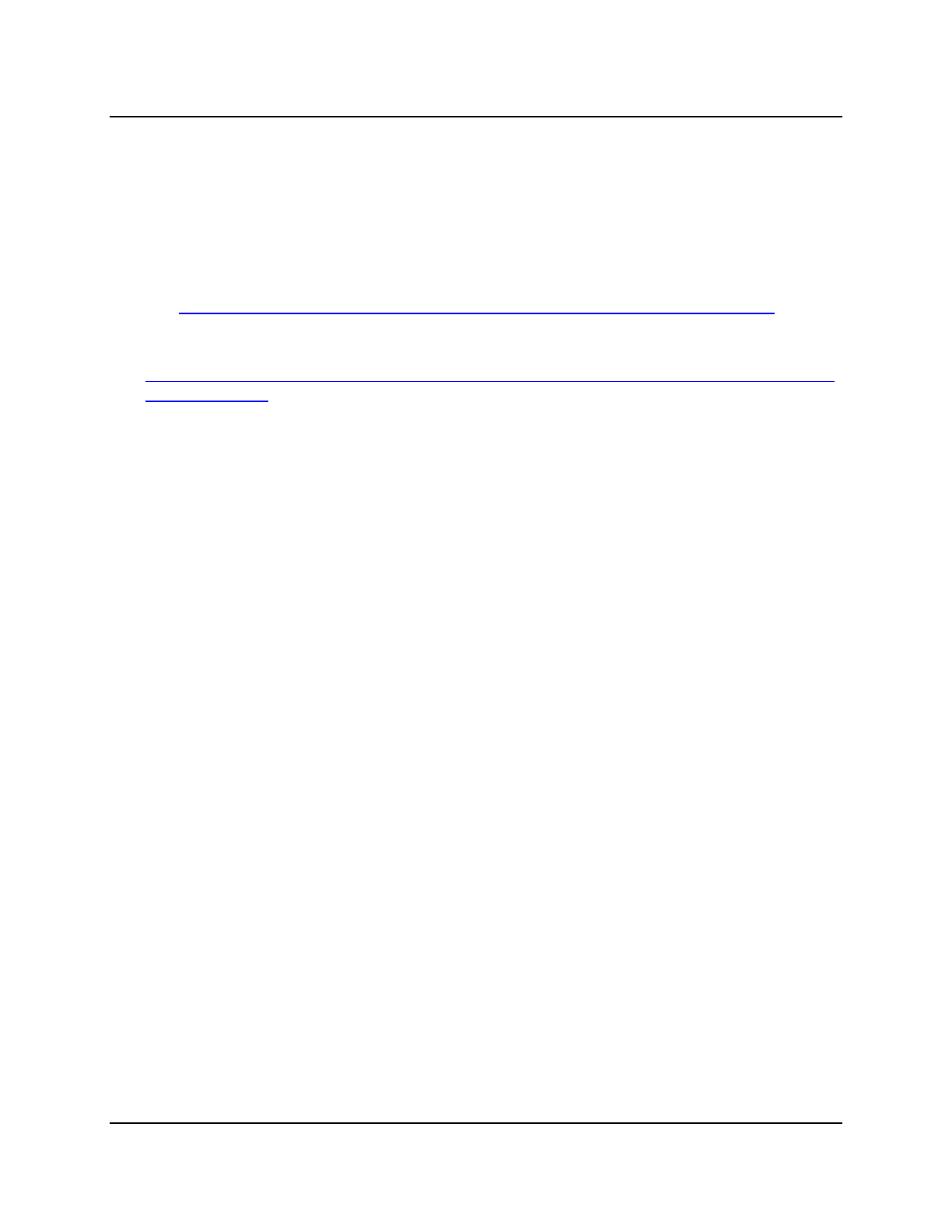
Copyright © 2016, Oracle and/or its affiliates. All rights reserved.
Practices for Lesson 4: Introduction to SQL
Chapter 4 - Page 3
Practice 4-1: Accessing SQL Developer Resources
Overview
In this practice, you view a demonstration on introduction to the SQL Developer interface. Also,
you navigate to the SQL Developer home page and browse helpful information about the tool.
Tasks
1. Access the SQL Developer home page.
a. Access the online SQL Developer Home Page, which is available at:
http://www.oracle.com/technology/products/database/sql_developer/index.html
b. Bookmark the page for easier access in future.
2. Access the SQL Developer tutorial, which is available online at:
http://www.oracle.com/webfolder/technetwork/tutorials/obe/db/sqldev/r40/sqldev4.0_GS/sql
dev4.0_GS.html
Review the following sections and associated demonstrations:
a. Overview
b. Creating a Database Connection
c. Accessing Data
Oracle University Student Learning Subscription Use Only
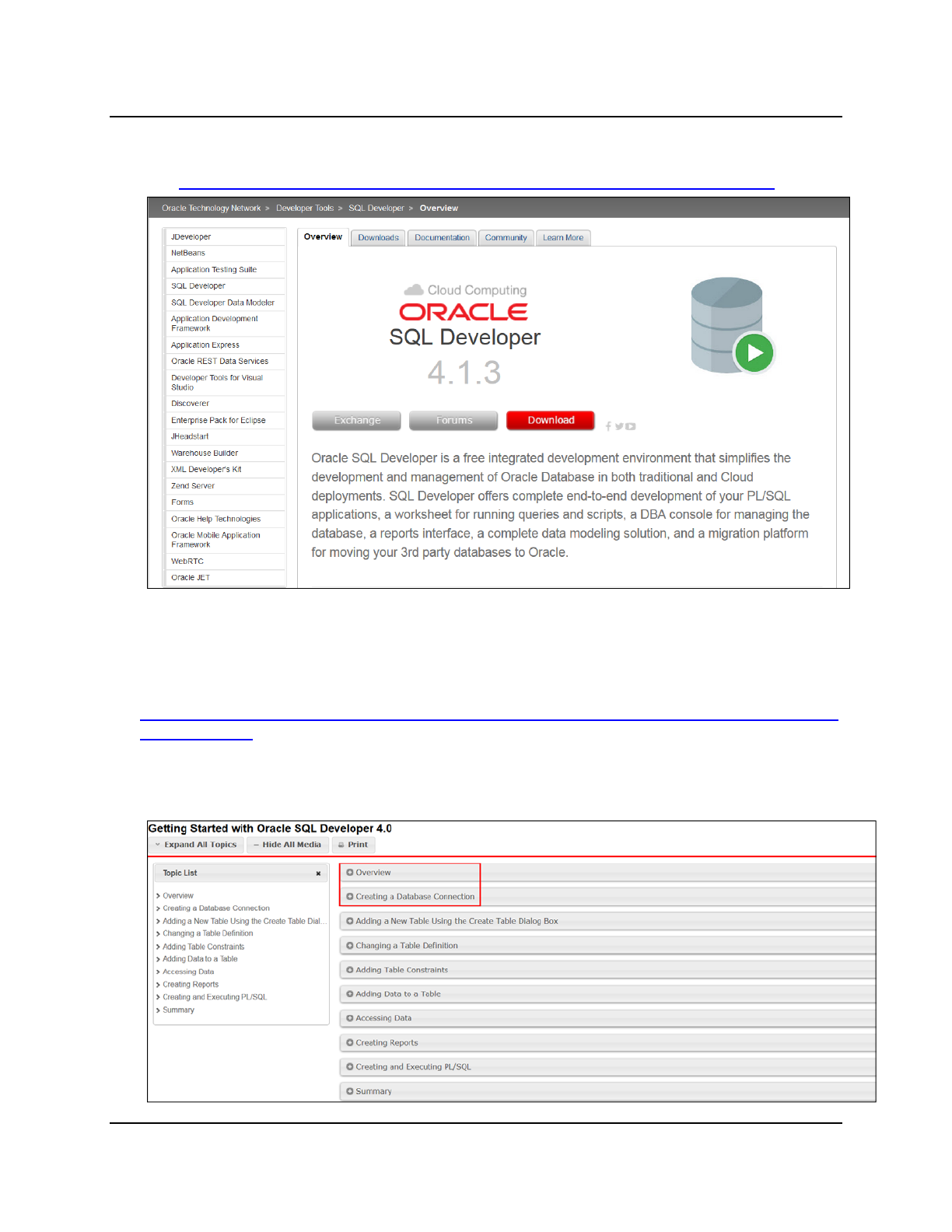
Copyright © 2016, Oracle and/or its affiliates. All rights reserved.
Practices for Lesson 4: Introduction to SQL
Chapter 4 - Page 4
Solution 4-1: Accessing SQL Developer Resources
1. Access the SQL Developer home page.
a. Access the online SQL Developer Home Page, which is available at:
http://www.oracle.com/technology/products/database/sql_developer/index.html
Note: The screenshots in this course reflect the 4.1.3 version of SQL Developer. However,
the online SQL Developer Home Page points to the latest version of SQL Developer that is
available for download.
b. Bookmark the page for easier access in future.
2. Access the SQL Developer tutorial, which is available online at:
http://www.oracle.com/webfolder/technetwork/tutorials/obe/db/sqldev/r40/sqldev4.0_GS/sqld
ev4.0_GS.html
Then review the following sections and associated demos:
a. Overview
b. Creating a Database Connection
Oracle University Student Learning Subscription Use Only

Copyright © 2016, Oracle and/or its affiliates. All rights reserved.
Practices for Lesson 4: Introduction to SQL
Chapter 4 - Page 5
Practice 4-2: Installing SQL Developer
Overview
In this practice, you install the latest version of SQL Developer on your local machine. If you
already have SQL Developer 4.1.3 installed on your machine, this practice need not be
executed.
Assumptions
• The latest version of SQL Developer 4.1.3 is not yet installed on your local machine.
Tasks
1. Access the SQL Developer Home Page.
a. Access the SQL Developer Home Page, which is available at:
http://www.oracle.com/technology/products/database/sql_developer/index.html
b. Click Download, to download the latest version of SQL Developer.
2. Install the SQL Developer on your local machine.
Oracle University Student Learning Subscription Use Only
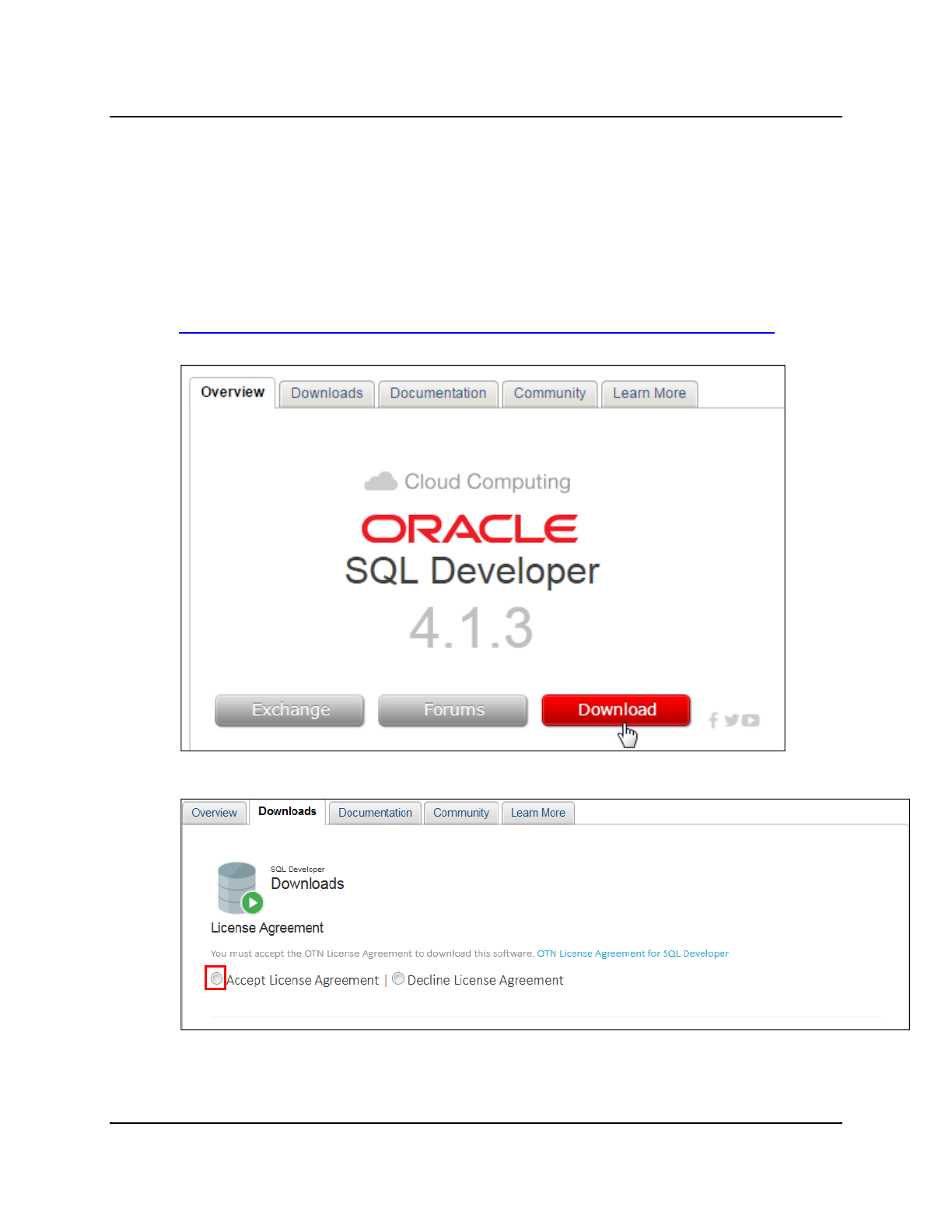
Copyright © 2016, Oracle and/or its affiliates. All rights reserved.
Practices for Lesson 4: Introduction to SQL
Chapter 4 - Page 6
Solution 4-2: Installing SQL Developer
Overview
In this solution, you install the latest version of SQL Developer on your local machine. If you
already have SQL Developer 4.1.3 installed on your machine, this solution need not be
executed.
Steps
1. Access the SQL Developer Home Page.
a. Access the SQL Developer Home Page, which is available at:
http://www.oracle.com/technology/products/database/sql_developer/index.html
b. Click Download, to download the latest version of SQL Developer.
c. Select Accept License Agreement.
Oracle University Student Learning Subscription Use Only
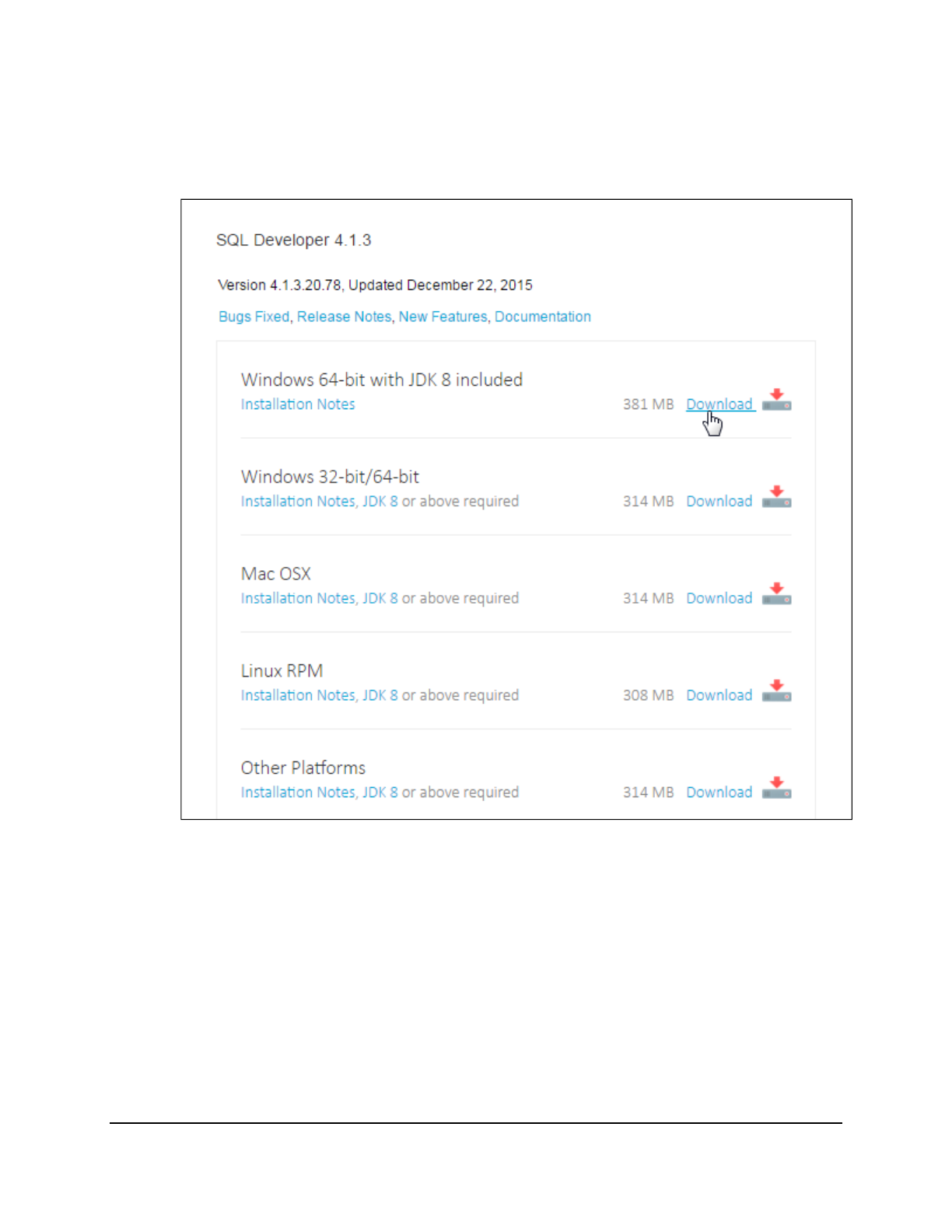
Copyright © 2016, Oracle and/or its affiliates. All rights reserved.
Practices for Lesson 4: Introduction to SQL
Chapter 4 - Page 7
d. Click the Download link provided for the Operating System that is applicable to your
local machine.
Note: If you are downloading for a Windows 64-bit machine, you can choose the
appropriate download link depending on whether you have JDK 8 installed in your
system or not.
e. Browse to a folder on your machine, where you want to save the downloaded .zip file,
and click OK.
Oracle University Student Learning Subscription Use Only

Copyright © 2016, Oracle and/or its affiliates. All rights reserved.
Practices for Lesson 4: Introduction to SQL
Chapter 4 - Page 8
2. Install SQL Developer on your local machine.
a. Browse to the folder where you downloaded the SQL Developer software in Step 1,
and extract the files.
b. Open the extracted folder, locate a folder named sqldeveloper, and open it.
Oracle University Student Learning Subscription Use Only
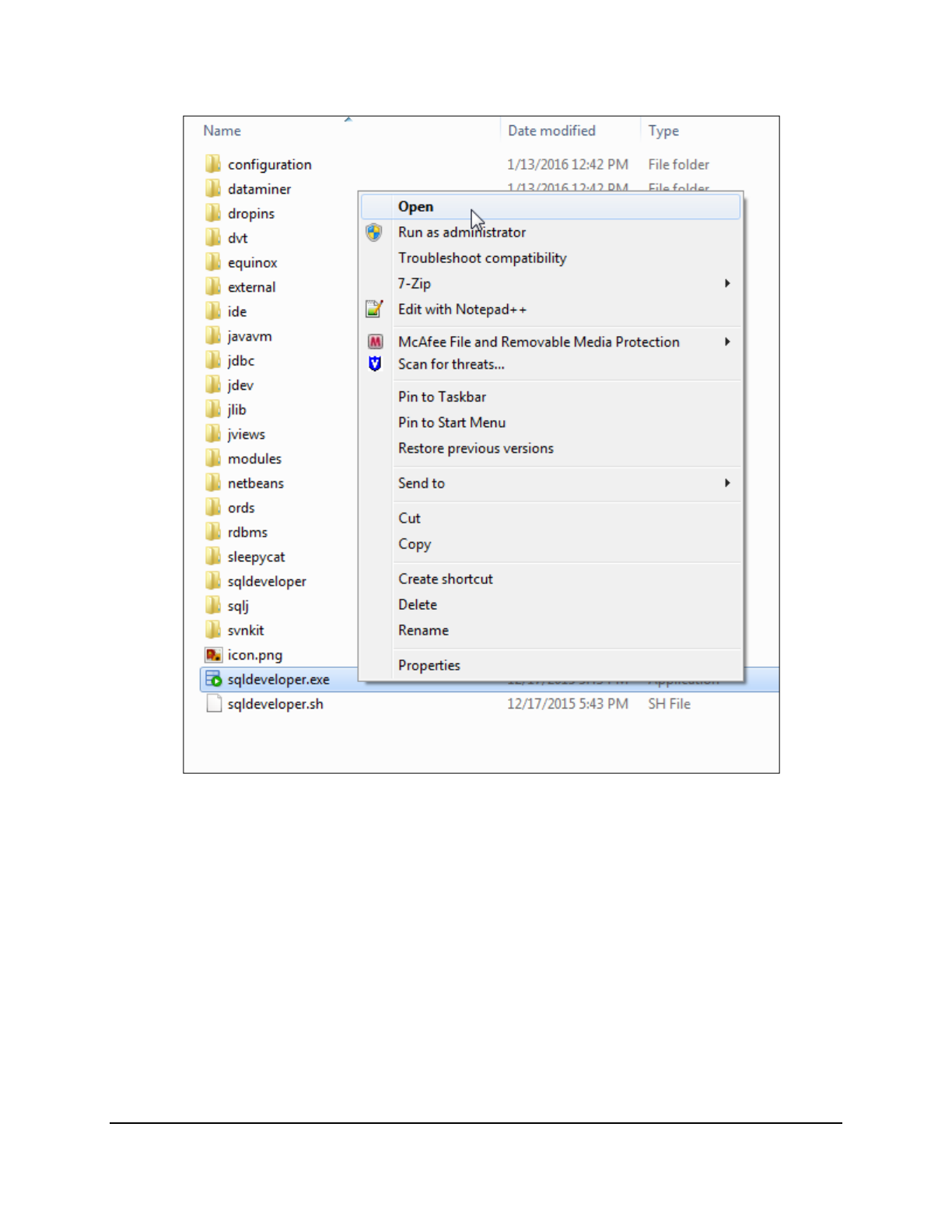
Copyright © 2016, Oracle and/or its affiliates. All rights reserved.
Practices for Lesson 4: Introduction to SQL
Chapter 4 - Page 9
c. Locate sqldeveloper.exe, right-click sqldeveloper.exe, and select Open.
Oracle University Student Learning Subscription Use Only
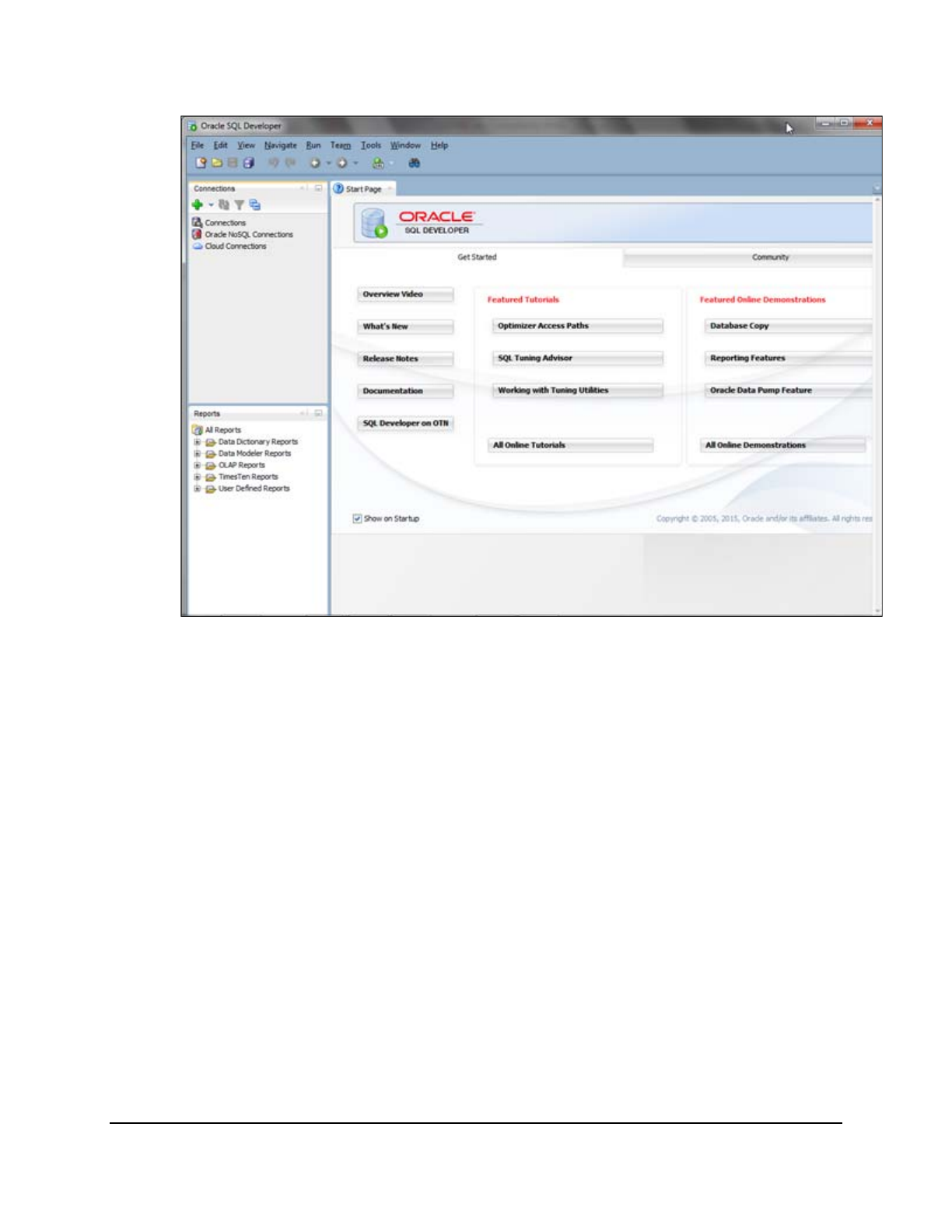
Copyright © 2016, Oracle and/or its affiliates. All rights reserved.
Practices for Lesson 4: Introduction to SQL
Chapter 4 - Page 10
d. SQL Developer opens with a welcome page as follows:
Oracle University Student Learning Subscription Use Only
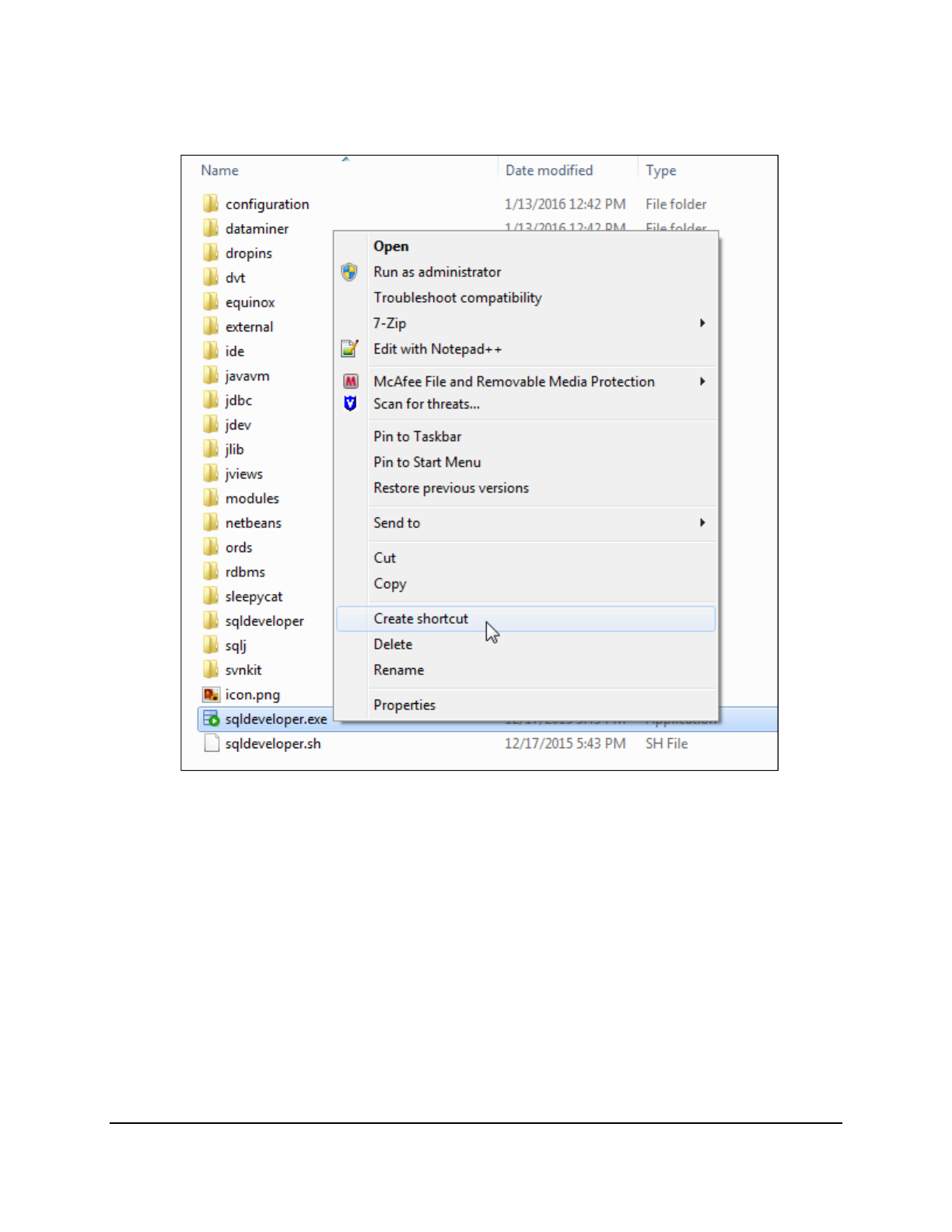
Copyright © 2016, Oracle and/or its affiliates. All rights reserved.
Practices for Lesson 4: Introduction to SQL
Chapter 4 - Page 11
e. For easier access in future, you can add a shortcut to SQL Developer on your desktop.
Go back to the sqldeveloper folder again, right-click sqldeveloper.exe, and select
Create Shortcut.
Oracle University Student Learning Subscription Use Only
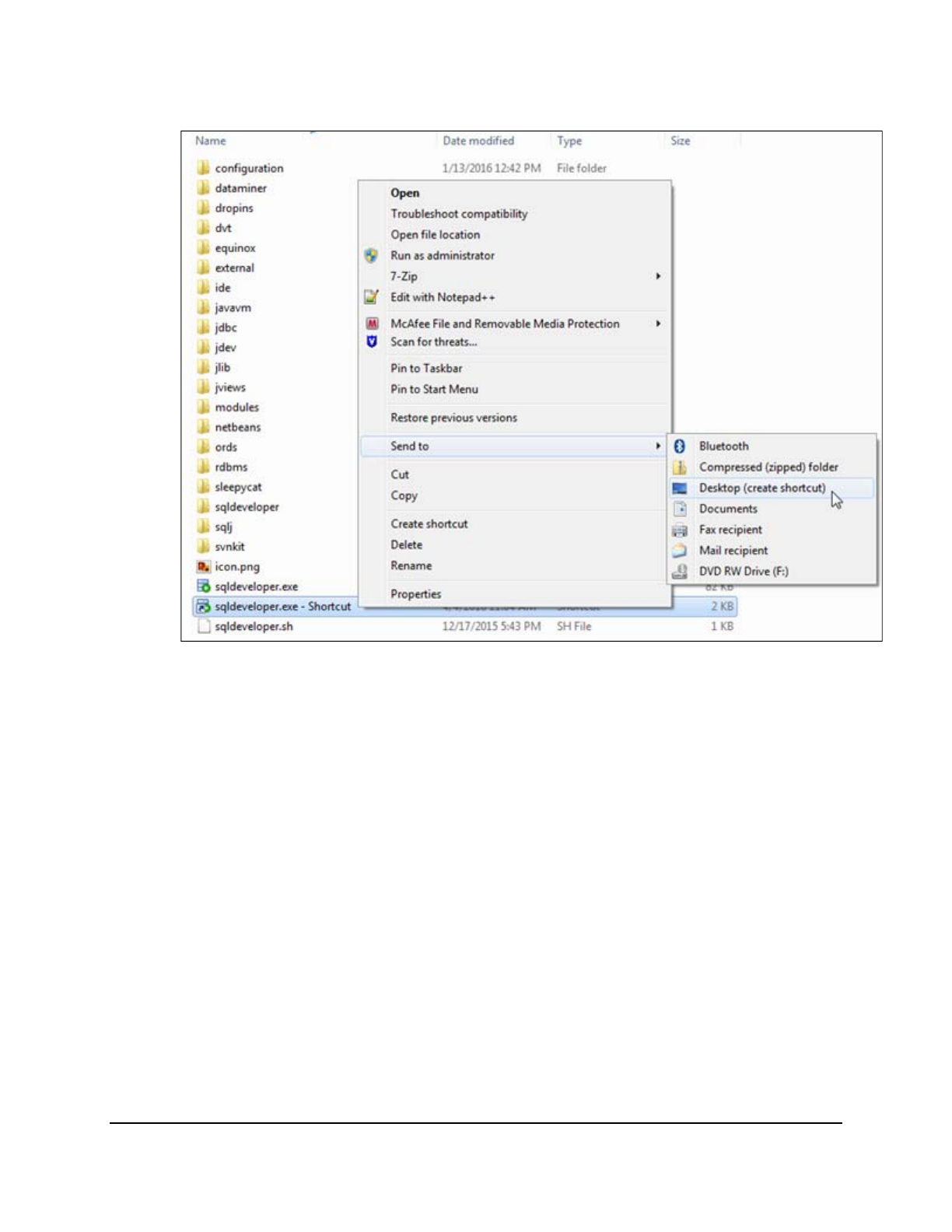
Copyright © 2016, Oracle and/or its affiliates. All rights reserved.
Practices for Lesson 4: Introduction to SQL
Chapter 4 - Page 12
f. Right-click sqldeveloper.exe – Shortcut, select Send to, and select Desktop (create
shortcut).
Oracle University Student Learning Subscription Use Only
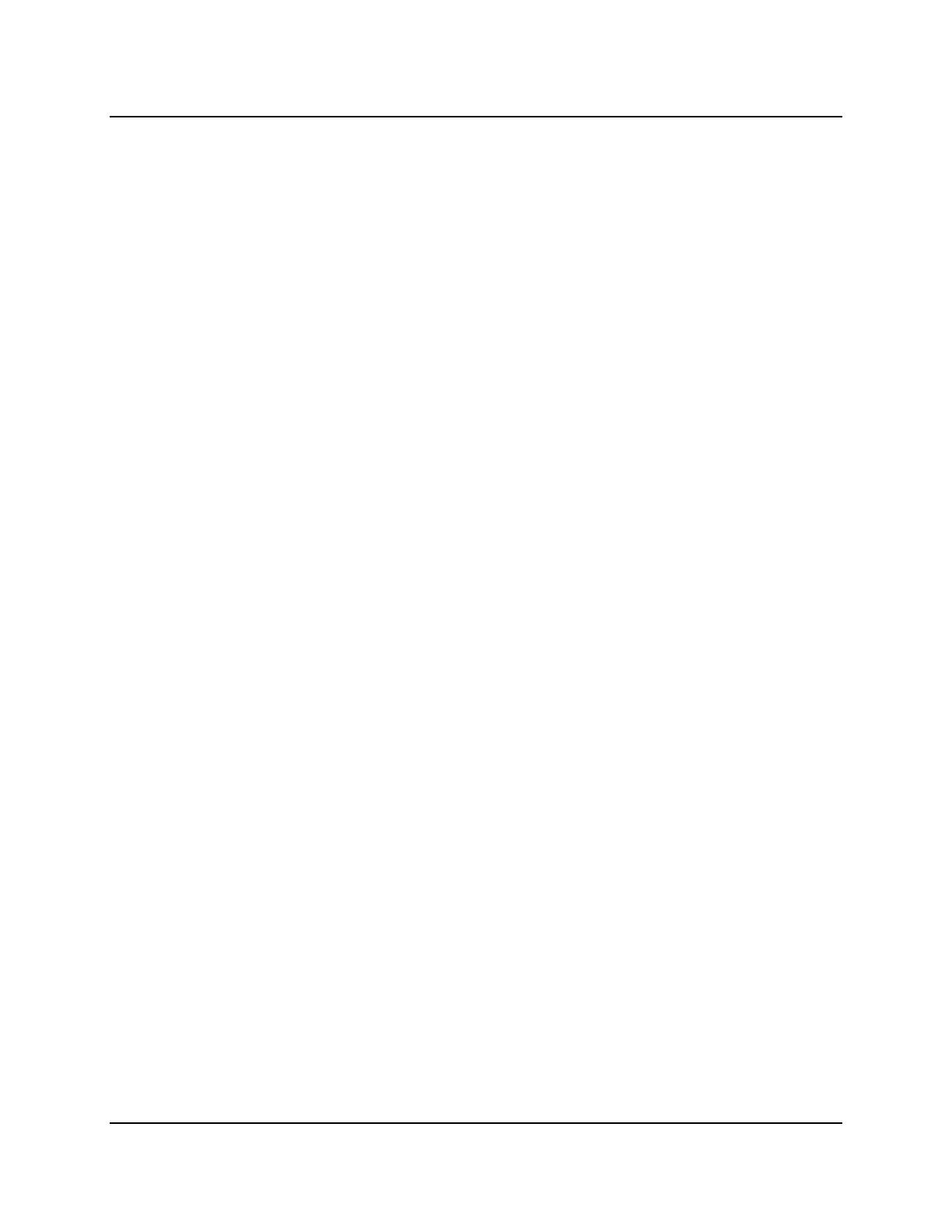
Copyright © 2016, Oracle and/or its affiliates. All rights reserved.
Practices for Lesson 4: Introduction to SQL
Chapter 4 - Page 13
Practice 4-3: Getting Started
1. Start SQL Developer.
2. Create a database connection by using the following information (Hint: Select the Save
Password check box.):
a. Connection Name: MyConnection
b. Username: ora<n> (Replace <n> with the value in your username.)
c. Password: ora<n> (Replace <n> with the value in your username.)
d. Hostname: <The Public IP address for your Database Cloud service
instance>
e. Port: 1521
f. Service name: PDB1.<Identity-Domain>.oraclecloud.internal
3. Test the new connection. If the Status is Success, connect to the database by using this
new connection.
a. In the Database Connection window, click the Test button.
Note: The connection status appears in the lower-left corner of the window.
b. If the Status is Success, click the Connect button.
4. Browse the tables in the Connections Navigator.
a. In the Connections Navigator, view the objects that are available to you in the Tables
node. Verify that the following tables are present:
AD_STUDENT_COURSE_DETAILS
AD_STUDENT_DETAILS
AD_STUDENT_ATTENDANCE
AD_PARENT_INFORMATION
AD_COURSE_DETAILS
AD_DEPARTMENT
AD_EXAM_DETAILS
AD_EXAM_TYPE
AD_EXAM_RESULTS
AD_ACADEMIC_SESSION
AD_FACULTY_DETAILS
AD_FACULTY_LOGIN_DETAILS
AD_FACULTY_COURSE_DETAILS
5. Browse the structure of the AD_STUDENT_ATTENDANCE table and display its data.
a. Expand the MyConnection connection by clicking the plus symbol next to it.
b. Expand the Tables icon by clicking the plus symbol next to it.
c. Display the structure of the AD_STUDENT_ATTENDANCE table.
6. Use the Data tab to view data in the AD_STUDENT_ATTENDANCE table.
Note: Take a few minutes to familiarize yourself with the data, or refer to Appendix A, which
provides the description and data for all the tables in the AD schema that you will use in this
course.
Oracle University Student Learning Subscription Use Only
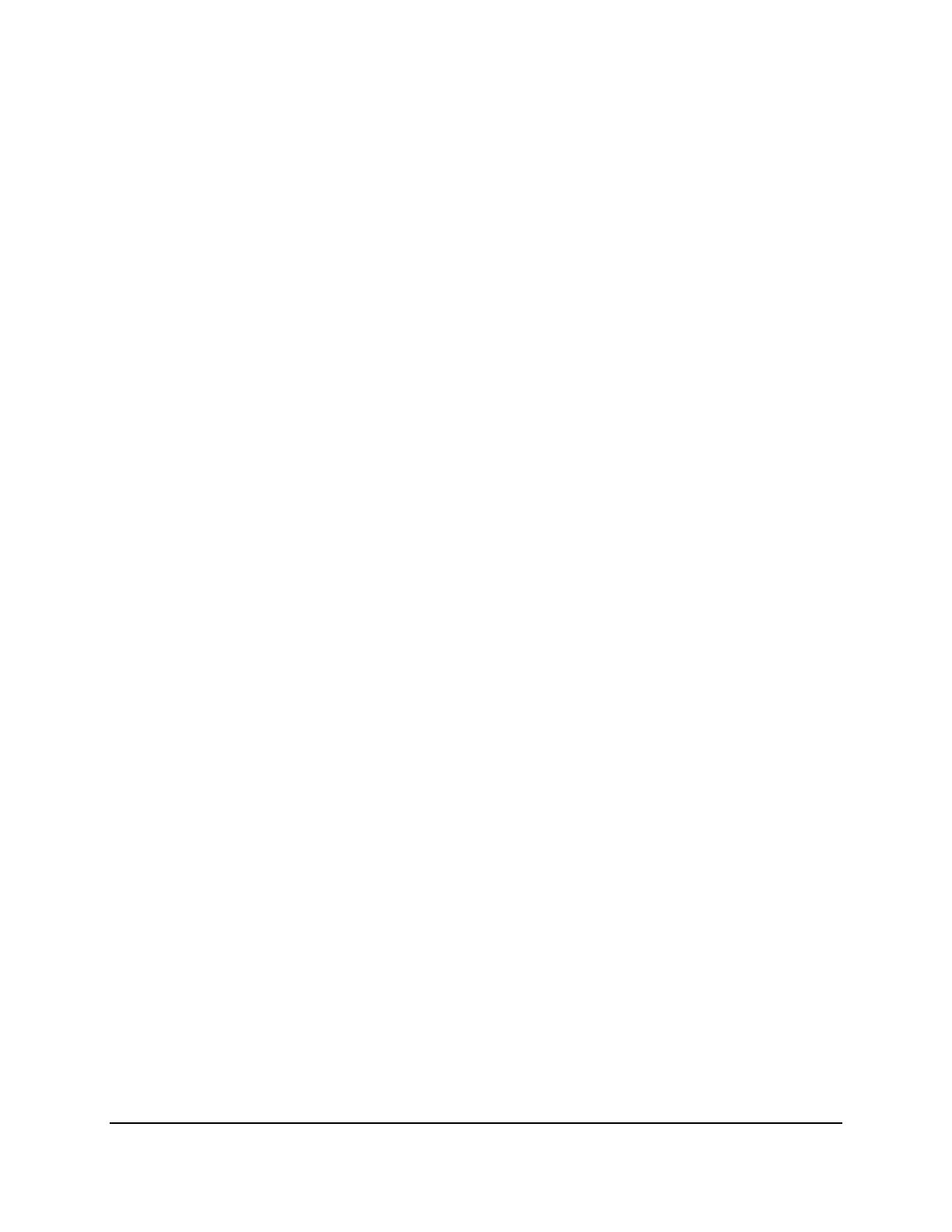
Copyright © 2016, Oracle and/or its affiliates. All rights reserved.
Practices for Lesson 4: Introduction to SQL
Chapter 4 - Page 14
7. Set your script pathing preference to /home/oracle/labs/sql.
a. Select Tools > Preferences > Database > Worksheet.
b. Enter the value in the “Select default path to look for scripts” field.
Oracle University Student Learning Subscription Use Only

Copyright © 2016, Oracle and/or its affiliates. All rights reserved.
Practices for Lesson 4: Introduction to SQL
Chapter 4 - Page 15
Solution 4-3: Getting Started
1. Start SQL Developer.
Click the SQL Developer icon on your desktop.
2. Create a database connection by using the following information (Hint: Select the Save
Password check box.):
a. Connection Name: MyConnection
b. Username: ora<n>
c. Password: ora<n>
d. Hostname: <The Public IP address for your Database Cloud service
instance>
e. Port: 1521
f. Service name: PDB1.<Identity-Domain>.oraclecloud.internal
Right-click the Connections node on the Connections tab and select New Connection.
Result: The New/Select Database Connection window appears.
Use the preceding information to create the new database connection. In addition, select the
Save Password check box, for example:
Oracle University Student Learning Subscription Use Only
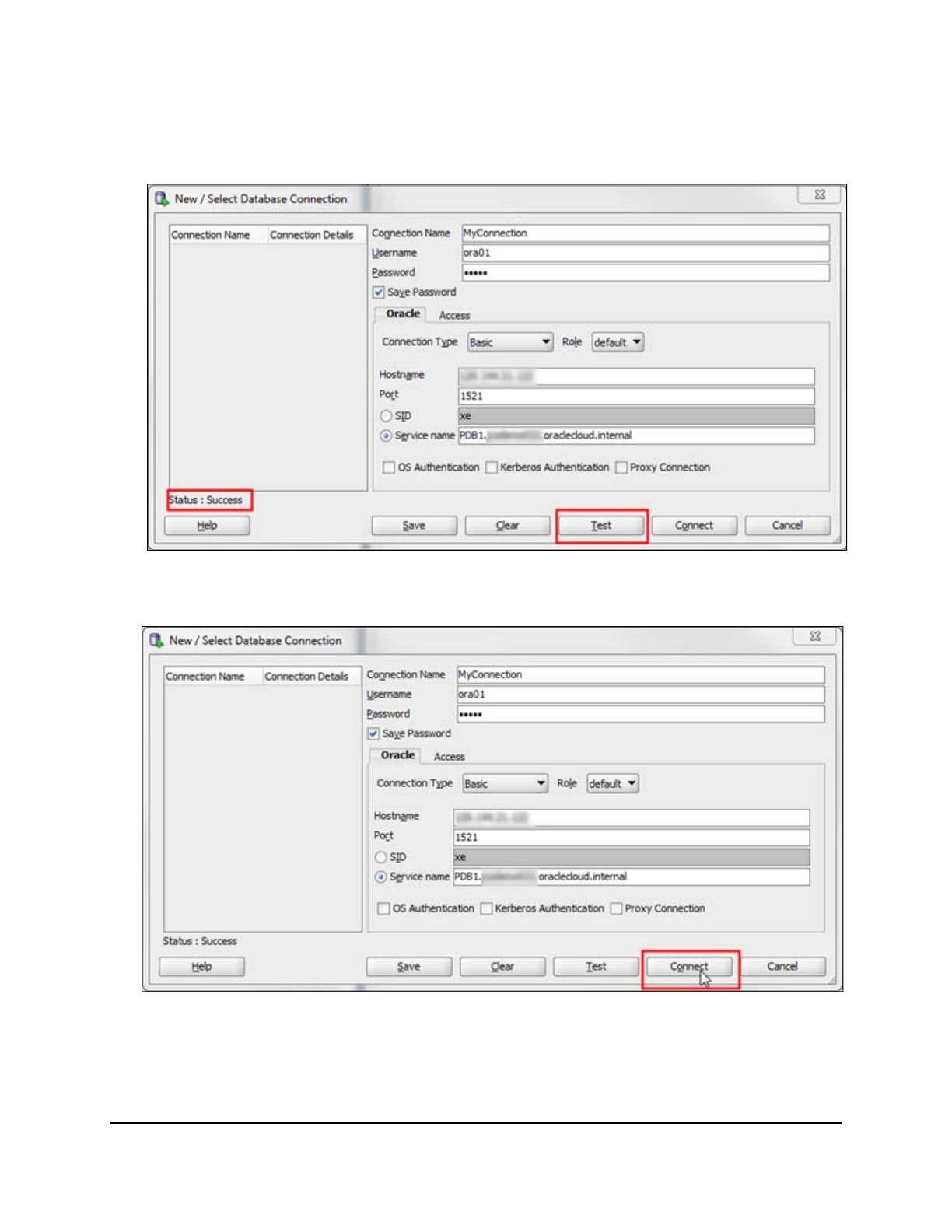
Copyright © 2016, Oracle and/or its affiliates. All rights reserved.
Practices for Lesson 4: Introduction to SQL
Chapter 4 - Page 16
3. Test the new connection. If the Status is Success, connect to the database by using this
new connection.
a. In the Database Connection window, click the Test button.
Note: The connection status appears in the lower-left corner of the window.
b. If the Status is Success, click the Connect button.
Note: To display the properties of an existing connection, right-click the connection name
on the Connections tab and select Properties from the shortcut menu.
When you create a connection, a SQL Worksheet for that connection opens automatically.
Oracle University Student Learning Subscription Use Only
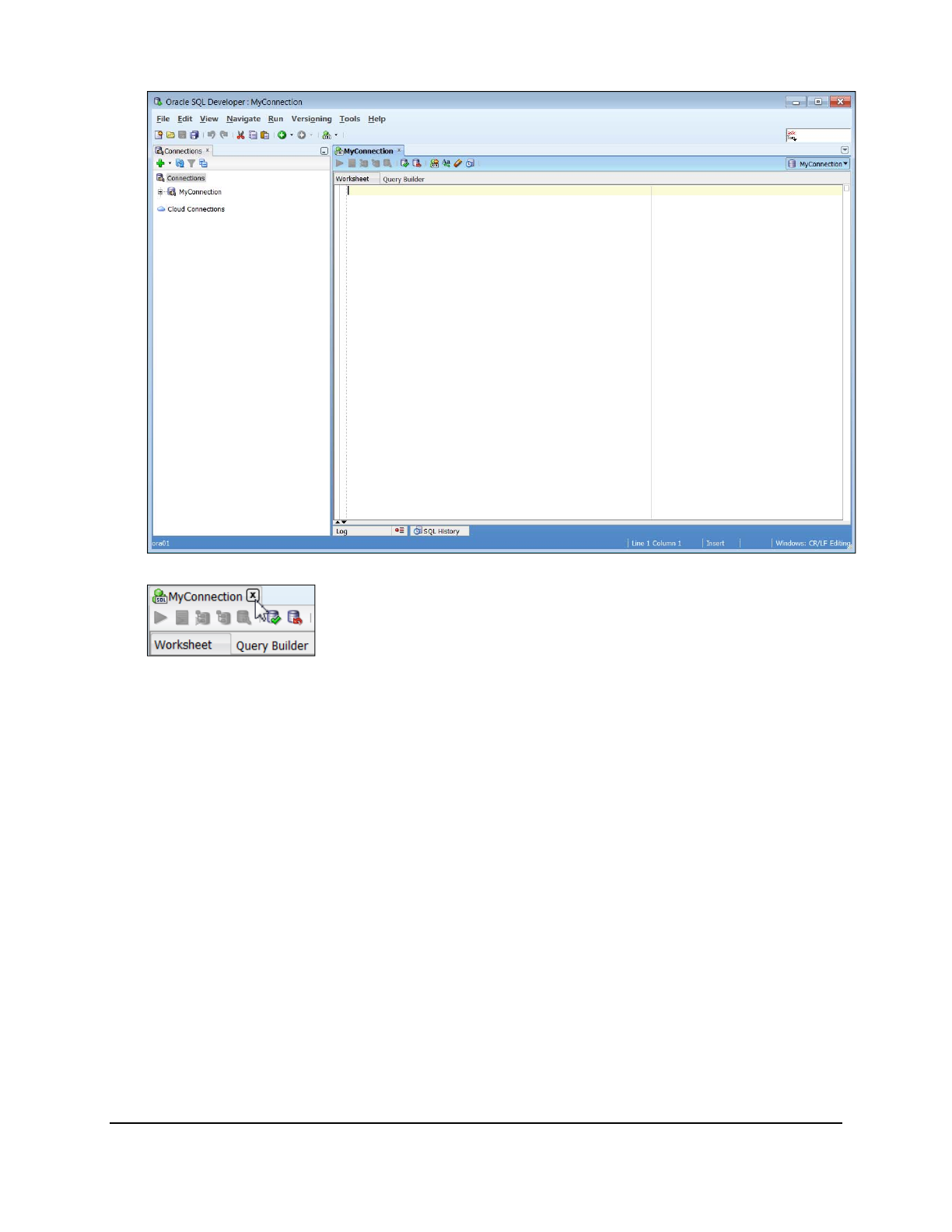
Copyright © 2016, Oracle and/or its affiliates. All rights reserved.
Practices for Lesson 4: Introduction to SQL
Chapter 4 - Page 17
To close any SQL Worksheet tab, click X on the tab, as follows:
4. Browse the tables in the Connections Navigator.
a. In the Connections Navigator, view the objects that are available to you in the Tables
node. Verify that the following tables are present:
AD_STUDENT_COURSE_DETAILS
AD_STUDENT_DETAILS
AD_STUDENT_ATTENDANCE
AD_PARENT_INFORMATION
AD_COURSE_DETAILS
AD_DEPARTMENT
AD_EXAM_DETAILS
AD_EXAM_TYPE
AD_EXAM_RESULTS
AD_ACADEMIC_SESSION
AD_FACULTY_DETAILS
AD_FACULTY_LOGIN_DETAILS
AD_FACULTY_COURSE_DETAILS
Oracle University Student Learning Subscription Use Only
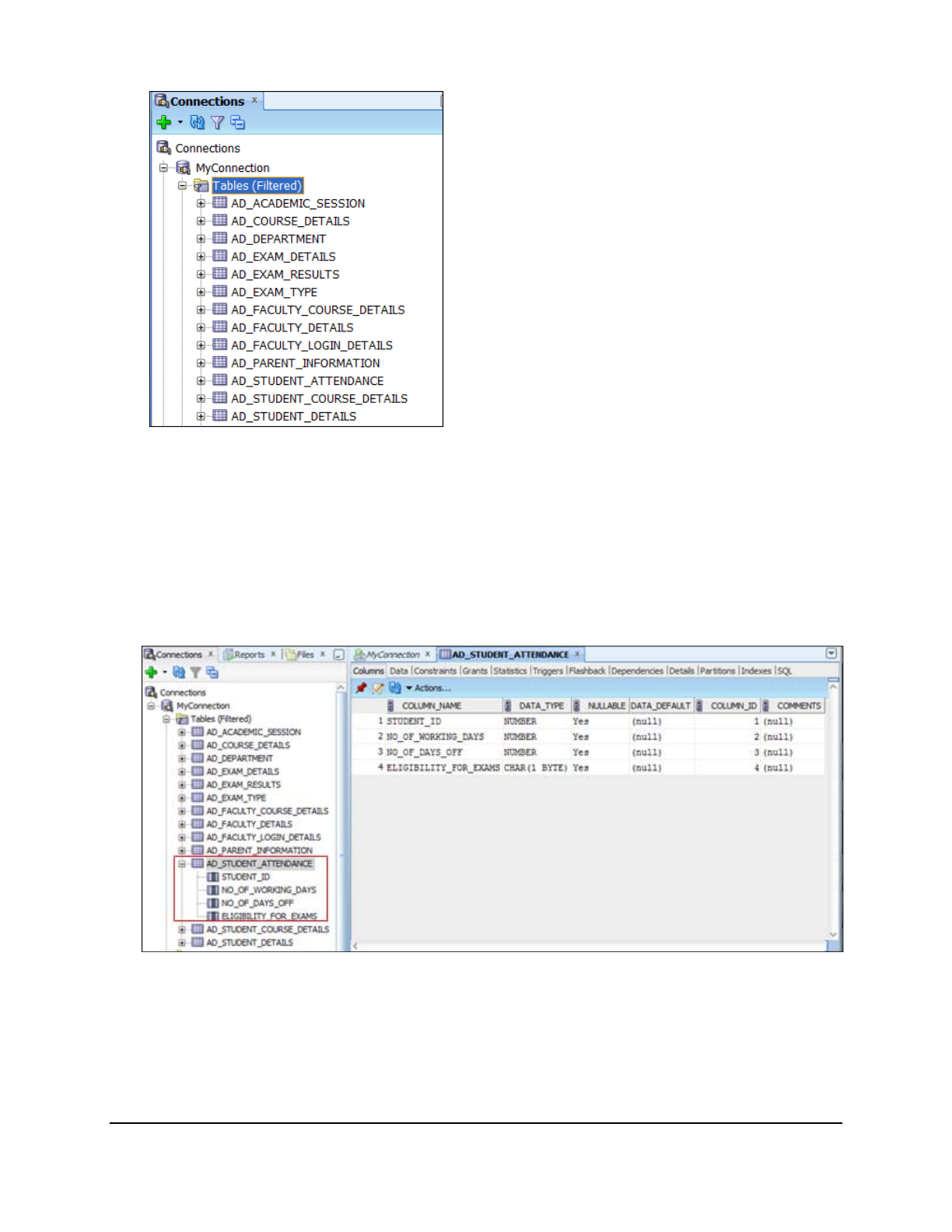
Copyright © 2016, Oracle and/or its affiliates. All rights reserved.
Practices for Lesson 4: Introduction to SQL
Chapter 4 - Page 18
5. Browse the structure of the AD_STUDENT_ATTENDANCE table and display its data.
a. Expand the MyConnection connection by clicking the plus symbol next to it.
b. Expand Tables by clicking the plus symbol next to it.
c. Display the structure of the AD_STUDENT_ATTENDANCE table.
Drill down on the AD_STUDENT_ATTENDANCE table by clicking the plus symbol next to it.
Click the AD_STUDENT_ATTENDANCE table.
Result: The Columns tab displays the columns in the AD_STUDENT_ATTENDANCE table
as follows:
Oracle University Student Learning Subscription Use Only
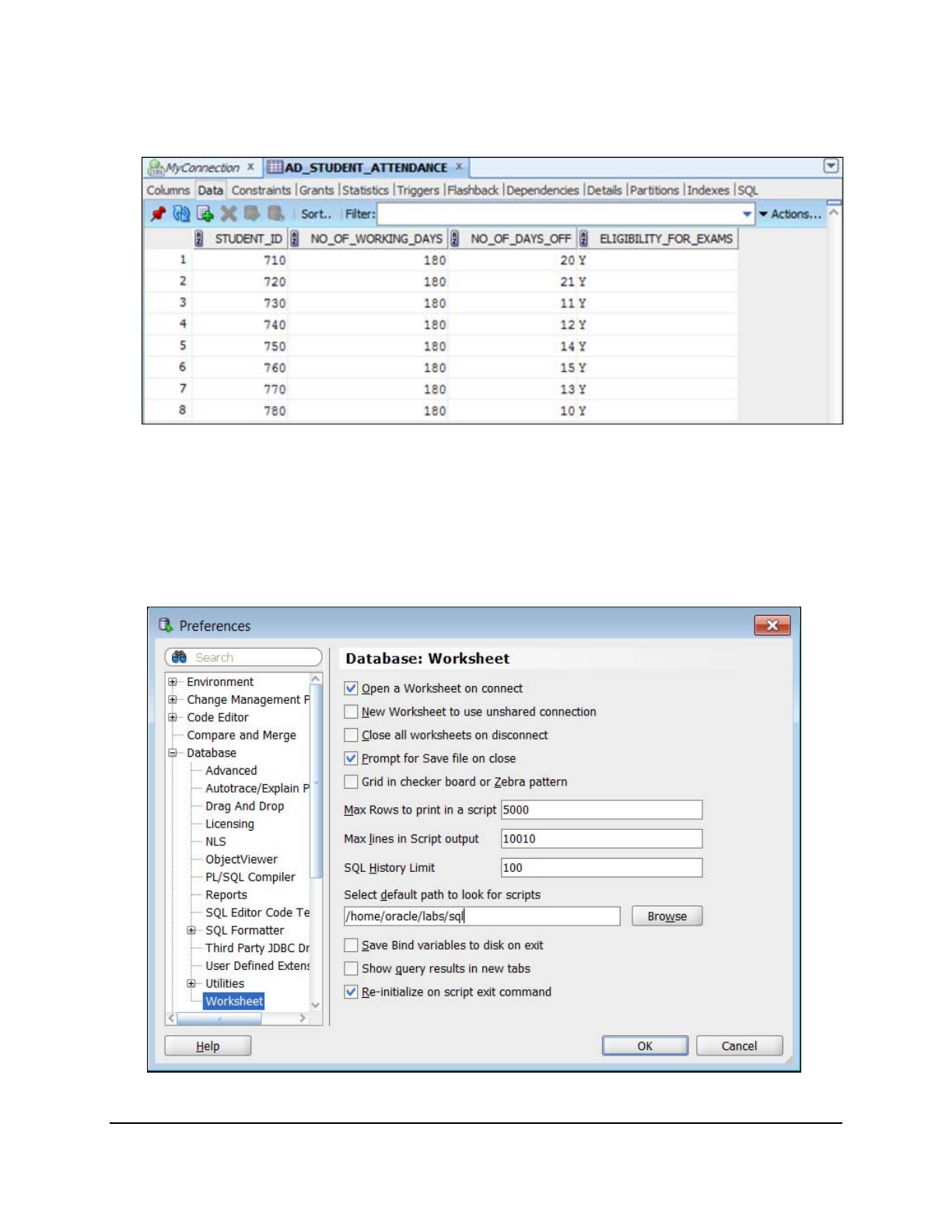
Copyright © 2016, Oracle and/or its affiliates. All rights reserved.
Practices for Lesson 4: Introduction to SQL
Chapter 4 - Page 19
6. Use the Data tab to view the data in the AD_STUDENT_ATTENDANCE table.
Result: The AD_STUDENT_ATTENDANCE table data is displayed as follows:
7. Set your script pathing preference to /home/oracle/labs/sql.
a. Select Tools > Preferences > Database > Worksheet.
b. Enter the value in the “Select default path to look for scripts” field, and then, click OK.
Note: To view the number of rows selected, enable the feedback option and set it to 1.
set feedback on;
set feedback 1;
Oracle University Student Learning Subscription Use Only
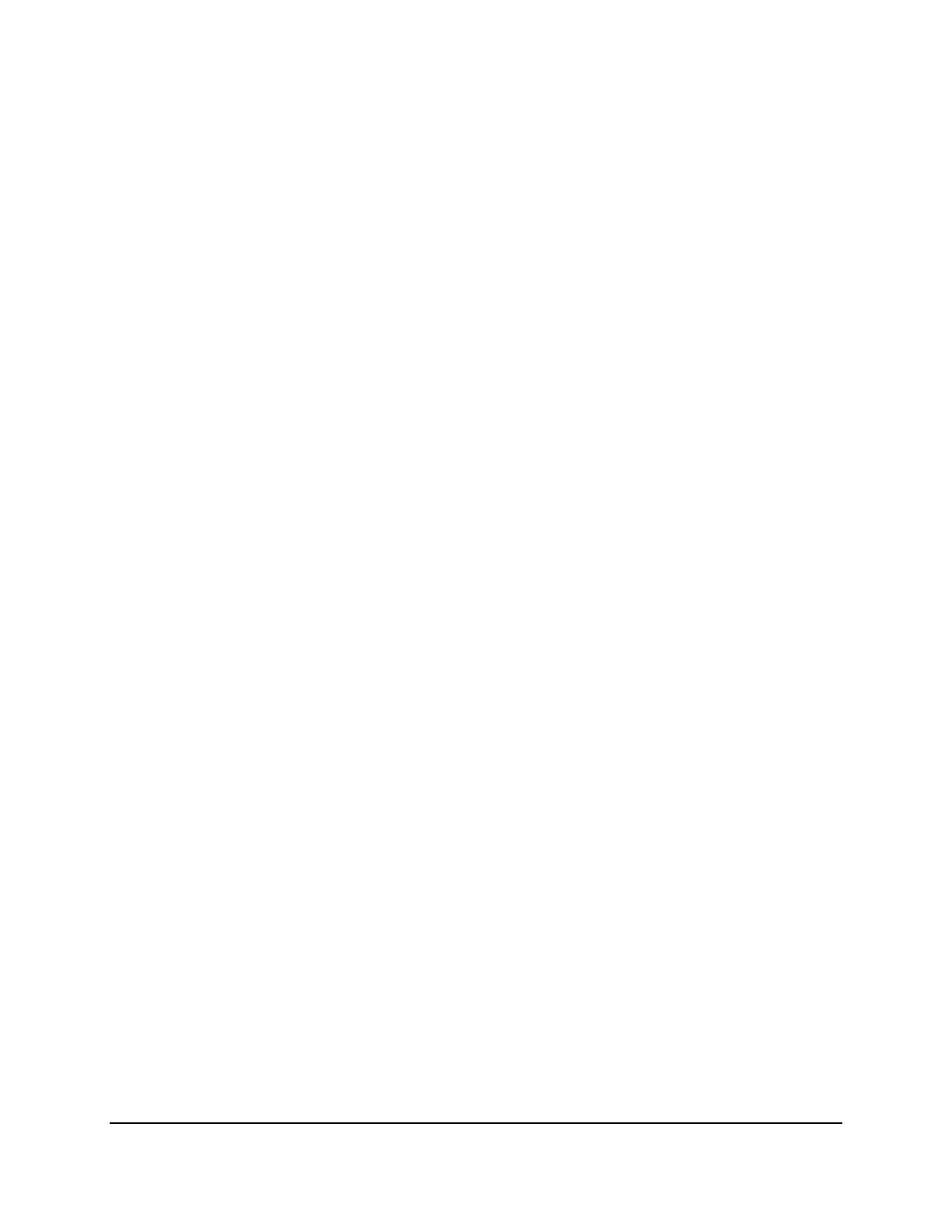
Copyright © 2016, Oracle and/or its affiliates. All rights reserved.
Practices for Lesson 4: Introduction to SQL
Chapter 4 - Page 20
Oracle University Student Learning Subscription Use Only

Copyright © 2016, Oracle and/or its affiliates. All rights reserved.
Practices for Lesson 5: Retrieving Data by Using the SQL SELECT Statement
Chapter 5 - Page 1
Practices for Lesson 5:
Retrieving Data by Using the
SQL SELECT Statement
Chapter 5
Oracle University Student Learning Subscription Use Only

Copyright © 2016, Oracle and/or its affiliates. All rights reserved.
Practices for Lesson 5: Retrieving Data by Using the SQL SELECT Statement
Chapter 5 - Page 2
Practices for Lesson 5: Overview
Practice Overview
This practice covers the following topics:
• Selecting all data from different tables
• Describing the structure of tables
• Performing arithmetic calculations and specifying column names
Oracle University Student Learning Subscription Use Only
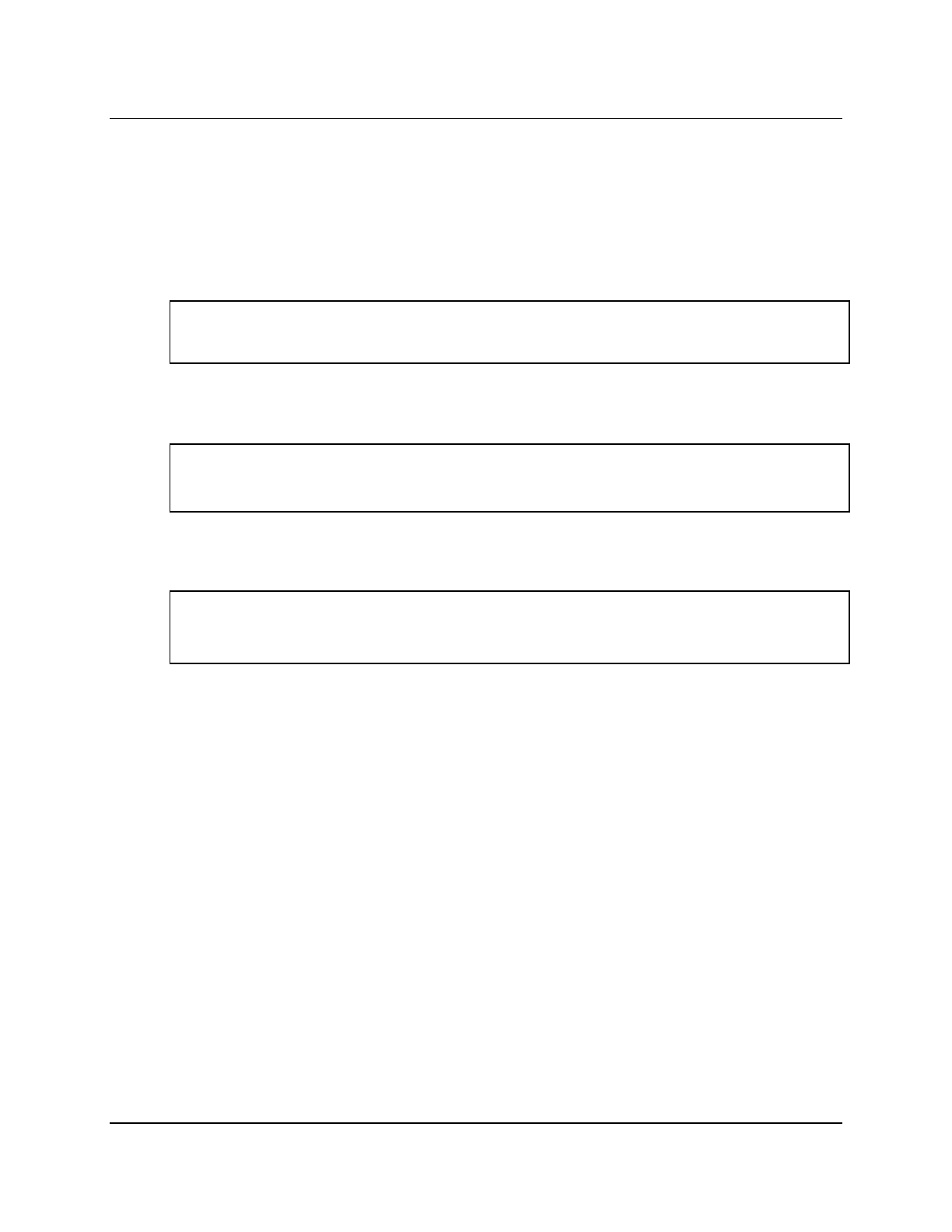
Copyright © 2016, Oracle and/or its affiliates. All rights reserved.
Practices for Lesson 5: Retrieving Data by Using the SQL SELECT Statement
Chapter 5 - Page 3
Practice 5-1: Retrieving Data by Using the SQL SELECT Statement
Overview
In this practice, you write simple SELECT queries. The queries cover most of the SELECT
clauses and operations that you learned in the lesson.
Task 1
Test your knowledge:
1. The following SELECT statement executes successfully:
SELECT student_id, first_name, student_reg_year AS Admission
FROM ad_student_details;
True/False
2. The following SELECT statement executes successfully:
SELECT *
FROM ad_course_details;
True/False
3. There are four coding errors in the following statement. Can you identify them?
SELECT student_id, first_name
Admission + 2 COURSE EXPIRY
FROM ad_student_details;
Task 2
Note the following points before you begin with the practices:
• Save all your practice files at the following location:
/home/oracle/SQL_labs/labs
• Enter your SQL statements in a SQL Worksheet. To save a script in SQL Developer,
make sure that the required SQL Worksheet is active, and then from the File menu,
select Save As to save your SQL statement as a lab_<lessonno>_<stepno>.sql
script. When you modify an existing script, make sure that you use Save As to save it
with a different file name.
• To run a query, click the Execute Statement icon in the SQL Worksheet. Alternatively,
you can press F9. For DML and DDL statements, use the Run Script icon or press F5.
• After you have executed the query, make sure that you do not enter your next query in
the same worksheet. Open a new worksheet.
You have been hired as a SQL programmer for Acme University. Your first assignment is to
create some reports based on the data from the Academic tables.
Oracle University Student Learning Subscription Use Only
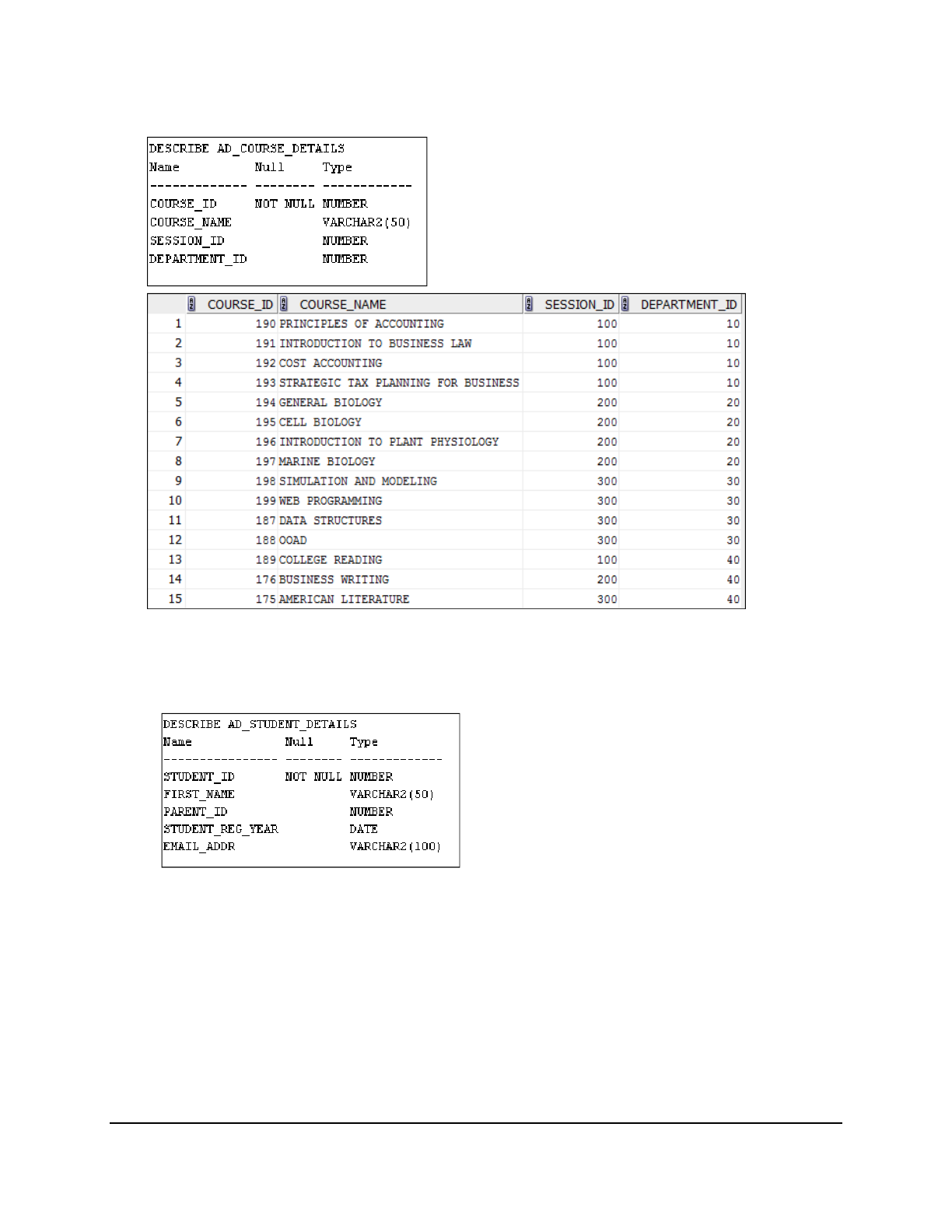
Copyright © 2016, Oracle and/or its affiliates. All rights reserved.
Practices for Lesson 5: Retrieving Data by Using the SQL SELECT Statement
Chapter 5 - Page 4
4. Your first task is to determine the structure of the AD_COURSE_DETAILS table and its
contents.
5. Your task is to determine the structure of the AD_STUDENT_DETAILS table and its
contents.
a. Determine the structure of the AD_STUDENT_DETAILS table.
b. The University wants a query to display the student ID, first name, parent ID, and
registration date for each student, with the student ID appearing first. Provide an alias
REGISTRATION for the STUDENT_REG_YEAR column. Save your SQL statement to a
file named lab_05_5b.sql so that you can dispatch this file to the respective
department. Test your query in the lab_05_5b.sql file to ensure that it runs
correctly.
Oracle University Student Learning Subscription Use Only
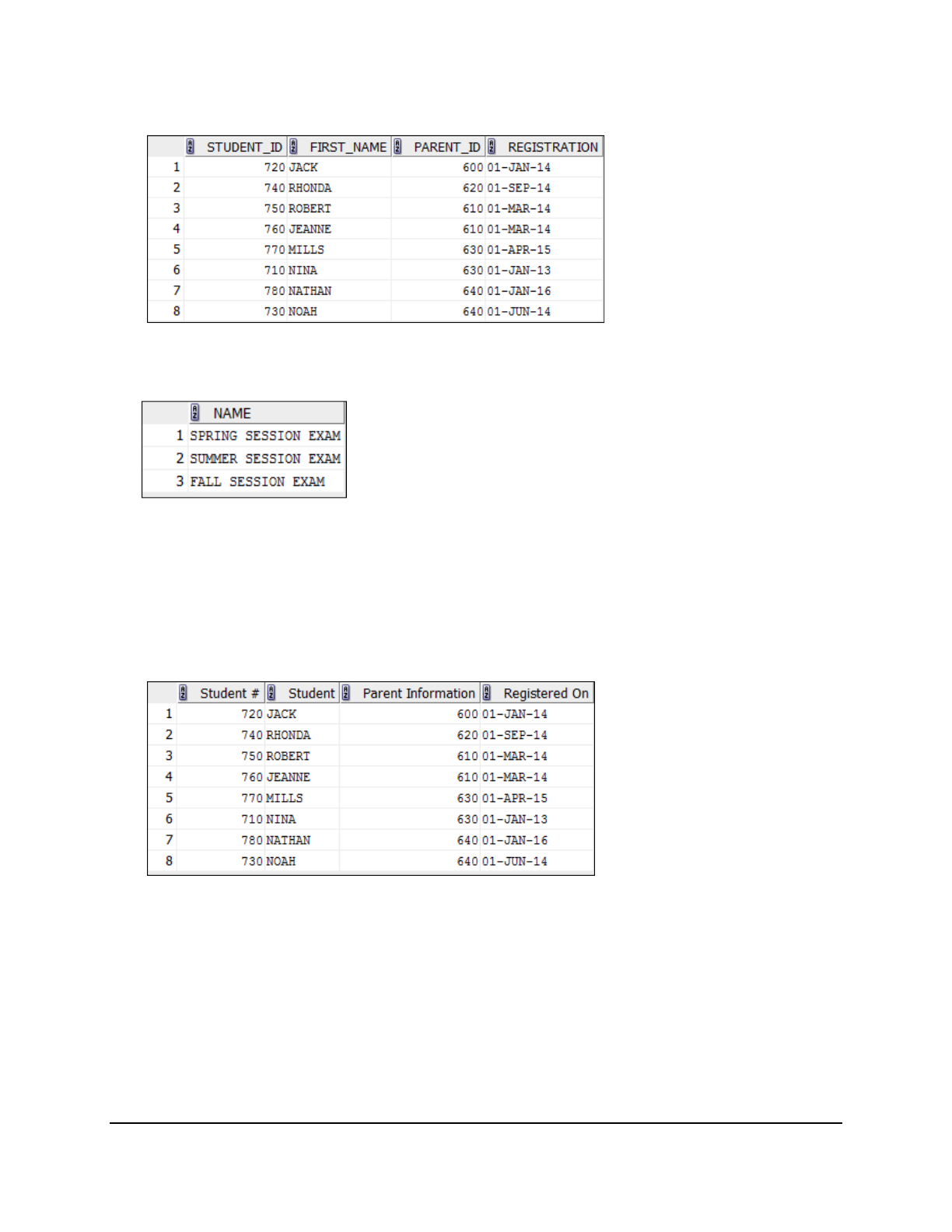
Copyright © 2016, Oracle and/or its affiliates. All rights reserved.
Practices for Lesson 5: Retrieving Data by Using the SQL SELECT Statement
Chapter 5 - Page 5
Note: After you have executed the query, make sure that you do not enter your next query
in the same worksheet. Open a new worksheet.
6. The University wants a query to display all unique exam names from the
AD_EXAM_DETAILS table.
Task 3
If you have time, complete the following exercises:
7. The University wants more descriptive column headings for its report on students. Copy the
statement from lab_05_5b.sql to a new SQL Worksheet. Name the columns Student
#, Student, Parent Information, and Registered On, respectively. Then run the
query again.
Oracle University Student Learning Subscription Use Only
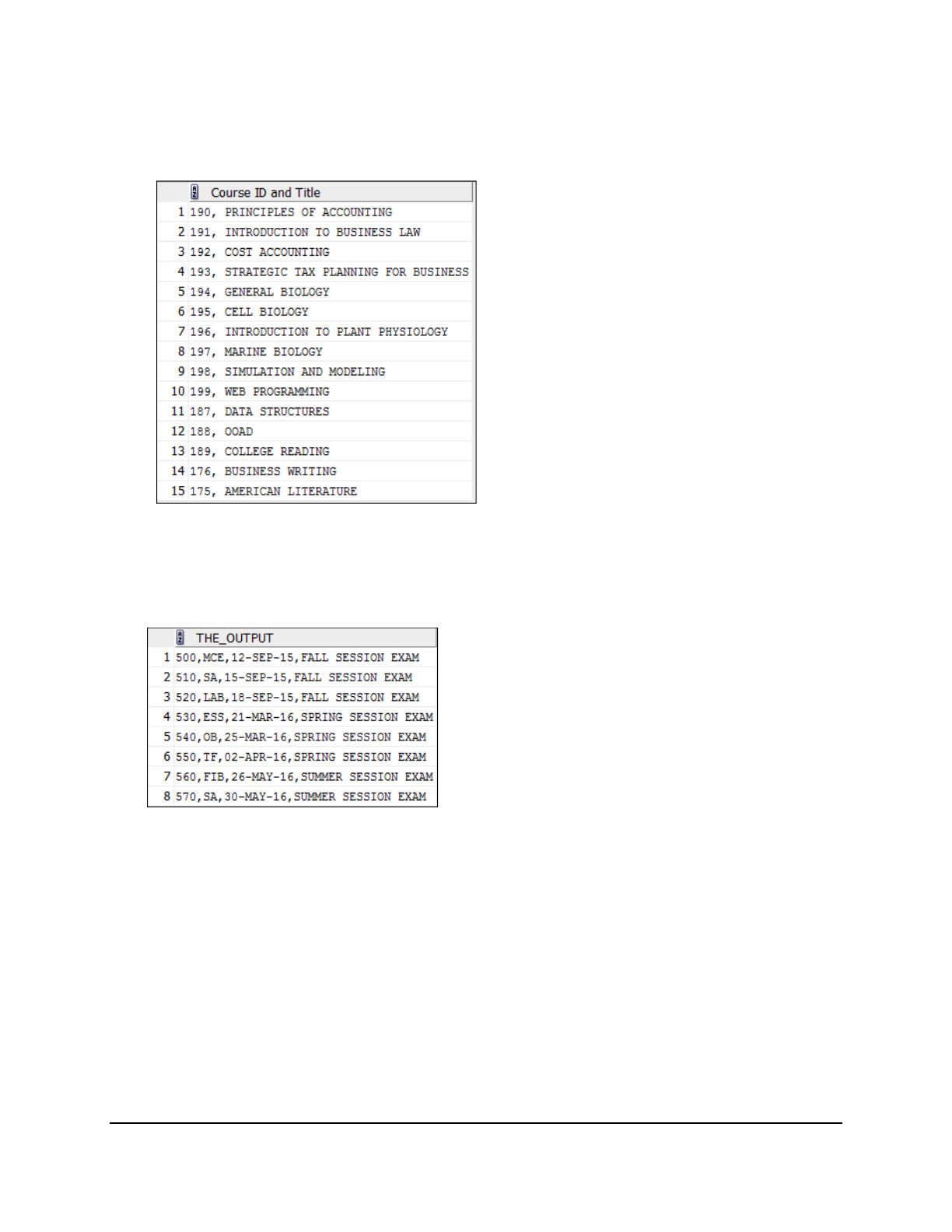
Copyright © 2016, Oracle and/or its affiliates. All rights reserved.
Practices for Lesson 5: Retrieving Data by Using the SQL SELECT Statement
Chapter 5 - Page 6
8. The University has requested a report of all courses and their course IDs. Display the
course ID concatenated with the course name (separated by a comma and space) and
name the column Course ID and Title.
If you want an extra challenge, complete the following exercise:
9. To familiarize yourself with the data in the AD_EXAM_DETAILS table, create a query to
display all the data from that table. Separate each column output by a comma. Name the
column THE_OUTPUT.
Oracle University Student Learning Subscription Use Only
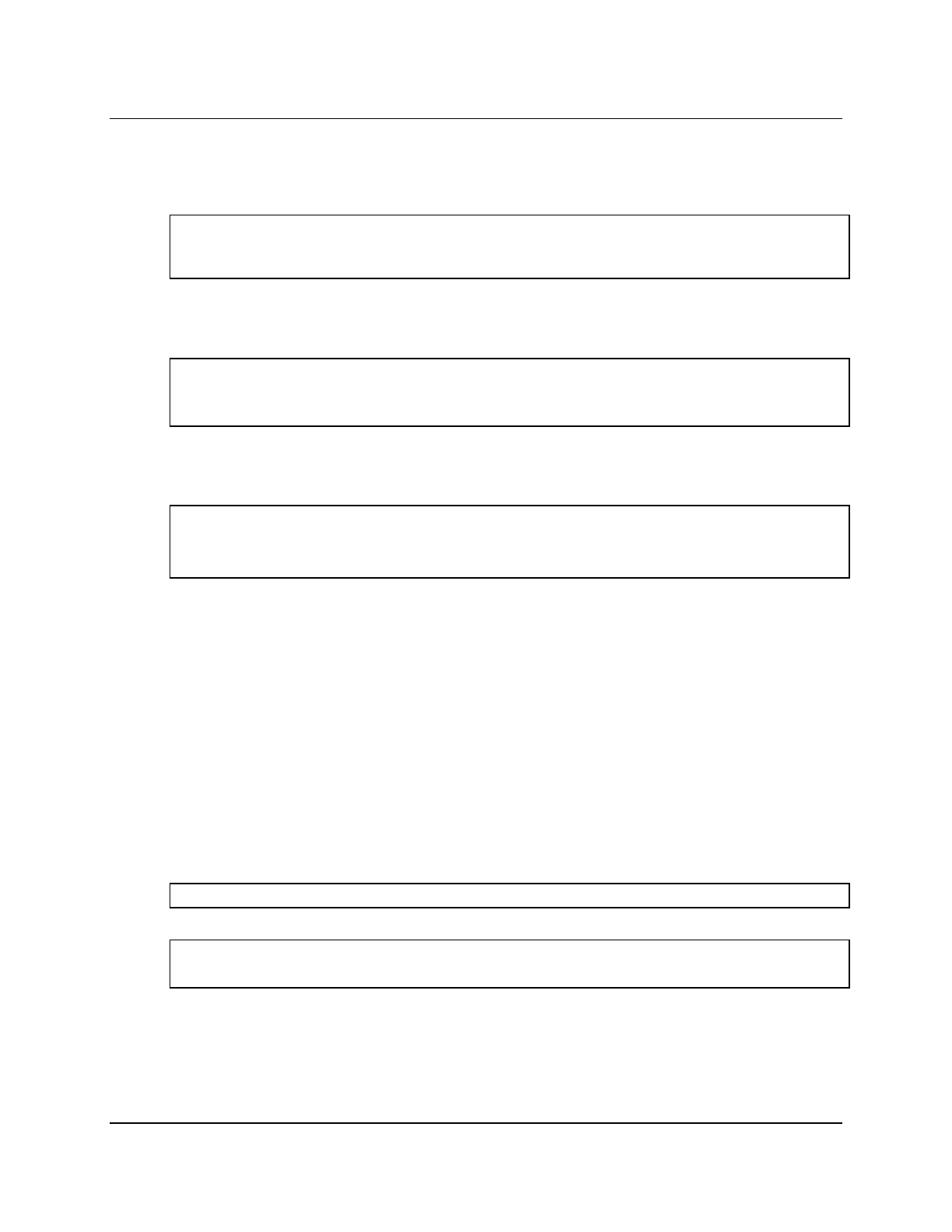
Copyright © 2016, Oracle and/or its affiliates. All rights reserved.
Practices for Lesson 5: Retrieving Data by Using the SQL SELECT Statement
Chapter 5 - Page 7
Solution 5-1: Retrieving Data by Using the SQL SELECT Statement
Task 1
Test your knowledge:
1. The following SELECT statement executes successfully:
SELECT student_id, first_name, student_reg_year AS Admission
FROM ad_student_details;
True/False
2. The following SELECT statement executes successfully:
SELECT *
FROM ad_course_details;
True/False
3. There are four coding errors in the following statement. Can you identify them?
SELECT student_id, first_name
Admission ‘+’ 2 COURSE EXPIRY
FROM ad_student_details;
The AD_STUDENT_DETAILS table does not contain a column called Admission.
The column is called STUDENT_REG_YEAR.
The addition operator is + without quotes, not ‘+’ as shown in line 2.
The COURSE EXPIRY alias cannot include spaces. The alias should read
COURSE_EXPIRY or should be enclosed within double quotation marks.
A comma is missing after the FIRST_NAME column.
Task 2
You have been hired as a SQL programmer for Acme University. Your first assignment is to
create some reports based on the data from the Academic tables.
4. Your first task is to determine the structure of the AD_COURSE_DETAILS table and its
contents.
a. To determine the AD_COURSE_DETAILS table structure:
DESCRIBE AD_COURSE_DETAILS;
b. To view the data contained in the AD_COURSE_DETAILS table:
SELECT *
FROM AD_COURSE_DETAILS;
Oracle University Student Learning Subscription Use Only
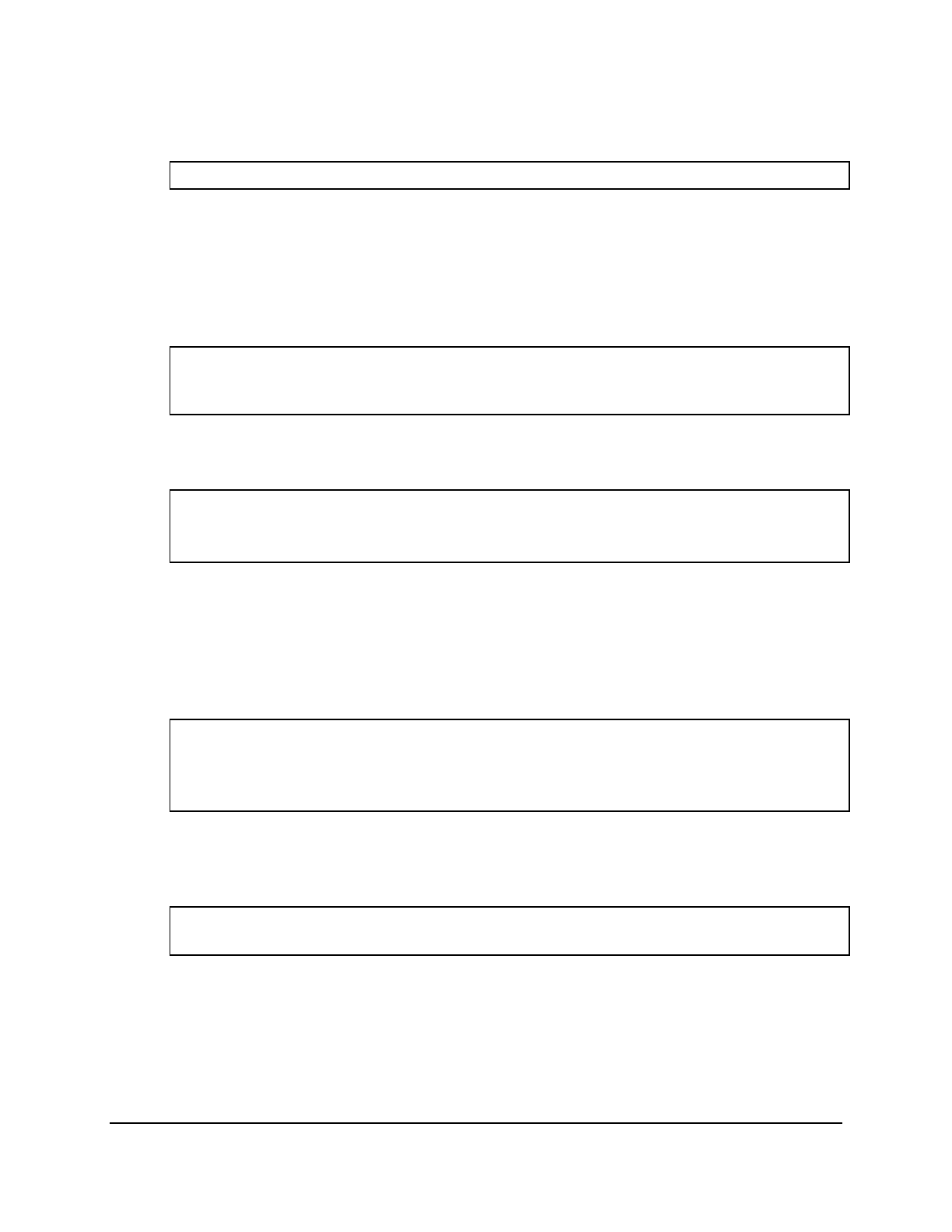
Copyright © 2016, Oracle and/or its affiliates. All rights reserved.
Practices for Lesson 5: Retrieving Data by Using the SQL SELECT Statement
Chapter 5 - Page 8
5. Your task is to determine the structure of the AD_STUDENT_DETAILS table and its
contents.
a. Determine the structure of the AD_STUDENT_DETAILS table.
DESCRIBE AD_STUDENT_DETAILS;
b. The University wants a query to display the student ID, first name, parent ID, and
registration date for each student, with the student ID appearing first. Provide an alias
REGISTRATION for the STUDENT_REG_YEAR column. Save your SQL statement to a
file named lab_05_5b.sql so that you can dispatch this file to the respective
department. Test your query in the lab_05_5b.sql file to ensure that it runs
correctly.
SELECT student_id, first_name, parent_id, student_reg_year
REGISTRATION
FROM AD_STUDENT_DETAILS;
6. The University wants a query to display all unique exam names from the
AD_EXAM_DETAILS table.
SELECT DISTINCT NAME
FROM AD_EXAM_DETAILS;
Task 3
If you have time, complete the following exercises:
7. The University wants more descriptive column headings for its report on students. Copy the
statement from lab_05_5b.sql to a new SQL Worksheet. Name the columns Student
#, Student, Parent Information, and Registered On, respectively. Then run the
query again.
SELECT student_id "Student #", first_name "Student",
parent_id "Parent Information", student_reg_year
"Registered On"
FROM AD_STUDENT_DETAILS;
8. The University has requested a report of all courses and their course IDs. Display the
course ID concatenated with the course name (separated by a comma and space) and
name the column Course ID and Title.
SELECT course_id||', '||course_name "Course ID and Title"
FROM ad_course_details;
If you want an extra challenge, complete the following exercise:
Oracle University Student Learning Subscription Use Only
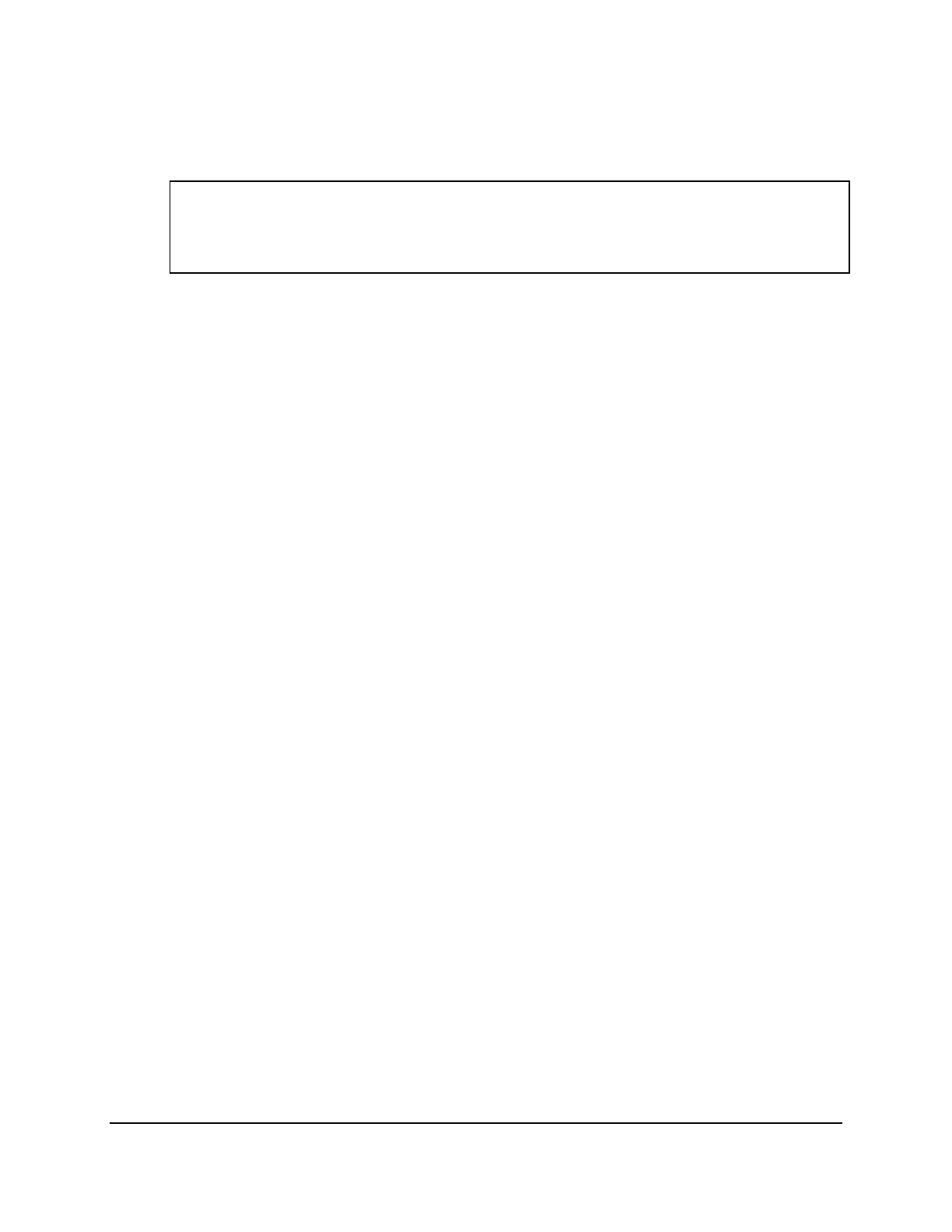
Copyright © 2016, Oracle and/or its affiliates. All rights reserved.
Practices for Lesson 5: Retrieving Data by Using the SQL SELECT Statement
Chapter 5 - Page 9
9. To familiarize yourself with the data in the AD_EXAM_DETAILS table, create a query to
display all the data from that table. Separate each column output by a comma. Name the
column THE_OUTPUT.
SELECT exam_id || ',' || exam_type || ',' || start_date
|| ',' || name
THE_OUTPUT
FROM ad_exam_details;
Oracle University Student Learning Subscription Use Only
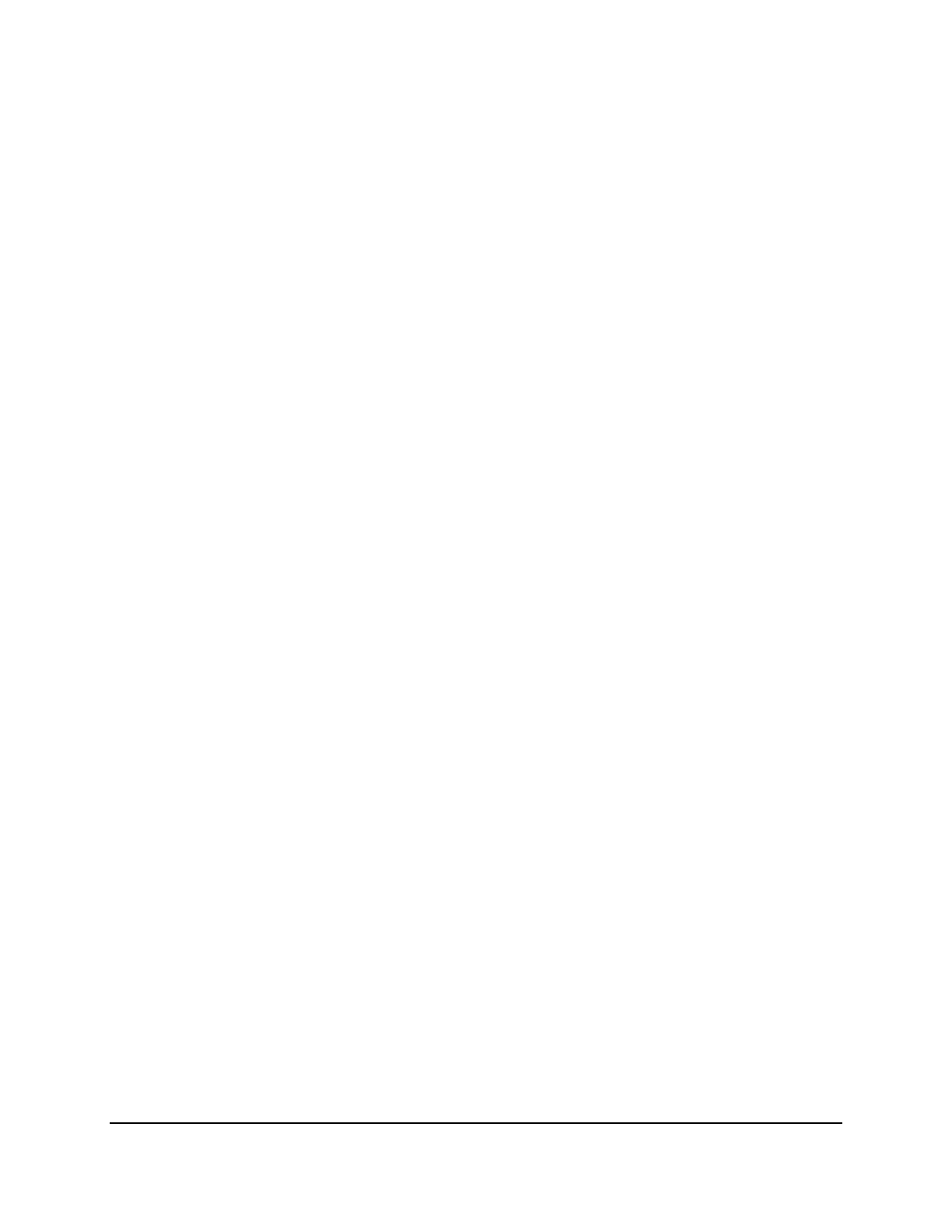
Copyright © 2016, Oracle and/or its affiliates. All rights reserved.
Practices for Lesson 5: Retrieving Data by Using the SQL SELECT Statement
Chapter 5 - Page 10
Oracle University Student Learning Subscription Use Only
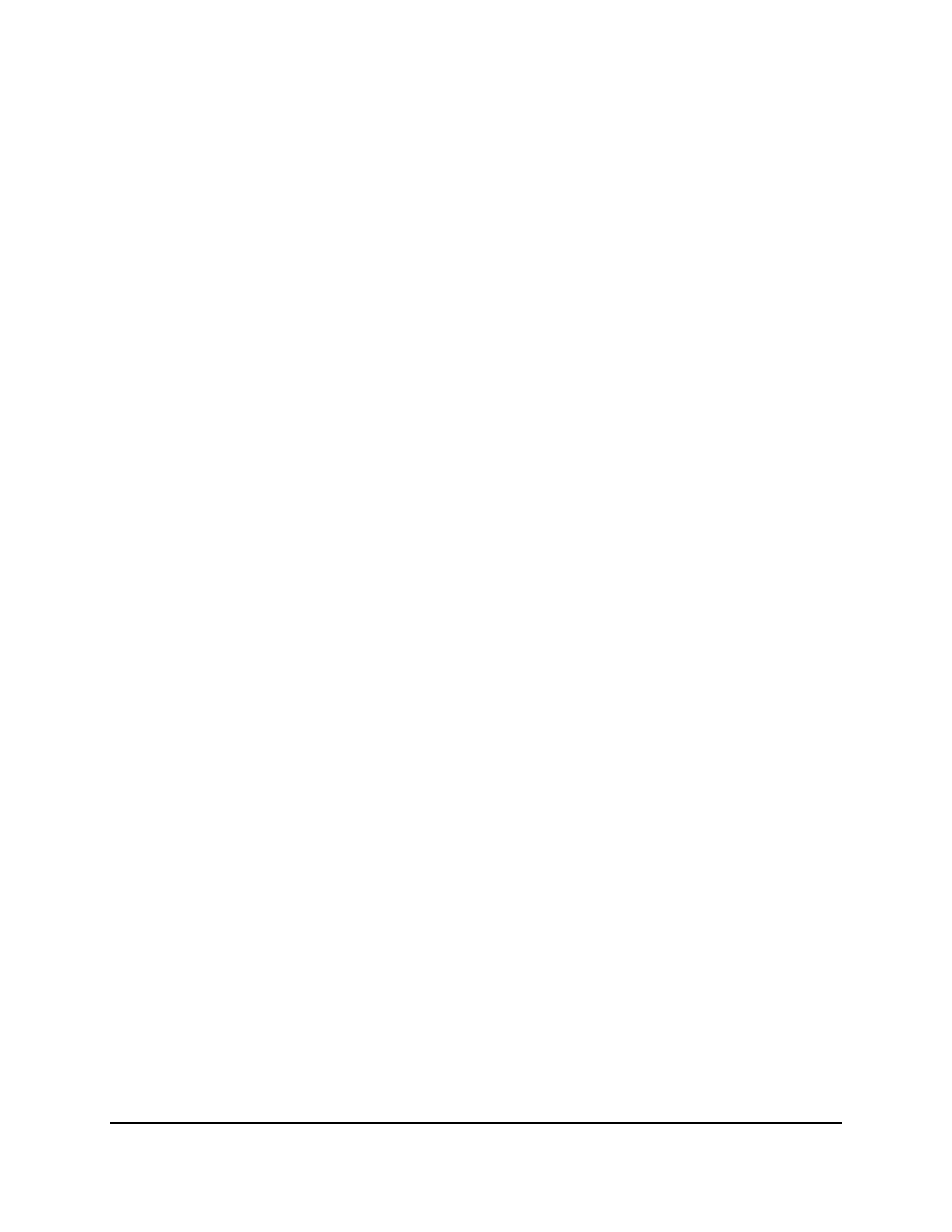
Copyright © 2016, Oracle and/or its affiliates. All rights reserved.
Practices for Lesson 6: Restricting and Sorting Data
Chapter 6 - Page 1
Practices for Lesson 6:
Restricting and Sorting Data
Chapter 6
Oracle University Student Learning Subscription Use Only
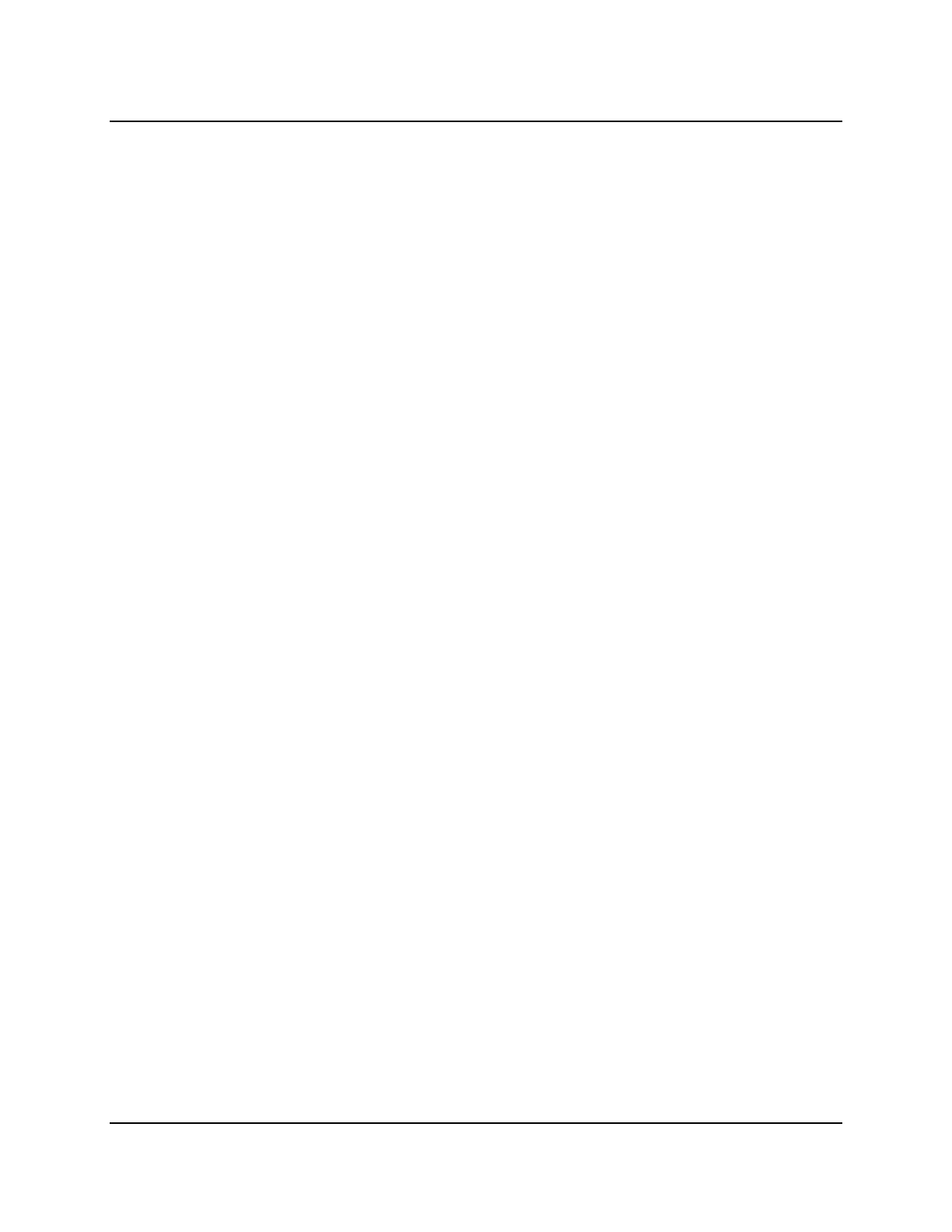
Copyright © 2016, Oracle and/or its affiliates. All rights reserved.
Practices for Lesson 6: Restricting and Sorting Data
Chapter 6 - Page 2
Practices for Lesson 6: Overview
Practice Overview
This practice covers the following topics:
• Selecting data and changing the order of the rows that are displayed
• Restricting rows by using the WHERE clause
• Sorting rows by using the ORDER BY clause
• Using substitution variables to add flexibility to your SQL SELECT statements
Oracle University Student Learning Subscription Use Only
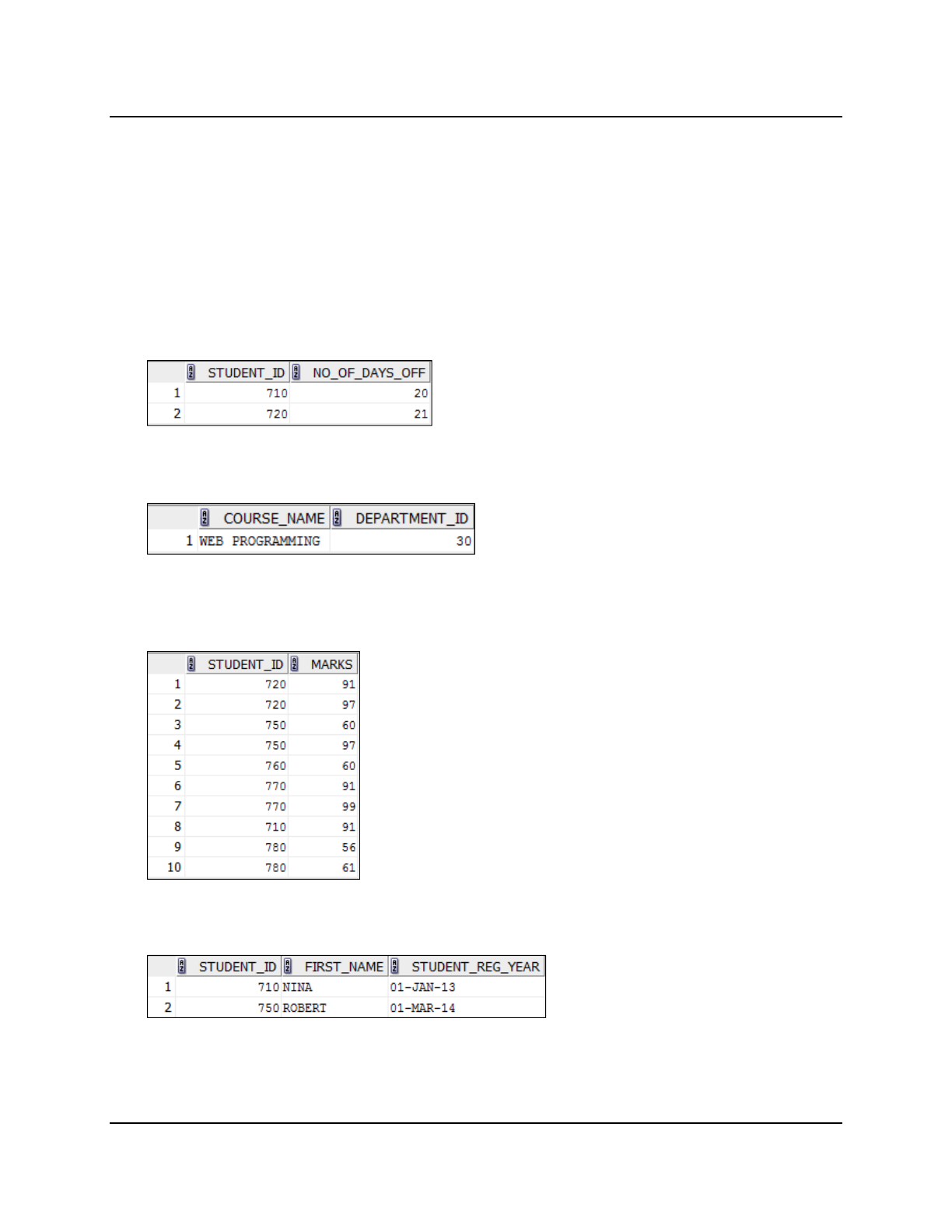
Copyright © 2016, Oracle and/or its affiliates. All rights reserved.
Practices for Lesson 6: Restricting and Sorting Data
Chapter 6 - Page 3
Practice 6-1: Restricting and Sorting Data
Overview
In this practice, you build reports by using statements that use the WHERE clause and the ORDER
BY clause. You make the SQL statements more reusable and generic by including the
ampersand substitution.
Task
The University needs your assistance in creating some queries.
1. Because of shortage in attendance of students, the University needs a report that displays
the student ID and number of days off for students who have been absent for more than 15
days. Save your SQL statement as a file named lab_06_01.sql. Run your query.
2. Open a new SQL Worksheet. Create a report that displays the course name and
department ID for course ID 199. Run the query.
3. The University needs to find information about high-scoring and low-scoring students.
Create a report to display the student ID and marks for any student whose marks are not in
the range 65 through 90. Save your SQL statement as lab_06_03.sql.
4. Create a report to display the student ID, first name, and registration date for students with
the first names of Robert and Nina. Order the query in ascending order by registration date.
Oracle University Student Learning Subscription Use Only
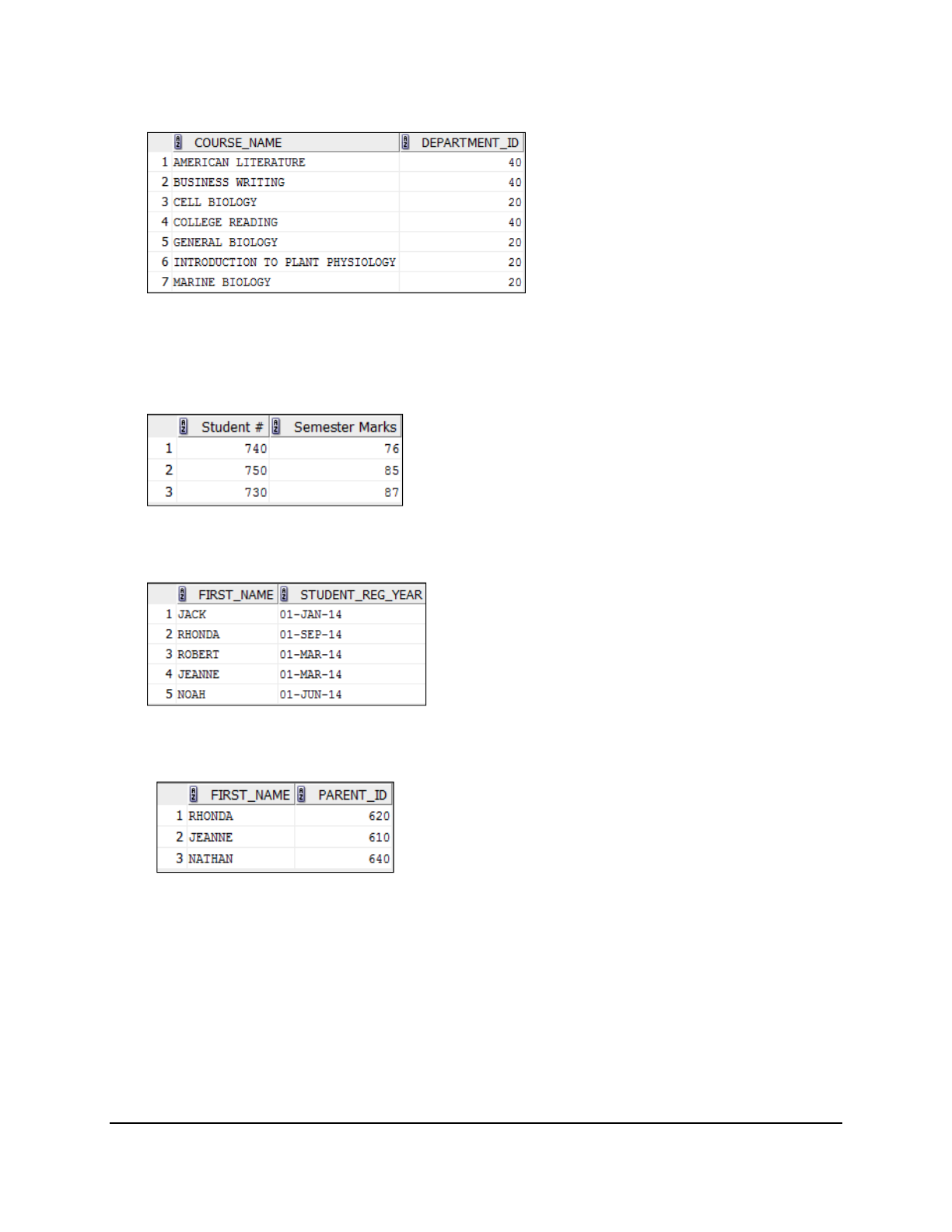
Copyright © 2016, Oracle and/or its affiliates. All rights reserved.
Practices for Lesson 6: Restricting and Sorting Data
Chapter 6 - Page 4
5. Display the course name and department ID of all courses in department 20 or 40 in
ascending alphabetical order by course_name.
6. Modify lab_06_03.sql to display the student ID and marks of students whose marks are
between 65 and 90, and have a course ID 199 or 189. Label the columns Student # and
Semester Marks, respectively. Save lab_06_03.sql as lab_06_06.sql again. Run
the statement in lab_06_06.sql.
7. The University needs a report that displays the first name and registration date of all
students who registered in 2014.
8. Create a report to display the first name and parent ID of all students who do not have an
email address.
Oracle University Student Learning Subscription Use Only
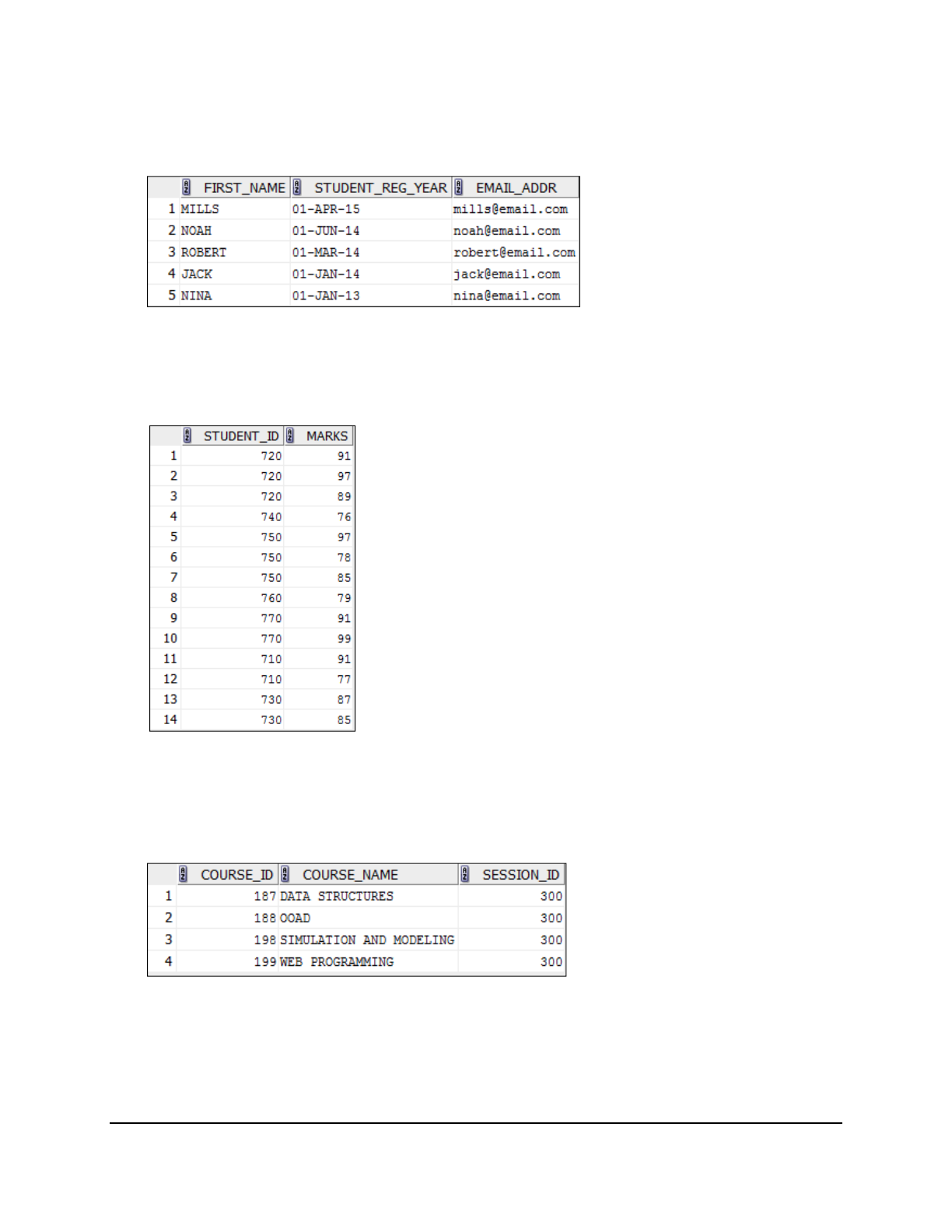
Copyright © 2016, Oracle and/or its affiliates. All rights reserved.
Practices for Lesson 6: Restricting and Sorting Data
Chapter 6 - Page 5
9. Create a report to display the first name, registration date, and email address of all students
who have a valid email address. Sort the data in descending order of registration date and
email address.
Use the column’s numeric position in the ORDER BY clause.
10. Members of the University want to have more flexibility with the queries that you are writing.
They would like a report that displays the student ID and marks of students who scored
more than a number that the user specifies after a prompt. Save this query to a file named
lab_06_10.sql. If you enter 75 when prompted, the report displays the following results:
11. The University wants to run reports based on department. Create a query that prompts the
user for a department ID, and generates the course ID, course name, and session ID for
that department’s courses. The University wants the ability to sort the report on a selected
column. You can test the data with the following values:
department_id = 30, sorted by course_name:
Oracle University Student Learning Subscription Use Only
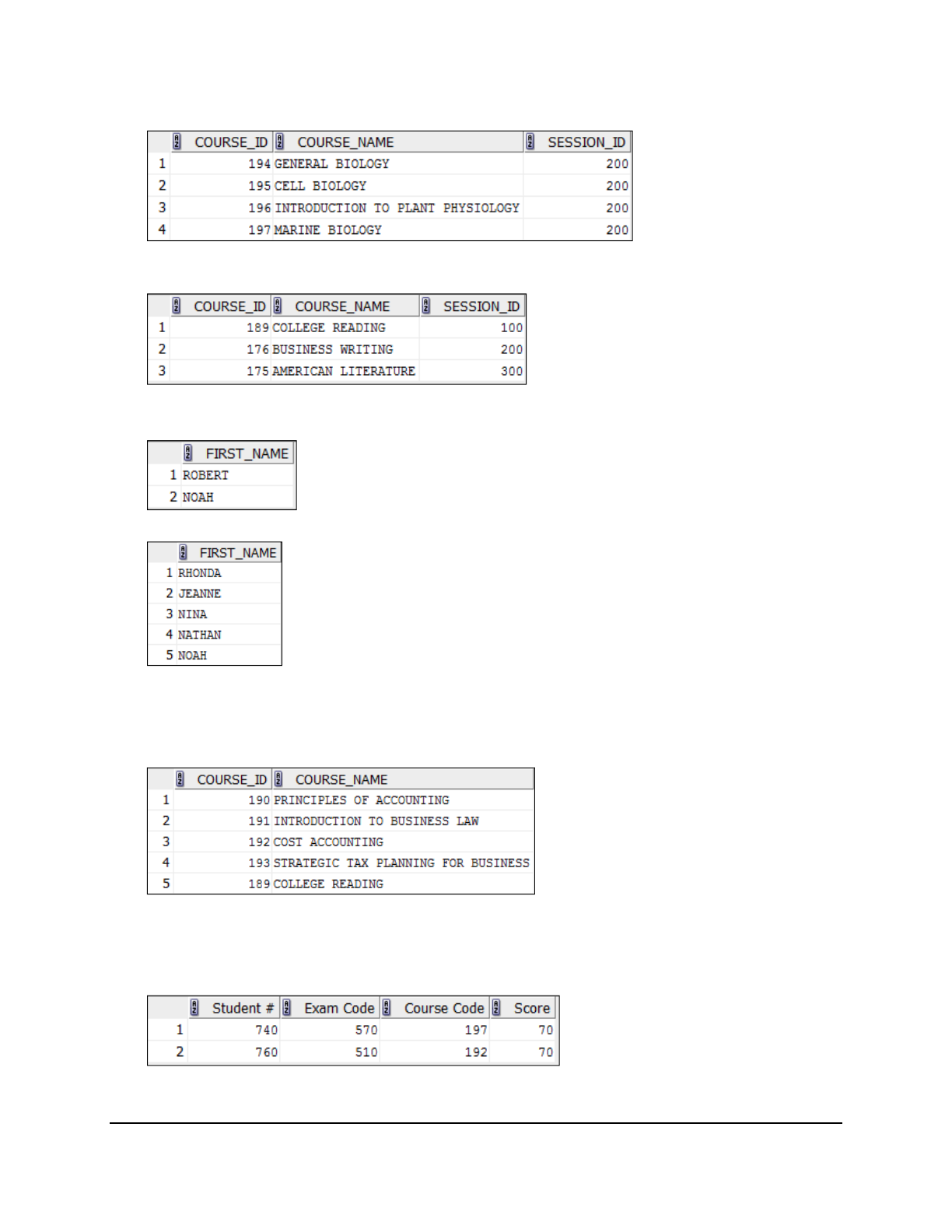
Copyright © 2016, Oracle and/or its affiliates. All rights reserved.
Practices for Lesson 6: Restricting and Sorting Data
Chapter 6 - Page 6
department_id = 20, sorted by course_id:
department_id = 40, sorted by session_id:
If you have time, complete the following exercises:
12. Display the first names of all students where the second letter of the name is “O.”
13. Display the first names of all students who have both an “a” and an “n” in their names.
If you want an extra challenge, complete the following exercises:
14. Display the course ID and course name for all courses whose department IDs are either 10
or 40, and whose session IDs are not equal to 200 or 300.
15. Modify lab_06_06.sql to display the student ID, exam ID, course ID, and marks for all
students whose marks are 70%. Save lab_06_06.sql as lab_06_15.sql again. Rerun
the statement in lab_06_15.sql.
Oracle University Student Learning Subscription Use Only

Copyright © 2016, Oracle and/or its affiliates. All rights reserved.
Practices for Lesson 6: Restricting and Sorting Data
Chapter 6 - Page 7
Solution 6-1: Restricting and Sorting Data
The University needs your assistance in creating some queries.
1. Because of shortage in attendance of students, the University needs a report that displays
the student ID and number of days off for students who have been absent for more than 15
days. Save your SQL statement as a file named lab_06_01.sql. Run your query.
SELECT student_id, no_of_days_off
FROM ad_student_attendance
WHERE no_of_days_off > 15;
2. Open a new SQL Worksheet. Create a report that displays the course name and
department ID for course ID 199. Run the query.
SELECT course_name, department_id
FROM ad_course_details
WHERE course_id = 199;
3. The University needs to find information about high-scoring and low-scoring students.
Create a report to display the student ID and marks for any student whose marks are not in
the range 65 through 90. Save your SQL statement as lab_06_03.sql.
SELECT student_id, marks
FROM ad_exam_results
WHERE marks NOT BETWEEN 65 AND 90;
4. Create a report to display the student ID, first name, and registration date for students with
the first names of Robert and Nina. Order the query in ascending order by registration date.
SELECT student_id, first_name, student_reg_year
FROM ad_student_details
WHERE first_name IN ('ROBERT', 'NINA')
ORDER BY student_reg_year;
5. Display the course name and department ID of all courses in department 20 or 40 in
ascending alphabetical order by course_name.
SELECT course_name, department_id
FROM ad_course_details
WHERE department_id IN (20, 40)
ORDER BY course_name ASC;
6. Modify lab_06_03.sql to display the student ID and marks of students whose marks are
between 65 and 90, and have a course ID 199 or 189. Label the columns Student # and
Semester Marks, respectively. Save lab_06_03.sql as lab_06_06.sql again. Run
the statement in lab_06_06.sql.
SELECT student_id "Student #", marks "Semester Marks"
FROM ad_exam_results
WHERE marks BETWEEN 65 AND 90
AND course_id IN (199, 189);
Oracle University Student Learning Subscription Use Only
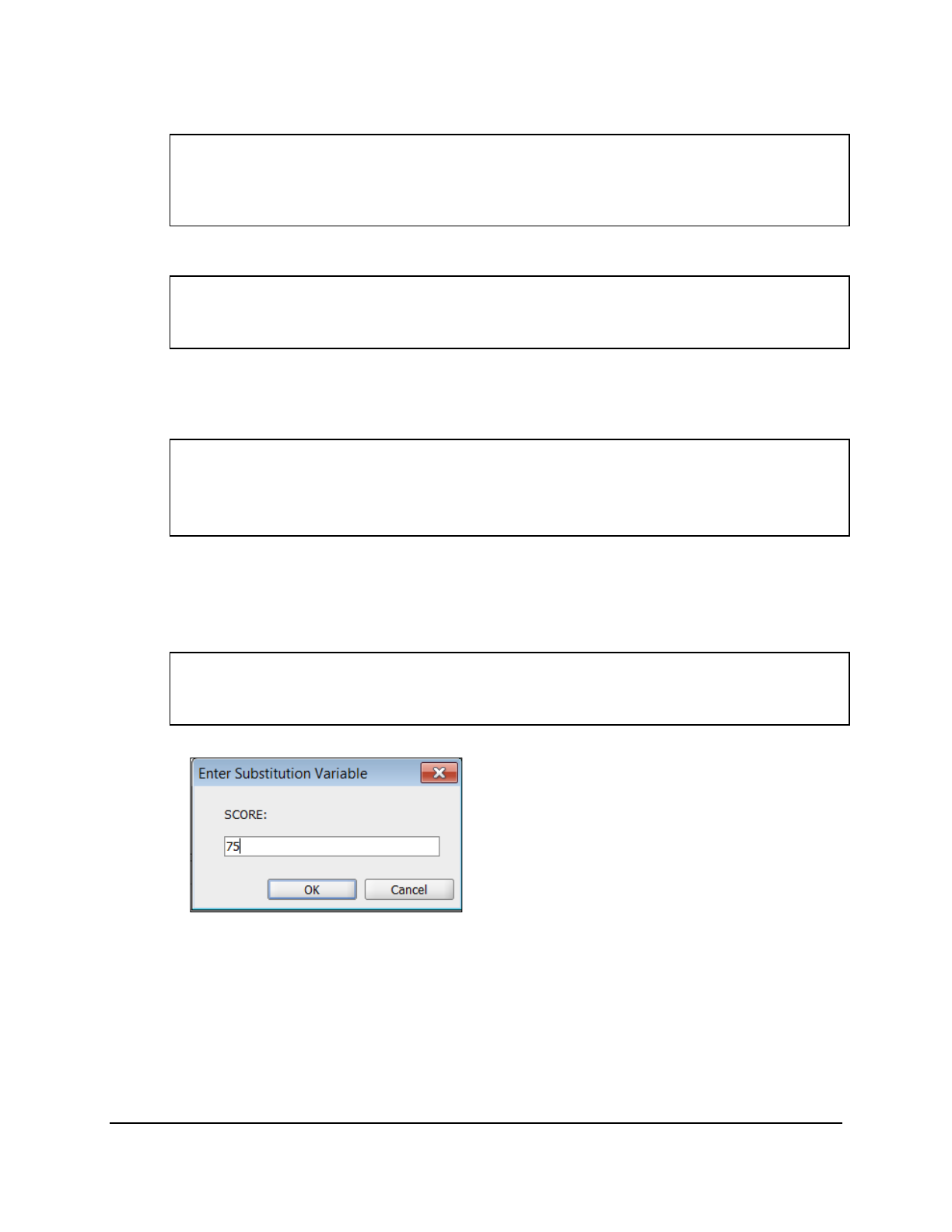
Copyright © 2016, Oracle and/or its affiliates. All rights reserved.
Practices for Lesson 6: Restricting and Sorting Data
Chapter 6 - Page 8
7. The University needs a report that displays the first name and registration date of all
students who registered in 2014.
SELECT first_name, student_reg_year
FROM ad_student_details
WHERE student_reg_year >= '01-JAN-14' AND student_reg_year <
'01-JAN-15';
8. Create a report to display the first name and parent ID of all students who do not have an
email address.
SELECT first_name, parent_id
FROM ad_student_details
WHERE email_addr IS NULL;
9. Create a report to display the first name, registration date, and email address of all students
who have a valid email address. Sort the data in descending order of registration date and
email address.
Use the column’s numeric position in the ORDER BY clause.
SELECT first_name, student_reg_year, email_addr
FROM ad_student_details
WHERE email_addr IS NOT NULL
ORDER BY 2 DESC, 3 DESC;
10. Members of the University want to have more flexibility with the queries that you are writing.
They would like a report that displays the student ID and marks of students who scored
more than a number that the user specifies after a prompt. Save this query to a file named
lab_06_10.sql.
Enter 75 when prompted:
SELECT student_id, marks
FROM ad_exam_results
WHERE marks > &score;
Enter 75 when prompted for a value in a dialog box. Click OK.
Oracle University Student Learning Subscription Use Only
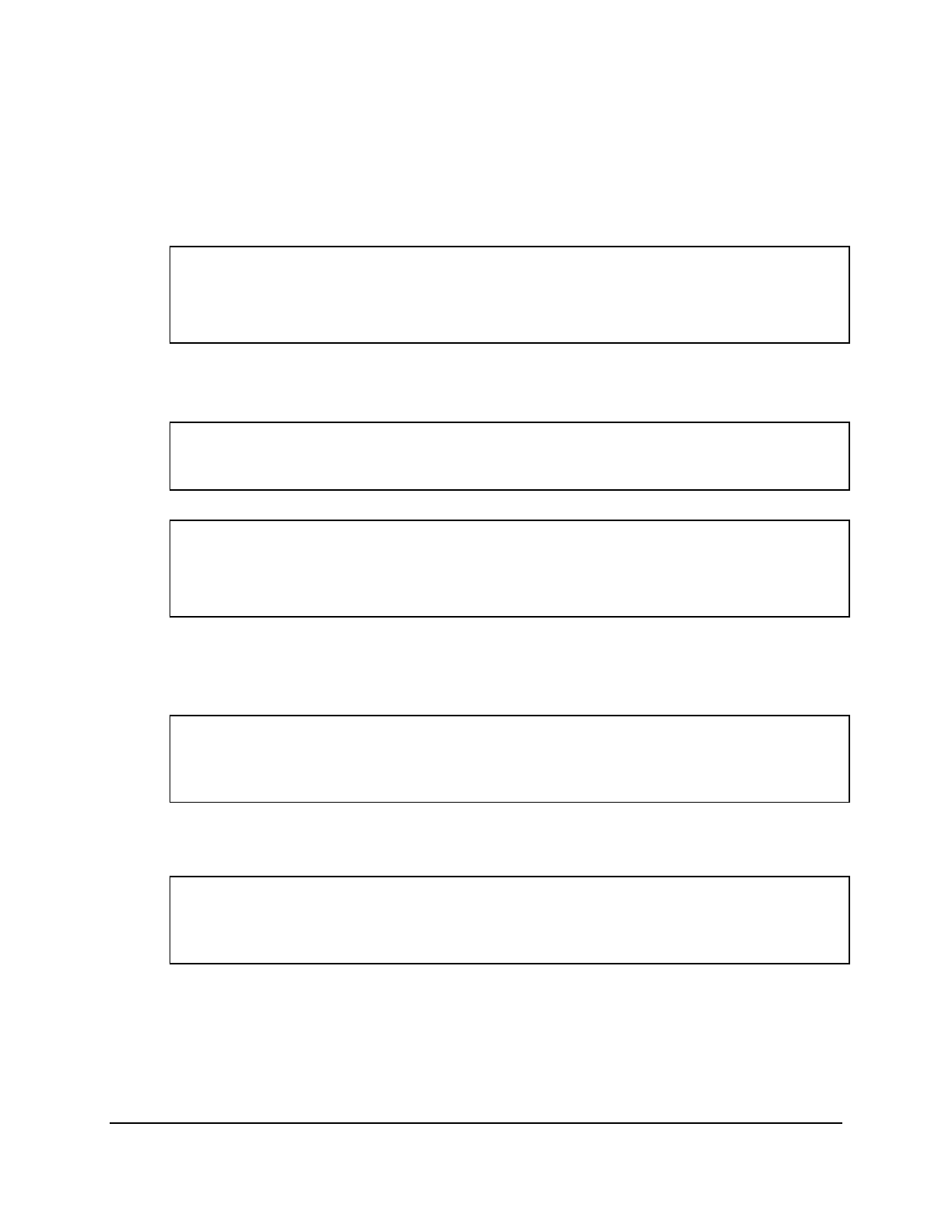
Copyright © 2016, Oracle and/or its affiliates. All rights reserved.
Practices for Lesson 6: Restricting and Sorting Data
Chapter 6 - Page 9
11. The University wants to run reports based on department. Create a query that prompts the
user for a department ID, and generates the course ID, course name, and session ID for
that department’s courses. The University wants the ability to sort the report on a selected
column. You can test the data with the following values:
manager_id = 30, sorted by course_name
manager_id = 20, sorted by course_id
manager_id = 40, sorted by session_id
SELECT course_id, course_name, session_id
FROM ad_course_details
WHERE department_id = &dept_num
ORDER BY &order_col;
If you have the time, complete the following exercises:
12. Display the first names of all students where the second letter of the name is “o.”
SELECT first_name
FROM ad_student_details
WHERE first_name LIKE '_O%';
13. Display the first names of all students who have both an “a” and an “n” in their names.
SELECT first_name
FROM ad_student_details
WHERE first_name LIKE '%A%'
AND first_name LIKE '%N%';
If you want an extra challenge, complete the following exercises:
14. Display the course ID and course name for all courses whose department IDs are either 10
or 40, and whose session IDs are not equal to 200 or 300.
SELECT course_id, course_name
FROM ad_course_details
WHERE department_id IN (10, 40)
AND session_id NOT IN (200, 300);
15. Modify lab_06_06.sql to display the student ID, exam ID, course ID, and marks for all
students whose marks are 70%. Save lab_06_06.sql as lab_06_15.sql again. Rerun
the statement in lab_06_15.sql.
SELECT student_id "Student #", exam_id "Exam Code", course_id
"Course Code", marks "Score"
FROM ad_exam_results
WHERE marks = 70;
Oracle University Student Learning Subscription Use Only
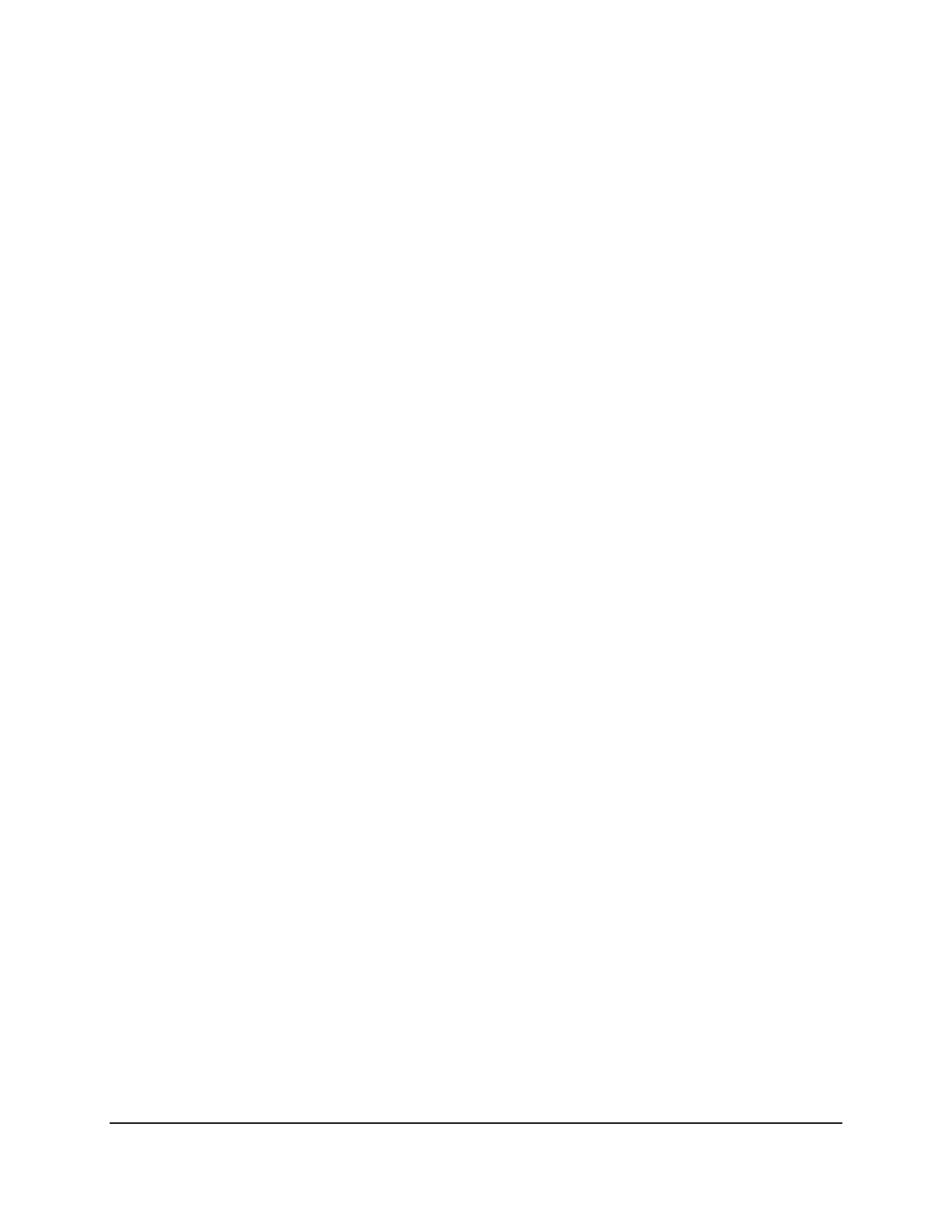
Copyright © 2016, Oracle and/or its affiliates. All rights reserved.
Practices for Lesson 6: Restricting and Sorting Data
Chapter 6 - Page 10
Oracle University Student Learning Subscription Use Only
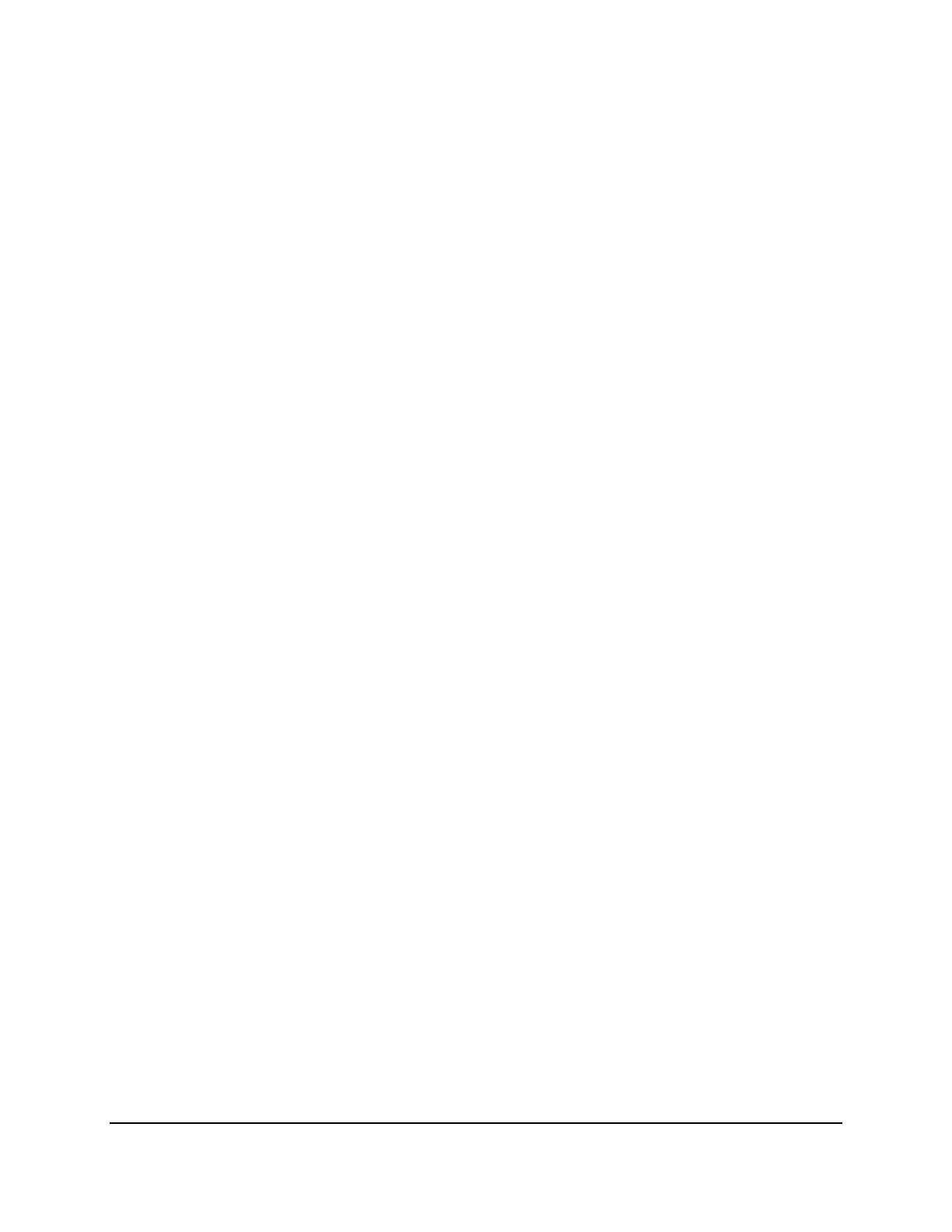
Copyright © 2016, Oracle and/or its affiliates. All rights reserved.
Practices for Lesson 7: Using Single-Row Functions to Customize Output
Chapter 7 - Page 1
Practices for Lesson 7: Using
Single-Row Functions to
Customize Output
Chapter 7
Oracle University Student Learning Subscription Use Only
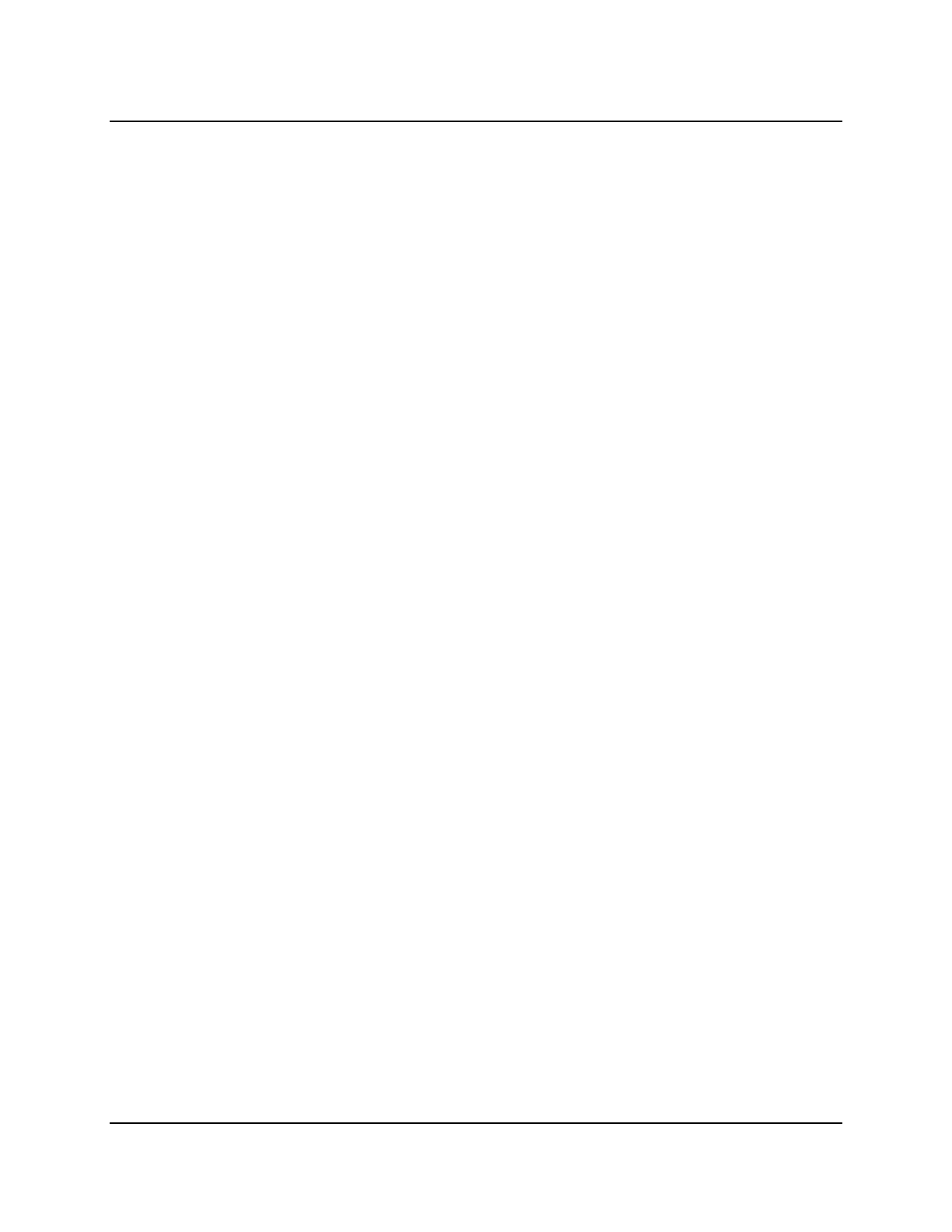
Copyright © 2016, Oracle and/or its affiliates. All rights reserved.
Practices for Lesson 7: Using Single-Row Functions to Customize Output
Chapter 7 - Page 2
Practices for Lesson 7: Overview
Practice Overview
This practice covers the following topics:
• Writing a query that displays the current date
• Creating queries that require the use of numeric, character, and date functions
• Performing calculations of years and months of a course completed by a student
Oracle University Student Learning Subscription Use Only

Copyright © 2016, Oracle and/or its affiliates. All rights reserved.
Practices for Lesson 7: Using Single-Row Functions to Customize Output
Chapter 7 - Page 3
Practice 7-1: Using Single-Row Functions to Customize Output
Overview
This practice provides a variety of exercises by using the different functions that are available
for the character, number, and date data types. Remember that for nested functions, the results
are evaluated from the innermost function to the outermost function.
Tasks
1. Write a query to display the system date. Label the column Date.
Note: If your database is remotely located in a different time zone, the output will be the
date for the operating system on which the database resides.
2. The University needs a report to display the student ID, course ID, marks, and marks
increased by 15.5% (expressed as a whole number) for each student. Label the column
New Score. Save your SQL statement in a file named lab_07_02.sql.
3. Run your query in the lab_07_02.sql file.
Oracle University Student Learning Subscription Use Only
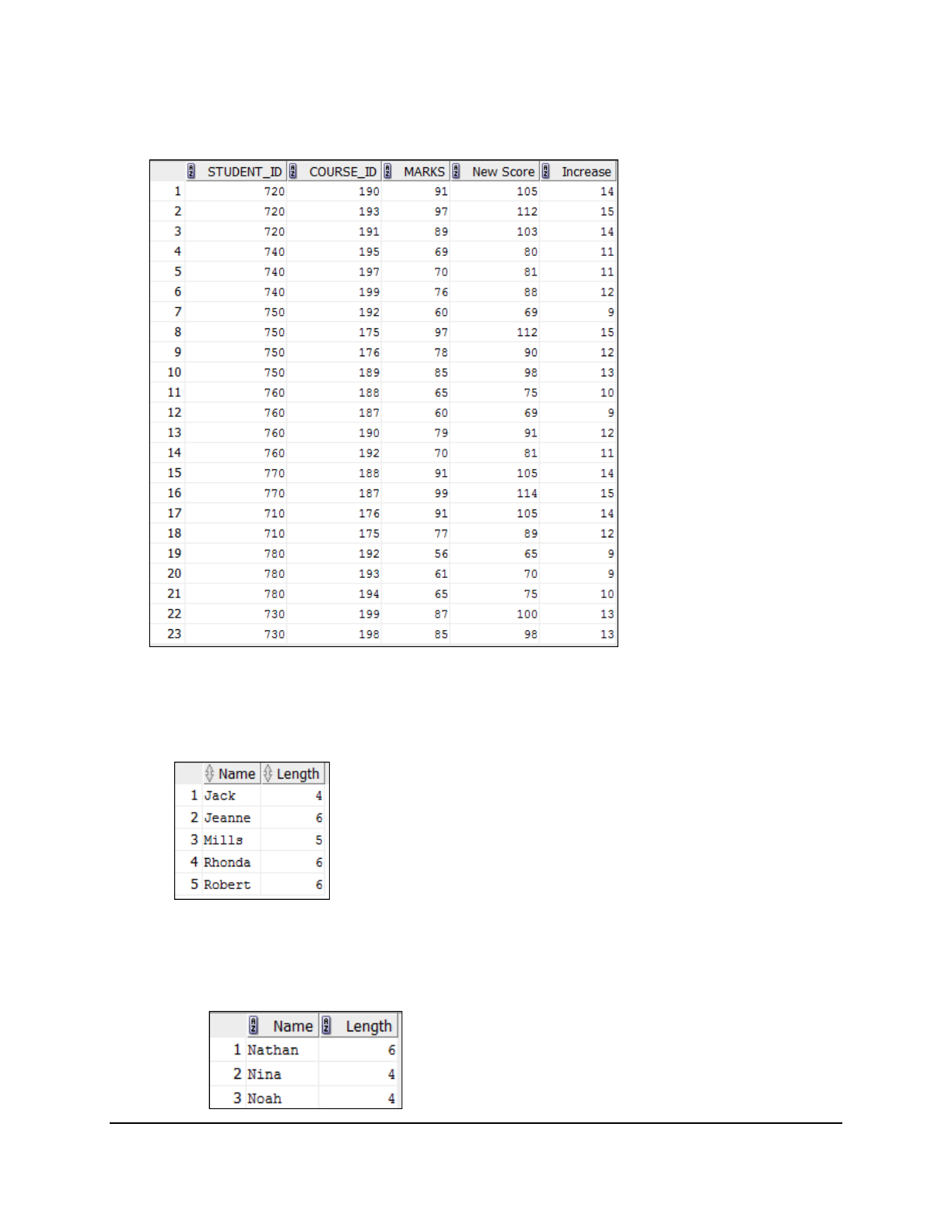
Copyright © 2016, Oracle and/or its affiliates. All rights reserved.
Practices for Lesson 7: Using Single-Row Functions to Customize Output
Chapter 7 - Page 4
4. Modify your query in lab_07_02.sql to add a column that subtracts the old marks from
the new marks. Label the column Increase. Save the contents of the file as
lab_07_04.sql. Run the revised query.
5. Perform the following tasks:
a. Write a query that displays the first name (with the first letter in uppercase and all the
other letters in lowercase) and the length of the first name for all students whose name
starts with the letters “J,” “R,” or “M.” Give each column an appropriate label. Sort the
results by the students’ first names.
b. Rewrite the query so that the user is prompted to enter the letter that the first name
starts with. For example, if the user enters “N” (capitalized) when prompted for a letter,
the output should show all students whose first name starts with the letter “N.”
Oracle University Student Learning Subscription Use Only

Copyright © 2016, Oracle and/or its affiliates. All rights reserved.
Practices for Lesson 7: Using Single-Row Functions to Customize Output
Chapter 7 - Page 5
c. Modify the query such that the case of the letter that is entered does not affect the
output. The entered letter must be capitalized before being processed by the SELECT
query.
If you have time, complete the following exercises:
6. The University wants to find the number of months of a course completed by each student.
For each student, display the first name and calculate the number of months between today
and the date on which the student registered. Label the column as MONTHS_COMPLETED.
Order your results by the number of months completed. The number of months must be
rounded to the closest whole number.
Note: Because this query depends on the date when it is executed, the values in the
MONTHS_COMPLETED column will differ for you.
Oracle University Student Learning Subscription Use Only
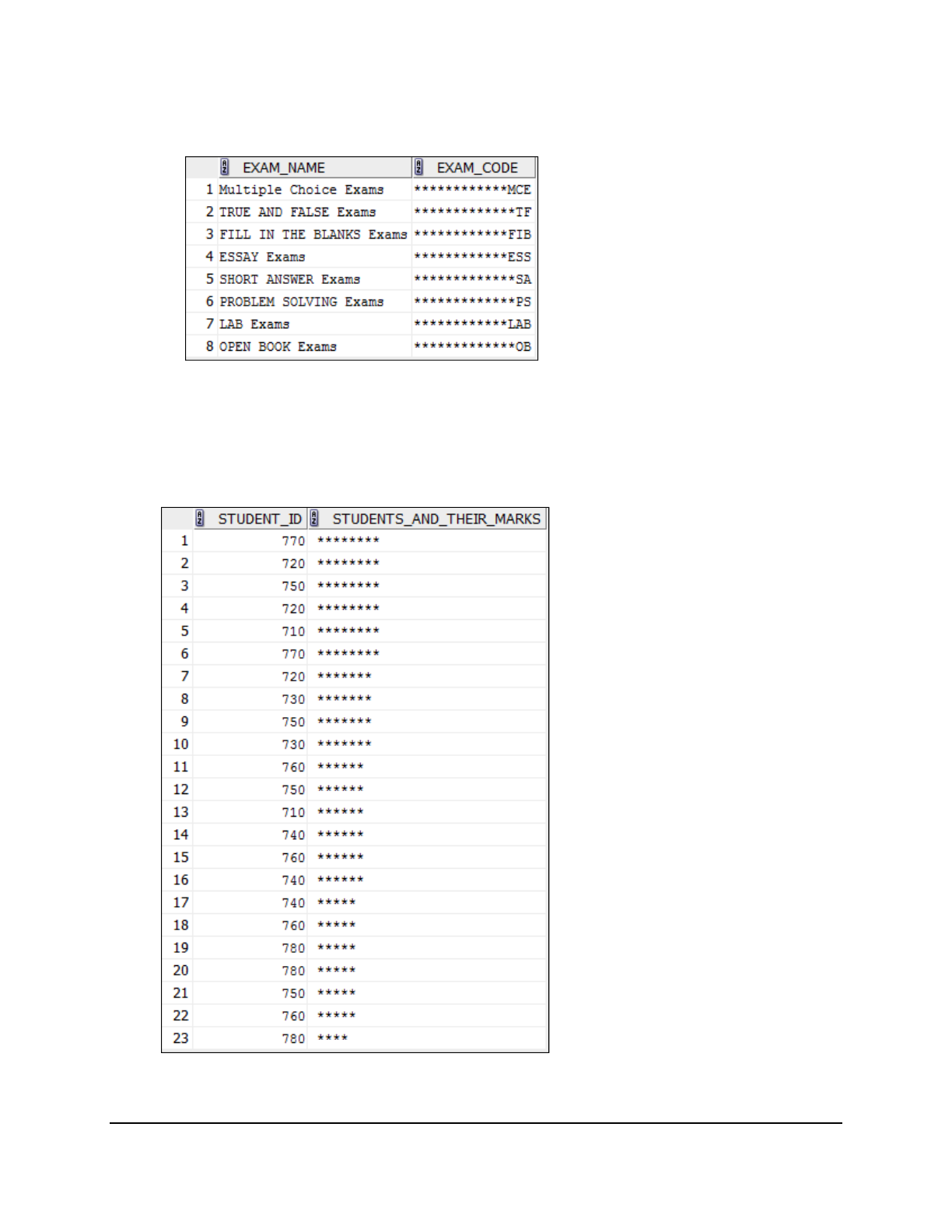
Copyright © 2016, Oracle and/or its affiliates. All rights reserved.
Practices for Lesson 7: Using Single-Row Functions to Customize Output
Chapter 7 - Page 6
7. Create a query to display the exam name and exam type for all available exams. Format
the exam type to be 15 characters long, left-padded with the * symbol. Label the column
EXAM_CODE.
8. Create a query that displays students’ IDs, and indicates the number of marks scored with
asterisks. Each asterisk signifies 10 marks. Sort the data in descending order of marks.
Label the column STUDENTS_AND_THEIR_MARKS.
Oracle University Student Learning Subscription Use Only

Copyright © 2016, Oracle and/or its affiliates. All rights reserved.
Practices for Lesson 7: Using Single-Row Functions to Customize Output
Chapter 7 - Page 7
9. Create a query to display the first name and the number of weeks enrolled into courses for
all students whose email addresses are NULL. Label the number of weeks column as
WEEKS_COMPLETED. Truncate the number of weeks value to 0 decimal places. Show the
records in descending order of the student’s tenure.
Note: The WEEKS_COMPLETED value will differ because it depends on the date on which
you run the query.
Oracle University Student Learning Subscription Use Only
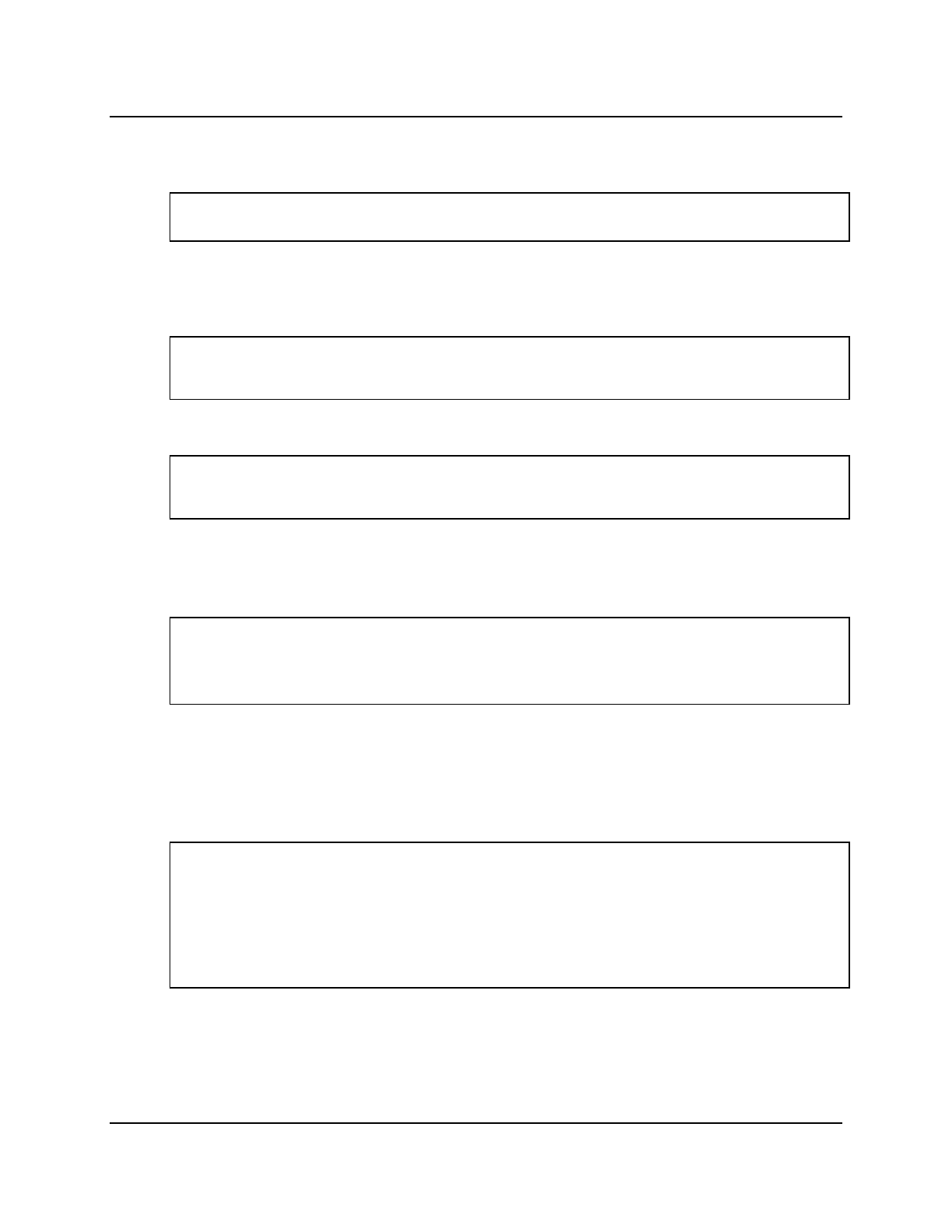
Copyright © 2016, Oracle and/or its affiliates. All rights reserved.
Practices for Lesson 7: Using Single-Row Functions to Customize Output
Chapter 7 - Page 8
Solution 7-1: Using Single-Row Functions to Customize Output
1. Write a query to display the system date. Label the column Date.
Note: If your database is remotely located in a different time zone, the output will be the
date for the operating system on which the database resides.
SELECT sysdate "Date"
FROM dual;
2. The University needs a report to display the student ID, course ID, marks, and marks
increased by 15.5% (expressed as a whole number) for each student. Label the column
New Score. Save your SQL statement in a file named lab_07_02.sql.
SELECT student_id, course_id, marks,
ROUND(marks * 1.155, 0) "New Score"
FROM ad_exam_results;
3. Run your query in the file lab_07_02.sql.
SELECT student_id, course_id, marks,
ROUND(marks * 1.155, 0) "New Score"
FROM ad_exam_results;
4. Modify your query in lab_07_02.sql to add a column that subtracts the old marks from
the new marks. Label the column Increase. Save the contents of the file as
lab_07_04.sql. Run the revised query.
SELECT student_id, course_id, marks,
ROUND(marks * 1.155, 0) "New Score",
ROUND(marks * 1.155, 0) - marks "Increase"
FROM ad_exam_results;
5. Perform the following tasks:
a. Write a query that displays the first name (with the first letter in uppercase and all the
other letters in lowercase) and the length of the first name for all students whose name
starts with the letters “J,” “R,” or “M.” Give each column an appropriate label. Sort the
results by the students’ first names.
SELECT INITCAP(first_name) "Name",
LENGTH(first_name) "Length"
FROM ad_student_details
WHERE first_name LIKE 'J%'
OR first_name LIKE 'R%'
OR first_name LIKE 'M%'
ORDER BY first_name;
Oracle University Student Learning Subscription Use Only
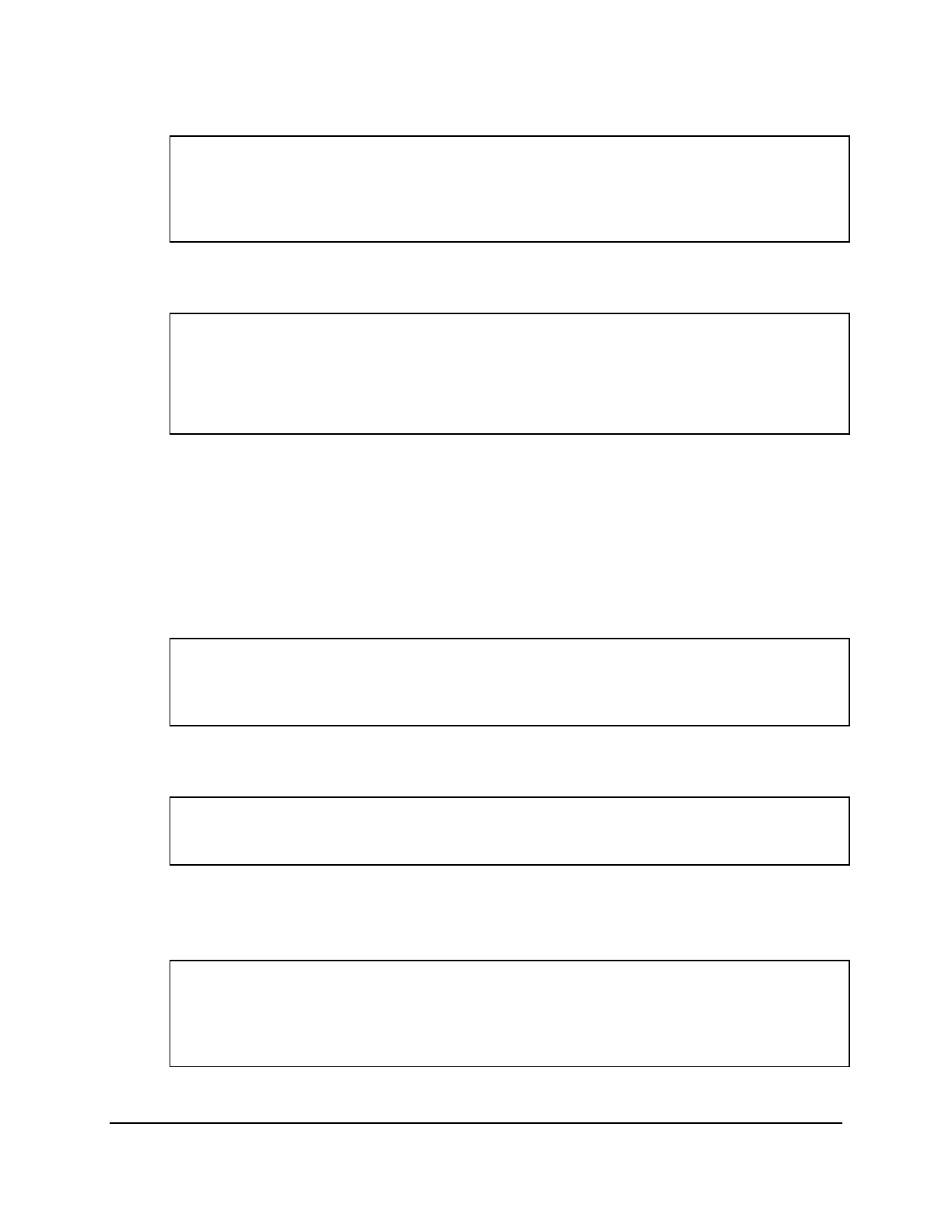
Copyright © 2016, Oracle and/or its affiliates. All rights reserved.
Practices for Lesson 7: Using Single-Row Functions to Customize Output
Chapter 7 - Page 9
b. Rewrite the query so that the user is prompted to enter the letter that the first name
starts with. When prompted, enter “N.”
SELECT INITCAP(first_name) "Name",
LENGTH(first_name) "Length"
FROM ad_student_details
WHERE first_name LIKE '&start_letter%'
ORDER BY first_name;
c. Modify the query such that the case of the letter that is entered does not affect the
output. The entered letter must be capitalized before being processed by the SELECT
query.
SELECT INITCAP(first_name) "Name",
LENGTH(first_name) "Length"
FROM ad_student_details
WHERE first_name LIKE UPPER('&start_letter%' )
ORDER BY first_name;
If you have time, complete the following exercises:
6. The University wants to find the number of months of a course completed by each student.
For each student, display the first name and calculate the number of months between today
and the date on which the student registered. Label the column as MONTHS_COMPLETED.
Order your results by the number of months completed. The number of months must be
rounded to the closest whole number.
Note: Because this query depends on the date when it is executed, the values in the
MONTHS_COMPLETED column will differ for you.
SELECT first_name, ROUND(MONTHS_BETWEEN(
SYSDATE, student_reg_year)) MONTHS_COMPLETED
FROM ad_student_details
ORDER BY months_completed;
7. Create a query to display the exam name and exam type for all available exams. Format
the exam type to be 15 characters long, left-padded with the * symbol. Label the column
EXAM_CODE.
SELECT exam_name,
LPAD(exam_type, 15, '*') EXAM_CODE
FROM ad_exam_type;
8. Create a query that displays students’ IDs, and indicates the number of marks scored with
asterisks. Each asterisk signifies 10 marks. Sort the data in descending order of marks.
Label the column STUDENTS_AND_THEIR_MARKS.
SELECT student_id,
rpad(' ', marks/10, '*')
STUDENTS_AND_THEIR_MARKS
FROM ad_exam_results
ORDER BY marks DESC;
Oracle University Student Learning Subscription Use Only
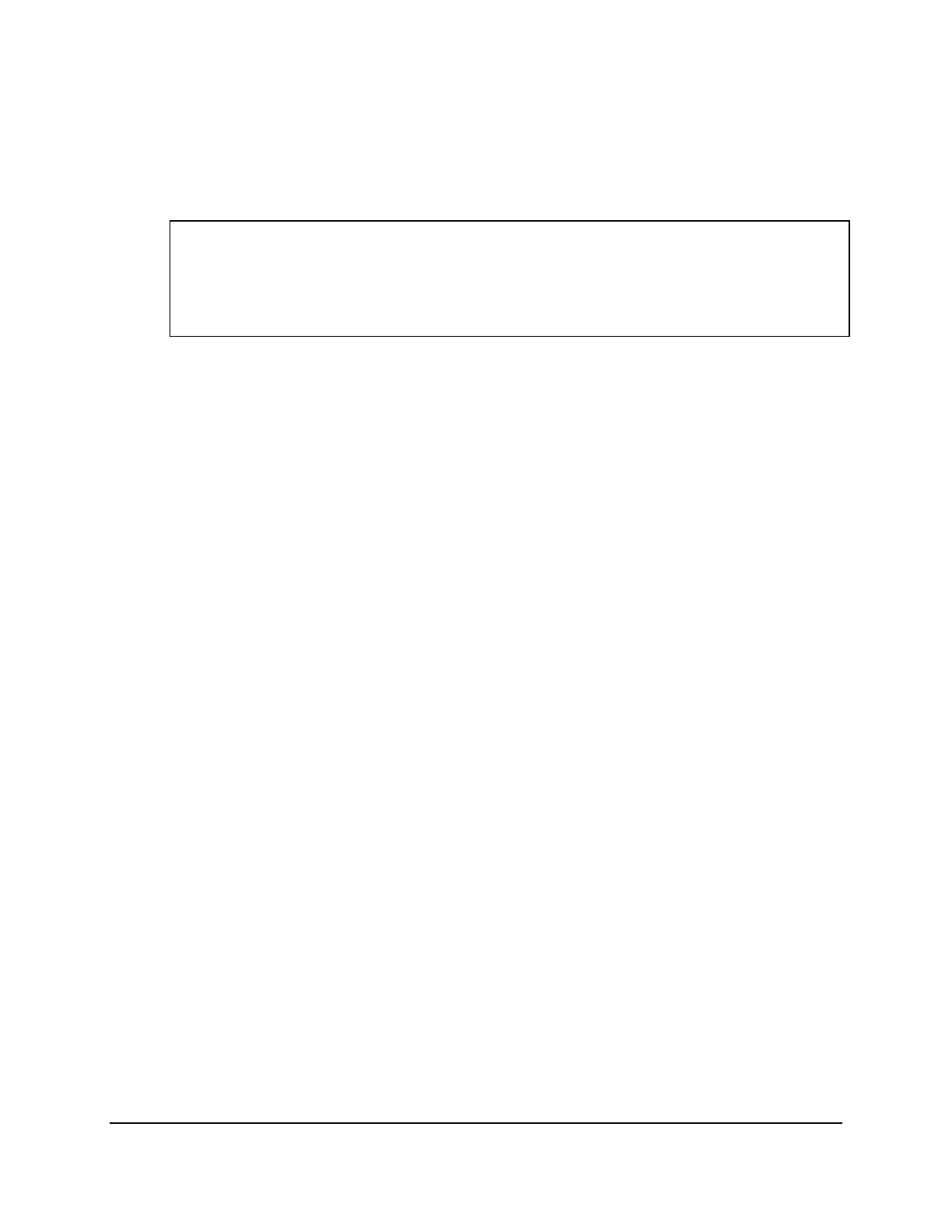
Copyright © 2016, Oracle and/or its affiliates. All rights reserved.
Practices for Lesson 7: Using Single-Row Functions to Customize Output
Chapter 7 - Page 10
9. Create a query to display the first name and the number of weeks enrolled into courses for
all students whose email addresses are NULL. Label the number of weeks column as
WEEKS_COMPLETED. Truncate the number of weeks value to 0 decimal places. Show the
records in descending order of the student’s tenure.
Note: The WEEKS_COMPLETED value will differ because it depends on the date when you
run the query.
SELECT first_name, trunc((SYSDATE-student_reg_year)/7) AS
WEEKS_COMPLETED
FROM ad_student_details
WHERE email_addr is NULL
ORDER BY WEEKS_COMPLETED DESC;
Oracle University Student Learning Subscription Use Only
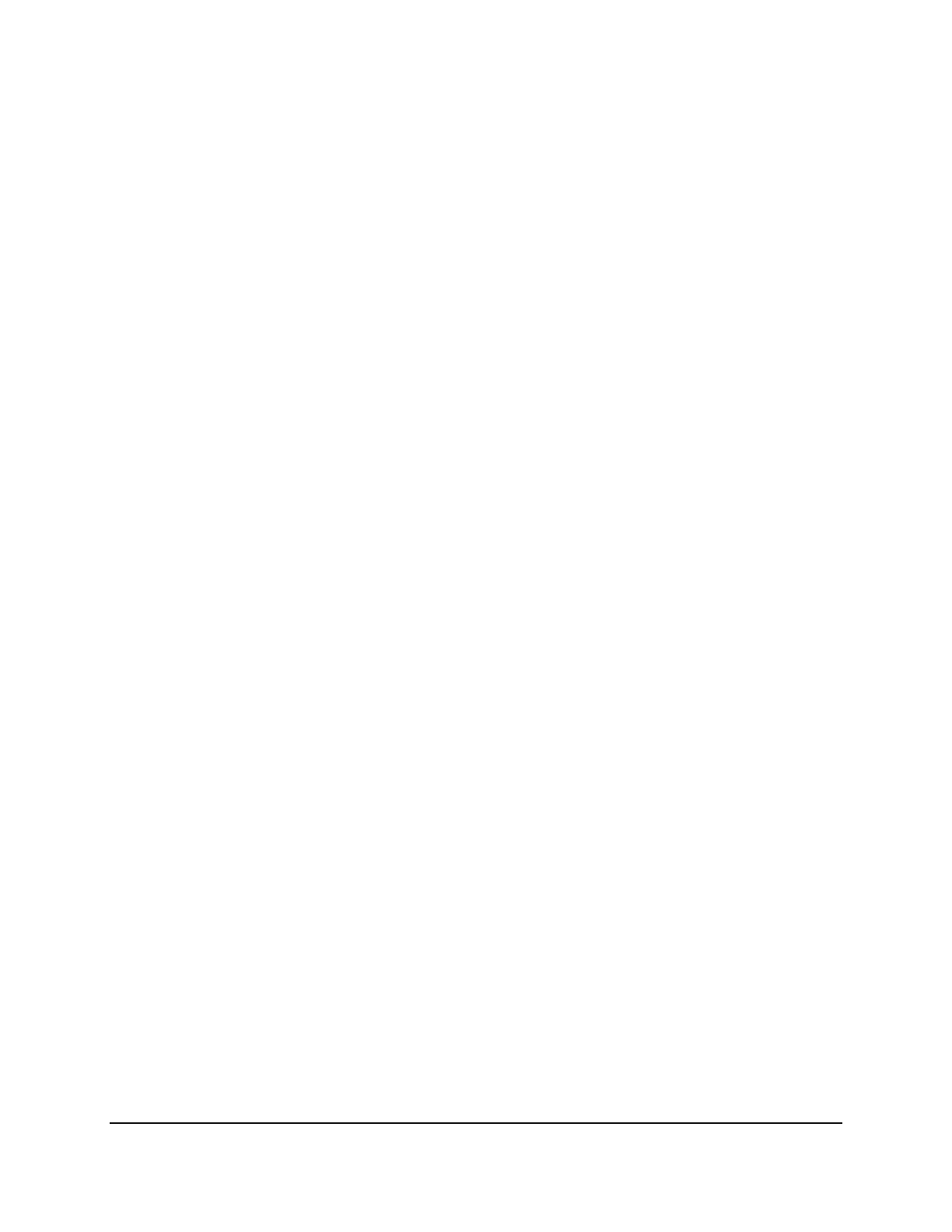
Copyright © 2016, Oracle and/or its affiliates. All rights reserved.
Practices for Lesson 8: Using Conversion Functions
Chapter 8 - Page 1
Practices for Lesson 8: Using
Conversion Functions
Chapter 8
Oracle University Student Learning Subscription Use Only
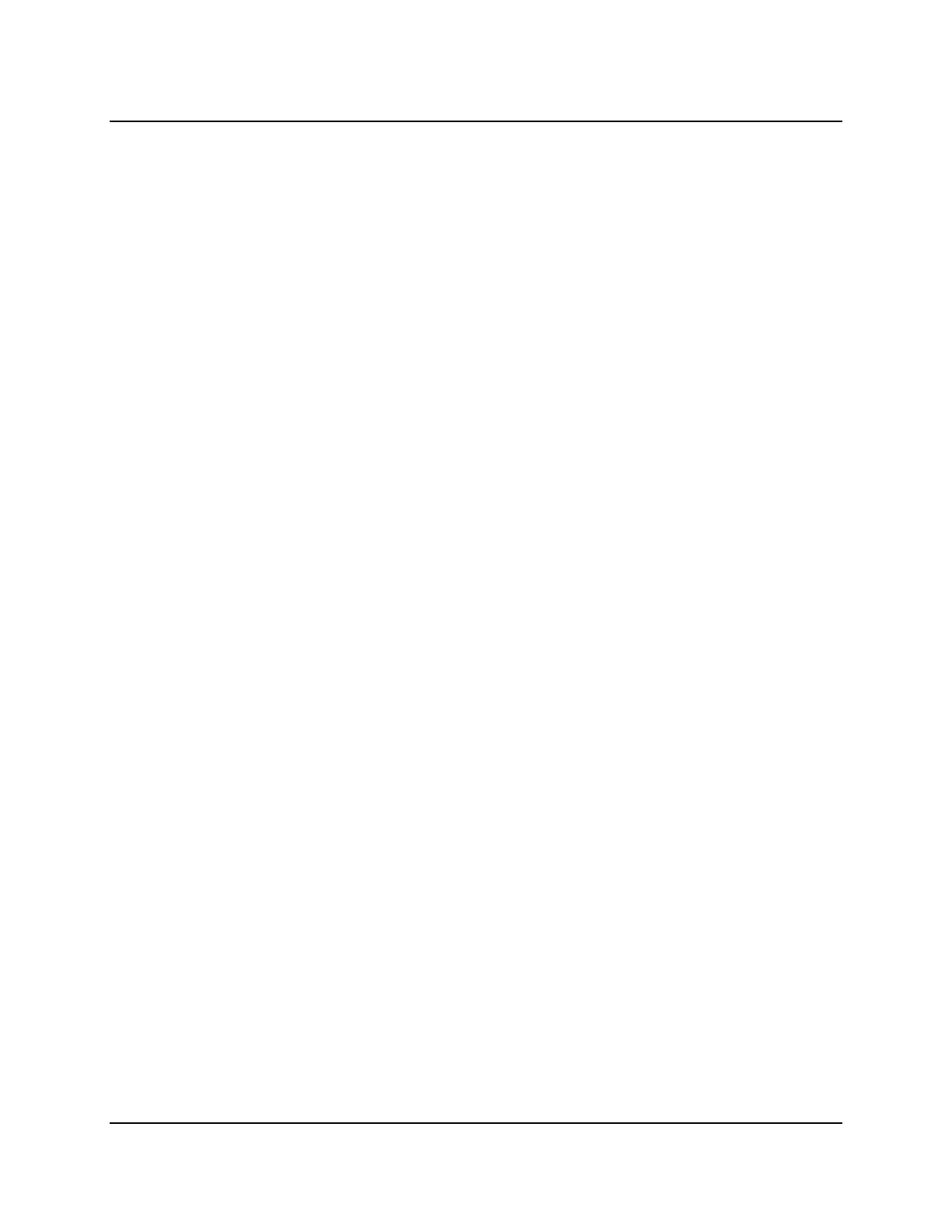
Copyright © 2016, Oracle and/or its affiliates. All rights reserved.
Practices for Lesson 8: Using Conversion Functions
Chapter 8 - Page 2
Practices for Lesson 8: Overview
Practice Overview
This practice covers creating queries that use the TO_CHAR and TO_DATE functions.
Oracle University Student Learning Subscription Use Only
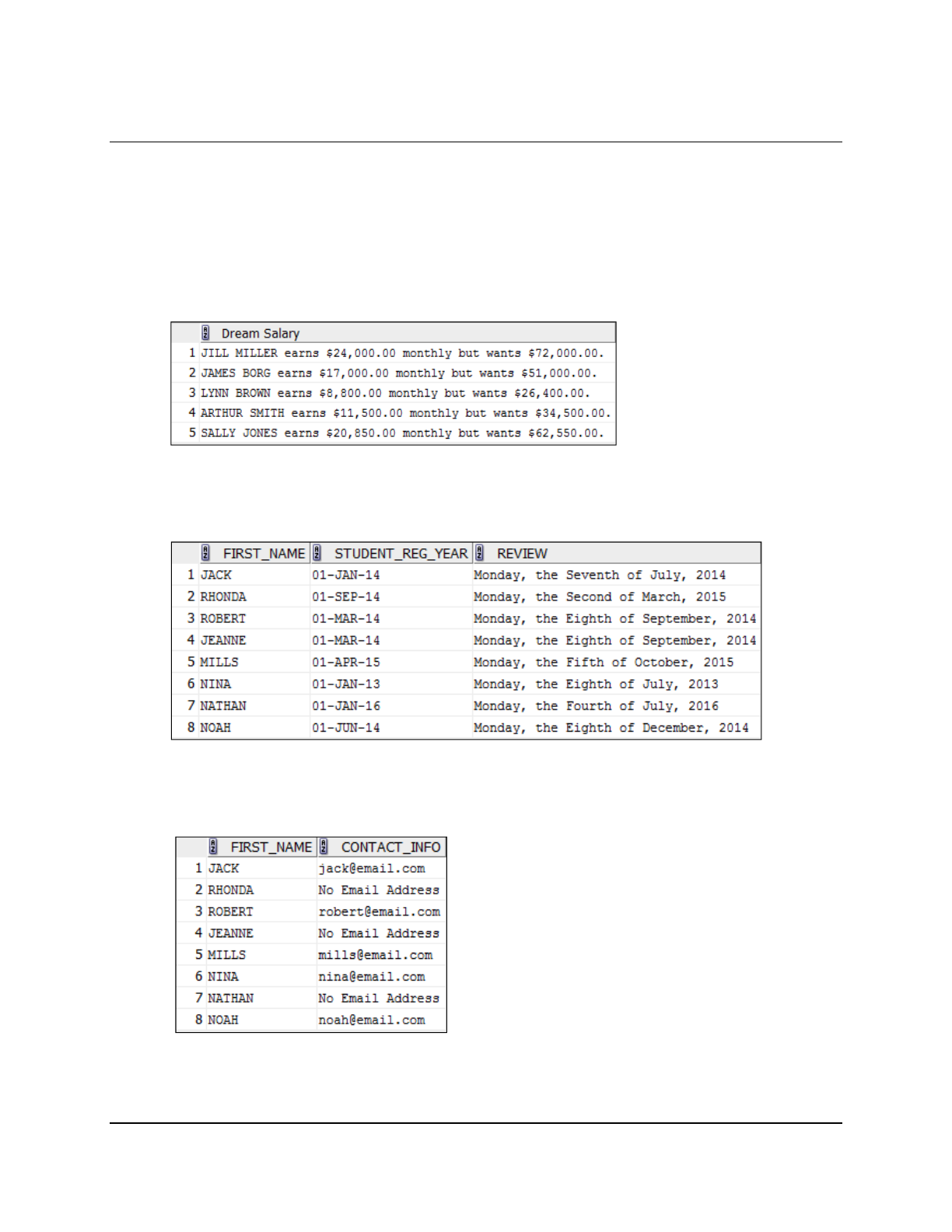
Copyright © 2016, Oracle and/or its affiliates. All rights reserved.
Practices for Lesson 8: Using Conversion Functions
Chapter 8 - Page 3
Practice 8-1: Using Conversion Functions and Conditional
Expressions
Overview
This practice provides a variety of exercises that use the TO_CHAR and TO_DATE functions.
Tasks
1. Create a report that produces the following information for each faculty member:
<faculty name> earns <salary>monthly but wants <3 times salary.>. Label the
column Dream Salary.
2. Display each student’s first name, registration date, and course review date, which is the
first Monday after six months of course registration. Label the column REVIEW. Format
the dates to appear in a format that is similar to “Monday, the Thirty-First of July, 2015.”
3. Create a query that displays students’ first names and contact information. If a student
does not have an email address, show “No Email Address.” Label the column
CONTACT_INFO.
Oracle University Student Learning Subscription Use Only
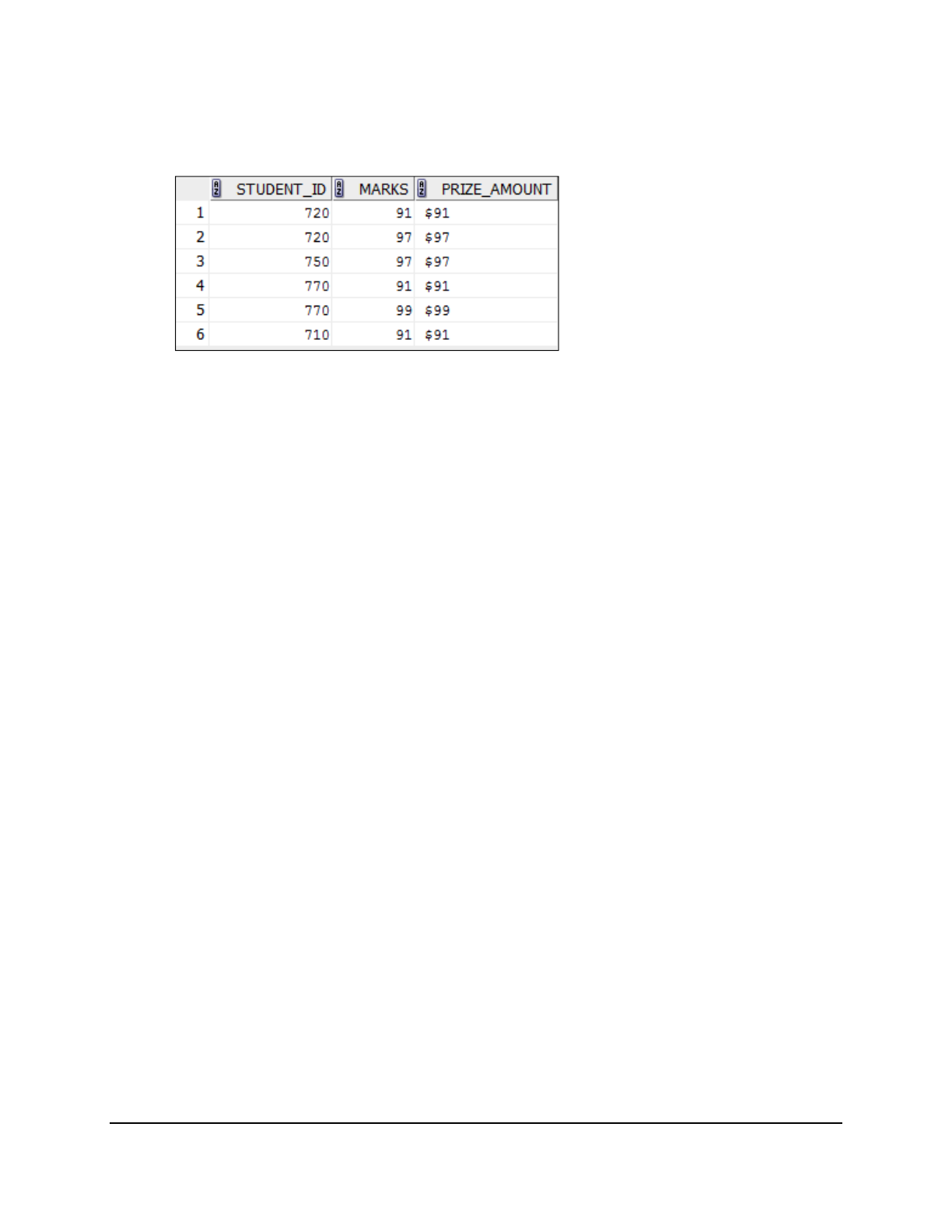
Copyright © 2016, Oracle and/or its affiliates. All rights reserved.
Practices for Lesson 8: Using Conversion Functions
Chapter 8 - Page 4
4. The University wants to felicitate students who have scored good marks with a cash
prize equal to marks. Write a query to display the student ID, marks, and cash prize for
students who have scored more than 90. Format the cash prize column to appear in a
format such as “$90.” Rename the column as PRIZE_AMOUNT.
Oracle University Student Learning Subscription Use Only
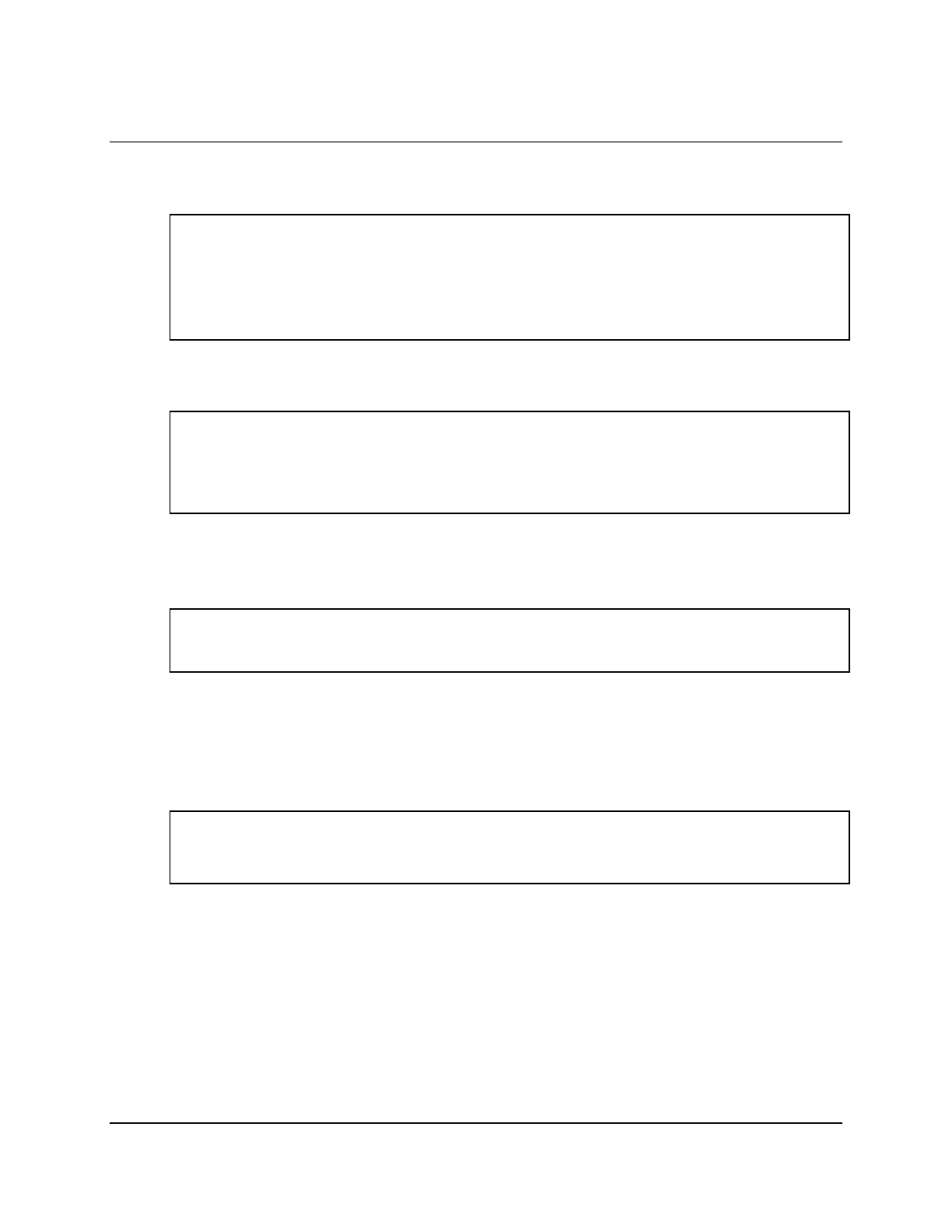
Copyright © 2016, Oracle and/or its affiliates. All rights reserved.
Practices for Lesson 8: Using Conversion Functions
Chapter 8 - Page 5
Solution 8-1: Using Conversion Functions and Conditional
Expressions
1. Create a report that produces the following information for each faculty member:
<faculty name> earns <salary>monthly but wants <3 times salary.>. Label the
column Dream Salary.
SELECT faculty_name || ' earns '
|| TO_CHAR(salary, 'fm$99,999.00')
|| ' monthly but wants '
|| TO_CHAR(salary * 3, 'fm$99,999.00')
|| '.' "Dream Salary"
FROM ad_faculty_details;
2. Display each student’s first name, registration date, and course review date, which is the
first Monday after six months of course registration. Label the column REVIEW. Format the
dates to appear in a format that is similar to “Monday, the Thirty-First of July, 2015.”
SELECT first_name, student_reg_year,
TO_CHAR(NEXT_DAY(ADD_MONTHS(student_reg_year,
6),'MONDAY'),
'fmDay, "the" Ddspth "of" Month, YYYY') REVIEW
FROM ad_student_details;
3. Create a query that displays students’ first names and contact information. If a student
does not have an email address, show “No Email Address.” Label the column
CONTACT_INFO.
SELECT first_name,
NVL(TO_CHAR(email_addr), 'No Email Address') CONTACT_INFO
FROM ad_student_details;
4. The University wants to felicitate students who have scored good marks with a cash prize
equal to marks. Write a query to display the student ID, marks, and cash prize for students
who have scored more than 90. Format the cash prize column to appear in a format such
as “$90.” Rename the column as PRIZE_AMOUNT.
SELECT student_id, marks, TO_CHAR(marks, '$99') PRIZE_AMOUNT
FROM ad_exam_results
WHERE marks >= 90;
Oracle University Student Learning Subscription Use Only
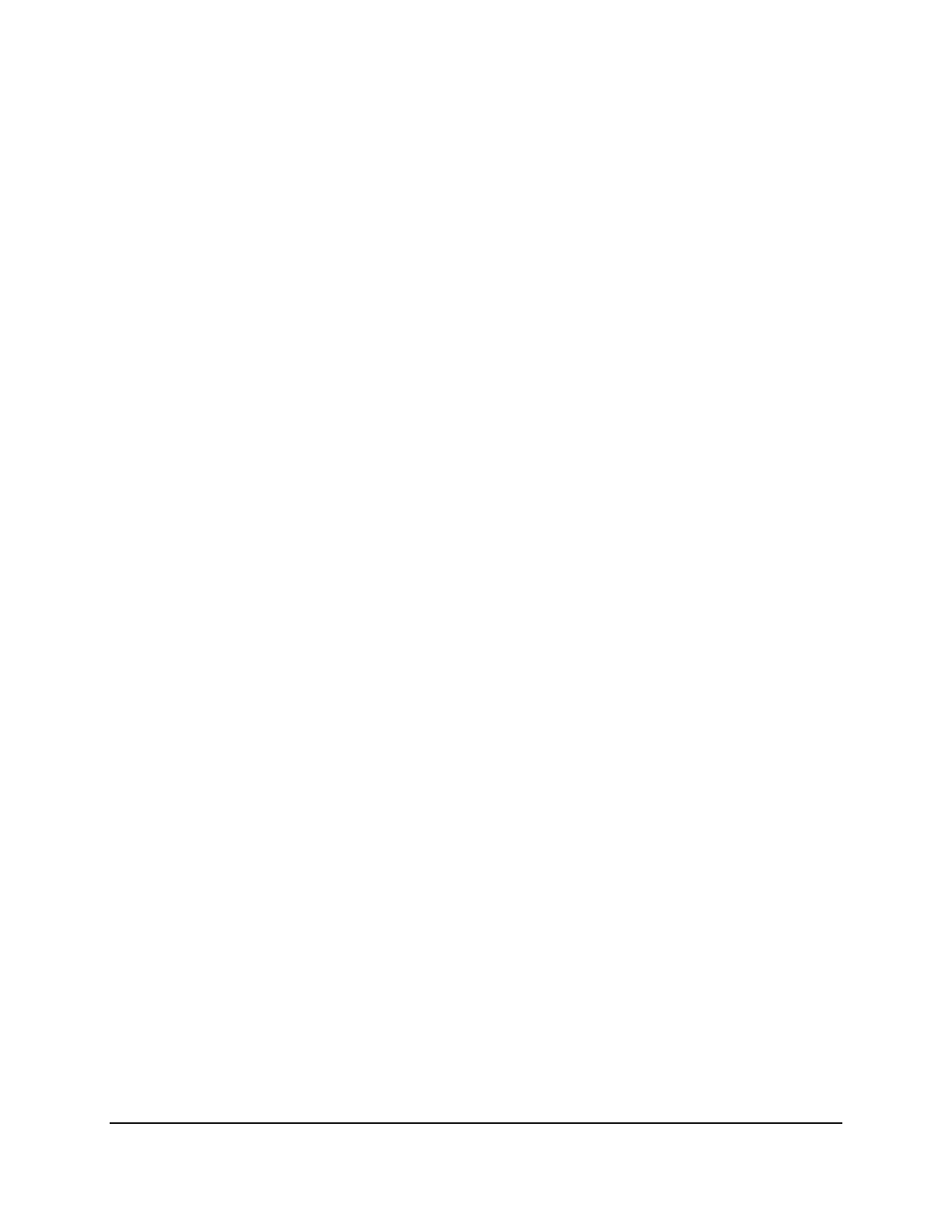
Copyright © 2016, Oracle and/or its affiliates. All rights reserved.
Practices for Lesson 8: Using Conversion Functions
Chapter 8 - Page 6
Oracle University Student Learning Subscription Use Only
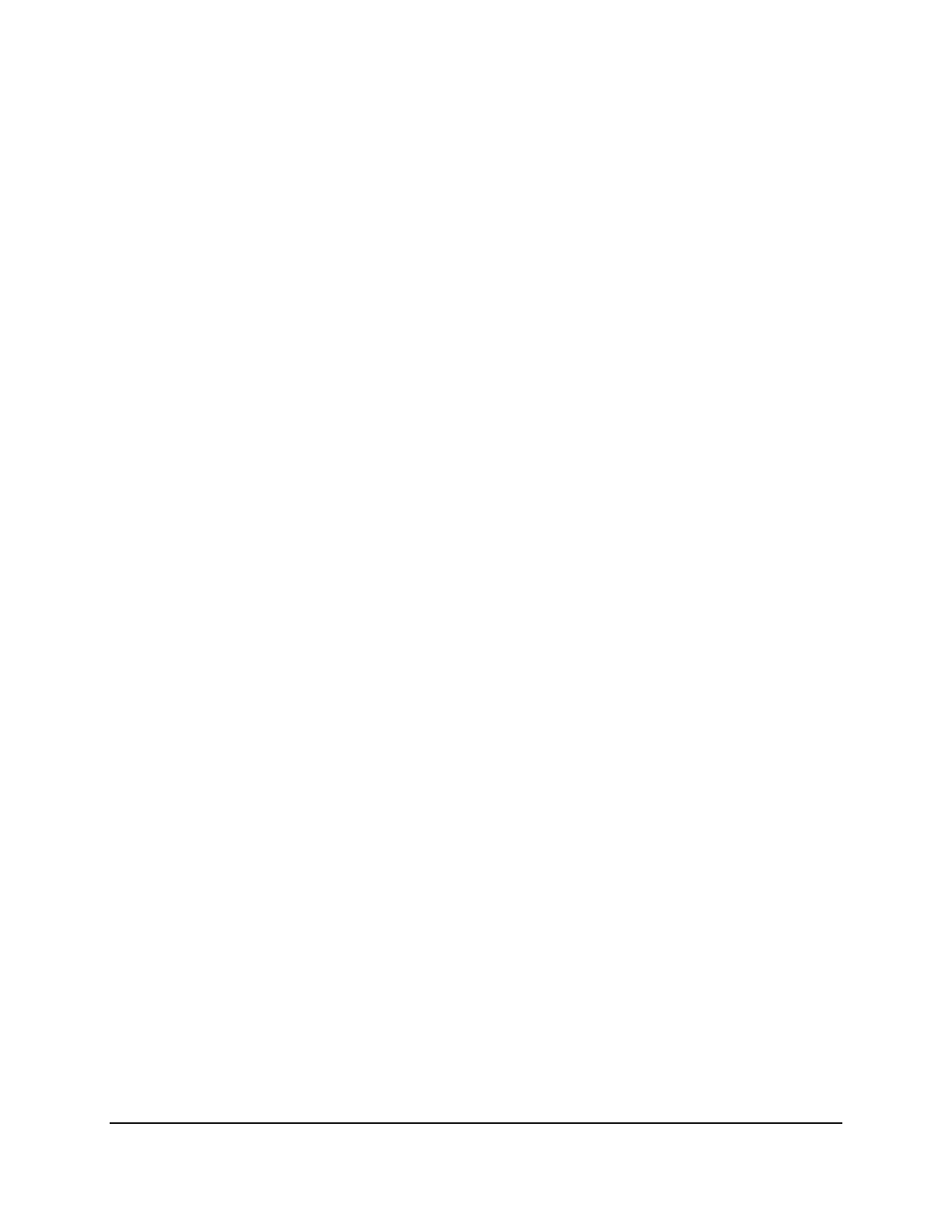
Copyright © 2016, Oracle and/or its affiliates. All rights reserved.
Practices for Lesson 9: Using Conditional Expressions
Chapter 9 - Page 1
Practices for Lesson 9: Using
Conditional Expressions
Chapter 9
Oracle University Student Learning Subscription Use Only
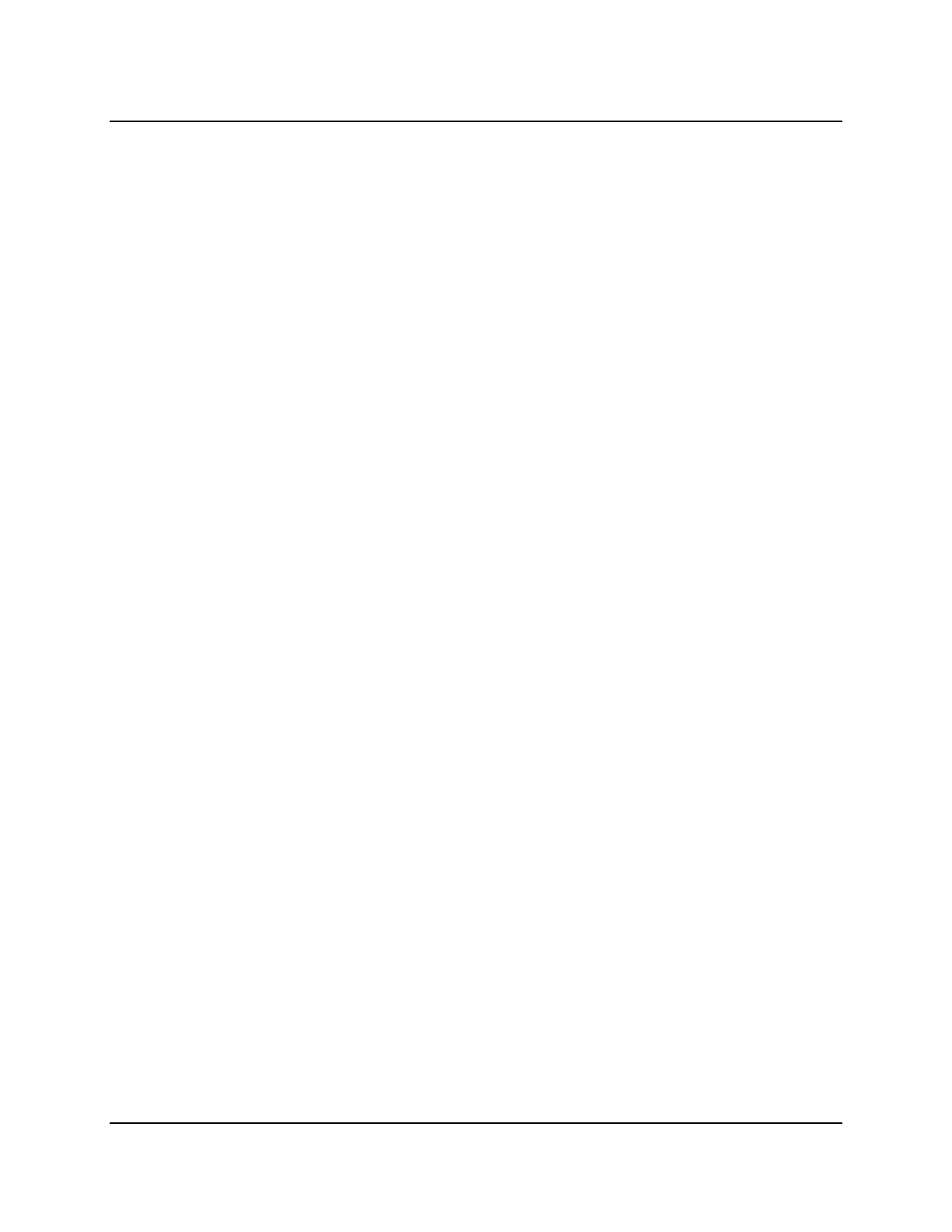
Copyright © 2016, Oracle and/or its affiliates. All rights reserved.
Practices for Lesson 9: Using Conditional Expressions
Chapter 9 - Page 2
Practices for Lesson 9: Overview
Practice Overview
This practice covers creating queries that use conditional expressions such as CASE, searched
CASE, and DECODE.
Oracle University Student Learning Subscription Use Only
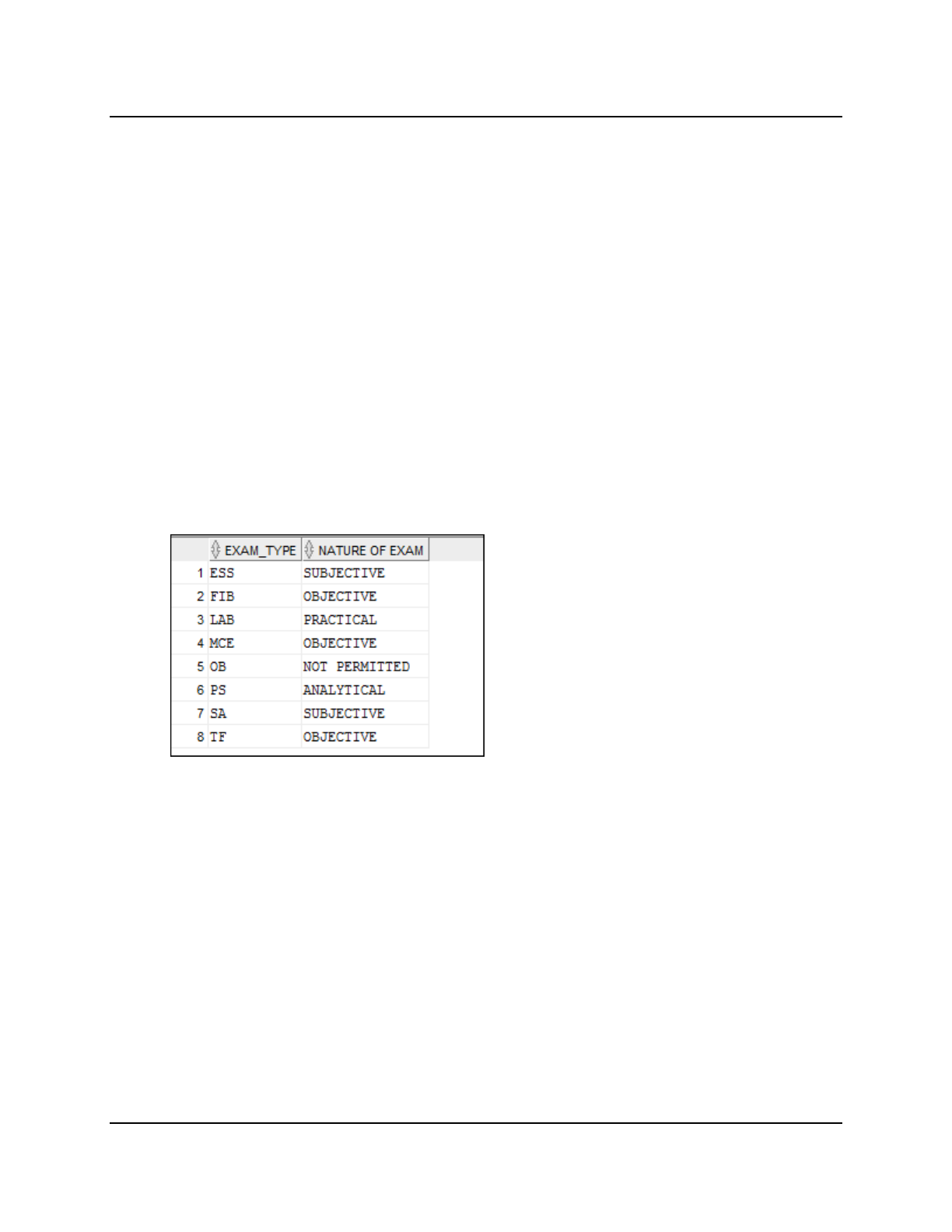
Copyright © 2016, Oracle and/or its affiliates. All rights reserved.
Practices for Lesson 9: Using Conditional Expressions
Chapter 9 - Page 3
Practice 9-1: Using Conditional Expressions
Overview
This practice provides exercises using conditional expressions such as CASE, searched CASE,
and DECODE.
Tasks
1. Using the CASE function, write a query that displays the nature of all the different types
of exams, based on the value of the EXAM_TYPE column in the AD_EXAM_TYPE table.
Use the following data:
Exam Type Nature of Exam
MCE OBJECTIVE
TF OBJECTIVE
FIB OBJECTIVE
ESS SUBJECTIVE
SA SUBJECTIVE
PS ANALYTICAL
LAB PRACTICAL
For any other exam type, mention NOT PERMITTED.
2. Using the searched CASE expression, report on students’ exam results as shown below.
Use the MARKS column of the AD_EXAM_RESULTS table.
Marks Grade Remark
<60 Fail
>60 and <70 Satisfactory
>70 and <80 Good
>80 and <90 Very Good
>90 Excellent
Oracle University Student Learning Subscription Use Only
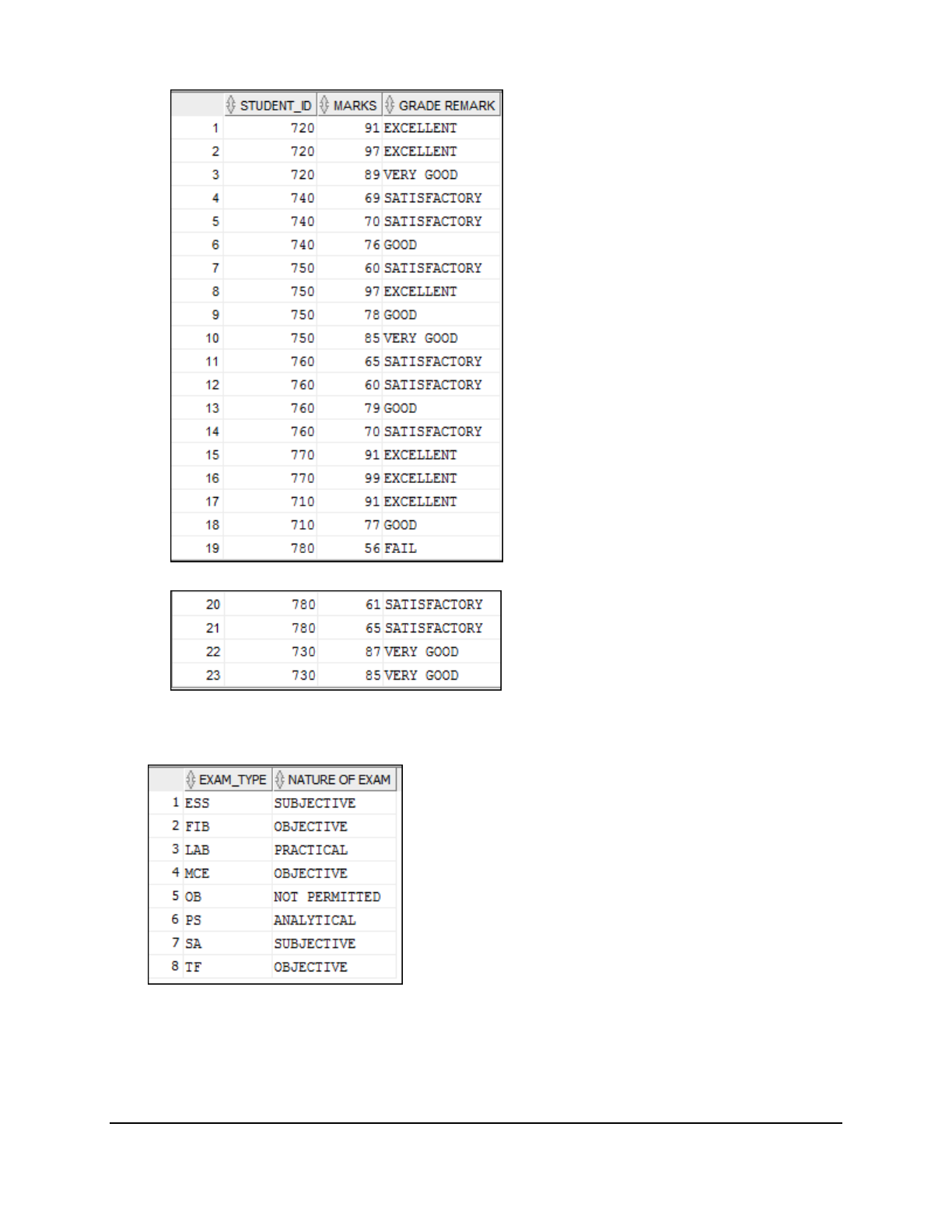
Copyright © 2016, Oracle and/or its affiliates. All rights reserved.
Practices for Lesson 9: Using Conditional Expressions
Chapter 9 - Page 4
…
3. Using the searched DECODE syntax, redo the step 1 conditional report to show the
following output:
Oracle University Student Learning Subscription Use Only
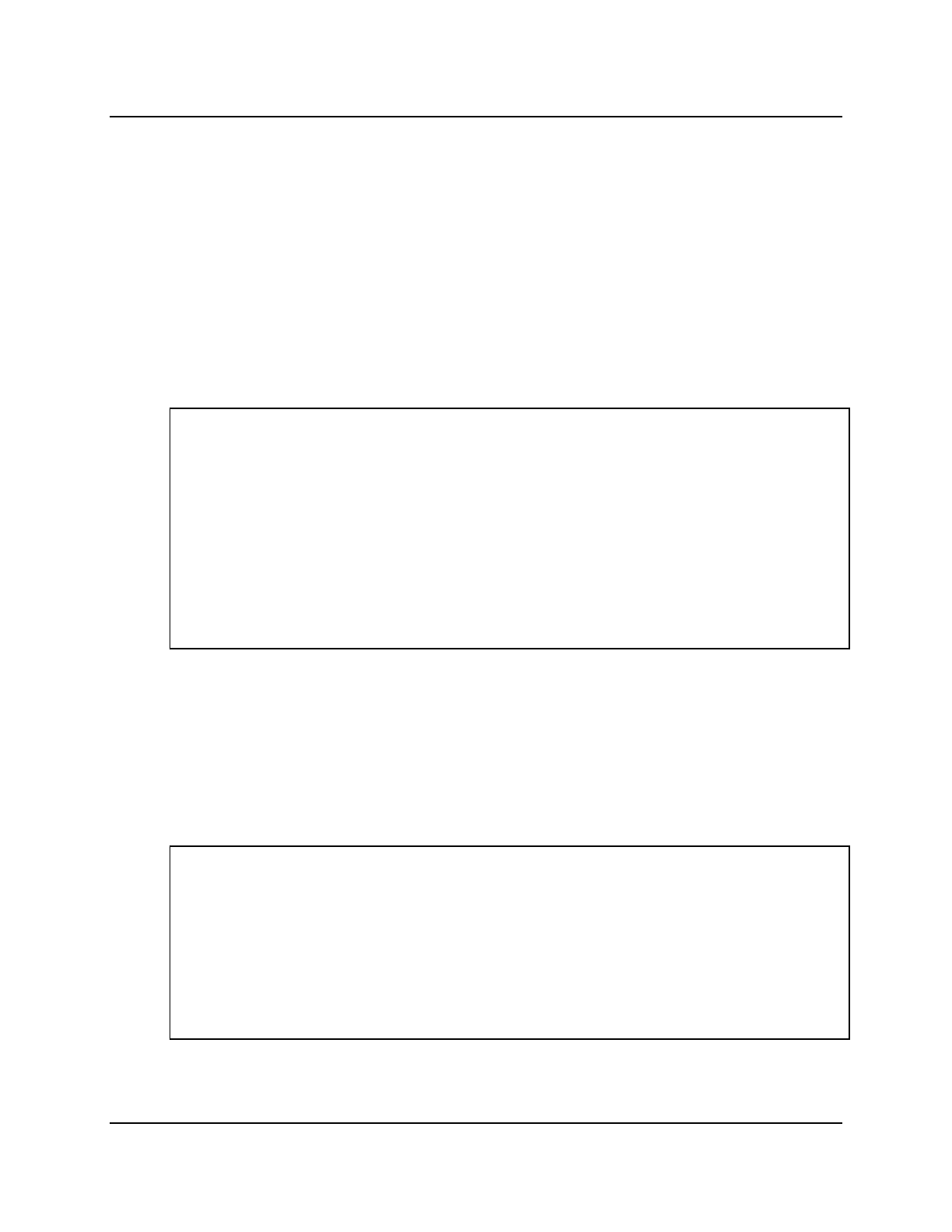
Copyright © 2016, Oracle and/or its affiliates. All rights reserved.
Practices for Lesson 9: Using Conditional Expressions
Chapter 9 - Page 5
Solution 9-1: Using Conditional Expressions
1. Using the CASE function, write a query that displays the nature of all the different types
of exams, based on the value of the EXAM_TYPE column in the AD_EXAM_TYPE table.
Use the following data:
Exam Type Nature of Exam
MCE OBJECTIVE
TF OBJECTIVE
FIB OBJECTIVE
ESS SUBJECTIVE
SA SUBJECTIVE
PS ANALYTICAL
LAB PRACTICAL
For any other exam type, mention NOT PERMITTED.
SELECT exam_type, CASE exam_type
WHEN 'MCE' THEN 'OBJECTIVE'
WHEN 'TF' THEN 'OBJECTIVE'
WHEN 'FIB' THEN 'OBJECTIVE'
WHEN 'ESS' THEN 'SUBJECTIVE'
WHEN 'SA' THEN 'SUBJECTIVE'
WHEN 'PS' THEN 'ANALYTICAL'
WHEN 'LAB' THEN 'PRACTICAL'
ELSE 'NOT PERMITTED' END "NATURE OF EXAM"
FROM ad_exam_type;
2. Using the searched CASE expression, report on students’ exam results as shown
below. Use the MARKS column of the AD_EXAM_RESULTS table.
Marks Grade Remark
<60 Fail
>60 and <70 Satisfactory
>70 and <80 Good
>80 and <90 Very Good
>90 Excellent
SELECT student_id, marks, CASE
WHEN marks < 60 THEN 'FAIL'
WHEN marks BETWEEN 60 AND 70 THEN 'SATISFACTORY'
WHEN marks BETWEEN 70 and 80 THEN 'GOOD'
WHEN marks BETWEEN 80 and 90 THEN 'VERY GOOD'
WHEN marks BETWEEN 90 and 100 THEN 'EXCELLENT'
ELSE 'ERROR' END "GRADE REMARK"
FROM ad_exam_results;
Oracle University Student Learning Subscription Use Only
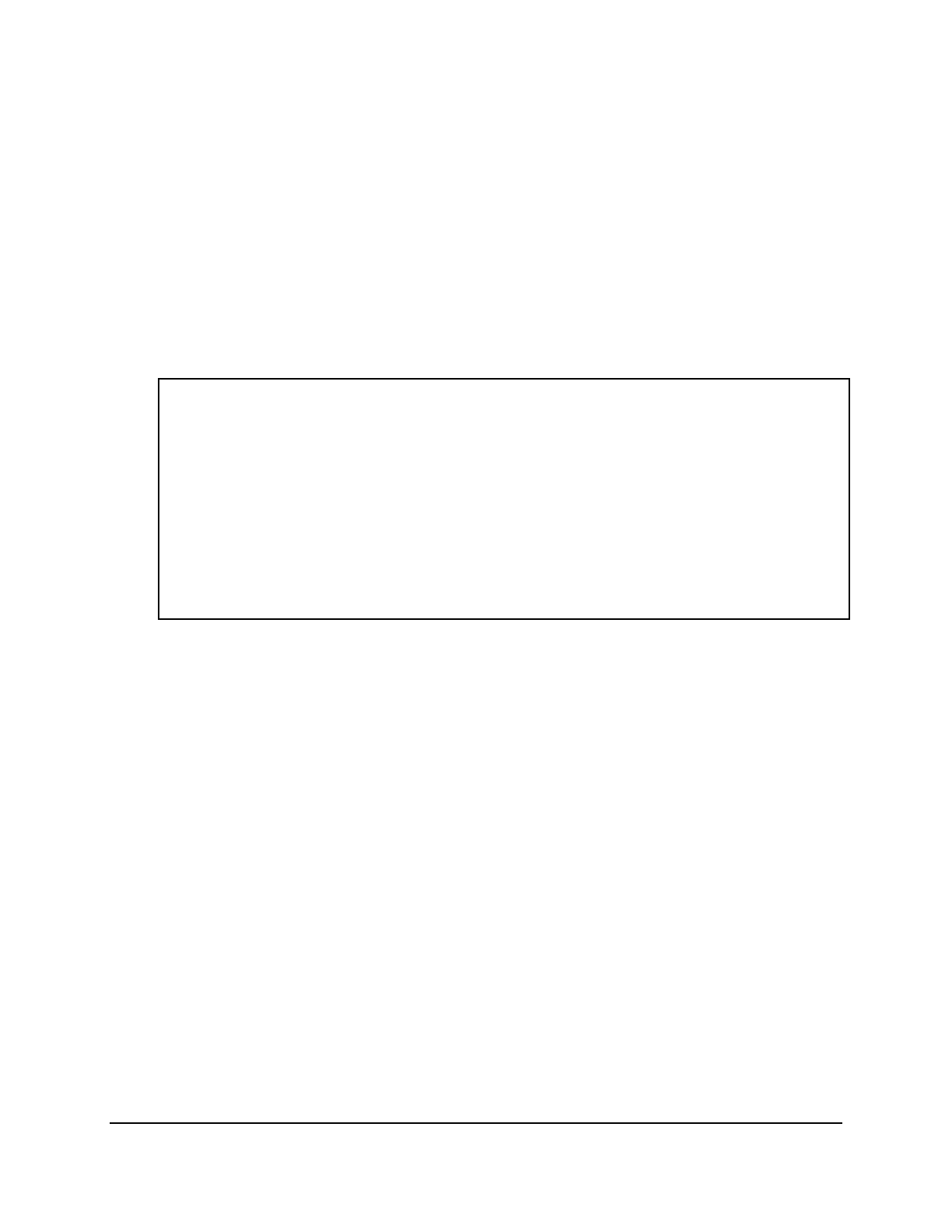
Copyright © 2016, Oracle and/or its affiliates. All rights reserved.
Practices for Lesson 9: Using Conditional Expressions
Chapter 9 - Page 6
3. Using the searched DECODE syntax, redo the step 1 conditional report to show the following
output:
Exam Type Nature of Exam
MCE OBJECTIVE
TF OBJECTIVE
FIB OBJECTIVE
ESS SUBJECTIVE
SA SUBJECTIVE
PS ANALYTICAL
LAB PRACTICAL
For any other exam type, mention NOT PERMITTED.
SELECT exam_type, DECODE(exam_type,
'MCE','OBJECTIVE',
'TF', 'OBJECTIVE',
'FIB', 'OBJECTIVE',
'ESS', 'SUBJECTIVE',
'SA', 'SUBJECTIVE',
'PS', 'ANALYTICAL',
'LAB', 'PRACTICAL',
'NOT PERMITTED') "NATURE OF EXAM"
FROM ad_exam_type;
Oracle University Student Learning Subscription Use Only
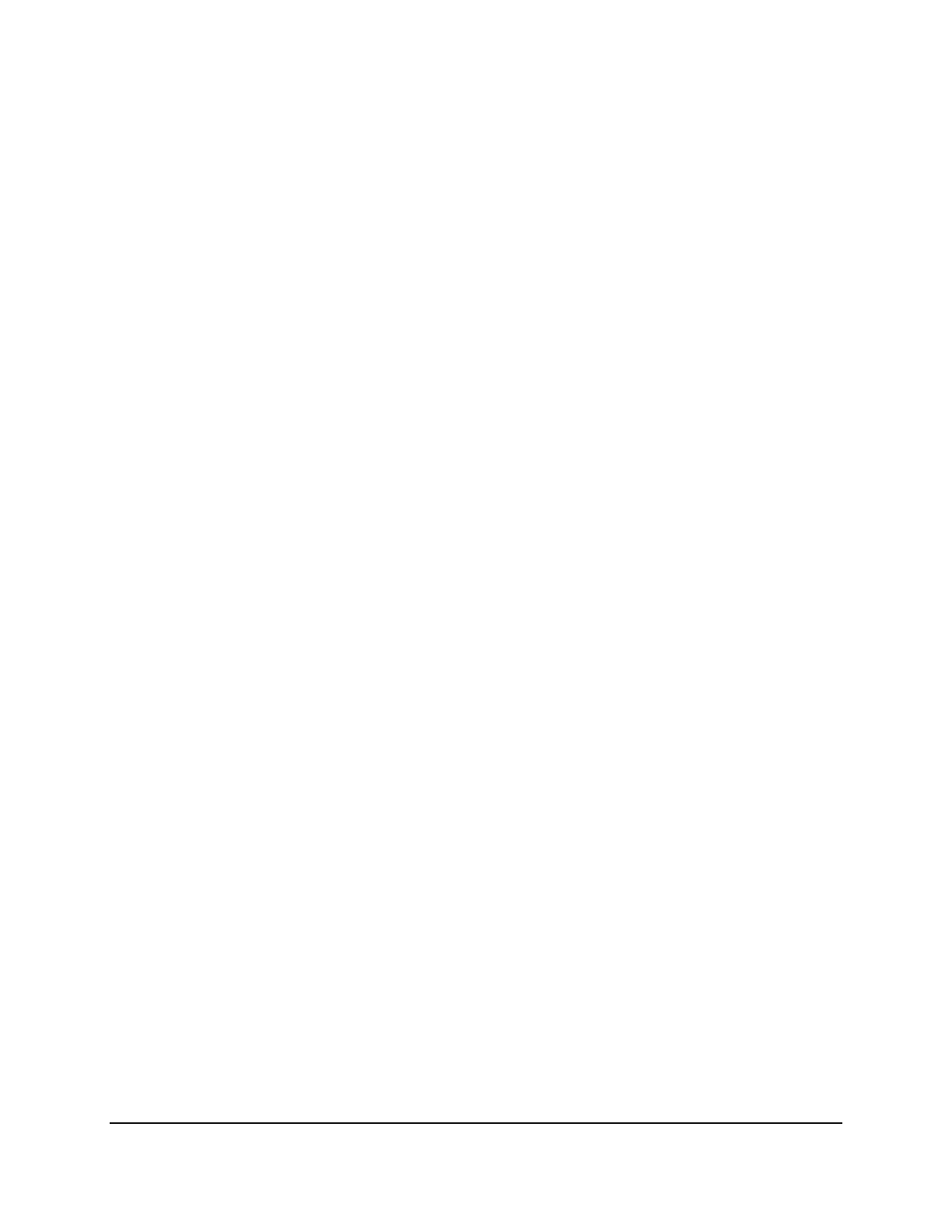
Copyright © 2016, Oracle and/or its affiliates. All rights reserved.
Practices for Lesson 10: Reporting Aggregated Data Using the Group Functions
Chapter 10 - Page 1
Practices for Lesson 10:
Reporting Aggregated Data
Using the Group Functions
Chapter 10
Oracle University Student Learning Subscription Use Only
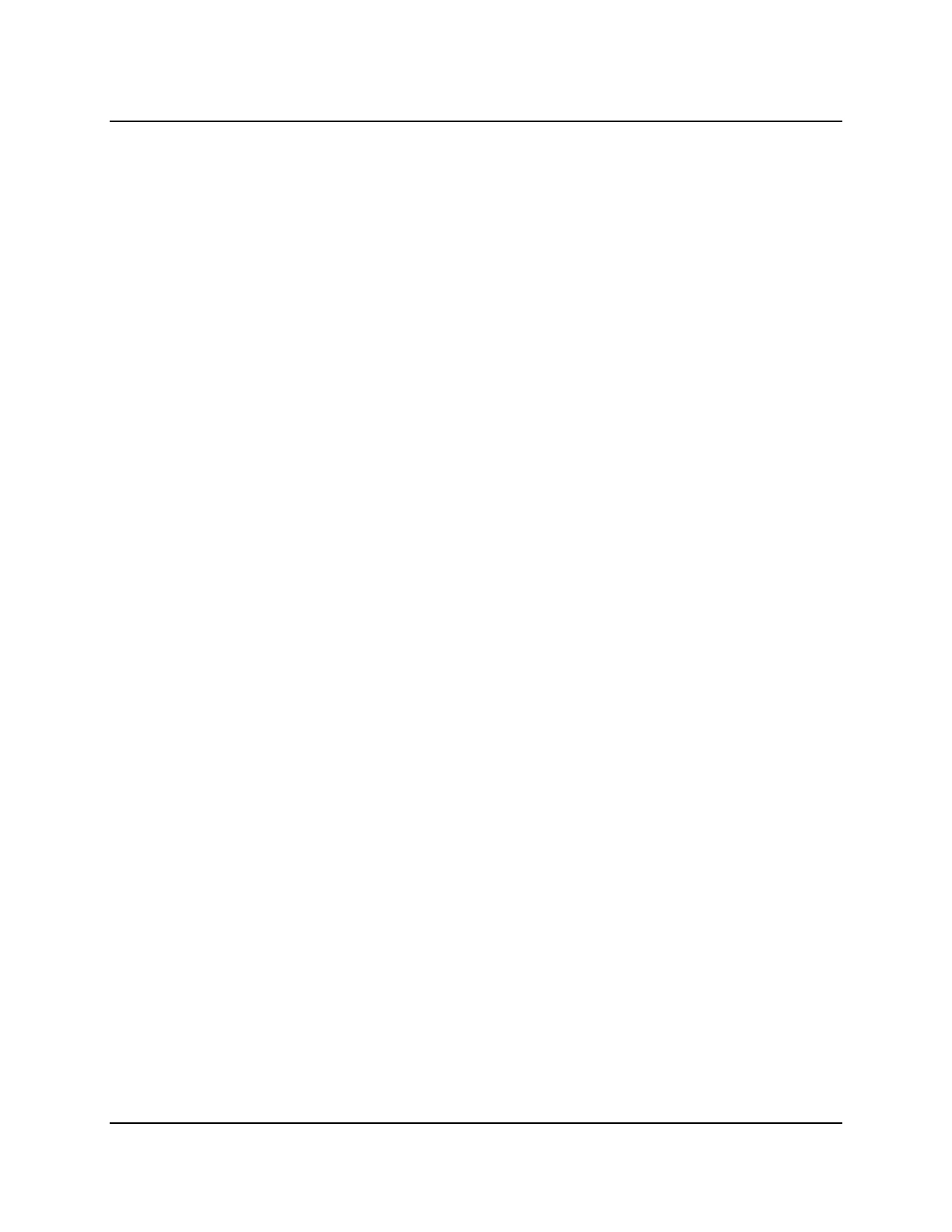
Copyright © 2016, Oracle and/or its affiliates. All rights reserved.
Practices for Lesson 10: Reporting Aggregated Data Using the Group Functions
Chapter 10 - Page 2
Practices for Lesson 10: Overview
Practice Overview
This practice covers the following topics:
• Writing queries that use group functions
• Grouping by rows to achieve multiple results
• Restricting groups by using the HAVING clause
Oracle University Student Learning Subscription Use Only

Copyright © 2016, Oracle and/or its affiliates. All rights reserved.
Practices for Lesson 10: Reporting Aggregated Data Using the Group Functions
Chapter 10 - Page 3
Practice 10-1: Reporting Aggregated Data Using the Group Functions
Overview
After completing this practice, you should be familiar with using the group functions and
selecting groups of data.
Tasks
Determine the validity of the following statements. Circle either True or False.
1. Group functions work across many rows to produce one result per group.
True/False
2. Group functions include nulls in calculations.
True/False
3. The WHERE clause restricts rows before inclusion in a group calculation.
True/False
The University needs the following reports:
4. Find the highest, lowest, and average marks of all the students across all the exams
conducted for all the courses. Label the columns Highest, Lowest, and Average,
respectively. Run the query.
5. Write a query to display the lowest, highest, and average marks obtained by students in
each exam. Order the results in ascending order of the exam_id. Run the query.
Oracle University Student Learning Subscription Use Only
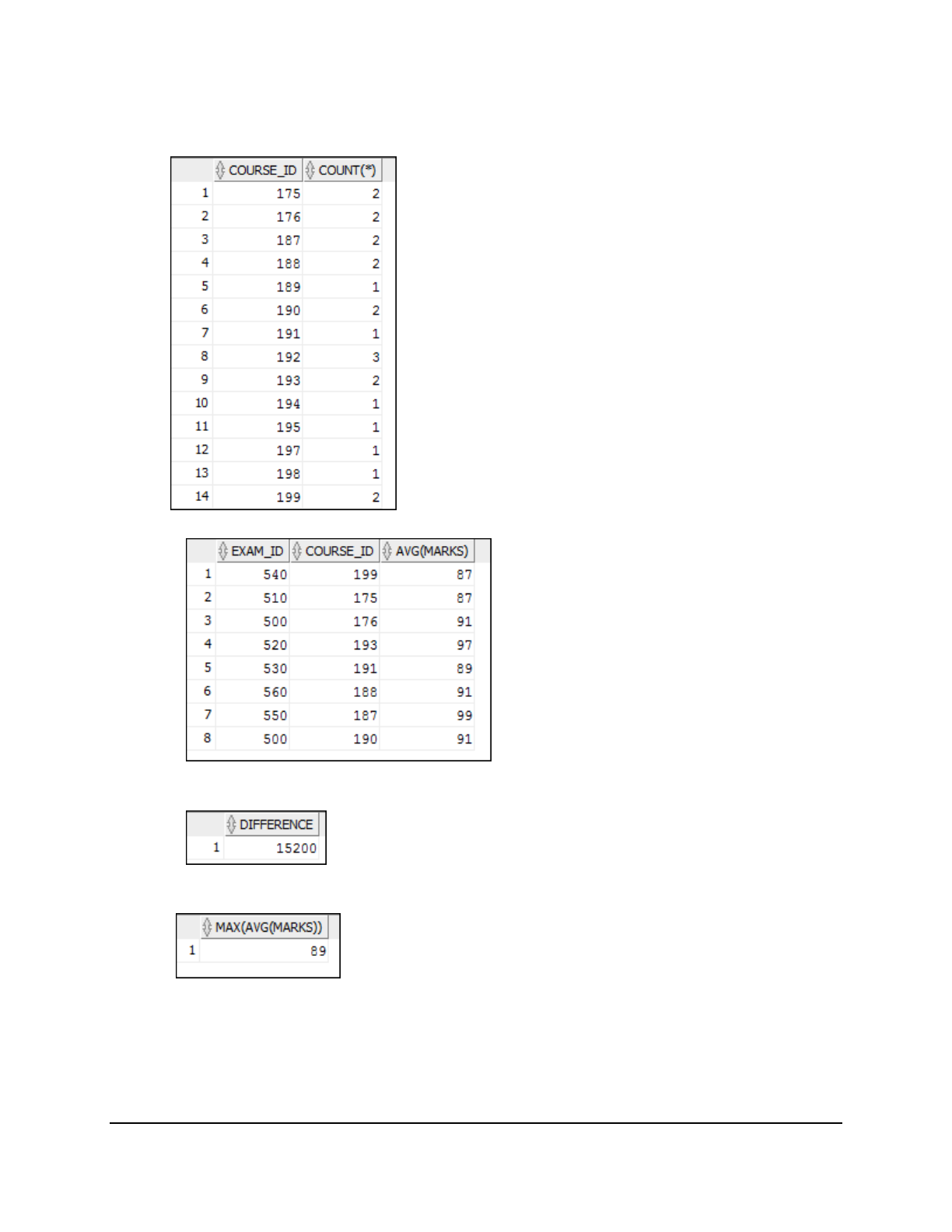
Copyright © 2016, Oracle and/or its affiliates. All rights reserved.
Practices for Lesson 10: Reporting Aggregated Data Using the Group Functions
Chapter 10 - Page 4
6. Write a query to display the number of students in each course. Use the table
AD_STUDENT_COURSE_DETAILS. Order the results in ascending order of the
course_id.
7. Determine the courses for which the average marks in each exam was greater than 85.
8. Find the difference between the highest and lowest salaries of the faculty members.
Label the column DIFFERENCE. Use the table AD_FACULTY_DETAILS.
9. Create a query that displays the maximum average marks obtained in a course across
all the exams.
Oracle University Student Learning Subscription Use Only
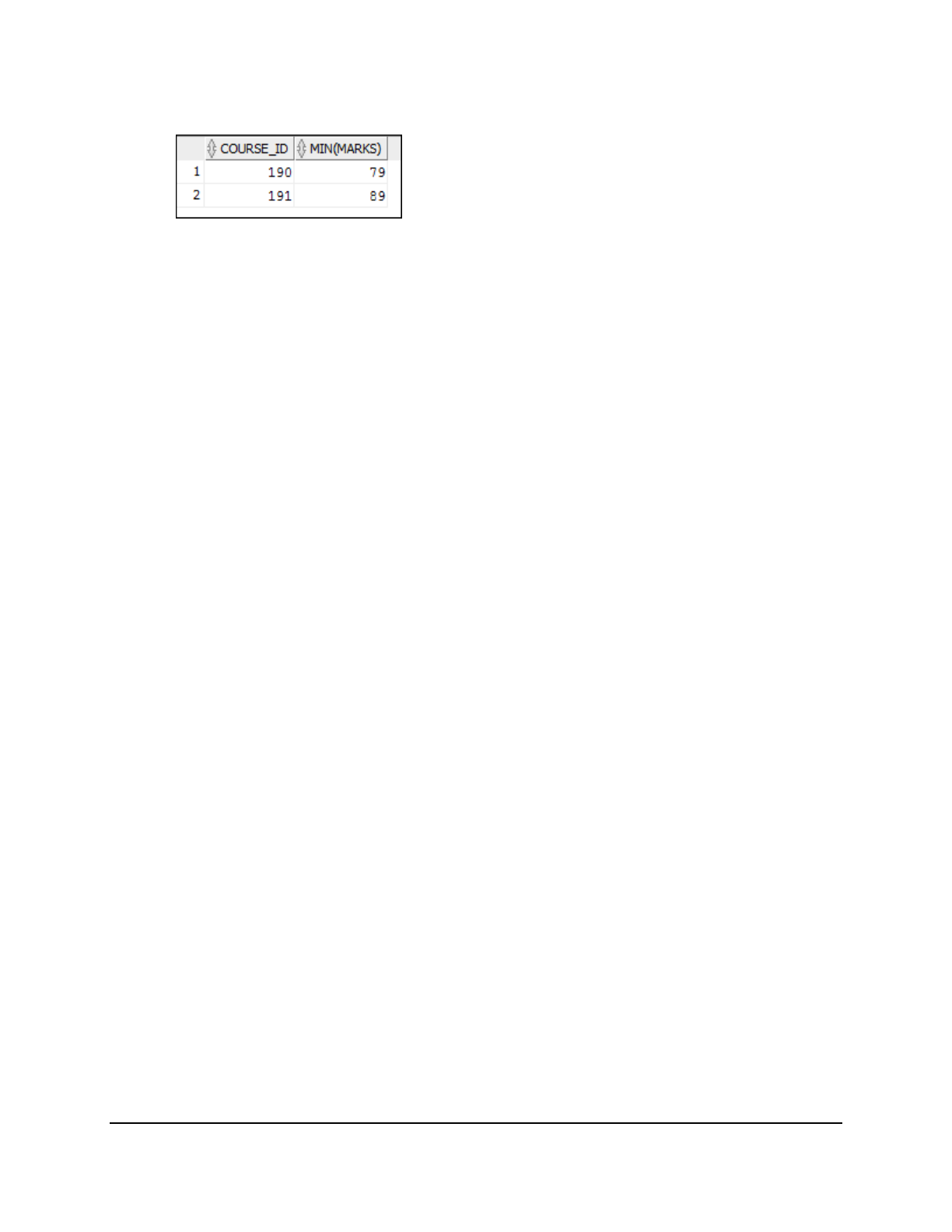
Copyright © 2016, Oracle and/or its affiliates. All rights reserved.
Practices for Lesson 10: Reporting Aggregated Data Using the Group Functions
Chapter 10 - Page 5
10. Create a query to display the lowest marks obtained in COURSE_IDs 190, 191, and
192. Display the marks only if the lowest marks is greater than 75.
Oracle University Student Learning Subscription Use Only
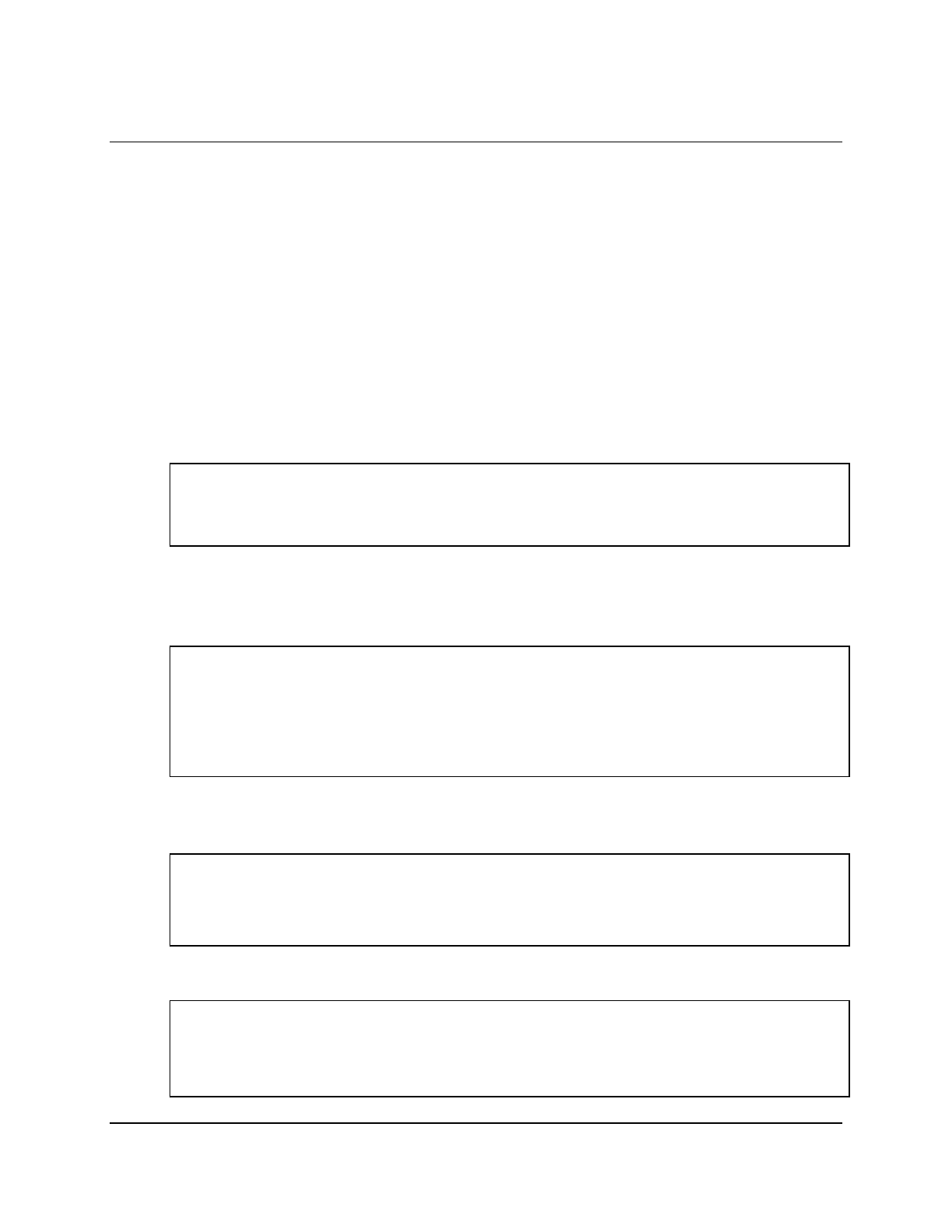
Copyright © 2016, Oracle and/or its affiliates. All rights reserved.
Practices for Lesson 10: Reporting Aggregated Data Using the Group Functions
Chapter 10 - Page 6
Solution 10-1: Reporting Aggregated Data by Using the Group
Functions
Determine the validity of the following statements. Circle either True or False.
1. Group functions work across many rows to produce one result per group.
True/False
2. Group functions include nulls in calculations.
True/False
3. The WHERE clause restricts rows before inclusion in a group calculation.
True/False
The University needs the following reports:
4. Find the highest, lowest, and average marks of all the students across all the exams
conducted for all the courses. Label the columns Highest, Lowest, and Average,
respectively. Run the query.
SELECT MAX(marks) "Highest",
MIN(marks) "Lowest",
AVG(marks) "Average"
FROM ad_exam_results;
5. Write a query to display the lowest, highest, and average marks obtained by students in
each exam. Order the results in ascending order of the exam_id. Run the query.
SELECT exam_id, MAX(marks) "Highest",
MIN(marks) "Lowest",
AVG(marks) "Average"
FROM ad_exam_results
GROUP BY exam_id
ORDER BY exam_id;
Note: You can use the ROUND() function to round the average marks results.
6. Write a query to display the number of students in each course. Use the table
AD_STUDENT_COURSE_DETAILS. Order the results in ascending order of the course_id.
SELECT course_id, COUNT(*)
FROM ad_student_course_details
GROUP BY course_id
ORDER BY course_id;
7. Determine the courses for which the average marks in each exam was greater than 85.
SELECT exam_id, course_id, AVG(marks)
FROM ad_exam_results
GROUP BY exam_id, course_id
HAVING AVG(marks) > 85;
Oracle University Student Learning Subscription Use Only
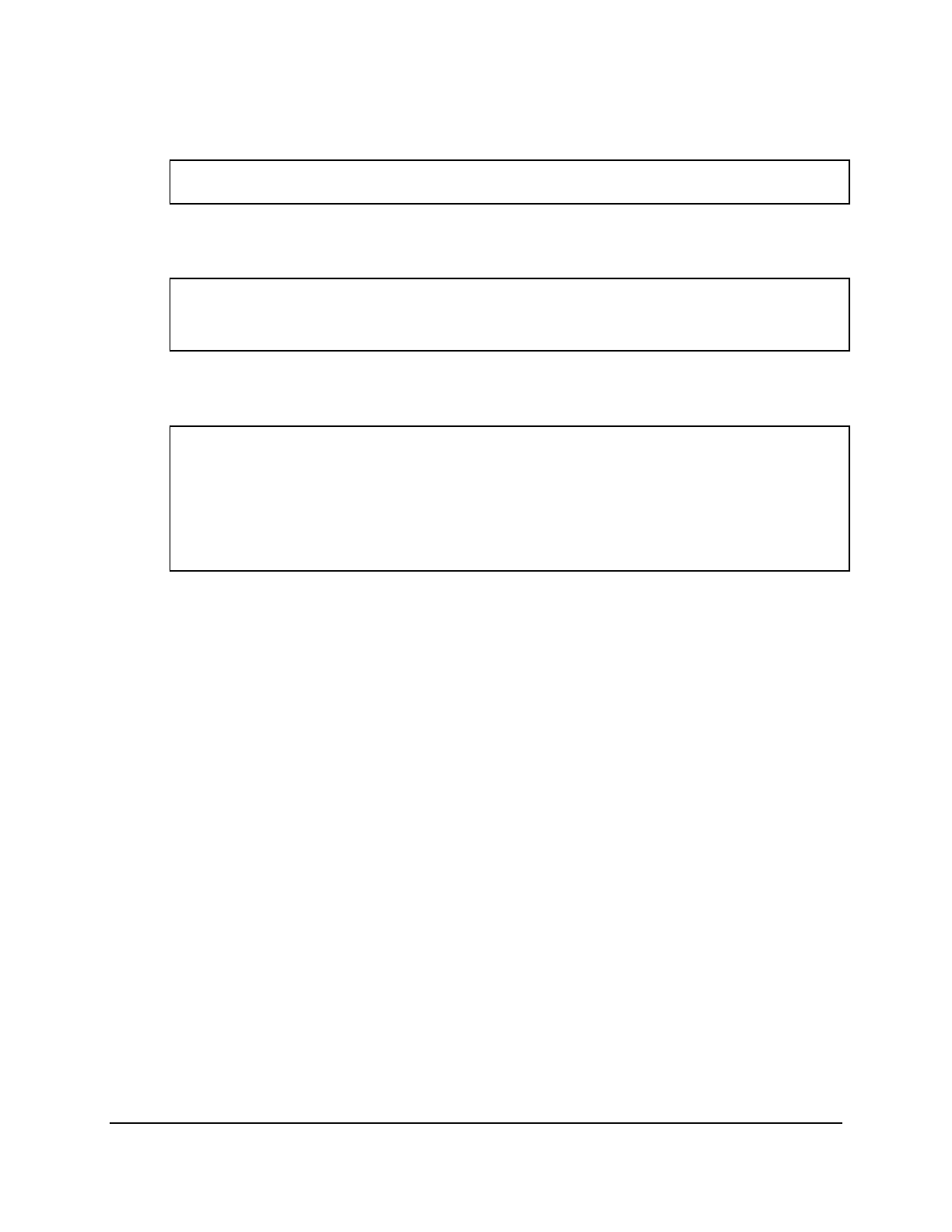
Copyright © 2016, Oracle and/or its affiliates. All rights reserved.
Practices for Lesson 10: Reporting Aggregated Data Using the Group Functions
Chapter 10 - Page 7
8. Find the difference between the highest and lowest salaries of the faculty members. Label
the column DIFFERENCE. Use the table AD_FACULTY_DETAILS.
SELECT MAX(salary) - MIN(salary) DIFFERENCE
FROM ad_faculty_details;
9. Create a query that displays the maximum average marks obtained in a course across all
the exams.
SELECT MAX(AVG(marks))
FROM ad_exam_results
GROUP BY course_id;
10. Create a query to display the lowest marks obtained in COURSE_IDs 190, 191, and 192.
Display the marks only if the lowest marks is greater than 75.
SELECT course_id, MIN(marks)
FROM ad_exam_results
WHERE course_id in (190,191,192)
GROUP BY course_id
HAVING min(marks)>75
ORDER BY min(marks)
Oracle University Student Learning Subscription Use Only

Copyright © 2016, Oracle and/or its affiliates. All rights reserved.
Practices for Lesson 10: Reporting Aggregated Data Using the Group Functions
Chapter 10 - Page 8
Oracle University Student Learning Subscription Use Only
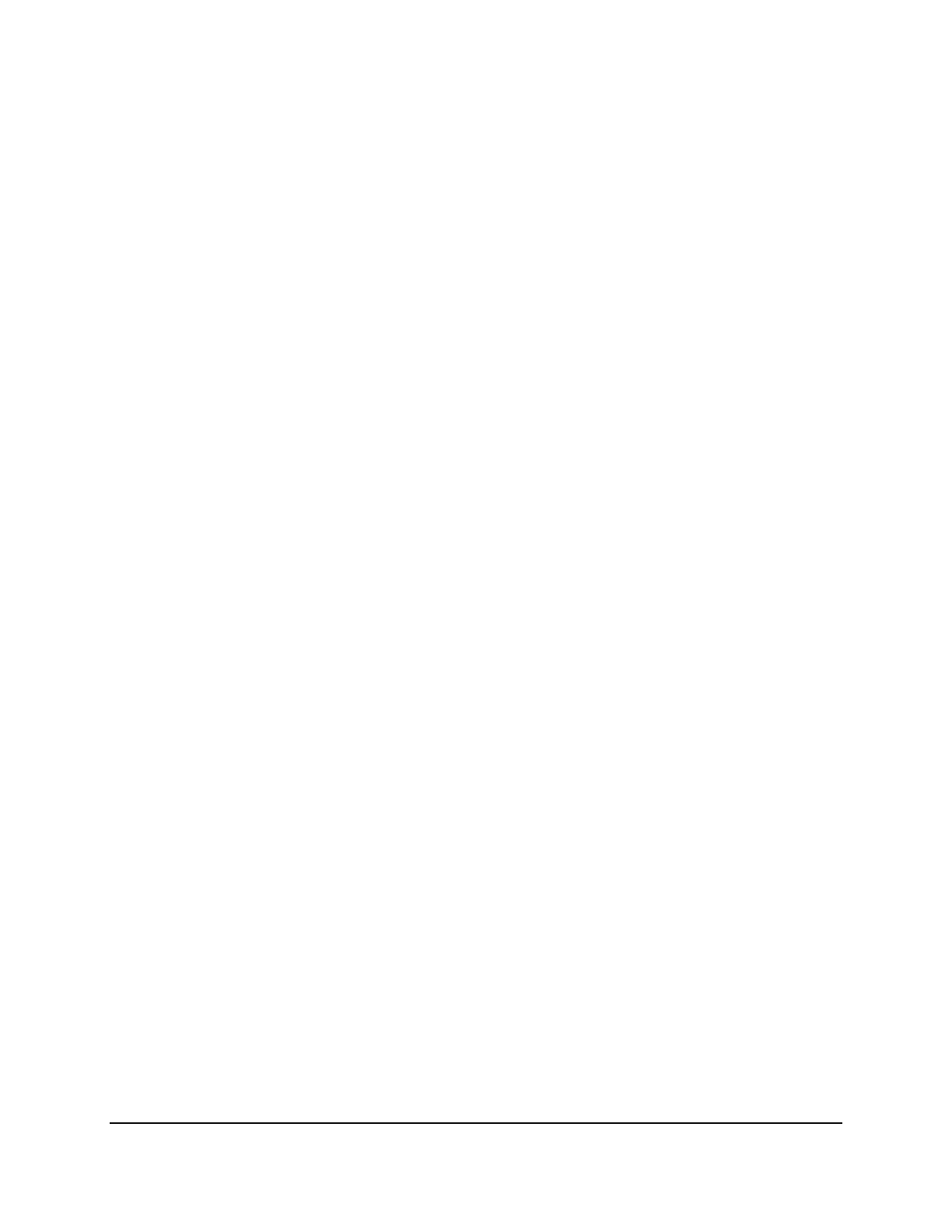
Copyright © 2016, Oracle and/or its affiliates. All rights reserved.
Practices for Lesson 11: Retrieving Data from Multiple Tables Using Joins
Chapter 11 - Page 1
Practices for Lesson 11:
Retrieving Data from Multiple
Tables Using Joins
Chapter 11
Oracle University Student Learning Subscription Use Only
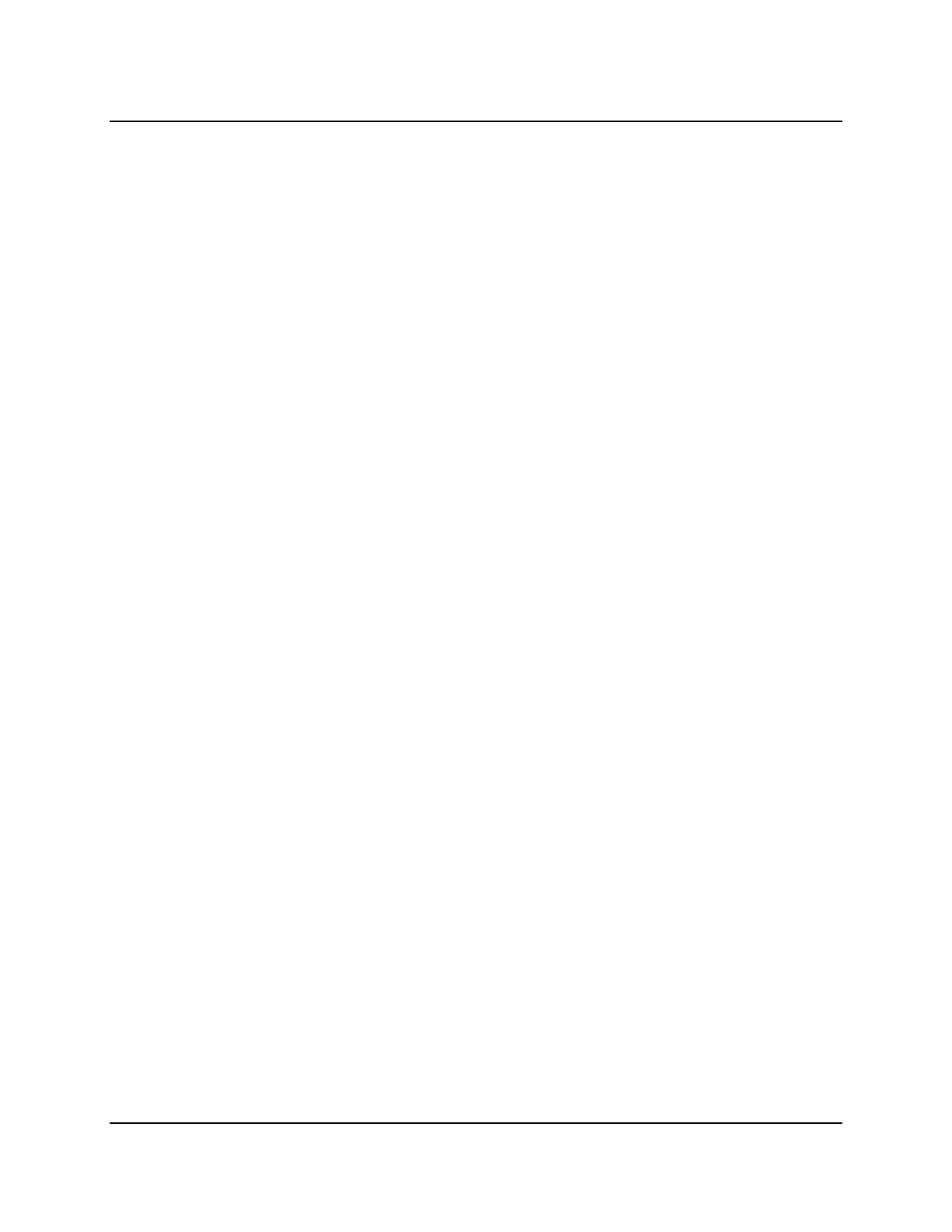
Copyright © 2016, Oracle and/or its affiliates. All rights reserved.
Practices for Lesson 11: Retrieving Data from Multiple Tables Using Joins
Chapter 11 - Page 2
Practices for Lesson 11: Overview
Practice Overview
This practice covers the following topics:
• Joining tables using an equijoin
• Performing outer and self-joins
• Adding conditions
Oracle University Student Learning Subscription Use Only
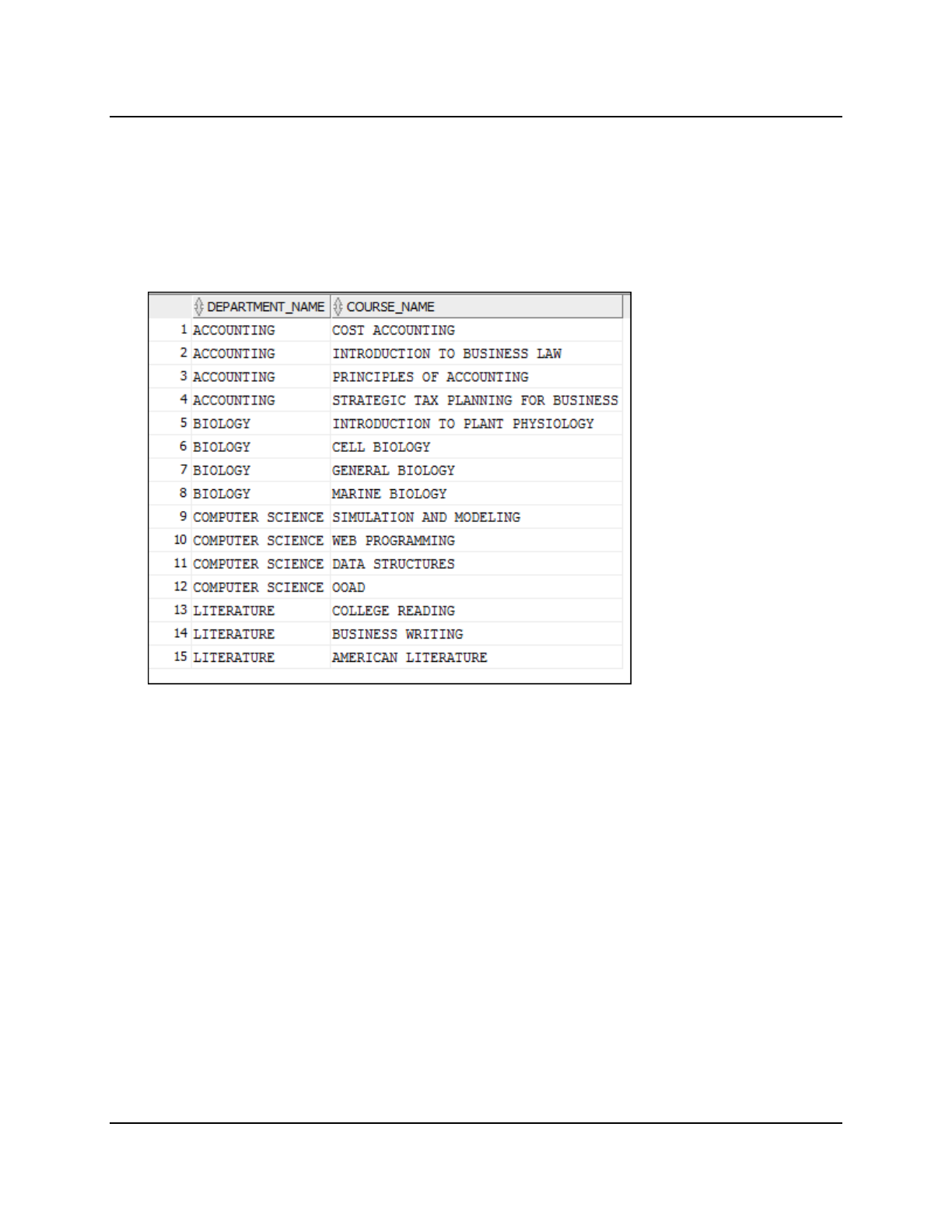
Copyright © 2016, Oracle and/or its affiliates. All rights reserved.
Practices for Lesson 11: Retrieving Data from Multiple Tables Using Joins
Chapter 11 - Page 3
Practice 11-1: Retrieving Data from Multiple Tables Using Joins
Overview
This practice is intended to give you experience in extracting data from multiple tables by using
the SQL:1999–compliant joins.
Tasks
1. Write a query for the University to produce the department names and the course names
under each department. Use a NATURAL JOIN to produce the results.
Oracle University Student Learning Subscription Use Only
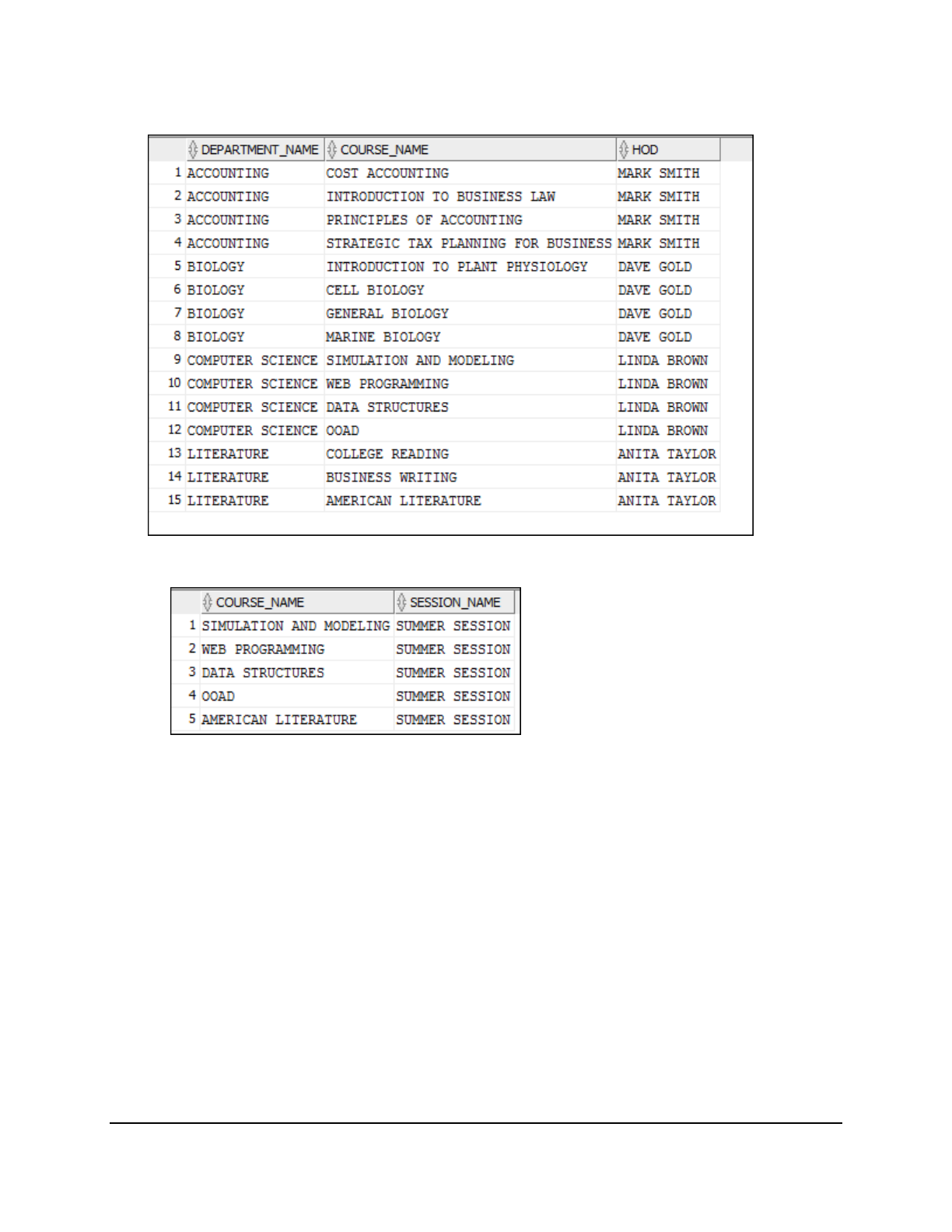
Copyright © 2016, Oracle and/or its affiliates. All rights reserved.
Practices for Lesson 11: Retrieving Data from Multiple Tables Using Joins
Chapter 11 - Page 4
2. The University needs a report of all the departments with their corresponding courses and
the names of their head of department (HOD). Use the USING clause.
3. The University needs a report of the courses that are being conducted in the SUMMER
session. Use session_id as 300.
.
Oracle University Student Learning Subscription Use Only
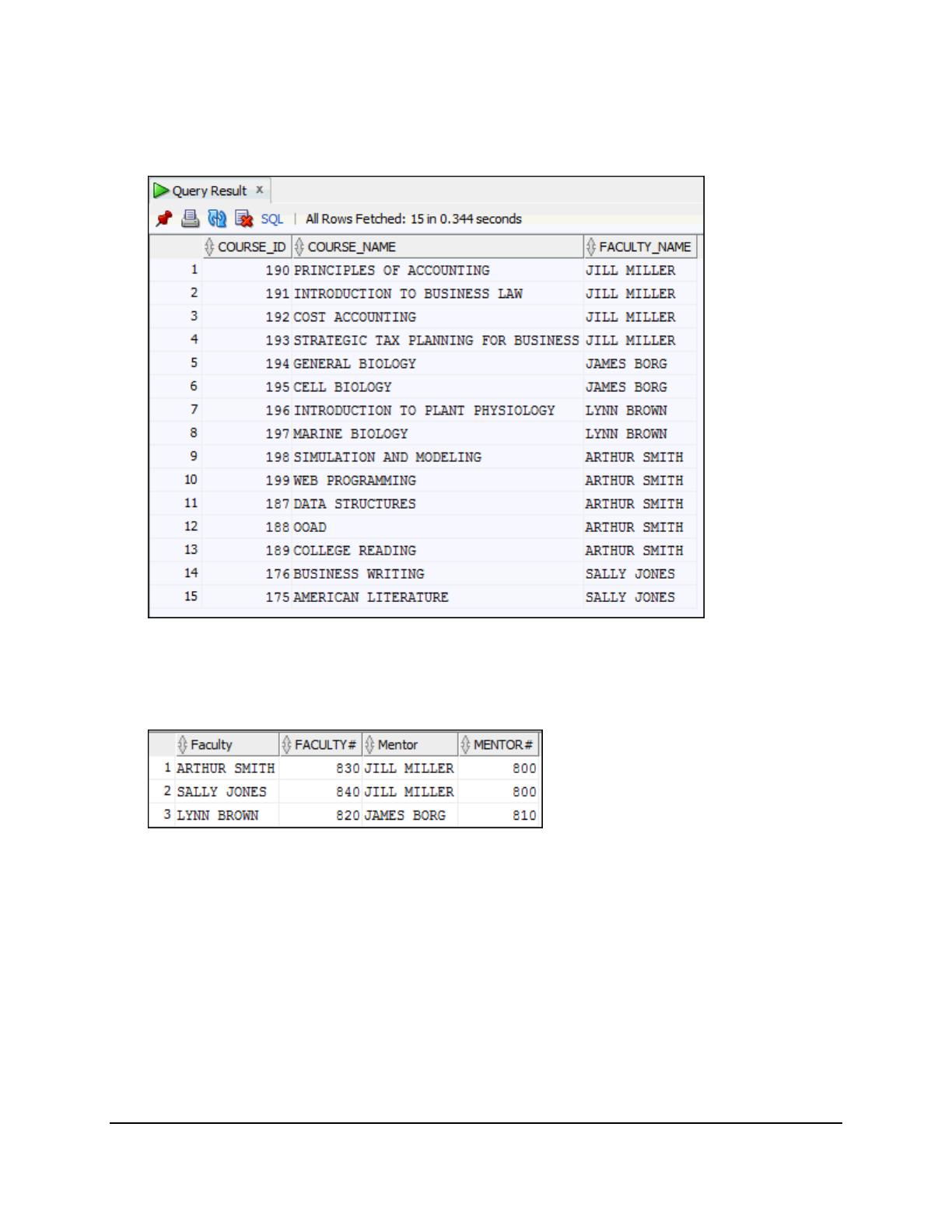
Copyright © 2016, Oracle and/or its affiliates. All rights reserved.
Practices for Lesson 11: Retrieving Data from Multiple Tables Using Joins
Chapter 11 - Page 5
4. Create a report to display faculty names and the courses they teach. Note that this query
requires you to use three-way joins because the data about courses, faculty, and the
faculty_id :course_id is available in AD_COURSE_DETAILS, AD_FACULTY_DETAILS, and
AD_FACULTY_COURSE_DETAILS, respectively. Run the query.
5. There is a mentorship policy for junior faculty. The mentors guide junior faculty members
with their teaching experiences and instructional methodologies. Write a query to list the
names of faculty members along with their mentors. Note that senior faculty members may
not have a mentor assigned.
Oracle University Student Learning Subscription Use Only
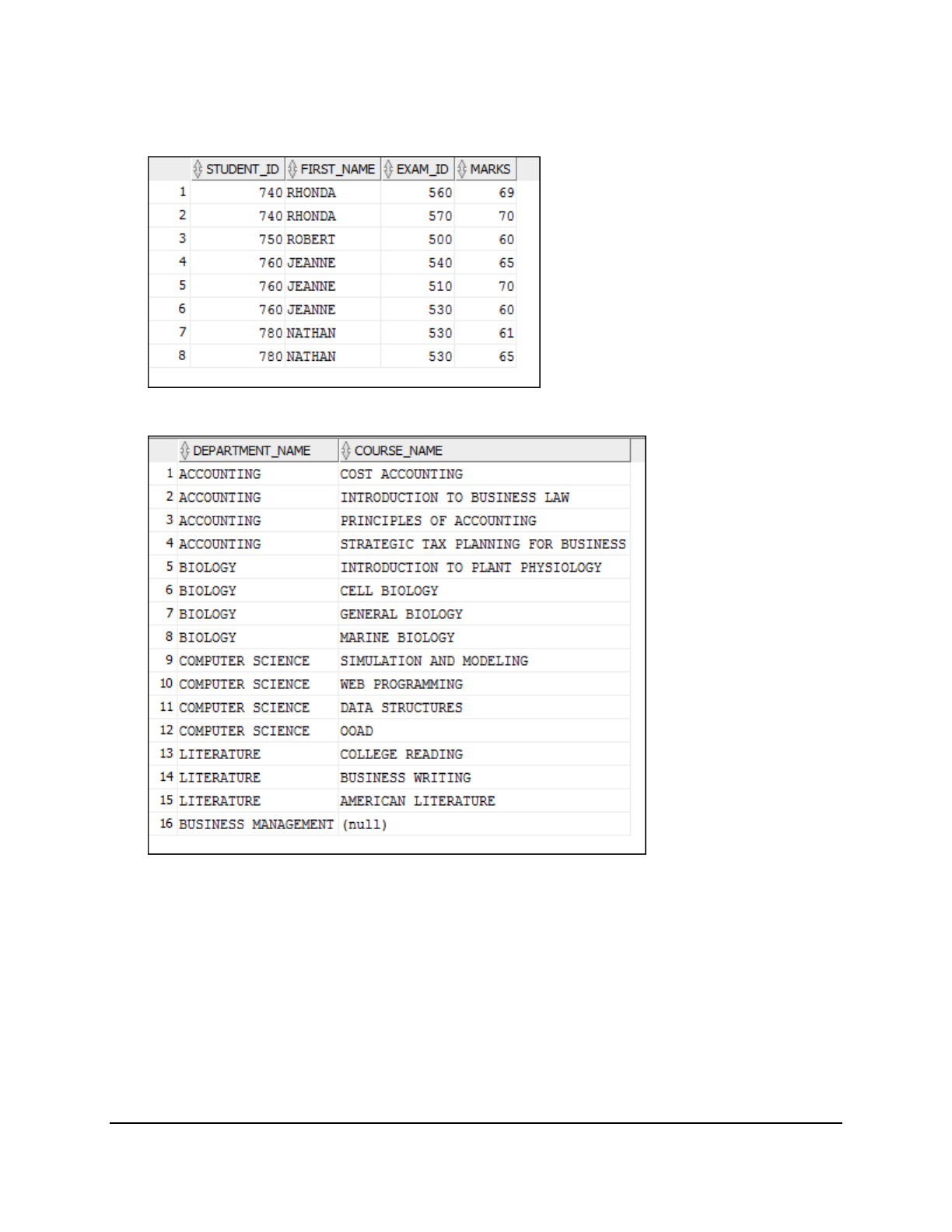
Copyright © 2016, Oracle and/or its affiliates. All rights reserved.
Practices for Lesson 11: Retrieving Data from Multiple Tables Using Joins
Chapter 11 - Page 6
6. Create a report that displays the student_id and first_name of those students who
have secured between 60 and 70 marks in any exam that was conducted. Also, report the
exam_id for which the students secured the marks.
7. List the names of the departments and their corresponding course names. Include those
departments that have still not launched any course.
Oracle University Student Learning Subscription Use Only
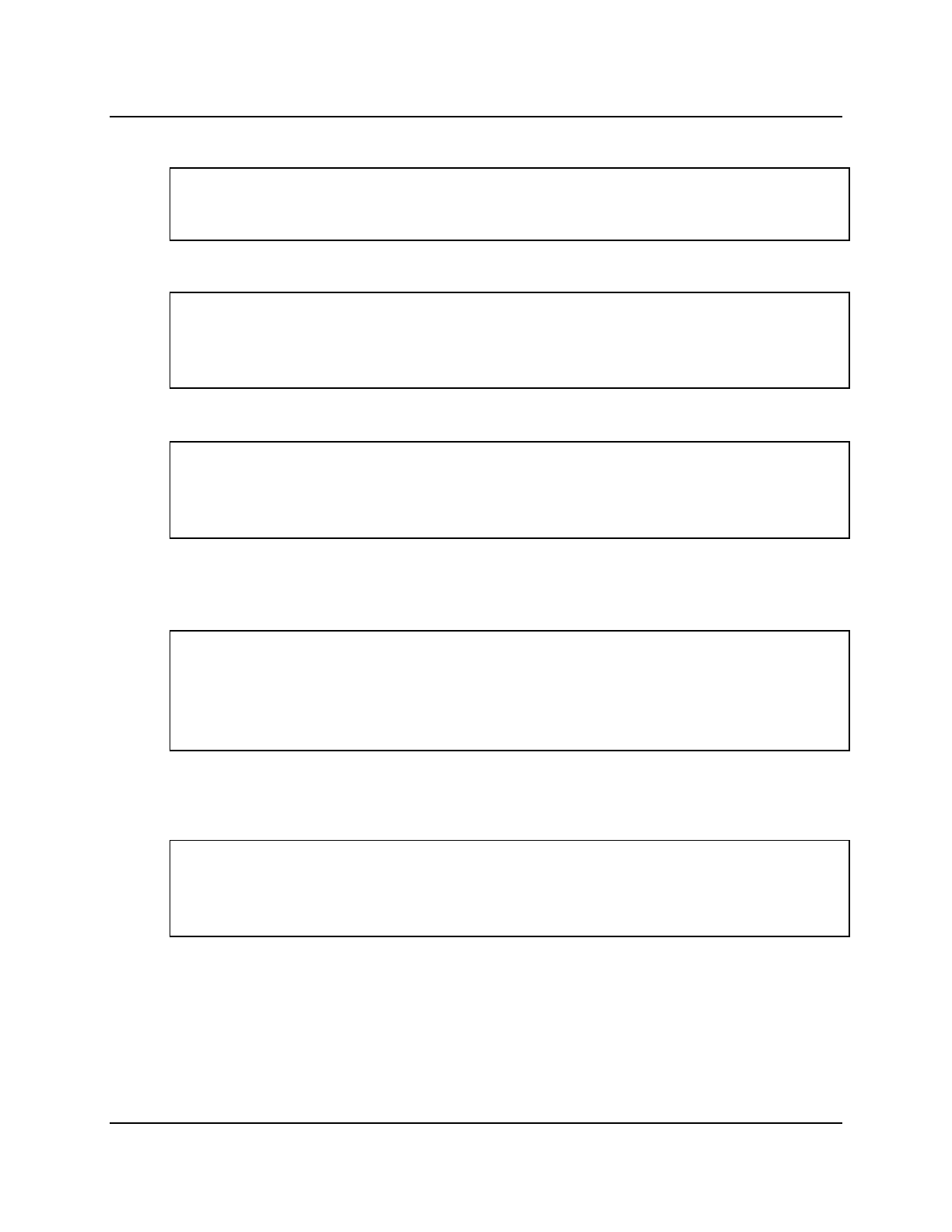
Copyright © 2016, Oracle and/or its affiliates. All rights reserved.
Practices for Lesson 11: Retrieving Data from Multiple Tables Using Joins
Chapter 11 - Page 7
Solution 11-1: Retrieving Data from Multiple Tables Using Joins
1. Write a query for the University to produce the department names and the course names
under each department. Use a NATURAL JOIN to produce the results.
SELECT department_name, course_name
FROM ad_department
NATURAL JOIN ad_course_details;
2. The University needs a report of all the departments with their corresponding courses and
the names of their head of department (HOD). Use the USING clause.
SELECT department_name, course_name, hod
FROM ad_department
JOIN ad_course_details
USING (department_id);
3. The University needs a report of the courses that are being conducted in the SUMMER
session. Use session_id as 300.
SELECT c.course_name, s.session_name
FROM ad_course_details c JOIN ad_academic_session s
ON (c.session_id = s.session_id)
WHERE s.session_id = 300;
4. Create a report to display faculty names and the courses they teach. Note that this query
requires you to use three-way joins because the data about courses, faculty, and the
faculty_id :course_id is available in AD_COURSE_DETAILS, AD_FACULTY_DETAILS, and
AD_FACULTY_COURSE_DETAILS, respectively. Run the query.
SELECT a.course_id, b.course_name, c.faculty_name
FROM ad_faculty_course_details a JOIN ad_course_details b
ON (a.course_id = b.course_id)
JOIN ad_faculty_details c
USING (faculty_id);
5. There is a mentorship policy for junior faculty. The mentors guide junior faculty members
with their teaching experiences and instructional methodologies. Write a query to list the
names of faculty members along with their mentors. Note that senior faculty members may
not have a mentor assigned.
SELECT f.faculty_name "Faculty", f.faculty_id "FACULTY#",
m.faculty_name "Mentor", m.faculty_id "MENTOR#"
FROM ad_faculty_details f JOIN ad_faculty_details m
ON (f.mentor_id = m.faculty_id);
Oracle University Student Learning Subscription Use Only
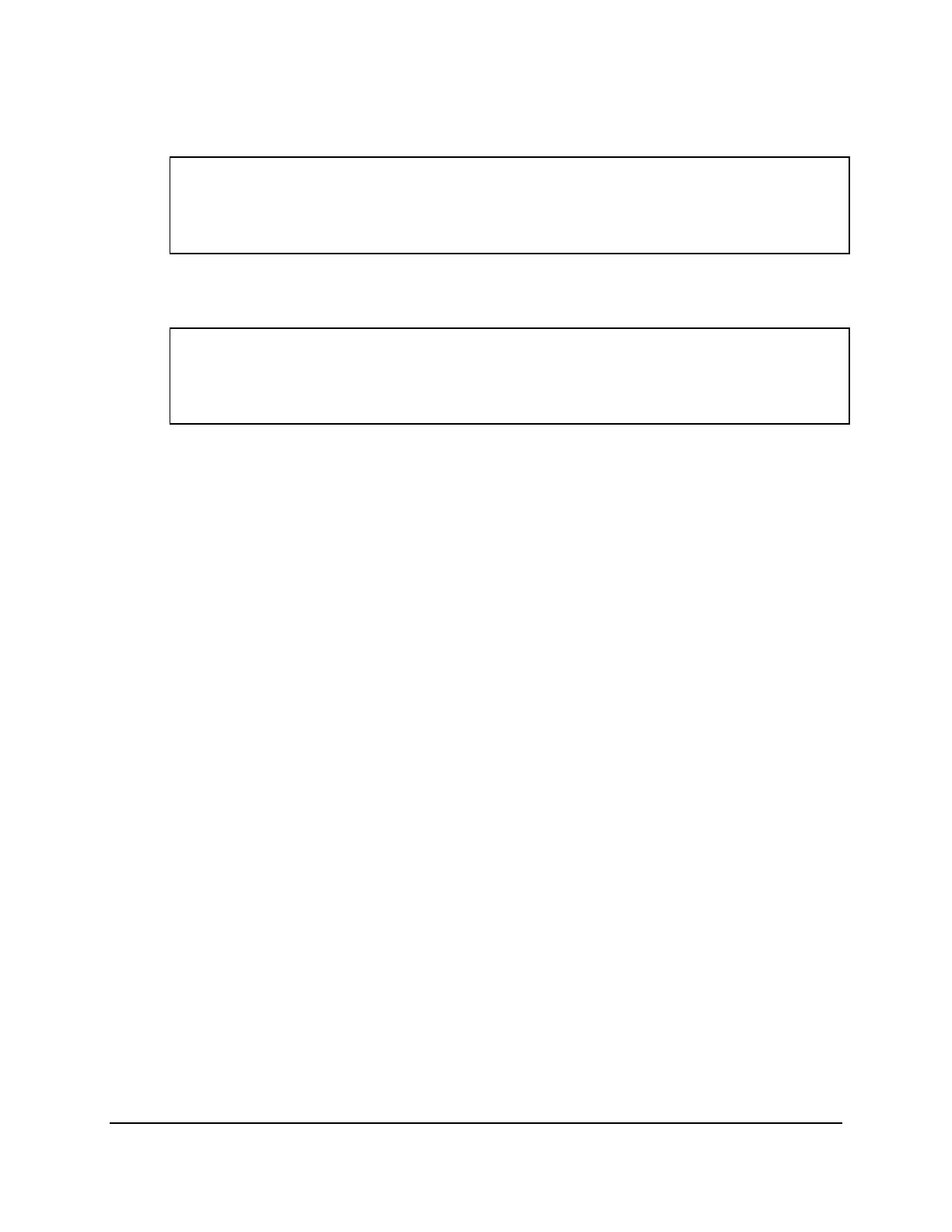
Copyright © 2016, Oracle and/or its affiliates. All rights reserved.
Practices for Lesson 11: Retrieving Data from Multiple Tables Using Joins
Chapter 11 - Page 8
6. Create a report that displays the student_id and first_name of those students who
have secured between 60 and 70 marks in any exam that was conducted. Also, report the
exam_id for which the students secured the marks.
SELECT a.student_id, a.first_name, b.exam_id, b.marks
FROM ad_student_details a JOIN ad_exam_results b
ON (a.student_id = b.student_id)
AND (b.marks BETWEEN 60 AND 70);
7. List the names of the departments and their corresponding course names. Include those
departments that have still not launched any course.
SELECT department_name, course_name
FROM ad_department
LEFT OUTER JOIN ad_course_details
USING (department_id);
Oracle University Student Learning Subscription Use Only
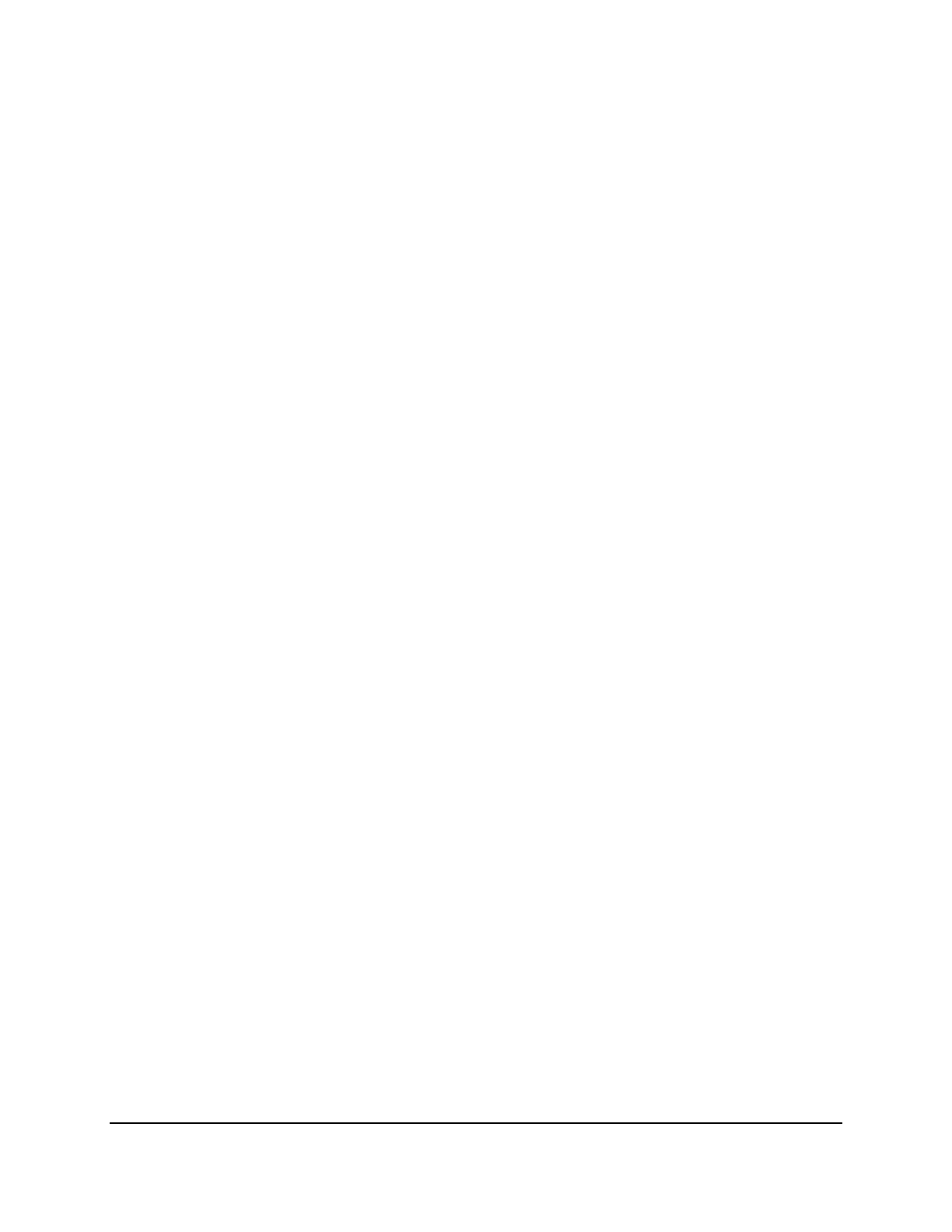
Copyright © 2016, Oracle and/or its affiliates. All rights reserved.
Practices for Lesson 12: Using the Set Operators
Chapter 12 - Page 1
Practices for Lesson 12:
Using the Set Operators
Chapter 12
Oracle University Student Learning Subscription Use Only
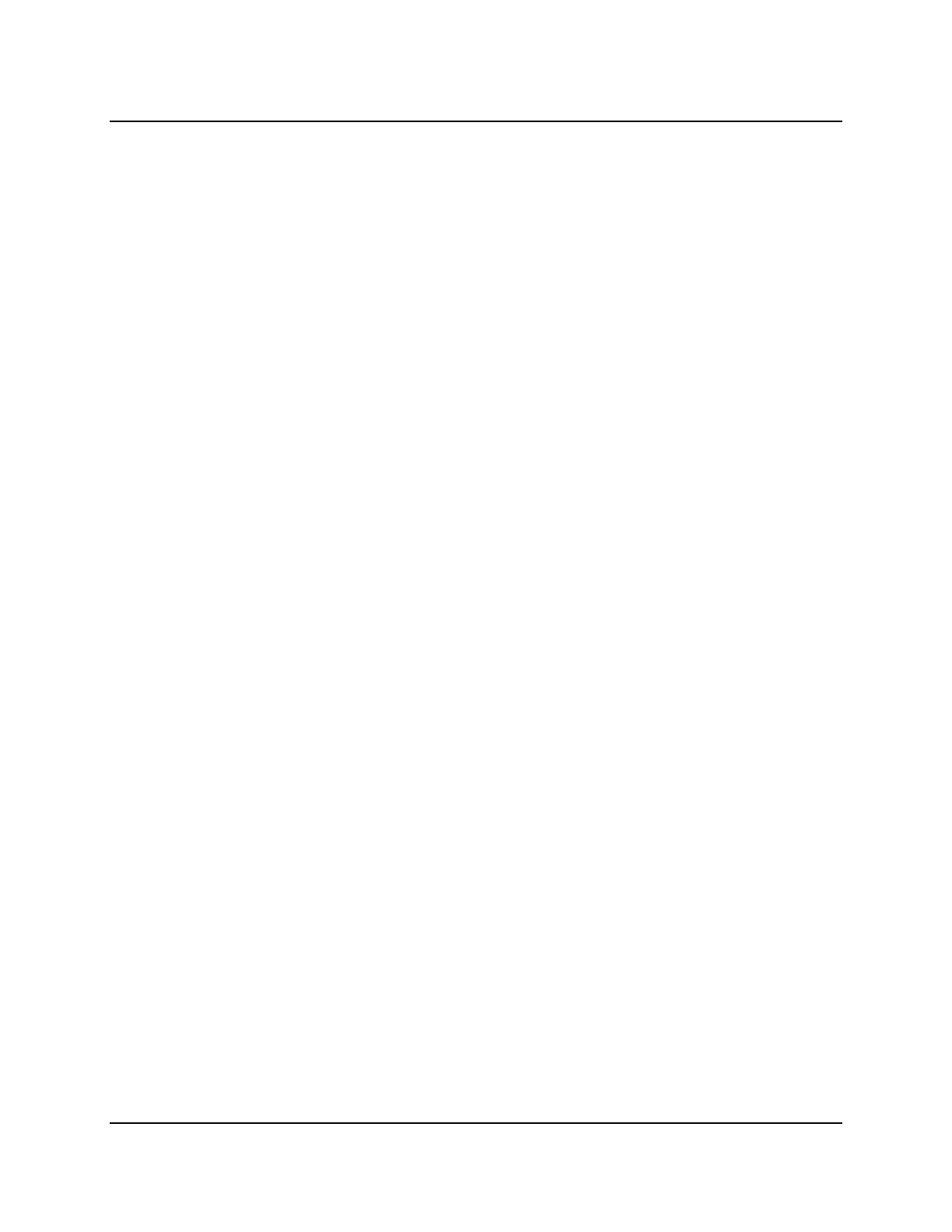
Copyright © 2016, Oracle and/or its affiliates. All rights reserved.
Practices for Lesson 12: Using the Set Operators
Chapter 12 - Page 2
Practices for Lesson 12: Overview
Practice Overview
In this practice, you create reports by using the following:
• UNION operator
• INTERSECT operator
• MINUS operator
Oracle University Student Learning Subscription Use Only
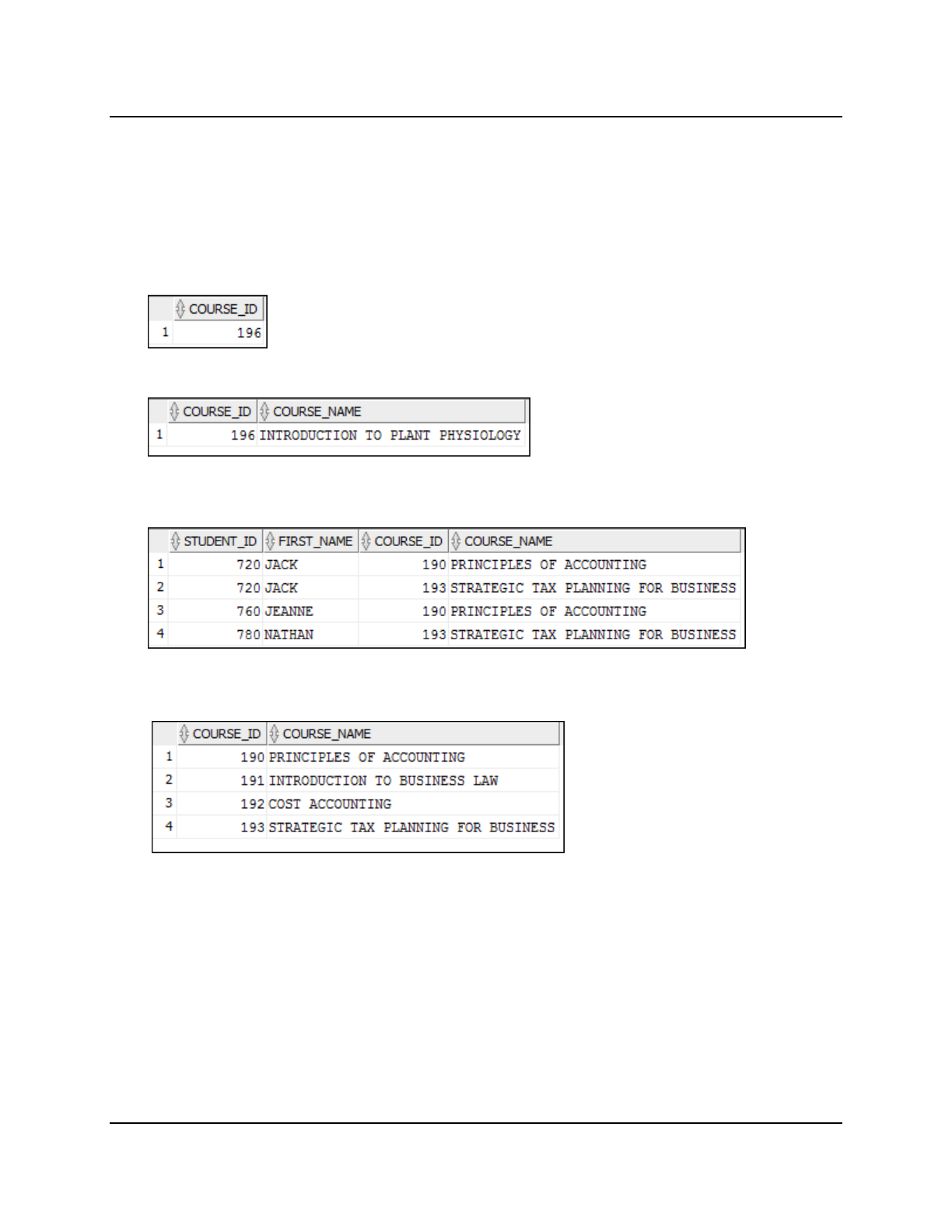
Copyright © 2016, Oracle and/or its affiliates. All rights reserved.
Practices for Lesson 12: Using the Set Operators
Chapter 12 - Page 3
Practice 12-1: Using the Set Operators
Overview
In this practice, you write queries by using the set operators UNION/UNION ALL, INTERSECT,
and MINUS.
Tasks
1. The University needs a list of COURSE_IDs that do not have any students enrolled. Use the
set operators to create this report.
2. The University needs a list of COURSE_IDs and COURSE_NAMEs that do not have any
students enrolled. Use the set operators to create this report.
3. Produce a list of all students who are enrolled in COURSE_ID 190 and 193 and their course
information. Display the STUDENT_ID, FIRST_NAME, COURSE_ID and COURSE_NAME by
using the set operators.
4. Create a report that lists the course_id and course_name of all accounting department
courses that are scheduled in the spring session. Note that the ACCOUNTING
DEPARTMENT_ID is 10 and the spring SESSION_ID is 100.
5. Merge the records from the AD_COURSE_DETAILS and the AD_DEPARTMENT table.
Display null for the columns that are not matching in the compound query.
• List COURSE_NAME and DEPARTMENT_IDs of all courses from the
AD_COURSE_DETAILS table
Oracle University Student Learning Subscription Use Only
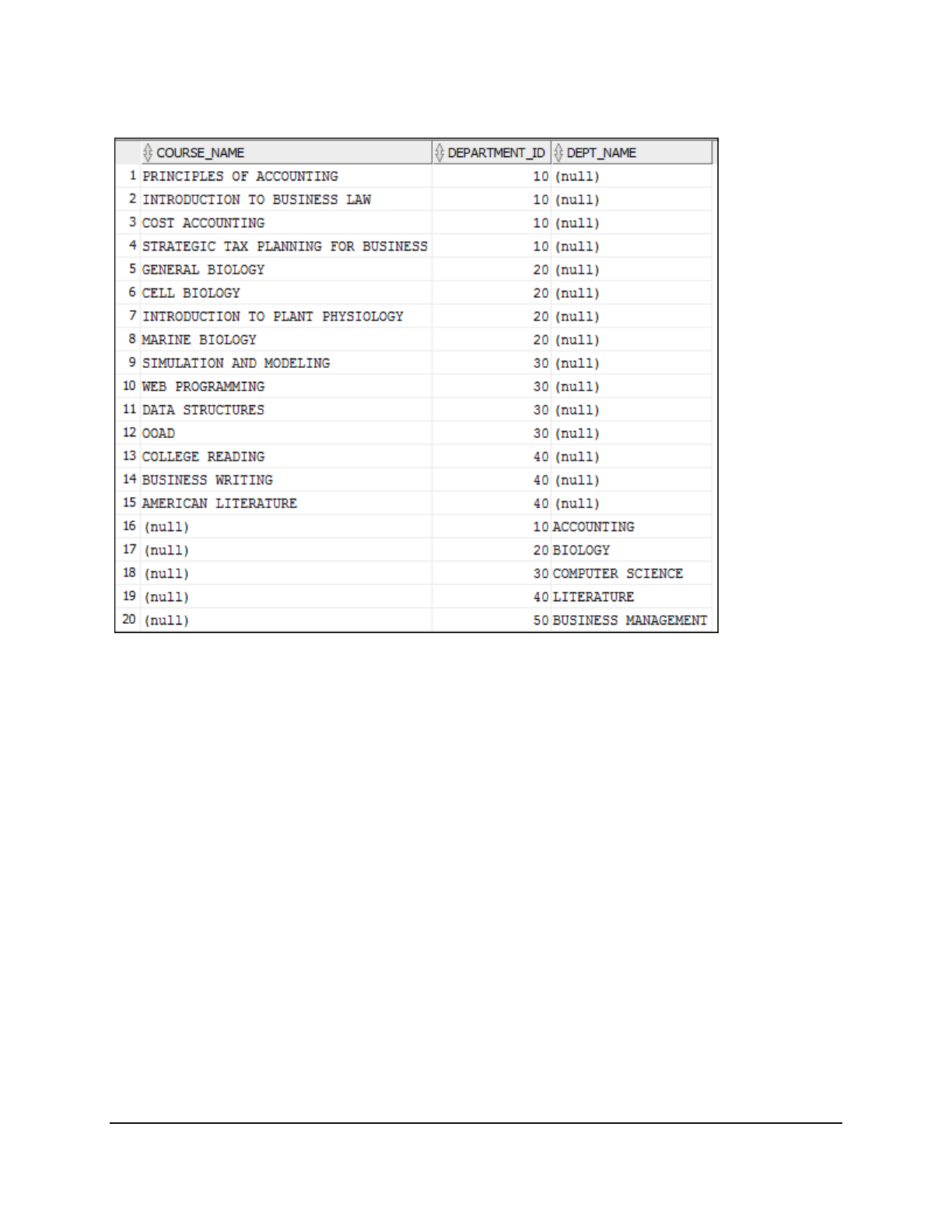
Copyright © 2016, Oracle and/or its affiliates. All rights reserved.
Practices for Lesson 12: Using the Set Operators
Chapter 12 - Page 4
• List DEPARTMENT_IDs and DEPARTMENT_NAMEs of all departments from the
AD_DEPARTMENT table
Oracle University Student Learning Subscription Use Only
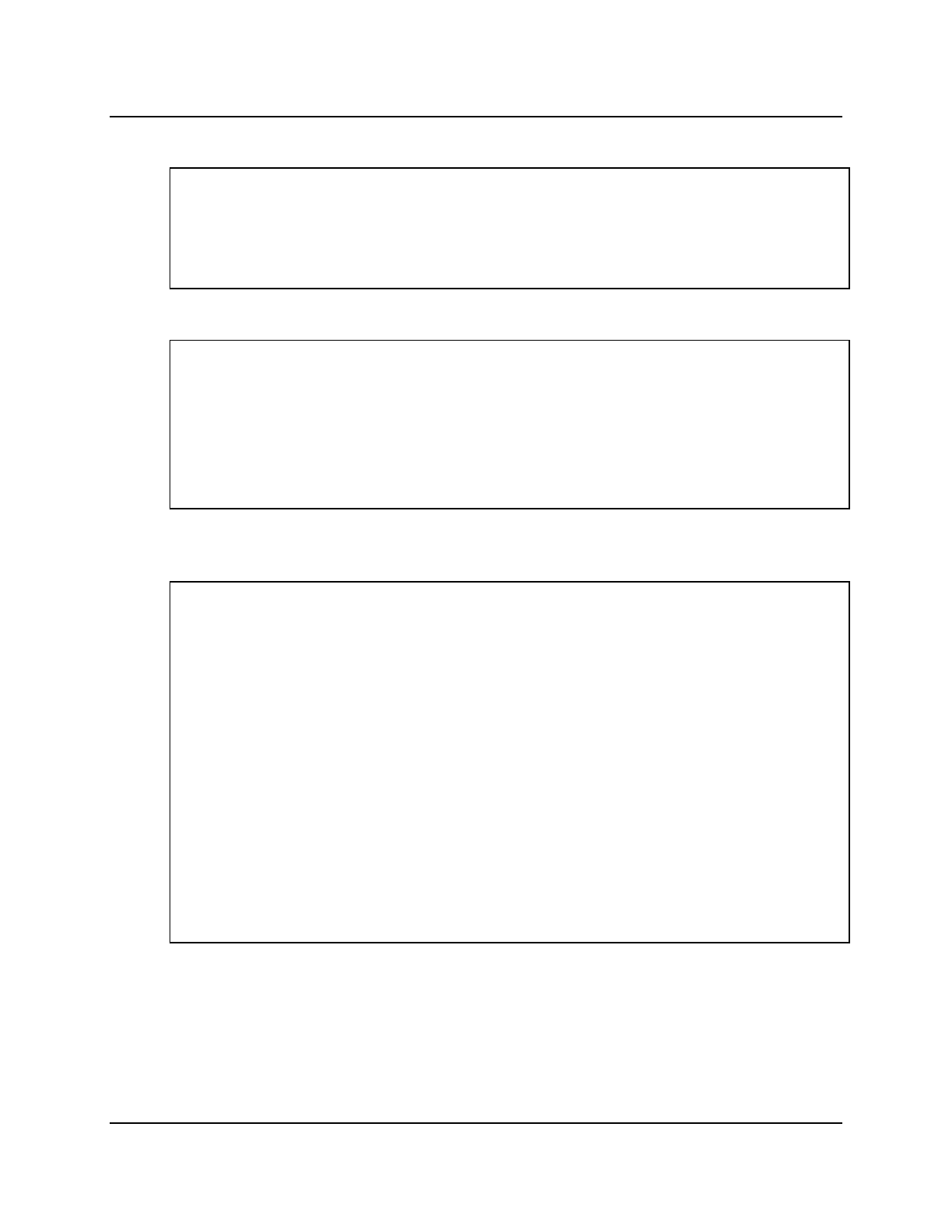
Copyright © 2016, Oracle and/or its affiliates. All rights reserved.
Practices for Lesson 12: Using the Set Operators
Chapter 12 - Page 5
Solution 12-1: Using the Set Operators
1. The University needs a list of COURSE_IDs that do not have any students enrolled. Use the
set operators to create this report.
SELECT course_id
FROM ad_course_details
MINUS
SELECT course_id
FROM ad_student_course_details;
2. The University needs a list of COURSE_IDs and COURSE_NAMEs that do not have any
students enrolled. Use the set operators to create this report.
SELECT course_id,course_name
FROM ad_course_details
MINUS
SELECT x.course_id,y.course_name
FROM ad_student_course_details x
JOIN ad_course_details y
ON x.course_id = y.course_id;
3. Produce a list of all students who are enrolled in COURSE_ID 190 and 193 and their course
information. Display the STUDENT_ID, FIRST_NAME, COURSE_ID, and COURSE_NAME by
using the set operators.
SELECT z.student_id, z.first_name, x.course_id, x.course_name
FROM ad_course_details x
JOIN ad_student_course_details y
ON y.course_id = x.course_id
JOIN ad_student_details z
ON y.student_id = z.student_id
WHERE y.course_id=190
UNION
SELECT z.student_id, z.first_name, x.course_id, x.course_name
FROM ad_course_details x
JOIN ad_student_course_details y
ON y.course_id = x.course_id
JOIN ad_student_details z
ON y.student_id = z.student_id
WHERE y.course_id=193;
Oracle University Student Learning Subscription Use Only
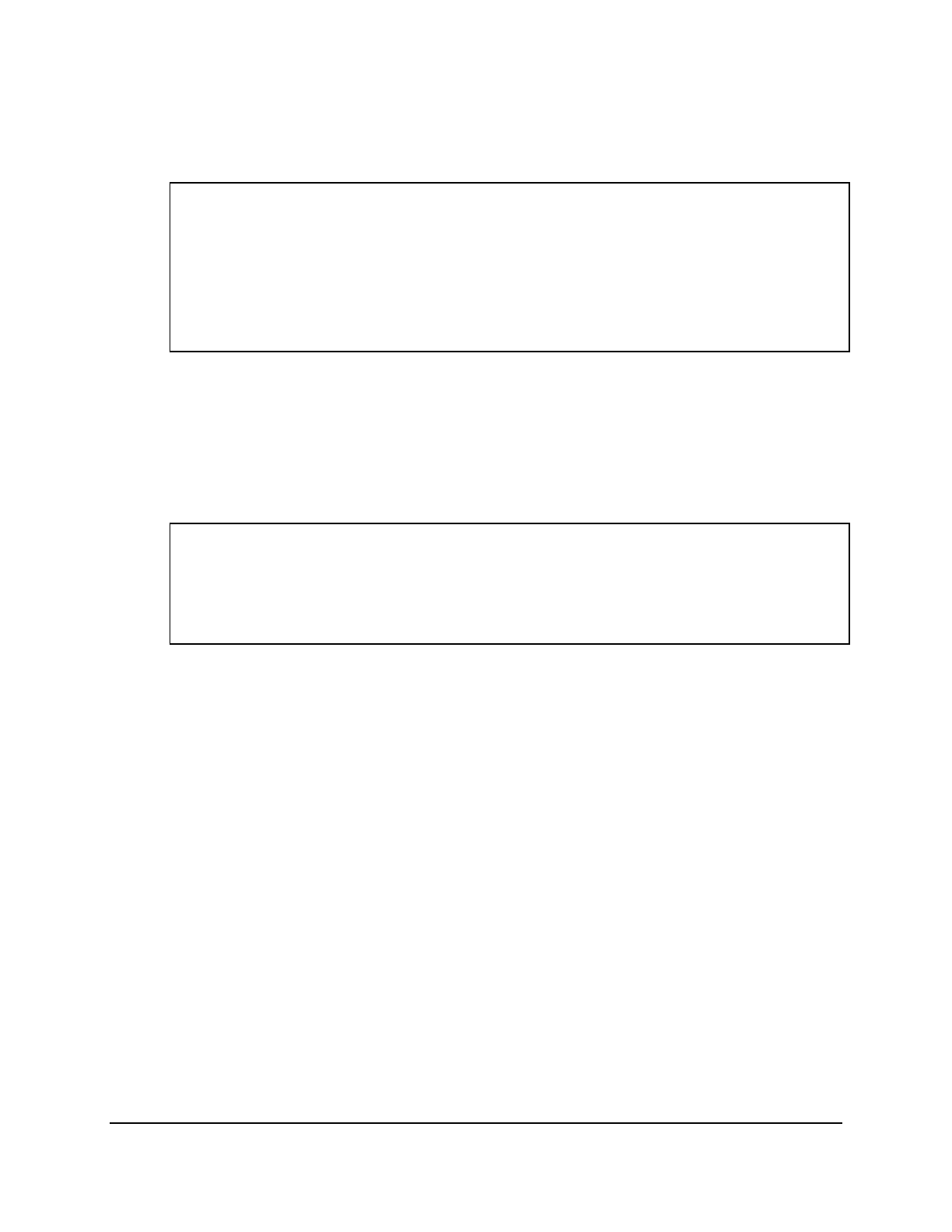
Copyright © 2016, Oracle and/or its affiliates. All rights reserved.
Practices for Lesson 12: Using the Set Operators
Chapter 12 - Page 6
4. Create a report that lists the course_id and course_name of all accounting department
courses that are scheduled in the spring session. Note that the ACCOUNTING
DEPARTMENT_ID is 10 and the spring SESSION_ID is 100.
.
SELECT course_id, course_name
FROM ad_course_details
WHERE session_id =100
INTERSECT
SELECT course_id, course_name
FROM ad_course_details
WHERE department_id=10;
5. Merge the records from the AD_COURSE_DETAILS and the AD_DEPARTMENT table.
Display null for the columns that are not matching in the compound query.
• List COURSE_NAME and DEPARTMENT_IDs of all courses from the
AD_COURSE_DETAILS table
• List DEPARTMENT_IDs and DEPARTMENT_NAMEs of all departments from the
AD_DEPARTMENT table
SELECT course_name, department_id, to_char(null) dept_name
FROM ad_course_details
UNION ALL
SELECT to_char(null),department_id,department_name
FROM ad_department;
Note: This is just to demonstrate how to match the columns in the select queries in case
some columns in the tables are not common.
Oracle University Student Learning Subscription Use Only
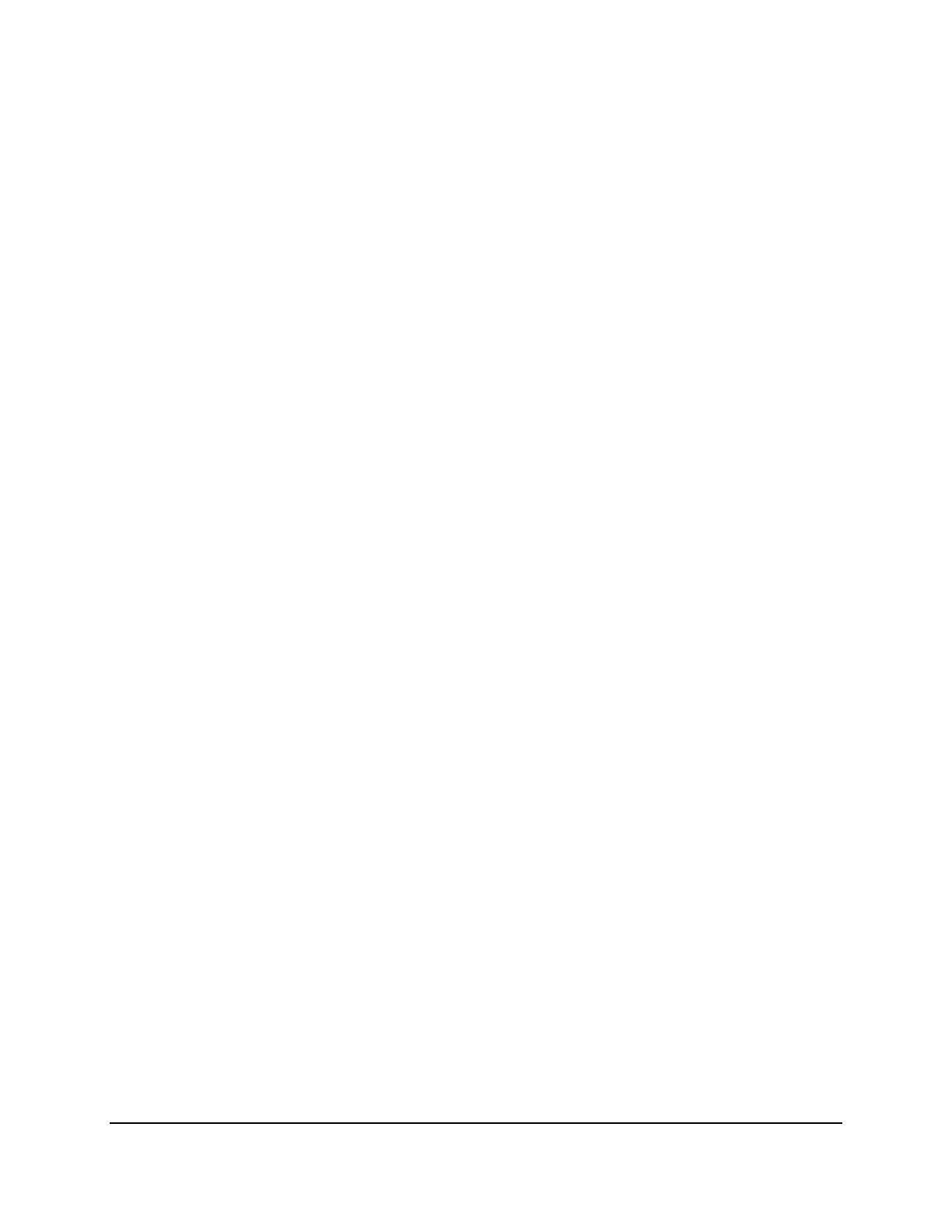
Copyright © 2016, Oracle and/or its affiliates. All rights reserved.
Practices for Lesson 13: Using Subqueries to Solve Queries
Chapter 13 - Page 1
Practices for Lesson 13:
Using Subqueries to Solve
Queries
Chapter 13
Oracle University Student Learning Subscription Use Only
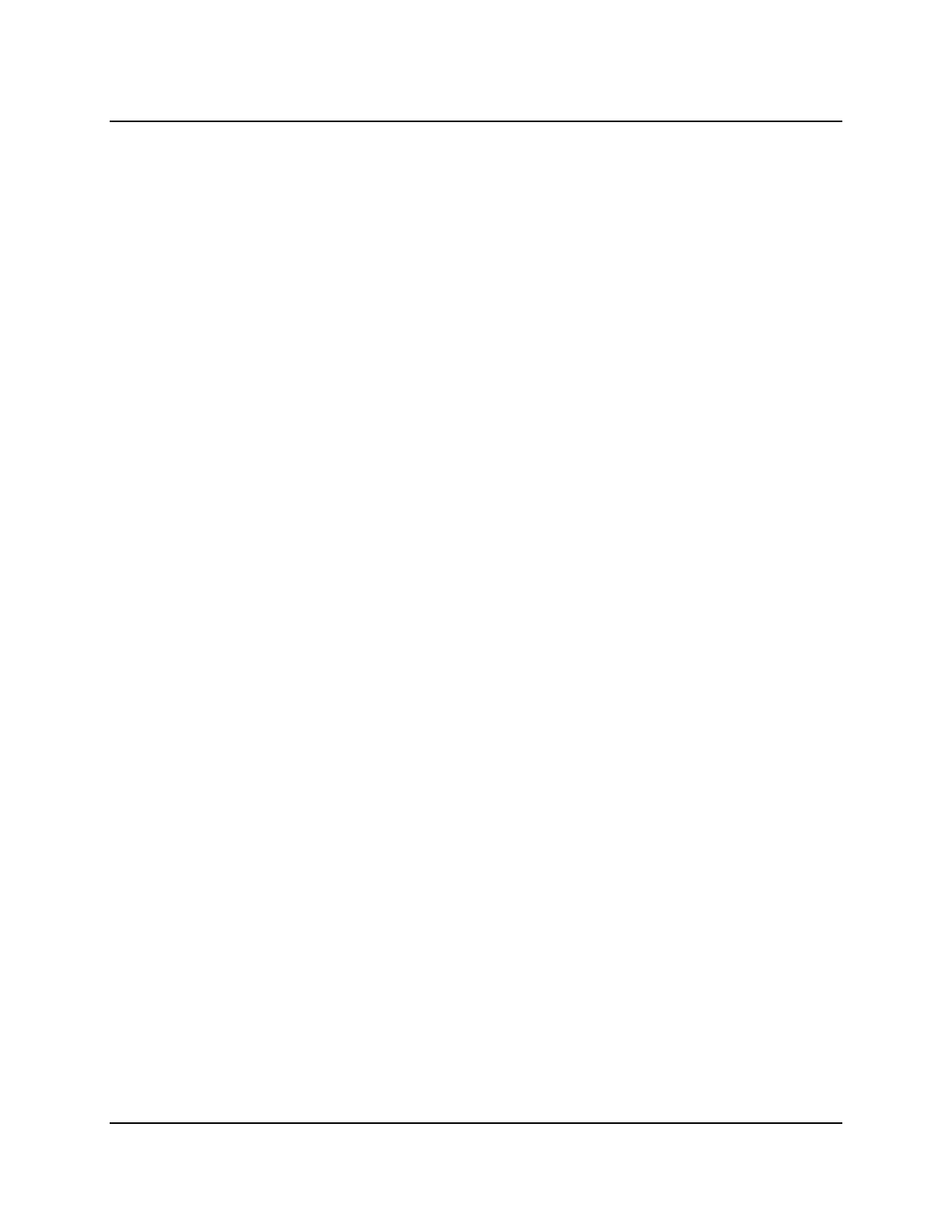
Copyright © 2016, Oracle and/or its affiliates. All rights reserved.
Practices for Lesson 13: Using Subqueries to Solve Queries
Chapter 13 - Page 2
Practices for Lesson 13: Overview
Practice Overview
This practice covers the following topics:
• Creating subqueries to query values based on unknown criteria
• Using subqueries to find out the values that exist in one set of data and not in another
Oracle University Student Learning Subscription Use Only
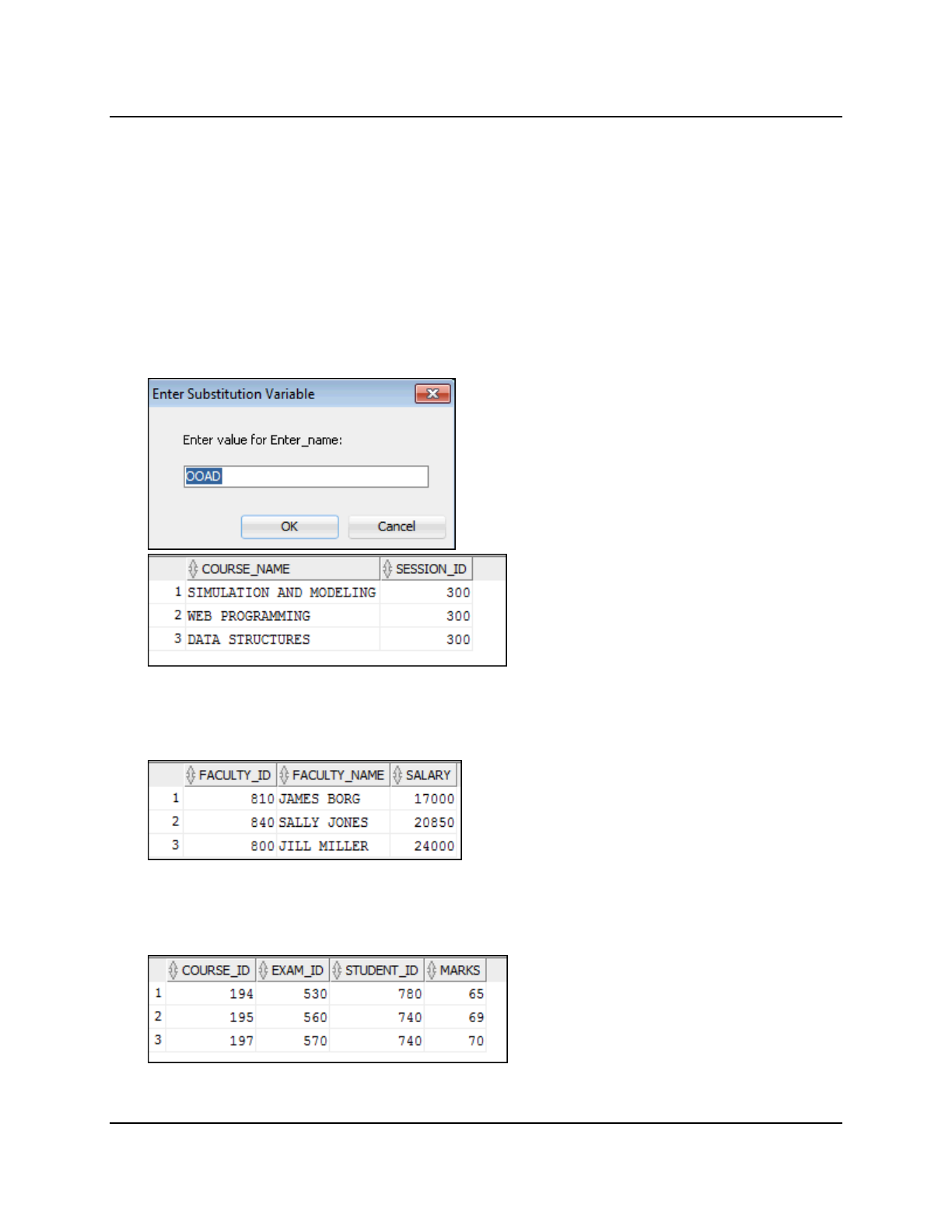
Copyright © 2016, Oracle and/or its affiliates. All rights reserved.
Practices for Lesson 13: Using Subqueries to Solve Queries
Chapter 13 - Page 3
Practice 13-1: Using Subqueries to Solve Queries
Overview
In this practice, you write complex queries using nested SELECT statements.
For practice questions, you may want to create the inner query first. Make sure that it runs and
produces the data that you anticipate before you code the outer query.
Tasks
1. The University needs a query that prompts for a course name. The query then displays the
names of all the courses available in the same department as the entered course
(excluding that course). For example, if you enter OOAD, find all the courses available in the
same department as the OOAD course. Use UNDEFINE <variable name> to undefine
the substitution variable each time the query is run.
2. Create a report that displays the faculty_id, faculty_name, and salary of all the
faculty members who earn more than the average salary. Sort the results in ascending
order by salary.
3. Write a query that displays the examination result details of students who study courses
ending with “OGY”. Use the AD_EXAM_RESULTS table to list the course_id, exam_id,
student_id, and marks. Run your query.
Oracle University Student Learning Subscription Use Only
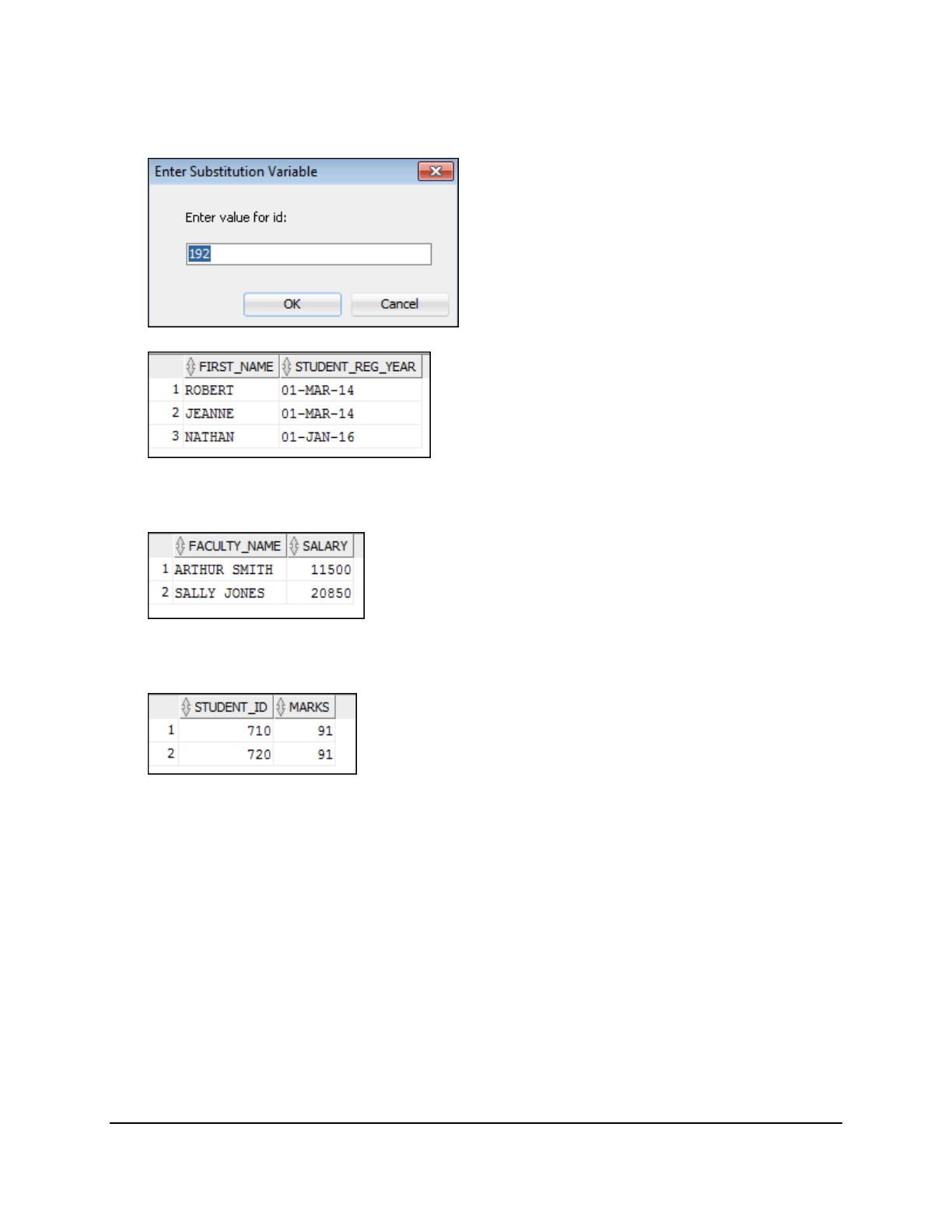
Copyright © 2016, Oracle and/or its affiliates. All rights reserved.
Practices for Lesson 13: Using Subqueries to Solve Queries
Chapter 13 - Page 4
4. The University needs a report that prompts for a course_id. It displays the names of the
students who have enrolled in that course and the year of their registration. Use UNDEFINE
<variable name> to undefine the substitution variable each time the query is run.
5. Create a report for the University that displays the salary and the names of all the faculty
members who are mentored by the faculty member JILL MILLER.
6. Write a query to display the student_id and marks of all students who appeared for the
multiple-choice exams and scored more than the average marks scored in all the exams.
Oracle University Student Learning Subscription Use Only
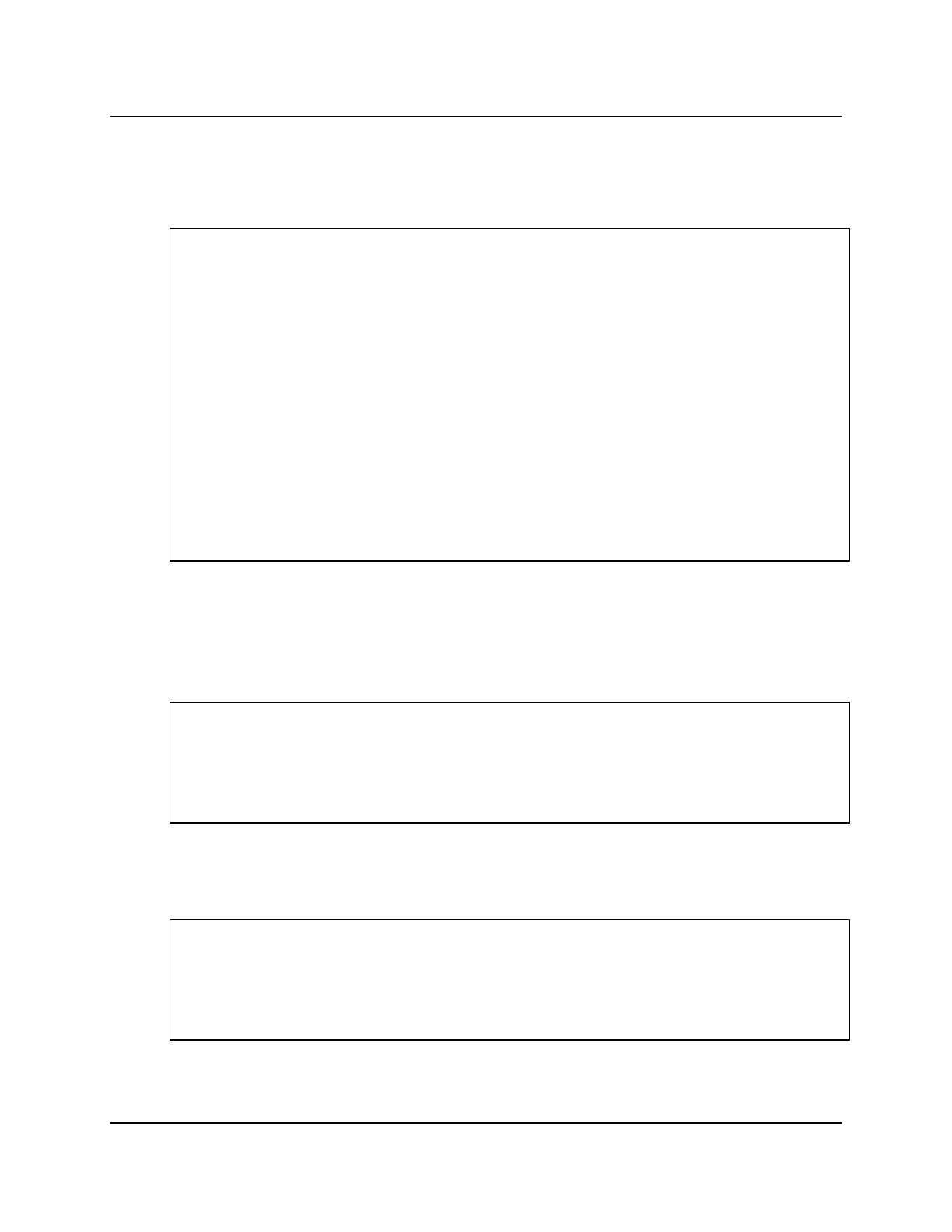
Copyright © 2016, Oracle and/or its affiliates. All rights reserved.
Practices for Lesson 13: Using Subqueries to Solve Queries
Chapter 13 - Page 5
Solution 13-1: Using Subqueries to Solve Queries
1. The University needs a query that prompts for a course name. The query then displays the
names of all the courses available in the same department as the entered course
(excluding that course). For example, if you enter OOAD, find all the courses available in the
same department as the OOAD course. Use UNDEFINE <variable name> to undefine
the substitution variable each time the query is run.
--Execute the UNDEFINE command to remove a variable
UNDEFINE Enter_name
-- Execute the below SELECT statements to retrieve the values
from AD_COURSE_DETAILS table
SELECT course_name, session_id
FROM ad_course_details
WHERE department_id = (SELECT department_id
FROM ad_COURSE_details
WHERE course_name = '&&Enter_name')
AND course_name <> '&Enter_name';
Note: UNDEFINE and SELECT are individual queries; execute them one after the other or
press Ctrl + A + F9 to run them together.
2. Create a report that displays the faculty_id, faculty_name, and salary of all the
faculty members who earn more than the average salary. Sort the results in ascending
order by salary.
SELECT faculty_id, faculty_name, salary
FROM ad_faculty_details
WHERE salary > (SELECT AVG(salary)
FROM ad_faculty_details)
ORDER BY salary;
3. Write a query that displays the examination result details of students who study courses
ending with “OGY”. Use the AD_EXAM_RESULTS table to list the course_id, exam_id,
student_id, and marks. Run your query.
SELECT course_id, exam_id, student_id, marks
FROM ad_exam_results
WHERE course_id IN (SELECT course_id
FROM AD_course_details
WHERE course_name like '%OGY');
Oracle University Student Learning Subscription Use Only
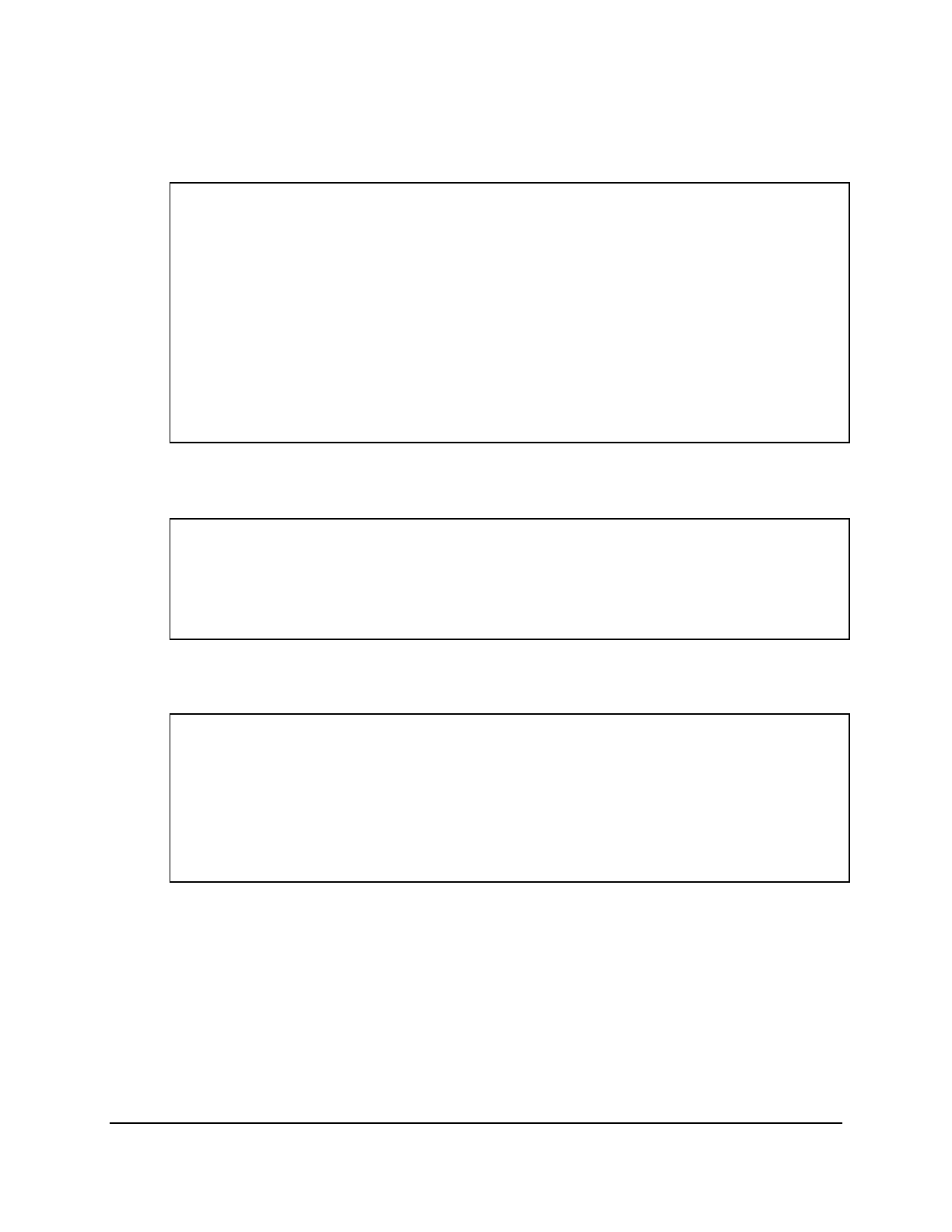
Copyright © 2016, Oracle and/or its affiliates. All rights reserved.
Practices for Lesson 13: Using Subqueries to Solve Queries
Chapter 13 - Page 6
4. The University needs a report that prompts for a course_id. It displays the names of the
students who have enrolled in that course and the year of their registration. Use UNDEFINE
<variable name> to undefine the substitution variable each time the query is run.
--Execute the UNDEFINE command to remove a variable
UNDEFINE id
-- Execute the below SELECT statements to retrieve the values
from AD_STUDENT_DETAILS table
SELECT first_name, student_reg_year
FROM ad_student_details
WHERE student_id in( SELECT student_id
FROM ad_student_course_details
WHERE course_id = &&id);
5. Create a report for the University that displays the salary and the names of all the faculty
members who are mentored by the faculty member JILL MILLER.
SELECT faculty_name, salary
FROM ad_faculty_details
WHERE mentor_id = (SELECT faculty_id
FROM ad_faculty_details
WHERE faculty_name = 'JILL MILLER');
6. Write a query to display the student_id and marks of all students who appeared for the
multiple-choice exams and scored more than the average marks scored in all the exams.
SELECT student_id, marks
FROM ad_exam_results
WHERE exam_id IN (SELECT exam_id
FROM ad_exam_details
WHERE exam_type = 'MCE')
AND marks > (SELECT AVG(marks)
FROM ad_exam_results);
Oracle University Student Learning Subscription Use Only
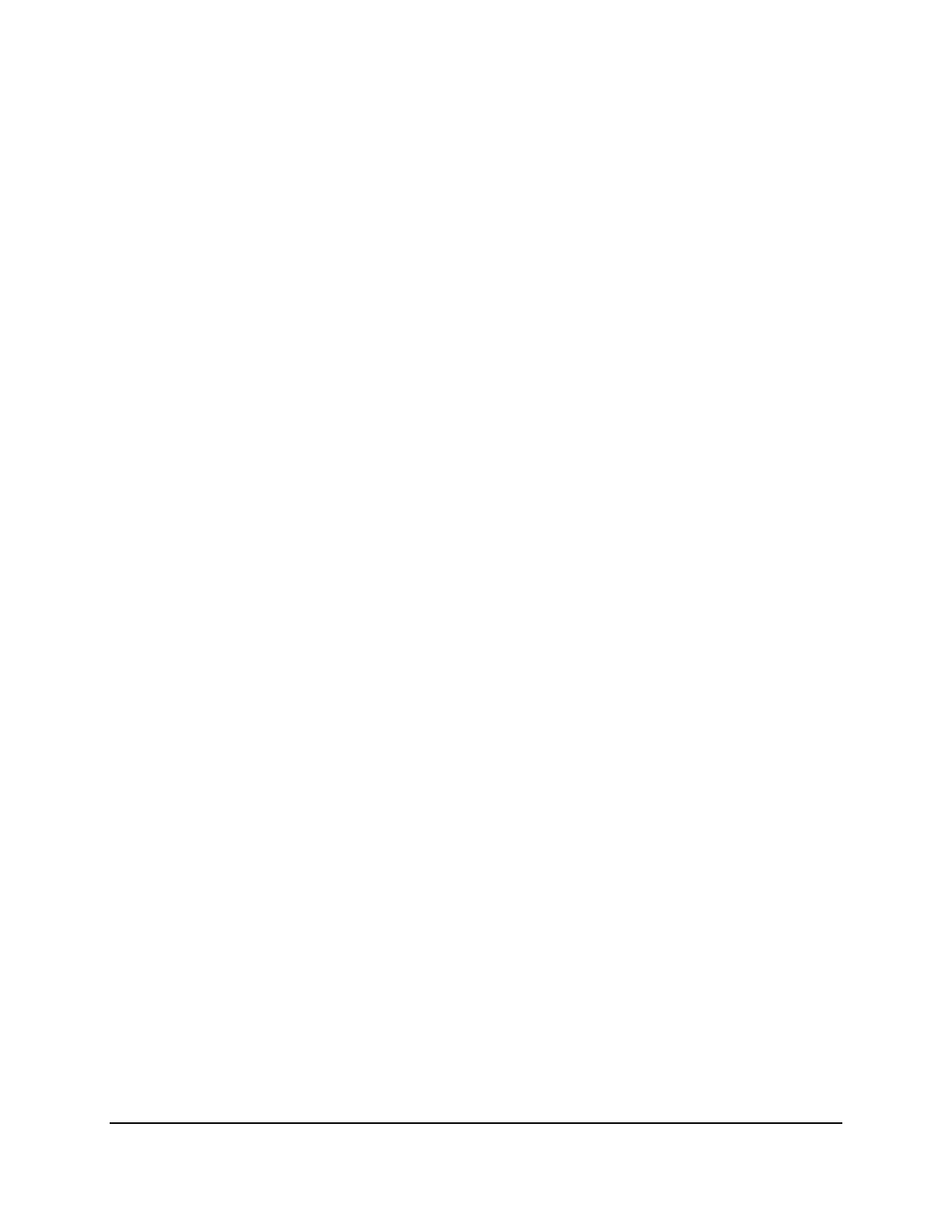
Copyright © 2016, Oracle and/or its affiliates. All rights reserved.
Practices for Lesson 14: Introduction to Data Manipulation Language
Chapter 14 - Page 1
Practices for Lesson 14:
Introduction to Data
Manipulation Language
Chapter 14
Oracle University Student Learning Subscription Use Only
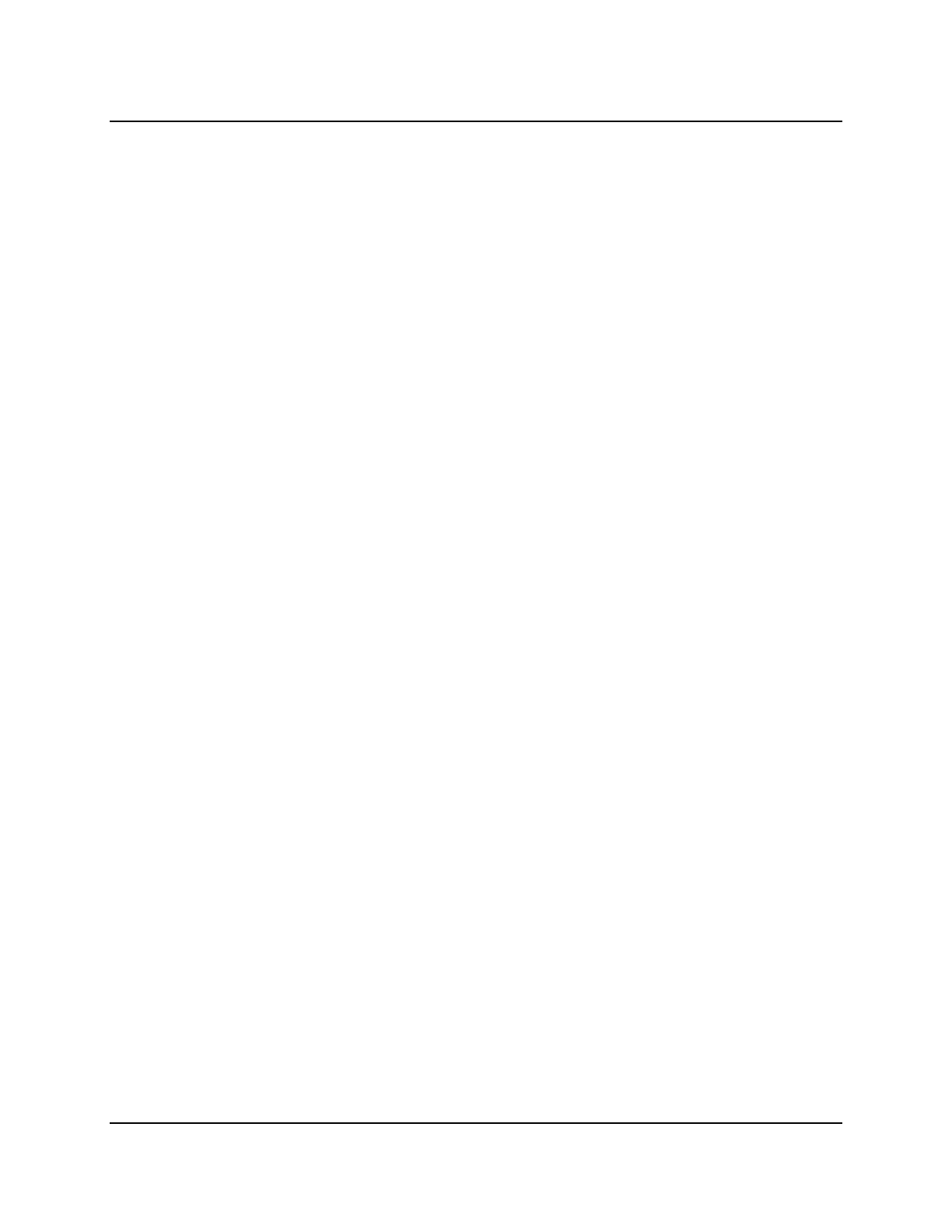
Copyright © 2016, Oracle and/or its affiliates. All rights reserved.
Practices for Lesson 14: Introduction to Data Manipulation Language
Chapter 14 - Page 2
Practices for Lesson 14: Overview
Practice Overview
This practice covers the following topics:
• Inserting rows into tables
• Updating and deleting rows in a table
• Controlling database transactions
Oracle University Student Learning Subscription Use Only
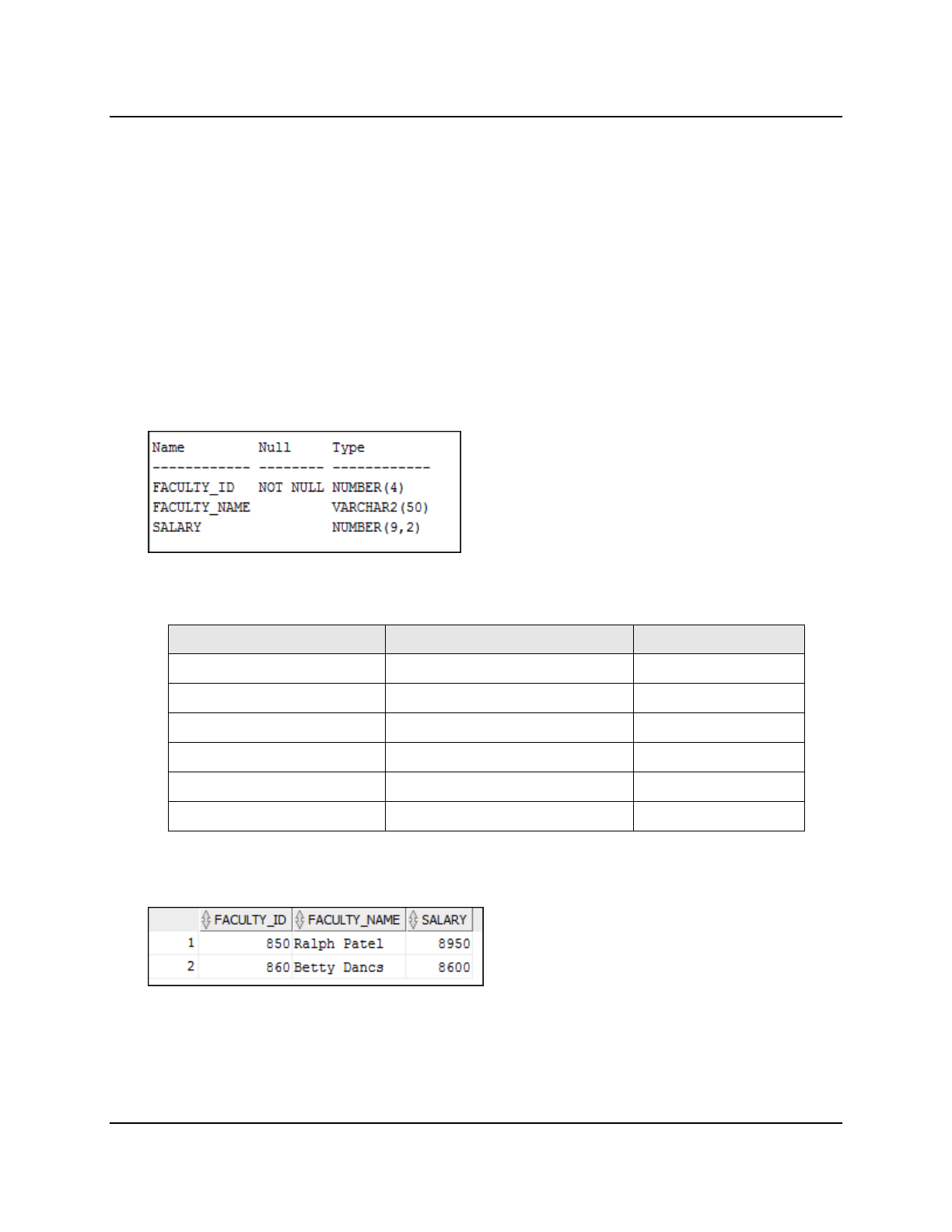
Copyright © 2016, Oracle and/or its affiliates. All rights reserved.
Practices for Lesson 14: Introduction to Data Manipulation Language
Chapter 14 - Page 3
Practice 14-1: Introduction to Data Manipulation Language
Overview
The University wants you to create SQL statements to insert, update, and delete faculty data.
As a prototype, you use the MY_FACULTY table before giving the statements to the University.
Notes
• For all the DML statements, use the Run Script icon (or press F5) to execute the query.
Thus, you get to see the feedback messages in the Script Output pane. For SELECT
queries, continue to use the Execute Statement icon or press F9 to get the formatted
output in the Results pane.
Tasks
1. Create a table called MY_FACULTY by running the lab_14_01.sql. The script is located
in the SQL_labs\labs folder.
2. Describe the structure of the MY_FACULTY table to identify the column names.
3. Create an INSERT statement to add the first row of data to the MY_FACULTY table from the
following sample data. Do not list the columns in the INSERT clause. Do not enter all rows
yet.
FACULTY_ID FACULTY_NAME SALARY
850 Ralph Patel 8950
860 Betty Dancs 8600
870 Ben Biri 11000
880 Chad Newman 7500
890 Audrey Ropeburn 15500
900 Max Hamilton 12000
4. Populate the MY_FACULTY table with the second row of the sample data from the preceding
list. This time, list the columns explicitly in the INSERT clause.
5. Confirm your addition to the table.
Oracle University Student Learning Subscription Use Only
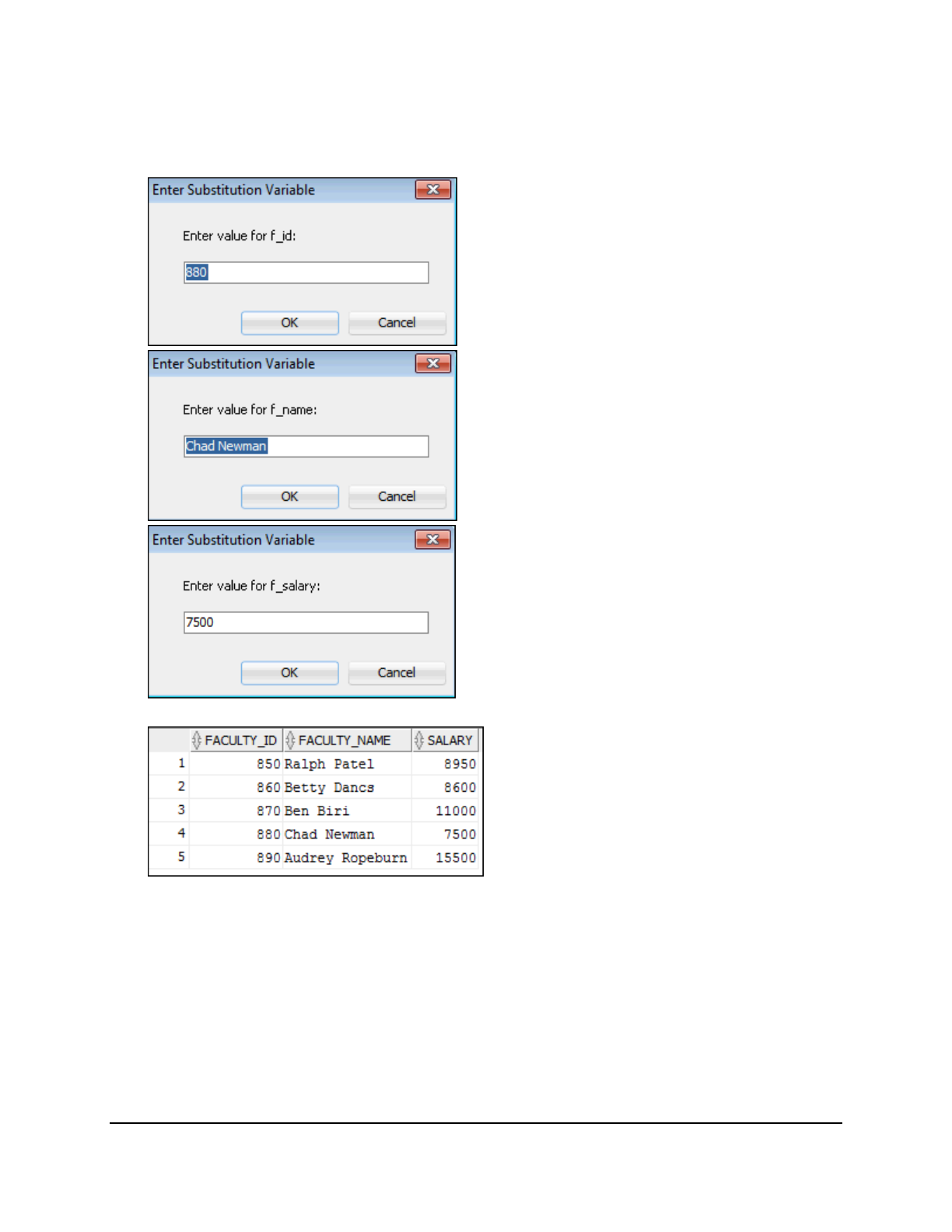
Copyright © 2016, Oracle and/or its affiliates. All rights reserved.
Practices for Lesson 14: Introduction to Data Manipulation Language
Chapter 14 - Page 4
6. Write an INSERT statement in a dynamic reusable query to load the remaining rows into
the MY_FACULTY table. The query should prompt for all the columns (FACULTY_ID,
FACULTY_NAME, and SALARY). Run the query three times to insert the remaining rows (Do
not insert the last row.). The prompt windows to enter the fourth row are shown as example:
7. Confirm your additions to the table.
8. Make the data additions permanent.
Update and delete data in the MY_FACULTY table.
9. Change the name of faculty member 870 to Ben Drexler.
10. Change the salary to $10000 for all faculty members who have a salary less than $9000.
Oracle University Student Learning Subscription Use Only
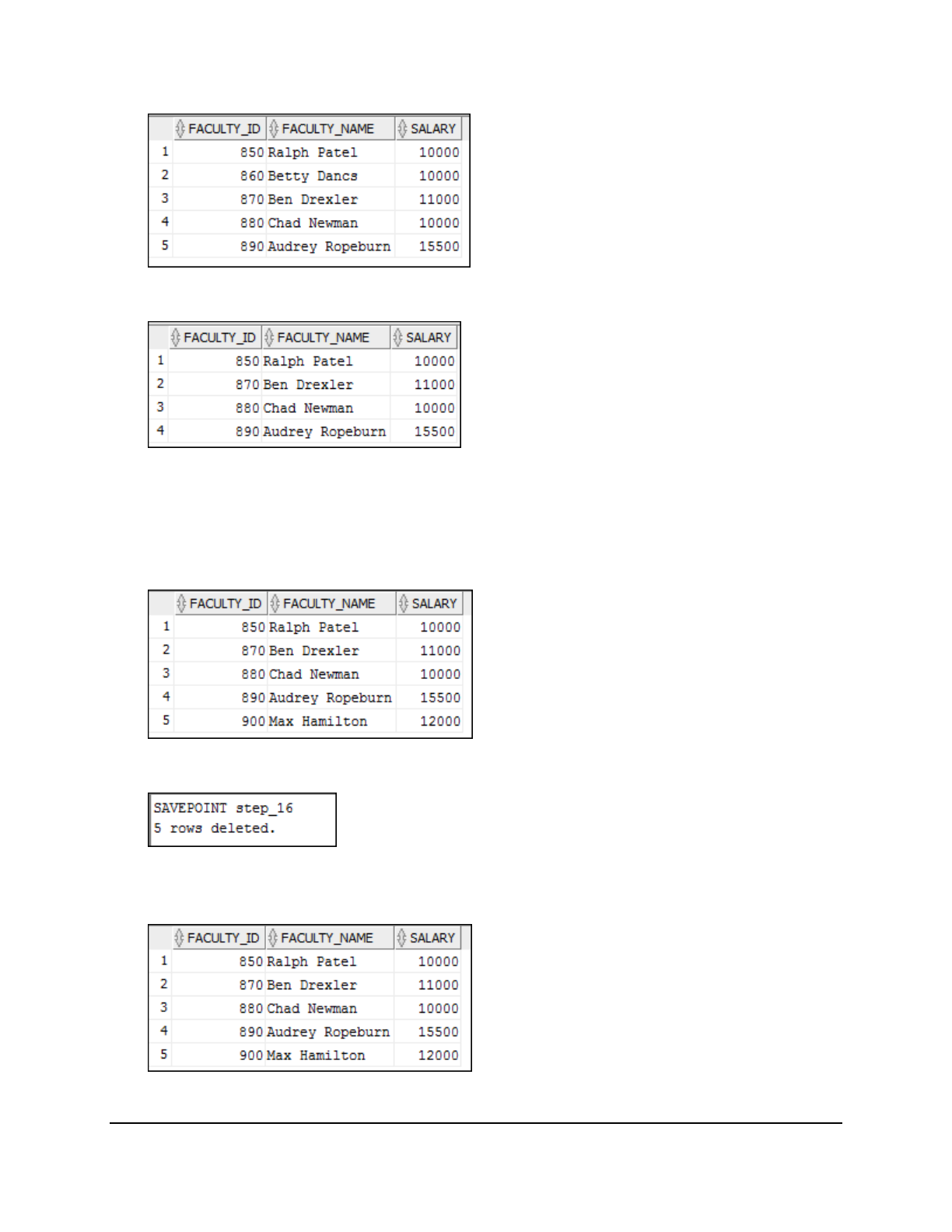
Copyright © 2016, Oracle and/or its affiliates. All rights reserved.
Practices for Lesson 14: Introduction to Data Manipulation Language
Chapter 14 - Page 5
11. Verify your changes to the table.
12. Delete Betty Dancs from the MY_FACULTY table.
13. Confirm your changes to the table.
14. Commit all pending changes.
Control the data transactions in the MY_FACULTY table.
Note: Perform steps 15-22 in one session only.
15. Populate the table with the last row of the sample data listed in step 3 by using the
statement that you used in step 6. Run the statement.
16. Confirm your addition to the table.
17. Mark an intermediate point in the processing of the transaction.
18. Delete all the rows from the MY_FACULTY table.
19. Confirm that the table is empty.
20. Discard the most recent DELETE operation without discarding the earlier INSERT operation.
21. Confirm that the new row is still intact.
22. Make the data addition permanent.
Oracle University Student Learning Subscription Use Only
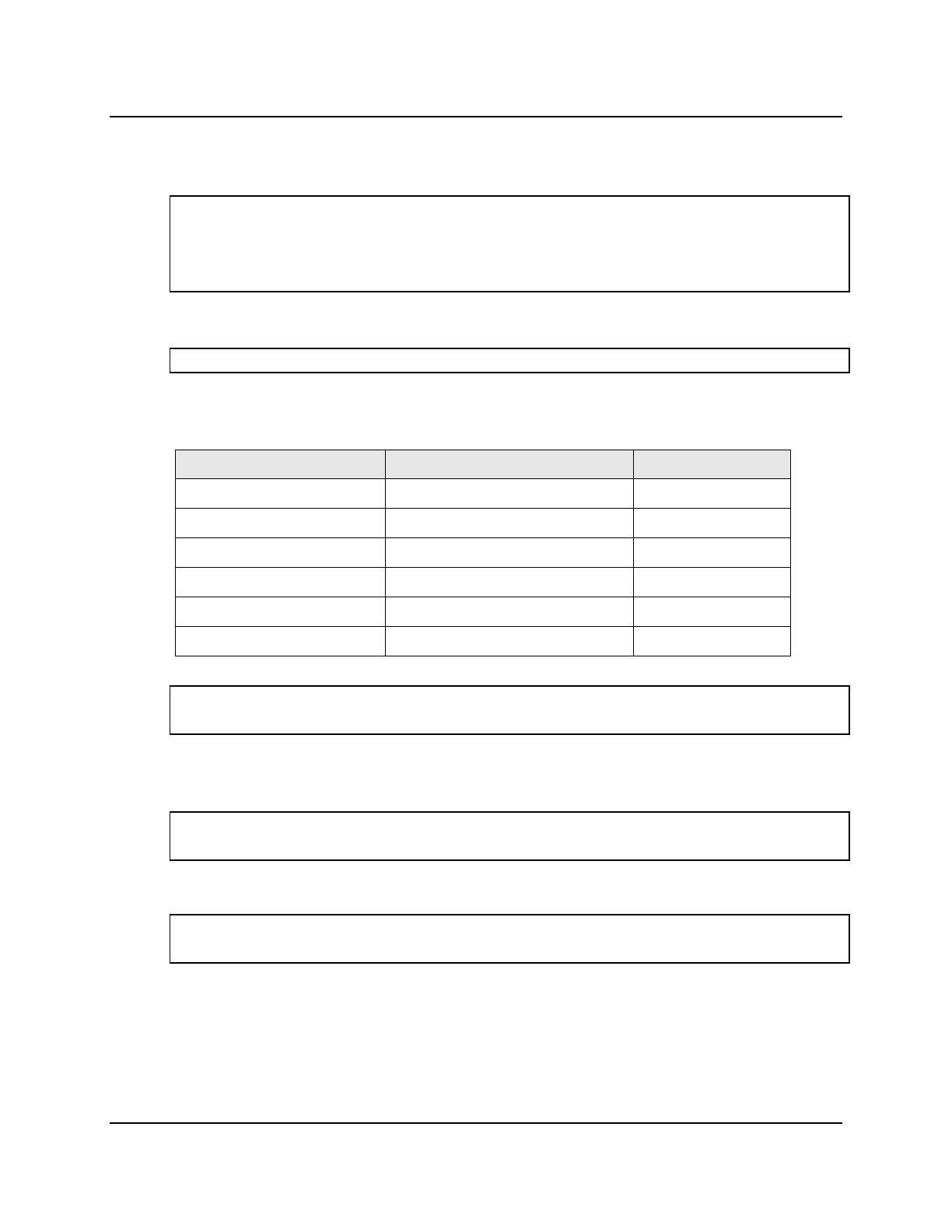
Copyright © 2016, Oracle and/or its affiliates. All rights reserved.
Practices for Lesson 14: Introduction to Data Manipulation Language
Chapter 14 - Page 6
Solution 14-1: Introduction to Data Manipulation Language
Insert data into the MY_FACULTY table.
1. Create a table called MY_FACULTY by running the lab_14_01.sql. The script is located
in the SQL_labs\labs folder.
CREATE TABLE my_faculty
(faculty_id NUMBER(4) CONSTRAINT my_faculty_id_pk PRIMARY KEY,
faculty_name VARCHAR2(50),
salary NUMBER(9,2));
2. Describe the structure of the MY_FACULTY table to identify the column names.
DESCRIBE my_faculty
3. Create an INSERT statement to add the first row of data to the MY_FACULTY table from the
following sample data. Do not list the columns in the INSERT clause.
FACULTY_ID FACULTY_NAME SALARY
850 Ralph Patel 8950
860 Betty Dancs 8600
870 Ben Biri 11000
880 Chad Newman 7500
890 Audrey Ropeburn 15500
900 Max Hamilton 12000
INSERT INTO my_faculty
VALUES (850, 'Ralph Patel', 8950);
4. Populate the MY_FACULTY table with the second row of the sample data from the preceding
list. This time, list the columns explicitly in the INSERT clause.
INSERT INTO my_faculty (faculty_id, faculty_name, salary)
VALUES (860, 'Betty Dancs', 8600);
5. Confirm your additions to the table.
SELECT *
FROM my_faculty;
Oracle University Student Learning Subscription Use Only
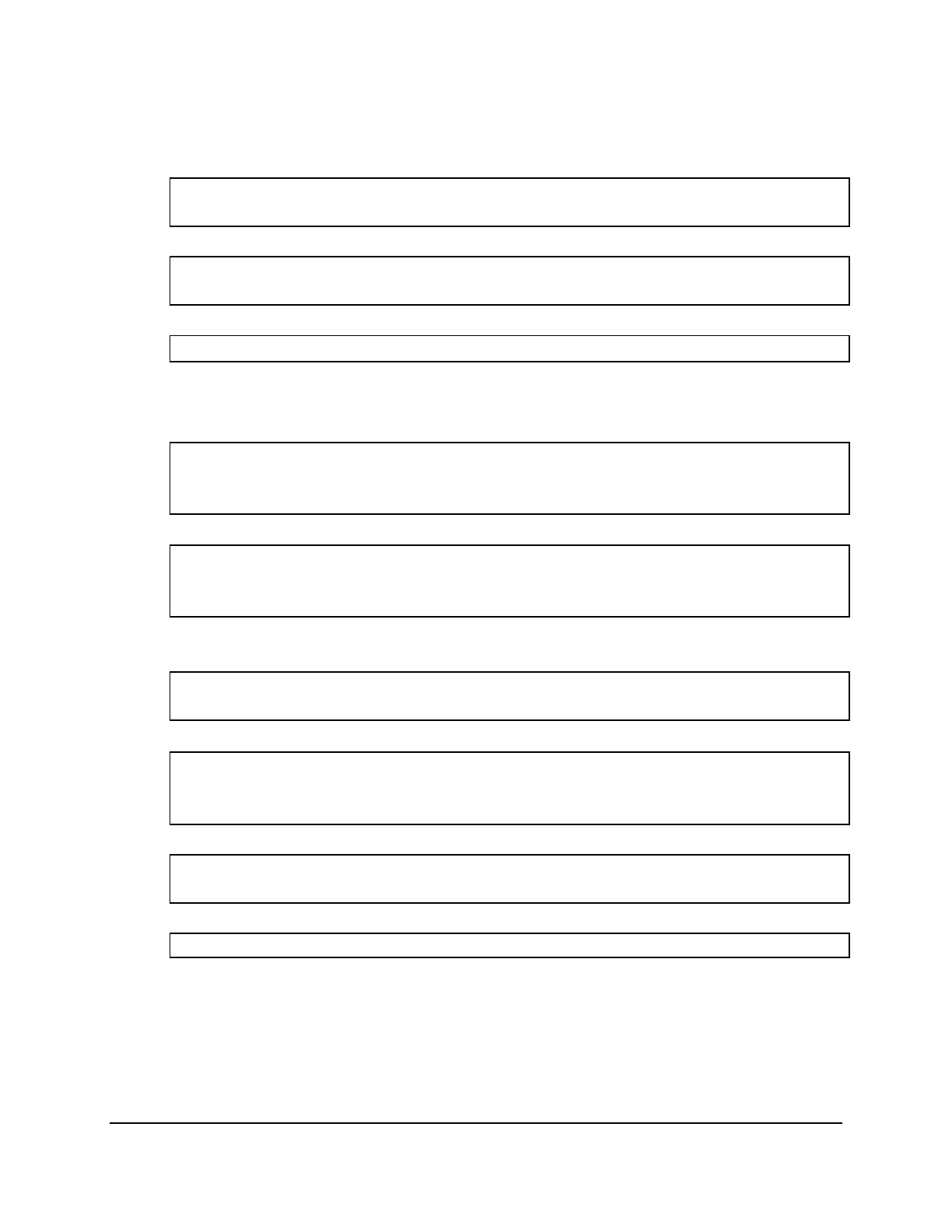
Copyright © 2016, Oracle and/or its affiliates. All rights reserved.
Practices for Lesson 14: Introduction to Data Manipulation Language
Chapter 14 - Page 7
6. Write an INSERT statement in a dynamic reusable query to load the remaining rows into
the MY_FACULTY table. The query should prompt for all the columns (FACULTY_ID,
FACULTY_NAME, and SALARY). Run the following INSERT statement three times (Do not
insert the last row of the sample data).
INSERT INTO my_faculty
VALUES (&f_id, '&f_name', &f_salary);
7. Confirm your additions to the table.
SELECT *
FROM my_faculty;
8. Make the data additions permanent.
COMMIT;
Update and delete data in the MY_FACULTY table.
9. Change the name of faculty member 870 to Ben Drexler.
UPDATE my_faculty
SET faculty_name = 'Ben Drexler'
WHERE faculty_id = 870;
10. Change the salary to $10000 for all faculty members with a salary less than $9000.
UPDATE my_faculty
SET salary = 10000
WHERE salary < 9000;
11. Verify your changes to the table.
SELECT *
FROM my_faculty;
12. Delete Betty Dancs from the MY_FACULTY table.
DELETE
FROM my_faculty
WHERE faculty_name = 'Betty Dancs';
13. Confirm your changes to the table.
SELECT *
FROM my_faculty;
14. Commit all pending changes.
COMMIT;
Oracle University Student Learning Subscription Use Only

Copyright © 2016, Oracle and/or its affiliates. All rights reserved.
Practices for Lesson 14: Introduction to Data Manipulation Language
Chapter 14 - Page 8
Control the data transactions in the MY_FACULTY table.
Note: Perform steps 15-22 in one session only.
15. Populate the table with the last row of the sample data listed in step 3 by using the
statement that you created in step 6. Run the statement.
INSERT INTO my_faculty
VALUES (&f_id, '&f_name', &f_salary);
16. Confirm your addition to the table.
SELECT *
FROM my_faculty;
17. Mark an intermediate point in the processing of the transaction. Make sure Autocommit is
set to off in SQL Developer before creating the SAVEPOINT. In the Tools menu, select
Preferences. In the Preferences dialog box, expand Database and select Advanced. In
the right pane, confirm that the Autocommit option is not selected. Click OK.
SAVEPOINT step_16;
18. Delete all the rows from the MY_FACULTY table.
DELETE
FROM my_faculty;
19. Confirm that the table is empty.
SELECT *
FROM my_faculty;
20. Discard the most recent DELETE operation without discarding the earlier INSERT operation.
ROLLBACK TO step_16;
21. Confirm that the new row is still intact.
SELECT *
FROM my_faculty;
22. Make the data addition permanent.
COMMIT;
Oracle University Student Learning Subscription Use Only
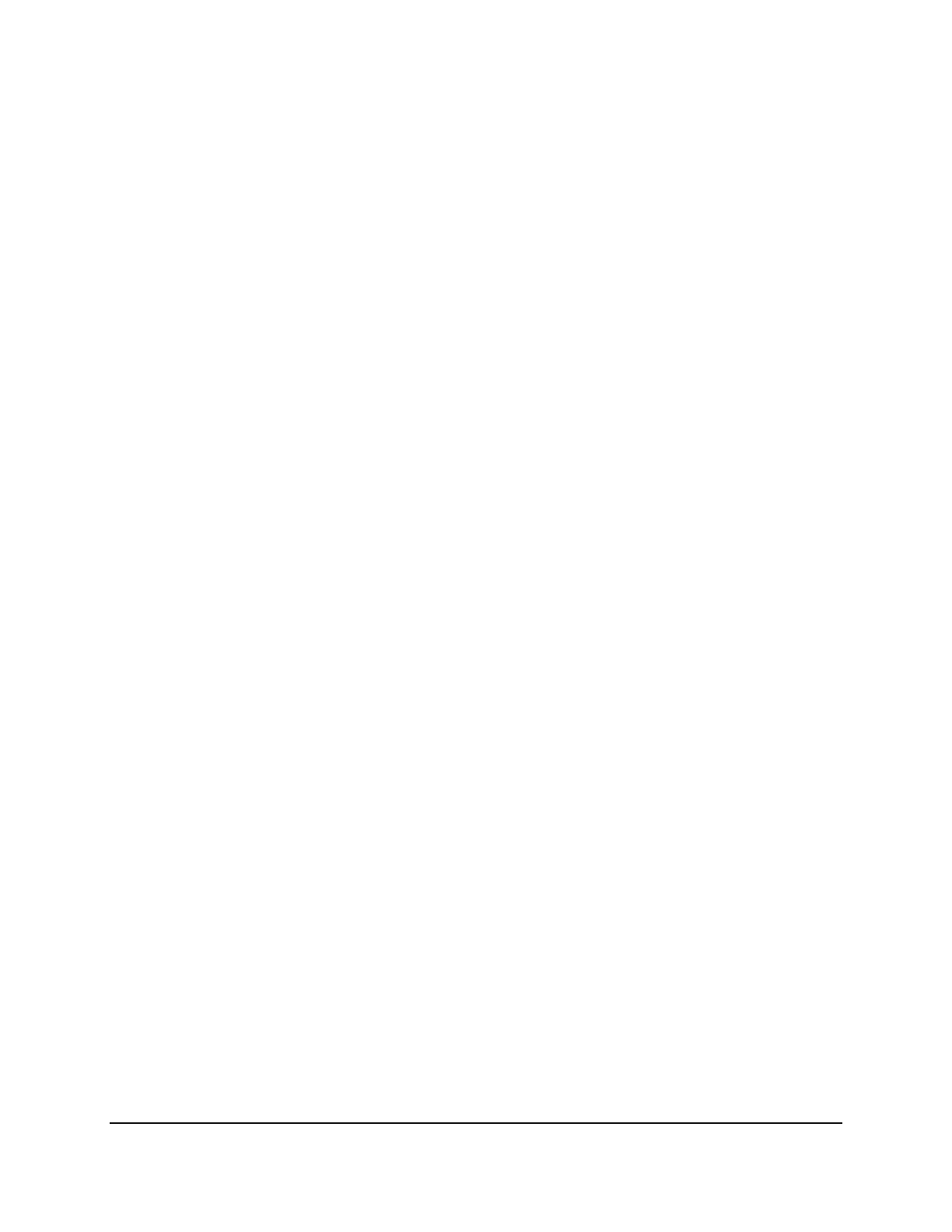
Copyright © 2016, Oracle and/or its affiliates. All rights reserved.
Practices for Lesson 15: Introduction to Data Definition Language
Chapter 15 - Page 1
Practices for Lesson 15:
Introduction to Data
Definition Language
Chapter 15
Oracle University Student Learning Subscription Use Only
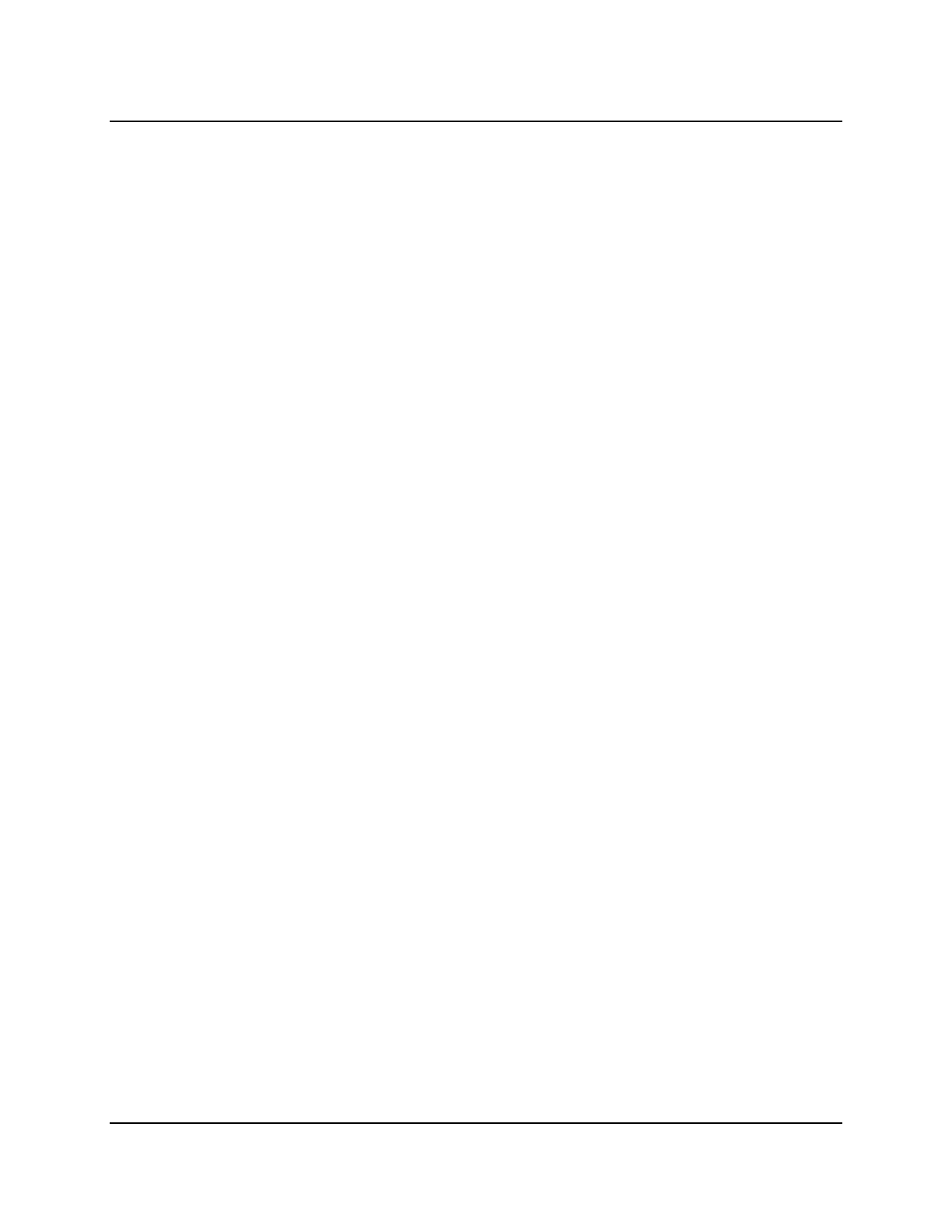
Copyright © 2016, Oracle and/or its affiliates. All rights reserved.
Practices for Lesson 15: Introduction to Data Definition Language
Chapter 15 - Page 2
Practices for Lesson 15: Overview
Practice Overview
This practice covers the following topics:
• Creating new tables
• Verifying that tables exist
• Defining various table and column constraints
Oracle University Student Learning Subscription Use Only

Copyright © 2016, Oracle and/or its affiliates. All rights reserved.
Practices for Lesson 15: Introduction to Data Definition Language
Chapter 15 - Page 3
Practice 15-1: Introduction to Data Definition Language
Overview
In this practice, you create new tables by using the CREATE TABLE statement. You also confirm
that the new table was added to the database. Additionally, you learn to define various
constraints.
Notes
• For all the DDL and DML statements, click the Run Script icon (or press F5) to execute
the query in SQL Developer. Thus, you get to see the feedback messages in the Script
Output pane. For SELECT queries, continue to click the Execute Statement icon or
press F9 to get the formatted output in the Results pane.
• Note: Save your lab scripts in the SQL_labs>labs folder.
Tasks
1. Create the DEPT table based on the following table instance chart. You can either run the
CREATE TABLE statement from the SQL Worksheet, or save the statement as
lab_15_01.sql script and then execute the statement in the script to create the table.
Confirm that the table is created.
Column Name DEPT_ID DEPARTMENT_NAME HOD
Key Type Primary Key
Data Type NUMBER VARCHAR2 VARCHAR2
Length 7 50 50
2. Create a copy of the same table as COPY_DEPT. This time create the PRIMARY KEY as a
table constraint and add the NOT NULL constraint to DEPARTMENT_NAME.
Oracle University Student Learning Subscription Use Only

Copyright © 2016, Oracle and/or its affiliates. All rights reserved.
Practices for Lesson 15: Introduction to Data Definition Language
Chapter 15 - Page 4
3. Create the COURSES table based on the following table instance chart. Run the CREATE
TABLE statement in the SQL Worksheet or save the statement as lab_15_03.sql script,
and then execute the statement in the script to create the table. Confirm that the table is
created.
Column
Name COURSE_ID COURSE_NAME DURATION DEPT_ID START_DATE
Key Type PRIMARY
KEY
FK Table DEPT
FK Column DEPT_ID
Data Type NUMBER VARCHAR2 NUMBER NUMBER DATE
Length 7 50 4 7
CHECK >0 AND
<24
MONTHS
DEFAULT SYSDATE
Oracle University Student Learning Subscription Use Only
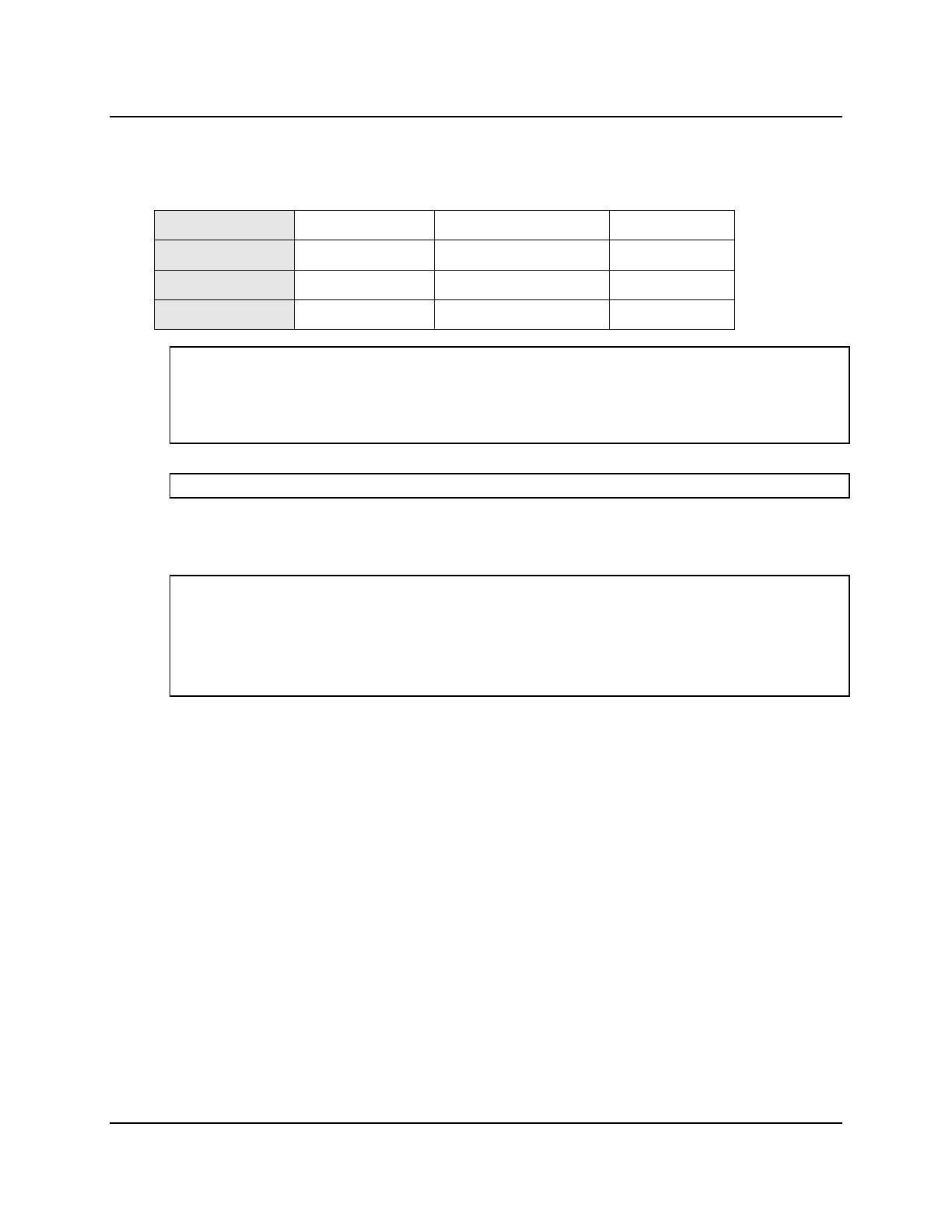
Copyright © 2016, Oracle and/or its affiliates. All rights reserved.
Practices for Lesson 15: Introduction to Data Definition Language
Chapter 15 - Page 5
Solution 15-1: Introduction to Data Definition Language
1. Create the DEPT table based on the following table instance chart. You can either run the
CREATE TABLE statement from the SQL Worksheet, or save the statement as
lab_15_01.sql script and then execute the statement in the script to create the table.
Confirm that the table is created.
Column Name DEPT_ID DEPARTMENT_NAME HOD
Key Type Primary Key
Data Type NUMBER VARCHAR2 VARCHAR2
Length 7 50 50
CREATE TABLE DEPT
(dept_id NUMBER(7) CONSTRAINT department_id_pk PRIMARY KEY,
department_name VARCHAR2(50),
hod VARCHAR2(50));
To confirm that the table was created and to view its structure, issue the following command:
DESCRIBE dept;
2. Create a copy of the same table as COPY_DEPT. This time create the PRIMARY KEY as a
table constraint and add the NOT NULL constraint to DEPARTMENT_NAME.
CREATE TABLE COPY_DEPT
(dept_id NUMBER(7),
department_name VARCHAR2(50) NOT NULL,
hod VARCHAR2(50),
CONSTRAINT dpt_id_pk PRIMARY KEY(dept_id));
Note: Functionally, a column-level constraint is the same as a table-level constraint. Also
note that a NOT NULL constraint can only be defined at the column level.
Oracle University Student Learning Subscription Use Only
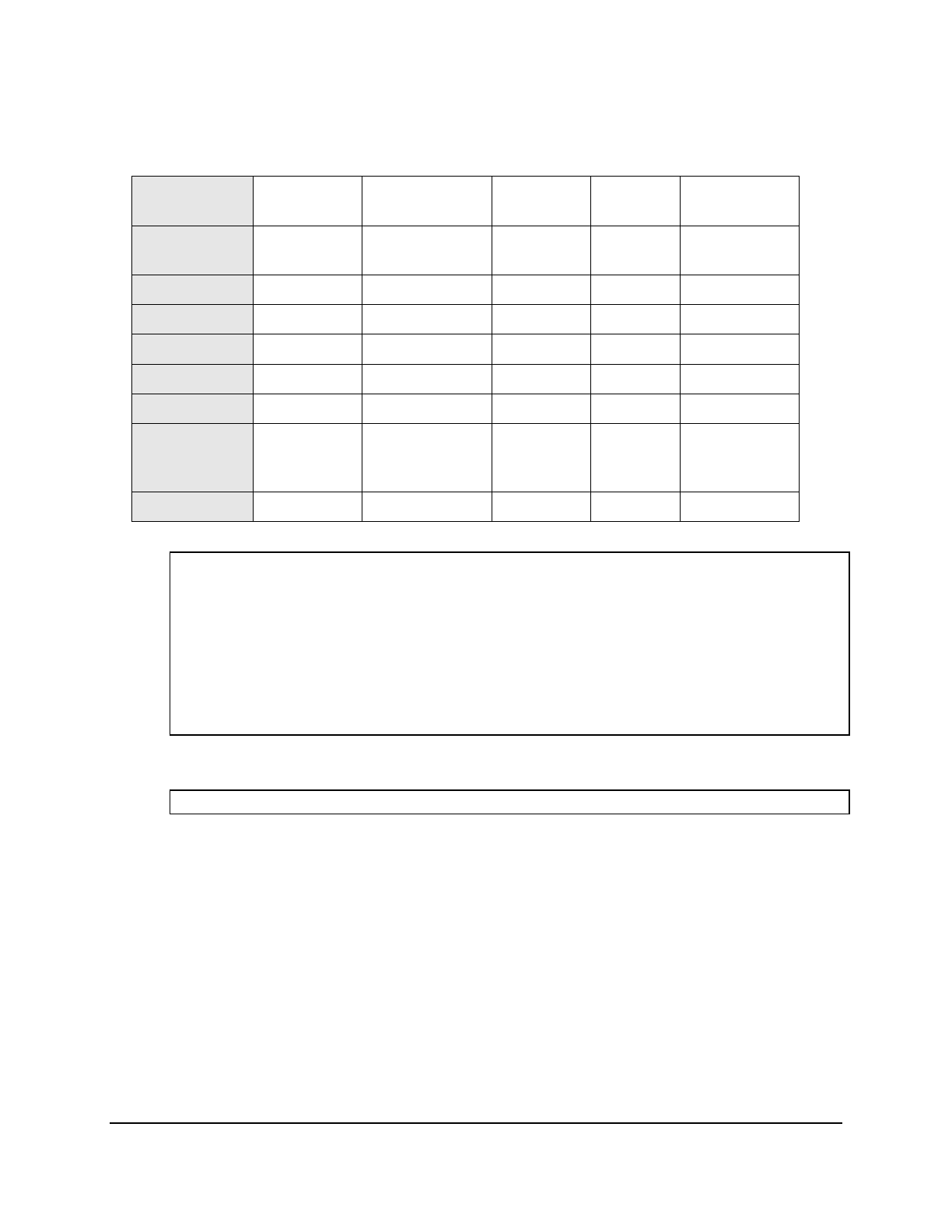
Copyright © 2016, Oracle and/or its affiliates. All rights reserved.
Practices for Lesson 15: Introduction to Data Definition Language
Chapter 15 - Page 6
3. Create the COURSES table based on the following table instance chart. Run the CREATE
TABLE statement in the SQL Worksheet or save the statement as lab_15_03.sql script,
and then execute the statement in the script to create the table. Confirm that the table is
created.
Column
Name COURSE_ID COURSE_NAME DURATION DEPT_ID START_DATE
Key Type PRIMARY
KEY
Nulls/Unique
FK Table DEPT
FK Column DEPT_ID
Data Type NUMBER VARCHAR2 NUMBER NUMBER DATE
Length 7 50 4 7
CHECK >0 AND
<24
MONTHS
DEFAULT SYSDATE
CREATE TABLE COURSES(
course_id NUMBER(7) CONSTRAINT course_pk PRIMARY KEY,
course_name VARCHAR2(50),
duration NUMBER(4) CONSTRAINT dur_check CHECK(duration > 0 AND
duration < 24),
dept_id NUMBER(7) CONSTRAINT courses_dept_fk REFERENCES
dept(dept_id),
start_date DATE DEFAULT SYSDATE);
To confirm that the table was created and to view its structure:
DESCRIBE courses;
Oracle University Student Learning Subscription Use Only
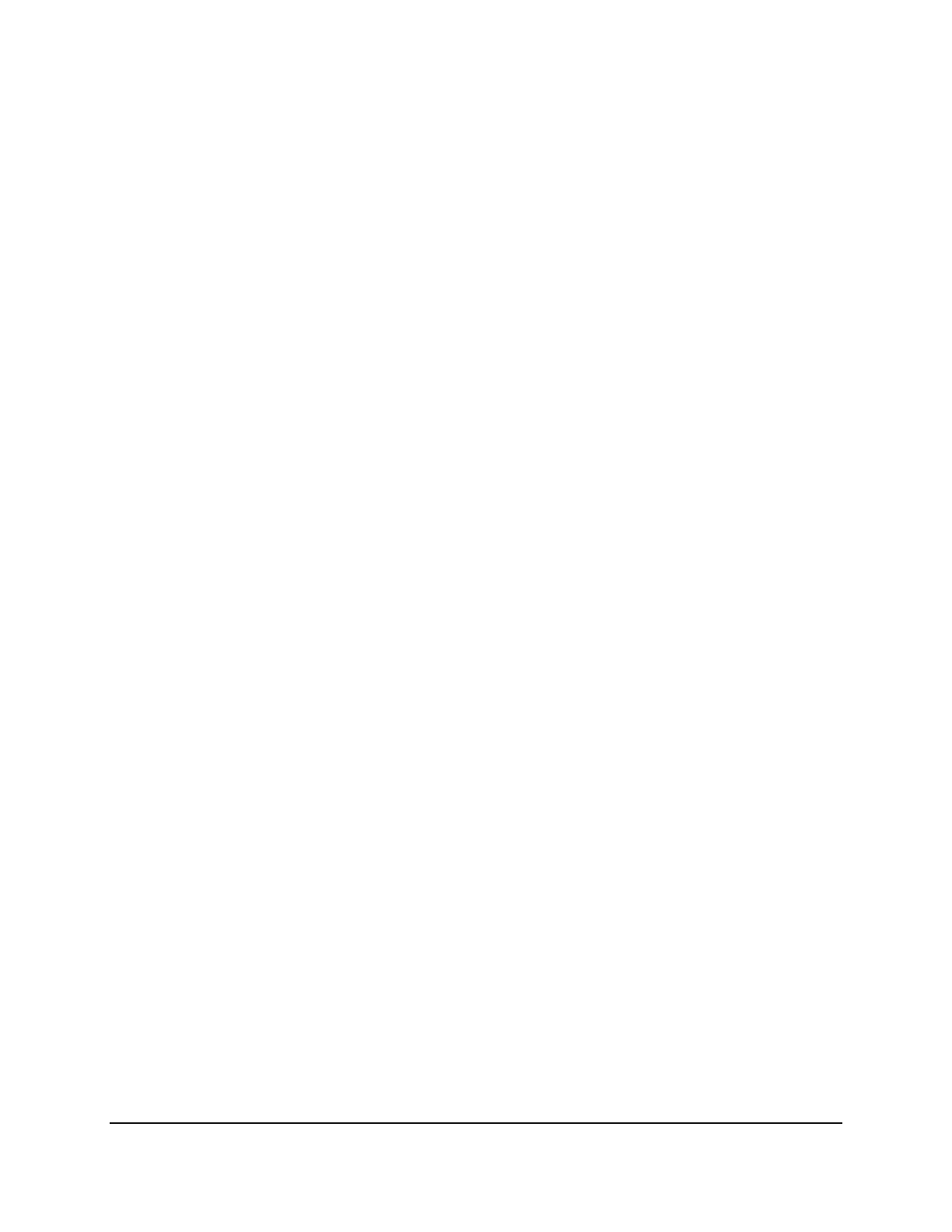
Copyright © 2016, Oracle and/or its affiliates. All rights reserved.
Practices for Lesson 16: Managing Tables Using DML Statements
Chapter 16 - Page 1
Practices for Lesson 16:
Managing Tables Using DML
Statements
Chapter 16
Oracle University Student Learning Subscription Use Only

Copyright © 2016, Oracle and/or its affiliates. All rights reserved.
Practices for Lesson 16: Managing Tables Using DML Statements
Chapter 16 - Page 2
Practices for Lesson 16: Overview
Practice Overview
This practice covers the following topics:
• Creating a new table by using the CREATE TABLE AS syntax
• Verifying that tables exist
• Altering tables
− Adding columns
− Dropping columns
• Setting a table to read-only status
• Dropping tables
Oracle University Student Learning Subscription Use Only
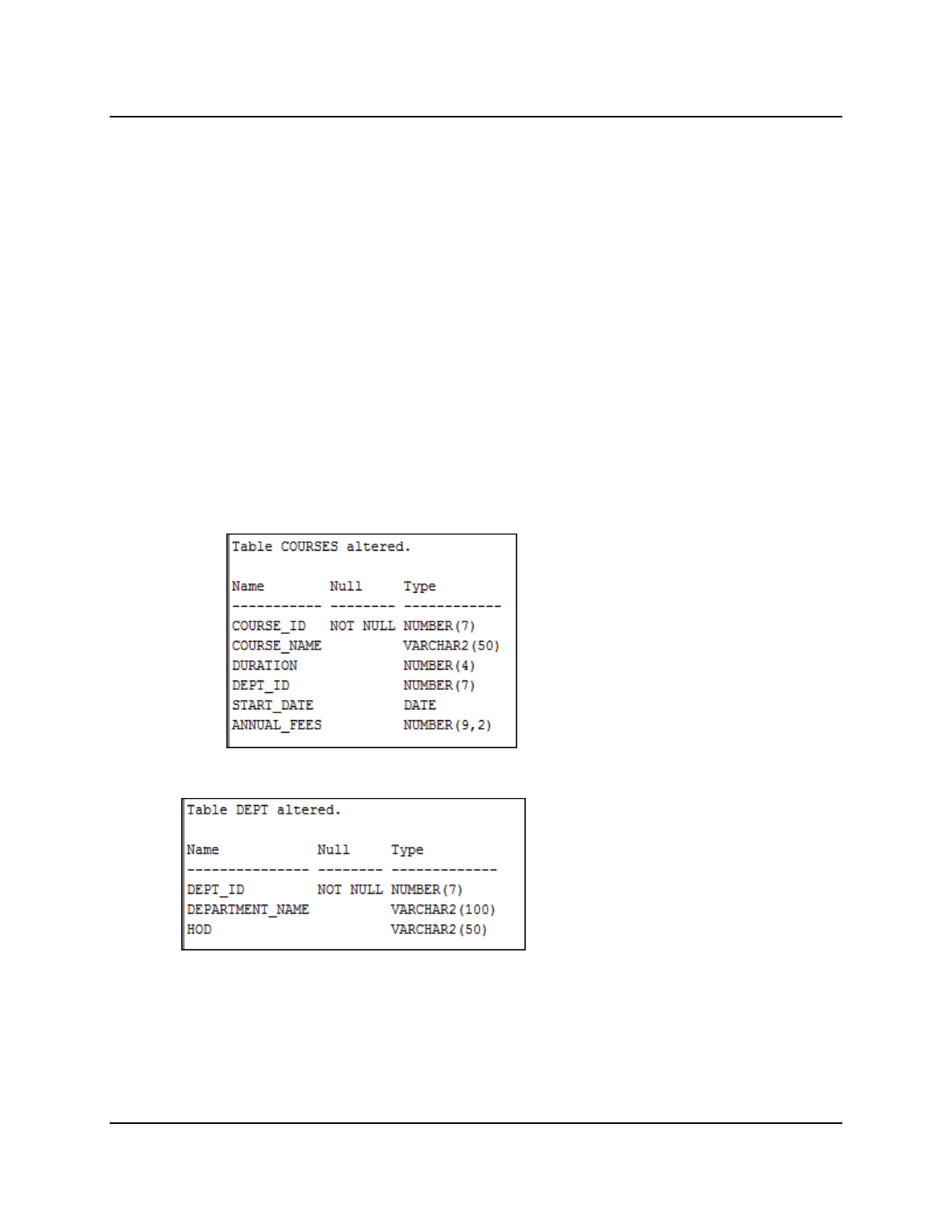
Copyright © 2016, Oracle and/or its affiliates. All rights reserved.
Practices for Lesson 16: Managing Tables Using DML Statements
Chapter 16 - Page 3
Practice 16-1: Managing Tables Using DML Statements
Overview
In this practice, you create a new table by using the CREATE TABLE AS subquery statement,
and confirm that the new table was added to the database. You also use the ALTER TABLE
command to modify table columns. Additionally, you learn to set the status of a table as READ
ONLY, and then revert to READ/WRITE.
Notes
• To complete this practice, you must have completed the previous practice, Practice 15-
1: Introduction to Data Definition Language. If you have not completed the previous
practice, run the sol_15.sql script located in the SQL_labs\soln folder to create the
required tables. Make sure you uncomment the code before you run the script.
• For all the DDL and DML statements, click the Run Script icon (or press F5) to execute
the query in SQL Developer. Thus, you get to see the feedback messages in the Script
Output pane. For SELECT queries, continue to click the Execute Statement icon or press
F9 to get the formatted output in the Results pane.
Tasks
1. Modify the COURSES table. Add a column named ANNUAL_FEES of the NUMBER data type,
with precision 9 and scale 2. Confirm your modification.
2. Modify the DEPT table to allow for longer department names. Set the maximum size to 100.
Confirm your modification.
Oracle University Student Learning Subscription Use Only

Copyright © 2016, Oracle and/or its affiliates. All rights reserved.
Practices for Lesson 16: Managing Tables Using DML Statements
Chapter 16 - Page 4
3. Drop the START_DATE column from the COURSES table. Confirm your modification by
checking the description of the table.
4. Create the COURSE_DETAIL table based on the structure of the AD_COURSE_DETAILS
table. Include only the COURSE_ID and COURSE_NAME columns. Name the columns in your
new table as ID and NAME, respectively. Include the courses that belong to
department_id 20. View the structure of the table.
5. View and verify the data in the COURSE_DETAIL table.
6. Alter the status of the COURSE_DETAIL table to read-only.
7. Try to add a column SESSION_ID of number data type to the COURSE_DETAIL table.
Note: You will get the “Update operation not allowed on table” error message. You will not
be allowed to add any column to the table because it is assigned a read-only status.
Oracle University Student Learning Subscription Use Only

Copyright © 2016, Oracle and/or its affiliates. All rights reserved.
Practices for Lesson 16: Managing Tables Using DML Statements
Chapter 16 - Page 5
8. Revert the COURSE_DETAIL table to read/write status. Now try to add the same column
again.
Now, because the table is assigned a READ WRITE status, you will be allowed to add a
column to the table.
You should get the following messages:
9. Drop the DEPT, COURSES, and COURSE_DETAIL tables.
Oracle University Student Learning Subscription Use Only
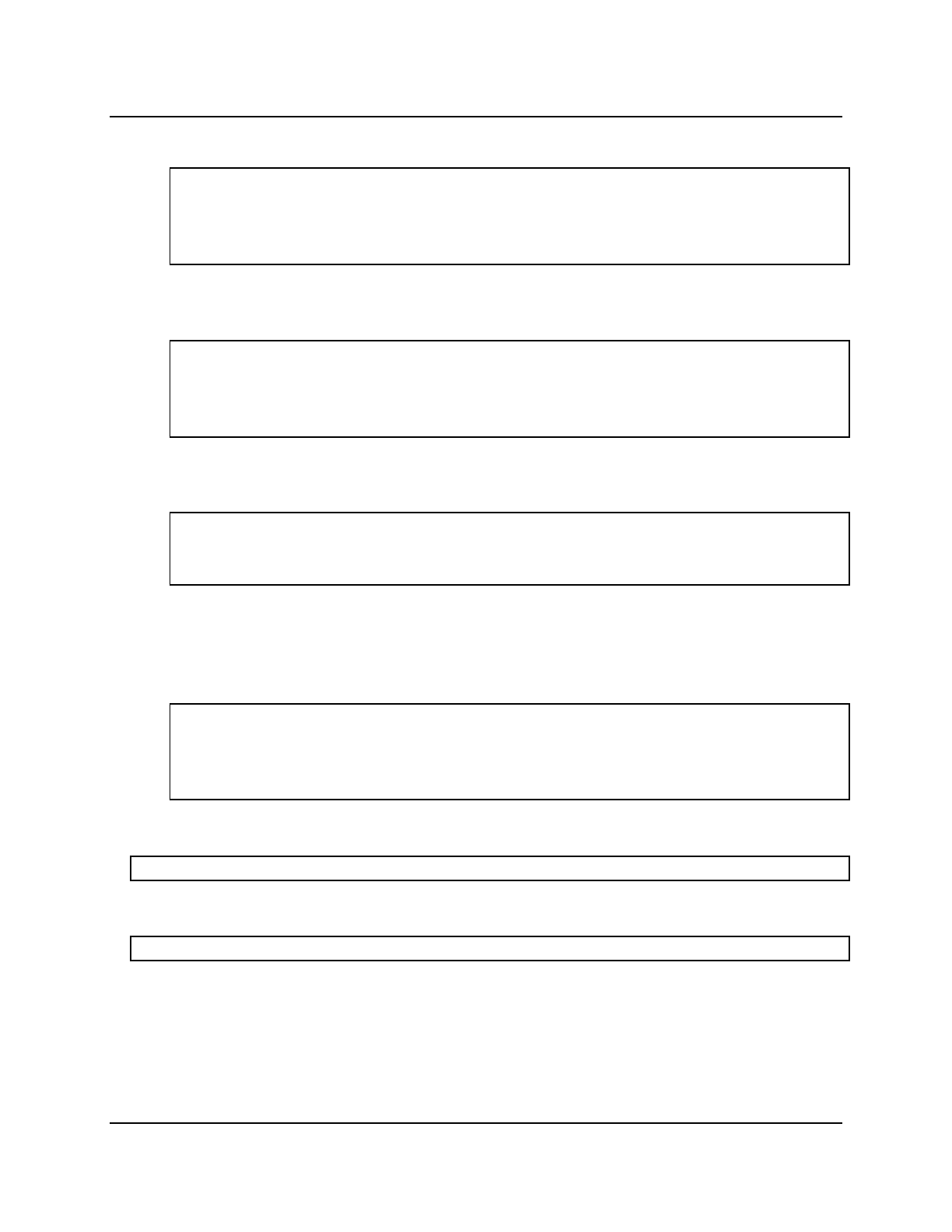
Copyright © 2016, Oracle and/or its affiliates. All rights reserved.
Practices for Lesson 16: Managing Tables Using DML Statements
Chapter 16 - Page 6
Solution 16-1: Managing Tables Using DML Statements
1. Modify the COURSES table. Add a column named ANNUAL_FEES of the NUMBER data type,
with precision 9 and scale 2. Confirm your modification.
ALTER TABLE courses
ADD annual_fees NUMBER(9,2);
DESCRIBE courses;
2. Modify the DEPT table to allow for longer department names. Set the maximum size to 100.
Confirm your modification.
ALTER TABLE dept
MODIFY (department_name VARCHAR2(100));
DESCRIBE dept;
3. Drop the START_DATE column from the COURSES table. Confirm your modification by
checking the description of the table.
ALTER TABLE courses
DROP COLUMN start_date;
DESCRIBE courses;
4. Create the COURSE_DETAIL table based on the structure of the AD_COURSE_DETAILS
table. Include only the COURSE_ID and COURSE_NAME. Name the columns in your new
table ID and NAME, respectively. Include the courses that belong to department_id 20.
View the structure of the table.
CREATE TABLE course_detail(id, name) AS
SELECT course_id, course_name
FROM ad_course_details where department_id=20;
DESCRIBE course_detail;
5. View and verify the data in the COURSE_DETAIL table.
SELECT * FROM COURSE_DETAIL;
6. Alter the status of the COURSE_DETAIL table to read-only.
ALTER TABLE COURSE_DETAIL READ ONLY;
Oracle University Student Learning Subscription Use Only
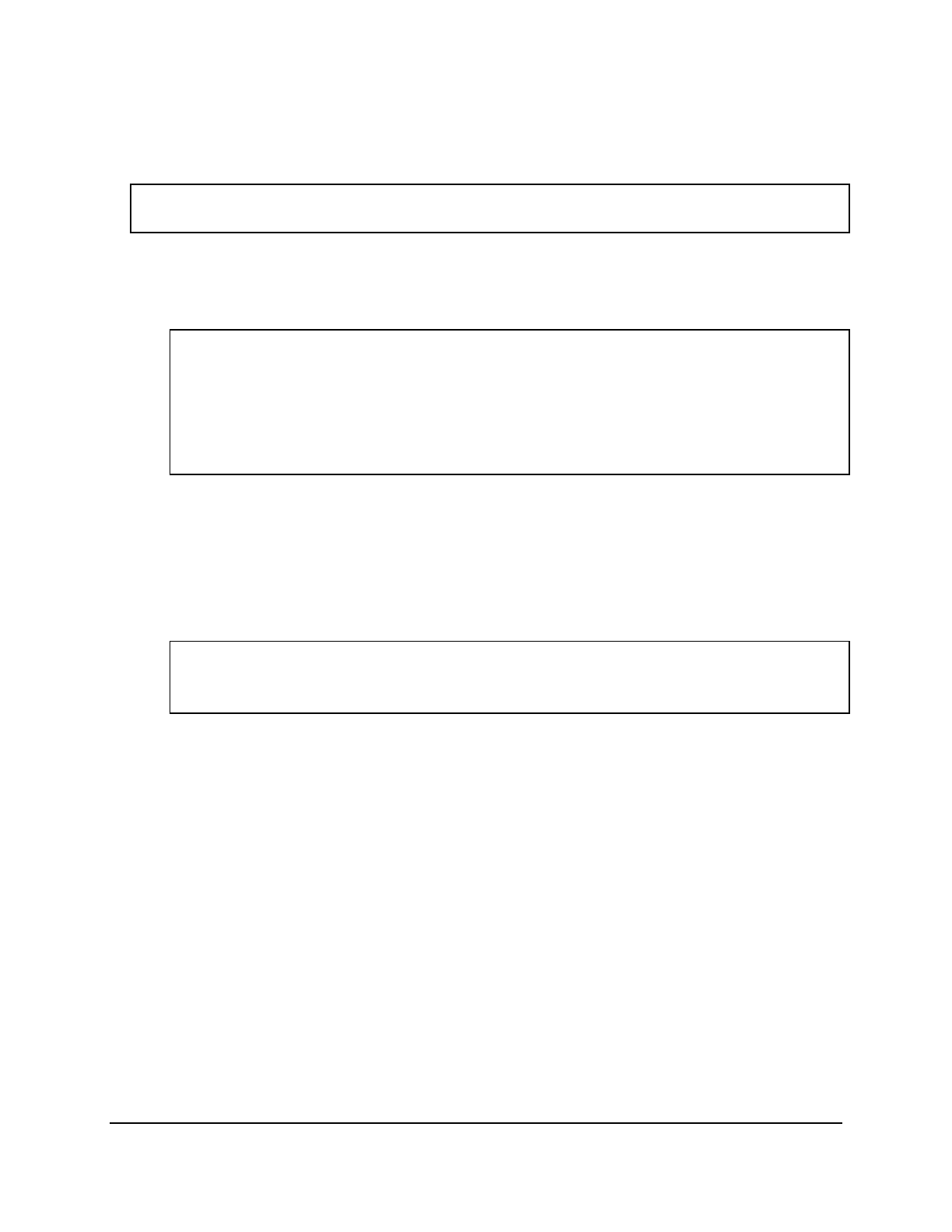
Copyright © 2016, Oracle and/or its affiliates. All rights reserved.
Practices for Lesson 16: Managing Tables Using DML Statements
Chapter 16 - Page 7
7. Try to add a column SESSION_ID of number data type to the COURSE_DETAIL table.
Note: You will get the “Update operation not allowed on table” error message. You will not
be allowed to add any column to the table because it is assigned a read-only status.
ALTER TABLE course_detail
ADD session_id NUMBER(4);
8. Revert the COURSE_DETAIL table to the read/write status. Now try to add the same column
again. Now, because the table is assigned a READ WRITE status, you will be allowed to add
a column to the table.
ALTER TABLE course_detail READ WRITE;
ALTER TABLE course_detail
ADD session_id NUMBER(4);
DESCRIBE course_detail;
9. Drop the COURSES, DEPT, and COURSE_DETAIL tables.
Note: You can even drop a table that is in READ ONLY mode. To test this, alter the table
again to READ ONLY status, and then issue the DROP TABLE command. The tables will be
dropped. Also, if you try to drop the DEPT table first, then you get the "unique/primary keys
in table referenced by foreign keys" error; this is because the COURSES table’s DEPT_ID
column references DEPT(DEPT_ID).
DROP TABLE courses;
DROP TABLE dept;
DROP TABLE course_detail;
Oracle University Student Learning Subscription Use Only
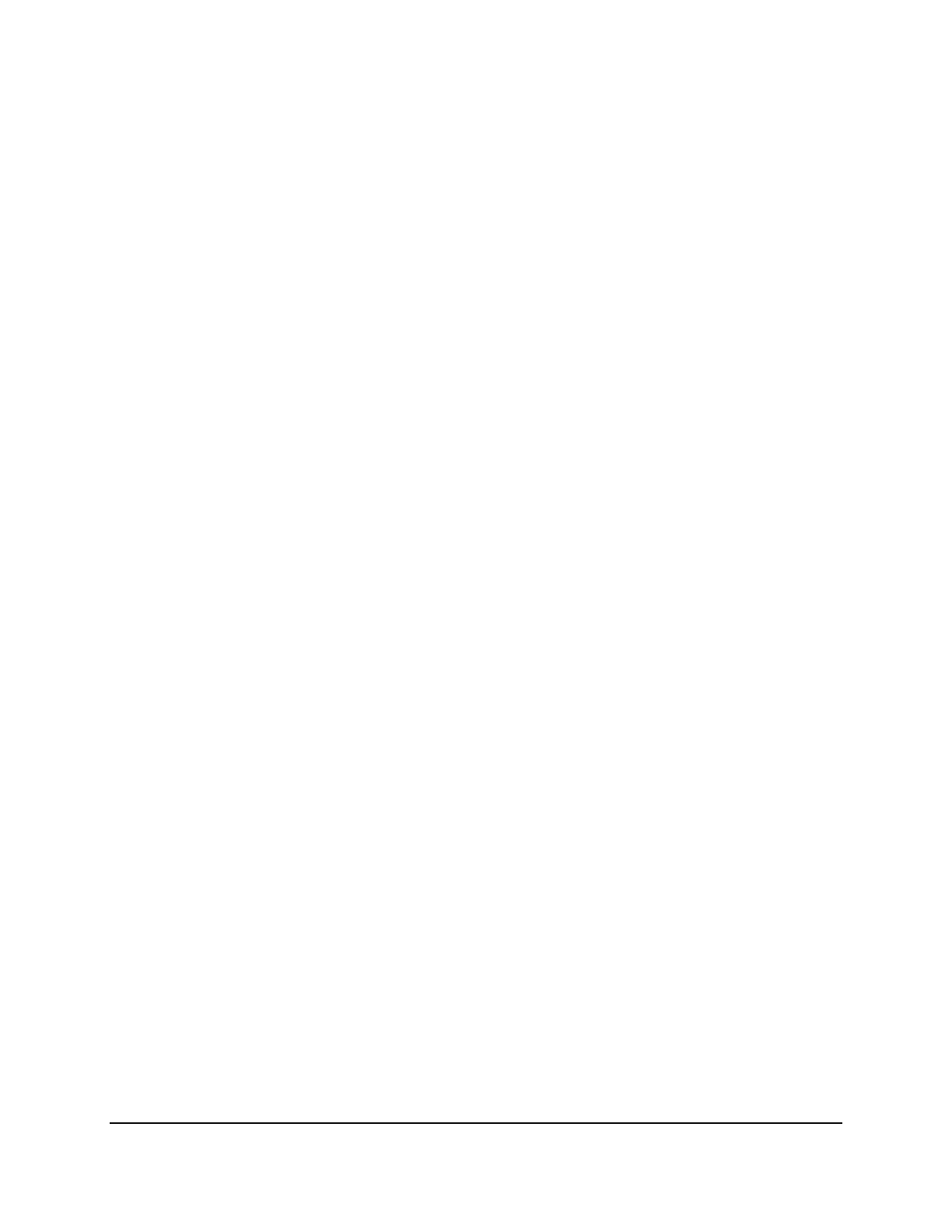
Copyright © 2016, Oracle and/or its affiliates. All rights reserved.
Practices for Lesson 16: Managing Tables Using DML Statements
Chapter 16 - Page 8
Oracle University Student Learning Subscription Use Only
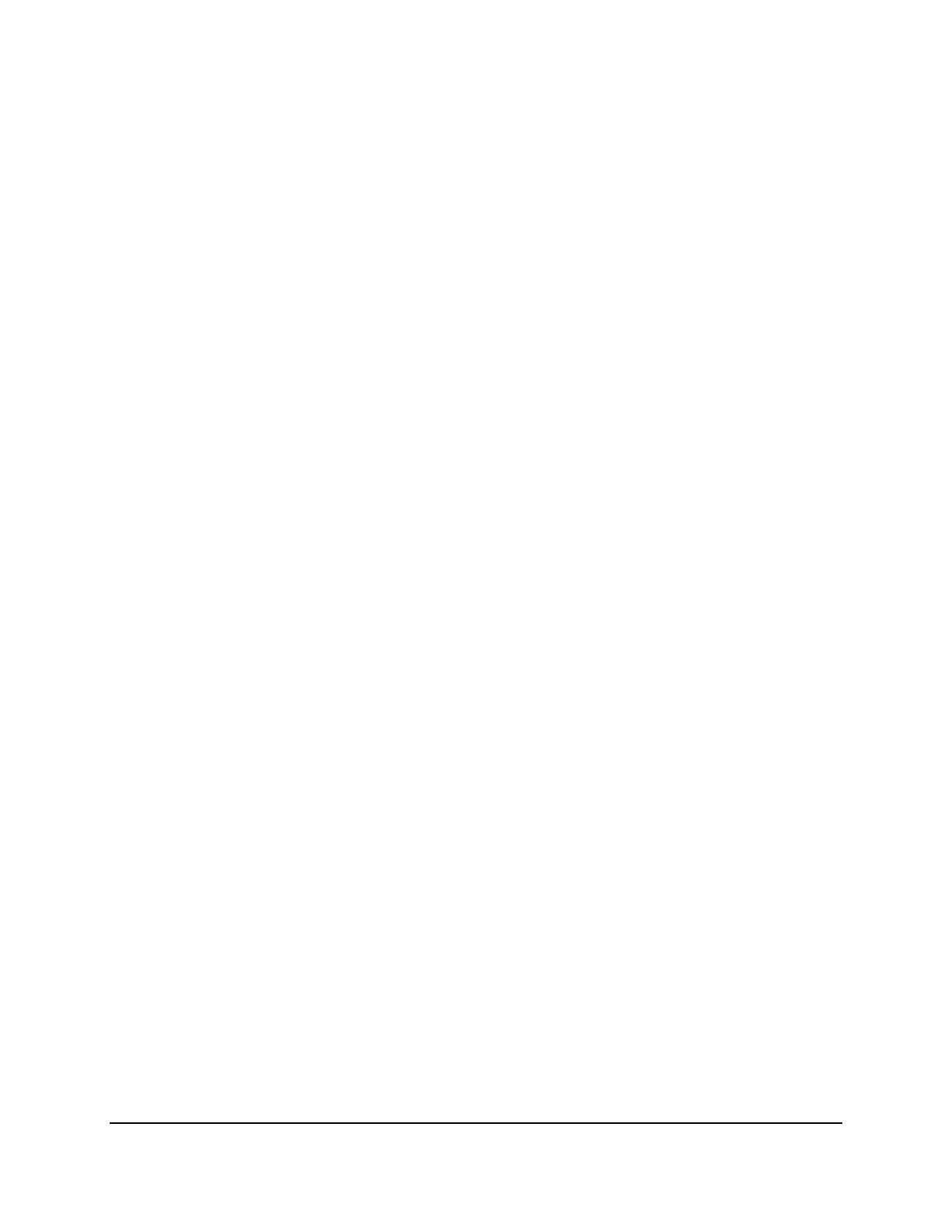
Copyright © 2016, Oracle and/or its affiliates. All rights reserved.
Practices for Lesson 17: Introduction to Data Dictionary Views
Chapter 17 - Page 1
Practices for Lesson 17:
Introduction to Data
Dictionary Views
Chapter 17
Oracle University Student Learning Subscription Use Only

Copyright © 2016, Oracle and/or its affiliates. All rights reserved.
Practices for Lesson 17: Introduction to Data Dictionary Views
Chapter 17 - Page 2
Practices for Lesson 17: Overview
Practice overview
This practice covers the following topics:
• Querying the dictionary views for table and column information
• Querying the dictionary views for constraint information
Oracle University Student Learning Subscription Use Only
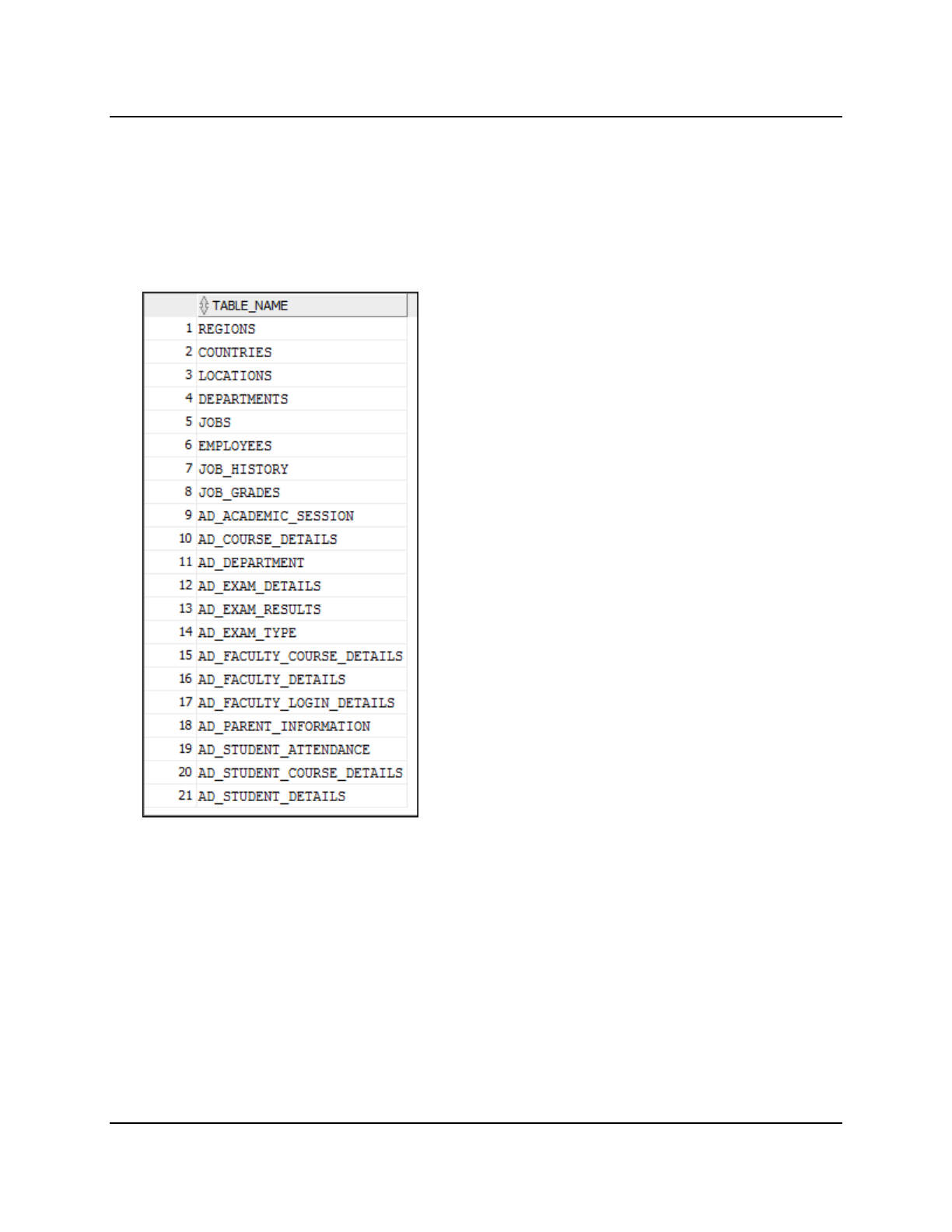
Copyright © 2016, Oracle and/or its affiliates. All rights reserved.
Practices for Lesson 17: Introduction to Data Dictionary Views
Chapter 17 - Page 3
Practice 17-1: Introduction to Data Dictionary Views
Overview
In this practice, you query the dictionary views to find information about the objects in your
schema.
Tasks
1. Query the USER_TABLES data dictionary view to see information about the tables that you
own.
…
Oracle University Student Learning Subscription Use Only
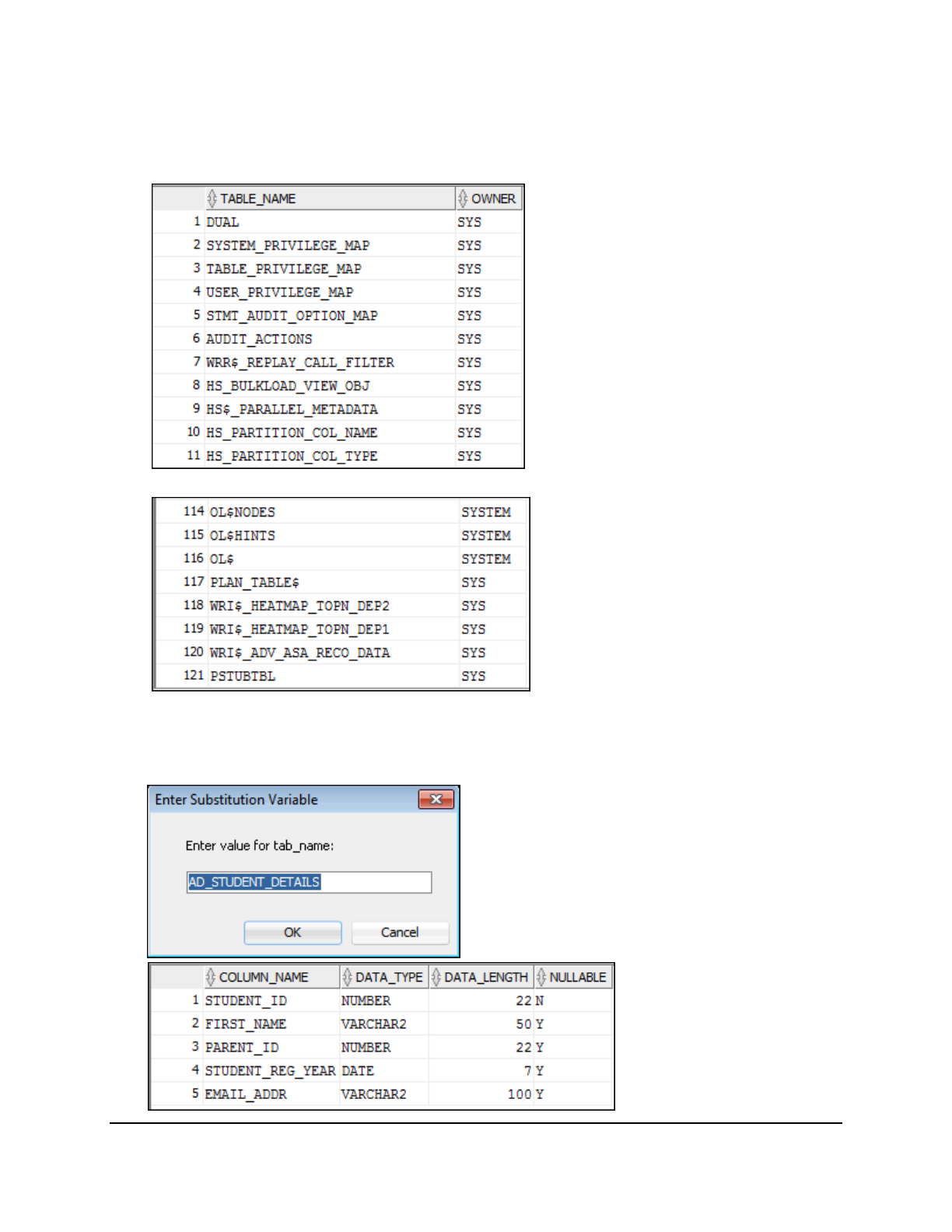
Copyright © 2016, Oracle and/or its affiliates. All rights reserved.
Practices for Lesson 17: Introduction to Data Dictionary Views
Chapter 17 - Page 4
2. Query the ALL_TABLES data dictionary view to see information about all the tables that you
can access. Exclude the tables that you own.
Note: Your list may not exactly match the following list:
…
3. For a specified table, write a query that reports the column names, data types, and data
types’ lengths, as well as whether nulls are allowed. Prompt the user to enter the table
name. For example, if the user enters AD_STUDENT_DETAILS, the following output results:
Oracle University Student Learning Subscription Use Only
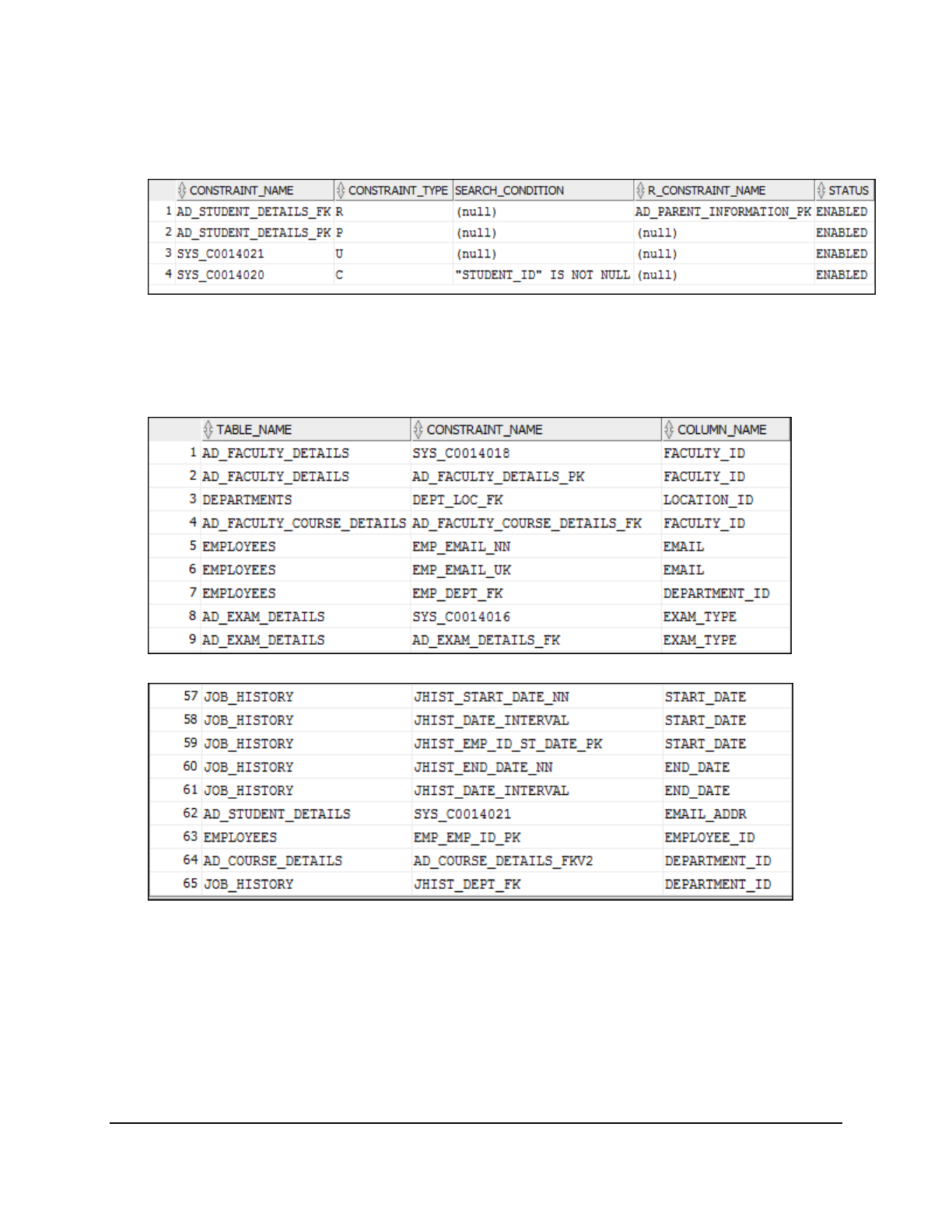
Copyright © 2016, Oracle and/or its affiliates. All rights reserved.
Practices for Lesson 17: Introduction to Data Dictionary Views
Chapter 17 - Page 5
4. Query the data dictionary to find the constraint names, constraint types, check conditions,
name of the unique constraint that the foreign key references, and status for constraints on
the AD_STUDENT_DETAILS table.
5. Query the USER_CONS_COLUMNS view to get a report on all the tables that you own, their
column_names, and the constraint_names.
Note: The query output will vary depending on the practice activities done by you.
…
Oracle University Student Learning Subscription Use Only
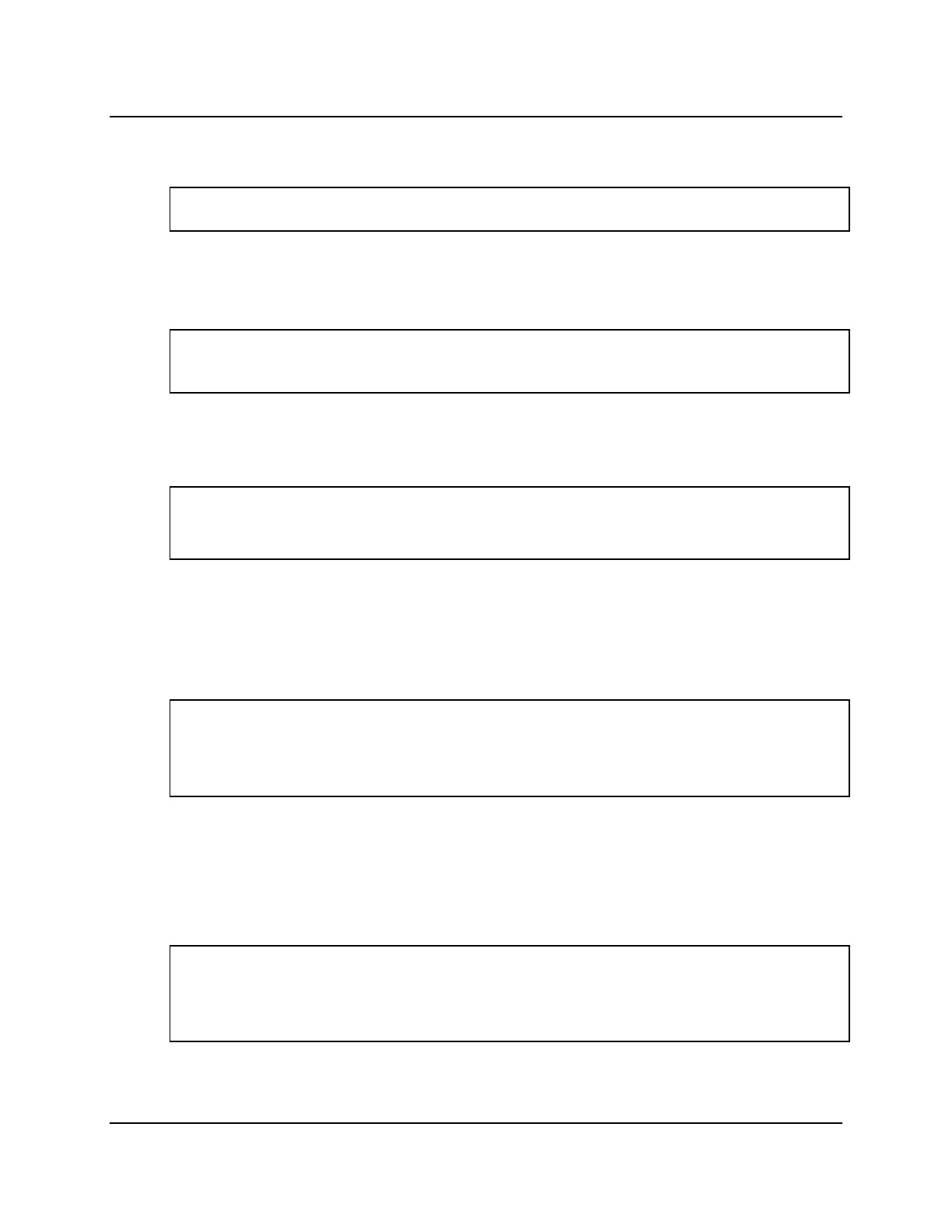
Copyright © 2016, Oracle and/or its affiliates. All rights reserved.
Practices for Lesson 17: Introduction to Data Dictionary Views
Chapter 17 - Page 6
Solution 17-1: Introduction to Data Dictionary Views
Solution
1. Query the data dictionary to see information about the tables you own.
SELECT table_name
FROM user_tables;
2. Query the dictionary view to see information about all the tables that you can access.
Exclude tables that you own.
Note: Enter the appropriate username in the query.
SELECT table_name, owner
FROM all_tables
WHERE owner <>'ORAxx';
3. For a specified table, write a query that reports the column names, data types, and data
types’ lengths, as well as whether nulls are allowed. Prompt the user to enter the table
name.
SELECT column_name, data_type, data_length, nullable
FROM user_tab_columns
WHERE table_name = UPPER('&tab_name');
Execute the query and enter AD_STUDENT_DETAILS as the table name.
4. Query the data dictionary to find the constraint names, constraint types, search conditions,
name of the unique constraint that the foreign key references, and status for constraints on
the AD_STUDENT_DETAILS table. You must use the USER_CONSTRAINTS view to obtain
all this information.
SELECT constraint_name, constraint_type,
search_condition, r_constraint_name, status
FROM user_constraints
WHERE table_name = 'AD_STUDENT_DETAILS';
5. Query the USER_CONS_COLUMNS view to get a report on all the tables that you own, their
column_names, and the constraint_names.
Note: Enter the appropriate username in the query.
Note: The query output will vary depending on the practice activities done by you.
SELECT table_name, constraint_name, column_name
FROM user_cons_columns
WHERE owner = 'ORAxx';
Oracle University Student Learning Subscription Use Only

Copyright © 2016, Oracle and/or its affiliates. All rights reserved.
Practices for Lesson 18: Creating Views
Chapter 18 - Page 1
Practices for Lesson 18:
Creating Views
Chapter 18
Oracle University Student Learning Subscription Use Only
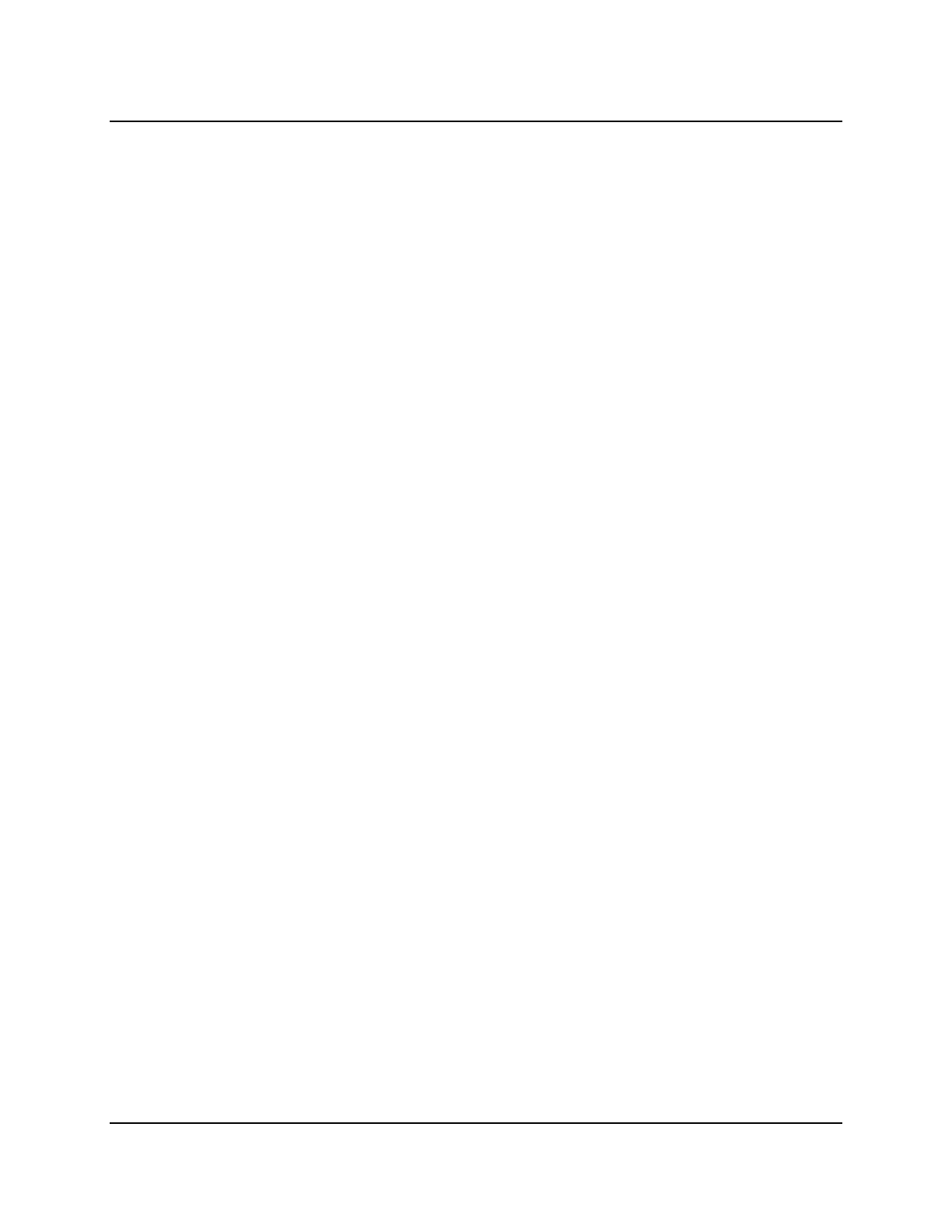
Copyright © 2016, Oracle and/or its affiliates. All rights reserved.
Practices for Lesson 18: Creating Views
Chapter 18 - Page 2
Practices for Lesson 18: Overview
Practices Overview
This practice covers the following topics:
• Creating a simple view
• Creating a complex view
• Creating a view with a check constraint
• Attempting to modify data in the view
• Querying the data dictionary for view information
• Removing views
Oracle University Student Learning Subscription Use Only
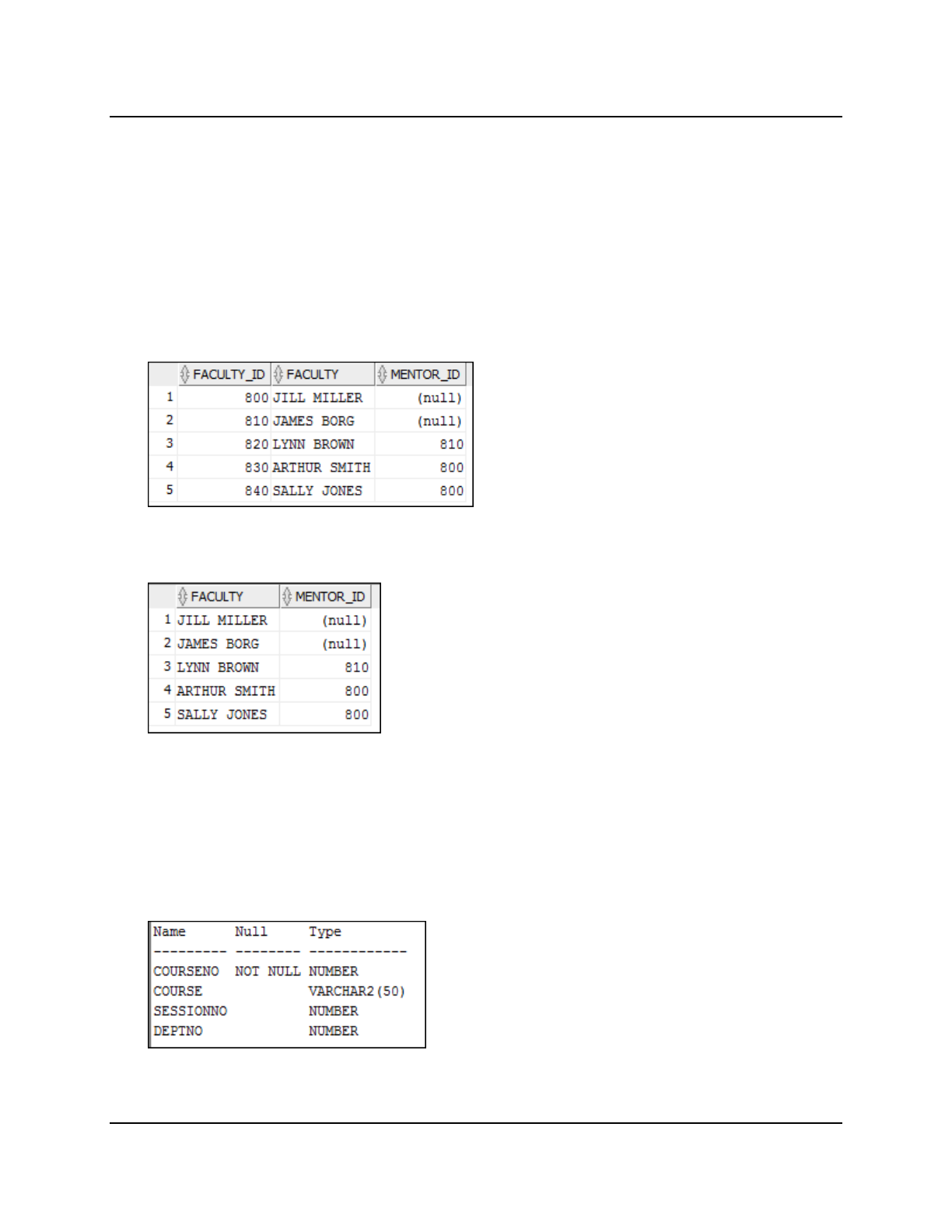
Copyright © 2016, Oracle and/or its affiliates. All rights reserved.
Practices for Lesson 18: Creating Views
Chapter 18 - Page 3
Practice 18-1: Creating Views
Overview
This lesson’s practice provides you with a variety of exercises in creating, using, and removing
views.
Tasks
1. The University wants to hide the salary of the faculty in the AD_FACULTY_DETAILS table.
Create a view called FACULTY_VU based on faculty_id, faculty_name, and
mentor_id from the AD_FACULTY_DETAILS table. The heading for the faculty_name
column should be FACULTY.
2. Confirm that the view works. Display the contents of the FACULTY_VU view.
3. Using your FACULTY_VU view, write a query to display all faculty names and their mentor
IDs.
4. Department 10 needs access to its courses data. Create a view named DEPT10 that
contains course_id, course_name, session_id, and department_id for all the
courses in department 10. Label the view columns COURSENO, COURSE, SESSIONNO, and
DEPTNO. For security purposes, do not allow a course to be reassigned to another
department through the view.
5. Display the structure and contents of the DEPT10 view.
Oracle University Student Learning Subscription Use Only
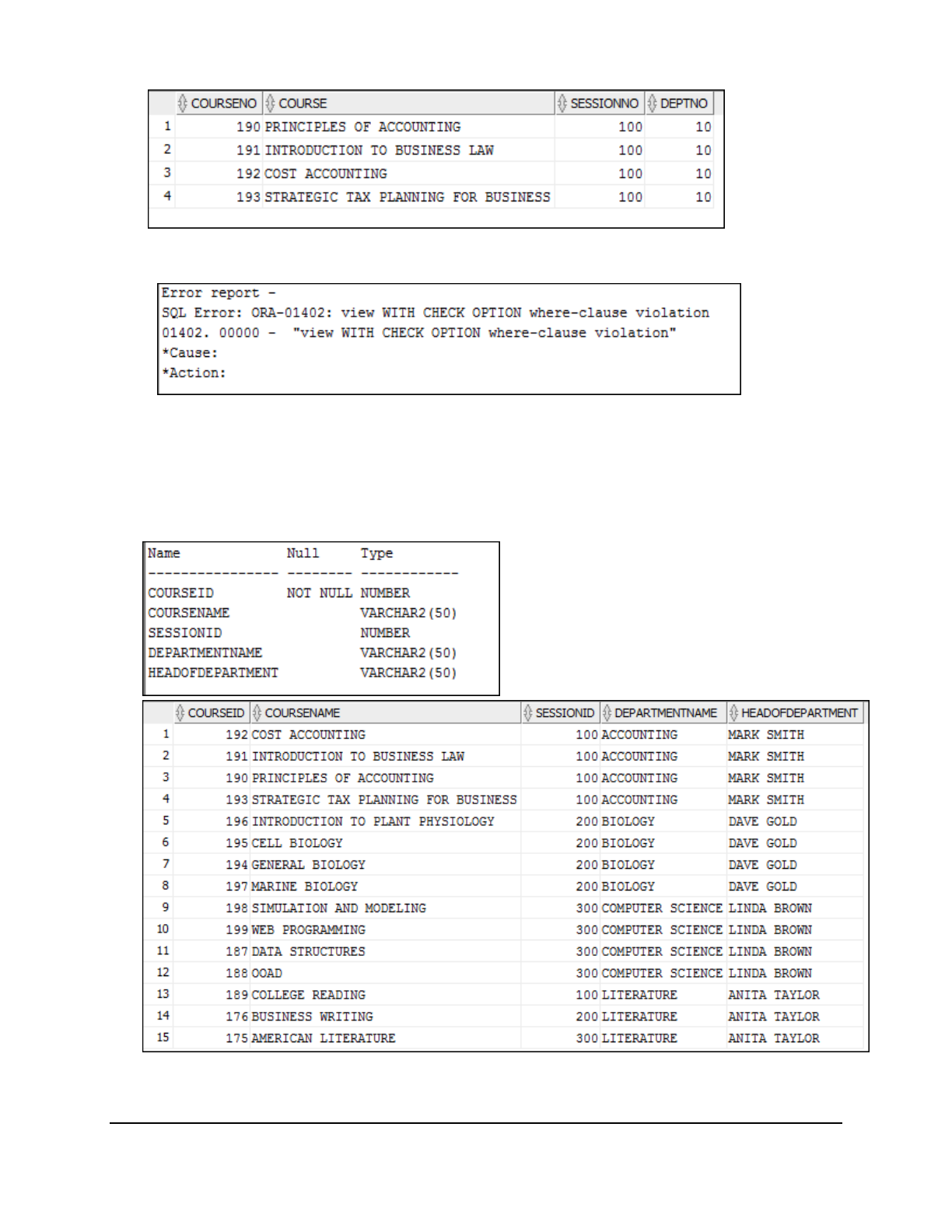
Copyright © 2016, Oracle and/or its affiliates. All rights reserved.
Practices for Lesson 18: Creating Views
Chapter 18 - Page 4
6. Test your view. Attempt to reassign the course, COST ACCOUNTING, to department 20.
7. Create a view COURSE_DET_VU that contains detailed course information combined from
two tables, AD_COURSE_DETAILS and AD_DEPARTMENT. The view should contain the
COURSE_ID, COURSE_NAME, SESSION_ID, DEPARTMENT_NAME, and HOD columns.
8. Display the structure and contents of the COURSE_DET_VU view.
Oracle University Student Learning Subscription Use Only

Copyright © 2016, Oracle and/or its affiliates. All rights reserved.
Practices for Lesson 18: Creating Views
Chapter 18 - Page 5
9. Modify FACULTY_VU to ensure that no DML operations can be performed through it.
10. Try to remove the details of faculty_id 800. Test if this DML operation is allowed.
11. You need to determine the names and definitions of all the views in your schema.
Create a report that retrieves the following view information: the view name and text from the
USER_VIEWS data dictionary view.
Note: You can see the complete definition of the view if you use Run Script (or press F5) in
SQL Developer. If you use Execute Statement (or press F9) in SQL Developer, scroll
horizontally in the results pane.
12. Remove the views created in this practice.
Oracle University Student Learning Subscription Use Only
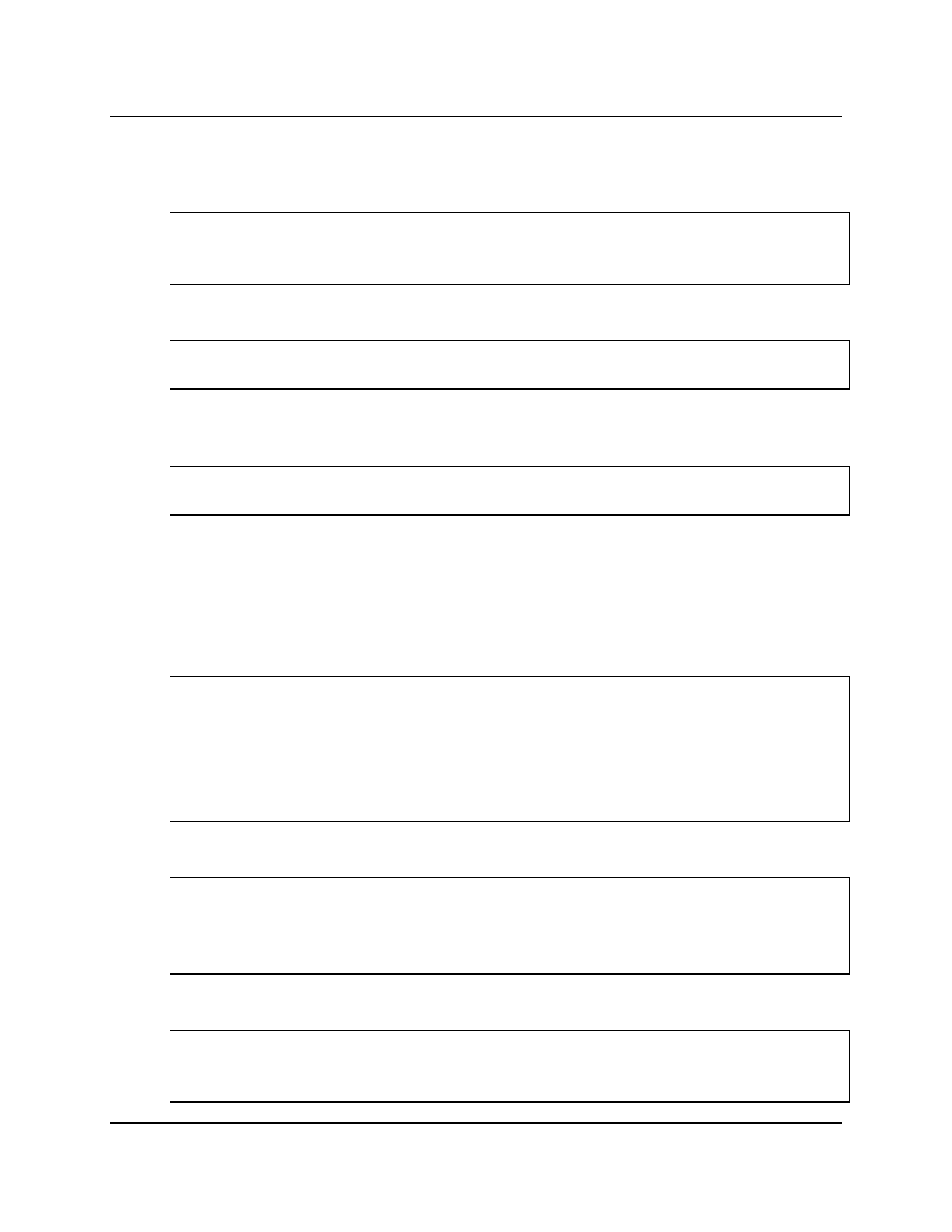
Copyright © 2016, Oracle and/or its affiliates. All rights reserved.
Practices for Lesson 18: Creating Views
Chapter 18 - Page 6
Solution 18-1: Creating Views
1. The University wants to hide the salary of the faculty in the AD_FACULTY_DETAILS table.
Create a view called FACULTY_VU based on faculty_id, faculty_name, and
mentor_id from the AD_FACULTY_DETAILS table. The heading for the faculty name
should be FACULTY.
CREATE OR REPLACE VIEW faculty_vu AS
SELECT faculty_id, faculty_name faculty, mentor_id
FROM ad_faculty_details;
2. Confirm that the view works. Display the contents of the FACULTY_VU view.
SELECT *
FROM faculty_vu;
3. Using your FACULTY_VU view, write a query to display all faculty names and their mentor
IDs.
SELECT faculty, mentor_id
FROM faculty_vu;
Note that you can use the column alias faculty in place of the actual column name,
faculty_name.
4. Department 10 needs access to its courses data. Create a view named DEPT10 that
contains course_id, course_name, session_id, and department_id for all the
courses in department 10. Label the view columns COURSENO, COURSE, SESSIONNO, and
DEPTNO. For security purposes, do not allow a course to be reassigned to another
department through the view.
CREATE VIEW dept10 AS
SELECT course_id courseno, course_name course,
session_id sessionno, department_id deptno
FROM ad_course_details
WHERE department_id = 10
WITH CHECK OPTION CONSTRAINT course_dept_10;
5. Display the structure and contents of the DEPT10 view.
DESCRIBE dept10
SELECT *
FROM dept10;
6. Test your view. Attempt to reassign the course, COST ACCOUNTING, to department 20.
UPDATE dept10
SET deptno = 20
WHERE course = 'COST ACCOUNTING';
Oracle University Student Learning Subscription Use Only
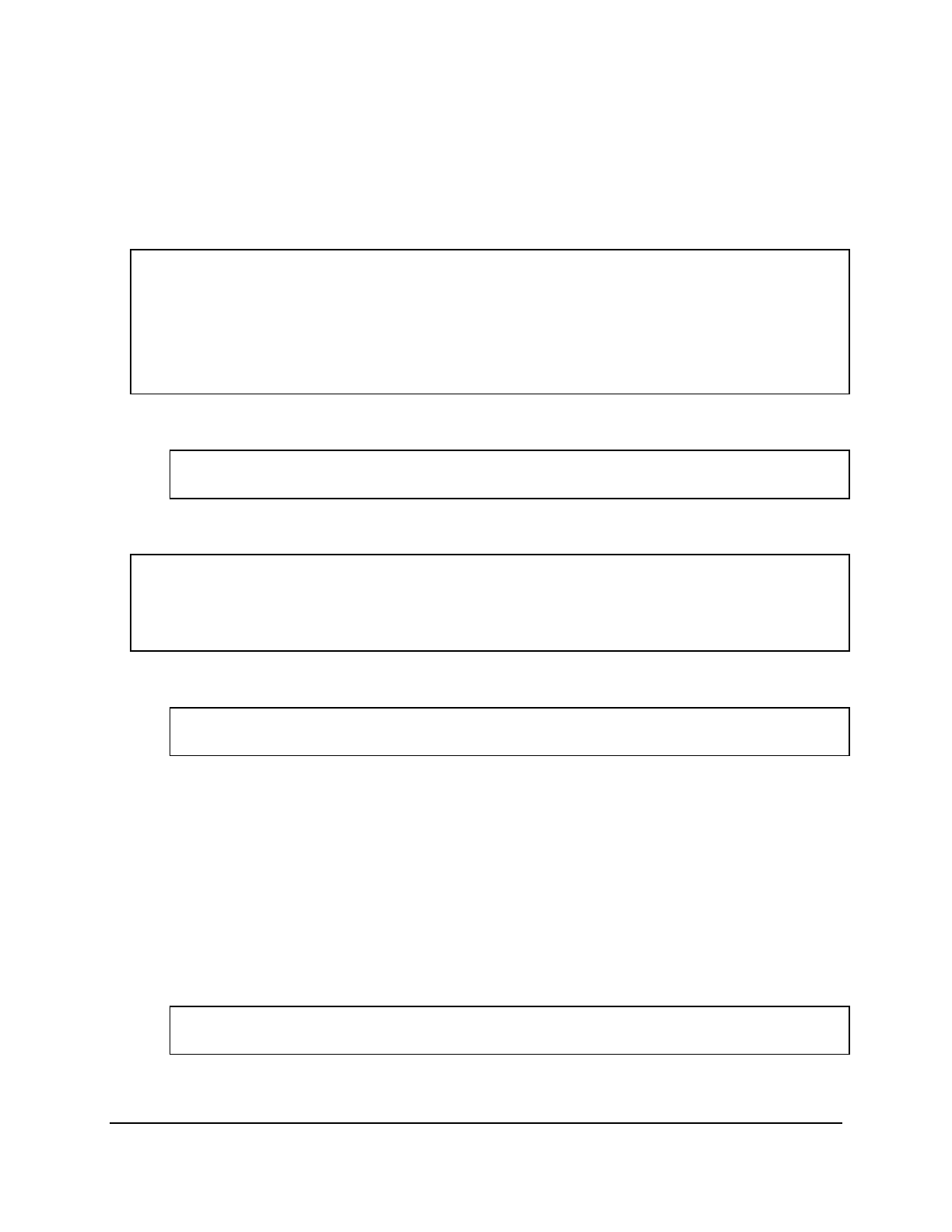
Copyright © 2016, Oracle and/or its affiliates. All rights reserved.
Practices for Lesson 18: Creating Views
Chapter 18 - Page 7
The error is because the DEPT10 view has been created with the WITH CHECK OPTION
constraint. This ensures that the DEPTNO column in the view is protected from being
changed.
7. Create a view COURSE_DET_VU that contains detailed course information combined from
two tables, AD_COURSE_DETAILS and AD_DEPARTMENT. The view should contain the
COURSE_ID, COURSE_NAME, SESSION_ID, DEPARTMENT_NAME, and HOD columns.
CREATE OR REPLACE VIEW course_det_vu
(CourseID, CourseName, SessionID, DepartmentName,HeadOfDepartment)
AS SELECT c.course_id, c.course_name,
c.session_id,d.department_name, d.hod
FROM ad_course_details c JOIN ad_department d
USING (department_id);
8. Display the structure and contents of the COURSE_DET_VU view.
DESCRIBE course_det_vu
select * from course_det_vu;
9. Modify FACULTY_VU to ensure that no DML operations can be performed through it.
CREATE OR REPLACE VIEW faculty_vu AS
SELECT faculty_id, faculty_name faculty, mentor_id
FROM ad_faculty_details
WITH READ ONLY;
10. Try to remove the details of faculty_id 800. Test if this DML operation is allowed.
DELETE FROM faculty_vu
WHERE faculty_id = 800;
The error is because the faculty_vu view has been created with the WITH READ ONLY
option. Any attempt to remove a row from a view with a read-only constraint results in an
error.
11. You need to determine the names and definitions of all the views in your schema. Create a
report that retrieves the following view information: the view name and text from the
USER_VIEWS data dictionary view.
Note: The EMP_DETAILS_VIEW was created as part of your schema.
Note: You can see the complete definition of the view if you use Run Script (or press F5) in
SQL Developer. If you use Execute Statement (or press F9) in SQL Developer, scroll
horizontally in the results pane.
SELECT view_name, text
FROM user_views;
Oracle University Student Learning Subscription Use Only
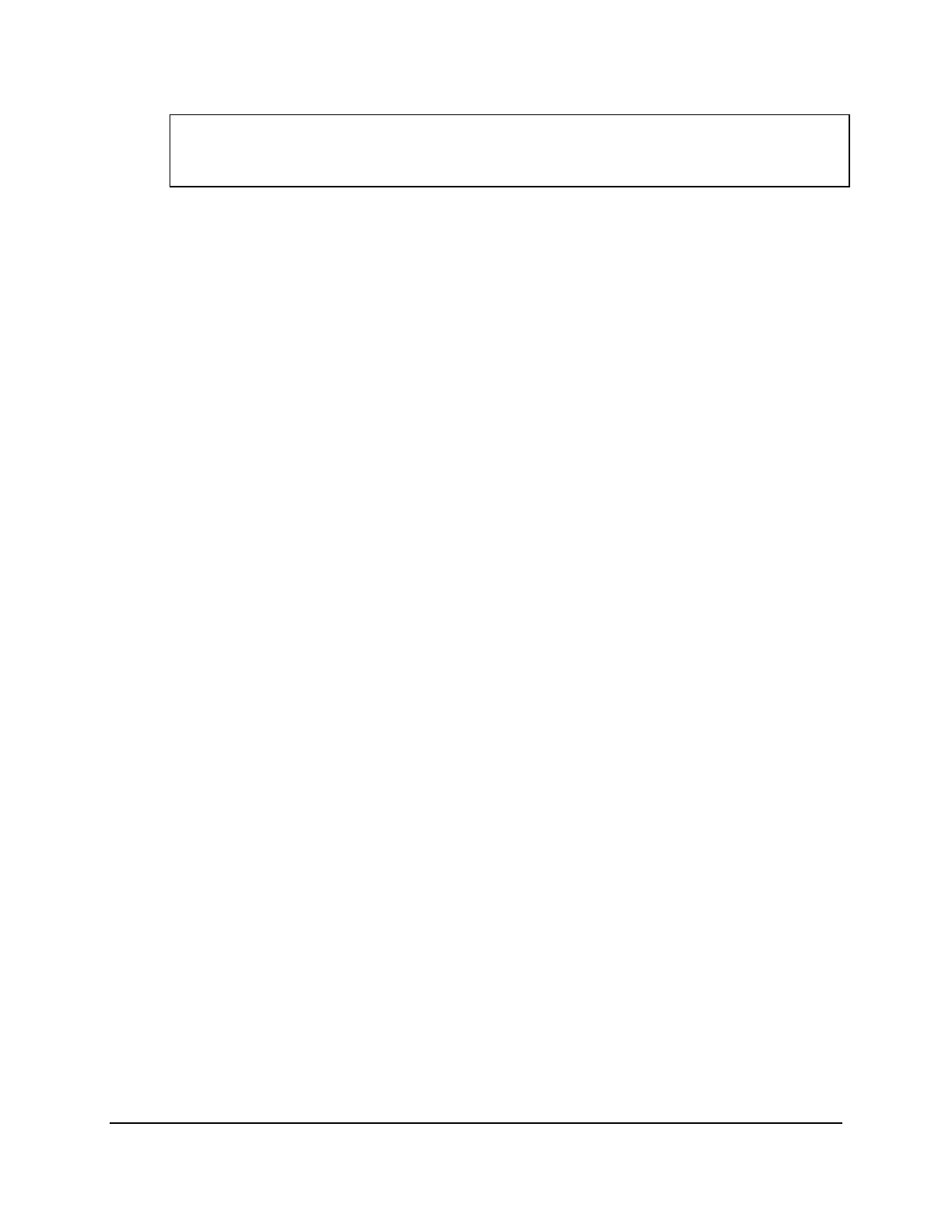
Copyright © 2016, Oracle and/or its affiliates. All rights reserved.
Practices for Lesson 18: Creating Views
Chapter 18 - Page 8
12. Remove the views created in this practice.
DROP VIEW faculty_vu;
DROP VIEW dept10;
DROP VIEW course_det_vu;
Oracle University Student Learning Subscription Use Only
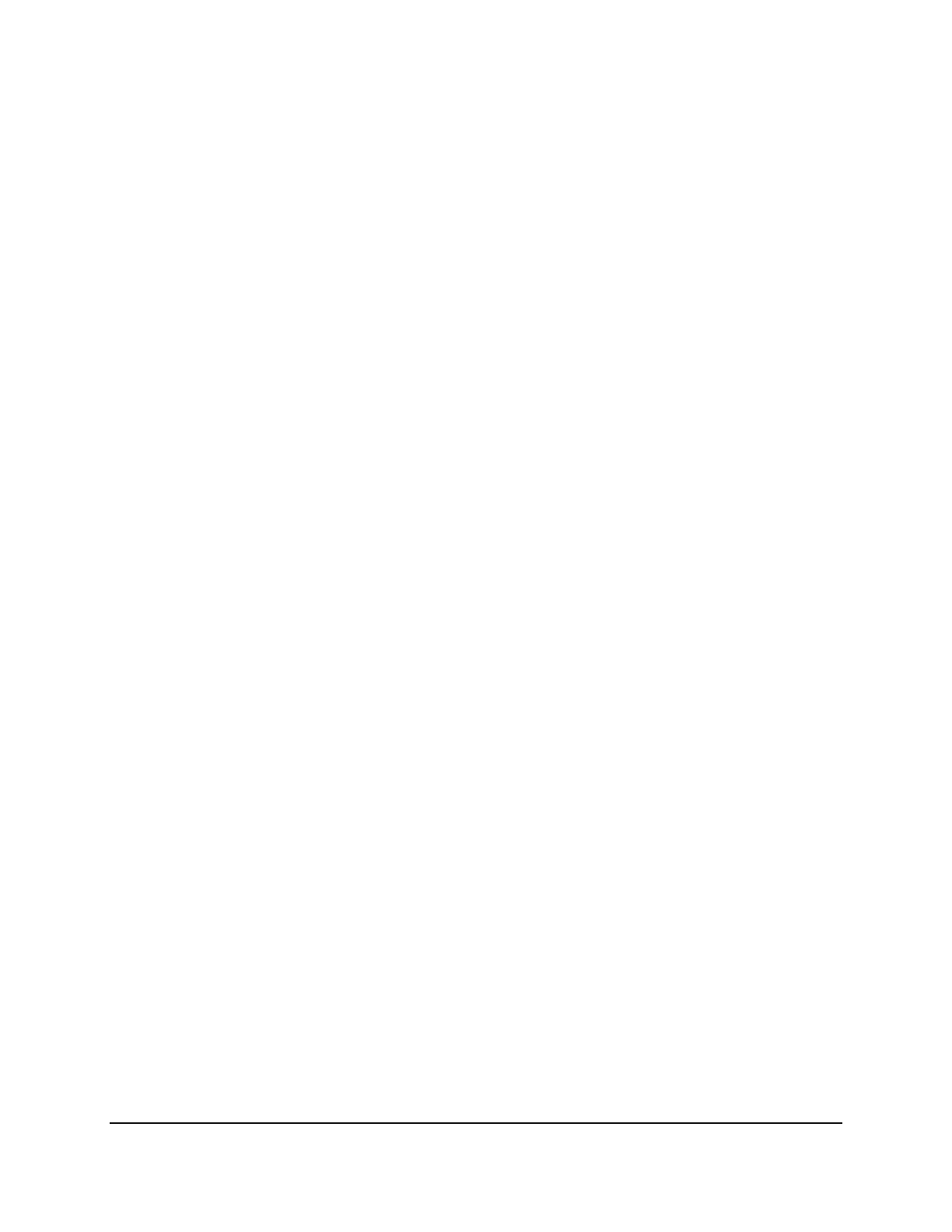
Copyright © 2016, Oracle and/or its affiliates. All rights reserved.
Practices for Lesson 19: Creating Sequences, Synonyms, and Indexes
Chapter 19 - Page 1
Practices for Lesson 19:
Creating Sequences,
Synonyms, and Indexes
Chapter 19
Oracle University Student Learning Subscription Use Only
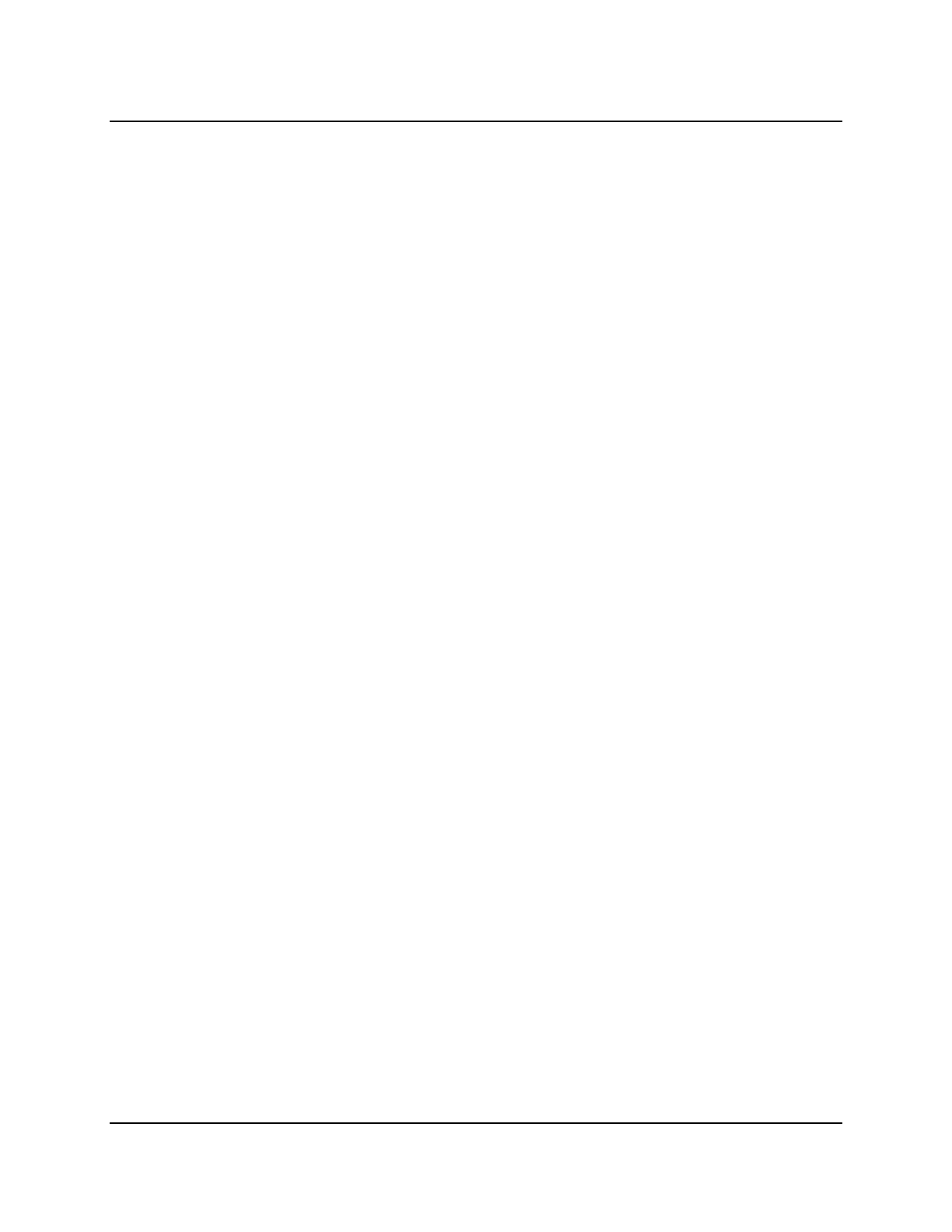
Copyright © 2016, Oracle and/or its affiliates. All rights reserved.
Practices for Lesson 19: Creating Sequences, Synonyms, and Indexes
Chapter 19 - Page 2
Practices for Lesson 19: Overview
Practice Overview
This practice covers the following topics:
• Creating sequences
• Using sequences
• Querying dictionary views for sequence information
• Creating synonyms
• Querying dictionary views for synonyms information
• Creating indexes
• Querying dictionary views for indexes information
Oracle University Student Learning Subscription Use Only
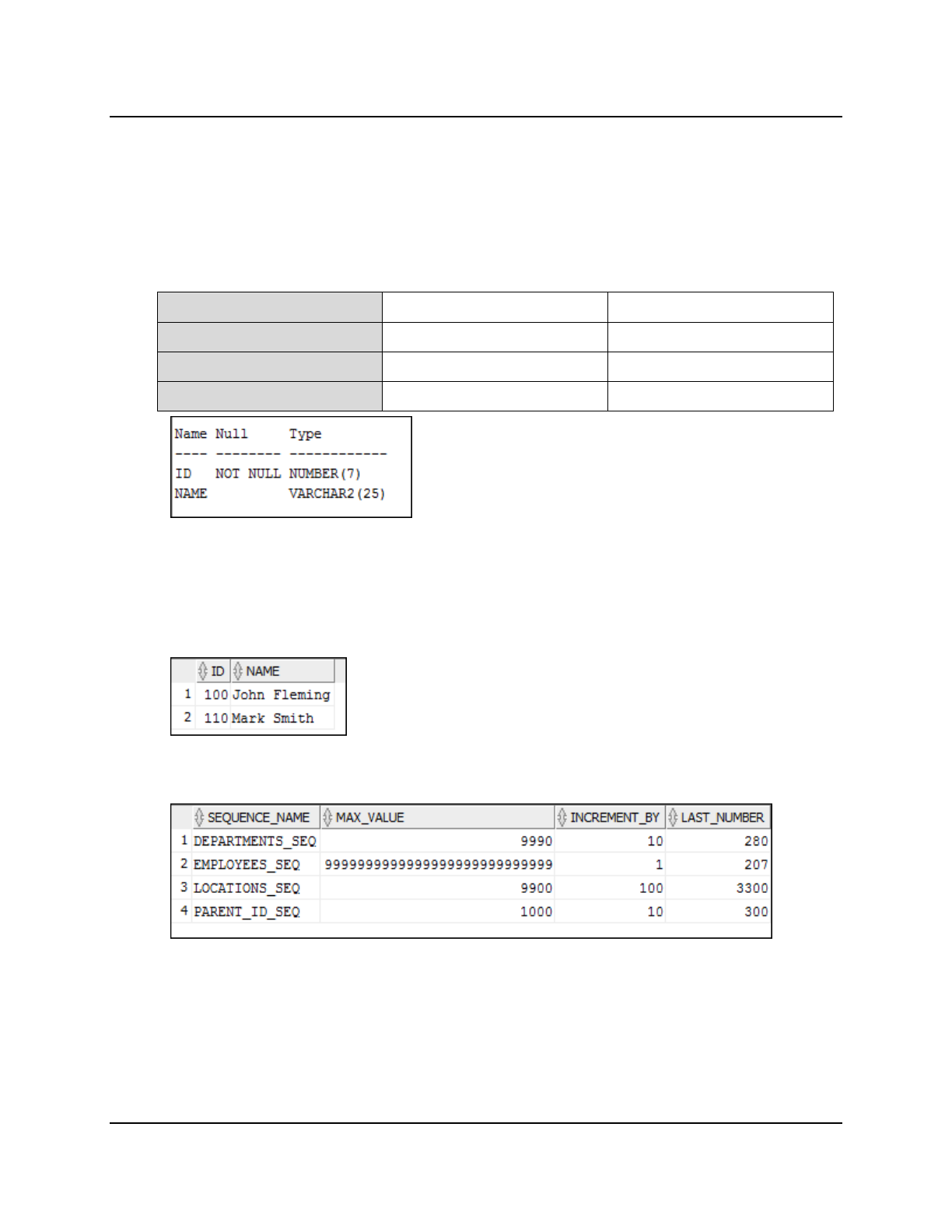
Copyright © 2016, Oracle and/or its affiliates. All rights reserved.
Practices for Lesson 19: Creating Sequences, Synonyms, and Indexes
Chapter 19 - Page 3
Practice 19-1: Creating Sequences, Synonyms, and Indexes
Overview
This practice provides you with a variety of exercises in creating and using a sequence, an
index, and a synonym.
Tasks
1. Create the PARENT table based on the following table instance chart. Confirm that the
table is created.
Column Name ID NAME
Key Type Primary key
Data Type NUMBER VARCHAR2
Length 7 25
2. You need a sequence that can be used with the primary key column of the PARENT
table. The sequence should start at 100 and have a maximum value of 1,000. Have your
sequence increment by 10. Name the sequence PARENT_ID_SEQ.
3. To test your sequence, write queries to insert two rows in the PARENT table. Be sure to
use the sequence that you created for the ID column. Add two parent names: John
Fleming and Mark Smith. Confirm your additions.
4. Find the names of your sequences. Write a query to display the following information
about your sequences: sequence name, maximum value, increment size, and last
number.
Oracle University Student Learning Subscription Use Only
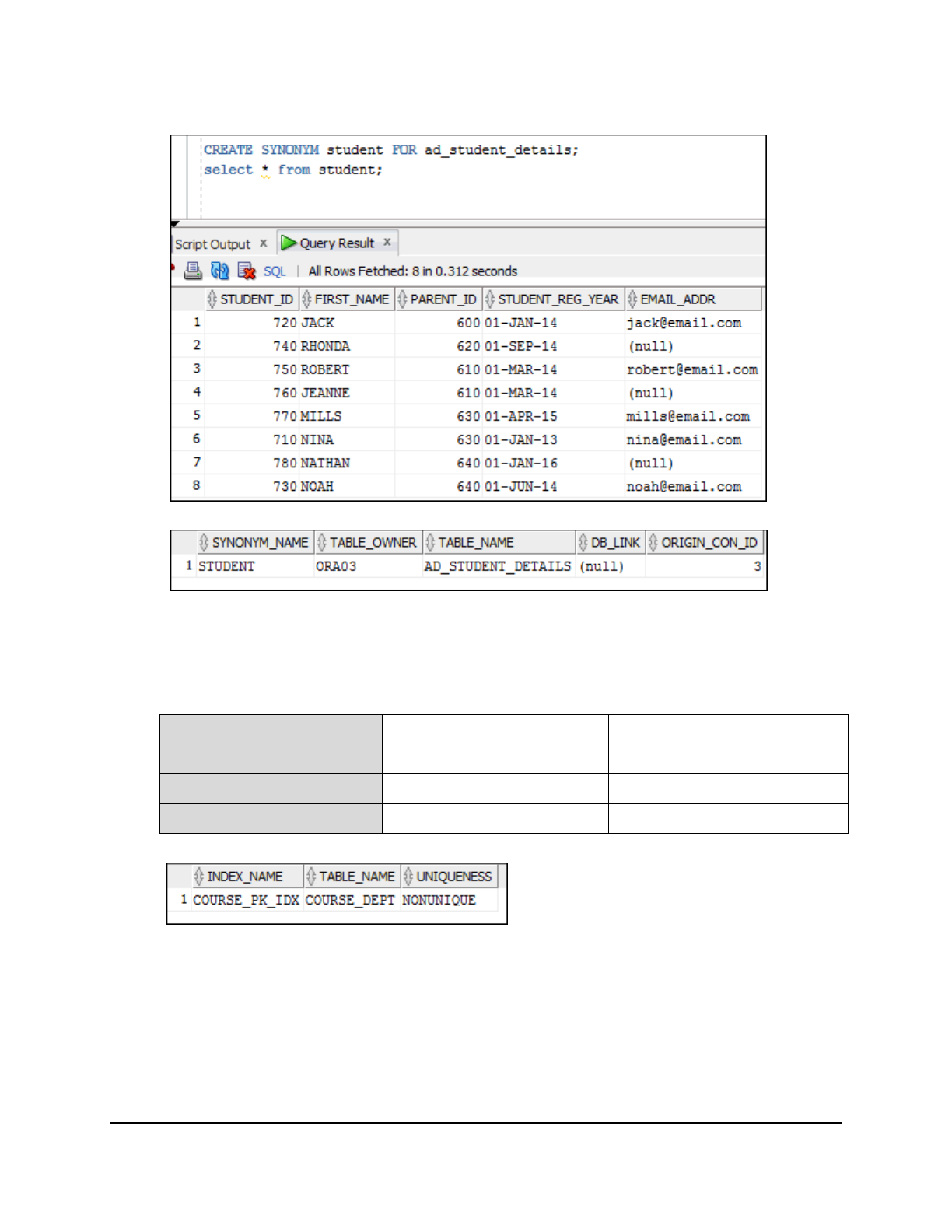
Copyright © 2016, Oracle and/or its affiliates. All rights reserved.
Practices for Lesson 19: Creating Sequences, Synonyms, and Indexes
Chapter 19 - Page 4
5. Create a synonym for your AD_STUDENT_DETAILS table. Call it student. Use the
synonym to query the table to view all the rows.
6. Find the names of all the synonyms that are in your schema.
7. Drop the STUDENT synonym.
8. Create a nonunique index on the NAME column in the PARENT table.
9. Create the COURSE_DEPT table based on the following table instance chart. Name the
index for the PRIMARY KEY column COURSE_PK_IDX. Then query the data dictionary
view to find the index name, table name, and whether the index is unique.
Column Name COURSE_ID COURSE_DEPARTMENT
Primary Key Yes
Data Type NUMBER VARCHAR2
Length 3 30
10. Drop the tables and sequences created in this practice.
Oracle University Student Learning Subscription Use Only
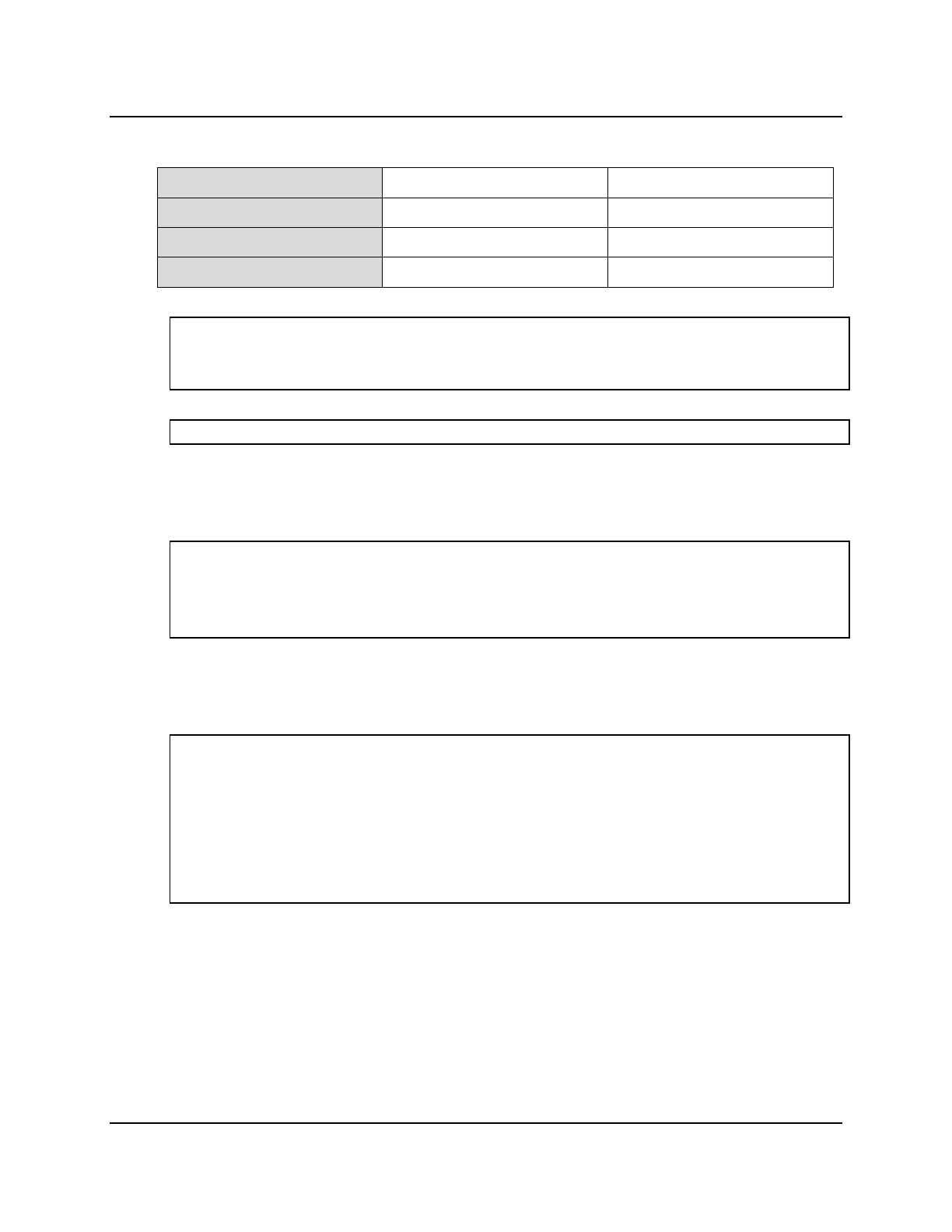
Copyright © 2016, Oracle and/or its affiliates. All rights reserved.
Practices for Lesson 19: Creating Sequences, Synonyms, and Indexes
Chapter 19 - Page 5
Solution 19-1: Creating Sequences, Synonyms, and Indexes
1. Create the PARENT table based on the following table instance chart. Confirm that the table
is created.
Column Name ID NAME
Key Type Primary key
Data Type NUMBER VARCHAR2
Length 7 25
CREATE TABLE parent
(id NUMBER(7)CONSTRAINT parent_id_pk PRIMARY KEY,
name VARCHAR2(25));
To confirm that the table was created and to view its structure, issue the following command:
DESCRIBE parent;
2. You need a sequence that can be used with the primary key column of the PARENT table.
The sequence should start at 100 and have a maximum value of 1,000. Have your
sequence increment by 10. Name the sequence PARENT_ID_SEQ.
CREATE SEQUENCE parent_id_seq
START WITH 100
INCREMENT BY 10
MAXVALUE 1000;
3. To test your sequence, write queries to insert two rows in the PARENT table. Be sure to use
the sequence that you created for the ID column. Add two parent names: John Fleming and
Mark Smith. Confirm your additions.
INSERT INTO parent
VALUES (parent_id_seq.nextval, 'John Fleming');
INSERT INTO parent
VALUES (parent_id_seq.nextval, 'Mark Smith');
--View the inserted records to check the sequence values
SELECT * from parent;
Oracle University Student Learning Subscription Use Only
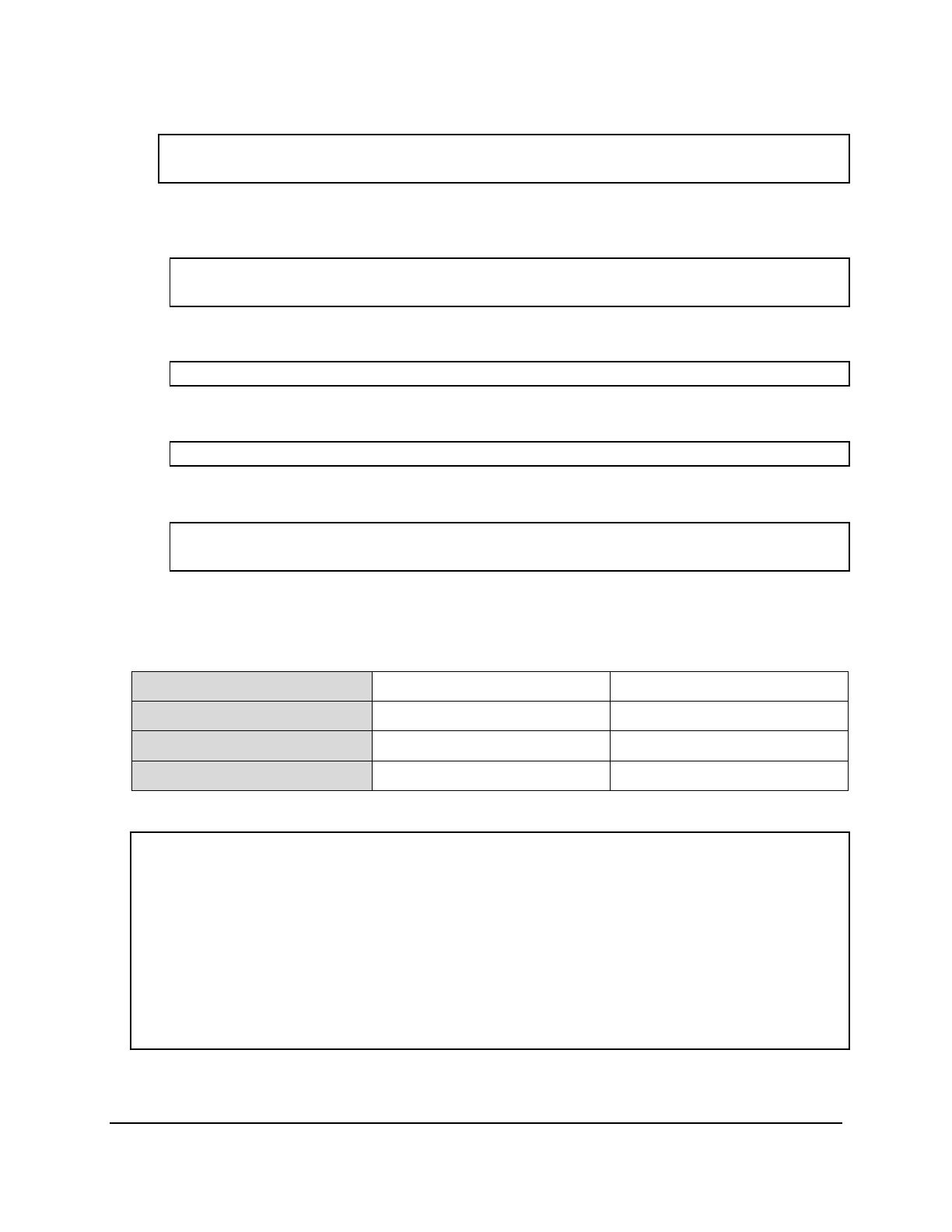
Copyright © 2016, Oracle and/or its affiliates. All rights reserved.
Practices for Lesson 19: Creating Sequences, Synonyms, and Indexes
Chapter 19 - Page 6
4. Find the names of your sequences. Write a query to display the following information about
your sequences: sequence name, maximum value, increment size, and last number.
SELECT sequence_name, max_value, increment_by, last_number
FROM user_sequences;
5. Create a synonym for your AD_STUDENT_DETAILS table. Call it student. Use the
synonym to query the table to view all the rows.
CREATE SYNONYM student FOR ad_student_details;
SELECT * FROM student;
6. Find the names of all the synonyms that are in your schema.
SELECT * FROM user_synonyms;
7. Drop the STUDENT synonym.
DROP SYNONYM student;
8. Create a nonunique index on the NAME column in the PARENT table.
CREATE INDEX parent_name_idx ON parent(name);
9. Create the COURSE_DEPT table based on the following table instance chart. Name the
index for the PRIMARY KEY column COURSE_PK_IDX. Then query the data dictionary view
to find the index name, table name, and whether the index is unique.
Column Name COURSE_ID COURSE_DEPARTMENT
Primary Key Yes
Data Type NUMBER VARCHAR2
Length 3 30
CREATE TABLE course_dept
(COURSE_id NUMBER(3)
PRIMARY KEY USING INDEX
(CREATE INDEX COURSE_pk_idx ON
course_dept(course_id)),
course_department VARCHAR2(30));
SELECT INDEX_NAME, TABLE_NAME, UNIQUENESS
FROM USER_INDEXES
WHERE TABLE_NAME = 'COURSE_DEPT';
Oracle University Student Learning Subscription Use Only
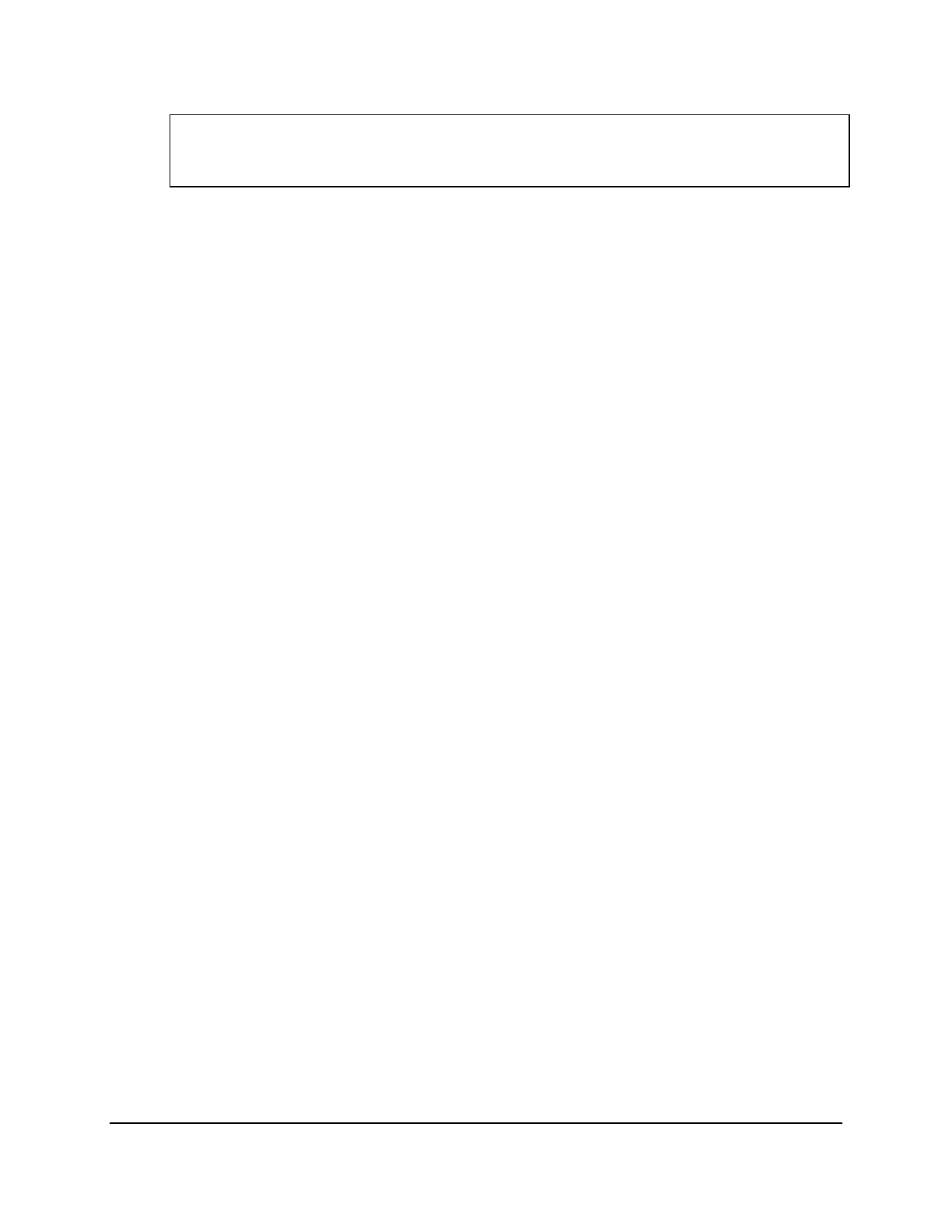
Copyright © 2016, Oracle and/or its affiliates. All rights reserved.
Practices for Lesson 19: Creating Sequences, Synonyms, and Indexes
Chapter 19 - Page 7
10. Drop the tables and sequences created in this practice.
DROP TABLE parent;
DROP TABLE course_dept;
DROP SEQUENCE parent_id_seq;
Oracle University Student Learning Subscription Use Only
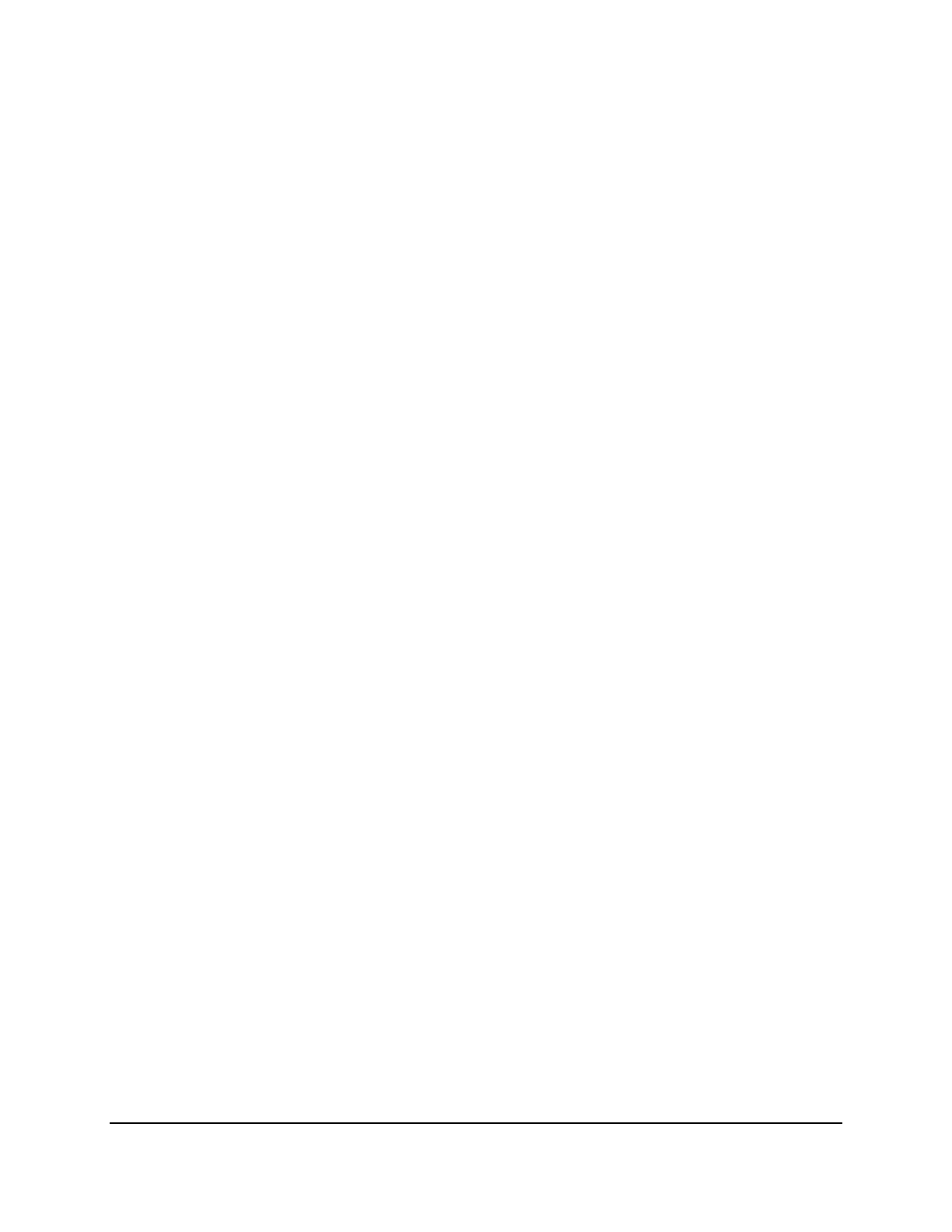
Copyright © 2016, Oracle and/or its affiliates. All rights reserved.
Practices for Lesson 19: Creating Sequences, Synonyms, and Indexes
Chapter 19 - Page 8
Oracle University Student Learning Subscription Use Only
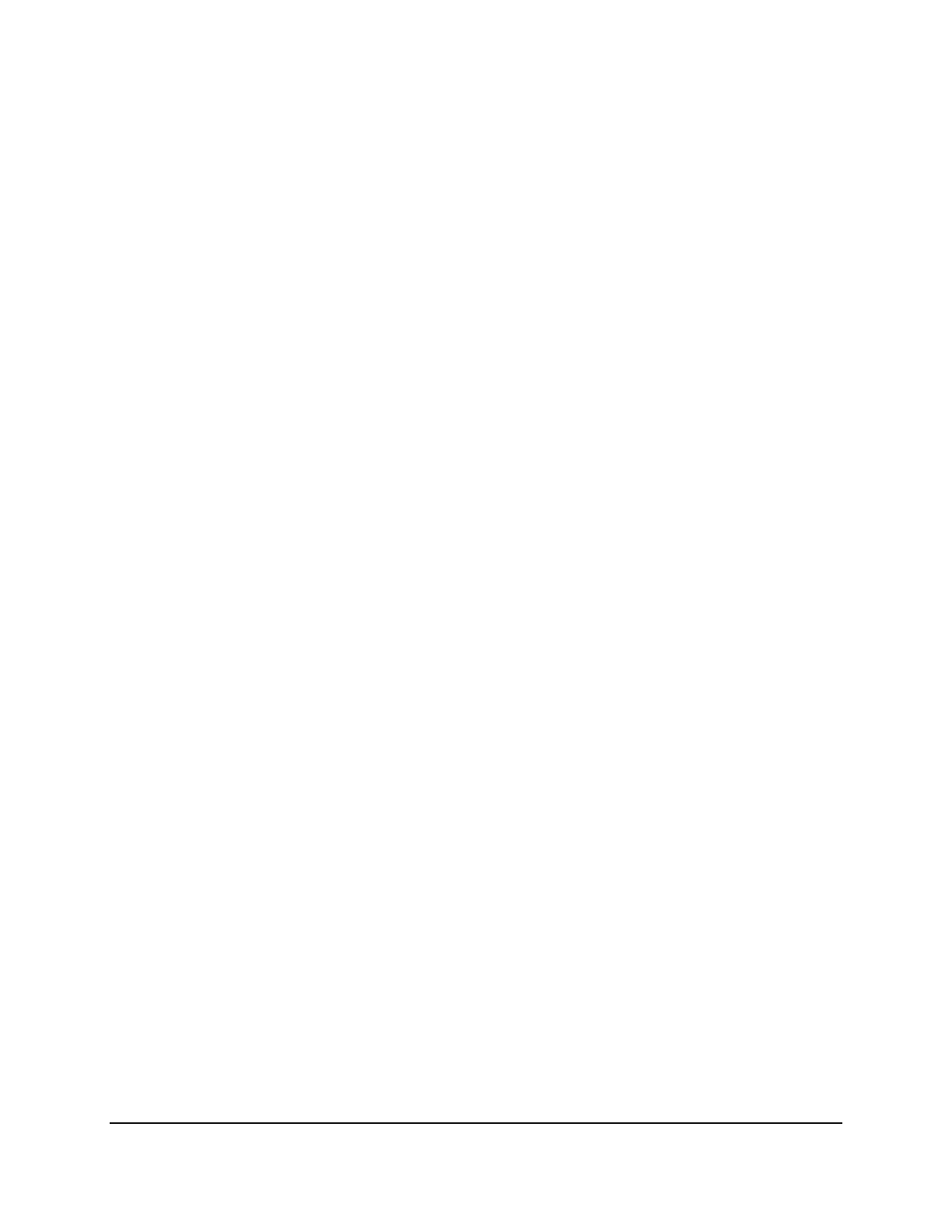
Copyright © 2016, Oracle and/or its affiliates. All rights reserved.
Practices for Lesson 20: Managing Constraints, Temporary Tables, and External Tables
Chapter 20 - Page 1
Practices for Lesson 20:
Managing Constraints,
Temporary Tables, and
External Tables
Chapter 20
Oracle University Student Learning Subscription Use Only
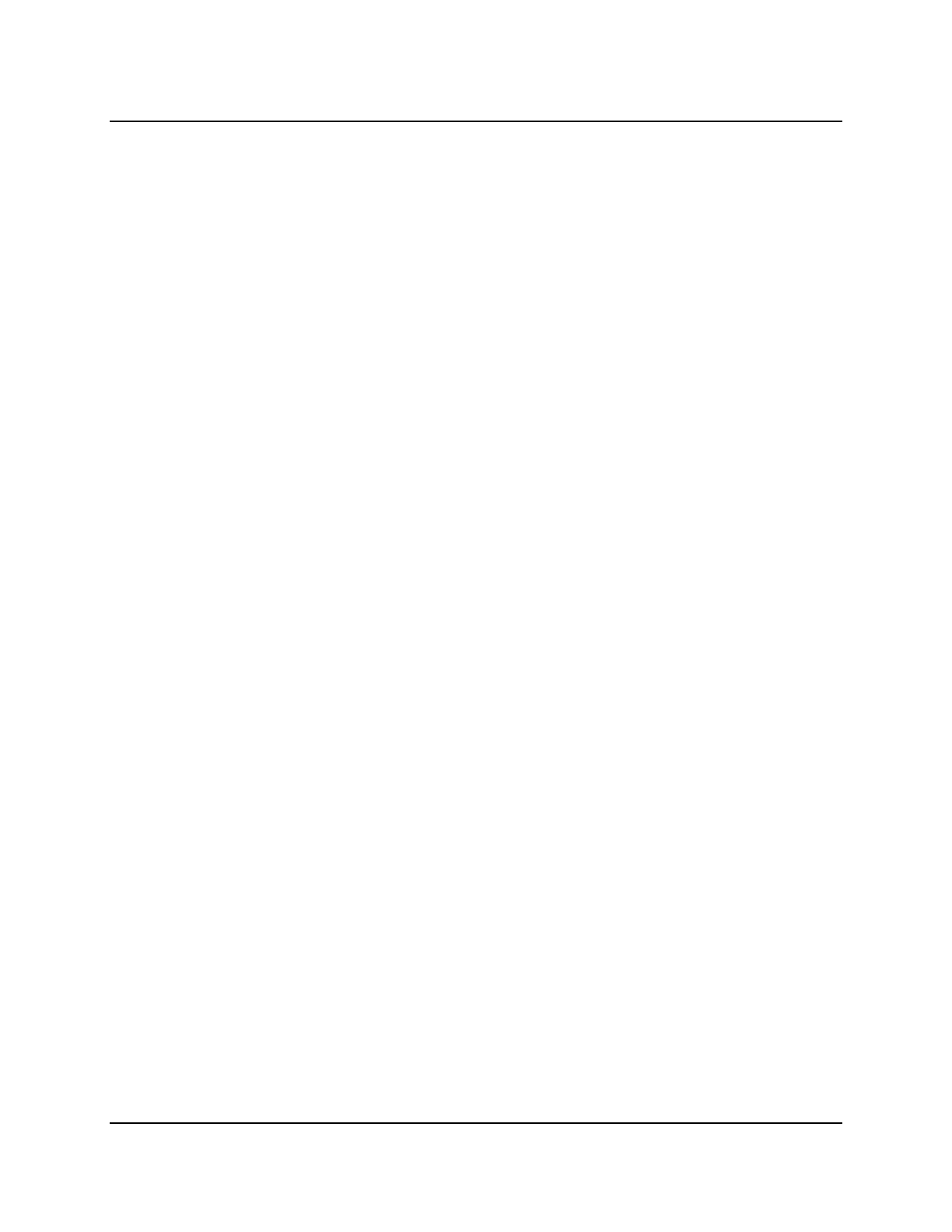
Copyright © 2016, Oracle and/or its affiliates. All rights reserved.
Practices for Lesson 20: Managing Constraints, Temporary Tables, and External Tables
Chapter 20 - Page 2
Practices for Lesson 20: Overview
Practice Overview
This practice covers the following topics:
• Adding and dropping constraints
• Deferring constraints
• Creating and querying external tables
Oracle University Student Learning Subscription Use Only
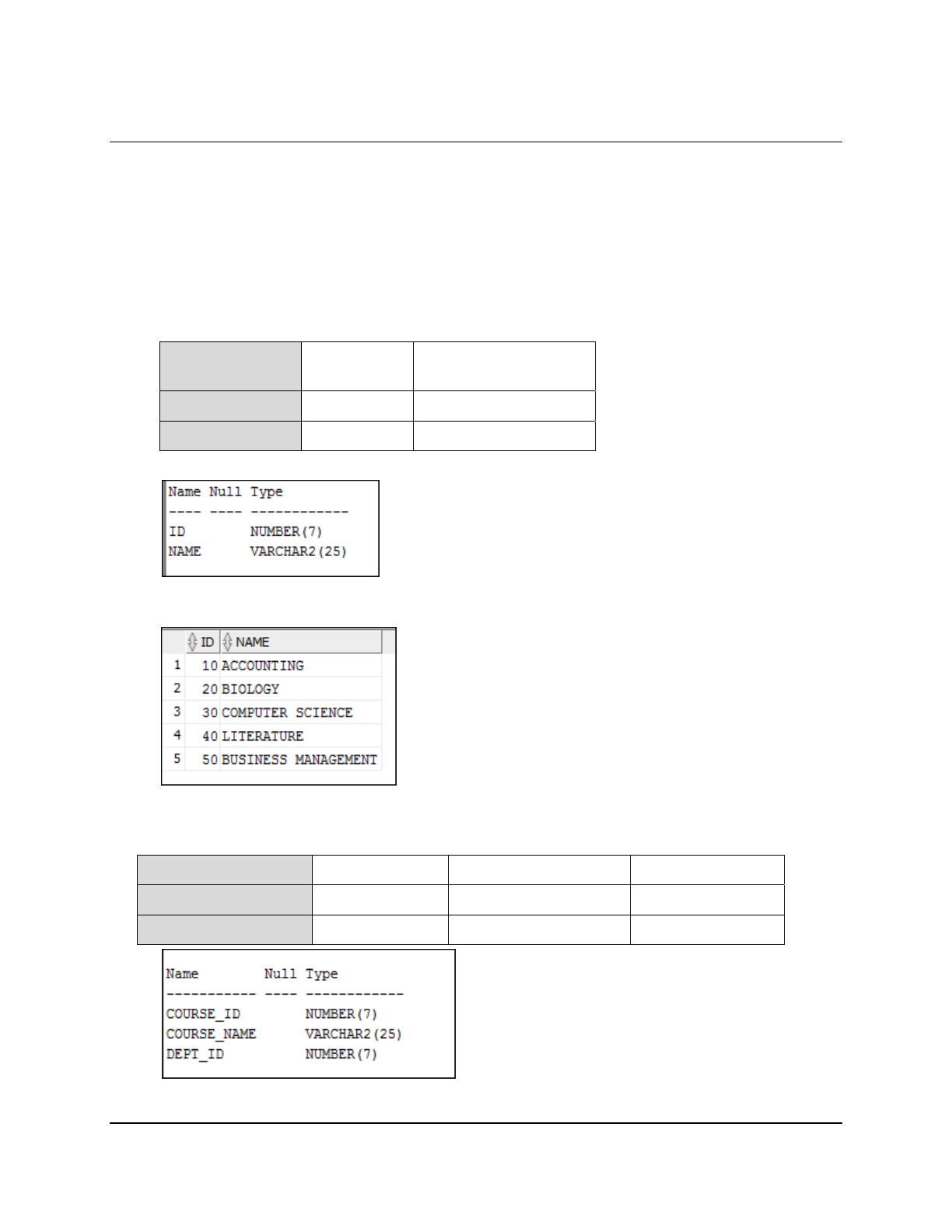
Copyright © 2016, Oracle and/or its affiliates. All rights reserved.
Practices for Lesson 20: Managing Constraints, Temporary Tables, and External Tables
Chapter 20 - Page 3
Practice 20-1: Managing Constraints, Temporary Tables, and External
Tables
Overview
In this practice, you add, drop, and defer constraints. You create and query an external table.
Tasks
1. Create the COURSE_DEPT table based on the following table instance chart. Enter the
syntax in the SQL Worksheet. Then, execute the statement to create the table. Confirm that
the table is created.
Column
Name ID NAME
Data Type NUMBER VARCHAR2
Length 7 25
2. Populate the COURSE_DEPT table with data from the AD_DEPARTMENT table. Include
only the columns that you need. Confirm that the rows are inserted.
3. Create the COURSE table based on the following table instance chart. Enter the syntax in
the SQL Worksheet. Then execute the statement to create the table. Confirm that the table
is created.
Column Name COURSE_ID COURSE_NAME DEPT_ID
Data Type NUMBER VARCHAR2 NUMBER
Length 7 25 7
Oracle University Student Learning Subscription Use Only
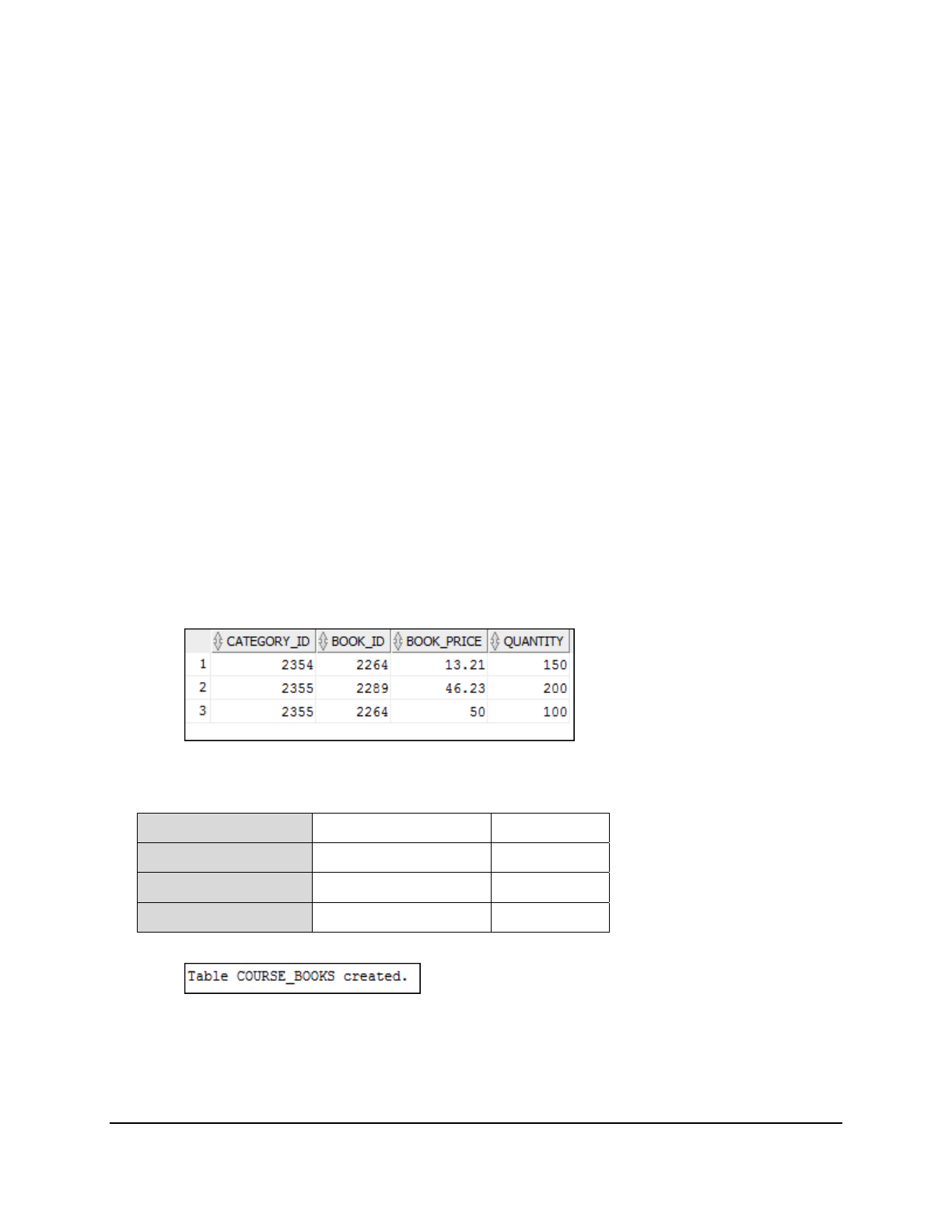
Copyright © 2016, Oracle and/or its affiliates. All rights reserved.
Practices for Lesson 20: Managing Constraints, Temporary Tables, and External Tables
Chapter 20 - Page 4
4. Add a table-level PRIMARY KEY constraint to the COURSE table on the COURSE_ID column.
The constraint should be named at creation. Name the constraint course_id_pk.
5. Create a PRIMARY KEY constraint on the COURSE_DEPT table by using the ID column. The
constraint should be named at creation. Name the constraint course_dept_id_pk.
6. Add a foreign key reference on the COURSE table that ensures that the course is not
assigned to a nonexistent department. Name the constraint course_dept_id_fk.
7. Modify the COURSE table. Add a FEES column of the NUMBER data type with precision 2 and
scale 9. Add a constraint to the FEES column that ensures that the value is greater than
zero.
8. Drop the COURSE and COURSE_DEPT tables so that they cannot be restored.
9. Create an external table library_items_ext. Use the ORACLE_LOADER access driver.
Note: The library_items.dat file is saved in the /home/oracle/emp_dir folder on
your database file system. A directory object emp_dir is already created for this exercise
and you have been granted READ and WRITE privileges on the same.
library_items.dat has records in the following format:
2354, 2264, 13.21, 150,
2355, 2289, 46.23, 200,
2355, 2264, 50.00, 100,
a. Open the lab_20_09.sql file. Observe the code snippet to create the
library_items_ext external table. Then replace <TODO1>, <TODO2>, <TODO3>,
and <TODO4> as appropriate and save the file as lab_20_09_soln.sql. Run the
script to create the external table.
b. Query the library_items_ext table.
10. Create the course_books table based on the following table instance chart. Name the
primary key constraint, course_books_pk. In the second step, populate it with data. Set
the primary key as deferred and observe what happens at the end of the transaction.
Column Name BOOK_ID TITLE
Data Type NUMBER VARCHAR2
Length 7 20
Key PRIMARY KEY
a. Observe that the course_books_pk primary key is not created as deferrable.
b. Populate data into the course_books table with the following two rows. What do you
observe?
o 300,'Organizations'
o 300,'Change Management'
Oracle University Student Learning Subscription Use Only

Copyright © 2016, Oracle and/or its affiliates. All rights reserved.
Practices for Lesson 20: Managing Constraints, Temporary Tables, and External Tables
Chapter 20 - Page 5
c. Set the course_books_pk constraint as deferred. What do you observe?
d. Drop the course_books_pk constraint.
e. Modify the course_books table definition to add the course_books_pk constraint as
deferrable this time.
f. Set the course_books_pk constraint as deferred.
g. Populate data into the course_books table with the following rows. What do you
observe?
o 300,'Change Management'
o 300,'Personality'
o 350,'Creativity'
Oracle University Student Learning Subscription Use Only

Copyright © 2016, Oracle and/or its affiliates. All rights reserved.
Practices for Lesson 20: Managing Constraints, Temporary Tables, and External Tables
Chapter 20 - Page 6
h. Commit the transaction. What do you observe?
Oracle University Student Learning Subscription Use Only
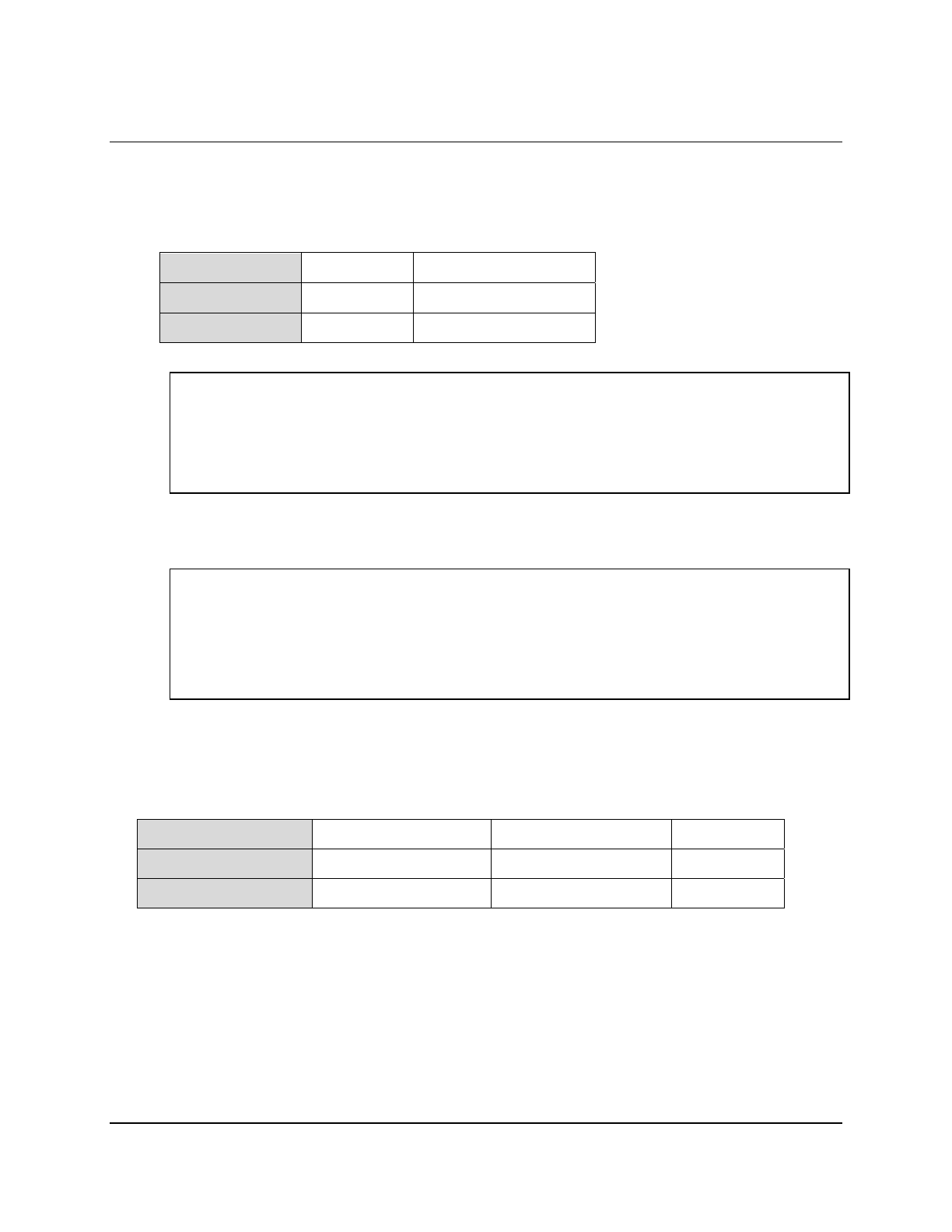
Copyright © 2016, Oracle and/or its affiliates. All rights reserved.
Practices for Lesson 20: Managing Constraints, Temporary Tables, and External Tables
Chapter 20 - Page 7
Solution 20-1: Managing Constraints, Temporary Tables, and External
Tables
Solution
1. Create the COURSE_DEPT table based on the following table instance chart. Enter the
syntax in the SQL Worksheet. Then, execute the statement to create the table. Confirm that
the table is created.
Column Name ID NAME
Data Type NUMBER VARCHAR2
Length 7 25
CREATE TABLE course_dept
(id NUMBER(7),name VARCHAR2(25));
DESCRIBE course_dept
2. Populate the COURSE_DEPT table with data from the AD_DEPARTMENT table. Include only
the columns that you need.
INSERT INTO course_dept
SELECT department_id, department_name
FROM ad_department;
SELECT * FROM course_dept;
3. Create the COURSE table based on the following table instance chart. Enter the syntax in
the SQL Worksheet. Then execute the statement to create the table. Confirm that the table
is created.
Column Name COURSE_ID COURSE_NAME DEPT_ID
Data Type NUMBER VARCHAR2 NUMBER
Length 7 25 7
Oracle University Student Learning Subscription Use Only
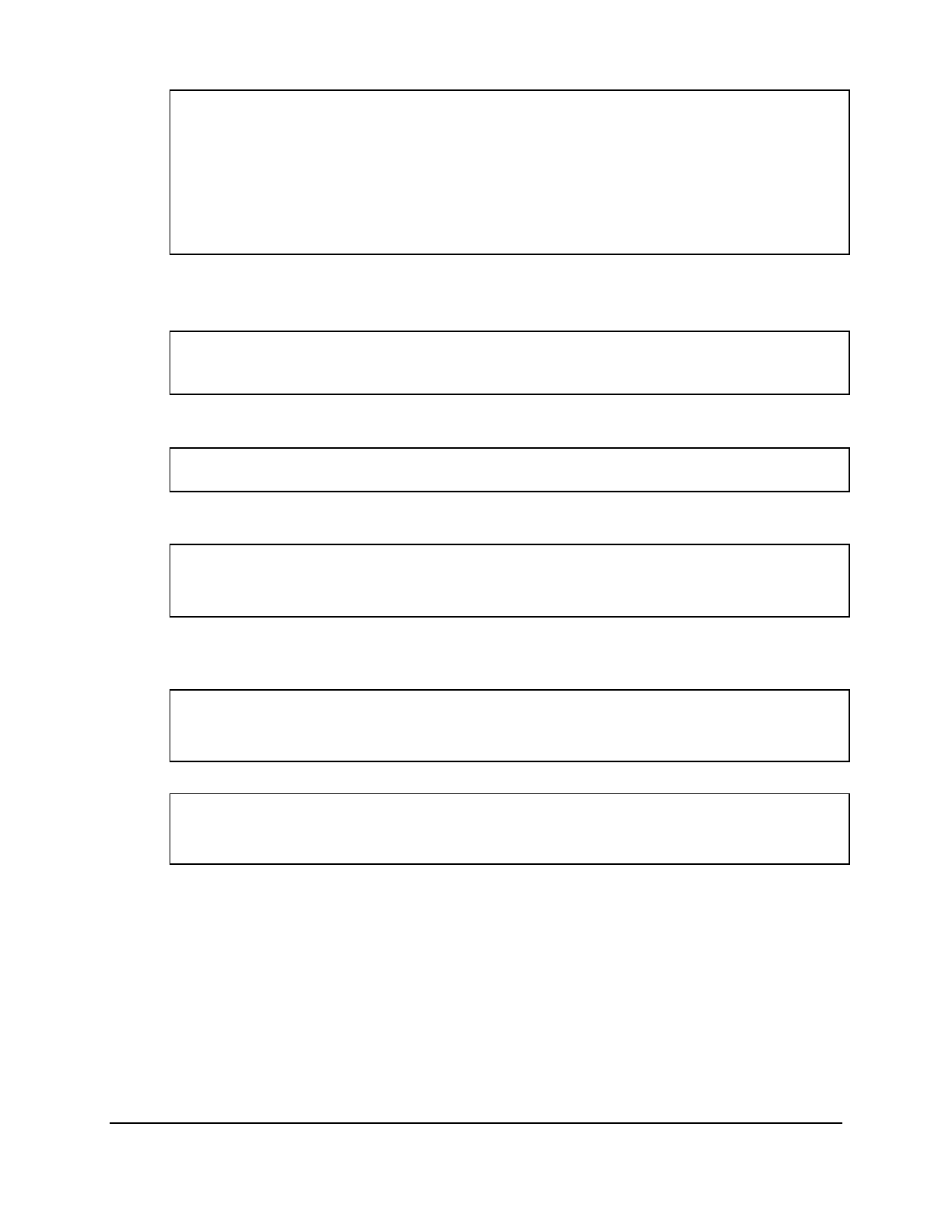
Copyright © 2016, Oracle and/or its affiliates. All rights reserved.
Practices for Lesson 20: Managing Constraints, Temporary Tables, and External Tables
Chapter 20 - Page 8
CREATE TABLE course
(course_id NUMBER(7),
course_name VARCHAR2(25),
dept_id NUMBER(7));
DESCRIBE course
4. Add a table-level PRIMARY KEY constraint to the COURSE table on the COURSE_ID column.
The constraint should be named at creation. Name the constraint course_id_pk.
ALTER TABLE course
ADD CONSTRAINT course_id_pk PRIMARY KEY (course_id);
5. Create a PRIMARY KEY constraint on the COURSE_DEPT table by using the ID column. The
constraint should be named at creation. Name the constraint course_dept_id_pk.
ALTER TABLE course_dept
ADD CONSTRAINT course_dept_id_pk PRIMARY KEY(id);
6. Add a foreign key reference on the COURSE table that ensures that the course is not
assigned to a nonexistent department. Name the constraint course_dept_id_fk.
ALTER TABLE course
ADD CONSTRAINT course_dept_id_fk
FOREIGN KEY (dept_id) REFERENCES course_dept(id);
7. Modify the COURSE table. Add a FEES column of the NUMBER data type with precision 2 and
scale 9. Add a constraint to the FEES column that ensures that the value is greater than
zero.
ALTER TABLE course
ADD fees NUMBER(9,2)
CONSTRAINT course_fess_ck CHECK (fees > 0);
8. Drop the COURSE and COURSE_DEPT tables so that they cannot be restored.
DROP TABLE course PURGE;
DROP TABLE course_dept PURGE;
9. Create an external table library_items_ext. Use the ORACLE_LOADER access driver.
Note: The library_items.dat file is saved in the /home/oracle/emp_dir folder on
your database file system. A directory object emp_dir is already created for this exercise
and you have been granted READ and WRITE privileges on the same.
library_items.dat has records in the following format:
2354, 2264, 13.21, 150,
2355, 2289, 46.23, 200,
2355, 2264, 50.00, 100,
Oracle University Student Learning Subscription Use Only
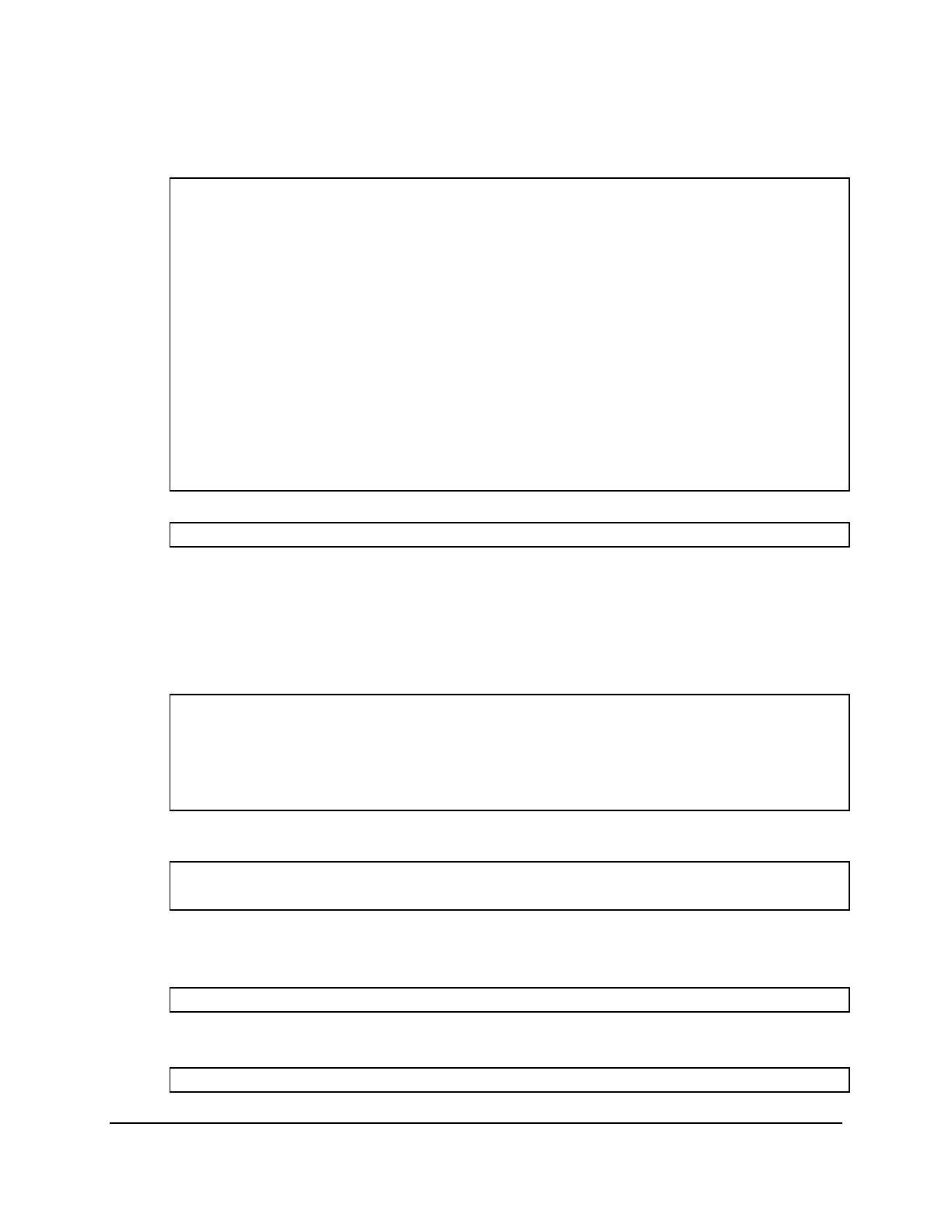
Copyright © 2016, Oracle and/or its affiliates. All rights reserved.
Practices for Lesson 20: Managing Constraints, Temporary Tables, and External Tables
Chapter 20 - Page 9
a. Open the lab_20_09.sql file. Observe the code snippet to create the
library_items_ext external table. Replace <TODO1>, <TODO2>, <TODO3>, and
<TODO4> as shown in the following code and save the file as lab_20_09_soln.sql.
Run the script to create the external table.
CREATE TABLE library_items_ext ( category_id number(12)
, book_id number(6)
, book_price number(8,2)
, quantity number(8)
)
ORGANIZATION EXTERNAL
(TYPE ORACLE_LOADER
DEFAULT DIRECTORY emp_dir
ACCESS PARAMETERS (RECORDS DELIMITED BY NEWLINE
FIELDS TERMINATED BY ',')
LOCATION ('library_items.dat')
)
REJECT LIMIT UNLIMITED;
b. Query the library_items_ext table.
SELECT * FROM library_items_ext;
10. Create the course_books table and populate it with data. Set the primary key as deferred
and observe what happens at the end of the transaction.
a. Observe that the course_books_pk primary key is not created as deferrable.
Note: Ignore the error message, “table or view does not exist”. DROP TABLE statement
is given here just to make sure the table does not exist already.
DROP TABLE course_books CASCADE CONSTRAINTS;
CREATE TABLE course_books (book_id number(7),
title varchar2(20), CONSTRAINT
course_books_pk PRIMARY KEY (book_id));
b. Run the following INSERT statements to populate data into the course_books table.
What do you observe?
INSERT INTO course_books VALUES(300,'Organizations');
INSERT INTO course_books VALUES(300,'Change Management');
The first row is inserted. However, you see the ora-00001 error with the insertion of the
second row.
c. Set the course_books_pk constraint as deferred. What do you observe?
SET CONSTRAINT course_books_pk DEFERRED;
You see the following error: “ORA-02447: Cannot defer a constraint that is not deferrable.”
d. Drop the course_books_pk constraint.
ALTER TABLE course_books DROP CONSTRAINT course_books_pk;
Oracle University Student Learning Subscription Use Only

Copyright © 2016, Oracle and/or its affiliates. All rights reserved.
Practices for Lesson 20: Managing Constraints, Temporary Tables, and External Tables
Chapter 20 - Page 10
e. Modify the course_books table definition to add the course_books_pk constraint
as deferrable this time.
ALTER TABLE course_books ADD (CONSTRAINT course_books_pk PRIMARY
KEY (book_id) DEFERRABLE);
f. Set the course_books_pk constraint as deferred.
SET CONSTRAINT course_books_pk DEFERRED;
g. Populate data into the course_books table by using INSERT statement.
What do you observe?
INSERT INTO course_books VALUES (300,'Change Management');
INSERT INTO course_books VALUES (300,'Personality');
INSERT INTO course_books VALUES (350,'Creativity');
You see that all the rows are inserted.
h. Commit the transaction. What do you observe?
COMMIT;
SELECT * FROM course_books;
You see that the transaction is rolled back by the database at this point, because the
COMMIT failed due to constraint violation.
Oracle University Student Learning Subscription Use Only

Copyright © 2016, Oracle and/or its affiliates. All rights reserved.
Practices for Lesson 21: Using Advanced Subqueries
Chapter 21 - Page 1
Practices for Lesson 21:
Using Advanced Subqueries
Chapter 21
Oracle University Student Learning Subscription Use Only
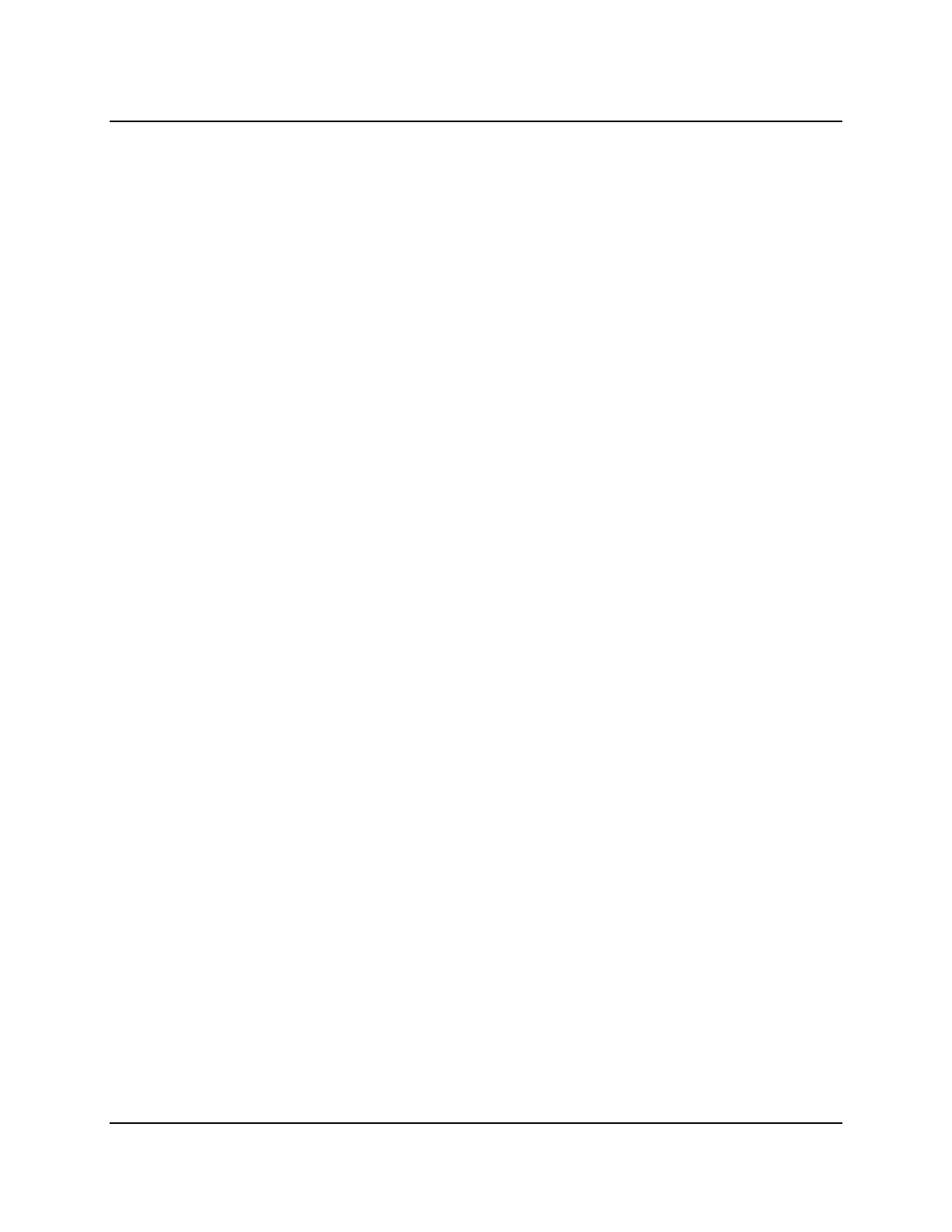
Copyright © 2016, Oracle and/or its affiliates. All rights reserved.
Practices for Lesson 21: Using Advanced Subqueries
Chapter 21 - Page 2
Practices for Lesson 21: Overview
Practice Overview
This practice covers the following topics:
• Creating multiple-column subqueries
• Writing correlated subqueries
• Using the EXISTS operator
• Using scalar subqueries
• Using the WITH clause
Oracle University Student Learning Subscription Use Only

Copyright © 2016, Oracle and/or its affiliates. All rights reserved.
Practices for Lesson 21: Using Advanced Subqueries
Chapter 21 - Page 3
Practice 21: Using Advanced Subqueries
Overview
In this practice, you write multiple-column subqueries, and correlated and scalar subqueries.
You also solve problems by writing the WITH clause.
Tasks
1. Write a query to display the first name, parent ID, and registration date of any student
whose parent ID and registration date match the parent ID and registration date of any
student who does not have a valid email address.
2. Display the course name, department name, and session ID of any course whose
department ID and session_id match the department ID and session_id of any course
that comes under the department whose HOD is MARK SMITH.
3. Create a query to display the course ID and course name for all courses that have the
same session ID and department_ID of Web Programming.
Note: Do not display Web Programming in the result set.
4. Create a query to display the faculty who earn a salary that is higher than the salary of all
faculty with Mentor ID equal to 810 (MENTOR_ID = 810). Sort the results by salary from the
highest to the lowest.
Oracle University Student Learning Subscription Use Only
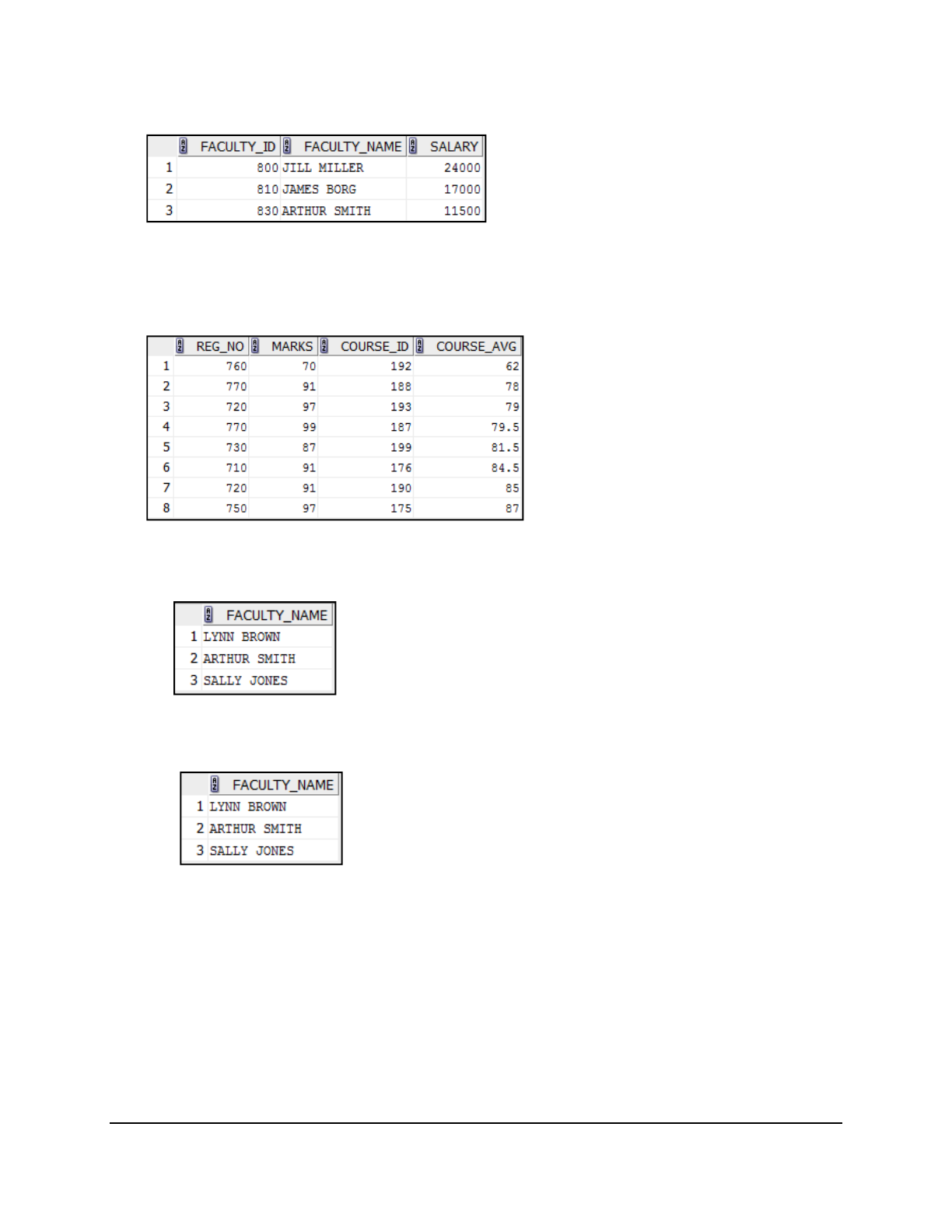
Copyright © 2016, Oracle and/or its affiliates. All rights reserved.
Practices for Lesson 21: Using Advanced Subqueries
Chapter 21 - Page 4
5. Display details such as the faculty ID, faculty name, and salary of faculty who teach courses
with names beginning with “C.”
6. Write a query to find all students who scored more than the average marks for a course.
Display the student ID, marks, course ID, and the average marks for the course. Sort by
average marks and round to two decimals. Use aliases for the columns retrieved by the
query as shown in the sample output.
7. Find all faculties who are not mentors.
a. First, do this by using the NOT EXISTS operator.
b. Can this be done by using the NOT IN operator? How, or why not? If not, try out using
another solution.
Oracle University Student Learning Subscription Use Only
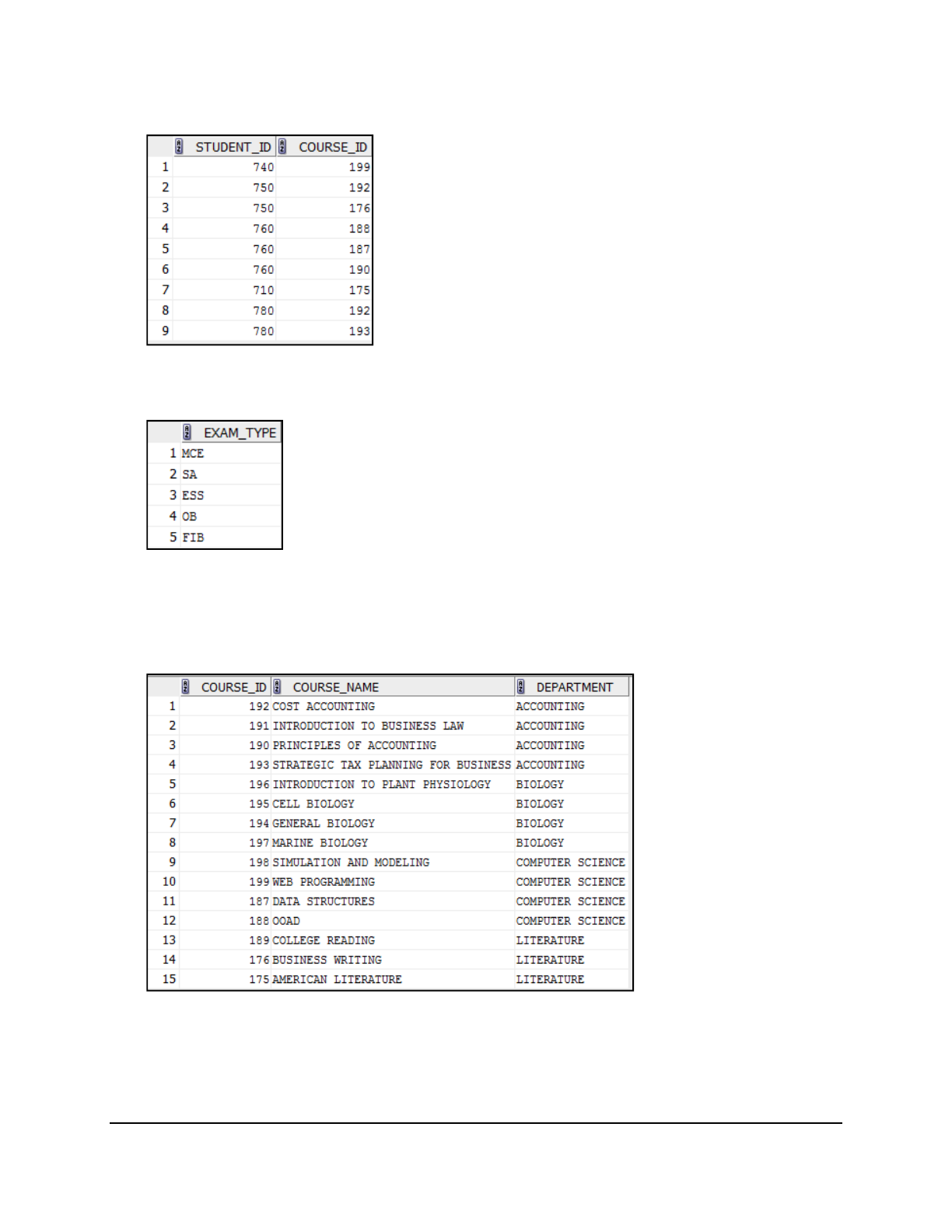
Copyright © 2016, Oracle and/or its affiliates. All rights reserved.
Practices for Lesson 21: Using Advanced Subqueries
Chapter 21 - Page 5
8. Write a query to display the student ID and course ID of students who have scored less
than the average marks in that course.
9. Write a query to display the exam type of exams that have the same name with later start
dates but higher exam ID.
10. Write a query to display the course ID, course names, and department names of all
courses.
Note: Use a scalar subquery to retrieve the department name in the SELECT statement.
Oracle University Student Learning Subscription Use Only

Copyright © 2016, Oracle and/or its affiliates. All rights reserved.
Practices for Lesson 21: Using Advanced Subqueries
Chapter 21 - Page 6
11. Write a query to display the course names of courses where the total marks scored by a
student for the course is above one-twelfth (1/12) of the total marks scored by students in
all courses. Use the WITH clause to write this query. Name the query SUMMARY.
Oracle University Student Learning Subscription Use Only
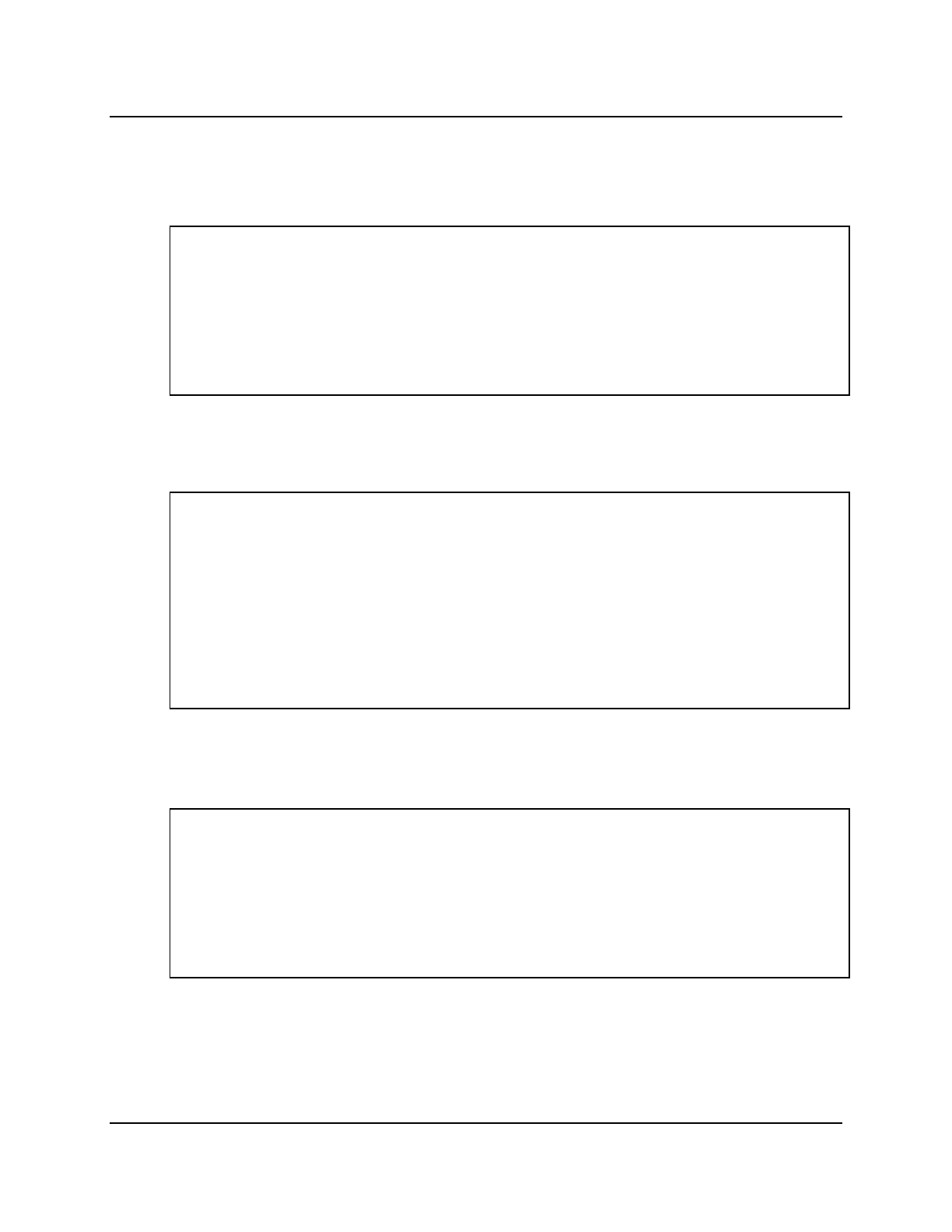
Copyright © 2016, Oracle and/or its affiliates. All rights reserved.
Practices for Lesson 21: Using Advanced Subqueries
Chapter 21 - Page 7
Solution 21: Using Advanced Subqueries
Solution
1. Write a query to display the first name, parent ID, and registration date of any student
whose parent ID and registration date match the parent ID and registration date of any
student who does not have a valid email address.
SELECT first_name, parent_id, student_reg_year
FROM ad_student_details
WHERE (parent_id, student_reg_year) IN
(SELECT parent_id, student_reg_year
FROM ad_student_details
WHERE email_addr IS NULL);
2. Display the course name, department name, and session ID of any course whose
department ID and session_id match the department ID and session_id of any course
that comes under the department whose HOD is MARK SMITH.
SELECT c.course_name, d.department_name, c.session_id
FROM ad_course_details c JOIN ad_department d
ON c.department_id = d.department_id
AND (c.department_id, session_id) IN
(SELECT c.department_id, c.session_id
FROM ad_course_details c JOIN
ad_department d
ON c.department_id = d.department_id
AND d.hod = 'MARK SMITH');
3. Create a query to display the course ID and course name for all courses that have the
same session ID and department_ID of Web Programming.
Note: Do not display Web Programming in the result set.
SELECT course_id, course_name
FROM ad_course_details
WHERE (session_id, department_id) IN
(SELECT session_id, department_id
FROM ad_course_details
WHERE course_name = 'WEB PROGRAMMING')
AND course_name != 'WEB PROGRAMMING';
Oracle University Student Learning Subscription Use Only
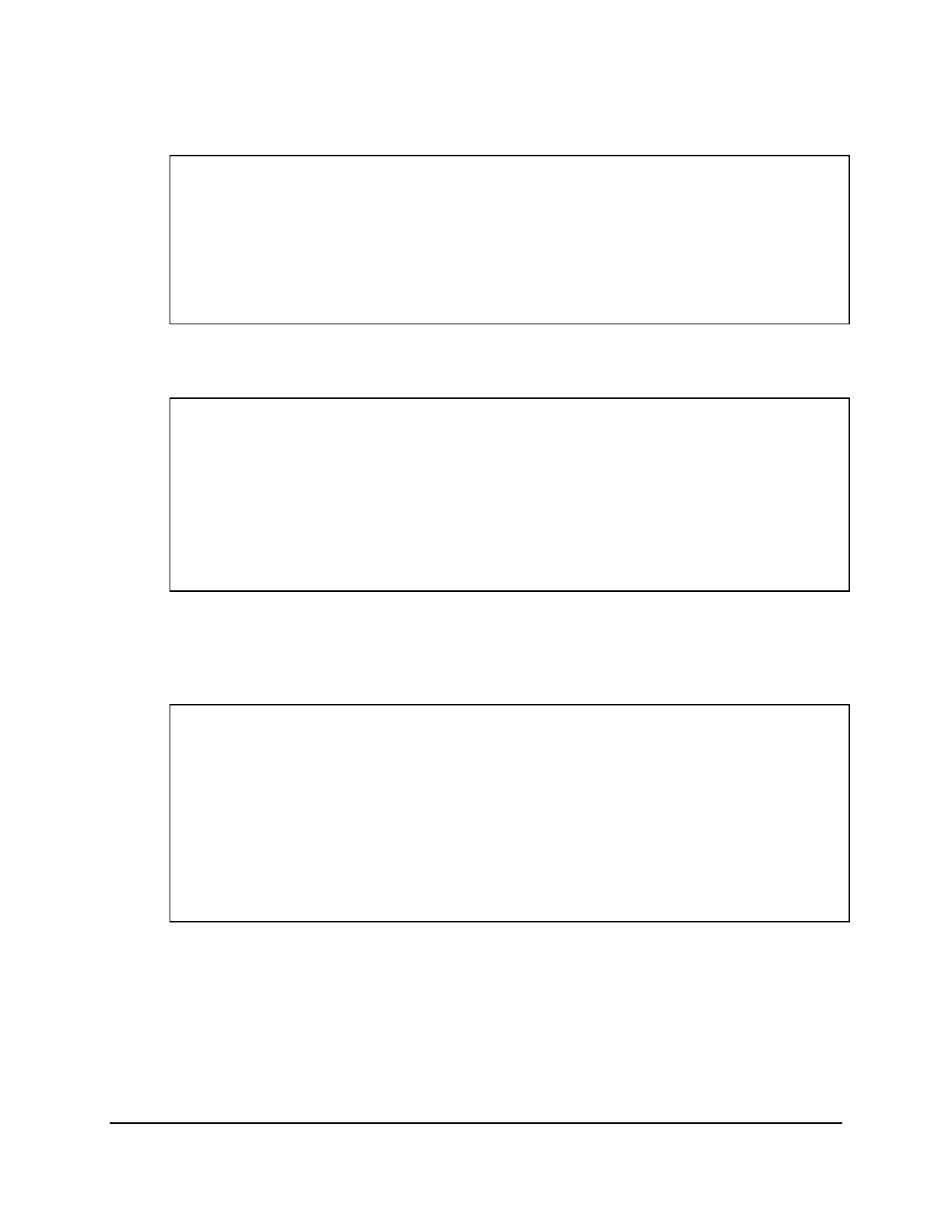
Copyright © 2016, Oracle and/or its affiliates. All rights reserved.
Practices for Lesson 21: Using Advanced Subqueries
Chapter 21 - Page 8
4. Create a query to display the faculty who earn a salary that is higher than the salary of all
faculty with Mentor ID equal to 810 (MENTOR_ID = 810). Sort the results by salary from the
highest to the lowest.
SELECT faculty_id, faculty_name, salary
FROM ad_faculty_details
WHERE salary > ALL
(SELECT salary
FROM ad_faculty_details
WHERE mentor_id = 810)
ORDER BY salary DESC;
5. Display details such as the faculty ID, faculty name, and salary of faculty who teach courses
with names beginning with “C.”
SELECT faculty_id, faculty_name, salary
FROM ad_faculty_details
WHERE faculty_id IN (SELECT faculty_id
FROM ad_faculty_course_details
WHERE course_id IN
(SELECT course_id
FROM ad_course_details
WHERE course_name LIKE 'C%'));
6. Write a query to find all students who scored more than the average marks for a course.
Display the student ID, marks, course ID, and the average marks for the course. Sort by
average marks and round to two decimals. Use aliases for the columns retrieved by the
query as shown in the sample output.
SELECT e.student_id reg_no, e.marks marks, e.course_id,
ROUND(AVG(a.marks),2) course_avg
FROM ad_exam_results e, ad_exam_results a
WHERE e.course_id = a.course_id
AND e.marks > (SELECT AVG(marks)
FROM ad_exam_results
WHERE course_id = e.course_id)
GROUP BY e.student_id, e.marks, e.course_id
ORDER BY AVG(a.marks);
Oracle University Student Learning Subscription Use Only
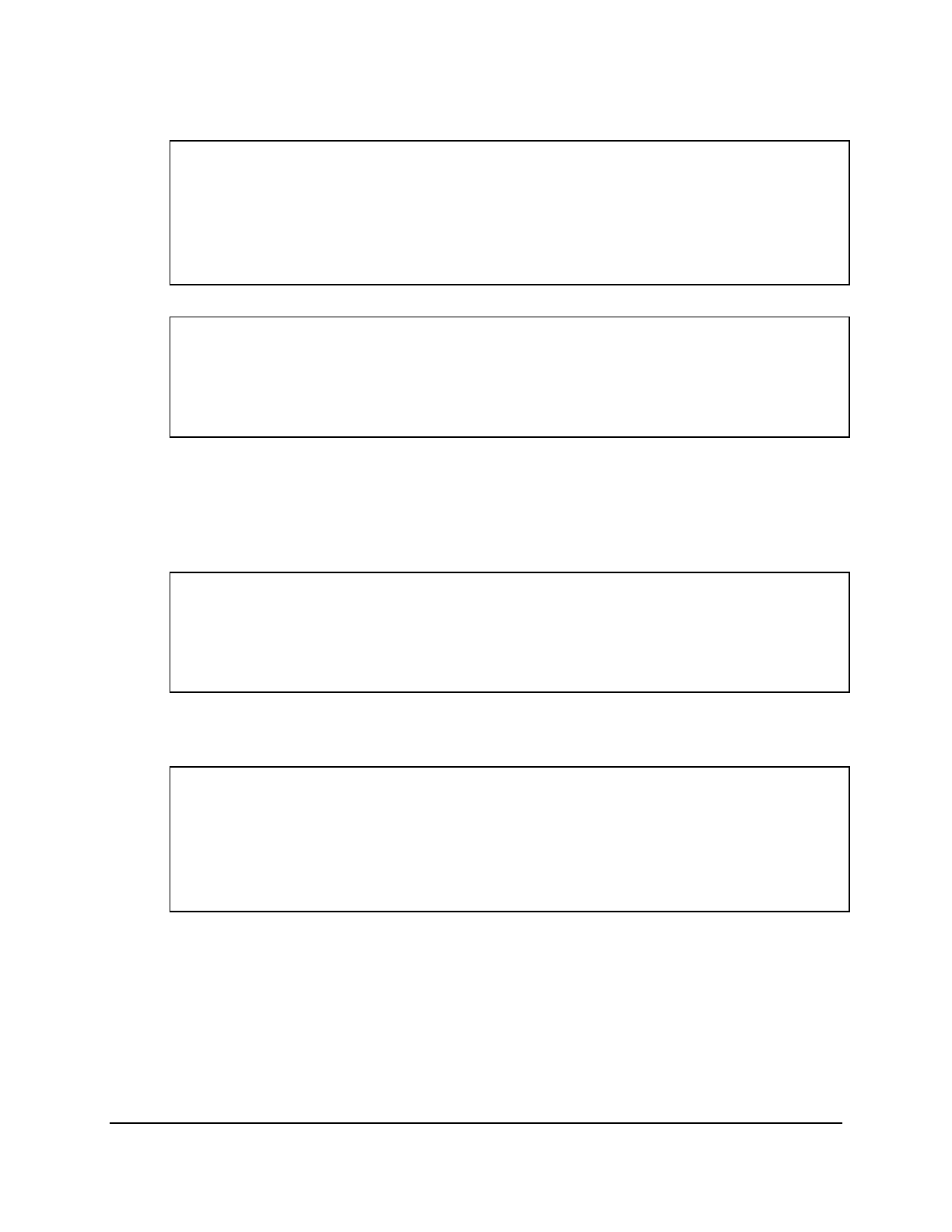
Copyright © 2016, Oracle and/or its affiliates. All rights reserved.
Practices for Lesson 21: Using Advanced Subqueries
Chapter 21 - Page 9
7. Find all faculties who are not mentors.
a. First, do this by using the NOT EXISTS operator.
SELECT outer.faculty_name
FROM ad_faculty_details outer
WHERE NOT EXISTS (SELECT 'X'
FROM ad_faculty_details inner
WHERE inner.mentor_id =
outer.faculty_id);
b. Can this be done by using the NOT IN operator? How, or why not?
SELECT outer.faculty_name
FROM ad_faculty_details outer
WHERE outer.faculty_id
NOT IN (SELECT inner.mentor_id
FROM ad_faculty_details inner);
This alternative solution is not a good one. The subquery picks up a NULL value, so the
entire query returns no rows. The reason is that all conditions that compare a NULL
value result in NULL. Whenever NULL values are likely to be part of the value set, do
not use NOT IN as a substitute for EXISTS. A much better solution would be a
subquery such as the following:
SELECT faculty_name
FROM ad_faculty_details
WHERE faculty_id NOT IN (SELECT mentor_id
FROM ad_faculty_details WHERE
mentor_id IS NOT NULL);
8. Write a query to display the student ID and course ID of students who have scored less
than the average marks in a course.
SELECT student_id, course_id
FROM ad_exam_results outer
WHERE outer.marks < (SELECT AVG(inner.marks)
FROM ad_exam_results inner
WHERE inner.course_id
= outer.course_id);
Oracle University Student Learning Subscription Use Only
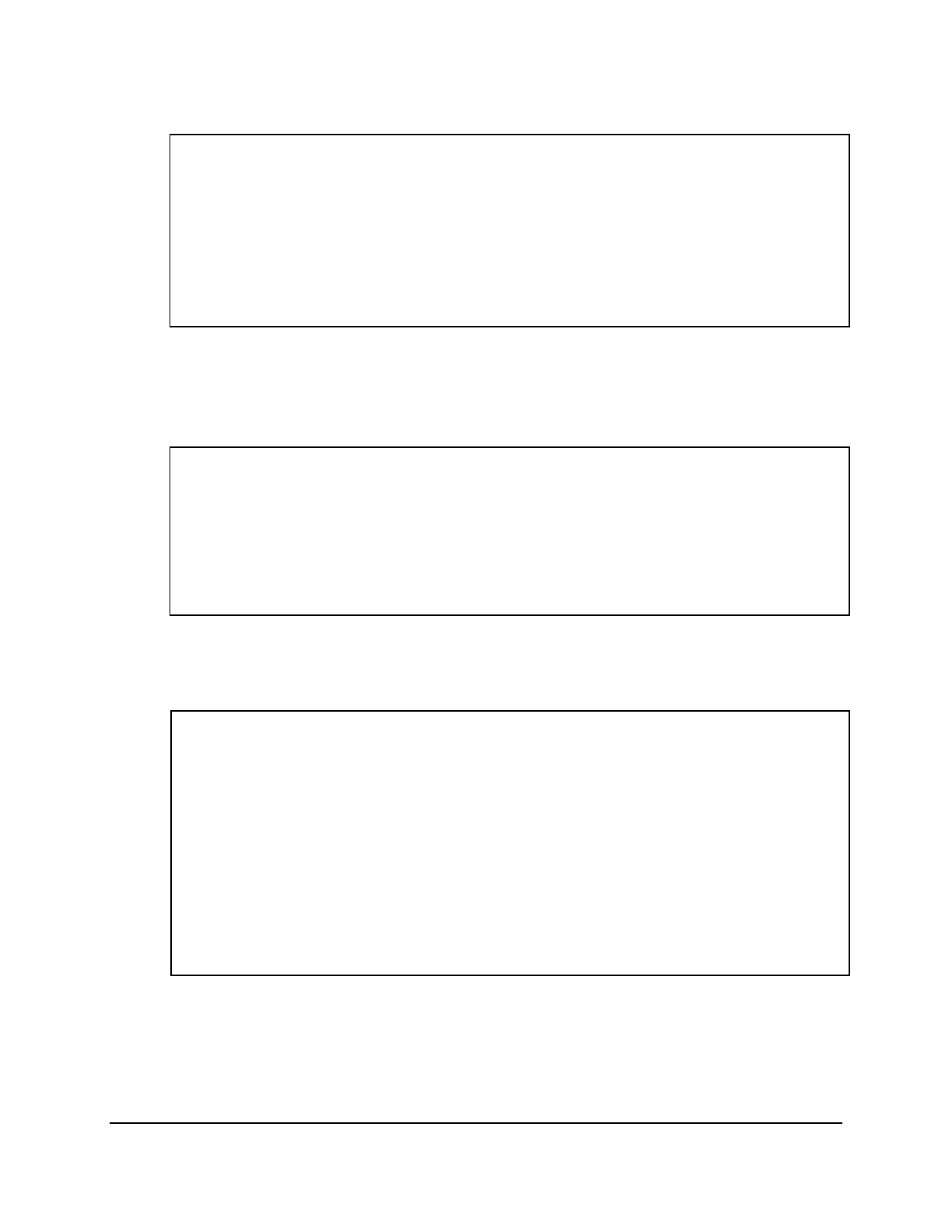
Copyright © 2016, Oracle and/or its affiliates. All rights reserved.
Practices for Lesson 21: Using Advanced Subqueries
Chapter 21 - Page 10
9. Write a query to display the exam type of exams that have the same name with later start
dates but higher exam ID.
SELECT exam_type
FROM ad_exam_details outer
WHERE EXISTS (SELECT 'X'
FROM ad_exam_details inner
WHERE inner.name =
outer.name
AND inner.start_date > outer.start_date
AND inner.exam_id > outer.exam_id);
10. Write a query to display the course ID, course names, and department names of all
courses.
Note: Use a scalar subquery to retrieve the department name in the SELECT statement.
SELECT course_id, course_name,
(SELECT department_name
FROM ad_department d
WHERE c.department_id =
d.department_id ) department
FROM ad_course_details c
ORDER BY department;
11. Write a query to display the course names of courses where the total marks scored by a
student for the course is above one-twelfth (1/12) of the total marks scored by students in
all courses. Use the WITH clause to write this query. Name the query SUMMARY.
WITH
summary AS (
SELECT d.course_name, SUM(e.marks) AS course_total
FROM ad_exam_results e JOIN ad_course_details d
ON e.course_id = d.course_id
GROUP BY d.course_name)
SELECT course_name, course_total
FROM summary
WHERE course_total > ( SELECT SUM(course_total) * 1/12
FROM summary )
ORDER BY course_total DESC;
Oracle University Student Learning Subscription Use Only
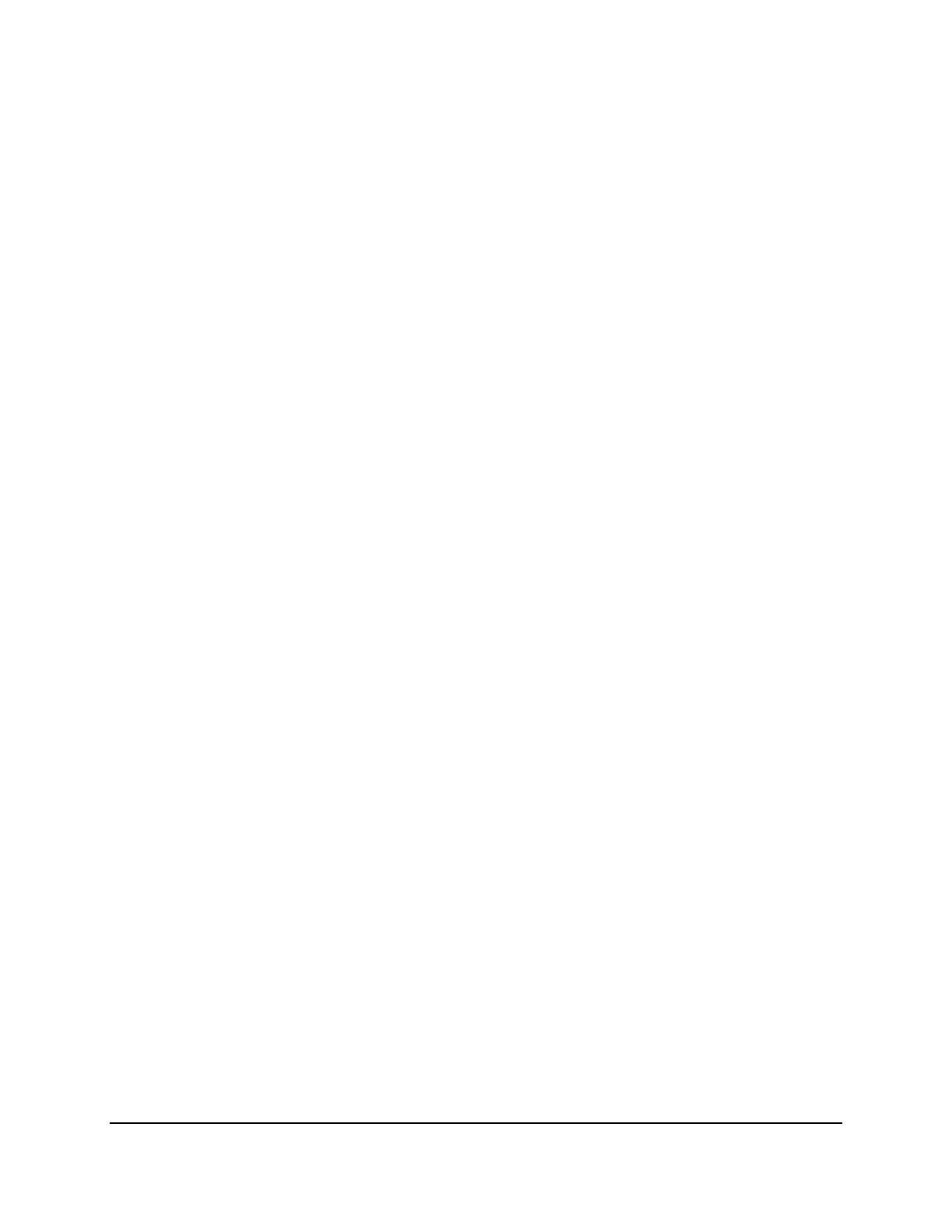
Copyright © 2016, Oracle and/or its affiliates. All rights reserved.
Practices for Lesson 22: Manipulating Data by Using Advanced Subqueries
Chapter 22 - Page 1
Practices for Lesson 22:
Manipulating Data by Using
Advanced Subqueries
Chapter 22
Oracle University Student Learning Subscription Use Only
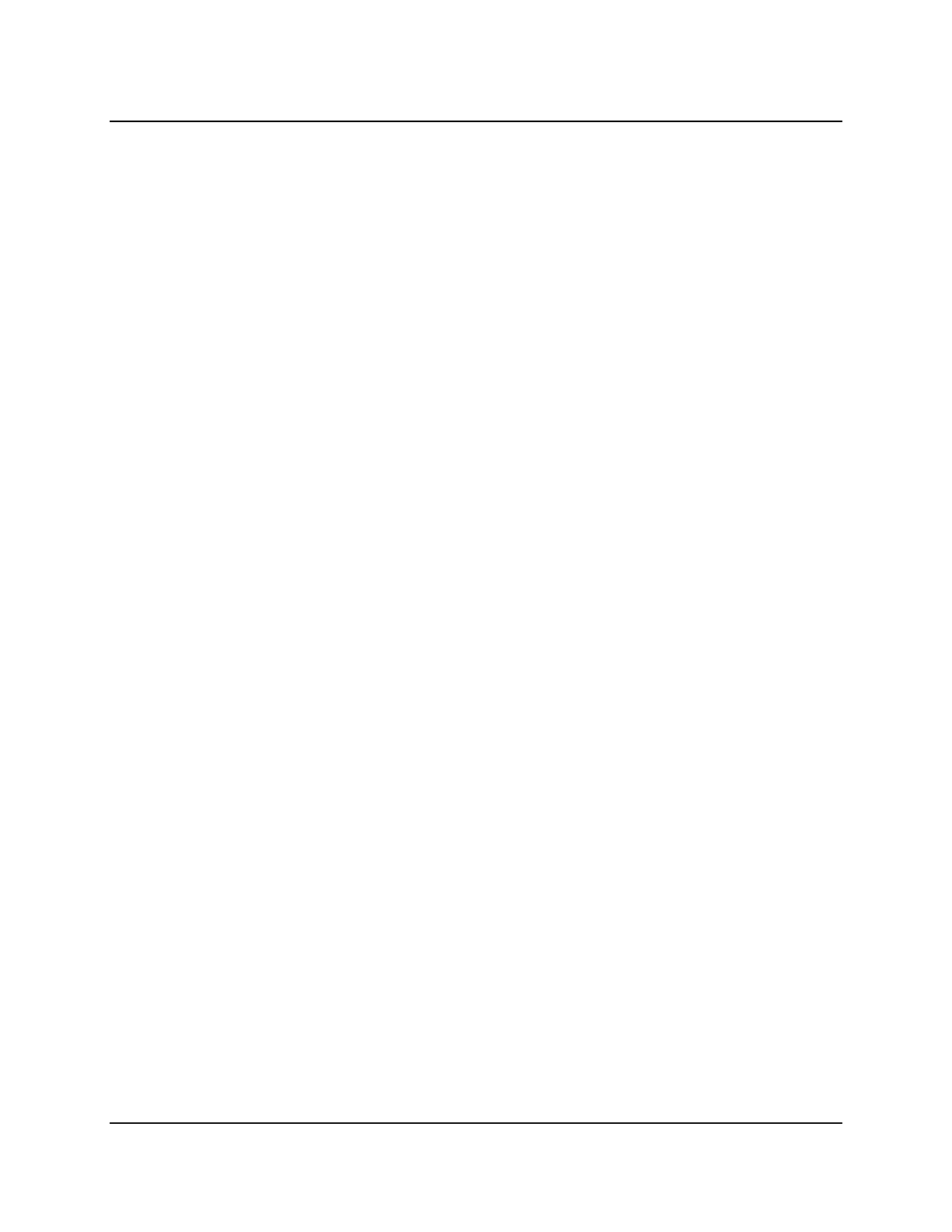
Copyright © 2016, Oracle and/or its affiliates. All rights reserved.
Practices for Lesson 22: Manipulating Data by Using Advanced Subqueries
Chapter 22 - Page 2
Practices for Lesson 22: Overview
Practice Overview
This practice covers the following topics:
• Using subqueries to manipulate data
• Inserting by using a subquery as a target
• Using the WITH CHECK OPTION keyword on DML statements
• Using correlated subqueries to update and delete rows
Oracle University Student Learning Subscription Use Only
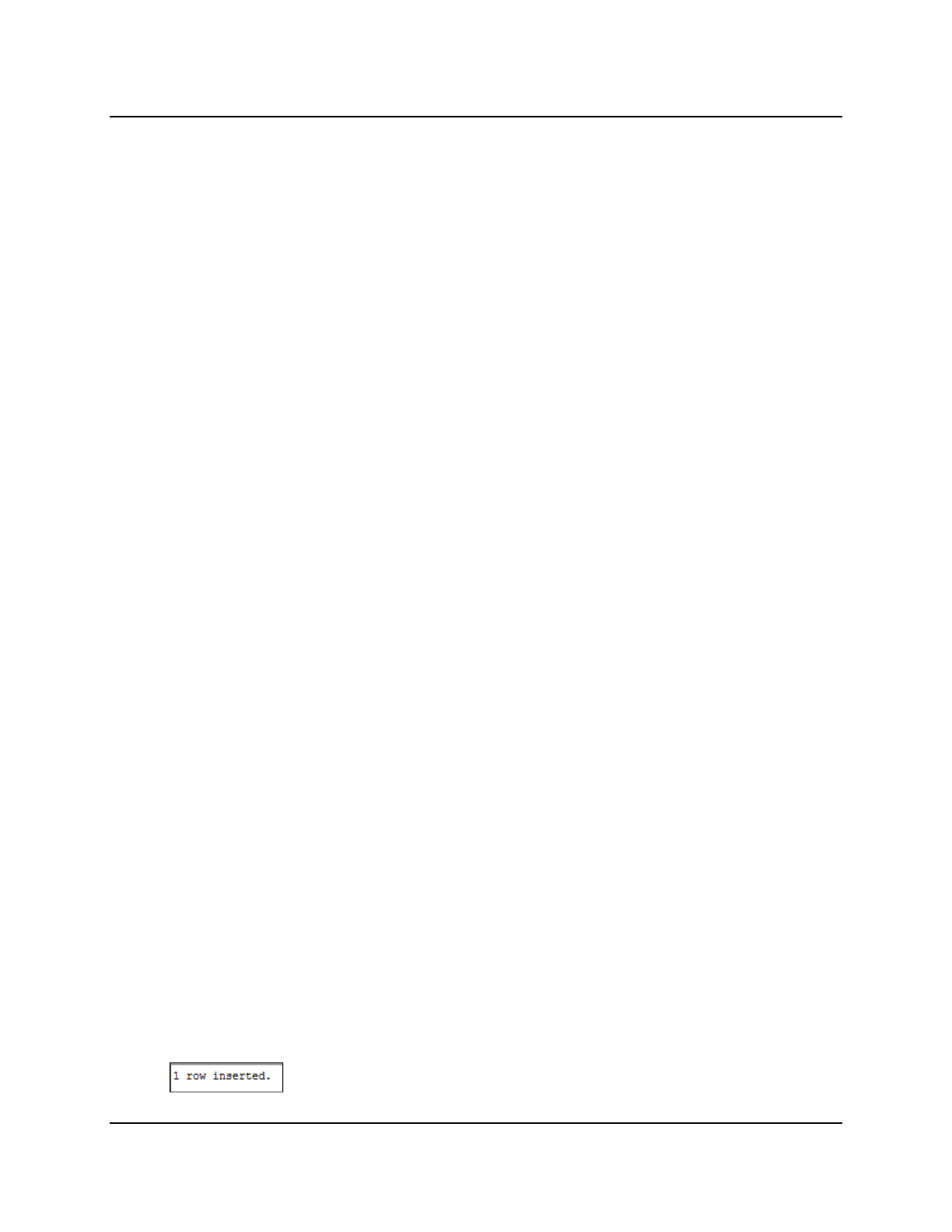
Copyright © 2016, Oracle and/or its affiliates. All rights reserved.
Practices for Lesson 22: Manipulating Data by Using Advanced Subqueries
Chapter 22 - Page 3
Practice 22: Manipulating Data by Using Advanced Subqueries
Overview
In this practice, you test your knowledge about using subqueries to manipulate data, using the
WITH CHECK OPTION keyword on DML statements, and using correlated subqueries to update
and delete rows.
Tasks
1. Which of the following statements are true?
a. Subqueries are used to retrieve data by using an inline view.
b. Subqueries cannot be used to copy data from one table to another.
c. Subqueries update data in one table based on the values of another table.
d. Subqueries delete rows from one table based on rows in another table.
2. Fill in the blanks:
a. You can use a subquery in place of the table name in the ______ clause of the
INSERT statement.
Options:
1) FROM
2) INTO
3) FOR UPDATE
4) VALUES
3. The WITH CHECK OPTION keyword prohibits you from changing rows that are not in the
subquery.
a. TRUE
b. FALSE
4. The SELECT list of this subquery must have the same number of columns as the column
list of the VALUES clause.
a. TRUE
b. FALSE
5. You can use a correlated subquery to delete only those rows that also exist in another
table.
a. TRUE
b. FALSE
6. Write a query by using WITH CHECK OPTION to insert a record into the
ad_exam_results table for a student who has scored 40 marks in the MCE type of
exam with course ID 191.
Oracle University Student Learning Subscription Use Only
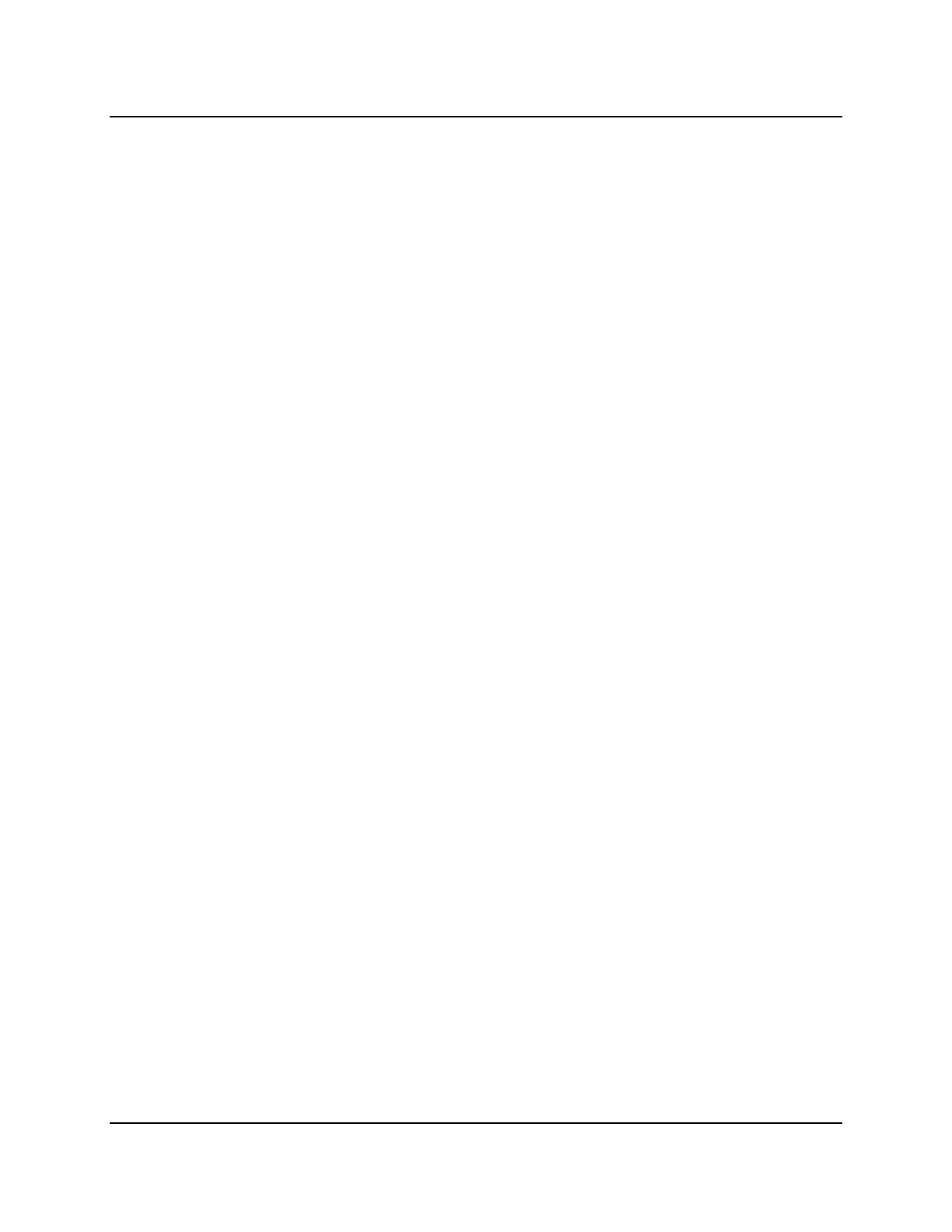
Copyright © 2016, Oracle and/or its affiliates. All rights reserved.
Practices for Lesson 22: Manipulating Data by Using Advanced Subqueries
Chapter 22 - Page 4
Solution 22: Manipulating Data by Using Advanced Subqueries
1. Which of the following statements are true?
a. Subqueries are used to retrieve data by using an inline view.
b. Subqueries cannot be used to copy data from one table to another.
c. Subqueries update data in one table based on the values of another table.
d. Subqueries delete rows from one table based on rows in another table.
Answer: a, c, and d
2. Fill in the blanks:
a. You can use a subquery in place of the table name in the ______ clause of the
INSERT statement.
Options:
1) FROM
2) INTO
3) FOR UPDATE
4) VALUES
Answer: 2
3. The WITH CHECK OPTION keyword prohibits you from changing rows that are not in the
subquery.
a. TRUE
b. FALSE
Answer: a
4. The SELECT list of this subquery must have the same number of columns as the column
list of the VALUES clause.
a. TRUE
b. FALSE
Answer: a
5. You can use a correlated subquery to delete only those rows that also exist in another
table.
a. TRUE
b. FALSE
Answer: a
Oracle University Student Learning Subscription Use Only
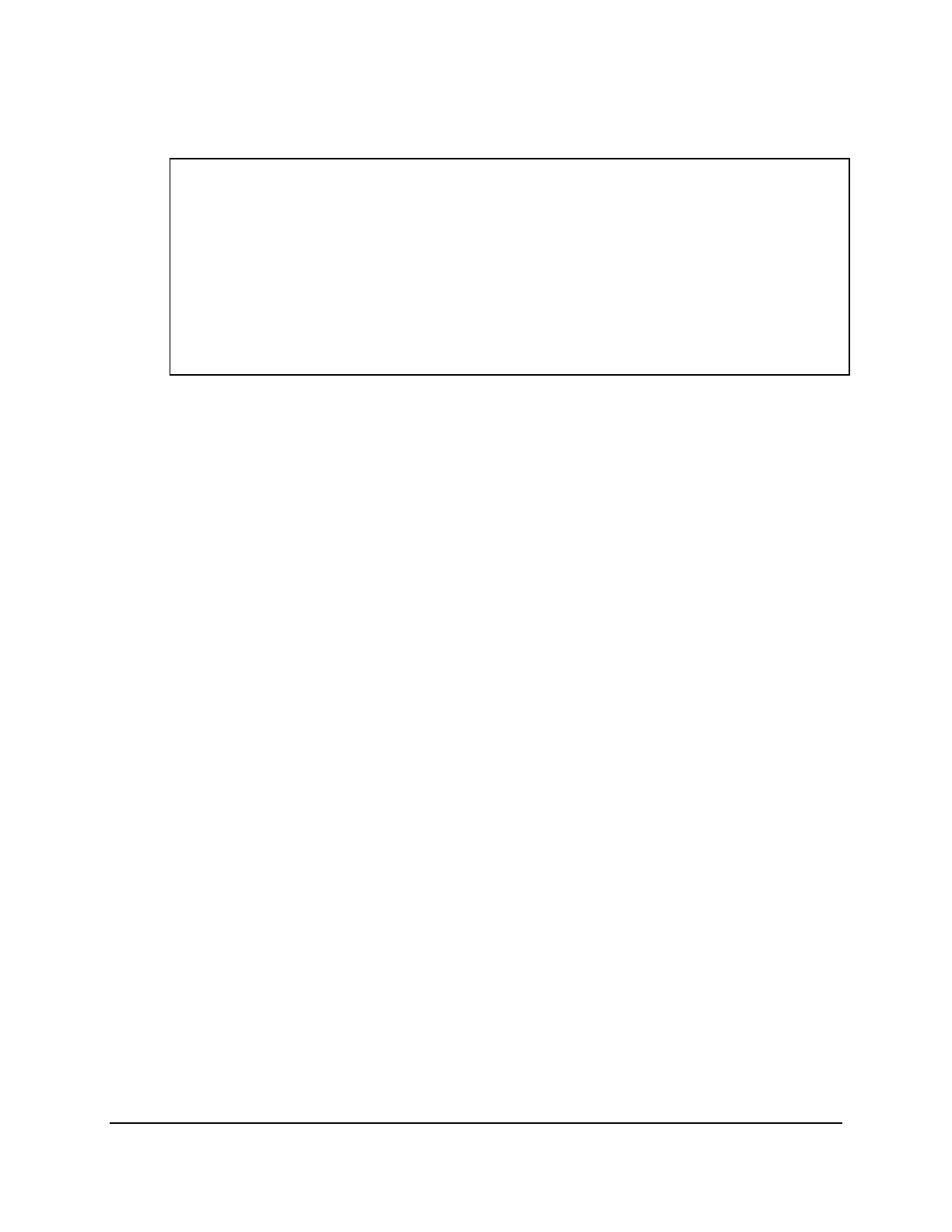
Copyright © 2016, Oracle and/or its affiliates. All rights reserved.
Practices for Lesson 22: Manipulating Data by Using Advanced Subqueries
Chapter 22 - Page 5
6. Write a query by using WITH CHECK OPTION to insert a record into the
ad_exam_results table for a student who has scored 40 marks in the MCE type of
exam with course ID 191.
INSERT INTO (SELECT student_id, exam_id, course_id, marks
FROM ad_exam_results
WHERE exam_id IN
(SELECT exam_id
FROM ad_exam_details
NATURAL JOIN ad_exam_type
WHERE exam_name = 'Multiple Choice Exams')
WITH CHECK OPTION)
VALUES (740, 500, 191, 35);
Oracle University Student Learning Subscription Use Only
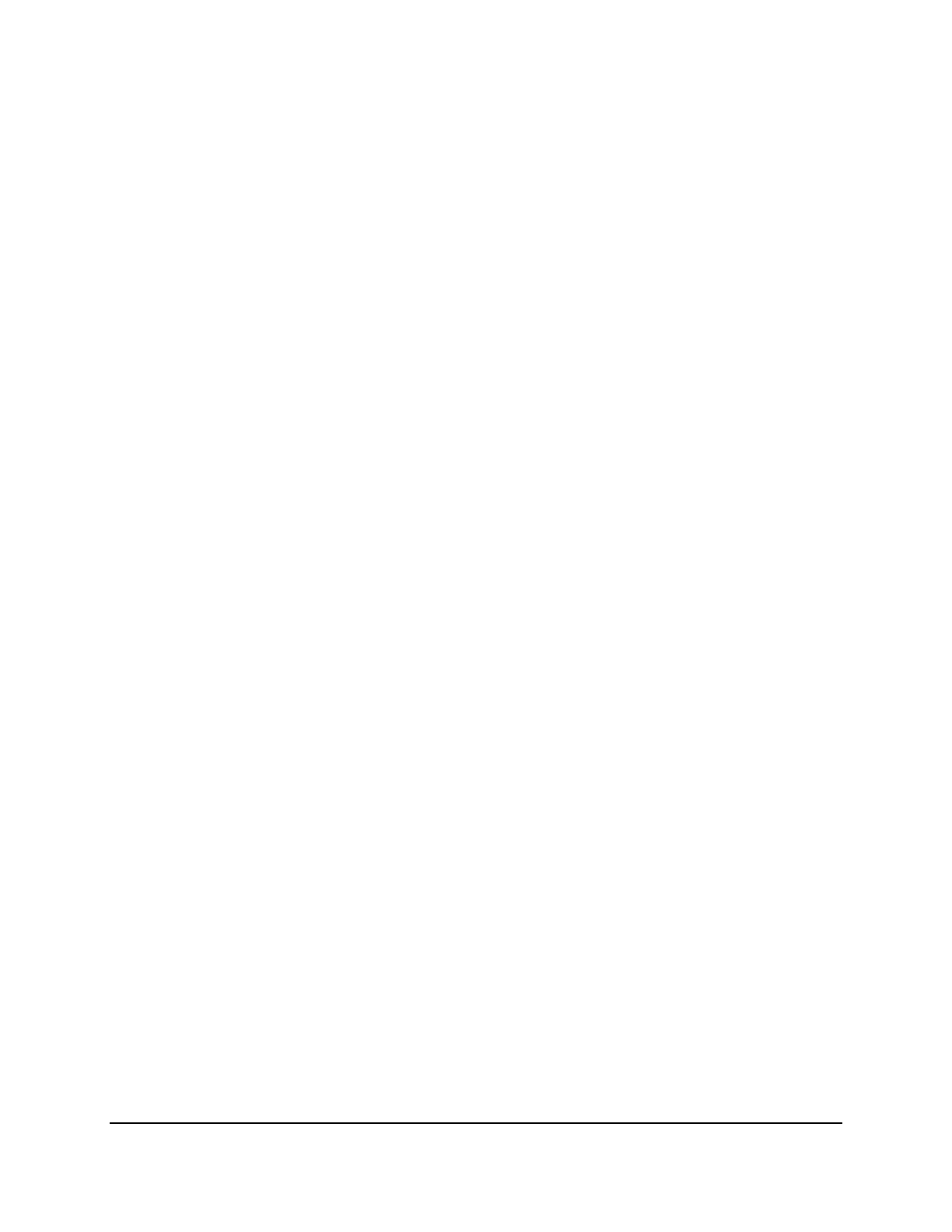
Copyright © 2016, Oracle and/or its affiliates. All rights reserved.
Practices for Lesson 22: Manipulating Data by Using Advanced Subqueries
Chapter 22 - Page 6
Oracle University Student Learning Subscription Use Only
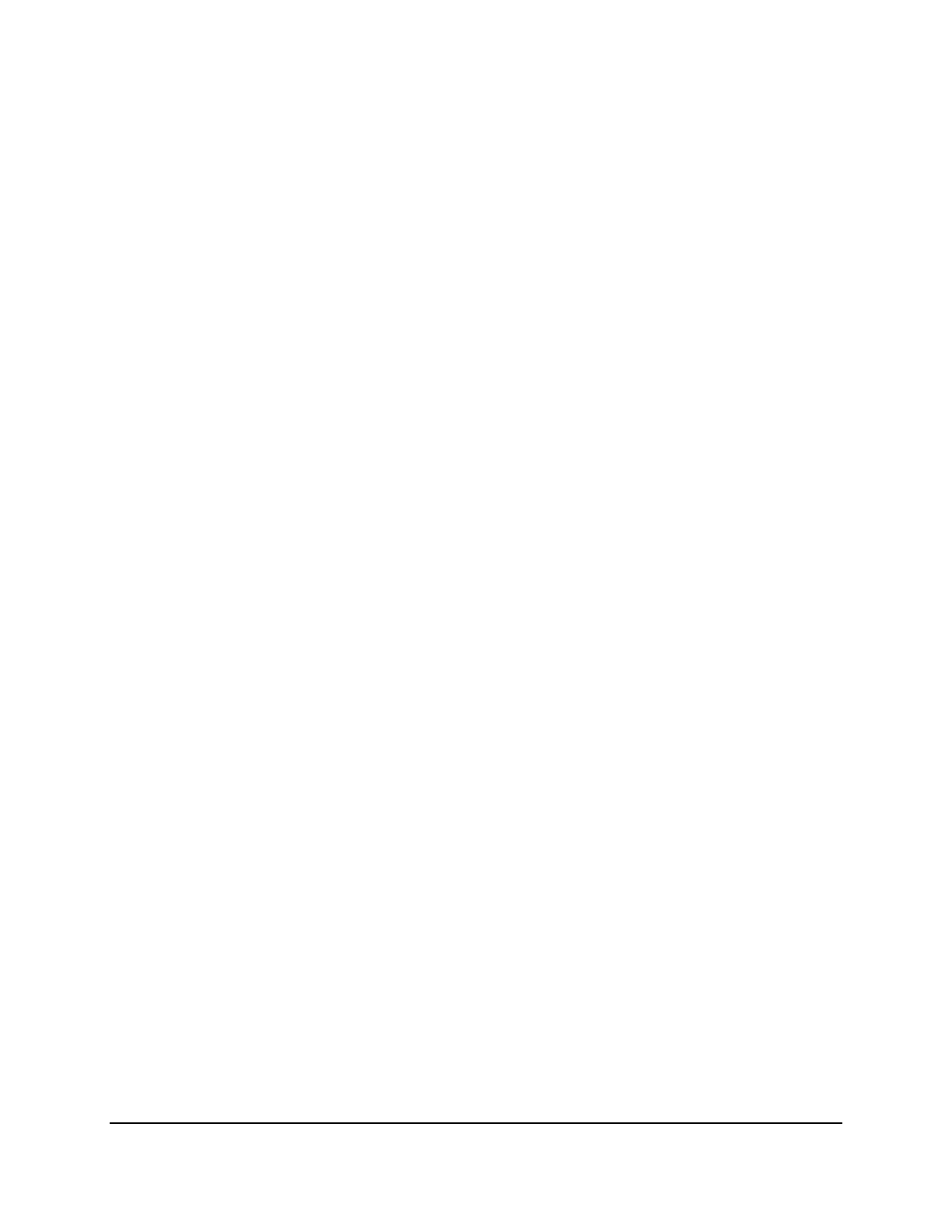
Copyright © 2016, Oracle and/or its affiliates. All rights reserved.
Practices for Lesson 23: Controlling User Access
Chapter 23 - Page 1
Practices for Lesson 23:
Controlling User Access
Chapter 23
Oracle University Student Learning Subscription Use Only
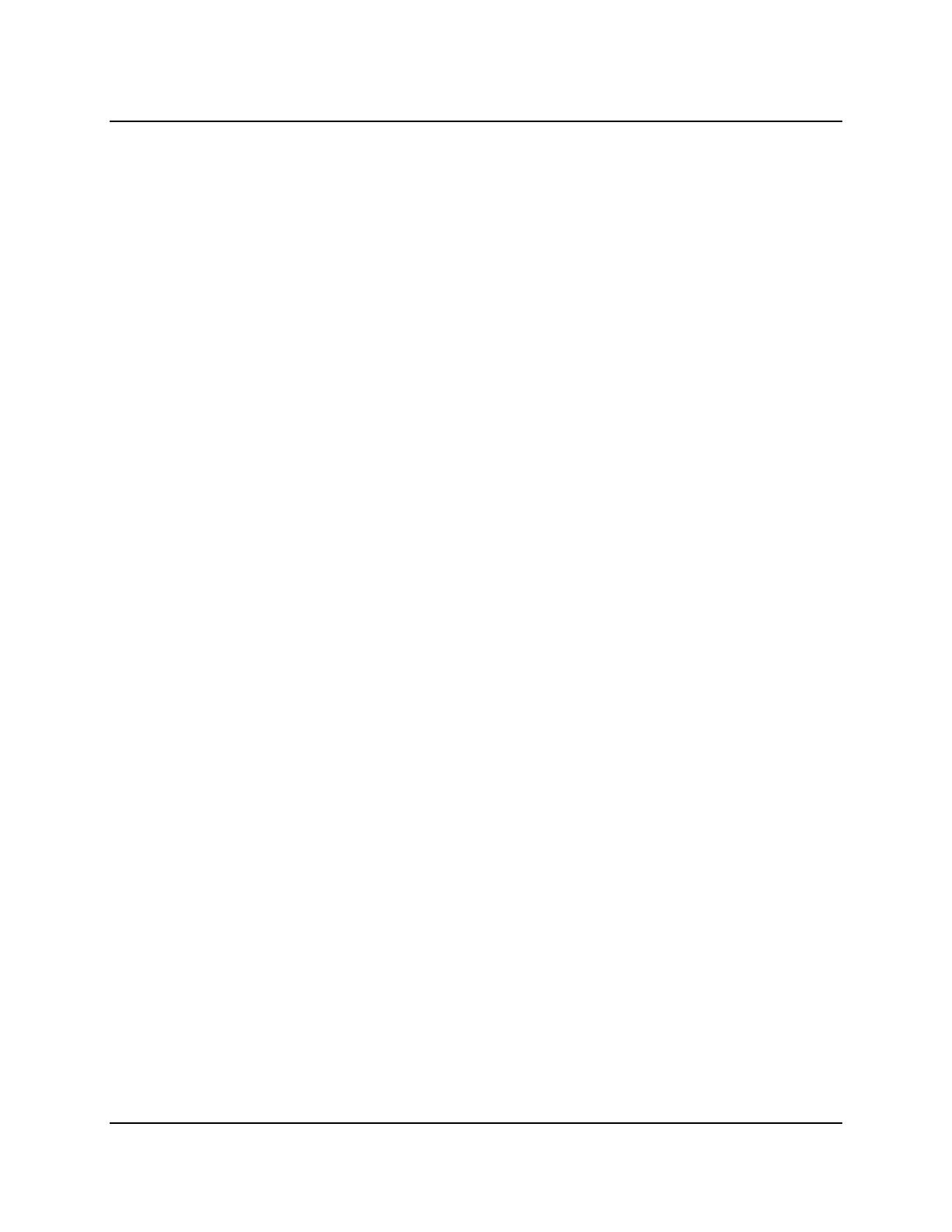
Copyright © 2016, Oracle and/or its affiliates. All rights reserved.
Practices for Lesson 23: Controlling User Access
Chapter 23 - Page 2
Practices for Lesson 23: Overview
Practice Overview
This practice covers the following topics:
• Creating a new user
• Granting the user system privileges through a predefined role
• Granting the user privileges to your table
• Accessing data in the new user’s SQL Developer session
Oracle University Student Learning Subscription Use Only
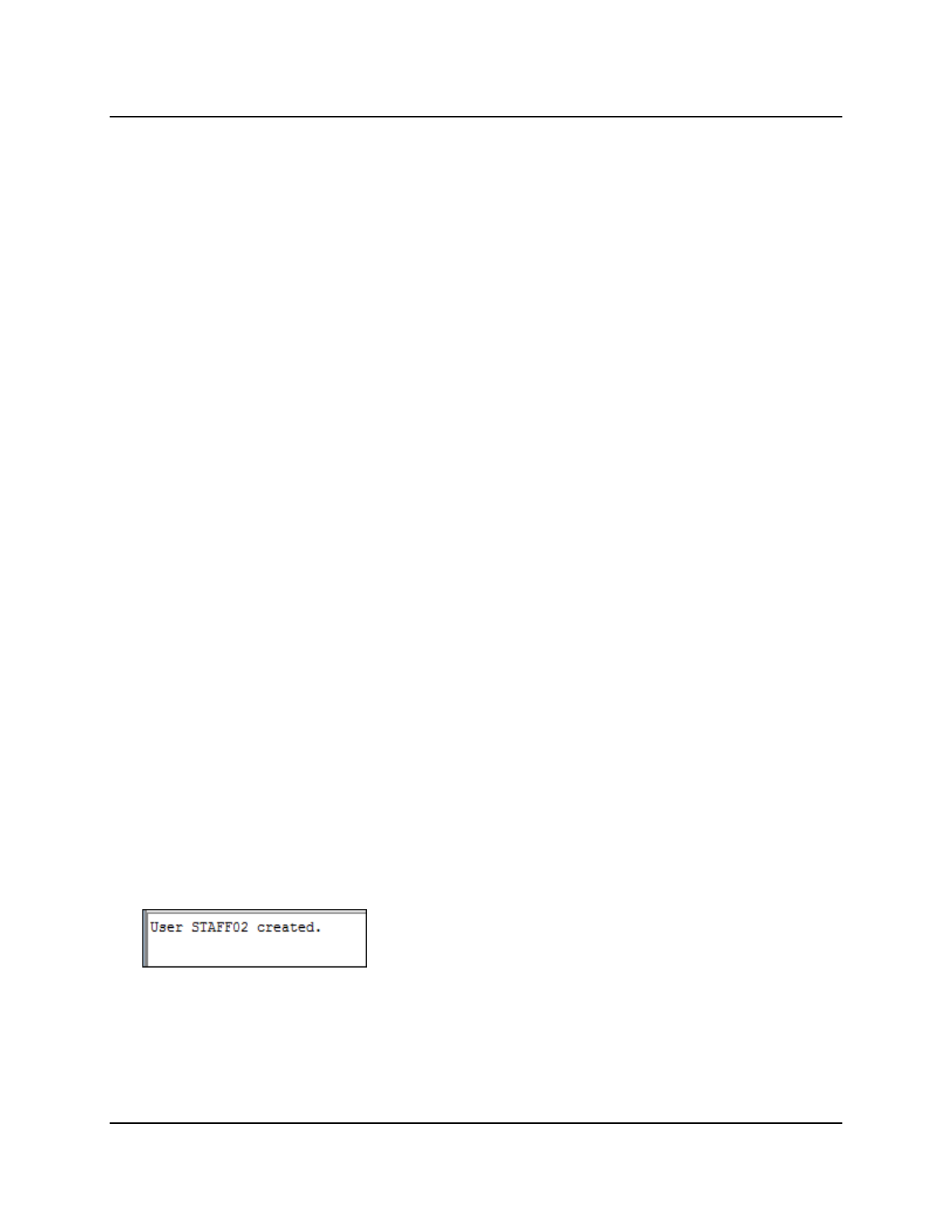
Copyright © 2016, Oracle and/or its affiliates. All rights reserved.
Practices for Lesson 23: Controlling User Access
Chapter 23 - Page 3
Practice 23-1: Controlling User Access
Overview
You have been designated as the project lead. In the role of project lead, you need to ensure
that your team has access to the pertinent database information. You grant query privilege on
your table to another user.
Tasks
1. What privilege should a user be given to log on to the Oracle server? Is this a system
privilege or an object privilege?
_________________________________________________________________
2. What privilege should a user be given to create tables?
_________________________________________________________________
3. If you create a table, who can pass along privileges to other users in your table?
_________________________________________________________________
4. You are the DBA. You create many users who require the same system privileges.
What should you use to make your job easier?
_________________________________________________________________
5. User21 is the owner of the EMP table and grants the DELETE privilege to User22 by using
the WITH GRANT OPTION clause. User22 then grants the DELETE privilege on EMP to
User23. User21 now finds that User23 has the privilege and revokes it from User22.
Which user can now delete data from the EMP table?
_________________________________________________________________
6. You want to grant SCOTT the privilege to update data in the DEPARTMENTS table. You also
want to enable SCOTT to grant this privilege to other users. What command do you use?
_________________________________________________________________
To complete question 7 and the subsequent questions, you need to connect to the database by
using SQL Developer. If you are not already connected, do the following to connect:
1. Click the SQL Developer desktop icon.
2. In the Connections Navigator, use your oraxx account and the corresponding
password provided by your instructor to log on to the database.
7. You want the University staff to be able to access the student details. First, you need to
create a new user who will have access to the tables containing the student details. Create
a new user, staffxx (append your ORA user number at the end of the name; for example,
if you are using the ORA02 account, create the new user as staff02).
Oracle University Student Learning Subscription Use Only
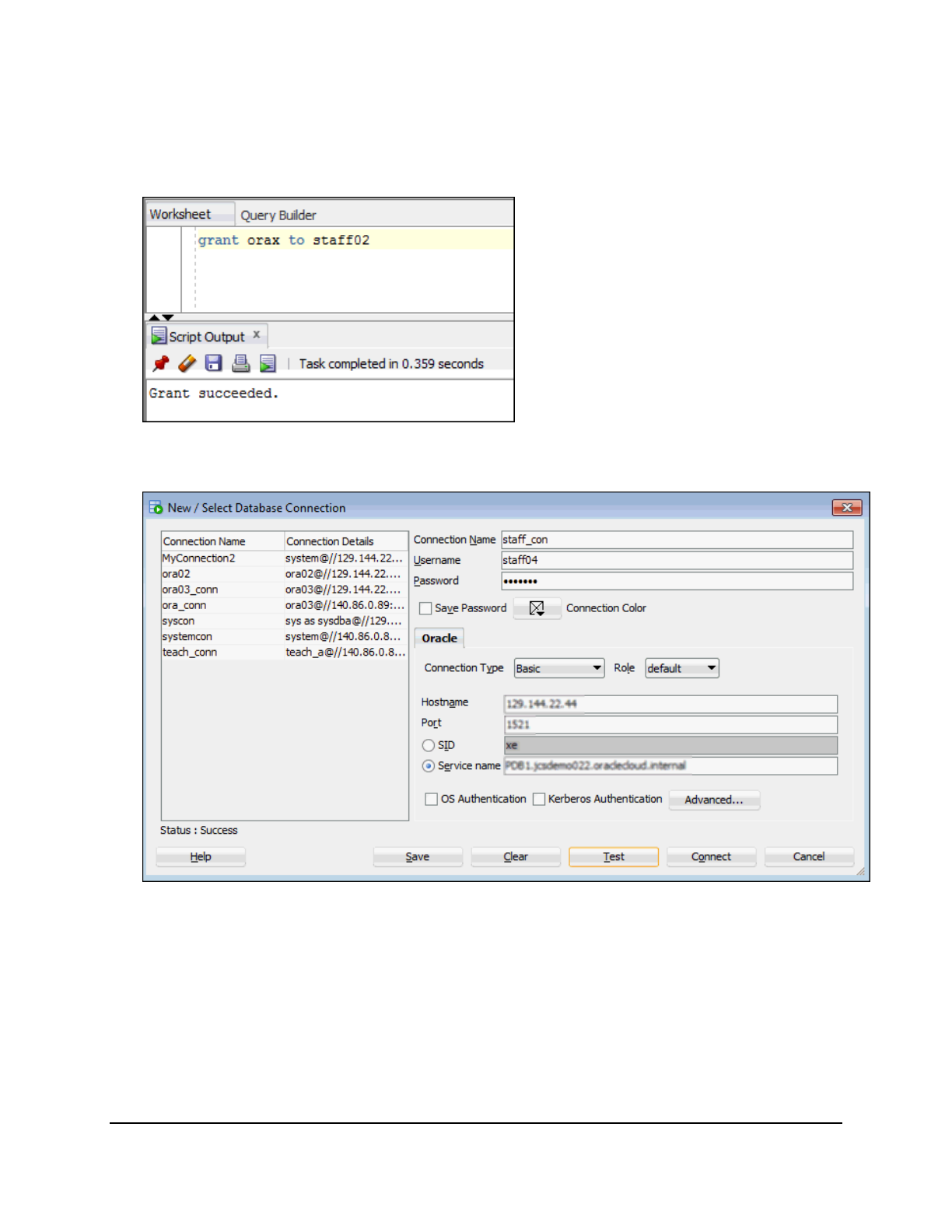
Copyright © 2016, Oracle and/or its affiliates. All rights reserved.
Practices for Lesson 23: Controlling User Access
Chapter 23 - Page 4
8. The new user does not have any system privileges. To log on to Oracle Database, a user
must have the CREATE SESSION system privilege. To make sure the new user has all the
privileges required for this practice, a role orax (there is no need to replace the x with any
number; the role name is orax) was already created for you. Grant this role to the new
user.
9. Open a new SQL Developer session by clicking the SQL Developer desktop icon. Create a
new connection, staff_con. Enter the connection details provided to you by your
instructor. Test the connection. Click Connect.
Oracle University Student Learning Subscription Use Only
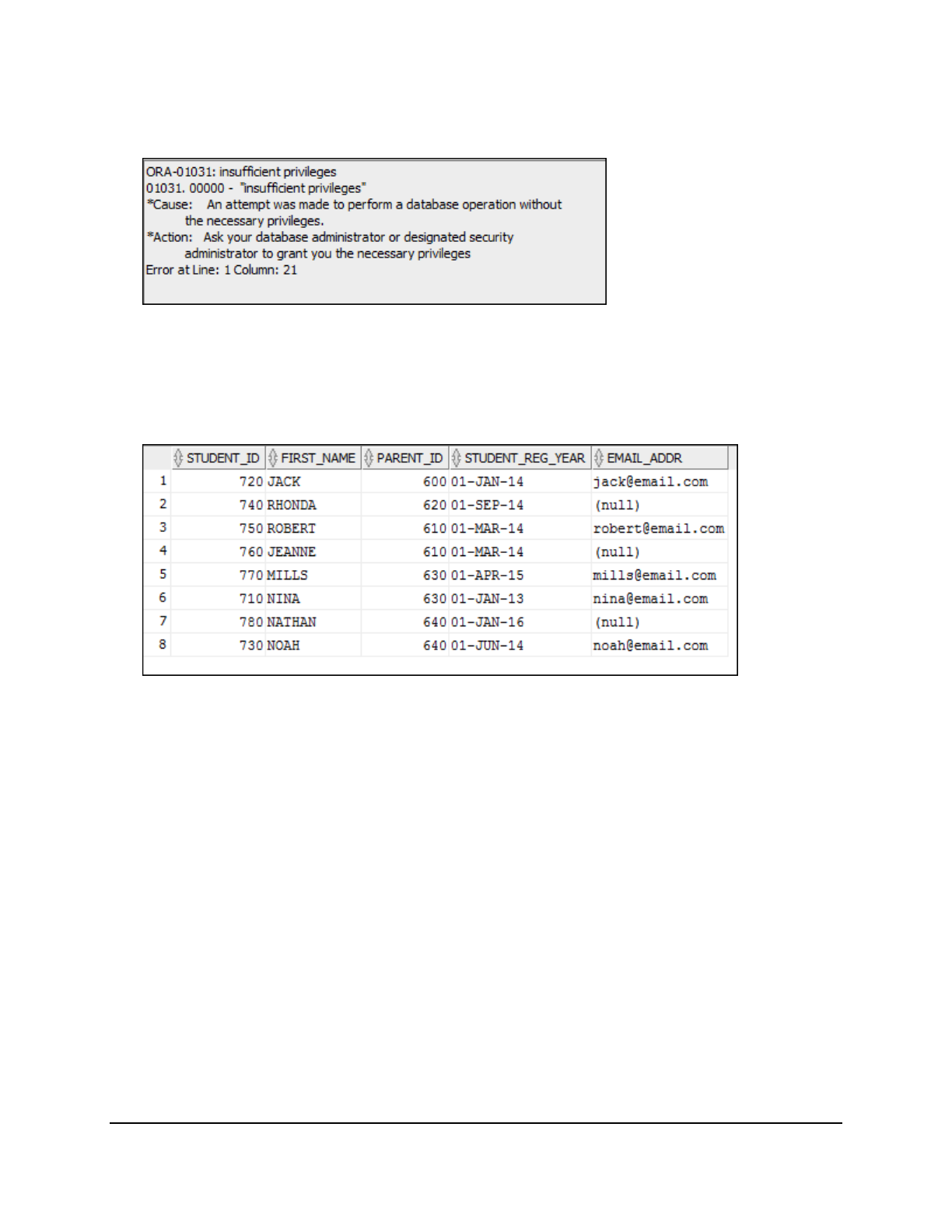
Copyright © 2016, Oracle and/or its affiliates. All rights reserved.
Practices for Lesson 23: Controlling User Access
Chapter 23 - Page 5
10. Now, try to access the student records from the AD_STUDENT_DETAILS table using the
new connection, staff_con. Run a simple SQL select statement to retrieve all the records
from the ad_student_details table. Check the displayed error.
11. Go back to your previous SQL Developer connection. Grant select privileges on the
tables you want the staffxx user to have access to. For now, grant select privileges on
the ad_student_details table to the staffxx user. Commit the changes.
12. Switch back to the staff_con SQL Developer session. Now, try to access the students’
records by running the same simple SQL select statement you executed before the user
was granted the select privilege.
13. Switch back to original session and take back the privileges on the AD_STUDENT_DETAILS
table granted to the staffxx user.
Oracle University Student Learning Subscription Use Only
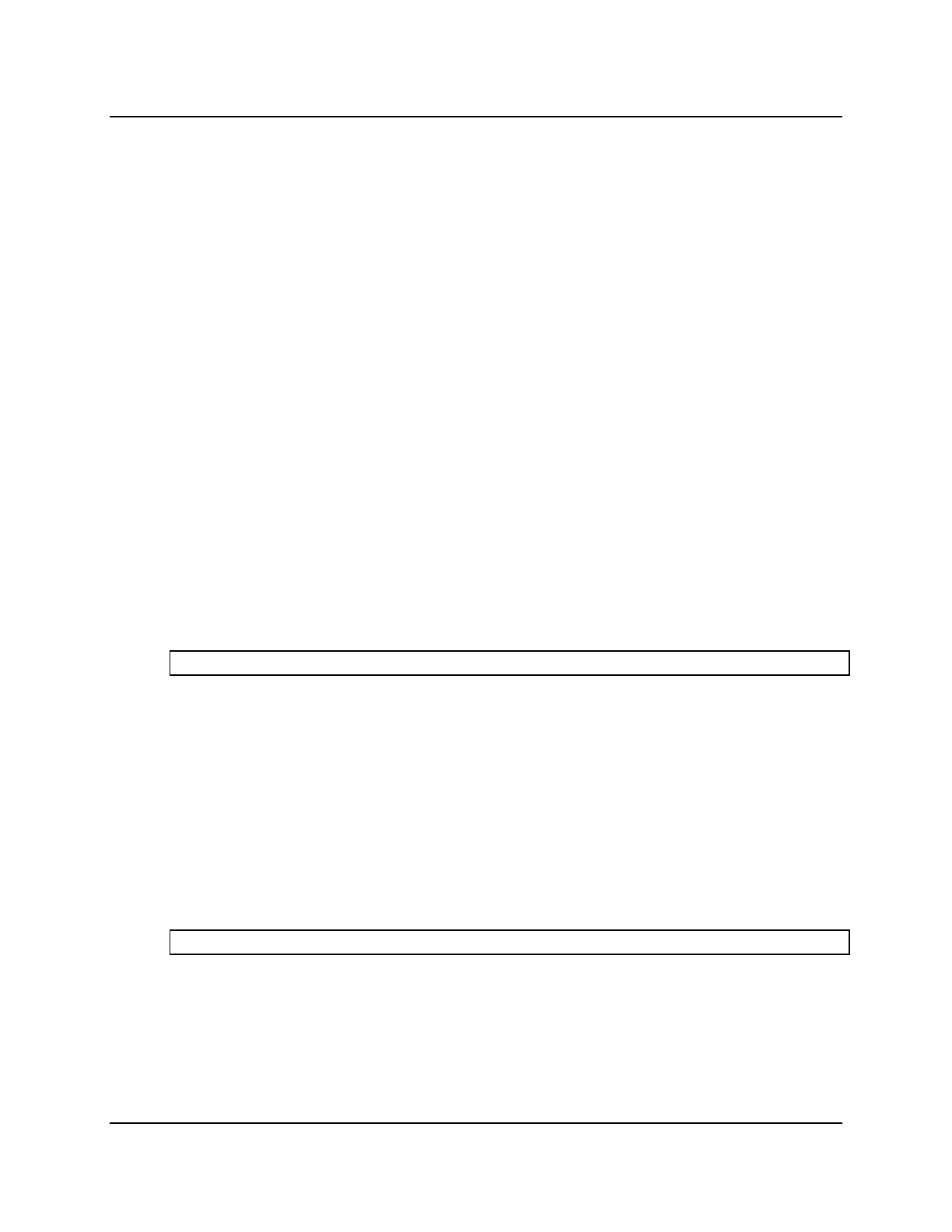
Copyright © 2016, Oracle and/or its affiliates. All rights reserved.
Practices for Lesson 23: Controlling User Access
Chapter 23 - Page 6
Solution 23-1: Controlling User Access
1. What privilege should a user be given to log on to the Oracle server? Is this a system or an
object privilege?
The CREATE SESSION system privilege
2. What privilege should a user be given to create tables?
The CREATE TABLE privilege
3. If you create a table, who can pass along privileges to other users in your table?
You or anyone you have given those privileges to by using WITH GRANT OPTION
4. You are the DBA. You create many users who require the same system privileges.
What should you use to make your job easier?
Create a role containing the system privileges and grant the role to the users.
5. User21 is the owner of the EMP table and grants DELETE privileges to User22 by using
the WITH GRANT OPTION clause. User22 then grants DELETE privileges on EMP to
User23. User21 now finds that User23 has the privilege and revokes it from User22.
Which user can now delete data from the EMP table?
Only User21
6. You want to grant SCOTT the privilege to update data in the DEPARTMENTS table. You also
want to enable SCOTT to grant this privilege to other users. What command do you use?
GRANT UPDATE ON departments TO scott WITH GRANT OPTION;
To complete question 7 and the subsequent questions, you need to connect to the database by
using SQL Developer. If you are not already connected, do the following to connect:
a. Click the SQL Developer desktop icon.
b. In the Connections Navigator, use your oraxx account and the corresponding
password provided by your instructor to log on to the database.
7. You want the University staff to be able to access the student details. First, you need to
create a new user who will have access to the tables containing the student details. Create
a new user, staffxx (append your ORA user number at the end of the name; for example,
if you are using the ORA02 account, create the new user as staff02).
create user staffxx identified by staffxx;
Oracle University Student Learning Subscription Use Only
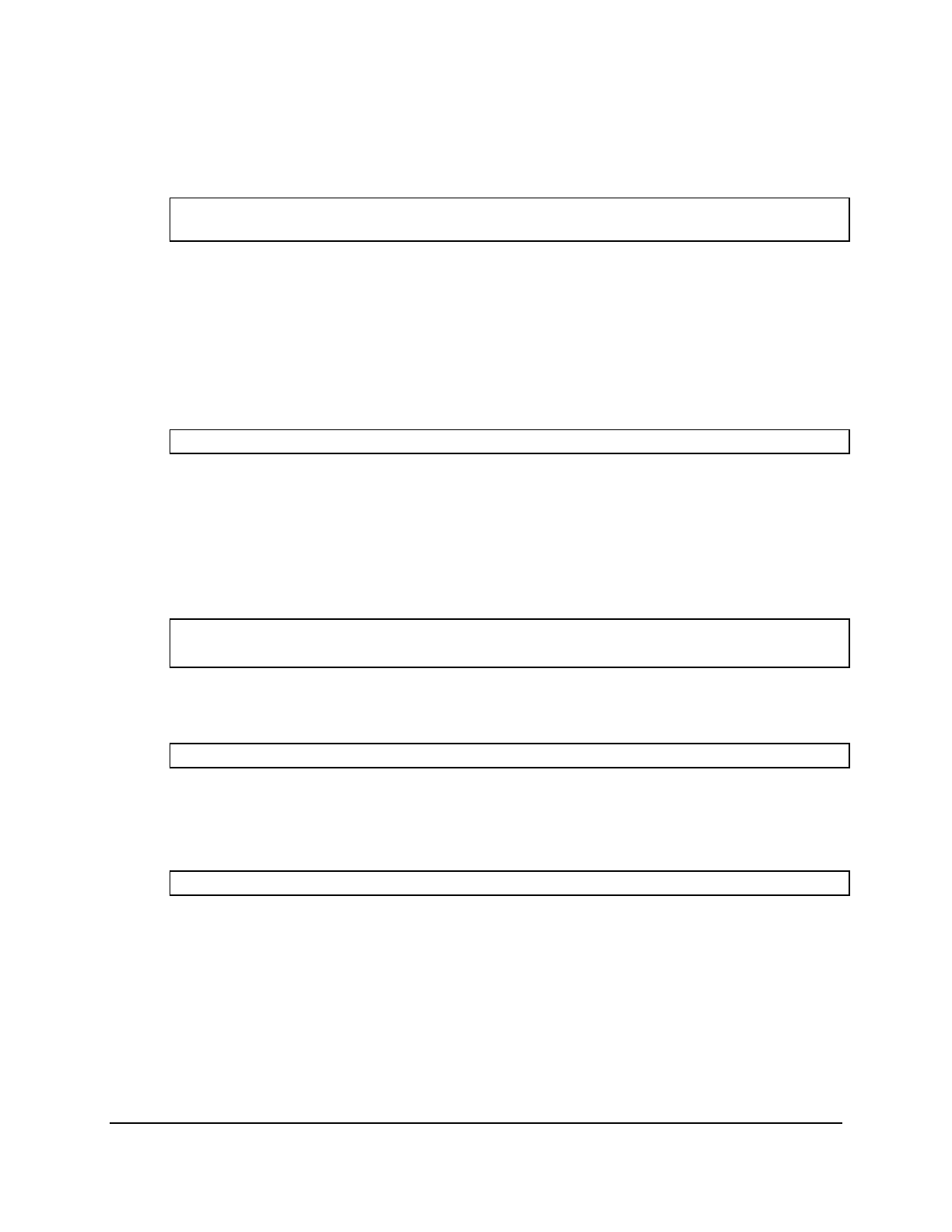
Copyright © 2016, Oracle and/or its affiliates. All rights reserved.
Practices for Lesson 23: Controlling User Access
Chapter 23 - Page 7
8. The new user does not have any system privileges. To log on to Oracle Database, a user
must have the CREATE SESSION system privilege. To make sure the new user has all the
privileges required for this practice, a role orax (there is no need to replace the x with any
number; the role name is orax) was already created for you. Grant this role to the new
user.
GRANT orax
to staffxx;
9. Open a new SQL Developer session by clicking the SQL Developer desktop icon. Create a
new connection, staff_con. Enter the connection details provided to you by your
instructor. Test the connection. Click Connect.
10. Now, try to access the student records from the AD_STUDENT_DETAILS table using the
new connection, staff_con. Run a simple SQL select statement to retrieve all the records
from the ad_student_details table.
select * from oraxx.ad_student_details;
Note that you get an “insufficient privileges” error. This is because the oraxx user has
not granted select privileges on the ad_student_details table to the staffxx
user.
11. Go back to your previous SQL Developer connection. Grant select privileges on the
tables you want the staffxx user to have access to. For now, grant select privileges on
the ad_student_details table to the staffxx user. Commit the changes.
grant select on ad_student_details to staffxx;
commit;
12. Switch back to the staff_con SQL Developer session. Now, try to access the students’
records by running a simple SQL select statement.
Select * from oraxx.ad_student_details;
Note that the staffxx user is now able to view the student records.
13. Switch back to original session and take back the privileges on the AD_STUDENT_DETAILS
table granted to the staffxx user.
REVOKE select on ad_student_details from staffxx;
Oracle University Student Learning Subscription Use Only
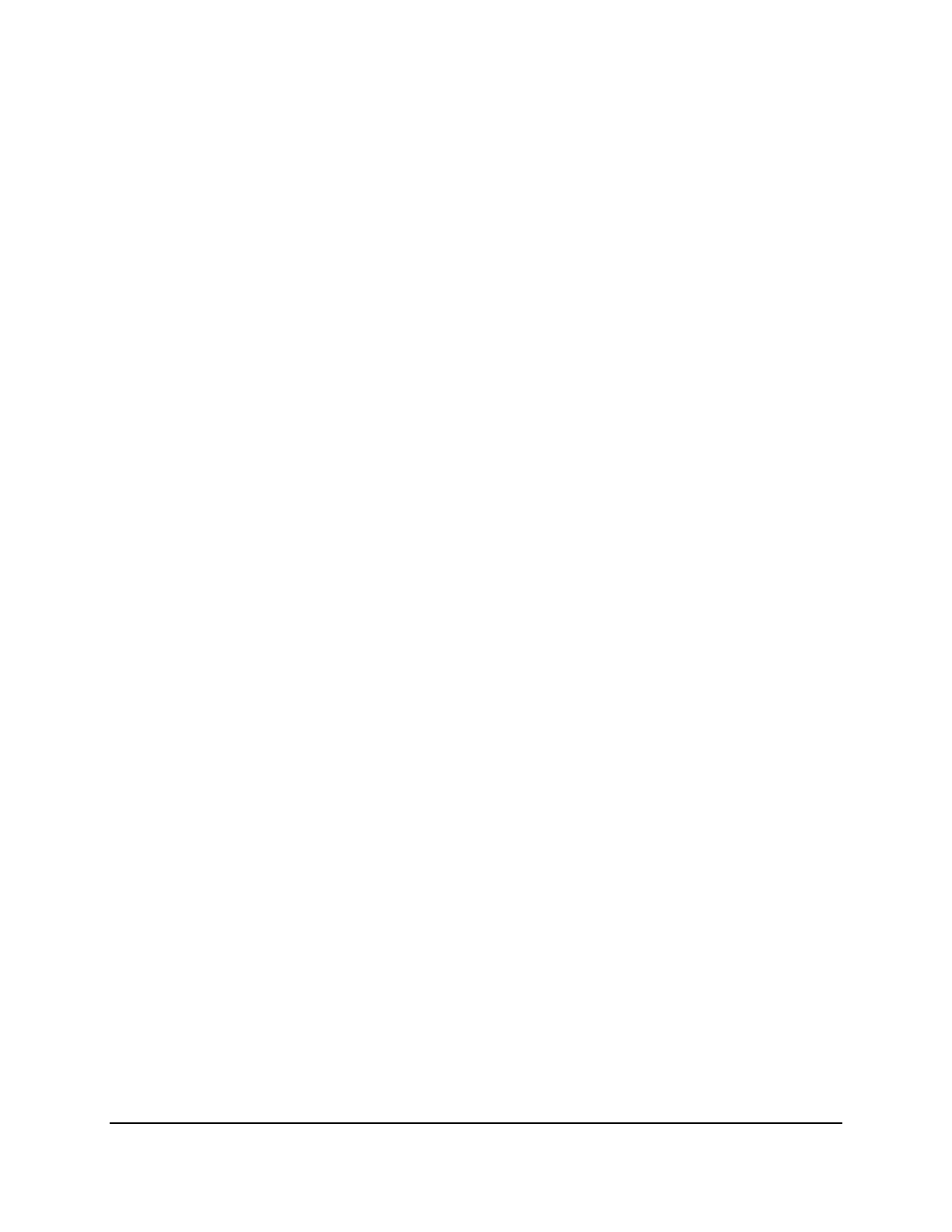
Copyright © 2016, Oracle and/or its affiliates. All rights reserved.
Practices for Lesson 23: Controlling User Access
Chapter 23 - Page 8
Oracle University Student Learning Subscription Use Only