Alcatel Tetra Quickstart
2018-09-11
: Alcatel-Tetra-Quickstart alcatel-tetra-quickstart 4121 manuals phones
Open the PDF directly: View PDF ![]() .
.
Page Count: 2
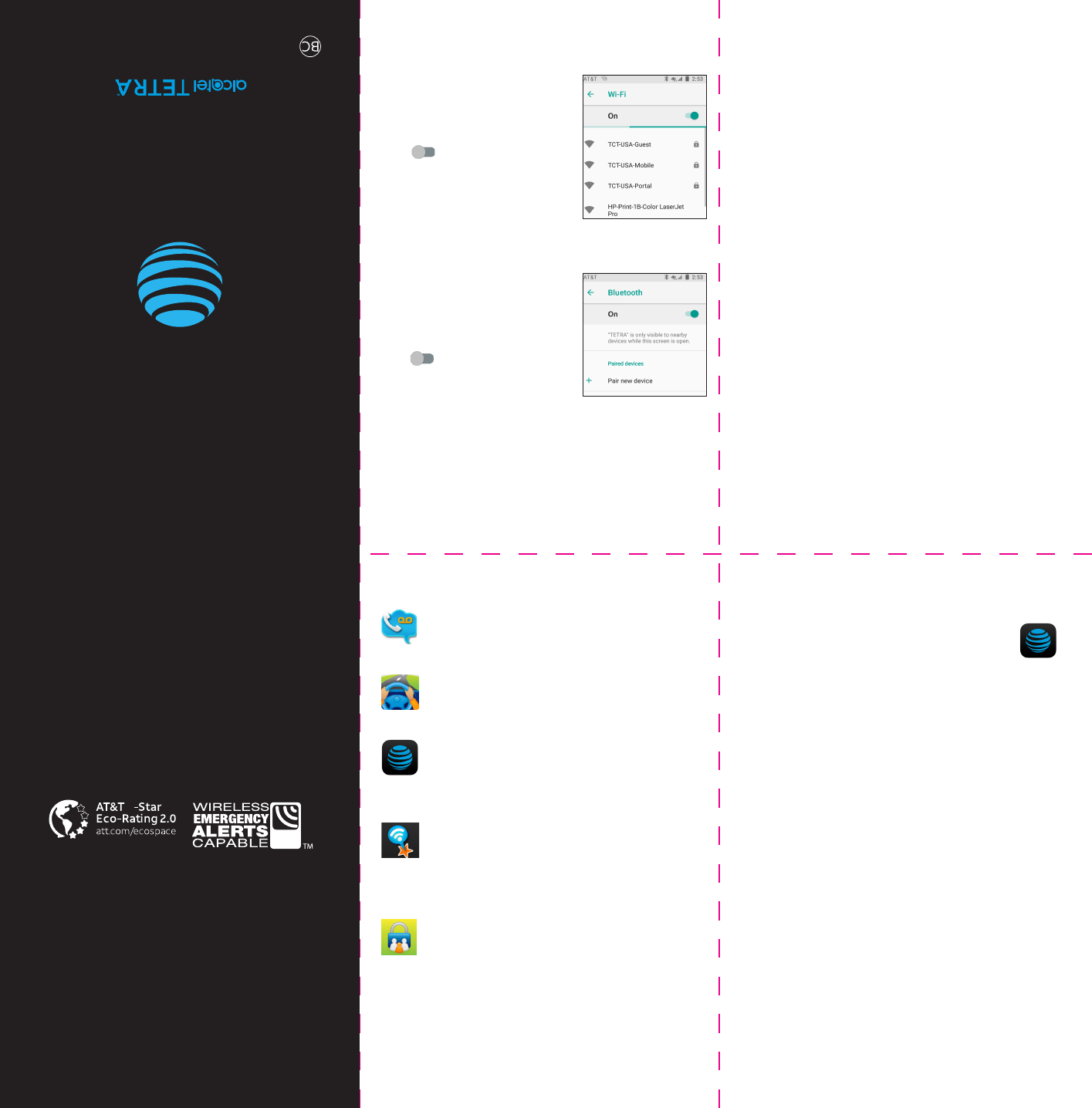
What else is in the box?
• Alcatel TETRATM
• Lithium ion battery
• USB cable
• Wall charger
• Pre-installed SIM card
• Safety and warranty information
Useful Apps *
AT&T Visual Voicemail
Review and manage your voicemail from
your phone.
DriveMode
Silence notifications, set an auto-reply so
people will know you are drivng, and more.
myAT&T
Managing your account, track your usage,
review and pay your bill, and update your
data plan service.
AT&T Smart Wi-Fi
Helps you make your data plan last longer.
Remembers and connects to your favorite
hotspots and finds more Wi-Fi options
when you're on the go.
AT&T Smart Limits
Set up text alerts to switch to Wi-Fi and
allows you to manage your kids' phone
usage.
Find More Information
Manage Your Account with myAT&T
• On your phone: Swipe up on Home screen >
• On the web: att.com/myATT
Compatible device and online account required. Data
and messaging rates may apply for download and app
usage.
Need More Help?
• On the web: att.com/DeviceHowTo
Give us a call
• 611 from any AT&T wireless phone
• 800.331.0500 or prepaid 800.901.9878
Let’s Get Started
AT&T Eco Rating 2.0 only applies to Alcatel TETRATM.
For limited factors evaluated visit att.com/EcoSpace.
Wireless Emergency Alerts is a registered Trademark
and Service Mark of CTIA.
Alcatel is a trademark of Nokia used under license by
TCL Communication LTD. TETRA is a trademark of
TCL Communication LTD. © 2018 TCT Mobile Limited.
All rights reserved. 2018 AT&T Intellectual Property.
All rights reserved. LTE is a trademark of ETSI. 4G LTE
not avail. everywhere. Contains Lithium ion battery -
recycle or dispose of properly. @2018 AT&T Intellectual
Property. All rights reserved. AT&T, the AT&T logo and
all other AT&T marks contained herein are trademarks
of AT&T Intellectual Property. All other marks are the
property of their respective owners.
CJB2AV001AAA
Printed in USA
*Compatible device and subscription may be required
Data and messaging rates may apply. Restrictions and
limitations may apply. For more app information, go to
https://att.com/shop/apps.
3
Surf & Stream in no time
Connect to Wi-Fi Network
1. From the home screen,
Swipe up on Home screen >
Settings > Network & internet
> Wi-Fi.
2. Tap to turn Wi-Fi on.
3. Tap a network name. Enter
a password if required >
CONNECT.
Connect to a Bluetooth® Headset
1. From the home screen,
Swipe up on Home screen >
Settings > Connected devices
> Bluetooth.
2. Tap to turn Bluetooth on.
3. Tap Pair new device to display
a list of available devices.
4. Tap the name of the device to initiate pairing.
Data rates may apply. The Bluetooth word mark and logos are
registered trademarks owned by the Bluetooth SIG, Inc. and any use
of such by TCL Communication Ltd. is under license.

Easily Adjust Settings
Settings Menu
Swipe up on Home screen > Settings
Quick Settings
Tap the top of the home screen and drag your
nger down to view the Notications panel. With the
Notications panel open, drag your nger down again
to see the Quick Settings menu.
Capture Life's Moments
Take a Picture
1. From the Home screen, Tap Camera.
2. Tap to take a picture.
Record a Video
1. From the Home screen, Tap
Camera > Video.
2. Tap to start/stop recording.
Share a Picture or Video
1. From the Home screen, Tap Gallery.
2. Select a photo or video, Tap to send the picture
or video.
Let's Setup Your Phone
Install a SIM/microSD Card*
1. Remove back cover by gently pulling up on the
indentation on the bottom left of the cover.
2. Insert the SIM card and microSD cards as shown
in the illustration below. (NOTE: SIM slot is located
above the microSD slot.)
3. Ensure that the SIM and microSD cards have been
properly secured.
Turn on your new phone
• Place the back cover on your phone and press
around all sides to securely snap back into place.
• Press and hold Power/Lock key until the device turns
on.
Call Family & Friends
Make a Call
1. From the home screen, tap .
2. Tap , then enter the desired number from
the keyboard directly or select a contact from
FAVORITES , CONTACTS , or RECENT by
sliding or touching tabs, then tap to place the call.
Check Voicemail
1. From the home screen, tap .
2. Tap to open dialpad and long
press .
3. Follow voice prompts to listen to
messages.
Call Waiting
Call waiting allows you to answer a second call while
you are on an existing call. While on a call, you will hear
a tone if another call comes in.
• Tap to answer first call. Tap again to answer
second call.
• Tap to switch between active calls.
• Tap to merge calls.
• Tap to end a call.
LED
Indicator
Recent
apps key
Back key
Home key
Proximity/Light Sensor
Volume
keys
Power /
Lock key
Touch screen
Camera
Need more help?
On the web: att.com/DeviceHowTo
USB port Headset port
Messaging & Email
Email setup (Gmail™, Yahoo®, etc.)
1. From the Home screen, tap Email .
2. Enter your email address, tap NEXT, enter your
password, tap NEXT.
3. Conrm email account settings, tap NEXT.
4. Enter your name which will be displayed on
outgoing emails, tap FINISH.
Text and Picture Messaging
1. From the Home screen, tap Messaging .
2. Tap to begin a new message.
3. In the To eld, enter a number or a contact name,
or tap Contacts to select a contact from the
address book.
4. Tap the "Type message" eld and enter your text.
5. To send an attachment, tap the paper clip icon
to select the attachment.
6. Tap the SMS or MMS to send the message..
*microSD Card sold separately