PINST PDF Amanda Work Place Installation 2
Installing Work Place Installing Work Place
User Manual: PDF T E X T F I L E S
Open the PDF directly: View PDF ![]() .
.
Page Count: 206 [warning: Documents this large are best viewed by clicking the View PDF Link!]
- Installing Amanda@Work.Place
- Contents
- Chapter 1: Introducing Amanda
- Chapter 2: Installing Your Amanda System
- Chapter 3: Running the Setup Utility
- Chapter 4: Defining Dial Codes
- Chapter 5: Defining Tone Patterns
- Chapter 6: Defining Integration Patterns
- Chapter 7: Configuring Amanda
- Chapter 8: Faxing
- Chapter 9: Using Serial Integration
- Chapter 10: Accessing Amanda Remotely
- Chapter 11: Programming Amanda
- Chapter 12: Programming Examples
- Appendix A: Troubleshooting Amanda
- Appendix B: Adding a Voice Board
- Appendix C: Configuration Reference
- Index
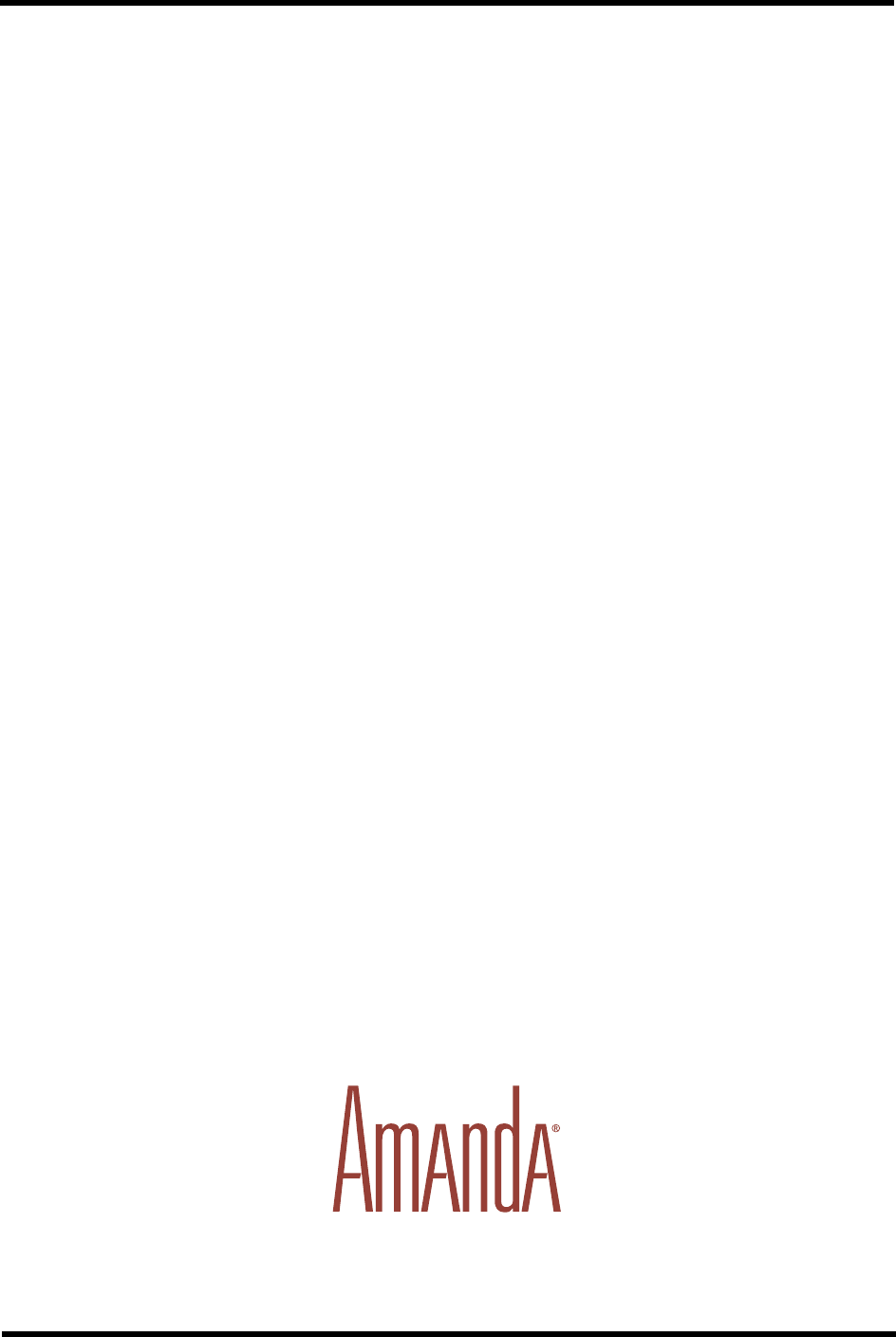
Installing
AmAndA@Work.Place
Version 3.xx
Installer’s Guide Edition 7/01

ii Installing Amanda@Work.Place
Copyright and Trademark Notices
Copyright 1992–2001 The Amanda Company. All Rights Reserved. This guide and the
software described herein are copyrighted with all rights reserved. No part of this
publication may be reproduced, transmitted, stored in a retrieval system, or translated into
any language in any form by any means without the prior written permission of The
Amanda Company.
Amanda and Amanda@ are registered trademarks and sales trademarks of The Amanda
Company. Other brand names and product names mentioned in this manual are trademarks
or registered trademarks of their respective owners.
Limited Warranty on Software
The Amanda Company warrants the media on which the software is recorded to be free
from defects in materials and faulty workmanship for a period of 90 days from the date the
software is delivered. If a defect in the media should occur during this period, you may
return the media to The Amanda Company and The Amanda Company will replace the
media without charge.
THE AMANDA COMPANY MAKES NO WARRANTIES (OTHER THAN THOSE
SET FORTH ABOVE) TO ANY PERSON OR ENTITY WITH RESPECT TO THE
PRODUCT OR ANY DERIVATIVES THEREOF OR ANY SERVICES OR LICENSES
AND DISCLAIMS ALL IMPLIED WARRANTIES, INCLUDING WITHOUT
LIMITATION WARRANTIES OF MERCHANTABILITY, PERFORMANCE,
NONINFRINGEMENT, AND FITNESS FOR A PARTICULAR PURPOSE. THE
AMANDA COMPANY WILL NOT BE LIABLE FOR ANY BUG, ERROR,
OMISSION, DEFECT, DEFICIENCY, OR NONCONFORMITY IN ANY SOFTWARE.
THE SOFTWARE IS LICENSED “AS IS,” AND THE PURCHASER ASSUMES THE
ENTIRE RISK AS TO ITS QUALITY AND PERFORMANCE.
IN NO EVENT AND NOTWITHSTANDING ANY DOCUMENT, REPRESENTATION,
OR OTHERWISE, SHALL THE AMANDA COMPANY BE LIABLE TO YOU FOR
DIRECT, INDIRECT, SPECIAL, INCIDENTAL, CONTINGENT, OR
CONSEQUENTIAL DAMAGES, INCLUDING DAMAGES FROM LOSS OR
CORRUPTION OF DATA, INTERRUPTED USE, LOST PROFITS, COST OF
PROCURING SUBSTITUTE GOODS, TECHNOLOGY OR SERVICES, EVEN IF THE
AMANDA COMPANY OR AN AUTHORIZED AMANDA COMPANY DEALER HAS
BEEN ADVISED OF THE POSSIBILITY OF SUCH DAMAGES. YOU AGREE THAT
THE AMANDA COMPANY’S LIABILITY ARISING OUT OF CONTRACT,
NEGLIGENCE, STRICT LIABILITY, WARRANTY, OR OTHER LEGAL OR
EQUITABLE THEORY SHALL NOT EXCEED ANY AMOUNTS PAID BY YOU FOR
THIS PRODUCT. Any written or oral information or advice given by Amanda Company
dealers, distributors, agents, or employees will in no way increase the scope of this
warranty, nor may you rely on such oral or written communication. Some states do not
allow the exclusion or limitation of implied warranties or liability for incidental or
consequential damages, so the above limitation or exclusion may not apply to you. This
warranty gives you specific legal rights, and you may also have other rights which vary
from state to state. This Agreement shall be governed by the laws of the State of California
without regard to the conflicts of laws or provisions thereof.
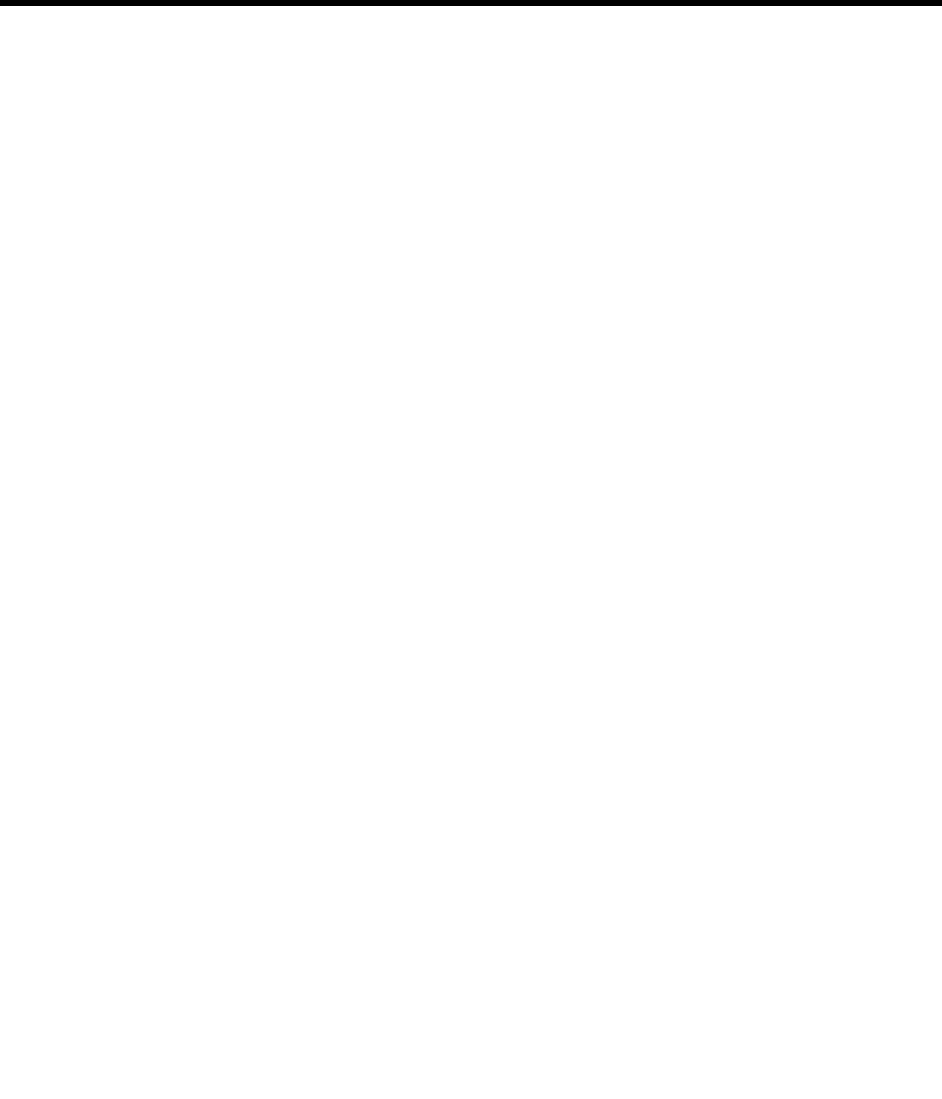
iii
Fraudulent Usage Advisory
Although the Amanda software is designed to resist fraudulent usage, including
unauthorized access to a long distance network, no product, including the Amanda
software, is able to prevent such unauthorized usage. The Amanda software is likewise
unable to prevent such uses as may constitute an invasion of privacy or other tort. THE
AMANDA COMPANY MAKES NO EXPRESS OR IMPLIED WARRANTY AGAINST
UNLAWFUL OR UNAUTHORIZED USE OF YOUR AMANDA SYSTEM OR ITS
CAPABILITIES AND HEREBY DISCLAIMS ALL LIABILITY ARISING FROM
SUCH USE. YOU AGREE TO INDEMNIFY, DEFEND, AND HOLD THE AMANDA
COMPANY HARMLESS FOR ANY UNAUTHORIZED OR FRAUDULENT USE OF
YOUR LICENSED AMANDA SOFTWARE.
THE AMANDA COMPANY
13765 ALTON PARKWAY, UNIT F
IRVINE, CA 92618
TELEPHONE (949) 859–6279 FAX (949) 859–4380
Conventions
This manual uses the following terminology and conventions:
Amanda The name by which this manual refers to
the Amanda@Work.Place system to
make reading about the system easier.
Because of the name Amanda, the sys-
tem is also referred to as “she.”
caller Someone who calls into Amanda. A call-
er often obtains information, leaves a
message for someone, and/or provides
information. Because Amanda is re-
ferred to as “she,” callers and users are
referred to as “he.”
user Someone with an extension that Amanda
transfers calls to and/or stores messages
for. A user can access Amanda to play,
delete, and send messages as well as set
personal options such as Do Not Disturb.
fixed-space type This guide displays information that you
must type and messages from Amanda in
fixed-space type.

iv Installing Amanda@Work.Place
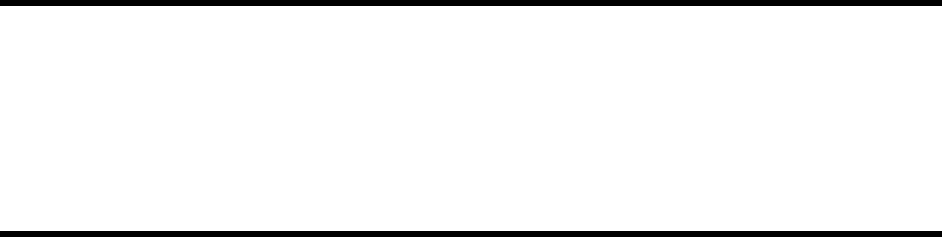
Contents
Copyright and Trademark Notices. . . . . . . . . . . . . . . . . . . . . . . . . . . . . . . . . . . . . . . .ii
Limited Warranty on Software. . . . . . . . . . . . . . . . . . . . . . . . . . . . . . . . . . . . . . . . . . .ii
Fraudulent Usage Advisory . . . . . . . . . . . . . . . . . . . . . . . . . . . . . . . . . . . . . . . . . . . . iii
Conventions . . . . . . . . . . . . . . . . . . . . . . . . . . . . . . . . . . . . . . . . . . . . . . . . . . . . . . . . iii
Chapter 1:
Introducing Amanda. . . . . . . . . . . . . . . . . . . . . . . . . . . . . . . . . . . . . . . . . . . . . . . . . . . . .1
Specification. . . . . . . . . . . . . . . . . . . . . . . . . . . . . . . . . . . . . . . . . . . . . . . . . . . . . . . . .1
Environmental Requirements . . . . . . . . . . . . . . . . . . . . . . . . . . . . . . . . . . . . . . . . 1
Electrical Requirements . . . . . . . . . . . . . . . . . . . . . . . . . . . . . . . . . . . . . . . . . . . .1
Amanda@Work.Place Features . . . . . . . . . . . . . . . . . . . . . . . . . . . . . . . . . . . . . .2
General Uses . . . . . . . . . . . . . . . . . . . . . . . . . . . . . . . . . . . . . . . . . . . . . . . . . . . . . . . .2
Purpose of This Guide . . . . . . . . . . . . . . . . . . . . . . . . . . . . . . . . . . . . . . . . . . . . . . . . . 3
Customer Service and Support. . . . . . . . . . . . . . . . . . . . . . . . . . . . . . . . . . . . . . . . . . . 3
End User Support . . . . . . . . . . . . . . . . . . . . . . . . . . . . . . . . . . . . . . . . . . . . . . . . .4
System Administration Support . . . . . . . . . . . . . . . . . . . . . . . . . . . . . . . . . . . . . . 4
Installation Support. . . . . . . . . . . . . . . . . . . . . . . . . . . . . . . . . . . . . . . . . . . . . . . . 4
Application Support . . . . . . . . . . . . . . . . . . . . . . . . . . . . . . . . . . . . . . . . . . . . . . .4
Chapter 2:
Installing Your Amanda System . . . . . . . . . . . . . . . . . . . . . . . . . . . . . . . . . . . . . . . . . . .5
Installation Checklist . . . . . . . . . . . . . . . . . . . . . . . . . . . . . . . . . . . . . . . . . . . . . . . . . .5
Connecting the Ports . . . . . . . . . . . . . . . . . . . . . . . . . . . . . . . . . . . . . . . . . . . . . . . . . .5
Attaching a Monitor or a Remote Computer . . . . . . . . . . . . . . . . . . . . . . . . . . . . . . . .6
Connecting the Monitor and Keyboard. . . . . . . . . . . . . . . . . . . . . . . . . . . . . . . . . 6
Connecting a Remote Computer. . . . . . . . . . . . . . . . . . . . . . . . . . . . . . . . . . . . . . 7
Using a UPS. . . . . . . . . . . . . . . . . . . . . . . . . . . . . . . . . . . . . . . . . . . . . . . . . . . . . . . . .7
Chapter 3:
Running the Setup Utility. . . . . . . . . . . . . . . . . . . . . . . . . . . . . . . . . . . . . . . . . . . . . . . . .9
Running Setup . . . . . . . . . . . . . . . . . . . . . . . . . . . . . . . . . . . . . . . . . . . . . . . . . . . . . . .9
Chapter 4:
Defining Dial Codes. . . . . . . . . . . . . . . . . . . . . . . . . . . . . . . . . . . . . . . . . . . . . . . . . . . . .11
Defining Dial Codes. . . . . . . . . . . . . . . . . . . . . . . . . . . . . . . . . . . . . . . . . . . . . . . . . .11
Chapter 5:
Defining Tone Patterns. . . . . . . . . . . . . . . . . . . . . . . . . . . . . . . . . . . . . . . . . . . . . . . . . .17
Using GetTones . . . . . . . . . . . . . . . . . . . . . . . . . . . . . . . . . . . . . . . . . . . . . . . . . . . . .17
Using AccuCall Plus . . . . . . . . . . . . . . . . . . . . . . . . . . . . . . . . . . . . . . . . . . . . . . . . .18
Chapter 6:
Defining Integration Patterns . . . . . . . . . . . . . . . . . . . . . . . . . . . . . . . . . . . . . . . . . . . .25
Using the Trace File for Integration. . . . . . . . . . . . . . . . . . . . . . . . . . . . . . . . . . . . . .25
Setting Up the Trace File . . . . . . . . . . . . . . . . . . . . . . . . . . . . . . . . . . . . . . . . . . . . . .25
Creating Test Patterns . . . . . . . . . . . . . . . . . . . . . . . . . . . . . . . . . . . . . . . . . . . . . . . .27

vi Installing Amanda@Work.Place
Running the Tests. . . . . . . . . . . . . . . . . . . . . . . . . . . . . . . . . . . . . . . . . . . . . . . . . . . .27
Reading the Trace File . . . . . . . . . . . . . . . . . . . . . . . . . . . . . . . . . . . . . . . . . . . . . . . .28
Adding Integration Strings. . . . . . . . . . . . . . . . . . . . . . . . . . . . . . . . . . . . . . . . . . . . .30
Using Character Codes. . . . . . . . . . . . . . . . . . . . . . . . . . . . . . . . . . . . . . . . . . . . . . . .32
Running Integration Helper . . . . . . . . . . . . . . . . . . . . . . . . . . . . . . . . . . . . . . . . . . . .34
Placing Test Calls . . . . . . . . . . . . . . . . . . . . . . . . . . . . . . . . . . . . . . . . . . . . . . . .35
Forward from Ring No Answer Example . . . . . . . . . . . . . . . . . . . . . . . . . . . . . .36
Direct Call Example . . . . . . . . . . . . . . . . . . . . . . . . . . . . . . . . . . . . . . . . . . . . . .36
Forward from Busy Example . . . . . . . . . . . . . . . . . . . . . . . . . . . . . . . . . . . . . . .36
Chapter 7:
Configuring Amanda. . . . . . . . . . . . . . . . . . . . . . . . . . . . . . . . . . . . . . . . . . . . . . . . . . . .37
Using This Chapter. . . . . . . . . . . . . . . . . . . . . . . . . . . . . . . . . . . . . . . . . . . . . . . . . . .37
Using the Questionnaire. . . . . . . . . . . . . . . . . . . . . . . . . . . . . . . . . . . . . . . . . . . . . . .37
Configuring a New Installation . . . . . . . . . . . . . . . . . . . . . . . . . . . . . . . . . . . . . . . . .45
Selecting a Type of Notification. . . . . . . . . . . . . . . . . . . . . . . . . . . . . . . . . . . . . . . . .47
Sharing Amanda. . . . . . . . . . . . . . . . . . . . . . . . . . . . . . . . . . . . . . . . . . . . . . . . . . . . .48
Using Default and Recommended Mailboxes . . . . . . . . . . . . . . . . . . . . . . . . . . . . . .49
Chapter 8:
Faxing . . . . . . . . . . . . . . . . . . . . . . . . . . . . . . . . . . . . . . . . . . . . . . . . . . . . . . . . . . . . . . . .53
Using This Chapter. . . . . . . . . . . . . . . . . . . . . . . . . . . . . . . . . . . . . . . . . . . . . . . . . . .53
Using a Fax Modem . . . . . . . . . . . . . . . . . . . . . . . . . . . . . . . . . . . . . . . . . . . . . . . . . .53
Suggested Settings. . . . . . . . . . . . . . . . . . . . . . . . . . . . . . . . . . . . . . . . . . . . . . . .56
Detecting a Fax Machine Automatically . . . . . . . . . . . . . . . . . . . . . . . . . . . . . . . . . .57
Modifying the PCPM Tone Table. . . . . . . . . . . . . . . . . . . . . . . . . . . . . . . . . . . .57
Creating the Hot Box Mailbox . . . . . . . . . . . . . . . . . . . . . . . . . . . . . . . . . . . . . .58
Setting the Hot Box Options . . . . . . . . . . . . . . . . . . . . . . . . . . . . . . . . . . . . . . . .58
Sending Faxes. . . . . . . . . . . . . . . . . . . . . . . . . . . . . . . . . . . . . . . . . . . . . . . . . . . . . . .59
Chapter 9:
Using Serial Integration . . . . . . . . . . . . . . . . . . . . . . . . . . . . . . . . . . . . . . . . . . . . . . . . .61
Serial Integration Overview . . . . . . . . . . . . . . . . . . . . . . . . . . . . . . . . . . . . . . . . . . . .61
Bellcore Standard SMDI . . . . . . . . . . . . . . . . . . . . . . . . . . . . . . . . . . . . . . . . . . . . . .61
NEC 2000 and NEC 2400 . . . . . . . . . . . . . . . . . . . . . . . . . . . . . . . . . . . . . . . . . . . . .65
AT&T System 75 or Definity-G3. . . . . . . . . . . . . . . . . . . . . . . . . . . . . . . . . . . . . . . .67
Ericsson MD-110 . . . . . . . . . . . . . . . . . . . . . . . . . . . . . . . . . . . . . . . . . . . . . . . . . . . .69
Generic . . . . . . . . . . . . . . . . . . . . . . . . . . . . . . . . . . . . . . . . . . . . . . . . . . . . . . . . . . . .71
Chapter 10:
Accessing Amanda Remotely . . . . . . . . . . . . . . . . . . . . . . . . . . . . . . . . . . . . . . . . . . . . .73
Accessing Amanda from Another Computer . . . . . . . . . . . . . . . . . . . . . . . . . . . . . . .73
Setting Up Amanda’s Computer as a Host. . . . . . . . . . . . . . . . . . . . . . . . . . . . . . . . .73
Setting Up the Remote Computer. . . . . . . . . . . . . . . . . . . . . . . . . . . . . . . . . . . . . . . .74
Connecting by Cable . . . . . . . . . . . . . . . . . . . . . . . . . . . . . . . . . . . . . . . . . . . . . . . . .75
Connecting by Modem . . . . . . . . . . . . . . . . . . . . . . . . . . . . . . . . . . . . . . . . . . . . . . . .75
Chapter 11:
Programming Amanda . . . . . . . . . . . . . . . . . . . . . . . . . . . . . . . . . . . . . . . . . . . . . . . . . .77
Using Tokens . . . . . . . . . . . . . . . . . . . . . . . . . . . . . . . . . . . . . . . . . . . . . . . . . . . . . . .77
Mailbox Settings . . . . . . . . . . . . . . . . . . . . . . . . . . . . . . . . . . . . . . . . . . . . . . . . .78
Success and Failure. . . . . . . . . . . . . . . . . . . . . . . . . . . . . . . . . . . . . . . . . . . . . . .78
Tracing Token Execution . . . . . . . . . . . . . . . . . . . . . . . . . . . . . . . . . . . . . . . . . .79
Kinds of Tokens . . . . . . . . . . . . . . . . . . . . . . . . . . . . . . . . . . . . . . . . . . . . . . . . . . . . .79
Literals. . . . . . . . . . . . . . . . . . . . . . . . . . . . . . . . . . . . . . . . . . . . . . . . . . . . . . . . .79
Variables . . . . . . . . . . . . . . . . . . . . . . . . . . . . . . . . . . . . . . . . . . . . . . . . . . . . . . .80
Assignment. . . . . . . . . . . . . . . . . . . . . . . . . . . . . . . . . . . . . . . . . . . . . . . . . .80

vii
Commands. . . . . . . . . . . . . . . . . . . . . . . . . . . . . . . . . . . . . . . . . . . . . . . . . . . . . .81
Parameters . . . . . . . . . . . . . . . . . . . . . . . . . . . . . . . . . . . . . . . . . . . . . . . . . .82
Syntax. . . . . . . . . . . . . . . . . . . . . . . . . . . . . . . . . . . . . . . . . . . . . . . . . . . . . . . . . . . . .82
Files and Directories. . . . . . . . . . . . . . . . . . . . . . . . . . . . . . . . . . . . . . . . . . . . . . . . . .84
Flow of Control: Branching and Looping . . . . . . . . . . . . . . . . . . . . . . . . . . . . . . . . .85
Examples . . . . . . . . . . . . . . . . . . . . . . . . . . . . . . . . . . . . . . . . . . . . . . . . . . . . . . . . . .86
Customizing the Employee Directory. . . . . . . . . . . . . . . . . . . . . . . . . . . . . . . . .86
Application. . . . . . . . . . . . . . . . . . . . . . . . . . . . . . . . . . . . . . . . . . . . . . . . . .86
Translating to Amanda’s Tokens . . . . . . . . . . . . . . . . . . . . . . . . . . . . . . . . .87
Token Reference. . . . . . . . . . . . . . . . . . . . . . . . . . . . . . . . . . . . . . . . . . . . . . . . . . . . .89
Troubleshooting . . . . . . . . . . . . . . . . . . . . . . . . . . . . . . . . . . . . . . . . . . . . . . . . . . . .123
Chapter 12:
Programming Examples . . . . . . . . . . . . . . . . . . . . . . . . . . . . . . . . . . . . . . . . . . . . . . . .125
System Paging of a User for Special Callers . . . . . . . . . . . . . . . . . . . . . . . . . . . . . .125
Application . . . . . . . . . . . . . . . . . . . . . . . . . . . . . . . . . . . . . . . . . . . . . . . . . . . .125
Translating to Amanda’s Tokens . . . . . . . . . . . . . . . . . . . . . . . . . . . . . . . . . . .125
Result. . . . . . . . . . . . . . . . . . . . . . . . . . . . . . . . . . . . . . . . . . . . . . . . . . . . . . . . .126
Switching and Maintaining Languages . . . . . . . . . . . . . . . . . . . . . . . . . . . . . . . . . .126
Application . . . . . . . . . . . . . . . . . . . . . . . . . . . . . . . . . . . . . . . . . . . . . . . . . . . .126
Using Amanda’s Tokens. . . . . . . . . . . . . . . . . . . . . . . . . . . . . . . . . . . . . . . . . .127
Another Consideration . . . . . . . . . . . . . . . . . . . . . . . . . . . . . . . . . . . . . . . . . . .128
Using Amanda’s Tokens. . . . . . . . . . . . . . . . . . . . . . . . . . . . . . . . . . . . . . . . . .128
Order Shipment Information . . . . . . . . . . . . . . . . . . . . . . . . . . . . . . . . . . . . . . . . . .129
Application . . . . . . . . . . . . . . . . . . . . . . . . . . . . . . . . . . . . . . . . . . . . . . . . . . . .129
Translating to Amanda’s Tokens: . . . . . . . . . . . . . . . . . . . . . . . . . . . . . . . . . . .130
Summary . . . . . . . . . . . . . . . . . . . . . . . . . . . . . . . . . . . . . . . . . . . . . . . . . . . . . .130
One-call and Two-call Faxbacks . . . . . . . . . . . . . . . . . . . . . . . . . . . . . . . . . . . . . . .131
Sending Faxes to Amanda. . . . . . . . . . . . . . . . . . . . . . . . . . . . . . . . . . . . . . . . .131
One-call Faxback. . . . . . . . . . . . . . . . . . . . . . . . . . . . . . . . . . . . . . . . . . . . . . . .131
Two-call Faxback . . . . . . . . . . . . . . . . . . . . . . . . . . . . . . . . . . . . . . . . . . . . . . .132
IVR and Voice Form Applications. . . . . . . . . . . . . . . . . . . . . . . . . . . . . . . . . . . . . .135
Making the User Comfortable. . . . . . . . . . . . . . . . . . . . . . . . . . . . . . . . . . . . . .135
Using Greetings. . . . . . . . . . . . . . . . . . . . . . . . . . . . . . . . . . . . . . . . . . . . . . . . .136
Using Menus . . . . . . . . . . . . . . . . . . . . . . . . . . . . . . . . . . . . . . . . . . . . . . .136
Making Requests . . . . . . . . . . . . . . . . . . . . . . . . . . . . . . . . . . . . . . . . . . . .136
Providing Information and Feedback. . . . . . . . . . . . . . . . . . . . . . . . . . . . .137
Using the Telephone Keypad . . . . . . . . . . . . . . . . . . . . . . . . . . . . . . . . . . . . . .138
Choosing Tokens. . . . . . . . . . . . . . . . . . . . . . . . . . . . . . . . . . . . . . . . . . . . . . . .138
Using Tokens. . . . . . . . . . . . . . . . . . . . . . . . . . . . . . . . . . . . . . . . . . . . . . . . . . .139
Gathering Testing Information. . . . . . . . . . . . . . . . . . . . . . . . . . . . . . . . . .140
Appendix A:
Troubleshooting Amanda . . . . . . . . . . . . . . . . . . . . . . . . . . . . . . . . . . . . . . . . . . . . . . .143
New Problems . . . . . . . . . . . . . . . . . . . . . . . . . . . . . . . . . . . . . . . . . . . . . . . . . . . . .143
Resetting a Port from the Main Screen. . . . . . . . . . . . . . . . . . . . . . . . . . . . . . . . . . .143
What to Do When…. . . . . . . . . . . . . . . . . . . . . . . . . . . . . . . . . . . . . . . . . . . . . . . . .143
Amanda Does Not Transfer the Call. . . . . . . . . . . . . . . . . . . . . . . . . . . . . . . . .144
Caller Doesn’t Hear the Busy Message or RNA Greeting . . . . . . . . . . . . . . . .144
Notification Does Not Work Correctly. . . . . . . . . . . . . . . . . . . . . . . . . . . . . . .145
Host/Remote Programs Do Not Work . . . . . . . . . . . . . . . . . . . . . . . . . . . . . . .146
Message: RDSP Not Located at Any Interrupt Vector . . . . . . . . . . . . . . . . . .146
System Halts . . . . . . . . . . . . . . . . . . . . . . . . . . . . . . . . . . . . . . . . . . . . . . . . . . .147

viii Installing Amanda@Work.Place
Appendix B:
Adding a Voice Board . . . . . . . . . . . . . . . . . . . . . . . . . . . . . . . . . . . . . . . . . . . . . . . . . .149
Adding an RDSP/x32 Voice Board . . . . . . . . . . . . . . . . . . . . . . . . . . . . . . . . . . . . .149
ShowJump Utility . . . . . . . . . . . . . . . . . . . . . . . . . . . . . . . . . . . . . . . . . . . . . . .151
Installing Voice Boards . . . . . . . . . . . . . . . . . . . . . . . . . . . . . . . . . . . . . . . . . . . . . .151
Connecting Ports . . . . . . . . . . . . . . . . . . . . . . . . . . . . . . . . . . . . . . . . . . . . . . . . . . .152
Appendix C:
Configuration Reference. . . . . . . . . . . . . . . . . . . . . . . . . . . . . . . . . . . . . . . . . . . . . . . .153
General Options . . . . . . . . . . . . . . . . . . . . . . . . . . . . . . . . . . . . . . . . . . . . . . . . . . . .153
Fax Options . . . . . . . . . . . . . . . . . . . . . . . . . . . . . . . . . . . . . . . . . . . . . . . . . . . . . . .176
Hot Box Options. . . . . . . . . . . . . . . . . . . . . . . . . . . . . . . . . . . . . . . . . . . . . . . . . . . .179
Outdial Options . . . . . . . . . . . . . . . . . . . . . . . . . . . . . . . . . . . . . . . . . . . . . . . . . . . .179
Per Port Options . . . . . . . . . . . . . . . . . . . . . . . . . . . . . . . . . . . . . . . . . . . . . . . . . . . .180
Serial Port Options . . . . . . . . . . . . . . . . . . . . . . . . . . . . . . . . . . . . . . . . . . . . . . . . . .181
SMDI Options . . . . . . . . . . . . . . . . . . . . . . . . . . . . . . . . . . . . . . . . . . . . . . . . . . . . .182
T1/DID Options . . . . . . . . . . . . . . . . . . . . . . . . . . . . . . . . . . . . . . . . . . . . . . . . . . . .184
Index . . . . . . . . . . . . . . . . . . . . . . . . . . . . . . . . . . . . . . . . . . . . . . . . . . . . . . . . . . . . . . . .187
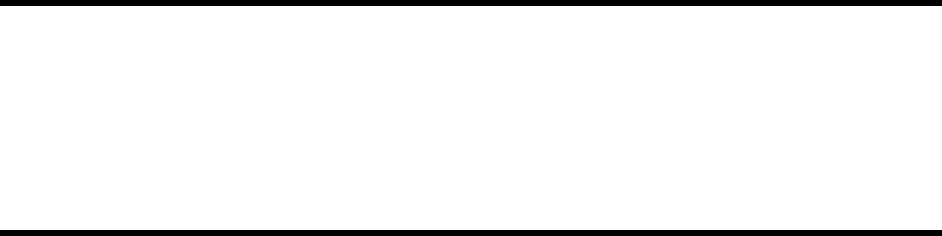
Chapter 1:
Introducing Amanda
Specification
The PC on which your Amanda system is installed has:
• MS-DOS version 6.22 in the directory C:\DOS.
• A 386DX processor running at 40MHz.
• A VGA card.
• 4MB of RAM.
• A 3.5-inch, 1.44MB floppy disk drive and appropriate controller.
• A 540MB IDE hard disk drive with an appropriate IDE controller.
• One or two Rhetorex voice boards.
• COM1, using IRQ 4, and COM2, using IRQ 3, which are available for fax mo-
dems or SMDI integration.
• Modem for remote access using the Host/Remote programs.
NOTE:Within the CMOS settings, all adapter ROM shadowing should be dis-
abled except for system ROM shadowing at address F000. Don’t change
the BIOS configuration without consulting an Amanda Company mar-
keting partner or solution provider or an Amanda Company technical
support representative.
Environmental Requirements
• Locate the unit in an area free of excess moisture, dust, corrosive gases, and chem-
icals.
• Install Amanda securely on a table or desk at least 2 feet (.6 meters) above the
floor or mount the system on a wall.
• Use a properly grounded electrical outlet which is not controlled by a switch.
• Ensure that the operating temperature is 40 to 95 degrees Fahrenheit (2 to 35 de-
grees Centigrade), away from direct sunlight.
• Ensure that the humidity is 15% to 90%, noncondensing.
• For proper ventilation and servicing of the unit, provide at least 1 foot (0.3 meters)
clearance on all sides and above the unit.
Electrical Requirements
The electrical requirements are:
• 90 to 130 VAC, 50 to 60 Hz, 3-prong outlet with separate ground, separately fused
at 15 amps.
• Outlet not controlled by an on/off switch.

2Installing Amanda@Work.Place
• Use of electrical line conditioning equipment such as a surge protector and an un-
interruptible power supply (UPS) is strongly recommended.
• Grounding to comply with Underwriters Laboratories (UL) 1459.
Amanda@Work.Place Features
Amanda@Work.Place supports:
• 1 telephone switching system
• 4 ports with one voice board; 6 or 8 ports with two boards (by adding a 2-port or
4-port board)
• 2 serial ports
• 99,999 mailboxes, each of which have:
- 3 personal greetings
- 3 personal mailing lists
- 4 notification records
- 10 scheduling records
- 128 messages
• Support for SMDI (a serial interface to your telephone switching system)
• Support for sending and receiving faxes
• Host and remote programs for communicating remotely with the computer run-
ning Amanda
• 33 hours of voice storage
• The Token Programming Language
General Uses
Amanda@Work.Place is an automated attendant and voice processing system designed
especially for ease of use and flexibility. As a PC-based product, Amanda takes advantage
of the technical innovations in the personal computer market. In addition, Amanda’s
standard hardware components can be repaired or replaced by any PC service company.
The computer on which Amanda is installed must be used only for Amanda.
Depending on what lines from your telephone switching system are connected to Amanda
and when calls are sent to Amanda to be processed, Amanda can serve you or your
customer in a variety of ways.
Configured as a primary attendant: Amanda answers all your incoming calls on the
lines you designate and allows the callers to direct their calls to a specific person or
department without being placed on indefinite hold. If a specific person is unavailable,
Amanda can take a private message for that person without missing any details.
In this case, the telephone switching system sends all incoming calls to Amanda.
Configured as a secondary attendant: Amanda assists your regular operator when call
volume is heavy, allowing callers to direct their own calls or hold for the operator. Some
companies provide specific incoming lines for Amanda as a backdoor attendant for calls
from vendors, family members, friends, and special clients who prefer to have Amanda
process their calls.

Chapter 1: Introducing Amanda 3
In this case, the telephone switching system sends incoming calls to Amanda only when
the regular operator’s extension is busy or not answered.
Configured as an off-duty attendant: Amanda provides 24-hour access to your
company and its employees when an operator is unavailable.
In this case, the telephone switching system sends all incoming calls to Amanda while the
office is closed.
Configured as a voice messaging center: Amanda takes messages and allows users to
send, store, and forward messages, increasing productivity and enhancing inter-office
communication.
In this case, the telephone switching system transfers any incoming call to Amanda if the
extension being called is busy or not answering.
Configured as an information system: Amanda provides answers to your callers’ most
frequently asked questions (so you can avoid costly interruptions and provide a higher
level of customer service 24 hours a day). Information such as your address, available
hours, directions to your offices, and so forth, might be better handled by Amanda.
Amanda’s serial ports can access databases and other information stored in other
computers, allowing Amanda to give callers information on account balances, train
schedules, and so forth.
In this case, the telephone switching system or even an operator can send incoming calls to
Amanda. Then automatically, or if selected, Amanda plays out the requested information.
Purpose of This Guide
This guide explains how to set up Amanda@Work.Place for the first time. It covers:
• Connecting and configuring Amanda to work with your telephone switching sys-
tem
• Configuring Amanda to provide the voice mail services that the owner selects
Customer Service and Support
The Amanda Company provides customer service and support Monday through Friday
from 8:00 A.M. to 8:00 P.M. Eastern Time, except holidays.
Customer Support:
(800) 800–9822
For sales, contact The Amanda Company at the East Coast office.
Dealer Sales:
Telephone: (800) 410-2745
Distribution Sales:
Telephone: (800) 410-2745
International Sales:
Telephone: (203) 744-3600

4Installing Amanda@Work.Place
International Support:
Telephone: (203) 744-0860
Web Site:
http://www.taa.com
End User Support
End user support covers the actual usage of Amanda through the telephone, such as
picking up messages, sending messages, changing greetings, and using distribution lists.
Registered Amanda sites receive free end user support for the life of their systems. Be sure
to send in your registration card!
System Administration Support
System administration support covers the configuration of Amanda; such as setting up
mailboxes, programming notification, scheduling automatic changes, and creating reports.
Registered Amanda sites receive free system administration support for up to six months
after the installation. Be sure to send in your registration card!
Installation Support
Installation support covers the initial connection of Amanda to a telephone switching
system as well as solutions to problems that occur when the system is reconfigured or
Amanda is upgraded.
The Amanda Company now offers installation support to any dealer who buys a turnkey
system.
Qualified Amanda marketing partners and solution providers, who are in good standing,
receive installation support for any system.
Application Support
Application support covers extended features that can be added to Amanda using
Amanda’s powerful Token Programming Language. The Amanda Company can write
custom applications for you. All Amanda Solution Providers, who are in good standing,
receive application support. Please contact your Amanda sales representative for more
information.
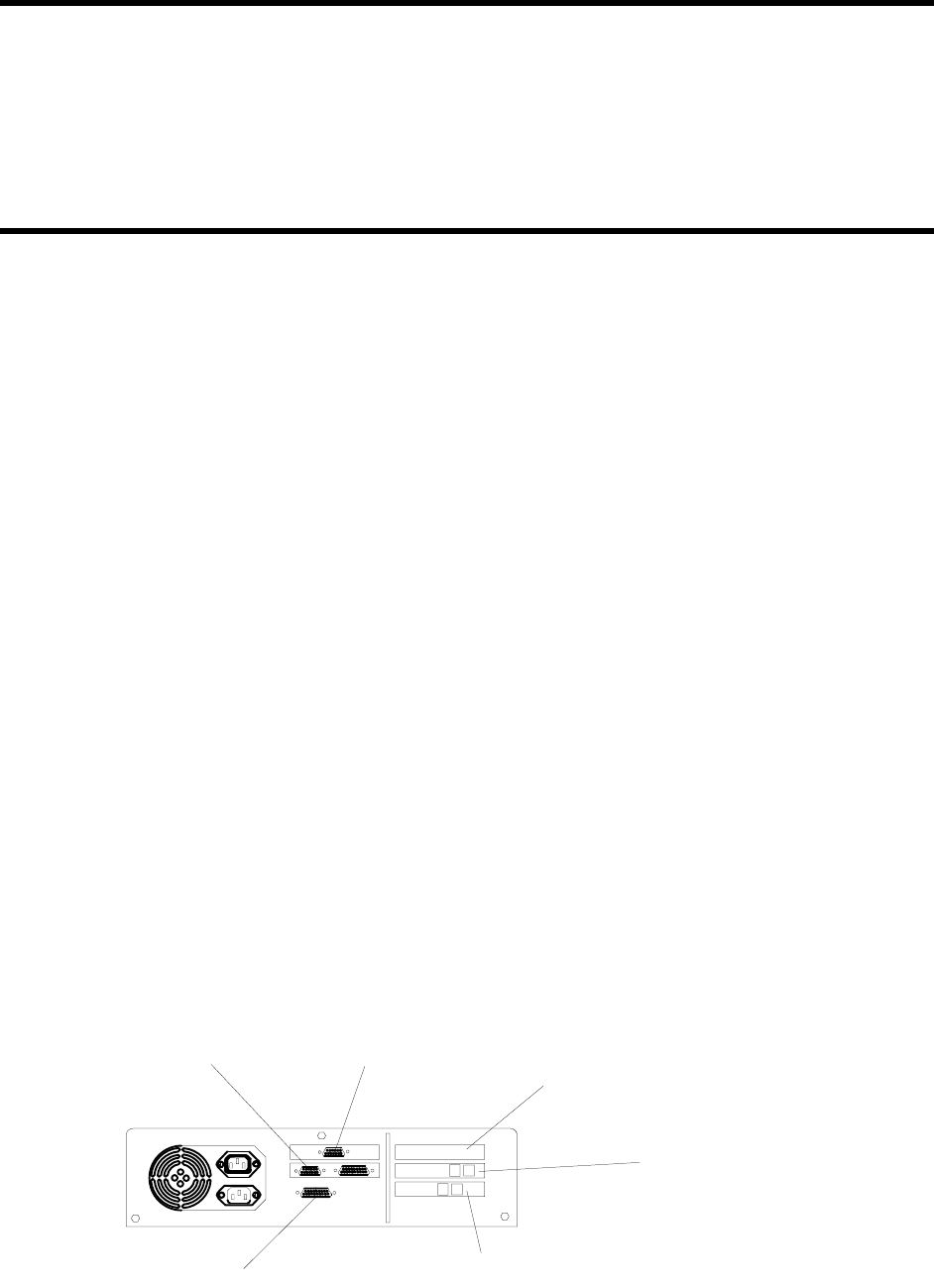
Chapter 2:
Installing Your Amanda System
Installation Checklist
Follow this checklist or use it to verify that you have completed all the necessary steps for
connecting Amanda to the telephone switching system.
Be sure to…
1. Program the telephone switching system for voice mail integration.
2. Connect the line cords from the voice board to the telephone switching system.
3. Connect a monitor and keyboard or a remote computer—if necessary.
4. Run Setup to define Amanda system configuration options.
5. Test each voice board port for answering.
6. Run Setup to identify the PBX, dial codes, and tone patterns.
7. Use the trace file to add integration information to your 1001.PBX file.
Connecting the Ports
The next figure shows you the back of the computer for a four-port system that uses one
four-port voice board. Each board has four RJ-11 connectors providing connection to four
loop-start trunks or station line interfaces.
Com1 VGA
Modem
Com2
Voice Board
Empty Slot
(Upgrade Voice Board)

6Installing Amanda@Work.Place
The next figure shows how to connect the telephone switching system to the voice ports
on the computer.
Attaching a Monitor or a Remote Computer
To control and configure Amanda@Work.Place, you must have one of the following kits
(or its equivalent):
• Video Administration Kit (containing a monitor and a keyboard). This gives you
access to Amanda at any time using the monitor and keyboard.
• Remote Administration Kit (containing a null modem cable and an Amanda Re-
mote Software diskette). You supply another computer, such as a laptop or note-
book. You connect the other computer, referred to as the remote computer,
whenever you need to control Amanda.
Connecting the Monitor and Keyboard
To add a monitor and keyboard:
1. Unpack the keyboard and monitor.
2. Plug the keyboard cable into the keyboard port on the back of the computer.
3. Attach the video signal cable (the end with the D-shell connector) to the VGA video
port on the back of the computer. (Consult the legend sticker on the back of the com-
puter to find the port.)
4. Examine the power cord connector on the monitor. Plug it into either the back of the
computer or a 110 volt outlet as applicable.
Voice Ports
1 & 2
Voice Ports
3 & 4
Phone Switch
Telephone
tline-R.cad

Chapter 2: Installing Your Amanda System 7
5. Plug in the computer and turn it on.
6. Now you can run Setup and other programs, monitor Amanda’s opera-
tion, and so forth.
Connecting a Remote Computer
You can control Amanda from a remote computer by doing all of the
following:
• Connecting the two computer with either a null modem cable or by
means of modems (and, of course telephone lines).
• Running a Host program (either HOST.COM or HOST30.COM) on
Amanda’s computer.
• Running a Remote program (either REMOTE.COM or WIN-
REM.EXE) on the remote computer.
For more details, see “Setting Up the Remote Computer” on page 74.
Using a UPS
The Amanda Company strongly recommends the installation of an
uninterrupted power supply (UPS) with every Amanda system. It provides
clean power to Amanda and keeps the probability of a computer lockup (and
the resulting loss of data or even loss of the system) as low as possible.
According to some reports, power problems are the primary reason why
computers lose data (45.3%). The next closest cause is storm damage at
9.4%. (Human error and sabotage rank eighth with 3.2%.)
According to a Bell Laboratories study entitled “The Quality of US
Commercial AC Power,” the main categories of AC power irregularities
across the nation are sags (or brownouts), power surges, blackouts, and
overvoltages. The best solution is a UPS, which can handle 99.3% of these
power problems.
A UPS is a special type of AC power line conditioner. When compared to
the other devices available, such as surge suppressors, filters, isolation
transformers, tap changing regulators, and voltage regulating transformers,
the UPS is rated highest by Bell Laboratories and is relatively inexpensive.

8Installing Amanda@Work.Place
The cost of installing a UPS is nominal when compared to the cost of repairing a damaged
Amanda system or compared to the loss of confidence from callers and internal Amanda
users.
For more information about what causes power irregularities and what damage they can
do to Amanda, call to be faxed Technical Note 10, “The Importance of a UPS.”
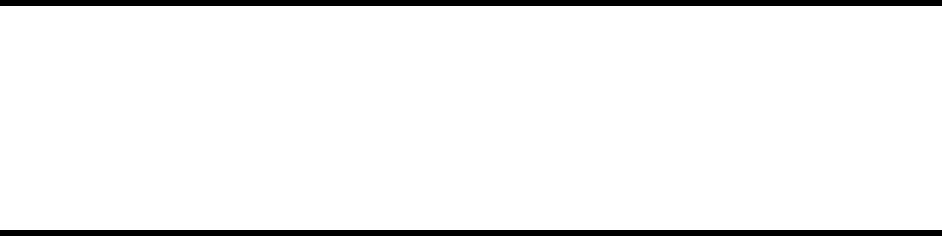
Chapter 3:
Running the Setup Utility
Running Setup
You must configure Amanda to work properly with your telephone switching system and
to let Amanda know your customer’s voice mail and other preferences. The Amanda
Company provides the Setup utility to make configuring Amanda easier.
You run Setup to configure dial codes, tone patterns, DTMF integration patterns, and
Amanda’s system configuration options.
To run Setup:
1. If Amanda is running, shut down the Amanda system:
a. Press Alt+S.
b. Type in the password. (The default is AMandA with only the first two and the
last letter capitalized.)
c. Press Enter.
d. Press Y (to confirm the shutdown).
e. Press Y again (to reconfirm).
2. Change to the AMANDA directory—unless you are there already. At the DOS
prompt, type:
CD C:\AMANDA
Then press Enter.
3. Now that the DOS prompt reads C:\AMANDA, type:
SETUP
Then press Enter.
The Amanda Configuration Utility menu appears.
4. From this menu, you define the following for your telephone switching system and
Amanda:
• Telephone System Dial Codes
• Telephone System Tone Patterns
• System Integration Patterns
• System Configuration Options
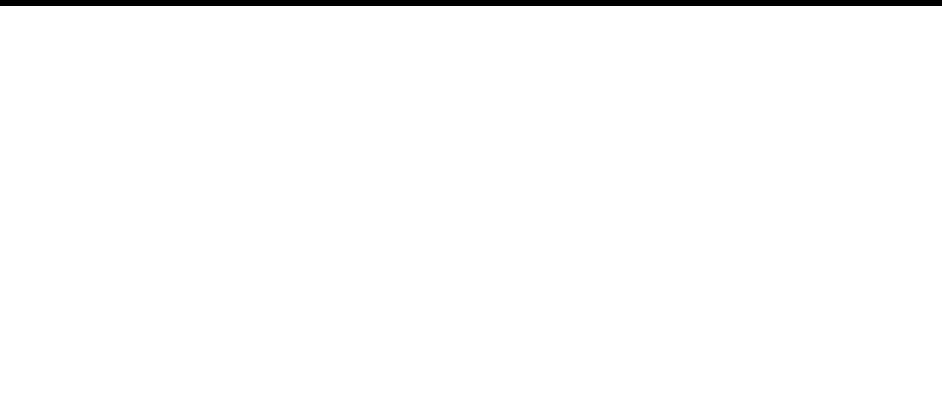
10 Installing Amanda@Work.Place
System Configuration Options contains two sections:
General Configuration Displays dialog boxes that guide you through
the options that are most often changed,
whether they appear in the INSTALL.CFG file
or the Default Template for mailboxes (nor-
mally mailbox 997).
These dialog boxes are explained in “Chapter
7: Configuring Amanda.”
Advanced Configuration Allows you to change any configuration setting
in INSTALL.CFG. The options are divided
into categories to make it easier to locate the
options you need to change. The options are
parameter lists. Each option is explained in
“Appendix C: Configuration Reference.”
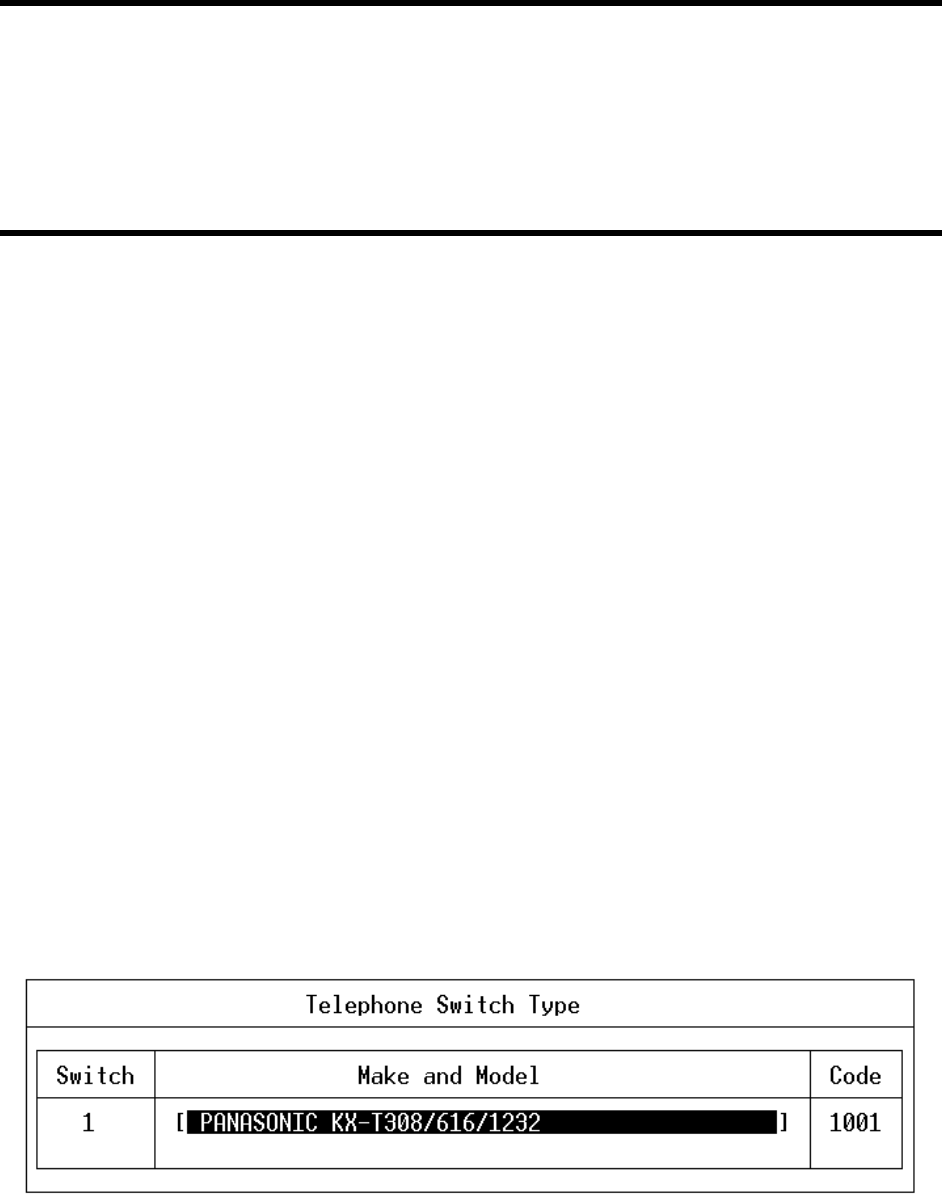
Chapter 4:
Defining Dial Codes
Defining Dial Codes
To communicate with the telephone switching system, Amanda must know the switching
system’s dial codes.
By default, the 1001.PBX file is used to store dial codes. You can change this if you
choose, but The Amanda Company recommends using 1001.PBX. If you use another
name, do not use any number in the range 1002 to 2001 (reserved by The Amanda
Company).
As part of a new installation, the file 1001.PBX is created for you based on the Panasonic
KX-T308/616/1232 telephone switching system.
NOTE:Instead of using Setup, you can edit your .PBX file in the C:\AMAN-
DA\PBX.DB directory using the JOVE utility. See “Chapter 10: Utili-
ties,” in Administering Amanda@Work.Place for information about
JOVE.
To define dial codes:
1. Run Setup as explained in “Running Setup” on page 9.
2. From the Configuration Utility menu, press 1 to select Telephone System Dial Codes.
The Telephone Switch Type screen lists 1001.PBX along with the name of the switch-
ing system it is based on or identifies the switching system as not defined.

12 Installing Amanda@Work.Place
3. From the Telephone Switch Type screen, do one of the following:
• If the telephone switching system is the correct one (or if the telephone switching
system is the one you have used in the past—even though it is identified as not
defined):
•Select the file to be edited then press Enter.
Setup displays the dial codes and their descriptions.
• If the telephone switching system is not the one listed:
a. Select one of the .PBX files.
b. Press F2 to display a list of switching systems.
c. Use the arrow keys to select the name of your system or the name of a
system which has codes similar to yours then press Enter.
d. Press Enter again to display the dial codes and their descriptions.
4. To change any dial codes that do not apply to your system:
a. Use the following Dial Codes Table to understand each of the codes displayed
on the screen.
b. Use the Up Arrow, Down Arrow, Tab, or Enter keys to select the code you
want to change.
c. Type the new code over the current code (if there is one).
(You can also use Backspace, Delete, spacebar, and the Right Arrow and Left
Arrow keys to edit the code.)
d. When you are finished, press F10 to save your changes.
(To return to the Telephone System Dial Codes screen without saving your
changes, press Esc.)
e. Repeat steps A through D for any other codes to be changed.
5. When you have finished defining the dial codes, press Esc to return to the Amanda
Configuration Utility menu.
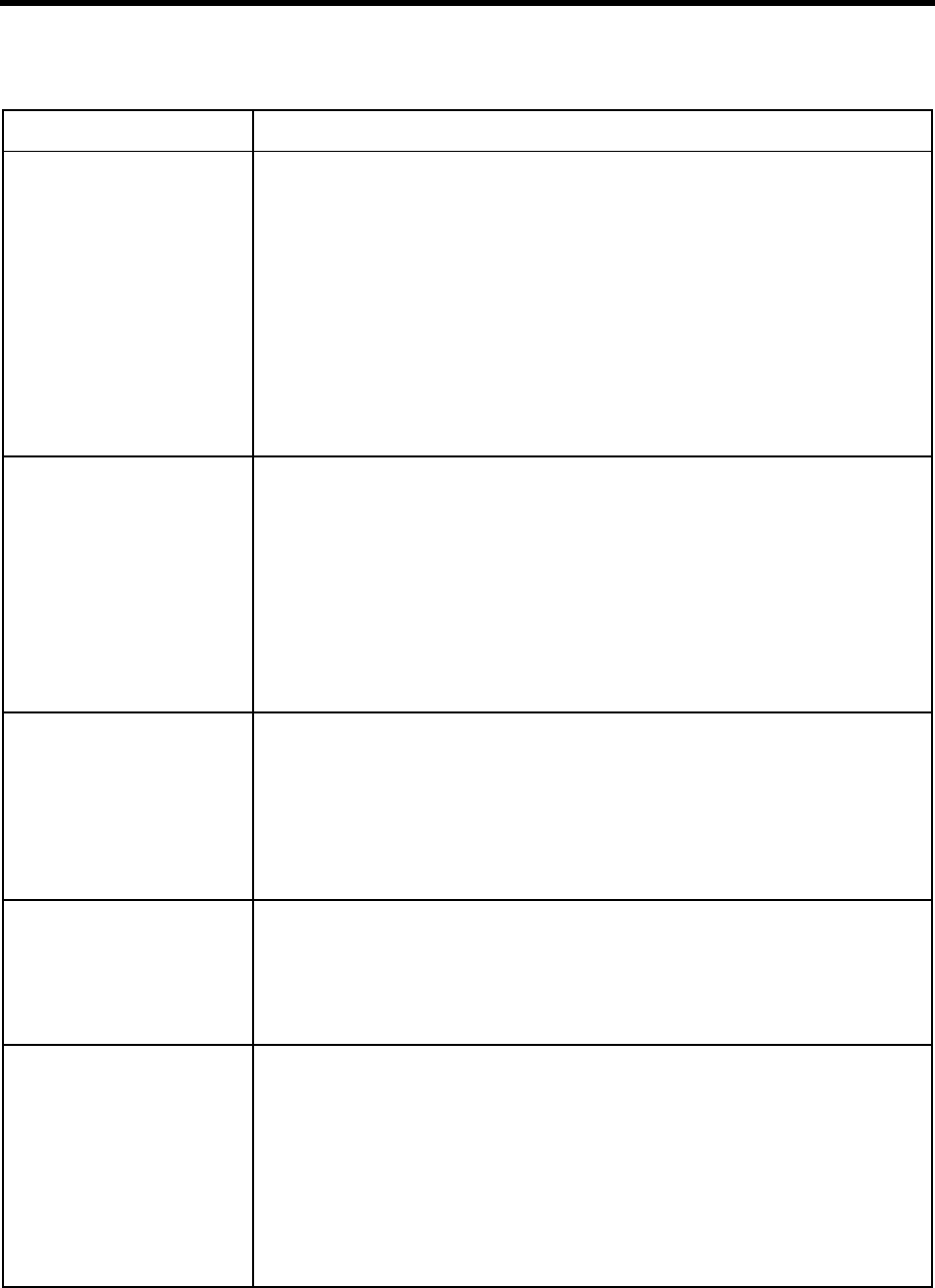
Chapter 4: Defining Dial Codes 13
Dial Codes Table
Dial Code Label Description
What to dial to put the caller
on transfer hold: The code Amanda dials to ask the telephone switching system to put the caller on
transfer hold before she transfers a caller to an extension.
Usually, this code is “F-” (a hookflash followed by a half-second pause). This may
need to be changed to “F--” (a hookflash followed by a one-second pause) or “F,”
(a hookflash followed by a two-second pause) for telephone switching systems that
are slow to provide a transfer dial tone after a hookflash. (Don’t use the quotation
marks in the dial code.)
If tmo_dtwait is greater than 0, the number of dashes set for this option is irrelevant.
Use the value 0 for tmo_dtwait for faster call processing. For more information
about tmo_dtwait, see “What to dial to put the caller on transfer hold:” on page 13.
If you are editing C:\AMANDA\PBX.DB\1001.PBX instead of using Setup, this is
the dl_dtwait option.
What to dial when there is no
transfer dial tone: The code Amanda dials to return to the caller if both of the following are true:
You configure Amanda to wait for a transfer dial tone before transferring a call to
an extension
There is no transfer dial tone
In this case, Amanda treats the attempted transfer as though the extension was busy.
Some telephone switching systems use “F-”, others use “-”. (Don’t use the quotation
marks in the dial code.)
If you are editing C:\AMANDA\PBX.DB\1001.PBX instead of using Setup, this is
the dl_ndtret option.
What to dial to return to the
caller after ring no answer: During supervised transfers, if the extension rings the specified number of times but
is not answered, Amanda dials this code to ask the telephone switching system to
reconnect the caller to Amanda. (See “Using the Questionnaire” on page 37 for
more information about configuring the number of rings.)
Usually, this code is “F-”. (Don’t use the quotation marks in the dial code.)
If you are editing C:\AMANDA\PBX.DB\1001.PBX instead of using Setup, this is
the dl_rnaret option.
What to dial to return to the
caller after busy: During supervised transfers, Amanda dials this code to ask the telephone switching
system to reconnect the caller to Amanda if the extension is busy.
Usually, this code is “F-”. (Don’t use the quotation marks in the dial code.)
If you are editing C:\AMANDA\PBX.DB\1001.PBX instead of using Setup, this is
the dl_bsyret option.
What to dial after a call
screening reject: The code Amanda dials to reconnect to the caller if all of the following are true:
Amanda is performing a supervised transfer
Call screening is ON
The user at the extension that was called rejects the caller
In this case, Amanda plays the mailbox’s current greeting.
Usually, this code is “F-”. (Don’t use the quotation marks in the dial code.)
If you are editing C:\AMANDA\PBX.DB\1001.PBX instead of using Setup, this is
the dl_hupret option.
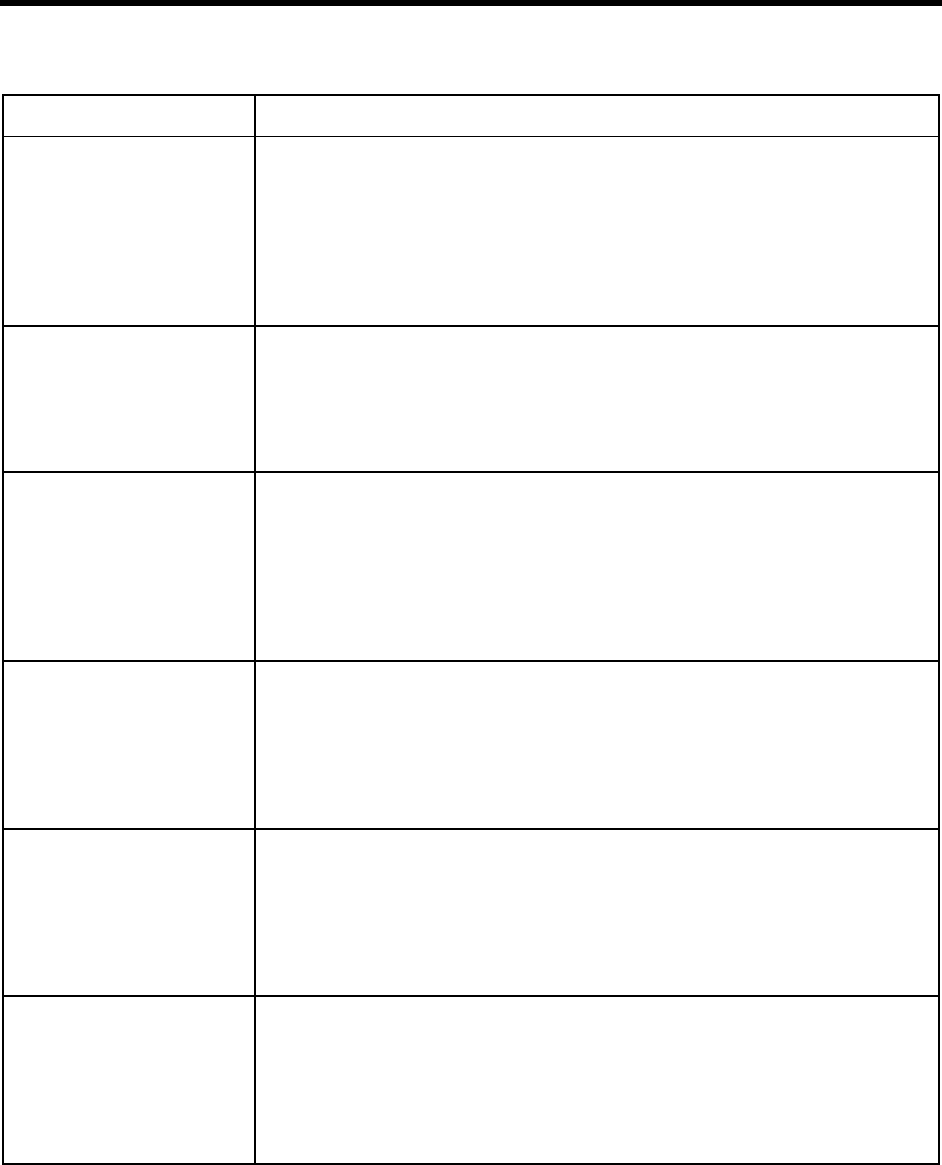
14 Installing Amanda@Work.Place
What to dial to connect a
caller to an extension: During supervised transfers, Amanda dials this code to complete the call transfer af-
ter detecting an answer at the called extension. If call screening is ON, Amanda dials
this code only after the user at the extension accepts the call.
Usually, this code is “H” (for Hang up). (Don’t use the quotation marks in the dial
code.)
If you are editing C:\AMANDA\PBX.DB\1001.PBX instead of using Setup, this is
the dl_connect option.
What to dial before the mail-
box extension: If Amanda needs to dial something after dial tone detection, but before dialing the
extension number, enter that code here.
Usually this is left blank.
If you are editing C:\AMANDA\PBX.DB\1001.PBX instead of using Setup, this is
the dl_prefix option.
What to dial after the mail-
box extension: If Amanda needs to dial something after dialing the extension number, enter that
code here.
Don’t use an “H” for a blind transfer here because this setting is global. Sometimes
you need “1-” to bypass the hands-free answer feature (voice announce) on some
telephone systems. (Don’t use the quotation marks in the dial code.)
If you are editing C:\AMANDA\PBX.DB\1001.PBX instead of using Setup, this is
the dl_suffix option.
What to dial on each port af-
ter the system starts: If you want Amanda to dial some initialization codes when she first starts up, define
those codes here. For example, you may want to remove call forwarding on the
ports.
Usually this is left blank.
If you are editing C:\AMANDA\PBX.DB\1001.PBX instead of using Setup, this is
the dl_init option.
What to dial on each port be-
fore shutdown: If you want Amanda to dial certain codes when she shuts down, define those codes
here. For example, enabling call forwarding on the ports lets a live operator take the
calls when Amanda shuts down.
Usually this is left blank.
If you are editing C:\AMANDA\PBX.DB\1001.PBX instead of using Setup, this is
the dl_stop option.
What to dial when a port
goes off-hook: If Amanda must dial some special codes as she goes off-hook to enable a special
feature, define those special codes here. For example, you may enable special types
of SMDI integration over a serial port.
Usually this is left blank.
If you are editing C:\AMANDA\PBX.DB\1001.PBX instead of using Setup, this is
the dl_pickup option.
Dial Codes Table (Continued)
Dial Code Label Description
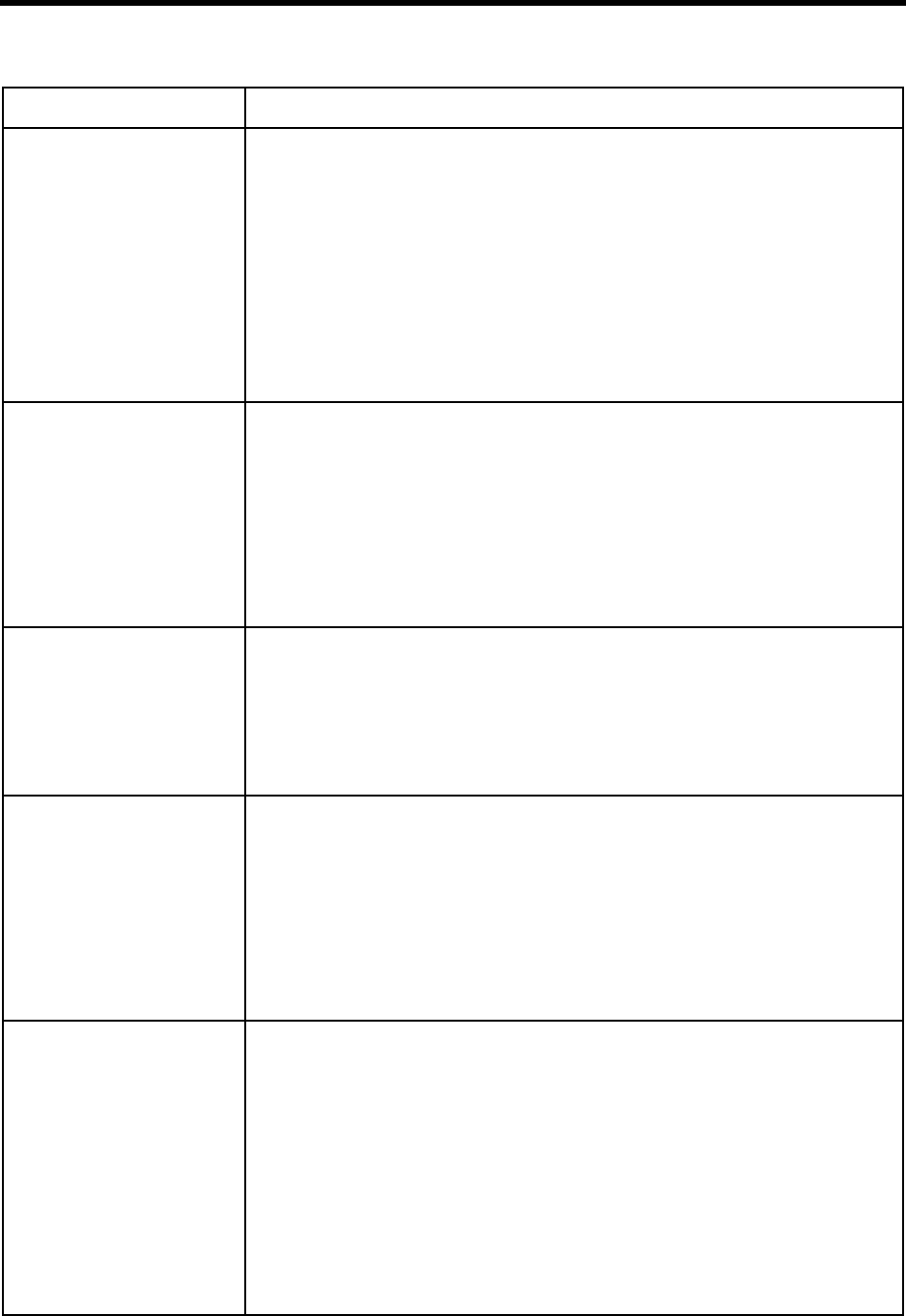
Chapter 4: Defining Dial Codes 15
What to dial to create or
record a conference call: Controls how to do a conference call when the called party answers the telephone.
You provide the digits used to conference the caller, called party, and Amanda (for
example, “*3”). (Don’t use the quotation marks in the dial code.) If your telephone
switching system does not have this capability, leave it blank.
For example, if the Extension field for a mailbox contains 127KM, Amanda dials
127. When an answer is detected, Amanda dials the conference dial code (such as
“*3”) which conferences the caller, the called party, and Amanda. Instead of hang-
ing up when she connects the two parties, Amanda records the conversation as a
message in mailbox 127.
If you are editing C:\AMANDA\PBX.DB\1001.PBX instead of using Setup, this is
the dl_conference option.
Number of seconds to wait
for dial tone detection: This is the number of seconds Amanda waits for your telephone switching system
to provide a continuous dial tone for one full second. If your system has few DTMF
receivers or intercom paths for call transfers, one may not be immediately available
for Amanda to transfer a call. In this case, this number should be greater than 0.
Use 0 when Amanda does not wait for a dial tone (as when the telephone switching
system returns stutter dial tone or silence on a transfer). A good value is 4 (seconds)
when she does wait for a dial tone. The range is 0–127.
If you are editing C:\AMANDA\PBX.DB\1001.PBX instead of using Setup, this is
the tmo_dtwait option.
Number of 1/100 seconds to
use for Flash time: Determines how long Amanda remains on-hook while performing a hookflash. The
value is in hundredths of seconds.
The usual value is 55 (just over half a second).
When set too short, the hookflash does not happen; when set too long, it hangs up.
If you are editing C:\AMANDA\PBX.DB\1001.PBX instead of using Setup, this is
the flashtm option.
Which DTMF tone to listen
to for hangup detection: If your telephone switching system plays a specific DTMF tone or sequence of tones
when a caller hangs up (to make hangup detection faster), enter that DTMF digit
here.
If your telephone switching system has this capability, the code is usually the letter
“d” which represents DTMF D. This may be a sequence of DTMF digits rather than
a single DTMF digit. The maximum length is 10 characters. If your system does not
support this feature, leave it blank.
If you are editing C:\AMANDA\PBX.DB\1001.PBX instead of using Setup, this is
the dt_hangup option.
What to dial to turn on the
message waiting indicator: Controls what DTMF digits are dialed by Amanda to enable message notification
automatically when a new message is left. This value is used only with the KA(1)
token.
Most popular telephone switching systems have a default value. If this field is blank
for your switching system, enter the DTMF digits which enable a message waiting
indicator on your telephone sets. To have Amanda dial these digits, use KA(1) in
the notify method field. Amanda replaces KA(1) with these digits. For more infor-
mation, see “KA(on_off)” on page 147 for more information.
NOTE:New installations automatically have notification templates that turn message wait-
ing indicators on and off. using the KA(1) token.
If you are editing C:\AMANDA\PBX.DB\1001.PBX instead of using Setup, this is
the dl_light_on option.
Dial Codes Table (Continued)
Dial Code Label Description

16 Installing Amanda@Work.Place
What to dial to turn off the
message waiting indicator: Controls what DTMF digits are dialed by Amanda to disable message notification
automatically when a new message is played or deleted. This value is used only with
the KA(0) token.
Most popular telephone switching systems have a default value. If this field is blank
for your switching system, enter the DTMF digits which disable a message waiting
indicator on your telephone sets. To have Amanda dial these digits, use KA(0) in
the notify method field. Amanda replaces KA(0) with these digits. For more infor-
mation, see “KA(on_off)” on page 147 for more information.
NOTE:New installations automatically have notification templates that turn message wait-
ing indicators on and off. using the KA(0) token.
If you are editing C:\AMANDA\PBX.DB\1001.PBX instead of using Setup, this is
the dl_light_off option.
Dial Codes Table (Continued)
Dial Code Label Description
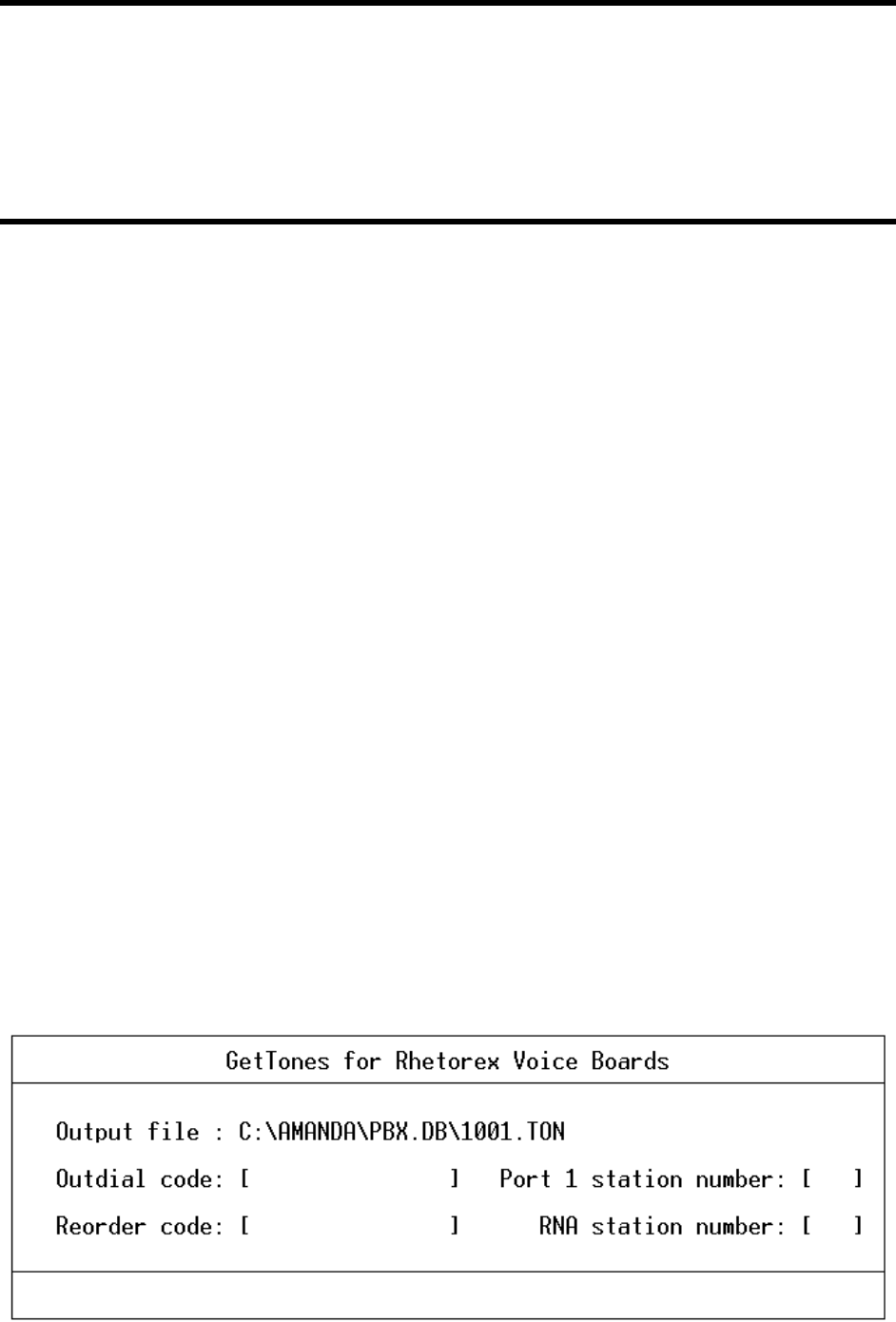
Chapter 5:
Defining Tone Patterns
Using GetTones
Amanda must recognize telephone switching system tone patterns when performing
supervised transfers. The Setup utility runs another utility, named GetTones, to “learn” the
tone patterns for ringing, busy, hang-up, and reorder (also called fast busy).
Before running the GetTones utility, you must have satisfied all of the following
requirements:
• Define the dial codes. See “Defining Dial Codes” on page 11.
• Connect ports 1 and 2 (the top RJ-14 jack of the first Rhetorex board) to valid,
working single-line extensions on the telephone switching system.
• Know the extension number to which port 1 is connected.
• Verify that the extension to which port 1 is connected is not in any hunt group, and
does not have any call forwarding programmed.
• Verify that the extension to which port 2 is connected has outside line access and
can dial a test telephone number that is answered and does not hang up after an-
swering (time or weather lines are good choices to call).
• Define a non-Amanda extension that has a telephone connected, is not forwarded,
and will not be answered. This becomes your Ring No Answer (RNA) test station.
To define telephone switching system tone patterns:
1. Make sure that you have satisfied all the above requirements.
2. Run Setup as explained in “Running Setup” on page 9.
3. From the Configuration Utility menu, press 2 to select Telephone System Tone Pat-
terns.
The GetTones for Rhetorex Voice Boards screen appears.
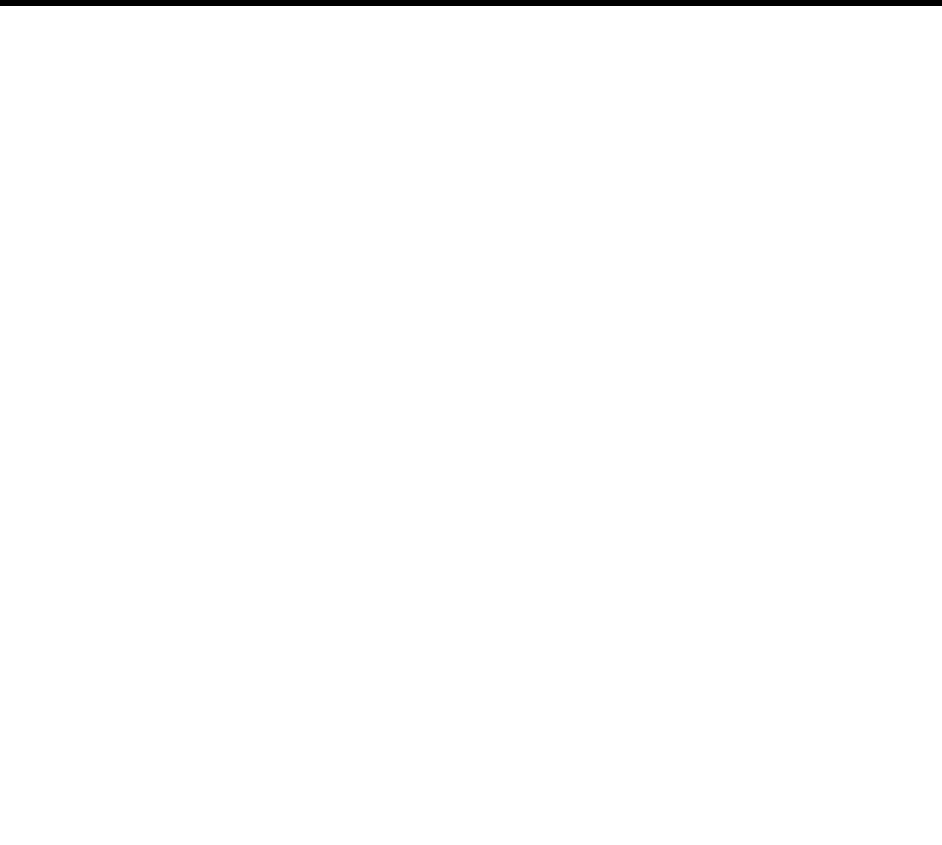
18 Installing Amanda@Work.Place
4. By default, the output file has the same name as your .PBX file. However, it ends with
the extension .TON.
5. Enter the outdial code, port 1’s station number, the reorder code, and the RNA station
number. Use the Up Arrow, Down Arrow, Tab, or Enter key to move from one entry
to the next.
6. Press F4 to run GetTones.
GetTones obtains the ring, busy, reorder, and hangup patterns of the telephone switch-
ing system. Messages appear on your screen as the utility gets and tests these patterns.
NOTE:If you have problems with the GetTones utility, such as not getting good
patterns or not being able to verify a tone pattern, try using AccuCall
Plus, a Rhetorex utility that also captures tone patterns. See “Using Ac-
cuCall Plus” on page 18.
Using AccuCall Plus
The C:\AMANDA\PBX.DB\1001.TON file defines the tone patterns that the telephone
switching system returns to Amanda. Amanda recognizes these tones and uses her
knowledge of them when she transfers calls. AccuCall Plus is a Rhetorex utility that
allows you to set up ring, busy, reorder/fast busy/error, and special tone (such as a fax
CNG tone) definitions.
This section is primarily for running tests that create new .TON files. If your telephone
switching system performs inband signaling integration, you may not need the Ring No
Answer (RNA) or ringback pattern.
outdial code Type the outside line access and telephone
numbers for a connection to test for tone pat-
terns (such as the time or weather number).
For example:
9,5551111
Then press Enter.
port 1 station number Type the extension for a standalone (no call
hunting or forwarding) single-line (analog) ex-
tension connected to port 1.
Then press Enter.
reorder code Type any dial code that generates a reorder tone
pattern on the telephone switching system.
Typically, invalid extension numbers work
well, for example, 555 generally works. If not,
try 444 or 777 or any number that generates a
fast busy tone pattern.
Then press Enter.
Ring No Answer
station number Type a non-Amanda extension that has a tele-
phone connected and is not answered or call
forwarded. If voice-announce or call-an-
nounce is enabled, remember to enter the ex-
tension plus the additional digit or digits that
force the extension to ring. For example, if the
RNA test station is 112, type:
1121-
Then press Enter.

Chapter 5: Defining Tone Patterns 19
You might edit an existing file to adjust the cadence or the percentage of variation. For
example, suppose a ring is usually one second on followed by three seconds off. However,
sometimes it is a bit shorter or longer. You may want to increase the percentage of
variation to allow for the differences. If the busy and reorder tones are very similar, you
might need to reduce the percentage of variation to differentiate between them.
Amanda must be shut down before you run AccuCall Plus.
To shut down Amanda:
1. If Amanda is running, press Alt+S.
2. Type in the password. (The default is AMandA with only the first two and the last let-
ter capitalized.)
3. Press Enter.
4. Press Y (to confirm the shutdown).
5. Press Y again (to reconfirm).
When the C:\AMANDA prompt appears, you can start running AccuCall Plus.
To run AccuCall Plus:
1. Change directory to C:\ACCUCALL by typing:
cd c:\accucall
2. Press Enter.
3. You can create a new 1001.TON file or edit an existing file.
To create a new 1001.TON file, run AccuCall by typing:
accucall
To edit an existing 1001.TON file, run AccuCall by typing:
accucall C:\AMANDA\PBX.DB\1001.TON
4. Press Enter.
The AccuCall Plus main screen has several options. The list of function keys at the
bottom of the screen indicate which keys go with each option.
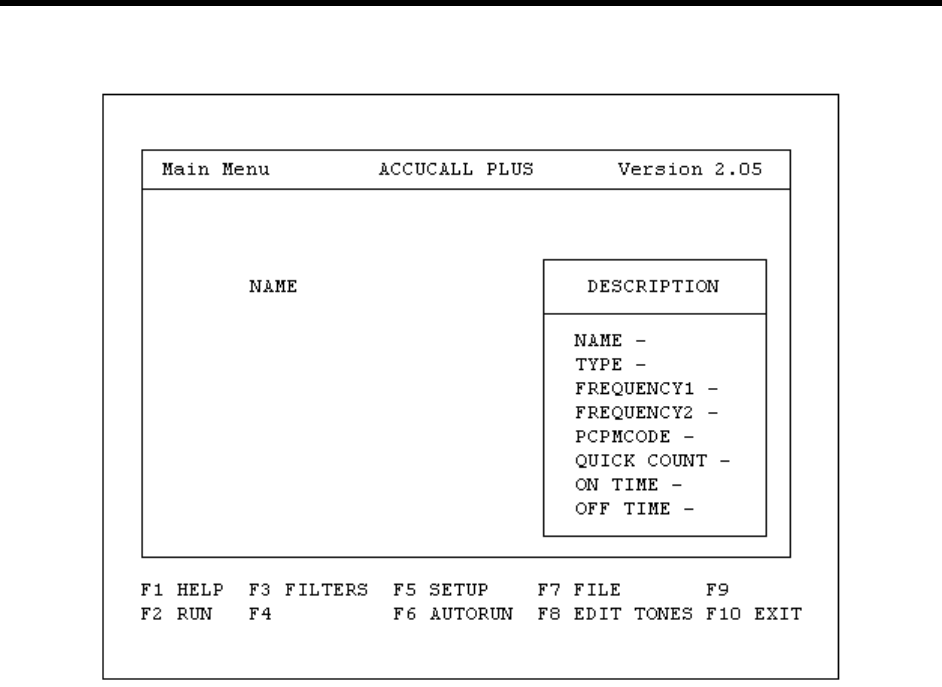
20 Installing Amanda@Work.Place
5. Select “AUTO RUN” by pressing F6.
To define the Ring No Answer (RNA) tone pattern:
1. Type a telephone number for an extension in the Phone No. field. This extension
number must not be forwarded, not in a hunt group, not in hands free/speaker phone
mode, and not be answered by anyone.
2. Type 3 in the Verification Count field. This is the number of times you want to run the
test.
3. Type 10 in the Minimum Cycles field. This is the number of rings AccuCall Plus will
listen to before completing the test cycle.
4. Select Full (the default) as the value for the Frequency Range field.
The possible values are:
Full (300 Hz to 1700 Hz)
High (800 Hz to 1700 Hz)
This is the range of frequencies that AccuCall Plus listens to.
5. The Frequencies Detected Window displays the frequencies detected by AccuCall
Plus to characterize the tone.
6. The Cadence Detected Window displays the cadence that AccuCall Plus detected to
characterize the tone. (This is displayed as a horizontal bar graph.)
7. Press F9 to begin the test.

Chapter 5: Defining Tone Patterns 21
8. After AccuCall Plus has determined the system tone pattern, you can customize the
tone description using the Edit Tones box:
Name: Example: Panasonic Double Ring
Type: Ring1 if single ring, single pause
Ring2 if double ring, single pause
Terminating: NO
Cadence: NO
Frequency1: Determined by test
Frequency2: Determined by test
PCPM Code: 8 (always for ring tones)
Quick Count: None
On Time: Determined by test
On Max Variation: Determined by test
On Min Variation: Determined by test
Off Time: Determined by test
Off Max Variation: Determined by test
Off Min Variation: Determined by test
9. Save the tone by pressing F8 (twice).
10. From the main screen, press F3 to go to the Filters screen. The Undefined Tone Fre-
quencies box on the right side of the screen lists any undefined frequencies that were
found by the test.
11. Add these frequencies to the Filter table on the left side. Write each frequency in the
Filter table, replacing the word “none” with the frequency.
12. Then press F10 to save this information and return to the main screen.
NOTE:All the listed frequencies must be at least 40 Hz apart so Amanda can
distinguish them.
To define the Busy tone pattern:
1. Fill in the telephone number for an extension that is offhook and connected to either
another internal extension or to an outside line.
2. Type 3 in the Verification Count field. This is the number of times you want to run the
test.
3. Type 10 in the Minimum Cycles field. This is the number of rings AccuCall Plus will
listen to before completing the test cycle.
4. Select Full (the default) as the value for the Frequency Range field.
The possible values are:
Full (300 Hz to 1700 Hz)
High (800 Hz to 1700 Hz)
This is the range of frequencies that AccuCall Plus listens to.

22 Installing Amanda@Work.Place
5. The Frequencies Detected Window displays the frequencies detected by AccuCall
Plus to characterize the tone.
6. The Cadence Detected Window displays the cadence that AccuCall Plus detected to
characterize the tone. (This is displayed as a horizontal bar graph.)
7. Press F9 to begin the test.
8. After AccuCall Plus has determined the system tone pattern, you can customize the
tone description using the Edit Tones box:
Name: Example: Panasonic Busy
Type: Busy1 if regular busy cadence
Busy2 if double busy cadence
Terminating: YES (always)
Cadence: NO
Frequency1: Determined by test
Frequency2: Determined by test
PCPM Code: 7 (always for busy tones)
Quick Count: None
On Time: Determined by test
On Max Variation: Determined by test
On Min Variation: Determined by test
Off Time: Determined by test
Off Max Variation: Determined by test
Off Min Variation: Determined by test
NOTE:A normal single busy tone is approximately 500 msec on and 500
msec off.
9. Save the tone by pressing F8 (twice).
10. Press F8 to add the tone.
11. From the main screen, press F3 to go to the Filters screen. The Undefined Tone Fre-
quencies box on the right side of the screen lists any undefined frequencies that were
found by the test.
12. Add these frequencies to the Filter table on the left side. Write each frequency in the
Filter table, replacing the word “none” with the frequency.
Make sure that the busy frequencies are listed in the first four positions in the table
(these positions are for terminating tones). When a tone is a terminating tone,
Amanda does not wait for it to be repeated before taking control of the call.
13. Then press F10 to save this information and return to the main screen.

Chapter 5: Defining Tone Patterns 23
To define the Reorder/Fast Busy/Error tone pattern:
1. Type a telephone number for an invalid extension in the Phone No. field. This
extension number must return the reorder tone. For example, you might use 777 or
888. Test this tone from a single-line telephone before you run this test.
2. Type 3 in the Verification Count field. This is the number of times you want to run the
test.
3. Type 10 in the Minimum Cycles field. This is the number of rings AccuCall Plus will
listen to before completing the test cycle.
4. Select Full (the default) as the value for the Frequency Range field.
The possible values are:
Full (300 Hz to 1700 Hz)
High (800 Hz to 1700 Hz)
This is the range of frequencies that AccuCall Plus listens to.
5. The Frequencies Detected Window displays the frequencies detected by AccuCall
Plus to characterize the tone.
6. The Cadence Detected Window displays the cadence that AccuCall Plus detected to
characterize the tone. (This is displayed as a horizontal bar graph.)
7. Press F9 to begin the test.
8. After AccuCall Plus has determined the system tone pattern, you can customize the
tone description using the Edit Tones box:
Name: Example: Panasonic Reorder Tone
Type: Busy if normal reorder
Terminating: YES
Cadence: NO
Frequency1: Determined by test
Frequency2: Determined by test
PCPM Code: 7 (always for busy tones)
Quick Count: None
On Time: Determined by test
On Max Variation: Determined by test
On Min Variation: Determined by test
Off Time: Determined by test
Off Max Variation: Determined by test
Off Min Variation: Determined by test
9. Save the tone by pressing F8 (twice).
10. From the main screen, press F3 to go to the Filters screen. The Undefined Tone Fre-
quencies box on the right side of the screen lists any undefined frequencies that were
found by the test.

24 Installing Amanda@Work.Place
11. Add these frequencies to the Filter table on the left side. Write each frequency in the
Filter table, replacing the word “none” with the frequency.
Make sure that the reorder frequencies are listed in the first four positions in the table
(these positions are for terminating tones).
12. Then press F10 to save this information and return to the main screen.
To finish AccuCall Plus:
1. Press F7 to save the tone file.
2. Type the file name C:\AMANDA\PBX.DB\1001.TON.
3. Press F8 to save the file.
AccuCall Plus will not allow you to save to file unless you have defined all the filters.
It will also refuse to save to file if any two frequencies are within 40Hz of each other.
If you have two frequencies that are closer than 40Hz, the best strategy is to select a
value that is between them and then go back to edit every tone pattern that contains
the two frequencies and replace them with that value. To edit tones press <F8> from
the main menu.
4. Exit the AccuCall Plus program by pressing F10.
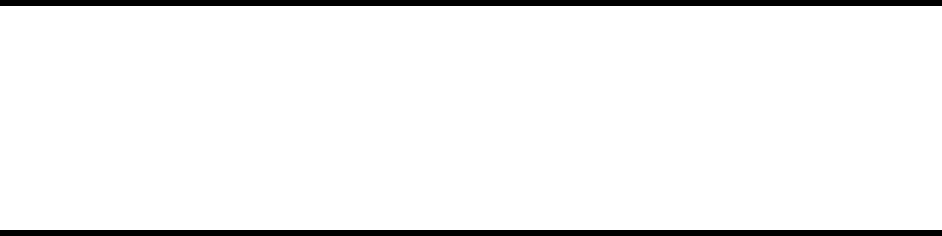
Chapter 6:
Defining Integration Patterns
Using the Trace File for Integration
If your telephone switching system supports DTMF integration (also called inband
integration), you can:
1. Perform tests that add integration information to the TRACE.OUT file.
2. Convert that information to a set of integration strings.
3. Add the integration strings to the 1001.PBX file in the C:\AMANDA\PBX.DB direc-
tory using the Setup or JOVE utilities.
NOTE:See “Chapter 12: Utilities,” in Administering Amanda@Work.Place
for information about JOVE.
Depending on the telephone switching system you selected when you defined dial codes
(see “Defining Dial Codes” on page 11), some of the integration patterns might be already
filled in. Many telephone switching systems are programmable, so existing patterns on the
System Integration Patterns screen may still need modification.
Make sure you define dial codes before performing the procedures in this chapter.
Otherwise you will overwrite all the integration information as the Setup utility creates the
1001.PBX file for you using The Amanda Company’s predefined .PBX file for the PBX
that you select.
Setting Up the Trace File
To check that trace files are being created:
1. Shut down Amanda if it is running
2. At the DOS prompt, type the following to go to the root directory:
CD\
3. Then press Enter.
4. Edit the Amanda.bat file by typing:
JOVE AMANDA.BAT
5. Then press Enter.
The JOVE editor appears on the screen. Towards the bottom of the page is a line that
starts RAMANDA. You are ready to proceed if the line reads:

26 Installing Amanda@Work.Place
RAMANDA /t5 /s1300 %1 %2 %3
If not, edit the line so that it is identical to this line.
6. To save and close the file, press the four following key combinations in order:
Ctrl+X
Ctrl+S
Ctrl+X
Ctrl+C
7. At the DOS prompt, change directories to the pbx database by typing:
CD\AMANDA\PBX.DB
Then press Enter.
8. Edit the Pbx file by typing:
JOVE 1001.PBX
9. Then press Enter.
10. Press Page Down display the lower portion of the file where the integration (if any) is
displayed.
11. Use Down Arrow to move the cursor to the bottom of the file to a blank line.
12. Type the following:
integration 10 ‘rrrrrrrrrr’
This new integration string will capture up to 10 digits of In Band Signaling that will
be displayed in the trace file for later inclusion in 1001.PBX.
13. To save and close the file, press the four following key combinations in order:
Ctrl+X
Ctrl+S
Ctrl+X
Ctrl+C
14. At the DOS prompt, type:
CD\
15. Then press Enter.
16. Start Amanda by typing:
AMANDA
17. Then press Enter.

Chapter 6: Defining Integration Patterns 27
Creating Test Patterns
After enabling the Trace capability and restarting Amanda, the telephone switching
system must be programmed to perform the following capabilities:
• Select an extension that forwards on Ring No Answer to Amanda.
• Select another extension that forwards to the above extension on Ring No Answer.
• Select a third extension that forwards on Busy to Amanda.
• Select a fourth extension that forwards to the third extension on Busy.
• Select a fifth extension that forwards all calls to Amanda.
• If applicable, create a hunt group that will forward back to Amanda if the hunt
group is busy or rings without answer.
• Create a Direct Inward Line by having an outside CO trunk line ring at an exten-
sion that will forward on Ring No Answer and Busy to Amanda. Tests 5 and 6 be-
low do not have CO line identification enabled. Tests 7 and 8 do.
Running the Tests
To run the tests:
1. Start Amanda by typing the following at the DOS prompt:
amanda
2. Then press Enter.
Test 1
• Place a call to the extension that forwards on Ring No Answer to Amanda. Once
Amanda has received the forwarded call, hang up.
Test 2
• Place a call to the second extension that is forwarded to the first extension. When
Amanda has received the call, hang up.
Test 3
• Place a call to the third extension that forwards on Busy to Amanda. Make sure
that the extension is offhook and connected to another extension or outside line.
Once Amanda has received the busy forwarded call, hang up.
Test 4
• Place a call to the fourth extension that is busy forwarded to the third extension.
Make sure that both extensions are offhook and either connected to each other, or
to outside lines. Once Amanda has received the busy forwarded call, hang up.
Test 5
• Call in on the CO line that is directed to an extension that is forwarded to Amanda
on Ring No Answer. Make sure that CO Line ID is disabled. Once Amanda re-
ceives the call, hang up.
Test 6
• Call in on the CO line that is directed to an extension that is forwarded to Amanda
on Busy. Make sure that the CO Line ID is disabled. Once Amanda receives the
call, hang up.

28 Installing Amanda@Work.Place
Test 7
• Repeat test 5 with CO Line ID enabled.
Test 8
• Repeat test 6 with CO Line ID enabled.
Test 9
• Call directly into Amanda from any extension. When Amanda answers the call,
hang up.
Reading the Trace File
To read the trace file:
1. Shut down Amanda.
2. At the C:\AMANDA> prompt, type:
JOVE TRACE.OUT
3. Then press Enter.
The first line should read similar to:
Oct 09 15:51:00 Begin trace of Amanda…
4. Press Ctrl+S to perform a search.
5. Type the following search text:
Using dtmf
6. Then press Enter.
The JOVE editor searches for the first call’s integration string. The cursor should
move to the trace line that reads similar to:
Oct 09 15:53:00 ichan01: Using dtmf data: #123
The # sign indicates a Ring No Answer forwarded call, and the 123 (for example) is
the extension that forwarded the call to Amanda. These digits could be any combina-
tion of DTMF digits. For example, the AT&T Partner sends:
#03##123#
The #03## is the Ring No Answer code, and the 123# is the extension number that
forwarded. Different telephone switching systems (and often different models) send
different digits.
7. WRITE DOWN THE INTEGRATION INFORMATION FOR THIS CALL.
8. Press Ctrl+S again.
9. Keep the same search string by just pressing Enter.
You should progress to the next call’s digits.
10. WRITE DOWN THE INTEGRATION INFORMATION FOR THIS CALL.

Chapter 6: Defining Integration Patterns 29
11. Repeat steps 8 through 10 until all 9 integration stings have been recorded. Some of
the strings may be identical (although the extension may be different if you tested
from different stations).
12. To return to the C:\Amanda> prompt, press the following key combinations:
Ctrl+X
Ctrl+C
To decide what integration strings to add to 1001.PBX:
1. Look at the integration string from Test 1. This represents a Ring No Answer call that
forwarded to Amanda. Locate the characters that match the extension number that
forwarded. On your notepad, rewrite the string so that the extension number is
replaced by the lower case letter r’s. For example, if your string was “#123”, then
your new string would be “#rrr”. In the case of the Partner example, the “#03##123#
would be changed to “#03##rrr#.
NOTE:You may have 2, 3, 4 or more digits in your extension numbers. The
number of r’s will match the number of digits in your extension dial
plan.
2. Go to the integration string for Test 2. It may be similar to the one above, or it may
contain a more complex string that has both the first and second extensions listed. If
the string is identical to the previous string (for example, #03##123#), draw a line
through it on your notepad.
If both extensions are listed, determine which number was the first extension (origi-
nally called) and which was the second extension. If your string looks similar to
“#122123”, then the 122 was the second extension, and 123 was the first extension.
On your string, replace the first extension with the lower case r’s and the first exten-
sion with lower case s’s. Our example would look like “#sssrrr”. The Partner would
change from “#03##122#123#” to #03##sss#rrr#”.
3. The integration string from Test 3 may be identical to the string from Test 1 (except
for the extension number). If so, draw a line through it.
If not, then your switch sends a unique busy forwarded integration to Amanda. For
example, the string may look like “*123”. The “*” denotes a busy forwarded call, and
the “123” is the extension that forwarded. Replace the “123” with lower case b’s.
Your string would now look like “*bbb”.
4. The integration string from Test 4 may be identical to the one from Test 3. If so, draw
a line through it.
If not, then identify the first extension number and replace the number with lower
case b’s. Identify the second extension number and replace the number with lower
case s’s. Your string may have looked like “*122123” and should now look like “*sss-
bbb”.
5. The integration string from Test 5 is to differentiate a trunk based call from a station
based transfer if the switch offers this level of differentiation. If this string is identical
to string one or three, draw a line through it.
If not, evaluate the new string to see what other information was sent in addition to
“123” which is the forwarding extension. If the integration string contains the trunk
ID number (even though it is supposed to be disabled), replace the numbers with
either x’s (if the trunk ID is insignificant).

30 Installing Amanda@Work.Place
6. Repeat step 5 for the string from Test 6, but replace the extension number with b’s
rather than r’s.
7. Repeat step 5 for Test 7. If the string is identical to the one from Test 5, draw a line
through it.
8. Repeat step 5 for Test 8, but replace the extension number with b’s rather than r’s. If
the string is identical to the one from Test 6, draw a line through it.
9. Test 9 captures the signaling for a direct call into voice mail. The integration string
probably includes a prefix (usually 1 digit—but it could be several digits) and the
extension number of the calling user. Replace the extension number with e’s.
10. It is extremely important that there are no duplicate integration patterns. To make sure
that each pattern is different, list them on a piece of paper, then rewrite them changing
all character codes to zeros. What is left are dial code masks which must all be differ-
ent. For example, using the following dial codes: 1***eee, #02#sss#rrr#, and
#03##rrr#, the dial code masks are 1***000, #02#000#000#, and #03##000#,
which are all different. If any dial code masks are the same, you must modify the
duplicates or delete them.
Adding Integration Strings
You can define integration patterns using either one of the following:
• The Setup utility
• The JOVE editor to edit 1001.PBX.
To define DTMF integration patterns using the Setup utility:
1. Run Setup as explained in “Chapter 3: Running the Setup Utility.”
2. From the Configuration Utility menu, press 3 to select Telephone System Integration
Patterns.
The Telephone Switch Type screen appears.
3. From the Telephone Switch Type screen, select the name of your .PBX file then press
Enter.
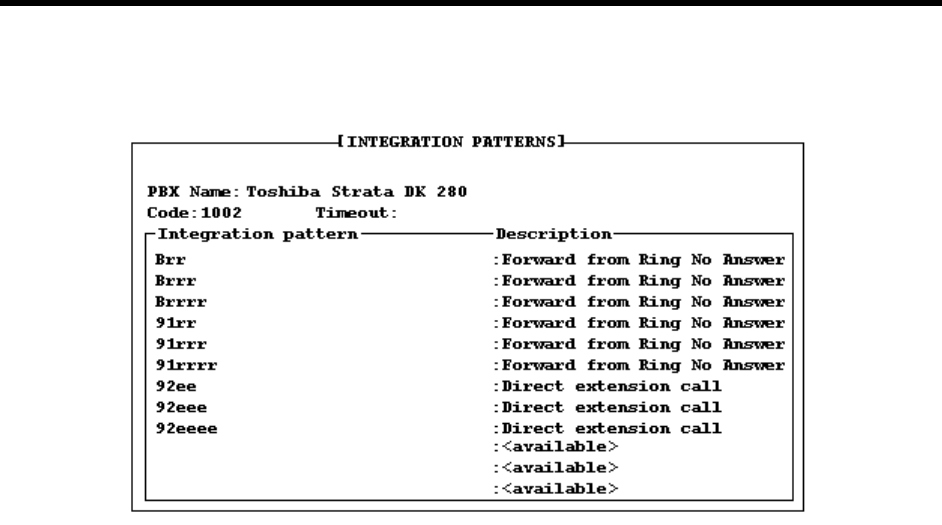
Chapter 6: Defining Integration Patterns 31
The Integration Patterns screen appears. Its first line tells the name and code (a num-
ber between 1001 and 2001) for your switching system (if they appear in the .PBX
file). The following example shows a Toshiba model.
4. Type a number of tenths of seconds in the Timeout box.
A value of 0 prevents integration. Any other value is the amount of time that Amanda
will wait for information from the telephone switching system. A suggested value for
this timeout is 10 (which equals 1 second). In some cases you may need a value of 15
or 20.
Depending on the telephone switching system you selected when you defined dial
codes (See “Defining Dial Codes” on page 11), some of the integration patterns might
be already filled in.
NOTE:To move from the timeout field to the integration patterns and vice
versa, press Ctrl+Home.
5. Many telephone switching systems are programmable, so existing patterns on the
System Integration Patterns screen may still need modification.
Do one or more of the following:
• Verify that the existing patterns are accurate by checking the manual for your
telephone switching system.
• Edit the existing patterns manually. (Select one, use the arrow keys to move
around, and type over anything that needs to be changed.)
For example, if the Ring No Answer pattern is #6rr, the rr stands for any two-
digit extension. If the #6 is accurate, but you plan to have three or four-digit
extension numbers, you must do some editing. For three-digit numbers, change
the Ring No Answer pattern to #6rrr instead of #6rr. (See “Using Character
Codes” on page 32 for more information about rrr and other codes.)
• Delete a pattern by deleting all the characters in it.
To add integration strings to 1001.PBX using JOVE:
1. At the prompt, type:
CD PBX.DB
2. Then press Enter.

32 Installing Amanda@Work.Place
3. Type:
JOVE 1001.PBX
4. Then press Enter. This is the same file we edited earlier.
5. Press Down Arrow until you select the line that reads:
integration 10 ‘rrrrrrrrrr’
6. Press Delete to remove this line.
7. Take the integration strings you created in the previous procedure. Type each one on a
separate line in 1001.PBX. For example:
integration 10 ‘#03##rrr#
integration 10 ‘#03##sss#rrr#
integration 10 ‘#00#ee#
NOTE:The 10 is a suggested value for the timeout. 10 equals 1 second. Any
other value is the amount of time that Amanda will wait for informa-
tion from the telephone switching system. In some cases you may
need a value of 15 or 20. A value of 0 prevents integration.
These are in addition to the dial codes and any other integration strings that may have
been in the original file. Enter them at the end of the file. Do not duplicate lines, but
do remove any lines that are inaccurate.
8. To save and close the file, press the four following key combinations in order:
Ctrl+X
Ctrl+S
Ctrl+X
Ctrl+C
To restart Amanda:
1. At the DOS prompt, type:
CD\
2. Then press Enter.
3. Type:
AMANDA
4. Then press Enter.
Using Character Codes
You must modify the DTMF patterns so that the integration patterns become general (not
specific to extensions 111 and 127). Call states and extension information are defined by
using one of the character codes shown below. Each character code represents a call state,
the position of the extension number in the pattern, and the number of digits in the
extension. When inband signaling strings come from the telephone switching system,
Amanda compares them to the defined integration patterns and decides how to handle the
calls.
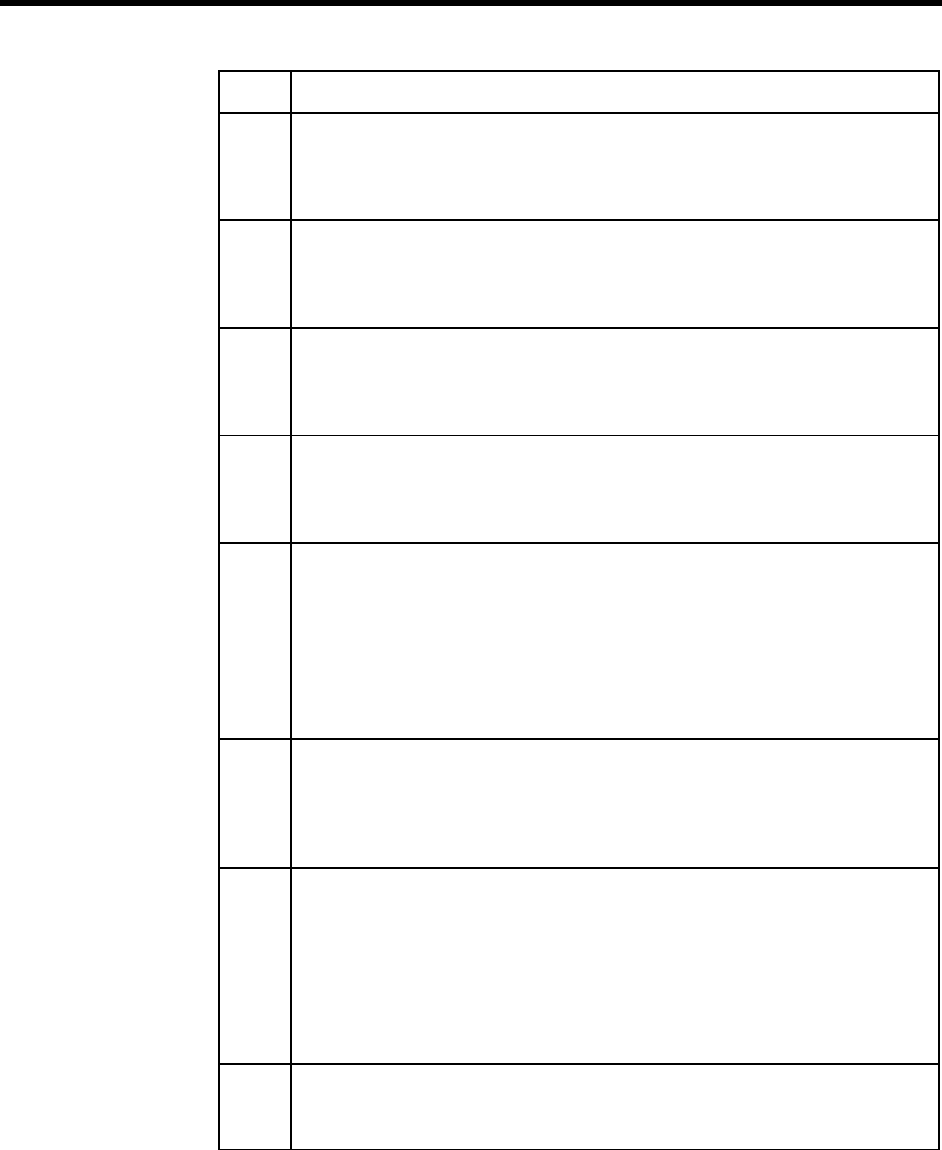
Chapter 6: Defining Integration Patterns 33
The character codes in the integration patterns are defined as follows:
Realize that the character codes you use define not only the placement of the extension
information in the pattern, but also the call state, that is, Ring No Answer, Busy, Direct,
and so forth. Therefore, you can control Amanda’s behavior based upon your specific
requirements. For example, if your customer does not wish to allow for Busy call states,
then modify the integration character codes and replace the b’s with r’s.
Code Description
bBusy call state
When bbb (or bbbb) appears in the integration pattern, Amanda checks the
Busy Chain. If the Busy Chain is blank, she plays the custom busy message for
mailbox bbb (or bbbb) or the system busy message.
cANI or Caller ID digits
When a string of c’s appears in the integration pattern, Amanda stores the
DTMF characters at those locations in the port variable %H. With token pro-
gramming the %H can be used to identify callers and so forth.
eDirect dial call state (used to access a mailbox directly by Amanda asking for a
security code)
When eee (or eeee) appears in the integration pattern, Amanda assumes the
caller wants to log in to mailbox eee (or eeee) and asks for the security code.
iImmediate record call state (plays the record tone and starts recording a mes-
sage)
When iii (or iiii) appears in the integration pattern, Amanda begins recording a
message for mailbox iii (or iiii) without playing a prompt first.
rRing-no-answer call state that indicates who the call was for and that it was not
answered
When rrr (or rrrr) appears in the integration pattern, Amanda checks the Ring
No Answer (RNA) Chain. If the RNA Chain is blank, she plays the current
greeting for mailbox rrr (or rrrr) or the system greeting.
See the configuration option “integration_greeting” on page 162 for informa-
tion about how the system greeting can be played when an integrated call has
both the rrr and sss (or rrrr and ssss) fields set.
sInformation regarding where the call came from (for handling message replies)
If sss (or ssss) is found in the integration pattern along with b’s or r’s, Amanda
recognizes mailbox sss as the sender of the message—if one is left.
TIP:When using s’s, the integration requires User
IDs for all telephones, even those in the file room and lobby.
tTrunk call or CO line ID; this can also be used for dynamic port allocation
When ttt (or tttt) appears in the integration pattern, Amanda processes mailbox
ttt (or tttt) normally. Whenever a call comes in on trunk line 3, for example,
mailbox 3 is processed. If trunk lines 1 to 20 support two companies that share
an Amanda system, mailbox’s 1–10 can have @G(990) in their Extension
fields—causing Amanda to play one company’s greeting. mailbox’s 11–20 can
have @G(880) in their Extension fields—causing Amanda to play the other
company’s greeting.
xWild card that matches anything (use this carefully)
For example 6xxxx would match every inband signaling string that had a 6 fol-
lowed by four other characters.

34 Installing Amanda@Work.Place
Some telephone switching systems have timing problems that cause the first DTMF digit
to be missed. In such cases, it is useful to add integration patterns that are variations of the
current patterns. For example, you might add a second pattern for Direct calls (1***eee
in our example) as ***eee. These are identical—except the first digit is missing in the
second pattern. You can also try reducing the delay time (Delay option on SMDI tab in
Setup utility).
Never remove leading digits froma pattern if they differentiate this pattern from another or
if they are “active” digits (such as r’s and b’s).
Running Integration Helper
If you know that your telephone switching system supports DTMF integration, the
Integration Helper utility also allows you to determine the integration patterns.
Before running the Integration Helper be sure that you:
• Enable your telephone switching system for voice mail integration.
• Program a test extension for call coverage, or call forwarding on Ring No Answer
and Busy, to Amanda. The following procedure assumes that this extension is 111,
but it can be any extension.
• Make another extension available for placing test calls. The following procedure
assumes that this extension is 127.
To run Integration Helper:
1. Press F4 to run the Integration Helper utility.
The following appears on the screen:
Integration Helper—Waiting for a call on any port…To
abort press ESC…
2. Place sample calls by calling from the available extension (127) to your test extension
(111). Use these calls to generate DTMF tones so Integration Helper can capture
them. You can capture Ring No Answer, Busy, and Direct call codes—using exten-
sions and CO trunk lines. See “Placing Test Calls” on page 35.
3. As a code is captured, it appears on the Edit Integration Pattern screen. You see the
captured pattern on two lines, one that is for display only and the other which you
edit. For example, you need to replace extension numbers with patterns such as rrr for
ring no answer. (See “Using Character Codes” on page 32 for more information.)
4. When you have finished, press Esc to return to the System Integration Patterns screen.
The screen should be filled with the captured DTMF digits (per your edits) and the
descriptions of those codes.

Chapter 6: Defining Integration Patterns 35
Placing Test Calls
You can place test calls of the following types:
Available extension (127) calls the test extension (111) for Ring No Answer:
After a Ring No Answer condition occurs, the call should be forwarded to the Integration
Helper program which answers the call and captures the DTMF digits played by the
telephone switching system. You define what type of test call you made.
Available extension (127) calls the test extension (111) while the test extension is
Busy:
Verify that the test extension (111) has been call forwarded Busy to the single-line ports
you have programmed for Amanda. Make the test extension (111) Busy. From the
available extension (127), call the test extension (111). The test extension (111) should
forward to the single-line ports immediately after the Integration Helper captures the
DTMF digits (if any).
Test extension (111) calls directly to Integration Helper:
From the test extension (111), call the single-line ports. Integration Helper captures the
DTMF digits (if any). Note that some telephone switching systems use different codes
depending upon whether this direct call was made by dialing an extension or by pressing a
message light. You should run both tests if you suspect this to be true of your system.
Available extension (127) using a CO line calls in and rings the test extension (111)
for Ring No Answer:
From the available extension (127), select an outside CO line and call in to where you are
installing Amanda. When the receptionist answers, ask to be blind transferred to the test
extension (111), which should forward to the Integration Helper after a certain number of
rings.
Available extension (127) using a CO line calls in while the test extension (111) is
Busy:
Make the test extension (111) busy. From the available extension (127), select an outside
CO line and call the company where you are installing Amanda. When the receptionist
answers, ask to be blind transferred to the test extension (111), which should forward to
the Integration Helper immediately.

36 Installing Amanda@Work.Place
Forward from Ring No Answer Example
You may have two patterns labeled “Forward from Ring No Answer.” Both should contain
the extension number (111) that was call forwarded to the Integration Helper. This is the
extension that did not answer. One of the patterns may contain the available extension
number you called from (127).
For example, suppose the integration patterns were:
#02#127#111#
and
#03##111
You replace the digits of the test extension (111, the extension that did not answer) with r’s
and the digits of the telephone from which the call was made, 127, with s’s:
#02#sss#rrr#
and
#03##rrr
This takes care of extensions that have exactly three digits (such as 111 and 127). To
handle four-digit extensions, for example, you would have used:
#02#ssss#rrrr#
and
#03##rrrr
Direct Call Example
As a result of the Direct test call, one pattern should be labeled “Direct call…” and contain
the extension number for the telephone from which you called (111).
Replace the extension number with e’s. For example, change:
1***111
to:
1***eee
This takes care of extensions that have exactly three digits (such as 111 and 127). To
handle four-digit extensions, for example, you would have used:
1***eeee
Forward from Busy Example
For patterns labeled “Forward from Busy,” you replace the extension number that was
busy with b’s. If there is a pattern that contains the extension from which the call was
made, replace the extension number with s’s.
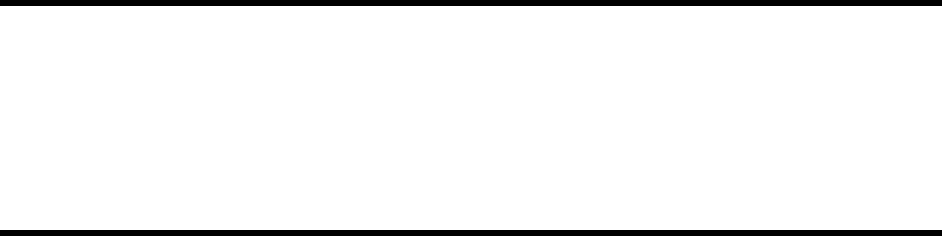
Chapter 7:
Configuring Amanda
Using This Chapter
This chapter contains a questionnaire that helps you determine exactly how your customer
needs his Amanda system to be set up. It also guides you as you configure an Amanda
system for the first time. Fortunately, The Amanda Company has configured Amanda so
that over 90% of the configuration options need no change whatsoever.
For a complete list of the configuration options, see “Appendix C: Configuration
Reference.”
Using the Questionnaire
Use this “First Use” questionnaire to find out how your customers prefer to use their
Amanda system. Use the results as you run Setup, selection 4, to set configuration options,
and as you create the mailbox template (usually mailbox 997). Then create mailboxes for
users.
Question Column
The questions address:
• How Amanda handles all callers.
• How Amanda interacts with most users. You assign new users the options that
give them an initial, usable mailbox configuration. After each mailbox has been
created, the System Administrator can change these options, and the users them-
selves can change some options.
• System Administration issues.
During your interview with the client, you will use the Question and Circle Response
columns in this questionnaire to select the Amanda features for this site.
Location Column
You will use the Location and Action columns to implement these features on Amanda.
The Location column uses this symbol → to separate the choices you must make at each
menu level to select the feature from the correct Amanda screen. For example, “In the
Setup utility, select System Configuration Options→General Configuration→Incoming
Calls” means “In the Setup utility, first select Configuration Options, then select General
Configuration, then select Incoming Calls.”
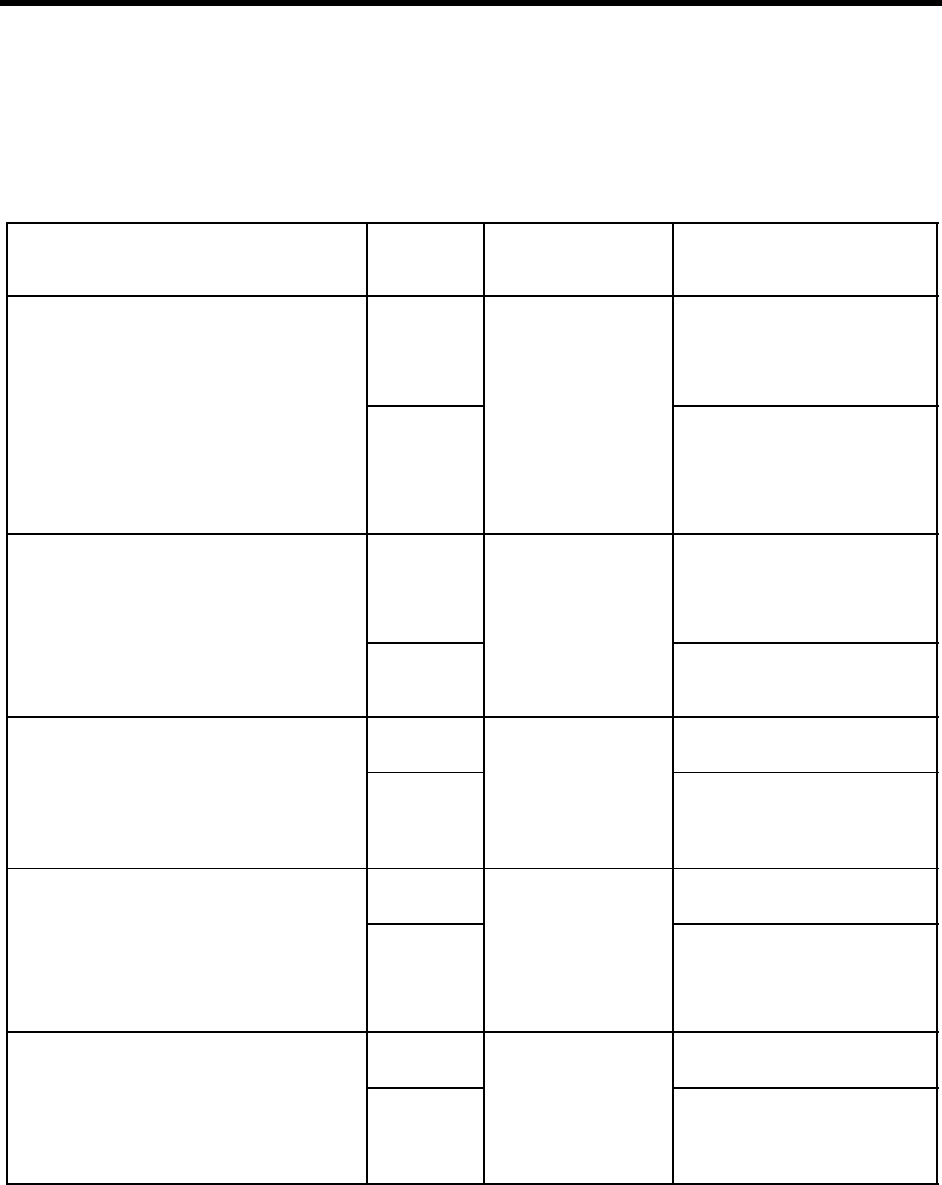
38 Installing Amanda@Work.Place
The Location column includes the name of the configuration option (called a parameter)
for each feature. The options and their current settings are stored in
C:\AMANDA\INSTALL.CFG. You can review them using the Setup utility. From Setup,
select System Configuration Options→Advanced Configuration→General.
First Use Questionnaire
Question Circle
Response Location and Amanda
Parameter (if applica-
ble) Action
1) Amanda normally says “Please hold while I try
that extension” as she transfers a call. This feature can
be turned off.
Do you want Amanda to say “Please hold….?”
YES In the Setup utility, select
System Configuration
Options→General
Configuration→
Incoming Calls.
Set the Amanda Says “Please Hold
While…” check box to T for True,
which is the default.
NO Amanda parameter is
please_hold
Set the Amanda Says “Please Hold
While…” check box to F for False
You can also bypass this message for
individual mailboxes using the Token
Programming Language (although
only blind transfers are supported).
2) Do you want Amanda to verify that a caller is still
on the telephone before transferring the call to an op-
erator?
(Amanda asks the caller to “Say yes at the tone” be-
fore transferring the call.)
YES In the Setup utility, select
System Configuration
Options→General
Configuration→
Incoming Calls.
Set the Amanda Says “Please Say
‘Yes’…” check box to T for True.
NO Amanda parameter is
dtmf_gate
Set the Amanda Says “Please Say
‘Yes’…” check box to F for False,
which is the default.
3) Do you want callers to be able to hold for busy ex-
tensions? YES In the Setup utility, select
System Configuration
Options→General
Configuration→
Incoming Calls.
Amanda parameter is
cancel_busy_hold
Set the Caller Can Hold check box to
T for True, which is the default.
NO Set the Caller Can Hold check box to
F for False.
4) If YES to 3, do you want active or inactive hold?
On active hold, the caller is prompted to press * to re-
main on hold.
On inactive hold, the caller takes no action to stay on
hold.
(800 numbers benefit from using active hold, because
the caller cannot leave the telephone unattended.)
ACTIVE In the Setup utility, select
System Configuration
Options→General
Configuration→
Incoming Calls.
Amanda parameter is
active_hold
Set the Active Hold check box to T for
True, which is the default.
INACTIVE Set the Active Hold check box to F for
False.
5) Do you want direct messages to play the Name/
Extension recording instead of the mailbox’s greet-
ing?
(A direct message is left in a user’s mail box without
attempting to ring that user. By default, Amanda
plays the mailbox’s greeting. The Name/Ext record-
ing is shorter than the mailbox’s greeting.)
YES In the Setup utility, select
System Configuration
Options→General
Configuration→
Incoming Calls.
Amanda parameter is
short_direct_send
Select the Play User’s Name and Ex-
tension Recording option.
NO Select the Play User’s Greeting option
(which is the default).
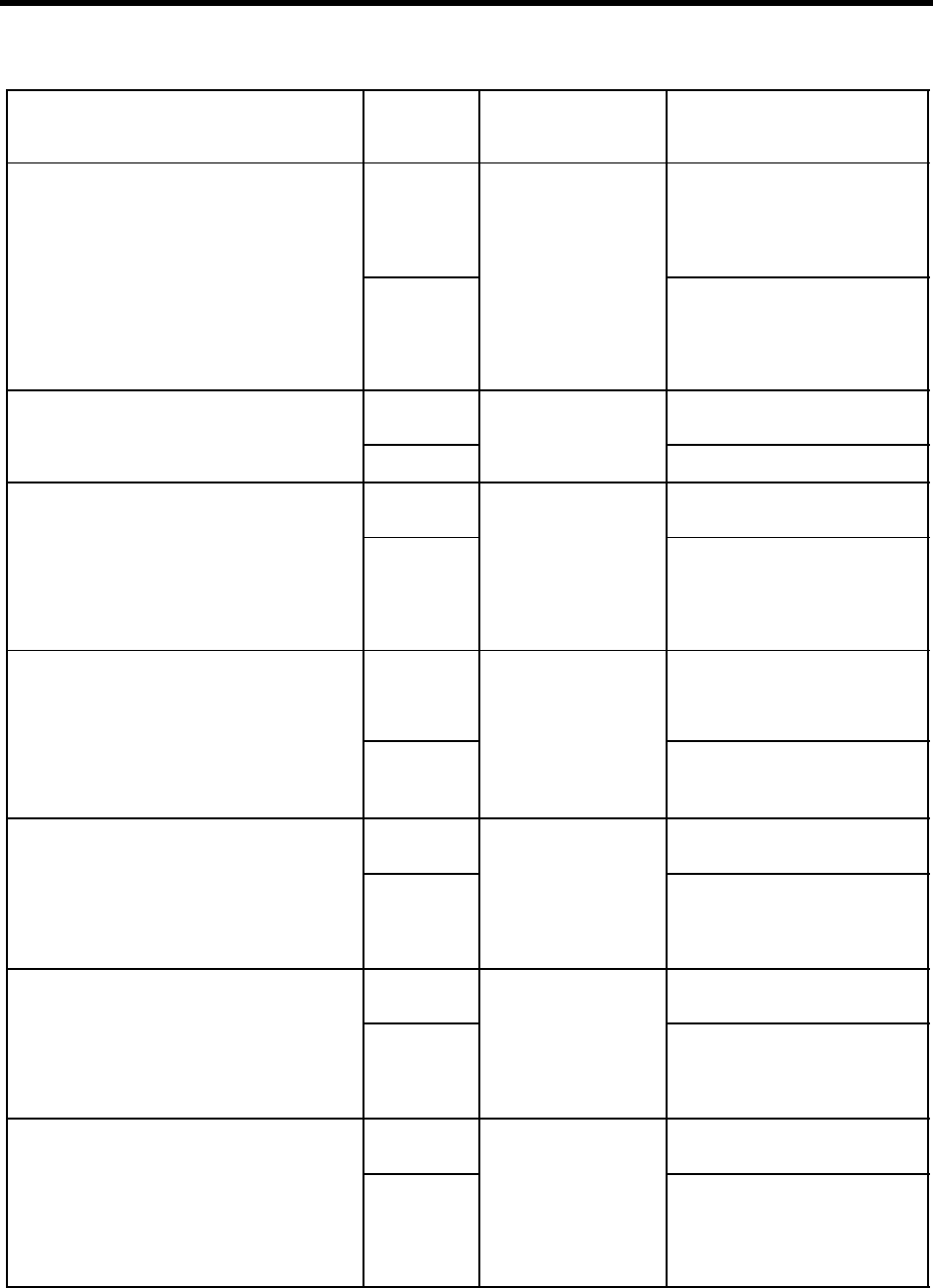
Chapter 7: Configuring Amanda 39
6) Do you want Amanda to answer all incoming calls
or only answer when the operator cannot get to the
phone within a certain number of rings?
(This decision can vary from port to port.)
ALL CALLS In the Setup utility, select
System Configuration
Options→Advanced
Configuration→
Per Port.
Amanda parameter is
n_rings
Set N_RINGS to 1 for each port.
This is a per port setting. The default is
one ring on each port.
(Amanda is being set up as a primary
attendant.)
AFTER x
RINGS
What is x?
Set N_RINGS to x for each port,
where x in the number of rings. This is
a per port setting.
(Amanda is being set up as a second-
ary attendant.)
7) Do you want callers who use the company directo-
ry (411) to press * to transfer to the mailbox being de-
scribed?
YES Global settings parameter
is tmo_dir_
transfer.
Set tmo_dir_transfer a number greater
than 0. The default is 2.
NO Set tmo_dir_transfer to 0.
8a) Do you want users and callers to be able to listen
to, rerecord, or cancel messages and greetings that
they create?
YES In the Setup utility, select
System Configuration
Options→General
Configuration→
Messages.
Amanda parameter is
end_rec_menu
record_menu
Set the Allow Listening To… check
box to T for True, which is the default.
NO Set the Allow Listening To… check
box to F for False.
8b) Do you want users and callers to hear a prompt
before they start recording or just the beep?
The prompt is “Begin recording at the tone. Finish by
pressing # or hanging up.”
PROMPT and
BEEP In the Setup utility, select
System Configuration
Options→Advanced
Configuration→
General.
Amanda parameters are
begin_rec_prompt
record_menu
Set begin_rec_prompt to T for
True, which is the default. Set
record_menu to T for True, which
is the default.
BEEP ONLY Set begin_rec_prompt to F for
False. Set record_menu to T for
True, which is the default.
9) When users listen to messages, Amanda normally
plays the messages in chronological order.
Do you want users to hear urgent messages first?
YES In the Setup utility, select
System Configuration
Options→General
Configuration→
Messages.
Amanda parameter is
urgent_to_front
Set the Urgent Messages First check
box to T for True, which is the default.
NO Set the Urgent Messages First check
box to F for False.
10) When a user listens to messages, should Amanda
start with his first new (unheard) message or the first
message in his message list (whether heard or un-
heard)?
NEXT NEW
MESSAGE In the Setup utility, select
System Configuration
Options→General
Configuration→
Messages.
Amanda parameter is
play_new_first
Set the Play Next New Message check
box to T for True.
FIRST MES-
SAGE IN
LIST
Set the Play Next New Message check
box to F for False, which is the default.
11) What time stamp should a forwarded message
have? You can use the time the message was recorded
or the time the message was forwarded.
(When you use the time that the message was record-
ed, the person receiving the forwarded message may
think delivery was slow and be confused—unless the
person forwarding the message adds a comment.)
TIME RE-
CORDED In the Setup utility, select
System Configuration
Options→General
Configuration→
Messages.
Amanda parameter is
timestamp_
forwards
Select the Time Originally Recorded
option, which is the default.
TIME FOR-
WARDED Select the Time Forwarded option.
First Use Questionnaire (Continued)
Question Circle
Response Location and Amanda
Parameter (if applica-
ble) Action

40 Installing Amanda@Work.Place
12) Do you want Amanda to tell the user the date and
time a message was recorded before playing the mes-
sage?
This option can be modified for each user.
YES In Amanda, select Users
menu, then enter 997 in
mailbox.
Set the D/T option to YES.
NO Set the D/T option to NO.
NOTE:A user can always get the
message date/time by press-
ing 74 during the message
even if this option is set to
NO.
13) If YES to 12, do you want Amanda to say ‘today’
and ‘yesterday’ instead of the exact date? This option
is set for all users.
YES In the Setup utility, select
System Configuration
Options→General
Configuration→
Messages.
Amanda parameter is
abbreviate_dates
Select the Amanda Says “Today” And
“Yesterday” For Dates option, (which
is the default).
NO Select the Amanda Always Says Full
Date option.
14) How many times should the telephone ring be-
fore Amanda decides the user is unavailable?
(After these rings, Amanda takes a message, reroutes
the call, or does whatever she is configured to do for
Ring No Answer.)
1 2 3
4 5 6
7 8 9
In Amanda, select Users
menu, then enter 997 in
mailbox.
Set the Set Maximum Rings value to
the circled number. The current de-
fault is 0, which means 4 rings.
CAUTION: If you are using the U to-
ken in Extension fields (to perform a
partially supervised transfer), Maxi-
mum Rings must be set to 1.
15) Do you want users to be able to turn Do Not Dis-
turb on and off? YES In Amanda, select Users
menu, then enter 997 in
mailbox.
Set Do Not Disturb’s Lock to OFF.
NO Set Do Not Disturb’s Lock to ON.
16) Do you want Do Not Disturb initially ON or ini-
tially OFF? ON In Amanda, select Users
menu, then enter 997 in
mailbox.
Set Do Not Disturb to ON.
OFF Set Do Not Disturb to OFF.
17) Do you want users to be able to turn call screen-
ing on and off?
(Call screening allows users to accept or reject calls
based on who is calling.)
YES In Amanda, select Users
menu, then enter 997 in
mailbox.
Set Screen Calls’ Lock to OFF.
NO Set Screen Calls’ Lock to ON.
18) Do you want call screening initially ON or ini-
tially OFF? ON In Amanda, select Users
menu, then enter 997 in
mailbox.
Set Screen Calls to ON.
OFF Set Screen Calls to OFF.
19) Do you want callers to leave messages for the us-
ers they call? YES In Amanda, select Users
menu, then enter 997 in
mailbox.
Set Store Messages to YES.
Set Store Messages’s Max to a number
of seconds for each message.
NO Set Store Messages to NO;
make sure Copy Messages To is blank.
First Use Questionnaire (Continued)
Question Circle
Response Location and Amanda
Parameter (if applica-
ble) Action

Chapter 7: Configuring Amanda 41
20) Do you want everyone to use the same greeting
(and in the same voice) when the telephone is not an-
swered?
(NO allows each user to create his own greeting.)
YES In Amanda, select Users
menu, then enter 997 in
mailbox.
Set Current Greeting’s Max to 0.
NO Set Current Greeting to 0;
set Current Greeting’s Max to a num-
ber of seconds for each user’s record-
ing.
Each user should record a greeting and
a Name/Extension recording. Until a
user records these, the system greeting
and Name/Extension recording are
used. When the user records Greeting
1, the Current Greeting setting chang-
es from 0 to 1 automatically. The user
may also control what greeting is used.
(Amanda@Work.Place provides 3
greetings per mailbox.)
21) If YES to 20, do you want to use Amanda’s sys-
tem greeting or a company-wide custom greeting
when a telephone is not answered?
(The system greeting is “Please leave a message for”
followed by the system or custom Name/Extension
recording.)
SYSTEM In Amanda, select Users
menu, then enter 997 in
mailbox.
Set Current Greeting to 0, which is the
default.
CUSTOM Set Current Greeting to 1. Record a
greeting for some mailbox (e.g., 445),
then use DOS to copy it (e.g.,
C:\VMB.DB\5\445\GRT1.VOX)
as GRT1.VOX for each mailbox as-
signed to a user. For 3-digit extensions
that start with 2, use:
COPY custom_grt
C:\VMB.DB\?\2??\GRT1.VOX
For 4-digit extensions that end with 5,
use:
COPY custom_grt
C:\VMB.DB\?\4???\GRT1.VOX
(Here, custom_grt is
C:\VMB.DB\5\445\GRT1.VOX.)
Update the mailbox template (997) be-
fore you create the other mailboxes.
Use the COPY command shown
above after the IDs have been created.
22) If callers are permitted to hold when a user exten-
sion is BUSY (see Question 3), do you want everyone
to use the same greeting (and in the same voice)?
(NO allows each user to create his own busy greet-
ing.)
YES In Amanda, select Users
menu, then enter 997 in
mailbox.
Set Busy Message’s Max to 0.
NO Set Busy Message’s Max to a number
greater than zero, such as 45.
Each user should record a busy greet-
ing. Until a user records his busy
greeting, the system busy greeting is
used. The user may also control what
busy greeting is used.
First Use Questionnaire (Continued)
Question Circle
Response Location and Amanda
Parameter (if applica-
ble) Action
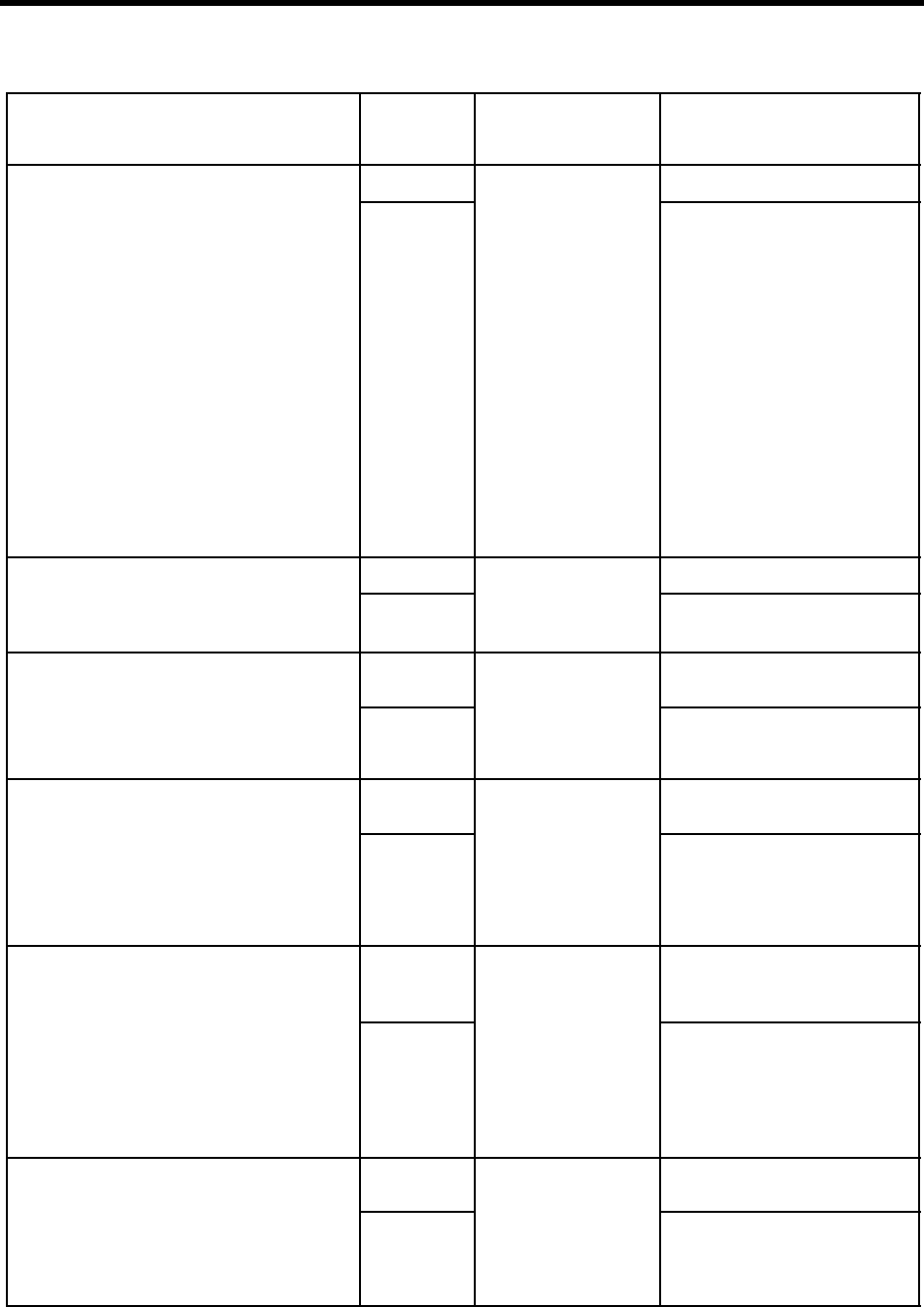
42 Installing Amanda@Work.Place
23) If YES to 22, do you want to use Amanda’s sys-
tem busy greeting or a custom busy greeting?
(The system busy greeting explains to the caller how
to hold for the extension. If the caller presses *,
Amanda plays music, then retries the extension. If it
is still busy, Amanda changes the prompt: the caller
can hold, enter another extension, or leave a mes-
sage.)
SYSTEM In Amanda, select Users
menu, then enter 997 in
mailbox.
Set Busy Message to SYS.
CUSTOM Set Busy Message to CUS. Record the
busy message for a mailbox (e.g.,
445), then use DOS to copy that mes-
sage (e.g., C:\VMB.DB\5\445
\BUSY.VOX) as BUSY.VOX for
each user’s mailbox. For 3-digit exten-
sions that start with 2, use:
COPY custom_bsy
C:\VMB.DB\?\2??\BUSY.VOX
For 4-digit extensions that end with 5,
use:
COPY custom_bsy
C:\VMB.DB\?\4???\BUSY.VOX
(Here, custom_bsy is
C:\VMB.DB\5\445\BUSY.VOX.)
Update the mailbox template (997) be-
fore you create the other mailboxes.
Use the COPY command shown
above after the IDs have been created.
24) Do you want Amanda to let the user know who
the call is for?
(This is primarily for people who answer calls for
more than one person or share a telephone.)
YES In Amanda, select Users
menu, then enter 997 in
mailbox.
Set ID Call? to YES.
NO Set ID Call? to NO.
25) If YES to 24, do you want Amanda to let the user
accept or reject the call based on who it is for? YES In Amanda, select Users
menu, then enter 997 in
mailbox.
Set Screen Calls to ON and ID Call? to
YES.
NO Use the settings already specified for
Screen Calls and ID Call? in questions
17, 18, and 24.
26) If YES to 25, do you want users to hear:
• Both who is calling and who the call is for.
• Only who the call is for.
BOTH In the Setup utility, select
System Configuration
Options→Advanced
Configuration→
General (Settings).
Amanda parameter is
modified_call_
screening
Set modified_call_
screening to F for False.
ONLY WHO
CALL IS FOR Set modified_call_
screening to T for True.
27) Do you want to use a system or custom Name/
Extension recording?
(The system recording says the mailbox number in-
stead of the user’s name. For example, if the user’s
mailbox is 143, Amanda says “For mailbox 1-4-3.”)
NOTE: It is a good idea to have someone with a
good voice make a Name/Extension record-
ing for each user, so Amanda identifies us-
ers by name on the first day, even if you
allow custom name/ extension recording.
SYSTEM In Amanda, select Users
menu, then enter 997 in
mailbox.
Set Name/Ext to NO. The users cannot
make recordings.
CUSTOM Set Name/Ext. to YES. Each user
should make a recording. Until a user
makes his recording, the system re-
cording is used.
28) Do you want to log information about messages?
If YES, the MSG.LOG file will store:
• The date and time every message is received
• The date and time every mailbox is checked for
messages along with the DTMF the user en-
tered
YES In the Setup utility, select
System Configuration
Options→General
Configuration→
Messages.
The Amanda parameter is
msg_log
Set the Log Info About Messages
check box to T for True.
NO Set the Log Info About Messages
check box to F for False, which is the
default.
First Use Questionnaire (Continued)
Question Circle
Response Location and Amanda
Parameter (if applica-
ble) Action
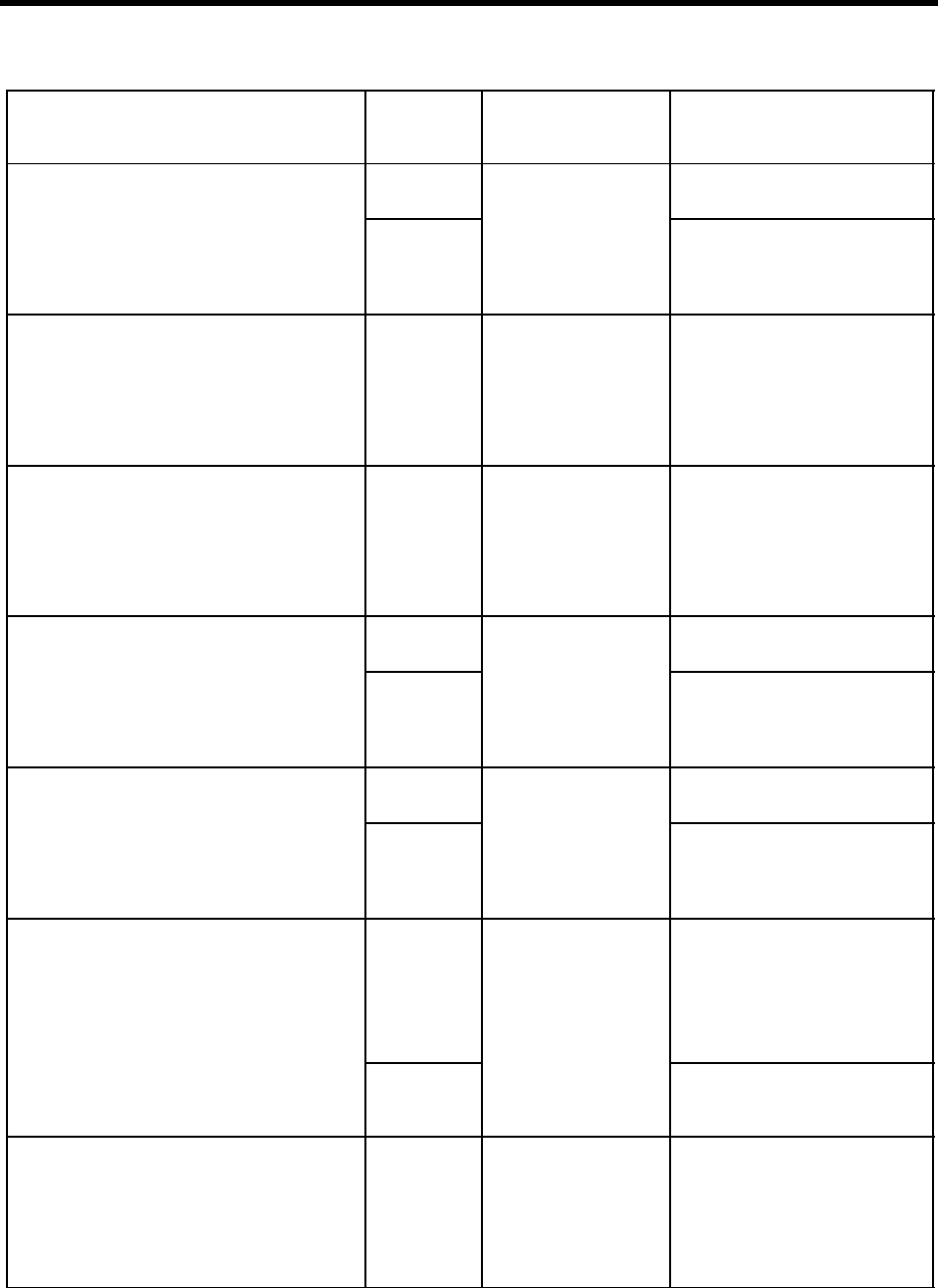
Chapter 7: Configuring Amanda 43
29) Do you want to log information about accesses to
mailboxes? If YES, the USER.LOG file will store the
date, time, and mailbox when any mailbox is access-
ed by DTMF. This file can be analyzed for call distri-
butions and accesses by dates, days, and times.
YES In the Setup utility, select
System Configuration
Options→General
Configuration→
Messages.
The Amanda parameter is
user_log
Set the Log Info About User Access
check box to T for True.
NO Set the Log Info About User Access
check box to F for False, which is the
default.
30) What password does the administrator want to
use for Amanda?
(You may not want to write this down, but be sure
that it gets reset. The default is AMandA with the first
two and the last letter capitalized.)
Write pass-
word here. In the Setup utility, select
System Configuration
Options→General
Configuration→
Password.
Amanda parameter is
password
Enter a password which contains no
more than eight letters. Passwords are
case-sensitive.
31) What language should Amanda use for prompts,
such as “Please hold…?”
(You can offer information in more than one lan-
guage, ask for details.)
ENGLISH
SPANISH
FRENCH
In the Setup utility, select
System Configuration
Options→General
Configuration→
General Defaults.
Amanda parameter is
prompt_file
Press F2 and select a language from
the drop down list in the Language list
box. ENGLISH is the default. If you
do not select English, you must also
install the prompts for the language.
32) Will Amanda be connected to a printer so that
you can print reports? YES In the Setup utility, select
System Configuration
Options→General
Configuration→
General Defaults.
Amanda parameter is
lpt_port
Set the Printer Attached To LPT value
to 1.
NO Set the Printer Attached To LPT value
to 0, which is the default.
33) Do you want to shut down Amanda for disk
maintenance and/or tape backups? YES In the Setup utility, select
System Configuration
Options→General
Configuration→
General Defaults.
Amanda parameter is
shutdown
Set the Shutdown For Maintenance
And Backups check box to T for True.
NO Set the Shutdown For Maintenance
And Backups check box to F for False.
34) If YES to 33), do you want Amanda to shutdown
once a week or everyday? WEEKLY
Write a day
and a time.
In the Setup utility, select
System Configuration
Options→General
Configuration→
General Defaults.
Amanda parameter is
shutdown
Select the Once A Week On [TUE] At
[01:30] option. The default is Tuesday
at 1:30 A.M. You can specify a differ-
ent day from the TUE drop down list
box. You can enter a different time in
the 01:30 text box. Time value uses the
24-hour format (HHMM).
DAILY
Write down
the time.
Select the Everyday at <HHMM> op-
tion and enter the time at HHMM, us-
ing the 24-hour format.
35) What words do you want the screen saver to dis-
play on the Amanda computer?
(Write the words. The default is “Buy more Aman-
das.”)
Write a phrase. In the Setup utility, select
System Configuration
Options→General
Configuration→
General Defaults.
Amanda parameter is
advertising
At the Screen Saver Phrase text box,
enter the phrase. Recommended
length is up to 30 characters, but max-
imum length is 80.
First Use Questionnaire (Continued)
Question Circle
Response Location and Amanda
Parameter (if applica-
ble) Action
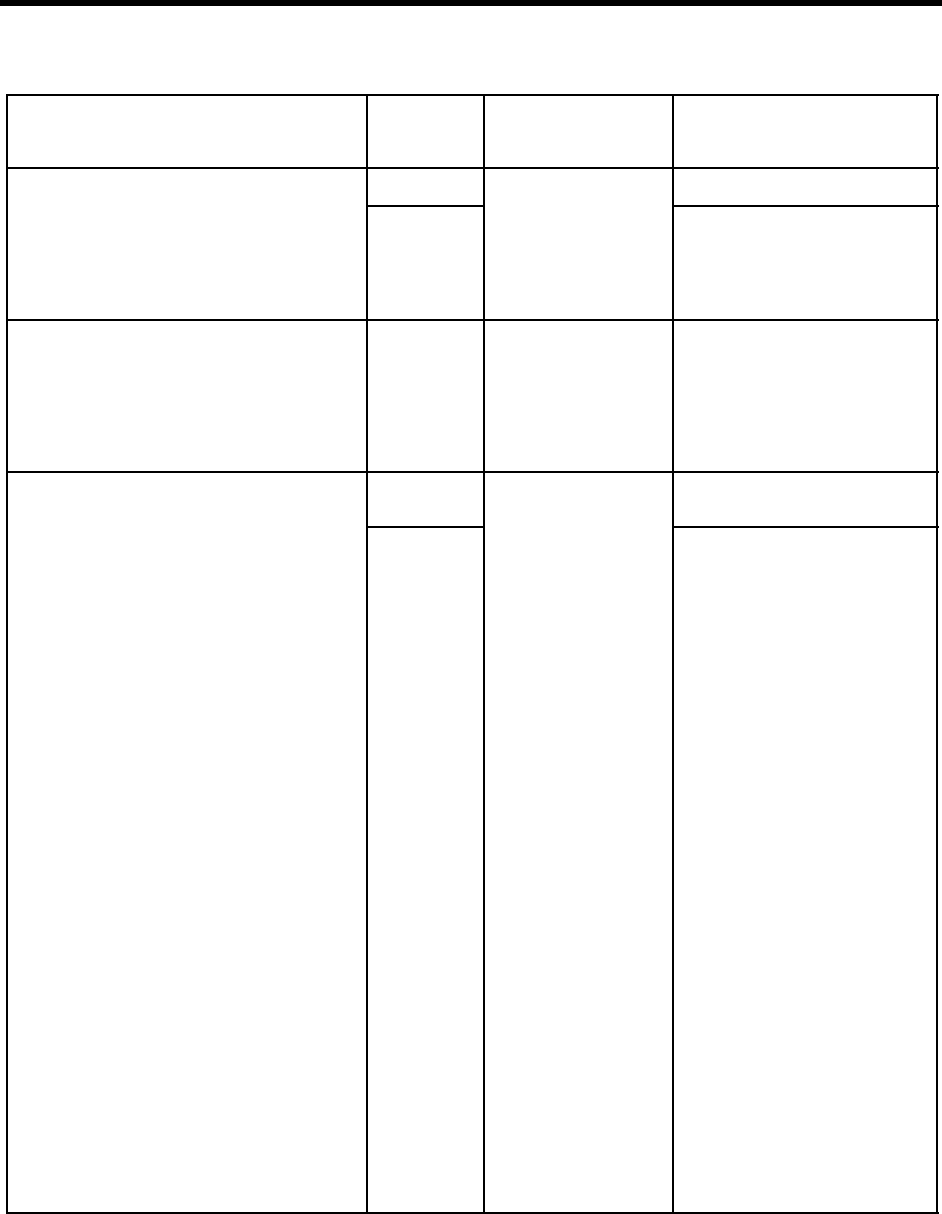
44 Installing Amanda@Work.Place
36) When users don’t delete messages, they accumu-
late. Do you want to get rid of messages that have
been listened to and have been around for a long
time?
Be aware that deleted messages are gone forever.
YES In the Setup utility, select
System Configuration
Options→Advanced
Configuration→
General (Settings).
Amanda parameter is
purge
See Action for Question 37.
NO Set Amanda parameter purge
to 0,
which is the default.
37) If YES to 36, write a number of days (from 1 to
99) after which a message that has been heard should
be deleted.
Write a num-
ber (1-99). In the Setup utility, select
System Configuration
Options→Advanced
Configuration→
General (Settings).
Amanda parameter is
purge
Set purge to x, where x is the num-
ber of days (1-90) after being heard
that a message is purged.
38) Do you want to use the hold music provided by
The Amanda Company or hold music and messages
of your own?
The Amanda
Company N/A Amanda plays C:\AMAN-
DA\HOLD.VOX by default.
YOUR OWN There is no config option or mailbox
field for this.
To rerecord HOLD.VOX:
1. Shut down Amanda.
2. At the DOS prompt (C:\AMAN-
DA), type:
COPY HOLD.VOX MU-
SIC.VOX
so you can use this file later. If
you already have a MU-
SIC.VOX file, use another
name.
3. Restart Amanda.
4. Using the telephone, log in to
the system administrator mail-
box (999), select 8 for the Sys-
tem Administration menu, then
3 to record the busy-hold music.
5. Make your recording. It be-
comes the file C:\AMAN-
DA\HOLD.VOX and is played
by Amanda to callers on hold.
6. If you create HOLD0.VOX,
HOLD1.VOX, etc. Amanda
plays them after HOLD.VOX if
the extension remains busy.
Each one is created as
HOLD.VOX, and must be
changed to HOLDx.VOX with a
DOS command:
COPY HOLD.VOX
HOLDx.VOX
Do the recording for the real
HOLD.VOX (the first music/
message the caller hears) last.
First Use Questionnaire (Continued)
Question Circle
Response Location and Amanda
Parameter (if applica-
ble) Action
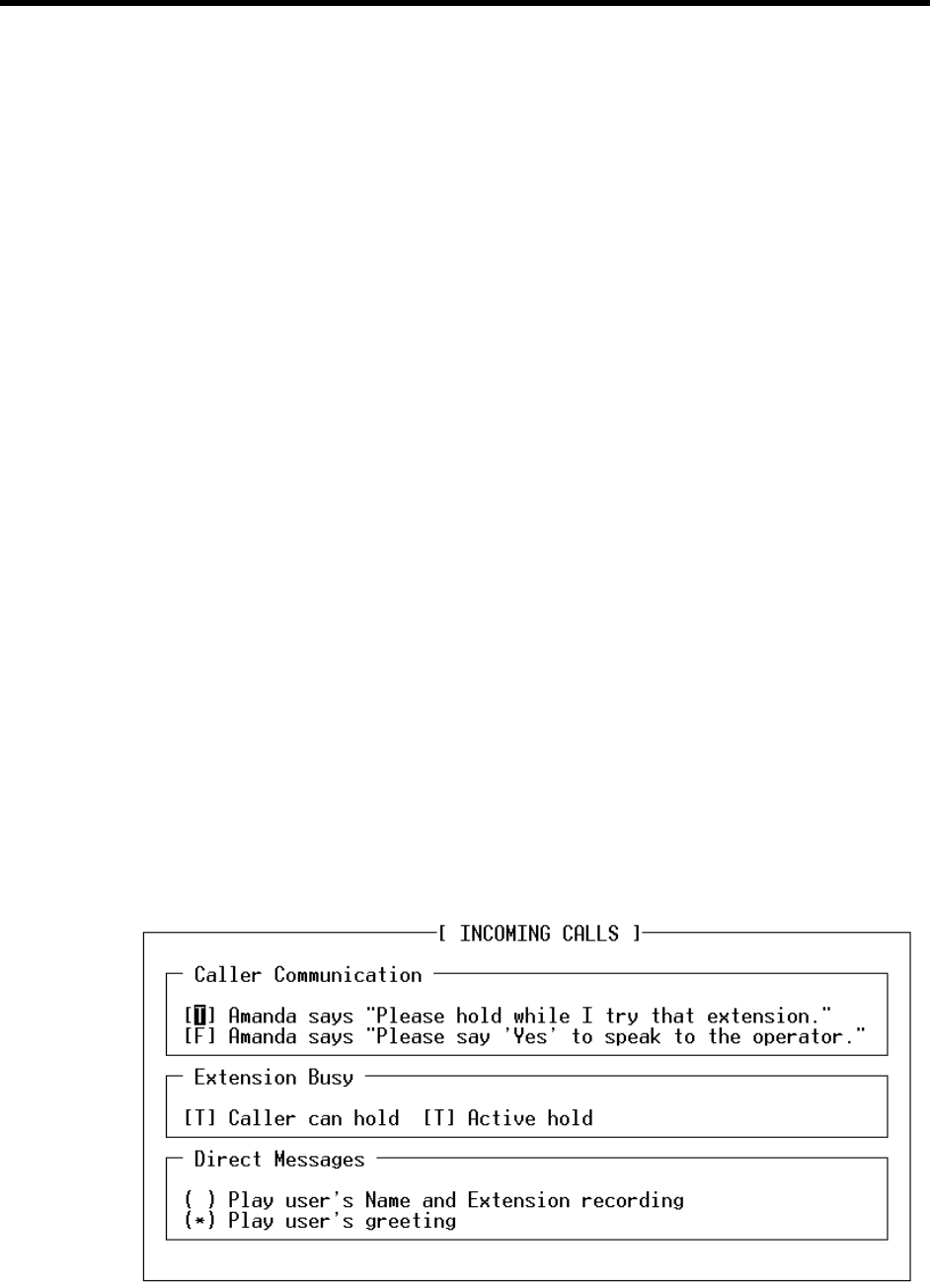
Chapter 7: Configuring Amanda 45
Configuring a New Installation
Amanda has over 200 configuration options. They are what make Amanda so powerful
and flexible. You will probably leave over 90% of those options set to their default
settings. However, armed with the answers to the First Use Questionnaire, you should
review the most commonly changed options (those in the General Configuration section
of the Setup utility).
To set a new Amanda system’s general configuration options:
1. Run Setup as explained in “Chapter 3: Running the Setup Utility.”
The Work.Place Configuration Utility screen appears.
2. To select System Configuration Options, press 4.
The System Configuration menu appears.
3. To select General Configuration, press Enter.
The General Configuration menu provides easy access to the configuration options
you are most likely to change.
4. Press I for Incoming Calls.
The Incoming Calls screen appears.
Options with bracketed settings [T] or [F] are like Windows check boxes. Using T for
True is like checking a check box. Using F for False is like clearing a check box.
Pressing the space bar toggles between T and F. Sometimes one check box is depen-
dent on your selection for an earlier check box. For example, in the Incoming Calls
screen, if you do not allow the caller to hold, the setting for active hold is ignored.
Options with settings that are in parentheses (*) or ( ) are like Windows option but-
tons. You make a selection from the group of options by typing an asterisk in front of
any one of the options. (Typing a space removes an asterisk from one option; if there
are only two options, the asterisk automatically moves to the other option.)
5. For each check box, select T for True or F for False.
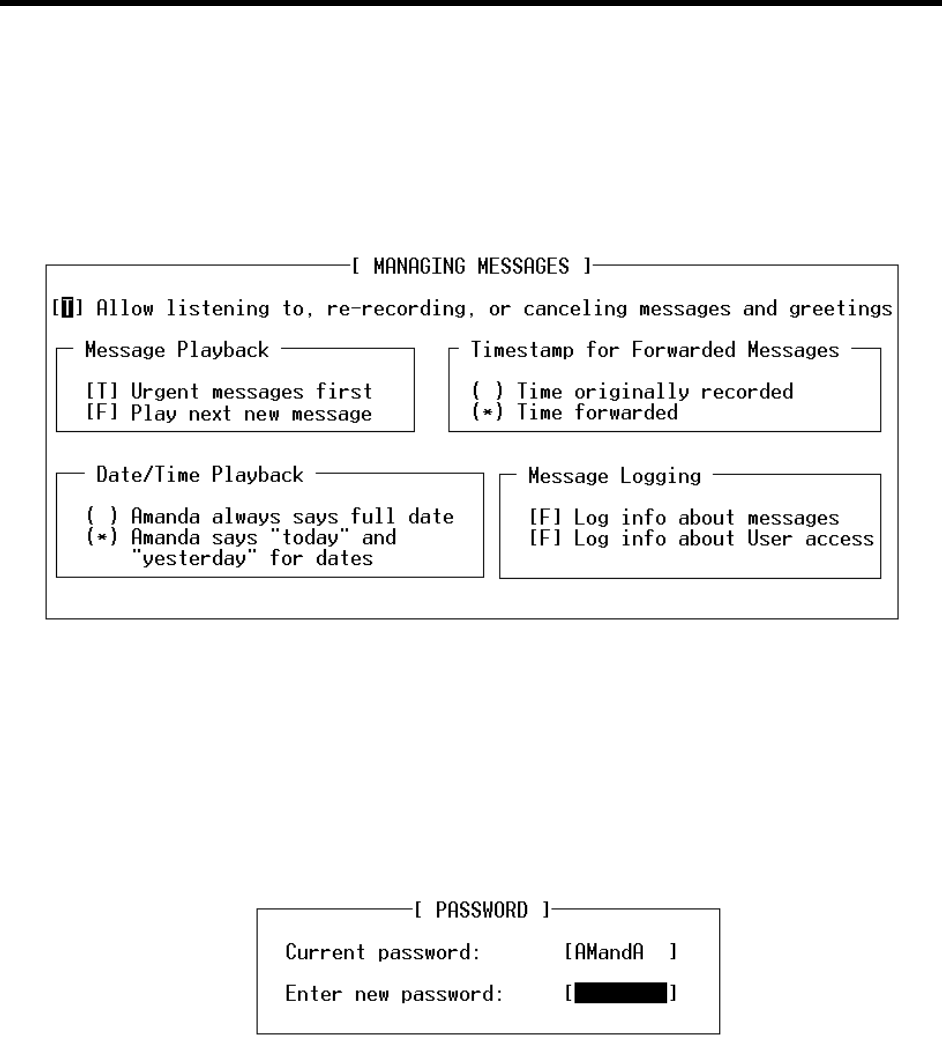
46 Installing Amanda@Work.Place
Type an asterisk (*) to select an option button.
(Press F1 for help with any setting you aren’t sure about.)
6. Press F10 to save your settings and Esc to return to the General Configuration screen.
7. Press M for Messages.
The Managing Messages screen appears.
8. For each check box, select T for True or F for False.
Type an asterisk (*) to select an option button.
(Press F1 for help with any setting you aren’t sure about.)
9. Press F10 to save your settings and Esc to return to the General Configuration screen.
10. Press P for Password.
The Password screen appears. Current Password is display-only.
11. Type the new password for Amanda in the Enter New Password text box.
12. Press F10 to save your settings and Esc to return to the General Configuration screen.
13. Press G for General Defaults.
The General Defaults screen appears.

Chapter 7: Configuring Amanda 47
Language is an example of a list. Pressing F2 displays a list of choices from which
you select the language to be used.
Sometimes options are dependent on your selection for other options. For example, in
the General Defaults screen, only if you select the Restricted option button can you
access the Port text box and type the number of the port to which notification is
restricted. Likewise, only if you select the Shutdown For Maintenance And Backups
check box is it important what days or time the shutdown occurs.
For more information about notification, see “Selecting a Type of Notification” on
page 47.
14. For the check box, select T for True or F for False.
Type an asterisk (*) to select an option button.
Select the day of the week from a list.
Type numbers for the ports and times.
Type a phrase for the screen saver. (You can use up to 79 characters, but the screen
saver phrase is more readable if you use fewer than 30 characters.)
Press F1 for help with any setting you aren’t sure about.
15. Press F10 to save your settings and Esc to return to the General Configuration screen.
Selecting a Type of Notification
Many telephones have message lights (also called message waiting lights) to let users
know that they have unheard messages. You use notification records to turn the lights on
and off. You can also notify users about waiting messages by paging them, calling their
extensions, or calling them at an outside number.
Part of installing Amanda is selecting the type of notification:
• Roving
• Dedicated
• Restricted
With roving notification, Amanda tries to use the last port in the hunt group (for
example, port 4 on a 4-port system) for notification. If the last port is busy, Amanda tries
the second-to-last port (for example, port 3), and so forth.

48 Installing Amanda@Work.Place
If, on your telephone switching system, the port that turns on the message light must also
turn it off, you must have only one port perform notification (control voice notify, message
lights, paging, and so forth). You must use dedicated or restricted notification, rather than
the default roving notification.
With dedicated notification, one port is used:
• Only for notification
BUT that port
•Cannot take incoming calls
Dedicated notification eliminates glare (the collisions between incoming calls and
notifications). However, you have one less port for receiving calls.
With restricted notification, one port is used:
• Only for notification
AND that port
•Can take incoming calls
With restricted notification, glare can still occur. However, all your ports can be used for
receiving calls.
See Administering Amanda@Work.Place for more information on notification records.
If you are using JOVE to edit INSTALL.CFG, for roving notification, set both n_ochan
and notify_restriction to 0. For dedicated notification, set n_ochan to 1 and
notify_restriction to 0. For restricted notification, set n_ochan to 0 and
notify_restriction to a specific port number.
NOTE:When using roving or restricted notification, program your phone system
to have the ports in a linear hunt group (not a circular hunt group). In a
linear hunt group, port 1 always rings first, port 2 rings only if port 1 is
busy, and port 3 only rings if port 1 and port 2 are both busy. Then when
Amanda’s last port rings, all the other ports must be busy.
If a caller hears DTMF and then a hangup instead of the company greet-
ing, a collision has occurred.
Sharing Amanda
Sometimes more than one company or department share an Amanda system. Specific
ports are assigned to specific groups. For example, on a two-port system shared by two
companies, one company receives calls on port 1 and another on port 2. This affects the
configuration options that determine which mailbox is used for:
• The company or initial greeting that callers hear when they call one of the compa-
nies.
• The employee directory that contains the names of all the users as they appear in
the Directory Name 1 and Directory Name 2 fields.
• The direct message mailbox that allows you to record a message for a mailbox
without having to transfer to that extension. You hear either the mailbox’s greet-
ing or the name and extension recording (depending on the setting for the
short_direct_send configuration option). For example, you can leave a message
for someone that you know is out of the office or not to be disturbed.
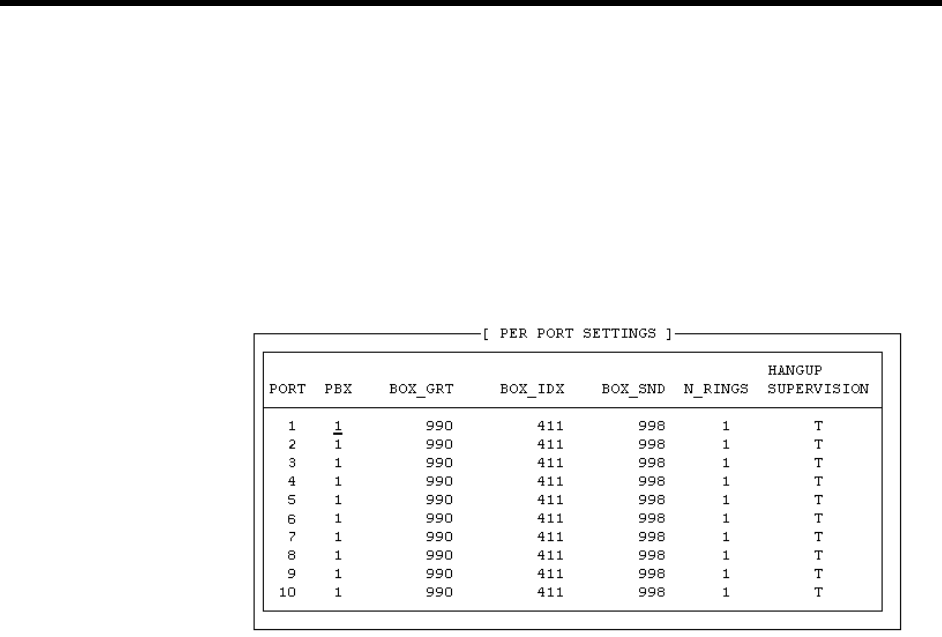
Chapter 7: Configuring Amanda 49
The following procedures are based on a four-port Amanda system shared by two
companies.
To have different company greetings:
• In the Per Port section of Advanced Configuration, change the mailbox for the
company greeting on a per port basis.
Suppose the first company uses ports 1 and 2, and the second company uses ports 3
and 4. Then box_grt for ports 1 and 2 might be set to mailbox 990, while box_grt for
ports 3 and 4 might be set to mailbox 880.
To have different employee directories:
• In the Per Port section of Advanced Configuration, change the mailbox for the em-
ployee directory on a per port basis.
For example, box_idx for ports 1 and 2 might be set to mailbox 411, while box_idx
for ports 3 and 4 might be set to mailbox 311.
To use different mailboxes for direct messaging:
• In the Per Port section of Advanced Configuration, change the mailbox for the di-
rect messaging on a per port basis.
For example, box_snd for ports 1 and 2 might be set to mailbox 998, while box_snd
for ports 3 and 4 might be set to mailbox 888.
If two departments share an Amanda system, you might use the default mailboxes for one
department and create another set for the other department. If you intend to use the
defaults, don’t overwrite these mailboxes when you create new mailboxes for employees.
For more information about default mailboxes, see “Using Default and Recommended
Mailboxes” on page 49.
Using Default and Recommended Mailboxes
The following is a complete list of the default (and recommended) mailboxes in case you
need to change (or set) them. If two departments share an Amanda system, you might use
these mailboxes for one department and create another set for the other department. (For
more information about sharing an Amanda system, see “Sharing Amanda” on page 48.)
If you intend to use the defaults, don’t overwrite these mailboxes when you create new
mailboxes for employees.
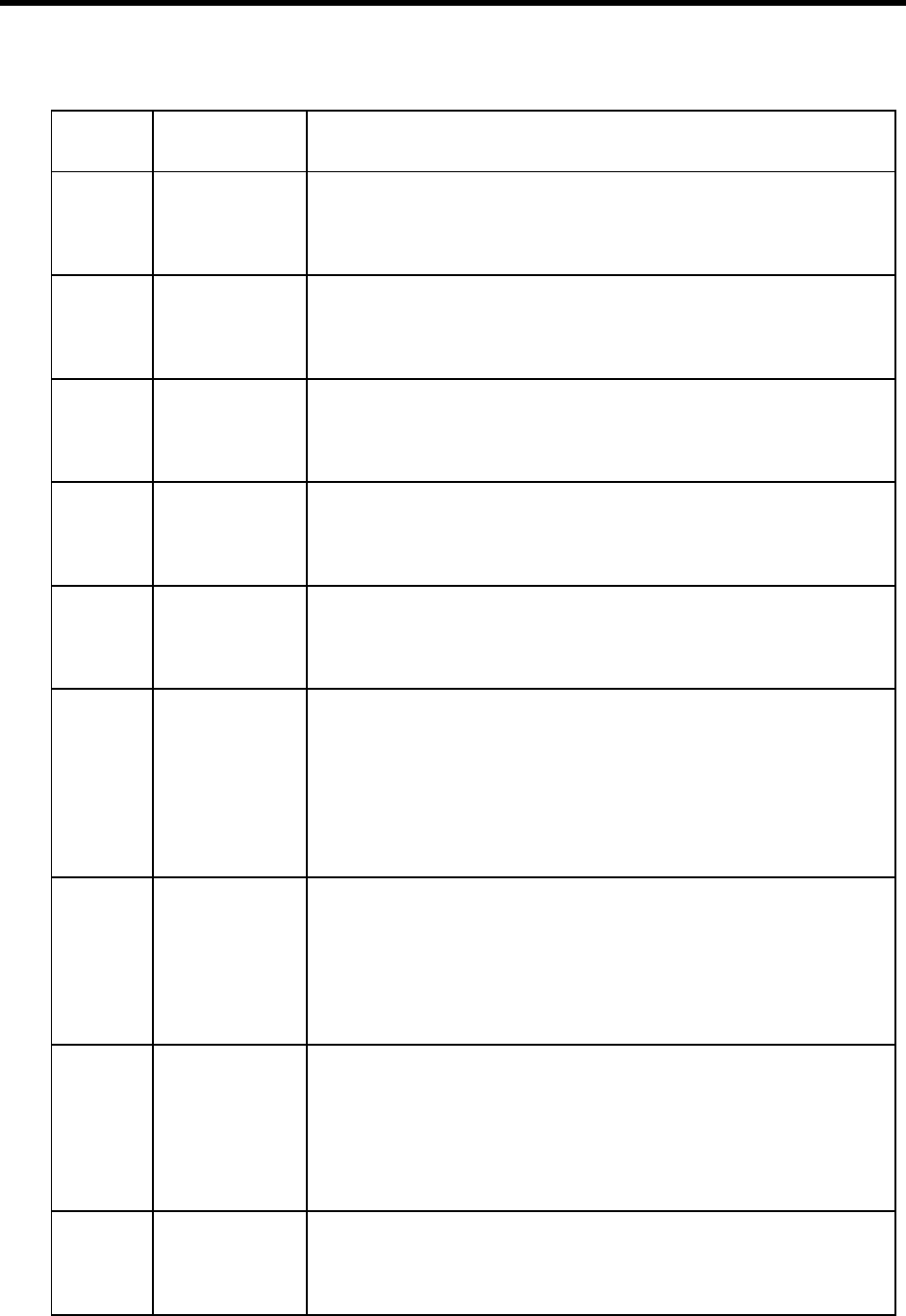
50 Installing Amanda@Work.Place
Default and Recommended Mailboxes
Mailbox Configuration
Option Purpose
0(no option) Mailbox for operator or receptionist. Mailbox 0 has been created for you.
By default, this mailbox has Do Not Disturb locked OFF, call screening
locked OFF, Greeting 0 as the current greeting, 999 in the Done Chain,
stores messages, and is set to ring six times.
8(no option) Mailbox that acts as a shortcut to mailbox 998. Mailbox 8 makes it easier
to send callers directly to voice mail. Live operators press transfer, call
Amanda, dial 8# followed by the mailbox number, and hang up. The caller
goes directly to voice mail.
411 box_idx Mailbox for employee directory. Mailbox 411 has been created for you.
By default, this mailbox has Do Not Disturb locked ON, call screening
locked OFF, Greeting 1 as the current greeting, an empty Done Chain, and
does not store messages.
990 box_grt Mailbox for Company Greeting. Mailbox 990 has been created for you.
By default, this mailbox has Do Not Disturb locked ON, call screening
locked OFF, Greeting 1 as the current greeting, 991 in the Done Chain, and
does not store messages.
991 (no option) Mailbox for Caller Instructions. Mailbox 991 has been created for you.
By default, this mailbox has Do Not Disturb locked ON, call screening
locked OFF, Greeting 1 as the current greeting, 0 in the Done Chain, and
does not store messages.
994 hot_box Mailbox for use with PCPM codes. For example, you can set up a hot_box
to detect calls from modems. As you create a hot box mailbox, make sure
that the mailbox does NOT store messages and that Do Not Disturb is off.
In addition, the Extension field must transfer the caller to the fax machine
or whatever device is to be used by this box.
In most cases, only one hot_box is defined to detect fax tones and the re-
mainder are unused. However, you cannot separate these for companies or
departments that share Amanda.
995 future_delivery Mailbox that stores messages to be delivered at some time in the future.
Mailbox 995 has been created for you.
By default, this mailbox has Do Not Disturb locked ON, call screening
locked OFF, Greeting 0 as the current greeting, nothing in the Done Chain,
and stores messages.
You don’t need to (and cannot) separate these for companies or depart-
ments that share Amanda.
996 guest_defaults Mailbox which is the template for all new guest mailboxes. Mailbox 996
has been created for you.
By default, this mailbox has Do Not Disturb OFF, call screening OFF,
Greeting 0 as the current greeting, nothing in the Done Chain, and stores
messages.
You cannot separate these for companies or departments that share Aman-
da.
997 defaults_box Mailbox which is the template for all new mailboxes. Mailbox 997 has
been created for you.
You cannot separate these for companies or departments that share Aman-
da.
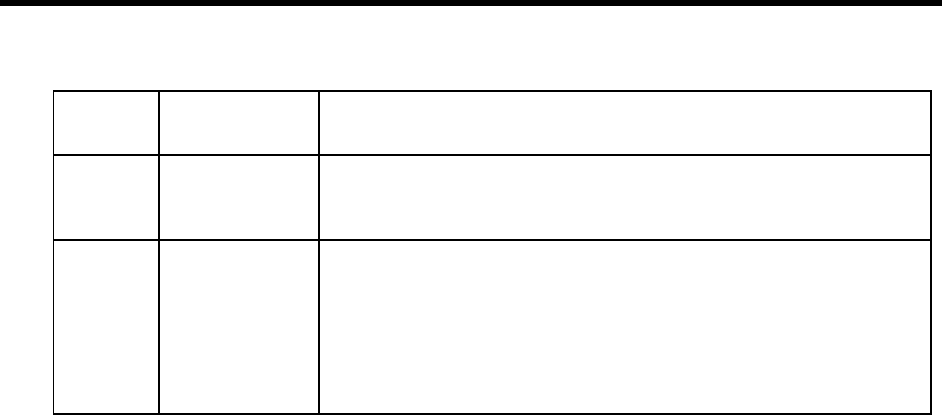
Chapter 7: Configuring Amanda 51
998 box_snd Mailbox for direct messaging. Mailbox 998 has been created for you.
By default, this mailbox has Do Not Disturb locked ON, call screening
locked OFF, an empty Done Chain, and does not store messages.
999 (no option) Mailbox for system administration and for a quick hangup. Mailbox 999
has been created for you.
You cannot separate these for companies or departments that share Aman-
da.
By default, this mailbox has Do Not Disturb locked OFF, call screening
locked OFF, an empty Done Chain, and an H in the Extension field. Never
change or delete this mailbox.
Default and Recommended Mailboxes (Continued)
Mailbox Configuration
Option Purpose

52 Installing Amanda@Work.Place
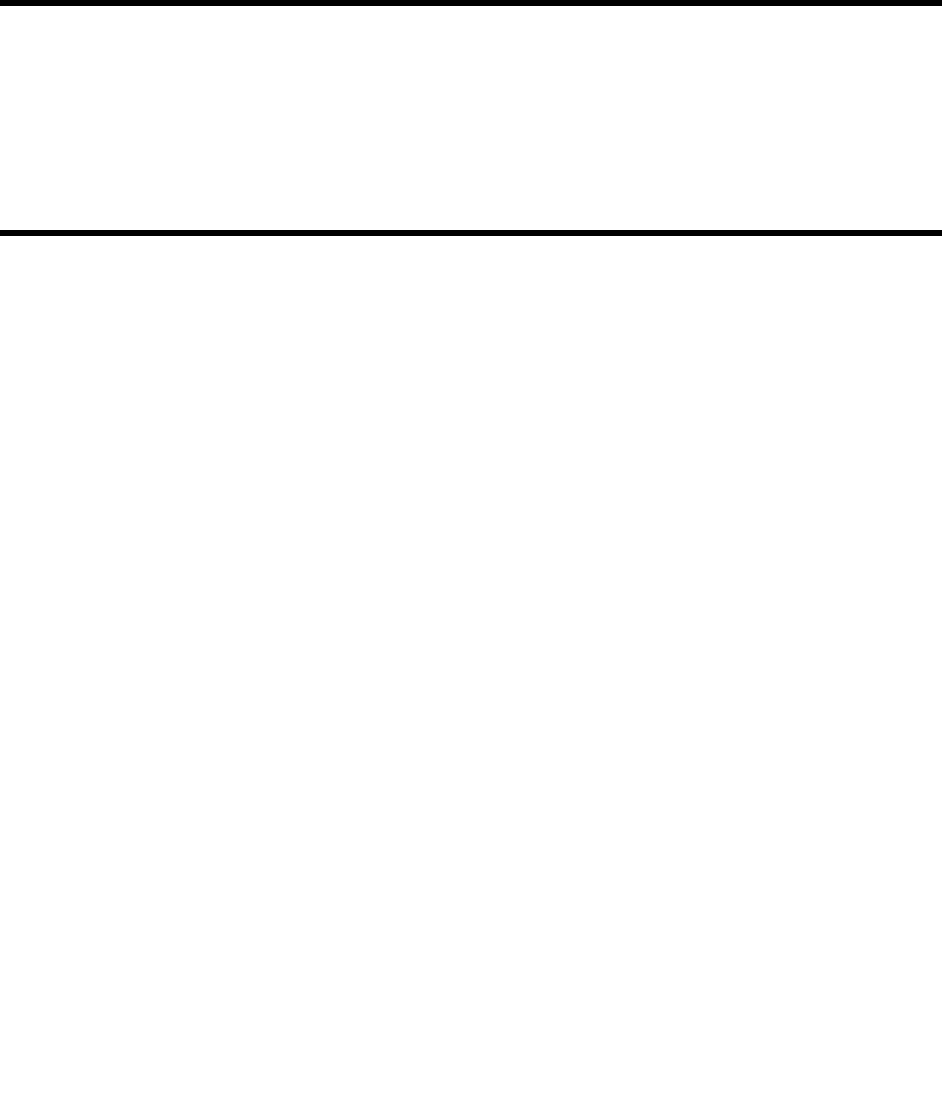
Chapter 8:
Faxing
Using This Chapter
This chapter:
• Explains how to set up a fax modem for use with Amanda.
• Explains how to detect a fax machine automatically.
Using a Fax Modem
You can use a fax modem on any Amanda@Work.Place system.
The fax modem used in Amanda may be internal or external as long as it meets all of the
following requirements:
• Class 2 or Class 2.0 compliant. (Be aware that Class 2 is different from Class 2.0.)
• Internal fax modems must have a UART 16550 serial interface, and external fax
modems must be connected to UART 16550 serial ports.
The MSD.EXE program in DOS can verify whether or not your PC has these high speed
serial ports. So can IS16550. (The syntax is IS16550 /x where x is the number of the COM
port.)
NOTE:If you have a Class 2 modem, the default configuration settings for fax
options should work well with your modem. If you have a Class 2.0 mo-
dem, change the setting for fax_send_reverse to F for False.
You must configure the fax modem for one of the following:
We recommend using COM1 and/or COM2 for fax modems. This port must be dedicated
to the fax modem.
NOTE:If you have a turnkey Amanda system, it comes with an internal modem
which uses COM4 and IRQ5. This is used only by the host software on
the Amanda computer that allows you to control Amanda from a remote
site using the remote program. None of Amanda’s configuration options
have anything to do with this modem, but the fax modem cannot be set
to COM4 or IRQ5. Even if your system is not a turnkey system, we rec-
ommend that you install an internal data modem using the same COM
port and IRQ so you can contact Amanda remotely. If you ever need cus-
tomer support from The Amanda Company, this modem will make it
COM1 with IRQ4 and no other devices on COM1 or using IRQ4
COM2 with IRQ3 and no other devices on COM2 or using IRQ3
COM3 with IRQ11 and no other devices on COM3 or using IRQ11
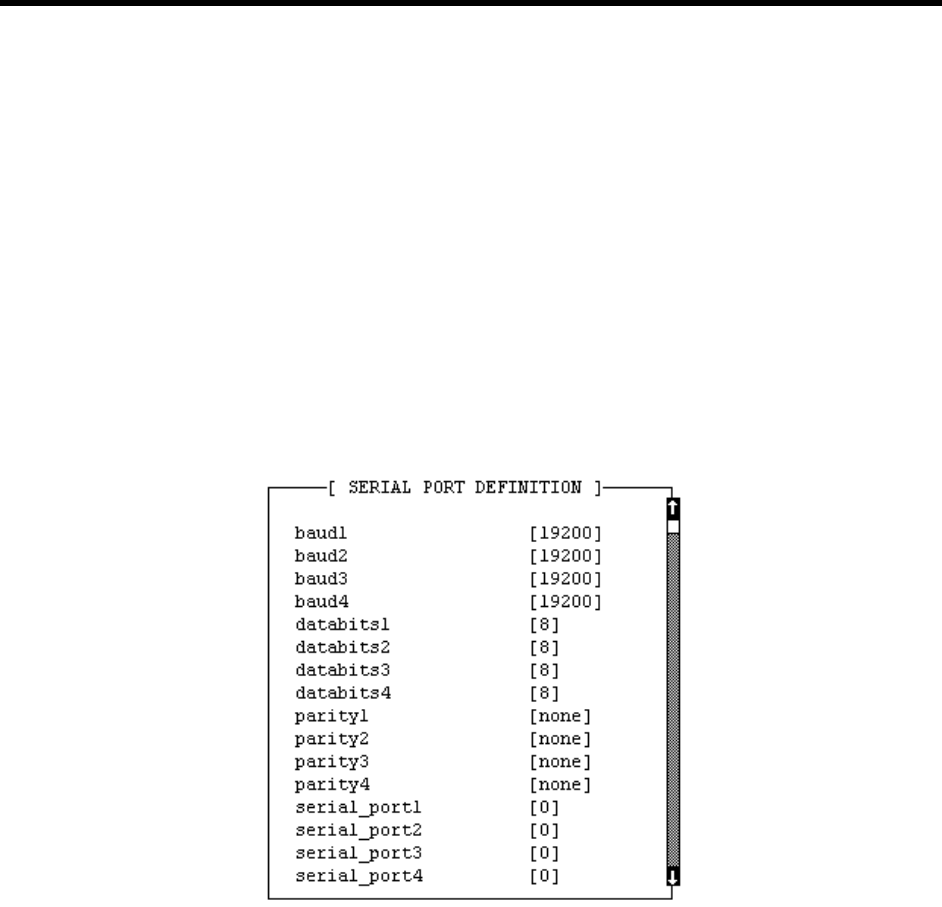
54 Installing Amanda@Work.Place
possible to solve your problem much more quickly. See “Chapter 10: Ac-
cessing Amanda Remotely” for more information about host and remote
software.
To configure a fax modem for Amanda:
1. Run the Setup utility.
2. From the Work.Place Configuration Utility menu, select System Configuration
Options or press 4.
3. From the System Configuration menu, press A for Advanced Configuration.
4. From the Advanced Configuration menu, press S for Serial.
The Serial Port Definition dialog box appears.
(If you type a space, the Setup utility interprets it as a zero.)
5. Change:
serial_portn 0
To:
serial_portn y
The option maps Amanda's logical port to a physical port on the PC.
The n is the number of the logical serial port and the y is the physical serial port (for
example, COM1). It is best to make n and y the same number. For example, map log-
ical port 2 to COM2.
6. Modify the baudn, databitsn, stopbitsn, and parityn to match the correct
values for the serial integration link you are receiving.
The n is the number you used for n in step 5.
7. Press F10 to save your changes.
The Save All Data? dialog box appears.

Chapter 8: Faxing 55
8. Press Y for Yes.
9. From the Advanced Configuration menu, press F for Fax.
The Fax Configuration screen appears.
(If you type a space, the Setup utility interprets it as a zero.)
10. (Skip this step if you dial 9 to access an outside line.) In the Fax section on Advanced
Configuration, change:
fax_dl_init 9,
To:
fax_dl_init n
replace n with the outside access code for the telephone switching system. (Adding a
comma causes a 2-second pause.)
11. (Skip this step if you have a Zoom modem.) Change:
fax_flow_control &K3
For Aceex modems, use:
fax_flow_control \Q3 X3 &K3
For Practical Peripherals modems, use:
fax_flow_control X3 &K3
This option has the Class 2 command for the type of flow control used by your fax
modem.
12. Change:
fax_id
To:
fax_id fax
where fax is a number or a name used to identify your fax modem (for example,
'FAXA')

56 Installing Amanda@Work.Place
13. Many older Class 2 fax modems need a string of leading digits ‘1111’ for their fax_id.
By default, Amanda adds these digits.
However, if they appear on the receiving fax machine, change:
fax_id_pad T
To:
fax_id_pad F
14. Change:
faxn
To:
faxn ext
where n is the number for the logical serial port and ext is the extension number
where the fax modem is connected on the telephone switching system (this must be a
single line extension).
15. This defines the maximum number of digits for a local extension. This is used when
the “72” Fax retrieve command is selected so that fax_dl_init (usually ‘9,’) will be
applied only for outside calls.
Change:
max_local_extension 6
To:
max_local_extension n
where n is the maximum number of digits in a telephone extension on your telephone
switching system.
NOTE:You don’t need to change the default values for the other serial port and
fax configuration options.
To use the fax modem effectively, you must also use tokens to program
the Extension fields for one or more mailbox. For more information, see
the sections on one and two-call faxbacks in “Chapter 11: Programming
Examples,” in
Administering Amanda@Work.Place.
Suggested Settings
The following modems have been used with Amanda with the following settings. This is
not a comprehensive list, and many other modems work with Amanda. The following
settings are not even guaranteed to work with your modem (even if your modem is one of
those listed) because modem manufactures produce a variety of models and change their
firmware from time to time. However, you may want to try them.
Zoom Modems
fax_flow_control &K3
fax_dl_init -
Aceex Modems
fax_flow_control \Q3 &K3
Practical Peripherals Modems
fax_flow_control X3 &K3
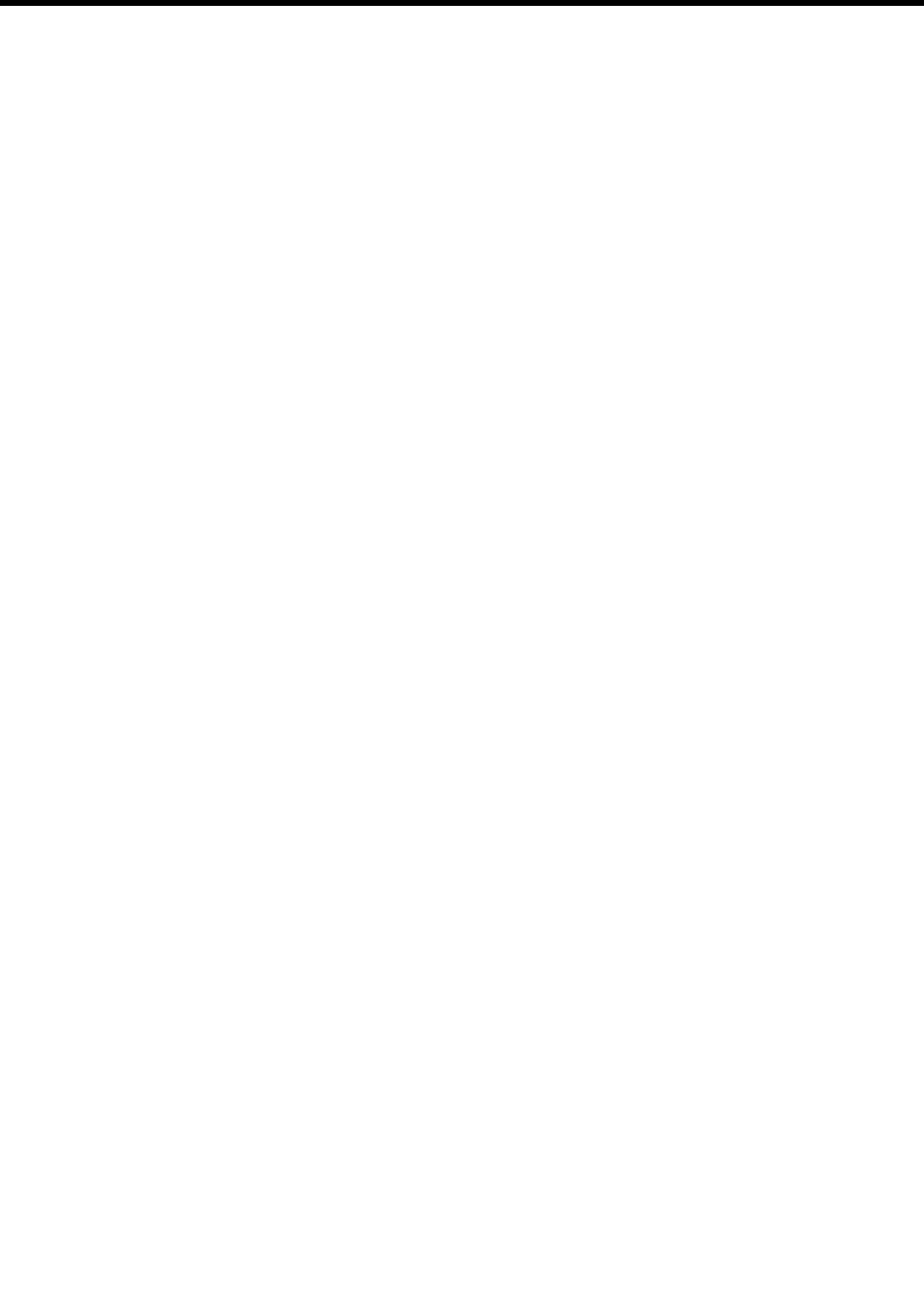
Chapter 8: Faxing 57
SmartOne 1442 Faxmodems
fax_flow_control &K4
fax_direct_connect H1O0
fax_receive_reverse T
fax_reset &D3
fax_send_reverse F
Boca modem M144EW
fax_flow_control &K3
Detecting a Fax Machine Automatically
Amanda can detect and accept incoming faxes automatically.
To automatically detect and accept an incoming fax:
• The fax connect tone must be in the PCPM tone table.
The tone information is stored in C:\AMANDA\PBX.DB\1001.TON.
The tone must be one of the first four tones or frequencies defined, and it must be
marked as a terminating tone. The PCPM code associated with the tone must be in the
range 13-36.
• A mailbox (usually 994) must be set up to process faxes. To learn how to create
and program that mailbox, see Administering Amanda@Work.Place.
• That mailbox must be specified in the hot_box configuration option.
Modifying the PCPM Tone Table
To modify the tone table for Rhetorex voice boards:
1. Run AccuCall Plus.
For more information about AccuCall Plus, see “Using AccuCall Plus” on page 18.
2. To detect a FAX tone, use the following:
All other values can remain at their defaults.
NAME: FAX CNG TONE
TYPE: OTHER
TERMINATING: YES
CADENCE: NO
FREQ1: 1100
FREQ2: NONE
PCPMCODE: 13 (13 through 36 are acceptable)
QUICKCOUNT: 400
ON TIME: 528
OFF TIME: 2976

58 Installing Amanda@Work.Place
NOTE:Remember to insert the FREQ1 value of 1100 into the filter table in one
of the first four positions. Only frequencies in the first four positions are
used for terminating tones.
Creating the Hot Box Mailbox
The Amanda Company recommends using mailbox 994 as the first hot_box, but you can
use any valid mailbox. Use Amanda’s Mailbox screen to create the mailbox that will
process the PCPM tone. See Administering Amanda@Work.Place for information about
creating mailboxes.
After calling Amanda, the caller presses the Start button on his fax machine during the
Company greeting (or some other greeting). Amanda recognizes the tone and processes
mailbox 994. Mailbox 994 performs a blind transfer to the fax machine. The Extension
field for mailbox 994 must contain the extension connected to the fax machine followed
by an H (hangup).
Example Extension field:
1000H
where extension 1000 is connected to the fax machine
Setting the Hot Box Options
You must let Amanda know the mailbox that will process the PCPM tone by setting the
hot_box configuration option.
To designate a mailbox to accept incoming faxes:
1. Run the Setup utility. At the DOS prompt, from the directory C:\AMANDA, type:
SETUP
Then press Enter.
2. From the main menu, press 4.
The System Configuration Options menu appears.
3. From the System Configuration menu, type:
A
(for Advanced Configuration).
4. From the Advanced Configuration menu, type:
H
(for Hot Boxes).
5. Select the number that corresponds to the PCPM code.
6. Type the mailbox number next to the code.
Your typing replaces previous setting (by default -1 for no mailbox).
7. Press F10 to save.

60 Installing Amanda@Work.Place

Chapter 9:
Using Serial Integration
Serial Integration Overview
Serial integration is a type of digital integration in which the telephone switching system
uses the computer’s serial port to communicate to Amanda. A data line from the central
office or telephone switching system sends information and instructions (about the caller
and called party) to your on-site voice mail box.
For example, if you call Amanda from an internal extension, Amanda recognizes you and
asks only for your security code. Serial integration makes getting your messages faster.
Amanda can support the following types of serial integration on Rhetorex voice boards:
• Bellcore Standard
• NEC 2000 and NEC 2400
• AT&T System 75 or Definity-G3
• Generic which can apply to other types of serial integration when the options are
set correctly
NOTE:The Amanda Company recommends using a user’s telephone extension
number as his mailbox in all cases, but, with digital integration, this one-
to-one correspondence is required.
Bellcore Standard SMDI
This section covers serial integration for any telephone switching system that uses
Bellcore Standard Simplified Message Desk Interface (SMDI). For example, Centrex,
Northern Telecom SL-1 with a VoiceBridge, and Fujitsu F-9600 use SMDI.
To modify configuration options for use with Bellcore Standard SMDI:
1. Choose an available serial port on the computer. The serial port you use must be
COM1, COM2, COM3, or COM4.
Whatever serial port you use, make sure nothing else is configured to use that port or
the IRQ (hardware interrupt) configured for use with that port.
2. Run Setup as explained in “Chapter 3: Running the Setup Utility.”
NOTE:As an alternative, you can use the JOVE utility to access the config-
uration options in C:\AMANDA\INSTALL.CFG.
3. From the Work.Place Configuration Utility menu, select System Configuration
Options. You press 4.
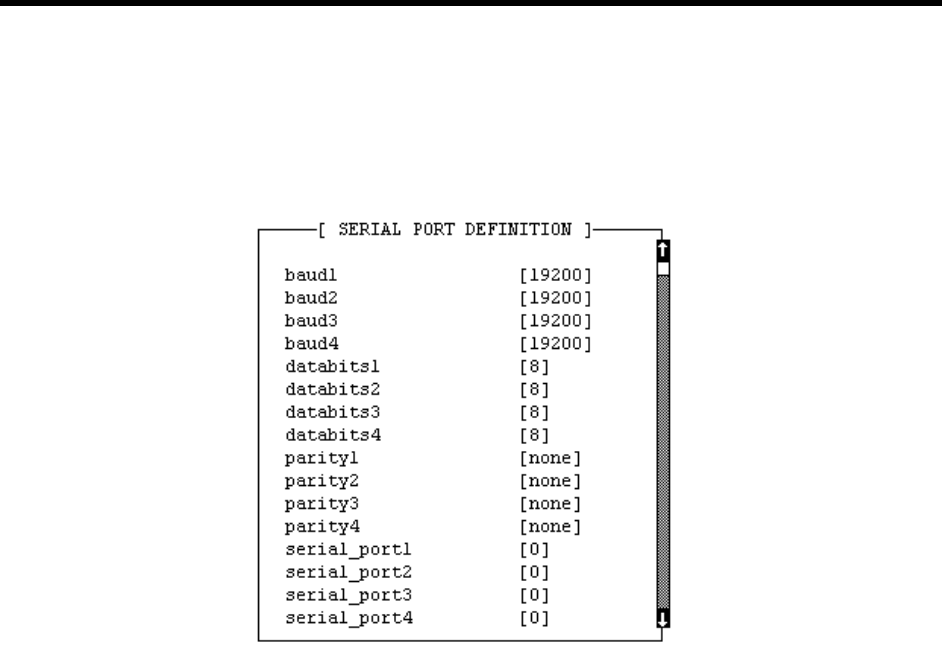
62 Installing Amanda@Work.Place
4. From the System Configuration menu, press A for Advanced Configuration.
5. From the Advanced Configuration menu, press S for Serial.
The Serial Port Definition dialog box appears.
(If you type a space, the Setup utility interprets it as a zero.)
6. Change:
serial_portn 0
To:
serial_portn y
The option maps Amanda's logical port to a physical port on the PC.
The n is the number of the logical serial port and the y is the physical serial port (for
example, COM1). It is best to make n and y the same number. For example, use
serial_port1 1 or serial_port2 2, and so forth.
7. Modify the baudn, databitsn, stopbitsn, and parityn to match the correct
values for a serial integration link you are receiving.
The n is the number you used for n in step 6.
8. Press F10 to save your changes.
The Save All Data? dialog box appears.
9. Press Y for Yes.
10. From the Advanced Configuration menu, press I for SMDI.
The SMDI Configuration screen appears.
(If you type a space, the Setup utility interprets it as a zero.)

Chapter 9: Using Serial Integration 63
11. In the SMDI section of Advanced Configuration, change
smdi_port 0
To:
smdi_port n
where n is the number for n in step 6.
12. Verify that the smdi_type option is:
smdi_type 'smdi'
Change it if necessary.
13. Modify smdi_base_port 1 if the first port on the telephone switching system is
not identified as the logical port 1. For example, some telephone switching systems
use the port’s extension or another logical terminal number to identify the port. The
first port may be extension 241, with the second port 242, etc. These numbers must
be consecutive. For example, if the first or base port is 241, you use
smdi_base_port 241.
14. You can also set smdi_pretimeout n, where n is the maximum number of sec-
onds that an SMDI packet can precede the forwarded call. The default is 50.
15. You can also set smdi_delay n, where n is the number of tenths of seconds that
Amanda waits after the call is answered before looking for integration information.
This allows more than one packet to be sent to a port per telephone call. Amanda uses
the last (most recent) packet. The default is 0. The range is 0 to 255.
16. Press F10 to save your changes.
The Save All Data? dialog box appears.
17. Press Y for Yes.
NOTE:The smdi_max, smdi_start, smdi_stop, and smdi_term configuration op-
tions do not apply to telephone switching systems that use Bellcore Stan-
dard SMDI.

64 Installing Amanda@Work.Place
You must also modify your C:\AMANDA\PBX.DB\1001.PBX file to include the SMDI
information. Using the Amanda Setup utility (selection 3) or the JOVE utility, verify that
your integration lines are as follows. When using Setup, type 30 in the Timeout field. (30
equals 30 tenths of seconds or a total of 3 seconds.) Then enter the integration strings in
the column for the extension plan your system uses.
Use an <available> entry for each string you are adding. (See “Using Character Codes” on
page 32 for more information about the codes such as rrr or rrrr.)
If you are using the JOVE utility, the integration timeout precedes each integration string
as follows. This example is only for 4-digit station plans.
NOTE:To modify the above for another digit plan, use the appropriate number
of r's, b's, s's, e's, and x's. Also, while 30 is used in the example (caus-
ing Amanda to timeout after 3 seconds if the packet has not been re-
ceived), you may use some other number. The number is in tenths of
seconds.
4-digit Extension
Plan 3-digit Extension
Plan
Forward no answer Axxxrrrr0000000 Axxxxrrr0000000
Forward no answer Bxxxbbbb0000000 Bxxxxbbb0000000
Forward no answer Nxxxrrrr0000000 Nxxxxrrr0000000
Forward no answer Axxxrrrrxxxssss Axxxxrrrxxxxsss
Forward busy Bxxxbbbbxxxssss Bxxxxbbbxxxxsss
Forward busy Nxxxrrrrxxxssss Nxxxxrrrxxxxsss
Direct station access Dxxxxxxxxxxeeee Dxxxxxxxxxxxeee
4-digit Station Plan
integration 30 'Axxxrrrr0000000'
integration 30 'Bxxxbbbb0000000'
integration 30 'Nxxxrrrr0000000'
integration 30 'Axxxrrrrxxxssss'
integration 30 'Bxxxbbbbxxxssss'
integration 30 'Nxxxrrrrxxxssss'
integration 30 'Dxxxxxxxxxxeeee'
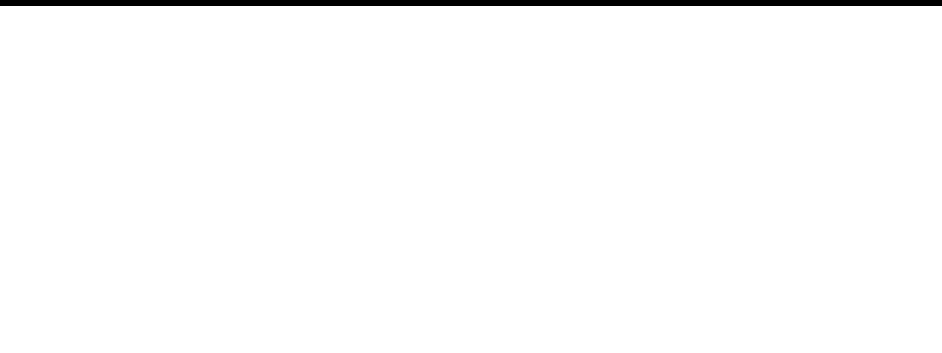
Chapter 9: Using Serial Integration 65
To program the message waiting lights, use the following in the Method field
of the two notification records used for Light ON and Light OFF:
NOTE:The message codes above are for a 4-digit and 3-digit sta-
tion plan. To modify to another digit plan, use the appropri-
ate number of 0's. These examples use logical serial port 1;
for other ports, the 1’s would have to be replaced.
NEC 2000 and NEC 2400
This section covers serial integration for NEC 2000 and NEC 2400 systems.
To set configuration options for serial integration on NEC 2000 or NEC
2400:
1. Follow steps 1 through 11 in the Bellcore Standard SDMI procedure “To
modify configuration options for use with Bellcore Standard SMDI:” in
the “Bellcore Standard SMDI” section.
2. Change the smdi_type option to:
smdi_type 'necmci'
3. Modify smdi_base_port 1 if the first port on the telephone switch-
ing system is not identified as the logical port 1. For example, some tele-
phone switching systems use the port’s extension or another logical
terminal number to identify the port. The first port may be extension
241, with the second port 242, etc. These numbers must be consecu-
tive. For example, if the first or base port is 241, you use
smdi_base_port 241.
4-digit Station Plan
Light ON: @S(1,'OP:MWI 000%U!\D')
Light OFF: @S(1,'RMV:MWI 000%U!\D')
3-digit Station Plan
Light ON: @S(1,'OP:MWI 0000%U!\D')
Light OFF: @S(1,'RMV:MWI 0000%U!\D')
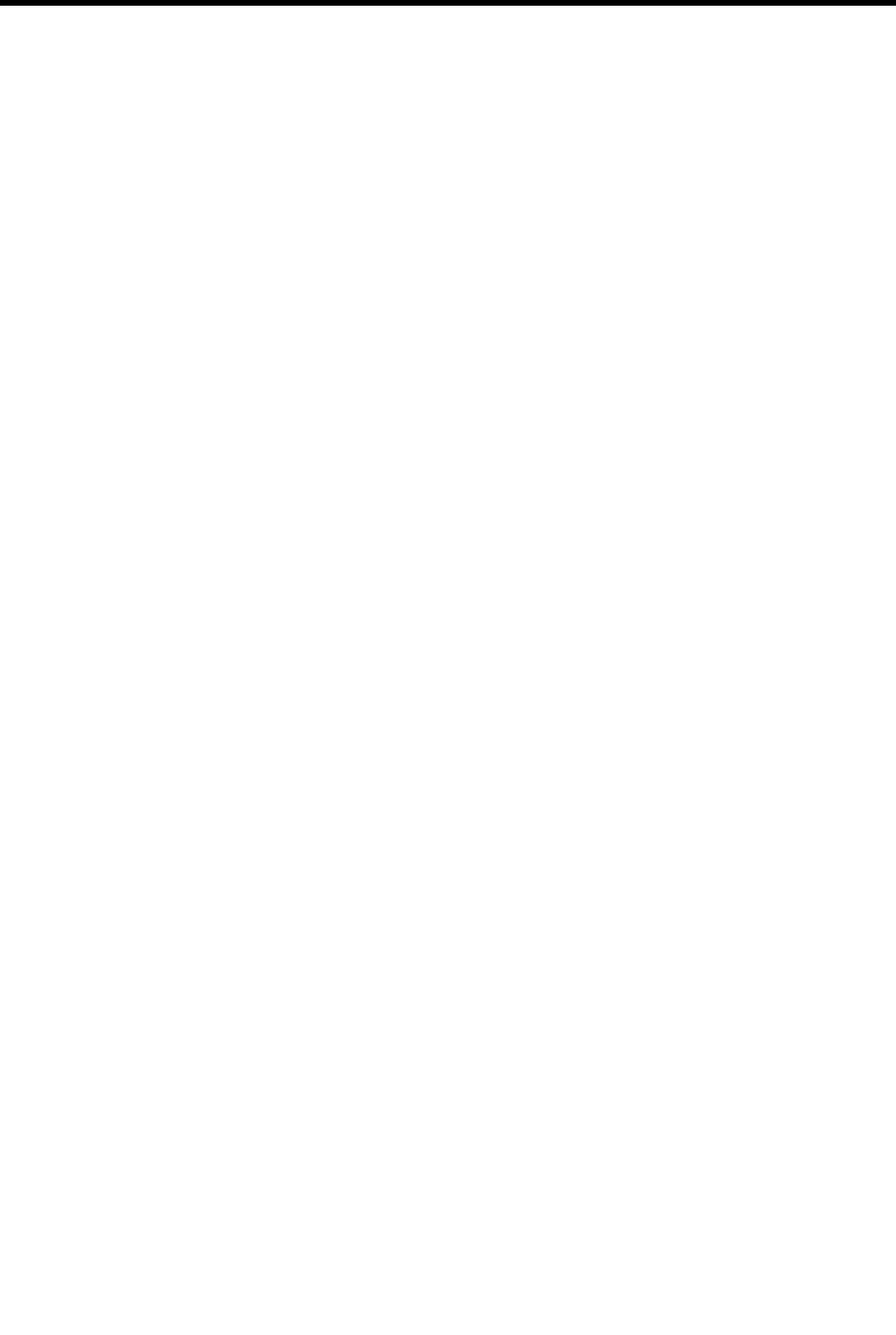
66 Installing Amanda@Work.Place
4. You can also set smdi_pretimeout x, where x is the maximum number of sec-
onds that a packet can precede the forwarded call. Start with 50, the default, but you
may need to experiment to determine the best setting. On the NEC 2000, one solution
provider reports that 15 is a good setting.
5. Set smdi_start option to the number that indicates the position in the integration
packet sent by the telephone switching system where the field containing the port
number starts. Start counting positions in the packet with the number 1. The default is
8.
smdi_start 8
6. Set the smdi_stop option to the number that indicates the position in the integration
packet sent by the telephone switching system where the field containing the port
number ends. Start counting positions in the packet with the number 1. The default is
11.
smdi_stop 11
7. You can also set smdi_delay x, where x is a number of tenths of seconds.
Amanda waits that long after the call is answered before looking for integration infor-
mation. This allows more than one packet to be sent to a port per telephone call.
Amanda uses the last (most recent) packet. The default is 0.
NOTE:The smdi_max and smdi_term configuration options do not apply to
NEC telephone switching systems.
You must also modify your C:\AMANDA\PBX.DB\1001.PBX file to include the SMDI
information. Using the Amanda Setup utility (selection 3) or the JOVE utility, verify that
your integration lines are as follows. When using Setup, type 20 in the Timeout field. (20
equals 20 tenths of seconds or a total of 2 seconds.) Then enter the integration strings in
the column for the station plan your system uses.
Use an <available> entry for each string you are adding. (See “Using Character Codes” on
page 32 for more information about the codes such as rrr or rrrr.)
If you are using the JOVE utility, the integration timeout precedes each integration string
as follows. This example is only for 4-digit station plans.
4-Digit Station Plan 3-Digit Station Plan
Forward no answer: 40xxxssssxxxxxrrrrxx 40xxxsssxxxxxxrrrxxx
Forward busy: 41xxxssssxxxxxbbbbxx 41xxxsssxxxxxxbbbxxx
Forward all: 42xxxssssxxxxxrrrrxx 42xxxsssxxxxxxrrrxxx
Direct station access: 43xxxeeeexxxxxxxxxxx 43xxxeeexxxxxxxxxxxx
Direct station access
from trunk: 432xxttttxxxxxxxxxxx 432xxtttxxxxxxxxxxxx
4-Digit Station Plan
integration 20 '40xxxssssxxxxxrrrrxx'
integration 20 '41xxxssssxxxxxbbbbxx'
integration 20 '42xxxssssxxxxxrrrrxx'
integration 20 '43xxxeeeexxxxxxxxxxx'
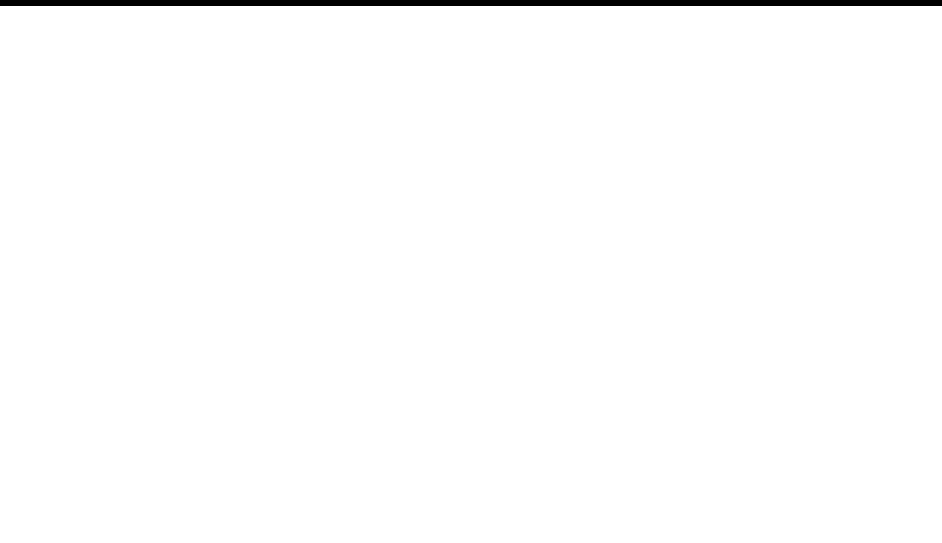
Chapter 9: Using Serial Integration 67
NOTE:To modify the above for another digit plan, use the appropriate number
of r’s, b’s, s’s, e’s, and x’s. In the example, 20 is used (causing Amanda
to timeout after 2 seconds if the packet has not been received) because it
works for all serial integration. The number is in tenths of seconds.
To program the message waiting lights for NEC 2000, use the following in the Method
field of the two notification records used for Light ON and Light OFF:
To program the message waiting lights for NEC 2400 IMG, use the following in the
Method field of the two notification records used for Light ON and Light OFF:
NOTE:These examples uses logical serial port 1; for other ports, the 1’s would
have to be replaced.
AT&T System 75 or Definity-G3
If you use AT&T System 75 or Definity-G3 (smdi_type s75), call Amanda Company
customer support for more information. Call to be faxed Technical Note 14, “Serial
Integration for System 75 and Definity-G3.”
To set configuration options for use with System 75 and Definity-G3:
1. Follow steps 1 through 11 in the Bellcore Standard SDMI procedure “To modify
configuration options for use with Bellcore Standard SMDI:” in the “Bellcore
Standard SMDI” section.
2. Change the smdi_type option to:
smdi_type 's75'
NOTE:Type 's75' with a lower case 's'. This option is case sensitive.
3. Modify smdi_base_port 1 if the first port on the telephone switching system is
not 1. For example, some telephone switching systems use the port’s extension or
another logical terminal number to identify the port. The first port may be extension
210, with the second port 211, etc. (These numbers must be consecutive.) For exam-
ple, if the first or base port is 210, you use smdi_base_port 210.
4. You can also set smdi_delay x, where x is a number of tenths of seconds causes
Amanda to wait that long after the call is answered before looking for integration
information. This allows more than one packet to be sent to a port per telephone call.
Amanda uses the last (most recent) packet. The default is 0.
5. Press F10 to save your changes.
The Save All Data? dialog box appears.
integration 20 '432xxttttxxxxxxxxxxx'
Light ON: @S(1,’\002’)S(1,’0!A1’)S(1,’%U’)S(1,’\003’)
Light OFF: @S(1,’\002’)S(1,’0!A5’)S(1,’%U’)S(1,’\003’)
Light ON: @S(1,’\002’)S(1,’0!B2’)S(1,’%U’)
S(1,’0000000001’)S(1,’\003’)
Light OFF: @S(1,’\002’)S(1,’0!B6’)S(1,’%U’)
S(1,’0000000001’)S(1,’\003’)
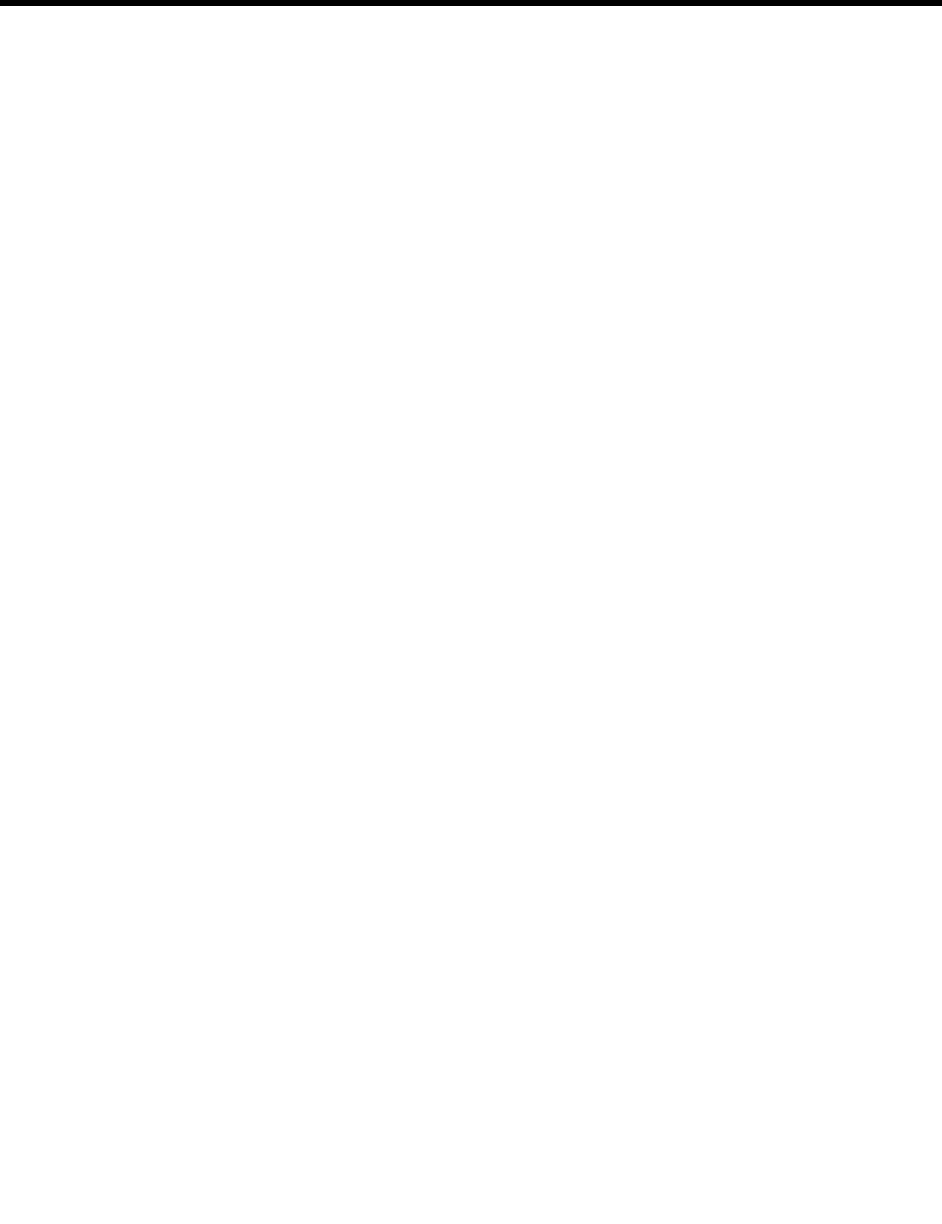
68 Installing Amanda@Work.Place
6. Press Y for Yes.
NOTE:The smdi_max, smdi_pretimeout, smdi_start, smdi_stop, and smdi_term
configuration options do not apply to AT&T System 75 and Definity-G3
telephone switching systems.
You must modify your C:\AMANDA\PDX.DB\1001.PBX file to properly integrate the
7404D set information. Using either the Amanda Setup utility or the JOVE utility, verify
that your integration lines are:
integration 10 'xxxxxxxxxxxxxx*xxxxxxxxxxxxxxxxrrr D'
integration 10 'xxxxxxxxxxxxsssxxxxxxxxxxxxxxxxrrr D'
integration 10 'xxxxxxxxxxxxxx*xxxxAxxxxxxxxxxxrrr C'
integration 10 'xxxxxxxxxxxxeeexxxxAxxxxxxxxxxxxxx C'
integration 10 'xxxxxxxxxxxxxx*xxxxxxxxxxxxxxxxbbb B'
integration 10 'xxxxxxxxxxxxsssxxxxxxxxxxxxxxxxbbb B'
integration 10 'xxxxxxxxxxxxxx*xxxxxxxxxxxxxxxxrrr S'
integration 10 'xxxxxxxxxxxxsssxxxxxxxxxxxxxxxxrrr S'
integration 10 'xxxxxxxxxxxxxx*xxxxxxxxxxxxxxxxrrr x'
integration 10 'xxxxxxxxxxxxsssxxxxxxxxxxxxxxxxrrr x'
NOTE:The integration lines above are for a three (3) digit station plan. When
you have a mixed dialing plan, (for example, 3 and 4 digit extensions)
you must have integration strings to handle ALL possible combinations.
To modify to another digit plan, use the appropriate number of r’s, b’s,
s’s, e’s, and x’s. The proper integration lines vary depending on your
System 75 software release, digital telephone set model, and the data car-
tridge that you use in the digital set. If you experience problems with the
integration strings defined above, run option 3 in the Setup utility (Inte-
gration Helper) to assist you, or contact Amanda Company customer
support.
Also, you need to defined the telephones system dial code “What to dial when a port goes
off-hook” with the code you defined above in FEATURE ACCESS CODE Call Pickup
Access Code.
Finally, you must create mailboxes for each extension number where Amanda’s ports are
connected. The parameters must be defined as follows:
Extension: @G(990)
Do Not Disturb: OFF LOCK: ON
Store Messages? NO
Chains RNA: 990
Chains Busy: 990
Mailbox 990 is the default Company Greeting mailbox. If you have redefined the
Company Greeting mailbox for any of the ports, use that mailbox instead of 990.
NOTE:The examples use %U (for mailbox), but you may prefer %E (for Exten-
sion field) or %V (for Variable field). You can use %E when the Exten-
sion field contains only the extension number. (For example, if the
Extension field contains an H for a blind transfer or starts with a @, %E
is unusable.) You can use %U only if the mailbox is the same as the ex-
tension number. If you use %V, the Variable field in the notification
record must contain the extension number.
Light ON: *4%U
Light OFF: #4%U

Chapter 9: Using Serial Integration 69
The *4 and #4 are the AT&T default values, often left as the standard, but fully
configurable. Watch out for dialplan conflicts if you change them because the conflicts
can slow down system operation if a needed wait for dial timeout (that is, a four-digit
speedial code) has the same first few digits as the message waiting light feature.
Ericsson MD-110
This section covers serial integration for the Ericsson MD-110 system.
To set configuration options for serial integration on Ericsson MD-110:
1. Follow steps 1 through 11 in the Bellcore Standard SDMI procedure “To modify
configuration options for use with Bellcore Standard SMDI:” in the “Bellcore
Standard SMDI” section.
2. Change the smdi_type option to:
smdi_type 'md110'
3. Modify smdi_base_port 1 if the first port on the telephone switching system is
not identified as the logical port 1. For example, some telephone switching systems
use the port’s extension or another logical terminal number to identify the port. The
first port may be extension 241, with the second port 242, etc. These numbers must
be consecutive. For example, if the first or base port is 241, you use
smdi_base_port 241.
4. You can also set smdi_pretimeout x, where x is the maximum number of sec-
onds that a packet can precede the forwarded call. Start with 50, the default, but you
may need to experiment to determine the best setting.
5. Set the smdi_start option to the number of digits in your extension plan. For example,
the following indicates that you have three-digit extensions.
smdi_start 3
6. (Optional) Set the smdi_stop option to the number of digits in your port number infor-
mation that the telephone switching system will send. This number will usually be 2.
smdi_stop 2
7. You can also set smdi_delay x, where x is a number of tenths of seconds.
Amanda waits that long after the call is answered before looking for integration infor-
mation. This allows more than one packet to be sent to a port per telephone call.
Amanda uses the last (most recent) packet. The default is 0.
NOTE:The smdi_max and smdi_term configuration options do not apply to
Ericsson MD-110 telephone switching systems.
You must also modify your C:\AMANDA\PBX.DB\1001.PBX file to include the SMDI
information. Using the Amanda Setup utility (selection 3) or the JOVE utility, verify that
your integration lines are as follows. When using Setup, type 10 in the Timeout field. (10
equals 10 tenths of seconds or a total of 1 second.) Then enter the integration strings in the
column for the station plan your system uses.
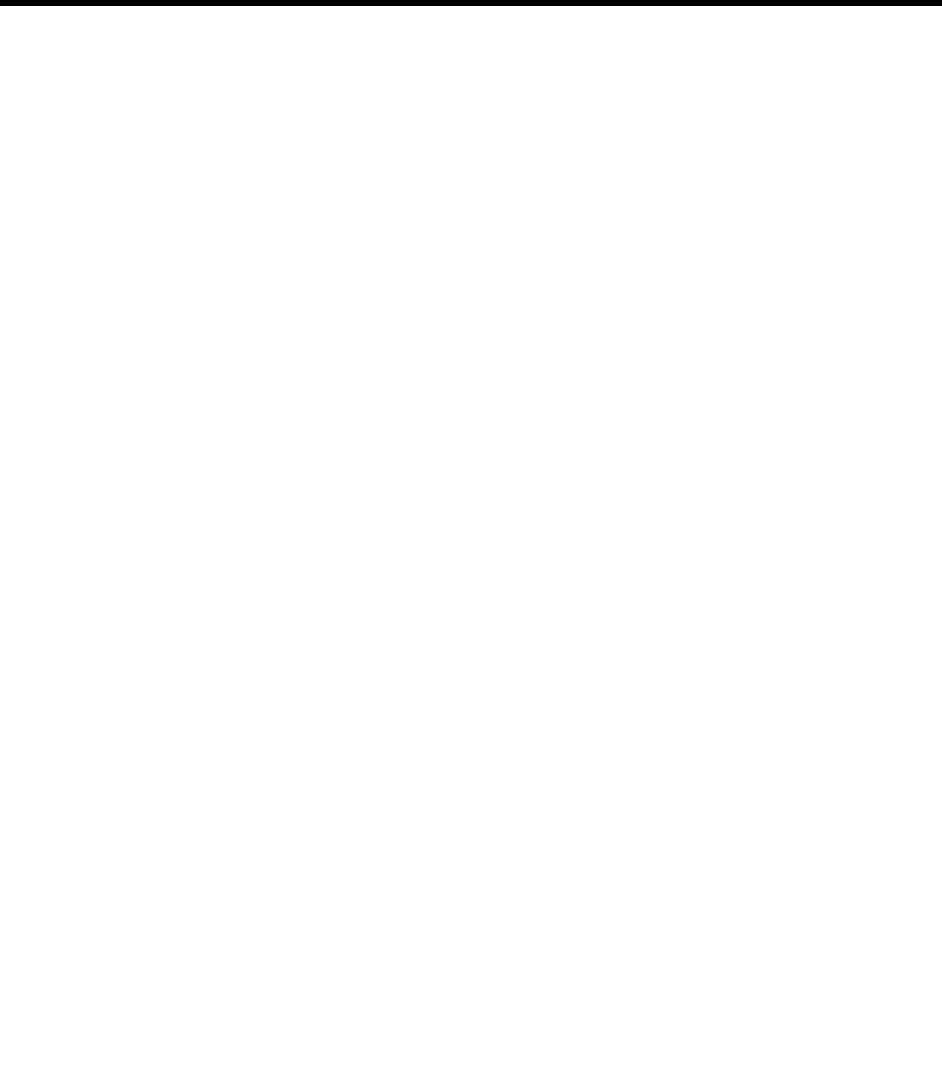
70 Installing Amanda@Work.Place
Use an <available> entry for each string you are adding. (See “Using Character Codes” on
page 32) for more information about the codes such as rrr or rrrr.)
If you are using the JOVE utility, the integration timeout precedes each integration string
as follows. This example is only for 4-digit station plans.
NOTE:The number of x’s in the above strings is equal to the value of smdi_stop,
while the number of r’s, e’s, b’s, and s’s is equal to the value of
smdi_start. To modify the above for another digit plan, use the appropri-
ate number of r’s, b’s, s’s, e’s, and x’s. In the example, 10 is used (caus-
ing Amanda to timeout after 1 second if the packet has not been received)
because it works for all serial integration. The number is in tenths of sec-
onds.
4-Digit Station Plan 3-Digit Station Plan
Forward no answer: 80rrrrxx 80rrrxx
Direct station access: 81eeeexx 81eeexx
Direct station access: 82eeeexx 82eeexx
Forward no answer: 83ssssrrrrxx 83sssrrrxx
Forward no answer: 85rrrrxx 85rrrxx
Forward no answer: 86rrrrxx 86rrrxx
Forward no answer: 91ssssrrrrxx 91sssrrrxx
Forward busy:92ssssbbbbxx 91sssbbbxx
Forward no answer: 94rrrrxx 94rrrxx
Forward busy:95bbbbxx 95bbbxx
3-Digit Station Plan
integration 10 '80rrrxx'
integration 10 '81eeexx'
integration 10 '82eeexx'
integration 10 '83sssrrrxx'
integration 10 '85rrrxx'
integration 10 '86rrrxx'
integration 10 '91sssrrrxx'
integration 10 '92sssbbbxx'
integration 10 '94rrrxx'
integration 10 '95bbbxx'

Chapter 9: Using Serial Integration 71
To program the message waiting lights for NEC 2000, use the following in the Method
field of the two notification records used for Light ON and Light OFF:
\B represents Ctrl+B, the start of transmission (STX) character. %E should be the same
number of digits and smdi_start specifies.
NOTE:These examples uses logical serial port 3; for other ports, the 3’s would
have to be replaced.
Generic
This section covers a generic serial integration. It is designed for any telephone switching
system using serial integration other than those that:
• Use Bellcore Standard SMDI
• Are NEC 2000 or NEC 2400 systems
• Are AT&T System 75 or Definity-G3 systems
To set configuration options for generic serial integration:
1. Follow steps 1 through 11 in the Bellcore Standard SDMI procedure “To modify
configuration options for use with Bellcore Standard SMDI,” in the “Bellcore
Standard SDMI” section.
2. Change the smdi_type option to:
To:
smdi_type 'generic'
3. Modify smdi_base_port 1 if the first port on the telephone switching system is
not identified as the logical port 1. For example, some telephone switching systems
use the port’s extension or another logical terminal number to identify the port. The
first port may be extension 241, with the second port 242, etc. These numbers must
be consecutive. For example, if the first or base port is 241, you use
smdi_base_port 241.
4. You can also set smdi_pretimeout n, where n is the maximum number of sec-
onds that an SMDI packet can precede the forwarded call. The default is 50.
5. You must set smdi_start n, where n is the position in the integration packet sent
by the telephone switching system where the field containing the port number starts.
Start counting positions in the packet with the number 1. The default is 8.
6. You must set smdi_stop n, where n is the position in the integration packet sent
by the telephone switching system where the field containing the port number ends.
Start counting positions in the packet with the number 1. The default is 11.
7. You must set smdi_max n, where n is the maximum number of characters
expected/accepted per packet. The default is 143.
Light ON: @S(3,’\B06%E01\N’)
Light OFF: @S(3,’\B07%E01\N’)

72 Installing Amanda@Work.Place
8. You must set smdi_term n, where n is the termination character set (if there is
one). Leave this option empty if the packets are terminated only by receiving
smdi_max characters.
9. You can also set smdi_delay n, where n is the number of tenths of seconds that
Amanda waits after the call is answered before looking for integration information.
This allows more than one packet to be sent to a port per telephone call. Amanda uses
the last (most recent) packet. The default is 0. The range is 0 to 255.
You must also modify the system integration patterns (stored in
C:\AMANDA\PBX.DB\1001.PBX) using the Amanda Setup utility (selection 3) or the
JOVE utility. You may need to write appropriate notification records to turn message
lights on and off. Consult your PBX manual for this information.
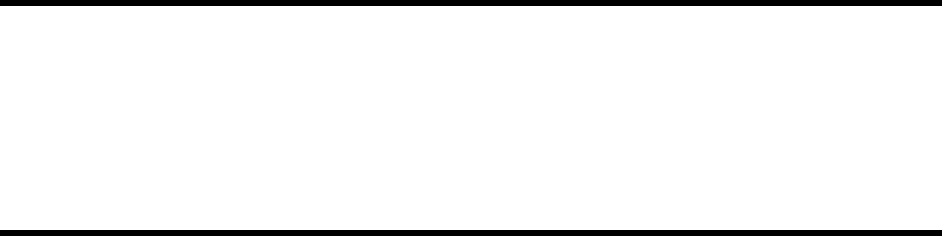
Chapter 10:
Accessing Amanda Remotely
Accessing Amanda from Another Computer
You can control and configure Amanda@Work.Place remotely from another computer
using the Host and Remote programs. Host runs on Amanda (server or standalone) and
Remote runs on the computer that is accessing Amanda remotely. You also need either a
null modem cable to connect the computers or a modem on each computer.
These programs allow the remote computer’s monitor and keyboard to take over for
Amanda’s monitor and keyboard. You should see whatever is (or would be) visible on
Amanda’s monitor, and you can use Amanda as though you were operating her keyboard.
You can run Setup and other programs on Amanda’s computer while sitting at the remote
computer.
NOTE:DOS programs that use graphics and pop-up decision windows may not
be controllable or appear correctly on the screen while you are using the
Remote program. Examples are Edit, MSD, Scandisk, and Defrag (when
run in interactive, rather than batch, mode).
Never use Edit remotely. When you press Alt+X to close the file, you be-
come disconnected. Use JOVE instead.
Setting Up Amanda’s Computer as a Host
It is a good idea to run the Host program automatically whenever Amanda’s computer
starts. The AUTOEXEC.BAT file already contains lines that you can use for this purpose.
However, you must remove the REM at the beginning of the line to be used and at the
beginning of the line above it (that line starts REM ECHO…) You might also have to
change the number of the COM port to be used by the null modem cable or by the modem
in Amanda’s computer. If the line is missing, add it as the first line of the
AUTOEXEC.BAT file.
Then reboot the computer to load the Host program.
The line for the null modem cable is:
REM LH HOST /2 /f /n >>%LOGN%
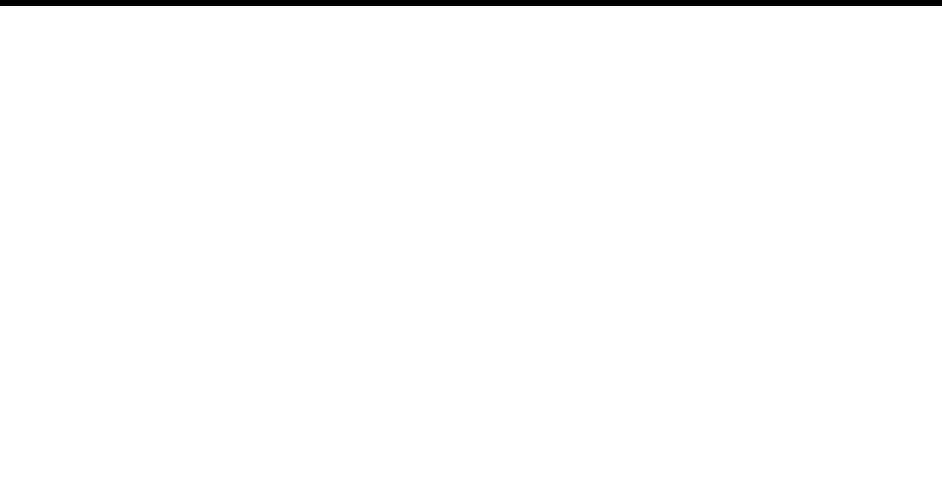
74 Installing Amanda@Work.Place
This lines for the modem and null modem cabled can be explained as follows:
The line for the modem is:
REM LH HOST /4 >>%LOGN%
Use the list above (for the null modem) to understand each part of this line.
Change the /4 to the number of the COM port used by the modem on Amanda’s computer,
and add a /f if your modem can handle data speeds of higher than 2400 bps.
Setting Up the Remote Computer
The remote computer must have a copy of the Remote program. Then you can run the
Remote program from that computer (for example, a notebook).You can copy
REMOTE.COM from C:\AMANDA to a floppy disk using the following command at the
DOS prompt:
copy c:\amanda\remote.com a:\remote.com
(Your floppy disk drive may be b: rather than a:.) Then you can insert the floppy disk into
the remote computer and copy the file to that computer.
REMOTE.COM is also on one of your installation disks. You can use that floppy disk if
you prefer.
If Amanda is running as a standalone, you can copy the file using the Alt+F (Filecopy)
command from the Main screen. Simply answer the Copy From: and Copy To: prompts.
REM Indicates that the line is currently ignored. Remove the
REM to use the line.
LH HOST Tells the computer to load this program in high memory.
/2 The 2 is for COM2. You can change this number to the
number of the COM port the null modem cable or modem
will use.
/f Indicates that the cable or modem is faster than 2400 bps.
/n Indicates that a null modem cable will be connected to
both computers.
>>%LOGN% Sends information about loading the Host program to ei-
ther the C:\BOOTLOG file or to the screen, depending
whether your AUTOEXEC.BAT file contains the line
SET LOGN=C:\BOOTLOG or the line SET
LOGN=CON:

Chapter 10: Accessing Amanda Remotely 75
Connecting by Cable
To connect over a null modem cable:
1. Attach one end of the null modem cable to the correct serial port (for example,
COM2) on Amanda’s computer and to a serial port on the remote computer.
2. Turn on both computers.
3. From the remote computer, use the following command to start the Remote program.
remote /x /n /f
where x is 1 or 2, depending on what COM port the cable is connected to on the
remote computer. For COM1, you can use /1 or nothing at all because COM1 is the
default.
You execute the command from the directory in which the Remote program is stored
or you add the path name to the command. For example, if the program is stored in
the UTIL directory on your C: drive, C:\UTIL\REMOTE would replace REMOTE in
the command. If the computer runs a version of Windows, run the command from a
DOS box.
4. Press Enter.
The following appears on the screen:
Remote Version 2.0
You can run Setup and other programs on Amanda’s computer while sitting at the
remote computer. (If the screen is blank because of Amanda’s screen saver, press the
spacebar to exit the screen saver.)
5. To end the Remote session, press Alt+X.
The program asks you to confirm your decision to exit by typing Y.
The remote computer disconnects from Amanda.
Connecting by Modem
To connect via data modem, both Amanda’s computer and the computer that will be
accessing Amanda remotely must be running and have a modem that is connected to both
a serial port and a telephone line. The data modem must be connected to either a dedicated
telephone number (this works best) or station separate from the telephone system.
The Host program can use COM1 through COM4. The Amanda Company recommends
that Amanda’s computer use one of the following for the data modem:
COM1 with IRQ4 and not other devices on COM1 or using IRQ4
COM2 with IRQ3 and not other devices on COM2 or using IRQ3
COM3 with IRQ11 and not other devices on COM3 or using IRQ11
COM4 with IRQ5 and not other devices on COM4 or using IRQ5

76 Installing Amanda@Work.Place
The Remote program works only with COM1 or COM2, with industry standard IRQ and
I/O port addressing. That is:
COM1 with IRQ4 and not other devices on COM1 or using IRQ4
COM2 with IRQ3 and not other devices on COM2 or using IRQ3
To control Amanda via modem:
1. Use the following command to start the Remote program:
remote /x
where x is 1 or 2, depending on what COM port the cable is connected to on the
remote computer. (For COM1, you can use /1 or nothing at all because COM1 is the
default.)
You execute the command from the directory in which the Remote program is stored
or you add the path name to the command. For example, if the program is stored in
the UTIL directory on your C: drive, C:\UTIL\REMOTE would replace REMOTE in
the command. If the computer runs a version of Windows, run the command from a
DOS box.
2. Press Enter.
The following appears on the screen:
Remote Version 2.0
Enter phone number:
3. Type the telephone number for Amanda, then press Enter.
For example, if both modems are on the station side of the telephone switching sys-
tem, you might use 9,17147530414,,,,,102 where the commas are two-second pauses
and the 102 is for mailbox 102. In this example, the Extension field for mailbox 102
would have to be 102H to achieve a blind transfer to extension 102.
Enter password: appears on the screen.
4. Type JENNIFER in uppercase letters, then press Enter.
You can run Setup and other programs on Amanda’s computer while sitting at the
remote computer. (If the screen is blank because of Amanda’s screen saver, press the
spacebar to exit the screen saver.)
5. When you have finished, type Alt+X to end the connection.
The program asks you to confirm your decision to exit by typing Y.
The remote computer disconnects from Amanda.
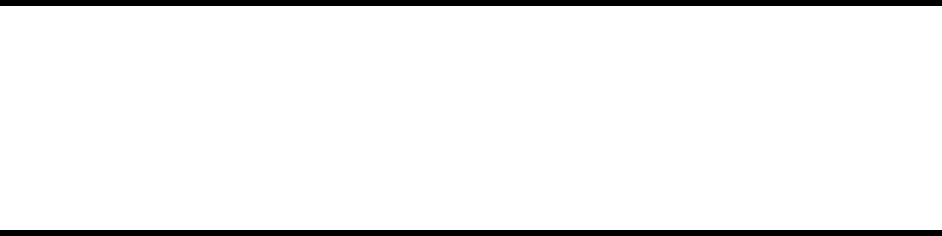
Chapter 11:
Programming Amanda
Using Tokens
The Token Programming Language allows you to write programs for Amanda. These
programs consist of tokens entered in Extension fields (defined per mailbox using the
Users screen) and/or in Method fields (defined per mailbox using the Notify Screen). This
section describes the language and introduces you to common programming terms.
Understanding these terms can help you understand any programming language.
A token is a sequence of one or more characters that represents an action that Amanda can
perform. The tokens that you use most often are simple and perform routine actions such
as dialing an extension. However, a program can be much more complicated than that.
With the Token Programming Language, you can use tokens to do either of the following:
• Enhance Amanda’s normal processing of the Extension and Method fields. Nor-
mally, she uses Programmed Call Progress Monitoring (PCPM).
In this case, you add the tokens where appropriate within the field.
For example, 147H is a sequence of four tokens that tells Amanda to dial the DTMF
digits 147 (for extension 147) and then hang up. Notice that the tokens are not sepa-
rated by spaces (or any other characters). You write tokens one right after the other.
• Stop Amanda’s normal processing of the fields and tell her what to do.
In this case, the first character in the field is @. Then you add the tokens that tell
Amanda what to do.
For example,
@R(G1,%S1)
assigns the DTMF digits entered by the caller to a variable named %S1. This starts
with an @ to indicate that you are NOT processing this Extension field normally.
Normal processing for the Extension field: Amanda plays “Please hold while I try that
extension,” puts the caller on transfer hold, then evaluates the tokens in the field. Unless
told to do otherwise, she listens for call progress tones and an answer.
The @ stops Amanda from performing the dial code that puts a caller on transfer hold
(also known as the dl_dtwait dial code). As explained in Installing Amanda@Work.Place,
you use the Setup utility (selection 1) to set or view the dial codes. The codes are stored in
C:\AMANDA\PBX.DB\1001.PBX, which you can view or edit using the JOVE utility.
Normal processing of the Notify Method field: Amanda tries to access a port for an
outbound notification call. The @ stops Amanda from going off-hook.

78 Installing Amanda@Work.Place
When most people think of a program, they think of a series of lines, each of which
contains a single action or command. The Token Programming Language is similar, but
each line become the contents of a different field, using the Extension field of a mailbox.
If the program contains only a few lines, sometimes you can use just one Extension or
Method field for the entire program. However, when you need more fields, you use the
Extension fields from additional mailboxes. Even if a Method field must be extended, you
extend it to the Extension field in another mailbox.
You use additional fields for any of the following reasons:
• The logic of the program branches or repeats. You use a G() command or I() com-
mand to create the branch or loop. See “Flow of Control: Branching and Looping”
on page 85 for more details.
• The length of the string of tokens exceeds 65 characters, so you are forced to con-
tinue in another field. You use a G() command to extend the token string to a new
Extension field.
Mailbox Settings
If you are using a mailbox’s Extension field for token programming, you must use all of
the following settings:
• Do Not Disturb must be off. Amanda ignores the Extension field altogether if Do
Not Disturb is on.
• Call screening must be off.
Success and Failure
Amanda evaluates tokens from left to right. If Amanda performs a token successfully, she
goes on to the next token.
When all the tokens have been performed successfully in an Extension field, Amanda goes
to the RNA Chain field. If the RNA field is blank, she goes to the Done Chain field for the
company greeting mailbox (usually mailbox 990).
When all the tokens have been performed successfully in the Notify Method field,
Amanda goes to the next Notify Method field (if there is one). If there are no more Notify
Method fields, Amanda goes to the Done Chain field for the current mailbox.
If the token is unrecognized (because of a syntax error or a typographical error) or fails,
Amanda immediately goes to the Done Chain field without processing the rest of the
tokens in the field. If the last successful token gives Amanda an invalid mailbox, she
processes the Done Chain field for the mailbox associated with the current port because
she cannot locate a Done Chain field for the invalid mailbox. (The mailbox associated
with the port is usually 990, the Company Greeting mailbox.)
For a literal or system variable, there is no such thing as failure. The token always
succeeds. Some tokens define almost any behavior as successful. For example, you can
have Amanda spell an empty string. Amanda doesn’t say anything, but no failure occurs
either.

Chapter 11: Programming Amanda 79
Tracing Token Execution
Amanda’s trace files can let you know where and how a token program is failing. This is
an invaluable debugging tool.
Amanda creates trace files as she runs, because the following trace command should be in
the AUTOEXEC.BAT file.
amanda /t5 /s1300
Like the default trace command, this command creates C:\AMANDA\TRACE.OUT file
and limits its size to the last 1.3MB of data. (A file this size will fit on a 3 1/2-inch floppy
disk.) What is different about this command is that it writes to the trace file every 10 lines.
In this way, if Amanda crashes while running your token program, no more than ten lines
of trace information can be lost. You can use /t with a number less than 10 if you need to,
but it will slow down the system.
You can also display trace information on-screen.
To display trace information:
1. Press Ctrl+Home.
2. Press Alt+T.
Pressing any key stops the display. On-screen traces are stored by default in
C:\AMANDA\SCREEN.OUT. To change the name of this file, use the Setup utility to
change the setting for the configuration option screen_save.
Kinds of Tokens
Tokens fall into the following categories:
• Literals
•Variables
• Commands
Literals
A literal is an exact value such as the whole numbers 4 or 1144. Notice that you do not use
commas within numbers. You use 1144—not 1,144.
The DTMF digits and most single-character tokens are literals. For example, the comma
(,) that causes a pause is a literal.
Another type of literal is the string. In the Token Programming Language (as in most
programming languages), a string is a sequences of characters. For example, JAMES
DOLE is a 10-character string that starts with the letter J and ends with the letter E. To
clearly show where a string begins and ends, programming languages require delimiters
(characters that enclose the string, but are not part of it. In the Token Programming
Language, you use single or double quotation marks as string delimiters. So JAMES
DOLE becomes 'JAMES DOLE' or "JAMES DOLE".

80 Installing Amanda@Work.Place
"9," is a string that Amanda might dial for an outside line. It consists of the DTMF digit 9
followed by the comma for a pause.
A string that has no characters is called the empty string. It often occurs in programming
and is written as '' or "".
If you use one kind of quotation mark within a string, you should use the other kind as the
string’s delimiters: "Amanda's" or 'Do not use " (the double quotation character)'.
Variables
Each variable is the name of a storage location within the computer that can store a string
or a whole number. After you store something in a variable, you can use that variable’s
name instead of typing the string or the number. This is useful because:
• Amanda’s variables have simple names (no more than four characters) and save
you typing time. (You are less likely to make a mistake typing a short variable
name than a long string.)
• You can change the contents of the storage location and still use the same variable.
• Amanda can perform the same set of tokens over and over again with different val-
ues because the tokens use the variables rather than the values. For example, if you
change the telephone number stored as a variable, Amanda dials the new number
without you having to change any tokens.
The Token Programming Language has system, port, and global variables. Each of them
starts with a percent sign (%).
System variables are controlled by Amanda. For example, %D contains the amount of
available disk space, and %C contains the number of the port currently in use.
Port variables are controlled by you. Their names range from %S0 to %S19. Port variables
provide 20 locations in which to store information on a per-port basis. The %S0 accessed
by Amanda while using one port is not the same location as the %S0 accessed by Amanda
while using another port.
Global variables are also controlled by you. Their names range from %G0 to %G9. These
10 locations are used by all the ports. The %G2 accessed by Amanda while using one port
is exactly the same location as the %G2 accessed by Amanda while using another port.
Assignment
You control port and global variables. For example, you can assign numbers or strings to
them and later change those numbers or strings. For example, you might assign the value
of 65 to %G4 and the value "Amanda" to %S9. Assigning a value to a variable copies that
value to the variable’s storage location.
Initially, each port and global variable has the empty string as its value. Assignment is
done in the Token Programming Language using the assignment command, which starts
with the equal sign (=). When the variable contains a number, you can add to that number
or subtract from it using the command that starts with a plus sign (+).
For example, =(%S1,24) puts the number 24 in the variable named %S1.
+(%S1,15) adds 15 to the 24 in %S1 and then stores the sum 39 in %S1.
+(%S1,-10) subtracts 10 from the 39 in %S1 and then stores the difference 29 in %S1.
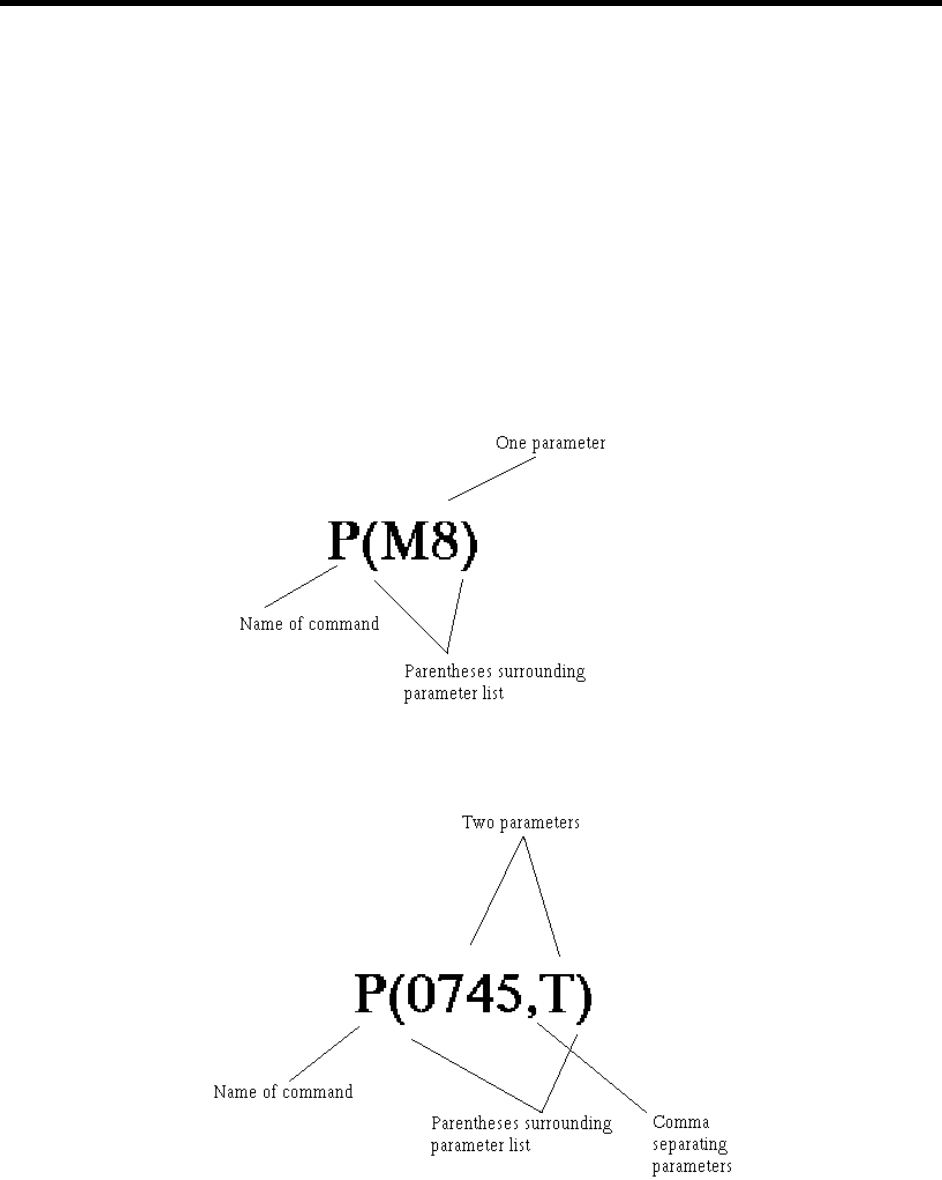
Chapter 11: Programming Amanda 81
Commands
Commands are more complex than literals and variables. Commands perform actions. For
example, a command may tell Amanda to play a particular message or go to another
mailbox.
Each command has a name followed by a series of parts called parameters. Some
parameters contain information that Amanda needs to perform the command. Others
contain information that Amanda obtains for you as she performs the command. Each
parameter is a literal, variable, or another command.
The parameters are delimited (surrounded) by parentheses and separated by commas. For
example, P(M8) tells Amanda to play message number 8. The command name is P, and its
only parameter is M8, which is surrounded by parentheses.
The command P(0745,T) tells Amanda to say the number 0745 as a time. It also has the
command name P, but it has two parameters: the number 0745 and the literal T.
When a command is referred to by name in this guide, the parentheses appear after the
command’s name. For example, the command named P is referred to as the P() command,
which is read as “the P command.”
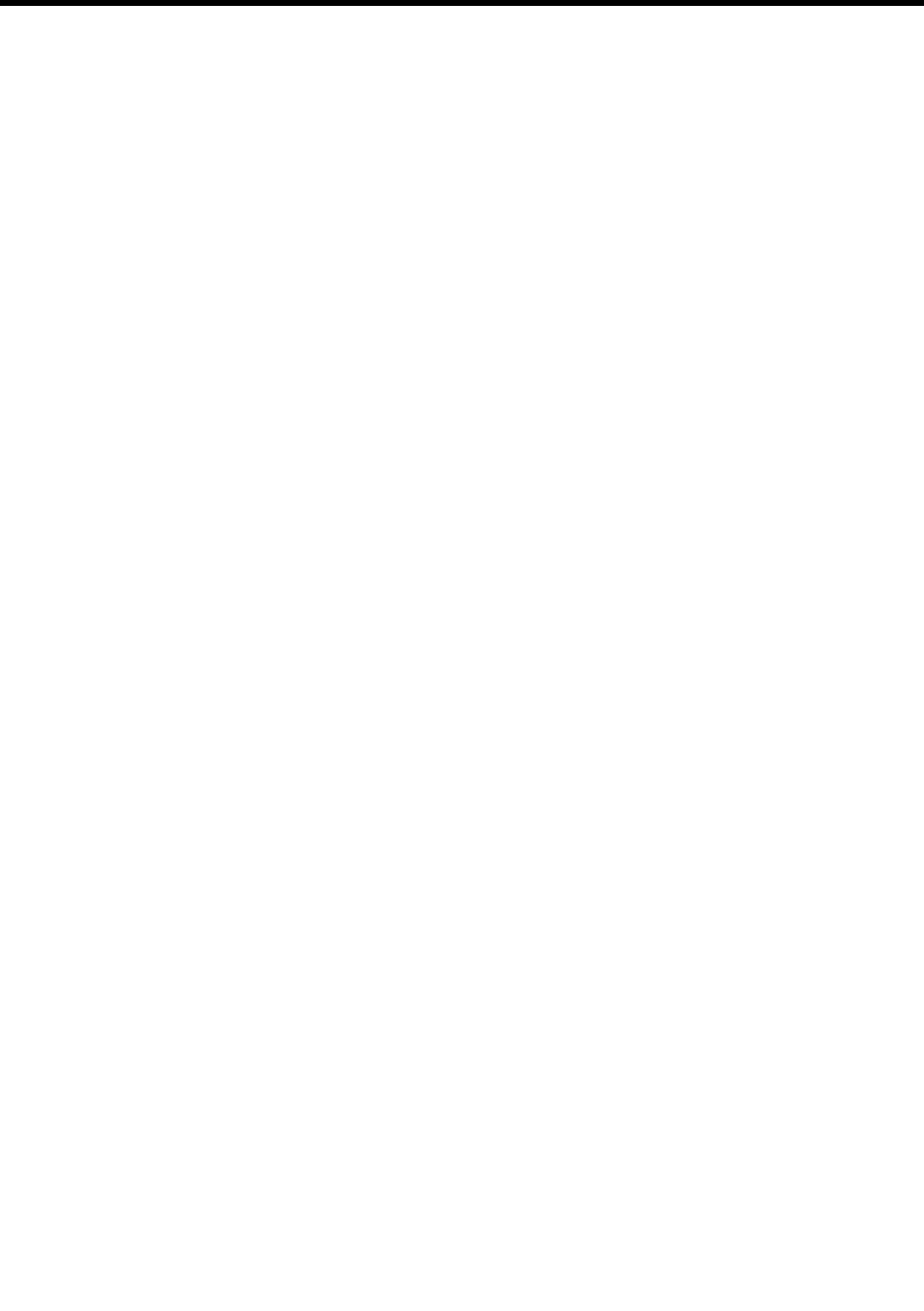
82 Installing Amanda@Work.Place
Parameters
Parameters can be required or optional. The syntax places brackets […] around optional
parameters.
Parameters can also be for input or for output. Input parameters provide the information
that Amanda needs in order to perform the action that you requested. For example,
Amanda might need the name of the file in which to store a fax or the telephone number
for a pager. You supply the input parameters and make sure that the information in them is
correct. Input parameters can be literals, variables, or other commands.
Output parameters are parameters that store information you asked Amanda for. Output
parameters are always variables because Amanda must store the information you
requested in a storage location. Usually one command asks for the information, Amanda
stores the information in a variable, and another command uses that variable. For example,
you might use the V() command to retrieve a telephone number from a file. If the output
parameter for the telephone number is %S5, Amanda stores the telephone number in the
variable %S5. Then you use %S5 in a T() command to send a fax using that telephone
number.
The syntax in the guide does not indicate which parameters are input and which are
output. This is clear from the descriptions of the command and parameters.
When a string is used as a parameter, you don’t always need the quotation marks, because
the commas and parentheses serve as delimiters. You must use the quotation marks when a
variable is part (but not all) of the string. For example, if %S0 is MARY and %S5 is HU,
the string "MARY HU" can be used as a parameter with or without quotation marks, but
the strings "%S0 HU", "%S0 %S5", and "%S0 %S5" must have quotation marks. Most
programming languages do not allow you to put variables within strings. The Token
Programming Language allows this, but it only checks for variables within a string if you
delimit that string with quotation marks. You cannot use a number from 0 to 9 after %S1
in a string because Amanda assumes that you meant the variable %S10 or %S11, etc.
Most system variables do not have parameters. However, a couple of system variables
have parameters that affect the contents of that system variable. For example, to use %I,
the system variable that retrieves data from specific fields of specific messages, you use
parameters to indicate which field, message number, and mailbox you want the data from.
Syntax
The exact sequence of characters for each token is defined by its syntax, so you have to
learn to read syntax. The following table shows the conventions used in this guide. They
are similar to the syntax conventions used for other programming languages.
Syntax Convention Meaning
bold Bold is used for characters that must be
used by you exactly as they appear—if
you use them at all.
italics Italics are used for characters that you
must replace with real strings, numbers,
variables, or other commands.
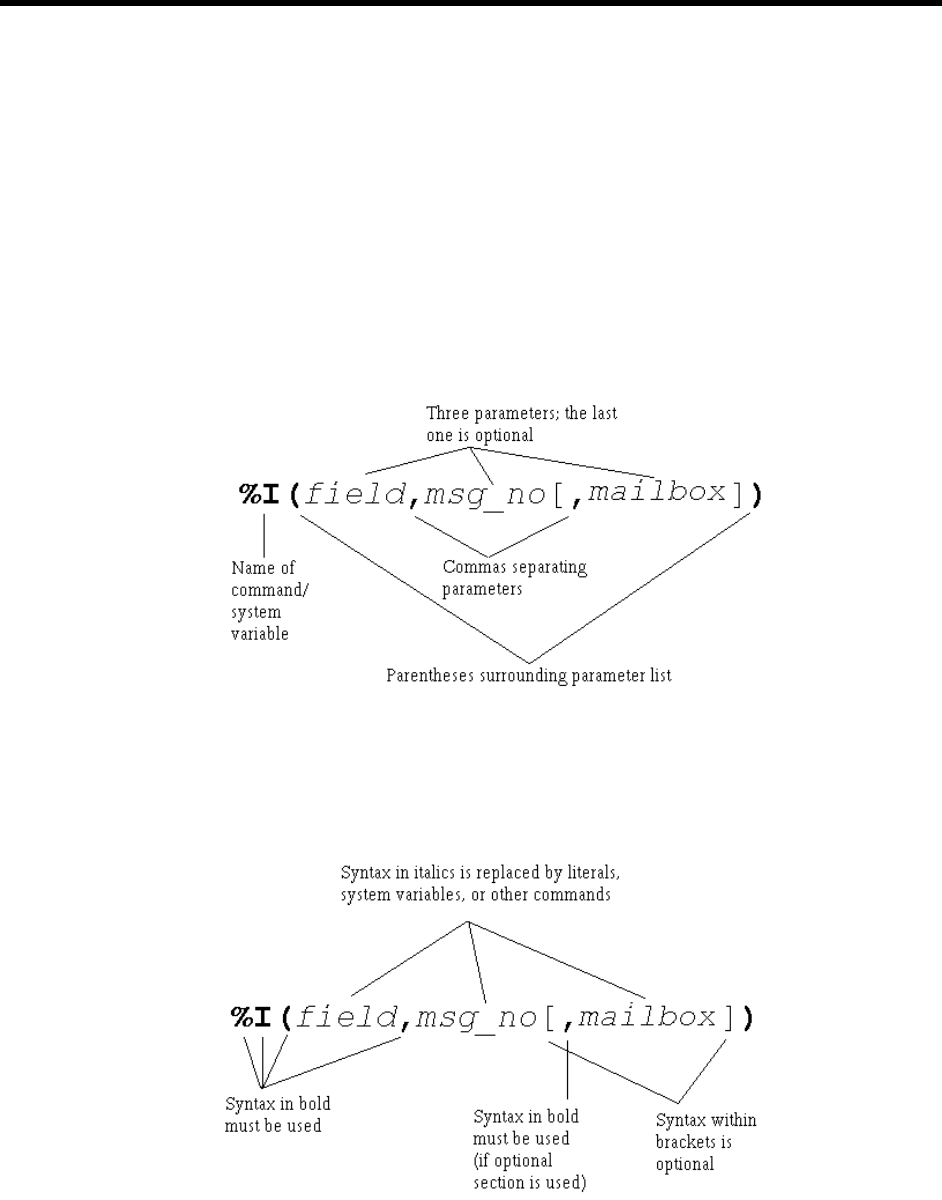
Chapter 11: Programming Amanda 83
For example, the following is the syntax for %I:
Syntax:
%I(field,msg_no[,mailbox])
%I() has three parameters: field, msg_no and mailbox.
Because the %I and parentheses are bold, you know that you have to include them in the
command. The commas are bold, but the one in front of mailbox is inside brackets […],
which surround optional parts of the syntax. If you use the bracketed part of the syntax,
you must use the comma.
Because field is italicized, you know that it is a place holder for information that you must
provide. Field can be any one of the following fields associated with messages:
D for the Date field
T for the Time field
F for the From field
[ ] The syntax inside the brackets is optional.
If you don’t use this syntax, its default is
used.
{ } The syntax inside braces can be repeated.
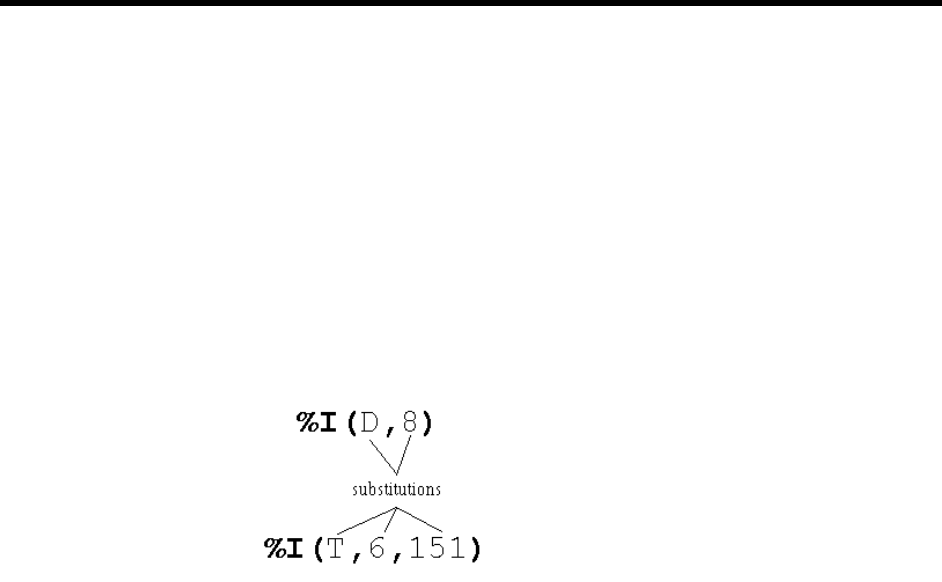
84 Installing Amanda@Work.Place
Because msg_no is also italicized, you know that it is a place holder for information that
you must provide. For example, to find out the date for message number 8, you replace
msg_no with the number 8. Because mailbox is inside brackets, you replace it only if you
use that part of the syntax. For example, you may want to delete a message belonging to
mailbox 151.
Whenever a parameter is optional, such as mailbox, it has a default. A default is the value
that is used for the parameter whenever the parameter is missing. The default for mailbox
is the current mailbox.
Using the syntax, you can create any number of %I() commands. For example, %I(D,8)
provides the date for message 8 for the current mailbox, and %I(T,6,151) provides the
time for message 6 for mailbox 151.
Both the Extension and Notify Method fields can contain up to 65 characters. If you need
more than 65 characters for your program, you use:
• A command that reads additional tokens from a file
• The G() command to tell Amanda to go to the Extension field for another mailbox
and process the tokens she finds there
Files and Directories
This section points out what you need to know about files and file names when using the
Token Programming Language. It assumes that you already know the following and other
facts about files and directories:
• DOS files are stored in directories.
• The complete name for a file starts with the root directory (usually C:), lists the
subdirectories leading to the file, and ends with the name of the file, each of which
is separated by a backslash (\).
When you use a DOS file name as a parameter, you must replace each backslash (\) found
in the name with either two backslashes (\\) or one forward slash (/). For example,
C:\AMANDA\FOOBAR.TXT must become either C:\\AMANDA\\FOOBAR.TXT or C:/
AMANDA/FOOBAR.TXT.
You can use variable names as parts of the file name. For example, if %S1 is C:, and %S2
is Amanda, you can use "%S1\\%S2\\FOOBAR.TXT".
Amanda can read text files (also called ASCII files) as well as files in dBase format. The
former have file names that usually end with .TXT, and the latter have file names that end
with .DBF. Amanda can read from, write to, and search files that contain database records.
A record is a way to group pieces of information. For example, your name and address is a

Chapter 11: Programming Amanda 85
record in a database for any company that sends you supplies. The individual parts of your
name and address are fields of that record. In a database, another name for a record is a
row, and another name for a field is a column.
Sample Address Record:
First Name: MARY Last Name: HU
Street Address: 28291 HOOVER ST.
City: WINTER FALLS State: MI
Zip: 48444
Text files that contain database records should have commas separating each field of each
record and a carriage return/linefeed separating one record from another. (A carriage
return/linefeed is the pair of ASCII characters placed in a file when you press Enter on
your keyboard.)
Sample Address Record as a line in a text file:
MARY,HU,28291 HOOVER ST.,WINTER FALLS,MI,48444
When Amanda reads records from a text file, you tell her the number of the fields you
want to read or change the data in. The fields are numbered starting with 1. In our
example, First Name is 1, and Last Name is 2.
dBase files are created using dBase, a database software product. For dBase files, you tell
Amanda the name of the field instead of its number. When Amanda reads data from a
dBase file, she deletes any spaces at the end of the data as she stores the data into a
variable. For example, if the field contains "MARY ", Amanda reads only
"MARY".
Flow of Control: Branching and Looping
When programming Amanda, you often type the tokens for a program in more than one
field. This is not because you have exceeded the 65-character limit for the Extension or
Notify Method field, but because you want to control the flow of token processing. For
example, the only way to have Amanda perform different actions based on the value of a
variable, is to put the tokens for one set of actions in another Extension field.
The commands that control the flow of tokens are:
• The I() command which compares two values. (Notice that this is not the same as
the %I() command/system variable discussed earlier in this chapter.) This com-
mand is similar to the If command or If statement in other programming languag-
es. It is used to branch in either of two directions, depending on whether the
comparison is true or false. If the comparison is true, Amanda goes to another
mailbox’s Extension field and processes the tokens there. If the comparison is
false (for example, %S1 is not equal to the empty string), Amanda continues pro-
cessing tokens where she is.
For example, I(%S1,=,'',101) can be read as “If the variable %S1 equals the empty
string, go to mailbox 101. If not, go to the next token in this mailbox.”
I(%G0,>,5,2000) can be read as “If the variable %G0 is greater than 5, go to mailbox
2000. If not, go to the next token in this mailbox.”

86 Installing Amanda@Work.Place
• The G() command which tells Amanda to go to another mailbox’s Extension field
right now. (Notice that this is not the same as the %G0 through %G9 global vari-
ables.) There is no comparison made—just an immediate branch to a new mail-
box.
For example, G(2000) can be read as “Go immediately to mailbox 2000.”
A loop is the name given to a set of tokens that are repeated. For example, if the last token
in the Extension field for mailbox 151 is G(151), Amanda returns to the beginning of the
Extension field for mailbox 151. This forms a loop. It forms an infinite loop unless
Amanda can branch to another mailbox’s Extension field before performing the G()
command. Sometimes you want an infinite loop, but usually an I() command appears
within the loop (somewhere between the beginning of the loop and the G() command) and
allows Amanda a way out of the loop.
For example, if you want Amanda to process the tokens for 151 exactly three times, you
use a variable as a counter. You add 1 to the variable every time through the loop and
branch when the I() command determines that the variable is equal to 3.
If you want Amanda to process the tokens for 151 until a certain value is entered by the
caller, you store the caller’s input in a variable and use the I() command to branch when
the variable finally contains the value you are waiting for.
The examples in this section shows a loop in which Amanda repeats the tokens in one
Extension field over and over—until stopped. You can make more complicated loops. For
example, you can use the G() command to go from mailbox 151 to mailbox 152 to
mailbox 153, before returning to mailbox 151. This is still a loop because eventually
Amanda returns to mailbox 151. It is just a longer, more complicated loop than the earlier
examples.
Examples
This section provides practical examples using some of the available tokens.
Customizing the Employee Directory
The default operation of the employee directory minimizes the work you have to do as a
system administrator. All you have to do is put values in the Dir Name 1 and Dir Name 2
fields for each employee’s mailbox. A little extra work on your part can make it easier for
the caller to use the employee directory.
Application
This example explains how to streamline the functionality of the employee directory (by
default, mailbox 411) so that the caller does not have to dial the extension.
The default use of the employee directory:
1. A caller enters 411 for the employee directory.
2. The caller enters three digits representing the first three letters in either the first or last
name of the person he wants to call.
3. Amanda reads the extension for each person whose name matches the digits.

Chapter 11: Programming Amanda 87
4. The caller dials the correct extension.
The customized use of the employee directory:
1. A caller enters 411 for the employee directory.
2. The caller enters three digits representing the first three letters in either the first or last
name of the person he wants to call.
3. If more than one employee matches the digits, Amanda asks the caller to choose.
For example, Amanda might say “For Steve Smith, press 1; for Stella Clark, press 2.”
4. Amanda dials the extension.
Translating to Amanda’s Tokens
This example shows the use of the G() command, which stops Amanda from processing
the current mailbox and goes directly to the specified mailbox. It also illustrates the M()
command that causes Amanda to play a greeting and wait for a single-digit number from
the menu as a response.
To customize the employee directory:
1. Make a list of everyone’s first and last names (as they will appear in the Dir Name 1
and Dir Name 2 fields in their mailboxes).
Example:
Steve Forest Mailbox 105
JoAnn Johnson Mailbox 106
Bob Knapp Mailbox 107
2. Determine what three digits would match each name:
Example:
Steve Forest Mailbox 105
783 367
JoAnn Johnson Mailbox 106
562 564
Bob Knapp Mailbox 107
262 562
3. Create mailboxes for each of the sets of three-digits.
Example:
Create mailboxes 783, 367, 562, 564, and 262.
4. For each of these mailboxes, make sure that:
Do Not Disturb is locked OFF. (Do Not Disturb: OFF Lock: ON)
Call screening is locked OFF. (Screen Calls? OFF Lock: ON)

88 Installing Amanda@Work.Place
5. Fill in the Extension fields for mailboxes that only match one of the employees with
@G(employee_mailbox)
Example:
Because 783 and 367 match Steve Forest, the Extension fields for mailbox 783 and
mailbox 367 should be:
@G(105)
Because 564 matches JoAnn Johnson, the Extension field for mailbox 564 should be:
@G(106)
Because 262 matches Bob Knapp, the Extension field for mailbox 262 should be:
@G(107)
or
@P(G1)P(N,107)G(107)
6. For mailboxes that match more than one of the employees:
a. Record G1 (Greeting 1) as “For first matching name, press 1; for second
matching name, press 2; …” substituting the real names of employees for the
italicized words.
b. In the Menus fields, put the mailbox for the first matching name in 1; the mail-
box for the second in 2, and so forth.
c. In the Extension field, puts:
@M(G1,1,30)
This command causes Amanda to play Greeting 1 and waits for the caller to enter a
digit indicating a choice from the menu. If the caller does not enter a digit within 30
seconds, Greeting 1 repeats.
Example:
Because 562 matches both JoAnn Johnson and Bob Knapp, the Menus for mailbox
562 would be:
1106
2107
The greeting would be:
“For JoAnn Johnson, press 1; for Bob Knapp, press 2.”
TIPS:To make this better yet, use:
@P(G1)P(N,employee_mailbox)
G(employee_mailbox)
instead of:
@G(employee_mailbox)
Record a Greeting 1 for each of the new mailboxes that says “You are
being transferred to” after which Amanda plays the Name and Extension
recording for the employee’s mailbox. For mailbox 564 in the example,
this would look like:
@P(G1)P(N,106)G(106)
The P() command plays greetings and so forth. In this case, the first P()
command plays Greeting 1; the second plays the Name and Extension re-
cording.
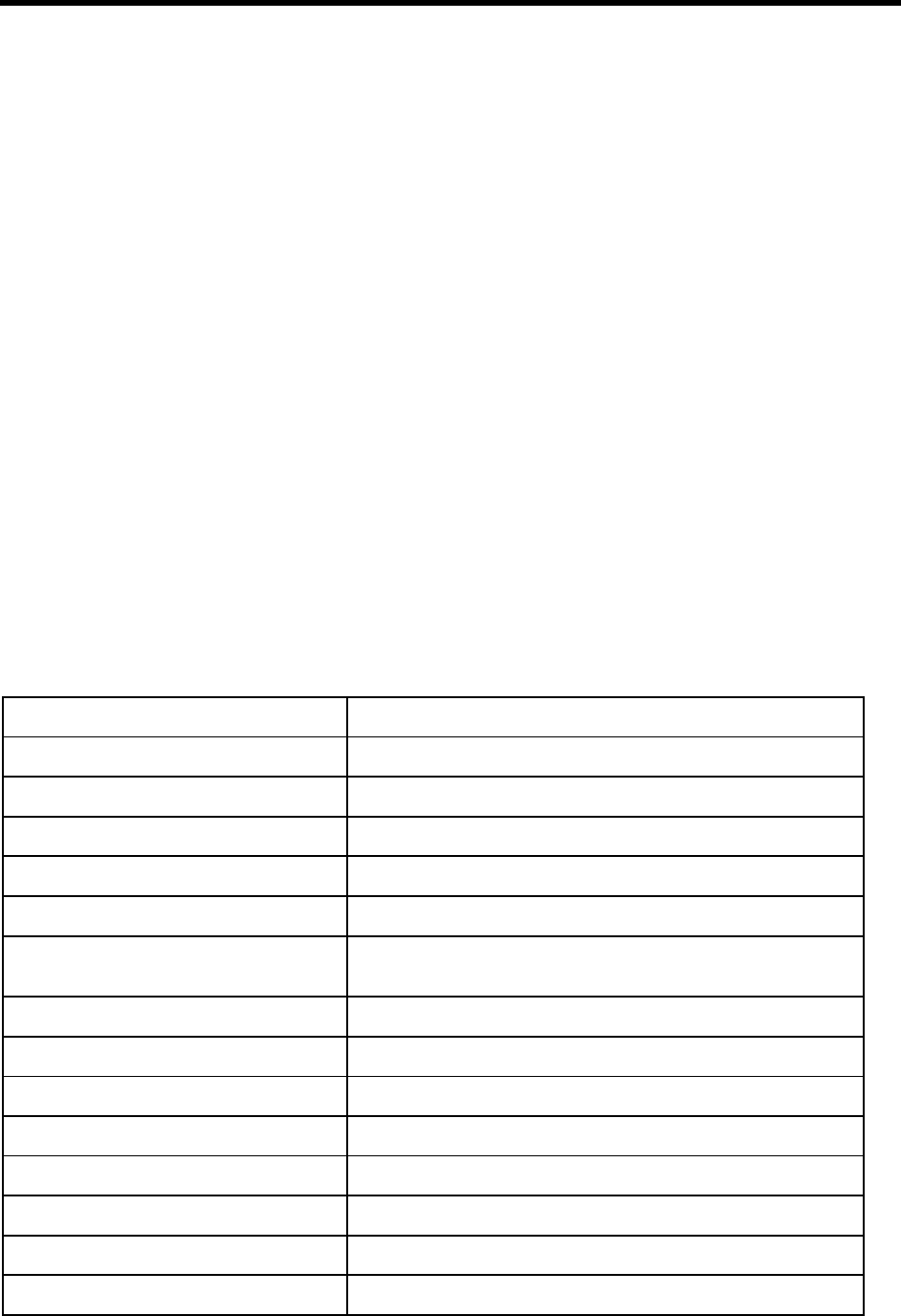
Chapter 11: Programming Amanda 89
If the matching digits conflict with existing mailboxes (for example, 564
matches JoAnn Johnson, but it is already the mailbox for another em-
ployee), use 99564 or some other variation that does not conflict with
employee mailboxes.
When more than one employee matches the digits that the caller enters,
you can add 9 to the menu (with mailbox 411) and append the greeting
to end with: “…press 9 to return to the employee directory.” Then, if the
caller doesn’t want any of the people mentioned in the greeting, he can
try another name.
Token Reference
This section contains two tables, each of which lists all of the tokens in the Token
Programming Language:
•A quick token reference table, which lists each token by its function or purpose.
The functions are in alphabetical order so that you can easily find all the tokens
that perform similar functions. For example, the J() and T() commands both deal
with faxes so they are grouped under Fax. This table provides only the syntax for
each token. For a full description of the token, you must look in the alphabetical
reference.
•An alphabetical token reference table, which lists the tokens in alphabetical or-
der based on the first letter in the token’s name. For example, %I and I are found
under I. Tokens whose names do not contain a letter are listed in ASCII order be-
fore the letters. This table provides complete descriptions and examples of each
token.
Quick Token Reference
Function/Purpose of Token Syntax
absolute value P[repetition](number,N)
Add +(variable[,value])
ANI (Automatic Number Identification) %H
Append, file |(file)
Assignment =(variable,value[,start,end])
Boards, serial numbers %B1 %B2 %B3
%B4 %B5 %B6
Caller hang-up H(mailbox)
Caller ID %H
Comment %F(field[,mailbox])
Condition I(value,operator,value,mailbox)
Conference call ext_noKM
Creating message notification file X[(file)]
Currency P[repetition](amount,currency)
Current connect time %T
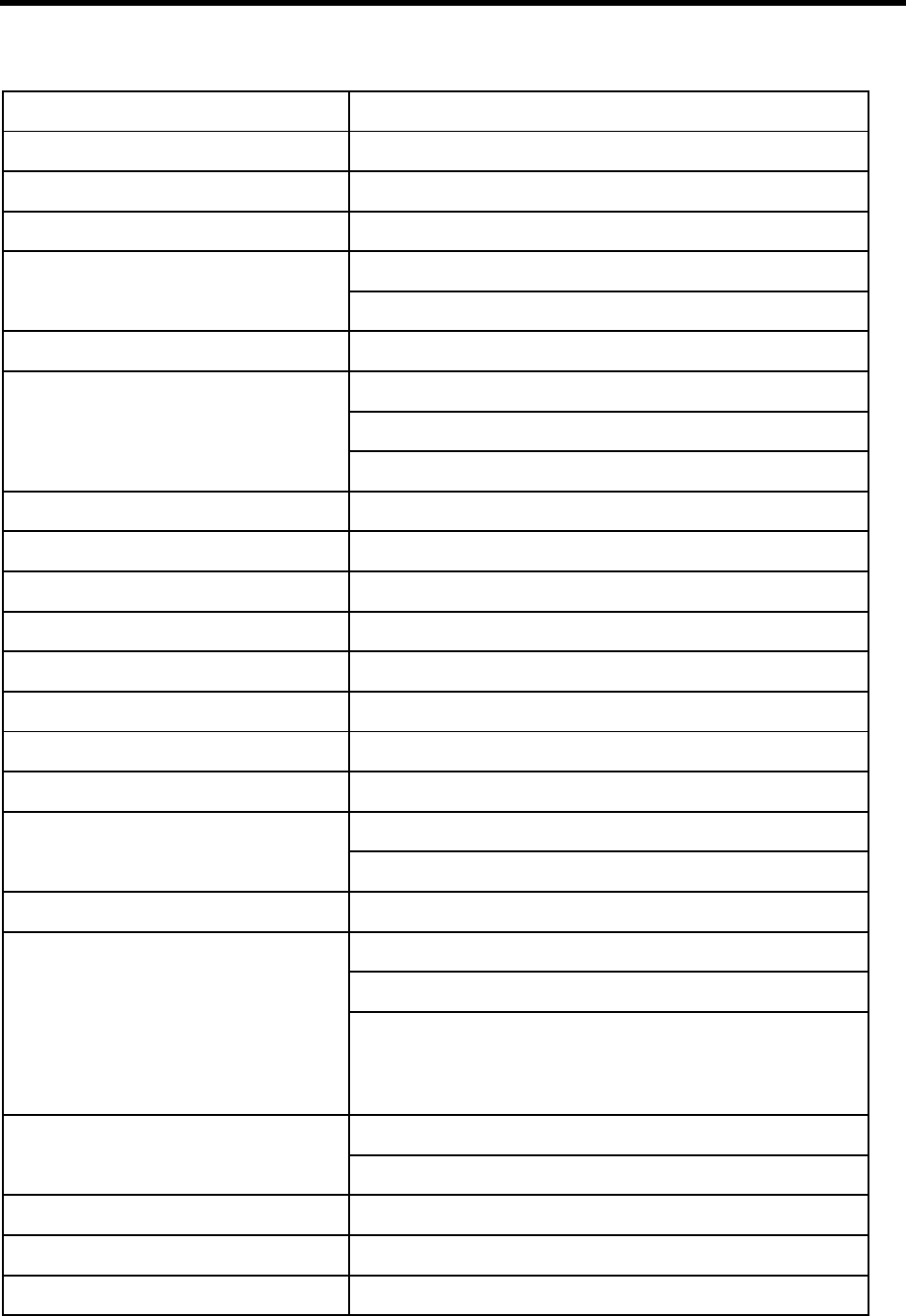
90 Installing Amanda@Work.Place
Current date in American format %Y
Current port number %C
Current time %Z
Current mailbox P[repetition] (U[,mailbox])
%U
Current mailbox’s Extension field %E
Date %I(field,msg_no[,mailbox])
P[repetition](date,D)
%Y
Days of week %W
Deleting file Y[(file)]
Deleting, message KD(msg_no[,mailbox])
Dial (pulse dial) ~
Dial codes F
dial tone %X
dial tone, wait for W(n,T[,mailbox])
Directory Name field %F(field[,mailbox])
Disk space %D
P[repetition](D)
Dollars P[repetition](amount,currency)
DTMF digits P[repetition](DTMF)
P[repetition](R)
01 2 3
45 6 7
89 A B
CD * #
DTMF for relay paging P[repetition] (R)
%R
DTMF, save caller’s entry R(greeting[#mailbox],variable[,timeout])
Exit for caller hang up H(mailbox)
Exit for mailbox [ext_no]H
Quick Token Reference (Continued)
Function/Purpose of Token Syntax
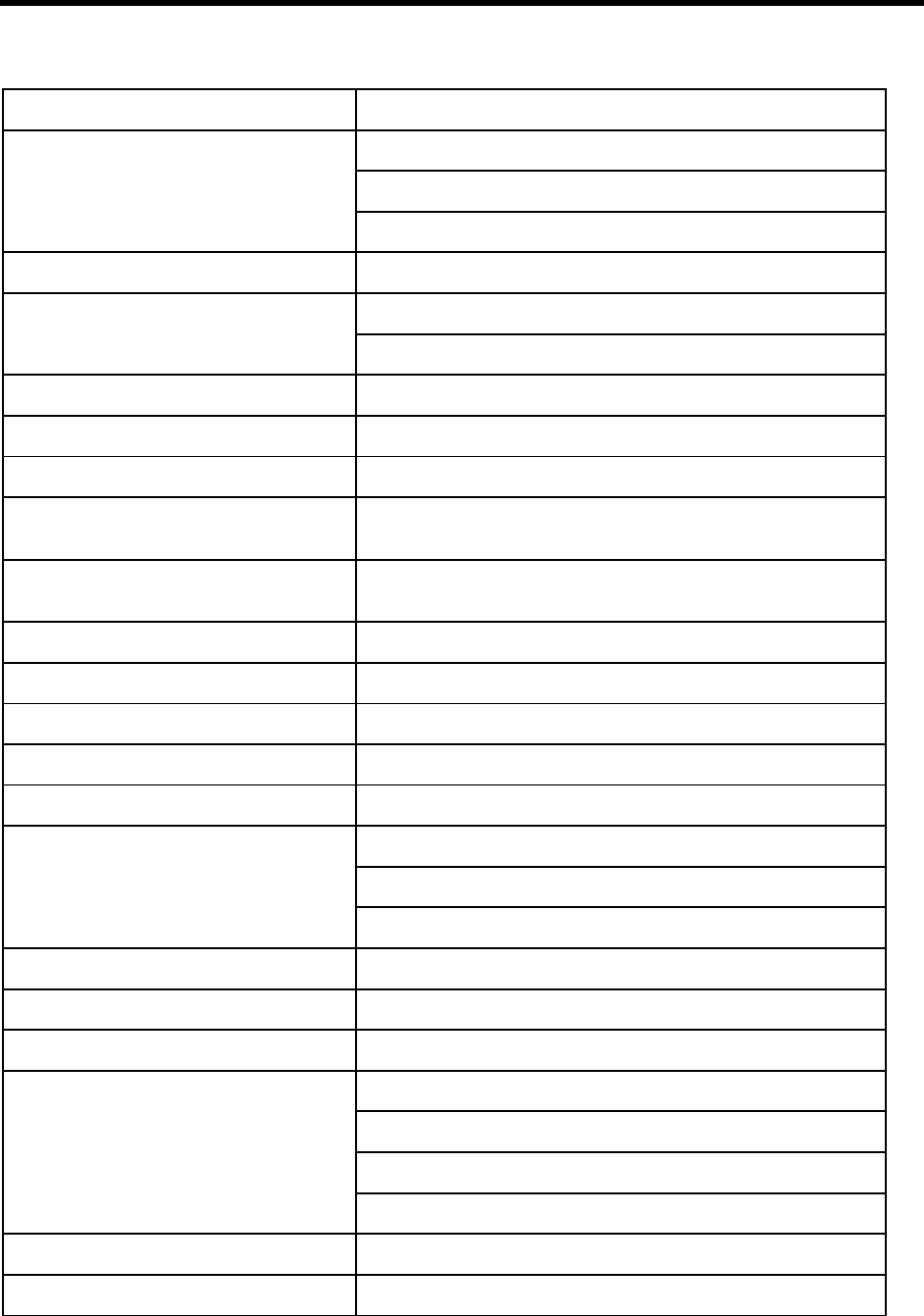
Chapter 11: Programming Amanda 91
Extension field ext_no
@
%E
*Extensions, partially supervised transfer U-ext_no
Fax, incremental <(phone_no)
>(file)
Fax, initialization %A
Fax, receive J(file_or_box,phone_no[,tokens])
Fax, send T(file,phone_no[,tokens])
Fields, process extension or Notify field as
tokens @
Fields, returns number of characters in a
string LEN[string]
Fields, values in mailbox record %F(field [,mailbox])
Fields, Variable field in notification record %V
Fields, Extension %E
Fields, information %I(field,msg_no[,mailbox])
Files, append |(file)
Files, as indicators X[(file)]
Y[(file)]
Z[(file)]
Files, delete record KV(file,field,value)
Files, from recordings KR(file_or_box[,recording_info])
Files, import {file}
Files, read {file}
V(file,field,value{,field,variable})
[(file)
N(file,field,value{,field,variable})
Files, search ?(line,file,mailbox)
Files, voice P[repetition](X,file)
Quick Token Reference (Continued)
Function/Purpose of Token Syntax
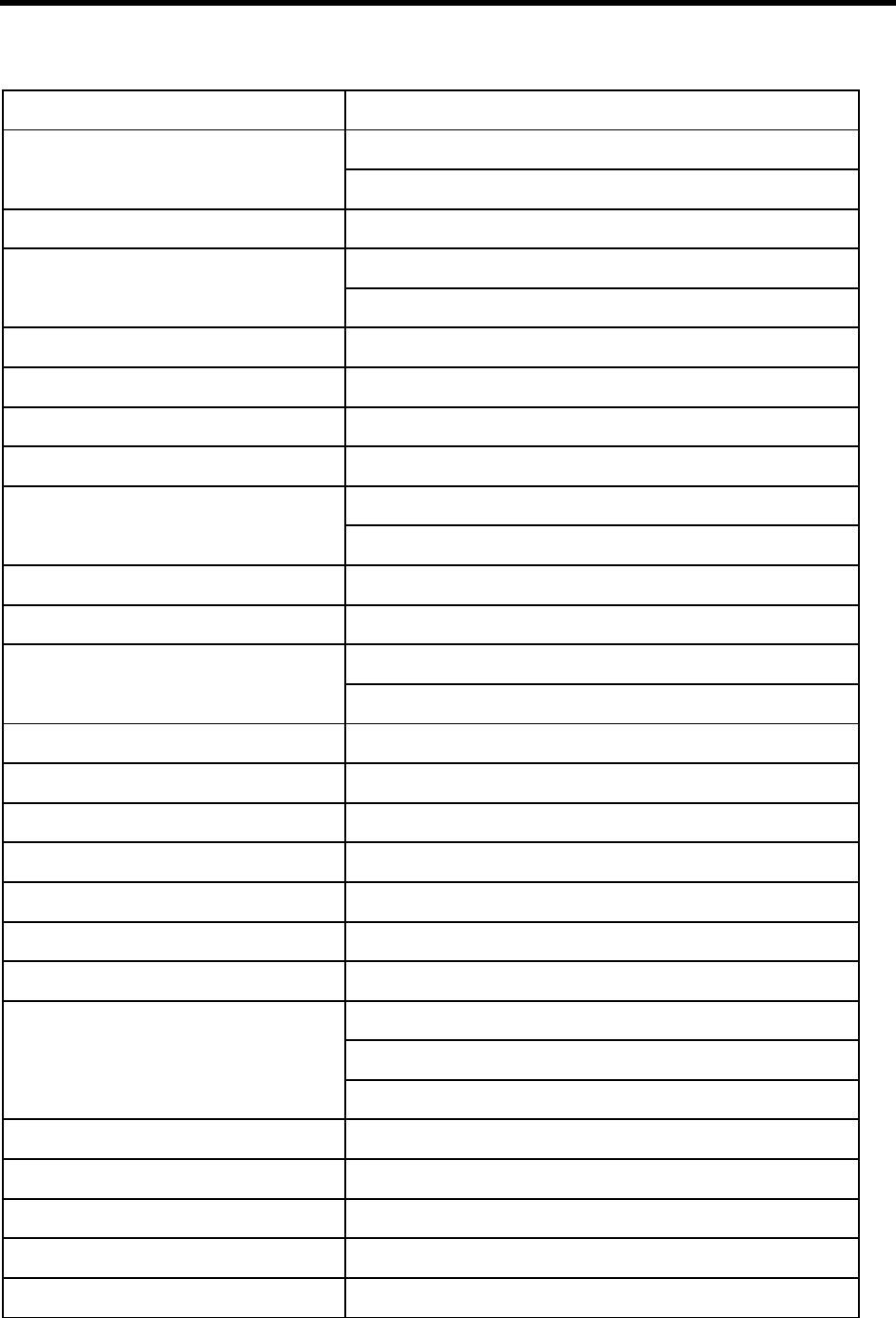
92 Installing Amanda@Work.Place
Files, write ](file)
N(file,field,value{,field,variable})
Francs P[repetition](amount,currency)
Free disk space P[repetition] (D)
%D
Frequency KB(frequency,msecs)
From %I(field,msg_no[,mailbox])
Goto G(mailbox)
Greeting P[repetition](greeting[,mailbox])
Hang-up [ext_no]H
O(time)
Hang-up, cleanup H(mailbox)
Hang-up, partially supervised U-ext_no
Hookflash F
O(time)
If I(value,operator,value,mailbox)
Import, file {file}
Information mailboxes M(greeting[#mailbox],repetition,delay)
IVR %I(field,msg_no [,mailbox])
Languages, change L(file)
Length LEN[string]
Letters and spaces P[repetition](A,string)
LIGHT.ON
See also message waiting indicators. X[(file)]
Y[(file)]
Z[(file)]
Menu M(greeting[#mailbox],repetition,delay)
Messages %I(field,msg_no[,mailbox])
Messages, by number P[repetition](Mn[,mailbox])
Messages, delete KD(msg_no[,mailbox])
Messages, from recordings KR(file_or_box[,recording_info])
Quick Token Reference (Continued)
Function/Purpose of Token Syntax
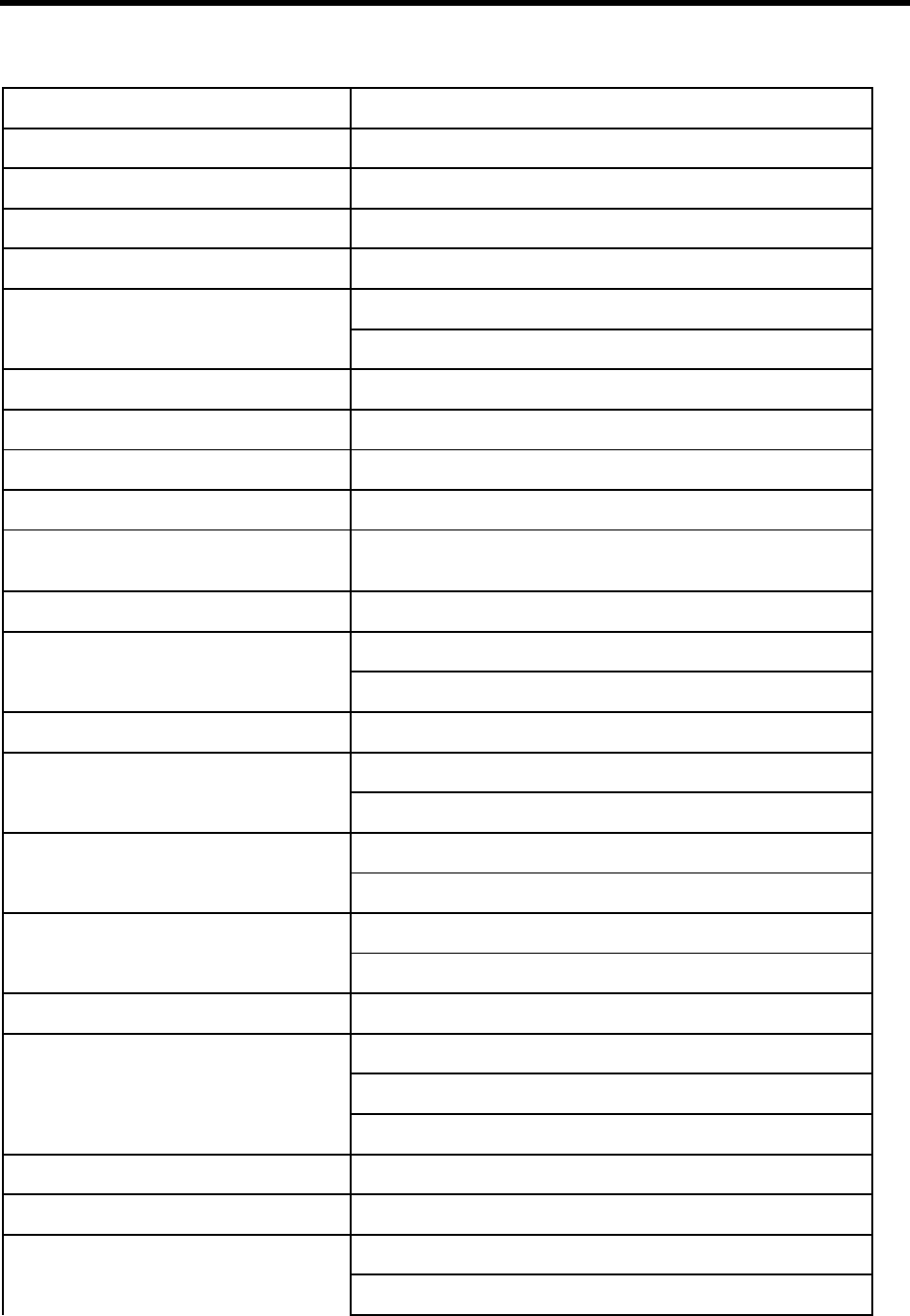
Chapter 11: Programming Amanda 93
Messages, number %M[(mailbox)]
Messages, number of new %N
Messages, record and send to mailing list KJ(mailbox,list_number[,sender])
Messages, total P[repetition](M[,mailbox])
Message count, total for mailbox %M[(mailbox)]
P[repetition] (M[,mailbox])
Message count, new for current user %N
Message waiting indicators, creating X[(file)]
Message waiting indicators, deleting Y[(file)]
Message waiting indicators, testing for Z[(file)]
Message waiting indicators, turning on
and off KA(on_off)
Money P[repetition](amount,currency)
Name and extension P[repetition](U[,mailbox])
P[repetition](N[,mailbox])
Notification record, Method field @
Notification record, Variable field P[repetition] (V)
%V
Notify, relay paging P[repetition] (R)
%R
Number P[repetition] (number,N)
P[repetition] (V)
On-hook O(time)
Pager P[repetition] (R)
%R
%V
Pager, wait for W(n,P[,mailbox])
Partial supervised transfer U-ext_no
Pauses -
,
Quick Token Reference (Continued)
Function/Purpose of Token Syntax
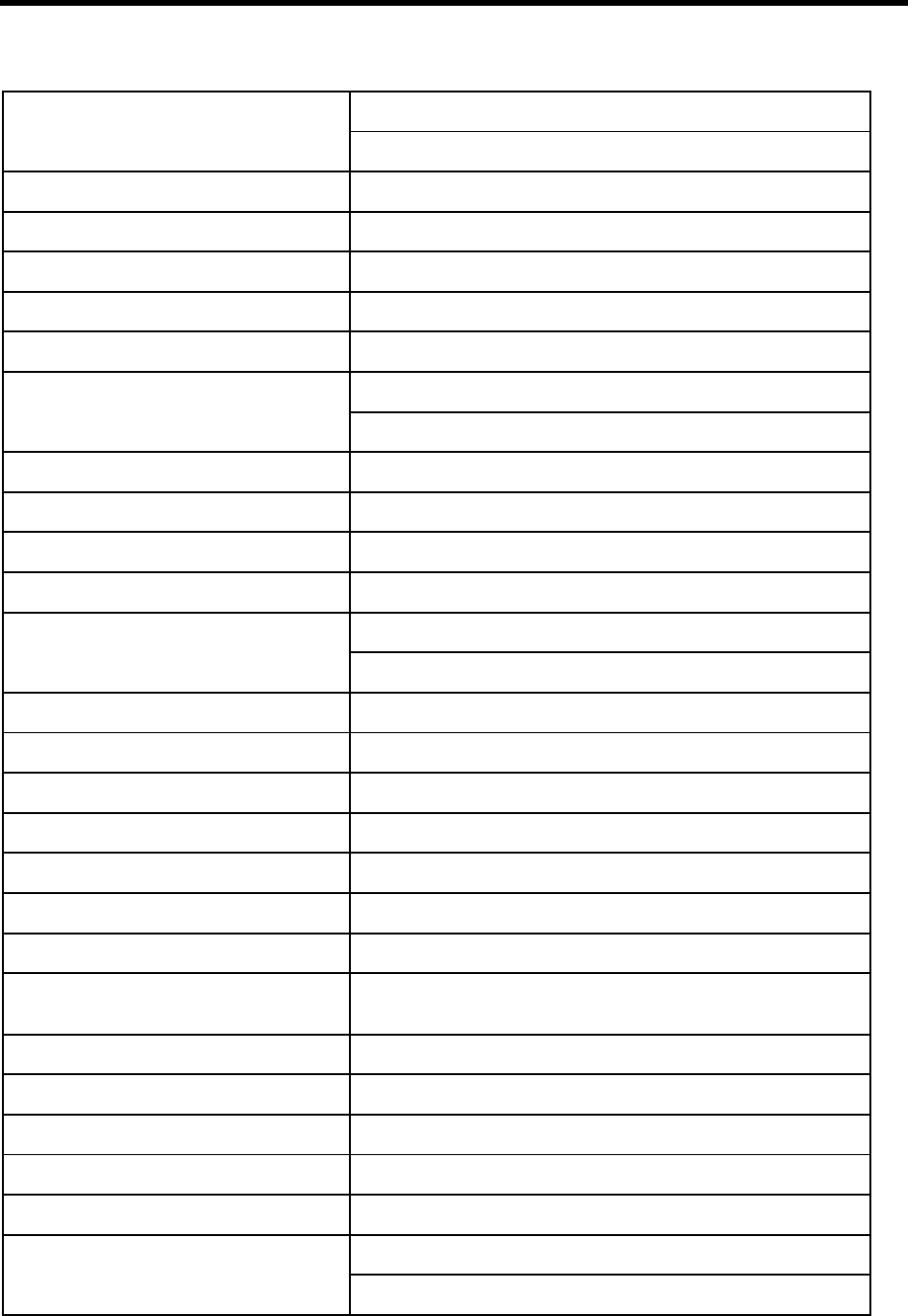
94 Installing Amanda@Work.Place
W(n)
Pesos P[repetition](amount,P)
Playing, absolute value P[repetition](number,N)
Playing, currency P[repetition](amount,currency)
Playing, date P[repetition](date,D)
Playing, disk space P[repetition](D)
Playing, DTMF digits P[repetition](R)
P[repetition](DTMF)
Playing, greeting P[repetition](greeting[,mailbox])
Playing, menu M(greeting[#mailbox],repetition,delay)
Playing, messages P[repetition](Mn[,mailbox])
Playing, money P[repetition](amount,currency)
Playing, name and extension P[repetition](N[,mailbox])
P[repetition](U[,mailbox])
Playing, number P[repetition](number,N)
Playing, number of messages P[repetition](M[,mailbox])
Playing, prompt P[repetition](prompt_no,V)
Playing, spelling P[repetition](A,string)
Playing, time P[repetition](time,T)
Playing, Variable field P[repetition](V)
Playing, voice file P[repetition](X,file)
Ports S(port,[string,[variable],[termination],
[length],[timeout])
Ports, change volume ^(volume_change)
Port, current connect time %T
Port number, current %C
Port, transfer code for current %X
Previous mailbox %P
Prompt P[repetition] (prompt_no,V)
L(file)
Quick Token Reference (Continued)
Function/Purpose of Token Syntax
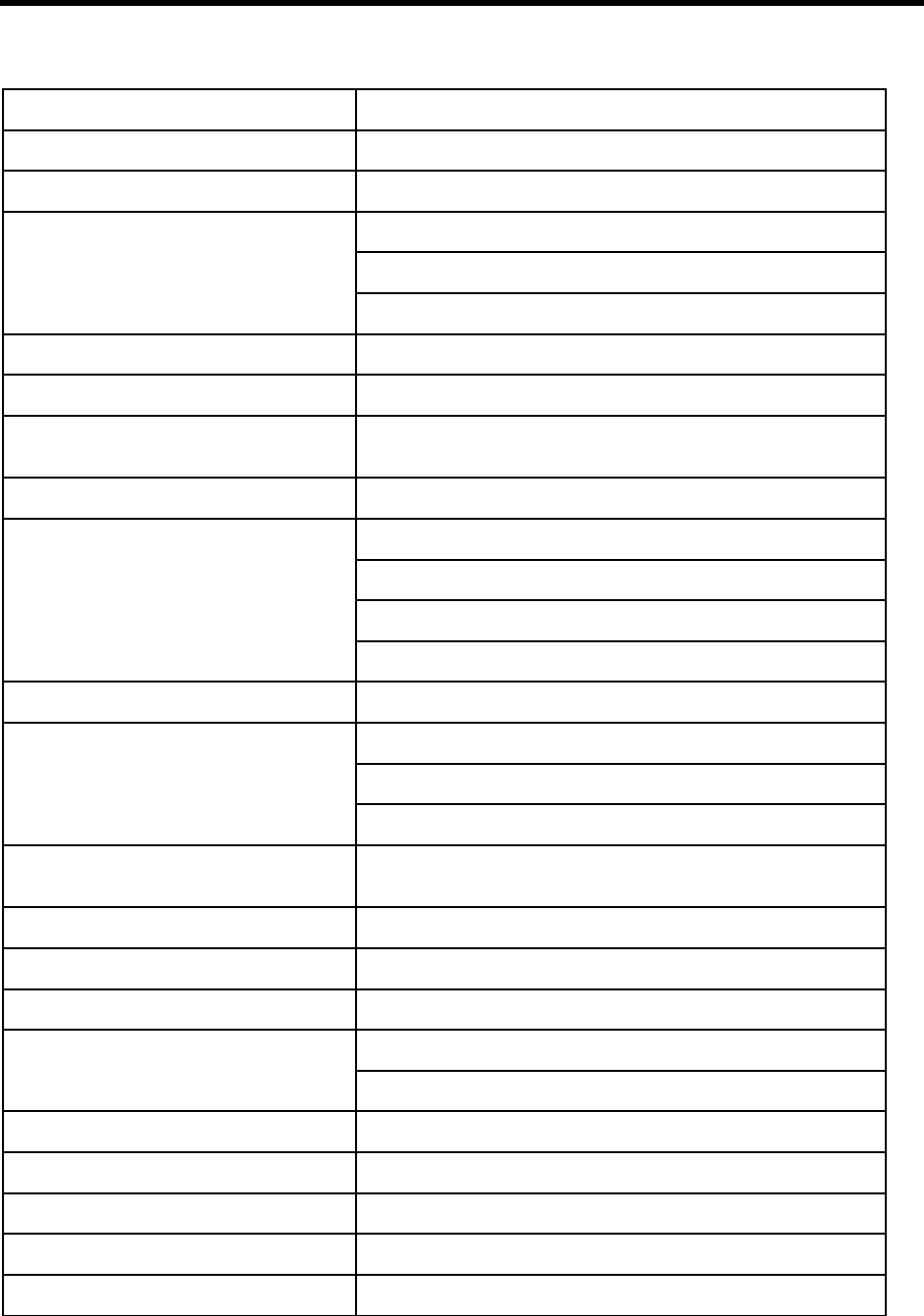
Chapter 11: Programming Amanda 95
Pulse dial ~
Questions and answers Q({greeting[#mailbox][,E]})
Read, file {file}
N(file,field,value{,field,variable})
V(file,field,value{,field,variable})
Recordings, stored as messages or files KR(file_or_box[,recording_info])
Records, delete KV(file,field,value)
Remote computers S(port,[string,[variable],[termination],
[length],[timeout])
Rings, wait for number of W(n,event [,mailbox])
Search, file ?(line,file,mailbox)
N(file,field,value{,field,variable})
V(file,field,value{,field,variable})
KV(file,field,value)
Search, string KI(target,source,variable)
Security code KC(mailbox,variable)
KL(mailbox,security_code)
KP(mailbox,security_code)
Serial port access S(port,[string,[variable],[termination],
[length],[timeout])
Set Name %F(field[,mailbox])
Shutdown KS[(errorlevel)]
Sound volume, change ^(volume_change)
Space %D
P[repetition](D)
Spell P[repetition](A,string)
String, search KI(target,source,variable)
Strings, length LEN[string]
Subtract +(variable[,value])
Testing for message notification file Z[(file)]
Quick Token Reference (Continued)
Function/Purpose of Token Syntax
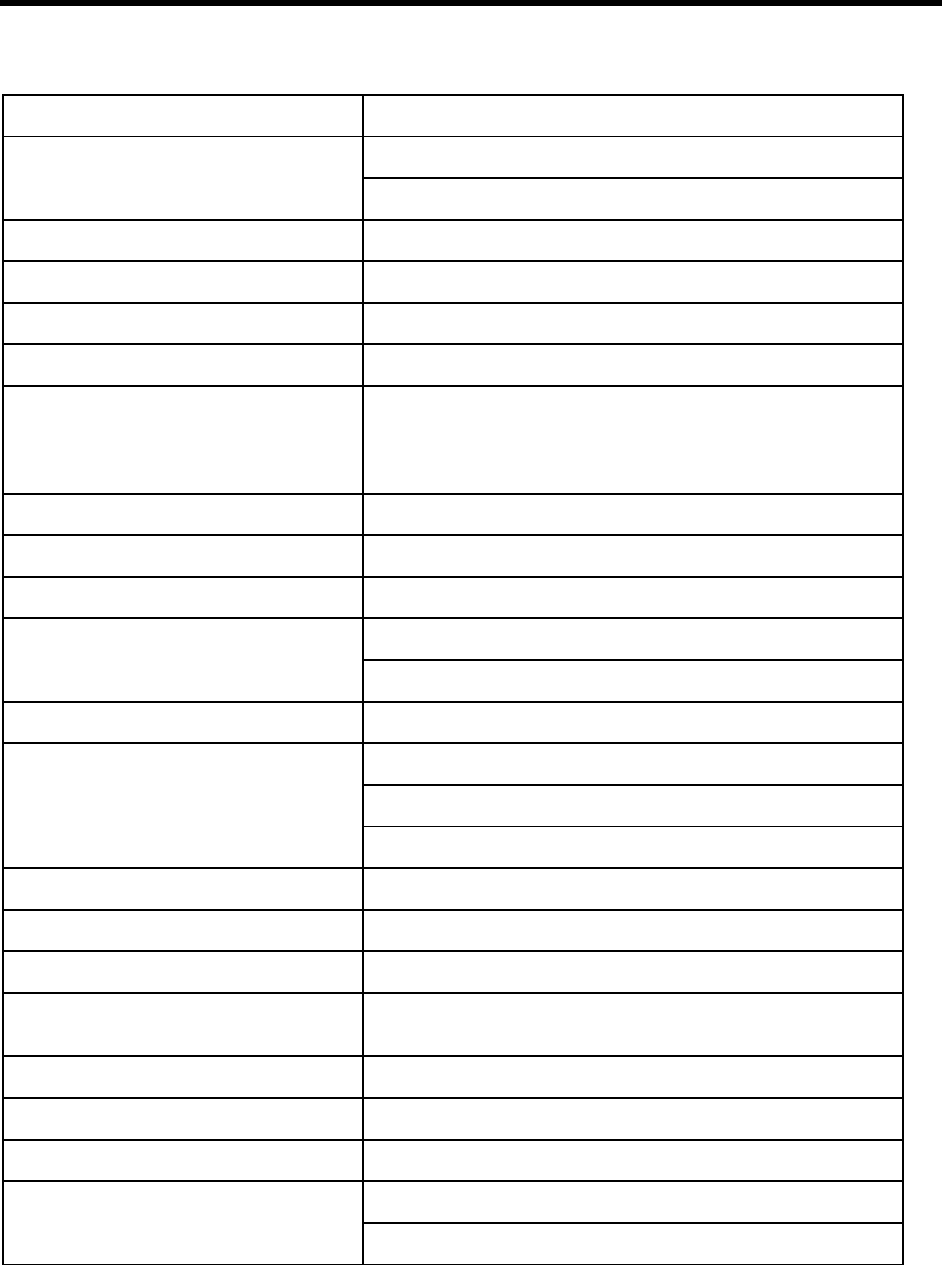
96 Installing Amanda@Work.Place
Time %I(field,msg_no[,mailbox])
P[repetition](time,T)
Time, connect time %T
Time, current %Z
Timed break recall ~
Tokens, processing @
Tones 01 2 3
45 6 7
89 A B
CD * #
Total messages P[repetition] (M[,mailbox])
Transfer code for current port %X
Transfer, unsupervised (blind) [ext_no]H
Transfer, supervised ext_no
ext_noKM
Transferring to specified mailbox G(mailbox)
Mailbox access KC(mailbox,variable)
KL(mailbox,security_code)
KP(mailbox,security_code)
Mailbox, current %U
Mailbox, Extension field of current %E
Mailbox, new message count %N
Mailbox, playing Name/Extension record-
ing P[repetition] (U[,mailbox])
Mailbox, previous %P
Mailbox, total message count %M[(mailbox)]
Mailbox, value of field %F(field [,mailbox])
Variable field P[repetition](V)
%V
Quick Token Reference (Continued)
Function/Purpose of Token Syntax
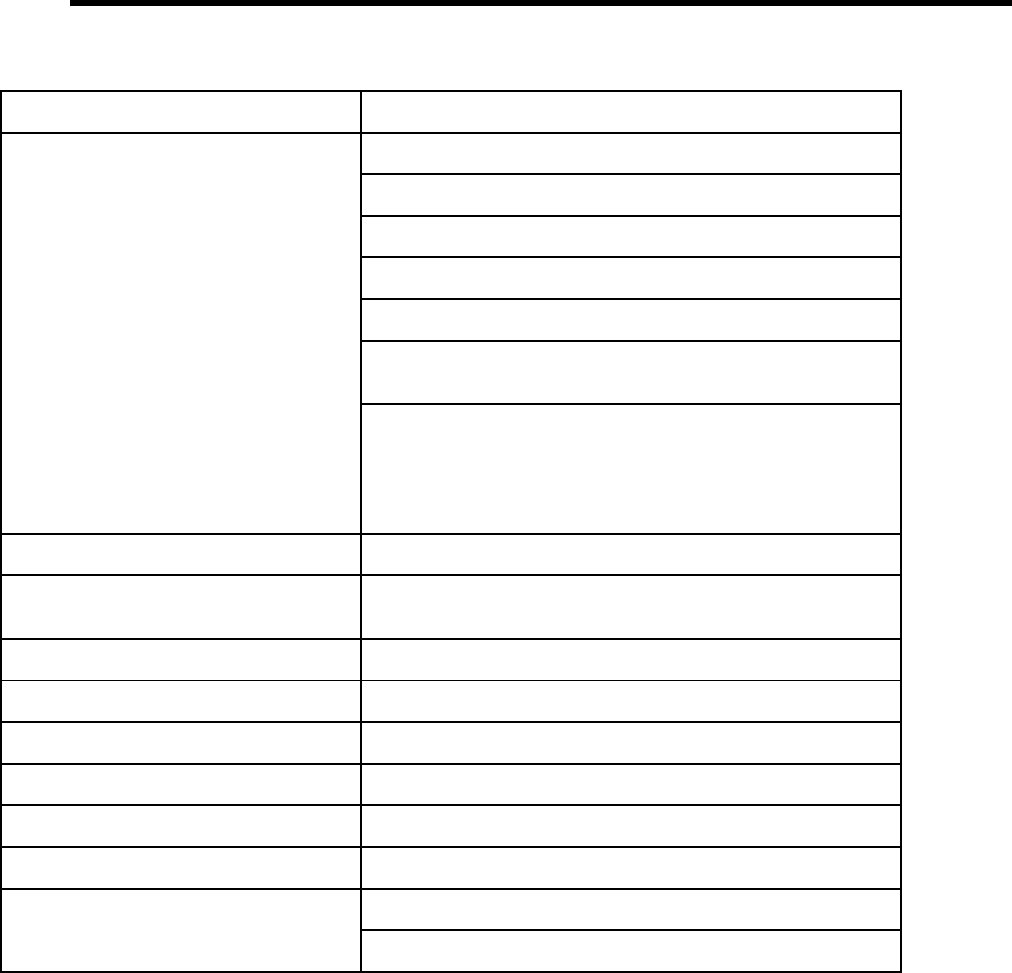
Chapter 11: Programming Amanda 97
Variables [(file)
](file)
|(file)
+(variable[,value])
=(variable,value[,start,end])
%G0 %G1 %G2 %G3 %G4
%G5 %G6 %G7 %G8 %G9
%S0 %S1 %S2 %S3
%S4 %S5 %S6 %S7
%S8 %S9 %S10 %S11
%S12 %S13 %S14 %S15
%S16 %S17 %S18 %S19
Variables, shift K<(x[,value])
Voice boards, serial numbers %B1 %B2 %B3
%B4 %B5 %B6
Voice form Q({greeting[#mailbox][,E]})
Voice, wait for W(n,V[,mailbox])
Volume change for port ^(volume_change)
Waiting, for a number of tenths of a second W(n)
Waiting, for dial tone, pager, voice W(n,event [,mailbox])
Weekday %W
Write, file ](file)
N(file,field,value{,field,variable})
Quick Token Reference (Continued)
Function/Purpose of Token Syntax

98 Installing Amanda@Work.Place
Alphabetical Token Reference
Token Syntax Description
-Literal that pauses processing for .5 (one-half) second.
, Literal that pauses for 2 seconds. Used when dialing an extension or to introduce a pause
before processing the next token.
NOTE:Be careful not to confuse this comma with the separator found in commands and
records.
?(line,file,
mailbox) Command that searches the specified file (line by line) for the specified line. The line
must match an entire line within the file. If the line is found, processing continues at the
specified mailbox. If the line is not found, processing continues with the next token.
line The string or variable to be matched as a line in the file. No line in the file should
exceed 143 characters.
file A string or variable containing a valid DOS file name for the text file to be searched.
Use the complete path to the file unless the file is in C:\AMANDA. There is no limit
to the number of lines in the file.
mailbox A valid mailbox or a variable containing a mailbox.
Example:
?(%S9,C:\\AMANDA\\FOOBAR.TXT,247)
causes Amanda to search FOOBAR.TXT for a line that matches the characters in %S9.
If a line is found, Amanda continues processing at mailbox 247.
Failure: Invalid mailbox
@Literal that causes Amanda to process the Extension or Notify Method field as a set of
tokens instead of processing the field normally.
Normal processing for the Extension field: Amanda plays “Please hold while I try that
extension,” puts the caller on transfer hold, then evaluates the tokens in the field. The
@ stops Amanda from performing the dial code that puts a caller on transfer hold (also
known as the dl_dtwait dial code). As explained in Installing Amanda@Work.Place,
you use the Setup utility (selection 1) to set or view the dial codes. The codes are stored
in C:\AMANDA\PBX.DB\1001.PBX, which you can view or edit using the JOVE util-
ity.
Normal processing of the Notify Method field: Amanda tries to access a port for an
outbound notification call. The @ stops Amanda from going off-hook.
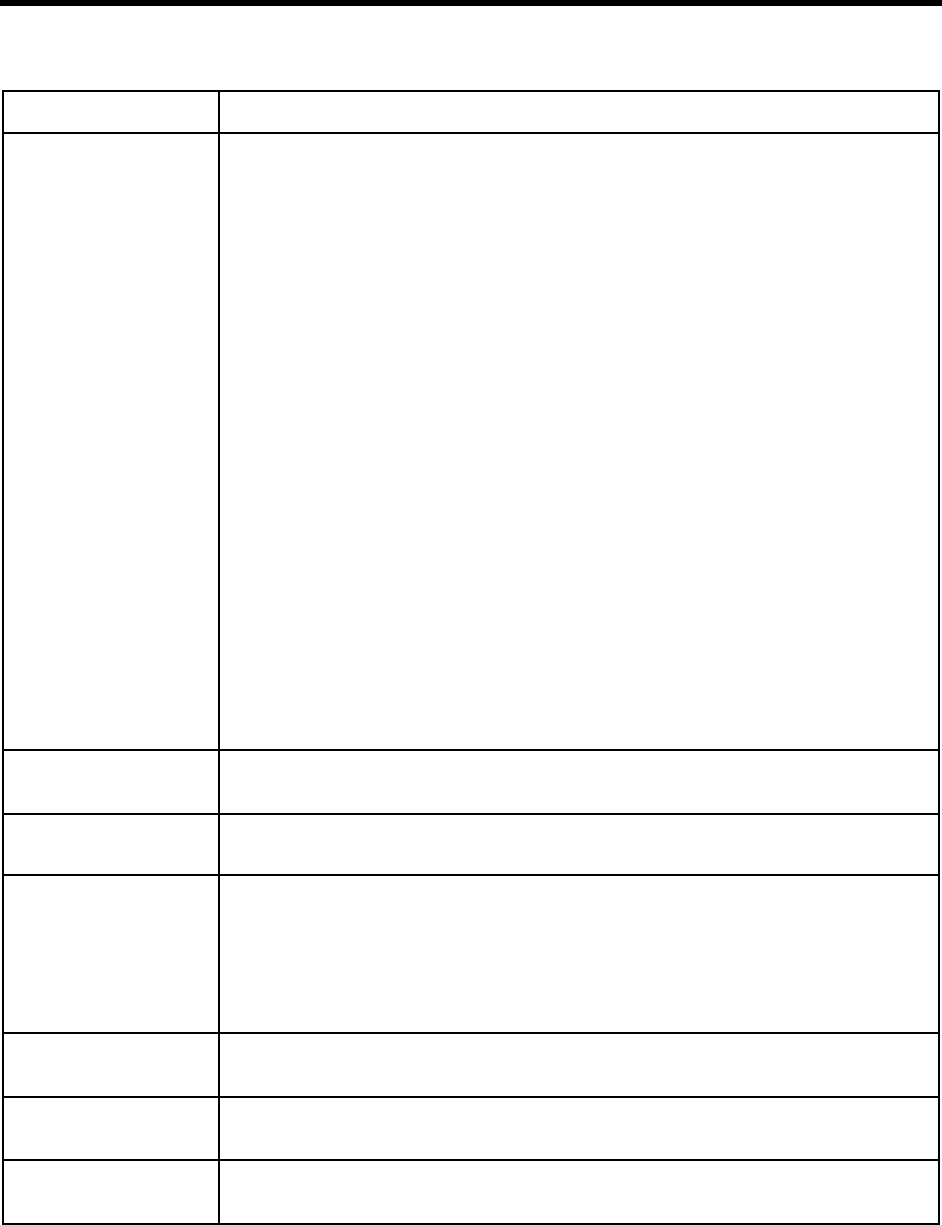
Chapter 11: Programming Amanda 99
[(file) Command that reads the first line in the specified file as the first ten port variables (%S0-
%S9). The 10 values in the file must be comma delimited. The first value is %S0, the
second is %S1, etc. The quotation marks used to delimit strings do not appear in the file,
but the commas that separate them from the other variables do. For example, empty
strings take up no space in the file.
This command is usually used with the ]() command to keep track of what the port is
doing. You read the variables using the [() command, update them, and then write them
to the file once more using the ]() command.
Read with the [() command and write with the ]() command within the same field to
avoid potential simultaneous access errors caused by another port accessing the file.
If the file does not exist, Amanda just goes on to the next token.
file A string or variable containing a valid DOS file name for the text file to be read. No
line in the file should exceed 143 characters. There is no limit to the number of
lines.
Example:
[(C:\\AMANDA\\FOOBAR.TXT)
places the following line in FOOBAR.TXT
,,,10,,,,5,9,555
In this case %S0, %S1, %S2, %S4, %S5, and %S6 were empty strings.
To count the number of calls, etc. processed by a particular port (or all ports), read the
variables, add 1 to the contents of the one that stores the count, and write the variables
back to the file.
[(C:\\AMANDA\\FOOBAR.TXT)+(%S4)]
(C:\\AMANDA\\FOOBAR.TXT)
If you are counting all ports, use the same file for all ports. If you are counting per port,
use a different file for each port.
Failure: Does not fail
\\ Backslash, the actual "\" character. Can be used in strings.
Failure: Does not fail
\A Attention, which is a bell sound (Ctrl+G). Can be used in strings.
Failure: Does not fail
\B Ctrl+B. Added for Ericsson MD-110 serial integration. For the MD-110, Ctrl+B is the
Start of Transmission (STX) character. Can be used in strings.
Example:
@S(3,"\B06%Emm\N")
which controls message waiting indicators.
Failure: Does not fail
\N Newline (Ctrl+J). Can be used in strings.
Failure: Does not fail
\R Return (Ctrl+M). Can be used in strings.
Failure: Does not fail
\T TAB (Ctrl+I). Can be used in strings.
Failure: Does not fail
Alphabetical Token Reference (Continued)
Token Syntax Description
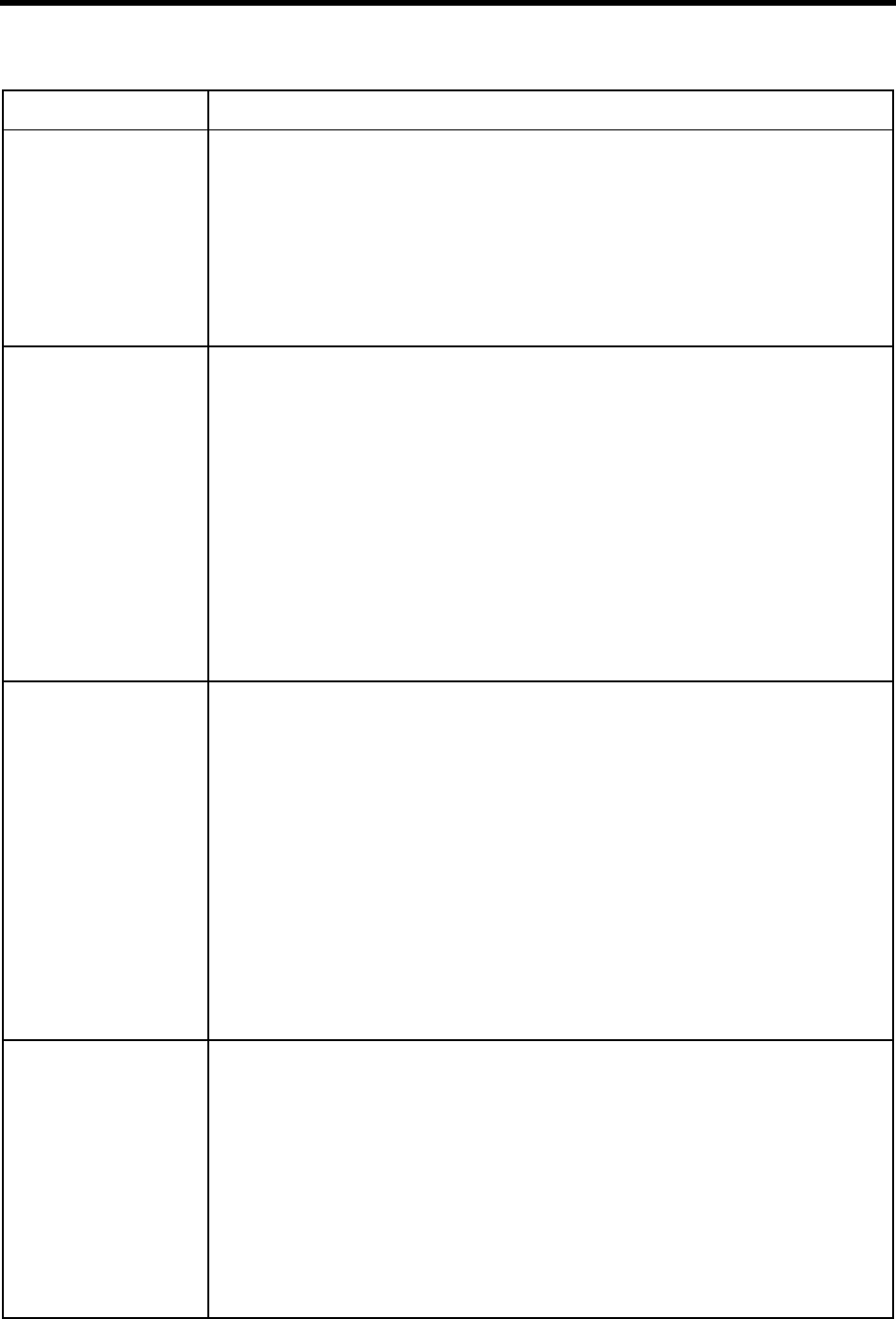
100 Installing Amanda@Work.Place
](file) Command that writes the values of the first 10 port variables (%S0–%S9) to the speci-
fied file. The values are comma-separated and terminated by a carriage return/linefeed.
Usually used in conjunction with the [() command which reads the %S variables.
file A string or variable containing a valid DOS file name for the text file to be written
to. Use the complete path to the file unless the file is in C:\AMANDA.
Example:
See the [() command.
Failure: The file is read-only
Insufficient disk space to save file
^(volume_change)
Command that changes the volume of the current port.
volume_change Amount to increase or decrease the current volume. Use a positive num-
ber to increase the volume and a negative number to decrease the vol-
ume. Use the minus sign for negative numbers, but omit the plus sign for
positive numbers. Amanda gives you a volume as close as possible to
what you ask for.
The volume ranges from 1 (the softest) to 9 (the loudest). Initially, the
volume is set to 5, but that is not necessarily its current value. If the vol-
ume is 5, and you apply a change of 4, the volume goes to 9. If you apply
a change of 6, the volume goes to 9 and Amanda ignores the fact that you
asked for more volume than was available.
Example:
^(8)
raises the volume of the port to its loudest.
Failure: Does not fail
{file}Command that reads Amanda tokens from an external file. This allows you to exceed the
65-character limit in the Extension and Notify Method fields. If the file does not exist,
Amanda just goes on to the next token.
file A string or variable containing a valid DOS file name. Use the complete path to the
file unless the file is in C:\AMANDA. The file must be a text file containing valid
Amanda tokens. No line in the file should exceed 143 characters. There is no limit
to the number of lines in the file.
NOTE Since the entire file is read and since white space is ignored, you can make the file easier
to read by putting one token per line. (White space is tabs, spaces, and carriage return/
linefeeds.)
Example:
{C:\\AMANDA\\RELAY.TXT}
causes Amanda to process the tokens in RELAY.TXT.
Failure: Does not fail
The failure of any token within the file causes the rest of the file to be ignored. Then Amanda
executes the token after the {} token or the RNA chain if there is no token after the {} token.
|(file) Command that appends the first ten %S port variables (%S0–%S9) to the specified file.
If the file does not exist, Amanda creates it. The values are comma-separated and ter-
minated by a carriage return/linefeed.
file A string or variable containing a valid DOS file name for a text file. Use the com-
plete path to the file unless the file is in C:\AMANDA.
Example:
|(C:\\AMANDA\\PORTVARS.TXT)
causes Amanda to add a line to PORTVARS.TXT. You can use this to add a line to
PORTVARS.TXT every time the port you are tracing changes the value of a variable.
Later you can review the file.
Failure: The file is read-only
Insufficient disk space to save file
Alphabetical Token Reference (Continued)
Token Syntax Description
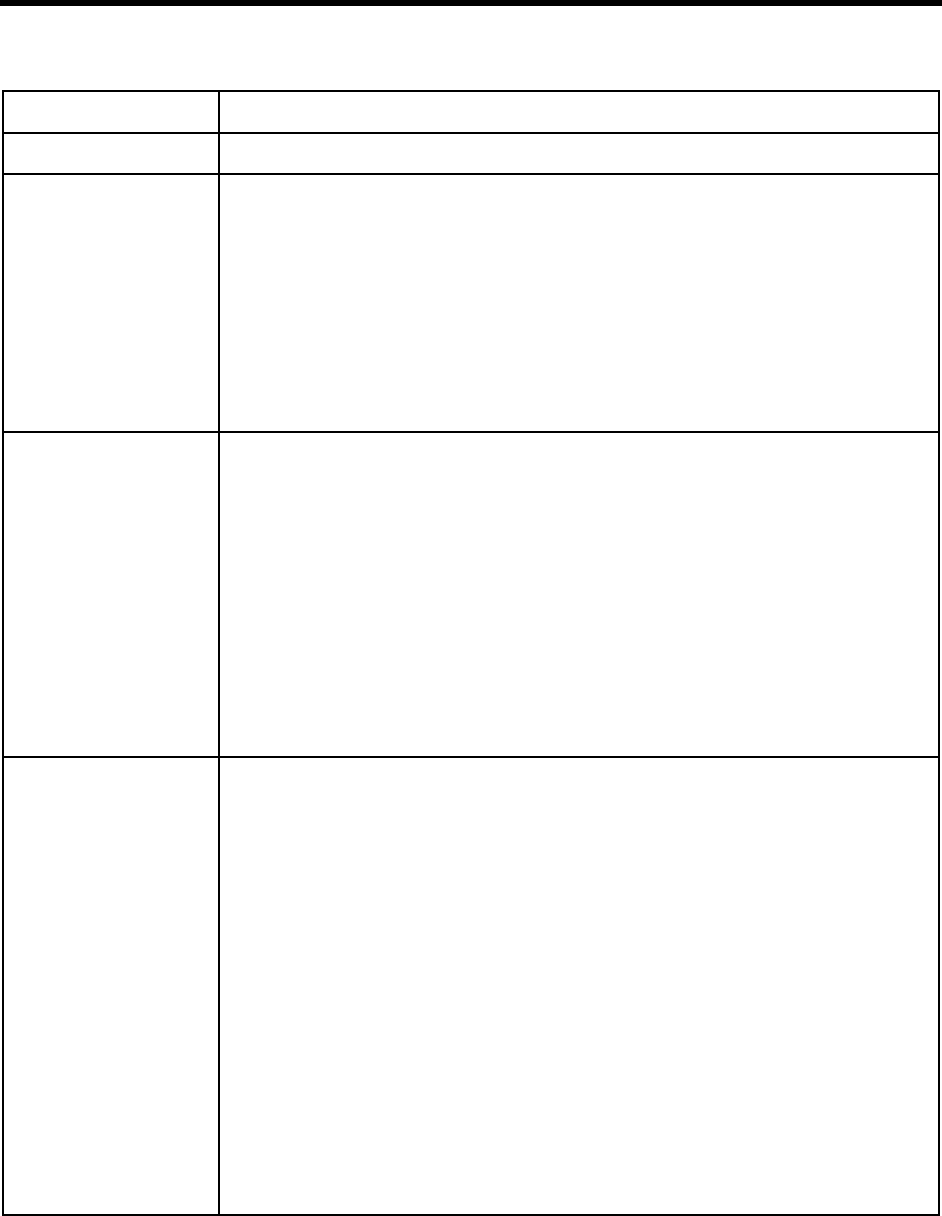
Chapter 11: Programming Amanda 101
~Literal that pulse dials the digit 1 to effect a timed break recall.
+(variable
[,value]) Command that allows you to add a number to or subtract a number from the value stored
in a variable. Usually used to set limits and control programming loops.
variable One of port or global variables.
value Optional. A number or variable. The default is 1.
Example:
+(%S7,-1)
subtracts 1 from the value stored in %S7.
+(%G6)
adds 1 to the value stored in %G6.
Failure: Does not fail
<(phone_no) Command that allows a caller to request and transmit multiple fax documents with one
call. It must be used in conjunction with the >() command. To fax multiple documents,
you initiate the process with this command and, as the caller requests faxes, you add the
file for the requested document using the >() command. The fax is sent automatically
after the caller hangs up.
phone_no String, number, or variable containing the DTMF digits to be dialed.
This command is used only in Extension fields.
Example:
<(9,7144525570)>(C:\\AMANDA\\PRICES.TXT)>
(C:\\AMANDA\\OPTIONS.TXT)>(C:\\AMANDA\\OPTIONS.TXT)
causes Amanda to call (714)452–5570 (after dialing 9 for an outside line and pausing).
Then Amanda faxes two files. Duplicate files are ignored.
Failure: Does not fail
=(variable,value
[,start,end]) Command that gives the specified variable the specified value. Use start and end to as-
sign only part of the string (a substring) to the variable.
variable One of the port or global variables.
value A string, number, or variable.
start Optional. The starting character position to copy from value. The default is to copy
the entire string.
end Optional, but must be used if start is used. The last character position to copy from
value.
Examples:
=(%S1,"FRENCH")
Gives %S1 the value of "FRENCH"
=(%S1,"FRENCH",3,4)
Gives %S1 the value of "EN".
If %S2 is the telephone number 7530414,
=(%S1,%S2,1,3)
extracts the prefix 753 from %S2 and assigns it to %S1
If %S3 is 1 and S4 is 1,
=(%S1,"MARY",%S3,%S4)
%S1 is assigned "M".
Alphabetical Token Reference (Continued)
Token Syntax Description
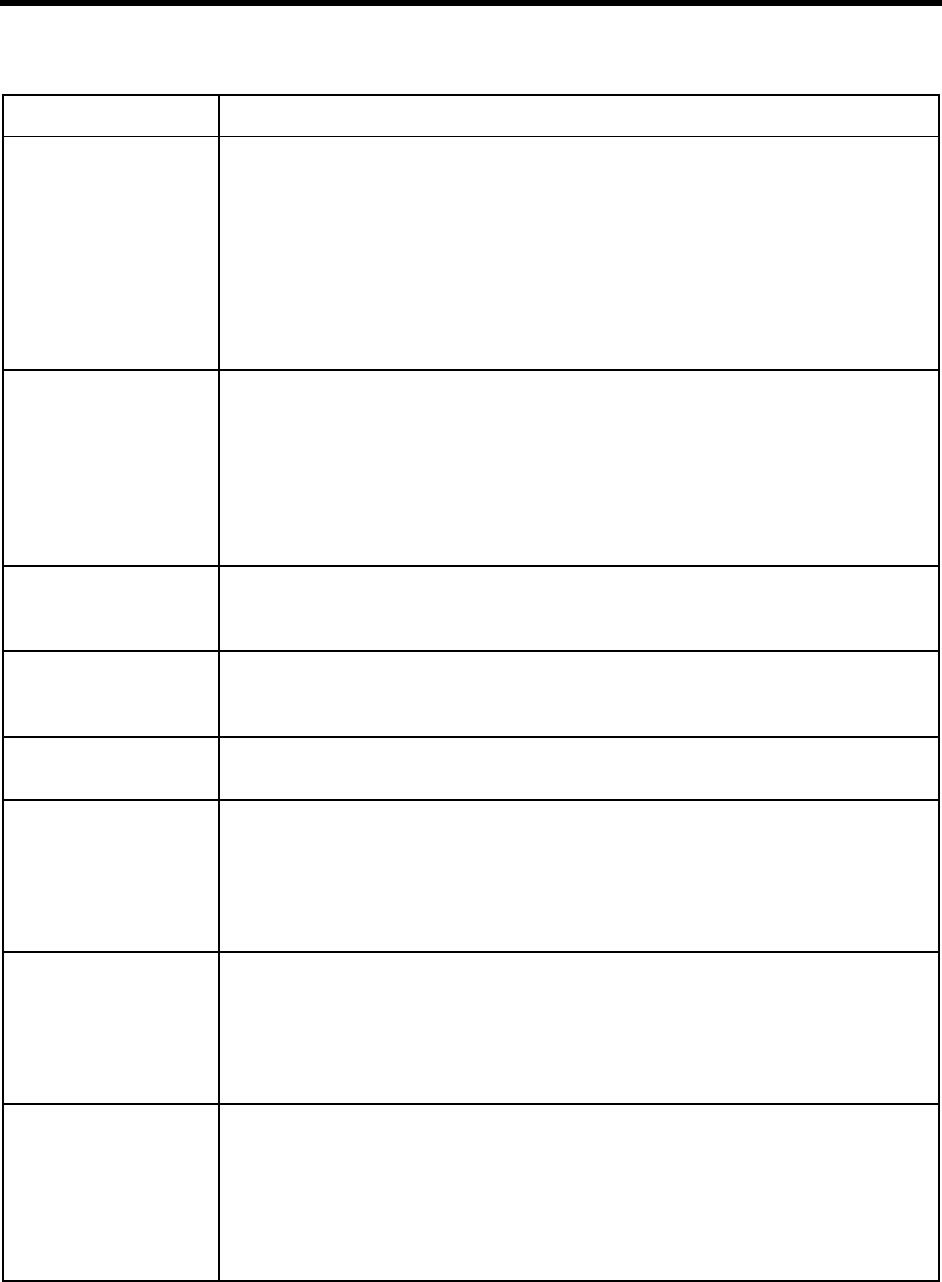
102 Installing Amanda@Work.Place
>(file) Before using this command, you start incremental faxing with the <() command. Even if
the same file is used with the >() command more than once (per incremental fax), it is
faxed only once.
file A string or variable containing a valid DOS file name for the text file to be trans-
mitted. Use the complete path to the file unless the file is in C:\AMANDA.
This command is used only in Extension fields.
Example:
See the <() command.
Failure: Does not fail
01
23
45
67
89
AB
CD
*#
Literal that plays the DTMF tone corresponding to the specified digit: 0–9, A–D, *, or #
%A System variable containing the value of the fax_dl_init configuration setting.
Example:
If %A is "9,", a 9 followed by a pause is needed to access an outside telephone line.
%B1 %B2
%B3 %B4
%B5 %B6
System variable that contains the serial number of the corresponding voice board. %B1
is voice board 1, %B2 is voice board 2, etc.
%C System variable that contains the port number. Each port has its own %C. For example,
if the current caller is on Port 3, %C contains a 3.
%D System variable that contains the percentage of free disk space. Example:
I(%D,<,20,171)
causes Amanda to transfer to mailbox 171. In this case, 171 would have Do Not Disturb
ON and Store Messages NO. The caller would hear a greeting that plays a warning about
disk space being low. The Done Chain field would have something like mailbox 999,
the greeting for which is “Thank you for calling. Good-bye.”
%E System variable that contains the contents of the current mailbox’s Extension field. Each
port has its own %E. An Extension field can contain up to 65 characters.
Example:
P(A,%E)
causes Amanda to say the characters in the Extension field.
See the P() command for more information.
ext_no Series of DTMF digits that indicate an extension number. When these are the first char-
acters in an Extension field (that is, the Extension field does not start with @), Amanda
performs a supervised transfer as shown in Administering Amanda@Work.Place.
Example:
378
causes Amanda to call extension 378 and supervise the call.
Failure: Invalid extension number
Alphabetical Token Reference (Continued)
Token Syntax Description
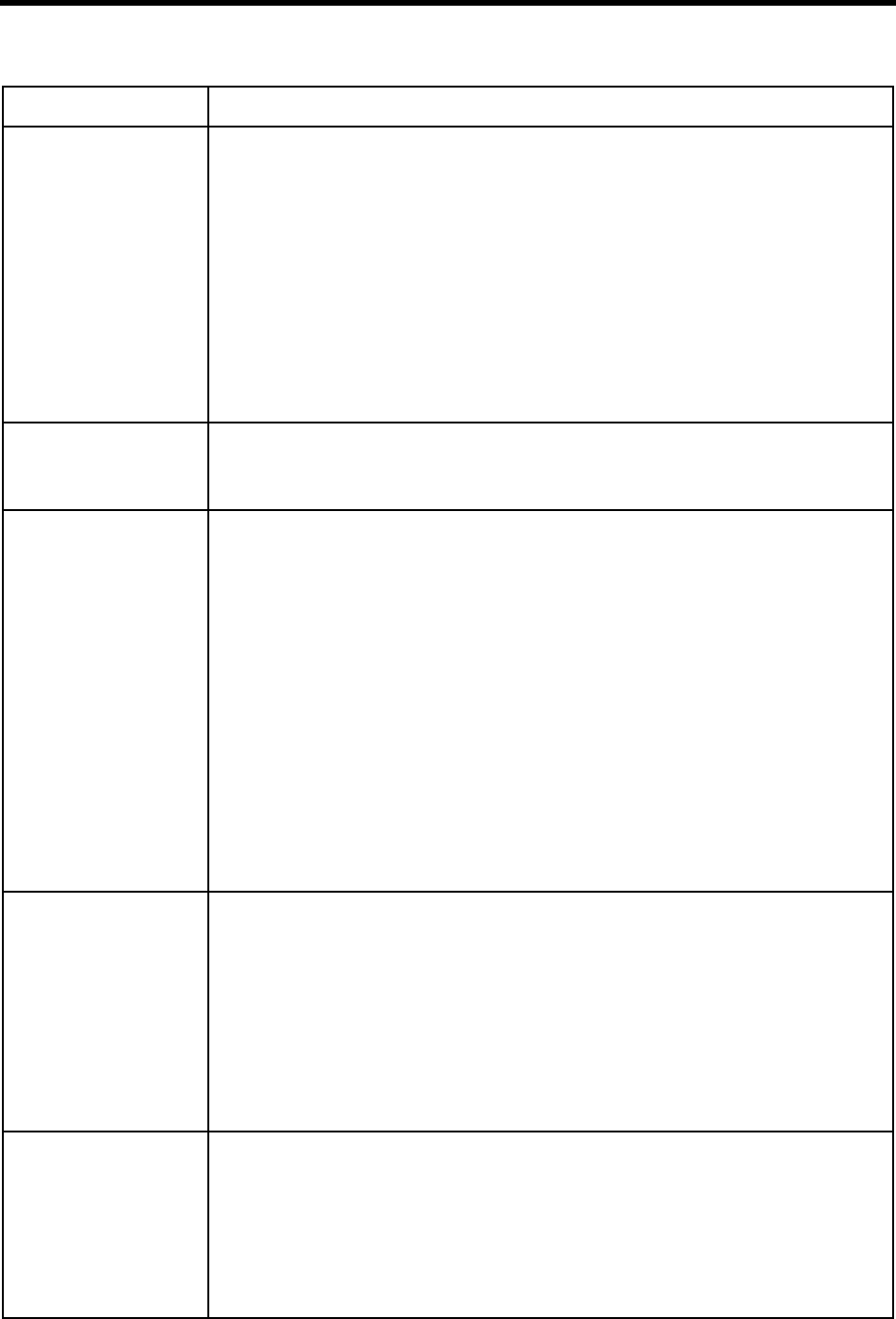
Chapter 11: Programming Amanda 103
%F(field
[,mailbox]) System variable that contains the value of the specified field for the specified mailbox.
Each port has its own %F.
field One of the following numbers or a variable containing that number:
1for the Directory Name 1 field
2for the Directory Name 2 field
3for the Comment field
mailbox Optional. Any valid mailbox or a variable containing a mailbox. The default is the
current mailbox.
Example:
%F(3,126)
assigns the string from the Comment or Set Name field for mailbox 126 to %F.
Failure: Invalid mailbox
FLiteral that performs a hookflash. The duration of the hookflash is specified in the tele-
phone switching system dial codes section of the Setup utility. See also recall.
Failure: Does not fail
%G0 %G1
%G2 %G3
%G4 %G5
%G6 %G7
%G8 %G9
The Amanda system has 10 global variables (%G0–%G9). Initially, each variable is
equal to the empty string. The values of %G0–%G9 are the same no matter what port is
current.
If Port 1 changes %G1, then all other ports immediately see the new value for %G1. Each
variable can contain a string of up to 143 characters.
When the system is shut down, the values of %G0–%G9 are lost. They cannot be stored
using the [(), ](), or |() commands.
See also %S0–%S9.
Example:
+(%G0)
adds one to the current value of %G0.
=(%G2,555)
assigns the mailbox 555 to %G2.
G(%G2)
causes Amanda to go to the Extension field for mailbox 555.
Failure: Invalid variable name (such as %G52)
G(mailbox) Command that controls processing. Amanda continues standard processing at the spec-
ified mailbox’s Extension field (as shown in Administering Amanda@Work.Place).
mailbox A valid mailbox or a variable containing a mailbox.
NOTE:If you use the G() command in a Notify Method field, remember that the tele-
phone port is still in Notify mode and cannot transfer a call. Therefore, the Ex-
tension field that you go to should start with an @.
Example:
G(176)
causes Amanda to go to the Extension field for mailbox 176.
Failure: Invalid mailbox
%H System variable that contains the empty string unless your 1001.PBX file (in the
C:\PBX.DB directory) is set up for ANI or (in the future) Caller ID digits. Each port has
its own %H.
Example:
If 1001.PBX contains:
integration 10 'Cxxxxxxxccccccc'
and the packet 'C00000007530414' arrives, %H contains the number 7530414 as long
as the port that received the call is active.
Alphabetical Token Reference (Continued)
Token Syntax Description

104 Installing Amanda@Work.Place
[ext_no]HCommand that performs a hang-up. With an extension number, it performs an unsuper-
vised transfer before hanging up. This H() command ends the processing of tokens for
the current Extension or Notify Method field.
If you use an unsupervised transfer in the mailbox’s Extension field, make sure that Call
Screening is locked off. If Call Screening is on for an supervised call, the caller is
screened but that recording is not played to the user.
ext_no Series of DTMF digits that indicate an extension number.
Example:
151H
causes Amanda to transfer the call to extension 151 and hang up (without waiting for a voice
or busy signal) when Amanda is processing a call.
Failure: Invalid extension number
H(mailbox) Command that performs exit routines when a caller hangs up. It specifies the mailbox to
be processed if a hang-up condition is detected while processing the current set of to-
kens. (Processing these tokens can take Amanda to more than one mailbox.)
mailbox A valid mailbox or a variable containing a mailbox.
This command is used only in Extension fields.
Example:
H(614)
causes Amanda to go to mailbox 614 when a caller hangs up. Because you are tracking
the number of hang ups, the Extension field for mailbox 614 has tokens that add one to
the variable with which you are counting the hang-ups, for example, +(%G4).
Failure: Invalid mailbox
%I(field,msg_no
[,mailbox]) System variable that contains the data from the specified field of the specified message.
Each port has its own %I. This lets you extract specific information from a message. For
example, you might use %I in a notification record.
field One of the following:
Dfor the Date field
Tfor the Time field
Ffor the From field
msg_no The number of an existing message. You cannot use a variable containing that num-
ber.
mailbox Optional. Any valid mailbox or a variable containing a mailbox. The default is the
current mailbox.
NOTE:If a message is from an outside caller, the From field of
that message is equal to -1. If the message is from a caller who is logged on to
Amanda, the From field contains the caller’s mailbox.
Examples:
P(%I(D,5),D)
plays the date of message 5 in the current mailbox.
P(%I(T,5),T)
plays the time of message 5 in the current mailbox.
P(%I(D,5,212),D)
plays the date of message 5 of mailbox 212.
P(%I(F,5,212),U)
plays the Name/Extension recording of the mailbox who sent message 5 of mailbox
212.
See the P() command for more information.
Failure: Invalid mailbox
Invalid message number
Alphabetical Token Reference (Continued)
Token Syntax Description
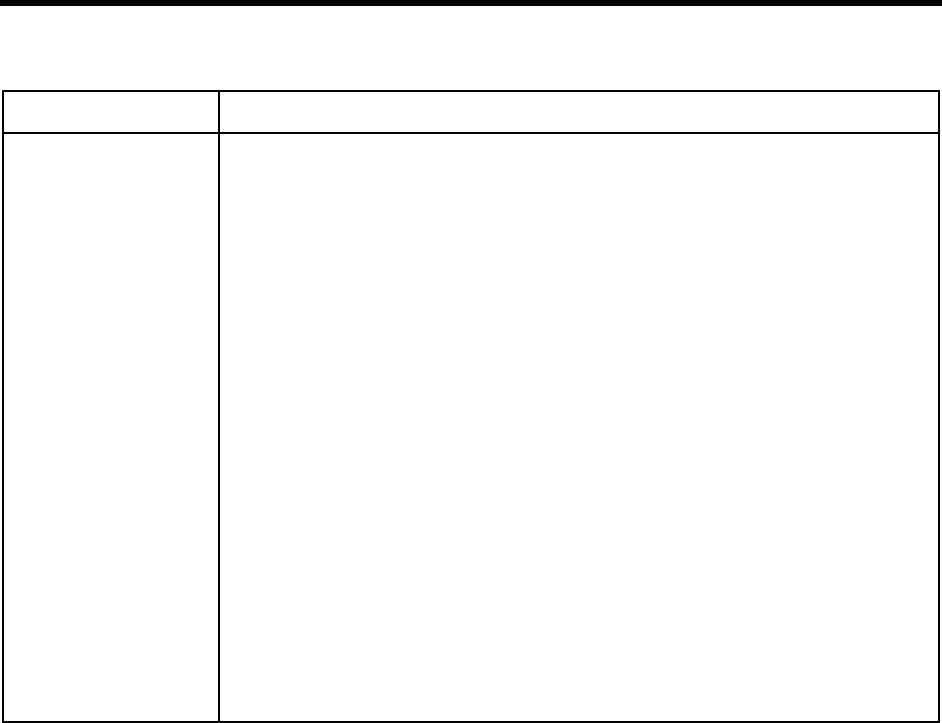
Chapter 11: Programming Amanda 105
I(value,
operator,
value,mailbox)
Command that allows you to control processing based on a condition. If the specified
values and operator create a condition that is true, Amanda continues processing at the
specified mailbox. If the condition is false, the next token after this command is execut-
ed.
value Any string, number, or variable.
operator One of the following symbols:
>greater than
<less than
=equal
!not equal
mailbox Any valid mailbox or a variable containing a mailbox.
Examples:
I("111",<,"222",1000)
continue processing at mailbox 1000.
I("111",>,"222",1000)
continue processing at the next token.
I(%S1,=,"1234",2000)
continue at mailbox 2000 only if %S1 contains the value 1234.
I(%S1,=,"SPANISH",2000)
continue at mailbox 2000 only if %S1contains the value "SPANISH".
NOTE:When using the I() command in a Notify Method field, remember that the telephone port
is still in Notify mode and cannot transfer a call. Therefore, the Extension field that you
go to should start with an @.
Failure: Invalid mailbox
If there is a problem with a condition, it is considered false rather than a failure
Alphabetical Token Reference (Continued)
Token Syntax Description
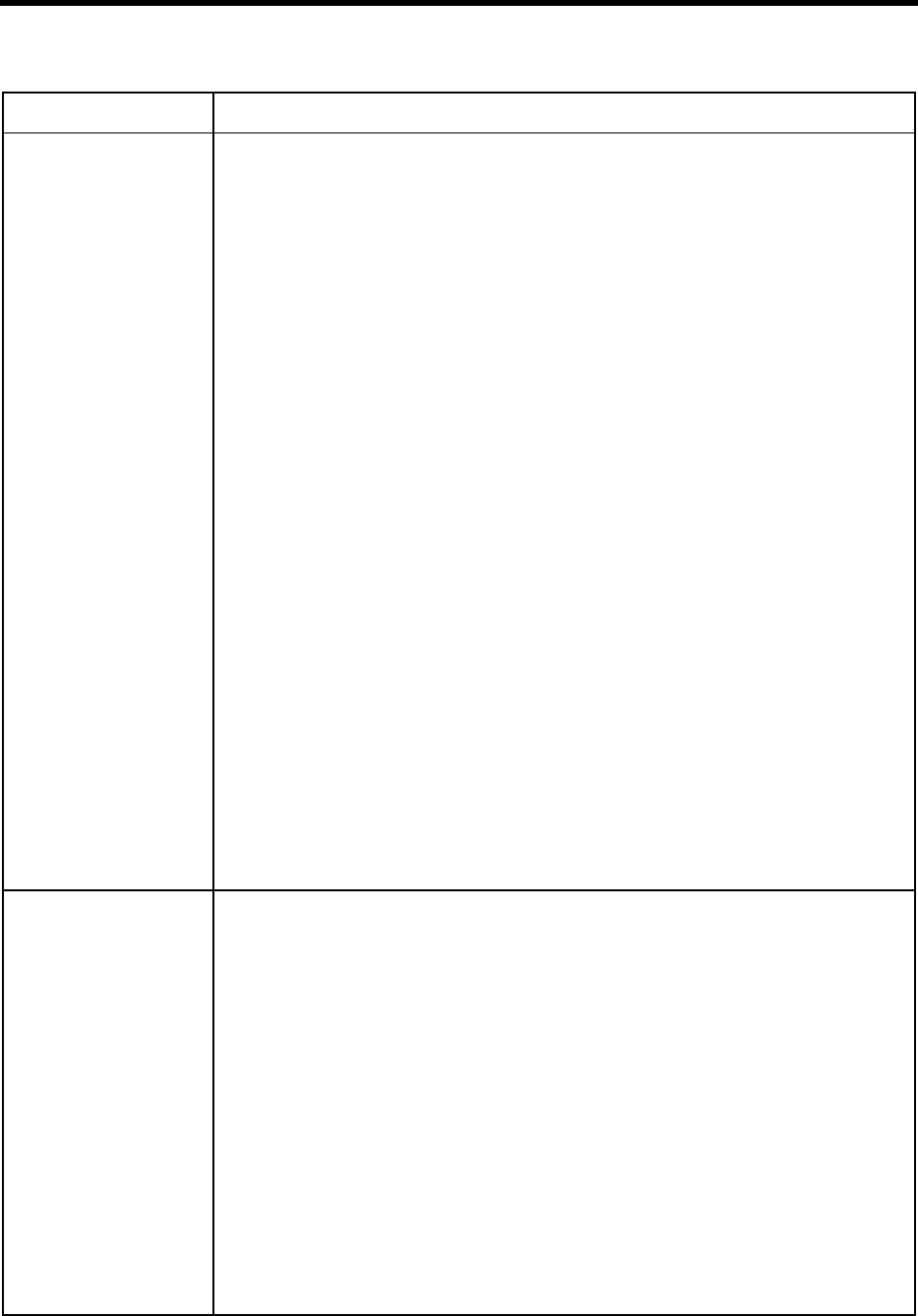
106 Installing Amanda@Work.Place
J(file_or_box,
phone_no
[,tokens])
Command that allows a fax to be received as a file (for later transmission with the T()
command) or as a message for a mailbox.
Before using this command, make sure the configuration settings for the physical serial
port have been defined.
file_or_box A string or variable indicating where the fax is to be stored. It contains either a mail-
box indicating whose message it is or a valid DOS file name for a text file. Use the
complete path to the file unless the file is in C:\AMANDA.
phone_no The telephone number for the fax device that sends the transmission or a variable con-
taining that number.
Use the empty string to make Amanda wait until a call rings into the appropriate fax
port. (When not in a variable, the empty string must appear in this command as a pair
of double quotation marks—even though some commands allow you to omit them.)
tokens Optional. A string or variable that defines the actions Amanda takes to connect the
call to the fax port.
This command is used only in Extension fields.
Example:
J(123,"","P(G1)%X%F-H")
sets up a personal fax mail mailbox. In this case, mailbox 123 receives a fax as a mes-
sage and P(G1) plays a greeting such as “Start your fax machine at the tone.”
The following tokens allow for one-call fax transmission:
%X The system variable that contains the codes needed to get the transfer dial tone on the
current port
%F The extension of the fax port being used
-H A hang-up (after pausing a half second to complete an unsupervised transfer)
J("C:\\FAXES\\FAX1","")
makes Amanda set up one of her fax modems to wait for a call and accept a fax called
C:\FAXES\FAX1. You can use this to fax files to your own Amanda system. For exam-
ple, if you print a text file that contains information for customers and then fax it to
Amanda, Amanda can fax that information out to customers using the T() command.
Failure: Invalid mailbox
Fax modem not configured properly
Physical port not available
Logical port not configured properly
K<(x[,value]) Command that shifts the values of the %S variables to the left or right.
xA number (ranging from 0 to 20). When the number is positive, the shift is to the left.
When negative, the shift is to the right.
value Optional. The data to be placed in the %S variables left empty by the shift. The default
is to perform a circular shift, leaving no variables empty because the value from %S0
moves to %S19, or vice versa, for every shift.
Examples:
K<(1)
shifts the contents of %S0 through %S19 to the left by one location. The contents of
%S19 moves to %S18, the contents of %S18 moves to %S17, etc. The contents of %S0
moves to %S19 because this is a circular shift. None of the previous values are lost.
They are only relocated.
K<(-3,"JOHN DOE")
shifts the contents of %S0 through %S19 to the right three locations, then replaces each
of the first three values (%S0, %S1, and %S2) with the string "JOHN DOE". The last
three values (%S17, %S18, and %S19) are lost.
K<(20,"")
is a quick way to clear all variables, replacing them with the empty string.
Failure: Does not fail
Alphabetical Token Reference (Continued)
Token Syntax Description

Chapter 11: Programming Amanda 107
KA(on_off) Command that dials the PBX parameter dl_light_on or dl_light_off specified in the telephone sys-
tem dial codes.
on_off 1 or 0 to indicate whether the message waiting indicator is turned on or off.
When the value is1, the message waiting indicator is turned on as Amanda dials the
codes for “What to dial to set the message waiting indicator on” (the dl_light_on pa-
rameter).
When the value is0, the message waiting indicator is turned off as Amanda dials the
codes for “What to dial to set the message waiting indicator off” (the dl_light_off pa-
rameter).
Most of the popular telephone systems have specified values that turn the message waiting indica-
tor on and off. If these values are not pre-defined for your system, you can set them using Aman-
da’s Setup utility.
Example:
KA(1)
causes Amanda to dial the string specified in the dial codes for "What to dial to set the
message waiting indictor on."
Failure: Does not fail
KB(frequency,
msecs) Command that plays a certain frequency for a certain time period (defined in millisec-
onds).
frequency A number of Hz.
msecs A number of milliseconds.
Example:
KB(350,2000)
plays the frequency 350 Hz for two seconds.
Failure: Does not fail
KC(mailbox,
variable) Command that compares the security code for the specified mailbox with the contents of
a variable. If there is a match, the command is successful. For callers who do not know
the security code, Amanda continues processing using the mailbox in the Done Chain
field.
mailbox Any valid mailbox or a variable containing a mailbox.
variable The port or global variable whose contents are matched against the security code of
mailbox.
Example:
R(G1,%S1)KC(212,%S1)KL(%S1)
assigns the DTMF digits entered by the caller to %S1, compares %S1 with the security
access code of mailbox 212, and takes the appropriate action.
After the caller passes the security check, the KL() command allows the caller to log on
to the mailbox. See also the KL() command.
Failure: Invalid mailbox
Invalid security code
Security codes do not match
Alphabetical Token Reference (Continued)
Token Syntax Description
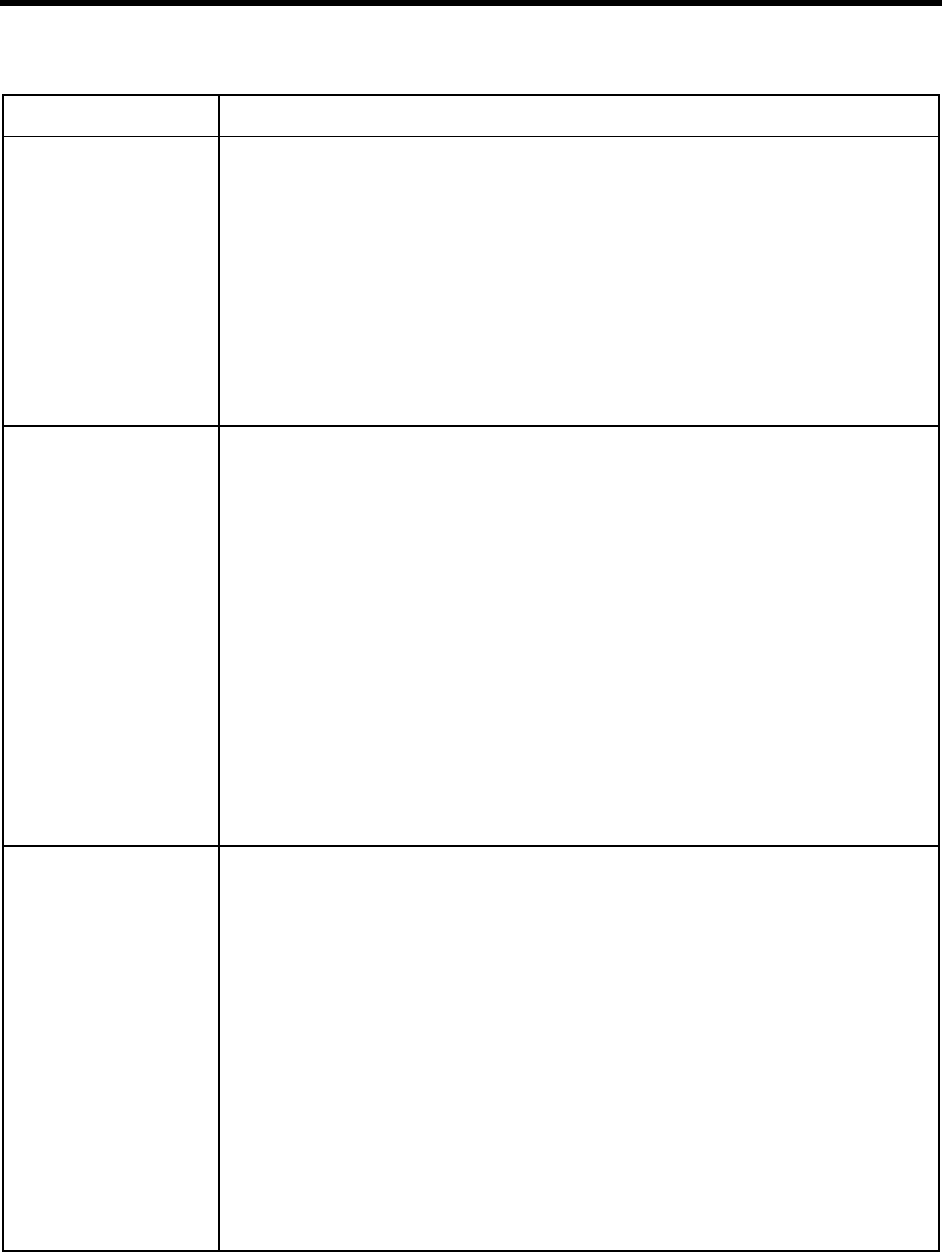
108 Installing Amanda@Work.Place
KD(msg_no
[,mailbox]) Command that deletes a message from the specified or current mailbox. Using this com-
mand cancels any pending Notify actions for the specified message automatically.
msg_no A number or a variable containing a number.
mailbox Optional. Any valid mailbox or a variable containing a mailbox. The default is the cur-
rent mailbox.
Examples:
KD(5)
deletes message 5 of the current mailbox.
KD(10,212)
deletes message 10 of mailbox 212.
Failure: Invalid mailbox
Invalid message number
KI(target,
source,
variable)
Command that searches one string (called the source string) to see if it contains a copy
of another string (called the target string).
target A string or a variable containing the string to be searched for inside the source.
source A string or a variable containing the string to search.
variable The port or global variable to which the KI() command assigns one of the following:
• Zero if the target is not found in the source.
• The number of the position within the source string at which the copy of the target
string starts.
Examples:
KI("UL","PAUL INCE",%S1)
is a successful search and assigns the value 3 to %S1
KI("ULL","PAUL INCE",%S1)
fails and assigns the value 0 to %S1
KI(%S0,%S1,%S2)
means if a copy of %S0 is found within %S1, %S2 is assigned its character position. If
%S0 is not found, %S2 is assigned the value 0.
Failure: Does not fail
KJ(mailbox,
list_number
[,sender])
Allows a caller to record a message that, when saved, is sent to a list of users.
mailbox Any valid mailbox or a variable containing a mailbox.
list_number Any valid list number (1–8 or 10–30). If the mailbox number is 999, then the list
number is for a system list rather than a user list.
sender Optional. Provides a sender for the message or treats the message as though it were
from outside the Amanda system.
When 0, the message is treated as a message from outside the Amanda system.
Amanda does not identify the sender. This is the default.
When 1, the Message From field contains the number of the mailbox containing this
token. Amanda plays the name and extension recording for that mailbox’s owner
when identifying the sender.
Example:
KJ(128,5)
causes Amanda to record a message and then send it to the users on mailing list 5 for
mailbox 128.
Failure: Invalid mailbox or list number or out of disk space
Alphabetical Token Reference (Continued)
Token Syntax Description
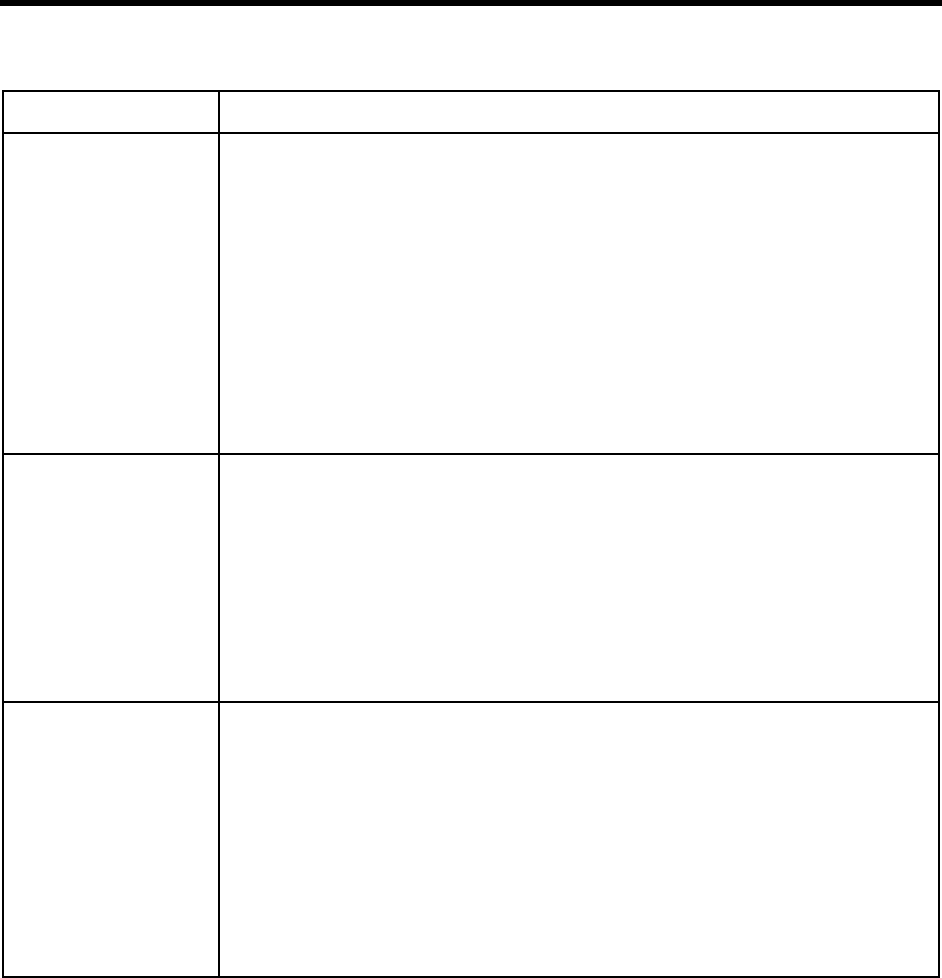
Chapter 11: Programming Amanda 109
KL(mailbox,
security_code) Command that logs the current caller on to the specified mailbox. The caller is at the top level
menu (the menu that says “Press 1 to play your messages....”).
mailbox Any valid mailbox or a variable containing a mailbox.
security_codeThe security code for the specified mailbox.
Example:
R(G1,%S1)R(G2,%S2)P(G5)P(%S1,N)KL(%S1,%S2)
Greeting 1 says, “Please enter the mailbox you wish to log into.” After the caller enters the
mailbox, Amanda assigns it to %S1. Greeting 2 says, “Please enter the mailbox’s security code.”
After the caller enters the code, Amanda assigns it to %S2. Next Amanda plays Greeting 5, “You
are logging into mailbox”, followed by the mailbox. KL(%S1,%S2) attempts to log the caller into
the specified mailbox using the specified security code.
Failure: Invalid mailbox
Invalid security code
ext_noKM Command that tells Amanda to do a supervised transfer to the specified extension, create
a conference call for the caller and the user at the extension (using the dl_conference
configuration setting), and record the call until detecting a hang-up or #. Amanda then
makes the recording a message for the user.
ext_no Series of DTMF digits that indicate an extension number.
Example:
128KM
causes Amanda to transfer the call (if she is processing a call) to extension 128, starts a
conference call, and records the conference call as a message for mailbox 128.
Failure: Invalid extension number
KP(mailbox,
security_code) Command that sets the security code for the specified mailbox.
mailbox Any valid mailbox or a variable containing a mailbox.
security_code String of DTMF digits that indicate the new security code for the specified mail-
box.
Example:
KP(128,”5404”)
causes Amanda to change the security code for mailbox 128 to 5404.
Failure: Invalid mailbox
mailbox is locked or read-only
Security code is an empty string, contains invalid characters, or exceeds limit set by the
configuration option security_min_length. You set this option using the Setup utility.
Alphabetical Token Reference (Continued)
Token Syntax Description
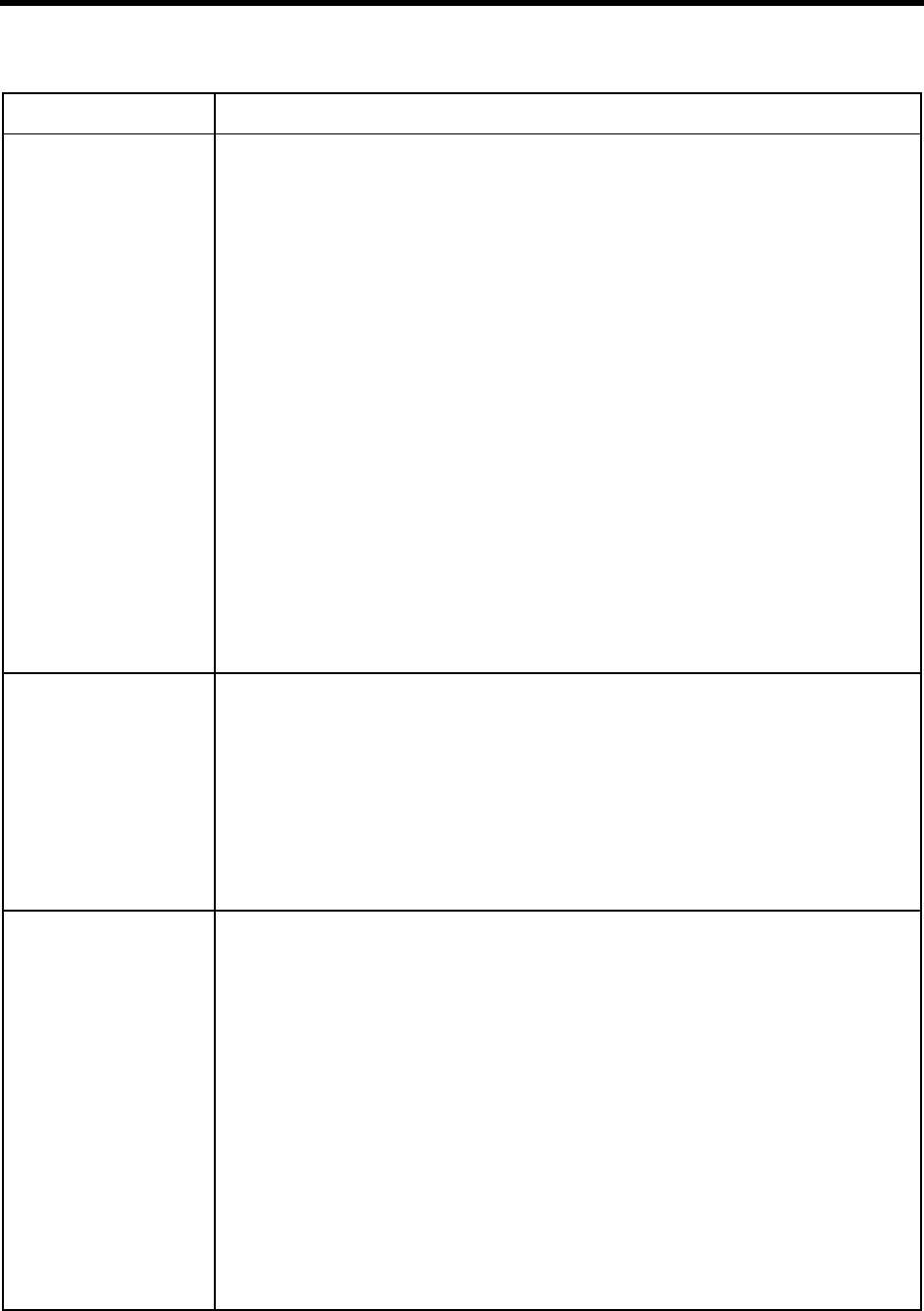
110 Installing Amanda@Work.Place
KR(file_or_box
[,recording_info])
Command that makes a recording and stores it as either a file or a message for the specified
mailbox.
file_or_box A string or variable indicating where the recording is to be stored. It contains
either a mailbox indicating whose message it is or a valid DOS file name. Use the
complete path to the file unless the file is in C:\AMANDA.
recording_info A number from 0 to 3 indicating whether the caller hears a beep (to start
recording) and the post record menu. The default is 1.
0 No beep; no post record menu.
1 Beep; no post record menu.
2 Beep; post record menu.
3 No beep; post record menu.
Examples:
KR(212)
makes the recorded response a new message for mailbox 212.
KR("C:\\MSG.VOX")
stores the response in the MSG.VOX file in the root directory. In both cases, the caller hears the
beep for recording but no post record menu.
NOTE:When using the KR() command, be sure to ask the caller to leave a message. A
suggested example is:
P(G1)KR(212)
Greeting 1 says, “Please leave a message at the tone. Finish by pressing # or hanging
up.”
Failure: Invalid mailbox
Unable to create file
KS
[(errorlevel)] Command that starts a system shutdown immediately.
errorlevel Optional. Specifies the exit code (a DOS errorlevel) at which the system exits. The
default exit code (errorlevel) is zero.
This command is used only in Extension fields.
Example:
KS(3)
immediately shuts down the system, exiting with the errorlevel set to 3. The errorlevel
can be used by another program or a DOS batch file to determine what action should be
taken next.
Failure: Does not fail
KV(file,field,
value) Command that finds and deletes the first record in the specified file that has the specified
value in the specified field.
file A string or variable containing a valid DOS file name for the text or DBF file. Use the
complete path to the file unless the file is in C:\AMANDA. No line in the file should ex-
ceed 143 characters. There is no limit to the number of lines in the file.
field A number, string, or variable that indicates the number or name of a field.
value A string or variable that contains the data to be compared with the contents of the spec-
ified field.
Example:
KV("C:\\LISTS\\PHONE.LST",4,"STEVE BRUCE")
searches for the first record in the PHONE.LST file that contains the value STEVE
BRUCE in field 4. If found, the entire record is deleted. If not found, no record is deleted
(but the command is still successful).
Failure: The file is read-only
Insufficient disk space to save file
File is not the correct format (text file containing comma-separated fields and carriage
return/linefeed separated records or .DBF file)
Alphabetical Token Reference (Continued)
Token Syntax Description
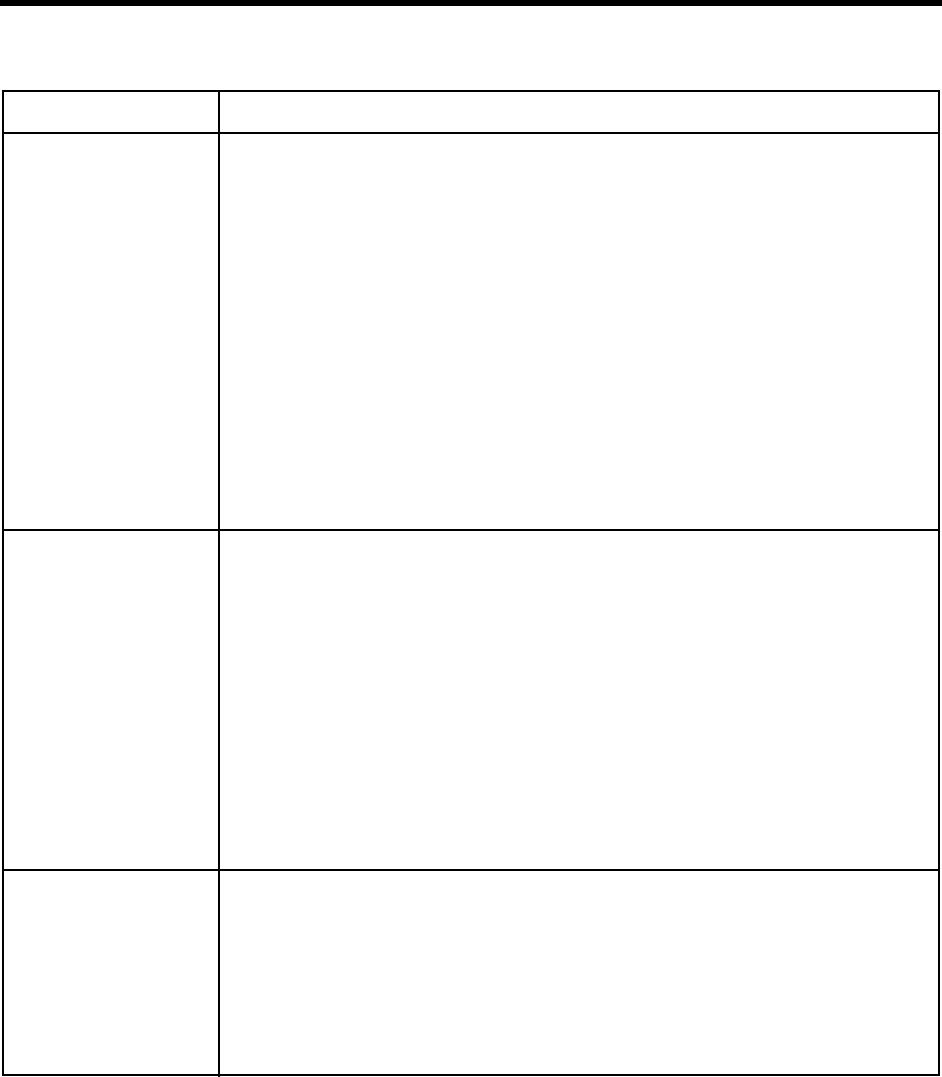
Chapter 11: Programming Amanda 111
L(file) Command that immediately changes the system prompts to use the specified Amanda
system language file. This changes the system prompts, but the greetings of the individ-
ual mailboxes might need to be recorded by the users in the new language.
file A string or variable containing the name of a valid Amanda system language file (minus
the .IDX extension and the DOS path). Amanda knows that the system language file
names end in .IDX and are located in the Amanda directory.
Examples:
L(ENGLISH)
changes the prompts to those found in ENGLISH.IDX (if your system has a Rhetorex
voice board) or ENGLISH.BDX (if your system is connected to a Norstar KSU) in the
C:\AMANDA directory.
L(SPANISH)
changes the prompts to those found in SPANISH.IDX (if your system has a Rhetorex
voice board) or SPANISH.BDX (if your system is connected to a Norstar KSU) in the
C:\AMANDA directory.
Failure: Does not fail (If you specify a file that doesn’t exist or is not a prompt file,
Amanda uses the current prompt file.)
LEN[string] Assumes the value of the total number of characters within a string or digits within a
number.
string Any string, number, or variable.
NOTE:The brackets in this syntax are bold. The brackets are a required part of the syntax when-
ever you use LEN. Be careful not to confuse them with the non-bold brackets that indi-
cate that the syntax within the brackets is optional.
Example:
LEN[7145551212]
assumes the value 10.
I(LEN[%S1],=,4,%S1)
checks the length of the DTMF entry stored in %S1 because all extensions have 4 digits.
If %S1 contains a mailbox, Amanda goes to that mailbox. See the I() command for more
information.
Failure: Does not fail
%M[(mailbox)] Command that returns the total number of messages for the specified or current mailbox.
Each port has its own %M.
mailbox Optional. A valid mailbox or a variable containing a mailbox. The default is the current
mailbox.
Example:
%M(321)
contains the number of messages stored for mailbox 321.
Failure: Invalid mailbox
Alphabetical Token Reference (Continued)
Token Syntax Description

112 Installing Amanda@Work.Place
M(greeting
[#mailbox],
repetition,
delay)
When Amanda processes this command, she plays the specified greeting and waits for a
single DTMF digit to be pressed by the caller. Amanda immediately finds the matching
menu selection and continues processing at the specified mailbox. This eliminates the
normal delay for determining that a DTMF entry has been completed.
greeting One of the seven mailbox greetings (G1–G7). This greeting should be a menu from
which the caller is to make a selection.
mailbox Optional. Any valid mailbox. The default is the current mailbox.
repetition The number of times to play the greeting.
delay The amount of time (in tenths of seconds) to wait before repeating the greeting.
This command is used only in Extension fields.
Examples:
M(G1,2,20)
Amanda plays Greeting 1 twice, pausing for two seconds before repeating it. If the caller
presses a DTMF digit, Amanda stops the greeting and uses the caller’s digit to process
the menu.
If the caller makes no selection at all, Amanda continues processing at the next token.
If the caller makes an invalid selection, Amanda restarts the M() command.
If the caller makes a valid selection (for example 5), Amanda immediately continues
processing at the mailbox specified in the Menu field 5.
M(G1#111,2,30)
plays Greeting 1 from mailbox 111. If there is no response from the caller, Amanda
plays Greeting 1 again after a 3 second pause. If there is still no response, Amanda ex-
ecutes the next token in the Extension field.
Failure: Invalid mailbox
%N System variable that contains the number of new messages for the current mailbox. Each
port has its own %N.
Example:
P(%N,N)
causes Amanda to say the number of new messages as a number.
N(file,field,
value,field,
varable})
Command that searches the specified file for all the records that match the specified val-
ue. This command changes the values in up to 8 fields in each matching record using
the values stored in the specified variables. If no matching records are found, Amanda
continues processing the next token. See also the V() command.
file A string or variable containing a valid DOS file name for the text or DBF file. Use the
complete path to the file unless the file is in C:\AMANDA. No line in the file should ex-
ceed 143 characters. There is no limit to the number of lines in the file.
field A number, string, or variable that indicates the number or name of a field. The first field
indicates what field to compare with value; the additional (up to 8) fields indicate what
fields to change. Each field is changed to the value of its corresponding variable. (.DBF
files have field names; text files have field numbers.)
value A string or variable that contains the data to be compared with the contents of the spec-
ified field.
variable One of port or global variables.
Example:
N("C:\\LISTS\\PHONE.LST",1,"RYAN GIGGS",3,%S1,2,%S2)
finds all records in the file "PHONE.LST" that have "RYAN GIGGS" in the first field
and replace the contents of field 2 with the value of %S2 and the contents of field 3 with
the value of %S1. Numbers are used for the fields because PHONE.LST is a text file.
Failure: Specified file does not exist
Value of field not found within the file
Alphabetical Token Reference (Continued)
Token Syntax Description
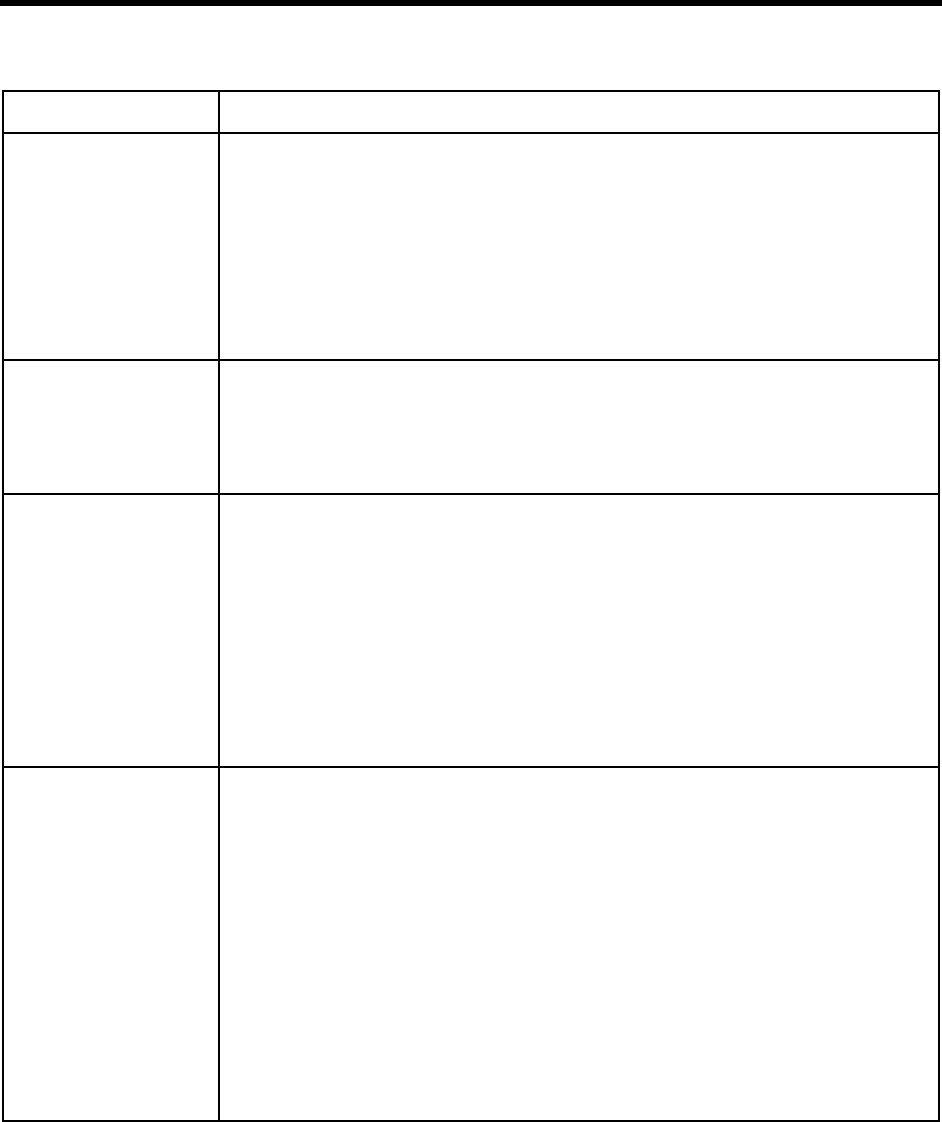
Chapter 11: Programming Amanda 113
O(time) Command that makes Amanda go on-hook for the specified amount of time. Depending
upon the value used, you can cause a hookflash or a hang-up. This is particularly useful
for generating an intermediate hang-up condition during token processing without ter-
minating the actual continued token processing. See also the H() command.
time A number in tenths of seconds or a variable containing that number.
Example:
O(20)
causes Amanda to go on-hook for two seconds.
Failure: Does not fail
%P System variable that contains the previous mailbox, that is, the last mailbox accessed be-
fore the current mailbox. Each port has its own %P. See also %U (current mailbox).
Example:
While accessing mailbox 990, %U is 990. Then a caller enters 222 and is transferred to
that extension. As mailbox 222 is accessed, %U becomes 222, and %P becomes 990.
P[repetition]
(date,D) Command that tells Amanda to say the specified number as a date.
repetition The number of times to repeat the date. The default is 1.
date A number in either of the following formats: MMDDYY (which assumes the year
19YY,) or MMDDYYYY. For dates after 1999, you must use MMDDYYYY.
Despite this format, the date is read in the order that most speakers of the prompt lan-
guage (specified using the Setup utility) expect to hear it. If the year is the current
year, Amanda does not read the year.
Example:
P(06261994,D)
causes Amanda to say "June twenty-sixth, nineteen ninety-four"
Failure: Does not fail
P[repetition]
(amount,
currency)
Command that tells Amanda to say the specified number as an amount of money.
repetition The number of times to repeat amount. The default is 1.
amount A number from 0 to 999 million.
currency Use one of the following:
$For dollars and cents.
FFor francs and centimes.
PFor pesos and centavos.
Example:
P(06261994,$)
cause Amanda to say "Sixty-two thousand six hundred nineteen dollars and ninety-four
cents"
Usually when using F or P, the system language is French or Spanish. However, the
monetary terms are always available, regardless of the system language.
Failure: Does not fail
Alphabetical Token Reference (Continued)
Token Syntax Description
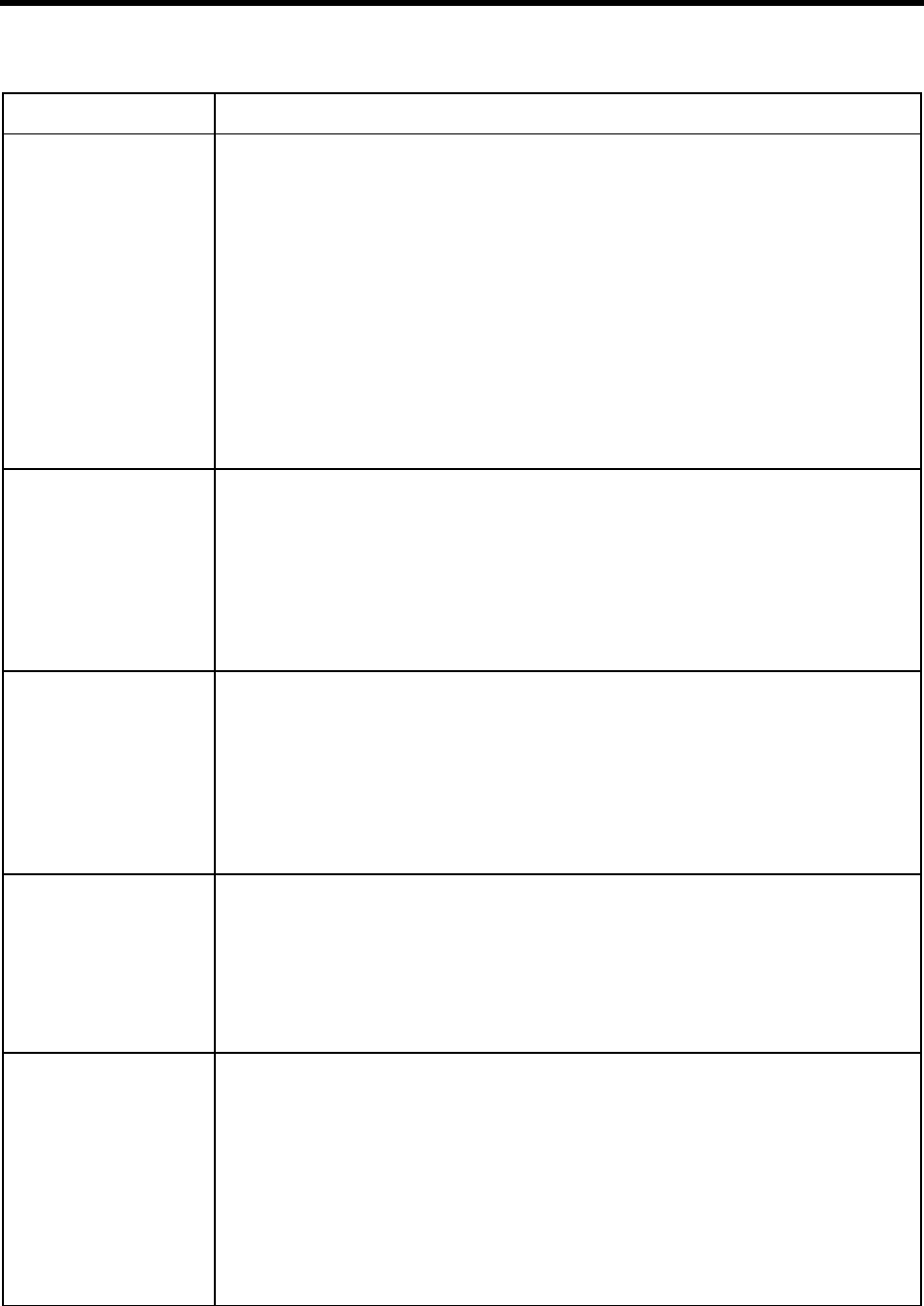
114 Installing Amanda@Work.Place
P[repetition]
(number,N) Command that tells Amanda to say the absolute value of the number.
repetition The number of times to repeat absolute value. The default is 1.
number A number or variable representing a number from 0 to 999 million.
NOTE:Use a condition to test whether the number is positive or negative. Use a greeting that
says “negative” or “minus” to handle negative numbers.
Examples:
Suppose that %S1 contains -1234 and G1 contains the recording “negative,” then
I(%S1,>,0,1001)P(G1)P(%S1,N)
causes Amanda to say “negative one thousand two hundred thirty-four”. (mailbox
1001’s Extension field would not include the greeting—just the command, P(%S1,N))
P(06261994,N)
causes Amanda to say “Six million two hundred sixty-one thousand nine hundred nine-
ty-four.”
Failure: Does not fail
P[repetition]
(time,T) Command that tells Amanda to say the specified number as a time of day.
repetition The number of times to repeat the contents of the port variable. The default is 1.
time A number or variable containing a number that specifies a time in the 24-hour HHMM
format. However, Amanda says the time in a 12-hour format, followed by A.M. or P.M.
Example:
P(1826,T)
causes Amanda to say “Six, twenty-six P.M.”
Failure: Does not fail
P[repetition]
(A,string) Command that tells Amanda to say the characters in the specified string. For a space,
Amanda says the word “space”.
repetition The number of times to repeat the contents of the string. The default is 1.
string A string of letters from the alphabet and spaces.
Example:
P(A,"GEORGE BEST")
causes Amanda to say “G,” “E,” “O,” “R,” “G,” “E,” “space,” “B,” “E,” “S,” “T.”
Failure: Does not fail
P[repetition]
(D) Command that tells Amanda to say the percentage of remaining disk space.
repetition The number of times to repeat the percentage of disk space. The default is 1.
Examples:
P(D)
causes Amanda to say “The percentage of free disk space is” followed by the percentage
as a number, e.g., forty-two.
Failure: Does not fail
P[repetition]
(greeting
[,mailbox])
Command that tells Amanda to play the specified greeting for the specified or current
mailbox.
repetition The number of times to repeat the greeting. The default is 1.
greeting One of the seven mailbox greetings (G1–G7).
mailbox Optional. Any valid mailbox or a variable containing a mailbox. The default is the
current mailbox.
Example:
P(G1)
causes Amanda to play Greeting 1 for the current mailbox.
Failure: Invalid mailbox
Alphabetical Token Reference (Continued)
Token Syntax Description
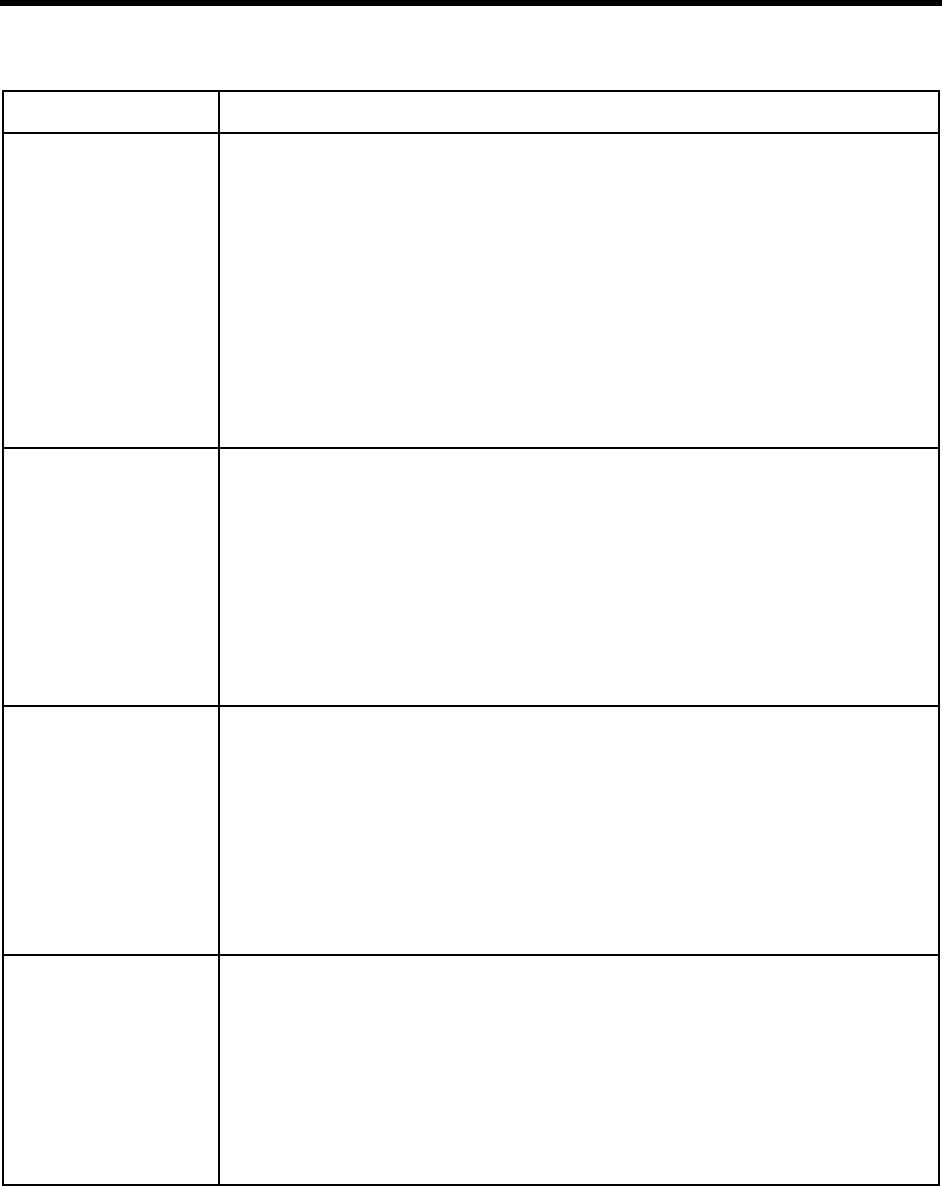
Chapter 11: Programming Amanda 115
P[repetition]
(M[,mailbox]) Command that tells Amanda to say the total number of messages for the specified or cur-
rent mailbox.
Using this command cancels any pending Notify actions for the specified message auto-
matically.
When this command plays a message that is marked with Receipt Verification, the veri-
fication message’s From field contains the mailbox which executed this command.
repetition The number of times to repeat the number of messages. The default is 1.
mailbox Optional. Any valid mailbox or a variable containing a mailbox. The default is the
current mailbox.
Example:
P(M,212)
causes Amanda to say the total number of messages for mailbox 212.
Failure: Invalid mailbox
P[repetition]
(Mn[,mailbox]) Command that tells Amanda to play the message with the specified number for the spec-
ified or current mailbox.
repetition The number of times to repeat the message. The default is 1.
nThe number of the message to be played.
mailbox Optional. Any valid mailbox or a variable containing a mailbox. The default is the
current mailbox.
Example:
P3(M1,212)
causes Amanda to play message 1 for mailbox 212 three times.
Failure: Invalid mailbox
P[repetition]
(N[,mailbox]) Command that tells Amanda to play the Name/Extension recording of the specified or
current mailbox. If there is no recording, nothing is played. See also P[repeti-
tion](U[,mailbox]).
repetition The number of times to repeat the Name/Extension recording. The default is 1.
mailbox Optional. Any valid mailbox or a variable containing a mailbox. The default is the
current mailbox.
Example:
P(N)
causes Amanda to play the Name/Extension recording for the current mailbox.
Failure: Invalid mailbox
P[repetition]
(DTMF) Command that tells Amanda to say a number as DTMF digits. This is usually used for
repeating the number corresponding to the DTMF tones entered by a caller.
repetition The number of times to repeat the DTMF digits. The default is 1.
DTMF A number or variable containing a series of DTMF digits.
Example:
P(%S5)
causes Amanda to say the DTMF digits in %S5. For example, if %S5 contains the num-
ber 411, Amanda says 4–1–1 instead of four hundred eleven.
Failure: Does not fail
Alphabetical Token Reference (Continued)
Token Syntax Description
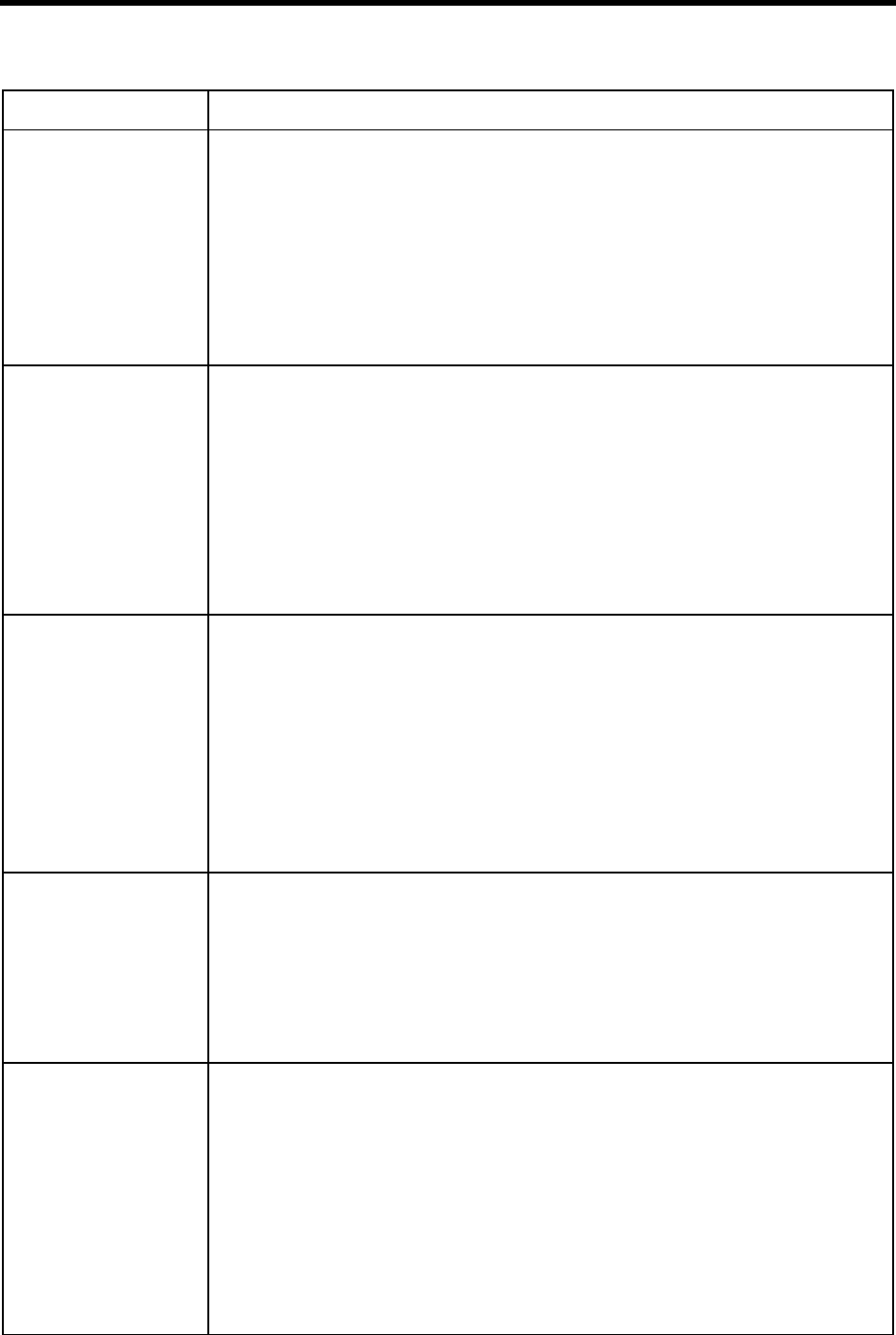
116 Installing Amanda@Work.Place
P[repetition]
(prompt_no,V) Command that tells Amanda to look for the specified prompt number in the current sys-
tem language file. Then Amanda plays the prompt associated with that number.
repetition The number of times to repeat the prompt. The default is 1.
prompt_no The number or variable containing the number for the prompt. The current range is
from 1 to 477. (For some languages, some of the prompt numbers reference blank
messages.)
Example:
P2(15,V)
causes Amanda to play prompt number 15 twice.
Failure: Does not fail
P[repetition]
(R) Command that tells Amanda to say the DTMF digits entered by a caller who requested
relay paging notification. (These digits are stored in %R.)
This command can be used in either field, but makes the most sense when used in a No-
tify Method field.
repetition The number of times to repeat the DTMF digits. The default is 1.
Example:
P(R)
causes Amanda to say the DTMF digits stored in the system variable %R.
You can also use:
P(%R)
Failure: Does not fail
P[repetition]
(U[,mailbox]) Command that tells Amanda to play the Name/Extension recording of the specified or
current mailbox. If there is no recording, Amanda says “mailbox,” followed by the dig-
its for the mailbox. See also P[repetition](N[,mailbox]).
repetition The number of times to repeat the Name/Extension recording. The default is 1.
mailbox Optional. Any valid mailbox or a variable containing a mailbox. The default is the
current mailbox.
Example:
P(U)
causes Amanda to play the Name/Extension recording for the current mailbox. If it
doesn’t exist, Amanda says the digits for the mailbox.
Failure: Invalid mailbox
P[repetition]
(V) Command that tells Amanda to say the digits in the Variable field of the Notification
record.
repetition The number of times to repeat the contents of the Variable field. The default is 1.
Example:
P2(V)
causes Amanda to say the digits in the Variable field twice. The following also works:
P2(%V)
Failure: Does not fail
P[repetition]
(X,file) Command that tells Amanda to play a voice file.
repetition The number of times to repeat the contents of the file. The default is 1.
file A string or variable containing the name of a voice file. Use the complete path to the
file unless the file is in C:\AMANDA. The file can be one recorded using the KR()
command, an Amanda message file, or a voice file copied to the Amanda system.
However, the copied file must have the same sampling rate as Amanda voice files.
The sampling rate is the value of the adpcm_nq system configuration option. This op-
tion’s default is 32 kilobytes.
Example:
P(X,"C:\\SAMPLE.VOX")
retrieves "SAMPLE VOX" from the root directory, and plays it.
Failure: Does not fail
Alphabetical Token Reference (Continued)
Token Syntax Description
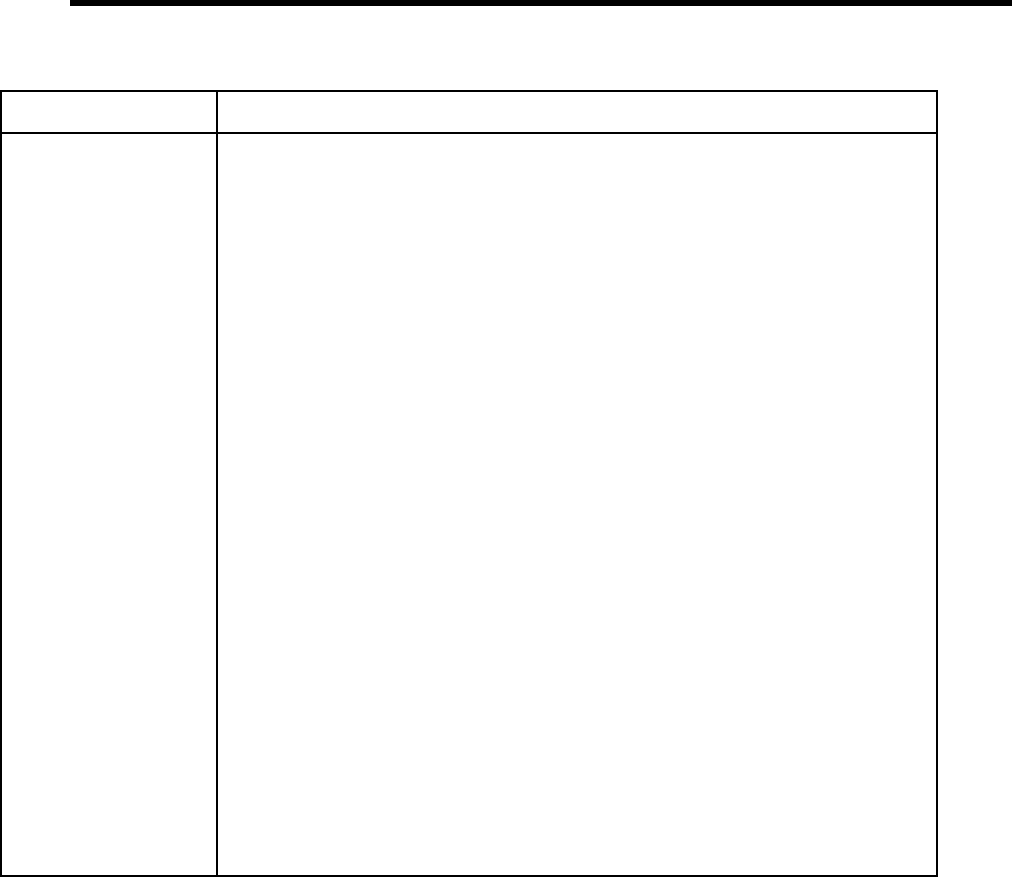
Chapter 11: Programming Amanda 117
Q({greeting
[#mailbox]
[,E]})
Command that allows you to ask a caller a series of questions and store all the caller’s
responses as a single message for the current mailbox. Each question is recorded as a
greeting which Amanda plays back with a tone. Then Amanda records a response and
goes on to the next question. Up to 20 questions are allowed. To ask more than 7 ques-
tions (after using Greetings 1 to 7 for the current mailbox) you can use greetings from
other mailboxes by specifying which mailbox’s greeting to access with a # sign fol-
lowed by the mailbox, e.g., G7#123 would use greeting 7 from mailbox 123. You use
the Q() command to create voice forms or implement some IVR applications.
This command is used only in Extension fields.
greeting One of the seven mailbox greetings (G1–G7).
mailbox Optional. Any valid mailbox. The default is the current mailbox.
EGives the caller the opportunity to edit (review, rerecord, append, or cancel) the previous
group of answers.
If additional token language processing is required after the caller has hung up, use the
H token as part of the token string.
Examples:
Q(G1,G2,G3,G4,G5,G6,G7,G1#9000,G2#9000)
causes Amanda to ask 9 questions recorded in the specified greetings, record 9 respons-
es, and store the responses as one message for the current mailbox, regardless of what
mailbox’s provide the greetings.
Q(G1,G2,G3,E)
records three answers from the caller and then gives the caller an opportunity to review
those answers as if they were one message. When editing, a menu gives the caller the
options of re-recording, appending to or canceling the answers of that group.
Q(G1,G2,E,G3,G4,E)
asks the caller two questions and then allows the caller to edit those answers. Once the
caller presses 9 to save, Amanda asks the next two questions and then allows the caller
to edit the second group of answers.
NOTE:While editing, pressing 4 to cancel erases all the previous answers (not just those in the
group being edited) and restarts the Q() command.
Failure: Invalid mailbox
Invalid greeting
Alphabetical Token Reference (Continued)
Token Syntax Description
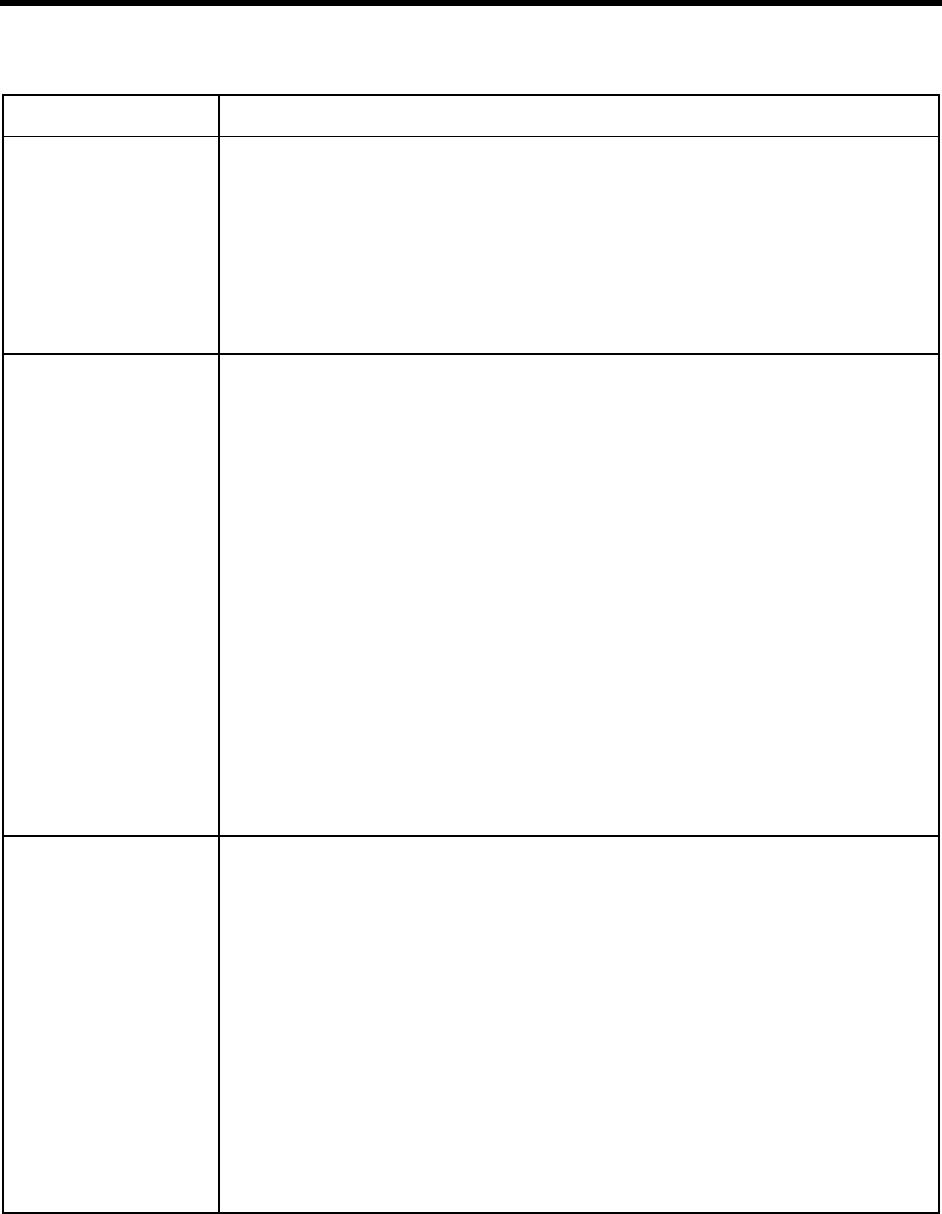
118 Installing Amanda@Work.Place
%R System variable (the relay variable) that contains the DTMF digits entered by the caller
who requested relay paging notification. Each port has its own %R. See the notification
chapter in Administering Amanda@Work.Place. This is primarily used to send up to 16
digits of information to a user’s pager/beeper.
This token is used only in Notify Method fields.
Example:
9,%VW(9,V)P(U)P(R)
causes Amanda to call someone at home and say the telephone number and other infor-
mation in the relay variable.
R(greeting
[#mailbox],
variable
[,timeout])
Command that plays a greeting from the current or specified mailbox and stores the call-
er’s DTMF entry as a number in the specified variable. The greeting is interrupted as
soon as the first DTMF tone is entered. If there is no DTMF entry or if the timeout oc-
curs, the variable is set to the empty string.
greeting One of the seven mailbox greetings (G1–G7).
mailbox Optional. Any valid mailbox. The default is the current mailbox.
variable One of the port or global variables.
timeout A number from 0 to 99 that represents the time in tenths of seconds to wait for a DTMF
entry after playing the greeting. The default is 1.2 seconds.
Example:
R(G1,%S6,20)
stores a telephone number entered by a caller for later use. Greeting 1 is “Enter your
telephone number, finish by pressing the # sign.” The caller’s entry is stored as a number
in the port variable %S6. Amanda waits two seconds after the greeting before deciding
that the caller is not going to enter a telephone number.
R(G1#111,%S1)
plays Greeting 1 of mailbox 111. The DTMF digits entered by the caller become the val-
ue of %S1.
Failure: Invalid mailbox
Invalid greeting
%S0 %S1
%S2 %S3
%S4 %S5
%S6 %S7
%S8 %S9
%S10 %S11
%S12 %S13
%S14 %S15
%S16 %S17
%S18 %S19
Each telephone port has its own set of 20 %S variables where you can store, modify, or
retrieve information. One port’s %S1 is not the same as another port’s %S1. If Port 1
changes %S1, it does not change the value of Port 2’s %S1. Initially, each variable is
equal to the empty string. Each variable can contain a string of up to 143 characters.
See also %G0–%G9.
NOTE:The [(), ](), and |() commands can be used only with %S0 through %S9. The variables
%S10 through %S19 cannot be read from, written to, or appended to any DOS file.
Example:
+(%S0,5)
adds five to the current value of %S0.
=(%S12,714)
assigns the area code 714 to %S12.
I(%S12=714,555)
causes Amanda to go to the Extension field for mailbox 555 because the condition is
true (%S12 does equal 714).
Failure: Invalid variable name (such as %S52)
Alphabetical Token Reference (Continued)
Token Syntax Description
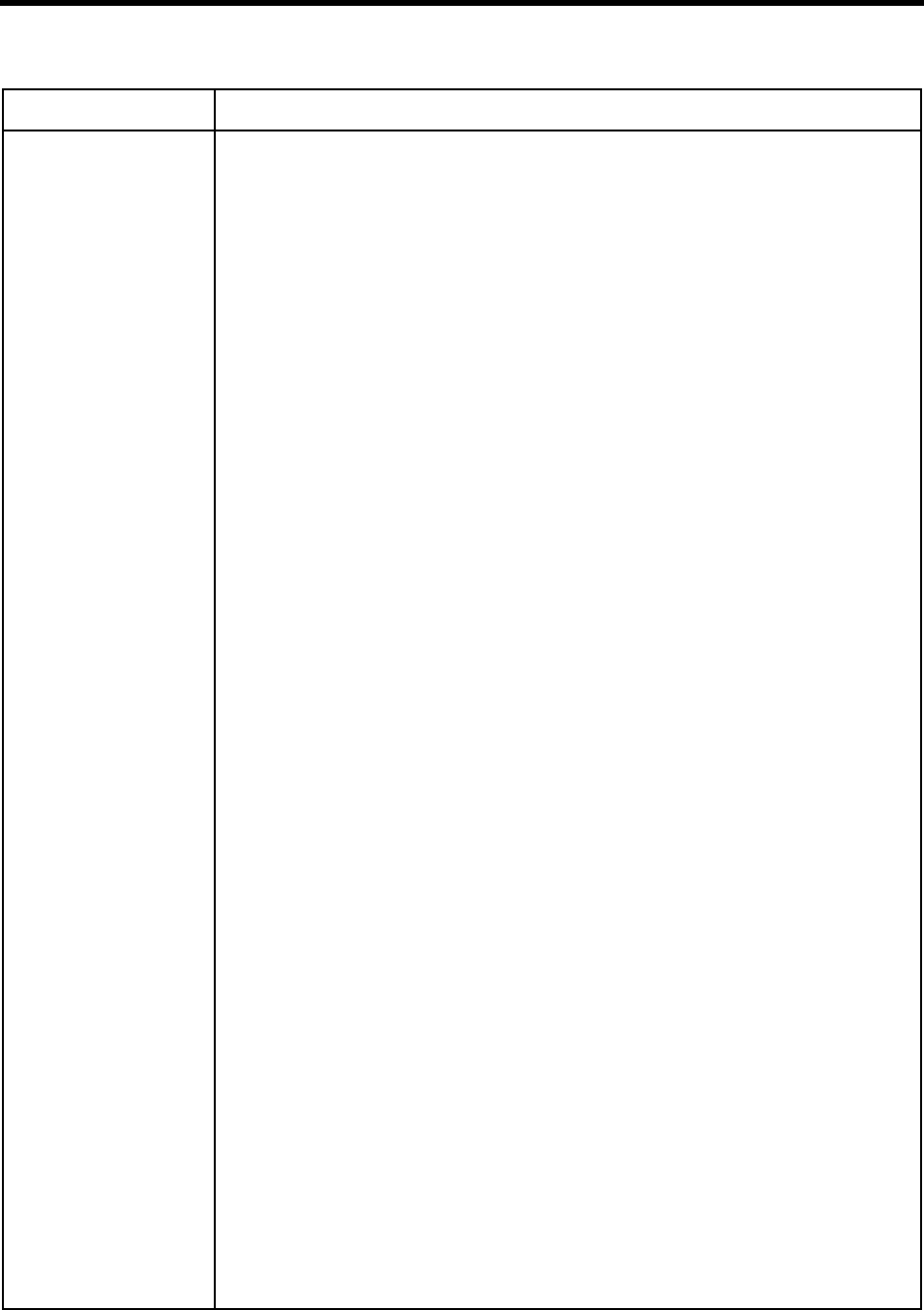
Chapter 11: Programming Amanda 119
S(port,[string],
[variable],
[termination],
[length],
[timeout])
Command that gives Amanda access to other computers via the serial ports. Amanda can
send a string to and/or receive a string from the remote computer. When receiving,
Amanda terminates the connection when the first of the following occurs:
• Amanda receives the specified termination string
• She receives the maximum number of characters
• A timeout occurs
When sending, Amanda terminates the connection after the string is sent.
Before using this command, make sure the configuration settings for the physical serial
port have been defined.
port The number for or a variable containing the number for the logical serial port (1,2,3,4)
mapped onto a physical COM port by the configuration option serial_port1,
serial_port2, serial_port3, or serial_port4.
string Optional. A string or variable containing the characters to send to the specified serial
port. It can contain alphanumeric characters as wells as variables and the following
special characters:
\A Attention, which is a bell sound (Ctrl+G)
\N Newline (Ctrl+J)
\R Return (Ctrl+M)
\T TAB (Ctrl+I)
\\ Backslash, the actual "\" character.
The default is to send no string to the serial port.
variable Optional. The port or global variable that stores the response.
The default is not to store a response.
termination Optional. A string or variable that defines the characters that, when read, stop Aman-
da from reading the serial port. This can use the same special characters as string. The
default is "\R\N", the carriage return/linefeed pair that usually end a line in a text file.
The terminating character, if any, does not become part of variable.
length Optional. A number or a variable containing a number. Its absolute value defines the
maximum number of characters to receive over the serial port. The default is -143.
Use a positive value for length when you are receiving a packet of characters, you
know its exact size, and you want the command to fail if fewer characters are re-
ceived. Use a negative number otherwise.
timeout Optional. A number or variable that defines the maximum time, in seconds, that
Amanda should wait for the first character and also between characters being received
on the serial port. The default is the setting for the configuration option tmo_serial.
Example:
S(2,%S3,%S4,,,50)
both sends and receives. The command uses COM port 2. %S3 stores the string to be
sent. %S4 stores the string that is received. Amanda waits a half second for the first
character and between characters.
S(2,%S3)
only sends. The command uses COM port 2. %S3 stores the string to be sent. This com-
mand has non-standard syntax. Because all the parameters after the string to be sent are
not being used, this command does not need the additional commas.
S(2,,%S4,,,50)
only receives. The command uses COM port 2. %S4 stores the string that is received.
Amanda waits a half second for the first character and between characters.
Failure: Physical port not available
Logical port not configured properly
If a timeout stops Amanda from receiving information before the maximum number of
characters is received and the length is a positive number, Amanda considers the com-
mand a failure.
Alphabetical Token Reference (Continued)
Token Syntax Description
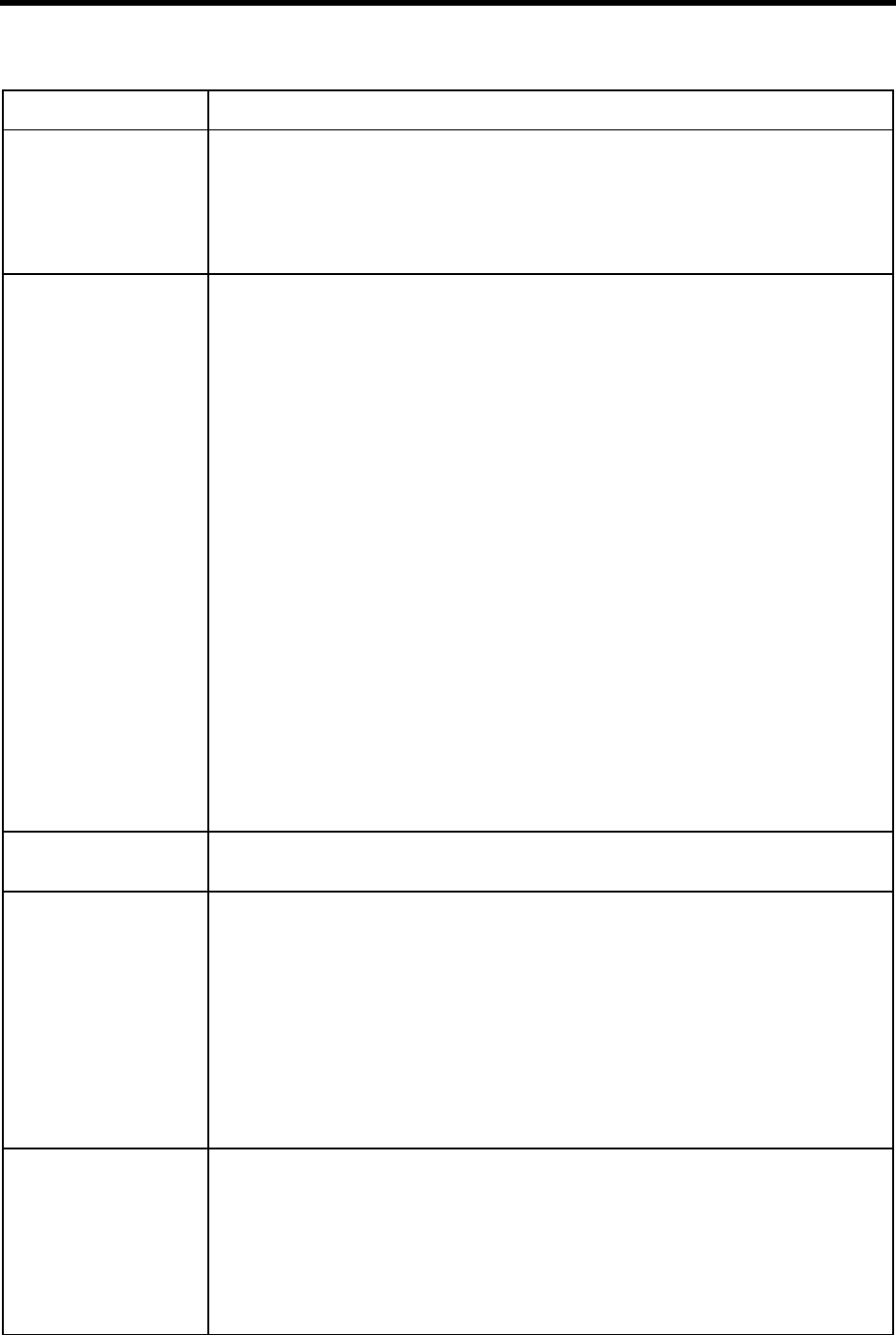
120 Installing Amanda@Work.Place
%T System variable that contains the current connect time, the number of seconds that the
current port/call has been active. Each port has its own %T.
Examples:
P(%T,N)
causes Amanda to say the amount of connect time as a number. See the P() command
for more information.
T(file,phone_no
[,tokens]) Command that sends faxes to either a specified telephone number or to a connected call.
Before using this command, be sure at least one fax modem is installed and configured
on Amanda.
Before using this command, make sure the configuration settings for the physical serial
port have been defined.
file The file name of the fax you wish to transmit. It can be any valid DOS file name. Use
the complete path to the file unless the file is in C:\AMANDA.
phone_no The telephone number (or a variable containing that number) for the fax device that ac-
cepts the transmission. Use the empty string to make Amanda wait for a call to ring into
the fax port.
tokens Optional. A string or variable that defines the actions Amanda takes to connect the call
to the fax port. For more information, please see the example for the J() command.
This command is used only in Extension fields.
Examples:
T(C:/FAXES/NEWINFO.FAX,%G6)
allows the user to request a fax and have the supplier of that fax send it to the provided
telephone number. This is commonly called a “two-call fax back”. NEWINFO.FAX is
the name of the file, and %G6 contains the fax telephone number.
T(C:/FAXES/NEWINFO.FAX,"",%S5)
allows the user to request a fax and have it sent as part of the current call. This is com-
monly called a “one-call fax on demand”. NEWINFO.FAX is the name of the file, and
%S5 provides the tokens that connect the call to the FAX port.
Failure: Fax modem not configured properly
Physical port not available
Logical port not configured properly
%U System variable that contains the current mailbox number. Each port has its own %U.
See also %P.
U-ext_no Command that performs partially supervised transfers. Amanda does not transfer the call
if she detects a busy signal. To use the U token, the setting for Maximum Rings for the
mailbox must be set to 1.
ext_no Series of DTMF digits that indicate an extension number.
This command is used only in Extension fields.
Example:
U-144
causes Amanda to call extension 144 (if Amanda is processing a call). If the extension
rings, she transfers the call and hangs up. If the extension is busy, Amanda lets the caller
know that.
Failure: Does not fail
%V System variable that contains the value of the Variable field in the current Notification
record. Each port has its own %V.
This token is used only in Notify Method fields.
Example:
If the only difference in a Notification template for mailboxes is the pager/beeper tele-
phone number that Amanda should call, %V can store that number.
9,%VW(3,P)%U*%M*%N#
causes Amanda to call the user and play the number of messages.
Alphabetical Token Reference (Continued)
Token Syntax Description
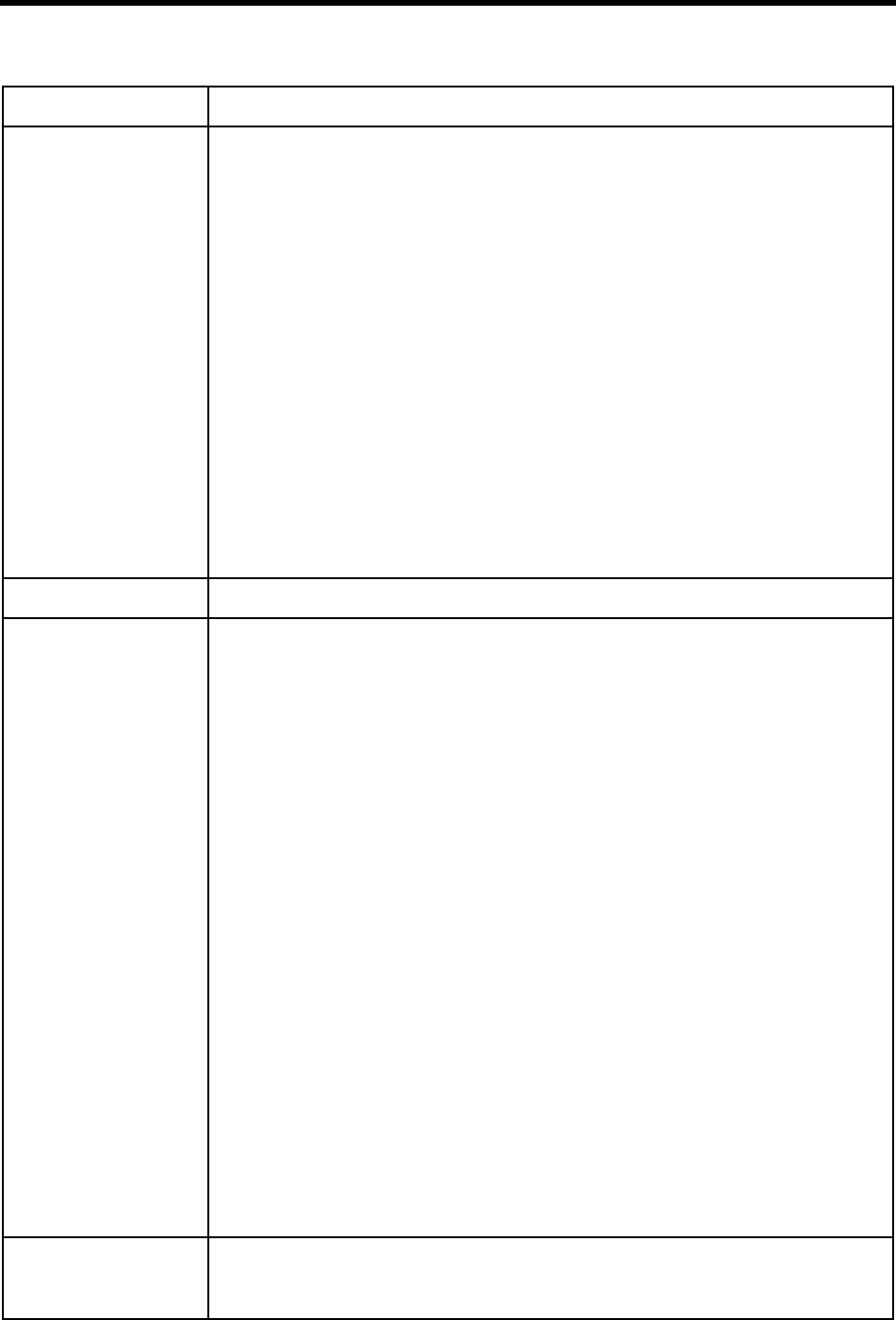
Chapter 11: Programming Amanda 121
V(file,field,
value{,field,
variable})
Command that searches the specified file for the first record that has the specified value
in the specified field. It retrieves values from up to 8 other fields in that record, putting
the retrieved values in the specified variables. See also the N() command.
file A string or variable containing a valid DOS file name for the text or .DBF file. Use the
complete path to the file unless the file is in C:\AMANDA. No line in the file should ex-
ceed 143 characters. There is no limit to the number of lines in the file.
field A number, string, or variable that indicates the number or name of a field. The first field
indicates what field to compare with value; the additional (up to 8) fields indicate what
fields to copy into the corresponding variables. (.DBF files have field names; text files
have field numbers.)
value A string or variable that contains the data to be compared with the contents of the spec-
ified field.
variable One of port or global variables.
Example:
V("C:\\LISTS\\PHONE.LST",1,"JOHN",3,%S1,2,%S2)
searches the file PHONE.LST for the value JOHN in field 1. If the search is successful,
the value in field 3 of that record is stored in %S1 and the value in field 2 is stored in
%S2.
Failure:
If no record is found
%W System variable that contains the day of the week (1 is Sunday, and 7 is Saturday).
W(n,[event
[,mailbox]]) Command that tells Amanda to:
• Wait a number of tenths of a second
• Wait for an event, such as a dial tone or another appropriate answer. If the
event does not occur, Amanda goes to the specified mailbox.
nWithout an event parameter (P, V, or T), a number of tenths of a second.
For dial tone (T), the number of seconds.
For pager (P) and voice (V), the number of rings to wait before continuing. If n is 0 for
pager or voice, the 0 is replaced with the value of rmt_rna, a configuration option that
you define using the Setup utility.
event The event that Amanda waits for:
PA pager answer
VA voice answer
TThe dial tone
mailbox Any valid mailbox or a variable containing a mailbox. Specifies the mailbox to which
control should be transferred if the event does not occur.
Examples:
W(3)
makes Amanda pause for 3 tenths of a second
W(3,P)
makes Amanda wait up to three rings for a paging/beeping system to answer. Use this
to confirm that the paging company answered before playing the DTMF digits to be dis-
played on the pager.
W(4,V,111)
makes Amanda wait up to four rings for a voice. If a voice is detected, processing con-
tinues with the next token. Otherwise, control is transferred to mailbox 111.
Failure: Invalid mailbox
Event does not occur and no mailbox is specified
%X System variable that contains the codes needed to get the transfer dial tone on the current
port. Each port has its own %X. This is the setting of the dl-dtwait configuration option
(usually F-).
Alphabetical Token Reference (Continued)
Token Syntax Description
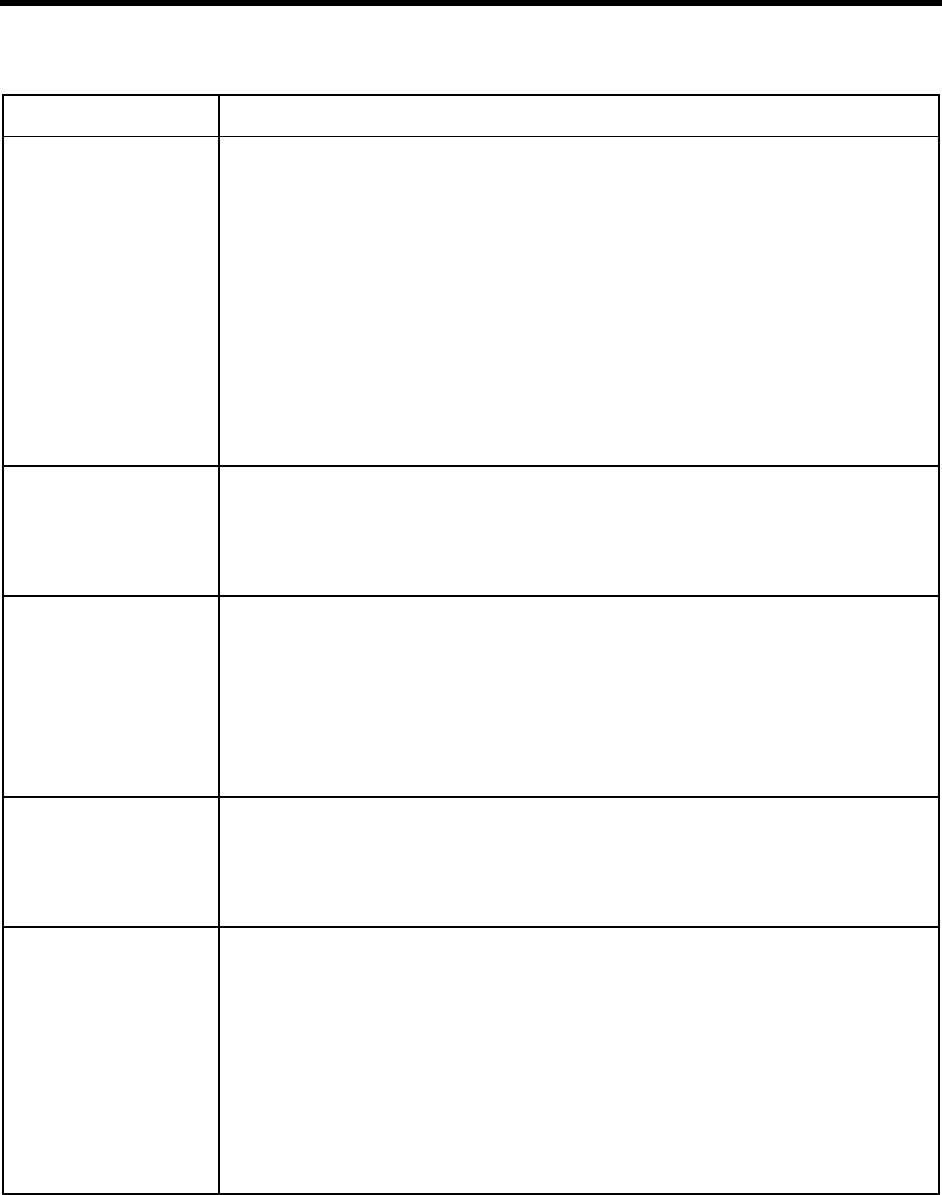
122 Installing Amanda@Work.Place
X[(file)] Command that creates the specified file or LIGHT.ON. Used in conjunction with the Y() and Z()
commands, this command can control Amanda’s processing of tokens.
file A string or variable containing a valid DOS file name for a text file. The default is to
create the file LIGHT.ON in the mailbox’s directory.
Example:
A user’s message waiting indicator toggles on and off. For the first message, Amanda should turn
the indicator on. The indicator should be left on for the second and later messages (until they are
all listened to). So you use:
•Z() to check whether the indicator is on or not (if LIGHT.ON exists, the indicator is on).
•X() to create the LIGHT.ON file when a message arrives and the indicator is not on.
•Y() to delete LIGHT.ON when the indicator is turned off because the user has listened to all
the messages.
Failure: Does not fail
%Y System variable that contains the current date in American format: MMDDYYYY.
Example:
P(%Y,D)
causes Amanda to say the current date (contained in %Y) as a date.
See the P() command for more information.
Y[(file)] Command that deletes the specified file or LIGHT.ON.
file A string or variable containing a valid DOS file name for a text file. The default is to
delete the file LIGHT.ON in the mailbox’s directory.
Example:
Y(C:\\AMANDA\\FOOBAR.TXT)
causes Amanda to delete FOOBAR.TXT.
See also the X() command.
Failure: Does not fail
%Z System variable that contains the current time in 24-hour format: HHMM.
Example:
P(%Z,T)
causes Amanda to say the current time (contained in %Z) as a time.
See the P() command for more information.
Z[(file)] Command that tests for the existence of the specified file or LIGHT.ON. If the file is
there, Amanda immediately stops processing the rest of the tokens for this mailbox.
Otherwise, the next token is executed.
file A string or variable containing a valid DOS file name for a text file. The default is to
delete the file LIGHT.ON in the mailbox’s directory.
Example:
Z()X()
causes Amanda to check for LIGHT.ON. If it is not there, the X() command causes
Amanda to create it.
See also the X() command.
Failure: Does not fail
Alphabetical Token Reference (Continued)
Token Syntax Description

Chapter 11: Programming Amanda 123
Troubleshooting
Check for the following mistakes:
1. Did you start the string of tokens without @ when you wanted Amanda to perform a
hookflash or PCPM?
2. Did you start the string of tokens with @ when Amanda should NOT perform a hook-
flash or PCPM?
3. If the tokens are in an Extension field, did you forget that both Do Not Disturb and
Call Screening must be OFF?
4. Did you check the trace file for information about what went wrong?
TIP:Remember that when a string of tokens in an Extension field fails, Aman-
da goes to the mailbox specified in the Done Chain for that mailbox. If
you are testing a program and are not sure which strings of tokens fails,
use different mailboxes in the Done Chain fields to help you. For exam-
ple, if you do not know which of two strings fails, you might put mailbox
4000 in one Done Chain and mailbox 4001 in the other. If you use
@P(G1, your_personal_UserID)
in the Extension field for 4000 and use
@P(G2, your_personal_UserID)
in the Extension field for 4001, then you know which string fails based
on which of your personal greetings Amanda plays.

124 Installing Amanda@Work.Place
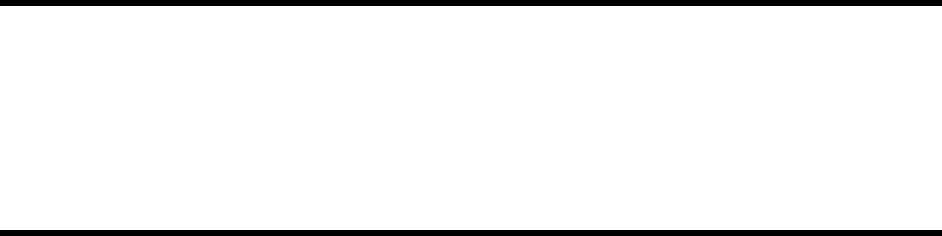
Chapter 12:
Programming Examples
System Paging of a User for Special Callers
This example illustrates inter-mixing tokens with Amanda’s standard call processing.
Application
This application creates a special mailbox (for example, 611) for family, friends, or special
customers. When callers access this mailbox, Amanda pages you over the telephone
paging system in your office. After letting you know that you have an important call,
Amanda transfers that call to your extension through a “backdoor” even if your regular
extension mailbox (for example, 111) might have its Do Not Disturb setting ON. The steps
required to implement this feature might be summarized as follows:
1. Put the caller on hold.
2. Access the telephone switching system paging feature.
3. Say something such as “There is an important call for David.”
4. Transfer the call to a “backdoor” mailbox that rings the extension.
Translating to Amanda’s Tokens
This could be translated into Amanda tokens as follows:
1. Dial the code for putting the caller on Transfer Hold (which is normal processing if
the first character is not an @ sign).
2. Dial the telephone switching system paging access code, for example, 33* (if that is
your system’s code for a system page.)
3. Play a greeting that you have already recorded such as “There is an important call for
David” using the P() token.
4. Dial the code for retrieving the caller from Transfer Hold and then transfer the caller
to a “backdoor” mailbox that rings the extension. For example, to retrieve the caller
you use %X and to access the “backdoor” mailbox use the G() token.
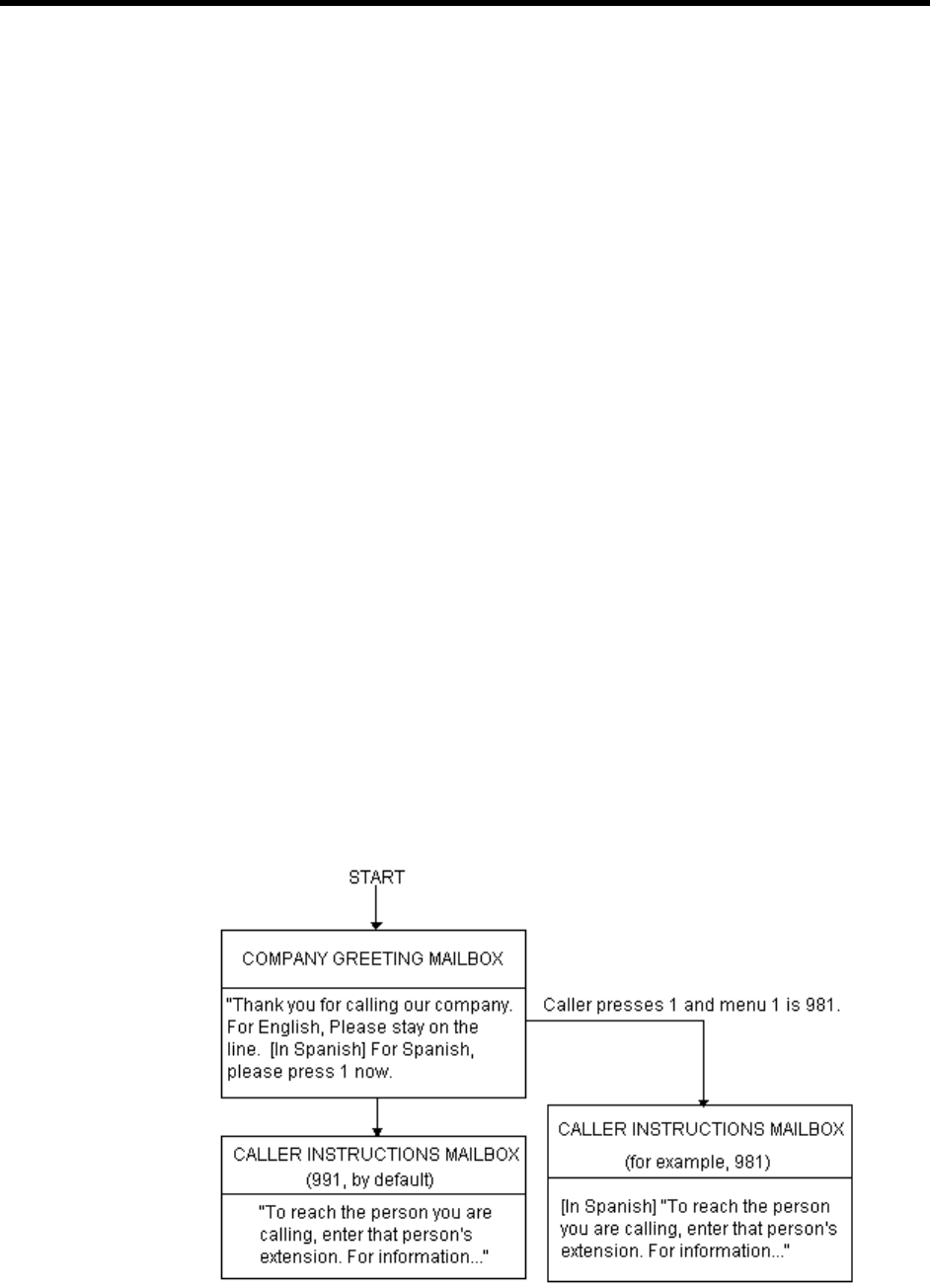
126 Installing Amanda@Work.Place
Result
The final result might be:
33*P(G1)%XG(6111)
where G1 for the current mailbox has the “important call for David” recording and
mailbox 6111 transfers the call to the extension 111 by having 111 in its Extension field
with Do Not Disturb set to OFF and its Lock ON.
Switching and Maintaining Languages
This example illustrates how you can completely over-ride Amanda’s standard processing.
Amanda has the ability to support multiple languages simultaneously on any port. The
only requirements are that you install an alternative language prompt file and you
configure the mailboxes to allow a caller to change to the alternate language. Additionally,
you can control which mailboxes a caller has access to when they select a specific
language.
Application
Let’s start by allowing a caller to select outgoing greetings in a different language. When a
call is answered by Amanda, processing begins at the Company Greeting mailbox (which
is 990 by default.) After the greeting is played, processing (by default) continues at
mailbox 991 which plays the caller Instructions. During either the Greeting (990) or the
Instructions (991) you can give the caller the option to press a digit to hear the Instructions
in a different language. When the caller enters the language digit, Amanda should then be
configured to access another mailbox that contains the proper Instructions using the Token
Programming Language.
The following diagram helps illustrate this:
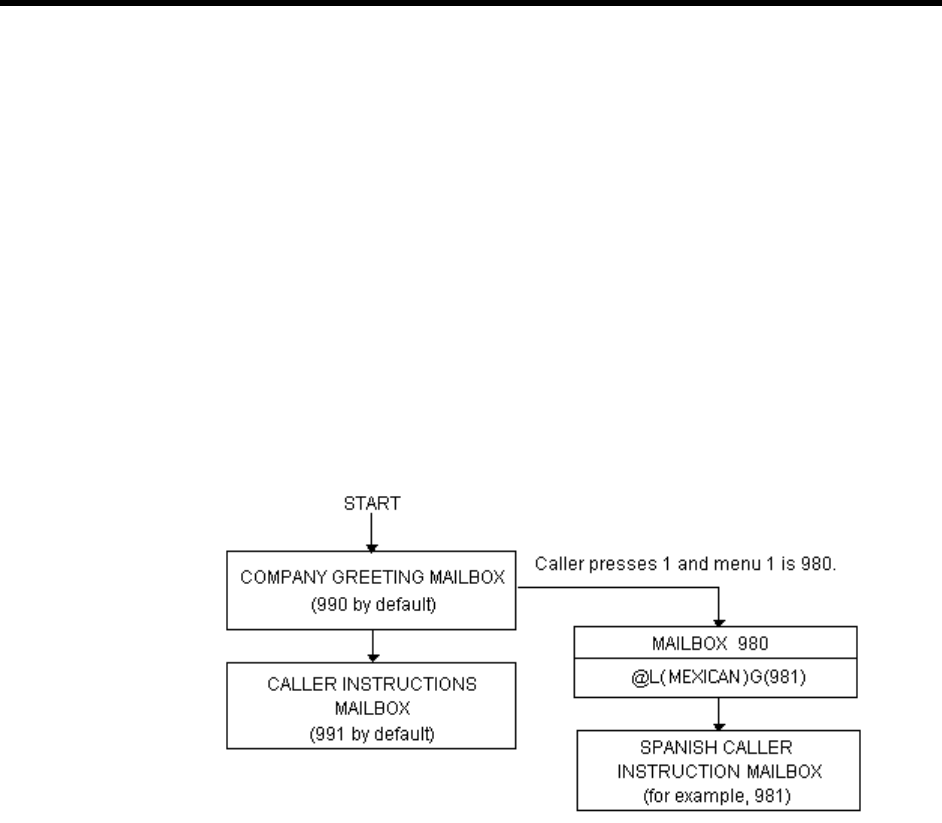
Chapter 12: Programming Examples 127
This now gives your callers the option to hear their instructions in the language of their
choice (realize that you can have additional language selections as additional menu
choices). However, after the caller selects Spanish by pressing 1, when they access a
mailbox, Amanda still says in English, “Please hold while I try that extension.” We have
changed which language instructions a caller hears, but we still have not changed which
language system prompts the caller hears. To change the system prompts to another
language we must use tokens (and of course have installed the appropriate language
prompts).
Using Amanda’s Tokens
The token to change system prompts is L(). To change to the Spanish system prompts, use
L(SPANISH) provided that the Spanish system prompts file resides in the Amanda
directory and is named SPANISH.IDX (because your system has a Rhetorex voice board).
To accomplish this, we could use another mailbox that changes the system prompts to
Spanish and then continues processing at the Spanish Instructions as follows:
mailbox 980’s Extension field contains the tokens @L(SPANISH)G(981) which causes
Amanda to:
1. Not put the caller on transfer hold
2. Change the system prompts to the file "SPANISH"
3. Continue processing at mailbox 981.
NOTE:There are several ways this same activity could have been accomplished.
For example, instead of using the G(981) token, mailbox’s RNA Chain
could have had 981 in it. (We use the RNA Chain, since Amanda returns
Ring No Answer after successfully performing the tokens in the Exten-
sion field).
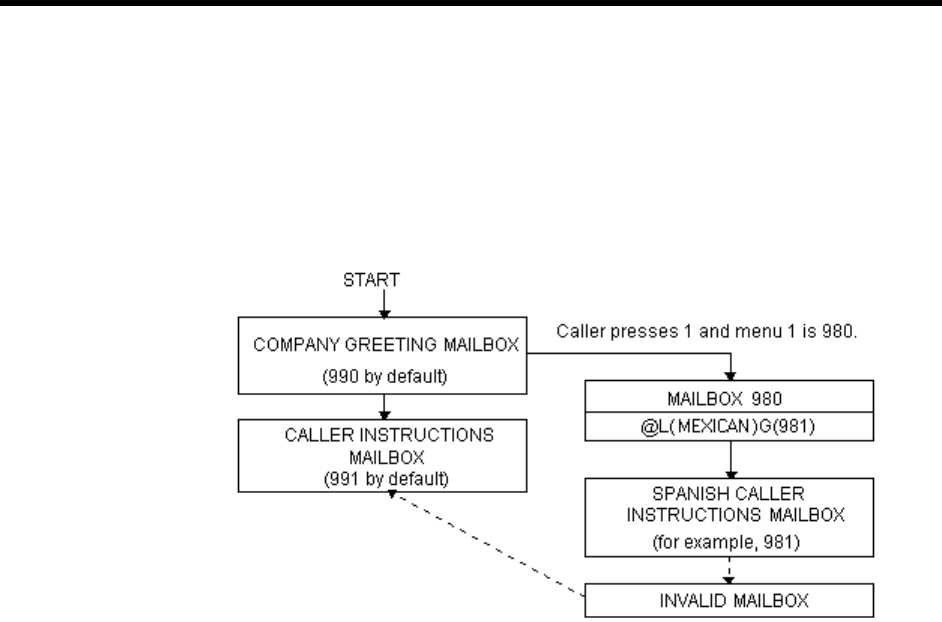
128 Installing Amanda@Work.Place
Another Consideration
This works for most situations. However, there is one final consideration. What happens if
the caller enters an invalid extension or choice? By definition, an invalid mailbox has no
Done Chain. As a result, Amanda defaults to using the Done Chain of the Company
Greeting mailbox on that port.
The following diagram illustrates this:
The result is that a caller, who has selected Spanish and entered an invalid mailbox,
eventually ends up at the English Instruction mailbox!
To have callers always access the proper language Instruction mailbox, you can add a
control structure to Amanda. In this example, we might perform the following:
1. If an alternate language is selected, remember which language was selected.
2. Before playing the default Instruction mailbox, determine which language Instruction
mailbox should play and continue processing at that mailbox.
Using Amanda’s Tokens
This could be accomplished with tokens as follows:
1. To remember that a specific language was selected, we could use a storage (variable)
token such as %S1 to have a value that represents the language. To assign %S1 a
value, we use the =() token. For example, =(%S1,"SPANISH") stores the value
"SPANISH" into %S1.
2. To determine which language Instruction mailbox to access, we could use the I()
token, often called the If token, which allows Amanda to continue processing at the
correct mailbox.
For example, I(%S1,=,"SPANISH",981) checks the value of %S1 for "SPANISH" and
if it matched, then continues processing at mailbox 981 (the Spanish Instruction mail-
box in this example). Finally, to make sure that this occurs before playing the default
Instruction mailbox (in this example mailbox 991) we need to insert this control mail-

Chapter 12: Programming Examples 129
box between the Company Greeting mailbox (990) and the Instruction mailbox (991)
as follows:
This configuration now changes Amanda’s standard processing and keeps the caller
connected to the correct language Instruction mailbox. It works because whenever a new
call is answered, Amanda initializes the %S tokens to "" (the empty string). Therefore, if
the caller never presses 1 for Spanish, then %S1 is never set to the value "SPANISH" and
control is always passed on to mailbox 991 from mailbox 992.
Order Shipment Information
This example illustrates how you can interact with data files to retrieve useful information
that is given to callers by request.
Application
The application is as follows:
1. Ask the caller to enter an order number (let’s assume that it is five digits).
2. Determine whether or not the corresponding order has shipped.
3. If the order has not shipped, inform the caller. Otherwise, tell the caller the date the
order was shipped.
In order for Amanda to determine an order’s shipped status and its ship date, she needs to
retrieve information from some source. One possible way she can obtain the data is by
using the serial, S(), token to request it from another computer. An alternative solution is
to access the information by looking in a file on Amanda’s hard disk (or alternatively, a
network server if Amanda is connected to one). For this example, we use the second
implementation and assume that the following files exist on Amanda’s hard disk in the
root directory:
SHIPPED - An ASCII text file with order numbers that have been shipped (one per line),
for example:
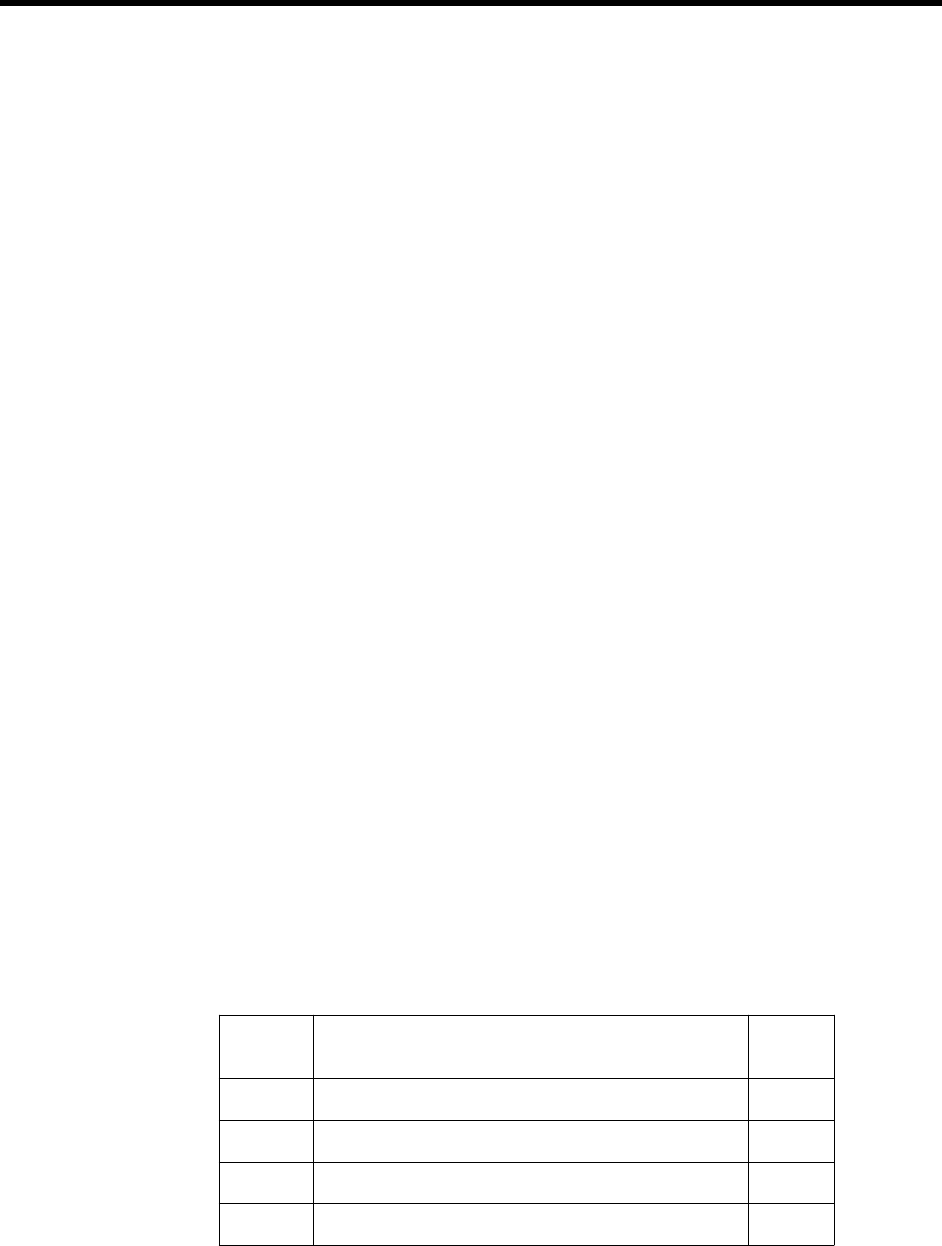
130 Installing Amanda@Work.Place
11111
22222
33333
12345
SHIPDATE - An ASCII text file where each line contains an order number and its ship
date separated by a comma (one per line), for example:
11111,06301994
22222,07011994
33333,07061994
12345,07121994
Translating to Amanda’s Tokens:
1. To ask the caller for an order number, use R(G1,%S1,20) where Greeting 1 has the
recording “Please enter the five-digit order number now.” After the caller enters the
order number, Amanda can perform some additional checking. For example, to
determine if a five-digit order number was entered, use I(LEN[%S1],!,5,mailbox).
If the number of digits stored in %S1 is not equal to 5, Amanda continues processing
with mailbox.
2. To determine whether or not the order shipped, you examine the file SHIPPED to find
out if it contains the caller’s order number. Use ?(%S1,C:\\SHIPPED,mailbox)to find
out whether or not a string (%S1), which contains the order number, is in a file
SHIPPED. If it is, Amanda continues processing with mailbox.
3. If the order number is not in the file SHIPPED, Amanda continues processing at the
token after the ?() token. Therefore, to tell the caller that an order has not shipped, you
use P(G1) where Greeting 1 plays, “Sorry, but your order has not yet shipped, please
call back tomorrow.” To tell the caller the order’s ship date, first determine that date
using V(C:\\SHIPDATE,1,%S1,2,%S2), which scans the first column of the file SHIP-
DATE for the value in %S1. After finding the first match, Amanda stores the value in
the second column as %S2. Then you use P(G1)P(%S2,D) to tell the caller the date.
Here Greeting 1 plays, “Your order was shipped on.”
Summary
To summarize the above, the mailbox settings and tokens are as follows:
Mailbox Extension/Recording Done
Chain
2000 @R(G1,%S1,20) I(LEN[%S1],!,5,2001)G(2002)
2001 “Your order number must be five digits. Good-bye.” 999
2002 @?(%S1,SHIPPED,2003)P(G1) 999
2003 @V(SHIPDATE,1,%S1,2,%S2) P(G1)P(%S2,D) 999

Chapter 12: Programming Examples 131
One-call and Two-call Faxbacks
You can use fax files and the token programming language to perform one-call and two-
call faxbacks. Most of this functionality is preconfigured for you inside Amanda using
specific mailboxes.
A one-call faxback is a call from a fax machine so that a document can be faxed to the
caller at that fax machine. Unless you have a toll-free telephone line, the faxing is at the
caller’s expense.
A two-call faxback requires two calls. Someone calls from his telephone, indicates what
documents to fax, and leaves his fax number. Amanda calls the fax machine and sends the
documents. This second call is at your expense, so you may want to do two-call faxbacks
only in your area code or under other special circumstances.
You must have already installed and configured an appropriate fax modem for Amanda
before the following examples can work. To create the documents, fax them to Amanda as
explained in “Sending Faxes to Amanda” on page 131.
Sending Faxes to Amanda
Before you can send faxes from Amanda, the data to be faxed must be stored on the hard
drive. Because Amanda uses a proprietary fax format, you must fax the data to her. You
can set up a mailbox to do both of the following:
• Receive the data that you fax to Amanda
• Store the faxes with numbered names in the C:\FAX directory, from which they
can be used in one-call and two-call faxbacks
The mailbox that performs these tasks must have:
Extension Field: @R(G1,%S1,30)J(“C:/FAX/%S1”,””,”%X%FH”)G(999)
DND: OFF
Screen Calls: OFF
Store Messages: YES
Greeting 1: Please enter the number of the fax that you are sending new.
%S1 must not be used in any other application.
%X must be defined in 1001.PBX.
%F must be the extension that is physically connected to the fax modem and must be
set in the install.cfg file, the file controlled by the Setup utility.
Do not enter more than eight digits in response to this greeting (because of DOS nam-
ing conventions). The number you enter becomes the name of the file. For example, if
you type in 32, the fax is stored as C:\FAX\32.
NOTE:You must have created the C:\FAX directory previously. Amanda
does not create this directory for you.
One-call Faxback
To set up a one-call faxback, you need to use one mailbox for each document. If you have
no more than ten documents, you need only one mailbox for the greeting that supplies the
menu of available documents.

132 Installing Amanda@Work.Place
The following example assumes that you have three documents and uses only four
mailboxes. The documents are named TECH1, TECH2, and TECH3 to represent technical
reports #1 through #3. They are stored in C:\FAX. It uses mailboxes 92000 to 92003, but
you can use any mailboxes.
Mailbox 92000 contains the menu. It should have the following settings and greetings:
Extension Field: blank
DND: ON
Store Messages: NO
Greeting 1: If you are calling from your fax machine, please press the number
corresponding to the technical report you are interested in. For report
#1 on SMDI, press 1. For report #2 on Service Plans, press 2. For re-
port #3 on Upgrading Voice Boards, press 3.
Menu 1: 92001
Menu 2: 92002
Menu 3: 92003
Mailbox 92001’s Extension field contains the tokens that send technical report #1.
Extension Field: @T('C:/FAX/TECH1','','P(G1)%X%FH')
DND: OFF
Store Messages: NO
Greeting 1: Please press the start button on your fax machine at the tone.
Mailbox 92002’s Extension field contains the tokens that send technical report #2.
Extension Field: @T('C:/FAX/TECH2,'','P(G1)%X%FH')
DND: OFF
Store Messages: NO
Greeting 1: Please press the start button on your fax machine at the tone.
Mailbox 92003’s Extension field contains the tokens that send technical report #3.
Extension Field: @T('C:/FAX/TECH3,'','P(G1)%X%FH')
DND: OFF
Store Messages: NO
Greeting 1: Please press the start button on your fax machine at the tone.
NOTE:All the quotation marks in these token examples are single quotation
marks (although double quotation marks can be used). Forward slashes
are used (although double backward slashes \\ can also be used with this
token).
Two-call Faxback
This example allows the caller to select one or more fax documents, and leave his fax
number. The steps are as follows:
1. Request the fax area code (this is to determine whether or not to set up for long
distance dialing).
2. Confirm the area code. If it is not confirmed, go back to step 1.
3. Request the fax telephone number.

Chapter 12: Programming Examples 133
4. Confirm the telephone number. If it is not confirmed, go back to step 3.
5. Give the caller the fax document selections and allow him to make more than one
selection. In this example, the documents are named TECH1, TECH2, and TECH3 to
represent technical reports #1 through #3. The files are stored in C:\FAX.
Mailbox 1000’s Extension field is programmed to ask the caller for his area code and
store the DTMF tones entered by the caller as the variable %S1. Next it says the numbers
that were entered by the caller so the caller can confirm, reenter, or exit the faxback
routine.
Extension Field: @R(G1,%S1,20)P(G2)P(%S1)M(G3,2,30)
DND: OFF
Store Messages: NO
Greeting 1: Please enter the area code of your fax machine now.
Greeting 2: You entered area code:
Greeting 3: If this area code is correct, press 1 now.
If this area code is not correct and you want to re-enter it,
press 2 now.
If you do NOT want to have documents faxed to you,
press 3 to exit.
Menu 1: 1001
Menu 2: 1000
Menu 3: 991
Mailbox 1001’s Extension field contains the tokens that determine whether or not the
entered area code is local (assuming that the local area code is 714). If the area code is not
local, it stores the long distance dialing digit '1' in the variable %S0.
Extension Field: @I(%S1,=,'714',1002)=(%S0,'1')G(1003)
DND: OFF
Store Messages: NO
If the area code is local, mailbox 1002’s Extension field sets both the long distance dialing
string and the area code string to '' (the empty string).
Extension Field: @=(%S0,'')=(%S1,'')G(1003)
DND: OFF
Store Messages: NO
Mailbox 1003’s Extension field contains the tokens that request the fax telephone number
and stores it in the variable %S2.
Extension Field: @R(G1,%S2,40)P(G2)P(%S2)M(G3,2,30)
DND: OFF
Store Messages: NO
Greeting 1: Please enter the telephone number for your fax machine now.
Greeting 2: You entered the fax telephone number:
Greeting 3: If this fax telephone number is correct, press 1 now.
If this number is not correct and you want to re-enter it,
press 2 now.
If you do NOT want to have documents faxed to you,
press 3 to exit.
Menu 1: 1004
Menu 2: 1003

134 Installing Amanda@Work.Place
Menu 3: 991
Mailbox 1004 contains a menu that lists the available documents. It should have the
following settings and greetings:
Extension Field: @<( '9,%S0%S1%S2')M(G1,2,30)
DND: OFF
Store Messages: NO
Greeting 1: Please press the number corresponding to the technical report you
are interested in. For report #1 on SMDI, press 1. For report #2 on
Service Plans, press 2. For report #3 on Upgrading Voice Boards,
press 3.
Menu 1: 10041
Menu 2: 10042
Menu 3: 10043
Mailbox 10041’s Extension field contains the tokens that send technical report #1.
Extension Field: @P(G1)>('C:/FAX/TECH1')G(1005)
DND: OFF
Store Messages: NO
Greeting 1: The technical report on SMDI will be faxed to you.
Mailbox 10042’s Extension field contains the tokens that send technical report #2.
Extension Field: @P(G1)>('C:/FAX/TECH2')G(1005)
DND: OFF
Store Messages: NO
Greeting 1: The technical report on service plans will be faxed to you.
Mailbox 10043’s Extension field contains the tokens that send technical report #3.
Extension Field: @P(G1)>('C:/FAX/TECH3')G(1005)
DND: OFF
Store Messages: NO
Greeting 1: The technical report on upgrading voice boards will be faxed to you.
Mailbox 1005 allows the caller to select another document to be faxed or to end the call
(Menu 2 goes to 999). You might prefer to have Menu 2 return to the caller instructions
mailbox 991.
Extension Field: blank
DND: ON
Store Messages: NO
Greeting 1: To request an additional document, press 1; to exit, press 2.
Menu 1: 1004
Menu 2: 999
NOTE:All the quotation marks in these token examples are single quotation
marks (although double quotation marks can be used). Forward slashes
are used (although double backward slashes \\ can also be used with this
token).

Chapter 12: Programming Examples 135
IVR and Voice Form Applications
This section provides guidelines for writing effective IVR (Interactive Voice Response)
and voice form applications. It also provides examples of how to use Amanda’s menus,
greetings, and messages as well as the Q(), M(), R(), and P() commands from Amanda’s
Token Programming Language.
Before you start, determine whether your application will be used by infrequent users,
expert users, or both.
You might need to design a training mode (which explains the choices—perhaps using a
different voice for the explanations) and an expert mode (which offers minimal
explanation).
Consider using short-cut options that allow expert users to access information more
quickly.
Also think about the average user’s vocabulary and familiarity with similar systems as
well as the type of telephone he will use and the location from which he will probably call.
For example, don’t use technical terms with non-technical users. If you expect users to call
from pay telephones, the noise around them might make voice response a poor choice.
Making the User Comfortable
To make users feel that they are in control of the application rather than at the mercy of it,
the greetings should perform the following tasks in order:
1. Identify the company or service so that the user can determine whether he has placed
his call correctly.
2. Identify the application as non-human so that the user does not expect human interac-
tion.
For example, avoid personal pronouns in phrases. Use “Please enter the number”
rather than “tell me the number.”
3. If necessary, separate callers using touch-tone telephones from those using dial-pulse
telephones.
Use something similar to “If you are calling from a touch-tone phone, please press 1
now. Otherwise, please remain on the line. An attendant will help you.”
4. Early on the first menu, offer the user access to a human attendant.
5. Offer access to a human attendant and call termination on each menu level.
6. Customize the greetings for the user.
For example, if the user has only three of the five services you offer, never offer him
the option of adding the services that he already has or the option of canceling the ser-
vices that he does not have.

136 Installing Amanda@Work.Place
Using Greetings
The greetings used in your application will fall into the following categories:
• Menus that list options from which the users make selections
• Requests for responses
• Informational—providing answers to users’ requests or other user feedback
Using Menus
As you create your menus, do the following:
• Find logical topics for menus
• Offer topics in order: most likely to be selected to least likely. Make an exception
to this rule when the topic itself contains a number.
For example, use “To order the Series 3, press 3” rather than “To order the Series 3,
press 1”—even when your most popular sales item is Series 3.
• Limit the number of options on each menu. If a menu contains more than eight op-
tions (including reaching an attendant, returning to previous menu, and exiting),
break this menu into submenus.
Word your menus carefully using the following suggestions:
• State the result before the action.
For example, use “For Accounts Payable, press 1” rather than “Press 1 for Accounts
Payable.”
• Be consistent from option to option and menu to menu.
For example, use “Please make your selection now” on each menu level to indicate
that all the menu options have been offered.
• Use “Press” for a single-digit response or “Enter” for multi-digit response.
• Say the number on a key rather than a letter on that key—even if the letter is more
significant.
For example, say “Press 3” rather than “Press F.”
Making Requests
Requests to users fall into the following categories:
• Request for single-digit response (such as 1 for Yes or 2 for No)
• Request for multi-digit response such as a telephone or credit card number
• Group of questions that comprise a voice form
For example, you might ask the user a series of questions, the answers to which are
essentially the fields on a paper form. These voice responses are saved as messages.
For single-digit responses, you can use a greeting as a menu.
For multi-digit responses, you can use the R() command to convert the DTMF tones to an
ASCII number.
For voice forms, you can use the Q() command to save the responses for up to 20
questions as a message.

Chapter 12: Programming Examples 137
NOTE:Amanda can store a total of 65,536 voice message files. However, each
of the up-to-20 questions in the Q() command count is stored in a sepa-
rate voice message file, even though Amanda treats all the questions as
one “message”. That means that a message total does not have to reach
65,536 to exceed the allowable number of files for voice messages. For
example, a message total of 3276 could use every file available for stor-
ing messages—if each of those “messages” contains 20 responses to the
questions in a Q() command.
Word your requests carefully using the following suggestions:
• Use consistent wording.
For example, use “Please” to indicate that a request is coming.
• Make it clear what type of input is expected from the user (keypad input or voice
response).
For example, use “At the tone, please say your last name” or “On your touch-tone
phone, please enter the letters of your last name.”
• Use “Press” for single choice, “Enter” for data, and “Say” for voice response.
For voice response, end the request with “now” or start it with “At the tone, please
say…”—whichever is appropriate.
Providing Information and Feedback
Be sure to provide some type of feedback for every user action and allow users to reverse
unintended operations. For example, you can:
• Repeat the data provided by the user.
For example, you can use the P() command to play the telephone number stored by
the R() command or use the Q() command to give the caller the opportunity to edit
(review, rerecord, append, or cancel) answers to questions on a voice form.
• Request confirmation.
• Play a greeting that indicates that the application has moved on to the next step.
• Repeat the current greeting when there is no response. If there is still no response,
provide a message explaining what is happening and either connect the call to an
attendant or disconnect it.
• Play an error message, status message, or tone.
Status messages, such has “We are still processing your order” should play after the
first two seconds and then every seven to ten seconds.
For an error message, provide a retry greeting (and perhaps suggest a remedy) before
repeating the current greeting. Be sure to notify the user when returning to the main
menu or transferring the user to an attendant after an error.
Word your informational greetings carefully using the following suggestions:
• Don’t say Standard Time unless you do not shift to Daylight Savings Time.
For example, on the west coast, say “Pacific Time.”
• Be brief. When that is impossible, allow the user to listen to the greeting again.
• When providing a telephone number, always repeat it.
• Eliminate unnecessary words.
For example, use “Please press 1 ‘Yes’ or 2 for ‘No’” rather than “Please press the
key with the 1 on it for ‘Yes’ or the key with the 2 on it for ‘No’.”
• When pairing opposite phrases, use words that sound differently.
For example, avoid pairing Turn On and Turn Off because they sound so much alike.

138 Installing Amanda@Work.Place
• Don’t use open-ended or ambiguous questions.
For example, use “Do you have your account number?” rather than
“Have your account number ready.”
• Be polite, non-judgmental, and avoid humor.
For example, use “That password is invalid” rather than “You entered
the password incorrectly.”
Using the Telephone Keypad
If the users enter their choices via the telephone keypad, follow these
guidelines:
• Assign keys consistently. This is especially true for Delete and other
destructive options.
For example, don’t use 3 for Delete on one menu and Save on another.
• Offer alternates to * and # keys because those keys might be dis-
abled.
• Use keys 1 and 2 for the most frequently selected options. Users ex-
pect to use the 1 and 2 keys most often.
• Avoid using keys 1, 2, 5, and 8 as destructive options.
You might want to avoid 5 and 8 entirely as they are the most error-
prone key choices. (These two keys are the only ones with a key in each
direction.)
• Use the rows and columns of the keypad effectively.
• Use the left column for actions that precede or are lower than others.
• Use the right column for actions that follow or are higher than others.
For example use a number in the left column to lower a volume and the
corresponding number in the right column to increase a volume.
• Consider using a key in the top row as a response to a greeting that
says “Go to the top” and a key in the bottom row in response to “Go
to the bottom.”
Choosing Tokens
A number of commands from the Token Programming Language make IVR
easier and voice forms possible.

Chapter 12: Programming Examples 139
To present a menu for your caller, you can use:
• The menu fields associated with the mailbox. The mailbox allows the caller to en-
ter either a one-digit response to the menu or another mailbox. Amanda waits long
enough to be sure that the caller has finished. (For this method, turn Do Not Dis-
turb ON.)
• The M() command. In this case, Amanda waits for only one digit. It is faster that
using menu fields, but it does not allow the caller to enter a mailbox with more
than one digit. (For this method, turn Do Not Disturb OFF.)
To convert the DTMF (or touch) tones entered by the caller into a number, use:
• The R() command, which stores a number in a variable.
To play a greeting or play back the number stored by the R() command, use:
• The P() command. This command has many variations. See the “Token Refer-
ence” on page 89 for details.
To play up to 20 questions (from greetings) and store the answers as a single message, use:
• The Q() command, which also allows the caller to edit the responses.
Using Tokens
This example describes parts of an application that records consumer reactions to sample
products. For example, hair stylists may be mailed information about a line of new hair
care products.
If interested, a stylist can call an 800 number to request a sample of one of them. The
sample is mailed along with product literature and a test ID that uniquely identifies the
stylist with the product.
After using the product, the stylist calls again to answer a series of questions. For services
rendered, the stylist is mailed a small fee or a free case of the product.
Later, the survey company analyzes the data and reports back to the manufacturer. The
application has two parts:
• Gathering information about a potential tester, such as name, address, telephone
number, and the product to be sent
• Quizzing the testers about the product
The tester information part (explained in “Gathering Testing Information” on page 140)
uses:
• Menus using the M() command and 0 to reach a live attendant at any time.
• The P() command to play a general greeting.
• The R() command to request a telephone number, convert the DTMF tones en-
tered by the stylist, and store the telephone number in a variable.
• The |() command (that’s the pipe command or vertical bar command) to add data
about the stylist to a database file.
• A series of greetings that ask for the parts of an address. The Q() command plays
the greetings and allows the stylist to edit the responses before they are saved as a
message.
The quiz part (not explained) uses:
• Menus using the M() command, using 0 to reach a live attendant at any time.
• The R() command to request the test ID, convert the DTMF tones entered by the
stylist, and store the ID in a variable.

140 Installing Amanda@Work.Place
• The N() command to look up the test ID in a database file. The database deter-
mines what set of questions to ask the stylist. It also contains a field indicating how
many calls have come in using this test ID. Only one call should come in for each
ID. If a stylist never calls in, an employee can call that person. If a stylist calls
more than once (hoping for extra free cases of the product or whatever), an em-
ployee talks to the stylist personally, assuming some error has occurred.
• The Q() command to play a series of questions (greetings), allows the stylist to
edit the responses, and stores the set of responses as a message.
Gathering Testing Information
Mailbox 880 handles all calls coming in on the 800 number and immediately passes the
call to the caller instructions mailbox 881 (via the Done Chain).
Mailbox 881 has:
Extension Field: @M(G1,2,30)G(0)
Amanda plays the menu in Greeting 1. If there is no response from
the caller, Amanda plays Greeting 1 again after a three-second
pause. If there is still no response, Amanda executes the next token
in the Extension field (which goes to the operator).
DND: OFF
Store Messages: NO
Greeting 1: To become one of our testers, press 1. If you are already one of our
testers and you want to answer a product questionnaire, press 2….
Menu 1: 1000
Menu 2: 2000
Menu 0: 0
Mailbox 1000 has:
Extension Field: @P(G1)Q(G2,G3,G4,G5,G6,G7,
G1#1001,E)R(G2#1001,%S1,30)G(1001)
Amanda plays Greeting 1 from mailbox 1000 to welcome the tester
and to give an overview of the process.
Then Amanda asks for the stylist’s mailing address using a series of
greetings and recording the answers as one message.
Next Amanda asks for a telephone number and stores it as a variable
(%S1).
(It would be a good idea to play this number back to the stylist and
allow reentry, but this example does not do that. See how this is done
in “Two-call Faxback” on page 132.)
Finally, the call is transferred to mailbox 1001.
DND: OFF
Store Messages: YES
Greeting 1: Welcome to….
Greeting 2: Please say your last name now.
Greeting 3: Please say your first name and middle initial now.
Greeting 4: Please say the name of your business now.
Greeting 5: Please say your street address now.
Greeting 6: Please say your zip code now.
Greeting 7: Please say the name of your city now.
Greeting 1 of mailbox 1001: Please say the name of your state now.
Greeting 2 of mailbox 1001: Please use your telephone keypad to enter a daytime

Chapter 12: Programming Examples 141
telephone number where we can reach you if neces-
sary. Please start now.
Mailbox 1001 has:
Extension Field: @=(%S2,%M(1000))M(G3,2,30)G(0)
%M[1000] is the number of messages stored in mailbox 1000.
Amanda stores this number in a variable (%S2). This message num-
ber becomes associated with the stylist for the duration of the sur-
vey.
Then Amanda plays the menu in Greeting 3. If there is no response
from the caller, Amanda plays Greeting 3 again after a three-second
pause. If there is still no response, Amanda executes the next token
in the Extension field (which goes to the operator).
NOTE:Using the message number to uniquely identify the tester works
only because no messages will be deleted from mailbox 1000
until after the survey. If you will have more messages than disk
space, keep a number in another file. Read the number using the
[() command, increment it by one with the +() command, and
write the new number (for the next tester) back to the file using
the ]() command.
DND: OFF
Store Messages: NO
Greeting 3: Please select one of the following products….
Menu 1: 1002
Menu 2: 1003
… other menu options …
Menu 0: 0
mailboxes 1002, 1003, … have:
Extension Field: @=(%S3,%S2)+(10000,%S3)
|(C:\\TESTERS\\TESTX.TXT)P(G1)G(999)
Next Amanda makes a copy (%S3) of the message number (which
identifies the stylist) and adds 10000 (or some other product differ-
entiating number) to it. This becomes the test ID.
Then Amanda appends the stylist’s telephone number (%S1), mes-
sage number (%S2), and product number (%S3) to a database file
(C:\TESTERS\TESTX.TXT).
Finally, Amanda plays Greeting 1 from the current mailbox and
hangs up. (It would be a good idea to have the user verify that the
stylist did indeed want this product or return to mailbox 1001, but
this example does not do that. You would play a greeting naming the
product and ask the stylist to confirm, similar to reconfirming the
telephone number in Example 4.)
DND: OFF
Store Messages: NO
Greeting 3: Thank you for agreeing to test product such-and-such. You will be
receiving…within 10 days. Please try the product and call this sys-
tem again to answer a few questions about it….

142 Installing Amanda@Work.Place
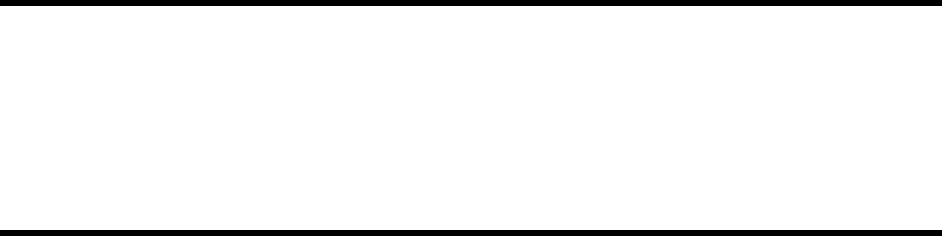
Appendix A:
Troubleshooting Amanda
New Problems
Solving a problem often requires sending annotated trace files to The Amanda Company.
Amanda Company customer support representatives need to know what happened, what
SHOULD HAVE happened, what time, and so on. The trace files need to go to the right
people in a timely manner. If a line connected to Amanda goes out of service, The
Amanda Company needs trace information on the last activity on that line. Submit trace
files to a place accessible to everyone even if the customer service representative you have
been working with is out of the office: customer.support@taa.com.
Resetting a Port from the Main Screen
The Main screen is used primarily for information about the system. However, Amanda
also allows you to reset a port from the Main screen so that the system does not have to be
completely shut down. This is a hidden feature, so that people will not accidentally make a
port idle. No dialog box appears on the screen.
Ports are represented by two digits. Port 1 is 01, port 5 is 05, port 13 is 13, and so forth. To
reset a specific port (make it go IDLE), do the following:
1. Press Ctrl+Home.
2. Press Alt+P.
3. Enter the two-digit port number.
This forces a hangup on the specified port.
CAUTION:Anyone using the port being reset is disconnected without warning.
What to Do When…
This section explains what to do when:
• Amanda does not transfer the call
• The caller doesn’t hear the Busy or RNA Greeting
• Notification does not work correctly
• The Host/Remote programs do not work
• You see the message: RDSP Not Located at any Interrupt Vector

144 Installing Amanda@Work.Place
Amanda Does Not Transfer the Call
If Amanda does not transfer the call, one of the following may be causing the problem.
Problem: The mailbox has Do Not Disturb turned ON.
Solution: If ON, no transfer is attempted and the caller immediately hears the current greeting of
the mailbox. Check the mailbox you are calling to make sure Do Not Disturb is OFF.
Problem: The dial codes are incorrect.
Solution: Run the Setup utility, selection 1, to verify that the dial codes are correct for the tele-
phone switching system Amanda is connected to.
NOTE:The telephone switching system dial codes should be in the system’s
manual.
Problem: The telephone switching system returns stutter dial tone on a transfer hookflash.
Solution: If stutter dial tone is returned, change the value of the Number of seconds to wait for
dial tone detection option to 0 seconds. (Run the Setup utility, selection 1.)
Problem: The telephone switching system does not return dial tone on a transfer hook-
flash—and it is supposed to.
Solution: Do one or more of the following:
• Check your single line station card to see if it is operating properly
• Use a buttset or single line telephone to verify that the switch is not giving dial
tone to the ports
• Check to see that you have enough Touch Tone Receivers (TTRs, also called
DTMF receivers)
Problem: Token programming is being used and a hookflash has not been entered in the
Extension field.
Solution: Review the tokens and insert a hookflash where needed. When the Extension field
starts with @, a F- or %X will not enable PCPM. Amanda does not listen for call
progress tones. The W() token can be used to listen for voice.
Problem: An additional hookflash is needed because the transfer involves both Centrex
lines and a telephone switching system.
Solution: Include another F- in the Dial code to put a caller on transfer hold option (also known
as dl_dtwait). (Run the Setup utility, selection 1.)
Problem: The call progress tones are not correct.
Solution: You should use GetTones or AccuCall Plus to correct the call progress tones. See
“Chapter 5: Defining Tone Patterns.”
Problem: There may be insufficient intercom paths on older analog telephone switching
systems.
Solution: Check your telephone switching system’s intercom path capability to see if additional
hardware will add more intercom paths.
Caller Doesn’t Hear the Busy Message or RNA Greeting
If the caller does not hear a busy or RNA (ring no answer) greeting, one of the following
may be causing the problem.
Problem: Amanda is unable to recognize a busy or RNA tone.
Solution: You should use GetTones or AccuCall Plus to correct the call progress tones. See
“Chapter 5: Defining Tone Patterns.”

Appendix A: Troubleshooting Amanda 145
Problem: Amanda is doing blind transfers rather than supervised transfers.
Solution: Check the Extension field of the mailbox you are calling and the What to dial AFTER
dialing the mailbox extension option (also known as dl_suffix) to see if an H has been
added. (Run the Setup utility, selection 1.) If the integration codes are unique, blind
transfers are OK, but the stations must be forwarded back to Amanda.
Problem: The U token (used to indicate a partially supervised transfer) is unrecognized, so
the call is not processed correctly.
Solution: Remove the U token and place the call again to see if the greeting can be heard or look
at the trace file to see which token within the extension field is failing.
Problem: The integration patterns are incorrect.
Solution: Run a trace on the system to see if the integration strings coming across the port match
the ones Amanda is expecting. (Run the Setup utility, selection 3.)
Problem: The Busy and Ring No Answer integration patterns are identical, so Amanda
treats both types of calls the same.
Solution: Remove one of the integration strings by running the Setup utility, selection 3. Integra-
tion strings include:
• busy ('bbbb')
• ring no answer ('rrrr')
NOTE:This prevents the caller from hearing one of the two greetings. You
should remove the busy integration string (the one including the b’s).
Problem: The Busy chain or RNA chain sends the call to another mailbox.
Solution: Check the mailbox you are calling to be sure the Busy and RNA chains are empty.
Notification Does Not Work Correctly
If notification does not work correctly, one of the following may be causing the problem.
If using roving notification, make sure that all single line ports connected to the voice
board ports get dial tone when they go off-hook and also program the phone system to
grant all Amanda ports outside dial tone, when a 9 or some other code is dialed.
If using dedicated or restricted notification, make sure that the designated port has the
attributes stated in the above paragraph.
Problem: H in Notify Method field.
Solution: Check to see that the dial string in the Notify Method field for the mailbox does not
contain an H.
Problem: Using %E in a Method field
Solution: You cannot use %E in a notification Method field unless the Extension field contains
only the extension number. To insert an extension number into a Method field when
you cannot use %E, do one of the following:
• Use %U instead of %E if the extension number and the mailbox number are the
same
• Put the extension number in the Variable field in the notification record and use
%V in the Method field
Problem: Timing problems (pager with voice greeting, Amanda not waiting for dial tone).
Solution: Call the pager and count the seconds and/or rings it takes to respond. Use the W token
to wait an appropriate time and/or number of rings.
Problem: Wrong code for message waiting lights.
Solution: Check your telephone switching system manual to verify that the codes for turning on
a message waiting light from a single line extension are correct.

146 Installing Amanda@Work.Place
Problem: Wrong type of notification record.
Solution: Be sure you selected the right type for the notification record. For example, the notifi-
cation record that turns the message light off must have the type PICKUP.
Problem: Max Times is set for 0.
Solution: Make the value in the Max Times field in the Notify record greater than zero.
Host/Remote Programs Do Not Work
If the Host and Remote programs do not work, one of the following may be causing the
problem. See “Chapter 10: Accessing Amanda Remotely.”
Problem: Both modems used have a bps higher than 2400.
Solution: Make sure you use /f on the command line if both modems are faster than 2400 bps
(bits per second).
Problem: Host is not loaded in the AUTOEXEC.BAT file or has not been loaded manually.
Solution: Check your AUTOEXEC.BAT to see if “rem” is in front of
LH HOST /4 statement. Or type LH HOST /x with the COM port x at the DOS prompt
(C:\).
Problem: Host is installed on the wrong COM port.
Solution: Check what COM port your modem is using and change the LH HOST statement to
use that port number.
Be sure that the host program is not using the same COM port as any other process, such
as SMDI or your fax modem.
Problem: An internal modem is being used and there is an IRQ or a COM port conflict with
the computer’s controller card.
Solution: Check your computer’s controller card and verify that your modem’s COM port is dis-
abled on the controller card.
Problem: Remote is installed on a COM port other than COM 1 or 2.
Solution: To use the Remote program, the modem must use only COM 1 or COM 2. Verify that
the modem is set for one of these ports. Then run the remote program designating the
correct port.
Problem: Other communications software is still running.
Solution: Remove all other remote software from the computer’s AUTOEXEC.BAT file and do
not load any other remote software manually.
Message: RDSP Not Located at Any Interrupt Vector
If you see the RDSP Not Located at any Interrupt Vector message, one of the following
may be causing the problem.
Problem: The CMOS settings are incompatible.
Solution: Make sure the CMOS settings disable all adapter ROM shadowing or shadow RAM,
except for the F000 (hexadecimal) segment/system ROM shadow.
Problem: The Exclusion statement in CONFIG.SYS is incorrect.
Solution: Back up your existing CONFIG.SYS, AUTOEXEC.BAT, and \PLATFORM\CON-
FIG files.
Then try to rerun, from the C:\ prompt, 1STTIME.BAT to reconfigure your PC’s memory.

Appendix A: Troubleshooting Amanda 147
Problem: There is a conflict between the settings in the CONFIG.SYS and \PLAT-
FORM\CONFIG files.
Solution: Check to see that the dualport statement in the \PLATFORM\CONFIG file matches the
first two characters in the exclusion (X=) statement in the CONFIG.SYS file.
NOTE:Reboot after making any changes in the CONFIG.SYS file, AUTOEX-
EC.BAT file, or \PLATFORM\CONFIG file.
Problem: The voice board is not installed or properly seated in the PC.
Solution: Turn the power off and check that the board is properly seated in its slot on the moth-
erboard.
System Halts
Problem: The lpt_port option is set to a non-zero number but no printer is attached.
Solution: Run Setup as explained in “Chapter 3: Running the Setup Utility.” Select System Con-
figuration Options, then General Configuration, then General Defaults. Change x in
“Printer attached to LPT [x]” to zero if no printer is attached.
Problem: The host is loaded on a non-existent COM port.
Solution: Check to see that the internal modem has not been removed.

148 Installing Amanda@Work.Place
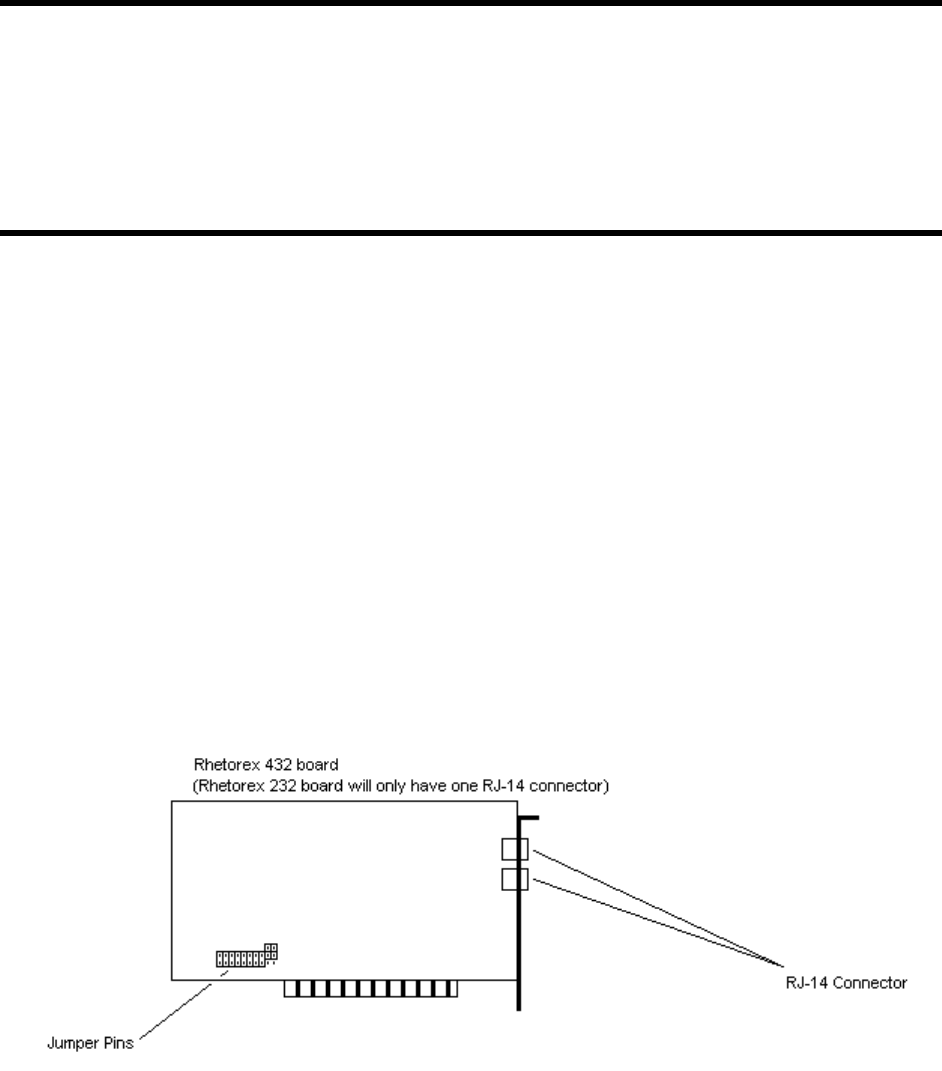
Appendix B:
Adding a Voice Board
Adding an RDSP/x32 Voice Board
If you upgrade Amanda@Work.Place to include more ports, you need to know more about
addressing and installing voice boards.
Amanda recognizes each installed voice board by its unique address. The first voice board
has address 300; the second has address 301. To set a voice board’s address, you must
configure the pins on the voice board correctly using shorting jumpers. Voice boards are
normally shipped with address 300 (board 1) when you receive them. You should check
the address and change it, if necessary.
If you look at the voice board with the 4-wire (RJ-14) jacks to the right, the 10 sets of pins
are in a row along the bottom of voice boards (models 432 and 232). The jumper positions
are labeled as powers of 2 (1, 2, 4, 8, 16, 32, …). (However, the table below numbers them
from 1 to 10.)

150 Installing Amanda@Work.Place
The following table shows how to set the shorting jumpers for each possible voice board
in Amanda.
Closed means that two pins are covered/connected by the shorting jumper, and Open
means that the two pins are not covered/connected by the shorting jumper. In the diagrams
in this chapter, the blacked out pin positions represent closed positions.
TIP:Installers often place shorting jumpers over only one pin when the posi-
tion is Open. This does not connect the pins, but it does prevent losing
jumpers.
Notice that the jumper positions numbered 3 through 7 are always closed and that the
jumper positions numbered 8 and 9 are always open. You will change only the leftmost
three jumper positions (those numbered 0, 1, and 2 in the table).
The next table show the jumper positions graphically.
CAUTION:Do not add or remove shorting jumpers while power is applied to the board.
Hex Leftmost Jumper PositionsRightmost
Boar
dAd-
dress 1234562 78910
1300 Close
dClose
dClose
dClose
dClose
dClose
dClose
dClose
dOpen Open
2301 Open Close
dClose
dClose
dClose
dClose
dClose
dClose
dOpen Open
A Graphical View
Board Hex
Address Jumper Positions
1300
2301

Appendix B: Adding a Voice Board 151
ShowJump Utility
Rhetorex provides the ShowJump utility which also shows how to configure
the jumpers on various types of Rhetorex boards. On Amanda, this utility is
stored in the C:\PLATFORM directory.
To use ShowJump:
1. At a DOS prompt, type:
C:\PLATFORM\SHOWJUMP
The Rhetorex Board Jumper Configuration Utility Screen displays the
jumper configuration for hex address 300 on boards 2108 and 4108
(which Amanda does not support).
2. Press Page Down until the board you are interested in is displayed.
3. Then type the hex address and press Enter.
The jumper configuration for the displayed board changes to fit the
address that you entered.
4. Press Esc to exit.
Installing Voice Boards
After making sure the address for the voice board is correct, you can install
it.
To install the voice board:
1. If this is a new installation, go to step 2. Otherwise, shutdown Amanda
from the Main screen:
a. Press Alt+S.
b. Type in the password. (The default is AMandA with only the
first two and the last letter capitalized.)
c. Press Enter.
d. Press Y (to confirm the shutdown).
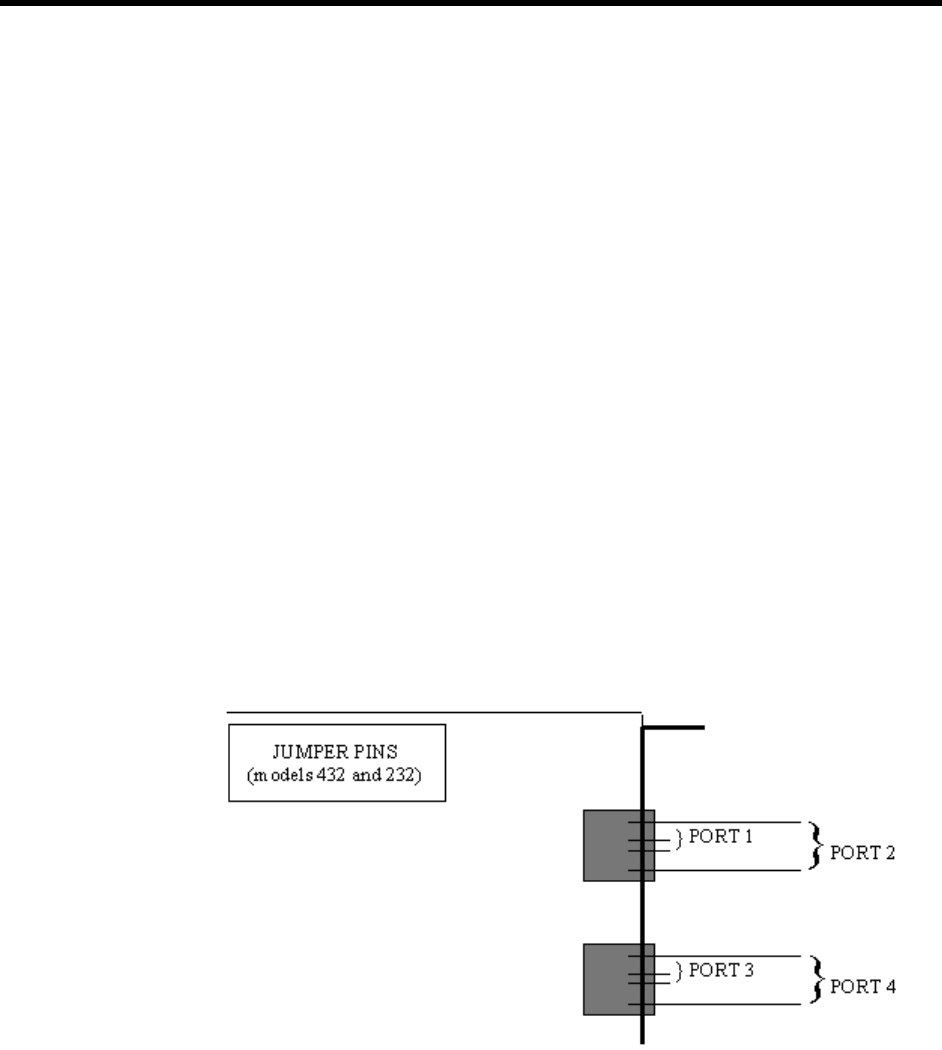
152 Installing Amanda@Work.Place
e. Press Y again (to reconfirm).
f. After the DOS prompt C:\AMANDA> appears, wait 30 seconds before turn-
ing off the power.
2. Turn off the computer’s power.
3. Remove the computer cover and locate an available slot. A full length slot is needed
for models 2132 and 4132.
4. Remove the back slot cover and install the voice board. If there is a rear card guide,
slide the end of the voice board into it properly.
5. Close the computer cover and turn on the power.
CAUTION:Use an ESD-safe station while configuring and installing your board.
Otherwise, static discharge may damage your board.
Connecting Ports
You create a port by connecting a telephone line to a voice board. Amanda can support
from 2 to 24 ports. On a Rhetorex voice board with two connectors, the top connector
represents the first two ports and the bottom connector represents the second two ports for
a total of four ports per board. Each connector on a voice board is an RJ-14 modular jack.
The inner pair is one port, and the outer pair is the other port.
Ports are numbered consecutively from 1 to 24. Port 1 is connected to the lowest
addressed voice board (usually address 300). Each connector on the voice board is linked
to your telephone switching system by a standard 4-wire line cord to a standard RJ-14
modular jack which should represent two analog (single-line) extensions.
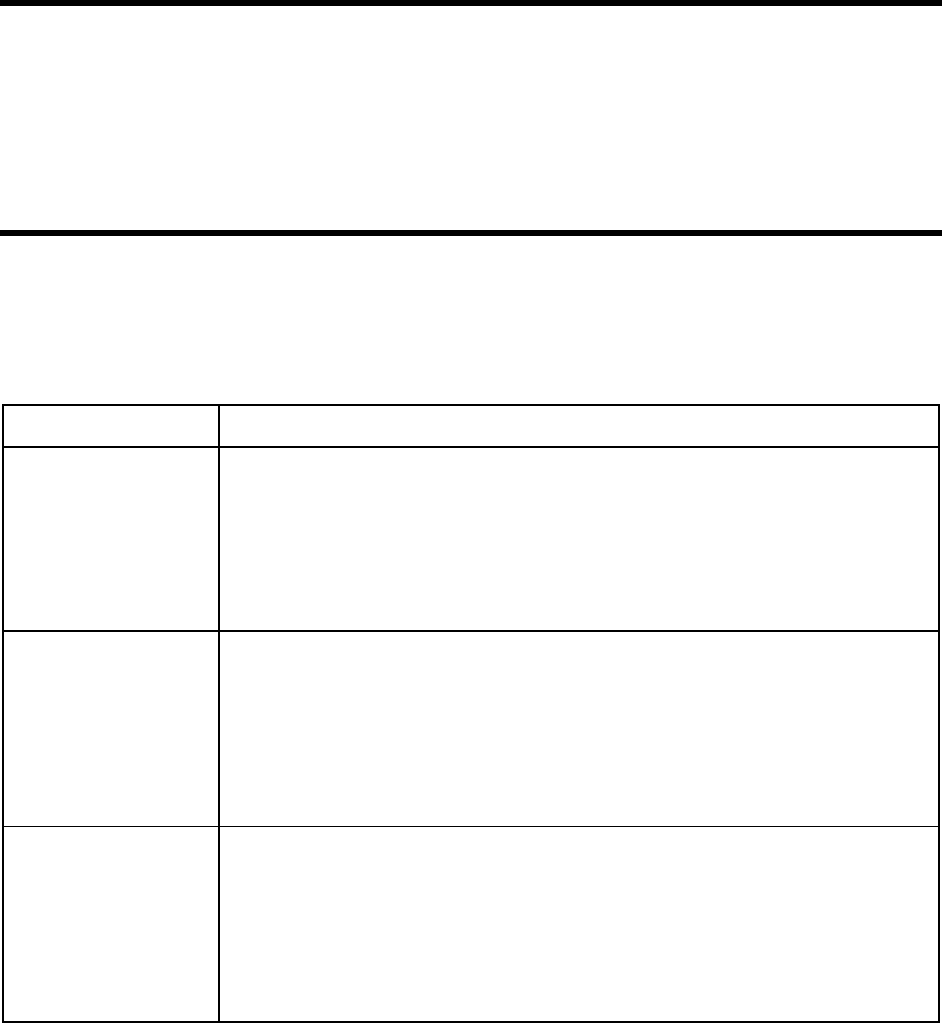
Appendix C:
Configuration Reference
General Options
Configuration Option Description
abbreviate_dates Controls how Amanda says the date for a message dated today or yesterday.
True or False. The default is True.
When True, Amanda says “today” or “yesterday” instead of the actual date, for example,
“November 27th, 1996.”
When False, Amanda says only the actual date, such as “November 27th, 1996.”
The default appears in install.cfg as:
set abbreviate_dates true
abbreviate_greeting Allows you to shorten the system greeting.
True or False. The default is False.
When True, Amanda says, “Please leave a message at the tone.” This is the shortened
version of the system greeting.
When False, Amanda says, “Please leave a message for” followed by the name and ex-
tension recording. This is the usual default version of the system greeting.
The default appears in install.cfg as:
set abbreviate_greeting false
activation_key A number you receive from your Amanda Company sales representative to activate your
system. You must set this option if one or more of your voice boards were not purchased
from The Amanda Company.
If you change or add a board later, you need another activation key because the key is
based on the serial numbers for all of the boards and the total number of ports.
The default is 0, which means there is no activation key.
The default appears in install.cfg as:
set activation_key 0
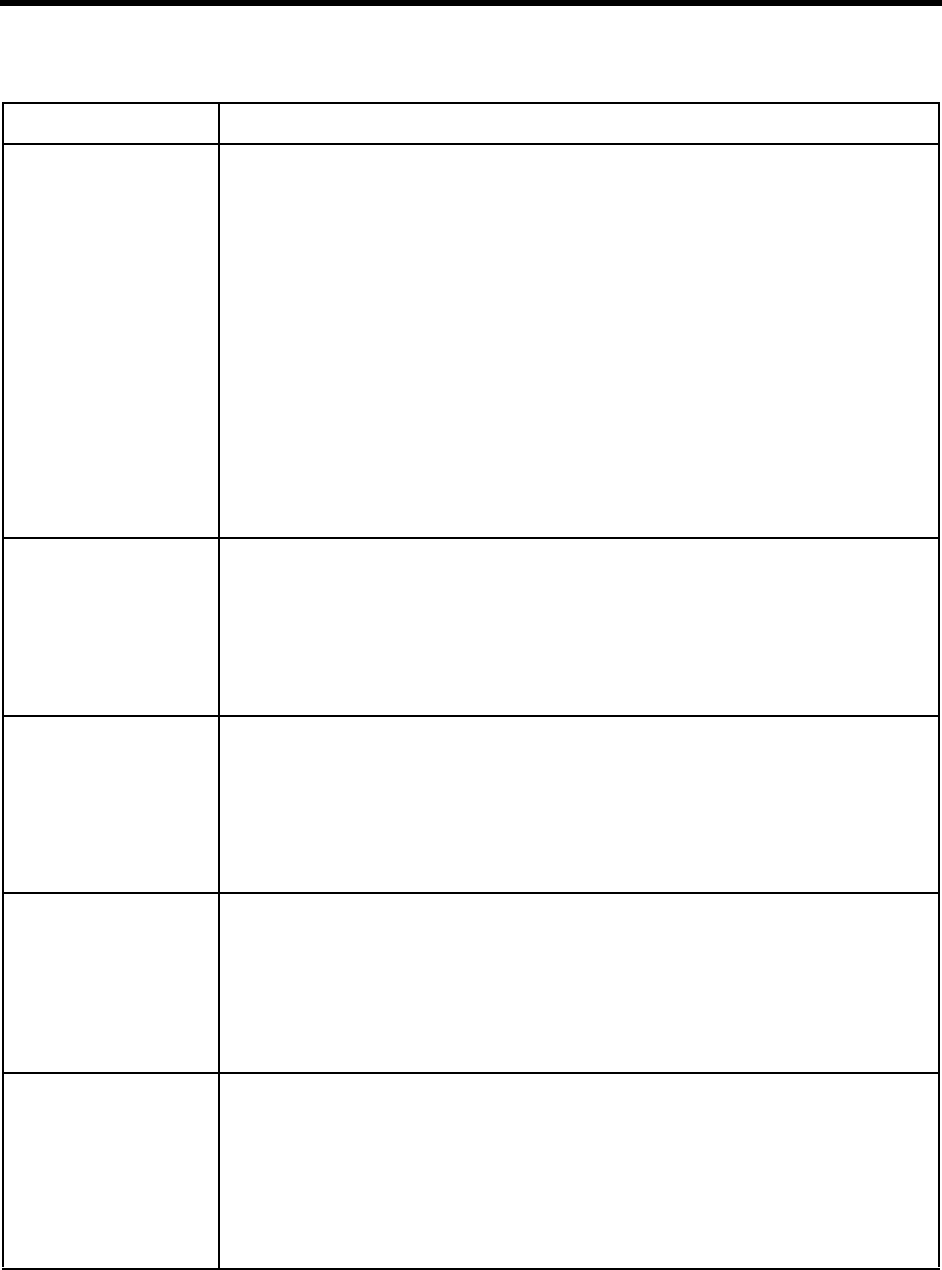
154 Installing Amanda@Work.Place
active_hold When the extension is busy, the caller can hold for the called party—actively or inactive-
ly.
True or False. The default is True.
When True, Amanda is set up for active hold. The caller must continually indicate that
he wants to remain on hold. Failure to continue to press * when prompted indicates that
the caller is no longer interested in holding. If he doesn’t enter another extension, he is
asked for a message. Active hold is best for 800 numbers, support lines, or when Aman-
da is used as an Automatic Call Distribution (ACD) device. It prevents a caller from
pressing * to go on hold and staying on hold indefinitely without further interaction. The
caller presses * to go on hold and must press * periodically to stay on hold.
When False, Amanda is set up for inactive hold. The caller indicates that he wants to be
on hold only once. If the caller does nothing, Amanda retries the extension until it is no
longer busy. The caller can also enter another extension or press * to leave a message.
In this case, the user uses * to go on hold and * to leave a message.
See also auto_queue.
The default appears in install.cfg as:
set active_hold true
adpcm_hq Sets the sampling rate for outgoing greetings. The higher the sampling rate, the better the
sound quality, but also the more disk space used.
24, 32, or 64. The default (and recommended value) is 64.
NOTE:If you change this on an active system, all previously recorded outgoing greetings need
to be re-recorded.
The default appears in install.cfg as:
set adpcm_hq 64
adpcm_nq Sets the sampling rate for incoming messages. The higher the sampling rate, the better
the sound quality, but also the more disk space used.
24, 32, or 64. The default (and recommended value) is 32.
NOTE: If you change this on an active system, you should have users delete all their messages
first.
The default appears in install.cfg as:
set adpcm_nq 32
adpcm_pq Sets the sampling rate for the system prompt file. This is set to the sampling rate at which
the system prompt file was recorded.
24, 32, or 64. Correctly set by default.
NOTE:Do not change this unless you have installed the appropriate system prompt file.
The default appears in install.cfg as:
set adpcm_pq x
where x is the correct setting for your prompt files.
advertising Displays a text string at different locations on the Main screen after the screen saver
starts up.
Use any text string ranging from 0 to 79 characters. The recommended length is less than
30 characters so your message is easy to read and fits on the screen at most locations.
'Buy more AMandAs!' is the default.
See also tmo_blank.
The default appears in install.cfg as:
set advertising 'Buy more Amandas!'
General Options (Continued)
Configuration Option Description
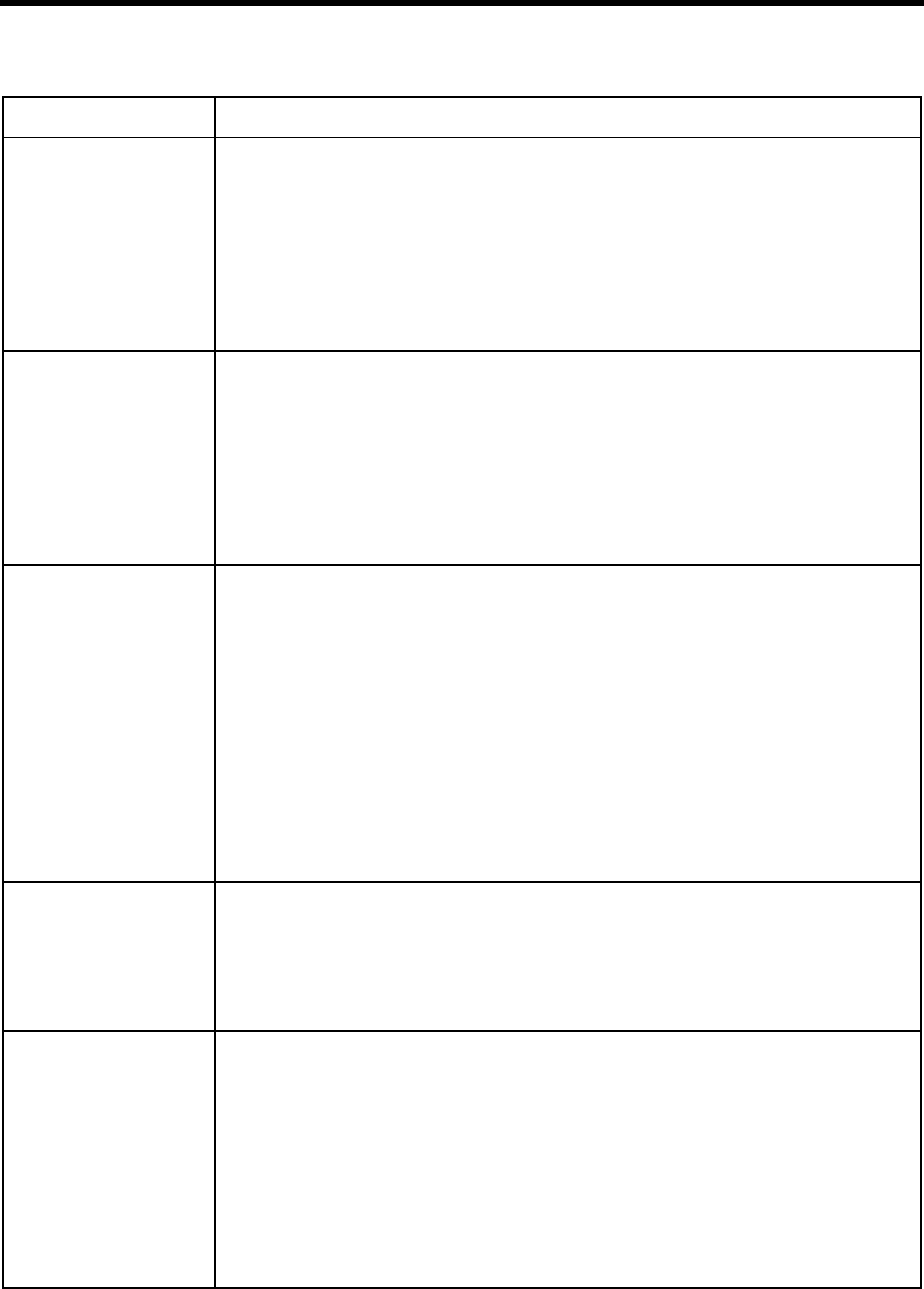
Appendix C: Configuration Reference 155
ati_mode Allows Amanda to be used with a Rhetorex x000 board and an ATI board. An ATI board
requires a version 7.x Rhetorex driver.
True or False. The default is false.
When True, Amanda makes the connections needed for the ATI board.
When False, Amanda does not make the ATI connections.
The default appears in install.cfg as:
set ati_mode false
CAUTION:RTNI-xATI voice boards cannot detect rotary. If you use an RTNI-xATI voice
board, you must leave the rotary configuration option set to false.
auto_queue Designed for callers with rotary telephones so that they can be put “on hold” without
having to press *.
True or False. The default is False.
If True and if active_hold is False, callers are automatically put “on hold” when they
reach a busy extension. A custom busy message must explain what’s going on so that
callers are aware that they are “on hold” and that they can dial other extensions—if they
prefer.
The default appears in install.cfg as:
set auto_queue false
auto_report The name of a previously saved report file in the RPT.DB subdirectory within the
AMANDA directory which can be executed and printed once each day. When not set,
no auto reporting is done.
Use the name of a report file with the extension .RPT. The default is an empty string
which means that no report file is executed.
To use this feature, verify the following:
• A printer with a parallel interface must be connected to Amanda
• The parameter lpt_port must be set to 1, indicating the port to which the printer
is attached
• The printer must be online and have enough paper
See also auto_report_time and lpt_port.
The default appears in install.cfg as:
set auto_report ''
auto_report_time The time of day at which the report is to be printed (when auto_report is not an empty
string).
A time of day in 24-hour MMHH format. The default is 0745 (7:45 a.m.).
See also auto_report and lpt_port.
The default appears in install.cfg as:
set auto_report_time 0745
begin_rec_prompt When record_menu is True, this option controls whether the caller hears Amanda
prompts or only a beep when recording a message. This option has no effect on the post-
record menu. If the caller presses #, the post-record menu indicates how to rerecord, ap-
pend to, or save a recording.
True or False. The default is True.
When True, Amanda plays, “Begin recording at the tone, finish by pressing # or hanging
up” before the beep.
When False, the caller hears only a beep.
See also record_menu and end_rec_menu.
The default appears in install.cfg as:
set begin_rec_prompt true
General Options (Continued)
Configuration Option Description
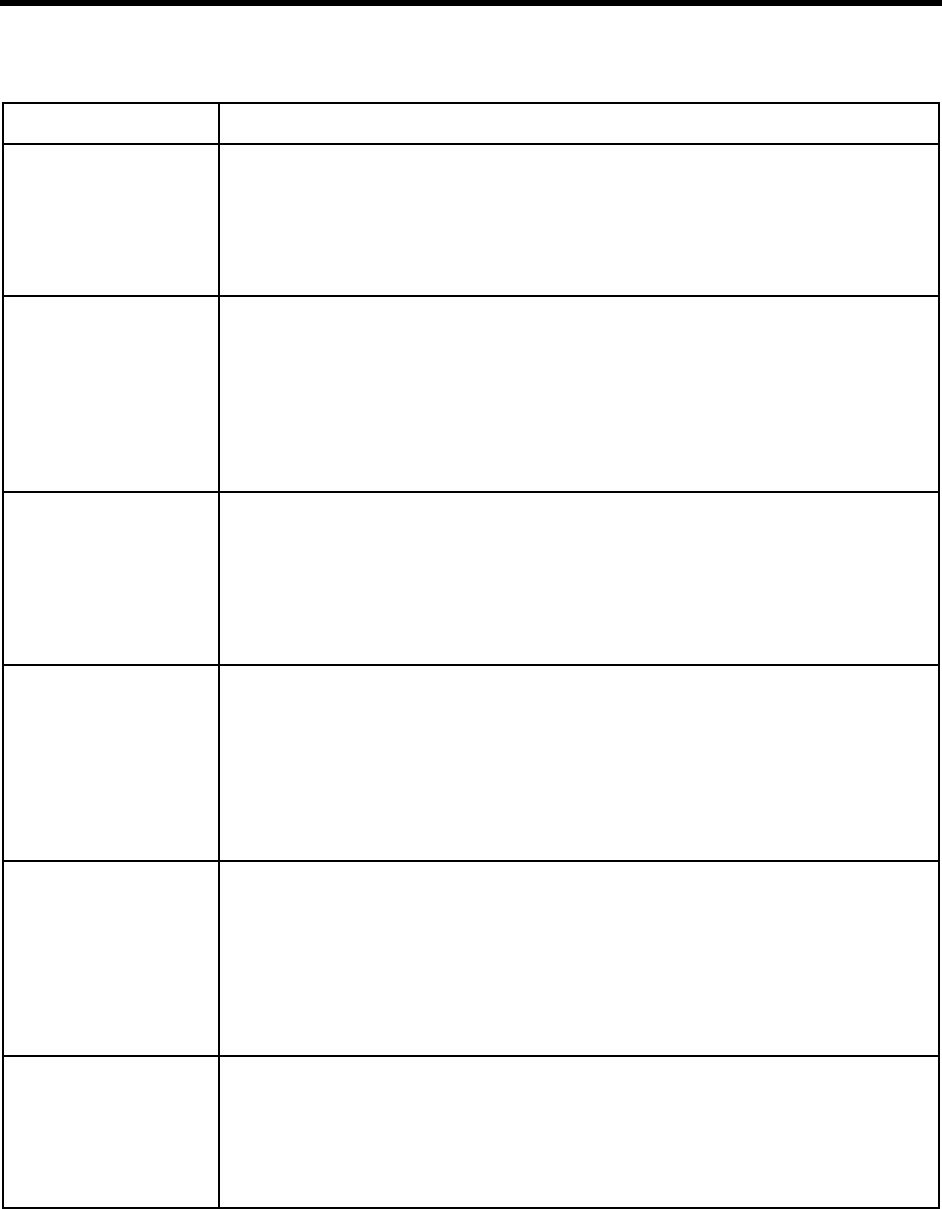
156 Installing Amanda@Work.Place
busycycles Minimum number of non-ringback cycles necessary before the Rhetorex driver notifies
Amanda that the extension is busy.
The default is 2 cycles. The range is 0 to 20. 0 means do not change the current Rhetorex
setting (which is also 2 cycles).
The default appears in install.cfg as:
set busycycles 2
ca_file The file (in the C:\AMANDA directory) which stores call accounting (SMDR) data that
comes from the port in ca_port. The data is collected from the telephone switching sys-
tem, stored while Amanda runs, and then (after a shutdown) read by a call accounting
package that analyzes and manipulates the data.
Use any filename. The default is 'SMDR.DAT'.
See also ca_port.
The default appears in install.cfg as:
set ca_file 'SMDR.DAT'
ca_port The number for the logical serial port that will read SMDR data from the switch while
Amanda is running. The data is stored in the file specified by ca_file unless the number
is 0, in which case no SMDR data is read.
Use 0, 1, 2, 3, or 4. The default is 0.
See also ca_file.
The default appears in install.cfg as:
set ca_port 0
cancel_busy_hold Determines whether callers can hold for a busy extension.
True or False. The default is False.
When True, busy becomes equivalent to Ring No Answer (RNA). That means that the
caller cannot hold for a busy extension and can only leave a message once RNA or
BUSY is the state of the called extension (assuming the mailbox accepts messages).
When False, the caller can press * to hold for a busy extension.
The default appears in install.cfg as:
set cancel_busy_hold false
clock_sync Controls whether Amanda resynchronizes the DOS software clock with the PC hardware
clock.
True or False. The default is True.
When True, Amanda resynchronizes.
When False, Amanda does not resynchronize. Turn this off if you have another utility
that controls the PC clock.
The default appears in install.cfg as:
set clock_sync true
cmt_maxlen Sets the total number of seconds allowed for recording a List Comment. The user can
record a comment while creating a mailing list or later. It names or describes the con-
tents of the list.
Number of seconds. The range is from 1 to 99. The default is 10.
The default appears in install.cfg as:
set cmt_maxlen 10
General Options (Continued)
Configuration Option Description
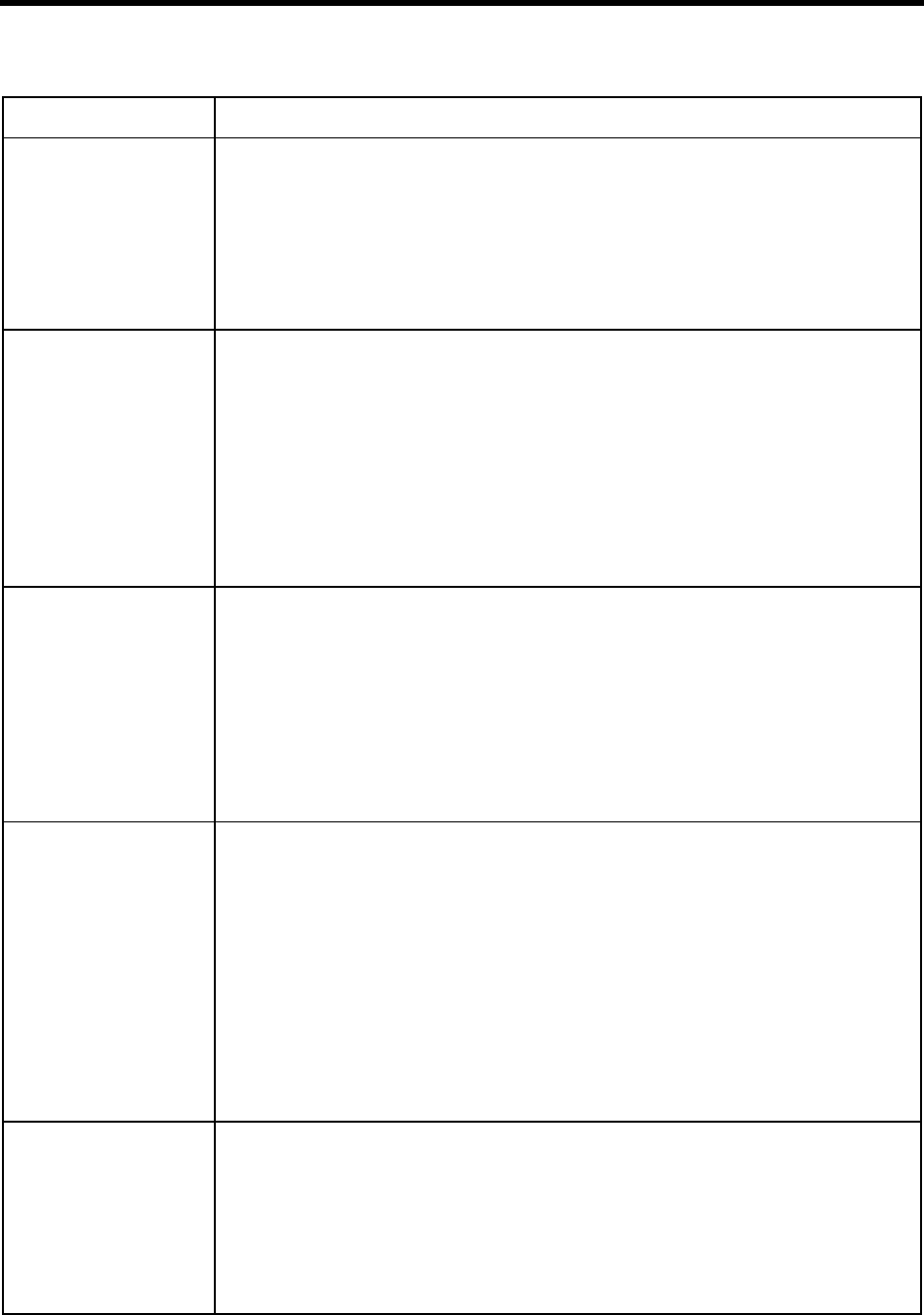
Appendix C: Configuration Reference 157
connect_tone When an answer is detected and Amanda is not identifying the called party for the cur-
rent mailbox, this option determines whether Amanda plays a beep. (The mailbox’s ID
Call? field is set to NO.)
True or False. The default is True.
When True, Amanda plays the beep.
When False, there is no beep.
The default appears in install.cfg as:
set connect_tone true
create_locked Controls whether or not new mailboxes are locked when the mailbox template (usually
mailbox 997) is locked. The administrator (using mailbox 999 and the telephone) can
lock the template (and other mailboxes) using one of the system administration options.
This prevents callers from logging into the mailbox template.
True or False. The default is False.
When True, new mailboxes created from the template are initially locked if the template
is locked.
When False, new mailboxes are not locked. This means that they can be logged into via
the telephone immediately after they are created.
The default appears in install.cfg as:
set create_locked false
db_locking Makes Amanda lock each record in a file as it is accessed. No other port or program can
access that record of that file. This is used within the context of using tokens to read and
write to ASCII or dBase files.
The value is 0 or 1. The default is 0.
When 0, Amanda does not perform record locking.
When 1, Amanda attempts to perform record locking which will fail unless
SHARE.EXE, a DOS program (not licensed via The Amanda Company), is running.
This program is usually loaded by the CONFIG.SYS or AUTOEXEC.BAT file.
The default appears in install.cfg as:
set db_locking 0
defaults_box Indicates what mailbox to use as a template when creating a new mailbox. The contents
of most fields, all notification records, and all automatic scheduling records are copied
from the template to the new mailbox. The Comment and Directory Name fields are not
copied. The Extension field is copied only if it begins with an @ (which indicates token
programming).
If the Security Code field of the default mailbox is blank, the security codes for new
mailboxes are their mailbox numbers. Otherwise, the security codes for all new mail-
boxes are the same as that of the template mailbox. The Security Code field always ap-
pears blank. You must fill it with spaces if you want it to actually be blank.
Use any valid mailbox. The default is 997.
See also guest_defaults.
The default appears in install.cfg as:
set defaults_box 997
diskwarn When Amanda has only the specified percentage of disk space left, she executes Disk
notification record (if there is one) for mailbox 999. The notification record may call
you at home, call your extension, call your pager, and so forth. For example, use 20 to
have Amanda notify you when the remaining disk space falls below 20.
Number (for a percentage). The range is from 1 to 99. The default is 20.
See also tmo_disk.
The default appears in install.cfg as:
set diskwarn 20
General Options (Continued)
Configuration Option Description
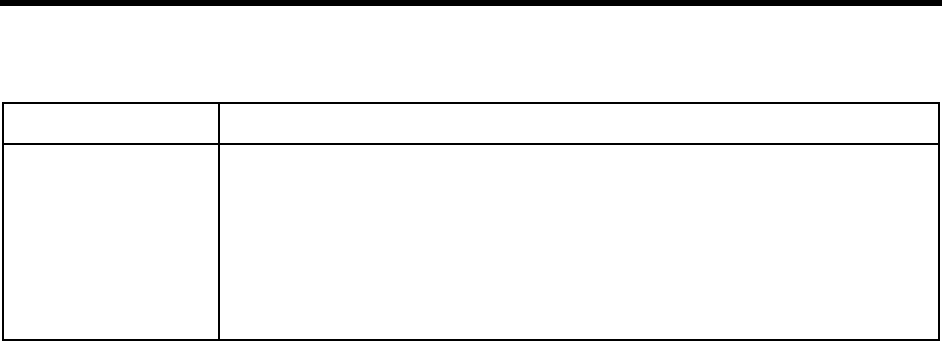
158 Installing Amanda@Work.Place
dl_pickup_on_ring When an inbound ring is detected and Amanda goes off-hook, this option determines
whether Amanda dials the code specified by the dl_pickup parameter in the 1001.PBX
file or the current dial codes file for that port.
True or False. The default is False.
When True, Amanda dials the code.
When False, Amanda does not dial the code.
The default appears in install.cfg as:
set dl_pickup_on_ring false
General Options (Continued)
Configuration Option Description
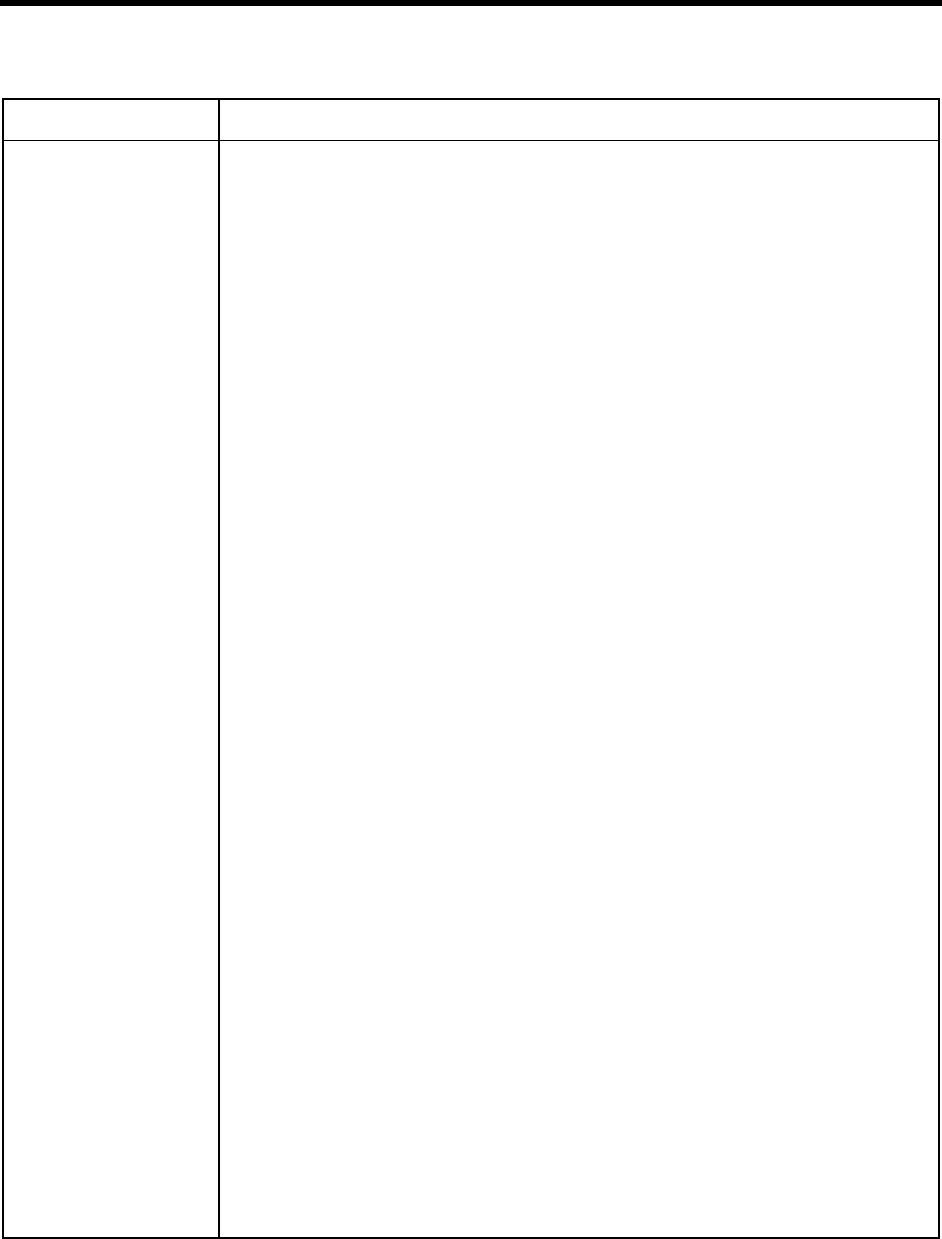
Appendix C: Configuration Reference 159
dtmf_action
dtmf_busy
dtmf_dnd
dtmf_ring
dtmf_xfer
tmo_xfer
The dtmf_action, dtmf_busy, dtmf_dnd, dtmf_ring, dtmf_xfer, and tmo_xfer, options are
required only for telephone switching systems, such as Comdial DXP and Panasonic
KXT-D, that can send DTMF tones in place of PCPM tones.
For Comdial DXP, The Amanda Company recommends dtmf_action=1, dtmf_busy='2',
dtmf_dnd='3', and dtmf_xfer='1'. (It sends nothing for a ring—dtmf_ring=''.)
tmo_xfer=50 and tmo_rna=25 have been recommended.
For Panasonic KXT-D, The Amanda Company recommends dtmf_action=1,
dtmf_ring='1', dtmf_busy='2', dtmf_dnd='4', dtmf_xfer='5', and tmo_xfer=20.
tmo_xfer is the number of tenths of seconds that Amanda waits to read a sequence of
DTMF digits from the port prior to doing PCPM. The range is 0 to 255. The default is
0, which disables this and the following options. (If this option is blank, the default is
used.)
If the tmo_xfer timeout is greater than 0, Amanda waits for digits until the timeout oc-
curs.
The digits she might read are:
dtmf_xferThis sequences of digits means that the extension has been answered. Aman-
da releases the call. The default is an empty string (no digit).
NOTE:The telephone switching system should bring the call back to the
port if this digit is sent when the phone is ringing rather than ac-
tually answered.
CAUTION:When using call screening, be aware that this will play the caller's
name and company as well as the call screening menu to a ring-
ing tone.
dtmf_dndThis sequence of digits means that the extension is in Do Not Disturb mode.
Amanda treats the call as though it were not answered (RNA). The default is
an empty string (no digit).
dtmf_busyThis sequence of digits means that the extension is busy so Amanda performs
no PCPM. The default is an empty string (no digit).
dtmf_ringThis sequence of digits causes Amanda to stop waiting or to extend her wait,
depending on the value of dtmf_action. The default is an empty string (no dig-
it).
no digit If Amanda reads no sequence of digits before the tmo_xfer timeout occurs,
she stops waiting or extends her wait, depending on the value of dtmf_action.
The dtmf_action option determines what Amanda does if she receives the digit specified
in dtmf_ring or if the timeout specified by tmo_xfer occurs before a digit arrives. (con-
tinued on next page…)
When 0 (the default), Amanda performs normal PCPM.
When 1, Amanda continues to wait for a digit. She waits 6 seconds for each of the rings
specified for a Ring No Answer (RNA). For example, if the mailbox has 4 rings for
RNA, Amanda waits 24 seconds. Then she decides that the call is not answered.
For COMDIAL, see also dtmf_dt.
The defaults appear in install.cfg as:
set dtmf_action 0
set dtmf_busy ''
set dtmf_dnd ''
set dtmf_ring ''
set dtmf_xfer ''
set tmo_xfer 10
General Options (Continued)
Configuration Option Description
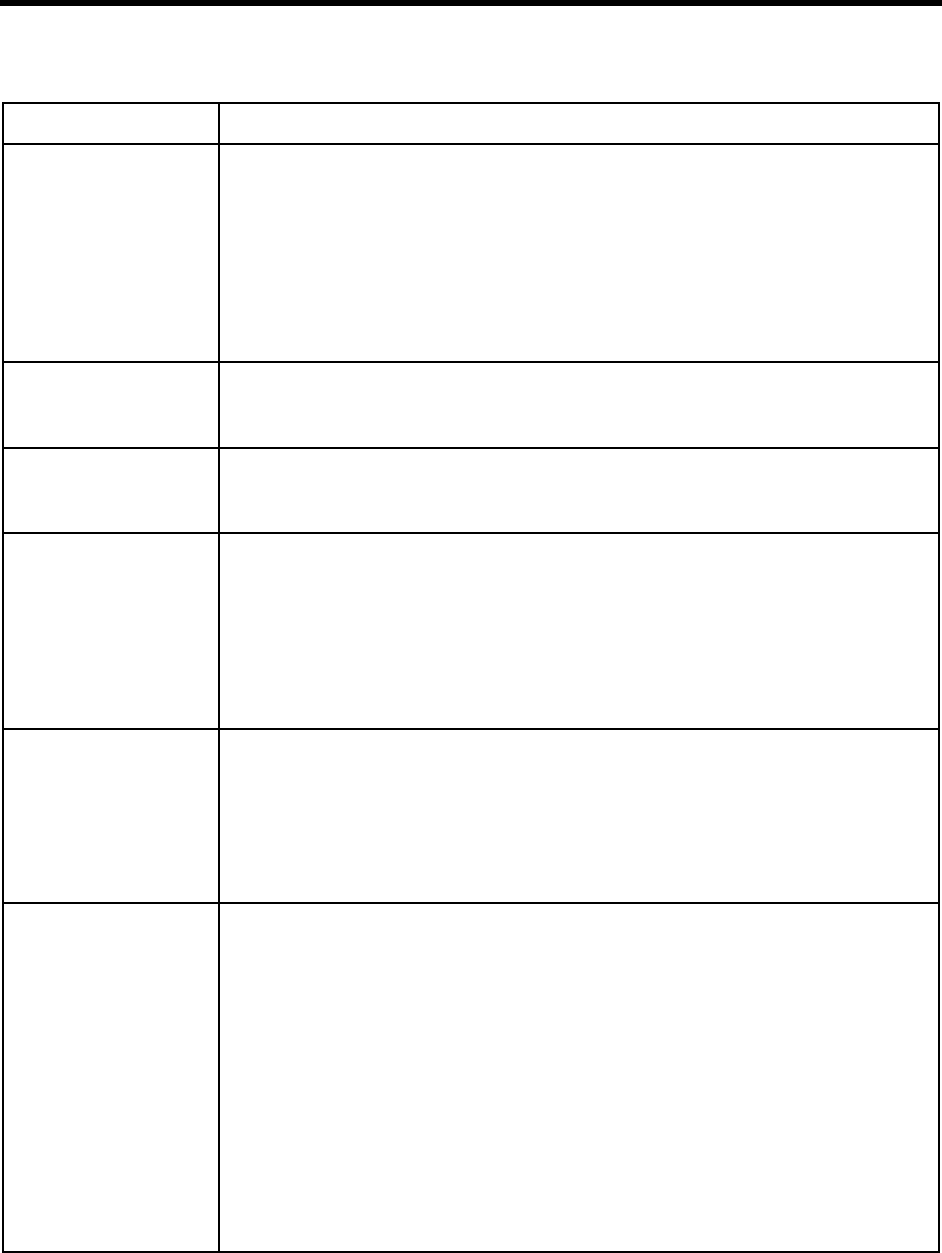
160 Installing Amanda@Work.Place
dtmf_before_ring Controls whether Amanda clears the voice board’s DTMF buffer when a ring is detected.
Clearing the buffer gets rid of digits left over from a previous call.
True or False. The default is False.
When True, the buffer is not cleared. Make sure the telephone switching system can send
DTMF before a ring prior to changing this to True.
When False, Amanda clears the buffer when a ring is detected. You must use False for
Rhetorex 2132 and 4132 because they cannot detect DTMF while on-hook.
The default appears in install.cfg as:
set dtmf_before_ring false
dtmf_busy This option is required only for telephone switching systems, such as Comdial DXP and
Panasonic KXT-D, that can send DTMF tones in place of PCPM tones. See also
dtmf_action.
dtmf_dnd This option is required only for telephone switching systems, such as Comdial DXP and
Panasonic KXT-D, that can send DTMF tones in place of PCPM tones. See also
dtmf_action.
dtmf_detect How long a DTMF tone must play for Amanda to recognize that it has occurred.
Number from 2 to 6, each representing 16 ms. (For example, 3 equals 48 ms or .048 sec-
onds.) The default is 0.
Zero means to use the default. The default is 3 (.048 seconds).
When non-zero, both Rhetorex’s DTMFDetect and DTMFDelay channel parameters are
set to that value.
The default appears in install.cfg as:
set dtmf_detect 0
dtmf_dly Controls the amount of time between DTMF tones when Amanda is dialing.
Number of hundredths of seconds. The value is 0 or a number from 3 to 19. The default
is 0.
Using a value of 0 makes it country-dependent (50ms in the US, 80ms in the UK). When
non-zero, the specified time is used.
The default appears in install.cfg as:
set dtmf_dly 0
dtmf_dt The string of DTMF digits received instead of a dial tone. For example, COMDIAL
sends a '1'.
The string can be any length. The default is an empty string which means that Amanda
waits for the dial tone.
If dtmf_dt is not an empty string, and if tmo_dtwait (the dial code that determines how
long to wait for a dial tone or its equivalent) is > 0, Amanda dials dl_dtwait (the dial
code that puts the caller on transfer hold) and then waits for the dtmf_dt digits to come
from the switch.
If Amanda receives fewer digits or if the digits do not match dtmf_dt, Amanda assumes
the extension is busy. If Amanda receives the expected digits, she proceeds with the call.
As soon as Amanda receives the correct number of digits, she stops waiting regardless
of the value of tmo_dtwait. Therefore, it should be safe to make tmo_dtwait substantial-
ly larger than the actual time expected.
The default appears in install.cfg as:
set dtmf_dt ''
General Options (Continued)
Configuration Option Description
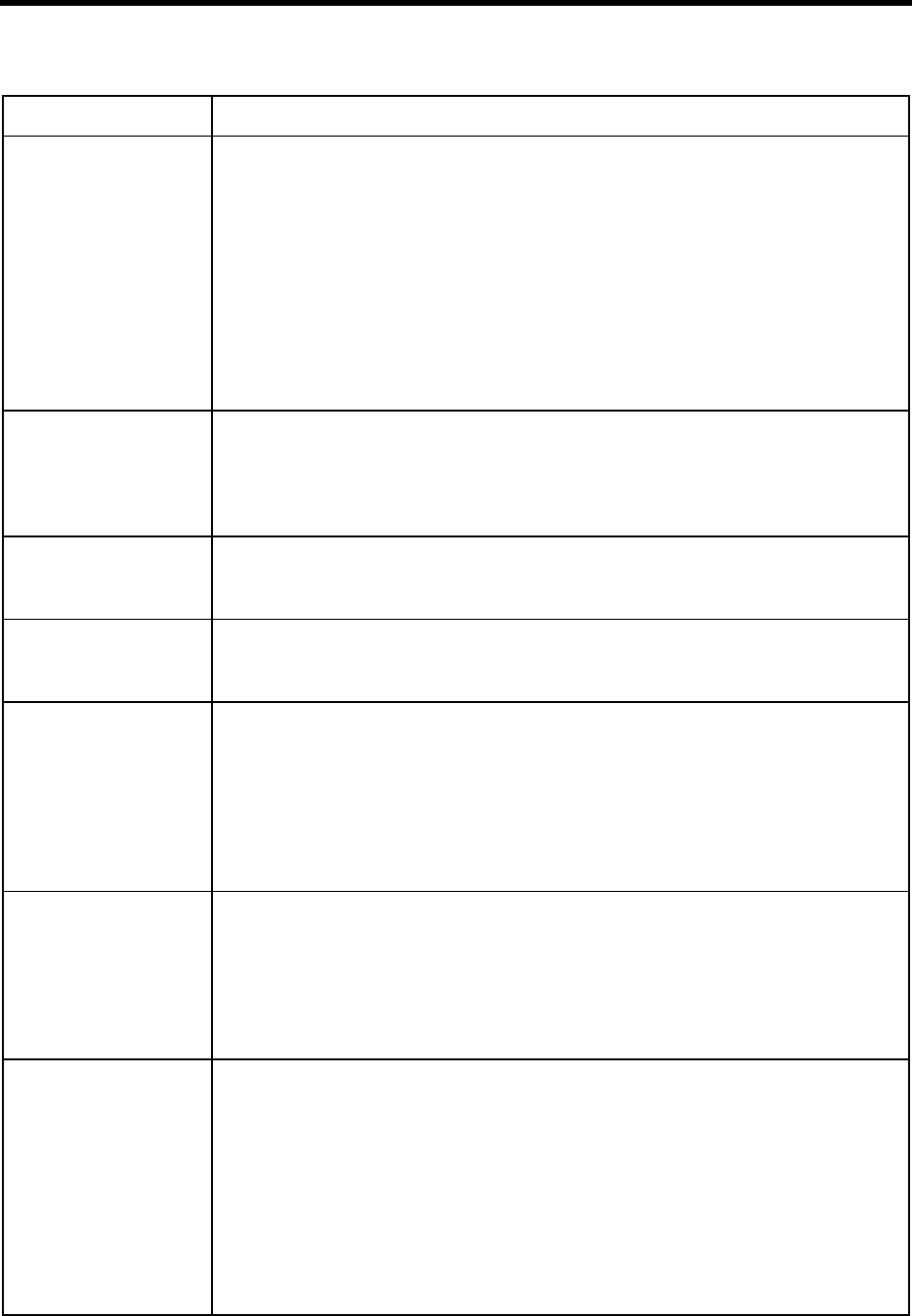
Appendix C: Configuration Reference 161
dtmf_gate Verifies that the caller is still on the line before transferring him to the operator. This ap-
plies only if the mailbox (usually the operator) specified in the Done Chain for the Call-
er Instructions mailbox has Do Not Disturb turned off.
True or False. The default is False.
When True, Amanda verifies that the caller is still on the line after playing the Caller In-
structions and not hearing any DTMF. Amanda asks the caller to “Say ‘yes’ at the tone”
before transferring the call. For example, on telephone switching systems that do not
have disconnect supervision, this can prevent the transfer of a call to the operator or pre-
vent the replaying of a menu when the caller has hung up.
When False, Amanda transfers the call without verifying that the caller is still on the line.
The default appears in install.cfg as:
set dtmf_gate false
dtmf_on Controls how long Amanda plays each DTMF tone.
Number in hundredths of seconds. The range is from 10 to 90. The default is 20 (.2 sec-
onds).
The default appears in install.cfg as:
set dtmf_on 20
dtmf_ring This option is required only for telephone switching systems, such as Comdial DXP and
Panasonic KXT-D, that can send DTMF tones in place of PCPM tones. See also
dtmf_action.
dtmf_xfer This option is required only for telephone switching systems, such as Comdial DXP and
Panasonic KXT-D, that can send DTMF tones in place of PCPM tones. See also
dtmf_action.
end_rec_menu When record_menu is True, this option determines whether the caller hears the post-
record menu that allows callers or users to review or re-record their messages or greet-
ings.
True or False. The default is True.
When True, the caller or user hears the menu.
When False, the caller or user does not hear the menu.
The default appears in install.cfg as:
set end_rec_menu true
exit_digit Defines one additional DTMF tone that causes Amanda to stop during recordings
(whether greetings or messages) and play the post-record menu.
The range is from 0 to 9 and also includes * and #. The default is '#'. Remember that the
# key always causes Amanda to stop recording, even when it is not the value of
exit_digit.
The default appears in install.cfg as:
set exit_digit '#'
exit_to_0 Allows a caller to leave a message and talk to the operator afterwards.
True or False. The default is True.
When True, the caller can press 0 after recording a message and is transferred to mailbox
0.
When False, Amanda records the DTMF 0 as part of the message unless 0 is defined as
an exit digit (see exit_digit).
NOTE:Regardless of the setting for exit_to_0, a caller can press 0 during the “Begin recording
at the tone...” prompt and go to mailbox 0 immediately. If the caller presses any other key
(1-9, #, *), Amanda stops the prompt, plays the beep, and starts recording the message.
The default appears in install.cfg as:
set exit_to_0 true
General Options (Continued)
Configuration Option Description
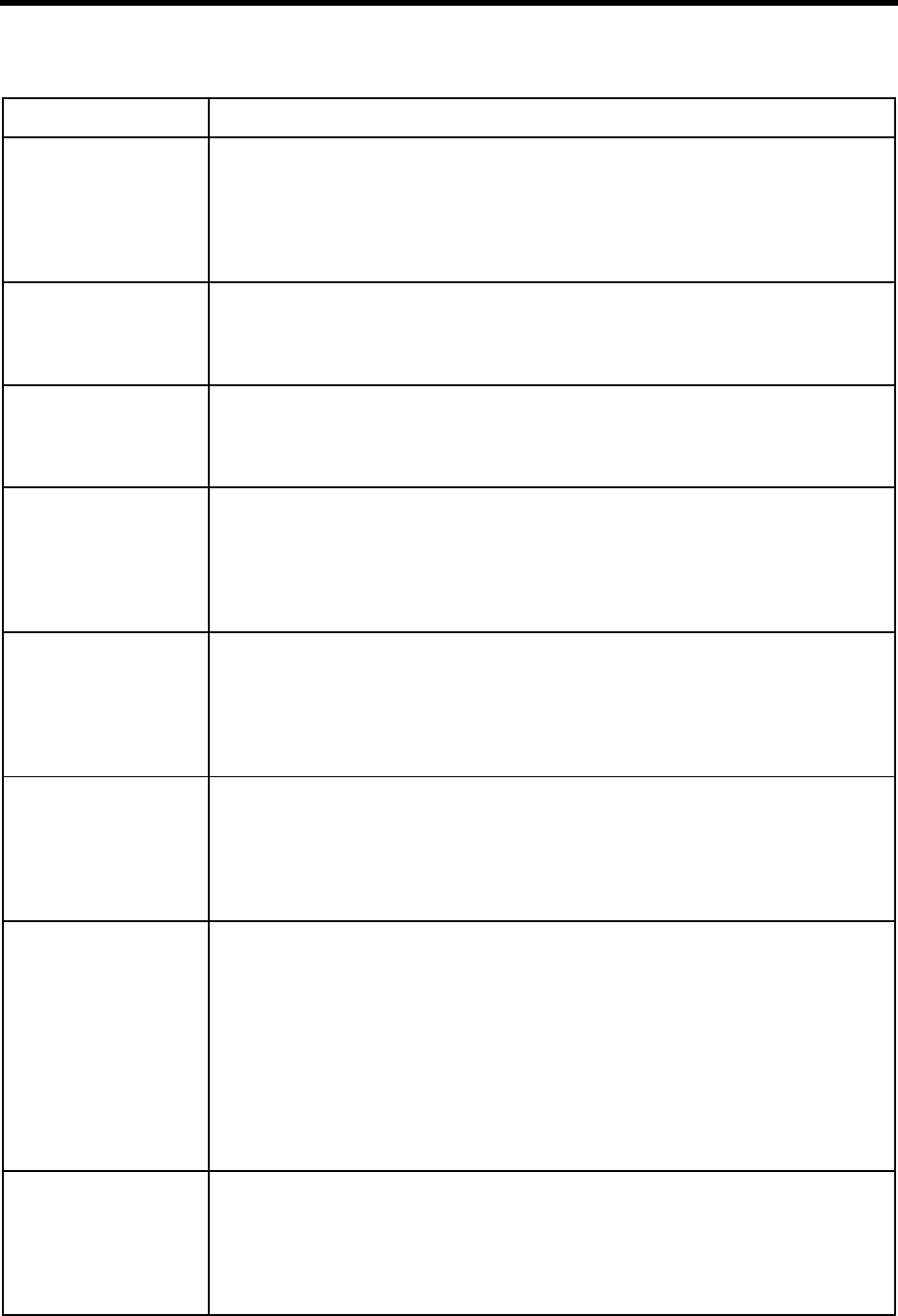
162 Installing Amanda@Work.Place
future_delivery Specifies the mailbox that stores messages to be delivered in the future. This mailbox
must be able to store messages.
The default is 995, but you can use any valid mailbox. -1 means no mailbox has been
assigned.
The default appears in install.cfg as:
set future_delivery 995
gain_loud Controls the volume of the custom busy message.
Number. The range is from -8 to 8 and the default is 0.
The default appears in install.cfg as:
set gain_loud 0
gain_norm The initial volume for all ports.
Number. The range is from -8 to 8 and the default is 0.
The default appears in install.cfg as:
set gain_norm 0
guest_defaults The mailbox to use as a template when creating a new guest mailbox.
The default is 996, but you can use any valid mailbox. -1 means no mailbox has been
assigned.
See also defaults_box which explains what fields are copied.
The default appears in install.cfg as:
set guest_defaults 996
guest_min The starting mailbox for guest mailboxes. If this value is 90000, the first guest mailbox
is 90000. The second is 90001, and so forth.
See also guest_max. Guest_max must be larger than guest_min.
Any valid mailbox. The default is 90000.
The default appears in install.cfg as:
set guest_min 90000
guest_max The last mailbox for guest mailboxes. If this value is 90199, the highest possible number
for a guest mailbox is 90199. Along with the guest_min, you limit the number of guest
mailboxes that Amanda can create. Guest_max must be larger than guest_min.
A valid mailbox. The default is 90199.
The default appears in install.cfg as:
set guest_max 90199
integration_greeting Determines what greeting plays for integrated calls that have both rrr and sss (or rrrr and
ssss) fields set. (The r’s indicate the number of digits in the extension of the user who
was called but did not answer. The s’s indicate the number of digits in the extension of
the user who made the call. See “Using Character Codes” on page 32 for more informa-
tion.)
True or False. The default is True.
When True, Amanda plays the RNA greeting for the mailbox identified by rrr.
When False, Amanda plays the system greeting.
In either case, a message is taken for rrr from sss.
The default appears in install.cfg as:
set integration_greeting true
irq The IRQ over which the voice board communicates with the Amanda system.
The default is 7. The range is 0-15, but do not change this setting unless instructed to by
an Amanda Company employee. Most IRQs are unavailable because they are used by
PC components.
The default appears in install.cfg as:
set irq 7
General Options (Continued)
Configuration Option Description
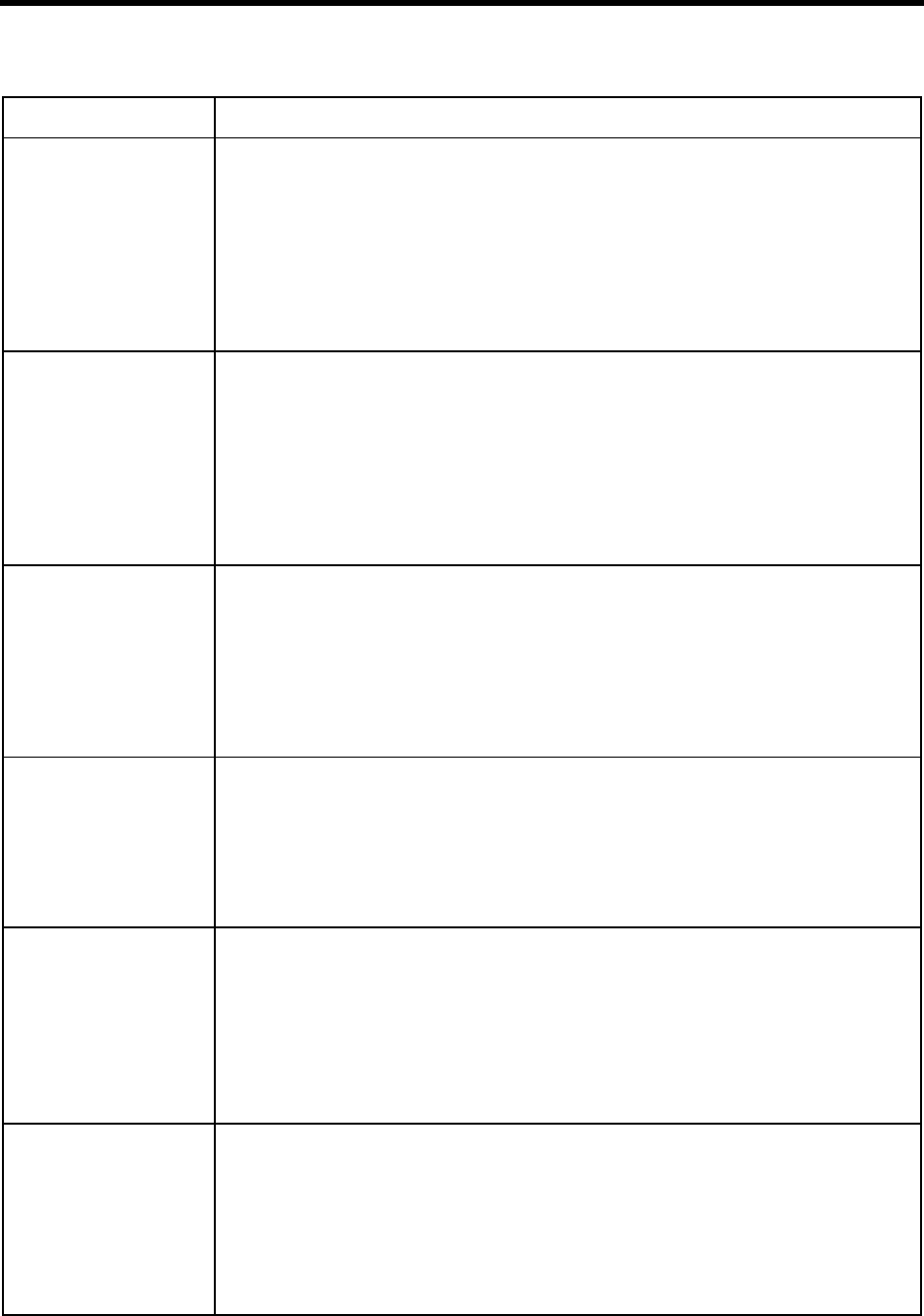
Appendix C: Configuration Reference 163
lcoff The minimum necessary duration of loop current off before the voice board driver rec-
ognizes that the loop current is off. Corresponds to the Rhetorex global parameter
LcOff.
Number of hundredths of seconds (from 1 to 6553) or the number -1 or 0. For example
10 is .1 second. The default is -1.
When 0, the voice board’s default is used. The default is .1 seconds.
When -1, there is no wait.
The default appears in install.cfg as:
set lcoff -1
lcvalid The length of time that the voice board driver ignores loop current transition events (on,
off, and drop) after starting PCPM. Corresponds to the Rhetorex channel parameter
LcValid.
Number of hundredths of seconds (from 1 to 255) or the number -1 or 0. For example 10
is .1 second. The default is 0.
When 0, the voice board’s default is used. The default is 4 seconds.
When -1, this option is disabled and no events are ignored.
The default appears in install.cfg as:
set lcvalid 0
lcwait The minimum time after dialing a digit string before the voice board driver decides the
loop current drop is an answer. Corresponds to the Rhetorex channel parameter LcWait.
Number of hundredths of seconds (from 1 to 255) or the number -1 or 0. For example 10
is .1 second. The default is 0.
When 0, the voice board’s default is used. The default is 100 ms (.1 seconds).
When -1, this option is disabled and there is no minimum time.
The default appears in install.cfg as:
set lcwait 0
list_delay When a message is sent to a list, this is the delay between deliveries to mailboxes on the
list. It has no effect on direct messaging or future deliveries. Slowing down the delivery
rate makes sending to long lists less likely to slow down the system.
Number of tenths of a second. The default is 10 (which is 1 second). The range is 0 to
255.
The default appears in install.cfg as:
set list_delay 10
lognam The name of the file to be used as the system log file. It is stored in the C:\AMANDA
directory. This log file contains start-up information, any execution error information,
DOS errors, disk errors, system actions, and shutdown information.
The default filename is 'AMANDA.LOG'.
NOTE:Since this file grows (slowly), archive or delete it once or twice a year when you perform
preventative maintenance.
The default appears in install.cfg as:
set lognam 'AMANDA.LOG'
lpt_port Number of the printer port to which a printer is attached to Amanda.
The default is 0, which means that no printer is attached.
While a printer can be attached to LPT ports 1, 2, or 3, use 1 for best results and attach
the printer to LPT1.
If you use a non-zero value, but no printer is attached, Amanda halts.
See also auto_report and auto_report_time.
The default appears in install.cfg as:
set lpt_port 0
General Options (Continued)
Configuration Option Description

164 Installing Amanda@Work.Place
max_dl_inits The number of ports that can go off-hook simultaneously and dial the telephone switch-
ing system initialization code.
The range is from 1 to the number of ports defined for Amanda. The default is 2.
The PBX file option dl_init (What to dial on each port after the system starts) works on
the ports specified here.
The default appears in install.cfg as:
set max_dl_inits 2
max_ports Number of ports in use on the Amanda system. This option needs to be set when the
number of ports available is greater than the number of ports in use. For example, if you
have a four-port voice board but are currently using only three ports, set this option to
3 to ensure that Amanda does not try to use the fourth port.
The default is 24. The range is 1-24. If you are using all the ports that your voice boards
can support, it is OK to have a number here that is greater than the number of ports you
have.
The default appears in install.cfg as:
set max_ports 24
max_prompt The number of times Amanda repeats menu options before hanging up on a user who is
logged in to a mailbox.
Number from 1 to 9. The default is 2.
The default appears in install.cfg as:
set max_prompt 2
minmsg Amanda requires a minimum length for recorded messages. If a message is shorter than
this, it is not saved. The most common reason for changing this parameter is when the
Q() token is used and short answers are expected. If so, you should change this to 1 (0.1
seconds.) Otherwise, using a setting that is small results in an increased number of mes-
sages that contain only a hangup sound.
Number of tenths of seconds. The default is 10 (1 sec.).The range is 0 to 65535.
The default appears in install.cfg as:
set minmsg 10
minoff Minimum amount of time necessary for an inbound ring’s off period.
Number of tenths of seconds. The default is 5 (.5 second). The range is 1-655.
The default appears in install.cfg as:
set minoff 5
minring Minimum amount of time necessary for an inbound ring’s on period.
Number of tenths of seconds.
The default is 0 which tells Amanda to use the voice board's default (which is 2 for Den-
mark or Holland and 3 elsewhere). Otherwise, the range is 1-655.
The default appears in install.cfg as:
set minring 0
General Options (Continued)
Configuration Option Description
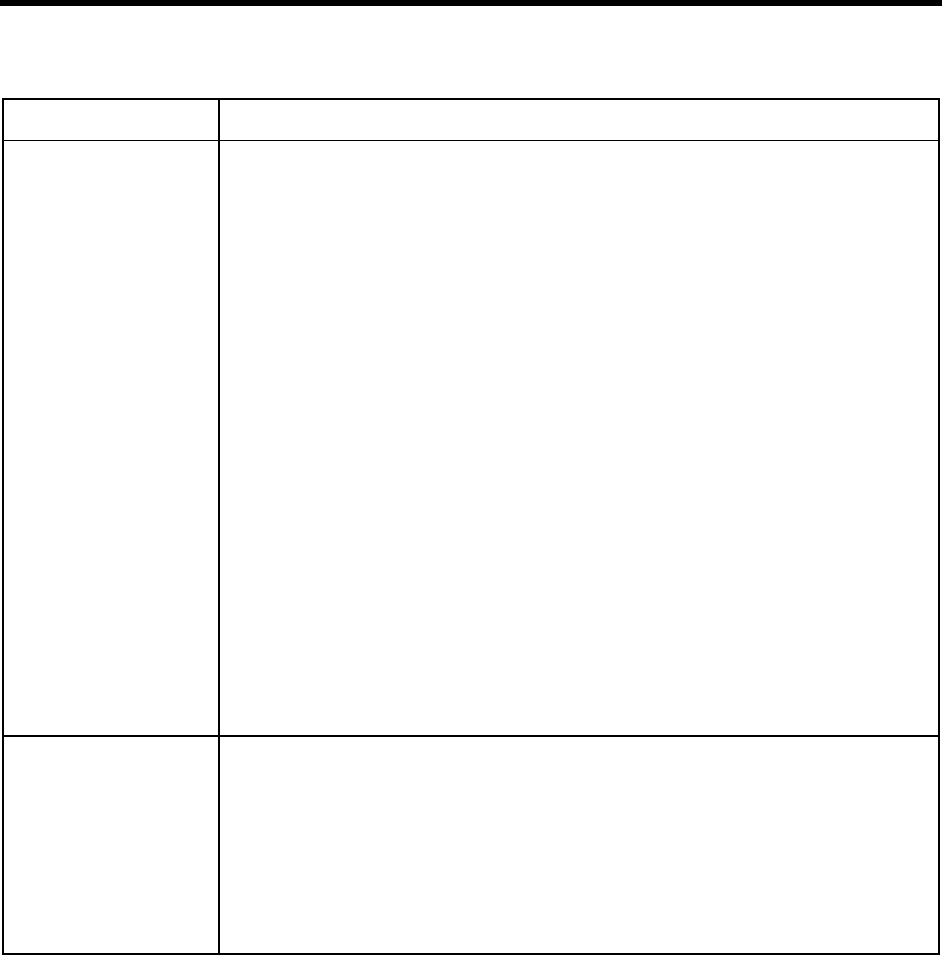
Appendix C: Configuration Reference 165
modified_call_
screening When a mailbox has both call screening and called party identification on, this option
controls whether Amanda announces only the name and extension of the called party or
both that and the name and company of the caller. This is usually used only when more
than one mailbox calls the same extension.
When call screening is on, Amanda plays the Call Screening menu when the telephone
is answered. Then the person who answers can accept some calls and reject others based
on the information that he hears. Amanda treats the rejected calls as Ring No Answers.
Do not use Call Screening (modified or not) with a mailbox that performs unsupervised
(blind) transfers. These transfers have an H in the Extension field (for example, 127H).
When the call is unsupervised, no recording is played to the user.
True or False. The default is True.
When True, the person who answers hears the called party’s name and extension record-
ing. Amanda does not ask the caller for a “name and company.”
When False, the person who answers hears both the caller’s name and company and the
called party’s name and extension recording.
The following is an example where John (mailbox 111) and Mary (mailbox 112) share
Extension 100. John is at lunch, and Mary is answering all calls at Extension 100.
The caller enters 111 trying to reach John.
Amanda rings Extension 100 and Mary answers.
Amanda says, “This call is for John, Extension 111. To accept this call, press 1. To reject
this call press 2 and hang up….” Mary presses 2. The caller hears John’s current greet-
ing.
NOTE:If a user wants Amanda to announce only for the caller’s name and company, ID Call?
should be NO.
The default appears in install.cfg as:
set modified_call_screening true
msg_log Amanda creates the specified file in the C:\AMANDA directory and logs:
The date and time every message is received
The date and time every mailbox is checked for messages along with the DTMF the user
entered.
The default is no filename, which means no log is written to. We recommend using
'MSG.LOG'.
See also user_log.
The default appears in install.cfg as:
set msg_log ''
General Options (Continued)
Configuration Option Description
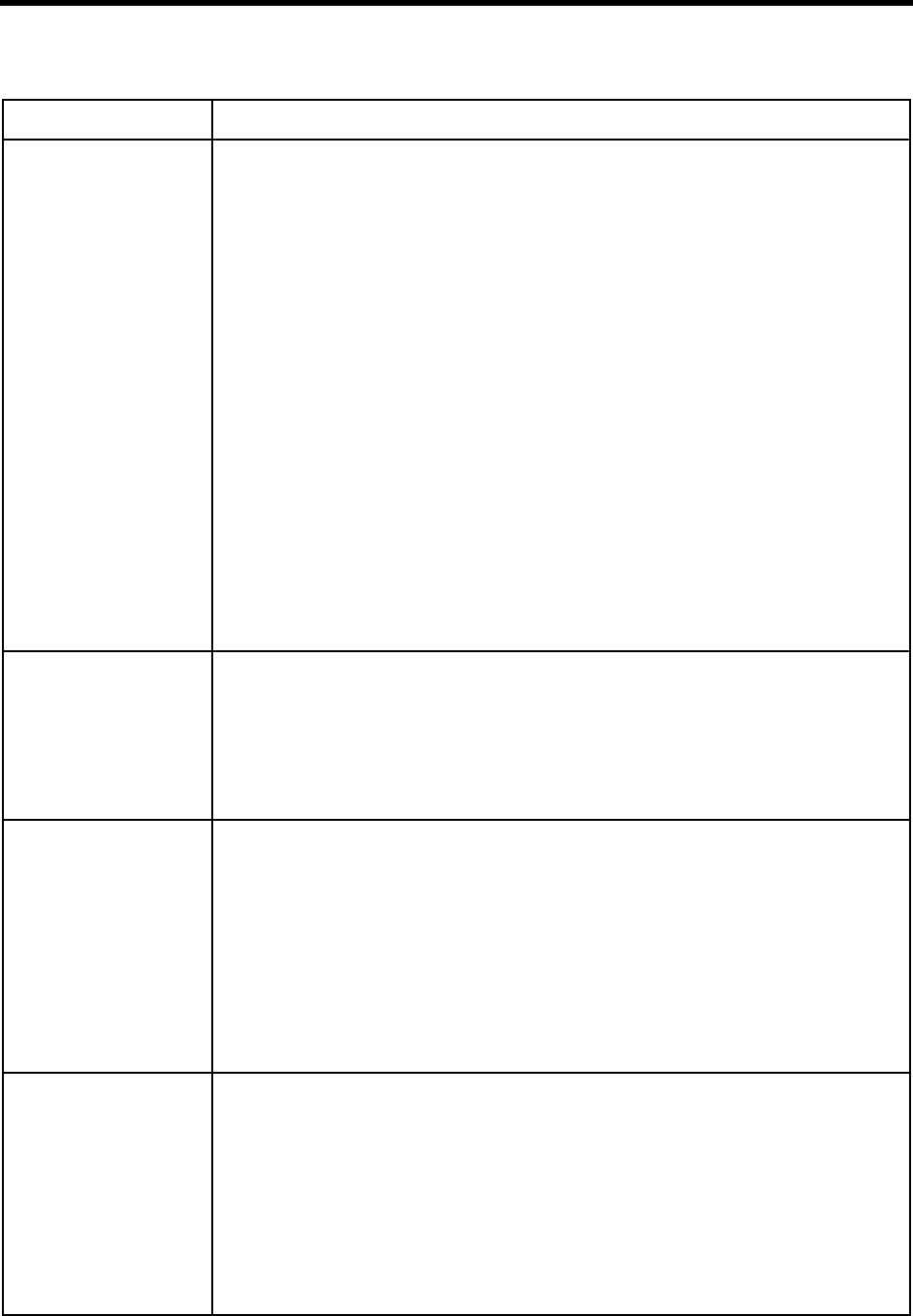
166 Installing Amanda@Work.Place
n_ochan Allows you to dedicate port 1 to notification.
The number 1 or 0. The default is 0.
When 1, port 1 is dedicated and does not answer incoming calls. When using dedicated
notification, be sure to direct incoming calls to port 2 and up. Dedicated notification
eliminates the notification collision (known as glare) caused when Amanda inadvertent-
ly begins a notification on a port receiving an incoming call. However, you can no long-
er use the port for incoming calls.
When 0, Amanda does either roving or restricted notification (depending on the value of
notify_restriction).
With roving notification, Amanda starts with the last port in the hunt group and works
backwards until she locates an idle port.
Restricted notification uses only one port, usually the last port in the hunt group. How-
ever, that port is not dedicated to notification. The port can still receive calls.
NOTE:If a caller hears DTMF and then a hangup instead of the company greeting, a collision
has occurred.
When n_ochan is set to 1, notify_restriction is ignored.
When using roving or restricted notification, program the ports to be in a linear hunt
group (not a circular hunt group). In a linear hunt group, the first port always rings (un-
less it is busy), the second port rings only if the first is busy, and the third port rings only
if the first and second ports are both busy. Then when Amanda’s last port rings, all the
other ports must be busy.
The default appears in install.cfg as:
set n_ochan 0
nam_maxlen The maximum number of seconds to allow for recording a mailbox’s name and exten-
sion. Amanda plays the name and extension recording to provide callers with informa-
tion from the employee directory and to identify who is being called.
A number of seconds. The range is from 1 to 99. The default is 5.
See also box_idx and modified_call_screening.
The default appears in install.cfg as:
set nam_maxlen 5
new_send Determines whether a user can send a message to more than one user, when those users
are not part of a single list.
True or False. The default is True.
When True, a user can send a message to several mailboxes “on the fly.” When the user
presses 4 to send a new message, then 1 to select a mailbox destination, Amanda asks
for the “next mailbox or the # sign to finish.” When the user presses 3 to send, or 5 to
send with verification, the message is sent to every mailbox that was entered.
When False, the user can send a message only to one mailbox or to a previously created
list of mailboxes.
The default appears in install.cfg as:
set new_send true
non_relay_ok Determines the result of pressing # during a greeting.
True or False. The default is False.
When True, for any mailbox that does not have relay paging, pressing # (as well as ##)
ends a greeting and goes directly to the beep for leaving a message. If the mailbox has
relay paging, # invokes the relay and only ## ends the greeting.
When False, only ## ends the greeting, regardless of whether the mailbox has relay pag-
ing.
The default appears in install.cfg as:
set non_relay_ok false
General Options (Continued)
Configuration Option Description
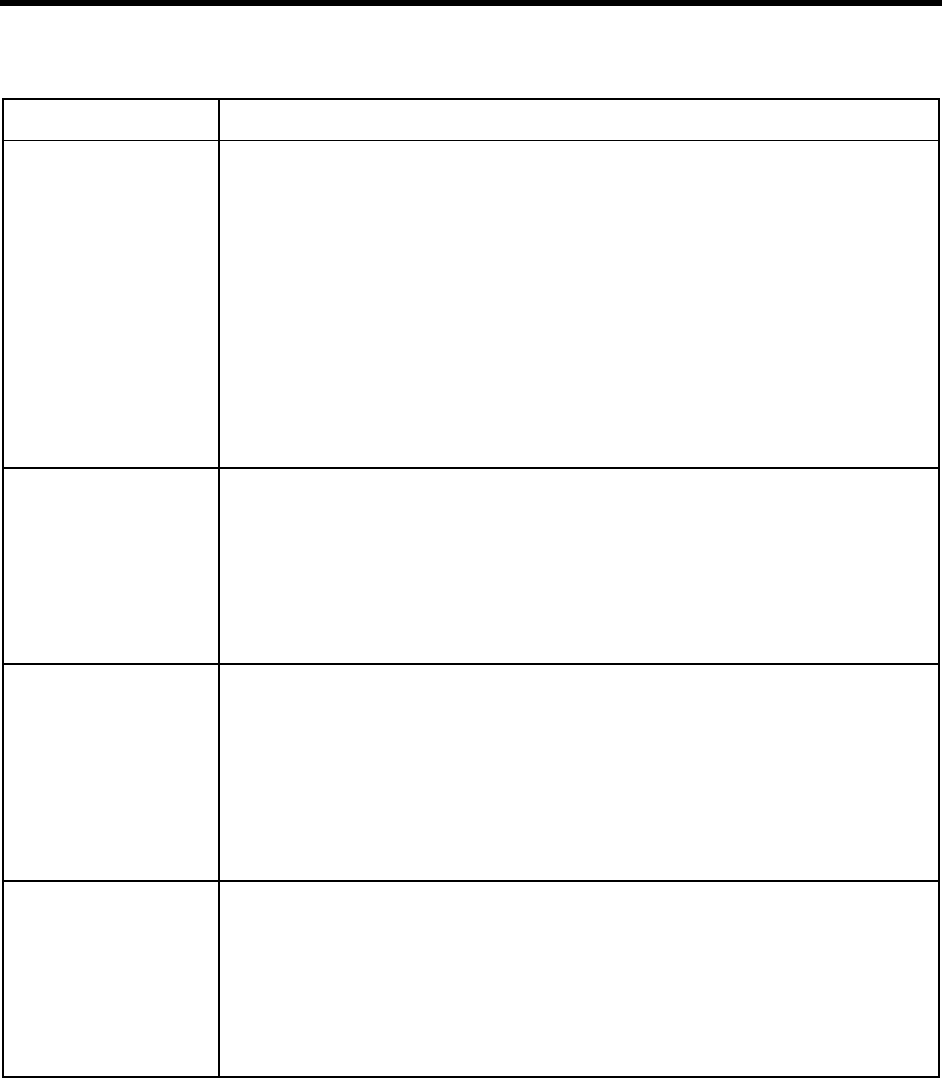
Appendix C: Configuration Reference 167
notify_restriction If you specify a port, Amanda restricts notification to that port. However, the port still
takes incoming calls.
Use any port number or 0. 0, the default, means that roving or dedicated notification is
being used instead of restricted notification. You typically use the last port in the linear
hunt group.
You must use this option if you install Amanda on a telephone switching system that re-
quires the same port to turn message lights both on and off. In this case, roving notifi-
cation could cause a message light to come on and stay on.
Restricted notification does not eliminate the possibility of notification collisions
(known as glare).
If notify_restriction is set to an invalid value, Amanda detects that during startup, resets
notify_restriction to the highest port number, and logs that fact. See also n_ochan.
The default appears in install.cfg as:
set notify_restriction 0
off_dly Amount of time after a line goes off-hook before the voice board notifies Amanda that
the line is off-hook.
Number of hundredths of seconds. The default is 50 (.5 sec.). The range is 1-6553. The
numbers 0 and -1 have special meanings.
When 0, Amanda uses the voice board's default (which is also 50).
When -1, there is no delay.
The default appears in install.cfg as:
set off_dly 50
partial_q_ok Determines what messages are saved when the Q() command is used to get answers from
a caller.
True or False. The default is False.
When True, Amanda saves a message even if the caller hangs up before answering all
the questions.
When False, Amanda does not save a message using the Q() command unless all the
questions have been answered.
The default appears in install.cfg as:
set partial_q_ok false
password Sets the Amanda password. The password is case-sensitive, so uppercase letters are dif-
ferent from lowercase letters. That means that AMandA, Amanda, and amanda all rep-
resent different passwords.
Use a text string with a maximum length is 8 characters. The default is AMandA.
If you use the null string (that is, no password), you must use a dealer password to oper-
ate and shut down Amanda.
The default appears in install.cfg as:
set password 'AMandA'
General Options (Continued)
Configuration Option Description
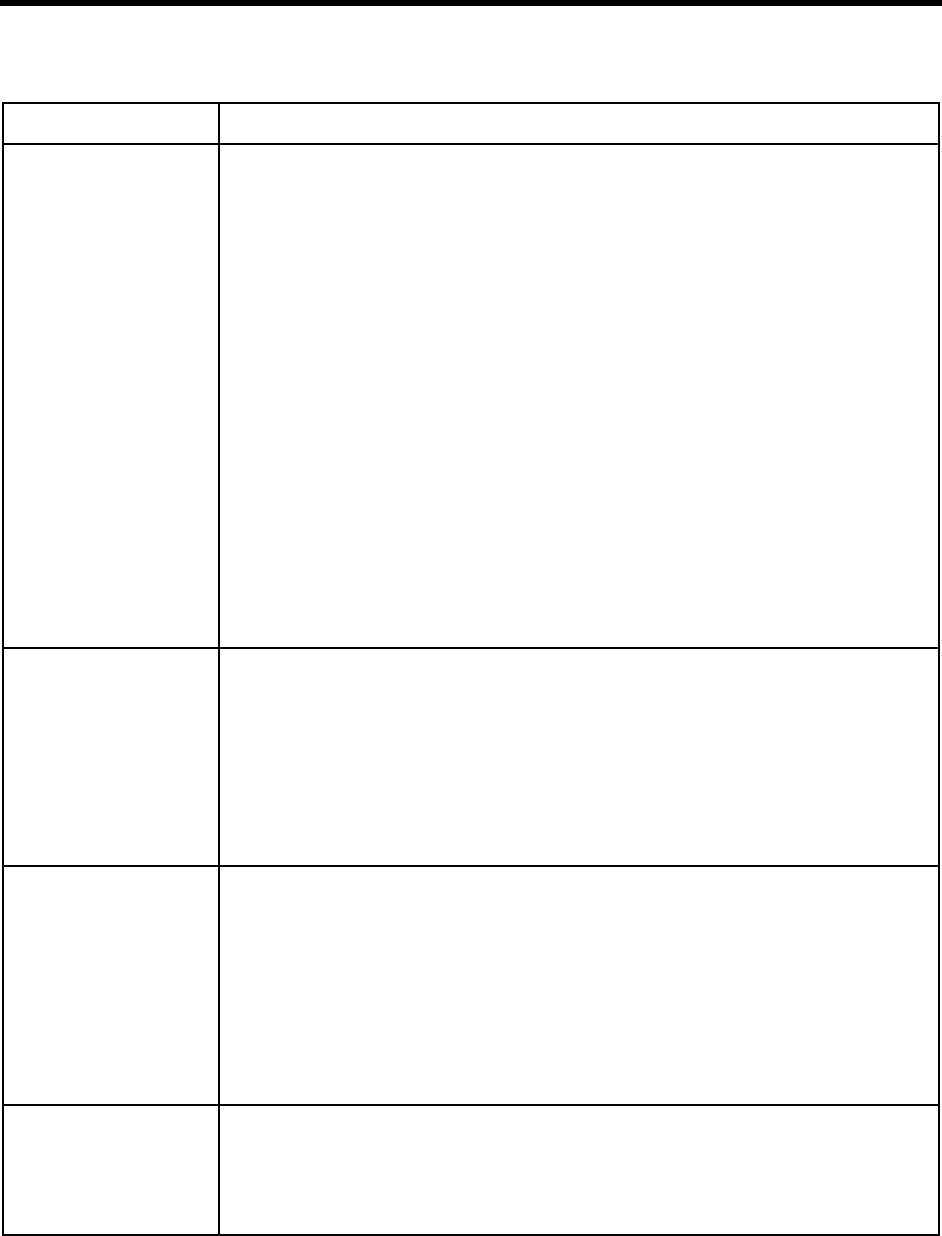
168 Installing Amanda@Work.Place
PBX This option is described here in case you decide to change it by editing install.cfg. (How-
ever, setting this option is not recommended.) The PBX option (not to be confused with
the pbx option) does not appear in the General Configuration section of the Setup utility
because Setup makes changes to this option automatically. This option indicates a num-
ber for a PBX and a name for its .PBX and .TON files.
Setup assigns the number 1 to your first PBX and the number 2 to your second (if you
have a second PBX).
Setup automatically assigns a name (up to 8 characters) to the .PBX and .TON files that
Amanda uses with your telephone switching system. By default, Setup uses 1001 for the
first PBX and 2001 for the second. You can use any name in install.cfg, but it is best to
use the defaults. If you must change this option, use a number greater than 2001 or a
non-numeric name.
Amanda's Setup utility provides a list of PBXs. When you select your first telephone
switching system, information about that switch’s known dial codes, integration pat-
terns, and so forth is automatically copied to 1001.PBX. When you select the second,
information bout that switch is copied to 2001.PBX.
Then you modify those files to suit your needs.
If you run Setup or Diag to discover tone patterns, the patterns are stored in 1001.TON
and 2001.TON respectively.
See also pbx in the Per Port section.
The defaults (which do not start with the word set) appear in install.cfg as:
PBX 1 1001
play_from When playing your messages, this option controls whether Amanda identifies the Aman-
da user who sent (or forwarded) each message.
True or False. The default is False.
When True, Amanda indicates who sent an internal message before she plays the mes-
sage. She plays the name and extension recording for the sender (if it exists). She says
the mailbox number (for example, mailbox 1-4-7) when there is no recording.
When False, Amanda only plays the message.
The default appears in install.cfg as:
set play_from false
play_new_first Determines what message is played next when the user has logged on to his mailbox to
play messages.
True or False. The default is False.
When True, pressing 1 plays the next new message and pressing 75 plays the messages
in order, regardless of whether they have been heard.
When False, pressing 1 plays the messages in order and pressing 75 plays the next new
message.
See also urgent_to_front which affects the order of the mailbox’s message.
The default appears in install.cfg as:
set play_new_first false
play_skip The number of seconds to rewind or skip forward during message playback when a * (re-
wind) or # (skip forward) is pressed.
The range is from 1 to 99. The default is 5.
The default appears in install.cfg as:
set play_skip 5
General Options (Continued)
Configuration Option Description
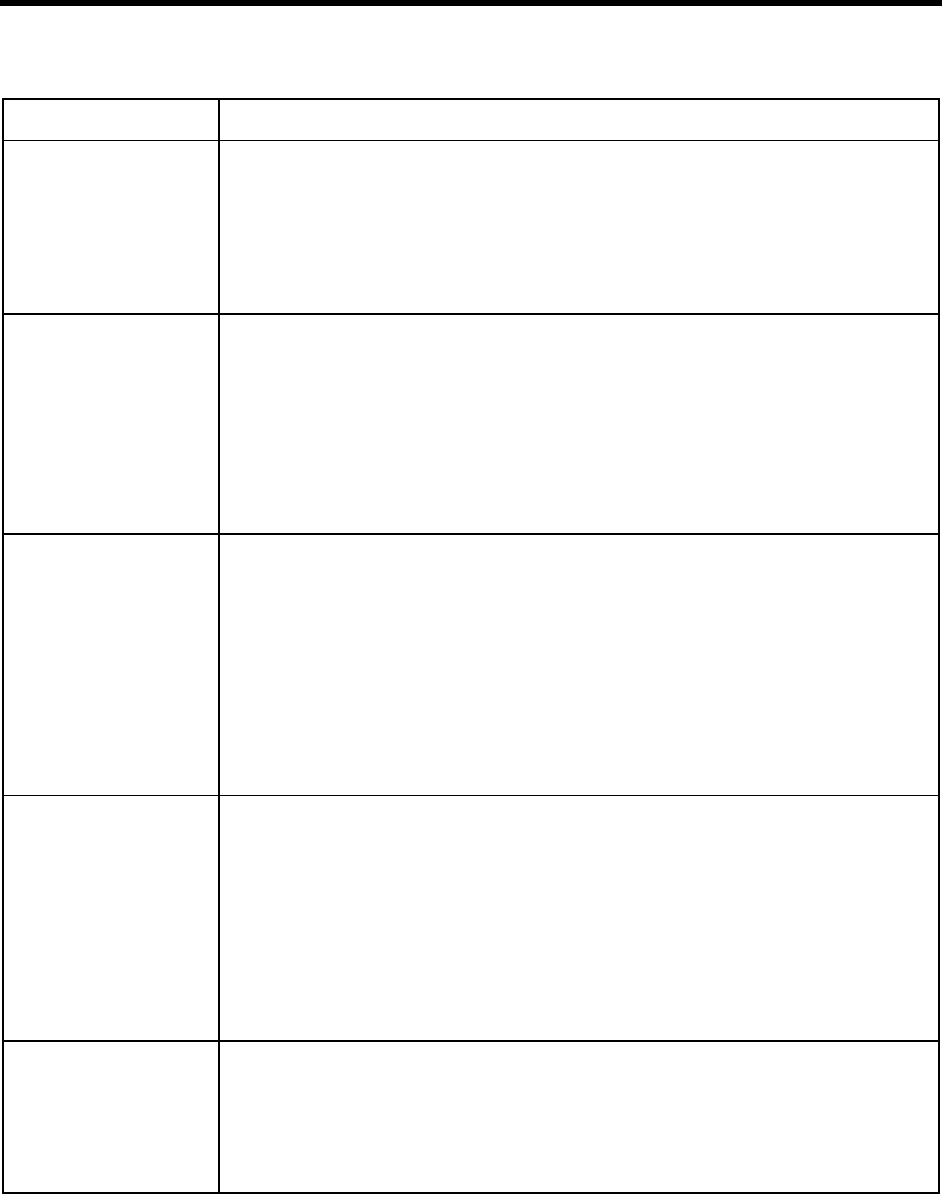
Appendix C: Configuration Reference 169
please_hold Controls the use of the “Please hold” prompt.
True or False. The default is True.
When True, Amanda says “Please hold while I try that extension” before transferring a
caller.
When False, Amanda says nothing and immediately puts the caller on transfer hold.
The default appears in install.cfg as:
set please_hold true
product_activation_key A number you receive from your Amanda Company sales representative to activate your
system. If one or more of your voice boards were not purchased from The Amanda Com-
pany, you must also set activation_key. See “activation_key” on page 153.
If you change the first board in your system, you need another product activation key
because the key is based on the serial number for the first Amanda Company board.
The default is 0, which means there is no product activation key.
The default appears in install.cfg as:
set product_activation_key 0
prompt_file Specifies the language that Amanda uses when a call first comes in on a given port.
ENGLISH or SPANISH. The default is ENGLISH.
You can change the prompt file for that port “on the fly” using the L() command from
the Token Programming Language. Amanda can also change the language prompts for
that port based on the DTMF sent by the telephone switching system or the central of-
fice.
The ENGLISH.IDX file contains the English prompts. SPANISH.IDX is also available.
Please contact your Amanda Marketing Partner, Solution Provider, or sales representa-
tive for more information and pricing.
The default appears in install.cfg as:
set prompt_file 'ENGLISH'
purge Controls how long messages that have been heard are stored before they are purged.
Number of days. The range is from 0 to 99. The default is 0.
If 0, no messages are purged.
Otherwise, messages that have been heard are purged after the specified number of days.
When users log in, Amanda tells them how many messages will be purged when they
exit message mode. This number is the number of heard messages that have been stored
longer than the number of days you specify here.
NOTE:Once a message is purged, there is no way to retrieve it.
The default appears in install.cfg as:
set purge 0
ramdisk Name of the ram drive (if any) used for temporary files.
The default is the C drive. The range is a single uppercase character from C to Z.
Before you change this make sure that you have set up a ram drive using the RAM-
DRIVE.SYS program from DOS.
The default appears in install.cfg as:
set ramdisk 'C:'
General Options (Continued)
Configuration Option Description
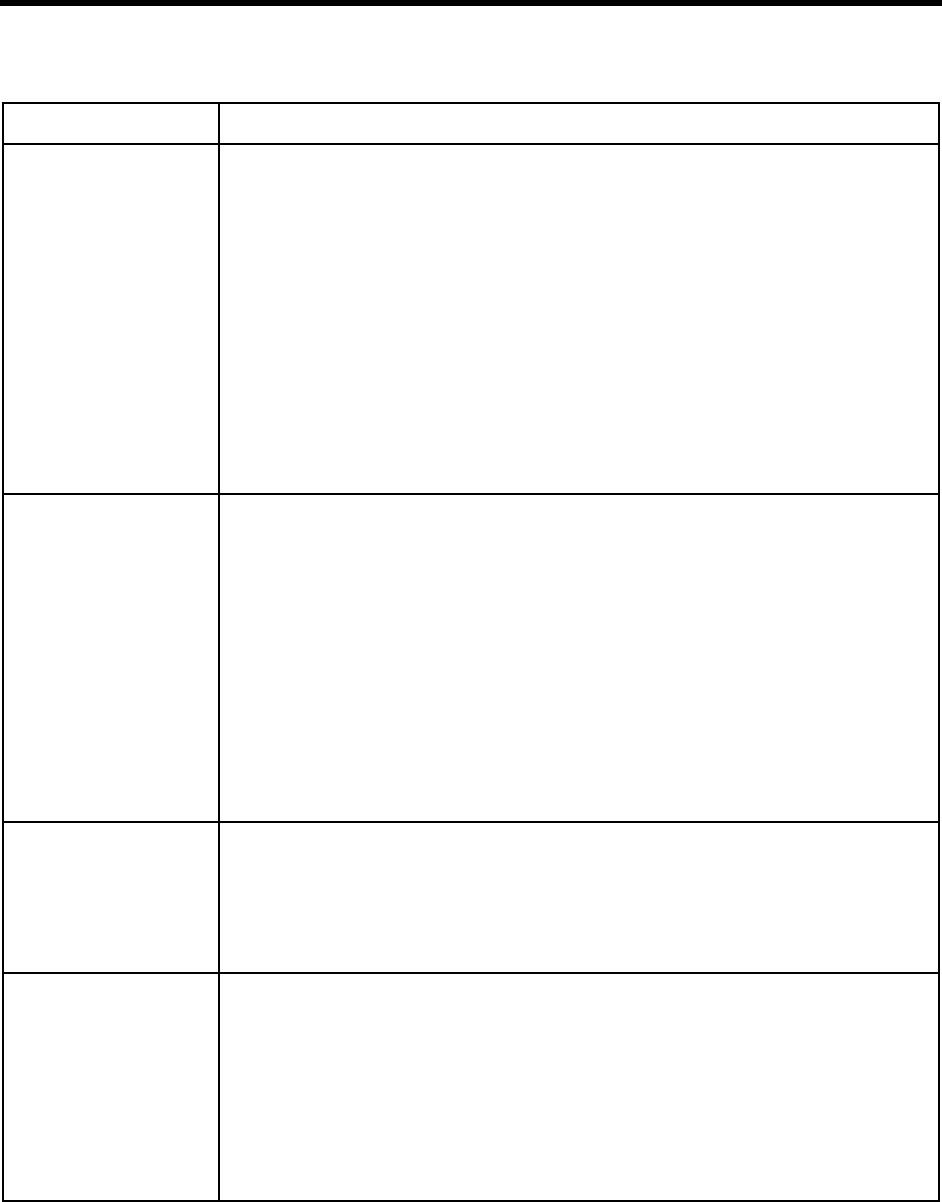
170 Installing Amanda@Work.Place
range1
range2
range3
range4
If you have a range key (for example range1_key for range1 or range2_key for range2),
you can activate 10000 mailboxes. Ranges and range keys are used for third-party ap-
plications that program a range of mailboxes to perform certain functions using the To-
ken Programming Language. For more information, contact your Amanda Company
sales representative.
You set this option to the first number in the mailbox range. This number must be a mul-
tiple of 10000.
The default is 10000 for range1, 20000 for range2, 30000 for range3, and 40000 for
range4.
See also range1_key, range2_key, range3_key, and range4_key.
The defaults appear in install.cfg as:
set range1 10000
set range2 20000
set range3 30000
set range4 40000
range1_key
range2_key
range3_key
range4_key
If you buy a third-party application that was customized for Amanda using the Token
Programming Language, you import the mailboxes programmed for that application
with the import utility.
Then, to activate that application, you set one of these options to the activation key (or
range key) that allows Amanda to use those mailboxes. For more information, contact
your Amanda Company sales representative.
The default is 0, which means there is no key.
See also range1, range2, range3, and range4, the options that you set to the first of the
mailboxes that correspond to the range key.
The defaults appear in install.cfg as:
set range1_key 0
set range2_key 0
set range3_key 0
set range4_key 0
recall_delay Amount of time the voice board waits after an earth recall (used in place of a hookflash
on some telephone switching systems).
Number of hundredths of seconds. 0 tells Amanda to use the voice board's default (which
is 15 for Denmark or Holland and 50 elsewhere). Otherwise, the range is 1-6553.
The default appears in install.cfg as:
set recall_delay 0
record_beep Controls the beep that the user or caller hears as the system begins recording.
True or False. The default is True.
When True, the system beeps as it begins to record.
When False, the beep is not used. Be aware that, unless you have changed the prompt
set, the prompt the user hears as the system begins to record says “Begin recording at the
tone.”
The default appears in install.cfg as:
set record_beep true
General Options (Continued)
Configuration Option Description
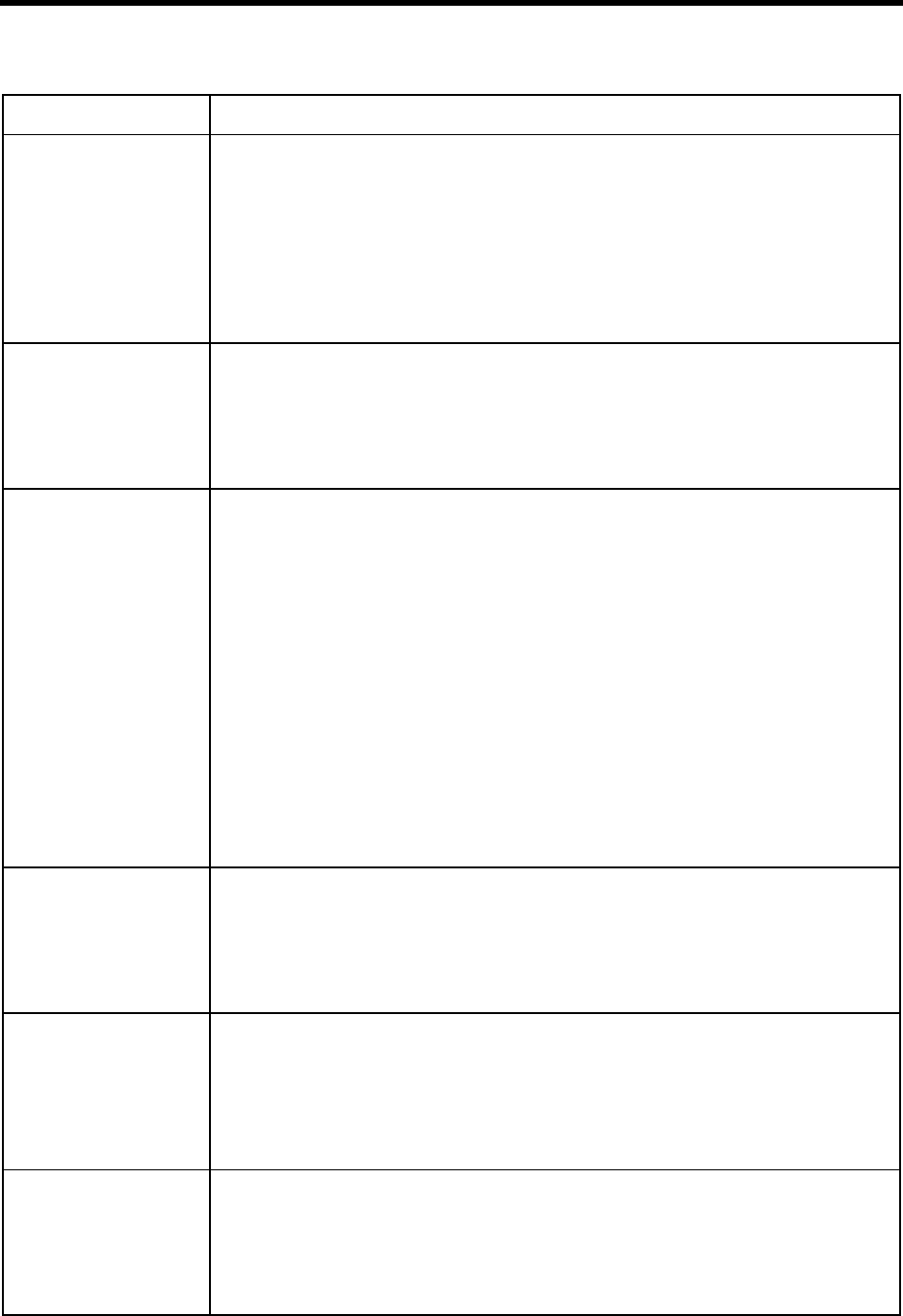
Appendix C: Configuration Reference 171
record_menu Controls Amanda’s use of prompts and menus before and after recordings.
True or False. The default is True.
When True, Amanda checks the values of begin_rec_prompt and end_rec_menu to de-
termine what to say.
When False, Amanda does not prompt the caller to leave a message at the tone nor the
user to record a greeting at the tone. She also does not play the post-record menu that
allows the caller or user to review and re-record.
The default appears in install.cfg as:
set record_menu true
rmt_rna In a notification record, when using W(0,P) or W(0,V) to wait for a pager or voice an-
swer, the number for this option replaces the 0 and provides the number of remote rings
that Amanda must hear before she decides that there is no answer.
The default is 4. The range is 1 to 9.
The default appears in install.cfg as:
set rmt_rna 4
rotary Controls the detection of rotary digits.
True or False. The default is False.
When True, Amanda detects rotary digits.
When False, Amanda does not detect rotary digits.
NOTE:Only rotary digits 3(9 and 0 are currently detected on the Rhetorex 2132 and 4132 boards.
Therefore, if you plan to use this feature, make sure that all your mailboxes exclude the
digits 1 or 2. Also, there are no * and # signs on rotary phones, therefore setting this to
True introduces additional delays when the system detects the dialed number. For full ro-
tary detection, please contact your Amanda Sales Representative for other options.
NOTE:The Rhetorex 232 and 432 boards do not support rotary detection. If rotary detection is
required, use Rhetorex 2132 and 4132 boards.
NOTE:The 727 Rhetorex drivers (shipped with Amanda version 6.02) does not support rotary.
You can switch to the 537 drivers. First save VOICECNF.EXE as VOICECNF.727 and
RHETDRV.EXE as RHETDRV.727. Then copy VOICECNF.537 to VOICECNF.EXE
and RHETDRV.537 to RHETDRV.EXE. These files are in C:\PLATFORM.
The default appears in install.cfg as:
set rotary false
screen_save The file in the C:\AMANDA directory in which screen traces are saved. Whenever you
use screen trace, the data is saved to the designated file. Otherwise, the data appears only
on the screen.
The default filename is SCREEN.OUT.
The default appears in install.cfg as:
set screen_save 'screen.out'
sec_code_display Controls whether security codes are visible from the User screen.
True or False. The default is False.
When True, the security codes are visible.
When False, they are replaced by asterisks.
The default appears in install.cfg as:
set sec_code_display false
security_min_length The minimum length of a user’s security code when changed by a user over the tele-
phone. This does not affect the length of security codes that are entered from Amanda.
The administrator can use any password of 8 or fewer characters.
A number from 1 to 8. The default is 1.
The default appears in install.cfg as:
set security_min_length 1
General Options (Continued)
Configuration Option Description
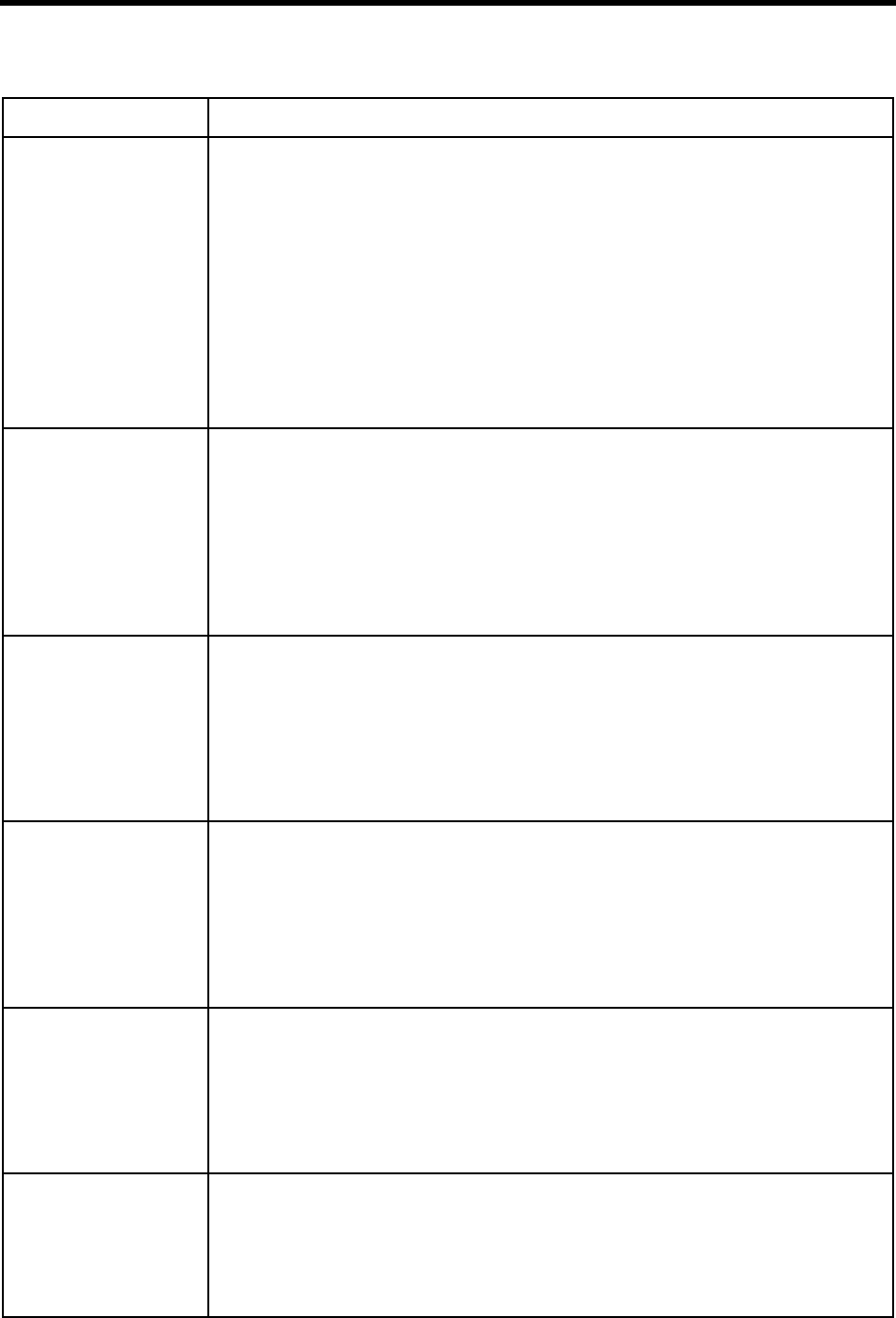
172 Installing Amanda@Work.Place
short_direct_send The direct message mailbox (usually 998) is for leaving messages for any Amanda user.
It does not ring that user’s extension. After entering 998, the caller is asked for the des-
tination mailbox then leaves his message.
This option controls how Amanda identifies the user before the message is left. This con-
firms that the caller entered the mailbox that he intended to.
True or False. The default is False.
When True, the caller hears “You entered” followed by the name and extension record-
ing for the user—if there is one. Amanda says the mailbox number (for example, mail-
box 1-4-7) when there is no recording.
When False, the caller hears the mailbox’s current greeting (which can be skipped by
pressing # twice).
The default appears in install.cfg as:
set short_direct_send false
shutdown The day and time that Amanda performs her weekly automatic shutdown for disk main-
tenance and/or tape backup.
A day of the week followed by a space and a time of day. The default is '2 130' (Tuesday,
at 1:30 a.m.).
For the day of the week, 0 means Sunday, 1 is Monday, ..., 6 is Saturday, and -1 is every-
day.
The time is in the 24-hour format. For example, 9:30 p.m. is 2130 without the colon (:).
The default appears in install.cfg as:
set shutdown '2 130'
tape_length When a user selects 1, 7, 8 (for continuous play) from the top level menu, this option
indicates how long Amanda will play messages continuously (with a beep between
them). Usually this is equal to the length of one side of a tape. It allows users to archive
their messages. Users can record the messages on tape using a microphone if the tele-
phone does not have a jack for this purpose.
Number of minutes from 1 to 99. The default is 30.
The default appears in install.cfg as:
set tape_length 30
timestamp_forwards Controls the date and time given to a forwarded message.
True or False. The default is True.
When True, the date and time tell when the message was forwarded. This can prevent
messages from appearing to be delayed when they are forwarded without explanatory
prefixes.
When False, the date and time tell when the message was first recorded.
The default appears in install.cfg as:
set timestamp_forwards true
tmo_blank Controls how long Amanda waits after the last keystroke before blanking the Main
screen (to prevent screen burn-in). Amanda blanks the screen only if the Main screen is
displayed. A value of 0 stops Amanda from ever blanking the screen.
Number of minutes. The range is 0 to 99. The default is 5.
See also advertising.
The default appears in install.cfg as:
set tmo_blank 5
tmo_disk Controls how often Amanda checks for low disk space. Amanda also checks for low disk
space when she starts up.
Number of minutes. The range is 0 to 255. The default is 60.
See also diskwarn.
The default appears in install.cfg as:
set tmo_disk 60
General Options (Continued)
Configuration Option Description
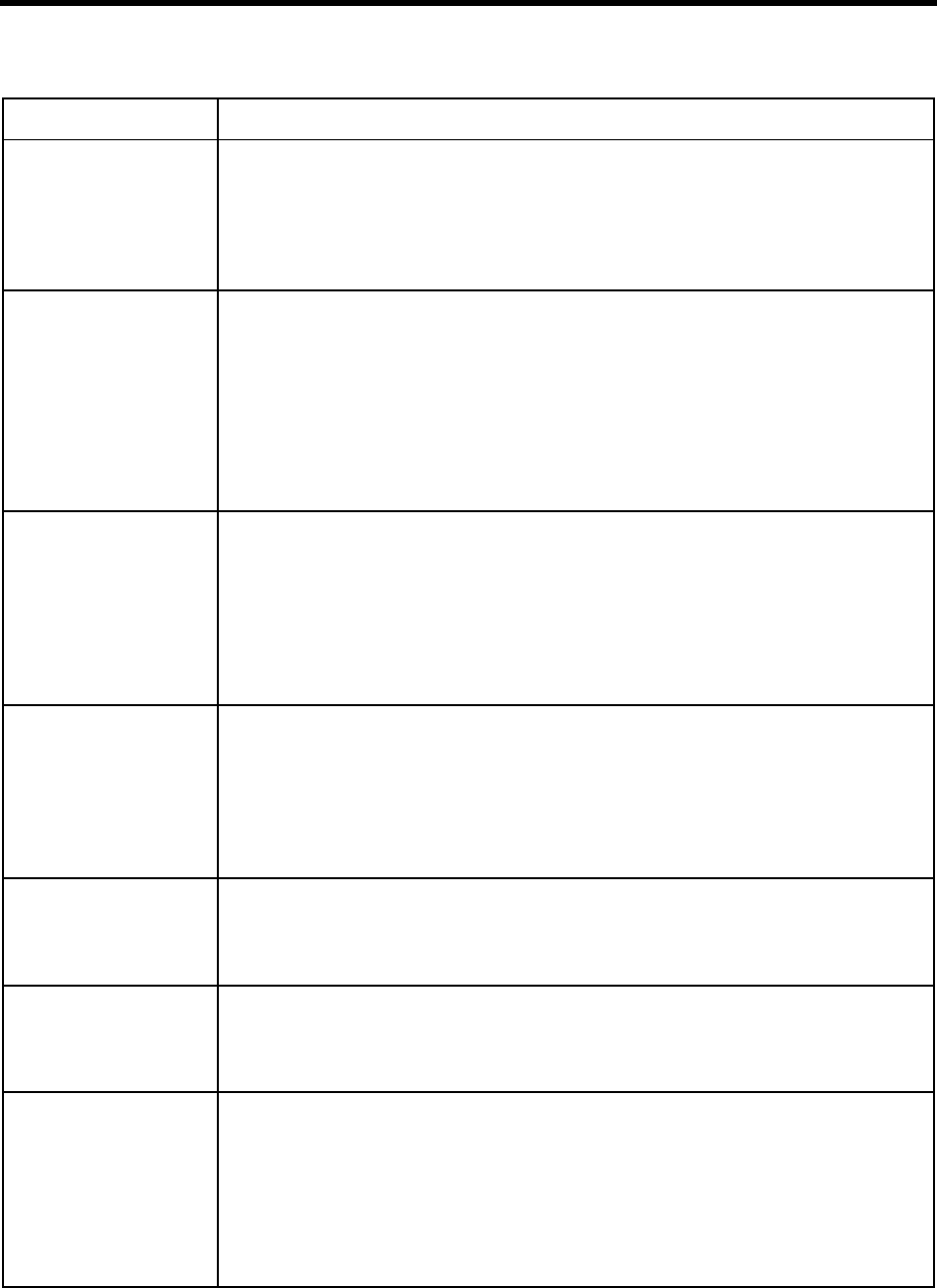
Appendix C: Configuration Reference 173
tmo_dtmf The amount of time Amanda waits after a DTMF digit before deciding the caller has fin-
ished the entry. (If the caller presses #, Amanda immediately recognizes this as the end
of a DTMF entry.)
Number of tenths of seconds (from 1 to 255). The default is 12 (1.2 seconds).
The default appears in install.cfg as:
set tmo_dtmf 12
tmo_hold Determines how long Amanda waits after a caller presses * to hold for an extension that
is busy before trying to transfer the call again. This is only used when the file
C:\AMANDA\HOLD.VOX, which Amanda normally plays for callers on hold, is miss-
ing. Usually Amanda tries to transfer the call after playing the file.
Number of seconds. The default is 20. The range is 0 to 255.
NOTE:You can record over HOLD.VOX using the system administration menu from the system
administration mailbox (mailbox 999.) You may want to save the original first.
The default appears in install.cfg as:
set tmo_hold 20
tmo_idle Number of seconds of inactivity after which Amanda decides that the port is idle.
The default is 0. The range is 0-999.
When greater than 0, Amanda goes off-hook and back on-hook after deciding that the
port is idle. This is necessary when a telephone system does not release a station that is
connected to Amanda even after Amanda has gone on-hook (a rare occurrence).
When 0, Amanda does not go off-hook and back on-hook if a port is idle.
The default appears in install.cfg as:
set tmo_idle 0
tmo_integrate During inband integration, this option causes Amanda to wait the specified number of
seconds for the first digit to arrive. Then the seconds in the timeout period (specified in
the .pbx file) begin. After the first digit arrives, Amanda continues to read digits until
the timeout period ends.
The range is 0 to 255. The default is 0.
The default appears in install.cfg as:
set tmo_integrate 0
tmo_menu The amount of time Amanda waits before repeating a menu when no selection is made.
Number of tenths of seconds from 1 to 99. The default is 20 (2.0 seconds).
The default appears in install.cfg as:
set tmo_menu 20
tmo_pickup The minimum amount of time Amanda waits between an on-hook and off-hook event.
Number of tenths of seconds from 1 to 99. The default is 20 (2.0 seconds).
The default appears in install.cfg as:
set tmo_pickup 20
tmo_rna For some PBXs, Amanda assumes that the called party is not going to answer the tele-
phone if there is no answer after a certain length of time. The amount of time she waits
is the product of this setting times the maximum number of rings for a Ring No Answer.
(The maximum number of rings is set per mailbox using the Maximum Rings field.)
This setting is in tenths of seconds and is the estimated length of time it takes for a ring.
The default is 60 (which is an estimated six seconds per ring). The range is 0 to 65535.
The defaults appear in install.cfg as:
set tmo_rna 60
General Options (Continued)
Configuration Option Description
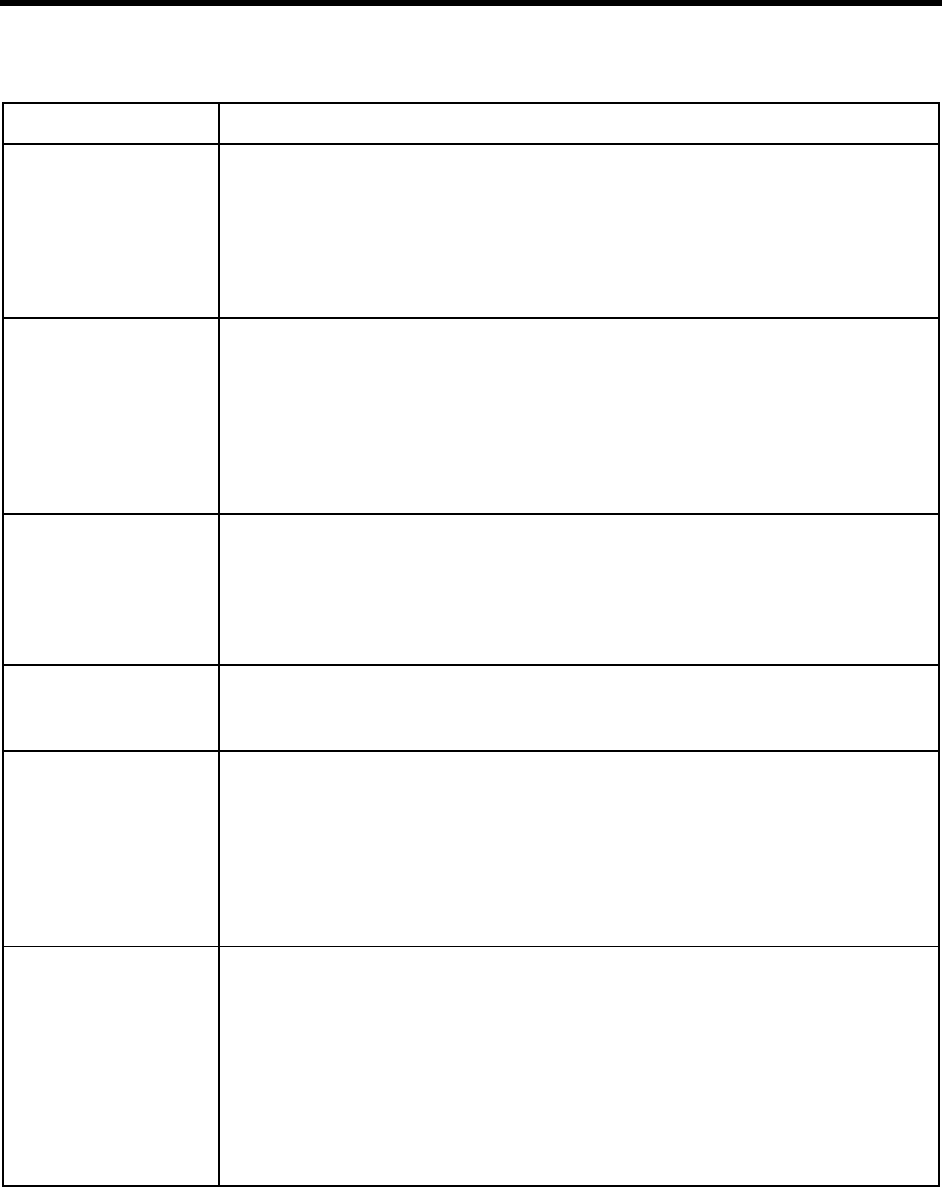
174 Installing Amanda@Work.Place
tmo_serial Number of seconds to wait for a response from a peripheral device connected to one of
Amanda’s serial ports.
When communicating with peripheral devices through a serial port, Amanda needs a
timeout value so she doesn't wait forever for a response.
Number of seconds from 1 to 999. The default is 2.
The default appears in install.cfg as:
set tmo_serial 2
tmo_silence The maximum seconds of silence before Amanda decides that the caller or user is fin-
ished recording a message or greeting.
The post record menu plays if the record_menu option is True. The caller can press 3 to
append the message if he was just pausing too long.
If the number is 0, Amanda does not use silence to determine completion.
Number of seconds from 0 to 255. The default is 5.
The default appears in install.cfg as:
set tmo_silence 5
tmo_sound The maximum seconds of continuous sound/dial tone before Amanda decides that the
caller or user is finished recording a message or greeting and has hung up. If the number
is 0, Amanda does not use sound/dial tone to determine completion.
Number of seconds from 0 to 255. The default is 5.
The default appears in install.cfg as:
set tmo_sound 5
tmo_xfer This option is required only for telephone switching systems, such as Comdial DXP and
Panasonic KXT-D, that can send DTMF tones in place of PCPM tones. See also
dtmf_action.
tokens_available Lists the tokens available to program with. Depending on the type of Amanda system
you have, you may not be able to use all the tokens in the list.
You can make additional restrictions by deleting tokens that your system can use from
the list. For example, deleting the G token makes it impossible to program a move from
one mailbox to another via tokens.
The default is 'GIJLMNOPQRSTUVW<>+-?=|[]{^@'
The default appears in install.cfg as:
set tokens_available 'GIJLMNOPQRSTUVW<>+-?=|[]{^@'
urgent_to_front Controls the priority of urgent messages.
True or False. The default is True.
When True, Amanda places urgent messages in front of other messages (new and old)
for a mailbox. The user cannot press 4 to wrap from the first to the last message. He must
listen to the urgent messages first.
When False, urgent messages are mixed in with other messages in the order that they
were received.
See also play_new_first.
The default appears in install.cfg as:
set urgent_to_front true
General Options (Continued)
Configuration Option Description
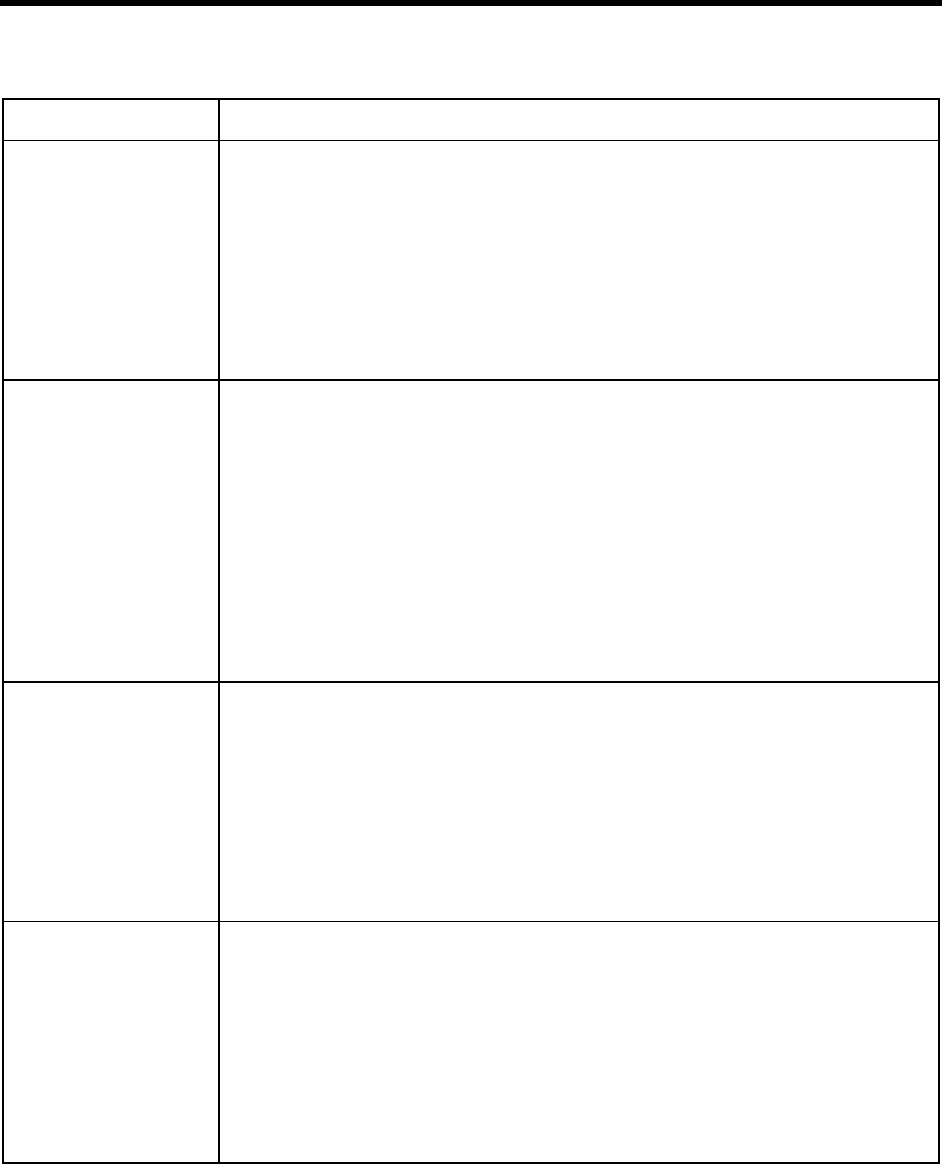
Appendix C: Configuration Reference 175
use_pvc Controls whether Amanda uses the positive voice control feature available on the
Rhetorex voice board.
True or False. The default is True.
When True, Amanda detects a human voice faster, but there is a greater chance of iden-
tifying an unanswered call as answered and ending her supervision of the call too soon.
When False, Amanda may take more time to detect an answer during supervised trans-
fers, but false answer detects are less likely.
See also voice_analysis_length.
The default appears in install.cfg as:
set use_pvc true
use_tutorial Controls whether Amanda uses the tutorial for setting up mailboxes when users use the
telephone user interface for the first time.
True or False. The default is True.
When True, Amanda suggests that the user use the tutorial to set up his or her mailbox.
Amanda continues to make this suggestion until the mailbox has been set up.
When False, Amanda does not suggest that the user use the tutorial.
Regardless of the setting, Amanda retains information about who has and hasn’t set up
mailboxes so that anytime this configuration parameter is set to True, Amanda behaves
correctly.
The default appears in install.cfg as:
set use_tutorial true
user_log If you provide a file name, Amanda creates that file and logs:
The date, time, and mailbox when any mailbox is accessed by DTMF. For example,
whenever a caller enters a mailbox, that information is logged.
The file can be analyzed later for call distribution and access to mailboxes by date, day,
and time.
The default is to not log data (because no file name is provided). We recommend using
'USER.LOG'.
See also msg_log.
The default appears in install.cfg as:
set user_log ''
voice_analysis_length When positive voice control is used, this option specifies how long a noise must continue
before Amanda decides that it is a voice answer and not just a glitch.
Number of hundredths of seconds. The range is from 1 to 6553. The suggested range is
1 to 100. The default is 19.
NOTE: The default (.19 seconds) appears to eliminate false answer detection on Panasonic and
Samsung telephone switching systems, allowing them to work with the 5.54 Rhetorex
driver.
See also use_pvc.
The default appears in install.cfg as:
set voice_analysis_length 19
General Options (Continued)
Configuration Option Description
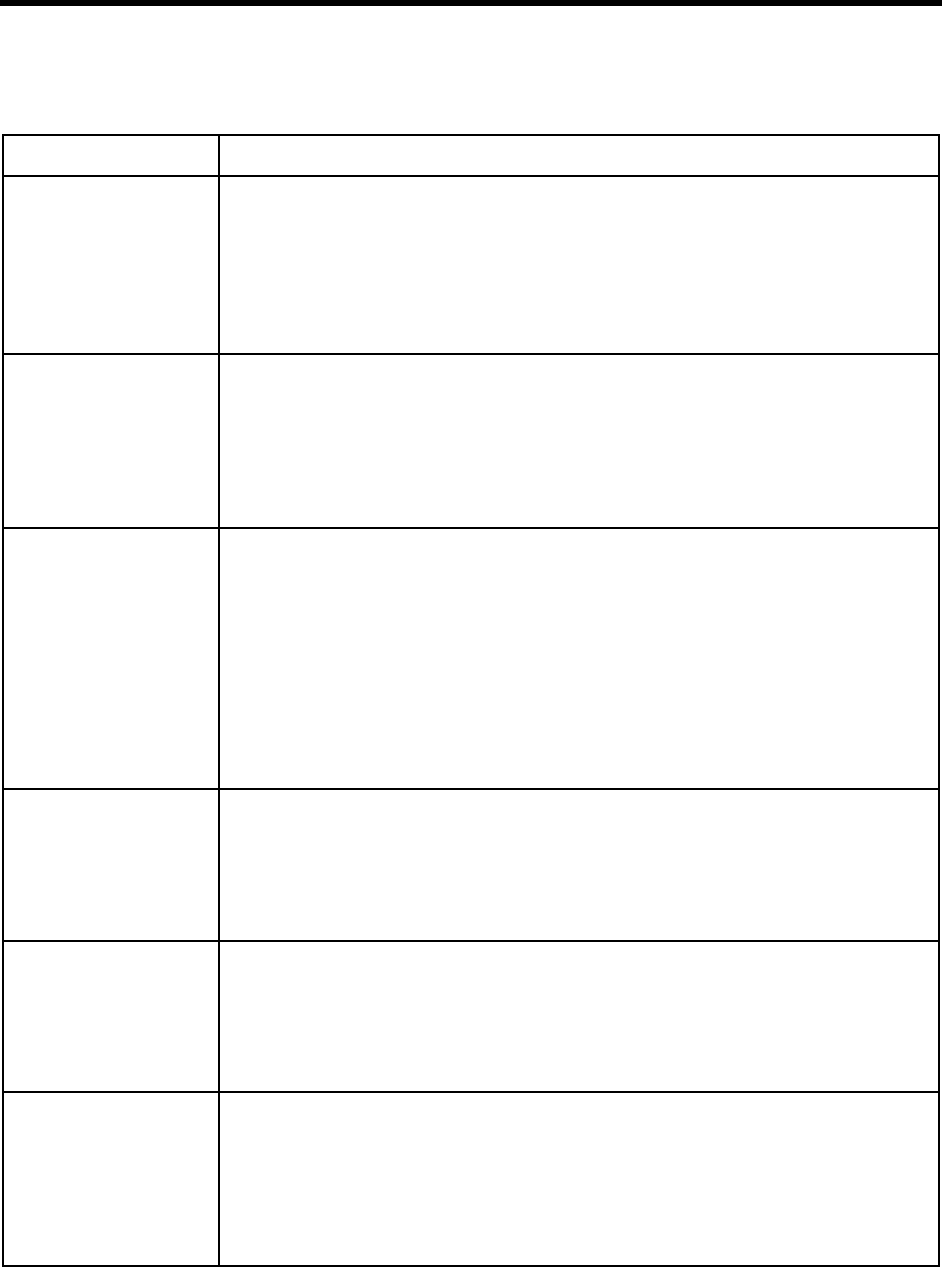
176 Installing Amanda@Work.Place
Fax Options
Configuration Option Description
fax_direct_connect The string to send (after "AT") to the fax modem to make it connect to a ringing tele-
phone, play the CNG tone, and send the fax. Use a maximum of 20 characters. This op-
tion defaults to 'H1O0' which some Zoom modems require.
NOTE:The value of H1O0 contains four distinct characters: alphabetic H, numeric one, alpha-
betic O, and numeric zero.
The default appears in install.cfg as:
set fax_direct_connect 'H1O0'
fax_dl_init When a user is listening to messages over the telephone and discovers that he has a fax
message, he dials 72 to send the message to a fax machine followed by the telephone
number for the fax machine. Amanda dials this option before she dials the fax machine's
number. Usually, it is the dial code for accessing an outside line. The default is '9,'. Use
a maximum of 20 characters.
The default appears in install.cfg as:
set fax_dl_init '9,'
fax_flow_control Defines the Class 2 command to set the type of flow control for the fax modem. The de-
fault is '&K3'. Use a maximum of 20 characters.
For Use
Rockwell-based fax modems&K3
Aceex modems \Q3 X3 &K3
Practical Peripherals modemsX3 &K3
Zoom modems &K3
Smart One 1442 modems &K4
Boca modem M144EW &K3
The default appears in install.cfg as:
set fax_flow_control '&K3'
fax_id Identifies your fax modem. Use the company name or the telephone number of your fax
machine. Use a maximum of 20 characters.
By default, no identification is provided. When two faxes connect, they exchange and
then display each other’s identifying strings.
The default appears in install.cfg as:
set fax_id ''
fax_id_pad Controls whether '1111' is added to the front of the fax_id. Many older fax modems need
some extra characters as padding. Otherwise, part of the identifying string is cut off.
True or False. The default is True, but if '1111' appears on the receiving fax machine,
change this option to False (so no padding characters are added).
The default appears in install.cfg as:
set fax_id_pad true
fax_init String sent to initialize a fax modem (give it a known starting state). The default is
'&F0E0'. Use a maximum of 20 characters.
Some modems require "&F" rather than "&F0". The "E0" insures that the modem is in
non-echo mode, because the command that puts the modem into Class 2 or Class 2.0
mode expects the fax modem to be in non-echo mode first.
The default appears in install.cfg as:
set fax_init '&F0E0'
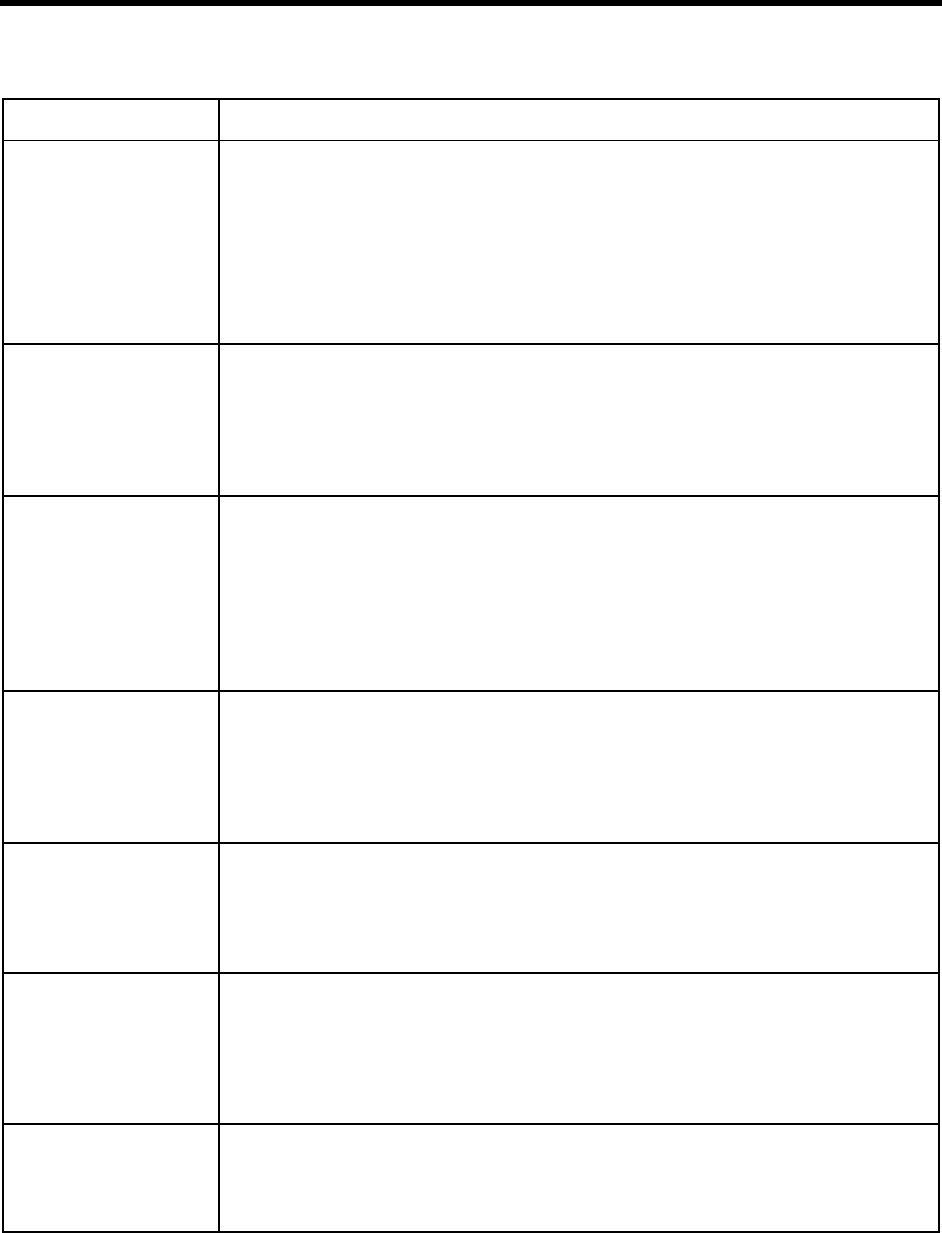
Appendix C: Configuration Reference 177
fax_log Use this option to log data about files (not messages) that are faxed. Amanda creates a
log file in the C:\AMANDA directory and logs:
• The names of the files that were faxed
• The telephone numbers to which the files were sent
By default, no filename is used and no log is written. Use a maximum of 20 characters.
We recommend using 'FAX.LOG'.
The default appears in install.cfg as:
set fax_log ''
fax_max_retries Defines the maximum number of times, after the first, to retry sending a fax file if it is
unsuccessful. This is used only when sending the fax in two-call mode (where the caller
enters a fax telephone number and the fax modem sends the file to that number).
The range is 0 to 9. The default is 1.
The default appears in install.cfg as:
set fax_max_retries 1
fax_receive_reverse True or False. Depends solely on the fax modem you are using. For most Rockwell-
chipset-based Class 2 modems, this parameter should be True. For most other modems
(including Class 2.0), it should be False.
If set incorrectly, received faxes cannot be retransmitted or viewed at all. Setting it to
True reverses the bits within each received byte, correcting for an oddity in the Rock-
well firmware.
The default appears in install.cfg as:
set fax_receive_reverse true
fax_receive_speed The maximum speed for receiving faxes.
The value can be '0', '1', '3'. Use '0' for 2400 bps, '1' for 4800 bps, and '3' for 9600 bps.
Normally a value of '3' works for 486 CPUs at 25MHz or higher (and is the default). If
you experience data loss on your faxes, lower this setting.
The default appears in install.cfg as:
set fax_receive_speed '3'
fax_requeue_interval Defines the number of minutes to wait between retries.
The range is 1 to 99. The default is 5.
See also max_retries.
The default appears in install.cfg as:
set fax_requeue_interval 5
fax_reset Defines the reset command to send to your fax modem when DTR (Data Terminal
Ready) is dropped. For most Rockwell-based fax modems, it should be '&D3', which is
the default.
Possible values: See your fax modem manual. Use a maximum of 20 characters.
The default appears in install.cfg as:
set fax_reset '&D3'
fax_send_reverse True or False, depends solely on your Class 2 or Class 2.0 fax modem. For most fax mo-
dems, this option should be False.
The default appears in install.cfg as:
set fax_send_reverse false
Fax Options (Continued)
Configuration Option Description
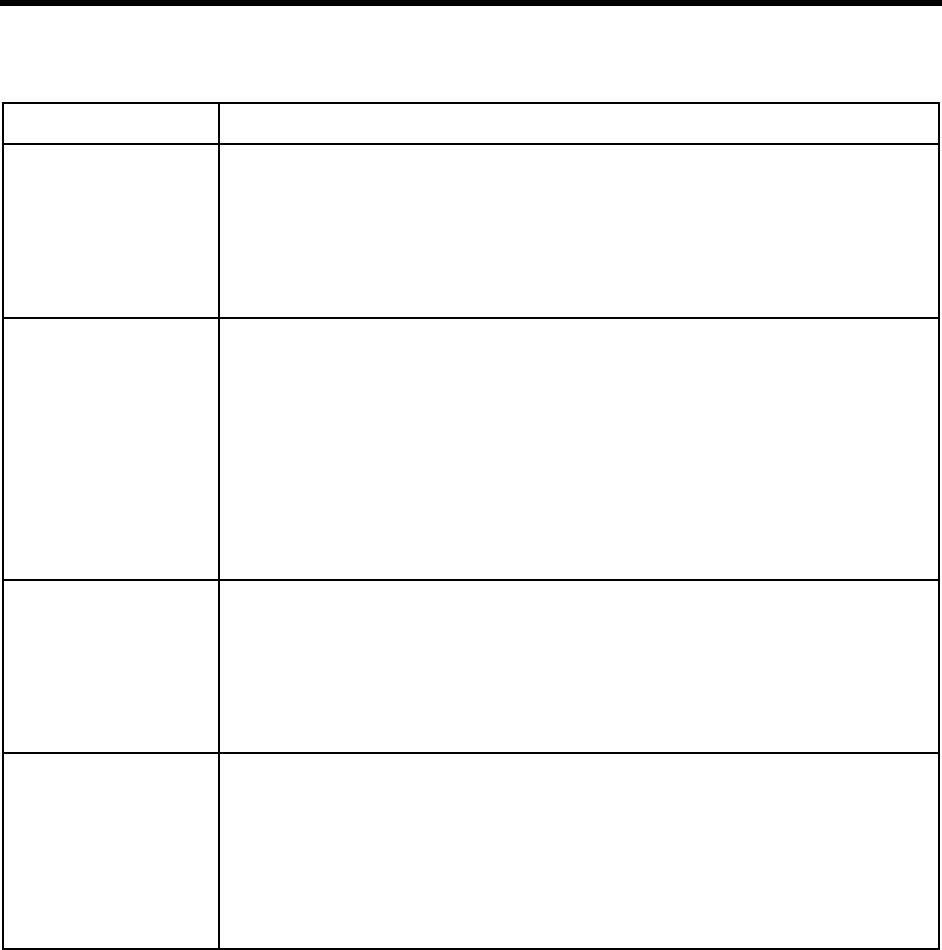
178 Installing Amanda@Work.Place
fax_send_speed The maximum speed that Amanda uses to send faxes.
The value can be '0', '1', '3'. Use '0' for 2400, '1' for 4800, and '3' for 9600 bps. Normally
a value of '3' works for 486 CPUs at 25MHz or higher (and is the default), but it depends
on your computer.
If you experience data loss on your faxes, lower this setting.
The default appears in install.cfg as:
set fax_send_speed '3'
fax_start_char Controls whether the system waits for the start character or not.
True or False. The default is False.
When True, Amanda waits for the character.
When False, Amanda does not wait.
Early drafts of the CCITT Class 2 Specification require that, when sending a fax, the
sender wait for the fax modem to send a control character indicating that it is ready for
the data to begin. Some modems lose data if the computer starts sending before the fax
modem indicates that it's ready to receive. Unfortunately, not all Class 2 fax modems
send the start character.
The default appears in install.cfg as:
set fax_start_char false
fax1
fax2
fax3
fax4
Use these options to define the station, or extension, number to which your fax modem
is connected. For example, if the first fax modem is connected to extension 101, set fax1
to '101'.
By default, no extension is set for a fax modem. Use a maximum of 7 digits.
The defaults appear in install.cfg as:
set faxn ''
where n is logical serial port 1, 2, 3, or 4. See serial_portn.
max_local_extension The maximum number of digits that can be considered an extension number.
The default number is 6. The range is 1 to 6.
Users (at the message menu) can send fax messages they have received to a fax machine
by entering 72 then a fax machine’s telephone number. Amanda applies fax_dl_init
(usually '9' for an outside line) if the telephone number entered by the user has more dig-
its than max_local_extension.
The default appears in install.cfg as:
set max_local_extension 6
Fax Options (Continued)
Configuration Option Description
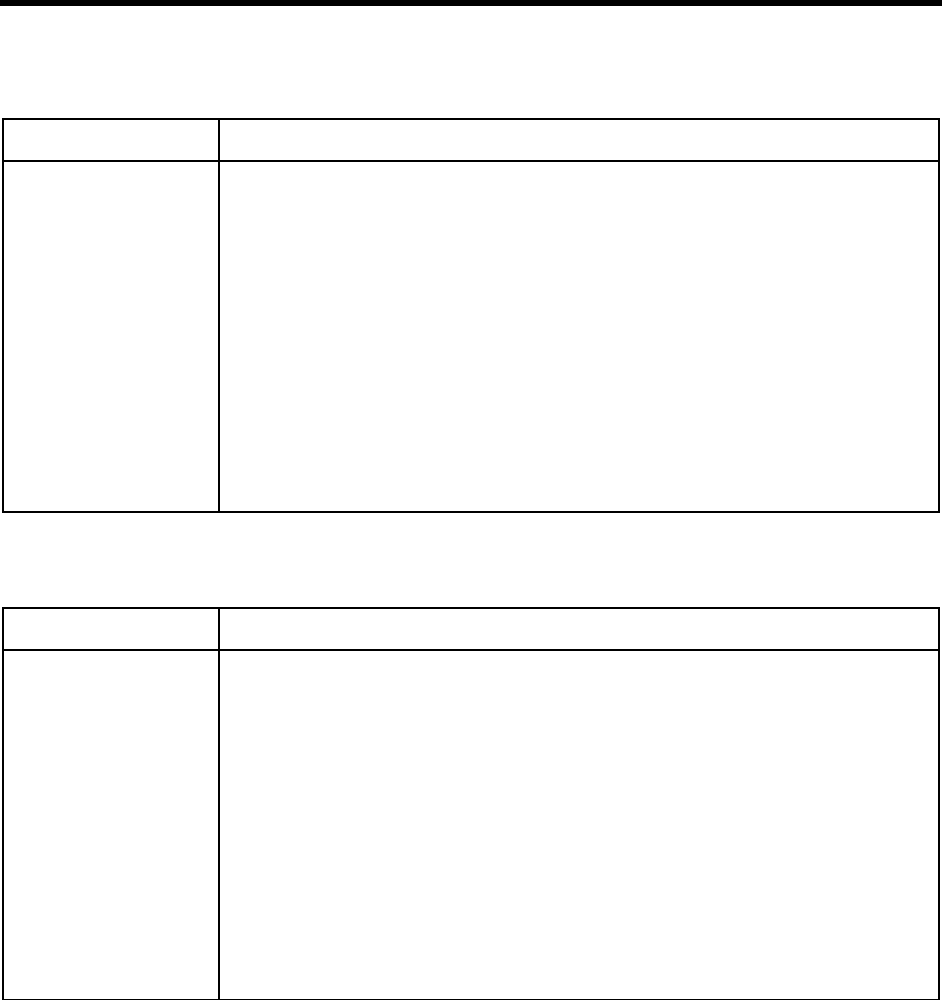
Appendix C: Configuration Reference 179
Hot Box Options
Configuration Option Description
hot_box Defines the mailboxes to which Amanda goes when she detects special PCPM tones.
You can have up to 24 hot_boxes. For example, you can configure a hot_box to detect
connections from TDD machines for deaf communications.
In most cases, only one hot_box is defined to detect fax tones and the remainder are un-
used.
You provide a mailbox next to the corresponding PCPM code (13 to 36). The default
mailbox is -1, which means no mailbox. We recommend using 994 as the first hot_box
mailbox, but you can use any valid mailbox.
NOTE:To add a specific tone to the tone table, it must be one of the first four tones defined, and
it must be marked as a terminating tone. Call to be faxed Technical Note 8, “Special Tone
Detection.”
The defaults appear in install.cfg as:
set hot_box -1 n
where n is the PCPM code minus 12. (For example, for PCPM code 25, you use 25-12
or 13. The range for n is from 1 to 24.)
Outdial Options
Configuration Option Description
box_outdial Controls special mailbox options.
You provide a mailbox for each telephone digit that becomes a special mailbox option.
While logged into a mailbox, a user presses 7 to reach special options, then a digit, 0-9,
depending on what you specify here. Then Amanda executes the tokens in the extension
field of the mailbox you specify for that digit.
Setting the mailbox to -1 disables that special mailbox option. For example, to allow us-
ers to press 7 then 5 to call for the time of day, you might type 149 next to the digit 5.
In this case, 149’s Extension field should contain the telephone number Amanda dials
for the weather (perhaps 9,8531212). Later, users log into their mailboxes and press 75
for the current time. Afterwards they continue other mailbox options.
The defaults appear in install.cfg as:
set box_outdial -1 x
where x is a digit from 0 to 9
CAUTION:If you use box_outdial to give users an outside line, you might want to use
telephone lines that are toll restricted.
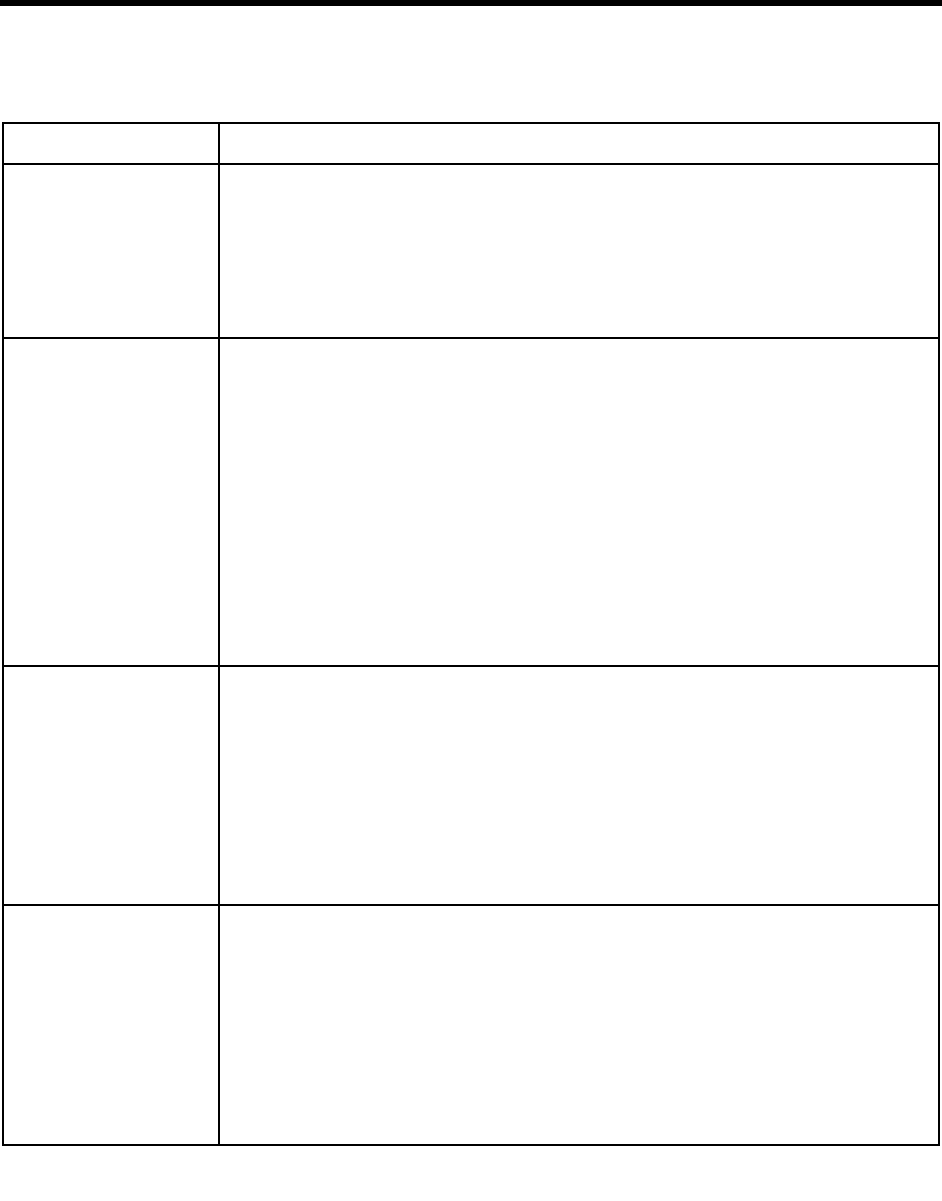
180 Installing Amanda@Work.Place
Per Port Options
Configuration Option Description
box_grt Determines what greeting the caller hears first. This is set per Amanda telephone port by
assigning a mailbox to the port. Greeting 1 for that mailbox is the greeting that the caller
hears. By default, all ports are assigned 990, the Company Greeting mailbox.
The defaults appear in install.cfg as:
set box_grt 990 n
where 990 is a mailbox and
where n is a port number from 1 to 24.
box_idx Sets the mailbox for the employee directory. This is set per Amanda telephone port by
assigning a mailbox to the port. The employee directory contains the names of all the
users as they appear in the Dir Name 1 and Dir Name 2 fields.
The default is 411 for every port.
For example, to use one employee directory for the ports 1 and 2, another for port 3, and
a third for port 4, set box_idx to 411 for ports 1 and 2, 511 for port 3, and 611 for port 4.
NOTE:Callers use their telephone pad to spell the names of the users they want to reach. Amanda
plays the name and extension recording for every user that matches. If there is no name
and extension recording, Amanda says “mailbox” and the number of that mailbox. Digits
7 and 9 should be used for letters Q and Z respectively.
The default appears in install.cfg as:
set box_idx 411 n
where 411 is a mailbox and
where n is a port number from 1 to 24.
box_snd Indicates what mailbox serves as the direct message mailbox. This is set per Amanda
telephone port by assigning a mailbox to the port. The direct message mailbox allows
you to leave a message for a mailbox without processing the mailbox. Amanda does not
execute the Extension field’s tokens or play a greeting. For example, an operator can use
the direct message mailbox to transfer callers directly to a user’s voice mail.
The default is 998 for all ports.
The default appears in install.cfg as:
set box_snd 998 n
where 998 is a mailbox and
where n is a port number from 1 to 24.
hangup_supervision Allows you to use hangup supervision. This is set per Amanda telephone port.
True or False. The default is True.
Use True if your telephone switching system supports Loop Current Drop for hangup su-
pervision on the specified port. Even if it doesn’t, using True usually has no negative
effect.
Use False if you notice call transfer problems such as disconnects during three-way con-
ferences. However, if the problems persists, return to True.
The default appears in install.cfg as:
set hangup_supervision true n
where n is a port number from 1 to 24.
For reference purposes, the per port options are listed here in alphabetical order. In the Setup utility, they are listed:
pbx, box_grt, box_idx, box_snd, n_rings, and hangup_supervision.
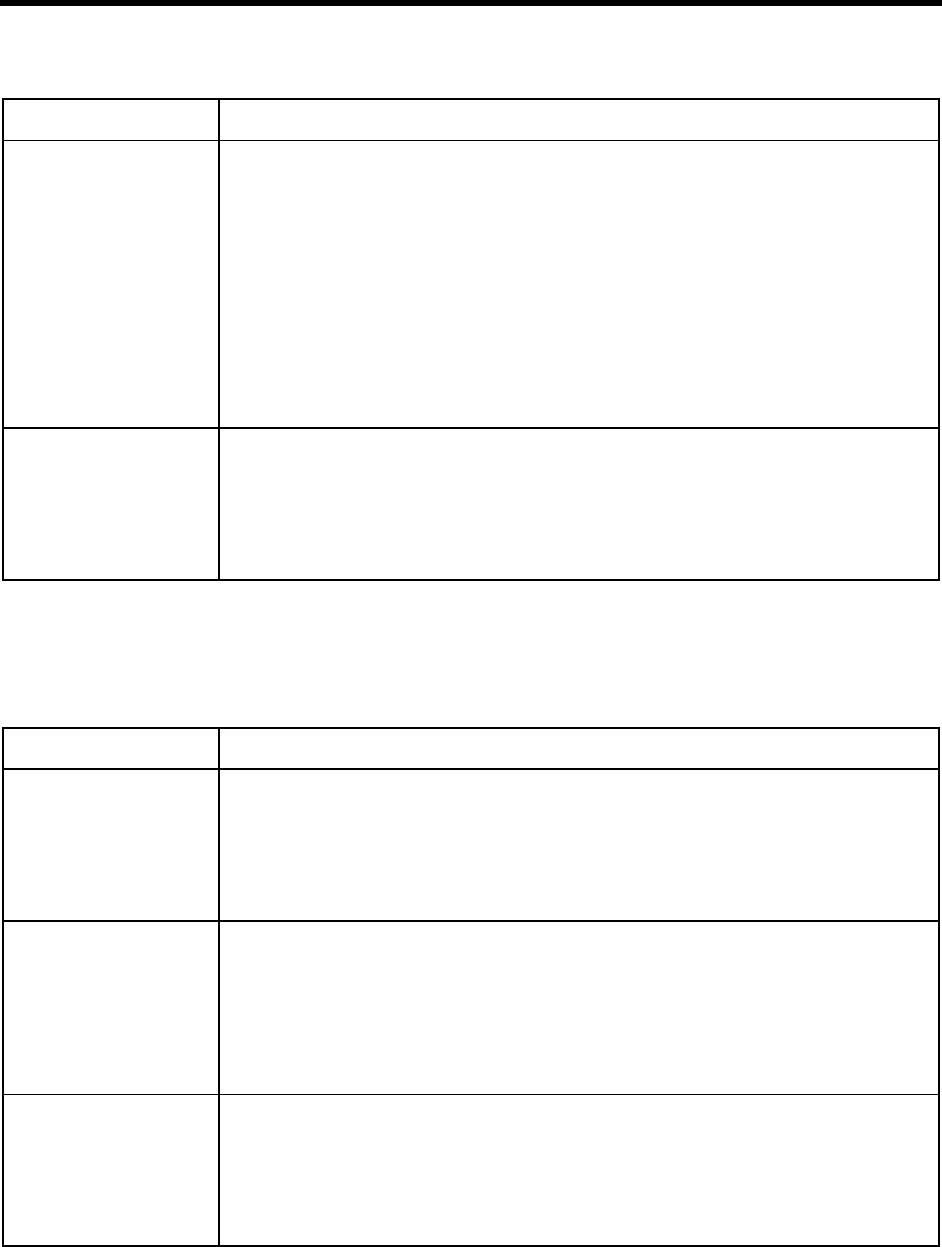
Appendix C: Configuration Reference 181
n_rings Sets the number of rings that Amanda waits before answering a call on a given port. To
have port 7 answer after the second ring use n_rings 2 for port 7. This is useful for
those telephone switching systems that do not allow incoming lines to ring in a station
hunt group or do not provide delayed ringing. Also, it may be used to set up backup an-
swering for a secondary attendant operation.
The rings range from 0 to 9.
NOTE:There is a side-effect. When users want to pickup their messages, they must wait the spec-
ified number of rings before Amanda answers.
The default appears in install.cfg as:
set n_rings 1 n
where 1 is the number or rings and
where n is a port number from 1 to 24.
pbx Indicates which Amanda telephone ports are connected to which PBXs. You provide the
PBX's number (usually 1 or 2).
The defaults appear in install.cfg as:
set pbx 1 n
where 1 is the PBX number and
where n is a port number from 1 to 24.
Serial Port Options
Configuration Option Description
baud1
baud2
baud3
baud4
The bps (bits per second) for the logical serial port with the same number. For example,
baud1 gives the bps for serial_port1. (Serial_port1 can be mapped to any COM port.)
Possible values: Any valid bps rate. The default is 19200.
The defaults appear in install.cfg as:
set baudn 19200
where n is the logical serial port 1, 2, 3, or 4.
databits1
databits2
databits3
databits4
The number of data bits for the logical serial port with the same number. For example,
databits1 gives the number of data bits for the COM port defined as serial_port1.
(Serial_port1 can be mapped to any COM port.)
Possible values are 7 or 8. The default is 8.
The defaults appear in install.cfg as:
set databitsn 8
where n is the logical serial port 1, 2, 3, or 4.
parity1
parity2
parity3
parity4
The parity for the logical serial port with the same number. For example, parity1 gives
the parity for serial_port1. (Serial_port1 can be mapped to any COM port.)
Possible values are none, even, odd, mark, or space. The default is none.
The defaults appear in install.cfg as:
set parityn none
where n is the logical serial port 1, 2, 3, or 4.
Per Port Options (Continued)
Configuration Option Description
For reference purposes, the per port options are listed here in alphabetical order. In the Setup utility, they are listed:
pbx, box_grt, box_idx, box_snd, n_rings, and hangup_supervision.
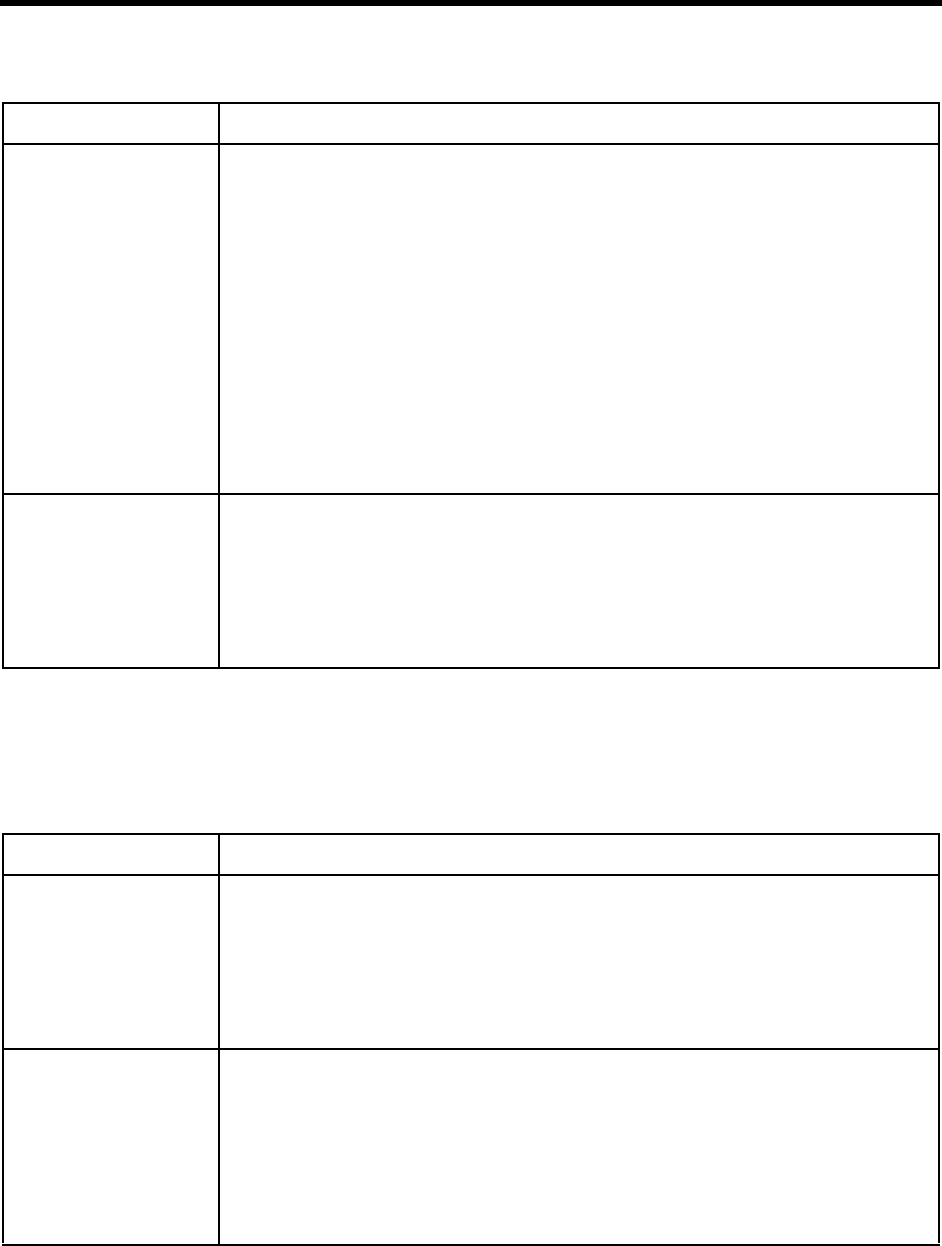
182 Installing Amanda@Work.Place
serial_port1
serial_port2
serial_port3
serial_port4
To communicate with peripheral devices connected to COM/RS232 ports, Amanda
needs to know which ports are connected.
This option matches the serial ports as Amanda knows them (called the logical serial
ports) to the actual COM1, COM2, COM3, and COM4 ports on the computer (called
the physical serial ports).
Possible values are 0 through 4. The default is 0, which means that the port is not con-
nected.
Only after this matching can Amanda communicate with devices, such as SMDI inter-
faces, connected to her COM ports. For example, serial_port1 2 matches serial_
port1 (Amanda’s first logical serial port) to the physical COM port 2 of the PC. How-
ever, it is less confusing to use serial_port1 1, matching logical and physical
ports with the same number.
The defaults appear in install.cfg as:
set serial_portn 0
where n is the logical serial port 1, 2, 3, or 4.
stopbits1
stopbits2
stopbits3
stopbits4
The number of stop bits for the logical serial port with the same number. For example,
stopbits1 gives the number of stop bits for serial_port1. (Serial_port1 can be mapped to
any COM port.)
Possible values are 1 and 2. The default is 1.
The defaults appear in install.cfg as:
set stopbitsn 1
where n is the logical serial port 1, 2, 3, or 4.
SMDI Options
Configuration Option Description
smdi_activation_key A number you receive from your Amanda Company sales representative to allow your
system to use SMDI.
If you change or add a board later, you need another activation key because the key is
based on the serial numbers for the boards and the number of ports.
The default is 0, which means there is no activation key.
The default appears in install.cfg as:
set smdi_activation_key 0
smdi_base_port Use this option to identify Amanda’s first voice mail port. The first voice mail port is
identified as logical port 1, with every successive port having a sequential logical port
number.
These numbers must be consecutive. The number for the second port must be one more
than the number for the first port, and so on.
The default number is 1. The range is 0 to 32000.
The default appears in install.cfg as:
set smdi_base_port 1
Serial Port Options (Continued)
Configuration Option Description
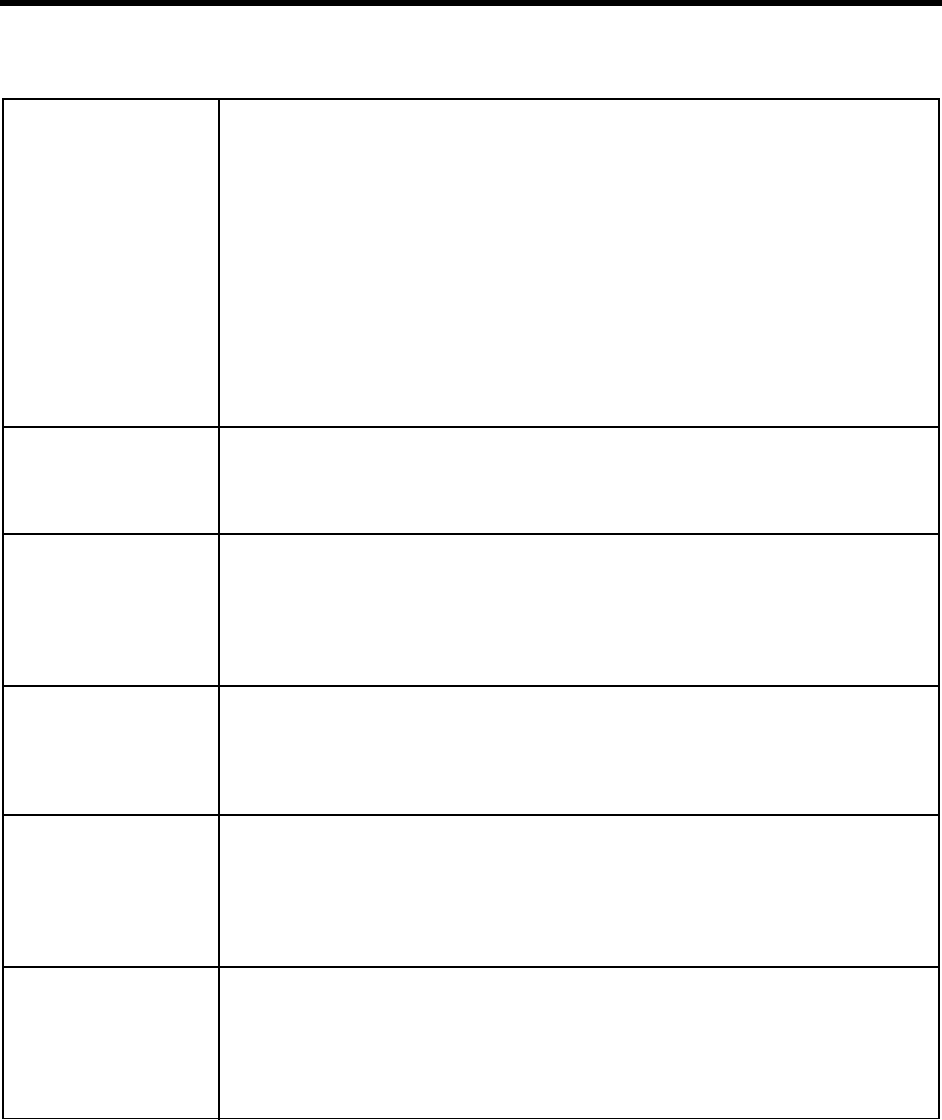
Appendix C: Configuration Reference 183
smdi_delay The time that Amanda waits after the phone rings and is answered, before looking at the
integration information (if any).
Use a number of tenths of seconds or 0. The default is 0. The range is 0-255. This option
does not apply to inband integration.
When non-zero, Amanda waits the specified time. This allows more than one string to
be sent to a given port per telephone call. The number should allow enough time for all
the strings to arrive, forcing Amanda to use only the last (most recent) one. (The inte-
gration time specified in the 1001.PBX configuration file can be zero or near zero, be-
cause Amanda has already waited for smdi_delay time to pass.)
For example, if smdi_delay is set to 30 (3 seconds), it is OK to use a pattern such as in-
tegration 1 '...', which designates a 0.1-second integration timeout because Amanda
waits 3 seconds for the last packet to be received.
The default appears in install.cfg as:
set smdi_delay 0
smdi_max The maximum number of characters expected in a generic SMDI packet.
The default is 143. The range is from 1 to 143. Use this when smdi_type is 'generic'.
The default appears in install.cfg as:
set smdi_max 143
smdi_port The logical serial port (represented by serial_portn) to use for SMDI integration. The
port should already have been configured as a serial port using the options in the Serial
section of Advanced Configuration.
The range is 0 to 4. The default is 0 (no serial port used).
The default appears in install.cfg as:
set smdi_port 0
smdi_pretimeout The maximum number of seconds that an SMDI packet can precede the forwarded call.
The default is 50. The range is from 1 to 99. Use this when the smdi_type is 'smdi', 'nec-
mci', or 'generic'.
The default appears in install.cfg as:
set smdi_pretimeout 50
smdi_start The position in the integration packet sent by the telephone switching system where the
field containing the port number begins. The first position in the packet is number 1.
Use this option when smdi_type is 'necmci' or 'generic'.
The default is 8. The range is 0-65535.
The default appears in install.cfg as:
set smdi_start 8
smdi_stop The position in the integration packet sent by the telephone switching system where the
field containing the port number ends. The first position in the packet is number 1.
Use this option when smdi_type is 'necmci' or 'generic'.
The default is 11. The range is 0-65535.
The default appears in install.cfg as:
set smdi_stop 11
SMDI Options (Continued)
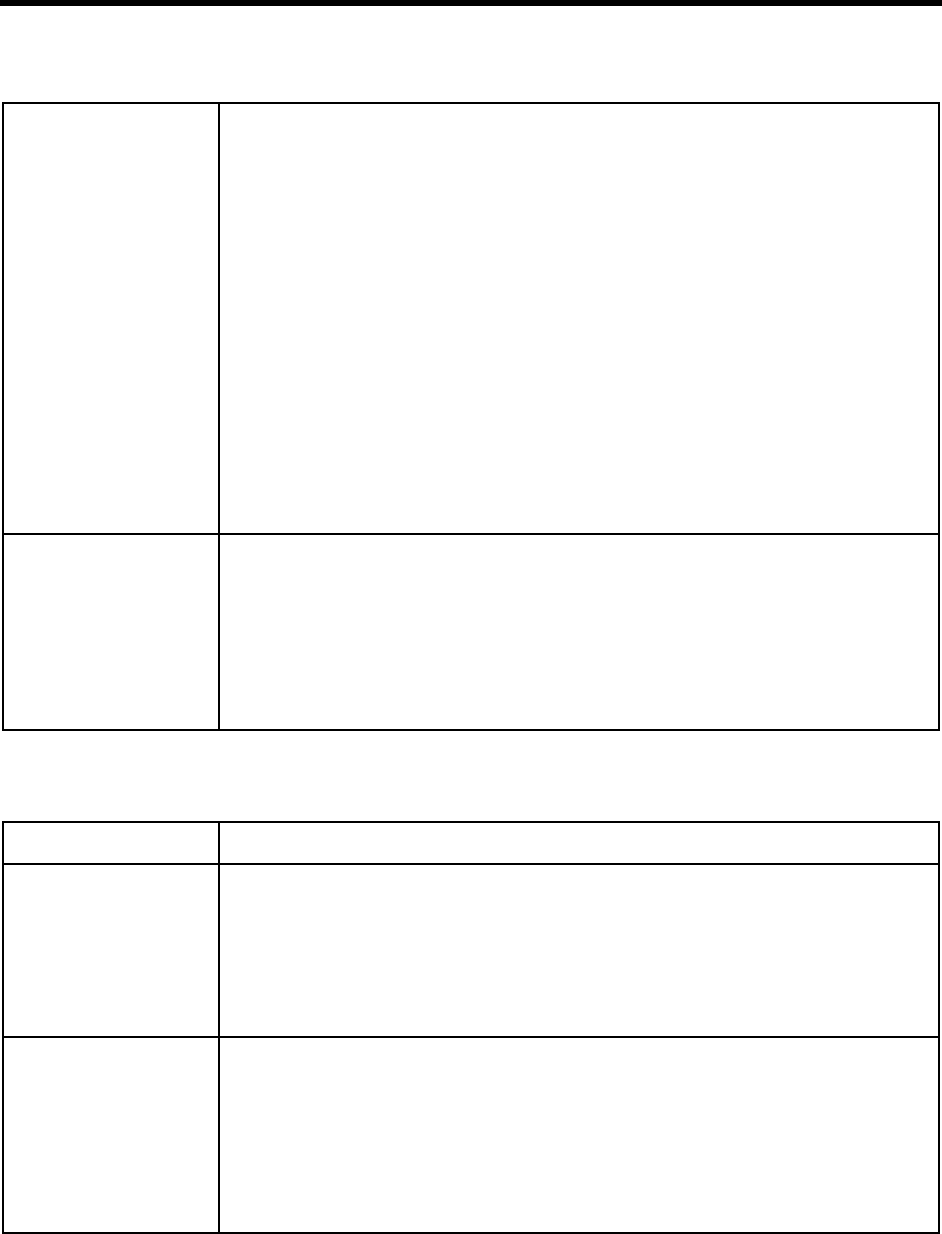
184 Installing Amanda@Work.Place
smdi_term Used only when smdi_type is 'generic'. The terminating characters (if any) which define the end
of a generic SMDI packet. You can include the following "escape" sequences (similar to those
used in strings within tokens)
Sequence Meaning
\n newline (carriage return followed by a linefeed)
\r carriage return
\j linefeed
\a attention
\d end of transmission
\\ backslash
\t tab
\digits The digits must represent the octal number for any character in the range 0 to 377 (That
is 0 to 255 decimal). For example, to include the ASCII character A (which is 101 in oc-
tal), you use \101.
When this option is not set, packets end only when smdi_max characters have been re-
ceived.
The default is an empty string, which means that packets end only when smdi_max char-
acters have been received.
The default appears in install.cfg as:
set smdi_term ''
smdi_type Indicates which SMDI integration protocol Amanda is to use.
For Bellcore Standard, use 'smdi'.
For AT&T System 75 or Definity-G3, use 's75'.
For NEC 2000 Message Center Interface use 'necmci'.
For Ericsson MD-110, use 'md110'.
For the generic driver, use 'generic'.
The default appears in install.cfg as:
set smdi_type 'smdi'
T1/DID Options
Configuration Option Description
did_dtmf Indicates what kind of integration digits Amanda reads when did_mode is True.
True or False. The default is True.
When True, Amanda expects either MF or DTMF digits.
When False, she expects the digits as pulse.
See also did_mf and did_mode.
The default appears in install.cfg as:
set did_dtmf true
did_mf Determines what kind of integration digits Amanda reads when did_dtmf is True and
did_mode is True. Otherwise, Amanda ignores this option.
True or False. The default is False.
When True, Amanda expects MF digits.
When False, Amanda expects DTMF digits.
See also did_dtmf and did_mode.
The default appears in install.cfg as:
set did_mf false
SMDI Options (Continued)
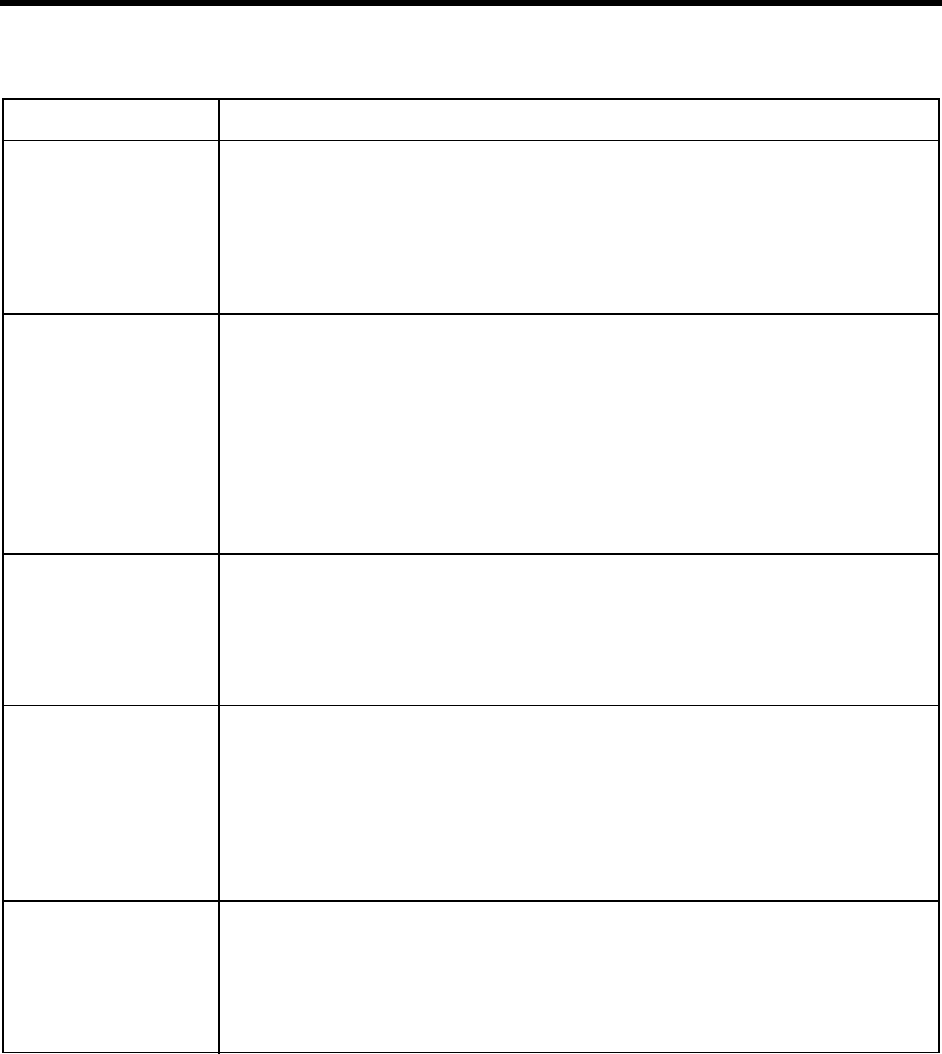
Appendix C: Configuration Reference 185
did_mode Indicates whether Amanda is using DID.
True or False. The default is False.
When True, Amanda expects a DID interface (such as EXACOM) that processes a hook-
flash as battery reversal.
When False, Amanda does not expect a DID interface.
The default appears in install.cfg as:
set did_mode false
n_ani The number of Automatic Number Identification (ANI) digits to be read by Amanda be-
tween the first and second wink in a 2-wink T1 environment.
The default is 0. The range is 0-255.
In a 2-wink T1 environment, Amanda may receive more digits than the Rhetorex buffer
can hold. So Amanda reads up to n_ani digits between the first and second winks and
starts processing them as part of the regular inband integration. After the second wink,
Amanda reads the remaining digits.
See also t1_mode and n_winks.
The default appears in install.cfg as:
set n_ani 0
n_winks If t1_mode is True, tells whether the environment is an immediate (0-wink), 1-wink, or
2-wink environment.
Number from 0 to 2. The default is 1. When 2, you need to set n_ani.
See also t1_mode and n_ani.
The default appears in install.cfg as:
set n_winks 1
ring_mode Indicates whether Amanda expects a loop start or a DID interface line.
True or False. The default is True.
When True, Amanda expects a loop start line, and new calls are indicated by ring volt-
age.
When False, Amanda expects a DID interface line, and new calls are indicated by loop
current.
The default appears in install.cfg as:
set ring_mode true
t1_mode Indicates whether Amanda is to use a T1 line.
True or False. The default is False.
When True, Amanda expects a T1 line and can process it using a Rhetorex 24000 board.
When False, Amanda does not expect a T1 line.
The default appears in install.cfg as:
set t1_mode false
T1/DID Options (Continued)
Configuration Option Description

186 Installing Amanda@Work.Place
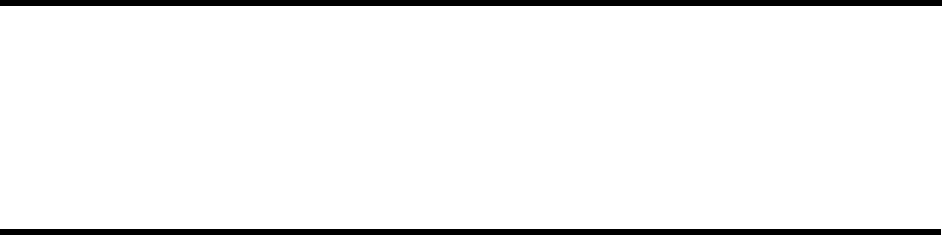
- token 98
Symbols
# 166
end of DTMF entry 173
## 166
%A token 102
%B token 102
%C token 102
%D token 102
%E token 102, 145
%F token 103
%G token 103
%H token 103
%I token 104
%M() token 111
%N token 112
%P token 113
%R token 118
%T token 120
%U token 120, 145
%V token 120, 145
%W token 121
%X token 121
%Y token 122
%Z token 122
+() token 101
, token 98
<() token 101
=() token 101
>() token 102
?() token 98
@ token 98
[() token 99
\backslash keystroke 99
\A Ctrl+G keystroke 99
\B Ctrl+B keystroke 99
\N Ctrl+J keystroke (newline) 99
\R return keystroke (Ctrl+M) 99
\T tab keystroke (Ctrl+I) 99
]() token 100
^() token 100
{ } token 100
|() token 100
~ token 101
Numerics
0 50
1001.PBX 11, 25
adding integration patterns 31
411 50, 180
8 50
990 50
991 50
994 50
995 50
996 50
997 50
998 51
998 shortcut
mailbox 50
999 51
A
abbreviate_dates 153
abbreviate_greeting 153
abbreviating
dates 153
system greeting 153
absolute value
P() token 114
accessing
Amanda remotely 73
mailboxes 109
AccuCall Plus 18
tone patterns 18
activating
Amanda 153, 169
mailboxes 170
SMDI 182
activation_key 153
active_hold 154
addressing
RDSP/x32 voice boards 149
ShowJump utility 151
adpcm_hq 154
adpcm_nq 154
adpcm_pq 154
advertising 154
alphabetical
token list 98
Amanda
accessed from another comput-
er 73
configuring 45
protecting 7
shutdown 172
shutting down 110
analog
telephone switching systems
144
ANI 103, 185
character code 33
answering
beeps 157
answers
storing 117
applications
using mailboxes and tokens
170
asking
questions 117
assigning
variables 80, 101
AT&T System 75 184
serial integration 67
ati_mode 155
attendant
automated 2
off-duty 3
primary 2
secondary 2
auto_queue 155
auto_report 155
auto_report_time 155
AUTOEXEC.BAT
load Host program 146
automated attendant 2
Automatic Number Identification
103, 185
B
bcharacter code 33
baudn 181
Index

188Installing Amanda@Work.Place
beeps
connection 157
for recording 155
recording 170
begin_rec_prompt 155
Bellcore Standard 61, 184
blind transfers 145
boards
voice 101, 102
box_grt 50, 180
box_idx 50, 180
box_outdial 179
box_snd 49, 51, 180
bps 181
bps rates
modem 146
Brooktrout
voice board 175
Busy 21
busyactive hold 154
character code 33
dial code 13
dl_bsyret 13
no holding 156
Rhetorex notification option
156
time between transfer attempts
173
treated as Ring No Answer 156
Busy chain 145
busy extensions 155
busy message 144
volume 162
busycycles 156
bypassing
security codes 109
C
ccharacter code 33
ca_file 156
ca_port 156
cables
connecting computers 75
call accounting 156
call screening 165
dial code 13
dl_hupret 13
caller
character code 33
Caller ID 103
caller ID
character code 33
caller instructions
mailboxes 50
callers
still on line 161
calling
operator after message 161
callsconferencing 109
not transferred 144
cancel_busy_hold 156
center
voice messaging 3
changing
records in files 112
volume 100
character codes
integration patterns 32
characters
in SMDI packet 183
terminating SMDI packet 184
checking
disk space 172
clearing
DTMF buffer 160
clock_sync 156
clocks
synchronizing 156
CMOS settings
incompatible 146
cmt_maxlen 156
codes
character 32
PCPM 50, 159, 163, 179
COM port
conflict 146
commands 81
Comment field 103
communications software 146
companies
sharing Amanda 48
company greetings
mailboxes 50
per port 49
comparing
mailbox security codes 107
values with tokens 105
conference call
dial code 15
dl_conference 15
conference calls 109
CONFIG.SYS 146
configuration
defining dial codes 11
defining DTMF integration pat-
terns 25
defining tone patterns 17
configuring
Amanda 45
incoming calls 45
language 47
messages 46
notification 47
passwords 46
printers 47
RDSP/x32 voice boards 149
screen saver 47
shutdown 47
connect
dial code 14
dl_connect 14
connect_tone 157
connecting
beeps 157
computers by cable 75
computers by modem 75
keyboard 6
monitor 6
ports 152
conventions iii
copyright ii
create_locked 157
creating
mailboxes 157
messages 110
Ctrl+B
\B token 99
Ctrl+G
\A token 99
Ctrl+I
\T token 99
Ctrl+J
\N token 99
Ctrl+M
\R token 99
custom busy message
volume 162
customer support 3
D
database records
locking 157
databitsn 181
dateforwarded messages 172
dates
%W token 121
%Y token 122
abbreviated 153
P() token 113
playing 113
said by Amanda 153
days of week
%W token 121
db_locking 157
dealer sales 3
dedicated notification 48
defaults
guest mailboxes 162
mailboxes 49, 157

Index 189
defaults_box 50, 157
defining
dial codes 11
tone patterns 17
Definity-G3 184
serial integration 67
delay
after DTMF entry 173
before integration 183
between disk space checks 172
between DTMF tones 160
between menu repetitions 173
between messages when deliv-
ering list 163
between on-hook and off-hook
events 173
between SMDI packet and call
183
end of recording detected 174
hold between transfer attempts
173
screen saver starts 172
waiting for peripheral 174
deleting
messages 108, 169
records from files 110
deliveries
in future 50
delivering
message in future 162
departments
sharing Amanda 48
detecting
DTMF tones 160
fax machines automatically 57
Diag 144
Diagrams
Token Programming Example
126
dial codes
busy 13
call screening 13
connect 14
defining 11
dial tone detection 15
dl_bsyret 13
dl_conference 15
dl_connect 14
dl_dtwait 13
dl_hangup 15
dl_hupret 13
dl_init 14
dl_ndtret 13
dl_pickup 14
dl_prefix 14
dl_rnaret 13
dl_stop 14
dl_suffix 14
flash time 15
flashtm 15
hangup detection 15
incorrect 144
kinds of 13
message waiting indicators 15,
16
off hook 14
prefix 14
ring no answer 13
suffix 14
system shutdown 14
system startup 14
tmo_dtwait 15
transfer dial tone 13
transfer hold 13
dial tone 160
%X token 121
not returned 144
stutter 144
wait 121
when recording 174
dial tone detection
dial code 15
dialtone detection
tmo_dtwait 15
DID 184, 185
did_dtmf 184
did_mf 184
did_mode 185
digits
DTMF 102, 115, 116, 159,
161
Dir Name 1 field 103
Dir Name 2 field 103
direct dial
character code 33
direct messages 172, 180
direct messaging
mailbox 51
per port 49
directory
employee 180
disk space
%D 102
checking 172
P() token 114
playing amount of 114
warning 157
diskwarn 157
displaying
security codes 171
trace information 79
distribution sales 3
dl_bsyret 13
dl_conference 15
dl_connect 14
dl_dtwait 13, 144
dl_hangup 15
dl_hupret 13
dl_init 14
dl_ndtret 13
dl_pickup 14
configuration setting for 158
dl_pickup_on_ring 158
dl_prefix 14
dl_rnaret 13
dl_stop 14
dl_suffix 14, 145
Do Not Disturb 144
documents
faxing 101, 102
dollars
P() token 113
DOS clock
synchronizing 156
drivers
Rhetorex 175
DTMF 159
cleared from buffer 160
P() token 115, 116
playing 115, 116
saving caller’s entry 118
time between tones 160
time tones played 161
timeouts 173
tone detection 160
tones 159
waiting for 159
DTMF digits 102, 115, 116
DTMF entry
ending 173
DTMF integration
trace files 25
DTMF integration patterns
adding 31
defining 25
testing 27
trace files 28
dtmf_action 159
dtmf_before_ring 160
dtmf_busy 159
dtmf_detect 160
dtmf_dly 160
dtmf_dnd 159
dtmf_dt 160
dtmf_gate 161
dtmf_on 161
dtmf_ring 159
dtmf_xfer 159
E
echaracter code 33

190Installing Amanda@Work.Place
earth recall 170
employee directories
mailboxes 50
per port 49
employee directory 180
end user
support 4
end_rec_menu 161
ending
DTMF entry 173
recording 174
English 169
Ericsson MD-110
serial integration 69
STX character 99
EXACOM 185
exit_digit 161
exit_to_0 161
Extension fields
contents 102
normal processing 77, 98
programming more than one
78
extensions
busy 155
F
F token 103
failure
token execution 78
fax machines
detecting automatically 57
fax modems
using 53
fax_direct_connect 176
fax_dl_init 102, 176
fax_flow_control 176
fax_id 176
fax_id_pad 176
fax_init 176
fax_log 177
fax_max_retries 177
fax_receive_reverse 177
fax_receive_speed 177
fax_requeue_interval 177
fax_reset 177
fax_send_reverse 177
fax_send_speed 178
fax_start_char 178
faxbacks 131
one-call 131
two-call 132
faxes 131
incoming 179
one-call faxbacks 131
sending 120
two-call faxbacks 132
faxing
accessing outside lines 102
files 101, 102
hot box mailboxes 58
hot boxes 58
faxing, to Amanda 131
faxn 178
fields 103
messages 104, 106
files 122
appending 100
call accounting 156
deleting records 110
faxing 101, 102
modifying matching records
112
reading 99
reading tokens from 100
recording 110
retrieving values from fields
121
screen traces 171
system logs 163
temporary 169
trace 143
tracing tokens 79
voice 110, 116
writing 100
First Use Questionnaire 37
flash time
dial code 15
flashtm 15
flashtm 15
francs
P() token 113
frequencies
playing 107
future
delivering messages 162
future delivery 50
mailbox 50
future_delivery 50, 162
G
G() token
go to mailbox 103
gain_loud 162
gain_norm 162
generic
serial integration 71
GetTones utility 17
global 103
goto 103
greetings 144
bypassed by pressing # or ##
166
integrated calls 162
per port 180
playing 114
recording 171
sampling rates 154
guest_defaults 50, 162
guest_max 162
guest_min 162
guests
mailbox defaults 162
maximum mailbox 162
minimum mailbox 162
guide
purpose 3
guidelines, IVR 135
H
H token 104, 145
H() token 104
hang up
H 104
mailbox 51
hanging up
on user 164
supervised 180
hangup detection
dial code 15
dl_hangup 15
hangup_supervision 180
hangups
supervised 180
hardware interrupts 162
holdactive 154
disabled 156
please hold prompt 169
time between transfer attempts
173
HOLD.VOX
missing 173
hookflash 103, 144
host computers
setting up 73
Host program 146
HOST.COM 73
hot box 179
hot box mailboxes 58
hot boxes 58
hot_box 50, 179
I
icharacter code 33
I() token 105
idle ports 173
if statements 105
ignoring
loop current 163

Index 191
immediate record
character code 33
in band integration patterns
adding 31
inband integration
trace files 25
waiting periods 173
inband integration patterns
defining 25
testing 27
trace files 28
incoming
faxes 179
incoming calls
configuring 45
information system 3
initialization
dl_init 14
installation
support 4
installation checklist 5
installing
RDSP/x32 voice boards 151
integration 61
Bellcore Standard 61
Definity-G3 67
DTMF digits 184
Ericsson MD-110 69
generic 71
greetings 162
MF digits 184
NEC 2000/2400 65
pulse 184
SMDI 61
System 75 67
waiting 183
Integration Helper 34
integration patterns 145
adding 31
character codes 32
defining 25
Integration Helper 34
test calls 35
testing 27
trace files 28
integration_greeting 162
international sales 3
international support 4
interrupts
hardware 162
irq 162
IRQ conflict 146
IVR 167
IVR guidelines 135
IVR token 117
J
J() token 106
JOVE 11, 25
jumpers
RDSP/x32 voice boards 150
K
K 106
KA() token 107
KB() token 107
KC() token 107
KD() token 108
keyboard
connecting to Amanda 6
keysactivating Amanda 169
keys, activating Amanda 153
keys, activating range of mailboxes
170
keys, activating SMDI 182
KI() token 108
KJ() token 108
KL() token 109
KM token 109
KP() token 109
KR() token 110
KS() token 110
KV() token 110
L
L() token 111
language
configuring 47
prompts 169
languages
switching 111, 126
lcoff 163
lcvalid 163
lcwait 163
length
messages 164
Name and Extension recording
166
ring 173
security codes 171
strings 111
letters
playing 114
LIGHT.ON 122
lights
message 47
off 16
on 15
linesaccessing telephone 102
loop start 185
reading from files 99
reading tokens from files 100
searching for 98
writing to files 100
lines of code 78
lines, t1 185
list comment
recording 156
list_delay 163
lists token for sending messages to
list of users 108
literals 79
locking
database records 157
log files 163
logging
mailbox information 175
mailboxes 165
messages 165
system information 163
logical
serial port 183
serial ports 182
lognam 163
loop current 185
drop 163
ignoring 163
off 163
loop start line 185
lpt_port 163
LPT1 163
M
M() token 112
mailbox log 175
mailboxes
%U token 120
accessing 109
activating 170
bypassing a greeting 166
caller instructions 50
company greetings 50
created as read-only 157
default 49
default templates 157
deleting messages via tokens
108
direct messaging 51
employee directories 50
future delivery 50
guest default template 162
guest defaults 50
hang up 51, 104
hot box 50
hot boxes 58
logging information 175
maximum for guest 162
messages from other users 168

192Installing Amanda@Work.Place
minimum for guest 162
operators 50
PCPM 50
playing messages 115
previous mailbox token 113
security codes 107
sending messages to 166
setting security codes 109
settings for token programming
78
templates 50
total messages 111, 115
manual
purpose 3
Max Times
notification 146
max_dl_inits 164
max_local_extension 178
max_ports 164
max_prompt 164
maximum
characters in SMDI packet 183
maximum time
Name and Extension recording
166
recording a list comment 156
maximums
number of ports 164
MD-110
serial integration 69
menu
post-record 161
menus
port-recording 171
processing 112
recording 171
repeated 164
repeating 173
message lights 47
message log 165
message waiting indicators
dial codes 15, 16
off 16
on 15
on and off 107
messages
automatic deletion 169
configuring 46
continuous play time 172
creating via tokens 110
deleting 108, 169
delivered in future 50
delivery in future 162
direct 51, 172, 180
fields 104, 106
forwarding date/time 172
left by other users 168
light on/off 145
log 165
minimum length 164
new 112
order 168
play new first 168
playing 115
purging 169
recording 161, 171
reviewing 161
rewind time 168
sampling rates 154
saving 164
sending 166
skip forward time 168
storing voice responses 167
token for sending to list of users
108
total number per mailbox 111,
115
urgent 174
messages, storing voice responses
117
messaging center 3
Method fields
normal processing 77
minimum length
security codes 171
minimum time
DTMF tone detection 160
ignoring loop current 163
loop current drop 163
loop current off 163
messages 164
minimums
ring’s off period 164
ring’s on period 164
minmsg 164
minoff 164
minring 164
modems
bps rate 146
connecting computers 75
modified_call_screening 165
modifying
records in files 112
money
P() token 113
monitor
connecting to Amanda 6
msg_log 165
N
N() token 112
n_ani 185
n_ochan 166
n_rings 181
n_winks 185
nam_maxlen 166
Name and Extension recording
P() token 115, 116
NEC 2000 184
serial integration 65
NEC 2400
serial integration 65
NEC MCI 184
new installation
configuring 45
new_send 166
newline 99
notification
configuring 47
dedicated 48, 166
Max Times 146
restricted 48, 167
roving 47
telephone numbers 116
Type 146
notification records
canceling 108
Ring No Answer 171
Notify Max Times 146
Notify Method field
%V 116
%V token 120
normal processing 98
Notify Type 146
notify_restriction 167
numbers
number of digits in 111
O
O() token 113
off ring time 164
off hook
dial code 14
dl_pickup 14
off_dly 167
off-duty attendant 3
off-hook 167, 173
on ring time 164
on hold 155
on hook token 113
one-call faxbacks 131
on-hook 173
operator
after message 161
operators
mailboxes 50
options
special 179

Index 193
orders
shipping 129
P
P() token
absolute value 114
dates 113
disk space 114
greeting 114
money 113
Name and Extension recording
115, 116
play digits entered by caller
116
play digits in Variable field
116
play tones represented by num-
ber 115
play voice file 116
playing letters 114
playing messages 115
playing prompts 116
times 114
total messages 115
packet
terminating characters 184
pager
problems with 145
wait 121
pager number
Method field 116, 120
paging
%R token 118
Method field 120
users 125
parityn 181
partial_q_ok 167
partially supervised transfers 145
passwords 167, 171
configuring 46
patterns
integration 145
tone 144
pause
half second 98
two-second 98
PBX 168
pbx 181
PBX.DB 11, 25
PBXs
ports for 181
using more than one 168
PC clock
synchronizing 156
PCPM 159, 163, 179
mailbox for 50
peripheral
waiting for 174
pesos
P() token 113
physical
serial ports 181
play_from 168
play_new_first 168
play_skip 168
playing
frequencies 107
greetings 114
messages 115
prompts 116
Variable field 116
please_hold 169
port call accounting 156
resetting 143
SMDI 182, 183
port number
SMDI 183
port variables 118
ports
bps 181
changing volume 100
COM1-COM4 182
company greetings 49
connecting 152
data bits 181
direct messaging 49, 180
employee directories 49
greetings 180
idle 173
in use 164
initial volume 162
LPT 163
maximum 164
message lights 47
number 102
parity 181
printer 163
receiving strings 119
resetting 143
rings before answering 181
sending strings 119
simultaneously off-hook 164
stop bits 182
using different PBXs 181
positive voice control 175
time 175
post-record menu 161, 171
power conditioning 7
prefix
dial code 14
dl_prefix 14
primary attendant 2
printer
LPT port 163
printers
configuring 47
problems
new 143
processing
menus 112
product_activation_key 169
programming
special options 179
programs
Host/Remote 146
prompt files 111
prompt_file 169
prompts
for recording 155
language 169
playing 116
recording 171
sampling rates 154
protecting
Amanda 7
purge 169
purging
messages 169
purposes
Amanda 2
Q
Q() token 117
questionnaire 38
first use 37
questions
asking 117
R
rcharacter code 33
R() token 118
ramdisk 169
rangex 170
rangex_key 170
RDSP 147
RDSP Not Located 146
RDSP/x32
connecting ports 152
reading
lines of files 99
tokens from files 100
read-only
mailboxes 157
recall
earth 170
recall_delay 170
receptionists
mailboxes 50

194Installing Amanda@Work.Place
recognizing
loop current drop 163
loop current off 163
record
character code 33
record menu 171
record_beep 170
record_menu 171
recording
beeps 170
dial tone 174
files 110
greetings 171
list comment 156
messages 110, 161, 171
silence 174
stop 161, 174
records
deleting from files 110
locking 157
modifying 112
retrieving values from fields
121
relay paging
%R token 118
remote access
Amanda 73
Remote Administration Kit 6
remote computers
setting up 74
Remote program 146
REMOTE.COM 73
Reorder 23
repeating
menus 164, 173
reports
automatic 155
daily 155
requirements 1
resetting
port 143
restricted notification 48
retrieving
values from records 121
return
\R token 99
reviewing
messages 161
Rhetorex
AccuCall Plus utility 18
busy notification 156
driver 175
options and defaults 160, 163,
171
voice board 175
voice board problem 147
voice boards 17
ring off period 164
on period 164
ring length 173
Ring No Answer 20
notification records 171
ring no answer
dial code 13
dl_rnaret 13
ring voltage 185
ring_mode 185
ring-no-answer
character code 33
rings
before answering port 181
rmt_rna 171
RNA chain 145
RNA greeting
played for integrated call 162
rotary 155, 171
digit detection 171
roving notification 47
running
Setup 9
S
scharacter code 33
S() token 119
salesdealers 3
distribution 3
international 3
sampling rates
greetings 154
incoming messages 154
prompts 154
saving
DTMF entered by caller 118
messages 164
screen output 171
screen blanker 154
screen output
tracing 171
screen saver 154
configuring 47
starting 172
screen_save 171
screening
for caller 165
searching
line 98
strings 108
sec_code_display 171
secondary attendant 2
security codes
bypassing 109
comparing 107
displaying 171
minimum length 171
setting 109
security_min_length 171
sending
messages 166
serial integration 61
Bellcore Standard 61
Definity-G3 67
Ericsson MD-110 69
generic 71
NEC 2000/2400 65
SMDI 61
System 75 67
serial ports
bps 181
COM1-COM4 182
data bits 181
logical 183
parity 181
physical 182
receiving strings 119
sending strings 119
stop bits 182
serial_portn 182
service 3
setting up
host computers 73
remote computers 74
Setup
defining dial codes 11
defining tone patterns 17
Setup utility 9
running 9
sharing Amanda 48
shifting
port variables 106
shipping
orders 129
short_direct_send 172
shortening
system greeting 153
ShowJump 151
shutdown 172
configuring 47
dl_stop 14
shutting down 172
Amanda 110
silence
when recording 174
SMDI 61
base port 182
characters in packet 183

Index 195
integration 183
port 183
port number 183
terminating characters 184
time packet can precede call
183
type 184
smdi_activation_key 182
smdi_base_port 182
smdi_delay 183
smdi_max 183
smdi_port 183
smdi_pretimeout 183
smdi_start 183
smdi_stop 183
smdi_term 184
smdi_type 184
SMDR 156
space
%D token 102
P() token 114
warning 157
spaces
playing 114
Spanish 169
special
options 179
spelling
strings 114
starting
screen saver 172
startup
dl_init 14
stopbitsn 182
stopping
recording 161, 174
storing
answers 117
strings
contents 114
length 111
receiving from serial ports 119
searching 108
sending to serial ports 119
spelling 114
stutter dial tone 144
STXcharacter 99
success
token execution 78
suffix
dial code 14
dl_suffix 14
supervised transfer 102
please hold 169
supervised transfers 109, 145
supervising
hangups 180
support 3
end user 4
installation 4
international 4
system administration 4
Token Programming Language
4
switching
languages 126
synchronizing
DOS and PC clocks 156
system
log files 163
password 167
shutdown 172
shutting down 110
voice processing 2
System 75
serial integration 67
system administration
support 4
system dial codes
defining 11
system greeting
played for integrated call 162
shortening 153
system initialization
dl_init 14
system integration patterns
character codes 32
Integration Helper 34
test calls 35
system shutdown
dial code 14
dl_stop 14
system startup
dial code 14
dl_init 14
system tone patterns
defining 17
T
tcharacter code 33
T() token 120
t1 lines 185
t1_mode 185
tab \T token 99
tape_length 172
telephone number
Method field 116, 120
notification 116
telephone switching systems
analog 144
templates
guest mailboxes 50, 162
mailboxes 50, 157
temporary
files 169
test calls
integration patterns 35
testing
inband integration patterns 27
timeafter DTMF entry 173
automatic reports 155
before integration 183
between disk space checks 172
between DTMF tones 160
between menu repetitions 173
between messages when deliv-
ering list 163
between on-hook and off-hook
events 173
between SMDI packet and call
183
continuous message play 172
DTMF tone detection 160
DTMF tones played 161
end of recording detected 174
for positive voice control 175
forwarded messages 172
hold between transfer attempts
173
ignoring loop current 163
loop current drop 163
loop current off 163
messages 164
Name and Extension recording
166
port is idle 173
recording a list comment 156
rewinding 168
screen saver starts 172
skipping forward 168
storing messages 169
wait for DTMF digit 159
waiting for peripheral 174
timed break recall 101
timeout
inband integration 173
timers
tmo_blank 172
tmo_disk 172
tmo_dtmf 173
tmo_idle 173
tmo_menu 173
tmo_pickup 173
tmo_serial 174
tmo_silence 174

196Installing Amanda@Work.Place
tmo_sound 174
tmo_xfer 159
times
%T token 120
%Z token 122
P() token 114
playing 114
timestamp
forwarded messages 172
timestamp_forwards 172
tmo_blank 172
tmo_disk 172
tmo_dtmf 173
tmo_dtwait 15
tmo_hold 173
tmo_idle 173
tmo_integrate 173
tmo_menu 173
tmo_pickup 173
tmo_rna 173
tmo_serial 174
tmo_silence 174
tmo_sound 174
tmo_xfer 159
today 153
token
definition 77
token programming
mailbox settings 78
token failure 78
token success 78
Token Programming Language
support 4
Tokens
Token Programming Language
77
types of 79
tokens
application examples 125
if comparisons 105
listed alphabetically 98
listed by purpose 89
reference 89
tracing 79
troubleshooting 123
tokens_available 174
tone patterns 144
AccuCall Plus 18
defining 17
running GetTones 17
tones
DTMF 159, 160, 161
for recording 155
PCPM 50, 163, 179
saving caller’s entry 118
totals
messages 111, 115
new messages 112
trace files 143
DTMF integration 25
inband integration 25
inband integration patterns 28
tracing
on screen 79
screen output 171
tokens 79
trace files 79
trademarks ii
transfer dial tone
dial code 13
dl_ndtret 13
transfer hold
dial code 13
dl_dtwait 13
please hold 169
transferring
blind 145
busy-hold time 173
call 144
partially supervised 145
supervised 145
transfers
partially supervised 120
supervised 102, 109
troubleshooting
token programs 123
trunk
character code 33
two-call faxbacks 132
Type
notification 146
typeSMDI 184
U
U token 120, 145
uninterrupted power supply 7
UPS 7
urgent messages 174
urgent_to_front 174
use_pvc 175
use_tutorial 175
user_log 175
users
messages for other users 168
paging 125
usesAmanda 2
fraudulent iii
information system 3
off-duty attendant 3
primary attendant 2
secondary attendant 2
voice messaging center 3
using
fax modems 53
utilities
GetTones 17
Host/Remote 146
Setup 9
ShowJump 151
V
V() token 121
Variable field
playing 116
variables
assigning 80, 101
definition 80
global 103
port 118
reading from files 99
shifting 106
writing to files 100
verifying
caller still on line 161
Video Administration Kit 6
voice
wait 121
voice boards 101, 102
addressing RDSP/x32 voice
boards 149
Brooktrout 175
clearing DTMF buffer 160
configuring RDSP/x32 voice
boards 149
installing RDSP/x32 voice
boards 151
jumpers for RDSP/x32 voice
boards 150
problem 147
Rhetorex 17, 18, 175
voice boards, not from The Amanda
Company 153, 169, 182
voice control 175
time 175
voice files 116
voice forms 117, 135, 167
voice mail
mailbox 50
voice messaging center 3
voice processing system 2
voice responses, storing 117, 167
voice_analysis_length 175
volume
changing 100
custom busy message 162
initial 162

Index 197
W
W token 145
W() token 121
waitdial tone 121
pager answer 121
voice answer 121
waiting
before integration 183
for DTMF 159
for peripheral 174
warning
disk space 157
warranty ii
web site 4
wild card
character code 33
winks, t1 lines 185
writing
lines of files 100
X
xcharacter code 33
X() token 122
Y
Y() token 122
yesterday 153
Z
Z() token 122

198Installing Amanda@Work.Place
