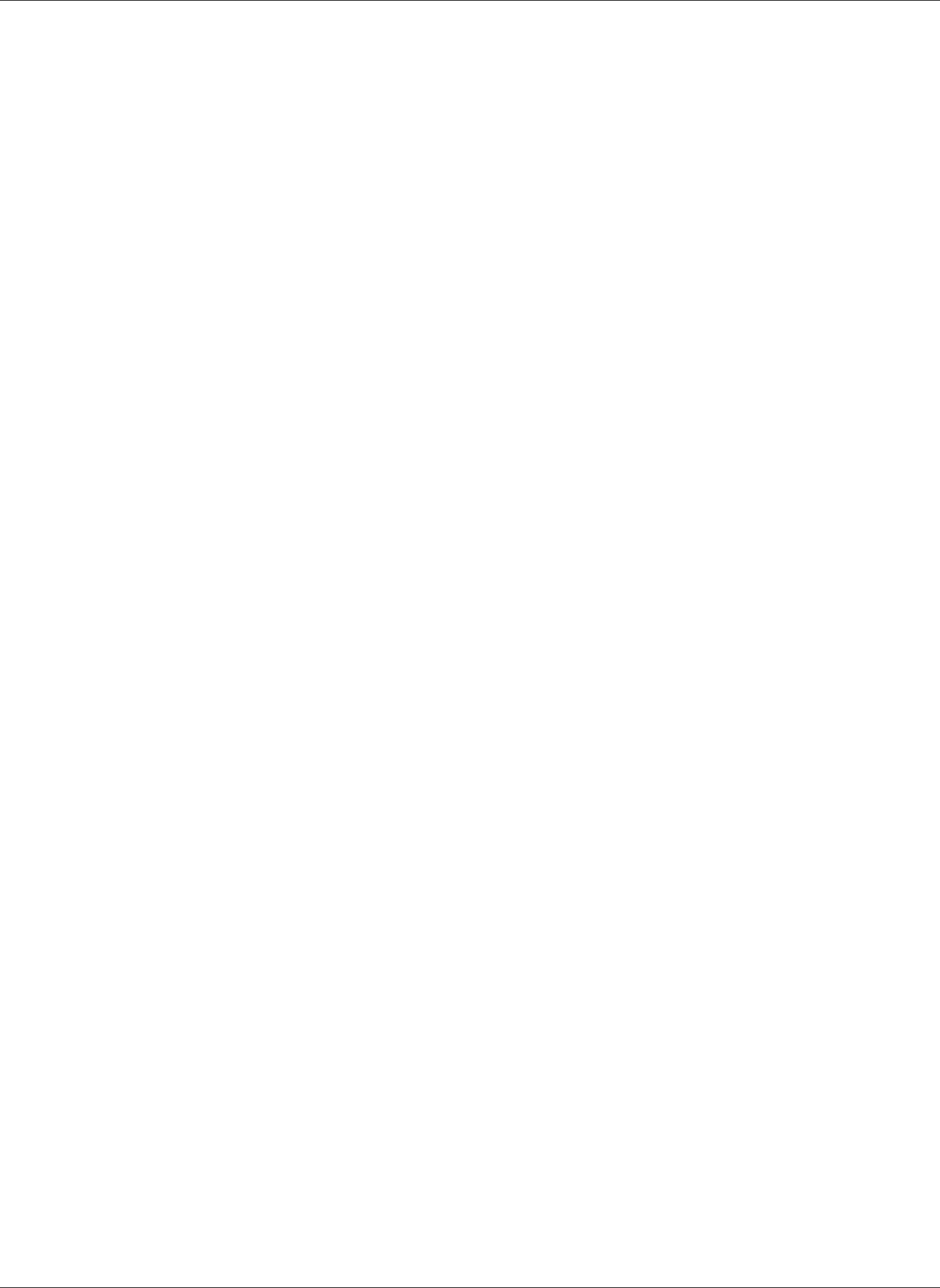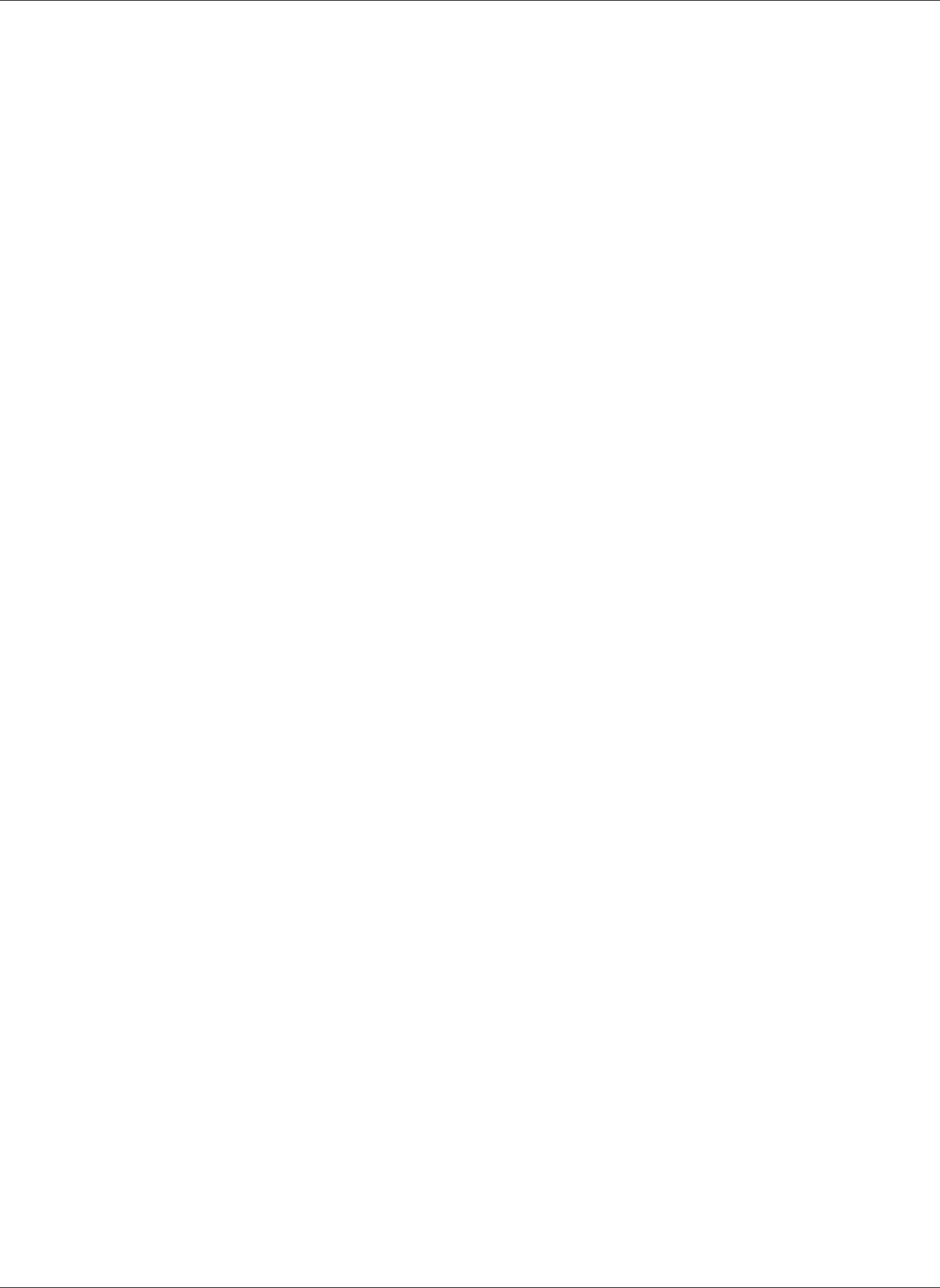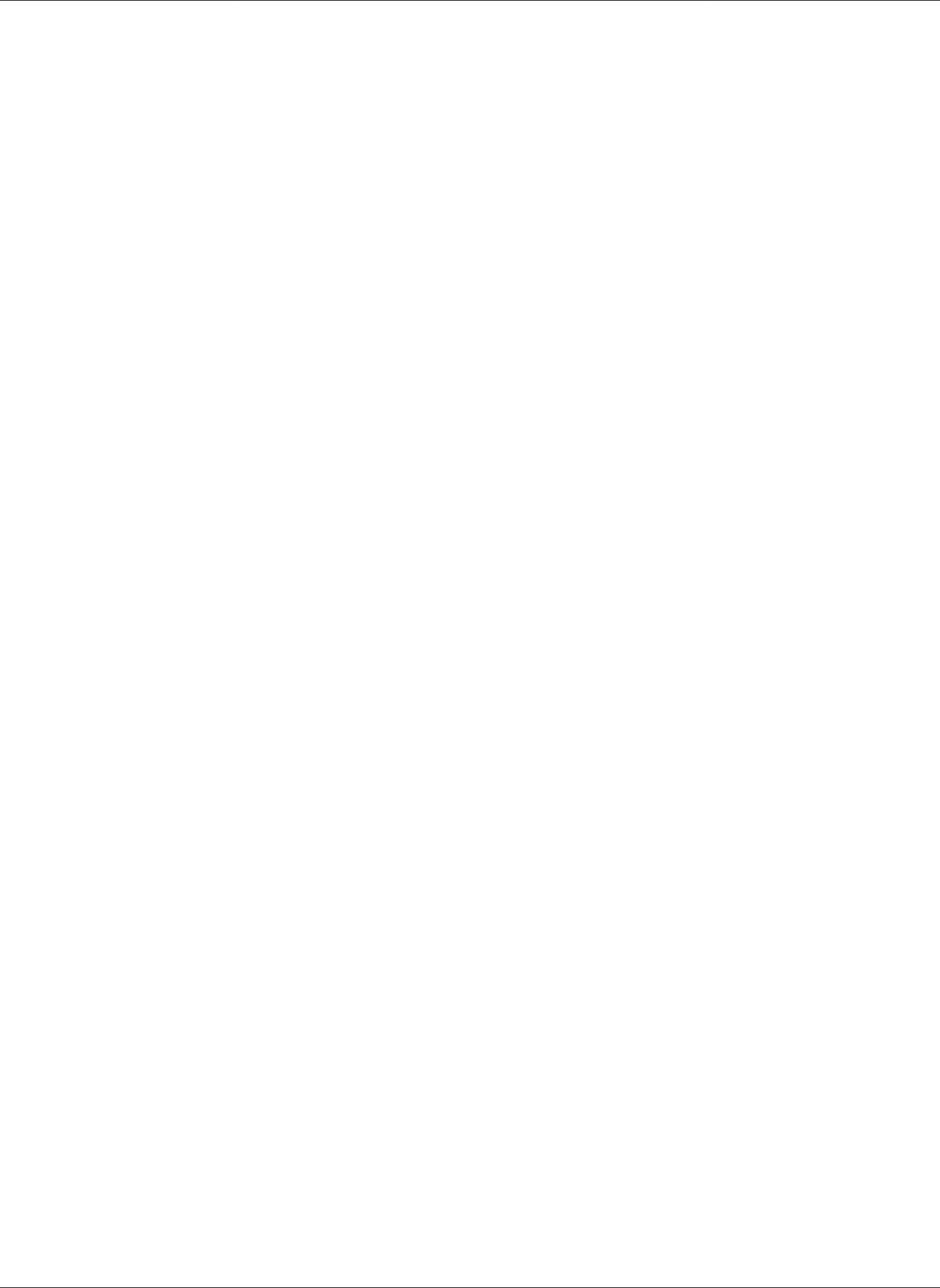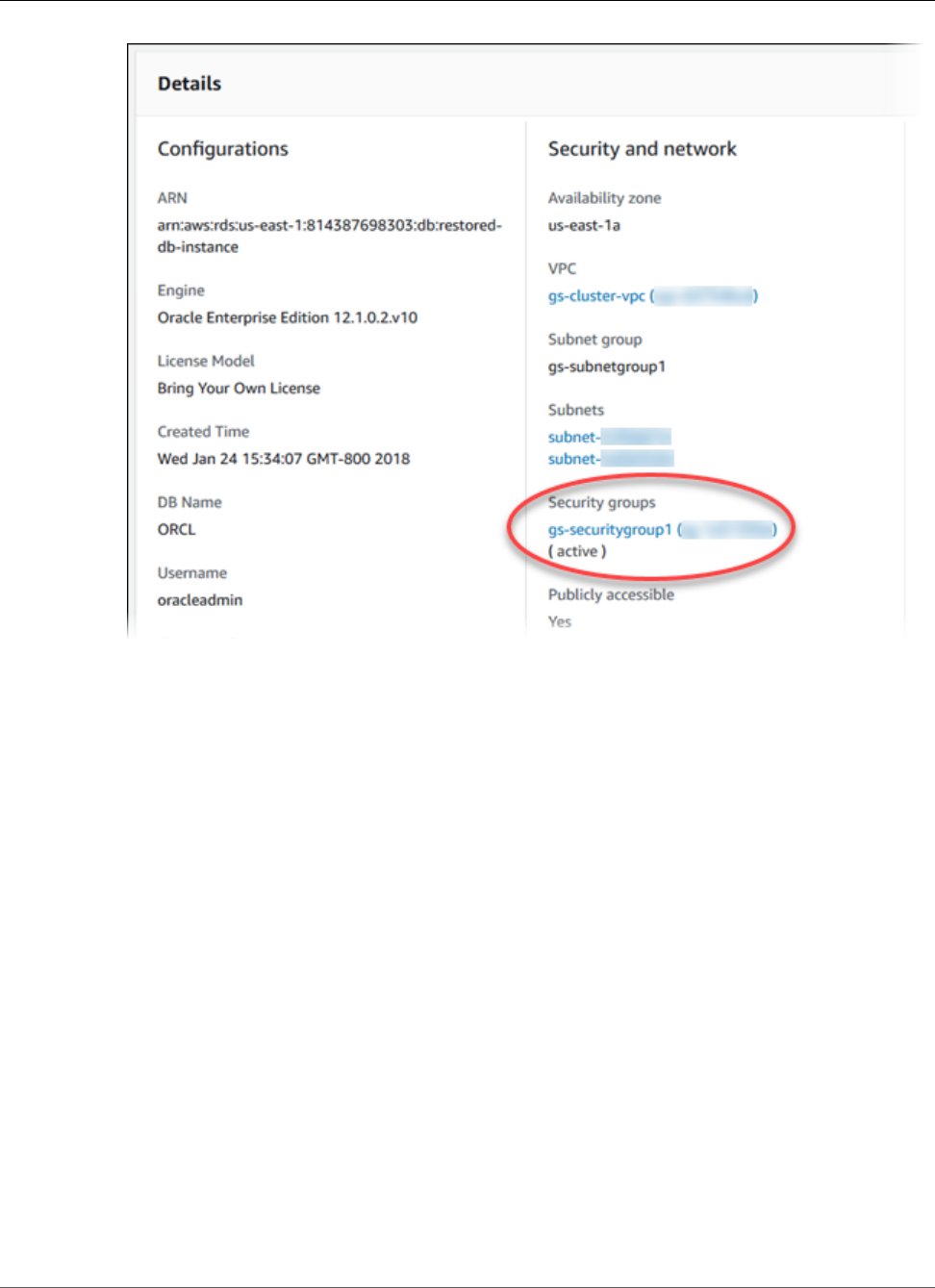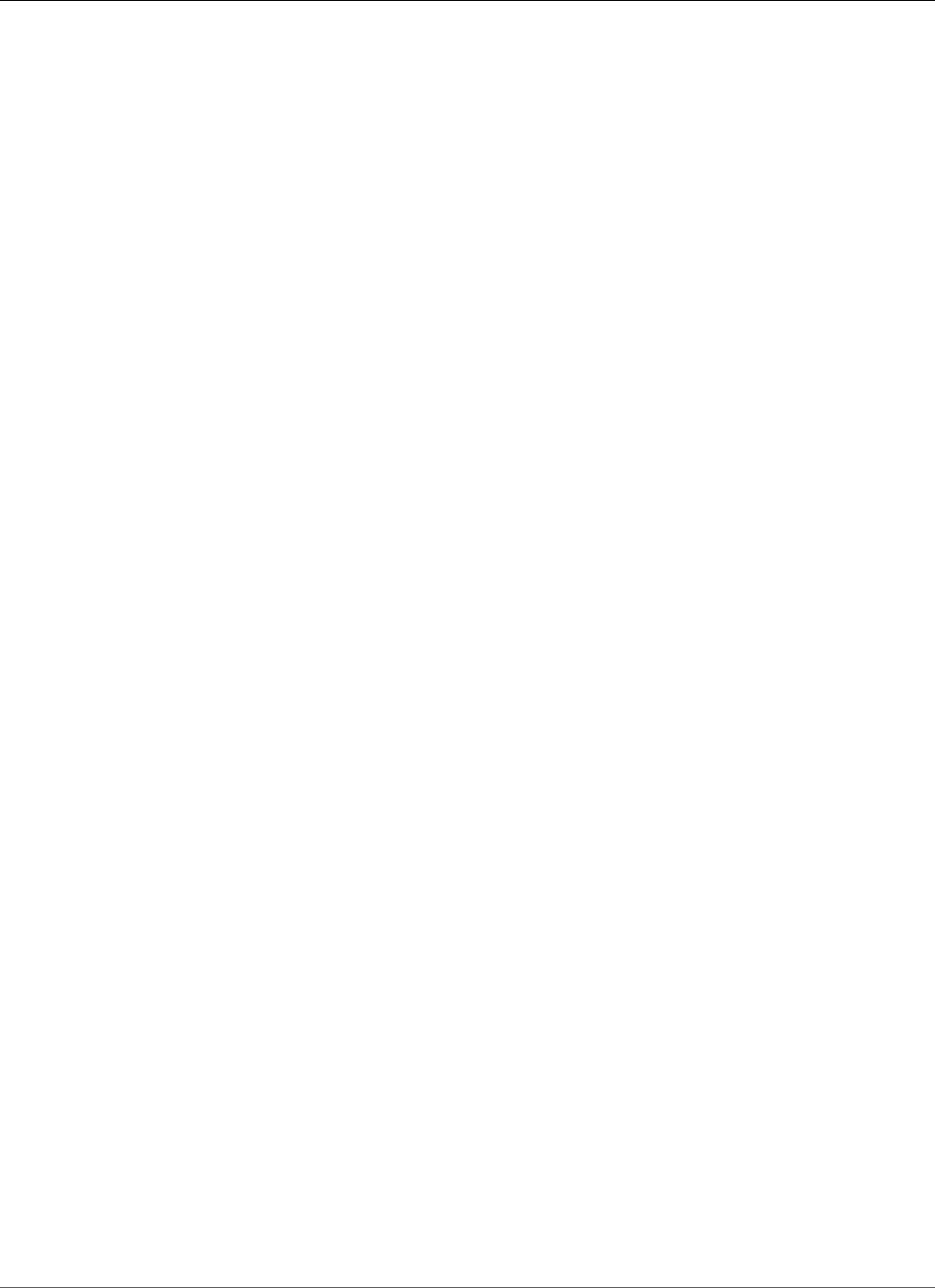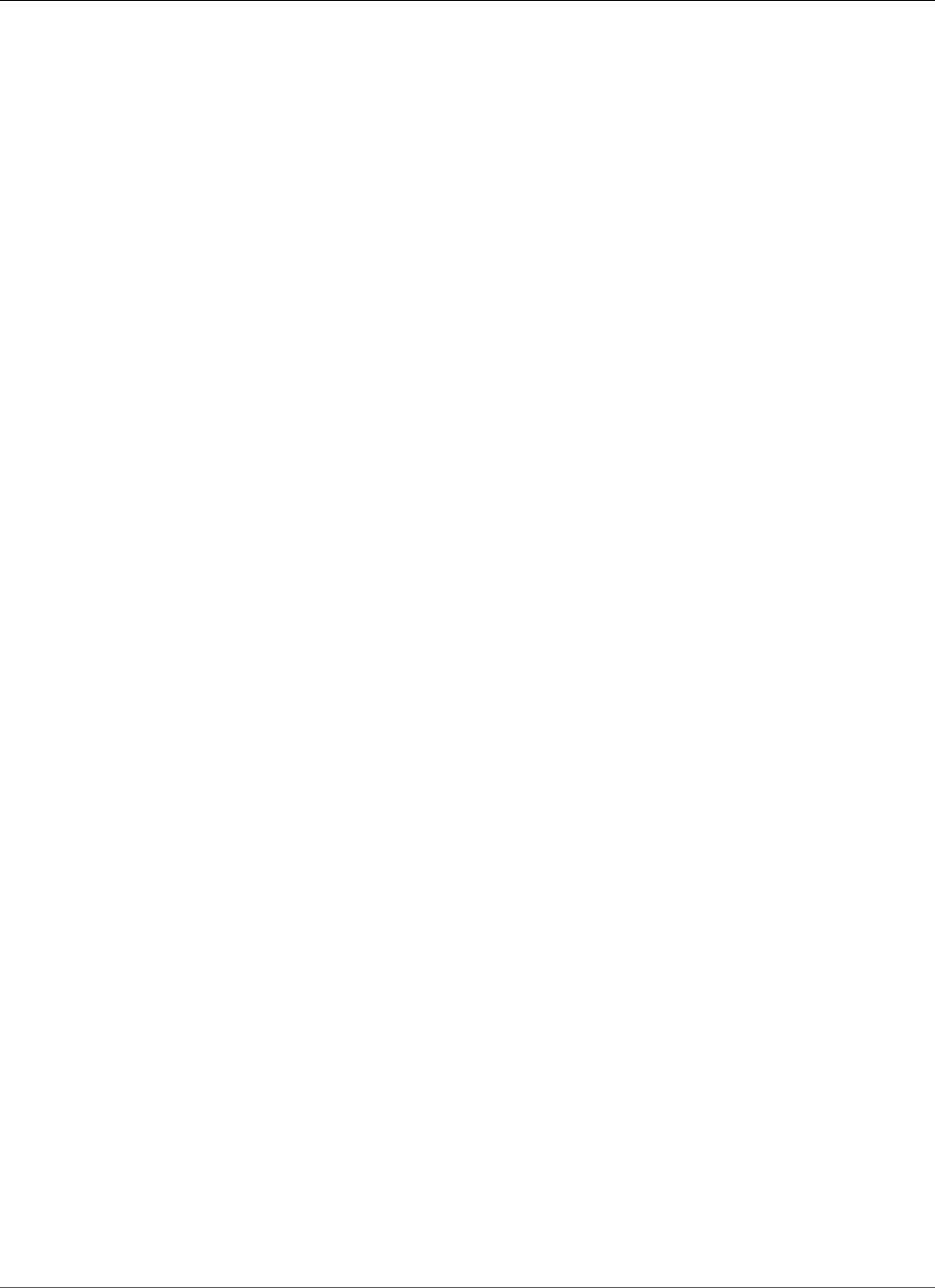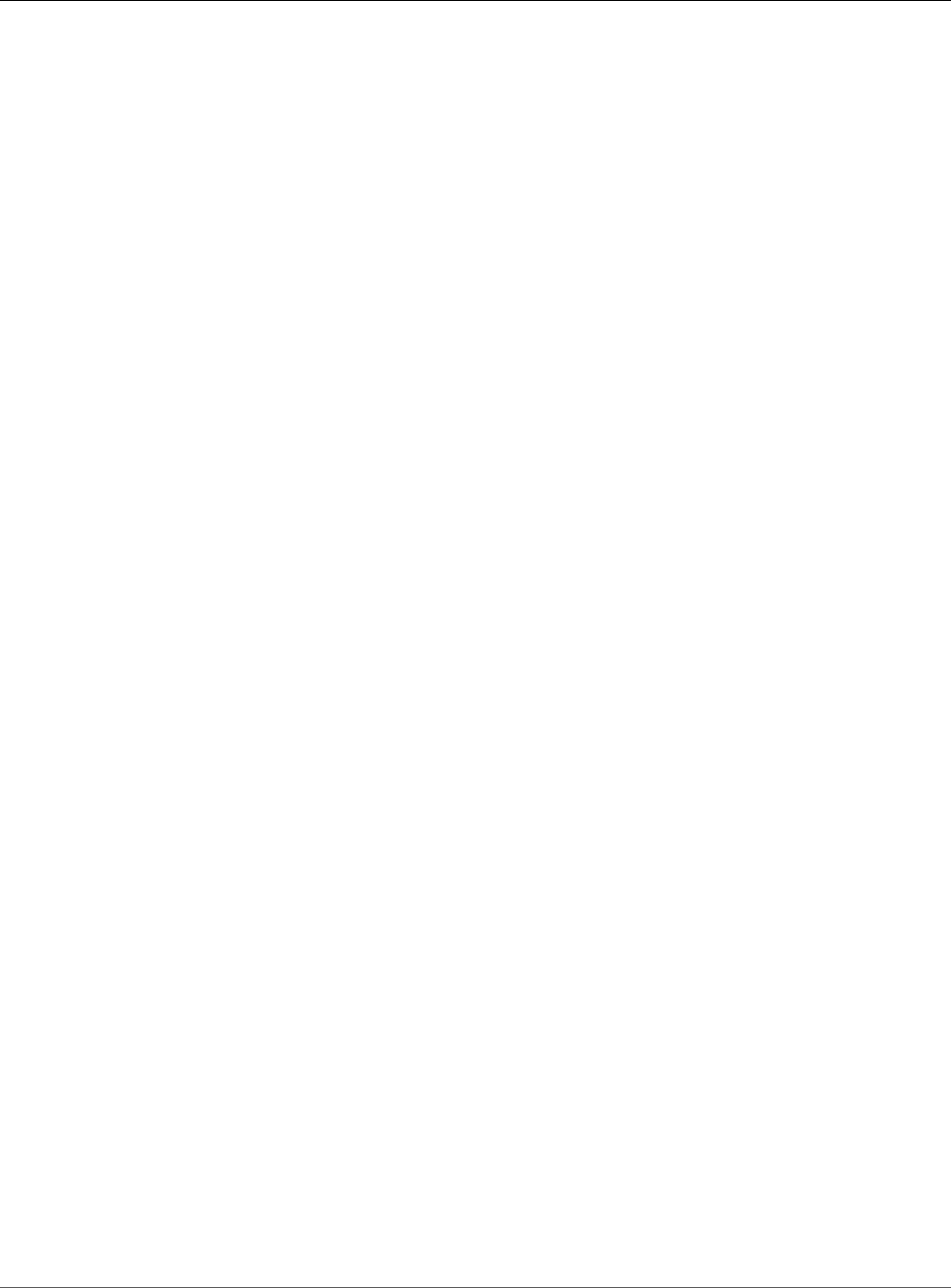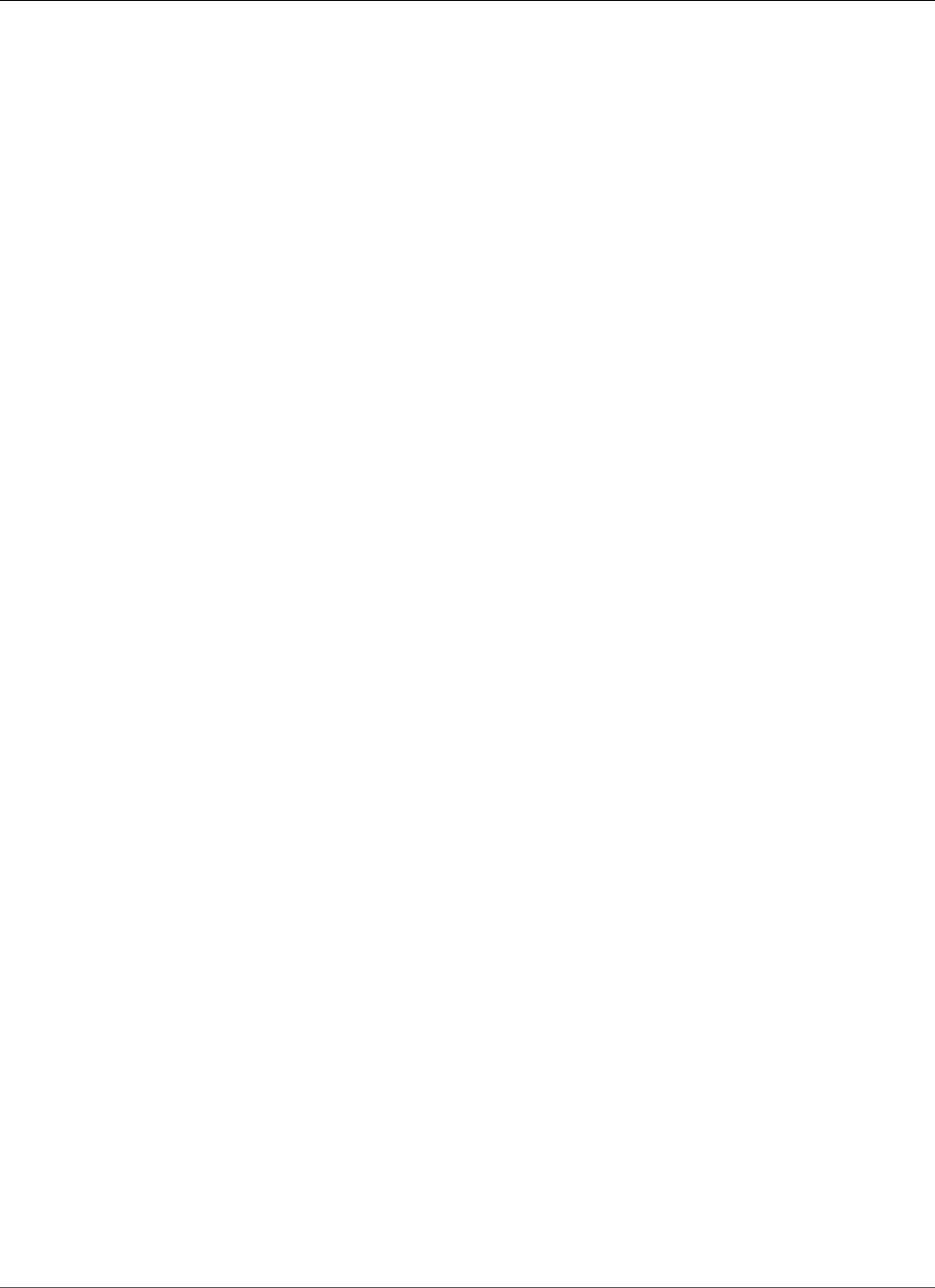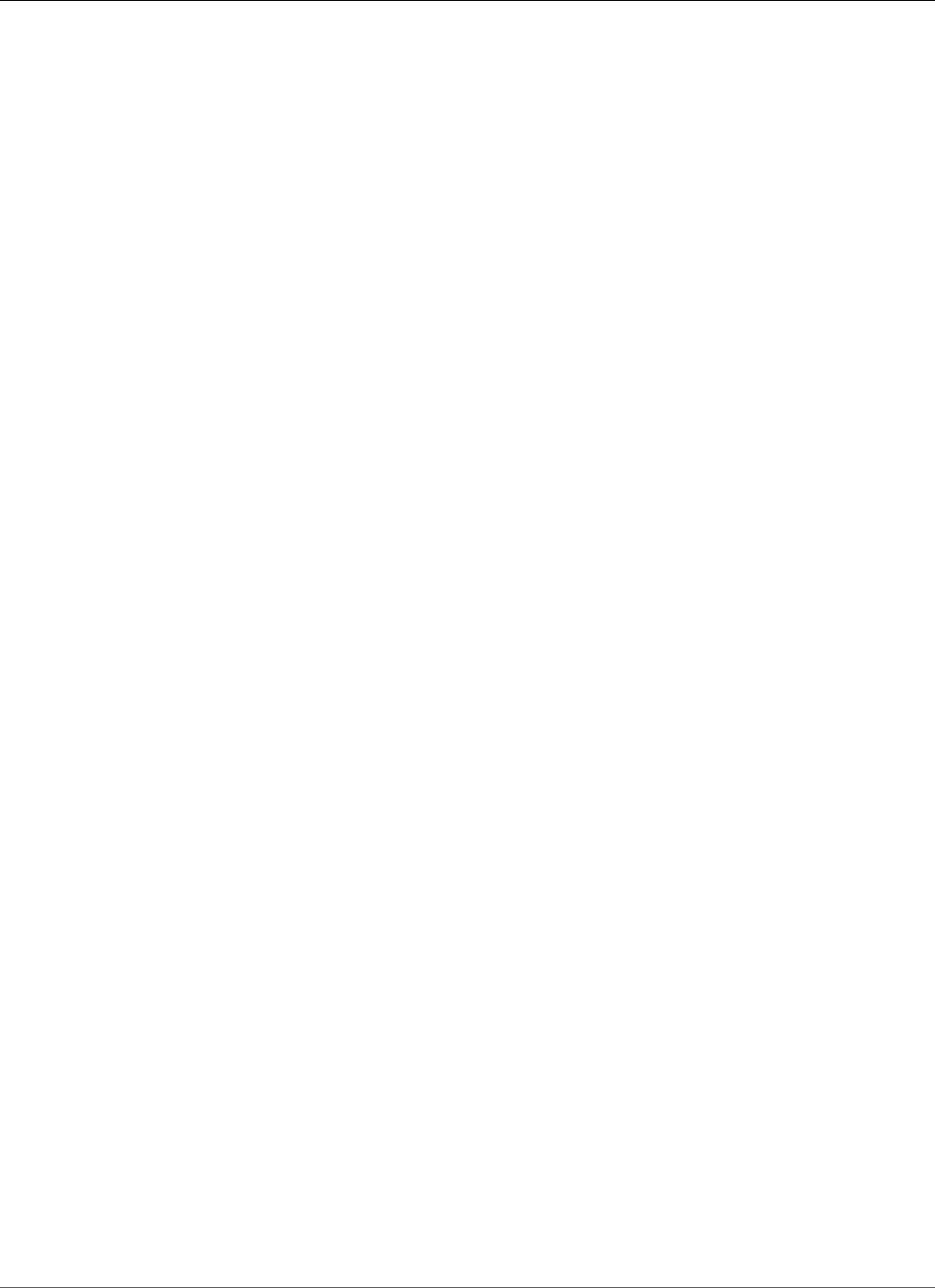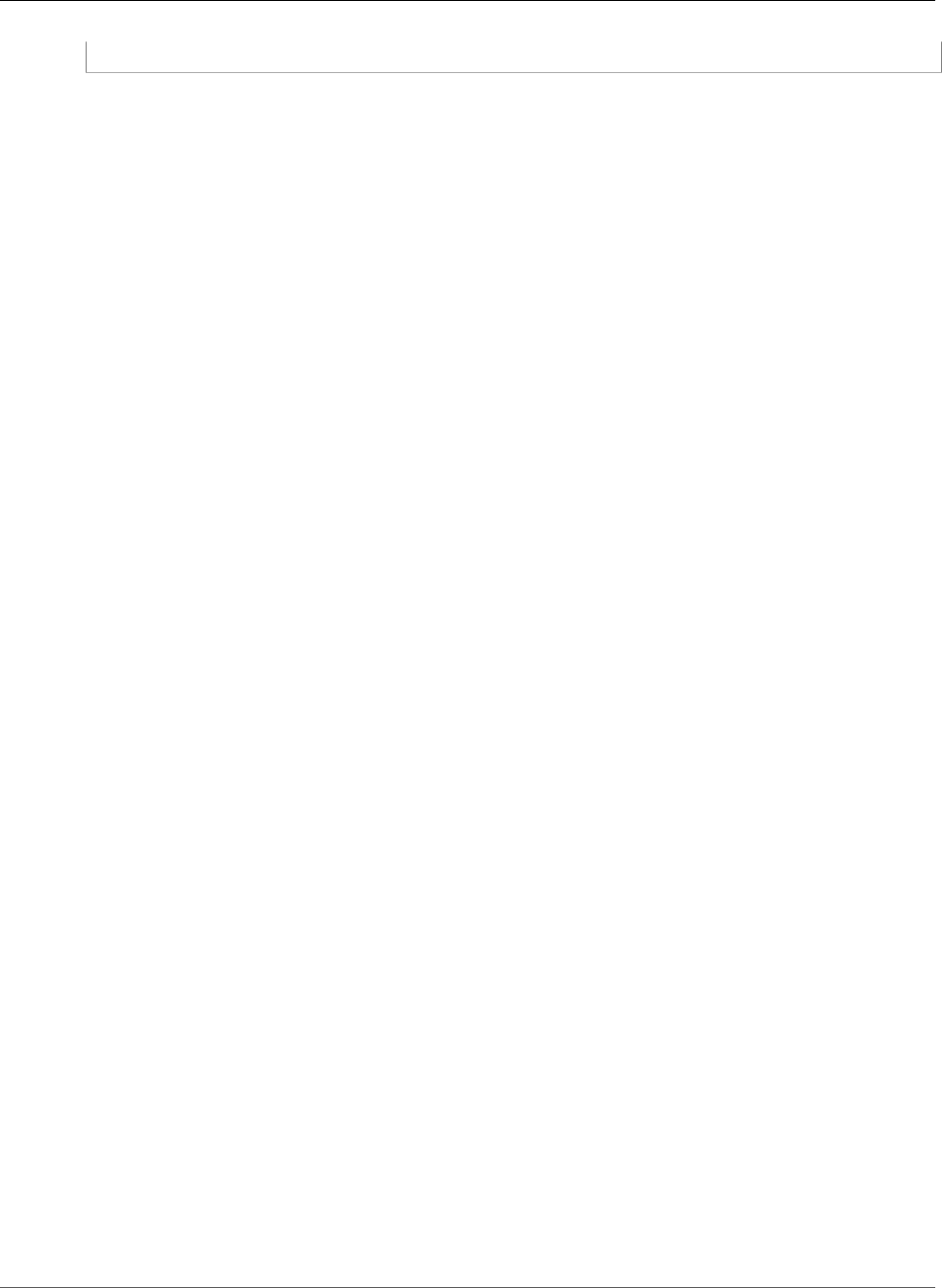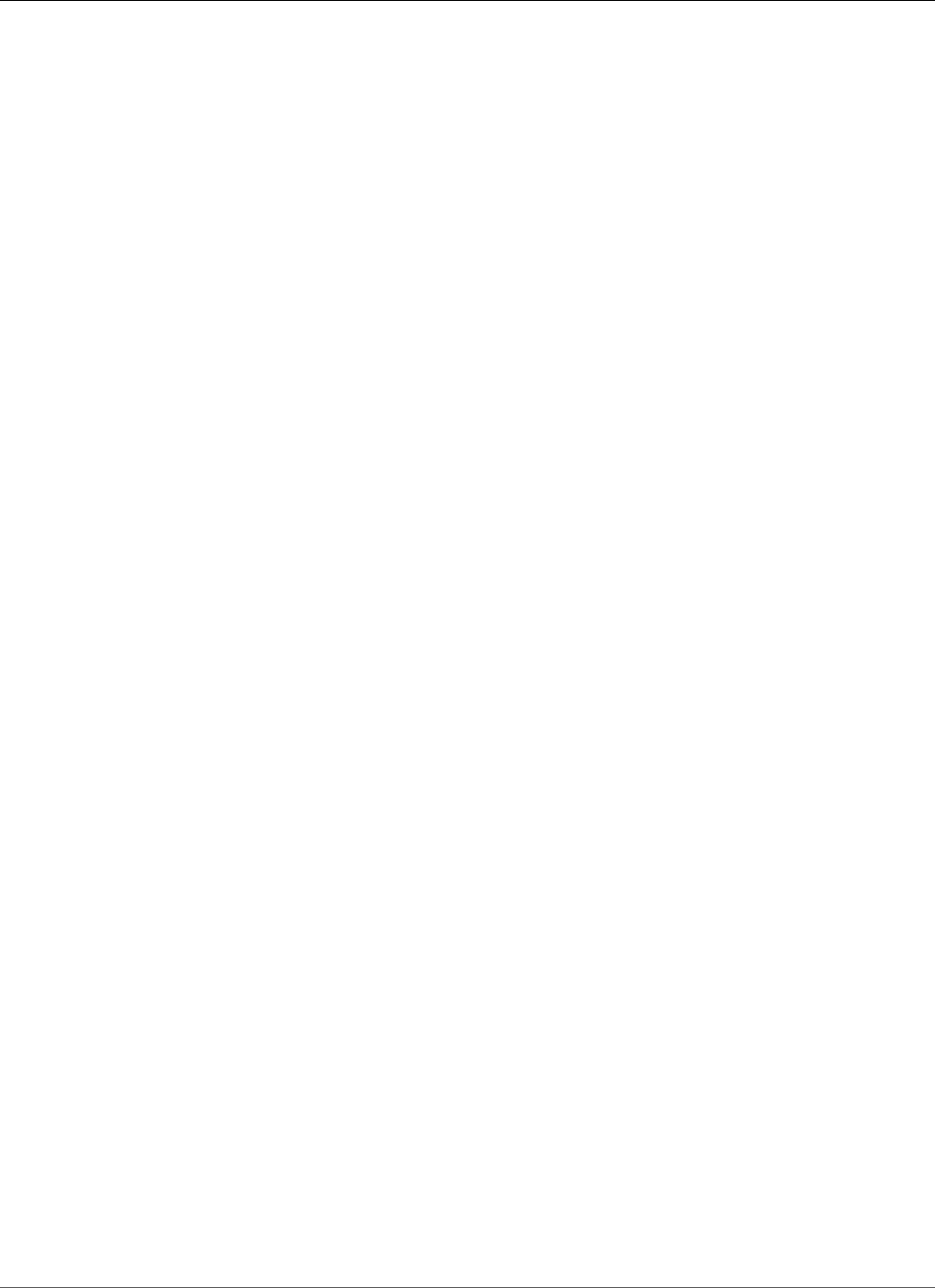Amazon Relational Database Service User Guide RDS
Amazon-RDS-userGuide
Amazon-RDS-userGuide
Amazon-RDS-userGuide
Amazon-RDS-userGuide
Amazon-RDS-userGuide
User Manual:
Open the PDF directly: View PDF ![]() .
.
Page Count: 1124 [warning: Documents this large are best viewed by clicking the View PDF Link!]
- Amazon Relational Database Service
- Table of Contents
- What Is Amazon Relational Database Service (Amazon RDS)?
- Setting Up for Amazon RDS
- Getting Started with Amazon RDS
- Creating a MariaDB DB Instance and Connecting to a Database on a MariaDB DB Instance
- Creating a Microsoft SQL Server DB Instance and Connecting to a DB Instance
- Creating a MySQL DB Instance and Connecting to a Database on a MySQL DB Instance
- Creating an Oracle DB Instance and Connecting to a Database on an Oracle DB Instance
- Creating a PostgreSQL DB Instance and Connecting to a Database on a PostgreSQL DB Instance
- Tutorial: Create a Web Server and an Amazon RDS Database
- Tutorials
- Best Practices for Amazon RDS
- Amazon RDS Basic Operational Guidelines
- DB Instance RAM Recommendations
- Amazon RDS Security Best Practices
- Using Enhanced Monitoring to Identify Operating System Issues
- Using Metrics to Identify Performance Issues
- Best Practices for Working with MySQL Storage Engines
- Best Practices for Working with MariaDB Storage Engines
- Best Practices for Working with Oracle
- Best Practices for Working with PostgreSQL
- Best Practices for Working with SQL Server
- Working with DB Parameter Groups
- Amazon RDS Best Practices Presentation Video
- Amazon RDS DB Instances
- DB Instance Class
- DB Instance Status
- Regions and Availability Zones
- DB instance storage
- High Availability (Multi-AZ) for Amazon RDS
- Amazon RDS DB Instance Lifecycle
- Creating an Amazon RDS DB Instance
- Connecting to an Amazon RDS DB Instance
- Modifying an Amazon RDS DB Instance and Using the Apply Immediately Parameter
- Maintaining a DB Instance
- Upgrading a DB Instance Engine Version
- Renaming a DB Instance
- Rebooting a DB Instance
- Stopping an Amazon RDS DB Instance Temporarily
- Starting an Amazon RDS DB Instance That Was Previously Stopped
- Deleting a DB Instance
- Tagging Amazon RDS Resources
- Working with Read Replicas of MariaDB, MySQL, and PostgreSQL DB Instances
- Working with Option Groups
- Working with DB Parameter Groups
- Working with Amazon Resource Names (ARNs) in Amazon RDS
- Working with Storage
- DB Instance Billing for Amazon RDS
- Backing Up and Restoring Amazon RDS DB Instances
- Working With Backups
- Creating a DB Snapshot
- Restoring from a DB Snapshot
- Copying a Snapshot
- Sharing a DB Snapshot
- Restoring a DB Instance to a Specified Time
- Tutorial: Restore a DB Instance from a DB Snapshot
- Monitoring Amazon RDS
- Overview of Monitoring Amazon RDS
- Enhanced Monitoring
- Using Amazon RDS Performance Insights
- Using Amazon RDS Recommendations
- Using Amazon RDS Event Notification
- Amazon RDS Event Categories and Event Messages
- Subscribing to Amazon RDS Event Notification
- Listing Your Amazon RDS Event Notification Subscriptions
- Modifying an Amazon RDS Event Notification Subscription
- Adding a Source Identifier to an Amazon RDS Event Notification Subscription
- Removing a Source Identifier from an Amazon RDS Event Notification Subscription
- Listing the Amazon RDS Event Notification Categories
- Deleting an Amazon RDS Event Notification Subscription
- Viewing Amazon RDS Events
- Amazon RDS Database Log Files
- Viewing and Listing Database Log Files
- Downloading a Database Log File
- Watching a Database Log File
- Publishing Database Logs to Amazon CloudWatch Logs
- Reading Log File Contents Using REST
- MariaDB Database Log Files
- Microsoft SQL Server Database Log Files
- MySQL Database Log Files
- Oracle Database Log Files
- PostgreSQL Database Log Files
- Logging Amazon RDS API Calls with AWS CloudTrail
- Configuring Security in Amazon RDS
- Authentication and Access Control
- Authentication
- Access Control
- Overview of Managing Access Permissions to Your Amazon RDS Resources
- Using Identity-Based Policies (IAM Policies) for Amazon RDS
- Amazon RDS API Permissions: Actions, Resources, and Conditions Reference
- Using IAM Policy Conditions for Fine-Grained Access Control
- Overview
- Specifying Conditions: Using Condition Keys
- Example Policies: Using Condition Keys
- Example 1: Grant Permission to Create a DB Instance that Uses a Specific DB Engine and Isn't MultiAZ
- Example 2: Explicitly Deny Permission to Create DB Instances for Certain DB Instance Classes and Create DB Instances that Use Provisioned IOPS
- Example 3: Limit the Set of Tag Keys and Values That Can Be Used to Tag a Resource
- Example Policies: Using Condition Keys
- Specifying Conditions: Using Custom Tags
- Example Policies: Using Custom Tags
- Example 1: Grant Permission for Actions on a Resource with a Specific Tag with Two Different Values
- Example 2: Explicitly Deny Permission to Create a DB Instance that Uses Specified DB Parameter Groups
- Example 3: Grant Permission for Actions on a DB Instance with an Instance Name that is Prefixed with a User Name
- Example Policies: Using Custom Tags
- IAM Database Authentication for MySQL and PostgreSQL
- Availability for IAM Database Authentication
- MySQL Limitations for IAM Database Authentication
- PostgreSQL Limitations for IAM Database Authentication
- Enabling and Disabling IAM Database Authentication
- Creating and Using an IAM Policy for IAM Database Access
- Creating a Database Account Using IAM Authentication
- Connecting to Your DB Instance Using IAM Authentication
- Encrypting Amazon RDS Resources
- Using SSL to Encrypt a Connection to a DB Instance
- Controlling Access with Amazon RDS Security Groups
- Working with DB Security Groups (EC2-Classic Platform)
- Creating a DB Security Group
- Listing Available DB Security Groups
- Viewing a DB Security Group
- Associating a DB Security Group with a DB Instance
- Authorizing Network Access to a DB Security Group from an IP Range
- Authorizing Network Access to a DB Instance from an Amazon EC2 Instance
- Revoking Network Access to a DB Instance from an IP Range
- Master User Account Privileges
- Using Service-Linked Roles for Amazon RDS
- Amazon Virtual Private Cloud (VPCs) and Amazon RDS
- Determining Whether You Are Using the EC2-VPC or EC2-Classic Platform
- Scenarios for Accessing a DB Instance in a VPC
- A DB Instance in a VPC Accessed by an EC2 Instance in the Same VPC
- A DB Instance in a VPC Accessed by an EC2 Instance in a Different VPC
- A DB Instance in a VPC Accessed by an EC2 Instance Not in a VPC
- A DB Instance in a VPC Accessed by a Client Application Through the Internet
- A DB Instance Not in a VPC Accessed by an EC2 Instance in a VPC
- A DB Instance Not in a VPC Accessed by an EC2 Instance Not in a VPC
- A DB Instance Not in a VPC Accessed by a Client Application Through the Internet
- Working with an Amazon RDS DB Instance in a VPC
- Updating the VPC for a DB Instance
- Tutorial: Create an Amazon VPC for Use with an Amazon RDS DB Instance
- Authentication and Access Control
- MariaDB on Amazon RDS
- Common Management Tasks for MariaDB on Amazon RDS
- MariaDB on Amazon RDS Versions
- Version and Feature Support on Amazon RDS
- Features Not Supported
- Supported Storage Engines for MariaDB on Amazon RDS
- MariaDB Security on Amazon RDS
- Using SSL with a MariaDB DB Instance
- Cache Warming
- Database Parameters for MariaDB
- Common DBA Tasks for MariaDB
- Local Time Zone for MariaDB DB Instances
- Creating a DB Instance Running the MariaDB Database Engine
- Connecting to a DB Instance Running the MariaDB Database Engine
- Modifying a DB Instance Running the MariaDB Database Engine
- Upgrading the MariaDB DB Engine
- Migrating Data from a MySQL DB Snapshot to a MariaDB DB Instance
- Working with MariaDB Replication
- Importing Data into a MariaDB DB Instance
- Options for MariaDB Database Engine
- Parameters for MariaDB
- MariaDB on Amazon RDS SQL Reference
- Microsoft SQL Server on Amazon RDS
- Common Management Tasks for Microsoft SQL Server on Amazon RDS
- Limits for Microsoft SQL Server DB Instances
- DB Instance Class Support for Microsoft SQL Server
- Microsoft SQL Server Security
- Compliance Program Support for Microsoft SQL Server DB Instances
- SSL Support for Microsoft SQL Server DB Instances
- Version and Feature Support on Amazon RDS
- Microsoft SQL Server Engine Version Management
- Change Data Capture Support for Microsoft SQL Server DB Instances
- Features Not Supported
- Multi-AZ Deployments Using Microsoft SQL Server Mirroring or Always On
- Using Transparent Data Encryption to Encrypt Data at Rest
- Local Time Zone for Microsoft SQL Server DB Instances
- Licensing Microsoft SQL Server on Amazon RDS
- Creating a DB Instance Running the Microsoft SQL Server Database Engine
- Connecting to a DB Instance Running the Microsoft SQL Server Database Engine
- Modifying a DB Instance Running the Microsoft SQL Server Database Engine
- Upgrading the Microsoft SQL Server DB Engine
- Importing and Exporting SQL Server Databases
- Setting Up for Native Backup and Restore
- Using Native Backup and Restore
- Compressing Backup Files
- Migrating to Amazon RDS by Using Native Backup and Restore
- Troubleshooting
- Related Topics
- Importing and Exporting SQL Server Data Using Other Methods
- Multi-AZ Deployments for Microsoft SQL Server
- Using SSL with a Microsoft SQL Server DB Instance
- Options for the Microsoft SQL Server Database Engine
- Common DBA Tasks for Microsoft SQL Server
- Accessing the tempdb Database on Microsoft SQL Server DB Instances on Amazon RDS
- Analyzing Your Database Workload on an Amazon RDS DB Instance with SQL Server Tuning Advisor
- Collations and Character Sets for Microsoft SQL Server
- Determining a Recovery Model for Your Microsoft SQL Server Database
- Dropping a Microsoft SQL Server Database That Is Multi-AZ
- Using Change Data Capture
- Renaming a Microsoft SQL Server Database in a Multi-AZ Deployment
- Resetting the db_owner Role Password
- Restoring License-Terminated DB Instances
- Transitioning a Microsoft SQL Server Database from OFFLINE to ONLINE
- Using SQL Server Agent
- Working with Microsoft SQL Server Logs
- Working with Trace and Dump Files
- Related Topics
- Advanced Administrative Tasks and Concepts for Microsoft SQL Server DB Instances
- Using Windows Authentication with a Microsoft SQL Server DB Instance
- MySQL on Amazon RDS
- Common Management Tasks for MySQL on Amazon RDS
- MySQL on Amazon RDS Versions
- MySQL Features Not Supported By Amazon RDS
- Supported Storage Engines for MySQL on Amazon RDS
- MySQL Security on Amazon RDS
- Using SSL with a MySQL DB Instance
- Using memcached and Other Options with MySQL
- InnoDB Cache Warming
- Local Time Zone for MySQL DB Instances
- Known Issues and Limitations for MySQL on Amazon RDS
- Creating a DB Instance Running the MySQL Database Engine
- Connecting to a DB Instance Running the MySQL Database Engine
- Modifying a DB Instance Running the MySQL Database Engine
- Upgrading the MySQL DB Engine
- Upgrading a MySQL DB Snapshot
- Importing Data into a MySQL DB Instance
- Overview
- Importing Data Considerations
- Restoring a Backup into an Amazon RDS MySQL DB Instance
- Importing Data from a MySQL or MariaDB DB to an Amazon RDS MySQL or MariaDB DB Instance
- Importing Data to an Amazon RDS MySQL or MariaDB DB Instance with Reduced Downtime
- Create a Copy of Your Existing Database
- Create an Amazon EC2 Instance and Copy the Compressed Database
- Create an Amazon RDS MySQL or MariaDB DB instance and Import Data from Your Amazon EC2 Instance
- Replicate Between Your External Database and New Amazon RDS DB Instance
- Redirect Your Live Application to Your Amazon RDS Instance
- Importing Data From Any Source to a MySQL or MariaDB DB Instance
- Working with MySQL Replication
- Working with MySQL Read Replicas
- Read Replica Configuration with MySQL
- Configuring Delayed Replication with MySQL
- Read Replica Updates with MySQL
- Multi-AZ Read Replica Deployments with MySQL
- Monitoring MySQL Read Replicas
- Starting and Stopping Replication with MySQL Read Replicas
- Deleting Read Replicas with MySQL
- Troubleshooting a MySQL Read Replica Problem
- Using GTID-Based Replication for Amazon RDS MySQL
- Replication with a MySQL or MariaDB Instance Running External to Amazon RDS
- Working with MySQL Read Replicas
- Exporting Data from a MySQL DB Instance by Using Replication
- Options for MySQL DB Instances
- Common DBA Tasks for MySQL DB Instances
- Known Issues and Limitations for MySQL on Amazon RDS
- MySQL on Amazon RDS SQL Reference
- Overview
- SQL Reference Conventions
- mysql.rds_set_master_auto_position
- mysql.rds_set_external_master
- mysql.rds_set_external_master_with_delay
- mysql.rds_set_external_master_with_auto_position
- mysql.rds_reset_external_master
- mysql.rds_import_binlog_ssl_material
- mysql.rds_remove_binlog_ssl_material
- mysql.rds_set_source_delay
- mysql.rds_start_replication
- mysql.rds_start_replication_until
- mysql.rds_start_replication_until_gtid
- mysql.rds_stop_replication
- mysql.rds_skip_transaction_with_gtid
- mysql.rds_skip_repl_error
- mysql.rds_next_master_log
- mysql.rds_innodb_buffer_pool_dump_now
- mysql.rds_innodb_buffer_pool_load_now
- mysql.rds_innodb_buffer_pool_load_abort
- mysql.rds_set_configuration
- mysql.rds_show_configuration
- mysql.rds_kill
- mysql.rds_kill_query
- mysql.rds_rotate_general_log
- mysql.rds_rotate_slow_log
- mysql.rds_enable_gsh_collector
- mysql.rds_set_gsh_collector
- mysql.rds_disable_gsh_collector
- mysql.rds_collect_global_status_history
- mysql.rds_enable_gsh_rotation
- mysql.rds_set_gsh_rotation
- mysql.rds_disable_gsh_rotation
- mysql.rds_rotate_global_status_history
- Oracle on Amazon RDS
- Common Management Tasks for Oracle on Amazon RDS
- Oracle Licensing
- Migrating Between Oracle Editions
- DB Instance Class Support for Oracle
- Oracle Security
- Using SSL with an Oracle DB Instance
- Oracle 12c with Amazon RDS
- Oracle 11g with Amazon RDS
- Oracle Engine Version Management
- Using Huge Pages with an Oracle DB Instance
- Using utl_http, utl_tcp, and utl_smtp with an Oracle DB Instance
- Using OEM, APEX, TDE, and Other Options
- Using Extended Data Types
- Creating a DB Instance Running the Oracle Database Engine
- Connecting to a DB Instance Running the Oracle Database Engine
- Modifying a DB Instance Running the Oracle Database Engine
- Upgrading the Oracle DB Engine
- Upgrading an Oracle DB Snapshot
- Importing Data into Oracle on Amazon RDS
- Oracle SQL Developer
- Oracle Data Pump
- Step 1: Grant privileges to user on the Amazon RDS target instance
- Step 2: Grant privileges to user on source database
- Step 3: Use DBMS_DATAPUMP to create a dump file
- Step 4: Create a database link to the target DB instance
- Step 5: Use DBMS_FILE_TRANSFER to copy the exported dump file to the target DB instance
- Step 6: Use DBMS_DATAPUMP to import the data file on the target DB instance
- Step 7: Clean up
- Oracle Export/Import Utilities
- Oracle SQL*Loader
- Oracle Materialized Views
- Oracle Character Sets Supported in Amazon RDS
- Options for Oracle DB Instances
- Oracle Application Express
- Oracle Enterprise Manager
- Oracle Java Virtual Machine
- Oracle Label Security
- Oracle Locator
- Oracle Multimedia
- Oracle Native Network Encryption
- Oracle Secure Sockets Layer
- Oracle Spatial
- Oracle SQLT
- Oracle Statspack
- Oracle Time Zone
- Oracle Transparent Data Encryption
- Oracle UTL_MAIL
- Oracle XML DB
- Common DBA Tasks for Oracle DB Instances
- Common DBA System Tasks for Oracle DB Instances
- Disconnecting a Session
- Killing a Session
- Enabling and Disabling Restricted Sessions
- Flushing the Shared Pool
- Flushing the Buffer Cache
- Granting SELECT or EXECUTE Privileges to SYS Objects
- Revoking SELECT or EXECUTE Privileges on SYS Objects
- Granting Privileges to Non-Master Users
- Modifying DBMS_SCHEDULER Jobs
- Creating Custom Functions to Verify Passwords
- Setting Up a Custom DNS Server
- Related Topics
- Common DBA Database Tasks for Oracle DB Instances
- Changing the Global Name of a Database
- Creating and Sizing Tablespaces
- Setting the Default Tablespace
- Setting the Default Temporary Tablespace
- Checkpointing the Database
- Setting Distributed Recovery
- Setting the Database Time Zone
- Working with Oracle External Tables
- Working with Automatic Workload Repository (AWR)
- Adjusting Database Links for Use with DB Instances in a VPC
- Setting the Default Edition for a DB Instance
- Validating DB Instance Files
- Related Topics
- Common DBA Log Tasks for Oracle DB Instances
- Common DBA Miscellaneous Tasks for Oracle DB Instances
- Related Topics
- Common DBA System Tasks for Oracle DB Instances
- Tools and Third-Party Software for Oracle DB Instances
- Setting Up Amazon RDS to Host Tools and Third-Party Software for Oracle
- Using AWS CloudHSM Classic to Store Amazon RDS Oracle TDE Keys
- Setting Up AWS CloudHSM Classic to Work with Amazon RDS
- Setting Up Amazon RDS to Work with AWS CloudHSM Classic
- Verifying the HSM Connection, the Oracle Keys in the HSM, and the TDE Key
- Restoring Encrypted DB Instances
- Managing a Multi-AZ Failover
- Using Oracle GoldenGate with Amazon RDS
- Using the Oracle Repository Creation Utility on Amazon RDS for Oracle
- Installing a Siebel Database on Oracle on Amazon RDS
- Oracle Database Engine Release Notes
- Oracle Version 12.2.0.1
- Oracle Versions 12.1.0.2 and 11.2.0.4
- Database Engine: 12.2.0.1
- Database Engine: 12.1.0.2
- Database Engine: 11.2.0.4
- Version 11.2.0.4.v18
- Version 11.2.0.4.v17
- Version 11.2.0.4.v16
- Version 11.2.0.4.v15
- Version 11.2.0.4.v14
- Version 11.2.0.4.v13
- Version 11.2.0.4.v12
- Version 11.2.0.4.v11
- Version 11.2.0.4.v10
- Version 11.2.0.4.v9
- Version 11.2.0.4.v8
- Version 11.2.0.4.v7
- Version 11.2.0.4.v6
- Version 11.2.0.4.v5
- Version 11.2.0.4.v4
- Version 11.2.0.4.v3
- Version 11.2.0.4.v2 (Deprecated)
- Version 11.2.0.4.v1
- Related Topics
- PostgreSQL on Amazon RDS
- Common Management Tasks for PostgreSQL on Amazon RDS
- Creating a DB Instance Running the PostgreSQL Database Engine
- Connecting to a DB Instance Running the PostgreSQL Database Engine
- Modifying a DB Instance Running the PostgreSQL Database Engine
- Upgrading the PostgreSQL DB Engine
- Working with PostgreSQL Read Replicas
- Importing Data into PostgreSQL on Amazon RDS
- Common DBA Tasks for PostgreSQL
- Creating Roles
- Managing PostgreSQL Database Access
- Working with PostgreSQL Parameters
- Working with PostgreSQL Autovacuum on Amazon RDS
- Maintenance Work Memory
- Determining if the Tables in Your Database Need Vacuuming
- Determining Which Tables Are Currently Eligible for Autovacuum
- Determining if Autovacuum Is Currently Running and For How Long
- Performing a Manual Vacuum Freeze
- Reindexing a Table When Autovacuum Is Running
- Other Parameters That Affect Autovacuum
- Autovacuum Logging
- Audit Logging for a PostgreSQL DB Instance
- Working with the pgaudit Extension
- Working with the pg_repack Extension
- Working with PostGIS
- Using pgBadger for Log Analysis with PostgreSQL
- Viewing the Contents of pg_config
- Working with the orafce Extension
- Accessing External Data with the postgres_fdw Extension
- Using a Custom DNS Server for Outbound Network Access
- Working with the Database Preview Environment
- Amazon RDS for PostgreSQL Versions and Extensions
- Supported PostgreSQL Database Versions
- PostgreSQL Version 11 on Amazon RDS in the Database Preview Environment
- PostgreSQL Version 10.5 on Amazon RDS
- PostgreSQL Version 10.4 on Amazon RDS
- PostgreSQL Version 10.3 on Amazon RDS
- PostgreSQL Version 10.1 on Amazon RDS
- PostgreSQL Version 9.6.10 on Amazon RDS
- PostgreSQL Version 9.6.9 on Amazon RDS
- PostgreSQL Version 9.6.8 on Amazon RDS
- PostgreSQL Version 9.6.6 on Amazon RDS
- PostgreSQL Version 9.6.5 on Amazon RDS
- PostgreSQL Version 9.6.3 on Amazon RDS
- PostgreSQL Version 9.6.2 on Amazon RDS
- PostgreSQL Version 9.6.1 on Amazon RDS
- PostgreSQL Version 9.5.14 on Amazon RDS
- PostgreSQL Version 9.5.13 on Amazon RDS
- PostgreSQL Version 9.5.12 on Amazon RDS
- PostgreSQL Version 9.5.10 on Amazon RDS
- PostgreSQL Version 9.5.9 on Amazon RDS
- PostgreSQL Version 9.5.7 on Amazon RDS
- PostgreSQL Version 9.5.6 on Amazon RDS
- PostgreSQL Version 9.5.4 on Amazon RDS
- PostgreSQL Version 9.5.2 on Amazon RDS
- PostgreSQL Version 9.4.19 on Amazon RDS
- PostgreSQL Version 9.4.18 on Amazon RDS
- PostgreSQL Version 9.4.17 on Amazon RDS
- PostgreSQL Version 9.4.15 on Amazon RDS
- PostgreSQL Version 9.4.14 on Amazon RDS
- PostgreSQL Version 9.4.12 on Amazon RDS
- PostgreSQL Version 9.4.11 on Amazon RDS
- PostgreSQL Version 9.4.9 on Amazon RDS
- PostgreSQL Version 9.4.7 on Amazon RDS
- PostgreSQL Version 9.3.24 on Amazon RDS
- PostgreSQL Version 9.3.23 on Amazon RDS
- PostgreSQL Version 9.3.22 on Amazon RDS
- PostgreSQL Version 9.3.20 on Amazon RDS
- PostgreSQL Version 9.3.19 on Amazon RDS
- PostgreSQL Version 9.3.17 on Amazon RDS
- PostgreSQL Version 9.3.16 on Amazon RDS
- PostgreSQL Version 9.3.14 on Amazon RDS
- PostgreSQL Version 9.3.12 on Amazon RDS
- Supported PostgreSQL Features and Extensions
- PostgreSQL Extensions and Modules Supported on Amazon RDS
- PostgreSQL Version 11 Extensions and Modules Supported on Amazon RDS
- PostgreSQL Version 10.x Extensions and Modules Supported on Amazon RDS
- PostgreSQL Version 9.6.x Extensions and Modules Supported on Amazon RDS
- PostgreSQL Version 9.5.x Extensions Supported on Amazon RDS
- PostgreSQL Version 9.4.x Extensions and Modules Supported on Amazon RDS
- PostgreSQL Version 9.3.x Extensions Supported on Amazon RDS
- PostgreSQL Extension Support for PostGIS on Amazon RDS
- Using the log_fdw Extension
- Upgrade PL/v8
- Supported PostgreSQL Features
- Limits for PostgreSQL DB Instances
- Upgrading a PostgreSQL DB Instance
- Using SSL with a PostgreSQL DB Instance
- PostgreSQL Extensions and Modules Supported on Amazon RDS
- Supported PostgreSQL Database Versions
- Limits for Amazon RDS
- Troubleshooting
- Cannot Connect to Amazon RDS DB Instance
- Amazon RDS Security Issues
- Resetting the DB Instance Owner Role Password
- Amazon RDS DB Instance Outage or Reboot
- Amazon RDS DB Parameter Changes Not Taking Effect
- Amazon RDS DB Instance Running Out of Storage
- Amazon RDS Insufficient DB Instance Capacity
- Amazon RDS MySQL and MariaDB Issues
- Index Merge Optimization Returns Wrong Results
- Diagnosing and Resolving Lag Between Read Replicas
- Diagnosing and Resolving a MySQL or MariaDB Read Replication Failure
- Creating Triggers with Binary Logging Enabled Requires SUPER Privilege
- Diagnosing and Resolving Point-In-Time Restore Failures
- Slave Down or Disabled Error
- Read Replica Create Fails or Replication Breaks With Fatal Error 1236
- Amazon RDS Oracle GoldenGate Issues
- Cannot Connect to Amazon RDS SQL Server DB Instance
- Cannot Connect to Amazon RDS PostgreSQL DB Instance
- Cannot Set Backup Retention Period to 0
- Amazon RDS Application Programming Interface (API) Reference
- Document History
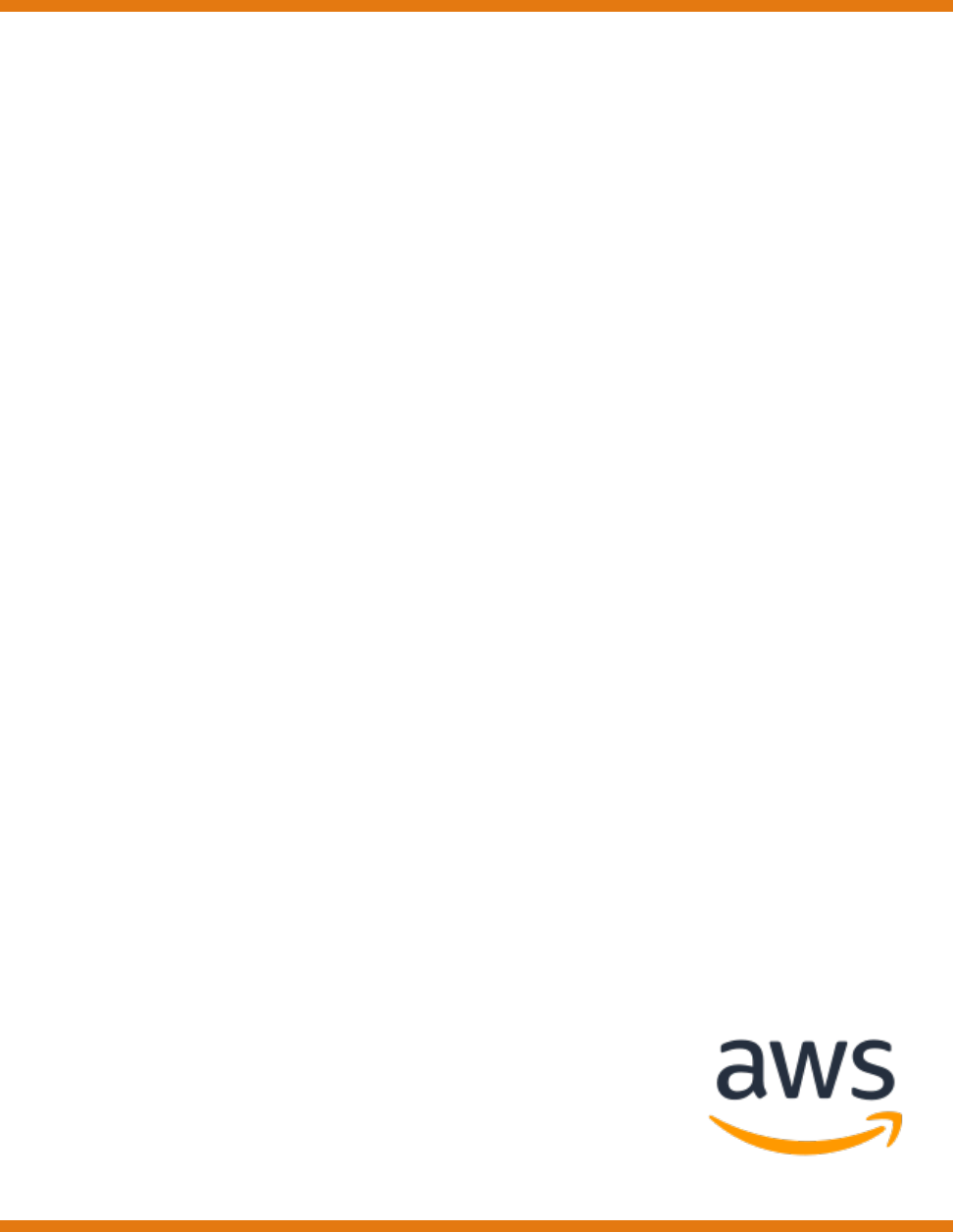
Amazon Relational
Database Service
User Guide
API Version 2014-10-31
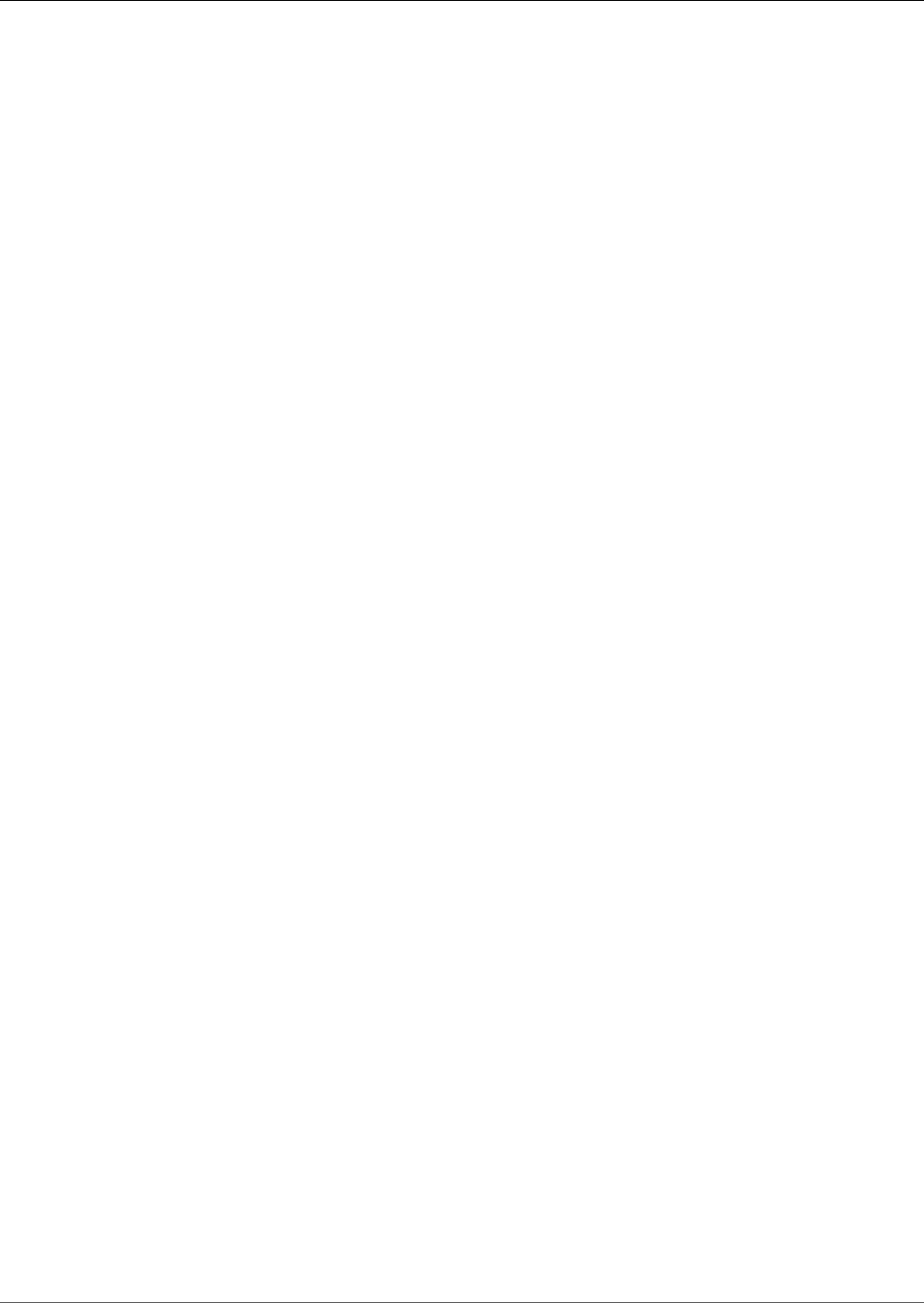
Amazon Relational Database Service User Guide
Amazon Relational Database Service: User Guide
Copyright © 2018 Amazon Web Services, Inc. and/or its affiliates. All rights reserved.
Amazon's trademarks and trade dress may not be used in connection with any product or service that is not Amazon's, in any manner
that is likely to cause confusion among customers, or in any manner that disparages or discredits Amazon. All other trademarks not
owned by Amazon are the property of their respective owners, who may or may not be affiliated with, connected to, or sponsored by
Amazon.
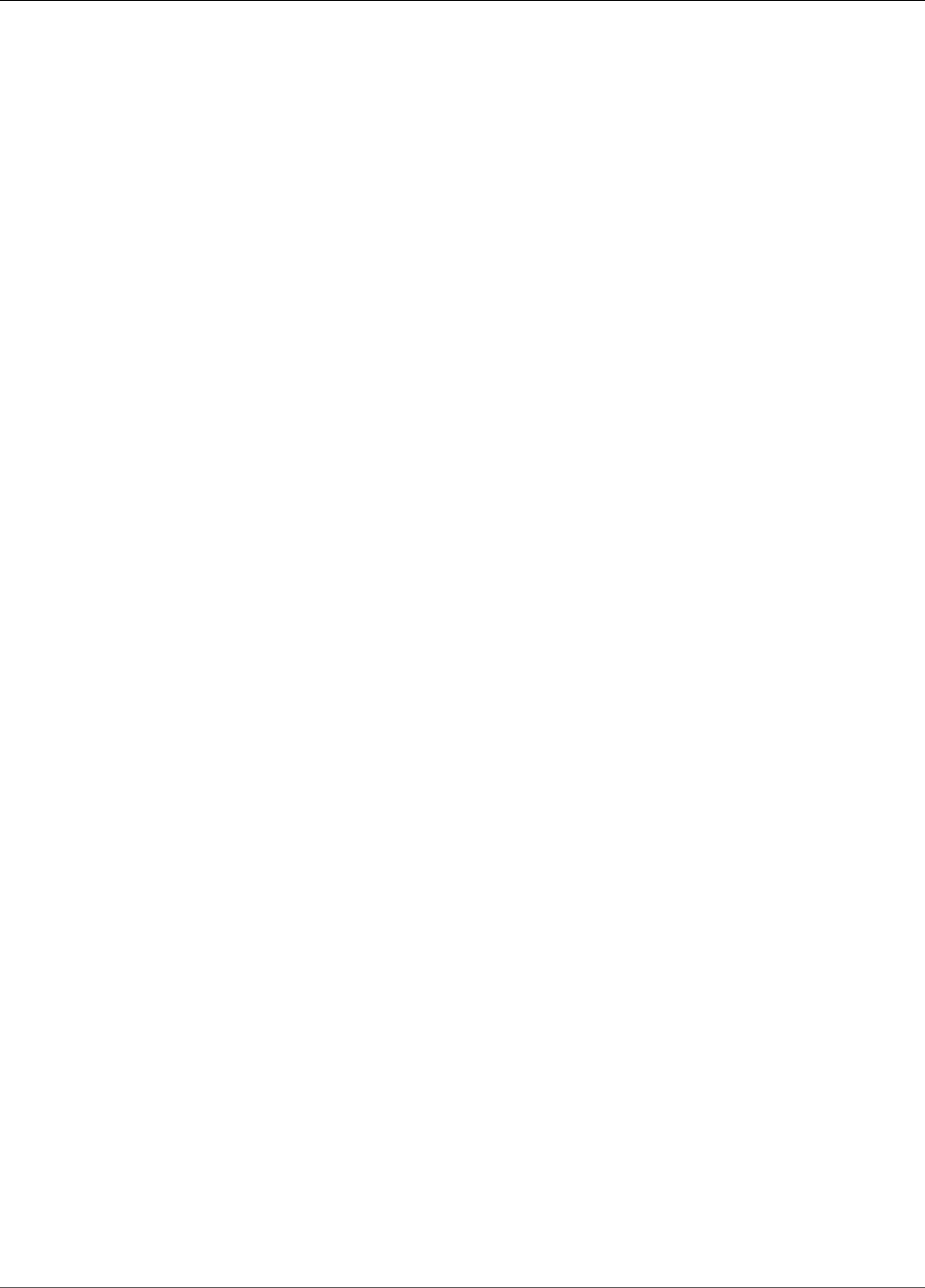
Amazon Relational Database Service User Guide
Table of Contents
What Is Amazon RDS? ........................................................................................................................ 1
Overview ................................................................................................................................... 1
DB Instances .............................................................................................................................. 1
Regions and Availability Zones ..................................................................................................... 2
Security .................................................................................................................................... 2
Monitoring an Amazon RDS DB Instance ....................................................................................... 3
Amazon RDS Interfaces ............................................................................................................... 3
AWS Management Console .................................................................................................. 3
Command Line Interface ..................................................................................................... 3
Programming with Amazon RDS .......................................................................................... 3
How You Are Charged for Amazon RDS ........................................................................................ 3
What's Next? ............................................................................................................................. 4
Getting Started .................................................................................................................. 4
Database Engine–Specific Topics .......................................................................................... 4
Setting Up ........................................................................................................................................ 5
Sign Up for AWS ........................................................................................................................ 5
Create an IAM User .................................................................................................................... 5
Determine Requirements ............................................................................................................. 7
Provide Access to Your DB Instance in Your VPC by Creating a Security Group .................................... 8
Getting Started ................................................................................................................................ 10
Creating a MariaDB DB Instance and Connecting to a Database ...................................................... 10
Creating a MariaDB Instance .............................................................................................. 10
Connecting to a Database on a DB Instance Running MariaDB ................................................ 15
Deleting a DB Instance ...................................................................................................... 17
Creating a Microsoft SQL Server DB Instance and Connecting to a DB Instance ................................. 18
Creating a Sample SQL Server DB Instance .......................................................................... 18
Connecting to Your Sample DB Instance .............................................................................. 24
Exploring Your Sample DB Instance .................................................................................... 25
Deleting Your Sample DB Instance ...................................................................................... 27
Related Topics ................................................................................................................. 27
Creating a MySQL DB Instance and Connecting to a Database ........................................................ 28
Creating a MySQL DB Instance ........................................................................................... 28
Connecting to a Database on a DB Instance Running MySQL .................................................. 33
Deleting a DB Instance ...................................................................................................... 34
Creating an Oracle DB Instance and Connecting to a Database ....................................................... 36
Creating a Sample Oracle DB Instance ................................................................................ 36
Connecting to Your Sample DB Instance .............................................................................. 39
Deleting Your Sample DB Instance ...................................................................................... 40
Related Topics ................................................................................................................. 40
Creating a PostgreSQL DB Instance and Connecting to a Database .................................................. 40
Creating a PostgreSQL DB Instance .................................................................................... 41
Connecting to a PostgreSQL DB Instance ............................................................................ 44
Deleting a DB Instance ...................................................................................................... 47
Tutorial: Create a Web Server and an Amazon RDS Database ......................................................... 48
Step 1: Create a DB Instance ............................................................................................. 49
Step 2: Create a Web Server .............................................................................................. 54
Tutorials .......................................................................................................................................... 67
Best Practices for Amazon RDS .......................................................................................................... 68
Amazon RDS Basic Operational Guidelines ................................................................................... 68
DB Instance RAM Recommendations ........................................................................................... 69
Amazon RDS Security Best Practices ........................................................................................... 69
Using Enhanced Monitoring to Identify Operating System Issues .................................................... 69
Using Metrics to Identify Performance Issues ............................................................................... 70
Viewing Performance Metrics ............................................................................................. 70
API Version 2014-10-31
iii
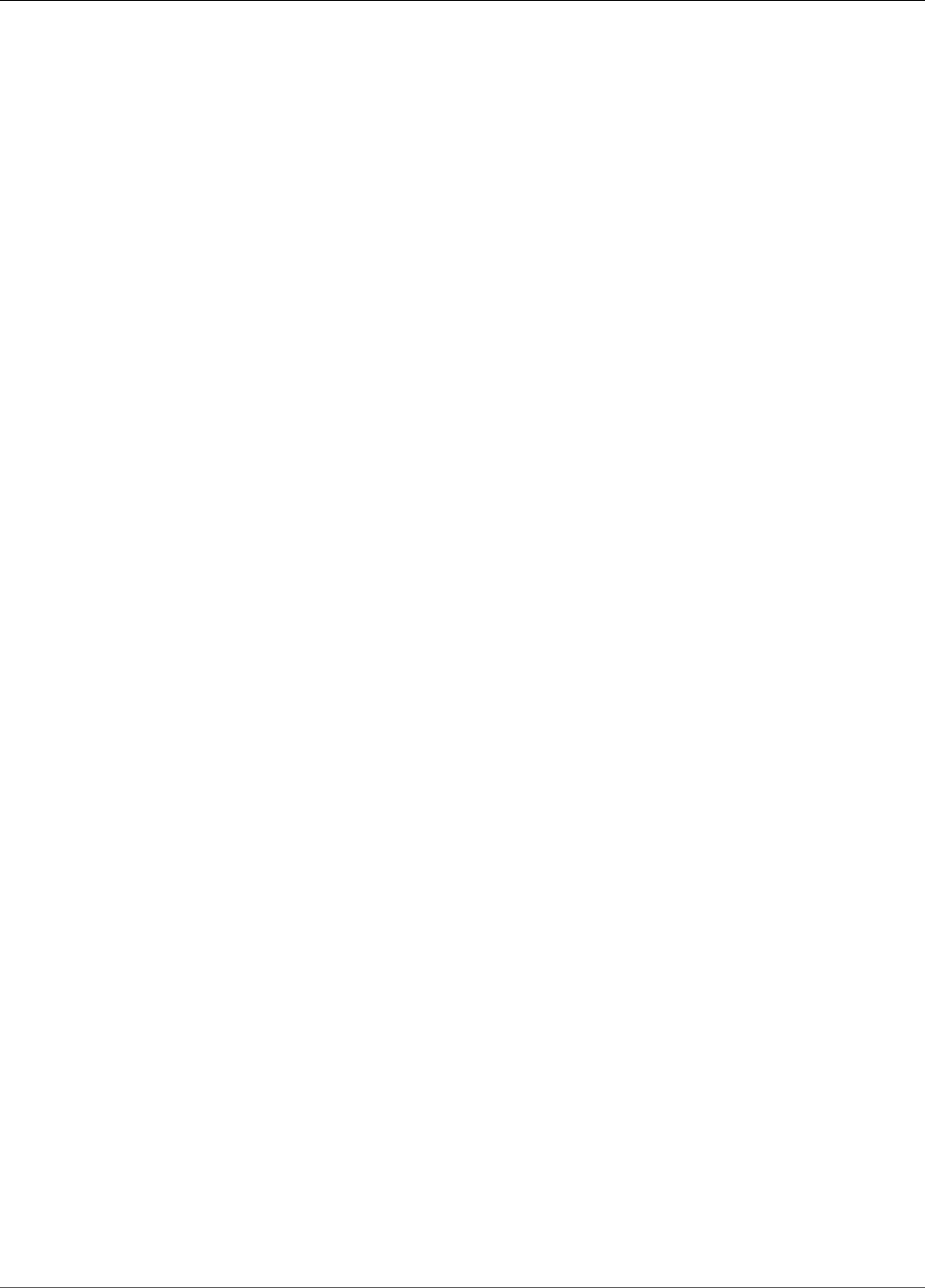
Amazon Relational Database Service User Guide
Evaluating Performance Metrics ......................................................................................... 71
Tuning Queries ............................................................................................................... 73
Best Practices for Working with MySQL Storage Engines ............................................................... 73
Best Practices for Working with MariaDB Storage Engines ............................................................. 74
Best Practices for Working with Oracle ....................................................................................... 74
Best Practices for Working with PostgreSQL ................................................................................ 75
Loading Data into a PostgreSQL DB Instance ....................................................................... 75
Working with the fsync and full_page_writes database parameters ......................................... 75
Working with the PostgreSQL Autovacuum Feature .............................................................. 75
Best Practices for Working with SQL Server ................................................................................. 76
Working with DB Parameter Groups ........................................................................................... 77
Amazon RDS Best Practices Presentation Video ............................................................................ 77
DB Instances .................................................................................................................................... 78
DB Instance Class ..................................................................................................................... 80
DB Instance Class Types .................................................................................................... 80
Specifications for All Available DB Instance Classes ............................................................... 80
Changing Your DB Instance Class ....................................................................................... 85
Configuring the Processor for a DB Instance Class ................................................................ 85
DB Instance Status ................................................................................................................... 96
Regions and Availability Zones ................................................................................................... 99
...................................................................................................................................... 99
DB Instance Storage ............................................................................................................... 101
Storage Types ................................................................................................................ 101
General Purpose SSD Storage .......................................................................................... 101
Provisioned IOPS Storage ................................................................................................ 103
Magnetic storage ............................................................................................................ 104
Monitoring storage performance ...................................................................................... 105
Factors That Affect Storage Performance ........................................................................... 105
High Availability (Multi-AZ) ...................................................................................................... 107
Modifying a DB Instance to be a Multi-AZ Deployment ........................................................ 108
Failover Process for Amazon RDS ...................................................................................... 108
Related Topics ................................................................................................................ 109
DB Instance Lifecycle .............................................................................................................. 110
Creating a DB Instance .................................................................................................... 111
Connecting to a DB Instance ............................................................................................ 112
Modifying a DB Instance .................................................................................................. 113
Maintaining a DB Instance ............................................................................................... 115
Upgrading a DB Instance Engine Version ........................................................................... 121
Renaming a DB Instance .................................................................................................. 122
Rebooting a DB Instance ................................................................................................. 125
Stopping a DB Instance ................................................................................................... 127
Starting a DB Instance .................................................................................................... 129
Deleting a DB Instance .................................................................................................... 131
Tagging RDS Resources ........................................................................................................... 134
Overview ....................................................................................................................... 134
AWS Management Console .............................................................................................. 135
CLI ................................................................................................................................ 137
API ............................................................................................................................... 137
Related Topics ................................................................................................................ 138
Working with Read Replicas ..................................................................................................... 139
Overview ....................................................................................................................... 139
Creating a Read Replica ................................................................................................... 141
Promoting a Read Replica ................................................................................................ 142
Creating a Read Replica in a Different AWS Region ............................................................. 144
Monitoring Read Replication ............................................................................................ 150
Working with Option Groups ................................................................................................... 152
Option Groups Overview ................................................................................................. 152
API Version 2014-10-31
iv
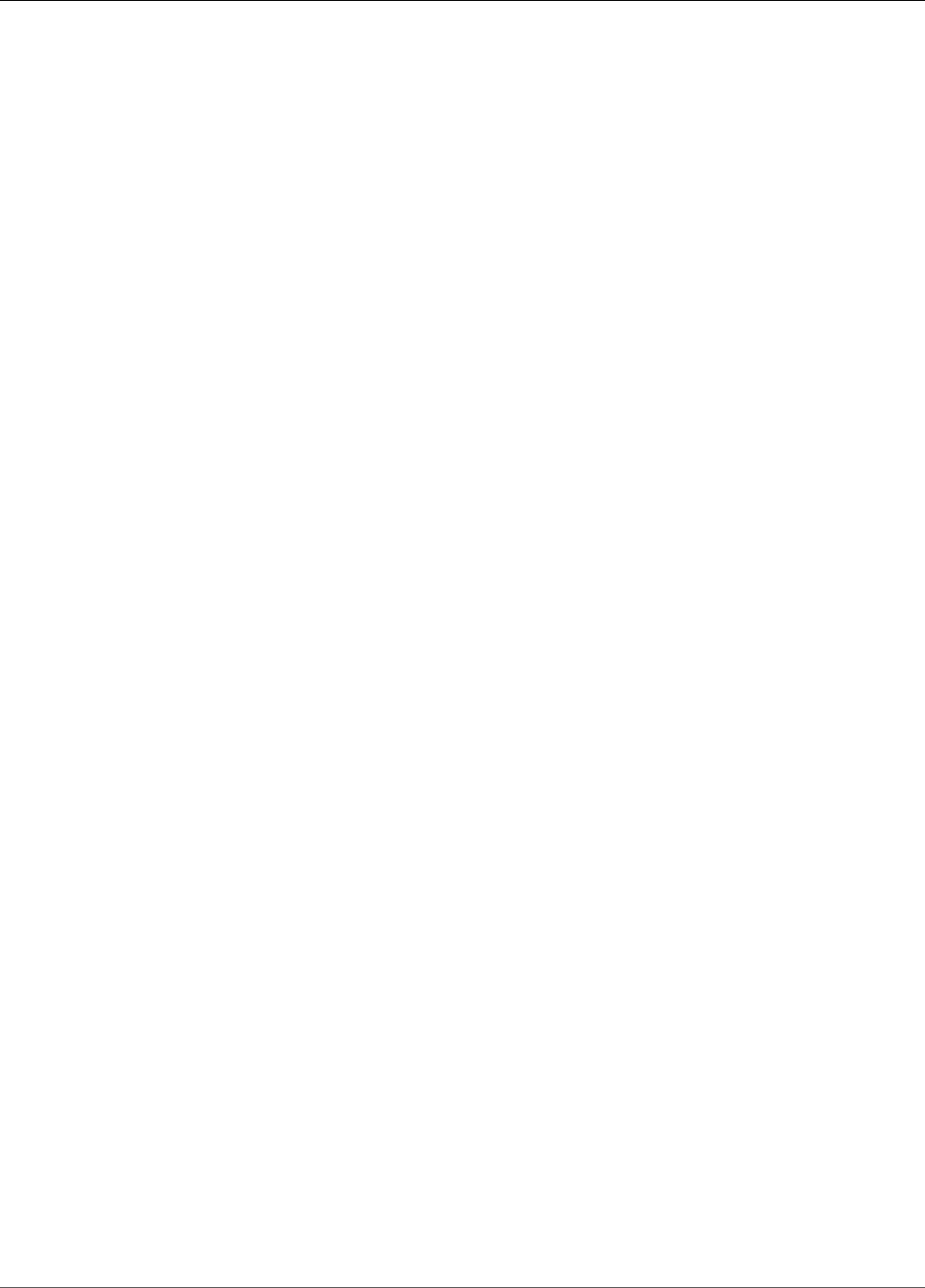
Amazon Relational Database Service User Guide
Creating an Option Group ............................................................................................... 153
Making a Copy of an Option Group .................................................................................. 155
Adding an Option to an Option Group .............................................................................. 156
Listing the Options and Option Settings for an Option Group .............................................. 159
Modifying an Option Setting ........................................................................................... 160
Removing an Option from an Option Group ...................................................................... 163
Working with Parameter Groups ............................................................................................... 165
Creating a DB Parameter Group ....................................................................................... 166
Modifying Parameters in a DB Parameter Group ................................................................. 167
Copying a DB Parameter Group ........................................................................................ 169
Listing DB Parameter Groups ........................................................................................... 171
Viewing Parameter Values for a DB Parameter Group .......................................................... 172
Comparing DB Parameter Groups ..................................................................................... 173
DB Parameter Values ...................................................................................................... 173
Working with ARNs ................................................................................................................. 177
Constructing an ARN ....................................................................................................... 177
Getting an Existing ARN .................................................................................................. 179
Working with Storage ............................................................................................................. 183
Increasing DB instance storage capacity ............................................................................ 183
Change storage type ....................................................................................................... 184
Modify Provisioned IOPS ................................................................................................. 186
DB Instance Billing for Amazon RDS ........................................................................................ 188
On-Demand DB Instances ................................................................................................ 189
Reserved DB Instances .................................................................................................... 190
Backing Up and Restoring ............................................................................................................... 201
Working With Backups ............................................................................................................ 202
Backup Storage .............................................................................................................. 202
Backup Window .............................................................................................................. 202
Backup Retention Period ................................................................................................. 203
Disabling Automated Backups .......................................................................................... 203
Enabling Automated Backups ........................................................................................... 205
Retaining Automated Backups .......................................................................................... 206
Automated Backups with Unsupported MySQL Storage Engines ........................................... 208
Automated Backups with Unsupported MariaDB Storage Engines .......................................... 209
.................................................................................................................................... 209
Creating a DB Snapshot .......................................................................................................... 210
Restoring from a DB Snapshot ................................................................................................. 212
Parameter Groups ........................................................................................................... 212
Security Groups .............................................................................................................. 212
Option Groups ............................................................................................................... 212
Microsoft SQL Server ...................................................................................................... 212
Oracle ........................................................................................................................... 213
Restoring from a Snapshot .............................................................................................. 213
Copying a Snapshot ................................................................................................................ 215
Limitations ..................................................................................................................... 215
Snapshot Retention ........................................................................................................ 215
Shared Snapshots ........................................................................................................... 215
Encryption ..................................................................................................................... 215
Copying Snapshots Across AWS Regions ............................................................................ 216
Option Groups ............................................................................................................... 216
Parameter Groups ........................................................................................................... 216
Copying a DB Snapshot ................................................................................................... 217
Sharing a Snapshot ................................................................................................................ 224
Sharing an Encrypted Snapshot ........................................................................................ 225
Sharing a Snapshot ......................................................................................................... 227
Point-in-Time Recovery ........................................................................................................... 231
Tutorial: Restore a DB Instance from a DB Snapshot .................................................................... 233
API Version 2014-10-31
v
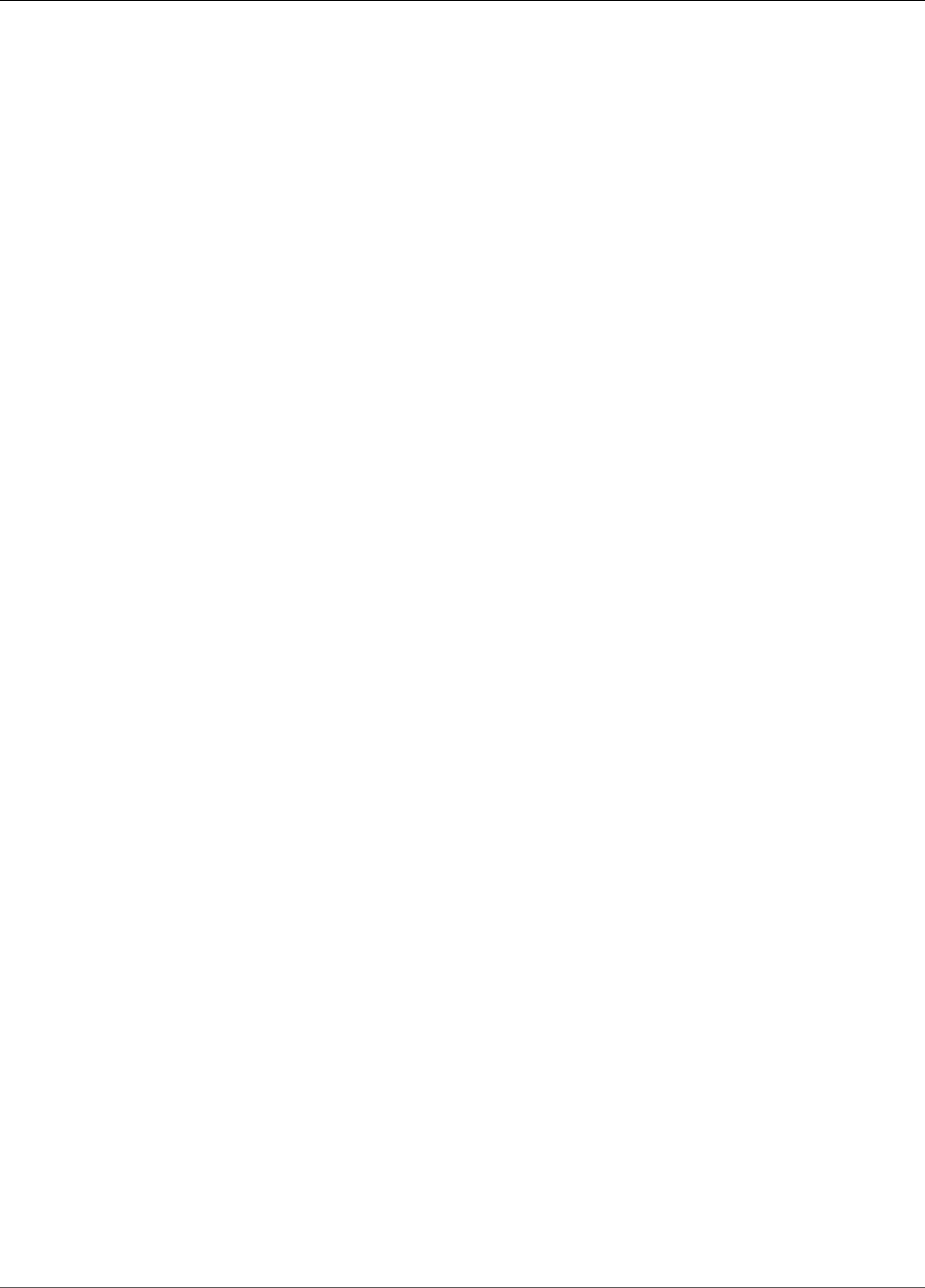
Amazon Relational Database Service User Guide
Prerequisites for Restoring a DB Instance from a DB Snapshot .............................................. 233
Restoring a DB Instance from a DB Snapshot ..................................................................... 234
Modifying a Restored DB Instance .................................................................................... 235
Related Topics ................................................................................................................ 237
Monitoring ..................................................................................................................................... 238
Overview of Monitoring .......................................................................................................... 239
Monitoring Tools ............................................................................................................ 240
Monitoring with CloudWatch ............................................................................................ 241
Publishing to CloudWatch Logs ........................................................................................ 247
Enhanced Monitoring .............................................................................................................. 250
Enhanced Monitoring Availability ...................................................................................... 250
Differences Between CloudWatch and Enhanced Monitoring Metrics ...................................... 250
Setting Up for and Enabling Enhanced Monitoring .............................................................. 250
Viewing Enhanced Monitoring .......................................................................................... 252
Viewing Enhanced Monitoring by Using CloudWatch Logs .................................................... 254
Performance Insights .............................................................................................................. 260
Enabling Performance Insights ......................................................................................... 261
Access Control for Performance Insights ............................................................................ 265
Using the Performance Insights Dashboard ........................................................................ 266
Additional User Interface Features .................................................................................... 270
Performance Insights API ................................................................................................. 271
Metrics Published to CloudWatch ..................................................................................... 271
Logging Performance Insights Operations by Using AWS CloudTrail ...................................... 272
Using Amazon RDS Recommendations ...................................................................................... 274
Responding to Recommendations ..................................................................................... 275
Using Amazon RDS Event Notification ....................................................................................... 278
Amazon RDS Event Categories and Event Messages ............................................................ 279
Subscribing to Amazon RDS Event Notification ................................................................... 284
Listing Your Amazon RDS Event Notification Subscriptions ................................................... 287
Modifying an Amazon RDS Event Notification Subscription .................................................. 289
Adding a Source Identifier to an Amazon RDS Event Notification Subscription ......................... 291
Removing a Source Identifier from an Amazon RDS Event Notification Subscription ................. 292
Listing the Amazon RDS Event Notification Categories ........................................................ 293
Deleting an Amazon RDS Event Notification Subscription .................................................... 294
Viewing Amazon RDS Events .................................................................................................... 295
AWS Management Console .............................................................................................. 295
CLI ................................................................................................................................ 295
API ............................................................................................................................... 295
.................................................................................................................................... 296
Database Log Files .................................................................................................................. 297
Viewing and Listing Database Log Files ............................................................................. 297
Downloading a Database Log File ..................................................................................... 297
Watching a Database Log File .......................................................................................... 299
Publishing to CloudWatch Logs ........................................................................................ 299
Reading Log File Contents Using REST .............................................................................. 299
MariaDB Database Log Files ............................................................................................. 301
Microsoft SQL Server Database Log Files ........................................................................... 309
MySQL Database Log Files ............................................................................................... 310
Oracle Database Log Files ............................................................................................... 318
PostgreSQL Database Log Files ........................................................................................ 324
Logging Amazon RDS API Calls with AWS CloudTrail ................................................................... 326
Amazon RDS Information in CloudTrail .............................................................................. 326
Understanding Amazon RDS Log File Entries ...................................................................... 326
Configuring Security ....................................................................................................................... 330
Authentication and Access Control ............................................................................................ 330
Authentication ............................................................................................................... 331
Access Control ................................................................................................................ 331
API Version 2014-10-31
vi
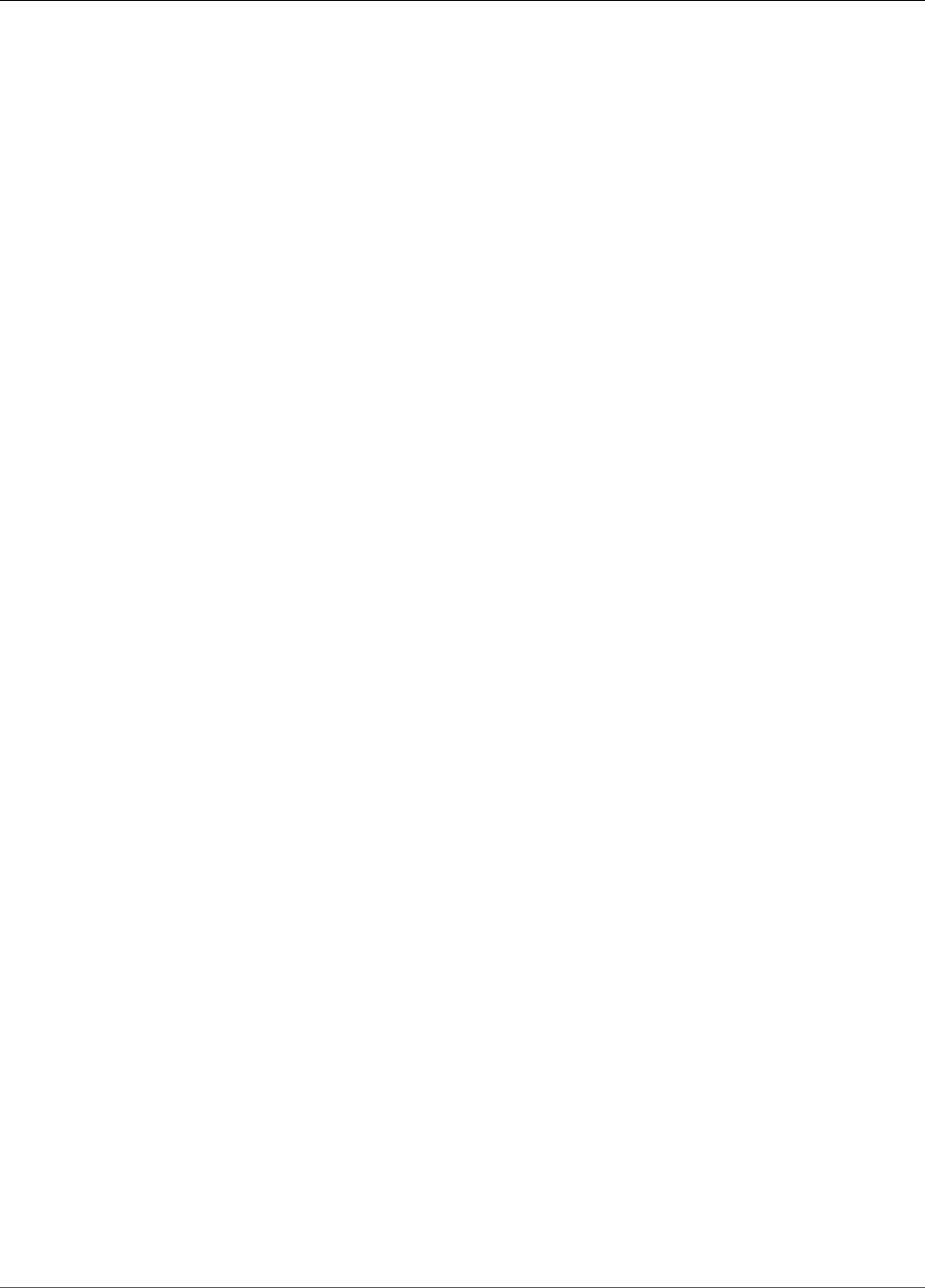
Amazon Relational Database Service User Guide
Overview of Managing Access .......................................................................................... 332
Using Identity-Based Policies (IAM Policies) ........................................................................ 335
Amazon RDS API Permissions Reference ............................................................................ 339
Using Conditions ............................................................................................................ 355
IAM Database Authentication for MySQL and PostgreSQL .................................................... 360
Encrypting Amazon RDS Resources ........................................................................................... 377
Overview of Encrypting Amazon RDS Resources ................................................................. 378
Enabling Amazon RDS Encryption for a DB Instance ............................................................ 378
Availability of Amazon RDS Encryption ............................................................................. 379
Managing Amazon RDS Encryption Keys ............................................................................ 379
Limitations of Amazon RDS Encrypted DB Instance ............................................................. 380
Using SSL to Encrypt a Connection ........................................................................................... 380
Intermediate Certificates ................................................................................................. 381
Controlling Access with Amazon RDS Security Groups ................................................................. 382
DB Security Groups ......................................................................................................... 382
VPC Security Groups ....................................................................................................... 382
DB Security Groups vs. VPC Security Groups ...................................................................... 383
Security Group Scenario .................................................................................................. 383
Creating a VPC Security Group ......................................................................................... 384
Associating with a DB Instance ......................................................................................... 384
Deleting DB VPC Security Groups ..................................................................................... 384
DB Security Groups on EC2-Classic ........................................................................................... 387
Creating a DB Security Group ........................................................................................... 387
Listing Available DB Security Groups ................................................................................. 389
Viewing a DB Security Group ........................................................................................... 389
Associating with a DB Instance ......................................................................................... 390
Authorizing Network Access to a DB Security Group from an IP Range ................................... 391
Authorizing Network Access to a DB Instance from an Amazon EC2 Instance ........................... 392
Revoking Network Access to a DB Instance from an IP Range ............................................... 394
Master User Account Privileges ................................................................................................. 395
Service-Linked Roles ............................................................................................................... 397
Service-Linked Role Permissions for Amazon RDS ............................................................... 397
Creating a Service-Linked Role for Amazon RDS ................................................................. 398
Editing a Service-Linked Role for Amazon RDS ................................................................... 398
Deleting a Service-Linked Role for Amazon RDS ................................................................. 398
Using Amazon RDS with Amazon VPC ....................................................................................... 400
Determining Whether You Are Using the EC2-VPC or EC2-Classic Platform ............................. 400
Scenarios for Accessing a DB Instance in a VPC .................................................................. 402
Working with a DB Instance in a VPC ................................................................................ 408
Updating the VPC for a DB Instance ................................................................................. 413
Tutorial: Create an Amazon VPC for Use with an Amazon RDS DB Instance ............................. 415
MariaDB on Amazon RDS ................................................................................................................ 420
Common Management Tasks ................................................................................................... 420
MariaDB Versions .................................................................................................................... 422
Version and Feature Support ................................................................................................... 422
MariaDB 10.3 Support ..................................................................................................... 422
MariaDB 10.2 Support ..................................................................................................... 423
MariaDB 10.1 Support ..................................................................................................... 423
MariaDB 10.0 Support ..................................................................................................... 424
Features Not Supported .......................................................................................................... 424
Supported Storage Engines ..................................................................................................... 425
MariaDB Security .................................................................................................................... 425
SSL Support ........................................................................................................................... 427
Cache Warming ...................................................................................................................... 428
Dumping and Loading the Buffer Pool on Demand ............................................................. 429
Database Parameters .............................................................................................................. 429
Common DBA Tasks ................................................................................................................ 429
API Version 2014-10-31
vii
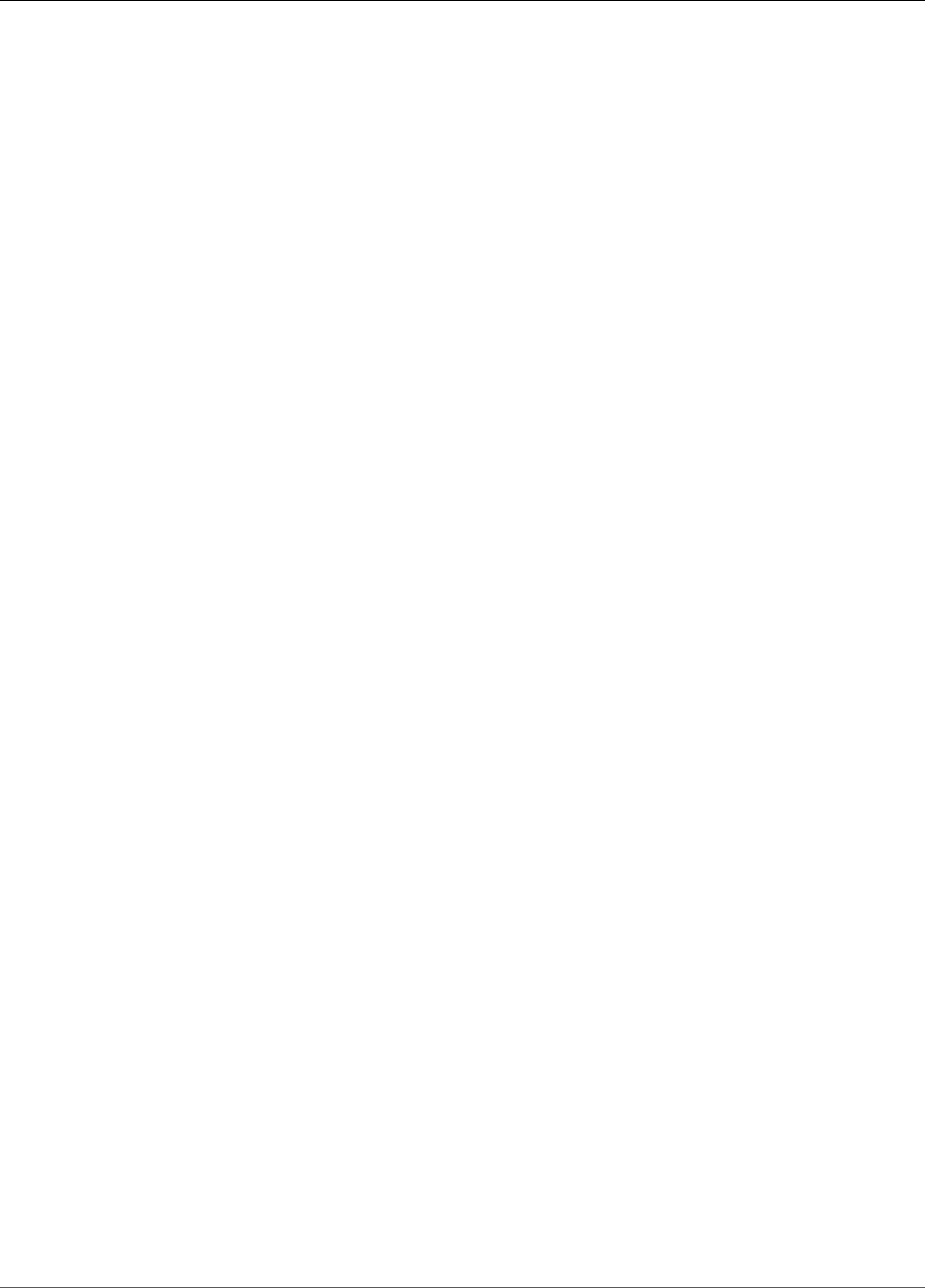
Amazon Relational Database Service User Guide
Local Time Zone ..................................................................................................................... 429
Creating a DB Instance Running MariaDB ................................................................................... 431
AWS Management Console .............................................................................................. 431
CLI ................................................................................................................................ 434
API ............................................................................................................................... 435
Available Settings ........................................................................................................... 436
Related Topics ................................................................................................................ 439
Connecting to a DB Instance Running MariaDB ........................................................................... 440
Connecting from the mysql Utility .................................................................................... 441
Connecting with SSL ....................................................................................................... 441
Maximum MariaDB Connections ....................................................................................... 442
Related Topics ................................................................................................................ 442
Modifying a DB Instance Running MariaDB ................................................................................ 443
Available Settings ........................................................................................................... 444
Related Topics ................................................................................................................ 450
Upgrading the MariaDB DB Engine ........................................................................................... 451
Overview ....................................................................................................................... 451
AWS Management Console .............................................................................................. 452
CLI ................................................................................................................................ 452
API ............................................................................................................................... 452
Related Topics ................................................................................................................ 453
Migrating Data from a MySQL DB Snapshot to a MariaDB DB Instance ........................................... 454
Incompatibilities Between MariaDB and MySQL .................................................................. 454
AWS Management Console .............................................................................................. 454
CLI ................................................................................................................................ 456
API ............................................................................................................................... 457
Related Topics ................................................................................................................ 457
Working with MariaDB Replication ............................................................................................ 458
Working with MariaDB Read Replicas ................................................................................ 458
Configuring GTID-Based Replication .................................................................................. 461
Importing Data into a MariaDB DB Instance ............................................................................... 464
Options for MariaDB ............................................................................................................... 465
MariaDB Audit Plugin Support ......................................................................................... 465
Parameters for MariaDB .......................................................................................................... 468
MariaDB on Amazon RDS SQL Reference ................................................................................... 473
mysql.rds_set_external_master_gtid .................................................................................. 473
mysql.rds_kill_query_id .................................................................................................... 475
Microsoft SQL Server on Amazon RDS .............................................................................................. 476
Common Management Tasks ................................................................................................... 476
Limits .................................................................................................................................... 478
DB Instance Class Support ....................................................................................................... 479
Security ................................................................................................................................. 480
Compliance Programs ............................................................................................................. 480
HIPAA ........................................................................................................................... 481
SSL Support ........................................................................................................................... 481
Version and Feature Support ................................................................................................... 481
SQL Server 2017 Support ................................................................................................ 481
SQL Server 2016 Support ................................................................................................ 482
SQL Server 2014 Support ................................................................................................ 482
SQL Server 2012 Support on Amazon RDS ........................................................................ 483
SQL Server 2008 R2 Support on Amazon RDS .................................................................... 484
Engine Version Management .................................................................................................... 485
CDC Support .......................................................................................................................... 485
Features Not Supported .......................................................................................................... 485
Multi-AZ Deployments ............................................................................................................ 486
Using TDE ............................................................................................................................. 486
Local Time Zone ..................................................................................................................... 487
API Version 2014-10-31
viii
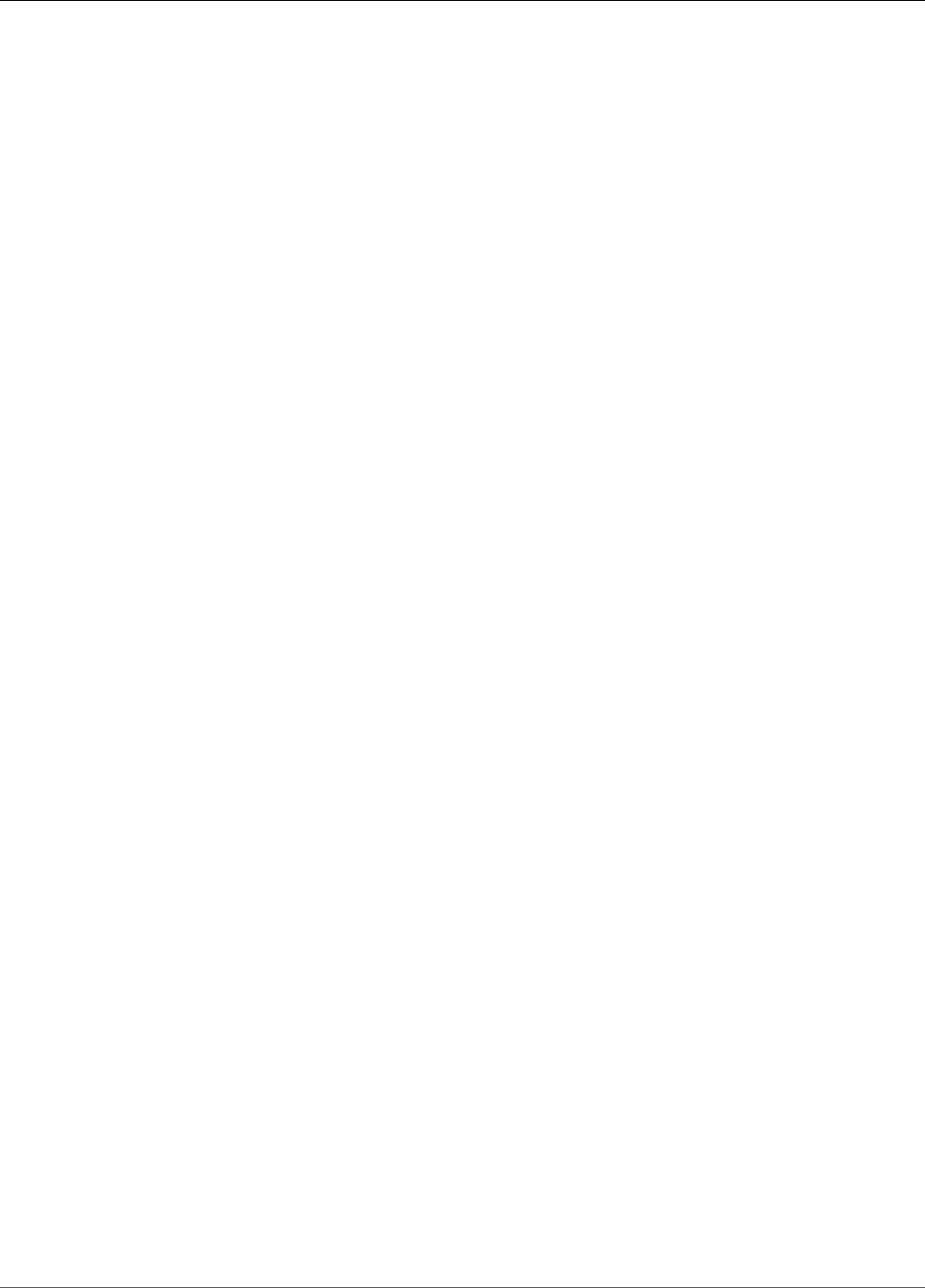
Amazon Relational Database Service User Guide
Supported Time Zones .................................................................................................... 487
Licensing SQL Server on Amazon RDS ....................................................................................... 491
Restoring License-Terminated DB Instances ........................................................................ 491
Using SQL Server Developer Edition on AWS ...................................................................... 491
Related Topics ................................................................................................................ 491
Creating a DB Instance Running SQL Server ............................................................................... 492
AWS Management Console .............................................................................................. 492
CLI ................................................................................................................................ 497
API ............................................................................................................................... 498
Available Settings ........................................................................................................... 499
Related Topics ................................................................................................................ 502
Connecting to a DB Instance Running SQL Server ....................................................................... 503
Connecting to Your DB Instance with SSMS ....................................................................... 503
Connecting to Your DB Instance with SQL Workbench/J ...................................................... 506
Security Group Considerations .......................................................................................... 508
Troubleshooting ............................................................................................................. 508
Related Topics ................................................................................................................ 509
Modifying a DB Instance Running SQL Server ............................................................................ 510
Available Settings ........................................................................................................... 511
Related Topics ................................................................................................................ 517
Upgrading the SQL Server DB Engine ....................................................................................... 518
Overview ....................................................................................................................... 518
Major Version Upgrades .................................................................................................. 518
Multi-AZ and In-Memory Optimization Considerations ......................................................... 519
Option and Parameter Group Considerations ..................................................................... 519
Testing an Upgrade ........................................................................................................ 520
AWS Management Console .............................................................................................. 520
CLI ................................................................................................................................ 520
API ............................................................................................................................... 521
Related Topics ................................................................................................................ 522
Importing and Exporting SQL Server Databases ......................................................................... 523
Setting Up ..................................................................................................................... 524
Using Native Backup and Restore ..................................................................................... 526
Compressing Backup Files ................................................................................................ 529
Migrating to Amazon RDS by Using Native Backup and Restore ............................................ 530
Troubleshooting ............................................................................................................. 530
Related Topics ................................................................................................................ 531
Importing and Exporting SQL Server Data Using Other Methods ........................................... 532
Multi-AZ for SQL Server .......................................................................................................... 541
Adding Multi-AZ to a SQL Server DB Instance .................................................................... 541
Notes and Recommendations ........................................................................................... 542
Determining the Location of the Secondary ....................................................................... 544
Migrating to Always On ................................................................................................... 544
Using SSL with a SQL Server DB Instance .................................................................................. 545
Forcing SSL .................................................................................................................... 545
Encrypting Specific Connections ....................................................................................... 546
Related Topics ................................................................................................................ 548
Options for SQL Server ........................................................................................................... 549
Native Backup and Restore .............................................................................................. 549
Transparent Data Encryption ............................................................................................ 551
Common DBA Tasks for SQL Server .......................................................................................... 554
Accessing the tempdb Database ....................................................................................... 555
Analyzing Your Database Workload with SQL Server Tuning Advisor ...................................... 557
Collations and Character Sets .......................................................................................... 559
Determining a Recovery Model ......................................................................................... 560
Dropping a Multi-AZ Database ......................................................................................... 560
Using CDC ..................................................................................................................... 560
API Version 2014-10-31
ix
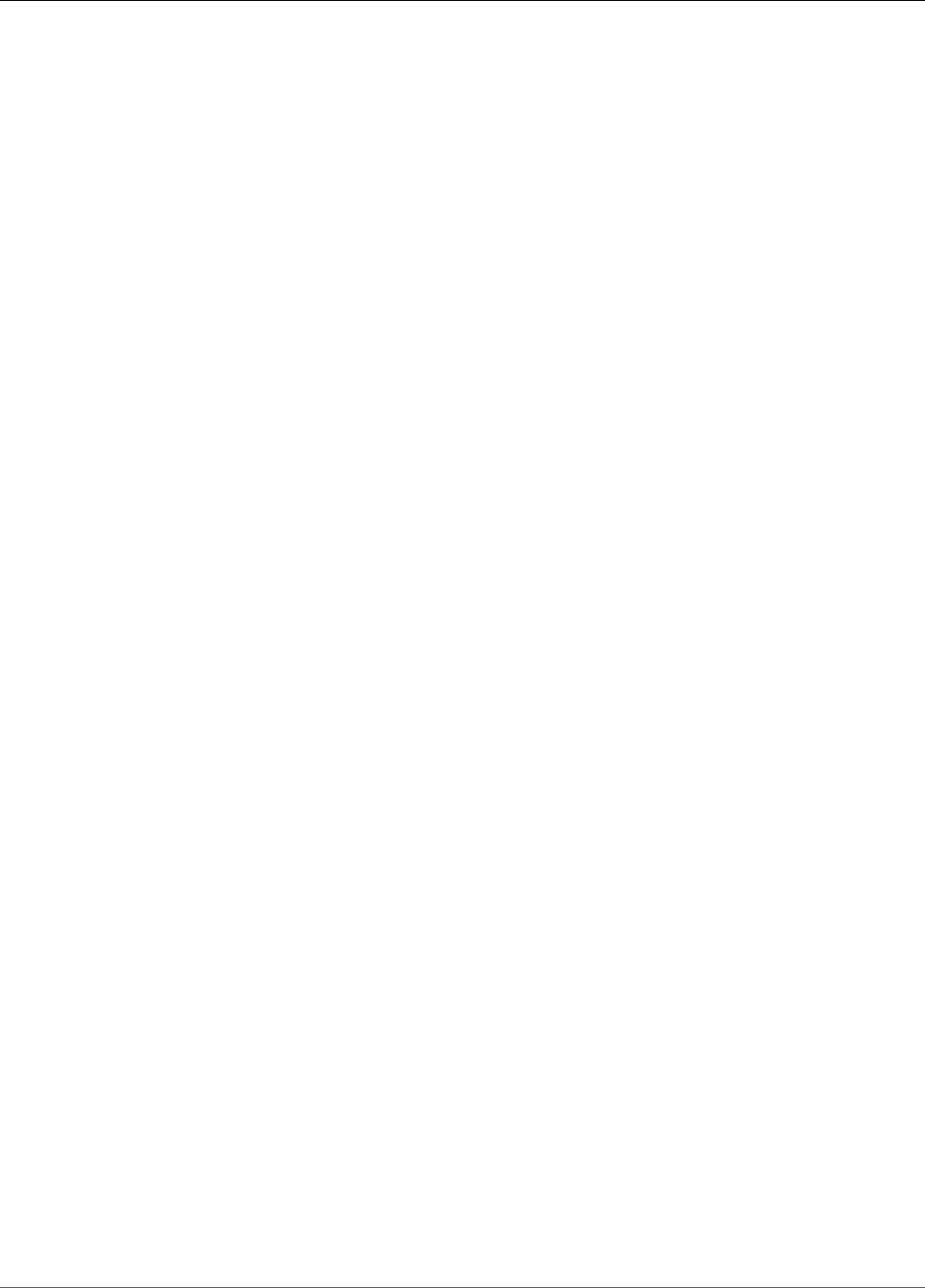
Amazon Relational Database Service User Guide
Renaming a Multi-AZ Database ........................................................................................ 562
Resetting the db_owner Role Password ............................................................................ 563
Restoring License-Terminated DB Instances ........................................................................ 563
Transitioning a Database from OFFLINE to ONLINE ............................................................. 564
Using SQL Server Agent .................................................................................................. 564
Working with SQL Server Logs ......................................................................................... 565
Working with Trace and Dump Files .................................................................................. 566
Related Topics ................................................................................................................ 567
Advanced Administrative Tasks and Concepts for SQL Server ....................................................... 567
Using Windows Authentication with a SQL Server DB Instance ............................................. 568
MySQL on Amazon RDS .................................................................................................................. 576
Common Management Tasks ................................................................................................... 576
MySQL Versions ..................................................................................................................... 579
MySQL Features Not Supported By Amazon RDS ........................................................................ 580
Supported Storage Engines ..................................................................................................... 581
MySQL Security ...................................................................................................................... 581
SSL Support ........................................................................................................................... 582
Using memcached and Other Options with MySQL ..................................................................... 584
InnoDB Cache Warming ........................................................................................................... 584
Dumping and Loading the Buffer Pool on Demand ............................................................. 585
Local Time Zone ..................................................................................................................... 585
Known Issues and Limitations .................................................................................................. 586
Creating a DB Instance Running MySQL .................................................................................... 587
AWS Management Console .............................................................................................. 587
CLI ................................................................................................................................ 590
API ............................................................................................................................... 591
Available Settings ........................................................................................................... 592
Related Topics ................................................................................................................ 595
Connecting to a DB Instance Running MySQL ............................................................................. 596
Connecting from the MySQL Utility .................................................................................. 597
Connecting with SSL ....................................................................................................... 597
Maximum MySQL connections .......................................................................................... 598
Related Topics ................................................................................................................ 599
Modifying a DB Instance Running MySQL .................................................................................. 600
Available Settings ........................................................................................................... 601
Related Topics ................................................................................................................ 607
Upgrading the MySQL DB Engine ............................................................................................. 608
Overview ....................................................................................................................... 608
Major Version Upgrades .................................................................................................. 608
Minor Version Upgrades .................................................................................................. 610
Testing an Upgrade ........................................................................................................ 610
Upgrading a MySQL Database .......................................................................................... 611
Upgrading a MySQL Database with Reduced Downtime ....................................................... 612
Upgrading a MySQL DB Snapshot ............................................................................................. 614
Upgrading a MySQL DB Snapshot ..................................................................................... 614
CLI ................................................................................................................................ 614
API ............................................................................................................................... 615
Related Topics ................................................................................................................ 615
Importing Data into a MySQL DB Instance ................................................................................. 616
Overview ....................................................................................................................... 616
Importing Data Considerations ......................................................................................... 618
Restoring a Backup into an Amazon RDS MySQL DB Instance ............................................... 623
Importing Data from a MySQL or MariaDB DB to an Amazon RDS MySQL or MariaDB DB
Instance ......................................................................................................................... 630
Importing Data to an Amazon RDS MySQL or MariaDB DB Instance with Reduced Downtime ..... 632
Importing Data From Any Source to a MySQL or MariaDB DB Instance ................................... 645
Working with MySQL Replication .............................................................................................. 650
API Version 2014-10-31
x

Amazon Relational Database Service User Guide
Working with MySQL Read Replicas .................................................................................. 650
Using GTID-Based Replication .......................................................................................... 656
Replication with a MySQL or MariaDB Instance Running External to Amazon RDS .................... 660
Exporting Data From a MySQL DB Instance ................................................................................ 666
Prepare an Instance of MySQL External to Amazon RDS ...................................................... 666
Prepare the Replication Source ......................................................................................... 667
Copy the Database ......................................................................................................... 667
Complete the Export ....................................................................................................... 669
Related Topics ................................................................................................................ 669
Options for MySQL ................................................................................................................. 670
MariaDB Audit Plugin ...................................................................................................... 671
MEMCACHED .................................................................................................................... 674
Common DBA Tasks for MySQL ................................................................................................ 678
Killing a Session or Query ............................................................................................... 678
Skipping the Current Replication Error .............................................................................. 678
Working with InnoDB Tablespaces to Improve Crash Recovery Times ..................................... 679
Managing the Global Status History .................................................................................. 680
Known Issues and Limitations .................................................................................................. 682
Inconsistent InnoDB Buffer Pool Size ................................................................................ 682
Index Merge Optimization Returns Wrong Results ............................................................... 682
Log File Size .................................................................................................................. 683
MySQL Parameter Exceptions for Amazon RDS DB Instances ................................................ 683
MySQL File Size Limits .................................................................................................... 683
MySQL on Amazon RDS SQL Reference ..................................................................................... 685
Overview ....................................................................................................................... 685
SQL Reference Conventions ............................................................................................. 686
mysql.rds_set_master_auto_position ................................................................................. 686
mysql.rds_set_external_master ......................................................................................... 687
mysql.rds_set_external_master_with_delay ......................................................................... 689
mysql.rds_set_external_master_with_auto_position ............................................................. 691
mysql.rds_reset_external_master ...................................................................................... 693
mysql.rds_import_binlog_ssl_material ............................................................................... 694
mysql.rds_remove_binlog_ssl_material .............................................................................. 695
mysql.rds_set_source_delay .............................................................................................. 696
mysql.rds_start_replication .............................................................................................. 697
mysql.rds_start_replication_until ....................................................................................... 697
mysql.rds_start_replication_until_gtid ............................................................................... 698
mysql.rds_stop_replication ............................................................................................... 699
mysql.rds_skip_transaction_with_gtid ................................................................................ 700
mysql.rds_skip_repl_error ................................................................................................ 700
mysql.rds_next_master_log .............................................................................................. 701
mysql.rds_innodb_buffer_pool_dump_now ......................................................................... 703
mysql.rds_innodb_buffer_pool_load_now ........................................................................... 703
mysql.rds_innodb_buffer_pool_load_abort ......................................................................... 703
mysql.rds_set_configuration ............................................................................................. 704
mysql.rds_show_configuration .......................................................................................... 705
mysql.rds_kill ................................................................................................................. 706
mysql.rds_kill_query ........................................................................................................ 706
mysql.rds_rotate_general_log ........................................................................................... 707
mysql.rds_rotate_slow_log ............................................................................................... 707
mysql.rds_enable_gsh_collector ........................................................................................ 707
mysql.rds_set_gsh_collector ............................................................................................. 708
mysql.rds_disable_gsh_collector ....................................................................................... 708
mysql.rds_collect_global_status_history ............................................................................. 708
mysql.rds_enable_gsh_rotation ......................................................................................... 708
mysql.rds_set_gsh_rotation .............................................................................................. 709
mysql.rds_disable_gsh_rotation ........................................................................................ 709
API Version 2014-10-31
xi
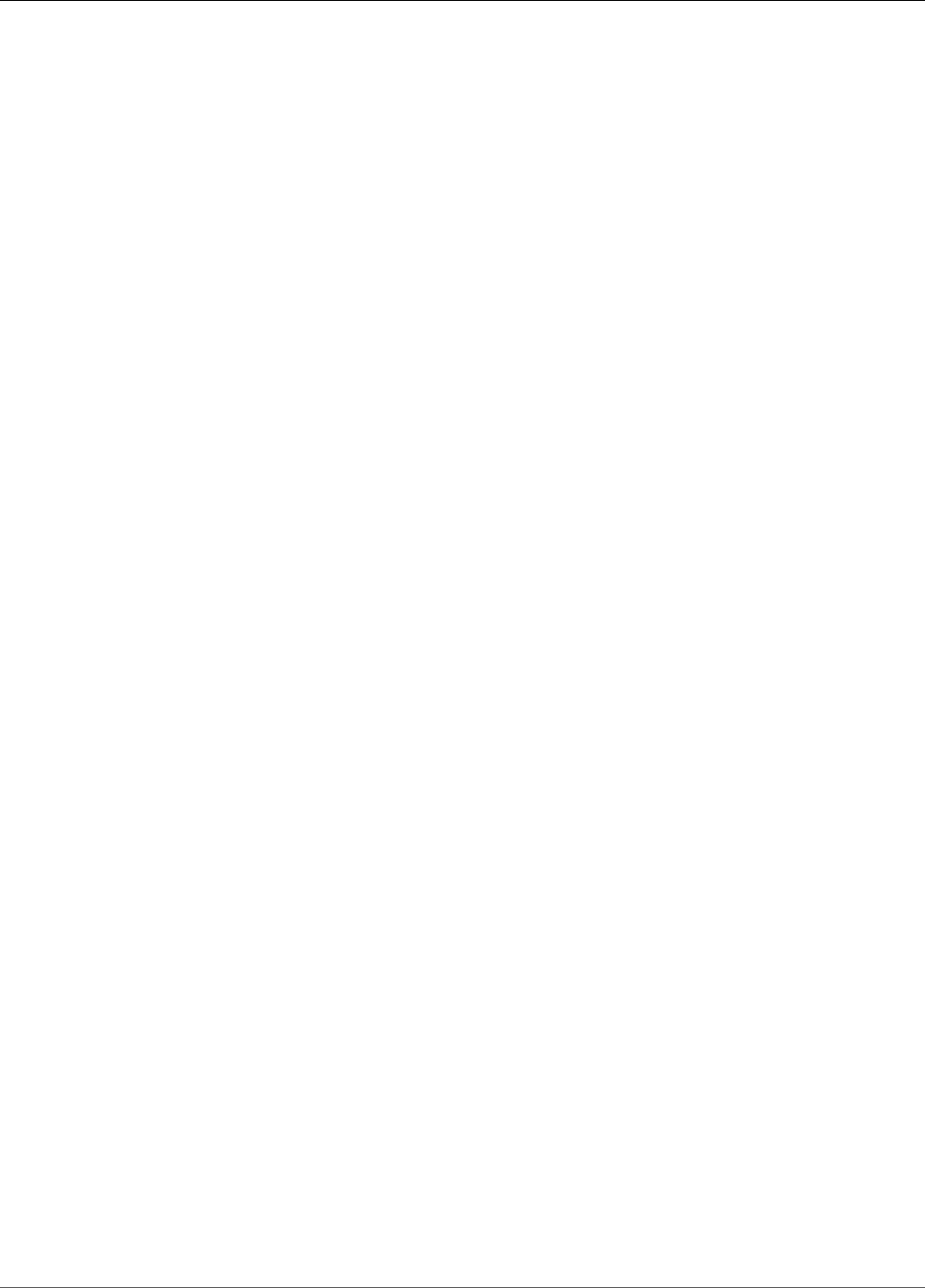
Amazon Relational Database Service User Guide
mysql.rds_rotate_global_status_history ............................................................................. 709
Oracle on Amazon RDS ................................................................................................................... 710
Common Management Tasks ................................................................................................... 710
Licensing ............................................................................................................................... 712
License Included ............................................................................................................. 712
Bring Your Own License (BYOL) ........................................................................................ 712
Licensing Oracle Multi-AZ Deployments ............................................................................. 713
Migrating Between Oracle Editions ........................................................................................... 713
DB Instance Class Support ....................................................................................................... 713
DB Instance Class Deprecation ......................................................................................... 715
Security ................................................................................................................................. 716
SSL Support ........................................................................................................................... 716
Oracle 12c ............................................................................................................................. 717
Oracle 12c Version 12.2.0.1 ............................................................................................. 717
Oracle 12c Version 12.1.0.2 ............................................................................................. 720
Oracle 11g ............................................................................................................................. 726
Oracle 11g Supported Features ........................................................................................ 726
Oracle 11g Features Not Supported .................................................................................. 727
Amazon RDS Parameters for Oracle 11g ............................................................................ 727
Engine Version Management .................................................................................................... 727
Deprecation of Oracle 11.2.0.2 ......................................................................................... 728
Deprecation of Oracle 11.2.0.3 ......................................................................................... 728
Deprecation of Oracle 12.1.0.1 ......................................................................................... 728
Using Huge Pages .................................................................................................................. 729
Using utl_http, utl_tcp, and utl_smtp ........................................................................................ 731
Using OEM, APEX, TDE, and Other Options ................................................................................ 732
Using Extended Data Types ..................................................................................................... 732
Enabling Extended Data Types for a New DB Instance ......................................................... 732
Enabling Extended Data Types for an Existing DB Instance ................................................... 733
Creating a DB Instance Running Oracle ..................................................................................... 734
AWS Management Console .............................................................................................. 734
CLI ................................................................................................................................ 737
API ............................................................................................................................... 738
Available Settings ........................................................................................................... 738
Related Topics ................................................................................................................ 742
Connecting to a DB Instance Running Oracle ............................................................................. 743
Finding the Endpoint ...................................................................................................... 743
SQL Developer ............................................................................................................... 744
SQL*Plus ....................................................................................................................... 747
Security Group Considerations .......................................................................................... 747
Dedicated and Shared Server Processes ............................................................................. 748
Troubleshooting ............................................................................................................. 748
Related Topics ................................................................................................................ 749
Modifying a DB Instance Running Oracle ................................................................................... 750
Available Settings ........................................................................................................... 751
Modifying Oracle sqlnet.ora Parameters ............................................................................ 760
Upgrading the Oracle DB Engine .............................................................................................. 763
Overview ....................................................................................................................... 763
Major Version Upgrades .................................................................................................. 763
Minor Version Upgrades .................................................................................................. 764
SE2 Upgrade Paths ......................................................................................................... 764
Option and Parameter Group Considerations ..................................................................... 765
Testing an Upgrade ........................................................................................................ 765
AWS Management Console .............................................................................................. 766
CLI ................................................................................................................................ 766
API ............................................................................................................................... 767
Related Topics ................................................................................................................ 768
API Version 2014-10-31
xii
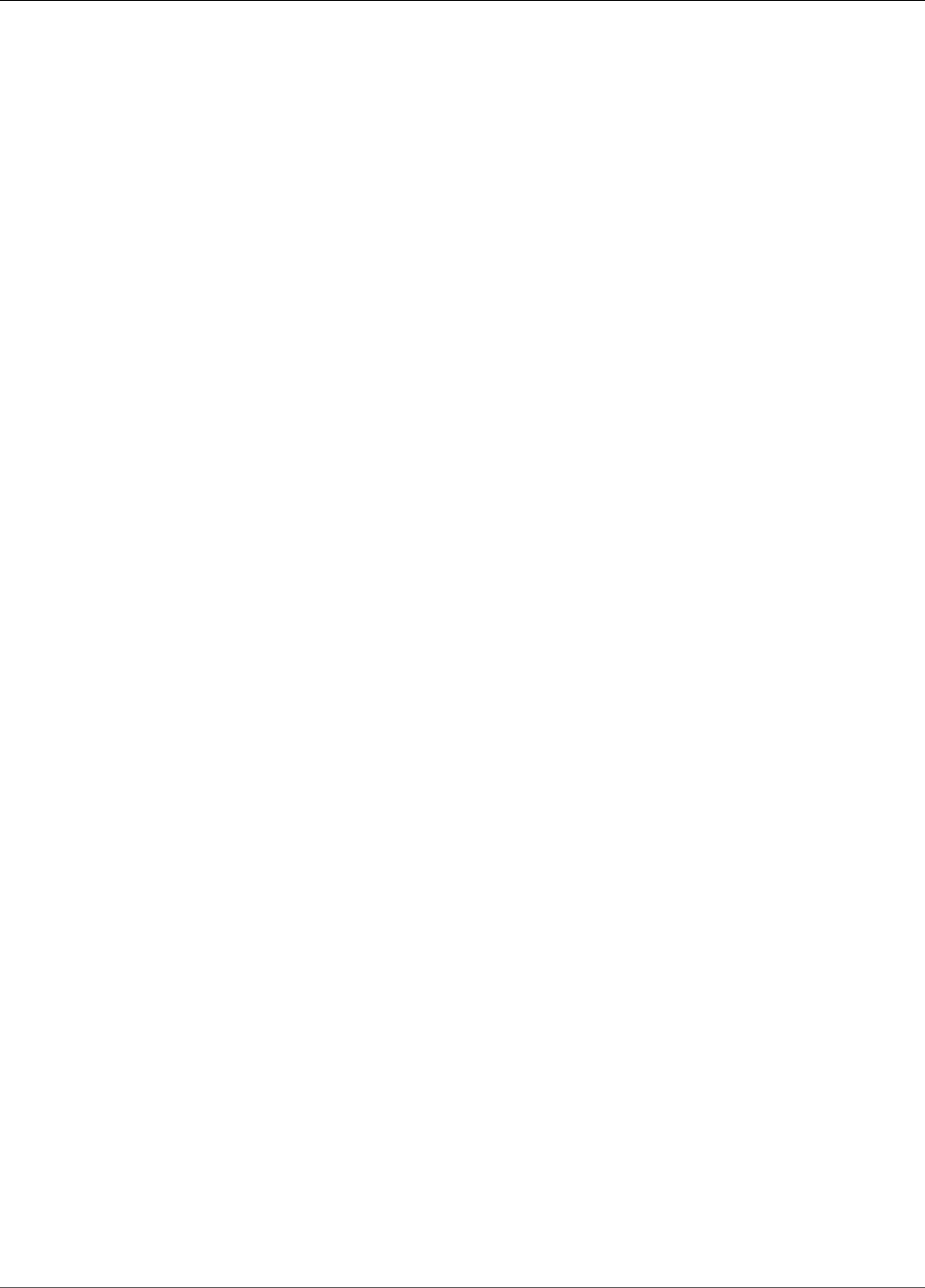
Amazon Relational Database Service User Guide
Upgrading an Oracle DB Snapshot ............................................................................................ 769
AWS Management Console .............................................................................................. 769
CLI ................................................................................................................................ 769
API ............................................................................................................................... 770
Related Topics ................................................................................................................ 771
Importing Data into Oracle on Amazon RDS .............................................................................. 772
Oracle SQL Developer ..................................................................................................... 772
Oracle Data Pump .......................................................................................................... 772
Oracle Export/Import Utilities .......................................................................................... 776
Oracle SQL*Loader .......................................................................................................... 776
Oracle Materialized Views ................................................................................................ 777
Oracle Character Sets .............................................................................................................. 779
Options for Oracle .................................................................................................................. 782
Application Express (APEX) .............................................................................................. 783
Enterprise Manager ......................................................................................................... 790
Java Virtual Machine (JVM) .............................................................................................. 799
Label Security ................................................................................................................ 802
Locator .......................................................................................................................... 805
Multimedia .................................................................................................................... 808
Native Network Encryption (NNE) ..................................................................................... 810
Secure Sockets Layer (SSL) .............................................................................................. 812
Spatial .......................................................................................................................... 818
SQLT ............................................................................................................................. 820
Statspack ....................................................................................................................... 825
Time Zone ..................................................................................................................... 828
Transparent Data Encryption (TDE) ................................................................................... 831
UTL_MAIL ...................................................................................................................... 833
XML DB ......................................................................................................................... 835
Common DBA Tasks for Oracle ................................................................................................. 837
System Tasks ................................................................................................................. 840
Database Tasks ............................................................................................................... 849
Log Tasks ...................................................................................................................... 861
Miscellaneous Tasks ........................................................................................................ 868
Related Topics ................................................................................................................ 869
Tools and Third-Party Software for Oracle ................................................................................. 870
Setting Up ..................................................................................................................... 870
Using AWS CloudHSM Classic to Store Amazon RDS Oracle TDE Keys .................................... 881
Using Oracle GoldenGate ................................................................................................ 897
Using the Oracle Repository Creation Utility ...................................................................... 908
Installing a Siebel Database on Oracle on Amazon RDS ....................................................... 913
Oracle Database Engine Release Notes ...................................................................................... 916
Oracle Version 12.2.0.1 ................................................................................................... 916
Oracle Versions 12.1.0.2 and 11.2.0.4 ............................................................................... 916
Database Engine: 12.2.0.1 ............................................................................................... 917
Database Engine: 12.1.0.2 ............................................................................................... 919
Database Engine: 11.2.0.4 ............................................................................................... 939
PostgreSQL on Amazon RDS ............................................................................................................ 960
Common Management Tasks for PostgreSQL on Amazon RDS ...................................................... 960
Creating a DB Instance Running PostgreSQL .............................................................................. 964
Create a PostgreSQL DB Instance ..................................................................................... 964
CLI ................................................................................................................................ 968
API ............................................................................................................................... 968
Related Topics ................................................................................................................ 969
Connecting to a DB Instance Running the PostgreSQL Database Engine ......................................... 970
Using pgAdmin to Connect to a PostgreSQL DB Instance ..................................................... 970
Using psql to Connect to a PostgreSQL DB Instance ............................................................ 971
Troubleshooting Connection Issues ................................................................................... 972
API Version 2014-10-31
xiii
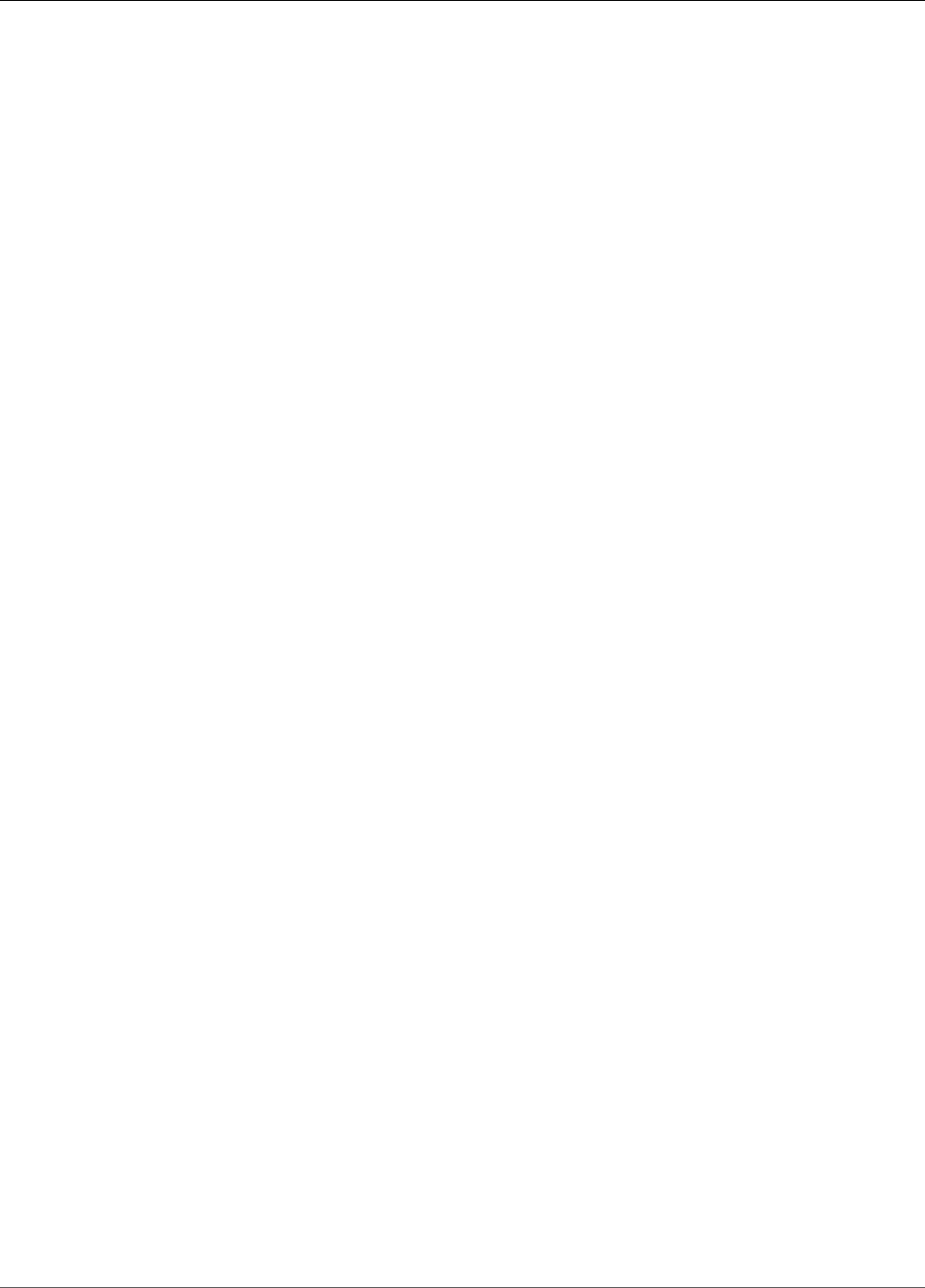
Amazon Relational Database Service User Guide
Modifying a DB Instance Running PostgreSQL ............................................................................ 973
Available Settings ........................................................................................................... 974
Related Topics ................................................................................................................ 981
Upgrading the PostgreSQL DB Engine ....................................................................................... 982
Overview ....................................................................................................................... 982
Major Version Upgrades .................................................................................................. 982
Minor Version Upgrades .................................................................................................. 985
AWS Management Console .............................................................................................. 985
CLI ................................................................................................................................ 985
API ............................................................................................................................... 986
Related Topics ................................................................................................................ 986
Working with PostgreSQL Read Replicas .................................................................................... 987
Read Replica Configuration with PostgreSQL ...................................................................... 987
Monitoring PostgreSQL Read Replicas ............................................................................... 988
Read Replica Limitations with PostgreSQL ......................................................................... 988
Replication Interruptions with PostgreSQL Read Replicas ..................................................... 988
Troubleshooting a PostgreSQL Read Replica Problem .......................................................... 988
Importing Data into PostgreSQL on Amazon RDS ....................................................................... 991
Importing a PostgreSQL Database from an Amazon EC2 Instance ......................................... 992
Using the \copy Command to Import Data to a Table on a PostgreSQL DB Instance ................. 993
Common DBA Tasks for PostgreSQL ......................................................................................... 995
Creating Roles ................................................................................................................ 995
Managing PostgreSQL Database Access ............................................................................. 996
Working with PostgreSQL Parameters ............................................................................... 996
Working with PostgreSQL Autovacuum ............................................................................ 1004
Audit Logging for a PostgreSQL DB Instance .................................................................... 1012
Working with the pgaudit Extension ............................................................................... 1012
Working with the pg_repack Extension ............................................................................ 1014
Working with PostGIS .................................................................................................... 1015
Using pgBadger for Log Analysis with PostgreSQL ............................................................ 1017
Viewing the Contents of pg_config ................................................................................. 1017
Working with the orafce Extension .................................................................................. 1018
Accessing External Data with the postgres_fdw Extension .................................................. 1019
Using a Custom DNS Server for Outbound Network Access ................................................ 1019
Working with the Database Preview Environment ..................................................................... 1020
Features Not Supported in the Preview Environment ......................................................... 1021
PostgreSQL Extensions Supported in the Preview Environment ........................................... 1021
Creating a New DB Instance in the Preview Environment .................................................... 1023
PostgreSQL Versions and Extensions ....................................................................................... 1023
Supported PostgreSQL Database Versions ........................................................................ 1024
Supported Features and Extensions ................................................................................. 1036
Limits .......................................................................................................................................... 1063
Limits in Amazon RDS ........................................................................................................... 1063
Naming Constraints in Amazon RDS ........................................................................................ 1064
File Size Limits in Amazon RDS .............................................................................................. 1066
MySQL File Size Limits in Amazon RDS ............................................................................ 1066
MariaDB File Size Limits in Amazon RDS ......................................................................... 1067
Troubleshooting ............................................................................................................................ 1069
Cannot Connect to DB Instance .............................................................................................. 1069
Testing the DB Instance Connection ................................................................................ 1069
Troubleshooting Connection Authentication ..................................................................... 1070
Security Issues ...................................................................................................................... 1070
Error Message "Failed to retrieve account attributes, certain console functions may be
impaired." .................................................................................................................... 1070
Resetting the DB Instance Owner Role Password ...................................................................... 1071
DB Instance Outage or Reboot ............................................................................................... 1071
Parameter Changes Not Taking Effect ..................................................................................... 1072
API Version 2014-10-31
xiv
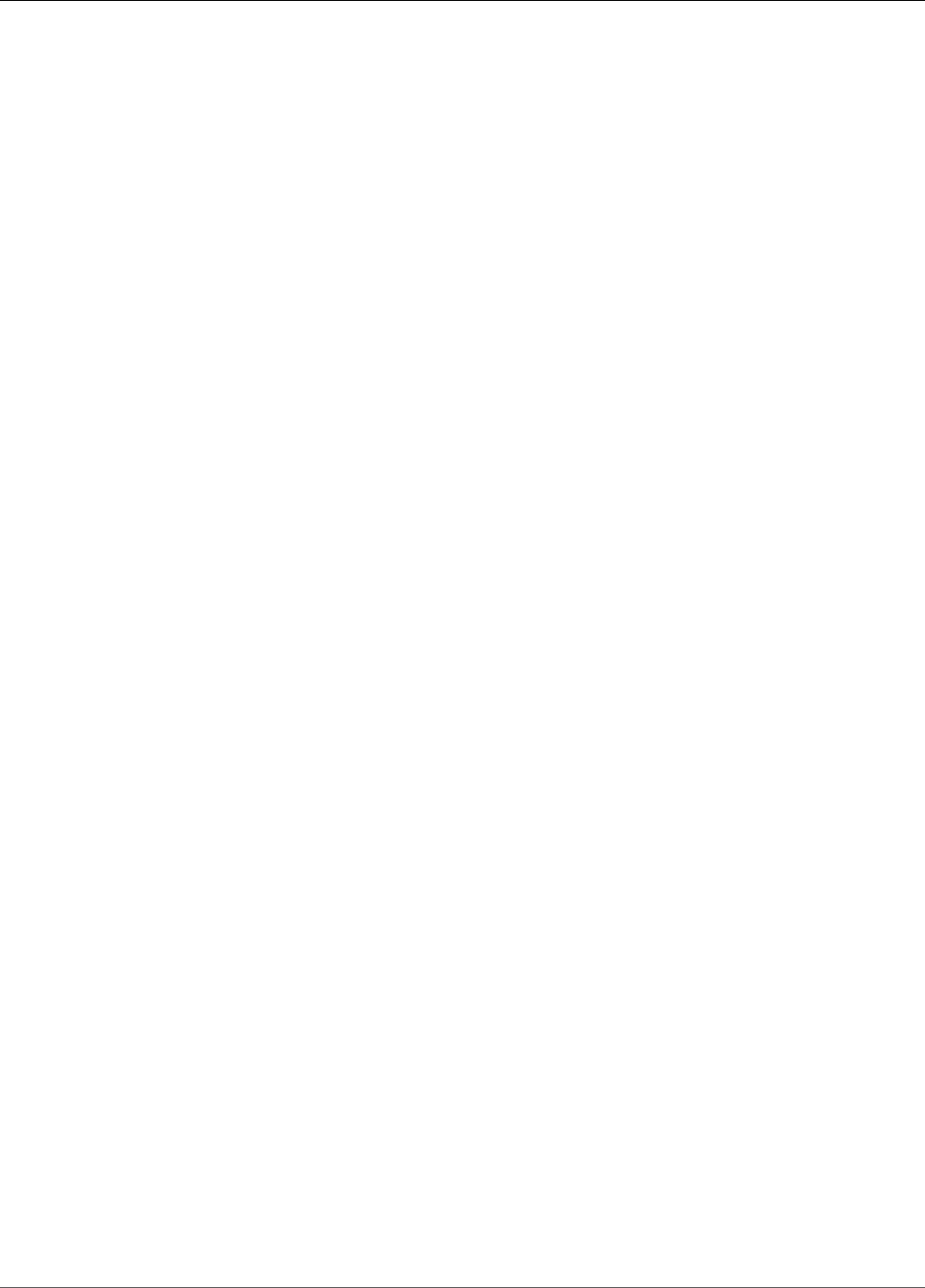
Amazon Relational Database Service User Guide
DB Instance Out of Storage ................................................................................................... 1072
Insufficient DB Instance Capacity ............................................................................................ 1073
MySQL Issues ....................................................................................................................... 1073
Index Merge Optimization Returns Wrong Results ............................................................. 1074
Diagnosing and Resolving Lag Between Read Replicas ....................................................... 1074
Diagnosing and Resolving a MySQL or MariaDB Read Replication Failure .............................. 1075
Creating Triggers with Binary Logging Enabled Requires SUPER Privilege ............................. 1076
Diagnosing and Resolving Point-In-Time Restore Failures ................................................... 1078
Slave Down or Disabled Error ......................................................................................... 1078
Read Replica Create Fails or Replication Breaks With Fatal Error 1236 .................................. 1079
Oracle GoldenGate Issues ...................................................................................................... 1079
Retaining Logs for Sufficient Time .................................................................................. 1079
Cannot Connect to SQL Server DB Instance ............................................................................. 1079
Cannot Connect to PostgreSQL DB Instance ............................................................................. 1080
Cannot set backup retention to 0 ........................................................................................... 1080
Amazon RDS API Reference ............................................................................................................ 1081
Using the Query API ............................................................................................................. 1081
Query Parameters ......................................................................................................... 1081
Query Request Authentication ........................................................................................ 1081
Troubleshooting Applications ................................................................................................. 1082
Retrieving Errors ........................................................................................................... 1082
Troubleshooting Tips ..................................................................................................... 1082
Document History ......................................................................................................................... 1083
Earlier Updates ..................................................................................................................... 1089
API Version 2014-10-31
xv
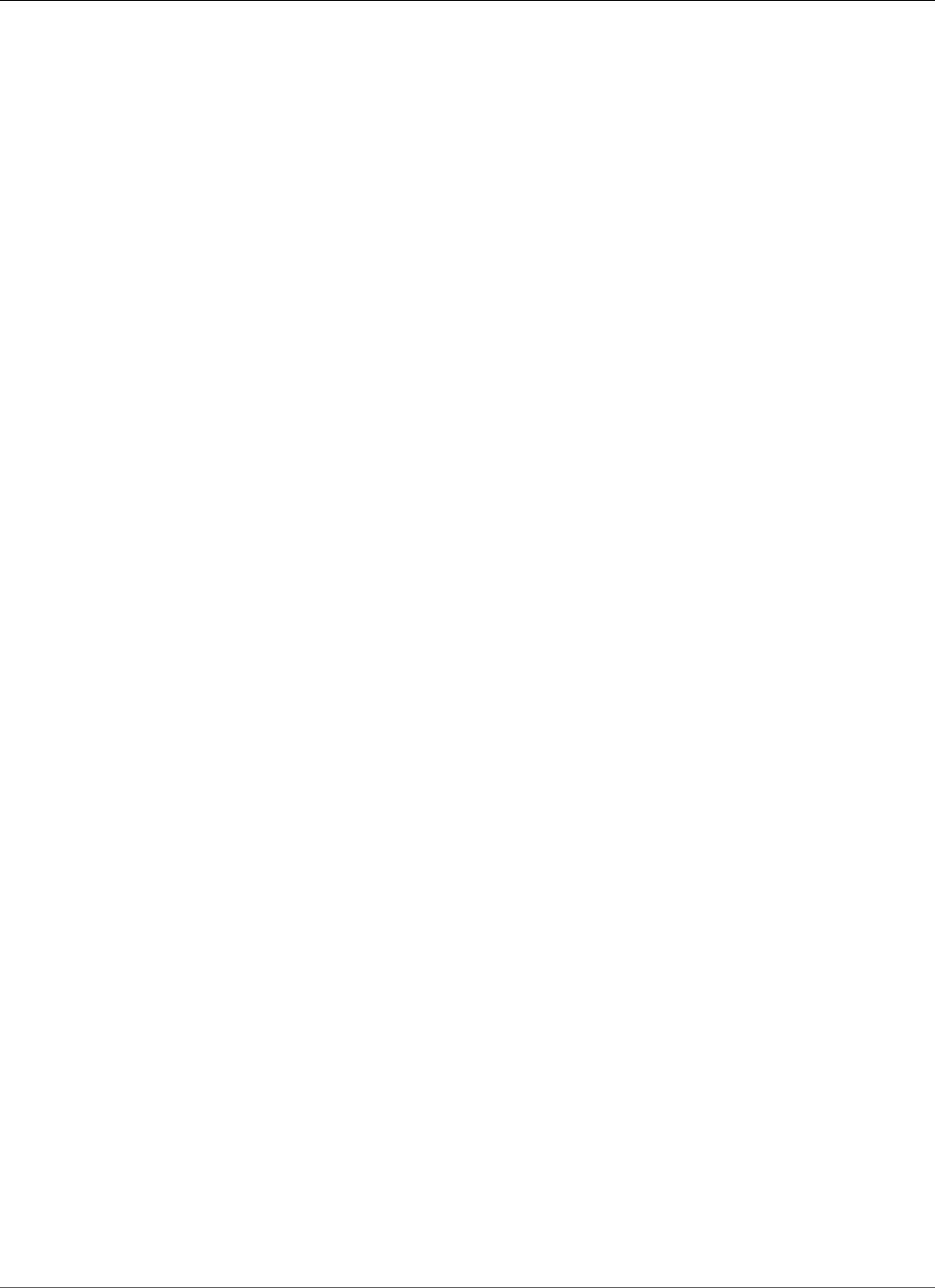
Amazon Relational Database Service User Guide
Overview
What Is Amazon Relational Database
Service (Amazon RDS)?
Amazon Relational Database Service (Amazon RDS) is a web service that makes it easier to set up,
operate, and scale a relational database in the cloud. It provides cost-efficient, resizable capacity for an
industry-standard relational database and manages common database administration tasks.
Note
This guide covers non-Aurora Amazon RDS database engines. For information about using
Amazon Aurora, see the Amazon Aurora User Guide.
Overview of Amazon RDS
Why do you want a managed relational database service? Because Amazon RDS takes over many of the
difficult or tedious management tasks of a relational database:
• When you buy a server, you get CPU, memory, storage, and IOPS, all bundled together. With Amazon
RDS, these are split apart so that you can scale them independently. If you need more CPU, less IOPS,
or more storage, you can easily allocate them.
• Amazon RDS manages backups, software patching, automatic failure detection, and recovery.
• To deliver a managed service experience, Amazon RDS doesn't provide shell access to DB instances,
and it restricts access to certain system procedures and tables that require advanced privileges.
• You can have automated backups performed when you need them, or manually create your own
backup snapshot. You can use these backups to restore a database. The Amazon RDS restore process
works reliably and efficiently.
• You can get high availability with a primary instance and a synchronous secondary instance that you
can fail over to when problems occur. You can also use MySQL, MariaDB, or PostgreSQL Read Replicas
to increase read scaling.
• You can use the database products you are already familiar with: MySQL, MariaDB, PostgreSQL, Oracle,
Microsoft SQL Server.
• In addition to the security in your database package, you can help control who can access your RDS
databases by using AWS Identity and Access Management (IAM) to define users and permissions. You
can also help protect your databases by putting them in a virtual private cloud.
If you are new to AWS products and services, begin learning more with the following resources:
• For an overview of all AWS products, see What is Cloud Computing?.
• Amazon Web Services provides a number of database services. For guidance on which service is best
for your environment, see Running Databases on AWS.
DB Instances
The basic building block of Amazon RDS is the DB instance. A DB instance is an isolated database
environment in the cloud. A DB instance can contain multiple user-created databases, and you can
access it by using the same tools and applications that you use with a stand-alone database instance. You
API Version 2014-10-31
1
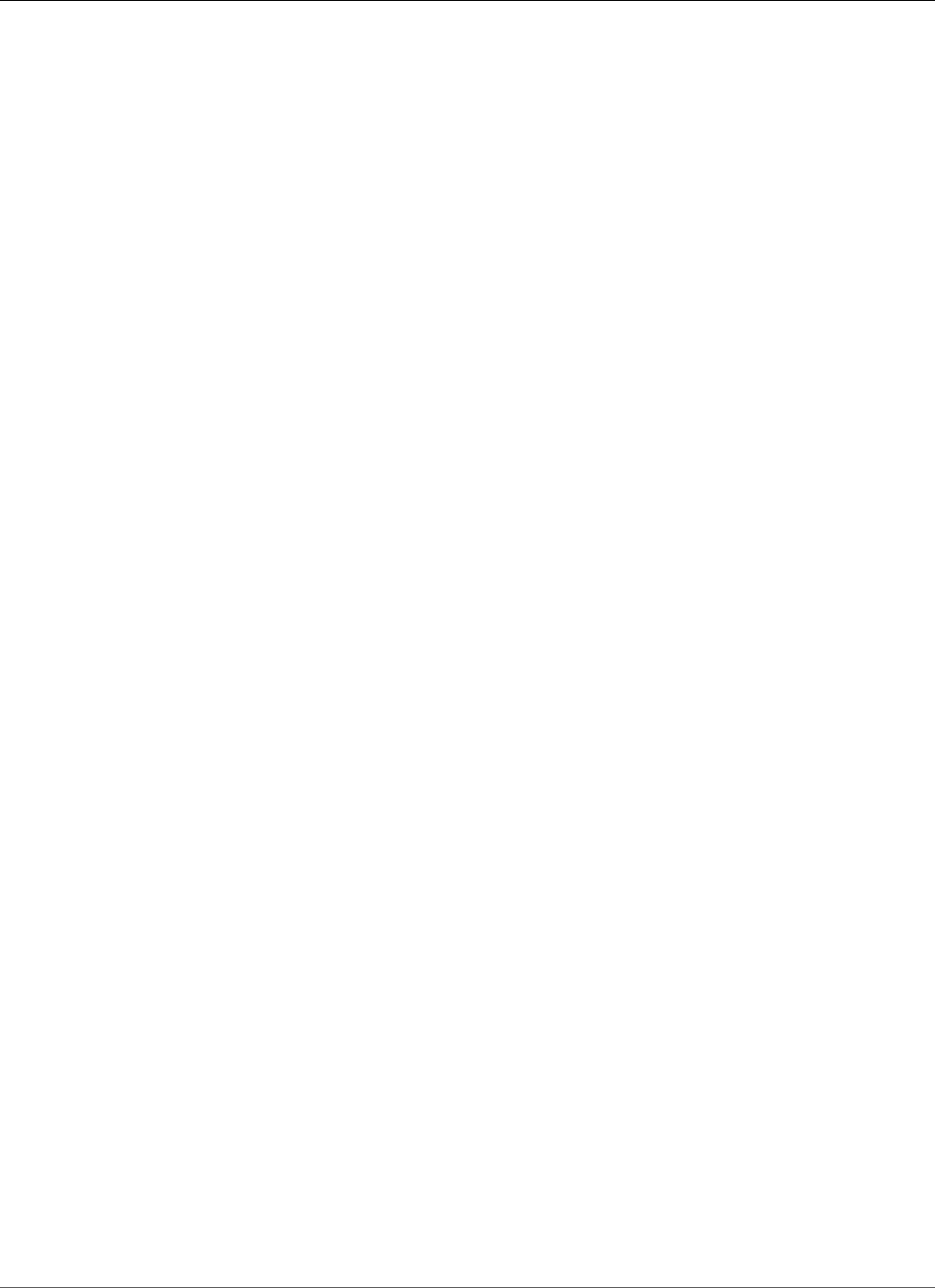
Amazon Relational Database Service User Guide
Regions and Availability Zones
can create and modify a DB instance by using the AWS Command Line Interface, the Amazon RDS API, or
the AWS Management Console.
Each DB instance runs a DB engine. Amazon RDS currently supports the MySQL, MariaDB, PostgreSQL,
Oracle, and Microsoft SQL Server DB engines. Each DB engine has its own supported features, and
each version of a DB engine may include specific features. Additionally, each DB engine has a set of
parameters in a DB parameter group that control the behavior of the databases that it manages.
The computation and memory capacity of a DB instance is determined by its DB instance class. You can
select the DB instance that best meets your needs. If your needs change over time, you can change DB
instances. For information, see DB Instance Class (p. 80).
Note
For pricing information on DB instance classes, go to the Pricing section of the Amazon RDS
product page.
DB instance storage comes in three types: Magnetic, General Purpose (SSD), and Provisioned IOPS
(PIOPS). They differ in performance characteristics and price, allowing you to tailor your storage
performance and cost to the needs of your database. Each DB instance has minimum and maximum
storage requirements depending on the storage type and the database engine it supports. It’s important
to have sufficient storage so that your databases have room to grow and that features for the DB engine
have room to write content or log entries. For more information, see DB instance storage (p. 101).
You can run a DB instance on a virtual private cloud using the Amazon Virtual Private Cloud
(VPC) service. When you use a virtual private cloud, you have control over your virtual networking
environment: you can select your own IP address range, create subnets, and configure routing and access
control lists. The basic functionality of Amazon RDS is the same whether it is running in a VPC or not;
Amazon RDS manages backups, software patching, automatic failure detection, and recovery. There is
no additional cost to run your DB instance in a VPC. For more information on VPC and RDS, see Amazon
Virtual Private Cloud (VPCs) and Amazon RDS (p. 400).
Amazon RDS uses Network Time Protocol (NTP) to synchronize the time on DB Instances.
Regions and Availability Zones
Amazon cloud computing resources are housed in highly available data center facilities in different areas
of the world (for example, North America, Europe, or Asia). Each data center location is called a region.
Each region contains multiple distinct locations called Availability Zones, or AZs. Each Availability Zone
is engineered to be isolated from failures in other Availability Zones, and to provide inexpensive, low-
latency network connectivity to other Availability Zones in the same region. By launching instances in
separate Availability Zones, you can protect your applications from the failure of a single location. For
more information, see Regions and Availability Zones (p. 99).
You can run your DB instance in several Availability Zones, an option called a Multi-AZ deployment.
When you select this option, Amazon automatically provisions and maintains a secondary standby DB
instance in a different Availability Zone. Your primary DB instance is synchronously replicated across
Availability Zones to the secondary instance to provide data redundancy, failover support, eliminate I/O
freezes, and minimize latency spikes during system backups. For more information, see High Availability
(Multi-AZ) for Amazon RDS (p. 107).
Security
A security group controls the access to a DB instance. It does so by allowing access to IP address ranges
or Amazon EC2 instances that you specify.
API Version 2014-10-31
2
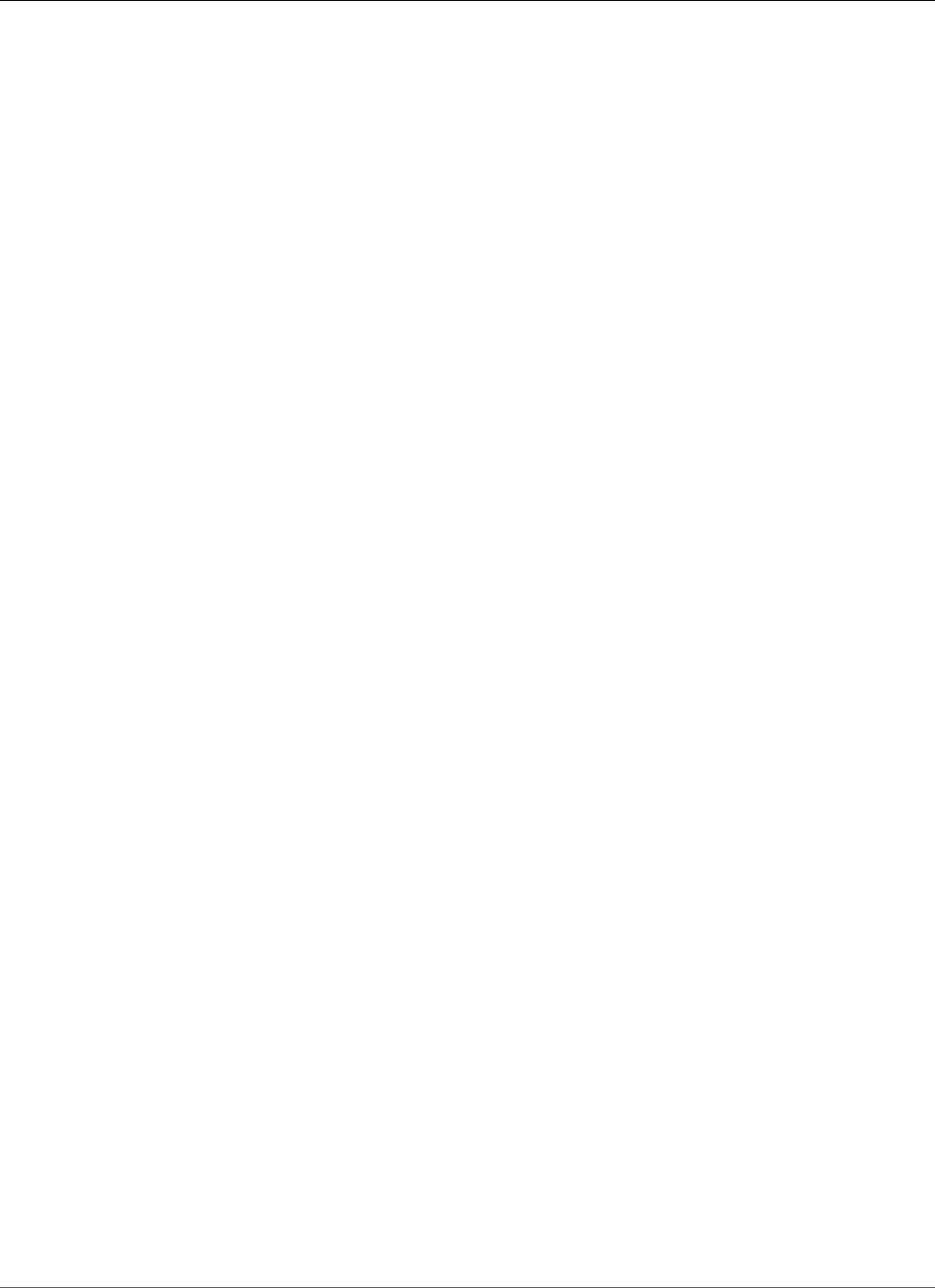
Amazon Relational Database Service User Guide
Monitoring an Amazon RDS DB Instance
Amazon RDS uses DB security groups, VPC security groups, and EC2 security groups. In simple
terms, a DB security group controls access to a DB instance that is not in a VPC, a VPC security group
controls access to a DB instance inside a VPC, and an Amazon EC2 security group controls access to
an EC2 instance and can be used with a DB instance. For more information about security groups, see
Configuring Security in Amazon RDS (p. 330).
Monitoring an Amazon RDS DB Instance
There are several ways that you can track the performance and health of a DB instance. You can use the
free Amazon CloudWatch service to monitor the performance and health of a DB instance; performance
charts are shown in the Amazon RDS console. You can subscribe to Amazon RDS events to be notified
when changes occur with a DB instance, DB Snapshot, DB parameter group, or DB security group. For
more information, see Monitoring Amazon RDS (p. 238).
Amazon RDS Interfaces
There are several ways that you can interact with Amazon RDS.
AWS Management Console
The AWS Management Console is a simple web-based user interface. You can manage your DB instances
from the console with no programming required. To access the Amazon RDS console, sign in to the AWS
Management Console and open the Amazon RDS console at https://console.aws.amazon.com/rds/.
Command Line Interface
You can use the AWS Command Line Interface (AWS CLI) to access the Amazon RDS API interactively. To
install the AWS CLI, see Installing the AWS Command Line Interface. To begin using the AWS CLI for RDS,
see AWS Command Line Interface Reference for Amazon RDS.
Programming with Amazon RDS
If you are a developer, you can access the Amazon RDS programmatically. For more information, see
Amazon RDS Application Programming Interface (API) Reference (p. 1081).
For application development, we recommend that you use one of the AWS Software Development Kits
(SDKs). The AWS SDKs handle low-level details such as authentication, retry logic, and error handling, so
that you can focus on your application logic. AWS SDKs are available for a wide variety of languages. For
more information, see Tools for Amazon Web Services .
AWS also provides libraries, sample code, tutorials, and other resources to help you get started more
easily. For more information, see Sample Code & Libraries.
How You Are Charged for Amazon RDS
When you use Amazon RDS, you can choose to use on-demand DB instances or reserved DB instances.
For more information, see DB Instance Billing for Amazon RDS (p. 188).
For Amazon RDS pricing information, see the Amazon RDS product page.
API Version 2014-10-31
3
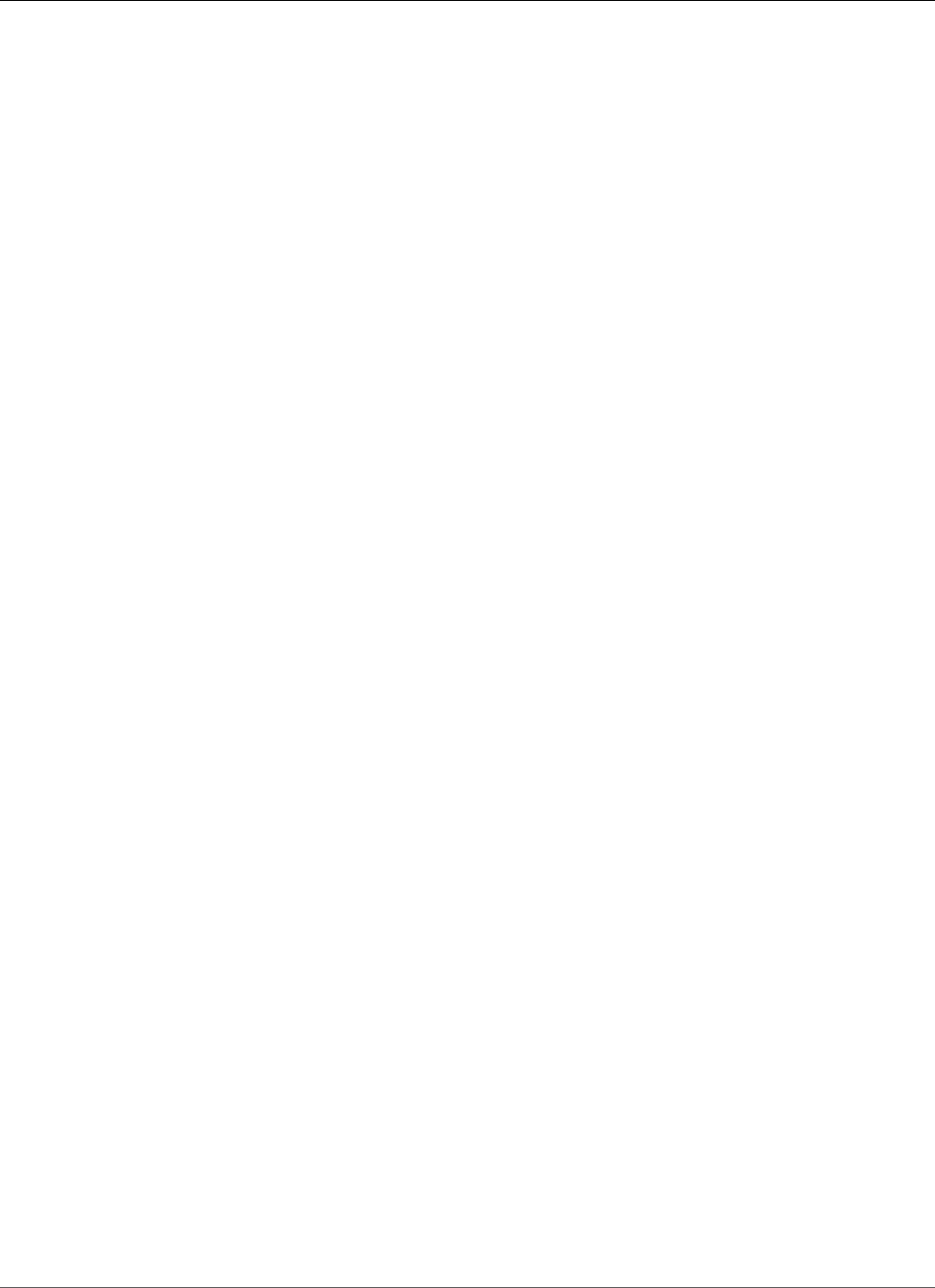
Amazon Relational Database Service User Guide
What's Next?
What's Next?
The preceding section introduced you to the basic infrastructure components that RDS offers. What
should you do next?
Getting Started
Create a DB instance using instructions in the Getting Started with Amazon RDS (p. 10) section.
Database Engine–Specific Topics
You can review information specific to a particular DB engine in the following sections:
•MariaDB on Amazon RDS (p. 420)
•Microsoft SQL Server on Amazon RDS (p. 476)
•MySQL on Amazon RDS (p. 576)
•Oracle on Amazon RDS (p. 710)
•PostgreSQL on Amazon RDS (p. 960)
API Version 2014-10-31
4
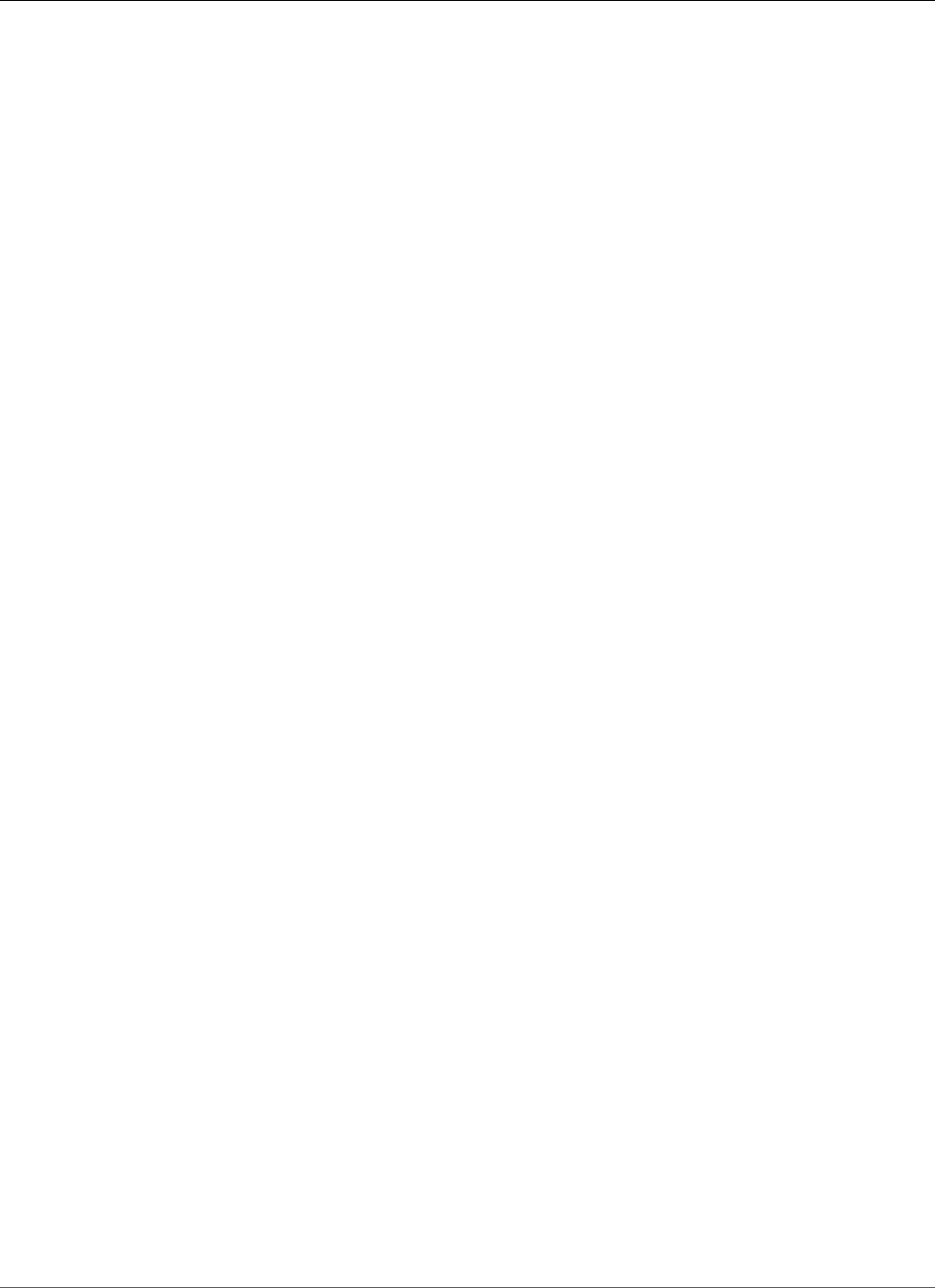
Amazon Relational Database Service User Guide
Sign Up for AWS
Setting Up for Amazon RDS
Following, you can find how to set up Amazon Relational Database Service (Amazon RDS) for the first
time. If you already have an AWS account, know your Amazon RDS requirements, and prefer to use the
defaults for IAM and VPC security groups, skip ahead to Getting Started (p. 4).
A couple things you should know about Amazon Web Services (AWS):
• When you sign up for AWS, your AWS account automatically has access to all services in AWS,
including Amazon RDS. However, you are charged only for the services that you use.
• With Amazon RDS, you pay only for the RDS instances that are active. The Amazon RDS DB instance
that you create is live (not running in a sandbox). You incur the standard Amazon RDS usage fees for
the instance until you terminate it. For more information about Amazon RDS usage rates, see the
Amazon RDS product page.
Topics
•Sign Up for AWS (p. 5)
•Create an IAM User (p. 5)
•Determine Requirements (p. 7)
•Provide Access to Your DB Instance in Your VPC by Creating a Security Group (p. 8)
Sign Up for AWS
If you have an AWS account already, skip to the next section, Create an IAM User (p. 5).
If you don't have an AWS account, you can use the following procedure to create one. If you are a new
AWS customer, you can get started with Amazon RDS for free; for more information, see AWS Free Usage
Tier.
To create a new AWS account
1. Open https://aws.amazon.com/, and then choose Create an AWS Account.
Note
If you previously signed in to the AWS Management Console using AWS account root user
credentials, choose Sign in to a different account. If you previously signed in to the console
using IAM credentials, choose Sign-in using root account credentials. Then choose Create
a new AWS account.
2. Follow the online instructions.
Part of the sign-up procedure involves receiving a phone call and entering a verification code using
the phone keypad.
Create an IAM User
After you create an AWS account and successfully connect to the AWS Management Console, you can
create an AWS Identity and Access Management (IAM) user. Instead of signing in with your AWS root
account, we recommend that you use an IAM administrative user with Amazon RDS.
One way to do this is to create a new IAM user and grant it administrator permissions. Alternatively, you
can add an existing IAM user to an IAM group with Amazon RDS administrative permissions. You can then
access AWS from a special URL using the credentials for the IAM user.
API Version 2014-10-31
5
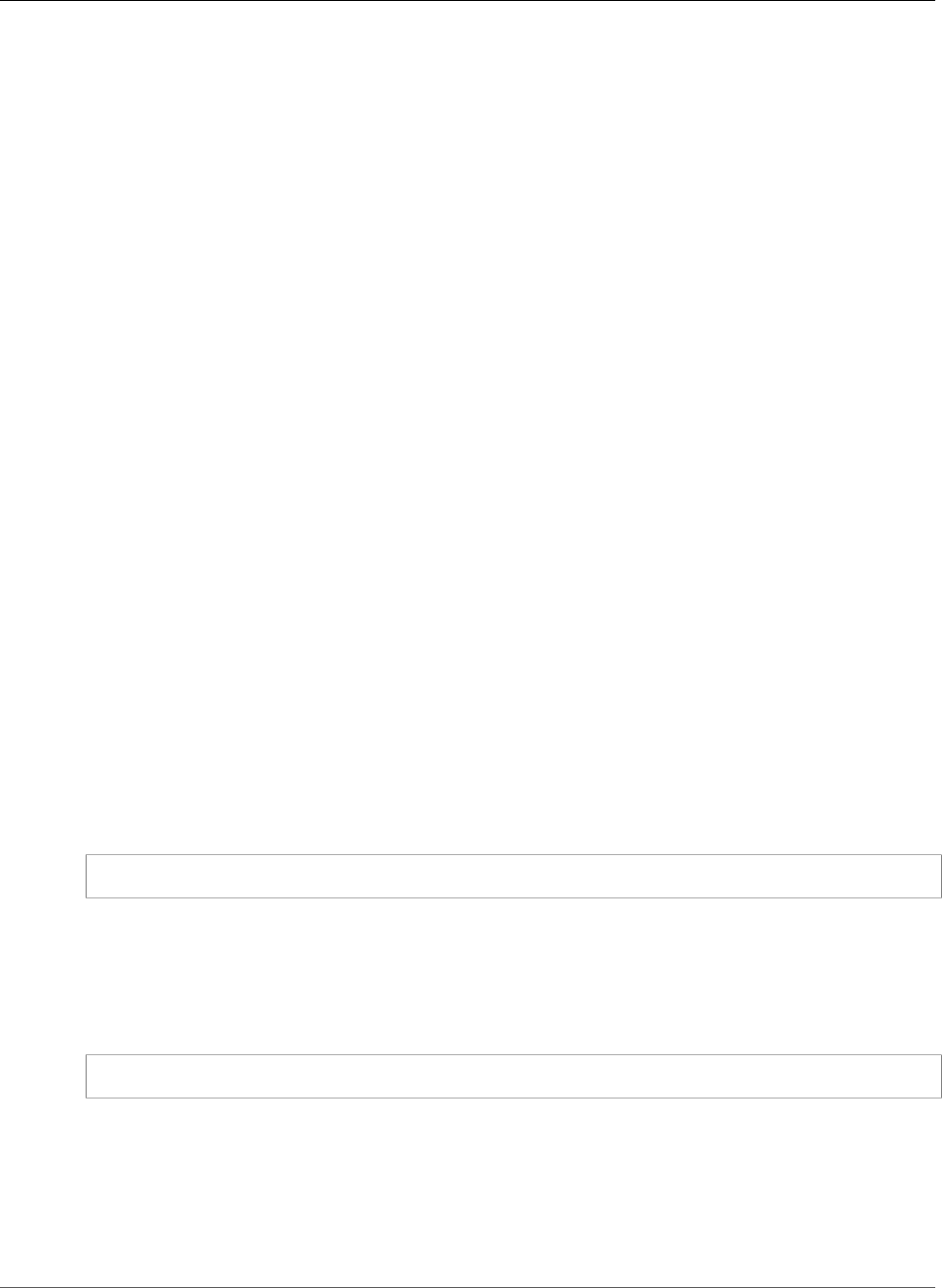
Amazon Relational Database Service User Guide
Create an IAM User
If you signed up for AWS but haven't created an IAM user for yourself, you can create one using the IAM
console.
To create an IAM user for yourself and add the user to an Administrators group
1. Use your AWS account email address and password to sign in as the AWS account root user to the
IAM console at https://console.aws.amazon.com/iam/.
Note
We strongly recommend that you adhere to the best practice of using the Administrator
IAM user below and securely lock away the root user credentials. Sign in as the root user
only to perform a few account and service management tasks.
2. In the navigation pane of the console, choose Users, and then choose Add user.
3. For User name, type Administrator.
4. Select the check box next to AWS Management Console access, select Custom password, and then
type the new user's password in the text box. You can optionally select Require password reset to
force the user to create a new password the next time the user signs in.
5. Choose Next: Permissions.
6. On the Set permissions page, choose Add user to group.
7. Choose Create group.
8. In the Create group dialog box, for Group name type Administrators.
9. For Filter policies, select the check box for AWS managed - job function.
10. In the policy list, select the check box for AdministratorAccess. Then choose Create group.
11. Back in the list of groups, select the check box for your new group. Choose Refresh if necessary to
see the group in the list.
12. Choose Next: Review to see the list of group memberships to be added to the new user. When you
are ready to proceed, choose Create user.
You can use this same process to create more groups and users, and to give your users access to your
AWS account resources. To learn about using policies to restrict users' permissions to specific AWS
resources, go to Access Management and Example Policies.
To sign in as the new IAM user, first sign out of the AWS Management Console. Then use the following
URL, where your_aws_account_id is your AWS account number without the hyphens. For example, if
your AWS account number is 1234-5678-9012, your AWS account ID is 123456789012.
https://your_aws_account_id.signin.aws.amazon.com/console/
Type the IAM user name and password that you just created. When you're signed in, the navigation bar
displays "your_user_name @ your_aws_account_id".
If you don't want the URL for your sign-in page to contain your AWS account ID, you can create an
account alias. From the IAM dashboard, choose Customize and type an alias, such as your company
name. To sign in after you create an account alias, use the following URL.
https://your_account_alias.signin.aws.amazon.com/console/
To verify the sign-in link for IAM users for your account, open the IAM console and check under AWS
Account Alias on the dashboard.
You can also create access keys for your AWS account. These access keys can be used to access AWS
through the AWS Command Line Interface (AWS CLI) or through the Amazon RDS API. For more
information, see Managing Access Keys for Your AWS Account, Installing the AWS Command Line
Interface, and the Amazon RDS API Reference.
API Version 2014-10-31
6
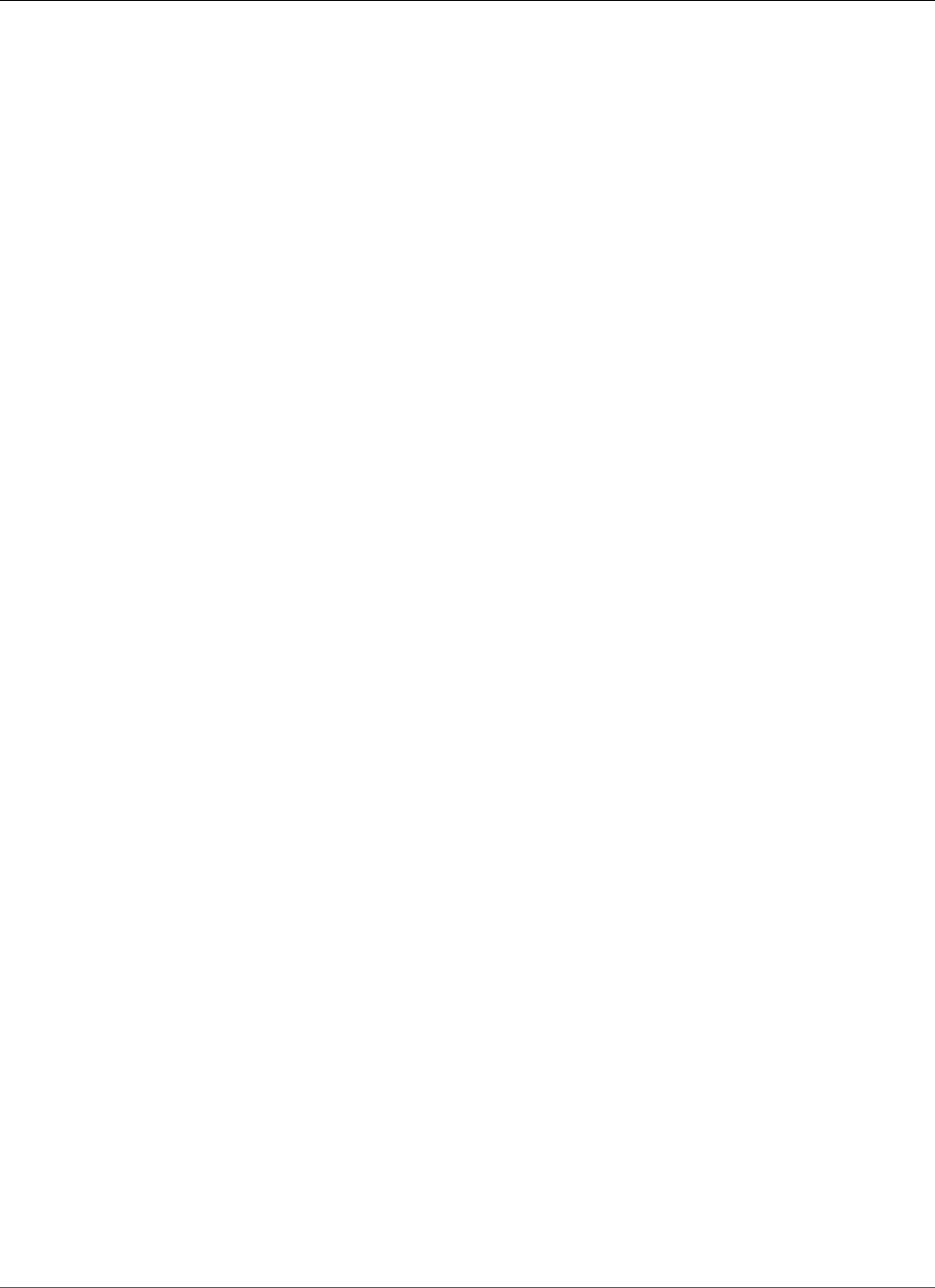
Amazon Relational Database Service User Guide
Determine Requirements
Determine Requirements
The basic building block of Amazon RDS is the DB instance. In a DB instance, you create your databases.
A DB instance provides a network address called an endpoint. Your applications use this endpoint to
connect to your DB instance. When you create a DB instance, you specify details like storage, memory,
database engine and version, network configuration, security, and maintenance periods. You control
network access to a DB instance through a security group.
Before you create a DB instance and a security group, you must know your DB instance and network
needs. Here are some important things to consider:
•Resource requirements – What are the memory and processor requirements for your application or
service? You use these settings to help you determine what DB instance class to use. For specifications
about DB instance classes, see DB Instance Class (p. 80).
•VPC, subnet, and security group – Your DB instance is most likely in a virtual private cloud (VPC). To
connect to your DB instance, you need to set up security group rules. These rules are set up differently
depending on what kind of VPC you use and how you use it: in a default VPC, in a user-defined VPC, or
outside of a VPC.
Note
Some legacy accounts don't use a VPC. If you are accessing a new AWS Region or you are a
new RDS user (after 2013), you are most likely creating a DB instance inside a VPC.
For information on how to determine if your account has a default VPC in a particular AWS Region, see
Determining Whether You Are Using the EC2-VPC or EC2-Classic Platform (p. 400).
The following list describes the rules for each VPC option:
•Default VPC – If your AWS account has a default VPC in the current AWS Region, that VPC is
configured to support DB instances. If you specify the default VPC when you create the DB instance,
do the following:
• Create a VPC security group that authorizes connections from the application or service to the
Amazon RDS DB instance with the database. Use the Amazon EC2 API or the Security Group
option on the VPC console to create VPC security groups. For information, see Step 4: Create a
VPC Security Group (p. 412).
• Specify the default DB subnet group. If this is the first DB instance you have created in this AWS
Region, Amazon RDS creates the default DB subnet group when it creates the DB instance.
•User-defined VPC – If you want to specify a user-defined VPC when you create a DB instance, be
aware of the following:
• Make sure to create a VPC security group that authorizes connections from the application or
service to the Amazon RDS DB instance with the database. Use the Amazon EC2 API or the
Security Group option on the VPC console to create VPC security groups. For information, see
Step 4: Create a VPC Security Group (p. 412).
• The VPC must meet certain requirements in order to host DB instances, such as having at least two
subnets, each in a separate availability zone. For information, see Amazon Virtual Private Cloud
(VPCs) and Amazon RDS (p. 400).
• Make sure to specify a DB subnet group that defines which subnets in that VPC can be used by the
DB instance. For information, see the DB subnet group section in Working with a DB Instance in a
VPC (p. 408).
•No VPC – If your AWS account doesn't have a default VPC and you don't specify a user-defined VPC,
create a DB security group. A DB security group authorizes connections from the devices and Amazon
RDS instances running the applications or utilities to access the databases in the DB instance. For
more information, see Working with DB Security Groups (EC2-Classic Platform) (p. 387).
•High availability: Do you need failover support? On Amazon RDS, a Multi-AZ deployment creates a
primary DB instance and a secondary standby DB instance in another Availability Zone for failover
support. We recommend Multi-AZ deployments for production workloads to maintain high availability.
API Version 2014-10-31
7
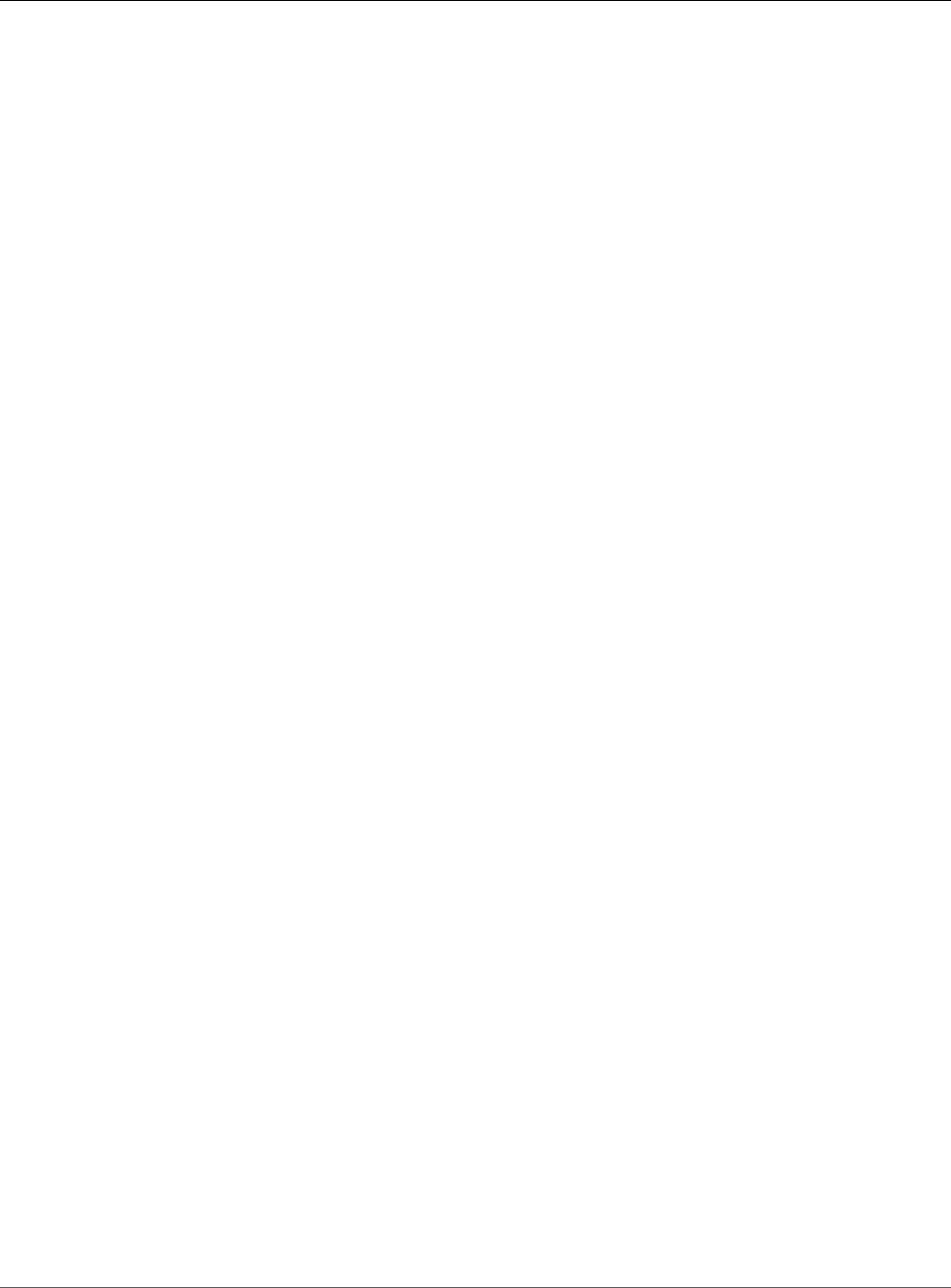
Amazon Relational Database Service User Guide
Provide Access to Your DB Instance in
Your VPC by Creating a Security Group
For development and test purposes, you can use a deployment that isn't Multi-AZ. For more
information, see High Availability (Multi-AZ) for Amazon RDS (p. 107).
•IAM policies: Does your AWS account have policies that grant the permissions needed to perform
Amazon RDS operations? If you are connecting to AWS using IAM credentials, your IAM account must
have IAM policies that grant the permissions required to perform Amazon RDS operations. For more
information, see Authentication and Access Control (p. 330).
•Open ports: What TCP/IP port does your database listen on? The firewall at some companies might
block connections to the default port for your database engine. If your company firewall blocks the
default port, choose another port for the new DB instance. When you create a DB instance that listens
on a port you specify, you can change the port by modifying the DB instance.
•AWS Region: What AWS Region do you want your database in? Having your database in close
proximity to your application or web service can reduce network latency.
•DB disk subsystem: What are your storage requirements? Amazon RDS provides three storage types:
• Magnetic (Standard Storage)
• General Purpose (SSD)
• Provisioned IOPS (PIOPS)
Magnetic storage offers cost-effective storage that is ideal for applications with light or burst I/
O requirements. General purpose, SSD-backed storage, also called gp2, can provide faster access
than disk-based storage. Provisioned IOPS storage is designed to meet the needs of I/O-intensive
workloads, particularly database workloads, which are sensitive to storage performance and
consistency in random access I/O throughput. For more information on Amazon RDS storage, see DB
instance storage (p. 101).
When you have the information you need to create the security group and the DB instance, continue to
the next step.
Provide Access to Your DB Instance in Your VPC by
Creating a Security Group
VPC security groups provide access to DB instances in a VPC. They act as a firewall for the associated DB
instance, controlling both inbound and outbound traffic at the instance level. DB instances are created by
default with a firewall and a default security group that protect the DB instance.
Before you can connect to your DB instance, you must add rules to security group that enable you to
connect. Use your network and configuration information to create rules to allow access to your DB
instance.
Note
If your legacy DB instance was created before March 2013 and isn't in a VPC, it might not have
associated security groups. If your DB instance was created after this date, it might be inside a
default VPC.
For example, suppose that you have an application that accesses a database on your DB instance in a
VPC. In this case, you must add a custom TCP rule that specifies the port range and IP addresses that
your application uses to access the database. If you have an application on an Amazon EC2 instance, you
can use the VPC or EC2 security group that you set up for the Amazon EC2 instance.
To create a VPC security group
1. Sign in to the AWS Management Console and open the Amazon VPC console at https://
console.aws.amazon.com/vpc.
API Version 2014-10-31
8
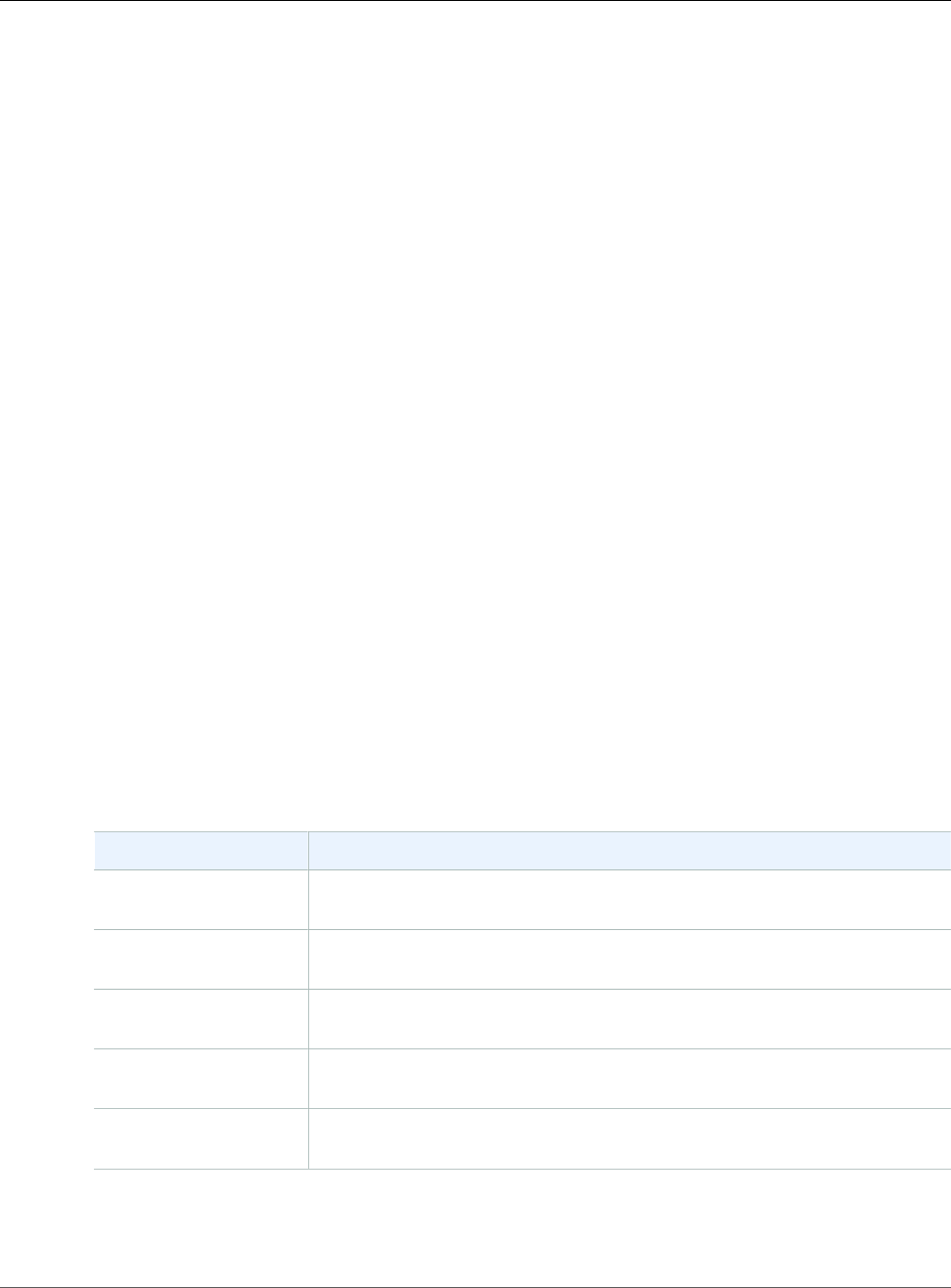
Amazon Relational Database Service User Guide
Provide Access to Your DB Instance in
Your VPC by Creating a Security Group
2. In the top right corner of the AWS Management Console, choose the AWS Region where you want
to create your VPC security group and DB instance. In the list of Amazon VPC resources for that AWS
Region, you should see at least one VPC and several subnets. If you don't, you don't have a default
VPC in that AWS Region.
3. In the navigation pane, choose Security Groups.
4. Choose Create Security Group.
5. In the Create Security Group window, type Name tag, Group name, and Description values for your
security group. For VPC, choose the VPC that you want to create your DB instance in. Choose Yes,
Create.
6. The VPC security group that you created should still be selected. If not, locate it in the list, and
choose it. The details pane at the bottom of the console window displays the details for the security
group, and tabs for working with inbound and outbound rules. Choose the Inbound Rules tab.
7. On the Inbound Rules tab, choose Edit.
a. For Type, choose Custom TCP Rule.
b. For Port Range, type the port value to use for your DB instance.
c. For Source, choose a security group name or type the IP address range (CIDR value) from where
you access the instance.
8. Choose Add another rule if you need to add more IP addresses or different port ranges.
9. (Optional) Use the Outbound Rules tab to add rules for outbound traffic. By default, all outbound
traffic is allowed.
You can use the VPC security group that you just created as the security group for your DB instance when
you create it. If your DB instance isn't going to be in a VPC, see Working with DB Security Groups (EC2-
Classic Platform) (p. 387) to create a DB security group to use when you create your DB instance.
Note
If you use a default VPC, a default subnet group spanning all of the VPC's subnets is created
for you. When you create a DB instance, you can select the default VPC and use default for DB
Subnet Group.
Once you have completed the setup requirements, you can launch a DB instance using your requirements
and security group. For information on creating a DB instance, see the relevant documentation in the
following table.
Database Engine Documentation
MariaDB Creating a MariaDB DB Instance and Connecting to a Database on a MariaDB
DB Instance (p. 10)
Microsoft SQL Server Creating a Microsoft SQL Server DB Instance and Connecting to a DB
Instance (p. 18)
MySQL Creating a MySQL DB Instance and Connecting to a Database on a MySQL
DB Instance (p. 28)
Oracle Creating an Oracle DB Instance and Connecting to a Database on an Oracle
DB Instance (p. 36)
PostgreSQL Creating a PostgreSQL DB Instance and Connecting to a Database on a
PostgreSQL DB Instance (p. 40)
API Version 2014-10-31
9
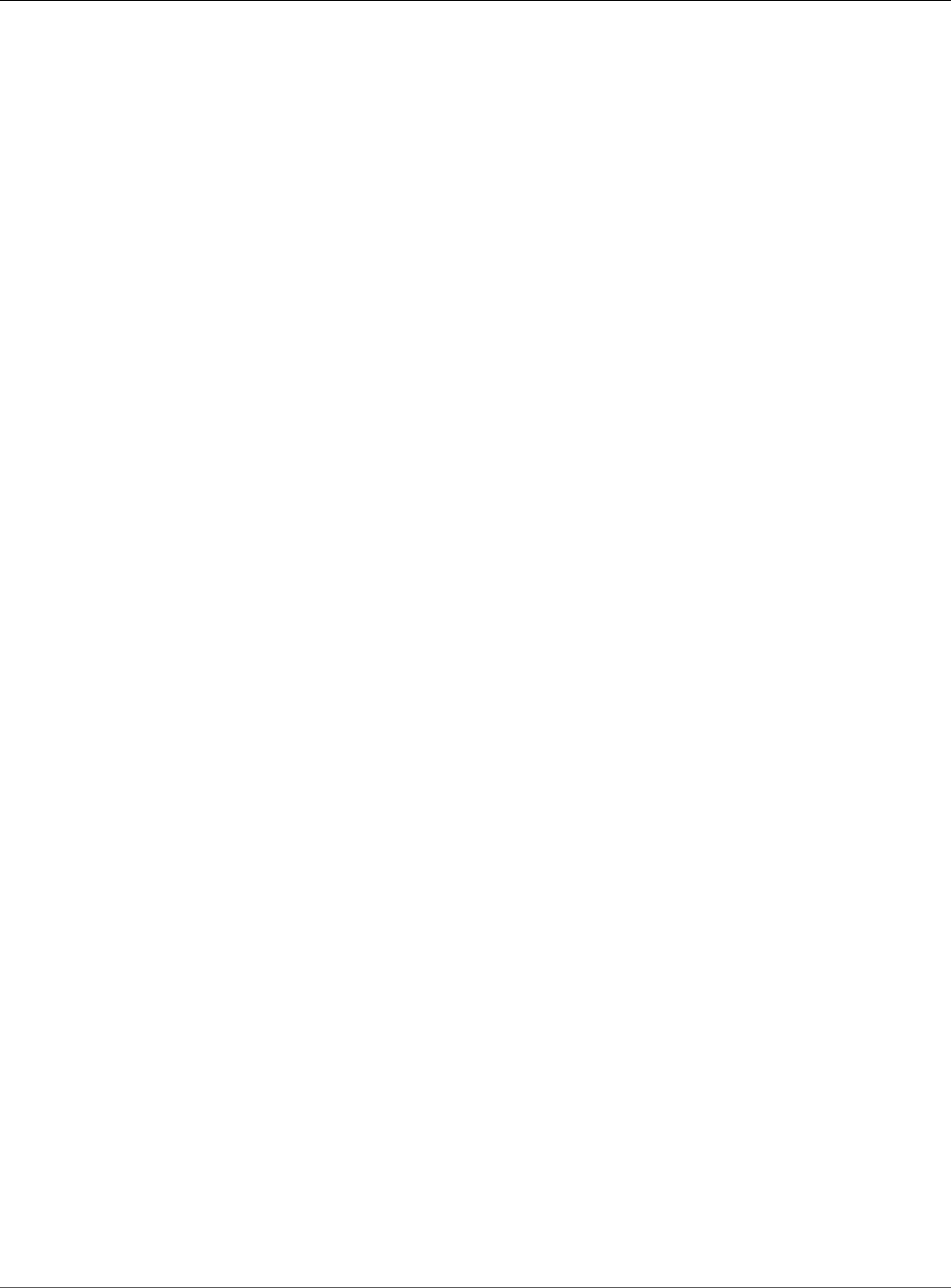
Amazon Relational Database Service User Guide
Creating a MariaDB DB Instance
and Connecting to a Database
Getting Started with Amazon RDS
This section shows you how to create and connect to a DB instance using Amazon Relational Database
Service (Amazon RDS). You can create, or launch, a DB instance that uses MySQL, Oracle, PostgreSQL,
Microsoft SQL Server, or MariaDB.
Important
You must complete the tasks in the Setting Up for Amazon RDS (p. 5) section before you can
create or connect to a DB instance.
Creating a DB instance and connecting to a database on a DB instance is slightly different for each of the
DB engines. Choose the DB engine following that you want to use for detailed information on creating
and connecting to the DB instance. After you have created and connected to your DB instance, there are
instructions to help you delete the DB instance.
Topics
•Creating a MariaDB DB Instance and Connecting to a Database on a MariaDB DB Instance (p. 10)
•Creating a Microsoft SQL Server DB Instance and Connecting to a DB Instance (p. 18)
•Creating a MySQL DB Instance and Connecting to a Database on a MySQL DB Instance (p. 28)
•Creating an Oracle DB Instance and Connecting to a Database on an Oracle DB Instance (p. 36)
•Creating a PostgreSQL DB Instance and Connecting to a Database on a PostgreSQL DB
Instance (p. 40)
•Tutorial: Create a Web Server and an Amazon RDS Database (p. 48)
Creating a MariaDB DB Instance and Connecting to
a Database on a MariaDB DB Instance
The easiest way to create a MariaDB DB instance is to use the Amazon RDS console. Once you have
created the DB instance, you can use command line tools such as mysql or standard graphical tools such
as HeidiSQL to connect to a database on the DB instance.
Important
You must complete the tasks in the Setting Up for Amazon RDS (p. 5) section before you can
create or connect to a DB instance.
Topics
•Creating a MariaDB Instance (p. 10)
•Connecting to a Database on a DB Instance Running the MariaDB Database Engine (p. 15)
•Deleting a DB Instance (p. 17)
Creating a MariaDB Instance
The basic building block of Amazon RDS is the DB instance. This environment is where you run your
MariaDB databases.
In this example, you create a DB instance running the MariaDB database engine called mariadb-
instance1, with a db.t2.small DB instance class, 20 GiB of storage, and automated backups enabled with a
retention period of one day.
API Version 2014-10-31
10
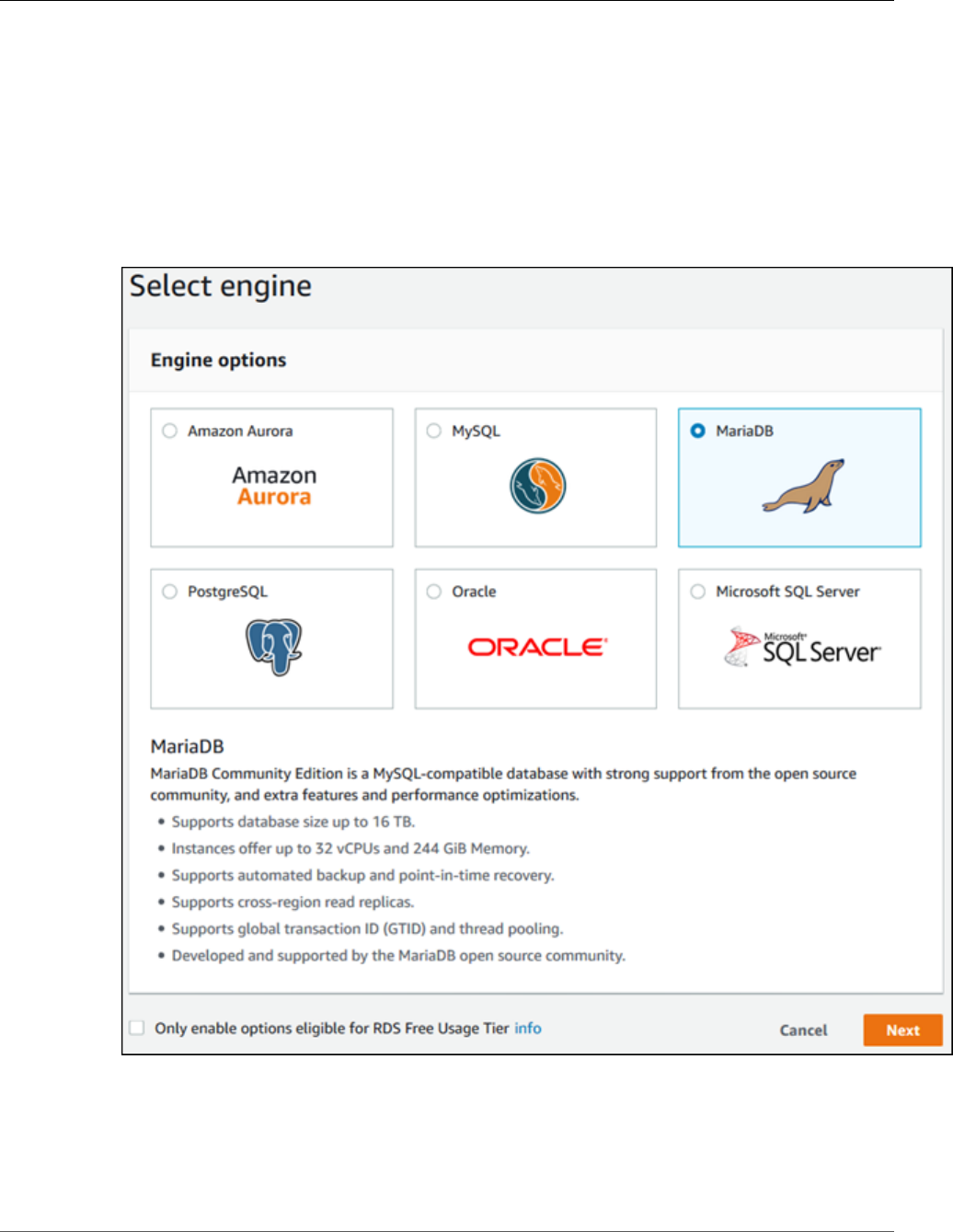
Amazon Relational Database Service User Guide
Creating a MariaDB Instance
To create a MariaDB DB instance
1. Sign in to the AWS Management Console and open the Amazon RDS console at https://
console.aws.amazon.com/rds/.
2. In the top right corner of the Amazon RDS console, choose the region in which you want to create
the DB instance.
3. In the navigation pane, choose Instances.
If the navigation pane is closed, choose the menu icon at the top left to open it.
4. Choose Create database. The Select engine page opens.
5. Choose the MariaDB, and then choose Next.
6. The Choose use case page asks if you plan to use the DB instance you are creating for production.
Because this is an example instance, choose Dev/Test - MariaDB. Then, choose Next.
Note
If you create a production instance, you typically choose Production - MariaDB on this page
to enable the failover option Multi-AZ and the Provisioned IOPS storage option.
API Version 2014-10-31
11
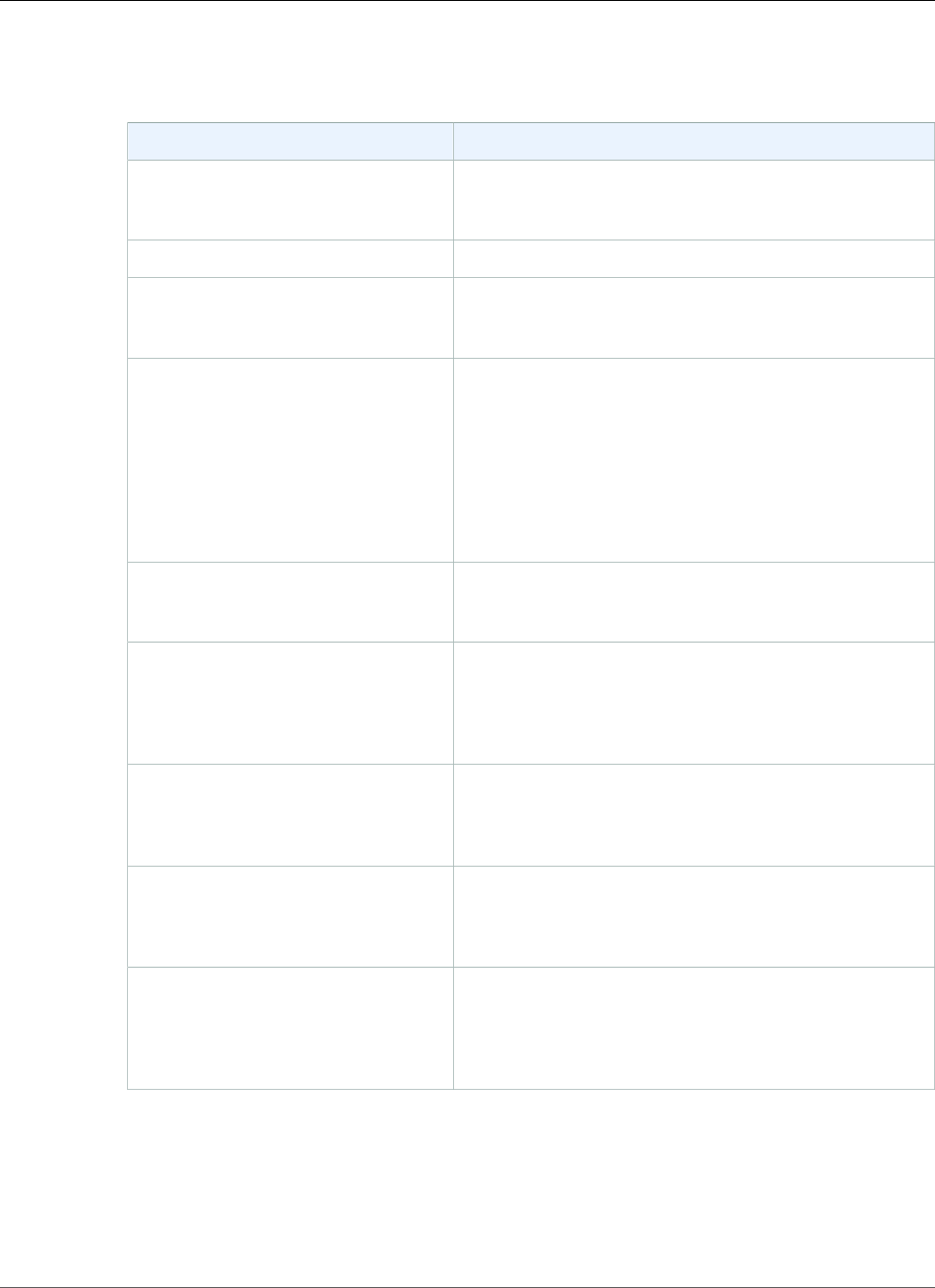
Amazon Relational Database Service User Guide
Creating a MariaDB Instance
7. On the Specify DB details page, specify your DB instance information. The following table shows
settings for an example DB instance. When the settings are as you want them, choose Next.
For This Parameter Do This
License model Choose the default, general-public-license, to use the
GNU General Public License, version 2 for MariaDB.
MariaDB has only one license model.
DB engine version Choose the version of MariaDB that you want to use.
DB instance class Choose db.t2.small for a configuration that equates to
2 GiB memory, 1 ECU (1 virtual core with 1 ECU), 64-bit
platform, and moderate I/O capacity.
Multi-AZ deployment Choose Create replica in a different zone
to have a standby replica of your DB instance created
in another Availability Zone for failover support. We
recommend Multi-AZ for production workloads to
maintain high availability. For development and testing,
you can choose No.
For more information, see High Availability (Multi-AZ) for
Amazon RDS (p. 107).
Storage type Choose the storage type General Purpose (SSD). For
more information about storage, see DB instance
storage (p. 101).
Allocated storage Type 20 to allocate 20 GiB of storage for your database.
In some cases, allocating a higher amount of storage
for your DB instance than the size of your database can
improve I/O performance. For more information about
storage allocation, see Amazon RDS Features.
DB instance identifier Type a name for the DB instance that is unique for your
account in the region you chose. You can add some
intelligence to the name, such as including the region and
DB engine you chose, for example mariadb-instance1.
Master username Type a name using 1-16 alphanumeric characters to use
as the master user name to log on to your DB instance.
You use this user name to log on to your database on the
DB instance for the first time.
Master password and Confirm
password
Type a password that contains from 8 to 41 printable
ASCII characters (excluding /,", and @) for your master
user password. You use this password with the user name
when you log on to your database. Type the password
again in the Confirm Password box.
API Version 2014-10-31
12
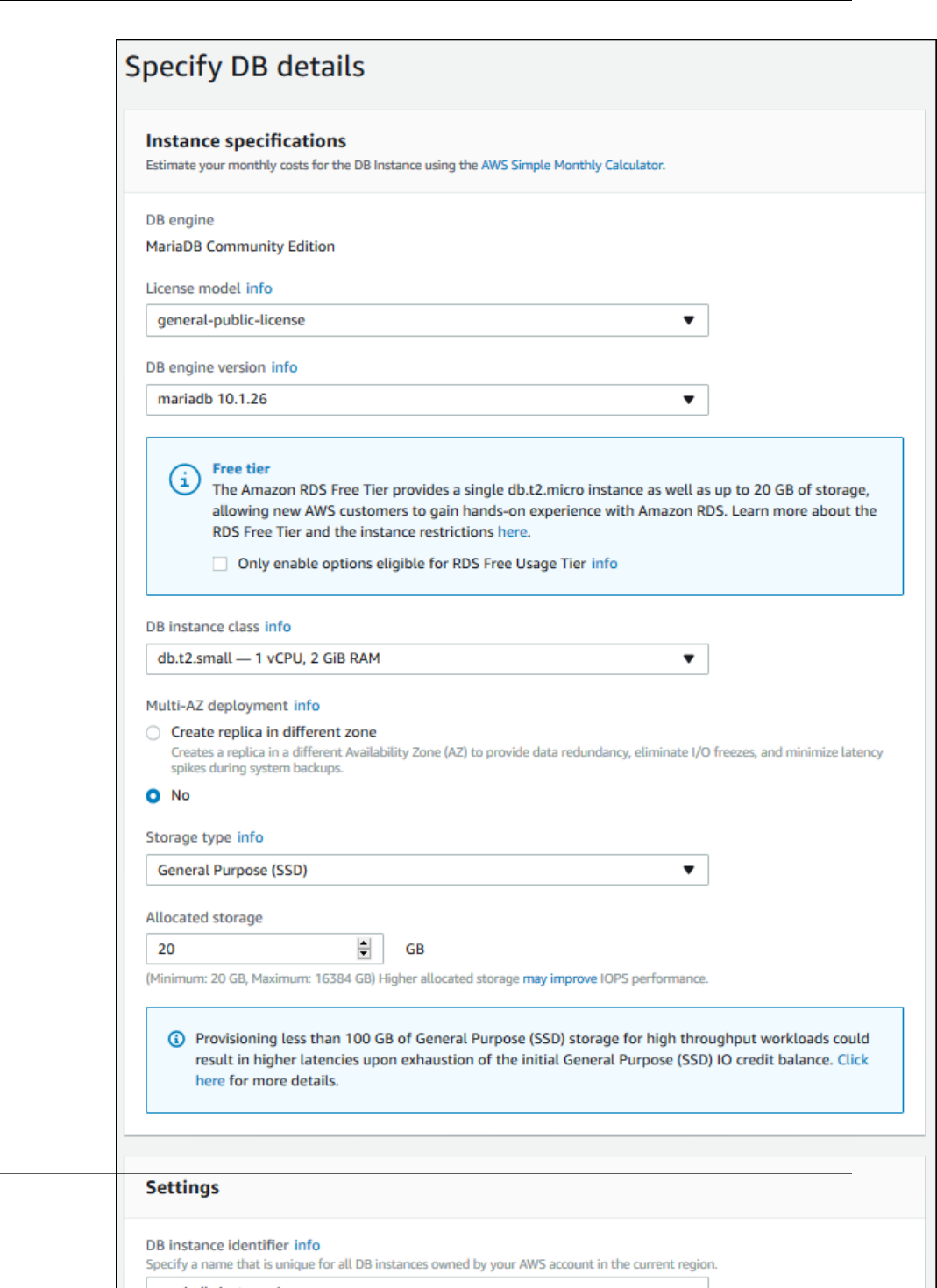
Amazon Relational Database Service User Guide
Creating a MariaDB Instance
API Version 2014-10-31
13
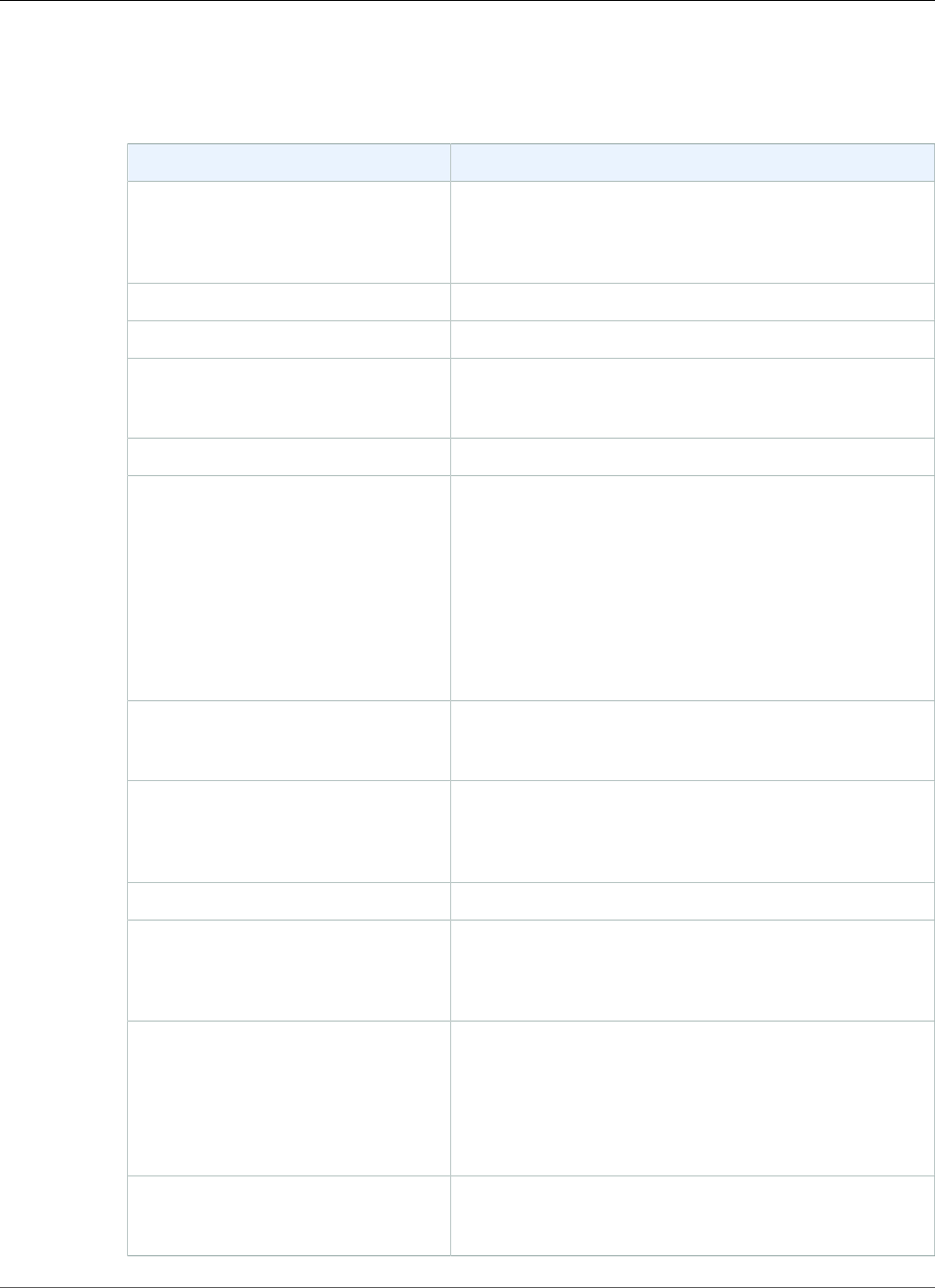
Amazon Relational Database Service User Guide
Creating a MariaDB Instance
8. On the Configure advanced settings page, provide additional information that RDS needs to launch
the MariaDB DB instance. The table shows settings for an example DB instance. Specify your DB
instance information, then choose Create database.
For This Parameter Do This
Virtual Private Cloud (VPC) Choose the name of the Amazon Virtual Private Cloud
(Amazon VPC) to host your MariaDB DB instance. For
more information about using VPC, see Amazon Virtual
Private Cloud (VPCs) and Amazon RDS (p. 400).
Subnet group Choose Create new DB subnet group.
Public accessibility Choose Yes.
Availability zone Determine if you want to specify a particular availability
zone. For more information about Availability Zones, see
Regions and Availability Zones (p. 99).
VPC security groups Choose Create new VPC security group.
Database name Type a name for your default database that is 1 to 64
alphanumeric characters. If you don't provide a name,
Amazon RDS doesn't automatically create a database on
the DB instance you are creating.
To create additional databases, connect to the DB
instance and use the SQL command CREATE DATABASE.
For more information about connecting to the DB
instance, see Connecting to a DB Instance Running the
MariaDB Database Engine (p. 440).
Database port Leave the default value of 3306 unless you have a specific
port you want to access the database through. MariaDB
installations default to port 3306.
DB parameter group Accept the default value of default.mariadb10.0 unless
you created your own DB parameter group. For more
information about parameter groups, see Working with
DB Parameter Groups (p. 165).
Option group Accept the default value.
Copy tags to snapshots Choose this option to have any DB instance tags
copied to a DB snapshot when you create a snapshot.
For more information, see Tagging Amazon RDS
Resources (p. 134).
Encryption Choose Disable encryption.
Note
You usually choose Enable encryption for
production instances to enable encryption at rest
for this DB instance. For more information, see
Encrypting Amazon RDS Resources (p. 377).
Backup retention period Set the number of days you want automatic backups of
your database to be retained. For testing purposes, you
can set this value to 1 day.
API Version 2014-10-31
14
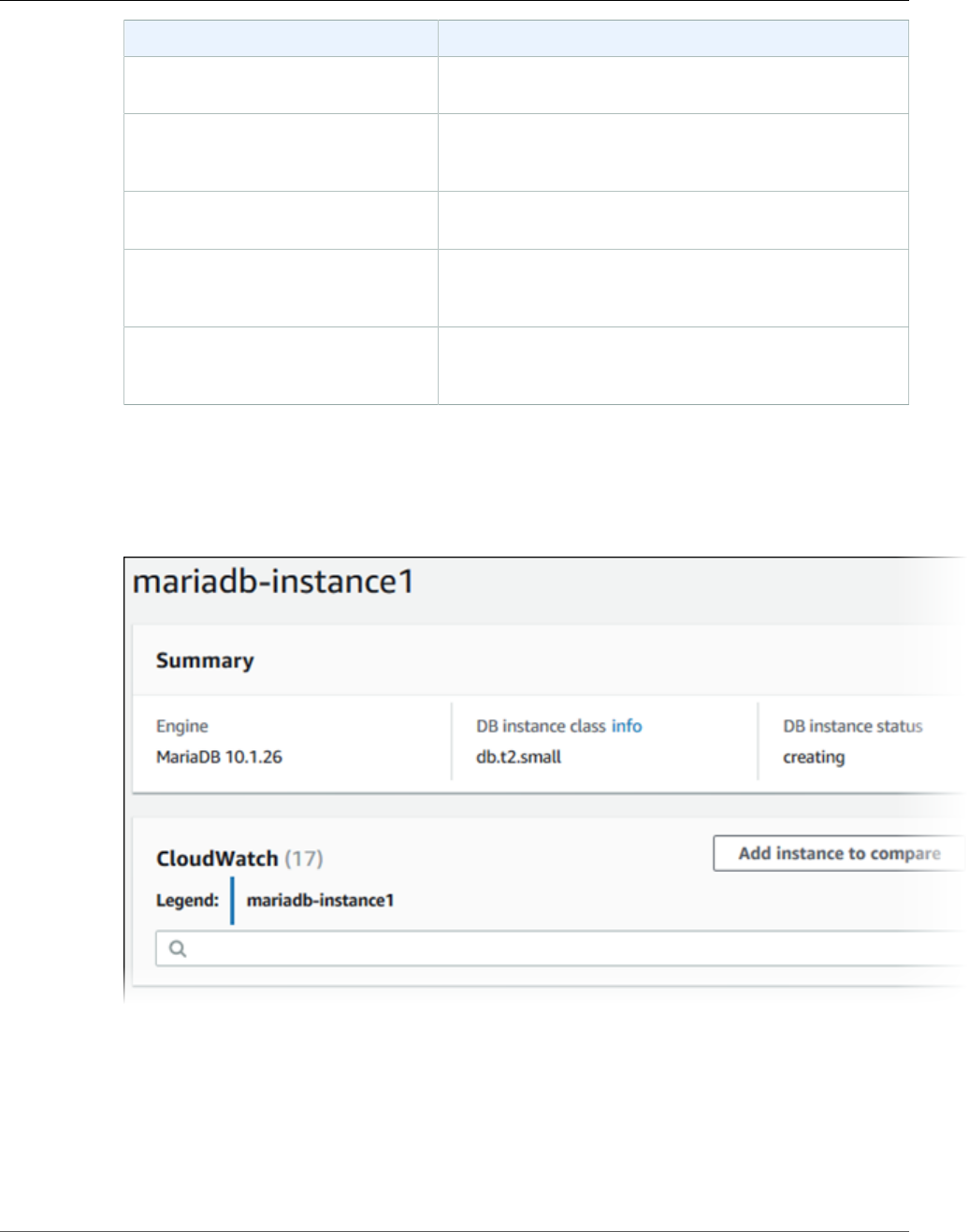
Amazon Relational Database Service User Guide
Connecting to a Database on a
DB Instance Running MariaDB
For This Parameter Do This
Backup window Unless you have a specific time that you want to have
your database back up, use the default of No Preference.
Enhanced Monitoring Unless you want to enable gathering metrics in real time
for the operating system that your DB instance runs on,
use the default of Disable enhanced monitoring.
Log exports Select General log. For more information, see MariaDB
Database Log Files (p. 301).
Auto minor version upgrade Choose Enable auto minor version upgrade to enable
your DB instance to receive minor DB engine version
upgrades automatically when they become available.
Maintenance window Choose the 30-minute window in which pending
modifications to your DB instance are applied. If the time
period doesn't matter, choose No preference.
9. Choose Create database.
10. Choose View DB instance details.
On the RDS console, the details for new DB instance appear. The DB instance has a status of creating
until the DB instance is ready to use. When the state changes to available, you can connect to the
DB instance. Depending on the DB instance class and the amount of storage, it can take up to 20
minutes before the new instance is available.
Connecting to a Database on a DB Instance Running
the MariaDB Database Engine
Once Amazon RDS provisions your DB instance, you can use any standard SQL client application to
connect to a database on the DB instance. In this example, you connect to a database on a MariaDB
DB instance using the mysql command-line tool. One GUI-based application you can use to connect is
API Version 2014-10-31
15

Amazon Relational Database Service User Guide
Connecting to a Database on a
DB Instance Running MariaDB
HeidiSQL; for more information, go to the Download HeidiSQL page. For more information on using
MariaDB, go to the MariaDB documentation.
To connect to a database on a DB instance using the mysql command-line tool
1. Find the endpoint (DNS name) and port number for your DB Instance.
a. Open the RDS console and then choose Instances to display a list of your DB instances.
b. Click the MariaDB DB instance name to display its details.
c. Scroll to the Connect section and copy the endpoint. Also, note the port number. You need both
the endpoint and the port number to connect to the DB instance.
2. Type the following command at a command prompt on a client computer to connect to a
database on a MariaDB DB instance. Substitute the DNS name (endpoint) for your DB instance
for <endpoint>, the master user name you used for <mymasteruser>, and provide the master
password you used when prompted for a password.
PROMPT> mysql -h <endpoint> -P 3306 -u <mymasteruser> -p
After you enter the password for the user, you should see output similar to the following.
Welcome to the MySQL monitor. Commands end with ; or \g.
Your MySQL connection id is 272
Server version: 5.5.5-10.0.17-MariaDB-log MariaDB Server
Copyright (c) 2000, 2015, Oracle and/or its affiliates. All rights reserved.
Oracle is a registered trademark of Oracle Corporation and/or its
affiliates. Other names may be trademarks of their respective
owners.
Type 'help;' or '\h' for help. Type '\c' to clear the current input statement.
mysql >
API Version 2014-10-31
16
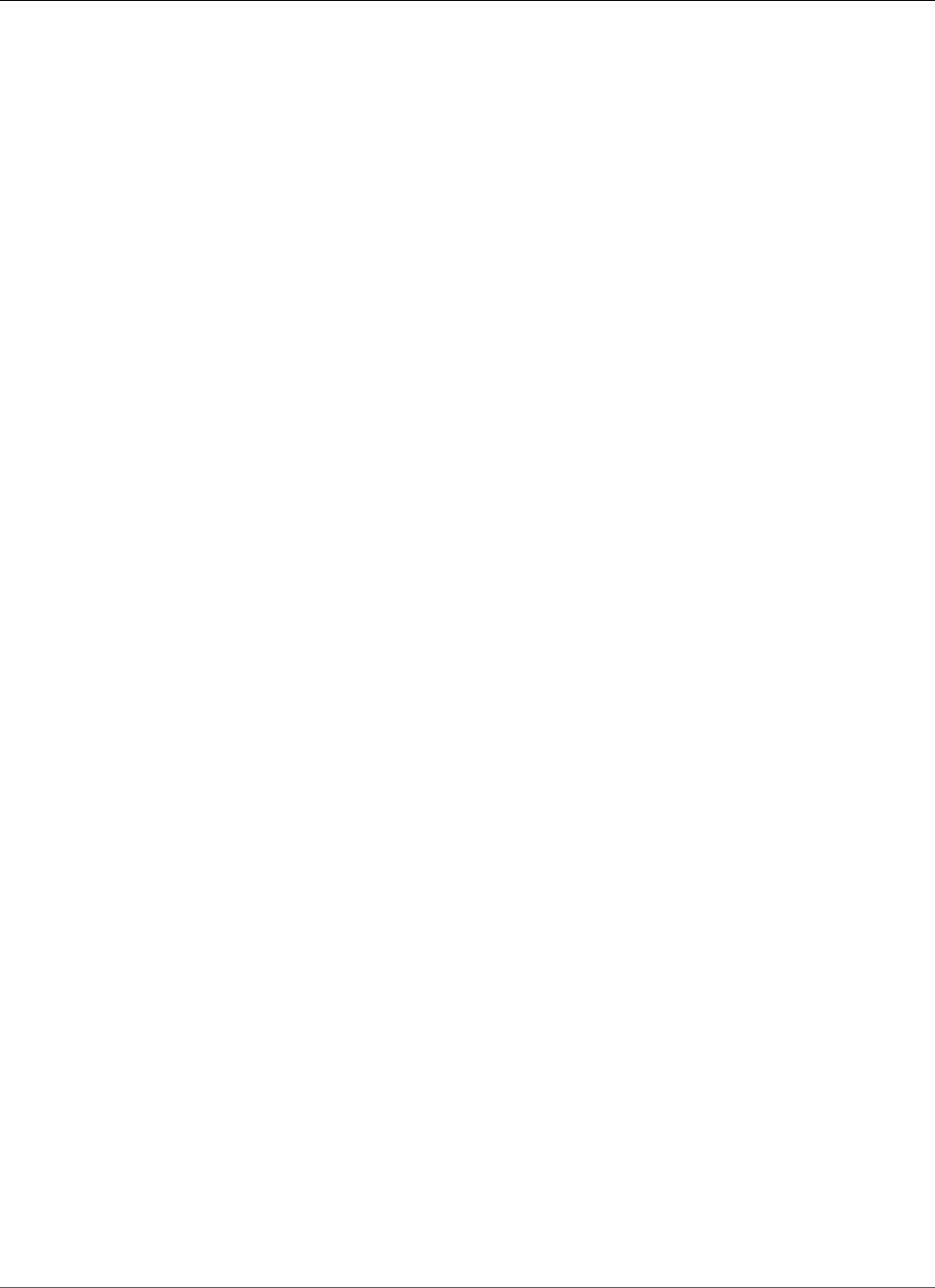
Amazon Relational Database Service User Guide
Deleting a DB Instance
Deleting a DB Instance
Once you have connected to the sample DB instance that you created, you should delete the DB instance
so you are no longer charged for it.
To delete a DB instance with no final DB snapshot
1. Sign in to the AWS Management Console and open the Amazon RDS console at https://
console.aws.amazon.com/rds/.
2. In the navigation pane, choose Instances.
If the navigation pane is closed, choose the menu icon at the top left to open it.
3. Choose the DB instance you want to delete.
4. For Instance actions, choose Delete.
5. For Create final snapshot?, choose No, and select the acknowledgment.
6. Choose Delete.
API Version 2014-10-31
17
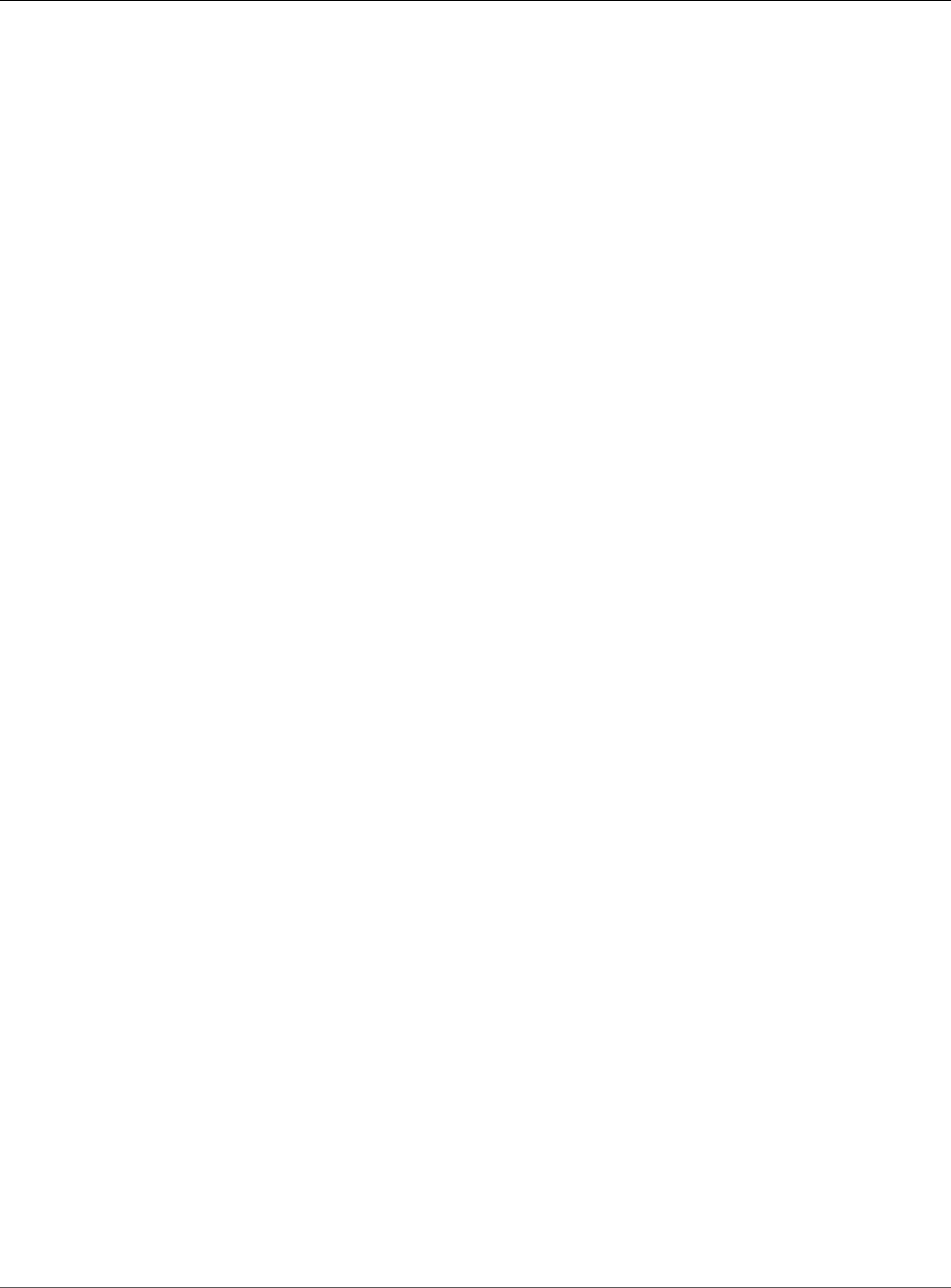
Amazon Relational Database Service User Guide
Creating a Microsoft SQL Server DB
Instance and Connecting to a DB Instance
Creating a Microsoft SQL Server DB Instance and
Connecting to a DB Instance
The basic building block of Amazon RDS is the DB instance. Your Amazon RDS DB instance is similar to
your on-premises Microsoft SQL Server. After you create your SQL Server DB instance, you can add one
or more custom databases to it.
Important
You must have an AWS account before you can create a DB instance. If you don't have an AWS
account, open https://aws.amazon.com/, and then choose Create an AWS Account.
In this topic you create a sample SQL Server DB instance. You then connect to the DB instance and run a
simple query. Finally you delete the sample DB instance.
Creating a Sample SQL Server DB Instance
In this procedure you use the AWS Management Console to create a sample DB instance. Since you are
only creating a sample DB instance, each setting is not fully explained. For a full explanation of each
setting, see Creating a DB Instance Running the Microsoft SQL Server Database Engine (p. 492).
To create a DB instance running the Microsoft SQL Server DB engine
1. Sign in to the AWS Management Console and open the Amazon RDS console at https://
console.aws.amazon.com/rds/.
2. In the top right corner of the Amazon RDS console, choose the region in which you want to create
the DB instance.
3. In the navigation pane, choose Instances.
4. Choose Create database.
The Select engine page appears.
API Version 2014-10-31
18
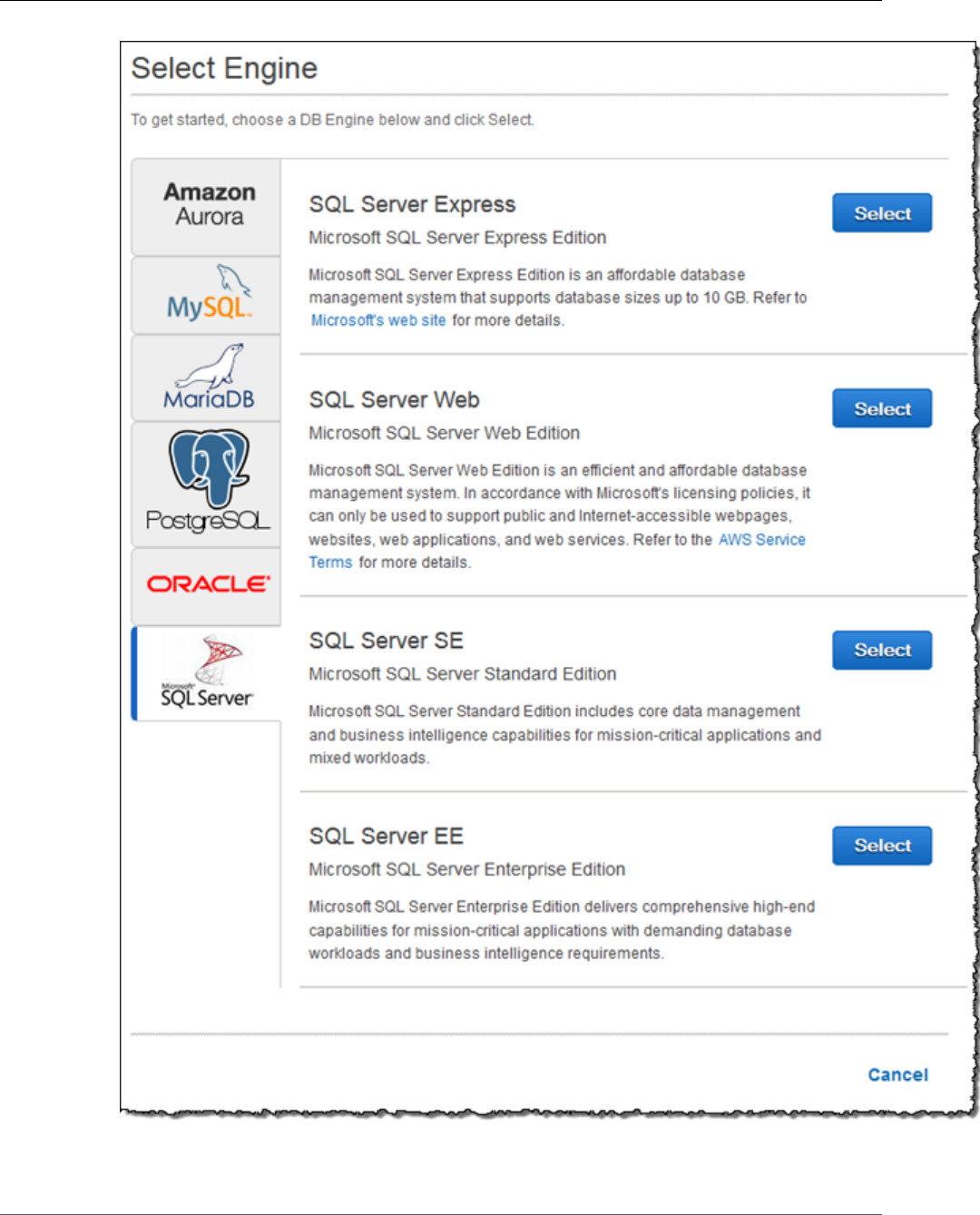
Amazon Relational Database Service User Guide
Creating a Sample SQL Server DB Instance
5. Choose the SQL Server icon, and then choose Select for the SQL Server Express edition.
API Version 2014-10-31
19
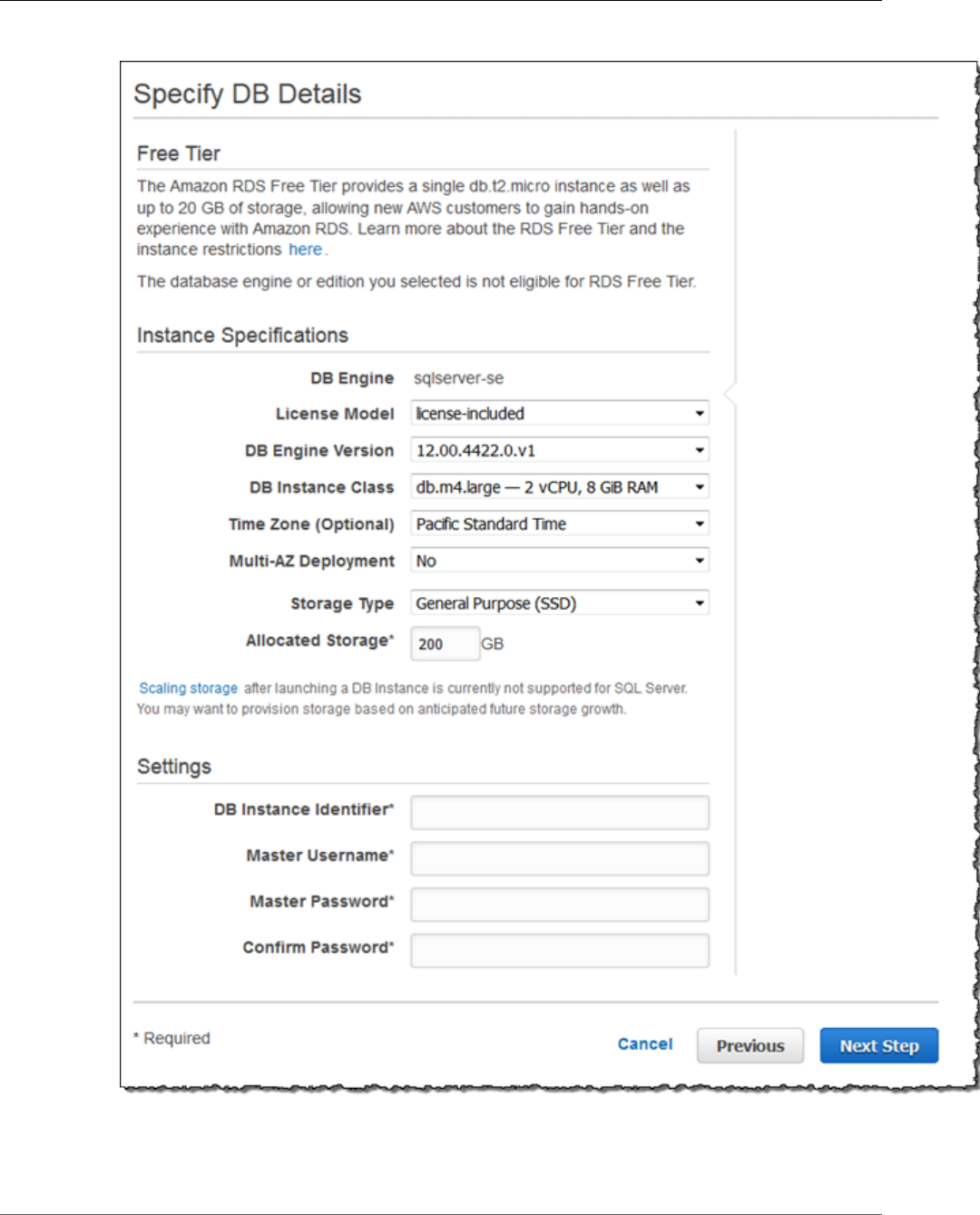
Amazon Relational Database Service User Guide
Creating a Sample SQL Server DB Instance
The Specify DB Details page appears.
6. On the Specify DB Details page, provide the information for your DB instance as shown in the
following table:
API Version 2014-10-31
20
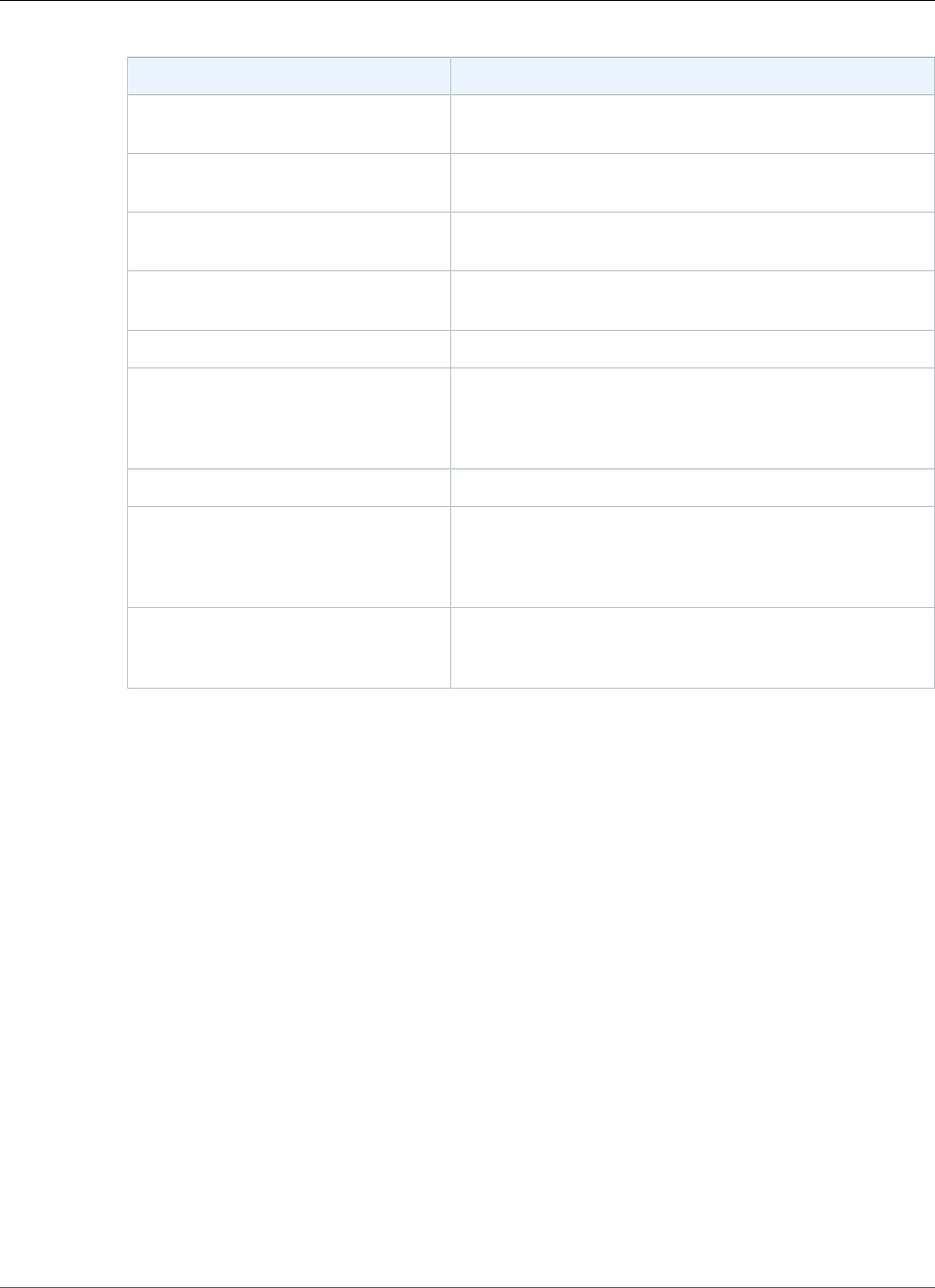
Amazon Relational Database Service User Guide
Creating a Sample SQL Server DB Instance
For This Parameter Do This
License Model Choose license-included to use the general license
agreement for Microsoft SQL Server.
DB Engine Version Choose the most recent version of SQL Server available in
the list.
DB Instance Class Choose db.t2.micro. This instance class is appropriate for
testing.
Time Zone Do not choose a time zone. If you don't choose a time
zone, your DB instance uses the default time zone.
Storage Type Choose the storage type General Purpose (SSD).
Allocated Storage Type 20 to allocate 20 GiB of storage for your database.
There is a warning that you should consider allocating
more storage, but since this is a sample DB instance, 20
GiB is sufficient.
DB Instance Identifier Type sample-instance.
Master Username Type a name that you will use as the master user name to
log on to your DB Instance with all database privileges.
The master user name is a SQL Server Authentication
login.
Master Password and Confirm
Password
Type a password for your master user password. It must
contain between 8 and 128 printable ASCII characters
(excluding /,", and @).
7. Choose Next to continue.
The Configure Advanced Settings page appears.
API Version 2014-10-31
21
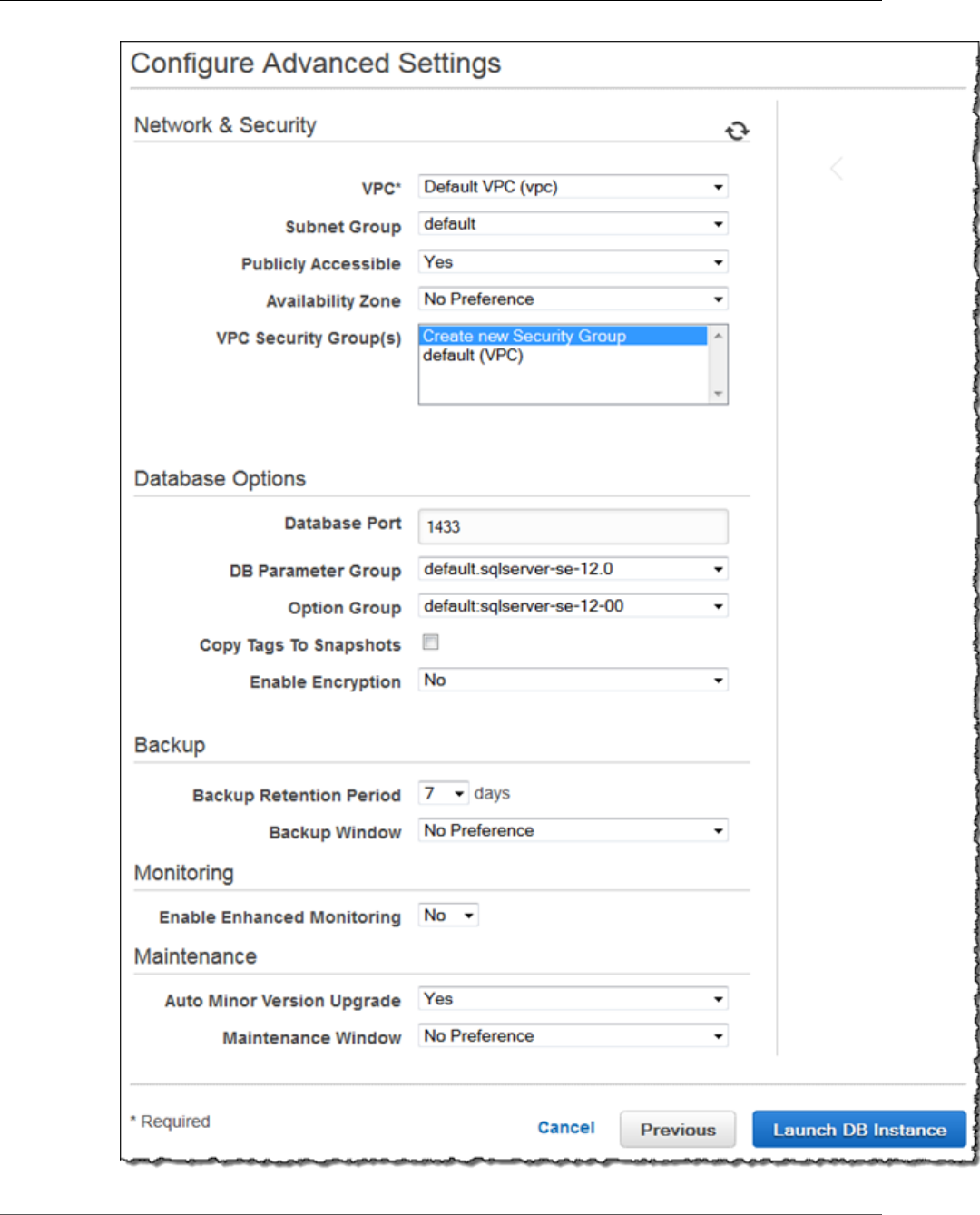
Amazon Relational Database Service User Guide
Creating a Sample SQL Server DB Instance
API Version 2014-10-31
22
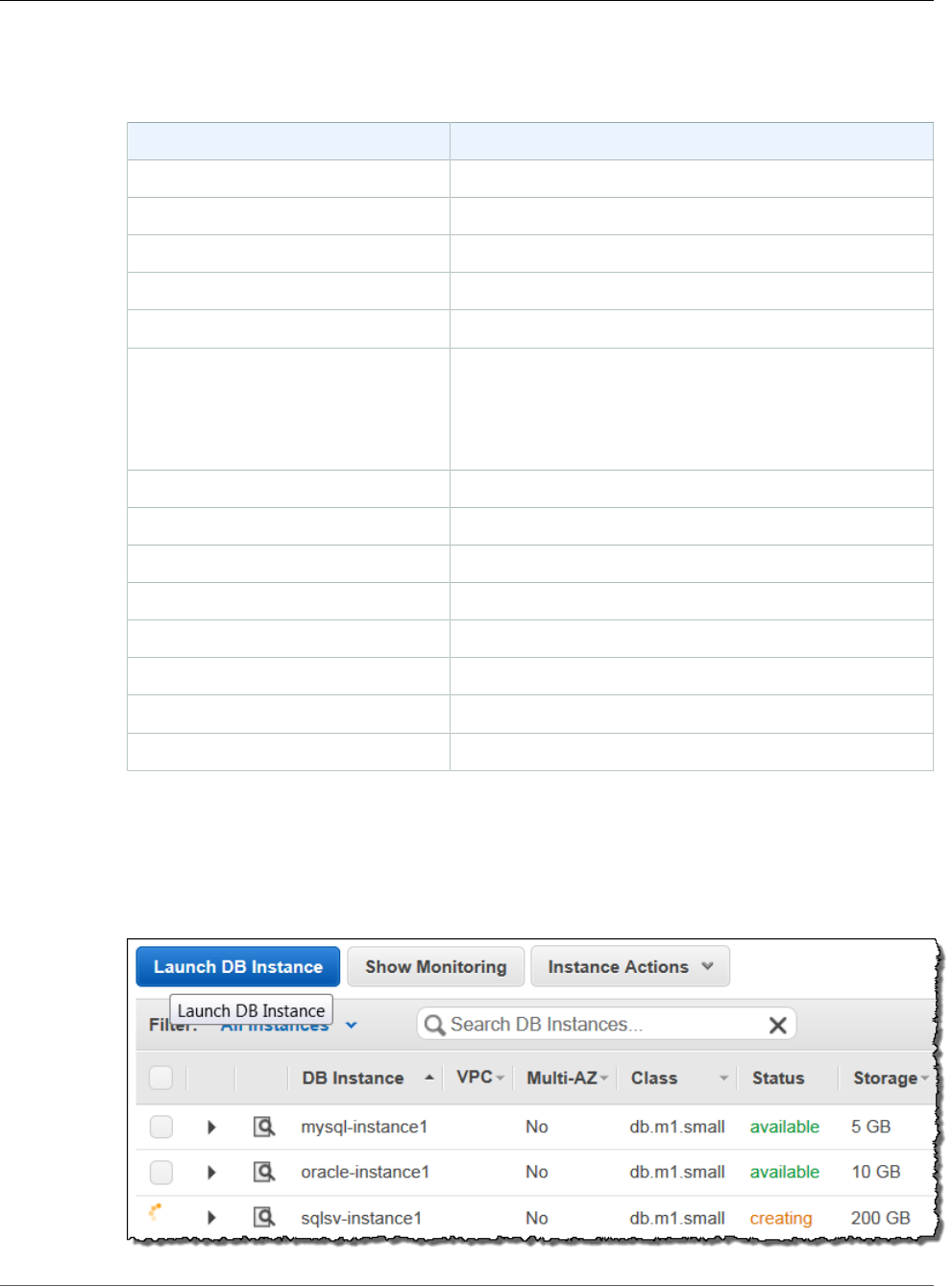
Amazon Relational Database Service User Guide
Creating a Sample SQL Server DB Instance
8. On the Configure Advanced Settings page, provide the information for your DB instance as shown
in the following table:
For This Parameter Do This
VPC Choose Create new VPC.
Subnet Group Choose Create new DB Subnet Group.
Publicly Accessible Choose Yes.
Availability Zone Choose No Preference.
VPC Security Group Choose Create new Security Group.
Database Port Leave the default value of 1433 unless you have a specific
port you want to access the database through. SQL Server
installations default to port 1433, but in some cases
a firewall might block this port. If in doubt, ask your
network administrator what port you should use.
DB Parameter Group Leave the default value.
Option Group Leave the default value.
Copy Tags To Snapshots Leave this setting unselected.
Backup Retention Period Choose 7.
Backup Window Choose No Preference.
Enable Enhanced Monitoring Choose No.
Auto Minor Version Upgrade Choose Yes.
Maintenance Window Choose No Preference.
9. Choose Create database.
10. Choose View Your DB Instances.
On the RDS console, the new DB instance appears in the list of DB instances. The DB instance has
a status of creating until the DB instance is ready to use. When the state changes to available, you
can connect to the DB instance. Depending on the DB instance class and the amount of storage, it
can take up to 20 minutes before the new instance is available.
API Version 2014-10-31
23
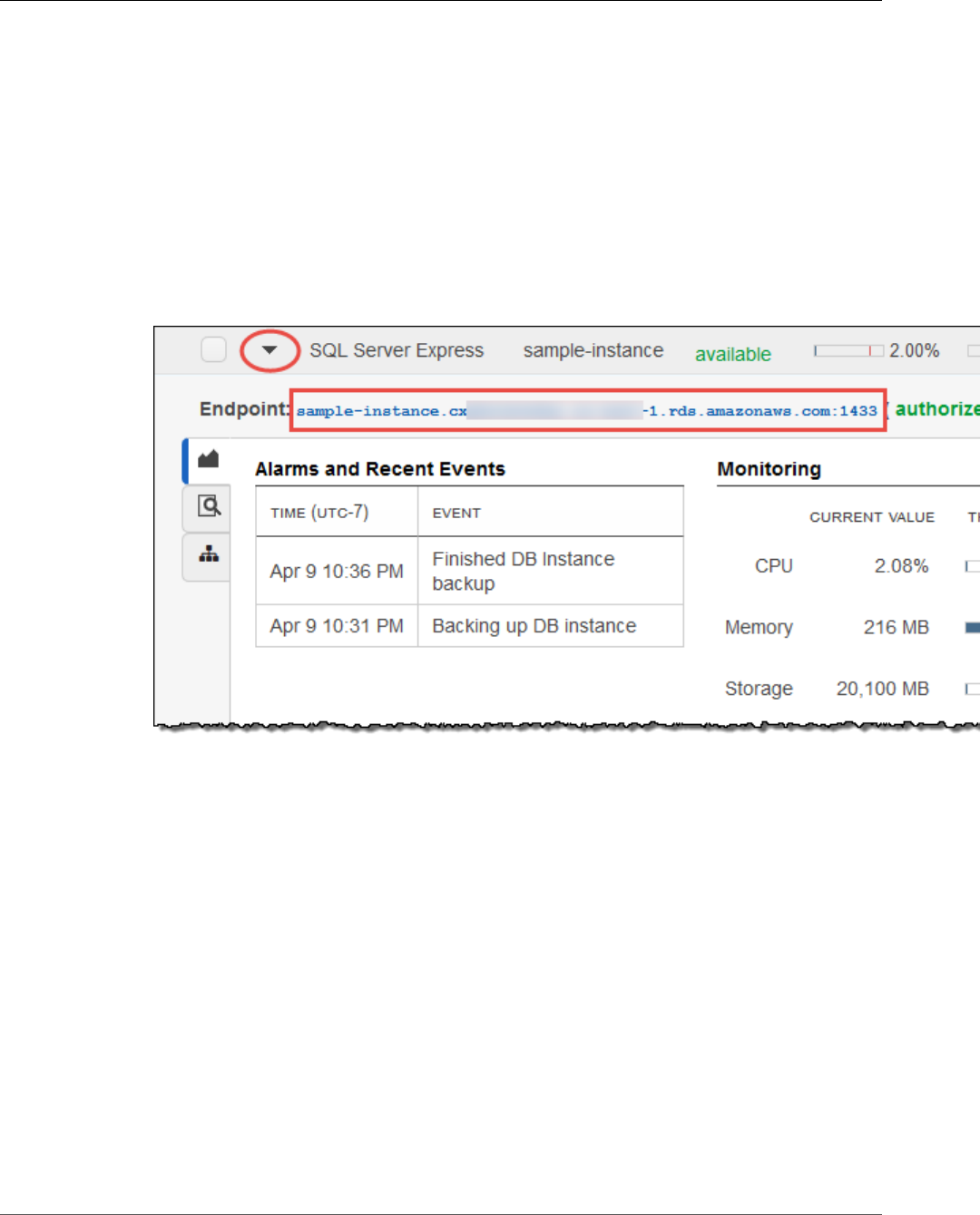
Amazon Relational Database Service User Guide
Connecting to Your Sample DB Instance
Connecting to Your Sample SQL Server DB Instance
In this procedure you connect to your sample DB instance by using Microsoft SQL Server Management
Studio (SSMS). To download a stand-alone version of this utility, see Download SQL Server Management
Studio (SSMS) in the Microsoft documentation.
To connect to a DB Instance using SSMS
1. Find the DNS name and port number for your DB Instance.
a. Open the RDS console and then choose Instances to display a list of your DB instances.
b. Choose the row for your SQL Server DB instance to display the summary information for the
instance.
c. Copy the endpoint. The Endpoint field has two parts separated by a colon (:). The part before
the colon is the DNS name for the instance, the part following the colon is the port number.
Copy both parts.
2. Start SQL Server Management Studio.
The Connect to Server dialog box appears.
API Version 2014-10-31
24
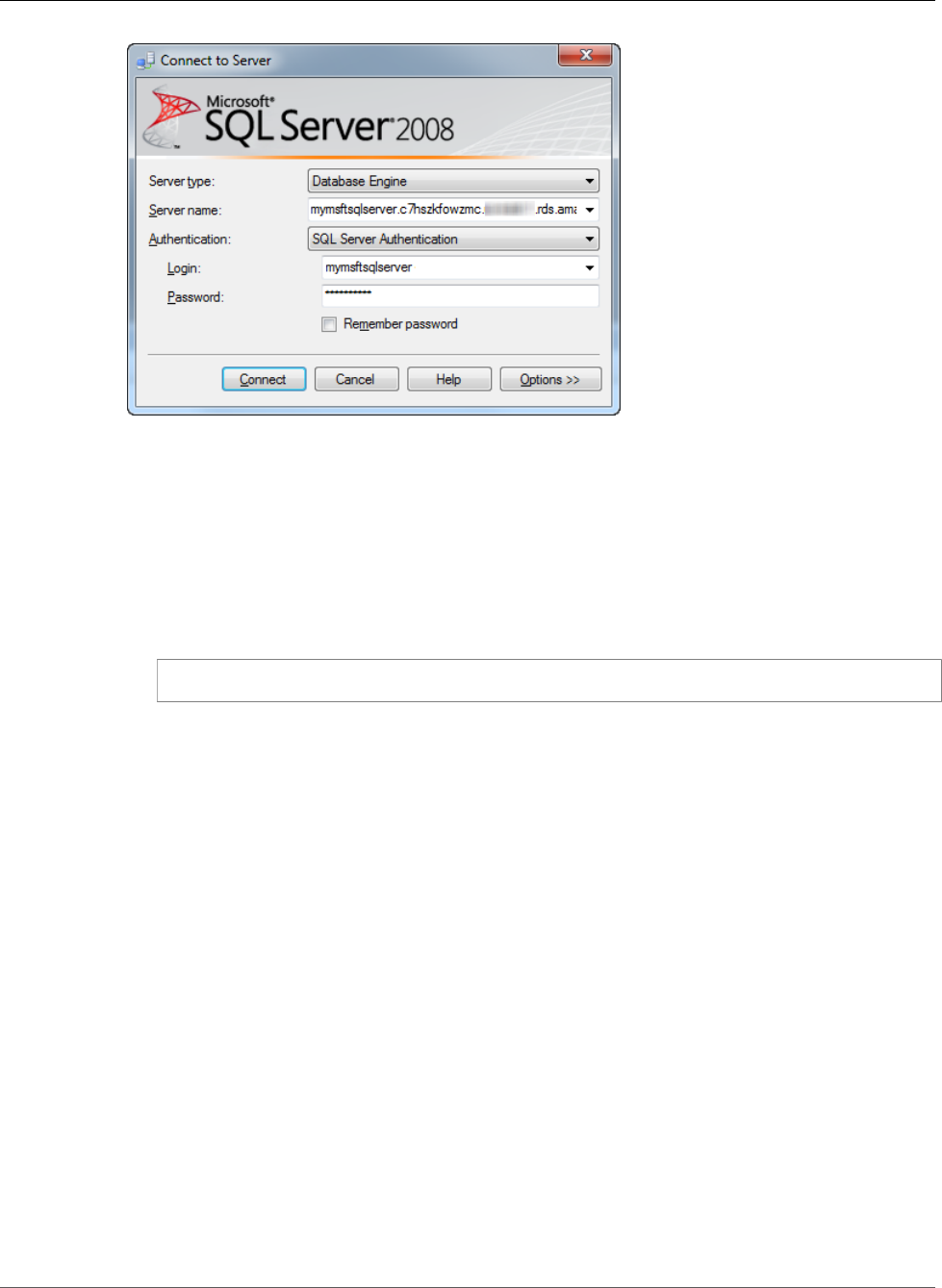
Amazon Relational Database Service User Guide
Exploring Your Sample DB Instance
3. Provide the information for your sample DB instance.
a. For Server type, choose Database Engine.
b. For Server name, type or paste the DNS name and port number of your sample DB Instance,
separated by a comma.
Important
Change the colon between the DNS name and port number to a comma.
For example, your server name should look like the following:
sample-instance.cg034hpkmmjt.us-east-1.rds.amazonaws.com,1433
c. For Authentication, choose SQL Server Authentication.
d. For Login, type the master user name you chose earlier for your sample DB instance.
e. For Password, type the password you chose earlier for your sample DB instance.
4. Choose Connect.
After a few moments, SSMS connects to your DB instance. If you can't connect to your DB instance,
see Troubleshooting the Connection to Your SQL Server DB Instance (p. 508).
Exploring Your Sample SQL Server DB Instance
In this procedure you continue the previous procedure and explore your sample DB instance by using
Microsoft SQL Server Management Studio (SSMS).
To explore a DB Instance using SSMS
1. Your SQL Server DB instance comes with SQL Server's standard built-in system databases (master,
model, msdb, and tempdb). To explore the system databases, do the following:
a. In SSMS, on the View menu, choose Object Explorer.
b. Expand your DB instance, expand Databases, and then expand System Databases as shown
following.
API Version 2014-10-31
25
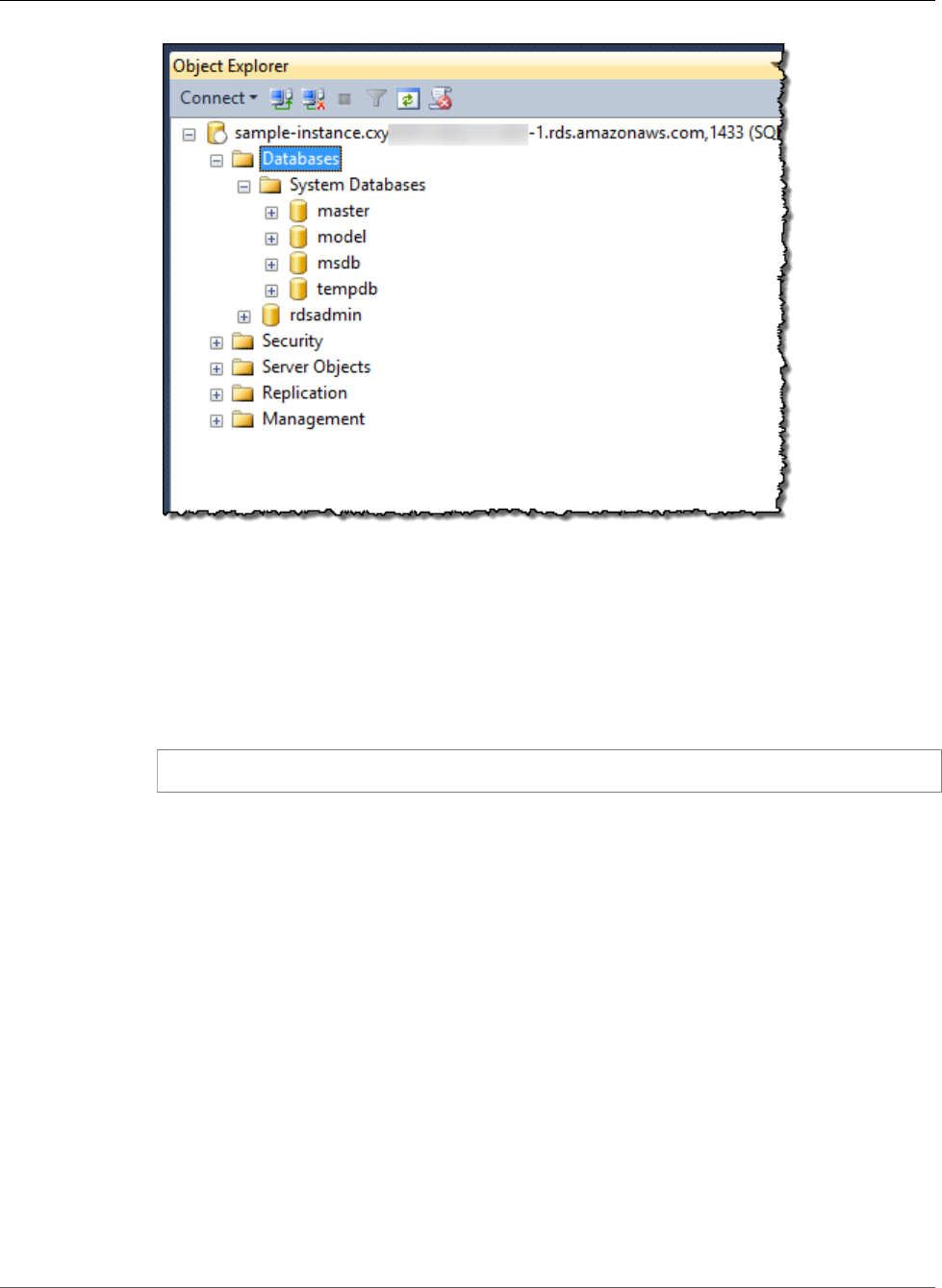
Amazon Relational Database Service User Guide
Exploring Your Sample DB Instance
2. Your SQL Server DB instance also comes with a database named rdsadmin. Amazon RDS uses this
database to store the objects that it uses to manage your database. The rdsadmin database also
includes stored procedures that you can run to perform advanced tasks.
3. You can now start creating your own databases and running queries against your DB instance and
databases as usual. To run a test query against your sample DB instance, do the following:
a. In SSMS, on the File menu point to New and then choose Query with Current Connection.
b. Type the following SQL query:
select @@VERSION
c. Run the query. SSMS returns the SQL Server version of your Amazon RDS DB instance.
API Version 2014-10-31
26
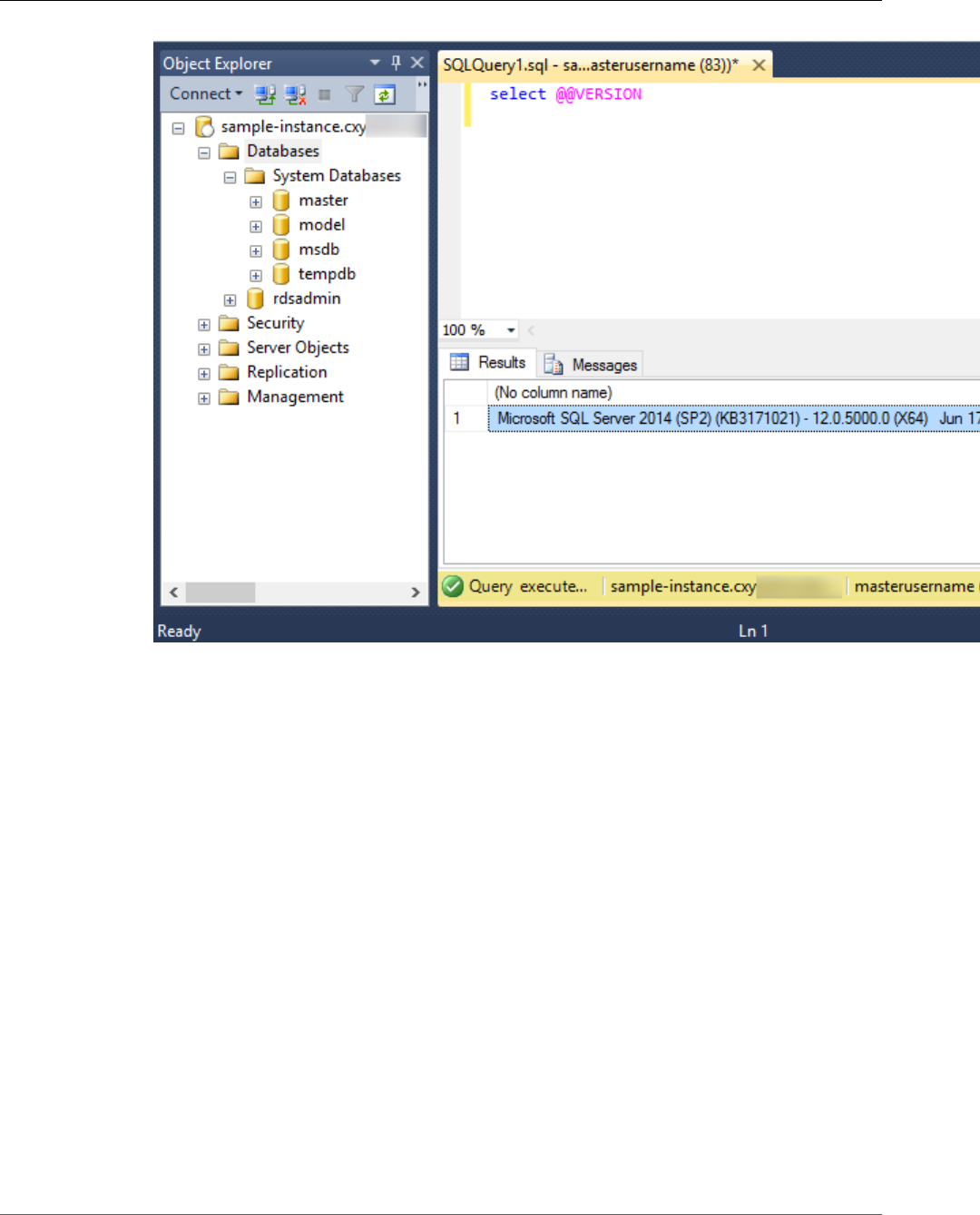
Amazon Relational Database Service User Guide
Deleting Your Sample DB Instance
Deleting Your Sample DB Instance
Once you are done exploring the sample DB instance that you created, you should delete the DB instance
so that you are no longer charged for it.
To delete a DB instance
1. Sign in to the AWS Management Console and open the Amazon RDS console at https://
console.aws.amazon.com/rds/.
2. In the Instances list, choose your sample DB instance.
3. Choose Instance Actions, and then choose Delete.
4. For Create final Snapshot, choose No.
Note
You should create a final snapshot for any production DB instance that you delete.
5. Choose Delete.
Related Topics
•Tutorial: Create an Amazon VPC for Use with an Amazon RDS DB Instance (p. 415)
•Creating a DB Instance Running the Microsoft SQL Server Database Engine (p. 492)
•Connecting to a DB Instance Running the Microsoft SQL Server Database Engine (p. 503)
API Version 2014-10-31
27
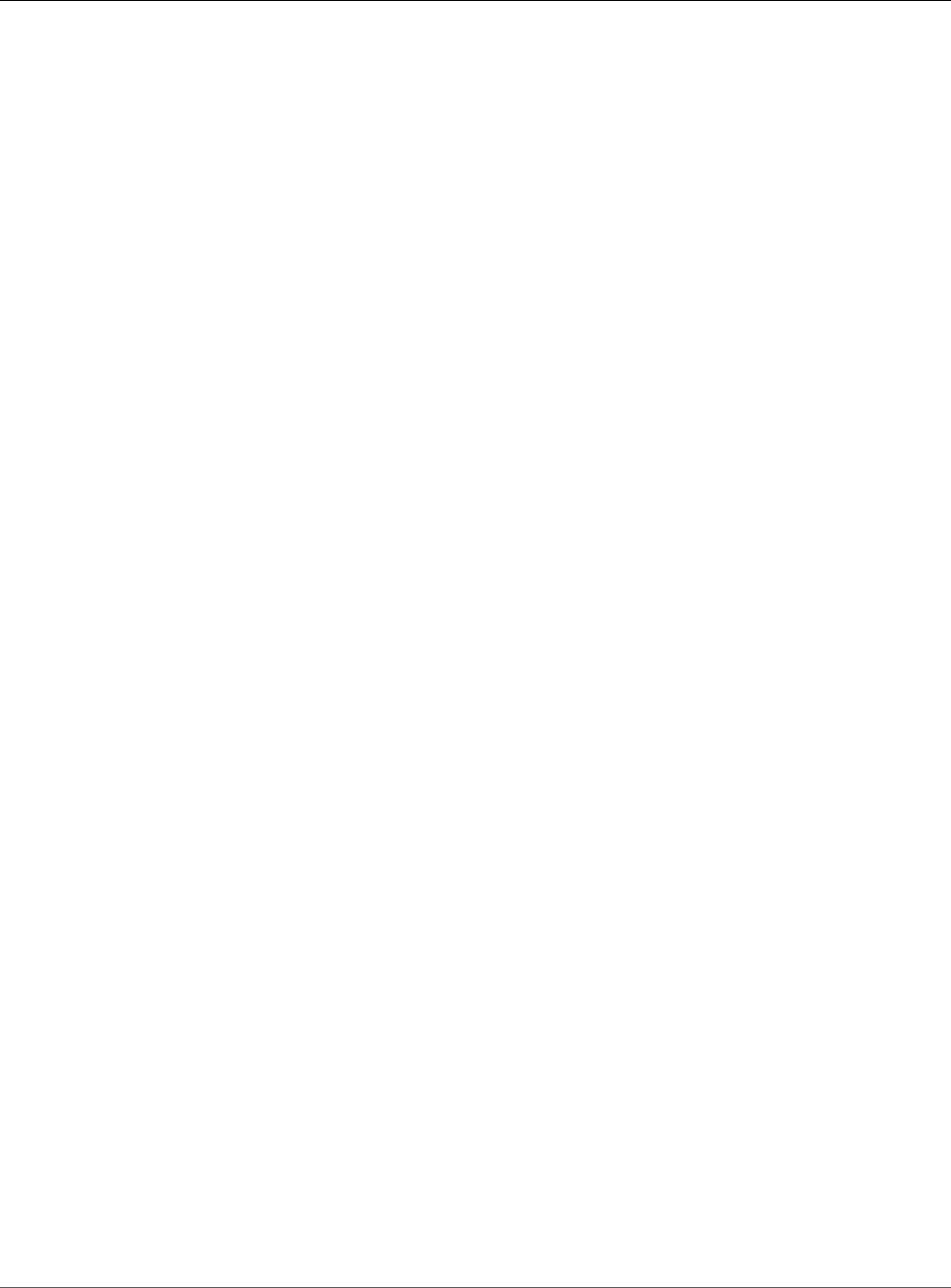
Amazon Relational Database Service User Guide
Creating a MySQL DB Instance
and Connecting to a Database
•Modifying a DB Instance Running the Microsoft SQL Server Database Engine (p. 510)
•Microsoft SQL Server on Amazon RDS (p. 476)
Creating a MySQL DB Instance and Connecting to a
Database on a MySQL DB Instance
The easiest way to create a DB instance is to use the AWS Management Console. Once you have created
the DB instance, you can use standard MySQL utilities such as MySQL Workbench to connect to a
database on the DB instance.
Important
You must complete the tasks in the Setting Up for Amazon RDS (p. 5) section before you can
create or connect to a DB instance.
Topics
•Creating a MySQL DB Instance (p. 28)
•Connecting to a Database on a DB Instance Running the MySQL Database Engine (p. 33)
•Deleting a DB Instance (p. 34)
Creating a MySQL DB Instance
The basic building block of Amazon RDS is the DB instance. This is the environment in which you run
your MySQL databases.
In this example, you create a DB instance running the MySQL database engine called mysql-instance1,
with a db.m1.small DB instance class, 20 GiB of storage, and automated backups enabled with a
retention period of one day.
To create a MySQL DB instance
1. Sign in to the AWS Management Console and open the Amazon RDS console at https://
console.aws.amazon.com/rds/.
2. In the top right corner of the Amazon RDS console, choose the region in which you want to create
the DB instance.
3. In the navigation pane, choose Instances.
If the navigation pane is closed, choose the menu icon at the top left to open it.
4. Choose Create database. The Select engine page opens.
API Version 2014-10-31
28
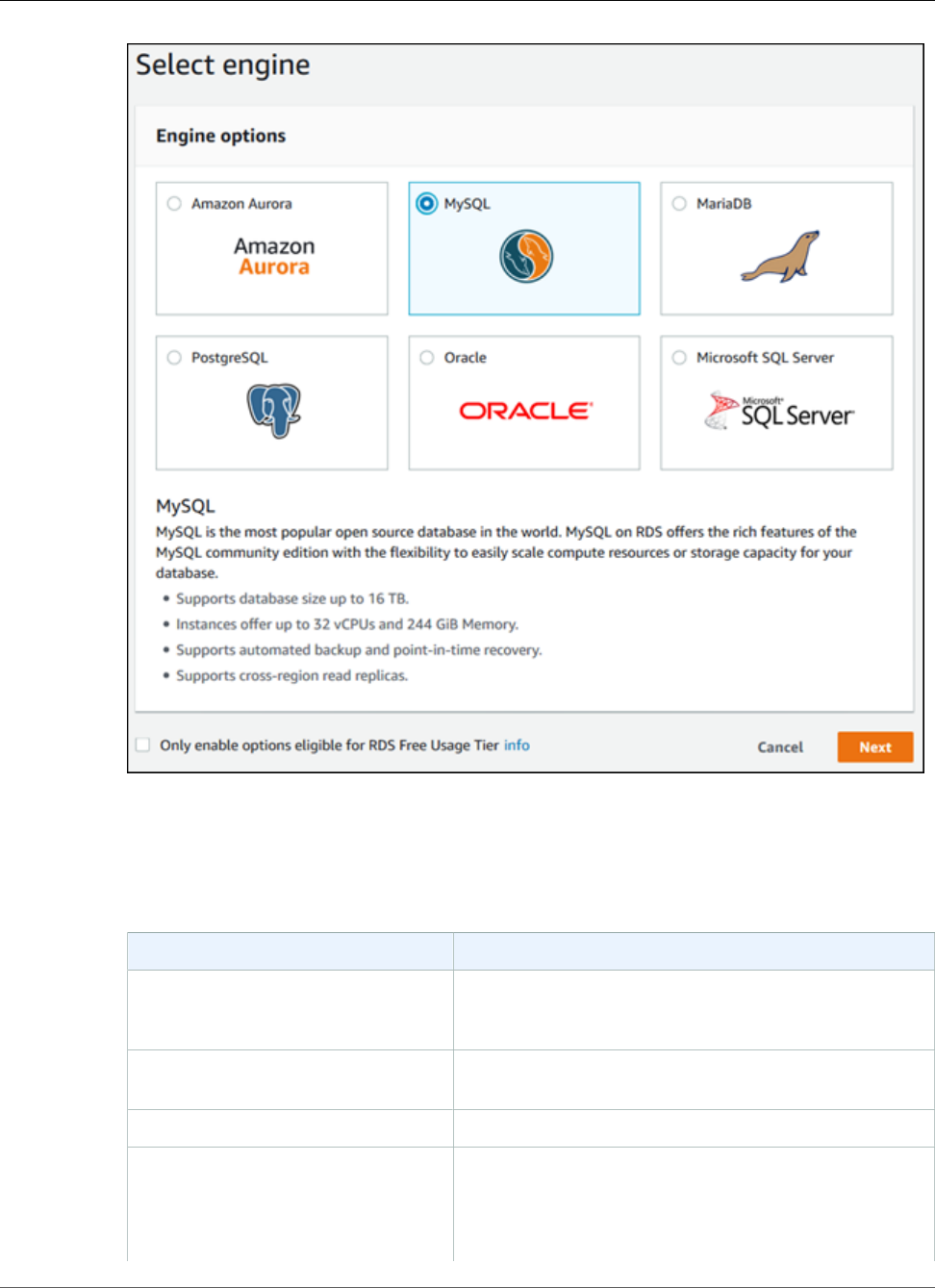
Amazon Relational Database Service User Guide
Creating a MySQL DB Instance
5. Choose MySQL, and then choose Next.
6. The Choose use case page asks if you are planning to use the DB instance you are creating for
production. Choose Dev/Test and then choose Next.
7. On the Specify DB Details page, specify your DB instance information. The following table shows
settings for an example DB instance. When the settings are as you want them, choose Next.
For This Parameter Do This
License model Choose the default, general-public-license, to use
the general license agreement for MySQL. MySQL has
only one license model.
DB engine version Choose the default version of MySQL. Amazon RDS
supports multiple versions of MySQL in some regions.
DB instance class Choose db.m1.small.
Multi-AZ deployment Choose Yes to have a standby replica of your DB instance
created in another Availability Zone for failover support.
We recommend Multi-AZ for production workloads to
maintain high availability. For development and testing,
you can choose No.
API Version 2014-10-31
29
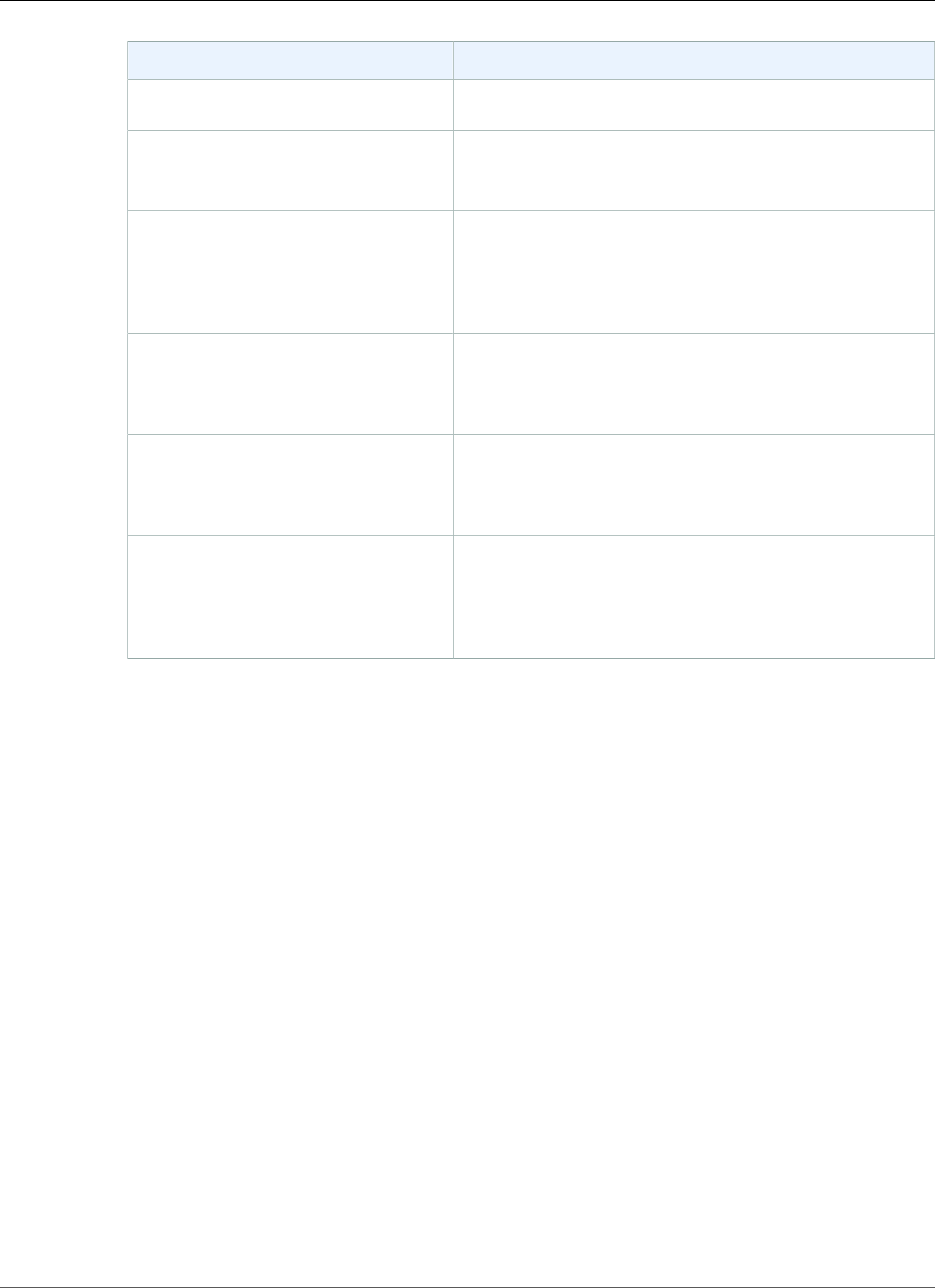
Amazon Relational Database Service User Guide
Creating a MySQL DB Instance
For This Parameter Do This
For more information, see High Availability (Multi-AZ) for
Amazon RDS (p. 107).
Storage type Choose the storage type General Purpose (SSD).
For more information about storage, see DB instance
storage (p. 101).
Allocated storage Type 20 to allocate 20 GiB of storage for your database.
In some cases, allocating a higher amount of storage
for your DB instance than the size of your database can
improve I/O performance. For more information about
storage allocation, see Amazon RDS Features.
DB instance identifier Type a name for the DB instance that is unique for your
account in the region you chose. You can add some
intelligence to the name, such as including the region and
DB engine you chose, for example mysql-instance1.
Master username Type a name using alphanumeric characters to use as the
master user name to log on to your DB instance. This is
the user name you use to log on to your database on the
DB instance for the first time.
Master password and Confirm
password
Type a password that contains from 8 to 41 printable
ASCII characters (excluding /,", and @) for your master
user password. This is the password to use when you use
the user name to log on to your database. Then type the
password again in the Confirm Password box.
API Version 2014-10-31
30
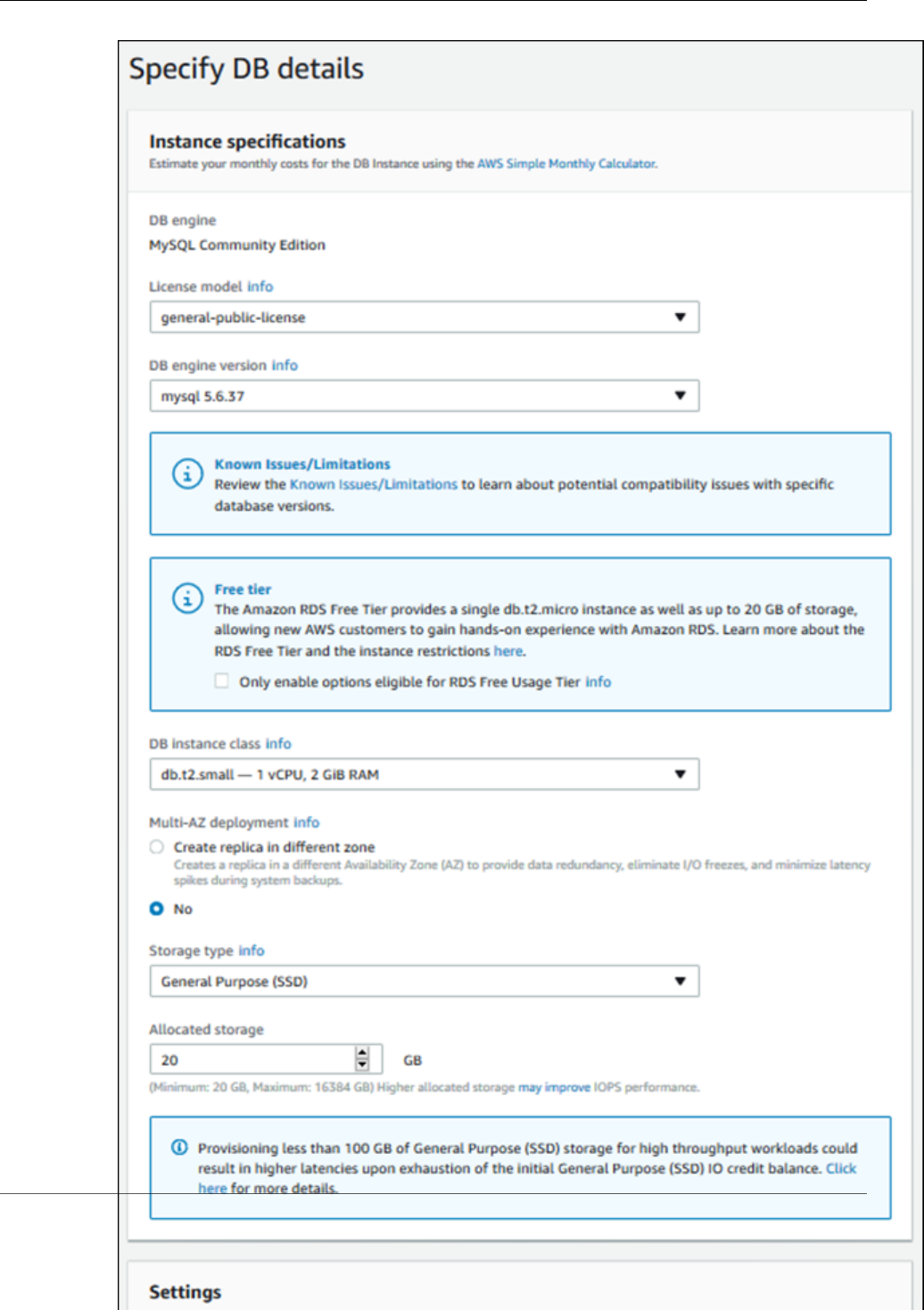
Amazon Relational Database Service User Guide
Creating a MySQL DB Instance
API Version 2014-10-31
31
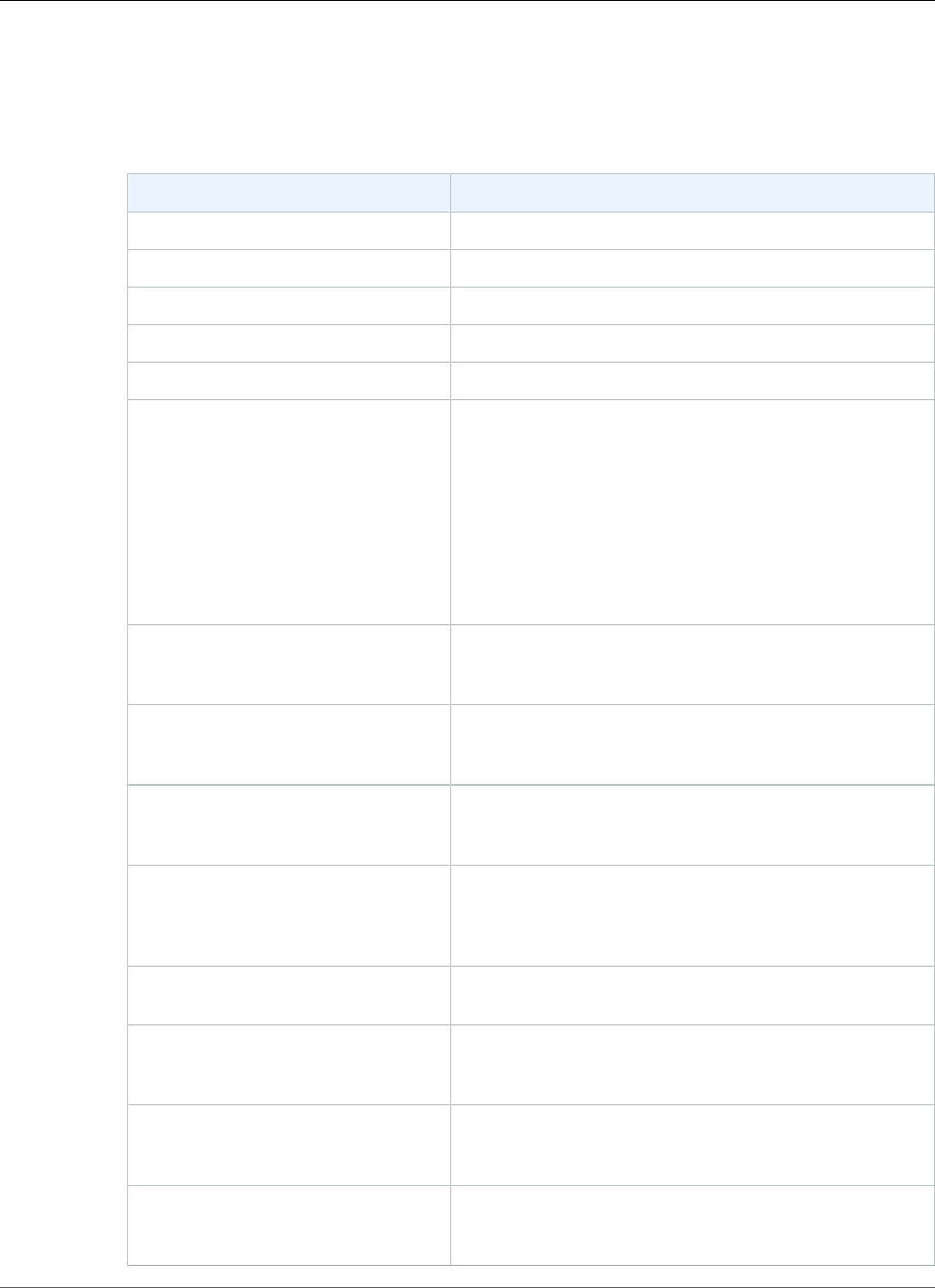
Amazon Relational Database Service User Guide
Creating a MySQL DB Instance
8. Choose Next.
9. On the Configure advanced settings page, provide additional information that RDS needs to launch
the MySQL DB instance. The table shows settings for an example DB instance. Specify your DB
instance information, then choose Create database.
For This Parameter Do This
Virtual Private Cloud (VPC) Choose Create new VPC.
Subnet group Choose Create new DB subnet group.
Public accessibility Choose Yes.
Availability zone Choose No Preference.
VPC security groups Choose Create new VPC security group.
Database name Type a name for your default database that is 1 to 64
alpha-numeric characters. If you don't provide a name,
Amazon RDS doesn't automatically create a database on
the DB instance you are creating.
To create additional databases, connect to the DB
instance and use the SQL command CREATE DATABASE.
For more information about connecting to the DB
instance, see Connecting to a DB Instance Running the
MySQL Database Engine (p. 596).
Database port Leave the default value of 3306 unless you have a specific
port you want to access the database through. MySQL
installations default to port 3306.
DB parameter group Leave the default value unless you created your own DB
parameter group. For more information about parameter
groups, see Working with DB Parameter Groups (p. 165).
Option group Choose the default value because this option group is
used with the MySQL version you chose on the previous
page.
Copy tags To snapshots Choose this option to have any DB instance tags
copied to a DB snapshot when you create a snapshot.
For more information, see Tagging Amazon RDS
Resources (p. 134).
IAM DB authentication Choose No. For more information, see Authentication and
Access Control (p. 330).
Encryption Choose Enable encryption to enable encryption
at rest for this DB instance. For more information, see
Encrypting Amazon RDS Resources (p. 377).
Backup retention period Set the number of days you want automatic backups of
your database to be retained. For testing purposes, you
can set this value to 1.
Backup window Unless you have a specific time that you want to
have your database backup, use the default of No
Preference.
API Version 2014-10-31
32
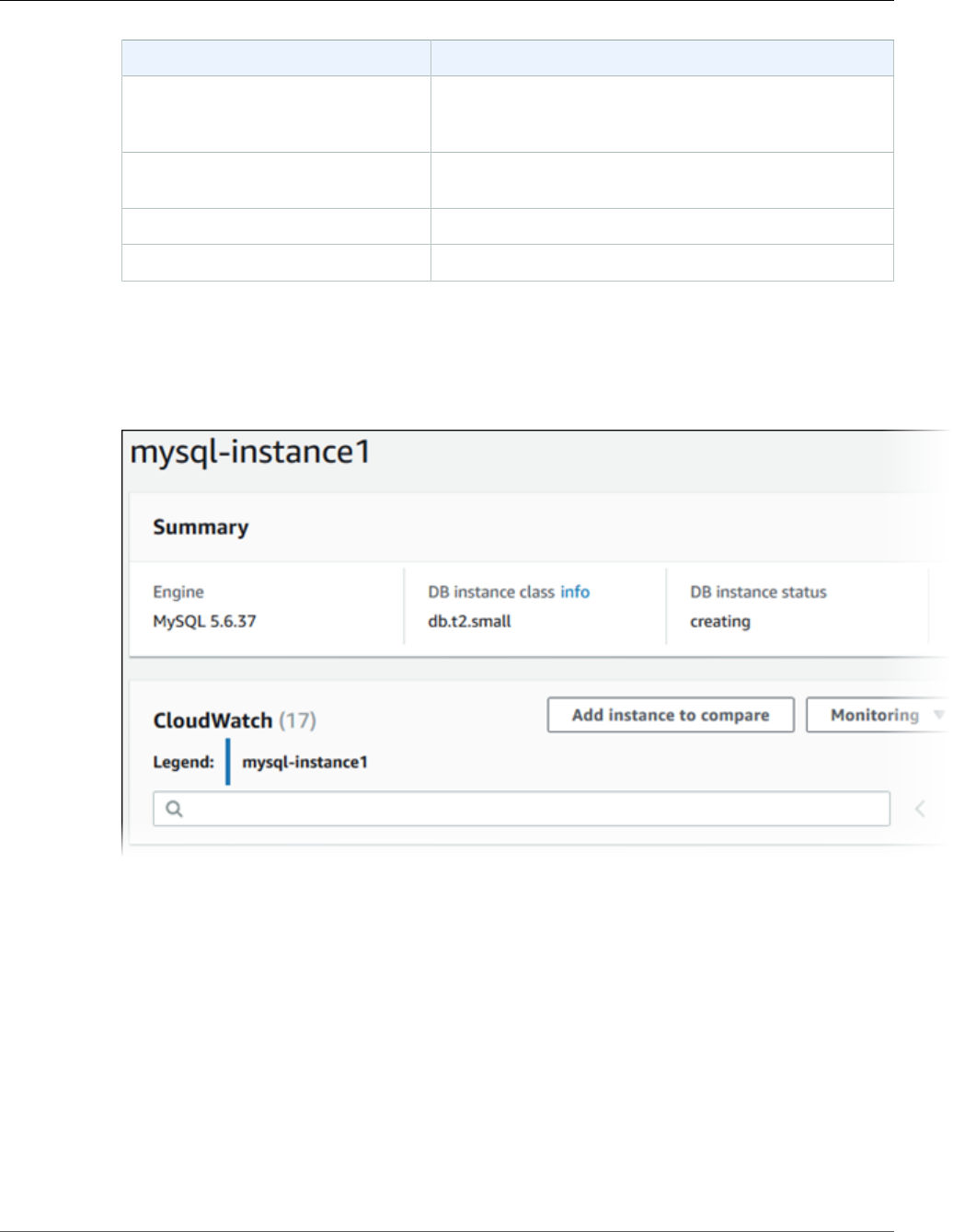
Amazon Relational Database Service User Guide
Connecting to a Database on a DB Instance Running MySQL
For This Parameter Do This
Enhanced monitoring Unless you want to enable gathering metrics in real time
for the operating system that your DB instance runs on,
use the default of Disable enhanced monitoring.
Log exports Select General log. For more information, see MySQL
Database Log Files (p. 310).
Auto minor version upgrade Choose Enable auto minor version upgrade.
Maintenance window Choose No preference.
10. Choose Create database.
11. Choose View DB instance details.
On the RDS console, the details for new DB instance appear. The DB instance has a status of creating
until the DB instance is ready to use. When the state changes to available, you can connect to the
DB instance. Depending on the DB instance class and the amount of storage, it can take up to 20
minutes before the new instance is available.
Connecting to a Database on a DB Instance Running
the MySQL Database Engine
Once Amazon RDS provisions your DB instance, you can use any standard SQL client application to
connect to a database on the DB instance. In this example, you connect to a database on a MySQL DB
instance using MySQL monitor commands. One GUI-based application you can use to connect is MySQL
Workbench; for more information, go to the Download MySQL Workbench page. For more information
on using MySQL, go to the MySQL documentation.
To connect to a database on a DB instance using MySQL monitor
1. Find the endpoint (DNS name) and port number for your DB Instance.
a. Open the RDS console and then choose Instances to display a list of your DB instances.
API Version 2014-10-31
33
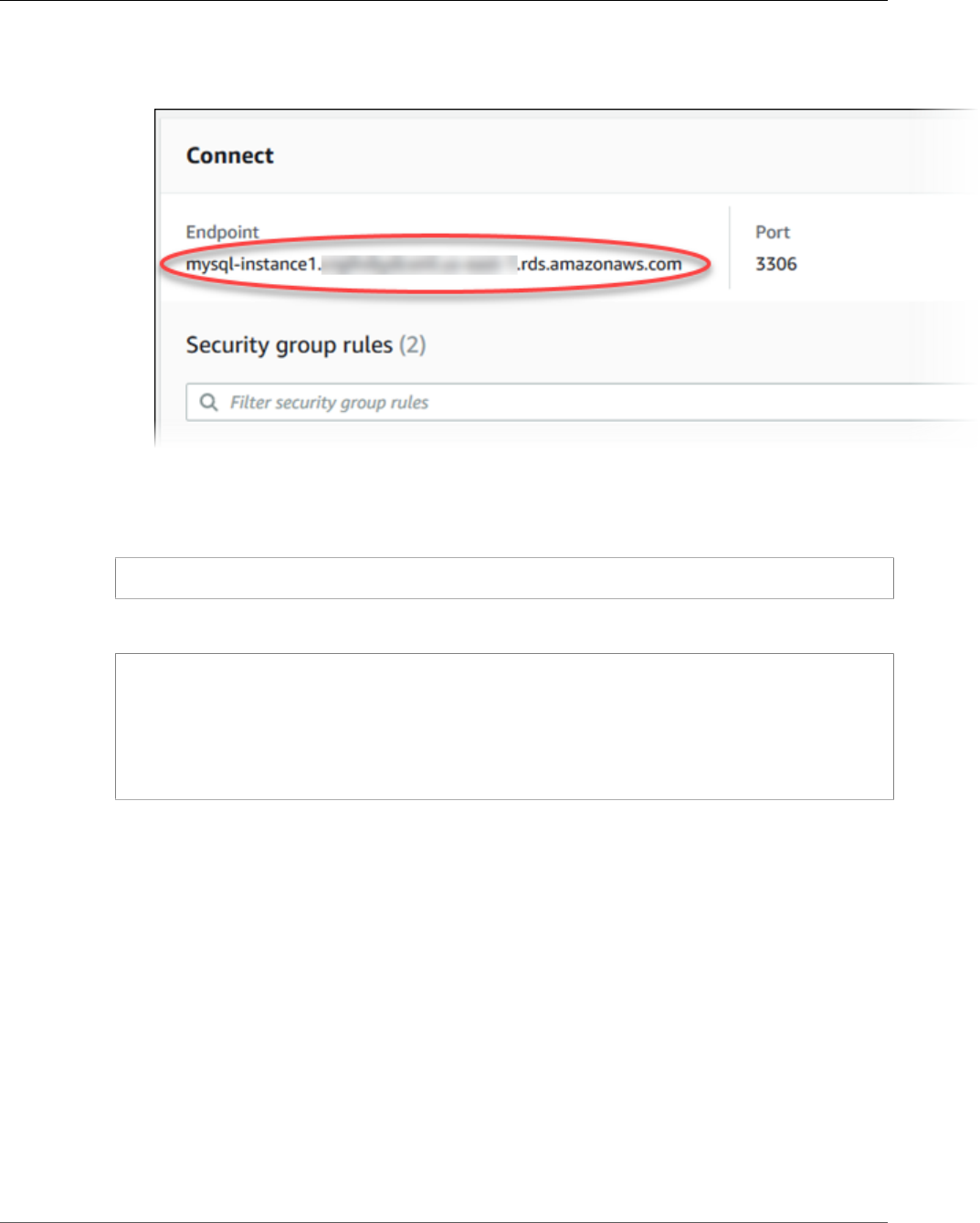
Amazon Relational Database Service User Guide
Deleting a DB Instance
b. Click the MySQL DB instance name to display its details.
c. Scroll to the Connect section and copy the endpoint. Also, note the port number. You need both
the endpoint and the port number to connect to the DB instance.
2. Type the following command at a command prompt on a client computer to connect to a database
on a MySQL DB instance using the MySQL monitor. Substitute the DNS name for your DB instance
for <endpoint>, the master user name you used for <mymasteruser>, and and provide the master
password you used when prompted for a password.
PROMPT> mysql -h <endpoint> -P 3306 -u <mymasteruser> -p
After you enter the password for the user, you should see output similar to the following.
Welcome to the MySQL monitor. Commands end with ; or \g.
Your MySQL connection id is 350
Server version: 5.6.40-log MySQL Community Server (GPL)
Type 'help;' or '\h' for help. Type '\c' to clear the buffer.
mysql>
Deleting a DB Instance
Once you have connected to the sample DB instance that you created, you should delete the DB instance
so you are no longer charged for it.
To delete a DB instance with no final DB snapshot
1. Sign in to the AWS Management Console and open the Amazon RDS console at https://
console.aws.amazon.com/rds/.
2. In the navigation pane, choose Instances.
If the navigation pane is closed, choose the menu icon at the top left to open it.
3. Choose the DB instance you wish to delete.
4. Choose Instance actions, and then choose Delete.
5. For Create final snapshot?, choose No, and select the acknowledgment.
6. Choose Delete.
API Version 2014-10-31
34
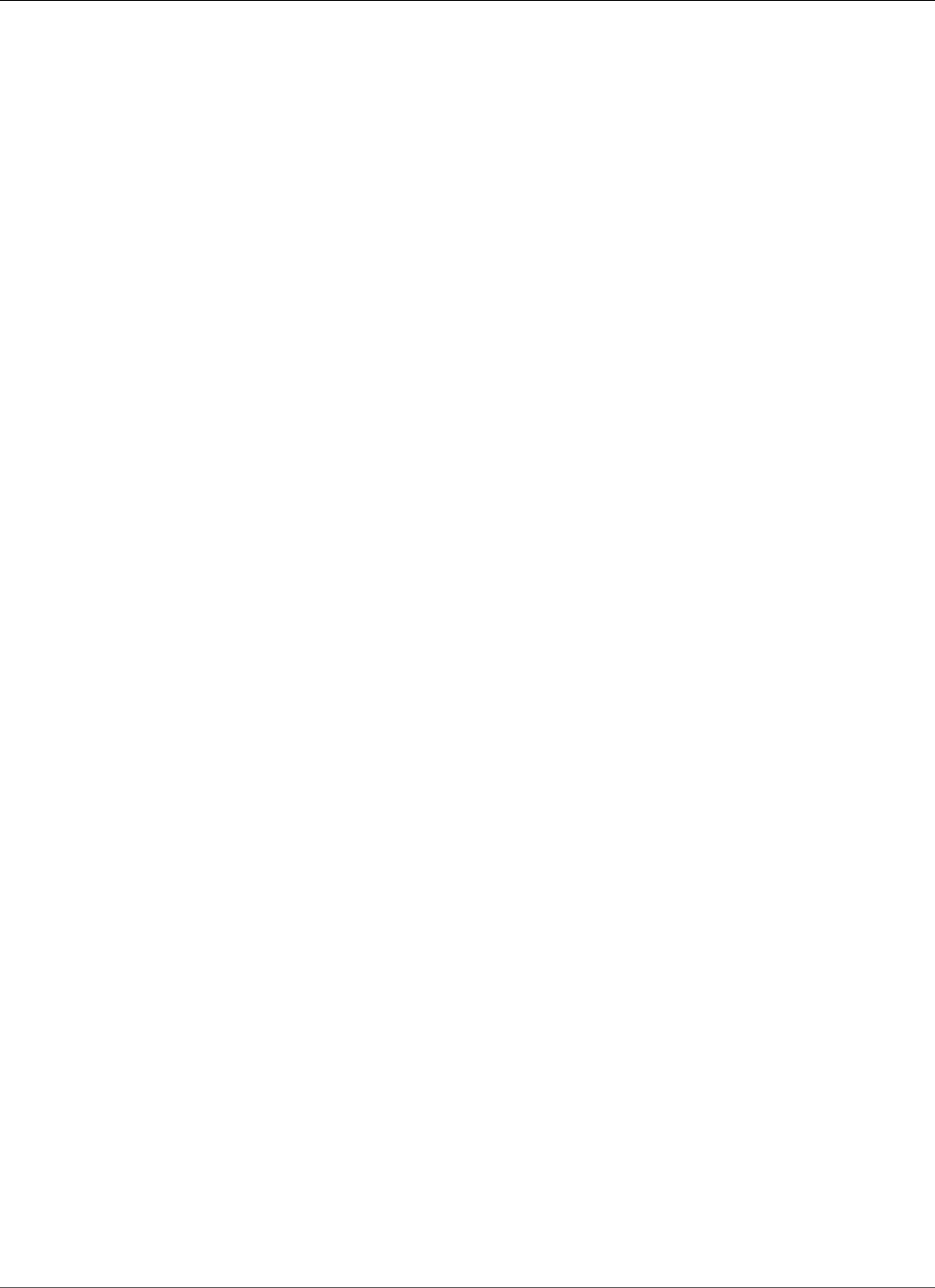
Amazon Relational Database Service User Guide
Deleting a DB Instance
API Version 2014-10-31
35
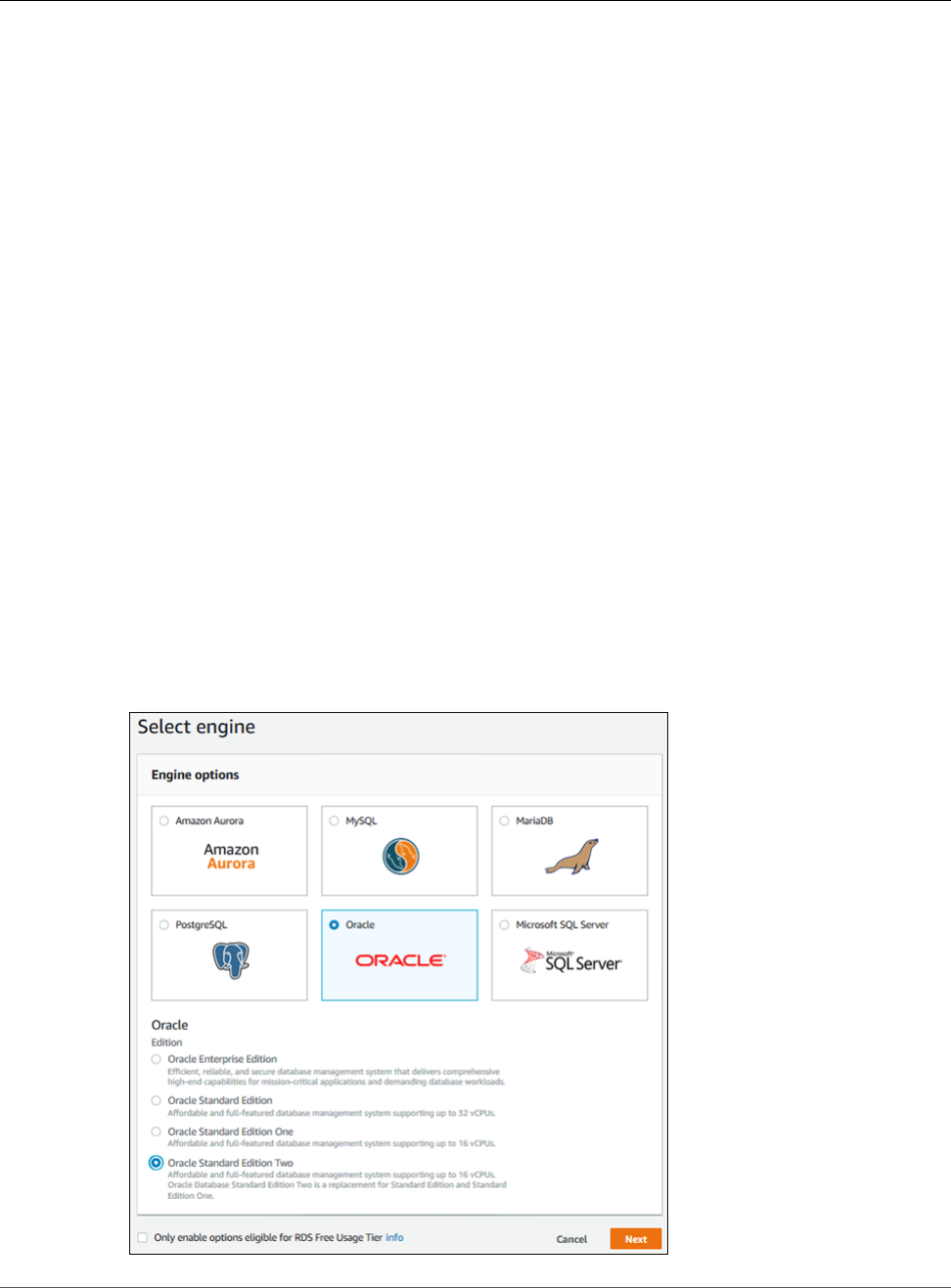
Amazon Relational Database Service User Guide
Creating an Oracle DB Instance
and Connecting to a Database
Creating an Oracle DB Instance and Connecting to
a Database on an Oracle DB Instance
The basic building block of Amazon RDS is the DB instance. Your Amazon RDS DB instance is similar to
your on-premises Oracle database.
Important
You must have an AWS account before you can create a DB instance. If you don't have an AWS
account, open https://aws.amazon.com/, and then choose Create an AWS Account.
In this topic you create a sample Oracle DB instance. You then connect to the DB instance and run a
simple query. Finally you delete the sample DB instance.
Creating a Sample Oracle DB Instance
In this procedure you use the AWS Management Console to create a sample DB instance. Since you are
only creating a sample DB instance, each setting is not fully explained. For a full explanation of each
setting, see Creating a DB Instance Running the Oracle Database Engine (p. 734).
To create a DB instance running the Oracle database engine
1. Sign in to the AWS Management Console and open the Amazon RDS console at https://
console.aws.amazon.com/rds/.
2. In the top right corner of the Amazon RDS console, choose the region in which you want to create
the DB instance.
3. In the navigation pane, choose Instances.
4. Choose Create database.
The Select engine page appears.
API Version 2014-10-31
36
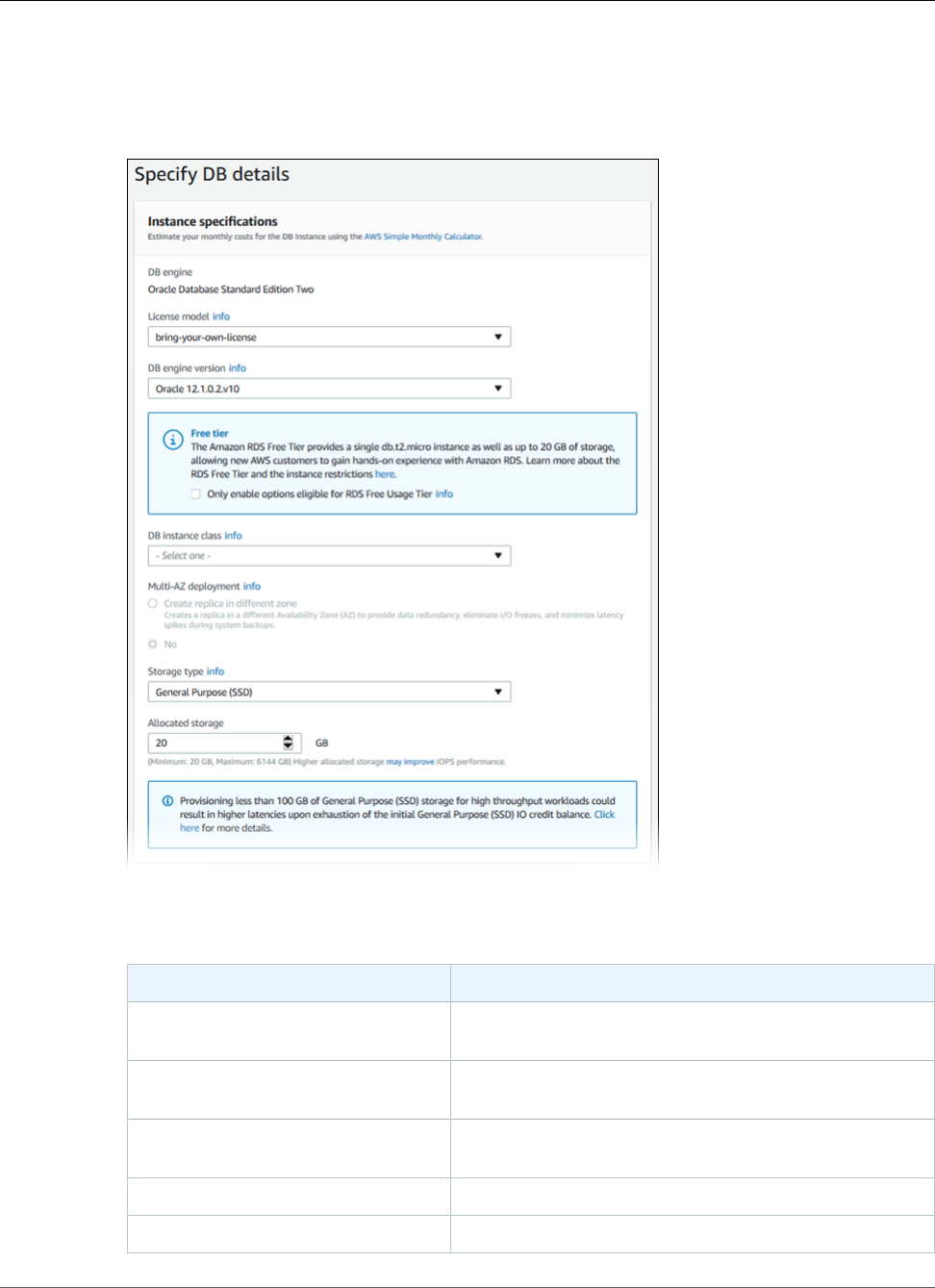
Amazon Relational Database Service User Guide
Creating a Sample Oracle DB Instance
5. Choose the Oracle icon, and then choose Select for the Oracle Standard Edition Two edition.
6. The Choose use case page asks if you are planning to use the DB instance you are creating for
production. Choose Dev/Test and then choose Next.
The Specify DB details page appears.
7. On the Specify DB details page, provide the information for your DB instance as shown in the
following table:
For This Parameter Do This
License model Choose license-included to use the general license
agreement for Oracle.
DB engine version Choose the most recent version of Oracle available in the
list.
DB instance class Choose db.t2.small. This instance class is appropriate for
testing.
Multi-AZ deployment For development and testing, choose No.
Storage type Choose the storage type General Purpose (SSD).
API Version 2014-10-31
37
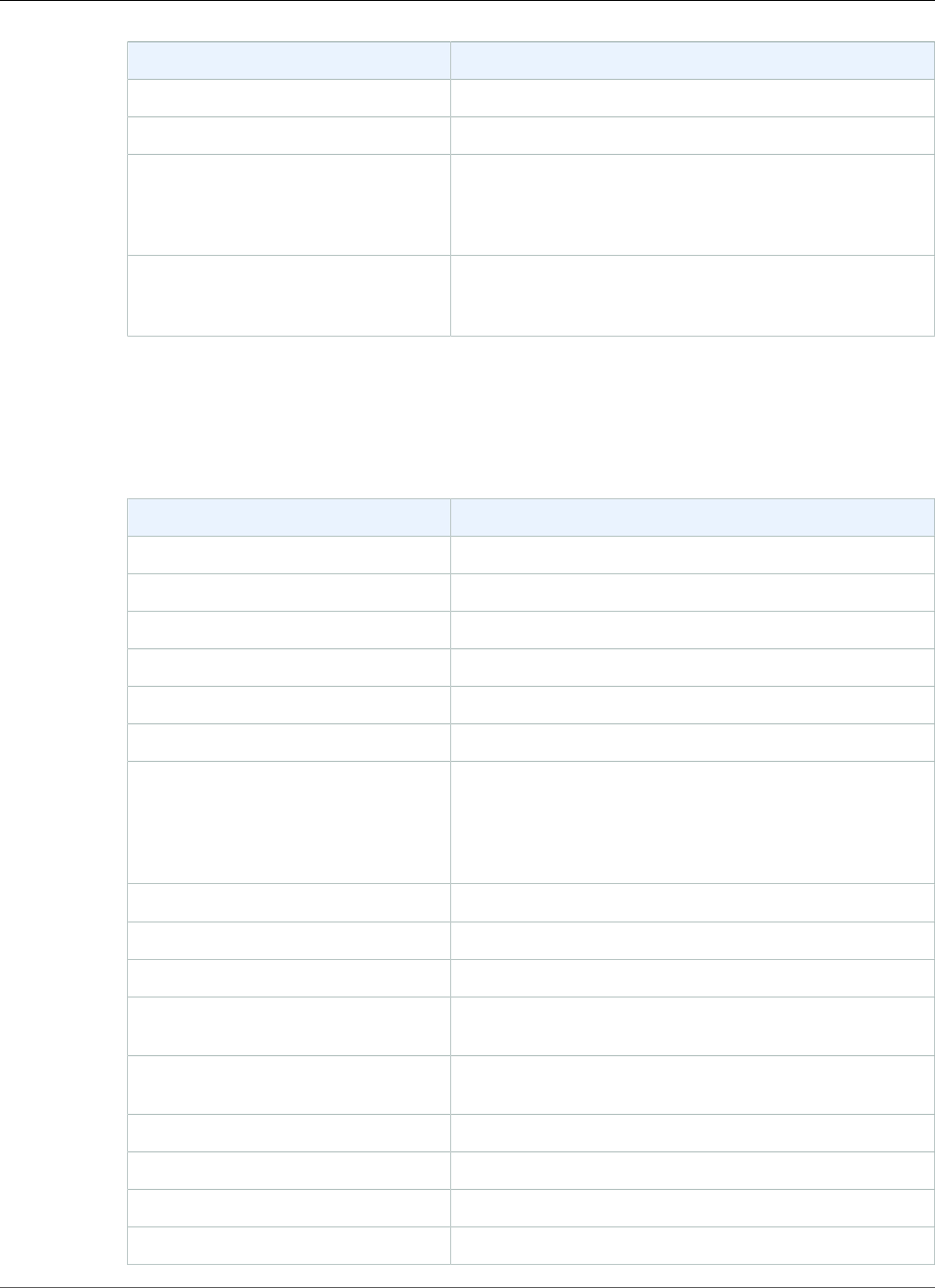
Amazon Relational Database Service User Guide
Creating a Sample Oracle DB Instance
For This Parameter Do This
Allocated storage Type 20 to allocate 20 GiB of storage for your database.
DB instance identifier Type oracle-instance1.
Master username Type a name that you will use as the master user name to
log on to your DB Instance with all database privileges.
The master user name is a SQL Server Authentication
login.
Master password and confirm
Password
Type a password for your master user password. It must
contain between 8 and 128 printable ASCII characters
(excluding /,", and @).
8. Choose Next to continue.
The Configure Advanced Settings page appears.
9. On the Configure advanced settings page, provide the information for your DB instance as shown in
the following table:
For This Parameter Do This
Virtual Private Cloud (VPC) Choose Create new VPC.
Subnet group Choose Create new DB subnet group.
Public accessibility Choose Yes.
Availability zone Choose No Preference.
VPC security groups Choose Create new VPC security group.
Database name Type ORCL.
Database port Leave the default value of 1521 unless you have a specific
port you want to access the database through. Oracle
installations default to port 1521, but in some cases
a firewall might block this port. If in doubt, ask your
network administrator what port you should use.
DB parameter group Leave the default value.
Option group Leave the default value.
Copy tags to snapshots Leave this setting unselected.
Character set name Choose the default value of AL32UTF8 for the Unicode
5.0 UTF-8 Universal character set.
Enable encryption Choose No to enable encryption at rest for this DB
instance.
Backup retention period Choose 7 days.
Backup window Choose No preference.
Enhanced monitoring Choose Disable enhanced monitoring.
Auto minor version upgrade Choose Enable auto minor version upgrade.
API Version 2014-10-31
38
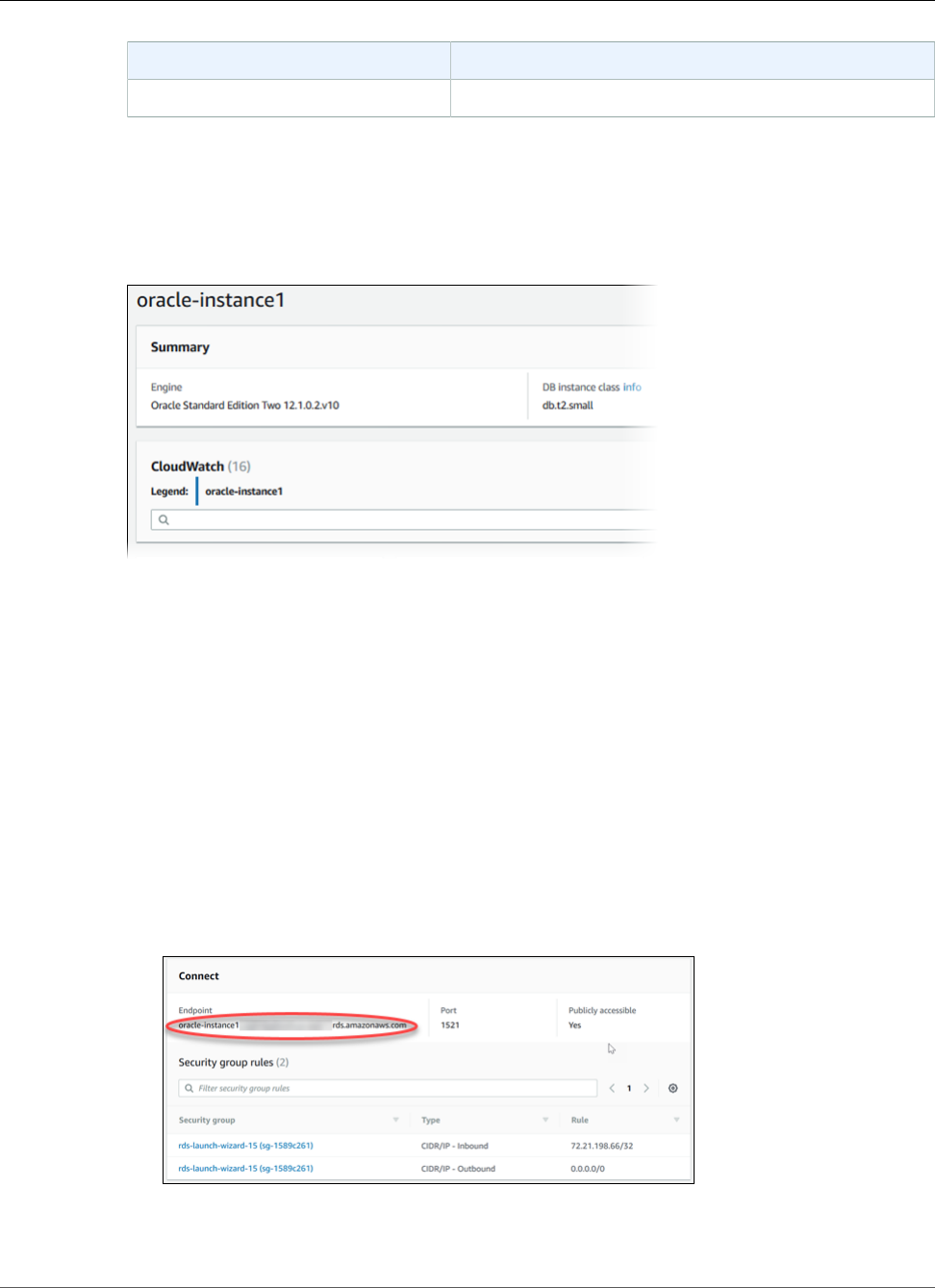
Amazon Relational Database Service User Guide
Connecting to Your Sample DB Instance
For This Parameter Do This
Maintenance window Choose No preference.
10. Choose Create database.
11. Choose View DB instance details.
On the RDS console, the details for new DB instance appear. The DB instance has a status of creating
until the DB instance is ready to use. When the state changes to available, you can connect to the
DB instance. Depending on the DB instance class and the amount of storage, it can take up to 20
minutes before the new instance is available.
Connecting to Your Sample Oracle DB Instance
After Amazon RDS provisions your DB instance, you can use any standard SQL client application to
connect to the instance. In this procedure you connect to your sample DB instance by using the Oracle
sqlplus command line utility. To download a stand-alone version of this utility, see SQL*Plus User's Guide
and Reference.
To connect to a DB Instance using SQL*Plus
1. Find the endpoint (DNS name) and port number for your DB Instance.
a. Open the RDS console and then choose Instances to display a list of your DB instances.
b. Click the Oracle DB instance name to display its details.
c. Scroll to the Connect section and copy the endpoint. Also, note the port number. You need both
the endpoint and the port number to connect to the DB instance.
2. Type the following command on one line at a command prompt to connect to your DB instance by
using the sqlplus utility. The value for Host is the endpoint for your DB instance, the value for Port
is the port you assigned the DB instance, and the value for the Oracle SID is the name of the DB
API Version 2014-10-31
39
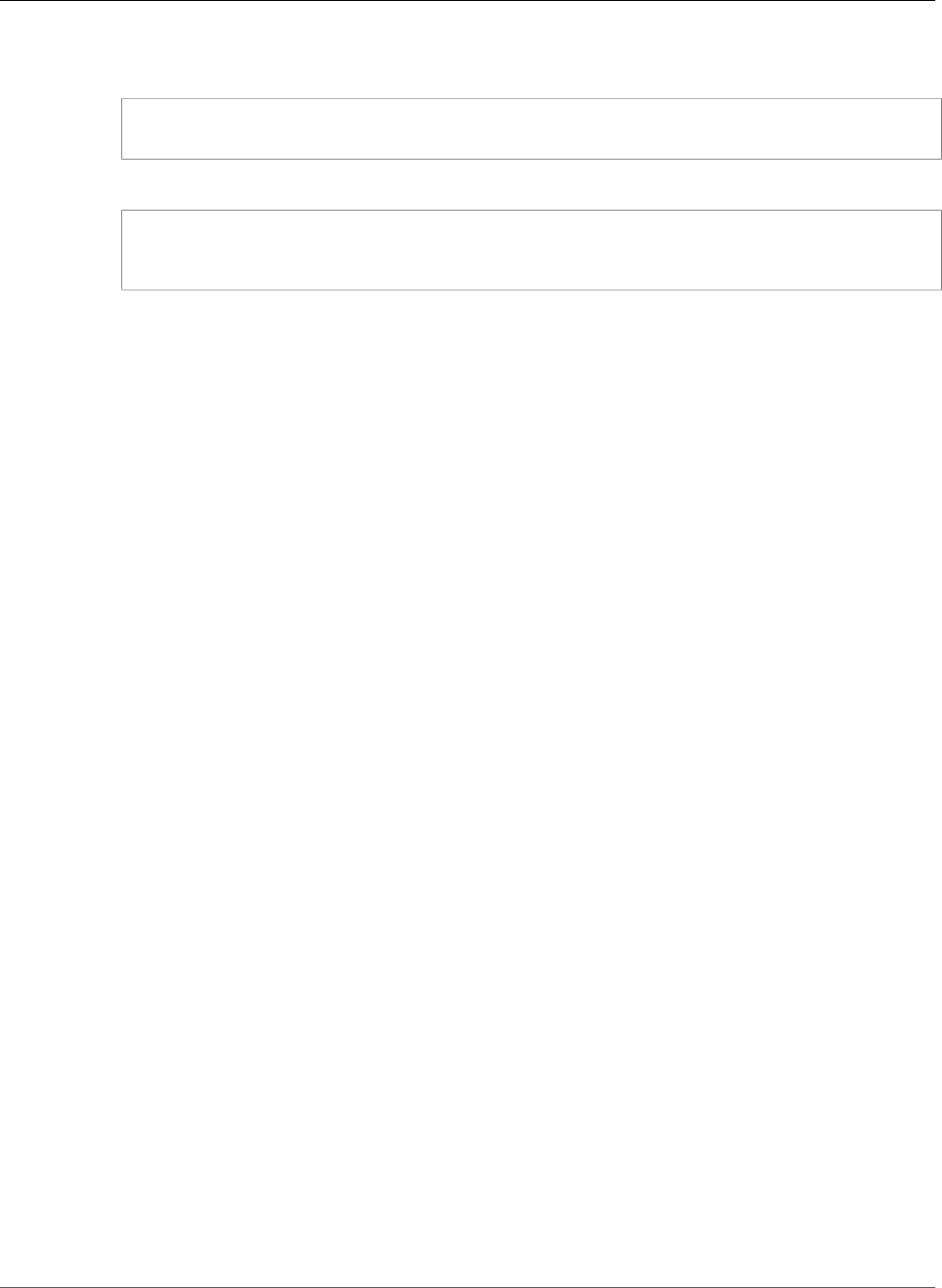
Amazon Relational Database Service User Guide
Deleting Your Sample DB Instance
instance's database that you specified when you created the DB instance, not the name of the DB
instance.
PROMPT>sqlplus 'mydbusr@(DESCRIPTION=(ADDRESS=(PROTOCOL=TCP)(HOST=endpoint)
(PORT=1521))(CONNECT_DATA=(SID=ORCL)))'
You should see output similar to the following.
SQL*Plus: Release 11.1.0.7.0 - Production on Wed May 25 15:13:59 2011
SQL>
Deleting Your Sample DB Instance
Once you are done exploring the sample DB instance that you created, you should delete the DB instance
so that you are no longer charged for it.
To delete a DB instance with no final DB snapshot
1. Sign in to the AWS Management Console and open the Amazon RDS console at https://
console.aws.amazon.com/rds/.
2. In the navigation pane, choose Instances.
3. Choose the DB instance you want to delete.
4. For Instance actions, choose Delete.
5. For Create final snapshot?, choose No, and select the acknowledgment.
6. Choose Delete.
Related Topics
•Tutorial: Create an Amazon VPC for Use with an Amazon RDS DB Instance (p. 415)
•Creating a DB Instance Running the Oracle Database Engine (p. 734)
•Connecting to a DB Instance Running the Oracle Database Engine (p. 743)
•Modifying a DB Instance Running the Oracle Database Engine (p. 750)
•Oracle on Amazon RDS (p. 710)
Creating a PostgreSQL DB Instance and
Connecting to a Database on a PostgreSQL DB
Instance
The easiest way to create a DB instance is to use the RDS console. Once you have created the DB
instance, you can use standard SQL client utilities to connect to the DB instance such as the pgAdmin
utility. In this example, you create a DB instance running the PostgreSQL database engine called west2-
postgres1, with a db.m1.small DB instance class, 10 GiB of storage, and automated backups enabled with
a retention period of one day.
Important
You must complete the tasks in the Setting Up for Amazon RDS (p. 5) section before you can
create or connect to a DB instance.
API Version 2014-10-31
40
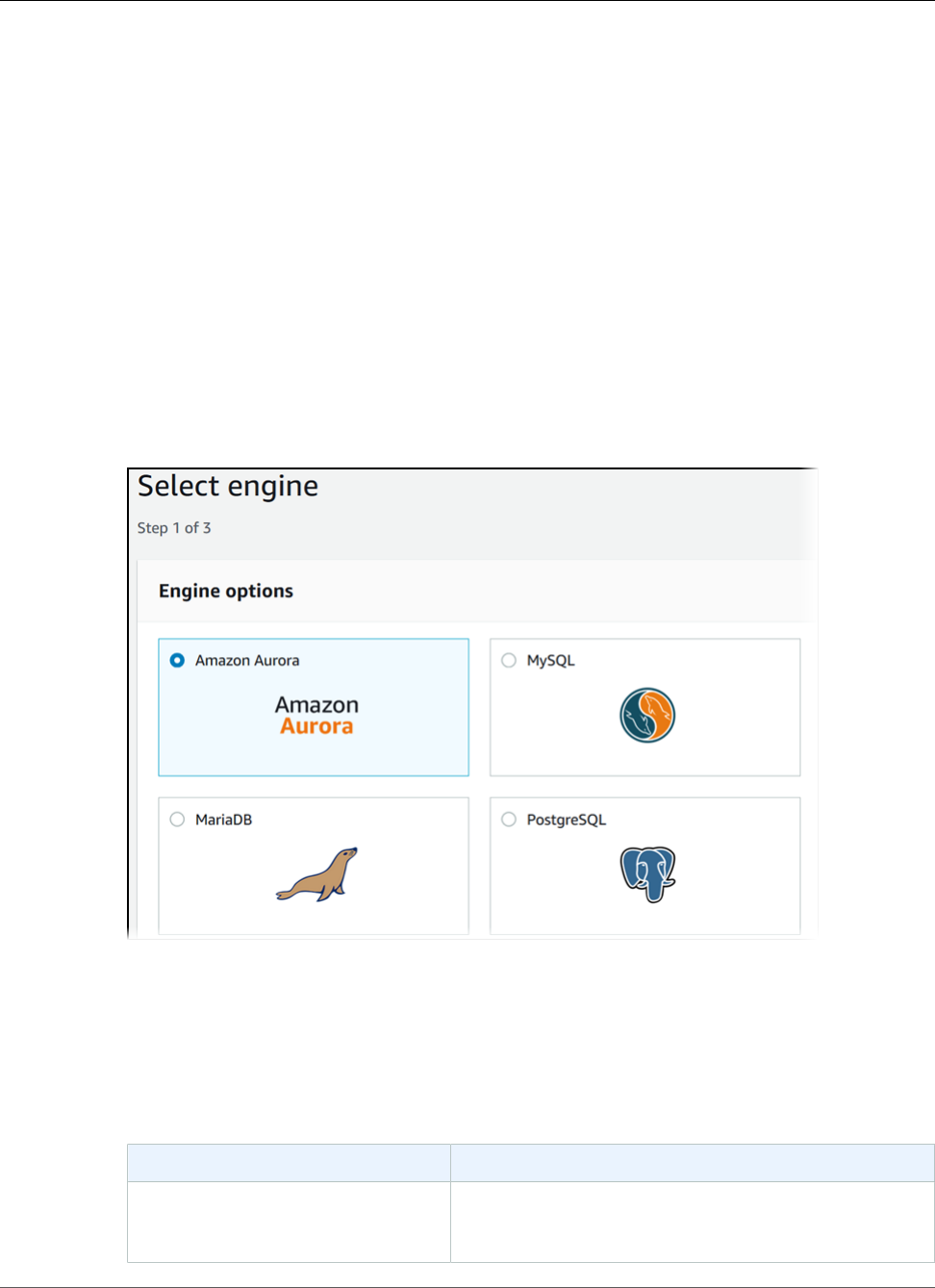
Amazon Relational Database Service User Guide
Creating a PostgreSQL DB Instance
Topics
•Creating a PostgreSQL DB Instance (p. 41)
•Connecting to a PostgreSQL DB Instance (p. 44)
•Deleting a DB Instance (p. 47)
Creating a PostgreSQL DB Instance
To create a DB Instance Running the PostgreSQL DB Engine
1. Sign in to the AWS Management Console and open the Amazon RDS console at https://
console.aws.amazon.com/rds/.
2. In the top right corner of the AWS Management Console, choose the region in which you want to
create the DB instance.
3. In the navigation pane, choose Instances.
If the navigation pane is closed, choose the menu icon at the top left to open it.
4. Choose Create database to open the Select engine page.
5. On the Select engine page, choose the PostgreSQL icon, and then choose Next.
6. Next, the Use case page asks if you are planning to use the DB instance you are creating for
production. If you are, choose Production. If you choose this option, the failover option Multi-AZ
and the Provisioned IOPS storage options are preselected in the following step. Choose Next when
you are finished.
7. On the Specify DB Details page, specify your DB instance information. Choose Next when you are
finished.
For This Parameter Do This
License Model PostgreSQL has only one license model. Choose
postgresql-license to use the general license
agreement for PostgreSQL.
API Version 2014-10-31
41
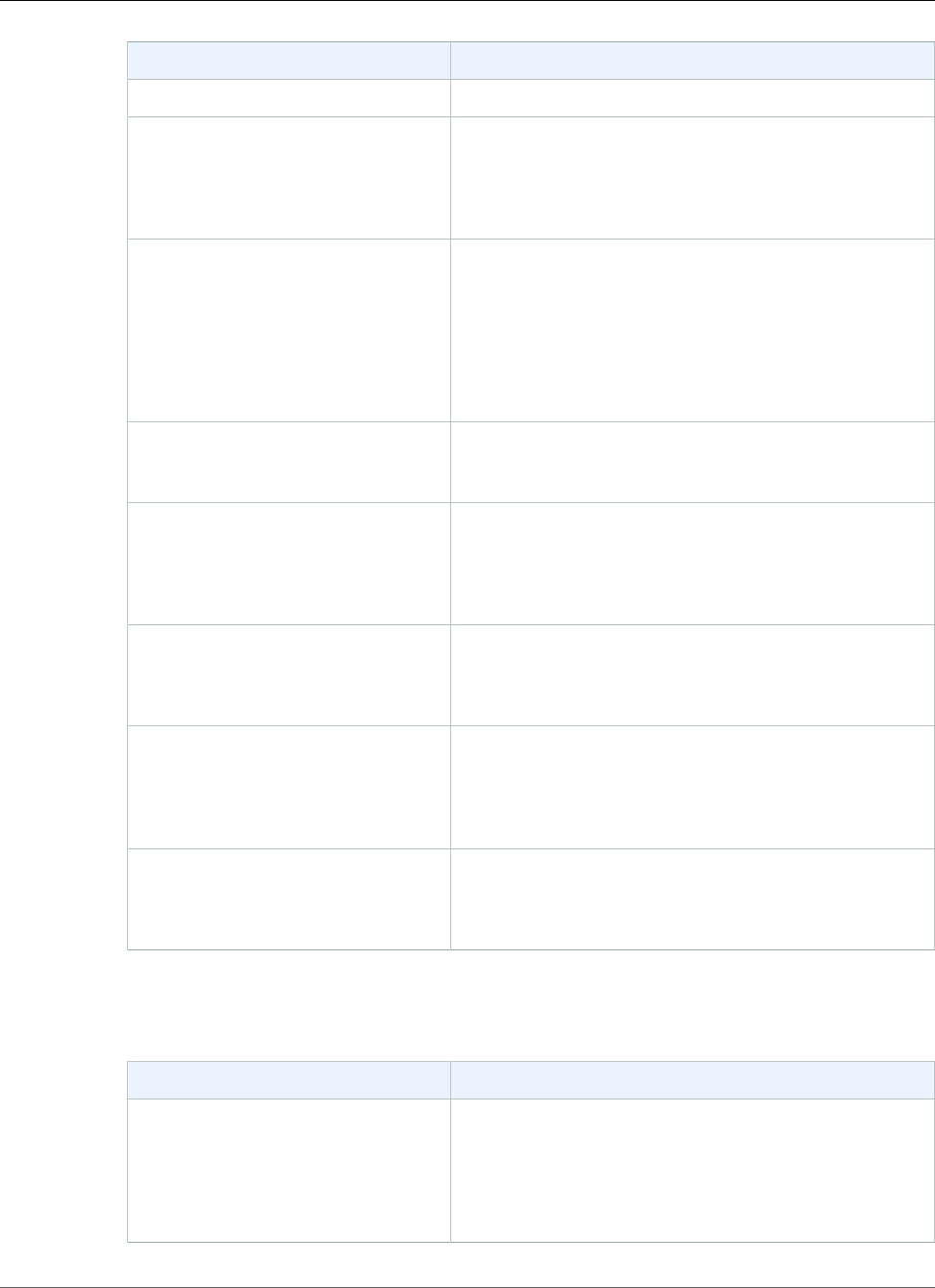
Amazon Relational Database Service User Guide
Creating a PostgreSQL DB Instance
For This Parameter Do This
DB Engine Version Choose the version of PostgreSQL you want to use.
DB Instance Class Choose db.t2.small for a configuration that equates
to 2 GiB memory, 1 ECU (1 virtual core with 1 ECU),
64-bit platform, and moderate I/O capacity. For more
information about all the DB instance class options, see
DB Instance Class (p. 80).
Multi-AZ Deployment Choose Yes to have a standby replica of your DB instance
created in another Availability Zone for failover support.
We recommend Multi-AZ for production workloads to
maintain high availability. For development and testing,
you can choose No.
For more information, see High Availability (Multi-AZ) for
Amazon RDS (p. 107).
Storage Type Choose the storage type General Purpose (SSD).
For more information about storage, see DB instance
storage (p. 101).
Allocated Storage Type 20 to allocate 20 GiB of storage for your database.
In some cases, allocating a higher amount of storage
for your DB instance than the size of your database can
improve I/O performance. For more information about
storage allocation, see Amazon RDS Features.
DB Instance Identifier Type a name for the DB instance that is unique for your
account in the region you chose. You can add some
intelligence to the name, such as including the region and
DB engine you chose, for example postgreSQL-test.
Master Username Type a name using alphanumeric characters to use as
the master user name to log on to your DB instance.
For information on the default privileges granted to
the master user name, see Amazon RDS for PostgreSQL
Versions and Extensions (p. 1023)
Master Password and Confirm
Password
Type a password that contains from 8 to 128 printable
ASCII characters (excluding /,", and @) for your master
password, then type the password again in the Confirm
Password box.
8. On the Configure Advanced Settings page, provide additional information that RDS needs to
launch the PostgreSQL DB instance. The table shows settings for an example DB instance. Specify
your DB instance information, then choose Create database.
For This Parameter Do This
VPC This setting depends on the platform you are on. If you
are a new customer to AWS, choose the default VPC
shown. If you are creating a DB instance on the previous
E2-Classic platform that does not use a VPC, choose Not
in VPC. For more information about VPC, see Amazon
Virtual Private Cloud (VPCs) and Amazon RDS (p. 400).
API Version 2014-10-31
42
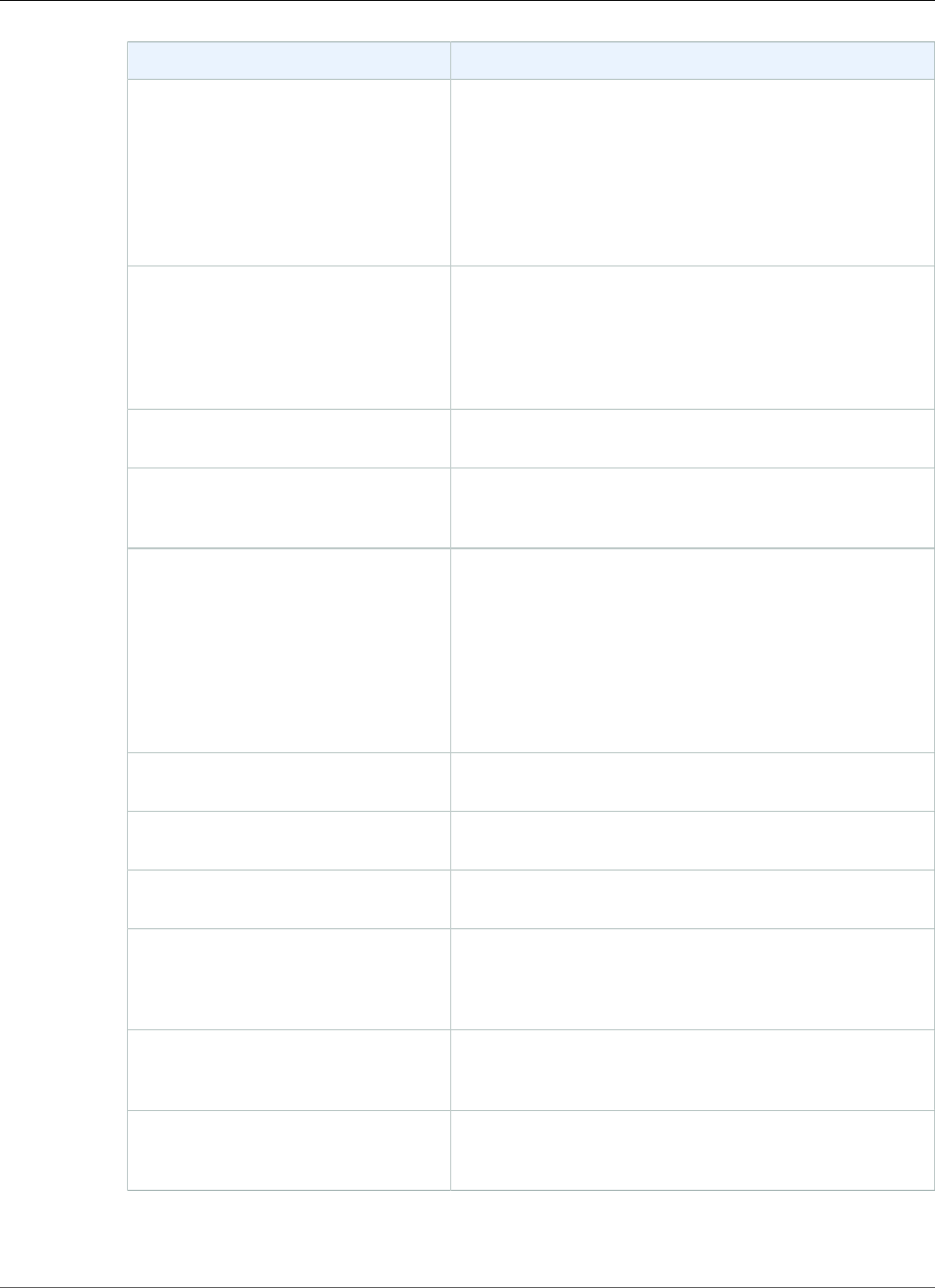
Amazon Relational Database Service User Guide
Creating a PostgreSQL DB Instance
For This Parameter Do This
Subnet Group This setting depends on the platform you are on. If you
are a new customer to AWS, choose default, which is
the default DB subnet group that was created for your
account. If you are creating a DB instance on the previous
E2-Classic platform and you want your DB instance in a
specific VPC, choose the DB subnet group you created for
that VPC. For more information about VPC, see Amazon
Virtual Private Cloud (VPCs) and Amazon RDS (p. 400).
Publicly Accessible Choose Yes to give the DB instance a public IP address,
meaning that it is accessible outside the VPC; otherwise,
choose No, so the DB instance is only accessible from
inside the VPC. For more information about hiding DB
instances from public access, see Hiding a DB Instance in a
VPC from the Internet (p. 410).
Availability Zone Use the default value of No Preference unless you
want to specify an Availability Zone.
VPC Security Group If you are a new customer to AWS, choose the default
VPC. If you created a VPC security group, choose the VPC
security group you previously created.
Database Name Type a name for your database of up to 63 alpha-numeric
characters. If you do not provide a name, the default
"postgres" database is created.
To create additional databases, connect to the DB
instance and use the SQL command CREATE DATABASE.
For more information about connecting to the DB
instance, see Connecting to a DB Instance Running the
PostgreSQL Database Engine (p. 970).
Database Port Specify a port you want to use to access the database.
PostgreSQL installations default to port 5432.
DB Parameter Group Use the default value unless you have created your own
parameter group.
Option Group Use the default value unless you have created your own
option group.
Copy Tags To Snapshots Choose this option to have any DB instance tags
copied to a DB snapshot when you create a snapshot.
For more information, see Tagging Amazon RDS
Resources (p. 134).
Enable Encryption Choose Yes to enable encryption at rest for this DB
instance. For more information, see Encrypting Amazon
RDS Resources (p. 377).
Backup Retention Period Set the number of days you want automatic backups of
your database to be retained. For testing purposes, you
can set this value to 1.
API Version 2014-10-31
43
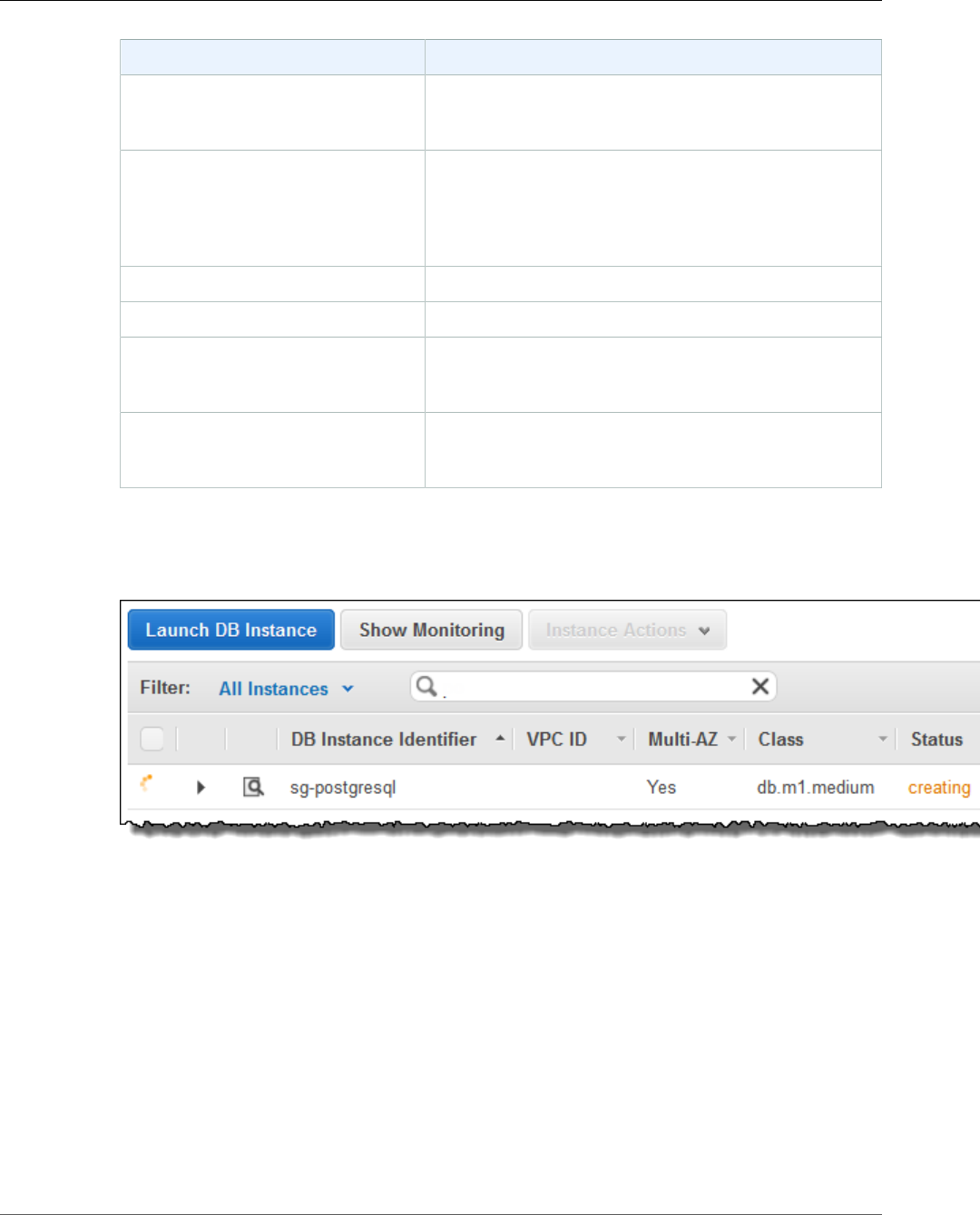
Amazon Relational Database Service User Guide
Connecting to a PostgreSQL DB Instance
For This Parameter Do This
Backup Window Unless you have a specific time that you want to
have your database backup, use the default of No
Preference.
Enable Enhanced Monitoring Choose Yes to enable real-time OS monitoring. Amazon
RDS provides metrics in real time for the operating
system (OS) that your DB instance runs on. You are only
charged for Enhanced Monitoring that exceeds the free
tier provided by Amazon CloudWatch Logs.
Monitoring Role Choose Default to use the default IAM role.
Granularity Choose 60 to monitor the instance every minute.
Auto Minor Version Upgrade Choose Yes to enable your DB instance to receive minor
DB engine version upgrades automatically when they
become available.
Maintenance Window Choose the 30-minute window in which pending
modifications to your DB instance are applied. If the time
period doesn't matter, choose No Preference.
9. On the final page, choose Create database.
10. On the Amazon RDS console, the new DB instance appears in the list of DB instances. The DB
instance has a status of creating until the DB instance is created and ready for use. When the state
changes to available, you can connect to the DB instance. Depending on the DB instance class and
store allocated, it could take several minutes for the new instance to be available.
Connecting to a PostgreSQL DB Instance
After Amazon RDS provisions your DB instance, you can use any standard SQL client application to
connect to the instance. It is important to note that the security group you assigned to the DB instance
when you created it must allow access to the DB instance. If you have difficulty connecting to the DB
instance, the problem is most often with the access rules you set up in the security group you assigned to
the DB instance.
This section shows two ways to connect to a PostgreSQL DB instance. The first example uses pgAdmin, a
popular Open Source administration and development tool for PostgreSQL. You can download and use
pgAdmin without having a local instance of PostgreSQL on your client computer. The second example
uses psql, a command line utility that is part of a PostgreSQL installation. To use psql, you must have a
PostgreSQL installed on your client computer or have installed the psql client on your machine.
In this example, you connect to a PostgreSQL DB instance using pgAdmin.
API Version 2014-10-31
44
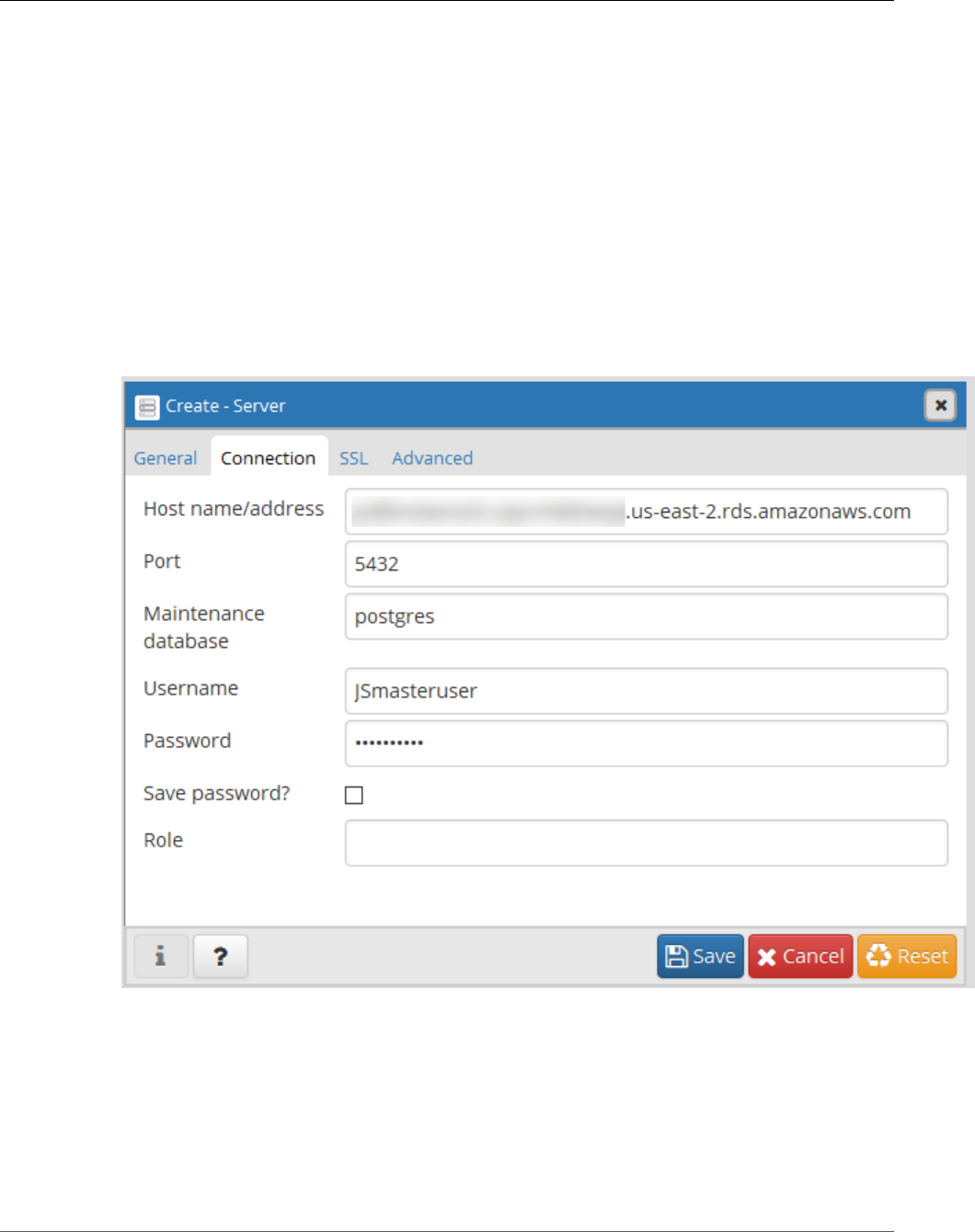
Amazon Relational Database Service User Guide
Connecting to a PostgreSQL DB Instance
Using pgAdmin to Connect to a PostgreSQL DB Instance
To connect to a PostgreSQL DB instance using pgAdmin
1. Launch the pgAdmin application on your client computer. You can install pgAdmin from http://
www.pgadmin.org/.
2. Choose Add Server from the File menu.
3. In the New Server Registration dialog box, enter the DB instance endpoint (for example,
mypostgresql.c6c8dntfzzhgv0.us-west-2.rds.amazonaws.com) in the Host box. Do not include the
colon or port number as shown on the Amazon RDS console (mypostgresql.c6c8dntfzzhgv0.us-
west-2.rds.amazonaws.com:5432).
Enter the port you assigned to the DB instance into the Port box. Enter the user name and user
password you entered when you created the DB instance into the Username and Password boxes,
respectively.
4. Choose OK.
5. In the Object browser, expand the Server Groups. Choose the Server (the DB instance) you created,
and then choose the database name.
API Version 2014-10-31
45
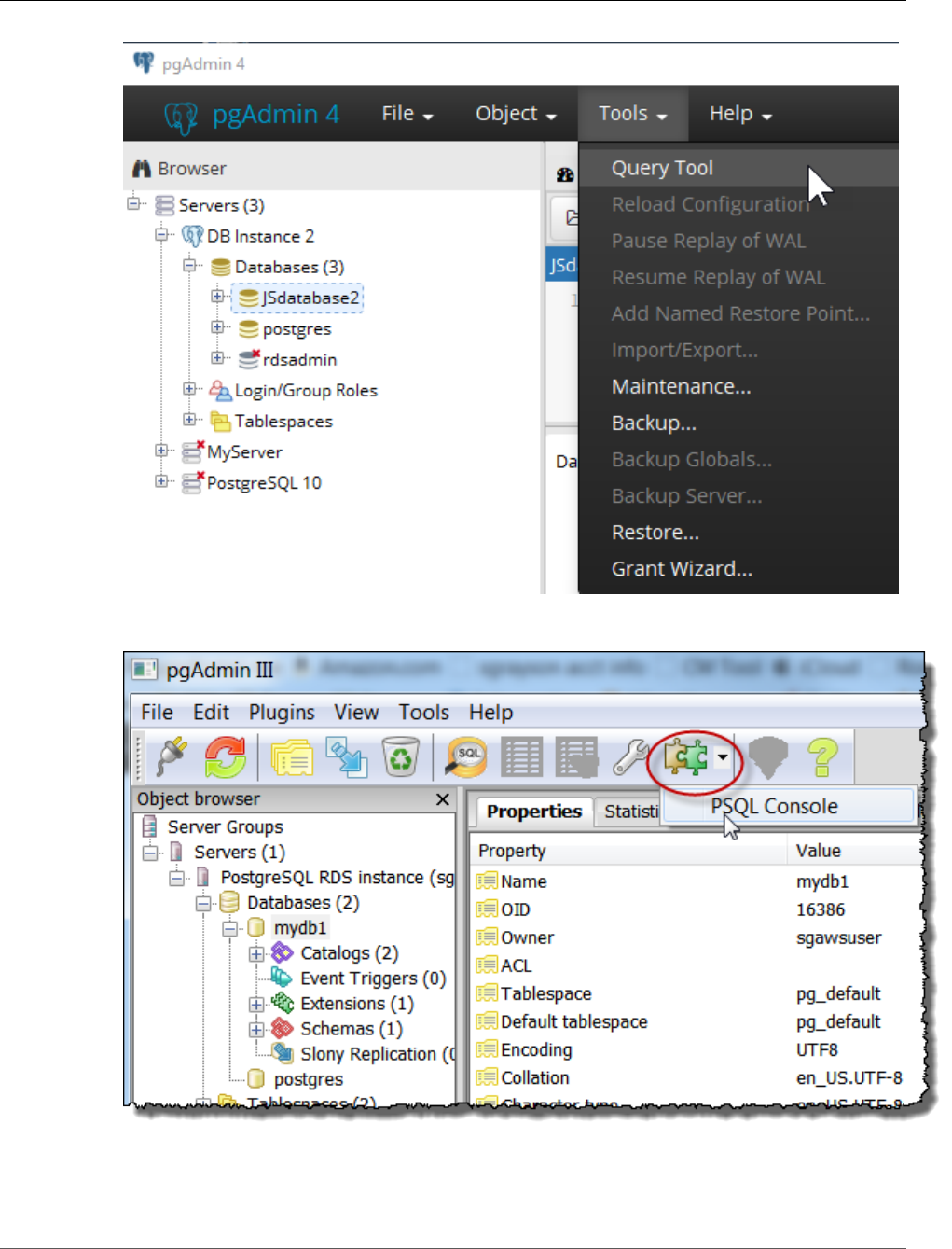
Amazon Relational Database Service User Guide
Connecting to a PostgreSQL DB Instance
6. Choose the plugin icon and choose PSQL Console. The psql command window opens for the default
database you created.
7. Use the command window to enter SQL or psql commands. Type \q to close the window.
API Version 2014-10-31
46
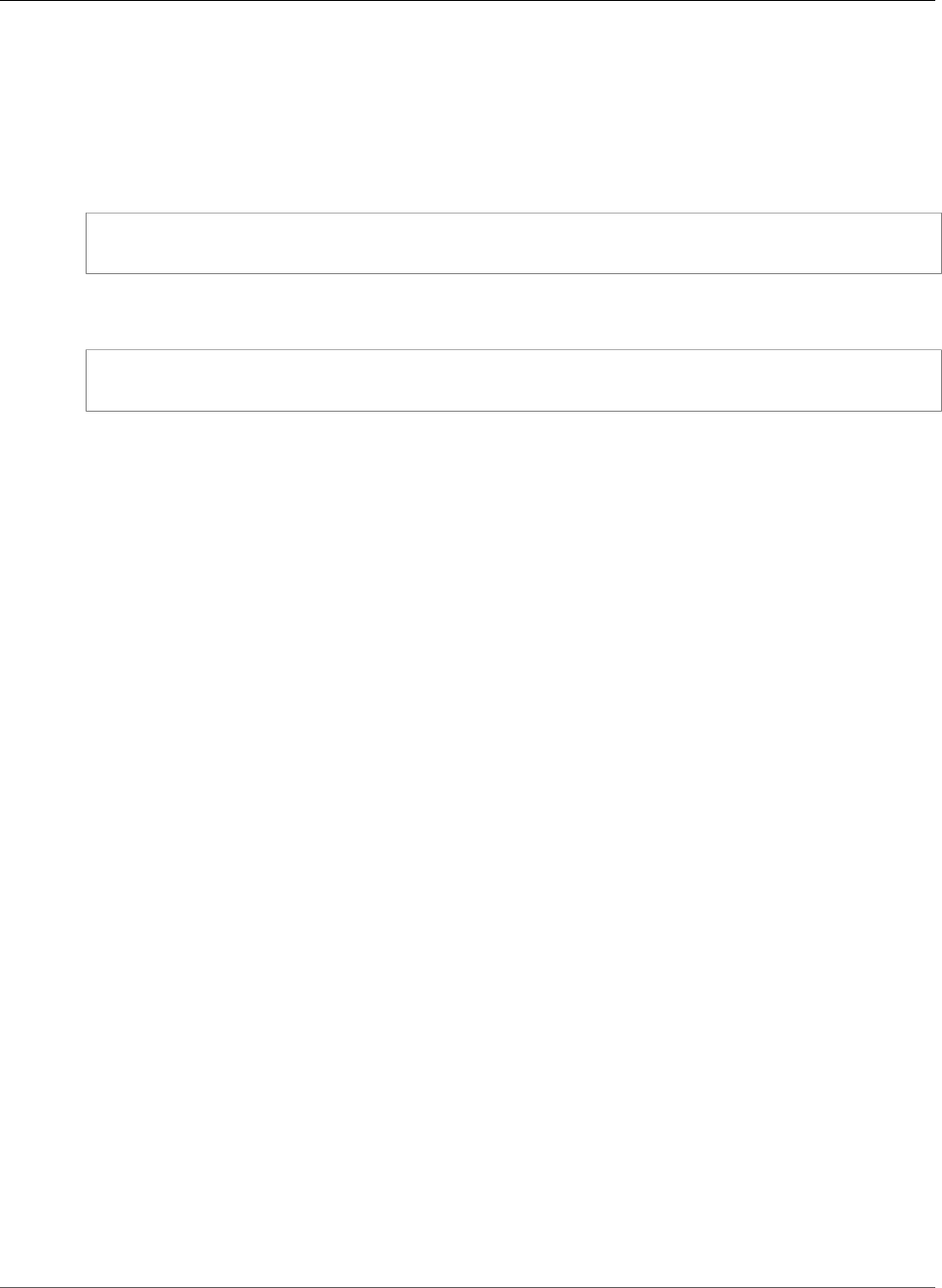
Amazon Relational Database Service User Guide
Deleting a DB Instance
Using psql to Connect to a PostgreSQL DB Instance
If your client computer has PostgreSQL installed, you can use a local instance of psql to connect to a
PostgreSQL DB instance. To connect to your PostgreSQL DB instance using psql, you need to provide host
information and access credentials.
The following format is used to connect to a PostgreSQL DB instance on Amazon RDS:
psql --host=<DB instance endpoint> --port=<port> --username=<master user name> --password
--dbname=<database name>
For example, the following command connects to a database called mypgdb on a PostgreSQL DB
instance called mypostgresql using fictitious credentials:
psql --host=mypostgresql.c6c8mwvfdgv0.us-west-2.rds.amazonaws.com --port=5432 --
username=awsuser --password --dbname=mypgdb
Troubleshooting Connection Issues
By far the most common problem that occurs when attempting to connect to a database on a DB
instance is the access rules in the security group assigned to the DB instance. If you used the default DB
security group when you created the DB instance, chances are good that the security group did not have
the rules that allow you to access the instance. For more information about Amazon RDS security groups,
see Controlling Access with Amazon RDS Security Groups (p. 382)
The most common error is could not connect to server: Connection timed out. If you receive this error,
check that the host name is the DB instance endpoint and that the port number is correct. Check that the
security group assigned to the DB instance has the necessary rules to allow access through any firewall
your connection may be going through.
Deleting a DB Instance
Once you have connected to the sample DB instance that you created, you should delete the DB instance
so you are no longer charged for it.
To delete a DB instance with no final DB snapshot
1. Sign in to the AWS Management Console and open the Amazon RDS console at https://
console.aws.amazon.com/rds/.
2. In the navigation pane, choose Instances.
If the navigation pane is closed, choose the menu icon at the top left to open it.
3. Choose the DB instance you wish to delete.
4. Choose Instance actions, and then choose Delete.
5. For Create final snapshot?, choose No, and select the acknowledgment.
6. Choose Delete.
API Version 2014-10-31
47
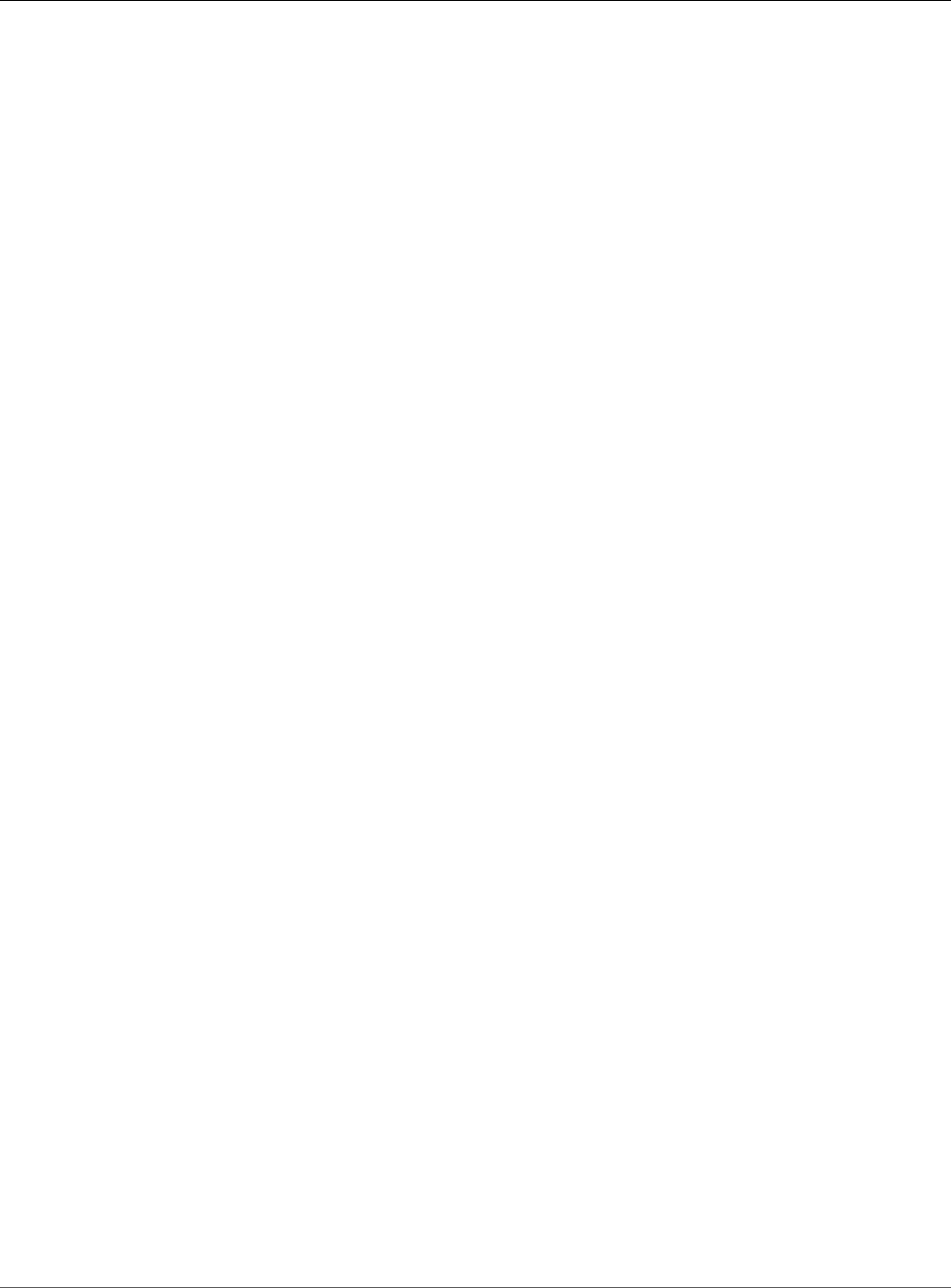
Amazon Relational Database Service User Guide
Tutorial: Create a Web Server
and an Amazon RDS Database
Tutorial: Create a Web Server and an Amazon RDS
Database
This tutorial helps you install an Apache web server with PHP, and create a MySQL database. The web
server runs on an Amazon EC2 instance using Amazon Linux, and the MySQL database is an Amazon RDS
MySQL DB instance. Both the Amazon EC2 instance and the Amazon RDS DB instance run in a VPC based
in Amazon Virtual Private Cloud service (Amazon VPC).
Note
This tutorial works with Amazon Linux and might not work for other versions of Linux such as
Ubuntu.
Before you begin this tutorial, you must have a VPC with both public and private subnets, and
corresponding security groups. If you don't have these, complete the following tasks in Tutorial: Create
an Amazon VPC for Use with an Amazon RDS DB Instance (p. 415):
1. Create a VPC with Private and Public Subnets (p. 415)
2. Create Additional Subnets (p. 416)
3. Create a VPC Security Group for a Public Web Server (p. 417)
4. Create a VPC Security Group for a Private Amazon RDS DB Instance (p. 418)
5. Create a DB Subnet Group (p. 418)
In the tutorial that follows, you specify the VPC, subnets, and security groups when you create the DB
instance. You also specify them when you create the EC2 instance that will host your web server. The
VPC, subnets, and security groups are required for the DB instance and the web server to communicate.
After the VPC is set up, this tutorial shows you how to you create the DB instance and install the web
server. You connect your web server to your RDS DB instance in the VPC using the DB instance endpoint.
In this tutorial, you perform the following procedures:
•Step 1: Create an RDS DB Instance (p. 49)
•Step 2: Create an EC2 Instance and Install a Web Server (p. 54)
The following diagram shows the configuration when the tutorial is complete.
API Version 2014-10-31
48
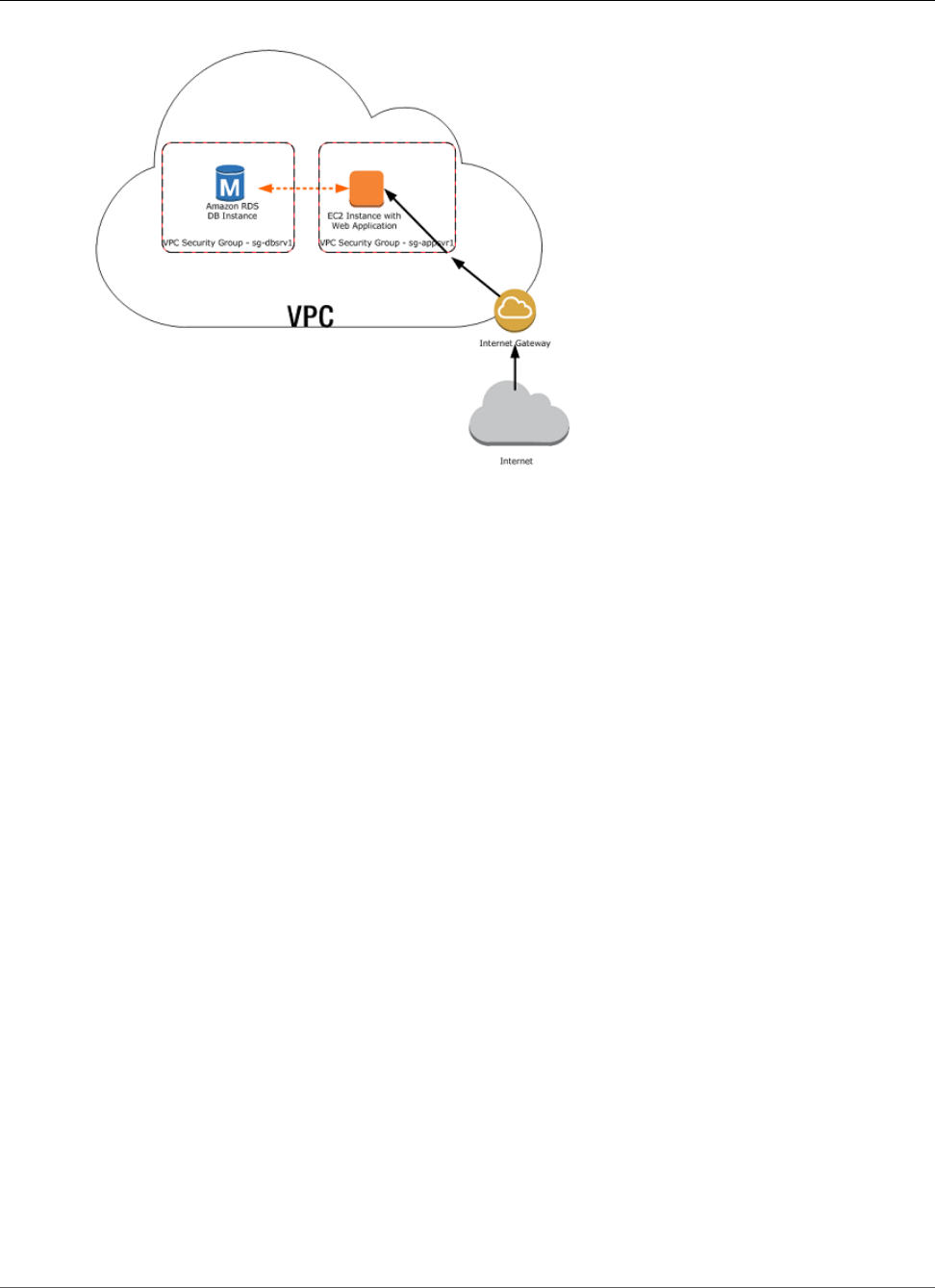
Amazon Relational Database Service User Guide
Step 1: Create a DB Instance
Step 1: Create an RDS DB Instance
In this step you create an Amazon RDS MySQL DB instance that maintains the data used by a web
application.
Important
Before you begin this step, you must have a VPC with both public and private subnets, and
corresponding security groups. If you don't have these, see Tutorial: Create an Amazon VPC for
Use with an Amazon RDS DB Instance (p. 415). Complete the steps in Create a VPC with Private
and Public Subnets (p. 415), Create Additional Subnets (p. 416), Create a VPC Security Group
for a Public Web Server (p. 417), and Create a VPC Security Group for a Private Amazon RDS
DB Instance (p. 418).
To launch a MySQL DB instance
1. Sign in to the AWS Management Console and open the Amazon RDS console at https://
console.aws.amazon.com/rds/.
2. In the top-right corner of the AWS Management Console, choose the region in which you want to
create the DB instance. This example uses the US West (Oregon) region.
3. In the navigation pane, choose Instances.
If the navigation pane is closed, choose the menu icon at the top left to open it.
4. Choose Create database to open the Select engine page.
5. On the Select engine page, shown following, choose MySQL, and then choose Next.
API Version 2014-10-31
49
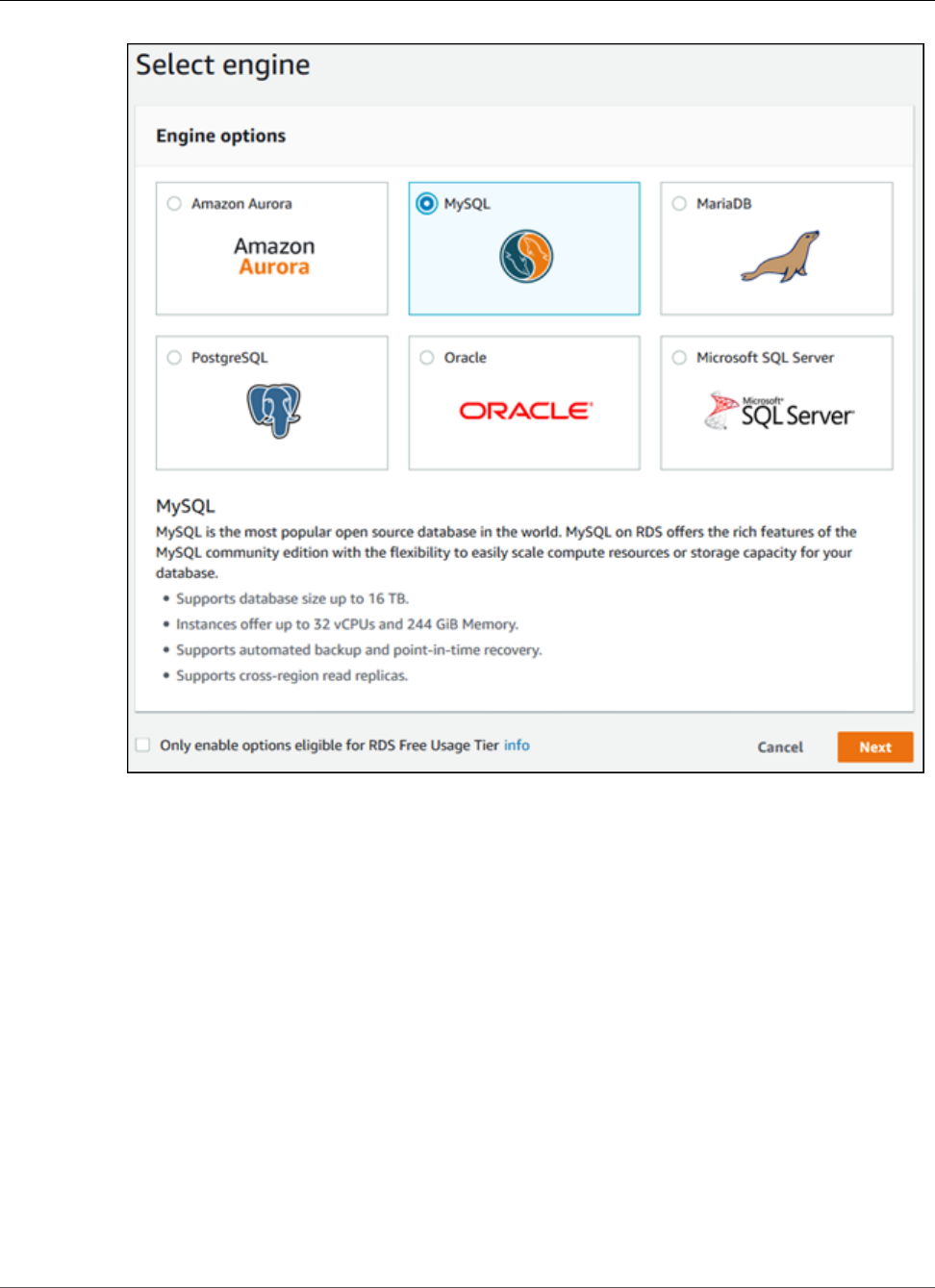
Amazon Relational Database Service User Guide
Step 1: Create a DB Instance
6. On the Choose use case page, choose Dev/Test – MySQL, and then choose Next.
7. On the Specify DB details page, shown following, set these values:
•License model: Use the default value.
•DB engine version: Use the default value.
•DB instance class: db.t2.small
•Multi-AZ deployment: No
•Storage type: General Purpose (SSD)
•Allocated storage: 20 GiB
•DB instance identifier: tutorial-db-instance
•Master username: tutorial_user
•Master password: Choose a password.
•Confirm password: Retype the password.
API Version 2014-10-31
50
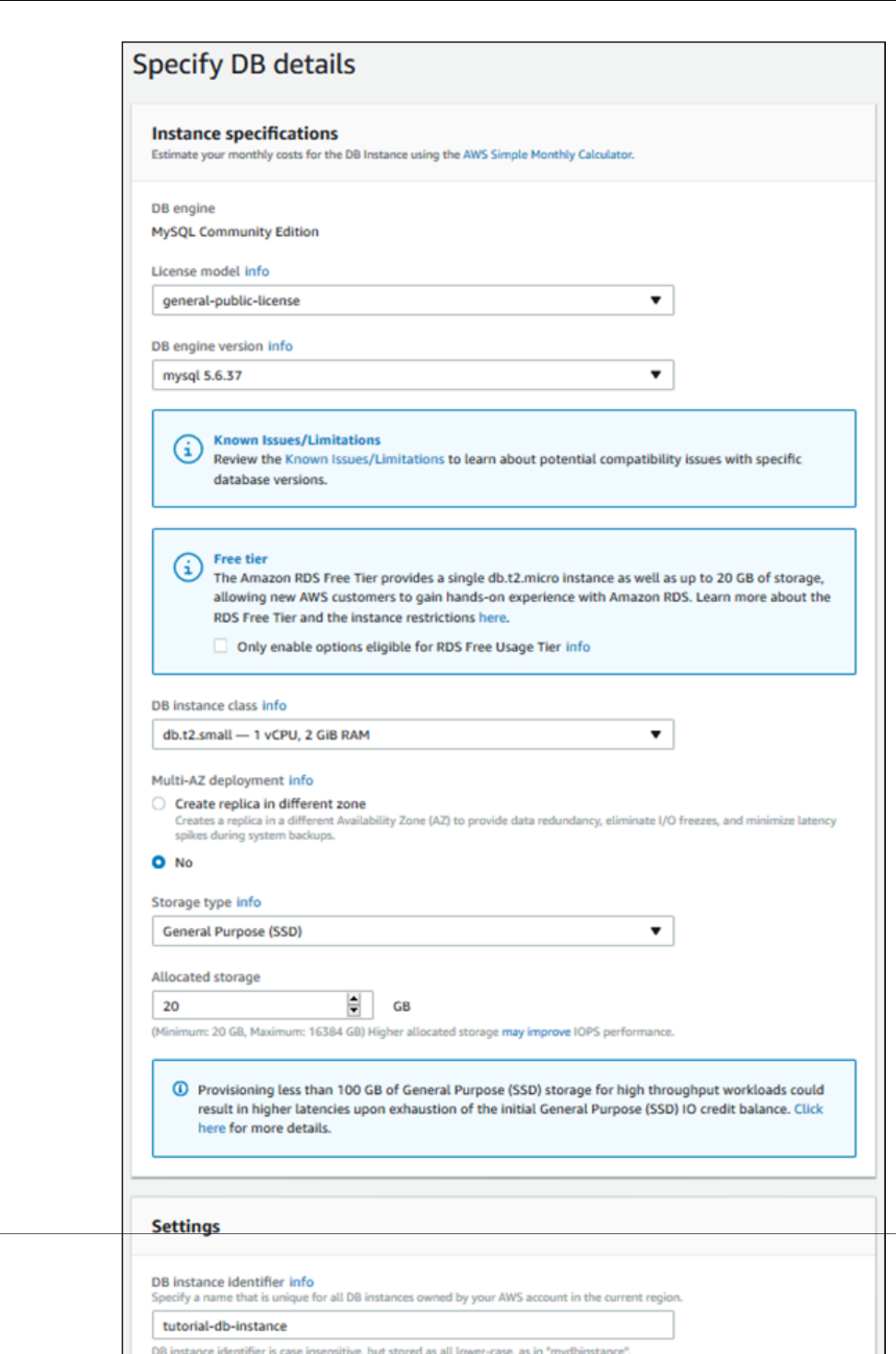
Amazon Relational Database Service User Guide
Step 1: Create a DB Instance
API Version 2014-10-31
51
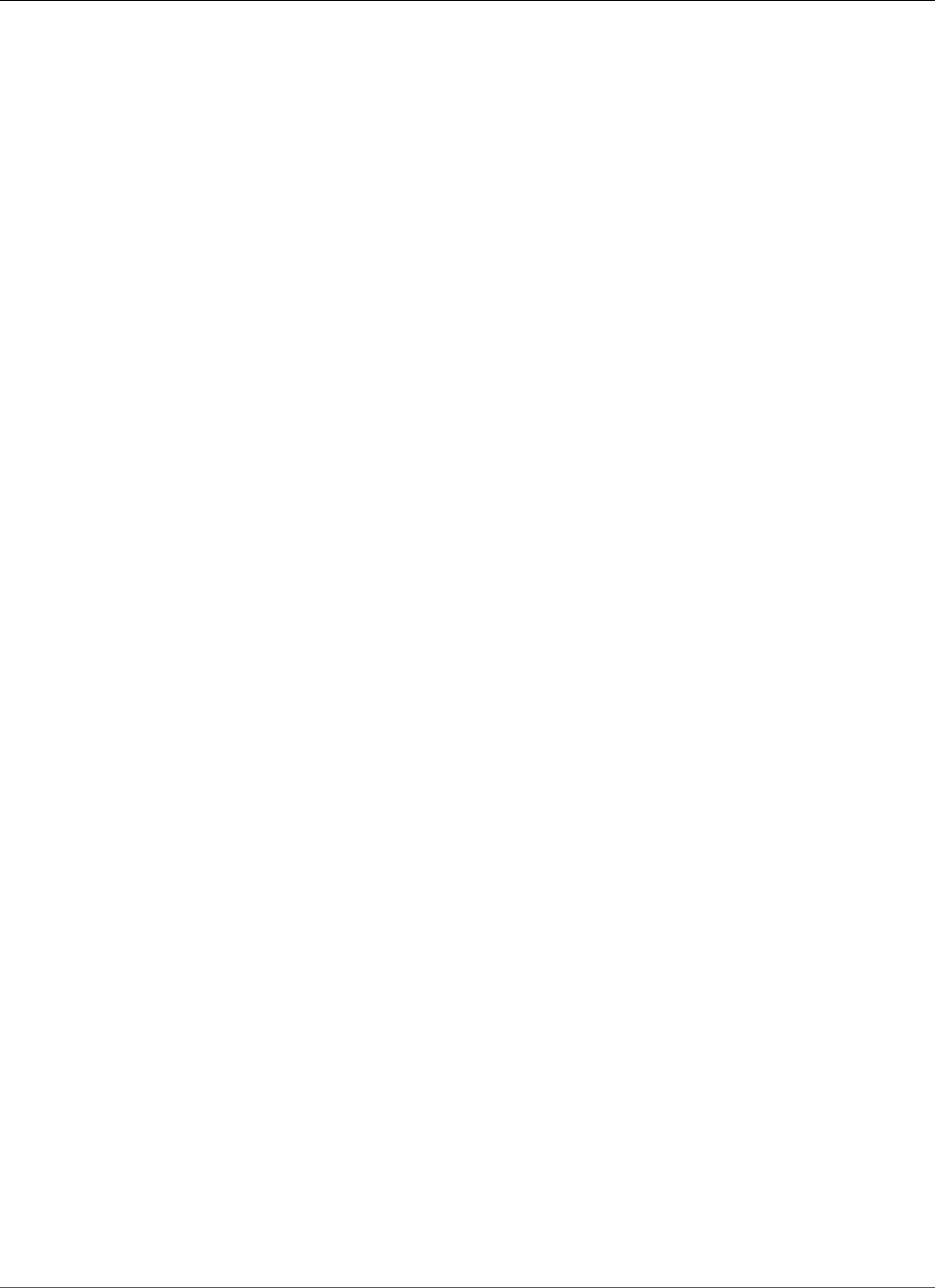
Amazon Relational Database Service User Guide
Step 1: Create a DB Instance
8. Choose Next and set the following values in the Configure advanced settings page:
•Virtual Private Cloud (VPC): Choose an existing VPC with both public and private subnets,
such as the tutorial-vpc (vpc-identifier) created in Create a VPC with Private and Public
Subnets (p. 415)
Note
The VPC must have subnets in different availability zones.
•Subnet group: The DB subnet group for the VPC, such as the tutorial-db-subnet-group
created in Create a DB Subnet Group (p. 418)
•Public accessibility: No
•Availability zone: No Preference
•VPC security groups: Choose an existing VPC security group that is configured for private access,
such as the tutorial-db-securitygroup created in Create a VPC Security Group for a Private
Amazon RDS DB Instance (p. 418)
Remove other security groups, such as the default security group, by clicking the X associated with
it.
•Database name: sample
Leave the default settings for the other options.
API Version 2014-10-31
52
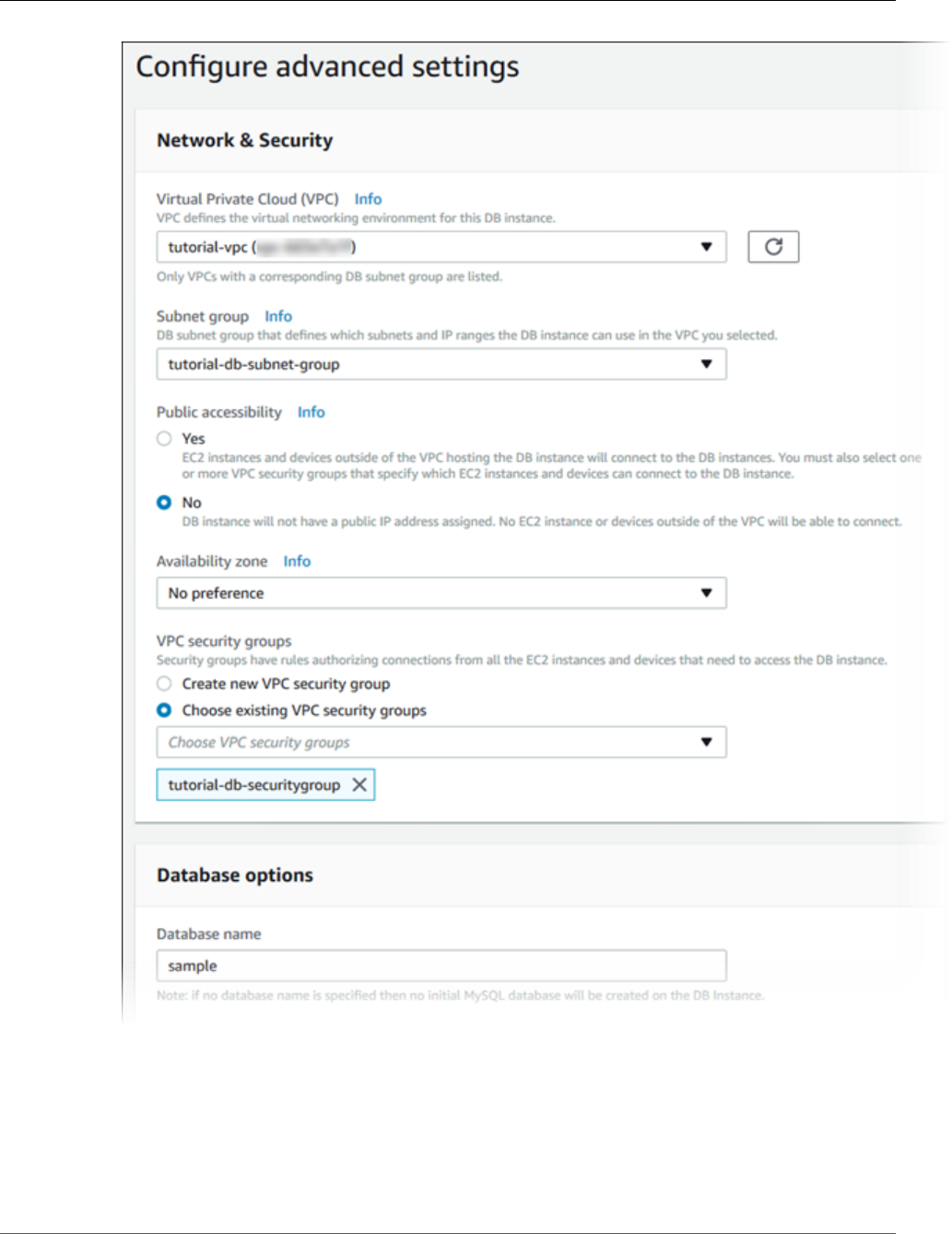
Amazon Relational Database Service User Guide
Step 1: Create a DB Instance
9. To create your Amazon RDS MySQL DB instance, choose Create database.
10. On the next page, choose View DB instances details to view your RDS MySQL DB instance.
11. Wait for the DB instance status of your new DB instance to show as available. Then scroll to the
Connect section, shown following.
API Version 2014-10-31
53
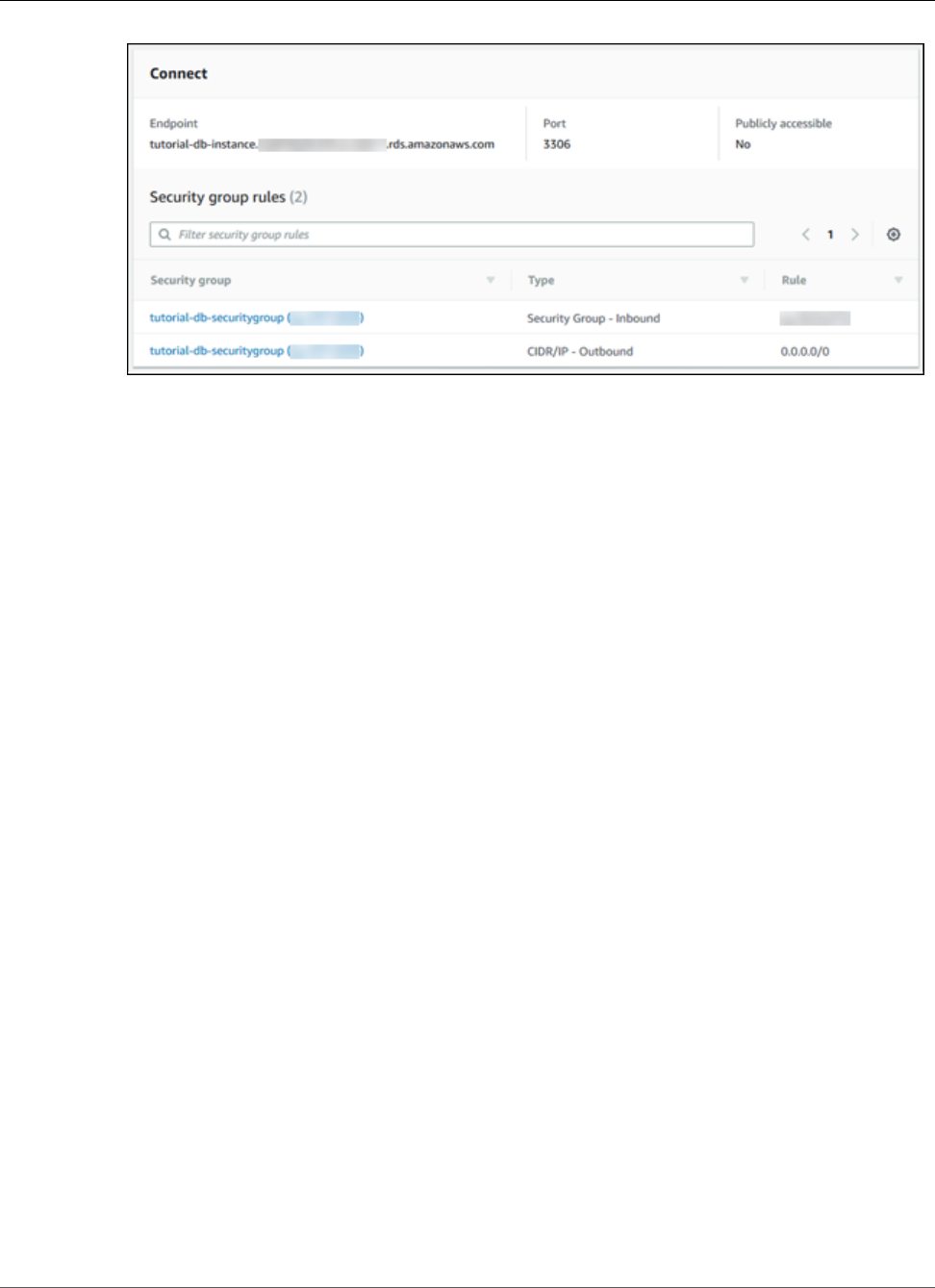
Amazon Relational Database Service User Guide
Step 2: Create a Web Server
Make note of the endpoint and port for your DB instance. You will use this information to connect
your web server to your RDS DB instance.
To make sure your RDS MySQL DB instance is as secure as possible, verify that sources outside of the VPC
cannot connect to your RDS MySQL DB instance.
Next Step
Step 2: Create an EC2 Instance and Install a Web Server (p. 54)
Step 2: Create an EC2 Instance and Install a Web
Server
In this step you create a web server to connect to the Amazon RDS DB instance that you created in Step
1: Create an RDS DB Instance (p. 49).
Launch an EC2 Instance
First you create an Amazon EC2 instance in the public subnet of your VPC.
To launch an EC2 instance
1. Sign in to the AWS Management Console and open the Amazon EC2 console at https://
console.aws.amazon.com/ec2/.
2. Choose EC2 Dashboard, and then choose Launch Instance, as shown following.
API Version 2014-10-31
54
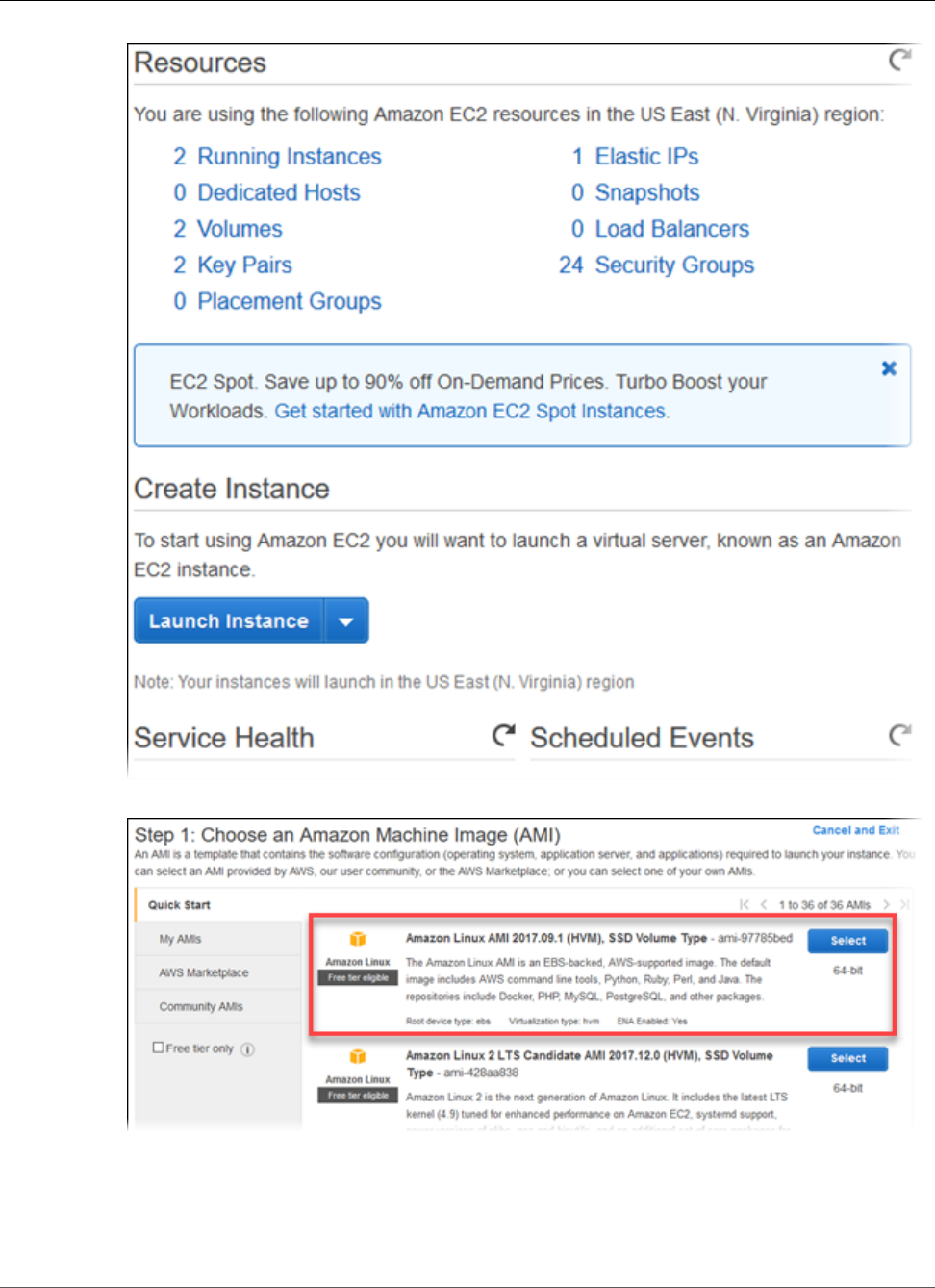
Amazon Relational Database Service User Guide
Step 2: Create a Web Server
3. Choose the Amazon Linux Amazon Machine Image (AMI), as shown following.
4. Choose the t2.small instance type, as shown following, and then choose Next: Configure Instance
Details.
API Version 2014-10-31
55
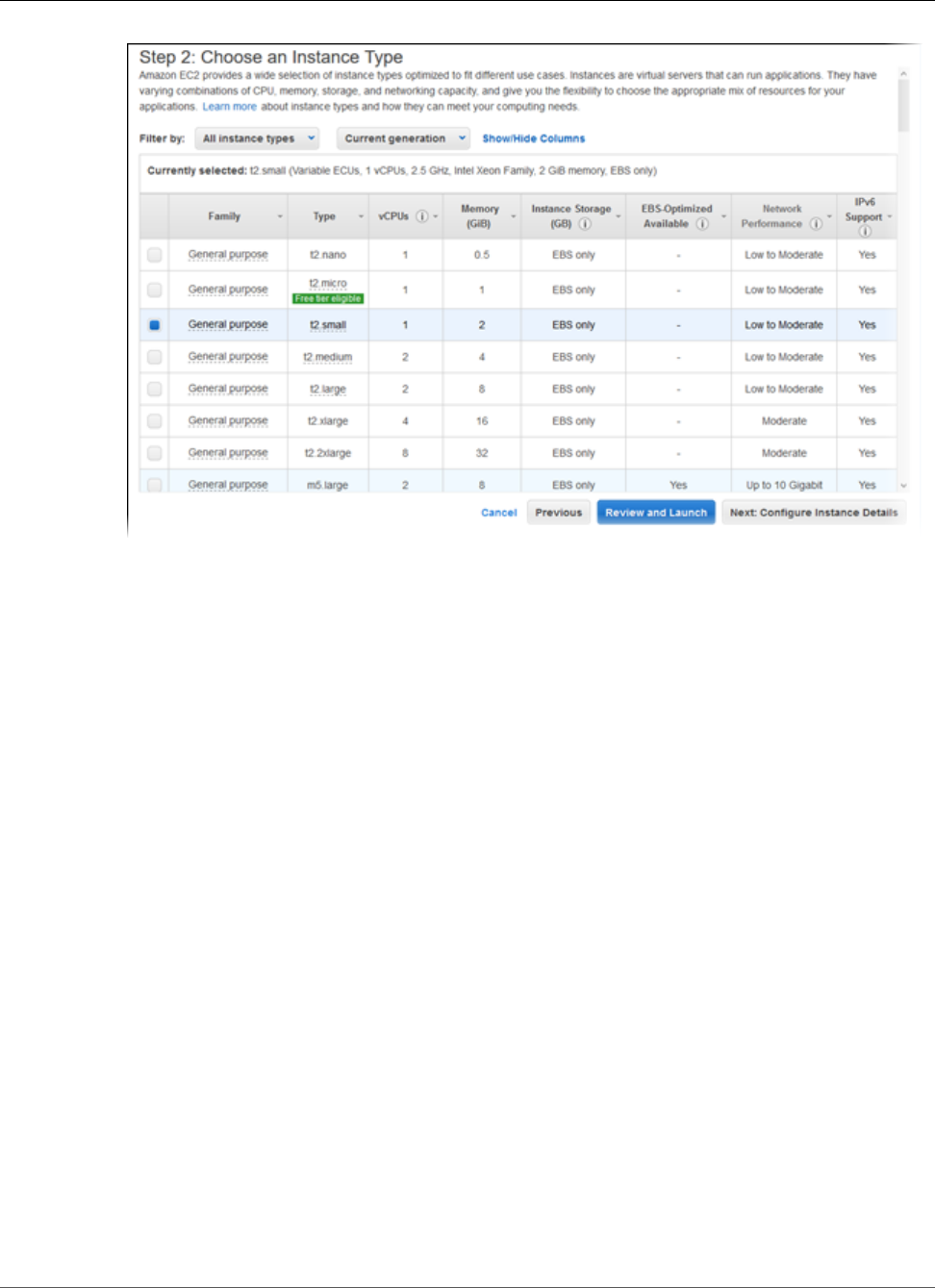
Amazon Relational Database Service User Guide
Step 2: Create a Web Server
5. On the Configure Instance Details page, shown following, set these values and leave the other
values as their defaults:
•Network: Choose the VPC with both public and private subnets that you chose for the DB
instance, such as the tutorial-vpc (vpc-identifier) created in Create a VPC with Private and
Public Subnets (p. 415).
•Subnet: Choose an existing public subnet, such as subnet-identifier | Tutorial public
| us-west-2a created in Create a VPC Security Group for a Public Web Server (p. 417).
•Auto-assign Public IP: Choose Enable.
API Version 2014-10-31
56
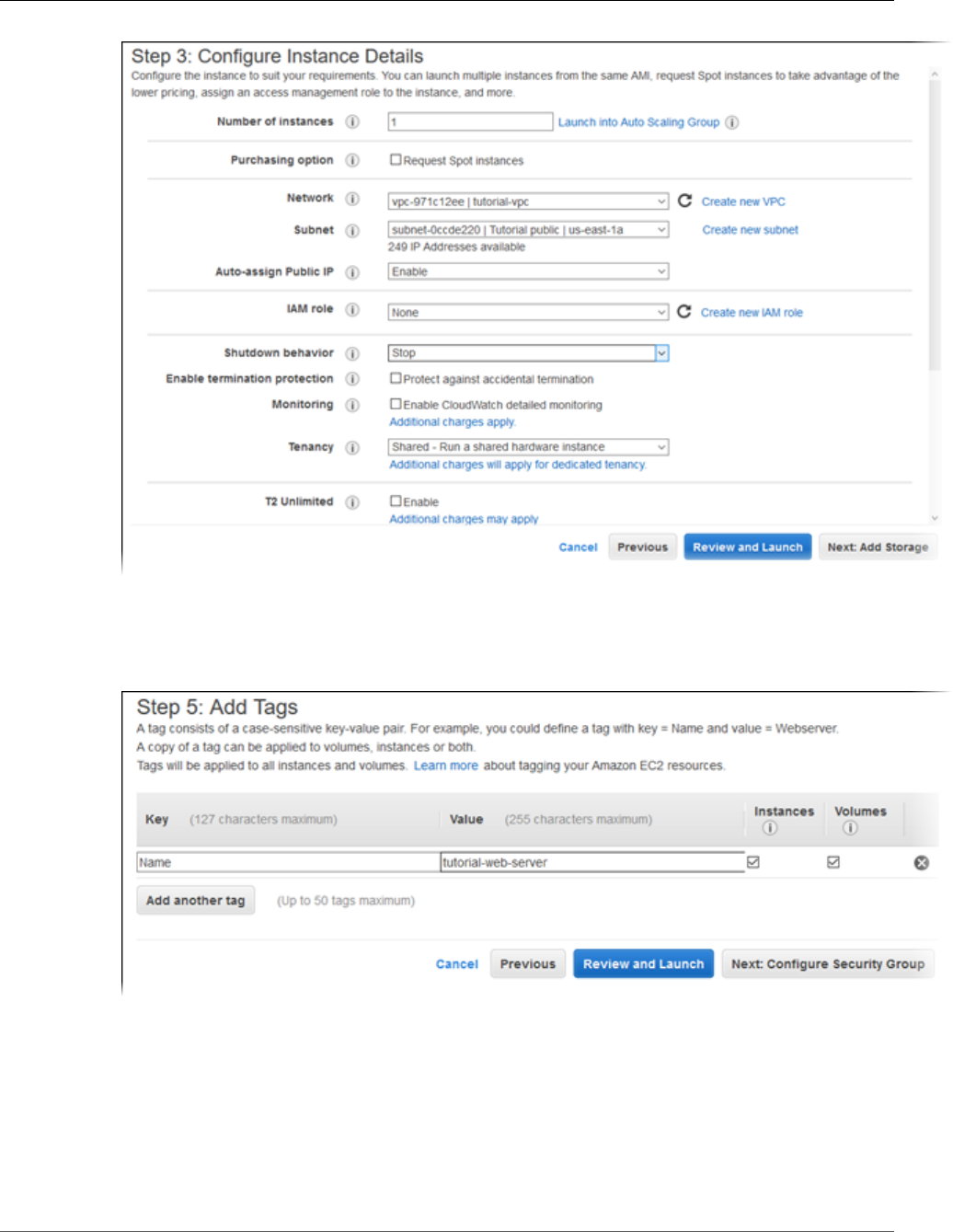
Amazon Relational Database Service User Guide
Step 2: Create a Web Server
6. Choose Next: Add Storage.
7. On the Add Storage page, leave the default values and choose Next: Add Tags.
8. On the Add Tags page, shown following, choose Add Tag, then type Name for Key and type
tutorial-web-server for Value.
9. Choose Next: Configure Security Group.
10. On the Configure Security Group page, shown following, choose Select an existing security group,
and then choose an existing security group, such as the tutorial-securitygroup created in
Create a VPC Security Group for a Public Web Server (p. 417). The security group must include
inbound rules for SSH and HTTP access.
API Version 2014-10-31
57
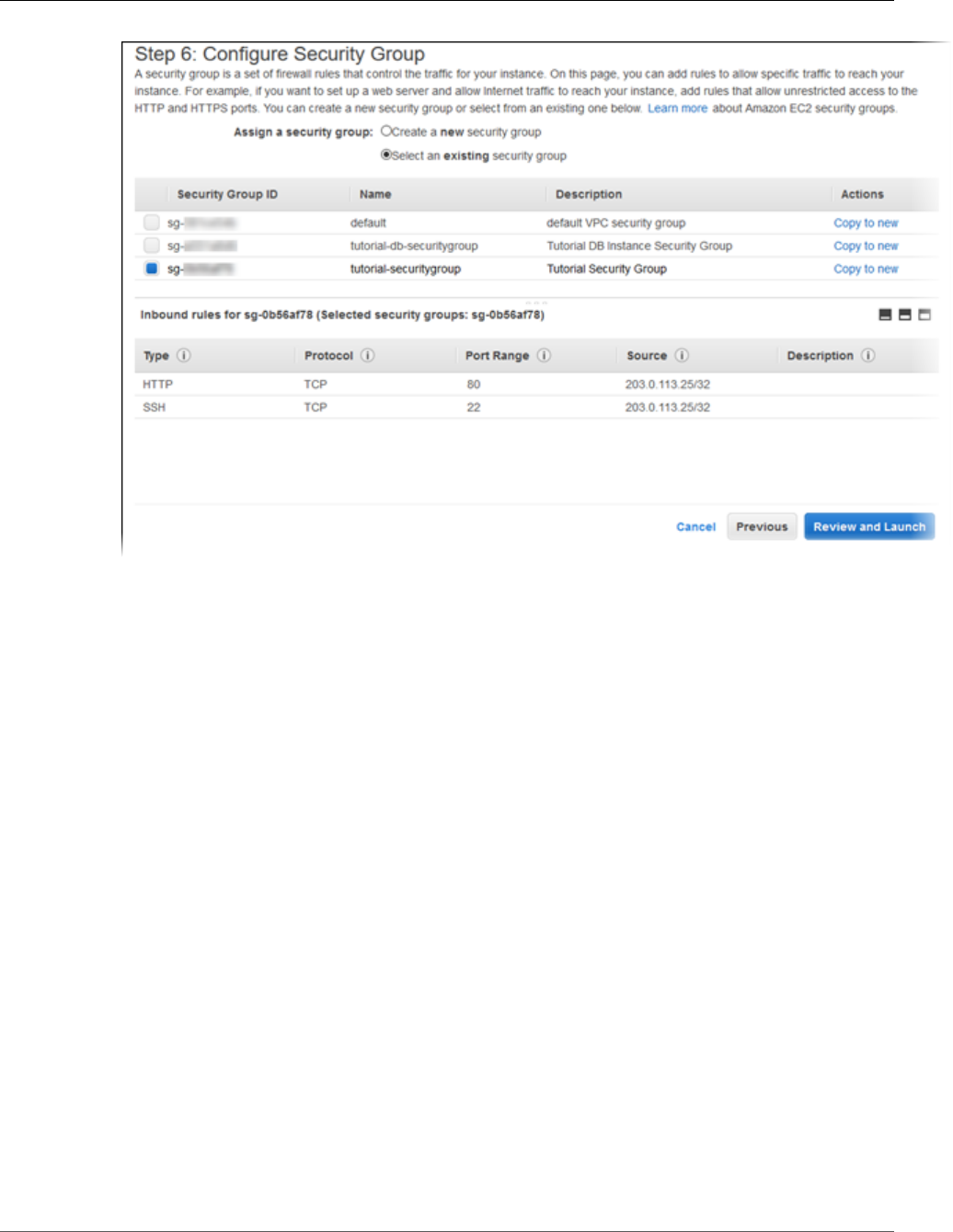
Amazon Relational Database Service User Guide
Step 2: Create a Web Server
11. Choose Review and Launch.
12. On the Review Instance Launch page, shown following, verify your settings and then choose
Launch.
API Version 2014-10-31
58
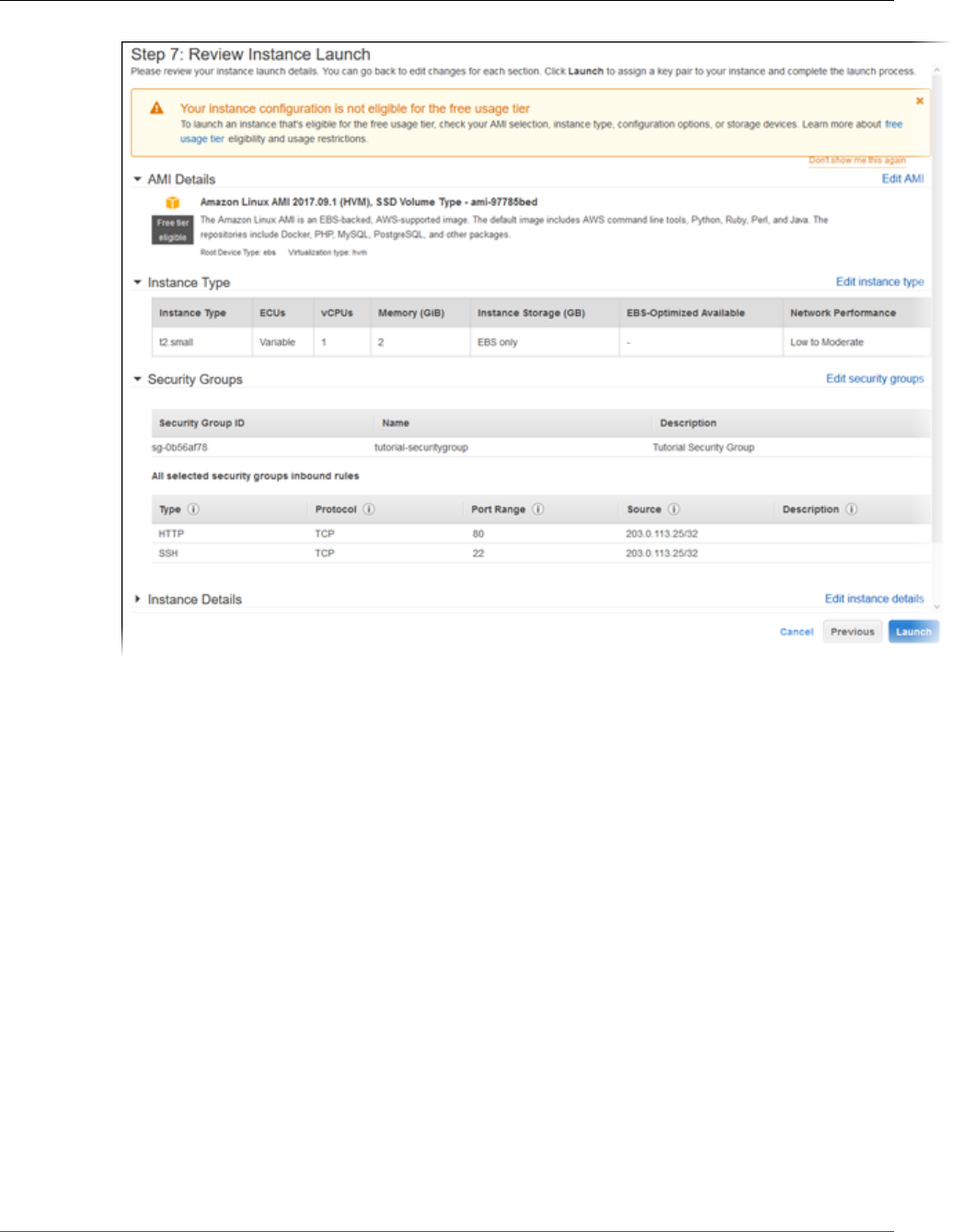
Amazon Relational Database Service User Guide
Step 2: Create a Web Server
13. On the Select an existing key pair or create a new key pair page, shown following, choose Create
a new key pair and set Key pair name to tutorial-key-pair. Choose Download Key Pair,
and then save the key pair file on your local machine. You use this key pair file to connect to your
EC2 instance.
API Version 2014-10-31
59
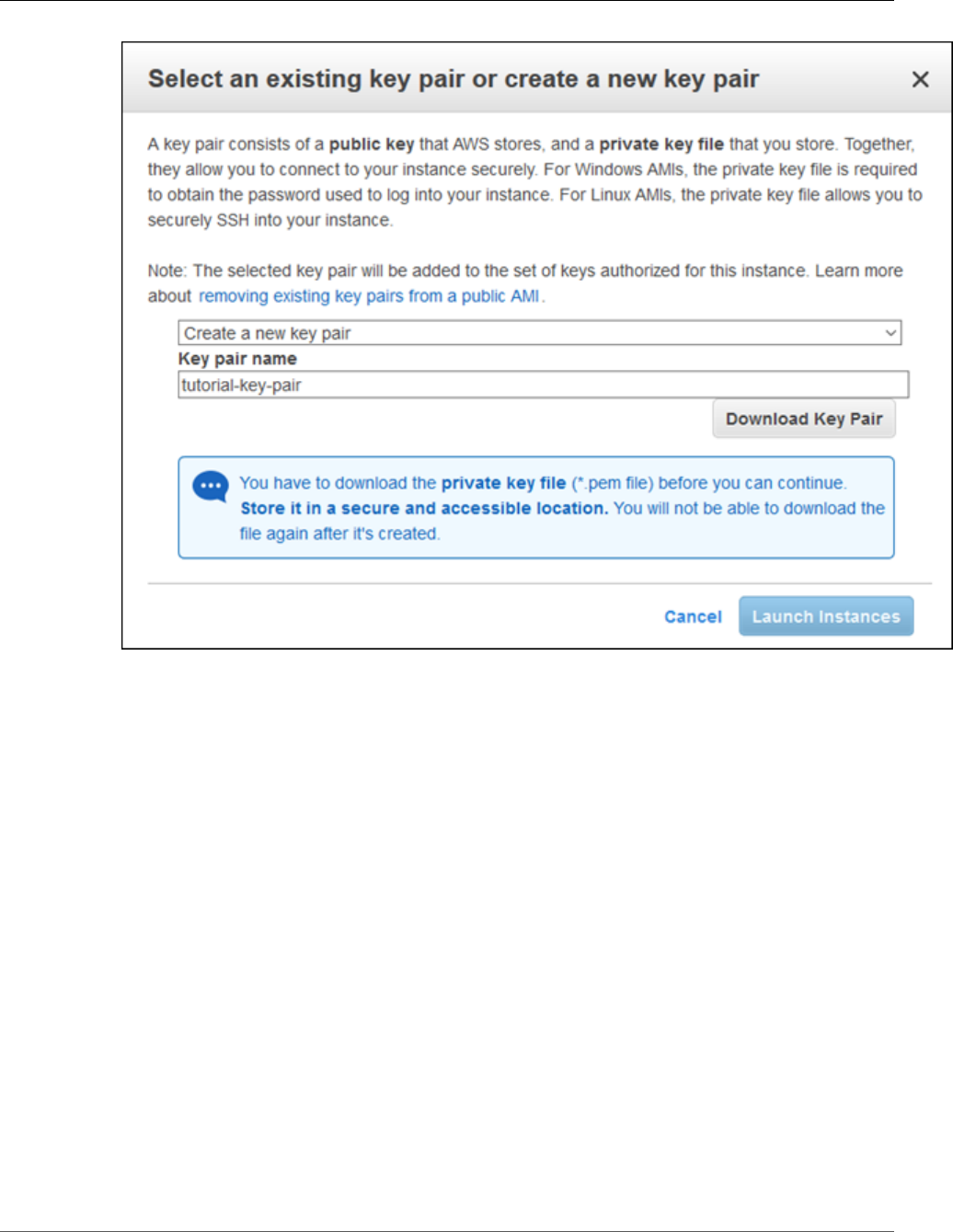
Amazon Relational Database Service User Guide
Step 2: Create a Web Server
14. To launch your EC2 instance, choose Launch Instances. On the Launch Status page, shown
following, note the identifier for your new EC2 instance, for example: i-0288d65fd4470b6a9.
API Version 2014-10-31
60
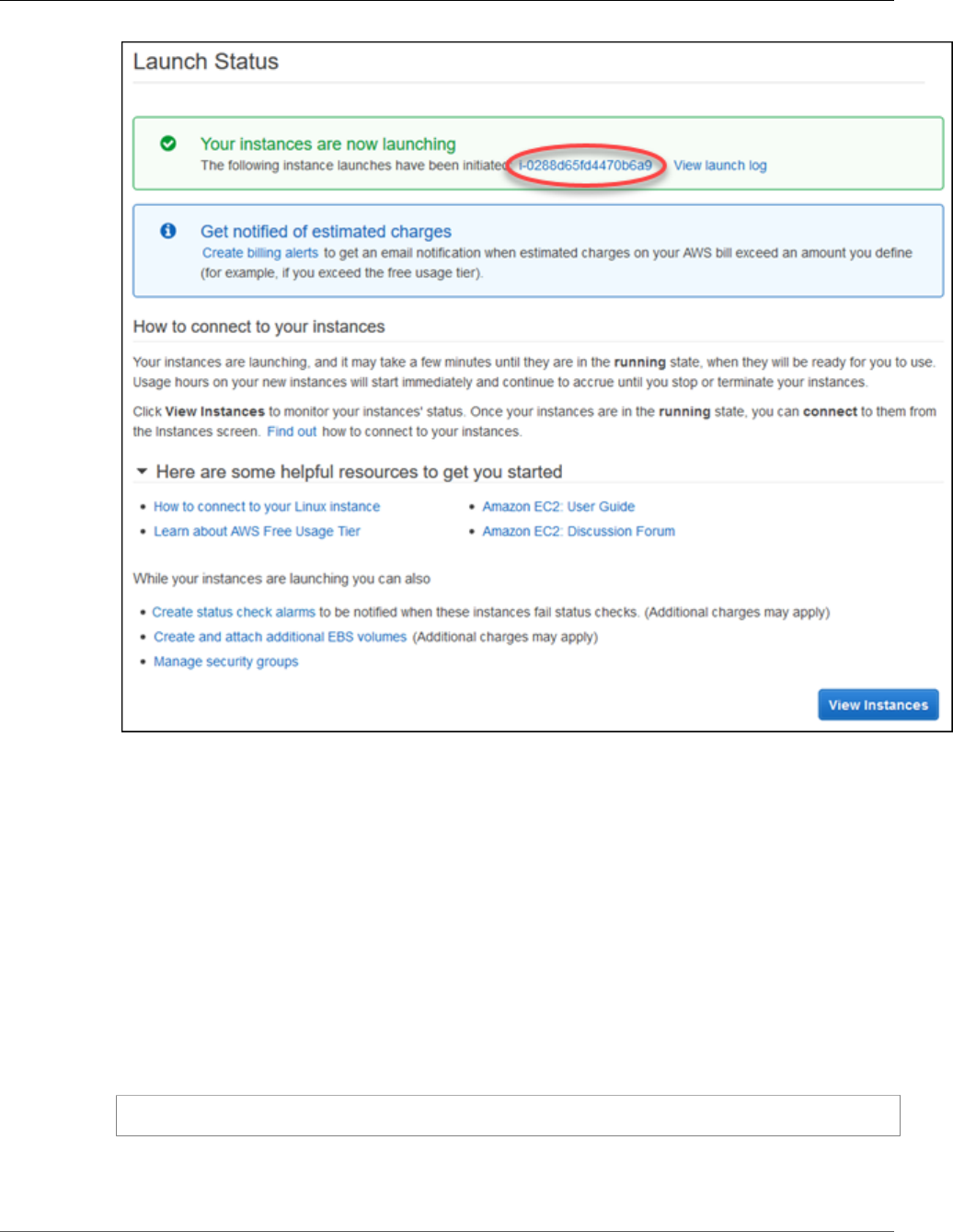
Amazon Relational Database Service User Guide
Step 2: Create a Web Server
15. To find your instance, choose View Instances.
16. Wait until Instance Status for your instance reads as running before continuing.
Install an Apache Web Server with PHP
Next you connect to your EC2 instance and install the web server.
To connect to your EC2 instance and install the Apache web server with PHP
1. To connect to the EC2 instance that you created earlier, follow the steps in Connect to Your Instance.
2. To get the latest bug fixes and security updates, update the software on your EC2 instance by using
the following command:
Note
The -y option installs the updates without asking for confirmation. To examine updates
before installing, omit this option.
[ec2-user ~]$ sudo yum update -y
3. After the updates complete, install the Apache web server with the PHP software package using the
yum install command, which installs multiple software packages and related dependencies at the
same time:
API Version 2014-10-31
61
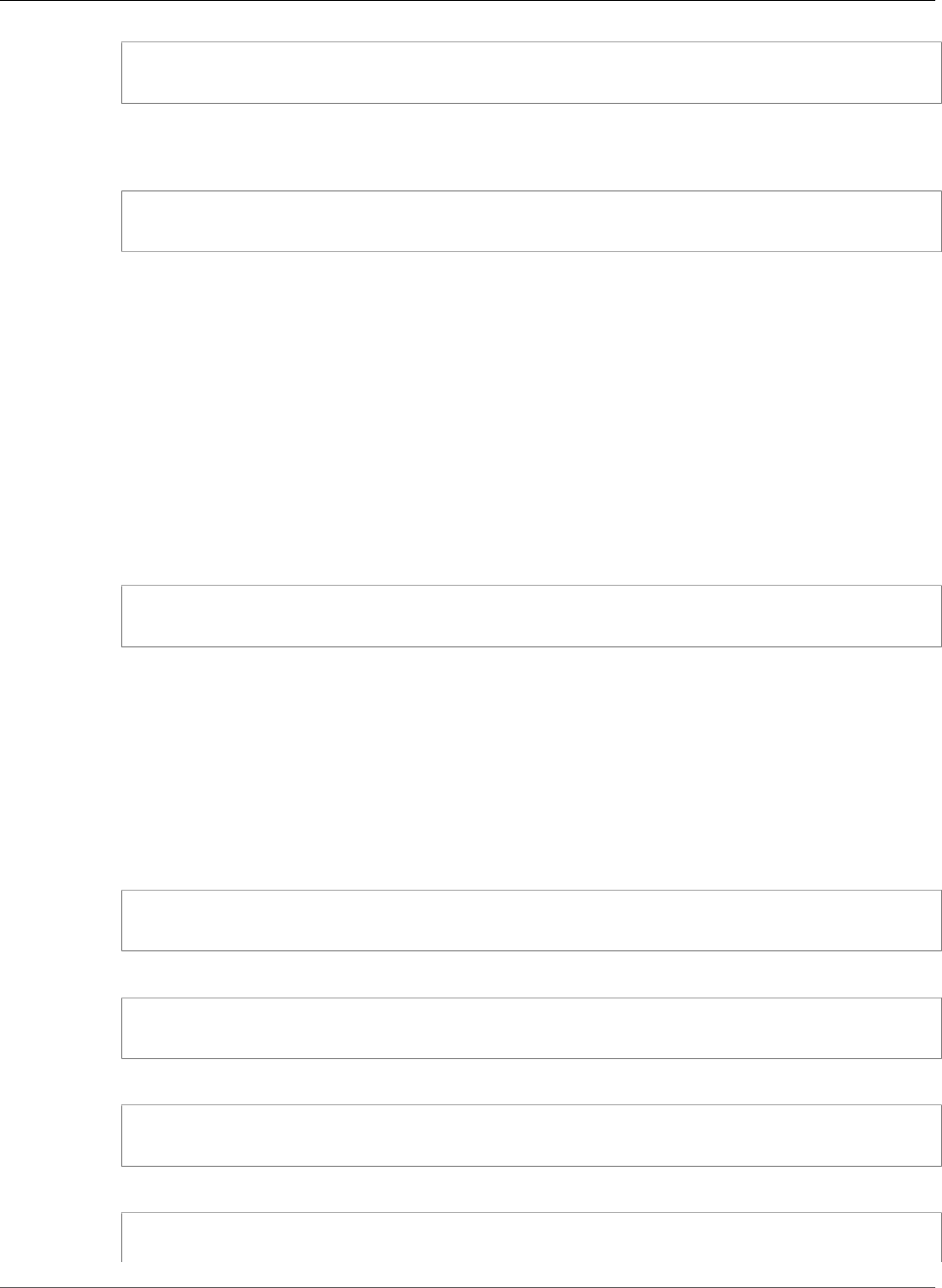
Amazon Relational Database Service User Guide
Step 2: Create a Web Server
[ec2-user ~]$ sudo yum install -y httpd24 php56 php56-mysqlnd
For more information, see Updating Instance Software.
4. Start the web server with the command shown following:
[ec2-user ~]$ sudo service httpd start
You can test that your web server is properly installed and started by entering the public
DNS name of your EC2 instance in the address bar of a web browser, for example: http://
ec2-42-8-168-21.us-west-1.compute.amazonaws.com. If your web server is running, then
you see the Apache test page. If you don't see the Apache test page, then verify that your inbound
rules for the VPC security group that you created in Tutorial: Create an Amazon VPC for Use with an
Amazon RDS DB Instance (p. 415) include a rule allowing HTTP (port 80) access for the IP address
you use to connect to the web server.
Note
The Apache test page appears only when there is no content in the document root
directory, /var/www/html. After you add content to the document root directory, your
content appears at the public DNS address of your EC2 instance instead of the Apache test
page.
5. Configure the web server to start with each system boot using the chkconfig command:
[ec2-user ~]$ sudo chkconfig httpd on
To allow ec2-user to manage files in the default root directory for your Apache web server, you need
to modify the ownership and permissions of the /var/www directory. In this tutorial, you add a group
named www to your EC2 instance, and then you give that group ownership of the /var/www directory
and add write permissions for the group. Any members of that group can then add, delete, and modify
files for the web server.
To set file permissions for the Apache web server
1. Add the www group to your EC2 instance with the following command:
[ec2-user ~]$ sudo groupadd www
2. Add the ec2-user user to the www group:
[ec2-user ~]$ sudo usermod -a -G www ec2-user
3. To refresh your permissions and include the new www group, log out:
[ec2-user ~]$ exit
4. Log back in again and verify that the www group exists with the groups command:
[ec2-user ~]$ groups
ec2-user wheel www
API Version 2014-10-31
62
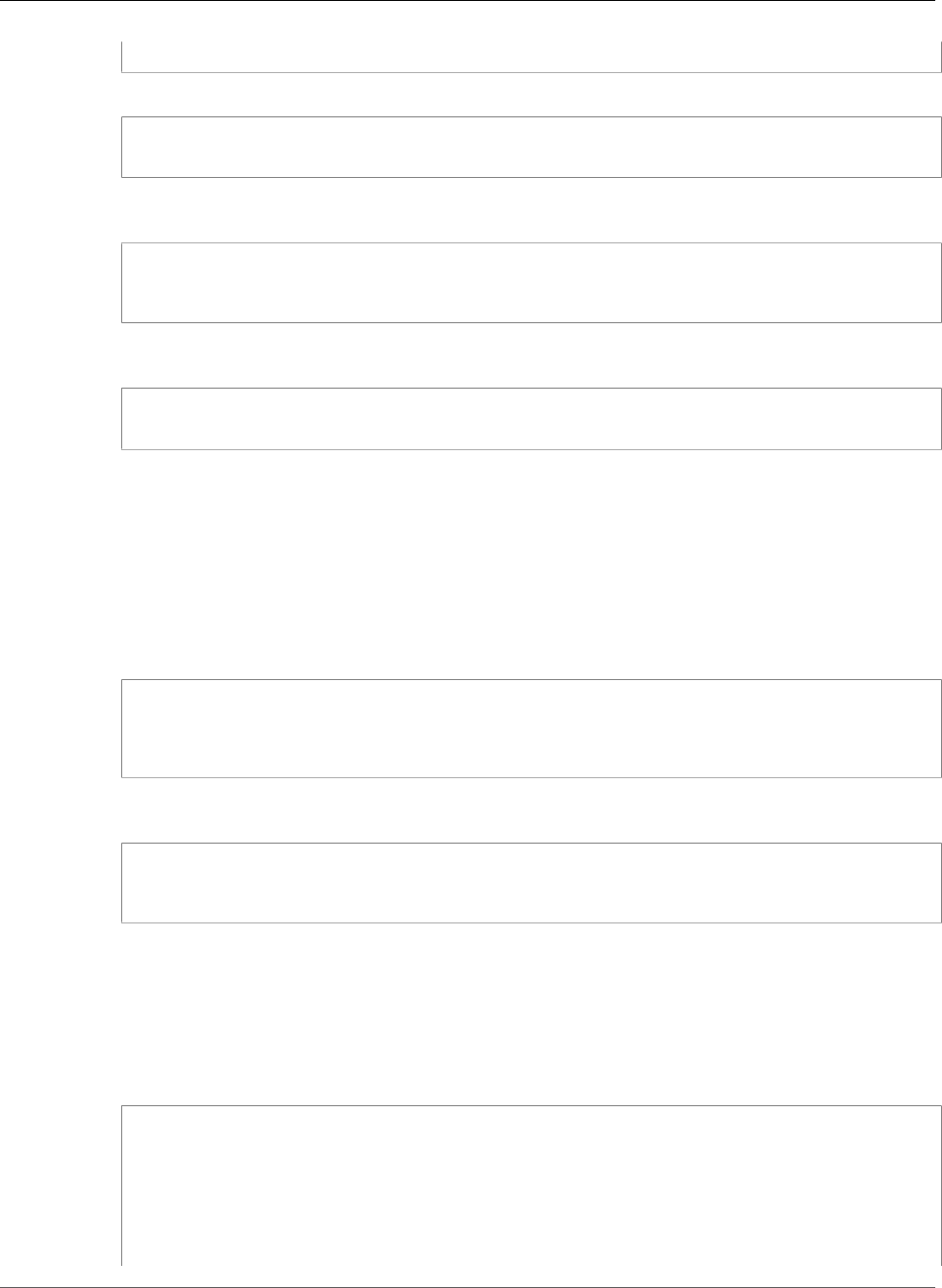
Amazon Relational Database Service User Guide
Step 2: Create a Web Server
5. Change the group ownership of the /var/www directory and its contents to the www group:
[ec2-user ~]$ sudo chown -R root:www /var/www
6. Change the directory permissions of /var/www and its subdirectories to add group write
permissions and set the group ID on subdirectories created in the future:
[ec2-user ~]$ sudo chmod 2775 /var/www
[ec2-user ~]$ find /var/www -type d -exec sudo chmod 2775 {} +
7. Recursively change the permissions for files in the /var/www directory and its subdirectories to add
group write permissions:
[ec2-user ~]$ find /var/www -type f -exec sudo chmod 0664 {} +
Connect your Apache web server to your RDS DB instance
Next, you add content to your Apache web server that connects to your Amazon RDS DB instance.
To add content to the Apache web server that connects to your RDS DB instance
1. While still connected to your EC2 instance, change the directory to /var/www and create a new
subdirectory named inc:
[ec2-user ~]$ cd /var/www
[ec2-user ~]$ mkdir inc
[ec2-user ~]$ cd inc
2. Create a new file in the inc directory named dbinfo.inc, and then edit the file by calling nano (or
the editor of your choice).
[ec2-user ~]$ >dbinfo.inc
[ec2-user ~]$ nano dbinfo.inc
3. Add the following contents to the dbinfo.inc file, where endpoint is the endpoint of your RDS
MySQL DB instance, without the port, and master password is the master password for your RDS
MySQL DB instance.
Note
Placing the user name and password information in a folder that is not part of the
document root for your web server reduces the possibility of your security information
being exposed.
<?php
define('DB_SERVER', 'endpoint');
define('DB_USERNAME', 'tutorial_user');
define('DB_PASSWORD', 'master password');
define('DB_DATABASE', 'sample');
?>
API Version 2014-10-31
63
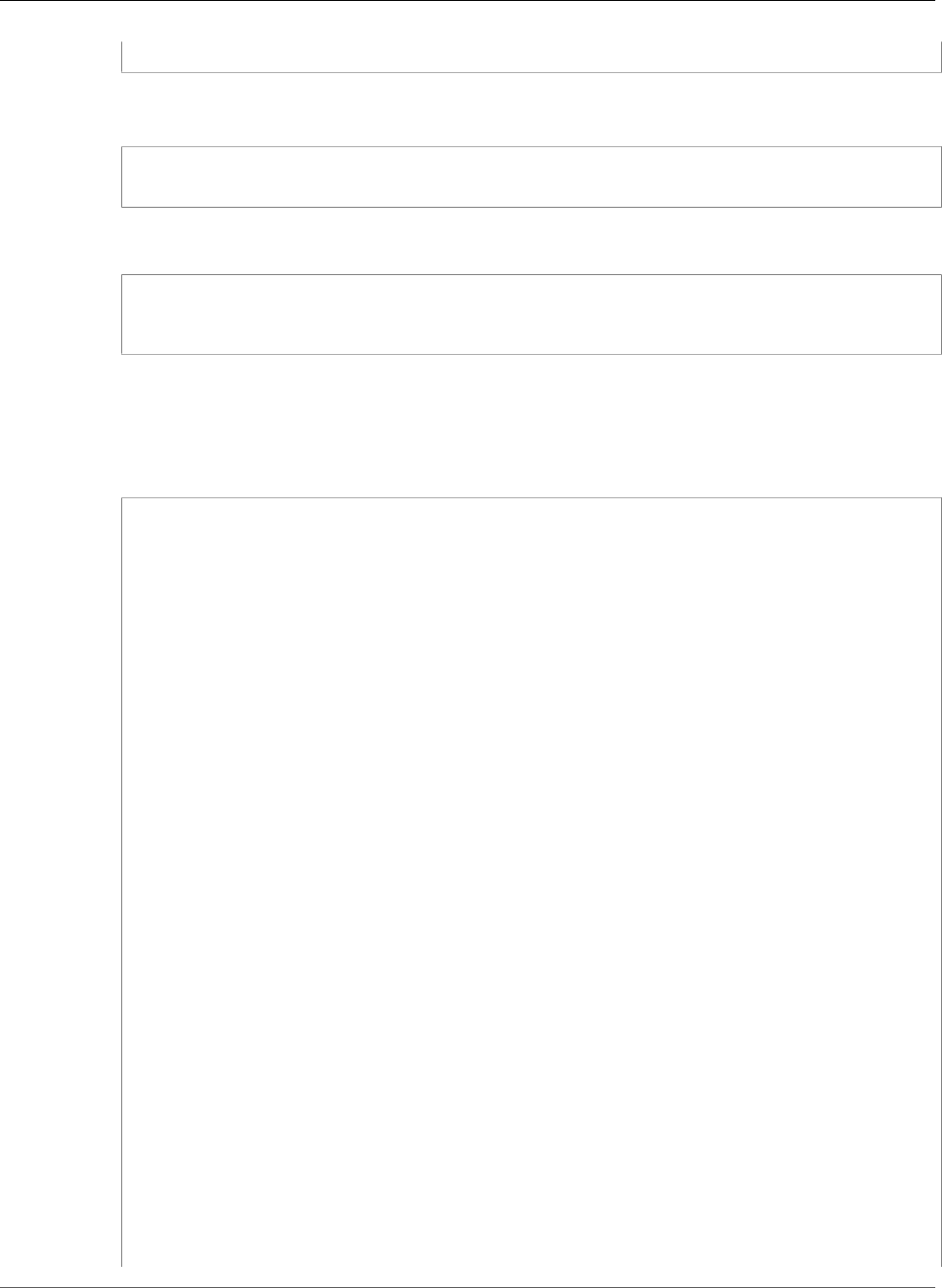
Amazon Relational Database Service User Guide
Step 2: Create a Web Server
4. Save and close the dbinfo.inc file.
5. Change the directory to /var/www/html:
[ec2-user ~]$ cd /var/www/html
6. Create a new file in the html directory named SamplePage.php, and then edit the file by calling
nano (or the editor of your choice).
[ec2-user ~]$ >SamplePage.php
[ec2-user ~]$ nano SamplePage.php
7. Add the following contents to the SamplePage.php file:
Note
Placing the user name and password information in a folder that is not part of the
document root for your web server reduces the possibility of your security information
being exposed.
<?php include "../inc/dbinfo.inc"; ?>
<html>
<body>
<h1>Sample page</h1>
<?php
/* Connect to MySQL and select the database. */
$connection = mysqli_connect(DB_SERVER, DB_USERNAME, DB_PASSWORD);
if (mysqli_connect_errno()) echo "Failed to connect to MySQL: " .
mysqli_connect_error();
$database = mysqli_select_db($connection, DB_DATABASE);
/* Ensure that the Employees table exists. */
VerifyEmployeesTable($connection, DB_DATABASE);
/* If input fields are populated, add a row to the Employees table. */
$employee_name = htmlentities($_POST['Name']);
$employee_address = htmlentities($_POST['Address']);
if (strlen($employee_name) || strlen($employee_address)) {
AddEmployee($connection, $employee_name, $employee_address);
}
?>
<!-- Input form -->
<form action="<?PHP echo $_SERVER['SCRIPT_NAME'] ?>" method="POST">
<table border="0">
<tr>
<td>Name</td>
<td>Address</td>
</tr>
<tr>
<td>
<input type="text" name="Name" maxlength="45" size="30" />
</td>
<td>
<input type="text" name="Address" maxlength="90" size="60" />
</td>
<td>
API Version 2014-10-31
64
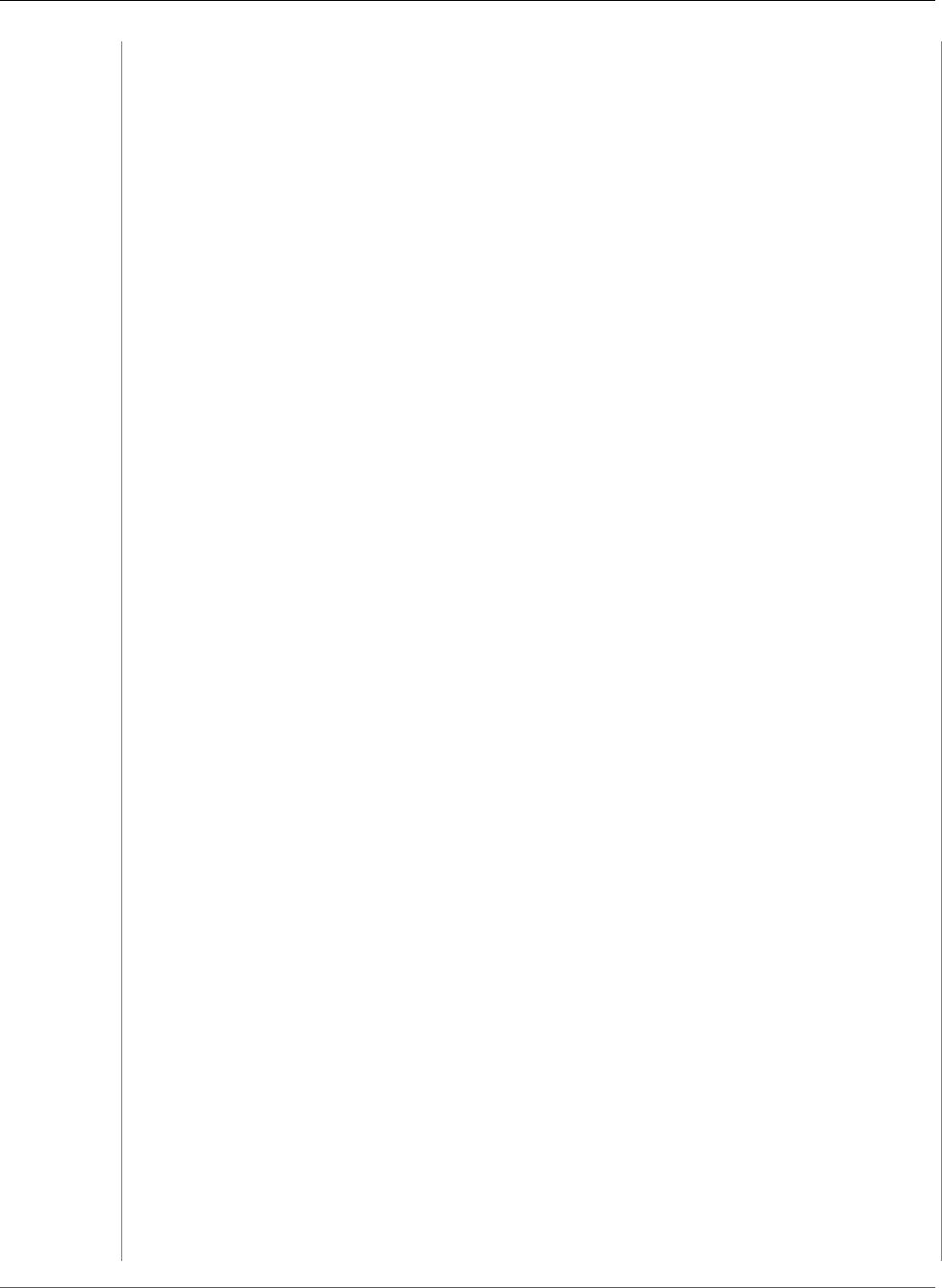
Amazon Relational Database Service User Guide
Step 2: Create a Web Server
<input type="submit" value="Add Data" />
</td>
</tr>
</table>
</form>
<!-- Display table data. -->
<table border="1" cellpadding="2" cellspacing="2">
<tr>
<td>ID</td>
<td>Name</td>
<td>Address</td>
</tr>
<?php
$result = mysqli_query($connection, "SELECT * FROM Employees");
while($query_data = mysqli_fetch_row($result)) {
echo "<tr>";
echo "<td>",$query_data[0], "</td>",
"<td>",$query_data[1], "</td>",
"<td>",$query_data[2], "</td>";
echo "</tr>";
}
?>
</table>
<!-- Clean up. -->
<?php
mysqli_free_result($result);
mysqli_close($connection);
?>
</body>
</html>
<?php
/* Add an employee to the table. */
function AddEmployee($connection, $name, $address) {
$n = mysqli_real_escape_string($connection, $name);
$a = mysqli_real_escape_string($connection, $address);
$query = "INSERT INTO `Employees` (`Name`, `Address`) VALUES ('$n', '$a');";
if(!mysqli_query($connection, $query)) echo("<p>Error adding employee data.</p>");
}
/* Check whether the table exists and, if not, create it. */
function VerifyEmployeesTable($connection, $dbName) {
if(!TableExists("Employees", $connection, $dbName))
{
$query = "CREATE TABLE `Employees` (
`ID` int(11) NOT NULL AUTO_INCREMENT,
`Name` varchar(45) DEFAULT NULL,
`Address` varchar(90) DEFAULT NULL,
PRIMARY KEY (`ID`),
UNIQUE KEY `ID_UNIQUE` (`ID`)
) ENGINE=InnoDB AUTO_INCREMENT=1 DEFAULT CHARSET=latin1";
if(!mysqli_query($connection, $query)) echo("<p>Error creating table.</p>");
API Version 2014-10-31
65
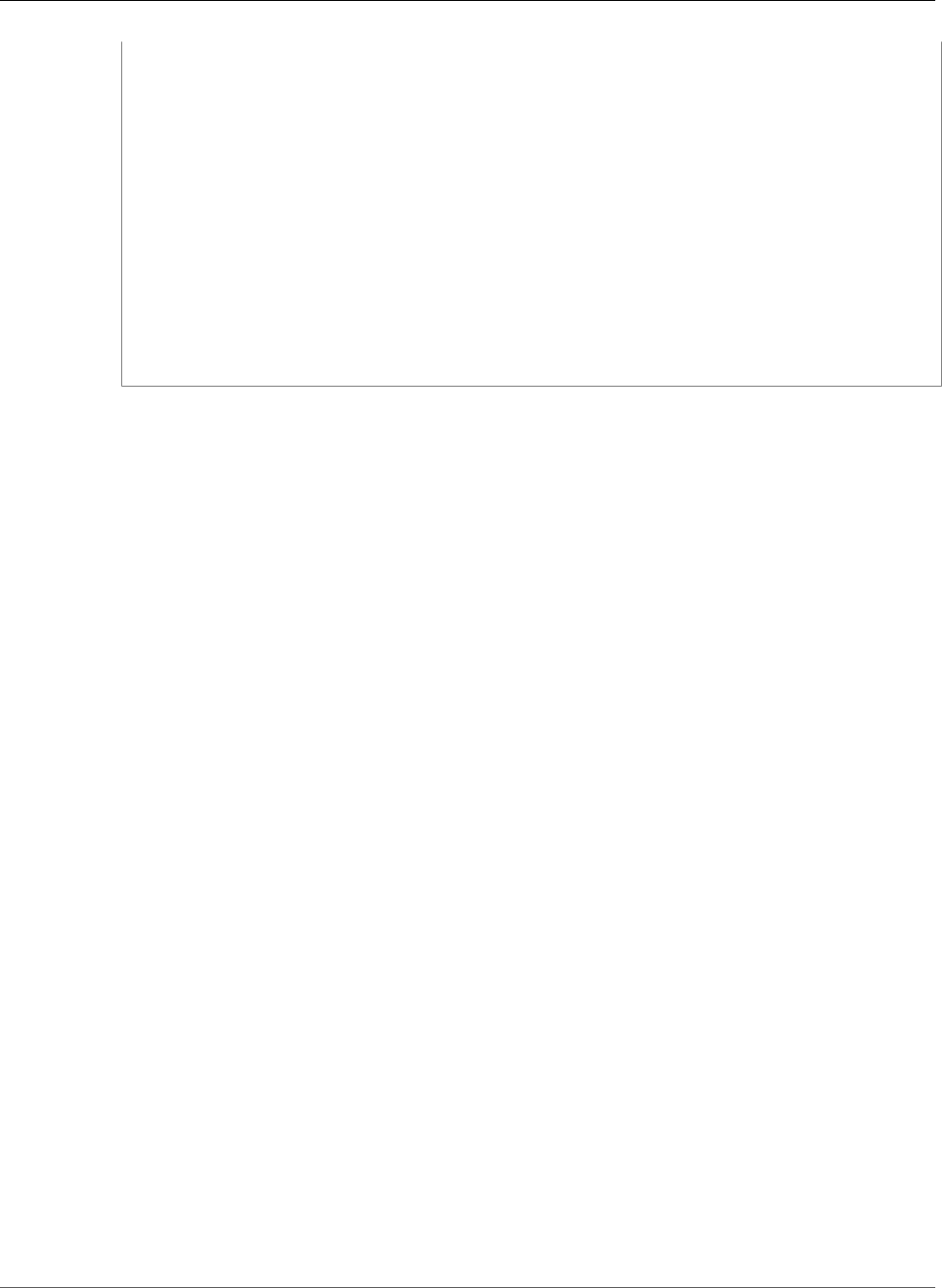
Amazon Relational Database Service User Guide
Step 2: Create a Web Server
}
}
/* Check for the existence of a table. */
function TableExists($tableName, $connection, $dbName) {
$t = mysqli_real_escape_string($connection, $tableName);
$d = mysqli_real_escape_string($connection, $dbName);
$checktable = mysqli_query($connection,
"SELECT TABLE_NAME FROM information_schema.TABLES WHERE TABLE_NAME = '$t' AND
TABLE_SCHEMA = '$d'");
if(mysqli_num_rows($checktable) > 0) return true;
return false;
}
?>
8. Save and close the SamplePage.php file.
9. Verify that your web server successfully connects to your RDS MySQL DB instance by opening a web
browser and browsing to http://EC2 instance endpoint/SamplePage.php, for example:
http://ec2-55-122-41-31.us-west-2.compute.amazonaws.com/SamplePage.php.
You can use SamplePage.php to add data to your RDS MySQL DB instance. The data that you add is
then displayed on the page.
To make sure your RDS MySQL DB instance is as secure as possible, verify that sources outside of the VPC
cannot connect to your RDS MySQL DB instance.
API Version 2014-10-31
66
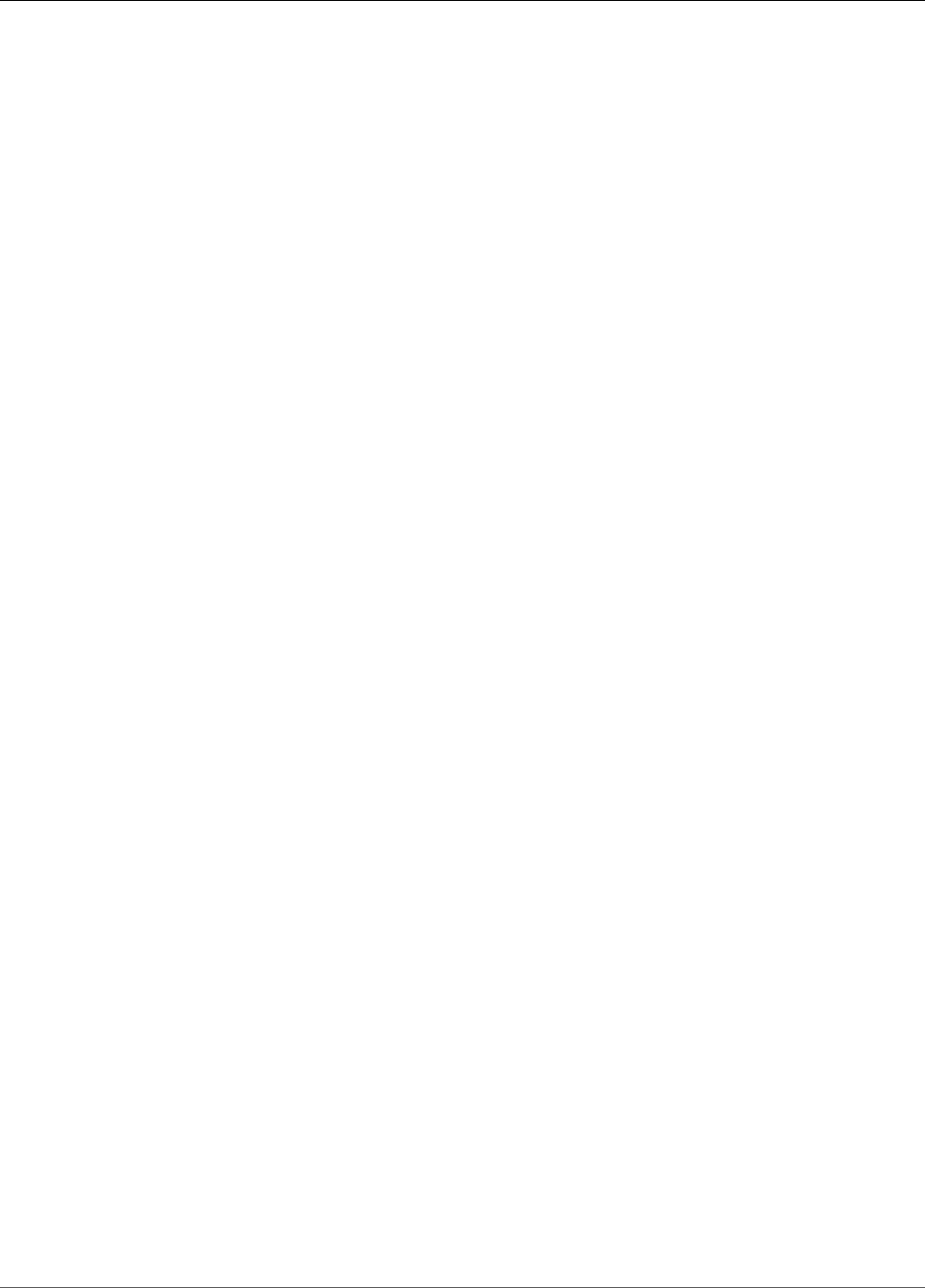
Amazon Relational Database Service User Guide
Tutorials
The following tutorials show you how to perform common tasks that use Amazon RDS:
•Tutorial: Create an Amazon VPC for Use with an Amazon RDS DB Instance (p. 415)
•Tutorial: Create a Web Server and an Amazon RDS Database (p. 48)
•Tutorial: Restore a DB Instance from a DB Snapshot (p. 233)
For videos, see AWS Instructional Videos and Labs.
API Version 2014-10-31
67
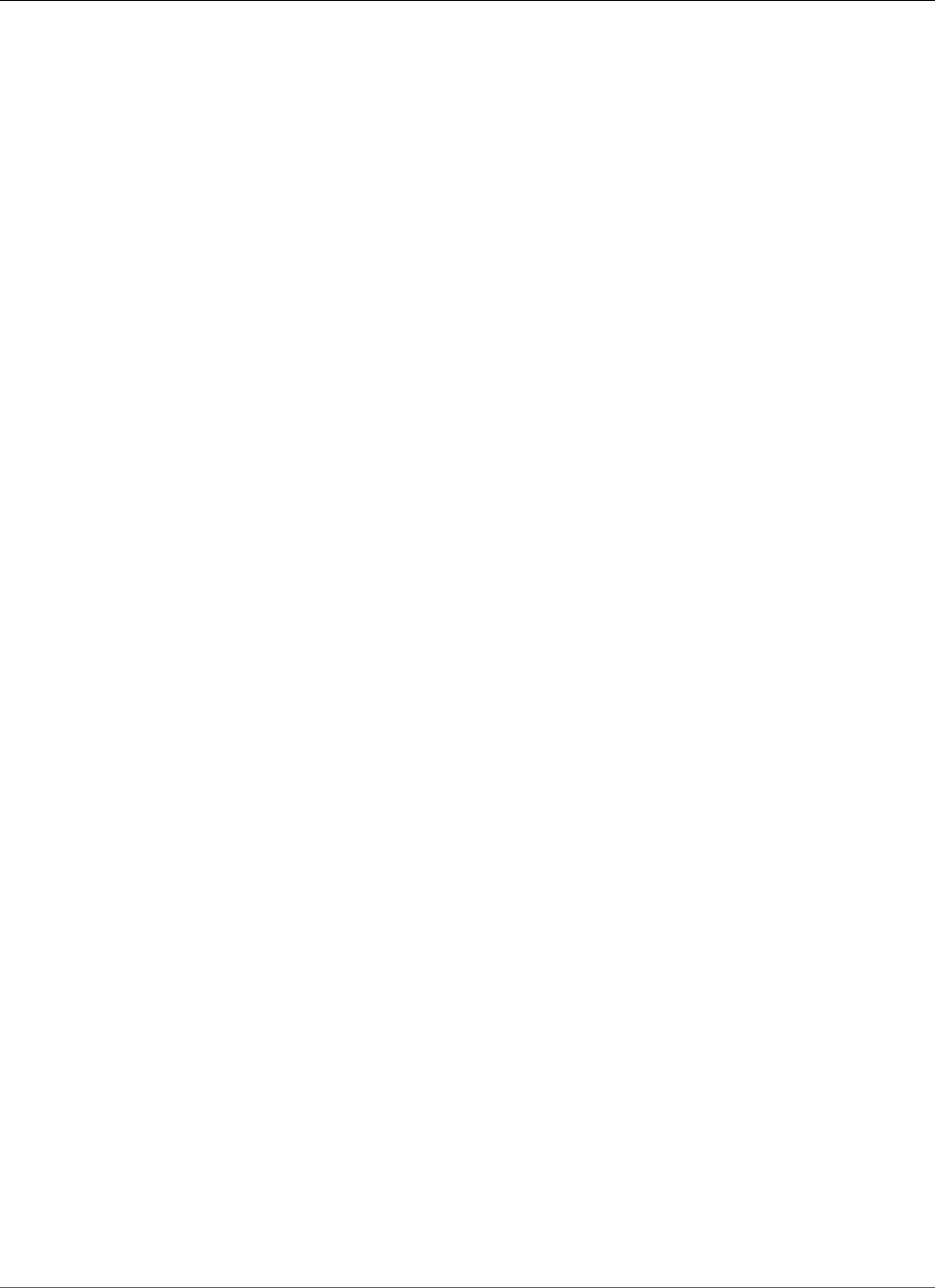
Amazon Relational Database Service User Guide
Amazon RDS Basic Operational Guidelines
Best Practices for Amazon RDS
Learn best practices for working with Amazon RDS. As new best practices are identified, we will keep this
section up to date.
Topics
•Amazon RDS Basic Operational Guidelines (p. 68)
•DB Instance RAM Recommendations (p. 69)
•Amazon RDS Security Best Practices (p. 69)
•Using Enhanced Monitoring to Identify Operating System Issues (p. 69)
•Using Metrics to Identify Performance Issues (p. 70)
•Best Practices for Working with MySQL Storage Engines (p. 73)
•Best Practices for Working with MariaDB Storage Engines (p. 74)
•Best Practices for Working with Oracle (p. 74)
•Best Practices for Working with PostgreSQL (p. 75)
•Best Practices for Working with SQL Server (p. 76)
•Working with DB Parameter Groups (p. 77)
•Amazon RDS Best Practices Presentation Video (p. 77)
Amazon RDS Basic Operational Guidelines
The following are basic operational guidelines that everyone should follow when working with Amazon
RDS. Note that the Amazon RDS Service Level Agreement requires that you follow these guidelines:
• Monitor your memory, CPU, and storage usage. Amazon CloudWatch can be set up to notify you
when usage patterns change or when you approach the capacity of your deployment, so that you can
maintain system performance and availability.
• Scale up your DB instance when you are approaching storage capacity limits. You should have
some buffer in storage and memory to accommodate unforeseen increases in demand from your
applications.
• Enable automatic backups and set the backup window to occur during the daily low in write IOPS.
• If your database workload requires more I/O than you have provisioned, recovery after a failover
or database failure will be slow. To increase the I/O capacity of a DB instance, do any or all of the
following:
• Migrate to a DB instance class with High I/O capacity.
• Convert from standard storage to either General Purpose or Provisioned IOPS storage, depending
on how much of an increase you need. For information on available storage types, see Amazon RDS
Storage Types (p. 101).
If you convert to Provisioned IOPS storage, make sure you also use a DB instance class that is
optimized for Provisioned IOPS. For information on Provisioned IOPS, see Provisioned IOPS SSD
Storage (p. 103).
• If you are already using Provisioned IOPS storage, provision additional throughput capacity.
• If your client application is caching the Domain Name Service (DNS) data of your DB instances, set a
time-to-live (TTL) value of less than 30 seconds. Because the underlying IP address of a DB instance
can change after a failover, caching the DNS data for an extended time can lead to connection failures
if your application tries to connect to an IP address that no longer is in service.
API Version 2014-10-31
68
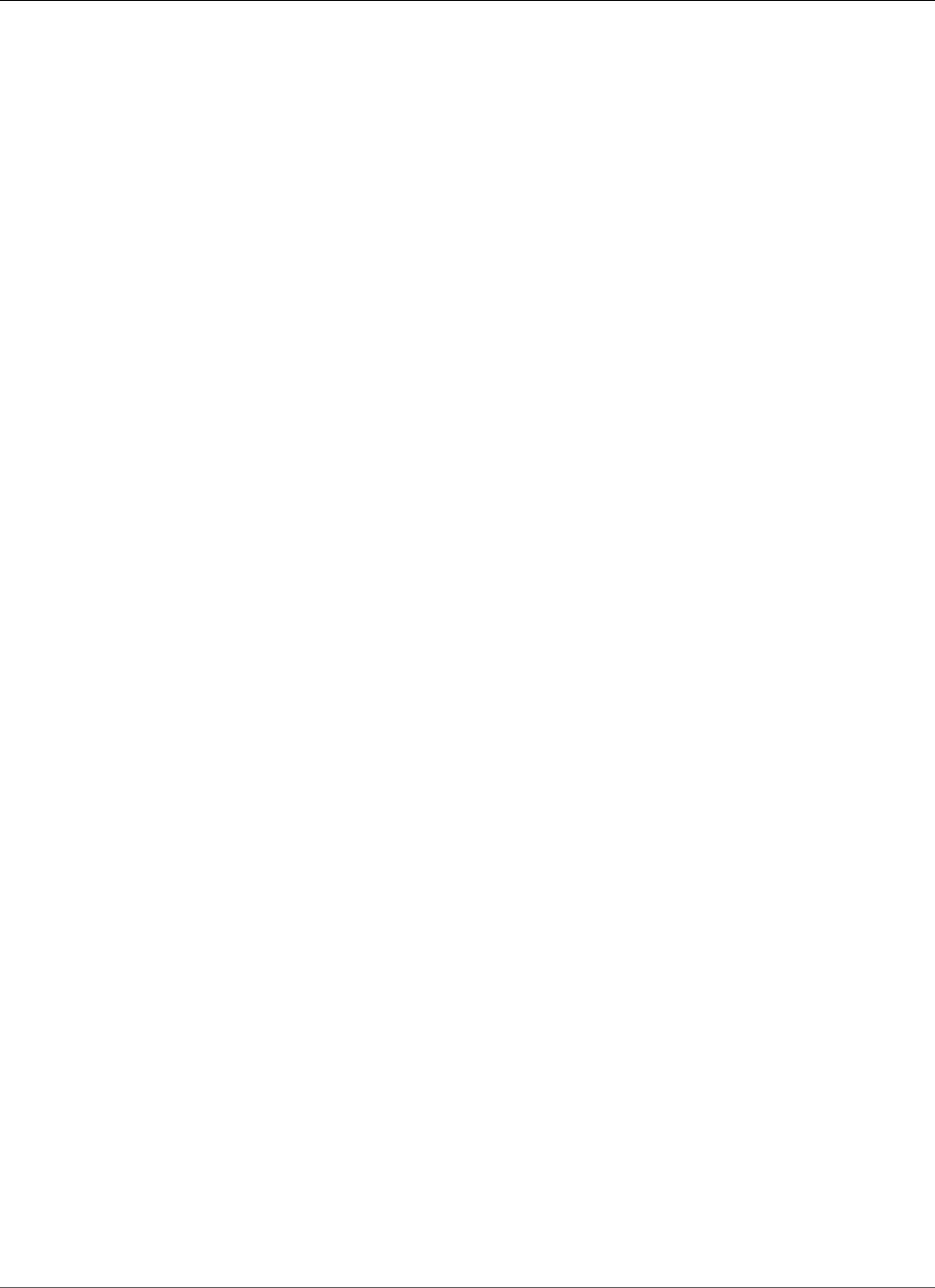
Amazon Relational Database Service User Guide
DB Instance RAM Recommendations
• Test failover for your DB instance to understand how long the process takes for your use case and to
ensure that the application that accesses your DB instance can automatically connect to the new DB
instance after failover.
DB Instance RAM Recommendations
An Amazon RDS performance best practice is to allocate enough RAM so that your working set resides
almost completely in memory. To tell if your working set is almost all in memory, check the ReadIOPS
metric (using Amazon CloudWatch) while the DB instance is under load. The value of ReadIOPS should
be small and stable. If scaling up the DB instance class—to a class with more RAM—results in a dramatic
drop in ReadIOPS, your working set was not almost completely in memory. Continue to scale up
until ReadIOPS no longer drops dramatically after a scaling operation, or ReadIOPS is reduced to a
very small amount. For information on monitoring a DB instance's metrics, see Viewing DB Instance
Metrics (p. 248).
Amazon RDS Security Best Practices
Use AWS IAM accounts to control access to Amazon RDS API actions, especially actions that create,
modify, or delete RDS resources such as DB instances, security groups, option groups, or parameter
groups, and actions that perform common administrative actions such as backing up and restoring DB
instances, or configuring Provisioned IOPS storage.
• Assign an individual IAM account to each person who manages RDS resources. Do not use AWS root
credentials to manage Amazon RDS resources; you should create an IAM user for everyone, including
yourself.
• Grant each user the minimum set of permissions required to perform his or her duties.
• Use IAM groups to effectively manage permissions for multiple users.
• Rotate your IAM credentials regularly.
For more information about IAM, go to AWS Identity and Access Management. For information on IAM
best practices, go to IAM Best Practices.
Use the AWS Management Console, the AWS CLI, or the Amazon RDS API to change the password for
your master user. If you use another tool, such as a SQL client, to change the master user password, it
might result in privileges being revoked for the user unintentionally.
Using Enhanced Monitoring to Identify Operating
System Issues
Amazon RDS provides metrics in real time for the operating system (OS) that your DB instance runs
on. You can view the metrics for your DB instance using the console, or consume the Enhanced
Monitoring JSON output from Amazon CloudWatch Logs in a monitoring system of your choice. For more
information about Enhanced Monitoring, see Enhanced Monitoring (p. 250)
Enhanced Monitoring is available for the following database engines:
• MariaDB
• Microsoft SQL Server
• MySQL version 5.5 or later
API Version 2014-10-31
69
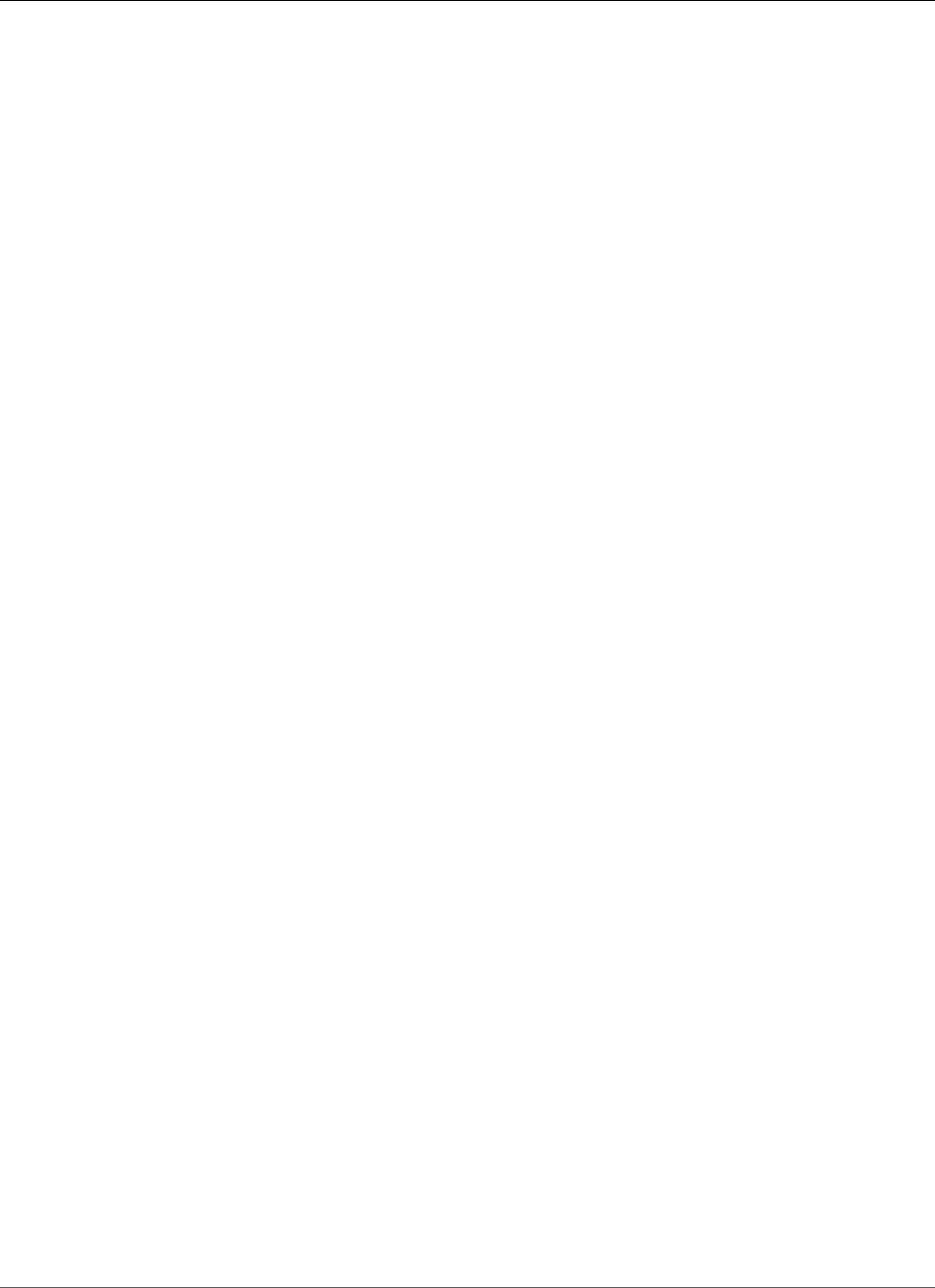
Amazon Relational Database Service User Guide
Using Metrics to Identify Performance Issues
• Oracle
• PostgreSQL
Enhanced monitoring is available for all DB instance classes except for db.m1.small. Enhanced
Monitoring is available in all regions except for AWS GovCloud (US-West).
Using Metrics to Identify Performance Issues
To identify performance issues caused by insufficient resources and other common bottlenecks, you can
monitor the metrics available for your Amazon RDS DB instance.
Viewing Performance Metrics
You should monitor performance metrics on a regular basis to see the average, maximum, and minimum
values for a variety of time ranges. If you do so, you can identify when performance is degraded. You
can also set Amazon CloudWatch alarms for particular metric thresholds so you are alerted if they are
reached.
In order to troubleshoot performance issues, it’s important to understand the baseline performance of
the system. When you set up a new DB instance and get it running with a typical workload, you should
capture the average, maximum, and minimum values of all of the performance metrics at a number
of different intervals (for example, one hour, 24 hours, one week, two weeks) to get an idea of what is
normal. It helps to get comparisons for both peak and off-peak hours of operation. You can then use this
information to identify when performance is dropping below standard levels.
To view performance metrics
1. Sign in to the AWS Management Console and open the Amazon RDS console at https://
console.aws.amazon.com/rds/.
2. In the left navigation pane, select Instances, and then select a DB instance.
3. Select Show Monitoring. The first eight performance metrics display. The metrics default to
showing information for the current day.
4. Use the numbered buttons at top right to page through the additional metrics, or select Show All to
see all metrics.
5. Select a performance metric to adjust the time range in order to see data for other than the
current day. You can change the Statistic, Time Range, and Period values to adjust the information
displayed. For example, to see the peak values for a metric for each day of the last two weeks, set
Statistic to Maximum, Time Range to Last 2 Weeks, and Period to Day.
Note
Changing the Statistic, Time Range, and Period values changes them for all metrics. The
updated values persist for the remainder of your session or until you change them again.
You can also view performance metrics using the CLI or API. For more information, see Viewing DB
Instance Metrics (p. 248).
To set a CloudWatch alarm
1. Sign in to the AWS Management Console and open the Amazon RDS console at https://
console.aws.amazon.com/rds/.
2. In the left navigation pane, select Instances, and then select a DB instance.
3. Select Show Monitoring, and then select a performance metric to bring up the expanded view.
API Version 2014-10-31
70
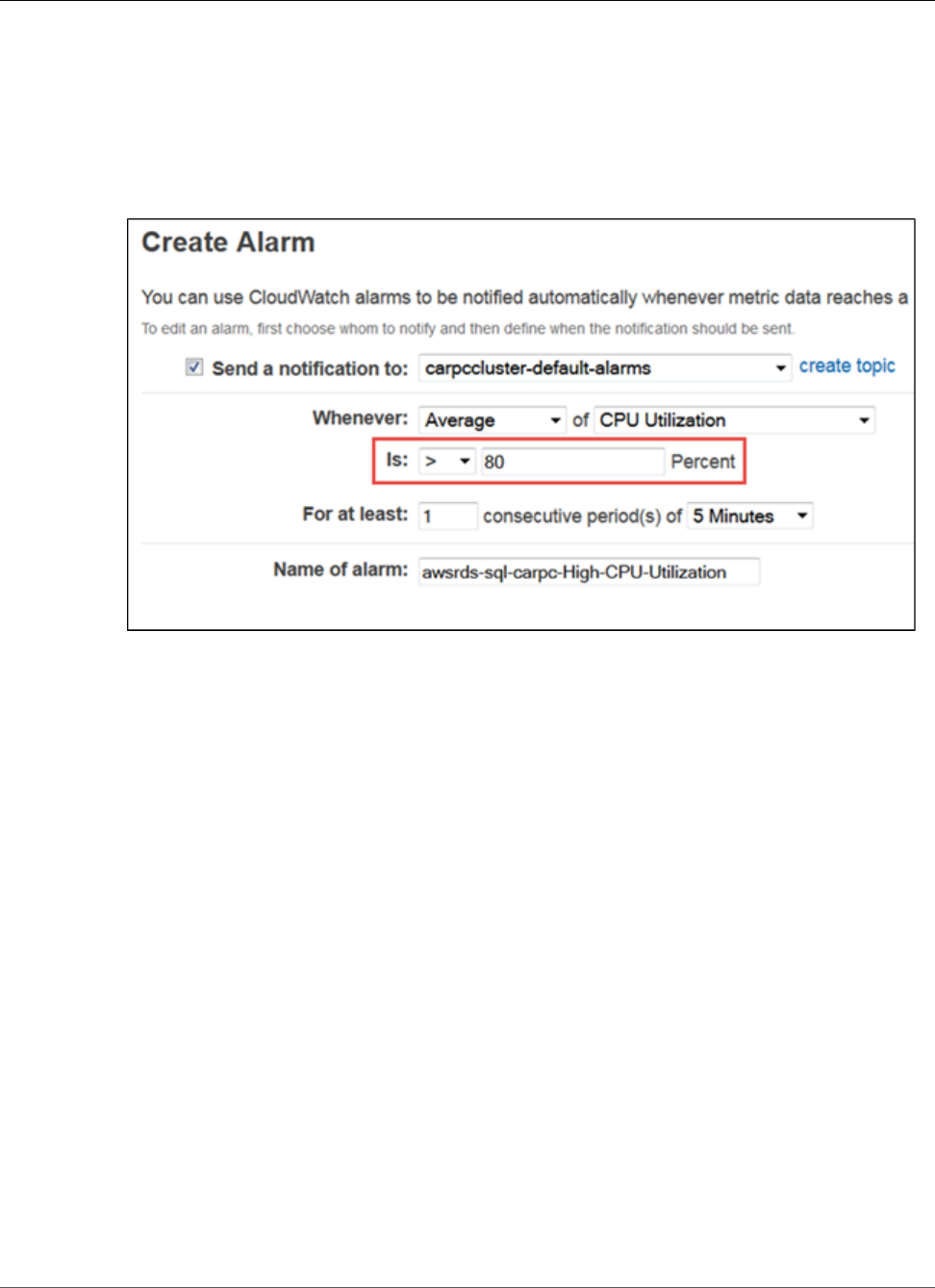
Amazon Relational Database Service User Guide
Evaluating Performance Metrics
4. Select Create Alarm.
5. On the Create Alarm page, identify what email address should receive the alert by selecting a value
in the Send a notification to box. Select create topic to the right of that box to create a new alarm
recipient if necessary.
6. In the Whenever list, select the alarm statistic to set.
7. In the of box, select the alarm metric.
8. In the Is box and the unlabeled box to the right of it, set the alarm threshold, as shown following:
9. In the For at least box, enter the number of times that the specified threshold must be reached in
order to trigger the alarm.
10. In the consecutive period(s) of box, select the period during which the threshold must have been
reached in order to trigger the alarm.
11. In the Name of alarm box, enter a name for the alarm.
12. Select Create Alarm.
The performance metrics page appears, and you can see the new alarm in the CloudWatch Alarms status
bar. If you don't see the status bar, refresh your page.
Evaluating Performance Metrics
A DB instance has a number of different categories of metrics, and how to determine acceptable values
depends on the metric.
CPU
• CPU Utilization – Percentage of computer processing capacity used.
Memory
• Freeable Memory – How much RAM is available on the DB instance, in megabytes. The red line in the
Monitoring tab metrics is marked at 75% for CPU, Memory and Storage Metrics. If instance memory
consumption frequently crosses that line, then this indicates that you should check your workload or
upgrade your instance.
• Swap Usage – How much swap space is used by the DB instance, in megabytes.
API Version 2014-10-31
71
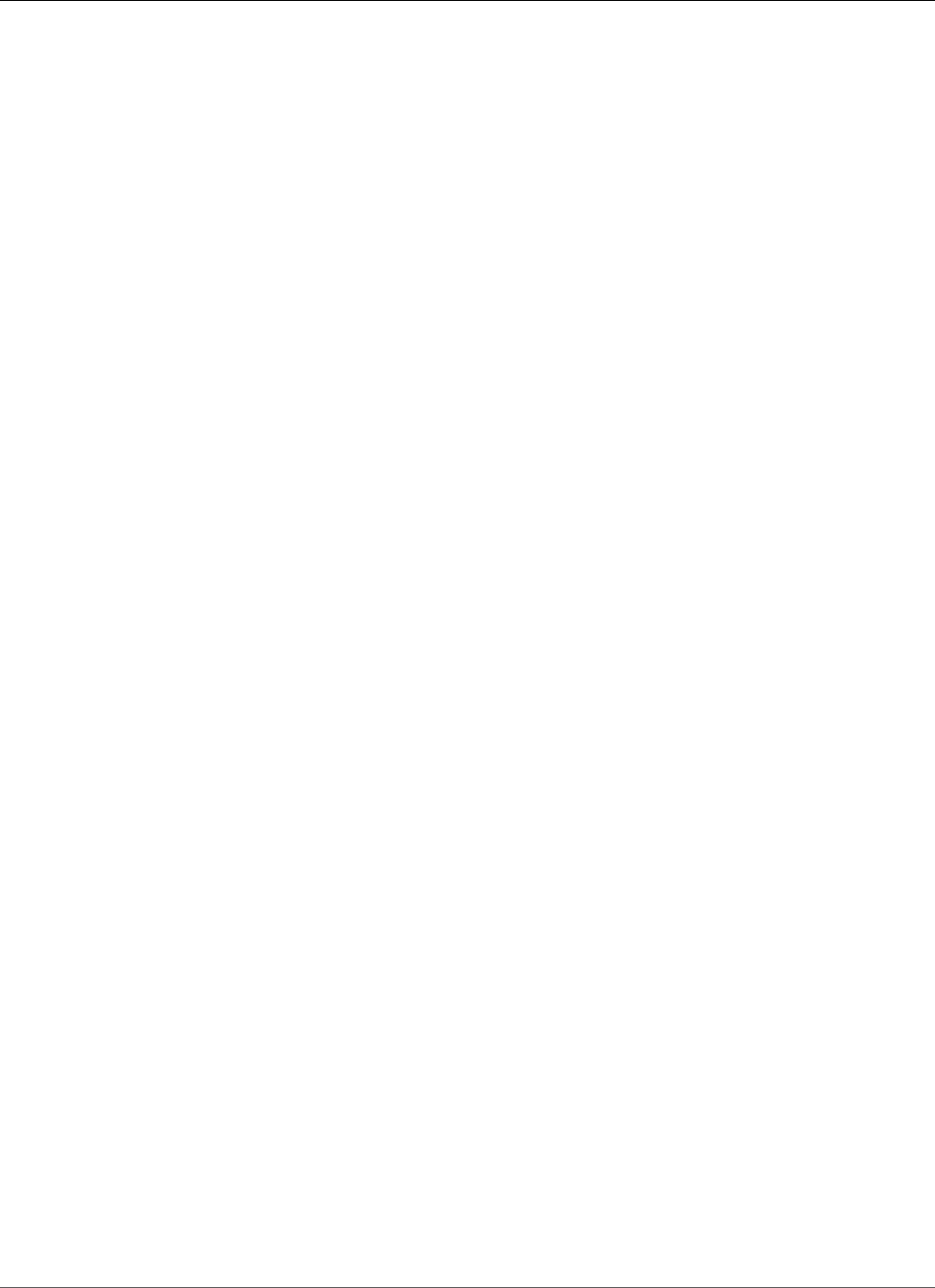
Amazon Relational Database Service User Guide
Evaluating Performance Metrics
Disk space
• Free Storage Space – How much disk space is not currently being used by the DB instance, in
megabytes.
Input/output operations
• Read IOPS, Write IOPS – The average number of disk read or write operations per second.
• Read Latency, Write Latency – The average time for a read or write operation in milliseconds.
• Read Throughput, Write Throughput – The average number of megabytes read from or written to disk
per second.
• Queue Depth – The number of I/O operations that are waiting to be written to or read from disk.
Network traffic
• Network Receive Throughput, Network Transmit Throughput – The rate of network traffic to and from
the DB instance in megabytes per second.
Database connections
• DB Connections – The number of client sessions that are connected to the DB instance.
For more detailed individual descriptions of the performance metrics available, see Amazon RDS
Dimensions and Metrics.
Generally speaking, acceptable values for performance metrics depend on what your baseline looks
like and what your application is doing. Investigate consistent or trending variances from your baseline.
Advice about specific types of metrics follows:
•High CPU or RAM consumption – High values for CPU or RAM consumption might be appropriate,
provided that they are in keeping with your goals for your application (like throughput or concurrency)
and are expected.
•Disk space consumption – Investigate disk space consumption if space used is consistently at or
above 85 percent of the total disk space. See if it is possible to delete data from the instance or archive
data to a different system to free up space.
•Network traffic – For network traffic, talk with your system administrator to understand what
expected throughput is for your domain network and Internet connection. Investigate network traffic if
throughput is consistently lower than expected.
•Database connections – Consider constraining database connections if you see high numbers of
user connections in conjunction with decreases in instance performance and response time. The
best number of user connections for your DB instance will vary based on your instance class and
the complexity of the operations being performed. You can determine the number of database
connections by associating your DB instance with a parameter group where the User Connections
parameter is set to other than 0 (unlimited). You can either use an existing parameter group or create a
new one. For more information, see Working with DB Parameter Groups (p. 165).
•IOPS metrics – The expected values for IOPS metrics depend on disk specification and server
configuration, so use your baseline to know what is typical. Investigate if values are consistently
different than your baseline. For best IOPS performance, make sure your typical working set will fit
into memory to minimize read and write operations.
For issues with any performance metrics, one of the first things you can do to improve performance is
tune the most used and most expensive queries to see if that lowers the pressure on system resources.
For more information, see Tuning Queries (p. 73)
API Version 2014-10-31
72
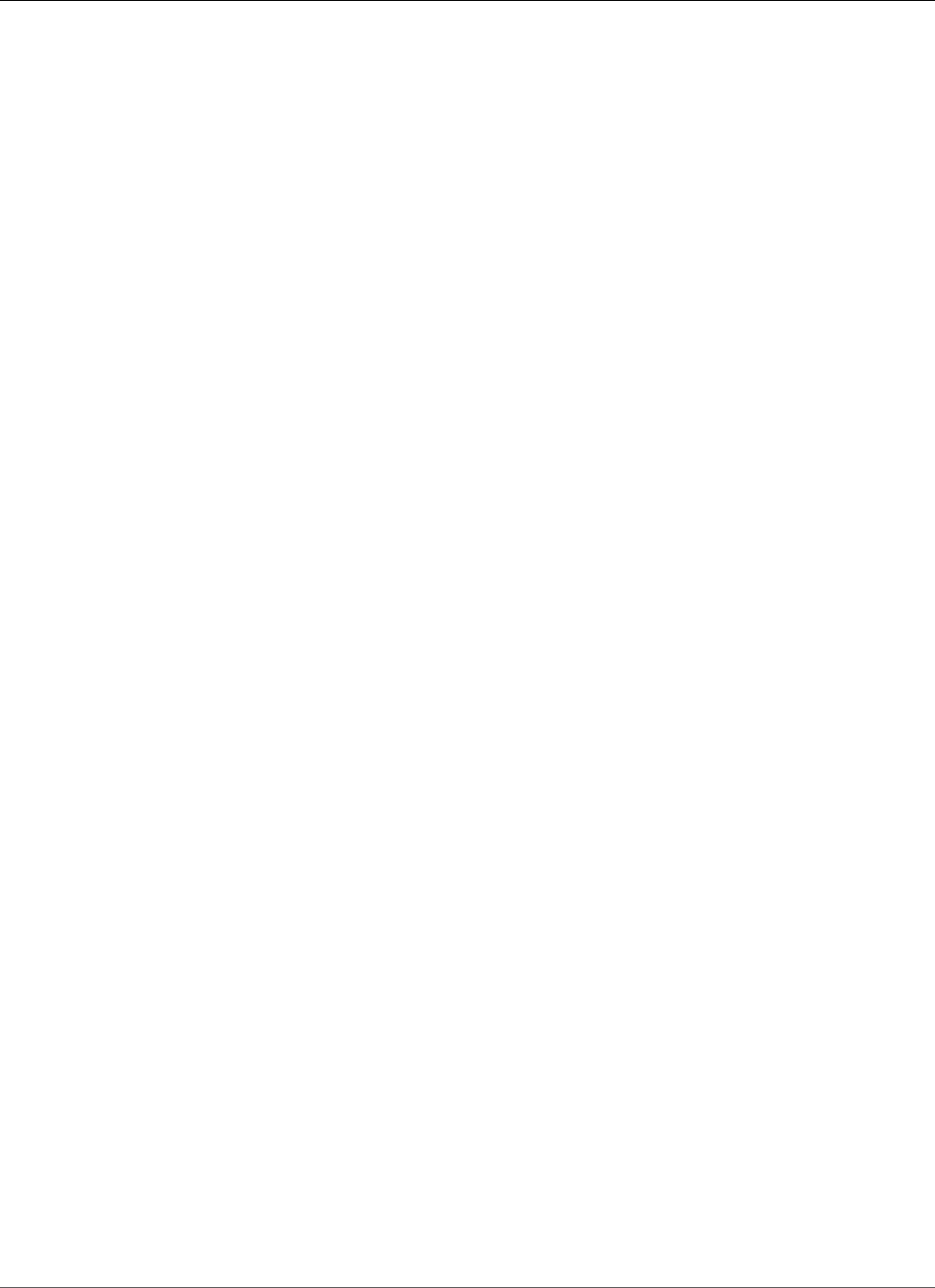
Amazon Relational Database Service User Guide
Tuning Queries
If your queries are tuned and an issue persists, consider upgrading your Amazon RDS DB Instance
Class (p. 80) to one with more of the resource (CPU, RAM, disk space, network bandwidth, I/O
capacity) that is related to the issue you are experiencing.
Tuning Queries
One of the best ways to improve DB instance performance is to tune your most commonly used and
most resource-intensive queries to make them less expensive to run.
MySQL Query Tuning
Go to Optimizing SELECT Statements in the MySQL documentation for more information on writing
queries for better performance. You can also go to MySQL Performance Tuning and Optimization
Resources for additional query tuning resources.
Oracle Query Tuning
Go to the Database SQL Tuning Guide in the Oracle documentation for more information on writing and
analyzing queries for better performance.
SQL Server Query Tuning
Go to Analyzing a Query in the SQL Server documentation to improve queries for SQL Server DB
instances. You can also use the execution-, index- and I/O-related data management views (DMVs)
described in the Dynamic Management Views and Functions documentation to troubleshoot SQL Server
query issues.
A common aspect of query tuning is creating effective indexes. You can use the Database Engine Tuning
Advisor to get potential index improvements for your DB instance. For more information, see Analyzing
Your Database Workload on an Amazon RDS DB Instance with SQL Server Tuning Advisor (p. 557).
PostgreSQL Query Tuning
Go to Using EXPLAIN in the PostgreSQL documentation to learn how to analyze a query plan. You can
use this information to modify a query or underlying tables in order to improve query performance. You
can also go to Controlling the Planner with Explicit JOIN Clauses to get tips about how to specify joins in
your query for the best performance.
MariaDB Query Tuning
Go to Query Optimizations in the MariaDB documentation for more information on writing queries for
better performance.
Best Practices for Working with MySQL Storage
Engines
On a MySQL DB instance, observe the following table creation limits:
• You're limited to 10,000 tables if you are either using Provisioned IOPS storage, or using General
Purpose storage and the DB instance is 200 GiB or larger in size.
• You’re limited to 1000 tables if you are either using standard storage, or using General Purpose
storage and the DB instance is less than 200 GiB in size.
We recommend these limits because having large numbers of tables significantly increases database
recovery time after a failover or database crash. If you need to create more tables than recommended,
API Version 2014-10-31
73
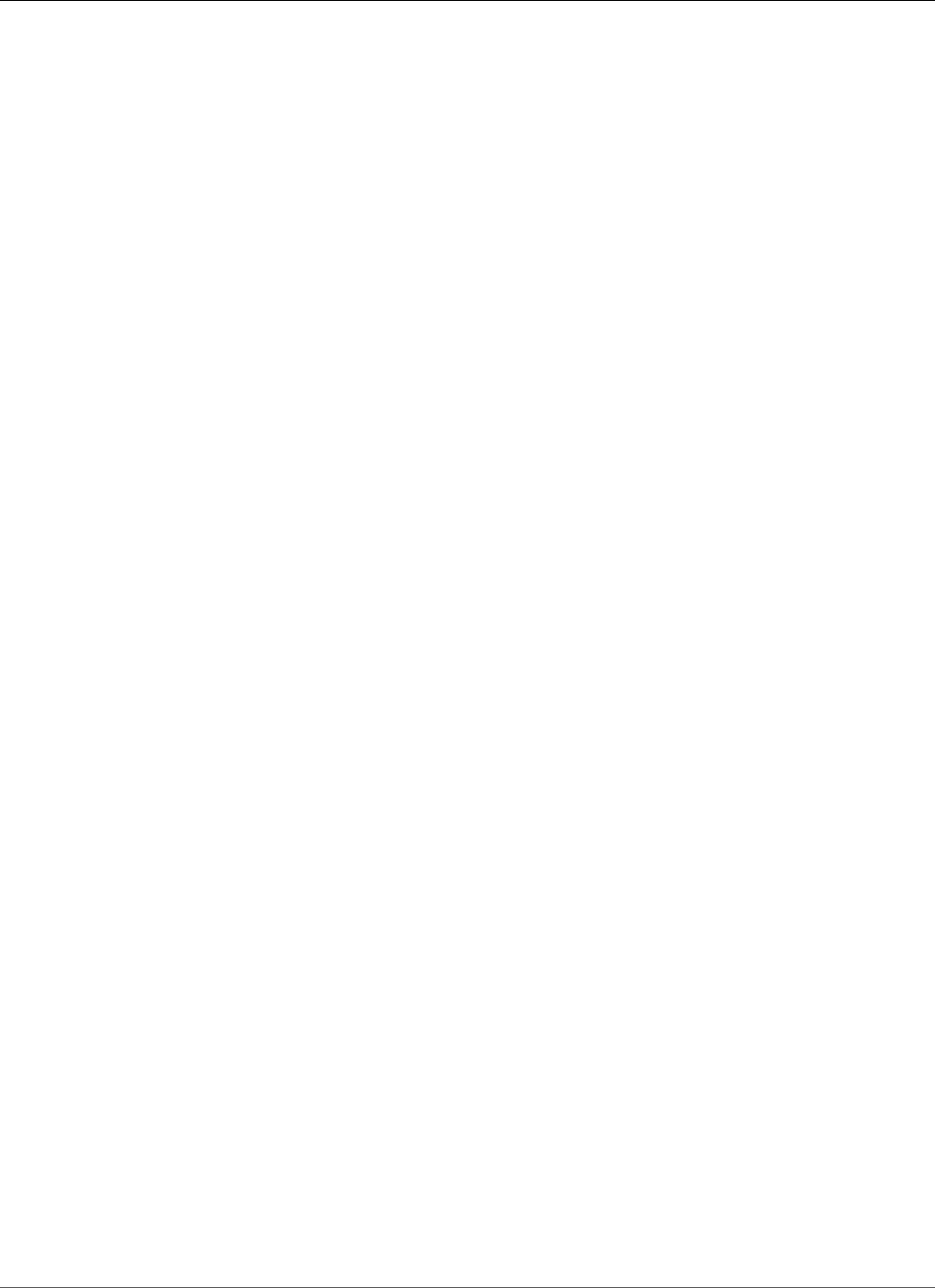
Amazon Relational Database Service User Guide
Best Practices for Working with MariaDB Storage Engines
set the innodb_file_per_table parameter to 0. For more information, see Working with
InnoDB Tablespaces to Improve Crash Recovery Times (p. 679) and Working with DB Parameter
Groups (p. 165).
For MySQL DB instances that use version 5.7 or later, you can exceed these table creation limits due to
improvements in InnoDB crash recovery. However, we still recommend that you take caution due to the
potential performance impact of creating very large numbers of tables.
On a MySQL DB instance, avoid tables in your database growing too large. Provisioned storage limits
restrict the maximum size of a MySQL table file to 16 TB. Instead, partition your large tables so that file
sizes are well under the 16 TB limit. This approach can also improve performance and recovery time. For
more information, see MySQL File Size Limits (p. 683).
The Point-In-Time Restore and snapshot restore features of Amazon RDS for MySQL require a crash-
recoverable storage engine and are supported for the InnoDB storage engine only. Although MySQL
supports multiple storage engines with varying capabilities, not all of them are optimized for crash
recovery and data durability. For example, the MyISAM storage engine does not support reliable crash
recovery and might prevent a Point-In-Time Restore or snapshot restore from working as intended. This
might result in lost or corrupt data when MySQL is restarted after a crash.
InnoDB is the recommended and supported storage engine for MySQL DB instances on Amazon RDS.
InnoDB instances can also be migrated to Aurora, while MyISAM instances can't be migrated. However,
MyISAM performs better than InnoDB if you require intense, full-text search capability. If you still choose
to use MyISAM with Amazon RDS, following the steps outlined in Automated Backups with Unsupported
MySQL Storage Engines (p. 208) can be helpful in certain scenarios for snapshot restore functionality.
If you want to convert existing MyISAM tables to InnoDB tables, you can use the process outlined in the
MySQL documentation. MyISAM and InnoDB have different strengths and weaknesses, so you should
fully evaluate the impact of making this switch on your applications before doing so.
In addition, Federated Storage Engine is currently not supported by Amazon RDS for MySQL.
Best Practices for Working with MariaDB Storage
Engines
The point-in-time restore and snapshot restore features of Amazon RDS for MariaDB require a crash-
recoverable storage engine. Although MariaDB supports multiple storage engines with varying
capabilities, not all of them are optimized for crash recovery and data durability. For example, although
Aria is a crash-safe replacement for MyISAM, it might still prevent a point-in-time restore or snapshot
restore from working as intended. This might result in lost or corrupt data when MariaDB is restarted
after a crash. InnoDB (for version 10.2 and higher) and XtraDB (for version 10.0 and 10.1) are the
recommended and supported storage engines for MariaDB DB instances on Amazon RDS. If you
still choose to use Aria with Amazon RDS, following the steps outlined in Automated Backups with
Unsupported MariaDB Storage Engines (p. 209) can be helpful in certain scenarios for snapshot restore
functionality.
Best Practices for Working with Oracle
For information about best practices for working with Amazon RDS for Oracle, see Best Practices for
Running Oracle Database on Amazon Web Services and the video Running Oracle Databases on Amazon
RDS.
API Version 2014-10-31
74
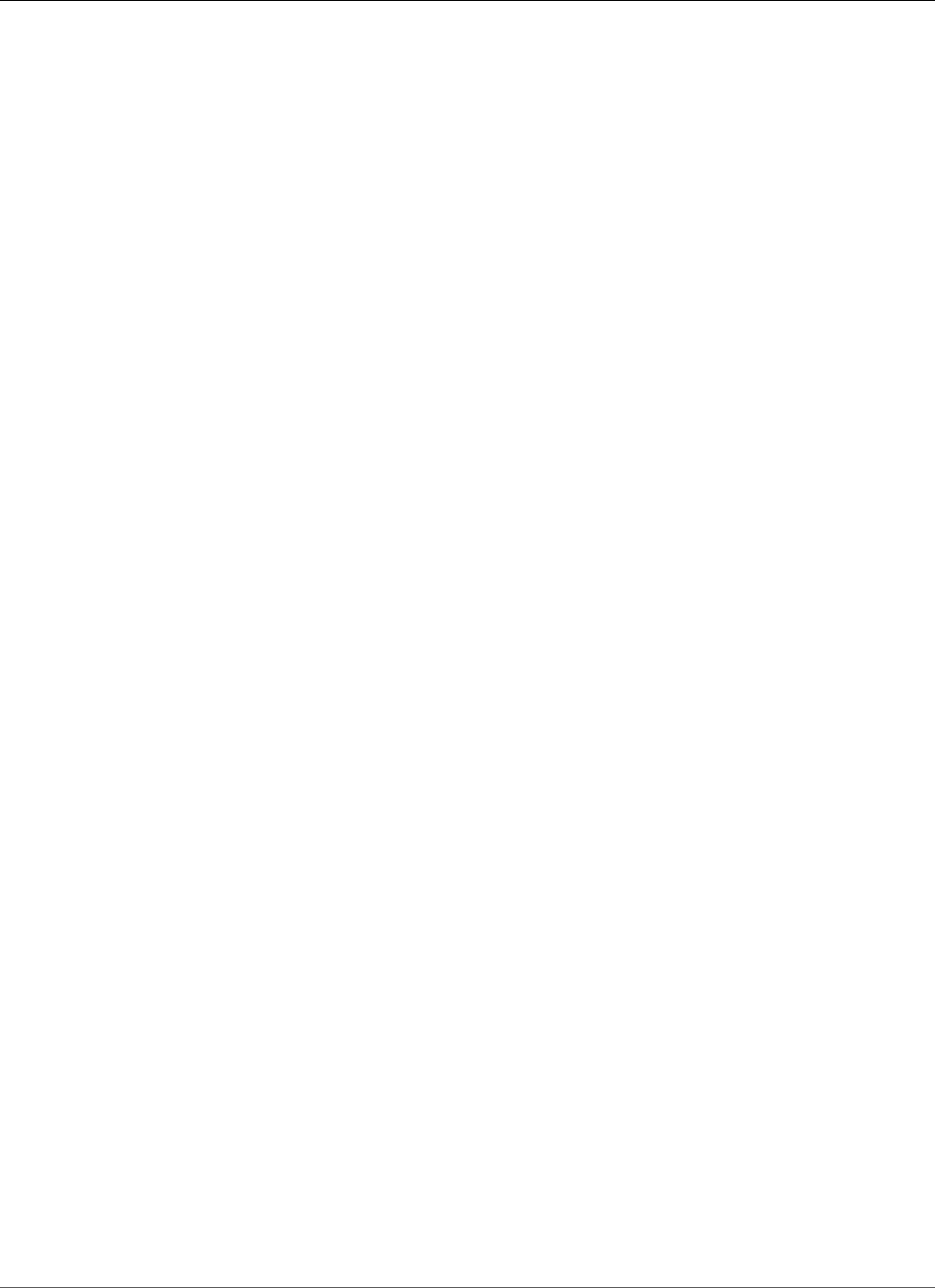
Amazon Relational Database Service User Guide
Best Practices for Working with PostgreSQL
Best Practices for Working with PostgreSQL
Two important areas where you can improve performance with PostgreSQL on Amazon RDS are when
loading data into a DB instance and when using the PostgreSQL autovacuum feature. The following
sections cover some of the practices we recommend for these areas.
Loading Data into a PostgreSQL DB Instance
When loading data into an Amazon RDS PostgreSQL DB instance, you should modify your DB instance
settings and your DB parameter group values to allow for the most efficient importing of data into your
DB instance.
Modify your DB instance settings to the following:
• Disable DB instance backups (set backup_retention to 0)
• Disable Multi-AZ
Modify your DB parameter group to include the following settings. You should test the parameter
settings to find the most efficient settings for your DB instance:
• Increase the value of the maintenance_work_mem parameter. For more information about
PostgreSQL resource consumption parameters, see the PostgreSQL documentation.
• Increase the value of the checkpoint_segments and checkpoint_timeout parameters to reduce
the number of writes to the wal log.
• Disable the synchronous_commit parameter (do not turn off FSYNC).
• Disable the PostgreSQL autovacuum parameter.
• Make sure none of the tables you are importing are unlogged. Data stored in unlogged tables can be
lost during a failover. For more information see, CREATE TABLE UNLOGGED
Use the pg_dump -Fc (compressed) or pg_restore -j (parallel) commands with these settings.
Working with the fsync and full_page_writes
database parameters
In PostgreSQL 9.4.1 on Amazon RDS, the fsync and full_page_writes database parameters are
not modifiable. Disabling the fsync and full_page_writes database parameters can lead to data
corruption, so we have enabled them for you. We recommend that customers with other 9.3 DB engine
versions of PostgreSQL not disable the fsync and full_page_writes parameters.
Working with the PostgreSQL Autovacuum Feature
The autovacuum feature for PostgreSQL databases is a feature that we strongly recommend you use
to maintain the health of your PostgreSQL DB instance. Autovacuum automates the execution of the
VACUUM and ANALYZE command; using autovacuum is required by PostgreSQL, not imposed by Amazon
RDS, and its use is critical to good performance. The feature is enabled by default for all new Amazon
RDS PostgreSQL DB instances, and the related configuration parameters are appropriately set by default.
Your database administrator needs to know and understand this maintenance operation. For the
PostgreSQL documentation on autovacuum, see http://www.postgresql.org/docs/current/static/
routine-vacuuming.html#AUTOVACUUM.
API Version 2014-10-31
75
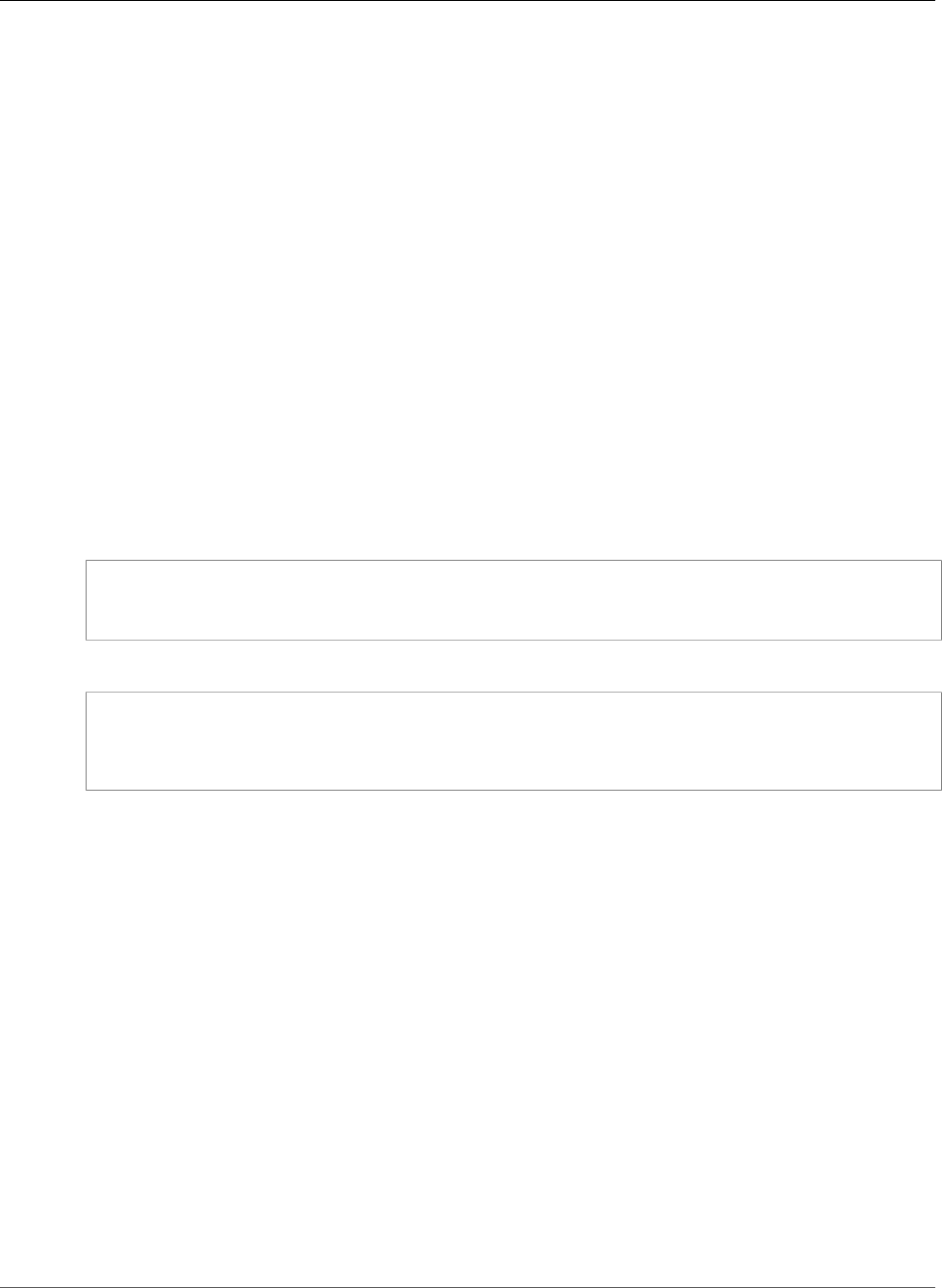
Amazon Relational Database Service User Guide
Best Practices for Working with SQL Server
Autovacuum is not a “resource free” operation, but it works in the background and yields to user
operations as much as possible. When enabled, autovacuum checks for tables that have had a large
number of updated or deleted tuples. It also protects againstloss of very old data due to transaction ID
wraparound.
Autovacuum should not be thought of as a high-overhead operation that can be reduced to gain better
performance. On the contrary, tables that have a high velocity of updates and deletes will quickly
deteriorate over time if autovacuum is not run.
Important
Not running autovacuum can result in an eventual required outage to perform a much
more intrusive vacuum operation. When an Amazon RDS PostgreSQL DB instance becomes
unavailable because of an over conservative use of autovacuum, the PostgreSQL database will
shut down to protect itself. At that point, Amazon RDS must perform a single-user-mode full
vacuum directly on the DB instance , which can result ina multi-hour outage. Thus, we strongly
recommend that you do not turn off autovacuum, which is enabled by default.
The autovacuum parameters determine when and how hard autovacuum works. The
autovacuum_vacuum_threshold and autovacuum_vacuum_scale_factor parameters
determine when autovacuum is run. The autovacuum_max_workers, autovacuum_nap_time,
autovacuum_cost_limit, and autovacuum_cost_delay parameters determine how hard
autovacuum works. For more information about autovacuum, when it runs, and what parameters are
required, see the PostgreSQL documentation.
The following query shows the number of "dead" tuples in a table named table1 :
PROMPT> select relname, n_dead_tup, last_vacuum, last_autovacuum from
pg_catalog.pg_stat_all_tables
where n_dead_tup > 0 and relname = ’table1' order by n_dead_tup desc;
The results of the query will resemble the following:
relname | n_dead_tup | last_vacuum | last_autovacuum
---------+------------+-------------+-----------------
tasks | 81430522 | |
(1 row)
Best Practices for Working with SQL Server
Best practices for a Multi-AZ deployment with a SQL Server DB instance include the following:
• Use Amazon RDS DB events to monitor failovers. For example, you can be notified by text message
or email when a DB instance fails over. For more information about Amazon RDS events, see Using
Amazon RDS Event Notification (p. 278).
• If your application caches DNS values, set time to live (TTL) to less than 30 seconds. Setting TTL as so
is a good practice in case there is a failover, where the IP address might change and the cached value
might no longer be in service.
• We recommend that you do not enable the following modes because they turn off transaction logging,
which is required for Multi-AZ:
• Simple recover mode
• Offline mode
• Read-only mode
• Test to determine how long it takes for your DB instance to failover. Failover time can vary due to
the type of database, the instance class, and the storage type you use. You should also test your
application's ability to continue working if a failover occurs.
API Version 2014-10-31
76

Amazon Relational Database Service User Guide
Working with DB Parameter Groups
• To shorten failover time, you should do the following:
• Ensure that you have sufficient Provisioned IOPS allocated for your workload. Inadequate I/O can
lengthen failover times. Database recovery requires I/O.
• Use smaller transactions. Database recovery relies on transactions, so if you can break up large
transactions into multiple smaller transactions, your failover time should be shorter.
• Take into consideration that during a failover, there will be elevated latencies. As part of the failover
process, Amazon RDS automatically replicates your data to a new standby instance. This replication
means that new data is being committed to two different DB instances, so there might be some
latency until the standby DB instance has caught up to the new primary DB instance.
• Deploy your applications in all Availability Zones. If an Availability Zone does go down, your
applications in the other Availability Zones will still be available.
When working with a Multi-AZ deployment of SQL Server, remember that Amazon RDS creates replicas
for all SQL Server databases on your instance. If you don't want specific databases to have secondary
replicas, set up a separate DB instance that doesn't use Multi-AZ for those databases.
Working with DB Parameter Groups
We recommend that you try out DB parameter group changes on a test DB instance before applying
parameter group changes to your production DB instances. Improperly setting DB engine parameters in a
DB parameter group can have unintended adverse effects, including degraded performance and system
instability. Always exercise caution when modifying DB engine parameters and back up your DB instance
before modifying a DB parameter group.
For information about backing up your DB instance, see Backing Up and Restoring Amazon RDS DB
Instances (p. 201).
Amazon RDS Best Practices Presentation Video
The 2016 AWS Summit conference in Chicago included a presentation on best practices for creating and
configuring a secure, highly available database instance using Amazon RDS. A video of the presentation
is available here.
API Version 2014-10-31
77
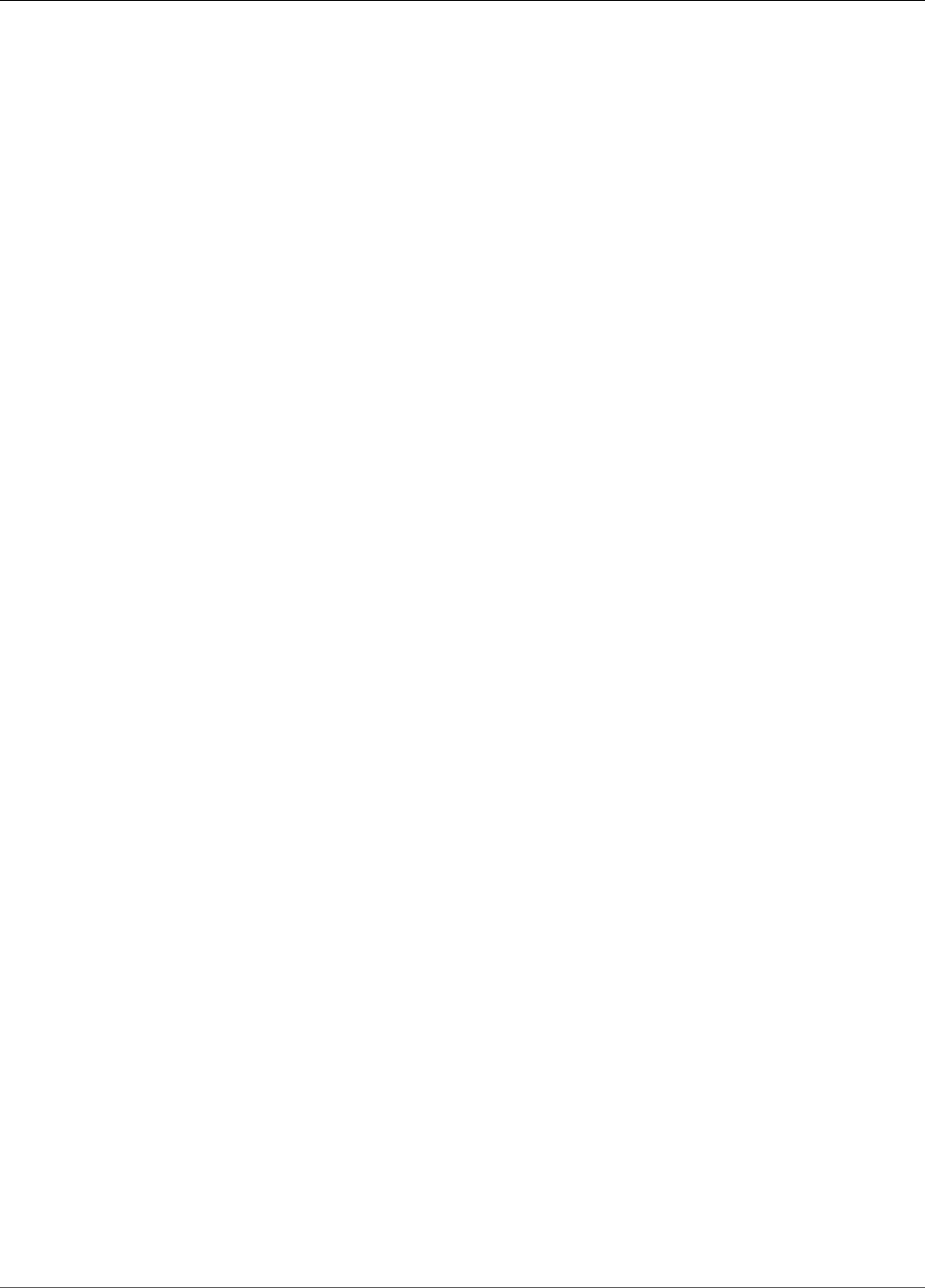
Amazon Relational Database Service User Guide
Amazon RDS DB Instances
A DB instance is an isolated database environment running in the cloud. It is the basic building block of
Amazon RDS. A DB instance can contain multiple user-created databases, and can be accessed using the
same client tools and applications you might use to access a standalone database instance. DB instances
are simple to create and modify with the Amazon AWS command line tools, Amazon RDS API actions, or
the AWS Management Console.
Note
Amazon RDS supports access to databases using any standard SQL client application. Amazon
RDS does not allow direct host access.
You can have up to 40 Amazon RDS DB instances. Of these 40, up to 10 can be Oracle or SQL Server
DB instances under the "License Included" model. All 40 DB instances can be used for MySQL, MariaDB,
or PostgreSQL. You can also have 40 DB instances for SQL Server or Oracle under the "BYOL" licensing
model. If your application requires more DB instances, you can request additional DB instances using
the form at https://console.aws.amazon.com/support/home#/case/create?issueType=service-limit-
increase&limitType=service-code-rds-instances.
Each DB instance has a DB instance identifier. This customer-supplied name uniquely identifies the DB
instance when interacting with the Amazon RDS API and AWS CLI commands. The DB instance identifier
must be unique for that customer in an AWS Region.
Each DB instance supports a database engine. Amazon RDS currently supports MySQL, MariaDB,
PostgreSQL, Oracle, Microsoft SQL Server, and Amazon Aurora database engines.
When creating a DB instance, some database engines require that a database name be specified. A DB
instance can host multiple databases, or a single Oracle database with multiple schemas. The database
name value depends on the database engine:
• For the MySQL and MariaDB database engines, the database name is the name of a database hosted
in your DB instance. Databases hosted by the same DB instance must have a unique name within that
instance.
• For the Oracle database engine, database name is used to set the value of ORACLE_SID, which must be
supplied when connecting to the Oracle RDS instance.
• For the Microsoft SQL Server database engine, database name is not a supported parameter.
• For the PostgreSQL database engine, the database name is the name of a database hosted in your DB
instance. A database name is not required when creating a DB instance. Databases hosted by the same
DB instance must have a unique name within that instance.
Amazon RDS creates a master user account for your DB instance as part of the creation process. This
master user has permissions to create databases and to perform create, delete, select, update, and insert
operations on tables the master user creates. You must set the master user password when you create
a DB instance, but you can change it at any time using the Amazon AWS command line tools, Amazon
RDS API actions, or the AWS Management Console. You can also change the master user password and
manage users using standard SQL commands.
Note
This guide covers non-Aurora Amazon RDS database engines. For information about using
Amazon Aurora, see the Amazon Aurora User Guide.
Topics
•DB Instance Class (p. 80)
•DB Instance Status (p. 96)
API Version 2014-10-31
78
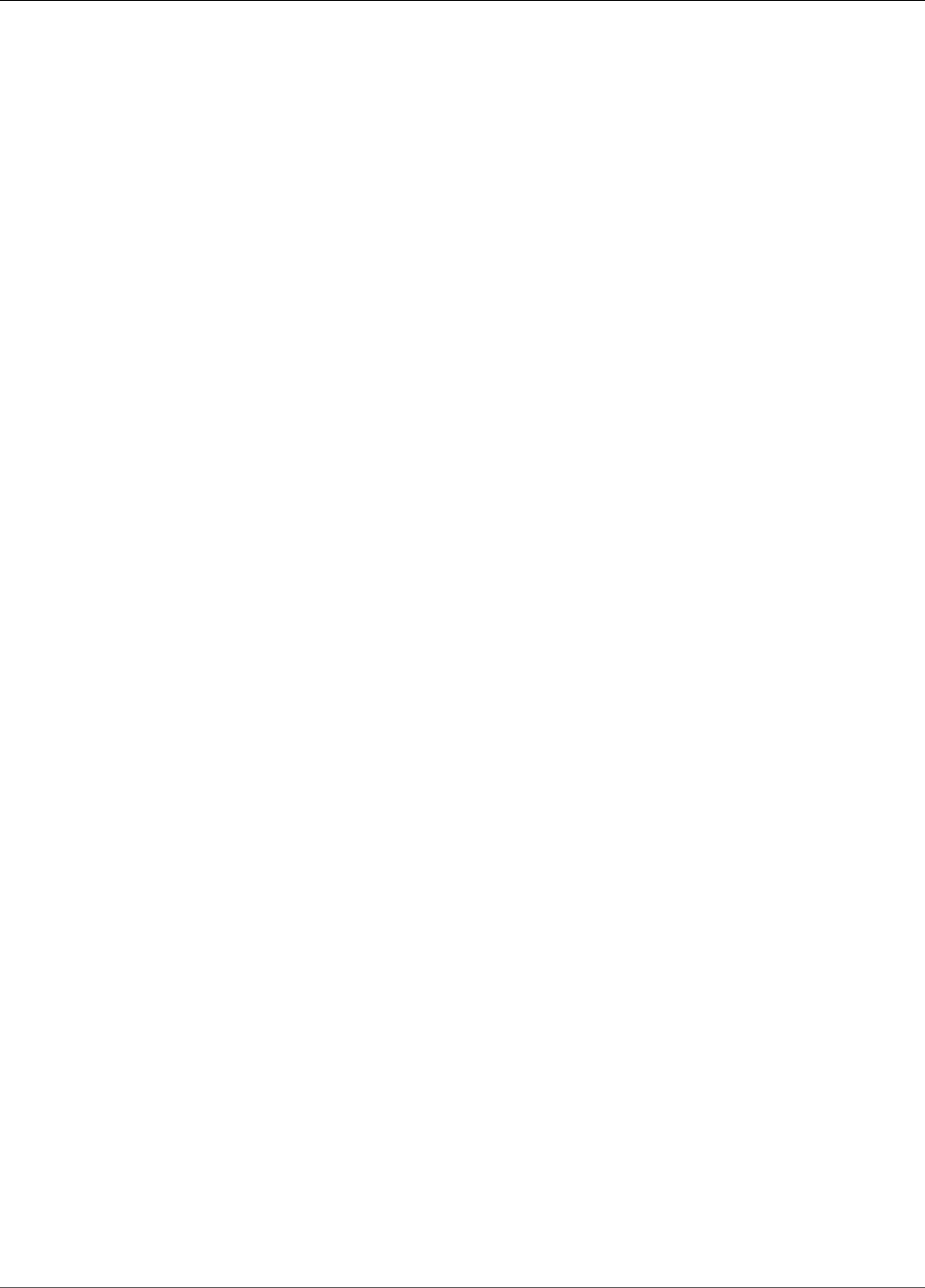
Amazon Relational Database Service User Guide
•Regions and Availability Zones (p. 99)
•DB instance storage (p. 101)
•High Availability (Multi-AZ) for Amazon RDS (p. 107)
•Amazon RDS DB Instance Lifecycle (p. 110)
•Tagging Amazon RDS Resources (p. 134)
•Working with Read Replicas of MariaDB, MySQL, and PostgreSQL DB Instances (p. 139)
•Working with Option Groups (p. 152)
•Working with DB Parameter Groups (p. 165)
•Working with Amazon Resource Names (ARNs) in Amazon RDS (p. 177)
•Working with Storage (p. 183)
•DB Instance Billing for Amazon RDS (p. 188)
API Version 2014-10-31
79
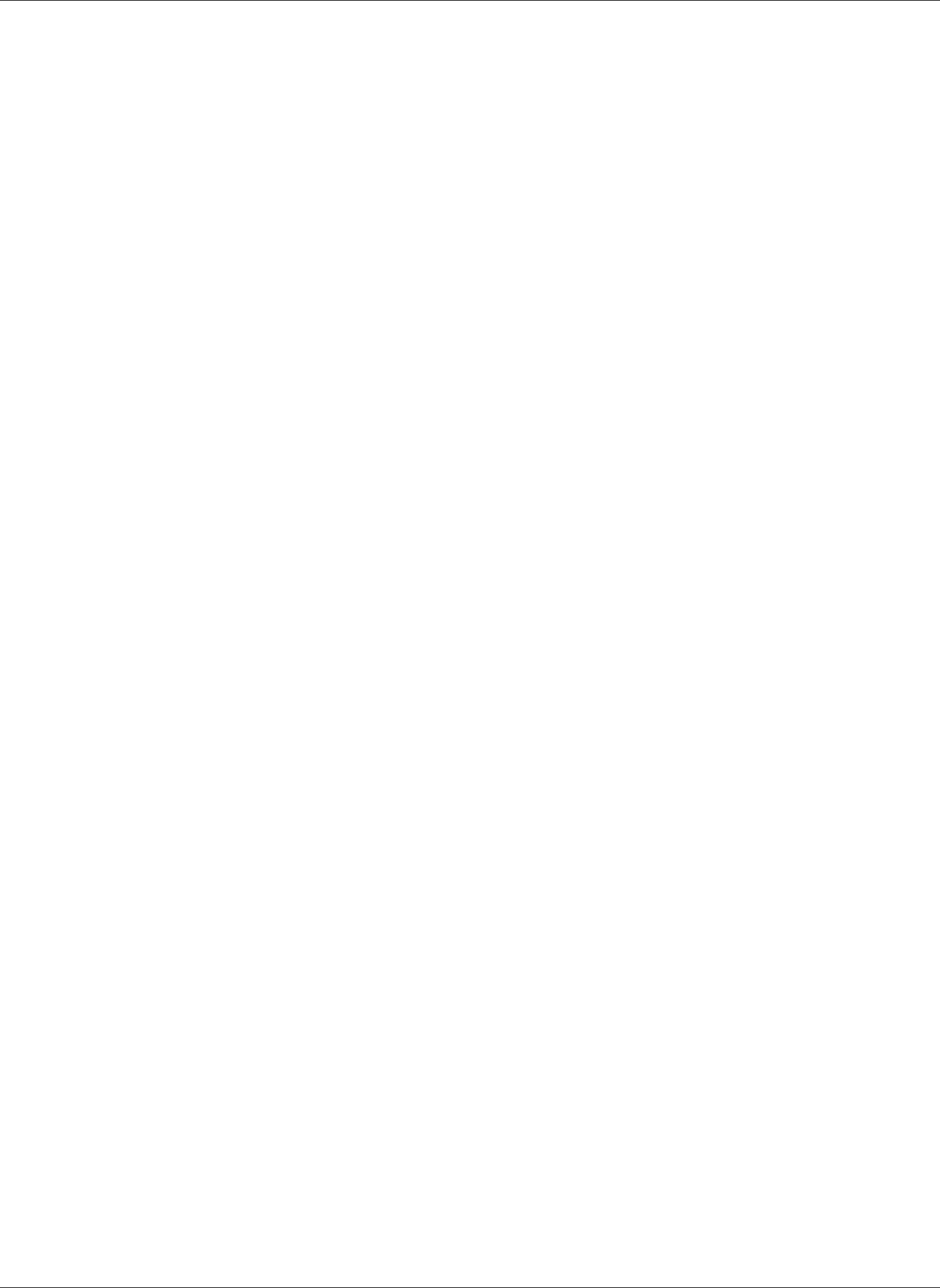
Amazon Relational Database Service User Guide
DB Instance Class
DB Instance Class
The DB instance class determines the computation and memory capacity of an Amazon RDS DB instance.
The DB instance class you need depends on your processing power and memory requirements.
For more information about instance class pricing, see Amazon RDS Pricing.
DB Instance Class Types
Amazon RDS supports three types of instance classes: Standard, Memory Optimized, and Burstable
Performance. For more information about Amazon EC2 instance types, see Instance Type in the Amazon
EC2 documentation.
The following are the Standard DB instance classes available:
•db.m5 – Latest-generation general-purpose instance classes that provide a balance of compute,
memory, and network resources, and are a good choice for many applications. The db.m5 instance
classes provide more computing capacity than the previous db.m4 instance classes.
•db.m4 – Current-generation general-purpose instance classes that provide more computing capacity
than the previous db.m3 instance classes.
•db.m3 – Previous-generation general-purpose instance classes that provide more computing capacity
than the previous db.m1 instance classes.
•db.m1 – Previous-generation general-purpose instance classes.
The following are the Memory Optimized DB instance classes available:
•db.x1e – Latest-generation instance classes optimized for memory-intensive applications. These offer
one of the lowest price per GiB of RAM among the DB instance classes and up to 3,904 GiB of DRAM-
based instance memory. The db.x1e instance classes are available only in the following regions: US
East (N. Virginia), US West (Oregon), EU (Ireland), Asia Pacific (Tokyo), and Asia Pacific (Sydney).
•db.x1 – Current-generation instance classes optimized for memory-intensive applications. These offer
one of the lowest price per GiB of RAM among the DB instance classes and up to 1,952 GiB of DRAM-
based instance memory.
•db.r5 – Latest-generation instance classes optimized for memory-intensive applications. These offer a
better price per GiB of RAM than the db.r4 instance classes.
•db.r4 – Current-generation instance classes optimized for memory-intensive applications. These offer
a better price per GiB of RAM than the db.r3 instance classes.
•db.r3 – Previous-generation instance classes that provide memory optimization and more computing
capacity than the db.m2 instance classes. The db.r3 instances classes are not available in the EU (Paris)
region and the South America (São Paulo) region.
•db.m2 – Previous-generation memory-optimized instance classes.
The following are the Burstable Performance DB instance classes available:
•db.t2 – Instance classes that provide a baseline performance level, with the ability to burst to full CPU
usage. We recommend only using these instance classes for development and test servers, or other
non-production servers.
Specifications for All Available DB Instance Classes
The following table provides details of the Amazon RDS DB instance classes. The table columns are
explained after the table.
API Version 2014-10-31
80
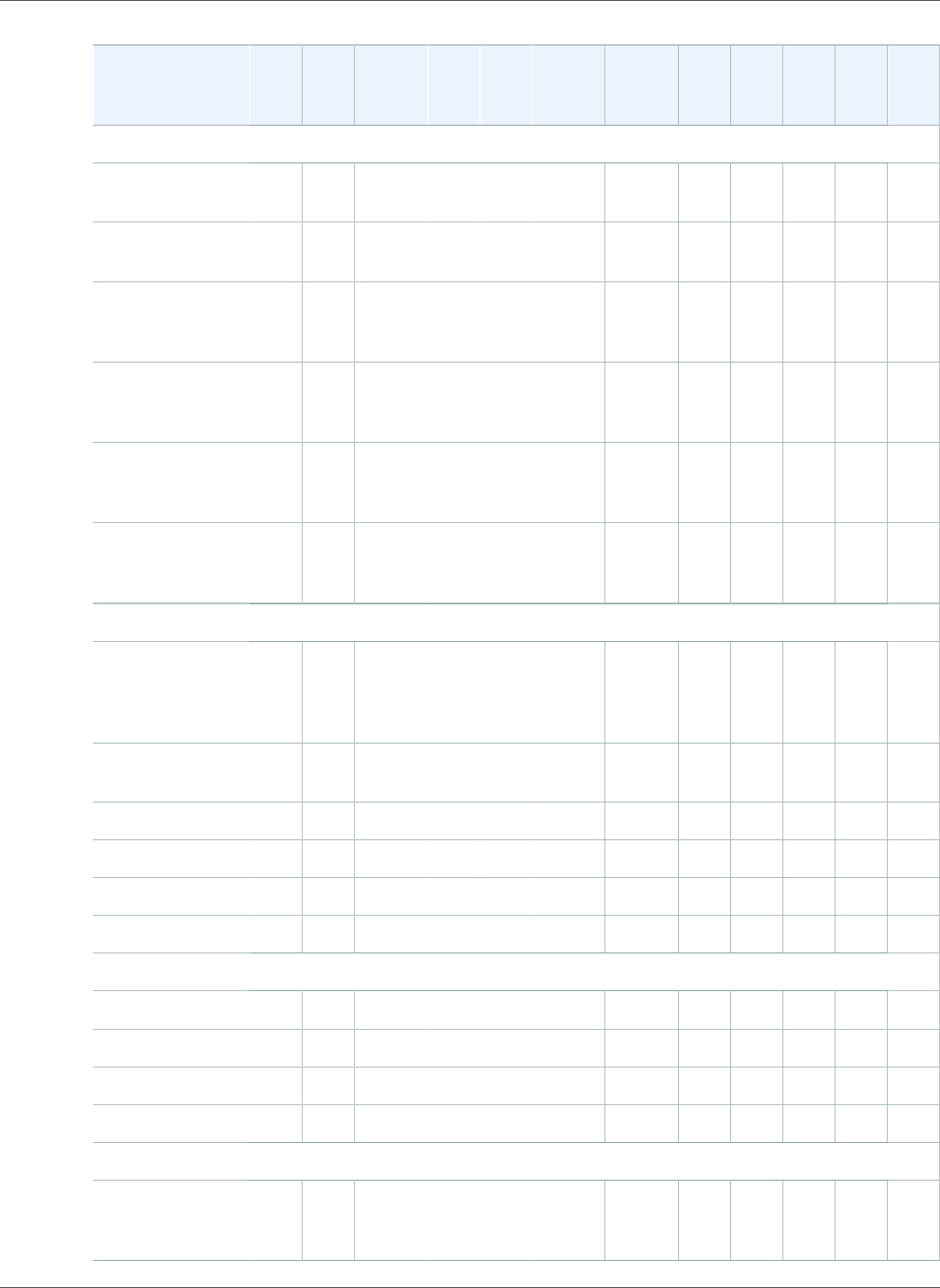
Amazon Relational Database Service User Guide
Specifications for All Available DB Instance Classes
Instance Class vCPU1ECU2Memory3
(GiB)
VPC
Only4EBS
Optimized5
Max.
Bandwidth6
(Mbps)
Network
Performance7
MariaDBMicrosoft
SQL
Server8
MySQLOracle9
PostgreSQL10
db.m5 – Latest Generation Standard Instance Classes
db.m5.24xlarge 96 345 384 Yes Yes 14,000 25
Gbps
Yes No Yes Yes9Yes10
db.m5.12xlarge 48 173 192 Yes Yes 7,000 10
Gbps
Yes No Yes Yes9Yes10
db.m5.4xlarge 16 61 64 Yes Yes 3,500 Up
to 10
Gigabit
Yes No Yes Yes9Yes10
db.m5.2xlarge 8 31 32 Yes Yes 3,500 Up
to 10
Gigabit
Yes No Yes Yes9Yes10
db.m5.xlarge 4 15 16 Yes Yes 3,500 Up
to 10
Gigabit
Yes No Yes Yes9Yes10
db.m5.large 2 10 8 Yes Yes 3,500 Up
to 10
Gigabit
Yes No Yes Yes9Yes10
db.m4 – Current Generation Standard Instance Classes
db.m4.16xlarge 64 188 256 Yes Yes 10,000 25
Gbps
Yes Yes8MySQL
8.0,
5.7,
5.6
Yes9Yes
db.m4.10xlarge 40 124.5 160 Yes Yes 4,000 10
Gbps
Yes Yes8Yes Yes9Yes
db.m4.4xlarge 16 53.5 64 Yes Yes 2,000 High Yes Yes8Yes Yes9Yes
db.m4.2xlarge 8 25.5 32 Yes Yes 1,000 High Yes Yes8Yes Yes9Yes
db.m4.xlarge 4 13 16 Yes Yes 750 High Yes Yes8Yes Yes9Yes
db.m4.large 2 6.5 8 Yes Yes 450 ModerateYes Yes8Yes Yes9Yes
db.m3 – Previous Generation Standard Instance Classes
db.m3.2xlarge 8 26 30 No Yes 1,000 High No Yes8Yes Yes9Yes
db.m3.xlarge 4 13 15 No Yes 500 High No Yes8Yes Yes9Yes
db.m3.large 2 6.5 7.5 No No — ModerateNo Yes8Yes Yes9Yes
db.m3.medium 1 3 3.75 No No — ModerateNo Yes8Yes Yes9Yes
db.m1 – Previous Generation Standard Instance Classes
db.m1.xlarge 4 4 15 No Yes 450 High No Yes8MySQL
5.6,
5.5
Deprecated9
PostgreSQL
9.4,
9.3
API Version 2014-10-31
81
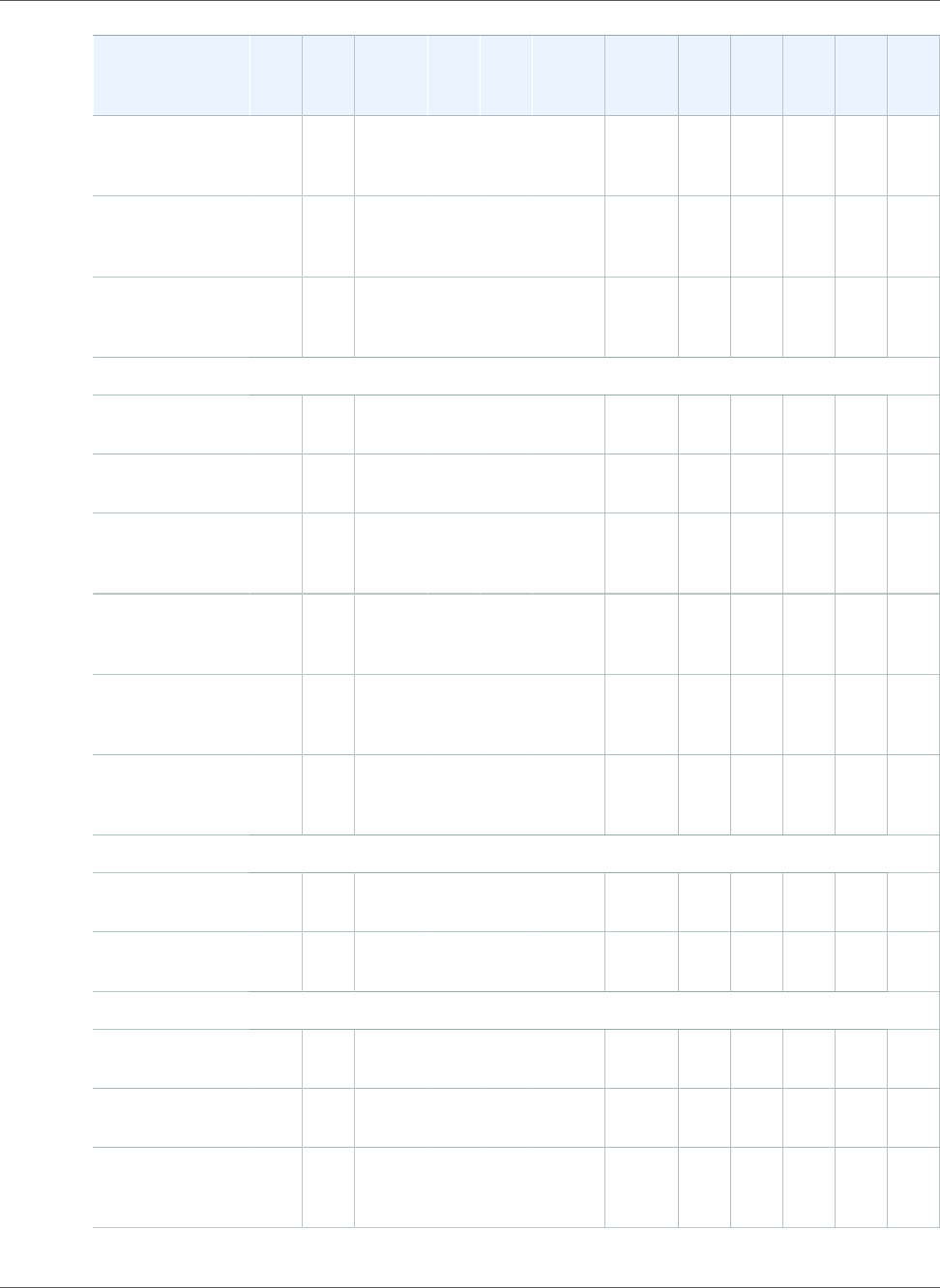
Amazon Relational Database Service User Guide
Specifications for All Available DB Instance Classes
Instance Class vCPU1ECU2Memory3
(GiB)
VPC
Only4EBS
Optimized5
Max.
Bandwidth6
(Mbps)
Network
Performance7
MariaDBMicrosoft
SQL
Server8
MySQLOracle9
PostgreSQL10
db.m1.large 2 2 7.5 No Yes 450 ModerateNo Yes8MySQL
5.6,
5.5
Deprecated9
PostgreSQL
9.4,
9.3
db.m1.medium 1 1 3.75 No No — ModerateNo Yes8MySQL
5.6,
5.5
Deprecated9
PostgreSQL
9.4,
9.3
db.m1.small 1 1 1.7 No No — Very
Low
No Yes8MySQL
5.6,
5.5
Deprecated9
PostgreSQL
9.4,
9.3
db.x1e – Latest Generation Memory Optimized Instance Classes
db.x1e.32xlarge 128 340 3,904 Yes Yes 14,000 25
Gbps
No No No Yes9No
db.x1e.16xlarge 64 179 1,952 Yes Yes 7,000 10
Gbps
No No No Yes9No
db.x1e.8xlarge 32 91 976 Yes Yes 3,500 Up
to 10
Gbps
No No No Yes9No
db.x1e.4xlarge 16 47 488 Yes Yes 1,750 Up
to 10
Gbps
No No No Yes9No
db.x1e.2xlarge 8 23 244 Yes Yes 1,000 Up
to 10
Gbps
No No No Yes9No
db.x1e.xlarge 4 12 122 Yes Yes 500 Up
to 10
Gbps
No No No Yes9No
db.x1 – Current Generation Memory Optimized Instance Classes
db.x1.32xlarge 128 349 1,952 Yes Yes 14,000 25
Gbps
No No No Yes9No
db.x1.16xlarge 64 349 976 Yes Yes 7,000 10
Gbps
No No No Yes9No
db.r5 – Latest Generation Memory Optimized Instance Classes
db.r5.24xlarge 96 347 768 Yes Yes 14,000 25
Gbps
No No No Yes9No
db.r5.12xlarge 48 173 384 Yes Yes 7,000 10
Gbps
No No No Yes9No
db.r5.4xlarge 16 71 128 Yes Yes 3,500 Up
to 10
Gbps
No No No Yes9No
API Version 2014-10-31
82
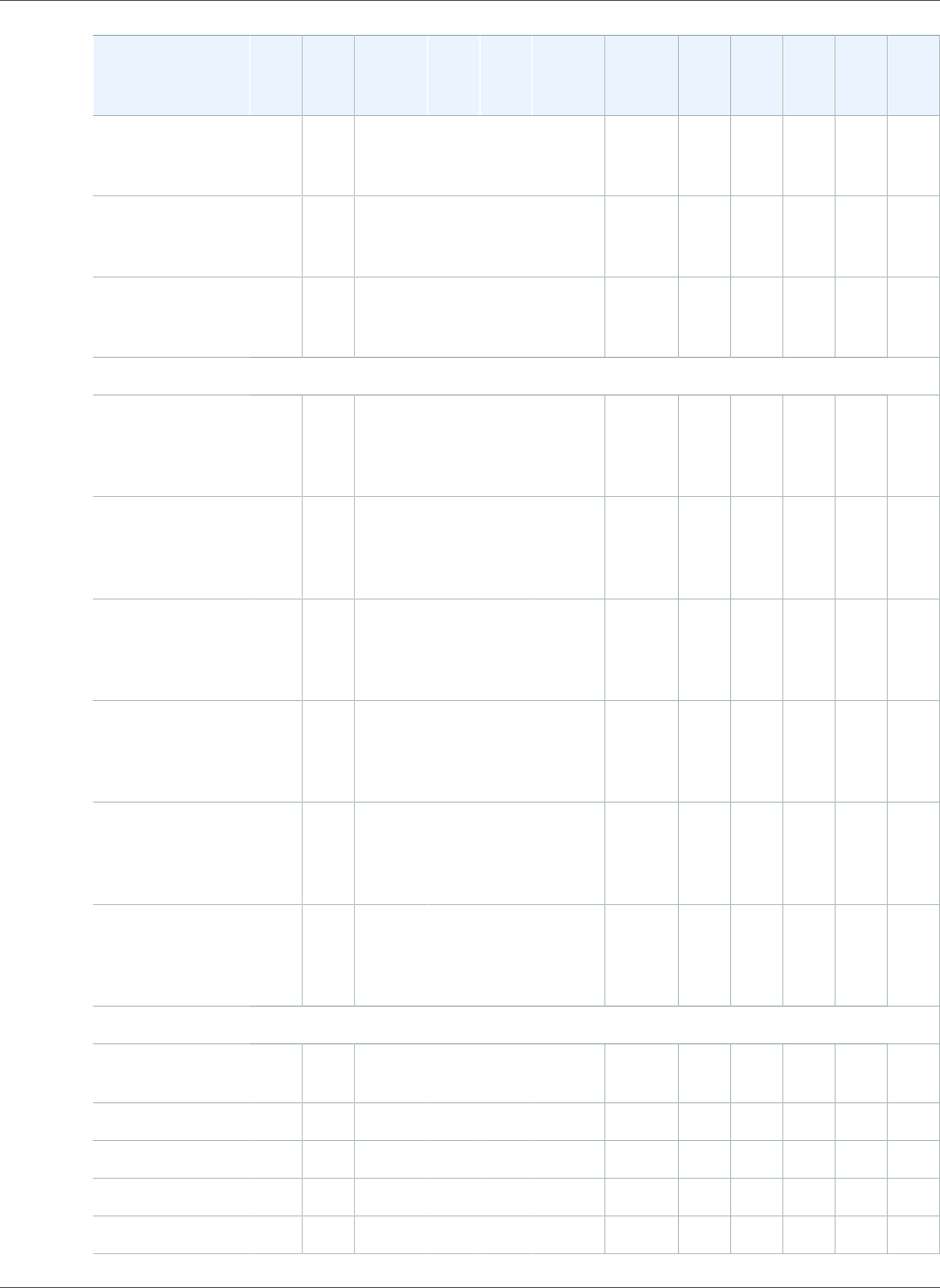
Amazon Relational Database Service User Guide
Specifications for All Available DB Instance Classes
Instance Class vCPU1ECU2Memory3
(GiB)
VPC
Only4EBS
Optimized5
Max.
Bandwidth6
(Mbps)
Network
Performance7
MariaDBMicrosoft
SQL
Server8
MySQLOracle9
PostgreSQL10
db.r5.2xlarge 8 38 64 Yes Yes Up to
3,500
Up
to 10
Gbps
No No No Yes9No
db.r5.xlarge 4 19 32 Yes Yes Up to
3,500
Up
to 10
Gbps
No No No Yes9No
db.r5.large 2 10 16 Yes Yes Up to
3,500
Up
to 10
Gbps
No No No Yes9No
db.r4 – Current Generation Memory Optimized Instance Classes
db.r4.16xlarge 64 195 488 Yes Yes 14,000 25
Gbps
Yes Yes8MySQL
8.0,
5.7,
5.6
Yes9PostgreSQL
9.6,
9.5,
9.4
db.r4.8xlarge 32 99 244 Yes Yes 7,000 10
Gbps
Yes Yes8MySQL
8.0,
5.7,
5.6
Yes9PostgreSQL
9.6,
9.5,
9.4
db.r4.4xlarge 16 53 122 Yes Yes 3,500 Up
to 10
Gbps
Yes Yes8MySQL
8.0,
5.7,
5.6
Yes9PostgreSQL
9.6,
9.5,
9.4
db.r4.2xlarge 8 27 61 Yes Yes 1,750 Up
to 10
Gbps
Yes Yes8MySQL
8.0,
5.7,
5.6
Yes9PostgreSQL
9.6,
9.5,
9.4
db.r4.xlarge 4 13.5 30.5 Yes Yes 875 Up
to 10
Gbps
Yes Yes8MySQL
8.0,
5.7,
5.6
Yes9PostgreSQL
9.6,
9.5,
9.4
db.r4.large 2 7 15.25 Yes Yes 437 Up
to 10
Gbps
Yes Yes8MySQL
8.0,
5.7,
5.6
Yes9PostgreSQL
9.6,
9.5,
9.4
db.r3 – Previous Generation Memory Optimized Instance Classes
db.r3.8xlarge 32 104 244 No No — 10
Gbps
Yes Yes8Yes Yes9Yes
db.r3.4xlarge 16 52 122 No Yes 2,000 High Yes Yes8Yes Yes9Yes
db.r3.2xlarge 8 26 61 No Yes 1,000 High Yes Yes8Yes Yes9Yes
db.r3.xlarge 4 13 30.5 No Yes 500 ModerateYes Yes8Yes Yes9Yes
db.r3.large 2 6.5 15.25 No No — ModerateYes Yes8Yes Yes9Yes
API Version 2014-10-31
83
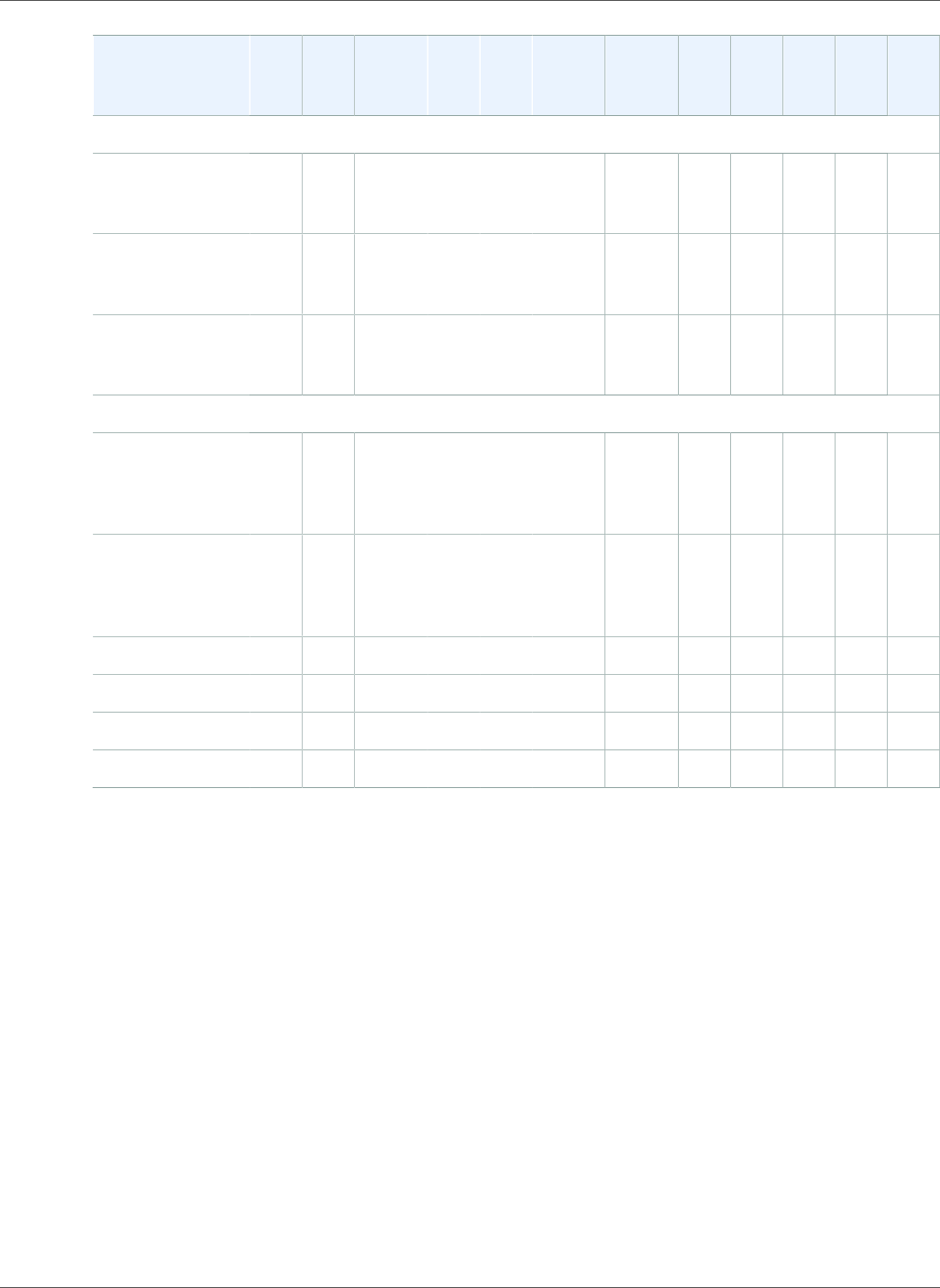
Amazon Relational Database Service User Guide
Specifications for All Available DB Instance Classes
Instance Class vCPU1ECU2Memory3
(GiB)
VPC
Only4EBS
Optimized5
Max.
Bandwidth6
(Mbps)
Network
Performance7
MariaDBMicrosoft
SQL
Server8
MySQLOracle9
PostgreSQL10
db.m2 – Previous Generation Memory Optimized Instance Classes
db.m2.4xlarge 8 26 68.4 No Yes 1,000 High No Yes8MySQL
5.6,
5.5
Deprecated9
PostgreSQL
9.4,
9.3
db.m2.2xlarge 4 13 34.2 No Yes 500 ModerateNo Yes8MySQL
5.6,
5.5
Deprecated9
PostgreSQL
9.4,
9.3
db.m2.xlarge 2 6.5 17.1 No No — ModerateNo Yes8MySQL
5.6,
5.5
Deprecated9
PostgreSQL
9.4,
9.3
db.t2 – Current Generation Burstable Performance Instance Classes
db.t2.2xlarge 8 8 32 Yes No — ModerateYes No MySQL
8.0,
5.7,
5.6
Yes9PostgreSQL
9.6,
9.5,
9.4
db.t2.xlarge 4 4 16 Yes No — ModerateYes No MySQL
8.0,
5.7,
5.6
Yes9PostgreSQL
9.6,
9.5,
9.4
db.t2.large 2 2 8 Yes No — ModerateYes Yes8Yes Yes9Yes
db.t2.medium 2 2 4 Yes No — ModerateYes Yes8Yes Yes9Yes
db.t2.small 1 1 2 Yes No — Low Yes Yes8Yes Yes9Yes
db.t2.micro 1 1 1 Yes No — Low Yes Yes8Yes Yes9Yes
1. vCPU – The number of virtual central processing units (CPUs). A virtual CPU is a unit of capacity that
you can use to compare DB instance classes. Instead of purchasing or leasing a particular processor to
use for several months or years, you are renting capacity by the hour. Our goal is to make a consistent
and specific amount of CPU capacity available, within the limits of the actual underlying hardware.
2. ECU – The relative measure of the integer processing power of an Amazon EC2 instance. To make it
easy for developers to compare CPU capacity between different instance classes, we have defined an
Amazon EC2 Compute Unit. The amount of CPU that is allocated to a particular instance is expressed
in terms of these EC2 Compute Units. One ECU currently provides CPU capacity equivalent to a 1.0–
1.2 GHz 2007 Opteron or 2007 Xeon processor.
3. Memory (GiB) – The RAM memory, in gibibytes, allocated to the DB instance. There is often a
consistent ratio between memory and vCPU. For example, the db.m1 instance class has the same
memory to vCPU ratio as the db.m3 instance class, but for most use cases the db.m3 instance class
provides better, more consistent performance, than the db.m1 instance class.
4. VPC Only – The instance class is supported only for DB instances that are in an Amazon Virtual
Private Cloud (VPC). If your current DB instance is not in a VPC, and you want to use an instance class
that requires a VPC, first move your DB instance into a VPC. For more information, see Moving a DB
Instance Not in a VPC into a VPC (p. 414).
5. EBS-Optimized – The DB instance uses an optimized configuration stack and provides additional,
dedicated capacity for I/O. This optimization provides the best performance by minimizing contention
API Version 2014-10-31
84
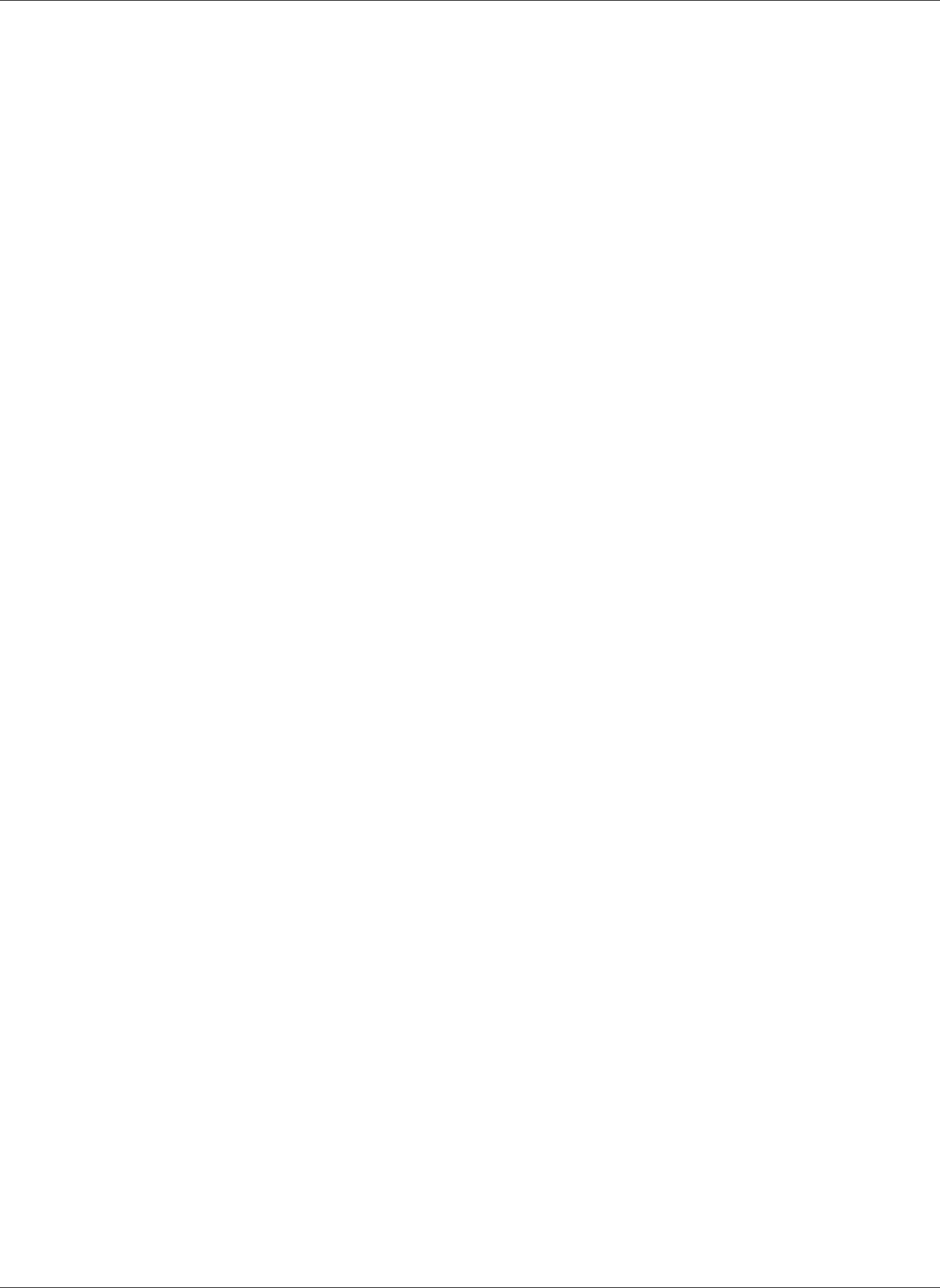
Amazon Relational Database Service User Guide
Changing Your DB Instance Class
between I/O and other traffic from your instance. For more information about Amazon EBS–optimized
instances, see Amazon EBS–Optimized Instances in the Amazon EC2 documentation.
6. Max. Bandwidth (Mbps) – The maximum bandwidth in megabits per second. Divide by 8 to get the
expected throughput in megabytes per second.
Important
For general purpose (gp2) storage, the maximum throughput is 1,280 Mbps (160 MB/s).
For more information on estimating bandwidth for gp2 storage, see General Purpose SSD
Storage (p. 101)
7. Network Performance – The network speed relative to other DB instance classes.
8. Microsoft SQL Server – Instance class support varies according to the version and edition of SQL
Server. For instance class support by version and edition, see DB Instance Class Support for Microsoft
SQL Server (p. 479).
9. Oracle – Instance class support varies according to the version and edition of Oracle. For instance class
support by version and edition, see DB Instance Class Support for Oracle (p. 713).
10.PostgreSQL – PostgreSQL versions 9.6.9 (and above) and 10.4 (and above) are supported.
Changing Your DB Instance Class
You can change the CPU and memory available to a DB instance by changing its DB instance class. To
change the DB instance class, modify your DB instance by following the instructions for your specific
database engine.
•Modifying a DB Instance Running the MariaDB Database Engine (p. 443)
•Modifying a DB Instance Running the Microsoft SQL Server Database Engine (p. 510)
•Modifying a DB Instance Running the MySQL Database Engine (p. 600)
•Modifying a DB Instance Running the Oracle Database Engine (p. 750)
•Modifying a DB Instance Running the PostgreSQL Database Engine (p. 973)
MySQL DB instances created after April 23, 2014, can change to the db.r3 instance class by modifying
the DB instance just as with any other modification. MySQL DB instances running MySQL versions 5.5
and created before April 23, 2014, must first upgrade to MySQL version 5.6. For more information, see
Upgrading the MySQL DB Engine (p. 608).
Some instance classes require that your DB instance is in a VPC. If your current DB instance is not in a
VPC, and you want to use an instance class that requires a VPC, first move your DB instance into a VPC.
For more information, see Moving a DB Instance Not in a VPC into a VPC (p. 414).
Configuring the Processor for a DB Instance Class
Amazon RDS DB instance classes support Intel Hyper-Threading Technology, which enables multiple
threads to run concurrently on a single Intel Xeon CPU core. Each thread is represented as a virtual CPU
(vCPU) on the DB instance. A DB instance has a default number of CPU cores, which varies according to
DB instance type. For example, a db.m4.xlarge DB instance type has two CPU cores and two threads per
core by default—four vCPUs in total.
Note
Each vCPU is a hyperthread of an Intel Xeon CPU core.
In most cases, you can find a DB instance class that has a combination of memory and number of vCPUs
to suit your workloads. However, you can also specify the following processor features to optimize your
DB instance for specific workloads or business needs:
API Version 2014-10-31
85
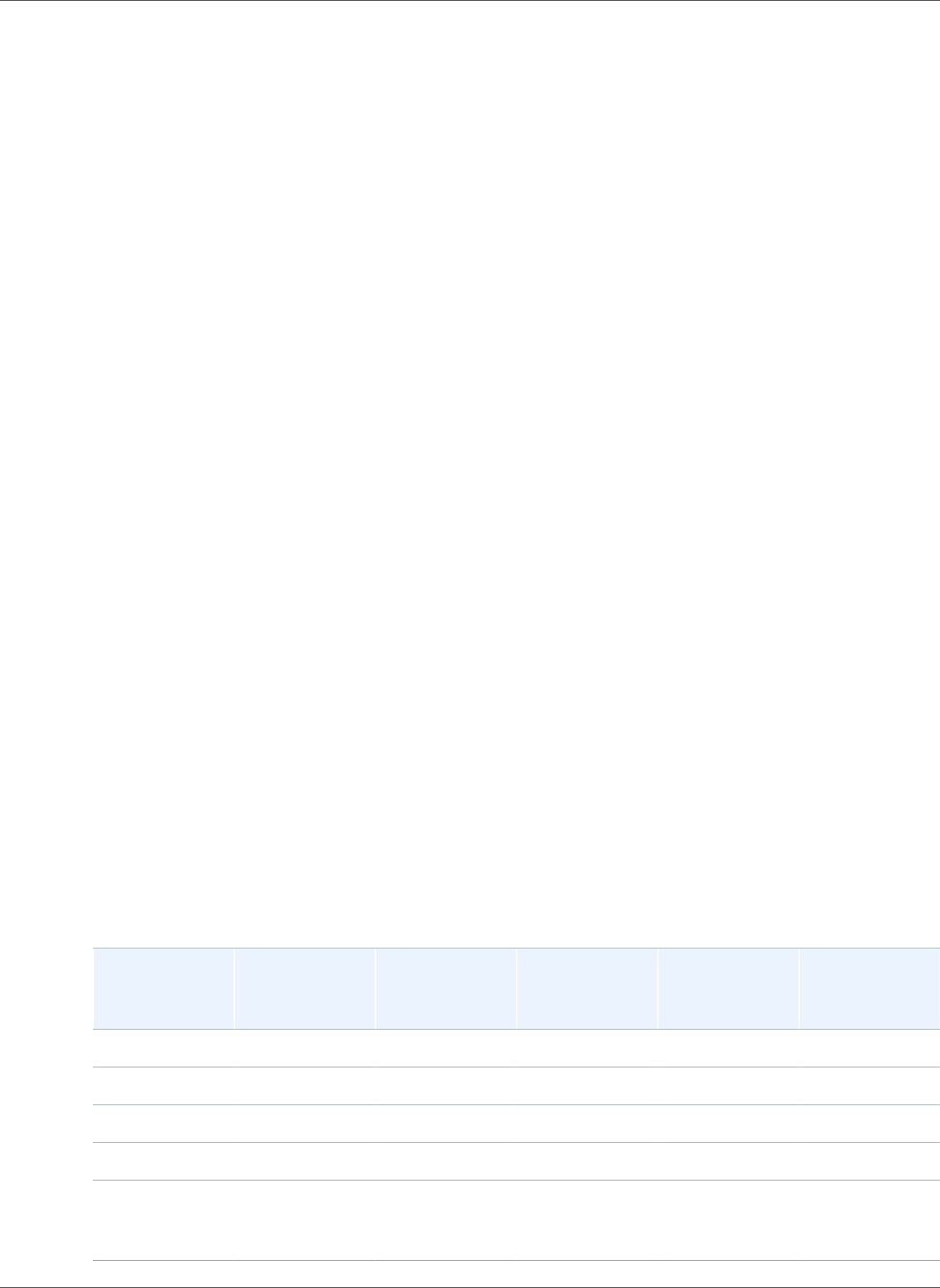
Amazon Relational Database Service User Guide
Configuring the Processor for a DB Instance Class
•Number of CPU cores – You can customize the number of CPU cores for the DB instance. You might do
this to potentially optimize the licensing costs of your software with a DB instance that has sufficient
amounts of RAM for memory-intensive workloads but fewer CPU cores.
•Threads per core – You can disable Intel Hyper-Threading Technology by specifying a single thread
per CPU core. You might do this for certain workloads, such as high-performance computing (HPC)
workloads.
You can control the number of CPU cores and threads for each core separately. You can set one or both
in a request. After a setting is associated with a DB instance, the setting persists until you change it.
The processor settings for a DB instance are associated with snapshots of the DB instance. When a
snapshot is restored, its restored DB instance uses the processor feature settings used when the snapshot
was taken.
If you modify the DB instance class for a DB instance with nondefault processor settings, you must
either specify default processor settings or explicitly specify processor settings when you modify the DB
instance. This requirement ensures that you are aware of the third-party licensing costs that might be
incurred when you modify the DB instance.
There is no additional or reduced charge for specifying processor features on an Amazon RDS DB
instance. You're charged the same as for DB instances that are launched with default CPU configurations.
You can configure the number of CPU cores and threads per core for the DB instance class when you
perform the following operations:
• Creating a DB instance
• Modifying a DB instance
• Restoring a DB instance from a snapshot
• Restoring a DB instance to a point in time
Note
When you modify a DB instance to configure the number of CPU cores or threads per core, there
is a brief DB instance outage.
CPU Cores and Threads Per CPU Core Per DB Instance Class
In following table, you can find the DB instance classes that support setting a number of CPU cores and
CPU threads per core. You can also find the default value and the valid values for the number of CPU
cores and CPU threads per core for each DB instance class.
DB Instance
Class
Default vCPUs Default CPU
Cores
Default
Threads per
Core
Valid Number
of CPU Cores
Valid Number
of Threads per
Core
db.m5.large 2 1 2 1 1, 2
db.m5.xlarge 4 2 2 2 1, 2
db.m5.2xlarge 8 4 2 2, 4 1, 2
db.m5.4xlarge 16 8 2 2, 4, 6, 8 1, 2
db.m5.12xlarge 48 24 2 2, 4, 6, 8, 10,
12, 14, 16, 18,
20, 22, 24
1, 2
API Version 2014-10-31
86
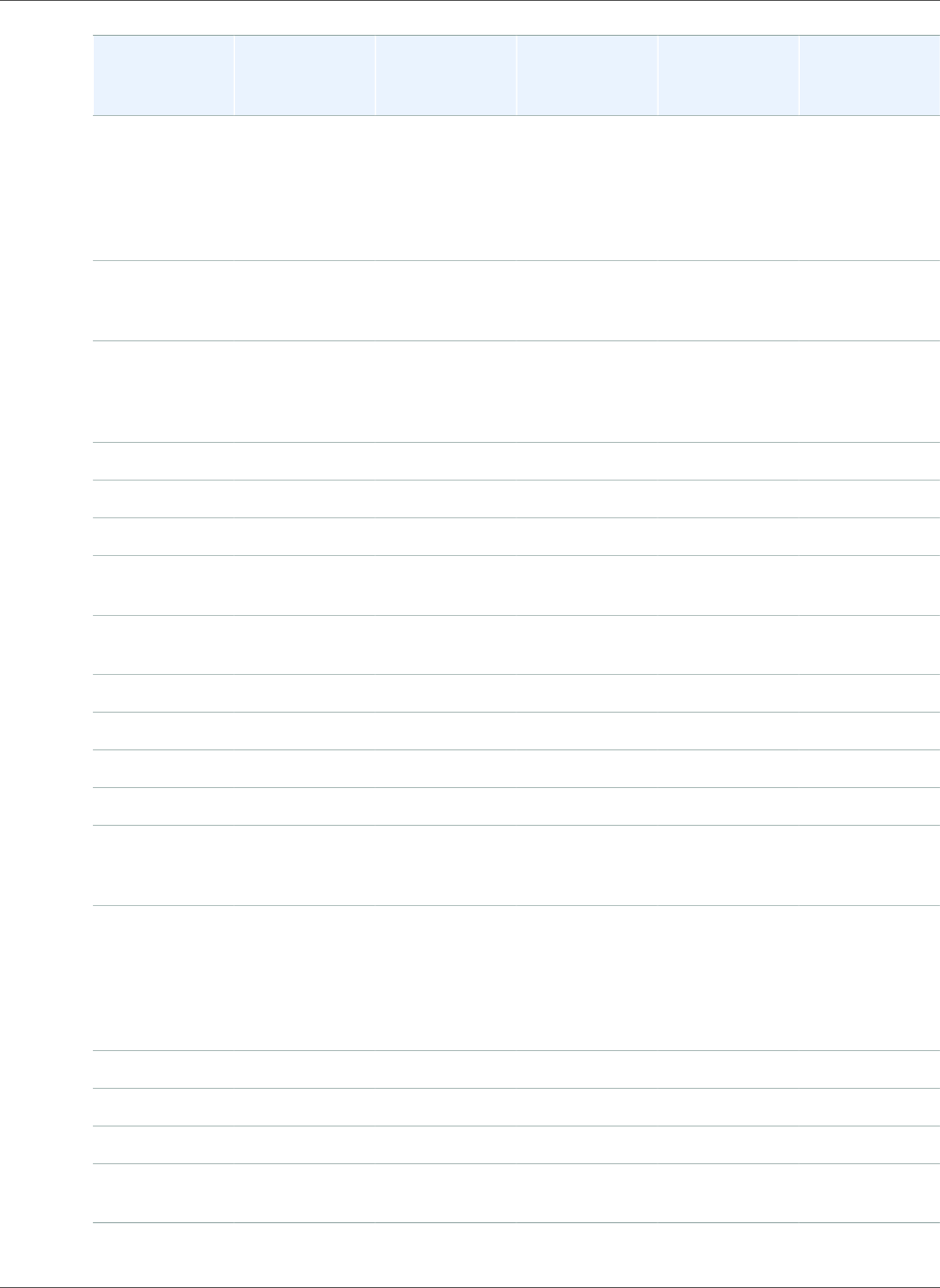
Amazon Relational Database Service User Guide
Configuring the Processor for a DB Instance Class
DB Instance
Class
Default vCPUs Default CPU
Cores
Default
Threads per
Core
Valid Number
of CPU Cores
Valid Number
of Threads per
Core
db.m5.24xlarge 96 48 2 2, 4, 6, 8, 10,
12, 14, 16, 18,
20, 22, 24, 26,
28, 30, 32, 34,
36, 38, 40, 42,
44, 46, 48
1, 2
db.m4.10xlarge 40 20 2 2, 4, 6, 8, 10,
12, 14, 16, 18,
20
1, 2
db.m4.16xlarge 64 32 2 2, 4, 6, 8, 10,
12, 14, 16, 18,
20, 22, 24, 26,
28, 30, 32
1, 2
db.r3.large 2 1 2 1 1, 2
db.r3.xlarge 4 2 2 1, 2 1, 2
db.r3.2xlarge 8 4 2 1, 2, 3, 4 1, 2
db.r3.4xlarge 16 8 2 1, 2, 3, 4, 5, 6,
7, 8
1, 2
db.r3.8xlarge 32 16 2 2, 4, 6, 8, 10,
12, 14, 16
1, 2
db.r5.large 2 1 2 1 1
db.r5.xlarge 4 2 2 2 1, 2
db.r5.2xlarge 8 4 2 2, 4 1, 2
db.r5.4xlarge 16 8 2 2, 4, 6, 8 1, 2
db.r5.12xlarge 48 24 2 2, 4, 6, 8, 10,
12, 14, 16, 18,
20, 22, 24
1, 2
db.r5.24xlarge 96 48 2 2, 4, 6, 8, 10,
12, 14, 16, 18,
20, 22, 24, 26,
28, 30, 32, 34,
36, 38, 40, 42,
44, 46, 48
1, 2
db.r4.large 2 1 2 1 1, 2
db.r4.xlarge 4 2 2 1, 2 1, 2
db.r4.2xlarge 8 4 2 1, 2, 3, 4 1, 2
db.r4.4xlarge 16 8 2 1, 2, 3, 4, 5, 6,
7, 8
1, 2
API Version 2014-10-31
87
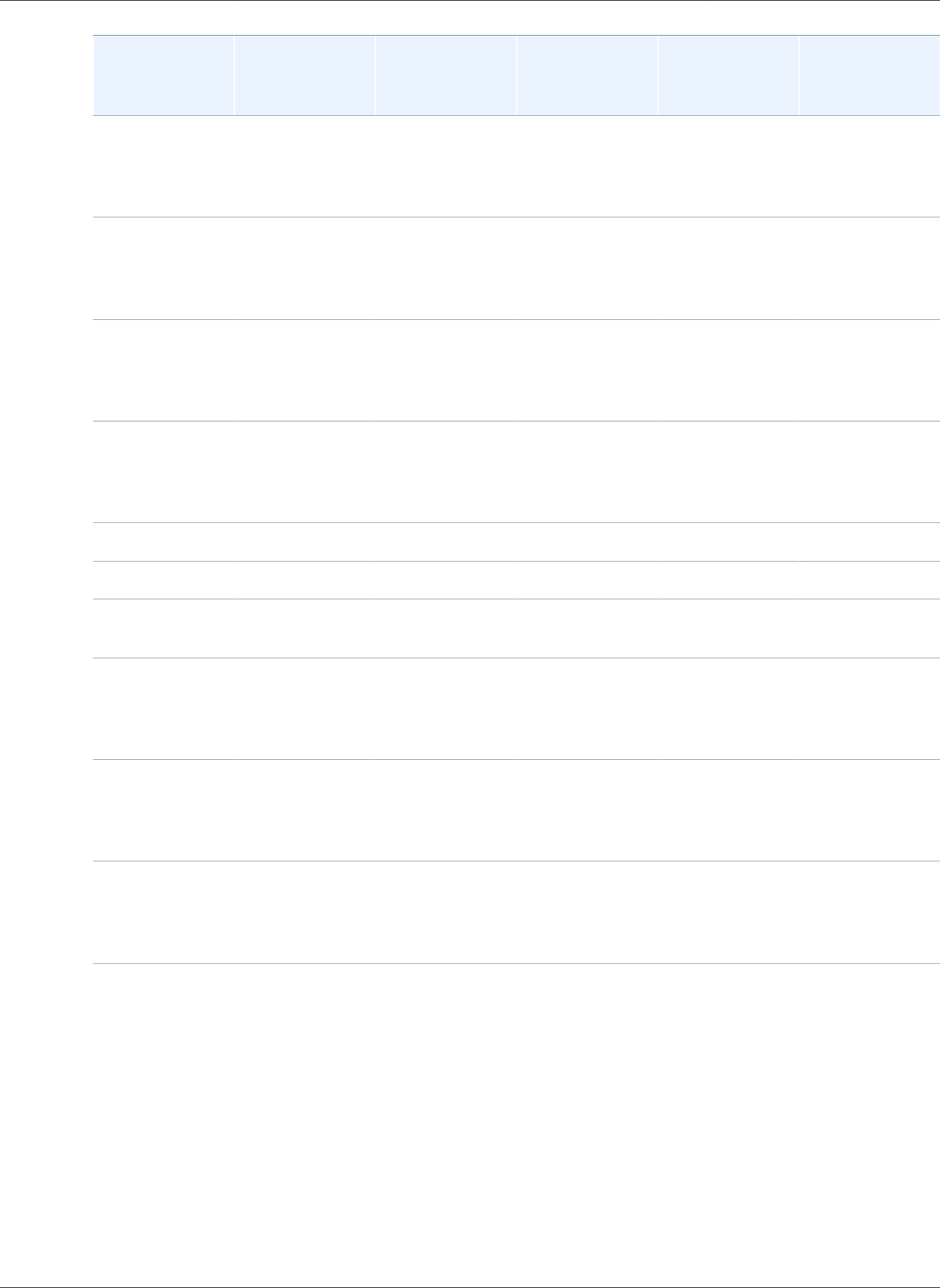
Amazon Relational Database Service User Guide
Configuring the Processor for a DB Instance Class
DB Instance
Class
Default vCPUs Default CPU
Cores
Default
Threads per
Core
Valid Number
of CPU Cores
Valid Number
of Threads per
Core
db.r4.8xlarge 32 16 2 1, 2, 3, 4, 5, 6,
7, 8, 9, 10, 11,
12, 13, 14, 15,
16
1, 2
db.r4.16xlarge 64 32 2 2, 4, 6, 8, 10,
12, 14, 16, 18,
20, 22, 24, 26,
28, 30, 32
1, 2
db.x1.16xlarge 64 32 2 2, 4, 6, 8, 10,
12, 14, 16, 18,
20, 22, 24, 26,
28, 30, 32
1, 2
db.x1.32xlarge 128 64 2 4, 8, 12, 16, 20,
24, 28, 32, 36,
40, 44, 48, 52,
56, 60, 64
1, 2
db.x1e.xlarge 4 2 2 1, 2 1, 2
db.x1e.2xlarge 8 4 2 1, 2, 3, 4 1, 2
db.x1e.4xlarge 16 8 2 1, 2, 3, 4, 5, 6,
7, 8
1, 2
db.x1e.8xlarge 32 16 2 1, 2, 3, 4, 5, 6,
7, 8, 9, 10, 11,
12, 13, 14, 15,
16
1, 2
db.x1e.16xlarge 64 32 2 2, 4, 6, 8, 10,
12, 14, 16, 18,
20, 22, 24, 26,
28, 30, 32
1, 2
db.x1e.32xlarge 128 64 2 4, 8, 12, 16, 20,
24, 28, 32, 36,
40, 44, 48, 52,
56, 60, 64
1, 2
Note
Currently, you can configure the number of CPU cores and threads per core only for Oracle DB
instances. For information about the DB instance classes supported by different Oracle database
editions, see DB Instance Class Support for Oracle (p. 713).
For Oracle DB instances, configuring the number of CPU cores and threads per core is only
supported with the Bring Your Own License (BYOL) licensing option. For more information about
Oracle licensing options, see Oracle Licensing (p. 712).
API Version 2014-10-31
88
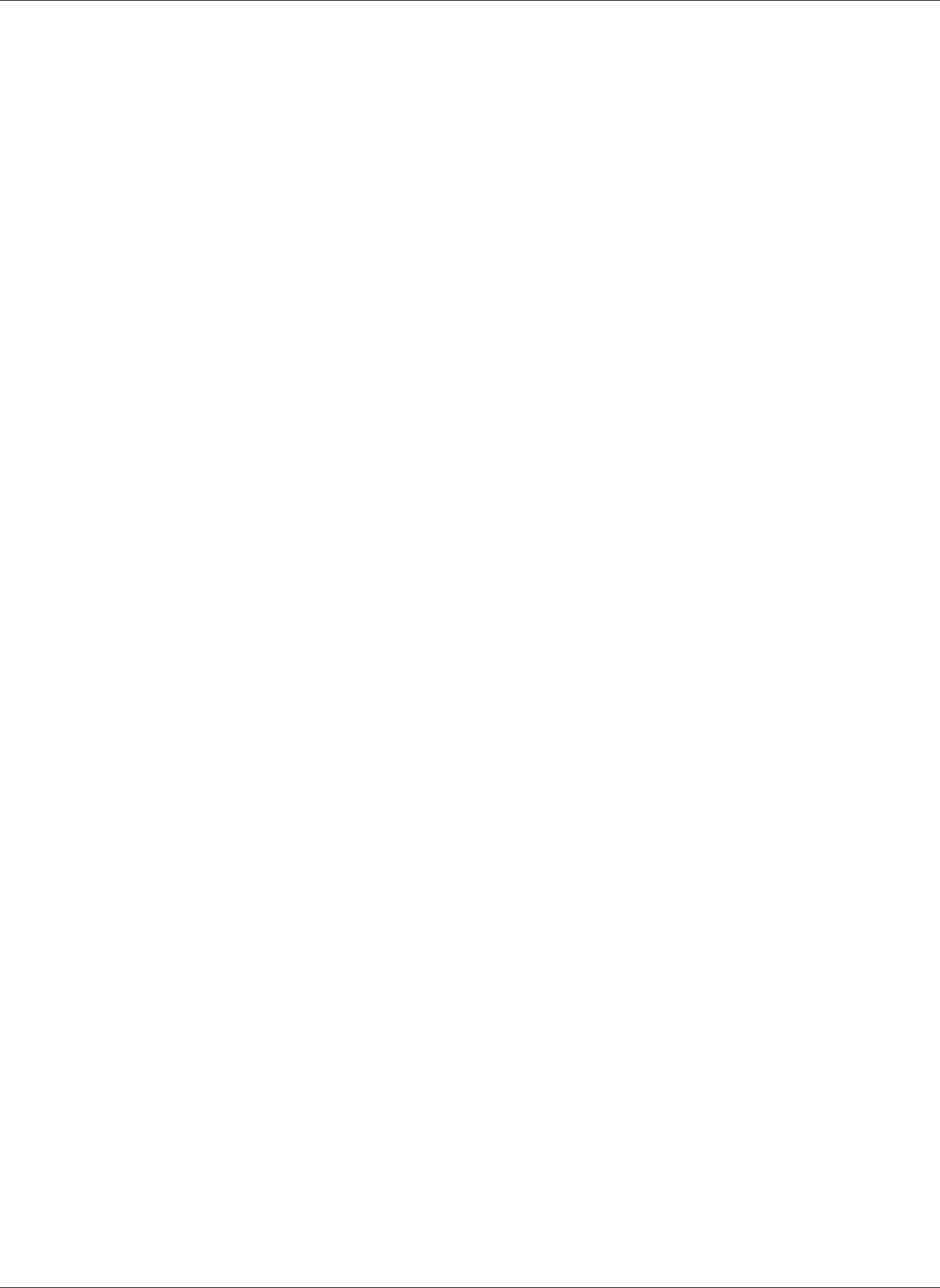
Amazon Relational Database Service User Guide
Configuring the Processor for a DB Instance Class
Setting the CPU Cores and Threads per CPU Core for a DB
Instance Class
You can set the CPU cores and the threads per CPU core for a DB instance class using the AWS
Management Console, the AWS CLI, or the RDS API.
AWS Management Console
When you are creating, modifying, or restoring a DB instance, you set the DB instance class in the
AWS Management Console. The Instance specifications section shows options for the processor. The
following image shows the processor features options.
API Version 2014-10-31
89
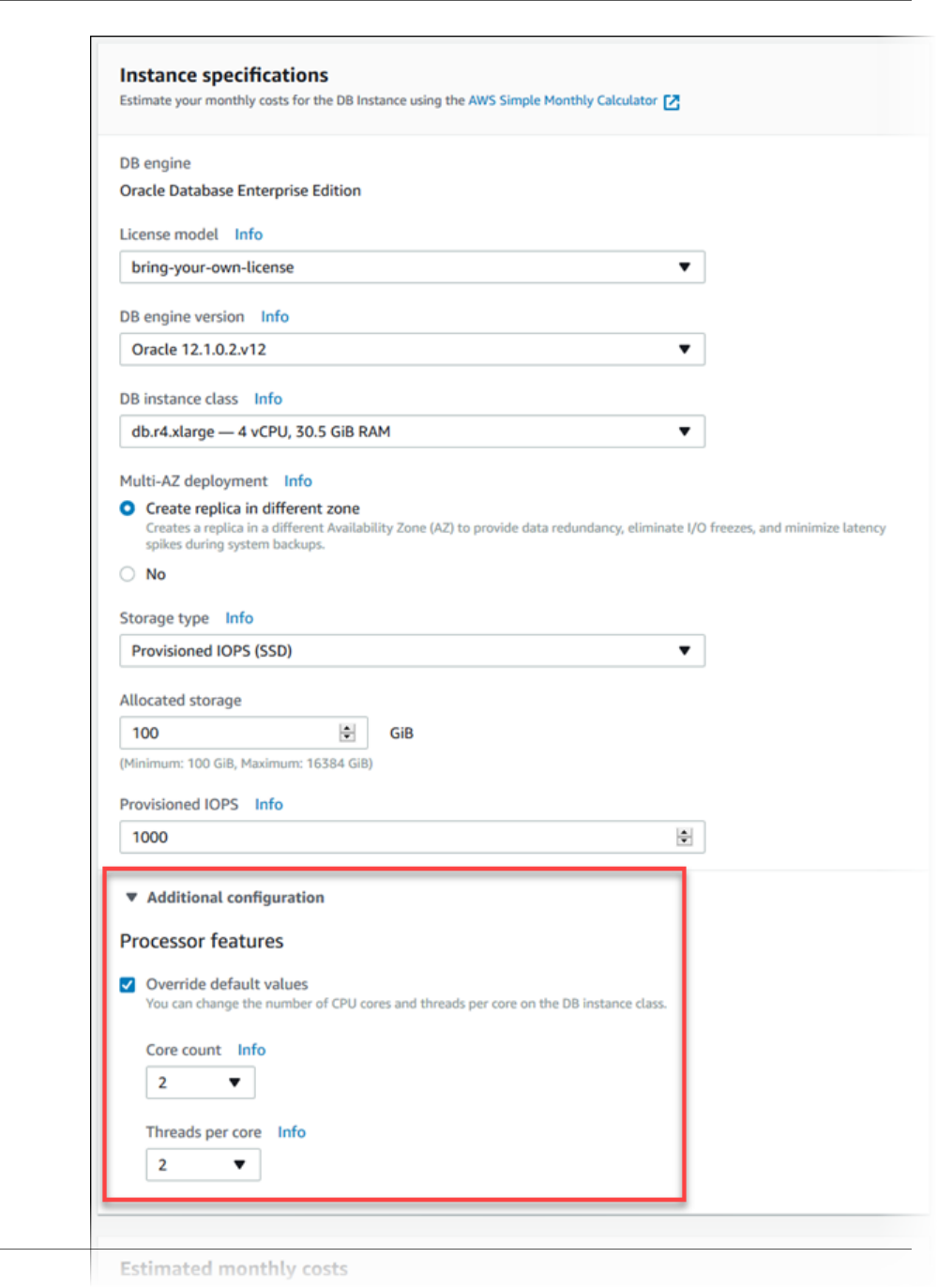
Amazon Relational Database Service User Guide
Configuring the Processor for a DB Instance Class
API Version 2014-10-31
90
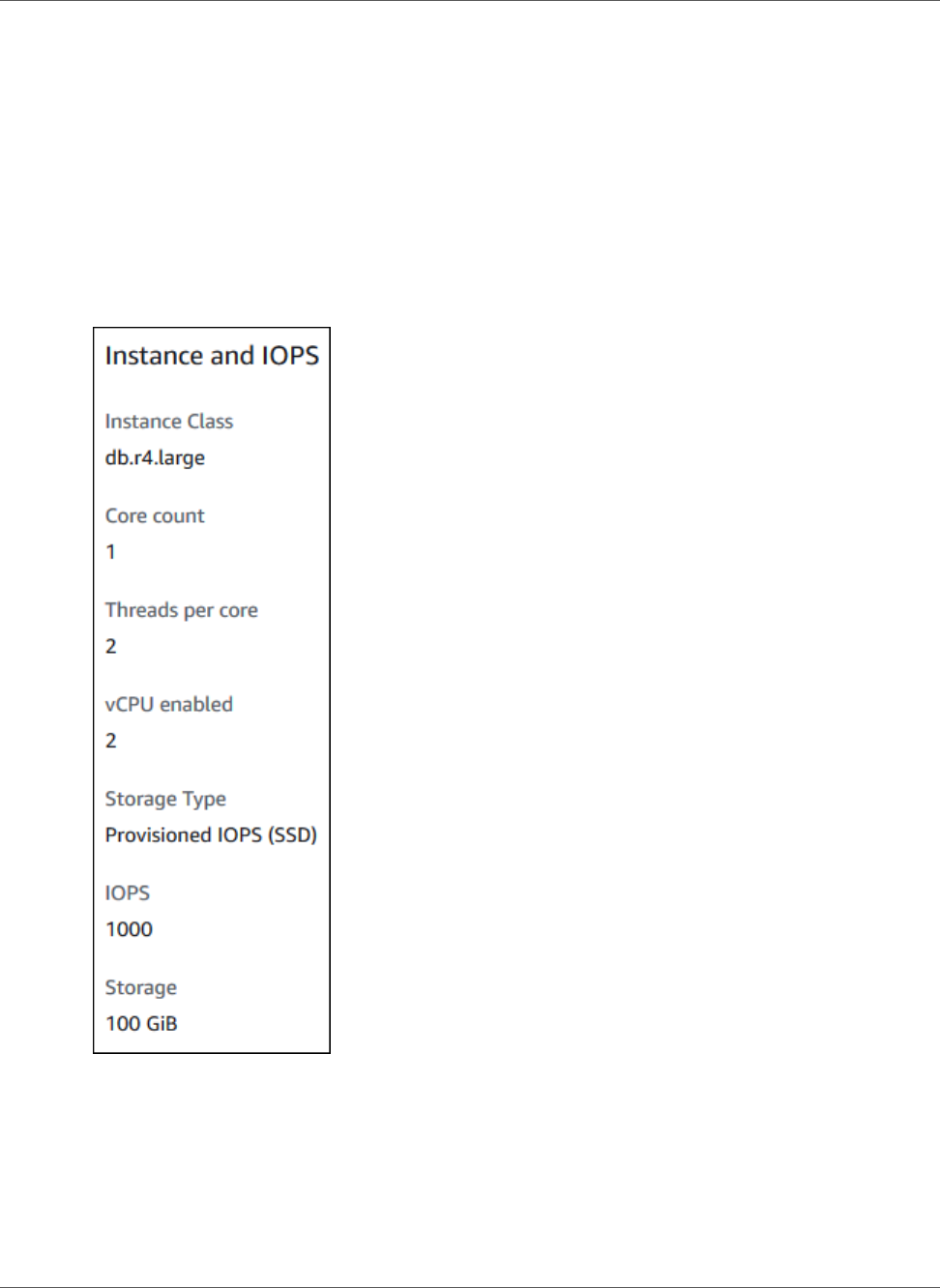
Amazon Relational Database Service User Guide
Configuring the Processor for a DB Instance Class
Set the following options to the appropriate values for your DB instance class under Processor features:
•Core count – Set the number of CPU cores using this option. The value must be equal to or less than
the maximum number of CPU cores for the DB instance class.
•Threads per core – Specify 2 to enable multiple threads per core, or specify 1 to disable multiple
threads per core.
When you modify or restore a DB instance, you can also set the CPU cores and the threads per CPU core
to the default settings for the selected DB instance class.
When you view the details for a DB instance in the console, you can view the processor information for
its DB instance class. The following image shows a DB instance class with one CPU core and multiple
threads per core enabled.
For Oracle DB instances, the processor information only appears for Bring Your Own License (BYOL) DB
instances.
CLI
You can set the processor features for a DB instance when you run one of the following AWS CLI
commands:
•create-db-instance
API Version 2014-10-31
91
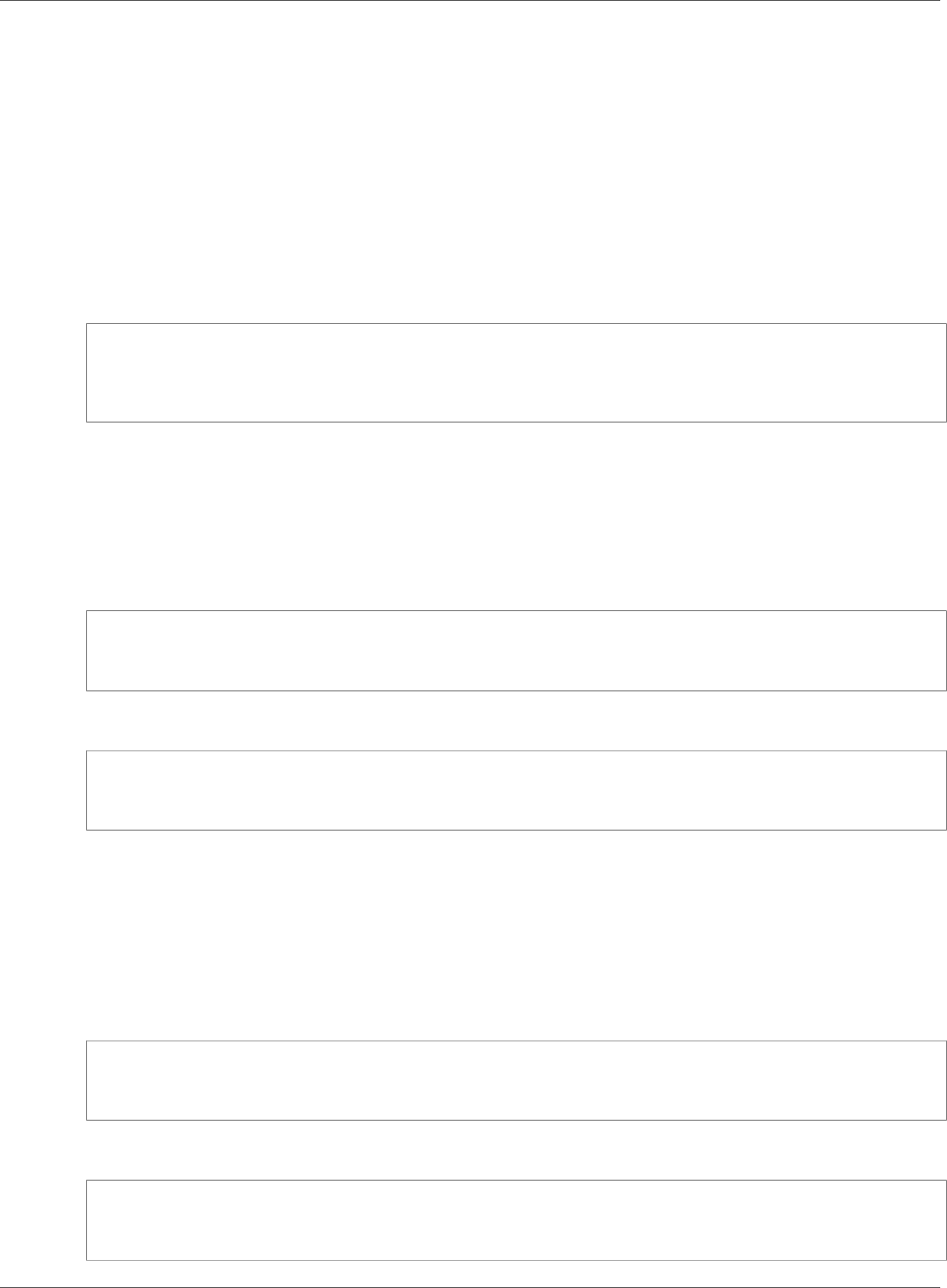
Amazon Relational Database Service User Guide
Configuring the Processor for a DB Instance Class
•modify-db-instance
•restore-db-instance-from-db-snapshot
•restore-db-instance-from-s3
•restore-db-instance-to-point-in-time
To configure the processor of a DB instance class for a DB instance by using the AWS CLI, include the --
processor-features option in the command. Specify the number of CPU cores with the coreCount
feature name, and specify whether multiple threads per core are enabled with the threadsPerCore
feature name.
The option has the following syntax.
--processor-features "Name=coreCount,Value=<value>" "Name=threadsPerCore,Value=<value>"
Example Setting the Number of CPU Cores for a DB Instance
The following example modifies mydbinstance by setting the number of CPU cores to 4. The changes
are applied immediately by using --apply-immediately. If you want to apply the changes during the
next scheduled maintenance window, omit the --apply-immediately option.
For Linux, OS X, or Unix:
aws rds modify-db-instance \
--processor-features "Name=coreCount,Value=4" \
--apply-immediately
For Windows:
aws rds modify-db-instance ^
--processor-features "Name=coreCount,Value=4" ^
--apply-immediately
Example Setting the Number of CPU Cores and Disabling Multiple Threads for a DB Instance
The following example modifies mydbinstance by setting the number of CPU cores to 4 and disabling
multiple threads per core. The changes are applied immediately by using --apply-immediately. If
you want to apply the changes during the next scheduled maintenance window, omit the --apply-
immediately option.
For Linux, OS X, or Unix:
aws rds modify-db-instance \
--processor-features "Name=coreCount,Value=4" "Name=threadsPerCore,Value=1" \
--apply-immediately
For Windows:
aws rds modify-db-instance ^
--processor-features "Name=coreCount,Value=4" "Name=threadsPerCore,Value=1" ^
--apply-immediately
API Version 2014-10-31
92
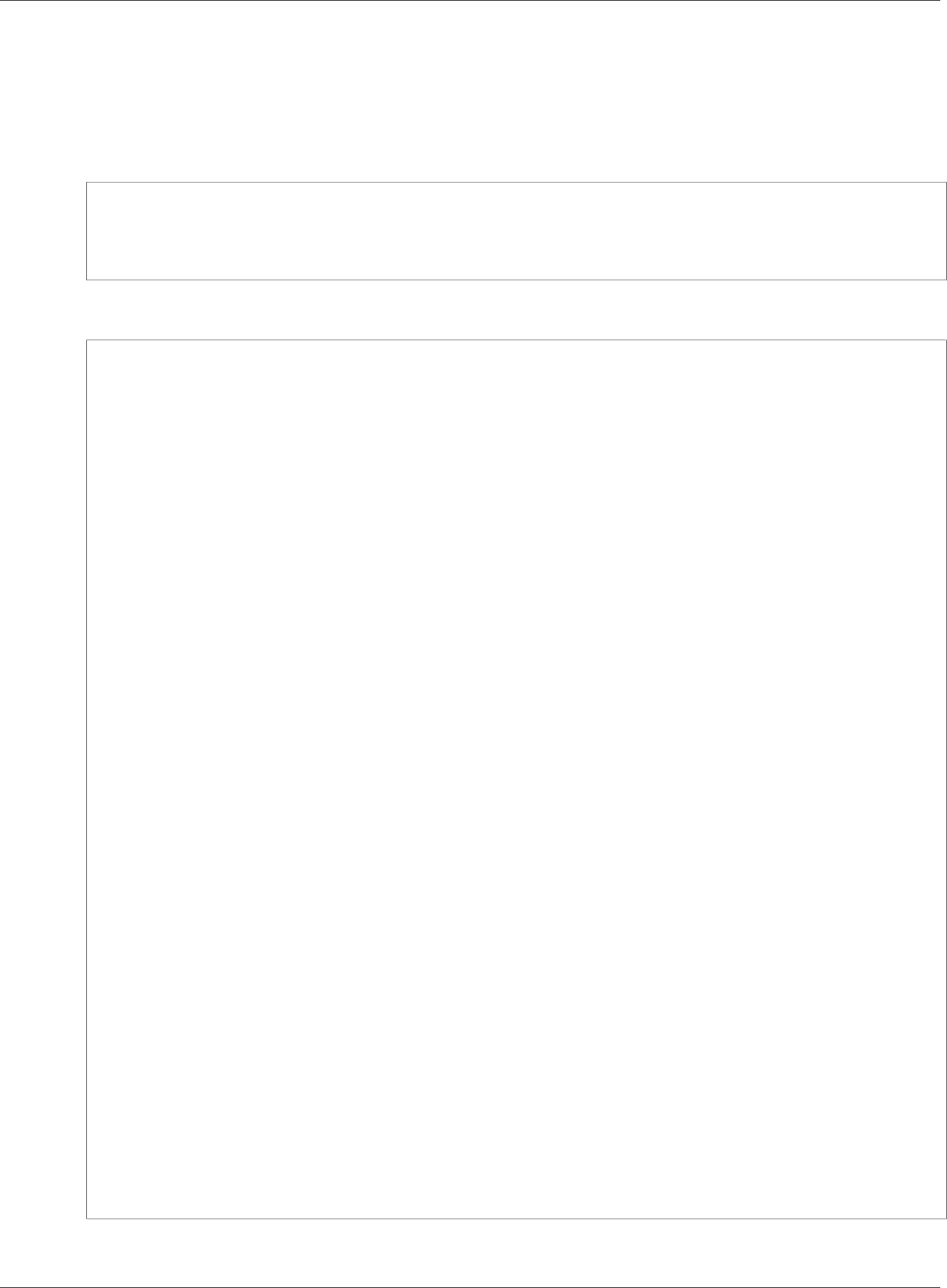
Amazon Relational Database Service User Guide
Configuring the Processor for a DB Instance Class
Example Viewing the Valid Processor Values for a DB Instance Class
You can view the valid processor values for a particular DB instance class by running the describe-
orderable-db-instance-options command and specifying the instance class for the --db-instance-
class option. For example, the output for the following command shows the processor options for the
db.r3.large instance class.
aws rds describe-orderable-db-instance-options --engine oracle-ee --db-instance-class
db.r3.large
Following is sample output for the command in JSON format.
{
"SupportsIops": true,
"MaxIopsPerGib": 50.0,
"LicenseModel": "bring-your-own-license",
"DBInstanceClass": "db.r3.large",
"SupportsIAMDatabaseAuthentication": false,
"MinStorageSize": 100,
"AvailabilityZones": [
{
"Name": "us-west-2a"
},
{
"Name": "us-west-2b"
},
{
"Name": "us-west-2c"
}
],
"EngineVersion": "12.1.0.2.v2",
"MaxStorageSize": 32768,
"MinIopsPerGib": 1.0,
"MaxIopsPerDbInstance": 40000,
"ReadReplicaCapable": false,
"AvailableProcessorFeatures": [
{
"Name": "coreCount",
"DefaultValue": "1",
"AllowedValues": "1"
},
{
"Name": "threadsPerCore",
"DefaultValue": "2",
"AllowedValues": "1,2"
}
],
"SupportsEnhancedMonitoring": true,
"SupportsPerformanceInsights": false,
"MinIopsPerDbInstance": 1000,
"StorageType": "io1",
"Vpc": false,
"SupportsStorageEncryption": true,
"Engine": "oracle-ee",
"MultiAZCapable": true
}
In addition, you can run the following commands for DB instance class processor information:
API Version 2014-10-31
93

Amazon Relational Database Service User Guide
Configuring the Processor for a DB Instance Class
•describe-db-instances – Shows the processor information for the specified DB instance.
•describe-db-snapshots – Shows the processor information for the specified DB snapshot.
•describe-valid-db-instance-modifications – Shows the valid modifications to the processor for the
specified DB instance.
Example Returning to Default Processor Settings for a DB Instance
The following example modifies mydbinstance by returning its DB instance class to the default
processor values for it. The changes are applied immediately by using --apply-immediately. If
you want to apply the changes during the next scheduled maintenance window, omit the --apply-
immediately option.
For Linux, OS X, or Unix:
aws rds modify-db-instance \
--use-default-processor-features \
--apply-immediately
For Windows:
aws rds modify-db-instance ^
--use-default-processor-features ^
--apply-immediately
Example Returning to the Default Number of CPU Cores for a DB Instance
The following example modifies mydbinstance by returning its DB instance class to the default number
of CPU cores for it. The threads per core setting isn't changed. The changes are applied immediately by
using --apply-immediately. If you want to apply the changes during the next scheduled maintenance
window, omit the --apply-immediately option.
For Linux, OS X, or Unix:
aws rds modify-db-instance \
--processor-features "Name=coreCount,Value=DEFAULT" \
--apply-immediately
For Windows:
aws rds modify-db-instance ^
--processor-features "Name=coreCount,Value=DEFAULT" ^
--apply-immediately
Example Returning to the Default Number of Threads Per Core for a DB Instance
The following example modifies mydbinstance by returning its DB instance class to the default number
of threads per core for it. The number of CPU cores setting isn't changed. The changes are applied
immediately by using --apply-immediately. If you want to apply the changes during the next
scheduled maintenance window, omit the --apply-immediately option.
For Linux, OS X, or Unix:
aws rds modify-db-instance \
--processor-features "Name=threadsPerCore,Value=DEFAULT" \
--apply-immediately
API Version 2014-10-31
94
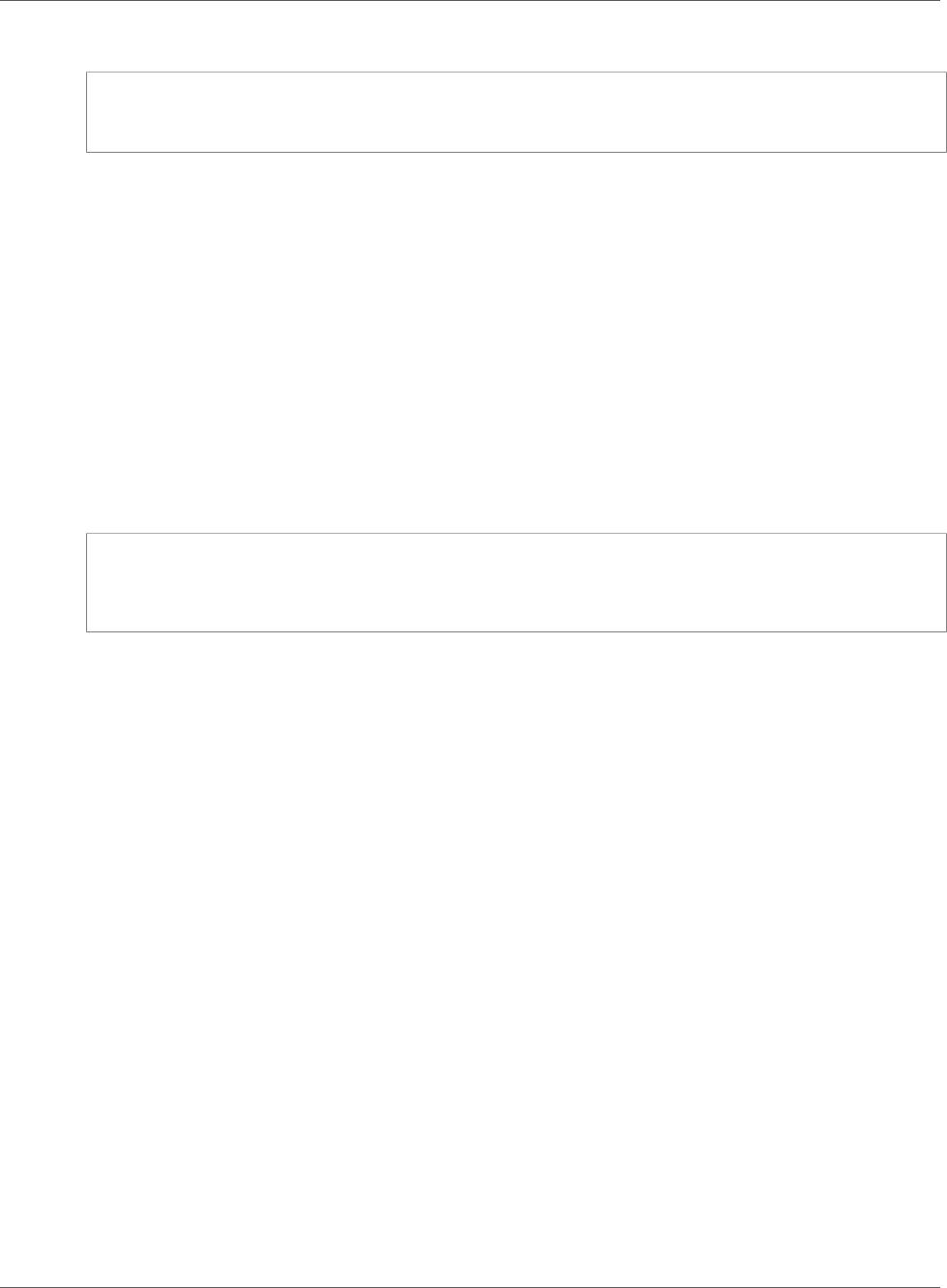
Amazon Relational Database Service User Guide
Configuring the Processor for a DB Instance Class
For Windows:
aws rds modify-db-instance ^
--processor-features "Name=threadsPerCore,Value=DEFAULT" ^
--apply-immediately
API
You can set the processor features for a DB instance when you call one of the following Amazon RDS API
actions:
•CreateDBInstance
•ModifyDBInstance
•RestoreDBInstanceFromDBSnapshot
•RestoreDBInstanceFromS3
•RestoreDBInstanceToPointInTime
To configure the processor features of a DB instance class for a DB instance by using the Amazon RDS
API, include the ProcessFeatures parameter in the call.
The parameter has the following syntax.
ProcessFeatures "Name=coreCount,Value=<value>" "Name=threadsPerCore,Value=<value>"
Specify the number of CPU cores with the coreCount feature name, and specify whether multiple
threads per core are enabled with the threadsPerCore feature name.
You can view the valid processor values for a particular instance class by running the
DescribeOrderableDBInstanceOptions action and specifying the instance class for the
DBInstanceClass parameter.
In addition, you can use the following actions for DB instance class processor information:
•DescribeDBInstances – Shows the processor information for the specified DB instance.
•DescribeDBSnapshots – Shows the processor information for the specified DB snapshot.
•DescribeValidDBInstanceModifications – Shows the valid modifications to the processor for the
specified DB instance.
API Version 2014-10-31
95
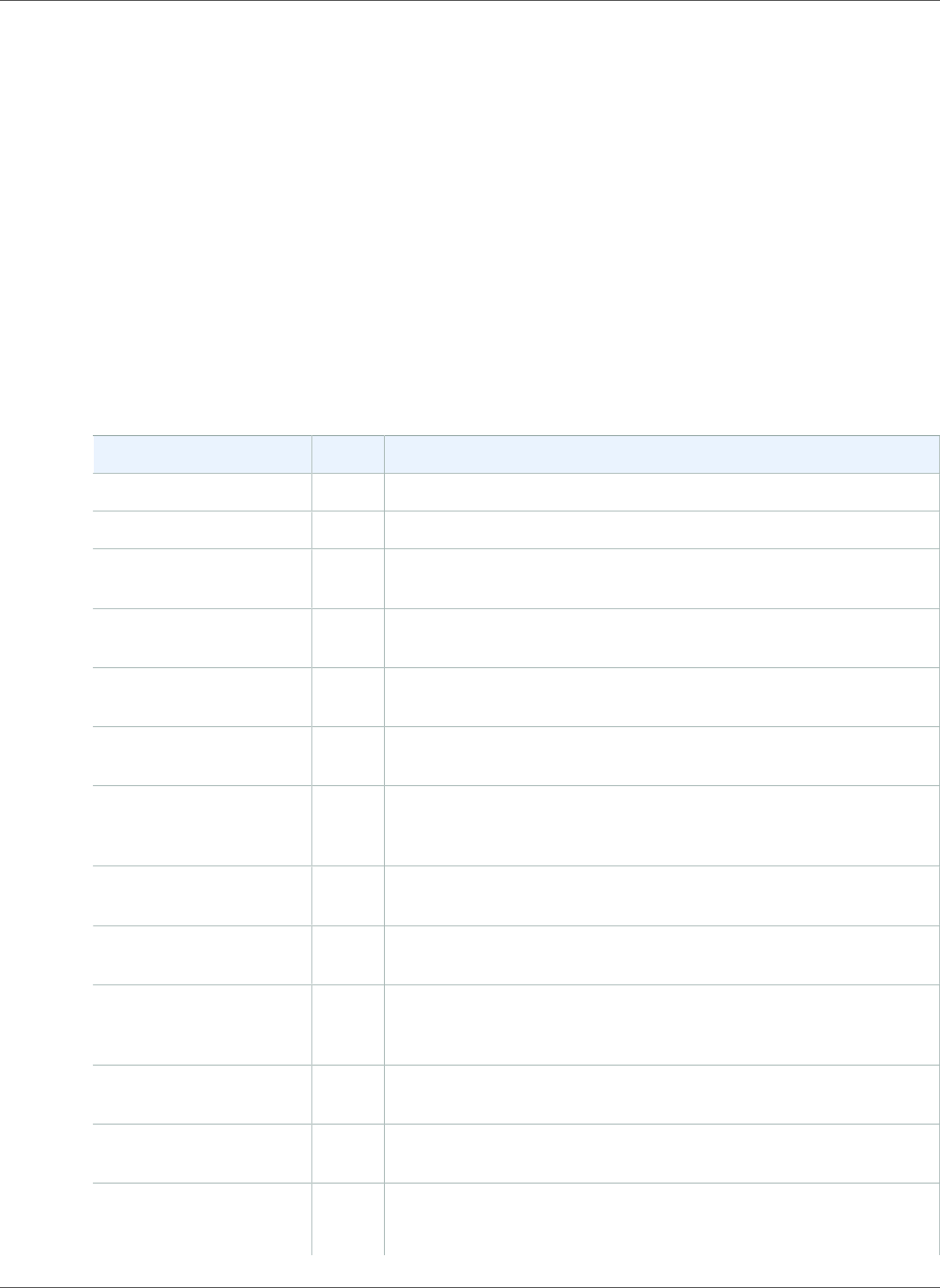
Amazon Relational Database Service User Guide
DB Instance Status
DB Instance Status
The status of a DB instance indicates the health of the DB instance. You can view the status of a DB
instance by using the Amazon RDS console, the AWS CLI command describe-db-instances, or the API
action DescribeDBInstances.
Note
Amazon RDS also uses another status called maintenance status, which is shown in the
Maintenance column of the Amazon RDS console. This value indicates the status of any
maintenance patches that need to be applied to a DB instance. Maintenance status is
independent of DB instance status. For more information on maintenance status, see Applying
Updates for a DB Instance (p. 116).
Find the possible status values for DB instances in the following table, which also shows how you are
billed for each status. It shows if you will be billed for the DB instance and storage, billed only for
storage, or not billed. For all DB instance statuses, you are always billed for backup usage.
DBInstanceStatus Billed Description
available Billed The DB instance is healthy and available.
backing-up Billed The DB instance is currently being backed up.
backtracking Billed The DB instance is currently being backtracked. This status only
applies to Aurora MySQL.
configuring-enhanced-
monitoring
Billed Enhanced Monitoring is being enabled or disabled for this DB
instance.
configuring-iam-
database-auth
Billed AWS Identity and Access Management (IAM) database
authentication is being enabled or disabled for this DB instance.
configuring-log-exports Billed Publishing log files to Amazon CloudWatch Logs is being enabled
or disabled for this DB instance.
converting-to-vpc Billed The DB instance is being converted from a DB instance that is not
in an Amazon Virtual Private Cloud (Amazon VPC) to a DB instance
that is in an Amazon VPC.
creating Not
billed
The DB instance is being created. The DB instance is inaccessible
while it is being created.
deleting Not
billed
The DB instance is being deleted.
failed Not
billed
The DB instance has failed and Amazon RDS can't recover it.
Perform a point-in-time restore to the latest restorable time of the
DB instance to recover the data.
inaccessible-encryption-
credentials
Not
billed
The AWS KMS key used to encrypt or decrypt the DB instance can't
be accessed.
incompatible-credentials Billed The supplied CloudHSM Classic user name or password is incorrect.
Update the CloudHSM Classic credentials for the DB instance.
incompatible-network Not
billed
Amazon RDS is attempting to perform a recovery action on a
DB instance but can't do so because the VPC is in a state that
prevents the action from being completed. This status can occur
API Version 2014-10-31
96
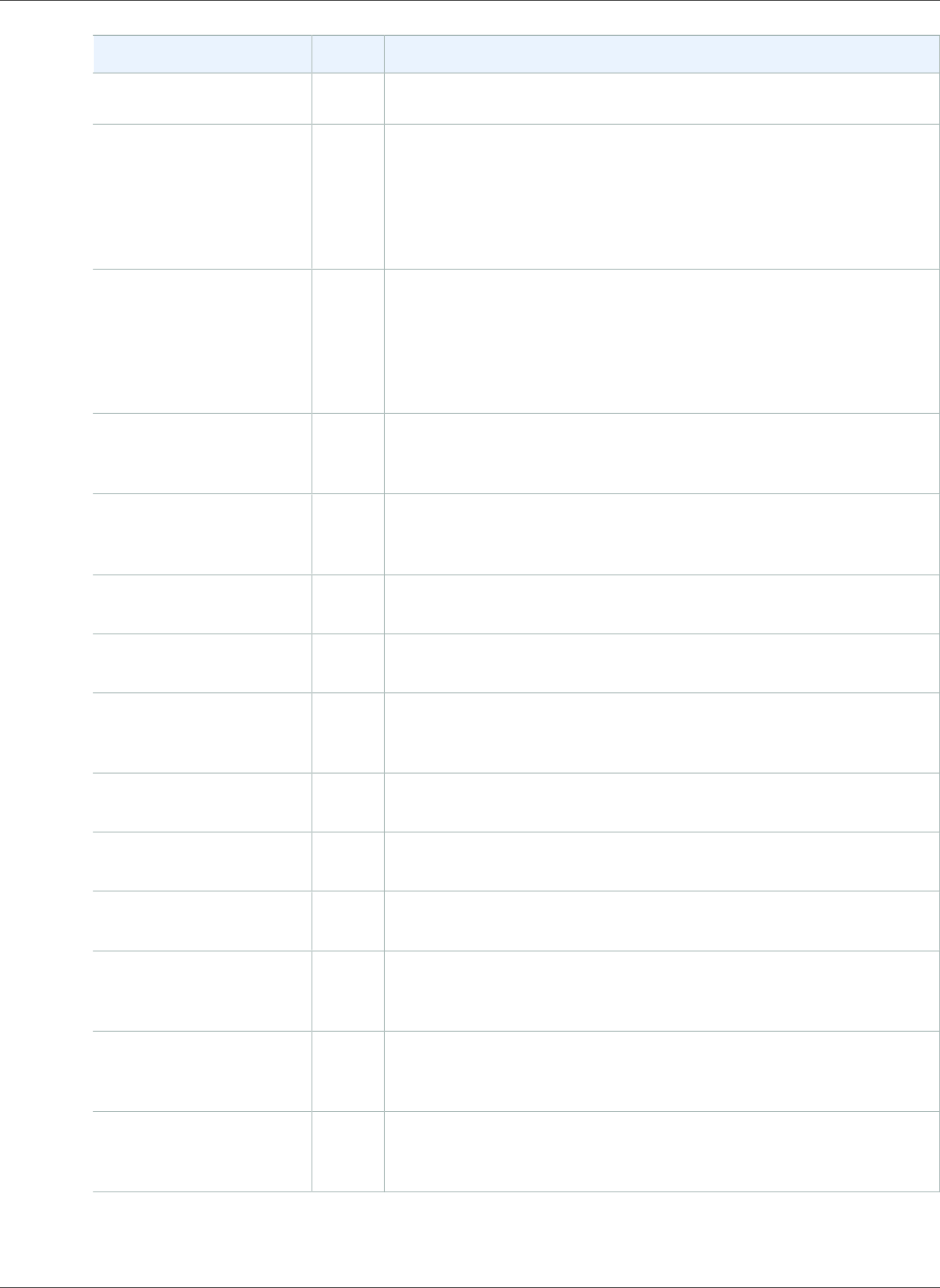
Amazon Relational Database Service User Guide
DB Instance Status
DBInstanceStatus Billed Description
if, for example, all available IP addresses in a subnet are in use and
Amazon RDS can't get an IP address for the DB instance.
incompatible-option-
group
Billed Amazon RDS attempted to apply an option group change but
can't do so, and Amazon RDS can't roll back to the previous option
group state. For more information, check the Recent Events list
for the DB instance. This status can occur if, for example, the
option group contains an option such as TDE and the DB instance
doesn't contain encrypted information.
incompatible-
parameters
Billed Amazon RDS can't start the DB instance because the parameters
specified in the DB instance's DB parameter group aren't
compatible with the DB instance. Revert the parameter changes
or make them compatible with the DB instance to regain access to
your DB instance. For more information about the incompatible
parameters, check the Recent Events list for the DB instance.
incompatible-restore Not
billed
Amazon RDS can't do a point-in-time restore. Common causes for
this status include using temp tables, using MyISAM tables with
MySQL, or using Aria tables with MariaDB.
maintenance Billed Amazon RDS is applying a maintenance update to the DB instance.
This status is used for instance-level maintenance that RDS
schedules well in advance.
modifying Billed The DB instance is being modified because of a customer request
to modify the DB instance.
moving-to-vpc Billed The DB instance is being moved to a new Amazon Virtual Private
Cloud (Amazon VPC).
rebooting Billed The DB instance is being rebooted because of a customer request
or an Amazon RDS process that requires the rebooting of the DB
instance.
renaming Billed The DB instance is being renamed because of a customer request
to rename it.
resetting-master-
credentials
Billed The master credentials for the DB instance are being reset because
of a customer request to reset them.
restore-error Billed The DB instance encountered an error attempting to restore to a
point-in-time or from a snapshot.
starting Billed
for
storage
The DB instance is starting.
stopped Billed
for
storage
The DB instance is stopped.
stopping Billed
for
storage
The DB instance is being stopped.
API Version 2014-10-31
97
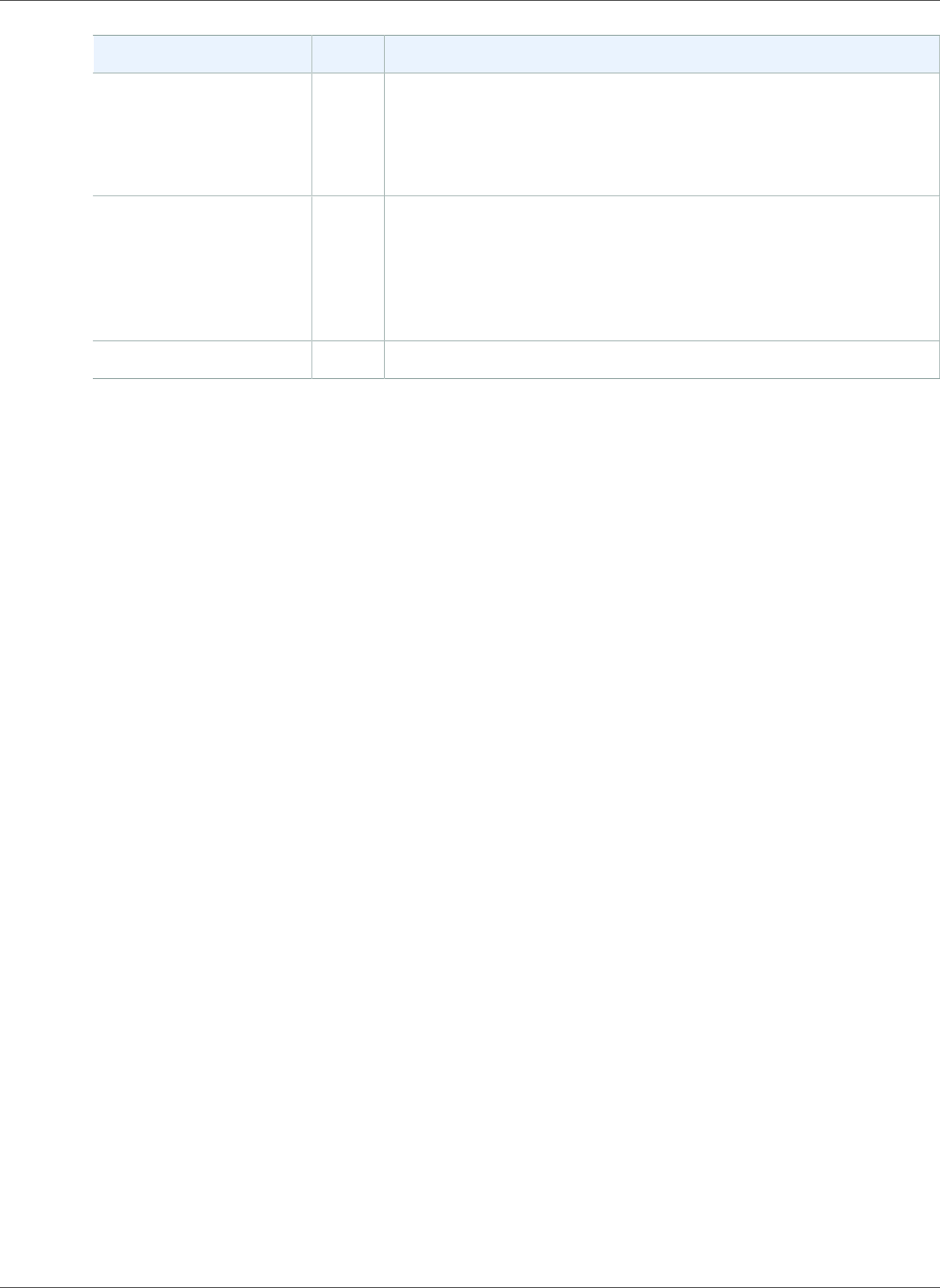
Amazon Relational Database Service User Guide
DB Instance Status
DBInstanceStatus Billed Description
storage-full Billed The DB instance has reached its storage capacity allocation. This
is a critical status, and we recommend that you fix this issue
immediately. To do so, scale up your storage by modifying the DB
instance. To avoid this situation, set Amazon CloudWatch alarms
to warn you when storage space is getting low.
storage-optimization Billed Your DB instance is being modified to change the storage size
or type. The DB instance is fully operational. However, while the
status of your DB instance is storage-optimization, you can't
request any changes to the storage of your DB instance. The
storage optimization process is usually short, but can sometimes
take up to and even beyond 24 hours.
upgrading Billed The database engine version is being upgraded.
API Version 2014-10-31
98
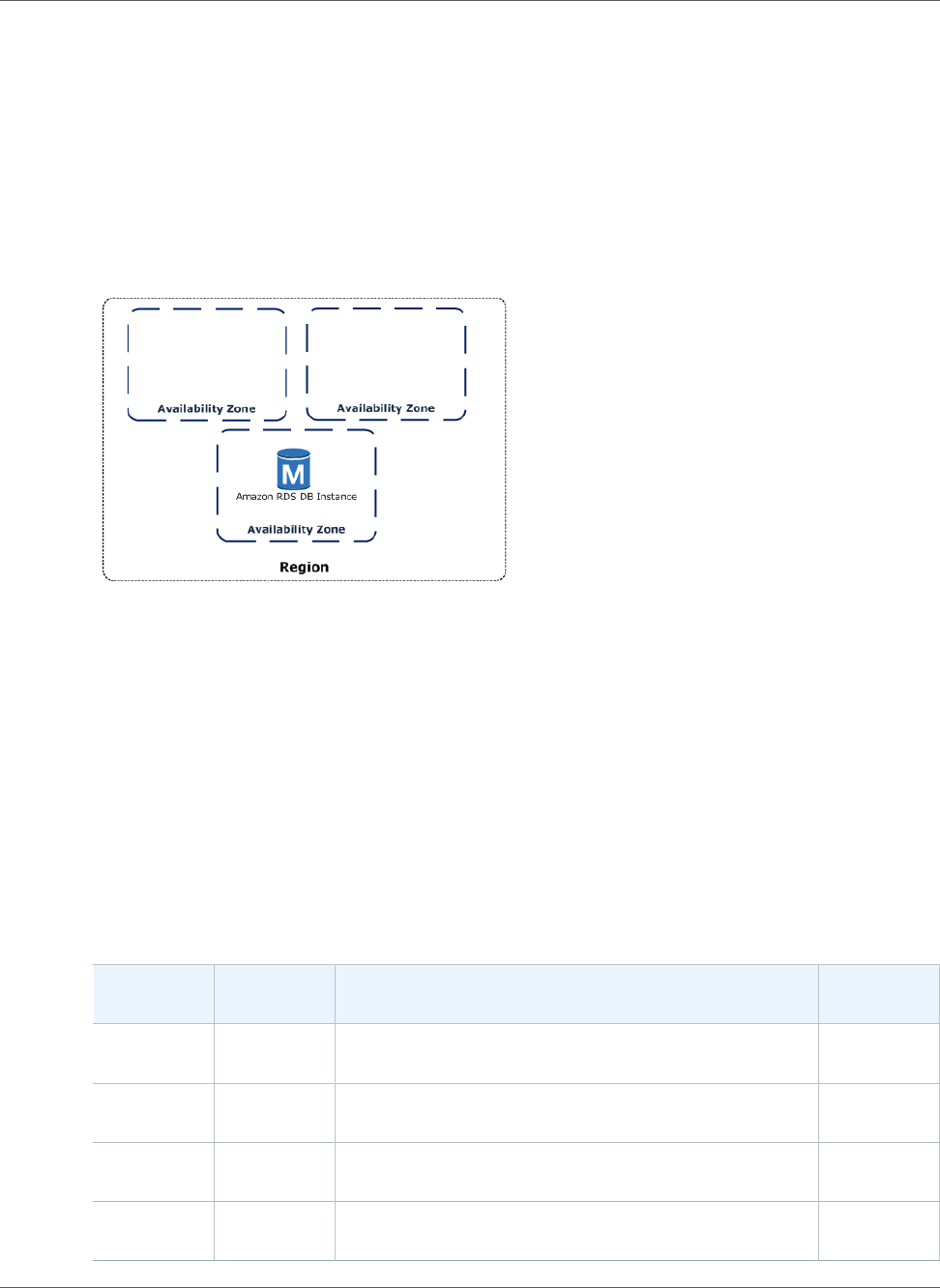
Amazon Relational Database Service User Guide
Regions and Availability Zones
Regions and Availability Zones
Amazon cloud computing resources are hosted in multiple locations world-wide. These locations are
composed of AWS Regions and Availability Zones. Each AWS Region is a separate geographic area. Each
AWS Region has multiple, isolated locations known as Availability Zones. Amazon RDS provides you the
ability to place resources, such as instances, and data in multiple locations. Resources aren't replicated
across AWS Regions unless you do so specifically.
Amazon operates state-of-the-art, highly-available data centers. Although rare, failures can occur that
affect the availability of instances that are in the same location. If you host all your instances in a single
location that is affected by such a failure, none of your instances would be available.
It is important to remember that each AWS Region is completely independent. Any Amazon RDS activity
you initiate (for example, creating database instances or listing available database instances) runs only
in your current default AWS Region. The default AWS Region can be changed in the console, by setting
the EC2_REGION environment variable, or it can be overridden by using the --region parameter with
the AWS Command Line Interface. See Configuring the AWS Command Line Interface, specifically, the
sections on Environment Variables and Command Line Options for more information.
Amazon RDS supports a special AWS Region called AWS GovCloud (US-West) that is designed to
allow US government agencies and customers to move more sensitive workloads into the cloud. AWS
GovCloud (US-West) addresses the US government's specific regulatory and compliance requirements.
For more information about AWS GovCloud (US-West), see What Is AWS GovCloud (US-West)?
To create or work with an Amazon RDS DB instance in a specific AWS Region, use the corresponding
regional service endpoint.
Amazon RDS supports the endpoints listed in the following table.
Region
Name
Region Endpoint Protocol
US East
(Ohio)
us-east-2 rds.us-east-2.amazonaws.com HTTPS
US East (N.
Virginia)
us-east-1 rds.us-east-1.amazonaws.com HTTPS
US West (N.
California)
us-west-1 rds.us-west-1.amazonaws.com HTTPS
US West
(Oregon)
us-west-2 rds.us-west-2.amazonaws.com HTTPS
API Version 2014-10-31
99
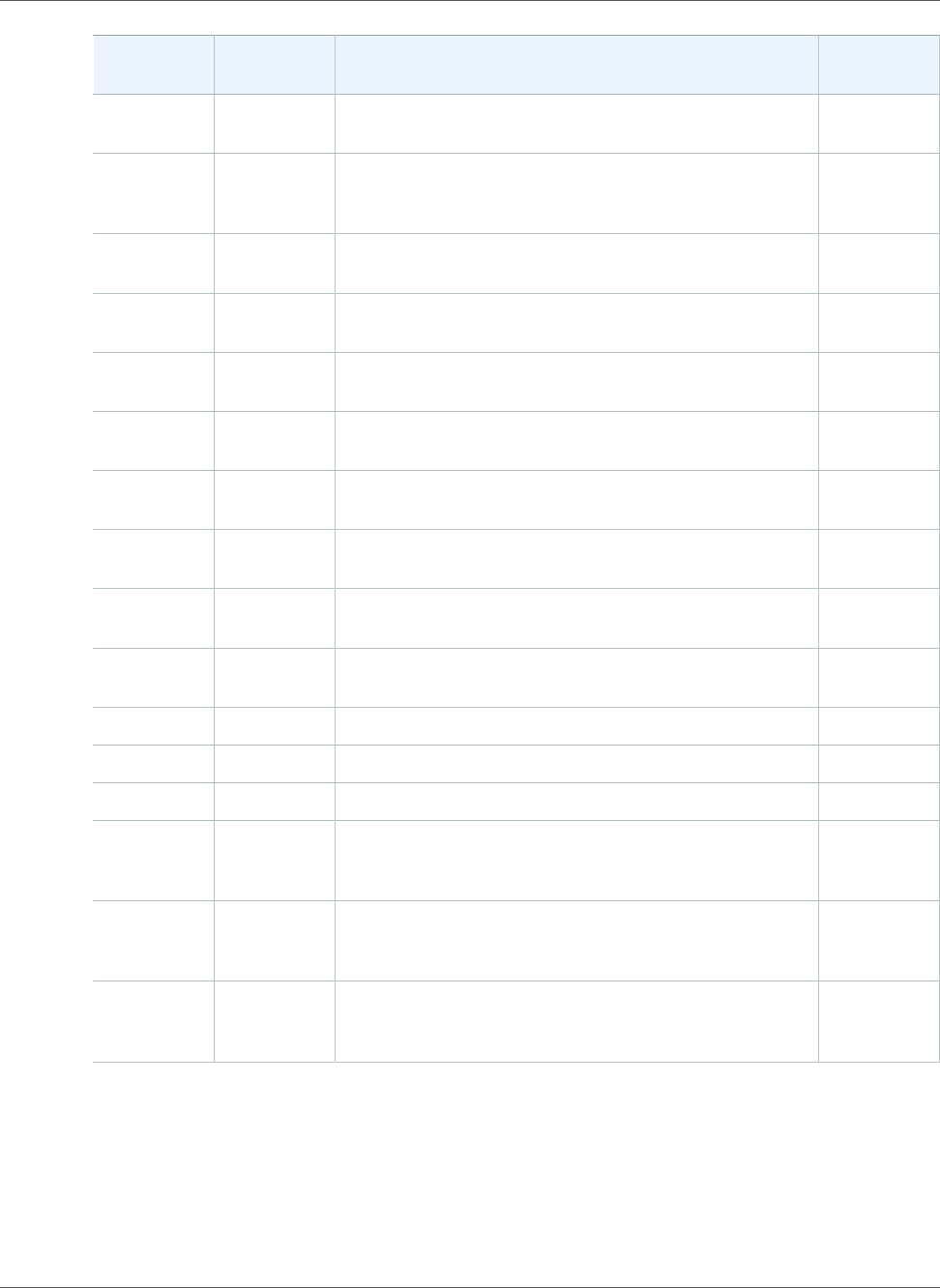
Amazon Relational Database Service User Guide
Regions and Availability Zones
Region
Name
Region Endpoint Protocol
Asia Pacific
(Mumbai)
ap-south-1 rds.ap-south-1.amazonaws.com HTTPS
Asia Pacific
(Osaka-
Local)
ap-
northeast-3
rds.ap-northeast-3.amazonaws.com HTTPS
Asia Pacific
(Seoul)
ap-
northeast-2
rds.ap-northeast-2.amazonaws.com HTTPS
Asia Pacific
(Singapore)
ap-
southeast-1
rds.ap-southeast-1.amazonaws.com HTTPS
Asia Pacific
(Sydney)
ap-
southeast-2
rds.ap-southeast-2.amazonaws.com HTTPS
Asia Pacific
(Tokyo)
ap-
northeast-1
rds.ap-northeast-1.amazonaws.com HTTPS
Canada
(Central)
ca-central-1 rds.ca-central-1.amazonaws.com HTTPS
China
(Beijing)
cn-north-1 rds.cn-north-1.amazonaws.com.cn HTTPS
China
(Ningxia)
cn-
northwest-1
rds.cn-northwest-1.amazonaws.com.cn HTTPS
EU
(Frankfurt)
eu-central-1 rds.eu-central-1.amazonaws.com HTTPS
EU (Ireland) eu-west-1 rds.eu-west-1.amazonaws.com HTTPS
EU (London) eu-west-2 rds.eu-west-2.amazonaws.com HTTPS
EU (Paris) eu-west-3 rds.eu-west-3.amazonaws.com HTTPS
South
America
(São Paulo)
sa-east-1 rds.sa-east-1.amazonaws.com HTTPS
AWS
GovCloud
(US-East)
us-gov-
east-1
rds.us-gov-east-1.amazonaws.com HTTPS
AWS
GovCloud
(US)
us-gov-
west-1
rds.us-gov-west-1.amazonaws.com HTTPS
If you do not explicitly specify an endpoint, the US West (Oregon) endpoint is the default.
API Version 2014-10-31
100
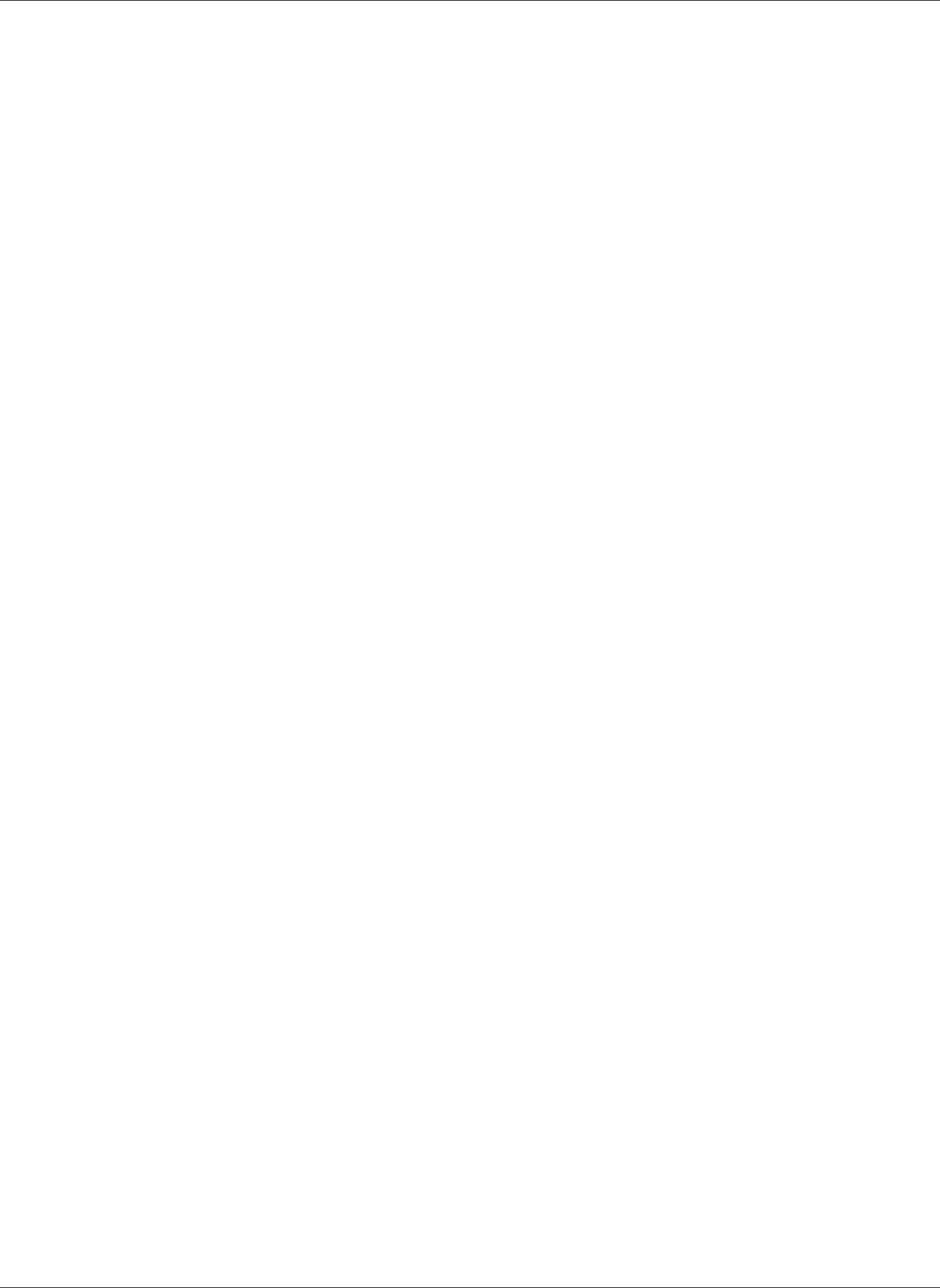
Amazon Relational Database Service User Guide
DB Instance Storage
DB instance storage
DB instances for Amazon RDS for MySQL, MariaDB, PostgreSQL, Oracle, and Microsoft SQL Server use
Amazon Elastic Block Store (Amazon EBS) volumes for database and log storage. Depending on the
amount of storage requested, Amazon RDS automatically stripes across multiple Amazon EBS volumes to
enhance performance.
Amazon RDS Storage Types
Amazon RDS provides three storage types: General Purpose SSD (also known as gp2), Provisioned IOPS
SSD (also known as io1), and magnetic. They differ in performance characteristics and price, which means
that you can tailor your storage performance and cost to the needs of your database workload. You can
create MySQL, MariaDB, Oracle, and PostgreSQL RDS DB instances with up to 32 TiB of storage. You can
create SQL Server RDS DB instances with up to 16 TiB of storage. For this amount of storage, use the
Provisioned IOPS SSD and General Purpose SSD storage types.
The following list briefly describes the three storage types:
•General Purpose SSD – General Purpose SSD , also called gp2, volumes offer cost-effective storage
that is ideal for a broad range of workloads. These volumes deliver single-digit millisecond latencies
and the ability to burst to 3,000 IOPS for extended periods of time. Baseline performance for these
volumes is determined by the volume's size.
For more information about General Purpose SSD storage, including the storage size ranges, see
General Purpose SSD Storage (p. 101).
•Provisioned IOPS – Provisioned IOPS storage is designed to meet the needs of I/O-intensive
workloads, particularly database workloads, that require low I/O latency and consistent I/O
throughput.
For more information about provisioned IOPS storage, including the storage size ranges, see
Provisioned IOPS SSD Storage (p. 103).
•Magnetic – Amazon RDS also supports magnetic storage for backward compatibility. We recommend
that you use General Purpose SSD or Provisioned IOPS for any new storage needs. The maximum
amount of storage allowed for DB instances on magnetic storage is less than that of the other storage
types. For more information, see Magnetic storage (p. 104).
Several factors can affect the performance of Amazon EBS volumes, such as instance configuration,
I/O characteristics, and workload demand. For more information about getting the most out of your
Provisioned IOPS volumes, see Amazon EBS Volume Performance.
General Purpose SSD Storage
General Purpose SSD storage offers cost-effective storage that is acceptable for most database
workloads. The following are the storage size ranges for General Purpose SSD DB instances:
• MySQL, MariaDB, Oracle, and PostgreSQL DB instances: 20 GiB–32 TiB
• SQL Server for Enterprise, Standard, Web, and Express editions: 20 GiB–16 TiB
Baseline I/O performance for General Purpose SSD storage is 3 IOPS for each GiB, which means that
larger volumes have better performance. For example, baseline performance for a 100-GiB volume
is 300 IOPS, and 3,000 IOPS for a 1-TiB volume. Volumes of 3.34 TiB and greater have a baseline
performance of 10,000 IOPS.
API Version 2014-10-31
101
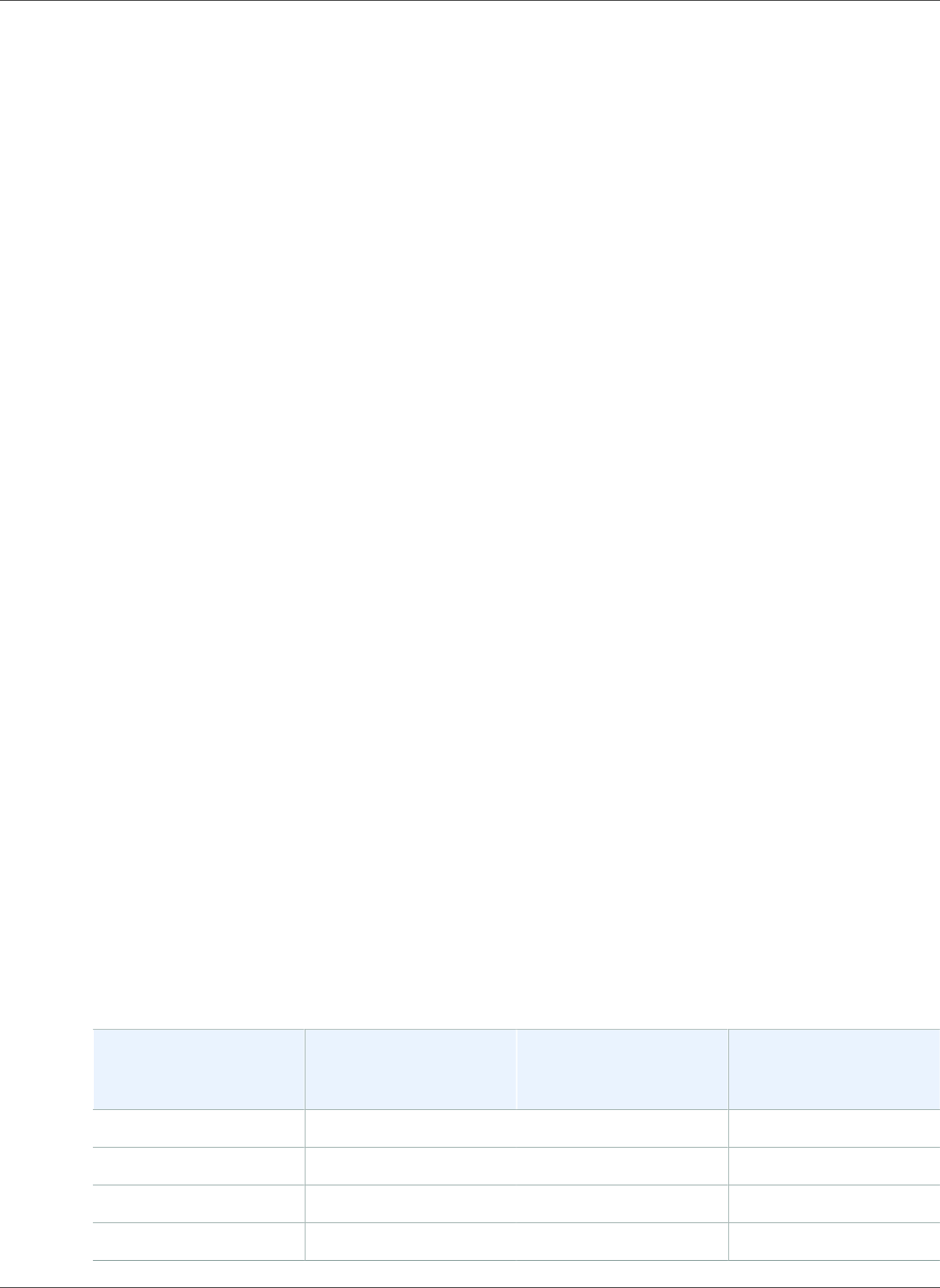
Amazon Relational Database Service User Guide
General Purpose SSD Storage
Volumes below 1 TiB in size also have ability to burst to 3,000 IOPS for extended periods of time (burst
is not relevant for volumes above 1 TiB). Instance I/O credit balance determines burst performance. For
more information about instance I/O credits see, I/O Credits and Burst Performance (p. 102).
Many workloads never deplete the burst balance, making General Purpose SSD an ideal storage choice
for many workloads. However, some workloads can exhaust the 3000 IOPS burst storage credit balance,
so you should plan your storage capacity to meet the needs of your workloads.
I/O Credits and Burst Performance
General Purpose SSD storage performance is governed by volume size, which dictates the base
performance level of the volume and how quickly it accumulates I/O credits. Larger volumes have higher
base performance levels and accumulate I/O credits faster. I/O credits represent the available bandwidth
that your General Purpose SSD storage can use to burst large amounts of I/O when more than the base
level of performance is needed. The more I/O credits your storage has for I/O, the more time it can
burst beyond its base performance level and the better it performs when your workload requires more
performance.
When using General Purpose SSD storage, your DB instance receives an initial I/O credit balance of 5.4
million I/O credits. This initial credit balance is enough to sustain a burst performance of 3,000 IOPS
for 30 minutes. This balance is designed to provide a fast initial boot cycle for boot volumes and to
provide a good bootstrapping experience for other applications. Volumes earn I/O credits at the baseline
performance rate of 3 IOPS for each GiB of volume size. For example, a 100-GiB SSD volume has a
baseline performance of 300 IOPS.
When your storage requires more than the base performance I/O level, it uses I/O credits in the I/O
credit balance to burst to the required performance level. Such a burst goes to a maximum of 3,000
IOPS. Storage larger than 1,000 GiB has a base performance that is equal or greater than the maximum
burst performance. When your storage uses fewer I/O credits than it earns in a second, unused I/O
credits are added to the I/O credit balance. The maximum I/O credit balance for a DB instance using
General Purpose SSD storage is equal to the initial I/O credit balance (5.4 million I/O credits).
Suppose that your storage uses all of its I/O credit balance. If so, its maximum performance remains
at the base performance level until I/O demand drops below the base level and unused I/O credits are
added to the I/O credit balance. (The base performance level is the rate at which your storage earns I/
O credits.) The more storage, the greater the base performance is and the faster it replenishes the I/O
credit balance.
Note
Storage conversions between magnetic storage and General Purpose SSD storage can
potentially deplete your I/O credit balance, resulting in longer conversion times. For more
information about scaling storage, see Working with Storage (p. 183).
The following table lists several storage sizes. For each storage size, it lists the associated base
performance of the storage, which is also the rate at which it accumulates I/O credits. The table also lists
the burst duration at the 3,000 IOPS maximum, when starting with a full I/O credit balance. In addition,
the table lists the time in seconds that the storage takes to refill an empty I/O credit balance.
Storage size (GiB) Base Performance
(IOPS)
Maximum Burst
Duration at 3,000 IOPS
(Seconds)
Seconds to Fill Empty
I/O Credit Balance
1 100 1,862 54,000
100 300 2,000 18,000
250 750 2,400 7,200
500 1,500 3,600 3,600
API Version 2014-10-31
102
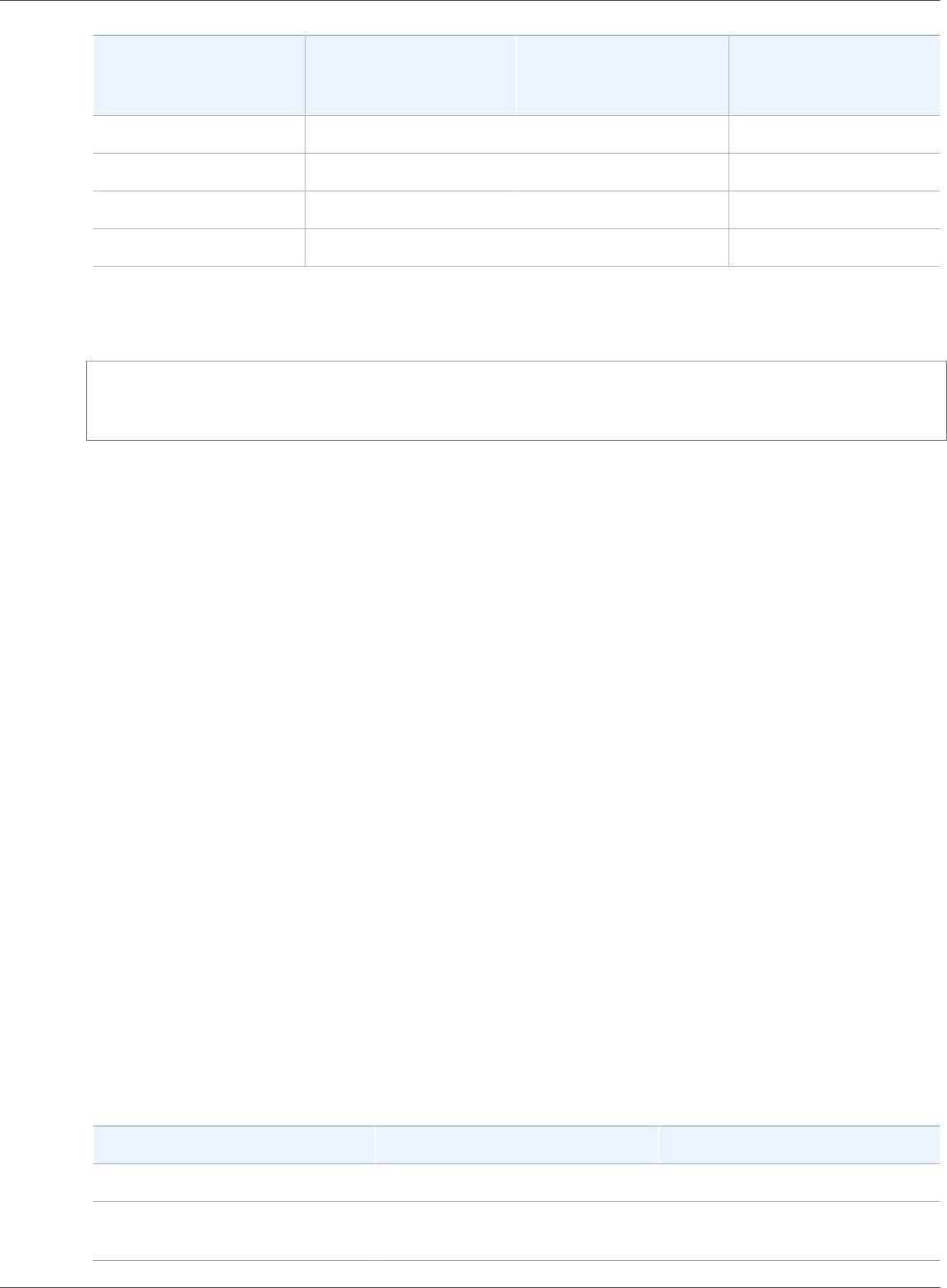
Amazon Relational Database Service User Guide
Provisioned IOPS Storage
Storage size (GiB) Base Performance
(IOPS)
Maximum Burst
Duration at 3,000 IOPS
(Seconds)
Seconds to Fill Empty
I/O Credit Balance
750 2,250 7,200 2,400
1,000 3,000 Infinite N/A
3,333 10,000 Infinite N/A
10,000 10,000 Infinite N/A
The burst duration of your storage depends on the size of the storage, the burst IOPS required, and the
I/O credit balance when the burst begins. This relationship is shown in the equation following.
(Credit balance)
Burst duration= ------------------------------------
(Burst IOPS) - 3(Storage size in GiB)
You might notice that your storage performance is frequently limited to the base level due to an empty
I/O credit balance. If so, consider allocating more General Purpose SSD storage with a higher base
performance level. Alternatively, you can switch to Provisioned IOPS storage for workloads that require
sustained IOPS performance.
For workloads with steady state I/O requirements, provisioning less than 100 GiB of General Purpose
SSD storage might result in higher latencies if you exhaust your I/O credit balance.
Note
In general, most workloads never exceed the I/O credit balance.
For a more detailed description of how baseline performance and I/O credit balance affect performance
see Understanding Burst vs. Baseline Performance with Amazon RDS and GP2.
Provisioned IOPS SSD Storage
For production application that requires fast and consistent I/O performance, we recommend
Provisioned IOPS (input/output operations per second) storage. Provisioned IOPS storage is a storage
type that delivers predictable performance, and consistently low latency. Provisioned IOPS storage
is optimized for online transaction processing (OLTP) workloads that have consistent performance
requirements. Provisioned IOPS helps performance tuning of these workloads.
When you create a DB instance, you specify an IOPS rate and the size of the volume. Amazon RDS
provides that IOPS rate for the DB instance until you change it.
Note
Your database workload might not be able to achieve 100 percent of the IOPS that you have
provisioned.
The following table shows the range of Provisioned IOPS and storage size range for each database
engine.
Database Engine Range of Provisioned IOPS Range of Storage
MariaDB 1,000–40,000 IOPS 100 GiB–32 TiB
SQL Server, Enterprise and
Standard editions
1000–32,000 IOPS 20 GiB–16 TiB
API Version 2014-10-31
103
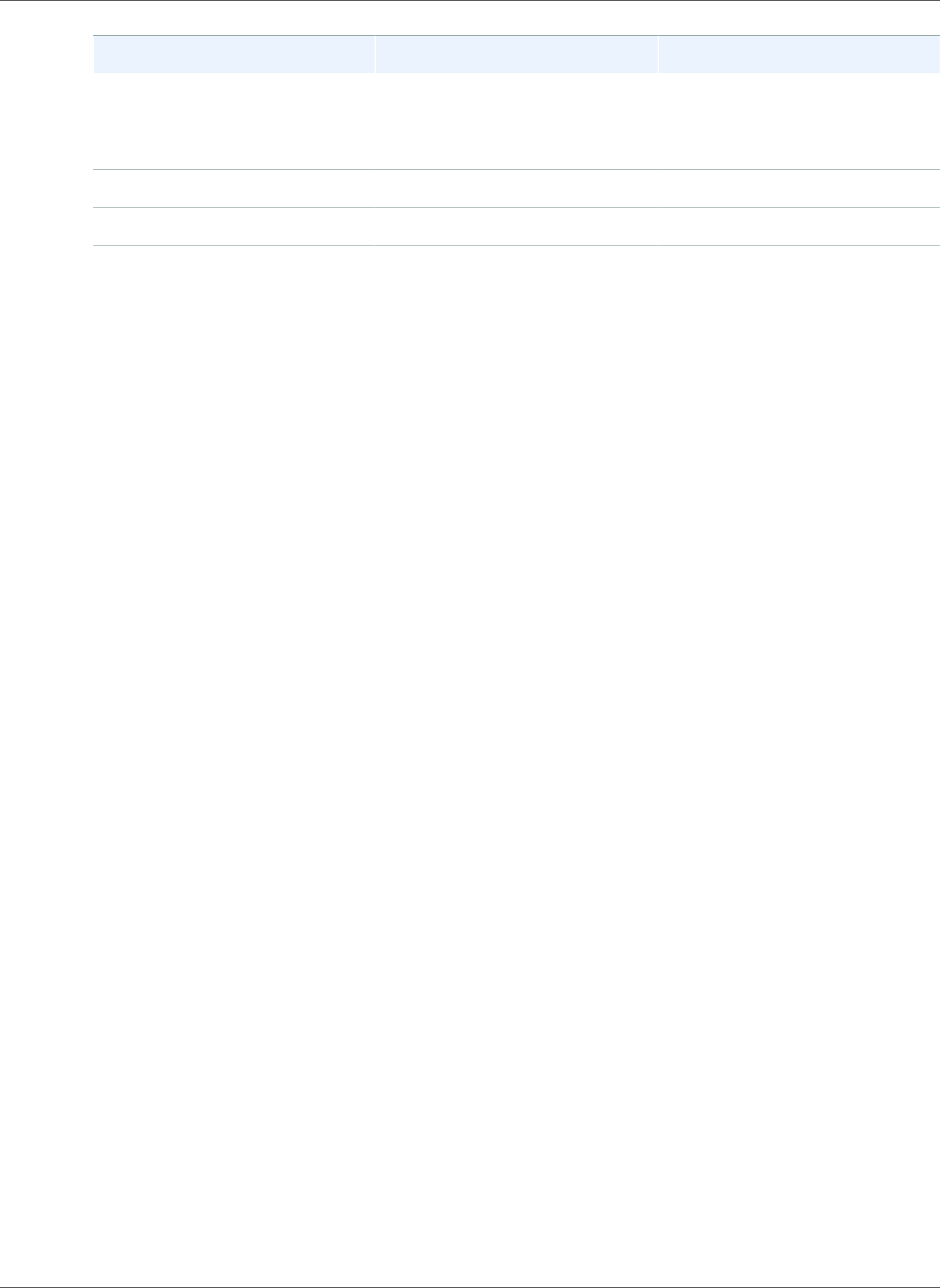
Amazon Relational Database Service User Guide
Magnetic storage
Database Engine Range of Provisioned IOPS Range of Storage
SQL Server, Web and Express
editions
1000–32,000 IOPS 100 GiB–16 TiB
MySQL 1,000–40,000 IOPS 100 GiB–32 TiB
Oracle 1,000–40,000 IOPS 100 GiB–32 TiB
PostgreSQL 1,000–40,000 IOPS 100 GiB–32 TiB
Combining Provisioned IOPS Storage with Multi-AZ
deployments, or Read Replicas
For production OLTP use cases, we recommend that you use Multi-AZ deployments for enhanced fault
tolerance with Provisioned IOPS storage for fast and predictable performance.
You can also use Provisioned IOPS SSD storage with Read Replicas for MySQL, MariaDB or PostgreSQL.
The type of storage for a Read Replica is independent of that on the master DB instance. For example,
you might use General Purpose SSD for Read Replicas with a master DB instance that uses Provisioned
IOPS SSD storage to reduce costs. However, your Read Replicas performance in this case might differ
from that of a configuration where both the master DB instance and the Read Replicas use Provisioned
IOPS SSD storage.
Provisioned IOPS Storage Costs
With Provisioned IOPS storage, you are charged for the provisioned resources whether or not you use
them in a given month.
For more information about pricing, see Amazon RDS Pricing.
Getting the most out of Amazon RDS Provisioned IOPS SSD
storage
If your workload is I/O constrained, using Provisioned IOPS SSD storage can increase the number of I/O
requests that the system can process concurrently. Increased concurrency allows for decreased latency
because I/O requests spend less time in a queue. Decreased latency allows for faster database commits,
which improves response time and allows for higher database throughput.
Provisioned IOPS SSD storage provides a way to reserve I/O capacity by specifying IOPS. However, as
with any other system capacity attribute, its maximum throughput under load is constrained by the
resource that is consumed first. That resource might be network bandwidth, CPU, memory, or database
internal resources.
Magnetic storage
Amazon RDS also supports magnetic storage for backward compatibility. We recommend that you
use General Purpose SSD or Provisioned IOPS SSD for any new storage needs. The following are some
limitations for magnetic storage:
• Doesn't allow you to scale storage when using the SQL Server database engine.
• Doesn't support elastic volumes.
• Limited to a maximum size of 4 TiB.
• Limited to a maximum of 1,000 IOPS.
API Version 2014-10-31
104
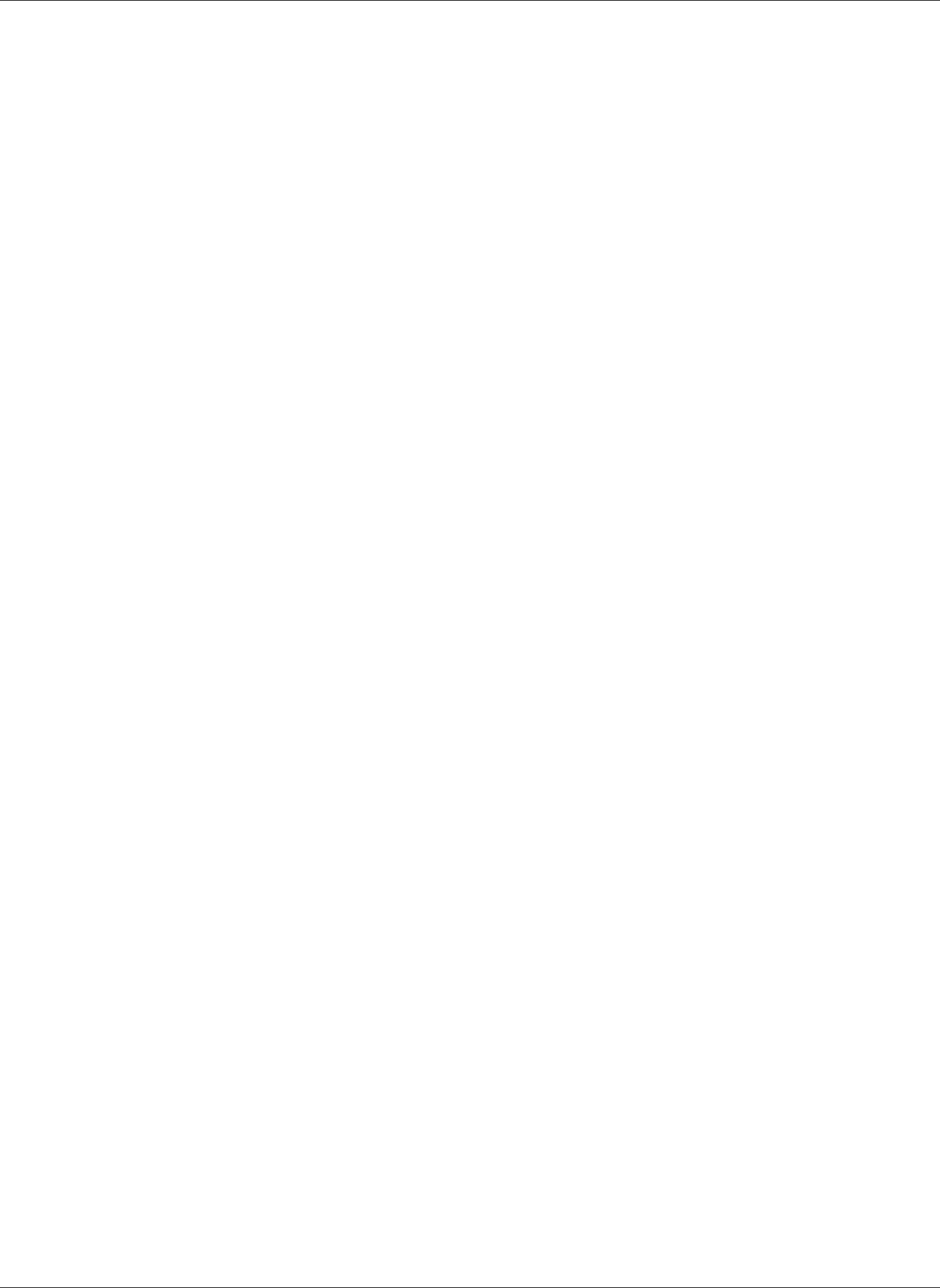
Amazon Relational Database Service User Guide
Monitoring storage performance
Monitoring storage performance
Amazon RDS provides several metrics that you can use to determine how your DB instance is performing.
You can view the metrics on the summary page for your instance in Amazon RDS Management Console.
You can also use Amazon CloudWatch to monitor these metrics. For more information, see Viewing
DB Instance Metrics (p. 248). Enhanced Monitoring provides more detailed I/O metrics; for more
information, see Enhanced Monitoring (p. 250).
The following metrics are useful for monitoring storage for your DB instance:
•IOPS – The number of I/O operations completed each second.This metric is reported as the average
IOPS for a given time interval. Amazon RDS reports read and write IOPS separately on 1-minute
intervals.Total IOPS is the sum of the read and write IOPS.Typical values for IOPS range from zero to
tens of thousands per second.
•Latency – The elapsed time between the submission of an I/O request and its completion.This metric
is reported as the average latency for a given time interval.Amazon RDS reports read and write
latency separately on 1-minute intervals in units of seconds.Typical values for latency are in the
millisecond (ms). For example, Amazon RDS reports 2 ms as 0.002 seconds.
•Throughput – The number of bytes each second that are transferred to or from disk.This metric is
reported as the average throughput for a given time interval. Amazon RDS reports read and write
throughput separately on 1-minute intervals using units of megabytes per second (MB/s).Typical
values for throughput range from zero to the I/O channel’s maximum bandwidth.
•Queue Depth – The number of I/O requests in the queue waiting to be serviced.These are I/O
requests that have been submitted by the application but have not been sent to the device because
the device is busy servicing other I/O requests.Time spent waiting in the queue is a component of
latency and service time (not available as a metric). This metric is reported as the average queue depth
for a given time interval.Amazon RDS reports queue depth in 1-minute intervals. Typical values for
queue depth range from zero to several hundred.
Measured IOPS values are independent of the size of the individual I/O operation. This means that when
you measure I/O performance, you should look at the throughput of the instance, not simply the number
of I/O operations.
Factors That Affect Storage Performance
Both system activities and database workload can affect storage performance.
System activities
The following system-related activities consume I/O capacity and might reduce database instance
performance while in progress:
• Multi-AZ standby creation
• Read replica creation
• Changing storage types
Database workload
In some cases your database or application design results in concurrency issues, locking, or other forms
of database contention. In these cases, you might not be able to use all the provisioned bandwidth
directly. In addition, you may encounter the following workload-related situations:
• The throughput limit of the underlying instance type is reached.
• Queue depth is consistently less than 1 because your application is not driving enough I/O operations.
API Version 2014-10-31
105
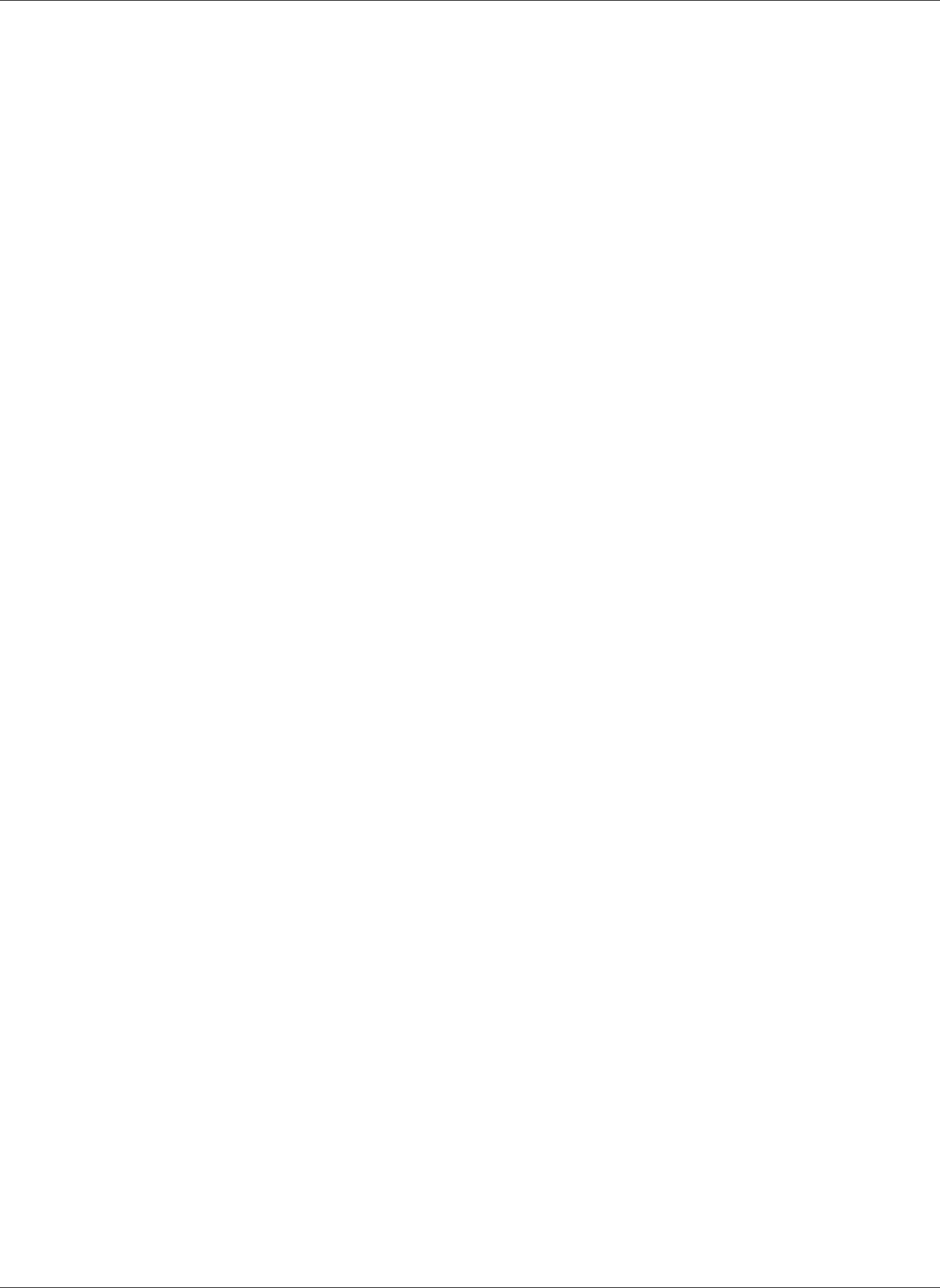
Amazon Relational Database Service User Guide
Factors That Affect Storage Performance
• You experience query contention in the database even though some I/O capacity is unused.
If there isn’t at least one system resource that is at or near a limit, and adding threads doesn’t increase
the database transaction rate, the bottleneck is most likely contention in the database. The most
common forms are row lock and index page lock contention, but there are many other possibilities.If this
is your situation, you should seek the advice of a database performance tuning expert.
DB instance class
To get the most performance out of your Amazon RDS database instance, choose a current generation
instance type with enough bandwidth to support your storage type. For example, you can choose EBS-
optimized instances and instances with 10-gigabit network connectivity.
For the full list of Amazon EC2 instance types that support EBS optimization, see Instance types that
support EBS optimization.
We encourage you to use the latest generation of instances to get the best performance. Previous
generation DB instances have a lower instance storage limit. Scaling higher than 6 TiB is not supported
on the following previous generation instances.
• db.m1.small
• db.m1.medium
• db.m1.large
• db.m1.xlarge
• db.m2.xlarge
• db.m2.2xlarge
• db.m2.4xlarge
• db.m3.large
• db.m3.xlarge
• db.m3.2xlarge
For more information, see Previous Generation DB Instances.
API Version 2014-10-31
106
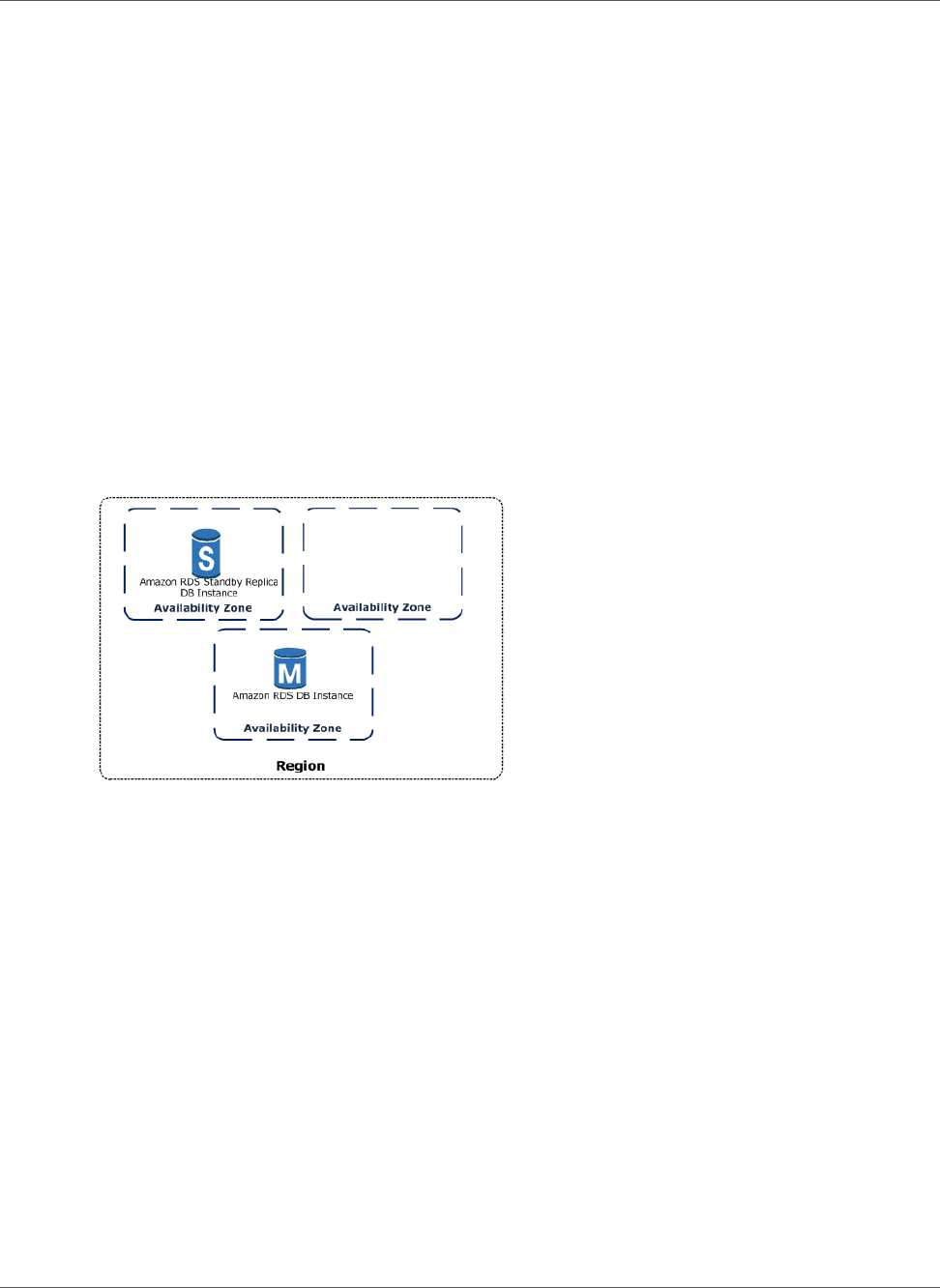
Amazon Relational Database Service User Guide
High Availability (Multi-AZ)
High Availability (Multi-AZ) for Amazon RDS
Amazon RDS provides high availability and failover support for DB instances using Multi-AZ
deployments. Amazon RDS uses several different technologies to provide failover support. Multi-
AZ deployments for Oracle, PostgreSQL, MySQL, and MariaDB DB instances use Amazon's failover
technology. SQL Server DB instances use SQL Server Mirroring.
In a Multi-AZ deployment, Amazon RDS automatically provisions and maintains a synchronous standby
replica in a different Availability Zone. The primary DB instance is synchronously replicated across
Availability Zones to a standby replica to provide data redundancy, eliminate I/O freezes, and minimize
latency spikes during system backups. Running a DB instance with high availability can enhance
availability during planned system maintenance, and help protect your databases against DB instance
failure and Availability Zone disruption. For more information on Availability Zones, see Regions and
Availability Zones (p. 99).
Note
The high-availability feature is not a scaling solution for read-only scenarios; you cannot use a
standby replica to serve read traffic. To service read-only traffic, you should use a Read Replica.
For more information, see Working with Read Replicas of MariaDB, MySQL, and PostgreSQL DB
Instances (p. 139).
Using the RDS console, you can create a Multi-AZ deployment by simply specifying Multi-AZ when
creating a DB instance. You can also use the console to convert existing DB instances to Multi-AZ
deployments by modifying the DB instance and specifying the Multi-AZ option. The RDS console shows
the Availability Zone of the standby replica, called the secondary AZ.
You can specify a Multi-AZ deployment using the CLI as well. Use the AWS CLI describe-db-instances
command, or the Amazon RDS API DescribeDBInstances action to show the Availability Zone of the
standby replica (called the secondary AZ).
The RDS console shows the Availability Zone of the standby replica (called the secondary AZ), or you can
use the AWS CLI describe-db-instances command, or the Amazon RDS API DescribeDBInstances action to
find the secondary AZ.
DB instances using Multi-AZ deployments may have increased write and commit latency compared to
a Single-AZ deployment, due to the synchronous data replication that occurs. You may have a change
in latency if your deployment fails over to the standby replica, although AWS is engineered with low-
latency network connectivity between Availability Zones. For production workloads, we recommend
that you use Provisioned IOPS and DB instance classes (m1.large and larger) that are optimized for
Provisioned IOPS for fast, consistent performance.
API Version 2014-10-31
107
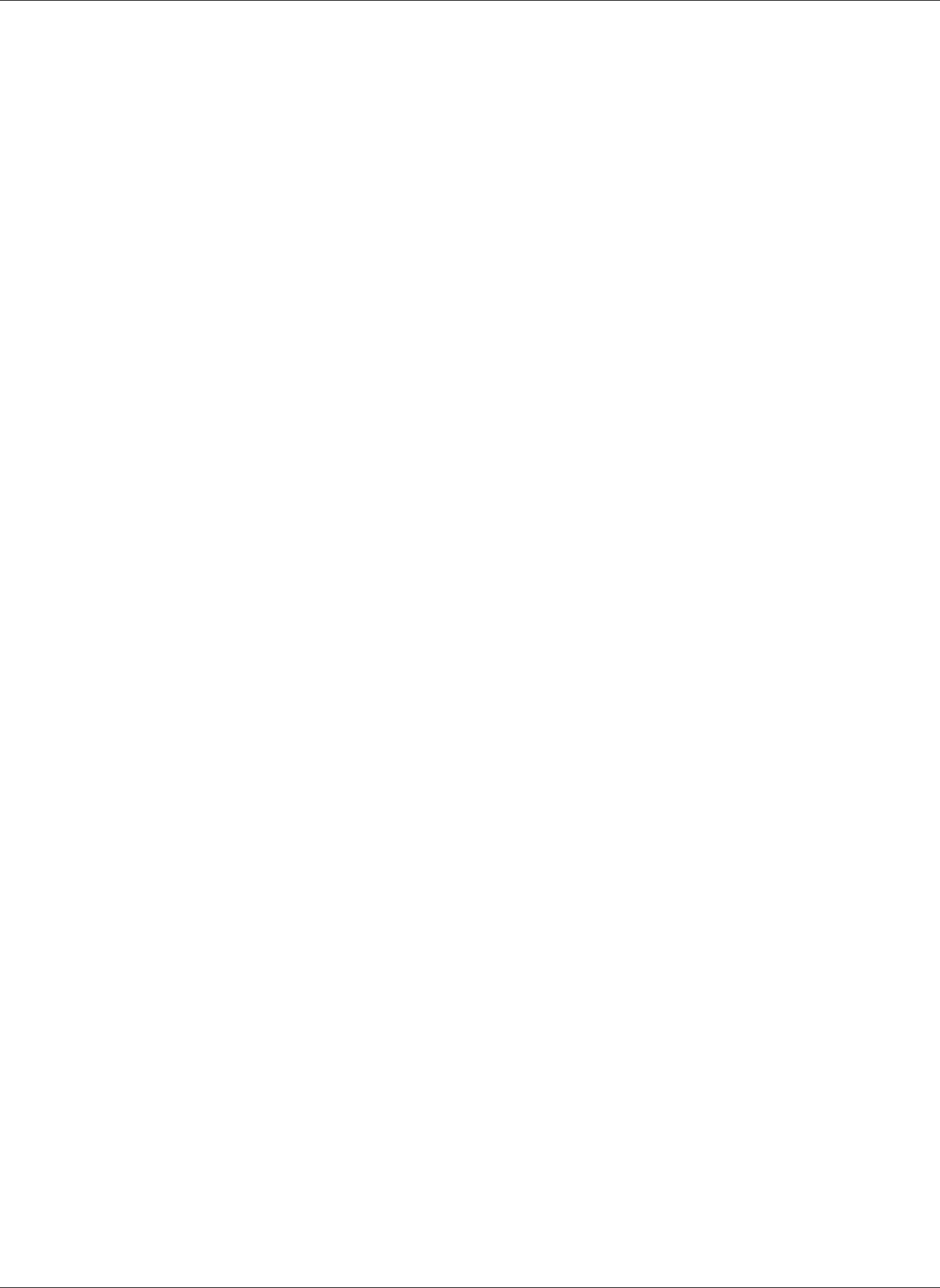
Amazon Relational Database Service User Guide
Modifying a DB Instance to be a Multi-AZ Deployment
Modifying a DB Instance to Be a Multi-AZ
Deployment
If you have a DB instance in a Single-AZ deployment and you modify it to be a Multi-AZ deployment (for
engines other than SQL Server or Amazon Aurora), Amazon RDS takes several steps. First, Amazon RDS
takes a snapshot of the primary DB instance from your deployment and then restores the snapshot into
another Availability Zone. Amazon RDS then sets up synchronous replication between your primary DB
instance and the new instance. This action avoids downtime when you convert from Single-AZ to Multi-
AZ, but you can experience a significant performance impact when first converting to Multi-AZ. This
impact is more noticeable for large and write-intensive DB instances.
Once the modification is complete, Amazon RDS triggers an event (RDS-EVENT-0025) that indicates the
process is complete. You can monitor Amazon RDS events; for more information about events, see Using
Amazon RDS Event Notification (p. 278).
Failover Process for Amazon RDS
In the event of a planned or unplanned outage of your DB instance, Amazon RDS automatically switches
to a standby replica in another Availability Zone if you have enabled Multi-AZ. The time it takes for the
failover to complete depends on the database activity and other conditions at the time the primary DB
instance became unavailable. Failover times are typically 60-120 seconds. However, large transactions
or a lengthy recovery process can increase failover time. When the failover is complete, it can take
additional time for the RDS console UI to reflect the new Availability Zone.
The failover mechanism automatically changes the DNS record of the DB instance to point to the
standby DB instance. As a result, you need to re-establish any existing connections to your DB
instance. Due to how the Java DNS caching mechanism works, you may need to reconfigure your JVM
environment. For more information on how to manage a Java application that caches DNS values in the
case of a failover, see the AWS SDK for Java.
Amazon RDS handles failovers automatically so you can resume database operations as quickly as
possible without administrative intervention. The primary DB instance switches over automatically to the
standby replica if any of the following conditions occur:
• An Availability Zone outage
• The primary DB instance fails
• The DB instance's server type is changed
• The operating system of the DB instance is undergoing software patching
• A manual failover of the DB instance was initiated using Reboot with failover
There are several ways to determine if your Multi-AZ DB instance has failed over:
• DB event subscriptions can be setup to notify you via email or SMS that a failover has been initiated.
For more information about events, see Using Amazon RDS Event Notification (p. 278)
• You can view your DB events by using the Amazon RDS console or API actions.
• You can view the current state of your Multi-AZ deployment by using the Amazon RDS console and API
actions.
For information on how you can respond to failovers, reduce recovery time, and other best practices for
Amazon RDS, see Best Practices for Amazon RDS (p. 68).
API Version 2014-10-31
108
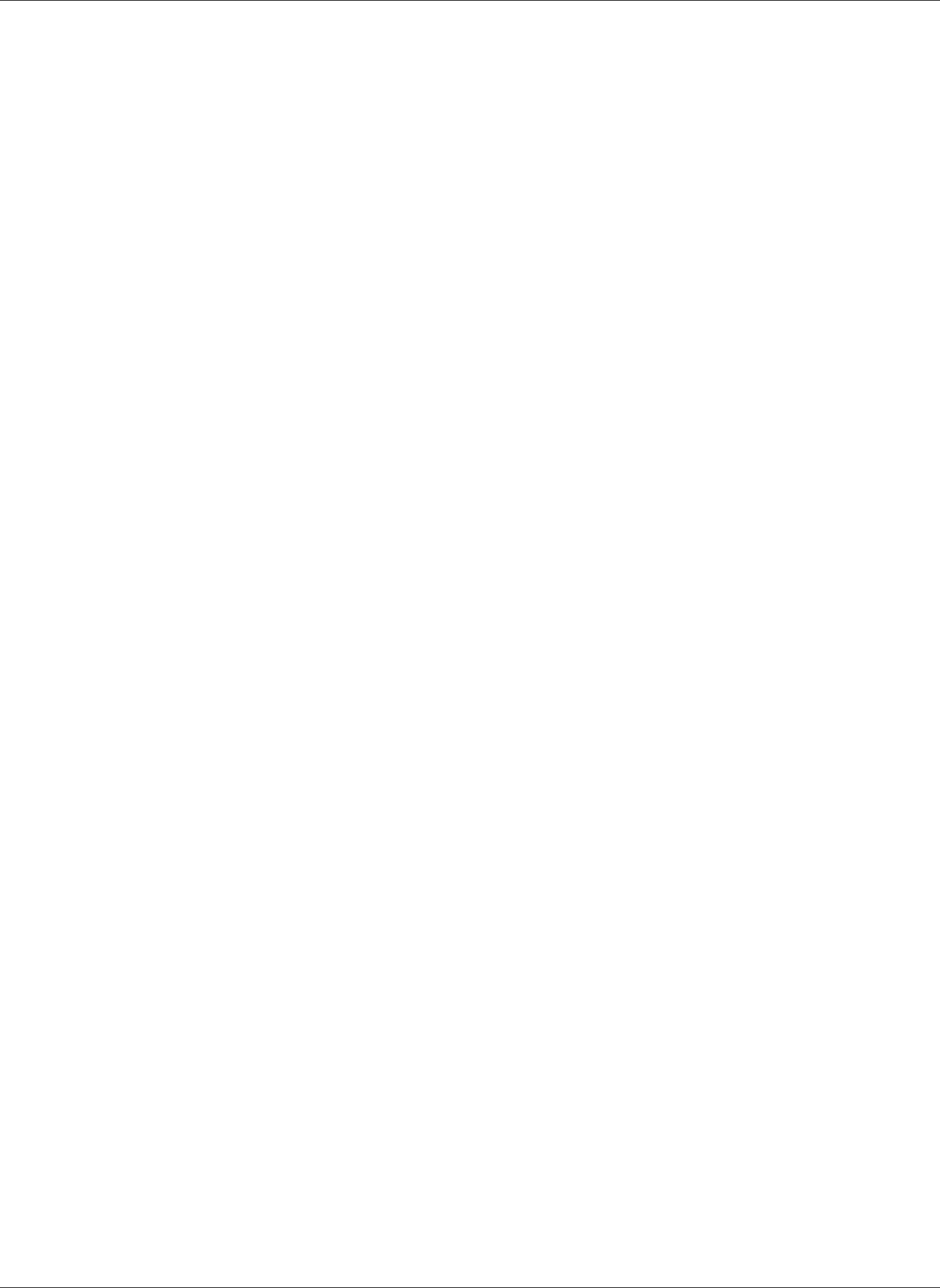
Amazon Relational Database Service User Guide
DB Instance Lifecycle
Amazon RDS DB Instance Lifecycle
The lifecycle of an Amazon RDS DB instance includes creating, modifying, maintaining and upgrading,
performing backups and restores, rebooting, and deleting the instance. This section provides information
on and links to more about these processes.
Topics
•Creating an Amazon RDS DB Instance (p. 111)
•Connecting to an Amazon RDS DB Instance (p. 112)
•Modifying an Amazon RDS DB Instance and Using the Apply Immediately Parameter (p. 113)
•Maintaining a DB Instance (p. 115)
•Upgrading a DB Instance Engine Version (p. 121)
•Renaming a DB Instance (p. 122)
•Rebooting a DB Instance (p. 125)
•Stopping an Amazon RDS DB Instance Temporarily (p. 127)
•Starting an Amazon RDS DB Instance That Was Previously Stopped (p. 129)
•Deleting a DB Instance (p. 131)
API Version 2014-10-31
110
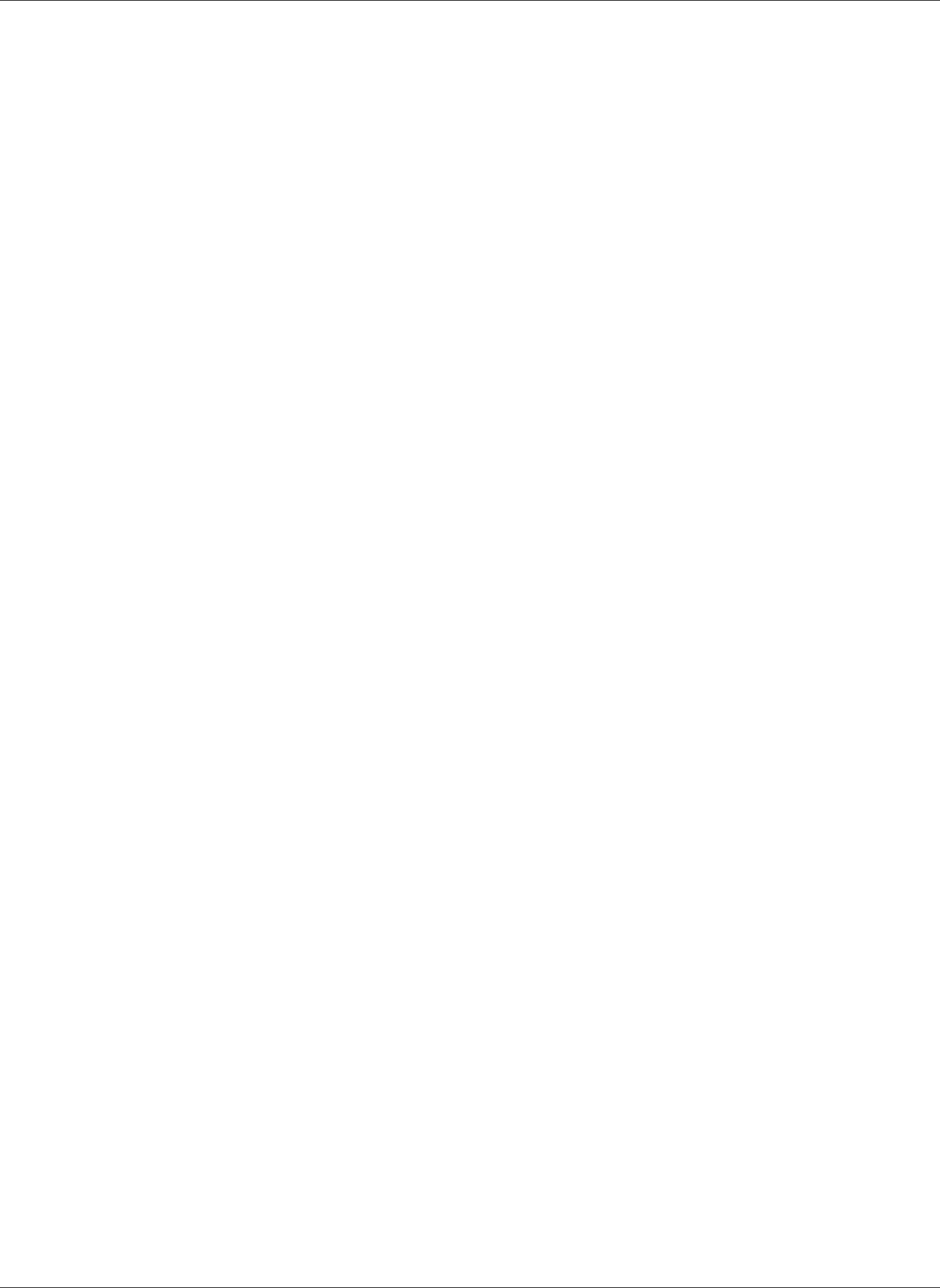
Amazon Relational Database Service User Guide
Creating a DB Instance
Creating an Amazon RDS DB Instance
The basic building block of Amazon RDS is the DB instance. To create an Amazon RDS DB instance, follow
the instructions for your specific database engine.
•Creating a DB Instance Running the MariaDB Database Engine (p. 431)
•Creating a DB Instance Running the Microsoft SQL Server Database Engine (p. 492)
•Creating a DB Instance Running the MySQL Database Engine (p. 587)
•Creating a DB Instance Running the Oracle Database Engine (p. 734)
•Creating a DB Instance Running the PostgreSQL Database Engine (p. 964)
API Version 2014-10-31
111
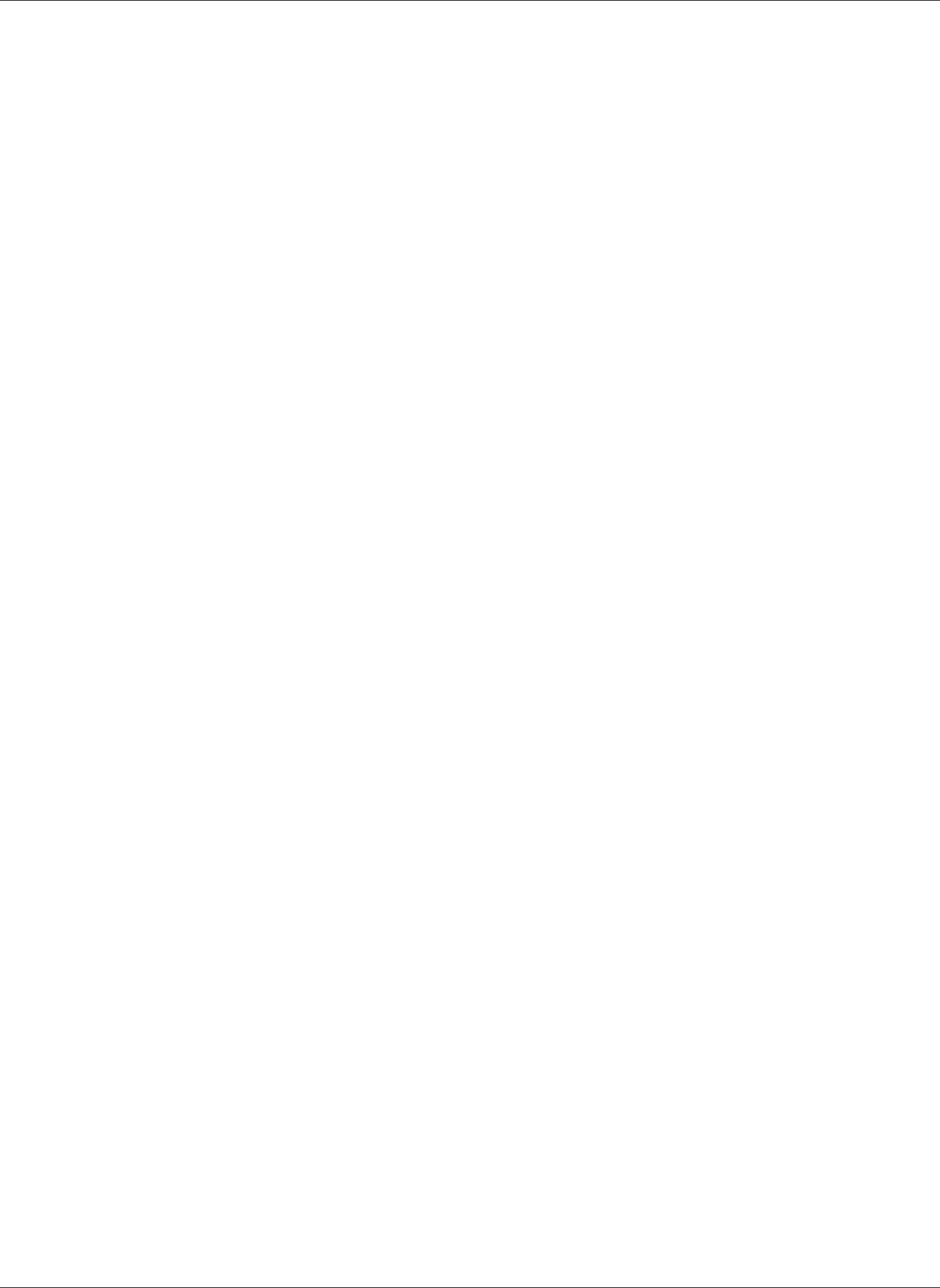
Amazon Relational Database Service User Guide
Connecting to a DB Instance
Connecting to an Amazon RDS DB Instance
After you create an Amazon RDS DB instance, you can use any standard SQL client application to connect
to the DB instance. To connect to an Amazon RDS DB instance, follow the instructions for your specific
database engine.
•Connecting to a DB Instance Running the MariaDB Database Engine (p. 440)
•Connecting to a DB Instance Running the Microsoft SQL Server Database Engine (p. 503)
•Connecting to a DB Instance Running the MySQL Database Engine (p. 596)
•Connecting to a DB Instance Running the Oracle Database Engine (p. 743)
•Connecting to a DB Instance Running the PostgreSQL Database Engine (p. 970)
API Version 2014-10-31
112
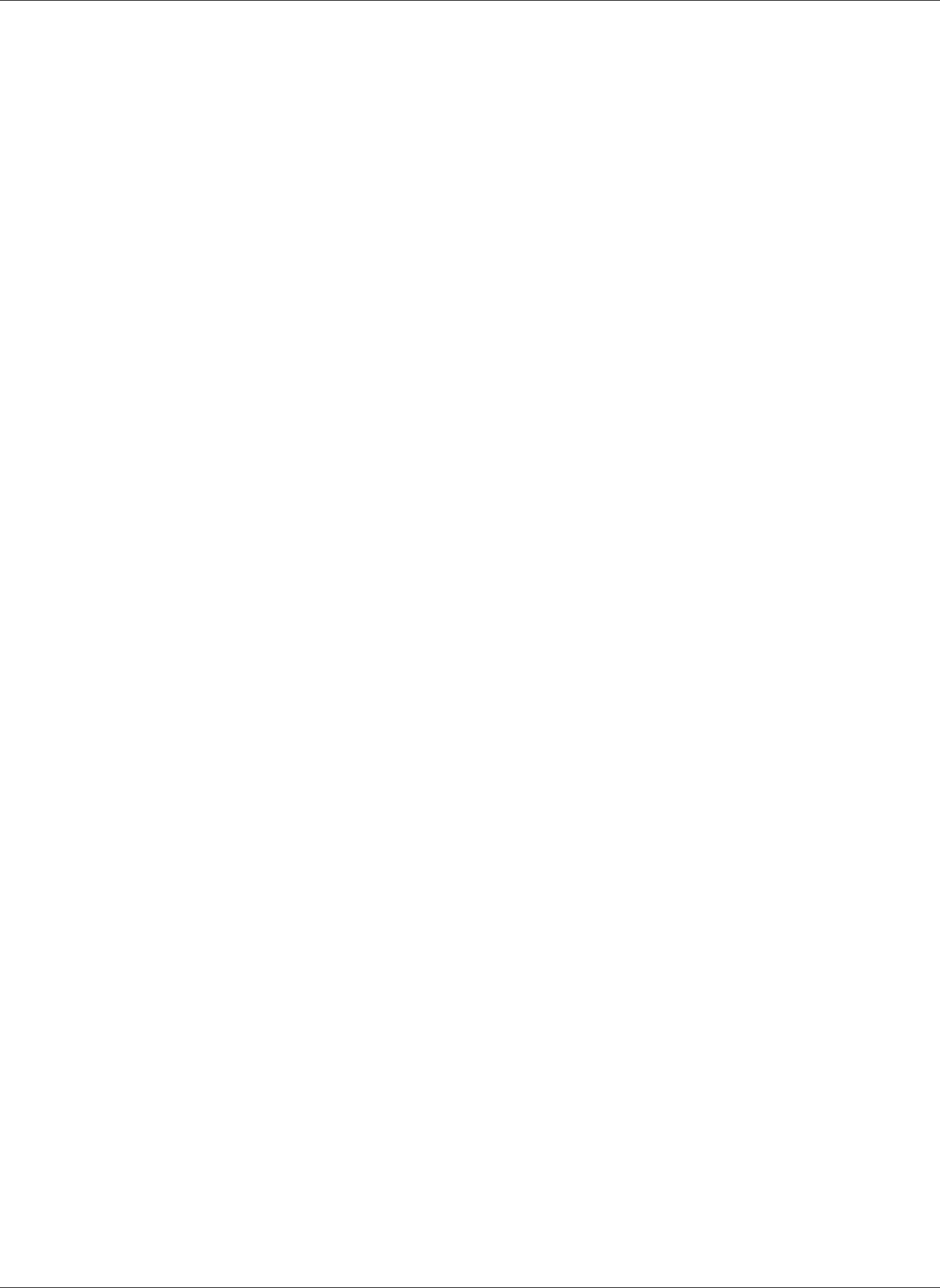
Amazon Relational Database Service User Guide
Modifying a DB Instance
Modifying an Amazon RDS DB Instance and Using the
Apply Immediately Parameter
Most modifications to a DB instance can be applied immediately or deferred until the next maintenance
window. Some modifications, such as parameter group changes, require that you manually reboot your
DB instance for the change to take effect.
Important
Some modifications result in an outage because Amazon RDS must reboot your DB instance
for the change to take effect. Review the impact to your database and applications before
modifying your DB instance settings.
To modify an Amazon RDS DB instance, follow the instructions for your specific database engine.
•Modifying a DB Instance Running the MariaDB Database Engine (p. 443)
•Modifying a DB Instance Running the Microsoft SQL Server Database Engine (p. 510)
•Modifying a DB Instance Running the MySQL Database Engine (p. 600)
•Modifying a DB Instance Running the Oracle Database Engine (p. 750)
•Modifying a DB Instance Running the PostgreSQL Database Engine (p. 973)
The Impact of Apply Immediately
When you modify a DB instance, you can apply the changes immediately. To apply changes immediately,
you select the Apply Immediately option in the AWS Management Console, you use the --apply-
immediately parameter when calling the AWS CLI, or you set the ApplyImmediately parameter to
true when using the Amazon RDS API.
If you don't choose to apply changes immediately, the changes are put into the pending modifications
queue. During the next maintenance window, any pending changes in the queue are applied. If you
choose to apply changes immediately, your new changes and any changes in the pending modifications
queue are applied.
Important
If any of the pending modifications require downtime, choosing apply immediately can cause
unexpected downtime.
Changes to some database settings are applied immediately, even if you choose to defer your changes.
To see how the different database settings interact with the apply immediately setting, see the settings
for your specific database engine.
•Settings for MariaDB DB Instances (p. 444)
•Settings for Microsoft SQL Server DB Instances (p. 511)
•Settings for MySQL DB Instances (p. 601)
•Settings for Oracle DB Instances (p. 751)
•Settings for PostgreSQL DB Instances (p. 974)
Related Topics
•Renaming a DB Instance (p. 122)
•Rebooting a DB Instance (p. 125)
•Stopping an Amazon RDS DB Instance Temporarily (p. 127)
•modify-db-instance
API Version 2014-10-31
113
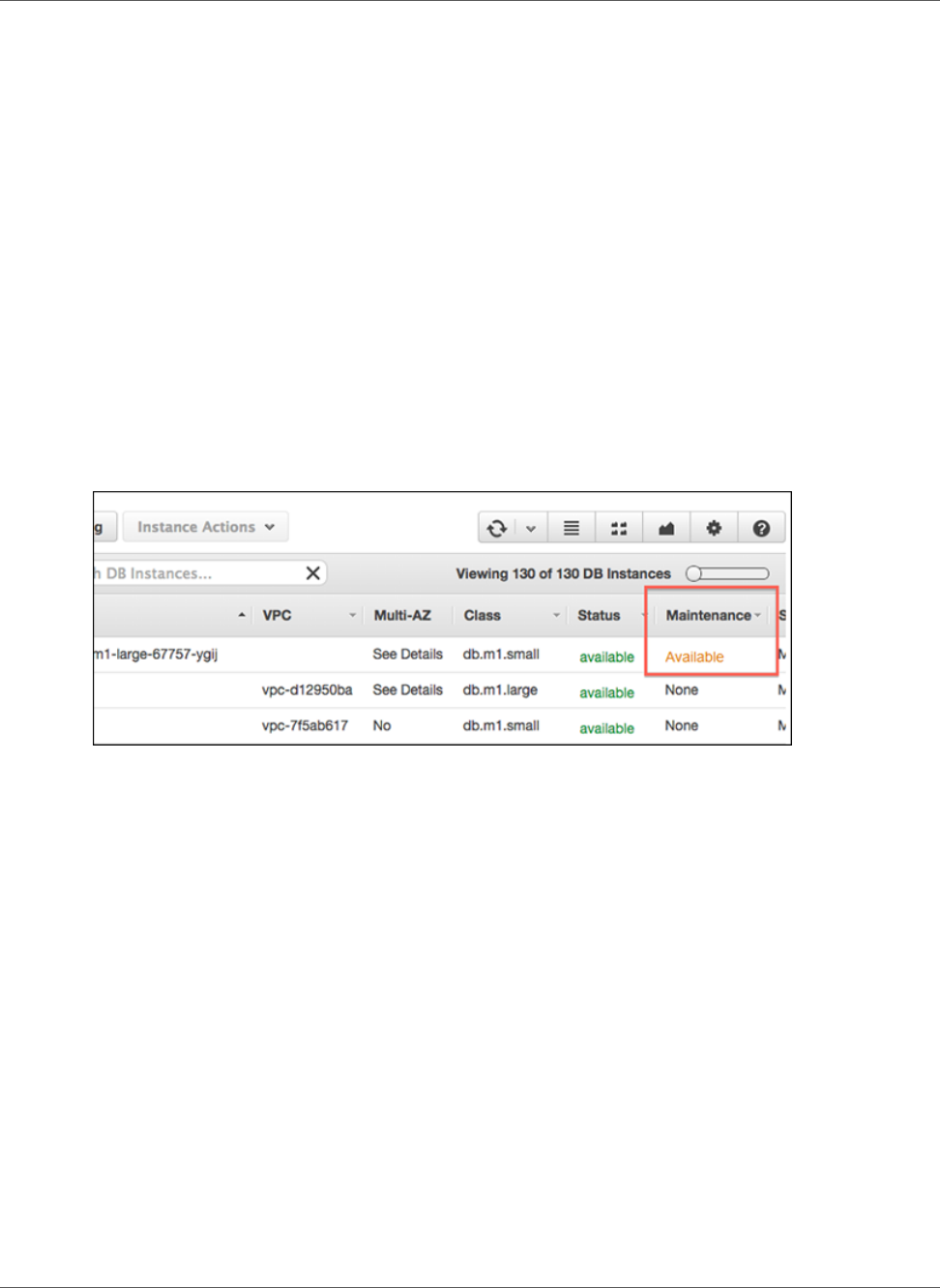
Amazon Relational Database Service User Guide
Maintaining a DB Instance
Maintaining a DB Instance
Periodically, Amazon RDS performs maintenance on Amazon RDS resources. Maintenance most often
involves updates to the DB instance's underlying operating system (OS) or database engine version.
Updates to the operating system most often occur for security issues and should be done as soon as
possible.
Maintenance items require that Amazon RDS take your DB instance offline for a short time. Maintenance
that require a resource to be offline include scale compute operations, which generally take only a few
minutes from start to finish, and required operating system or database patching. Required patching
is automatically scheduled only for patches that are related to security and instance reliability. Such
patching occurs infrequently (typically once every few months) and seldom requires more than a fraction
of your maintenance window.
DB instances are not automatically backed up when an OS update is applied, so you should back up your
DB instances before you apply an update.
You can view whether a maintenance update is available for your DB instance by using the RDS console,
the AWS CLI, or the Amazon RDS API. If an update is available, it is indicated by the word Available
or Required in the Maintenance column for the DB instance on the Amazon RDS console, as shown
following:
If an update is available, you can take one of the actions.
• Defer the maintenance items.
• Apply the maintenance items immediately.
• Schedule the maintenance items to start during your next maintenance window.
• Take no action.
Note
Certain OS updates are marked as Required. If you defer a required update, you receive a notice
from Amazon RDS indicating when the update will be performed. Other updates are marked as
Available, and these you can defer indefinitely.
The maintenance window determines when pending operations start, but does not limit the total
execution time of these operations. Maintenance operations are not guaranteed to finish before the
maintenance window ends, and can continue beyond the specified end time. For more information, see
The Amazon RDS Maintenance Window (p. 118).
API Version 2014-10-31
115
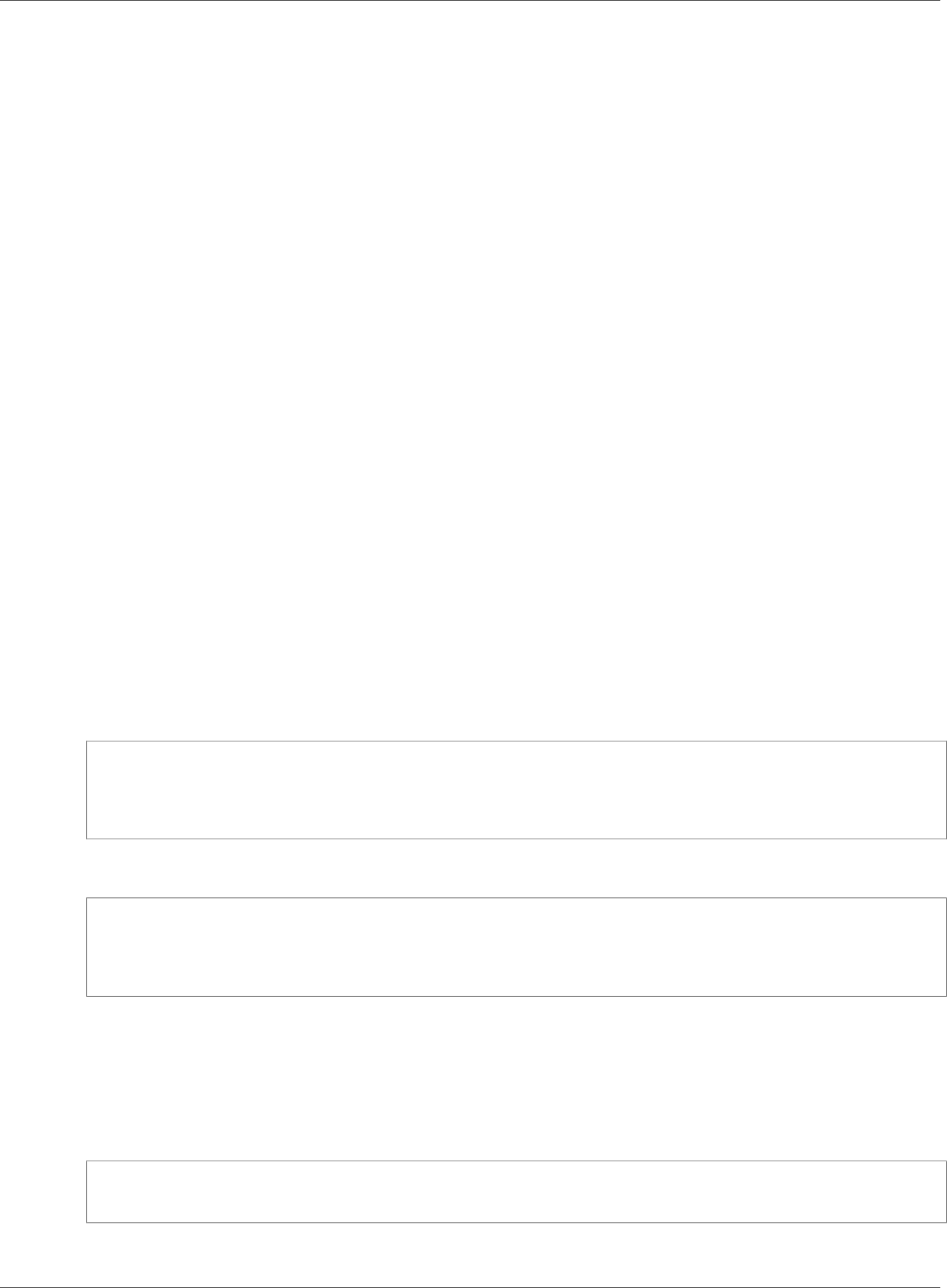
Amazon Relational Database Service User Guide
Maintaining a DB Instance
Applying Updates for a DB Instance
With Amazon RDS, you can choose when to apply maintenance operations. You can decide when Amazon
RDS applies updates by using the RDS console, AWS Command Line Interface (AWS CLI), or RDS API.
AWS Management Console
To manage an update for a DB instance
1. Sign in to the AWS Management Console and open the Amazon RDS console at https://
console.aws.amazon.com/rds/.
2. In the navigation pane, choose Instances.
3. Select the check box for the DB instance that has a required update.
4. Choose Instance actions, and then choose one of the following:
•Upgrade now
•Upgrade at next window
Note
If you choose Upgrade at next window and later want to delay the update, you can select
Defer upgrade.
CLI
To apply a pending update to a DB instance, use the apply-pending-maintenance-action AWS CLI
command.
Example
For Linux, OS X, or Unix:
aws rds apply-pending-maintenance-action \
--resource-identifier arn:aws:rds:us-west-2:001234567890:db:mysql-db \
--apply-action system-update \
--opt-in-type immediate
For Windows:
aws rds apply-pending-maintenance-action ^
--resource-identifier arn:aws:rds:us-west-2:001234567890:db:mysql-db ^
--apply-action system-update ^
--opt-in-type immediate
To return a list of resources that have at least one pending update, use the describe-pending-
maintenance-actions AWS CLI command.
Example
For Linux, OS X, or Unix:
aws rds describe-pending-maintenance-actions \
--resource-identifier arn:aws:rds:us-west-2:001234567890:db:mysql-db
For Windows:
API Version 2014-10-31
116
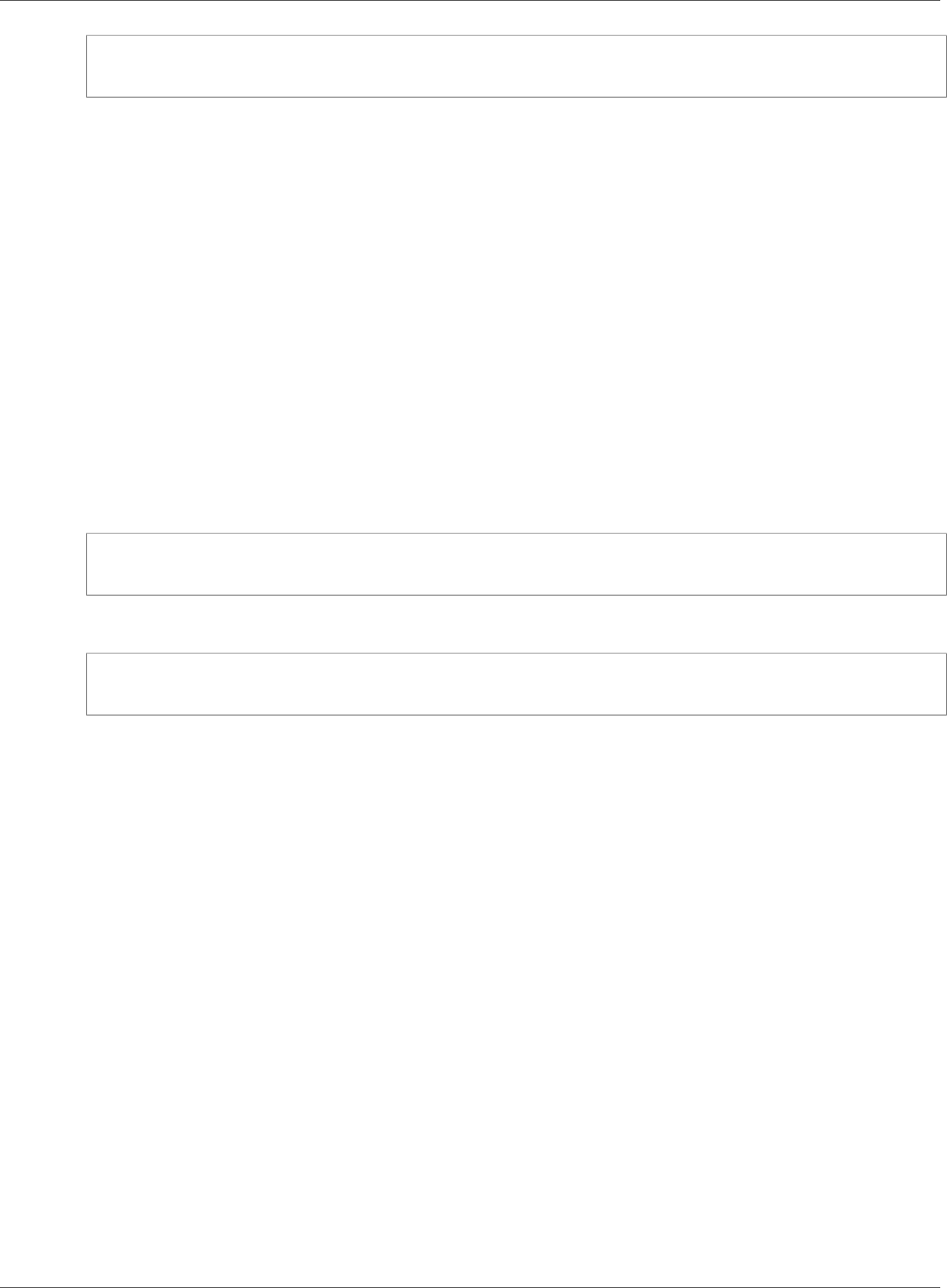
Amazon Relational Database Service User Guide
Maintaining a DB Instance
aws rds describe-pending-maintenance-actions ^
--resource-identifier arn:aws:rds:us-west-2:001234567890:db:mysql-db
You can also return a list of resources for a DB instance by specifying the --filters parameter of the
describe-pending-maintenance-actions AWS CLI command. The format for the --filters
command is Name=filter-name,Value=resource-id,....
The following are the accepted values for the Name parameter of a filter:
•db-instance-id – Accepts a list of DB instance identifiers or Amazon Resource Names (ARNs). The
returned list only includes pending maintenance actions for the DB instances identified by these
identifiers or ARNs.
•db-cluster-id – Accepts a list of DB cluster identifiers or ARNs for Amazon Aurora. The returned list
only includes pending maintenance actions for the DB clusters identified by these identifiers or ARNs.
For example, the following example returns the pending maintenance actions for the sample-
instance1 and sample-instance2 DB instances.
Example
For Linux, OS X, or Unix:
aws rds describe-pending-maintenance-actions \
--filters Name=db-instance-id,Values=sample-instance1,sample-instance2
For Windows:
aws rds describe-pending-maintenance-actions ^
--filters Name=db-instance-id,Values=sample-instance1,sample-instance2
API
To apply an update to a DB instance, call the Amazon RDS API ApplyPendingMaintenanceAction
action.
To return a list of resources that have at least one pending update, call the Amazon RDS API
DescribePendingMaintenanceActions action.
Maintenance for Multi-AZ Deployments
Running a DB instance as a Multi-AZ deployment can further reduce the impact of a maintenance event,
because Amazon RDS will apply operating system updates by following these steps:
1. Perform maintenance on the standby.
2. Promote the standby to primary.
3. Perform maintenance on the old primary, which becomes the new standby.
When you modify the database engine for your DB instance in a Multi-AZ deployment, then Amazon
RDS upgrades both the primary and secondary DB instances at the same time. In this case, the database
engine for the entire Multi-AZ deployment is shut down during the upgrade.
For more information on Multi-AZ deployments, see High Availability (Multi-AZ) for Amazon
RDS (p. 107).
API Version 2014-10-31
117
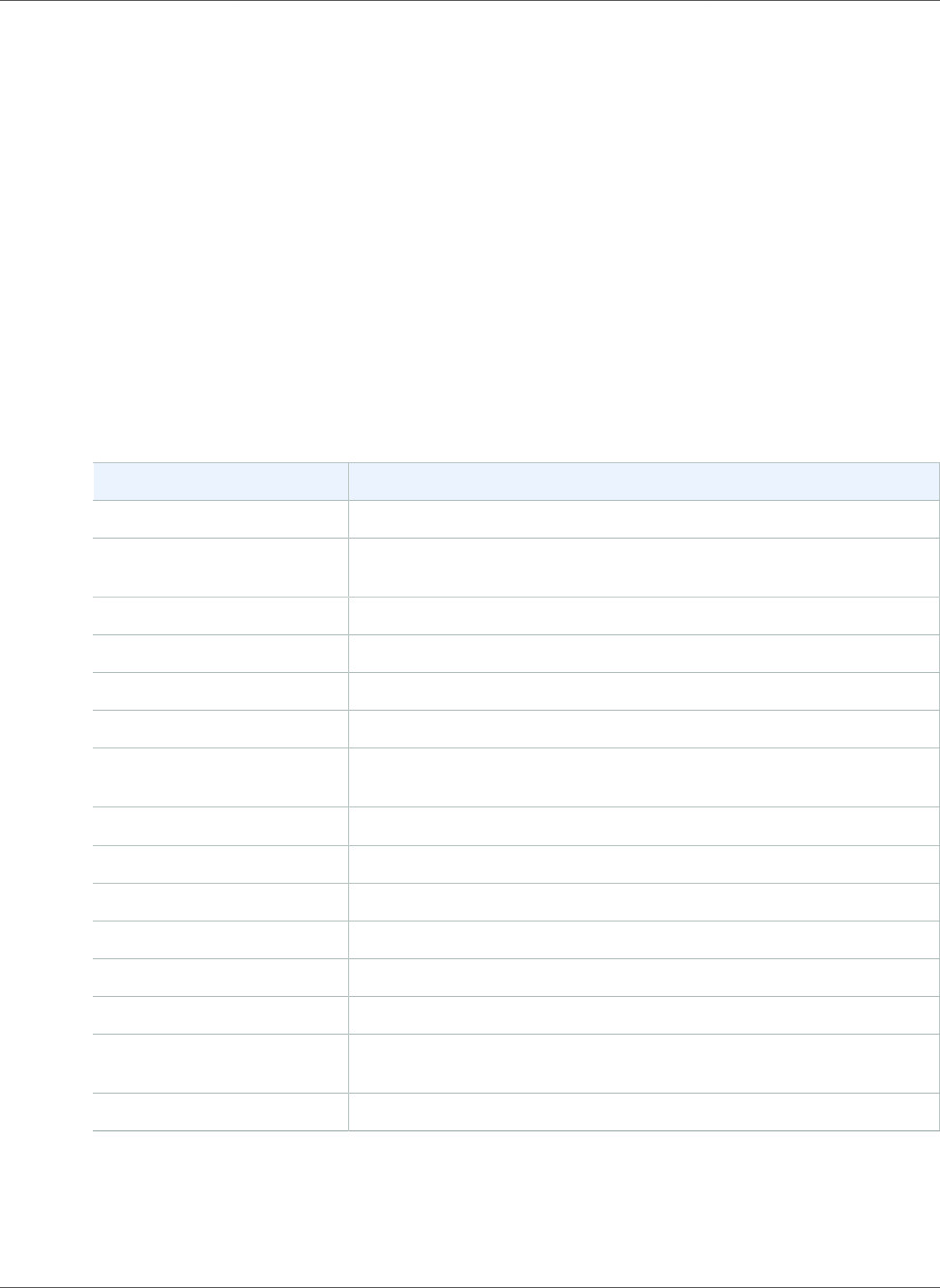
Amazon Relational Database Service User Guide
Maintaining a DB Instance
The Amazon RDS Maintenance Window
Every DB instance has a weekly maintenance window during which any system changes are applied. You
can think of the maintenance window as an opportunity to control when modifications and software
patching occur, in the event either are requested or required. If a maintenance event is scheduled for a
given week, it is initiated during the 30-minute maintenance window you identify. Most maintenance
events also complete during the 30-minute maintenance window, although larger maintenance events
may take more than 30 minutes to complete.
The 30-minute maintenance window is selected at random from an 8-hour block of time per region. If
you don't specify a preferred maintenance window when you create the DB instance, then Amazon RDS
assigns a 30-minute maintenance window on a randomly selected day of the week.
RDS will consume some of the resources on your DB instance while maintenance is being applied. You
might observe a minimal effect on performance. For a DB instance, on rare occasions, a Multi-AZ failover
might be required for a maintenance update to complete.
Following, you can find the time blocks for each region from which default maintenance windows are
assigned.
Region Time Block
US West (Oregon) Region 06:00–14:00 UTC
US West (N. California)
Region
06:00–14:00 UTC
US East (Ohio) Region 03:00–11:00 UTC
US East (N. Virginia) Region 03:00–11:00 UTC
Asia Pacific (Mumbai) Region 17:30–01:30 UTC
Asia Pacific (Seoul) Region 13:00–21:00 UTC
Asia Pacific (Singapore)
Region
14:00–22:00 UTC
Asia Pacific (Sydney) Region 12:00–20:00 UTC
Asia Pacific (Tokyo) Region 13:00–21:00 UTC
Canada (Central) Region 03:00–11:00 UTC
EU (Frankfurt) Region 23:00–07:00 UTC
EU (Ireland) Region 22:00–06:00 UTC
EU (London) Region 22:00–06:00 UTC
South America (São Paulo)
Region
00:00–08:00 UTC
AWS GovCloud (US-West) 06:00–14:00 UTC
Adjusting the Preferred DB Instance Maintenance Window
The maintenance window should fall at the time of lowest usage and thus might need modification from
time to time. Your DB instance will only be unavailable during this time if the system changes, such as a
API Version 2014-10-31
118
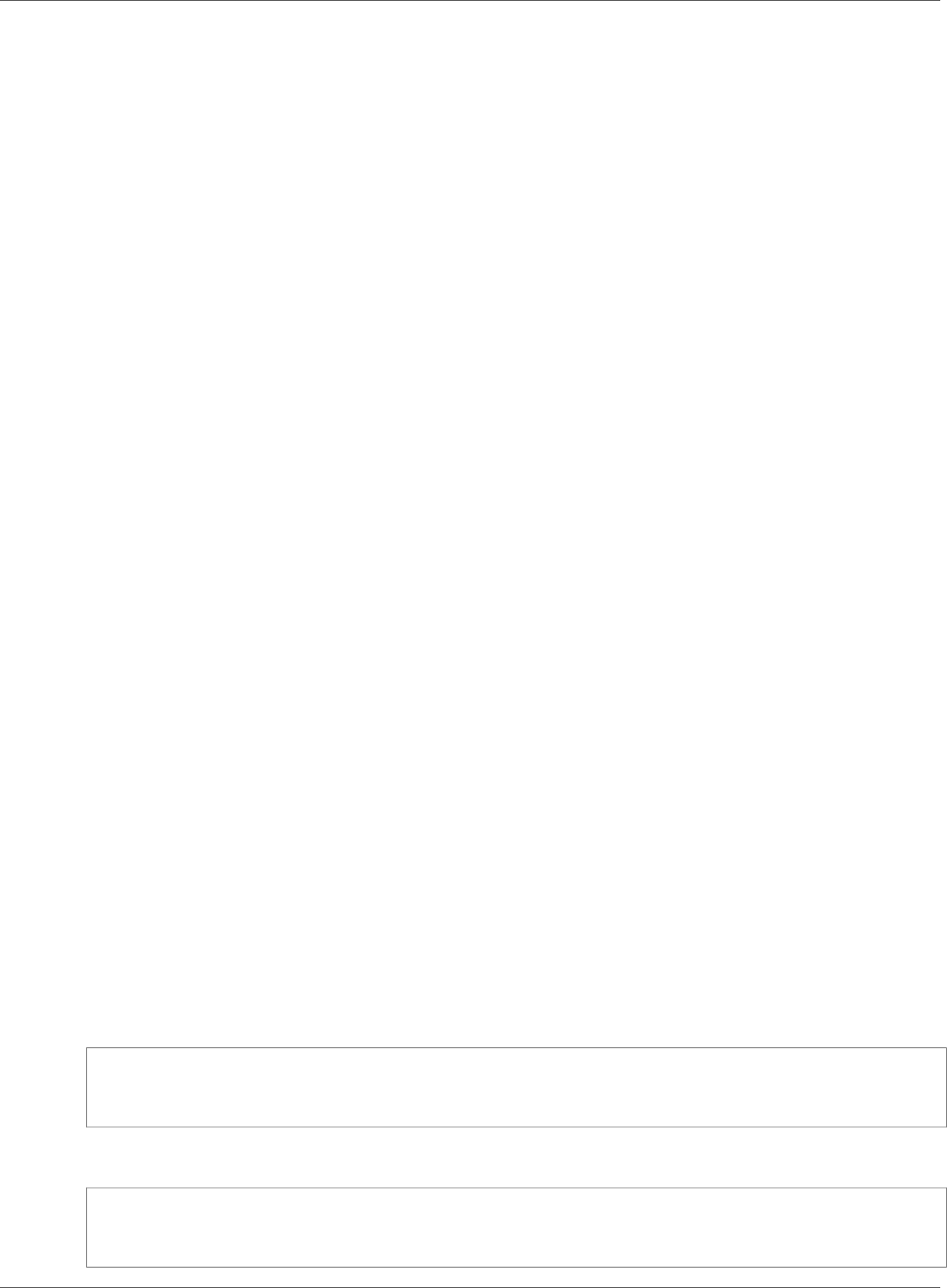
Amazon Relational Database Service User Guide
Maintaining a DB Instance
scale storage operation or a change in DB instance class, are being applied and require an outage, and
only for the minimum amount of time required to make the necessary changes.
In the following example, you adjust the preferred maintenance window for a DB instance.
For the purpose of this example, we assume that the DB instance named mydbinstance exists and has a
preferred maintenance window of "Sun:05:00-Sun:06:00" UTC.
AWS Management Console
To adjust the preferred maintenance window
1. Sign in to the AWS Management Console and open the Amazon RDS console at https://
console.aws.amazon.com/rds/.
2. In the navigation pane, choose Instances, and then select the DB instance that you want to modify.
3. Choose Instance actions, and then choose Modify. The Modify DB Instance page appears.
4. In the Maintenance section, update the maintenance window.
Note
The maintenance window and the backup window for the DB instance cannot overlap. If
you enter a value for the maintenance window that overlaps the backup window, an error
message appears.
5. Choose Continue.
On the confirmation page, review your changes.
6. To apply the changes to the maintenance window immediately, select Apply immediately.
7. Choose Modify DB Instance to save your changes.
Alternatively, choose Back to edit your changes, or choose Cancel to cancel your changes.
CLI
To adjust the preferred maintenance window, use the AWS CLI modify-db-instance command with
the following parameters:
•--db-instance-identifier
•--preferred-maintenance-window
Example
The following code example sets the maintenance window to Tuesdays from 4:00-4:30AM UTC.
For Linux, OS X, or Unix:
aws rds modify-db-instance \
--db-instance-identifier mydbinstance \
--preferred-maintenance-window Tue:04:00-Tue:04:30
For Windows:
aws rds modify-db-instance ^
--db-instance-identifier mydbinstance ^
--preferred-maintenance-window Tue:04:00-Tue:04:30
API Version 2014-10-31
119
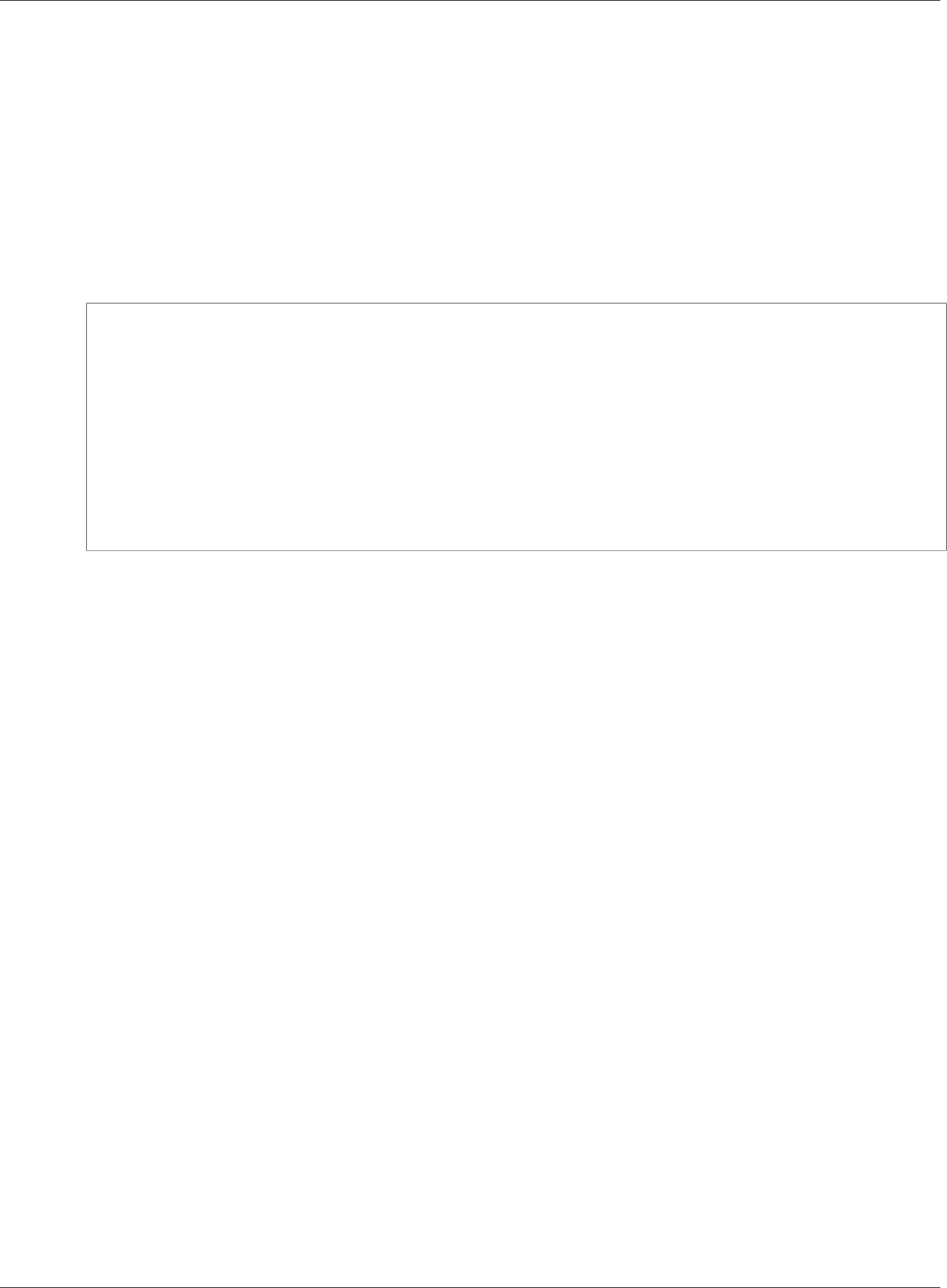
Amazon Relational Database Service User Guide
Maintaining a DB Instance
API
To adjust the preferred maintenance window, use the Amazon RDS API ModifyDBInstance action with
the following parameters:
•DBInstanceIdentifier = mydbinstance
•PreferredMaintenanceWindow = Tue:04:00-Tue:04:30
Example
The following code example sets the maintenance window to Tuesdays from 4:00-4:30AM UTC.
https://rds.us-west-2.amazonaws.com/
?Action=ModifyDBInstance
&DBInstanceIdentifier=mydbinstance
&PreferredMaintenanceWindow=Tue:04:00-Tue:04:30
&SignatureMethod=HmacSHA256
&SignatureVersion=4
&Version=2014-09-01
&X-Amz-Algorithm=AWS4-HMAC-SHA256
&X-Amz-Credential=AKIADQKE4SARGYLE/20140425/us-east-1/rds/aws4_request
&X-Amz-Date=20140425T192732Z
&X-Amz-SignedHeaders=content-type;host;user-agent;x-amz-content-sha256;x-amz-date
&X-Amz-Signature=1dc9dd716f4855e9bdf188c70f1cf9f6251b070b68b81103b59ec70c3e7854b3
API Version 2014-10-31
120
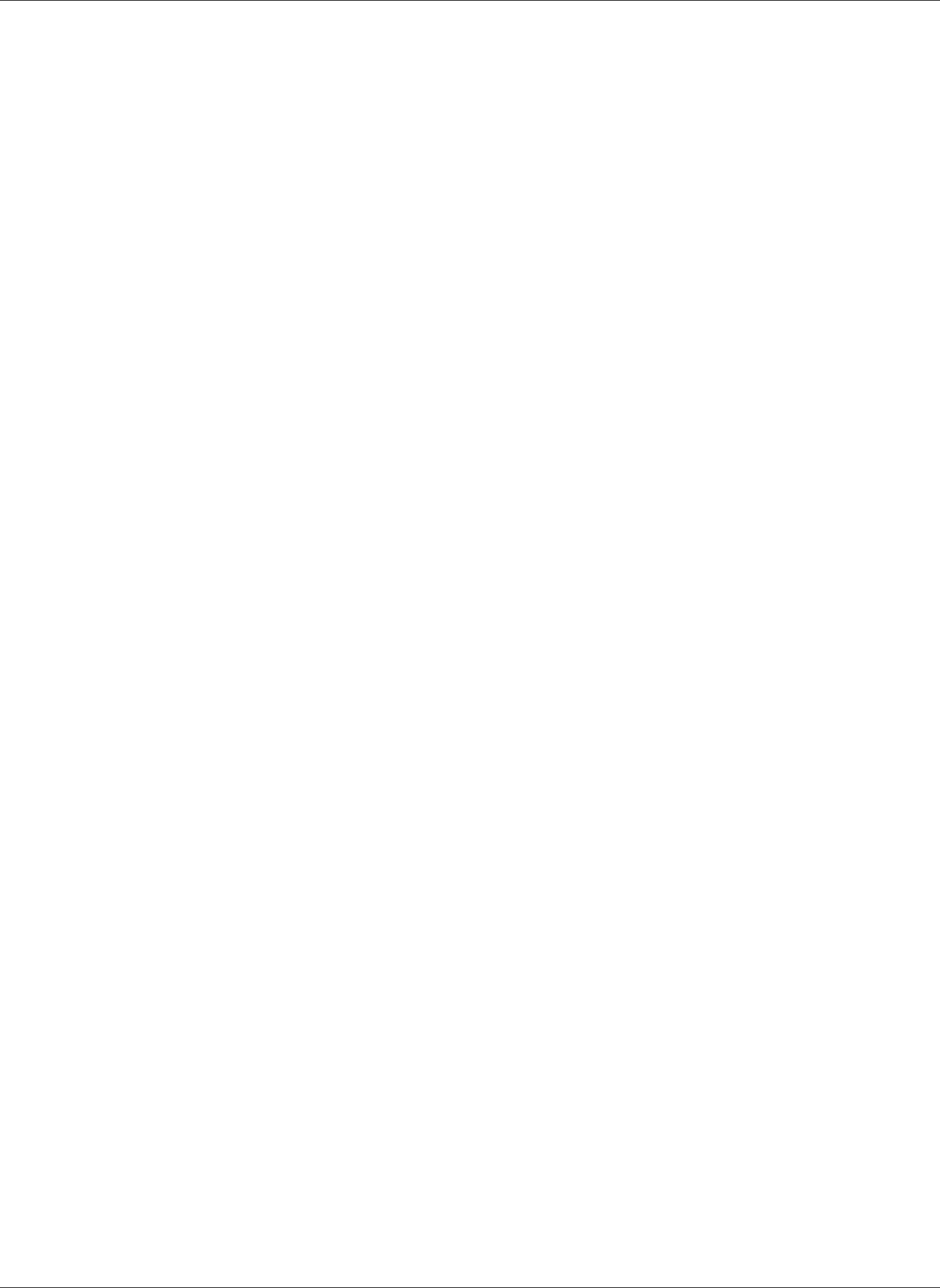
Amazon Relational Database Service User Guide
Upgrading a DB Instance Engine Version
Upgrading a DB Instance Engine Version
When Amazon RDS supports a new version of a database engine, you can upgrade your DB instances to
the new version. There are two kinds of upgrades: major version upgrades and minor version upgrades.
For more information about major and minor version upgrades, see the following documentation for
your DB engine:
•Upgrading the MariaDB DB Engine (p. 451)
•Upgrading the Microsoft SQL Server DB Engine (p. 518)
•Upgrading the MySQL DB Engine (p. 608)
•Upgrading the Oracle DB Engine (p. 763)
•Upgrading the PostgreSQL DB Engine (p. 982)
Related Topics
•Maintaining a DB Instance (p. 115)
•Applying Updates for a DB Instance (p. 116)
API Version 2014-10-31
121
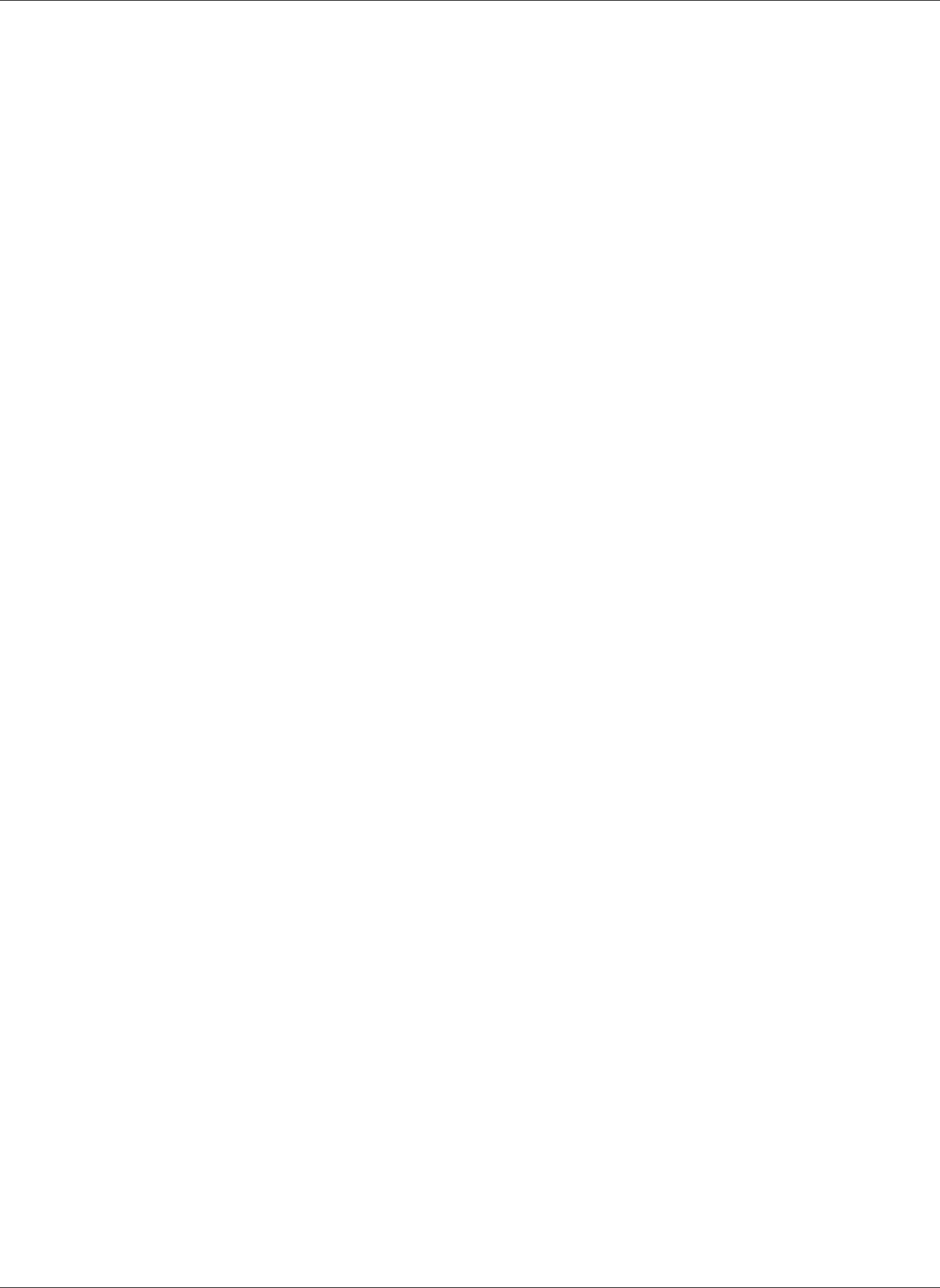
Amazon Relational Database Service User Guide
Renaming a DB Instance
Renaming a DB Instance
You can rename a DB instance by using the AWS Management Console, the AWS CLI modify-db-
instance command, or the Amazon RDS API ModifyDBInstance action. Renaming a DB instance
can have far-reaching effects; the following is a list of things you should know before you rename a DB
instance.
• When you rename a DB instance, the endpoint for the DB instance changes, because the URL includes
the name you assigned to the DB instance. You should always redirect traffic from the old URL to the
new one.
• When you rename a DB instance, the old DNS name that was used by the DB instance is immediately
deleted, although it could remain cached for a few minutes. The new DNS name for the renamed DB
instance becomes effective in about 10 minutes. The renamed DB instance is not available until the
new name becomes effective.
• You cannot use an existing DB instance name when renaming an instance.
• All read replicas associated with a DB instance remain associated with that instance after it is
renamed. For example, suppose you have a DB instance that serves your production database and the
instance has several associated read replicas. If you rename the DB instance and then replace it in the
production environment with a DB snapshot, the DB instance that you renamed will still have the read
replicas associated with it.
• Metrics and events associated with the name of a DB instance are maintained if you reuse a DB
instance name. For example, if you promote a Read Replica and rename it to be the name of the
previous master, the events and metrics associated with the master are associated with the renamed
instance.
• DB instance tags remain with the DB instance, regardless of renaming.
• DB snapshots are retained for a renamed DB instance.
Renaming to Replace an Existing DB Instance
The most common reasons for renaming a DB instance are that you are promoting a Read Replica or
you are restoring data from a DB snapshot or PITR. By renaming the database, you can replace the DB
instance without having to change any application code that references the DB instance. In these cases,
you would do the following:
1. Stop all traffic going to the master DB instance. This can involve redirecting traffic from accessing the
databases on the DB instance or some other way you want to use to prevent traffic from accessing
your databases on the DB instance.
2. Rename the master DB instance to a name that indicates it is no longer the master as described later
in this topic.
3. Create a new master DB instance by restoring from a DB snapshot or by promoting a read replica, and
then give the new instance the name of the previous master DB instance.
4. Associate any read replicas with the new master DB instance.
If you delete the old master DB instance, you are responsible for deleting any unwanted DB snapshots of
the old master instance.
For information about promoting a Read Replica, see Promoting a Read Replica to Be a Standalone DB
Instance (p. 142).
API Version 2014-10-31
122
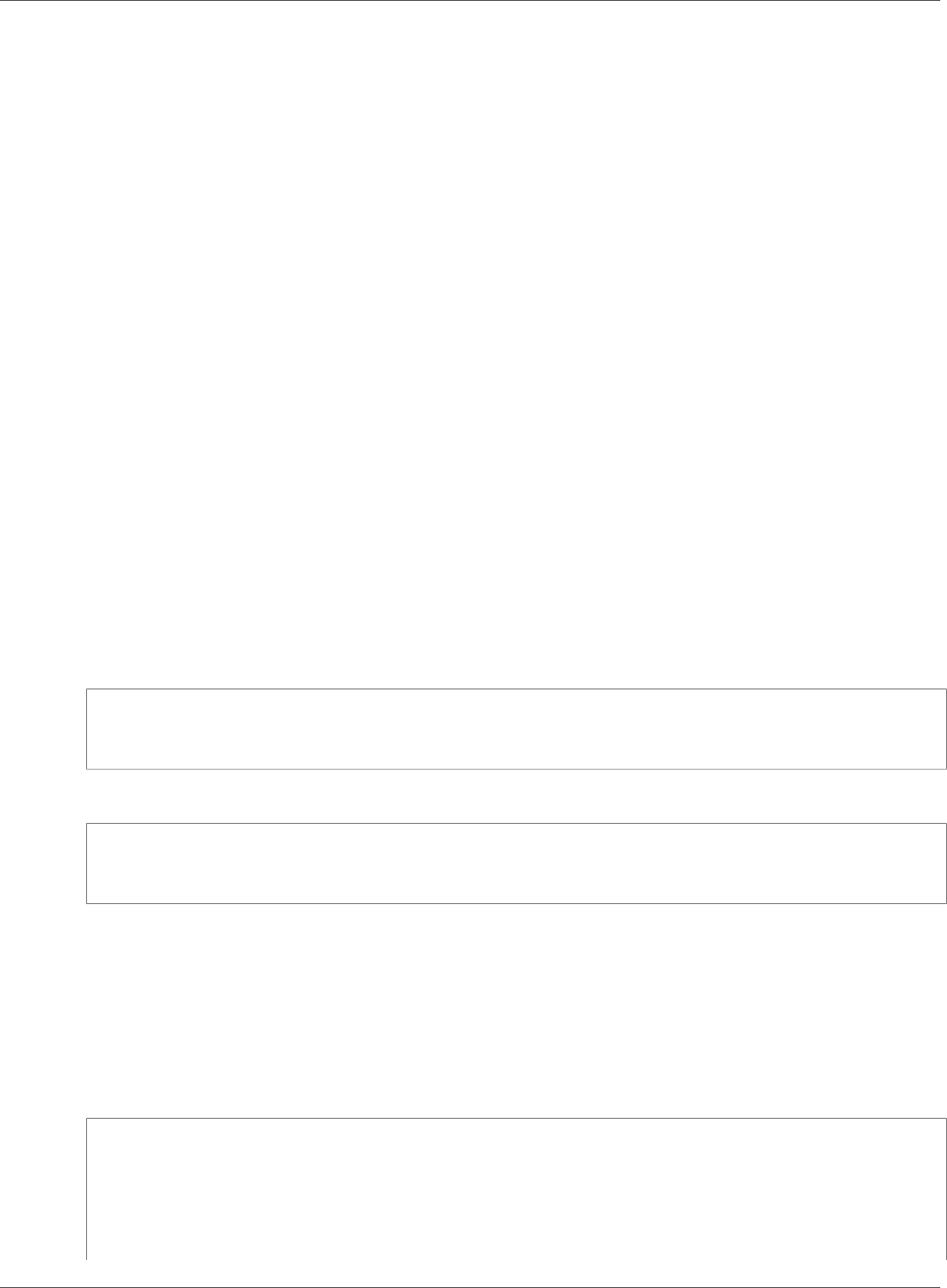
Amazon Relational Database Service User Guide
Renaming a DB Instance
AWS Management Console
To rename a DB instance
1. Sign in to the AWS Management Console and open the Amazon RDS console at https://
console.aws.amazon.com/rds/.
2. In the navigation pane, choose Instances.
3. Select the DB instance you want to rename.
4. Choose Instance actions, and then choose Modify.
5. In Settings, enter a new name in the DB instance identifier box.
6. Choose Continue.
7. To apply the changes immediately, select Apply immediately. Selecting this option can cause an
outage in some cases. For more information, see The Impact of Apply Immediately (p. 113).
8. On the confirmation page, review your changes. If they are correct, choose Modify DB Instance to
save your changes.
Alternatively, choose Back to edit your changes, or choose Cancel to cancel your changes.
CLI
To rename a DB instance, use the AWS CLI command modify-db-instance. Provide the current --db-
instance-identifier value and --new-db-instance-identifier parameter with the new name
of the DB instance.
Example
For Linux, OS X, or Unix:
aws rds modify-db-instance \
--db-instance-identifier DBInstanceIdentifier \
--new-db-instance-identifier NewDBInstanceIdentifier
For Windows:
aws rds modify-db-instance ^
--db-instance-identifier DBInstanceIdentifier ^
--new-db-instance-identifier NewDBInstanceIdentifier
API
To rename a DB instance, call Amazon RDS API function ModifyDBInstance with the following
parameters:
•DBInstanceIdentifier = existing name for the instance
•NewDBInstanceIdentifier = new name for the instance
https://rds.amazonaws.com/
?Action=ModifyDBInstance
&DBInstanceIdentifier=mydbinstance
&NewDBInstanceIdentifier=mynewdbinstanceidentifier
&Version=2012-01-15
&SignatureVersion=2
&SignatureMethod=HmacSHA256
API Version 2014-10-31
123
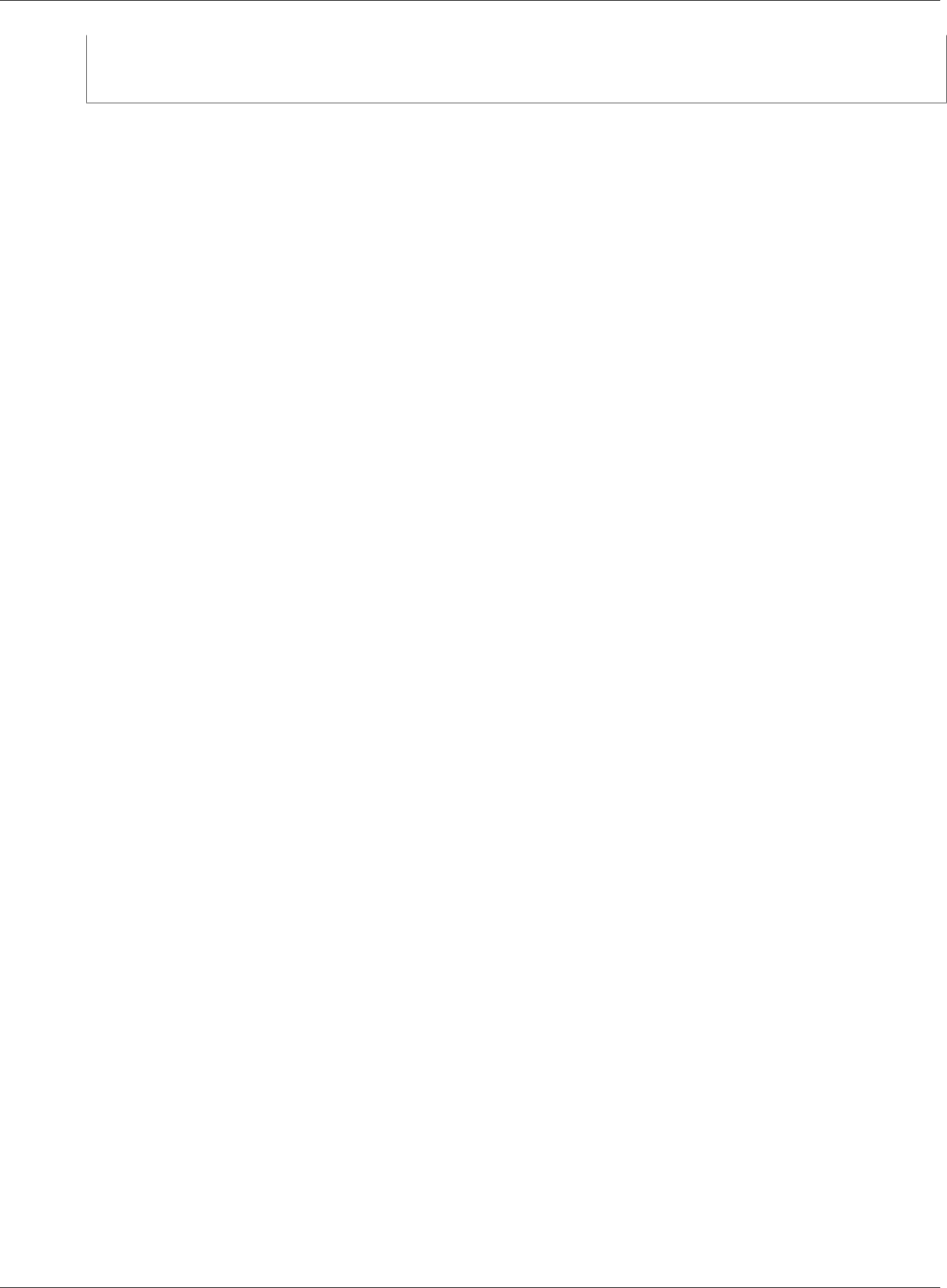
Amazon Relational Database Service User Guide
Renaming a DB Instance
&Timestamp=2012-01-20T22%3A06%3A23.624Z
&AWSAccessKeyId=<AWS Access Key ID>
&Signature=<Signature>
Related Topics
•Modifying a DB Instance Running the MariaDB Database Engine (p. 443)
•Modifying a DB Instance Running the Microsoft SQL Server Database Engine (p. 510)
•Modifying a DB Instance Running the MySQL Database Engine (p. 600)
•Modifying a DB Instance Running the Oracle Database Engine (p. 750)
•Modifying a DB Instance Running the PostgreSQL Database Engine (p. 973)
API Version 2014-10-31
124
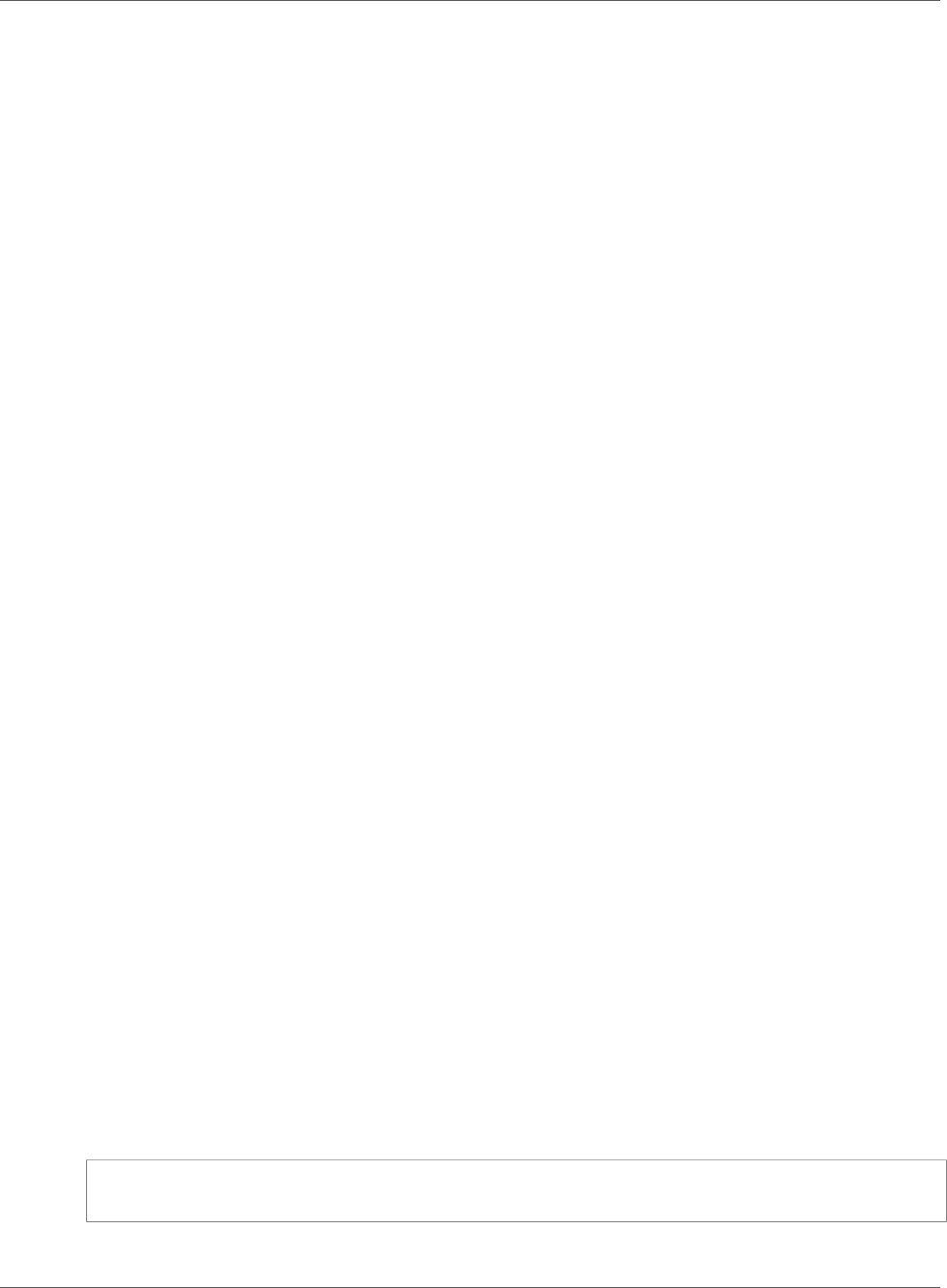
Amazon Relational Database Service User Guide
Rebooting a DB Instance
Rebooting a DB Instance
You might need to reboot your DB instance, usually for maintenance reasons. For example, if you make
certain modifications, or if you change the DB parameter group associated with the DB instance , you
must reboot the instance for the changes to take effect.
Rebooting a DB instance restarts the database engine service. Rebooting a DB instance results in a
momentary outage, during which the DB instance status is set to rebooting.
If the Amazon RDS instance is configured for Multi-AZ, the reboot can be conducted with a failover.
An Amazon RDS event is created when the reboot is completed. If your DB instance is a Multi-AZ
deployment, you can force a failover from one availability zone to another when you reboot. When you
force a failover of your DB instance, Amazon RDS automatically switches to a standby replica in another
Availability Zone, and updates the DNS record for the DB instance to point to the standby DB instance. As
a result, you need to clean up and re-establish any existing connections to your DB instance. Rebooting
with failover is beneficial when you want to simulate a failure of a DB instance for testing, or restore
operations to the original AZ after a failover occurs. For more information, see High Availability (Multi-
AZ) for Amazon RDS (p. 107).
You can't reboot your DB instance if it is not in the "Available" state. Your database can be unavailable for
several reasons, such as an in-progress backup, a previously requested modification, or a maintenance-
window action.
The time required to reboot your DB instance depends on the crash recovery process of your specific
database engine. To improve the reboot time, we recommend that you reduce database activity as much
as possible during the reboot process. Reducing database activity reduces rollback activity for in-transit
transactions.
AWS Management Console
To reboot a DB instance
1. Sign in to the AWS Management Console and open the Amazon RDS console at https://
console.aws.amazon.com/rds/.
2. In the navigation pane, choose Instances, and then select the DB instance that you want to reboot.
3. Choose Instance actions and then choose Reboot.
The Reboot DB Instance page appears.
4. (Optional) Select Reboot with failover? to force a failover from one AZ to another.
5. Choose Reboot to reboot your DB instance.
Alternatively, choose Cancel.
CLI
To reboot a DB instance by using the AWS CLI, call the reboot-db-instance command.
Example Simple Reboot
For Linux, OS X, or Unix:
aws rds reboot-db-instance \
--db-instance-identifier mydbinstance
For Windows:
API Version 2014-10-31
125
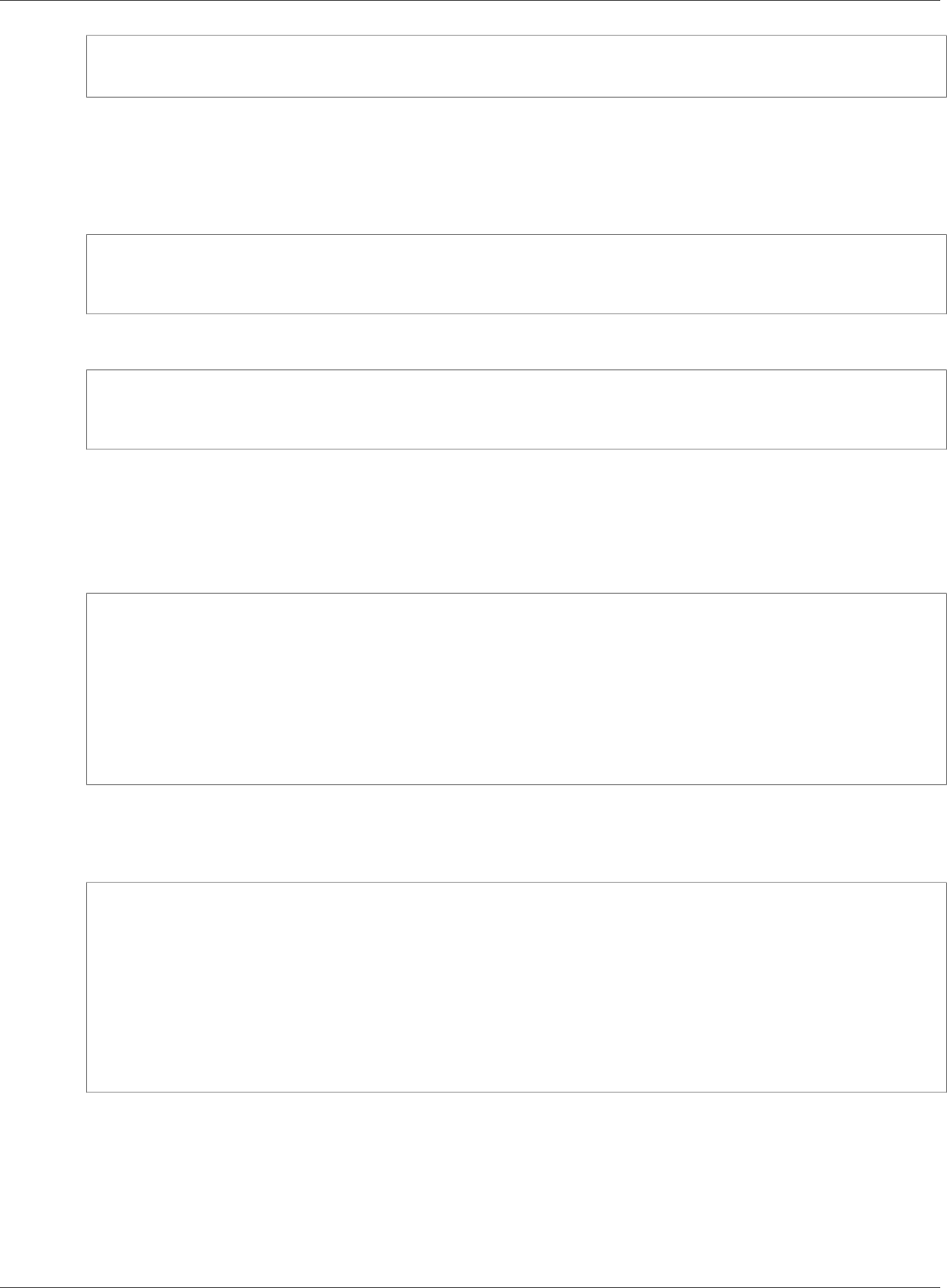
Amazon Relational Database Service User Guide
Rebooting a DB Instance
aws rds reboot-db-instance ^
--db-instance-identifier mydbinstance
Example Reboot with Failover
To force a failover from one AZ to the other, use the --force-failover parameter.
For Linux, OS X, or Unix:
aws rds reboot-db-instance \
--db-instance-identifier mydbinstance \
--force-failover
For Windows:
aws rds reboot-db-instance ^
--db-instance-identifier mydbinstance ^
--force-failover
API
To reboot a DB instance by using the Amazon RDS API, call the RebootDBInstance action.
Example Simple Reboot
https://rds.amazonaws.com/
?Action=RebootDBInstance
&DBInstanceIdentifier=mydbinstance
&Version=2014-10-31
&X-Amz-Algorithm=AWS4-HMAC-SHA256
&X-Amz-Credential=AKIADQKE4SARGYLE/20131016/us-west-1/rds/aws4_request
&X-Amz-Date=20131016T233051Z
&X-Amz-SignedHeaders=content-type;host;user-agent;x-amz-content-sha256;x-amz-date
&X-Amz-Signature=087a8eb41cb1ab5f99e81575f23e73757ffc6a1e42d7d2b30b9cc0be988cff97
Example Reboot with Failover
To force a failover from one AZ to the other, set the ForceFailover parameter to true.
https://rds.amazonaws.com/
?Action=RebootDBInstance
&DBInstanceIdentifier=mydbinstance
&ForceFailover=true
&Version=2014-10-31
&X-Amz-Algorithm=AWS4-HMAC-SHA256
&X-Amz-Credential=AKIADQKE4SARGYLE/20131016/us-west-1/rds/aws4_request
&X-Amz-Date=20131016T233051Z
&X-Amz-SignedHeaders=content-type;host;user-agent;x-amz-content-sha256;x-amz-date
&X-Amz-Signature=087a8eb41cb1ab5f99e81575f23e73757ffc6a1e42d7d2b30b9cc0be988cff97
API Version 2014-10-31
126
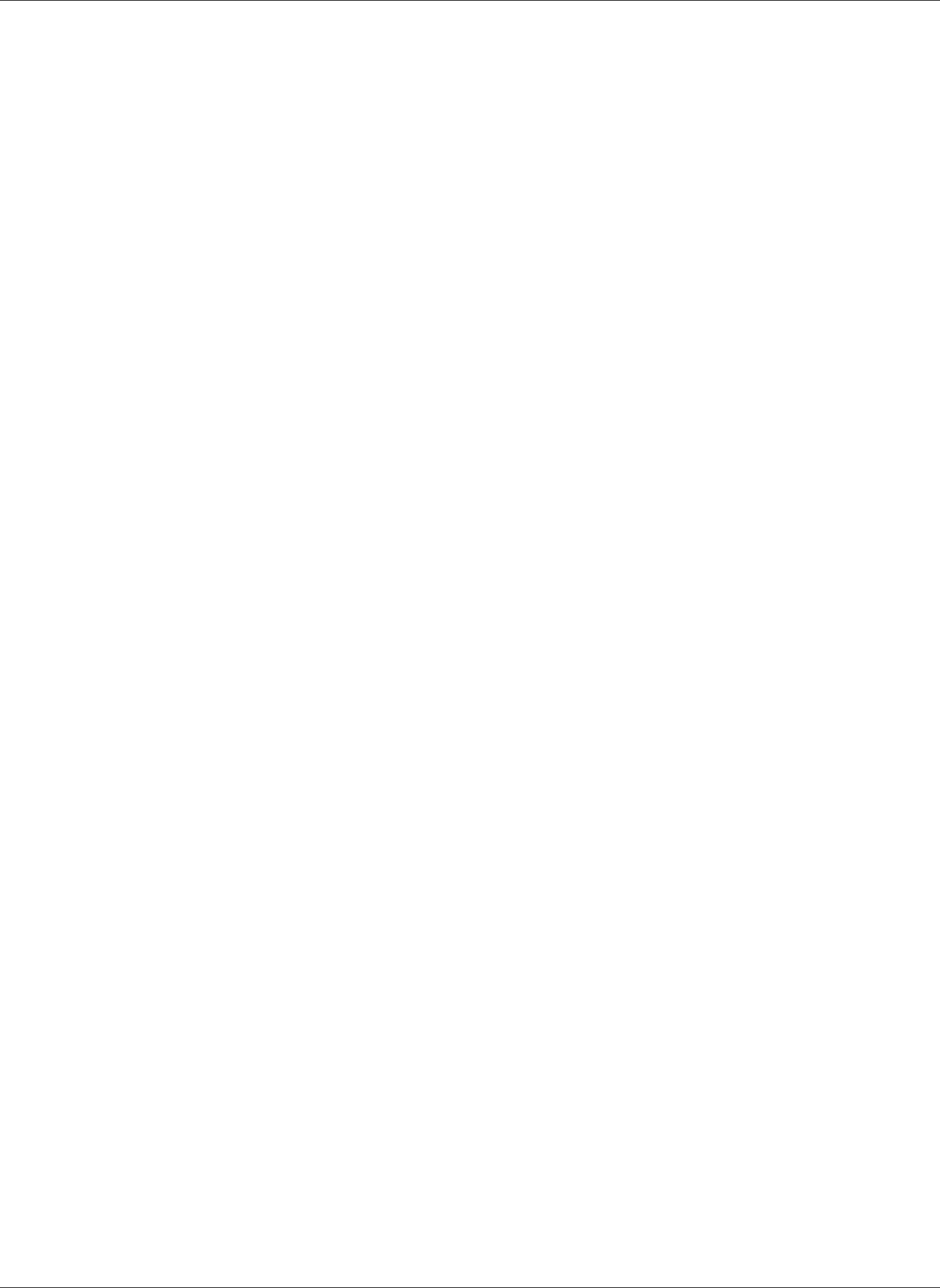
Amazon Relational Database Service User Guide
Stopping a DB Instance
Stopping an Amazon RDS DB Instance Temporarily
If you use a DB instance intermittently, for temporary testing, or for a daily development activity, you
can stop your Amazon RDS DB instance temporarily to save money. While your DB instance is stopped,
you are charged for provisioned storage (including Provisioned IOPS) and backup storage (including
manual snapshots and automated backups within your specified retention window), but not for DB
instance hours. For more information, see Billing FAQs.
You can stop and start DB instances that are running the following engines:
• MariaDB
• Microsoft SQL Server
• MySQL
• Oracle
• PostgreSQL
Stopping and starting a DB instance is supported for all DB instance classes, and in all AWS Regions.
You can stop and start a DB instance whether it is configured as single availability zone or multi-
availability zone, for database engines that support Multi-AZ deployments. You can't stop an Amazon
RDS for SQL Server DB instance in a Multi-AZ configuration.
When you stop a DB instance, the DB instance performs a normal shutdown and stops running. The
status of the DB instance changes to stopping and then stopped. Any storage volumes remain
attached to the DB instance, and their data is kept. Any data stored in the RAM of the DB instance is
deleted.
You can stop a DB instance for up to seven days. If you do not manually start your DB instance after
seven days, your DB instance is automatically started.
Benefits
Stopping and starting a DB instance is faster than creating a DB snapshot, and then restoring the
snapshot.
When you stop a DB instance it retains its ID, Domain Name Server (DNS) endpoint, parameter group,
security group, and option group. When you start a DB instance, it has the same configuration as when
you stopped it. In addition, if you stop a DB instance, Amazon RDS retains the Amazon Simple Storage
Service (Amazon S3) transaction logs so you can do a point-in-time restore if necessary.
Limitations
The following are some limitations to stopping and starting a DB instance:
• You can't stop a DB instance that has a Read Replica, or that is a Read Replica.
• You can't stop an Amazon RDS for SQL Server DB instance in a Multi-AZ configuration.
• You can't modify a stopped DB instance.
• You can't delete an option group that is associated with a stopped DB instance.
• You can't delete a DB parameter group that is associated with a stopped DB instance.
Option and Parameter Group Considerations
You can't remove persistent options (including permanent options) from an option group if there are DB
instances associated with that option group. This functionality is also true of any DB instance with a state
of stopping, stopped, or starting.
API Version 2014-10-31
127
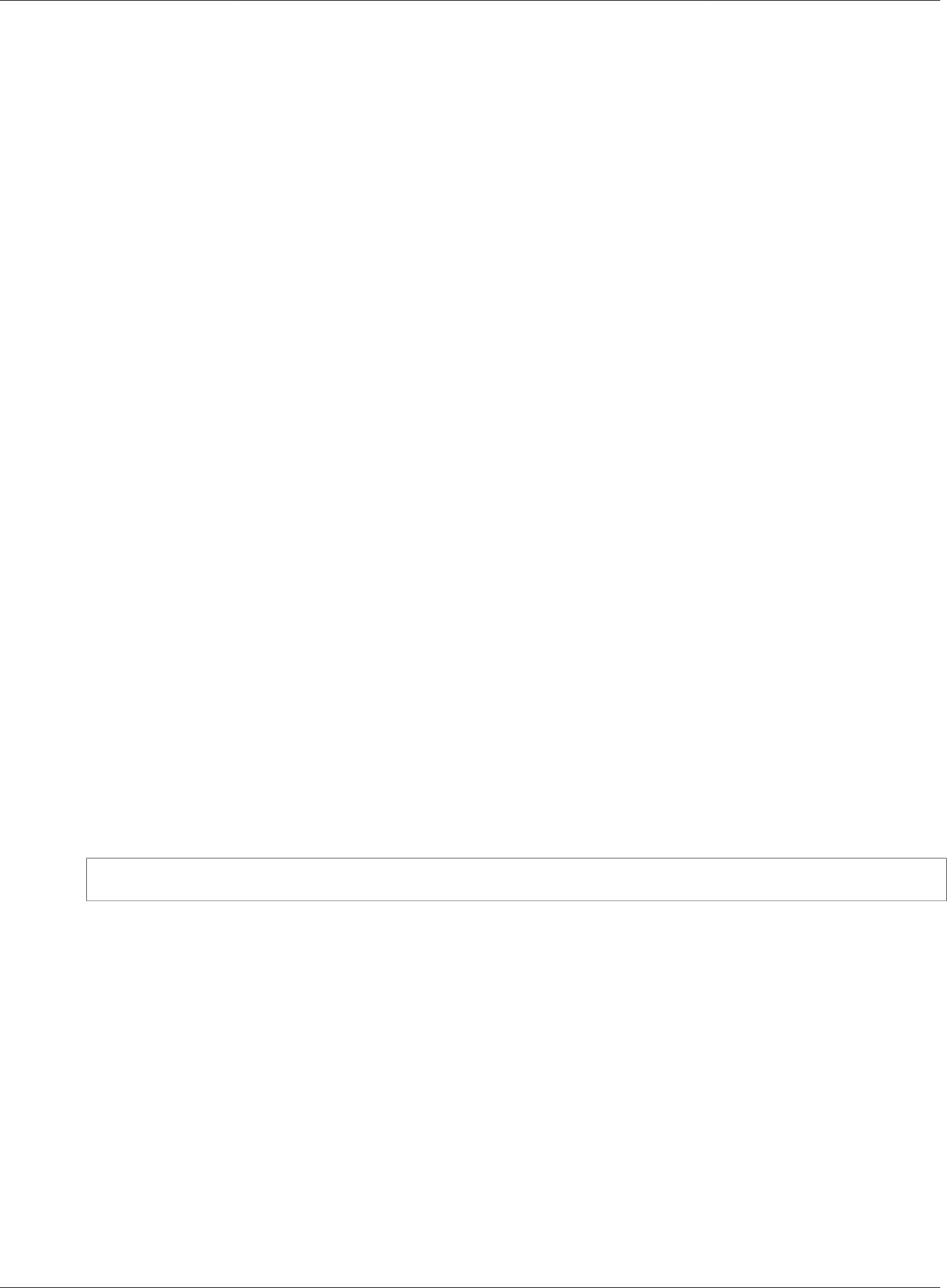
Amazon Relational Database Service User Guide
Stopping a DB Instance
You can change the option group or DB parameter group that is associated with a stopped DB instance,
but the change does not occur until the next time you start the DB instance. If you chose to apply
changes immediately, the change occurs when you start the DB instance. Otherwise the changes occurs
during the next maintenance window after you start the DB instance.
VPC Considerations
When you stop a DB instance it retains its DNS endpoint. If you stop a DB instance that is not in an
Amazon Virtual Private Cloud (Amazon VPC), Amazon RDS releases the IP addresses of the DB instance.
If you stop a DB instance that is in a VPC, the DB instance retains its IP addresses.
Note
You should always connect to a DB instance using the DNS endpoint, not the IP address.
AWS Management Console
To stop a DB instance
1. Sign in to the AWS Management Console and open the Amazon RDS console at https://
console.aws.amazon.com/rds/.
2. In the navigation pane, choose Instances, and then select the DB instance that you want to stop.
3. Choose Instance actions, and then choose Stop.
4. (Optional) In the Stop DB Instance window, choose Yes for Create Snapshot? and type the snapshot
name in the Snapshot name box. Choose Yes if you want to create a snapshot of the DB instance
before stopping it.
5. Choose Yes, Stop Now to stop the DB instance, or choose Cancel to cancel the operation.
CLI
To stop a DB instance by using the AWS CLI, call the stop-db-instance command with the following
parameters:
•--db-instance-identifier – the name of the DB instance.
Example
stop-db-instance --db-instance-identifier mydbinstance
API
To stop a DB instance by using the Amazon RDS API, call the StopDBInstance action with the following
parameter:
•DBInstanceIdentifier – the name of the DB instance.
Related Topics
•Starting an Amazon RDS DB Instance That Was Previously Stopped (p. 129)
•Deleting a DB Instance (p. 131)
•Rebooting a DB Instance (p. 125)
API Version 2014-10-31
128
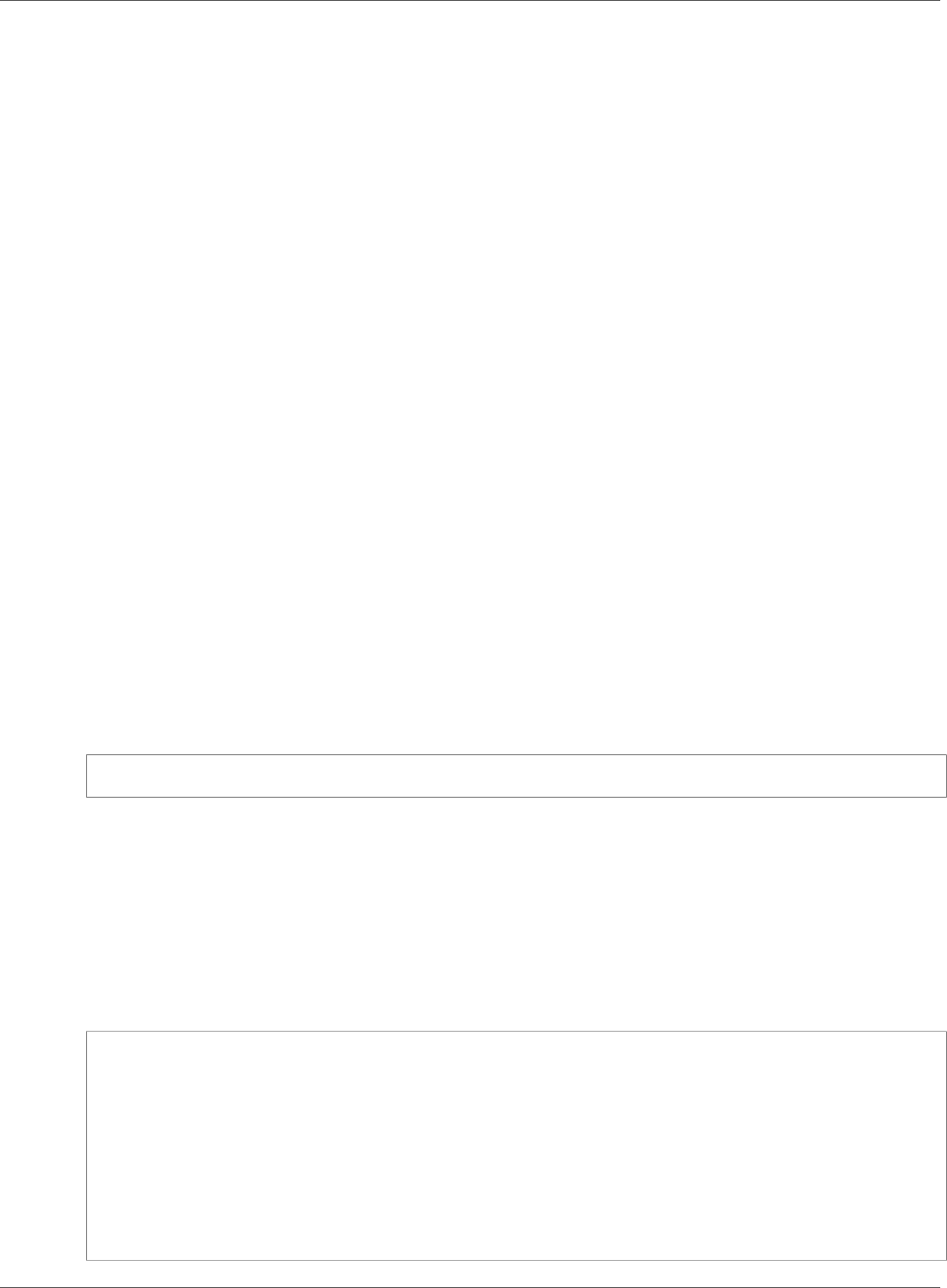
Amazon Relational Database Service User Guide
Starting a DB Instance
Starting an Amazon RDS DB Instance That Was
Previously Stopped
You can stop your Amazon RDS DB instance temporarily to save money. After you stop your DB instance,
you can restart it to begin using it again. For more details about stopping and starting DB instances, see
Stopping an Amazon RDS DB Instance Temporarily (p. 127).
When you start a DB instance that you previously stopped, the DB instance retains the ID, Domain Name
Server (DNS) endpoint, parameter group, security group, and option group. When you start a stopped
instance, you are charged a full instance hour.
AWS Management Console
To start a DB instance
1. Sign in to the AWS Management Console and open the Amazon RDS console at https://
console.aws.amazon.com/rds/.
2. In the navigation pane, choose Instances, and then select the DB instance that you want to start.
3. Choose Instance actions, and then choose Start.
CLI
To start a DB instance by using the AWS CLI, call the start-db-instance command with the following
parameters:
•--db-instance-identifier – the name of the DB instance.
Example
start-db-instance --db-instance-identifier mydbinstance
API
To start a DB instance by using the Amazon RDS API, call the StartDBInstance action with the following
parameters:
•DBInstanceIdentifier – the name of the DB instance.
Example
https://rds.amazonaws.com/
?Action=StartDBInstance
&DBInstanceIdentifier=mydbinstance
&SignatureMethod=HmacSHA256
&SignatureVersion=4
&Version=2014-10-31
&X-Amz-Algorithm=AWS4-HMAC-SHA256
&X-Amz-Credential=AKIADQKE4SARGYLE/20131016/us-west-1/rds/aws4_request
&X-Amz-Date=20131016T233051Z
&X-Amz-SignedHeaders=content-type;host;user-agent;x-amz-content-sha256;x-amz-date
&X-Amz-Signature=087a8eb41cb1ab5f99e81575f23e73757ffc6a1e42d7d2b30b9cc0be988cff97
API Version 2014-10-31
129
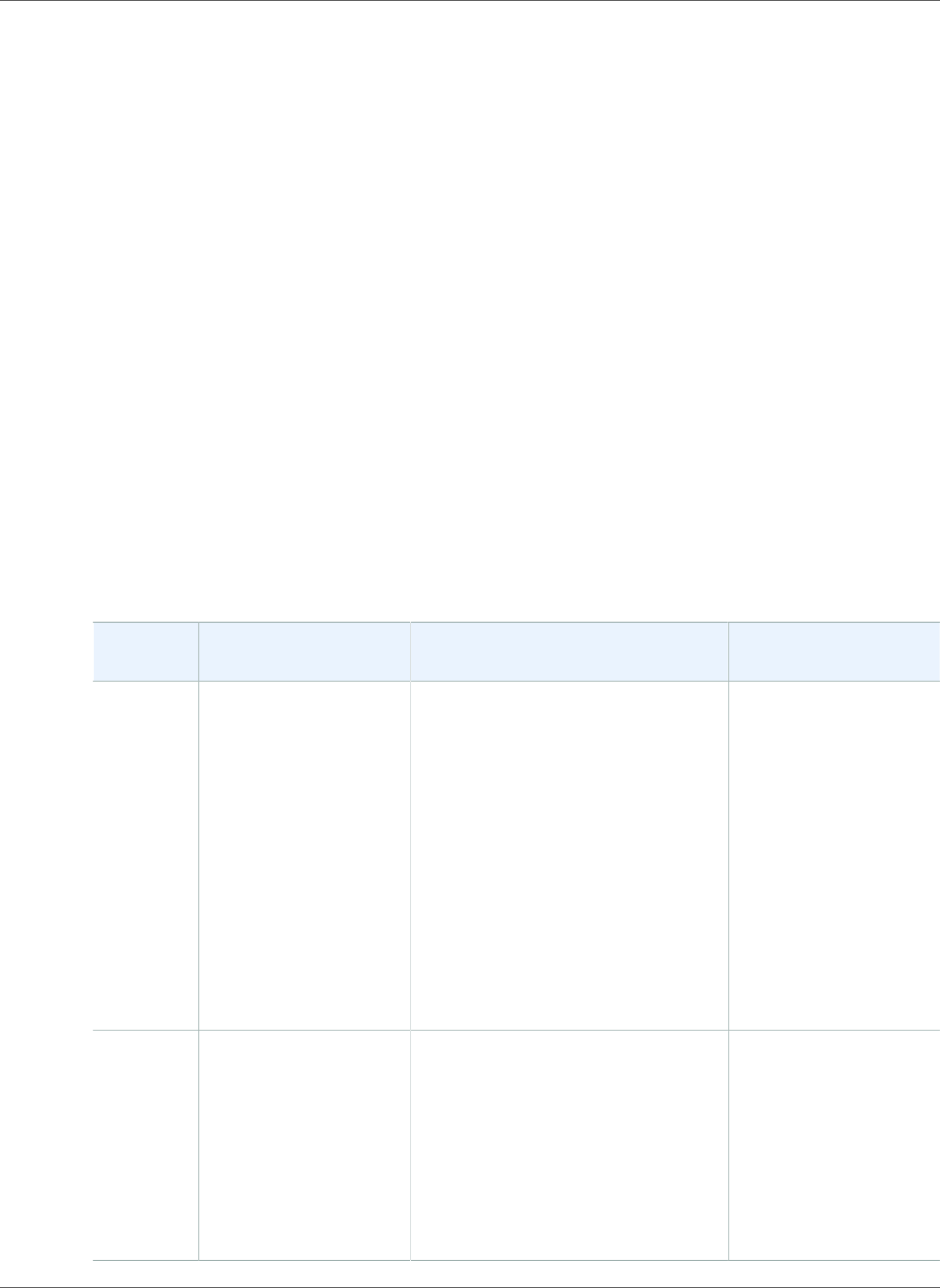
Amazon Relational Database Service User Guide
Deleting a DB Instance
Deleting a DB Instance
To delete a DB instance, you must do the following:
• Provide the name of the instance
• Enable or disable the option to take a final DB snapshot of the instance
• Enable or disable the option to retain automated backups
You can only delete instances that don't have deletion protection enabled. When you create or modify a
DB instance, you have the option to enable deletion protection so that users can't delete the DB instance.
Deletion protection is disabled by default for you when you use AWS CLI and API commands. Deletion
protection is enabled for you when you use the AWS Management Console to create a production DB
instance. However, Amazon RDS enforces deletion protection when you use the console, the CLI, or the
API to delete a DB instance. To delete a DB instance that has deletion protection enabled, first modify
the instance and disable deletion protection.
If the DB instance that you want to delete has a Read Replica, you should either promote the Read
Replica or delete it. For more information, see Promoting a Read Replica to Be a Standalone DB
Instance (p. 142).
Creating a Final Snapshot and Retaining Automated Backups
When you delete a DB instance, you can choose whether to create a final snapshot of the DB instance.
You can also choose to retain automated backups after the DB instance is deleted. To be able to restore
the DB instance at a later time, create a final snapshot or retain automated backups.
With Final Snapshot Without Final Snapshot Retain Automated
Backups
How to
choose
To be able to restore
your deleted DB
instance at a later
time, create a final DB
snapshot.
To delete a DB instance quickly, you
can skip creating a final DB snapshot.
Important
If you skip the snapshot, to
restore your DB instance you
need one of the following:
• You have to use an earlier manual
snapshot of the DB instance to
restore the DB instance to that
snapshot's point in time.
• You have to choose to retain
automated backups; you can use
those to restore it to any point in
time within your retention period.
Instead of creating
a snapshot, you can
choose to enable
Retain automated
backups when you
delete a DB instance.
These backups are
still subject to the
retention period of the
DB instance and age out
the same way systems
snapshots do.
Automated
backups
All automated backups
are deleted and can't
be recovered, unless
you enable Retain
automated backups.
All automated backups are deleted
and can't be recovered, unless you
choose to retain automated backups
when you delete the DB instance.
Automated backups are
retained for a set period
of time, regardless of
whether you chose to
create a final snapshot.
They are retained for
retention period that
was set on the DB
instance at the time you
deleted it.
API Version 2014-10-31
131
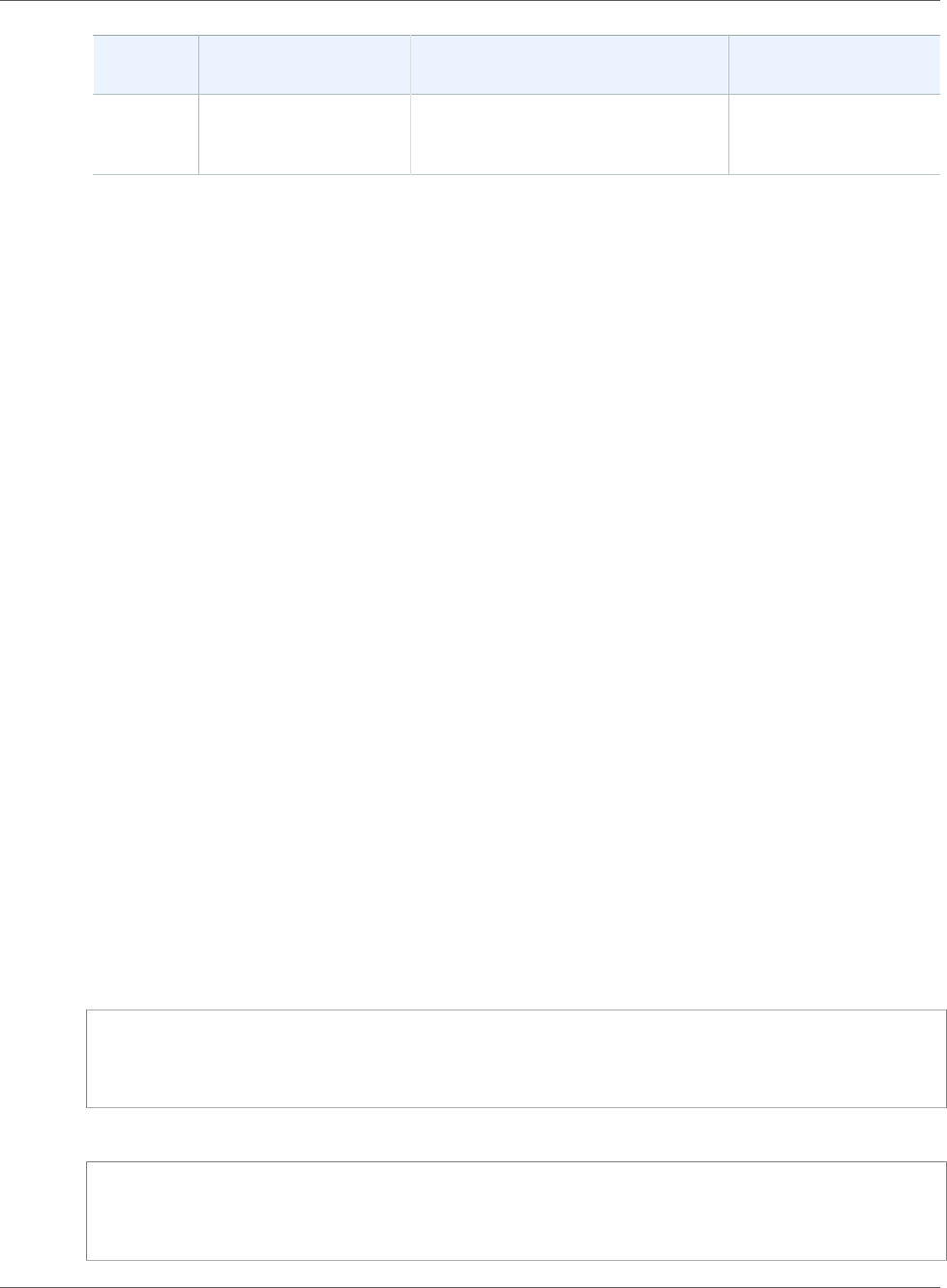
Amazon Relational Database Service User Guide
Deleting a DB Instance
With Final Snapshot Without Final Snapshot Retain Automated
Backups
Manual
snapshots
Earlier manual
snapshots aren't
deleted.
Earlier manual snapshots aren't
deleted.
No snapshots are
deleted.
You can't create a final snapshot of your DB instance if it has the status creating, failed,
incompatible-restore, or incompatible-network. For more information about DB instance
statuses, see DB Instance Status (p. 96).
Deleting a DB Instance by Using the Console, CLI, and API
You can delete a DB instance using the AWS Management Console, the AWS CLI, or the RDS API.
Console
To delete a DB instance
1. Sign in to the AWS Management Console and open the Amazon RDS console at https://
console.aws.amazon.com/rds/.
2. In the navigation pane, choose Instances, and then choose the DB instance that you want to delete.
3. Choose Instance actions, and then choose Delete.
4. For Create final Snapshot?, choose Yes or No.
5. If you chose Yes in the previous step, for Final snapshot name enter the name of your final DB
snapshot.
6. To retain automated backups, choose Retain automated backups.
7. Enter delete me in the box.
8. Choose Delete.
AWS CLI
To delete a DB instance by using the AWS CLI, call the delete-db-instance command with the following
options:
•--db-instance-identifier
•--final-db-snapshot-identifier or --skip-final-snapshot
Example With a final snapshot and no retained automated backups
For Linux, OS X, or Unix:
aws rds delete-db-instance \
--db-instance-identifier mydbinstance \
--final-db-snapshot-identifier mydbinstancefinalsnapshot \
--delete-automated-backups
For Windows:
aws rds delete-db-instance ^
--db-instance-identifier mydbinstance ^
--final-db-snapshot-identifier mydbinstancefinalsnapshot ^
--delete-automated-backups
API Version 2014-10-31
132
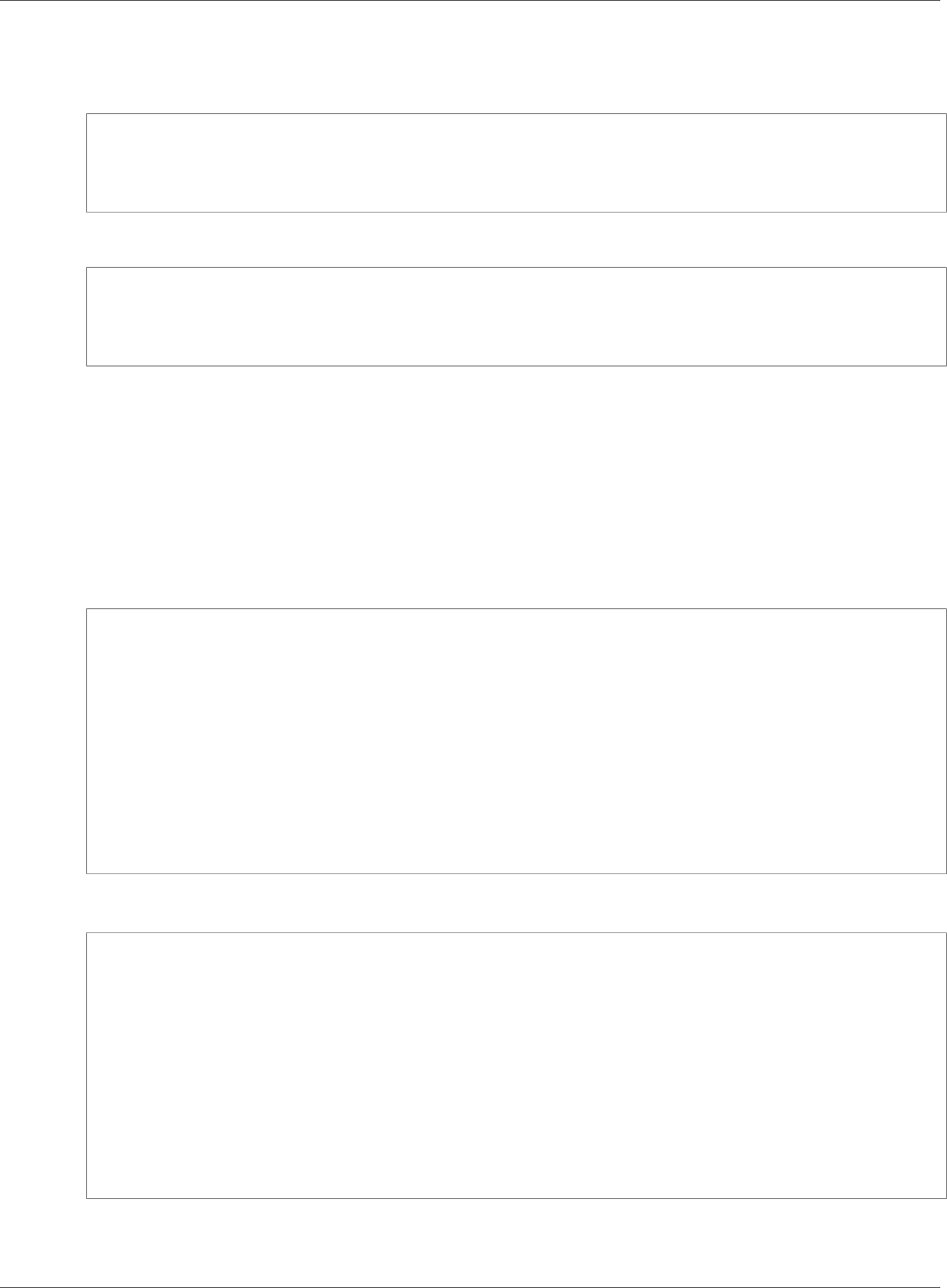
Amazon Relational Database Service User Guide
Deleting a DB Instance
Example With retained automated backups and no final snapshot
For Linux, OS X, or Unix:
aws rds delete-db-instance \
--db-instance-identifier mydbinstance \
--skip-final-snapshot \
--no-delete-automated-backups
For Windows:
aws rds delete-db-instance ^
--db-instance-identifier mydbinstance ^
--skip-final-snapshot ^
--no-delete-automated-backups
RDS API
To delete a DB instance by using the Amazon RDS API, call the DeleteDBInstance action with the
following parameters:
•DBInstanceIdentifier
•FinalDBSnapshotIdentifier or SkipFinalSnapshot
Example With a final snapshot and no retained automated backups
https://rds.amazonaws.com/
?Action=DeleteDBInstance
&DBInstanceIdentifier=mydbinstance
&FinalDBSnapshotIdentifier=mydbinstancefinalsnapshot
&DeleteAutomatedBackups=true
&SignatureMethod=HmacSHA256
&SignatureVersion=4
&Version=2014-10-31
&X-Amz-Algorithm=AWS4-HMAC-SHA256
&X-Amz-Credential=AKIADQKE4SARGYLE/20140305/us-west-1/rds/aws4_request
&X-Amz-Date=20140305T185838Z
&X-Amz-SignedHeaders=content-type;host;user-agent;x-amz-content-sha256;x-amz-date
&X-Amz-Signature=b441901545441d3c7a48f63b5b1522c5b2b37c137500c93c45e209d4b3a064a3
Example With retained automated backups and no final snapshot
https://rds.amazonaws.com/
?Action=DeleteDBInstance
&DBInstanceIdentifier=mydbinstance
&SkipFinalSnapshot=true
&DeleteAutomatedBackups=false
&SignatureMethod=HmacSHA256
&SignatureVersion=4
&Version=2014-10-31
&X-Amz-Algorithm=AWS4-HMAC-SHA256
&X-Amz-Credential=AKIADQKE4SARGYLE/20140305/us-west-1/rds/aws4_request
&X-Amz-Date=20140305T185838Z
&X-Amz-SignedHeaders=content-type;host;user-agent;x-amz-content-sha256;x-amz-date
&X-Amz-Signature=b441901545441d3c7a48f63b5b1522c5b2b37c137500c93c45e209d4b3a064a3
API Version 2014-10-31
133
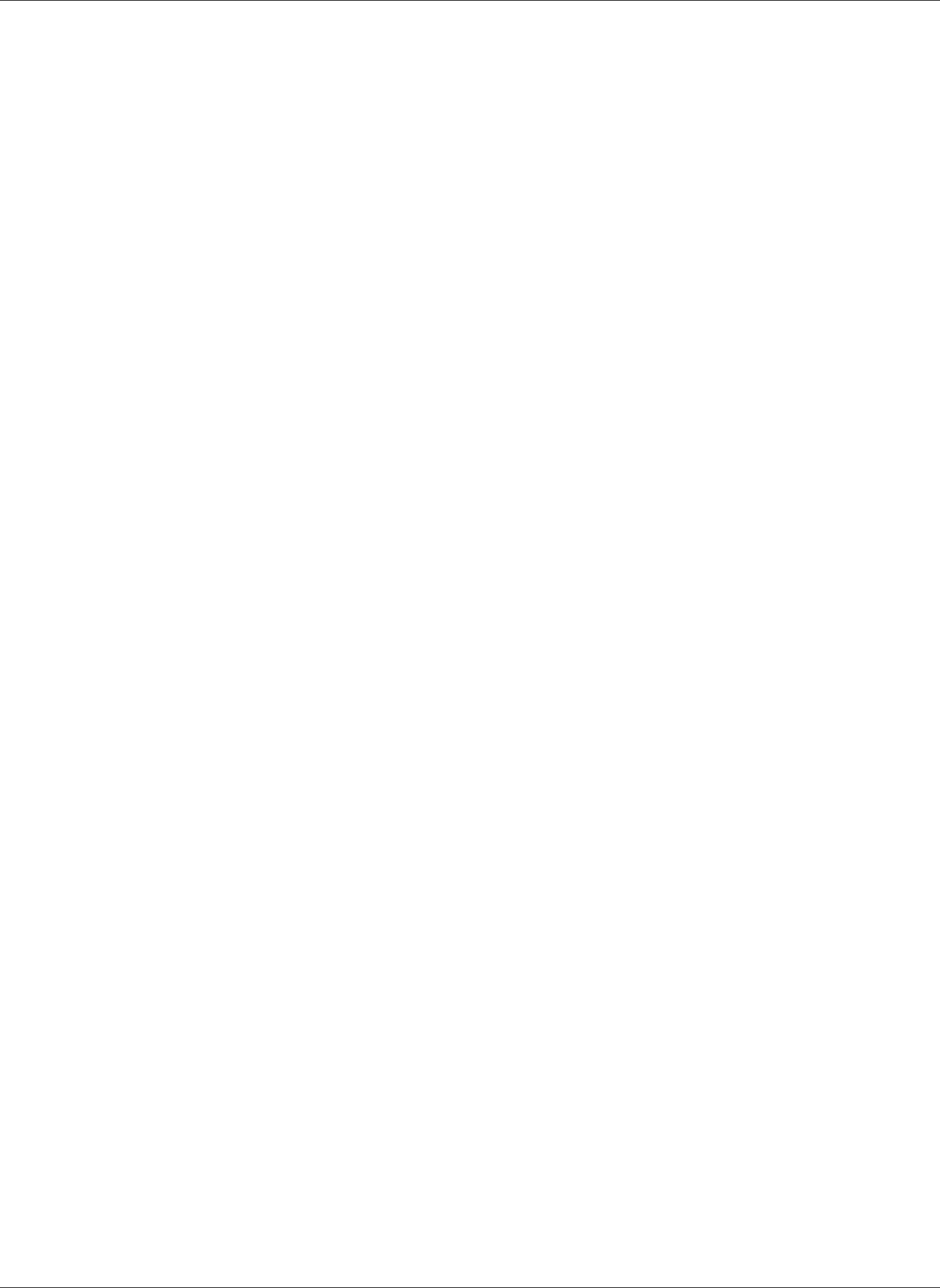
Amazon Relational Database Service User Guide
Tagging RDS Resources
Tagging Amazon RDS Resources
You can use Amazon RDS tags to add metadata to your Amazon RDS resources. In addition, these tags
can be used with IAM policies to manage access to Amazon RDS resources and to control what actions
can be applied to the Amazon RDS resources. Finally, these tags can be used to track costs by grouping
expenses for similarly tagged resources.
All Amazon RDS resources can be tagged
• DB instances
• DB clusters
• Read Replicas
• DB snapshots
• DB cluster snapshots
• Reserved DB instances
• Event subscriptions
• DB option groups
• DB parameter groups
• DB cluster parameter groups
• DB security groups
• DB subnet groups
For information on managing access to tagged resources with IAM policies, see Authentication and
Access Control (p. 330).
Overview of Amazon RDS Resource Tags
An Amazon RDS tag is a name-value pair that you define and associate with an Amazon RDS resource.
The name is referred to as the key. Supplying a value for the key is optional. You can use tags to assign
arbitrary information to an Amazon RDS resource. You can use a tag key, for example, to define a
category, and the tag value might be an item in that category. For example, you might define a tag key
of “project” and a tag value of “Salix,” indicating that the Amazon RDS resource is assigned to the Salix
project. You can also use tags to designate Amazon RDS resources as being used for test or production
by using a key such as environment=test or environment=production. We recommend that you use a
consistent set of tag keys to make it easier to track metadata associated with Amazon RDS resources.
Use tags to organize your AWS bill to reflect your own cost structure. To do this, sign up to get your AWS
account bill with tag key values included. Then, to see the cost of combined resources, organize your
billing information according to resources with the same tag key values. For example, you can tag several
resources with a specific application name, and then organize your billing information to see the total
cost of that application across several services. For more information, see Cost Allocation and Tagging in
About AWS Billing and Cost Management.
Each Amazon RDS resource has a tag set, which contains all the tags that are assigned to that Amazon
RDS resource. A tag set can contain as many as 10 tags, or it can be empty. If you add a tag to an Amazon
RDS resource that has the same key as an existing tag on resource, the new value overwrites the old
value.
AWS does not apply any semantic meaning to your tags; tags are interpreted strictly as character strings.
Amazon RDS can set tags on a DB instance or other Amazon RDS resources, depending on the settings
that you use when you create the resource. For example, Amazon RDS might add a tag indicating that a
DB instance is for production or for testing.
API Version 2014-10-31
134
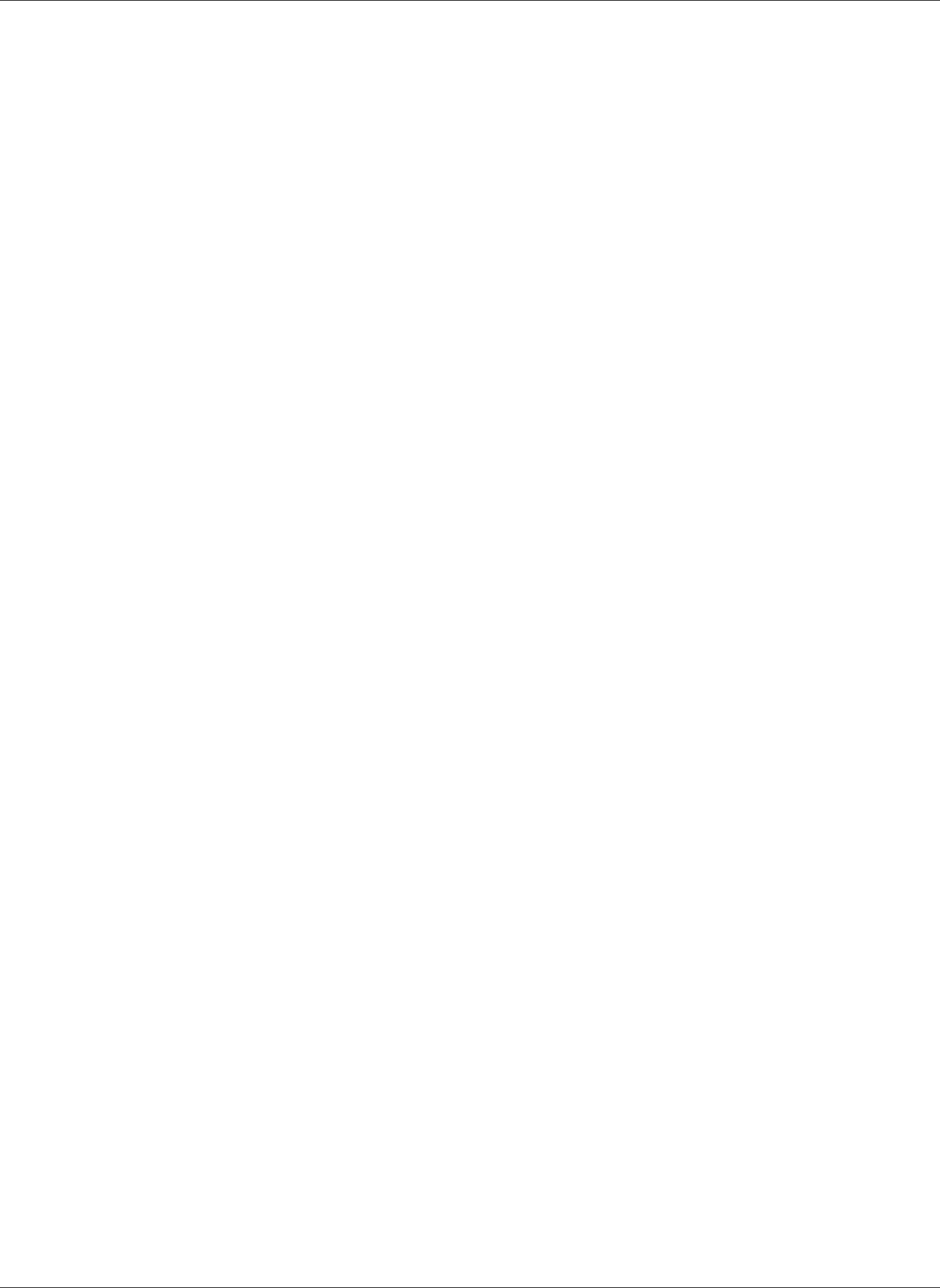
Amazon Relational Database Service User Guide
AWS Management Console
• The tag key is the required name of the tag. The string value can be from 1 to 128 Unicode characters
in length and cannot be prefixed with "aws:" or "rds:". The string can contain only the set of Unicode
letters, digits, white-space, '_', '.', '/', '=', '+', '-' (Java regex: "^([\\p{L}\\p{Z}\\p{N}_.:/=+\\-]*)$").
• The tag value is an optional string value of the tag. The string value can be from 1 to 256 Unicode
characters in length and cannot be prefixed with "aws:". The string can contain only the set of Unicode
letters, digits, white-space, '_', '.', '/', '=', '+', '-' (Java regex: "^([\\p{L}\\p{Z}\\p{N}_.:/=+\\-]*)$").
Values do not have to be unique in a tag set and can be null. For example, you can have a key-value
pair in a tag set of project/Trinity and cost-center/Trinity.
Note
You can add a tag to a snapshot, however, your bill will not reflect this grouping.
You can use the AWS Management Console, the command line interface, or the Amazon RDS API to add,
list, and delete tags on Amazon RDS resources. When using the command line interface or the Amazon
RDS API, you must provide the Amazon Resource Name (ARN) for the Amazon RDS resource you want
to work with. For more information about constructing an ARN, see Constructing an ARN for Amazon
RDS (p. 177).
Tags are cached for authorization purposes. Because of this, additions and updates to tags on Amazon
RDS resources can take several minutes before they are available.
Copying Tags
When you create or restore a DB instance, you can specify that the tags from the DB instance are copied
to snapshots of the DB instance. Copying tags ensures that the metadata for the DB snapshots matches
that of the source DB instance and any access policies for the DB snapshot also match those of the
source DB instance. Tags are not copied by default.
You can specify that tags are copied to DB snapshots for the following actions:
• Creating a DB instance.
• Restoring a DB instance.
• Creating a Read Replica.
• Copying a DB snapshot.
Note
If you include a value for the --tag-key parameter of the create-db-snapshot AWS CLI
command (or supply at least one tag to the CreateDBSnapshot API action) then RDS doesn't
copy tags from the source DB instance to the new DB snapshot. This functionality applies even if
the source DB instance has the --copy-tags-to-snapshot (CopyTagsToSnapshot) option
enabled. If you take this approach, you can create a copy of a DB instance from a DB snapshot
and avoid adding tags that don't apply to the new DB instance. Once you have created your DB
snapshot using the AWS CLI create-db-snapshot command (or the CreateDBSnapshot
Amazon RDS API action) you can then add tags as described later in this topic.
AWS Management Console
The process to tag an Amazon RDS resource is similar for all resources. The following procedure shows
how to tag an Amazon RDS DB instance.
API Version 2014-10-31
135
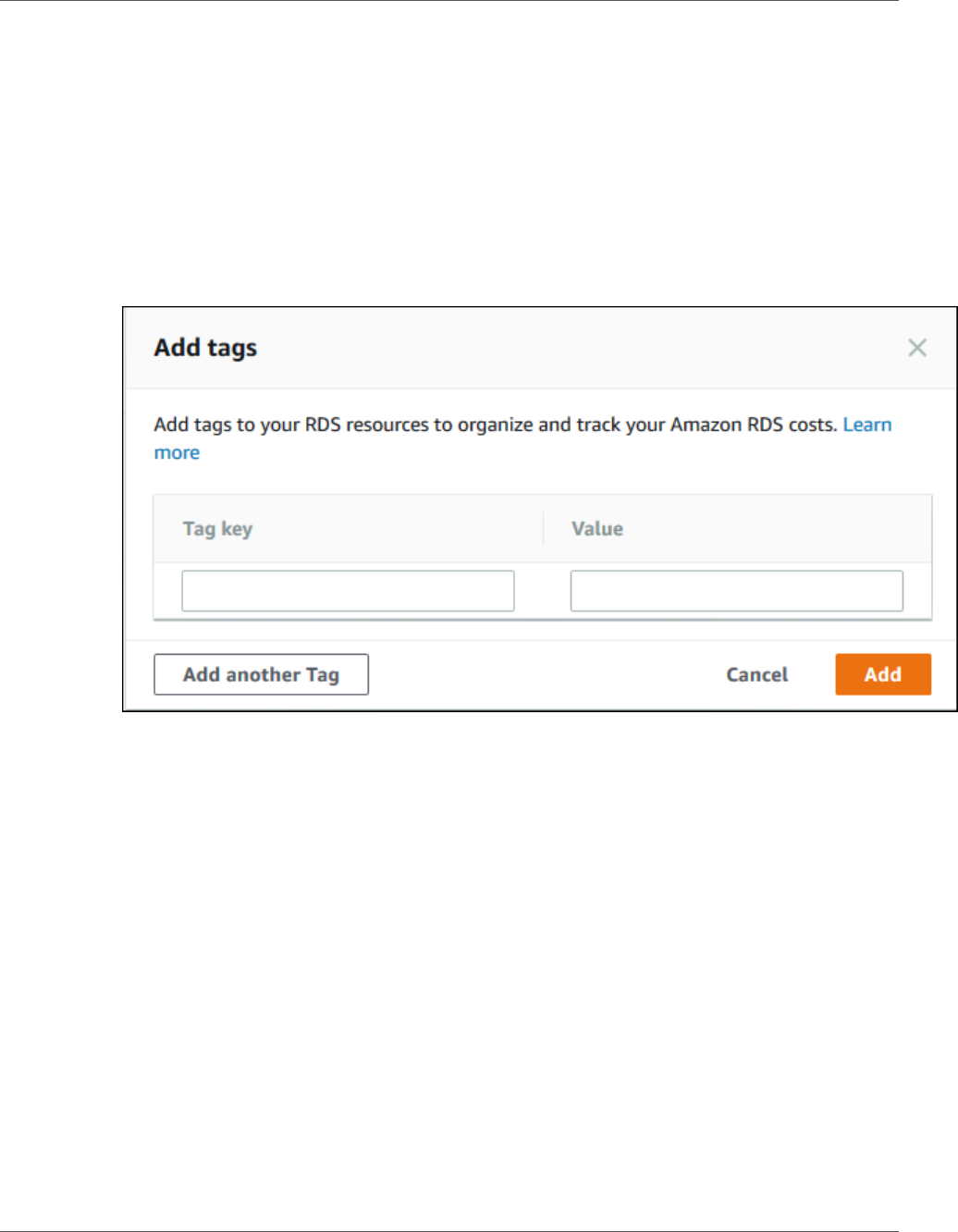
Amazon Relational Database Service User Guide
AWS Management Console
To add a tag to a DB instance
1. Sign in to the AWS Management Console and open the Amazon RDS console at https://
console.aws.amazon.com/rds/.
2. In the navigation pane, choose Instances.
Note
To filter the list of DB instances in the Instances pane, type a text string in the Filter
instances box. Only DB instances that contain the string appear.
3. Click on the name of the DB instance that you want to tag to show its details.
4. In the details section, scroll down to the Tags section.
5. Choose Add. The Add tags window appears.
6. Type a value for Tag key and Value.
7. To add another tag, you can choose Add another Tag and type a value for its Tag key and Value.
Repeat this step as many times as necessary.
8. Choose Add.
To delete a tag from a DB instance
1. Sign in to the AWS Management Console and open the Amazon RDS console at https://
console.aws.amazon.com/rds/.
2. In the navigation pane, choose Instances.
Note
To filter the list of DB instances in the Instances pane, type a text string in the Filter
instances box. Only DB instances that contain the string appear.
3. Click on the name of the DB instance to show its details.
4. In the details section, scroll down to the Tags section.
5. Choose the tag you want to delete.
API Version 2014-10-31
136

Amazon Relational Database Service User Guide
CLI
6. Choose Delete, and then choose Delete in the Delete tags window.
CLI
You can add, list, or remove tags for a DB instance using the AWS CLI.
• To add one or more tags to an Amazon RDS resource, use the AWS CLI command add-tags-to-
resource.
• To list the tags on an Amazon RDS resource, use the AWS CLI command list-tags-for-resource.
• To remove one or more tags from an Amazon RDS resource, use the AWS CLI command remove-
tags-from-resource.
To learn more about how to construct the required ARN, see Constructing an ARN for Amazon
RDS (p. 177).
API
You can add, list, or remove tags for a DB instance using the Amazon RDS API.
• To add a tag to an Amazon RDS resource, use the AddTagsToResource operation.
• To list tags that are assigned to an Amazon RDS resource, use the ListTagsForResource.
• To remove tags from an Amazon RDS resource, use the RemoveTagsFromResource operation.
To learn more about how to construct the required ARN, see Constructing an ARN for Amazon
RDS (p. 177).
When working with XML using the Amazon RDS API, tags use the following schema:
<Tagging>
<TagSet>
<Tag>
<Key>Project</Key>
<Value>Trinity</Value>
</Tag>
<Tag>
<Key>User</Key>
<Value>Jones</Value>
</Tag>
</TagSet>
</Tagging>
The following table provides a list of the allowed XML tags and their characteristics. Values for Key and
Value are case-dependent. For example, project=Trinity and PROJECT=Trinity are two distinct tags.
API Version 2014-10-31
137
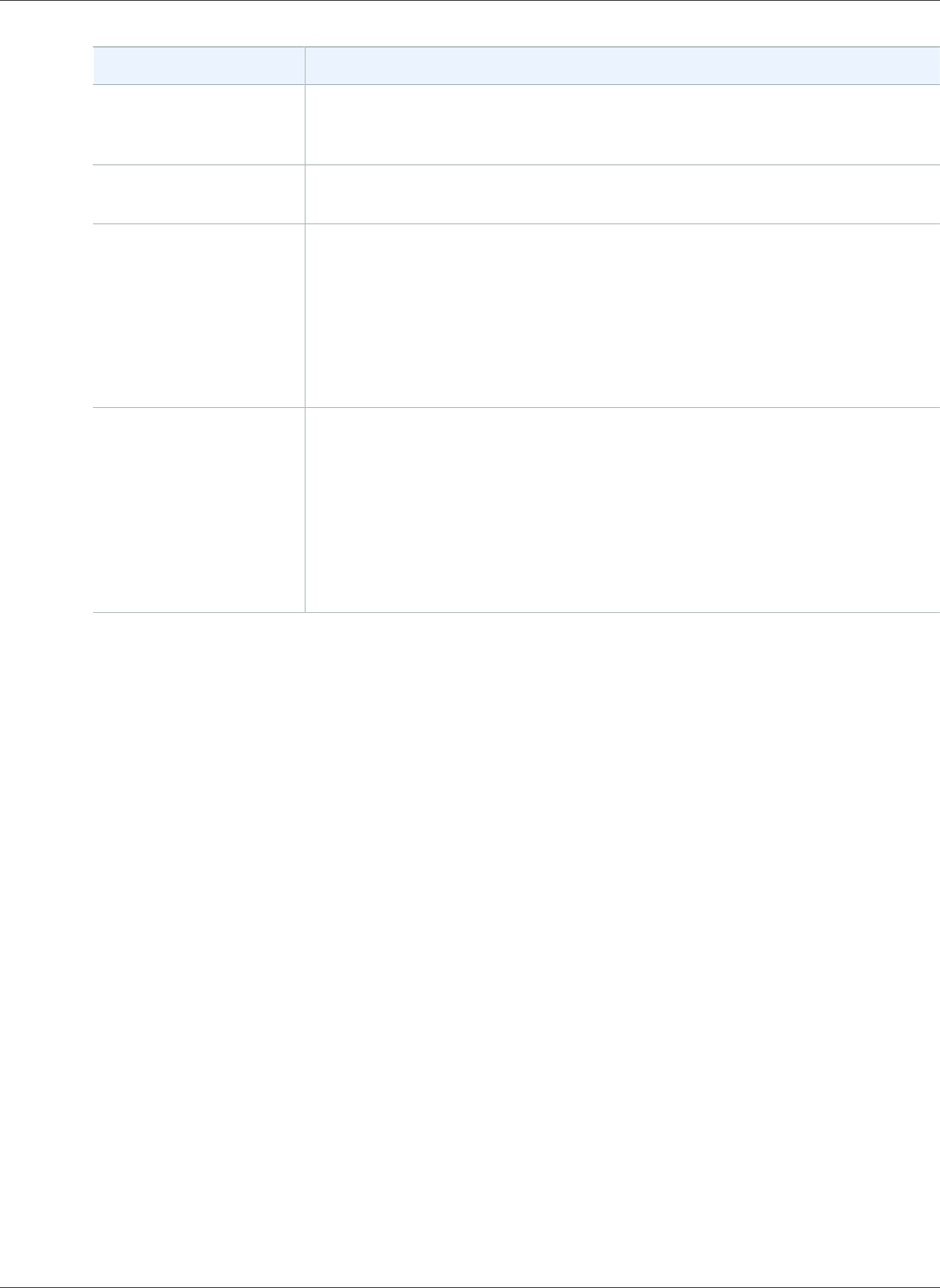
Amazon Relational Database Service User Guide
Related Topics
Tagging Element Description
TagSet A tag set is a container for all tags assigned to an Amazon RDS resource.
There can be only one tag set per resource. You work with a TagSet only
through the Amazon RDS API.
Tag A tag is a user-defined key-value pair. There can be from 1 to 50 tags in a
tag set.
Key A key is the required name of the tag. The string value can be from 1 to 128
Unicode characters in length and cannot be prefixed with "rds:" or "aws:".
The string can only contain only the set of Unicode letters, digits, white-
space, '_', '.', '/', '=', '+', '-' (Java regex: "^([\\p{L}\\p{Z}\\p{N}_.:/=+\\-]*)$").
Keys must be unique to a tag set. For example, you cannot have a key-pair
in a tag set with the key the same but with different values, such as project/
Trinity and project/Xanadu.
Value A value is the optional value of the tag. The string value can be from 1
to 256 Unicode characters in length and cannot be prefixed with "rds:" or
"aws:". The string can only contain only the set of Unicode letters, digits,
white-space, '_', '.', '/', '=', '+', '-' (Java regex: "^([\\p{L}\\p{Z}\\p{N}_.:/=+\
\-]*)$").
Values do not have to be unique in a tag set and can be null. For example,
you can have a key-value pair in a tag set of project/Trinity and cost-center/
Trinity.
Related Topics
•Authentication and Access Control (p. 330)
API Version 2014-10-31
138
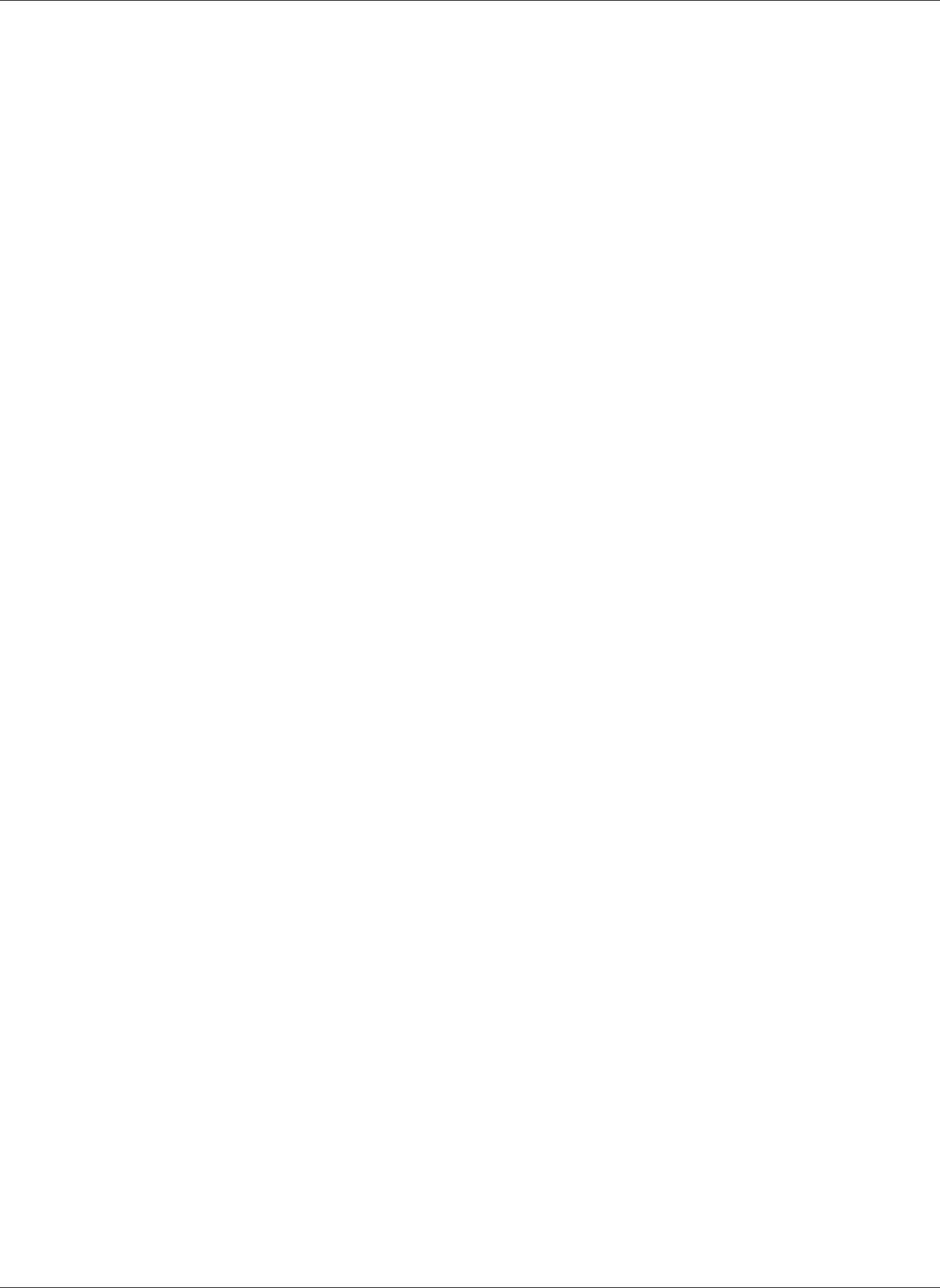
Amazon Relational Database Service User Guide
Working with Read Replicas
Working with Read Replicas of MariaDB, MySQL,
and PostgreSQL DB Instances
Amazon RDS uses the MariaDB, MySQL, and PostgreSQL DB engines' built-in replication functionality
to create a special type of DB instance called a Read Replica from a source DB instance. Updates made
to the source DB instance are asynchronously copied to the Read Replica. You can reduce the load on
your source DB instance by routing read queries from your applications to the Read Replica. Using Read
Replicas, you can elastically scale out beyond the capacity constraints of a single DB instance for read-
heavy database workloads.
Note
The information following applies to creating Amazon RDS Read Replicas either in the same
AWS Region as the source DB instance, or in a separate AWS Region. The information following
doesn't apply to setting up replication with an instance that is running on an Amazon EC2
instance or that is on-premises.
When you create a Read Replica, you first specify an existing DB instance as the source. Then Amazon
RDS takes a snapshot of the source instance and creates a read-only instance from the snapshot. Amazon
RDS then uses the asynchronous replication method for the DB engine to update the Read Replica
whenever there is a change to the source DB instance. The Read Replica operates as a DB instance that
allows only read-only connections. Applications connect to a Read Replica the same way they do to any
DB instance. Amazon RDS replicates all databases in the source DB instance.
Amazon RDS sets up a secure communications channel between the source DB instance and a Read
Replica if that Read Replica is in a different AWS Region from the DB instance. Amazon RDS establishes
any AWS security configurations needed to enable the secure channel, such as adding security group
entries.
Read Replicas are supported by the MariaDB, MySQL, and PostgreSQL engines. This section provides
general information about using Read Replicas with all three of these engines. For information about
using Read Replicas with a specific engine, see the following sections:
•Working with MySQL Read Replicas (p. 650)
•Working with MariaDB Read Replicas (p. 458)
•Working with PostgreSQL Read Replicas (p. 987)
Overview of Amazon RDS Read Replicas
Deploying one or more Read Replicas for a given source DB instance might make sense in a variety of
scenarios, including the following:
• Scaling beyond the compute or I/O capacity of a single DB instance for read-heavy database
workloads. You can direct this excess read traffic to one or more Read Replicas.
• Serving read traffic while the source DB instance is unavailable. If your source DB instance can't take I/
O requests (for example, due to I/O suspension for backups or scheduled maintenance), you can direct
read traffic to your Read Replicas. For this use case, keep in mind that the data on the Read Replica
might be "stale" because the source DB instance is unavailable.
• Business reporting or data warehousing scenarios where you might want business reporting queries to
run against a Read Replica, rather than your primary, production DB instance.
• Implementing disaster recovery. You can use promote a Read Replica to a standalone instances as a
disaster recovery solution if the source DB instance fails.
API Version 2014-10-31
139
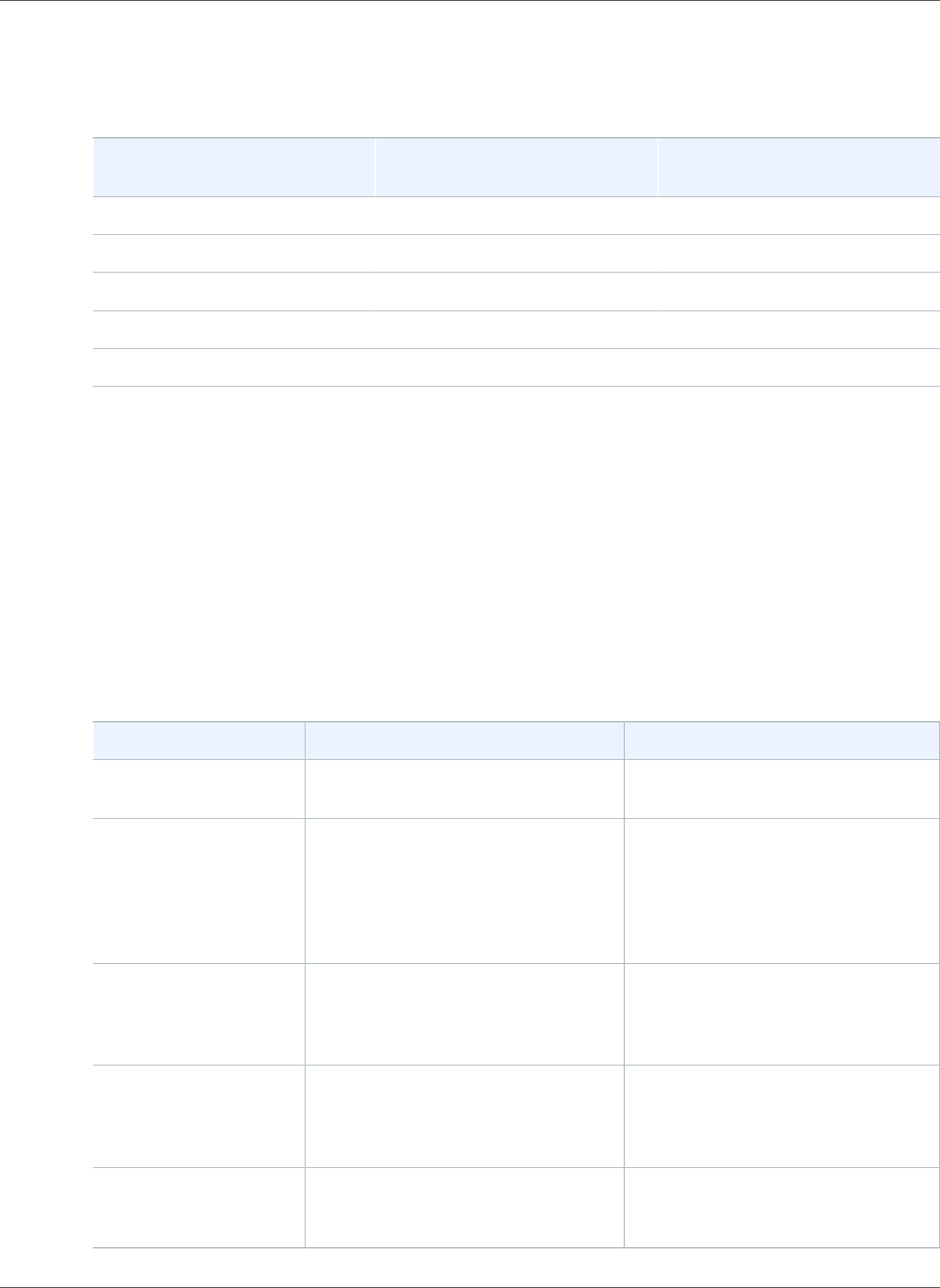
Amazon Relational Database Service User Guide
Overview
By default, a Read Replica is created with the same storage type as the source DB instance. However, you
can create a Read Replica that has a different storage type from the source DB instance based on the
options listed in the following table.
Source DB Instance Storage
Type
Source DB Instance Storage
Allocation
Read Replica Storage Type
Options
PIOPS 100 GiB – 32 TiB PIOPS, GP2, Standard
GP2 100 GiB – 32 TiB PIOPS, GP2, Standard
GP2 Less than 100 GiB GP2, Standard
Standard 100 GiB – 32 TiB PIOPS, GP2, Standard
Standard Less than 100 GiB GP2, Standard
Amazon RDS doesn't support circular replication. You can't configure a DB instance to serve as a
replication source for an existing DB instance; you can only create a new Read Replica from an existing
DB instance. For example, if MyDBInstance replicates to ReadReplica1, you can't configure ReadReplica1
to replicate back to MyDBInstance. From ReadReplica1, you can only create a new Read Replica, such as
ReadReplica2.
Differences Between PostgreSQL and MySQL or MariaDB Read
Replicas
Because the PostgreSQL DB engine implements replication differently than the MySQL and MariaDB DB
engines, there are several significant differences you should know about, as shown in the following table.
Feature or Behavior PostgreSQL MySQL and MariaDB
What is the replication
method?
Physical replication. Logical replication.
How are transaction
logs purged?
PostgreSQL has a parameter,
wal_keep_segments, that dictates
how many write ahead log (WAL)
files are kept to provide data to the
Read Replicas. The parameter value
specifies the number of logs to keep.
Amazon RDS keeps any binary logs
that haven't been applied.
Can a replica be made
writable?
No. A PostgreSQL Read Replica is
a physical copy, and PostgreSQL
doesn't allow for a Read Replica to be
made writable.
Yes.You can enable the MySQL or
MariaDB Read Replica to be writable.
Can backups be
performed on the
replica?
Yes, you can create a manual
snapshot of a PostgreSQL Read
Replica, but you can't enable
automatic backups.
Yes. You can enable automatic
backups on a MySQL or MariaDB
Read Replica.
Can you use parallel
replication?
No. PostgreSQL has a single process
handling replication.
Yes. MySQL version 5.6 and later and
all supported MariaDB versions allow
for parallel replication threads.
API Version 2014-10-31
140
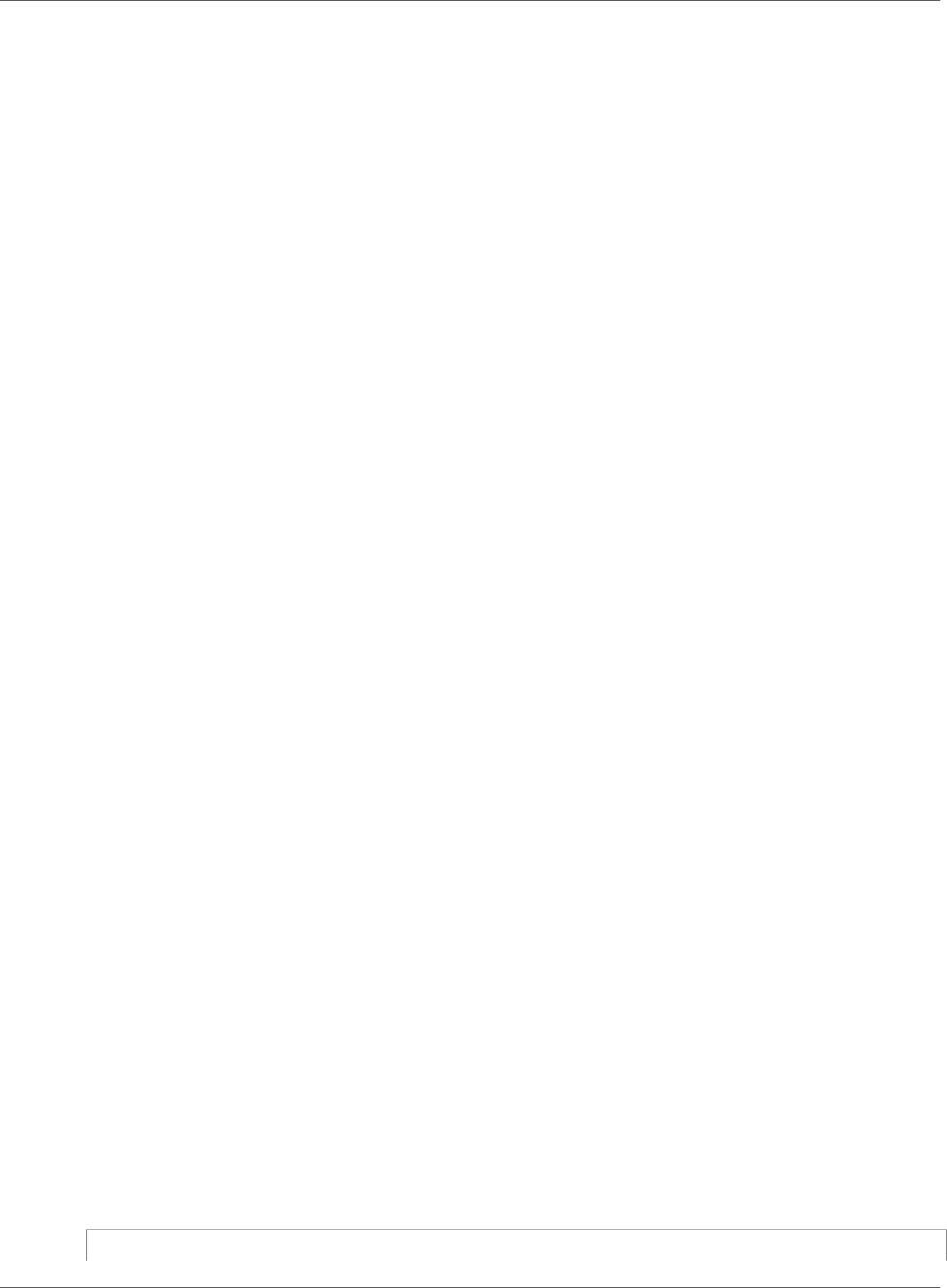
Amazon Relational Database Service User Guide
Creating a Read Replica
Creating a Read Replica
You can create a Read Replica from an existing MySQL, MariaDB, or PostgreSQL DB instance using
the AWS Management Console, AWS CLI, or AWS API. You create a Read Replica by specifying the
SourceDBInstanceIdentifier, which is the DB instance identifier of the source DB instance from
which you wish to replicate.
When you create a Read Replica, Amazon RDS takes a DB snapshot of your source DB instance and begins
replication. As a result, you experience a brief I/O suspension on your source DB instance while the DB
snapshot occurs. The I/O suspension typically lasts about one minute. You can avoid the I/O suspension
if the source DB instance is a Multi-AZ deployment, because in that case the snapshot is taken from the
secondary DB instance. An active, long-running transaction can slow the process of creating the Read
Replica. We recommend that you wait for long-running transactions to complete before creating a Read
Replica. If you create multiple Read Replicas in parallel from the same source DB instance, Amazon RDS
takes only one snapshot at the start of the first create action.
When creating a Read Replica, there are a few things to consider. First, you must enable automatic
backups on the source DB instance by setting the backup retention period to a value other than 0. This
requirement also applies to a Read Replica that is the source DB instance for another Read Replica.
For MySQL DB instances, automatic backups are supported only for Read Replicas running MySQL 5.6
and later, but not for MySQL versions 5.5. To enable automatic backups on an Amazon RDS MySQL
version 5.6 and later Read Replica, first create the Read Replica, then modify the Read Replica to enable
automatic backups.
AWS Management Console
To create a Read Replica from a source MySQL, MariaDB, or PostgreSQL DB instance
1. Sign in to the AWS Management Console and open the Amazon RDS console at https://
console.aws.amazon.com/rds/.
2. In the navigation pane, choose Instances.
3. In the Instances pane, select the MySQL, MariaDB, or PostgreSQL DB instance that you want to use
as the source for a Read Replica.
4. For Instance actions, choose Create read replica.
5. Choose the instance specifications you want to use. We recommend that you use the same DB
instance class and storage type as the source DB instance for the Read Replica. For Multi-AZ
deployment, choose Yes to create a standby of your replica in another Availability Zone for failover
support for the replica. Creating your Read Replica as a Multi-AZ DB instance is independent of
whether the source database is a Multi-AZ DB instance.
6. Choose the settings you want to use. For DB instance identifier, type a name for the Read Replica.
Adjust other settings as needed.
7. Choose the other settings you want to use.
8. Choose Create read replica.
CLI
To create a Read Replica from a source MySQL, MariaDB, or PostgreSQL DB instance, use the AWS CLI
command create-db-instance-read-replica.
Example
For Linux, OS X, or Unix:
aws rds create-db-instance-read-replica \
API Version 2014-10-31
141
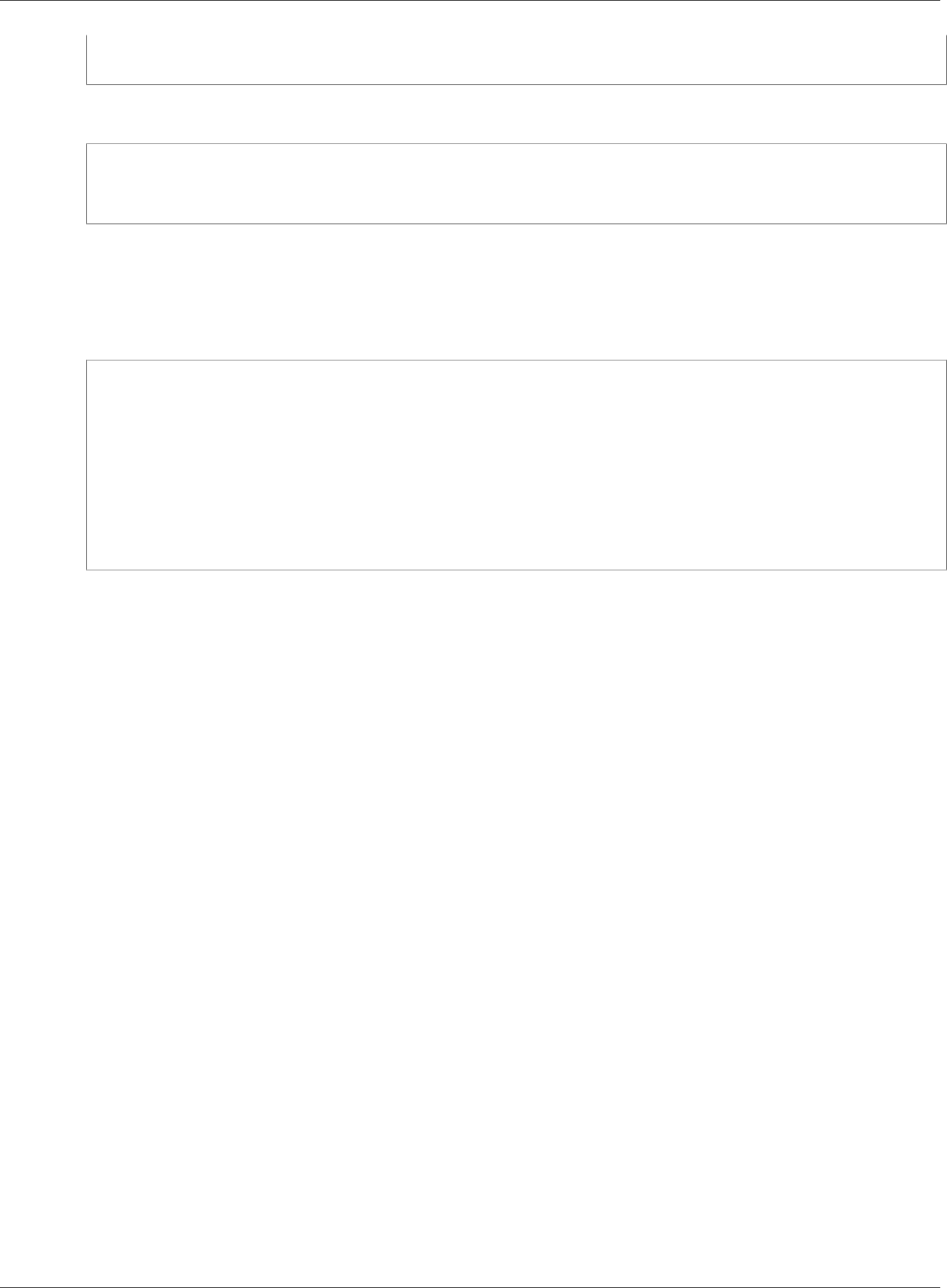
Amazon Relational Database Service User Guide
Promoting a Read Replica
--db-instance-identifier myreadreplica \
--source-db-instance-identifier mydbinstance
For Windows:
aws rds create-db-instance-read-replica ^
--db-instance-identifier myreadreplica ^
--source-db-instance-identifier mydbinstance
API
To create a Read Replica from a source MySQL, MariaDB, or PostgreSQL DB instance, call the Amazon
RDS API function CreateDBInstanceReadReplica.
https://rds.amazonaws.com/
?Action=CreateDBInstanceReadReplica
&DBInstanceIdentifier=myreadreplica
&SourceDBInstanceIdentifier=mydbinstance
&Version=2012-01-15
&SignatureVersion=2
&SignatureMethod=HmacSHA256
&Timestamp=2012-01-20T22%3A06%3A23.624Z
&AWSAccessKeyId=<AWS Access Key ID>
&Signature=<Signature>
Promoting a Read Replica to Be a Standalone DB
Instance
You can promote a MySQL, MariaDB, or PostgreSQL Read Replica into a standalone DB instance. When
you promote a Read Replica, the DB instance is rebooted before it becomes available.
There are several reasons you might want to promote a Read Replica to a standalone DB instance:
•Performing DDL operations (MySQL and MariaDB only) – DDL operations, such as creating or
rebuilding indexes, can take time and impose a significant performance penalty on your DB instance.
You can perform these operations on a MySQL or MariaDB Read Replica once the Read Replica is in
sync with its source DB instance. Then you can promote the Read Replica and direct your applications
to use the promoted instance.
•Sharding – Sharding embodies the "share-nothing" architecture and essentially involves breaking a
large database into several smaller databases. One common way to split a database is splitting tables
that are not joined in the same query onto different hosts. Another method is duplicating a table
across multiple hosts and then using a hashing algorithm to determine which host receives a given
update. You can create Read Replicas corresponding to each of your shards (smaller databases) and
promote them when you decide to convert them into standalone shards. You can then carve out the
key space (if you are splitting rows) or distribution of tables for each of the shards depending on your
requirements.
•Implementing failure recovery – You can use Read Replica promotion as a data recovery scheme if
the source DB instance fails. This approach complements synchronous replication, automatic failure
detection, and failover.
If you are aware of the ramifications and limitations of asynchronous replication and you still want to
use Read Replica promotion for data recovery, you can do so. To do this, first create a Read Replica and
then monitor the source DB instance for failures. In the event of a failure, do the following:
1. Promote the Read Replica.
API Version 2014-10-31
142
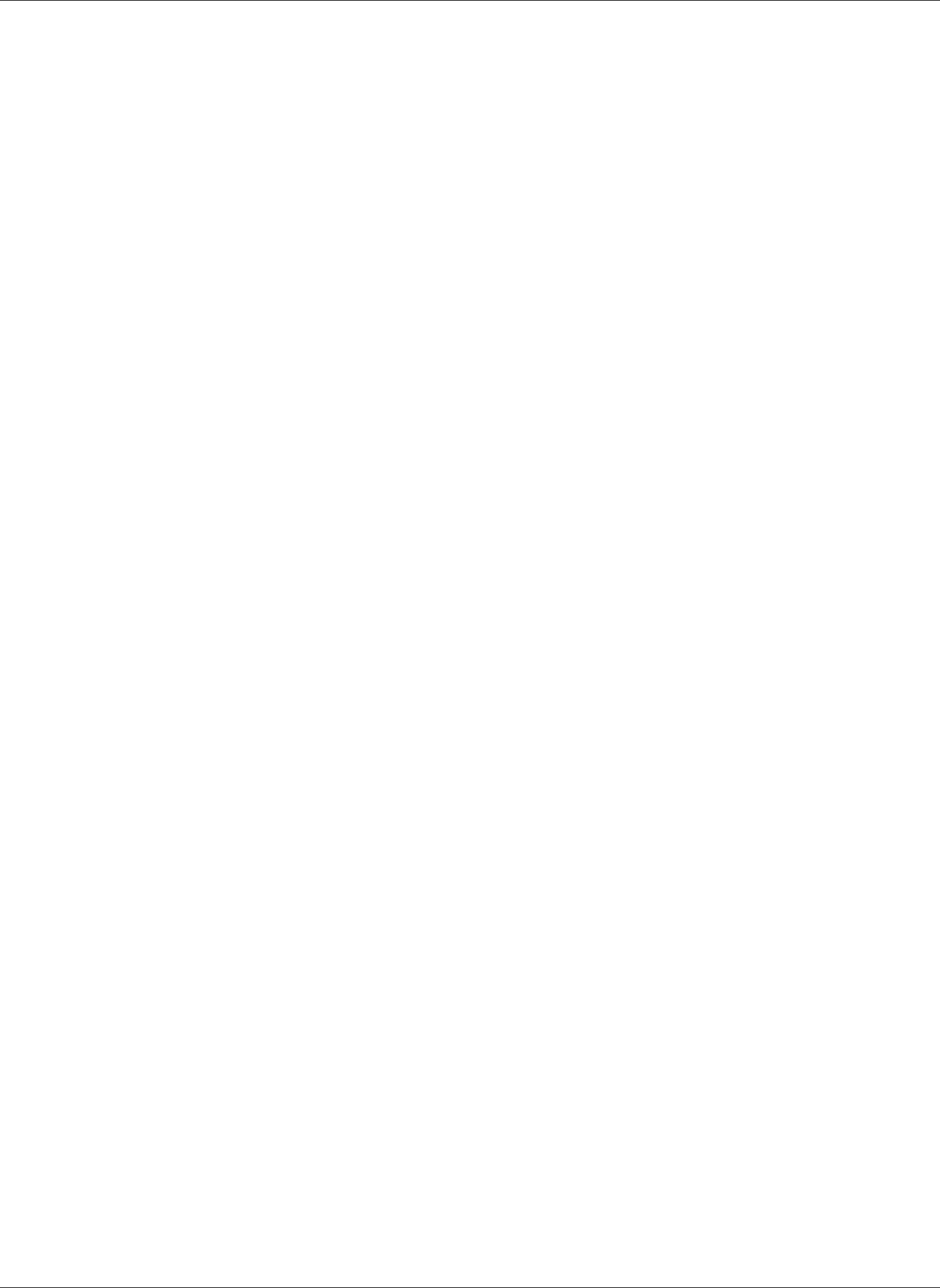
Amazon Relational Database Service User Guide
Promoting a Read Replica
2. Direct database traffic to the promoted DB instance.
3. Create a replacement Read Replica with the promoted DB instance as its source.
When you promote a Read Replica, the new DB instance that is created retains the backup retention
period, the backup window, and the parameter group of the former Read Replica source. The promotion
process can take several minutes or longer to complete, depending on the size of the Read Replica. Once
you promote the Read Replica to a new DB instance, it's just like any other DB instance. For example, you
can convert the new DB instance into a Multi-AZ DB instance, create Read Replicas from it, and perform
point-in-time restore operations. Because the promoted DB instance is no longer a Read Replica, you
can't use it as a replication target. If a source DB instance has several Read Replicas, promoting one of
the Read Replicas to a DB instance has no effect on the other replicas.
Backup duration is a function of the amount of changes to the database since the previous backup. If
you plan to promote a Read Replica to a standalone instance, we recommend that you enable backups
and complete at least one backup prior to promotion. In addition, a Read Replica cannot be promoted
to a standalone instance when it is in the backing-up status. If you have enabled backups on your
Read Replica, configure the automated backup window so that daily backups do not interfere with Read
Replica promotion.
The following steps show the general process for promoting a Read Replica to a DB instance:
1. Stop any transactions from being written to the Read Replica source DB instance, and then wait for all
updates to be made to the Read Replica. Database updates occur on the Read Replica after they have
occurred on the source DB instance, and this replication lag can vary significantly. Use the Replica Lag
metric to determine when all updates have been made to the Read Replica.
2. For MySQL and MariaDB only: If you need to make changes to the MySQL or MariaDB Read Replica,
you must the set the read_only parameter to 0 in the DB parameter group for the Read Replica. You
can then perform all needed DDL operations, such as creating indexes, on the Read Replica. Actions
taken on the Read Replica don't affect the performance of the source DB instance.
3. Promote the Read Replica by using the Promote Read Replica option on the Amazon RDS console,
the AWS CLI command promote-read-replica, or the PromoteReadReplica Amazon RDS API
operation.
Note
The promotion process takes a few minutes to complete. When you promote a Read Replica,
replication is stopped and the Read Replica is rebooted. When the reboot is complete, the
Read Replica is available as a new DB instance.
4. (Optional) Modify the new DB instance to be a Multi-AZ deployment. For more information, see
Modifying an Amazon RDS DB Instance and Using the Apply Immediately Parameter (p. 113) and High
Availability (Multi-AZ) for Amazon RDS (p. 107).
AWS Management Console
To promote a Read Replica to a DB instance
1. Sign in to the AWS Management Console and open the Amazon RDS console at https://
console.aws.amazon.com/rds/.
2. In the Amazon RDS console, choose Instances.
The Instance pane appears. Each Read Replica shows replica in the Replication role column.
3. In the Instances pane, select the Read Replica that you want to promote.
4. Choose Instance actions, and then choose Promote read replica.
5. On the Promote Read Replica page, enter the backup retention period and the backup window for
the new promoted DB instance.
API Version 2014-10-31
143
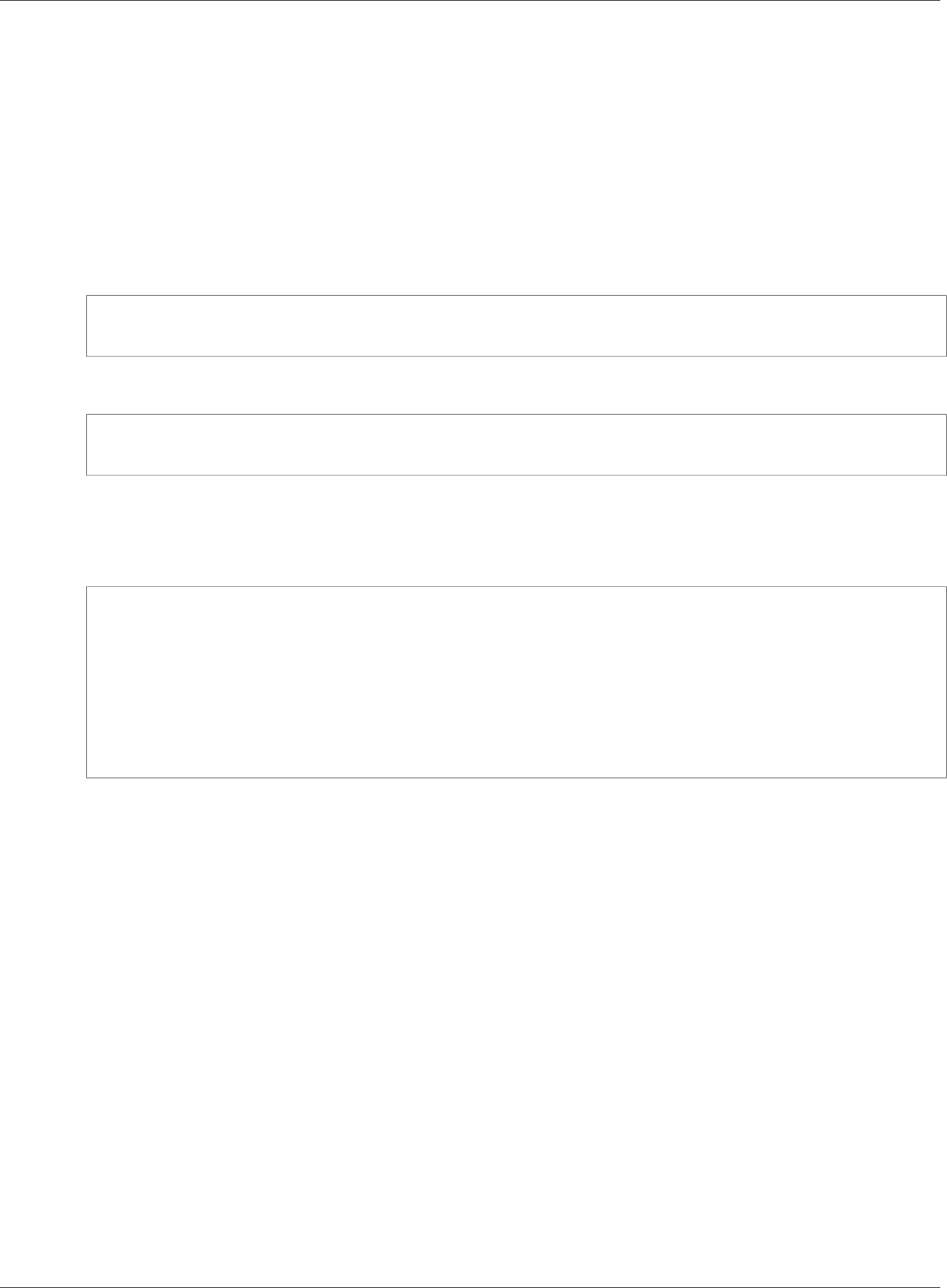
Amazon Relational Database Service User Guide
Creating a Read Replica in a Different AWS Region
6. When the settings are as you want them, choose Continue.
7. On the acknowledgment page, choose Promote Read Replica.
CLI
To promote a Read Replica to a DB instance, use the AWS CLI promote-read-replica command.
Example
For Linux, OS X, or Unix:
aws rds promote-read-replica \
--db-instance-identifier myreadreplica
For Windows:
aws rds promote-read-replica ^
--db-instance-identifier myreadreplica
API
To promote a Read Replica to a DB instance, call PromoteReadReplica.
https://rds.amazonaws.com/
?Action=PromoteReadReplica
&DBInstanceIdentifier=myreadreplica
&Version=2012-01-15
&SignatureVersion=2
&SignatureMethod=HmacSHA256
&Timestamp=2012-01-20T22%3A06%3A23.624Z
&AWSAccessKeyId=<AWS Access Key ID>
&Signature=<Signature>
Creating a Read Replica in a Different AWS Region
With Amazon RDS, you can create a MySQL, PostgreSQL, or MariaDB Read Replica in a different AWS
Region than the source DB instance. You create a Read Replica to do the following:
• Improve your disaster recovery capabilities.
• Scale read operations into an AWS Region closer to your users.
• Make it easier to migrate from a data center in one AWS Region to a data center in another AWS
Region.
Creating a MySQL, PostgreSQL, or MariaDB Read Replica in a different AWS Region than the source
instance is similar to creating a replica in the same AWS Region. To create a Read Replica across regions,
you can use the AWS Management Console, run the create-db-instance-read-replica command,
or call the CreateDBInstanceReadReplica API action.
To create an encrypted Read Replica in a different AWS Region than the source DB instance, the source
DB instance must be encrypted.
Following, you can find information on how to create a Read Replica from a source MySQL, MariaDB, or
PostgreSQL DB instance in a different AWS Region.
API Version 2014-10-31
144
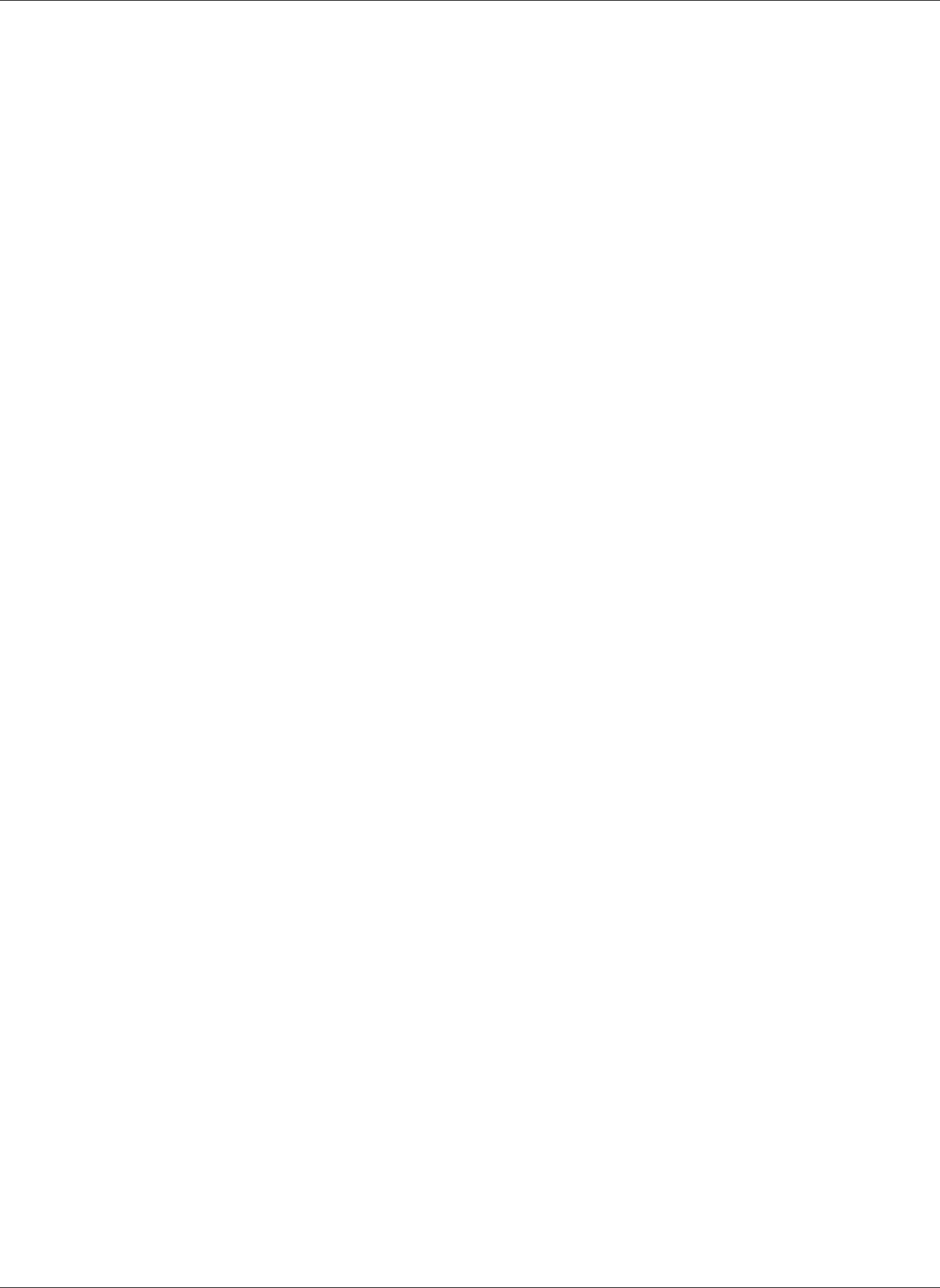
Amazon Relational Database Service User Guide
Creating a Read Replica in a Different AWS Region
AWS Management Console
You can create a Read Replica across regions using the AWS Management Console.
To create a Read Replica across regions with the console
1. Sign in to the AWS Management Console and open the Amazon RDS console at https://
console.aws.amazon.com/rds/.
2. In the navigation pane, choose Instances.
3. In the Instances pane, choose the MySQL, MariaDB, or PostgreSQL DB instance that you want to
use as the source for a Read Replica, and then choose Create read replica from Instance actions. To
create an encrypted Read Replica, the source DB instance must be encrypted. To learn more about
encrypting the source DB instance, see Encrypting Amazon RDS Resources (p. 377).
4. Choose the instance specifications you want to use. We recommend that you use the same DB
instance class and storage type for the Read Replica.
5. Choose the other settings you want to use:
• For DB instance identifier, type a name for the Read Replica.
• In the Network & Security section, choose a value for Designation region and Designation DB
subnet group.
• To create an encrypted Read Replica in another AWS Region, choose Enable Encryption, and then
choose the Master key. For the Master key, choose the KMS key identifier of the destination AWS
Region.
• Choose the other settings you want to use.
6. Choose Create read replica.
CLI
To create a Read Replica from a source MySQL, MariaDB, or PostgreSQL DB instance in a different
AWS Region, you can use the create-db-instance-read-replica command. In this case, you use
create-db-instance-read-replica from the AWS Region where you want the Read Replica and
specify the Amazon Resource Name (ARN) for the source DB instance. An ARN uniquely identifies a
resource created in Amazon Web Services.
For example, if your source DB instance is in the US East (N. Virginia) region, the ARN looks similar to the
following.
arn:aws:rds:us-east-1:123456789012:db:my-mysql-instance
For information about ARNs, see Working with Amazon Resource Names (ARNs) in Amazon
RDS (p. 177).
To create an encrypted Read Replica in a different AWS Region than the source DB instance, you can use
the AWS CLI create-db-instance-read-replica command from the destination AWS Region. The
following parameters are used to create an encrypted Read Replica in another AWS Region:
•--source-region — The AWS Region that the encrypted Read Replica is created in. If source-
region is not specified, you must specify a pre-signed-url. A pre-signed-url is a URL that
contains a Signature Version 4 signed request for the CreateDBInstanceReadReplica action that is
called in the source AWS Region where the Read Replica is created from. To learn more about the pre-
signed-url, see CreateDBInstanceReadReplica.
•--source-db-instance-identifier — The DB instance identifier for the encrypted Read Replica
that is created. This identifier must be in the ARN format for the source AWS Region. The AWS Region
specified in source-db-instance-identifier must match the AWS Region specified as the
source-region.
API Version 2014-10-31
145
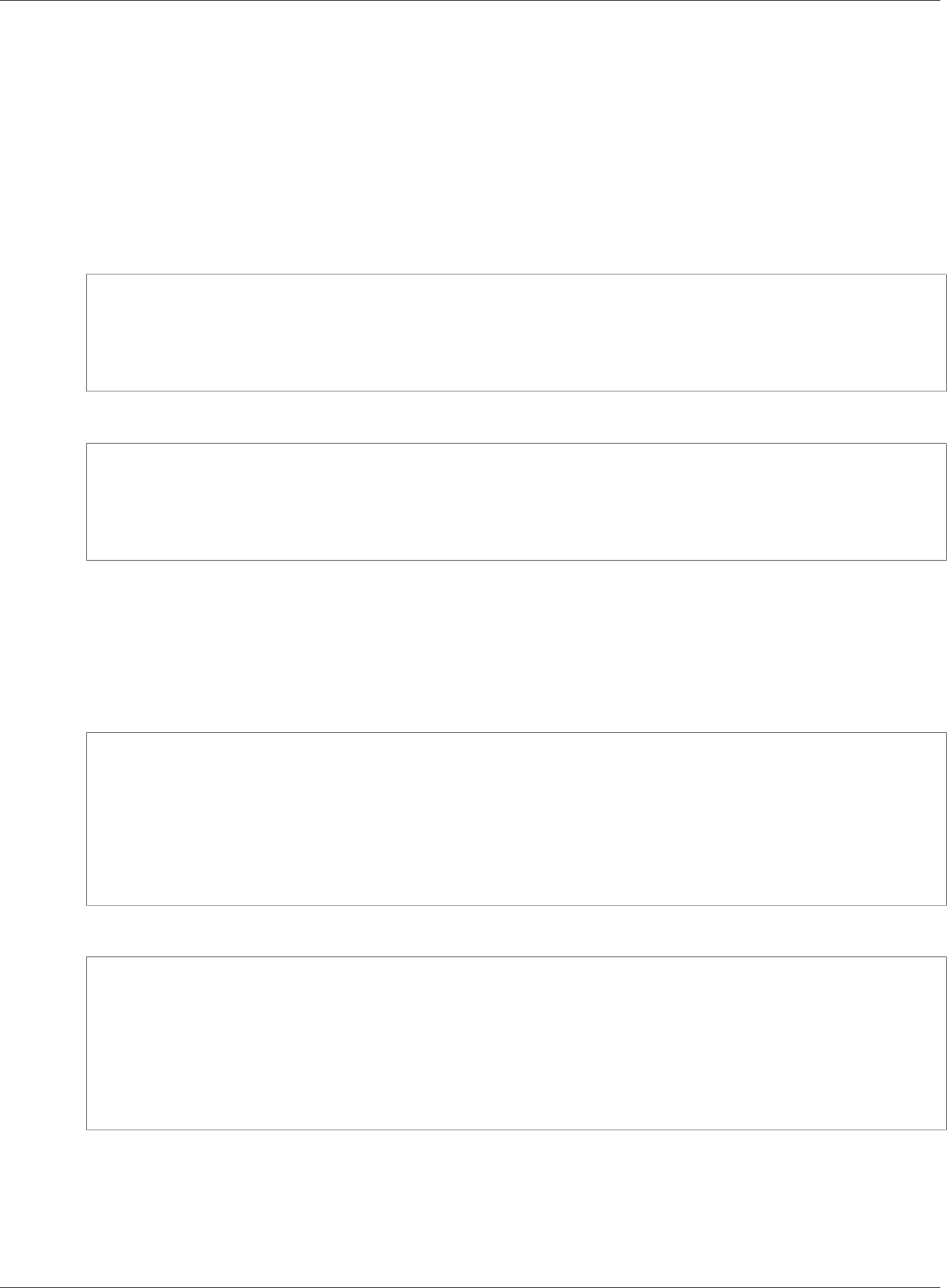
Amazon Relational Database Service User Guide
Creating a Read Replica in a Different AWS Region
•--db-instance-identifier — The identifier for the encrypted Read Replica in the destination
AWS Region.
•--kms-key-id — The AWS KMS key identifier for the key to use to encrypt the Read Replica in the
destination AWS Region.
The following code creates a Read Replica in the us-west-2 region.
Example
For Linux, OS X, or Unix:
aws rds create-db-instance-read-replica \
--db-instance-identifier DBInstanceIdentifier \
--region us-west-2 \
--source-db-instance-identifier arn:aws:rds:us-east-1:123456789012:db:my-mysql-instance
For Windows:
aws rds create-db-instance-read-replica ^
--db-instance-identifier DBInstanceIdentifier ^
--region us-west-2 ^
--source-db-instance-identifier arn:aws:rds:us-east-1:123456789012:db:my-mysql-instance
The following code creates a Read Replica in a different AWS Region than the source DB instance. The
AWS Region where you call the create-db-instance-read-replica command is the destination
AWS Region for the encrypted Read Replica.
Example
For Linux, OS X, or Unix:
aws rds create-db-instance-read-replica \
--db-instance-identifier DBInstanceIdentifier \
--region us-west-2 \
--source-db-instance-identifier arn:aws:rds:us-east-1:123456789012:db:my-mysql-instance
\
--source-region us-east-1 \
--kms-key-id my-us-east-1-key
For Windows:
aws rds create-db-instance-read-replica ^
--db-instance-identifier DBInstanceIdentifier ^
--region us-west-2 ^
--source-db-instance-identifier arn:aws:rds:us-east-1:123456789012:db:my-mysql-instance
^
--source-region us-east-1 ^
--kms-key-id my-us-east-1-key
API
To create a Read Replica from a source MySQL, MariaDB, or PostgreSQL DB instance in a different AWS
Region, you can call the Amazon RDS API function CreateDBInstanceReadReplica. In this case, you call
CreateDBInstanceReadReplica from the AWS Region where you want the Read Replica and specify the
API Version 2014-10-31
146
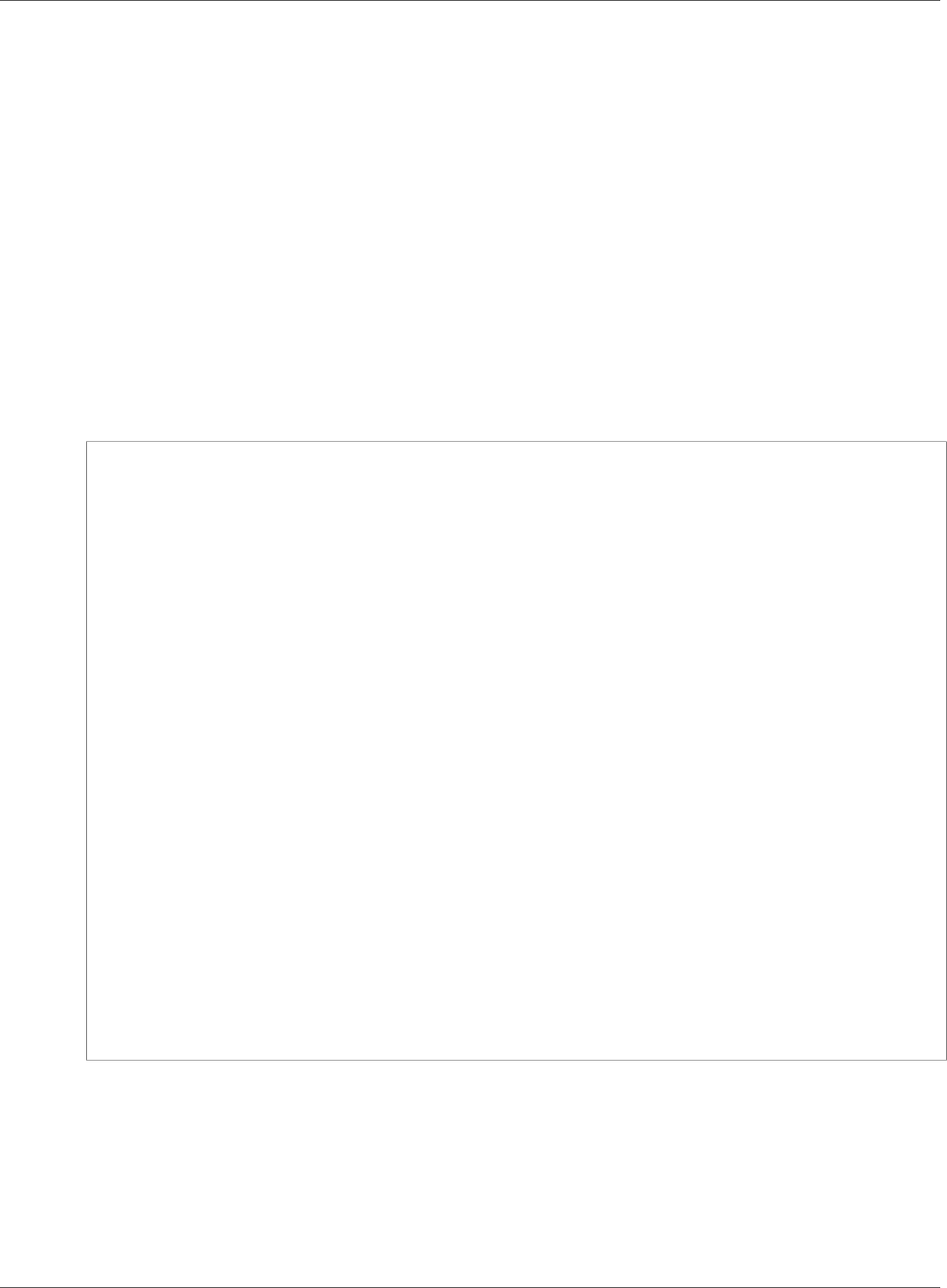
Amazon Relational Database Service User Guide
Creating a Read Replica in a Different AWS Region
Amazon Resource Name (ARN) for the source DB instance. An ARN uniquely identifies a resource created
in Amazon Web Services.
To create an encrypted Read Replica in a different AWS Region than the source DB instance, you can use
the Amazon RDS API CreateDBInstanceReadReplica action from the destination AWS Region. To
create an encrypted Read Replica in another AWS Region, you must specify a value for PreSignedURL.
PreSignedURL should contain a request for the CreateDBInstanceReadReplica action to call in
the source AWS Region where the Read Replica is created in. To learn more about PreSignedUrl, see
CreateDBInstanceReadReplica.
For example, if your source DB instance is in the US East (N. Virginia) region, the ARN looks similar to the
following.
arn:aws:rds:us-east-1:123456789012:db:my-mysql-instance
For information about ARNs, see Working with Amazon Resource Names (ARNs) in Amazon
RDS (p. 177).
Example
https://us-west-2.rds.amazonaws.com/
?Action=CreateDBInstanceReadReplica
&KmsKeyId=my-us-east-1-key
&PreSignedUrl=https%253A%252F%252Frds.us-west-2.amazonaws.com%252F
%253FAction%253D CreateDBInstanceReadReplica
%2526DestinationRegion%253Dus-east-1
%2526KmsKeyId%253Dmy-us-east-1-key
%2526SourceDBInstanceIdentifier%253Darn%25253Aaws%25253Ards%25253Aus-
west-2%1234567890
12%25253Adb%25253Amy-mysql-instance
%2526SignatureMethod%253DHmacSHA256
%2526SignatureVersion%253D4%2526SourceDBInstanceIdentifier%253Darn%25253Aaws
%25253Ards%25253Aus-west-2%25253A123456789012%25253Ainstance%25253Amysql-instance1-
instance-20161115
%2526Version%253D2014-10-31
%2526X-Amz-Algorithm%253DAWS4-HMAC-SHA256
%2526X-Amz-Credential%253DAKIADQKE4SARGYLE%252F20161117%252Fus-west-2%252Frds
%252Faws4_request
%2526X-Amz-Date%253D20161117T215409Z
%2526X-Amz-Expires%253D3600
%2526X-Amz-SignedHeaders%253Dcontent-type%253Bhost%253Buser-agent%253Bx-amz-
content-sha256%253Bx-amz-date
%2526X-Amz-Signature
%253D255a0f17b4e717d3b67fad163c3ec26573b882c03a65523522cf890a67fca613
&DBInstanceIdentifier=myreadreplica
&SourceDBInstanceIdentifier=arn:aws:rds:us-east-1:123456789012:db:my-mysql-instance
&Version=2012-01-15
&SignatureVersion=2
&SignatureMethod=HmacSHA256
&Timestamp=2012-01-20T22%3A06%3A23.624Z
&AWSAccessKeyId=<AWS Access Key ID>
&Signature=<Signature>
Cross-Region Replication Considerations
All of the considerations for performing replication within an AWS Region apply to cross-region
replication. The following extra considerations apply when replicating between regions:
• You can only replicate between regions when using Amazon RDS DB instances of MariaDB, PostgreSQL
(versions 9.4.7 and 9.5.2 and later), or MySQL 5.6 and later.
• A source DB instance can have cross-region Read Replicas in multiple regions.
API Version 2014-10-31
147
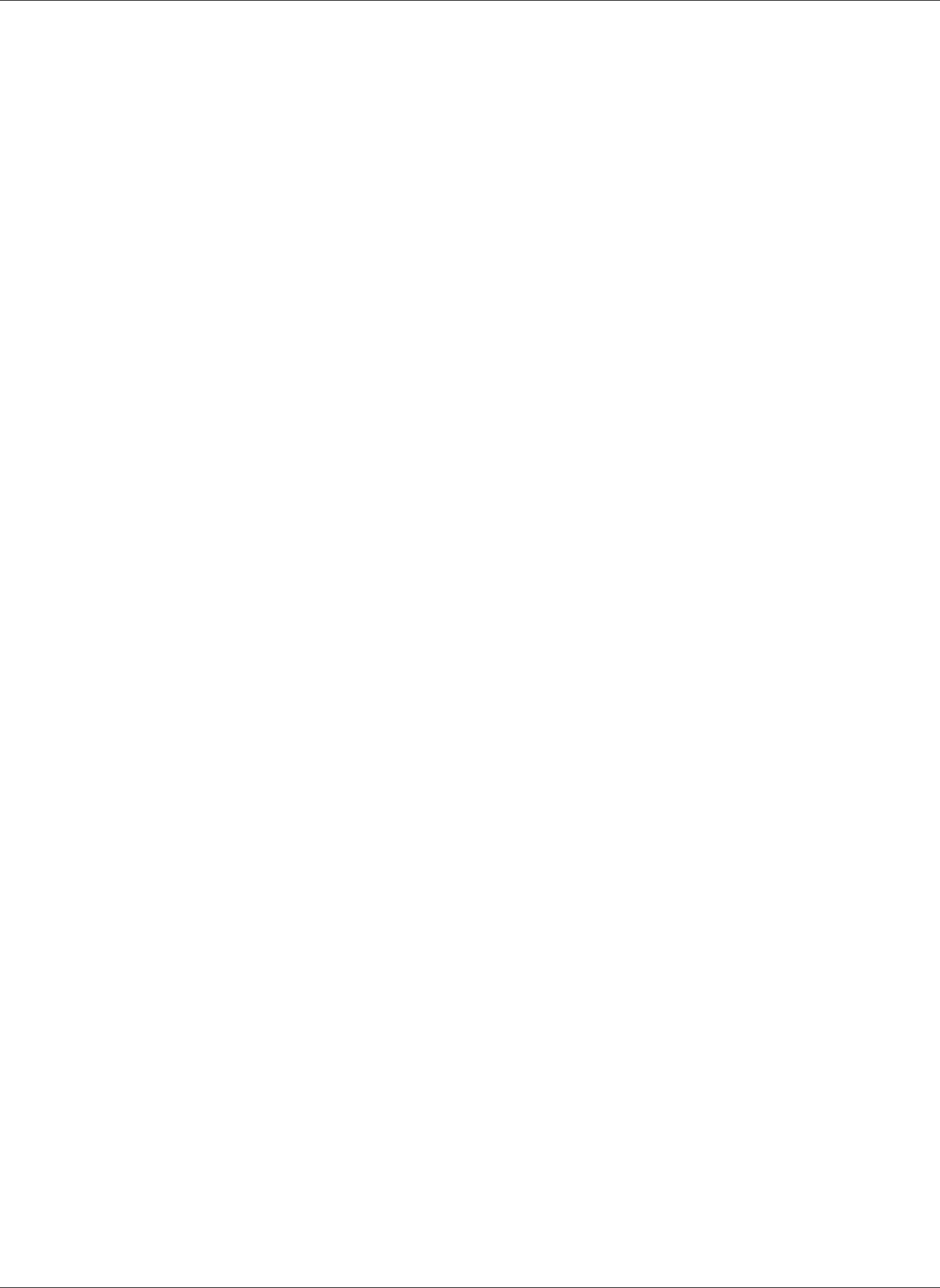
Amazon Relational Database Service User Guide
Creating a Read Replica in a Different AWS Region
• You can only create a cross-region Amazon RDS Read Replica from a source Amazon RDS DB instance
that is not a Read Replica of another Amazon RDS DB instance.
• You can't set up a replication channel into or out of the AWS GovCloud (US-West) region.
• You can expect to see a higher level of lag time for any Read Replica that is in a different AWS Region
than the source instance, due to the longer network channels between regional data centers.
• Within an AWS Region, all cross-region Read Replicas created from the same source DB instance must
either be in the same Amazon VPC or be outside of a VPC. For cross-region Read Replicas, any of the
create Read Replica commands that specify the --db-subnet-group-name parameter must specify a
DB subnet group from the same VPC.
• You can create a cross-region Read Replica in a VPC from a source DB instance that is in a VPC in
another region. You can also create a cross-region Read Replica in a VPC from a source DB instance
that is not in a VPC. You can also create a cross-region Read Replica that is not in a VPC from a source
DB instance that is in a VPC.
• Due to the limit on the number of access control list (ACL) entries for a VPC, we can't guarantee more
than five cross-region Read Replica instances.
Cross-Region Replication Costs
The data transferred for cross-region replication incurs Amazon RDS data transfer charges. These cross-
region replication actions generate charges for the data transferred out of the source AWS Region:
• When you create a Read Replica, Amazon RDS takes a snapshot of the source instance and transfers
the snapshot to the Read Replica region.
• For each data modification made in the source databases, Amazon RDS transfers data from the source
AWS Region to the Read Replica region.
For more information about data transfer pricing, see Amazon RDS Pricing.
For MySQL and MariaDB instances, you can reduce your data transfer costs by reducing the number of
cross-region Read Replicas that you create. For example, suppose that you have a source DB instance in
one AWS Region and want to have three Read Replicas in another AWS Region. In this case, you create
only one of the Read Replicas from the source DB instance. You create the other two replicas from the
first Read Replica instead of the source DB instance.
For example, if you have source-instance-1 in one AWS Region, you can do the following:
• Create read-replica-1 in the new AWS Region, specifying source-instance-1 as the source.
• Create read-replica-2 from read-replica-1.
• Create read-replica-3 from read-replica-1.
In this example, you are only charged for the data transferred from source-instance-1 to read-
replica-1. You are not charged for the data transferred from read-replica-1 to the other two
replicas because they are all in the same AWS Region. If you create all three replicas directly from
source-instance-1, you are charged for the data transfers to all three replicas.
How Amazon RDS Does Cross-Region Replication
Amazon RDS uses the following process to create a cross-region Read Replica. Depending on the regions
involved and the amount of data in the databases, this process can take hours to complete. You can use
this information to determine how far the process has proceeded when you create a cross-region Read
Replica:
1. Amazon RDS begins configuring the source DB instance as a replication source and sets the status to
modifying.
API Version 2014-10-31
148
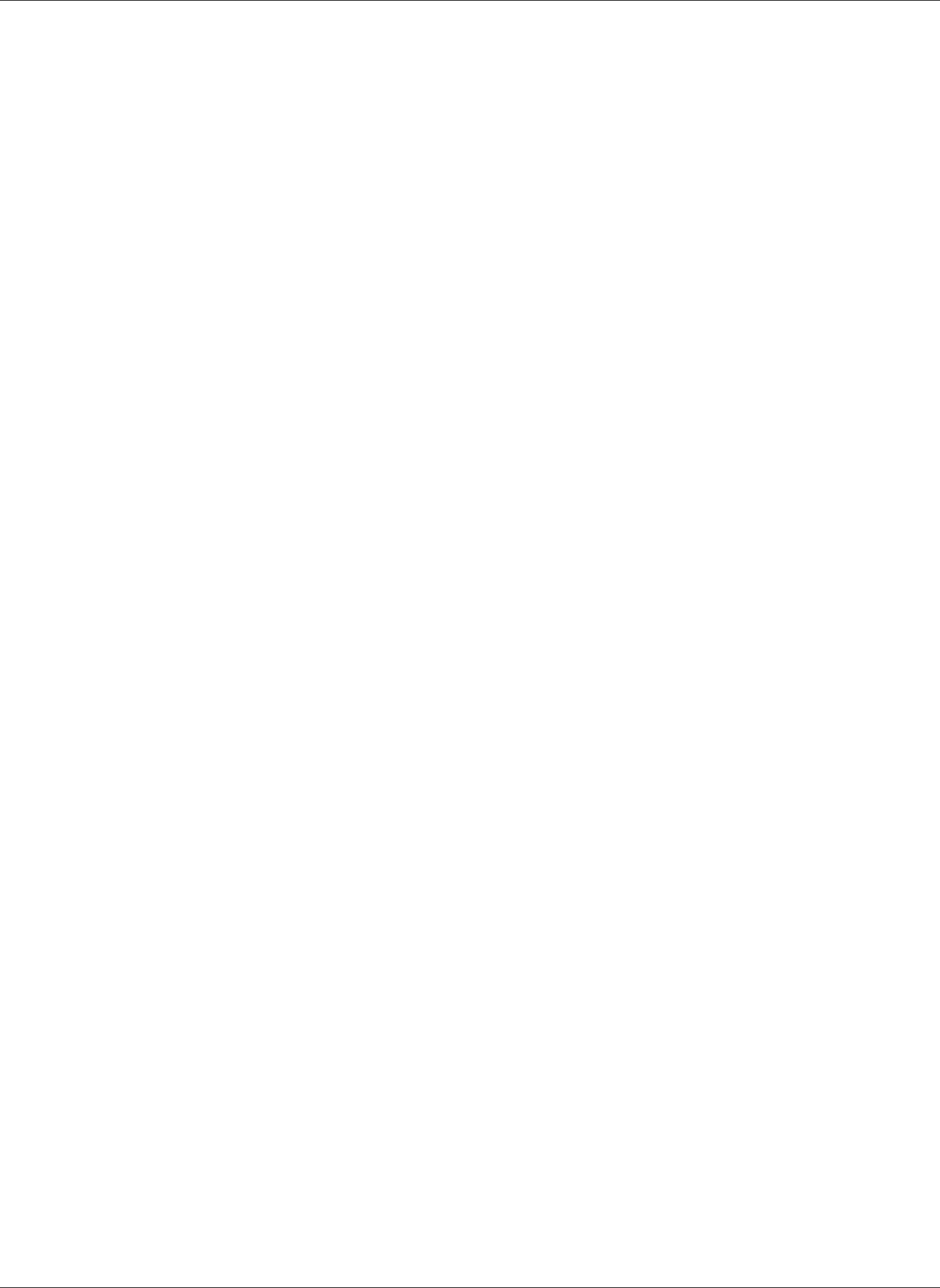
Amazon Relational Database Service User Guide
Creating a Read Replica in a Different AWS Region
2. Amazon RDS begins setting up the specified Read Replica in the destination AWS Region and sets the
status to creating.
3. Amazon RDS creates an automated DB snapshot of the source DB instance in the source AWS Region.
The format of the DB snapshot name is rds:<InstanceID>-<timestamp>, where <InstanceID>
is the identifier of the source instance, and <timestamp> is the date and time the copy started.
For example, rds:mysourceinstance-2013-11-14-09-24 was created from the instance
mysourceinstance at 2013-11-14-09-24. During the creation of an automated DB snapshot, the
source DB instance status remains modifying, the Read Replica status remains creating, and the DB
snapshot status is creating. The progress column of the DB snapshot page in the console reports how
far the DB snapshot creation has progressed. When the DB snapshot is complete, the status of both
the DB snapshot and source DB instance are set to available.
4. Amazon RDS begins a cross-region snapshot copy for the initial data transfer. The snapshot copy is
listed as an automated snapshot in the destination AWS Region with a status of creating. It has the
same name as the source DB snapshot. The progress column of the DB snapshot display indicates how
far the copy has progressed. When the copy is complete, the status of the DB snapshot copy is set to
available.
5. Amazon RDS then uses the copied DB snapshot for the initial data load on the Read Replica. During
this phase, the Read Replica is in the list of DB instances in the destination, with a status of creating.
When the load is complete, the Read Replica status is set to available, and the DB snapshot copy is
deleted.
6. When the Read Replica reaches the available status, Amazon RDS starts by replicating the changes
made to the source instance since the start of the create Read Replica operation. During this phase,
the replication lag time for the Read Replica is greater than 0.
For MySQL, MariaDB, and PostgreSQL Read Replicas, you can monitor replication lag in Amazon
CloudWatch by viewing the Amazon RDS ReplicaLag metric. For MySQL and MariaDB, the
ReplicaLag metric reports the value of the Seconds_Behind_Master field of the SHOW
SLAVE STATUS command. For PostgreSQL, the ReplicaLag metric reports the value of SELECT
extract(epoch from now() - pg_last_xact_replay_timestamp()) AS slave_lag.
Common causes for replication lag for MySQL and MariaDB are the following:
• A network outage.
• Writing to tables with indexes on a Read Replica. If the read_only parameter is not set to 0 on the
Read Replica, it can break replication.
• Using a non-transactional storage engine such as MyISAM. Replication is only supported for the
InnoDB storage engine on MySQL and the XtraDB storage engine on MariaDB.
When the ReplicaLag metric reaches 0, the replica has caught up to the source DB instance. If the
ReplicaLag metric returns -1, then replication is currently not active. ReplicaLag = -1 is equivalent
to Seconds_Behind_Master = NULL.
PostgreSQL (versions 9.4.7 and 9.5.2 and later) uses physical replication slots to manage Write Ahead
Log (WAL) retention on the source instance. For each cross-region Read Replica instance, Amazon
RDS creates a physical replication slot and associates it with the instance. Two Amazon CloudWatch
metrics, Oldest Replication Slot Lag and Transaction Logs Disk Usage, show how far
behind the most lagging replica is in terms of WAL data received and how much storage is being used
for WAL data. The Transaction Logs Disk Usage value can substantially increase when a cross-
region Read Replica is lagging significantly.
Cross-Region Replication Examples
Example Create a Cross-Region Read Replica Outside of Any VPC
The following example creates a Read Replica in us-west-2 from a source DB instance in us-east-1. The
Read Replica is created outside of a VPC:
API Version 2014-10-31
149
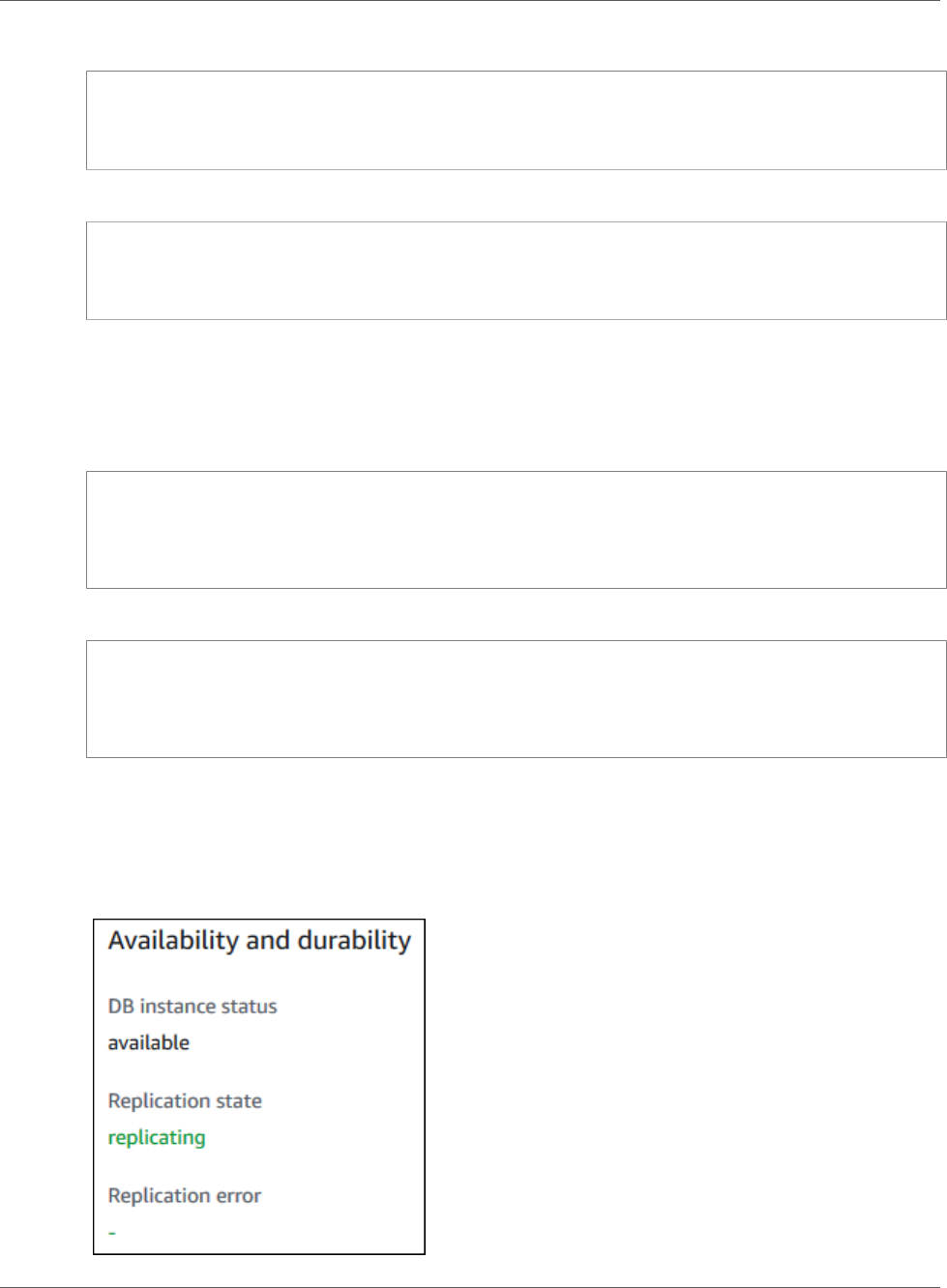
Amazon Relational Database Service User Guide
Monitoring Read Replication
For Linux, OS X, or Unix:
aws rds create-db-instance-read-replica \
--db-instance-identifier SimCoProd01Replica01 \
--region us-west-2
--source-db-instance-identifier arn:aws:rds:us-east-1:123456789012:db:SimcoProd01
For Windows:
aws rds create-db-instance-read-replica ^
--db-instance-identifier SimCoProd01Replica01 ^
--region us-west-2
--source-db-instance-identifier arn:aws:rds:us-east-1:123456789012:db:SimcoProd01
Example Create Cross-Region Read Replica in a VPC
This example creates a Read Replica in us-west-2 from a source DB instance in us-east-1. The Read
Replica is created in the VPC associated with the specified DB subnet group:
For Linux, OS X, or Unix:
aws rds create-db-instance-read-replica \
--db-instance-identifier SimCoProd01Replica01 \
--region us-west-2
--db-subnet-group-name my-us-west-2-subnet
--source-db-instance-identifier arn:aws:rds:us-east-1:123456789012:db:SimcoProd01
For Windows:
aws rds create-db-instance-read-replica ^
--db-instance-identifier SimCoProd01Replica01 ^
--region us-west-2
--db-subnet-group-name my-us-west-2-subnet
--source-db-instance-identifier arn:aws:rds:us-east-1:123456789012:db:SimcoProd01
Monitoring Read Replication
You can monitor the status of a Read Replica in several ways. The Amazon RDS console shows the status
of a Read Replica in the Availability and durability section of the Read Replica details. To view the
details for a Read Replica, click the name of the Read Replica in the list of instances in the Amazon RDS
console.
API Version 2014-10-31
150
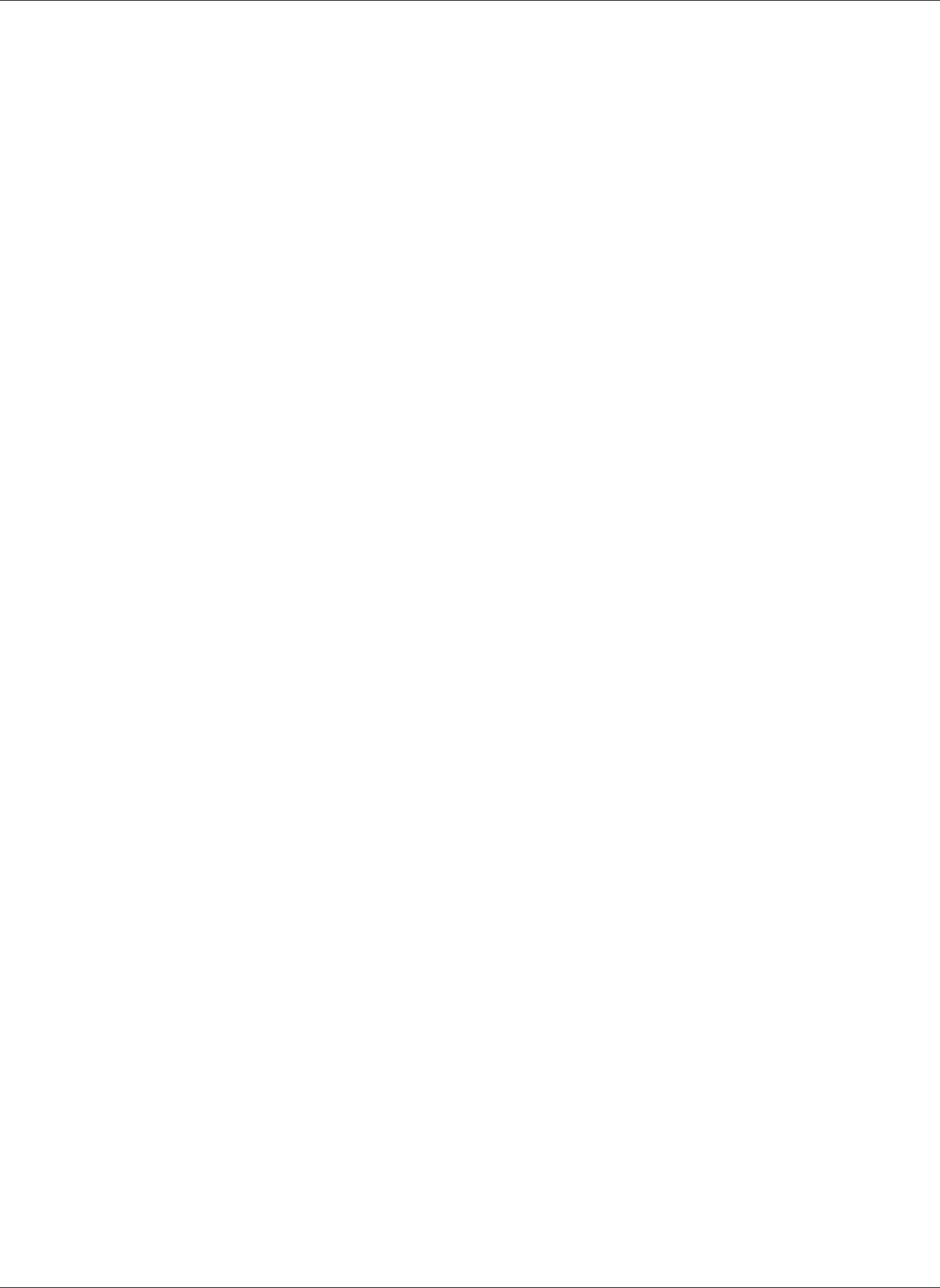
Amazon Relational Database Service User Guide
Monitoring Read Replication
You can also see the status of a Read Replica using the AWS CLI describe-db-instances command or
the Amazon RDS API DescribeDBInstances action.
The status of a Read Replica can be one of the following:
•replicating—The Read Replica is replicating successfully.
•error—An error has occurred with the replication. Check the Replication Error field in the Amazon RDS
console or the event log to determine the exact error. For more information about troubleshooting a
replication error, see Troubleshooting a MySQL Read Replica Problem (p. 654).
•terminated—Replication is terminated. This occurs if replication is stopped for more than thirty
consecutive days, either manually or due to a replication error. In this case, Amazon RDS terminates
replication between the master DB instance and all Read Replicas in order to prevent increased storage
requirements on the master DB instance and long failover times.
Broken replication can affect storage because the logs can grow in size and number due to the high
volume of errors messages being written to the log. Broken replication can also affect failure recovery
due to the time Amazon RDS requires to maintain and process the large number of logs during
recovery.
•stopped (MySQL or MariaDB only)—Replication has stopped because of a customer initiated request.
•replication stop point set (MySQL only)—A customer initiated stop point was set using the
mysql.rds_start_replication_until (p. 697) stored procedure and the replication is in progress.
•replication stop point reached (MySQL only)—A customer initiated stop point was set using the
mysql.rds_start_replication_until (p. 697) stored procedure and replication is stopped because the
stop point was reached.
API Version 2014-10-31
151
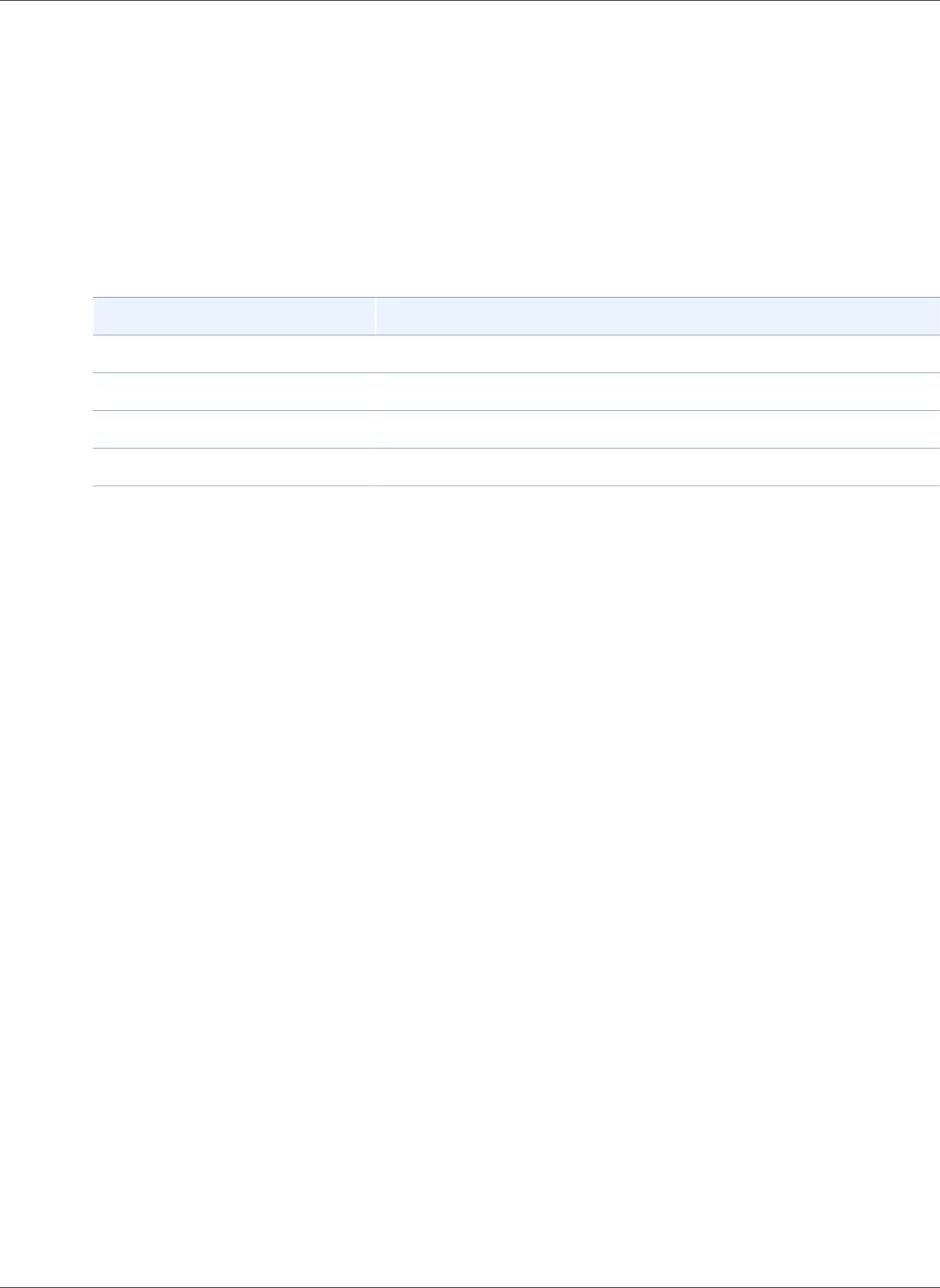
Amazon Relational Database Service User Guide
Working with Option Groups
Working with Option Groups
Some DB engines offer additional features that make it easier to manage data and databases, and to
provide additional security for your database. Amazon RDS uses option groups to enable and configure
these features. An option group can specify features, called options, that are available for a particular
Amazon RDS DB instance. Options can have settings that specify how the option works. When you
associate a DB instance with an option group, the specified options and option settings are enabled for
that DB instance.
Amazon RDS supports options for the following database engines:
Database Engine Relevant Documentation
MariaDB Options for MariaDB Database Engine (p. 465)
Microsoft SQL Server Options for the Microsoft SQL Server Database Engine (p. 549)
MySQL Options for MySQL DB Instances (p. 670)
Oracle Options for Oracle DB Instances (p. 782)
Option Groups Overview
Amazon RDS provides an empty default option group for each new DB instance. You cannot modify this
default option group, but any new option group that you create derives its settings from the default
option group. To apply an option to a DB instance, you must do the following:
1. Create a new option group, or copy or modify an existing option group.
2. Add one or more options to the option group.
3. Associate the option group with the DB instance.
Both DB instances and DB snapshots can be associated with an option group. When you restore from
a DB snapshot or perform a point-in-time restore for a DB instance, the option group associated with
the DB snapshot or DB instance will, by default, be associated with the restored DB instance. You can
associate a different option group with a restored DB instance. However, the new option group must
contain any persistent or permanent options that were included in the original option group. Persistent
and permanent options are described following.
Options require additional memory to run on a DB instance, so you might need to launch a larger
instance to use them, depending on your current use of your DB instance. For example, Oracle Enterprise
Manager Database Control uses about 300 MB of RAM; if you enable this option for a small DB instance,
you might encounter performance problems or out-of-memory errors.
Persistent and Permanent Options
Two types of options, persistent and permanent, require special consideration when you add them to an
option group.
Persistent options, such as the TDE option for Microsoft SQL Server transparent data encryption (TDE),
cannot be removed from an option group while DB instances are associated with the option group. You
must disassociate all DB instances from the option group before a persistent option can be removed
from the option group. When you restore or perform a point-in-time restore from a DB snapshot, if the
option group associated with that DB snapshot contains a persistent option, you can only associate the
restored DB instance with that option group.
API Version 2014-10-31
152
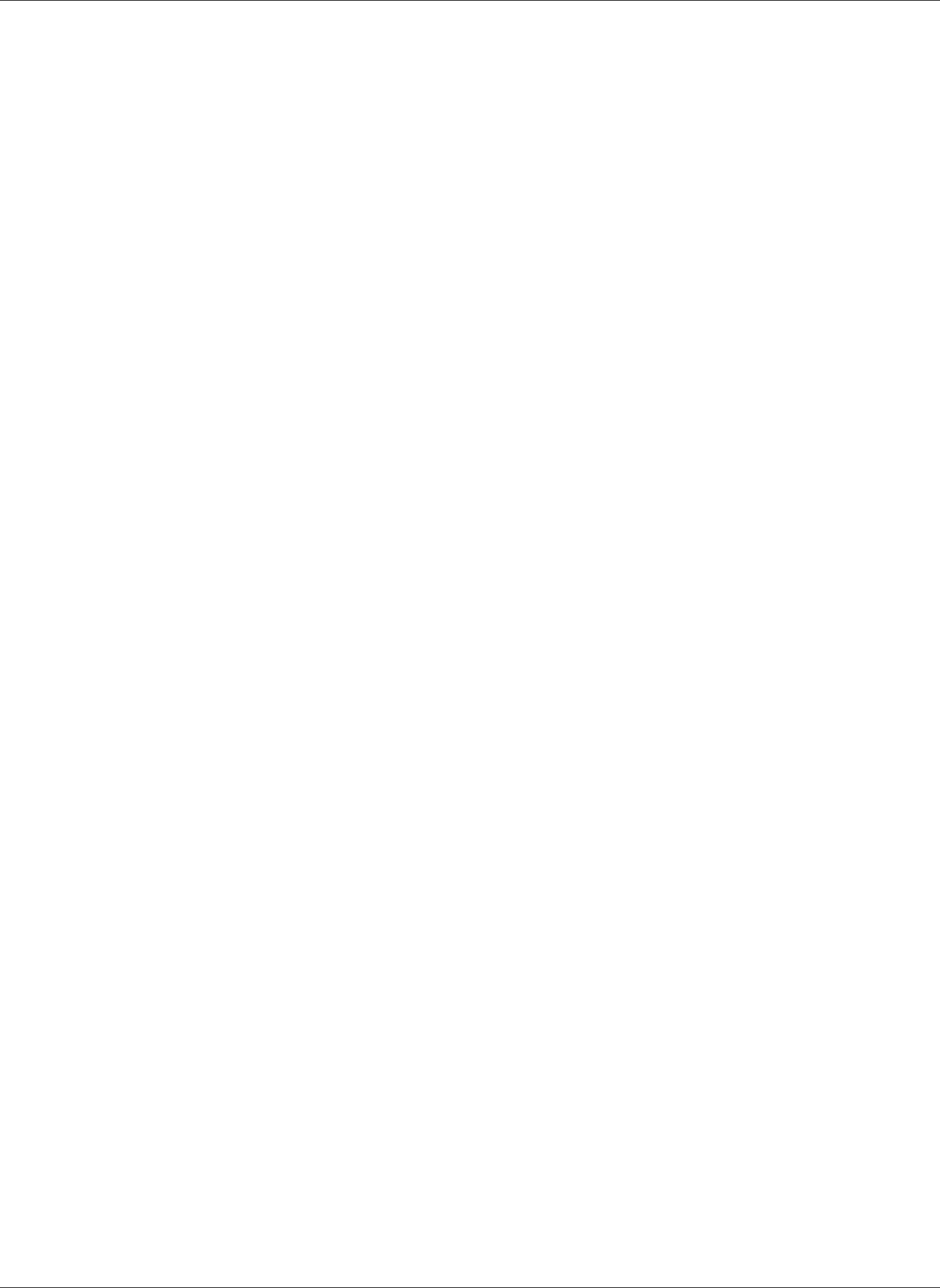
Amazon Relational Database Service User Guide
Creating an Option Group
Permanent options, such as the TDE option for Oracle Advanced Security TDE, can never be removed
from an option group, and the option group cannot be disassociated from the DB instance. When you
restore or perform a point-in-time restore from a DB snapshot, if the option group associated with that
DB snapshot contains a permanent option, you can only associate the restored DB instance with an
option group with that permanent option.
VPC and Platform Considerations
When an option group is assigned to a DB instance, it is linked to the platform that the DB instance is on.
That platform can either be a VPC supported by the Amazon Virtual Private Cloud (Amazon VPC) service,
or EC2-Classic (non-VPC) supported by the Amazon Elastic Compute Cloud (Amazon EC2) service. For
details on these two platforms, see Amazon EC2 and Amazon Virtual Private Cloud.
If a DB instance is in a VPC, the option group associated with the instance is linked to that VPC. This
means that you cannot use the option group assigned to a DB instance if you attempt to restore the
instance into a different VPC or onto a different platform. If you restore a DB instance into a different
VPC or onto a different platform, you must either assign the default option group to the DB instance,
assign an option group that is linked to that VPC or platform, or create a new option group and assign it
to the DB instance. Note that with persistent or permanent options, such as Oracle TDE, you must create
a new option group that includes the persistent or permanent option when restoring a DB instance into a
different VPC.
Option settings control the behavior of an option. For example, the Oracle Advanced Security option
NATIVE_NETWORK_ENCRYPTION has a setting that you can use to specify the encryption algorithm for
network traffic to and from the DB instance. Some options settings are optimized for use with Amazon
RDS and cannot be changed.
Mutually Exclusive Options
Some options are mutually exclusive. You can use one or the other, but not both at the same time. The
following options are mutually exclusive:
•Oracle Enterprise Manager Database Express (p. 791) and Oracle Management Agent for Enterprise
Manager Cloud Control (p. 794).
•Oracle Native Network Encryption (p. 810) and Oracle Secure Sockets Layer (p. 812).
•Oracle Transparent Data Encryption (p. 831) and Using AWS CloudHSM Classic to Store Amazon RDS
Oracle TDE Keys (p. 881).
Creating an Option Group
You can create a new option group that derives its settings from the default option group, and then add
one or more options to the new option group. Alternatively, if you already have an existing option group,
you can copy that option group with all of its options to a new option group. For more information, see
Making a Copy of an Option Group (p. 155).
After you create a new option group, it has no options. To learn how to add options to the option group,
see Adding an Option to an Option Group (p. 156). After you have added the options you want, you
can then associate the option group with a DB instance so that the options become available on the DB
instance. For information about associating an option group with a DB instance, see the documentation
for your specific engine listed at Working with Option Groups (p. 152).
AWS Management Console
One way of creating an option group is by using the AWS Management Console.
API Version 2014-10-31
153
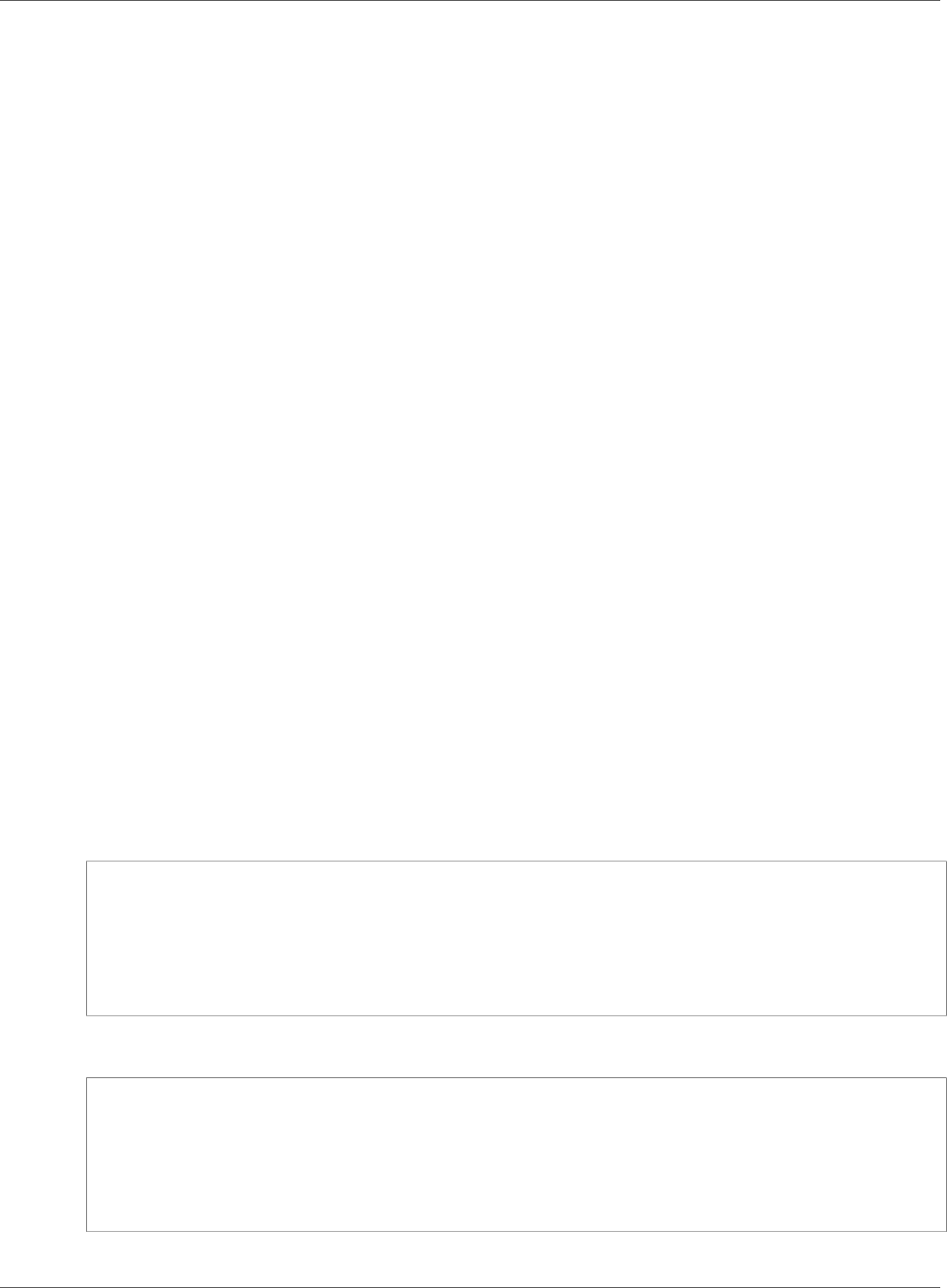
Amazon Relational Database Service User Guide
Creating an Option Group
To create a new option group by using the console
1. Sign in to the AWS Management Console and open the Amazon RDS console at https://
console.aws.amazon.com/rds/.
2. In the navigation pane, choose Option groups.
3. Choose Create group.
4. In the Create option group window, do the following:
a. For Name, type a name for the option group that is unique within your AWS account. The name
can contain only letters, digits, and hyphens.
b. For Description, type a brief description of the option group. The description is used for display
purposes.
c. For Engine, choose the DB engine that you want.
d. For Major engine version, choose the major version of the DB engine that you want.
5. To continue, choose Create. To cancel the operation instead, choose Cancel.
CLI
To create an option group, use the AWS CLI create-option-group command with the following
required parameters.
•--option-group-name
•--engine-name
•--major-engine-version
•--option-group-description
Example
The following example creates an option group named testoptiongroup, which is associated with the
Oracle Enterprise Edition DB engine. The description is enclosed in quotation marks.
For Linux, OS X, or Unix:
aws rds create-option-group \
--option-group-name testoptiongroup \
--engine-name oracle-ee \
--major-engine-version 12.1 \
--option-group-description "Test option group"
For Windows:
aws rds create-option-group ^
--option-group-name testoptiongroup ^
--engine-name oracle-ee ^
--major-engine-version 12.1 ^
--option-group-description "Test option group"
API Version 2014-10-31
154
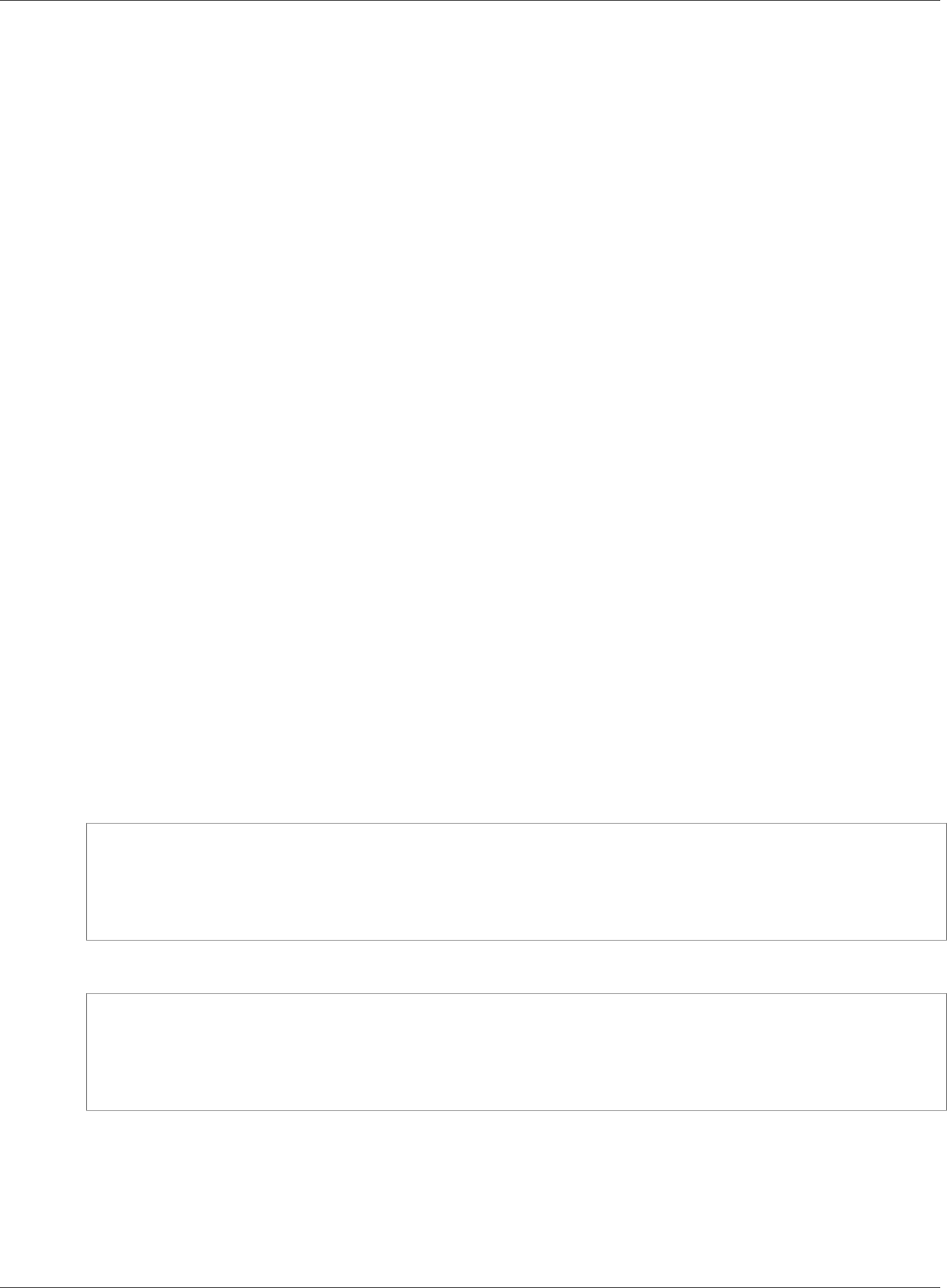
Amazon Relational Database Service User Guide
Making a Copy of an Option Group
API
To create an option group, call the Amazon RDS API CreateOptionGroup action. Include the following
parameters:
•OptionGroupName
•EngineName
•MajorEngineVersion
•OptionGroupDescription
Making a Copy of an Option Group
You can use the AWS CLI or the Amazon RDS API to make a copy of an option group. Copying an option
group is a convenient solution when you have already created an option group and you want to include
most of the custom parameters and values from that group in a new option group. You can also make
a copy of an option group that you use in production and then modify the copy to test other option
settings.
CLI
To copy an option group, use the AWS CLI copy-option-group command. Include the following required
parameters:
•--source-option-group-identifier
•--target-option-group-identifier
•--target-option-group-description
Example
The following example creates an option group named new-local-option-group, which is a local
copy of the option group my-remote-option-group.
For Linux, OS X, or Unix:
aws rds copy-option-group \
--source-option-group-identifier arn:aws:rds:us-west-2:123456789012:og:my-remote-
option-group \
--target-option-group-identifier new-local-option-group \
--target-option-group-description "Option group 2"
For Windows:
aws rds copy-option-group ^
--source-option-group-identifier arn:aws:rds:us-west-2:123456789012:og:my-remote-
option-group ^
--target-option-group-identifier new-local-option-group ^
--target-option-group-description "Option group 2"
API
To copy an option group, call the Amazon RDS API CopyOptionGroup action. Include the following
required parameters.
•SourceOptionGroupIdentifier
API Version 2014-10-31
155
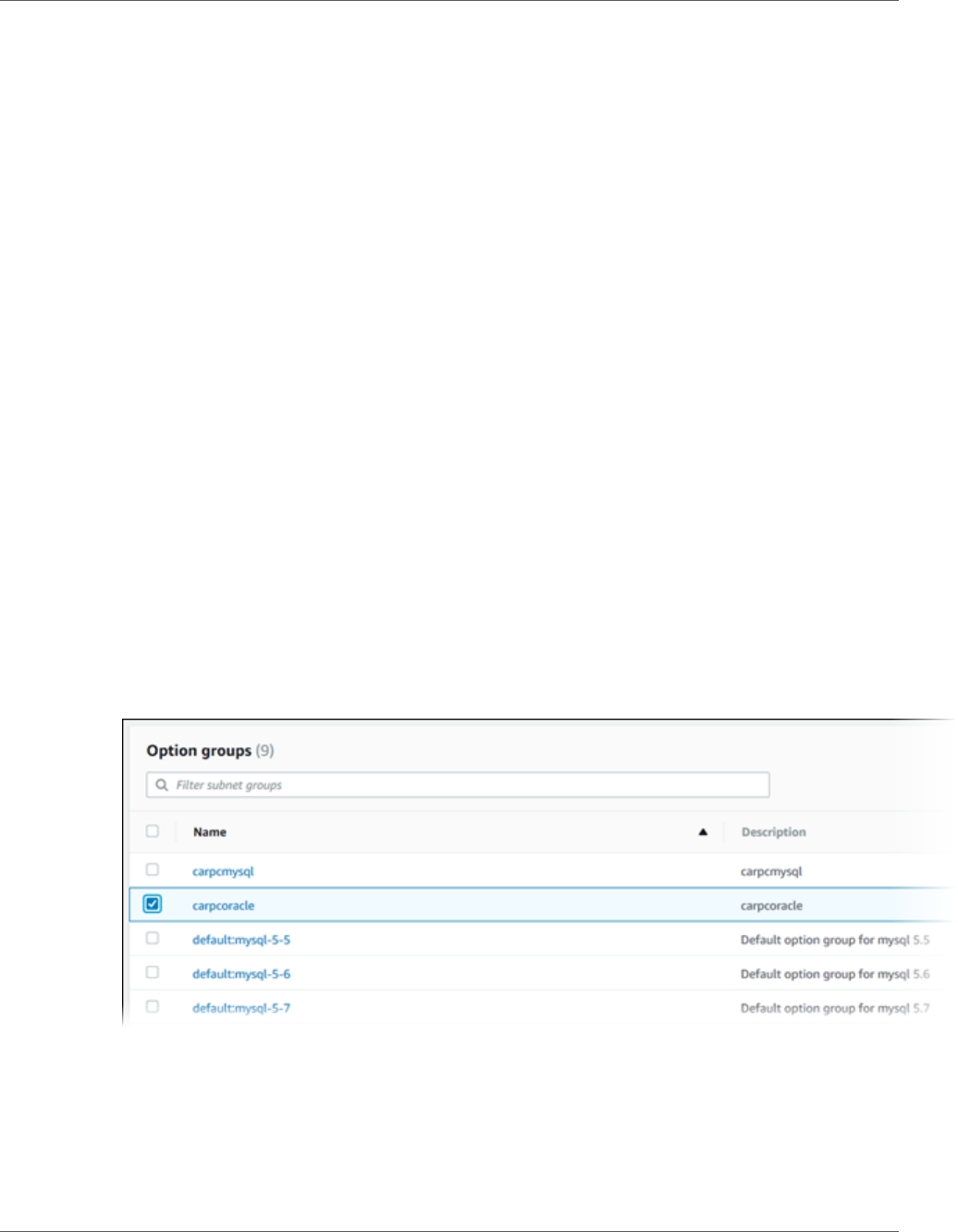
Amazon Relational Database Service User Guide
Adding an Option to an Option Group
•TargetOptionGroupIdentifier
•TargetOptionGroupDescription
Adding an Option to an Option Group
You can add an option to an existing option group. After you have added the options you want, you
can then associate the option group with a DB instance so that the options become available on the DB
instance. For information about associating an option group with a DB instance, see the documentation
for your specific DB engine listed at Working with Option Groups (p. 152).
Option group changes must be applied immediately in two cases:
• When you add an option that adds or updates a port value, such as the OEM option.
• When you add or remove an option group with an option that includes a port value.
In these cases, you must select the Apply Immediately option in the console, or include the Apply-
Immediately option when using the AWS CLI or set the Apply-Immediately parameter to true
when using the Amazon RDS API. Options that don't include port values can be applied immediately, or
can be applied during the next maintenance window for the DB instance.
AWS Management Console
You can use the AWS Management Console to add an option to an option group.
To add an option to an option group by using the console
1. Sign in to the AWS Management Console and open the Amazon RDS console at https://
console.aws.amazon.com/rds/.
2. In the navigation pane, choose Option groups.
3. Select the option group that you want to modify, and then choose Add 0ption.
4. In the Add option window, do the following:
a. Choose the option that you want to add. You might need to provide additional values,
depending on the option that you select. For example, when you choose the OEM option, you
must also type a port value and specify a DB security group.
b. To enable the option on all associated DB instances as soon as you add it, for Apply
Immediately, choose Yes. If you choose No (the default), the option is enabled for each
associated DB instance during its next maintenance window.
API Version 2014-10-31
156
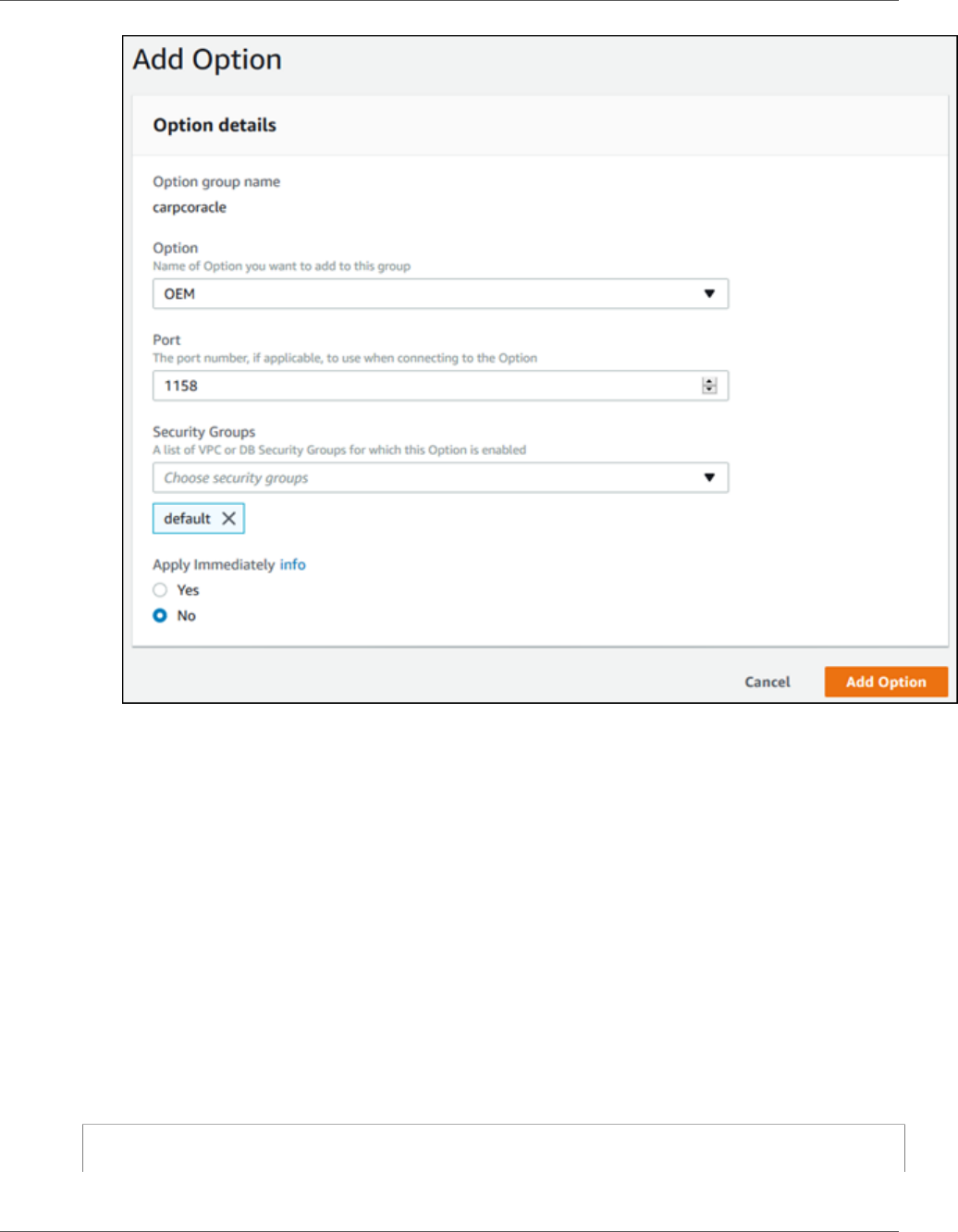
Amazon Relational Database Service User Guide
Adding an Option to an Option Group
5. When the settings are as you want them, choose Add Option.
CLI
To add an option to an option group, run the AWS CLI add-option-to-option-group command with the
option that you want to add. To enable the new option immediately on all associated DB instances,
include the --apply-immediately parameter. By default, the option is enabled for each associated DB
instance during its next maintenance window. Include the following required parameter:
•--option-group-name
Example
The following example adds the Oracle Enterprise Manager Database Control (OEM) option to an option
group named testoptiongroup and immediately enables it. Note that even if you use the default
security group, you must specify that security group.
For Linux, OS X, or Unix:
aws rds add-option-to-option-group \
API Version 2014-10-31
157
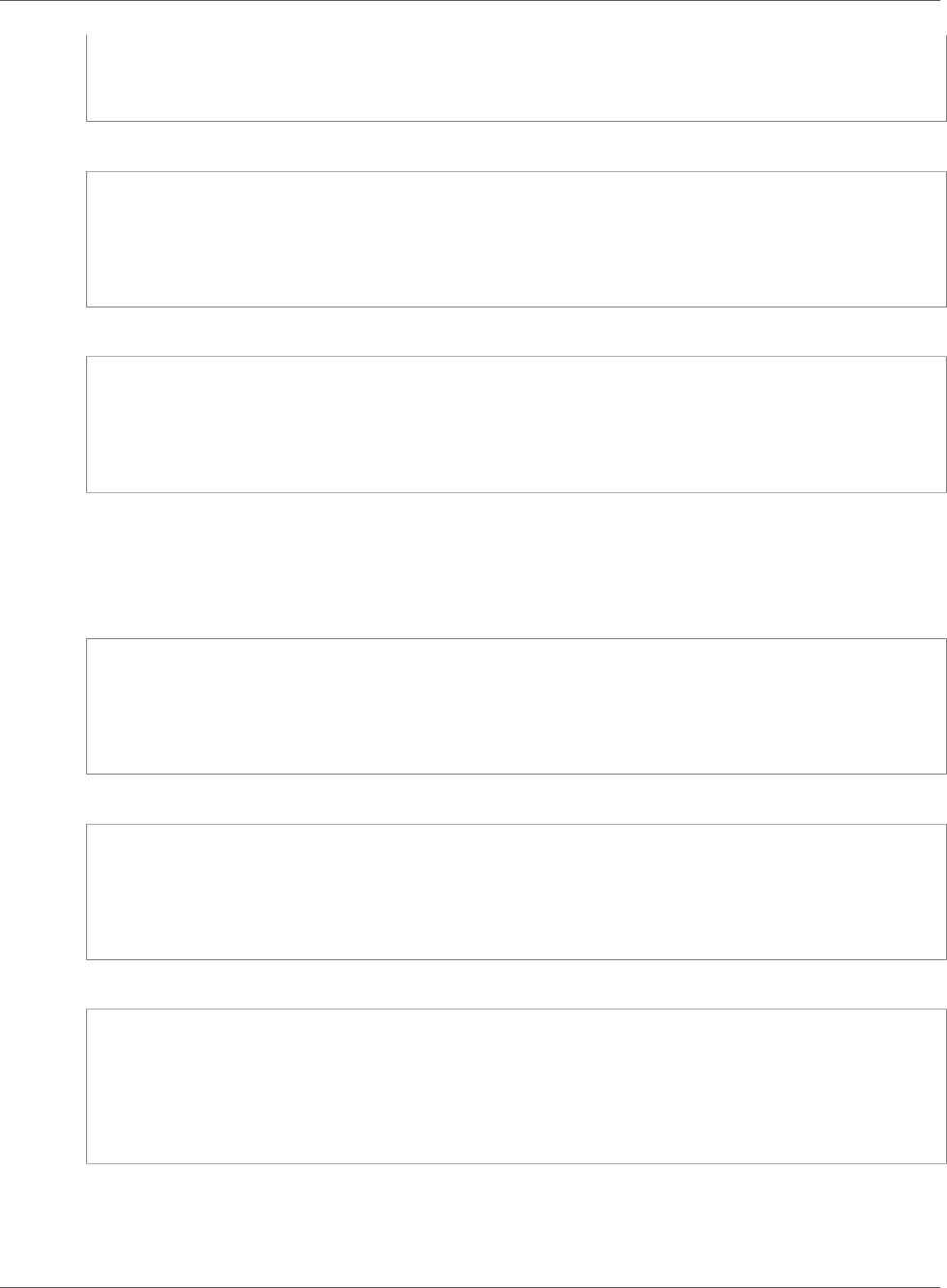
Amazon Relational Database Service User Guide
Adding an Option to an Option Group
--option-group-name testoptiongroup \
--options OptionName=OEM,Port=5500,DBSecurityGroupMemberships=default \
--apply-immediately
For Windows:
aws rds add-option-to-option-group ^
--option-group-name testoptiongroup ^
--options OptionName=OEM,Port=5500,DBSecurityGroupMemberships=default ^
--apply-immediately
Command output is similar to the following:
OPTIONGROUP False oracle-ee 12.1 arn:aws:rds:us-east-1:1234567890:og:testoptiongroup
Test Option Group testoptiongroup default
OPTIONS Oracle 12c EM Express OEM False False 5500
DBSECURITYGROUPMEMBERSHIPS default authorized
Example
The following example adds the Oracle OEM option to an option group, specifies a custom port, and
specifies a pair of Amazon EC2 VPC security groups to use for that port.
For Linux, OS X, or Unix:
aws rds add-option-to-option-group \
--option-group-name testoptiongroup \
--options OptionName=OEM,Port=5500,VpcSecurityGroupMemberships="sg-test1,sg-test2" \
--apply-immediately
For Windows:
aws rds add-option-to-option-group ^
--option-group-name testoptiongroup ^
--options OptionName=OEM,Port=5500,VpcSecurityGroupMemberships="sg-test1,sg-test2" ^
--apply-immediately
Command output is similar to the following:
OPTIONGROUP False oracle-ee 12.1 arn:aws:rds:us-east-1:1234567890:og:testoptiongroup
Test Option Group testoptiongroup vpc-test
OPTIONS Oracle 12c EM Express OEM False False 5500
VPCSECURITYGROUPMEMBERSHIPS active sg-test1
VPCSECURITYGROUPMEMBERSHIPS active sg-test2
Example
The following example adds the Oracle option NATIVE_NETWORK_ENCRYPTION to an option group and
specifies the option settings. If no option settings are specified, default values are used.
API Version 2014-10-31
158
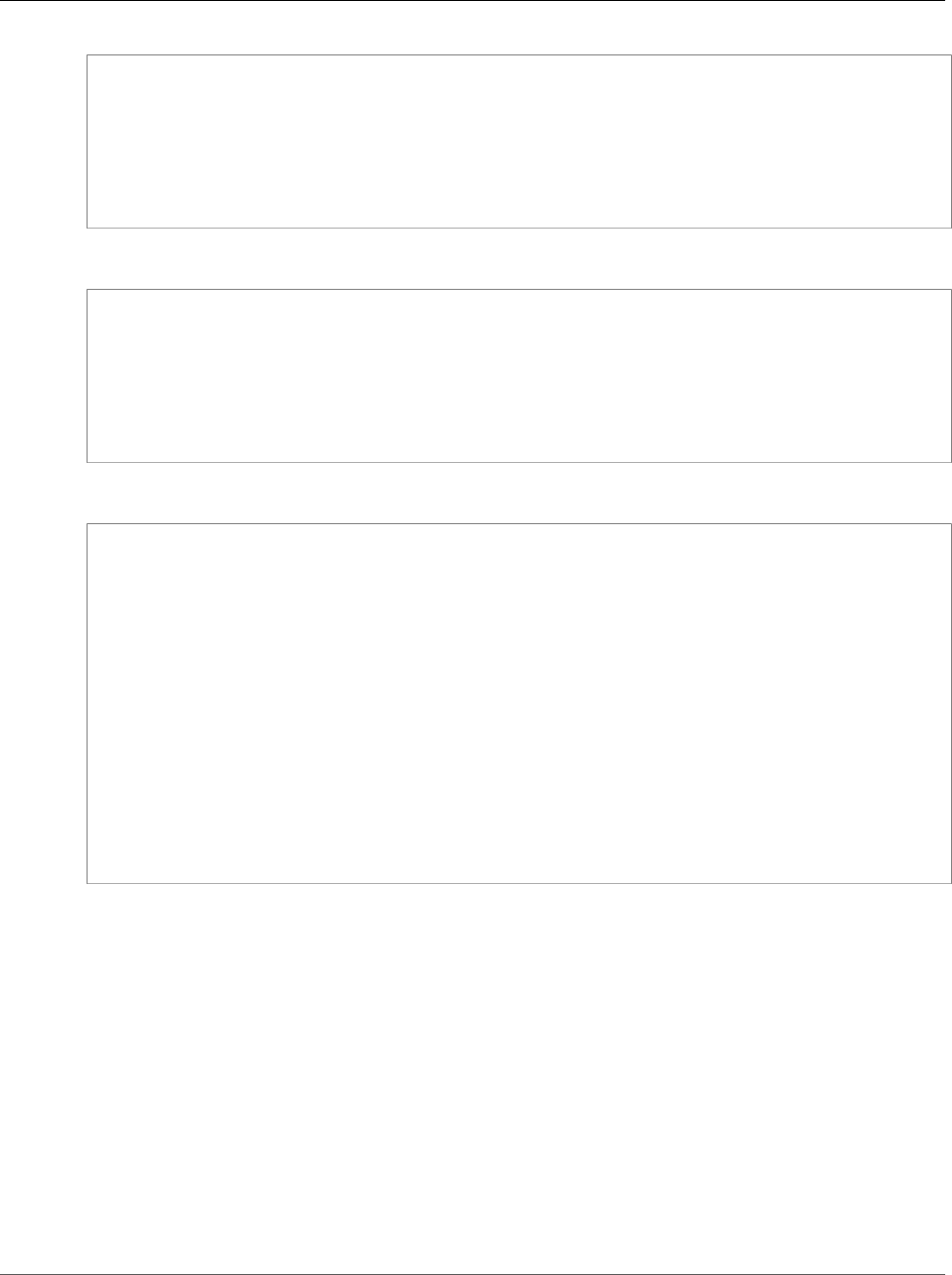
Amazon Relational Database Service User Guide
Listing the Options and Option
Settings for an Option Group
For Linux, OS X, or Unix:
aws rds add-option-to-option-group \
--option-group-name testoptiongroup \
--options '[{"OptionSettings":[{"Name":"SQLNET.ENCRYPTION_SERVER","Value":"REQUIRED"},
{"Name":"SQLNET.ENCRYPTION_TYPES_SERVER","Value":"AES256,AES192,DES"}],"OptionName":"NATIVE_NETWORK_ENCRYPTION"}]'
\
--apply-immediately
For Windows:
aws rds add-option-to-option-group ^
--option-group-name testoptiongroup ^
--options "OptionSettings"=[{"Name"="SQLNET.ENCRYPTION_SERVER","Value"="REQUIRED"},
{"Name"="SQLNET.ENCRYPTION_TYPES_SERVER","Value"="AES256\,AES192\,DES"}],"OptionName"="NATIVE_NETWORK_ENCRYPTION"
^
--apply-immediately
Command output is similar to the following:
OPTIONGROUP False oracle-ee 12.1 arn:aws:rds:us-east-1:1234567890:og:testoptiongroup
Test Option Group testoptiongroup
OPTIONS Oracle Advanced Security - Native Network Encryption NATIVE_NETWORK_ENCRYPTION
False False
OPTIONSETTINGS
RC4_256,AES256,AES192,3DES168,RC4_128,AES128,3DES112,RC4_56,DES,RC4_40,DES40
STATIC STRING
RC4_256,AES256,AES192,3DES168,RC4_128,AES128,3DES112,RC4_56,DES,RC4_40,DES40 Specifies
list of encryption algorithms in order of intended use
True True SQLNET.ENCRYPTION_TYPES_SERVER AES256,AES192,DES
OPTIONSETTINGS ACCEPTED,REJECTED,REQUESTED,REQUIRED STATIC STRING REQUESTED
Specifies the desired encryption behavior False True SQLNET.ENCRYPTION_SERVER
REQUIRED
OPTIONSETTINGS SHA1,MD5 STATIC STRING SHA1,MD5 Specifies list of checksumming
algorithms in order of intended use True True SQLNET.CRYPTO_CHECKSUM_TYPES_SERVER
SHA1,MD5
API
To add an option to an option group using the Amazon RDS API, call the ModifyOptionGroup action with
the option that you want to add. To enable the new option immediately on all associated DB instances,
include the ApplyImmediately parameter and set it to true. By default, the option is enabled for each
associated DB instance during its next maintenance window. Include the following required parameter:
•OptionGroupName
Listing the Options and Option Settings for an
Option Group
You can list all the options and option settings for an option group.
API Version 2014-10-31
159
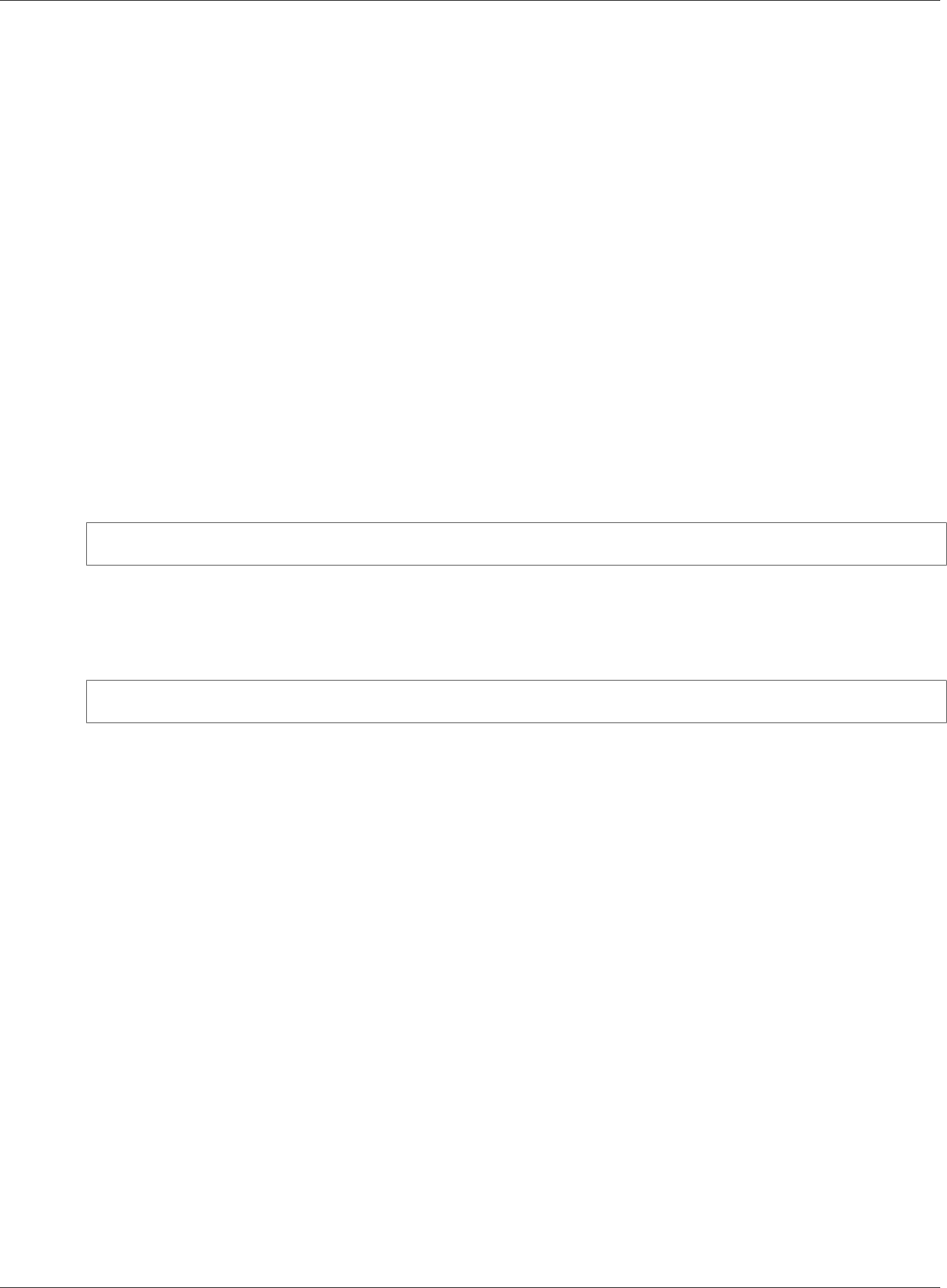
Amazon Relational Database Service User Guide
Modifying an Option Setting
AWS Management Console
You can use the AWS Management Console to list all of the options and option settings for an option
group.
To list the options and option settings for an option group
1. Sign in to the AWS Management Console and open the Amazon RDS console at https://
console.aws.amazon.com/rds/.
2. In the navigation pane, choose Option groups. The Options column in the table shows the options
and option settings in the option group.
CLI
To list the options and option settings for an option group, use the AWS CLI describe-option-
groups command. Specify the name of the option group whose options and settings you want to view.
If you don't specify an option group name, all option groups are described.
Example
The following example lists the options and option settings for all option groups.
aws rds describe-option-groups
Example
The following example lists the options and option settings for an option group named
testoptiongroup.
aws rds describe-option-groups --option-group-name testoptiongroup
API
To list the options and option settings for an option group, use the Amazon RDS API
DescribeOptionGroups action. Specify the name of the option group whose options and settings you
want to view. If you don't specify an option group name, all option groups are described.
Modifying an Option Setting
After you have added an option that has modifiable option settings, you can modify the settings at any
time. If you change options or option settings in an option group, those changes are applied to all DB
instances that are associated with that option group. For more information on what settings are available
for the various options, see the documentation for your specific engine listed at Working with Option
Groups (p. 152).
Option group changes must be applied immediately in two cases:
• When you add an option that adds or updates a port value, such as the OEM option.
• When you add or remove an option group with an option that includes a port value.
In these cases, you must select the Apply Immediately option in the console, or include the Apply-
Immediately option when using the AWS CLI or set the Apply-Immediately parameter to true
when using the Amazon RDS API. Options that don't include port values can be applied immediately, or
can be applied during the next maintenance window for the DB instance.
API Version 2014-10-31
160
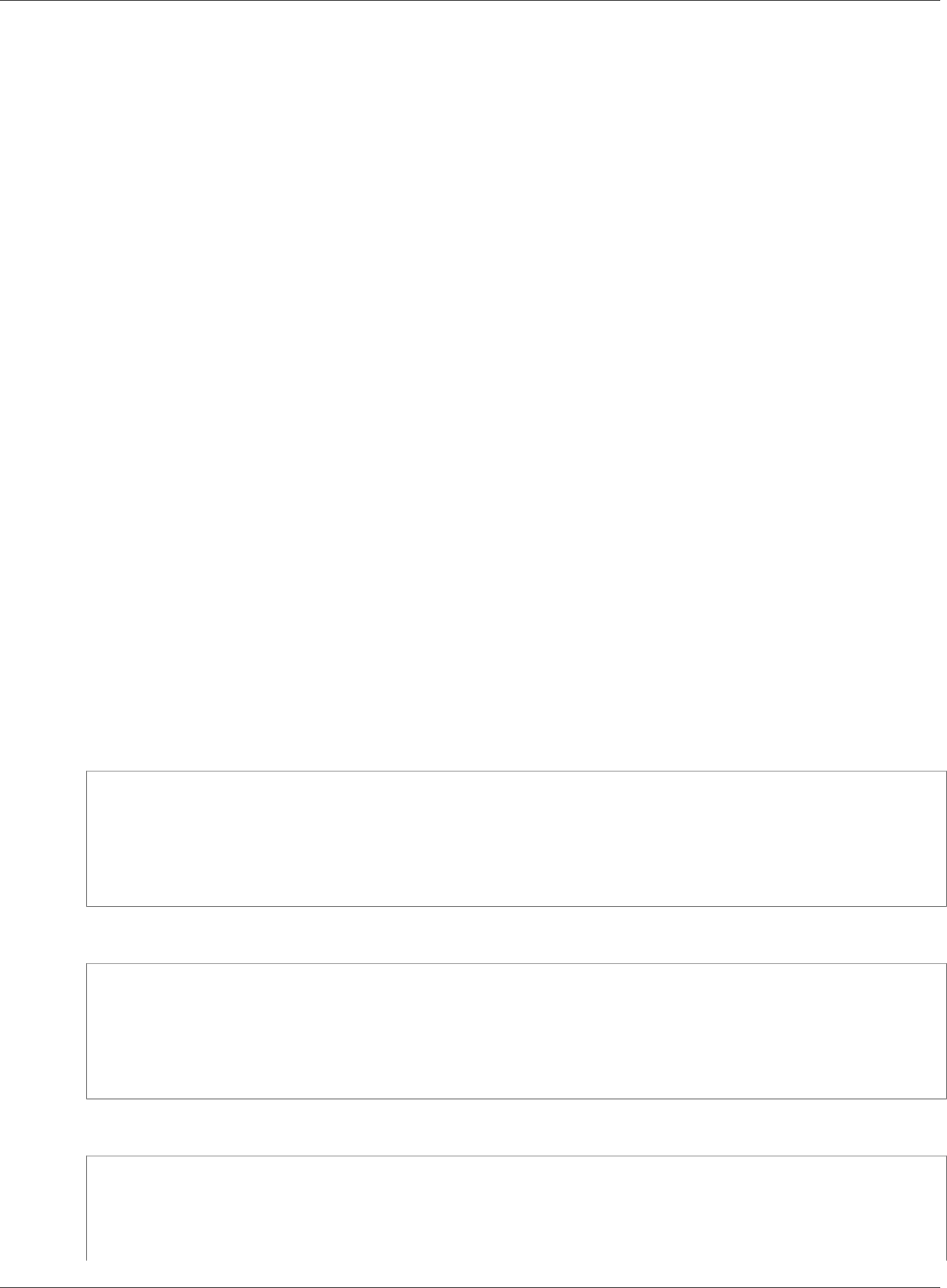
Amazon Relational Database Service User Guide
Modifying an Option Setting
AWS Management Console
You can use the AWS Management Console to modify an option setting.
To modify an option setting by using the console
1. Sign in to the AWS Management Console and open the Amazon RDS console at https://
console.aws.amazon.com/rds/.
2. In the navigation pane, choose Option groups.
3. Select the option group whose option that you want to modify, and then choose Modify option.
4. In the Modify option window, from Installed Options, choose the option whose setting you want to
modify. Make the changes that you want.
5. To enable the option as soon as you add it, for Apply Immediately, choose Yes. If you choose No
(the default), the option is enabled for each associated DB instance during its next maintenance
window.
6. When the settings are as you want them, choose Modify Option.
CLI
To modify an option setting, use the AWS CLI add-option-to-option-group command with the
option group and option that you want to modify. By default, the option is enabled for each associated
DB instance during its next maintenance window. To apply the change immediately to all associated
DB instances, include the --apply-immediately parameter. To modify an option setting, use the --
settings argument.
Example
The following example modifies the port that the Oracle Enterprise Manager Database Control (OEM)
uses in an option group named testoptiongroup and immediately applies the change.
For Linux, OS X, or Unix:
aws rds add-option-to-option-group \
--option-group-name testoptiongroup \
--options OptionName=OEM,Port=5432,DBSecurityGroupMemberships=default \
--apply-immediately
For Windows:
aws rds add-option-to-option-group ^
--option-group-name testoptiongroup ^
--options OptionName=OEM,Port=5432,DBSecurityGroupMemberships=default ^
--apply-immediately
Command output is similar to the following:
OPTIONGROUP False oracle-ee 12.1 arn:aws:rds:us-east-1:1234567890:og:testoptiongroup
Test Option Group testoptiongroup
OPTIONS Oracle 12c EM Express OEM False False 5432
DBSECURITYGROUPMEMBERSHIPS default authorized
API Version 2014-10-31
161
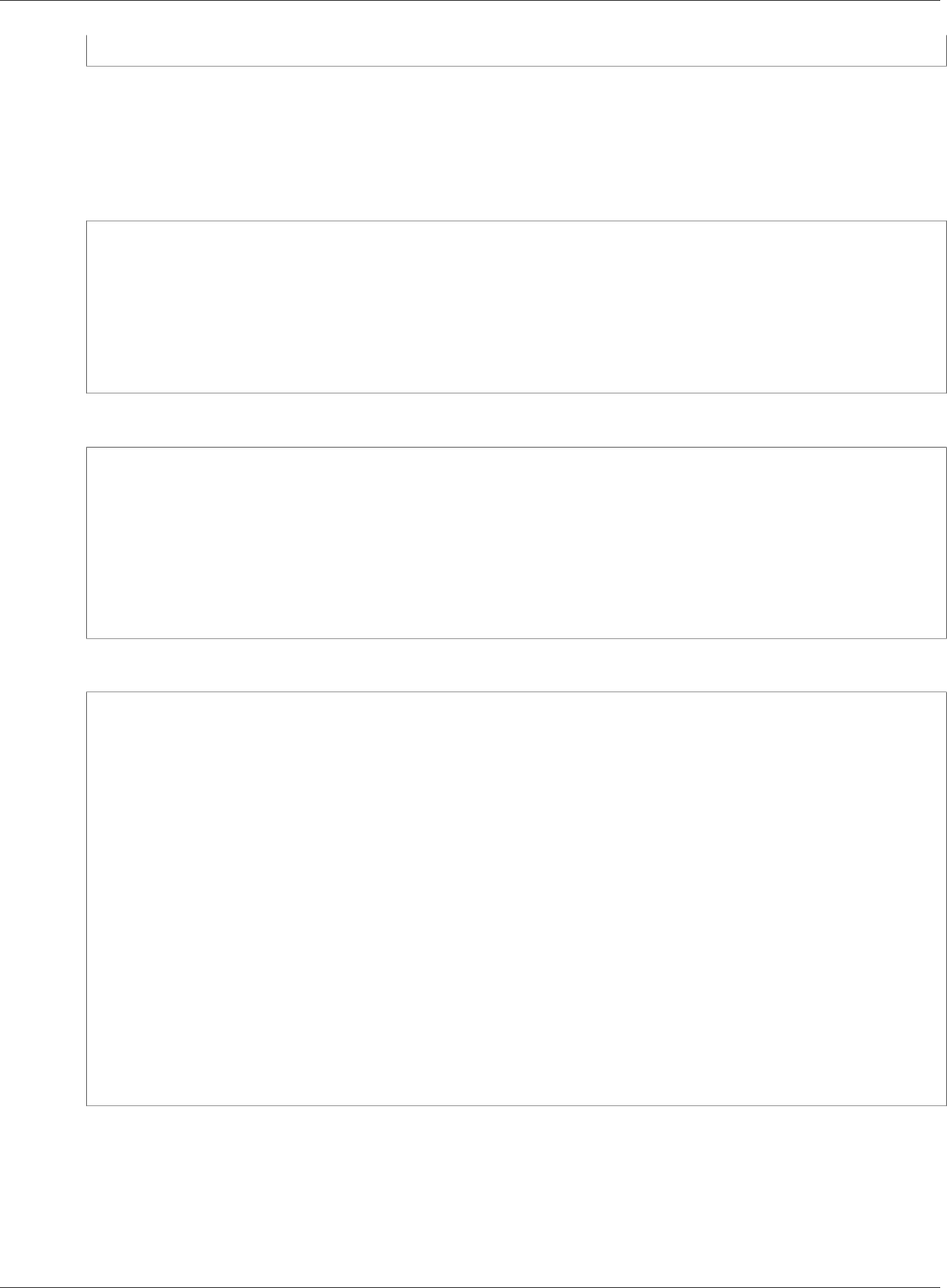
Amazon Relational Database Service User Guide
Modifying an Option Setting
Example
The following example modifies the Oracle option NATIVE_NETWORK_ENCRYPTION and changes the
option settings.
For Linux, OS X, or Unix:
aws rds add-option-to-option-group \
--option-group-name testoptiongroup \
--options '[{"OptionSettings":[{"Name":"SQLNET.ENCRYPTION_SERVER","Value":"REQUIRED"},
{"Name":"SQLNET.ENCRYPTION_TYPES_SERVER","Value":"AES256,AES192,DES,RC4_256"}],"OptionName":"NATIVE_NETWORK_ENCRYPTION"}]'
\
--apply-immediately
For Windows:
aws rds add-option-to-option-group ^
--option-group-name testoptiongroup ^
--options "OptionSettings"=[{"Name"="SQLNET.ENCRYPTION_SERVER","Value"="REQUIRED"},
{"Name"="SQLNET.ENCRYPTION_TYPES_SERVER","Value"="AES256\,AES192\,DES
\,RC4_256"}],"OptionName"="NATIVE_NETWORK_ENCRYPTION" ^
--apply-immediately
Command output is similar to the following:
OPTIONGROUP False oracle-ee 12.1 arn:aws:rds:us-east-1:1234567890:og:testoptiongroup
Test Option Group testoptiongroup
OPTIONS Oracle Advanced Security - Native Network Encryption NATIVE_NETWORK_ENCRYPTION
False False
OPTIONSETTINGS
RC4_256,AES256,AES192,3DES168,RC4_128,AES128,3DES112,RC4_56,DES,RC4_40,DES40 STATIC
STRING
RC4_256,AES256,AES192,3DES168,RC4_128,AES128,3DES112,RC4_56,DES,RC4_40,DES40
Specifies list of encryption algorithms in order of intended use
True True SQLNET.ENCRYPTION_TYPES_SERVER AES256,AES192,DES,RC4_256
OPTIONSETTINGS ACCEPTED,REJECTED,REQUESTED,REQUIRED STATIC STRING REQUESTED
Specifies the desired encryption behavior False True SQLNET.ENCRYPTION_SERVER
REQUIRED
OPTIONSETTINGS SHA1,MD5 STATIC STRING SHA1,MD5 Specifies list of
checksumming algorithms in order of intended use True True
SQLNET.CRYPTO_CHECKSUM_TYPES_SERVER SHA1,MD5
OPTIONSETTINGS ACCEPTED,REJECTED,REQUESTED,REQUIRED STATIC STRING
REQUESTED Specifies the desired data integrity behavior False True
SQLNET.CRYPTO_CHECKSUM_SERVER REQUESTED
API
To modify an option setting, use the Amazon RDS API ModifyOptionGroup command with the option
group and option that you want to modify. By default, the option is enabled for each associated DB
instance during its next maintenance window. To apply the change immediately to all associated DB
instances, include the ApplyImmediately parameter and set it to true.
API Version 2014-10-31
162
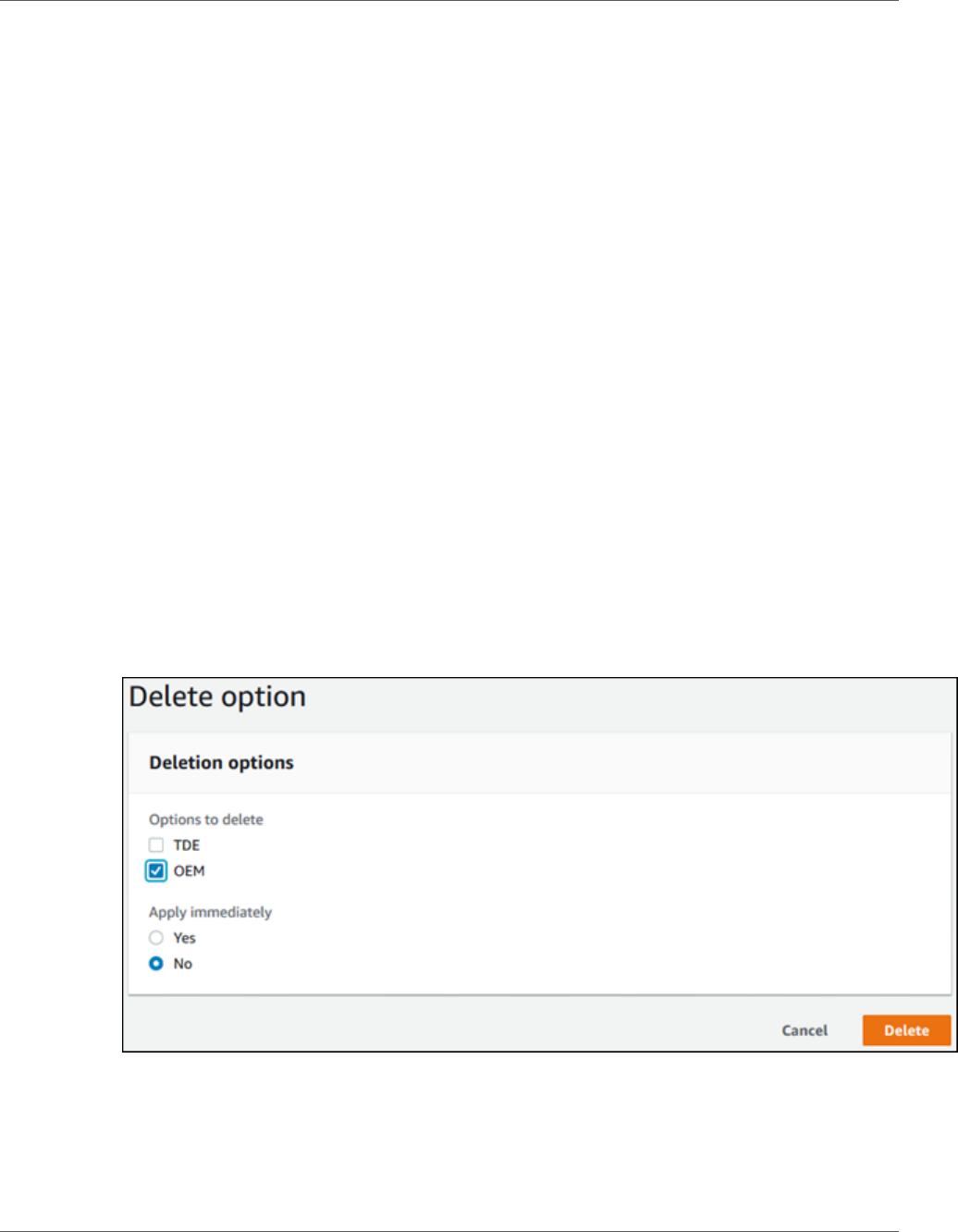
Amazon Relational Database Service User Guide
Removing an Option from an Option Group
Removing an Option from an Option Group
Some options can be removed from an option group, and some cannot. A persistent option cannot be
removed from an option group until all DB instances associated with that option group are disassociated.
A permanent option can never be removed from an option group. For more information about what
options are removable, see the documentation for your specific engine listed at Working with Option
Groups (p. 152).
If you remove all options from an option group, Amazon RDS doesn't delete the option group. DB
instances that are associated with the empty option group continue to be associated with it; they just
won’t have any active options. Alternatively, to remove all options from a DB instance, you can associate
the DB instance with the default (empty) option group.
AWS Management Console
You can use the AWS Management Console to remove an option from an option group.
To remove an option from an option group by using the console
1. Sign in to the AWS Management Console and open the Amazon RDS console at https://
console.aws.amazon.com/rds/.
2. In the navigation pane, choose Option groups.
3. Select the option group whose option you want to remove, and then choose Delete option.
4. In the Delete option window, do the following:
• Select the check box for the option that you want to delete.
• For the deletion to take effect as soon as you make it, for Apply immediately, choose Yes. If you
choose No (the default), the option is deleted for each associated DB instance during its next
maintenance window.
5. When the settings are as you want them, choose Yes, Delete.
CLI
To remove an option from an option group, use the AWS CLI remove-option-from-option-
group command with the option that you want to delete. By default, the option is removed from each
API Version 2014-10-31
163
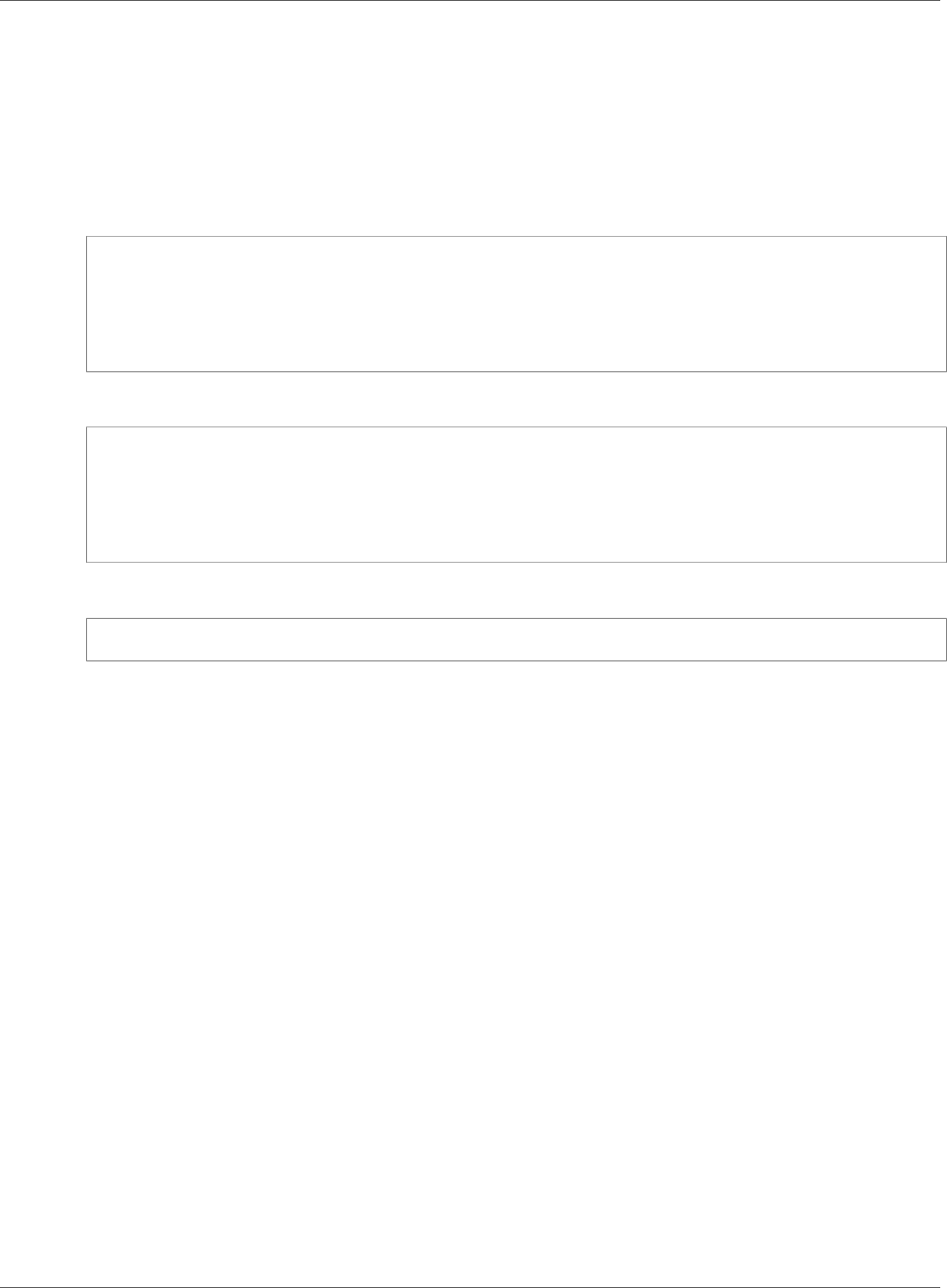
Amazon Relational Database Service User Guide
Removing an Option from an Option Group
associated DB instance during its next maintenance window. To apply the change immediately, include
the --apply-immediately parameter.
Example
The following example removes the Oracle Enterprise Manager Database Control (OEM) option from an
option group named testoptiongroup and immediately applies the change.
For Linux, OS X, or Unix:
aws rds remove-option-from-option-group \
--option-group-name testoptiongroup \
--options OEM \
--apply-immediately
For Windows:
aws rds remove-option-from-option-group ^
--option-group-name testoptiongroup ^
--options OEM ^
--apply-immediately
Command output is similar to the following:
OPTIONGROUP testoptiongroup oracle-ee 12.1 Test option group
API
To remove an option from an option group, use the Amazon RDS API ModifyOptionGroup action. By
default, the option is removed from each associated DB instance during its next maintenance window. To
apply the change immediately, include the ApplyImmediately parameter and set it to true.
Include the following parameters:
•OptionGroupName
•OptionsToRemove.OptionName
API Version 2014-10-31
164
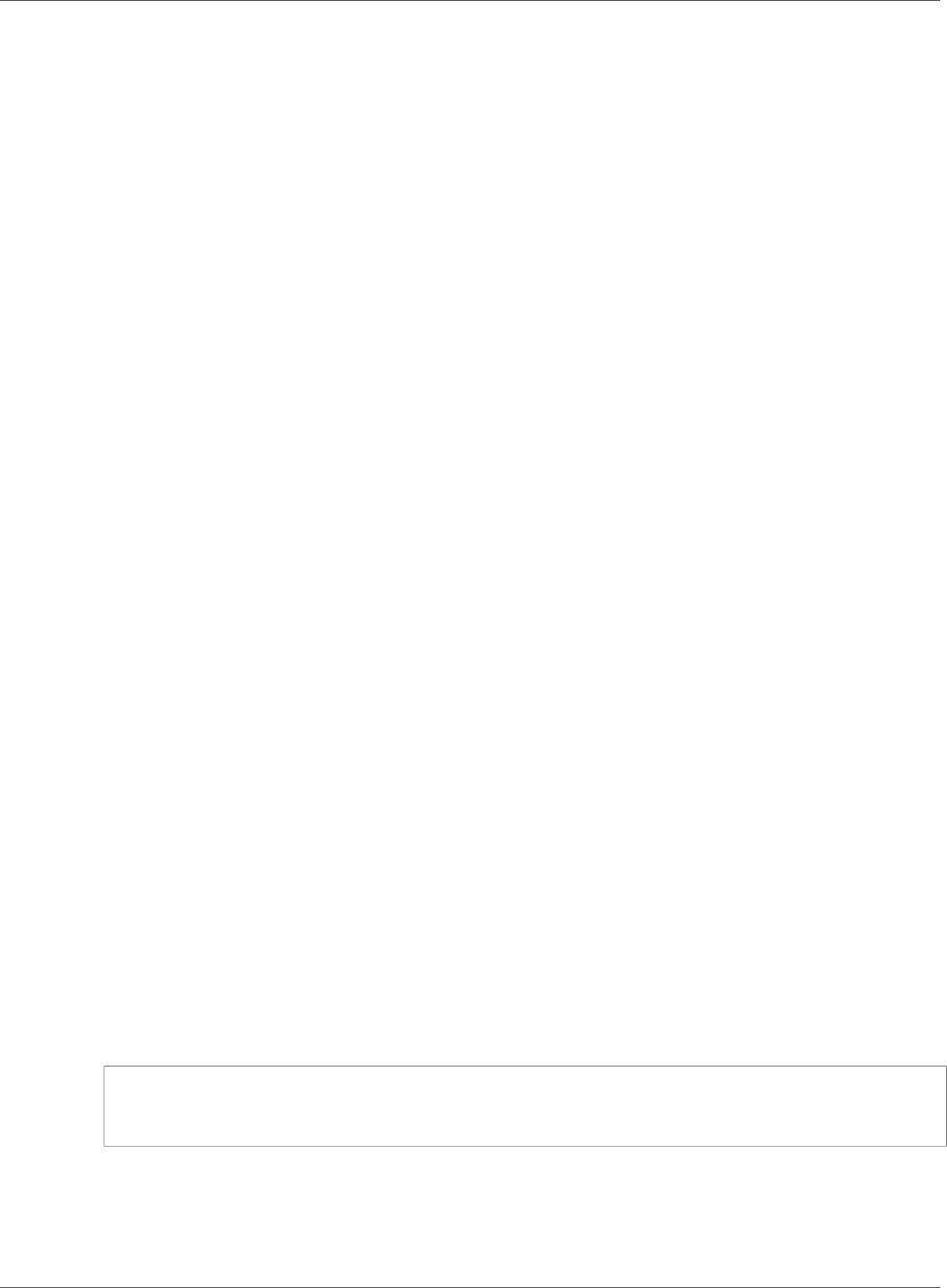
Amazon Relational Database Service User Guide
Working with Parameter Groups
Working with DB Parameter Groups
You manage your DB engine configuration through the use of parameters in a DB parameter group . DB
parameter groups act as a container for engine configuration values that are applied to one or more DB
instances.
A default DB parameter group is created if you create a DB instance without specifying a customer-
created DB parameter group. Each default DB parameter group contains database engine defaults and
Amazon RDS system defaults based on the engine, compute class, and allocated storage of the instance.
You cannot modify the parameter settings of a default DB parameter group; you must create your own
DB parameter group to change parameter settings from their default value. Note that not all DB engine
parameters can be changed in a customer-created DB parameter group.
If you want to use your own DB parameter group, you simply create a new DB parameter group, modify
the desired parameters, and modify your DB instance to use the new DB parameter group. All DB
instances that are associated with a particular DB parameter group get all parameter updates to that DB
parameter group.
You can copy an existing DB parameter group with the AWS CLI copy-db-parameter-group command.
Copying a parameter group is a convenient solution when you have already created a DB parameter
group and you want to include most of the custom parameters and values from that group in a new DB
parameter group.
Here are some important points you should know about working with parameters in a DB parameter
group:
• When you change a dynamic parameter and save the DB parameter group, the change is applied
immediately regardless of the Apply Immediately setting. When you change a static parameter
and save the DB parameter group, the parameter change will take effect after you manually reboot
the DB instance. You can reboot a DB instance using the RDS console or explicitly calling the
RebootDbInstance API action (without failover, if the DB instance is in a Multi-AZ deployment).
The requirement to reboot the associated DB instance after a static parameter change helps mitigate
the risk of a parameter misconfiguration affecting an API call, such as calling ModifyDBInstance to
change DB instance class or scale storage.
• When you change the DB parameter group associated with a DB instance, you must manually reboot
the instance before the new DB parameter group is used by the DB instance.
• The value for a DB parameter can be specified as an integer or as an integer expression built from
formulas, variables, functions, and operators. Functions can include a mathematical log expression. For
more information, see DB Parameter Values (p. 173).
• Set any parameters that relate to the character set or collation of your database in your parameter
group prior to creating the DB instance and before you create a database in your DB instance. This
ensures that the default database and new databases in your DB instance use the character set and
collation values that you specify. If you change character set or collation parameters for your DB
instance, the parameter changes are not applied to existing databases.
You can change character set or collation values for an existing database using the ALTER DATABASE
command, for example:
ALTER DATABASE database_name CHARACTER SET character_set_name COLLATE collation;
• Improperly setting parameters in a DB parameter group can have unintended adverse effects,
including degraded performance and system instability. Always exercise caution when modifying
database parameters and back up your data before modifying a DB parameter group. You should try
out parameter group setting changes on a test DB instance before applying those parameter group
changes to a production DB instance.
API Version 2014-10-31
165
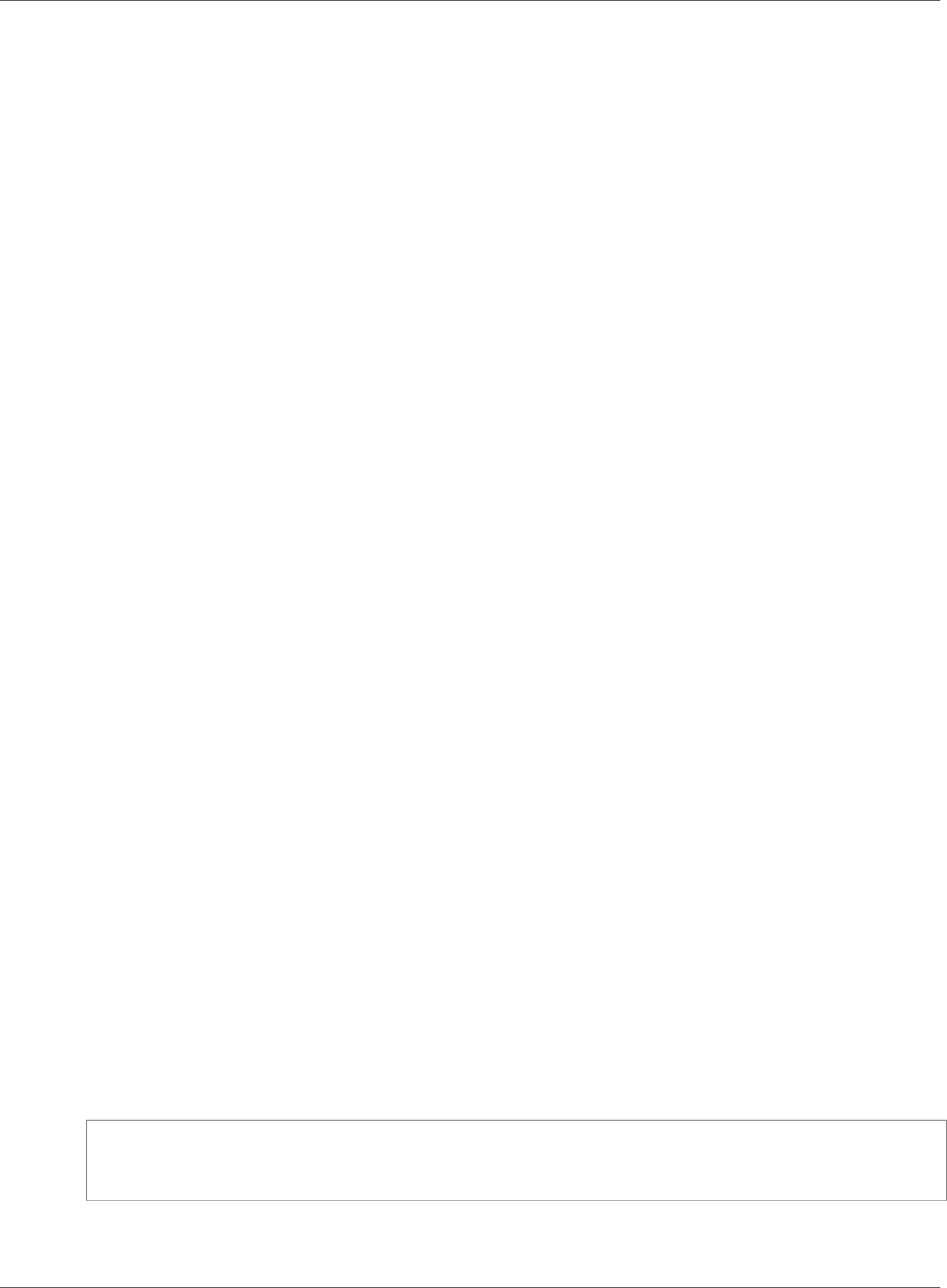
Amazon Relational Database Service User Guide
Creating a DB Parameter Group
Topics
•Creating a DB Parameter Group (p. 166)
•Modifying Parameters in a DB Parameter Group (p. 167)
•Copying a DB Parameter Group (p. 169)
•Listing DB Parameter Groups (p. 171)
•Viewing Parameter Values for a DB Parameter Group (p. 172)
•Comparing DB Parameter Groups (p. 173)
•DB Parameter Values (p. 173)
Creating a DB Parameter Group
You can create a new DB parameter group using the AWS Management Console, the AWS CLI, or the RDS
API.
AWS Management Console
To create a DB parameter group
1. Sign in to the AWS Management Console and open the Amazon RDS console at https://
console.aws.amazon.com/rds/.
2. In the navigation pane, choose Parameter groups.
3. Choose Create parameter group.
The Create parameter group window appears.
4. In the Parameter group family list, select a DB parameter group family.
5. In the Type list, select DB Parameter Group.
6. In the Group name box, type the name of the new DB parameter group.
7. In the Description box, type a description for the new DB parameter group.
8. Choose Create.
CLI
To create a DB parameter group, use the AWS CLI create-db-parameter-group command. The
following example creates a DB parameter group named mydbparametergroup for MySQL version 5.6
with a description of "My new parameter group."
Include the following required parameters:
•--db-parameter-group-name
•--db-parameter-group-family
•--description
To list all of the available parameter group families, use the following command:
aws rds describe-db-engine-versions --query "DBEngineVersions[].DBParameterGroupFamily"
Note
The output contains duplicates.
API Version 2014-10-31
166
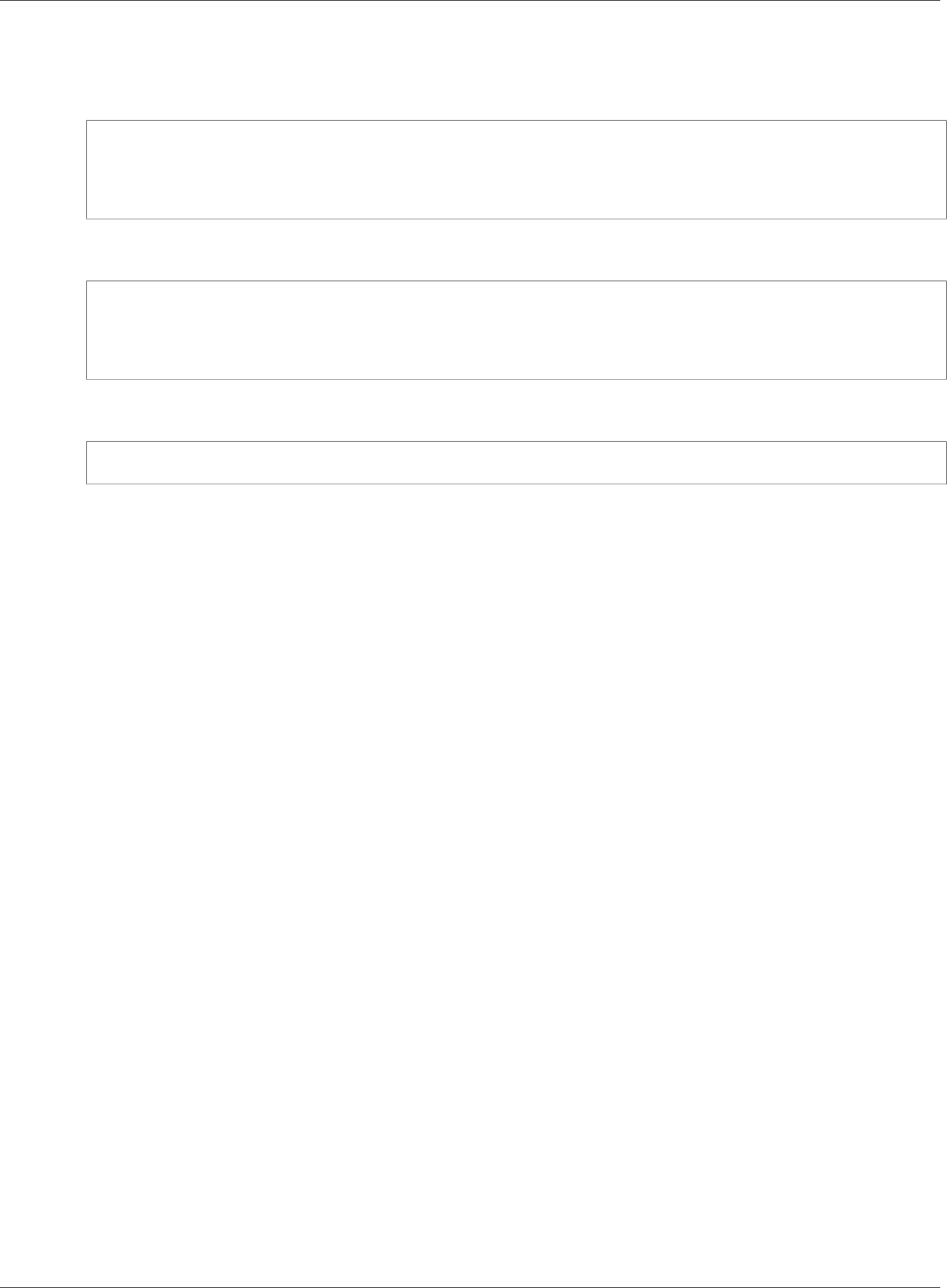
Amazon Relational Database Service User Guide
Modifying Parameters in a DB Parameter Group
Example
For Linux, OS X, or Unix:
aws rds create-db-parameter-group \
--db-parameter-group-name mydbparametergroup \
--db-parameter-group-family MySQL5.6 \
--description "My new parameter group"
For Windows:
aws rds create-db-parameter-group ^
--db-parameter-group-name mydbparametergroup ^
--db-parameter-group-family MySQL5.6 ^
--description "My new parameter group"
This command produces output similar to the following:
DBPARAMETERGROUP mydbparametergroup mysql5.6 My new parameter group
API
To create a DB parameter group, use the Amazon RDS API CreateDBParameterGroup action.
Include the following required parameters:
•DBParameterGroupName
•DBParameterGroupFamily
•Description
Modifying Parameters in a DB Parameter Group
You can modify parameter values in a customer-created DB parameter group; you cannot change the
parameter values in a default DB parameter group. Changes to parameters in a customer-created DB
parameter group are applied to all DB instances that are associated with the DB parameter group.
If you change a parameter value, when the change is applied is determined by the type of parameter.
Changes to dynamic parameters are applied immediately. Changes to static parameters require that
the DB instance associated with DB parameter group be rebooted before the change takes effect. To
determine the type of a parameter, list the parameters in a parameter group using one of the procedures
shown in the section Listing DB Parameter Groups (p. 171).
The RDS console shows the status of the DB parameter group associated with a DB instance. For
example, if the DB instance is not using the latest changes to its associated DB parameter group, the RDS
console shows the DB parameter group with a status of pending-reboot. You would need to manually
reboot the DB instance for the latest parameter changes to take effect for that DB instance.
API Version 2014-10-31
167
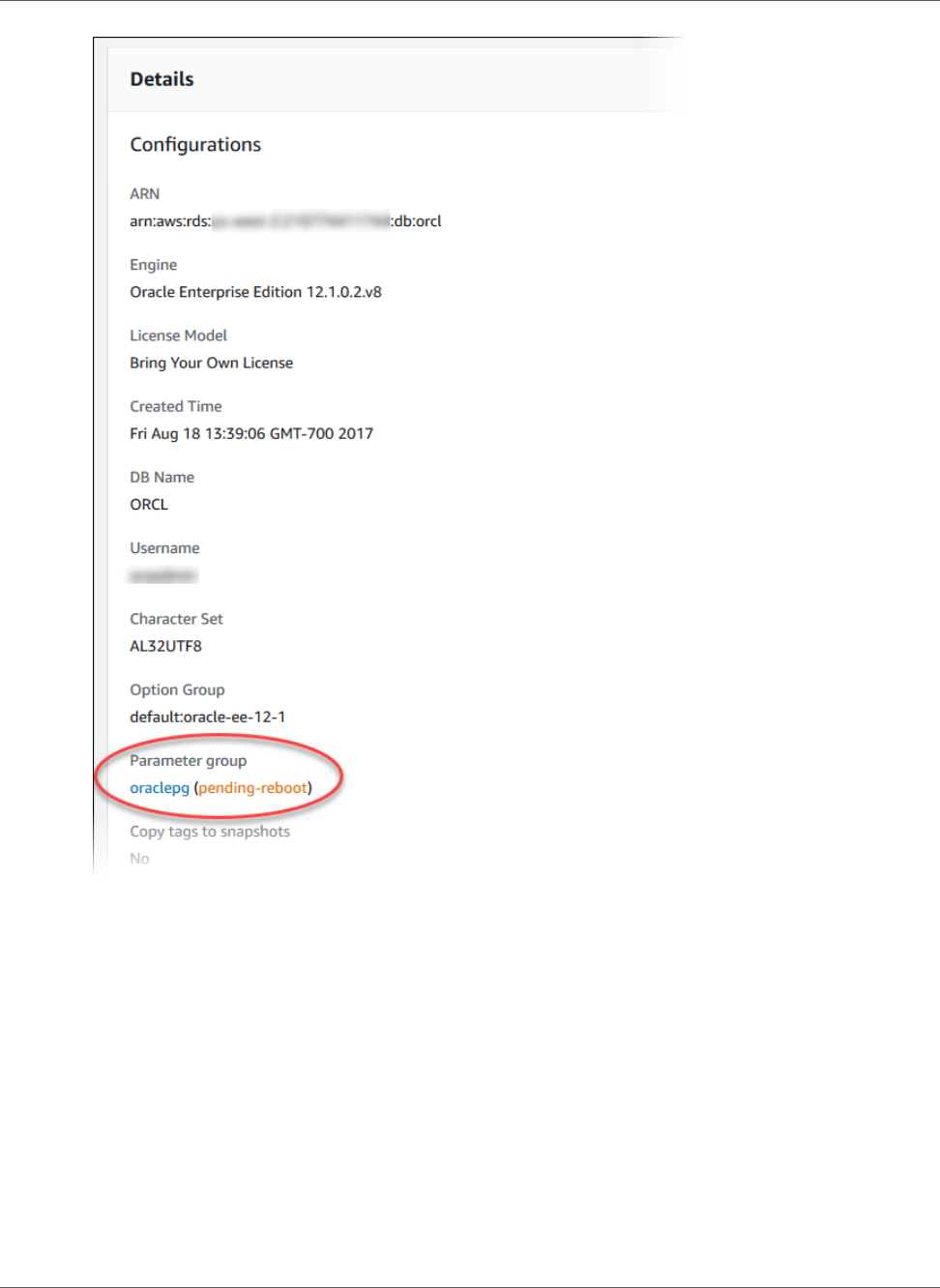
Amazon Relational Database Service User Guide
Modifying Parameters in a DB Parameter Group
AWS Management Console
To modify a DB parameter group
1. Sign in to the AWS Management Console and open the Amazon RDS console at https://
console.aws.amazon.com/rds/.
2. In the navigation pane, choose Parameter groups.
3. In the list, select the parameter group you want to modify.
4. Choose Parameter group actions, and then choose Edit.
5. Change the values of the parameters you want to modify. You can scroll through the parameters
using the arrow keys at the top right of the dialog box.
Note that you cannot change values in a default parameter group.
6. Choose Save changes.
API Version 2014-10-31
168
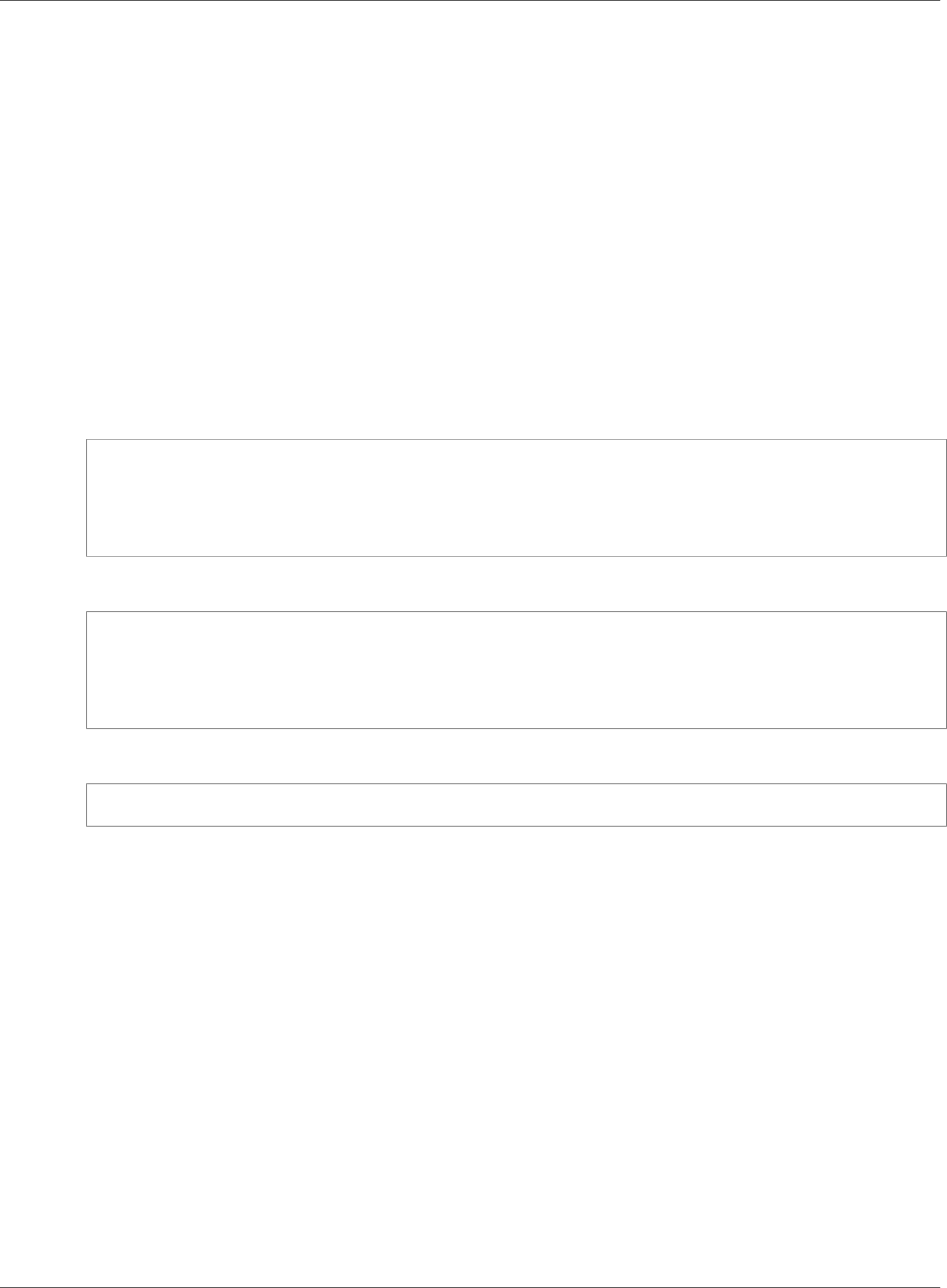
Amazon Relational Database Service User Guide
Copying a DB Parameter Group
CLI
To modify a DB parameter group, use the AWS CLI modify-db-parameter-group command with the
following required parameters:
•--db-parameter-group-name
•--parameters
The following example modifies the max_connections and max_allowed_packet values in the DB
parameter group named mydbparametergroup.
Note
Amazon RDS does not support passing multiple comma-delimited parameter values for a single
parameter.
Example
For Linux, OS X, or Unix:
aws rds modify-db-parameter-group \
--db-parameter-group-name mydbparametergroup \
--parameters "ParameterName=max_connections,ParameterValue=250,ApplyMethod=immediate" \
"ParameterName=max_allowed_packet,ParameterValue=1024,ApplyMethod=immediate"
For Windows:
aws rds modify-db-parameter-group ^
--db-parameter-group-name mydbparametergroup ^
--parameters "ParameterName=max_connections,ParameterValue=250,ApplyMethod=immediate" ^
"ParameterName=max_allowed_packet,ParameterValue=1024,ApplyMethod=immediate"
The command produces output like the following:
DBPARAMETERGROUP mydbparametergroup
API
To modify a DB parameter group, use the Amazon RDS API ModifyDBParameterGroup command with
the following required parameters:
•DBParameterGroupName
•Parameters
Copying a DB Parameter Group
You can copy custom DB parameter groups that you create. Copying a parameter group is a convenient
solution when you have already created a DB parameter group and you want to include most of the
custom parameters and values from that group in a new DB parameter group. You can copy a DB
parameter group by using the AWS CLI copy-db-parameter-group command or the Amazon RDS API
CopyDBParameterGroup action.
After you copy a DB parameter group, you should wait at least 5 minutes before creating your first DB
instance that uses that DB parameter group as the default parameter group. This allows Amazon RDS to
API Version 2014-10-31
169
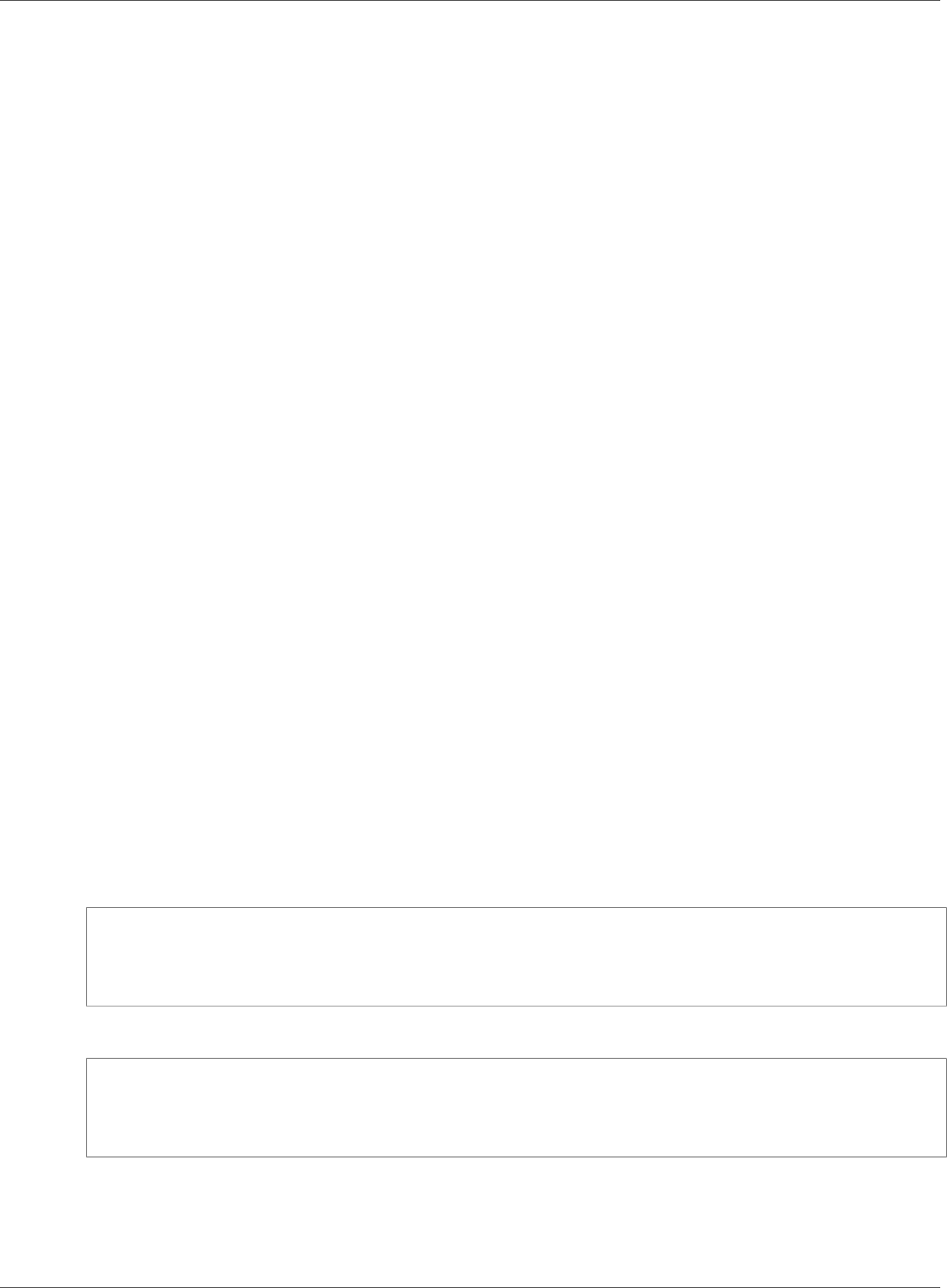
Amazon Relational Database Service User Guide
Copying a DB Parameter Group
fully complete the copy action before the parameter group is used as the default for a new DB instance.
This is especially important for parameters that are critical when creating the default database for a DB
instance, such as the character set for the default database defined by the character_set_database
parameter. You can use the Parameter Groups option of the Amazon RDS console or the describe-db-
parameters command to verify that your DB parameter group has been created.
Note
You can't copy a default parameter group. However, you can create a new parameter group that
is based on a default parameter group.
AWS Management Console
To copy a DB parameter group
1. Sign in to the AWS Management Console and open the Amazon RDS console at https://
console.aws.amazon.com/rds/.
2. In the navigation pane, choose Parameter groups.
3. In the list, select the custom parameter group you want to copy.
4. Choose Parameter group actions, and then choose Copy.
5. In New DB parameter group identifier, type a name for the new parameter group.
6. In Description, type a description for the new parameter group.
7. Choose Copy.
CLI
To copy a DB parameter group, use the AWS CLI copy-db-parameter-group command with the
following required parameters:
•--source-db-parameter-group-identifier
•--target-db-parameter-group-identifier
•--target-db-parameter-group-description
The following example creates a new DB parameter group named mygroup2 that is a copy of the DB
parameter group mygroup1.
Example
For Linux, OS X, or Unix:
aws rds copy-db-parameter-group \
--source-db-parameter-group-identifier mygroup1 \
--target-db-parameter-group-identifier mygroup2 \
--target-db-parameter-group-description "DB parameter group 2"
For Windows:
aws rds copy-db-parameter-group ^
--source-db-parameter-group-identifier mygroup1 ^
--target-db-parameter-group-identifier mygroup2 ^
--target-db-parameter-group-description "DB parameter group 2"
API
To copy a DB parameter group, use the RDS API CopyDBParameterGroup action with the following
required parameters:
API Version 2014-10-31
170
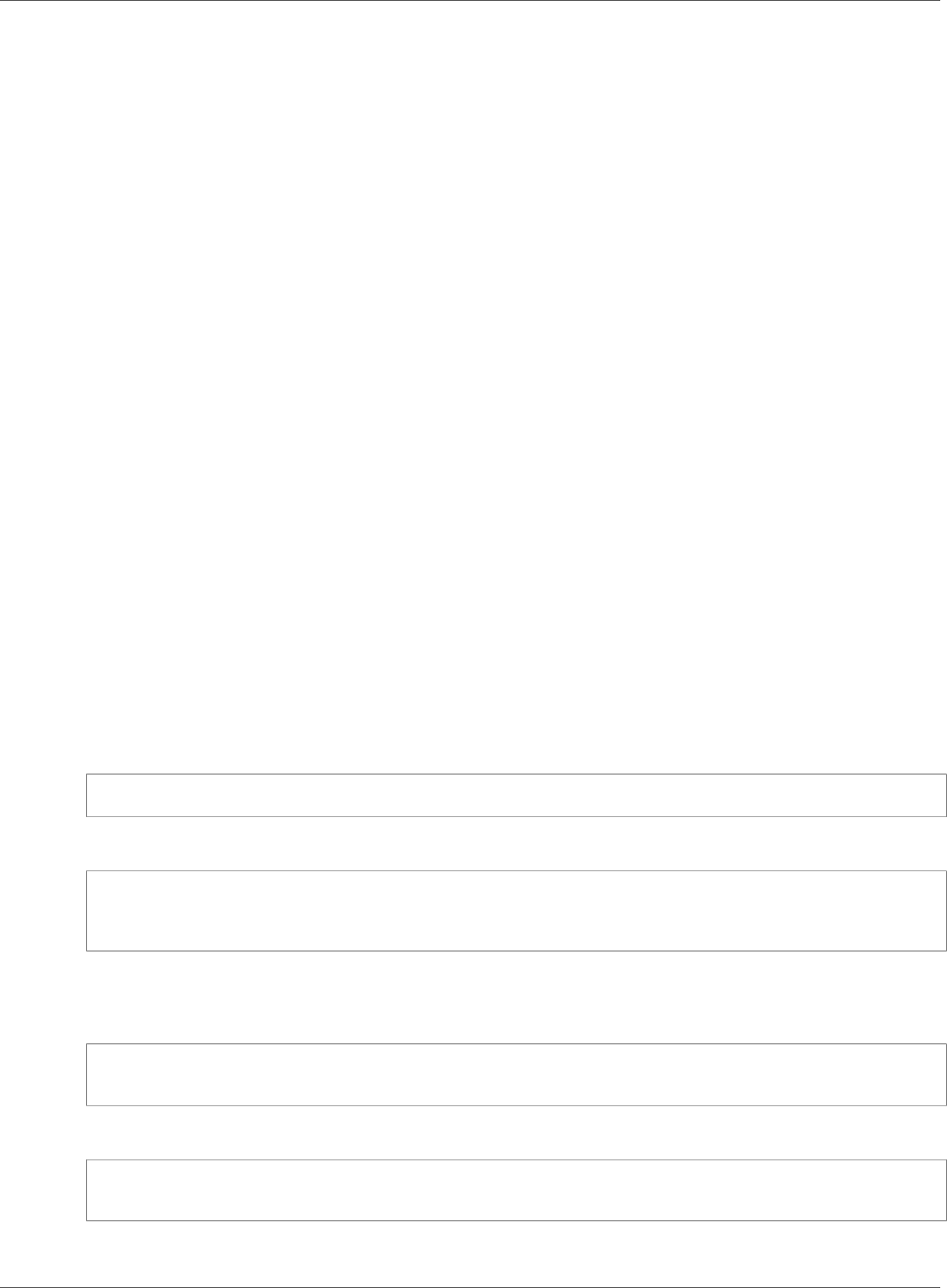
Amazon Relational Database Service User Guide
Listing DB Parameter Groups
•SourceDBParameterGroupIdentifier
•TargetDBParameterGroupIdentifier
•TargetDBParameterGroupDescription
Listing DB Parameter Groups
You can list the DB parameter groups you've created for your AWS account.
Note
Default parameter groups are automatically created from a default parameter template when
you create a DB instance for a particular DB engine and version. These default parameter groups
contain preferred parameter settings and cannot be modified. When you create a custom
parameter group, you can modify parameter settings.
AWS Management Console
To list all DB parameter groups for an AWS account
1. Sign in to the AWS Management Console and open the Amazon RDS console at https://
console.aws.amazon.com/rds/.
2. In the navigation pane, choose Parameter groups.
The DB parameter groups appear in a list.
CLI
To list all DB parameter groups for an AWS account, use the AWS CLI describe-db-parameter-
groups command.
Example
The following example lists all available DB parameter groups for an AWS account.
aws rds describe-db-parameter-groups
The command returns a response like the following:
DBPARAMETERGROUP default.mysql5.5 mysql5.5 Default parameter group for MySQL5.5
DBPARAMETERGROUP default.mysql5.6 mysql5.6 Default parameter group for MySQL5.6
DBPARAMETERGROUP mydbparametergroup mysql5.6 My new parameter group
The following example describes the mydbparamgroup1 parameter group.
For Linux, OS X, or Unix:
aws rds describe-db-parameter-groups \
--db-parameter-group-name mydbparamgroup1
For Windows:
aws rds describe-db-parameter-groups ^
--db-parameter-group-name mydbparamgroup1
The command returns a response like the following:
API Version 2014-10-31
171
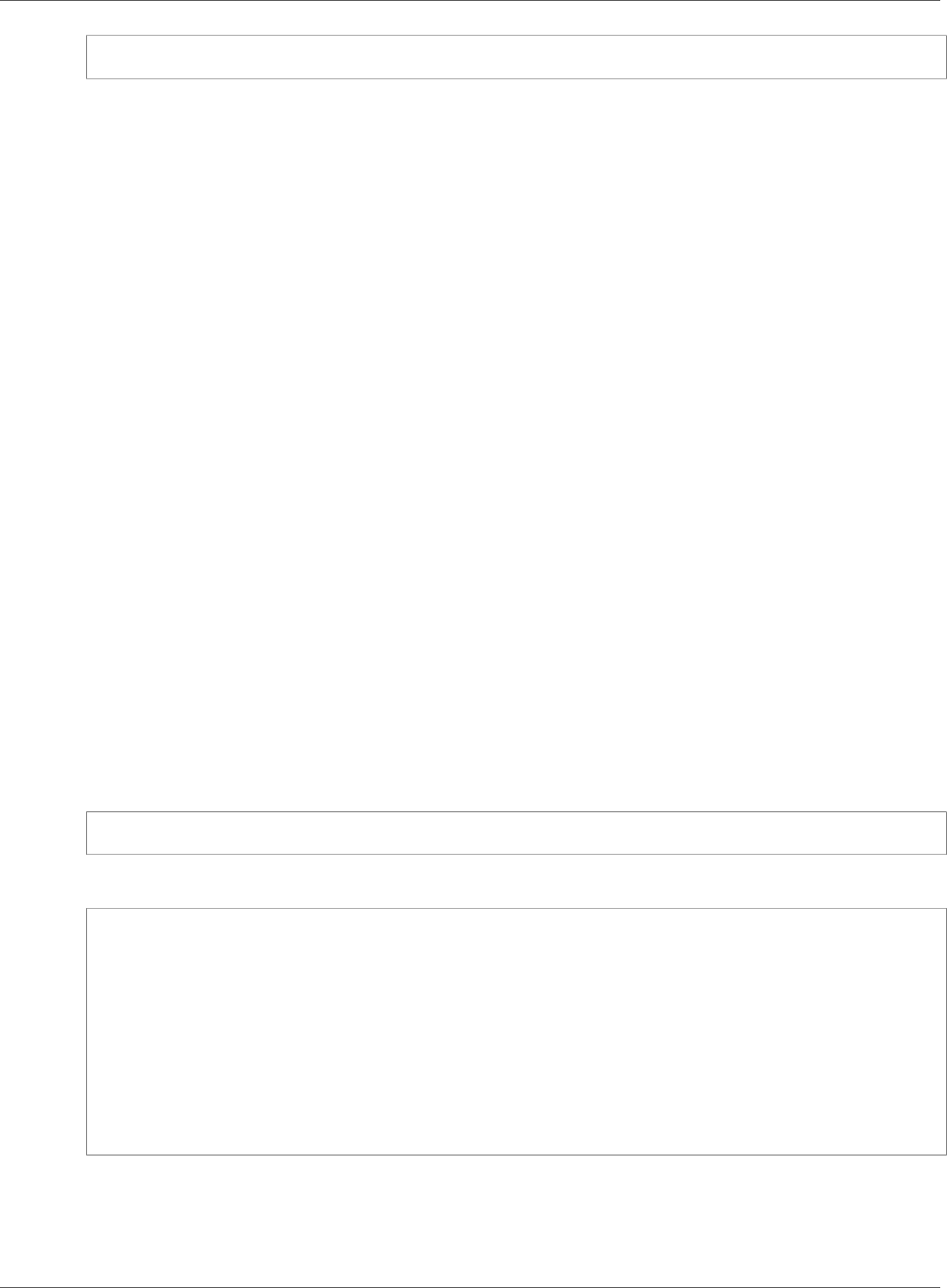
Amazon Relational Database Service User Guide
Viewing Parameter Values for a DB Parameter Group
DBPARAMETERGROUP mydbparametergroup1 mysql5.5 My new parameter group
API
To list all DB parameter groups for an AWS account, use the RDS API DescribeDBParameterGroups
action.
Viewing Parameter Values for a DB Parameter Group
You can get a list of all parameters in a DB parameter group and their values.
AWS Management Console
To view the parameter values for a DB parameter group
1. Sign in to the AWS Management Console and open the Amazon RDS console at https://
console.aws.amazon.com/rds/.
2. In the navigation pane, choose Parameter groups.
The DB parameter groups appear in a list.
3. Click the name of the parameter group to see the its list of parameters.
CLI
To view the parameter values for a DB parameter group, use the AWS CLI describe-db-parameters
command with the following required parameter.
•--db-parameter-group-name
Example
The following example lists the parameters and parameter values for a DB parameter group named
mydbparametergroup.
aws rds describe-db-parameters --db-parameter-group-name mydbparametergroup
The command returns a response like the following:
DBPARAMETER Parameter Name Parameter Value Source Data Type Apply
Type Is Modifiable
DBPARAMETER allow-suspicious-udfs engine-default boolean static
false
DBPARAMETER auto_increment_increment engine-default integer dynamic
true
DBPARAMETER auto_increment_offset engine-default integer dynamic
true
DBPARAMETER binlog_cache_size 32768 system integer dynamic
true
DBPARAMETER socket /tmp/mysql.sock system string static
false
API
To view the parameter values for a DB parameter group, use the Amazon RDS API
DescribeDBParameters command with the following required parameter.
API Version 2014-10-31
172
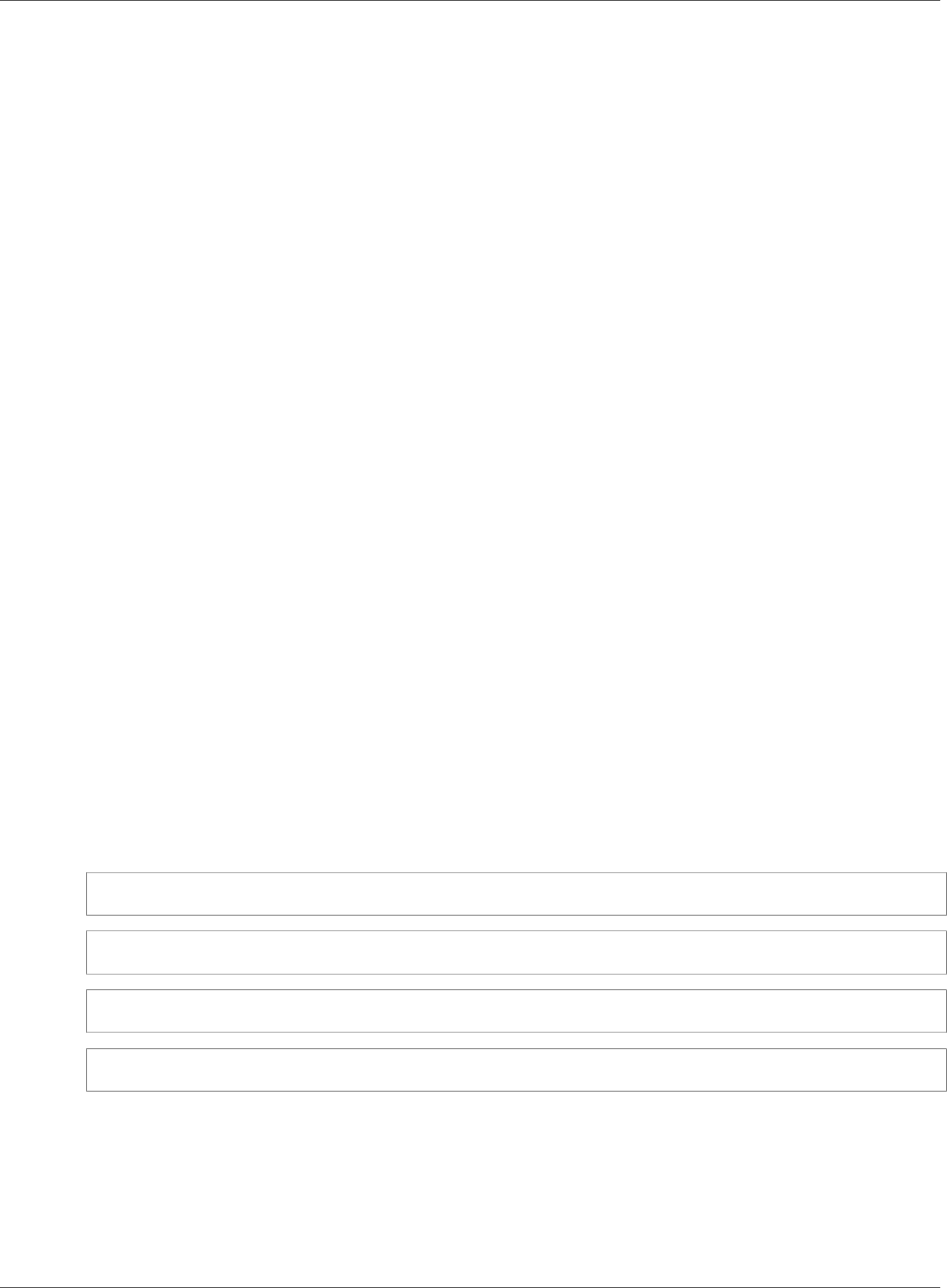
Amazon Relational Database Service User Guide
Comparing DB Parameter Groups
•DBParameterGroupName
Comparing DB Parameter Groups
You can use the AWS Management Console to view the differences between two parameter groups for
the same DB engine and version.
To compare two parameter groups
1. Sign in to the AWS Management Console and open the Amazon RDS console at https://
console.aws.amazon.com/rds/.
2. In the navigation pane, choose Parameter groups.
3. In the list, select the two parameter groups you want to compare.
4. Choose Parameter group actions, and then choose Compare.
DB Parameter Values
The value for a DB parameter can be specified as:
• An integer constant
• A DB parameter formula
• A DB parameter function
• A character string constant
• A log expression (the log function represents log base 2), such as
value={log(DBInstanceClassMemory/8187281418)*1000}
DB Parameter Formulas
A DB parameter formula is an expression that resolves to an integer value or a Boolean value, and is
enclosed in braces: {}. Formulas can be specified for either a DB parameter value or as an argument to a
DB parameter function.
Syntax
{FormulaVariable}
{FormulaVariable*Integer}
{FormulaVariable*Integer/Integer}
{FormulaVariable/Integer}
DB Parameter Formula Variables
Each formula variable returns integer or a Boolean value. The names of the variables are case sensitive.
AllocatedStorage
Returns the size, in bytes, of the data volume.
API Version 2014-10-31
173
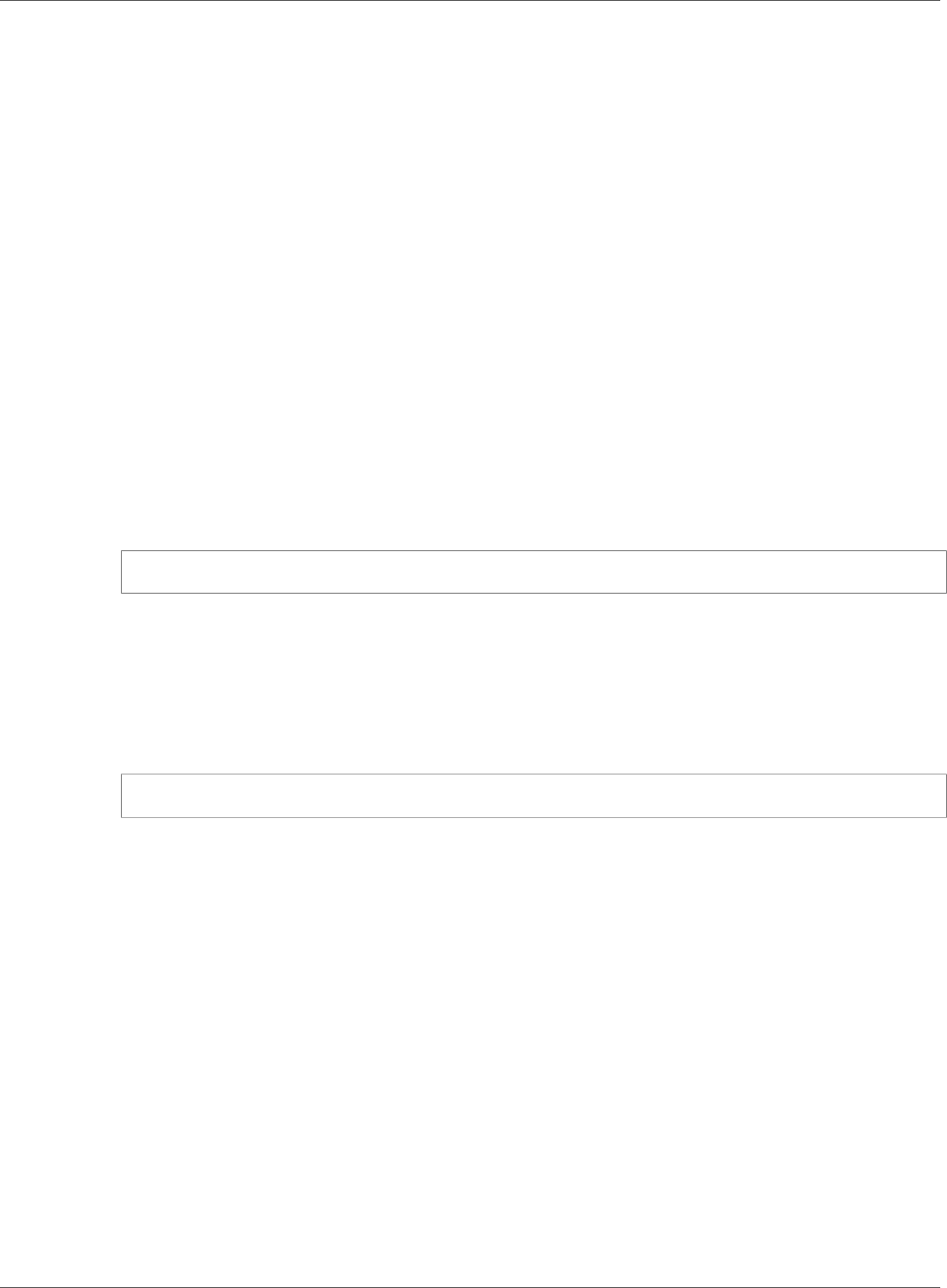
Amazon Relational Database Service User Guide
DB Parameter Values
DBInstanceClassMemory
Returns the number of bytes of memory allocated to the DB instance class associated with the
current DB instance, less the memory used by the Amazon RDS processes that manage the instance.
EndPointPort
Returns the number of the port used when connecting to the DB instance.
DBInstanceClassHugePagesDefault
Returns a Boolean value. Currently, it is only supported for Oracle engines.
For more information, see Using Huge Pages with an Oracle DB Instance (p. 729).
DB Parameter Formula Operators
DB parameter formulas support two operators: division and multiplication.
Division Operator: /
Divides the dividend by the divisor, returning an integer quotient. Decimals in the quotient are
truncated, not rounded.
Syntax
dividend / divisor
The dividend and divisor arguments must be integer expressions.
Multiplication Operator: *
Multiplies the expressions, returning the product of the expressions. Decimals in the expressions are
truncated, not rounded.
Syntax
expression * expression
Both expressions must be integers.
DB Parameter Functions
The parameter arguments can be specified as either integers or formulas. Each function must have at
least one argument. Multiple arguments can be specified as a comma-separated list. The list cannot have
any empty members, such as argument1,,argument3. Function names are case insensitive.
Note
DB Parameter functions are not currently supported in CLI.
IF()
Returns an argument.
Currently, it is only supported for Oracle engines, and the only supported first argument is
{DBInstanceClassHugePagesDefault}. For more information, see Using Huge Pages with an
Oracle DB Instance (p. 729).
Syntax
API Version 2014-10-31
174
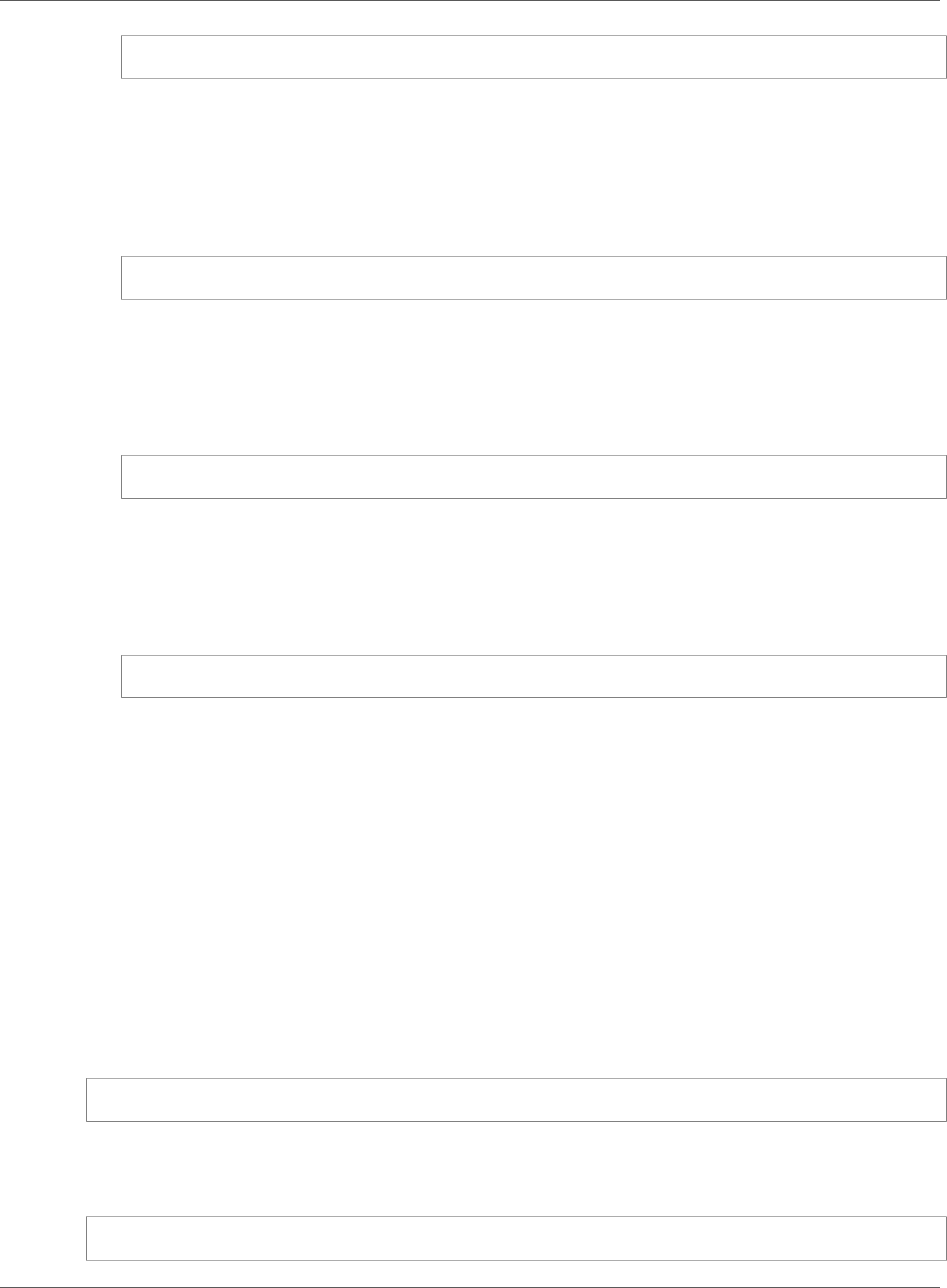
Amazon Relational Database Service User Guide
DB Parameter Values
IF(argument1, argument2, argument3)
Returns the second argument if the first argument evaluates to true. Returns the third argument
otherwise.
GREATEST()
Returns the largest value from a list of integers or parameter formulas.
Syntax
GREATEST(argument1, argument2,...argumentn)
Returns an integer.
LEAST()
Returns the smallest value from a list of integers or parameter formulas.
Syntax
LEAST(argument1, argument2,...argumentn)
Returns an integer.
SUM()
Adds the values of the specified integers or parameter formulas.
Syntax
SUM(argument1, argument2,...argumentn)
Returns an integer.
DB Parameter Value Examples
These examples show using formulas and functions in the values for DB parameters.
Warning
Improperly setting parameters in a DB parameter group can have unintended adverse effects,
including degraded performance and system instability. Always exercise caution when
modifying database parameters and back up your data before modifying your DB parameter
group. You should try out parameter group changes on a test DB instances, created using
point-in-time-restores, before applying those parameter group changes to your production DB
instances.
You can specify the GREATEST function in an Oracle processes parameter to set the number of user
processes to the larger of either 80 or DBInstanceClassMemory divided by 9868951.
GREATEST({DBInstanceClassMemory/9868951},80)
You can specify the LEAST() function in a MySQL max_binlog_cache_size parameter value to
set the maximum cache size a transaction can use in a MySQL instance to the lesser of 1MB or
DBInstanceClass/256:
LEAST({DBInstanceClassMemory/256},10485760)
API Version 2014-10-31
175
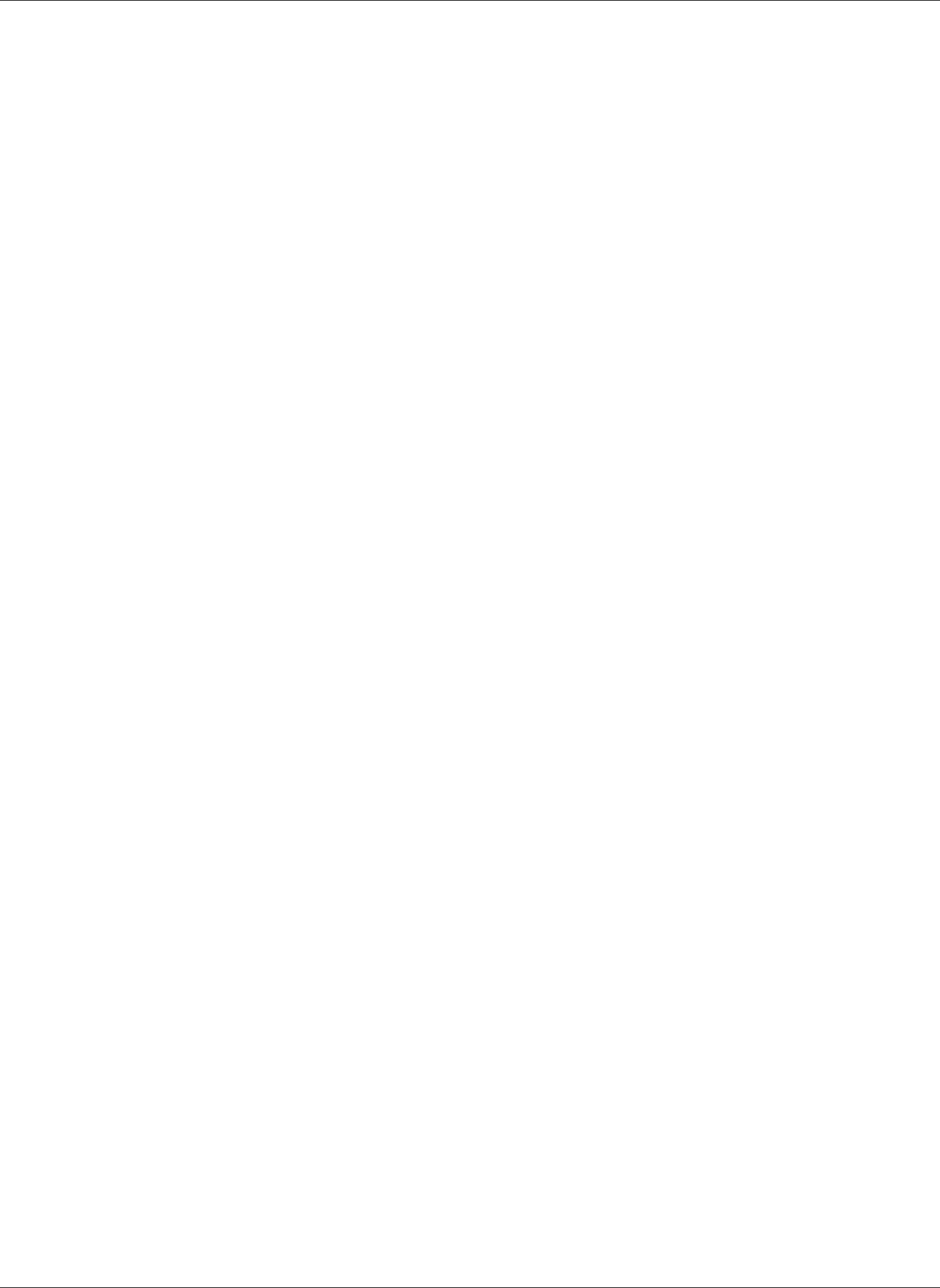
Amazon Relational Database Service User Guide
DB Parameter Values
API Version 2014-10-31
176
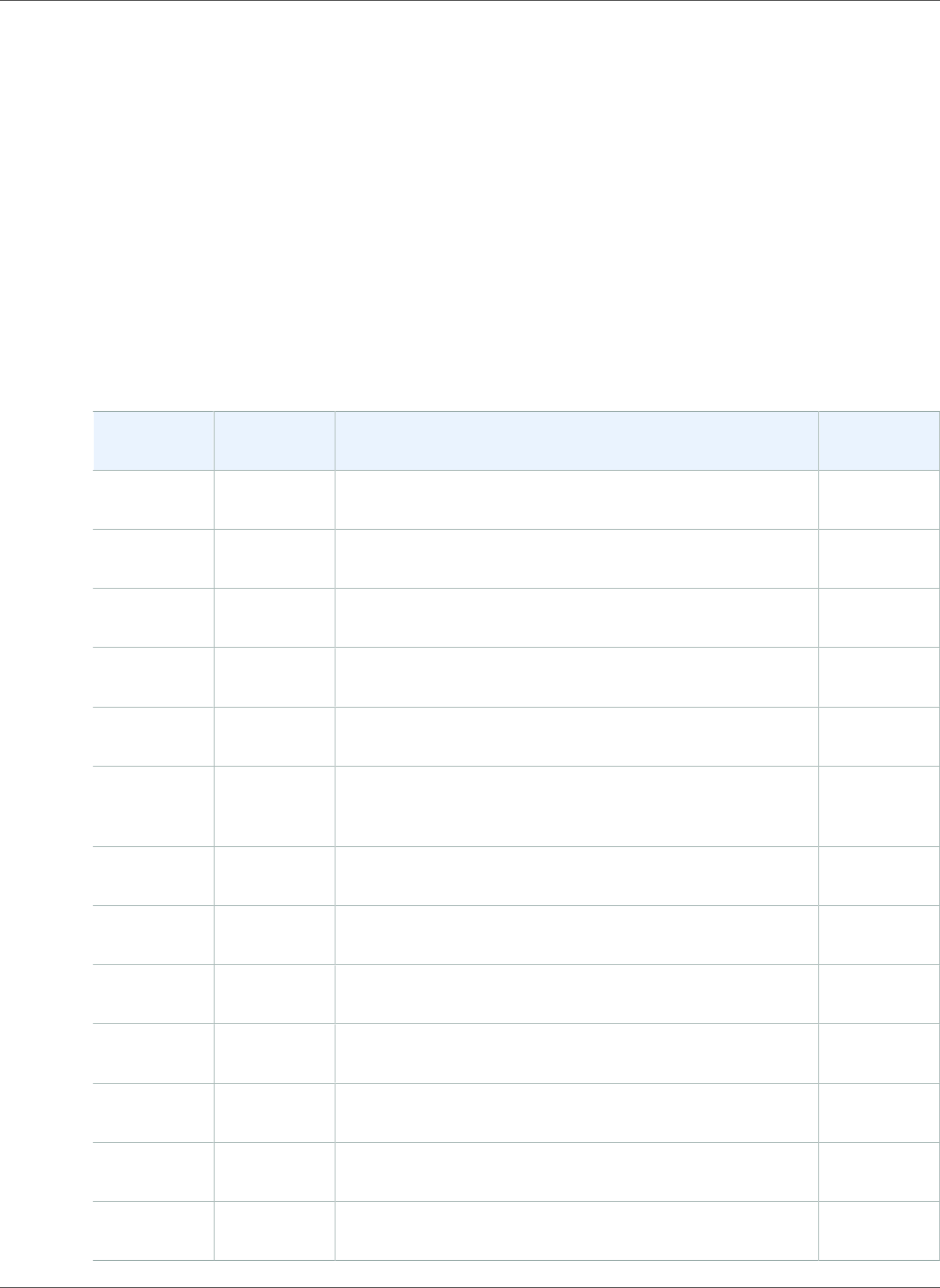
Amazon Relational Database Service User Guide
Working with ARNs
Working with Amazon Resource Names (ARNs) in
Amazon RDS
Resources created in Amazon Web Services are each uniquely identified with an Amazon Resource Name
(ARN). For certain Amazon RDS operations, you must uniquely identify an Amazon RDS resource by
specifying its ARN. For example, when you create an RDS DB instance Read Replica, you must supply the
ARN for the source DB instance.
Constructing an ARN for Amazon RDS
Resources created in Amazon Web Services are each uniquely identified with an Amazon Resource Name
(ARN). You can construct an ARN for an Amazon RDS resource using the following syntax.
arn:aws:rds:<region>:<account number>:<resourcetype>:<name>
Region
Name
Region Endpoint Protocol
US East
(Ohio)
us-east-2 rds.us-east-2.amazonaws.com HTTPS
US East (N.
Virginia)
us-east-1 rds.us-east-1.amazonaws.com HTTPS
US West (N.
California)
us-west-1 rds.us-west-1.amazonaws.com HTTPS
US West
(Oregon)
us-west-2 rds.us-west-2.amazonaws.com HTTPS
Asia Pacific
(Mumbai)
ap-south-1 rds.ap-south-1.amazonaws.com HTTPS
Asia Pacific
(Osaka-
Local)
ap-
northeast-3
rds.ap-northeast-3.amazonaws.com HTTPS
Asia Pacific
(Seoul)
ap-
northeast-2
rds.ap-northeast-2.amazonaws.com HTTPS
Asia Pacific
(Singapore)
ap-
southeast-1
rds.ap-southeast-1.amazonaws.com HTTPS
Asia Pacific
(Sydney)
ap-
southeast-2
rds.ap-southeast-2.amazonaws.com HTTPS
Asia Pacific
(Tokyo)
ap-
northeast-1
rds.ap-northeast-1.amazonaws.com HTTPS
Canada
(Central)
ca-central-1 rds.ca-central-1.amazonaws.com HTTPS
China
(Beijing)
cn-north-1 rds.cn-north-1.amazonaws.com.cn HTTPS
China
(Ningxia)
cn-
northwest-1
rds.cn-northwest-1.amazonaws.com.cn HTTPS
API Version 2014-10-31
177
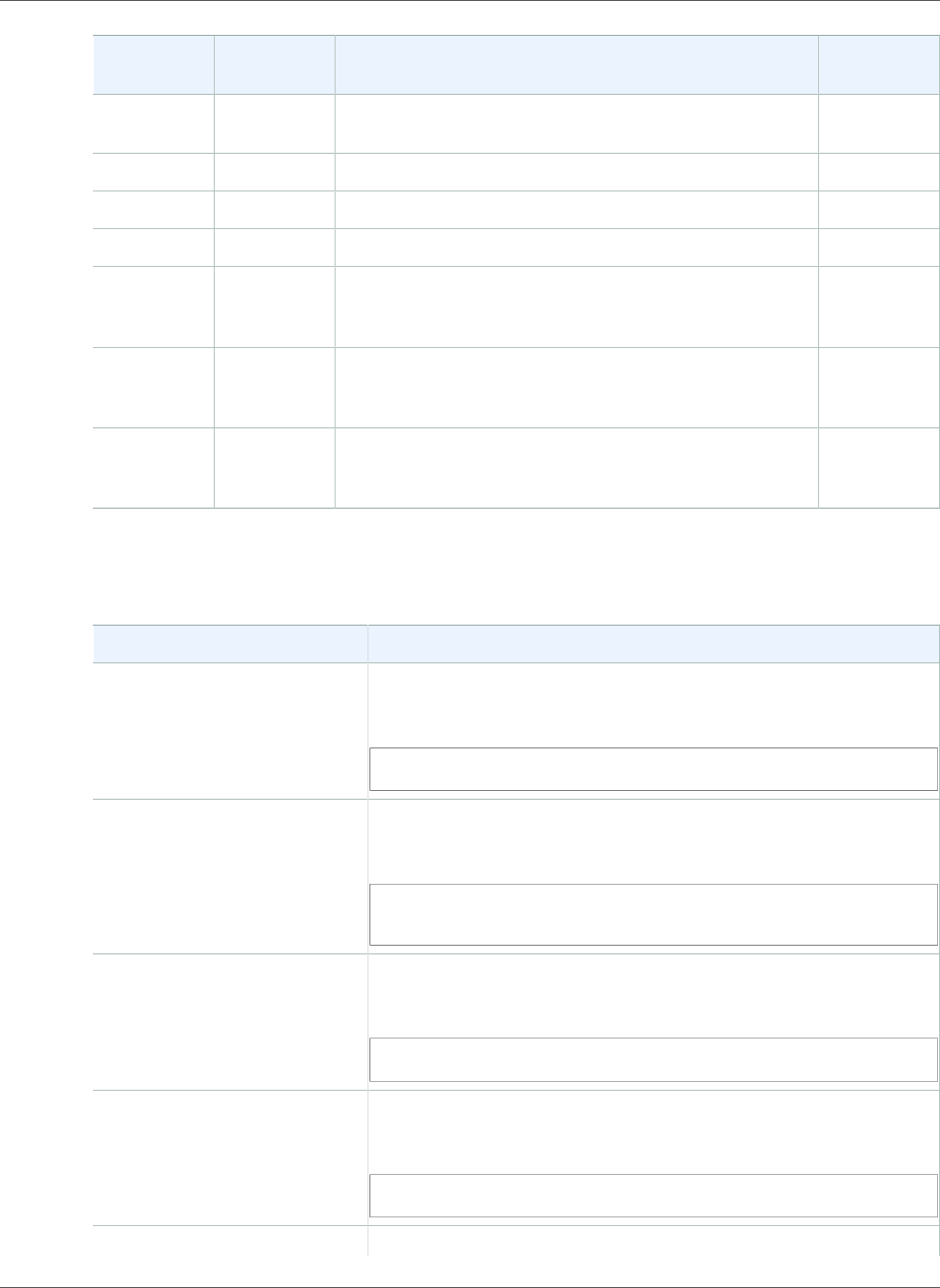
Amazon Relational Database Service User Guide
Constructing an ARN
Region
Name
Region Endpoint Protocol
EU
(Frankfurt)
eu-central-1 rds.eu-central-1.amazonaws.com HTTPS
EU (Ireland) eu-west-1 rds.eu-west-1.amazonaws.com HTTPS
EU (London) eu-west-2 rds.eu-west-2.amazonaws.com HTTPS
EU (Paris) eu-west-3 rds.eu-west-3.amazonaws.com HTTPS
South
America
(São Paulo)
sa-east-1 rds.sa-east-1.amazonaws.com HTTPS
AWS
GovCloud
(US-East)
us-gov-
east-1
rds.us-gov-east-1.amazonaws.com HTTPS
AWS
GovCloud
(US)
us-gov-
west-1
rds.us-gov-west-1.amazonaws.com HTTPS
The following table shows the format that you should use when constructing an ARN for a particular
Amazon RDS resource type.
Resource Type ARN Format
DB instance arn:aws:rds:<region>:<account>:db:<name>
For example:
arn:aws:rds:us-east-2:123456789012:db:my-mysql-instance-1
DB cluster arn:aws:rds:<region>:<account>:cluster:<name>
For example:
arn:aws:rds:us-east-2:123456789012:cluster:my-aurora-
cluster-1
Event subscription arn:aws:rds:<region>:<account>:es:<name>
For example:
arn:aws:rds:us-east-2:123456789012:es:my-subscription
DB option group arn:aws:rds:<region>:<account>:og:<name>
For example:
arn:aws:rds:us-east-2:123456789012:og:my-og
DB parameter group arn:aws:rds:<region>:<account>:pg:<name>
API Version 2014-10-31
178
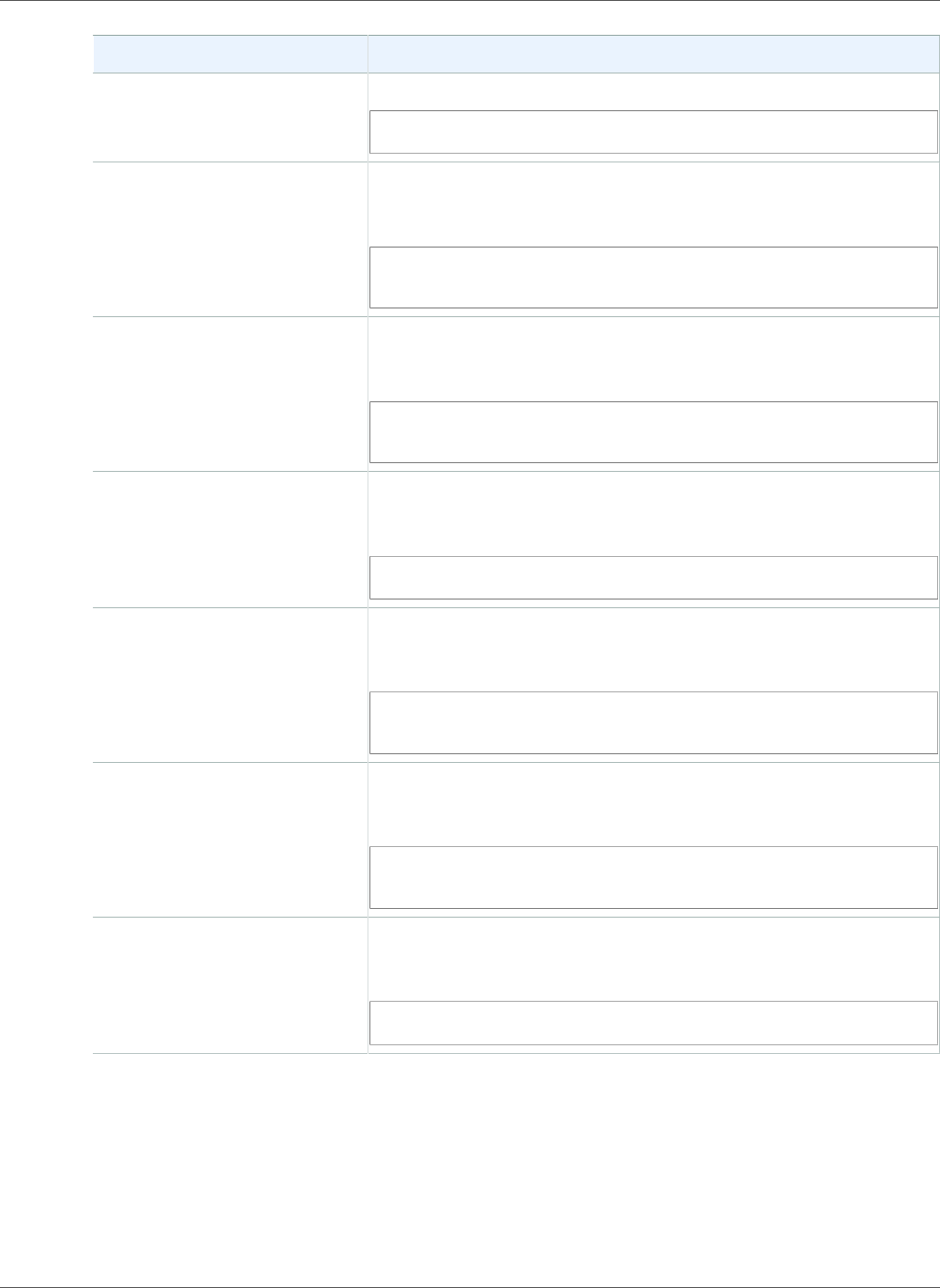
Amazon Relational Database Service User Guide
Getting an Existing ARN
Resource Type ARN Format
For example:
arn:aws:rds:us-east-2:123456789012:pg:my-param-enable-logs
DB cluster parameter group arn:aws:rds:<region>:<account>:cluster-pg:<name>
For example:
arn:aws:rds:us-east-2:123456789012:cluster-pg:my-cluster-
param-timezone
Reserved DB instance arn:aws:rds:<region>:<account>:ri:<name>
For example:
arn:aws:rds:us-east-2:123456789012:ri:my-reserved-
postgresql
DB security group arn:aws:rds:<region>:<account>:secgrp:<name>
For example:
arn:aws:rds:us-east-2:123456789012:secgrp:my-public
DB snapshot arn:aws:rds:<region>:<account>:snapshot:<name>
For example:
arn:aws:rds:us-east-2:123456789012:snapshot:my-mysql-
snap-20130507
DB cluster snapshot arn:aws:rds:<region>:<account>:cluster-snapshot:<name>
For example:
arn:aws:rds:us-east-2:123456789012:cluster-snapshot:my-
aurora-snap-20160809
DB subnet group arn:aws:rds:<region>:<account>:subgrp:<name>
For example:
arn:aws:rds:us-east-2:123456789012:subgrp:my-subnet-10
Getting an Existing ARN
You can get the ARN of an RDS resource by using the AWS Management Console, AWS Command Line
Interface (AWS CLI), or RDS API.
API Version 2014-10-31
179
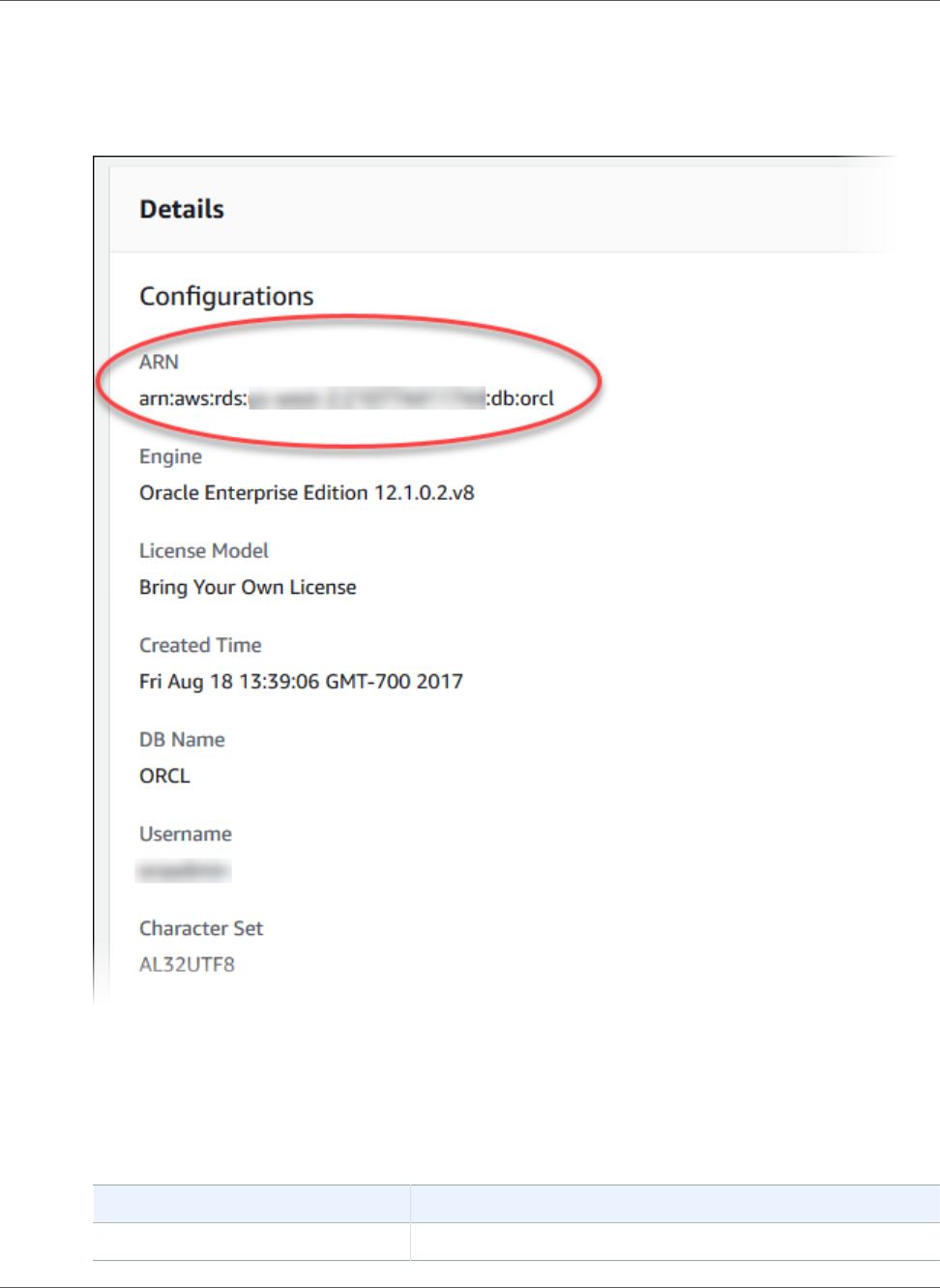
Amazon Relational Database Service User Guide
Getting an Existing ARN
AWS Management Console
To get an ARN from the AWS Management Console, navigate to the resource you want an ARN for, and
view the details for that resource. For example, you can get the ARN for a DB instance from the DB
instance details as shown following.
AWS CLI
To get an ARN from the AWS CLI for a particular RDS resource, you use the describe command for
that resource. The following table shows each AWS CLI command, and the ARN property used with the
command to get an ARN.
AWS CLI Command ARN Property
describe-event-subscriptions EventSubscriptionArn
API Version 2014-10-31
180
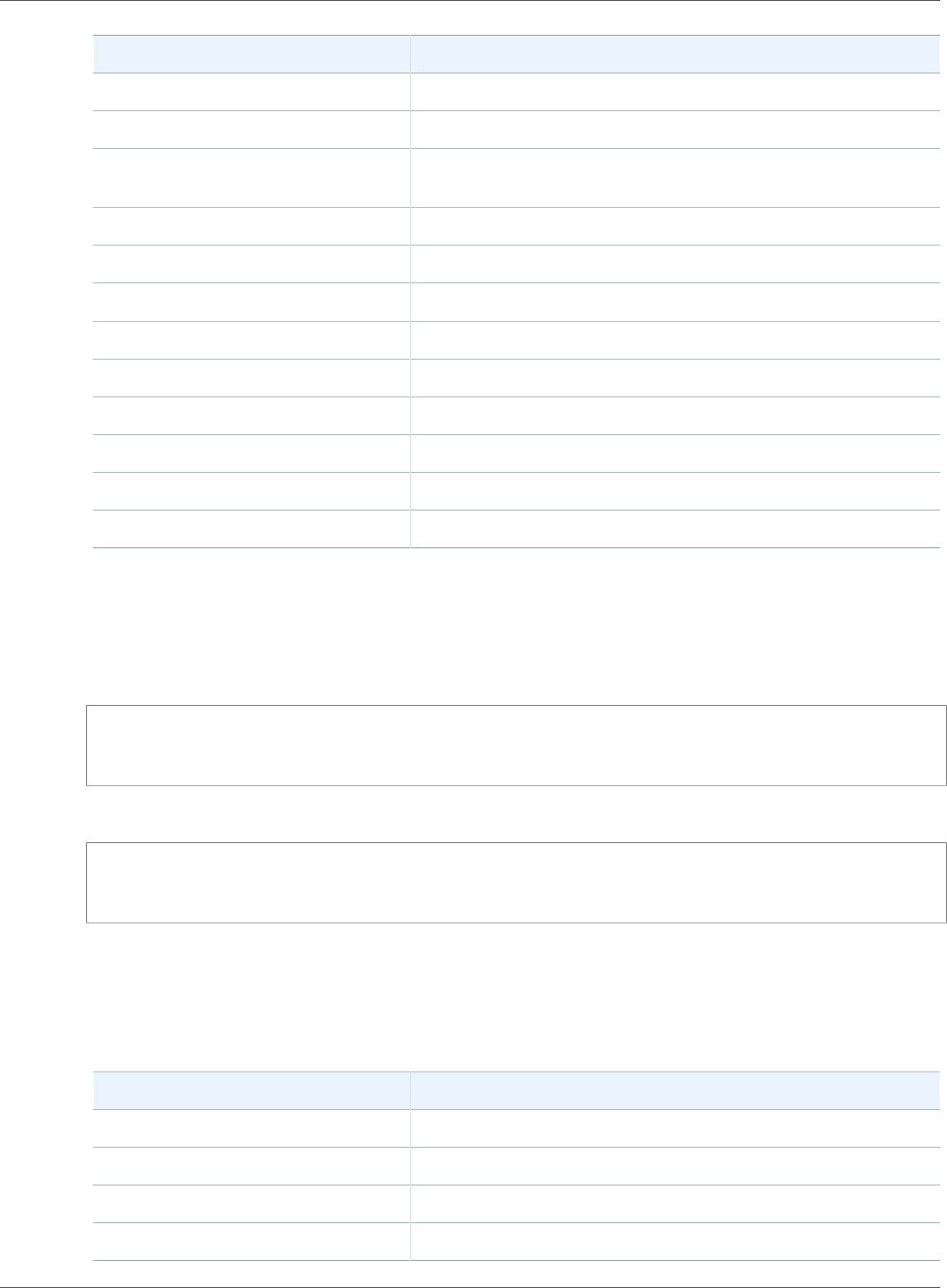
Amazon Relational Database Service User Guide
Getting an Existing ARN
AWS CLI Command ARN Property
describe-certificates CertificateArn
describe-db-parameter-groups DBParameterGroupArn
describe-db-cluster-parameter-
groups
DBClusterParameterGroupArn
describe-db-instances DBInstanceArn
describe-db-security-groups DBSecurityGroupArn
describe-db-snapshots DBSnapshotArn
describe-events SourceArn
describe-reserved-db-instances ReservedDBInstanceArn
describe-db-subnet-groups DBSubnetGroupArn
describe-option-groups OptionGroupArn
describe-db-clusters DBClusterArn
describe-db-cluster-snapshots DBClusterSnapshotArn
For example, the following AWS CLI command gets the ARN for a DB instance.
Example
For Linux, OS X, or Unix:
aws rds describe-db-instances \
--db-instance-identifier DBInstanceIdentifier \
--region us-west-2
For Windows:
aws rds describe-db-instances ^
--db-instance-identifier DBInstanceIdentifier ^
--region us-west-2
API
To get an ARN for a particular RDS resource, you can call the following RDS API actions and use the ARN
properties shown following.
RDS API Action ARN Property
DescribeEventSubscriptions EventSubscriptionArn
DescribeCertificates CertificateArn
DescribeDBParameterGroups DBParameterGroupArn
DescribeDBClusterParameterGroups DBClusterParameterGroupArn
API Version 2014-10-31
181
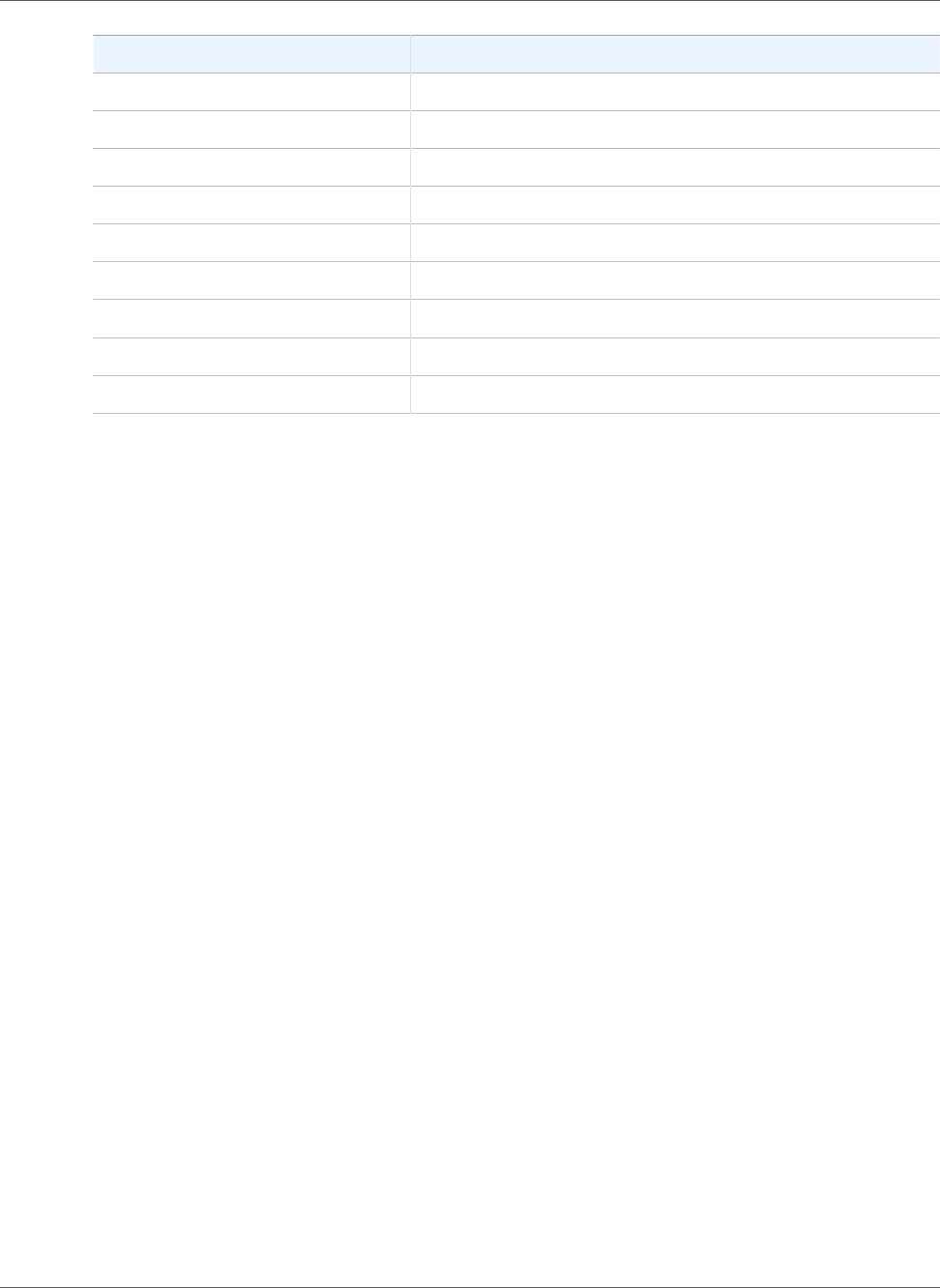
Amazon Relational Database Service User Guide
Getting an Existing ARN
RDS API Action ARN Property
DescribeDBInstances DBInstanceArn
DescribeDBSecurityGroups DBSecurityGroupArn
DescribeDBSnapshots DBSnapshotArn
DescribeEvents SourceArn
DescribeReservedDBInstances ReservedDBInstanceArn
DescribeDBSubnetGroups DBSubnetGroupArn
DescribeOptionGroups OptionGroupArn
DescribeDBClusters DBClusterArn
DescribeDBClusterSnapshots DBClusterSnapshotArn
API Version 2014-10-31
182
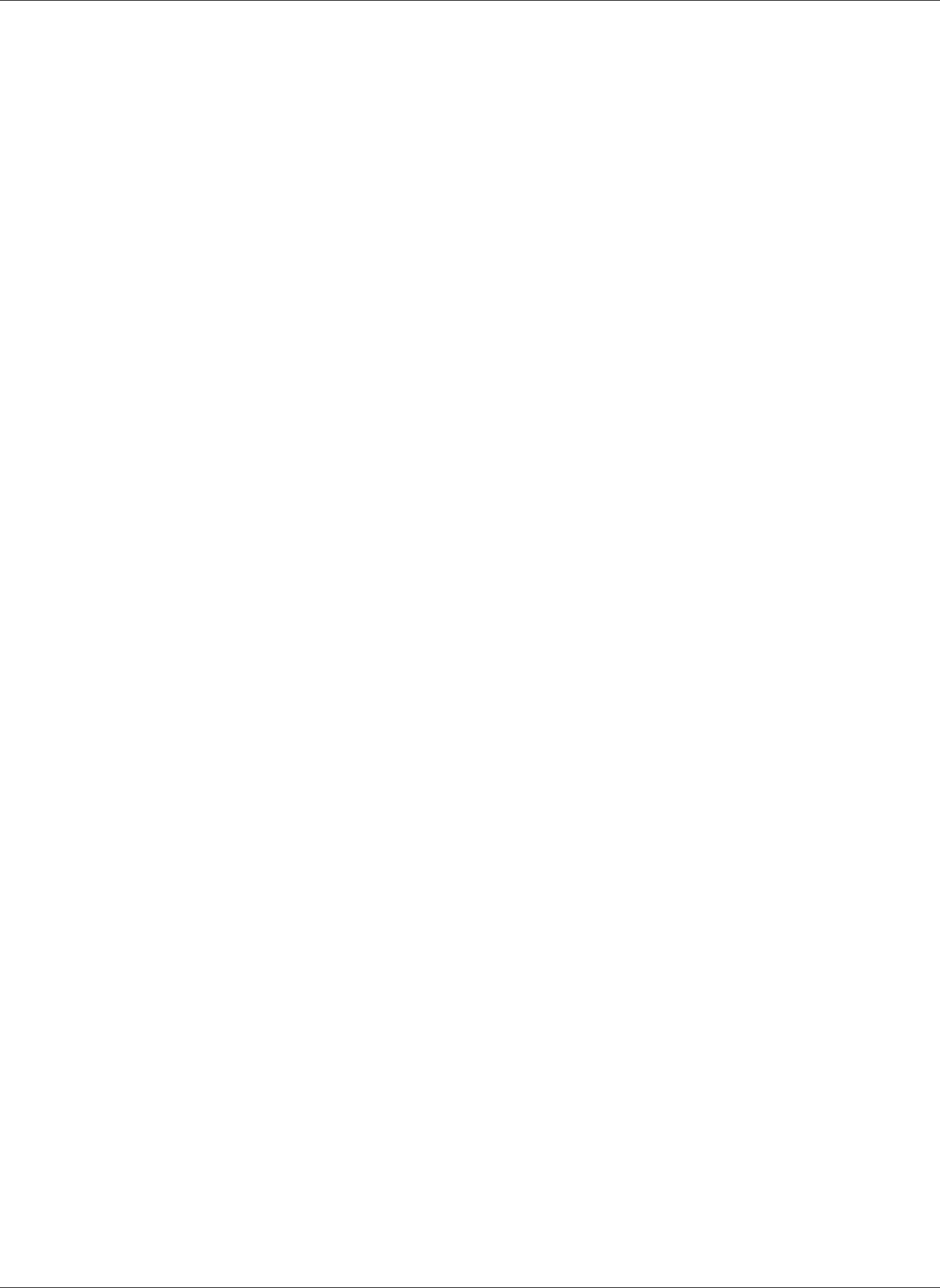
Amazon Relational Database Service User Guide
Working with Storage
Working with Storage
To specify how you want your data stored in Amazon RDS, you select a storage type and provide a
storage size when you create or modify a DB instance. Later, you can increase the amount or change the
type of storage by modifying the DB instance. For more information about which storage type to use for
your workload, see Amazon RDS Storage Types (p. 101).
Topics
•Increasing DB instance storage capacity (p. 183)
•Changing your storage type (p. 184)
•Modifying Provisioned IOPS SSD storage settings (p. 186)
Increasing DB instance storage capacity
If you need space for additional data, you can scale up the storage of an existing DB instance. To do so,
you can use the Amazon RDS Management Console, the Amazon RDS API, or the AWS Command Line
Interface (AWS CLI). If you are using General Purpose SSD or Provisioned IOPS SSD storage, you can
increase your storage to a maximum of 16 TiB. Scaling storage for Amazon RDS for SQL Server database
instance, is supported only for General Purpose SSD or Provisioned IOPS SSD storage types.
We recommend that you create a CloudWatch alarm to monitor the amount of free storage for your DB
instance so you can respond when necessary. For more information on setting CloudWatch alarms, see
Using Amazon RDS Event Notification (p. 278).
In most cases, scaling storage doesn't require any outage and does not degrade performance of the
server. After you modify the storage size for a DB instance, the status of the DB instance is storage-
optimization. The DB instance is fully operational after a storage modification. However, you can't
make further storage modifications for either six (6) hours or while the DB instance status is storage-
optimization, whichever is longer.
If you have a SQL Server DB instance and have not modified the storage configuration since November
2017, you might experience a short outage of a few minutes when you modify your DB instance
to increase the allocated storage. After the outage, the DB instance is online but in the storage-
optimization state. Performance might be degraded during storage optimization.
Note
You can't reduce the amount of storage for a DB instance after it has been allocated.
AWS Management Console
To increase storage for a DB instance
1. Sign in to the AWS Management Console and open the Amazon RDS console at https://
console.aws.amazon.com/rds/.
2. In the navigation pane, choose Instances.
3. Choose the DB instance that you want to modify.
4. For Instance actions, choose Modify.
5. Type a new value for Allocated Storage. It must be greater than the current value.
API Version 2014-10-31
183
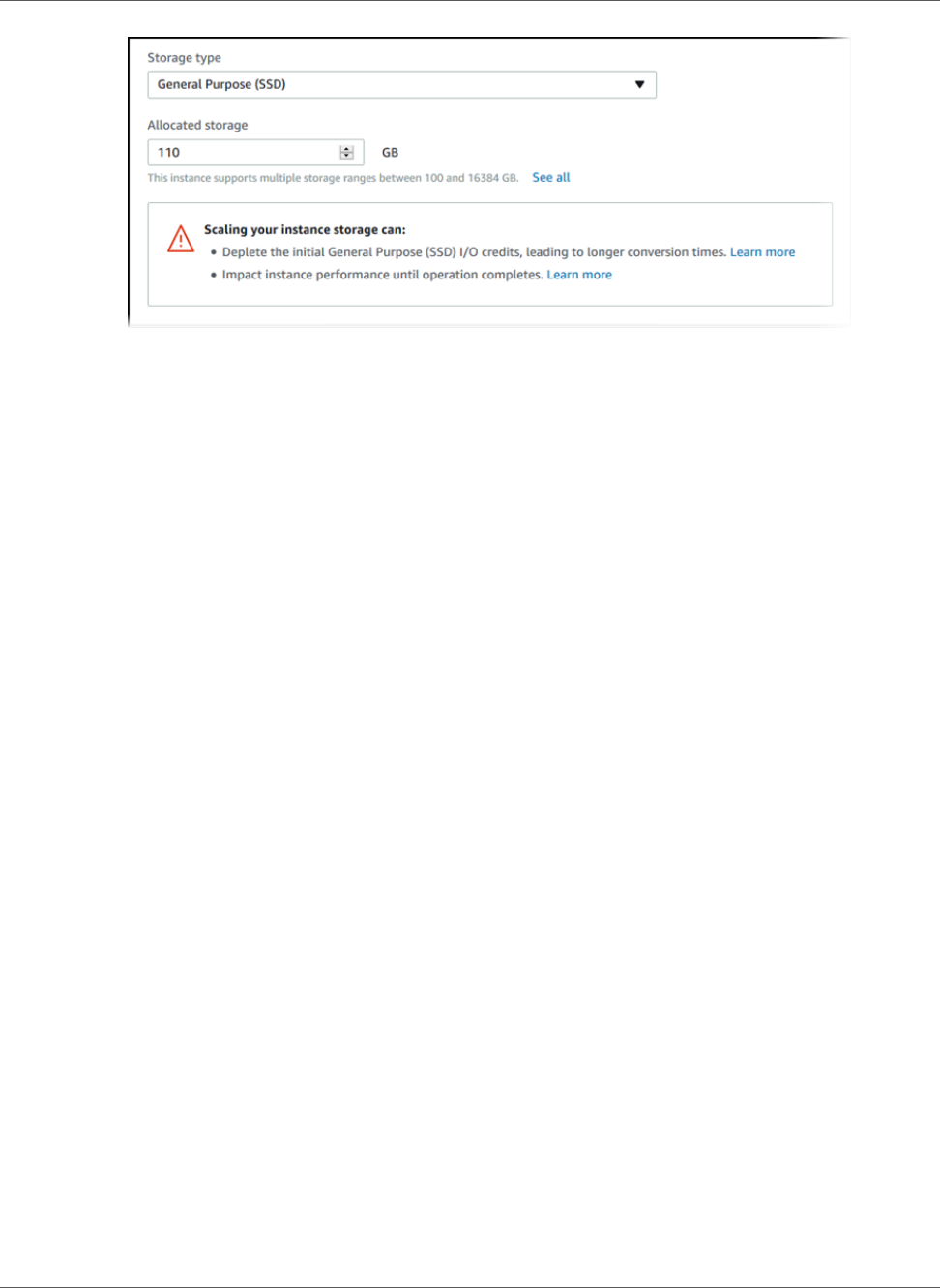
Amazon Relational Database Service User Guide
Change storage type
Note
When you increase Allocated Storage it must be by at least 10 %. If you try to increase by
less than 10 % you see an error.
6. Choose Continue to move to the next screen.
7. To immediately initiate conversion of the DB instance to use the new storage type, choose the Apply
immediately check box in the Scheduling of modifications section. If you want the changes to be
applied in the next maintenance window, choose that option.
8. When the settings are as you want them, choose Modify DB instance.
CLI
To increase the storage for a DB instance, use the AWS CLI modify-db-instance command. Set the
following parameters:
•--allocated-storage – Amount of storage to be allocated for the DB instance, in gibibytes.
•--apply-immediately – Use --apply-immediately to initiate conversion immediately, or --no-
apply-immediately (the default) to apply the conversion during the next maintenance window. An
immediate outage occurs when the conversion is applied. For more information about storage, see DB
instance storage (p. 101).
API
To increase storage for a DB instance, use the Amazon RDS API ModifyDBInstance action. Set the
following parameters:
•AllocatedStorage – Amount of storage to be allocated for the DB instance, in gibibytes.
•ApplyImmediately – Set this option to True if you want to initiate conversion immediately. If
this option is False (the default), the scaling is applied during the next maintenance window. An
immediate outage occurs when the conversion is applied.
For more information about storage, see DB instance storage (p. 101).
Changing your storage type
You can change the type of storage for your DB instance by using the AWS Management Console, the
Amazon RDS API, or the AWS Command Line Interface (AWS CLI).
When you convert from one storage type to another an outage occurs while the data for that DB
instance is migrated to a new volume. The duration of the migration depends on several factors such as
API Version 2014-10-31
184
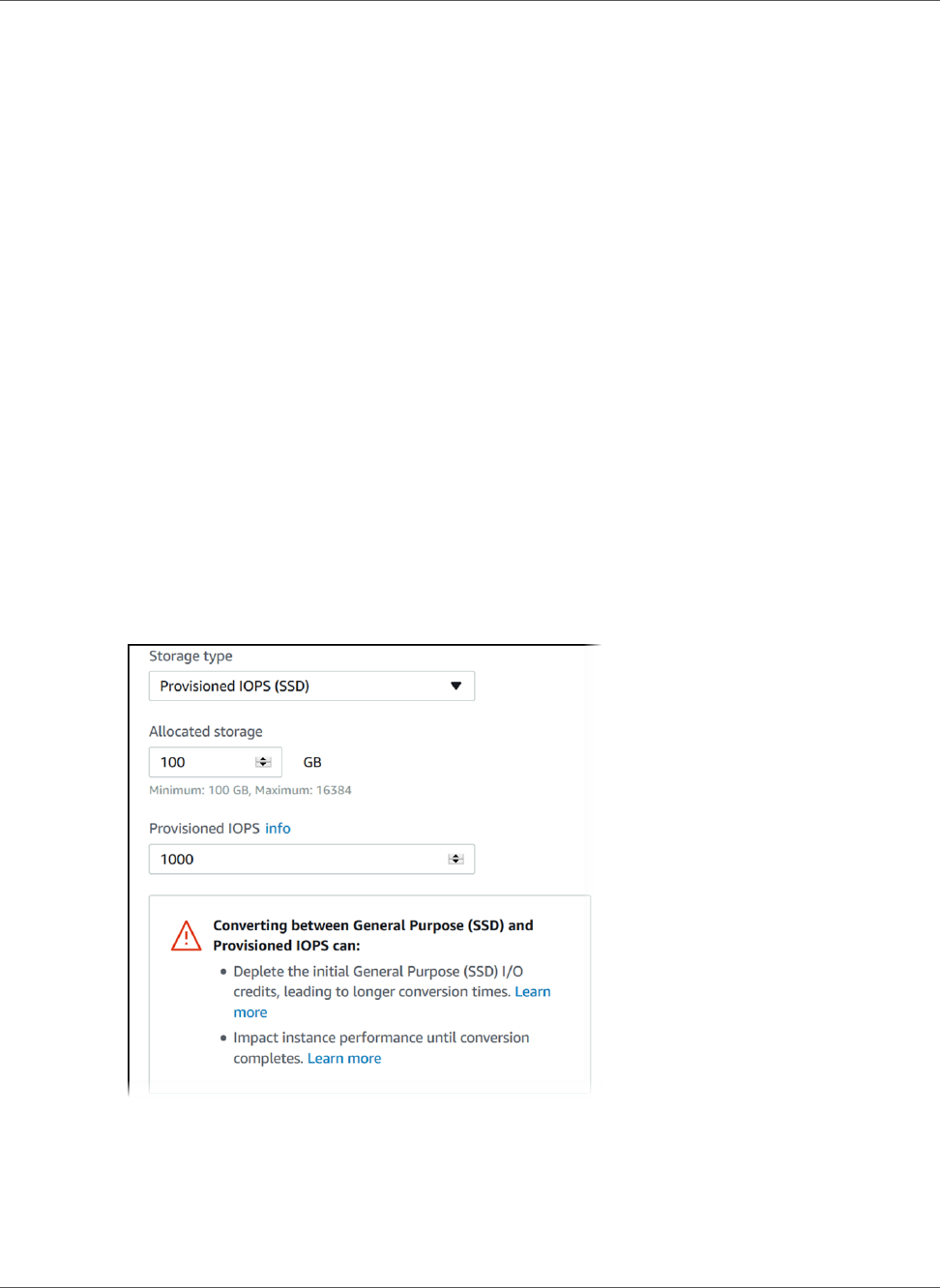
Amazon Relational Database Service User Guide
Change storage type
database load, storage size, storage type, and amount of IOPS provisioned (if any). The typical migration
time is a few minutes. The DB instance is available for use during the migration. However, when you
are migrating to or from magnetic storage, the migration time can take up to several days in some
cases. During the migration to or from magnetic storage, the DB instance is available for use, but might
experience performance degradation.
Storage conversions from Provisioned IOPS SSD or magnetic storage to General Purpose SSD storage
can potentially deplete the I/O credits allocated for General Purpose SSD storage. This is especially on
smaller volumes. After the initial I/O burst credits for the volume are depleted, the remaining data is
converted at the base performance rate of 3 IOPS per GiB of allocated General Purpose SSD storage. This
approach can result in significantly longer conversion times.
AWS Management Console
To change the storage type for a DB instance
1. Sign in to the AWS Management Console and open the Amazon RDS console at https://
console.aws.amazon.com/rds/.
2. In the navigation pane, choose Instances.
Note
To filter the list of DB instances, for Filter instances, type a text string for Amazon RDS to
use to filter the results. Only DB instances whose names contain the string appear.
3. Choose the DB instance that you want to modify.
4. For Instance actions, choose Modify.
5. On the Modify DB Instance page, choose the type of storage from the Storage type list. If you
are modifying your DB instance to use Provisioned IOPS SSD storage type, then also provide a
Provisioned IOPS value.
6. Choose Continue.
7. To apply the changes to the DB instance immediately, choose the Apply immediately check box
in the Scheduling of modifications section. Alternatively, you can choose Apply during the next
scheduled maintenance window.
An immediate outage occurs when the storage type changes. For more information about storage,
see DB instance storage (p. 101).
API Version 2014-10-31
185
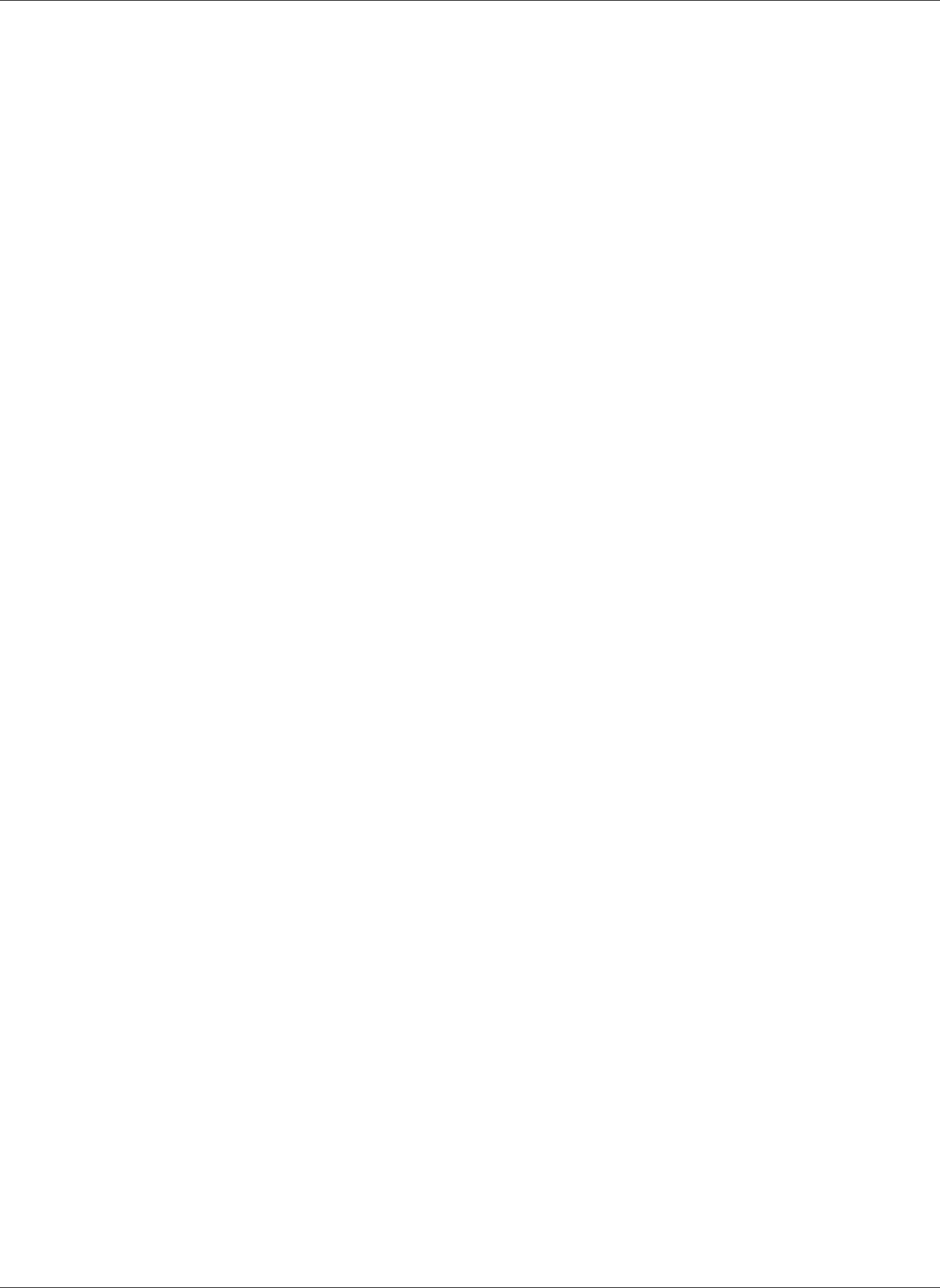
Amazon Relational Database Service User Guide
Modify Provisioned IOPS
8. Review the parameters to be changed, and choose Modify DB instance to complete the
modification.
CLI
To change the type of storage for a DB instance, use the AWS CLI modify-db-instance command. Set
the following parameters:
•--storage-type – Set to io1 for Provisioned IOPS.
•--apply-immediately – Use --apply-immediately to initiate conversion immediately. Use --
no-apply-immediately (the default) to apply the conversion during the next maintenance window.
API
To change the type of storage for a DB instance, use the Amazon RDS API ModifyDBInstance action.
Set the following parameters:
•StorageType – Set to io1 for Provisioned IOPS.
•ApplyImmediately – Set this option to True if you want to initiate conversion immediately. If this
option is False (the default), the conversion is applied during the next maintenance window.
Modifying Provisioned IOPS SSD storage settings
You can modify the settings for a DB instance that uses Provisioned IOPS SSD Storage by using the AWS
Management Console, the Amazon RDS API, or the AWS CLI. Specify the storage type, allocated storage,
and the amount of Provisioned IOPS that you require. You can choose between 1,000 IOPS and 100 GiB
of storage up to 40,000 IOPS and 32 TiB (32768 GiB) of storage, depending on your database engine.
Although you can reduce the amount of IOPS provisioned for your instance, you can't reduce the amount
of General Purpose SSD or magnetic storage allocated.
AWS Management Console
To change the Provisioned IOPS settings for a DB instance
1. Sign in to the AWS Management Console and open the Amazon RDS console at https://
console.aws.amazon.com/rds/.
2. In the navigation pane, choose Instances.
Note
To filter the list of DB instances, for Filter instances, type a text string for Amazon RDS to
use to filter the results. Only DB instances whose names contain the string appear.
3. Choose the DB instance with Provisioned IOPS that you want to modify.
4. For Instance actions, choose Modify.
5. On the Modify DB Instance page, choose Provisioned IOPS for Storage type and then provide a
Provisioned IOPS value.
API Version 2014-10-31
186
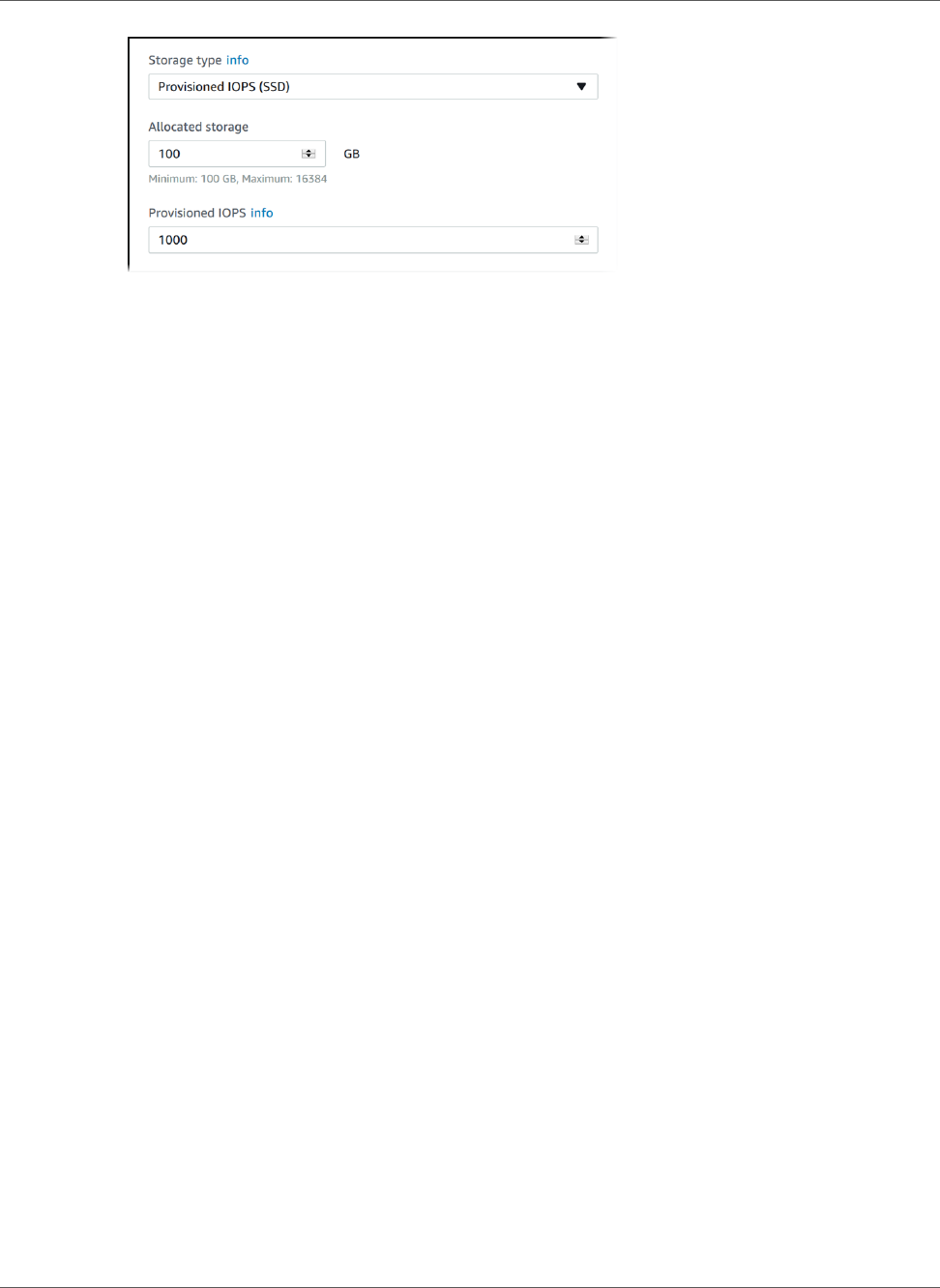
Amazon Relational Database Service User Guide
Modify Provisioned IOPS
If the value you specify for either Allocated storage or Provisioned IOPS is outside the limits
supported by the other parameter, a warning message is displayed. This messages gives the range of
values required for the other parameter.
6. Choose Continue.
7. To apply the changes to the DB instance immediately, choose the Apply immediately check box
in the Scheduling of modifications section. Alternatively, you can choose Apply during the next
scheduled maintenance window.
An immediate outage occurs when the storage type changes. For more information about storage,
see DB instance storage (p. 101).
8. Review the parameters to be changed, and choose Modify DB instance to complete the
modification.
The new value for allocated storage or for Provisioned IOPS appears in the Status column.
CLI
To change the Provisioned IOPS setting for a DB instance, use the AWS CLI modify-db-instance
command. Set the following parameters:
•--storage-type – Set to io1 for Provisioned IOPS.
•--allocated-storage – Amount of storage to be allocated for the DB instance, in gibibytes.
•--iops – The new amount of Provisioned IOPS for the DB instance, expressed in I/O operations per
second.
•--apply-immediately – Use --apply-immediately to initiate conversion immediately. Use --
no-apply-immediately (the default) to apply the conversion during the next maintenance window.
API
To change the Provisioned IOPS settings for a DB instance, use the Amazon RDS API
ModifyDBInstance action. Set the following parameters:
•StorageType – Set to io1 for Provisioned IOPS.
•AllocatedStorage – Amount of storage to be allocated for the DB instance, in gibibytes.
•Iops – The new IOPS rate for the DB instance, expressed in I/O operations per second.
•ApplyImmediately – Set this option to True if you want to initiate conversion immediately. If this
option is False (the default), the modification is applied during the next maintenance window.
API Version 2014-10-31
187
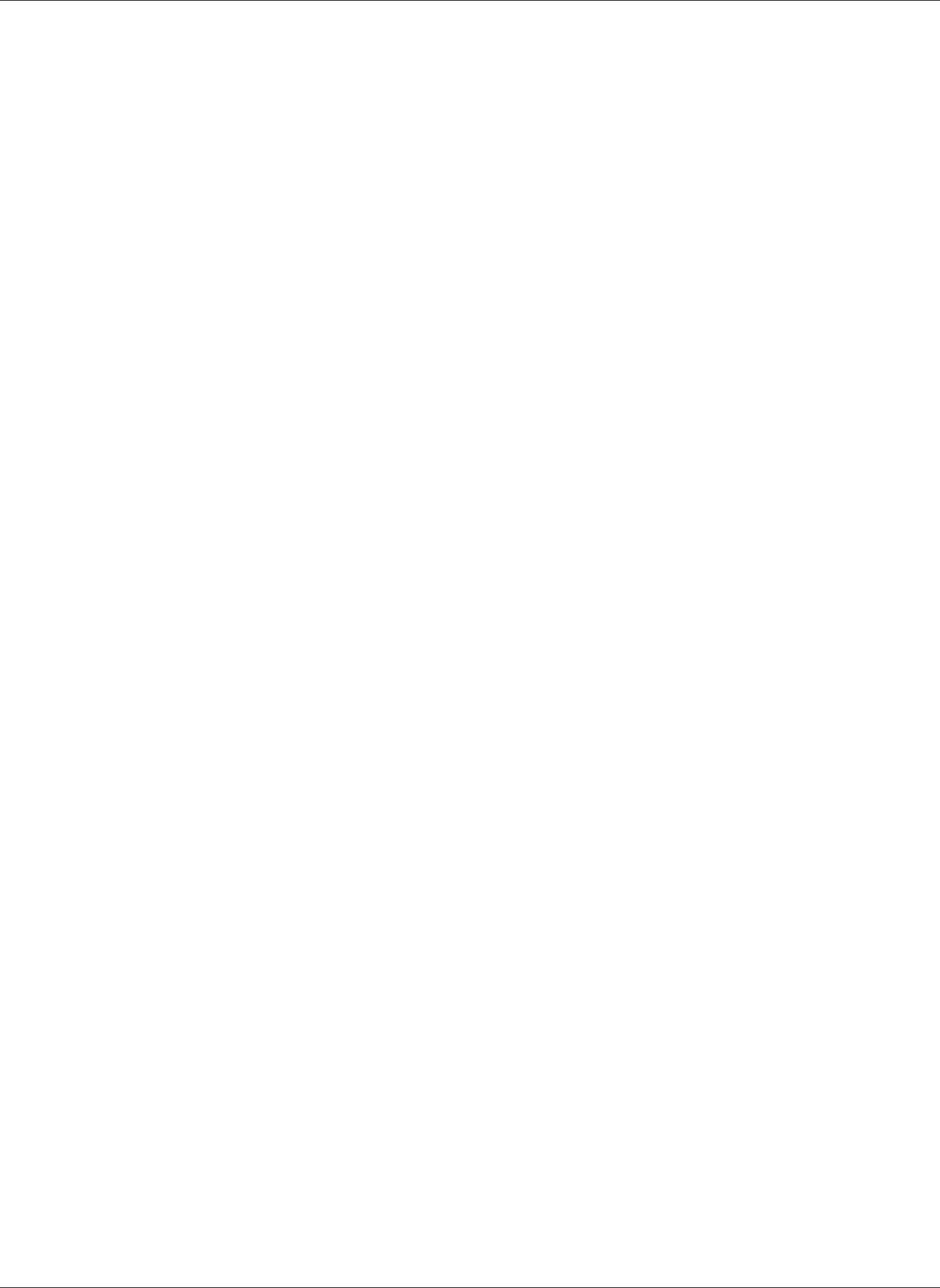
Amazon Relational Database Service User Guide
DB Instance Billing for Amazon RDS
DB Instance Billing for Amazon RDS
Amazon RDS instances are billed based on the following components:
• DB instance hours (per hour) – Based on the DB instance class of the DB instance (for example,
db.t2.small or db.m4.large). Partial DB instance hours consumed are billed as full hours. For more
information, see DB Instance Class (p. 80).
• Storage (per GiB per month) – Storage capacity that you have provisioned to your DB instance. If you
scale your provisioned storage capacity within the month, your bill is pro-rated. For more information,
see DB instance storage (p. 101).
• I/O requests (per 1 million requests per month) – Total number of storage I/O requests that you have
made in a billing cycle, for Amazon RDS magnetic storage only.
• Provisioned IOPS (per IOPS per month) – Provisioned IOPS rate, regardless of IOPS consumed, for
Amazon RDS Provisioned IOPS (SSD) Storage only.
• Backup storage (per GiB per month) – Backup storage is the storage that is associated with automated
database backups and any active database snapshots that you have taken. Increasing your backup
retention period or taking additional database snapshots increases the backup storage consumed by
your database.
For more information, see Backing Up and Restoring Amazon RDS DB Instances (p. 201).
• Data transfer (per GB) – Data transfer in and out of your DB instance from or to the internet and other
AWS Regions.
Amazon RDS provides the following purchasing options to enable you to optimize your costs based on
your needs:
•On-Demand Instances – Pay by the hour for the DB instance hours that you use.
•Reserved Instances – Reserve a DB instance for a one-year or three-year term and receive a significant
discount compared to the on-demand DB instance pricing.
For Amazon RDS pricing information, see the Amazon RDS product page.
Topics
•On-Demand DB Instances (p. 189)
•Reserved DB Instances (p. 190)
API Version 2014-10-31
188
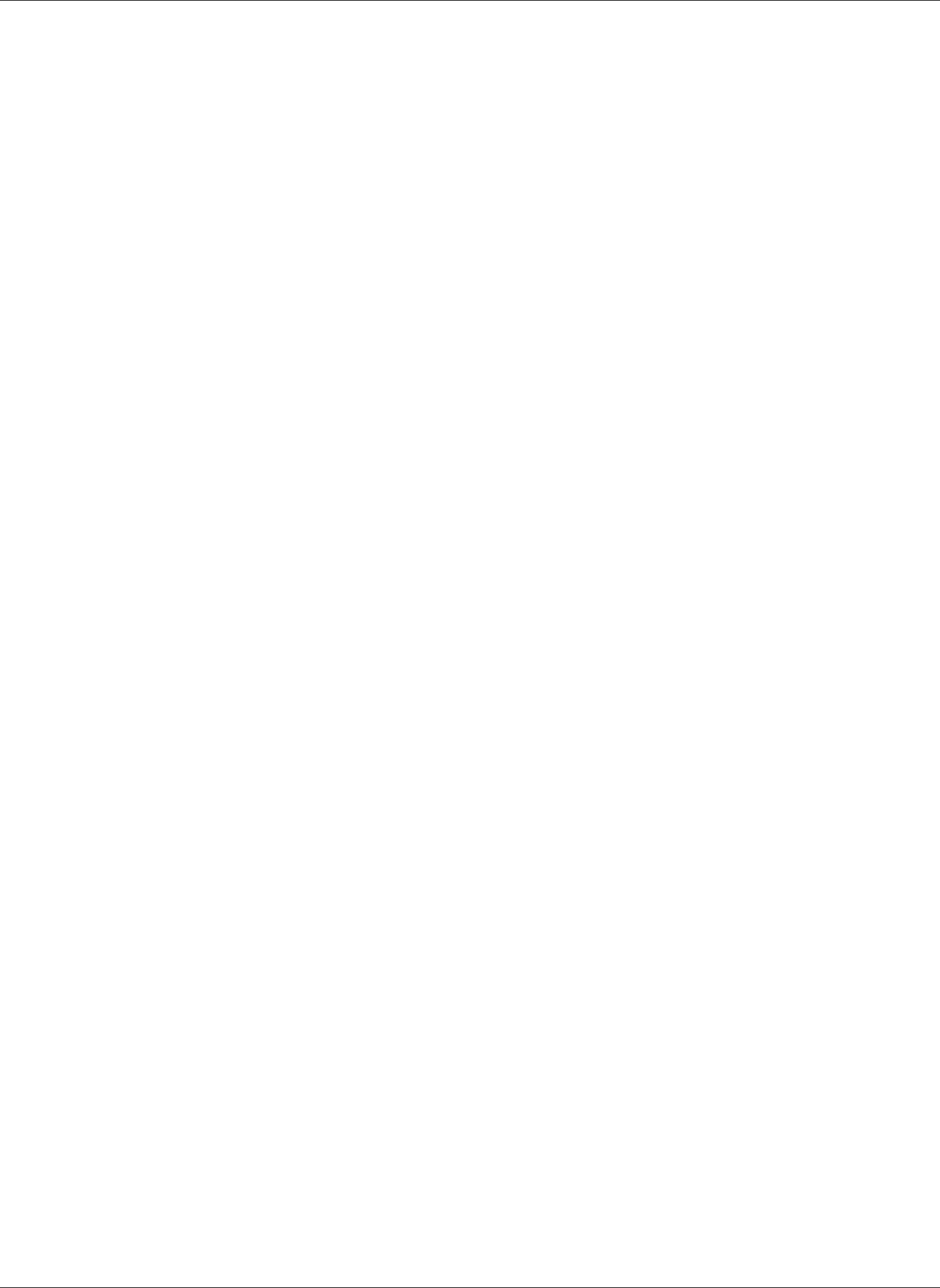
Amazon Relational Database Service User Guide
On-Demand DB Instances
On-Demand DB Instances
Amazon RDS on-demand DB instances are billed based on the class of the DB instance (for example,
db.t2.small or db.m4.large). Partial DB instance hours consumed are billed as full hours. For Amazon RDS
pricing information, see the Amazon RDS product page.
Billing starts for a DB instance as soon as the DB instance is available. DB instance hours are billed for
each hour that your DB instance is running in an available state. Billing continues until the DB instance
terminates, which occurs when you delete the DB instance or if the DB instance fails.
If you no longer want to be charged for your DB instance, you must stop or delete it to avoid being billed
for additional DB instance hours. For more information about the DB instance states for which you are
billed, see DB Instance Status (p. 96).
Stopped DB Instances
While your DB instance is stopped, you are charged for provisioned storage, including Provisioned
IOPS. You are also charged for backup storage, including storage for manual snapshots and automated
backups within your specified retention window. You are not charged for DB instance hours.
Multi-AZ DB Instances
If you specify that your DB instance should be a Multi-AZ deployment, you are billed according to the
Multi-AZ pricing posted on the Amazon RDS pricing page.
API Version 2014-10-31
189
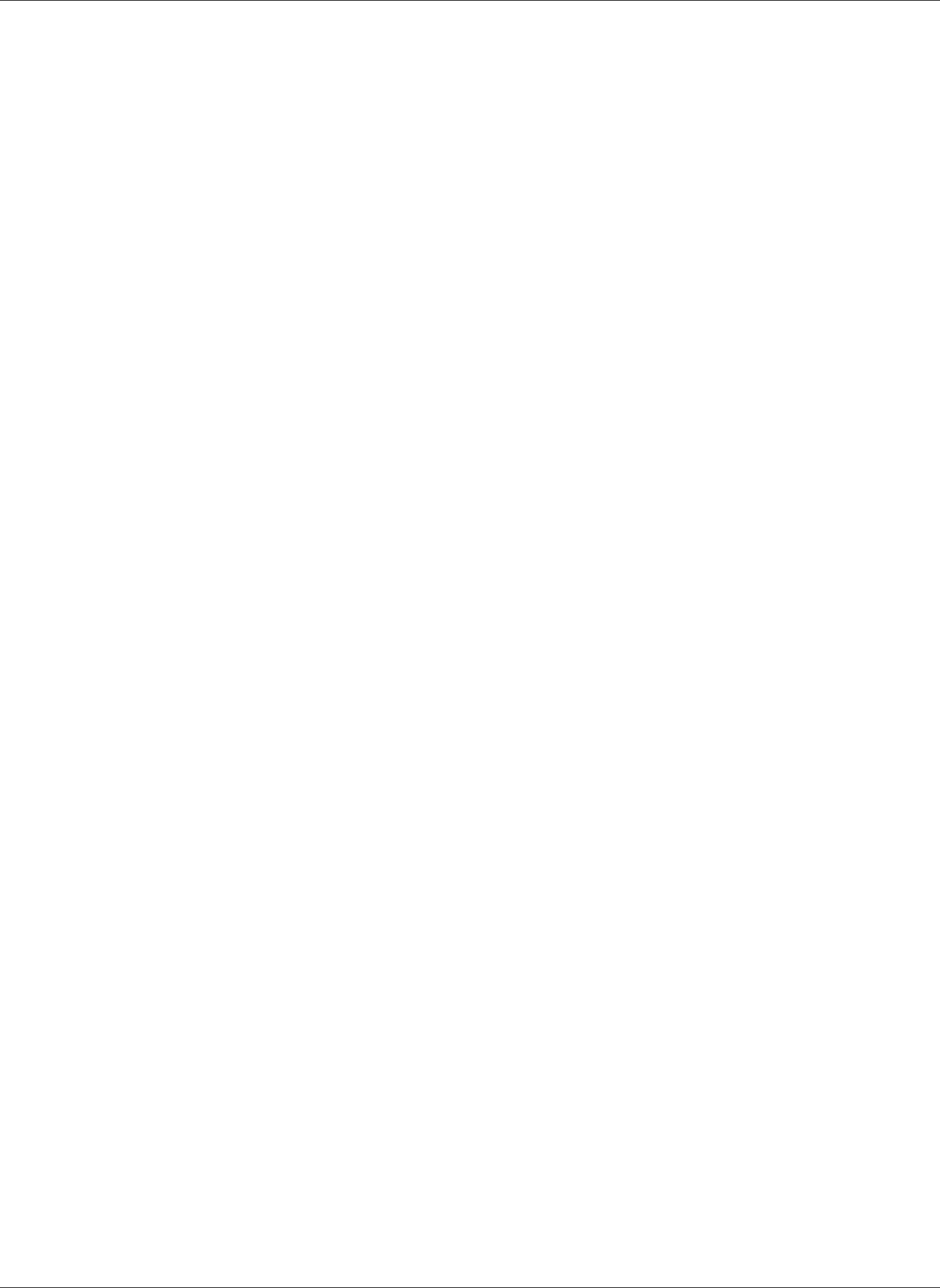
Amazon Relational Database Service User Guide
Reserved DB Instances
Reserved DB Instances
Using reserved DB instances, you can reserve a DB instance for a one- or three-year term. Reserved DB
instances provide you with a significant discount compared to on-demand DB instance pricing. Reserved
DB instances are not physical instances, but rather a billing discount applied to the use of certain on-
demand DB instances in your account. Discounts for reserved DB instances are tied to instance type and
AWS Region.
The general process for working with reserved DB instances is: First get information about available
reserved DB instance offerings, then purchase a reserved DB instance offering, and finally get
information about your existing reserved DB instances.
Overview of Reserved DB Instances
When you purchase a reserved DB instance in Amazon RDS, you purchase a commitment to getting a
discounted rate, on a specific DB instance type, for the duration of the reserved DB instance. To use an
Amazon RDS reserved DB instance, you create a new DB instance just like you do for an on-demand
instance. The new DB instance that you create must match the specifications of the reserved DB instance.
If the specifications of the new DB instance match an existing reserved DB instance for your account, you
are billed at the discounted rate offered for the reserved DB instance. Otherwise, the DB instance is billed
at an on-demand rate.
For more information about reserved DB instances, including pricing, see Amazon RDS Reserved
Instances.
Offering Types
Reserved DB instances are available in three varieties—No Upfront, Partial Upfront, and All Upfront—
that let you optimize your Amazon RDS costs based on your expected usage.
No Upfront
This option provides access to a reserved DB instance without requiring an upfront payment. Your
No Upfront reserved DB instance bills a discounted hourly rate for every hour within the term,
regardless of usage, and no upfront payment is required. This option is only available as a one-year
reservation.
Partial Upfront
This option requires a part of the reserved DB instance to be paid upfront. The remaining hours in
the term are billed at a discounted hourly rate, regardless of usage. This option is the replacement
for the previous Heavy Utilization option.
All Upfront
Full payment is made at the start of the term, with no other costs incurred for the remainder of the
term regardless of the number of hours used.
If you are using consolidated billing, all the accounts in the organization are treated as one account. This
means that all accounts in the organization can receive the hourly cost benefit of reserved DB instances
that are purchased by any other account. For more information about consolidated billing, see Amazon
RDS Reserved DB Instances in the AWS Billing and Cost Management User Guide.
Size-Flexible Reserved DB Instances
When you purchase a reserved DB instance, one thing that you specify is the instance class, for example
db.m4.large. For more information about instance classes, see DB Instance Class (p. 80).
If you have a DB instance, and you need to scale it to larger capacity, your reserved DB instance is
automatically applied to your scaled DB instance. That is, your reserved DB instances are automatically
API Version 2014-10-31
190
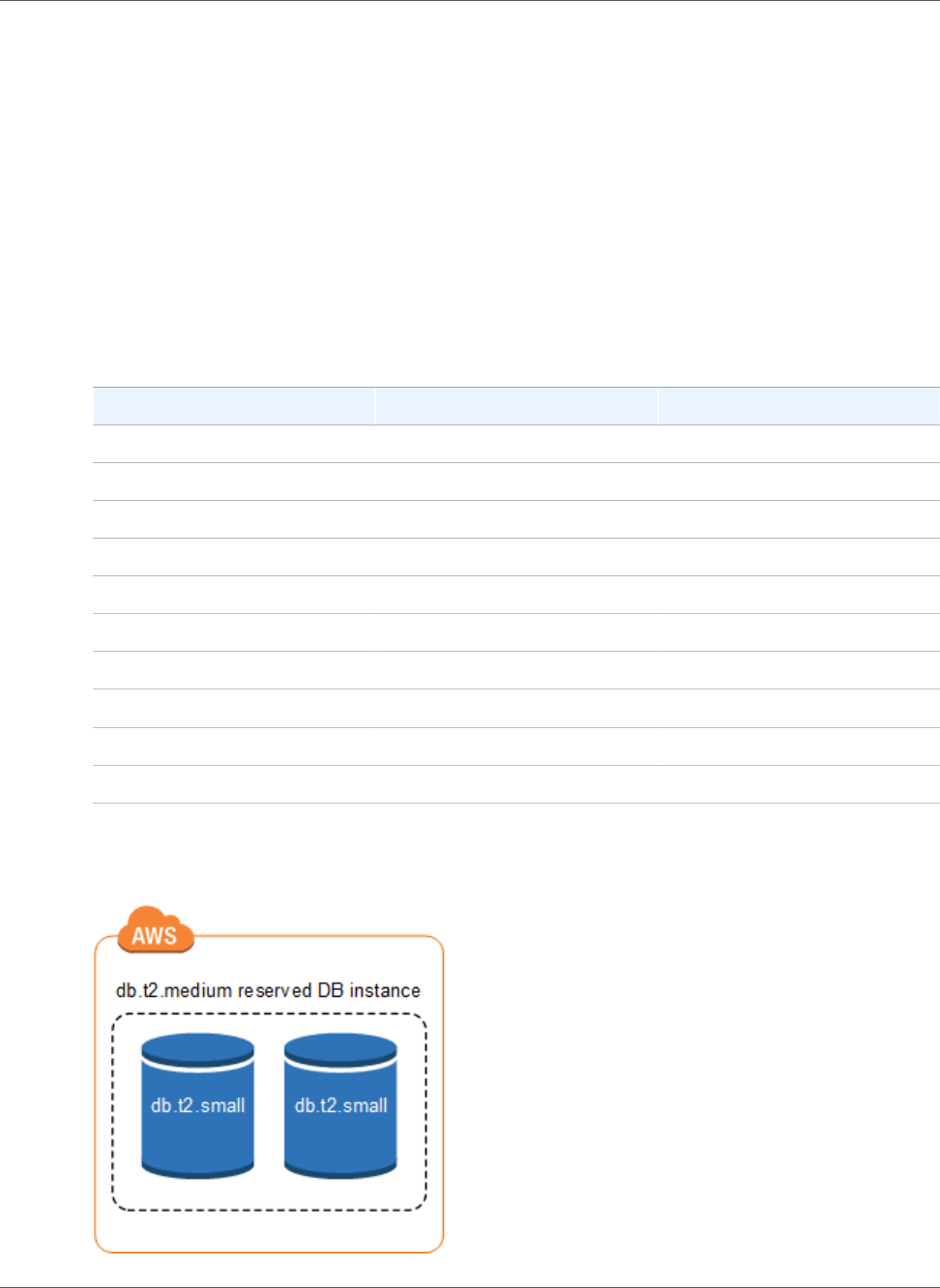
Amazon Relational Database Service User Guide
Reserved DB Instances
applied across all DB instance class sizes. Size-flexible reserved DB instances are available for DB
instances with the same AWS Region, database engine, and instance family. Reserved DB instance
benefits also apply for both Multi-AZ and Single-AZ configurations.
Size-flexible reserved DB instances are available for the following database engines:
• MariaDB
• MySQL
• Oracle, Bring Your Own License
• PostgreSQL
You can compare usage for different reserved DB instance sizes by using normalized units. For example,
one unit of usage on two db.m3.large DB instances is equivalent to eight normalized units of usage on
one db.m3.small. The following table shows the number of normalized units for each DB instance size.
Instance Size Single-AZ Normalized Units Multi-AZ Normalized Units
micro 0.5 1
small 1 2
medium 2 4
large 4 8
xlarge 8 16
2xlarge 16 32
4xlarge 32 64
8xlarge 64 128
10xlarge 80 160
16xlarge 128 256
For example, suppose that you purchase a db.t2.medium reserved DB instance, and you have two
running db.t2.small DB instances in your account in the same AWS Region. In this case, the billing
benefit is applied in full to both instances.
API Version 2014-10-31
191
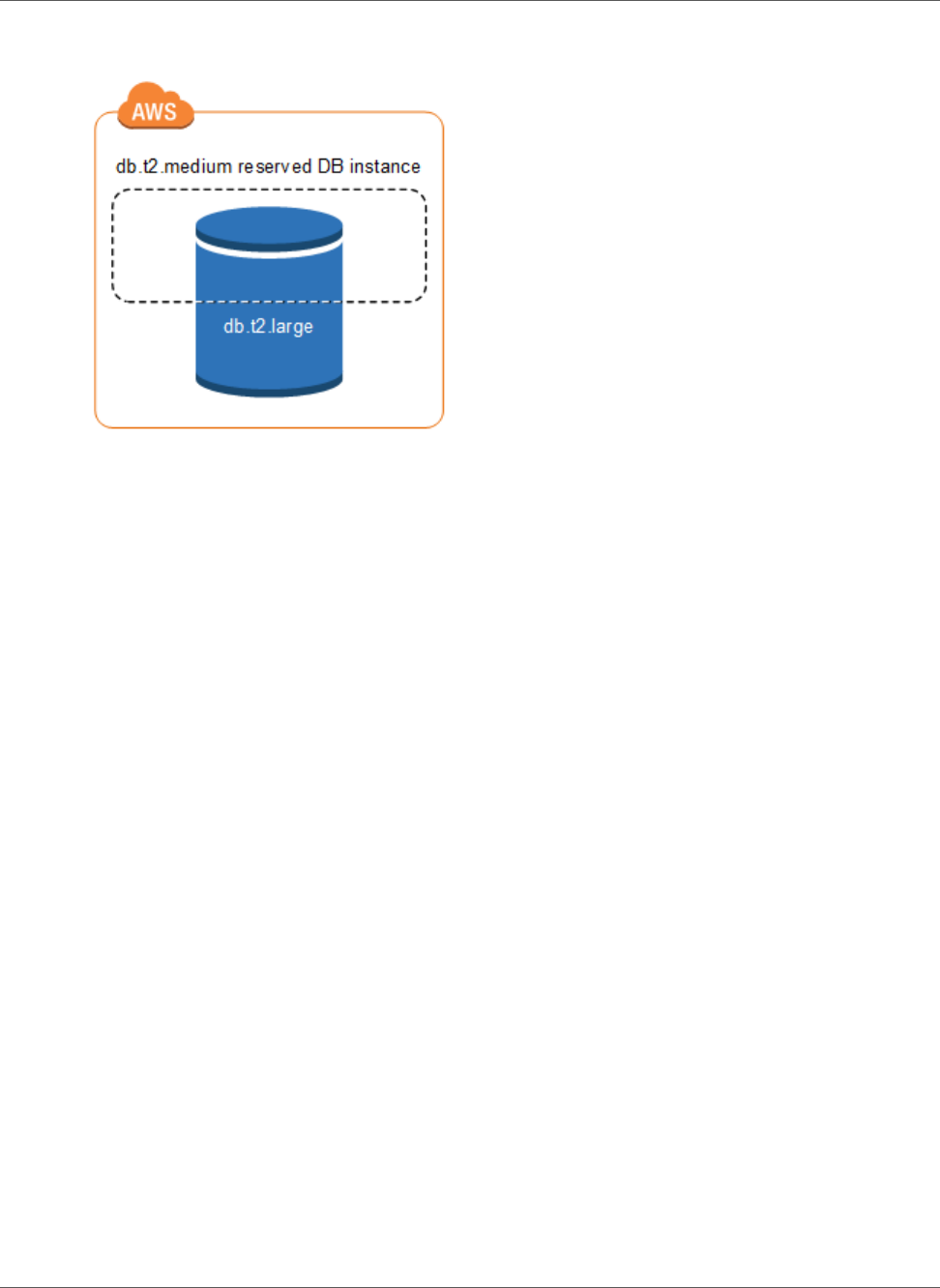
Amazon Relational Database Service User Guide
Reserved DB Instances
Alternatively, if you have one db.t2.large instance running in your account in the same AWS Region,
the billing benefit is applied to 50 percent of the usage of the DB instance.
Reserved DB Instance Billing Example
The price for a reserved DB instance doesn't include regular costs associated with storage, backups, and
I/O. The following example illustrates the total cost per month for a reserved DB instance:
• An Amazon RDS MySQL reserved Single-AZ db.r4.large DB instance class in US East (N. Virginia) with
the No Upfront option at a cost of $0.12 for the instance, or $90 per month
• 400 GiB of General Purpose SSD (gp2) storage at a cost of 0.115 per GiB per month, or $45.60 per
month
• 600 GiB of backup storage at $0.095, or $19 per month (400 GiB free)
Add all of these options ($90 + $45.60 + $19) with the reserved DB instance, and the total cost per
month is $154.60.
If you chose to use an on-demand DB instance instead of a reserved DB instance, an Amazon RDS MySQL
Single-AZ db.r4.large DB instance class in US East (N. Virginia) costs $0.1386 per hour, or $101.18 per
month. So, for an on-demand DB instance, add all of these options ($101.18 + $45.60 + $19), and the
total cost per month is $165.78.
Note
The prices in this example are sample prices and might not match actual prices.
For Amazon RDS pricing information, see the Amazon RDS product page.
Deleting a Reserved DB Instance
The terms for a reserved DB instance involve a one-year or three-year commitment. You can't cancel a
reserved DB instance. However, you can delete a DB instance that is covered by a reserved DB instance
discount. The process for deleting a DB instance that is covered by a reserved DB instance discount is the
same as for any other DB instance.
Your upfront payment for a reserved DB instance reserves the resources for your use. Because these
resources are reserved for you, you are billed for the resources regardless of whether you use them.
If you delete a DB instance that is covered by a reserved DB instance discount, you can launch another DB
instance with compatible specifications. In this case, you continue to get the discounted rate during the
reservation term (one or three years).
API Version 2014-10-31
192
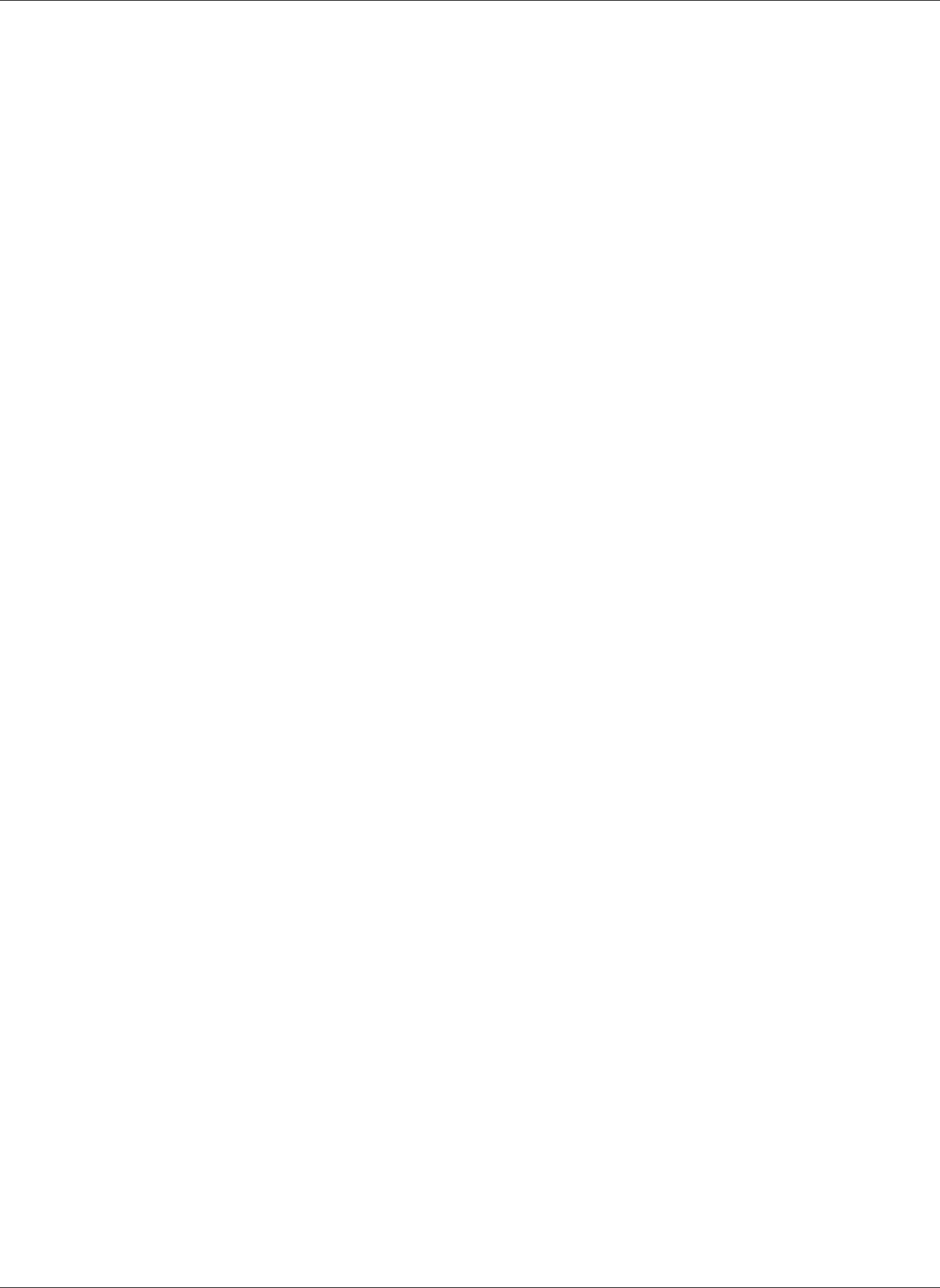
Amazon Relational Database Service User Guide
Reserved DB Instances
Console
You can use the AWS Management Console to work with reserved DB instances as shown in the following
procedures.
To get pricing and information about available reserved DB instance offerings
1. Sign in to the AWS Management Console and open the Amazon RDS console at https://
console.aws.amazon.com/rds/.
2. In the navigation pane, choose Reserved instances.
3. Choose Purchase Reserved DB Instance.
4. For Product description, choose the DB engine and licensing type.
5. For DB instance class, choose the DB instance class.
6. For Multi-AZ deployment, choose whether you want a Multi-AZ deployment.
7. For Term, choose the length of time you want the DB instance reserved.
8. For Offering type, choose the offering type.
After you select the offering type, you can see the pricing information.
Important
Choose Cancel to avoid purchasing the reserved DB instance and incurring any charges.
After you have information about the available reserved DB instance offerings, you can use the
information to purchase an offering as shown in the following procedure.
To purchase a reserved DB instance
1. Sign in to the AWS Management Console and open the Amazon RDS console at https://
console.aws.amazon.com/rds/.
2. In the navigation pane, choose Reserved instances.
3. Choose Purchase Reserved DB Instance.
4. For Product description, choose the DB engine and licensing type.
5. For DB instance class, choose the DB instance class.
6. For Multi-AZ deployment, choose whether you want a Multi-AZ deployment.
7. For Term, choose the length of time you want the DB instance reserved.
8. For Offering type, choose the offering type.
After you choose the offering type, you can see the pricing information, as shown following.
API Version 2014-10-31
193
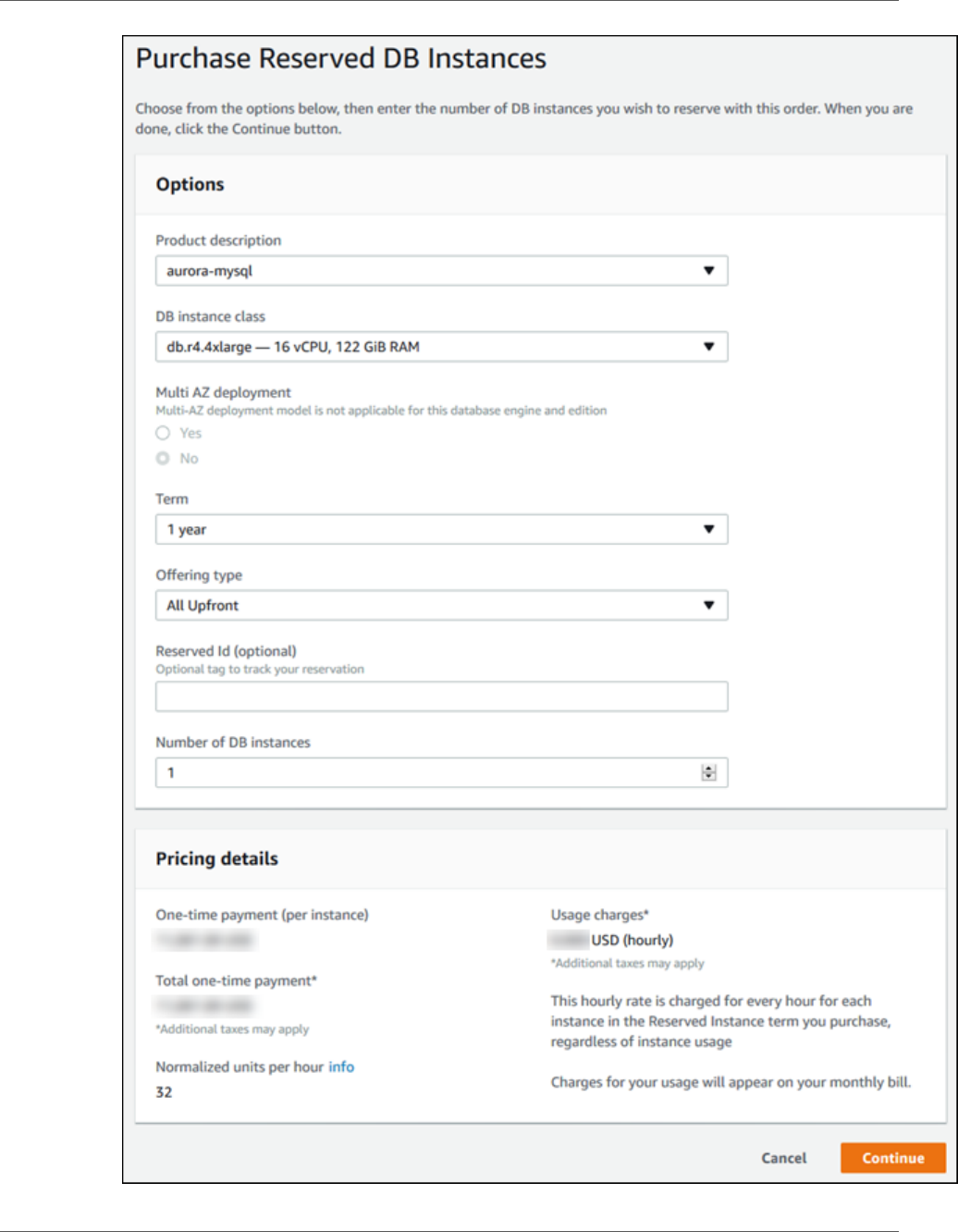
Amazon Relational Database Service User Guide
Reserved DB Instances
API Version 2014-10-31
194
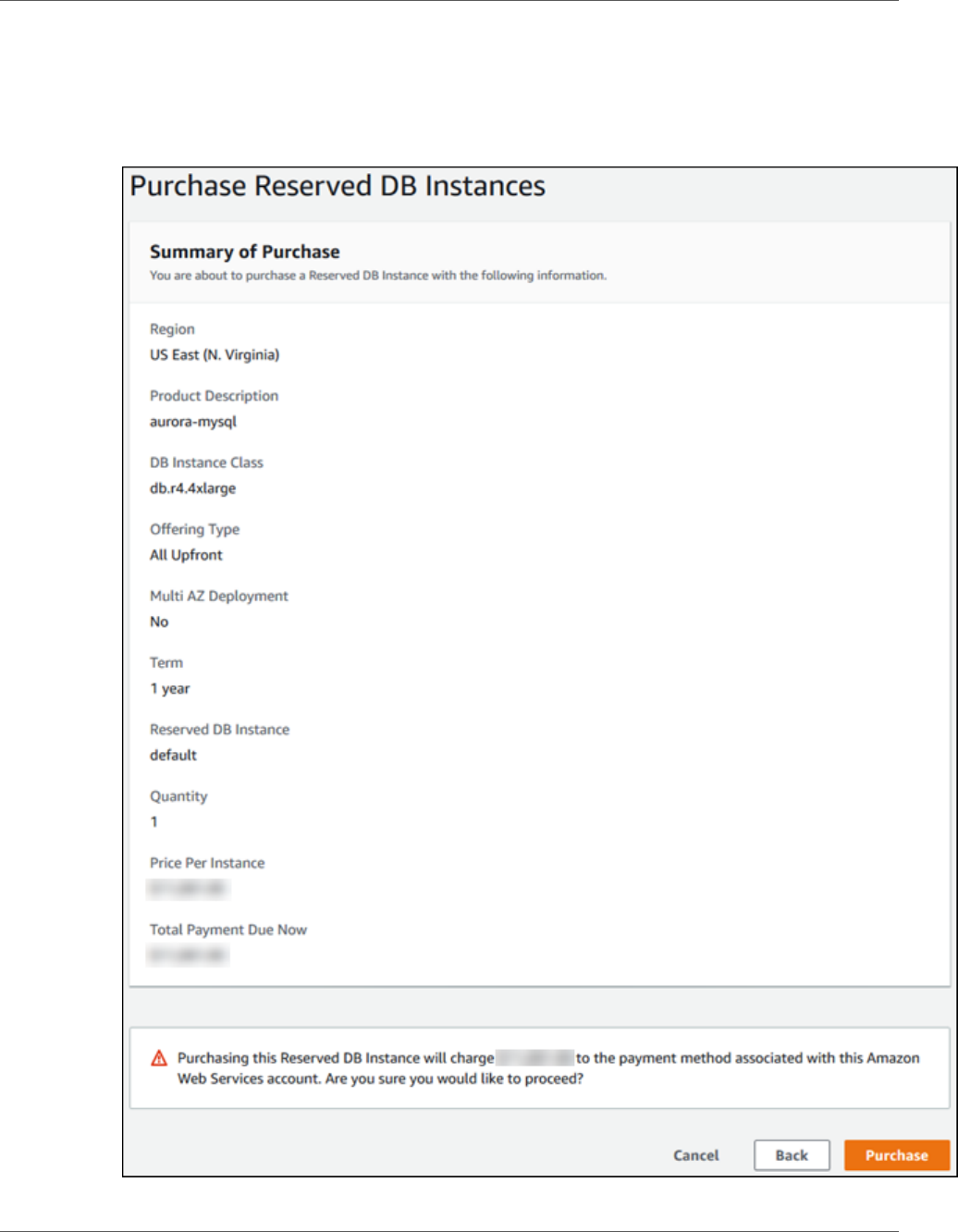
Amazon Relational Database Service User Guide
Reserved DB Instances
9. (Optional) You can assign your own identifier to the reserved DB instances that you purchase to help
you track them. For Reserved Id, type an identifier for your reserved DB instance.
10. Choose Continue.
The Purchase Reserved DB Instance dialog box appears, with a summary of the reserved DB
instance attributes that you've selected and the payment due, as shown following.
API Version 2014-10-31
195
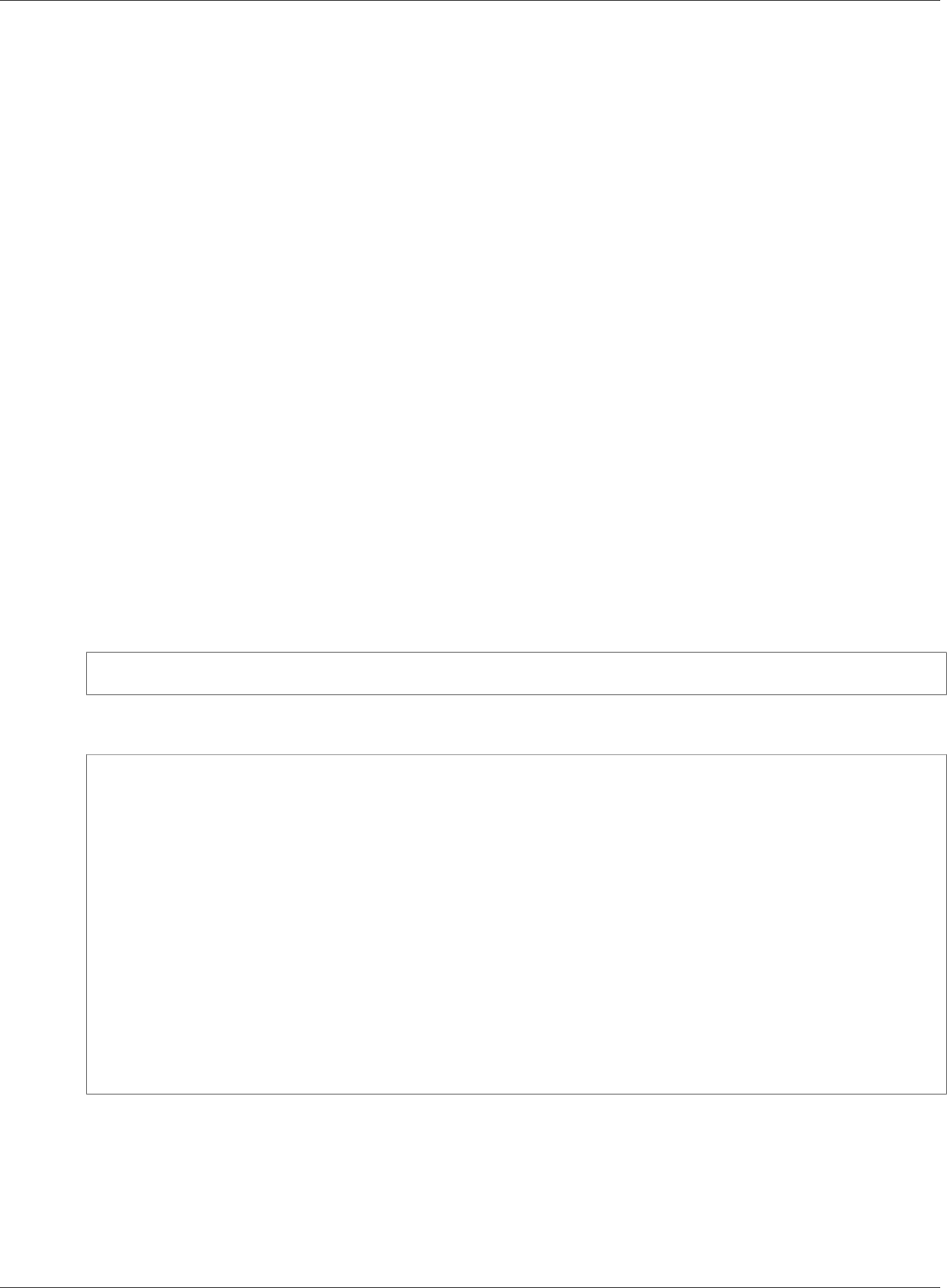
Amazon Relational Database Service User Guide
Reserved DB Instances
11. On the confirmation page, review your reserved DB instance. If the information is correct, choose
Purchase to purchase the reserved DB instance.
Alternatively, choose Back to edit your reserved DB instance.
After you have purchased reserved DB instances, you can get information about your reserved DB
instances as shown in the following procedure.
To get information about reserved DB instances for your AWS account
1. Sign in to the AWS Management Console and open the Amazon RDS console at https://
console.aws.amazon.com/rds/.
2. In the Navigation pane, choose Reserved instances.
The reserved DB instances for your account appear. To see detailed information about a particular
reserved DB instance, choose that instance in the list. You can then see detailed information about
that instance in the detail pane at the bottom of the console.
AWS CLI
You can use the AWS CLI to work with reserved DB instances as shown in the following examples.
Example Get Available Reserved DB Instance Offerings
To get information about available reserved DB instance offerings, call the AWS CLI command
describe-reserved-db-instances-offerings.
aws rds describe-reserved-db-instances-offerings
This call returns output similar to the following:
OFFERING OfferingId Class Multi-AZ Duration Fixed
Price Usage Price Description Offering Type
OFFERING 438012d3-4052-4cc7-b2e3-8d3372e0e706 db.m1.large y 1y 1820.00
USD 0.368 USD mysql Partial Upfront
OFFERING 649fd0c8-cf6d-47a0-bfa6-060f8e75e95f db.m1.small n 1y 227.50
USD 0.046 USD mysql Partial Upfront
OFFERING 123456cd-ab1c-47a0-bfa6-12345667232f db.m1.small n 1y 162.00
USD 0.00 USD mysql All Upfront
Recurring Charges: Amount Currency Frequency
Recurring Charges: 0.123 USD Hourly
OFFERING 123456cd-ab1c-37a0-bfa6-12345667232d db.m1.large y 1y 700.00
USD 0.00 USD mysql All Upfront
Recurring Charges: Amount Currency Frequency
Recurring Charges: 1.25 USD Hourly
OFFERING 123456cd-ab1c-17d0-bfa6-12345667234e db.m1.xlarge n 1y 4242.00
USD 2.42 USD mysql No Upfront
After you have information about the available reserved DB instance offerings, you can use the
information to purchase an offering as shown in the following example.
Example Purchase a Reserved DB Instance
To purchase a reserved DB instance, use the AWS CLI command purchase-reserved-db-instances-
offering with the following parameters:
API Version 2014-10-31
196
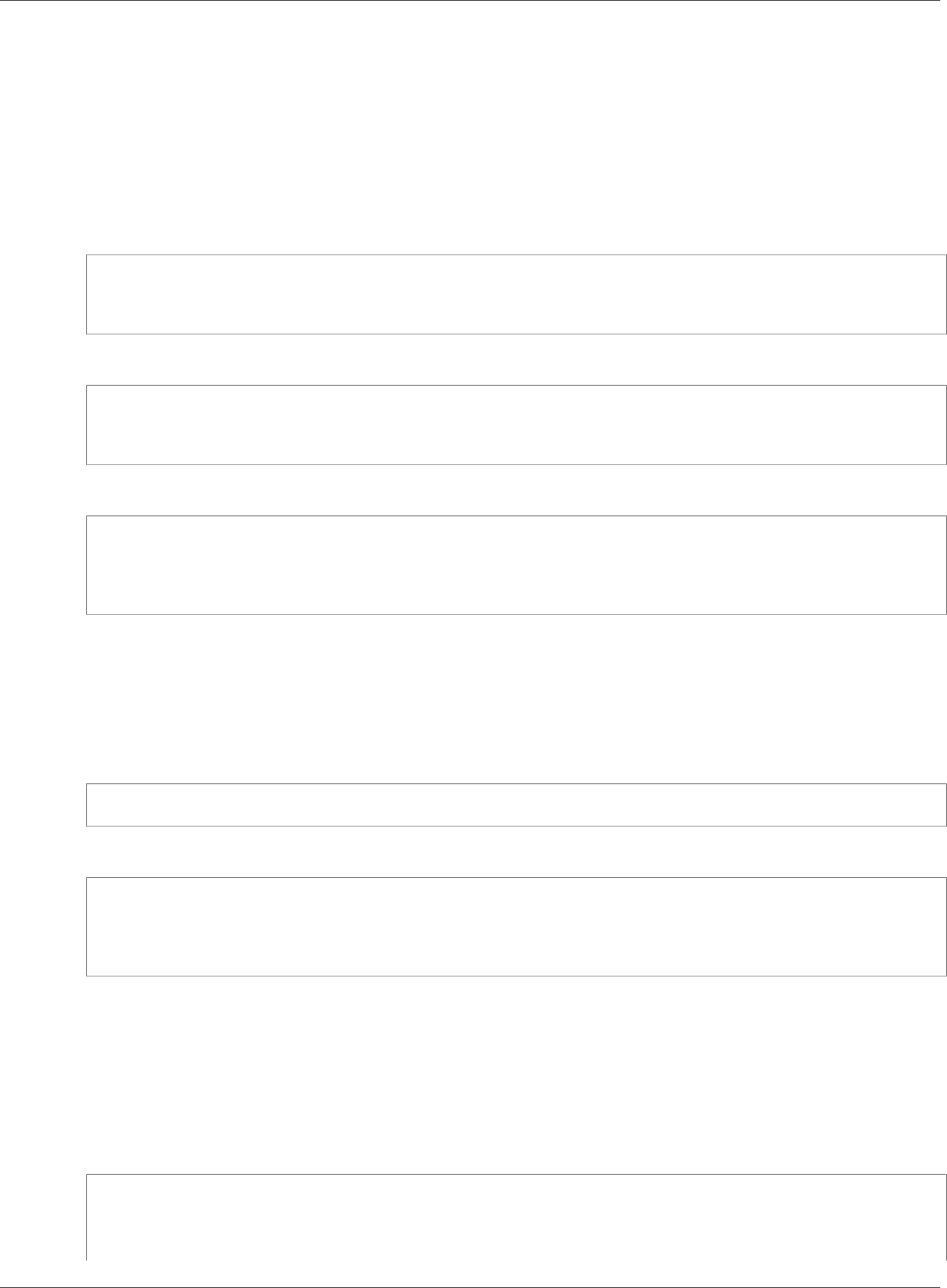
Amazon Relational Database Service User Guide
Reserved DB Instances
•--reserved-db-instances-offering-id – the id of the offering that you want to purchase. See
the preceding example to get the offering ID.
•--reserved-db-instance-id – you can assign your own identifier to the reserved DB instances
that you purchase to help you track them.
The following example purchases the reserved DB instance offering with ID 649fd0c8-cf6d-47a0-
bfa6-060f8e75e95f, and assigns the identifier of MyReservation.
For Linux, OS X, or Unix:
aws rds purchase-reserved-db-instances-offering \
--reserved-db-instances-offering-id 649fd0c8-cf6d-47a0-bfa6-060f8e75e95f \
--reserved-db-instance-id MyReservation
For Windows:
aws rds purchase-reserved-db-instances-offering ^
--reserved-db-instances-offering-id 649fd0c8-cf6d-47a0-bfa6-060f8e75e95f ^
--reserved-db-instance-id MyReservation
The command returns output similar to the following:
RESERVATION ReservationId Class Multi-AZ Start Time Duration
Fixed Price Usage Price Count State Description Offering Type
RESERVATION MyReservation db.m1.small y 2011-12-19T00:30:23.247Z 1y
455.00 USD 0.092 USD 1 payment-pending mysql Partial Upfront
After you have purchased reserved DB instances, you can get information about your reserved DB
instances as shown in the following example.
Example Get Your Reserved DB Instances
To get information about reserved DB instances for your AWS account, call the AWS CLI command
describe-reserved-db-instances.
aws rds describe-reserved-db-instances
The command returns output similar to the following:
RESERVATION ReservationId Class Multi-AZ Start Time Duration
Fixed Price Usage Price Count State Description Offering Type
RESERVATION MyReservation db.m1.small y 2011-12-09T23:37:44.720Z 1y
455.00 USD 0.092 USD 1 retired mysql Partial Upfront
RDS API
You can use the RDS API to work with reserved DB instances as shown in the following examples.
Example Get Available Reserved DB Instance Offerings
To get information about available reserved DB instance offerings, call the Amazon RDS API function
DescribeReservedDBInstancesOfferings.
https://rds.us-east-1.amazonaws.com/
?Action=DescribeReservedDBInstancesOfferings
&SignatureMethod=HmacSHA256
&SignatureVersion=4
API Version 2014-10-31
197
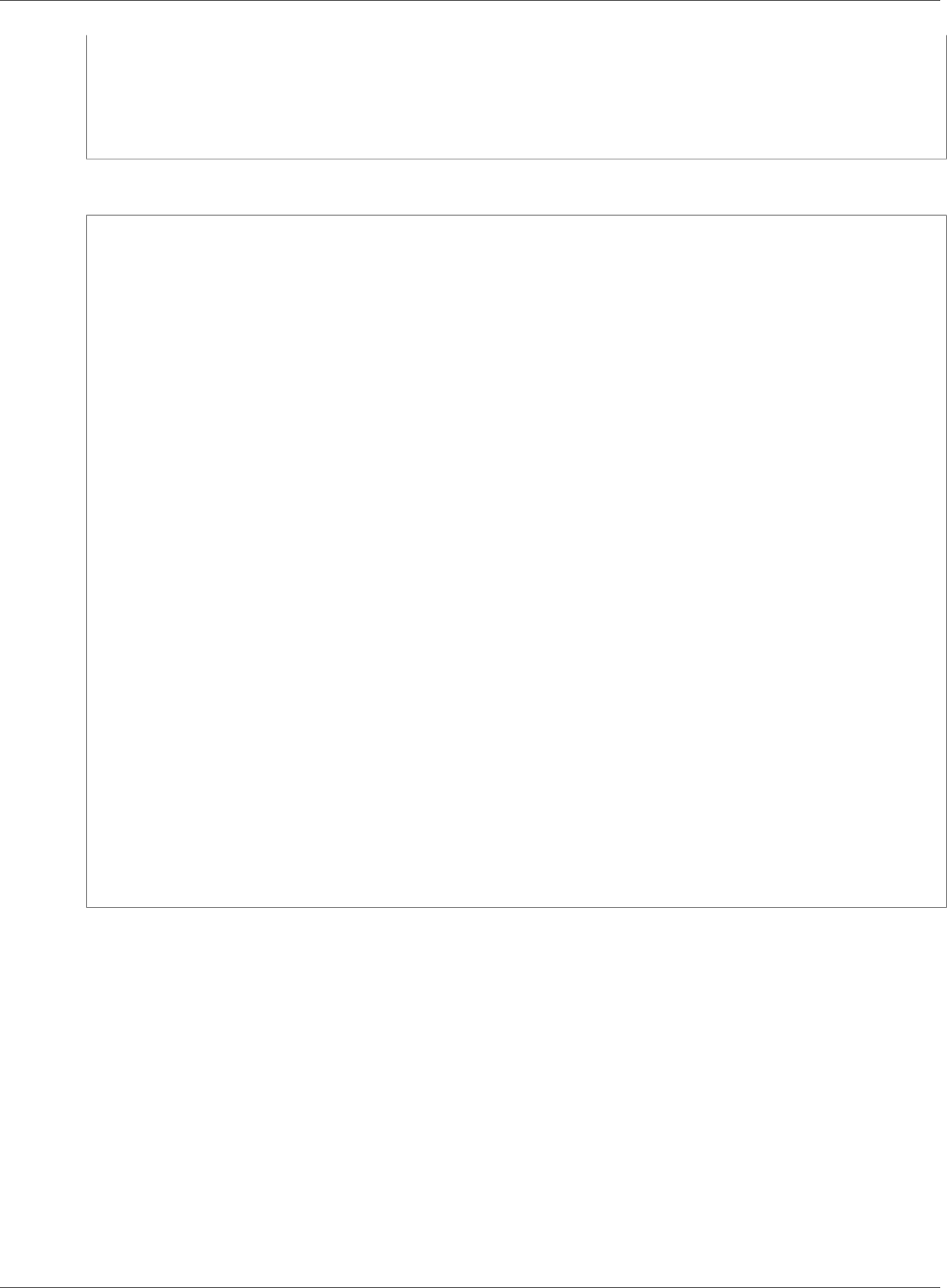
Amazon Relational Database Service User Guide
Reserved DB Instances
&Version=2014-09-01
&X-Amz-Algorithm=AWS4-HMAC-SHA256
&X-Amz-Credential=AKIADQKE4SARGYLE/20140411/us-east-1/rds/aws4_request
&X-Amz-Date=20140411T203327Z
&X-Amz-SignedHeaders=content-type;host;user-agent;x-amz-content-sha256;x-amz-date
&X-Amz-Signature=545f04acffeb4b80d2e778526b1c9da79d0b3097151c24f28e83e851d65422e2
This call returns output similar to the following:
<DescribeReservedDBInstancesOfferingsResponse xmlns="http://rds.amazonaws.com/
doc/2014-10-31/">
<DescribeReservedDBInstancesOfferingsResult>
<ReservedDBInstancesOfferings>
<ReservedDBInstancesOffering>
<Duration>31536000</Duration>
<OfferingType>Partial Upfront</OfferingType>
<CurrencyCode>USD</CurrencyCode>
<RecurringCharges/>
<FixedPrice>1820.0</FixedPrice>
<ProductDescription>mysql</ProductDescription>
<UsagePrice>0.368</UsagePrice>
<MultiAZ>true</MultiAZ>
<ReservedDBInstancesOfferingId>438012d3-4052-4cc7-b2e3-8d3372e0e706</
ReservedDBInstancesOfferingId>
<DBInstanceClass>db.m1.large</DBInstanceClass>
</ReservedDBInstancesOffering>
<ReservedDBInstancesOffering>
<Duration>31536000</Duration>
<OfferingType>Partial Upfront</OfferingType>
<CurrencyCode>USD</CurrencyCode>
<RecurringCharges/>
<FixedPrice>227.5</FixedPrice>
<ProductDescription>mysql</ProductDescription>
<UsagePrice>0.046</UsagePrice>
<MultiAZ>false</MultiAZ>
<ReservedDBInstancesOfferingId>649fd0c8-cf6d-47a0-bfa6-060f8e75e95f</
ReservedDBInstancesOfferingId>
<DBInstanceClass>db.m1.small</DBInstanceClass>
</ReservedDBInstancesOffering>
</ReservedDBInstancesOfferings>
</DescribeReservedDBInstancesOfferingsResult>
<ResponseMetadata>
<RequestId>5e4ec40b-2978-11e1-9e6d-771388d6ed6b</RequestId>
</ResponseMetadata>
</DescribeReservedDBInstancesOfferingsResponse>
After you have information about the available reserved DB instance offerings, you can use the
information to purchase an offering as shown in the following example.
Example Purchase a Reserved DB Instance
To purchase a reserved DB instance, call the Amazon RDS API action
PurchaseReservedDBInstancesOffering with the following parameters:
•--reserved-db-instances-offering-id – the id of the offering that you want to purchase. See
the preceding example to get the offering ID.
•--reserved-db-instance-id – you can assign your own identifier to the reserved DB instances
that you purchase to help you track them.
The following example purchases the reserved DB instance offering with ID 649fd0c8-cf6d-47a0-
bfa6-060f8e75e95f, and assigns the identifier of MyReservation.
API Version 2014-10-31
198
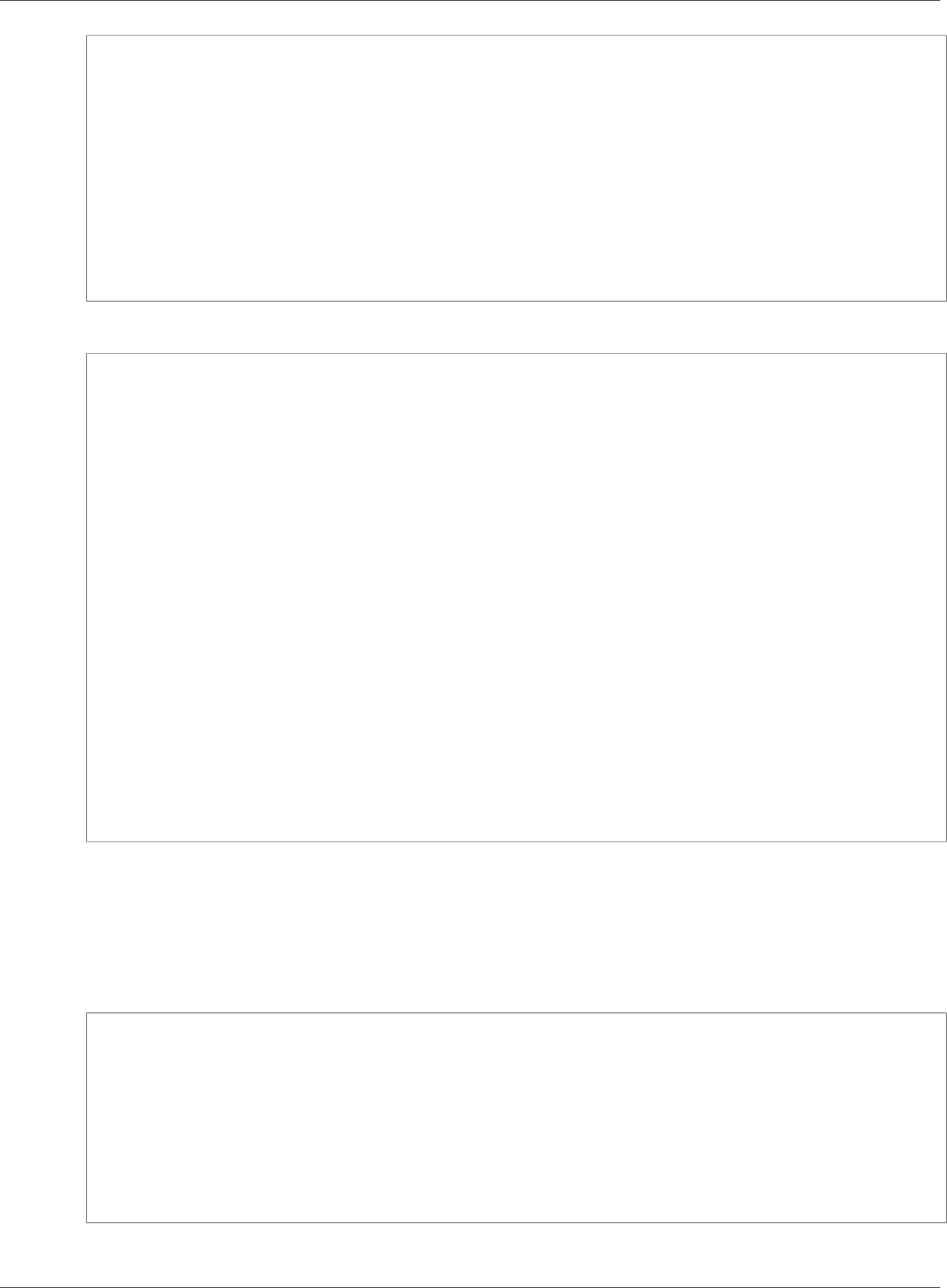
Amazon Relational Database Service User Guide
Reserved DB Instances
https://rds.us-east-1.amazonaws.com/
?Action=PurchaseReservedDBInstancesOffering
&ReservedDBInstanceId=MyReservation
&ReservedDBInstancesOfferingId=438012d3-4052-4cc7-b2e3-8d3372e0e706
&DBInstanceCount=10
&SignatureMethod=HmacSHA256
&SignatureVersion=4
&Version=2014-09-01
&X-Amz-Algorithm=AWS4-HMAC-SHA256
&X-Amz-Credential=AKIADQKE4SARGYLE/20140415/us-east-1/rds/aws4_request
&X-Amz-Date=20140415T232655Z
&X-Amz-SignedHeaders=content-type;host;user-agent;x-amz-content-sha256;x-amz-date
&X-Amz-Signature=c2ac761e8c8f54a8c0727f5a87ad0a766fbb0024510b9aa34ea6d1f7df52fb11
This call returns output similar to the following:
<PurchaseReservedDBInstancesOfferingResponse xmlns="http://rds.amazonaws.com/
doc/2014-10-31/">
<PurchaseReservedDBInstancesOfferingResult>
<ReservedDBInstance>
<OfferingType>Partial Upfront</OfferingType>
<CurrencyCode>USD</CurrencyCode>
<RecurringCharges/>
<ProductDescription>mysql</ProductDescription>
<ReservedDBInstancesOfferingId>649fd0c8-cf6d-47a0-bfa6-060f8e75e95f</
ReservedDBInstancesOfferingId>
<MultiAZ>true</MultiAZ>
<State>payment-pending</State>
<ReservedDBInstanceId>MyReservation</ReservedDBInstanceId>
<DBInstanceCount>10</DBInstanceCount>
<StartTime>2011-12-18T23:24:56.577Z</StartTime>
<Duration>31536000</Duration>
<FixedPrice>123.0</FixedPrice>
<UsagePrice>0.123</UsagePrice>
<DBInstanceClass>db.m1.small</DBInstanceClass>
</ReservedDBInstance>
</PurchaseReservedDBInstancesOfferingResult>
<ResponseMetadata>
<RequestId>7f099901-29cf-11e1-bd06-6fe008f046c3</RequestId>
</ResponseMetadata>
</PurchaseReservedDBInstancesOfferingResponse>
After you have purchased reserved DB instances, you can get information about your reserved DB
instances as shown in the following example.
Example Get Your Reserved DB Instances
To get information about reserved DB instances for your AWS account, call the Amazon RDS API action
DescribeReservedDBInstances.
https://rds.us-west-2.amazonaws.com/
?Action=DescribeReservedDBInstances
&SignatureMethod=HmacSHA256
&SignatureVersion=4
&Version=2014-09-01
&X-Amz-Algorithm=AWS4-HMAC-SHA256
&X-Amz-Credential=AKIADQKE4SARGYLE/20140420/us-west-2/rds/aws4_request
&X-Amz-Date=20140420T162211Z
&X-Amz-SignedHeaders=content-type;host;user-agent;x-amz-content-sha256;x-amz-date
&X-Amz-Signature=3312d17a4c43bcd209bc22a0778dd23e73f8434254abbd7ac53b89ade3dae88e
The API returns output similar to the following:
API Version 2014-10-31
199
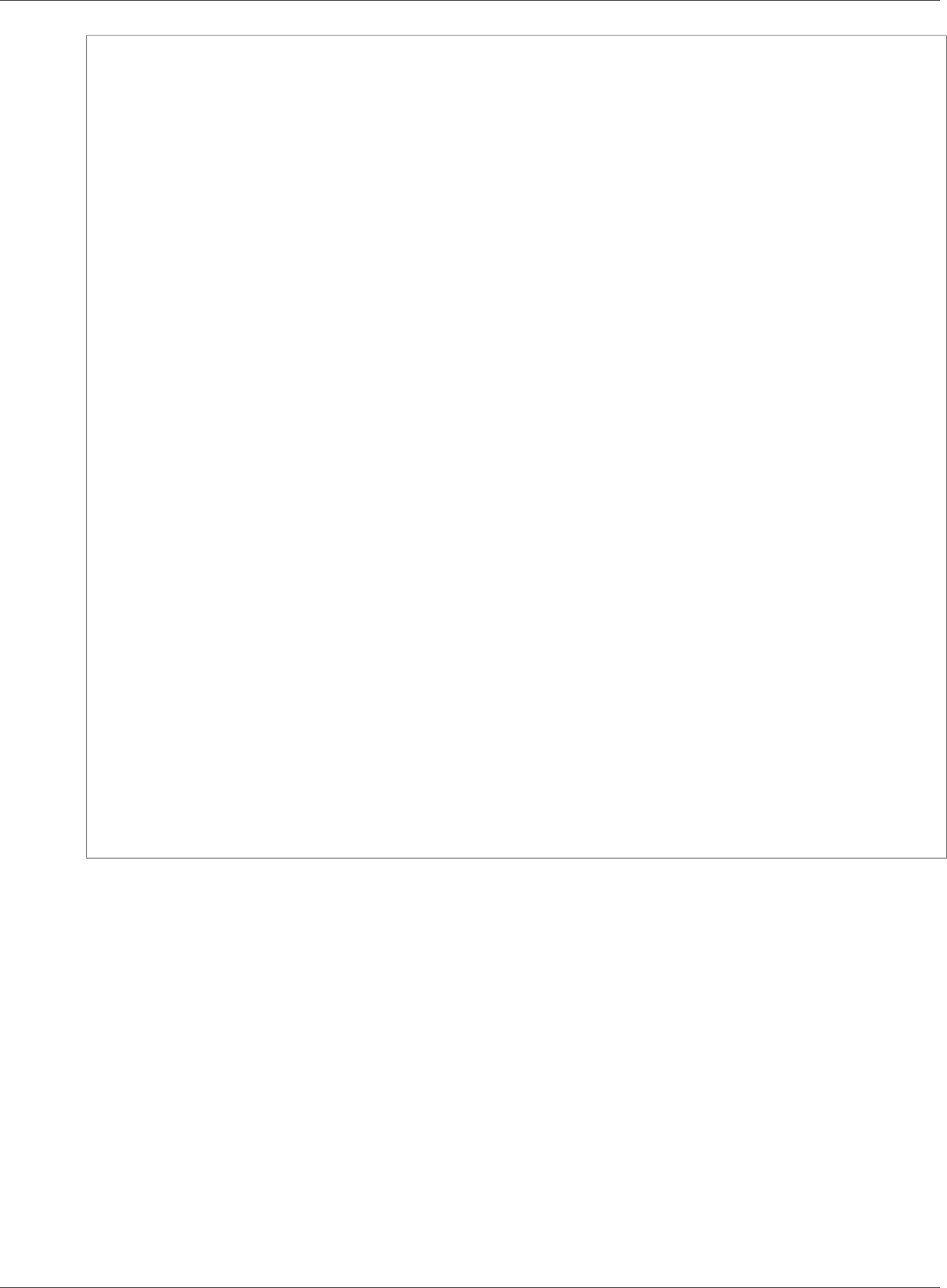
Amazon Relational Database Service User Guide
Reserved DB Instances
<DescribeReservedDBInstancesResponse xmlns="http://rds.amazonaws.com/doc/2014-10-31/">
<DescribeReservedDBInstancesResult>
<ReservedDBInstances>
<ReservedDBInstance>
<OfferingType>Partial Upfront</OfferingType>
<CurrencyCode>USD</CurrencyCode>
<RecurringCharges/>
<ProductDescription>mysql</ProductDescription>
<ReservedDBInstancesOfferingId>649fd0c8-cf6d-47a0-bfa6-060f8e75e95f</
ReservedDBInstancesOfferingId>
<MultiAZ>false</MultiAZ>
<State>payment-failed</State>
<ReservedDBInstanceId>MyReservation</ReservedDBInstanceId>
<DBInstanceCount>1</DBInstanceCount>
<StartTime>2010-12-15T00:25:14.131Z</StartTime>
<Duration>31536000</Duration>
<FixedPrice>227.5</FixedPrice>
<UsagePrice>0.046</UsagePrice>
<DBInstanceClass>db.m1.small</DBInstanceClass>
</ReservedDBInstance>
<ReservedDBInstance>
<OfferingType>Partial Upfront</OfferingType>
<CurrencyCode>USD</CurrencyCode>
<RecurringCharges/>
<ProductDescription>mysql</ProductDescription>
<ReservedDBInstancesOfferingId>649fd0c8-cf6d-47a0-bfa6-060f8e75e95f</
ReservedDBInstancesOfferingId>
<MultiAZ>false</MultiAZ>
<State>payment-failed</State>
<ReservedDBInstanceId>MyReservation</ReservedDBInstanceId>
<DBInstanceCount>1</DBInstanceCount>
<StartTime>2010-12-15T01:07:22.275Z</StartTime>
<Duration>31536000</Duration>
<FixedPrice>227.5</FixedPrice>
<UsagePrice>0.046</UsagePrice>
<DBInstanceClass>db.m1.small</DBInstanceClass>
</ReservedDBInstance>
</ReservedDBInstances>
</DescribeReservedDBInstancesResult>
<ResponseMetadata>
<RequestId>23400d50-2978-11e1-9e6d-771388d6ed6b</RequestId>
</ResponseMetadata>
</DescribeReservedDBInstancesResponse>
API Version 2014-10-31
200
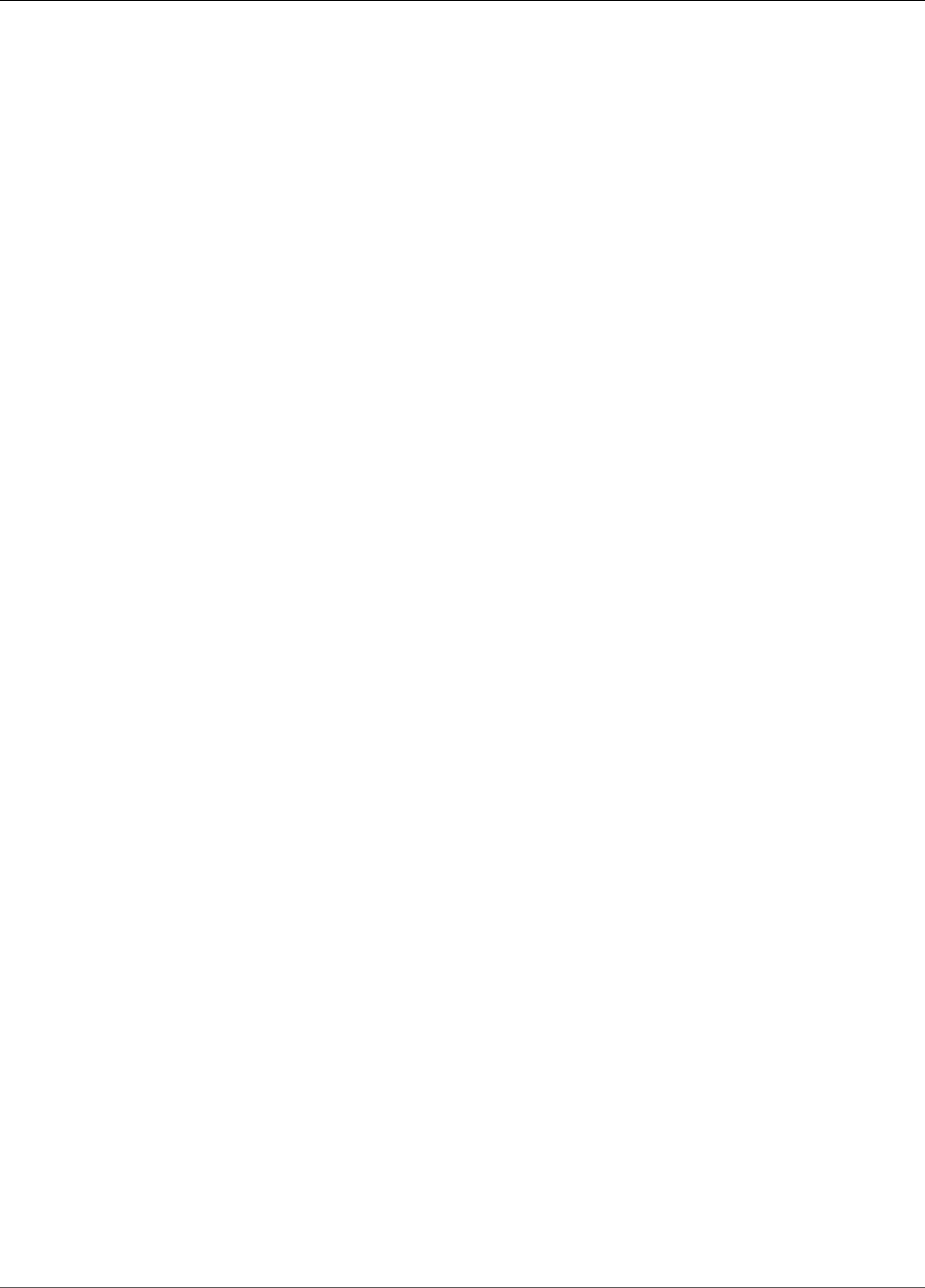
Amazon Relational Database Service User Guide
Backing Up and Restoring Amazon
RDS DB Instances
This section shows how to back up and restore a DB instance.
Topics
•Working With Backups (p. 202)
•Creating a DB Snapshot (p. 210)
•Restoring from a DB Snapshot (p. 212)
•Copying a Snapshot (p. 215)
•Sharing a DB Snapshot (p. 224)
•Restoring a DB Instance to a Specified Time (p. 231)
•Tutorial: Restore a DB Instance from a DB Snapshot (p. 233)
API Version 2014-10-31
201
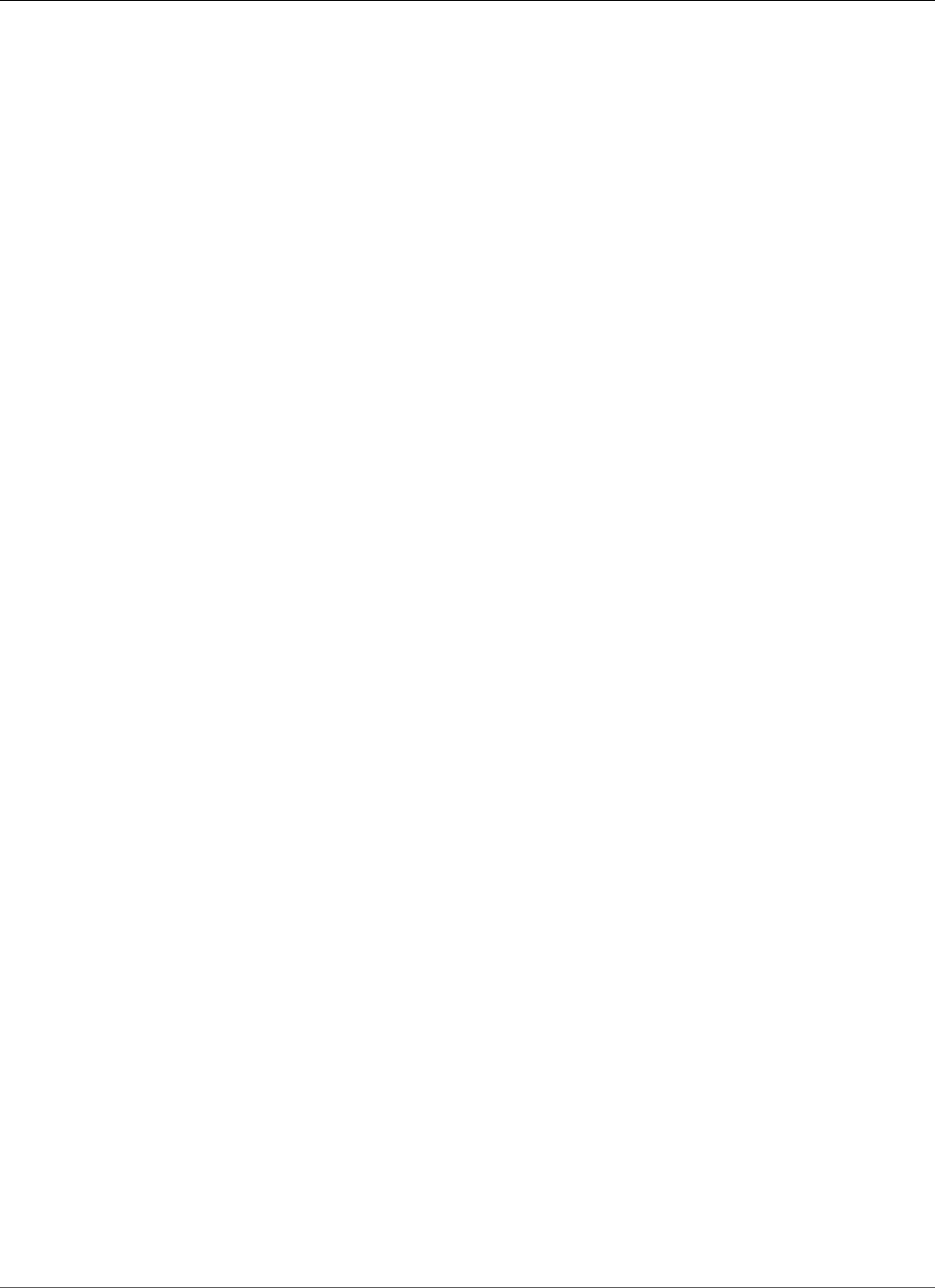
Amazon Relational Database Service User Guide
Working With Backups
Working With Backups
Amazon RDS creates and saves automated backups of your DB instance. Amazon RDS creates a storage
volume snapshot of your DB instance, backing up the entire DB instance and not just individual
databases.
Amazon RDS creates automated backups of your DB instance during the backup window of your DB
instance. Amazon RDS saves the automated backups of your DB instance according to the backup
retention period that you specify. If necessary, you can recover your database to any point in time during
the backup retention period.
Automated backups follow these rules:
• Your DB instance must be in the ACTIVE state for automated backups to occur. Automated backups
don't occur while your DB instance is in a state other than ACTIVE, for example STORAGE_FULL.
• Automated backups and automated snapshots don't occur while a copy is executing in the same region
for the same DB instance.
You can also back up your DB instance manually, by manually creating a DB snapshot. For more
information about creating a DB snapshot, see Creating a DB Snapshot (p. 210).
The first snapshot of a DB instance contains the data for the full DB instance. Subsequent snapshots of
the same DB instance are incremental, which means that only the data that has changed after your most
recent snapshot is saved.
You can copy both automatic and manual DB snapshots, and share manual DB snapshots. For more
information about copying a DB snapshot, see Copying a Snapshot (p. 215). For more information
about sharing a DB snapshot, see Sharing a DB Snapshot (p. 224).
Backup Storage
Your Amazon RDS backup storage for each region is composed of the automated backups and manual
DB snapshots for that region. Your backup storage is equivalent to the sum of the database storage for
all instances in that region. Moving a DB snapshot to another region increases the backup storage in the
destination region.
For more information about backup storage costs, see Amazon RDS Pricing.
If you chose to retain automated backups when you delete a DB instance, the automated backups are
saved for the full retention period. If you don't choose Retain automated backups when you delete a DB
instance, all automated backups are deleted with the DB instance. After they are deleted, the automated
backups can't be recovered. If you choose to have Amazon RDS create a final DB snapshot before it
deletes your DB instance, you can use that to recover your DB instance. Or you can use a previously
created manual snapshot. Manual snapshots are not deleted.
Backup Window
Automated backups occur daily during the preferred backup window. If the backup requires more time
than allotted to the backup window, the backup continues after the window ends, until it finishes. The
backup window can't overlap with the weekly maintenance window for the DB instance.
During the automatic backup window, storage I/O might be suspended briefly while the backup process
initializes (typically under a few seconds). You might experience elevated latencies for a few minutes
during backups for Multi-AZ deployments. For MariaDB, MySQL, Oracle, and PostgreSQL, I/O activity
is not suspended on your primary during backup for Multi-AZ deployments, because the backup is
taken from the standby. For SQL Server, I/O activity is suspended briefly during backup for Multi-AZ
deployments.
API Version 2014-10-31
202
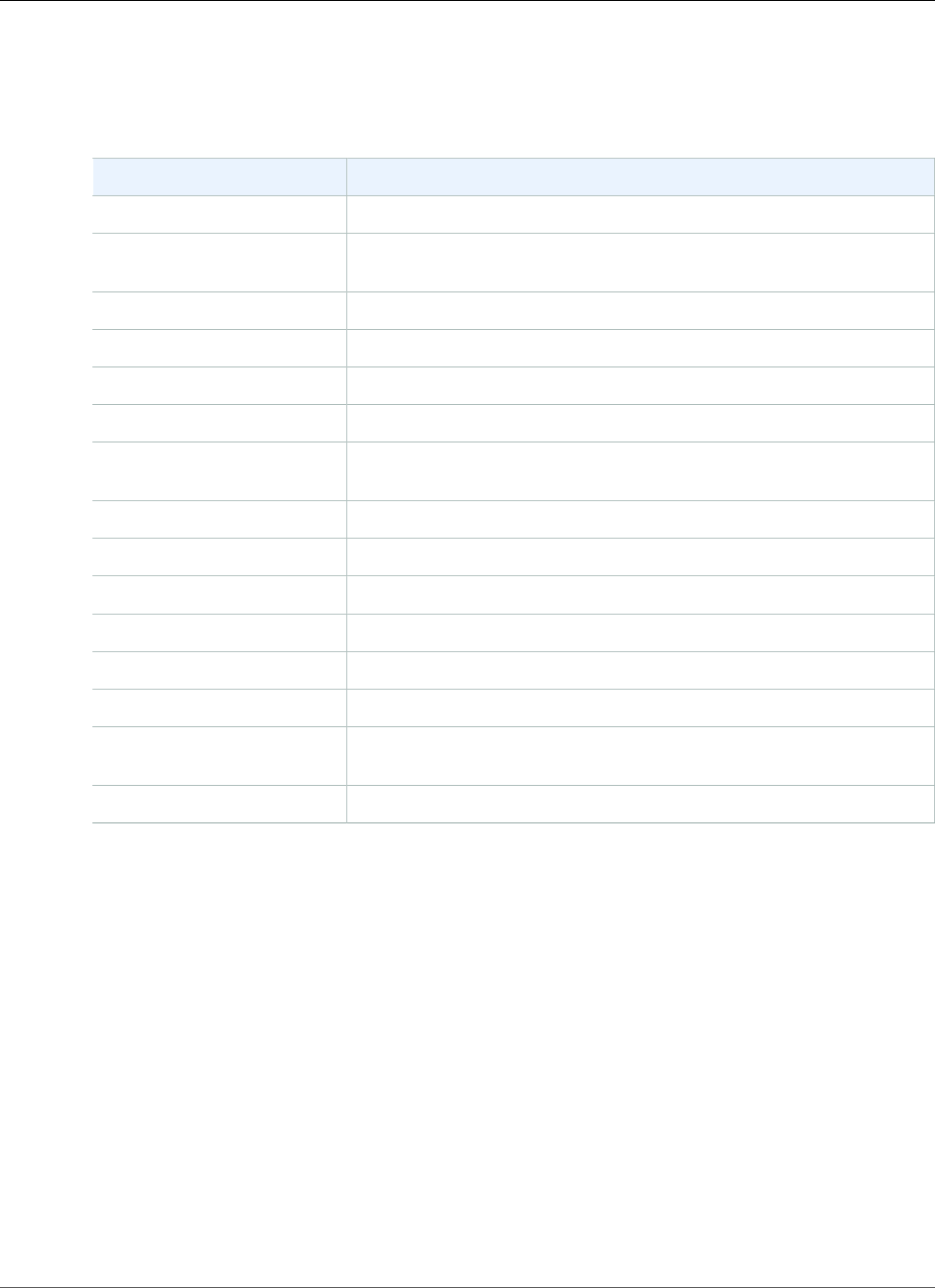
Amazon Relational Database Service User Guide
Backup Retention Period
If you don't specify a preferred backup window when you create the DB instance, Amazon RDS assigns
a default 30-minute backup window. This window is selected at random from an 8-hour block of time
for each AWS Region. The following table lists the time blocks for each region from which the default
backups windows are assigned.
Region Time Block
US West (Oregon) Region 06:00–14:00 UTC
US West (N. California)
Region
06:00–14:00 UTC
US East (Ohio) Region 03:00–11:00 UTC
US East (N. Virginia) Region 03:00–11:00 UTC
Asia Pacific (Mumbai) Region 16:30–00:30 UTC
Asia Pacific (Seoul) Region 13:00–21:00 UTC
Asia Pacific (Singapore)
Region
14:00–22:00 UTC
Asia Pacific (Sydney) Region 12:00–20:00 UTC
Asia Pacific (Tokyo) Region 13:00–21:00 UTC
Canada (Central) Region 06:29–14:29 UTC
EU (Frankfurt) Region 20:00–04:00 UTC
EU (Ireland) Region 22:00–06:00 UTC
EU (London) Region 06:00–14:00 UTC
South America (São Paulo)
Region
23:00–07:00 UTC
AWS GovCloud (US-West) 03:00–11:00 UTC
Backup Retention Period
You can set the backup retention period when you create a DB instance. If you don't set the backup
retention period, the default backup retention period is one day if you create the DB instance using the
Amazon RDS API or the AWS CLI. The default backup retention period is seven days if you create the DB
instance using the console. After you create a DB instance, you can modify the backup retention period.
You can set the backup retention period to between 0 and 35 days. Setting the backup retention period
to 0 disables automated backups. Manual snapshot limits (100 per region) do not apply to automated
backups.
Important
An outage occurs if you change the backup retention period from 0 to a non-zero value or from
a non-zero value to 0.
Disabling Automated Backups
You might want to temporarily disable automated backups in certain situations; for example, while
loading large amounts of data.
API Version 2014-10-31
203
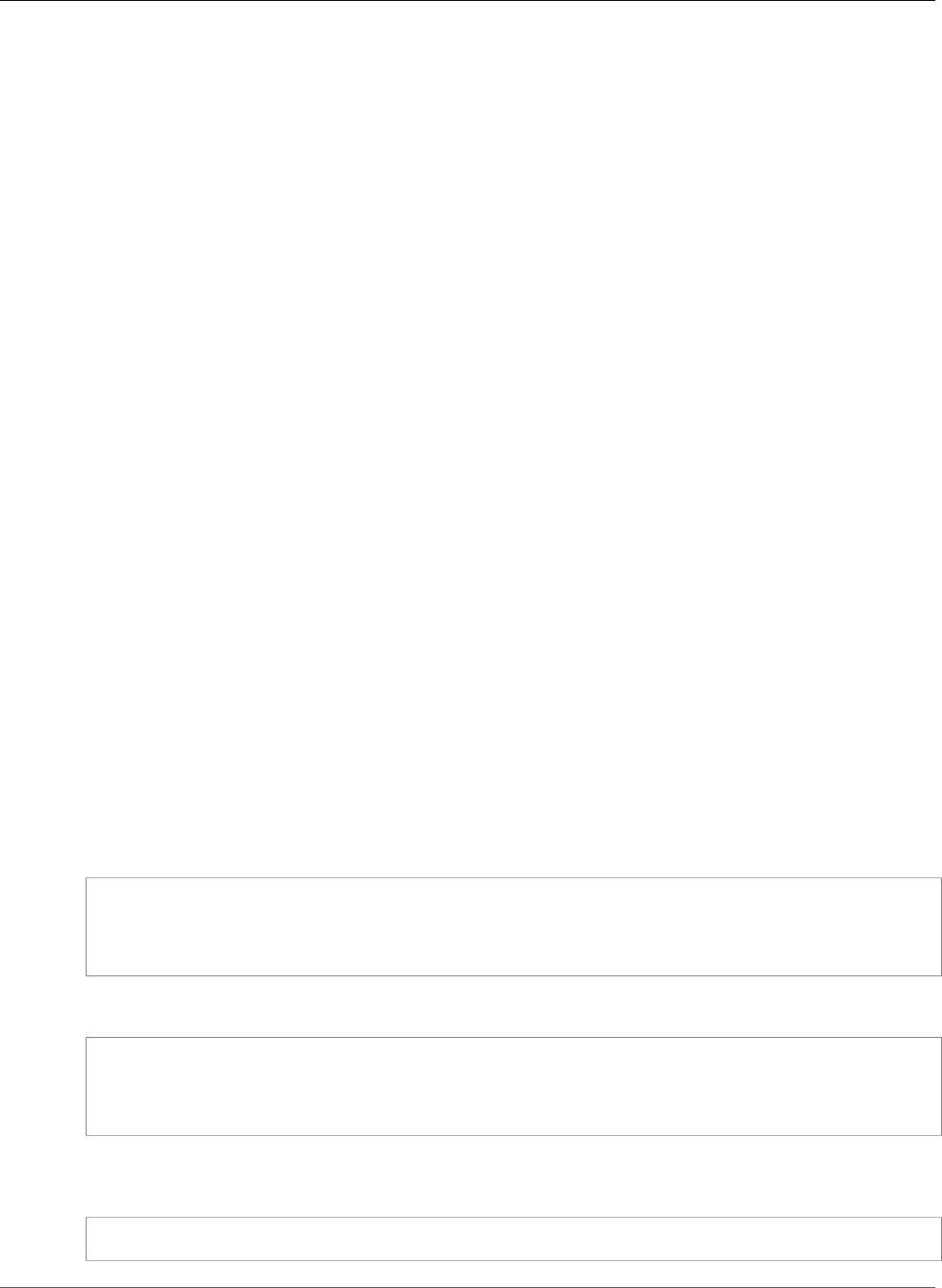
Amazon Relational Database Service User Guide
Disabling Automated Backups
Important
We highly discourage disabling automated backups because it disables point-in-time recovery.
Disabling automatic backups for a DB instance deletes all existing automated backups for the
instance. If you disable and then re-enable automated backups, you are only able to restore
starting from the time you re-enabled automated backups.
In this example, you disable automated backups for a DB instance named mydbinstance by setting the
backup retention parameter to 0.
Console
To disable automated backups immediately
1. Sign in to the AWS Management Console and open the Amazon RDS console at https://
console.aws.amazon.com/rds/.
2. In the navigation pane, choose DB Instances, and then select the DB instance that you want to
modify.
3. Choose Instance Actions, and then choose Modify. The Modify DB Instance window appears.
4. For Backup Retention Period, choose 0.
5. Select Apply Immediately.
6. Choose Continue.
7. On the confirmation page, choose Modify DB Instance to save your changes and disable automated
backups.
AWS CLI
To disable automated backups immediately, use the modify-db-instance command and set the backup
retention period to 0 with --apply-immediately.
Example
The following example immediately disabled automatic backups.
For Linux, OS X, or Unix:
aws rds modify-db-instance \
--db-instance-identifier mydbinstance \
--backup-retention-period 0 \
--apply-immediately
For Windows:
aws rds modify-db-instance ^
--db-instance-identifier mydbinstance ^
--backup-retention-period 0 ^
--apply-immediately
To know when the modification is in effect, call describe-db-instances for the DB instance until the
value for backup retention period is 0 and mydbinstance status is available.
aws rds describe-db-instances --db-instance-identifier mydbinstance
API Version 2014-10-31
204
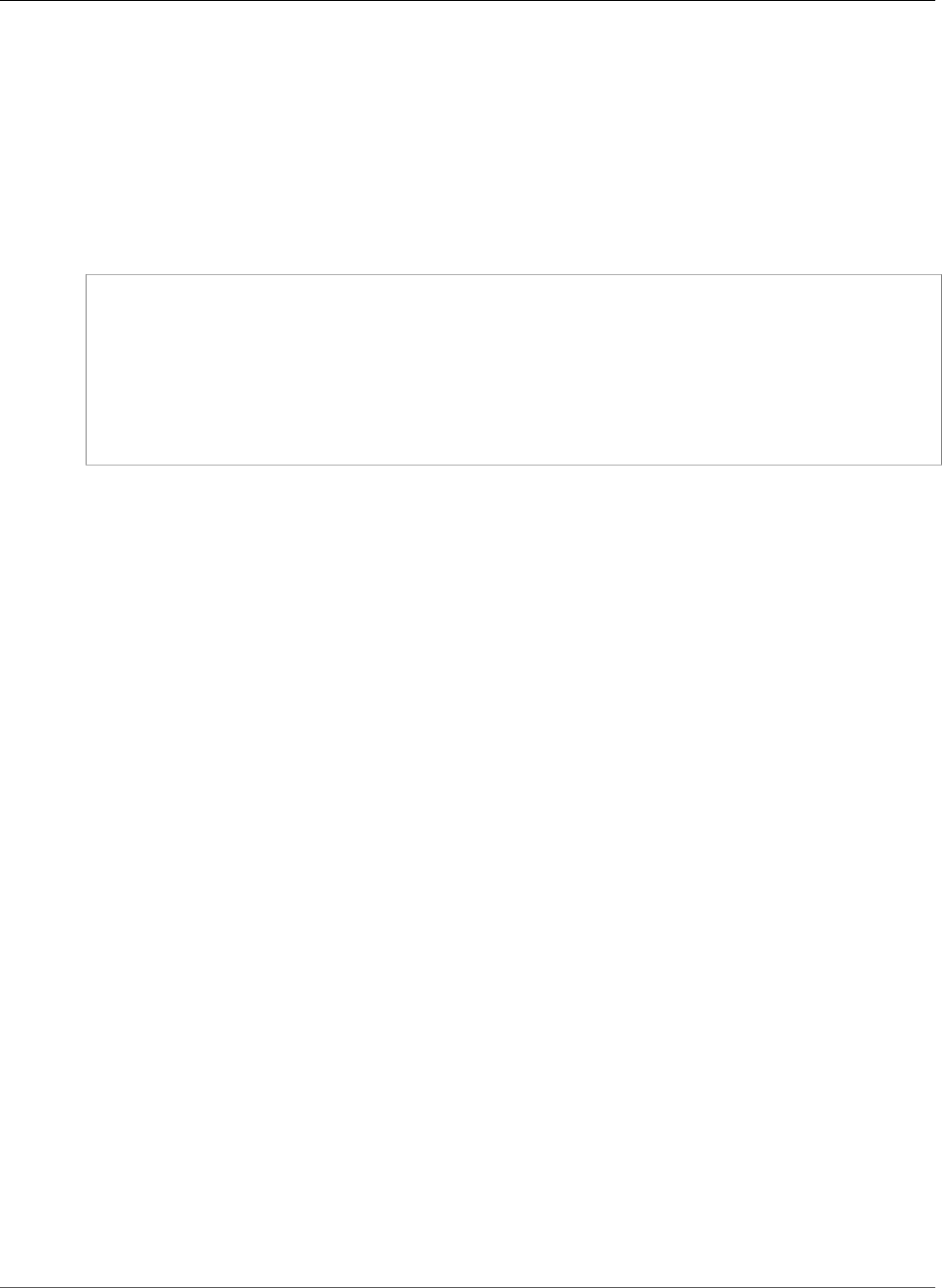
Amazon Relational Database Service User Guide
Enabling Automated Backups
RDS API
To disable automated backups immediately, call the ModifyDBInstance action with the following
parameters:
•DBInstanceIdentifier = mydbinstance
•BackupRetentionPeriod = 0
Example
https://rds.amazonaws.com/
?Action=ModifyDBInstance
&DBInstanceIdentifier=mydbinstance
&BackupRetentionPeriod=0
&SignatureVersion=2
&SignatureMethod=HmacSHA256
&Timestamp=2009-10-14T17%3A48%3A21.746Z
&AWSAccessKeyId=<AWS Access Key ID>
&Signature=<Signature>
Enabling Automated Backups
If your DB instance doesn't have automated backups enabled, you can enable them at any time. You
enable automated backups by setting the backup retention period to a positive non-zero value. When
automated backups are enabled, your RDS instance and database is taken offline and a backup is
immediately created.
In this example, you enable automated backups for a DB instance named mydbinstance by setting the
backup retention period to a positive non-zero value (in this case, 3).
Console
To enable automated backups immediately
1. Sign in to the AWS Management Console and open the Amazon RDS console at https://
console.aws.amazon.com/rds/.
2. In the navigation pane, choose DB Instances, and then select the DB instance that you want to
modify.
3. Choose Instance Actions, and then choose Modify. The Modify DB Instance page appears.
4. For Backup Retention Period, choose a positive non-zero value, for example 3.
5. Select Apply Immediately.
6. Choose Continue.
7. On the confirmation page, choose Modify DB Instance to save your changes and enable automated
backups.
AWS CLI
To enable automated backups immediately, use the AWS CLI modify-db-instance command.
In this example, we enable automated backups by setting the backup retention period to three days.
Include the following parameters:
•--db-instance-identifier
API Version 2014-10-31
205
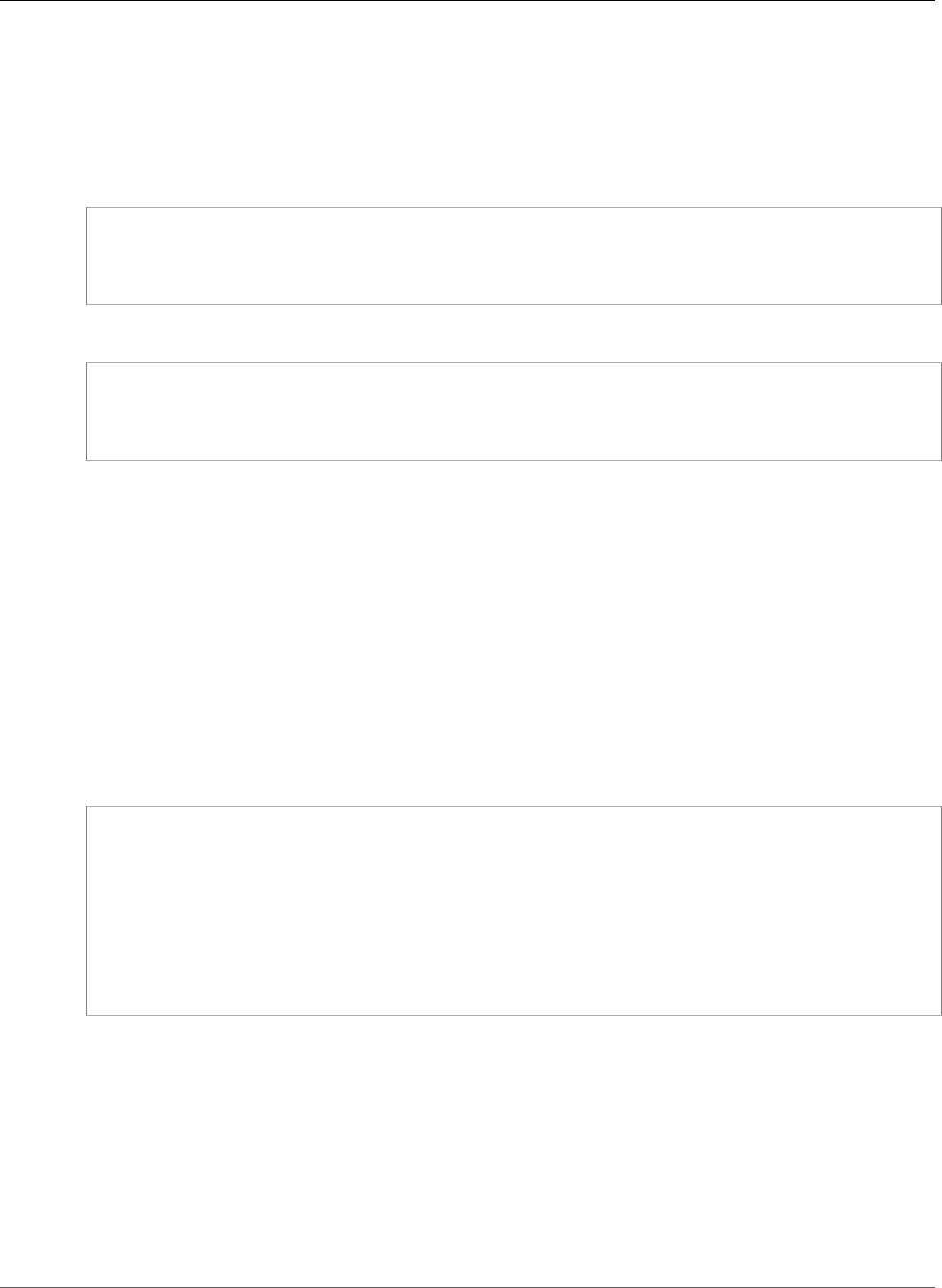
Amazon Relational Database Service User Guide
Retaining Automated Backups
•--backup-retention-period
•--apply-immediately or --no-apply-immediately
Example
For Linux, OS X, or Unix:
aws rds modify-db-instance \
--db-instance-identifier mydbinstance \
--backup-retention-period 3 \
--apply-immediately
For Windows:
aws rds modify-db-instance ^
--db-instance-identifier mydbinstance ^
--backup-retention-period 3 ^
--apply-immediately
RDS API
To enable automated backups immediately, use the RDS API ModifyDBInstance operation.
In this example, we enable automated backups by setting the backup retention period to three days.
Include the following parameters:
•DBInstanceIdentifier
•BackupRetentionPeriod
•ApplyImmediately = true
Example
https://rds.amazonaws.com/
?Action=ModifyDBInstance
&DBInstanceIdentifier=mydbinstance
&BackupRetentionPeriod=3
&ApplyImmediately=true
&SignatureVersion=2
&SignatureMethod=HmacSHA256
&Timestamp=2009-10-14T17%3A48%3A21.746Z
&AWSAccessKeyId=<AWS Access Key ID>
&Signature=<Signature>
Retaining Automated Backups
When you delete a DB instance, you can retain automated backups.
Retained automated backups contain system snapshots and transaction logs from a DB instance. They
also include your DB instance properties like allocated storage and DB instance class, which are required
to restore it to an active instance.
You can retain automated backups for RDS instances running MySQL, MariaDB, PostgreSQL, Oracle, and
Microsoft SQL Server engines.
API Version 2014-10-31
206
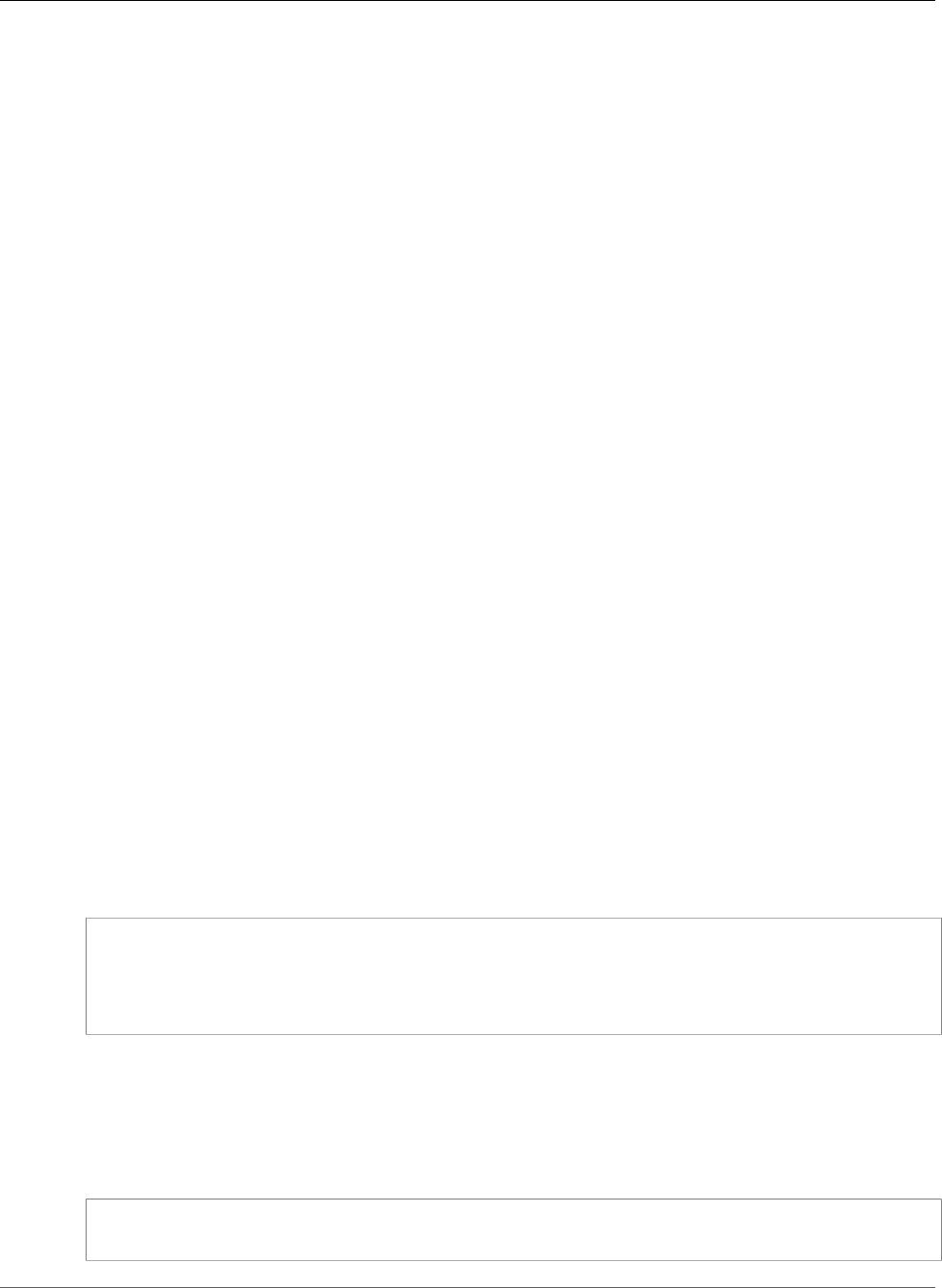
Amazon Relational Database Service User Guide
Retaining Automated Backups
You can restore or remove retained automated backups using the AWS Management Console, RDS API,
and AWS CLI.
Retention Period
The system snapshots and transaction logs in a retained automated backup expire the same way that
they expire for the source DB instance. Because there are no new snapshots or logs created for this
instance, the retained automated backups eventually expire completely. Effectively, they live as long
their last system snapshot would have done, based on the settings for retention period the source
instance had when you deleted it. Retained automated backups are removed by the system after their
last system snapshot expires.
You can remove a retained automated backup in the same way that you can delete a DB
instance. You can remove retained automated backups using the console or the RDS API
operationDeleteDBInstanceAutomatedBackup.
Final snapshots are independent of retained automated backups. We strongly suggest that you take
a final snapshot even if you retain automated backups, because the retained automated backups
eventually expire. The final snapshot doesn't expire.
Restoration
To view your retained automated backups, switch to the automated backups page. You can view
individual snapshots associated with a retained automated backup on the database snapshots page in
the console. Alternatively, you can describe individual snapshots associated with a retained automated
backup. From there, you can restore a DB instance directly from one of those snapshots.
Restored DB instances are automatically associated with the default parameter and option groups.
However, you can apply a custom parameter group and option group by specifying them during a
restore.
In this example, you restore a DB instance to a point in time using the retained automated backup. First,
you describe your retained automated backups, so you can see which of them to restore.
To describe your retained automated backups using the RDS API, call the
DescribeDBInstanceAutomatedBackups action with one of the following parameters:
•DBInstanceIdentifier
•DbiResourceId
aws rds describe-db-instance-automated-backups --db-instance-
identifier DBInstanceIdentifier
OR
aws rds describe-db-instance-automated-backups --dbi-resource-idDbiResourceId
Next, to restore your retained automated backup to a point in time, using the RDS API, call the
RestoreDBInstanceToPointInTime action with the following parameters:
•SourceDbiResourceId
•TargetDBInstanceIdentifier
aws rds restore-db-instance-to-point-in-time --source-dbi-resource-id SourceDbiResourceId
--target-db-instance-identifier TargetDBInstanceIdentifier --use-latest-restorable-time
API Version 2014-10-31
207
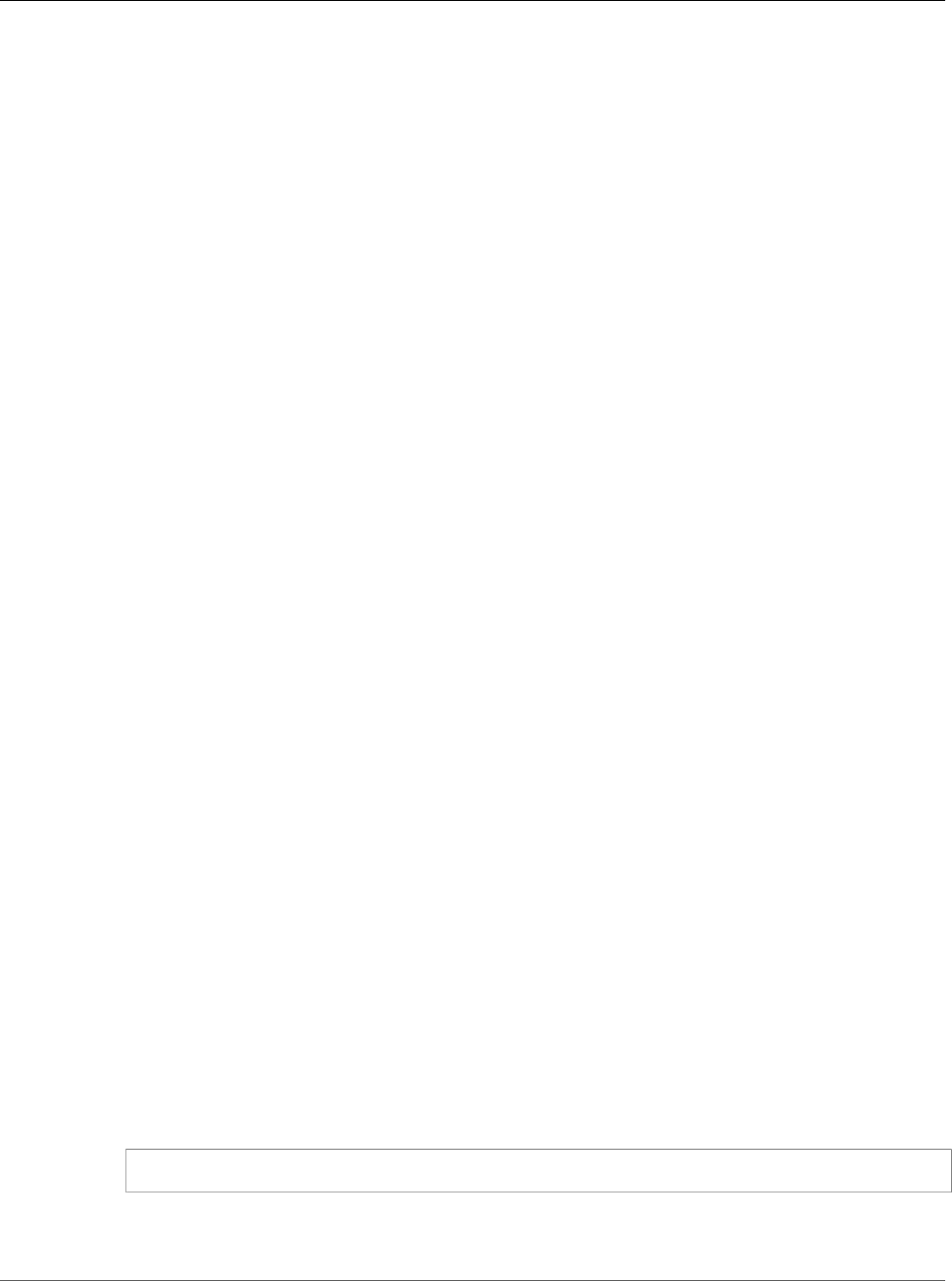
Amazon Relational Database Service User Guide
Automated Backups with
Unsupported MySQL Storage Engines
Retention Costs
The cost of a retained automated backup is the cost of total storage of the system snapshots that are
associated with it. There is no additional charge for transaction logs or instance metadata. All other
pricing rules for backups apply to restorable instances.
For example, suppose that your total allocated storage of running instances is 100 GB. Suppose also
that you have 50 GB of manual snapshots plus 75 GB of system snapshots associated with a retained
automated backup. In this case, you are charged only for the additional 25 GB of backup storage, like
this: (50 GB + 75 GB) – 100 GB = 25 GB.
Limitations and Recommendations
The following limitations apply to retained automated backups:
• The maximum number of retained automated backups in one region is 20. It's not included in the
DB instances limit. You can have 20 running DB instances and an additional 20 retained automated
backups at the same time.
• Retained automated backups don't contain information about parameters or option groups.
• You can restore a deleted instance to a point in time that is within the retention period at the time of
delete.
• A retained automated backup can't be modified because it consists of system backups, transaction
logs, and the DB instance properties that existed at the time you deleted the source instance.
Automated Backups with Unsupported MySQL
Storage Engines
For the MySQL DB engine, automated backups are only supported for the InnoDB storage engine. Use
of these features with other MySQL storage engines, including MyISAM, can lead to unreliable behavior
while restoring from backups. Specifically, since storage engines like MyISAM don't support reliable crash
recovery, your tables can be corrupted in the event of a crash. For this reason, we encourage you to use
the InnoDB storage engine.
• To convert existing MyISAM tables to InnoDB tables, you can use the ALTER TABLE command, for
example: ALTER TABLE table_name ENGINE=innodb, ALGORITHM=COPY;
• If you choose to use MyISAM, you can attempt to manually repair tables that become damaged after
a crash by using the REPAIR command. For more information, see REPAIR TABLE Syntax in the MySQL
documentation. However, as noted in the MySQL documentation, there is a good chance that you
might not be able to recover all your data.
• If you want to take a snapshot of your MyISAM tables before restoring, follow these steps:
1. Stop all activity to your MyISAM tables (that is, close all sessions).
You can close all sessions by calling the mysql.rds_kill command for each process that is returned
from the SHOW FULL PROCESSLIST command.
2. Lock and flush each of your MyISAM tables. For example, the following commands lock and flush
two tables named myisam_table1 and myisam_table2:
mysql> FLUSH TABLES myisam_table, myisam_table2 WITH READ LOCK;
3. Create a snapshot of your DB instance. When the snapshot has completed, release the locks and
resume activity on the MyISAM tables. You can release the locks on your tables using the following
command:
API Version 2014-10-31
208
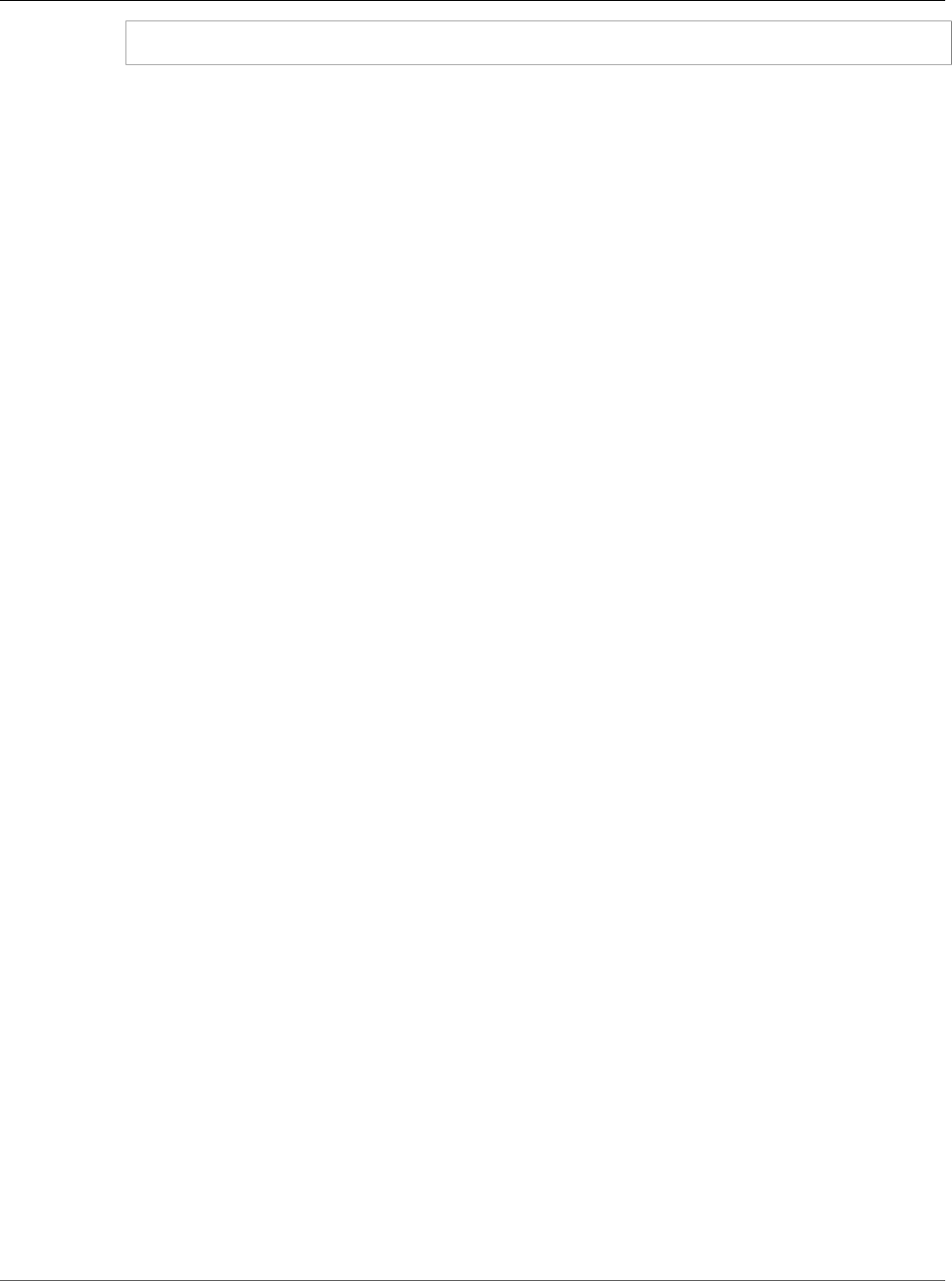
Amazon Relational Database Service User Guide
Automated Backups with Unsupported
MariaDB Storage Engines
mysql> UNLOCK TABLES;
These steps force MyISAM to flush data stored in memory to disk, which ensures a clean start when
you restore from a DB snapshot. For more information on creating a DB snapshot, see Creating a DB
Snapshot (p. 210).
Automated Backups with Unsupported MariaDB
Storage Engines
For the MariaDB DB engine, automated backups are only supported with the InnoDB storage engine
(version 10.2 and later) and XtraDB storage engine (versions 10.0 and 10.1). Use of these features with
other MariaDB storage engines, including Aria, might lead to unreliable behavior while restoring from
backups. Even though Aria is a crash-resistant alternative to MyISAM, your tables can still be corrupted in
the event of a crash. For this reason, we encourage you to use the XtraDB storage engine.
• To convert existing Aria tables to InnoDB tables, you can use the ALTER TABLE command. For
example: ALTER TABLE table_name ENGINE=innodb, ALGORITHM=COPY;
• To convert existing Aria tables to XtraDB tables, you can use the ALTER TABLE command. For
example: ALTER TABLE table_name ENGINE=xtradb, ALGORITHM=COPY;
• If you choose to use Aria, you can attempt to manually repair tables that become damaged after a
crash by using the REPAIR TABLE command. For more information, see http://mariadb.com/kb/en/
mariadb/repair-table/.
• If you want to take a snapshot of your Aria tables before restoring, follow these steps:
1. Stop all activity to your Aria tables (that is, close all sessions).
2. Lock and flush each of your Aria tables.
3. Create a snapshot of your DB instance. When the snapshot has completed, release the locks and
resume activity on the Aria tables. These steps force Aria to flush data stored in memory to disk,
thereby ensuring a clean start when you restore from a DB snapshot.
API Version 2014-10-31
209
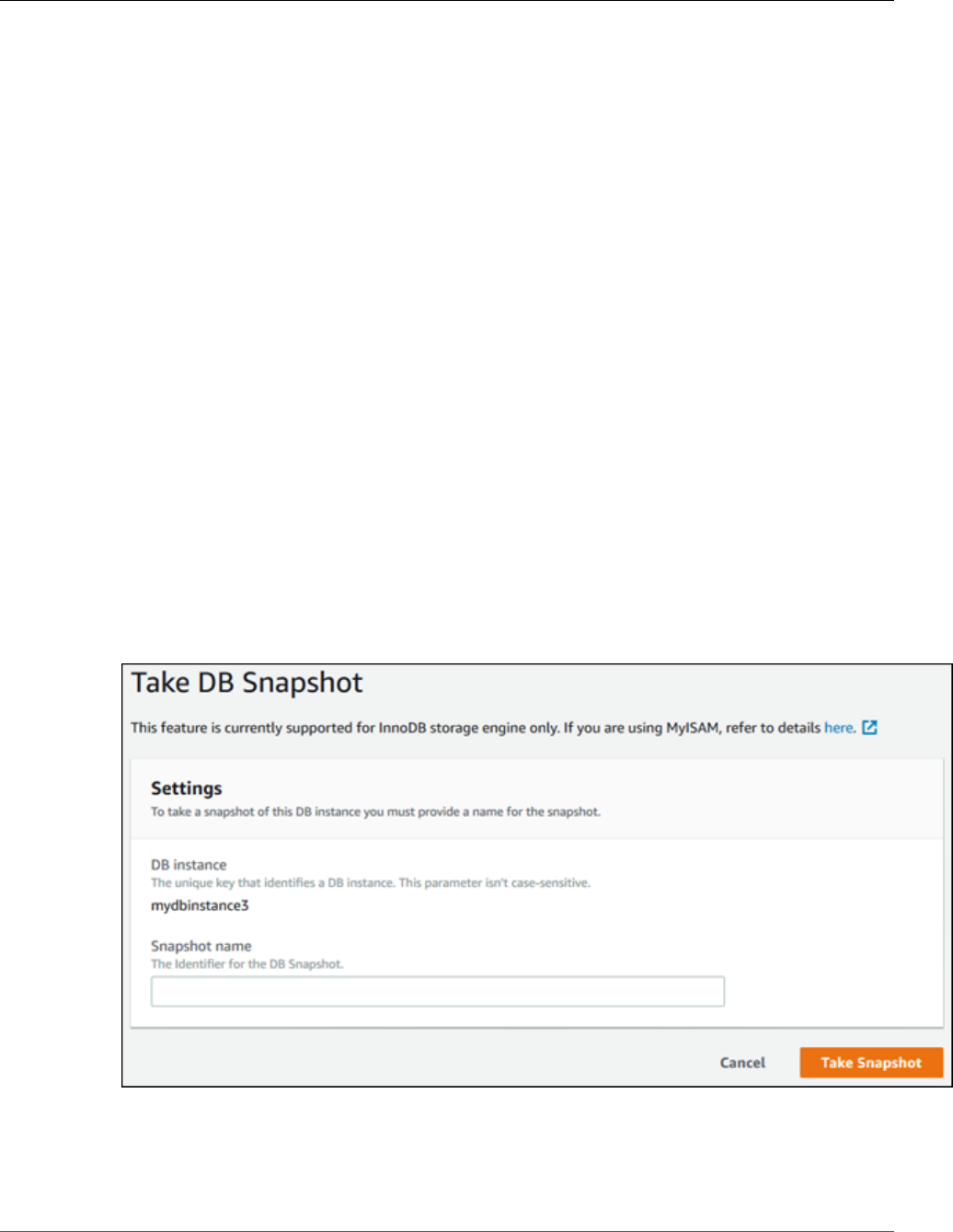
Amazon Relational Database Service User Guide
Creating a DB Snapshot
Creating a DB Snapshot
Amazon RDS creates a storage volume snapshot of your DB instance, backing up the entire DB instance
and not just individual databases. Creating this DB snapshot on a Single-AZ DB instance results in a brief
I/O suspension that can last from a few seconds to a few minutes, depending on the size and class of
your DB instance. Multi-AZ DB instances are not affected by this I/O suspension since the backup is taken
on the standby.
When you create a DB snapshot, you need to identify which DB instance you are going to back up, and
then give your DB snapshot a name so you can restore from it later. The amount of time it takes to create
a snapshot varies with the size your databases. Since the snapshot includes the entire storage volume,
the size of files, such as temporary files, also affects the amount of time it takes to create the snapshot.
You can create a DB snapshot using the AWS Management Console, the AWS CLI, or the RDS API.
AWS Management Console
To create a DB snapshot
1. Sign in to the AWS Management Console and open the Amazon RDS console at https://
console.aws.amazon.com/rds/.
2. In the navigation pane, choose Instances.
3. In the list of DB instances, select the DB instance for which you want to take a snapshot.
4. Choose Instance actions, and then choose Take snapshot.
The Take DB Snapshot window appears.
5. Type the name of the snapshot in the Snapshot Name box.
6. Choose Take Snapshot.
API Version 2014-10-31
210
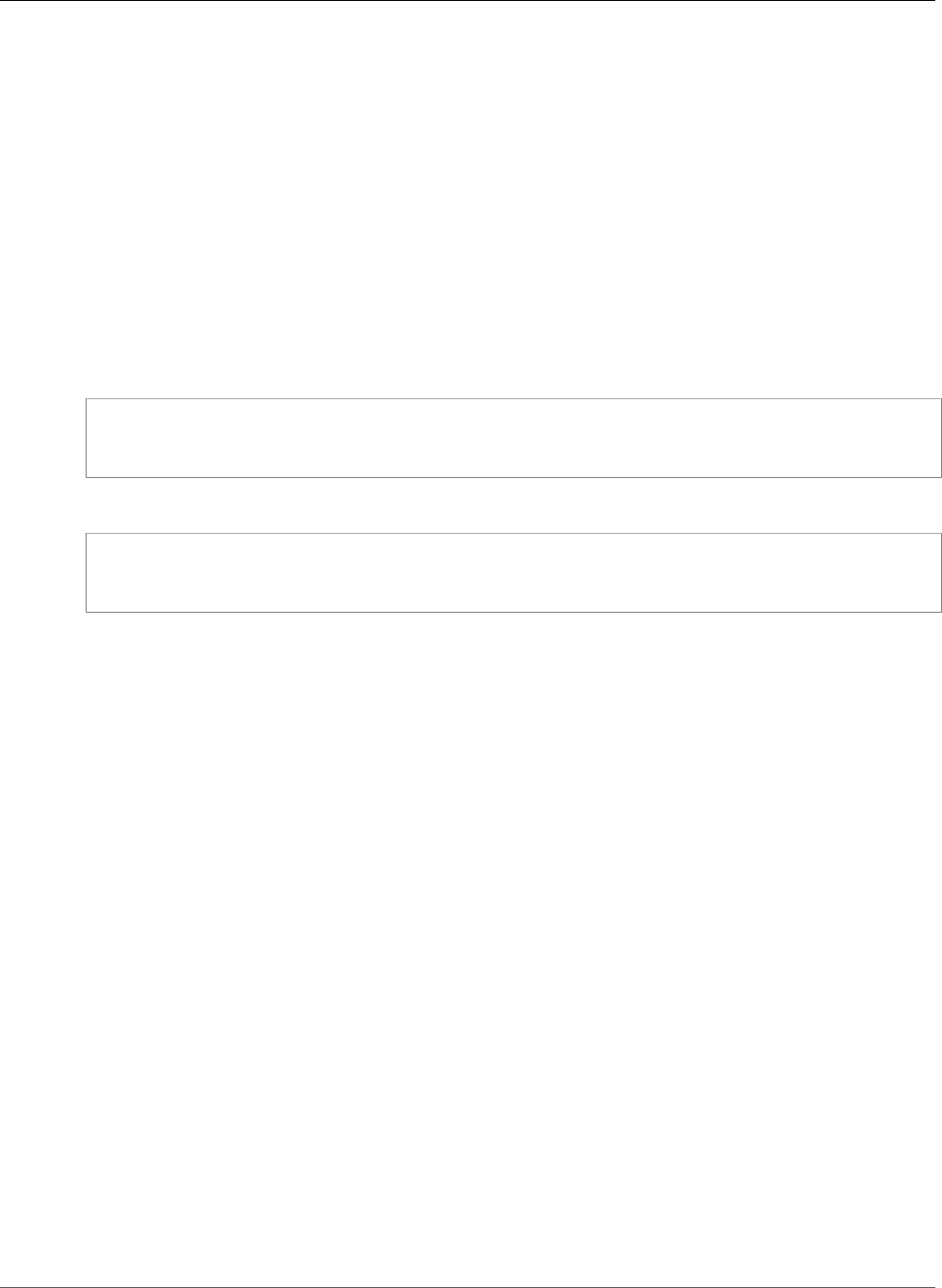
Amazon Relational Database Service User Guide
Creating a DB Snapshot
CLI
When you create a DB snapshot using the AWS CLI, you need to identify which DB instance you are going
to back up, and then give your DB snapshot a name so you can restore from it later. You can do this by
using the AWS CLI create-db-snapshot command with the following parameters:
•--db-instance-identifier
•--db-snapshot-identifier
In this example, you create a DB snapshot called mydbsnapshot for a DB instance called
mydbinstance.
Example
For Linux, OS X, or Unix:
aws rds create-db-snapshot /
--db-instance-identifier mydbinstance /
--db-snapshot-identifier mydbsnapshot
For Windows:
aws rds create-db-snapshot ^
--db-instance-identifier mydbinstance ^
--db-snapshot-identifier mydbsnapshot
API
When you create a DB snapshot using the Amazon RDS API, you need to identify which DB instance you
are going to back up, and then give your DB snapshot a name so you can restore from it later. You can do
this by using the Amazon RDS API CreateDBSnapshot command with the following parameters:
• DBInstanceIdentifier
• DBSnapshotIdentifier
API Version 2014-10-31
211
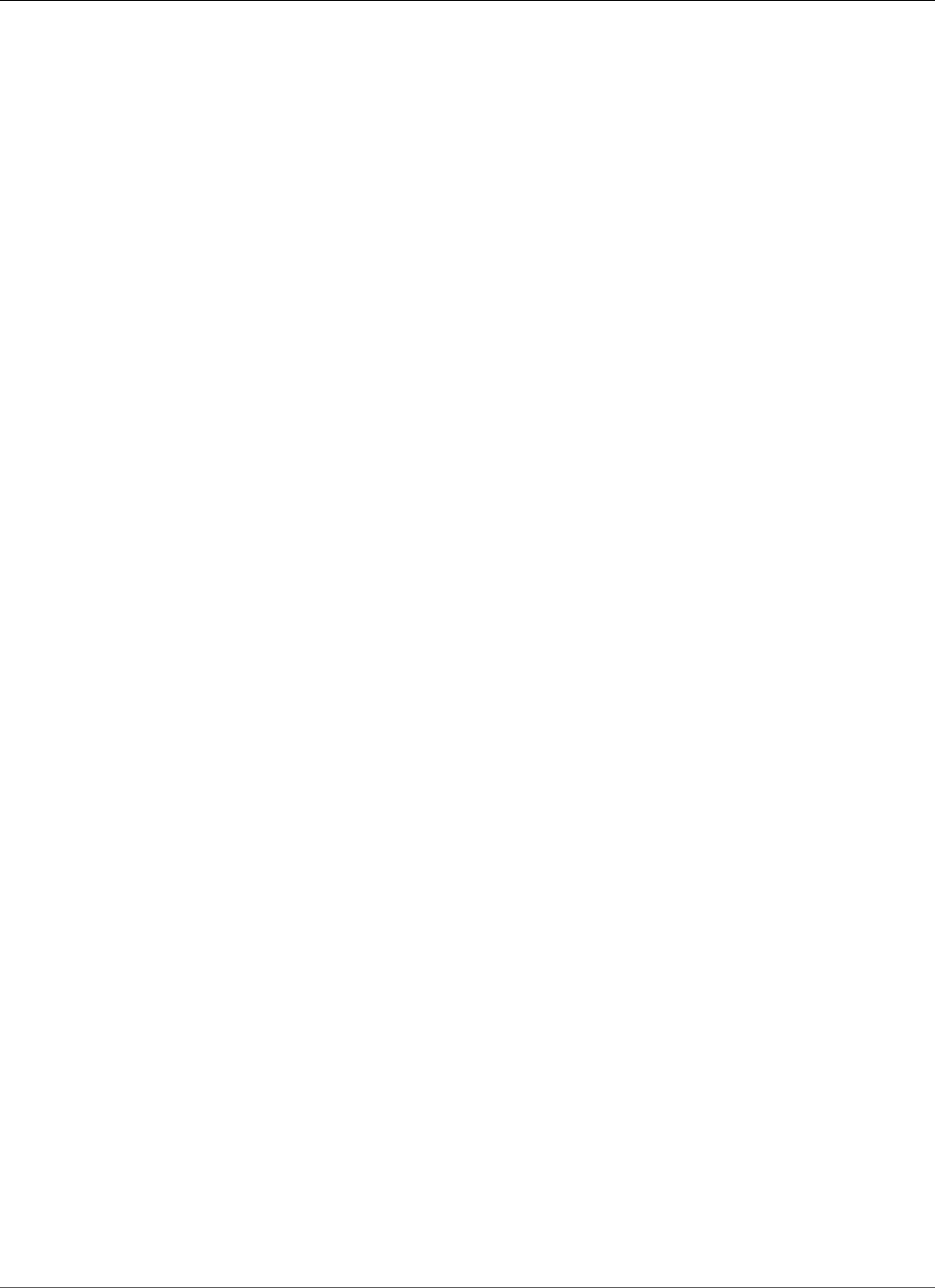
Amazon Relational Database Service User Guide
Restoring from a DB Snapshot
Restoring from a DB Snapshot
Amazon RDS creates a storage volume snapshot of your DB instance, backing up the entire DB instance
and not just individual databases. You can create a DB instance by restoring from this DB snapshot. When
you restore the DB instance, you provide the name of the DB snapshot to restore from, and then provide
a name for the new DB instance that is created from the restore. You can't restore from a DB snapshot to
an existing DB instance; a new DB instance is created when you restore.
You can restore a DB instance and use a different storage type than the source DB snapshot. In this
case, the restoration process is slower because of the additional work required to migrate the data to
the new storage type. If you restore to or from Magnetic (Standard) storage, the migration process is
the slowest. That's because Magnetic storage doesn't have the IOPS capability of Provisioned IOPS or
General Purpose (SSD) storage.
Note
You can't restore a DB instance from a DB snapshot that is both shared and encrypted. Instead,
you can make a copy of the DB snapshot and restore the DB instance from the copy.
Parameter Group Considerations
We recommend that you retain the parameter group for any DB snapshots you create, so that you can
associate your restored DB instance with the correct parameter group. You can specify the parameter
group when you restore the DB instance.
Security Group Considerations
When you restore a DB instance, the default security group is associated with the restored instance. As
soon as the restore is complete and your new DB instance is available, you must associate any custom
security groups used by the instance you restored from. You must apply these changes by using the RDS
console's Modify command, the ModifyDBInstance Amazon RDS API, or the AWS CLI modify-db-
instance command.
Option Group Considerations
When you restore a DB instance, the option group associated with the DB snapshot is associated with
the restored DB instance after it is created. For example, if the DB snapshot you are restoring from uses
Oracle Transparent Data Encryption, the restored DB instance will use the same option group.
When you assign an option group to a DB instance, the option group is also linked to the supported
platform the DB instance is on, either VPC or EC2-Classic (non-VPC). If a DB instance is in a VPC, the
option group associated with the DB instance is linked to that VPC. This means that you can't use the
option group assigned to a DB instance if you attempt to restore the instance into a different VPC or
onto a different platform. If you restore a DB instance into a different VPC or onto a different platform,
you must either assign the default option group to the instance, assign an option group that is linked
to that VPC or platform, or create a new option group and assign it to the DB instance. For persistent
or permanent options, when restoring a DB instance into a different VPC you must create a new option
group that includes the persistent or permanent option.
Microsoft SQL Server Considerations
When you restore a Microsoft SQL Server DB snapshot to a new instance, you can always restore to the
same edition as your snapshot. In some cases, you can also change the edition of the DB instance. The
following are the limitations when you change editions:
• The DB snapshot must have enough storage allocated for the new edition.
API Version 2014-10-31
212
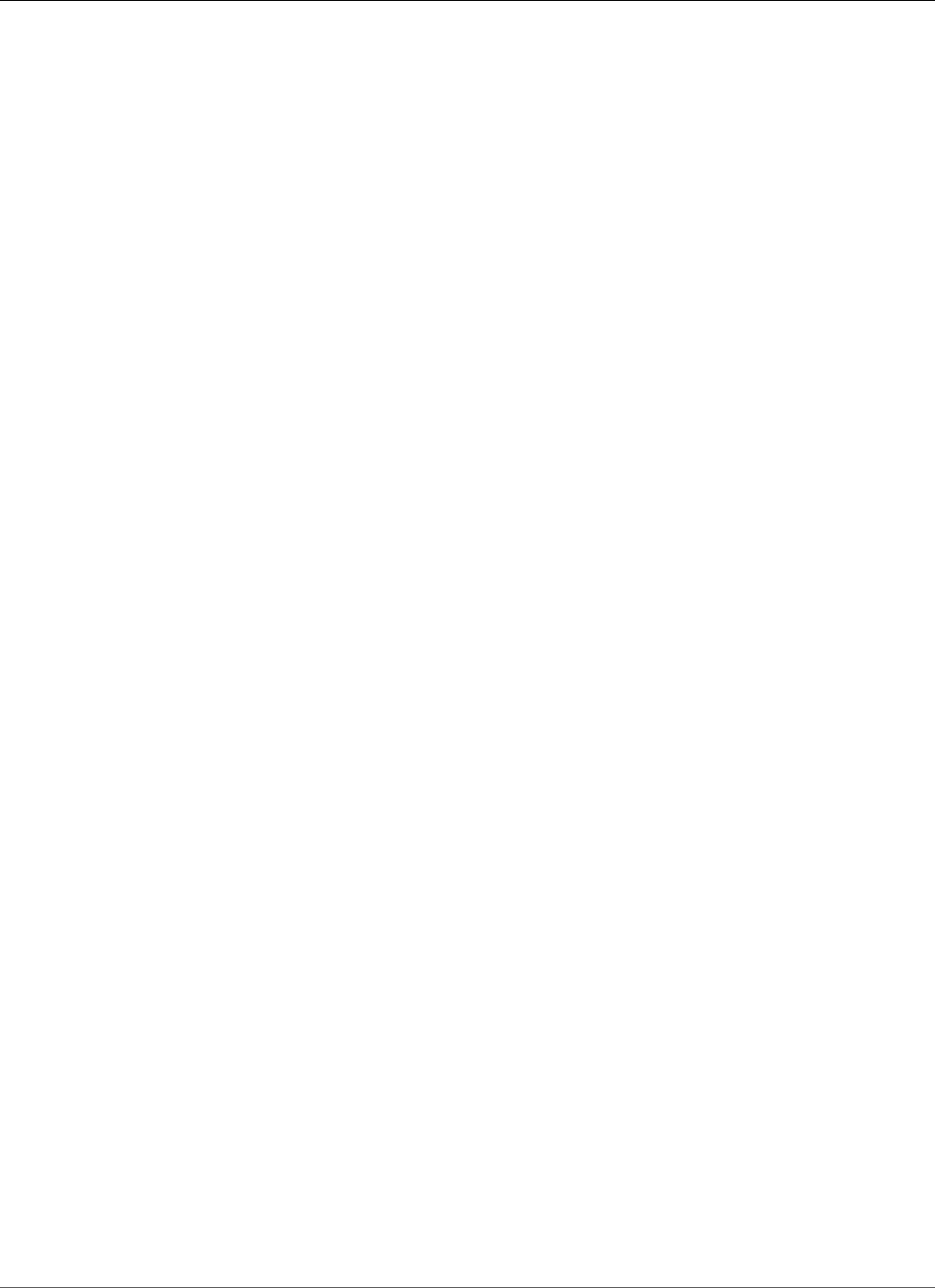
Amazon Relational Database Service User Guide
Oracle
• Only the following edition changes are supported:
• From Standard Edition to Enterprise Edition
• From Web Edition to Standard Edition or Enterprise Edition
• From Express Edition to Web Edition, Standard Edition or Enterprise Edition
If you want to change from one edition to a new edition that is not supported by restoring a snapshot,
you can try using the native backup and restore feature. SQL Server verifies whether or not your
database is compatible with the new edition based on what SQL Server features you have enabled on the
database. For more information, see Importing and Exporting SQL Server Databases (p. 523).
Oracle Considerations
If you use Oracle GoldenGate, always retain the parameter group with the compatible parameter.
When you restore a DB instance from a DB snapshot, you must specify the parameter group that has a
matching or greater compatible parameter value.
You can upgrade a DB snapshot while it is still a DB snapshot, before you restore it. For more
information, see Upgrading an Oracle DB Snapshot (p. 769).
Restoring from a Snapshot
You can restore a DB instance from a DB snapshot using the AWS Management Console, the AWS CLI, or
the RDS API.
AWS Management Console
To restore a DB instance from a DB snapshot
1. Sign in to the AWS Management Console and open the Amazon RDS console at https://
console.aws.amazon.com/rds/.
2. In the navigation pane, choose Snapshots.
3. Choose the DB snapshot that you want to restore from.
4. From the Actions drop-down, choose Restore Snapshot.
5. On the Restore DB Instance page, in the DB Instance Identifier field, type the name for your
restored DB instance.
6. Choose Restore DB Instance.
7. If you want to restore the functionality of the DB instance to that of the DB instance that the
snapshot was created from, you must modify the DB instance to use the security group. The next
steps assume that your DB instance is in a VPC. If your DB instance is not in a VPC, use the EC2
Management Console to locate the security group you need for the DB instance.
a. Sign in to the AWS Management Console and open the Amazon VPC console at https://
console.aws.amazon.com/vpc/.
b. In the navigation pane, choose Security Groups.
c. Select the security group that you want to use for your DB instances. If necessary, add rules to
link the security group to a security group for an EC2 instance. For more information, see A DB
Instance in a VPC Accessed by an EC2 Instance in the Same VPC (p. 402).
CLI
To restore a DB instance from a DB snapshot, use the AWS CLI command restore-db-instance-from-db-
snapshot.
API Version 2014-10-31
213
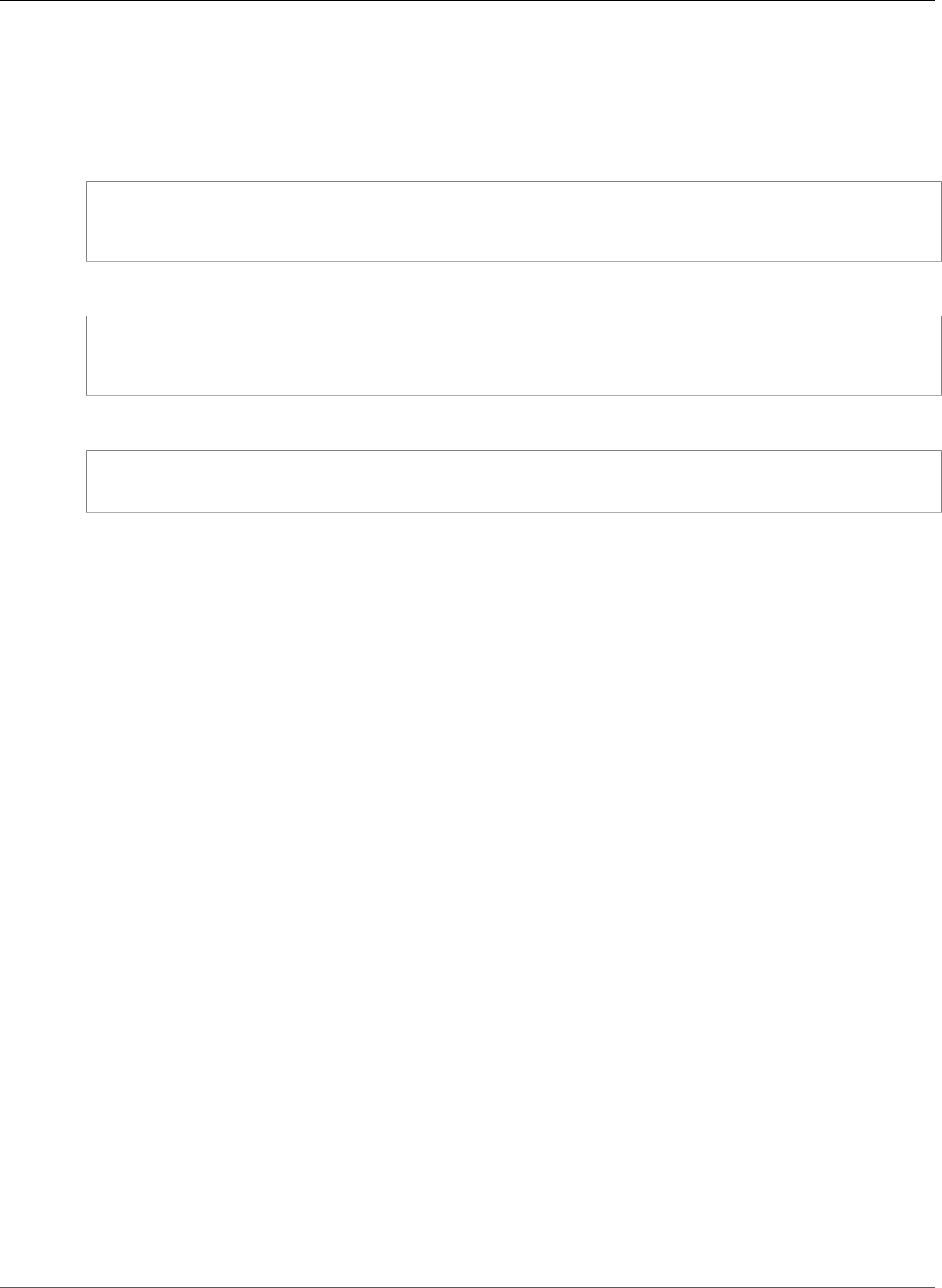
Amazon Relational Database Service User Guide
Restoring from a Snapshot
In this example, you restore from a previously created DB snapshot named mydbsnapshot. You restore to
a new DB instance named mynewdbinstance.
Example
For Linux, OS X, or Unix:
aws rds restore-db-instance-from-db-snapshot \
--db-instance-identifier mynewdbinstance \
--db-snapshot-identifier mydbsnapshot
For Windows:
aws rds restore-db-instance-from-db-snapshot ^
--db-instance-identifier mynewdbinstance ^
--db-snapshot-identifier mydbsnapshot
This command returns output similar to the following:
DBINSTANCE mynewdbinstance db.m3.large MySQL 50 sa creating 3 n
5.6.40 general-public-license
After the DB instance has been restored, you must add the DB instance to the security group used by the
DB instance used to create the DB snapshot if you want the same functionality as that of the previous DB
instance.
API
To restore a DB instance from a DB snapshot, call the Amazon RDS API function
RestoreDBInstanceFromDBSnapshot with the following parameters:
•DBInstanceIdentifier
•DBSnapshotIdentifier
API Version 2014-10-31
214
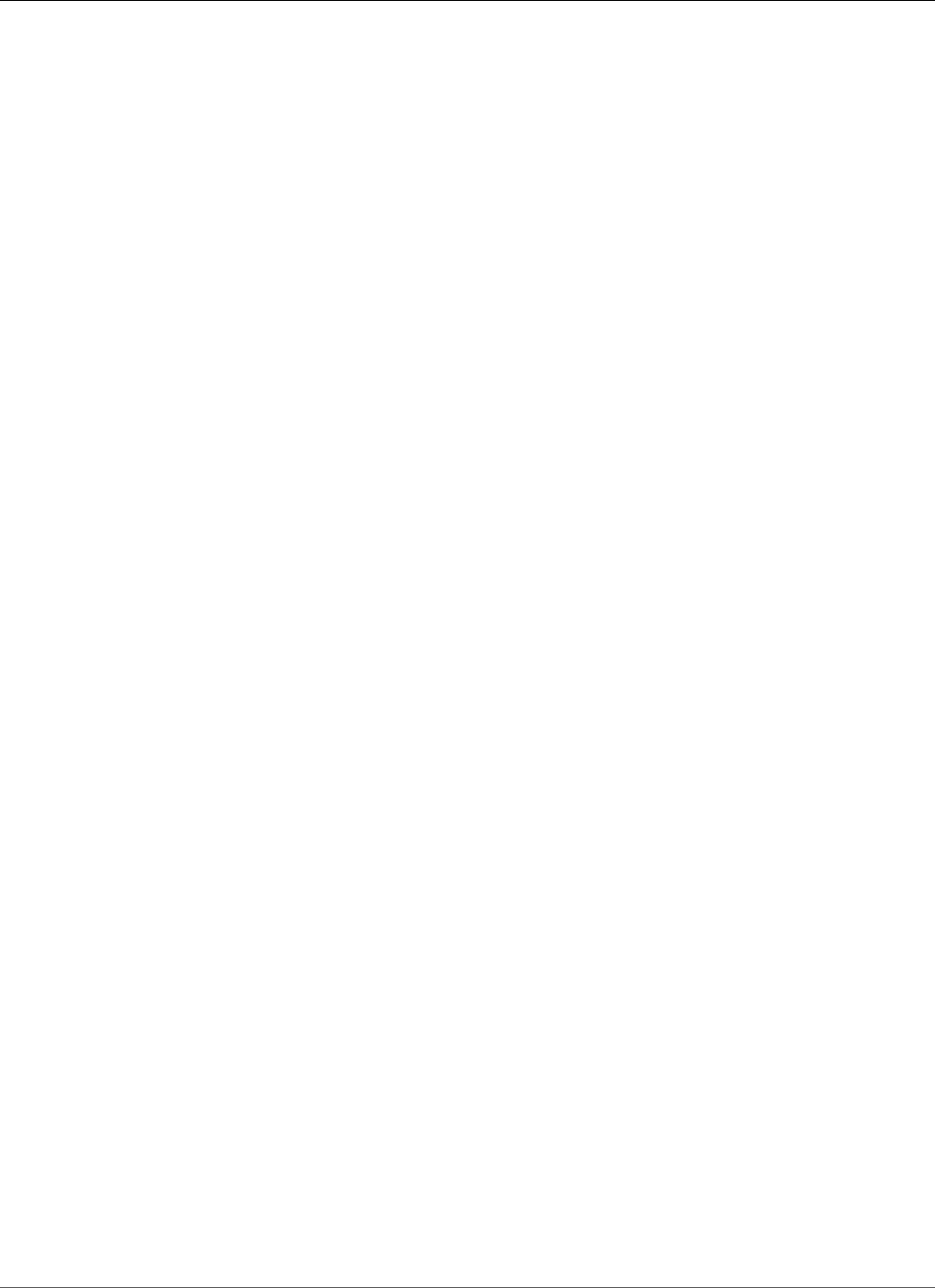
Amazon Relational Database Service User Guide
Copying a Snapshot
Copying a Snapshot
With Amazon RDS, you can copy automated or manual DB snapshots. After you copy a snapshot, the
copy is a manual snapshot.
You can copy a snapshot within the same AWS Region, you can copy a snapshot across AWS Regions, and
you can copy a snapshot across AWS accounts.
Copying an automated snapshot to another AWS account is a two-step process: You first create a manual
snapshot from the automated snapshot, and then you copy the manual snapshot to the other account.
Limitations
The following are some limitations when you copy snapshots:
• You can't copy a snapshot to or from the following AWS Regions: China (Beijing) or China (Ningxia).
• You can copy a snapshot between AWS GovCloud (US-East) and AWS GovCloud (US-West), but you
can't copy a snapshot between these AWS GovCloud (US) regions and other AWS Regions.
• If you delete a source snapshot before the target snapshot becomes available, the snapshot copy may
fail. Verify that the target snapshot has a status of AVAILABLE before you delete a source snapshot.
• You can have up to five snapshot copy requests in progress to a single destination region per account.
• You can't copy a DB snapshot across regions if it was created from an Oracle DB instance that is using
AWS CloudHSM Classic to store TDE keys.
• Depending on the regions involved and the amount of data to be copied, a cross-region snapshot copy
can take hours to complete. If there is a large number of cross-region snapshot copy requests from a
given source AWS Region, Amazon RDS might put new cross-region copy requests from that source
AWS Region into a queue until some in-progress copies complete. No progress information is displayed
about copy requests while they are in the queue. Progress information is displayed when the copy
starts.
Snapshot Retention
Amazon RDS deletes automated snapshots at the end of their retention period, when you disable
automated snapshots for a DB instance, or when you delete a DB instance. If you want to keep an
automated snapshot for a longer period, copy it to create a manual snapshot, which is retained until
you delete it. Amazon RDS storage costs might apply to manual snapshots if they exceed your default
storage space.
For more information about backup storage costs, see Amazon RDS Pricing.
Copying Shared Snapshots
You can copy snapshots shared to you by other AWS accounts. If you are copying an encrypted snapshot
that has been shared from another AWS account, you must have access to the KMS encryption key that
was used to encrypt the snapshot.
You can copy a shared DB snapshot across regions, provided that the snapshot is unencrypted. However,
if the shared DB snapshot is encrypted, you can only copy it in the same AWS Region.
Handling Encryption
You can copy a snapshot that has been encrypted using an AWS KMS encryption key. If you copy
an encrypted snapshot, the copy of the snapshot must also be encrypted. If you copy an encrypted
API Version 2014-10-31
215
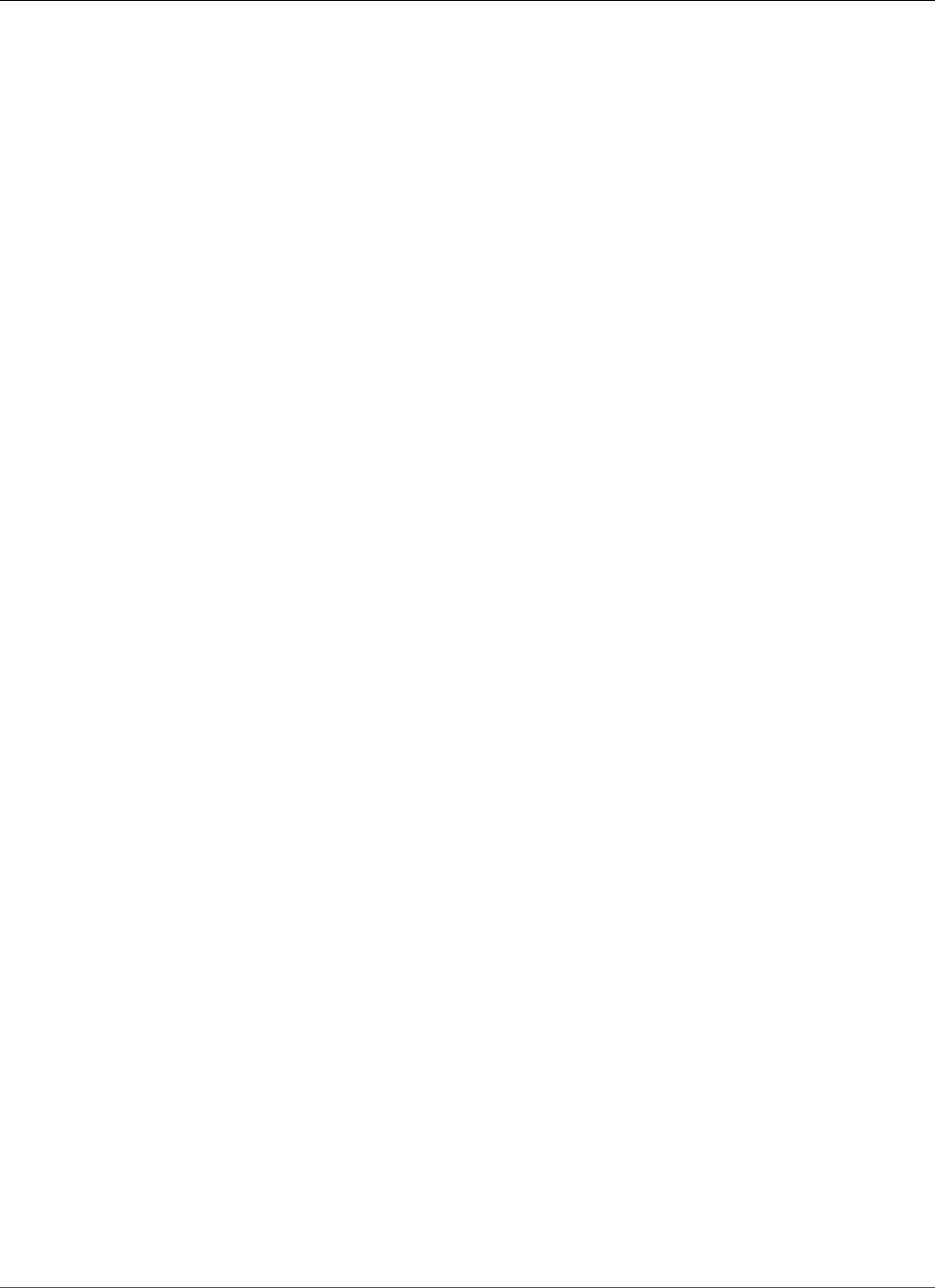
Amazon Relational Database Service User Guide
Copying Snapshots Across AWS Regions
snapshot within the same AWS Region, you can encrypt the copy with the same KMS encryption key
as the original snapshot, or you can specify a different KMS encryption key. If you copy an encrypted
snapshot across regions, you can't use the same KMS encryption key for the copy as used for the source
snapshot, because KMS keys are region-specific. Instead, you must specify a KMS key valid in the
destination AWS Region.
You can also encrypt a copy of an unencrypted snapshot. This way, you can quickly add encryption to a
previously unencrypted DB instance. That is, you can create a snapshot of your DB instance when you are
ready to encrypt it, and then create a copy of that snapshot and specify a KMS encryption key to encrypt
that snapshot copy. You can then restore an encrypted DB instance from the encrypted snapshot.
Copying Snapshots Across AWS Regions
When you copy a snapshot to an AWS Region that is different from the source snapshot's AWS Region,
the first copy is a full snapshot copy, even if you copy an incremental snapshot. A full snapshot copy
contains all of the data and metadata required to restore the DB instance. After the first snapshot copy,
you can copy incremental snapshots of the same DB instance to the same destination region.
An incremental snapshot contains only the data that has changed after the most recent snapshot of the
same DB instance. Incremental snapshot copying is faster and results in lower storage costs than full
snapshot copying. Incremental snapshot copying across AWS Regions is supported for both unencrypted
and encrypted snapshots.
Depending on the AWS Regions involved and the amount of data to be copied, a cross-region snapshot
copy can take hours to complete. In some cases, there might be a large number of cross-region snapshot
copy requests from a given source AWS Region. In these cases, Amazon RDS might put new cross-region
copy requests from that source AWS Region into a queue until some in-progress copies complete. No
progress information is displayed about copy requests while they are in the queue. Progress information
is displayed when the copy starts.
Note
When you copy a source snapshot that is a snapshot copy, the copy isn't incremental because
the snapshot copy doesn't include the required metadata for incremental copies.
Option Group Considerations
Option groups are specific to the AWS Region that they are created in, and you can't use an option group
from one AWS Region in another AWS Region.
When you copy a snapshot across regions, you can specify a new option group for the snapshot. We
recommend that you prepare the new option group before you copy the snapshot. In the destination
AWS Region, create an option group with the same settings as the original DB instance . If one already
exists in the new AWS Region, you can use that one.
If you copy a snapshot and you don't specify a new option group for the snapshot, when you restore
it the DB instance gets the default option group. To give the new DB instance the same options as the
original, you must do the following:
1. In the destination AWS Region, create an option group with the same settings as the original DB
instance . If one already exists in the new AWS Region, you can use that one.
2. After you restore the snapshot in the destination AWS Region, modify the new DB instance and add
the new or existing option group from the previous step.
Parameter Group Considerations
When you copy a snapshot across regions, the copy doesn't include the parameter group used by the
original DB instance . When you restore a snapshot to create a new DB instance , that DB instance gets
API Version 2014-10-31
216
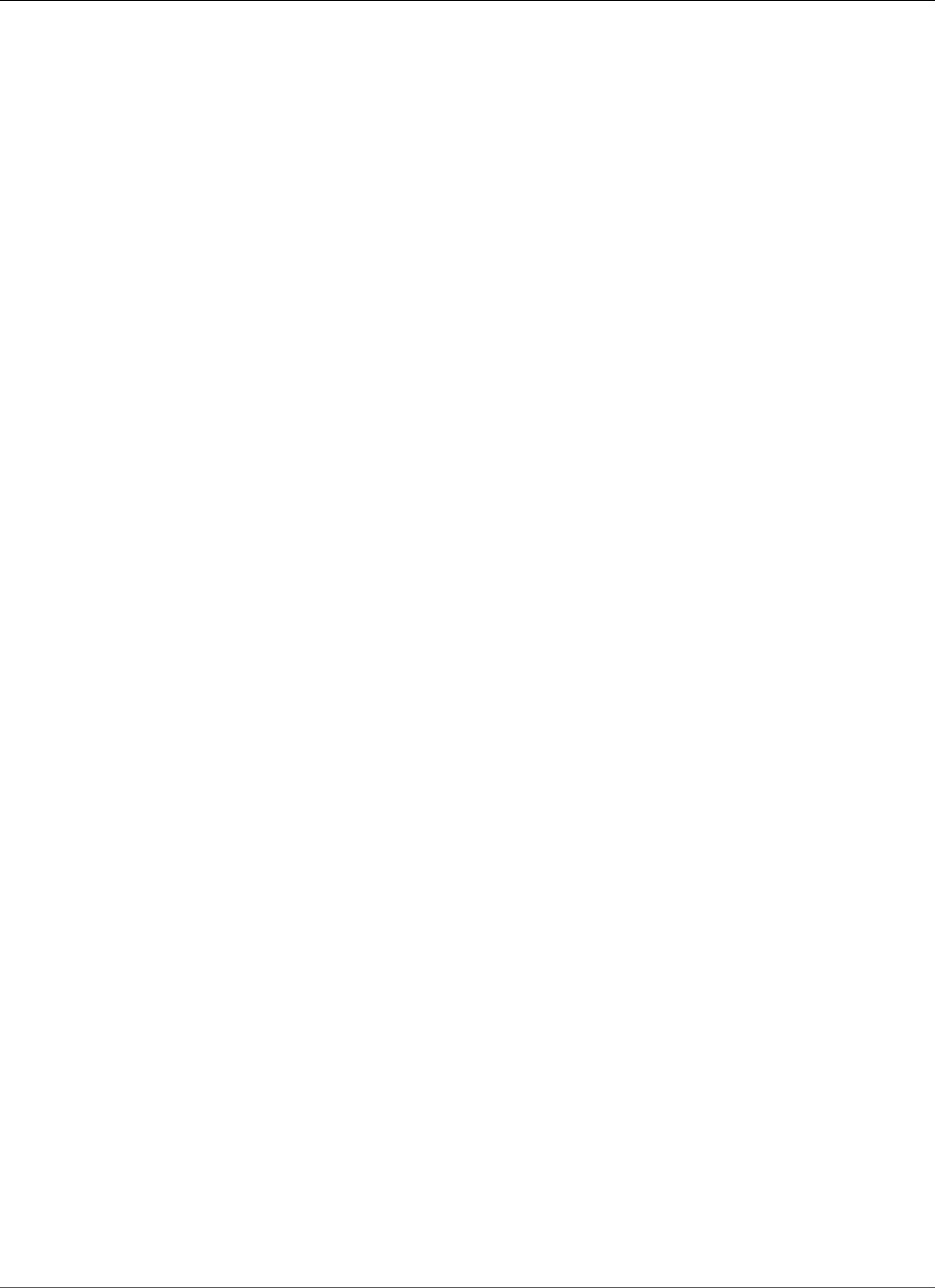
Amazon Relational Database Service User Guide
Copying a DB Snapshot
the default parameter group for the AWS Region it is created in. To give the new DB instance the same
parameters as the original, you must do the following:
1. In the destination AWS Region, create a DB parameter group with the same settings as the original DB
instance . If one already exists in the new AWS Region, you can use that one.
2. After you restore the snapshot in the destination AWS Region, modify the new DB instance and add
the new or existing parameter group from the previous step.
Copying a DB Snapshot
Use the procedures in this topic to copy a DB snapshot. For an overview of copying a snapshot, see
Copying a Snapshot (p. 215)
For each AWS account, you can copy up to five DB snapshots at a time from one AWS Region to another.
If you copy a DB snapshot to another AWS Region, you create a manual DB snapshot that is retained in
that AWS Region. Copying a DB snapshot out of the source AWS Region incurs Amazon RDS data transfer
charges.
For more information about data transfer pricing, see Amazon RDS Pricing.
After the DB snapshot copy has been created in the new AWS Region, the DB snapshot copy behaves the
same as all other DB snapshots in that AWS Region.
You can copy a DB snapshot using the AWS Management Console, the AWS CLI, or the RDS API.
AWS Management Console
This procedure copies an encrypted or unencrypted DB snapshot, in the same AWS Region or across
regions, by using the AWS Management Console.
To copy a DB snapshot
1. Sign in to the AWS Management Console and open the Amazon RDS console at https://
console.aws.amazon.com/rds/.
2. In the navigation pane, choose Snapshots.
3. Select the DB snapshot that you want to copy.
4. Choose Actions, and then choose Copy Snapshot. The Make Copy of DB Snapshot page appears.
API Version 2014-10-31
217
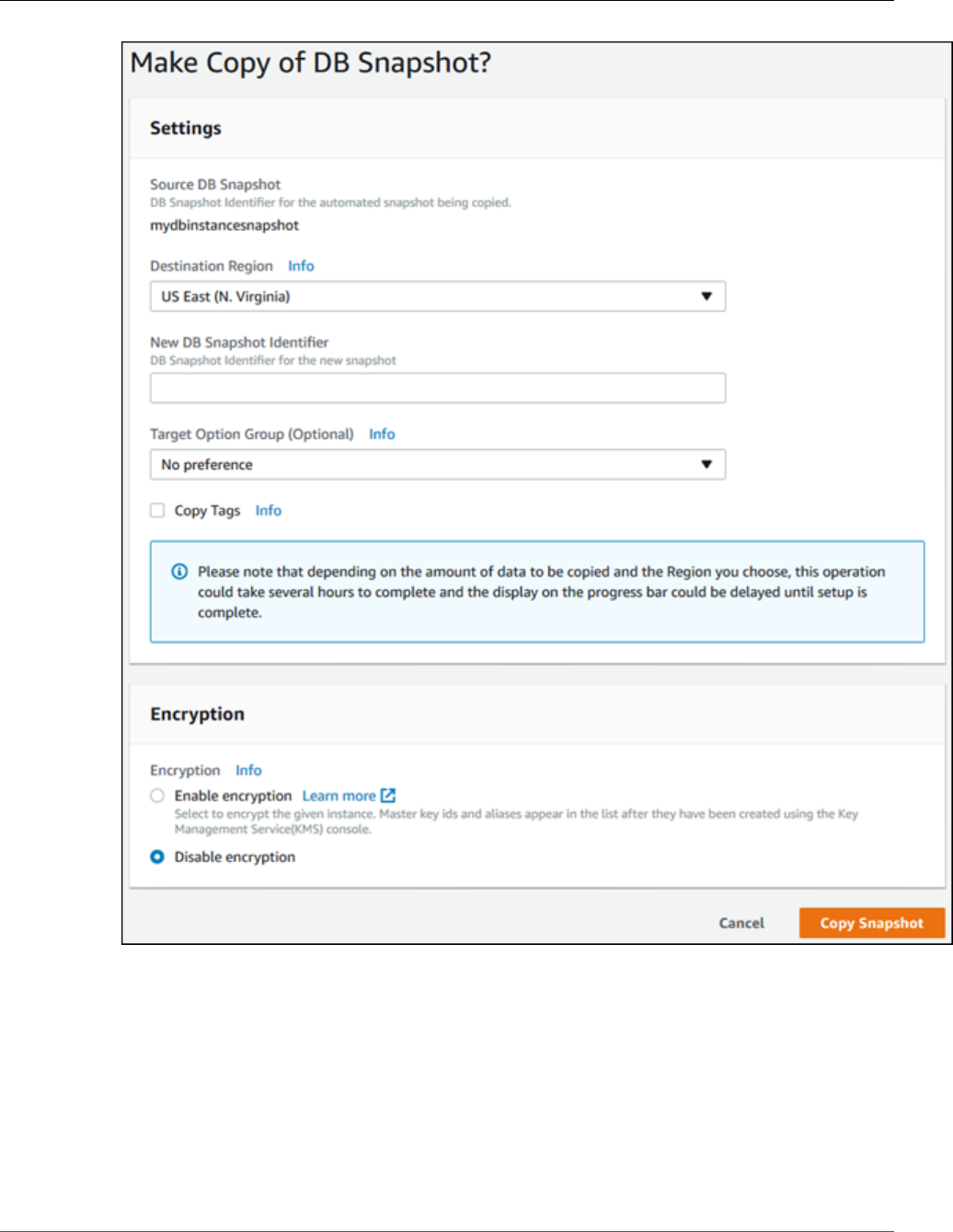
Amazon Relational Database Service User Guide
Copying a DB Snapshot
5. (Optional) To copy the DB snapshot to a different AWS Region, for Destination Region, choose the
new AWS Region.
Note
The destination AWS Region must have the same database engine version available as the
source AWS Region.
6. For New DB Snapshot Identifier, type the name of the DB snapshot copy.
7. (Optional) For Target Option Group, choose a new option group.
Specify this option if you are copying a snapshot from one AWS Region to another, and your DB
instance uses a non-default option group.
API Version 2014-10-31
218
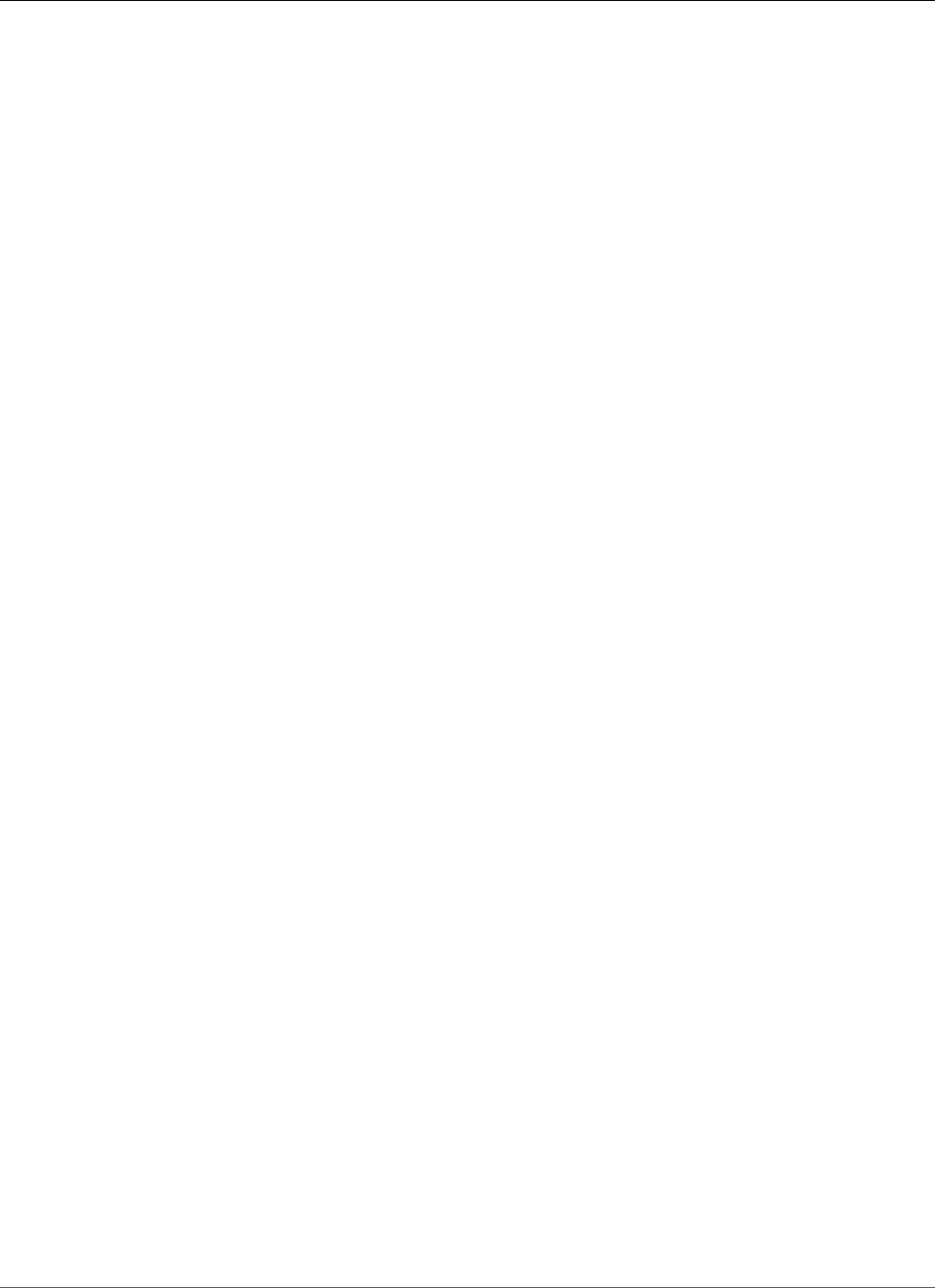
Amazon Relational Database Service User Guide
Copying a DB Snapshot
If your source DB instance uses Transparent Data Encryption for Oracle or Microsoft SQL Server,
you must specify this option when copying across regions. For more information, see Option Group
Considerations (p. 216).
8. (Optional) Select Copy Tags to copy tags and values from the snapshot to the copy of the snapshot.
9. (Optional) For Enable Encryption, choose one of the following options:
• Choose Disable encryption if the DB snapshot isn't encrypted and you don't want to encrypt the
copy.
• Choose Enable encryption if the DB snapshot isn't encrypted but you want to encrypt the copy. In
this case, for Master Key, specify the KMS key identifier to use to encrypt the DB snapshot copy.
• Choose Enable encryption if the DB snapshot is encrypted. In this case, you must encrypt the
copy, so Yes is already selected. For Master Key, specify the KMS key identifier to use to encrypt
the DB snapshot copy.
10. Choose Copy Snapshot.
CLI
You can copy a DB snapshot by using the AWS CLI command copy-db-snapshot. If you are copying the
snapshot to a new AWS Region, run the command in the new AWS Region.
The following options are used to copy a DB snapshot. Not all options are required for all scenarios. Use
the descriptions and the examples that follow to determine which options to use.
•--source-db-snapshot-identifier – The identifier for the source DB snapshot.
• If the source snapshot is in the same AWS Region as the copy, specify a valid DB snapshot identifier.
For example, rds:mysql-instance1-snapshot-20130805.
• If the source snapshot is in a different AWS Region than the copy, specify a valid DB snapshot
ARN. For example, arn:aws:rds:us-west-2:123456789012:snapshot:mysql-instance1-
snapshot-20130805.
• If you are copying from a shared manual DB snapshot, this parameter must be the Amazon Resource
Name (ARN) of the shared DB snapshot.
• If you are copying an encrypted snapshot this parameter must be in the ARN format for the
source AWS Region, and must match the SourceDBSnapshotIdentifier in the PreSignedUrl
parameter.
•--target-db-snapshot-identifier – The identifier for the new copy of the encrypted DB
snapshot.
•--copy-tags – Include the copy tags option to copy tags and values from the snapshot to the copy of
the snapshot.
•--option-group-name – The option group to associate with the copy of the snapshot.
Specify this option if you are copying a snapshot from one AWS Region to another, and your DB
instance uses a non-default option group.
If your source DB instance uses Transparent Data Encryption for Oracle or Microsoft SQL Server,
you must specify this option when copying across regions. For more information, see Option Group
Considerations (p. 216).
•--kms-key-id – The AWS KMS key ID for an encrypted DB snapshot. The KMS key ID is the Amazon
Resource Name (ARN), KMS key identifier, or the KMS key alias for the KMS encryption key.
• If you copy an encrypted DB snapshot from your AWS account, you can specify a value for this
parameter to encrypt the copy with a new KMS encryption key. If you don't specify a value for this
parameter, then the copy of the DB snapshot is encrypted with the same KMS key as the source DB
snapshot.
API Version 2014-10-31
219
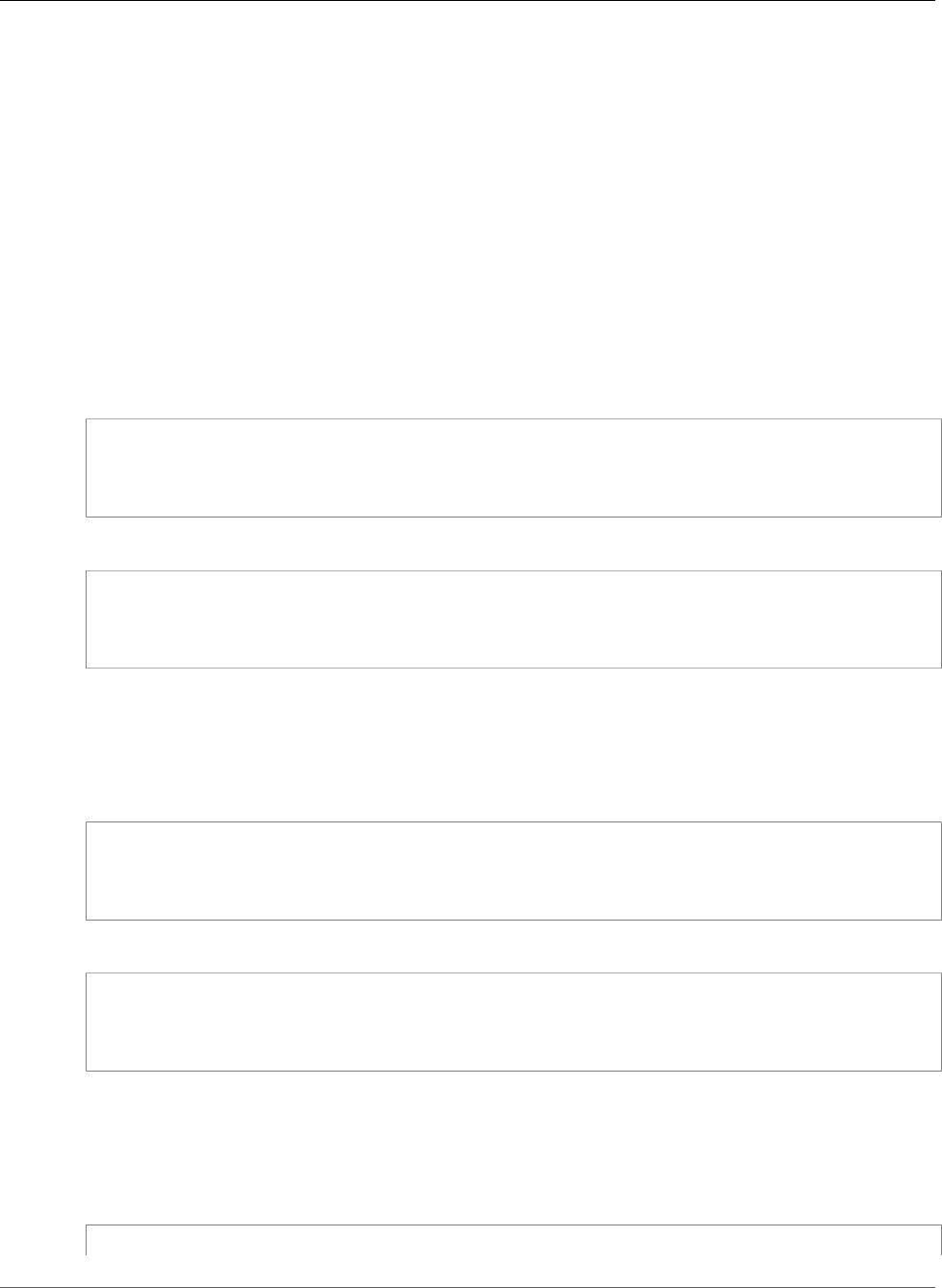
Amazon Relational Database Service User Guide
Copying a DB Snapshot
• If you copy an encrypted DB snapshot that is shared from another AWS account, then you must
specify a value for this parameter.
• If you specify this parameter when you copy an unencrypted snapshot, the copy is encrypted.
• If you copy an encrypted snapshot to a different AWS Region, then you must specify a KMS key
for the destination AWS Region. KMS encryption keys are specific to the AWS Region that they are
created in, and you cannot use encryption keys from one AWS Region in another AWS Region.
•--source-region – The ID of the AWS Region of the source DB snapshot. If you copy an encrypted
snapshot to a different AWS Region, then you must specify this option.
Example From Unencrypted, To Same Region
The following code creates a copy of a snapshot, with the new name mydbsnapshotcopy, in the same
AWS Region as the source snapshot. When the copy is made, all tags on the original snapshot are copied
to the snapshot copy.
For Linux, OS X, or Unix:
aws rds copy-db-snapshot \
--source-db-snapshot-identifier mysql-instance1-snapshot-20130805 \
--target-db-snapshot-identifier mydbsnapshotcopy \
--copy-tags
For Windows:
aws rds copy-db-snapshot ^
--source-db-snapshot-identifier mysql-instance1-snapshot-20130805 ^
--target-db-snapshot-identifier mydbsnapshotcopy ^
--copy-tags
Example From Unencrypted, Across Regions
The following code creates a copy of a snapshot, with the new name mydbsnapshotcopy, in the AWS
Region in which the command is run.
For Linux, OS X, or Unix:
aws rds copy-db-snapshot \
--source-db-snapshot-identifier arn:aws:rds:us-east-1:123456789012:snapshot:mysql-
instance1-snapshot-20130805 \
--target-db-snapshot-identifier mydbsnapshotcopy
For Windows:
aws rds copy-db-snapshot ^
--source-db-snapshot-identifier arn:aws:rds:us-east-1:123456789012:snapshot:mysql-
instance1-snapshot-20130805 ^
--target-db-snapshot-identifier mydbsnapshotcopy
Example From Encrypted, Across Regions
The following code example copies an encrypted DB snapshot from the us-west-2 region in the us-east-1
region. Run the command in the us-east-1 region.
For Linux, OS X, or Unix:
aws rds copy-db-snapshot \
API Version 2014-10-31
220
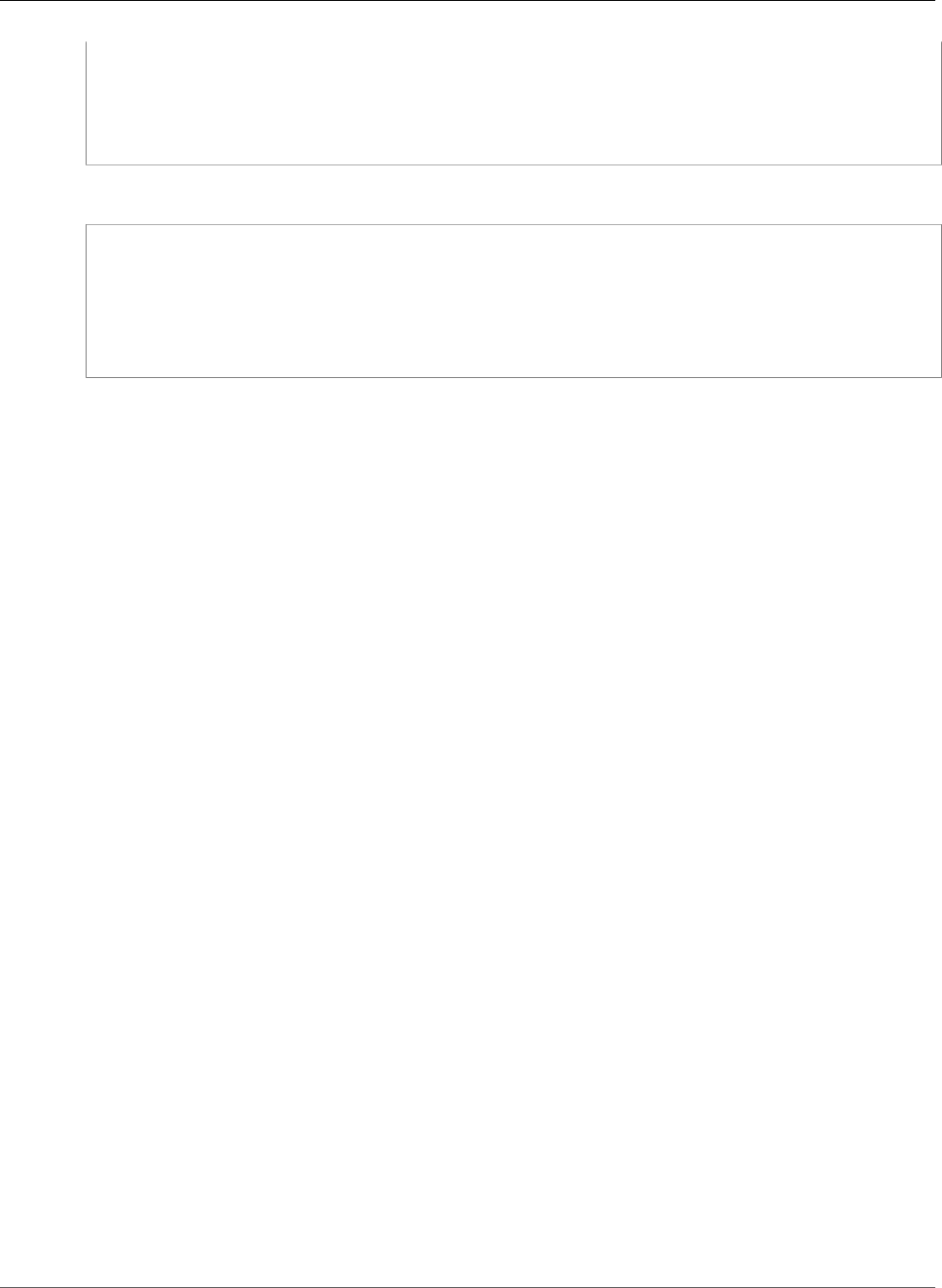
Amazon Relational Database Service User Guide
Copying a DB Snapshot
--source-db-snapshot-identifier arn:aws:rds:us-west-2:123456789012:snapshot:mysql-
instance1-snapshot-20161115 \
--target-db-snapshot-identifier mydbsnapshotcopy \
--source-region us-west-2 \
--kms-key-id my-us-east-1-key \
--option-group-name custom-option-group-name
For Windows:
aws rds copy-db-snapshot ^
--source-db-snapshot-identifier arn:aws:rds:us-west-2:123456789012:snapshot:mysql-
instance1-snapshot-20161115 ^
--target-db-snapshot-identifier mydbsnapshotcopy ^
--source-region us-west-2 ^
--kms-key-id my-us-east-1-key ^
--option-group-name custom-option-group-name
API
You can copy a DB snapshot by using the Amazon RDS API action CopyDBSnapshot. If you are copying
the snapshot to a new AWS Region, perform the action in the new AWS Region.
The following parameters are used to copy a DB snapshot. Not all parameters are required for all
scenarios. Use the descriptions and the examples that follow to determine which parameters to use.
•SourceDBSnapshotIdentifier – The identifier for the source DB snapshot.
• If the source snapshot is in the same AWS Region as the copy, specify a valid DB snapshot identifier.
For example, rds:mysql-instance1-snapshot-20130805.
• If the source snapshot is in a different AWS Region than the copy, specify a valid DB snapshot
ARN. For example, arn:aws:rds:us-west-2:123456789012:snapshot:mysql-instance1-
snapshot-20130805.
• If you are copying from a shared manual DB snapshot, this parameter must be the Amazon Resource
Name (ARN) of the shared DB snapshot.
• If you are copying an encrypted snapshot this parameter must be in the ARN format for the
source AWS Region, and must match the SourceDBSnapshotIdentifier in the PreSignedUrl
parameter.
•TargetDBSnapshotIdentifier – The identifier for the new copy of the encrypted DB snapshot.
•CopyTags – Set this parameter to true to copy tags and values from the snapshot to the copy of the
snapshot. The default is false.
•OptionGroupName – The option group to associate with the copy of the snapshot.
Specify this parameter if you are copying a snapshot from one AWS Region to another, and your DB
instance uses a non-default option group.
If your source DB instance uses Transparent Data Encryption for Oracle or Microsoft SQL Server, you
must specify this parameter when copying across regions. For more information, see Option Group
Considerations (p. 216).
•KmsKeyId – The AWS KMS key ID for an encrypted DB snapshot. The KMS key ID is the Amazon
Resource Name (ARN), KMS key identifier, or the KMS key alias for the KMS encryption key.
• If you copy an encrypted DB snapshot from your AWS account, you can specify a value for this
parameter to encrypt the copy with a new KMS encryption key. If you don't specify a value for this
parameter, then the copy of the DB snapshot is encrypted with the same KMS key as the source DB
snapshot.
• If you copy an encrypted DB snapshot that is shared from another AWS account, then you must
specify a value for this parameter.
API Version 2014-10-31
221
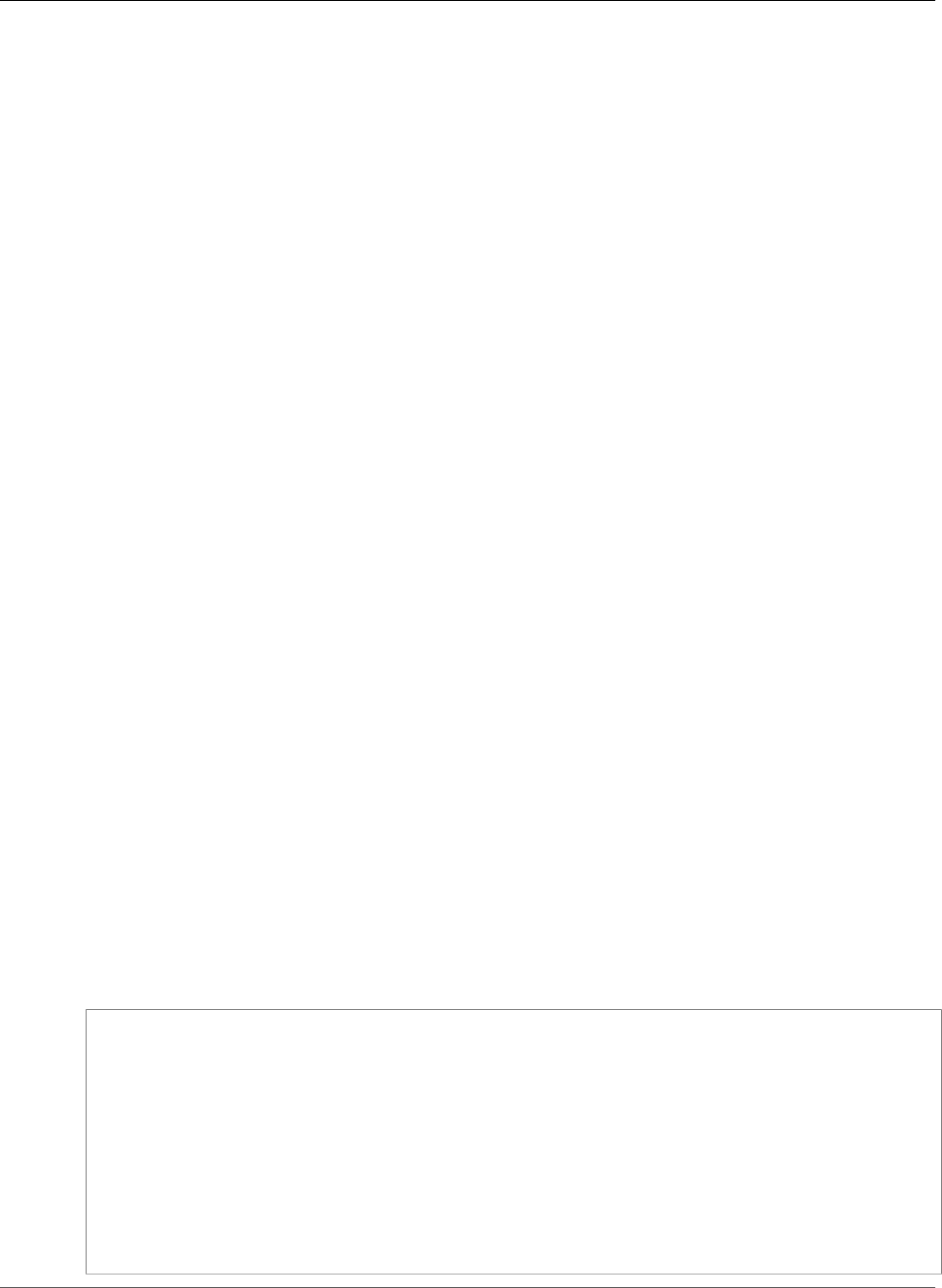
Amazon Relational Database Service User Guide
Copying a DB Snapshot
• If you specify this parameter when you copy an unencrypted snapshot, the copy is encrypted.
• If you copy an encrypted snapshot to a different AWS Region, then you must specify a KMS key
for the destination AWS Region. KMS encryption keys are specific to the AWS Region that they are
created in, and you cannot use encryption keys from one AWS Region in another AWS Region.
•PreSignedUrl – The URL that contains a Signature Version 4 signed request for the
CopyDBSnapshot API action in the source AWS Region that contains the source DB snapshot to copy.
You must specify this parameter when you copy an encrypted DB snapshot from another AWS Region
by using the Amazon RDS API. You can specify the source region option instead of this parameter
when you copy an encrypted DB snapshot from another AWS Region by using the AWS CLI.
The presigned URL must be a valid request for the CopyDBSnapshot API action that can be executed
in the source AWS Region that contains the encrypted DB snapshot to be copied. The presigned URL
request must contain the following parameter values:
•DestinationRegion - The AWS Region that the encrypted DB snapshot will be copied to. This
AWS Region is the same one where the CopyDBSnapshot action is called that contains this
presigned URL.
For example, if you copy an encrypted DB snapshot from the us-west-2 region to the us-east-1
region, then you call the CopyDBSnapshot action in the us-east-1 region and provide a presigned
URL that contains a call to the CopyDBSnapshot action in the us-west-2 region. For this example,
the DestinationRegion in the presigned URL must be set to the us-east-1 region.
•KmsKeyId - The KMS key identifier for the key to use to encrypt the copy of the DB snapshot in the
destination AWS Region. This is the same identifier for both the CopyDBSnapshot action that is
called in the destination AWS Region, and the action contained in the presigned URL.
•SourceDBSnapshotIdentifier - The DB snapshot identifier for the encrypted snapshot to be
copied. This identifier must be in the Amazon Resource Name (ARN) format for the source AWS
Region. For example, if you are copying an encrypted DB snapshot from the us-west-2 region,
then your SourceDBSnapshotIdentifier looks like the following example: arn:aws:rds:us-
west-2:123456789012:snapshot:mysql-instance1-snapshot-20161115.
For more information on Signature Version 4 signed requests, see the following:
•Authenticating Requests: Using Query Parameters (AWS Signature Version 4) in the Amazon Simple
Storage Service API Reference
•Signature Version 4 Signing Process in the AWS General Reference
Example From Unencrypted, To Same Region
The following code creates a copy of a snapshot, with the new name mydbsnapshotcopy, in the same
AWS Region as the source snapshot. When the copy is made, all tags on the original snapshot are copied
to the snapshot copy.
https://rds.us-west-1.amazonaws.com/
?Action=CopyDBSnapshot
&CopyTags=true
&SignatureMethod=HmacSHA256
&SignatureVersion=4
&SourceDBSnapshotIdentifier=mysql-instance1-snapshot-20130805
&TargetDBSnapshotIdentifier=mydbsnapshotcopy
&Version=2013-09-09
&X-Amz-Algorithm=AWS4-HMAC-SHA256
&X-Amz-Credential=AKIADQKE4SARGYLE/20140429/us-west-1/rds/aws4_request
&X-Amz-Date=20140429T175351Z
&X-Amz-SignedHeaders=content-type;host;user-agent;x-amz-content-sha256;x-amz-date
&X-Amz-Signature=9164337efa99caf850e874a1cb7ef62f3cea29d0b448b9e0e7c53b288ddffed2
API Version 2014-10-31
222
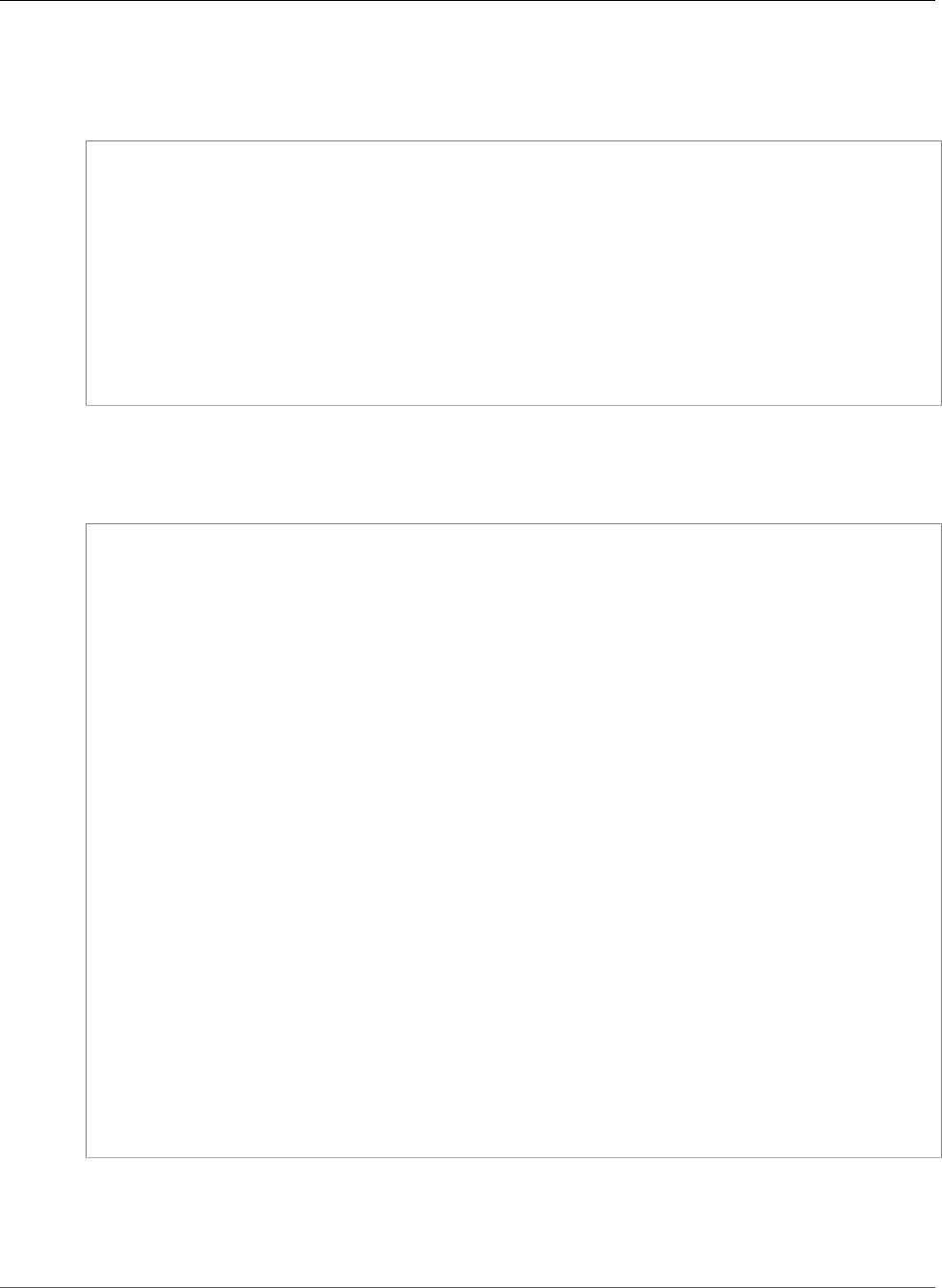
Amazon Relational Database Service User Guide
Copying a DB Snapshot
Example From Unencrypted, Across Regions
The following code creates a copy of a snapshot, with the new name mydbsnapshotcopy, in the us-
west-1 region.
https://rds.us-west-1.amazonaws.com/
?Action=CopyDBSnapshot
&SignatureMethod=HmacSHA256
&SignatureVersion=4
&SourceDBSnapshotIdentifier=arn%3Aaws%3Ards%3Aus-east-1%3A123456789012%3Asnapshot%3Amysql-
instance1-snapshot-20130805
&TargetDBSnapshotIdentifier=mydbsnapshotcopy
&Version=2013-09-09
&X-Amz-Algorithm=AWS4-HMAC-SHA256
&X-Amz-Credential=AKIADQKE4SARGYLE/20140429/us-west-1/rds/aws4_request
&X-Amz-Date=20140429T175351Z
&X-Amz-SignedHeaders=content-type;host;user-agent;x-amz-content-sha256;x-amz-date
&X-Amz-Signature=9164337efa99caf850e874a1cb7ef62f3cea29d0b448b9e0e7c53b288ddffed2
Example From Encrypted, Across Regions
The following code creates a copy of a snapshot, with the new name mydbsnapshotcopy, in the us-
east-1 region.
https://rds.us-east-1.amazonaws.com/
?Action=CopyDBSnapshot
&KmsKeyId=my-us-east-1-key
&OptionGroupName=custom-option-group-name
&PreSignedUrl=https%253A%252F%252Frds.us-west-2.amazonaws.com%252F
%253FAction%253DCopyDBSnapshot
%2526DestinationRegion%253Dus-east-1
%2526KmsKeyId%253Dmy-us-east-1-key
%2526SourceDBSnapshotIdentifier%253Darn%25253Aaws%25253Ards%25253Aus-
west-2%25253A123456789012%25253Asnapshot%25253Amysql-instance1-snapshot-20161115
%2526SignatureMethod%253DHmacSHA256
%2526SignatureVersion%253D4
%2526Version%253D2014-10-31
%2526X-Amz-Algorithm%253DAWS4-HMAC-SHA256
%2526X-Amz-Credential%253DAKIADQKE4SARGYLE%252F20161117%252Fus-west-2%252Frds
%252Faws4_request
%2526X-Amz-Date%253D20161117T215409Z
%2526X-Amz-Expires%253D3600
%2526X-Amz-SignedHeaders%253Dcontent-type%253Bhost%253Buser-agent%253Bx-amz-
content-sha256%253Bx-amz-date
%2526X-Amz-Signature
%253D255a0f17b4e717d3b67fad163c3ec26573b882c03a65523522cf890a67fca613
&SignatureMethod=HmacSHA256
&SignatureVersion=4
&SourceDBSnapshotIdentifier=arn%3Aaws%3Ards%3Aus-west-2%3A123456789012%3Asnapshot
%3Amysql-instance1-snapshot-20161115
&TargetDBSnapshotIdentifier=mydbsnapshotcopy
&Version=2014-10-31
&X-Amz-Algorithm=AWS4-HMAC-SHA256
&X-Amz-Credential=AKIADQKE4SARGYLE/20161117/us-east-1/rds/aws4_request
&X-Amz-Date=20161117T221704Z
&X-Amz-SignedHeaders=content-type;host;user-agent;x-amz-content-sha256;x-amz-date
&X-Amz-Signature=da4f2da66739d2e722c85fcfd225dc27bba7e2b8dbea8d8612434378e52adccf
API Version 2014-10-31
223
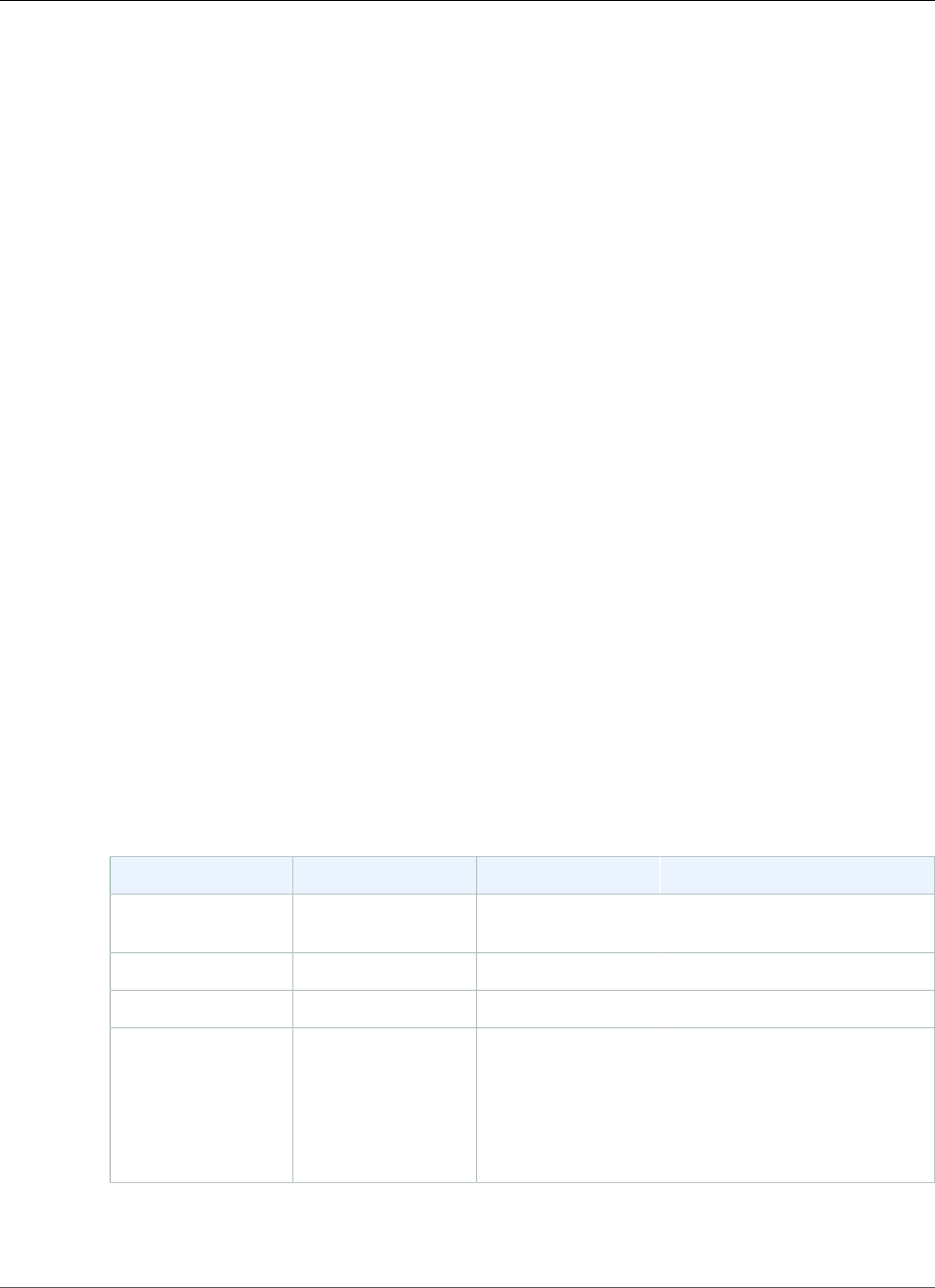
Amazon Relational Database Service User Guide
Sharing a Snapshot
Sharing a DB Snapshot
Using Amazon RDS, you can share a manual DB snapshot in the following ways:
• Sharing a manual DB snapshot, whether encrypted or unencrypted, enables authorized AWS accounts
to copy the snapshot.
• Sharing an unencrypted manual DB snapshot enables authorized AWS accounts to directly restore a
DB instance from the snapshot instead of taking a copy of it and restoring from that. However, you
can't restore a DB instance from a DB snapshot that is both shared and encrypted. Instead, you can
make a copy of the DB snapshot and restore the DB instance from the copy.
Note
To share an automated DB snapshot, create a manual DB snapshot by copying the automated
snapshot, and then share that copy.
For more information on copying a snapshot, see Copying a Snapshot (p. 215). For more information on
restoring a DB instance from a DB snapshot, see Restoring from a DB Snapshot (p. 212).
You can share a manual snapshot with up to 20 other AWS accounts. You can also share an unencrypted
manual snapshot as public, which makes the snapshot available to all AWS accounts. Take care when
sharing a snapshot as public so that none of your private information is included in any of your public
snapshots.
The following limitations apply when sharing manual snapshots with other AWS accounts:
• When you restore a DB instance from a shared snapshot using the AWS Command Line Interface (AWS
CLI) or Amazon RDS API, you must specify the Amazon Resource Name (ARN) of the shared snapshot
as the snapshot identifier.
• You cannot share a DB snapshot that uses an option group with permanent or persistent options.
A permanent option cannot be removed from an option group. Option groups with persistent options
cannot be removed from a DB instance once the option group has been assigned to the DB instance.
The following table lists permanent and persistent options and their related DB engines.
Option Name Persistent Permanent DB Engine
TDE Yes No Microsoft SQL Server Enterprise
Edition
TDE Yes Yes Oracle Enterprise Edition
TDE_HSM Yes Yes Oracle Enterprise Edition
Timezone Yes Yes Oracle Enterprise Edition
Oracle Standard Edition
Oracle Standard Edition One
Oracle Standard Edition Two
API Version 2014-10-31
224
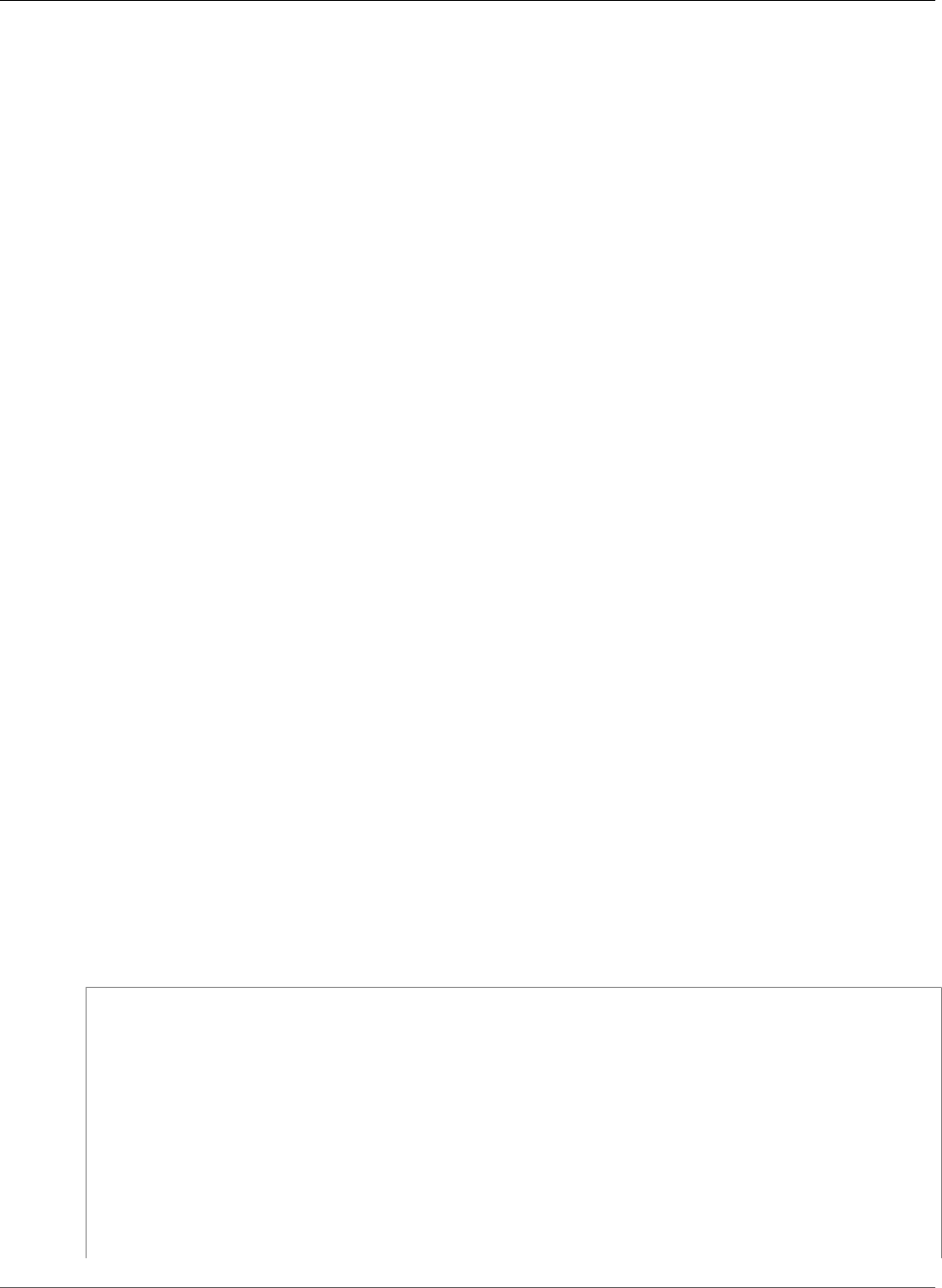
Amazon Relational Database Service User Guide
Sharing an Encrypted Snapshot
Sharing an Encrypted Snapshot
You can share DB snapshots that have been encrypted "at rest" using the AES-256 encryption algorithm,
as described in Encrypting Amazon RDS Resources (p. 377). To do this, you must take the following
steps:
1. Share the AWS Key Management Service (AWS KMS) encryption key that was used to encrypt the
snapshot with any accounts that you want to be able to access the snapshot.
You can share AWS KMS encryption keys with another AWS account by adding the other account to
the KMS key policy. For details on updating a key policy, see Key Policies in the AWS KMS Developer
Guide. For an example of creating a key policy, see Allowing Access to an AWS KMS Encryption
Key (p. 225) later in this topic.
2. Use the AWS Management Console, AWS CLI, or Amazon RDS API to share the encrypted snapshot
with the other accounts.
These restrictions apply to sharing encrypted snapshots:
• You can't share encrypted snapshots as public.
• You can't share Oracle or Microsoft SQL Server snapshots that are encrypted using Transparent Data
Encryption (TDE).
• You can't share a snapshot that has been encrypted using the default AWS KMS encryption key of the
AWS account that shared the snapshot.
Allowing Access to an AWS KMS Encryption Key
For another AWS account to copy an encrypted DB snapshot shared from your account, the account that
you share your snapshot with must have access to the KMS key that encrypted the snapshot. To allow
another AWS account access to an AWS KMS key, update the key policy for the KMS key with the ARN
of the AWS account that you are sharing to as a Principal in the KMS key policy, and then allow the
kms:CreateGrant action.
After you have given an AWS account access to your KMS encryption key, to copy your encrypted
snapshot, that AWS account must create an AWS Identity and Access Management (IAM) user if it doesn’t
already have one. In addition, that AWS account must also attach an IAM policy to that IAM user that
allows the IAM user to copy an encrypted DB snapshot using your KMS key. The account must be an IAM
user and cannot be a root AWS account identity due to KMS security restrictions.
In the following key policy example, user 111122223333 is the owner of the KMS encryption key, and
user 444455556666 is the account that the key is being shared with. This updated key policy gives the
AWS account access to the KMS key by including the ARN for the root AWS account identity for user
444455556666 as a Principal for the policy, and by allowing the kms:CreateGrant action.
{
"Id": "key-policy-1",
"Version": "2012-10-17",
"Statement": [
{
"Sid": "Allow use of the key",
"Effect": "Allow",
"Principal": {"AWS": [
"arn:aws:iam::111122223333:user/KeyUser",
"arn:aws:iam::444455556666:root"
]},
"Action": [
"kms:CreateGrant",
"kms:Encrypt",
API Version 2014-10-31
225
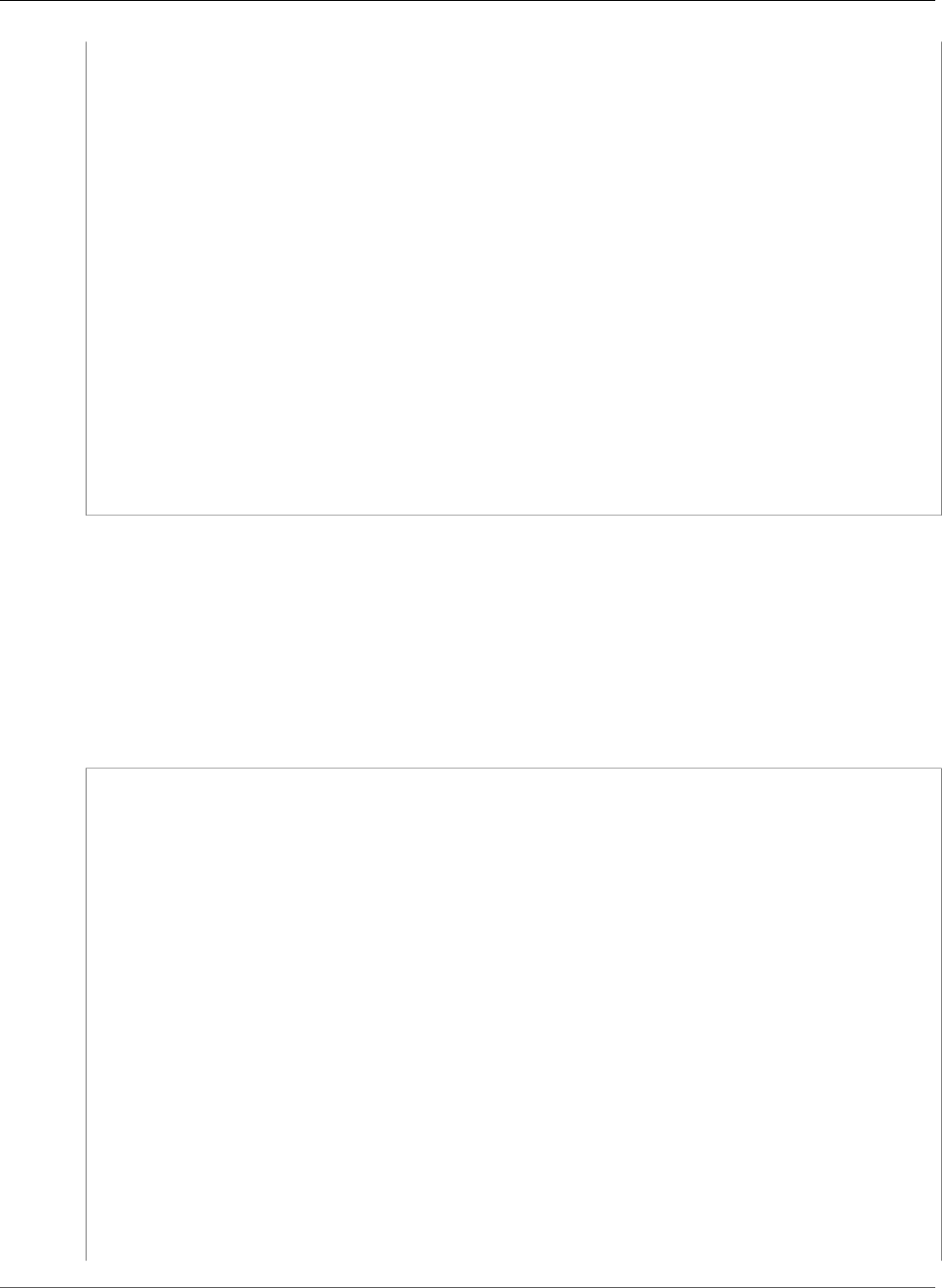
Amazon Relational Database Service User Guide
Sharing an Encrypted Snapshot
"kms:Decrypt",
"kms:ReEncrypt*",
"kms:GenerateDataKey*",
"kms:DescribeKey"
],
"Resource": "*"
},
{
"Sid": "Allow attachment of persistent resources",
"Effect": "Allow",
"Principal": {"AWS": [
"arn:aws:iam::111122223333:user/KeyUser",
"arn:aws:iam::444455556666:root"
]},
"Action": [
"kms:CreateGrant",
"kms:ListGrants",
"kms:RevokeGrant"
],
"Resource": "*",
"Condition": {"Bool": {"kms:GrantIsForAWSResource": true}}
}
]
}
Creating an IAM Policy to Enable Copying of the Encrypted Snapshot
Once the external AWS account has access to your KMS key, the owner of that AWS account can create
a policy that allows an IAM user created for that account to copy an encrypted snapshot encrypted with
that KMS key.
The following example shows a policy that can be attached to an IAM user for AWS account
444455556666 that enables the IAM user to copy a shared snapshot from AWS account 111122223333
that has been encrypted with the KMS key c989c1dd-a3f2-4a5d-8d96-e793d082ab26 in the us-
west-2 region.
{
"Version": "2012-10-17",
"Statement": [
{
"Sid": "AllowUseOfTheKey",
"Effect": "Allow",
"Action": [
"kms:Encrypt",
"kms:Decrypt",
"kms:ReEncrypt*",
"kms:GenerateDataKey*",
"kms:DescribeKey",
"kms:CreateGrant",
"kms:RetireGrant"
],
"Resource": ["arn:aws:kms:us-west-2:111122223333:key/c989c1dd-a3f2-4a5d-8d96-
e793d082ab26"]
},
{
"Sid": "AllowAttachmentOfPersistentResources",
"Effect": "Allow",
"Action": [
"kms:CreateGrant",
"kms:ListGrants",
"kms:RevokeGrant"
],
API Version 2014-10-31
226
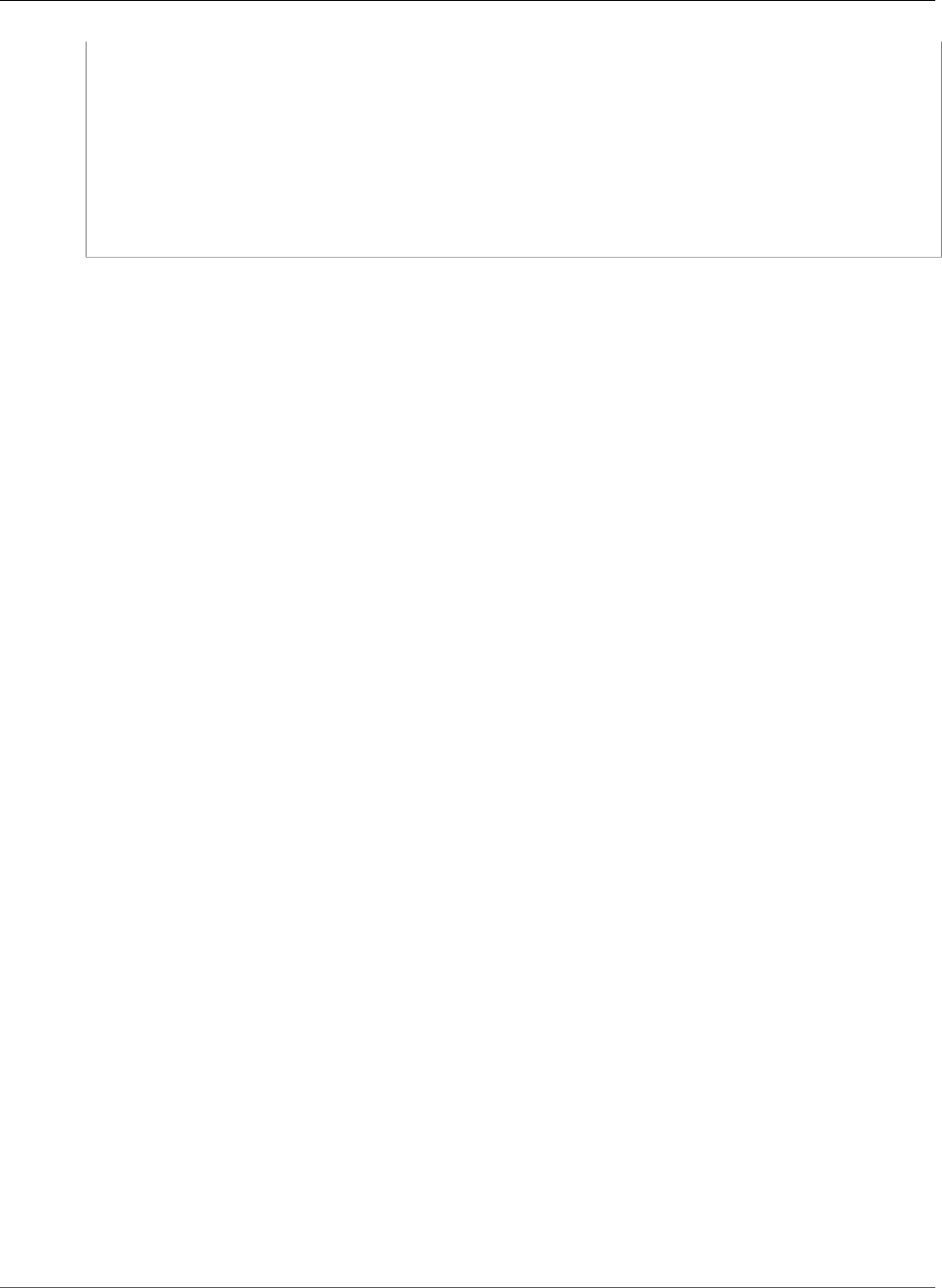
Amazon Relational Database Service User Guide
Sharing a Snapshot
"Resource": ["arn:aws:kms:us-west-2:111122223333:key/c989c1dd-a3f2-4a5d-8d96-
e793d082ab26"],
"Condition": {
"Bool": {
"kms:GrantIsForAWSResource": true
}
}
}
]
}
For details on updating a key policy, see Key Policies in the AWS KMS Developer Guide.
Sharing a Snapshot
You can share a DB snapshot using the AWS Management Console, the AWS CLI, or the RDS API.
AWS Management Console
Using the Amazon RDS console, you can share a manual DB snapshot with up to 20 AWS accounts. You
can also use the console to stop sharing a manual snapshot with one or more accounts.
To share a manual DB snapshot by using the Amazon RDS console
1. Sign in to the AWS Management Console and open the Amazon RDS console at https://
console.aws.amazon.com/rds/.
2. In the navigation pane, choose Snapshots.
3. Select the manual snapshot that you want to share.
4. Choose Actions, and then choose Share Snapshot.
5. Choose one of the following options for DB snapshot visibility.
• If the source is unencrypted, choose Public to permit all AWS accounts to restore a DB instance
from your manual DB snapshot, or choose Private to permit only AWS accounts that you specify
to restore a DB instance from your manual DB snapshot.
Warning
If you set DB snapshot visibility to Public, all AWS accounts can restore a DB instance
from your manual DB snapshot and have access to your data. Do not share any manual
DB snapshots that contain private information as Public.
• If the source is encrypted, DB snapshot visibility is set as Private because encrypted snapshots
can't be shared as public.
6. For AWS Account ID, type the AWS account identifier for an account that you want to permit
to restore a DB instance from your manual snapshot, and then choose Add. Repeat to include
additional AWS account identifiers, up to 20 AWS accounts.
If you make an error when adding an AWS account identifier to the list of permitted accounts, you
can delete it from the list by choosing Delete at the right of the incorrect AWS account identifier.
API Version 2014-10-31
227
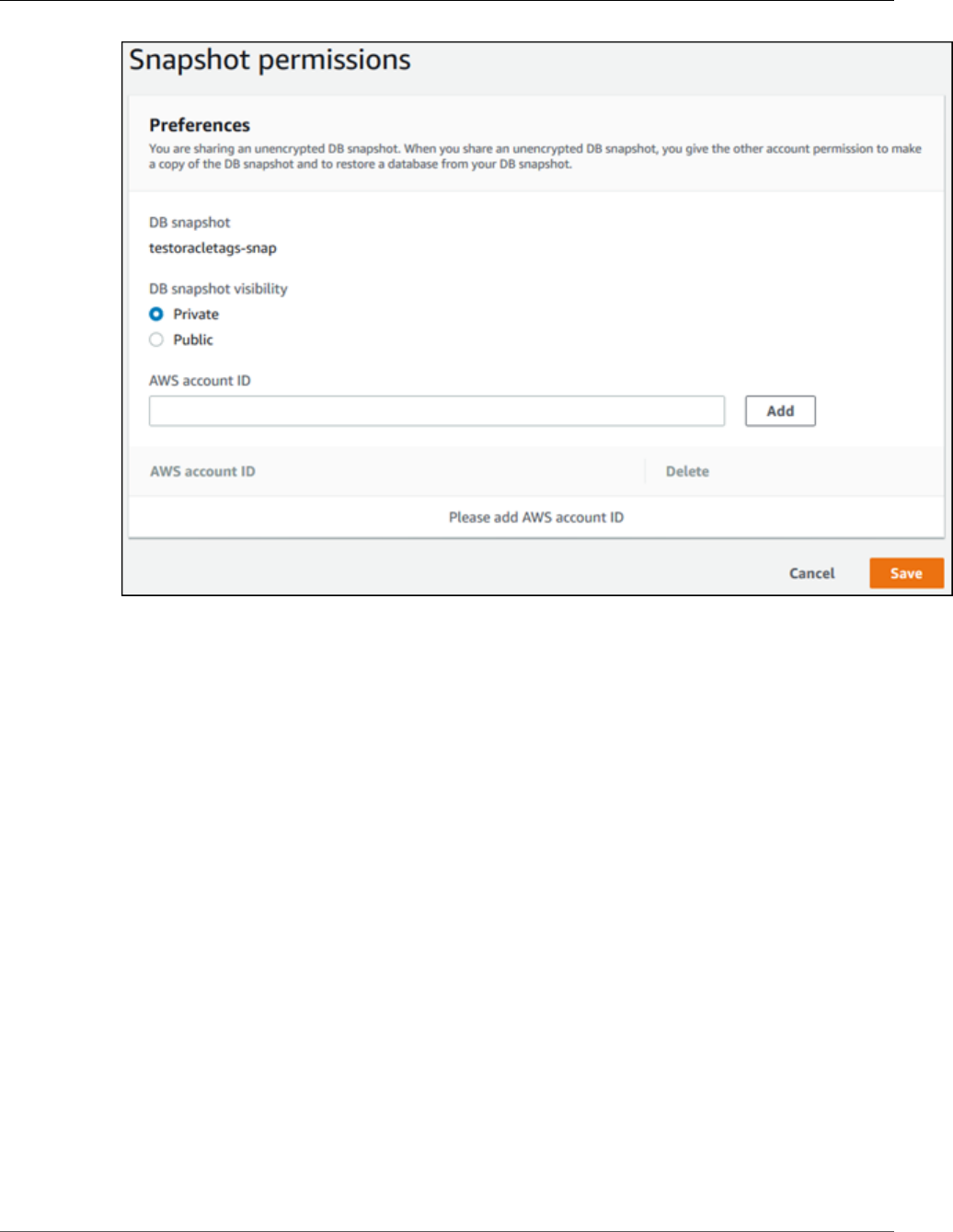
Amazon Relational Database Service User Guide
Sharing a Snapshot
7. After you have added identifiers for all of the AWS accounts that you want to permit to restore the
manual snapshot, choose Save to save your changes.
To stop sharing a manual DB snapshot with an AWS account
1. Sign in to the AWS Management Console and open the Amazon RDS console at https://
console.aws.amazon.com/rds/.
2. In the navigation pane, choose Snapshots.
3. Select the manual snapshot that you want to stop sharing.
4. Choose Actions, and then choose Share Snapshot.
5. To remove permission for an AWS account, choose Delete for the AWS account identifier for that
account from the list of authorized accounts.
API Version 2014-10-31
228
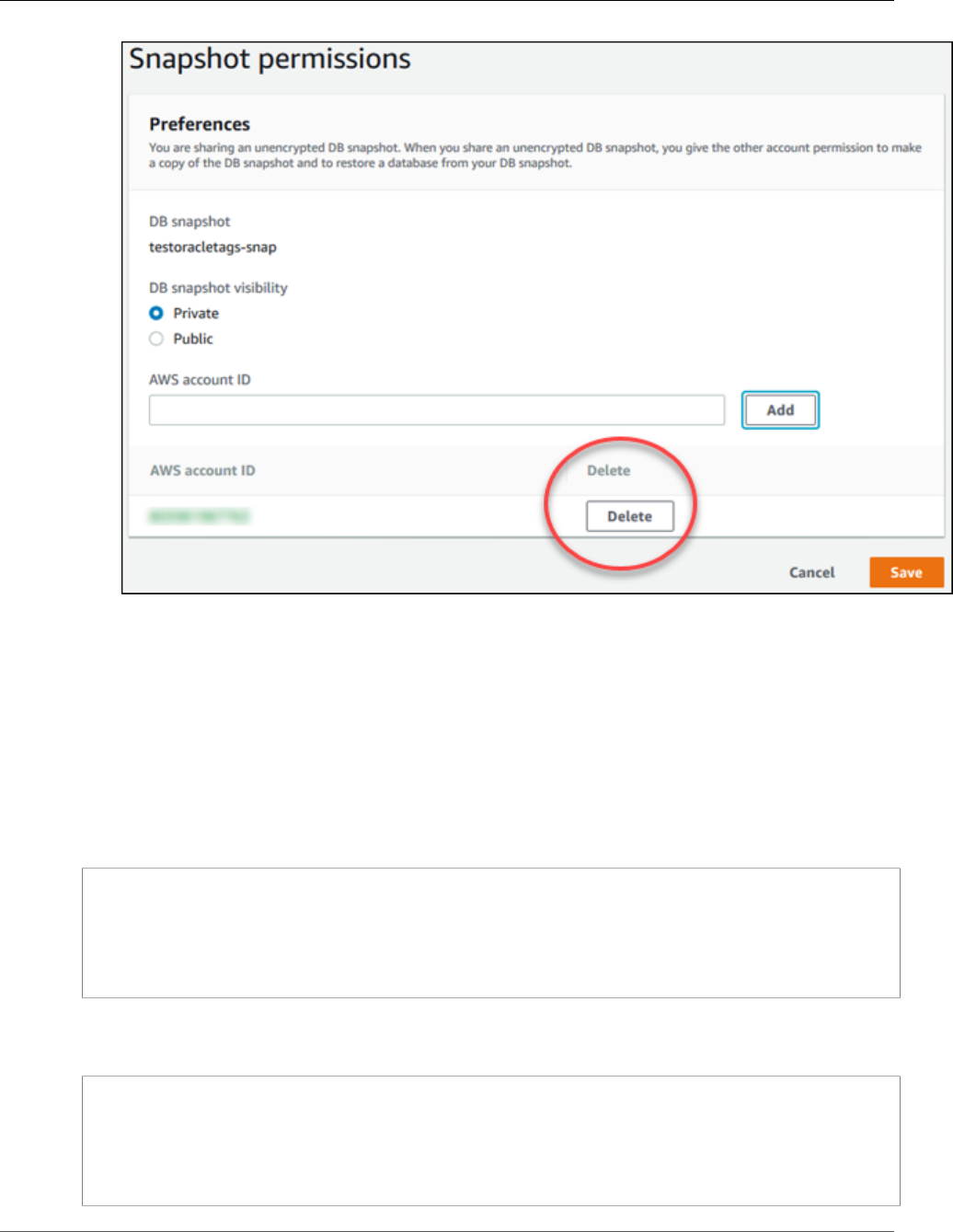
Amazon Relational Database Service User Guide
Sharing a Snapshot
6. Choose Save to save your changes.
AWS CLI
To share a DB snapshot, use the aws rds modify-db-snapshot-attribute command. Use the --
values-to-add parameter to add a list of the IDs for the AWS accounts that are authorized to restore
the manual snapshot.
The following example permits two AWS account identifiers, 123451234512 and 123456789012, to
restore the DB snapshot named manual-snapshot1, and removes the all attribute value to mark the
snapshot as private.
aws rds modify-db-snapshot-attribute \
--db-snapshot-identifier manual-snapshot1 \
--attribute-name restore \
--values-to-add '["111122223333","444455556666"]'
To remove an AWS account identifier from the list, use the -- values-to-remove parameter. The
following example prevents AWS account ID 444455556666 from restoring the snapshot.
aws rds modify-db-snapshot-attribute \
--db-snapshot-identifier manual-snapshot1 \
--attribute-name restore \
--values-to-remove '["444455556666 "]'
API Version 2014-10-31
229

Amazon Relational Database Service User Guide
Sharing a Snapshot
API
You can also share a manual DB snapshot with other AWS accounts by using the Amazon RDS API. To do
so, call the ModifyDBSnapshotAttribute action. Specify restore for AttributeName, and use the
ValuesToAdd parameter to add a list of the IDs for the AWS accounts that are authorized to restore the
manual snapshot.
To make a manual snapshot public and restorable by all AWS accounts, use the value all. However,
take care not to add the all value for any manual snapshots that contain private information that you
don't want to be available to all AWS accounts. Also, don't specify all for encrypted snapshots, because
making such snapshots public isn't supported.
To remove sharing permission for an AWS account, use the ModifyDBSnapshotAttribute action with
AttributeName set to restore and the ValuesToRemove parameter. To mark a manual snapshot as
private, remove the value all from the values list for the restore attribute.
To list all of the AWS accounts permitted to restore a snapshot, use the
DescribeDBSnapshotAttributes API action.
API Version 2014-10-31
230
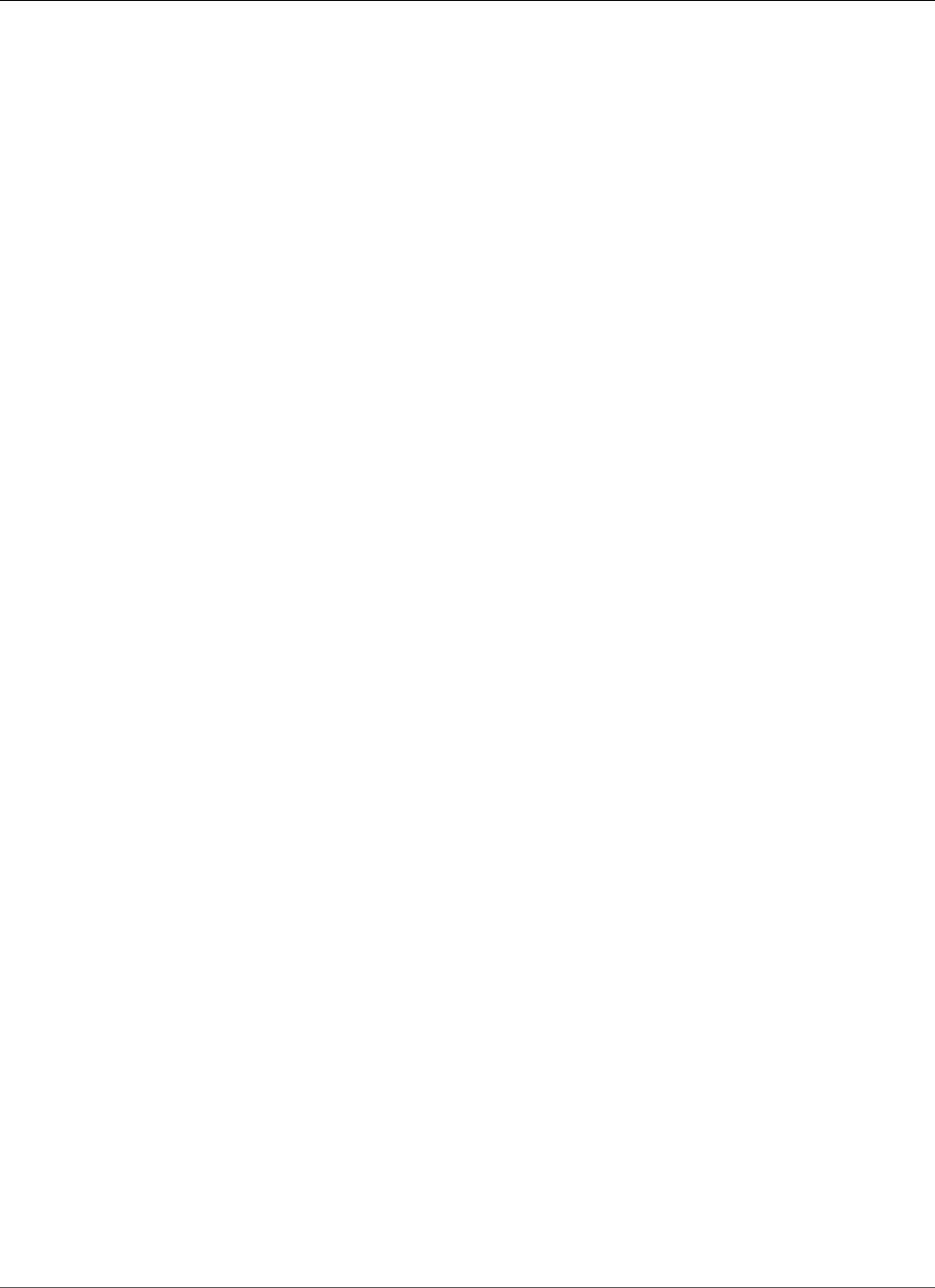
Amazon Relational Database Service User Guide
Point-in-Time Recovery
Restoring a DB Instance to a Specified Time
You can restore a DB instance to a specific point in time, creating a new DB instance . When you restore
a DB instance to a point in time, the default DB security group is applied to the new DB instance. If you
need custom DB security groups applied to your DB instance, you must apply them explicitly using the
AWS Management Console, the AWS CLI modify-db-instance command, or the Amazon RDS API
ModifyDBInstance action after the DB instance is available.
RDS uploads transaction logs for DB instances to Amazon S3 every 5 minutes. To determine the latest
restorable time for a DB instance, use the AWS CLI describe-db-instances command and look at the
value returned in the LatestRestorableTime field for the DB instance. In the AWS Management
Console, this property is visible as the Latest restore time for the DB instance. You can restore to any
point in time during your backup retention period.
Several of the database engines used by Amazon RDS have special considerations when restoring from
a point in time. When you restore an Oracle DB instance to a point in time, you can specify a different
Oracle DB engine, license model, and DBName (SID) to be used by the new DB instance. When you
restore a SQL Server DB instance to a point in time, each database within that instance is restored to a
point in time within 1 second of each other database within the instance. Transactions that span multiple
databases within the instance may be restored inconsistently. Also, for a SQL Server DB instance, the
OFFLINE, EMERGENCY, and SINGLE_USER modes are not currently supported. Setting any database into
one of these modes will cause the latest restorable time to stop moving ahead for the whole instance.
Some actions, such as changing the recovery model of a SQL Server database, can break the sequence
of logs that are used for point-in-time recovery. In some cases, Amazon RDS can detect this issue and
the latest restorable time is prevented from moving forward; in other cases, such as when a SQL Server
database uses the BULK_LOGGED recovery model, the break in log sequence is not detected. It may not
be possible to restore a SQL Server DB instance to a point in time if there is a break in the log sequence.
For these reasons, Amazon RDS does not support changing the recovery model of SQL Server databases.
You can restore a DB instance to a point in time using the AWS Management Console, the AWS CLI, or
the RDS API.
AWS Management Console
To restore a DB instance to a specified time
1. Sign in to the AWS Management Console and open the Amazon RDS console at https://
console.aws.amazon.com/rds/.
2. In the navigation pane, choose Instances.
3. Select the DB instance that you want to restore.
4. Choose Instance actions, and then choose Restore to point in time.
The Launch DB Instance window appears.
5. Choose Latest restorable time to restore to the latest possible time, or choose Custom to choose a
time.
If you chose Custom, enter the date and time that you want to restore the instance to.
6. Type the name of the restored DB instance in the DB instance identifier box, and complete the
other options.
7. Choose Launch DB Instance.
API Version 2014-10-31
231
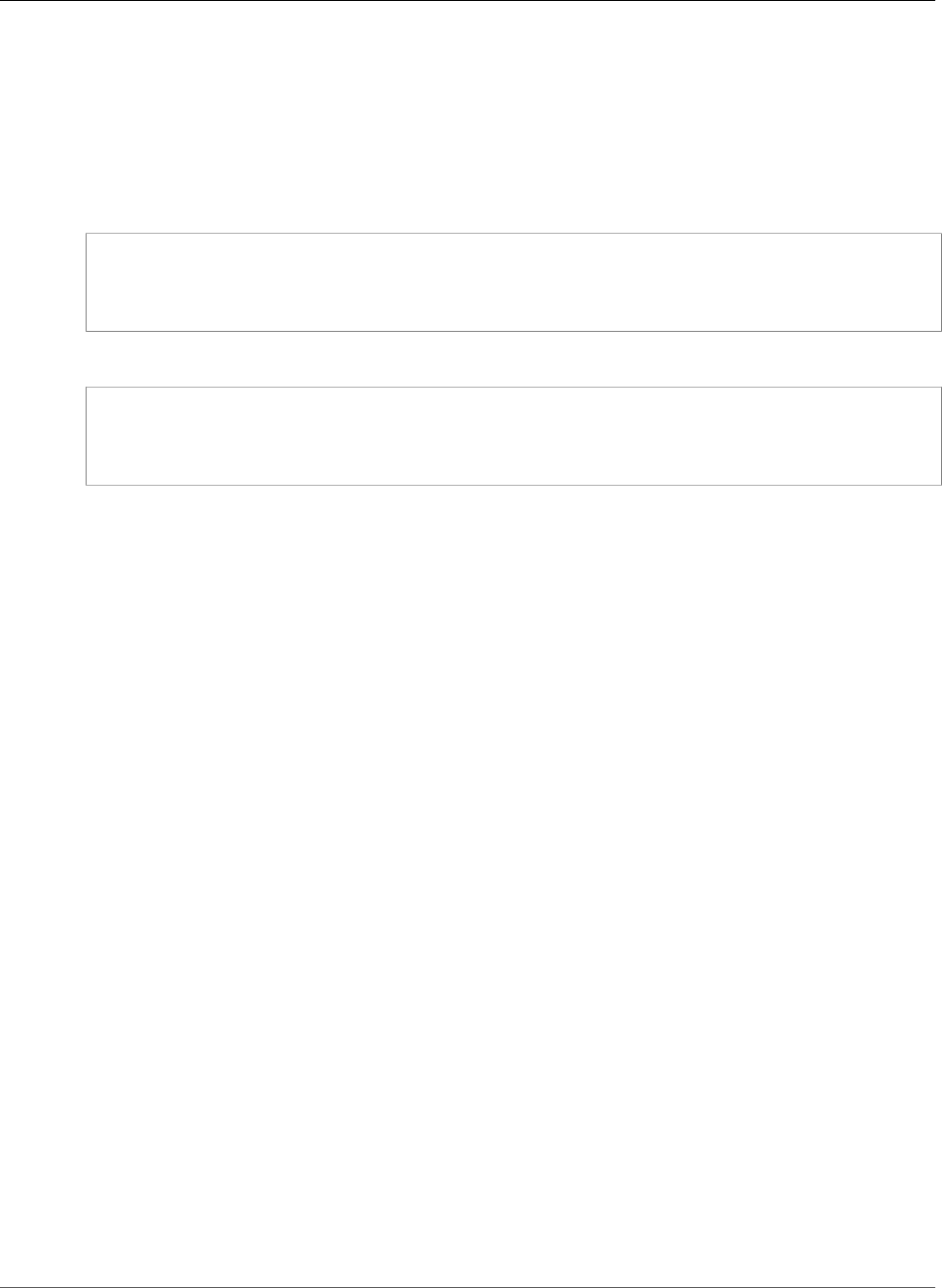
Amazon Relational Database Service User Guide
Point-in-Time Recovery
CLI
To restore a DB instance to a specified time, use the AWS CLI command restore-db-instance-to-
point-in-time to create a new DB instance.
Example
For Linux, OS X, or Unix:
aws rds restore-db-instance-to-point-in-time \
--source-db-instance-identifier mysourcedbinstance \
--target-db-instance-identifier mytargetdbinstance \
--restore-time 2017-10-14T23:45:00.000Z
For Windows:
aws rds restore-db-instance-to-point-in-time ^
--source-db-instance-identifier mysourcedbinstance ^
--target-db-instance-identifier mytargetdbinstance ^
--restore-time 2017-10-14T23:45:00.000Z
API
To restore a DB instance to a specified time, call the Amazon RDS API
RestoreDBInstanceToPointInTime action with the following parameters:
•SourceDBInstanceIdentifier
•TargetDBInstanceIdentifier
•RestoreTime
API Version 2014-10-31
232
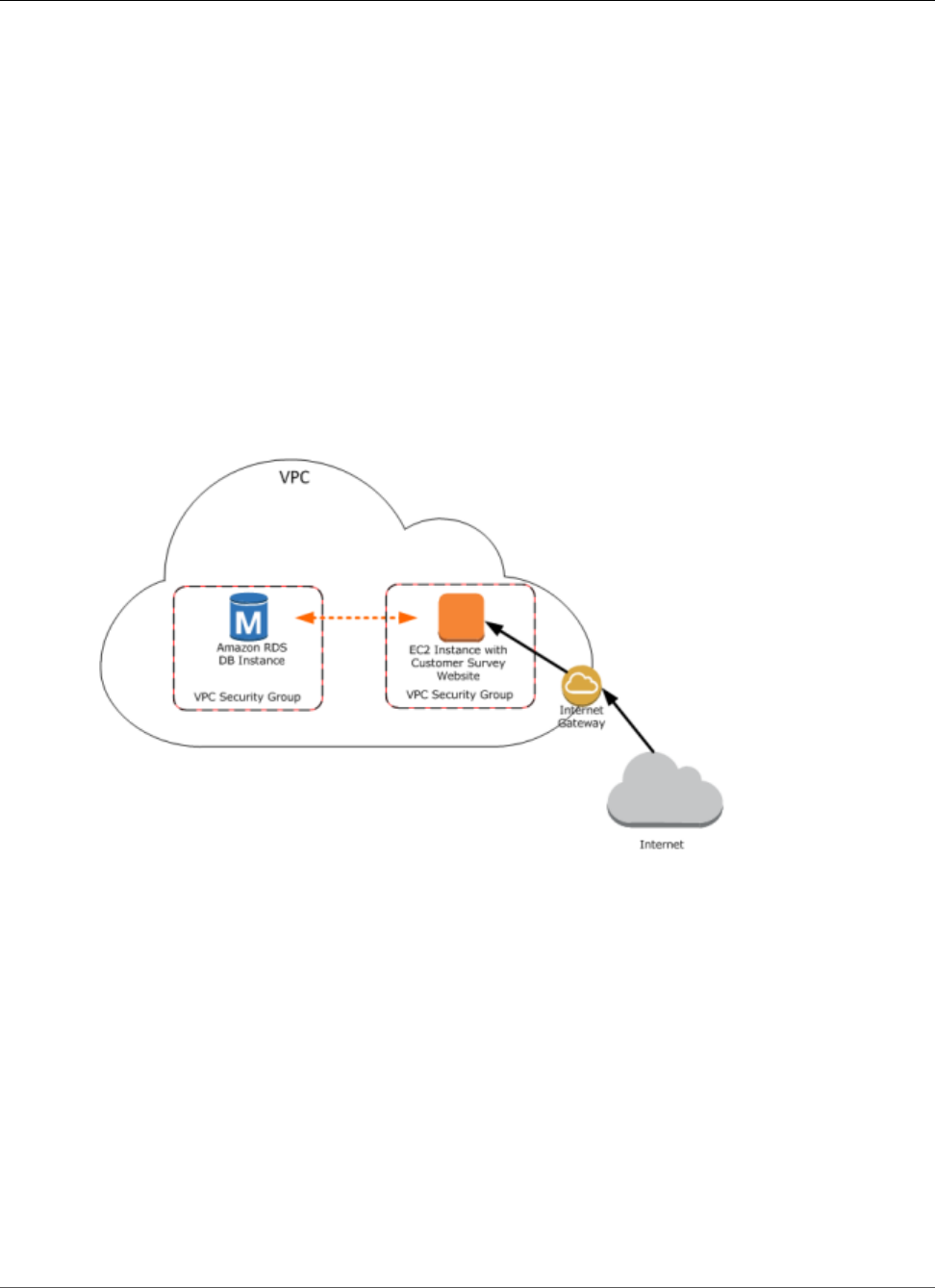
Amazon Relational Database Service User Guide
Tutorial: Restore a DB Instance from a DB Snapshot
Tutorial: Restore a DB Instance from a DB
Snapshot
A common scenario when working with Amazon RDS is to have a DB instance that you work with
occasionally but that you don't need full time. For example, you might have a quarterly customer survey
that uses an Amazon Elastic Compute Cloud (Amazon EC2) instance to host a customer survey website
and a DB instance that is used to store the survey results. One way to save money on such a scenario is
to take a DB snapshot of the DB instance after the survey is completed, delete the DB instance, and then
restore the DB instance when you need to conduct the survey again.
In the following illustration, you can see a possible scenario where an EC2 instance hosting a customer
survey website is in the same Amazon Virtual Private Cloud (Amazon VPC) as a DB instance that retains
the customer survey data. Note that each instance has its own security group; the EC2 instance security
group allows access from the Internet while the DB instance security group allows access only to and
from the EC2 instance. When the survey is done, the EC2 instance can be stopped and the DB instance
can be deleted after a final DB snapshot is created. When you need to conduct another survey, you can
restart the EC2 instance and restore the DB instance from the DB snapshot.
For information about how to set up the needed VPC security groups for this scenario that allows the
EC2 instance to connect with the DB instance, see A DB Instance in a VPC Accessed by an EC2 Instance in
the Same VPC (p. 402).
You must create a DB snapshot before you can restore a DB instance from one. When you restore the
DB instance, you provide the name of the DB snapshot to restore from, and then provide a name for the
new DB instance that is created from the restore operation. You cannot restore from a DB snapshot to an
existing DB instance; a new DB instance is created when you restore.
Prerequisites for Restoring a DB Instance from a DB
Snapshot
Some settings on the restored DB instance are reset when the instance is restored, so you must retain
the original resources to be able to restore the DB instance to its previous settings. For example, when
you restore a DB instance from a DB snapshot, the default DB parameter and a default security group are
associated with the restored instance. That association means that the default security group does not
API Version 2014-10-31
233
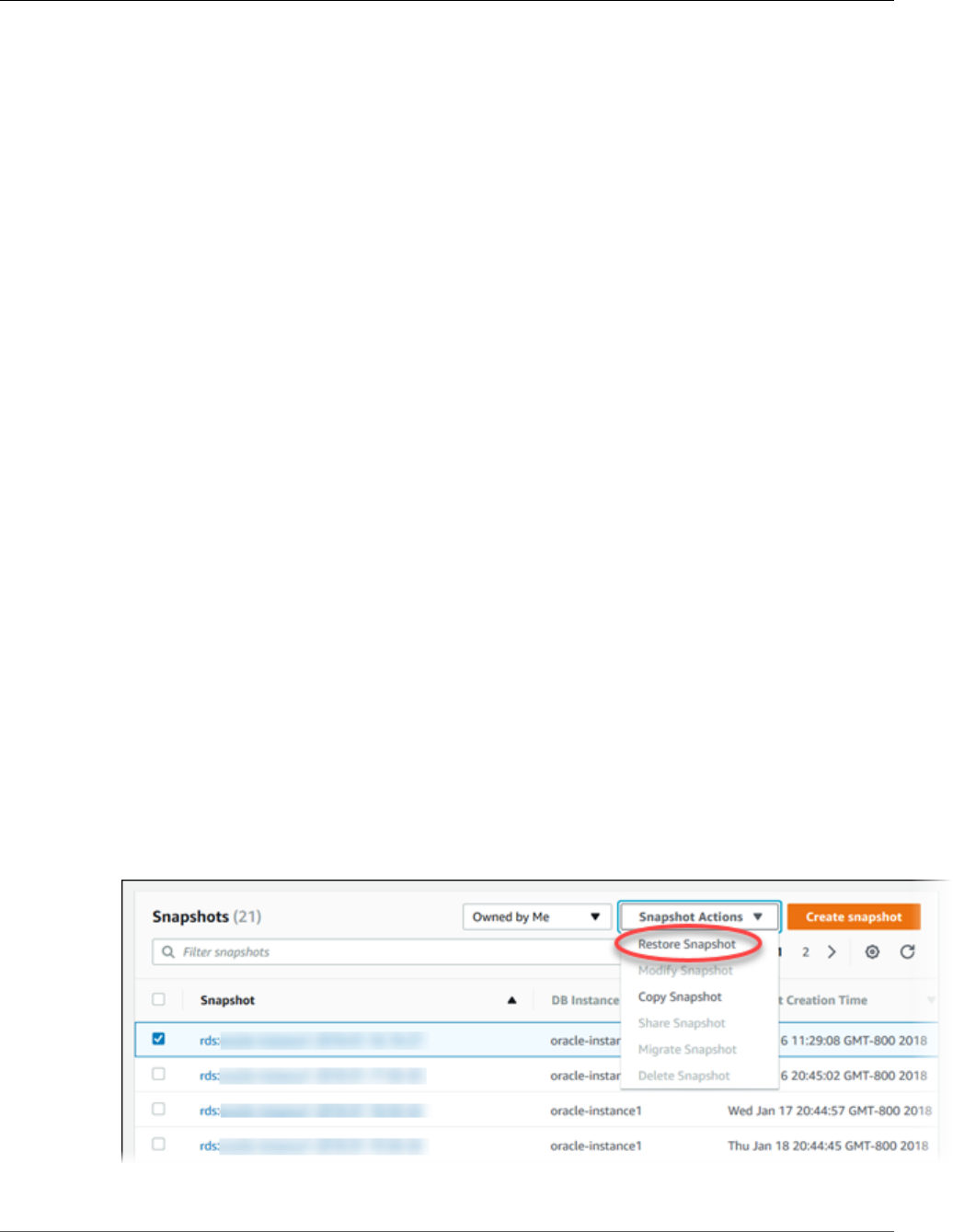
Amazon Relational Database Service User Guide
Restoring a DB Instance from a DB Snapshot
allow access to the DB instance, and no custom parameter settings are available in the default parameter
group. You need to retain the DB parameter group and security group associated with the DB instance
that was used to create the DB snapshot.
The following are required before you can restore a DB instance from a DB snapshot:
• You must have created a DB snapshot of a DB instance before you can restore a DB instance from that
DB snapshot. For more information about creating a DB snapshot, see Creating a DB Snapshot (p. 210).
• You must retain the parameter group and security group associated with the DB instance you created
the DB snapshot from.
• You need to determine the correct option group for the restored DB instance:
• The option group associated with the DB snapshot that you restore from is associated with the
restored DB instance once it is created. For example, if the DB snapshot you restore from uses Oracle
Transparent Data Encryption (TDE), the restored DB instance uses the same option group, which had
the TDE option.
• You cannot use the option group associated with the original DB instance if you attempt to restore
that instance into a different VPC or into a different platform. This restriction occurs because when
an option group is assigned to a DB instance, it is also linked to the platform that the DB instance
is on, either VPC or EC2-Classic (non-VPC). If a DB instance is in a VPC, the option group associated
with the instance is linked to that VPC.
• If you restore a DB instance into a different VPC or onto a different platform, you must either
assign the default option group to the instance, assign an option group that is linked to that VPC or
platform, or create a new option group and assign it to the DB instance. Note that with persistent
or permanent options, such as Oracle TDE, you must create a new option group that includes
the persistent or permanent option when restoring a DB instance into a different VPC. For more
information about working with option groups, see Working with Option Groups (p. 152).
Restoring a DB Instance from a DB Snapshot
You can use the procedure following to restore from a snapshot in the AWS Management Console.
To restore a DB instance from a DB snapshot
1. Sign in to the AWS Management Console and open the Amazon RDS console at https://
console.aws.amazon.com/rds/.
2. In the navigation pane, choose Snapshots.
3. Select the DB snapshot that you want to restore from.
4. Choose Snapshot Actions, and then choose Restore Snapshot.
The Restore DB Instance page appears.
API Version 2014-10-31
234
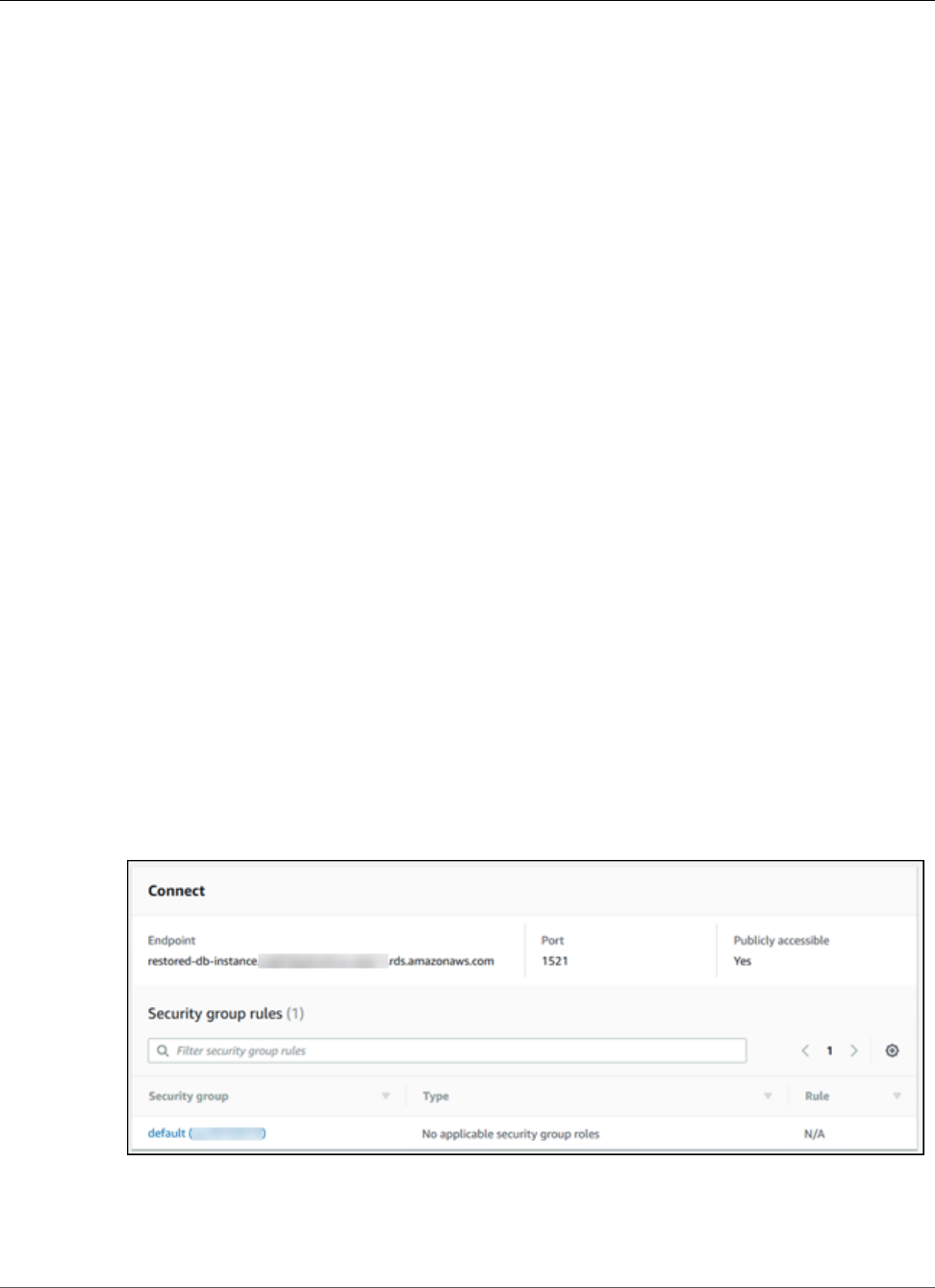
Amazon Relational Database Service User Guide
Modifying a Restored DB Instance
5. For DB Instance Identifier under Settings, type the name you want to use for the restored DB
instance. If you are restoring from a DB instance that you deleted after you made the DB snapshot,
you can use the name of that DB instance.
6. Choose Restore DB Instance.
Modifying a Restored DB Instance
As soon as the restore operation is complete, you should associate the custom security group used by
the instance you restored from with any applicable custom DB parameter group that you might have.
Only the default DB parameter and security groups are associated with the restored instance. If you
want to restore the functionality of the DB instance to that of the DB instance that the snapshot was
created from, you must modify the DB instance to use the security group and parameter group used by
the previous DB instance.
You must apply any changes explicitly using the RDS console's Modify command, the
ModifyDBInstance API, or the aws rds modify-db-instance command line tool, once the DB
instance is available. We recommend that you retain parameter groups for any DB snapshots you have so
that you can associate a restored instance with the correct parameter file.
You can modify other settings on the restored DB instance. For example, you can use a different storage
type than the source DB snapshot. In this case the restoration process is slower because of the additional
work required to migrate the data to the new storage type. In the case of restoring to or from Magnetic
(Standard) storage, the migration process is the slowest, because Magnetic storage does not have the
IOPS capability of Provisioned IOPS or General Purpose (SSD) storage.
The next steps assume that your DB instance is in a VPC. If your DB instance is not in a VPC, use the AWS
Management Console to locate the DB security group you need for the DB instance.
To modify a restored DB instance to have the settings of the original DB instance
1. Sign in to the AWS Management Console and open the Amazon RDS console at https://
console.aws.amazon.com/rds/.
2. In the navigation pane, choose Instances.
3. Click the name of the DB instance created when you restored from the DB snapshot to display its
details. Scroll to the Connect section. The security group assigned to the DB instance might not
allow access. If there are no inbound rules, no permissions exist that allow inbound access.
4. Choose Instance actions, and then choose Modify.
5. In the Network & Security section, select the security group that you want to use for your DB
instance. If you need to add rules to create a new security group to use with an EC2 instance, see A
DB Instance in a VPC Accessed by an EC2 Instance in the Same VPC (p. 402) for more information.
API Version 2014-10-31
235
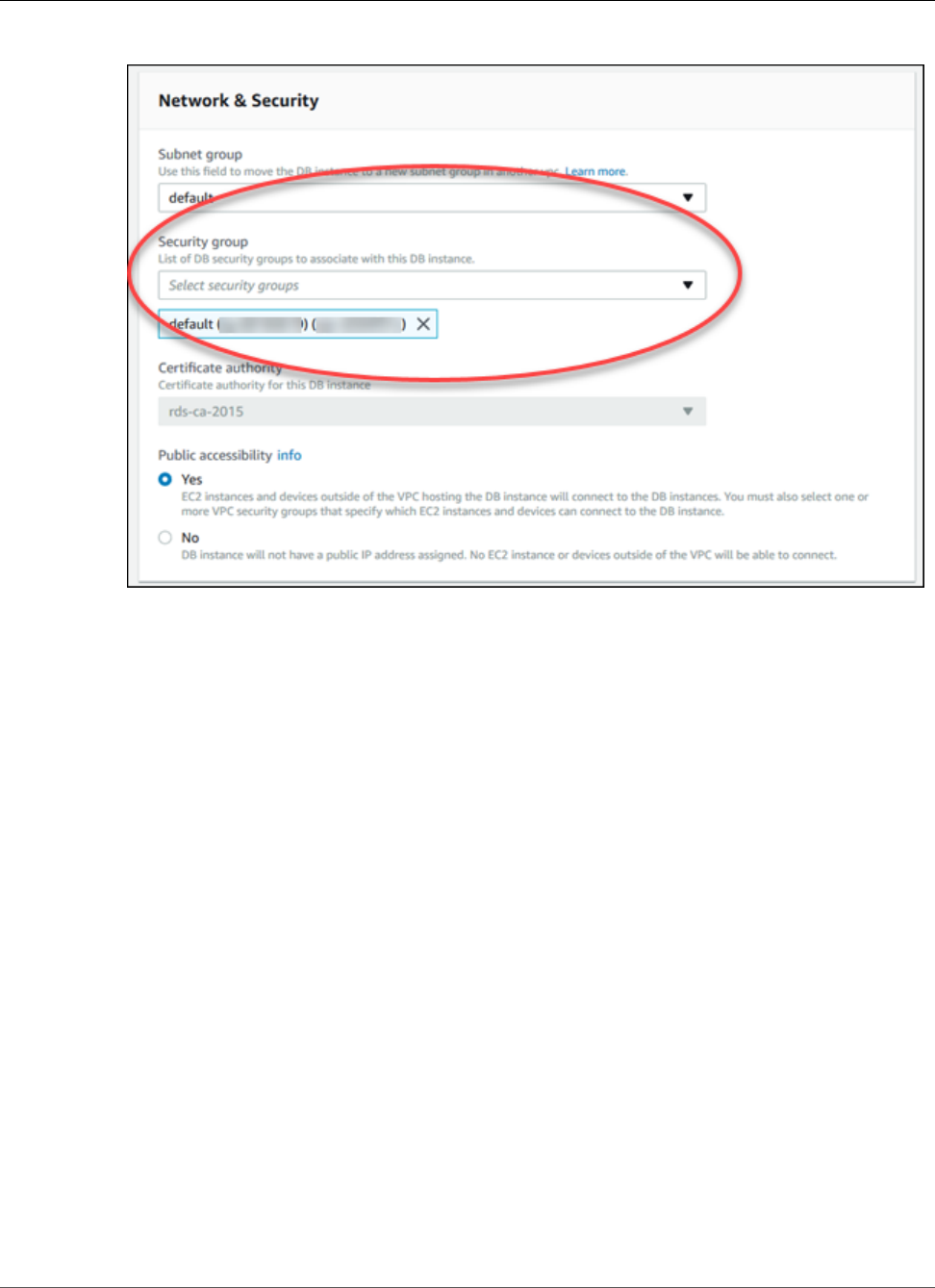
Amazon Relational Database Service User Guide
Modifying a Restored DB Instance
You can also remove a security group by clicking the X associated with it.
6. Choose Continue, and then choose Apply immediately.
7. Choose Modify DB Instance.
After the instance status is available, click the DB instance name to display its details. Scroll to the
Details section, and confirm that the new security group has been applied, making the DB instance
authorized for access.
API Version 2014-10-31
236
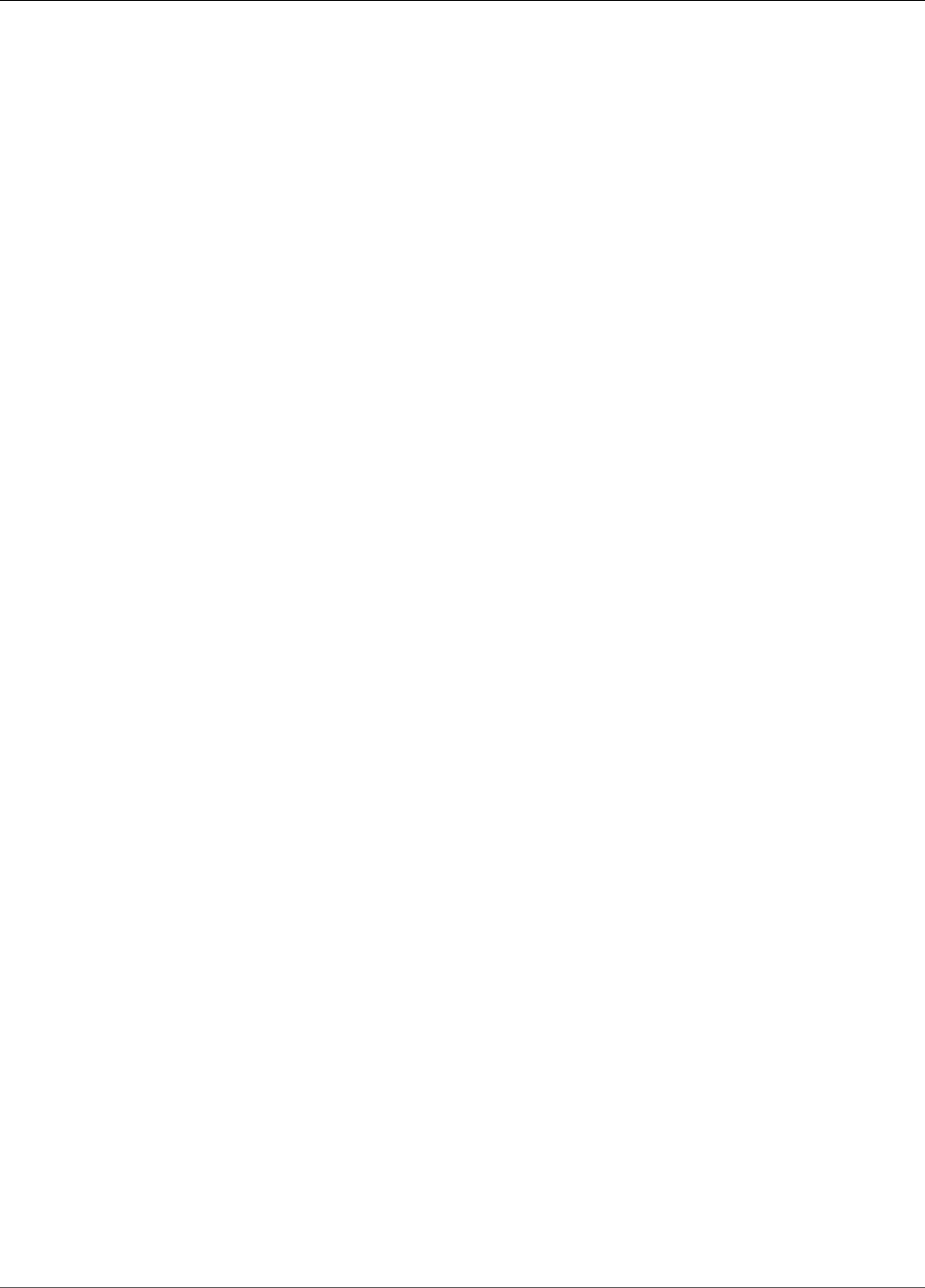
Amazon Relational Database Service User Guide
Monitoring Amazon RDS
This section shows you how to monitor Amazon RDS.
Topics
•Overview of Monitoring Amazon RDS (p. 239)
•Enhanced Monitoring (p. 250)
•Using Amazon RDS Performance Insights (p. 260)
•Using Amazon RDS Recommendations (p. 274)
•Using Amazon RDS Event Notification (p. 278)
•Viewing Amazon RDS Events (p. 295)
•Amazon RDS Database Log Files (p. 297)
•Logging Amazon RDS API Calls with AWS CloudTrail (p. 326)
API Version 2014-10-31
238
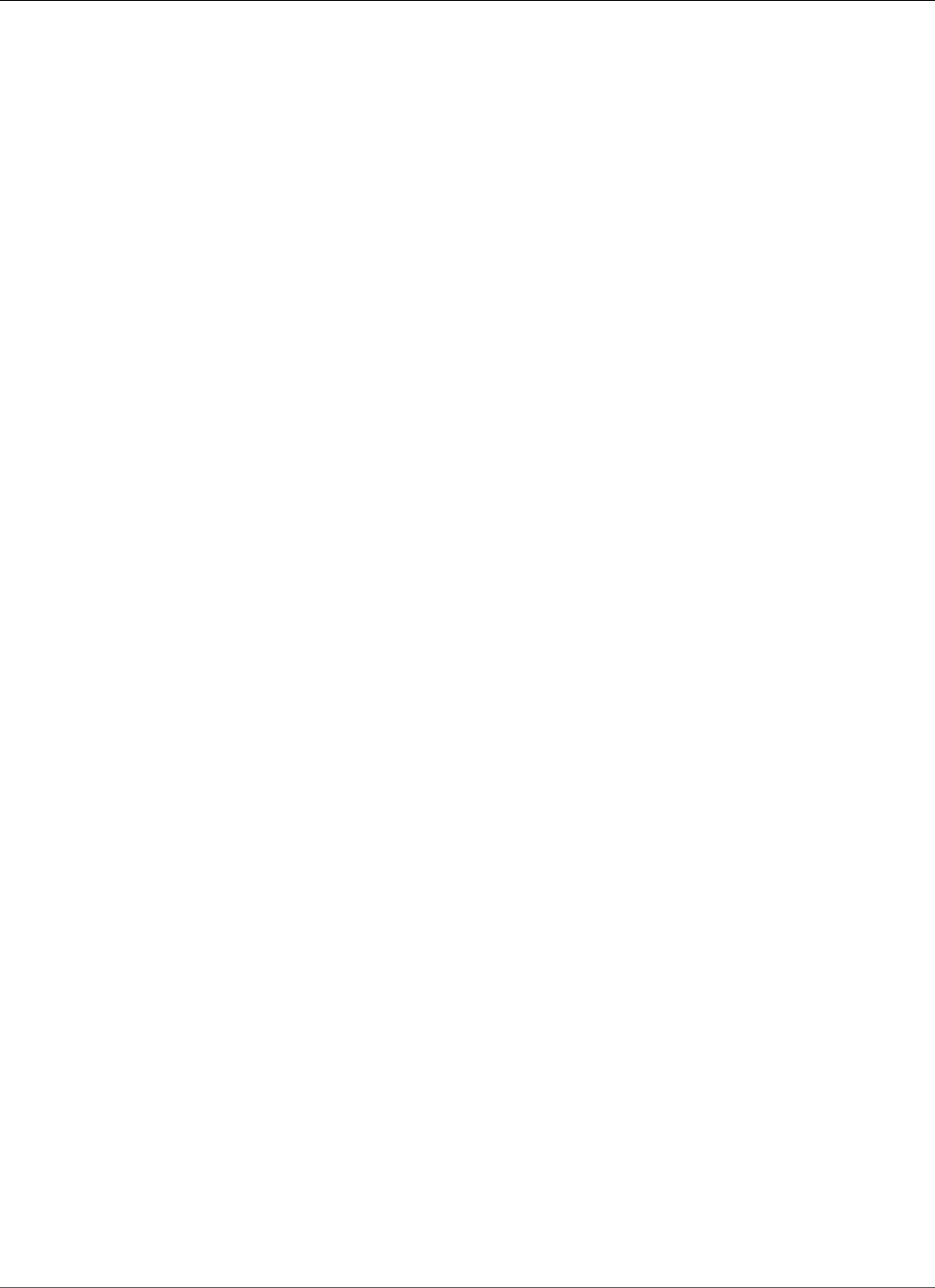
Amazon Relational Database Service User Guide
Overview of Monitoring
Overview of Monitoring Amazon RDS
Monitoring is an important part of maintaining the reliability, availability, and performance of Amazon
RDS and your AWS solutions. You should collect monitoring data from all of the parts of your AWS
solution so that you can more easily debug a multi-point failure if one occurs. Before you start
monitoring Amazon RDS, we recommend that you create a monitoring plan that includes answers to the
following questions:
• What are your monitoring goals?
• What resources will you monitor?
• How often will you monitor these resources?
• What monitoring tools will you use?
• Who will perform the monitoring tasks?
• Who should be notified when something goes wrong?
The next step is to establish a baseline for normal Amazon RDS performance in your environment, by
measuring performance at various times and under different load conditions. As you monitor Amazon
RDS, you should consider storing historical monitoring data. This stored data will give you a baseline to
compare against with current performance data, identify normal performance patterns and performance
anomalies, and devise methods to address issues.
For example, with Amazon RDS, you can monitor network throughput, I/O for read, write, and/or
metadata operations, client connections, and burst credit balances for your DB instances. When
performance falls outside your established baseline, you might need change the instance class of your
DB instance or the number of DB instances and Read Replicas that are available for clients in order to
optimize your database availability for your workload.
In general, acceptable values for performance metrics depend on what your baseline looks like and what
your application is doing. Investigate consistent or trending variances from your baseline. Advice about
specific types of metrics follows:
•High CPU or RAM consumption – High values for CPU or RAM consumption might be appropriate,
provided that they are in keeping with your goals for your application (like throughput or concurrency)
and are expected.
•Disk space consumption – Investigate disk space consumption if space used is consistently at or above
85 percent of the total disk space. See if it is possible to delete data from the instance or archive data
to a different system to free up space.
•Network traffic – For network traffic, talk with your system administrator to understand what
expected throughput is for your domain network and Internet connection. Investigate network traffic if
throughput is consistently lower than expected.
•Database connections – Consider constraining database connections if you see high numbers of
user connections in conjunction with decreases in instance performance and response time. The
best number of user connections for your DB instance will vary based on your instance class and
the complexity of the operations being performed. You can determine the number of database
connections by associating your DB instance with a parameter group where the User Connections
parameter is set to a value other than 0 (unlimited). You can either use an existing parameter group or
create a new one. For more information, see Working with DB Parameter Groups (p. 165).
•IOPS metrics – The expected values for IOPS metrics depend on disk specification and server
configuration, so use your baseline to know what is typical. Investigate if values are consistently
different than your baseline. For best IOPS performance, make sure your typical working set will fit
into memory to minimize read and write operations.
API Version 2014-10-31
239
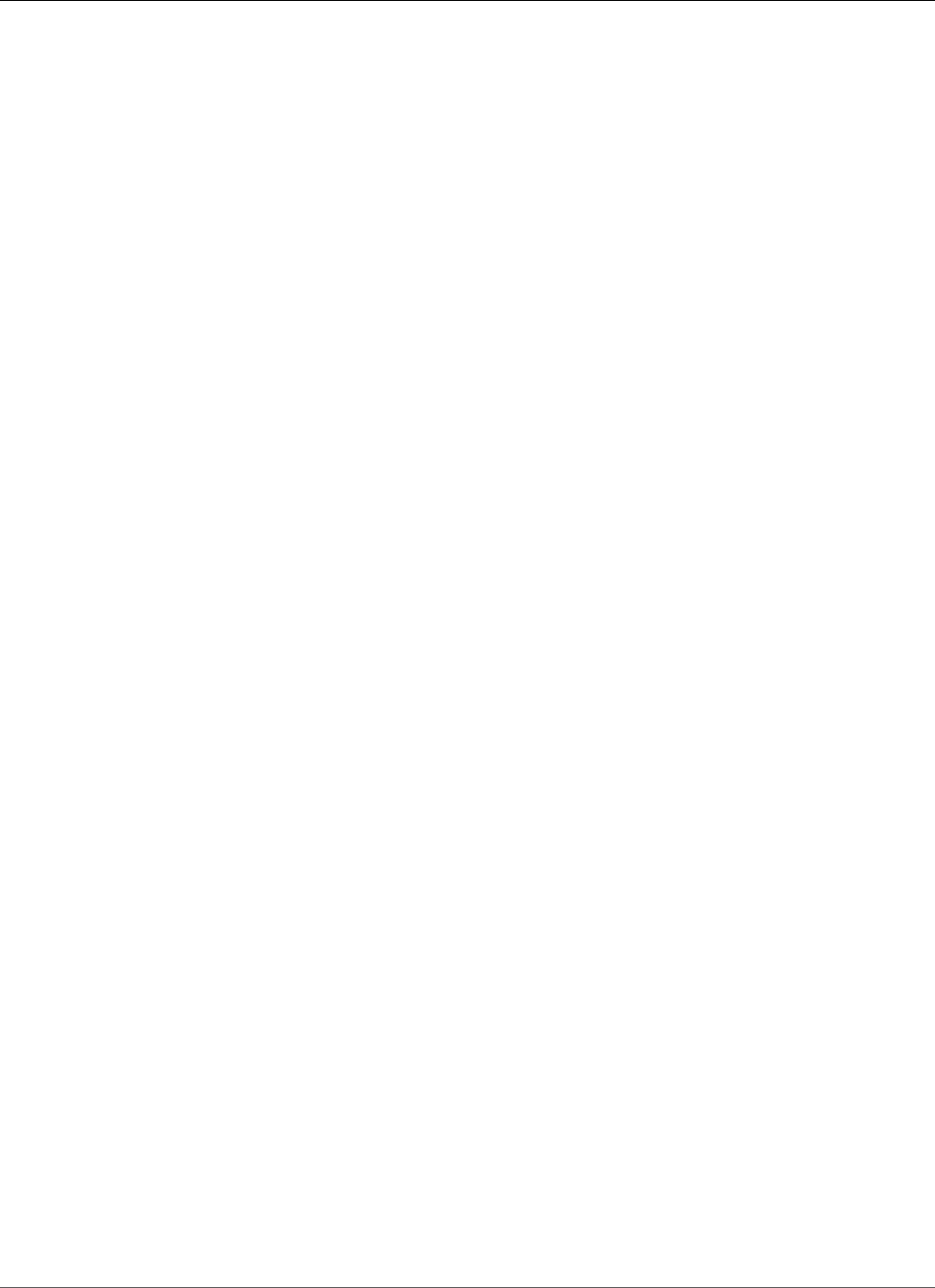
Amazon Relational Database Service User Guide
Monitoring Tools
Monitoring Tools
AWS provides various tools that you can use to monitor Amazon RDS. You can configure some of these
tools to do the monitoring for you, while some of the tools require manual intervention. We recommend
that you automate monitoring tasks as much as possible.
Automated Monitoring Tools
You can use the following automated monitoring tools to watch Amazon RDS and report when
something is wrong:
•Amazon RDS Events – Subscribe to Amazon RDS events to be notified when changes occur with a DB
instance, DB snapshot, DB parameter group, or DB security group. For more information, see Using
Amazon RDS Event Notification (p. 278).
•Database log files – View, download, or watch database log files using the Amazon RDS console or
Amazon RDS API actions. You can also query some database log files that are loaded into database
tables. For more information, see Amazon RDS Database Log Files (p. 297).
•Amazon RDS Enhanced Monitoring — Look at metrics in real time for the operating system. For more
information, see Enhanced Monitoring (p. 250).
In addition, Amazon RDS integrates with Amazon CloudWatch for additional monitoring capabilities:
•Amazon CloudWatch Metrics – Amazon RDS automatically sends metrics to CloudWatch every minute
for each active database. You are not charged additionally for Amazon RDS metrics in CloudWatch. For
more information, see the section called “Viewing DB Instance Metrics” (p. 248).
•Amazon CloudWatch Alarms – You can watch a single Amazon RDS metric over a specific time period,
and perform one or more actions based on the value of the metric relative to a threshold you set. For
more information, see Monitoring with Amazon CloudWatch (p. 241)
•Amazon CloudWatch Logs – Most DB engines enable you to monitor, store, and access your database
log files in CloudWatch Logs. For more information, see Amazon CloudWatch Logs User Guide
Manual Monitoring Tools
Another important part of monitoring Amazon RDS involves manually monitoring those items that the
CloudWatch alarms don't cover. The Amazon RDS, CloudWatch, AWS Trusted Advisor and other AWS
console dashboards provide an at-a-glance view of the state of your AWS environment. We recommend
that you also check the log files on your DB instance.
• From the Amazon RDS console, you can monitor the following items for your resources:
• The number of connections to a DB instance
• The amount of read and write operations to a DB instance
• The amount of storage that a DB instance is currently utilizing
• The amount of memory and CPU being utilized for a DB instance
• The amount of network traffic to and from a DB instance
• From the AWS Trusted Advisor dashboard, you can review the following cost optimization, security,
fault tolerance, and performance improvement checks:
• Amazon RDS Idle DB Instances
• Amazon RDS Security Group Access Risk
• Amazon RDS Backups
• Amazon RDS Multi-AZ
For more information on these checks, see Trusted Advisor Best Practices (Checks).
API Version 2014-10-31
240
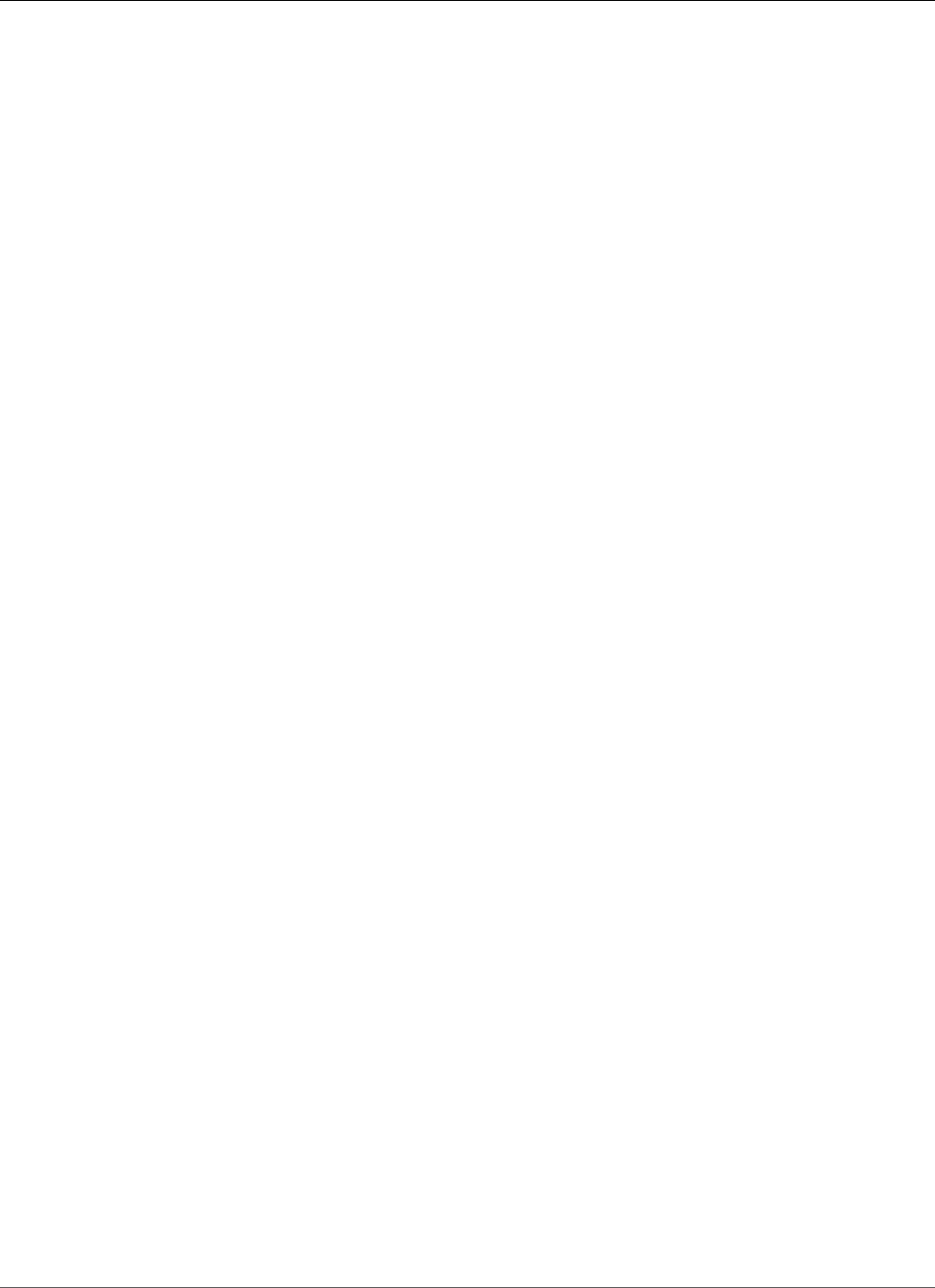
Amazon Relational Database Service User Guide
Monitoring with CloudWatch
• CloudWatch home page shows:
• Current alarms and status
• Graphs of alarms and resources
• Service health status
In addition, you can use CloudWatch to do the following:
• Create customized dashboards to monitor the services you care about
• Graph metric data to troubleshoot issues and discover trends
• Search and browse all your AWS resource metrics
• Create and edit alarms to be notified of problems
Monitoring with Amazon CloudWatch
You can monitor DB instances using Amazon CloudWatch, which collects and processes raw data from
Amazon RDS into readable, near real-time metrics. These statistics are recorded for a period of two
weeks, so that you can access historical information and gain a better perspective on how your web
application or service is performing. By default, Amazon RDS metric data is automatically sent to
CloudWatch in 1-minute periods. For more information about CloudWatch, see What Are Amazon
CloudWatch, Amazon CloudWatch Events, and Amazon CloudWatch Logs? in the Amazon CloudWatch
User Guide.
Amazon RDS Metrics and Dimensions
When you use Amazon RDS resources, Amazon RDS sends metrics and dimensions to Amazon
CloudWatch every minute. You can use the following procedures to view the metrics for Amazon RDS.
To view metrics using the Amazon CloudWatch console
Metrics are grouped first by the service namespace, and then by the various dimension combinations
within each namespace.
1. Open the CloudWatch console at https://console.aws.amazon.com/cloudwatch/.
2. If necessary, change the region. From the navigation bar, select the region where your AWS resources
reside. For more information, see Regions and Endpoints.
3. In the navigation pane, choose Metrics. Choose the RDS metric namespace.
API Version 2014-10-31
241
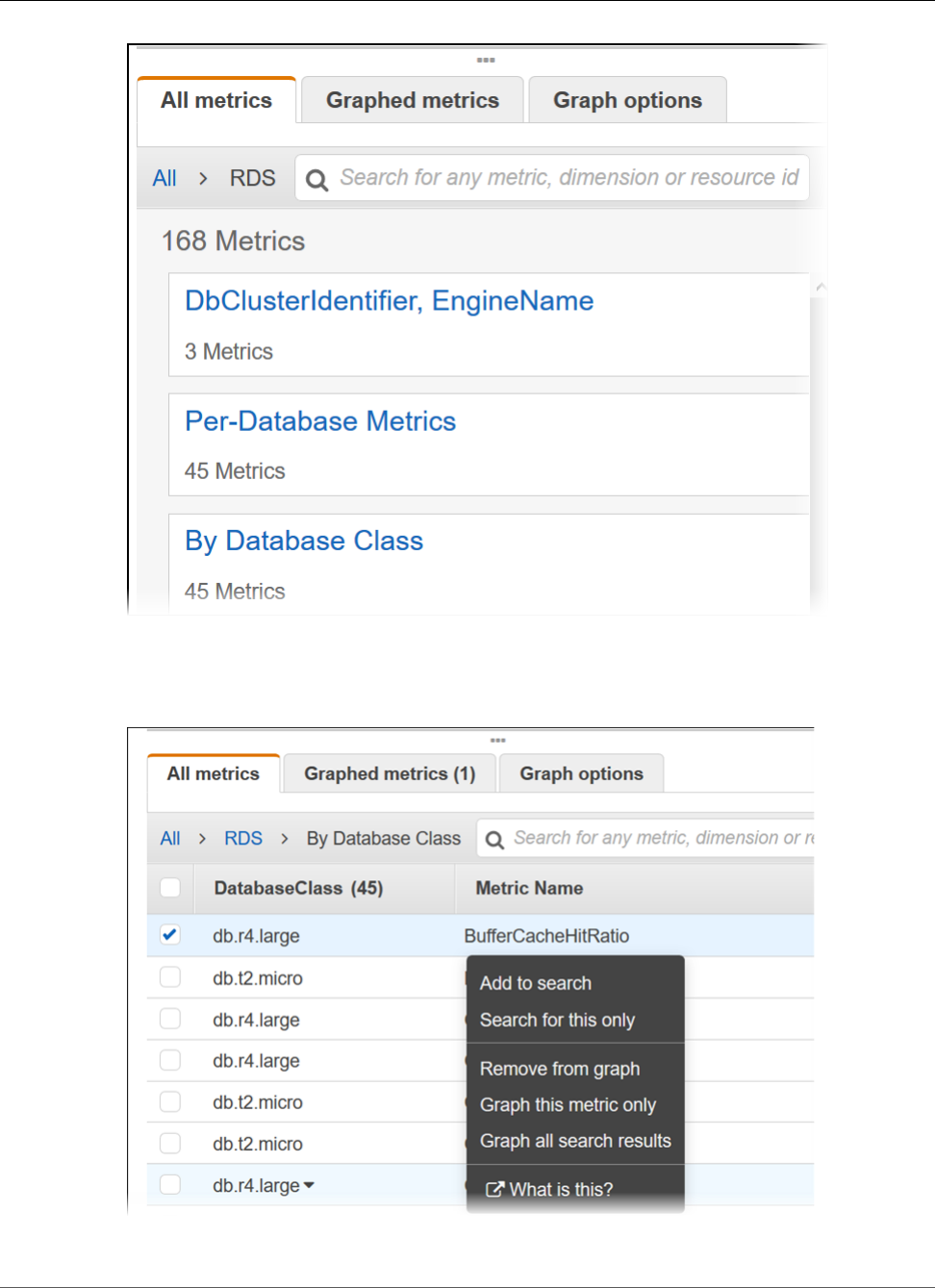
Amazon Relational Database Service User Guide
Monitoring with CloudWatch
4. Select a metric dimension, for example, By Database Class.
5. To sort the metrics, use the column heading. To graph a metric, select the check box next to the
metric. To filter by resource, choose the resource ID and then choose Add to search. To filter by
metric, choose the metric name and then choose Add to search.
API Version 2014-10-31
242
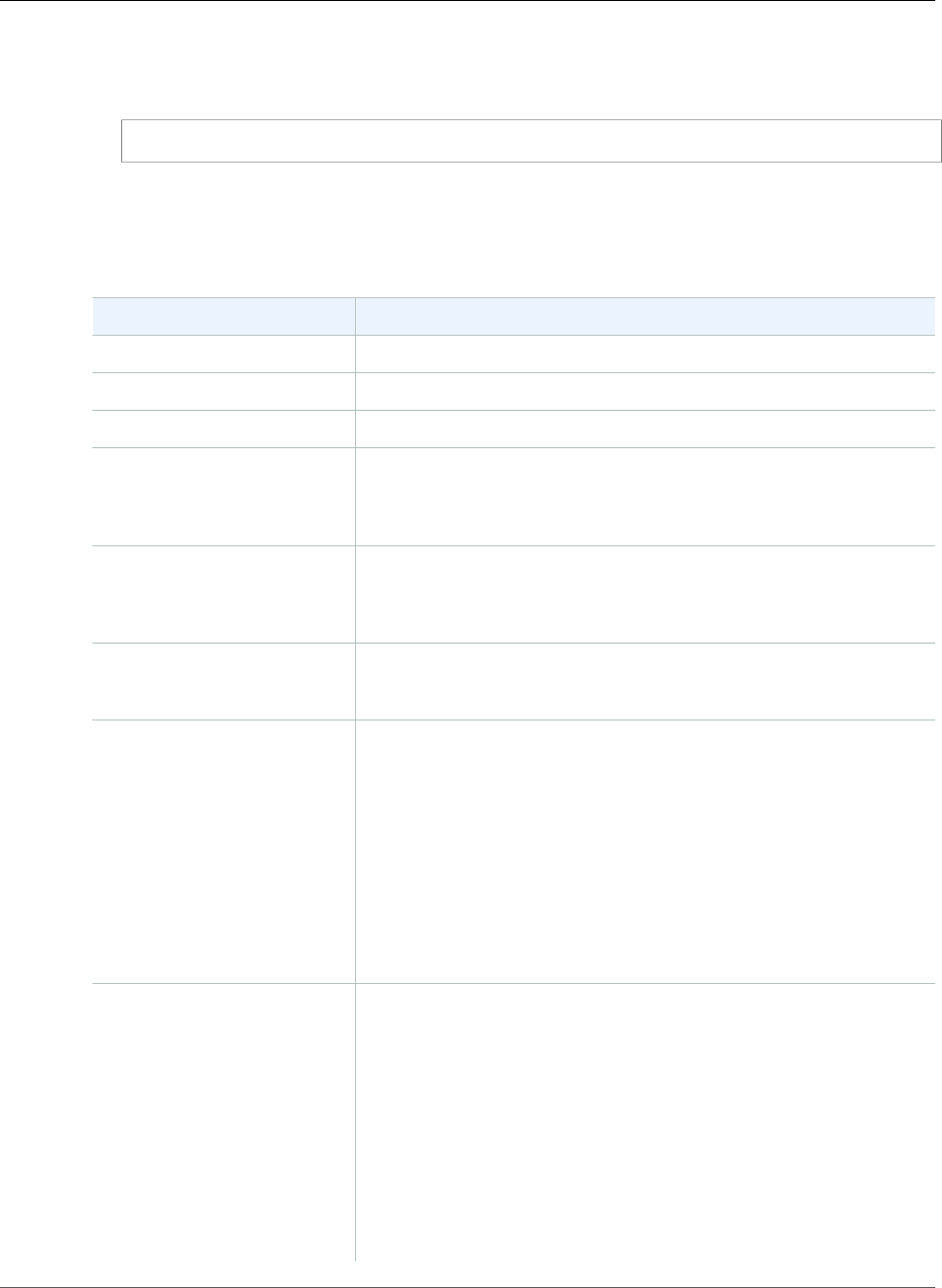
Amazon Relational Database Service User Guide
Monitoring with CloudWatch
To view metrics using the AWS CLI
• At a command prompt, use the following command:
aws cloudwatch list-metrics --namespace AWS/RDS
Amazon RDS Metrics
The AWS/RDS namespace includes the following metrics.
Metric Description
AuroraGlobalDBReplicatedWriteIOUnits: Bytes
AuroraGlobalDBDataTransferBytesUnits: Bytes
AuroraGlobalDBReplicationLagUnits: Milliseconds
BinLogDiskUsage The amount of disk space occupied by binary logs on the master.
Applies to MySQL read replicas.
Units: Bytes
BurstBalance The percent of General Purpose SSD (gp2) burst-bucket I/O credits
available.
Units: Percent
CPUUtilization The percentage of CPU utilization.
Units: Percent
CPUCreditUsage [T2 instances] The number of CPU credits spent by the instance
for CPU utilization. One CPU credit equals one vCPU running at
100% utilization for one minute or an equivalent combination of
vCPUs, utilization, and time (for example, one vCPU running at 50%
utilization for two minutes or two vCPUs running at 25% utilization
for two minutes).
CPU credit metrics are available at a five-minute frequency only. If
you specify a period greater than five minutes, use the Sum statistic
instead of the Average statistic.
Units: Credits (vCPU-minutes)
CPUCreditBalance [T2 instances] The number of earned CPU credits that an instance
has accrued since it was launched or started. For T2 Standard, the
CPUCreditBalance also includes the number of launch credits that
have been accrued.
Credits are accrued in the credit balance after they are earned, and
removed from the credit balance when they are spent. The credit
balance has a maximum limit, determined by the instance size. Once
the limit is reached, any new credits that are earned are discarded. For
T2 Standard, launch credits do not count towards the limit.
The credits in the CPUCreditBalance are available for the instance
to spend to burst beyond its baseline CPU utilization.
API Version 2014-10-31
243
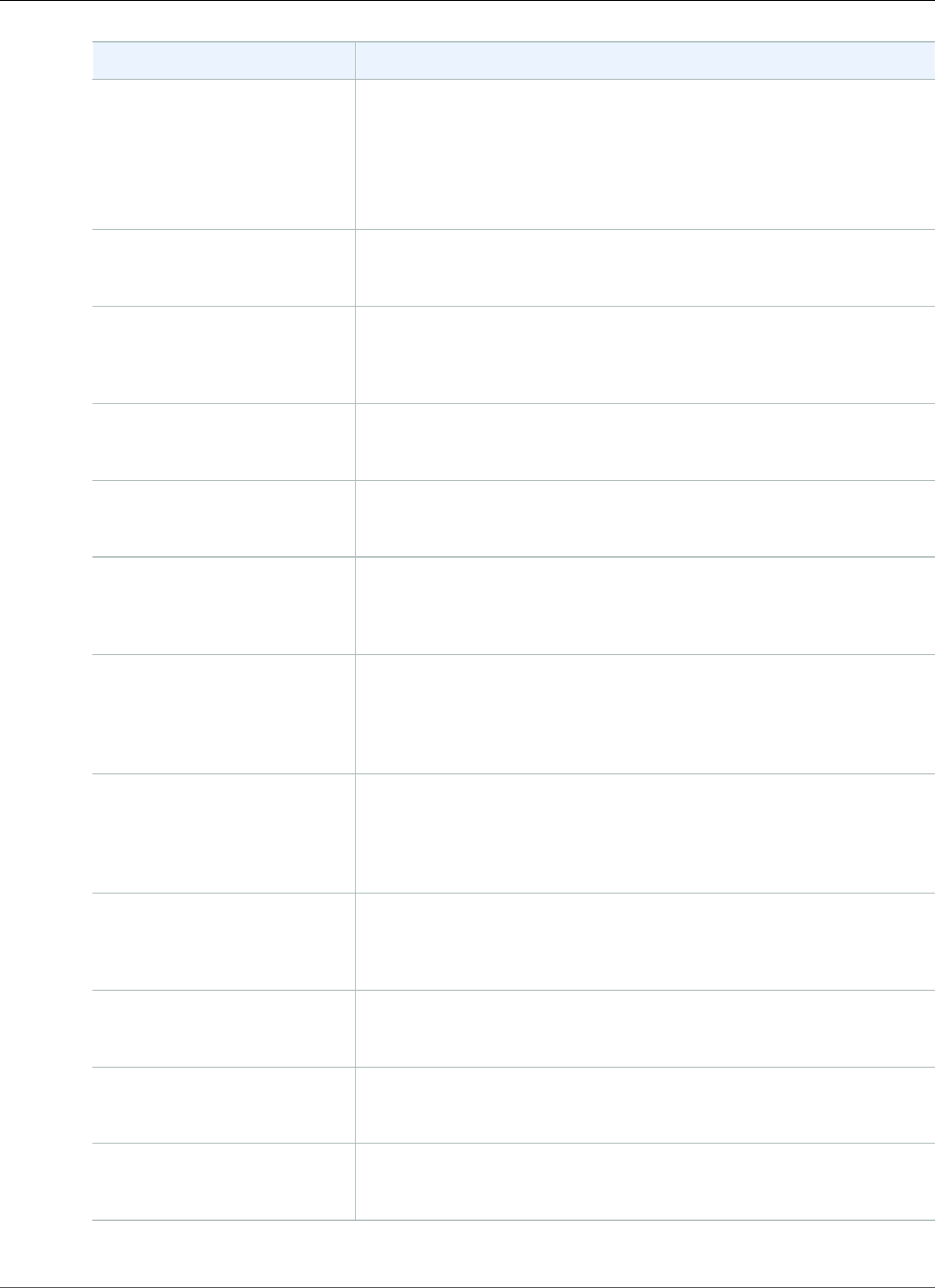
Amazon Relational Database Service User Guide
Monitoring with CloudWatch
Metric Description
When an instance is running, credits in the CPUCreditBalance do
not expire. When the instance stops, the CPUCreditBalance does
not persist, and all accrued credits are lost.
CPU credit metrics are available at a five-minute frequency only.
Units: Credits (vCPU-minutes)
DatabaseConnections The number of database connections in use.
Units: Count
DiskQueueDepth The number of outstanding IOs (read/write requests) waiting to
access the disk.
Units: Count
FreeableMemory The amount of available random access memory.
Units: Bytes
FreeStorageSpace The amount of available storage space.
Units: Bytes
MaximumUsedTransactionIDsThe maximum transaction ID that has been used. Applies to
PostgreSQL.
Units: Count
NetworkReceiveThroughput The incoming (Receive) network traffic on the DB instance, including
both customer database traffic and Amazon RDS traffic used for
monitoring and replication.
Units: Bytes/second
NetworkTransmitThroughputThe outgoing (Transmit) network traffic on the DB instance, including
both customer database traffic and Amazon RDS traffic used for
monitoring and replication.
Units: Bytes/second
OldestReplicationSlotLag The lagging size of the replica lagging the most in terms of WAL data
received. Applies to PostgreSQL.
Units: Megabytes
ReadIOPS The average number of disk read I/O operations per second.
Units: Count/Second
ReadLatency The average amount of time taken per disk I/O operation.
Units: Seconds
ReadThroughput The average number of bytes read from disk per second.
Units: Bytes/Second
API Version 2014-10-31
244
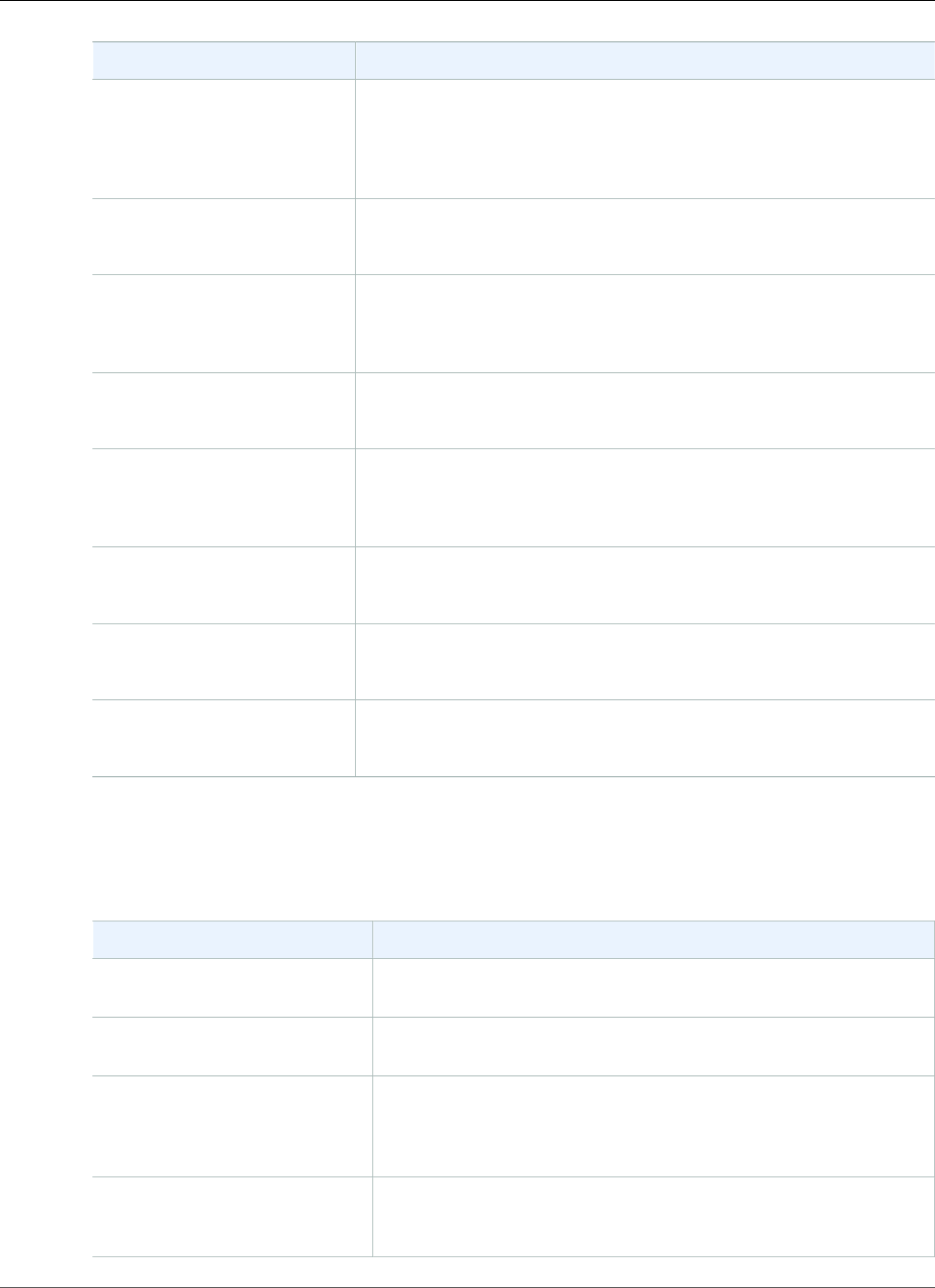
Amazon Relational Database Service User Guide
Monitoring with CloudWatch
Metric Description
ReplicaLag The amount of time a Read Replica DB instance lags behind the
source DB instance. Applies to MySQL, MariaDB, and PostgreSQL Read
Replicas.
Units: Seconds
ReplicationSlotDiskUsage The disk space used by replication slot files. Applies to PostgreSQL.
Units: Megabytes
SwapUsage The amount of swap space used on the DB instance. This metric is not
available for SQL Server.
Units: Bytes
TransactionLogsDiskUsage The disk space used by transaction logs. Applies to PostgreSQL.
Units: Megabytes
TransactionLogsGenerationThe size of transaction logs generated per second. Applies to
PostgreSQL.
Units: Megabytes/second
WriteIOPS The average number of disk write I/O operations per second.
Units: Count/Second
WriteLatency The average amount of time taken per disk I/O operation.
Units: Seconds
WriteThroughput The average number of bytes written to disk per second.
Units: Bytes/Second
Amazon RDS Dimensions
Amazon RDS metrics data can be filtered by using any of the dimensions in the following table:
Dimension Description
DBInstanceIdentifier This dimension filters the data you request for a specific database
instance.
DBClusterIdentifier This dimension filters the data you request for a specific Amazon
Aurora DB cluster.
DBClusterIdentifier,
Role
This dimension filters the data you request for a specific Aurora DB
cluster, aggregating the metric by instance role (WRITER/READER).
For example, you can aggregate metrics for all READER instances
that belong to a cluster.
DatabaseClass This dimension filters the data you request for all instances in a
database class. For example, you can aggregate metrics for all
instances that belong to the database class db.m1.small
API Version 2014-10-31
245
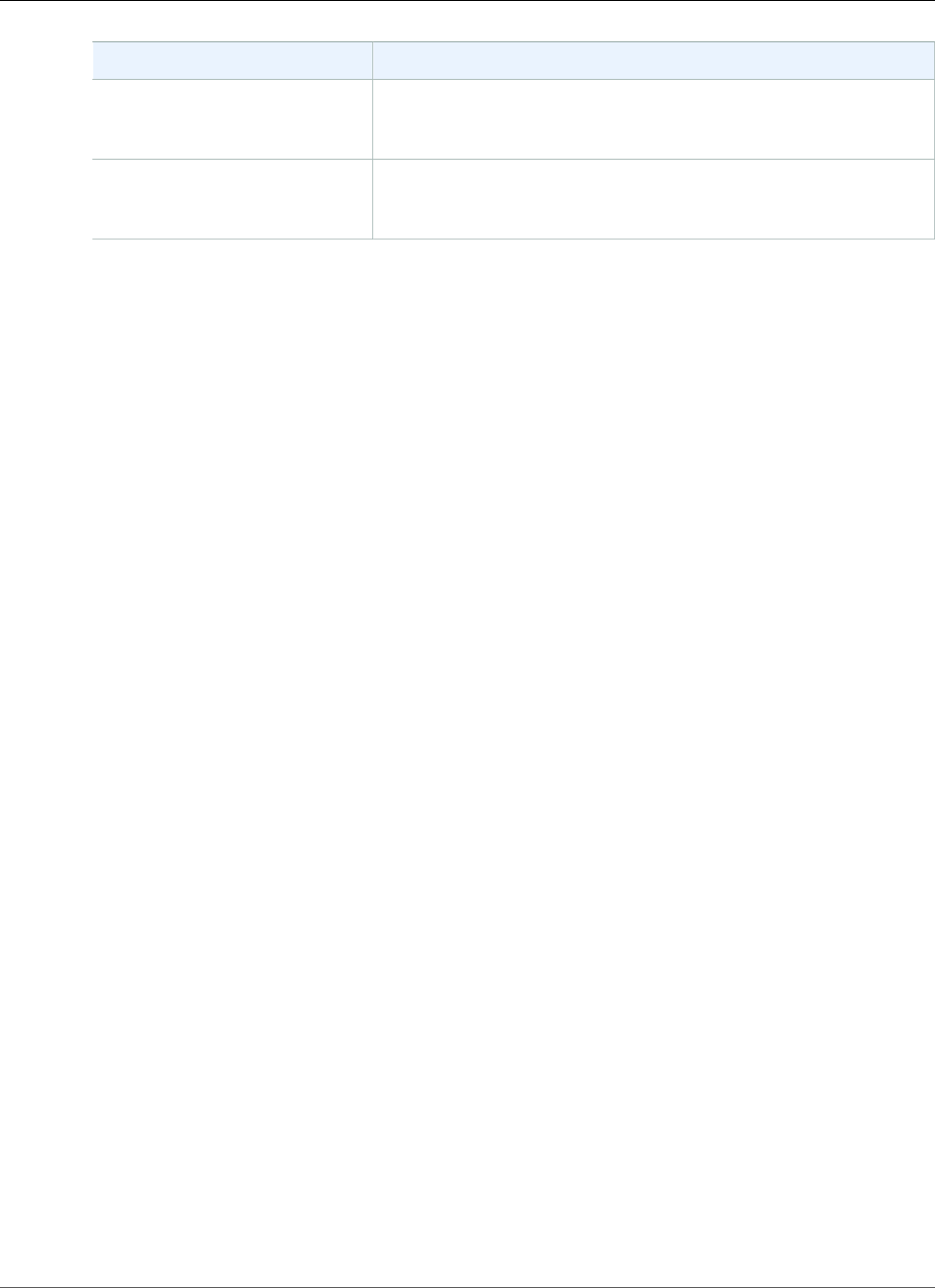
Amazon Relational Database Service User Guide
Monitoring with CloudWatch
Dimension Description
EngineName This dimension filters the data you request for the identified engine
name only. For example, you can aggregate metrics for all instances
that have the engine name mysql.
SourceRegion This dimension filters the data you request for the specified region
only. For example, you can aggregate metrics for all instances in the
region us-east-1.
Creating CloudWatch Alarms to Monitor Amazon RDS
You can create a CloudWatch alarm that sends an Amazon SNS message when the alarm changes state.
An alarm watches a single metric over a time period you specify, and performs one or more actions
based on the value of the metric relative to a given threshold over a number of time periods. The action
is a notification sent to an Amazon SNS topic or Auto Scaling policy.
Alarms invoke actions for sustained state changes only. CloudWatch alarms will not invoke actions simply
because they are in a particular state, the state must have changed and been maintained for a specified
number of periods. The following procedures outlines how to create alarms for Amazon RDS.
To set alarms using the CloudWatch console
1. Sign in to the AWS Management Console and open the CloudWatch console at https://
console.aws.amazon.com/cloudwatch/.
2. Choose Alarms and then choose Create Alarm. This launches the Create Alarm Wizard.
3. Choose RDS Metrics and scroll through the Amazon RDS metrics to locate the metric you want to
place an alarm on. To display just the Amazon RDS metrics in this dialog box, search for the identifier
of your resource. Select the metric to create an alarm on and then choose Next.
4. Fill in the Name, Description, Whenever values for the metric.
5. If you want CloudWatch to send you an email when the alarm state is reached, in the Whenever this
alarm: field, choose State is ALARM. In the Send notification to: field, choose an existing SNS topic.
If you select Create topic, you can set the name and email addresses for a new email subscription
list. This list is saved and appears in the field for future alarms.
Note
If you use Create topic to create a new Amazon SNS topic, the email addresses must be
verified before they receive notifications. Emails are only sent when the alarm enters an
alarm state. If this alarm state change happens before the email addresses are verified, they
do not receive a notification.
6. At this point, the Alarm Preview area gives you a chance to preview the alarm you’re about to
create. Choose Create Alarm.
To set an alarm using the AWS CLI
• Call put-metric-alarm. For more information, see AWS CLI Command Reference.
To set an alarm using the CloudWatch API
• Call PutMetricAlarm. For more information, see Amazon CloudWatch API Reference
API Version 2014-10-31
246
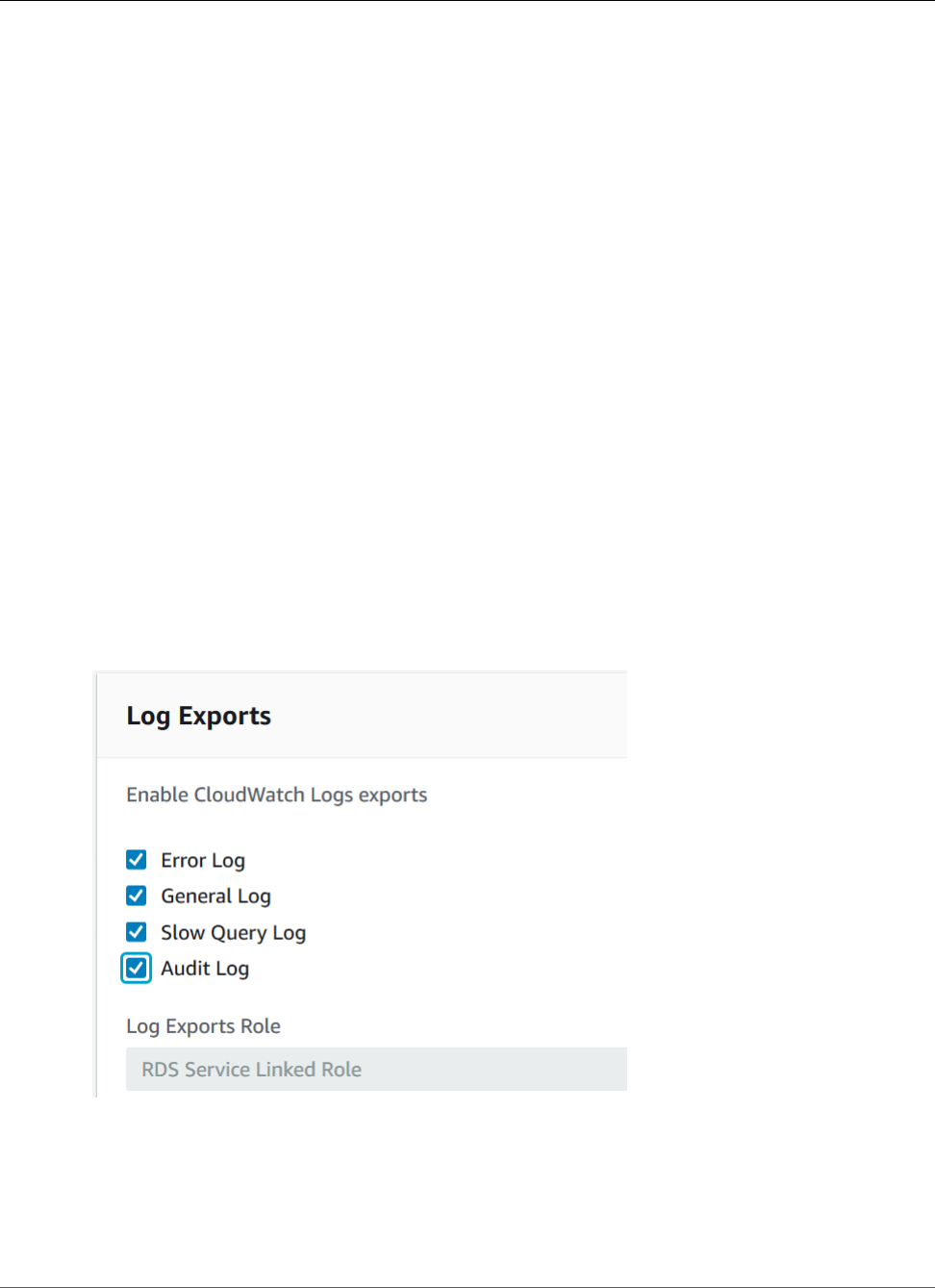
Amazon Relational Database Service User Guide
Publishing to CloudWatch Logs
Publishing Database Engine Logs to Amazon
CloudWatch Logs
You can configure your Amazon RDS database engine to publish log data to a log group in Amazon
CloudWatch Logs. With CloudWatch Logs, you can perform real-time analysis of the log data, and use
CloudWatch to create alarms and view metrics. You can use CloudWatch Logs to store your log records
in highly durable storage, which you can manage with the CloudWatch Logs Agent. For example, you can
determine when to rotate log records from a host to the log service, so you can access the raw logs when
you need to.
You can export logs for Amazon RDS MariaDB (all versions) and Amazon RDS MySQL (versions 5.6, 5.7,
and 8.0).
Note
You must have a Service Linked Role before you enable log data publishing. For more
information about Service Linked Roles, see the following: Using Service-Linked Roles for
Amazon RDS (p. 397).
For specific requirements for these engines, see the following:
•the section called “Publishing MariaDB Logs to CloudWatch Logs” (p. 302)
•the section called “Publishing MySQL Logs to CloudWatch Logs” (p. 311)
Configuring CloudWatch Log Integration
To publish your database log files to CloudWatch Logs, choose which logs to publish. Make this choice in
the Advanced Settings section when you create a new DB instance. You can also modify an existing DB
instance to begin publishing.
After you have enabled publishing, Amazon RDS continuously streams all of the DB instance log records
to a log group. For example, you have a log group /aws/rds/instance/log type for each type of log
that you publish. This log group is in the same AWS Region as the database instance that generates the
log.
After you have published log records, you can use CloudWatch Logs to search and filter the records. For
more information about searching and filtering logs, see Searching and Filtering Log Data.
API Version 2014-10-31
247
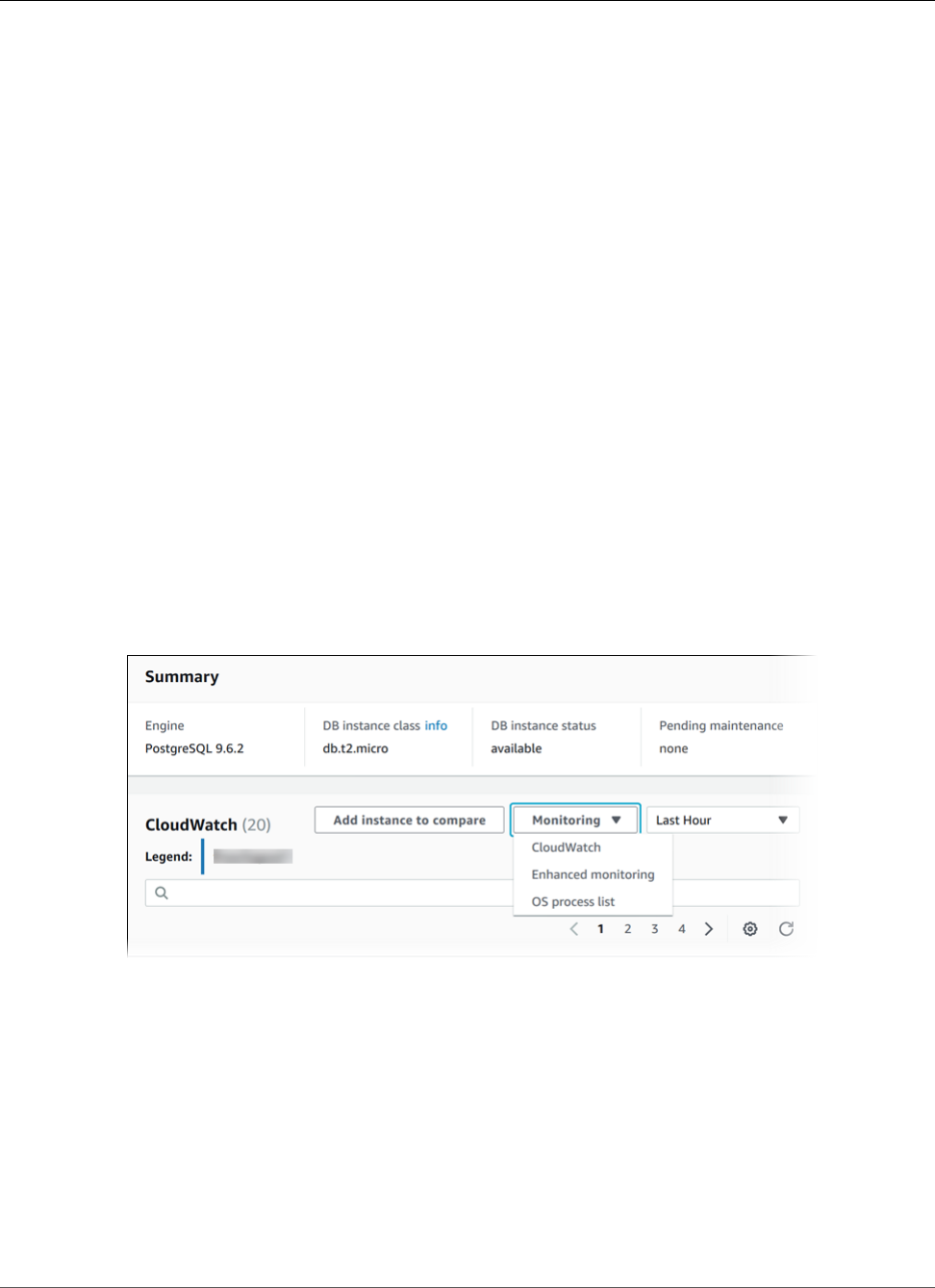
Amazon Relational Database Service User Guide
Publishing to CloudWatch Logs
Viewing DB Instance Metrics
Amazon RDS provides metrics so that you can monitor the health of your DB instances. You can monitor
both DB instance metrics and operating system (OS) metrics.
This section provides details on how you can view metrics for your DB instance using the RDS console
and CloudWatch. For information on monitoring metrics for the operating system of your DB instance in
real time using CloudWatch Logs, see Enhanced Monitoring (p. 250).
Viewing Metrics by Using the Console
To view DB and OS metrics for a DB instance
1. Sign in to the AWS Management Console and open the Amazon RDS console at https://
console.aws.amazon.com/rds/.
2. In the navigation pane, choose Instances.
3. Select the check box to the left of the DB you need information about. For Show Monitoring,
choose the option for how you want to view your metrics from these:
•CloudWatch – Shows a summary of DB instance metrics available from Amazon CloudWatch. Each
metric includes a graph showing the metric monitored over a specific time span.
•Enhanced monitoring – Shows a summary of OS metrics available for a DB instance with
Enhanced Monitoring enabled. Each metric includes a graph showing the metric monitored over a
specific time span.
•OS Process list – Shows details for each process running in the selected instance.
Tip
You can select the time range of the metrics represented by the graphs with the time range
drop-down list.
You can choose any graph to bring up a more detailed view. You can also apply metric-
specific filters to the data.
Viewing DB Instance Metrics with the CLI or API
Amazon RDS integrates with CloudWatch metrics to provide a variety of DB instance metrics. You can
view CloudWatch metrics using the RDS console, AWS CLI, or API.
For a complete list of Amazon RDS metrics, go to Amazon RDS Dimensions and Metrics in the Amazon
CloudWatch User Guide.
API Version 2014-10-31
248
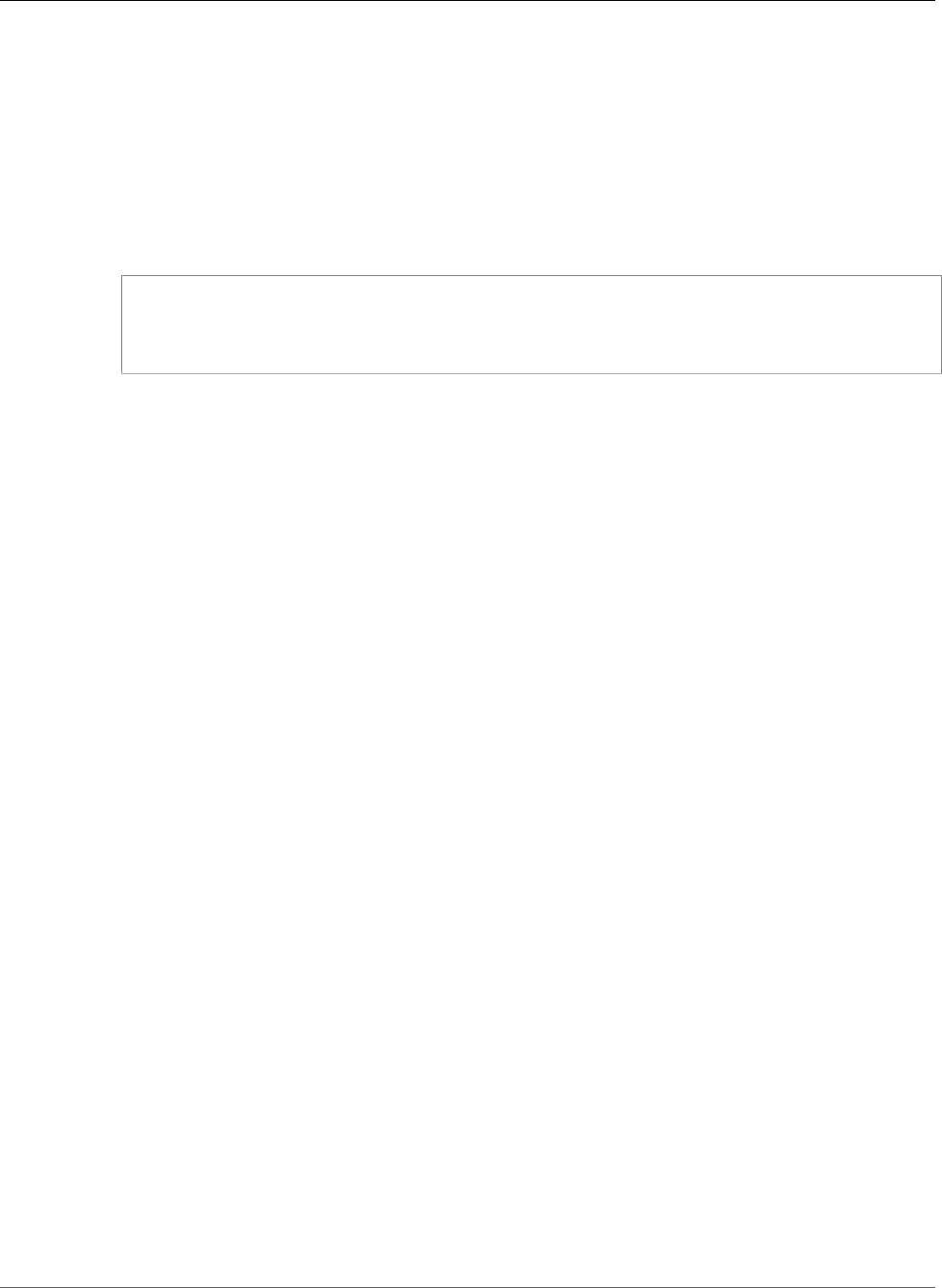
Amazon Relational Database Service User Guide
Publishing to CloudWatch Logs
Viewing DB Metrics by Using the CloudWatch CLI
Note
The following CLI example requires the CloudWatch command line tools. For more information
on CloudWatch and to download the developer tools, see the Amazon CloudWatch product
page. The StartTime and EndTime values supplied in this example are for illustrative
purposes. You must substitute appropriate start and end time values for your DB instance.
To view usage and performance statistics for a DB instance
• Use the CloudWatch command mon-get-stats with the following parameters.
PROMPT>mon-get-stats FreeStorageSpace --dimensions="DBInstanceIdentifier=mydbinstance"
--statistics= Average
--namespace="AWS/RDS" --start-time 2009-10-16T00:00:00 --end-time 2009-10-16T00:02:00
Viewing DB Metrics by Using the CloudWatch API
The StartTime and EndTime values supplied in this example are for illustrative purposes. You must
substitute appropriate start and end time values for your DB instance.
To view usage and performance statistics for a DB instance
• Call the CloudWatch API GetMetricStatistics with the following parameters:
•Statistics.member.1 = Average
•Namespace = AWS/RDS
•StartTime = 2009-10-16T00:00:00
•EndTime = 2009-10-16T00:02:00
•Period = 60
•MeasureName = FreeStorageSpace
API Version 2014-10-31
249

Amazon Relational Database Service User Guide
Enhanced Monitoring
Enhanced Monitoring
Amazon RDS provides metrics in real time for the operating system (OS) that your DB instance runs on.
You can view the metrics for your DB instance using the console, or consume the Enhanced Monitoring
JSON output from CloudWatch Logs in a monitoring system of your choice.
The cost for using Enhanced Monitoring varies depends on several factors:
• You are only charged for Enhanced Monitoring that exceeds the free tier provided by Amazon
CloudWatch Logs.
For more information about pricing, see Amazon CloudWatch Pricing.
• A smaller monitoring interval results in more frequent reporting of OS metrics and increases your
monitoring cost.
• Usage costs for Enhanced Monitoring are applied for each DB instance that Enhanced Monitoring is
enabled for. Monitoring a large number of DB instances is more expensive than monitoring only a few.
• DB instances that support a more compute-intensive workload have more OS process activity to report
and higher costs for Enhanced Monitoring.
Enhanced Monitoring Availability
Enhanced Monitoring is available for the following database engines:
• MariaDB
• Microsoft SQL Server
• MySQL version 5.5 or later
• Oracle
• PostgreSQL
Enhanced Monitoring is available for all DB instance classes except for db.m1.small.
Differences Between CloudWatch and Enhanced
Monitoring Metrics
CloudWatch gathers metrics about CPU utilization from the hypervisor for a DB instance, and Enhanced
Monitoring gathers its metrics from an agent on the instance. As a result, you might find differences
between the measurements, because the hypervisor layer performs a small amount of work. The
differences can be greater if your DB instances use smaller instance classes, because then there are likely
more virtual machines (VMs) that are managed by the hypervisor layer on a single physical instance.
Enhanced Monitoring metrics are useful when you want to see how different processes or threads on a
DB instance use the CPU.
Setting Up for and Enabling Enhanced Monitoring
Before You Begin
Enhanced Monitoring requires permission to act on your behalf to send OS metric information to
CloudWatch Logs. You grant Enhanced Monitoring the required permissions using an AWS Identity and
Access Management (IAM) role.
API Version 2014-10-31
250
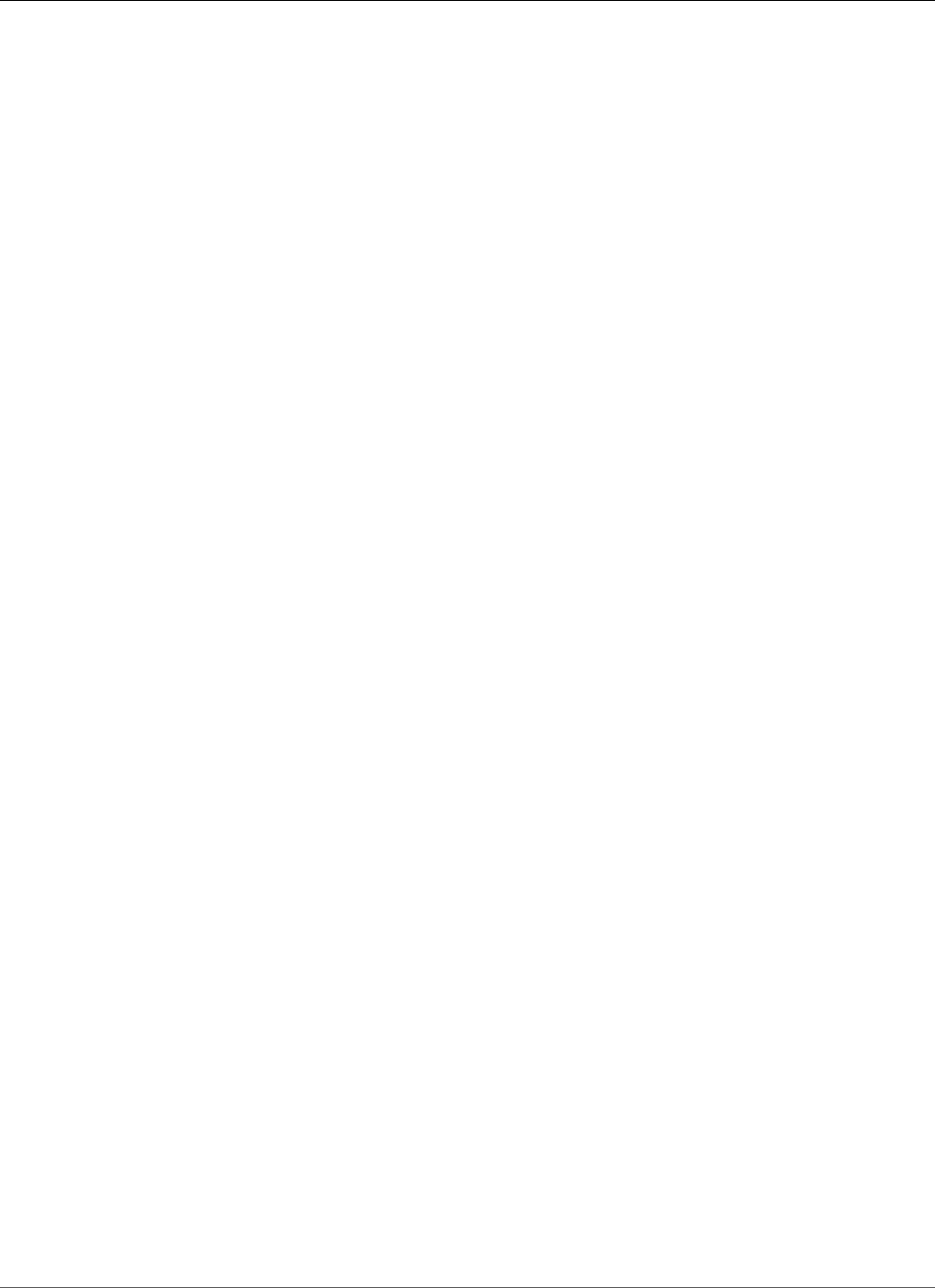
Amazon Relational Database Service User Guide
Setting Up for and Enabling Enhanced Monitoring
The first time that you enable Enhanced Monitoring in the console, you can select the Default option for
the Monitoring Role property to have RDS create the required IAM role. RDS then automatically creates
a role named rds-monitoring-role for you, and uses it for the specified DB instance or Read Replica.
You can also create the required role before you enable Enhanced Monitoring, and then specify your
new role's name when you enable Enhanced Monitoring. You must create this required role if you enable
Enhanced Monitoring using the AWS CLI or the RDS API.
To create the appropriate IAM role to permit Amazon RDS to communicate with the Amazon CloudWatch
Logs service on your behalf, take the following steps.
To create an IAM role for Amazon RDS Enhanced Monitoring
1. Open the IAM Console at https://console.aws.amazon.com.
2. In the navigation pane, choose Roles.
3. Choose Create role.
4. Choose the AWS service tab, and then choose RDS from the list of services.
5. Choose RDS - Enhanced Monitoring, and then choose Next: Permissions.
6. On the Attached permissions policy page, choose AmazonRDSEnhancedMonitoringRole, and then
choose Next: Review.
7. For Role Name, type a name for your role, for example emaccess, and then choose Create role.
Enabling and Disabling Enhanced Monitoring
You can enable Enhanced Monitoring when you create a DB instance or Read Replica, or when you
modify a DB instance. If you modify a DB instance to enable Enhanced Monitoring, you do not need to
reboot your DB instance for the change to take effect.
You can enable Enhanced Monitoring in the RDS console when you do one of the following actions:
•Create a Instance – You can enable Enhanced Monitoring in the Configure Advanced Settings page.
•Create Read Replica – You can enable Enhanced Monitoring in the Configure Advanced Settings
page.
•Modify a DB Instance – You can enable Enhanced Monitoring in the Modify DB Instance page.
To enable Enhanced Monitoring by using the RDS console, scroll to the Monitoring section and do the
following:
1. Choose Enable enhanced monitoring for your DB instance or Read Replica.
2. Set the Monitoring Role property to the IAM role that you created to permit Amazon RDS to
communicate with Amazon CloudWatch Logs for you, or choose Default to have RDS create a role for
you named rds-monitoring-role.
3. Set the Granularity property to the interval, in seconds, between points when metrics are collected
for your DB instance or Read Replica. The Granularity property can be set to one of the following
values: 1, 5, 10, 15, 30, or 60.
To disable Enhanced Monitoring, choose Disable enhanced monitoring.
API Version 2014-10-31
251
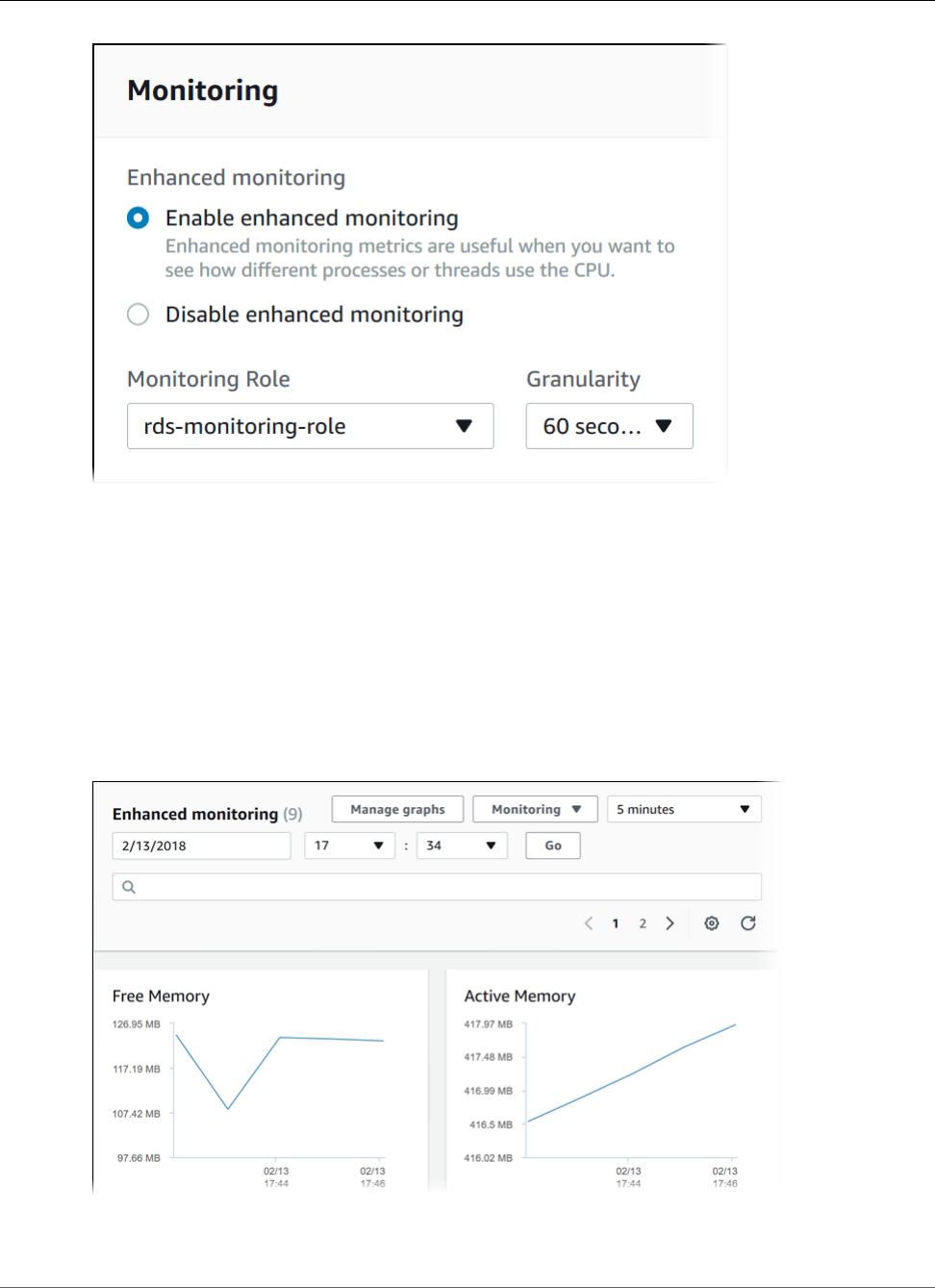
Amazon Relational Database Service User Guide
Viewing Enhanced Monitoring
Enabling Enhanced Monitoring does not require your DB instance to restart.
Note
The fastest that the RDS console refreshes is every 5 seconds. If you set the granularity to 1
second in the RDS console, you still see updated metrics only every 5 seconds. You can retrieve 1
second metric updates by using CloudWatch Logs.
Viewing Enhanced Monitoring
You can view OS metrics reported by Enhanced Monitoring in the RDS console by choosing the Enhanced
monitoring view from the Monitoring drop-down.
The Enhanced Monitoring is shown following.
If you want to see details for the processes running on your DB instance, choose OS process list for
Monitoring.
API Version 2014-10-31
252
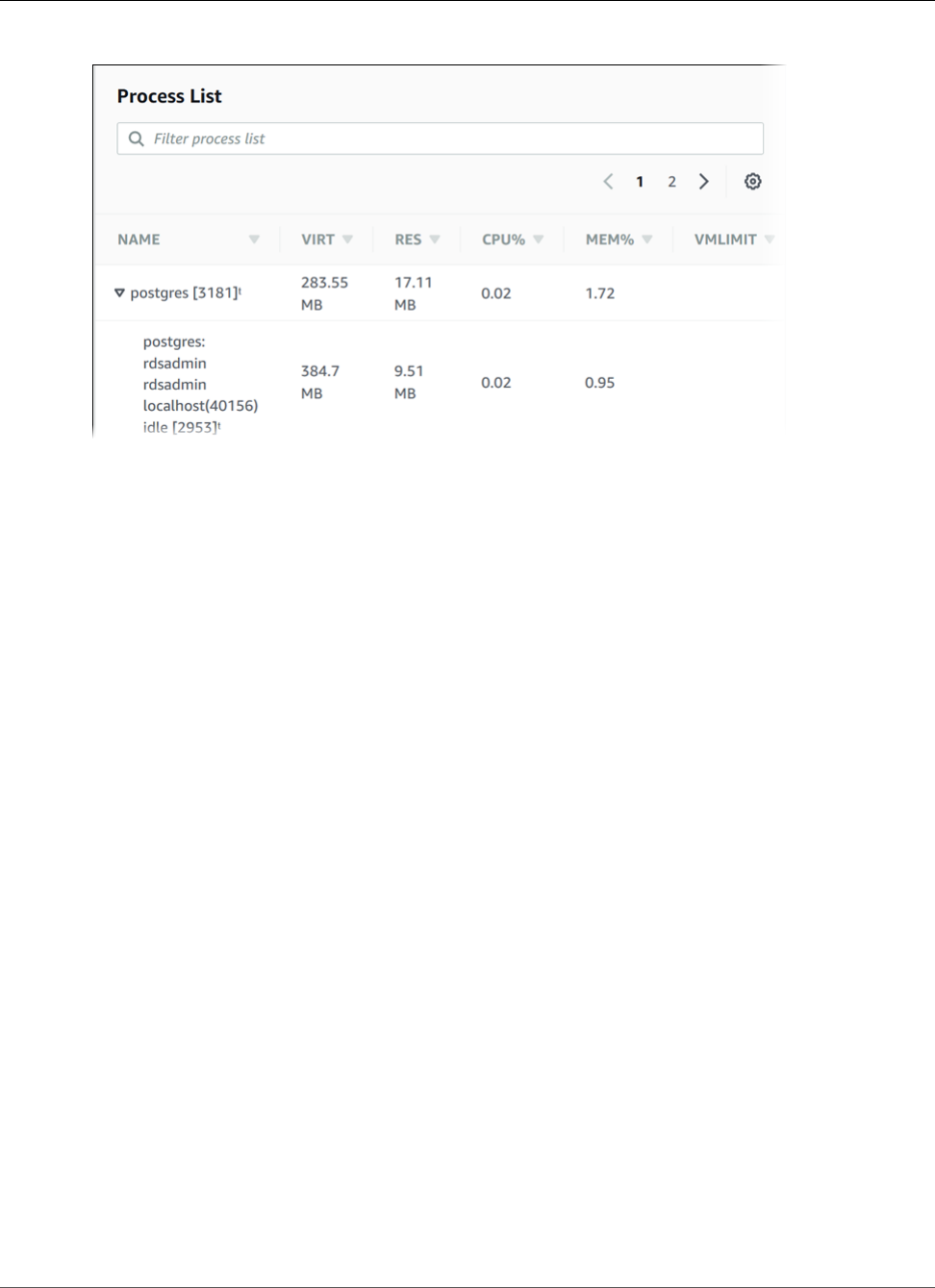
Amazon Relational Database Service User Guide
Viewing Enhanced Monitoring
Process List view is shown following.
The Enhanced Monitoring metrics shown in the Process List view are organized as follows:
•RDS child processes – Shows a summary of the RDS processes that support the DB instance, for
example aurora for Amazon Aurora DB clusters and mysqld for MySQL DB instances. Process threads
appear nested beneath the parent process. Process threads show CPU utilization only as other metrics
are the same for all threads for the process. The console displays a maximum of 100 processes and
threads. The results are a combination of the top CPU consuming and memory consuming processes
and threads. If there are more than 50 processes and more than 50 threads, the console displays the
top 50 consumers in each category. This display helps you identify which processes are having the
greatest impact on performance.
•RDS processes – Shows a summary of the resources used by the RDS management agent, diagnostics
monitoring processes, and other AWS processes that are required to support RDS DB instances.
•OS processes – Shows a summary of the kernel and system processes, which generally have minimal
impact on performance.
The items listed for each process are:
•VIRT – Displays the virtual size of the process.
•RES – Displays the actual physical memory being used by the process.
•CPU% – Displays the percentage of the CPU bandwidth consumed by the process.
•MEM% – Displays the percentage of the total memory consumed by the process.
The monitoring data that is shown in the RDS console is retrieved from Amazon CloudWatch Logs.
You can also retrieve the metrics for a DB instance as a log stream from CloudWatch Logs. For more
information, see Viewing Enhanced Monitoring by Using CloudWatch Logs (p. 254).
Enhanced Monitoring metrics are not returned during the following:
• A failover of the DB instance.
• Changing the instance class of the DB instance (scale compute).
Enhanced Monitoring metrics are returned during a reboot of a DB instance because only the database
engine is rebooted. Metrics for the operating system are still reported.
API Version 2014-10-31
253
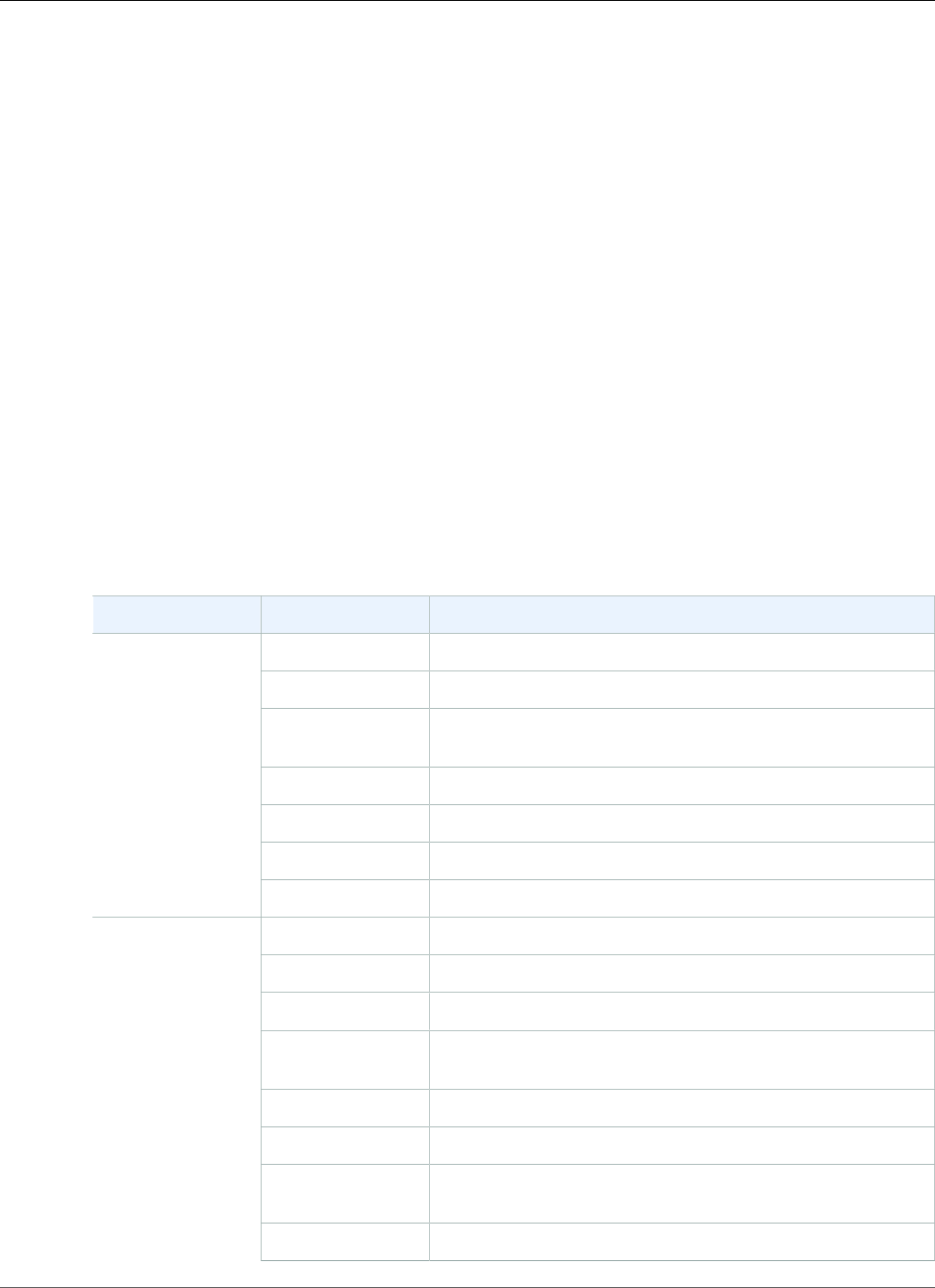
Amazon Relational Database Service User Guide
Viewing Enhanced Monitoring by Using CloudWatch Logs
Viewing Enhanced Monitoring by Using CloudWatch
Logs
After you have enabled Enhanced Monitoring for your DB instance, you can view the metrics for your
DB instance using CloudWatch Logs, with each log stream representing a single DB instance being
monitored. The log stream identifier is the resource identifier (DbiResourceId) for the DB instance.
To view Enhanced Monitoring log data
1. Open the CloudWatch console at https://console.aws.amazon.com/cloudwatch/.
2. If necessary, choose the region that your DB instance is in. For more information, go to Regions and
Endpoints in the Amazon Web Services General Reference.
3. Choose Logs in the navigation pane.
4. Choose RDSOSMetrics from the list of log groups.
5. Choose the log stream that you want to view from the list of log streams.
Available OS Metrics
The following tables list the OS metrics available using Amazon CloudWatch Logs.
Metrics for MariaDB, MySQL, Oracle, and PostgreSQL DB instances
Group Metrics Description
engine The database engine for the DB instance.
instanceID The DB instance identifier.
instanceResourceIDA region-unique, immutable identifier for the DB instance,
also used as the log stream identifier.
numVCPUs The number of virtual CPUs for the DB instance.
timestamp The time at which the metrics were taken.
uptime The amount of time that the DB instance has been active.
General
version The version of the OS metrics' stream JSON format.
guest The percentage of CPU in use by guest programs.
idle The percentage of CPU that is idle.
irq The percentage of CPU in use by software interrupts.
nice The percentage of CPU in use by programs running at lowest
priority.
steal The percentage of CPU in use by other virtual machines.
system The percentage of CPU in use by the kernel.
total The total percentage of the CPU in use. This value includes
the nice value.
cpuUtilization
user The percentage of CPU in use by user programs.
API Version 2014-10-31
254
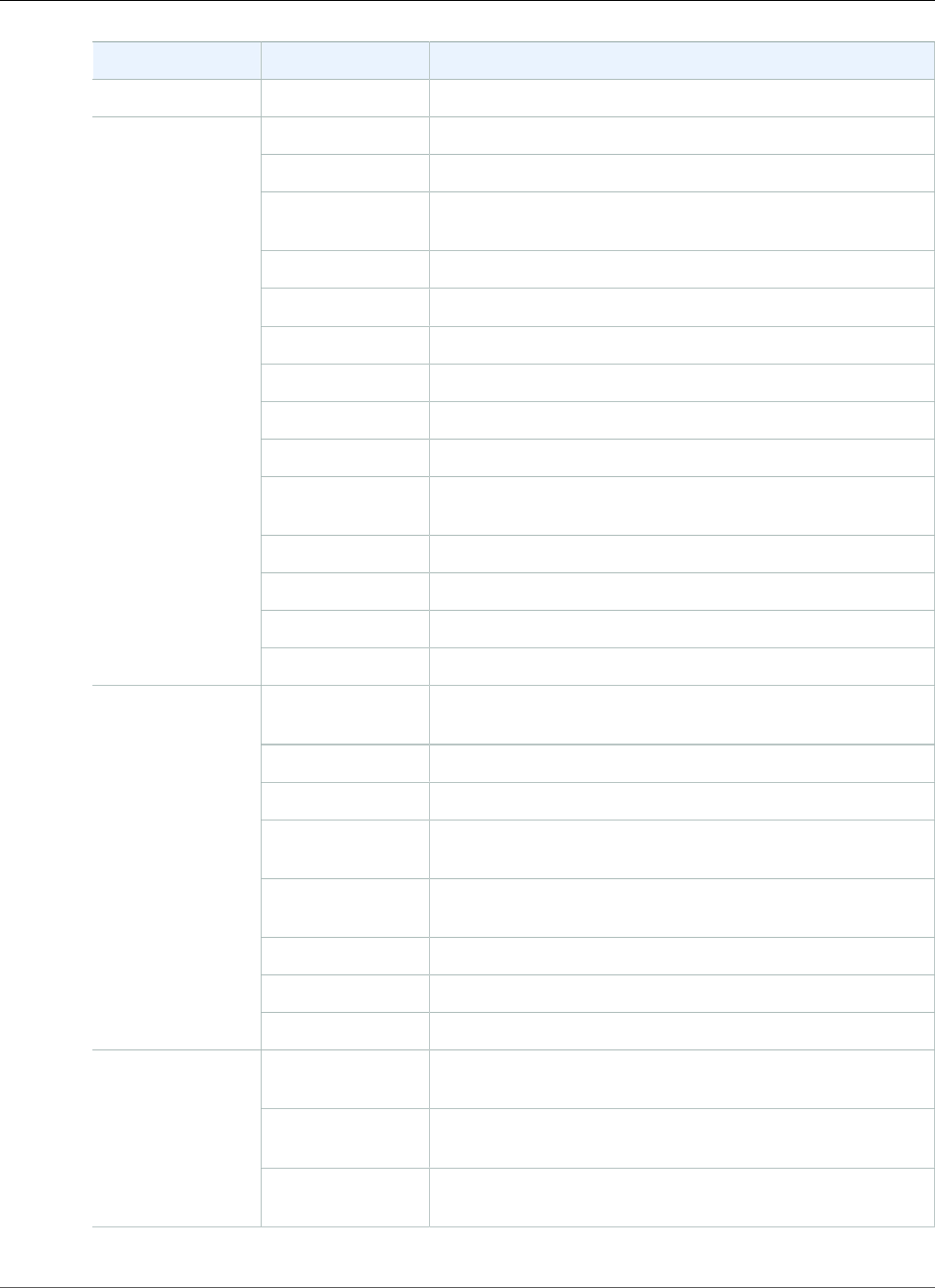
Amazon Relational Database Service User Guide
Viewing Enhanced Monitoring by Using CloudWatch Logs
Group Metrics Description
wait The percentage of CPU unused while waiting for I/O access.
avgQueueLen The number of requests waiting in the I/O device's queue.
avgReqSz The average request size, in kilobytes.
await The number of milliseconds required to respond to requests,
including queue time and service time.
device The identifier of the disk device in use.
readIOsPS The number of read operations per second.
readKb The total number of kilobytes read.
readKbPS The number of kilobytes read per second.
rrqmPS The number of merged read requests queued per second.
tps The number of I/O transactions per second.
util The percentage of CPU time during which requests were
issued.
writeIOsPS The number of write operations per second.
writeKb The total number of kilobytes written.
writeKbPS The number of kilobytes written per second.
diskIO
wrqmPS The number of merged write requests queued per second.
maxFiles The maximum number of files that can be created for the
file system.
mountPoint The path to the file system.
name The name of the file system.
total The total number of disk space available for the file system,
in kilobytes.
used The amount of disk space used by files in the file system, in
kilobytes.
usedFilePercent The percentage of available files in use.
usedFiles The number of files in the file system.
fileSys
usedPercent The percentage of the file-system disk space in use.
fifteen The number of processes requesting CPU time over the last
15 minutes.
five The number of processes requesting CPU time over the last 5
minutes.
loadAverageMinute
one The number of processes requesting CPU time over the last
minute.
API Version 2014-10-31
255
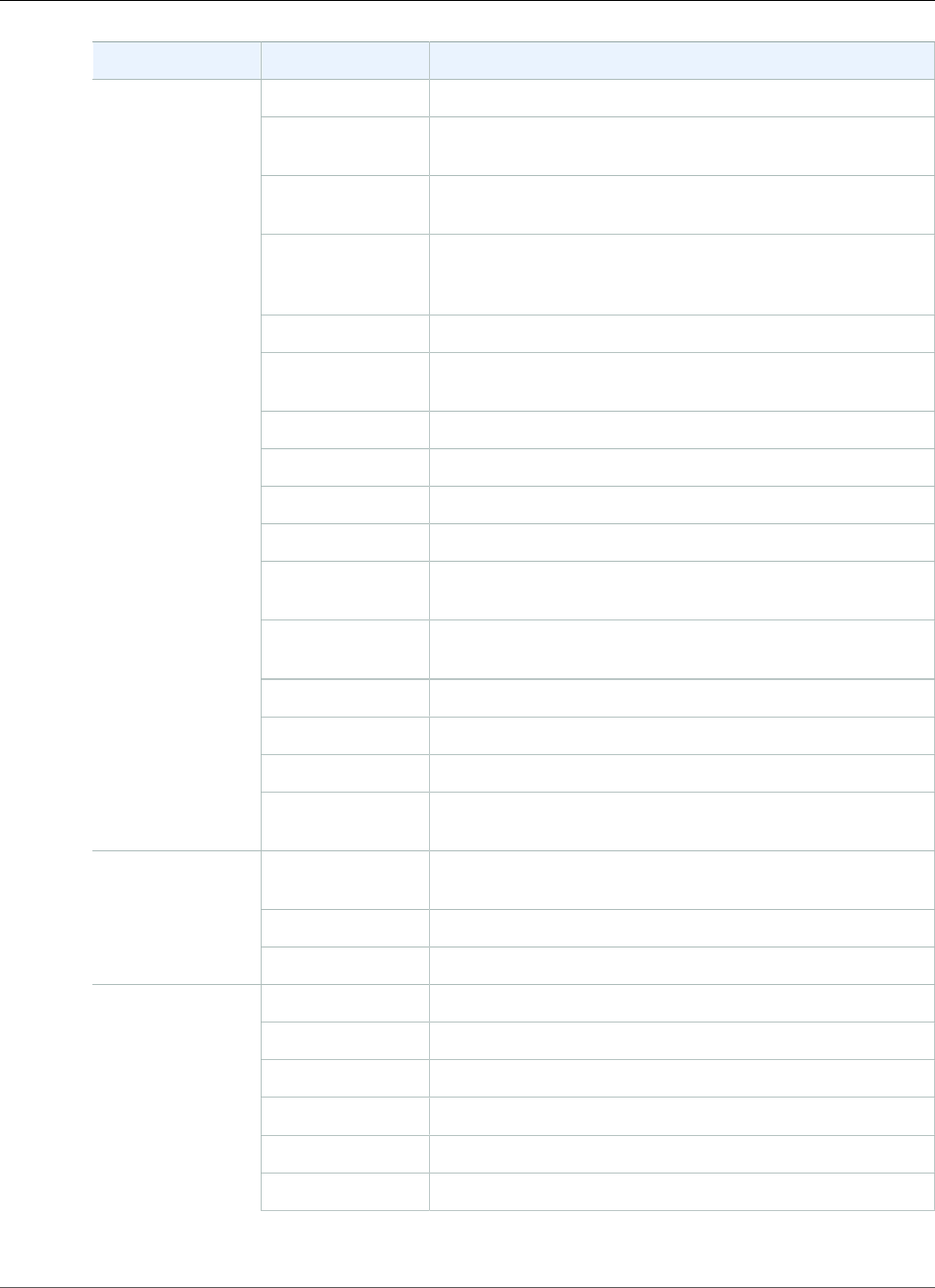
Amazon Relational Database Service User Guide
Viewing Enhanced Monitoring by Using CloudWatch Logs
Group Metrics Description
active The amount of assigned memory, in kilobytes.
buffers The amount of memory used for buffering I/O requests prior
to writing to the storage device, in kilobytes.
cached The amount of memory used for caching file system–based
I/O.
dirty The amount of memory pages in RAM that have been
modified but not written to their related data block in
storage, in kilobytes.
free The amount of unassigned memory, in kilobytes.
hugePagesFree The number of free huge pages. Huge pages are a feature of
the Linux kernel.
hugePagesRsvd The number of committed huge pages.
hugePagesSize The size for each huge pages unit, in kilobytes.
hugePagesSurp The number of available surplus huge pages over the total.
hugePagesTotal The total number of huge pages for the system.
inactive The amount of least-frequently used memory pages, in
kilobytes.
mapped The total amount of file-system contents that is memory
mapped inside a process address space, in kilobytes.
pageTables The amount of memory used by page tables, in kilobytes.
slab The amount of reusable kernel data structures, in kilobytes.
total The total amount of memory, in kilobytes.
memory
writeback The amount of dirty pages in RAM that are still being written
to the backing storage, in kilobytes.
interface The identifier for the network interface being used for the
DB instance.
rx The number of bytes received per second.
network
tx The number of bytes uploaded per second.
cpuUsedPc The percentage of CPU used by the process.
id The identifier of the process.
memoryUsedPc The amount of memory used by the process, in kilobytes.
name The name of the process.
parentID The process identifier for the parent process of the process.
processList
rss The amount of RAM allocated to the process, in kilobytes.
API Version 2014-10-31
256
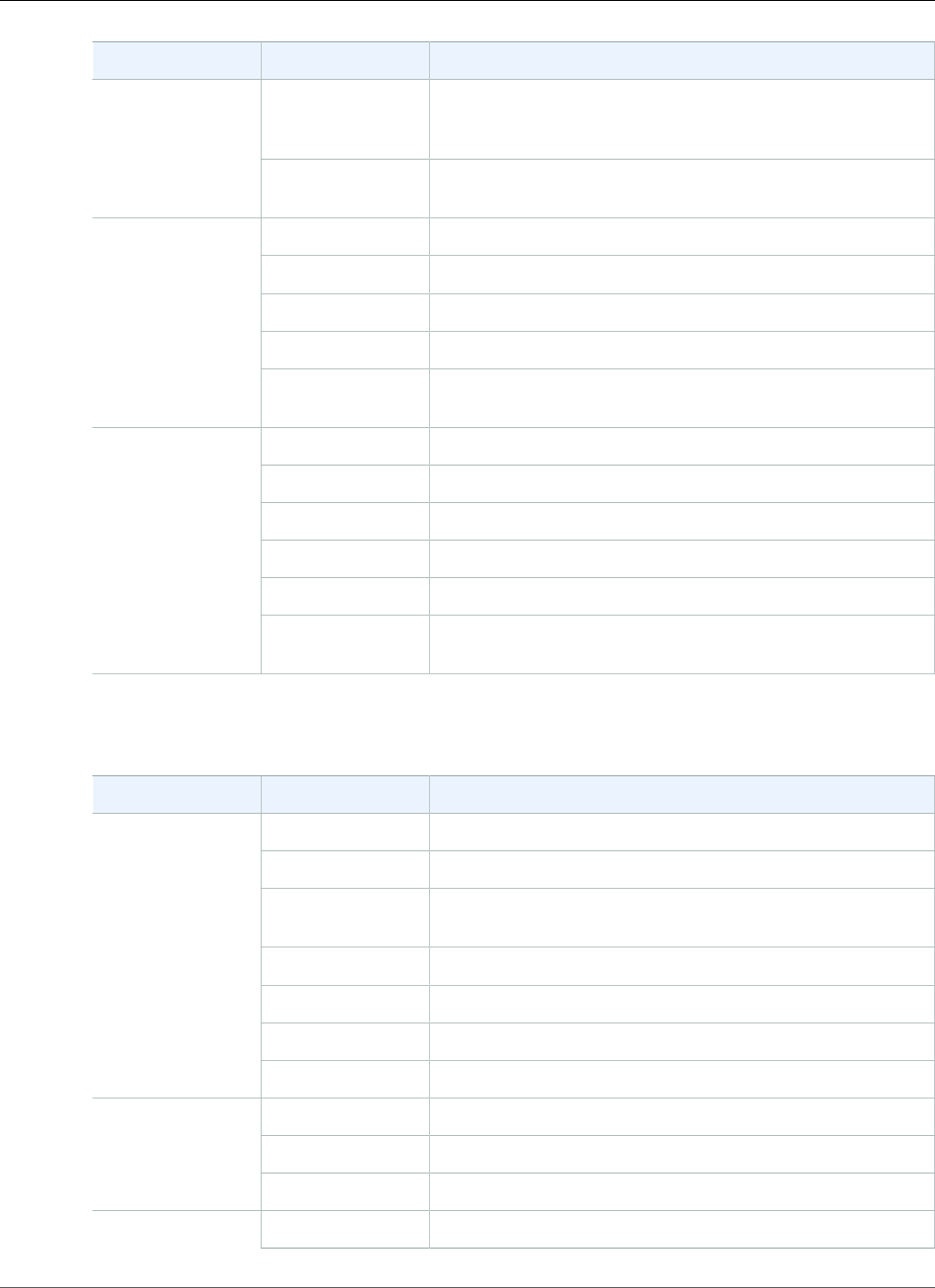
Amazon Relational Database Service User Guide
Viewing Enhanced Monitoring by Using CloudWatch Logs
Group Metrics Description
tgid The thread group identifier, which is a number representing
the process ID to which a thread belongs. This identifier is
used to group threads from the same process.
VIRT The amount of virtual memory allocated to the process, in
kilobytes.
swap The amount of swap memory available, in kilobytes.
swap in The amount of memory, in kilobytes, swapped in from disk.
swap out The amount of memory, in kilobytes, swapped out to disk.
free The amount of swap memory free, in kilobytes.
swap
committed The amount of swap memory, in kilobytes, used as cache
memory.
blocked The number of tasks that are blocked.
running The number of tasks that are running.
sleeping The number of tasks that are sleeping.
stopped The number of tasks that are stopped.
total The total number of tasks.
tasks
zombie The number of child tasks that are inactive with an active
parent task.
Metrics for Microsoft SQL Server DB instances
Group Metrics Description
engine The database engine for the DB instance.
instanceID The DB instance identifier.
instanceResourceIDA region-unique, immutable identifier for the DB instance,
also used as the log stream identifier.
numVCPUs The number of virtual CPUs for the DB instance.
timestamp The time at which the metrics were taken.
uptime The amount of time that the DB instance has been active.
General
version The version of the OS metrics' stream JSON format.
idle The percentage of CPU that is idle.
kern The percentage of CPU in use by the kernel.
cpuUtilization
user The percentage of CPU in use by user programs.
disks name The identifier for the disk.
API Version 2014-10-31
257
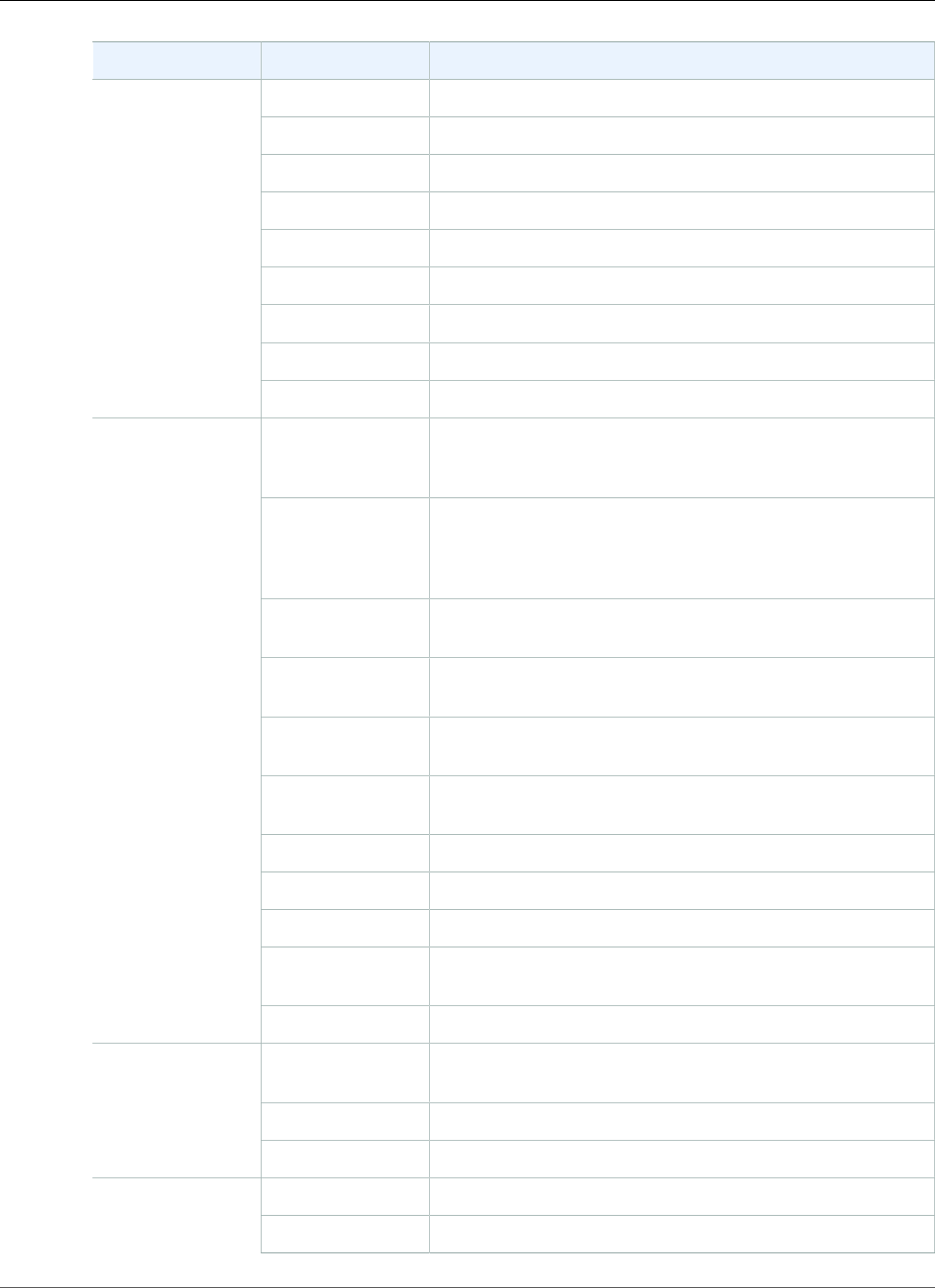
Amazon Relational Database Service User Guide
Viewing Enhanced Monitoring by Using CloudWatch Logs
Group Metrics Description
totalKb The total space of the disk, in kilobytes.
usedKb The amount of space used on the disk, in kilobytes.
usedPc The percentage of space used on the disk.
availKb The space available on the disk, in kilobytes.
availPc The percentage of space available on the disk.
rdCountPS The number of read operations per second
rdBytesPS The number of bytes read per second.
wrCountPS The number of write operations per second.
wBytesPS The amount of bytes written per second.
commitToKb The amount of pagefile-backed virtual address space in use,
that is, the current commit charge. This value is composed of
main memory (RAM) and disk (pagefiles).
commitLimitKb The maximum possible value for the commitTotKb metric.
This value is the sum of the current pagefile size plus the
physical memory available for pageable contents–excluding
RAM that is assigned to non-pageable areas.
commitPeakKb The largest value of the commitTotKb metric since the
operating system was last started.
kernTotKb The sum of the memory in the paged and non-paged kernel
pools, in kilobytes.
kernPagedKb The amount of memory in the paged kernel pool, in
kilobytes.
kernNonpagedKb The amount of memory in the non-paged kernel pool, in
kilobytes.
pageSize The size of a page, in bytes.
physTotKb The amount of physical memory, in kilobytes.
physAvailKb The amount of available physical memory, in kilobytes.
sqlServerTotKb The amount of memory committed to Microsoft SQL Server,
in kilobytes.
memory
sysCacheKb The amount of system cache memory, in kilobytes.
interface The identifier for the network interface being used for the
DB instance.
rdBytesPS The number of bytes received per second.
network
wrBytesPS The number of bytes sent per second.
cpuUsedPc The percentage of CPU used by the process.processList
memUsedPc The percentage of total memory used by the process.
API Version 2014-10-31
258
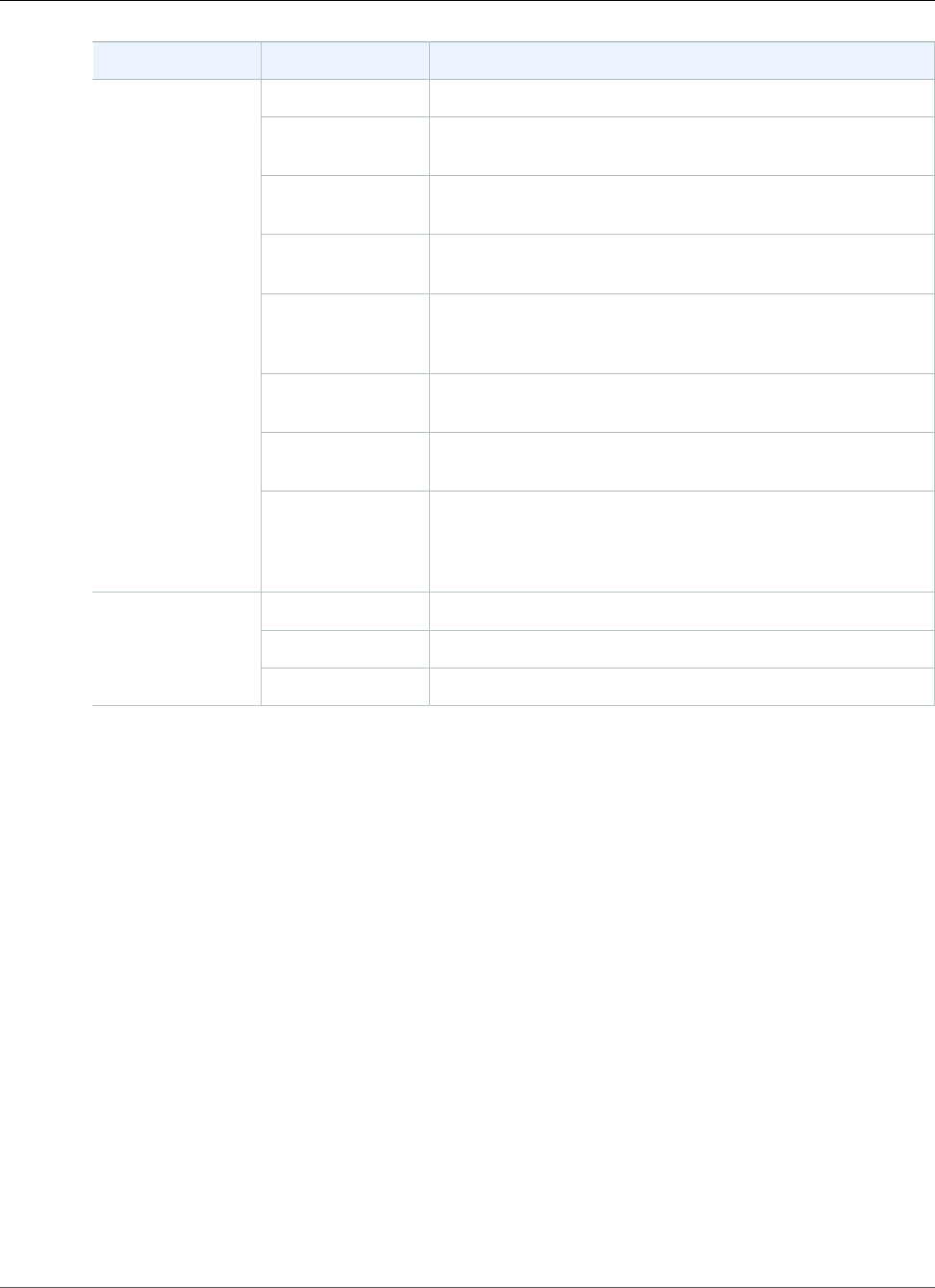
Amazon Relational Database Service User Guide
Viewing Enhanced Monitoring by Using CloudWatch Logs
Group Metrics Description
name The name of the process.
pid The identifier of the process. This value is not present for
processes that are owned by Amazon RDS.
ppid The process identifier for the parent of this process. This
value is only present for child processes.
tid The thread identifier. This value is only present for threads.
The owning process can be identified by using the pid value.
workingSetKb The amount of memory in the private working set plus the
amount of memory that is in use by the process and can be
shared with other processes, in kilobytes.
workingSetPrivKbThe amount of memory that is in use by a process, but can't
be shared with other processes, in kilobytes.
workingSetShareableKbThe amount of memory that is in use by a process and can
be shared with other processes, in kilobytes.
virtKb The amount of virtual address space the process is using, in
kilobytes. Use of virtual address space does not necessarily
imply corresponding use of either disk or main memory
pages.
handles The number of handles that the system is using.
processes The number of processes running on the system.
system
threads The number of threads running on the system.
API Version 2014-10-31
259
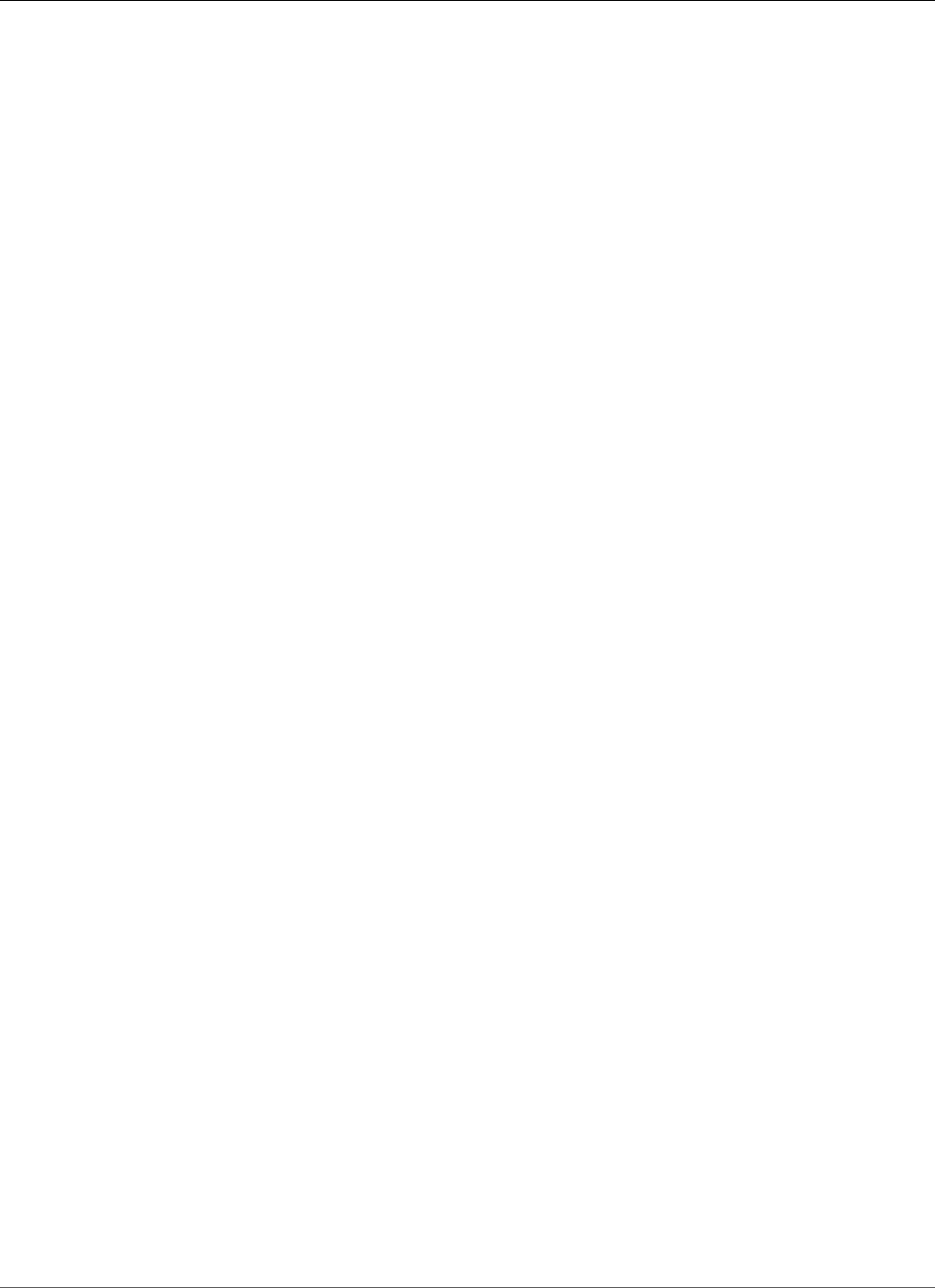
Amazon Relational Database Service User Guide
Performance Insights
Using Amazon RDS Performance Insights
Amazon RDS Performance Insights monitors your Amazon RDS DB instance load so that you can analyze
and troubleshoot your database performance. Amazon RDS Performance Insights is currently available
for use with the following DB engines:
• Amazon Aurora with MySQL compatibility version 1.17.3 and higher 1.x versions
• Amazon RDS MySQL version 5.7.22 and higher 5.7 versions
• Amazon RDS MySQL version 5.6.41 and higher 5.6 versions
• Amazon Aurora with PostgreSQL compatibility
• Amazon RDS PostgreSQL version 10
• Amazon RDS Oracle (all versions)
Amazon RDS Performance Insights is not supported for MySQL 5.5 or MySQL 8.0.
For information about using Amazon Aurora, see the Amazon Aurora User Guide.
Note
Performance Insights is not supportedon db.t2 DB instance classes.
Performance Insights expands on existing Amazon RDS monitoring features to illustrate your database's
performance and help you analyze any issues that affect it. With the Performance Insights dashboard,
you can visualize the database load and filter the load by waits, SQL statements, hosts, or users.
Performance Insights is on by default in the console create wizard for the Amazon Aurora MySQL,
Amazon RDS MySQL, Amazon Aurora PostgreSQL, and Amazon RDS PostgreSQL DB engines. If you have
more than one database on the DB instance, performance data for all of the databases is aggregated for
the DB instance.
The central metric for Performance Insights is DB Load, which represents the average number of active
sessions for the DB engine. An active session is a connection that has submitted work to the DB engine
and is waiting for a response from it. For example, if you submit a SQL query to the DB engine, the
database session is active while the DB engine is processing that query.
By combining DB Load with wait event data, you can get a complete picture of the state for an active
session. Wait events vary by DB engine:
• For information about all MySQL wait events, see Wait Event Summary Tables in the MySQL
documentation.
• For information about all PostgreSQL wait events, see PostgreSQL Wait Events in the PostgreSQL
documentation.
• For information about all Oracle wait events, see Descriptions of Wait Events in the Oracle
documentation.
Note
For Oracle, background processes sometimes do work without an associated SQL statement.
In these cases, Performance Insights reports the type of background process (for example,
LGWR, ARC0, PMON, and so on) concatenated with a colon and the wait class associated with
that background process. For example, when the archiver is performing I/O, the Performance
Insights report for it is similar to ARC1:System I/O. Occasionally, the background process type
is missing as well, and Performance Insights only reports the wait class, for example :System
I/O.
Session information is collected, aggregated, and displayed in the dashboard as the Average Active
Sessions chart. The Average Active Sessions chart displays the Max CPU value as a line, so you can see if
API Version 2014-10-31
260
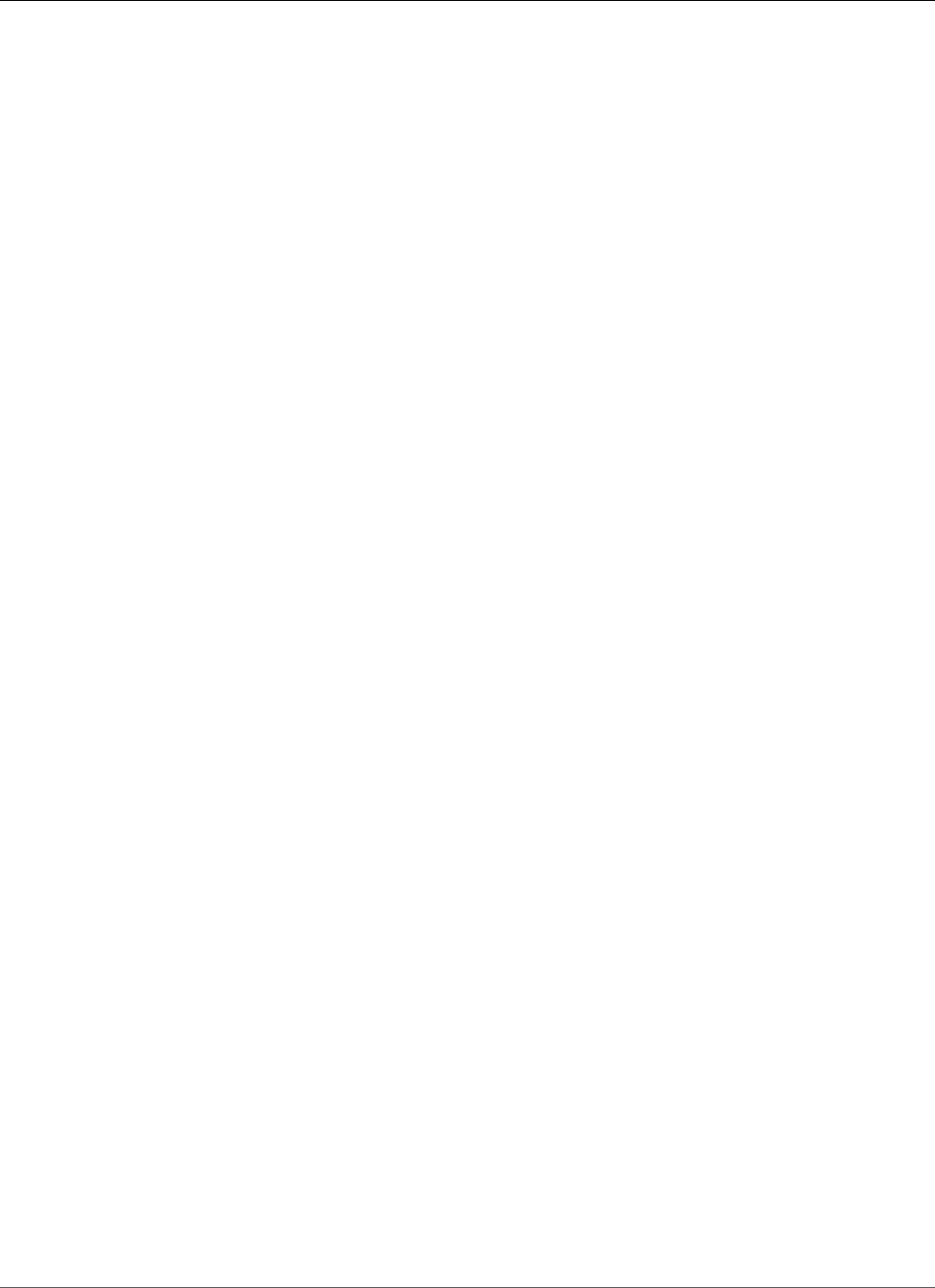
Amazon Relational Database Service User Guide
Enabling Performance Insights
active sessions are exceeding it or not. The Max CPU value is determined by the number of vCPU (virtual
CPU) cores for your DB instance.
If you find that the load in the Average Active Sessions chart is often above the Max CPU line and the
primary wait state is CPU, the system CPU is overloaded. In these cases, you might want to throttle
connections to the instance, tune any SQL queries with a high CPU load, or consider a larger instance
class. High and consistent instances of any wait state indicate that there might be bottlenecks or
resource contention issues that you should resolve, even if the load doesn't cross the Max CPU line.
You can find an overview of Performance Insights in the following video.
Using Performance Insights to Analyze Performance of Amazon Aurora PostgreSQL
Topics
•Enabling Performance Insights (p. 261)
•Access Control for Performance Insights (p. 265)
•Using the Performance Insights Dashboard (p. 266)
•Additional User Interface Features (p. 270)
•Performance Insights API (p. 271)
•Performance Insights Metrics Published to Amazon CloudWatch (p. 271)
•Logging Performance Insights Operations by Using AWS CloudTrail (p. 272)
Enabling Performance Insights
To use Performance Insights, you must enable it on your DB instance.
AWS Management Console
You can use the console to enable Performance Insights when you create a new DB instance. You can also
modify a DB instance to enable Performance Insights.
Topics
•Enabling Performance Insights with the Console When Creating a DB Instance (p. 261)
•Enabling Performance Insights with the Console When Modifying a DB Instance (p. 262)
Enabling Performance Insights with the Console When Creating a DB Instance
When you create a new DB instance, Performance Insights is enabled when you choose Enable
Performance Insights in the Performance Insights section.
To create a DB instance, follow the instructions for your DB engine in Creating an Amazon RDS DB
Instance (p. 111).
The following image shows the Performance Insights section.
API Version 2014-10-31
261
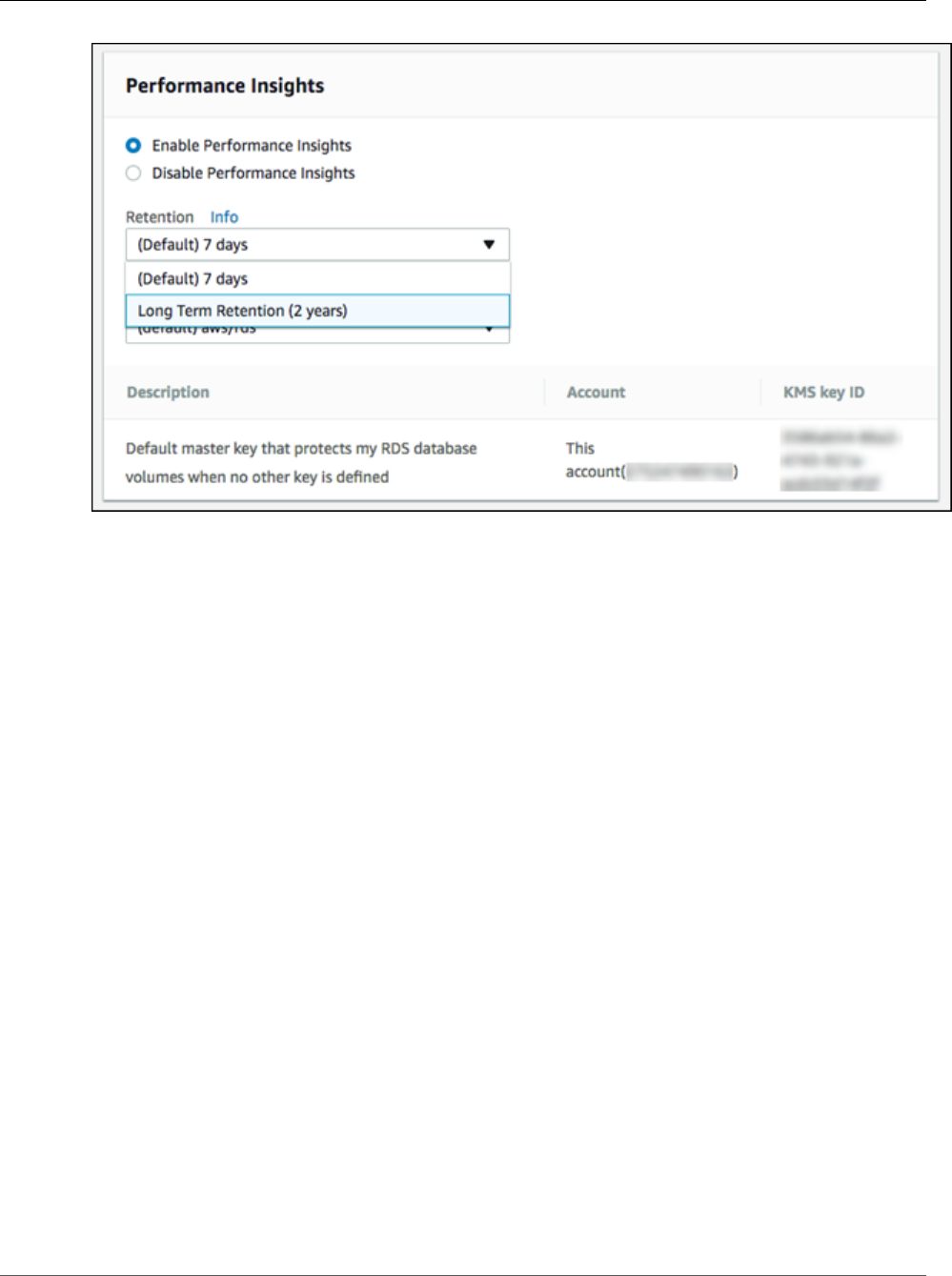
Amazon Relational Database Service User Guide
Enabling Performance Insights
You have the following options when you choose Enable Performance Insights:
•Retention – The amount of time to retain Performance Insights data. Choose either 7 days (the
default) or 2 years.
•Master key – Specify your AWS Key Management Service (AWS KMS) key. Performance Insights
encrypts all potentially sensitive data using your AWS KMS key. Data is encrypted in flight and at rest.
For more information, see Encrypting Amazon RDS Resources (p. 377).
Enabling Performance Insights with the Console When Modifying a DB Instance
You can modify a DB instance to enable Performance Insights using the console.
To enable Performance Insights for a DB instance using the console
1. Sign in to the AWS Management Console and open the Amazon RDS console at https://
console.aws.amazon.com/rds/.
2. Choose Instances.
3. Choose the DB instance that you want to modify, and choose Modify in Instance actions.
4. In the Performance Insights section, choose Enable Performance Insights.
You have the following options when you choose Enable Performance Insights:
•Retention – The amount of time to retain Performance Insights data. Choose either 7 days (the
default) or 2 years.
•Master key – Specify your AWS Key Management Service (AWS KMS) key. Performance Insights
encrypts all potentially sensitive data using your AWS KMS key. Data is encrypted in flight and at
rest. For more information, see Encrypting Amazon RDS Resources (p. 377).
5. Choose Continue.
6. For Scheduling of Modifications, choose one of the following:
•Apply during the next scheduled maintenance window – Wait to apply the Performance
Insights modification until the next maintenance window.
API Version 2014-10-31
262
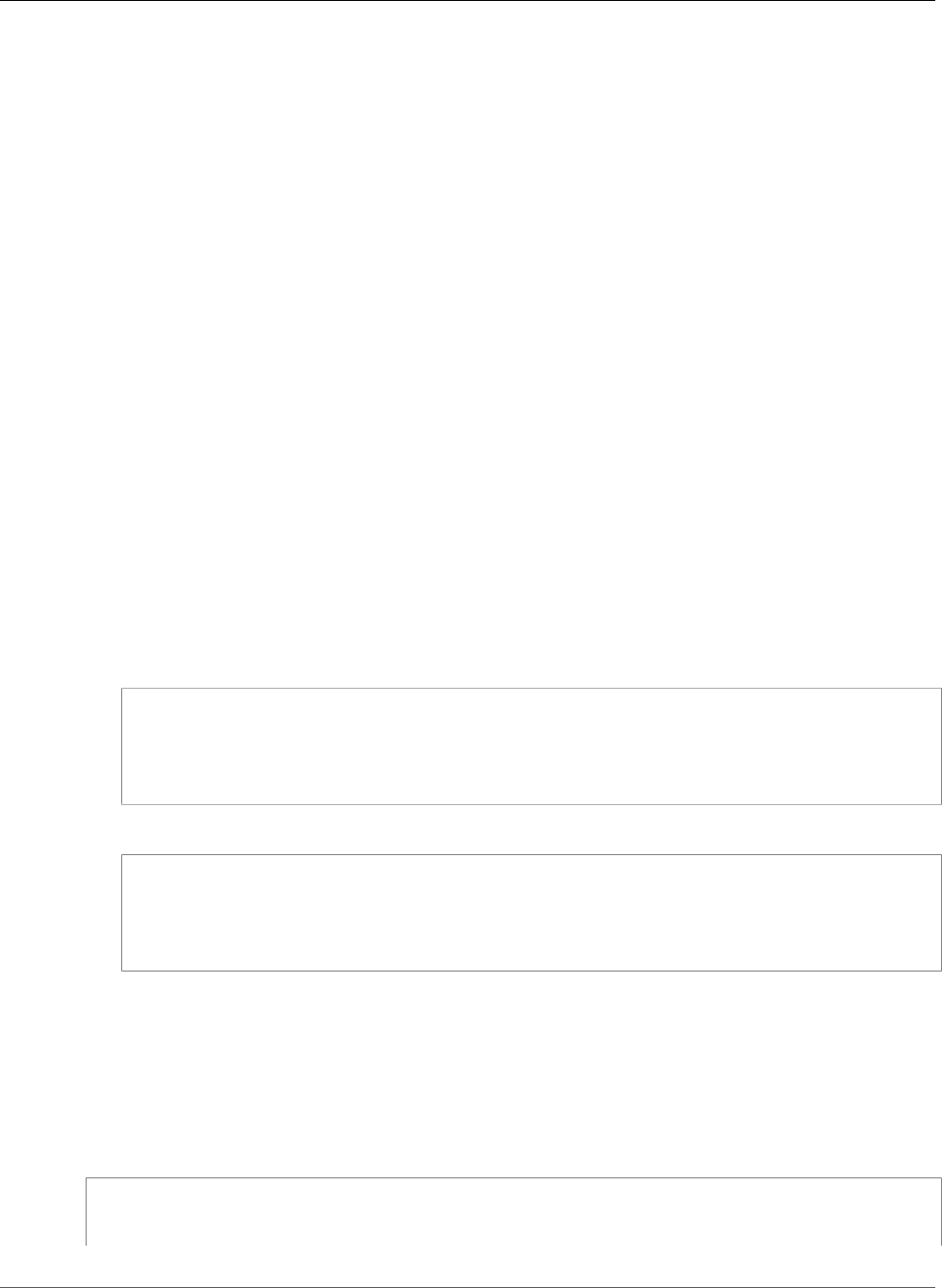
Amazon Relational Database Service User Guide
Enabling Performance Insights
•Apply immediately – Apply the Performance Insights modification as soon as possible.
7. Choose Modify instance.
CLI
When you create a new DB instance using the create-db-instance AWS CLI command, Performance
Insights is enabled when you specify --enable-performance-insights.
You can also specify the --enable-performance-insights value using the following AWS CLI
commands:
•create-db-instance-read-replica
•modify-db-instance
•restore-db-instance-from-s3
The following procedure describes how to enable Performance Insights for a DB instance using the AWS
CLI.
To enable Performance Insights for a DB instance using the AWS CLI
• Call the modify-db-instance AWS CLI command and supply the following values:
•--db-instance-identifier – The name of the DB instance.
•--enable-performance-insights
The following example enables Performance Insights for sample-db-instance.
For Linux, OS X, or Unix:
aws rds modify-db-instance \
--db-instance-identifier sample-db-instance \
--enable-performance-insights
For Windows:
aws rds modify-db-instance ^
--db-instance-identifier sample-db-instance ^
--enable-performance-insights
When you enable Performance Insights, you can optionally specify the amount of time, in days, to retain
Performance Insights data with the --performance-insights-retention-period option. Valid
values are 7 (the default) or 731 (2 years).
The following example enables Performance Insights for sample-db-instance and specifies that
Performance Insights data is retained for two years.
For Linux, OS X, or Unix:
aws rds modify-db-instance \
--db-instance-identifier sample-db-instance \
API Version 2014-10-31
263
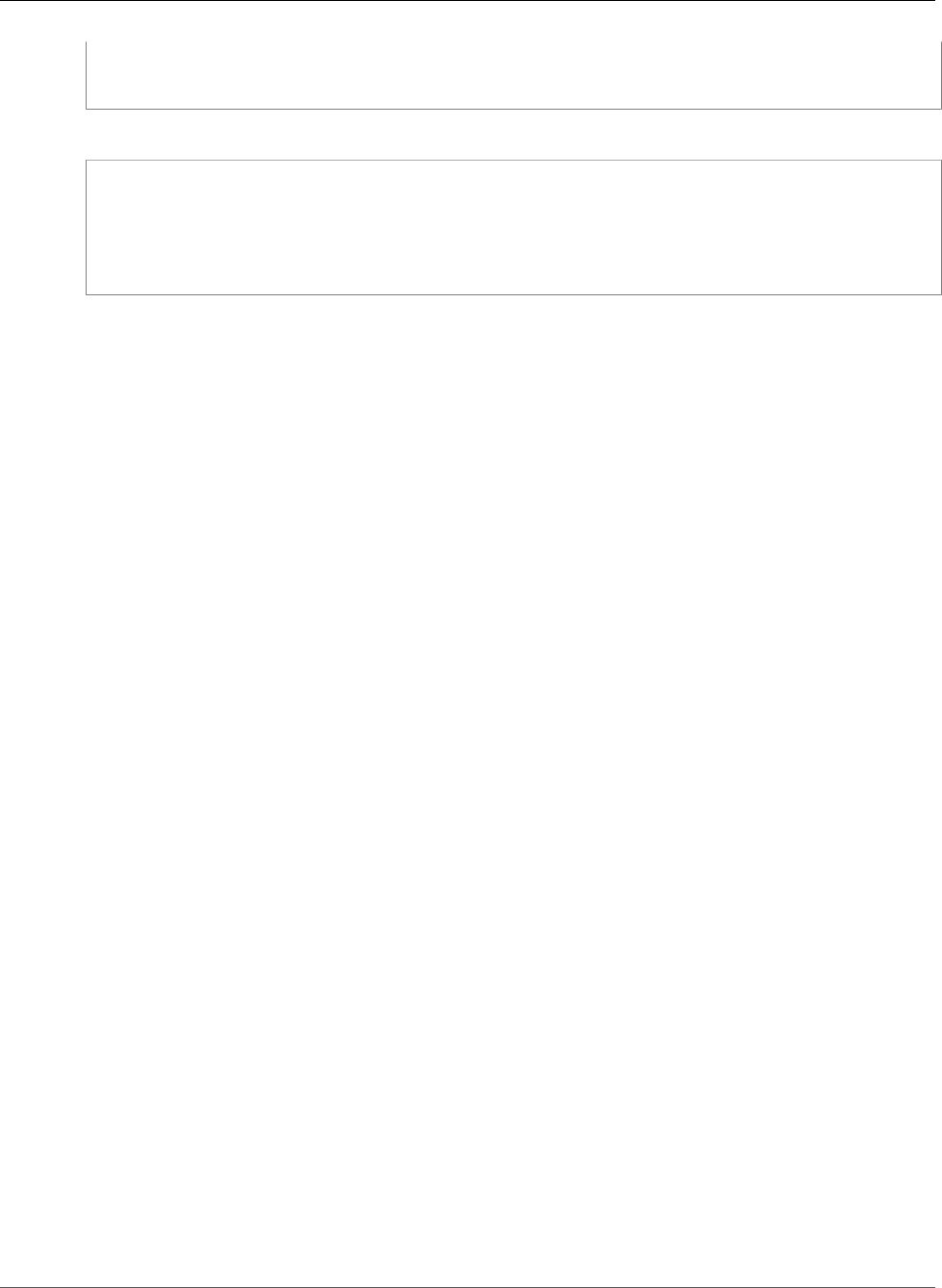
Amazon Relational Database Service User Guide
Enabling Performance Insights
--enable-performance-insights \
--performance-insights-retention-period 731
For Windows:
aws rds modify-db-instance ^
--db-instance-identifier sample-db-instance ^
--enable-performance-insights ^
--performance-insights-retention-period 731
API
When you create a new DB instance using the CreateDBInstance action Amazon RDS API action, the
Performance Schema is enabled when you set EnablePerformanceInsights to True.
You can also specify the EnablePerformanceInsights value using the following API actions:
•ModifyDBInstance
•CreateDBInstanceReadReplica
•RestoreDBInstanceFromS3
When you enable Performance Insights, you can optionally specify the amount of time, in days, to retain
Performance Insights data with the PerformanceInsightsRetentionPeriod parameter. Valid values
are 7 (the default) or 731 (2 years).
Enabling Performance Insights for Amazon RDS MySQL
For Amazon RDS MySQL, Performance Insights provides more detailed information when the
Performance Schema feature of MySQL is enabled. The Performance Schema is enabled automatically
when you create an Amazon RDS MySQL DB instance with Performance Insights enabled. When you
create the DB instance with Performance Insights enabled, the following subset of Performance Schema
parameters is set to the specified values automatically:
•performance_schema=1
•performance-schema-consumer-events-waits-current=ON
•performance-schema-instrument='wait/%=ON'
•performance-schema-consumer-global-instrumentation=ON
•performance-schema-consumer-thread-instrumentation=ON
Performance Schema is enabled automatically only if your parameter group doesn't have an explicitly
set value for the performance_schema parameter. You can examine the performance_schema
parameter, and if the value of source is user, then you set a value. If you want the Performance Schema
parameters to be set automatically, then unset the value for the performance_schema parameter. You
can view the source of a parameter value by viewing the parameter in the AWS Management Console or
by running the AWS CLI describe-db-parameters command.
When you change the value of the performance_schema parameter, a DB instance reboot is required.
If you're creating a new DB instance with Performance Insights enabled, the performance_schema
parameter is set to 1 (enabled) by default.
Without the Performance Schema enabled, Performance Insights displays database load broken down by
the list state of the MySQL process. With Performance Schema enabled, Performance Insights displays
database load broken down by detailed wait events.
API Version 2014-10-31
264
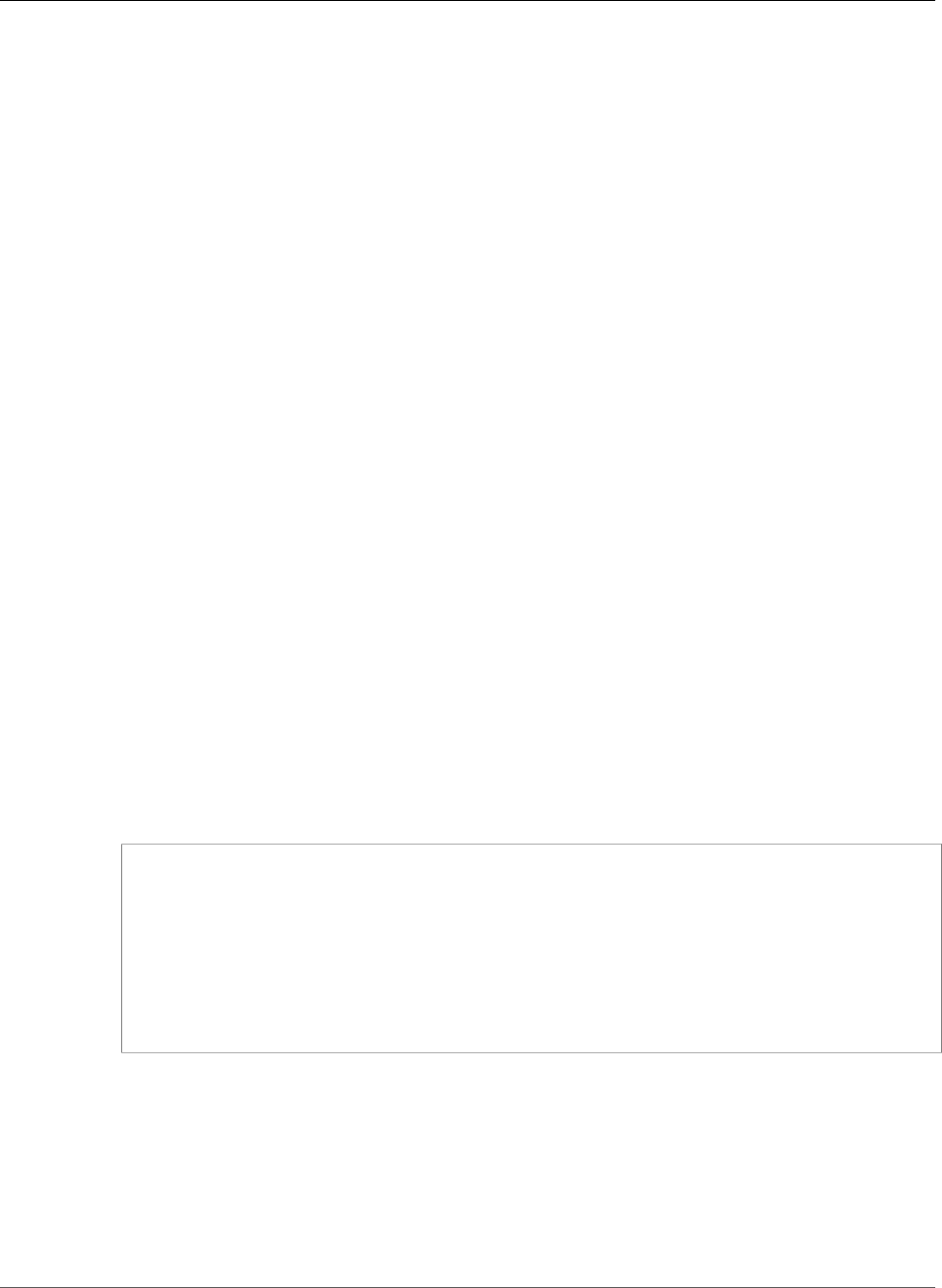
Amazon Relational Database Service User Guide
Access Control for Performance Insights
For more information, see Using the Performance Insights Dashboard (p. 266).
Access Control for Performance Insights
To access Performance Insights, you must have the appropriate permissions from AWS Identity and
Access Management (IAM). There are two options available for granting access:
1. Attach the AmazonRDSFullAccess managed policy to an IAM user or role.
2. Create a custom IAM policy and attach it to an IAM user or role.
AmazonRDSFullAccess Managed Policy
AmazonRDSFullAccess is an AWS-managed policy that grants access to all of the Amazon RDS API
actions. The policy also grants access to related services that are used by the Amazon RDS console—for
example, event notifications using Amazon SNS.
In addition, AmazonRDSFullAccess contains all the permissions needed for using Performance
Insights. If you attach this policy to an IAM user or role, the recipient can use Performance Insights, in
addition to all of the other features of the Amazon RDS console.
Using a Custom IAM Policy
For users who don’t have full access with the AmazonRDSFullAccess policy, you can grant access to
Performance Insights by creating or modifying a user-managed IAM policy. When you attach the policy
to an IAM user or role, the recipient can use Performance Insights.
To create a custom policy
1. Open the IAM console at https://console.aws.amazon.com/iam/.
2. In the navigation pane, choose Policies.
3. Choose Create policy.
4. On the Create Policy page, choose the JSON tab.
5. Copy and paste the following.
{
"Version": "2012-10-17",
"Statement": [
{
"Effect": "Allow",
"Action": "pi:*",
"Resource": "arn:aws:pi:*:*:metrics/rds/*"
}
]
}
6. Choose Review policy
Note
Currently, when you enter this policy, the Visual editor tab displays a warning that the pi
resource is not recognized. You can ignore this warning.
7. Provide a name for the policy and optionally a description, and then choose Create policy.
You can now attach the policy to an IAM user or role. The following procedure assumes that you already
have an IAM user available for this purpose.
API Version 2014-10-31
265
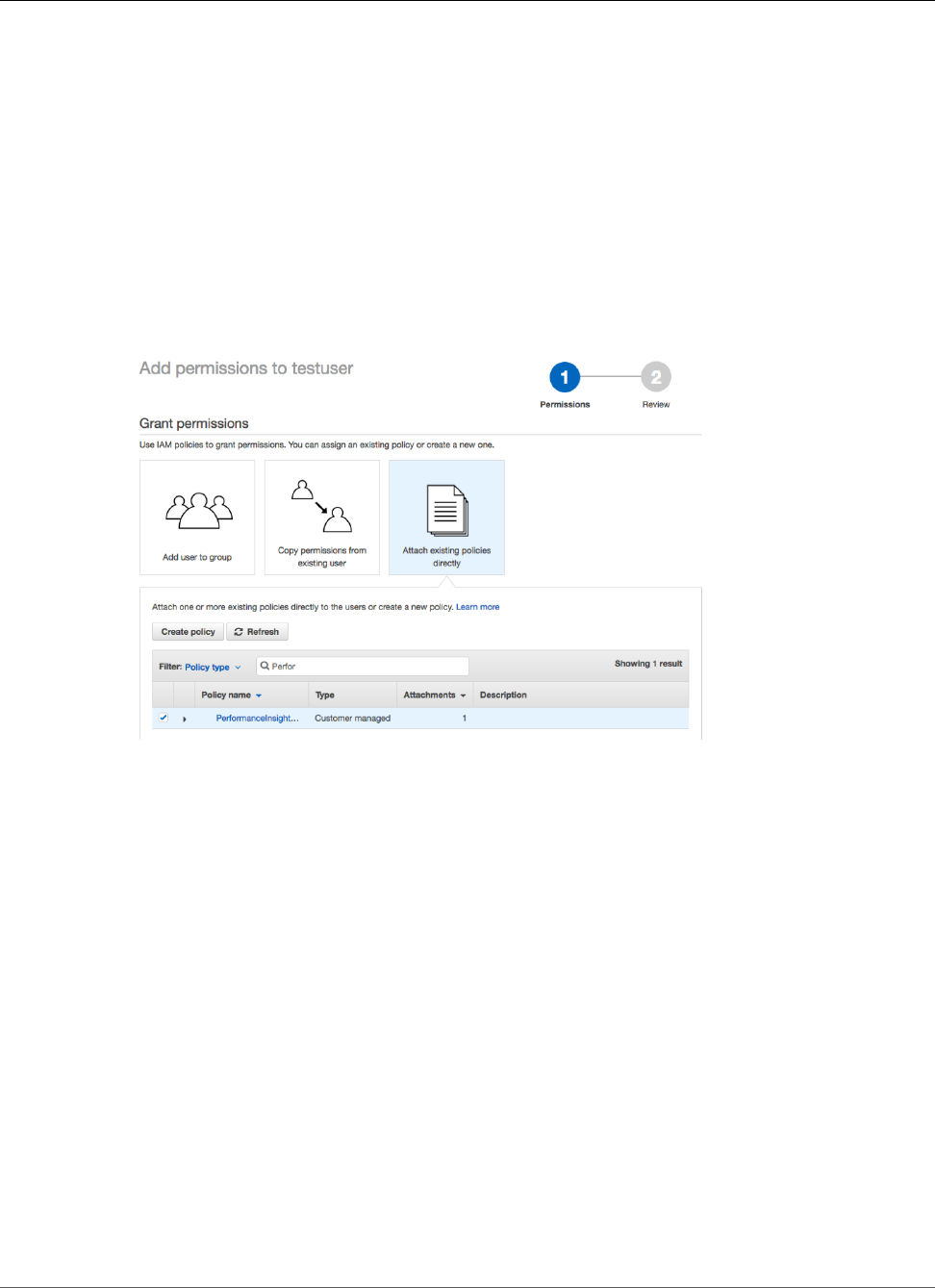
Amazon Relational Database Service User Guide
Using the Performance Insights Dashboard
To attach the policy to an IAM user
1. Open the IAM console at https://console.aws.amazon.com/iam/.
2. In the navigation pane, choose Users.
3. Choose an existing user from the list.
Important
To use Performance Insights, the user must have access to Amazon RDS in addition to the
custom policy. For example, the AmazonRDSReadOnlyAccess predefined policy provides
read-only access to Amazon RDS. For more information, see AWS Managed (Predefined)
Policies for Amazon RDS (p. 337).
4. On the Summary page, choose Add permissions.
5. Choose Attach existing policies directly. For Search, type the first few characters of your policy
name, as shown following.
6. Choose your policy, and then choose Next: Review.
7. Choose Add permissions.
Using the Performance Insights Dashboard
The Performance Insights dashboard contains database performance information to help you analyze
and troubleshoot performance issues. On the main dashboard page, you can view information about the
database load. You can also drill into details for a particular wait state, SQL query, host, or user.
Topics
•Opening the Performance Insights Dashboard (p. 266)
•Performance Insights Dashboard Components (p. 268)
•Analyzing Database Load Using the Performance Insights Dashboard (p. 269)
Opening the Performance Insights Dashboard
To see the Performance Insights dashboard, use the following procedure.
To view the Performance Insights dashboard in the AWS Management Console
1. Open the Amazon RDS console at https://console.aws.amazon.com/rds/.
API Version 2014-10-31
266
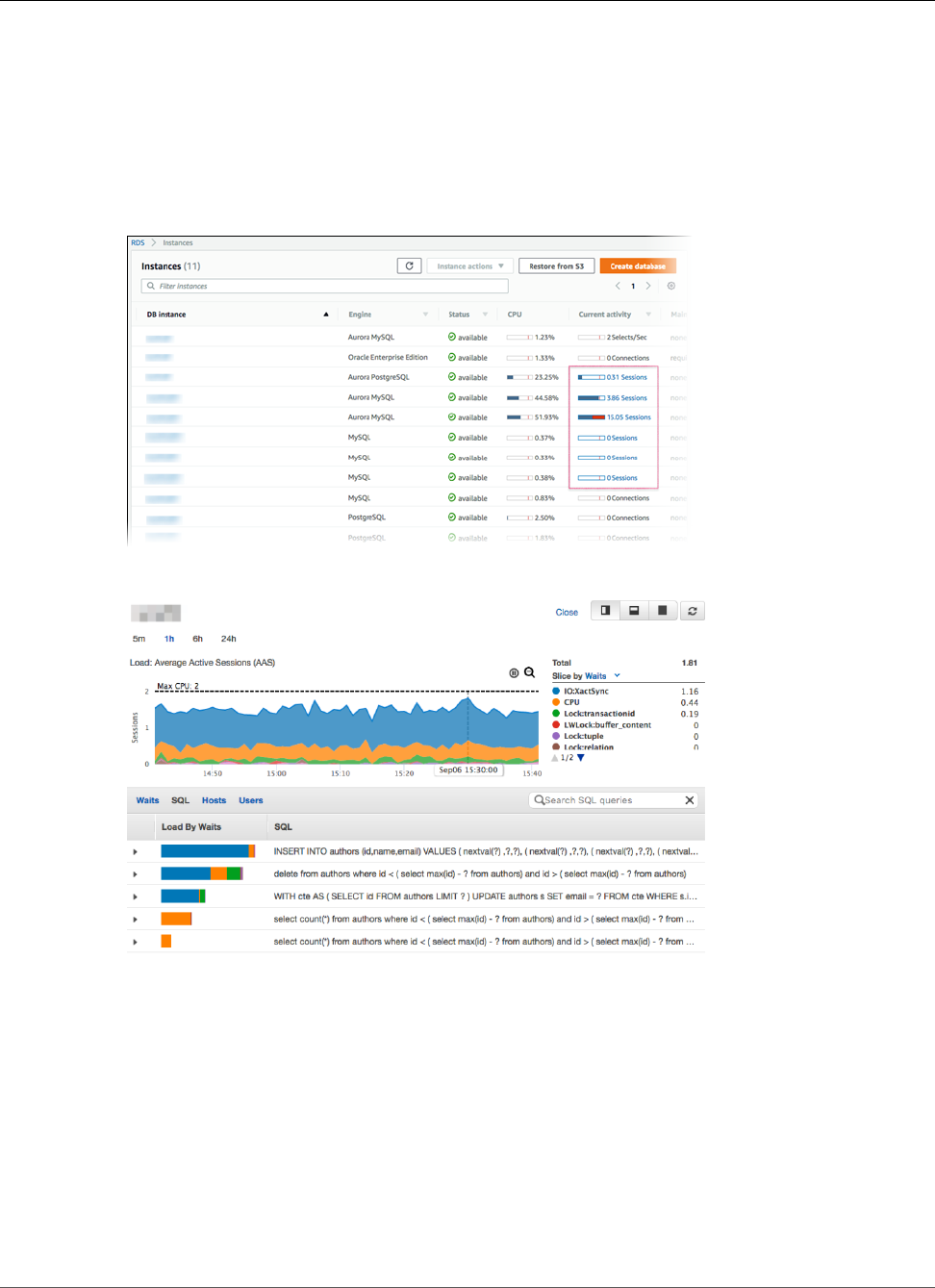
Amazon Relational Database Service User Guide
Using the Performance Insights Dashboard
2. In the navigation pane, choose Performance Insights.
3. Choose a DB instance. The Performance Insights dashboard is displayed for that DB instance.
For DB instances with Performance Insights enabled, you can also reach the dashboard by choosing
the Sessions item in the list of DB instances. Under Current activity, the Sessions item shows the
database load in average active sessions over the last five minutes. The bar graphically shows the
load. When the bar is empty, the DB instance is idle. As the load increases, the bar fills with blue.
When the load passes the number of virtual CPUs (vCPUs) on the DB instance class, the bar turns
red, indicating a potential bottleneck.
The following image shows the dashboard for a DB instance.
By default, the Performance Insights dashboard shows data for the last 60 minutes. You can modify it to
display data for the last 5 minutes, 60 minutes, 5 hours, 24 hours, or 1 week. You can also show all of the
data available.
The Performance Insight dashboard automatically refreshes with new data. The refresh rate depends on
the amount of data displayed:
• 5 minutes refreshes every 5 seconds.
• 1 hour and 5 hours both refresh every minute.
• 24 hours refreshes every 5 minutes.
• 1 week refreshes every hour.
API Version 2014-10-31
267
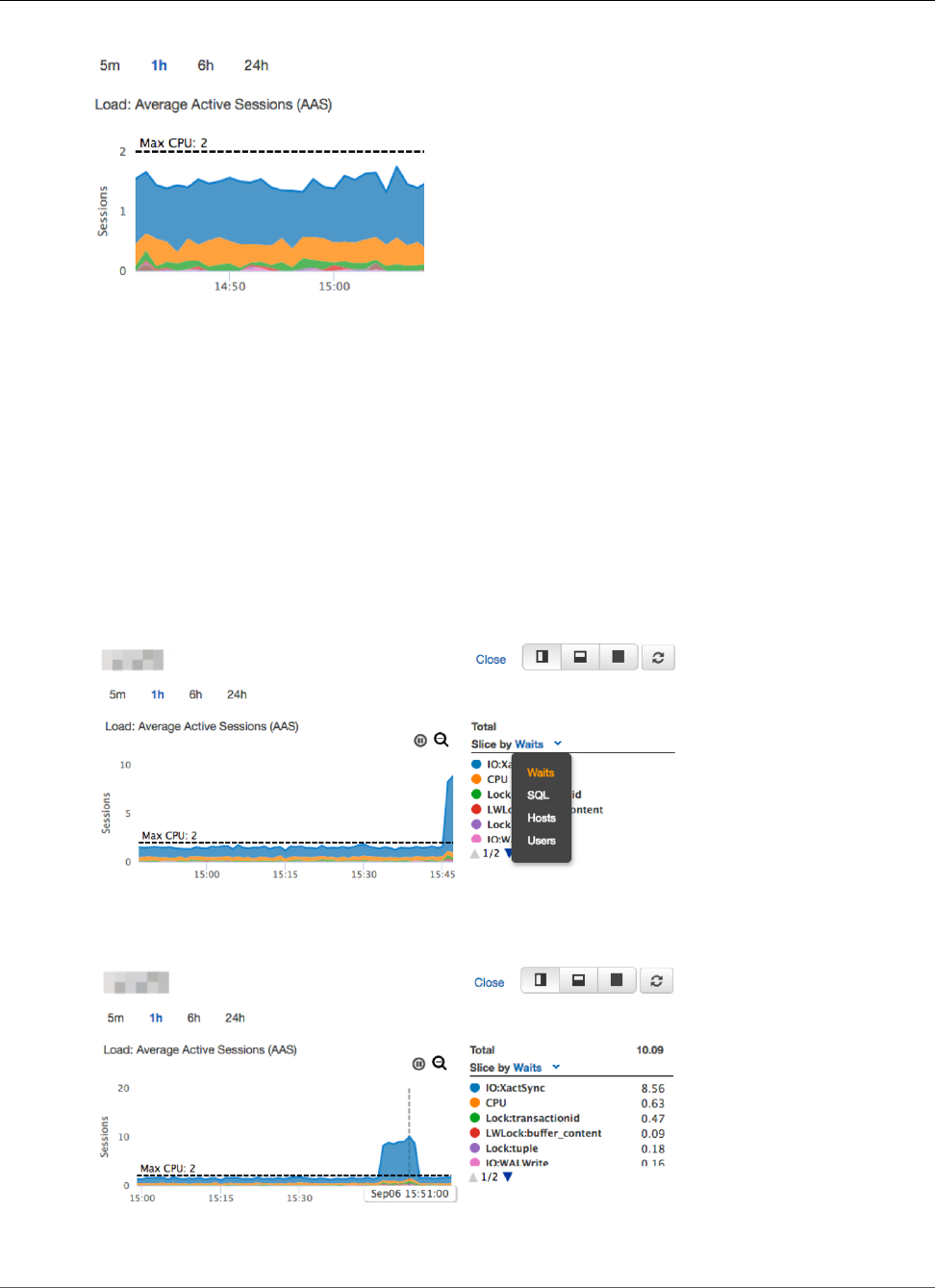
Amazon Relational Database Service User Guide
Using the Performance Insights Dashboard
Performance Insights Dashboard Components
The dashboard is divided into two parts:
1. Average Active Sessions chart – Shows how the database load compares to DB instance capacity as
represented by the Max CPU line.
2. Top load items table – Shows the top items contributing to database load.
Average Active Sessions Chart
The Average Active Sessions chart shows how the database load compares to DB instance capacity as
represented by the Max CPU line. By default, load is shown as active sessions grouped by wait states. You
can also choose instead to display load as active sessions grouped by SQL queries, hosts, or users.
To see details for any item for the selected time period in the legend, hover over that item on the
Average Active Sessions chart.
API Version 2014-10-31
268
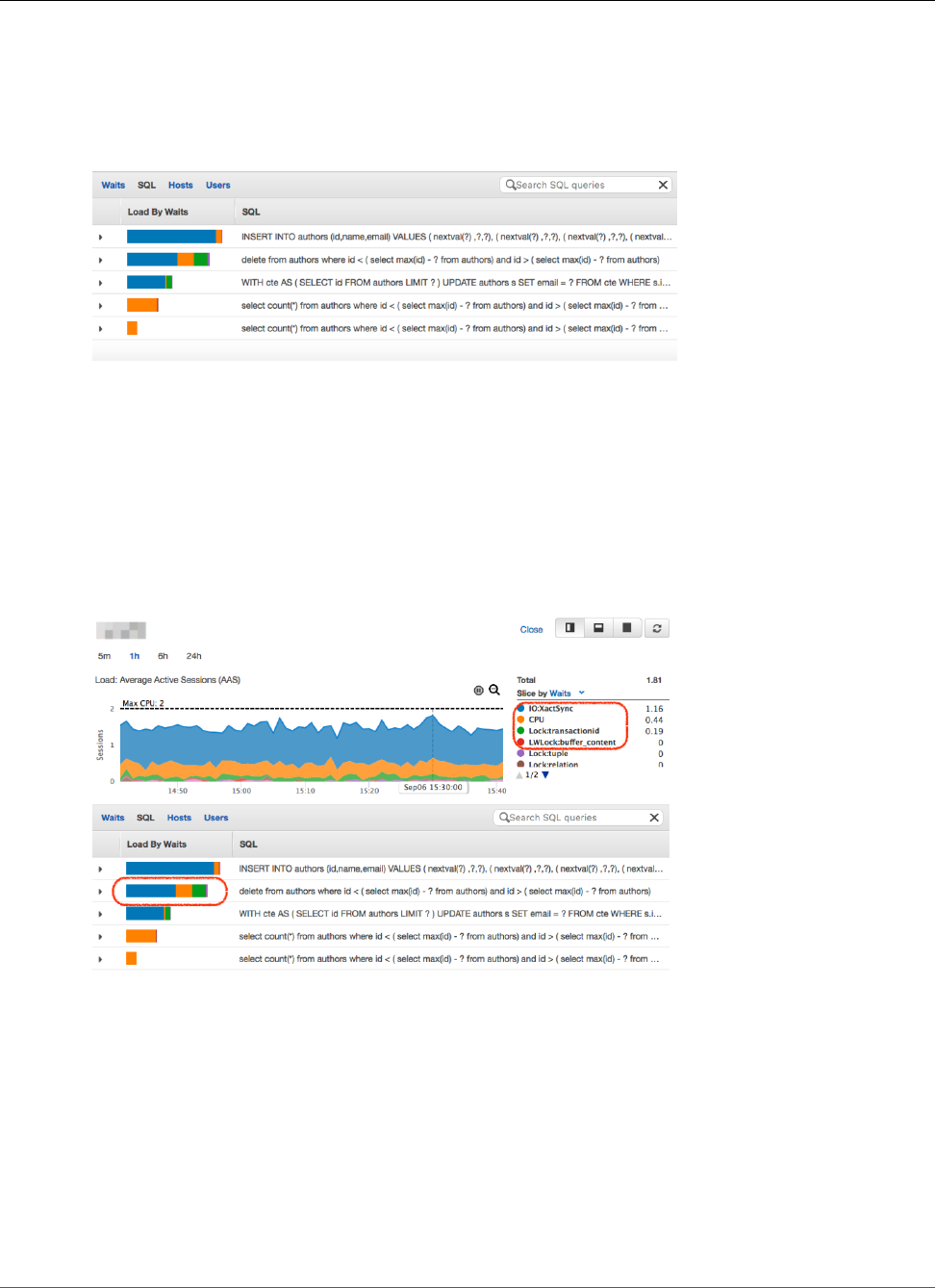
Amazon Relational Database Service User Guide
Using the Performance Insights Dashboard
Top Load Items Table
The Top Load Items table shows the top items contributing to database load. By default, the top
SQL queries that are contributing to the database load are shown. Queries are displayed as digests of
multiple actual queries that are structurally similar but that possibly have different parameters. You can
choose to display top wait states, hosts, or users instead.
The percentage of the database load associated with each top load item is illustrated in the DB Load by
Waits column. This column reflects the load for that item by whatever grouping is currently selected in
the Average Active Sessions chart. Take the case where the Average Active Sessions chart is grouping
by hosts and you are looking at SQL queries in the top load items table. In this case, the DB Load by
Waits bar reflects the load that query represents on the related host. Here it's colored-coded to map to
the representation of that host in the Average Active Sessions chart.
For another example, suppose that the Average Active Sessions chart is grouping by wait states and you
are looking at SQL queries in the top load items table. In this case, the DB Load by Waits bar is sized,
segmented, and color-coded to show how much of a given wait state that query is contributing to. It also
shows what wait states are affecting that query.
Analyzing Database Load Using the Performance Insights
Dashboard
If the Average Active Sessions chart shows a bottleneck, you can find out where the load is coming
from. To do so, look at the top load items table below the Average Active Sessions chart. Choose a
particular item, like a SQL query or a user, to drill down into that item and see details about it.
DB load grouped by waits and top SQL queries is the default Performance Insights dashboard view,
because this is the combination that typically provides the most insight into performance issues. DB load
grouped by waits shows if there are any resource or concurrency bottlenecks in the database. In this case,
the SQL tab of the top load items table shows which queries are driving that load.
API Version 2014-10-31
269
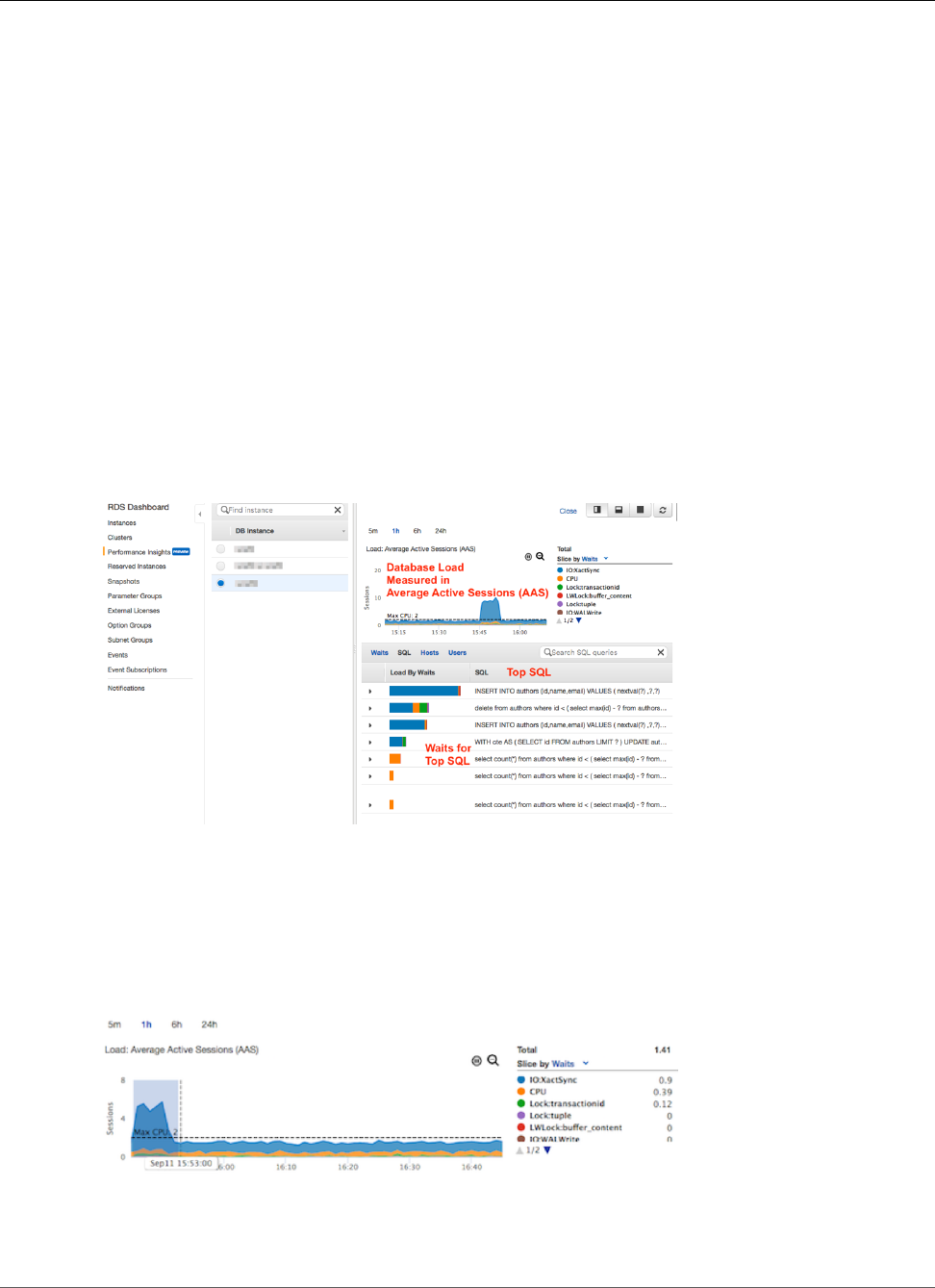
Amazon Relational Database Service User Guide
Additional User Interface Features
Your typical workflow for diagnosing performance issues is as follows:
1. Review the Average Active Sessions chart and see if there are any incidents of database load
exceeding the Max CPU line.
2. If there is, look at the Average Active Sessions chart and identify which wait state or states are
primarily responsible.
3. Identify the digest queries causing the load by seeing which of the queries the SQL tab on the top
load items table are contributing most to those wait states. You can identify these by the DB Load by
Wait column.
4. Choose one of these digest queries in the SQL tab to expand it and see the child queries that it is
composed of.
For example, in the dashboard following, IO:XactSync waits are a frequent issue. CPU wait is less, but it
still contributes to load.
The first four roll-up queries in the SQL tab of the top load items table correlate strongly to the first
state. Thus, those are the ones to drill into and examine the child queries of. You do so to determine how
they are contributing to the performance issue.
The last three roll-up queries are the major contributors to CPU. These are the queries to investigate if
CPU load is an issue.
Additional User Interface Features
You can use other features of the Performance Insights user interface to help analyze performance data.
Click-and-Drag Zoom In
In the Performance Insights interface, you can choose a small portion of the load chart and zoom in on
the detail.
To zoom in on a portion of the load chart, choose the start time and drag to the end of the time period
you want. When you do this, the selected area is highlighted. When you release the mouse, the load
chart zooms in on the selected region, and the Top N table is recalculated.
API Version 2014-10-31
270
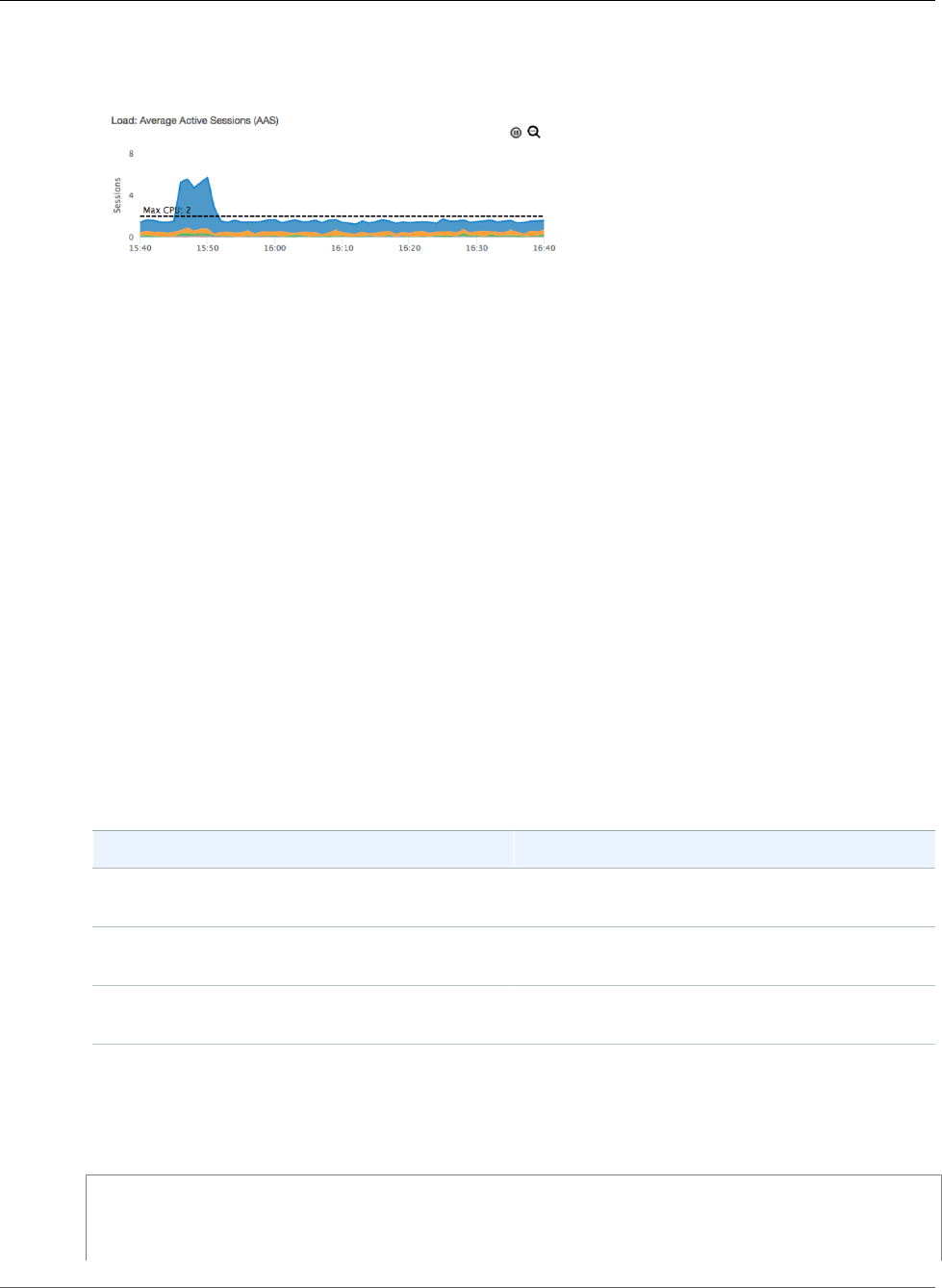
Amazon Relational Database Service User Guide
Performance Insights API
Pause and Zoom Out
In the upper-right corner of the load chart, you can find the Pause and Zoom out tools.
When you choose Pause, the load chart stops autorefreshing. When you choose Pause again, the chart
resumes autorefreshing.
When you choose Zoom out, the load chart zooms out to the next largest time interval.
Performance Insights API
The Amazon RDS Performance Insights API provides visibility into the performance of your RDS instance,
when Performance Insights is enabled for supported engine types. Amazon CloudWatch Logs provides
the authoritative source for vended monitoring metrics for AWS services. Performance Insights offers
a domain-specific view of database load measured as average active sessions and provided to API
consumers as a two-dimensional time-series dataset. The time dimension of the data provides database
load data for each time point in the queried time range. Each time point decomposes overall load in
relation to the requested dimensions, such as SQL, Wait-event, User, or Host, measured at that time
point.
For more information, see the Amazon RDS Performance Insights API Reference.
Performance Insights Metrics Published to Amazon
CloudWatch
Performance Insights automatically publishes metrics to Amazon CloudWatch. Each of these per second
metrics represents the average over the last 60 seconds.
Metric Description
DBLoad The average number of active sessions for the DB
engine.
DBLoadCPU The number of active sessions where the wait
event type is CPU.
DBLoadNonCPU The number of active sessions where the wait
event type is not CPU.
You can examine these metrics using the CloudWatch console, the AWS CLI, or the CloudWatch API.
For example, you can get the statistics for the DBLoad metric by running the get-metric-statistics
command.
aws cloudwatch get-metric-statistics --region us-west-2 --namespace AWS/RDS --metric-name
DBLoad --period 60 --statistics Sum --start-time 1532035185 --end-time 1532036185 --
dimensions Name=DBInstanceIdentifier,Value=db-loadtest-0
API Version 2014-10-31
271
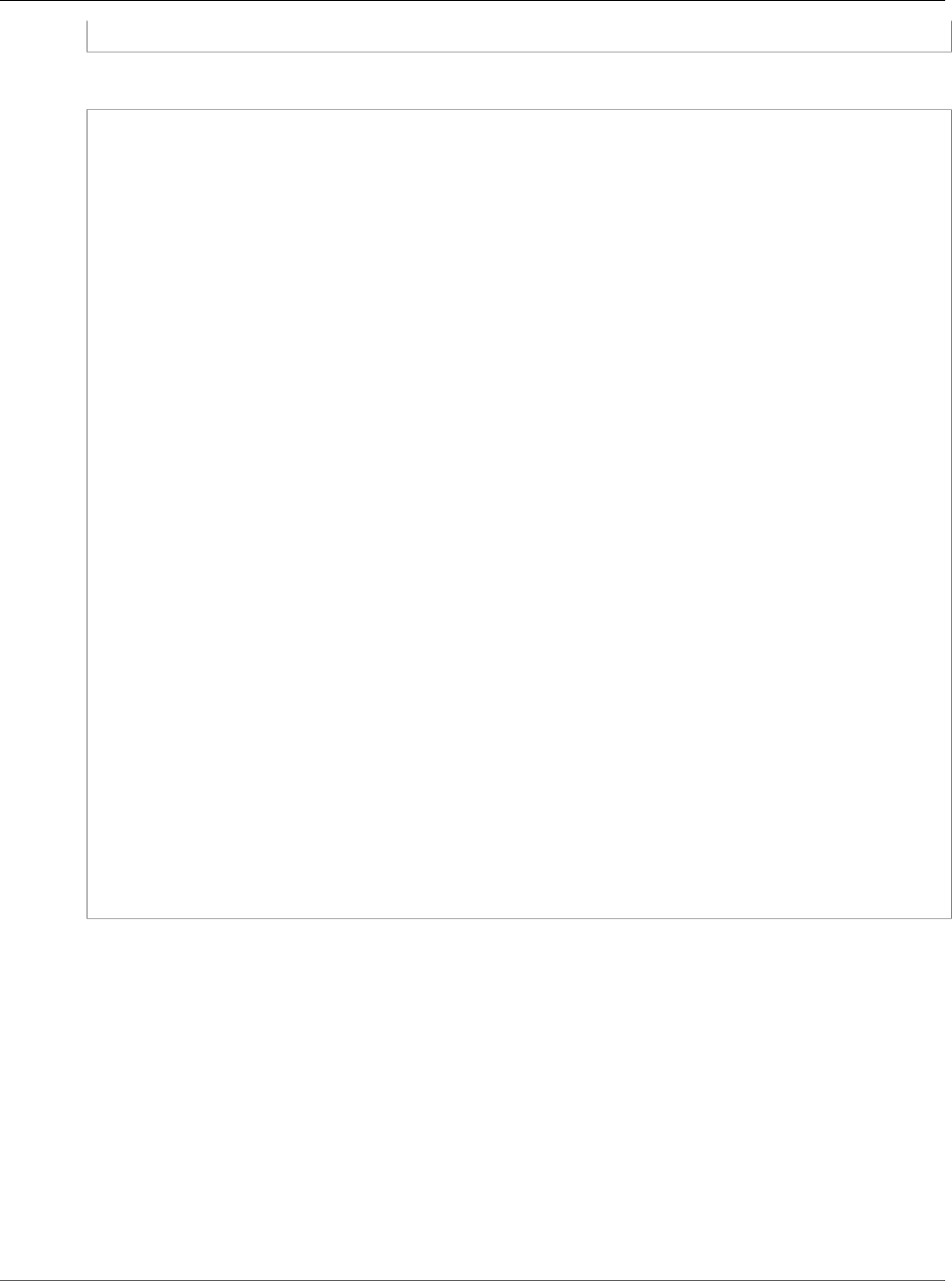
Amazon Relational Database Service User Guide
Logging Performance Insights
Operations by Using AWS CloudTrail
This example generates output similar to the following.
{
"Datapoints": [
{
"Timestamp": "2018-07-19T21:30:00Z",
"Unit": "None",
"Sum": 1380.0
},
{
"Timestamp": "2018-07-19T21:34:00Z",
"Unit": "None",
"Sum": 1380.0
},
{
"Timestamp": "2018-07-19T21:35:00Z",
"Unit": "None",
"Sum": 1380.0
},
{
"Timestamp": "2018-07-19T21:31:00Z",
"Unit": "None",
"Sum": 1380.0
},
{
"Timestamp": "2018-07-19T21:32:00Z",
"Unit": "None",
"Sum": 1380.0
},
{
"Timestamp": "2018-07-19T21:29:00Z",
"Unit": "None",
"Sum": 8280.0
},
{
"Timestamp": "2018-07-19T21:33:00Z",
"Unit": "None",
"Sum": 1380.0
}
],
"Label": "DBLoad"
}
For more information about CloudWatch, see What is Amazon CloudWatch? in the Amazon CloudWatch
User Guide.
Logging Performance Insights Operations by Using
AWS CloudTrail
Performance Insights is integrated with AWS CloudTrail. CloudTrail captures low-level API requests made
by or on behalf of Performance Insights in your AWS account and delivers the log files to an Amazon S3
bucket that you specify. CloudTrail captures calls made from the Performance Insights in the RDS console
or from the Performance Insights low-level API. Using the information collected by CloudTrail, you
can determine what request was made to Performance Insights. You can also determine the source IP
address it was made from, who made it, when it was made, and so on. CloudTrail logging is automatically
enabled in your AWS account. To learn more about CloudTrail, see the AWS CloudTrail User Guide.
API Version 2014-10-31
272
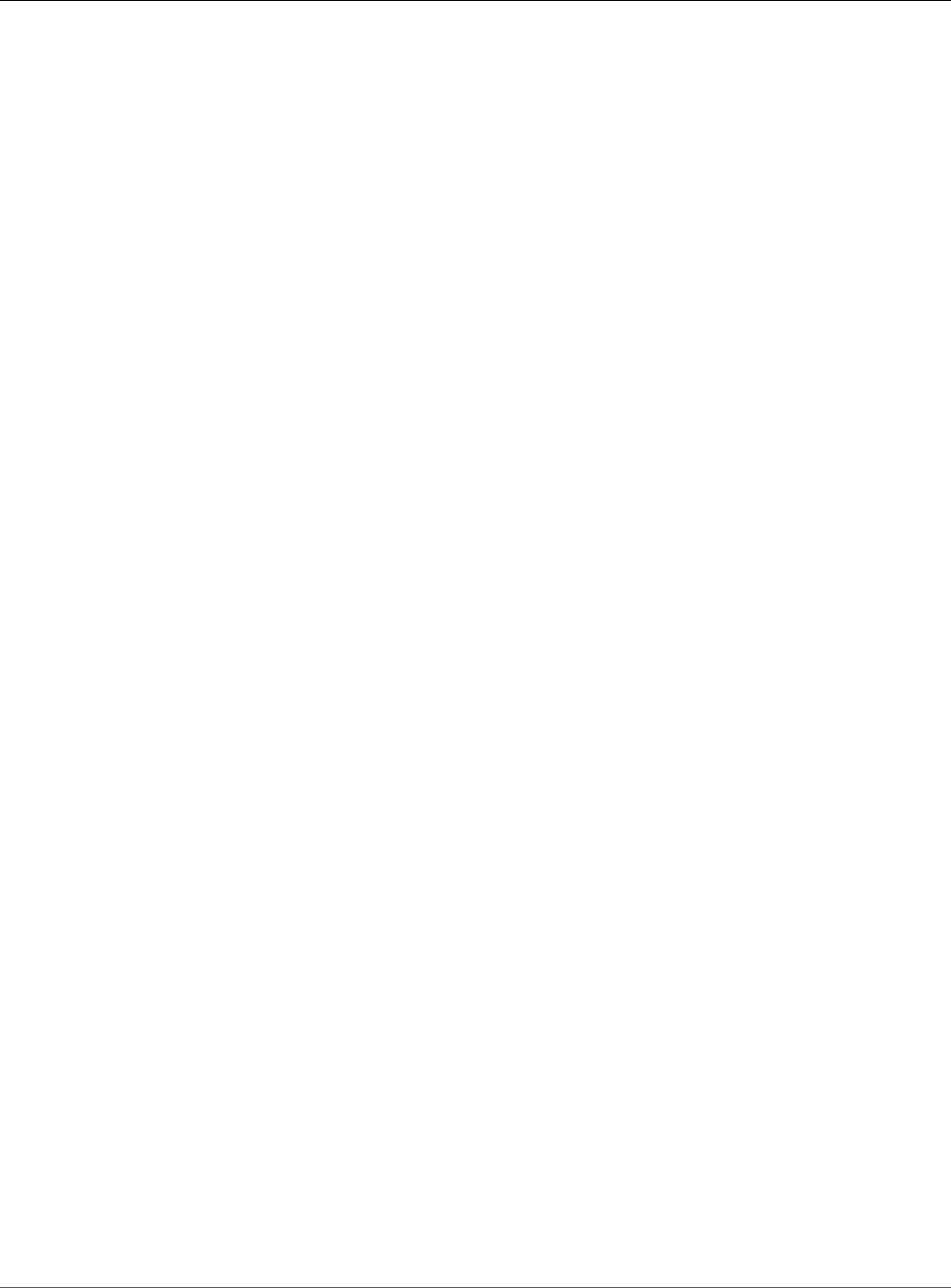
Amazon Relational Database Service User Guide
Logging Performance Insights
Operations by Using AWS CloudTrail
Any low-level API calls made to Performance Insights actions are tracked in log files. Performance
Insights records are written together with other AWS service records in a log file. CloudTrail determines
when to create and write to a new file based on a time period and file size. The following API operations
are supported:
•DescribeDimensionKeys
•GetResourceMetrics
API Version 2014-10-31
273
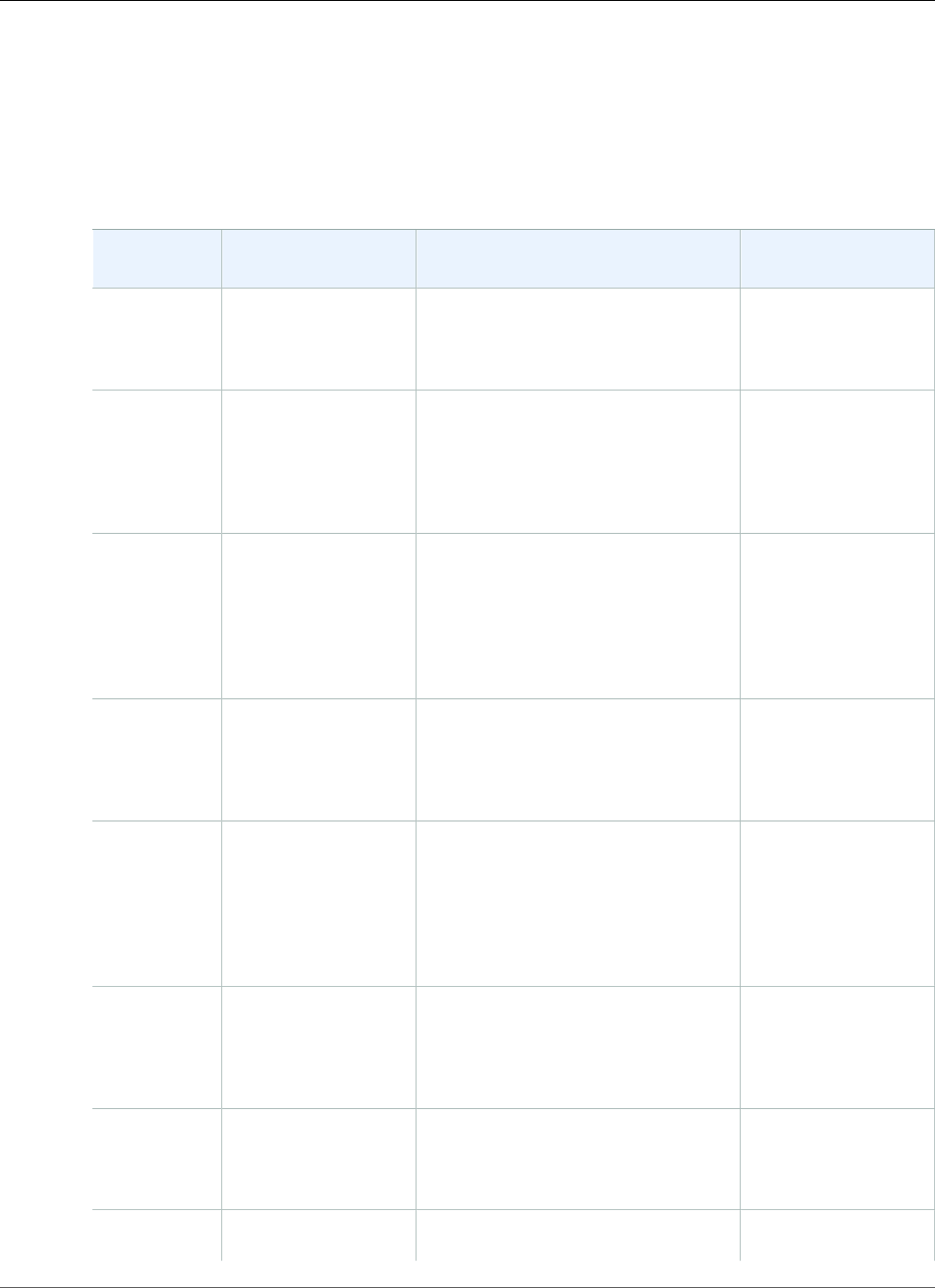
Amazon Relational Database Service User Guide
Using Amazon RDS Recommendations
Using Amazon RDS Recommendations
Amazon RDS provides automated recommendations for database resources. These recommendations
provide best practice guidance by analyzing DB instance configuration, usage, and performance data.
You can find examples of these recommendations in the following table.
Type Description Recommendation Additional
Information
Engine
version
outdated
Your DB instance is
not running the latest
minor engine version.
We recommend that you upgrade to
the latest version because it contains
the latest security fixes and other
improvements.
Upgrading a DB
Instance Engine
Version (p. 121)
Pending
maintenance
available
You have pending
maintenance
available on your DB
instance.
We recommend that you perform
the pending maintenance available
on your DB instance. Updates to the
operating system most often occur
for security issues and should be done
as soon as possible.
Maintaining a DB
Instance (p. 115)
Automated
backups
disabled
Your DB instance has
automated backups
disabled.
We recommend that you enable
automated backups on your DB
instance. Automated backups enable
point-in-time recovery of your DB
instance. You receive backup storage
up to the storage size of your DB
instance at no additional charge.
Working With
Backups (p. 202)
Magnetic
volumes in
use
Your DB instance
is using magnetic
storage.
Magnetic storage is not recommended
for most DB instances. We
recommend switching to General
Purpose (SSD) storage or provisioned
IOPS storage.
DB instance
storage (p. 101)
EC2-Classic
platform in
use
Your DB instance is
using the legacy EC2-
Classic platform.
We recommend moving your DB
instance to the EC2-VPC platform
for better network access control.
Amazon VPC provides a virtual
network that is logically isolated from
other virtual networks in the AWS
Cloud.
Determining
Whether You Are
Using the EC2-
VPC or EC2-Classic
Platform (p. 400)
Enhanced
Monitoring
disabled
Your DB instance
doesn't have
Enhanced Monitoring
enabled.
We recommend enabling Enhanced
Monitoring. Enhanced Monitoring
provides real-time operating
system metrics for monitoring and
troubleshooting.
Enhanced
Monitoring (p. 250)
Encryption
disabled
Your DB instance
doesn't have
encryption enabled.
We recommend enabling encryption.
You can encrypt your existing Amazon
RDS DB instances by restoring from
an encrypted snapshot.
Encrypting
Amazon RDS
Resources (p. 377)
Previous
generation
Your DB instance
is running on a
Previous-generation DB instance
classes have been replaced by DB
DB Instance
Class (p. 80)
API Version 2014-10-31
274
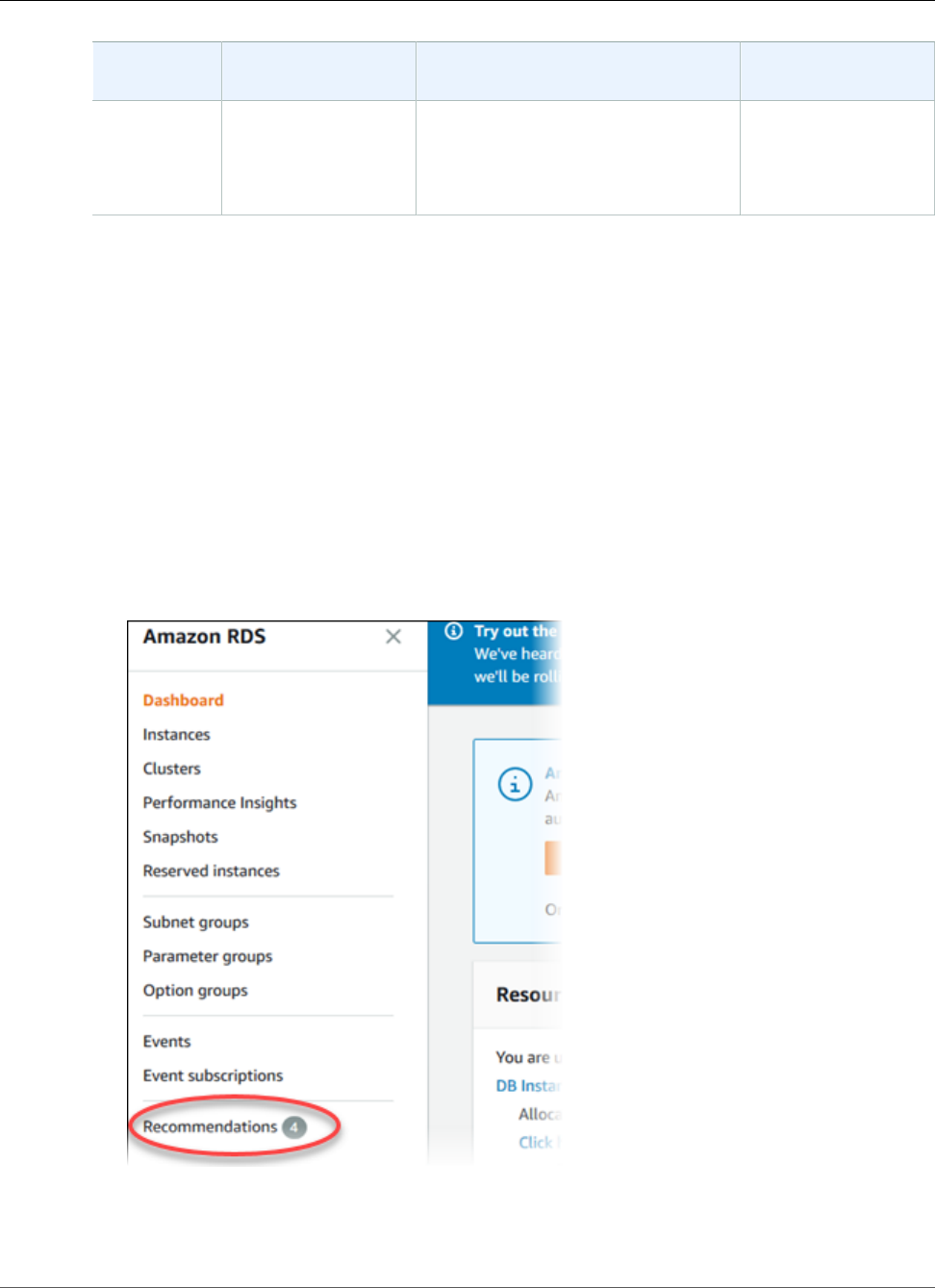
Amazon Relational Database Service User Guide
Responding to Recommendations
Type Description Recommendation Additional
Information
DB instance
class in use
previous-generation
DB instance class.
instance classes with better price,
better performance, or both. We
recommend running your DB instance
on a later generation DB instance
class.
Amazon RDS generates recommendations periodically across all accounts and resources.
Topics
•Responding to Amazon RDS Recommendations (p. 275)
Responding to Amazon RDS Recommendations
You can find recommendations in the AWS Management Console. You can perform the recommended
action immediately, schedule it for the next maintenance window, or dismiss it.
To respond to Amazon RDS recommendations
1. Sign in to the AWS Management Console and open the Amazon RDS console at https://
console.aws.amazon.com/rds/.
2. In the navigation pane, choose Recommendations.
The Recommendations page appears.
API Version 2014-10-31
275
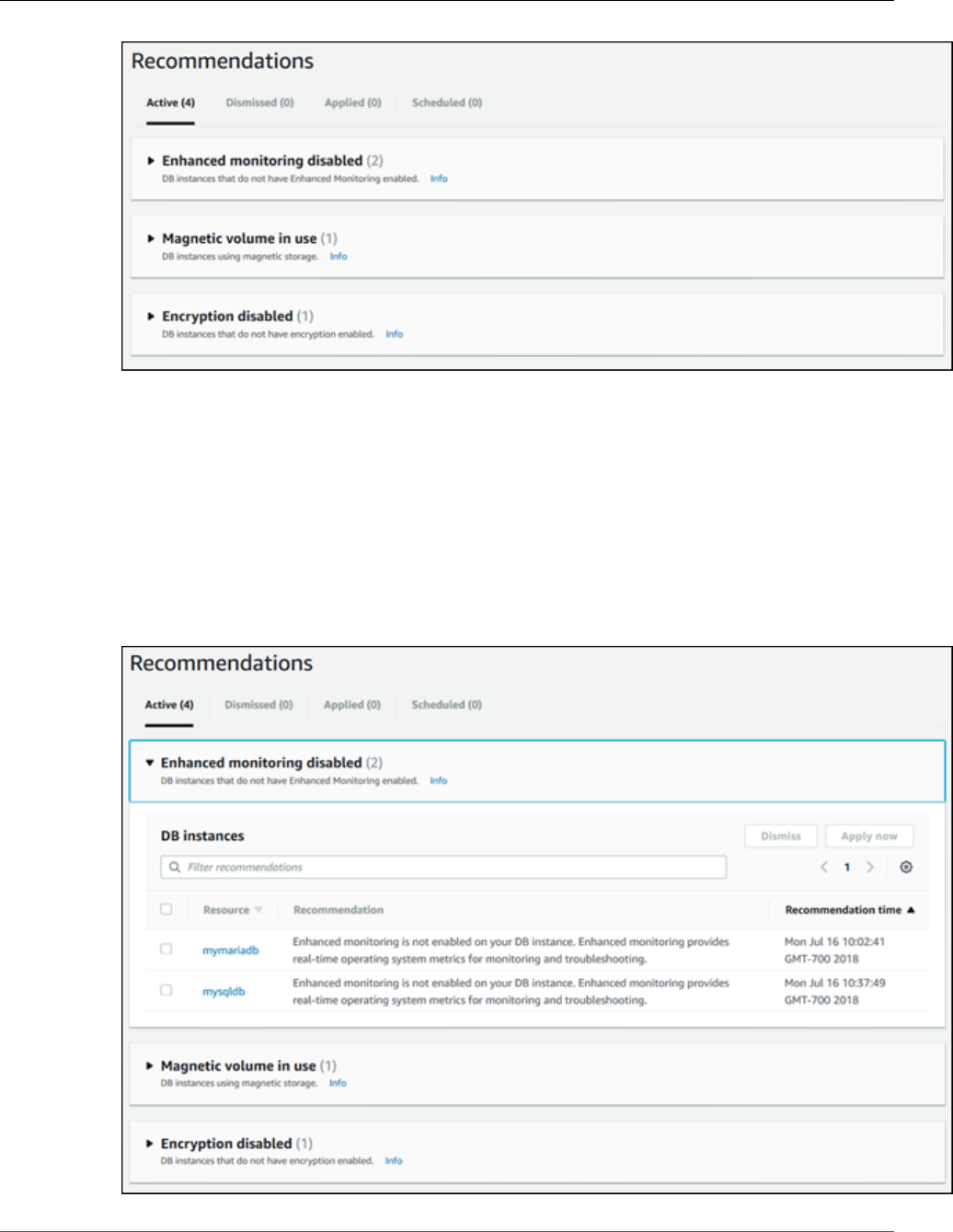
Amazon Relational Database Service User Guide
Responding to Recommendations
3. On the Recommendations page, choose one of the following:
•Active – Shows the current recommendations that you can apply, dismiss, or schedule.
•Dismissed – Shows the recommendations that have been dismissed. When you choose Dismissed,
you can apply these dismissed recommendations.
•Applied – Shows the recommendations that are currently applied.
•Scheduled – Shows the recommendations that are scheduled but not yet applied. These
recommendations will be applied in the next scheduled maintenance window.
From any list of recommendations, you can open a section to view the recommendations in that
section.
API Version 2014-10-31
276
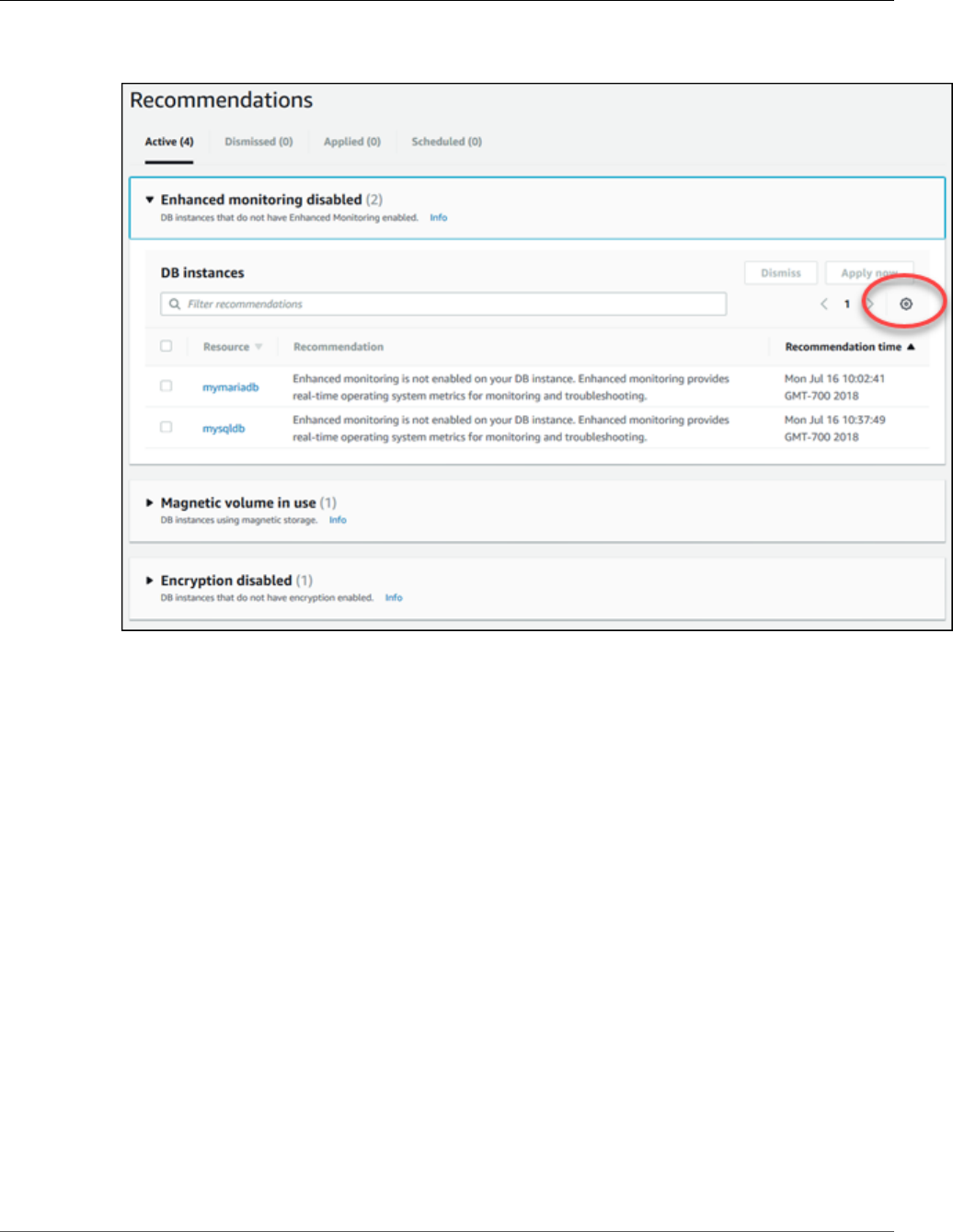
Amazon Relational Database Service User Guide
Responding to Recommendations
To configure preferences for displaying recommendations in each section, choose the Preferences
icon.
From the Preferences window that appears, you can set display options. These options include the
visible columns and the number of recommendations to display on the page.
4. Manage your active recommendations:
a. Choose Active and open one or more sections to view the recommendations in them.
b. Choose one or more recommendations and choose Apply now (to apply them immediately),
Apply in next maintenance window, or Dismiss.
If the Apply now button appears for a recommendation but is unavailable (grayed out), the DB
instance is not available. You can apply recommendations immediately only if the DB instance
status is available. For example, you can't apply recommendations immediately to the DB
instance if its status is modifying. In this case, wait for the DB instance to be available and apply
the recommendation.
If the Active button doesn't appear for a recommendation, you can't apply the recommendation
using the Recommendations page. You can modify the DB instance to apply the
recommendation manually. For more information about modifying a DB instance, see Modifying
an Amazon RDS DB Instance and Using the Apply Immediately Parameter (p. 113).
Note
When you choose Apply now, a brief DB instance outage might result.
API Version 2014-10-31
277
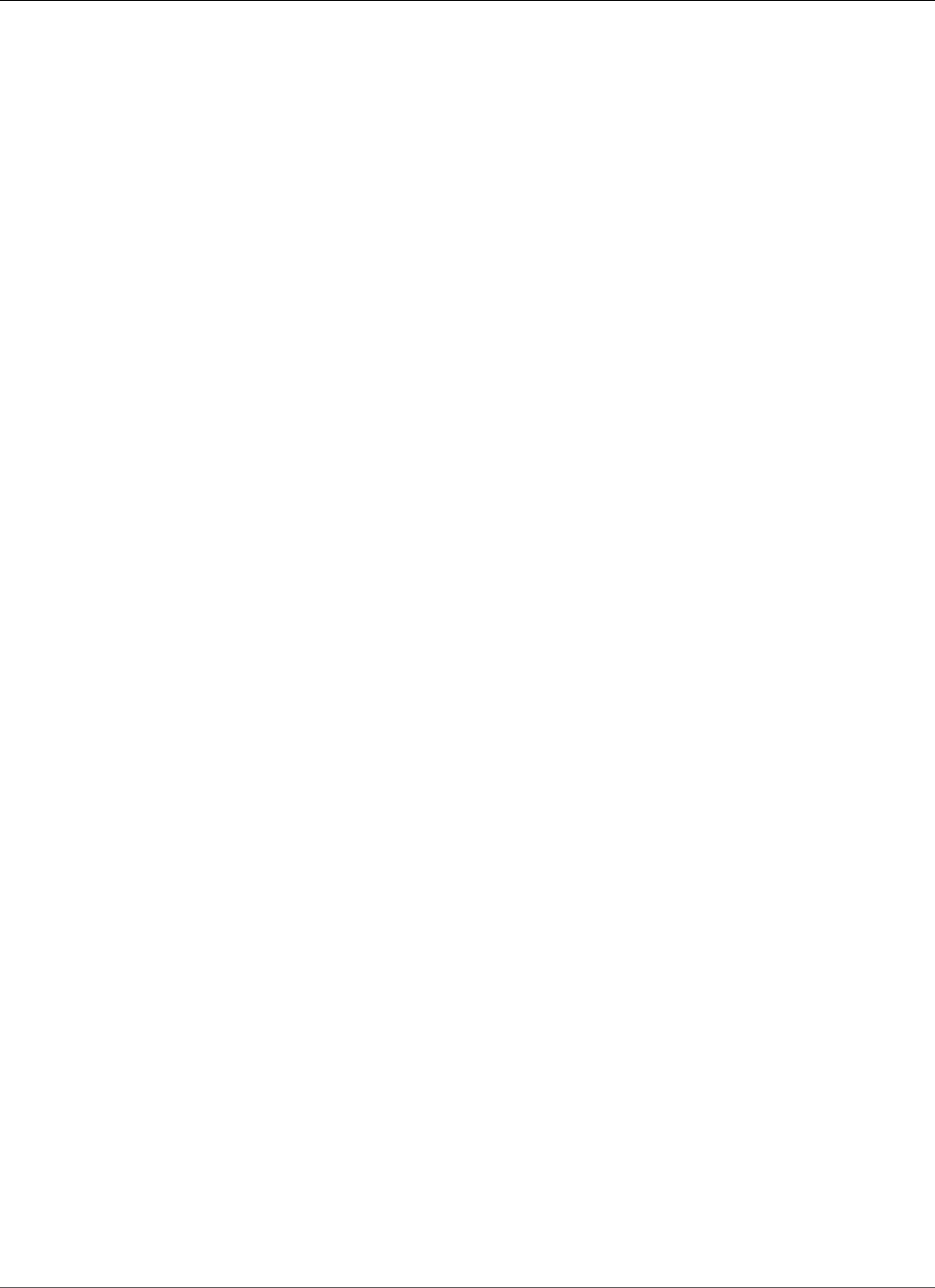
Amazon Relational Database Service User Guide
Using Amazon RDS Event Notification
Using Amazon RDS Event Notification
Topics
•Amazon RDS Event Categories and Event Messages (p. 279)
•Subscribing to Amazon RDS Event Notification (p. 284)
•Listing Your Amazon RDS Event Notification Subscriptions (p. 287)
•Modifying an Amazon RDS Event Notification Subscription (p. 289)
•Adding a Source Identifier to an Amazon RDS Event Notification Subscription (p. 291)
•Removing a Source Identifier from an Amazon RDS Event Notification Subscription (p. 292)
•Listing the Amazon RDS Event Notification Categories (p. 293)
•Deleting an Amazon RDS Event Notification Subscription (p. 294)
Amazon RDS uses the Amazon Simple Notification Service (Amazon SNS) to provide notification when an
Amazon RDS event occurs. These notifications can be in any notification form supported by Amazon SNS
for an AWS region, such as an email, a text message, or a call to an HTTP endpoint.
Amazon RDS groups these events into categories that you can subscribe to so that you can be notified
when an event in that category occurs. You can subscribe to an event category for a DB instance, DB
snapshot, DB parameter group, or DB security group. For example, if you subscribe to the Backup
category for a given DB instance, you will be notified whenever a backup-related event occurs that
affects the DB instance. If you subscribe to a Configuration Change category for a DB security group, you
will be notified when the DB security group is changed. You will also receive notification when an event
notification subscription changes.
Event notifications are sent to the addresses you provide when you create the subscription. You may
want to create several different subscriptions, such as one subscription receiving all event notifications
and another subscription that includes only critical events for your production DB instances. You can
easily turn off notification without deleting a subscription by setting the Enabled radio button to No in
the Amazon RDS console or by setting the Enabled parameter to false using the CLI or Amazon RDS
API.
Note
Amazon RDS event notifications using SMS text messages are currently available for topic ARNs
and Amazon RDS resources in the US-East (Northern Virginia) Region. For more information on
using text messages with SNS, see Sending and Receiving SMS Notifications Using Amazon SNS.
Amazon RDS uses the Amazon Resource Name (ARN) of an Amazon SNS topic to identify each
subscription. The Amazon RDS console will create the ARN for you when you create the subscription. If
you use the CLI or API, you have to create the ARN by using the Amazon SNS console or the Amazon SNS
API when you create a subscription.
Billing for Amazon RDS event notification is through the Amazon Simple Notification Service (Amazon
SNS). Amazon SNS fees apply when using event notification; for more information on Amazon SNS
billing, see Amazon Simple Notification Service Pricing.
The process for subscribing to Amazon RDS event notification is as follows:
1. Create an Amazon RDS event notification subscription by using the Amazon RDS console, AWS CLI, or
API.
2. Amazon RDS sends an approval email or SMS message to the addresses you submitted with your
subscription. To confirm your subscription, choose the link in the notification you were sent.
3. When you have confirmed the subscription, the status of your subscription is updated in the Amazon
RDS console's My Event Subscriptions section.
4. You will begin to receive event notifications.
API Version 2014-10-31
278
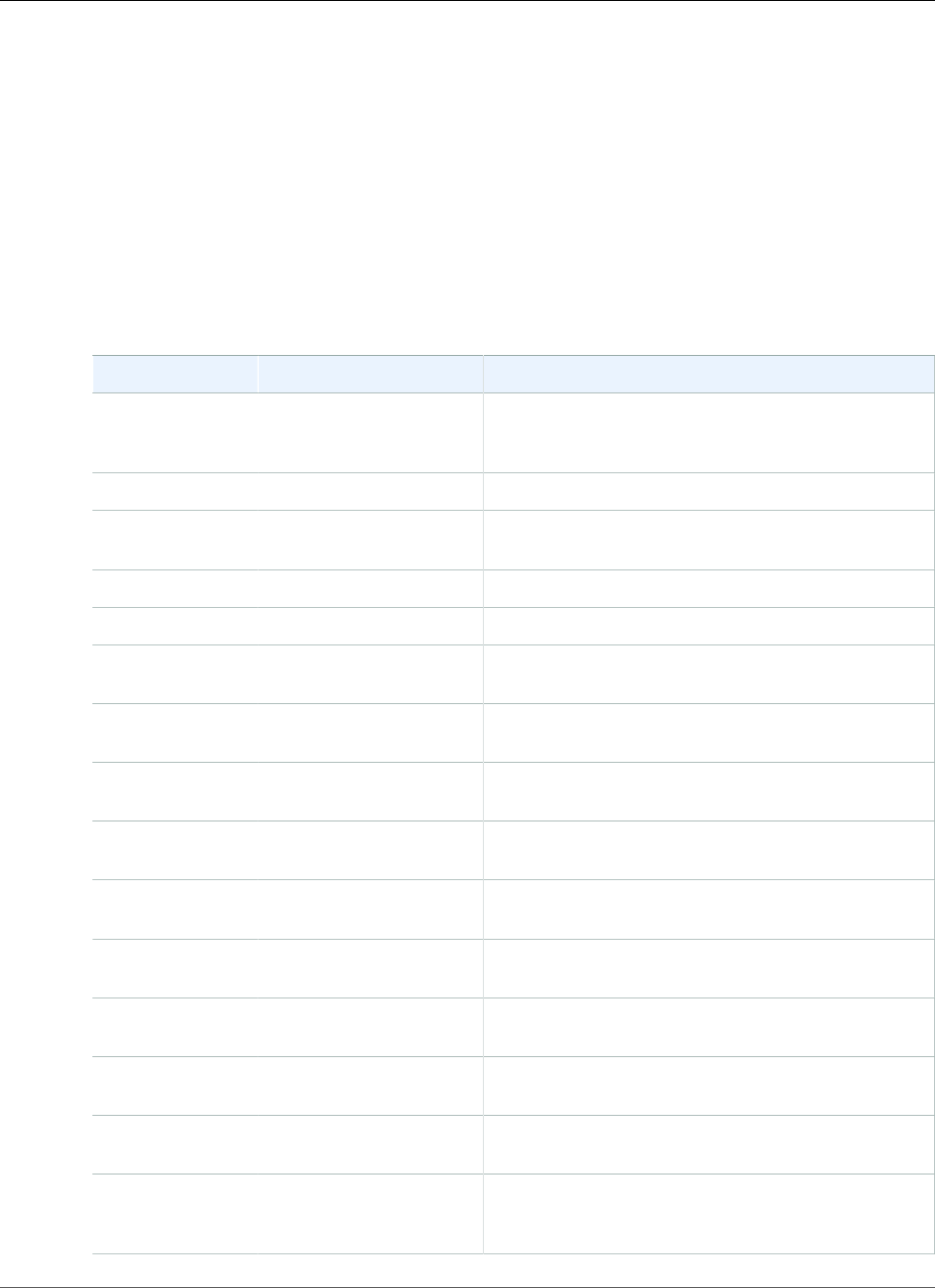
Amazon Relational Database Service User Guide
Amazon RDS Event Categories and Event Messages
The following section lists all categories and events that you can be notified of. It also provides
information about subscribing to and working with Amazon RDS event subscriptions.
Amazon RDS Event Categories and Event Messages
Amazon RDS generates a significant number of events in categories that you can subscribe to using the
Amazon RDS Console, AWS CLI, or the API. Each category applies to a source type, which can be a DB
instance, DB snapshot, DB security group, or DB parameter group.
The following table shows the event category and a list of events when a DB instance is the source type.
Categories and Events for the DB Instance Source Type
Category Amazon RDS Event ID Description
availability RDS-EVENT-0006 The DB instance is restarting due to a previous
controlled shutdown, or a recovery. The DB instance
will be unavailable until the restart completes.
availability RDS-EVENT-0004 The DB instance is undergoing a controlled shutdown.
availability RDS-EVENT-0022 An error has occurred while restarting MySQL or
MariaDB.
backup RDS-EVENT-0001 A backup of the DB instance has started.
backup RDS-EVENT-0002 A backup of the DB instance is complete.
configuration
change
RDS-EVENT-0009 The DB instance has been added to a security group.
configuration
change
RDS-EVENT-0024 The DB instance is being converted to a Multi-AZ DB
instance.
configuration
change
RDS-EVENT-0030 The DB instance is being converted to a Single-AZ DB
instance.
configuration
change
RDS-EVENT-0012 The DB instance class for this DB instance is being
changed.
configuration
change
RDS-EVENT-0018 The current storage settings for this DB instance are
being changed.
configuration
change
RDS-EVENT-0011 A parameter group for this DB instance has changed.
configuration
change
RDS-EVENT-0092 A parameter group for this DB instance has finished
updating.
configuration
change
RDS-EVENT-0028 Automatic backups for this DB instance have been
disabled.
configuration
change
RDS-EVENT-0032 Automatic backups for this DB instance have been
enabled.
configuration
change
RDS-EVENT-0033 There are [count] users that match the master user
name. Users not tied to a specific host have been
reset.
API Version 2014-10-31
279
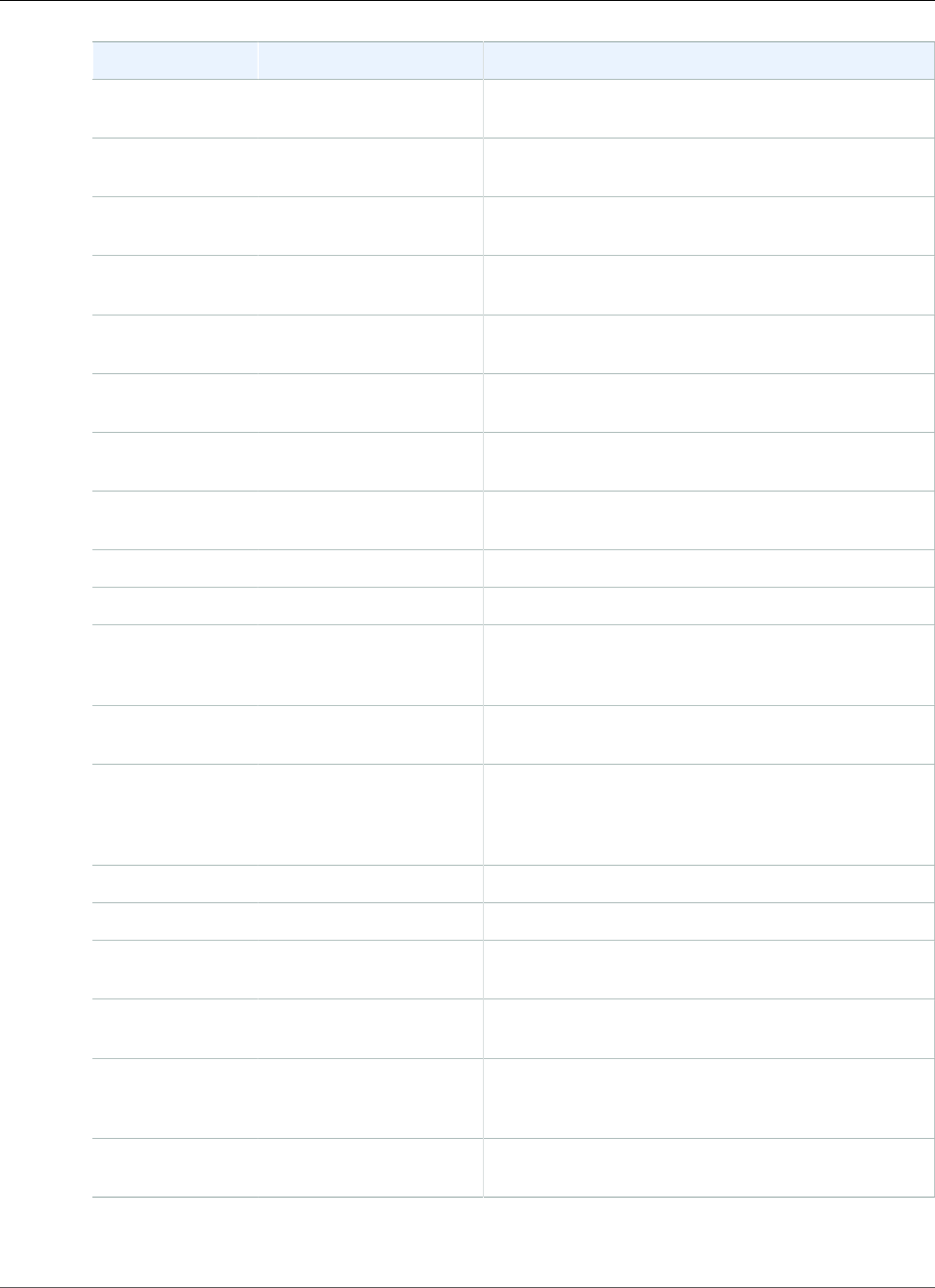
Amazon Relational Database Service User Guide
Amazon RDS Event Categories and Event Messages
Category Amazon RDS Event ID Description
configuration
change
RDS-EVENT-0025 The DB instance has been converted to a Multi-AZ DB
instance.
configuration
change
RDS-EVENT-0029 The DB instance has been converted to a Single-AZ
DB instance.
configuration
change
RDS-EVENT-0014 The DB instance class for this DB instance has
changed.
configuration
change
RDS-EVENT-0017 The storage settings for this DB instance have
changed.
configuration
change
RDS-EVENT-0010 The DB instance has been removed from a security
group.
configuration
change
RDS-EVENT-0016 The master password for the DB instance has been
reset.
configuration
change
RDS-EVENT-0067 An attempt to reset the master password for the DB
instance has failed.
configuration
change
RDS-EVENT-0078 The Enhanced Monitoring configuration has been
changed.
creation RDS-EVENT-0005 A DB instance is being created.
deletion RDS-EVENT-0003 The DB instance is being deleted.
failover RDS-EVENT-0034 Amazon RDS is not attempting a requested failover
because a failover recently occurred on the DB
instance.
failover RDS-EVENT-0013 A Multi-AZ failover that resulted in the promotion of a
standby instance has started.
failover RDS-EVENT-0015 A Multi-AZ failover that resulted in the promotion of
a standby instance is complete. It may take several
minutes for the DNS to transfer to the new primary
DB instance.
failover RDS-EVENT-0065 The instance has recovered from a partial failover.
failover RDS-EVENT-0049 A Multi-AZ failover has completed.
failover RDS-EVENT-0050 A Multi-AZ activation has started after a successful
instance recovery.
failover RDS-EVENT-0051 A Multi-AZ activation is complete. Your database
should be accessible now.
failure RDS-EVENT-0031 The DB instance has failed due to an incompatible
configuration or an underlying storage issue. Begin a
point-in-time-restore for the DB instance.
failure RDS-EVENT-0036 The DB instance is in an incompatible network. Some
of the specified subnet IDs are invalid or do not exist.
API Version 2014-10-31
280
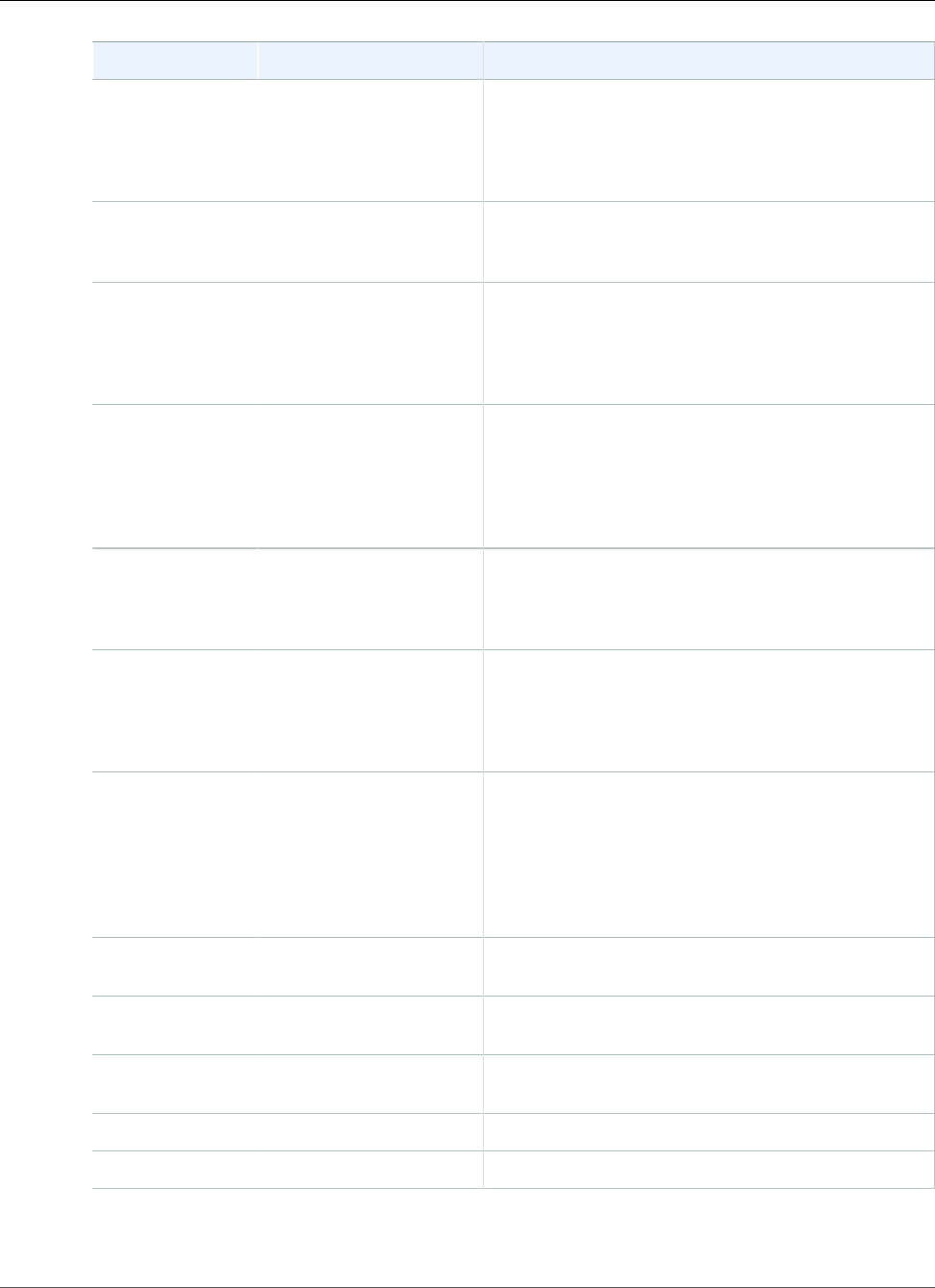
Amazon Relational Database Service User Guide
Amazon RDS Event Categories and Event Messages
Category Amazon RDS Event ID Description
failure RDS-EVENT-0035 The DB instance has invalid parameters. For example,
MySQL could not start because a memory-related
parameter is set too high for this instance class, so
the customer action would be to modify the memory
parameter and reboot the DB instance.
failure RDS-EVENT-0058 Error while creating Statspack user account PERFSTAT.
Please drop the account before adding the Statspack
option.
failure RDS-EVENT-0079 Enhanced Monitoring cannot be enabled without
the enhanced monitoring IAM role. For information
on creating the enhanced monitoring IAM role, see
To create an IAM role for Amazon RDS Enhanced
Monitoring (p. 251).
failure RDS-EVENT-0080 Enhanced Monitoring was disabled due to an error
making the configuration change. It is likely that
the enhanced monitoring IAM role is configured
incorrectly. For information on creating the enhanced
monitoring IAM role, see To create an IAM role for
Amazon RDS Enhanced Monitoring (p. 251).
failure RDS-EVENT-0081 The IAM role that you use to access your Amazon
S3 bucket for SQL Server native backup and restore
is configured incorrectly. For more information, see
Setting Up for Native Backup and Restore (p. 524).
low storage RDS-EVENT-0089 The DB instance has consumed more than 90% of
its allocated storage. You can monitor the storage
space for a DB instance using the Free Storage
Space metric. For more information, see Viewing DB
Instance Metrics (p. 248).
low storage RDS-EVENT-0007 The allocated storage for the DB instance has been
exhausted. To resolve this issue, you should allocate
additional storage for the DB instance. For more
information, see the RDS FAQ. You can monitor
the storage space for a DB instance using the Free
Storage Space metric. For more information, see
Viewing DB Instance Metrics (p. 248).
maintenance RDS-EVENT-0026 Offline maintenance of the DB instance is taking
place. The DB instance is currently unavailable.
maintenance RDS-EVENT-0027 Offline maintenance of the DB instance is complete.
The DB instance is now available.
notification RDS-EVENT-0044 Operator-issued notification. For more information,
see the event message.
notification RDS-EVENT-0047 Patching of the DB instance has completed.
notification RDS-EVENT-0048 Patching of the DB instance has been delayed.
API Version 2014-10-31
281
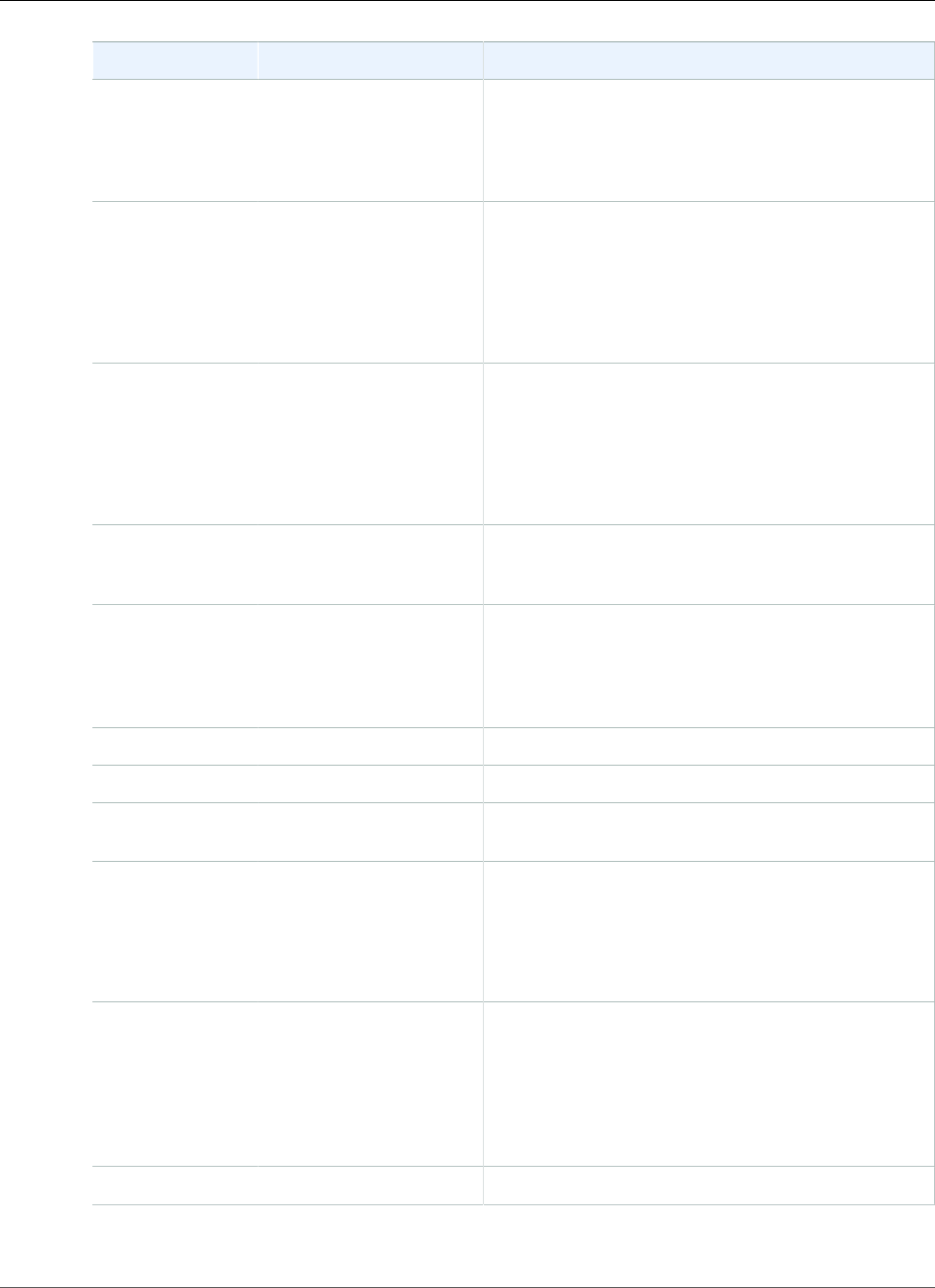
Amazon Relational Database Service User Guide
Amazon RDS Event Categories and Event Messages
Category Amazon RDS Event ID Description
notification RDS-EVENT-0054 The MySQL storage engine you are using is not
InnoDB, which is the recommended MySQL storage
engine for Amazon RDS. For information about
MySQL storage engines, see Supported Storage
Engines for MySQL on Amazon RDS.
notification RDS-EVENT-0055 The number of tables you have for your DB instance
exceeds the recommended best practices for Amazon
RDS. Please reduce the number of tables on your DB
instance.
For information about recommended best practices,
see Amazon RDS Basic Operational Guidelines (p. 68).
notification RDS-EVENT-0056 The number of databases you have for your DB
instance exceeds the recommended best practices for
Amazon RDS. Please reduce the number of databases
on your DB instance.
For information about recommended best practices,
see Amazon RDS Basic Operational Guidelines (p. 68).
notification RDS-EVENT-0064 The TDE key has been rotated. For information about
recommended best practices, see Amazon RDS Basic
Operational Guidelines (p. 68).
notification RDS-EVENT-0084 You attempted to convert a DB instance to Multi-
AZ, but it contains in-memory file groups that are
not supported for Multi-AZ. For more information,
see Multi-AZ Deployments for Microsoft SQL
Server (p. 541).
notification RDS-EVENT-0087 The DB instance has been stopped.
notification RDS-EVENT-0088 The DB instance has been started.
notification RDS-EVENT-0154 The DB instance is being started due to it exceeding
the maximum allowed time being stopped.
read replica RDS-EVENT-0045 An error has occurred in the read replication process.
For more information, see the event message.
For information on troubleshooting Read Replica
errors, see Troubleshooting a MySQL Read Replica
Problem (p. 654).
read replica RDS-EVENT-0046 The Read Replica has resumed replication. This
message appears when you first create a Read
Replica, or as a monitoring message confirming that
replication is functioning properly. If this message
follows an RDS-EVENT-0045 notification, then
replication has resumed following an error or after
replication was stopped.
read replica RDS-EVENT-0057 Replication on the Read Replica was terminated.
API Version 2014-10-31
282
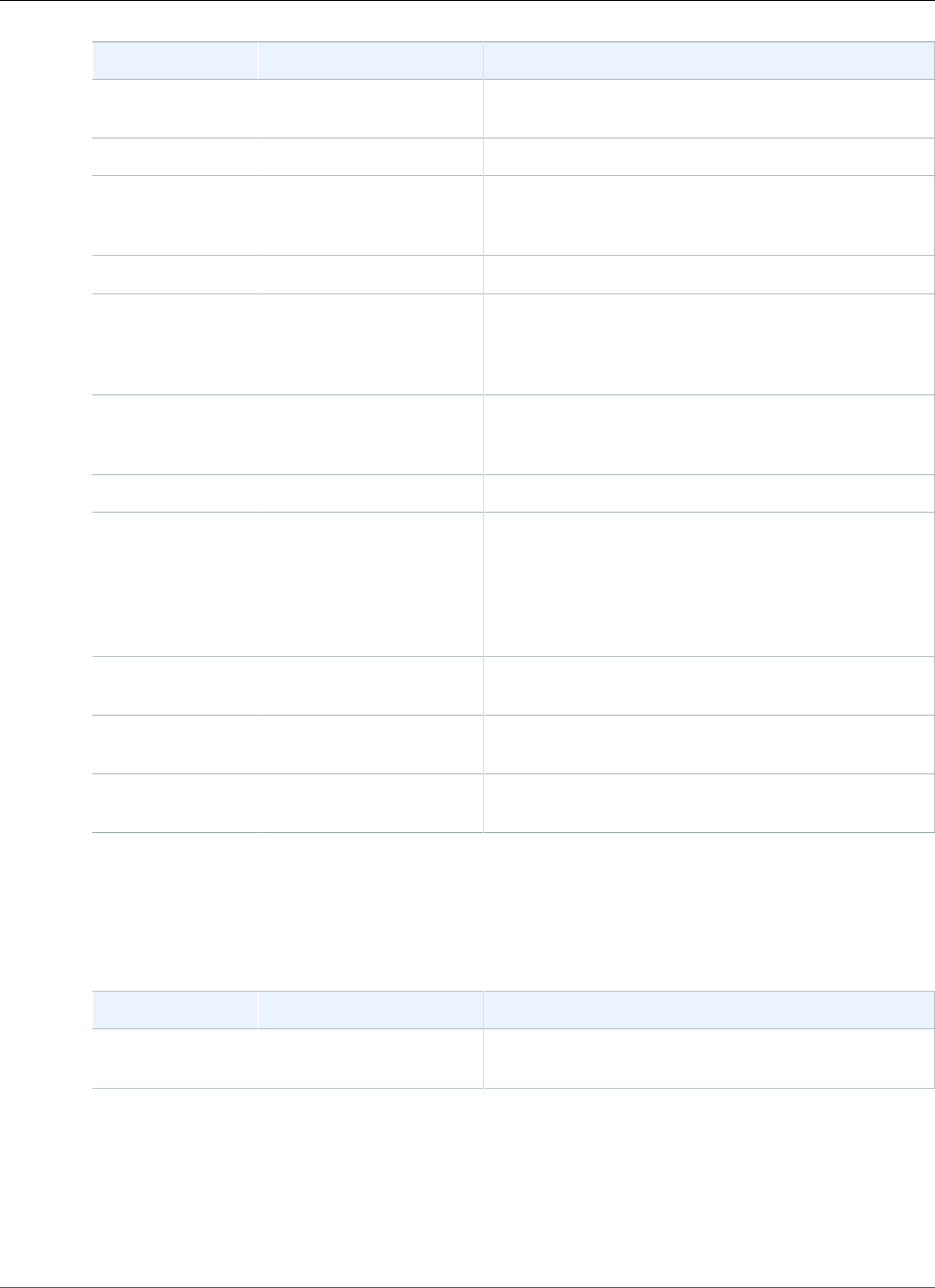
Amazon Relational Database Service User Guide
Amazon RDS Event Categories and Event Messages
Category Amazon RDS Event ID Description
read replica RDS-EVENT-0062 Replication on the Read Replica was manually
stopped.
read replica RDS-EVENT-0063 Replication on the Read Replica was reset.
recovery RDS-EVENT-0020 Recovery of the DB instance has started. Recovery
time will vary with the amount of data to be
recovered.
recovery RDS-EVENT-0021 Recovery of the DB instance is complete.
recovery RDS-EVENT-0023 A manual backup has been requested but Amazon
RDS is currently in the process of creating a DB
snapshot. Submit the request again after Amazon
RDS has completed the DB snapshot.
recovery RDS-EVENT-0052 Recovery of the Multi-AZ instance has started.
Recovery time will vary with the amount of data to be
recovered.
recovery RDS-EVENT-0053 Recovery of the Multi-AZ instance is complete.
recovery RDS-EVENT-0066 The SQL Server DB instance is re-establishing its
mirror. Performance will be degraded until the mirror
is reestablished. A database was found with non-FULL
recovery model. The recovery model was changed
back to FULL and mirroring recovery was started.
(<dbname>: <recovery model found>[,…])”
restoration RDS-EVENT-0008 The DB instance has been restored from a DB
snapshot.
restoration RDS-EVENT-0019 The DB instance has been restored from a point-in-
time backup.
security RDS-EVENT-0068 The CloudHSM Classic partition password was
decrypted by the system.
The following table shows the event category and a list of events when a DB parameter group is the
source type.
Categories and Events for the DB Parameter Group Source Type
Category RDS Event ID Description
configuration
change
RDS-EVENT-0037 The parameter group was modified.
The following table shows the event category and a list of events when a DB security group is the source
type.
Categories and Events for the DB Security Group Source Type
API Version 2014-10-31
283
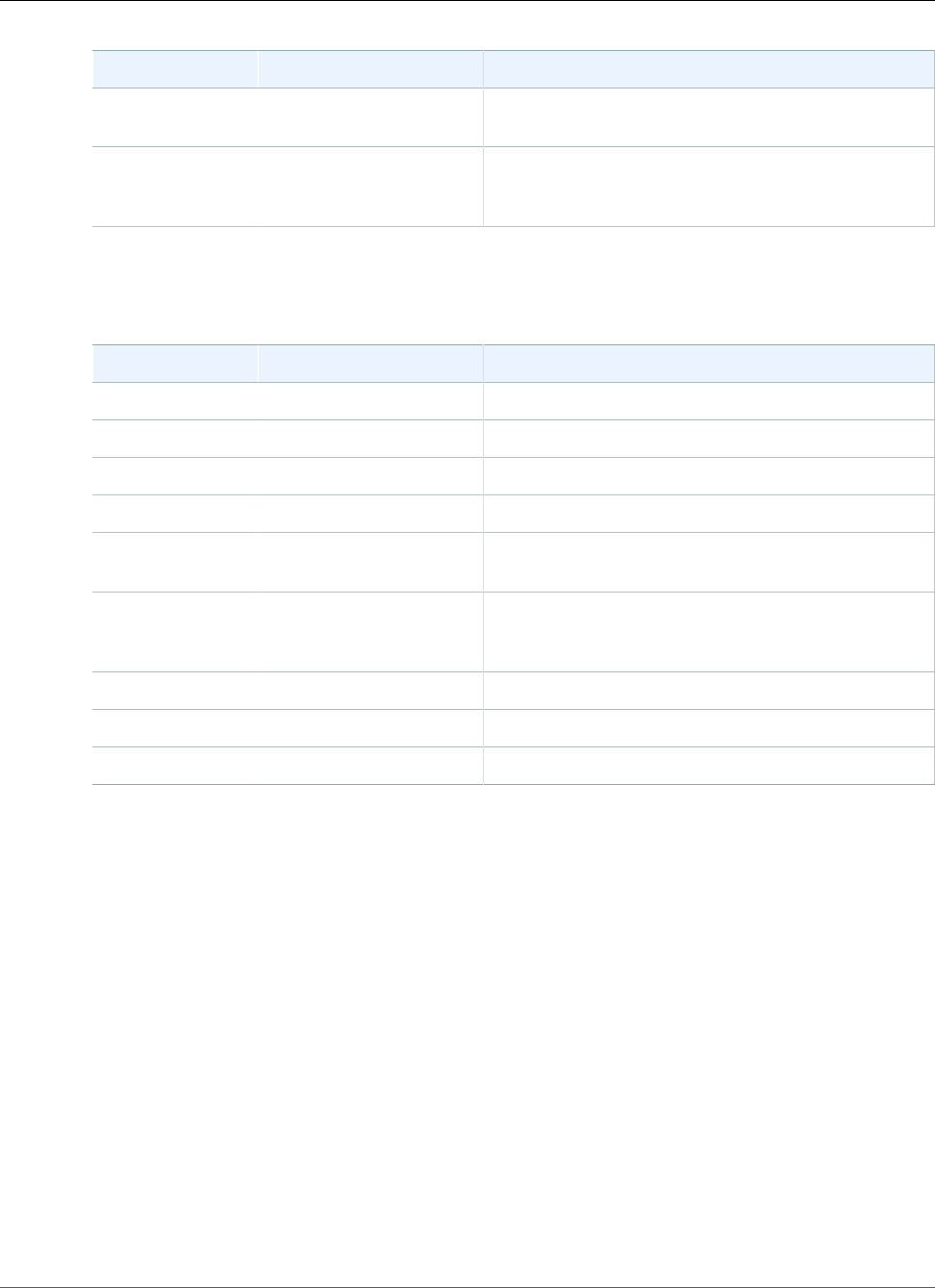
Amazon Relational Database Service User Guide
Subscribing to Amazon RDS Event Notification
Category RDS Event ID Description
configuration
change
RDS-EVENT-0038 The security group has been modified.
failure RDS-EVENT-0039 The Amazon EC2 security group owned by [user] does
not exist; authorization for the security group has
been revoked.
The following table shows the event category and a list of events when a DB snapshot is the source type.
Categories and Events for the DB Snapshot Source Type
Category RDS Event ID Description
creation RDS-EVENT-0040 A manual DB snapshot is being created.
deletion RDS-EVENT-0041 A DB snapshot has been deleted.
creation RDS-EVENT-0042 A manual DB snapshot has been created.
restoration RDS-EVENT-0043 A DB instance is being restored from a DB snapshot.
notification RDS-EVENT-0059 Started the copy of the cross region DB snapshot [DB
snapshot name] from source region [region name].
notification RDS-EVENT-0060 Finished the copy of the cross region DB snapshot [DB
snapshot name] from source region [region name] in
[time] minutes.
notification RDS-EVENT-0061 The copy of a cross region DB snapshot failed.
creation RDS-EVENT-0090 An automated DB snapshot is being created.
creation RDS-EVENT-0091 An automated DB snapshot has been created.
Subscribing to Amazon RDS Event Notification
You can create an Amazon RDS event notification subscription so you can be notified when an event
occurs for a given DB instance, DB snapshot, DB security group, or DB parameter group. The simplest way
to create a subscription is with the RDS console. If you choose to create event notification subscriptions
using the CLI or API, you must create an Amazon Simple Notification Service topic and subscribe to
that topic with the Amazon SNS console or Amazon SNS API. You will also need to retain the Amazon
Resource Name (ARN) of the topic because it is used when submitting CLI commands or API actions. For
information on creating an SNS topic and subscribing to it, see Getting Started with Amazon SNS.
You can specify the type of source you want to be notified of and the Amazon RDS source that triggers
the event. These are defined by the SourceType (type of source) and the SourceIdentifier (the Amazon
RDS source generating the event). If you specify both the SourceType and SourceIdentifier, such
as SourceType = db-instance and SourceIdentifier = myDBInstance1, you will receive
all the DB_Instance events for the specified source. If you specify a SourceType but do not specify a
SourceIdentifier, you will receive notice of the events for that source type for all your Amazon RDS
sources. If you do not specify either the SourceType nor the SourceIdentifier, you will be notified of
events generated from all Amazon RDS sources belonging to your customer account.
Note
Event notifications might take up to five minutes to be delivered.
API Version 2014-10-31
284
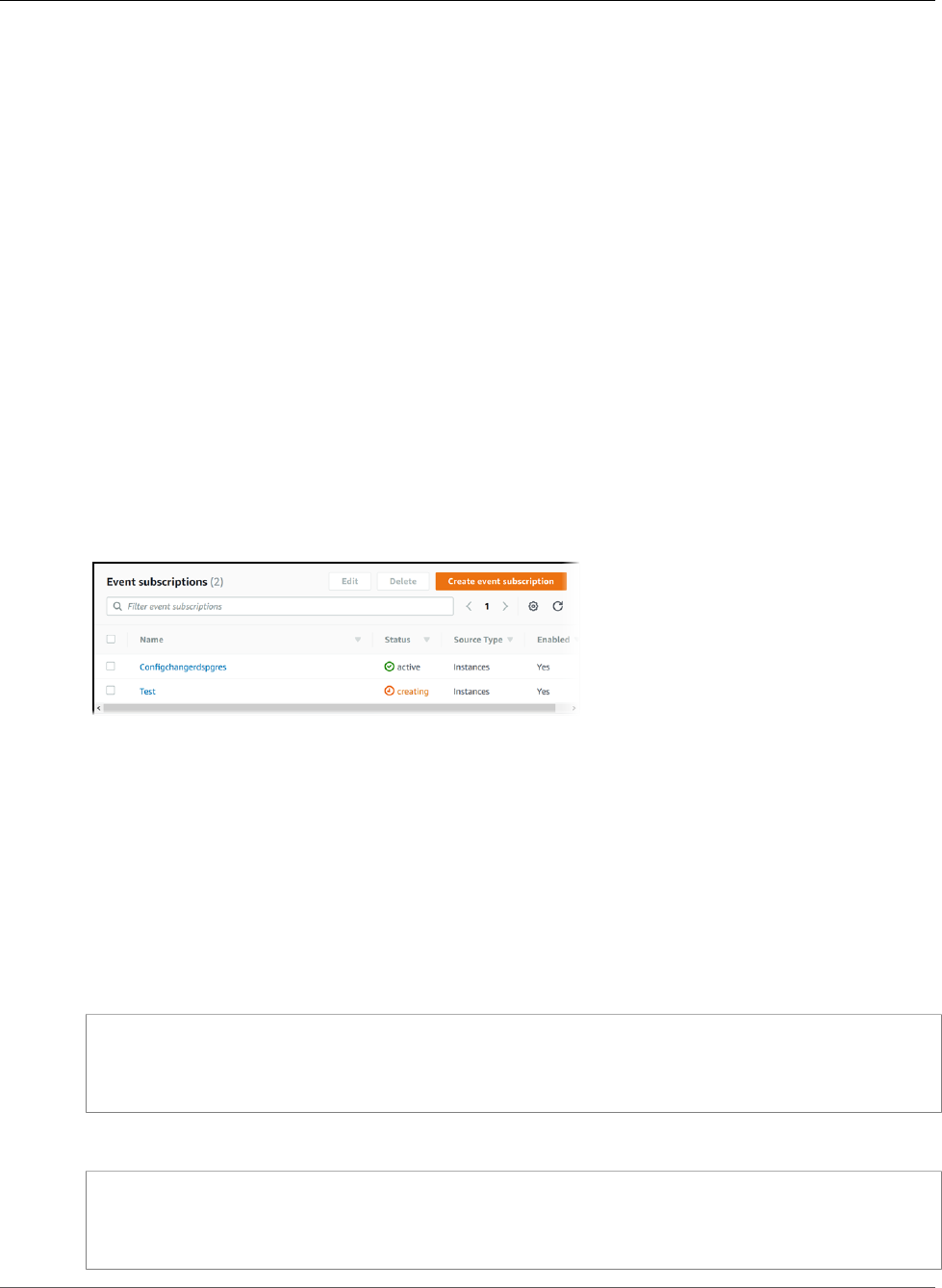
Amazon Relational Database Service User Guide
Subscribing to Amazon RDS Event Notification
AWS Management Console
To subscribe to RDS event notification
1. Sign in to the AWS Management Console and open the Amazon RDS console at https://
console.aws.amazon.com/rds/.
2. In navigation pane, choose Event Subscriptions.
3. In the Event subscriptions pane, choose Create event subscription.
4. In the Create event subscription dialog box, do the following:
a. Type a name for the event notification subscription for Name.
b. For Send notifications to, choose an existing Amazon SNS Amazon Resource Name (ARN) for an
Amazon SNS topic, or choose create topic to enter the name of a topic and a list of recipients.
c. For Source type, choose a source type.
d. Choose Yes to enable the subscription. If you want to create the subscription but to not have
notifications sent yet, choose No.
e. Depending on the source type you selected, choose the event categories and sources that you
want to receive event notifications for.
f. Choose Create.
The Amazon RDS console indicates that the subscription is being created.
CLI
To subscribe to RDS event notification, use the AWS CLI create-event-subscription command.
Include the following required parameters:
•--subscription-name
•--sns-topic-arn
Example
For Linux, OS X, or Unix:
aws rds create-event-subscription \
--subscription-name myeventsubscription \
--sns-topic-arn arn:aws:sns:us-east-1:802#########:myawsuser-RDS \
--enabled
For Windows:
aws rds create-event-subscription ^
--subscription-name myeventsubscription ^
--sns-topic-arn arn:aws:sns:us-east-1:802#########:myawsuser-RDS ^
--enabled
API Version 2014-10-31
285
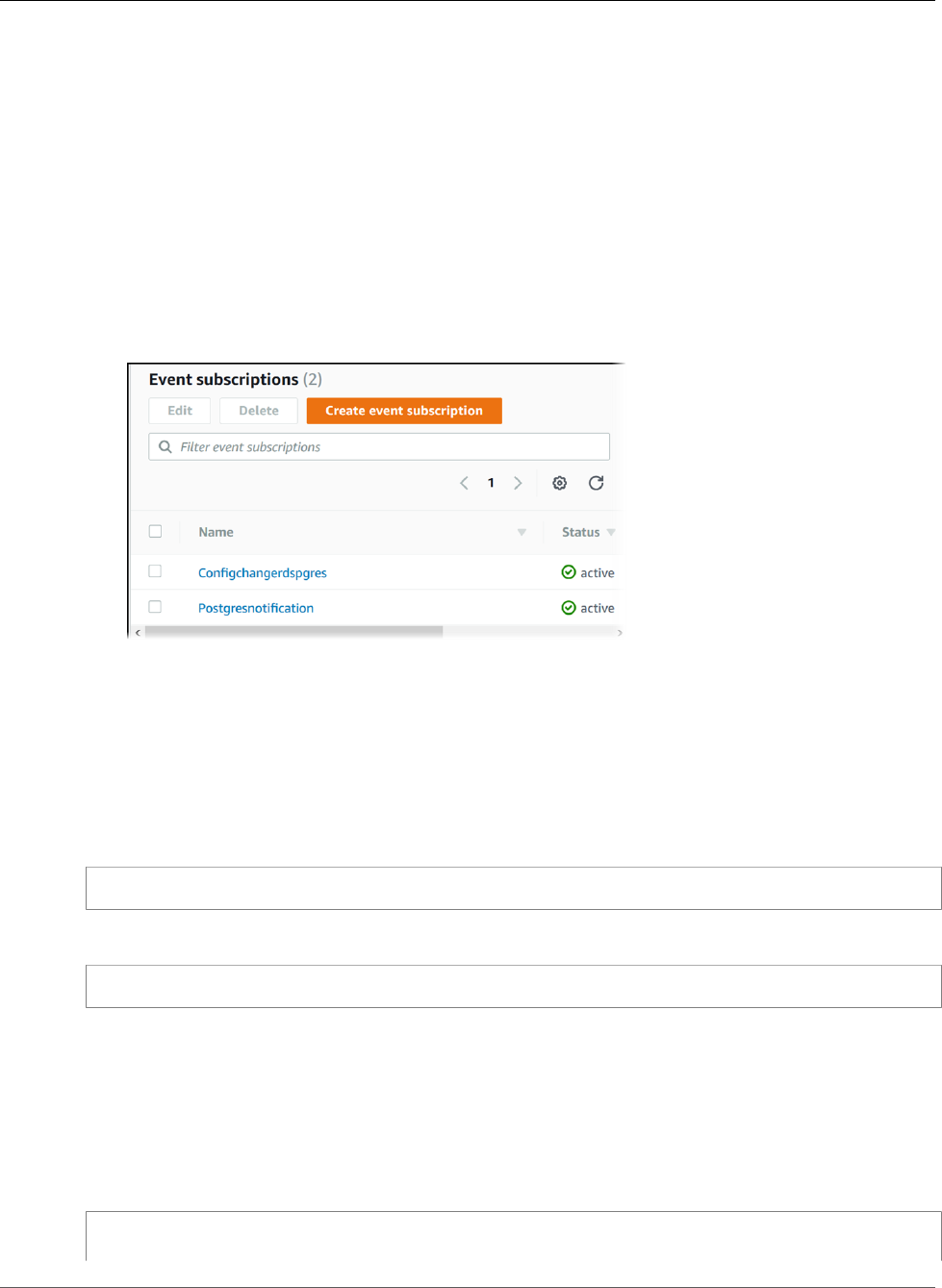
Amazon Relational Database Service User Guide
Listing Your Amazon RDS Event Notification Subscriptions
Listing Your Amazon RDS Event Notification
Subscriptions
You can list your current Amazon RDS event notification subscriptions.
AWS Management Console
To list your current Amazon RDS event notification subscriptions
1. Sign in to the AWS Management Console and open the Amazon RDS console at https://
console.aws.amazon.com/rds/.
2. In the navigation pane, choose Event subscriptions. The Event subscriptions pane shows all your
event notification subscriptions.
CLI
To list your current Amazon RDS event notification subscriptions, use the AWS CLI describe-event-
subscriptions command.
Example
The following example describes all event subscriptions.
aws rds describe-event-subscriptions
The following example describes the myfirsteventsubscription.
aws rds describe-event-subscriptions --subscription-name myfirsteventsubscription
API
To list your current Amazon RDS event notification subscriptions, call the Amazon RDS API
DescribeEventSubscriptions action.
Example
The following code example lists up to 100 event subscriptions.
https://rds.us-east-1.amazonaws.com/
?Action=DescribeEventSubscriptions
API Version 2014-10-31
287
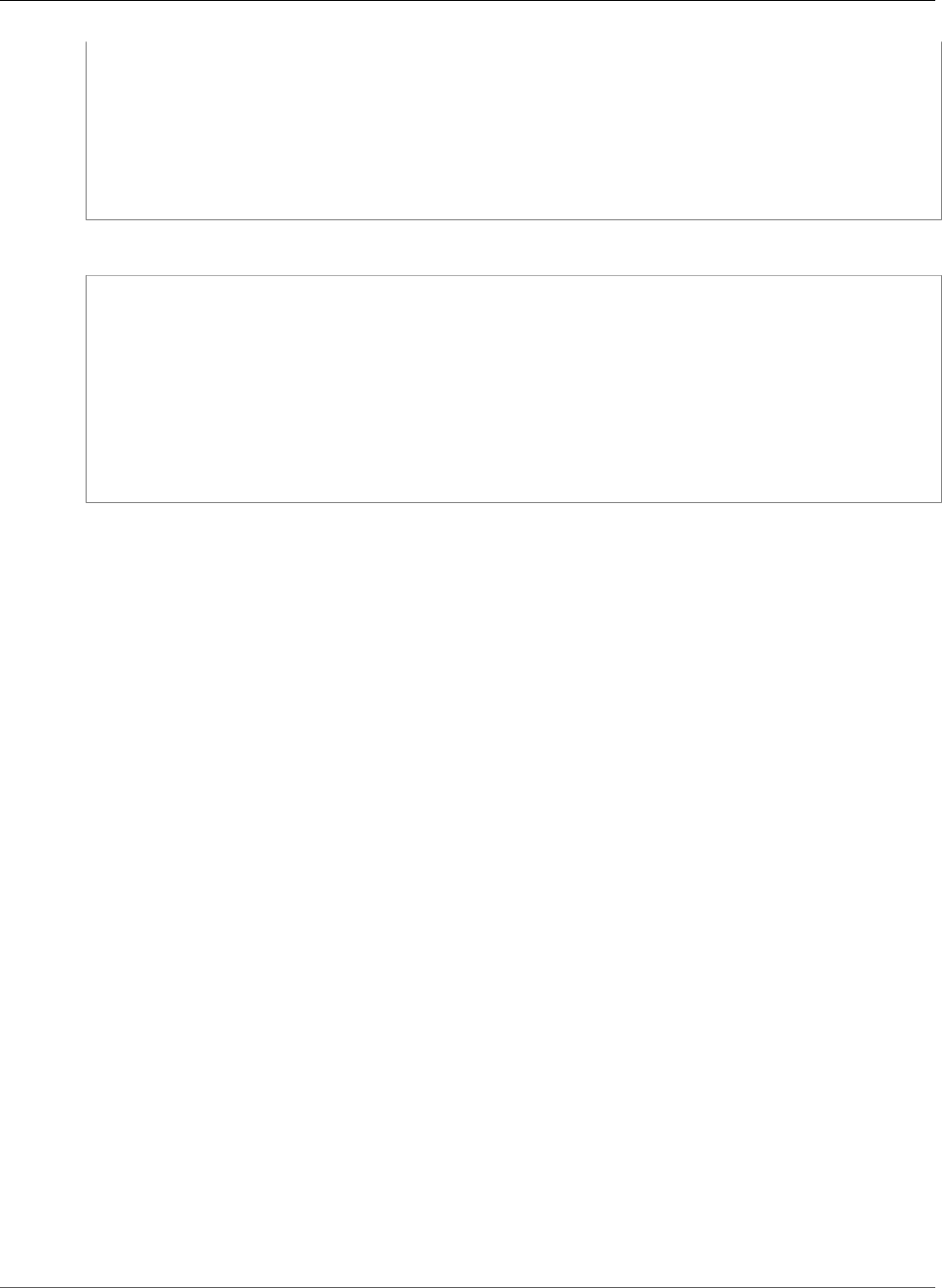
Amazon Relational Database Service User Guide
Listing Your Amazon RDS Event Notification Subscriptions
&MaxRecords=100
&SignatureMethod=HmacSHA256
&SignatureVersion=4
&Version=2014-09-01
&X-Amz-Algorithm=AWS4-HMAC-SHA256
&X-Amz-Credential=AKIADQKE4SARGYLE/20140428/us-east-1/rds/aws4_request
&X-Amz-Date=20140428T161907Z
&X-Amz-SignedHeaders=content-type;host;user-agent;x-amz-content-sha256;x-amz-date
&X-Amz-Signature=4208679fe967783a1a149c826199080a066085d5a88227a80c6c0cadb3e8c0d4
The following example describes the myfirsteventsubscription.
https://rds.us-east-1.amazonaws.com/
?Action=DescribeEventSubscriptions
&SignatureMethod=HmacSHA256
&SignatureVersion=4
&SubscriptionName=myfirsteventsubscription
&Version=2014-09-01
&X-Amz-Algorithm=AWS4-HMAC-SHA256
&X-Amz-Credential=AKIADQKE4SARGYLE/20140428/us-east-1/rds/aws4_request
&X-Amz-Date=20140428T161907Z
&X-Amz-SignedHeaders=content-type;host;user-agent;x-amz-content-sha256;x-amz-date
&X-Amz-Signature=4208679fe967783a1a149c826199080a066085d5a88227a80c6c0cadb3e8c0d4
API Version 2014-10-31
288
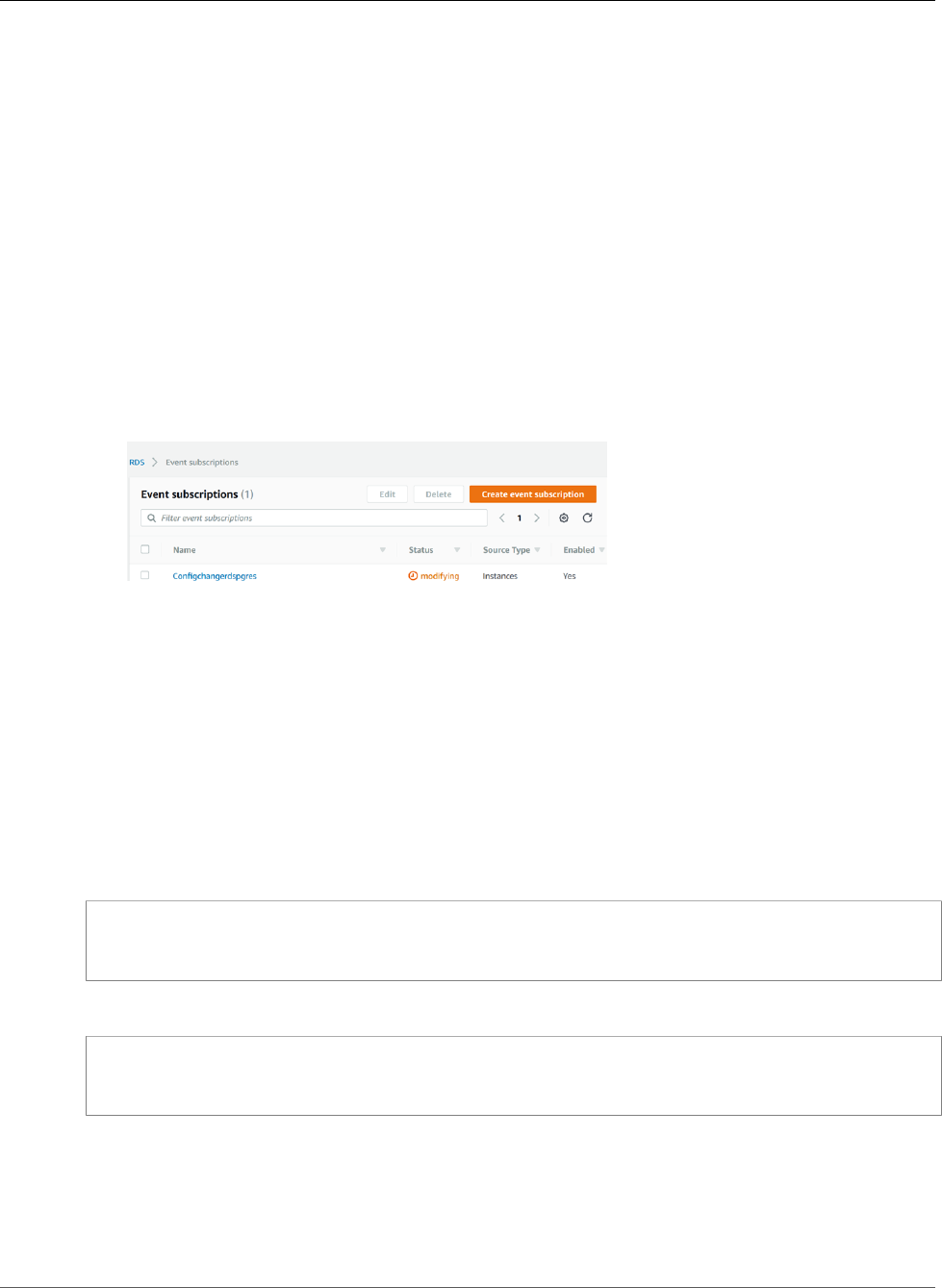
Amazon Relational Database Service User Guide
Modifying an Amazon RDS Event Notification Subscription
Modifying an Amazon RDS Event Notification
Subscription
After you have created a subscription, you can change the subscription name, source identifier,
categories, or topic ARN.
AWS Management Console
To modify an Amazon RDS event notification subscription
1. Sign in to the AWS Management Console and open the Amazon RDS console at https://
console.aws.amazon.com/rds/.
2. In the navigation pane, choose Event subscriptions.
3. In the Event subscriptions pane, choose the subscription that you want to modify and choose Edit.
4. Make your changes to the subscription in either the Target or Source sections.
5. Choose Edit. The Amazon RDS console indicates that the subscription is being modified.
CLI
To modify an Amazon RDS event notification subscription, use the AWS CLI modify-event-
subscription command. Include the following required parameter:
•--subscription-name
Example
The following code enables myeventsubscription.
For Linux, OS X, or Unix:
aws rds modify-event-subscription \
--subscription-name myeventsubscription \
--enabled
For Windows:
aws rds modify-event-subscription ^
--subscription-name myeventsubscription ^
--enabled
API
To modify an Amazon RDS event, call the Amazon RDS API action ModifyEventSubscription. Include
the following required parameter:
•SubscriptionName
API Version 2014-10-31
289
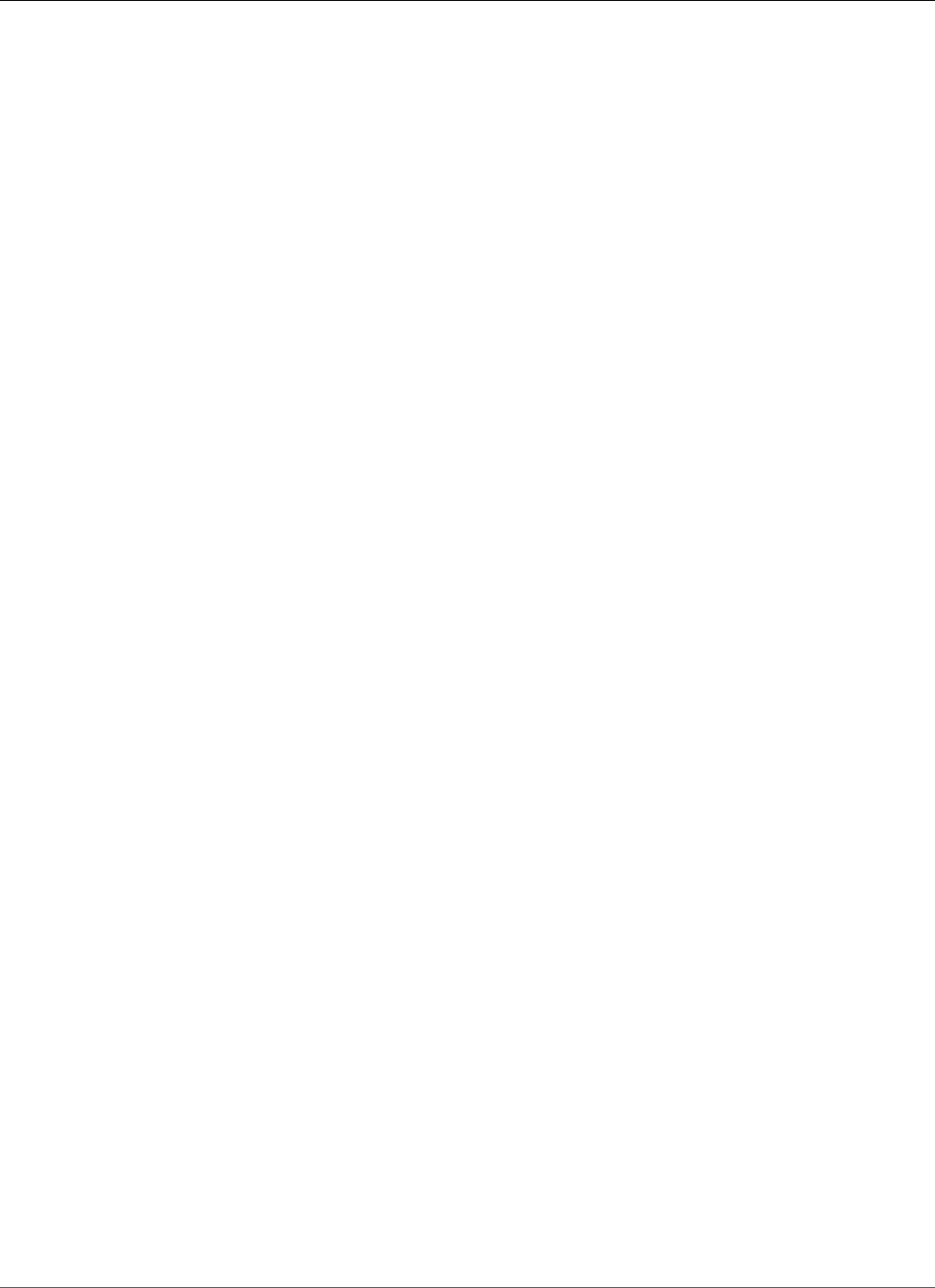
Amazon Relational Database Service User Guide
Modifying an Amazon RDS Event Notification Subscription
API Version 2014-10-31
290
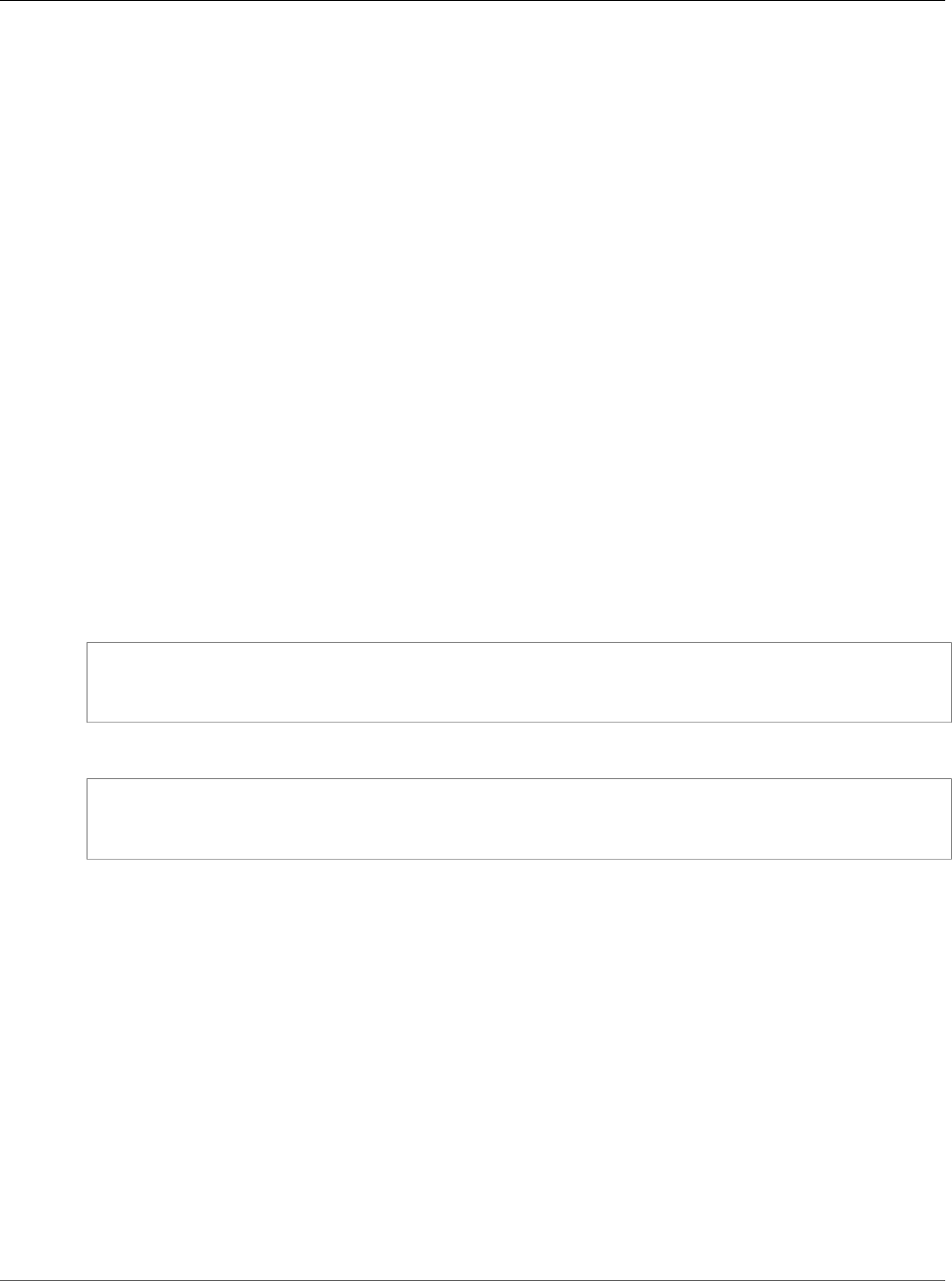
Amazon Relational Database Service User Guide
Adding a Source Identifier to an Amazon
RDS Event Notification Subscription
Adding a Source Identifier to an Amazon RDS Event
Notification Subscription
You can add a source identifier (the Amazon RDS source generating the event) to an existing
subscription.
AWS Management Console
You can easily add or remove source identifiers using the Amazon RDS console by selecting or
deselecting them when modifying a subscription. For more information, see Modifying an Amazon RDS
Event Notification Subscription (p. 289).
CLI
To add a source identifier to an Amazon RDS event notification subscription, use the AWS CLI add-
source-identifier-to-subscription command. Include the following required parameters:
•--subscription-name
•--source-identifier
Example
The following example adds the source identifier mysqldb to the myrdseventsubscription
subscription.
For Linux, OS X, or Unix:
aws rds add-source-identifier-to-subscription \
--subscription-name myrdseventsubscription \
--source-identifier mysqldb
For Windows:
aws rds add-source-identifier-to-subscription ^
--subscription-name myrdseventsubscription ^
--source-identifier mysqldb
API
To add a source identifier to an Amazon RDS event notification subscription, call the Amazon RDS API
AddSourceIdentifierToSubscription. Include the following required parameters:
•SubscriptionName
•SourceIdentifier
API Version 2014-10-31
291
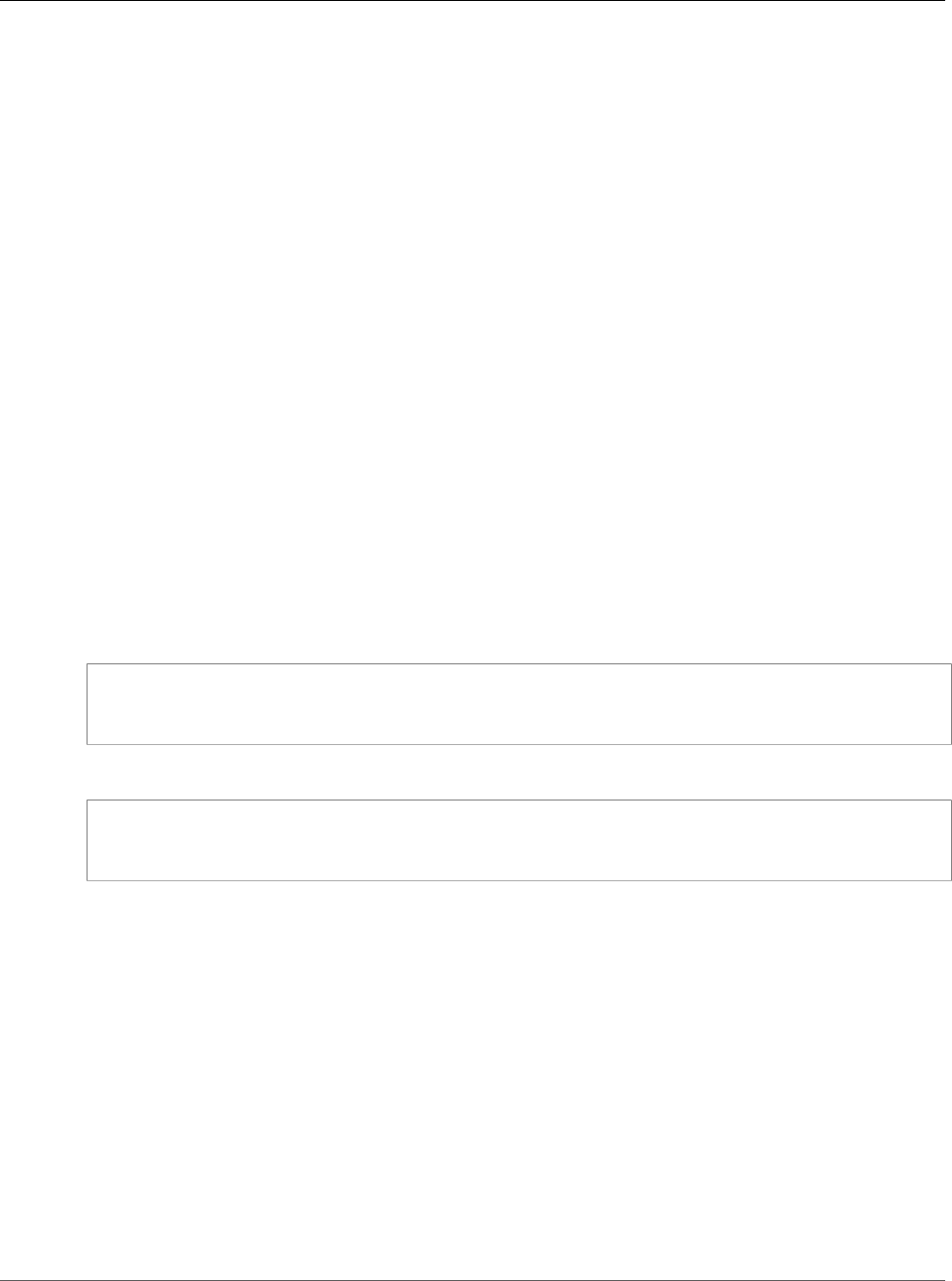
Amazon Relational Database Service User Guide
Removing a Source Identifier from an
Amazon RDS Event Notification Subscription
Removing a Source Identifier from an Amazon RDS
Event Notification Subscription
You can remove a source identifier (the Amazon RDS source generating the event) from a subscription if
you no longer want to be notified of events for that source.
AWS Management Console
You can easily add or remove source identifiers using the Amazon RDS console by selecting or
deselecting them when modifying a subscription. For more information, see Modifying an Amazon RDS
Event Notification Subscription (p. 289).
CLI
To remove a source identifier from an Amazon RDS event notification subscription, use the AWS CLI
remove-source-identifier-from-subscription command. Include the following required
parameters:
•--subscription-name
•--source-identifier
Example
The following example removes the source identifier mysqldb from the myrdseventsubscription
subscription.
For Linux, OS X, or Unix:
aws rds remove-source-identifier-from-subscription \
--subscription-name myrdseventsubscription \
--source-identifier mysqldb
For Windows:
aws rds remove-source-identifier-from-subscription ^
--subscription-name myrdseventsubscription ^
--source-identifier mysqldb
API
To remove a source identifier from an Amazon RDS event notification subscription, use the Amazon
RDS API RemoveSourceIdentifierFromSubscription command. Include the following required
parameters:
•SubscriptionName
•SourceIdentifier
API Version 2014-10-31
292
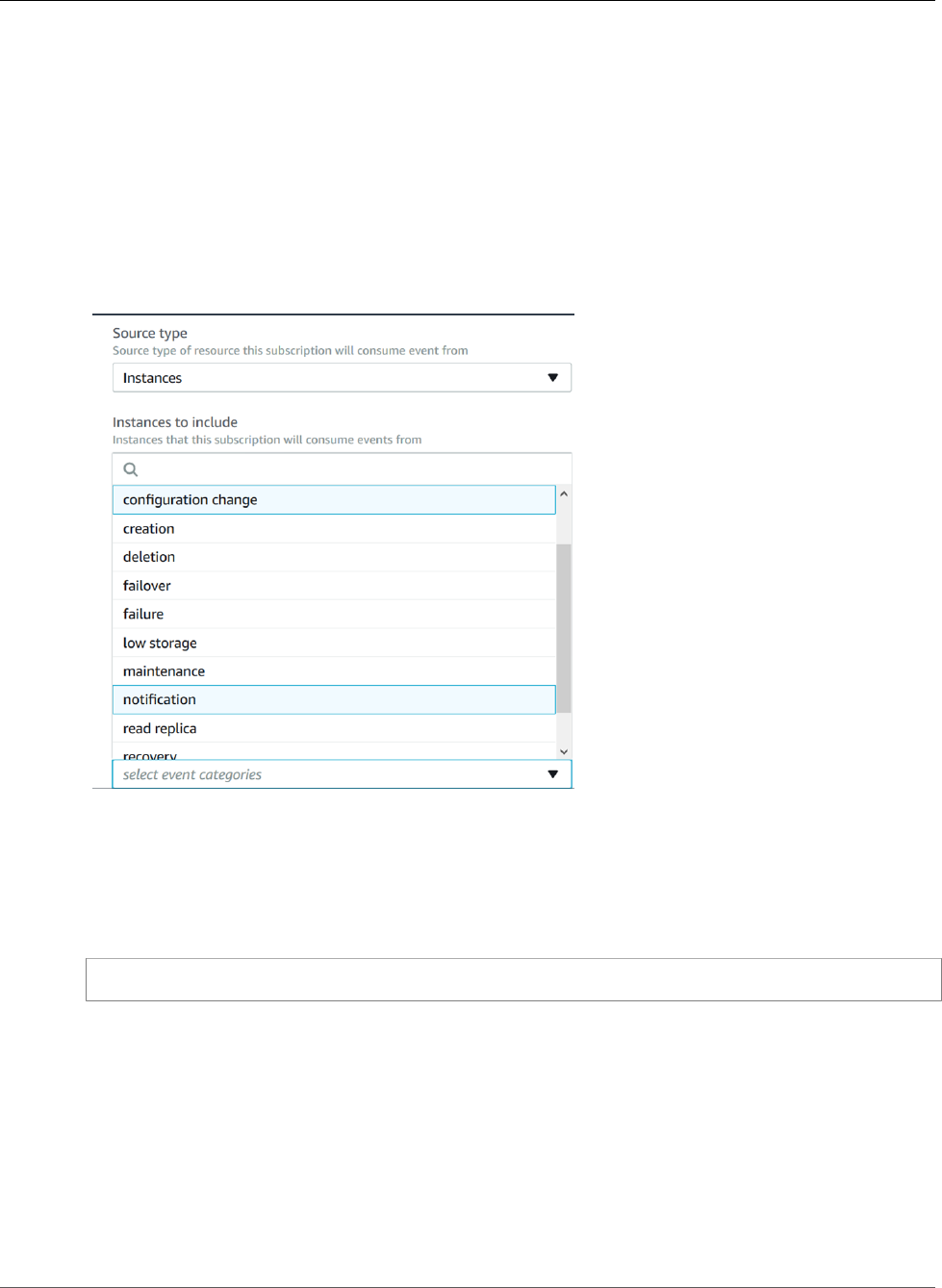
Amazon Relational Database Service User Guide
Listing the Amazon RDS Event Notification Categories
Listing the Amazon RDS Event Notification
Categories
All events for a resource type are grouped into categories. To view the list of categories available, use the
following procedures.
AWS Management Console
When you create or modify an event notification subscription, the event categories are displayed in the
Amazon RDS console. See the topic Modifying an Amazon RDS Event Notification Subscription (p. 289)
for more information.
CLI
To list the Amazon RDS event notification categories, use the AWS CLI describe-event-categories
command. This command has no required parameters.
Example
aws rds describe-event-categories
API
To list the Amazon RDS event notification categories, use the Amazon RDS API
DescribeEventCategories command. This command has no required parameters.
API Version 2014-10-31
293
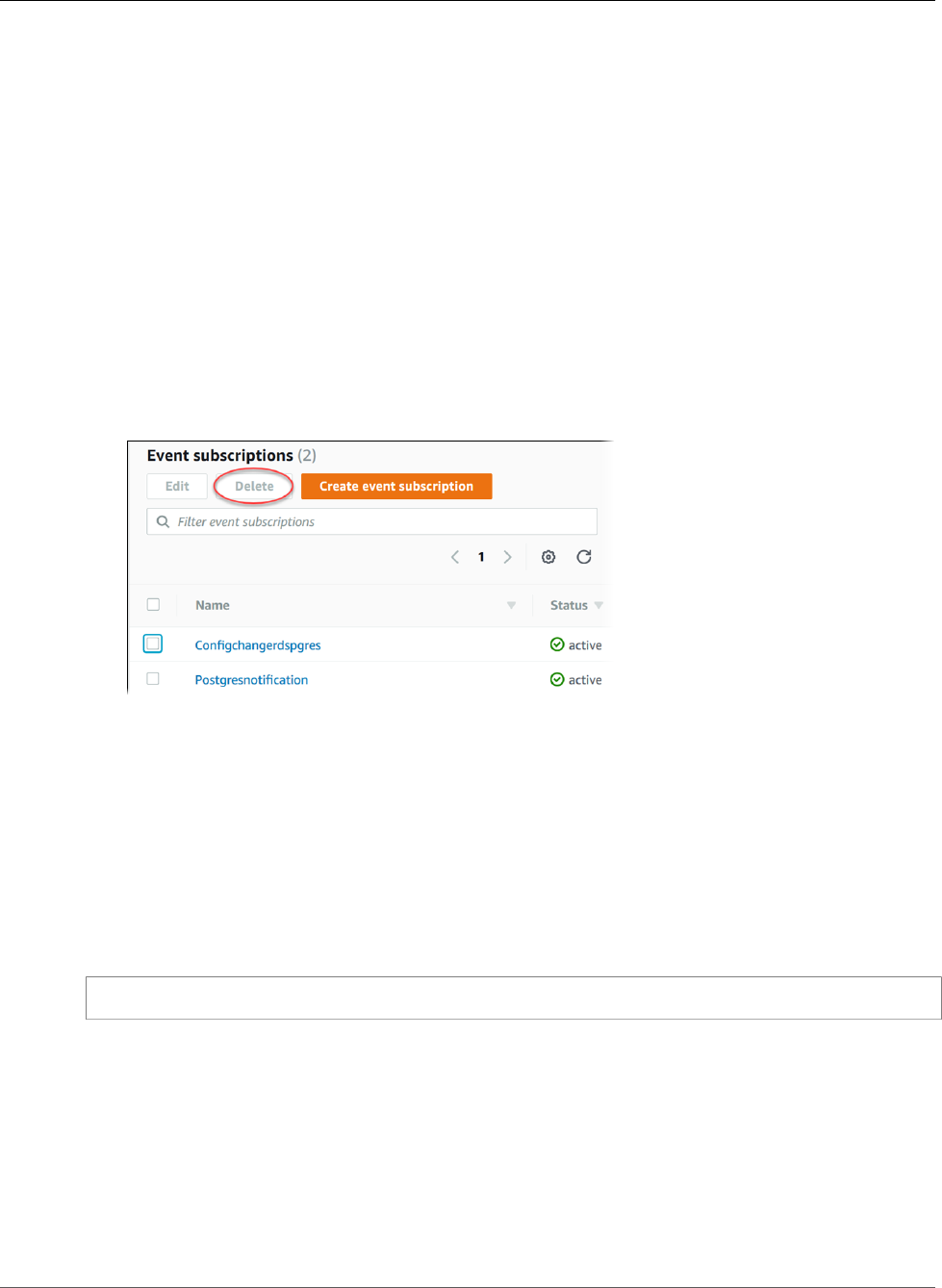
Amazon Relational Database Service User Guide
Deleting an Amazon RDS Event Notification Subscription
Deleting an Amazon RDS Event Notification
Subscription
You can delete a subscription when you no longer need it. All subscribers to the topic will no longer
receive event notifications specified by the subscription.
AWS Management Console
To delete an Amazon RDS event notification subscription
1. Sign in to the AWS Management Console and open the Amazon RDS console at https://
console.aws.amazon.com/rds/.
2. In the navigation pane, choose DB Event Subscriptions.
3. In the My DB Event Subscriptions pane, choose the subscription that you want to delete.
4. Choose Delete.
5. The Amazon RDS console indicates that the subscription is being deleted.
CLI
To delete an Amazon RDS event notification subscription, use the AWS CLI delete-event-
subscription command. Include the following required parameter:
•--subscription-name
Example
The following example deletes the subscription myrdssubscription.
delete-event-subscription --subscription-name myrdssubscription
API
To delete an Amazon RDS event notification subscription, use the RDS API DeleteEventSubscription
command. Include the following required parameter:
•SubscriptionName
API Version 2014-10-31
294
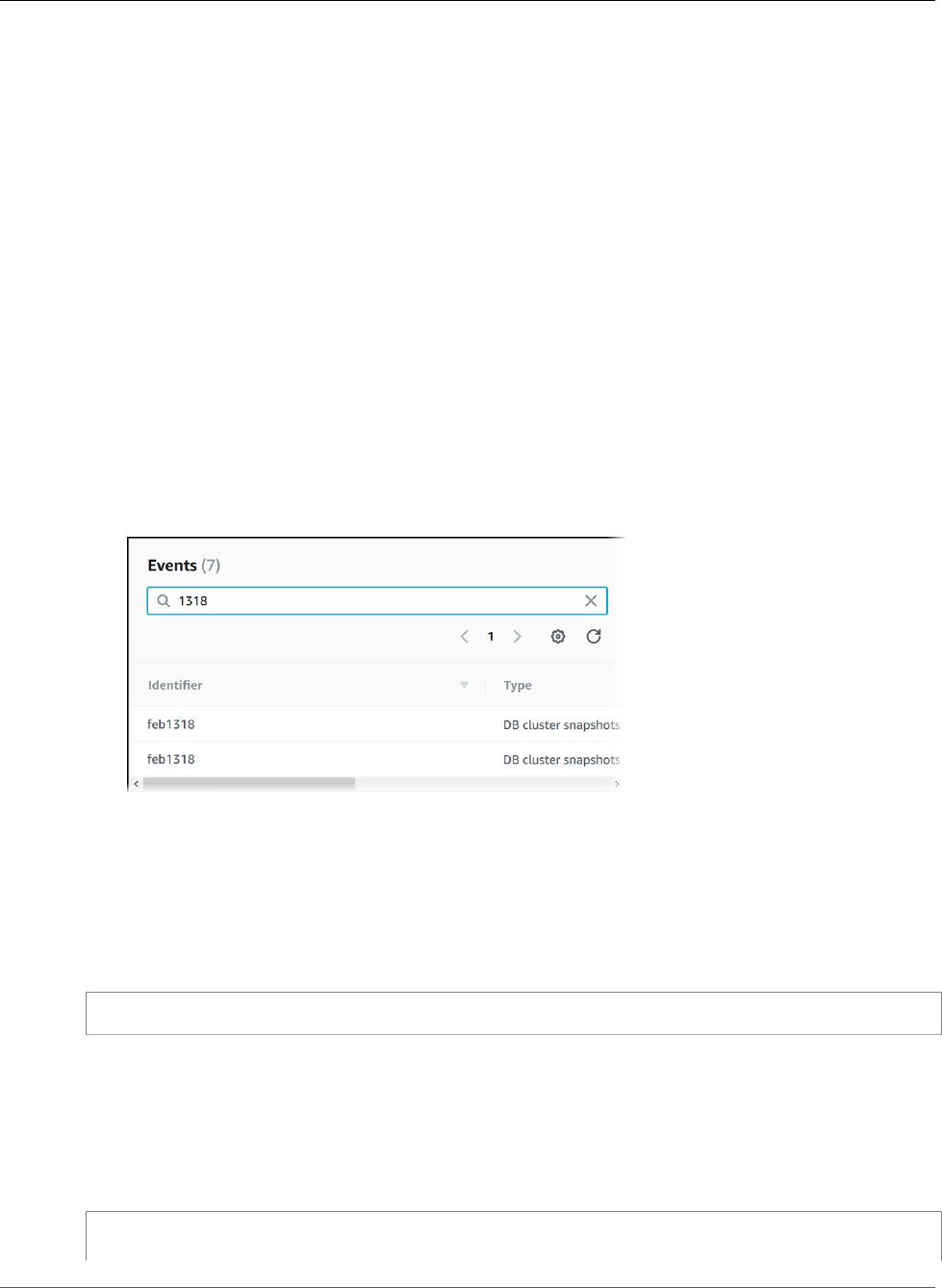
Amazon Relational Database Service User Guide
Viewing Amazon RDS Events
Viewing Amazon RDS Events
Amazon RDS keeps a record of events that relate to your DB instances, DB snapshots, DB security groups,
and DB parameter groups. This information includes the date and time of the event, the source name
and source type of the event, and a message associated with the event.
You can retrieve events for your RDS resources through the AWS Management Console, which shows
events from the past 24 hours. You can also retrieve events for your RDS resources by using the describe-
events AWS CLI command, or the DescribeEvents RDS API action. If you use the AWS CLI or the RDS API
to view events, you can retrieve events for up to the past 14 days.
AWS Management Console
To view all Amazon RDS instance events for the past 24 hours
1. Sign in to the AWS Management Console and open the Amazon RDS console at https://
console.aws.amazon.com/rds/.
2. In the navigation pane, choose Events. The available events appear in a list.
3. Use the Filter list to filter the events by type, and use the text box to the right of the Filter list to
further filter your results. For example, the following screenshot shows a list of events filtered by the
DB instance event type and containing the characters 1318.
CLI
To view all Amazon RDS instance events for the past 7 days
You can view all Amazon RDS instance events for the past 7 days by calling the describe-events AWS CLI
command and setting the --duration parameter to 10080.
aws rds describe-events --duration 10080
API
To view all Amazon RDS instance events for the past 14 days
You can view all Amazon RDS instance events for the past 14 days by calling the DescribeEvents RDS API
action and setting the Duration parameter to 20160.
https://rds.us-west-2.amazonaws.com/
?Action=DescribeEvents
API Version 2014-10-31
295
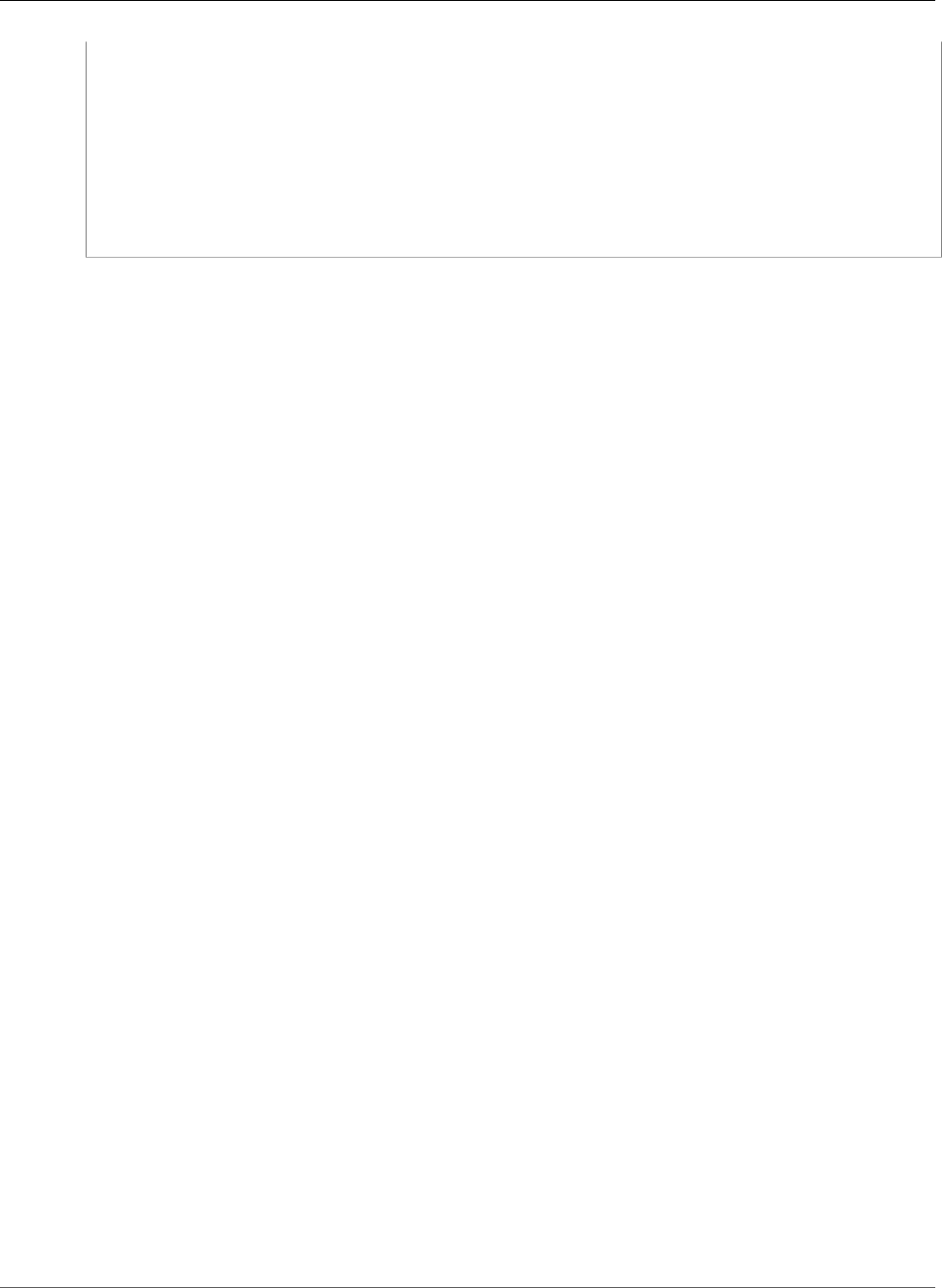
Amazon Relational Database Service User Guide
API
&Duration=20160
&MaxRecords=100
&SignatureMethod=HmacSHA256
&SignatureVersion=4
&Version=2014-09-01
&X-Amz-Algorithm=AWS4-HMAC-SHA256
&X-Amz-Credential=AKIADQKE4SARGYLE/20140421/us-west-2/rds/aws4_request
&X-Amz-Date=20140421T194733Z
&X-Amz-SignedHeaders=content-type;host;user-agent;x-amz-content-sha256;x-amz-date
&X-Amz-Signature=8e313cabcdbd9766c56a2886b5b298fd944e0b7cfa248953c82705fdd0374f27
API Version 2014-10-31
296
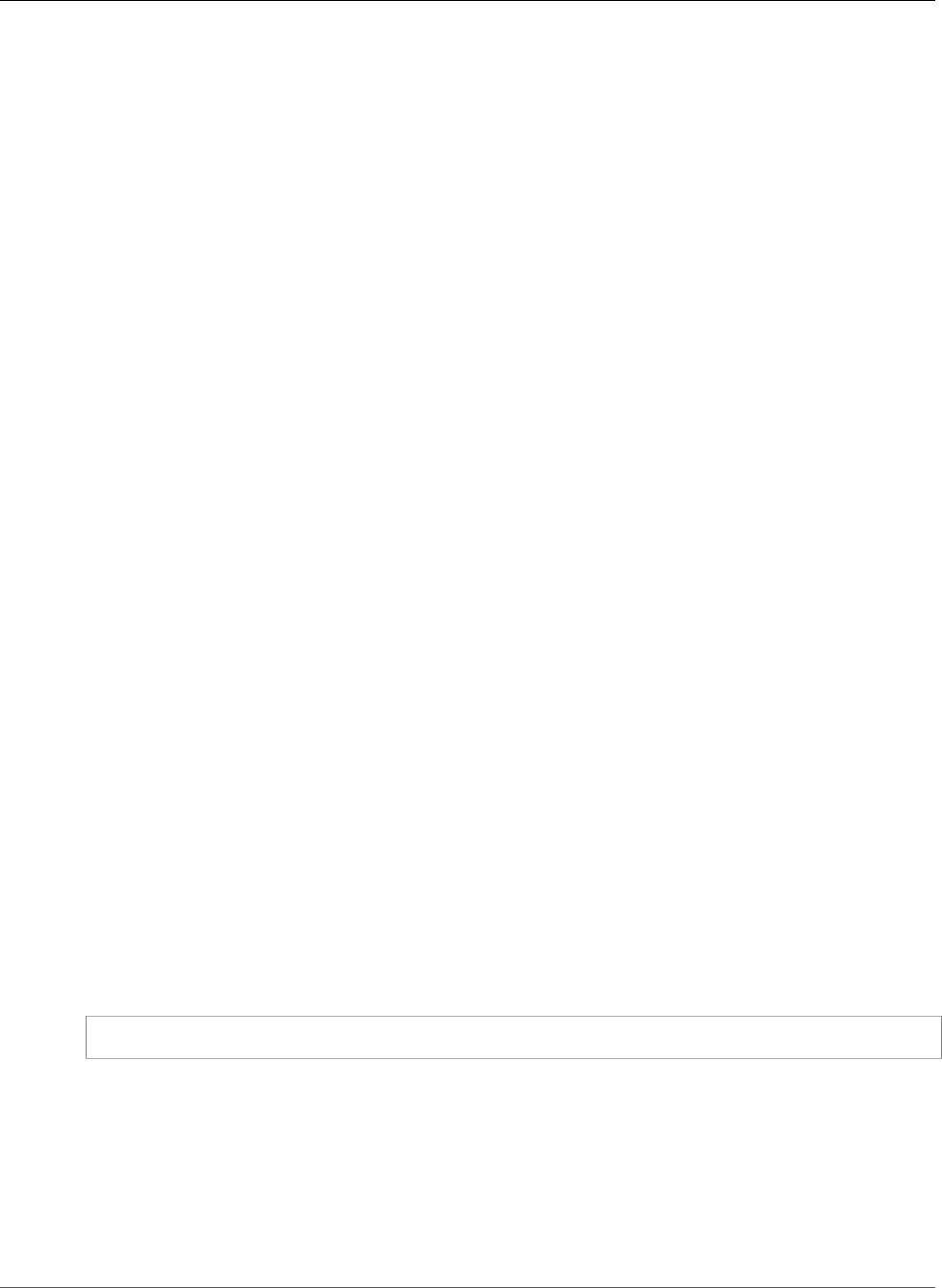
Amazon Relational Database Service User Guide
Database Log Files
Amazon RDS Database Log Files
You can view, download, and watch database logs using the Amazon RDS console, the AWS Command
Line Interface (AWS CLI), or the Amazon RDS API. Viewing, downloading, or watching transaction logs is
not supported.
For engine-specific information, see the following:
•MariaDB Database Log Files (p. 301)
•Microsoft SQL Server Database Log Files (p. 309)
•MySQL Database Log Files (p. 310)
•Oracle Database Log Files (p. 318)
•PostgreSQL Database Log Files (p. 324)
Viewing and Listing Database Log Files
You can view database log files for your DB engine by using the Amazon RDS console. You can list what
log files are available for download or monitoring by using the AWS CLI or Amazon RDS API.
Note
If you can't view the list of log files for an existing Oracle DB instance, reboot the instance to
view the list.
AWS Management Console
To view a database log file
1. Open the Amazon RDS console at https://console.aws.amazon.com/rds/.
2. In the navigation pane, choose Instances.
3. Click the name of the DB instance that has the log file that you want to view.
4. Scroll down to the Logs section.
5. In the Logs section, choose the log you wish to view and then choose View.
AWS CLI
To list the available database log files for a DB instance, use the AWS CLI describe-db-log-files
command.
The following example returns a list of log files for a DB instance named my-db-instance.
Example
aws rds describe-db-log-files --db-instance-identifier my-db-instance
API
To list the available database log files for a DB instance, use the Amazon RDS API
DescribeDBLogFiles action.
Downloading a Database Log File
You can use the Amazon RDS console, AWS CLI or API to download a database log file.
API Version 2014-10-31
297
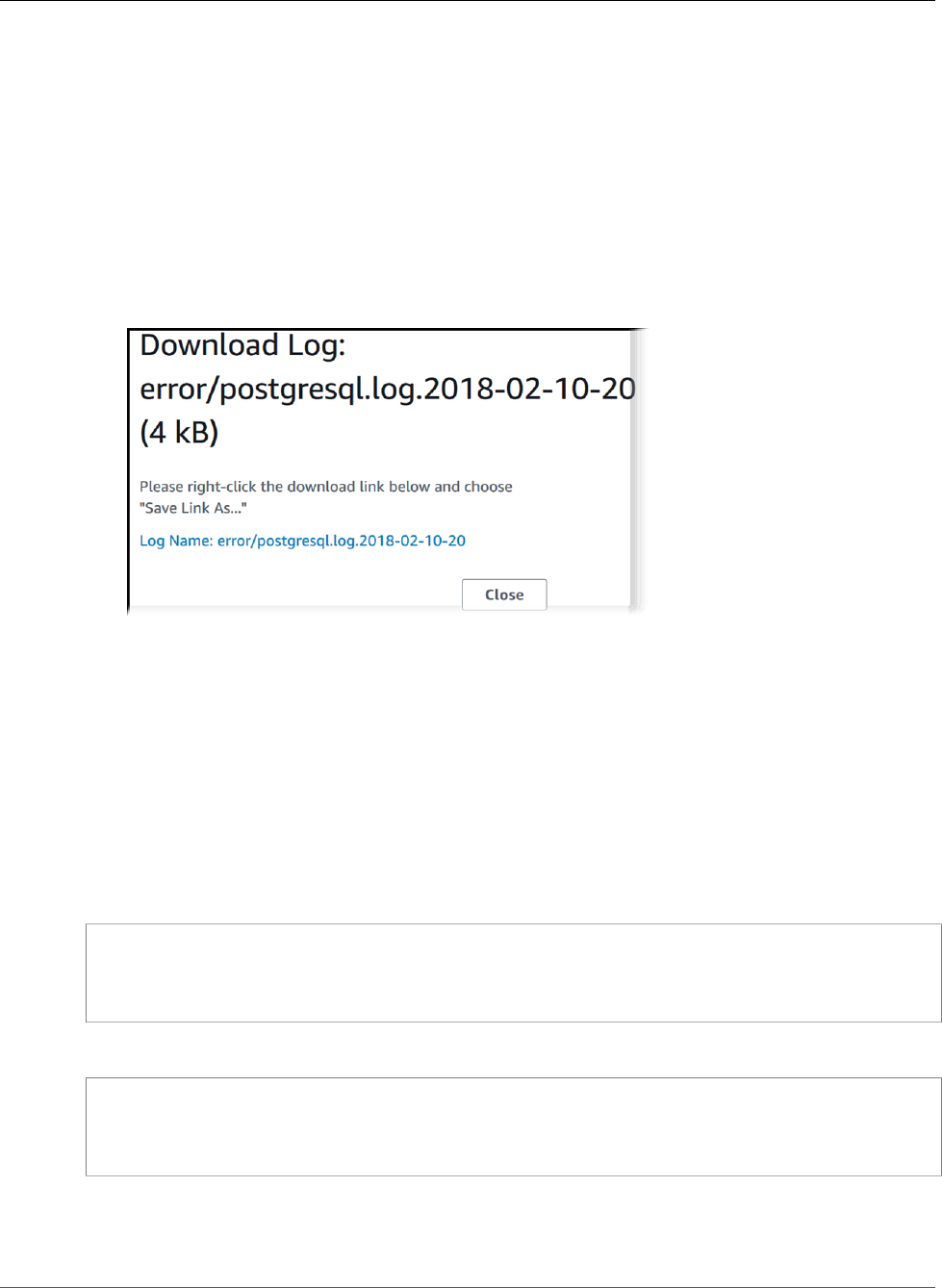
Amazon Relational Database Service User Guide
Downloading a Database Log File
AWS Management Console
To download a database log file
1. Open the Amazon RDS console at https://console.aws.amazon.com/rds/.
2. In the navigation pane, choose Instances.
3. Click the name of the DB instance that has the log file that you want to view.
4. Scroll down to the Logs section.
5. In the Logs section, choose the button next to the log you want to download, and then choose
Download.
6. Open the context (right-click) menu for the link provided, and then choose Save Link As. Type the
location where you want the log file to be saved, and then choose Save.
AWS CLI
To download a database log file, use the AWS CLI command download-db-log-file-portion. By
default, this command will download only the latest portion of a log file; however, you can download an
entire file by specifying the parameter --starting-token 0.
The following example shows how to download the entire contents of a log file called log/ERROR.4 and
store it in a local file called errorlog.txt.
Example
For Linux, OS X, or Unix:
aws rds download-db-log-file-portion \
--db-instance-identifier myexampledb \
--starting-token 0 --output text \
--log-file-name log/ERROR.4 > errorlog.txt
For Windows:
aws rds download-db-log-file-portion ^
--db-instance-identifier myexampledb ^
--starting-token 0 --output text ^
--log-file-name log/ERROR.4 > errorlog.txt
RDS API
To download a database log file, use the Amazon RDS API DownloadDBLogFilePortion action.
API Version 2014-10-31
298
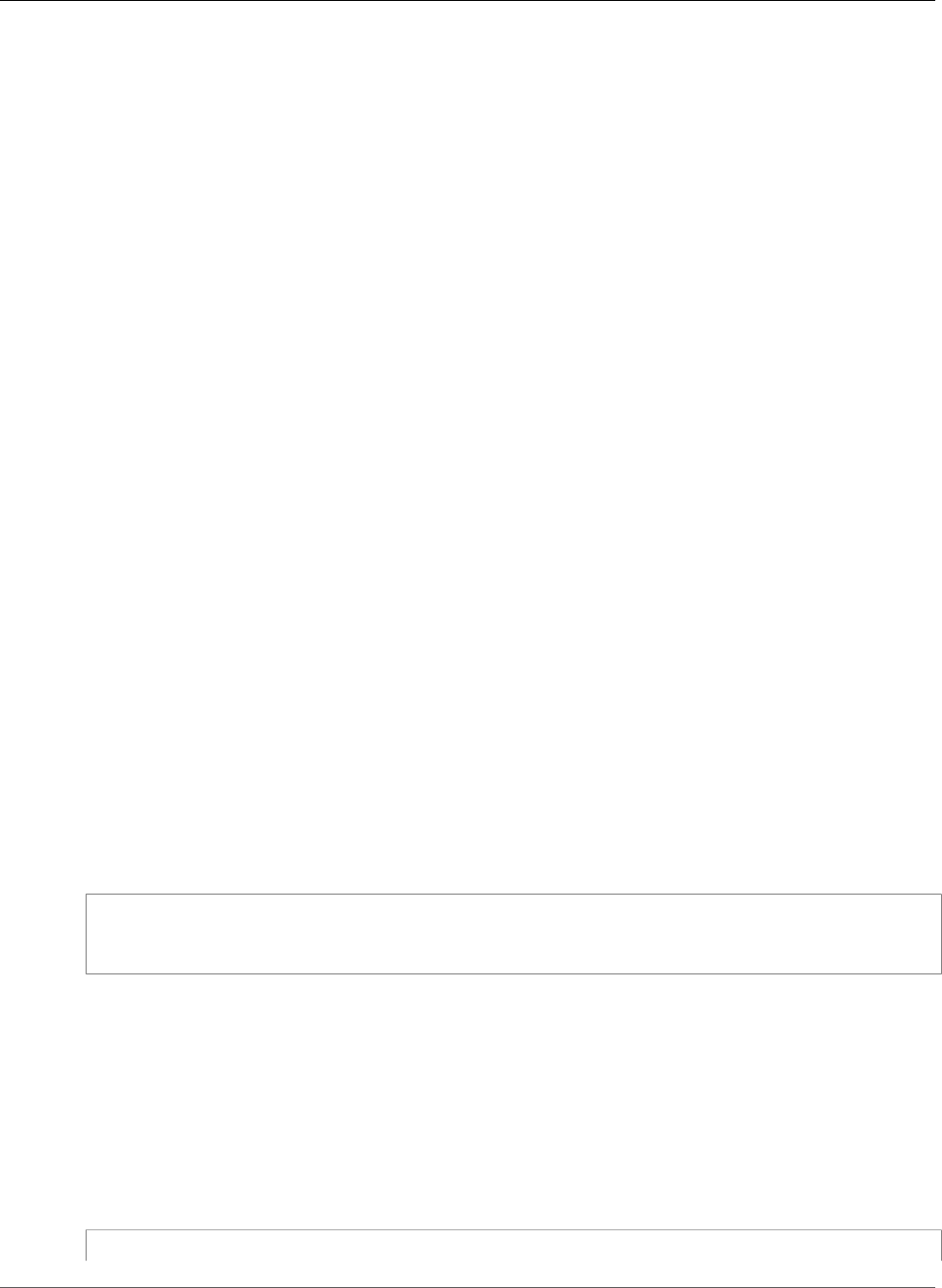
Amazon Relational Database Service User Guide
Watching a Database Log File
Watching a Database Log File
You can monitor the contents of a log file by using the Amazon RDS console.
AWS Management Console
To watch a database log file
1. Open the Amazon RDS console at https://console.aws.amazon.com/rds/.
2. In the navigation pane, choose Instances.
3. Click the name of the DB instance that has the log file that you want to view.
4. In the Logs pane, choose a log file, and then choose Watch.
Publishing Database Logs to Amazon CloudWatch
Logs
In addition to viewing and downloading DB instance logs, you can publish logs to Amazon CloudWatch
Logs. CloudWatch Logs lets you perform real-time analysis of the log data, store the data in highly
durable storage,and manage the data with the CloudWatch Logs Agent. AWS retains log data published
to CloudWatch Logs for an indefinite time period unless you specify a retention period. For more
information, see Change Log Data Retention in CloudWatch Logs.
For engine-specific information, see the following:
•the section called “Publishing MariaDB Logs to CloudWatch Logs” (p. 302)
•the section called “Publishing MySQL Logs to CloudWatch Logs” (p. 311)
•the section called “Publishing Oracle Logs to Amazon CloudWatch Logs” (p. 320)
Reading Log File Contents Using REST
Amazon RDS provides a REST endpoint that allows access to DB instance log files. This is useful if you
need to write an application to stream Amazon RDS log file contents.
The syntax is:
GET /v13/downloadCompleteLogFile/DBInstanceIdentifier/LogFileName HTTP/1.1
Content-type: application/json
host: rds.region.amazonaws.com
The following parameters are required:
•DBInstanceIdentifier—the name of the DB instance that contains the log file you want to
download.
•LogFileName—the name of the log file to be downloaded.
The response contains the contents of the requested log file, as a stream.
The following example downloads the log file named log/ERROR.6 for the DB instance named sample-sql
in the us-west-2 region.
GET /v13/downloadCompleteLogFile/sample-sql/log/ERROR.6 HTTP/1.1
API Version 2014-10-31
299
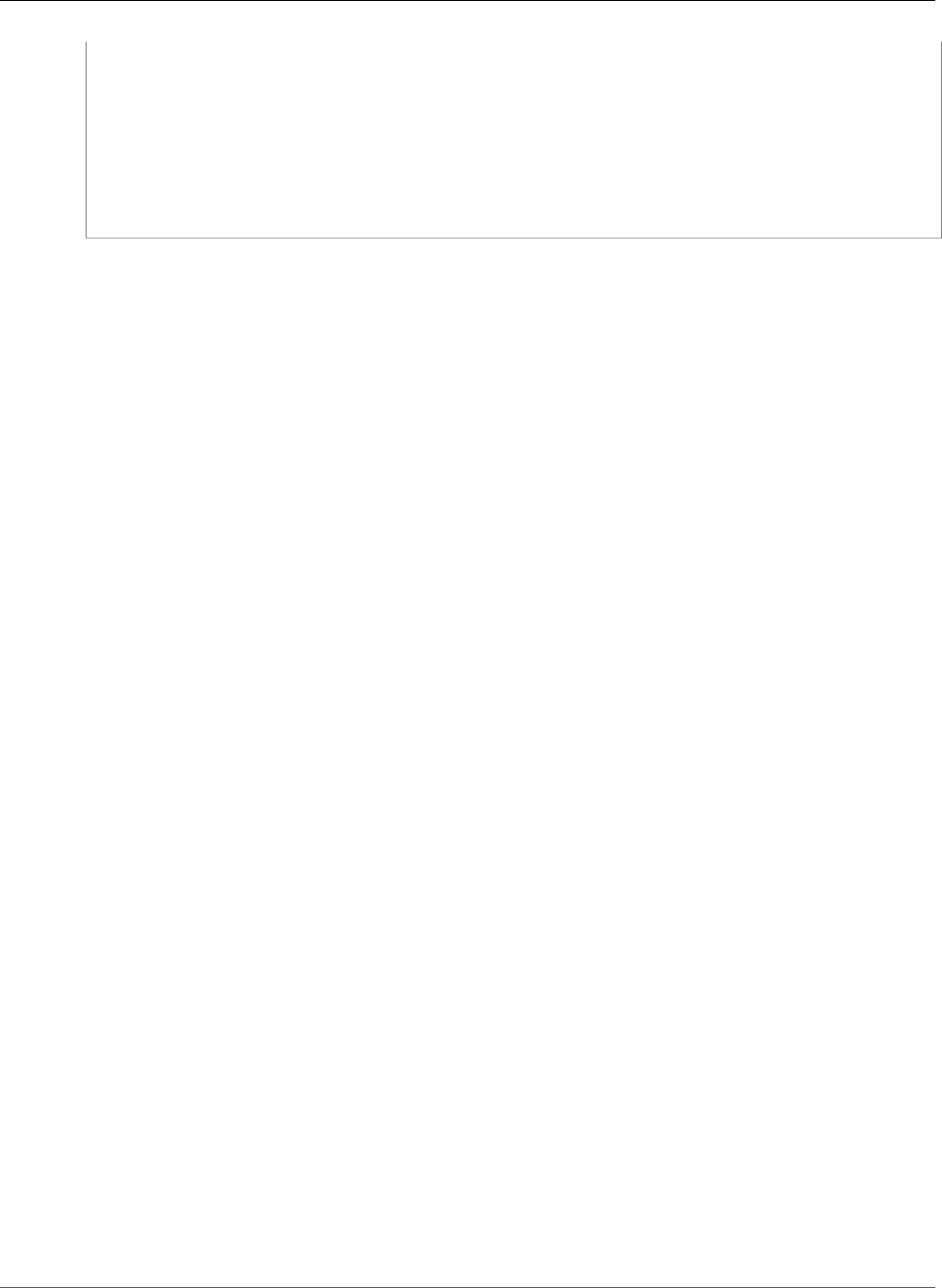
Amazon Relational Database Service User Guide
Reading Log File Contents Using REST
host: rds.us-west-2.amazonaws.com
X-Amz-Security-Token: AQoDYXdzEIH//////////
wEa0AIXLhngC5zp9CyB1R6abwKrXHVR5efnAVN3XvR7IwqKYalFSn6UyJuEFTft9nObglx4QJ+GXV9cpACkETq=
X-Amz-Date: 20140903T233749Z
X-Amz-Algorithm: AWS4-HMAC-SHA256
X-Amz-Credential: AKIADQKE4SARGYLE/20140903/us-west-2/rds/aws4_request
X-Amz-SignedHeaders: host
X-Amz-Content-SHA256: e3b0c44298fc1c229afbf4c8996fb92427ae41e4649b934de495991b7852b855
X-Amz-Expires: 86400
X-Amz-Signature: 353a4f14b3f250142d9afc34f9f9948154d46ce7d4ec091d0cdabbcf8b40c558
If you specify a nonexistent DB instance, the response consists of the following error:
•DBInstanceNotFound—DBInstanceIdentifier does not refer to an existing DB instance. (HTTP
status code: 404)
API Version 2014-10-31
300
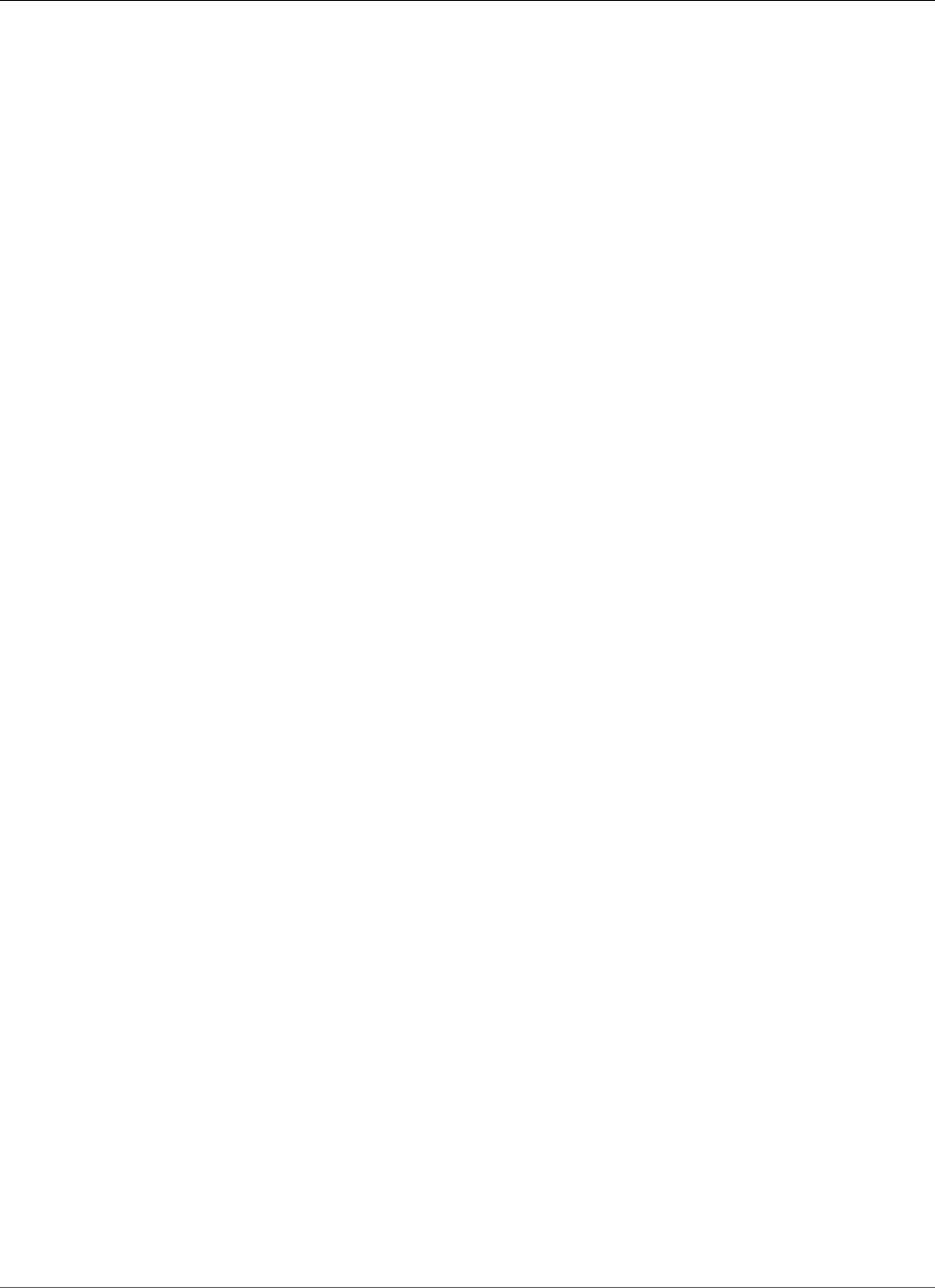
Amazon Relational Database Service User Guide
MariaDB Database Log Files
MariaDB Database Log Files
You can monitor the MariaDB error log, slow query log, and the general log. The MariaDB error log is
generated by default; you can generate the slow query and general logs by setting parameters in your
DB parameter group. Amazon RDS rotates all of the MariaDB log files; the intervals for each type are
given following.
You can monitor the MariaDB logs directly through the Amazon RDS console, Amazon RDS API, Amazon
RDS CLI, or AWS SDKs. You can also access MariaDB logs by directing the logs to a database table in the
main database and querying that table. You can use the mysqlbinlog utility to download a binary log.
For more information about viewing, downloading, and watching file-based database logs, see Amazon
RDS Database Log Files (p. 297).
Accessing MariaDB Error Logs
The MariaDB error log is written to the <host-name>.err file. You can view this file by using the
Amazon RDS console or by retrieving the log using the Amazon RDS API, Amazon RDS CLI, or AWS SDKs.
The <host-name>.err file is flushed every 5 minutes, and its contents are appended to mysql-error-
running.log. The mysql-error-running.log file is then rotated every hour and the hourly files
generated during the last 24 hours are retained. Each log file has the hour it was generated (in UTC)
appended to its name. The log files also have a timestamp that helps you determine when the log entries
were written.
MariaDB writes to the error log only on startup, shutdown, and when it encounters errors. A DB instance
can go hours or days without new entries being written to the error log. If you see no recent entries, it's
because the server did not encounter an error that resulted in a log entry.
Accessing the MariaDB Slow Query and General Logs
The MariaDB slow query log and the general log can be written to a file or a database table by setting
parameters in your DB parameter group. For information about creating and modifying a DB parameter
group, see Working with DB Parameter Groups (p. 165). You must set these parameters before you can
view the slow query log or general log in the Amazon RDS console or by using the Amazon RDS API, AWS
CLI, or AWS SDKs.
You can control MariaDB logging by using the parameters in this list:
•slow_query_log: To create the slow query log, set to 1. The default is 0.
•general_log: To create the general log, set to 1. The default is 0.
•long_query_time: To prevent fast-running queries from being logged in the slow query log, specify
a value for the shortest query execution time to be logged, in seconds. The default is 10 seconds; the
minimum is 0. If log_output = FILE, you can specify a floating point value that goes to microsecond
resolution. If log_output = TABLE, you must specify an integer value with second resolution. Only
queries whose execution time exceeds the long_query_time value are logged. For example, setting
long_query_time to 0.1 prevents any query that runs for less than 100 milliseconds from being
logged.
•log_queries_not_using_indexes: To log all queries that do not use an index to the slow query
log, set this parameter to 1. The default is 0. Queries that do not use an index are logged even if their
execution time is less than the value of the long_query_time parameter.
•log_output option: You can specify one of the following options for the log_output parameter:
•TABLE (default)– Write general queries to the mysql.general_log table, and slow queries to the
mysql.slow_log table.
•FILE– Write both general and slow query logs to the file system. Log files are rotated hourly.
API Version 2014-10-31
301
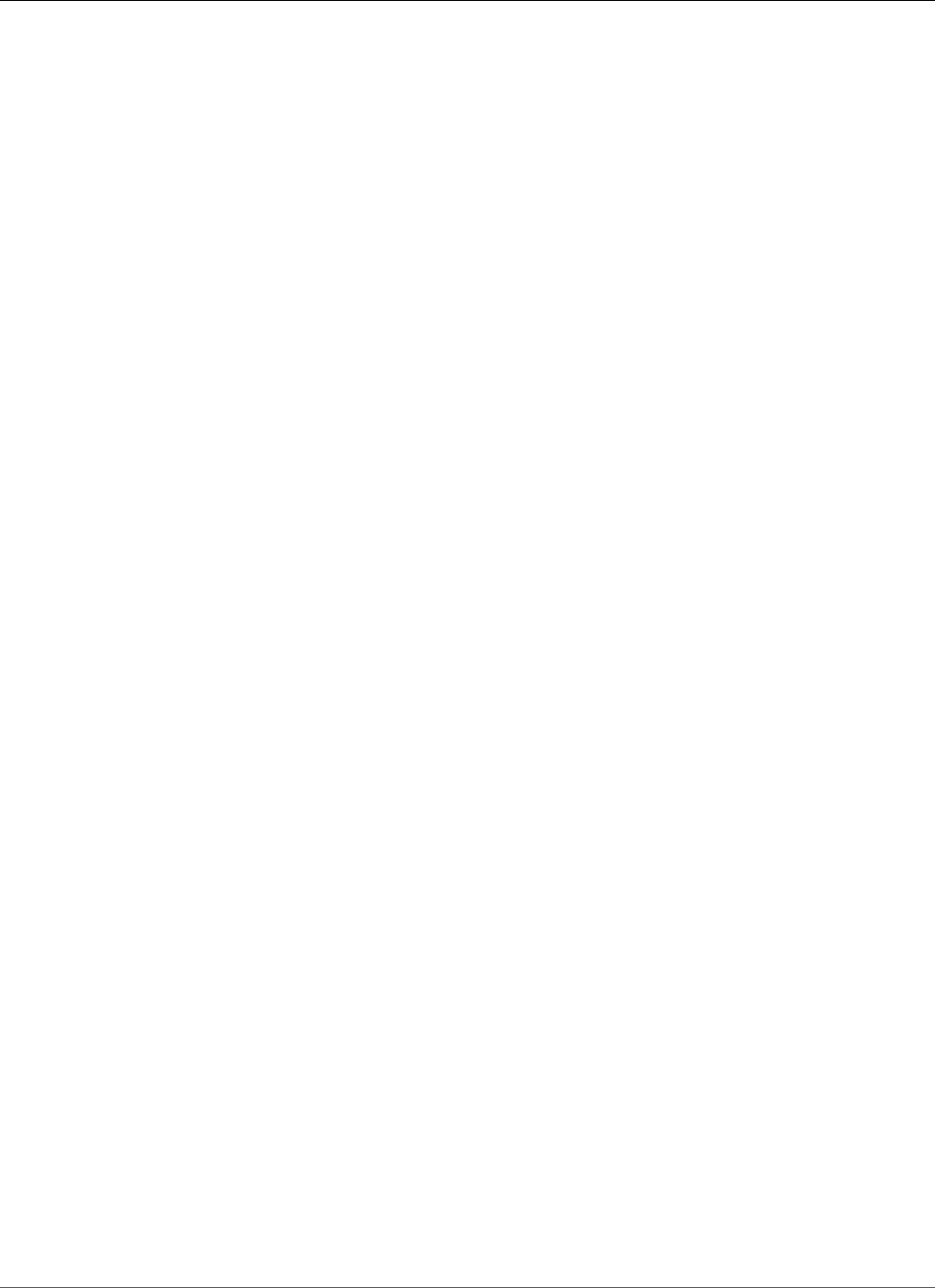
Amazon Relational Database Service User Guide
MariaDB Database Log Files
•NONE– Disable logging.
When logging is enabled, Amazon RDS rotates table logs or deletes log files at regular intervals. This
measure is a precaution to reduce the possibility of a large log file either blocking database use or
affecting performance. FILE and TABLE logging approach rotation and deletion as follows:
• When FILE logging is enabled, log files are examined every hour and log files older than 24 hours
are deleted. In some cases, the remaining combined log file size after the deletion might exceed
the threshold of 2 percent of a DB instance's allocated space. In these cases, the largest log files are
deleted until the log file size no longer exceeds the threshold.
• When TABLE logging is enabled, in some cases log tables are rotated every 24 hours. This rotation
occurs if the space used by the table logs is more than 20 percent of the allocated storage space or the
size of all logs combined is greater than 10 GB. If the amount of space used for a DB instance is greater
than 90 percent of the DB instance's allocated storage space, then the thresholds for log rotation are
reduced. Log tables are then rotated if the space used by the table logs is more than 10 percent of the
allocated storage space or the size of all logs combined is greater than 5 GB.
When log tables are rotated, the current log table is copied to a backup log table and the entries in
the current log table are removed. If the backup log table already exists, then it is deleted before the
current log table is copied to the backup. You can query the backup log table if needed. The backup
log table for the mysql.general_log table is named mysql.general_log_backup. The backup
log table for the mysql.slow_log table is named mysql.slow_log_backup.
You can rotate the mysql.general_log table by calling the mysql.rds_rotate_general_log
procedure. You can rotate the mysql.slow_log table by calling the mysql.rds_rotate_slow_log
procedure.
Table logs are rotated during a database version upgrade.
Amazon RDS records both TABLE and FILE log rotation in an Amazon RDS event and sends you a
notification.
To work with the logs from the Amazon RDS console, Amazon RDS API, Amazon RDS CLI, or AWS SDKs,
set the log_output parameter to FILE. Like the MariaDB error log, these log files are rotated hourly. The
log files that were generated during the previous 24 hours are retained.
For more information about the slow query and general logs, go to the following topics in the MariaDB
documentation:
•Slow Query Log
•General Query Log
Publishing MariaDB Logs to CloudWatch Logs
You can configure your Amazon RDS MariaDB DB instance to publish log data to a log group in Amazon
CloudWatch Logs. With CloudWatch Logs, you can perform real-time analysis of the log data, and use
CloudWatch to create alarms and view metrics. You can use CloudWatch Logs to store your log records in
highly durable storage.
Amazon RDS publishes each MariaDB database log as a separate database stream in the log group. For
example, if you configure the export function to include the slow query log, slow query data is stored in
a slow query log stream in the /aws/rds/instance/my_instance/slowquery log group.
The error log is enabled by default. The following table summarizes the requirements for the other
MariaDB logs.
API Version 2014-10-31
302
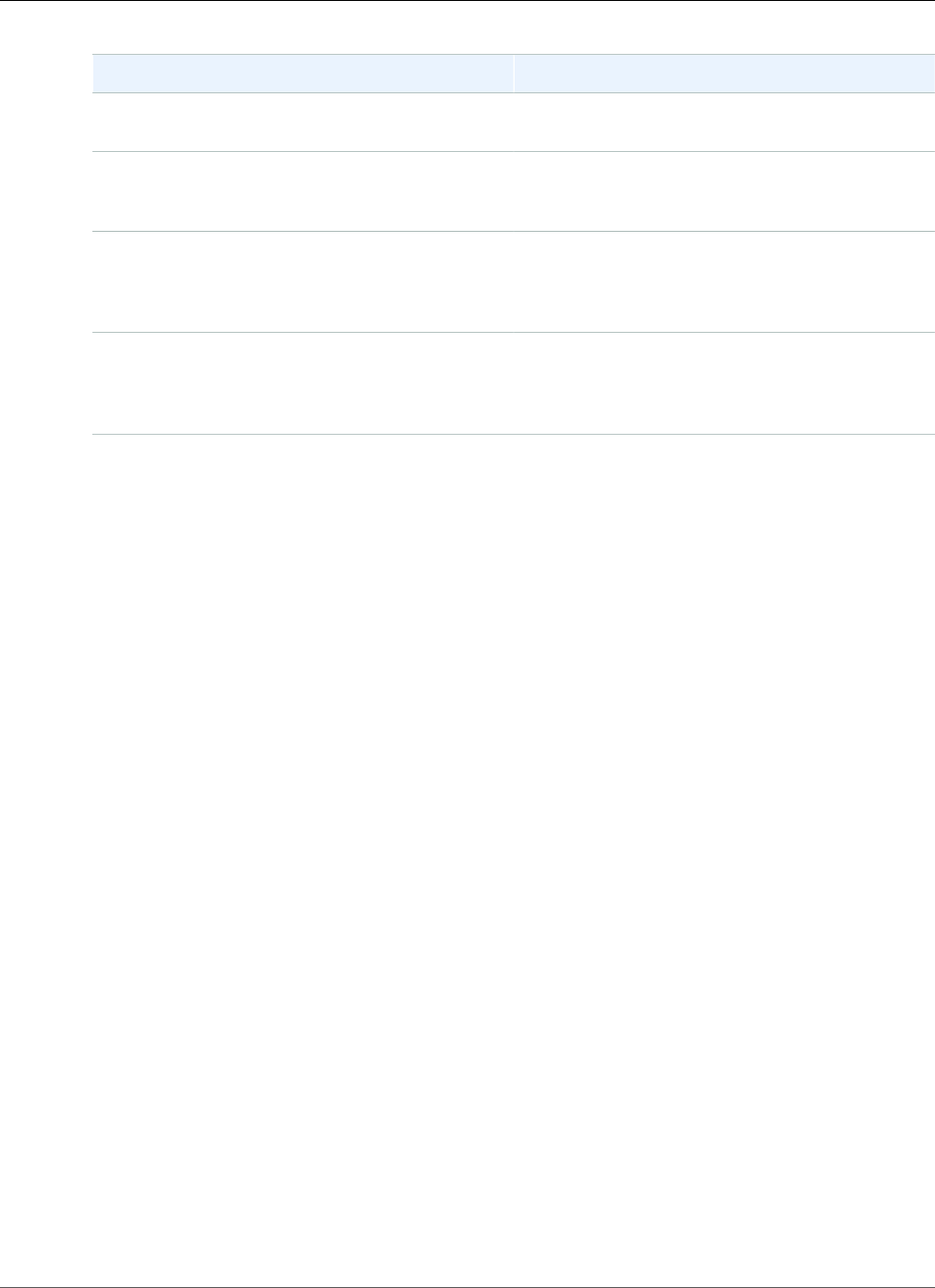
Amazon Relational Database Service User Guide
MariaDB Database Log Files
Log Requirement
Audit log The DB instance must use a custom option group
with the MARIADB_AUDIT_PLUGIN option.
General log The DB instance must use a custom parameter
group with the parameter setting general_log
= 1 to enable the general log.
Slow query log The DB instance must use a custom
parameter group with the parameter setting
slow_query_log = 1 to enable the slow query
log.
Log output The DB instance must use a custom parameter
group with the parameter setting log_output =
FILE to write logs to the file system and publish
them to CloudWatch Logs.
AWS Management Console
To publish MariaDB logs to CloudWatch Logs from the console
1. Open the Amazon RDS console at https://console.aws.amazon.com/rds/.
2. In the navigation pane, choose Instances, and then select the DB instance that you want to modify.
3. For Instance actions, choose Modify.
4. In the Log exports section, choose the logs you want to start publishing to CloudWatch Logs.
5. Choose Continue, and then choose Modify DB Instance on the summary page.
AWS CLI
You can publish a MariaDB logs with the AWS CLI. You can call the modify-db-instance command
with the following parameters:
•--db-instance-identifier
•--cloudwatch-logs-export-configuration
•--apply-immediately
You can also publish MariaDB logs by calling the following AWS CLI commands:
•create-db-instance
•restore-db-instance-from-db-snapshot
•restore-db-instance-from-s3
•restore-db-instance-to-point-in-time
Run one of these AWS CLI commands with the following options:
•--db-instance-identifier
•--enable-cloudwatch-logs-exports
•--db-instance-class
•--engine
API Version 2014-10-31
303
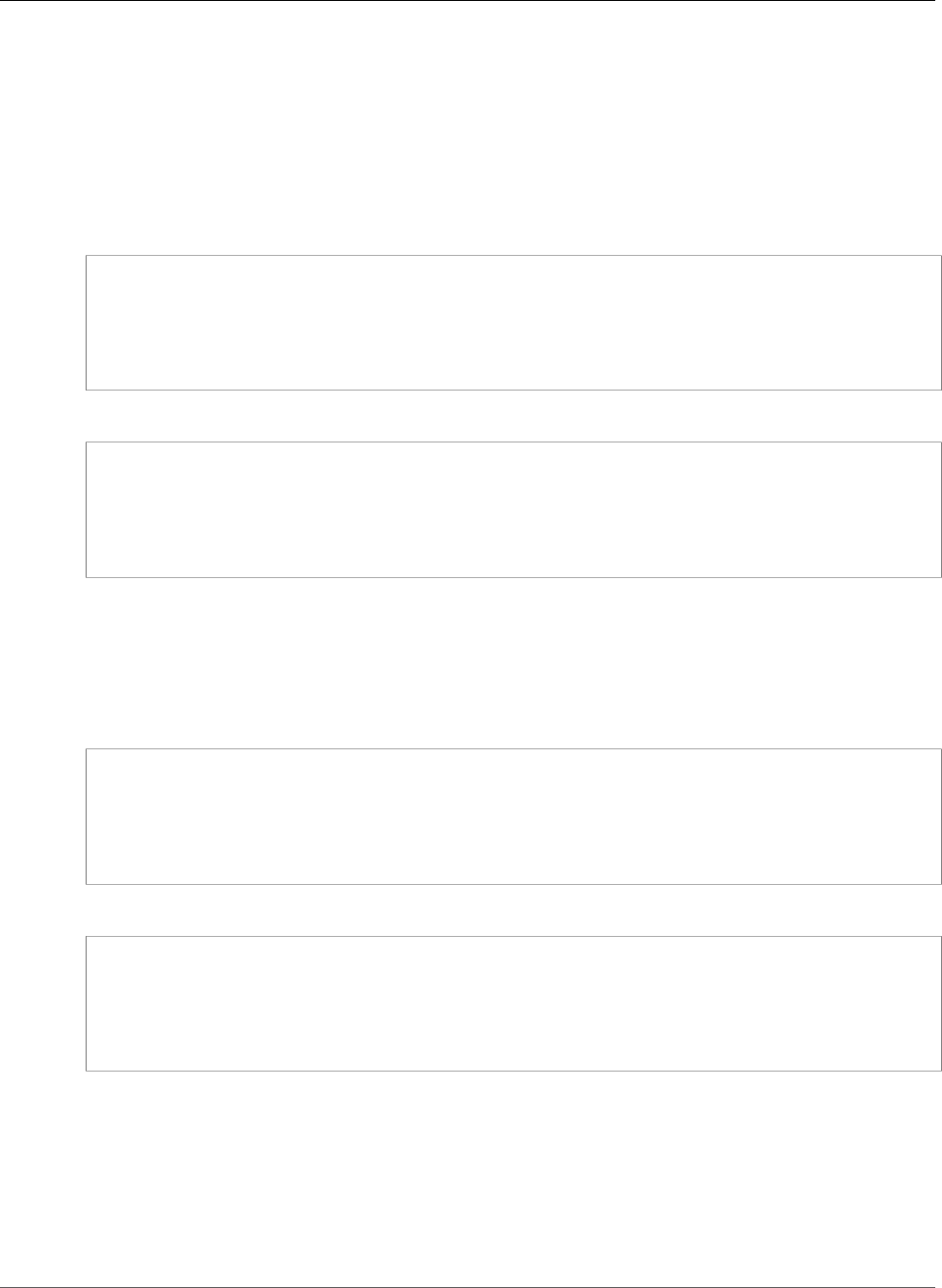
Amazon Relational Database Service User Guide
MariaDB Database Log Files
Other options might be required depending on the AWS CLI command you run.
Example
The following example modifies an existing MariaDB DB instance to publish log files to CloudWatch Logs.
The --cloudwatch-logs-export-configuration value is a JSON object. The key for this object is
EnableLogTypes, and its value is an array of strings with any combination of audit, error, general,
and slowquery.
For Linux, OS X, or Unix:
aws rds modify-db-instance \
--db-instance-identifier mydbinstance \
--cloudwatch-logs-export-configuration '{"EnableLogTypes":
["audit","error","general","slowquery"]}' \
--apply-immediately
For Windows:
aws rds modify-db-instance ^
--db-instance-identifier mydbinstance ^
--cloudwatch-logs-export-configuration '{"EnableLogTypes":
["audit","error","general","slowquery"]}' ^
--apply-immediately
Example
The following command creates a MariaDB DB instance and publishes log files to CloudWatch Logs.
The --enable-cloudwatch-logs-exports value is a JSON array of strings. The strings can be any
combination of audit, error, general, and slowquery.
For Linux, OS X, or Unix:
aws rds create-db-instance \
--db-instance-identifier mydbinstance \
--enable-cloudwatch-logs-exports '["audit","error","general","slowquery"]' \
--db-instance-class db.m4.large \
--engine mariadb
For Windows:
aws rds create-db-instance ^
--db-instance-identifier mydbinstance ^
--enable-cloudwatch-logs-exports '["audit","error","general","slowquery"]' ^
--db-instance-class db.m4.large ^
--engine mariadb
RDS API
You can publish MariaDB logs with the RDS API. You can call the ModifyDBInstance action with the
following parameters:
•DBInstanceIdentifier
•CloudwatchLogsExportConfiguration
•ApplyImmediately
API Version 2014-10-31
304
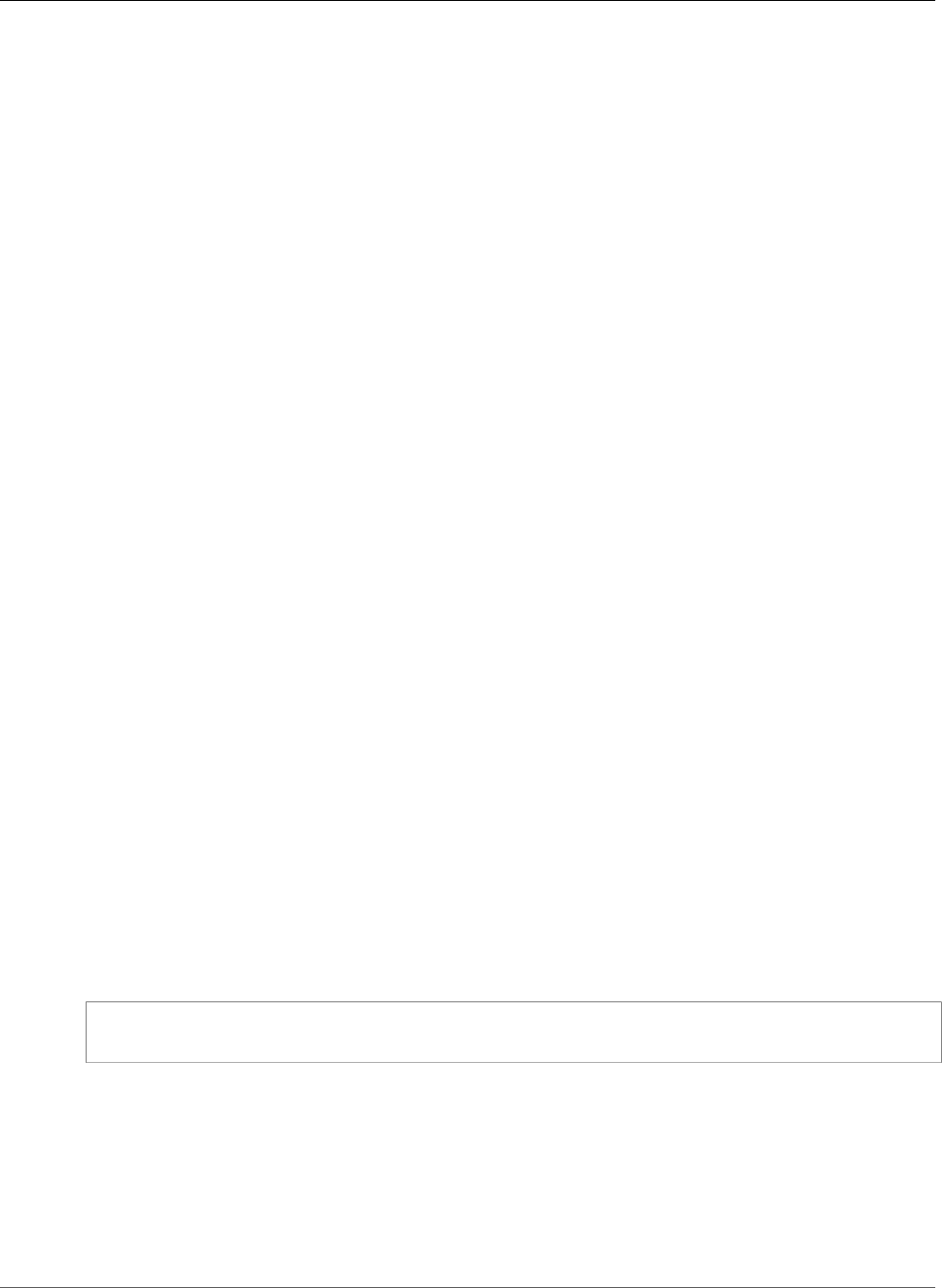
Amazon Relational Database Service User Guide
MariaDB Database Log Files
You can also publish MariaDB logs by calling the following RDS API actions:
•CreateDBInstance
•RestoreDBInstanceFromDBSnapshot
•RestoreDBInstanceFromS3
•RestoreDBInstanceToPointInTime
Run one of these RDS API actions with the following parameters:
•DBInstanceIdentifier
•EnableCloudwatchLogsExports
•Engine
•DBInstanceClass
Other parameters might be required depending on the AWS CLI command you run.
Log File Size
The MariaDB slow query log, error log, and the general log file sizes are constrained to no more
than 2 percent of the allocated storage space for a DB instance. To maintain this threshold, logs are
automatically rotated every hour and log files older than 24 hours are removed. If the combined log file
size exceeds the threshold after removing old log files, then the largest log files are deleted until the log
file size no longer exceeds the threshold.
Managing Table-Based MariaDB Logs
You can direct the general and slow query logs to tables on the DB instance by creating a DB parameter
group and setting the log_output server parameter to TABLE. General queries are then logged to the
mysql.general_log table, and slow queries are logged to the mysql.slow_log table. You can query
the tables to access the log information. Enabling this logging increases the amount of data written to
the database, which can degrade performance.
Both the general log and the slow query logs are disabled by default. In order to enable logging to
tables, you must also set the general_log and slow_query_log server parameters to 1.
Log tables keep growing until the respective logging activities are turned off by resetting the appropriate
parameter to 0. A large amount of data often accumulates over time, which can use up a considerable
percentage of your allocated storage space. Amazon RDS does not allow you to truncate the log tables,
but you can move their contents. Rotating a table saves its contents to a backup table and then creates
a new empty log table. You can manually rotate the log tables with the following command line
procedures, where the command prompt is indicated by PROMPT>:
PROMPT> CALL mysql.rds_rotate_slow_log;
PROMPT> CALL mysql.rds_rotate_general_log;
To completely remove the old data and reclaim the disk space, call the appropriate procedure twice in
succession.
Binary Logging Format
MariaDB on Amazon RDS supports the row-based, statement-based, and mixed binary logging formats.
The default binary logging format is mixed. For details on the different MariaDB binary log formats, see
Binary Log Formats in the MariaDB documentation.
API Version 2014-10-31
305
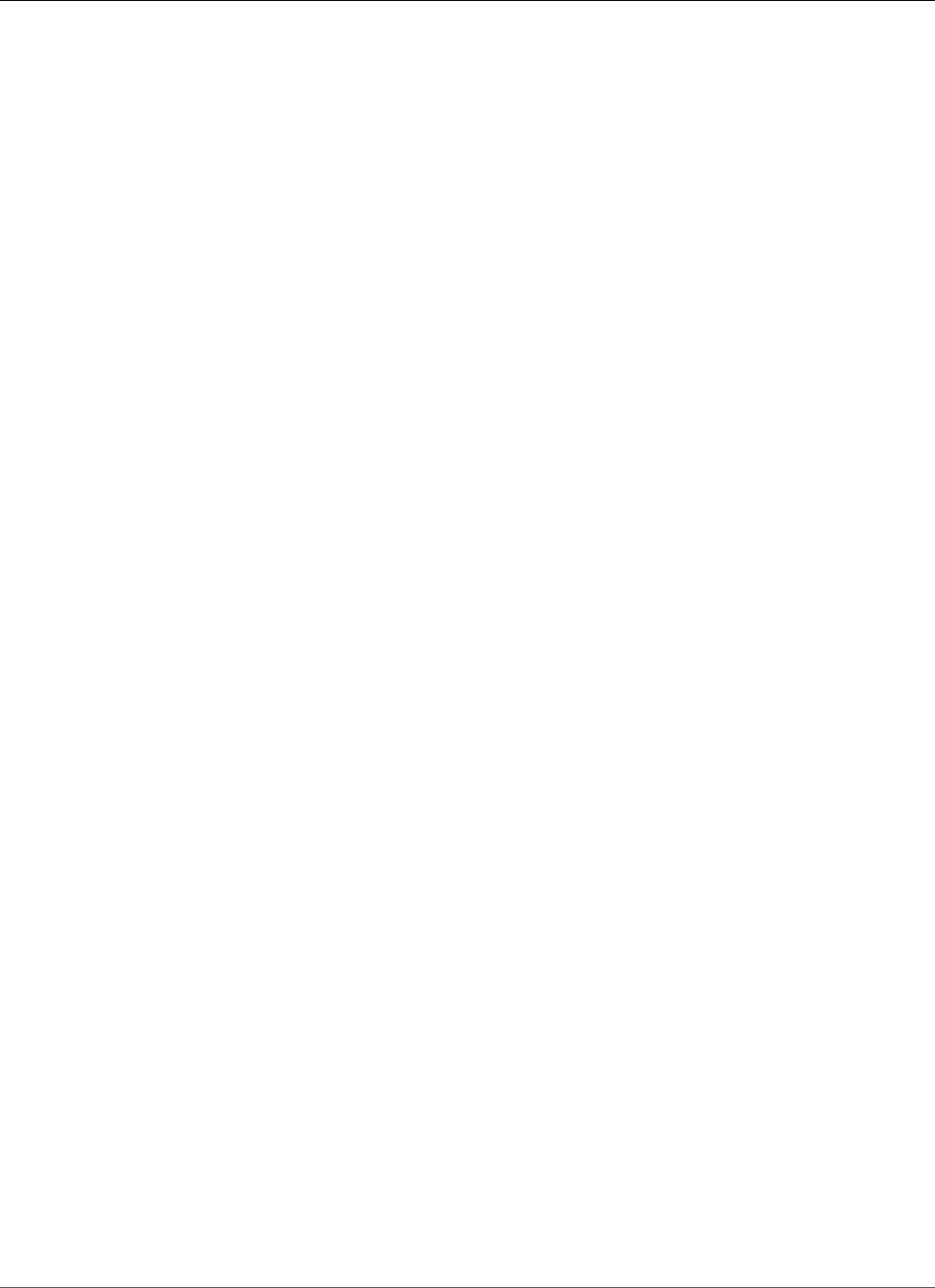
Amazon Relational Database Service User Guide
MariaDB Database Log Files
If you plan to use replication, the binary logging format is important because it determines the record of
data changes that is recorded in the source and sent to the replication targets. For information about the
advantages and disadvantages of different binary logging formats for replication, see Advantages and
Disadvantages of Statement-Based and Row-Based Replication in the MySQL documentation.
Important
Setting the binary logging format to row-based can result in very large binary log files. Large
binary log files reduce the amount of storage available for a DB instance and can increase the
amount of time to perform a restore operation of a DB instance.
Statement-based replication can cause inconsistencies between the source DB instance and a
Read Replica. For more information, see Unsafe Statements for Statement-based Replication in
the MariaDB documentation.
To set the MariaDB binary logging format
1. Sign in to the AWS Management Console and open the Amazon RDS console at https://
console.aws.amazon.com/rds/.
2. In the navigation pane, choose Parameter groups.
3. Choose the parameter group used by the DB instance you want to modify.
You can't modify a default parameter group. If the DB instance is using a default parameter group,
create a new parameter group and associate it with the DB instance.
For more information on DB parameter groups, see Working with DB Parameter Groups (p. 165).
4. From Parameter group actions, choose Edit.
5. Set the binlog_format parameter to the binary logging format of your choice (ROW, STATEMENT,
or MIXED).
6. Choose Save changes to save the updates to the DB parameter group.
Accessing MariaDB Binary Logs
You can use the mysqlbinlog utility to download binary logs in text format from MariaDB DB instances.
The binary log is downloaded to your local computer. For more information about using the mysqlbinlog
utility, go to Using mysqlbinlog in the MariaDB documentation.
To run the mysqlbinlog utility against an Amazon RDS instance, use the following options:
• Specify the --read-from-remote-server option.
•--host: Specify the DNS name from the endpoint of the instance.
•--port: Specify the port used by the instance.
•--user: Specify a MariaDB user that has been granted the replication slave permission.
•--password: Specify the password for the user, or omit a password value so the utility prompts you
for a password.
•--result-file: Specify the local file that receives the output.
• Specify the names of one or more binary log files. To get a list of the available logs, use the SQL
command SHOW BINARY LOGS.
For more information about mysqlbinlog options, go to mysqlbinlog Options in the MariaDB
documentation.
The following is an example:
For Linux, OS X, or Unix:
API Version 2014-10-31
306
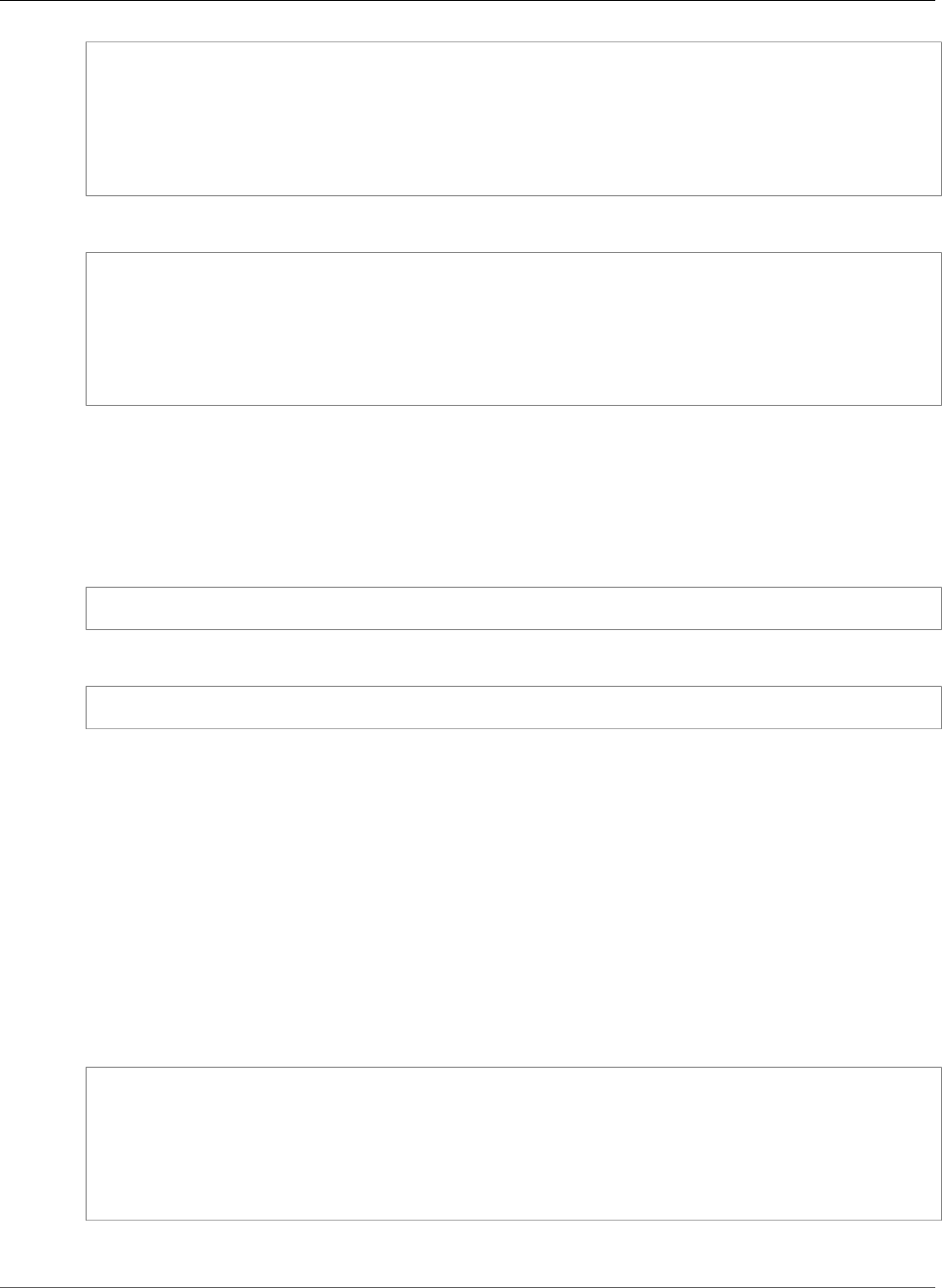
Amazon Relational Database Service User Guide
MariaDB Database Log Files
mysqlbinlog \
--read-from-remote-server \
--host=mariadbinstance1.1234abcd.region.rds.amazonaws.com \
--port=3306 \
--user ReplUser \
--password <password> \
--result-file=/tmp/binlog.txt
For Windows:
mysqlbinlog ^
--read-from-remote-server ^
--host=mariadbinstance1.1234abcd.region.rds.amazonaws.com ^
--port=3306 ^
--user ReplUser ^
--password <password> ^
--result-file=/tmp/binlog.txt
Amazon RDS normally purges a binary log as soon as possible, but the binary log must still be available
on the instance to be accessed by mysqlbinlog. To specify the number of hours for RDS to retain binary
logs, use the mysql.rds_set_configuration stored procedure and specify a period with enough
time for you to download the logs. After you set the retention period, monitor storage usage for the DB
instance to ensure that the retained binary logs do not take up too much storage.
The following example sets the retention period to 1 day:
call mysql.rds_set_configuration('binlog retention hours', 24);
To display the current setting, use the mysql.rds_show_configuration stored procedure:
call mysql.rds_show_configuration;
Binary Log Annotation
In a MariaDB DB instance, you can use the Annotate_rows event to annotate a row event with a copy
of the SQL query that caused the row event. This approach provides similar functionality to enabling the
binlog_rows_query_log_events parameter on a DB instance on MySQL version 5.6 or later.
You can enable binary log annotations globally by creating a custom parameter group and
setting the binlog_annotate_row_events parameter to 1. You can also enable annotations
at the session level, by calling SET SESSION binlog_annotate_row_events = 1. Use the
replicate_annotate_row_events to replicate binary log annotations to the slave instance if binary
logging is enabled on it. No special privileges are required to use these settings.
The following is an example of a row-based transaction in MariaDB. The use of row-based logging is
triggered by setting the transaction isolation level to read-committed.
CREATE DATABASE IF NOT EXISTS test;
USE test;
CREATE TABLE square(x INT PRIMARY KEY, y INT NOT NULL) ENGINE = InnoDB;
SET SESSION TRANSACTION ISOLATION LEVEL READ COMMITTED;
BEGIN
INSERT INTO square(x, y) VALUES(5, 5 * 5);
COMMIT;
Without annotations, the binary log entries for the transaction look like the following:
API Version 2014-10-31
307
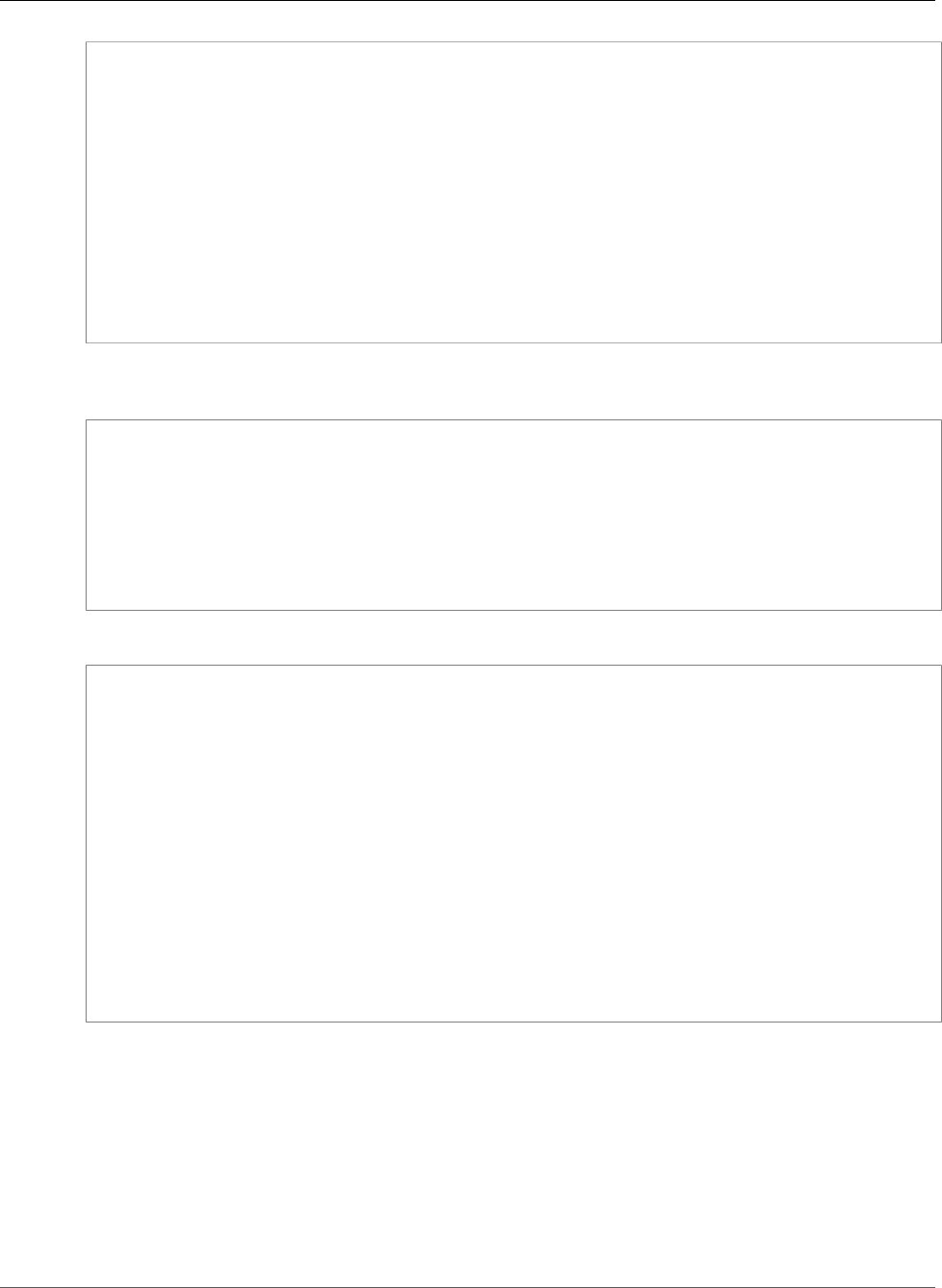
Amazon Relational Database Service User Guide
MariaDB Database Log Files
BEGIN
/*!*/;
# at 1163
# at 1209
#150922 7:55:57 server id 1855786460 end_log_pos 1209 Table_map: `test`.`square`
mapped to number 76
#150922 7:55:57 server id 1855786460 end_log_pos 1247 Write_rows: table id 76
flags: STMT_END_F
### INSERT INTO `test`.`square`
### SET
### @1=5
### @2=25
# at 1247
#150922 7:56:01 server id 1855786460 end_log_pos 1274 Xid = 62
COMMIT/*!*/;
The following statement enables session-level annotations for this same transaction, and disables them
after committing the transaction:
CREATE DATABASE IF NOT EXISTS test;
USE test;
CREATE TABLE square(x INT PRIMARY KEY, y INT NOT NULL) ENGINE = InnoDB;
SET SESSION TRANSACTION ISOLATION LEVEL READ COMMITTED;
SET SESSION binlog_annotate_row_events = 1;
BEGIN;
INSERT INTO square(x, y) VALUES(5, 5 * 5);
COMMIT;
SET SESSION binlog_annotate_row_events = 0;
With annotations, the binary log entries for the transaction look like the following:
BEGIN
/*!*/;
# at 423
# at 483
# at 529
#150922 8:04:24 server id 1855786460 end_log_pos 483 Annotate_rows:
#Q> INSERT INTO square(x, y) VALUES(5, 5 * 5)
#150922 8:04:24 server id 1855786460 end_log_pos 529 Table_map: `test`.`square` mapped
to number 76
#150922 8:04:24 server id 1855786460 end_log_pos 567 Write_rows: table id 76 flags:
STMT_END_F
### INSERT INTO `test`.`square`
### SET
### @1=5
### @2=25
# at 567
#150922 8:04:26 server id 1855786460 end_log_pos 594 Xid = 88
COMMIT/*!*/;
API Version 2014-10-31
308
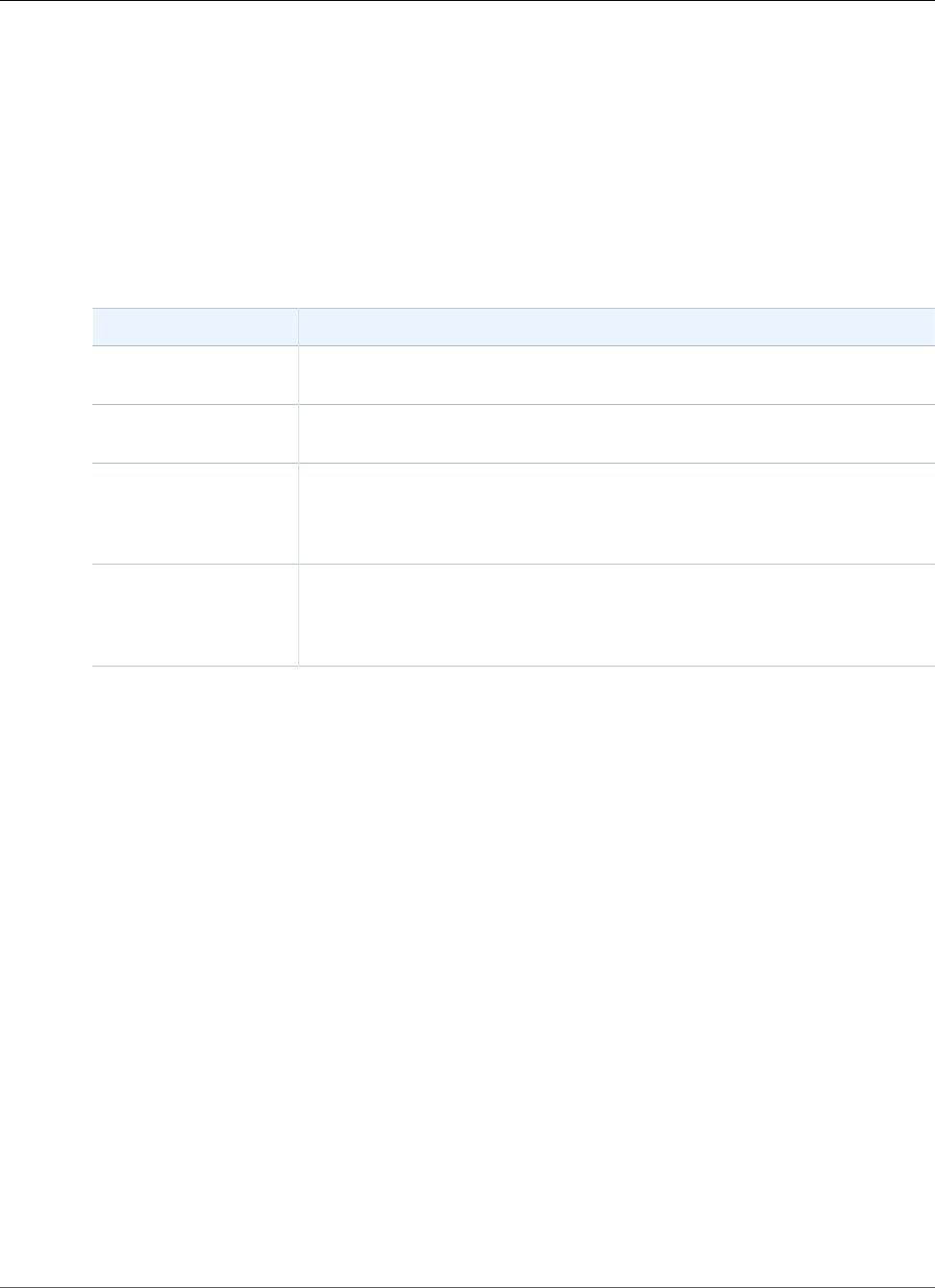
Amazon Relational Database Service User Guide
Microsoft SQL Server Database Log Files
Microsoft SQL Server Database Log Files
You can access Microsoft SQL Server error logs, agent logs, trace files, and dump files by using the
Amazon RDS console or APIs. For more information about viewing, downloading, and watching file-
based database logs, see Amazon RDS Database Log Files (p. 297).
Retention Schedule
Log files are rotated each day and whenever your DB instance is restarted. The following is the retention
schedule for Microsoft SQL Server logs on Amazon RDS.
Log Type Retention Schedule
Error logs A maximum of 30 error logs are retained. Amazon RDS may delete error logs
older than 7 days.
Agent logs A maximum of 10 agent logs are retained. Amazon RDS may delete agent
logs older than 7 days.
Trace files Trace files are retained according to the trace file retention period of your DB
instance. The default trace file retention period is 7 days. To modify the trace
file retention period for your DB instance, see Setting the Retention Period
for Trace and Dump Files (p. 566).
Dump files Dump files are retained according to the dump file retention period of your
DB instance. The default dump file retention period is 7 days. To modify the
dump file retention period for your DB instance, see Setting the Retention
Period for Trace and Dump Files (p. 566).
Viewing the SQL Server Error Log by Using the
rds_read_error_log Procedure
You can use the Amazon RDS stored procedure rds_read_error_log to view error logs and agent logs.
For more information, see Using the rds_read_error_log Procedure (p. 566).
Related Topics
•Using SQL Server Agent (p. 564)
•Working with Microsoft SQL Server Logs (p. 565)
•Working with Trace and Dump Files (p. 566)
API Version 2014-10-31
309

Amazon Relational Database Service User Guide
MySQL Database Log Files
MySQL Database Log Files
You can monitor the MySQL error log, slow query log, and the general log. The MySQL error log is
generated by default; you can generate the slow query and general logs by setting parameters in your
DB parameter group. Amazon RDS rotates all of the MySQL log files; the intervals for each type are given
following.
You can monitor the MySQL logs directly through the Amazon RDS console, Amazon RDS API, AWS
CLI, or AWS SDKs. You can also access MySQL logs by directing the logs to a database table in the main
database and querying that table. You can use the mysqlbinlog utility to download a binary log.
For more information about viewing, downloading, and watching file-based database logs, see Amazon
RDS Database Log Files (p. 297).
Accessing MySQL Error Logs
The MySQL error log is written to the mysql-error.log file. You can view mysql-error.log by using
the Amazon RDS console or by retrieving the log using the Amazon RDS API, Amazon RDS CLI, or AWS
SDKs. mysql-error.log is flushed every 5 minutes, and its contents are appended to mysql-error-
running.log. The mysql-error-running.log file is then rotated every hour and the hourly files
generated during the last 24 hours are retained. Note that the retention period is different between
Amazon RDS and Aurora.
Each log file has the hour it was generated (in UTC) appended to its name. The log files also have a
timestamp that helps you determine when the log entries were written.
MySQL writes to the error log only on startup, shutdown, and when it encounters errors. A DB instance
can go hours or days without new entries being written to the error log. If you see no recent entries, it's
because the server did not encounter an error that would result in a log entry.
Accessing the MySQL Slow Query and General Logs
The MySQL slow query log and the general log can be written to a file or a database table by setting
parameters in your DB parameter group. For information about creating and modifying a DB parameter
group, see Working with DB Parameter Groups (p. 165). You must set these parameters before you can
view the slow query log or general log in the Amazon RDS console or by using the Amazon RDS API,
Amazon RDS CLI, or AWS SDKs.
You can control MySQL logging by using the parameters in this list:
•slow_query_log: To create the slow query log, set to 1. The default is 0.
•general_log: To create the general log, set to 1. The default is 0.
•long_query_time: To prevent fast-running queries from being logged in the slow query log, specify
a value for the shortest query execution time to be logged, in seconds. The default is 10 seconds; the
minimum is 0. If log_output = FILE, you can specify a floating point value that goes to microsecond
resolution. If log_output = TABLE, you must specify an integer value with second resolution. Only
queries whose execution time exceeds the long_query_time value are logged. For example, setting
long_query_time to 0.1 prevents any query that runs for less than 100 milliseconds from being
logged.
•log_queries_not_using_indexes: To log all queries that do not use an index to the slow query
log, set to 1. The default is 0. Queries that do not use an index are logged even if their execution time
is less than the value of the long_query_time parameter.
•log_output option: You can specify one of the following options for the log_output parameter.
•TABLE (default)– Write general queries to the mysql.general_log table, and slow queries to the
mysql.slow_log table.
•FILE– Write both general and slow query logs to the file system. Log files are rotated hourly.
API Version 2014-10-31
310

Amazon Relational Database Service User Guide
MySQL Database Log Files
•NONE– Disable logging.
When logging is enabled, Amazon RDS rotates table logs or deletes log files at regular intervals. This
measure is a precaution to reduce the possibility of a large log file either blocking database use or
affecting performance. FILE and TABLE logging approach rotation and deletion as follows:
• When FILE logging is enabled, log files are examined every hour and log files older than 24 hours
are deleted. In some cases, the remaining combined log file size after the deletion might exceed
the threshold of 2 percent of a DB instance's allocated space. In these cases, the largest log files are
deleted until the log file size no longer exceeds the threshold.
• When TABLE logging is enabled, in some cases log tables are rotated every 24 hours. This rotation
occurs if the space used by the table logs is more than 20 percent of the allocated storage space or the
size of all logs combined is greater than 10 GB. If the amount of space used for a DB instance is greater
than 90 percent of the DB instance's allocated storage space, then the thresholds for log rotation are
reduced. Log tables are then rotated if the space used by the table logs is more than 10 percent of
the allocated storage space or the size of all logs combined is greater than 5 GB. You can subscribe to
the low_free_storage event to be notified when log tables are rotated to free up space. For more
information, see Using Amazon RDS Event Notification (p. 278).
When log tables are rotated, the current log table is copied to a backup log table and the entries in
the current log table are removed. If the backup log table already exists, then it is deleted before the
current log table is copied to the backup. You can query the backup log table if needed. The backup
log table for the mysql.general_log table is named mysql.general_log_backup. The backup
log table for the mysql.slow_log table is named mysql.slow_log_backup.
You can rotate the mysql.general_log table by calling the mysql.rds_rotate_general_log
procedure. You can rotate the mysql.slow_log table by calling the mysql.rds_rotate_slow_log
procedure.
Table logs are rotated during a database version upgrade.
To work with the logs from the Amazon RDS console, Amazon RDS API, Amazon RDS CLI, or AWS SDKs,
set the log_output parameter to FILE. Like the MySQL error log, these log files are rotated hourly. The
log files that were generated during the previous 24 hours are retained. Note that the retention period is
different between Amazon RDS and Aurora.
For more information about the slow query and general logs, go to the following topics in the MySQL
documentation:
•The Slow Query Log
•The General Query Log
Publishing MySQL Logs to CloudWatch Logs
You can configure your Amazon RDS MySQL DB instance to publish log data to a log group in Amazon
CloudWatch Logs. With CloudWatch Logs, you can perform real-time analysis of the log data, and use
CloudWatch to create alarms and view metrics. You can use CloudWatch Logs to store your log records in
highly durable storage.
Amazon RDS publishes each MySQL database log as a separate database stream in the log group. For
example, if you configure the export function to include the slow query log, slow query data is stored in
a slow query log stream in the /aws/rds/instance/my_instance/slowquery log group.
The error log is enabled by default. The following table summarizes the requirements for the other
MySQL logs.
API Version 2014-10-31
311
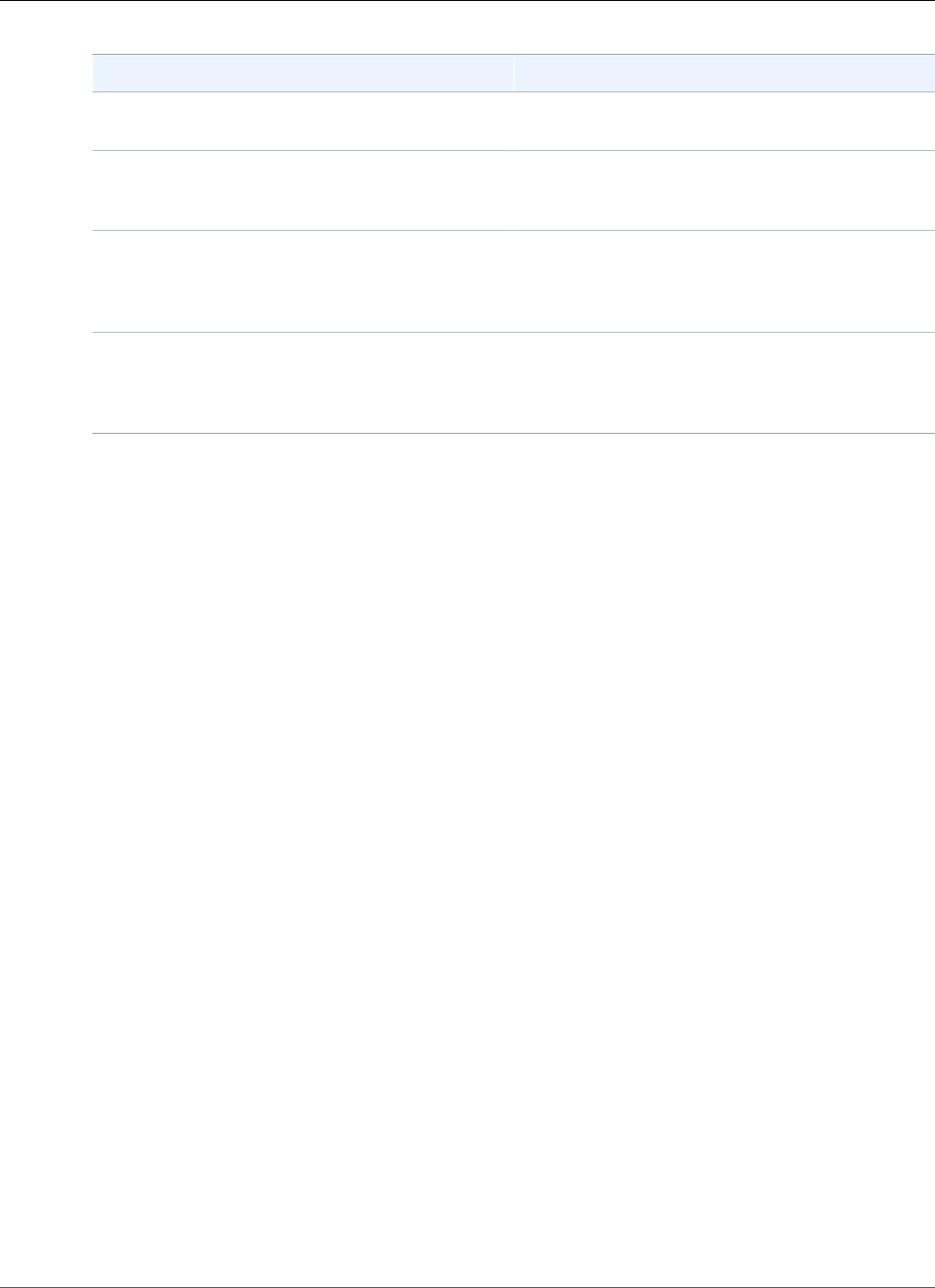
Amazon Relational Database Service User Guide
MySQL Database Log Files
Log Requirement
Audit log The DB instance must use a custom option group
with the MARIADB_AUDIT_PLUGIN option.
General log The DB instance must use a custom parameter
group with the parameter setting general_log
= 1 to enable the general log.
Slow query log The DB instance must use a custom
parameter group with the parameter setting
slow_query_log = 1 to enable the slow query
log.
Log output The DB instance must use a custom parameter
group with the parameter setting log_output =
FILE to write logs to the file system and publish
them to CloudWatch Logs.
Note
Publishing log files to CloudWatch Logs is only supported for MySQL versions 5.6, 5.7, and 8.0.
AWS Management Console
To publish MySQL logs to CloudWatch Logs using the console
1. Open the Amazon RDS console at https://console.aws.amazon.com/rds/.
2. In the navigation pane, choose Instances, and then select the DB instance that you want to modify.
3. For Instance actions, choose Modify.
4. In the Log exports section, choose the logs you want to start publishing to CloudWatch Logs.
5. Choose Continue, and then choose Modify DB Instance on the summary page.
AWS CLI
You can publish MySQL logs with the AWS CLI. You can call the modify-db-instance command with
the following parameters:
•--db-instance-identifier
•--cloudwatch-logs-export-configuration
•--apply-immediately
You can also publish MySQL logs by calling the following AWS CLI commands:
•create-db-instance
•restore-db-instance-from-db-snapshot
•restore-db-instance-from-s3
•restore-db-instance-to-point-in-time
Run one of these AWS CLI commands with the following options:
•--db-instance-identifier
•--enable-cloudwatch-logs-exports
API Version 2014-10-31
312
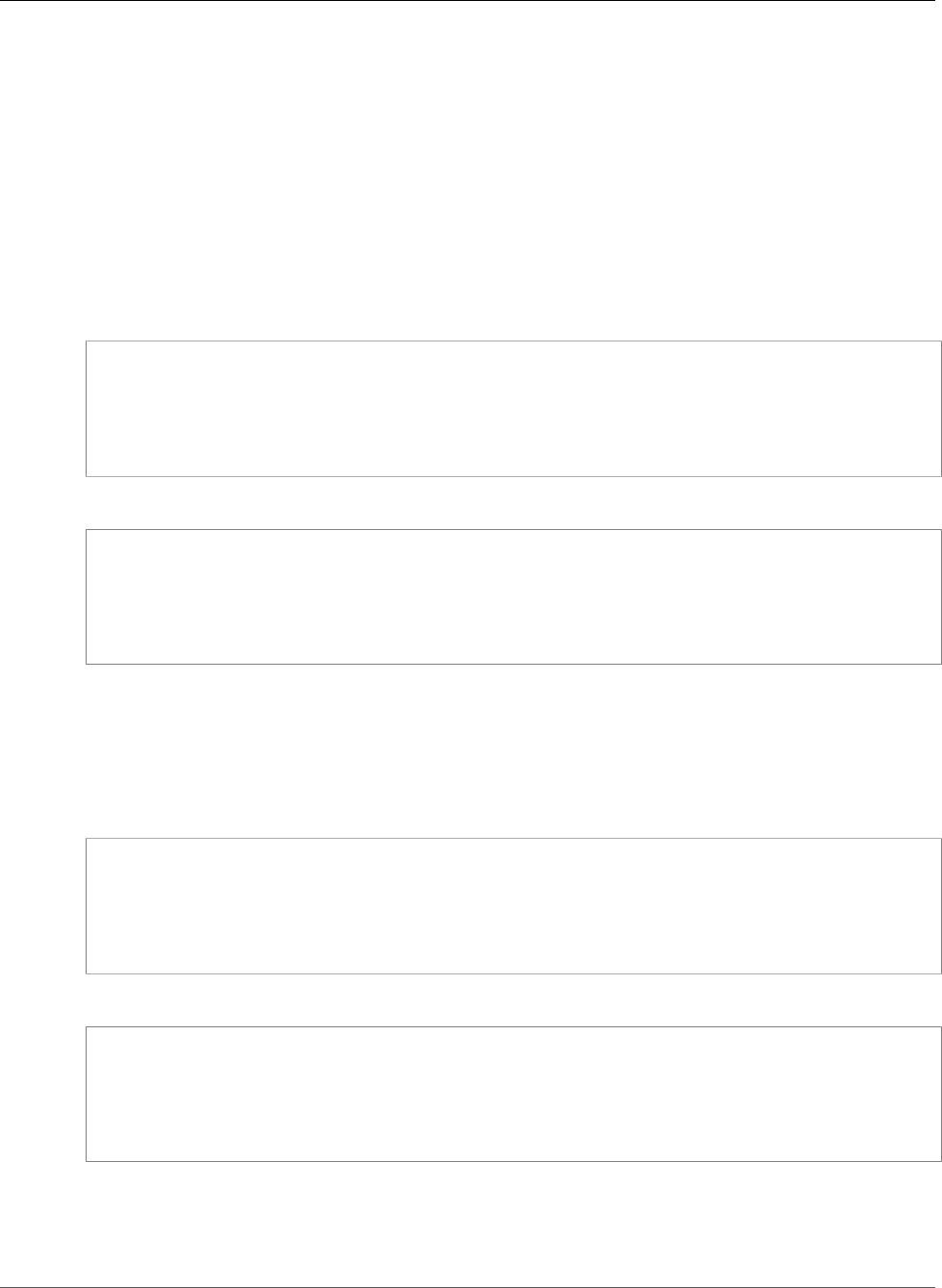
Amazon Relational Database Service User Guide
MySQL Database Log Files
•--db-instance-class
•--engine
Other options might be required depending on the AWS CLI command you run.
Example
The following example modifies an existing MySQL DB instance to publish log files to CloudWatch Logs.
The --cloudwatch-logs-export-configuration value is a JSON object. The key for this object is
EnableLogTypes, and its value is an array of strings with any combination of audit, error, general,
and slowquery.
For Linux, OS X, or Unix:
aws rds modify-db-instance \
--db-instance-identifier mydbinstance \
--cloudwatch-logs-export-configuration '{"EnableLogTypes":
["audit","error","general","slowquery"]}' \
--apply-immediately
For Windows:
aws rds modify-db-instance ^
--db-instance-identifier mydbinstance ^
--cloudwatch-logs-export-configuration '{"EnableLogTypes":
["audit","error","general","slowquery"]}' ^
--apply-immediately
Example
The following example creates a MySQL DB instance and publishes log files to CloudWatch Logs. The
--enable-cloudwatch-logs-exports value is a JSON array of strings. The strings can be any
combination of audit, error, general, and slowquery.
For Linux, OS X, or Unix:
aws rds create-db-instance \
--db-instance-identifier mydbinstance \
--enable-cloudwatch-logs-exports '["audit","error","general","slowquery"]' \
--db-instance-class db.m4.large \
--engine MySQL
For Windows:
aws rds create-db-instance ^
--db-instance-identifier mydbinstance ^
--enable-cloudwatch-logs-exports '["audit","error","general","slowquery"]' ^
--db-instance-class db.m4.large ^
--engine MySQL
RDS API
You can publish MySQL logs with the RDS API. You can call the ModifyDBInstance action with the
following parameters:
API Version 2014-10-31
313
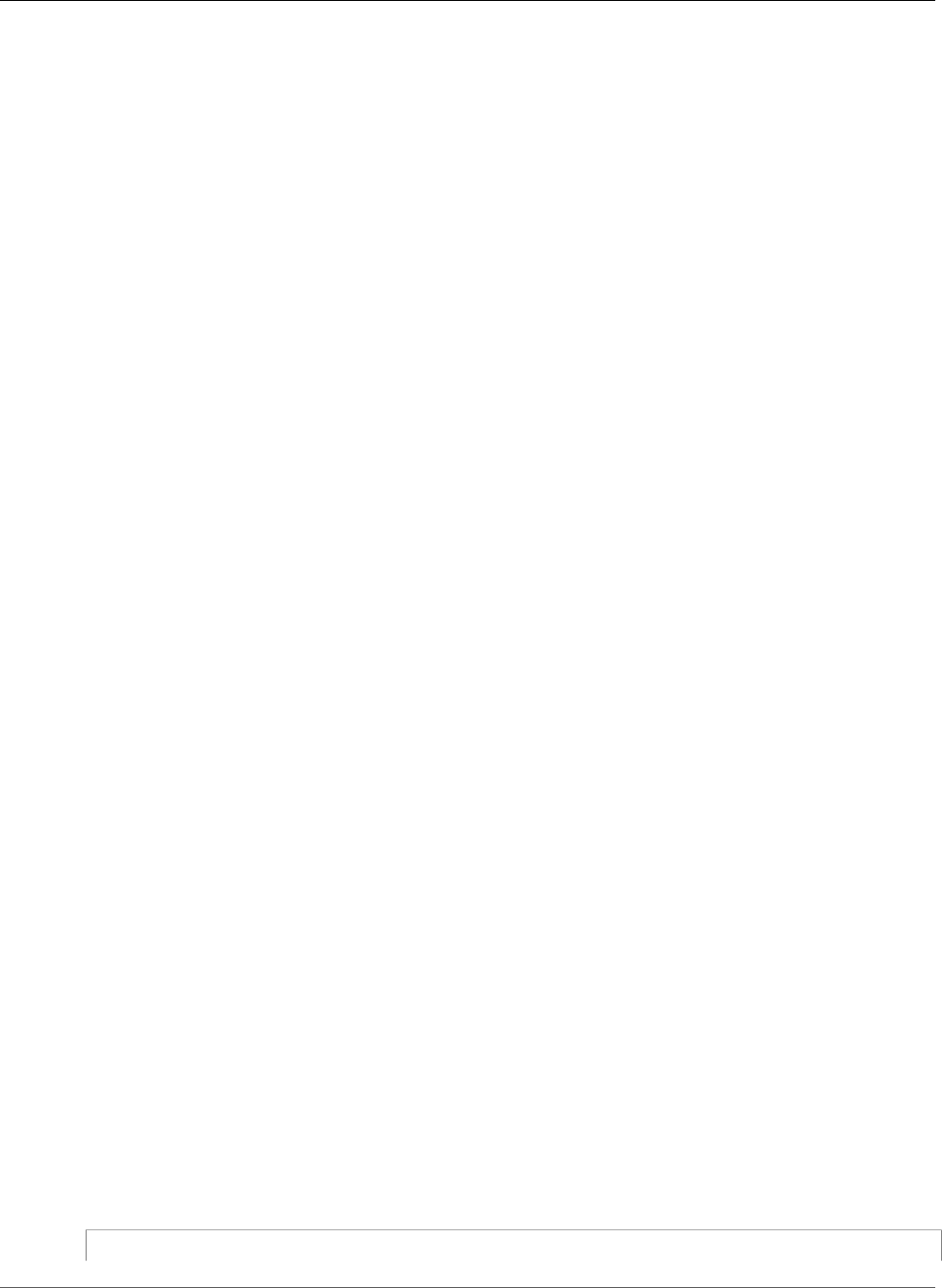
Amazon Relational Database Service User Guide
MySQL Database Log Files
•DBInstanceIdentifier
•CloudwatchLogsExportConfiguration
•ApplyImmediately
You can also publish MySQL logs by calling the following RDS API actions:
•CreateDBInstance
•RestoreDBInstanceFromDBSnapshot
•RestoreDBInstanceFromS3
•RestoreDBInstanceToPointInTime
Run one of these RDS API actions with the following parameters:
•DBInstanceIdentifier
•EnableCloudwatchLogsExports
•Engine
•DBInstanceClass
Other parameters might be required depending on the AWS CLI command you run.
Log File Size
The MySQL slow query log, error log, and the general log file sizes are constrained to no more than
2 percent of the allocated storage space for a DB instance. To maintain this threshold, logs are
automatically rotated every hour and log files older than 24 hours are removed. If the combined log file
size exceeds the threshold after removing old log files, then the largest log files are deleted until the log
file size no longer exceeds the threshold.
For MySQL, there is a size limit on BLOBs written to the redo log. To account for this limit, ensure
that the innodb_log_file_size parameter for your MySQL DB instance is 10 times larger than the
largest BLOB data size found in your tables, plus the length of other variable length fields (VARCHAR,
VARBINARY, TEXT) in the same tables. For information on how to set parameter values, see Working
with DB Parameter Groups (p. 165). For information on the redo log BLOB size limit, go to Changes in
MySQL 5.6.20.
Managing Table-Based MySQL Logs
You can direct the general and slow query logs to tables on the DB instance by creating a DB parameter
group and setting the log_output server parameter to TABLE. General queries are then logged to the
mysql.general_log table, and slow queries are logged to the mysql.slow_log table. You can query
the tables to access the log information. Enabling this logging increases the amount of data written to
the database, which can degrade performance.
Both the general log and the slow query logs are disabled by default. In order to enable logging to
tables, you must also set the general_log and slow_query_log server parameters to 1.
Log tables keep growing until the respective logging activities are turned off by resetting the appropriate
parameter to 0. A large amount of data often accumulates over time, which can use up a considerable
percentage of your allocated storage space. Amazon RDS does not allow you to truncate the log tables,
but you can move their contents. Rotating a table saves its contents to a backup table and then creates
a new empty log table. You can manually rotate the log tables with the following command line
procedures, where the command prompt is indicated by PROMPT>:
PROMPT> CALL mysql.rds_rotate_slow_log;
API Version 2014-10-31
314
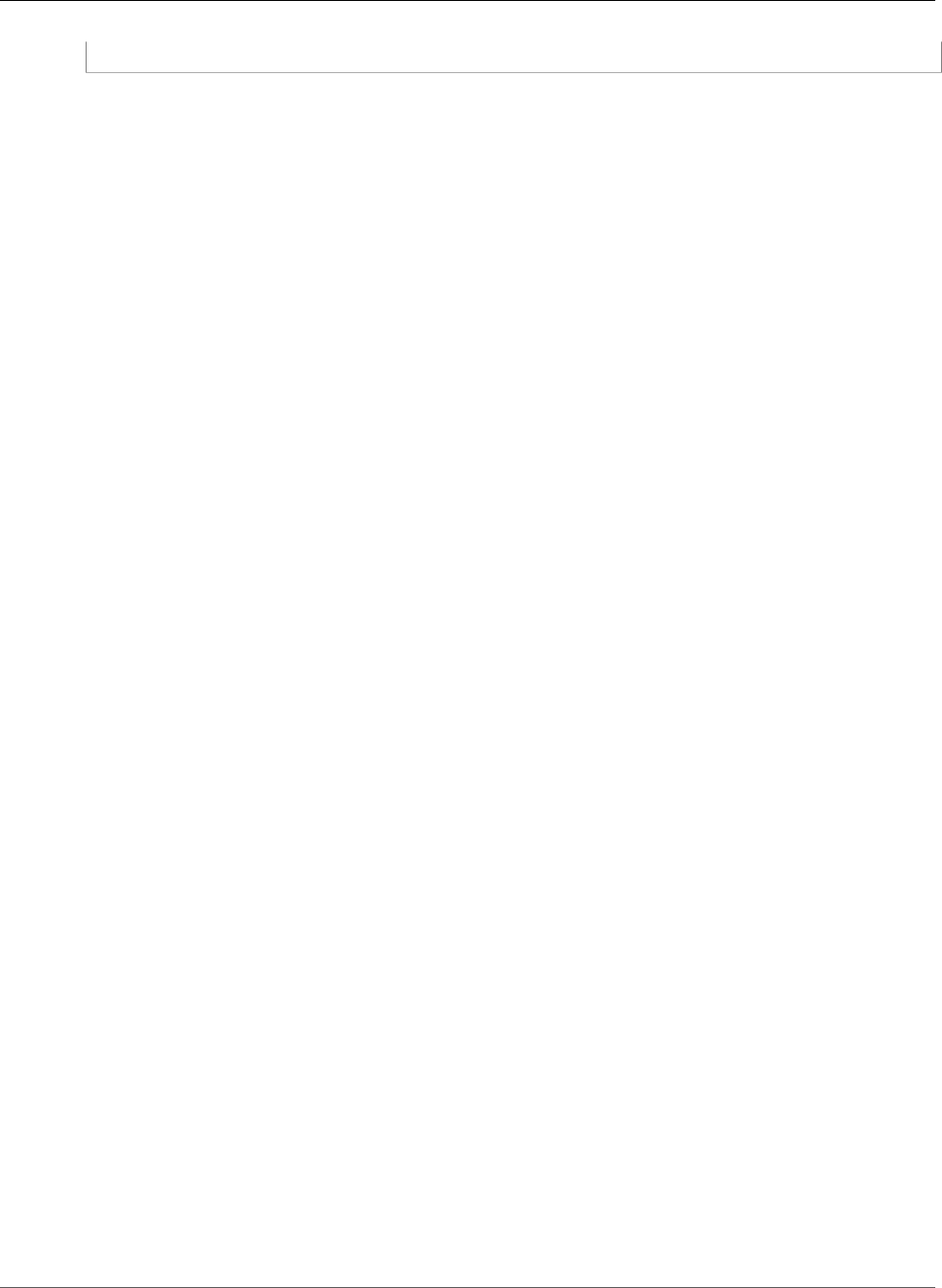
Amazon Relational Database Service User Guide
MySQL Database Log Files
PROMPT> CALL mysql.rds_rotate_general_log;
To completely remove the old data and reclaim the disk space, call the appropriate procedure twice in
succession.
Binary Logging Format
MySQL on Amazon RDS supports the row-based, statement-based, and mixed binary logging formats
for MySQL version 5.6 and later. The default binary logging format is mixed. For DB instances running
MySQL versions 5.1 and 5.5, only mixed binary logging is supported. For details on the different MySQL
binary log formats, see Binary Logging Formats in the MySQL documentation.
If you plan to use replication, the binary logging format is important because it determines the record of
data changes that is recorded in the source and sent to the replication targets. For information about the
advantages and disadvantages of different binary logging formats for replication, see Advantages and
Disadvantages of Statement-Based and Row-Based Replication in the MySQL documentation.
Important
Setting the binary logging format to row-based can result in very large binary log files. Large
binary log files reduce the amount of storage available for a DB instance and can increase the
amount of time to perform a restore operation of a DB instance.
Statement-based replication can cause inconsistencies between the source DB instance and
a Read Replica. For more information, see Determination of Safe and Unsafe Statements in
Binary Logging in the MySQL documentation.
To set the MySQL binary logging format
1. Open the Amazon RDS console at https://console.aws.amazon.com/rds/.
2. In the navigation pane, choose Parameter groups.
3. Choose the parameter group used by the DB instance you want to modify.
You can't modify a default parameter group. If the DB instance is using a default parameter group,
create a new parameter group and associate it with the DB instance.
For more information on DB parameter groups, see Working with DB Parameter Groups (p. 165).
4. From Parameter group actions, choose Edit.
5. Set the binlog_format parameter to the binary logging format of your choice (ROW, STATEMENT,
or MIXED).
6. Choose Save changes to save the updates to the DB parameter group.
Important
Changing the default.mysql5.6, default.mysql5.7, or default.mysql8.0 DB
parameter group affects all MySQL version DB instances that use that parameter group. If
you want to specify different binary logging formats for different MySQL 5.6, 5.7, or 8.0 DB
instances in an AWS Region, you need to create your own DB parameter group. This parameter
group identifies the different logging format and assigns that DB parameter group to the
intended DB instances.
Accessing MySQL Binary Logs
You can use the mysqlbinlog utility to download or stream binary logs from Amazon RDS instances
running MySQL 5.6 or later. The binary log is downloaded to your local computer, where you can
perform actions such as replaying the log using the mysql utility. For more information about using the
mysqlbinlog utility, go to Using mysqlbinlog to Back Up Binary Log Files.
To run the mysqlbinlog utility against an Amazon RDS instance, use the following options:
API Version 2014-10-31
315
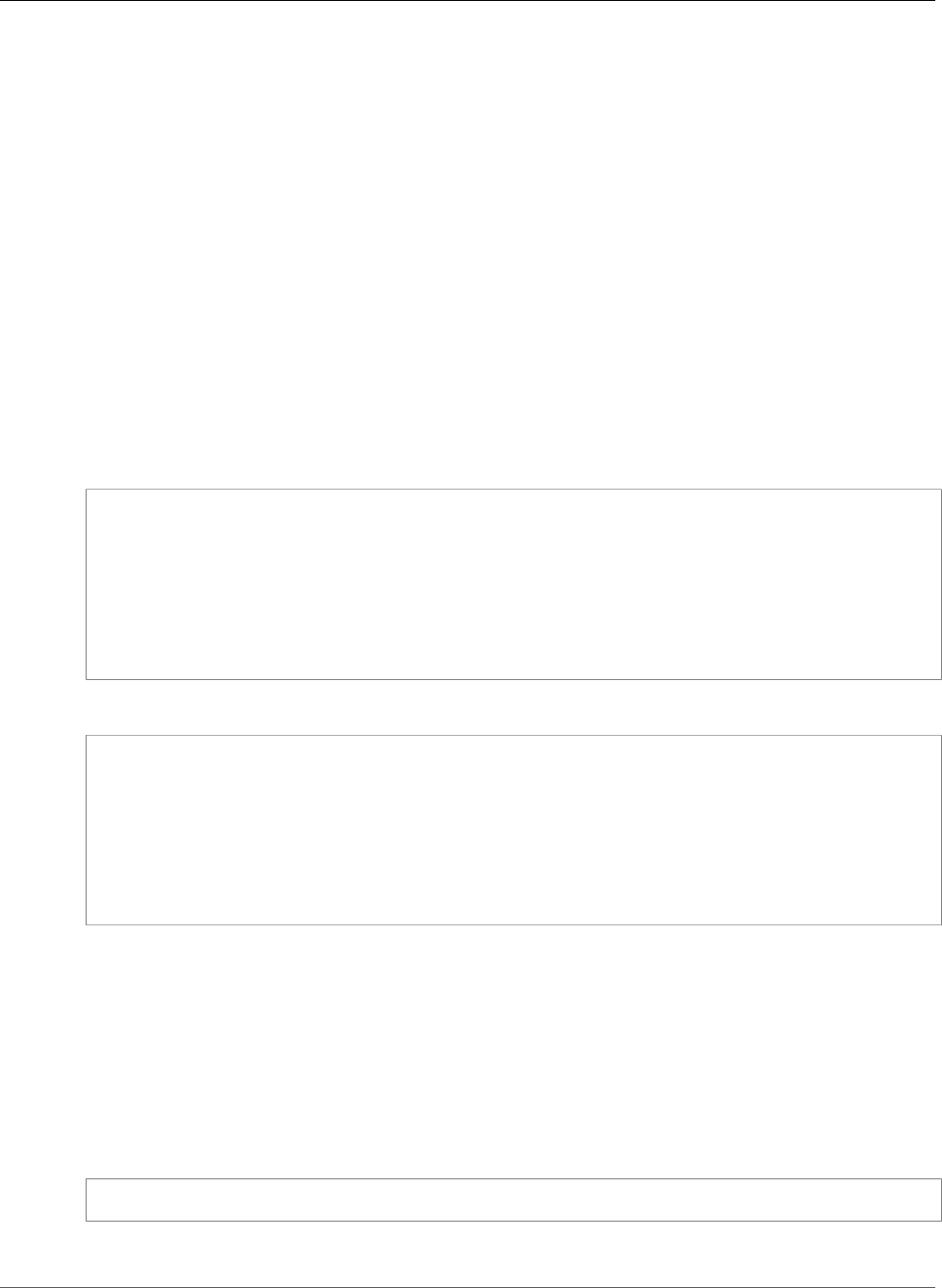
Amazon Relational Database Service User Guide
MySQL Database Log Files
• Specify the --read-from-remote-server option.
•--host: Specify the DNS name from the endpoint of the instance.
•--port: Specify the port used by the instance.
•--user: Specify a MySQL user that has been granted the replication slave permission.
•--password: Specify the password for the user, or omit a password value so that the utility prompts
you for a password.
• To have the file downloaded in binary format, specify the --raw option.
•--result-file: Specify the local file to receive the raw output.
• Specify the names of one or more binary log files. To get a list of the available logs, use the SQL
command SHOW BINARY LOGS.
• To stream the binary log files, specify the --stop-never option.
For more information about mysqlbinlog options, go to mysqlbinlog - Utility for Processing Binary Log
Files.
For example, see the following.
For Linux, OS X, or Unix:
mysqlbinlog \
--read-from-remote-server \
--host=MySQL56Instance1.cg034hpkmmjt.region.rds.amazonaws.com \
--port=3306 \
--user ReplUser \
--password \
--raw \
--result-file=/tmp/ \
binlog.00098
For Windows:
mysqlbinlog ^
--read-from-remote-server ^
--host=MySQL56Instance1.cg034hpkmmjt.region.rds.amazonaws.com ^
--port=3306 ^
--user ReplUser ^
--password ^
--raw ^
--result-file=/tmp/ ^
binlog.00098
Amazon RDS normally purges a binary log as soon as possible, but the binary log must still be available
on the instance to be accessed by mysqlbinlog. To specify the number of hours for RDS to retain binary
logs, use the mysql.rds_set_configuration stored procedure and specify a period with enough
time for you to download the logs. After you set the retention period, monitor storage usage for the DB
instance to ensure that the retained binary logs don't take up too much storage.
Note
The mysql.rds_set_configuration stored procedure is only available for MySQL version
5.6 or later.
The following example sets the retention period to 1 day.
call mysql.rds_set_configuration('binlog retention hours', 24);
To display the current setting, use the mysql.rds_show_configuration stored procedure.
API Version 2014-10-31
316
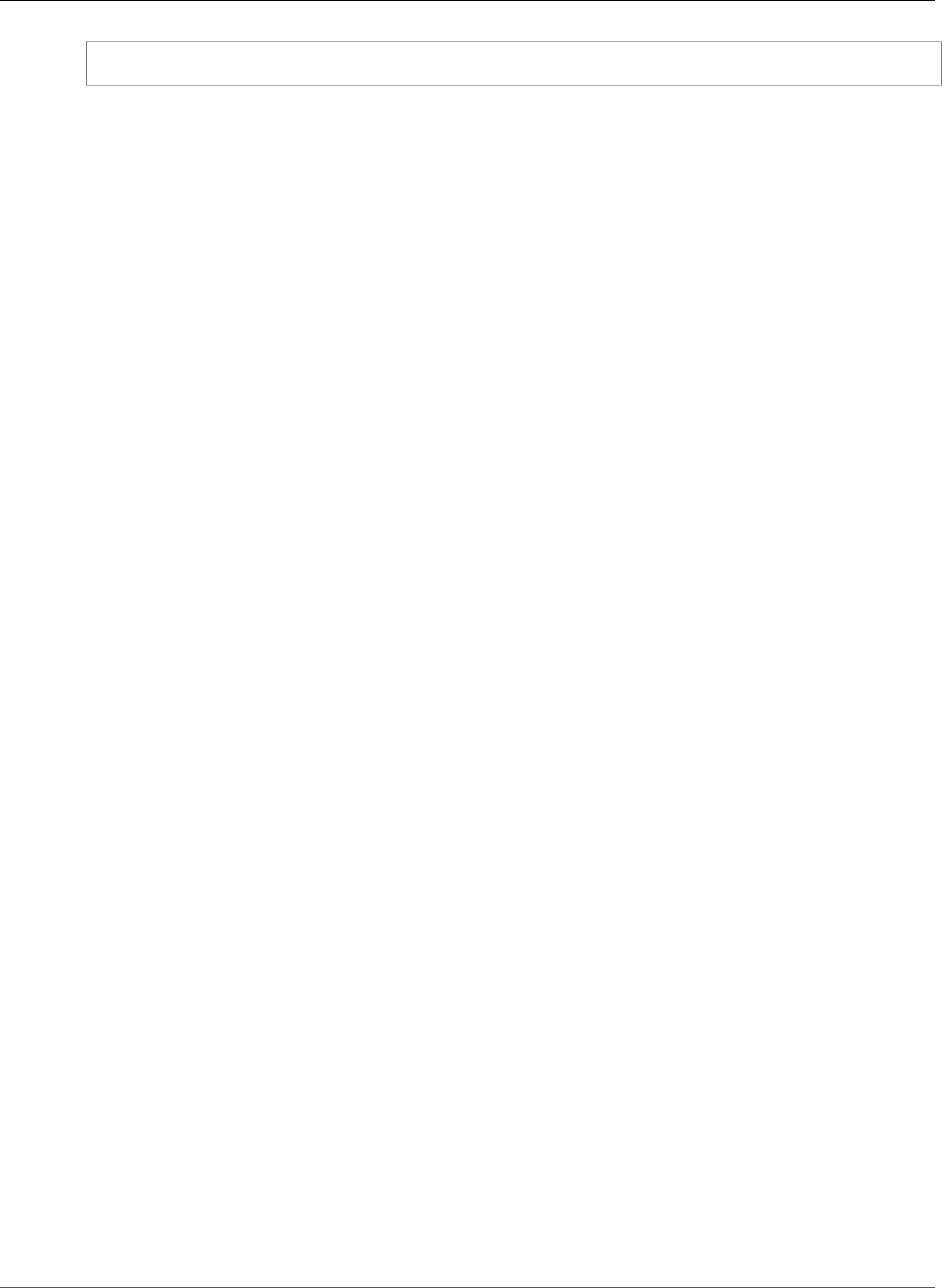
Amazon Relational Database Service User Guide
MySQL Database Log Files
call mysql.rds_show_configuration;
API Version 2014-10-31
317
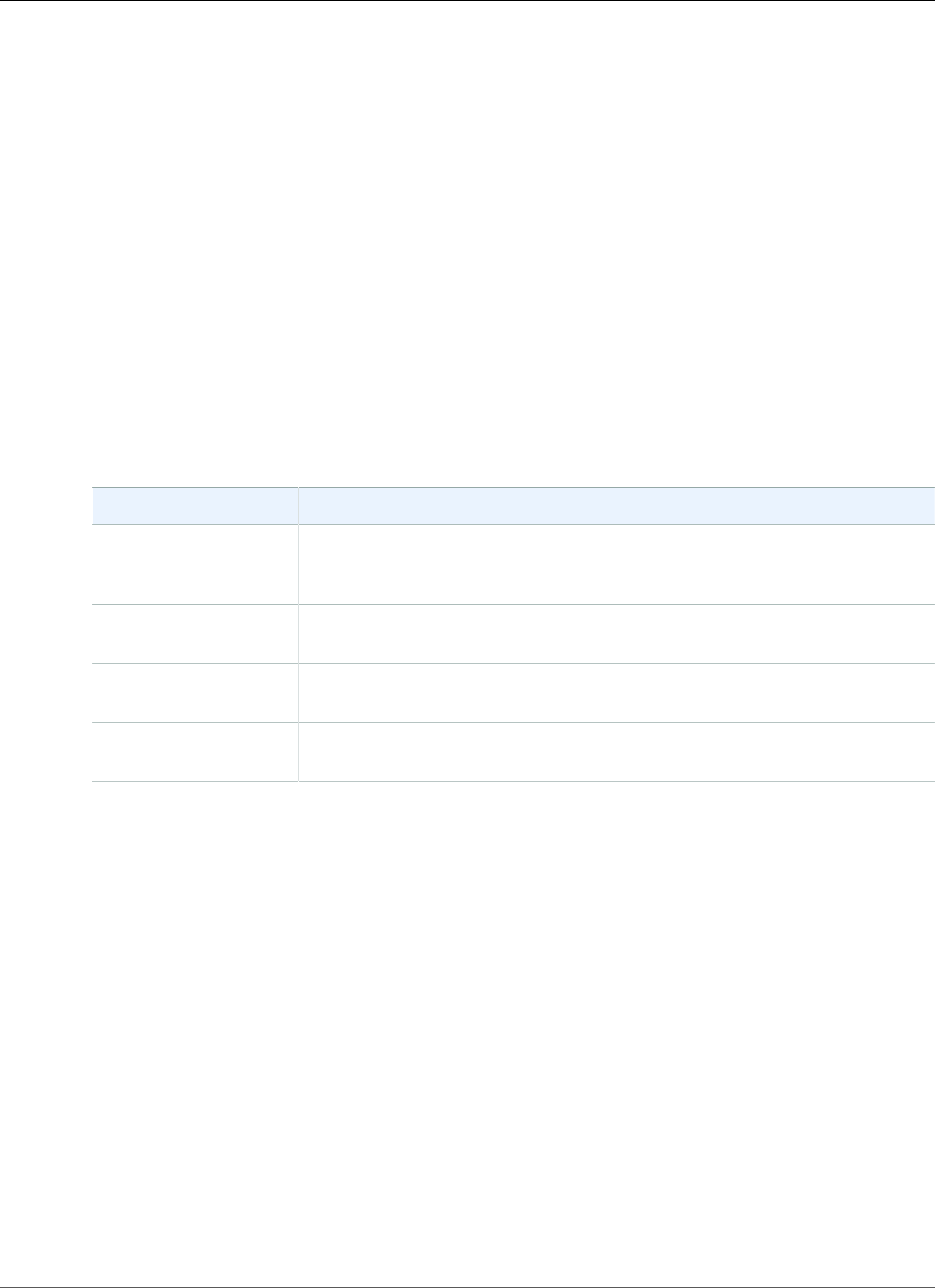
Amazon Relational Database Service User Guide
Oracle Database Log Files
Oracle Database Log Files
You can access Oracle alert logs, audit files, and trace files by using the Amazon RDS console or API. For
more information about viewing, downloading, and watching file-based database logs, see Amazon RDS
Database Log Files (p. 297).
The Oracle audit files provided are the standard Oracle auditing files. Amazon RDS supports the Oracle
fine-grained auditing (FGA) feature. However, log access doesn't provide access to FGA events that are
stored in the SYS.FGA_LOG$ table and that are accessible through the DBA_FGA_AUDIT_TRAIL view.
The DescribeDBLogFiles API action that lists the Oracle log files that are available for a DB instance
ignores the MaxRecords parameter and returns up to 1000 records.
Retention Schedule
The Oracle database engine might rotate logs files if they get very large. To retain audit or trace files,
download them. Storing the files locally reduces your Amazon RDS storage costs and makes more space
available for your data.
The following is the retention schedule for Oracle alert logs, audit files, and trace files on Amazon RDS.
Log Type Retention Schedule
Alert logs The text alert log is rotated daily with 30-day retention managed by Amazon
RDS. The XML alert log is retained for at least seven days. You can access this
log by using the ALERTLOG view.
Audit files The default retention period for audit files is seven days. Amazon RDS might
delete audit files older than seven days.
Trace files The default retention period for trace files is seven days. Amazon RDS might
delete trace files older than seven days.
Listener logs The default retention period for the listener logs is seven days. Amazon RDS
might delete listener logs older than seven days.
Note
Audit files and trace files share the same retention configuration.
Switching Online Log files
You can use the Amazon RDS procedure rdsadmin.rdsadmin_util.switch_logfile to switch
online log files. For more information, see Switching Online Log Files (p. 863).
Retrieving Archived Redo Logs
You can retain archived redo logs. For more information, see Retaining Archived Redo Logs (p. 866).
Working with Oracle Trace Files
Following, you can find descriptions of Amazon RDS procedures to create, refresh, access, and delete
trace files.
Listing Files
You can use either of two procedures to allow access to any file in the background_dump_dest path.
The first procedure refreshes a view containing a listing of all files currently in background_dump_dest.
API Version 2014-10-31
318
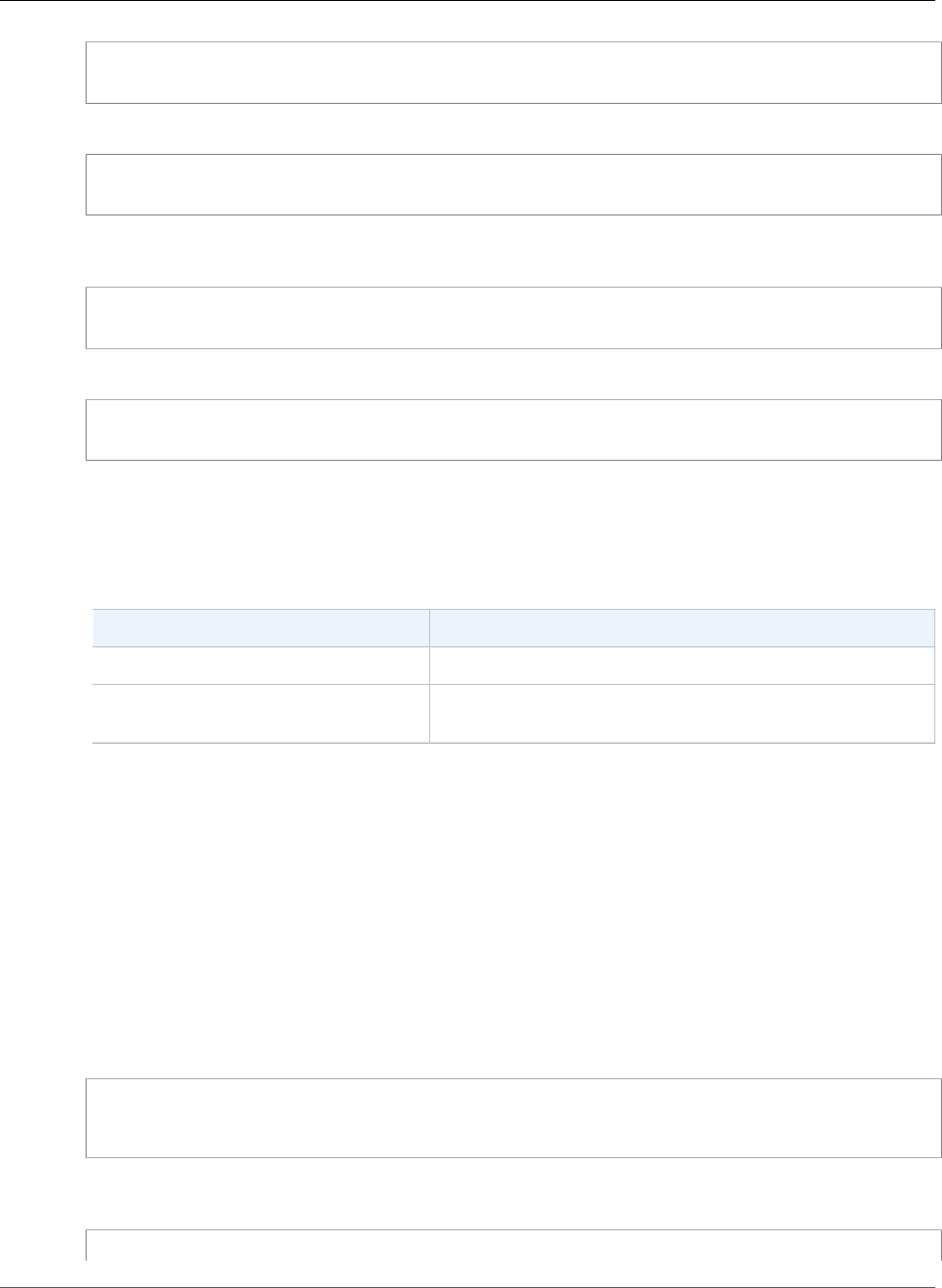
Amazon Relational Database Service User Guide
Oracle Database Log Files
exec rdsadmin.manage_tracefiles.refresh_tracefile_listing;
After the view is refreshed, use the following view to access the results.
rdsadmin.tracefile_listing
An alternative to the previous process is to use FROM table to stream nontable data in a table-like
format to list DB directory contents.
SELECT * FROM table(rdsadmin.rds_file_util.listdir('BDUMP'));
The following query shows the text of a log file.
SELECT text FROM table(rdsadmin.rds_file_util.read_text_file('BDUMP','alert_xxx.log'));
Generating Trace Files and Tracing a Session
Because there are no restrictions on alter session, many standard methods to generate trace files in
Oracle remain available to an Amazon RDS DB instance. The following procedures are provided for trace
files that require greater access.
Oracle Method Amazon RDS Method
oradebug hanganalyze 3 exec rdsadmin.manage_tracefiles.hanganalyze;
oradebug dump systemstate 266 exec
rdsadmin.manage_tracefiles.dump_systemstate;
You can use many standard methods to trace individual sessions connected to an Oracle DB instance in
Amazon RDS. To enable tracing for a session, you can run subprograms in PL/SQL packages supplied by
Oracle, such as the DBMS_SESSION and DBMS_MONITOR packages. For more information, see Enabling
Tracing for a Session in the Oracle documentation.
Retrieving Trace Files
You can retrieve any trace file in background_dump_dest using a standard SQL query on an Amazon
RDS–managed external table. To use this method, you must execute the procedure to set the location for
this table to the specific trace file.
For example, you can use the rdsadmin.tracefile_listing view mentioned preceding to list all
of the trace files on the system. You can then set the tracefile_table view to point to the intended
trace file using the following procedure.
exec
rdsadmin.manage_tracefiles.set_tracefile_table_location('CUST01_ora_3260_SYSTEMSTATE.trc');
The following example creates an external table in the current schema with the location set to the file
provided. You can retrieve the contents into a local file using a SQL query.
# eg: send the contents of the tracefile to a local file:
API Version 2014-10-31
319
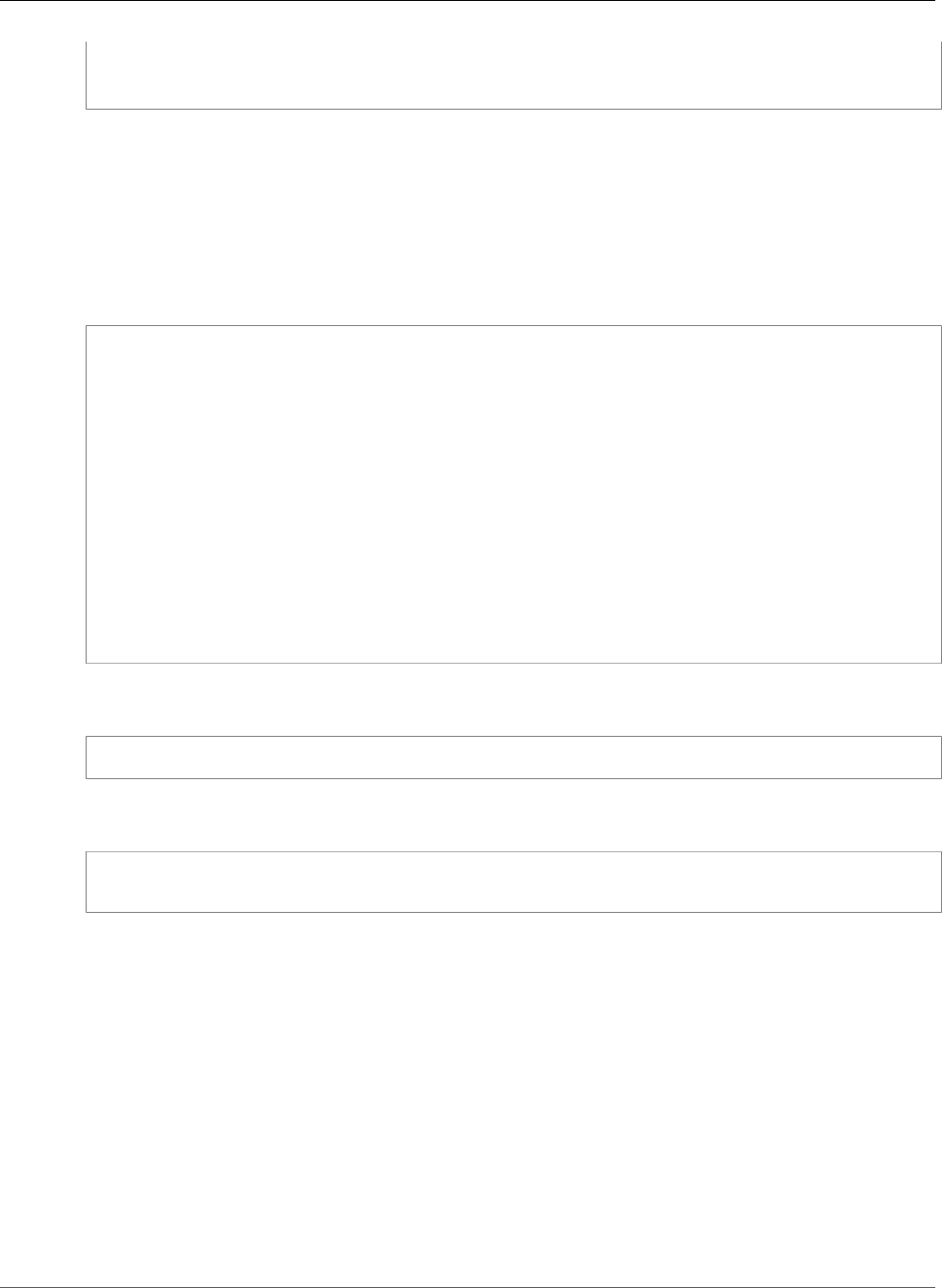
Amazon Relational Database Service User Guide
Oracle Database Log Files
sqlplus user/password@TNS alias << EOF > /tmp/tracefile.txt
select * from tracefile_table;
EOF
Purging Trace Files
Trace files can accumulate and consume disk space. Amazon RDS purges trace files by default and
log files that are older than seven days. You can view and set the trace file retention period using the
show_configuration procedure. You should run the command SET SERVEROUTPUT ON so that you
can view the configuration results.
The following example shows the current trace file retention period, and then sets a new trace file
retention period.
# Show the current tracefile retention
SQL> exec rdsadmin.rdsadmin_util.show_configuration;
NAME:tracefile retention
VALUE:10080
DESCRIPTION:tracefile expiration specifies the duration in minutes before tracefiles in
bdump are automatically deleted.
# Set the tracefile retention to 24 hours:
SQL> exec rdsadmin.rdsadmin_util.set_configuration('tracefile retention',1440);
#show the new tracefile retention
SQL> exec rdsadmin.rdsadmin_util.show_configuration;
NAME:tracefile retention
VALUE:1440
DESCRIPTION:tracefile expiration specifies the duration in minutes before tracefiles in
bdump are automatically deleted.
In addition to the periodic purge process, you can manually remove files from the
background_dump_dest. The following example shows how to purge all files older than five minutes.
exec rdsadmin.manage_tracefiles.purge_tracefiles(5);
You can also purge all files that match a specific pattern (don't include the file extension, such as .trc).
The following example shows how to purge all files that start with SCHPOC1_ora_5935.
exec rdsadmin.manage_tracefiles.purge_tracefiles('SCHPOC1_ora_5935');
Publishing Oracle Logs to Amazon CloudWatch Logs
You can configure your Amazon RDS Oracle DB instance to publish log data to a log group in Amazon
CloudWatch Logs. With CloudWatch Logs, you can analyze the log data, and use CloudWatch to create
alarms and view metrics. You can use CloudWatch Logs to store your log records in highly durable
storage.
Amazon RDS publishes each Oracle database log as a separate database stream in the log group. For
example, if you configure the export function to include the audit log, audit data is stored in an audit log
stream in the /aws/rds/instance/my_instance/audit log group.
AWS Management Console
To publish Oracle DB logs to CloudWatch Logs from the console
1. Open the Amazon RDS console at https://console.aws.amazon.com/rds/.
API Version 2014-10-31
320
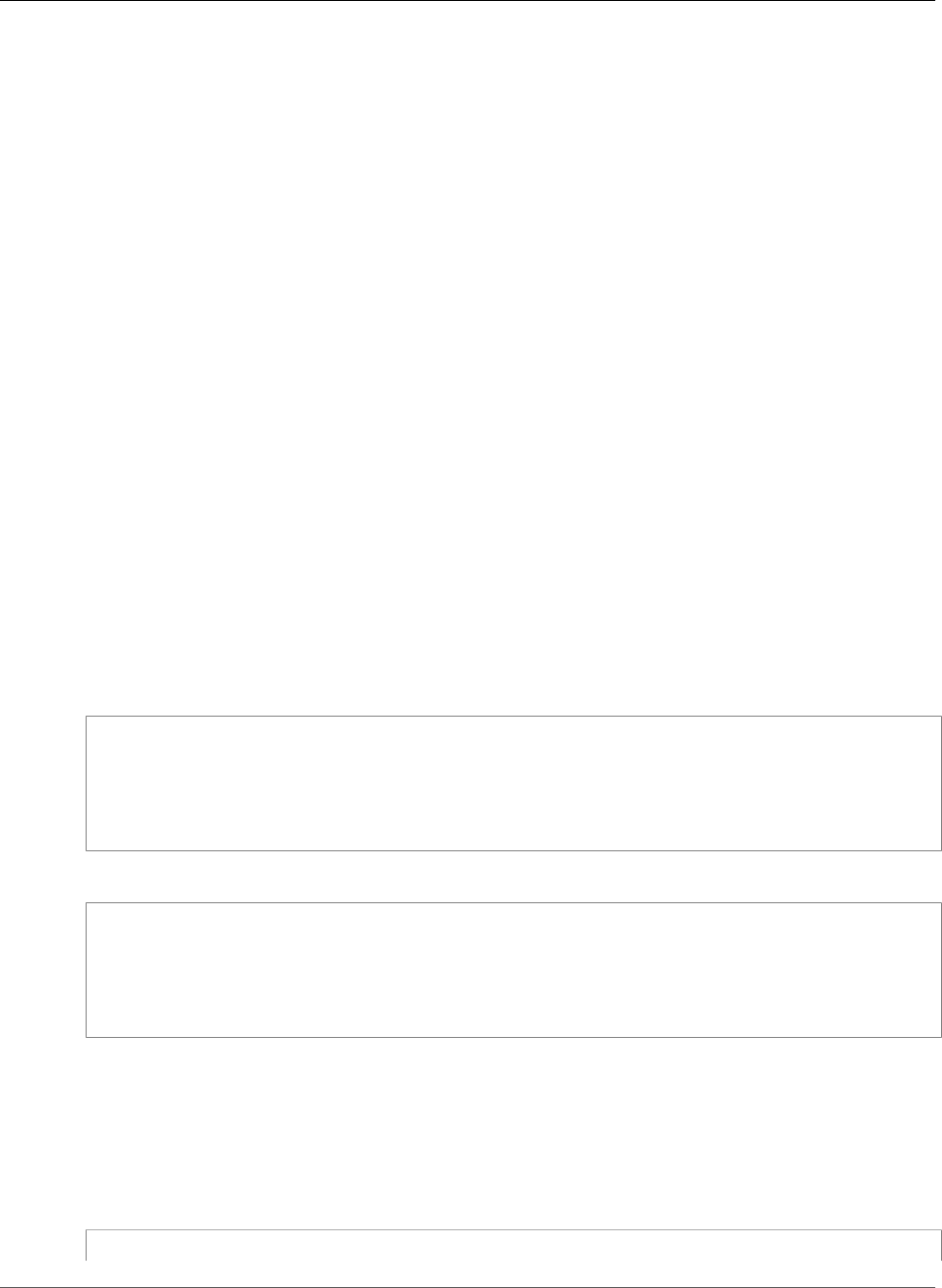
Amazon Relational Database Service User Guide
Oracle Database Log Files
2. In the navigation pane, choose Instances, and then choose the DB instance that you want to modify.
3. For Instance actions, choose Modify.
4. In the Log exports section, choose the logs that you want to start publishing to CloudWatch Logs.
5. Choose Continue, and then choose Modify DB Instance on the summary page.
AWS CLI
To publish Oracle logs, you can use the modify-db-instance command with the following
parameters:
•--db-instance-identifier
•--cloudwatch-logs-export-configuration
•--apply-immediately
You can also publish Oracle logs using the following commands:
•create-db-instance
•restore-db-instance-from-db-snapshot
•restore-db-instance-from-s3
•restore-db-instance-to-point-in-time
Example
The following example creates an Oracle DB instance with CloudWatch Logs publishing enabled. The
--enable-cloudwatch-logs-exports value is a JSON array of strings. The strings can be any
combination of alert, audit, listener, and trace.
For Linux, OS X, or Unix:
aws rds create-db-instance \
--db-instance-identifier mydbinstance \
--enable-cloudwatch-logs-exports '["trace","audit","alert","listener"]' \
--db-instance-class db.m1.small \
--engine oracle-se1
For Windows:
aws rds create-db-instance ^
--db-instance-identifier mydbinstance ^
--enable-cloudwatch-logs-exports '["trace","audit","alert","listener"]' ^
--db-instance-class db.m1.small ^
--engine oracle-se1
Example
The following example modifies an existing Oracle DB instance to publish log files to CloudWatch
Logs. The --cloudwatch-logs-export-configuration value is a JSON object. The key for this
object is EnableLogTypes, and its value is an array of strings with any combination of alert, audit,
listener, and trace.
For Linux, OS X, or Unix:
aws rds modify-db-instance \
API Version 2014-10-31
321
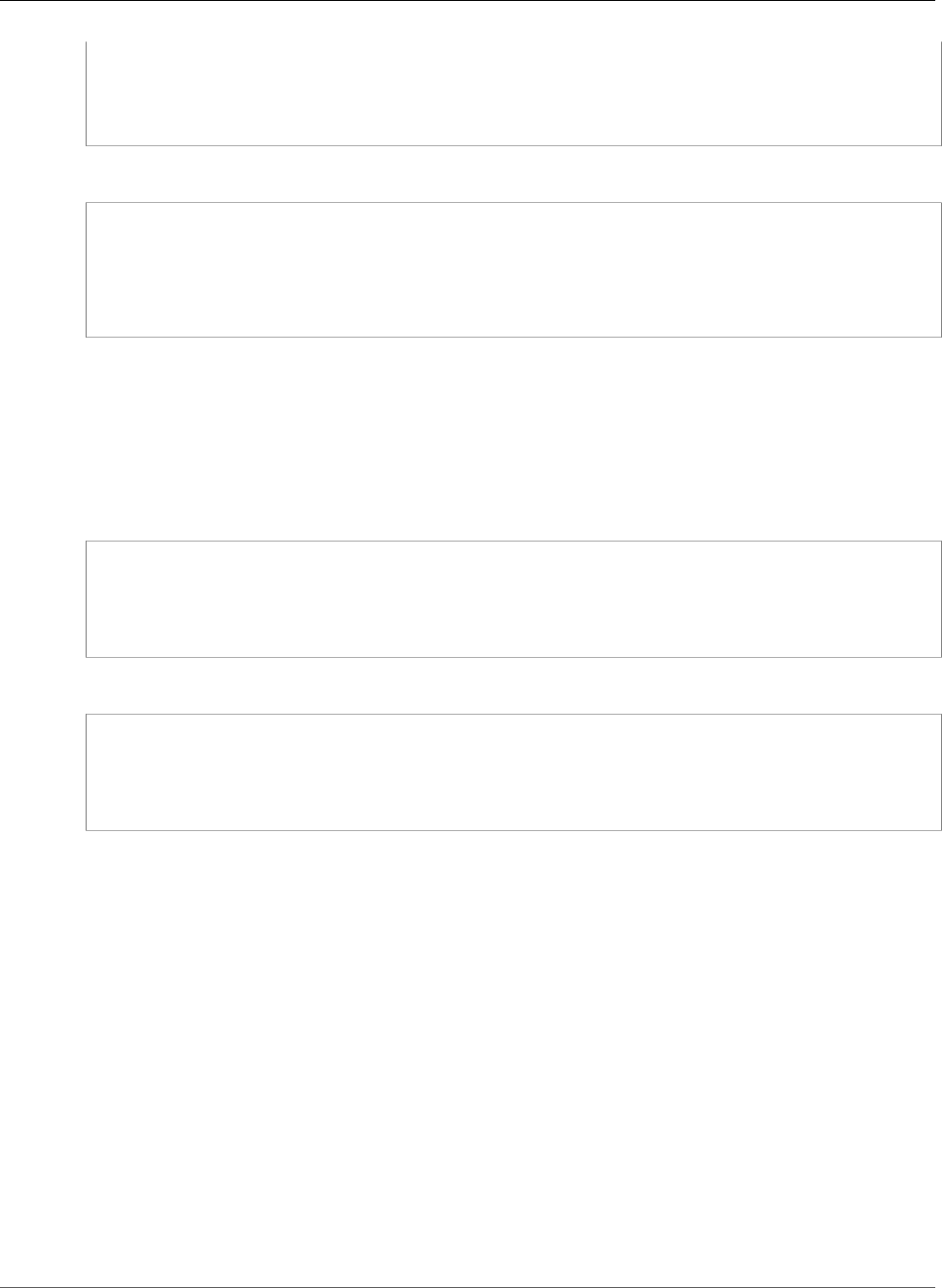
Amazon Relational Database Service User Guide
Oracle Database Log Files
--db-instance-identifier mydbinstance \
--cloudwatch-logs-export-configuration '{"EnableLogTypes":
["trace","alert","audit","listener"]}' \
--apply-immediately
For Windows:
aws rds modify-db-instance ^
--db-instance-identifier mydbinstance ^
--cloudwatch-logs-export-configuration '{"EnableLogTypes":
["trace","alert","audit","listener"]}' ^
--apply-immediately
Example
The following example modifies an existing Oracle DB instance to disable publishing audit and listener
log files to CloudWatch Logs. The --cloudwatch-logs-export-configuration value is a JSON
object. The key for this object is DisableLogTypes, and its value is an array of strings with any
combination of alert, audit, listener, and trace
For Linux, OS X, or Unix:
aws rds modify-db-instance \
--db-instance-identifier mydbinstance \
--cloudwatch-logs-export-configuration '{"DisableLogTypes":["audit","listener"]}' \
--apply-immediately
For Windows:
aws rds modify-db-instance ^
--db-instance-identifier mydbinstance ^
--cloudwatch-logs-export-configuration '{"DisableLogTypes":["audit","listener"]}' ^
--apply-immediately
RDS API
You can publish Oracle DB logs with the RDS API. You can call the ModifyDBInstance action with the
following parameters:
•DBInstanceIdentifier
•CloudwatchLogsExportConfiguration
•ApplyImmediately
You can also publish Oracle logs by calling the following RDS API actions:
•CreateDBInstance
•RestoreDBInstanceFromDBSnapshot
•RestoreDBInstanceFromS3
•RestoreDBInstanceToPointInTime
Run one of these RDS API actions with the following parameters:
API Version 2014-10-31
322
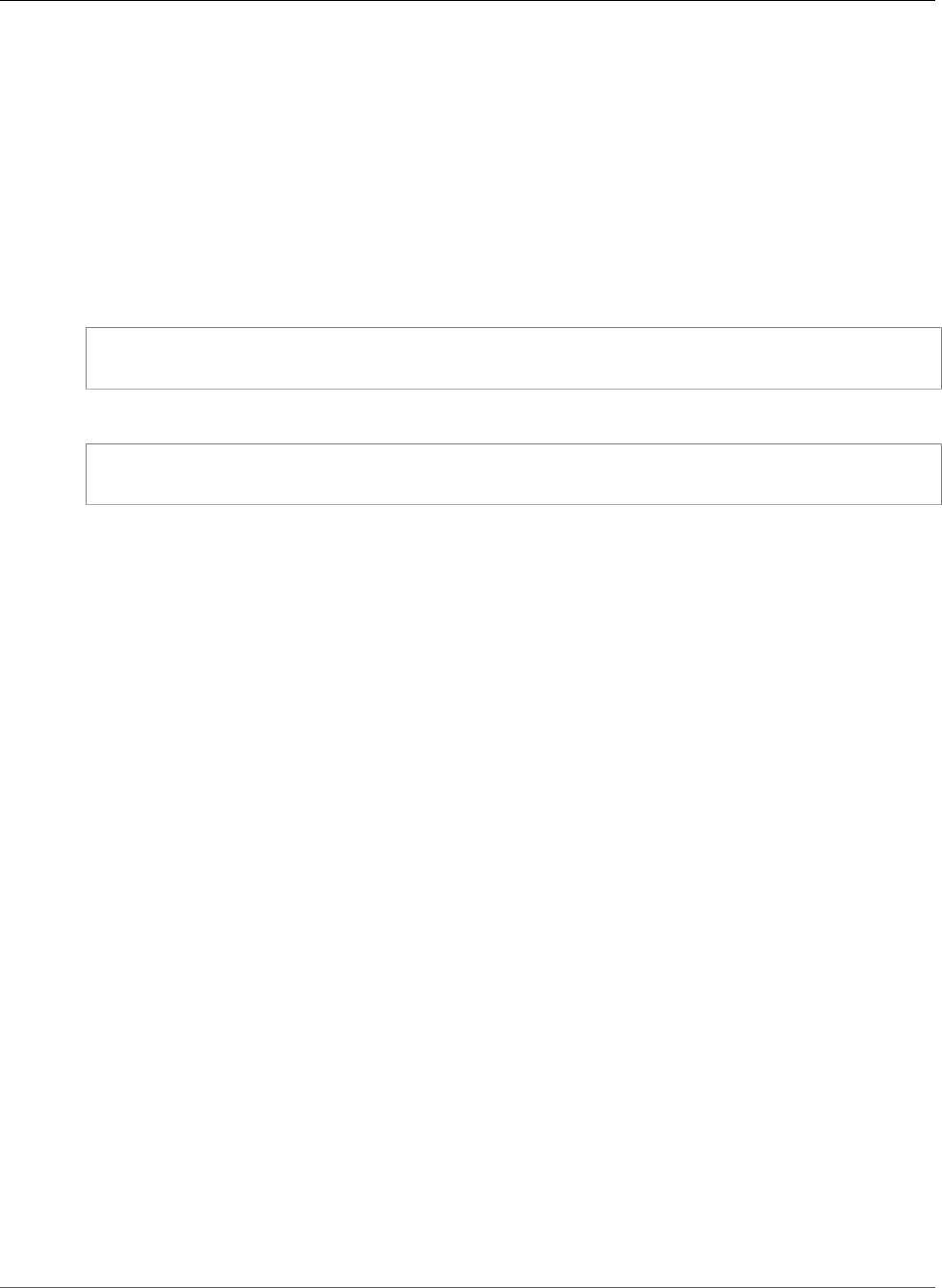
Amazon Relational Database Service User Guide
Oracle Database Log Files
•DBInstanceIdentifier
•EnableCloudwatchLogsExports
•Engine
•DBInstanceClass
Other parameters might be required depending on the AWS CLI command you run.
Previous Methods for Accessing Alert Logs and Listener Logs
You can view the alert log using the Amazon RDS console. You can also use the following SQL statement
to access the alert log.
select message_text from alertlog;
To access the listener log, use the following SQL statement.
select message_text from listenerlog;
Note
Oracle rotates the alert and listener logs when they exceed 10 MB, at which point they are
unavailable from Amazon RDS views.
API Version 2014-10-31
323
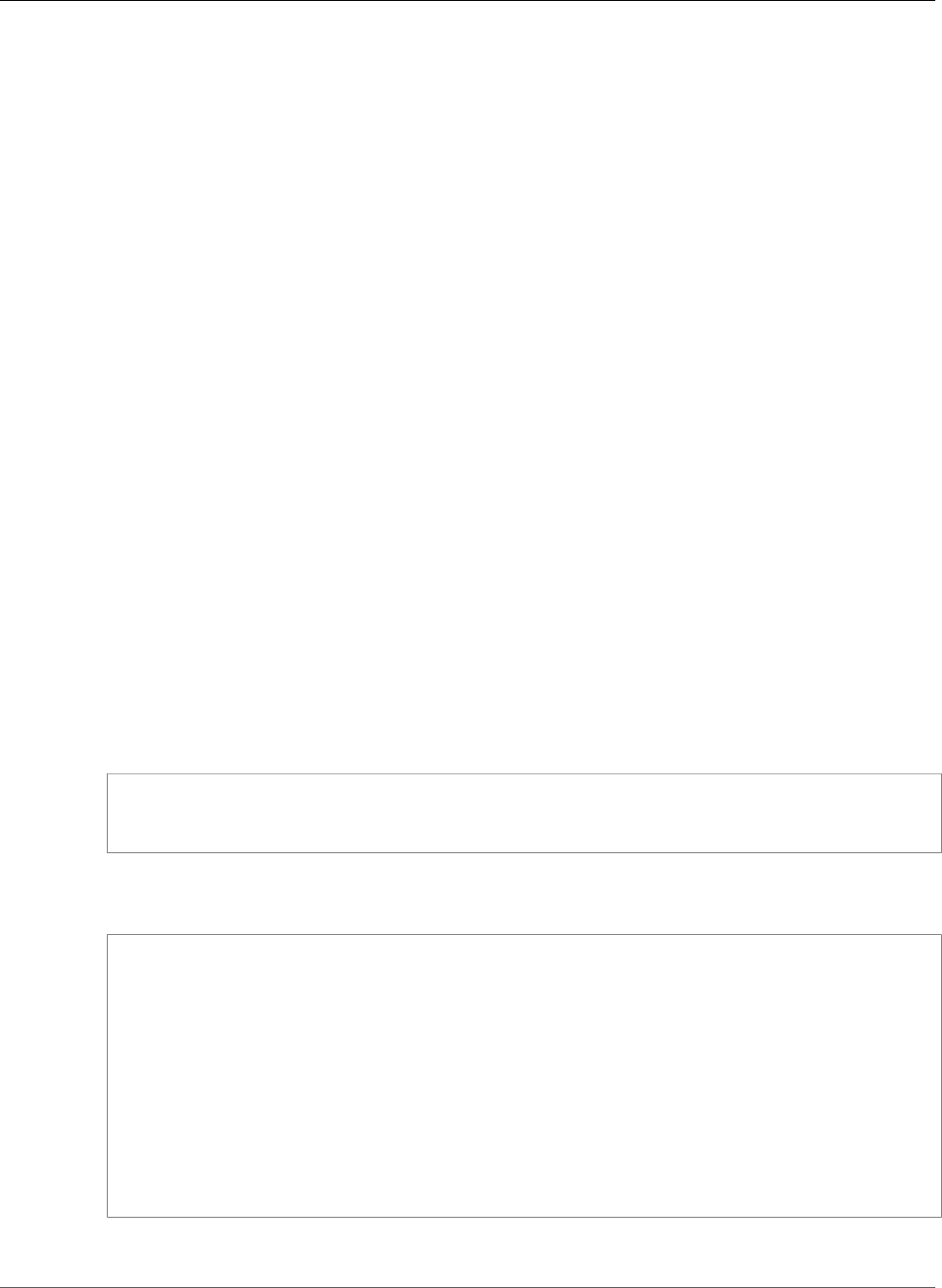
Amazon Relational Database Service User Guide
PostgreSQL Database Log Files
PostgreSQL Database Log Files
RDS PostgreSQL generates query and error logs. We write auto-vacuum info and rds_admin actions
to the error log. Postgres also logs connections/disconnections/checkpoints to the error log. For more
information, see http://www.postgresql.org/docs/9.4/static/runtime-config-logging.html
You can set the retention period for system logs using the rds.log_retention_period parameter
in the DB parameter group associated with your DB instance. The unit for this parameter is minutes; for
example, a setting of 1440 would retain logs for one day. The default value is 4320 (three days). The
maximum value is 10080 (seven days). Note that your instance must have enough allocated storage to
contain the retained log files.
You can enable query logging for your PostgreSQL DB instance by setting two parameters
in the DB parameter group associated with your DB instance: log_statement and
log_min_duration_statement. The log_statement parameter controls which SQL statements
are logged. We recommend setting this parameter to all to log all statements when debugging issues
in your DB instance. The default value is none. Alternatively, you can set this value to ddl to log all data
definition language (DDL) statements (CREATE, ALTER, DROP, etc.) or to mod to log all DDL and data
modification language (DML) statements (INSERT, UPDATE, DELETE, etc.).
The log_min_duration_statement parameter sets the limit in milliseconds of a statement to be
logged. All SQL statements that run longer than the parameter setting are logged. This parameter is
disabled and set to minus 1 (-1) by default. Enabling this parameter can help you find unoptimized
queries. For more information on these settings, see Error Reporting and Logging in the PostgreSQL
documentation.
If you are new to setting parameters in a DB parameter group and associating that parameter group with
a DB instance, see Working with DB Parameter Groups (p. 165)
The following steps show how to set up query logging:
1. Set the log_statement parameter to all. The following example shows the information that is
written to the postgres.log file:
2013-11-05 16:48:56 UTC::@:[2952]:LOG: received SIGHUP, reloading configuration files
2013-11-05 16:48:56 UTC::@:[2952]:LOG: parameter "log_min_duration_statement" changed to
"1"
Additional information is written to the postgres.log file when you execute a query. The following
example shows the type of information written to the file after a query:
2013-11-05 16:41:07 UTC::@:[2955]:LOG: checkpoint starting: time
2013-11-05 16:41:07 UTC::@:[2955]:LOG: checkpoint complete: wrote 1 buffers (0.3%);
0 transaction log file(s) added, 0 removed, 1 recycled; write=0.000 s, sync=0.003 s,
total=0.012 s; sync files=1, longest=0.003 s, average=0.003 s
2013-11-05 16:45:14 UTC:[local]:master@postgres:[8839]:LOG: statement: SELECT d.datname
as "Name",
pg_catalog.pg_get_userbyid(d.datdba) as "Owner",
pg_catalog.pg_encoding_to_char(d.encoding) as "Encoding",
d.datcollate as "Collate",
d.datctype as "Ctype",
pg_catalog.array_to_string(d.datacl, E'\n') AS "Access privileges"
FROM pg_catalog.pg_database d
ORDER BY 1;
2013-11-05 16:45:
2. Set the log_min_duration_statement parameter. The following example shows the information
that is written to the postgres.log file when the parameter is set to 1:
API Version 2014-10-31
324
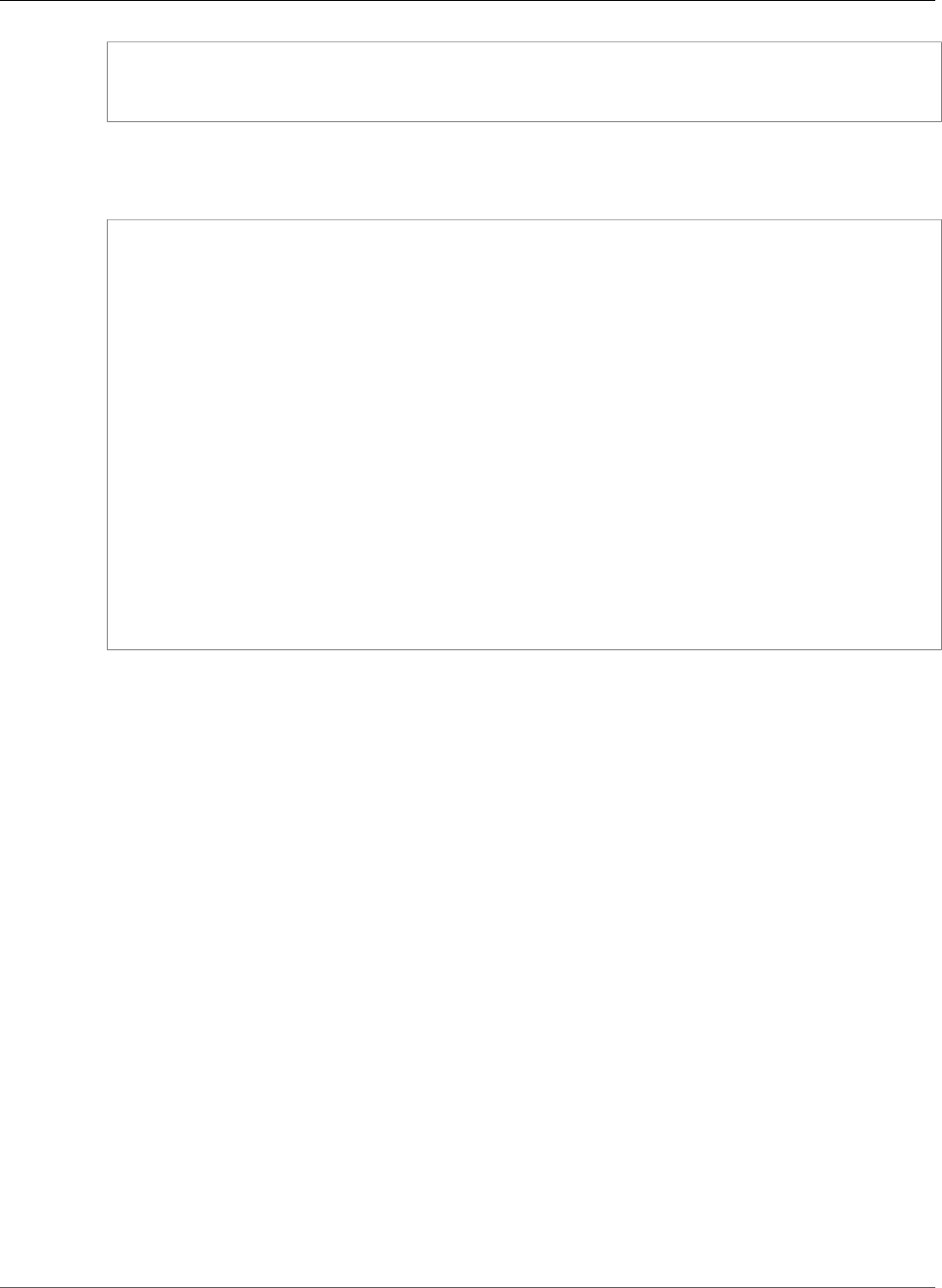
Amazon Relational Database Service User Guide
PostgreSQL Database Log Files
2013-11-05 16:48:56 UTC::@:[2952]:LOG: received SIGHUP, reloading configuration files
2013-11-05 16:48:56 UTC::@:[2952]:LOG: parameter "log_min_duration_statement" changed to
"1"
Additional information is written to the postgres.log file when you execute a query that exceeds the
duration parameter setting. The following example shows the type of information written to the file
after a query:
2013-11-05 16:51:10 UTC:[local]:master@postgres:[9193]:LOG: statement: SELECT
c2.relname, i.indisprimary, i.indisunique, i.indisclustered, i.indisvalid,
pg_catalog.pg_get_indexdef(i.indexrelid, 0, true),
pg_catalog.pg_get_constraintdef(con.oid, true), contype, condeferrable, condeferred,
c2.reltablespace
FROM pg_catalog.pg_class c, pg_catalog.pg_class c2, pg_catalog.pg_index i
LEFT JOIN pg_catalog.pg_constraint con ON (conrelid = i.indrelid AND conindid =
i.indexrelid AND contype IN ('p','u','x'))
WHERE c.oid = '1255' AND c.oid = i.indrelid AND i.indexrelid = c2.oid
ORDER BY i.indisprimary DESC, i.indisunique DESC, c2.relname;
2013-11-05 16:51:10 UTC:[local]:master@postgres:[9193]:LOG: duration: 3.367 ms
2013-11-05 16:51:10 UTC:[local]:master@postgres:[9193]:LOG: statement: SELECT
c.oid::pg_catalog.regclass FROM pg_catalog.pg_class c, pg_catalog.pg_inherits i WHERE
c.oid=i.inhparent AND i.inhrelid = '1255' ORDER BY inhseqno;
2013-11-05 16:51:10 UTC:[local]:master@postgres:[9193]:LOG: duration: 1.002 ms
2013-11-05 16:51:10 UTC:[local]:master@postgres:[9193]:LOG: statement:
SELECT c.oid::pg_catalog.regclass FROM pg_catalog.pg_class c,
pg_catalog.pg_inherits i WHERE c.oid=i.inhrelid AND i.inhparent = '1255' ORDER BY
c.oid::pg_catalog.regclass::pg_catalog.text;
2013-11-05 16:51:18 UTC:[local]:master@postgres:[9193]:LOG: statement: select proname
from pg_proc;
2013-11-05 16:51:18 UTC:[local]:master@postgres:[9193]:LOG: duration: 3.469 ms
API Version 2014-10-31
325
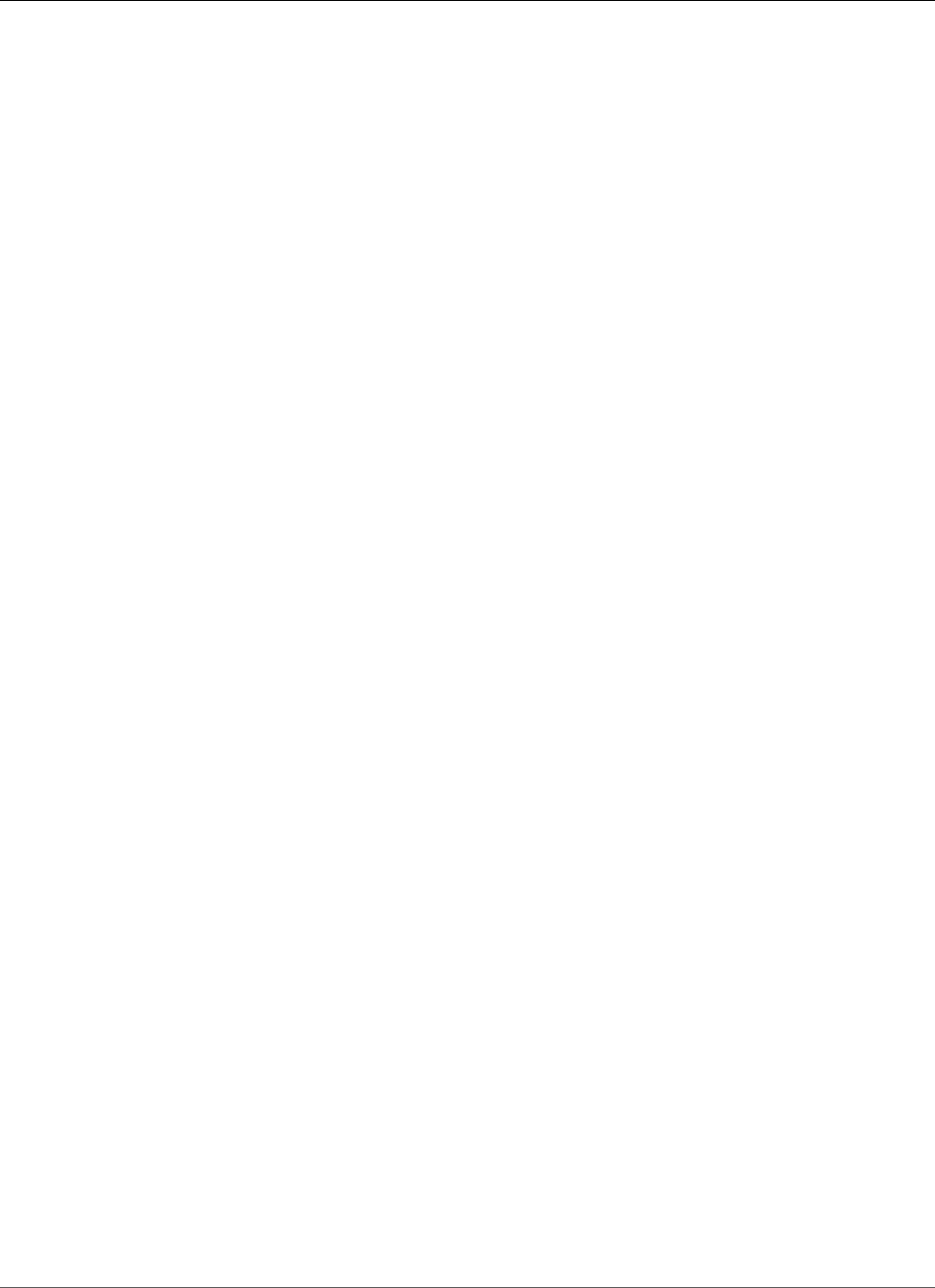
Amazon Relational Database Service User Guide
Logging Amazon RDS API Calls with AWS CloudTrail
Logging Amazon RDS API Calls with AWS
CloudTrail
Amazon RDS is integrated with AWS CloudTrail, a service that provides a record of actions taken by a
user, role, or an AWS service in Amazon RDS. CloudTrail captures all API calls for Amazon RDS as events,
including calls from the Amazon RDS console and from code calls to the Amazon RDS APIs. If you create
a trail, you can enable continuous delivery of CloudTrail events to an Amazon S3 bucket, including events
for Amazon RDS. If you don't configure a trail, you can still view the most recent events in the CloudTrail
console in Event history. Using the information collected by CloudTrail, you can determine the request
that was made to Amazon RDS, the IP address from which the request was made, who made the request,
when it was made, and additional details.
To learn more about CloudTrail, see the AWS CloudTrail User Guide.
Amazon RDS Information in CloudTrail
CloudTrail is enabled on your AWS account when you create the account. When activity occurs in Amazon
RDS, that activity is recorded in a CloudTrail event along with other AWS service events in Event history.
You can view, search, and download recent events in your AWS account. For more information, see
Viewing Events with CloudTrail Event History.
For an ongoing record of events in your AWS account, including events for Amazon RDS, create a trail. A
trail enables CloudTrail to deliver log files to an Amazon S3 bucket. By default, when you create a trail
in the console, the trail applies to all regions. The trail logs events from all regions in the AWS partition
and delivers the log files to the Amazon S3 bucket that you specify. Additionally, you can configure
other AWS services to further analyze and act upon the event data collected in CloudTrail logs. For more
information, see:
•Overview for Creating a Trail
•CloudTrail Supported Services and Integrations
•Configuring Amazon SNS Notifications for CloudTrail
•Receiving CloudTrail Log Files from Multiple Regions and Receiving CloudTrail Log Files from Multiple
Accounts
All Amazon RDS actions are logged by CloudTrail and are documented in the Amazon RDS API Reference.
For example, calls to the CreateDBInstance, ModifyDBInstance, and CreateDBParameterGroup
actions generate entries in the CloudTrail log files.
Every event or log entry contains information about who generated the request. The identity
information helps you determine the following:
• Whether the request was made with root or IAM user credentials.
• Whether the request was made with temporary security credentials for a role or federated user.
• Whether the request was made by another AWS service.
For more information, see the CloudTrail userIdentity Element.
Understanding Amazon RDS Log File Entries
A trail is a configuration that enables delivery of events as log files to an Amazon S3 bucket that you
specify. CloudTrail log files contain one or more log entries. An event represents a single request from
any source and includes information about the requested action, the date and time of the action, request
API Version 2014-10-31
326
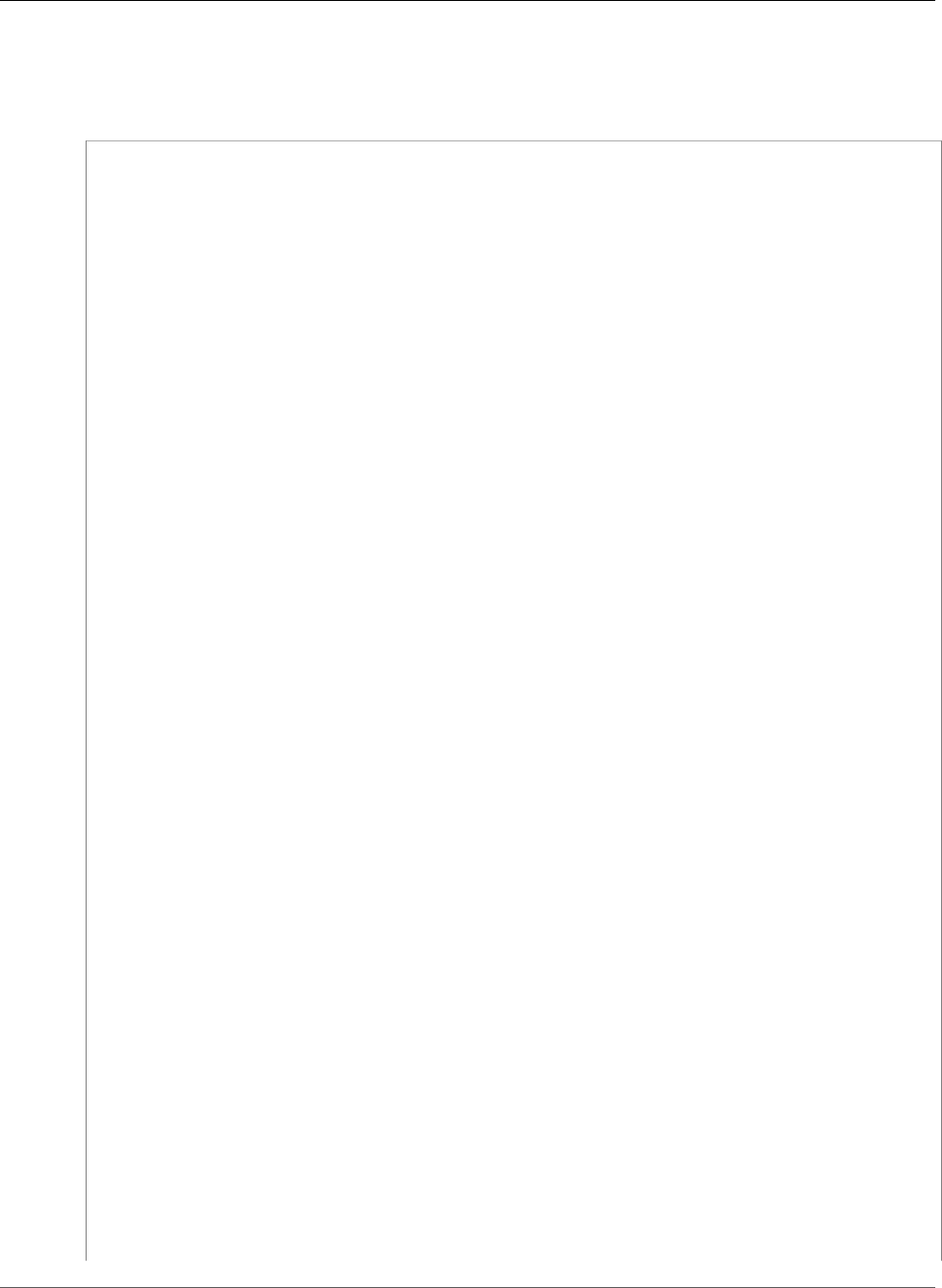
Amazon Relational Database Service User Guide
Understanding Amazon RDS Log File Entries
parameters, and so on. CloudTrail log files are not an ordered stack trace of the public API calls, so they
do not appear in any specific order.
The following example shows a CloudTrail log entry that demonstrates the CreateDBInstance action.
{
"eventVersion": "1.04",
"userIdentity": {
"type": "IAMUser",
"principalId": "AKIAIOSFODNN7EXAMPLE",
"arn": "arn:aws:iam::123456789012:user/johndoe",
"accountId": "123456789012",
"accessKeyId": "AKIAI44QH8DHBEXAMPLE",
"userName": "johndoe"
},
"eventTime": "2018-07-30T22:14:06Z",
"eventSource": "rds.amazonaws.com",
"eventName": "CreateDBInstance",
"awsRegion": "us-east-1",
"sourceIPAddress": "72.21.198.65",
"userAgent": "aws-cli/1.15.42 Python/3.6.1 Darwin/17.7.0 botocore/1.10.42",
"requestParameters": {
"enableCloudwatchLogsExports": [
"audit",
"error",
"general",
"slowquery"
],
"dBInstanceIdentifier": "test-instance",
"engine": "mysql",
"masterUsername": "myawsuser",
"allocatedStorage": 20,
"dBInstanceClass": "db.m1.small",
"masterUserPassword": "****"
},
"responseElements": {
"dBInstanceArn": "arn:aws:rds:us-east-1:123456789012:db:test-instance",
"storageEncrypted": false,
"preferredBackupWindow": "10:27-10:57",
"preferredMaintenanceWindow": "sat:05:47-sat:06:17",
"backupRetentionPeriod": 1,
"allocatedStorage": 20,
"storageType": "standard",
"engineVersion": "5.6.39",
"dbInstancePort": 0,
"optionGroupMemberships": [
{
"status": "in-sync",
"optionGroupName": "default:mysql-5-6"
}
],
"dBParameterGroups": [
{
"dBParameterGroupName": "default.mysql5.6",
"parameterApplyStatus": "in-sync"
}
],
"monitoringInterval": 0,
"dBInstanceClass": "db.m1.small",
"readReplicaDBInstanceIdentifiers": [],
"dBSubnetGroup": {
"dBSubnetGroupName": "default",
"dBSubnetGroupDescription": "default",
"subnets": [
API Version 2014-10-31
327
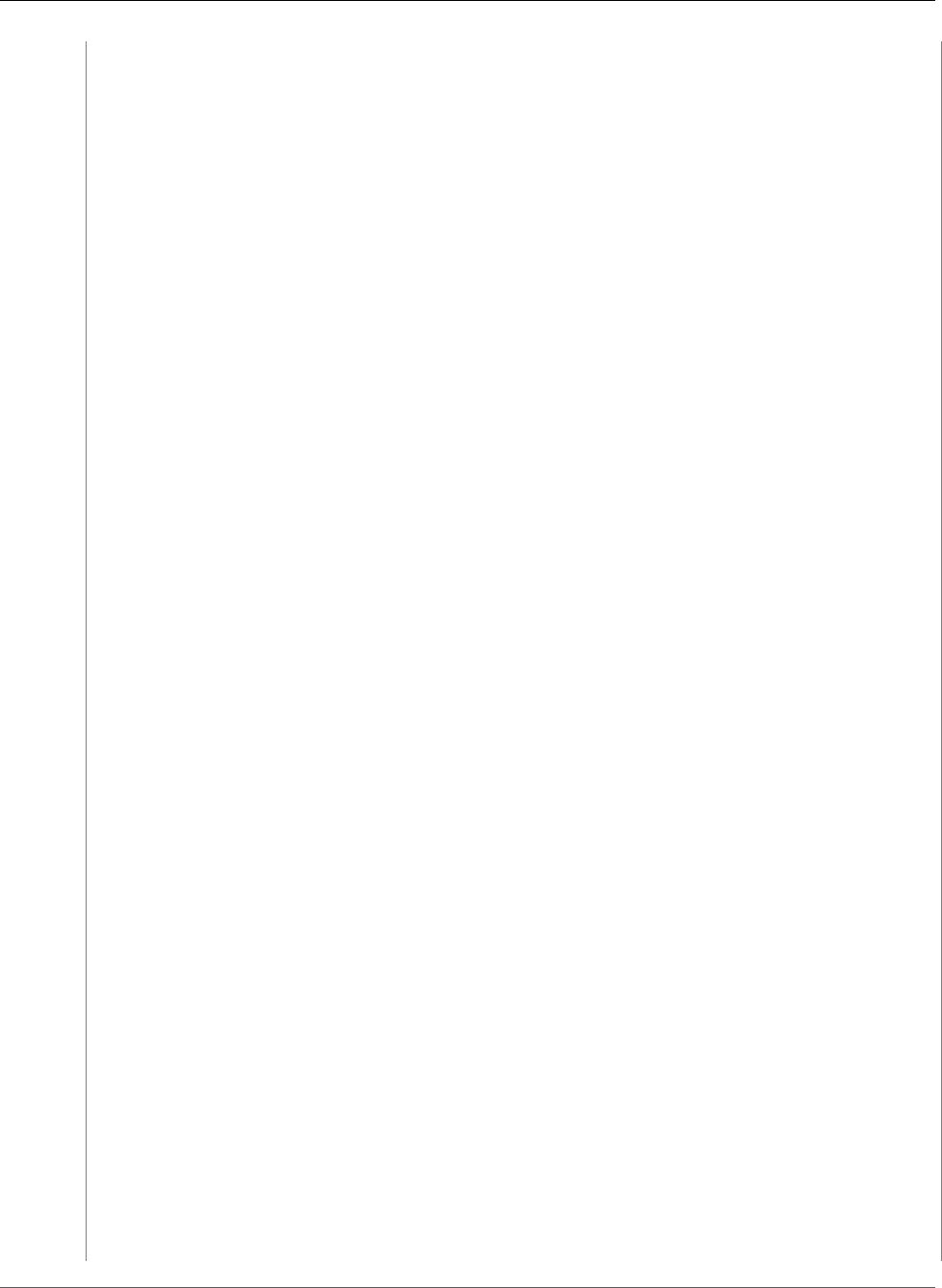
Amazon Relational Database Service User Guide
Understanding Amazon RDS Log File Entries
{
"subnetAvailabilityZone": {"name": "us-east-1b"},
"subnetIdentifier": "subnet-cbfff283",
"subnetStatus": "Active"
},
{
"subnetAvailabilityZone": {"name": "us-east-1e"},
"subnetIdentifier": "subnet-d7c825e8",
"subnetStatus": "Active"
},
{
"subnetAvailabilityZone": {"name": "us-east-1f"},
"subnetIdentifier": "subnet-6746046b",
"subnetStatus": "Active"
},
{
"subnetAvailabilityZone": {"name": "us-east-1c"},
"subnetIdentifier": "subnet-bac383e0",
"subnetStatus": "Active"
},
{
"subnetAvailabilityZone": {"name": "us-east-1d"},
"subnetIdentifier": "subnet-42599426",
"subnetStatus": "Active"
},
{
"subnetAvailabilityZone": {"name": "us-east-1a"},
"subnetIdentifier": "subnet-da327bf6",
"subnetStatus": "Active"
}
],
"vpcId": "vpc-136a4c6a",
"subnetGroupStatus": "Complete"
},
"masterUsername": "myawsuser",
"multiAZ": false,
"autoMinorVersionUpgrade": true,
"engine": "mysql",
"cACertificateIdentifier": "rds-ca-2015",
"dbiResourceId": "db-ETDZIIXHEWY5N7GXVC4SH7H5IA",
"dBSecurityGroups": [],
"pendingModifiedValues": {
"masterUserPassword": "****",
"pendingCloudwatchLogsExports": {
"logTypesToEnable": [
"audit",
"error",
"general",
"slowquery"
]
}
},
"dBInstanceStatus": "creating",
"publiclyAccessible": true,
"domainMemberships": [],
"copyTagsToSnapshot": false,
"dBInstanceIdentifier": "test-instance",
"licenseModel": "general-public-license",
"iAMDatabaseAuthenticationEnabled": false,
"performanceInsightsEnabled": false,
"vpcSecurityGroups": [
{
"status": "active",
"vpcSecurityGroupId": "sg-f839b688"
}
]
API Version 2014-10-31
328
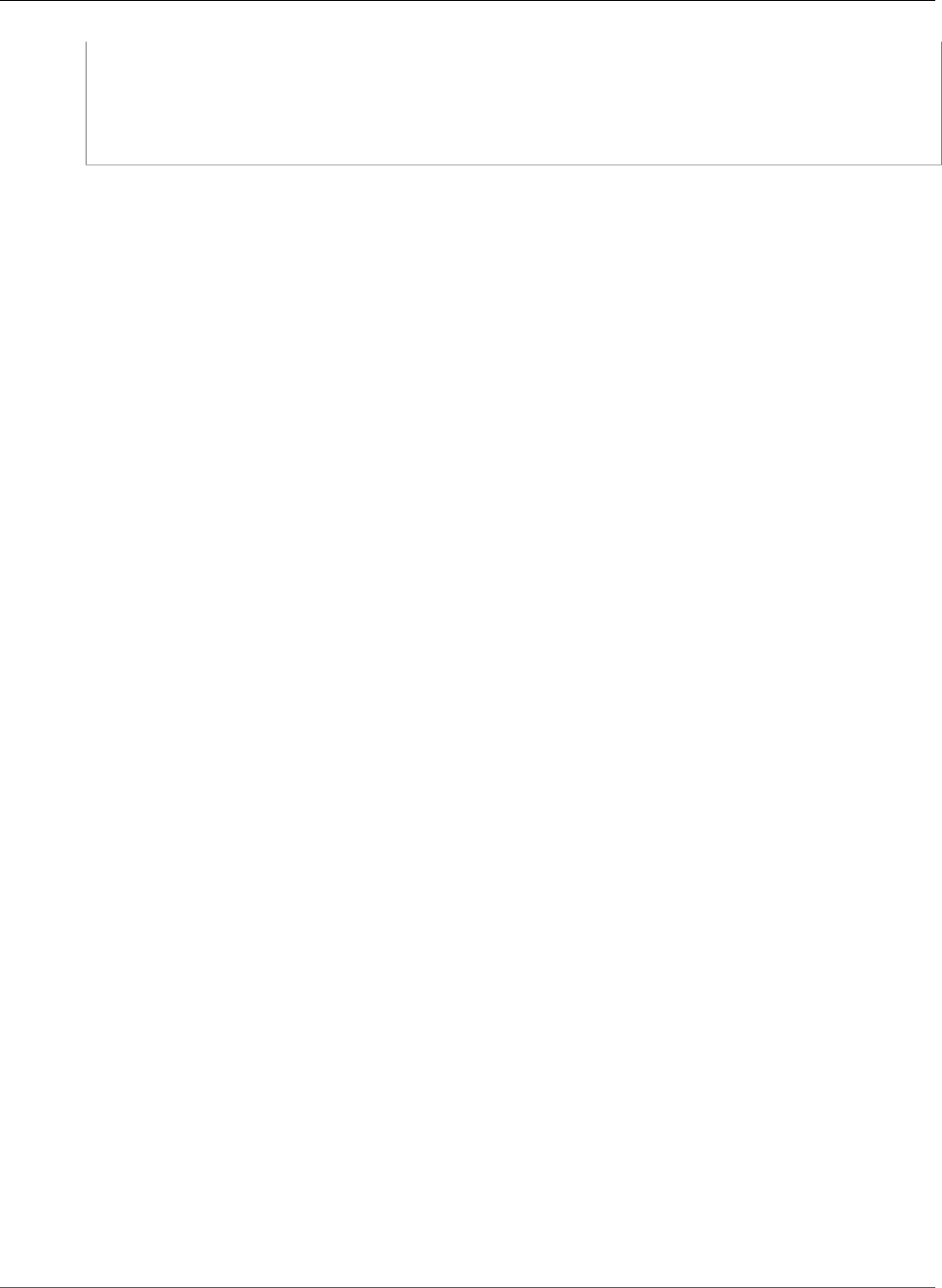
Amazon Relational Database Service User Guide
Understanding Amazon RDS Log File Entries
},
"requestID": "daf2e3f5-96a3-4df7-a026-863f96db793e",
"eventID": "797163d3-5726-441d-80a7-6eeb7464acd4",
"eventType": "AwsApiCall",
"recipientAccountId": "123456789012"
}
API Version 2014-10-31
329
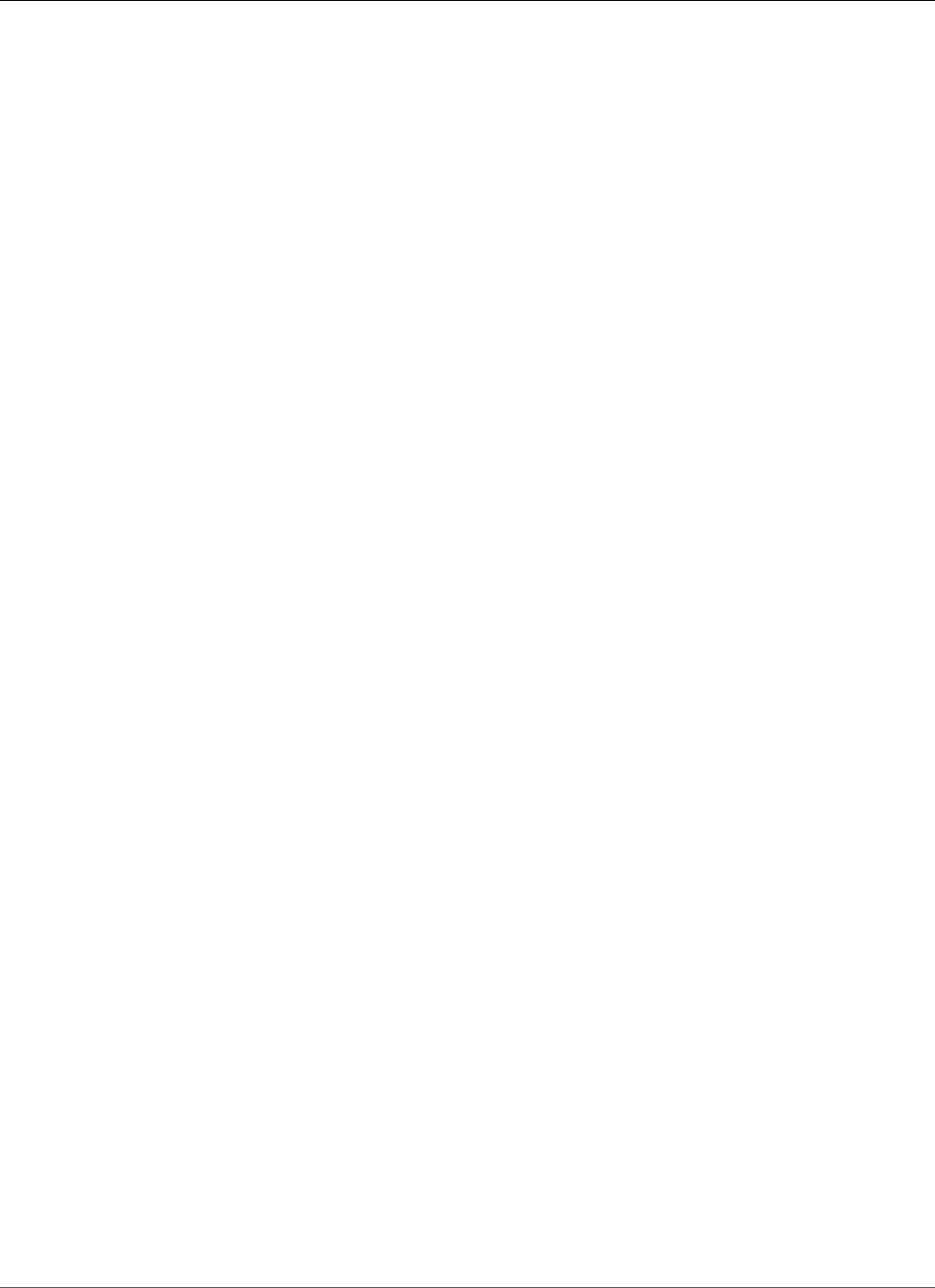
Amazon Relational Database Service User Guide
Authentication and Access Control
Configuring Security in Amazon RDS
You can manage access to your Amazon RDS resources and your databases on a DB instance. The method
you use to manage access depends on what type of task the user needs to perform with Amazon RDS:
• Run your DB instance in an Amazon Virtual Private Cloud (VPC) for the greatest possible network
access control. For more information about creating a DB instance in a VPC, see Using Amazon RDS
with Amazon Virtual Private Cloud (VPC).
• Use AWS Identity and Access Management (IAM) policies to assign permissions that determine who
is allowed to manage RDS resources. For example, you can use IAM to determine who is allowed to
create, describe, modify, and delete DB instances, tag resources, or modify security groups.
• Use security groups to control what IP addresses or Amazon EC2 instances can connect to your
databases on a DB instance. When you first create a DB instance, its firewall prevents any database
access except through rules specified by an associated security group.
• Use Secure Socket Layer (SSL) connections with DB instances running the MySQL, MariaDB,
PostgreSQL, Oracle, or Microsoft SQL Server database engines. For more information on using SSL
with a DB instance, see Using SSL to Encrypt a Connection to a DB Instance (p. 380).
• Use RDS encryption to secure your RDS instances and snapshots at rest. RDS encryption uses the
industry standard AES-256 encryption algorithm to encrypt your data on the server that hosts your
RDS instance. For more information, see Encrypting Amazon RDS Resources (p. 377).
• Use network encryption and transparent data encryption with Oracle DB instances; for more
information, see Oracle Native Network Encryption (p. 810) and Oracle Transparent Data
Encryption (p. 831)
• Use the security features of your DB engine to control who can log in to the databases on a DB
instance, just as you do if the database was on your local network.
Note
You only have to configure security for your use cases. You don't have to configure security
access for processes that Amazon RDS manages, such as creating backups, replicating data
between a master and a Read Replica, or other processes.
For more information on managing access to Amazon RDS resources and your databases on a DB
instance, see the following topics.
Topics
•Authentication and Access Control (p. 330)
•Encrypting Amazon RDS Resources (p. 377)
•Using SSL to Encrypt a Connection to a DB Instance (p. 380)
•Controlling Access with Amazon RDS Security Groups (p. 382)
•Working with DB Security Groups (EC2-Classic Platform) (p. 387)
•Master User Account Privileges (p. 395)
•Using Service-Linked Roles for Amazon RDS (p. 397)
•Amazon Virtual Private Cloud (VPCs) and Amazon RDS (p. 400)
Authentication and Access Control
Access to Amazon RDS requires credentials that AWS can use to authenticate your requests. Those
credentials must have permissions to access AWS resources, such as an Amazon RDS DB instance. The
following sections provide details on how you can use AWS Identity and Access Management (IAM) and
Amazon RDS to help secure your resources by controlling who can access them:
API Version 2014-10-31
330
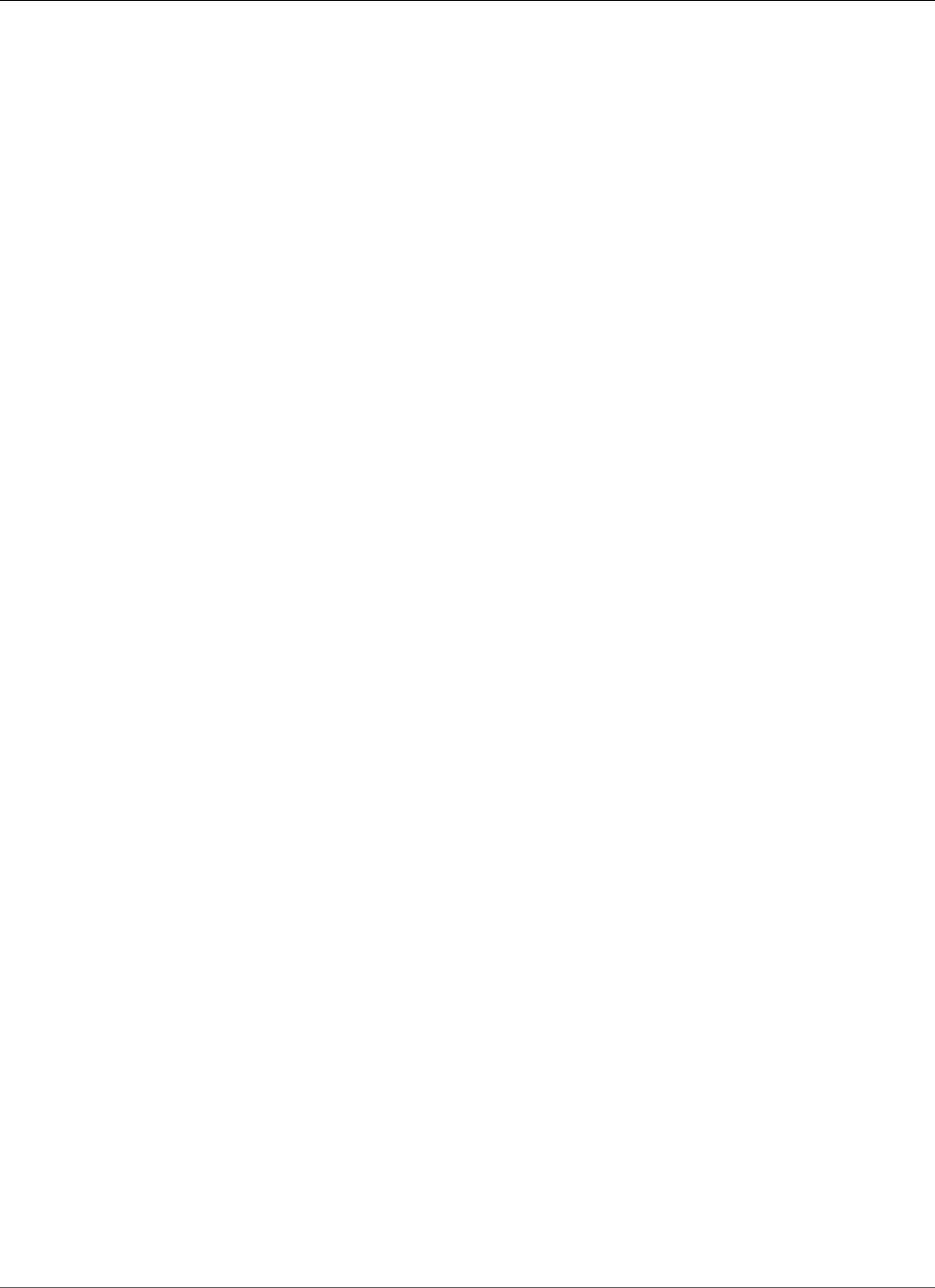
Amazon Relational Database Service User Guide
Authentication
•Authentication (p. 331)
•Access Control (p. 331)
Authentication
You can access AWS as any of the following types of identities:
•AWS account root user – When you first create an AWS account, you begin with a single sign-in
identity that has complete access to all AWS services and resources in the account. This identity is
called the AWS account root user and is accessed by signing in with the email address and password
that you used to create the account. We strongly recommend that you do not use the root user for
your everyday tasks, even the administrative ones. Instead, adhere to the best practice of using the
root user only to create your first IAM user. Then securely lock away the root user credentials and use
them to perform only a few account and service management tasks.
•IAM user – An IAM user is an identity within your AWS account that has specific custom permissions
(for example, permissions to create a DB instance in Amazon RDS). You can use an IAM user name
and password to sign in to secure AWS webpages like the AWS Management Console, AWS Discussion
Forums, or the AWS Support Center.
In addition to a user name and password, you can also generate access keys for each user. You can
use these keys when you access AWS services programmatically, either through one of the several
SDKs or by using the AWS Command Line Interface (CLI). The SDK and CLI tools use the access keys
to cryptographically sign your request. If you don’t use AWS tools, you must sign the request yourself.
Amazon RDS supports Signature Version 4, a protocol for authenticating inbound API requests. For
more information about authenticating requests, see Signature Version 4 Signing Process in the AWS
General Reference.
•IAM role – An IAM role is an IAM identity that you can create in your account that has specific
permissions. It is similar to an IAM user, but it is not associated with a specific person. An IAM role
enables you to obtain temporary access keys that can be used to access AWS services and resources.
IAM roles with temporary credentials are useful in the following situations:
•Federated user access – Instead of creating an IAM user, you can use existing user identities from
AWS Directory Service, your enterprise user directory, or a web identity provider. These are known as
federated users. AWS assigns a role to a federated user when access is requested through an identity
provider. For more information about federated users, see Federated Users and Roles in the IAM User
Guide.
•AWS service access – You can use an IAM role in your account to grant an AWS service permissions
to access your account’s resources. For example, you can create a role that allows Amazon Redshift
to access an Amazon S3 bucket on your behalf and then load data from that bucket into an Amazon
Redshift cluster. For more information, see Creating a Role to Delegate Permissions to an AWS
Service in the IAM User Guide.
•Applications running on Amazon EC2 – You can use an IAM role to manage temporary credentials
for applications that are running on an EC2 instance and making AWS API requests. This is preferable
to storing access keys within the EC2 instance. To assign an AWS role to an EC2 instance and make
it available to all of its applications, you create an instance profile that is attached to the instance.
An instance profile contains the role and enables programs that are running on the EC2 instance
to get temporary credentials. For more information, see Using an IAM Role to Grant Permissions to
Applications Running on Amazon EC2 Instances in the IAM User Guide.
Access Control
You can have valid credentials to authenticate your requests, but unless you have permissions you cannot
create or access Amazon RDS resources. For example, you must have permissions to create an Amazon
RDS DB instance, create a DB snapshot, add an event subscription, and so on.
API Version 2014-10-31
331
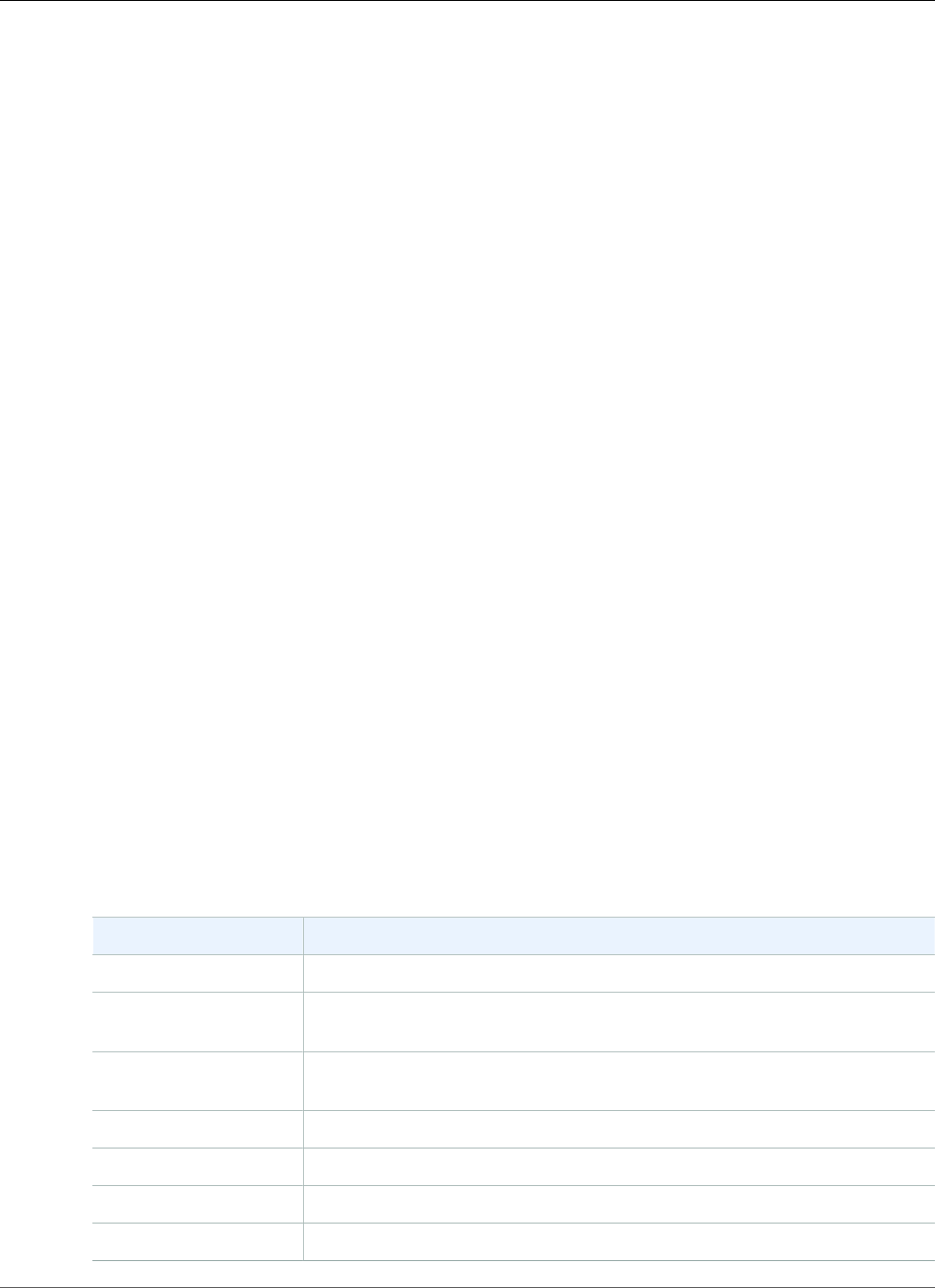
Amazon Relational Database Service User Guide
Overview of Managing Access
The following sections describe how to manage permissions for Amazon RDS. We recommend that you
read the overview first.
•Overview of Managing Access Permissions to Your Amazon RDS Resources (p. 332)
•Using Identity-Based Policies (IAM Policies) for Amazon RDS (p. 335)
Overview of Managing Access Permissions to Your
Amazon RDS Resources
Every AWS resource is owned by an AWS account, and permissions to create or access the resources
are governed by permissions policies. An account administrator can attach permissions policies to IAM
identities (that is, users, groups, and roles), and some services (such as AWS Lambda) also support
attaching permissions policies to resources.
Note
An account administrator (or administrator user) is a user with administrator privileges. For more
information, see IAM Best Practices in the IAM User Guide.
When granting permissions, you decide who is getting the permissions, the resources they get
permissions for, and the specific actions that you want to allow on those resources.
Topics
•Amazon RDS Resources and Operations (p. 332)
•Understanding Resource Ownership (p. 333)
•Managing Access to Resources (p. 333)
•Specifying Policy Elements: Actions, Effects, Resources, and Principals (p. 335)
•Specifying Conditions in a Policy (p. 335)
Amazon RDS Resources and Operations
In Amazon RDS, the primary resource is a DB instance. Amazon RDS supports other resources that can be
used with the primary resource such as DB snapshots, parameter groups, and event subscriptions. These
are referred to as subresources.
These resources and subresources have unique Amazon Resource Names (ARNs) associated with them as
shown in the following table.
Resource Type ARN Format
DB cluster arn:aws:rds:region:account-id:cluster:db-cluster-name
DB cluster parameter
group
arn:aws:rds:region:account-id:cluster-pg:cluster-
parameter-group-name
DB cluster snapshot arn:aws:rds:region:account-id:cluster-snapshot:cluster-
snapshot-name
DB instance arn:aws:rds:region:account-id:db:db-instance-name
DB option group arn:aws:rds:region:account-id:og:option-group-name
DB parameter group arn:aws:rds:region:account-id:pg:parameter-group-name
DB snapshot arn:aws:rds:region:account-id:snapshot:snapshot-name
API Version 2014-10-31
332
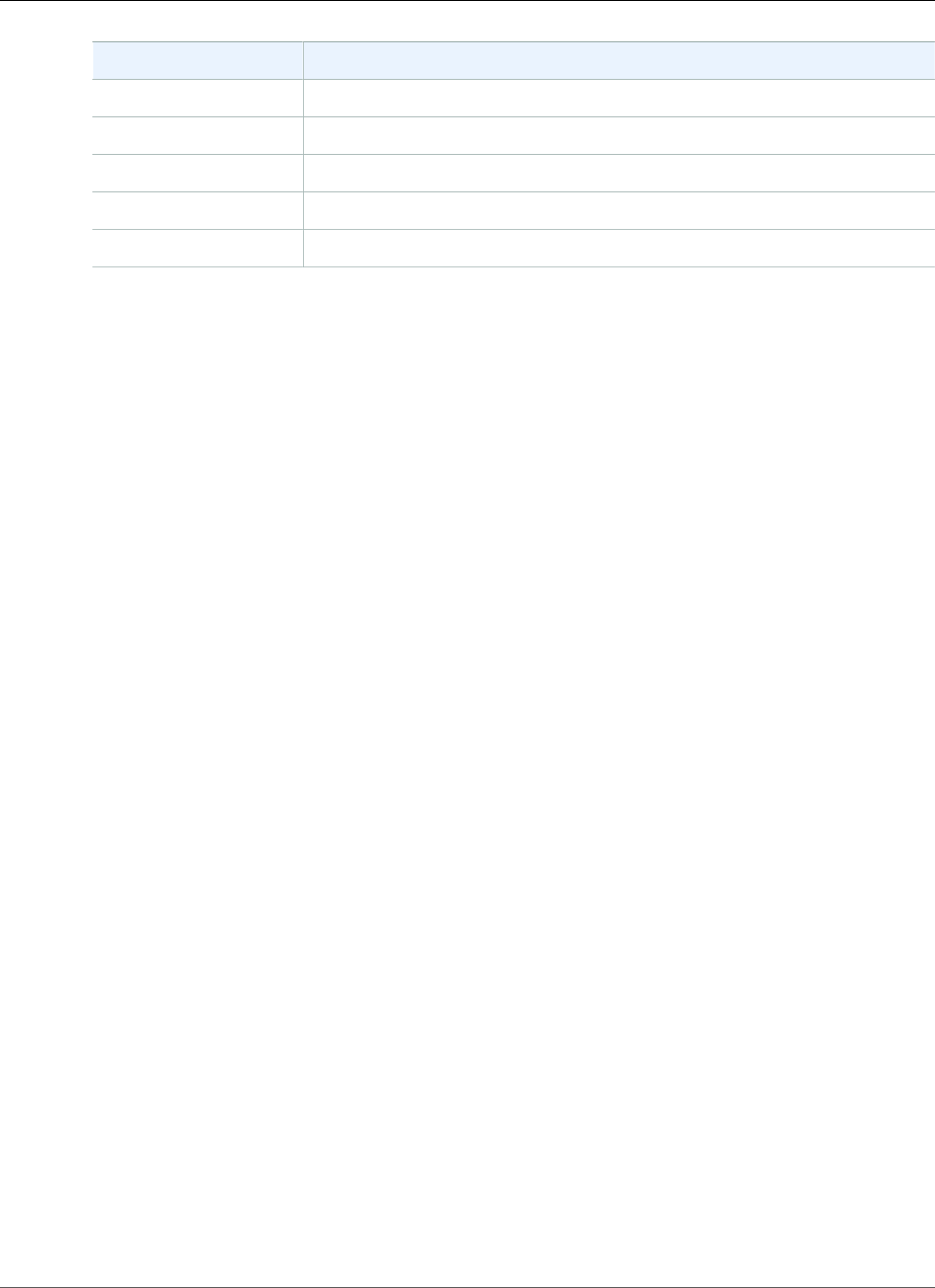
Amazon Relational Database Service User Guide
Overview of Managing Access
Resource Type ARN Format
DB security group arn:aws:rds:region:account-id:secgrp:security-group-name
DB subnet group arn:aws:rds:region:account-id:subgrp:subnet-group-name
Event subscription arn:aws:rds:region:account-id:es:subscription-name
Read Replica arn:aws:rds:region:account-id:db:db-instance-name
Reserved DB instance arn:aws:rds:region:account-id:ri:reserved-db-instance-name
Amazon RDS provides a set of operations to work with the Amazon RDS resources. For a list of available
operations, see Actions.
Understanding Resource Ownership
A resource owner is the AWS account that created a resource. That is, the resource owner is the AWS
account of the principal entity (the root account, an IAM user, or an IAM role) that authenticates the
request that creates the resource. The following examples illustrate how this works:
• If you use the root account credentials of your AWS account to create an RDS resource, such as a DB
instance, your AWS account is the owner of the RDS resource.
• If you create an IAM user in your AWS account and grant permissions to create RDS resources to that
user, the user can create RDS resources. However, your AWS account, to which the user belongs, owns
the RDS resources.
• If you create an IAM role in your AWS account with permissions to create RDS resources, anyone who
can assume the role can create RDS resources. Your AWS account, to which the role belongs, owns the
RDS resources.
Managing Access to Resources
A permissions policy describes who has access to what.The following section explains the available
options for creating permissions policies.
Note
This section discusses using IAM in the context of Amazon RDS. It doesn't provide detailed
information about the IAM service. For complete IAM documentation, see What Is IAM? in the
IAM User Guide. For information about IAM policy syntax and descriptions, see AWS IAM Policy
Reference in the IAM User Guide.
Policies attached to an IAM identity are referred to as identity-based policies (IAM policies) and policies
attached to a resource are referred to as resource-based policies. Amazon RDS supports only identity-
based policies (IAM policies).
Topics
•Identity-Based Policies (IAM Policies) (p. 333)
•Resource-Based Policies (p. 334)
Identity-Based Policies (IAM Policies)
You can attach policies to IAM identities. For example, you can do the following:
•Attach a permissions policy to a user or a group in your account – An account administrator can
use a permissions policy that is associated with a particular user to grant permissions for that user to
create an Amazon RDS resource, such as a DB instance.
API Version 2014-10-31
333
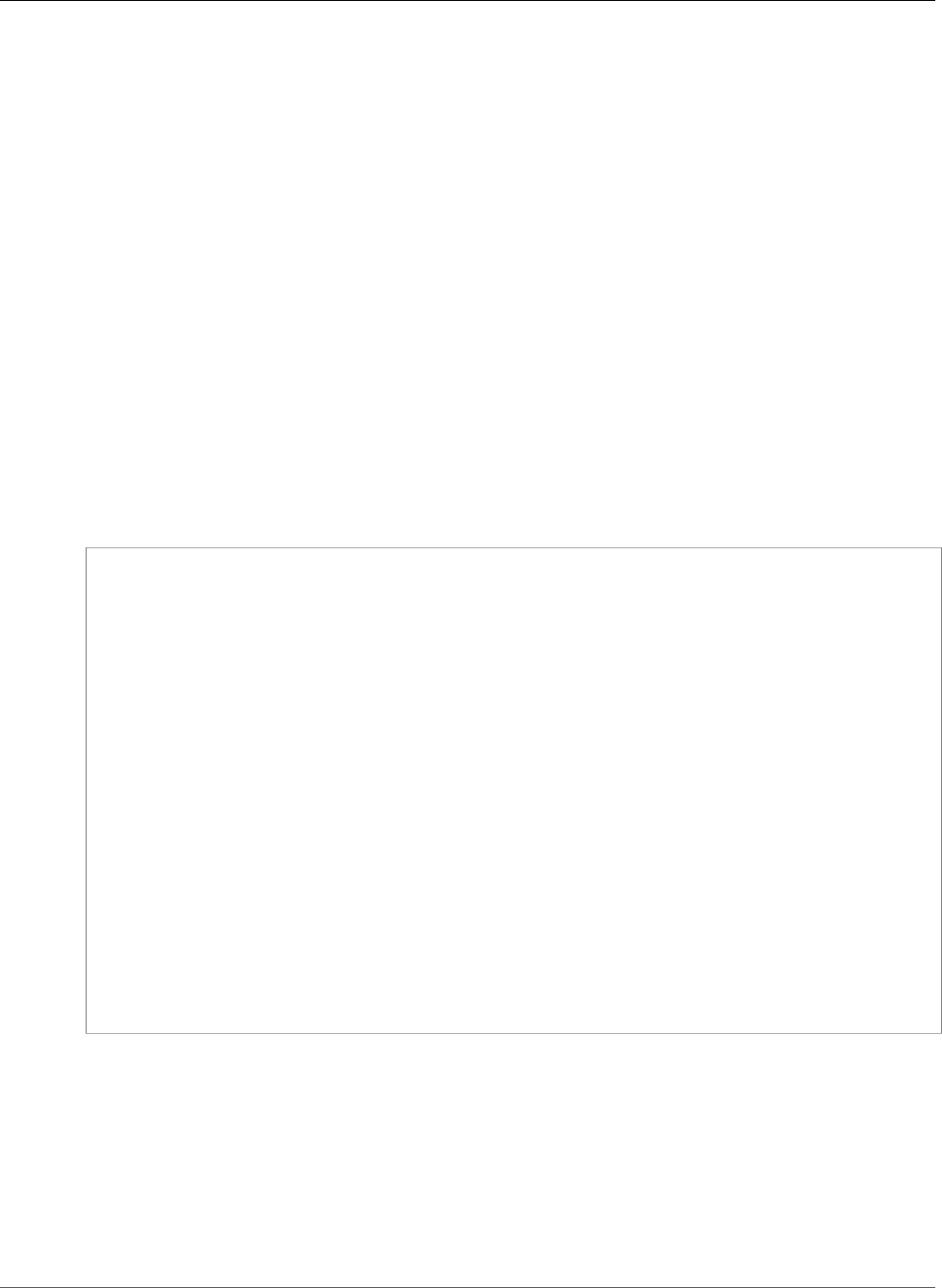
Amazon Relational Database Service User Guide
Overview of Managing Access
•Attach a permissions policy to a role (grant cross-account permissions) – You can attach an
identity-based permissions policy to an IAM role to grant cross-account permissions. For example,
the administrator in Account A can create a role to grant cross-account permissions to another AWS
account (for example, Account B) or an AWS service as follows:
1. Account A administrator creates an IAM role and attaches a permissions policy to the role that
grants permissions on resources in Account A.
2. Account A administrator attaches a trust policy to the role identifying Account B as the principal
who can assume the role.
3. Account B administrator can then delegate permissions to assume the role to any users in Account
B. Doing this allows users in Account B to create or access resources in Account A. The principal
in the trust policy can also be an AWS service principal if you want to grant an AWS service
permissions to assume the role.
For more information about using IAM to delegate permissions, see Access Management in the IAM
User Guide.
The following is an example policy that allows the user with the ID 123456789012 to create DB
instances for your AWS account. The policy requires that the name of the new DB instance begin with
test. The new DB instance must also use the MySQL database engine and the db.t2.micro DB
instance class. In addition, the new DB instance must use an option group and a DB parameter group that
starts with default, and it must use the default subnet group.
{
"Version": "2012-10-17",
"Statement": [
{
"Sid": "AllowCreateDBInstanceOnly",
"Effect": "Allow",
"Action": [
"rds:CreateDBInstance"
],
"Resource": [
"arn:aws:rds:*:123456789012:db:test*",
"arn:aws:rds:*:123456789012:og:default*",
"arn:aws:rds:*:123456789012:pg:default*",
"arn:aws:rds:*:123456789012:subgrp:default"
],
"Condition": {
"StringEquals": {
"rds:DatabaseEngine": "mysql",
"rds:DatabaseClass": "db.t2.micro"
}
}
}
]
}
For more information about using identity-based policies with Amazon RDS, see Using Identity-Based
Policies (IAM Policies) for Amazon RDS (p. 335). For more information about users, groups, roles, and
permissions, see Identities (Users, Groups, and Roles) in the IAM User Guide.
Resource-Based Policies
Other services, such as Amazon S3, also support resource-based permissions policies. For example, you
can attach a policy to an S3 bucket to manage access permissions to that bucket. Amazon RDS doesn't
support resource-based policies.
API Version 2014-10-31
334
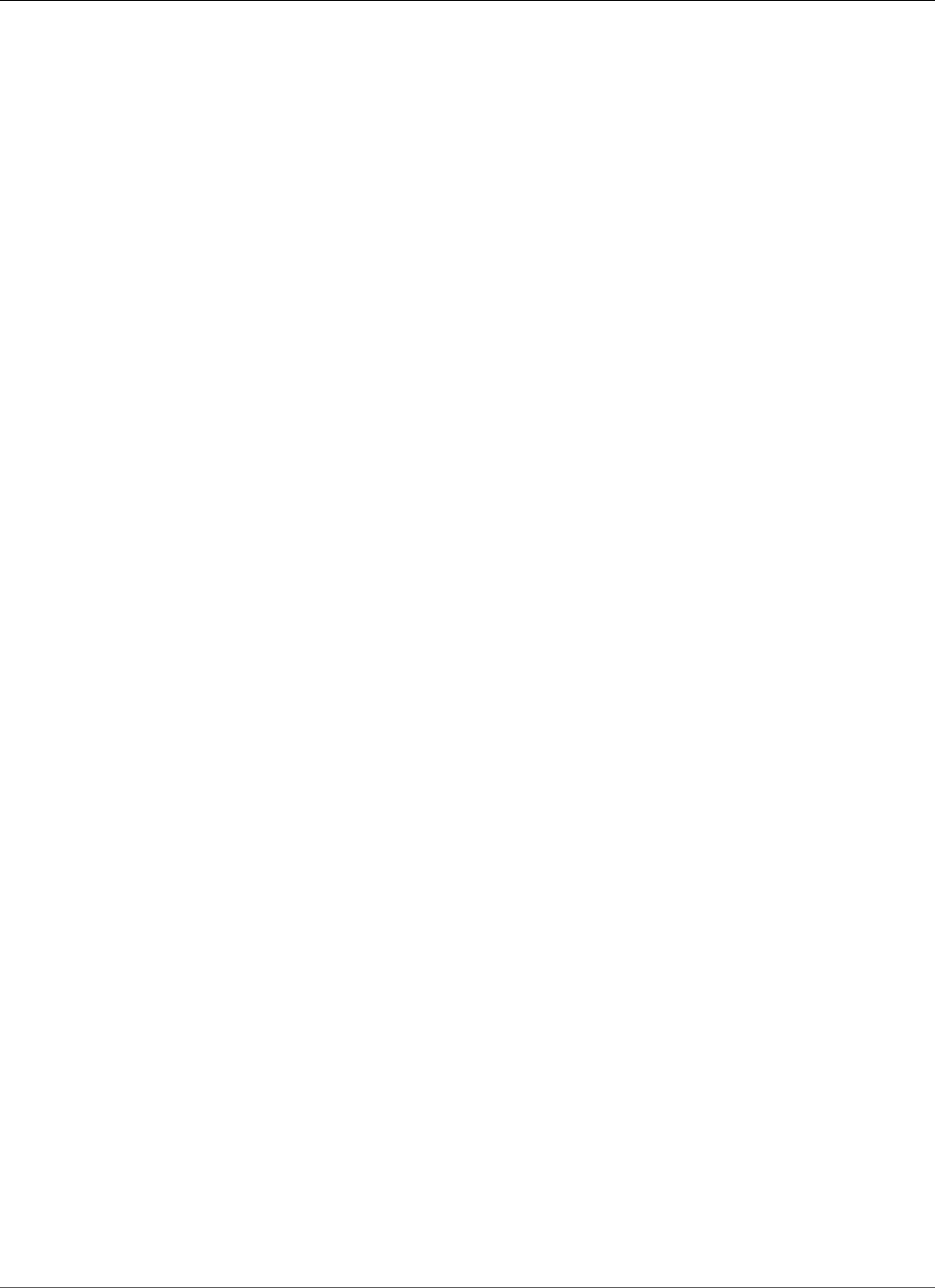
Amazon Relational Database Service User Guide
Using Identity-Based Policies (IAM Policies)
Specifying Policy Elements: Actions, Effects, Resources, and
Principals
For each Amazon RDS resource (see Amazon RDS Resources and Operations (p. 332)), the service
defines a set of API operations (see Actions). To grant permissions for these API operations, Amazon
RDS defines a set of actions that you can specify in a policy. Performing an API operation can require
permissions for more than one action.
The following are the basic policy elements:
•Resource – In a policy, you use an Amazon Resource Name (ARN) to identify the resource to which the
policy applies. For more information, see Amazon RDS Resources and Operations (p. 332).
•Action – You use action keywords to identify resource operations that you want to allow or deny. For
example, the rds:DescribeDBInstances permission allows the user permissions to perform the
Amazon RDS DescribeDBInstances operation.
•Effect – You specify the effect when the user requests the specific action—this can be either allow or
deny. If you don't explicitly grant access to (allow) a resource, access is implicitly denied. You can also
explicitly deny access to a resource, which you might do to make sure that a user cannot access it, even
if a different policy grants access.
•Principal – In identity-based policies (IAM policies), the user that the policy is attached to is the
implicit principal. For resource-based policies, you specify the user, account, service, or other entity
that you want to receive permissions (applies to resource-based policies only). Amazon RDS doesn't
support resource-based policies.
To learn more about IAM policy syntax and descriptions, see AWS IAM Policy Reference in the IAM User
Guide.
For a table showing all of the Amazon RDS API actions and the resources that they apply to, see Amazon
RDS API Permissions: Actions, Resources, and Conditions Reference (p. 339).
You can test IAM policies with the IAM policy simulator. It automatically provides a list of resources and
parameters required for each AWS action, including Amazon RDS actions. The IAM policy simulator
determines the permissions required for each of the actions that you specify. For information about the
IAM policy simulator, see Testing IAM Policies with the IAM Policy Simulator in the IAM User Guide.
Specifying Conditions in a Policy
When you grant permissions, you can use the access policy language to specify the conditions when a
policy should take effect. For example, you might want a policy to be applied only after a specific date.
For more information about specifying conditions in a policy language, see Condition in the IAM User
Guide.
To express conditions, you use predefined condition keys. There are AWS-wide condition keys and RDS-
specific keys that you can use as appropriate. For a complete list of AWS-wide keys, see Available Keys
for Conditions in the IAM User Guide. For a complete list of RDS-specific keys, see Using IAM Policy
Conditions for Fine-Grained Access Control (p. 355).
Using Identity-Based Policies (IAM Policies) for
Amazon RDS
This topic provides examples of identity-based policies in which an account administrator can attach
permissions policies to IAM identities (that is, users, groups, and roles).
Important
We recommend that you first review the introductory topics that explain the basic concepts
and options available for you to manage access to your Amazon RDS resources. For
API Version 2014-10-31
335
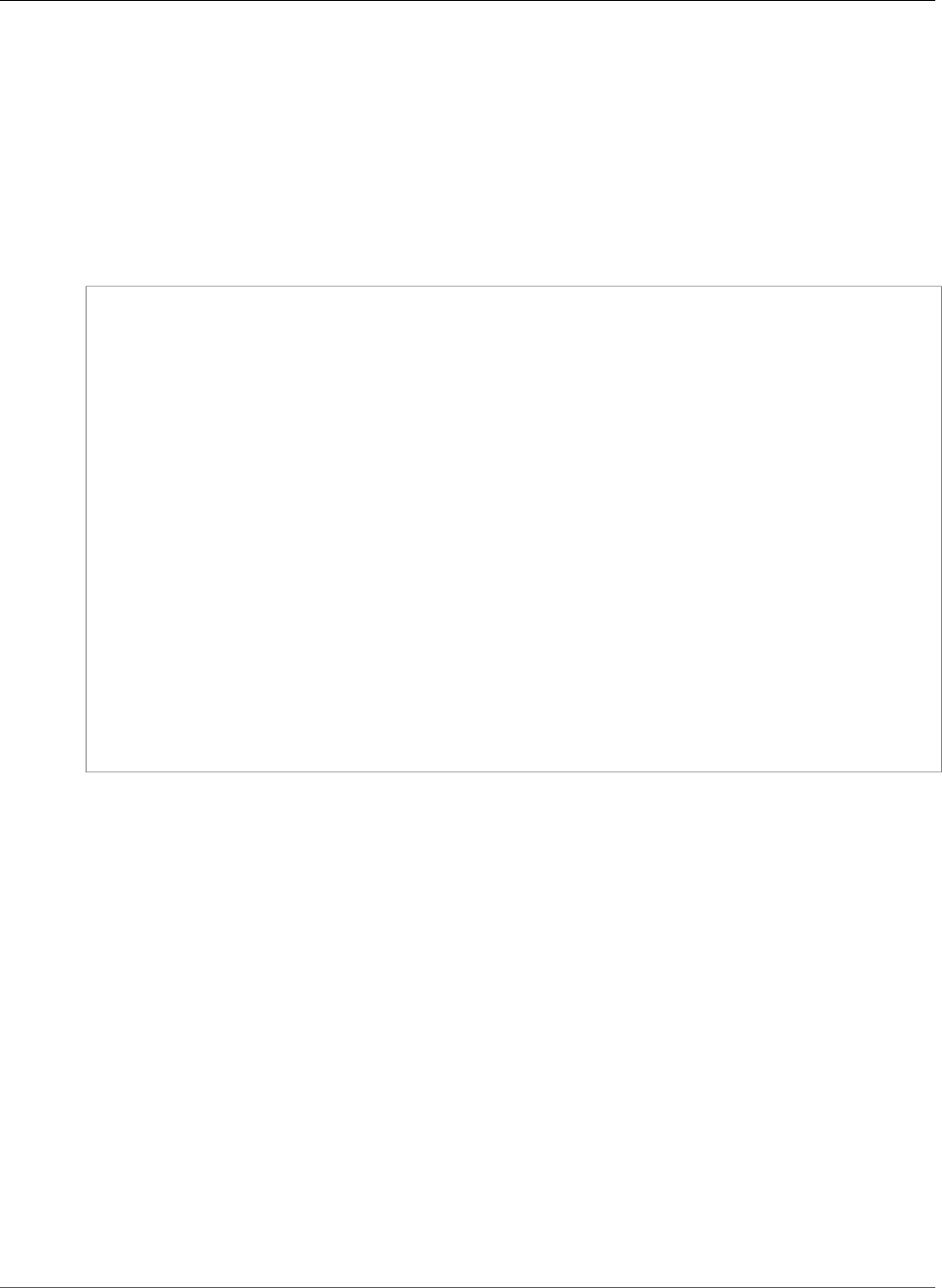
Amazon Relational Database Service User Guide
Using Identity-Based Policies (IAM Policies)
more information, see Overview of Managing Access Permissions to Your Amazon RDS
Resources (p. 332).
The sections in this topic cover the following:
•Permissions Required to Use the Amazon RDS Console (p. 337)
•AWS Managed (Predefined) Policies for Amazon RDS (p. 337)
•Customer Managed Policy Examples (p. 337)
The following is an example of an IAM policy:
{
"Version": "2012-10-17",
"Statement": [
{
"Sid": "AllowCreateDBInstanceOnly",
"Effect": "Allow",
"Action": [
"rds:CreateDBInstance"
],
"Resource": [
"arn:aws:rds:*:123456789012:db:test*",
"arn:aws:rds:*:123456789012:og:default*",
"arn:aws:rds:*:123456789012:pg:default*",
"arn:aws:rds:*:123456789012:subgrp:default"
],
"Condition": {
"StringEquals": {
"rds:DatabaseEngine": "mysql",
"rds:DatabaseClass": "db.t2.micro"
}
}
}
]
}
The policy includes a single statement that specifies the following permissions for the IAM user:
• The policy allows the IAM user to create a DB instance using the CreateDBInstance API action (this also
applies to the create-db-instance AWS CLI command and the AWS Management Console).
• The Resource element specifies that the user can perform actions on or with resources. You specify
resources using an Amazon Resources Name (ARN). This ARN includes the name of the service that
the resource belongs to (rds), the AWS Region (* indicates any region in this example), the user
account number (123456789012 is the user ID in this example), and the type of resource. For more
information about creating ARNs, see Working with Amazon Resource Names (ARNs) in Amazon
RDS (p. 177).
The Resource element in the example specifies the following policy constraints on resources for the
user:
• The DB instance identifier for the new DB instance must begin with test (for example,
testCustomerData1, test-region2-data).
• The option group for the new DB instance must begin with default.
• The DB parameter group for the new DB instance must begin with default.
• The subnet group for the new DB instance must be the default subnet group.
• The Condition element specifies that the DB engine must be MySQL and the DB instance class
must be db.t2.micro. The Condition element specifies the conditions when a policy should take
effect. You can add additional permissions or restrictions by using the Condition element. For more
API Version 2014-10-31
336
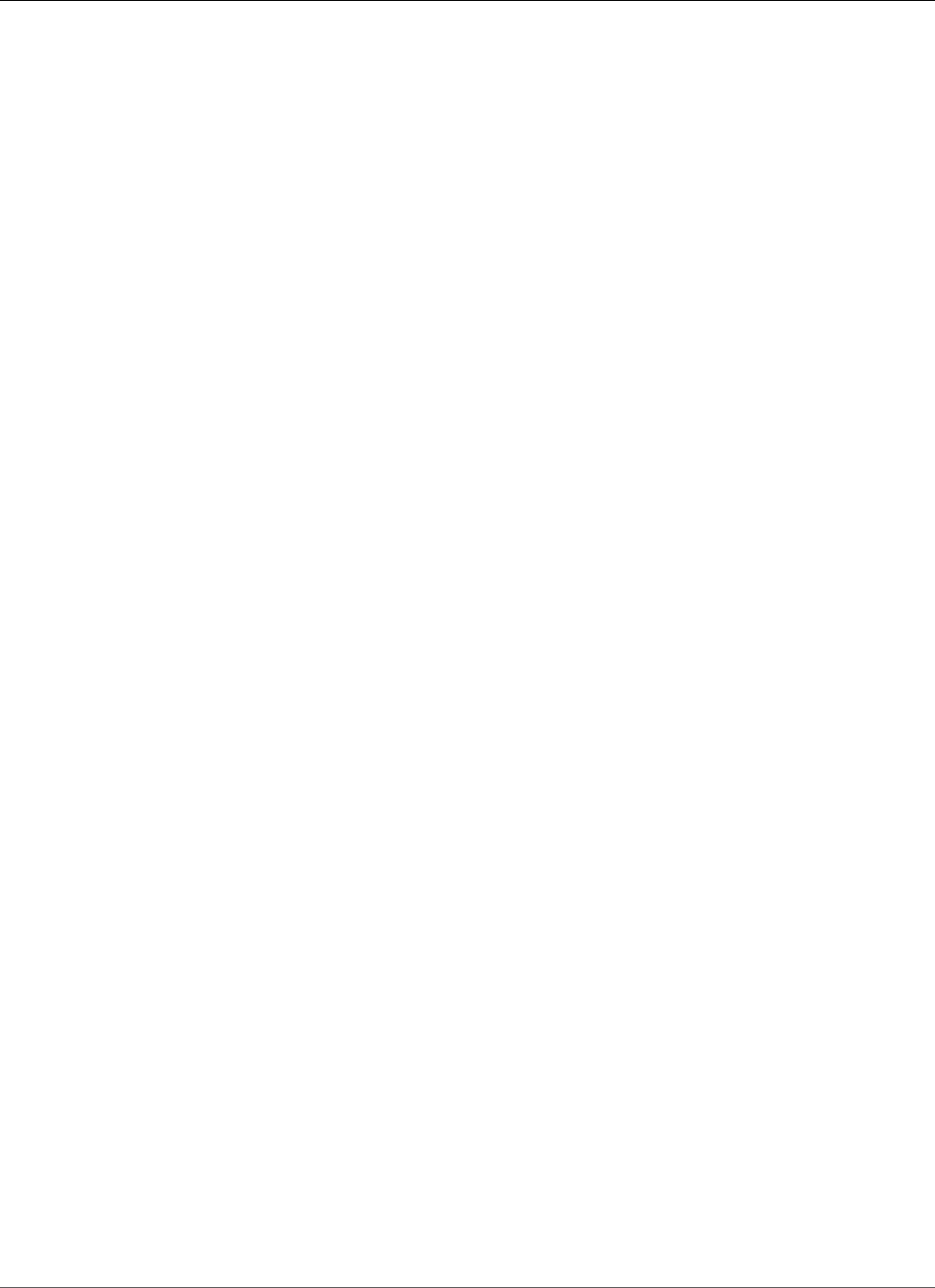
Amazon Relational Database Service User Guide
Using Identity-Based Policies (IAM Policies)
information about specifying conditions, see Using IAM Policy Conditions for Fine-Grained Access
Control (p. 355).
The policy doesn't specify the Principal element because in an identity-based policy you don't specify
the principal who gets the permission. When you attach policy to a user, the user is the implicit principal.
When you attach a permission policy to an IAM role, the principal identified in the role's trust policy gets
the permissions.
For a table showing all of the Amazon RDS API actions and the resources that they apply to, seeAmazon
RDS API Permissions: Actions, Resources, and Conditions Reference (p. 339).
Permissions Required to Use the Amazon RDS Console
For a user to work with the Amazon RDS console, that user must have a minimum set of permissions.
These permissions allow the user to describe the Amazon RDS resources for their AWS account and to
provide other related information, including Amazon EC2 security and network information.
If you create an IAM policy that is more restrictive than the minimum required permissions, the console
won't function as intended for users with that IAM policy. To ensure that those users can still use the
Amazon RDS console, also attach the AmazonRDSReadOnlyAccess managed policy to the user, as
described in AWS Managed (Predefined) Policies for Amazon RDS (p. 337).
You don't need to allow minimum console permissions for users that are making calls only to the AWS
CLI or the Amazon RDS API.
AWS Managed (Predefined) Policies for Amazon RDS
AWS addresses many common use cases by providing standalone IAM policies that are created and
administered by AWS. Managed policies grant necessary permissions for common use cases so you can
avoid having to investigate what permissions are needed. For more information, see AWS Managed
Policies in the IAM User Guide.
The following AWS managed policies, which you can attach to users in your account, are specific to
Amazon RDS:
•AmazonRDSReadOnlyAccess – Grants read-only access to all Amazon RDS resources for the root AWS
account.
•AmazonRDSFullAccess – Grants full access to all Amazon RDS resources for the root AWS account.
You can also create custom IAM policies that allow users to access the required Amazon RDS API actions
and resources. You can attach these custom policies to the IAM users or groups that require those
permissions.
Customer Managed Policy Examples
In this section, you can find example user policies that grant permissions for various Amazon RDS
actions. These policies work when you are using RDS API actions, AWS SDKs, or the AWS CLI. When
you are using the console, you need to grant additional permissions specific to the console, which is
discussed in Permissions Required to Use the Amazon RDS Console (p. 337).
Note
All examples use the US West (Oregon) Region (us-west-2) and contain fictitious account IDs.
Examples
•Example 1: Allow a User to Perform Any Describe Action on Any RDS Resource (p. 338)
•Example 2: Allow a User to Create a DB Instance That Uses the Specified DB Parameter and Security
Groups (p. 338)
API Version 2014-10-31
337
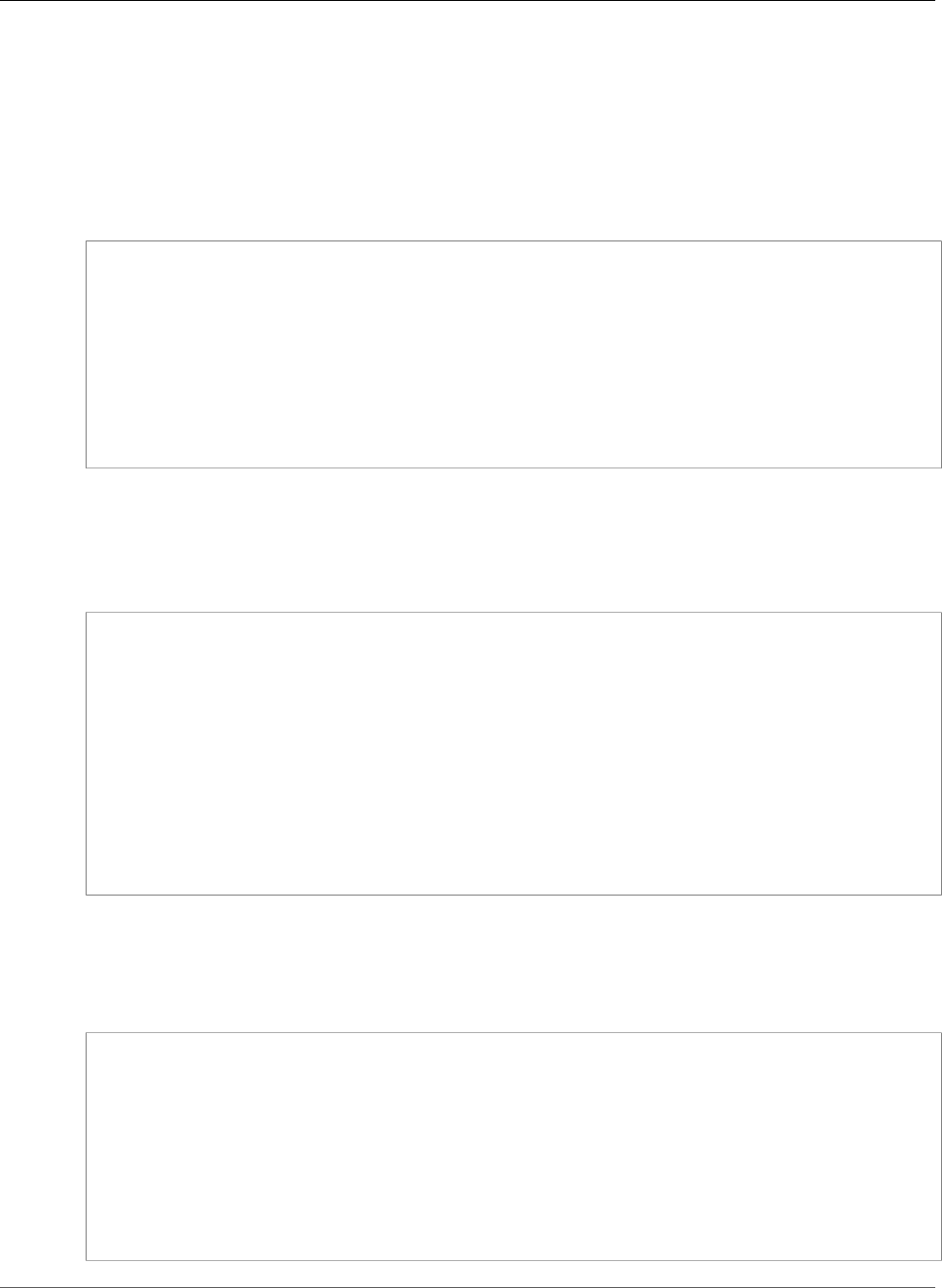
Amazon Relational Database Service User Guide
Using Identity-Based Policies (IAM Policies)
•Example 3: Prevent a User from Deleting a DB Instance (p. 338)
Example 1: Allow a User to Perform Any Describe Action on Any RDS Resource
The following permissions policy grants permissions to a user to run all of the actions that begin with
Describe. These actions show information about an RDS resource, such as a DB instance. The wildcard
character (*) in the Resource element indicates that the actions are allowed for all Amazon RDS
resources owned by the account.
{
"Version":"2012-10-17",
"Statement":[
{
"Sid":"AllowRDSDescribe",
"Effect":"Allow",
"Action":"rds:Describe*",
"Resource":"*"
}
]
}
Example 2: Allow a User to Create a DB Instance That Uses the Specified DB
Parameter and Security Groups
The following permissions policy grants permissions to allow a user to only create a DB instance that
must use the mysql-production DB parameter group and the db-production DB security group.
{
"Version":"2012-10-17",
"Statement":[
{
"Sid":"AllowMySQLProductionCreate",
"Effect":"Allow",
"Action":"rds:CreateDBInstance",
"Resource":[
"arn:aws:rds:us-west-2:123456789012:pg:mysql-production",
"arn:aws:rds:us-west-2:123456789012:secgrp:db-production"
]
}
]
}
Example 3: Prevent a User from Deleting a DB Instance
The following permissions policy grants permissions to prevent a user from deleting a specific DB
instance. For example, you might want to deny the ability to delete your production instances to any user
that is not an administrator.
{
"Version":"2012-10-17",
"Statement":[
{
"Sid":"DenyDelete1",
"Effect":"Deny",
"Action":"rds:DeleteDBInstance",
"Resource":"arn:aws:rds:us-west-2:123456789012:db:my-mysql-instance"
}
]
}
API Version 2014-10-31
338
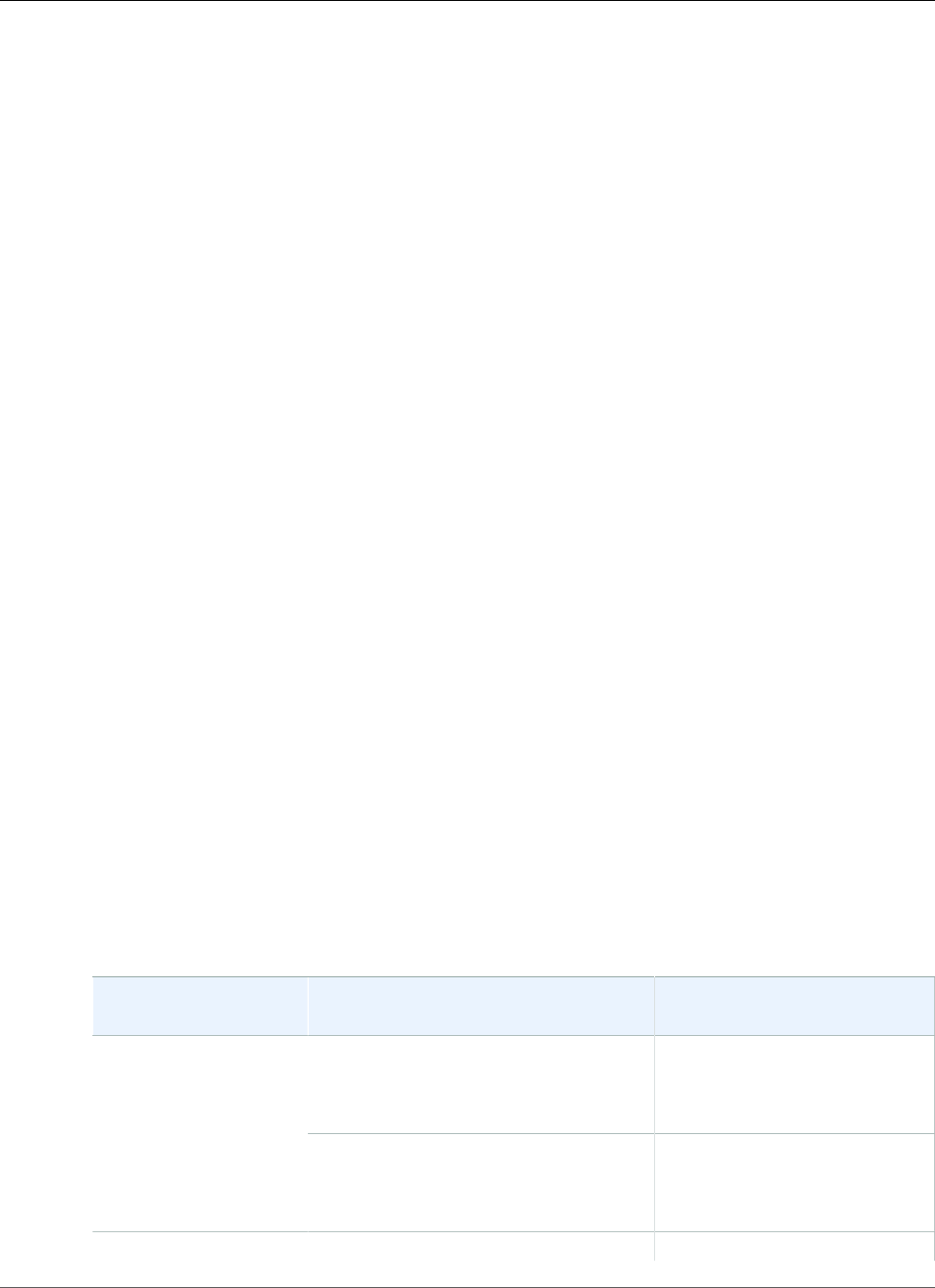
Amazon Relational Database Service User Guide
Amazon RDS API Permissions Reference
Amazon RDS API Permissions: Actions, Resources, and
Conditions Reference
When you set up access control (p. 331) and write permissions policies that you can attach to an IAM
identity (identity-based policies), you can use the following as a reference.
The following lists each Amazon RDS API operation. Included in the list are the corresponding actions
for which you can grant permissions to perform the action, the AWS resource that you can grant the
permissions for, and condition keys that you can include for fine-grained access control. You specify the
actions in the policy's Action field, the resource value in the policy's Resource field, and conditions in
the policy's Condition field. For more information about conditions, see Using IAM Policy Conditions
for Fine-Grained Access Control (p. 355).
You can use AWS-wide condition keys in your Amazon RDS policies to express conditions. For a complete
list of AWS-wide keys, see Available Keys in the IAM User Guide.
You can test IAM policies with the IAM policy simulator. It automatically provides a list of resources and
parameters required for each AWS action, including Amazon RDS actions. The IAM policy simulator
determines the permissions required for each of the actions that you specify. For information about the
IAM policy simulator, see Testing IAM Policies with the IAM Policy Simulator in the IAM User Guide.
Note
To specify an action, use the rds: prefix followed by the API operation name (for example,
rds:CreateDBInstance).
The following lists RDS API operations and their related actions, resources, and condition keys.
Topics
•Amazon RDS Actions That Support Resource-Level Permissions (p. 339)
•Amazon RDS Actions That Don't Support Resource-Level Permissions (p. 354)
Amazon RDS Actions That Support Resource-Level Permissions
Resource-level permissions refers to the ability to specify the resources on which users are allowed to
perform actions. Amazon RDS has partial support for resource-level permissions. This means that for
certain Amazon RDS actions, you can control when users are allowed to use those actions based on
conditions that have to be fulfilled, or specific resources that users are allowed to use. For example, you
can grant users permission to modify only specific DB instances.
The following lists RDS API operations and their related actions, resources, and condition keys.
RDS API Operations
and Actions
Resources Condition Keys
DB cluster
arn:aws:rds:region:account-
id:cluster:db-cluster-name
rds:cluster-tagAddRoleToDBCluster
rds:AddRoleToDBCluster
IAM role
arn:aws:iam::account-
id:role/role-name
—
AddSourceIdentifierToSubscriptionEvent subscription rds:es-tag
API Version 2014-10-31
339
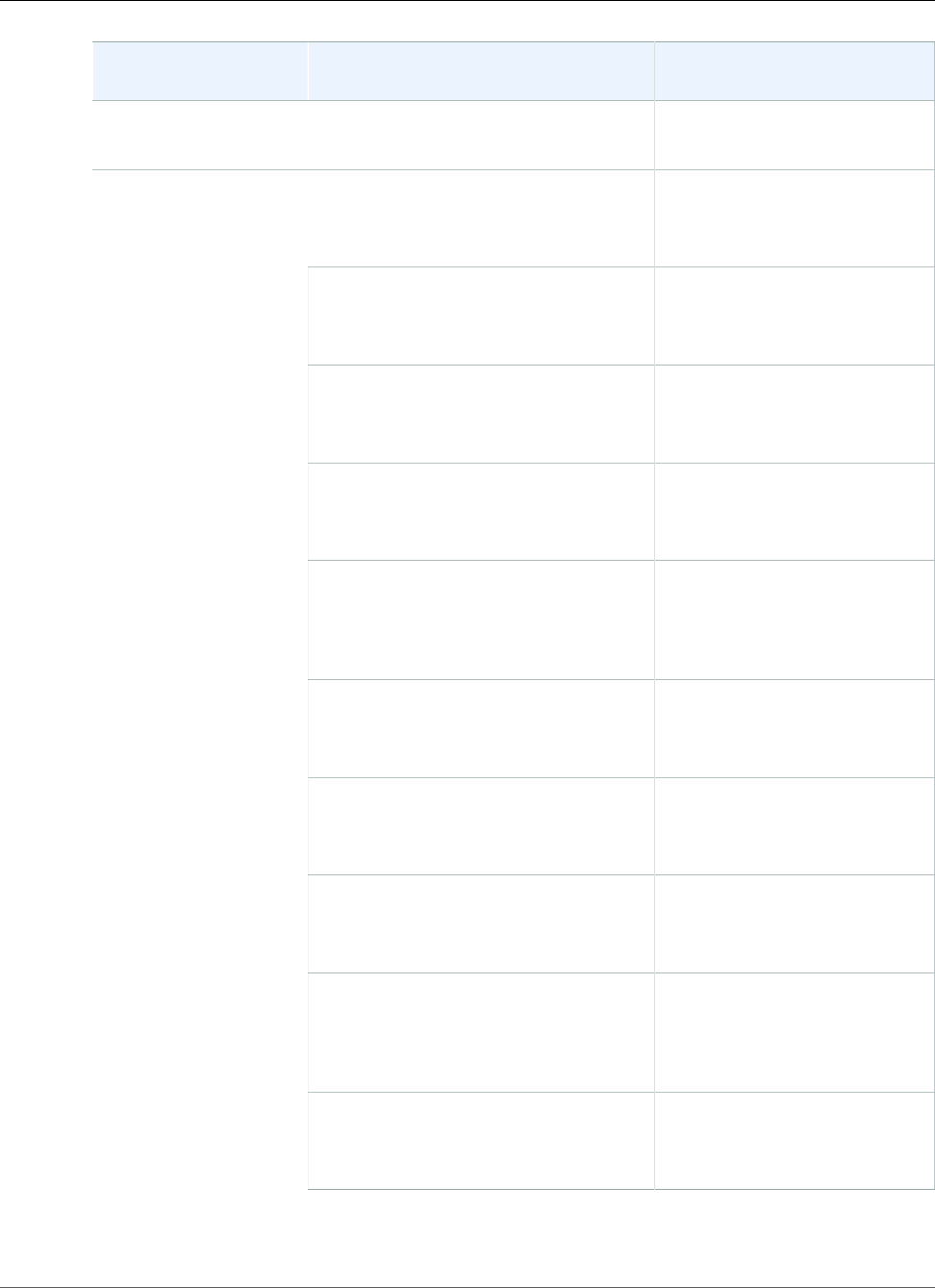
Amazon Relational Database Service User Guide
Amazon RDS API Permissions Reference
RDS API Operations
and Actions
Resources Condition Keys
rds:AddSourceIdentifierToSubscriptionarn:aws:rds:region:account-
id:es:subscription-name
DB instance
arn:aws:rds:region:account-
id:db:db-instance-name
rds:db-tag
rds:req-tag
DB cluster
arn:aws:rds:region:account-
id:cluster:db-cluster-name
rds:cluster-tag
rds:req-tag
DB option group
arn:aws:rds:region:account-
id:og:option-group-name
rds:og-tag
rds:req-tag
DB parameter group
arn:aws:rds:region:account-
id:pg:parameter-group-name
rds:pg-tag
rds:req-tag
DB cluster parameter group
arn:aws:rds:region:account-
id:cluster-pg:cluster-
parameter-group-name
rds:cluster-pg-tag
rds:req-tag
DB security group
arn:aws:rds:region:account-
id:secgrp:security-group-name
rds:secgrp-tag
rds:req-tag
DB subnet group
arn:aws:rds:region:account-
id:subgrp:subnet-group-name
rds:subgrp-tag
rds:req-tag
DB snapshot
arn:aws:rds:region:account-
id:snapshot:snapshot-name
rds:snapshot-tag
rds:req-tag
DB cluster snapshot
arn:aws:rds:region:account-
id:cluster-snapshot:cluster-
snapshot-name
rds:cluster-snapshot-tag
rds:req-tag
AddTagsToResource
rds:AddTagsToResource
Event subscription
arn:aws:rds:region:account-
id:es:subscription-name
rds:es-tag
rds:req-tag
API Version 2014-10-31
340
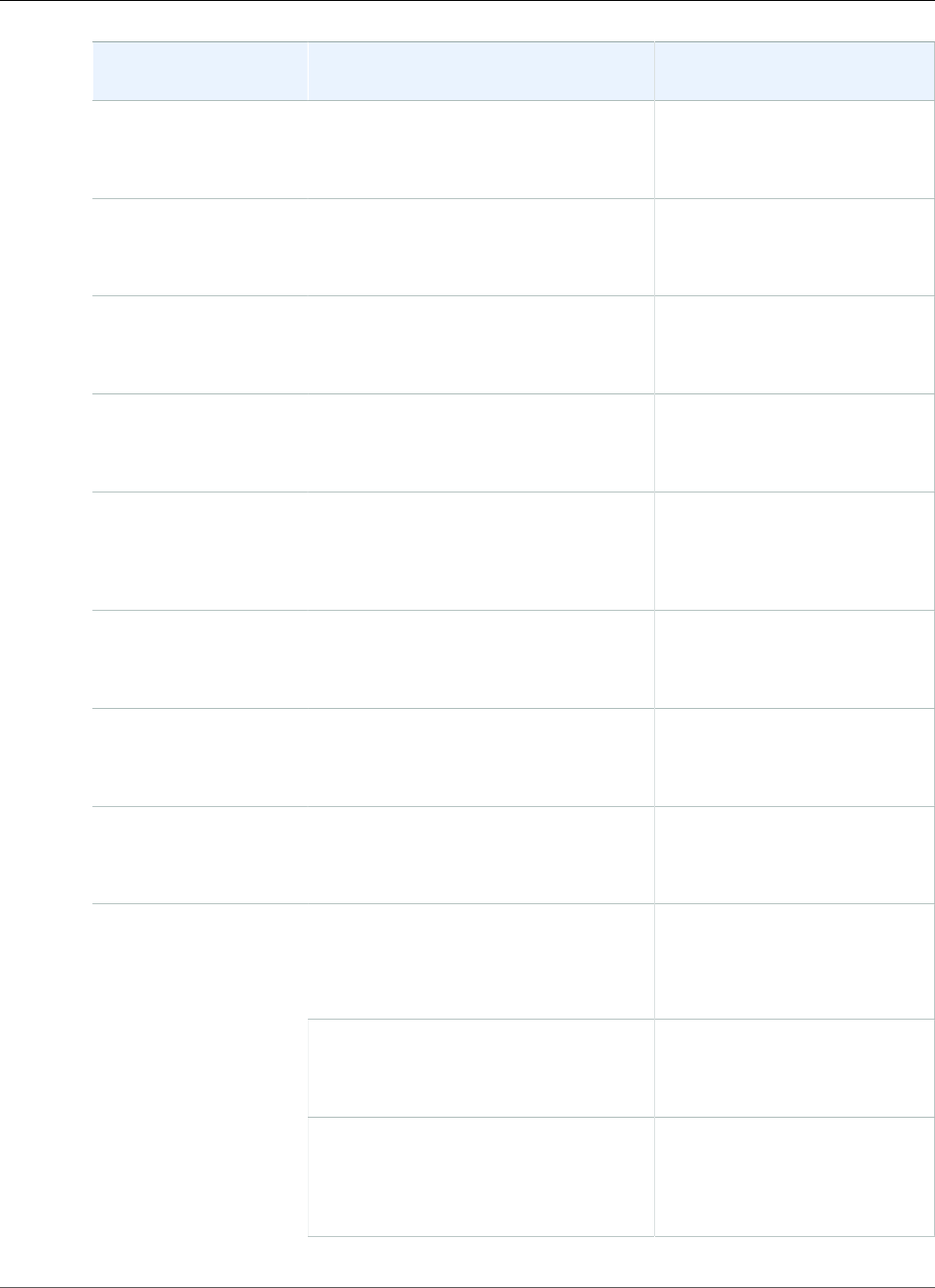
Amazon Relational Database Service User Guide
Amazon RDS API Permissions Reference
RDS API Operations
and Actions
Resources Condition Keys
Reserved DB instance
arn:aws:rds:region:account-
id:ri:reserved-db-instance-name
rds:ri-tag
rds:req-tag
ApplyPendingMaintenanceAction
rds:ApplyPendingMaintenanceAction
DB instance
arn:aws:rds:region:account-
id:db:db-instance-name
rds:db-tag
AuthorizeDBSecurityGroupIngress
rds:AuthorizeDBSecurityGroupIngress
DB security group
arn:aws:rds:region:account-
id:secgrp:security-group-name
rds:secgrp-tag
BacktrackDBCluster
rds:BacktrackDBCluster
DB cluster
arn:aws:rds:region:account-
id:cluster:db-cluster-name
rds:cluster-tag
CopyDBClusterSnapshot
rds:CopyDBClusterSnapshot
DB cluster snapshot
arn:aws:rds:region:account-
id:cluster-snapshot:cluster-
snapshot-name
rds:cluster-snapshot-tag
CopyDBParameterGroup
rds:CopyDBParameterGroup
DB parameter group
arn:aws:rds:region:account-
id:pg:parameter-group-name
rds:pg-tag
CopyDBSnapshot
rds:CopyDBSnapshot
DB snapshot
arn:aws:rds:region:account-
id:snapshot:snapshot-name
rds:snapshot-tag
CopyOptionGroup
rds:CopyOptionGroup
DB option group
arn:aws:rds:region:account-
id:og:option-group-name
rds:og-tag
DB cluster
arn:aws:rds:region:account-
id:cluster:db-cluster-name
rds:DatabaseEngine
rds:DatabaseName
rds:req-tag
DB option group
arn:aws:rds:region:account-
id:og:option-group-name
rds:og-tag
CreateDBCluster
rds:CreateDBCluster
DB cluster parameter group
arn:aws:rds:region:account-
id:cluster-pg:cluster-
parameter-group-name
rds:cluster-pg-tag
API Version 2014-10-31
341
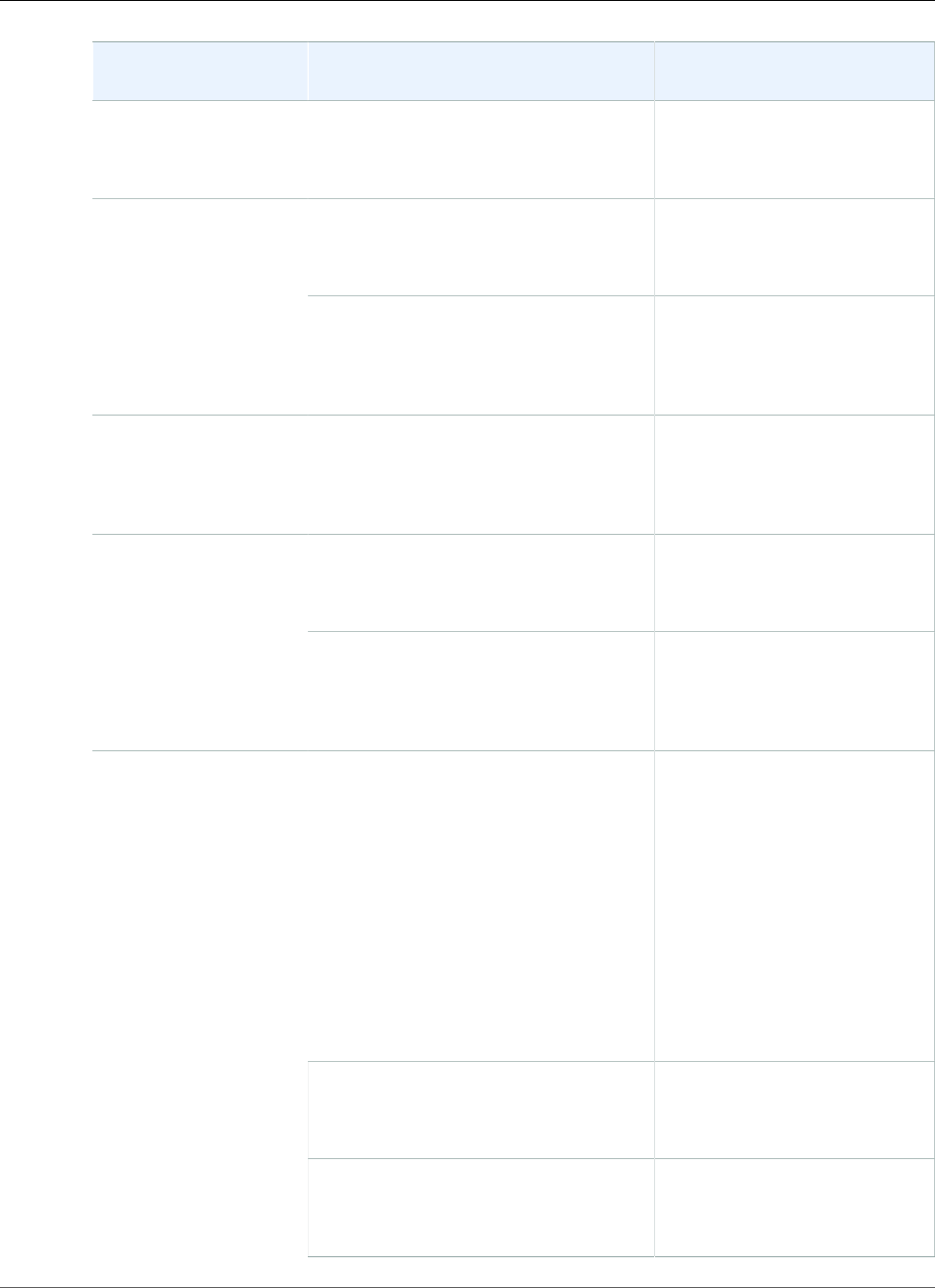
Amazon Relational Database Service User Guide
Amazon RDS API Permissions Reference
RDS API Operations
and Actions
Resources Condition Keys
DB subnet group
arn:aws:rds:region:account-
id:subgrp:subnet-group-name
rds:subgrp-tag
DB cluster
arn:aws:rds:region:account-
id:cluster:db-cluster-name
rds:cluster-tagCreateDBClusterEndpoint
rds:CreateDBClusterEndpoint
DB cluster endpoint
arn:aws:rds:region:account-
id:cluster-endpoint:db-cluster-
endpoint-identifier
rds:endpointType
CreateDBClusterParameterGroup
rds:CreateDBClusterParameterGroup
DB cluster parameter group
arn:aws:rds:region:account-
id:cluster-pg:cluster-
parameter-group-name
rds:req-tag
DB cluster
arn:aws:rds:region:account-
id:cluster:db-cluster-name
rds:cluster-tagCreateDBClusterSnapshot
rds:CreateDBClusterSnapshot
DB cluster snapshot
arn:aws:rds:region:account-
id:cluster-snapshot:cluster-
snapshot-name
rds:req-tag
DB instance
arn:aws:rds:region:account-
id:db:db-instance-name
rds:DatabaseClass
rds:DatabaseEngine
rds:DatabaseName
rds:MultiAz
rds:Piops
rds:StorageSize
rds:Vpc
rds:req-tag
DB option group
arn:aws:rds:region:account-
id:og:option-group-name
rds:og-tag
CreateDBInstance
rds:CreateDBInstance
DB parameter group
arn:aws:rds:region:account-
id:pg:parameter-group-name
rds:pg-tag
API Version 2014-10-31
342
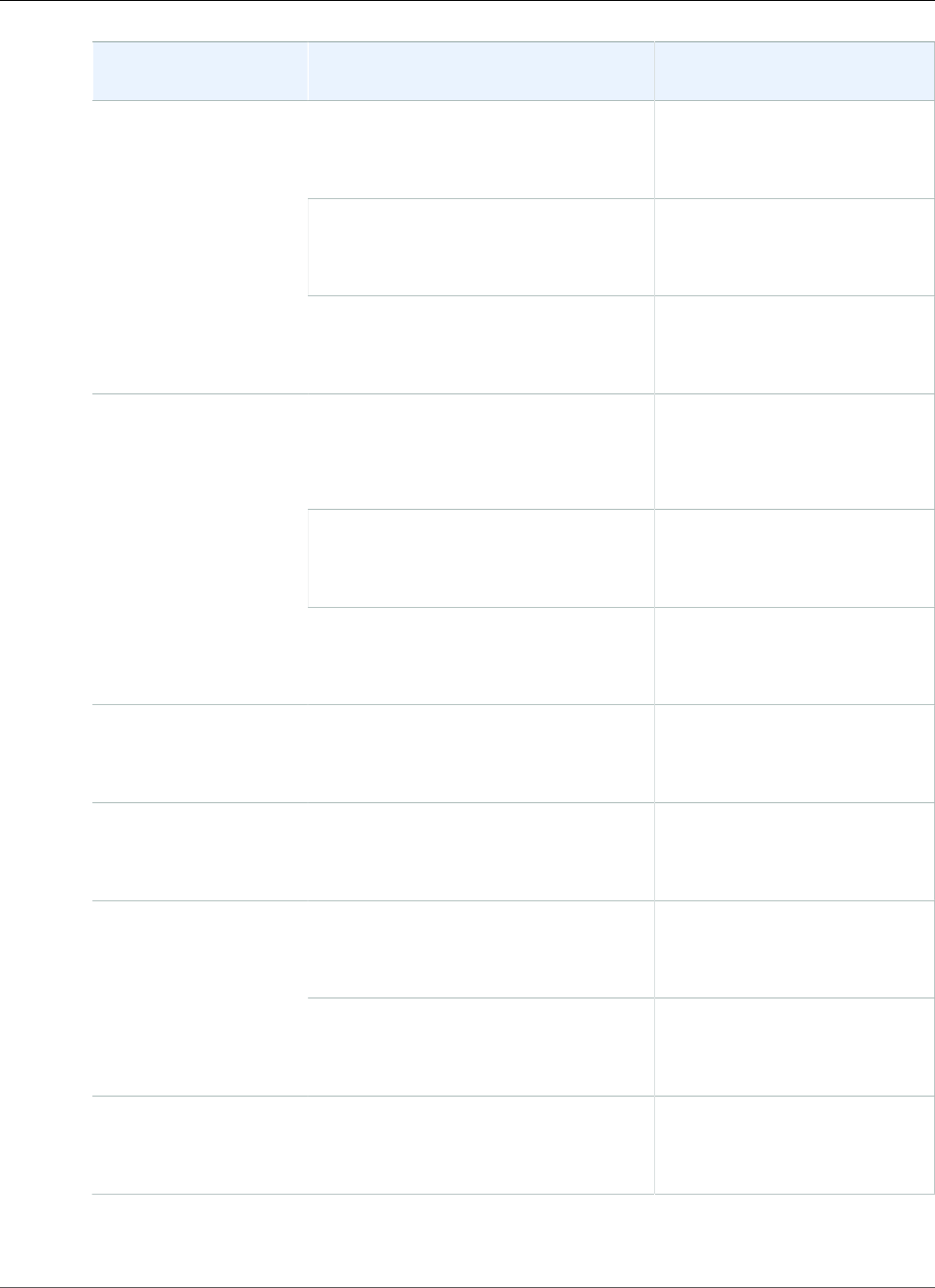
Amazon Relational Database Service User Guide
Amazon RDS API Permissions Reference
RDS API Operations
and Actions
Resources Condition Keys
DB security group
arn:aws:rds:region:account-
id:secgrp:security-group-name
rds:secgrp-tag
DB subnet group
arn:aws:rds:region:account-
id:subgrp:subnet-group-name
rds:subgrp-tag
DB cluster
arn:aws:rds:region:account-
id:cluster:db-cluster-name
rds:cluster-tag
DB instance
arn:aws:rds:region:account-
id:db:db-instance-name
rds:DatabaseClass
rds:Piops
rds:req-tag
DB option group
arn:aws:rds:region:account-
id:og:option-group-name
rds:og-tag
CreateDBInstanceReadReplica
rds:CreateDBInstanceReadReplica
DB subnet group
arn:aws:rds:region:account-
id:subgrp:subnet-group-name
rds:subgrp-tag
CreateDBParameterGroup
rds:CreateDBParameterGroup
DB parameter group
arn:aws:rds:region:account-
id:pg:parameter-group-name
rds:req-tag
CreateDBSecurityGroup
rds:CreateDBSecurityGroup
DB security group
arn:aws:rds:region:account-
id:secgrp:security-group-name
rds:req-tag
DB instance
arn:aws:rds:region:account-
id:db:db-instance-name
rds:db-tagCreateDBSnapshot
rds:CreateDBSnapshot
DB snapshot
arn:aws:rds:region:account-
id:snapshot:snapshot-name
rds:req-tag
CreateDBSubnetGroup
rds:CreateDBSubnetGroup
DB subnet group
arn:aws:rds:region:account-
id:subgrp:subnet-group-name
rds:req-tag
API Version 2014-10-31
343
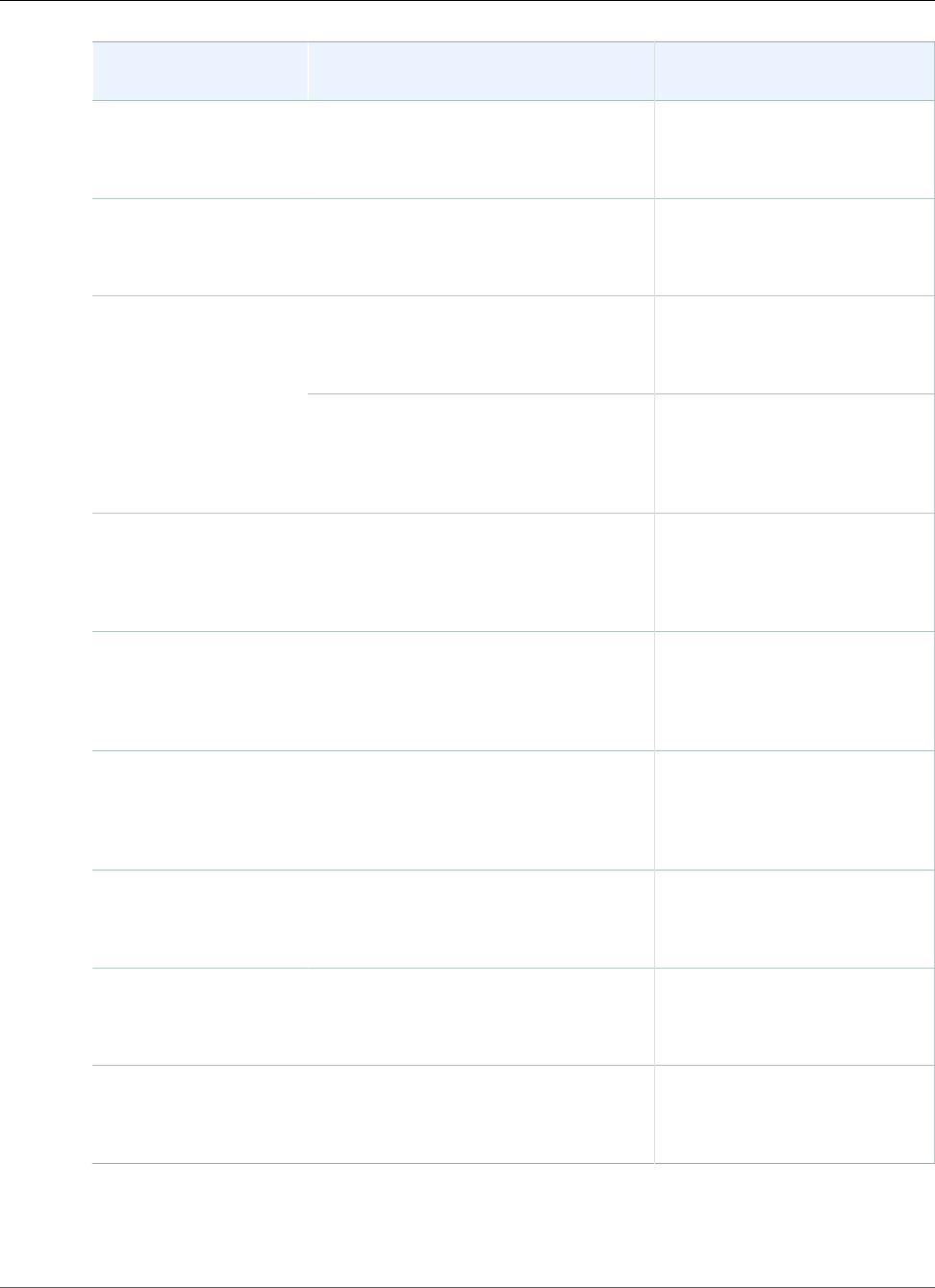
Amazon Relational Database Service User Guide
Amazon RDS API Permissions Reference
RDS API Operations
and Actions
Resources Condition Keys
CreateEventSubscription
rds:CreateEventSubscription
Event subscription
arn:aws:rds:region:account-
id:es:subscription-name
rds:req-tag
CreateOptionGroup
rds:CreateOptionGroup
DB option group
arn:aws:rds:region:account-
id:og:option-group-name
rds:req-tag
DB cluster
arn:aws:rds:region:account-
id:cluster:db-cluster-name
rds:cluster-tagDeleteDBCluster
rds:DeleteDBCluster
DB cluster snapshot
arn:aws:rds:region:account-
id:cluster-snapshot:cluster-
snapshot-name
rds:cluster-snapshot-tag
DeleteDBClusterEndpoint
rds:DeleteDBClusterEndpoint
DB cluster endpoint
arn:aws:rds:region:account-
id:cluster-endpoint:db-cluster-
endpoint-identifier
DeleteDBClusterParameterGroup
rds:DeleteDBClusterParameterGroup
DB cluster parameter group
arn:aws:rds:region:account-
id:cluster-pg:cluster-
parameter-group-name
rds:cluster-pg-tag
DeleteDBClusterSnapshot
rds:DeleteDBClusterSnapshot
DB cluster snapshot
arn:aws:rds:region:account-
id:cluster-snapshot:cluster-
snapshot-name
rds:cluster-snapshot-tag
DeleteDBInstance
rds:DeleteDBInstance
DB instance
arn:aws:rds:region:account-
id:db:db-instance-name
rds:db-tag
DeleteDBParameterGroup
rds:DeleteDBParameterGroup
DB parameter group
arn:aws:rds:region:account-
id:pg:parameter-group-name
rds:pg-tag
DeleteDBSecurityGroup
rds:DeleteDBSecurityGroup
DB security group
arn:aws:rds:region:account-
id:secgrp:security-group-name
rds:secgrp-tag
API Version 2014-10-31
344
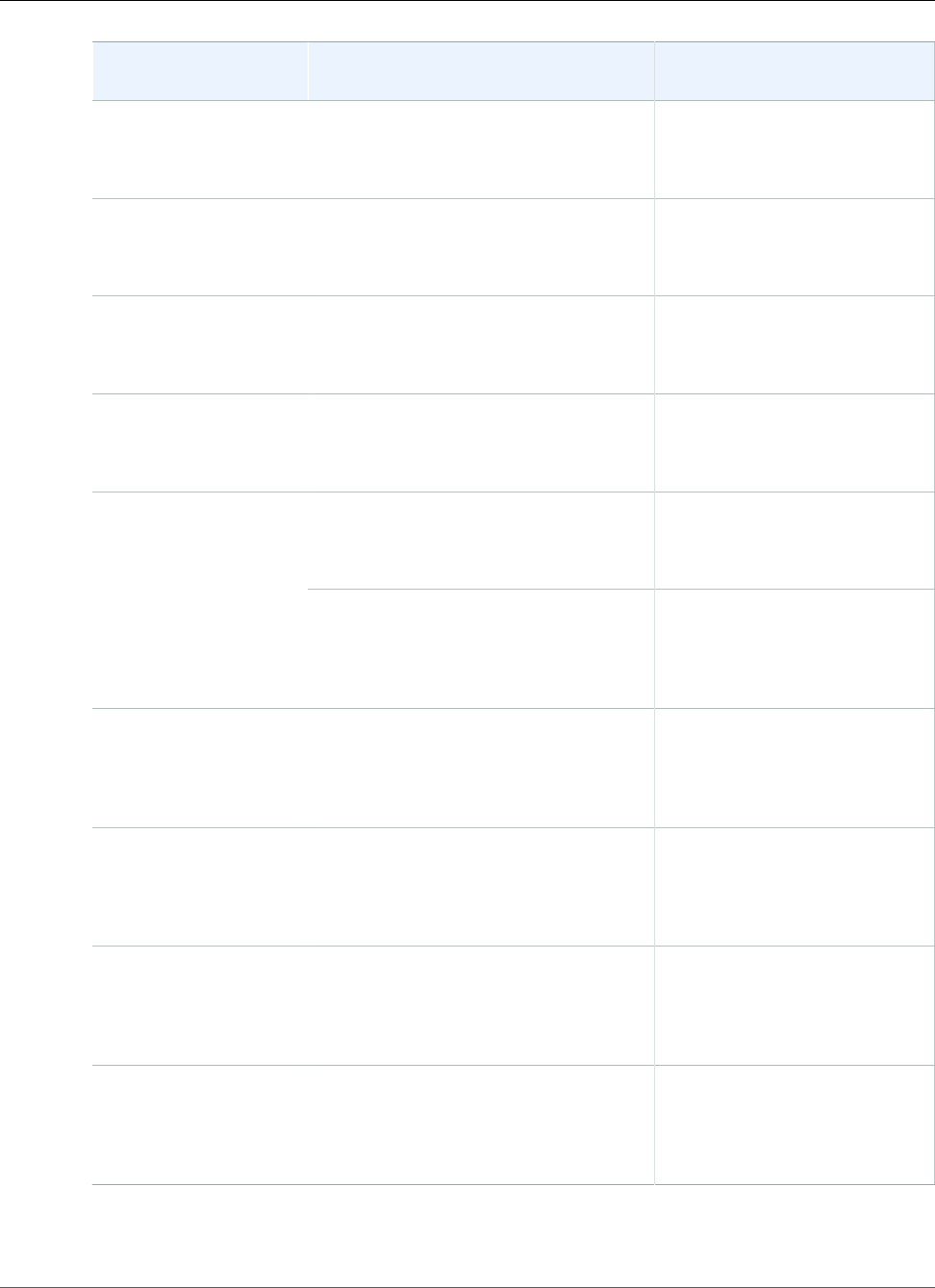
Amazon Relational Database Service User Guide
Amazon RDS API Permissions Reference
RDS API Operations
and Actions
Resources Condition Keys
DeleteDBSnapshot
rds:DeleteDBSnapshot
DB snapshot
arn:aws:rds:region:account-
id:snapshot:snapshot-name
rds:snapshot-tag
DeleteDBSubnetGroup
rds:DeleteDBSubnetGroup
DB subnet group
arn:aws:rds:region:account-
id:subgrp:subnet-group-name
rds:subgrp-tag
DeleteEventSubscription
rds:DeleteEventSubscription
Event subscription
arn:aws:rds:region:account-
id:es:subscription-name
rds:es-tag
DeleteOptionGroup
rds:DeleteOptionGroup
DB option group
arn:aws:rds:region:account-
id:og:option-group-name
rds:og-tag
DB cluster
arn:aws:rds:region:account-
id:cluster:db-cluster-name
rds:cluster-tagDescribeDBClusterEndpoints
rds:DescribeDBClusterEndpoints
DB cluster endpoint
arn:aws:rds:region:account-
id:cluster-endpoint:db-cluster-
endpoint-identifier
DescribeDBClusterParameterGroups
rds:DescribeDBClusterParameterGroups
DB cluster parameter group
arn:aws:rds:region:account-
id:cluster-pg:cluster-
parameter-group-name
rds:cluster-pg-tag
DescribeDBClusterParameters
rds:DescribeDBClusterParameters
DB cluster parameter group
arn:aws:rds:region:account-
id:cluster-pg:cluster-
parameter-group-name
rds:cluster-pg-tag
DescribeDBClusters
rds:DescribeDBClusters
DB cluster
arn:aws:rds:region:account-
id:cluster:db-cluster-instance-
name
rds:cluster-tag
DescribeDBClusterSnapshotAttributes
rds:DescribeDBClusterSnapshotAttributes
DB cluster snapshot
arn:aws:rds:region:account-
id:cluster-snapshot:cluster-
snapshot-name
rds:cluster-snapshot-tag
API Version 2014-10-31
345
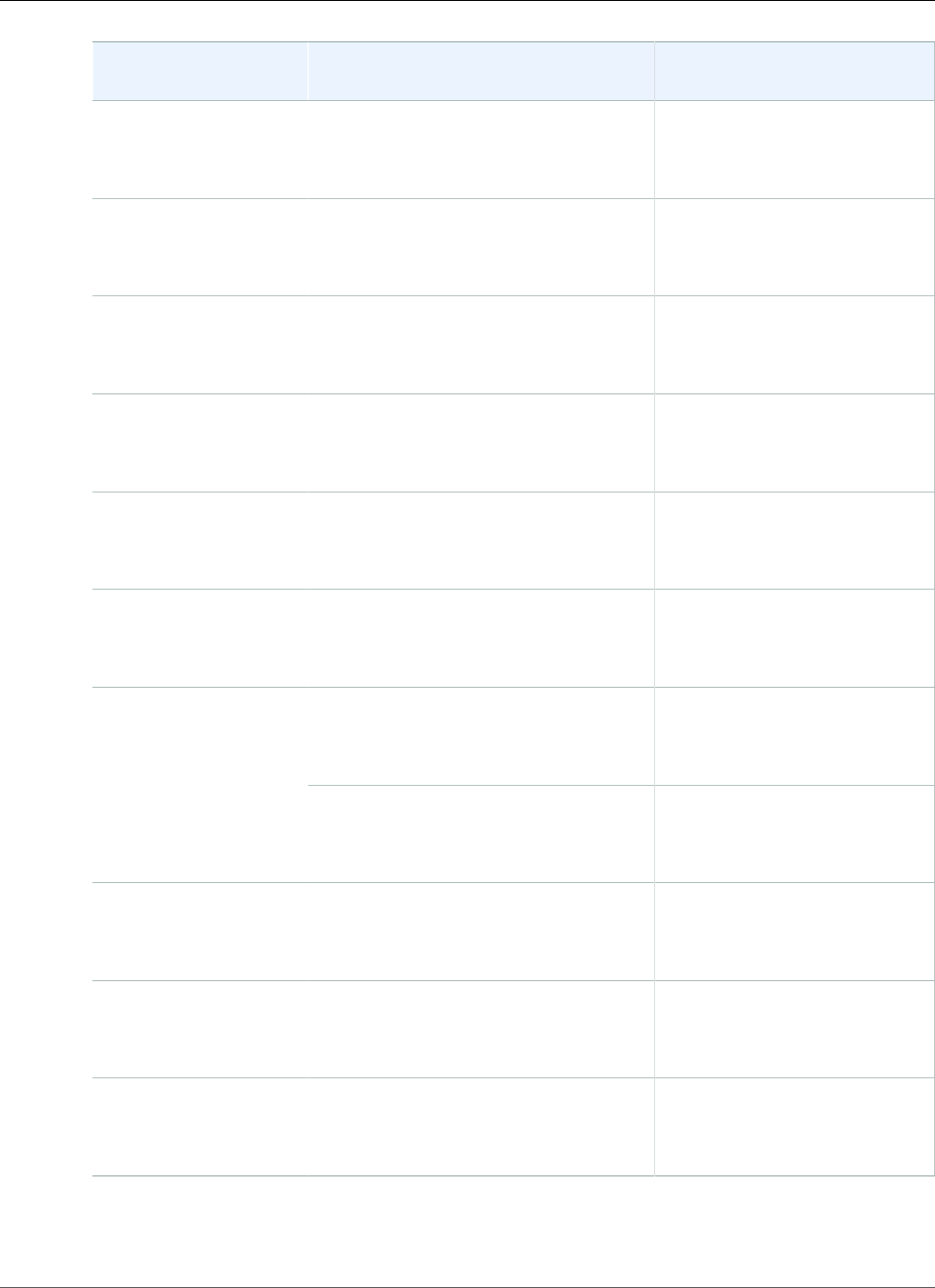
Amazon Relational Database Service User Guide
Amazon RDS API Permissions Reference
RDS API Operations
and Actions
Resources Condition Keys
DescribeDBEngineVersions
rds:DescribeDBEngineVersions
DB parameter group
arn:aws:rds:region:account-
id:pg:parameter-group-name
rds:pg-tag
DescribeDBLogFiles
rds:DescribeDBLogFiles
DB instance
arn:aws:rds:region:account-
id:db:db-instance-name
rds:db-tag
DescribeDBParameterGroups
rds:DescribeDBParameterGroups
DB parameter group
arn:aws:rds:region:account-
id:pg:parameter-group-name
rds:pg-tag
DescribeDBParameters
rds:DescribeDBParameters
DB parameter group
arn:aws:rds:region:account-
id:pg:parameter-group-name
rds:pg-tag
DescribeDBSecurityGroups
rds:DescribeDBSecurityGroups
DB security group
arn:aws:rds:region:account-
id:secgrp:security-group-name
rds:secgrp-tag
DescribeDBSnapshotAttributes
rds:DescribeDBSnapshotAttributes
DB snapshot
arn:aws:rds:region:account-
id:snapshot:snapshot-name
rds:snapshot-tag
DB instance
arn:aws:rds:region:account-
id:db:db-instance-name
rds:db-tagDescribeDBSnapshots
rds:DescribeDBSnapshots
DB snapshot
arn:aws:rds:region:account-
id:snapshot:snapshot-name
rds:snapshot-tag
DescribeDBSubnetGroups
rds:DescribeDBSubnetGroups
DB subnet group
arn:aws:rds:region:account-
id:subgrp:subnet-group-name
rds:subgrp-tag
DescribeEventSubscriptions
rds:DescribeEventSubscriptions
Event subscription
arn:aws:rds:region:account-
id:es:subscription-name
rds:es-tag
DescribeOptionGroups
rds:DescribeOptionGroups
DB option group
arn:aws:rds:region:account-
id:og:option-group-name
rds:og-tag
API Version 2014-10-31
346
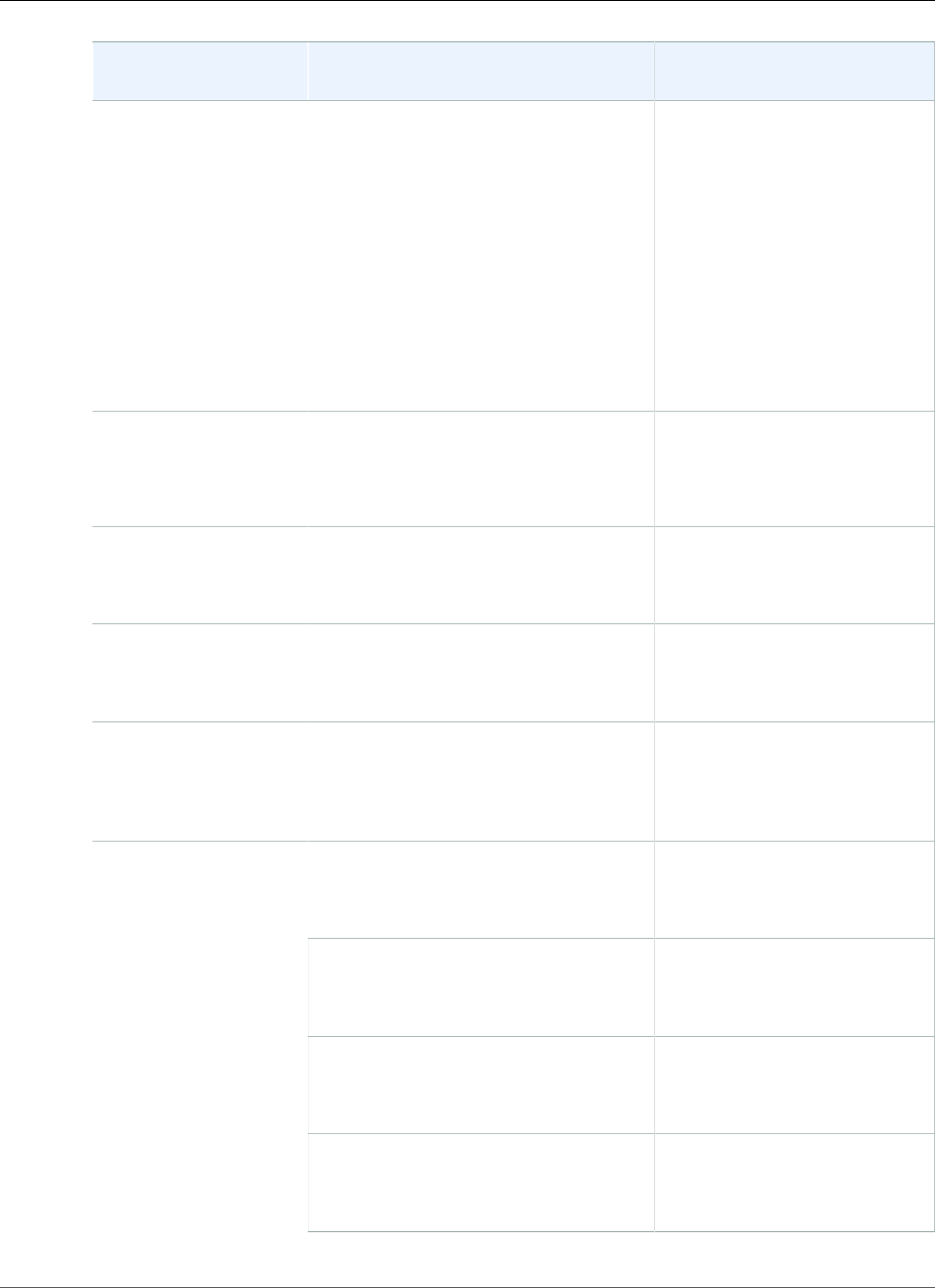
Amazon Relational Database Service User Guide
Amazon RDS API Permissions Reference
RDS API Operations
and Actions
Resources Condition Keys
DescribePendingMaintenanceActions
rds:DescribePendingMaintenanceActions
DB instance
arn:aws:rds:region:account-
id:db:db-instance-name
rds:DatabaseClass
rds:DatabaseEngine
rds:DatabaseName
rds:MultiAz
rds:Piops
rds:StorageSize
rds:Vpc
rds:db-tag
DescribeReservedDBInstances
rds:DescribeReservedDBInstances
Reserved DB instance
arn:aws:rds:region:account-
id:ri:reserved-db-instance-name
rds:DatabaseClass
rds:MultiAz
rds:ri-tag
DescribeReservedDBInstancesOfferings
rds:DescribeReservedDBInstancesOfferings
DB instance
arn:aws:rds:region:account-
id:db:db-instance-name
rds:DatabaseClass
rds:MultiAz
DownloadDBLogFilePortion
rds:DownloadDBLogFilePortion
DB instance
arn:aws:rds:region:account-
id:db:db-instance-name
rds:db-tag
FailoverDBCluster
rds:FailoverDBCluster
DB cluster
arn:aws:rds:region:account-
id:cluster:db-cluster-instance-
name
rds:cluster-tag
DB instance
arn:aws:rds:region:account-
id:db:db-instance-name
rds:db-tag
DB cluster
arn:aws:rds:region:account-
id:cluster:db-cluster-name
rds:cluster-tag
DB option group
arn:aws:rds:region:account-
id:og:option-group-name
rds:og-tag
ListTagsForResource
rds:ListTagsForResource
DB parameter group
arn:aws:rds:region:account-
id:pg:parameter-group-name
rds:pg-tag
API Version 2014-10-31
347
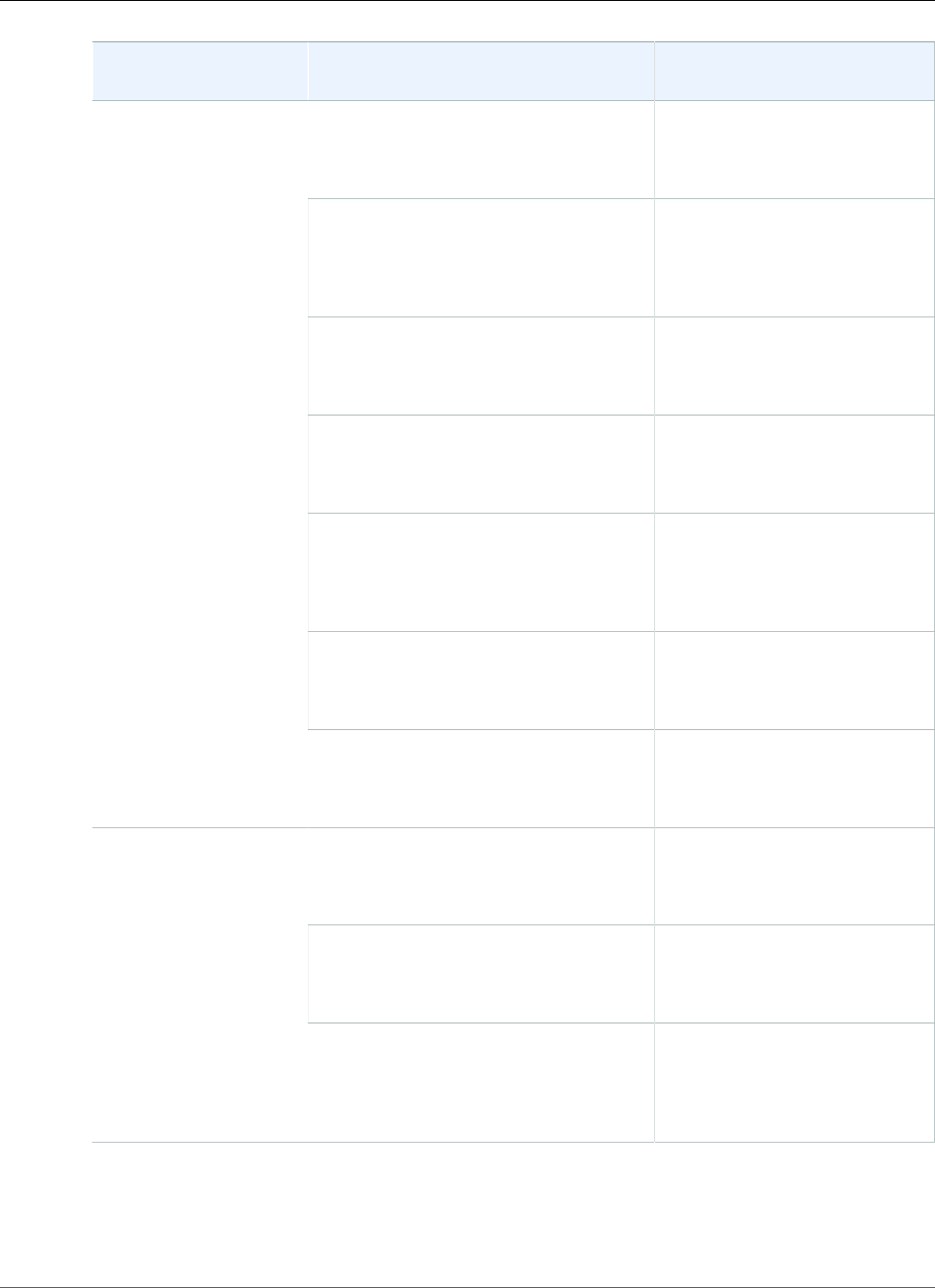
Amazon Relational Database Service User Guide
Amazon RDS API Permissions Reference
RDS API Operations
and Actions
Resources Condition Keys
DB security group
arn:aws:rds:region:account-
id:secgrp:security-group-name
rds:secgrp-tag
DB cluster parameter group
arn:aws:rds:region:account-
id:cluster-pg:cluster-
parameter-group-name
rds:cluster-pg-tag
DB subnet group
arn:aws:rds:region:account-
id:subgrp:subnet-group-name
rds:subgrp-tag
DB snapshot
arn:aws:rds:region:account-
id:snapshot:snapshot-name
rds:snapshot-tag
DB cluster snapshot
arn:aws:rds:region:account-
id:cluster-snapshot:cluster-
snapshot-name
rds:cluster-snapshot-tag
Event subscription
arn:aws:rds:region:account-
id:es:subscription-name
rds:es-tag
Reserved DB instance
arn:aws:rds:region:account-
id:ri:reserved-db-instance-name
rds:ri-tag
DB cluster
arn:aws:rds:region:account-
id:cluster:db-cluster-name
rds:cluster-tag
DB option group
arn:aws:rds:region:account-
id:og:option-group-name
rds:og-tag
ModifyDBCluster
rds:ModifyDBCluster
DB cluster parameter group
arn:aws:rds:region:account-
id:cluster-pg:cluster-
parameter-group-name
rds:cluster-pg-tag
API Version 2014-10-31
348
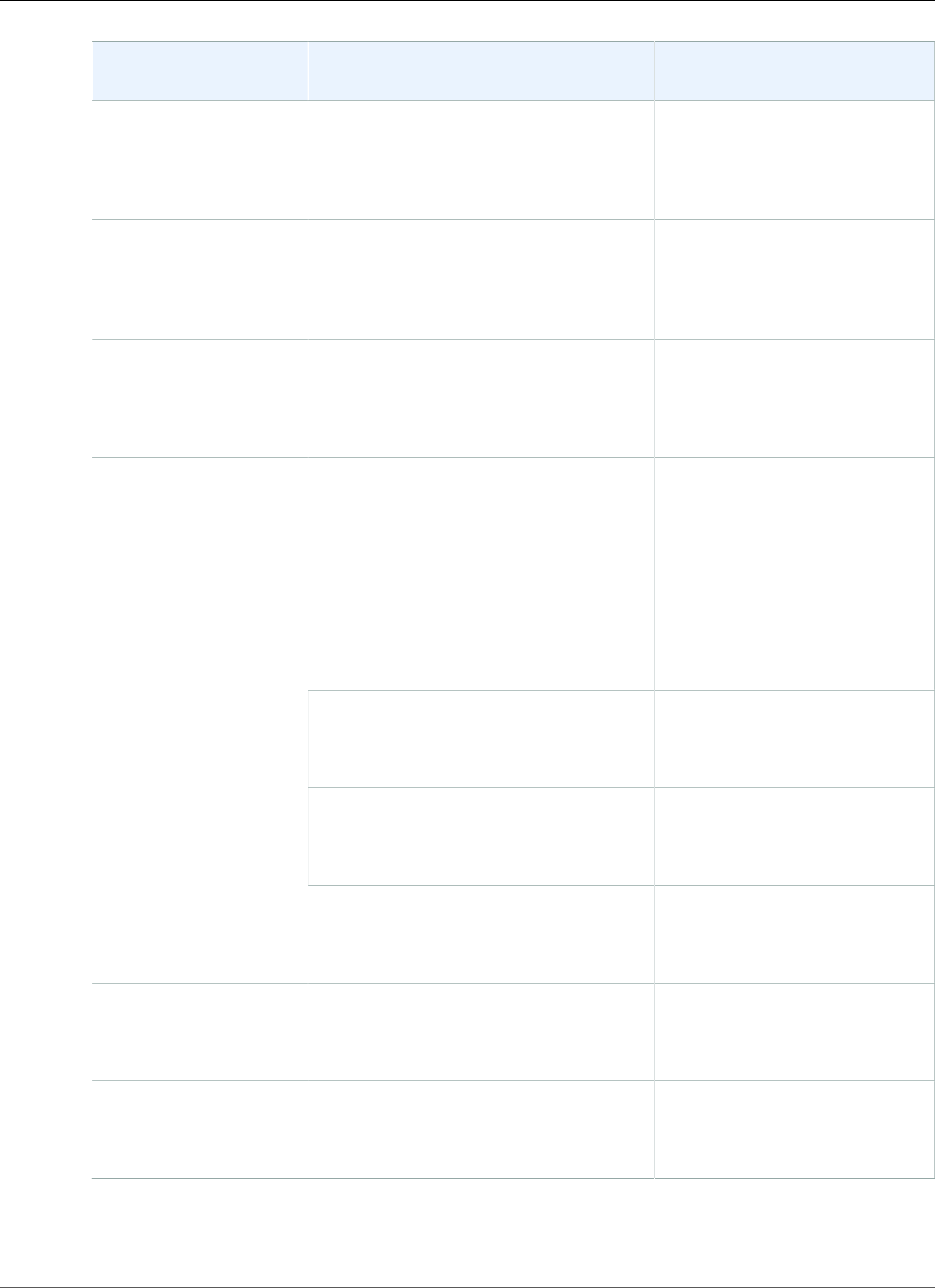
Amazon Relational Database Service User Guide
Amazon RDS API Permissions Reference
RDS API Operations
and Actions
Resources Condition Keys
ModifyDBClusterEndpoint
rds:ModifyDBClusterEndpoint
DB cluster endpoint
arn:aws:rds:region:account-
id:cluster-endpoint:db-cluster-
endpoint-identifier
rds:endpointType
ModifyDBClusterParameterGroup
rds:ModifyDBClusterParameterGroup
DB cluster parameter group
arn:aws:rds:region:account-
id:cluster-pg:cluster-
parameter-group-name
rds:cluster-pg-tag
ModifyDBClusterSnapshotAttribute
rds:ModifyDBClusterSnapshotAttribute
DB cluster snapshot
arn:aws:rds:region:account-
id:cluster-snapshot:cluster-
snapshot-name
rds:cluster-snapshot-tag
DB instance
arn:aws:rds:region:account-
id:db:db-instance-name
rds:DatabaseClass
rds:MultiAz
rds:Piops
rds:StorageSize
rds:Vpc
rds:db-tag
DB option group
arn:aws:rds:region:account-
id:og:option-group-name
rds:og-tag
DB parameter group
arn:aws:rds:region:account-
id:pg:parameter-group-name
rds:pg-tag
ModifyDBInstance
rds:ModifyDBInstance
DB security group
arn:aws:rds:region:account-
id:secgrp:security-group-name
rds:secgrp-tag
ModifyDBParameterGroup
rds:ModifyDBParameterGroup
DB parameter group
arn:aws:rds:region:account-
id:pg:parameter-group-name
rds:pg-tag
ModifyDBSnapshotAttribute
rds:ModifyDBSnapshotAttribute
DB snapshot
arn:aws:rds:region:account-
id:snapshot:snapshot-name
rds:snapshot-tag
API Version 2014-10-31
349
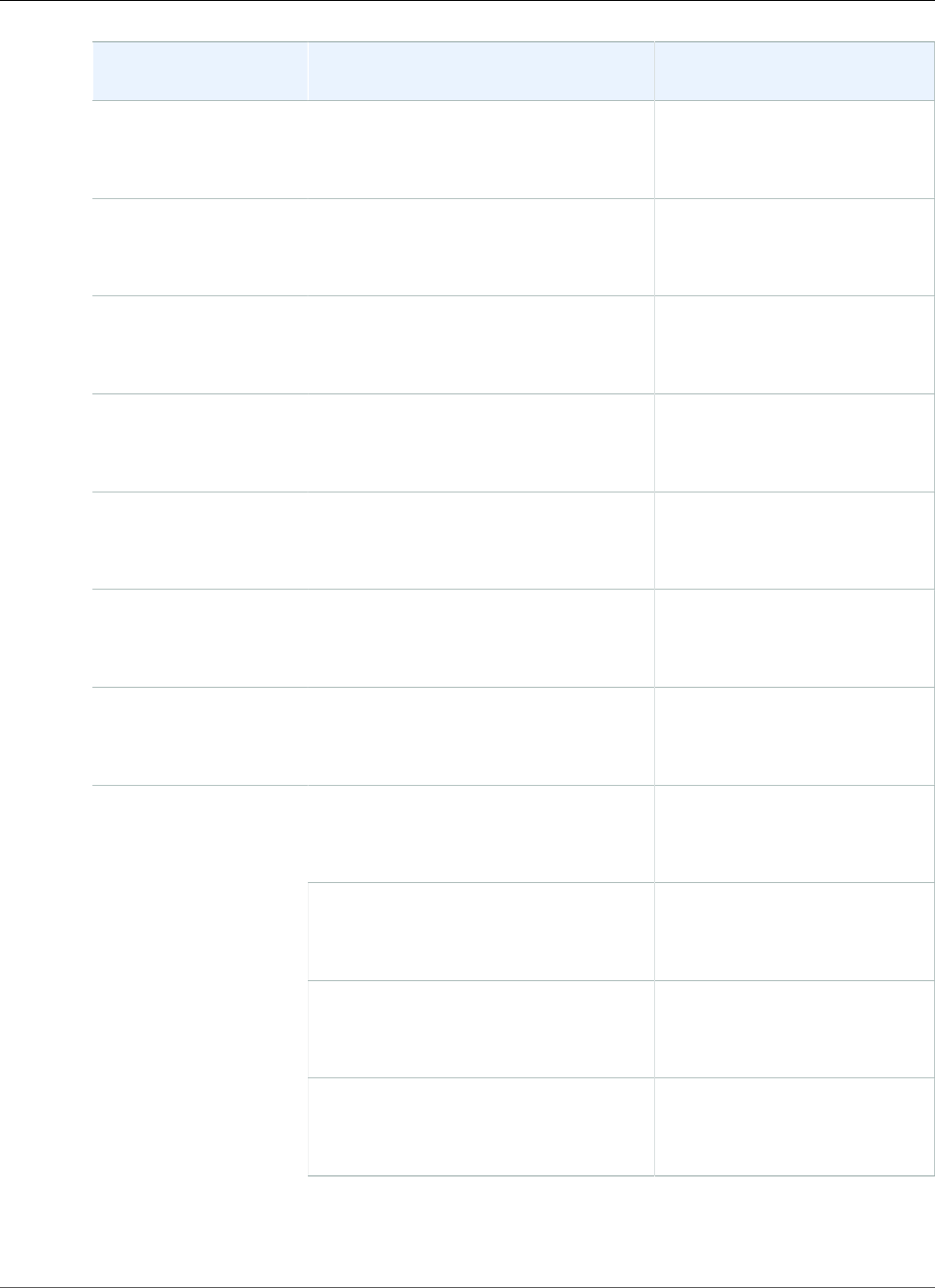
Amazon Relational Database Service User Guide
Amazon RDS API Permissions Reference
RDS API Operations
and Actions
Resources Condition Keys
ModifyDBSubnetGroup
rds:ModifyDBSubnetGroup
DB subnet group
arn:aws:rds:region:account-
id:subgrp:subnet-group-name
rds:subgrp-tag
ModifyEventSubscription
rds:ModifyEventSubscription
Event subscription
arn:aws:rds:region:account-
id:es:subscription-name
rds:es-tag
ModifyOptionGroup
rds:ModifyOptionGroup
DB option group
arn:aws:rds:region:account-
id:og:option-group-name
rds:og-tag
PromoteReadReplica
rds:PromoteReadReplica
DB instance
arn:aws:rds:region:account-
id:db:db-instance-name
rds:db-tag
PromoteReadReplicaDBCluster
rds:PromoteReadReplicaDBCluster
DB cluster
arn:aws:rds:region:account-
id:cluster:db-cluster-name
RebootDBInstance
rds:RebootDBInstance
DB instance
arn:aws:rds:region:account-
id:db:db-instance-name
rds:db-tag
RemoveSourceIdentifierFromSubscription
rds:RemoveSourceIdentifierFromSubscription
Event subscription
arn:aws:rds:region:account-
id:es:subscription-name
rds:es-tag
DB instance
arn:aws:rds:region:account-
id:db:db-instance-name
rds:db-tag
rds:req-tag
DB cluster
arn:aws:rds:region:account-
id:cluster:db-cluster-name
rds:cluster-tag
rds:req-tag
DB option group
arn:aws:rds:region:account-
id:og:option-group-name
rds:og-tag
rds:req-tag
RemoveTagsFromResource
rds:RemoveTagsFromResource
DB parameter group
arn:aws:rds:region:account-
id:pg:parameter-group-name
rds:pg-tag
rds:req-tag
API Version 2014-10-31
350
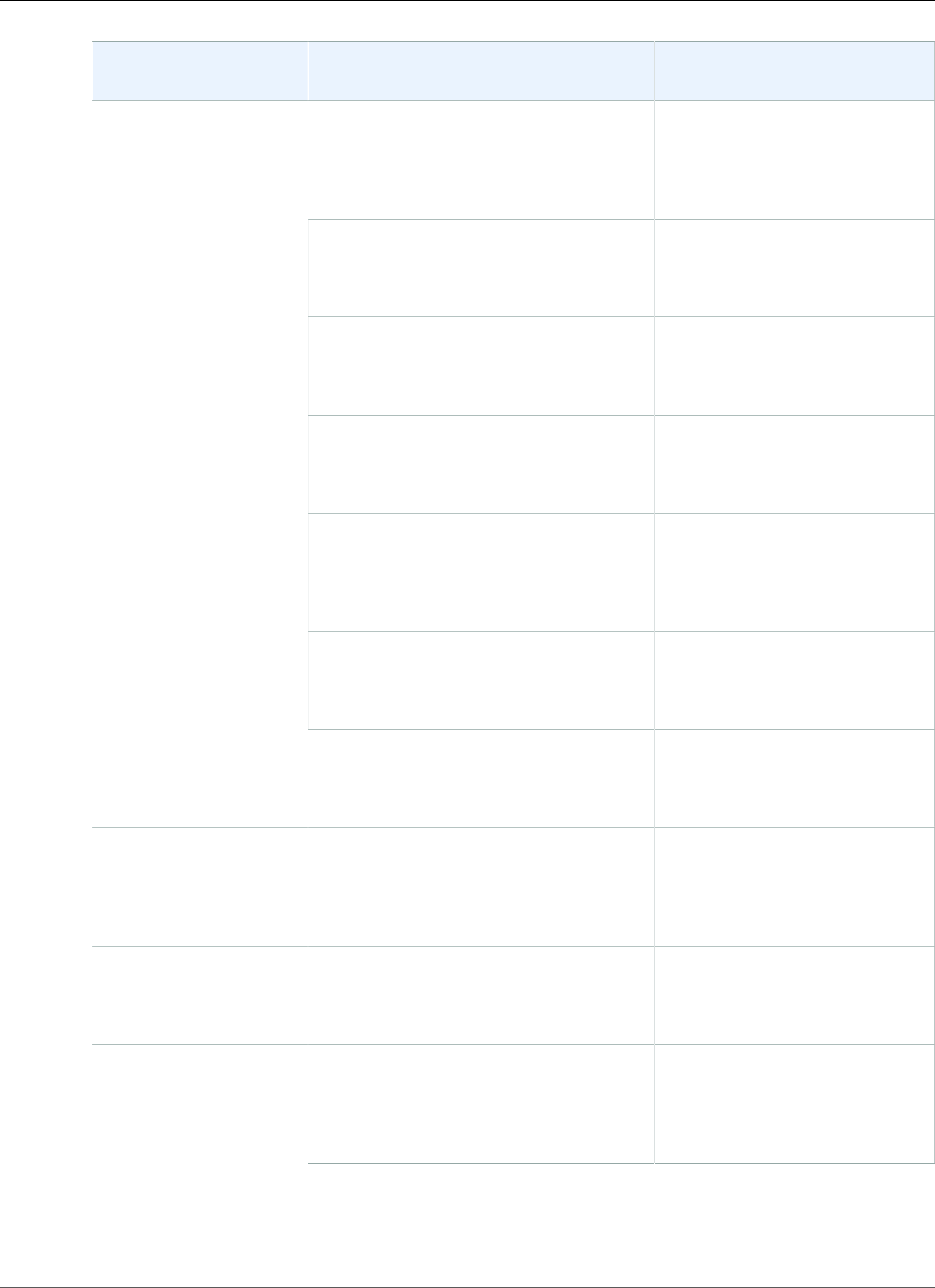
Amazon Relational Database Service User Guide
Amazon RDS API Permissions Reference
RDS API Operations
and Actions
Resources Condition Keys
DB cluster parameter group
arn:aws:rds:region:account-
id:cluster-pg:cluster-
parameter-group-name
rds:cluster-pg-tag
rds:req-tag
DB security group
arn:aws:rds:region:account-
id:secgrp:security-group-name
rds:secgrp-tag
rds:req-tag
DB subnet group
arn:aws:rds:region:account-
id:subgrp:subnet-group-name
rds:subgrp-tag
rds:req-tag
DB snapshot
arn:aws:rds:region:account-
id:snapshot:snapshot-name
rds:snapshot-tag
rds:req-tag
DB cluster snapshot
arn:aws:rds:region:account-
id:cluster-snapshot:cluster-
snapshot-name
rds:cluster-snapshot-tag
rds:req-tag
Event subscription
arn:aws:rds:region:account-
id:es:subscription-name
rds:es-tag
rds:req-tag
Reserved DB instance
arn:aws:rds:region:account-
id:ri:reserved-db-instance-name
rds:ri-tag
rds:req-tag
ResetDBClusterParameterGroup
rds:ResetDBClusterParameterGroup
DB cluster parameter group
arn:aws:rds:region:account-
id:cluster-pg:cluster-
parameter-group-name
rds:cluster-pg-tag
ResetDBParameterGroup
rds:ResetDBParameterGroup
DB parameter group
arn:aws:rds:region:account-
id:pg:parameter-group-name
rds:pg-tag
RestoreDBClusterFromS3
rds:RestoreDBClusterFromS3
DB cluster
arn:aws:rds:region:account-
id:cluster:db-cluster-instance-
name
rds:DatabaseEngine
rds:DatabaseName
rds:req-tag
API Version 2014-10-31
351
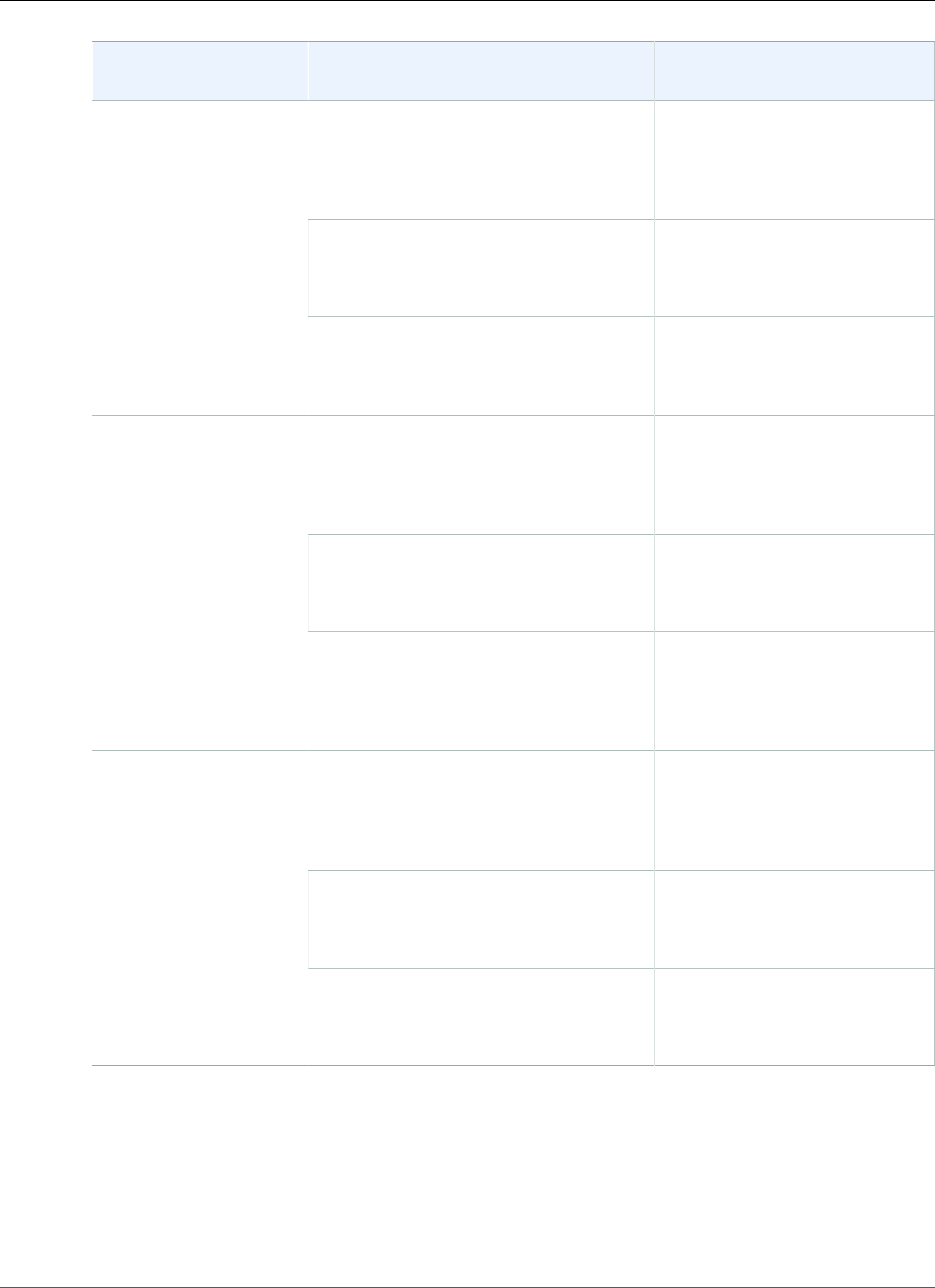
Amazon Relational Database Service User Guide
Amazon RDS API Permissions Reference
RDS API Operations
and Actions
Resources Condition Keys
DB cluster parameter group
arn:aws:rds:region:account-
id:cluster-pg:cluster-
parameter-group-name
rds:cluster-pg-tag
DB option group
arn:aws:rds:region:account-
id:og:option-group-name
rds:og-tag
DB subnet group
arn:aws:rds:region:account-
id:subgrp:subnet-group-name
rds:subgrp-tag
DB cluster
arn:aws:rds:region:account-
id:cluster:db-cluster-instance-
name
rds:DatabaseEngine
rds:DatabaseName
rds:req-tag
DB option group
arn:aws:rds:region:account-
id:og:option-group-name
rds:og-tag
RestoreDBClusterFromSnapshot
rds:RestoreDBClusterFromSnapshot
DB cluster snapshot
arn:aws:rds:region:account-
id:cluster-snapshot:cluster-
snapshot-name
rds:cluster-snapshot-tag
DB cluster
arn:aws:rds:region:account-
id:cluster:db-cluster-instance-
name
rds:req-tag
DB option group
arn:aws:rds:region:account-
id:og:option-group-name
rds:og-tag
RestoreDBClusterToPointInTime
rds:RestoreDBClusterToPointInTime
DB subnet group
arn:aws:rds:region:account-
id:subgrp:subnet-group-name
rds:subgrp-tag
API Version 2014-10-31
352
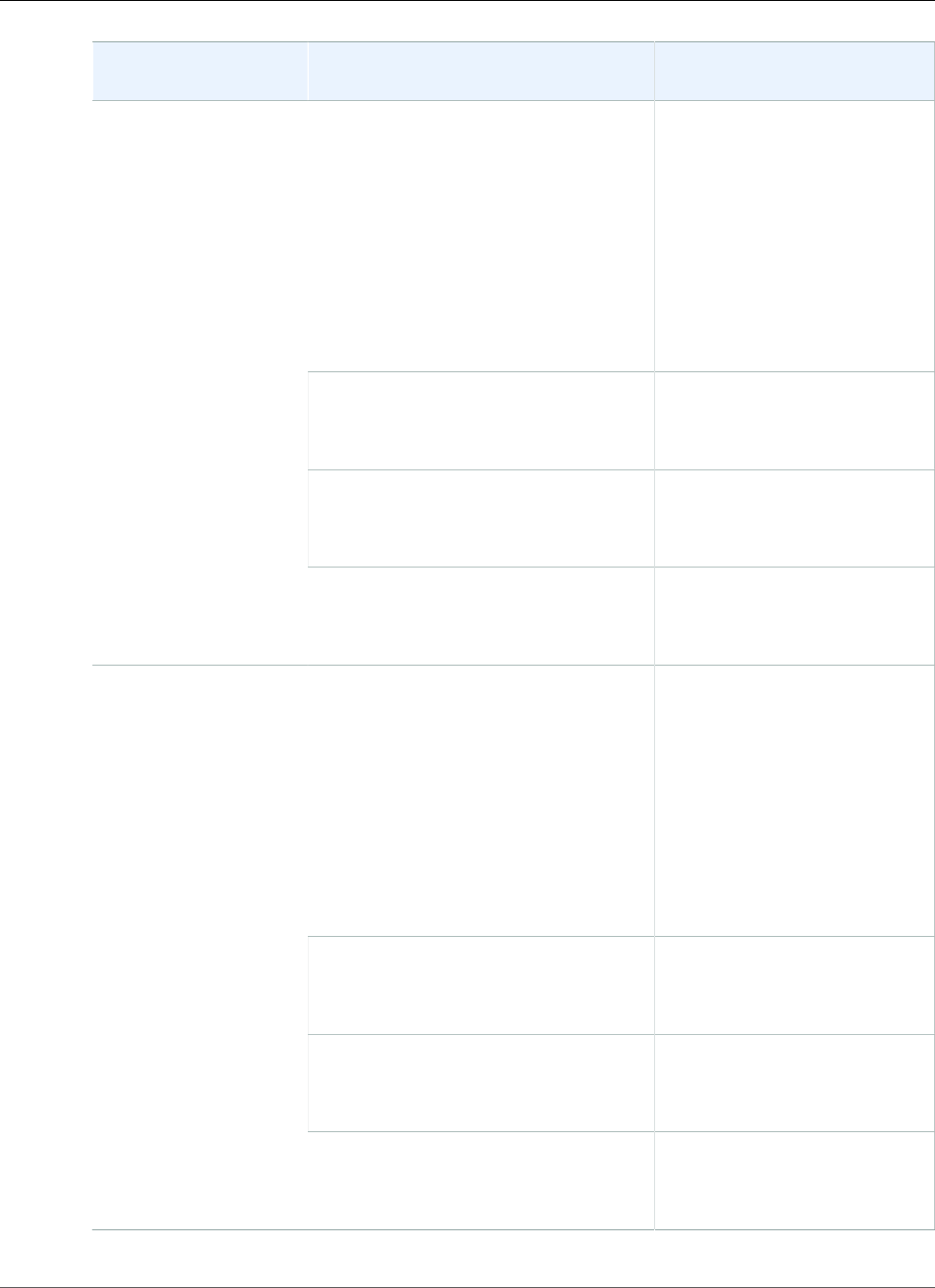
Amazon Relational Database Service User Guide
Amazon RDS API Permissions Reference
RDS API Operations
and Actions
Resources Condition Keys
DB instance
arn:aws:rds:region:account-
id:db:db-instance-name
rds:DatabaseClass
rds:DatabaseEngine
rds:DatabaseName
rds:MultiAz
rds:Piops
rds:Vpc
rds:req-tag
DB option group
arn:aws:rds:region:account-
id:og:option-group-name
rds:og-tag
DB snapshot
arn:aws:rds:region:account-
id:snapshot:snapshot-name
rds:snapshot-tag
RestoreDBInstanceFromDBSnapshot
rds:RestoreDBInstanceFromDBSnapshot
DB subnet group
arn:aws:rds:region:account-
id:subgrp:subnet-group-name
rds:subgrp-tag
DB instance
arn:aws:rds:region:account-
id:db:db-instance-name
rds:DatabaseClass
rds:DatabaseEngine
rds:DatabaseName
rds:MultiAz
rds:Piops
rds:Vpc
rds:req-tag
DB option group
arn:aws:rds:region:account-
id:og:option-group-name
rds:og-tag
DB snapshot
arn:aws:rds:region:account-
id:snapshot:snapshot-name
rds:snapshot-tag
RestoreDBInstanceToPointInTime
rds:RestoreDBInstanceToPointInTime
DB subnet group
arn:aws:rds:region:account-
id:subgrp:subnet-group-name
rds:subgrp-tag
API Version 2014-10-31
353
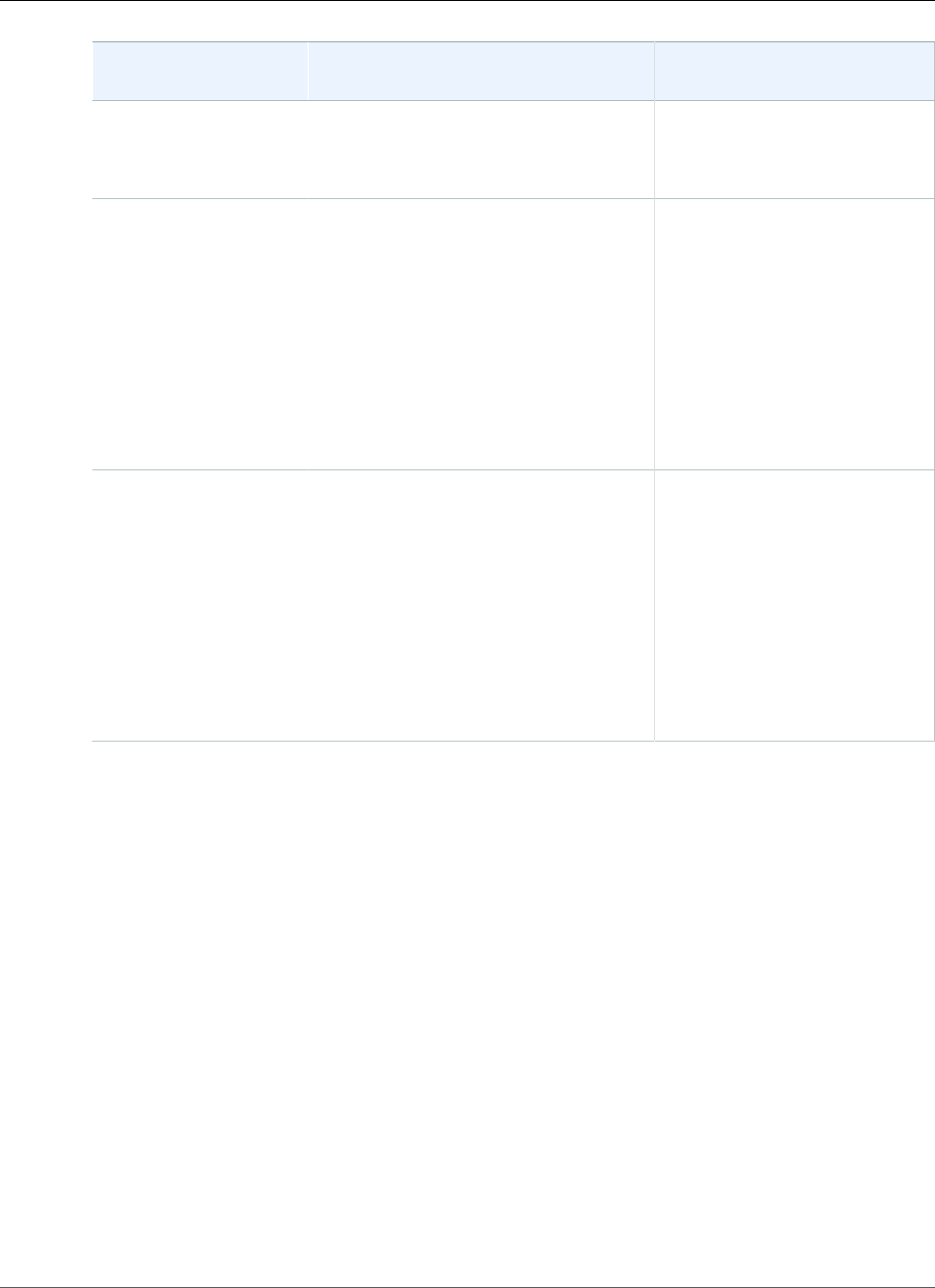
Amazon Relational Database Service User Guide
Amazon RDS API Permissions Reference
RDS API Operations
and Actions
Resources Condition Keys
RevokeDBSecurityGroupIngress
rds:RevokeDBSecurityGroupIngress
DB security group
arn:aws:rds:region:account-
id:secgrp:security-group-name
rds:secgrp-tag
StartDBInstance
rds:StartDBInstance
DB instance
arn:aws:rds:region:account-
id:db:db-instance-name
rds:DatabaseClass
rds:DatabaseEngine
rds:DatabaseName
rds:MultiAz
rds:Piops
rds:Vpc
rds:db-tag
StopDBInstance
rds:StopDBInstance
DB instance
arn:aws:rds:region:account-
id:db:db-instance-name
rds:DatabaseClass
rds:DatabaseEngine
rds:DatabaseName
rds:MultiAz
rds:Piops
rds:Vpc
rds:db-tag
Amazon RDS Actions That Don't Support Resource-Level
Permissions
You can use all Amazon RDS actions in an IAM policy to either grant or deny users permission to use
that action. However, not all Amazon RDS actions support resource-level permissions, which enable you
to specify the resources on which an action can be performed. The following Amazon RDS API actions
currently don't support resource-level permissions. Therefore, to use these actions in an IAM policy, you
must grant users permission to use all resources for the action by using a * wildcard for the Resource
element in your statement.
•rds:DescribeAccountAttributes
•rds:DescribeCertificates
•rds:DescribeDBClusterSnapshots
•rds:DescribeDBInstances
•rds:DescribeEngineDefaultClusterParameters
•rds:DescribeEngineDefaultParameters
•rds:DescribeEventCategories
•rds:DescribeEvents
•rds:DescribeOptionGroupOptions
API Version 2014-10-31
354
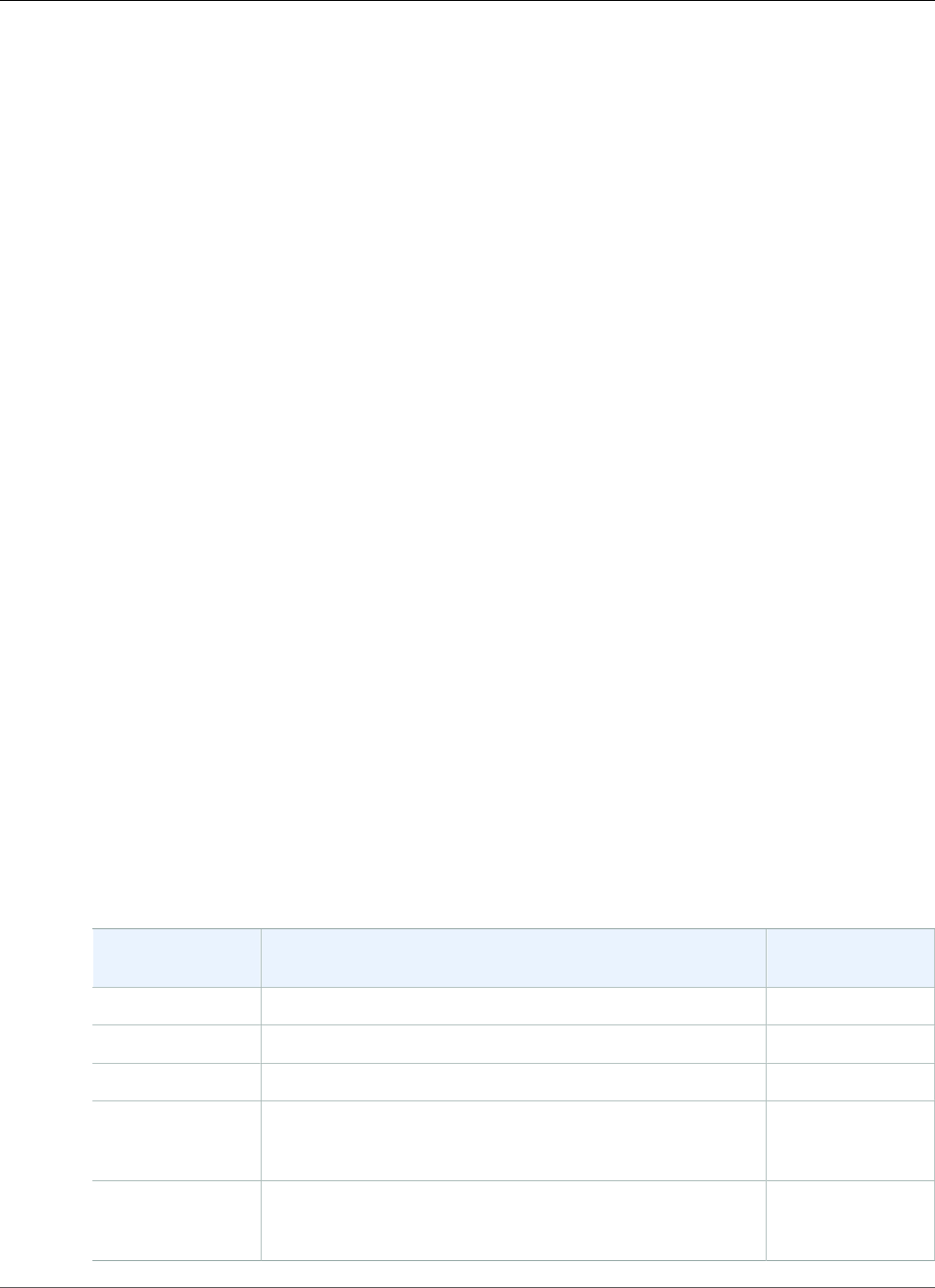
Amazon Relational Database Service User Guide
Using Conditions
•rds:DescribeOrderableDBInstanceOptions
•rds:DownloadCompleteDBLogFile
•rds:PurchaseReservedDBInstancesOffering
Using IAM Policy Conditions for Fine-Grained Access
Control
When you grant permissions in Amazon RDS, you can specify conditions that determine how a
permissions policy takes effect.
Overview
In Amazon RDS, you have the option to specify conditions when granting permissions using an IAM
policy (see Access Control (p. 331)). For example, you can:
• Allow users to create a DB instance only if they specify a particular database engine.
• Allow users to modify RDS resources that are tagged with a particular tag name and tag value.
There are two ways to specify conditions in an IAM policy for Amazon RDS:
•Using Condition Keys (p. 355)
•Using Custom Tags (p. 357)
Specifying Conditions: Using Condition Keys
AWS provides a set of predefined condition keys (AWS-wide condition keys) for all AWS services that
support IAM for access control. For example, you can use the aws:userid condition key to require a
specific AWS ID when requesting an action. For more information and a list of the AWS-wide condition
keys, see Available Keys for Conditions in the IAM User Guide.
Note
Condition keys are case sensitive.
In addition Amazon RDS also provides its own condition keys that you can include in Condition
elements in an IAM permissions policy. The following table shows the RDS condition keys that apply to
RDS resources.
RDS Condition
Key
Description Value Type
rds:DatabaseClassA type of DB instance class. String
rds:DatabaseEngineA database engine, such as MySQL. String
rds:DatabaseNameThe user-defined name of the database on the DB instance. String
rds:MultiAz A value that specifies whether the DB instance runs in
multiple Availability Zones. To indicate that the DB instance
is using Multi-AZ, specify true.
Boolean
rds:Piops A value that contains the number of Provisioned IOPS
(PIOPS) that the instance supports. To indicate a DB instance
that does not have PIOPS enabled, specify 0.
Integer
API Version 2014-10-31
355
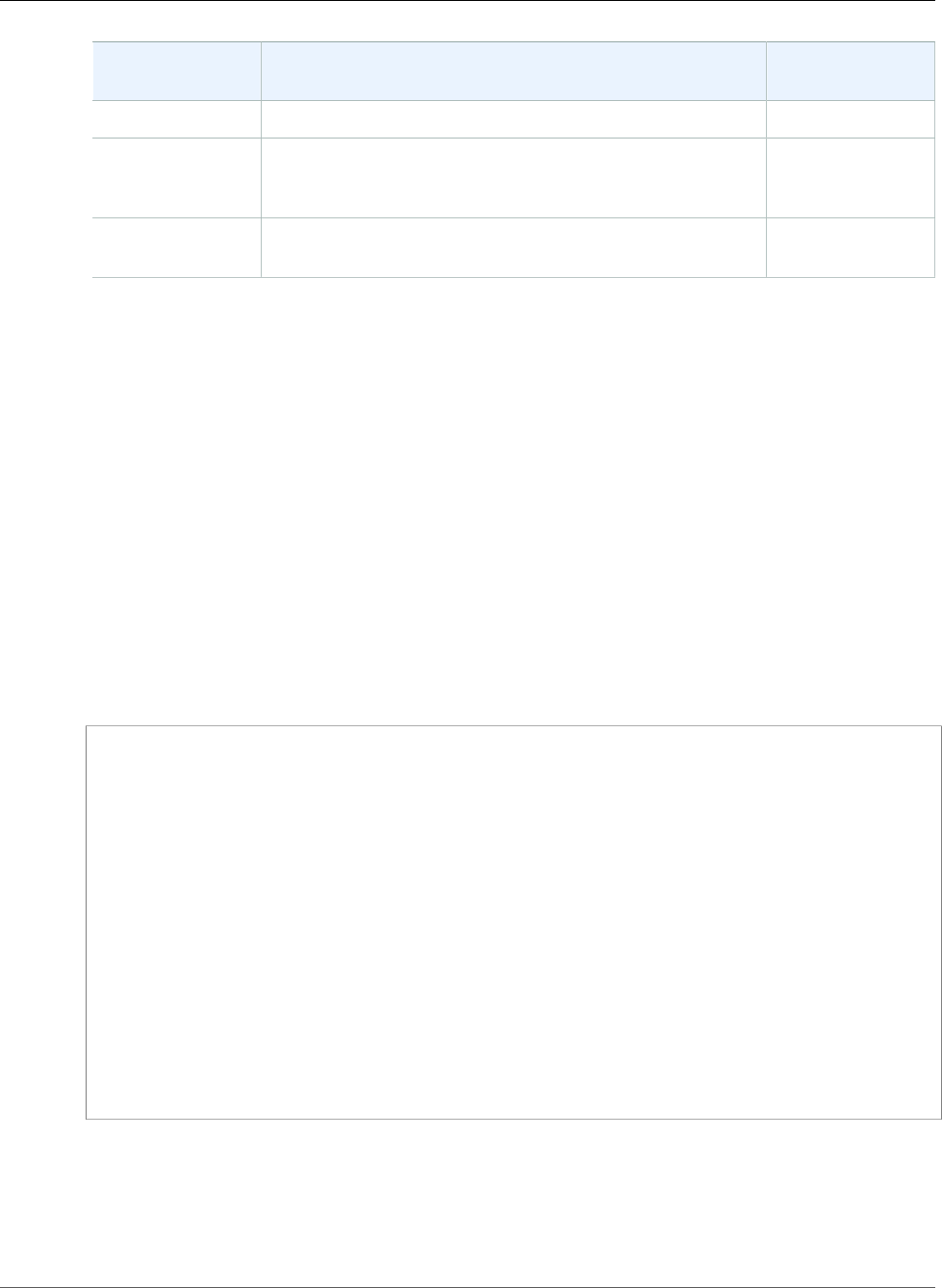
Amazon Relational Database Service User Guide
Using Conditions
RDS Condition
Key
Description Value Type
rds:StorageSize The storage volume size (in GiB). Integer
rds:Vpc A value that specifies whether the DB instance runs in an
Amazon Virtual Private Cloud (Amazon VPC). To indicate
that the DB instance runs in an Amazon VPC, specify true.
Boolean
rds:req-tag A value that limits the set of tag keys and values that can be
used to tag a resource.
String
For example, the following Condition element uses a condition key and specifies the MySQL database
engine. You could apply this to an IAM policy that allows permission to the rds:CreateDBInstance
action to enable users to only create DB instances with the MySQL database engine. For an example of
an IAM policy that uses this condition, see Example Policies: Using Condition Keys (p. 356).
"Condition":{"StringEquals":{"rds:DatabaseEngine": "mysql" } }
For a list of all of the RDS condition key identifiers and the RDS actions and resources that they apply to,
see Amazon RDS API Permissions: Actions, Resources, and Conditions Reference (p. 339).
Example Policies: Using Condition Keys
Following are examples of how you can use condition keys in Amazon RDS IAM permissions policies.
Example 1: Grant Permission to Create a DB Instance that Uses a Specific DB Engine and Isn't
MultiAZ
The following policy uses an RDS condition key and allows a user to create only DB instances that use the
MySQL database engine and don't use MultiAZ. The Condition element indicates the requirement that
the database engine is MySQL.
{
"Version":"2012-10-17",
"Statement":[
{
"Sid":"AllowMySQLCreate",
"Effect":"Allow",
"Action":"rds:CreateDBInstance",
"Resource":"*",
"Condition":{
"StringEquals":{
"rds:DatabaseEngine":"mysql"
},
"Bool":{
"rds:MultiAz": false
}
}
}
]
}
Example 2: Explicitly Deny Permission to Create DB Instances for Certain DB Instance Classes and
Create DB Instances that Use Provisioned IOPS
The following policy explicitly denies permission to create DB instances that use the DB instance classes
r3.8xlarge and m4.10xlarge, which are the largest and most expensive instances. This policy also
prevents users from creating DB instances that use Provisioned IOPS, which incurs an additional cost.
API Version 2014-10-31
356
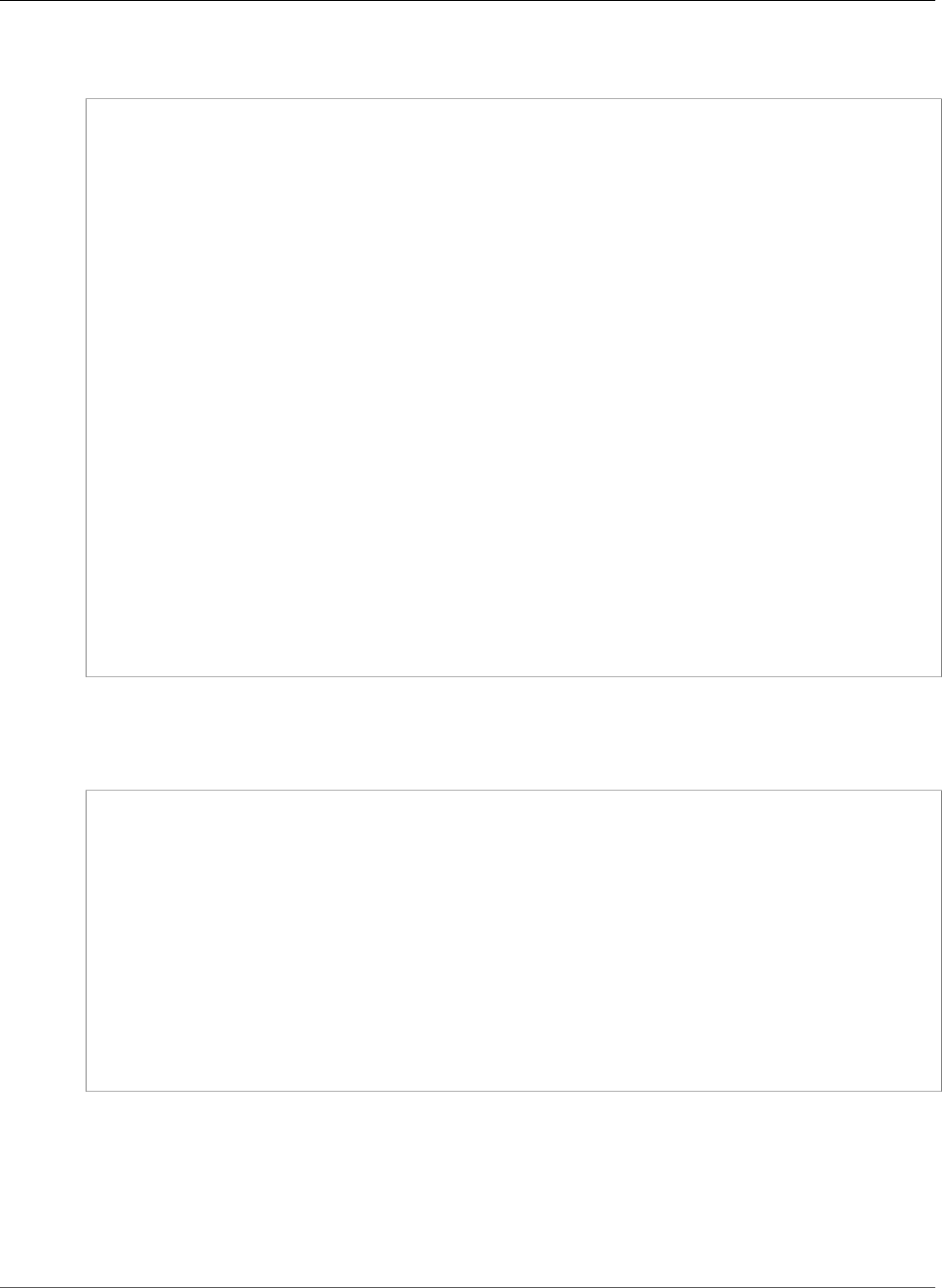
Amazon Relational Database Service User Guide
Using Conditions
Explicitly denying permission supersedes any other permissions granted. This ensures that identities to
not accidentally get permission that you never want to grant.
{
"Version":"2012-10-17",
"Statement":[
{
"Sid":"DenyLargeCreate",
"Effect":"Deny",
"Action":"rds:CreateDBInstance",
"Resource":"*",
"Condition":{
"StringEquals":{
"rds:DatabaseClass":[
"db.r3.8xlarge",
"db.m4.10xlarge"
]
}
}
},
{
"Sid":"DenyPIOPSCreate",
"Effect":"Deny",
"Action":"rds:CreateDBInstance",
"Resource":"*",
"Condition":{
"NumericNotEquals":{
"rds:Piops":"0"
}
}
}
]
}
Example 3: Limit the Set of Tag Keys and Values That Can Be Used to Tag a Resource
The following policy uses an RDS condition key and allows the addition of a tag with the key stage to be
added to a resource with the values test, qa, and production.
{
{
"Version" : "2012-10-17",
"Statement" : [{
"Effect" : "Allow",
"Action" : [ "rds:AddTagsToResource", "rds:RemoveTagsFromResource"
],
"Resource" : "*",
"Condition" : { "streq" : { "rds:req-tag/stage" : [ "test", "qa",
"production" ] } }
}
]
}
}
Specifying Conditions: Using Custom Tags
RDS supports specifying conditions in an IAM policy using custom tags.
For example, if you add a tag named environment to your DB instances with values such as beta,
staging, production, and so on, you can create a policy that restricts certain users to DB instances
based on the environment tag value.
API Version 2014-10-31
357
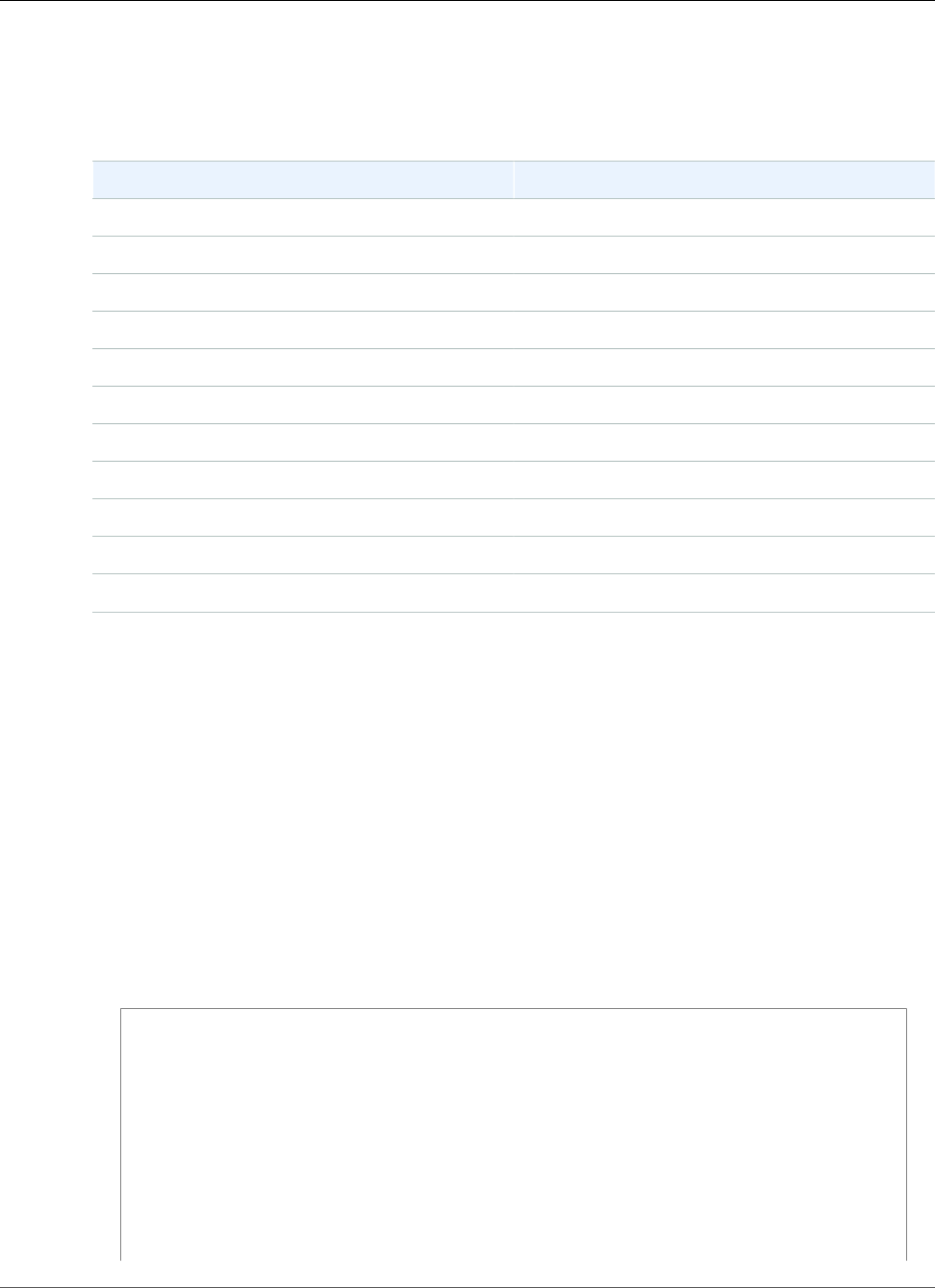
Amazon Relational Database Service User Guide
Using Conditions
Note
Custom tag identifiers are case-sensitive.
The following table lists the RDS tag identifiers that you can use in a Condition element.
RDS Tag Identifier Applies To
db-tag DB instances, including Read Replicas
snapshot-tag DB snapshots
ri-tag Reserved DB instances
secgrp-tag DB security groups
og-tag DB option groups
pg-tag DB parameter groups
subgrp-tag DB subnet groups
es-tag Event subscriptions
cluster-tag DB clusters
cluster-pg-tag DB cluster parameter groups
cluster-snapshot-tag DB cluster snapshots
The syntax for a custom tag condition is as follows:
"Condition":{"StringEquals":{"rds:rds-tag-identifier/tag-name": ["value"]} }
For example, the following Condition element applies to DB instances with a tag named environment
and a tag value of production.
"Condition":{"StringEquals":{"rds:db-tag/environment": ["production"]} }
For information about creating tags, see Tagging Amazon RDS Resources (p. 134).
Important
If you manage access to your RDS resources using tagging, we recommend that you secure
access to the tags for your RDS resources. You can manage access to tags by creating policies
for the AddTagsToResource and RemoveTagsFromResource actions. For example, the
following policy denies users the ability to add or remove tags for all resources. You can then
create policies to allow specific users to add or remove tags.
{
"Version":"2012-10-17",
"Statement":[
{
"Sid":"DenyTagUpdates",
"Effect":"Deny",
"Action":[
"rds:AddTagsToResource",
"rds:RemoveTagsFromResource"
],
"Resource":"*"
}
]
API Version 2014-10-31
358
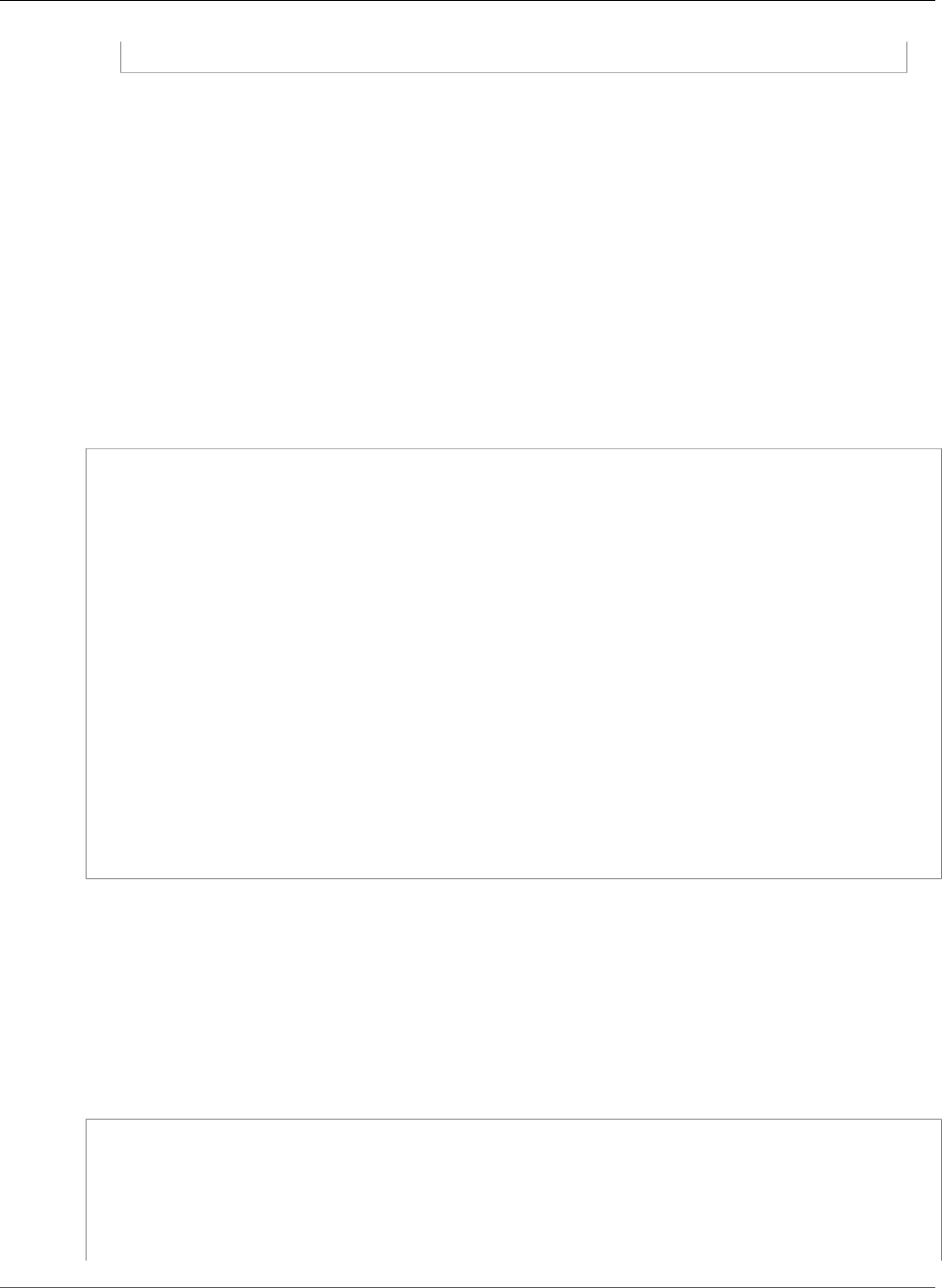
Amazon Relational Database Service User Guide
Using Conditions
}
For a list of all of the condition key values, and the RDS actions and resources that they apply to, see
Amazon RDS API Permissions: Actions, Resources, and Conditions Reference (p. 339).
Example Policies: Using Custom Tags
Following are examples of how you can use custom tags in Amazon RDS IAM permissions policies. For
more information about adding tags to an Amazon RDS resource, see Working with Amazon Resource
Names (ARNs) in Amazon RDS (p. 177).
Note
All examples use the us-west-2 region and contain fictitious account IDs.
Example 1: Grant Permission for Actions on a Resource with a Specific Tag with Two Different
Values
The following policy allows permission to perform the ModifyDBInstance and CreateDBSnapshot
APIs on instances with either the stage tag set to development or test.
{
"Version":"2012-10-17",
"Statement":[
{
"Sid":"AllowDevTestCreate",
"Effect":"Allow",
"Action":[
"rds:ModifyDBInstance",
"rds:CreateDBSnapshot"
],
"Resource":"*",
"Condition":{
"StringEquals":{
"rds:db-tag/stage":[
"development",
"test"
]
}
}
}
]
}
Example 2: Explicitly Deny Permission to Create a DB Instance that Uses Specified DB Parameter
Groups
The following policy explicitly denies permission to create a DB instance that uses DB parameter groups
with specific tag values. You might apply this policy if you require that a specific customer-created DB
parameter group always be used when creating DB instances. Note that policies that use Deny are most
often used to restrict access that was granted by a broader policy.
Explicitly denying permission supersedes any other permissions granted. This ensures that identities to
not accidentally get permission that you never want to grant.
{
"Version":"2012-10-17",
"Statement":[
{
"Sid":"DenyProductionCreate",
"Effect":"Deny",
"Action":"rds:CreateDBInstance",
API Version 2014-10-31
359
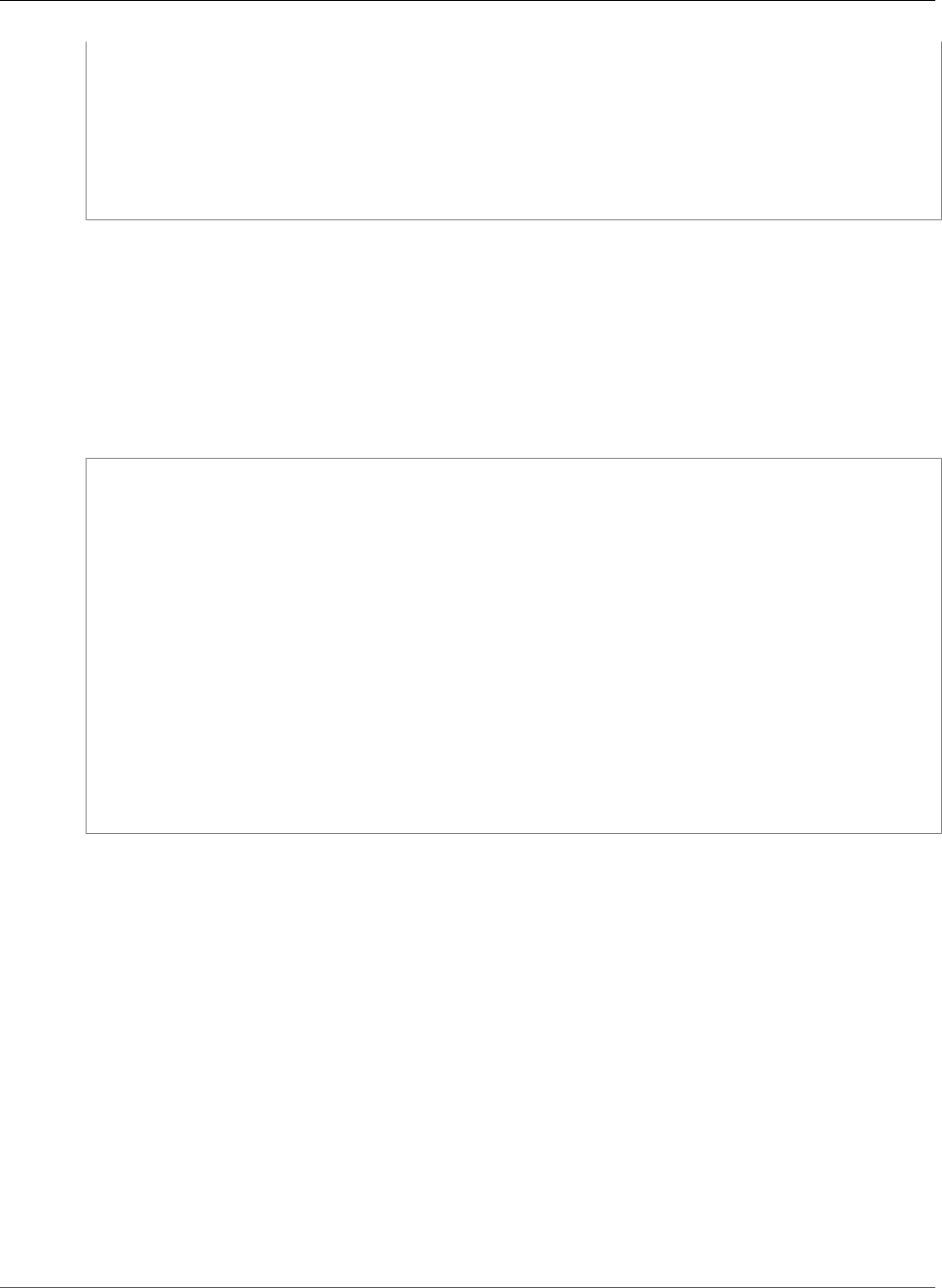
Amazon Relational Database Service User Guide
IAM Database Authentication for MySQL and PostgreSQL
"Resource":"*",
"Condition":{
"StringEquals":{
"rds:pg-tag/usage":"prod"
}
}
}
]
}
Example 3: Grant Permission for Actions on a DB Instance with an Instance Name that is Prefixed
with a User Name
The following policy allows permission to call any API (except to AddTagsToResource or
RemoveTagsFromResource) on a DB instance that has a DB instance name that is prefixed with the
user's name and that has a tag called stage equal to devo or that has no tag called stage.
The Resource line in the policy identifies a resource by its Amazon Resource Name (ARN). For more
information about using ARNs with Amazon RDS resources, see Working with Amazon Resource Names
(ARNs) in Amazon RDS (p. 177).
{
"Version":"2012-10-17",
"Statement":[
{
"Sid":"AllowFullDevAccessNoTags",
"Effect":"Allow",
"NotAction":[
"rds:AddTagsToResource",
"rds:RemoveTagsFromResource"
],
"Resource":"arn:aws:rds:*:123456789012:db:${aws:username}*",
"Condition":{
"StringEqualsIfExists":{
"rds:db-tag/stage":"devo"
}
}
}
]
}
IAM Database Authentication for MySQL and
PostgreSQL
You can authenticate to your DB instance using AWS Identity and Access Management (IAM)
database authentication. IAM database authentication works with MySQL and PostgreSQL. With this
authentication method, you don't need to use a password when you connect to a DB instance. Instead,
you use an authentication token.
An authentication token is a unique string of characters that Amazon RDS generates on request.
Authentication tokens are generated using AWS Signature Version 4. Each token has a lifetime of 15
minutes. You don't need to store user credentials in the database, because authentication is managed
externally using IAM. You can also still use standard database authentication.
IAM database authentication provides the following benefits:
• Network traffic to and from the database is encrypted using Secure Sockets Layer (SSL).
• You can use IAM to centrally manage access to your database resources, instead of managing access
individually on each DB instance.
API Version 2014-10-31
360
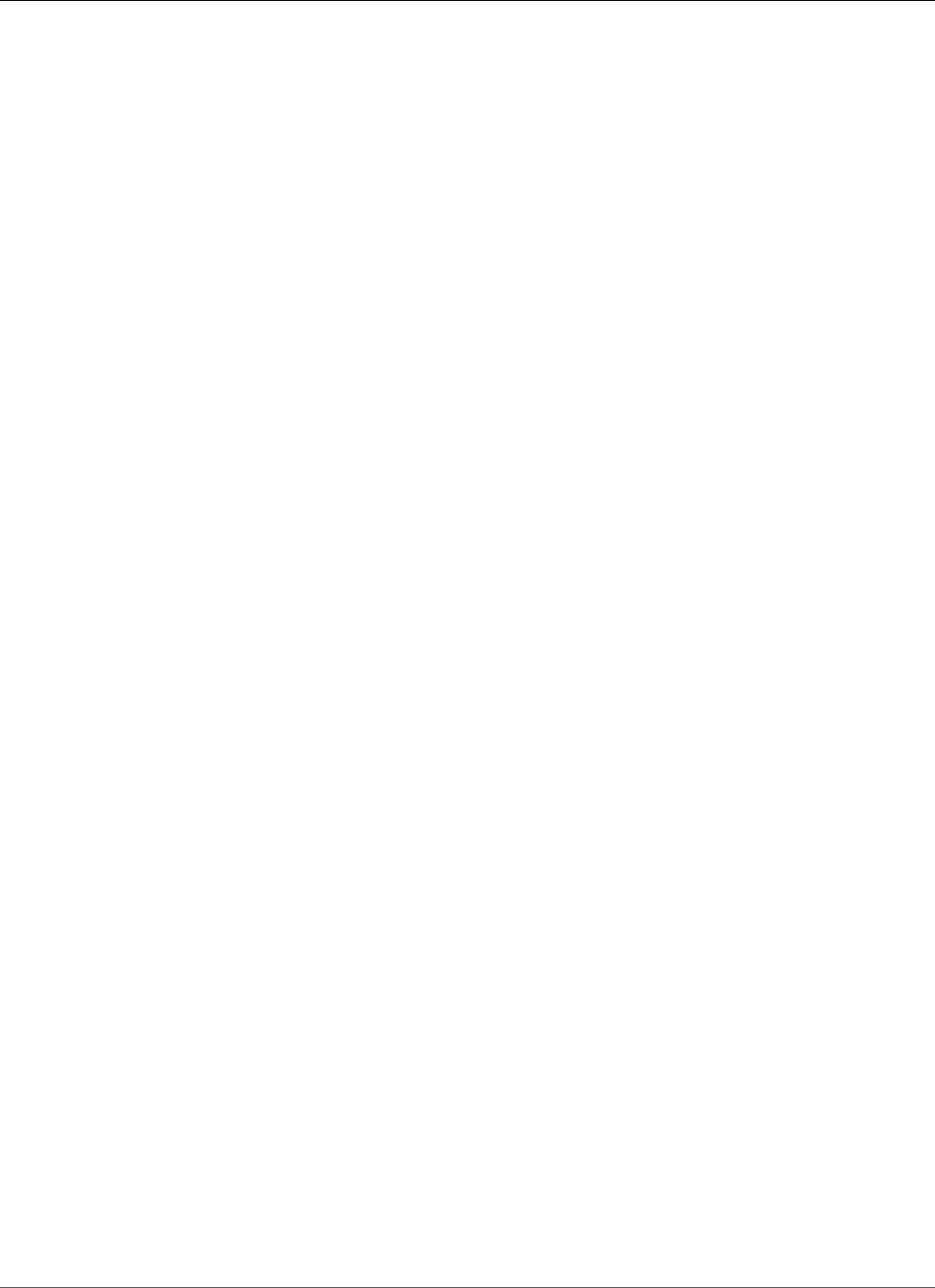
Amazon Relational Database Service User Guide
IAM Database Authentication for MySQL and PostgreSQL
• For applications running on Amazon EC2, you can use profile credentials specific to your EC2 instance
to access your database instead of a password, for greater security.
Topics
•Availability for IAM Database Authentication (p. 361)
•MySQL Limitations for IAM Database Authentication (p. 361)
•PostgreSQL Limitations for IAM Database Authentication (p. 361)
•Enabling and Disabling IAM Database Authentication (p. 362)
•Creating and Using an IAM Policy for IAM Database Access (p. 363)
•Creating a Database Account Using IAM Authentication (p. 366)
•Connecting to Your DB Instance Using IAM Authentication (p. 367)
Availability for IAM Database Authentication
IAM database authentication is available for the following database engines and instance classes:
• MySQL 5.6, minor version 5.6.34 or higher. All instance classes are supported, except for db.m1.small.
• MySQL 5.7, minor version 5.7.16 or higher. All instance classes are supported, except for db.m1.small.
• PostgreSQL versions 9.5.14, 9.6.9 or higher, and version 10.4 or higher.
Note
IAM database authentication is not supported for MySQL 5.5 or MySQL 8.0.
MySQL Limitations for IAM Database Authentication
When using IAM database authentication with MySQL, you are limited to a maximum of 20 new
connections per second. If you are using a db.t2.micro instance class, the limit is 10 connections per
second.
The database engines that work with Amazon RDS don't impose any limits on authentication attempts
per second. However, when you use IAM database authentication, your application must generate
an authentication token. Your application then uses that token to connect to the DB instance. If you
exceed the limit of maximum new connections per second, then the extra overhead of IAM database
authentication can cause connection throttling. The extra overhead can cause even existing connections
to drop. For information about the maximum total connections for MySQL, see Maximum MySQL
connections (p. 598)
We recommend the following when using the MySQL engine:
• Use IAM database authentication as a mechanism for temporary, personal access to databases.
• Use IAM database authentication only for workloads that can be easily retried.
• Don't use IAM database authentication if your application requires more than 20 new connections per
second.
PostgreSQL Limitations for IAM Database Authentication
When using IAM database authentication with PostgreSQL, note the following limitations:
• The maximum number of connections for your database instance may be limited depending on the
instance type and your workload.
API Version 2014-10-31
361
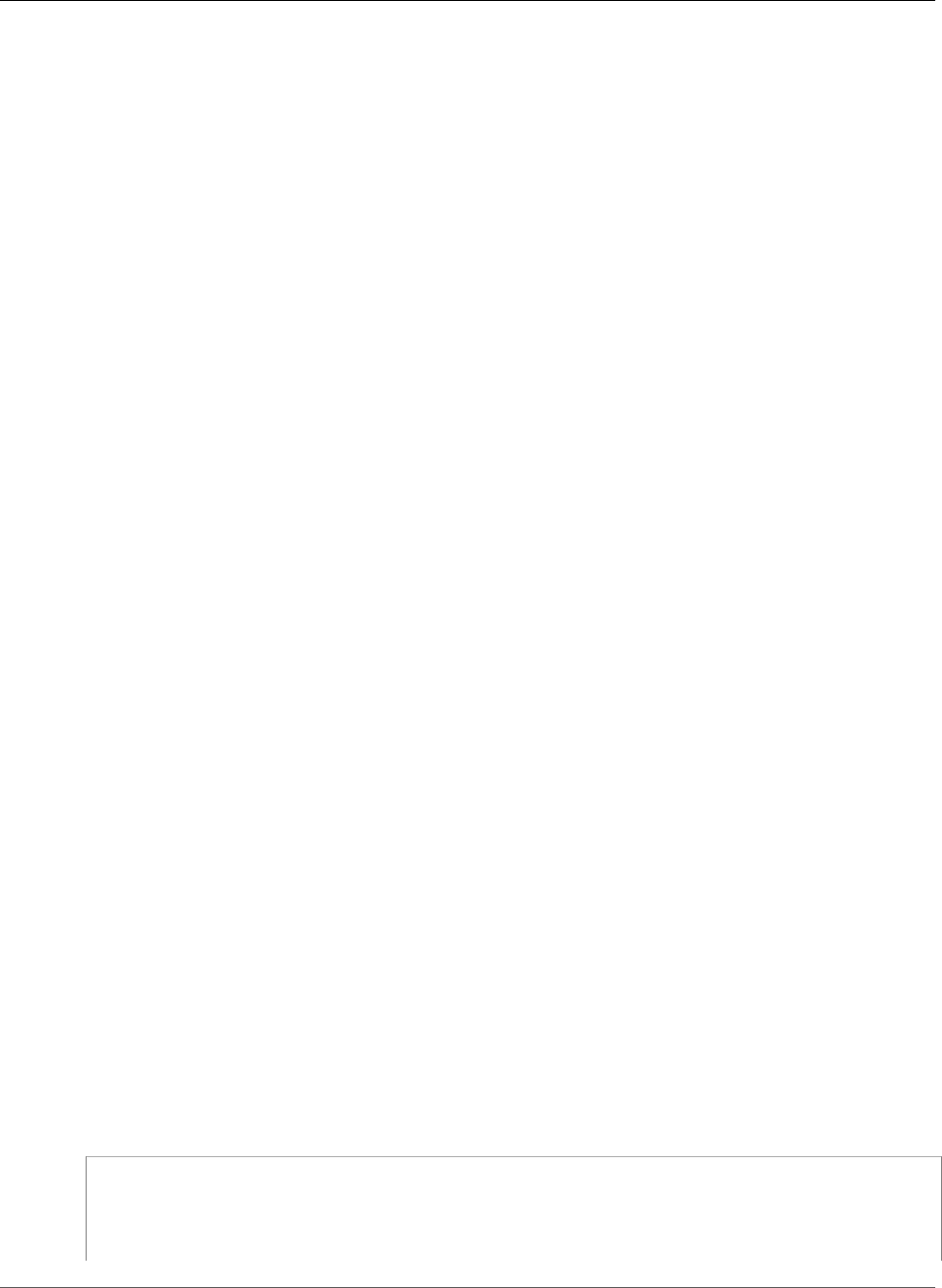
Amazon Relational Database Service User Guide
IAM Database Authentication for MySQL and PostgreSQL
• IAM database authentication is not supported with M5 instance types.
Enabling and Disabling IAM Database Authentication
By default, IAM database authentication is disabled on DB instances. You can enable IAM database
authentication (or disable it again) using the AWS Management Console, AWS CLI, or the API.
IAM authentication for PostgreSQL DB instances require that the SSL value be 1. You cannot enable IAM
authentication for a PostgreSQL DB instance if the SSL value is 0. You can't change the SSL value to 0 if
IAM authentication is enabled for a PostgreSQL DB instance.
AWS Management Console
To create a new DB instance with IAM authentication by using the console, see either Creating a
DB Instance Running the MySQL Database Engine (p. 587) or Creating a DB Instance Running the
PostgreSQL Database Engine (p. 964).
Each creation workflow has a Configure Advanced Settings page, where you can enable IAM DB
authentication. In that page's Database Options section, choose Yes for Enable IAM DB Authentication.
To enable or disable IAM authentication for an existing DB instance
1. Open the Amazon RDS console at https://console.aws.amazon.com/rds/.
2. In the navigation pane, choose Instances.
3. Choose the DB instance that you want to modify.
4. Choose Instance actions, and then choose Modify.
5. In the Database options section, for IAM DB authentication, choose Enable IAM DB authentication
or Disable, and then choose Continue.
6. To apply the changes immediately, choose Apply immediately.
7. Choose Modify DB instance .
To restore a DB instance
1. Open the Amazon RDS console at https://console.aws.amazon.com/rds/.
2. In the navigation pane, choose Snapshots.
3. Choose the snapshot that you want to restore, and then choose Restore Snapshot from Snapshot
Actions.
4. In the Settings section, enter an identifier for the DB instance for DB Instance Identifier.
5. In the Database options section, for IAM DB authentication, choose Enable IAM DB authentication
or Disable.
6. Choose Restore DB Instance.
AWS CLI
To create a new DB instance with IAM authentication by using the AWS CLI, use the create-db-
instance command. Specify the --enable-iam-database-authentication option, as shown in
the following example.
aws rds create-db-instance \
--db-instance-identifier mydbinstance \
--db-instance-class db.m3.medium \
--engine MySQL \
--allocated-storage 20 \
API Version 2014-10-31
362
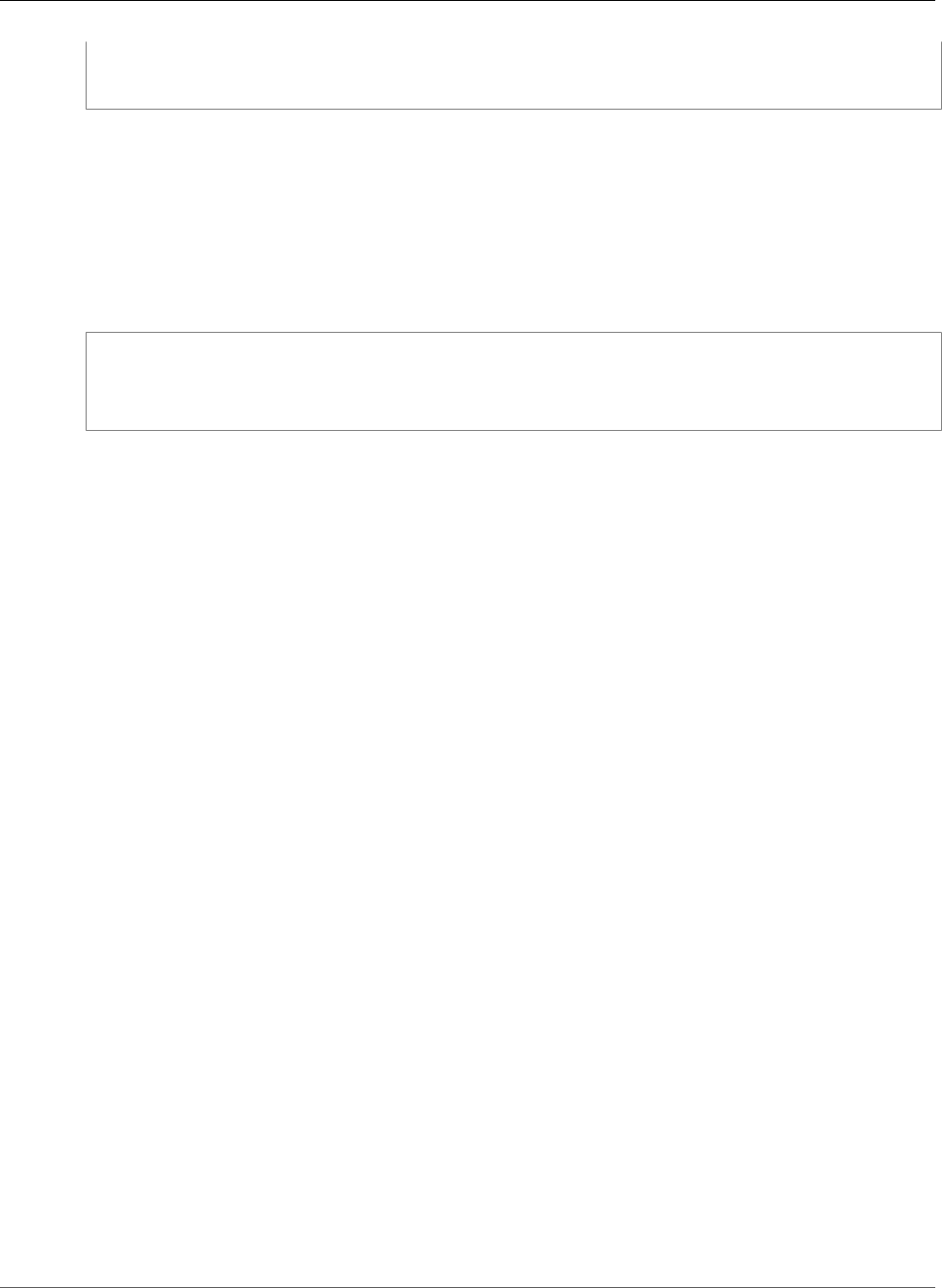
Amazon Relational Database Service User Guide
IAM Database Authentication for MySQL and PostgreSQL
--master-username masterawsuser \
--master-user-password masteruserpassword \
--enable-iam-database-authentication
To update an existing DB cluster to have or not have IAM authentication, use the AWS CLI command
modify-db-instance. Specify either the --enable-iam-database-authentication or --no-
enable-iam-database-authentication option, as appropriate.
By default, Amazon RDS performs the modification during the next maintenance window. If you want
to override this and enable IAM DB authentication as soon as possible, use the --apply-immediately
parameter.
The following example shows how to immediately enable IAM authentication for an existing DB instance.
aws rds modify-db-instance \
--db-instance-identifier mydbinstance \
--apply-immediately \
--enable-iam-database-authentication
If you are restoring a DB instance, use one of the following AWS CLI commands:
•restore-db-instance-to-point-in-time
•restore-db-instance-from-db-snapshot
The IAM database authentication setting defaults to that of the source snapshot. To change this
setting, set the --enable-iam-database-authentication or --no-enable-iam-database-
authentication option, as appropriate.
RDS API
To create a new DB instance with IAM authentication by using the API, use the API operation
CreateDBInstance. Set the EnableIAMDatabaseAuthentication parameter to true.
To update an existing DB instance to have IAM authentication, use the API operation
ModifyDBInstance. Set the EnableIAMDatabaseAuthentication parameter to true to enable IAM
authentication, or false to disable it.
If you are restoring a DB instance, use one of the following API actions:
•RestoreDBInstanceToPointInTime
•RestoreDBInstanceFromDBSnapshot
The IAM database authentication setting defaults to that of the source snapshot. To change this setting,
set the EnableIAMDatabaseAuthentication parameter to true to enable IAM authentication, or
false to disable it.
Creating and Using an IAM Policy for IAM Database Access
To allow an IAM user or role to connect to your DB instance, you must create an IAM policy. After that,
you attach the policy to an IAM user or role.
Note
To learn more about IAM policies, see Authentication and Access Control (p. 330).
The following example policies allows an IAM user to connect to a DB instance using IAM database
authentication.
API Version 2014-10-31
363
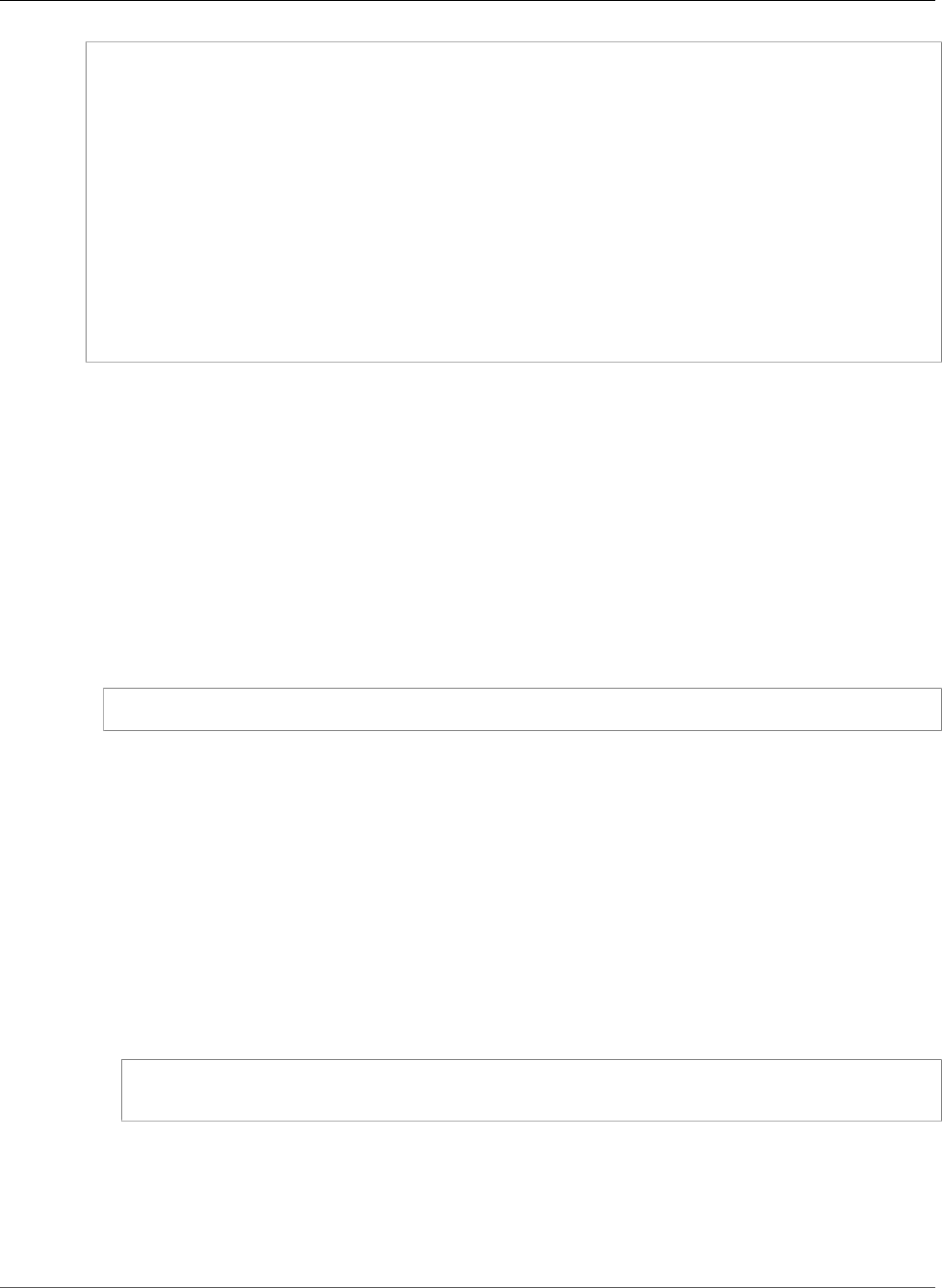
Amazon Relational Database Service User Guide
IAM Database Authentication for MySQL and PostgreSQL
{
"Version": "2012-10-17",
"Statement": [
{
"Effect": "Allow",
"Action": [
"rds-db:connect"
],
"Resource": [
"arn:aws:rds-db:us-east-2:1234567890:dbuser:db-ABCDEFGHIJKL01234/db_user"
]
}
]
}
Note
Don't confuse the rds-db: prefix with other Amazon RDS action prefixes that begin with
rds:. You use the rds-db: prefix and the rds-db:connect action only for IAM database
authentication. They aren't valid in any other context.
Currently, the IAM console displays an error for policies with the rds-db:connect action. You
can ignore this error.
The example policy includes a single statement with the following elements:
•Effect – Specify Allow to grant access to the DB instance. If you don't explicitly allow access, then
access is denied by default.
•Action – Specify rds-db:connect to allow connection to the DB instance.
•Resource – Specify an Amazon Resource Name (ARN) that describes one database account in one DB
instance. The ARN format is as follows.
arn:aws:rds-db:region:account-id:dbuser:dbi-resource-id/db-user-name
In this format, the following are so:
•region is the AWS Region for the Amazon RDS DB instance. In the example policy, the AWS Region
is us-east-2.
•account-id is the AWS account number for the DB instance. In the example policy, the account
number is 1234567890.
•dbi-resource-id is the identifier for the DB instance. This identifier is unique to an AWS Region
and never changes. In the example policy, the identifier is db-ABCDEFGHIJKL01234.
To find a DB instance resource ID in the AWS Management Console for Amazon RDS, choose the DB
instance you want, and then choose Instance Actions, See Details. The Resource ID is shown in the
Configuration Details section.
Alternatively, you can use the AWS CLI command to list the identifiers and resource IDs for all of
your DB instances in the current AWS Region, as shown following.
aws rds describe-db-instances \
--query "DBInstances[*].[DBInstanceIdentifier,DbiResourceId]"
•db-user-name is the name of the database account to associate with IAM authentication. In the
example policy, the database account is db_user.
You can construct other ARNs to support various access patterns. The following policy allows access to
two different database accounts in a DB instance .
API Version 2014-10-31
364
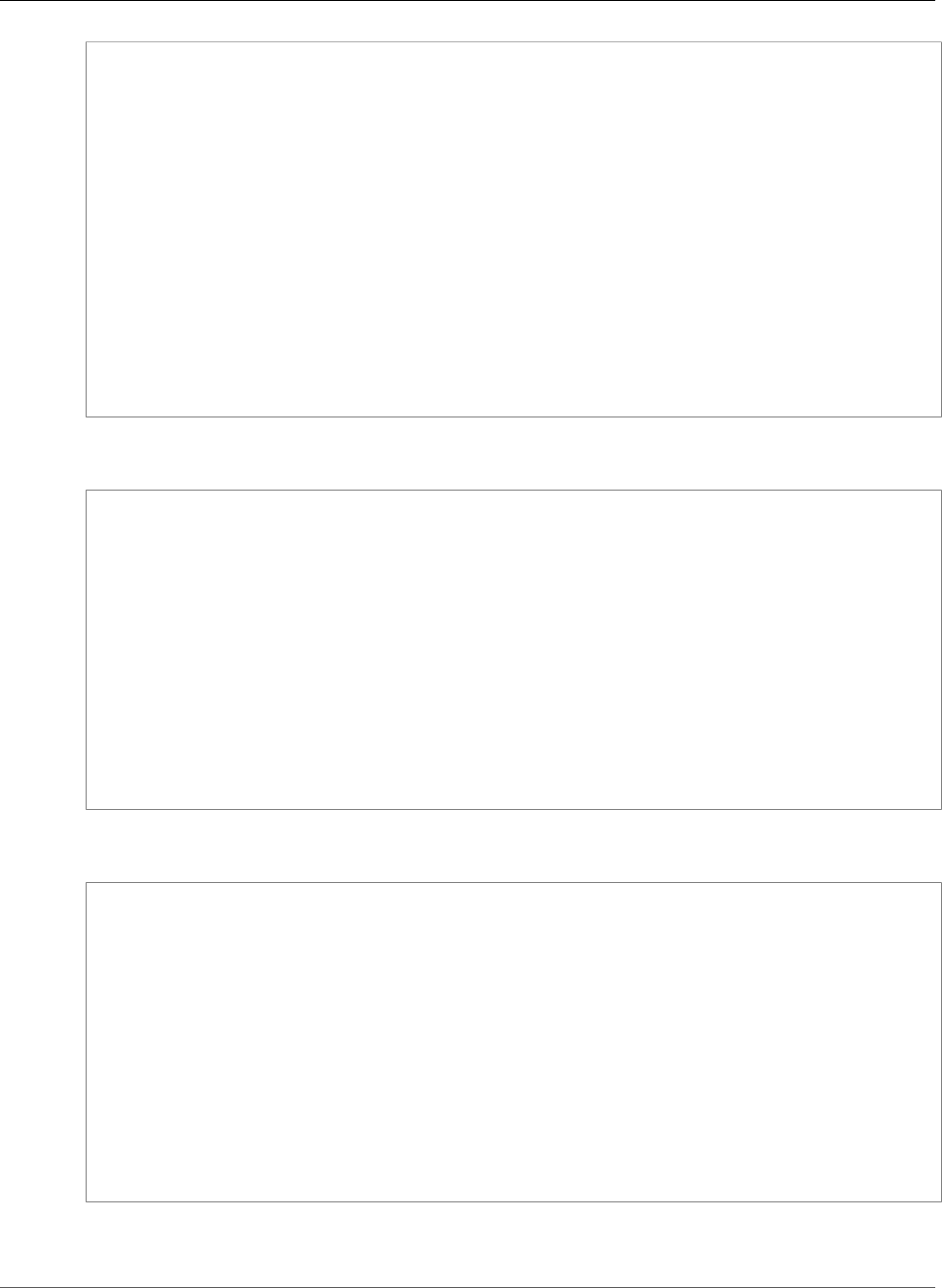
Amazon Relational Database Service User Guide
IAM Database Authentication for MySQL and PostgreSQL
{
"Version": "2012-10-17",
"Statement": [
{
"Effect": "Allow",
"Action": [
"rds-db:connect"
],
"Resource": [
"arn:aws:rds-db:us-west-2:123456789012:dbuser:db-12ABC34DEFG5HIJ6KLMNOP78QR/
jane_doe",
"arn:aws:rds-db:us-west-2:123456789012:dbuser:db-12ABC34DEFG5HIJ6KLMNOP78QR/
mary_roe"
]
}
]
}
The following policy uses the "*" character to match all DB instances for a particular AWS account and
AWS Region.
{
"Version": "2012-10-17",
"Statement": [
{
"Effect": "Allow",
"Action": [
"rds-db:connect"
],
"Resource": [
"arn:aws:rds-db:us-east-2:1234567890:dbuser:*/db_user"
]
}
]
}
The following policy matches all of the DB instances for a particular AWS account and AWS Region.
However, the policy only grants access to DB instances that have a jane_doe database account.
{
"Version": "2012-10-17",
"Statement": [
{
"Effect": "Allow",
"Action": [
"rds-db:connect"
],
"Resource": [
"arn:aws:rds-db:us-west-2:123456789012:dbuser:*/jane_doe"
]
}
]
}
The IAM user or role has access to only those databases that the database user does. For example,
suppose that your DB instance has a database named dev, and another database named test. If the
API Version 2014-10-31
365
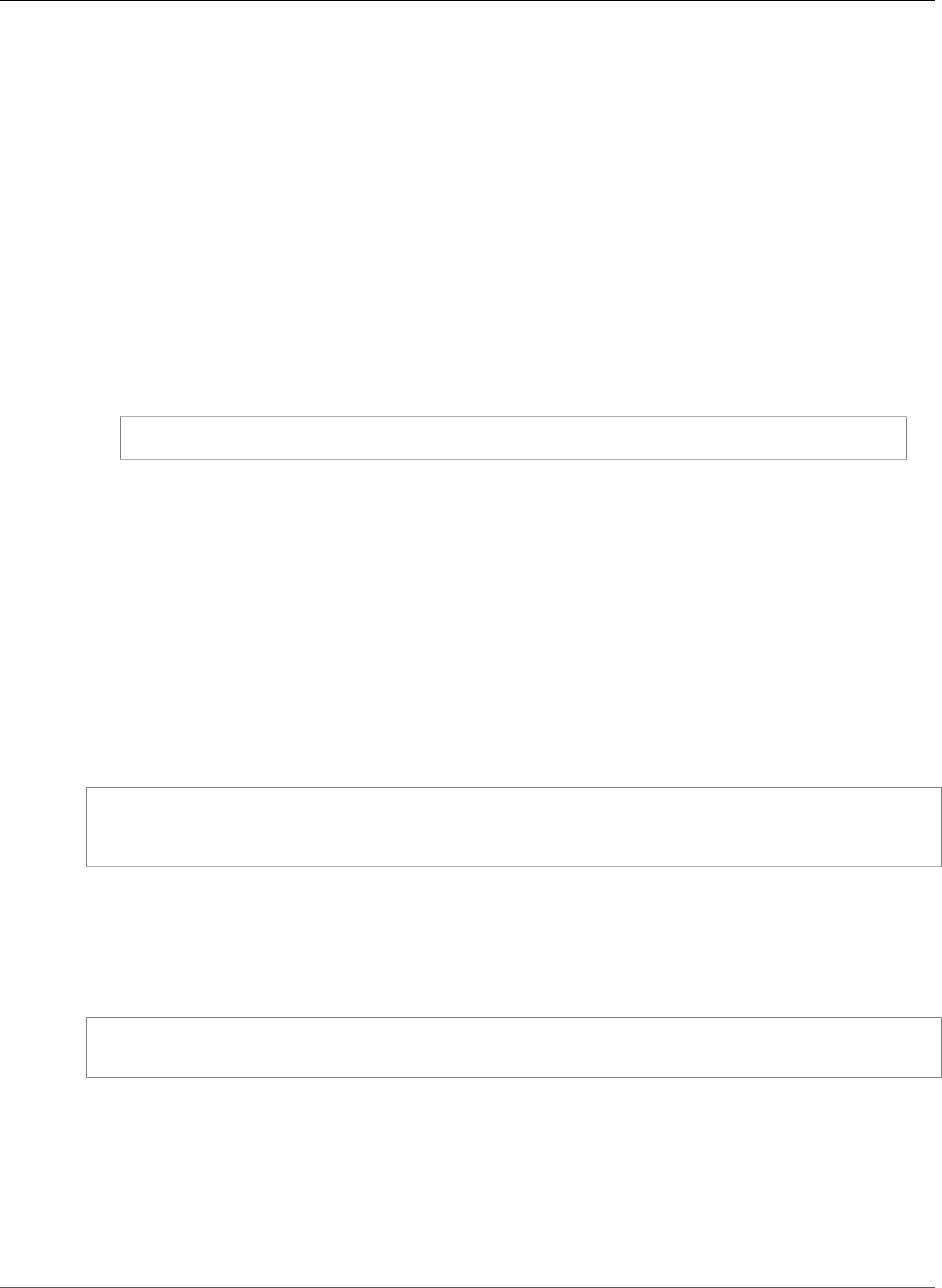
Amazon Relational Database Service User Guide
IAM Database Authentication for MySQL and PostgreSQL
database user jane_doe has access only to dev, any IAM users or roles that access that DB instance with
the jane_doe user also have access only to dev. This access restriction is also true for other database
objects, such as tables, views, and so on.
Attaching an IAM Policy to an IAM User or Role
After you create an IAM policy to allow database authentication, you need to attach the policy to an IAM
user or role. For a tutorial on this topic, see Create and Attach Your First Customer Managed Policy in the
IAM User Guide.
As you work through the tutorial, you can use one of the policy examples shown in this section as
a starting point and tailor it to your needs. At the end of the tutorial, you have an IAM user with an
attached policy that can make use of the rds-db:connect action.
Note
You can map multiple IAM users or roles to the same database user account. For example,
suppose that your IAM policy specified the following resource ARN.
arn:aws:rds-db:us-west-2:123456789012:dbuser:db-12ABC34DEFG5HIJ6KLMNOP78QR/jane_doe
If you attach the policy to IAM users Jane, Bob, and Diego, then each of those users can connect
to the specified DB instance using the jane_doe database account.
Creating a Database Account Using IAM Authentication
With IAM database authentication, you don't need to assign database passwords to the user accounts
you create. If you remove an IAM user that is mapped to a database account, you should also remove the
database account with the DROP USER statement.
Using IAM Authentication with PostgreSQL
To use IAM authentication with PostgreSQL, connect to the DB instance, create database users, and then
grant them the rds_iam role as shown in the following example.
CREATE USER db_userx WITH LOGIN;
GRANT rds_iam TO db_userx;
Using IAM Authentication with MySQL
With MySQL, authentication is handled by AWSAuthenticationPlugin—an AWS-provided plugin that
works seamlessly with IAM to authenticate your IAM users. Connect to the DB instance and issue the
CREATE USER statement, as shown in the following example.
CREATE USER jane_doe IDENTIFIED WITH AWSAuthenticationPlugin AS 'RDS';
The IDENTIFIED WITH clause allows MySQL to use the AWSAuthenticationPlugin to authenticate
the database account (jane_doe). The AS 'RDS' clause refers to the authentication method, and the
specified database account must have the same name as the IAM user or role. In this example, both the
database account and the IAM user or role must be named jane_doe.
Note
If you see the following message, it means that the AWS-provided plugin is not available for the
current DB instance.
API Version 2014-10-31
366
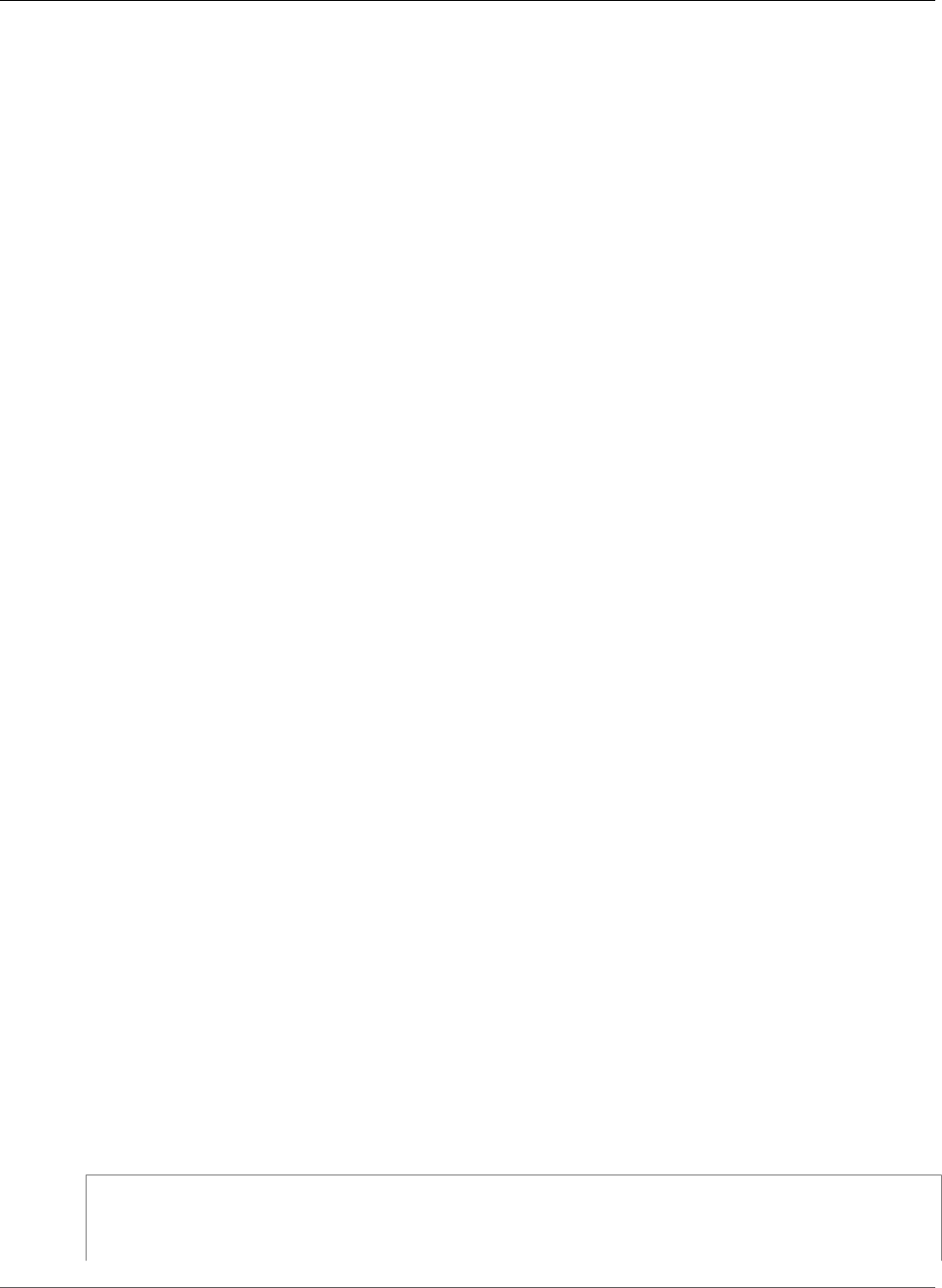
Amazon Relational Database Service User Guide
IAM Database Authentication for MySQL and PostgreSQL
ERROR 1524 (HY000): Plugin 'AWSAuthenticationPlugin' is not loaded
To troubleshoot this error, verify that you are using a supported configuration and that
you have enabled IAM database authentication on your DB instance. For more information,
see Availability for IAM Database Authentication (p. 361) and Enabling and Disabling IAM
Database Authentication (p. 362).
After you create an account using AWSAuthenticationPlugin, you manage it in the same way as
other database accounts. For example, you can modify account privileges with GRANT and REVOKE
statements, or modify various account attributes with the ALTER USER statement.
Connecting to Your DB Instance Using IAM Authentication
With IAM database authentication, you use an authentication token when you connect to your DB
instance. An authentication token is a string of characters that you use instead of a password. After you
generate an authentication token, it's valid for 15 minutes before it expires. If you try to connect using
an expired token, the connection request is denied.
Every authentication token must be accompanied by a valid signature, using AWS signature version 4.
(For more information, see Signature Version 4 Signing Process in the AWS General Reference.) The AWS
CLI and the AWS SDK for Java can automatically sign each token you create.
You can use an authentication token when you connect to Amazon RDS from another AWS service, such
as AWS Lambda. By using a token, you can avoid placing a password in your code. Alternatively, you can
use the AWS SDK for Java to manually create and manually sign an authentication token.
After you have a signed IAM authentication token, you can connect to an Amazon RDS DB instance.
Following, you can find out how to do this using either a command line tool or the AWS SDK for Java.
For more information, see Use IAM authentication to connect with SQL Workbench/J to Amazon Aurora
MySQL or Amazon RDS for MySQL.
Topics
•Connecting to Your DB Instance from the Command Line: AWS CLI and mysql Client (p. 367)
•Connecting to Your DB Instance from the Command Line: AWS CLI and psql Client (p. 369)
•Connecting to Your DB Instance Using the AWS SDK for Java (p. 370)
Connecting to Your DB Instance from the Command Line: AWS CLI and mysql
Client
You can connect from the command line to an Amazon RDS DB instance with the AWS CLI and mysql
command line tool as described following.
Topics
•Generating an IAM Authentication Token (p. 367)
•Connecting to a DB Instance (p. 368)
Generating an IAM Authentication Token
The following example shows how to get a signed authentication token using the AWS CLI.
aws rds generate-db-auth-token \
--hostname rdsmysql.cdgmuqiadpid.us-west-2.rds.amazonaws.com \
--port 3306 \
--region us-west-2 \
API Version 2014-10-31
367
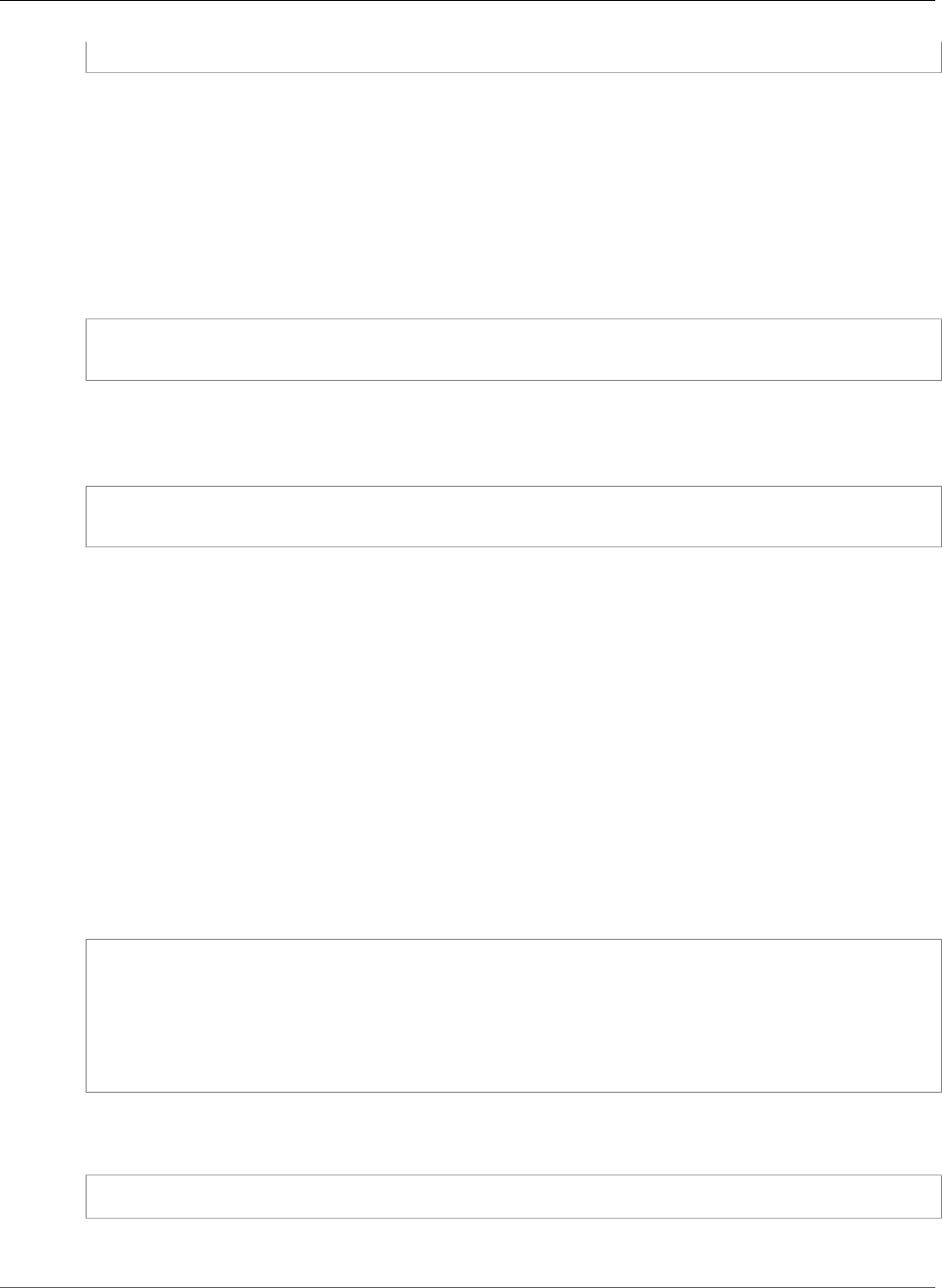
Amazon Relational Database Service User Guide
IAM Database Authentication for MySQL and PostgreSQL
--username jane_doe
In the example, the parameters are as follows:
•--hostname – The host name of the DB instance that you want to access.
•--port – The port number used for connecting to your DB instance.
•--region – The AWS Region where the DB instance is running.
•--username – The database account that you want to access.
The first several characters of the token look like the following.
rdsmysql.cdgmuqiadpid.us-west-2.rds.amazonaws.com:3306/?Action=connect&DBUser=jane_doe&X-
Amz-Algorithm=AWS4-HMAC-SHA256&X-Amz-Expires=900...
Connecting to a DB Instance
The general format for connecting is shown following.
mysql --host=hostName --port=portNumber --ssl-ca=[full path]rds-combined-ca-bundle.pem --
enable-cleartext-plugin --user=userName --password=authToken
The parameters are as follows:
•--host – The host name of the DB instance that you want to access.
•--port – The port number used for connecting to your DB instance.
•--ssl-ca – The SSL certificate file that contains the public key. For more information, see Using SSL
to Encrypt a Connection to a DB Instance (p. 380).
•--enable-cleartext-plugin – A value that specifies that AWSAuthenticationPlugin must be
used for this connection.
•--user – The database account that you want to access.
•--password – A signed IAM authentication token.
The authentication token consists of several hundred characters. It can be unwieldy on the command
line. One way to work around this is to save the token to an environment variable, and then use that
variable when you connect. The following example shows one way to perform this workaround.
RDSHOST="rdsmysql.cdgmuqiadpid.us-west-2.rds.amazonaws.com"
TOKEN="$(aws rds generate-db-auth-token --hostname $RDSHOST --port 3306 --region us-west-2
--username jane_doe )"
mysql --host=$RDSHOST --port=3306 --ssl-ca=/sample_dir/rds-combined-ca-bundle.pem --enable-
cleartext-plugin --user=jane_doe --password=$TOKEN
When you connect using AWSAuthenticationPlugin, the connection is secured using SSL. To verify
this, type the following at the mysql> command prompt.
show status like 'Ssl%';
The following lines in the output show more details.
API Version 2014-10-31
368
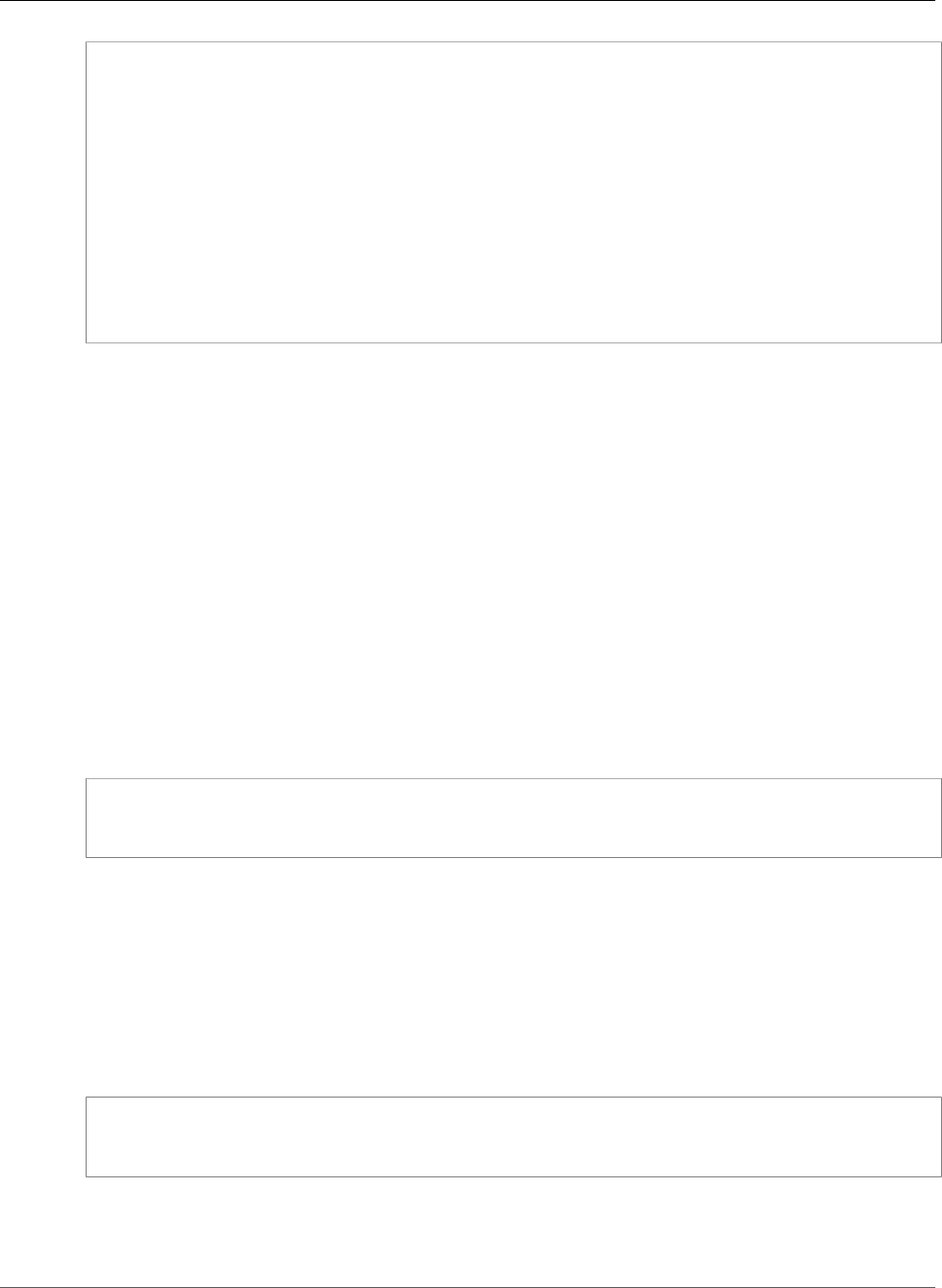
Amazon Relational Database Service User Guide
IAM Database Authentication for MySQL and PostgreSQL
+---------------+-------------+
| Variable_name | Value
|
+---------------+-------------+
| ... | ...
| Ssl_cipher | AES256-SHA
|
| ... | ...
| Ssl_version | TLSv1.1
|
| ... | ...
+-----------------------------+
Connecting to Your DB Instance from the Command Line: AWS CLI and psql
Client
You can connect from the command line to an Amazon RDS for PostgreSQL DB instance with the AWS
CLI and psql command line tool as described following.
Topics
•Generating an IAM Authentication Token (p. 369)
•Connecting to an Amazon RDS PostgreSQL Instance (p. 369)
Generating an IAM Authentication Token
The authentication token consists of several hundred characters so it can be unwieldy on the command
line. One way to work around this is to save the token to an environment variable, and then use that
variable when you connect. The following example shows how to use the AWS CLI to get a signed
authentication token using the generated-db-auth-token command, and store it in a PGPASSWORD
environment variable.
export RDSHOST="rdspostgres.cdgmuqiadpid.us-west-2.rds.amazonaws.com"
export PGPASSWORD="$(aws rds generate-db-auth-token --hostname $RDSHOST --port 5432 --
region us-west-2 --username jane_doe )"
In the example, the parameters to the generate-db-auth-token command are as follows:
•--hostname – The host name of the DB instance that you want to access.
•--port – The port number used for connecting to your DB instance.
•--region – The AWS Region where the DB instance is running.
•--username – The database account that you want to access.
The first several characters of the generated token look like the following.
rdspostgres.cdgmuqiadpid.us-west-2.rds.amazonaws.com:5432/?
Action=connect&DBUser=jane_doe&X-Amz-Algorithm=AWS4-HMAC-SHA256&X-Amz-Expires=900...
Connecting to an Amazon RDS PostgreSQL Instance
The general format for using psql to connect is shown following.
API Version 2014-10-31
369
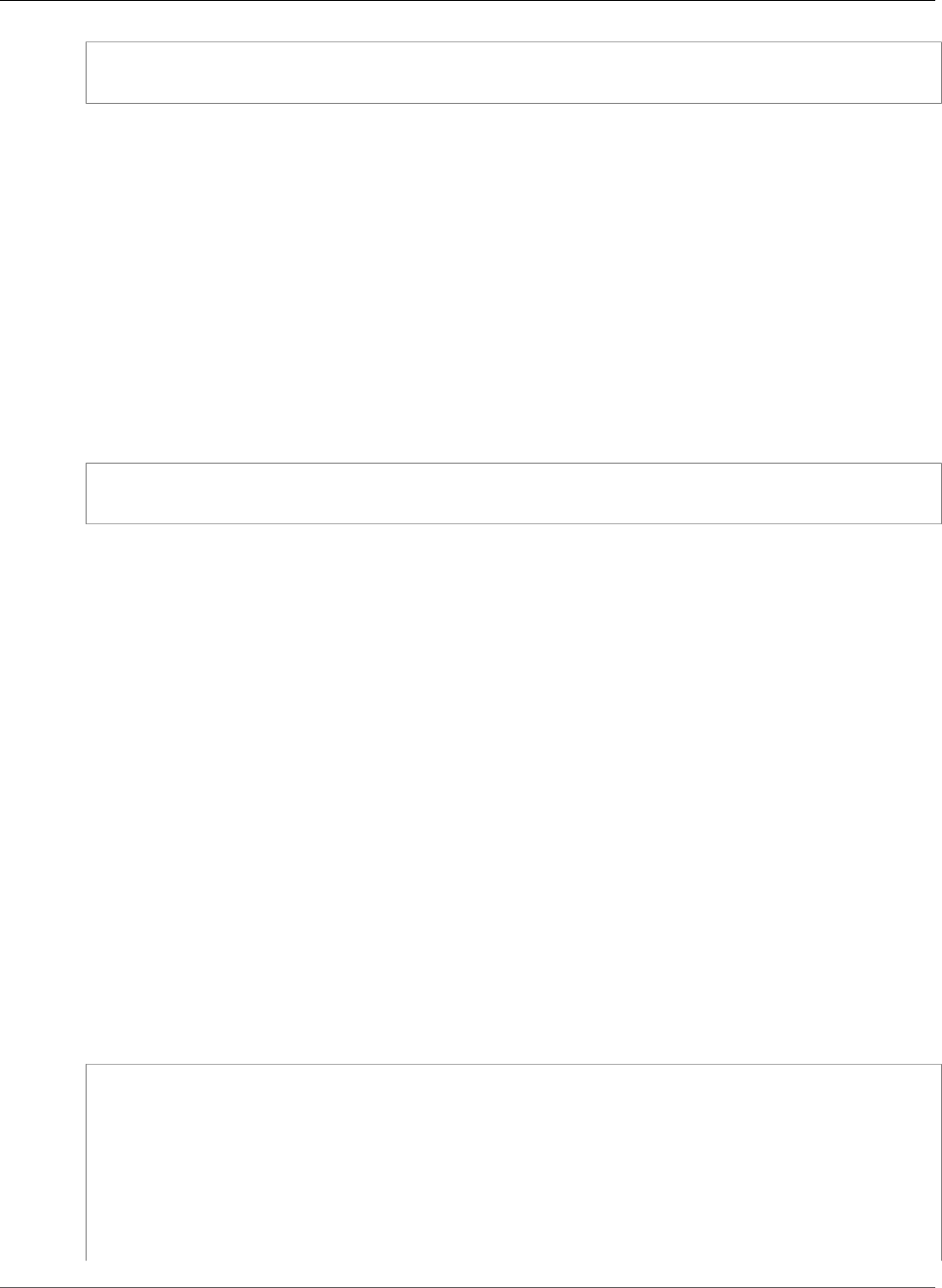
Amazon Relational Database Service User Guide
IAM Database Authentication for MySQL and PostgreSQL
psql "host=hostName port=portNumber sslmode=verify-full sslrootcert=certificateFile
dbname=DBName user=userName"
The parameters are as follows:
•host – The host name of the DB instance that you want to access.
•port – The port number used for connecting to your DB instance.
•sslmode – The SSL mode to use. When you use sslmode=verify-full, the SSL connection verifies
the DB instance endpoint against the endpoint in the SSL certificate.
•sslrootcert – The SSL certificate file that contains the public key. For more information, see Using
SSL with a PostgreSQL DB Instance.
•dbname – The database that you want to access.
•user – The database account that you want to access.
The following example shows using the command to connect. The example uses the environment
variables that were set when the token was generated in the previous section.
psql "host=$RDSHOST port=5432 sslmode=verify-full sslrootcert=/sample_dir/rds-combined-ca-
bundle.pem dbname=DBName user=jane_doe"
Connecting to Your DB Instance Using the AWS SDK for Java
You can connect from the command line to an Amazon RDS DB instance with the AWS SDK for Java as
described following.
Topics
•Generating an IAM Authentication Token (p. 370)
•Manually Constructing an IAM Authentication Token (p. 371)
•Connecting to a DB Instance (p. 374)
Generating an IAM Authentication Token
If you are writing programs using the AWS SDK for Java, you can get a signed authentication token
using the RdsIamAuthTokenGenerator class. Using this class requires that you provide AWS
credentials. To do this, you create an instance of the DefaultAWSCredentialsProviderChain class.
DefaultAWSCredentialsProviderChain uses the first AWS access key and secret key that it finds in
the default credential provider chain. For more information about AWS access keys, see Managing Access
Keys for IAM Users.
After you create an instance of RdsIamAuthTokenGenerator, you can call the getAuthToken
method to obtain a signed token. Provide the AWS Region, host name, port number, and user name. The
following code example illustrates how to do this.
package com.amazonaws.codesamples;
import com.amazonaws.auth.DefaultAWSCredentialsProviderChain;
import com.amazonaws.services.rds.auth.GetIamAuthTokenRequest;
import com.amazonaws.services.rds.auth.RdsIamAuthTokenGenerator;
public class GenerateRDSAuthToken {
public static void main(String[] args) {
API Version 2014-10-31
370
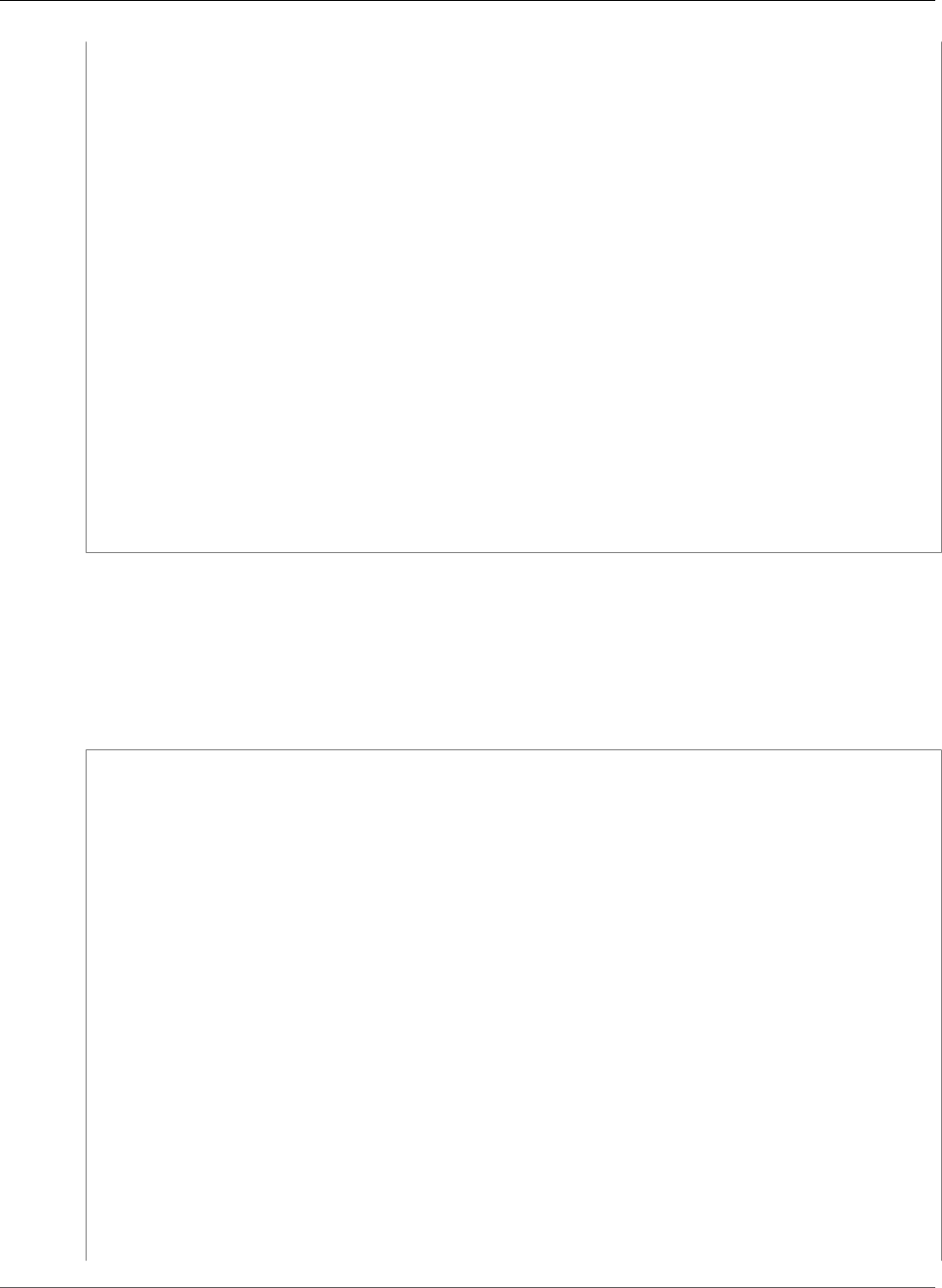
Amazon Relational Database Service User Guide
IAM Database Authentication for MySQL and PostgreSQL
String region = "us-west-2";
String hostname = "rdsmysql.cdgmuqiadpid.us-west-2.rds.amazonaws.com";
String port = "3306";
String username = "jane_doe";
System.out.println(generateAuthToken(region, hostname, port, username));
}
static String generateAuthToken(String region, String hostName, String port, String
username) {
RdsIamAuthTokenGenerator generator = RdsIamAuthTokenGenerator.builder()
.credentials(new DefaultAWSCredentialsProviderChain())
.region(region)
.build();
String authToken = generator.getAuthToken(
GetIamAuthTokenRequest.builder()
.hostname(hostName)
.port(Integer.parseInt(port))
.userName(username)
.build());
return authToken;
}
}
Manually Constructing an IAM Authentication Token
In Java, the easiest way to generate an authentication token is to use RdsIamAuthTokenGenerator.
This class creates an authentication token for you, and then signs it using AWS signature version 4. For
more information, see Signature Version 4 Signing Process in the AWS General Reference.
However, you can also construct and sign an authentication token manually, as shown in the following
code example.
package com.amazonaws.codesamples;
import com.amazonaws.SdkClientException;
import com.amazonaws.auth.DefaultAWSCredentialsProviderChain;
import com.amazonaws.auth.SigningAlgorithm;
import com.amazonaws.util.BinaryUtils;
import org.apache.commons.lang3.StringUtils;
import javax.crypto.Mac;
import javax.crypto.spec.SecretKeySpec;
import java.nio.charset.Charset;
import java.security.MessageDigest;
import java.text.SimpleDateFormat;
import java.util.Date;
import java.util.SortedMap;
import java.util.TreeMap;
import static com.amazonaws.auth.internal.SignerConstants.AWS4_TERMINATOR;
import static com.amazonaws.util.StringUtils.UTF8;
public class CreateRDSAuthTokenManually {
public static String httpMethod = "GET";
public static String action = "connect";
public static String canonicalURIParameter = "/";
public static SortedMap<String, String> canonicalQueryParameters = new TreeMap();
public static String payload = StringUtils.EMPTY;
public static String signedHeader = "host";
API Version 2014-10-31
371
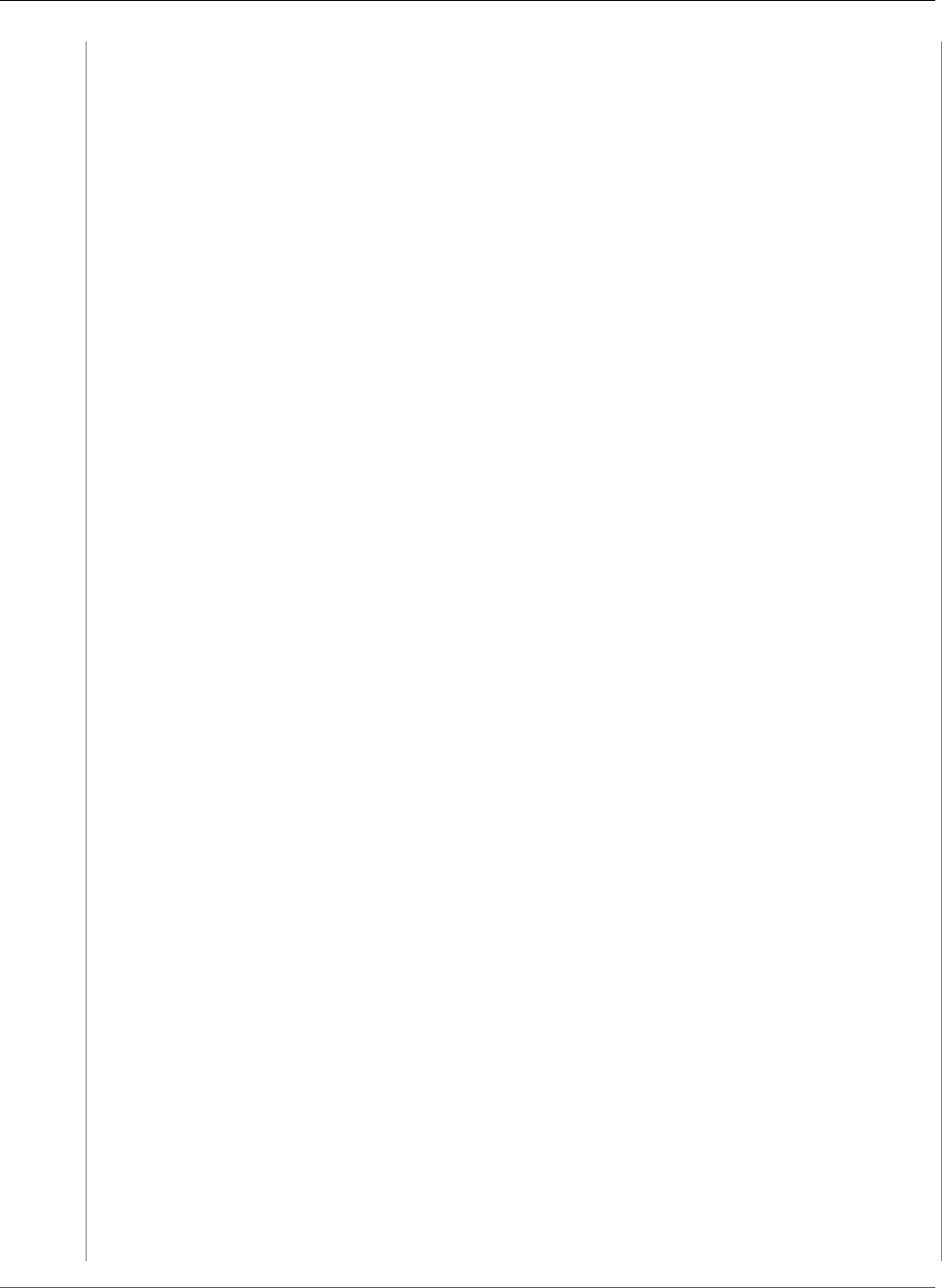
Amazon Relational Database Service User Guide
IAM Database Authentication for MySQL and PostgreSQL
public static String algorithm = "AWS4-HMAC-SHA256";
public static String serviceName = "rds-db";
public static String requestWithoutSignature;
public static void main(String[] args) throws Exception {
String region = "us-west-2";
String instanceName = "rdsmysql.cdgmuqiadpid.us-west-2.rds.amazonaws.com";
String port = "3306";
String username = "jane_doe";
Date now = new Date();
String date = new SimpleDateFormat("yyyyMMdd").format(now);
String dateTimeStamp = new SimpleDateFormat("yyyyMMdd'T'HHmmssZ").format(now);
DefaultAWSCredentialsProviderChain creds = new
DefaultAWSCredentialsProviderChain();
String awsAccessKey = creds.getCredentials().getAWSAccessKeyId();
String awsSecretKey = creds.getCredentials().getAWSSecretKey();
String expiryMinutes = "900";
System.out.println("Step 1: Create a canonical request:");
String canonicalString = createCanonicalString(username, awsAccessKey, date,
dateTimeStamp, region, expiryMinutes, instanceName, port);
System.out.println(canonicalString);
System.out.println();
System.out.println("Step 2: Create a string to sign:");
String stringToSign = createStringToSign(dateTimeStamp, canonicalString,
awsAccessKey, date, region);
System.out.println(stringToSign);
System.out.println();
System.out.println("Step 3: Calculate the signature:");
String signature = BinaryUtils.toHex(calculateSignature(stringToSign,
newSigningKey(awsSecretKey, date, region, serviceName)));
System.out.println(signature);
System.out.println();
System.out.println("Step 4: Add the signing info to the request");
System.out.println(appendSignature(signature));
System.out.println();
}
//Step 1: Create a canonical request date should be in format YYYYMMDD and dateTime
should be in format YYYYMMDDTHHMMSSZ
public static String createCanonicalString(String user, String accessKey, String date,
String dateTime, String region, String expiryPeriod, String hostName, String port) throws
Exception {
canonicalQueryParameters.put("Action", action);
canonicalQueryParameters.put("DBUser", user);
canonicalQueryParameters.put("X-Amz-Algorithm", "AWS4-HMAC-SHA256");
canonicalQueryParameters.put("X-Amz-Credential", accessKey + "%2F" + date + "%2F" +
region + "%2F" + serviceName + "%2Faws4_request");
canonicalQueryParameters.put("X-Amz-Date", dateTime);
canonicalQueryParameters.put("X-Amz-Expires", expiryPeriod);
canonicalQueryParameters.put("X-Amz-SignedHeaders", signedHeader);
String canonicalQueryString = "";
while(!canonicalQueryParameters.isEmpty()) {
String currentQueryParameter = canonicalQueryParameters.firstKey();
String currentQueryParameterValue =
canonicalQueryParameters.remove(currentQueryParameter);
canonicalQueryString = canonicalQueryString + currentQueryParameter + "=" +
currentQueryParameterValue;
if (!currentQueryParameter.equals("X-Amz-SignedHeaders")) {
canonicalQueryString += "&";
API Version 2014-10-31
372
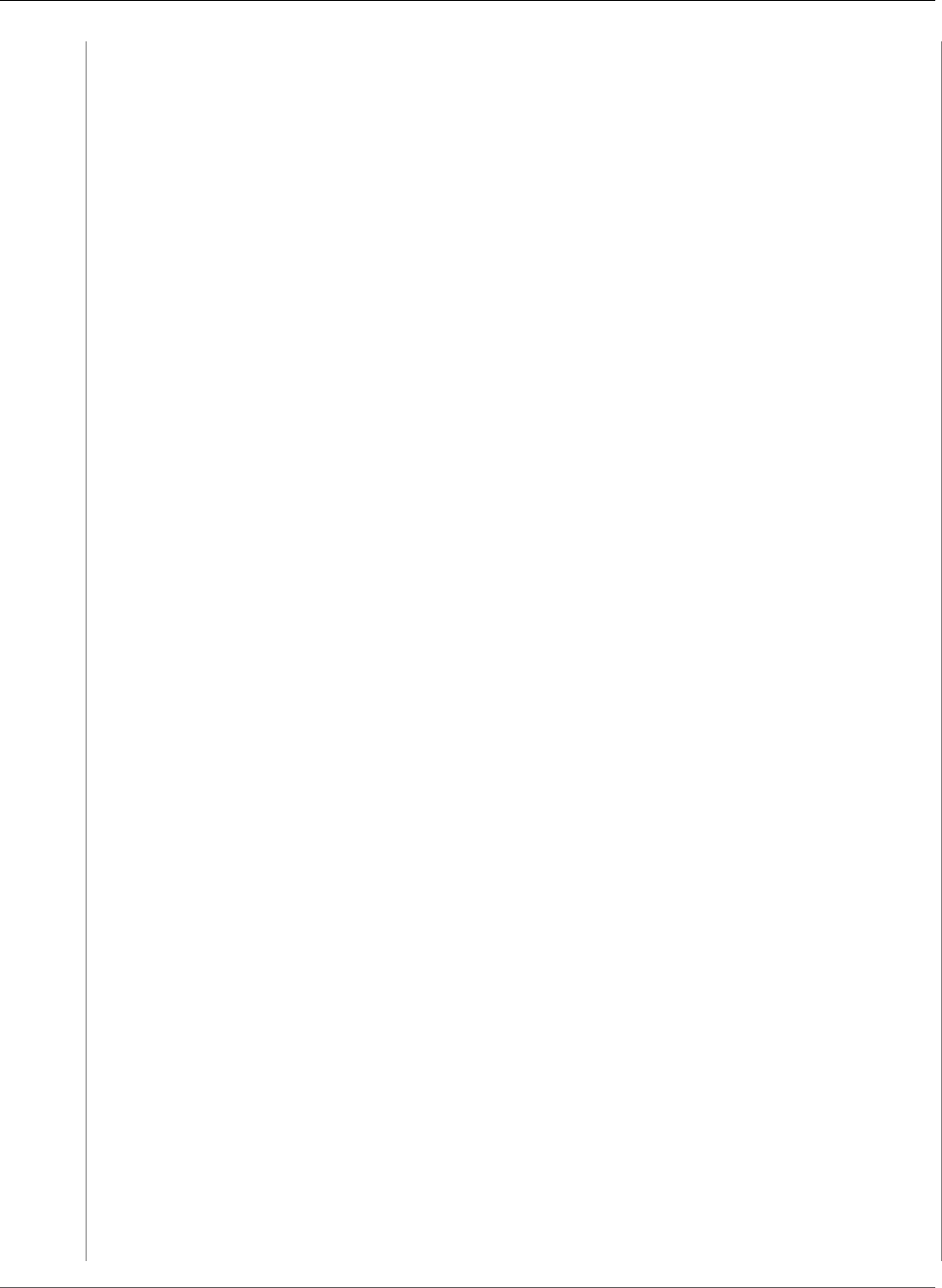
Amazon Relational Database Service User Guide
IAM Database Authentication for MySQL and PostgreSQL
}
}
String canonicalHeaders = "host:" + hostName + ":" + port + '\n';
requestWithoutSignature = hostName + ":" + port + "/?" + canonicalQueryString;
String hashedPayload = BinaryUtils.toHex(hash(payload));
return httpMethod + '\n' + canonicalURIParameter + '\n' + canonicalQueryString +
'\n' + canonicalHeaders + '\n' + signedHeader + '\n' + hashedPayload;
}
//Step 2: Create a string to sign using sig v4
public static String createStringToSign(String dateTime, String canonicalRequest,
String accessKey, String date, String region) throws Exception {
String credentialScope = date + "/" + region + "/" + serviceName + "/aws4_request";
return algorithm + '\n' + dateTime + '\n' + credentialScope + '\n' +
BinaryUtils.toHex(hash(canonicalRequest));
}
//Step 3: Calculate signature
/**
* Step 3 of the AWS Signature version 4 calculation. It involves deriving
* the signing key and computing the signature. Refer to
* http://docs.aws.amazon
* .com/general/latest/gr/sigv4-calculate-signature.html
*/
public static byte[] calculateSignature(String stringToSign,
byte[] signingKey) {
return sign(stringToSign.getBytes(Charset.forName("UTF-8")), signingKey,
SigningAlgorithm.HmacSHA256);
}
public static byte[] sign(byte[] data, byte[] key,
SigningAlgorithm algorithm) throws SdkClientException {
try {
Mac mac = algorithm.getMac();
mac.init(new SecretKeySpec(key, algorithm.toString()));
return mac.doFinal(data);
} catch (Exception e) {
throw new SdkClientException(
"Unable to calculate a request signature: "
+ e.getMessage(), e);
}
}
public static byte[] newSigningKey(String secretKey,
String dateStamp, String regionName, String serviceName)
{
byte[] kSecret = ("AWS4" + secretKey).getBytes(Charset.forName("UTF-8"));
byte[] kDate = sign(dateStamp, kSecret, SigningAlgorithm.HmacSHA256);
byte[] kRegion = sign(regionName, kDate, SigningAlgorithm.HmacSHA256);
byte[] kService = sign(serviceName, kRegion,
SigningAlgorithm.HmacSHA256);
return sign(AWS4_TERMINATOR, kService, SigningAlgorithm.HmacSHA256);
}
public static byte[] sign(String stringData, byte[] key,
SigningAlgorithm algorithm) throws SdkClientException {
try {
byte[] data = stringData.getBytes(UTF8);
return sign(data, key, algorithm);
} catch (Exception e) {
throw new SdkClientException(
"Unable to calculate a request signature: "
+ e.getMessage(), e);
API Version 2014-10-31
373
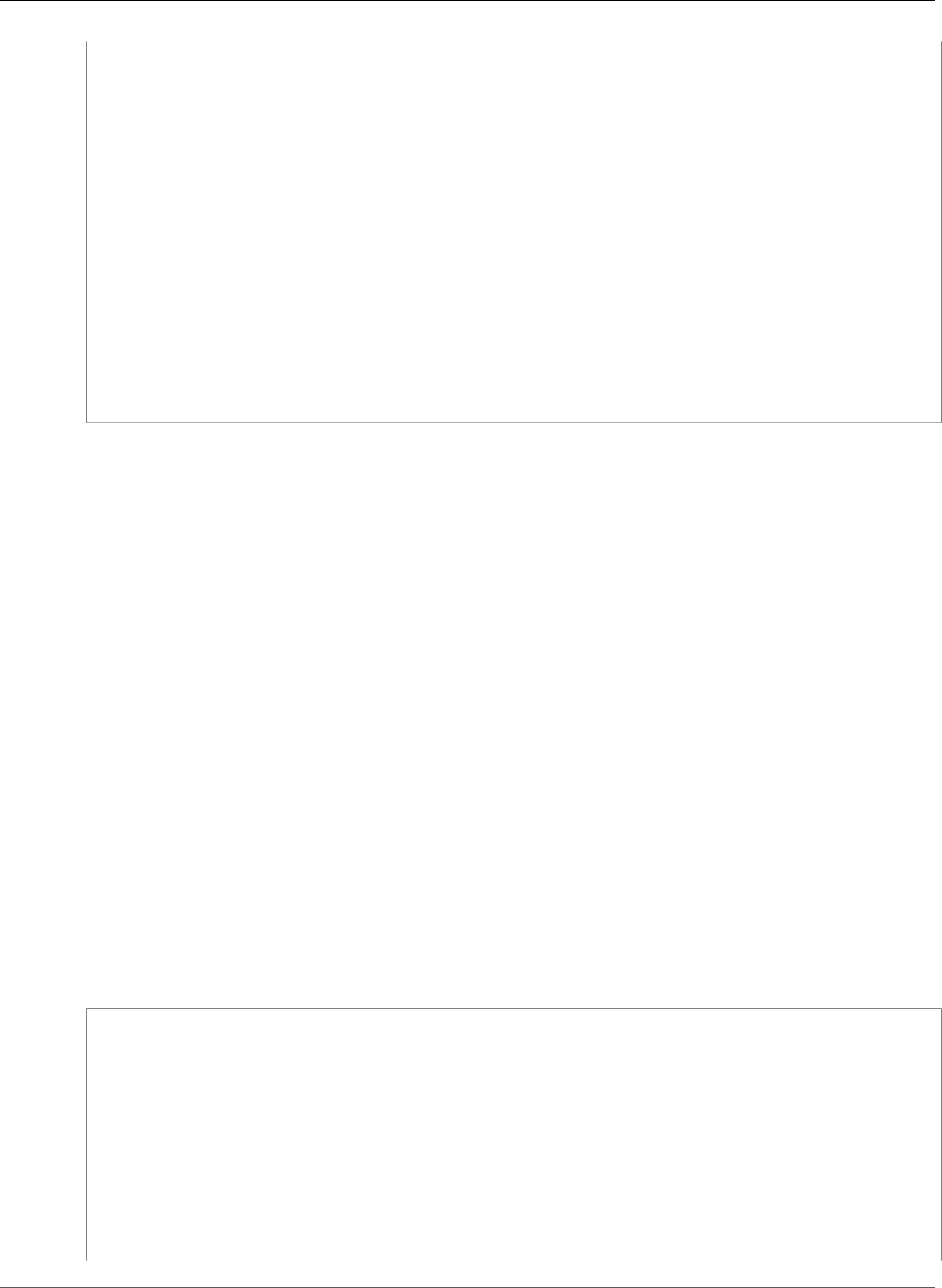
Amazon Relational Database Service User Guide
IAM Database Authentication for MySQL and PostgreSQL
}
}
//Step 4: append the signature
public static String appendSignature(String signature) {
return requestWithoutSignature + "&X-Amz-Signature=" + signature;
}
public static byte[] hash(String s) throws Exception {
try {
MessageDigest md = MessageDigest.getInstance("SHA-256");
md.update(s.getBytes(UTF8));
return md.digest();
} catch (Exception e) {
throw new SdkClientException(
"Unable to compute hash while signing request: "
+ e.getMessage(), e);
}
}
}
Connecting to a DB Instance
The following code example shows how to generate an authentication token, and then use it to connect
to an instance running MySQL.
To run this code example, you need the AWS SDK for Java, found on the AWS site. In addition, you need
the following:
• MySQL Connector/J. This code example was tested with mysql-connector-java-5.1.33-
bin.jar.
• An intermediate certificate for Amazon RDS that is specific to an AWS Region. (For more information,
see Using SSL to Encrypt a Connection to a DB Instance (p. 380).) At runtime, the class loader looks
for the certificate in the same directory as this Java code example, so that the class loader can find it.
• Modify the values of the following variables as needed:
•RDS_INSTANCE_HOSTNAME – The host name of the DB instance that you want to access.
•RDS_INSTANCE_PORT – The port number used for connecting to your PostgreSQL DB instance.
•REGION_NAME – The AWS Region where the DB instance is running.
•DB_USER – The database account that you want to access.
•SSL_CERTIFICATE – An SSL certificate for Amazon RDS that is specific to an AWS Region. To
download a certificate for your AWS Region, see Intermediate Certificates (p. 381). Place the
SSL certificate in the same directory as this Java program file, so that the class loader can find the
certificate at runtime.
This code example obtains AWS credentials from the default credential provider chain.
package com.amazonaws.samples;
import com.amazonaws.services.rds.auth.RdsIamAuthTokenGenerator;
import com.amazonaws.services.rds.auth.GetIamAuthTokenRequest;
import com.amazonaws.auth.BasicAWSCredentials;
import com.amazonaws.auth.DefaultAWSCredentialsProviderChain;
import com.amazonaws.auth.AWSStaticCredentialsProvider;
import java.io.File;
import java.io.FileOutputStream;
import java.io.InputStream;
import java.security.KeyStore;
import java.security.cert.CertificateFactory;
API Version 2014-10-31
374
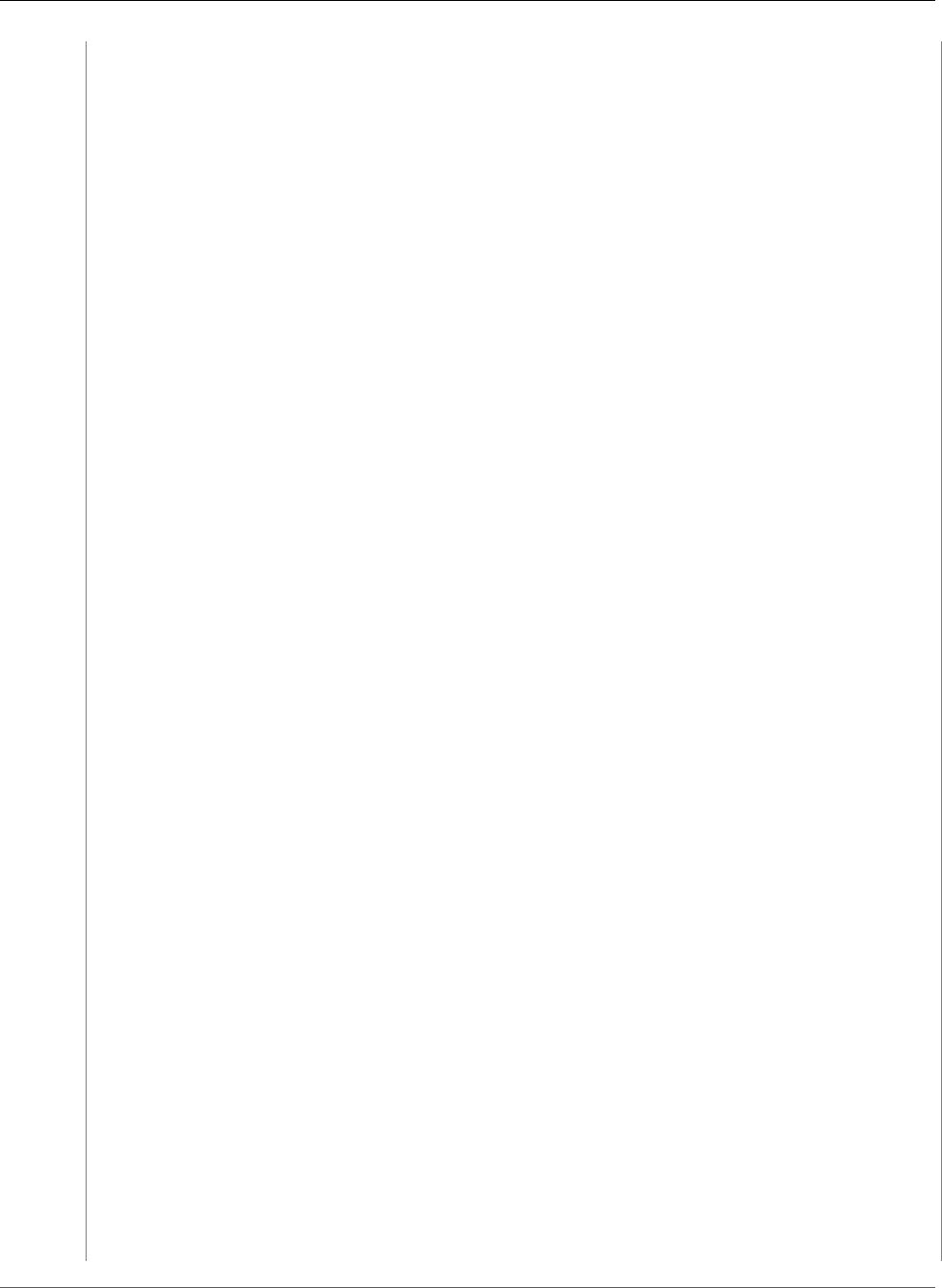
Amazon Relational Database Service User Guide
IAM Database Authentication for MySQL and PostgreSQL
import java.security.cert.X509Certificate;
import java.sql.Connection;
import java.sql.DriverManager;
import java.sql.ResultSet;
import java.sql.Statement;
import java.util.Properties;
import java.net.URL;
public class IAMDatabaseAuthenticationTester {
//AWS Credentials of the IAM user with policy enabling IAM Database Authenticated
access to the db by the db user.
private static final DefaultAWSCredentialsProviderChain creds = new
DefaultAWSCredentialsProviderChain();
private static final String AWS_ACCESS_KEY =
creds.getCredentials().getAWSAccessKeyId();
private static final String AWS_SECRET_KEY = creds.getCredentials().getAWSSecretKey();
//Configuration parameters for the generation of the IAM Database Authentication token
private static final String RDS_INSTANCE_HOSTNAME = "rdsmysql.cdgmuqiadpid.us-
west-2.rds.amazonaws.com";
private static final int RDS_INSTANCE_PORT = 3306;
private static final String REGION_NAME = "us-west-2";
private static final String DB_USER = "jane_doe";
private static final String JDBC_URL = "jdbc:mysql://" + RDS_INSTANCE_HOSTNAME + ":" +
RDS_INSTANCE_PORT;
private static final String SSL_CERTIFICATE = "rds-ca-2015-us-west-2.pem";
private static final String KEY_STORE_TYPE = "JKS";
private static final String KEY_STORE_PROVIDER = "SUN";
private static final String KEY_STORE_FILE_PREFIX = "sys-connect-via-ssl-test-cacerts";
private static final String KEY_STORE_FILE_SUFFIX = ".jks";
private static final String DEFAULT_KEY_STORE_PASSWORD = "changeit";
public static void main(String[] args) throws Exception {
//get the connection
Connection connection = getDBConnectionUsingIam();
//verify the connection is successful
Statement stmt= connection.createStatement();
ResultSet rs=stmt.executeQuery("SELECT 'Success!' FROM DUAL;");
while (rs.next()) {
String id = rs.getString(1);
System.out.println(id); //Should print "Success!"
}
//close the connection
stmt.close();
connection.close();
clearSslProperties();
}
/**
* This method returns a connection to the db instance authenticated using IAM Database
Authentication
* @return
* @throws Exception
*/
private static Connection getDBConnectionUsingIam() throws Exception {
setSslProperties();
return DriverManager.getConnection(JDBC_URL, setMySqlConnectionProperties());
}
API Version 2014-10-31
375
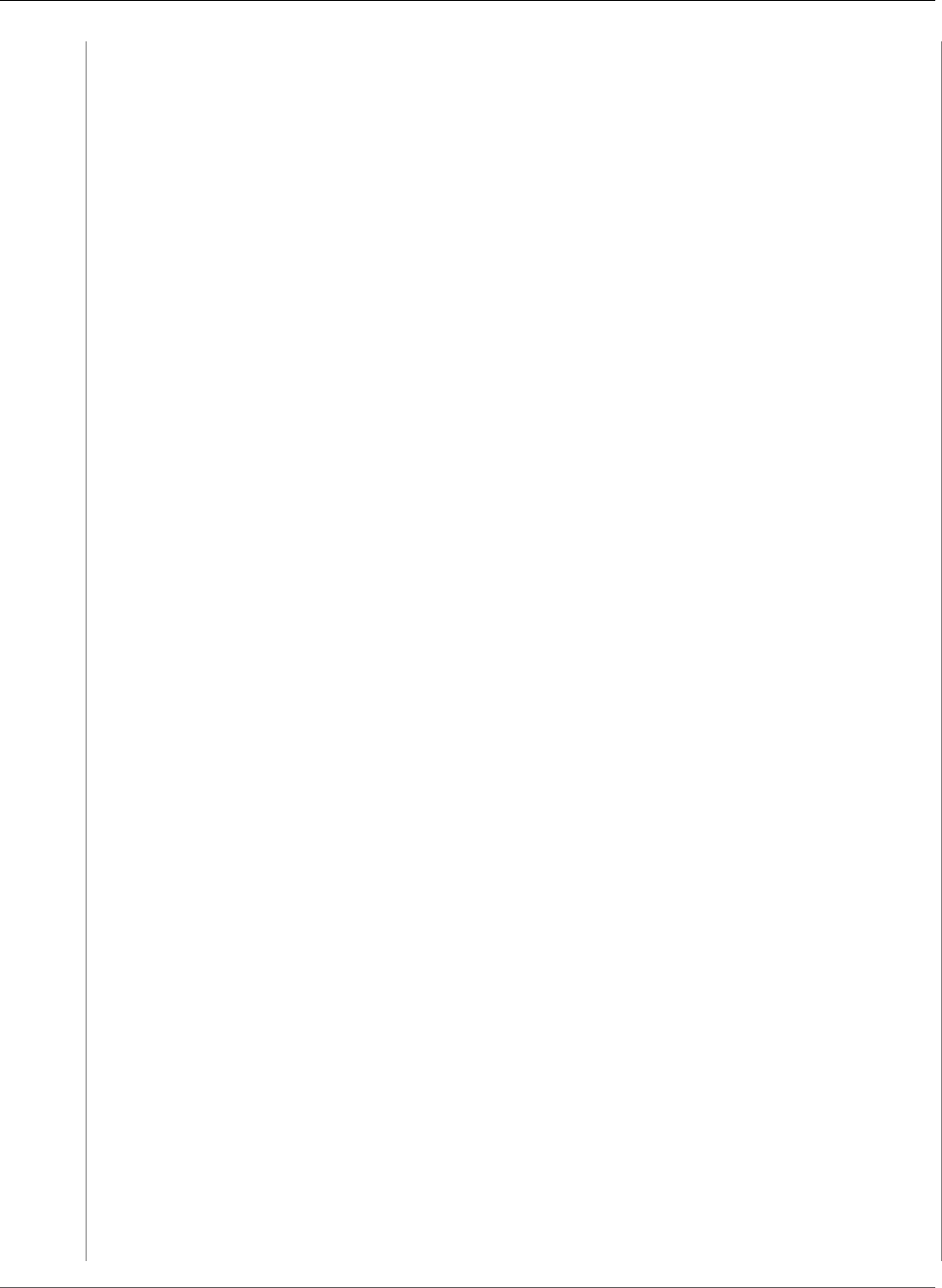
Amazon Relational Database Service User Guide
IAM Database Authentication for MySQL and PostgreSQL
/**
* This method sets the mysql connection properties which includes the IAM Database
Authentication token
* as the password. It also specifies that SSL verification is required.
* @return
*/
private static Properties setMySqlConnectionProperties() {
Properties mysqlConnectionProperties = new Properties();
mysqlConnectionProperties.setProperty("verifyServerCertificate","true");
mysqlConnectionProperties.setProperty("useSSL", "true");
mysqlConnectionProperties.setProperty("user",DB_USER);
mysqlConnectionProperties.setProperty("password",generateAuthToken());
return mysqlConnectionProperties;
}
/**
* This method generates the IAM Auth Token.
* An example IAM Auth Token would look like follows:
* btusi123.cmz7kenwo2ye.rds.cn-north-1.amazonaws.com.cn:3306/?
Action=connect&DBUser=iamtestuser&X-Amz-Algorithm=AWS4-HMAC-SHA256&X-Amz-
Date=20171003T010726Z&X-Amz-SignedHeaders=host&X-Amz-Expires=899&X-Amz-
Credential=AKIAPFXHGVDI5RNFO4AQ%2F20171003%2Fcn-north-1%2Frds-db%2Faws4_request&X-Amz-
Signature=f9f45ef96c1f770cdad11a53e33ffa4c3730bc03fdee820cfdf1322eed15483b
* @return
*/
private static String generateAuthToken() {
BasicAWSCredentials awsCredentials = new BasicAWSCredentials(AWS_ACCESS_KEY,
AWS_SECRET_KEY);
RdsIamAuthTokenGenerator generator = RdsIamAuthTokenGenerator.builder()
.credentials(new
AWSStaticCredentialsProvider(awsCredentials)).region(REGION_NAME).build();
return generator.getAuthToken(GetIamAuthTokenRequest.builder()
.hostname(RDS_INSTANCE_HOSTNAME).port(RDS_INSTANCE_PORT).userName(DB_USER).build());
}
/**
* This method sets the SSL properties which specify the key store file, its type and
password:
* @throws Exception
*/
private static void setSslProperties() throws Exception {
System.setProperty("javax.net.ssl.trustStore", createKeyStoreFile());
System.setProperty("javax.net.ssl.trustStoreType", KEY_STORE_TYPE);
System.setProperty("javax.net.ssl.trustStorePassword", DEFAULT_KEY_STORE_PASSWORD);
}
/**
* This method returns the path of the Key Store File needed for the SSL verification
during the IAM Database Authentication to
* the db instance.
* @return
* @throws Exception
*/
private static String createKeyStoreFile() throws Exception {
return createKeyStoreFile(createCertificate()).getPath();
}
/**
* This method generates the SSL certificate
* @return
* @throws Exception
*/
private static X509Certificate createCertificate() throws Exception {
API Version 2014-10-31
376
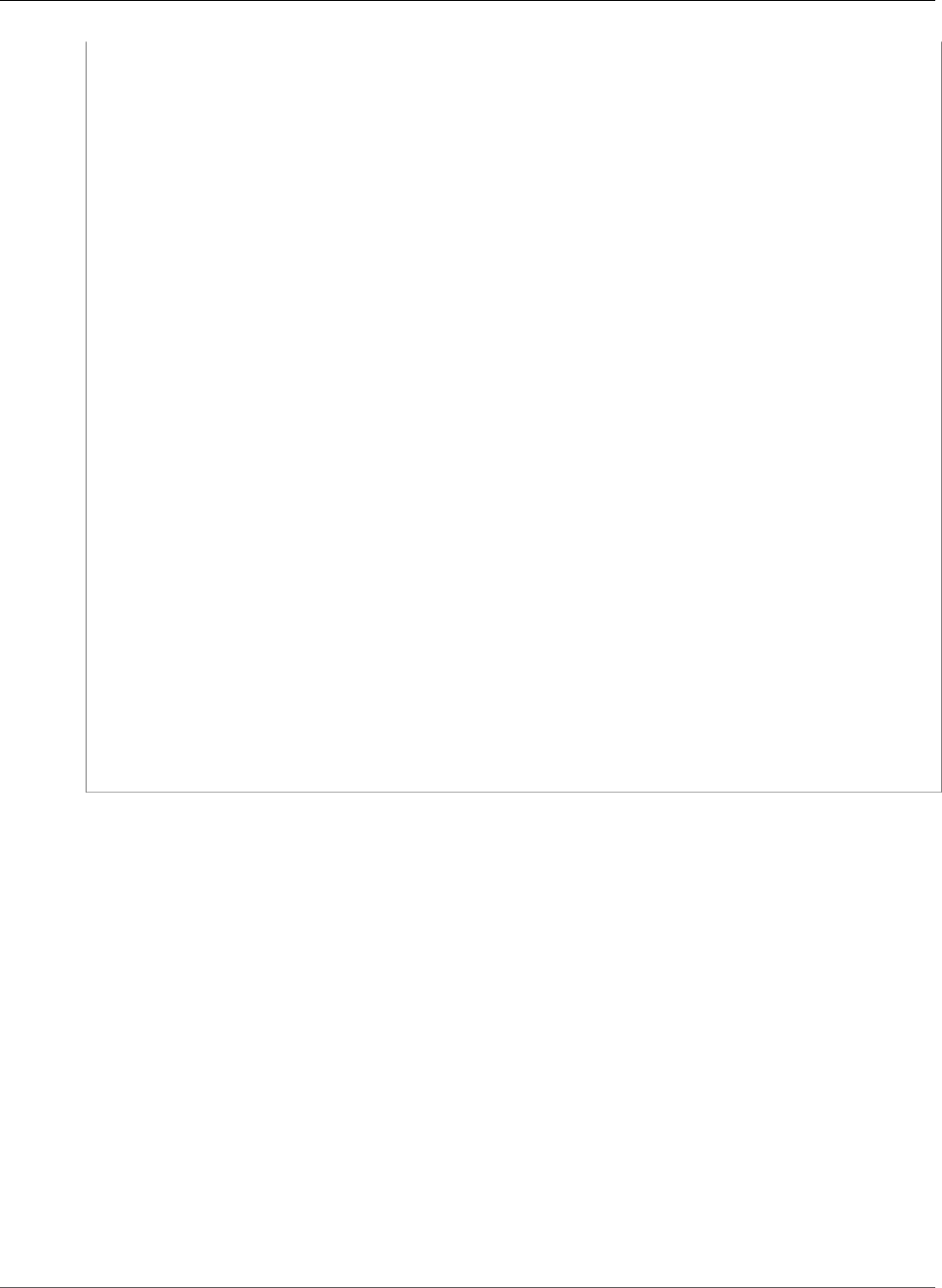
Amazon Relational Database Service User Guide
Encrypting Amazon RDS Resources
CertificateFactory certFactory = CertificateFactory.getInstance("X.509");
URL url = new File(SSL_CERTIFICATE).toURI().toURL();
if (url == null) {
throw new Exception();
}
try (InputStream certInputStream = url.openStream()) {
return (X509Certificate) certFactory.generateCertificate(certInputStream);
}
}
/**
* This method creates the Key Store File
* @param rootX509Certificate - the SSL certificate to be stored in the KeyStore
* @return
* @throws Exception
*/
private static File createKeyStoreFile(X509Certificate rootX509Certificate) throws
Exception {
File keyStoreFile = File.createTempFile(KEY_STORE_FILE_PREFIX,
KEY_STORE_FILE_SUFFIX);
try (FileOutputStream fos = new FileOutputStream(keyStoreFile.getPath())) {
KeyStore ks = KeyStore.getInstance(KEY_STORE_TYPE, KEY_STORE_PROVIDER);
ks.load(null);
ks.setCertificateEntry("rootCaCertificate", rootX509Certificate);
ks.store(fos, DEFAULT_KEY_STORE_PASSWORD.toCharArray());
}
return keyStoreFile;
}
/**
* This method clears the SSL properties.
* @throws Exception
*/
private static void clearSslProperties() throws Exception {
System.clearProperty("javax.net.ssl.trustStore");
System.clearProperty("javax.net.ssl.trustStoreType");
System.clearProperty("javax.net.ssl.trustStorePassword");
}
}
Encrypting Amazon RDS Resources
You can encrypt your Amazon RDS DB instances and snapshots at rest by enabling the encryption option
for your Amazon RDS DB instances. Data that is encrypted at rest includes the underlying storage for a
DB instances, its automated backups, Read Replicas, and snapshots.
Amazon RDS encrypted DB instances use the industry standard AES-256 encryption algorithm to encrypt
your data on the server that hosts your Amazon RDS DB instances. Once your data is encrypted, Amazon
RDS handles authentication of access and decryption of your data transparently with a minimal impact
on performance. You don't need to modify your database client applications to use encryption.
Topics
•Overview of Encrypting Amazon RDS Resources (p. 378)
•Enabling Amazon RDS Encryption for a DB Instance (p. 378)
•Availability of Amazon RDS Encryption (p. 379)
•Managing Amazon RDS Encryption Keys (p. 379)
•Limitations of Amazon RDS Encrypted DB Instance (p. 380)
API Version 2014-10-31
377
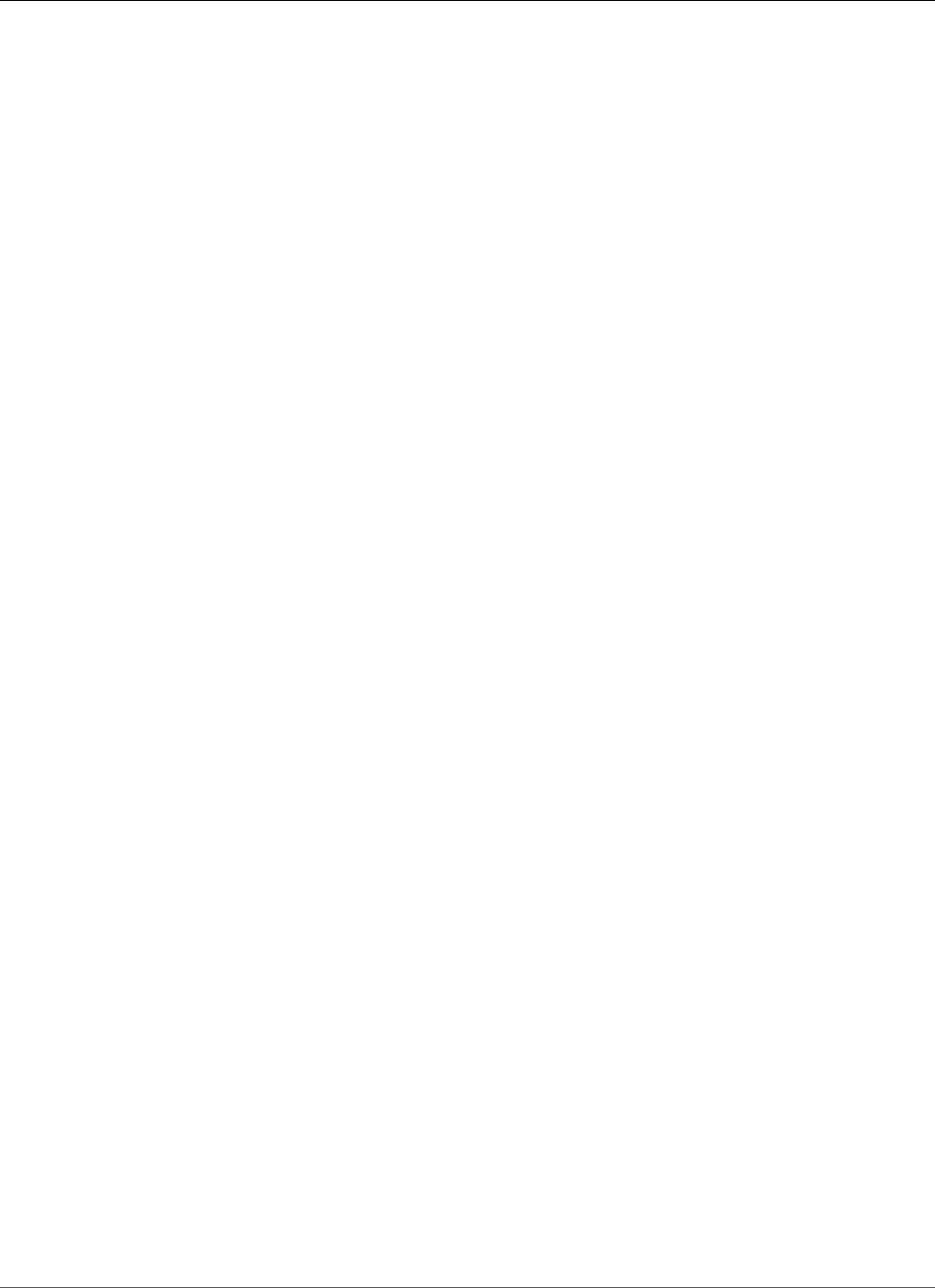
Amazon Relational Database Service User Guide
Overview of Encrypting Amazon RDS Resources
Overview of Encrypting Amazon RDS Resources
Amazon RDS encrypted DB instances provide an additional layer of data protection by securing your data
from unauthorized access to the underlying storage. You can use Amazon RDS encryption to increase
data protection of your applications deployed in the cloud, and to fulfill compliance requirements for
data-at-rest encryption.
Amazon RDS also supports encrypting an Oracle or SQL Server DB instance with Transparent Data
Encryption (TDE). TDE can be used with encryption at rest, although using TDE and encryption
at rest simultaneously might slightly affect the performance of your database. You must manage
different keys for each encryption method. For more information on TDE, see Oracle Transparent Data
Encryption (p. 831), Using AWS CloudHSM Classic to Store Amazon RDS Oracle TDE Keys (p. 881), or
Microsoft SQL Server Transparent Data Encryption Support (p. 551).
To manage the keys used for encrypting and decrypting your Amazon RDS resources, you use the
AWS Key Management Service (AWS KMS). AWS KMS combines secure, highly available hardware and
software to provide a key management system scaled for the cloud. Using AWS KMS, you can create
encryption keys and define the policies that control how these keys can be used. AWS KMS supports
CloudTrail, so you can audit key usage to verify that keys are being used appropriately. Your AWS KMS
keys can be used in combination with Amazon RDS and supported AWS services such as Amazon Simple
Storage Service (Amazon S3), Amazon Elastic Block Store (Amazon EBS), and Amazon Redshift. For a
list of services that support AWS KMS, go to Supported Services in the AWS Key Management Service
Developer Guide.
For an Amazon RDS encrypted DB instance, all logs, backups, and snapshots are encrypted. A Read
Replica of an Amazon RDS encrypted instance is also encrypted using the same key as the master
instance when both are in the same region. If the master and Read Replica are in different regions, you
encrypt using the encryption key for that region.
For encrypted and unencrypted Amazon RDS DB instances with cross-region Read Replicas, data sent
between the source and the Read Replicas is encrypted.
Enabling Amazon RDS Encryption for a DB Instance
To enable encryption for a new DB instance, choose Enable encryption on the Amazon RDS console. For
information on creating a DB instance, see one of the following topics:
•Creating a DB Instance Running the MySQL Database Engine (p. 587)
•Creating a DB Instance Running the Oracle Database Engine (p. 734)
•Creating a DB Instance Running the Microsoft SQL Server Database Engine (p. 492)
•Creating a DB Instance Running the PostgreSQL Database Engine (p. 964)
•Creating a DB Instance Running the MariaDB Database Engine (p. 431)
If you use the create-db-instance AWS CLI command to create an encrypted RDS DB instance, set
the --storage-encrypted parameter to true. If you use the CreateDBInstance API action, set the
StorageEncrypted parameter to true.
When you create an encrypted DB instance, you can also supply the AWS KMS key identifier for your
encryption key. If you don't specify an AWS KMS key identifier, then Amazon RDS uses your default
encryption key for your new DB instance. AWS KMS creates your default encryption key for Amazon RDS
for your AWS account. Your AWS account has a different default encryption key for each AWS Region.
Once you have created an encrypted DB instance, you cannot change the encryption key for that
instance. Therefore, be sure to determine your encryption key requirements before you create your
encrypted DB instance.
API Version 2014-10-31
378
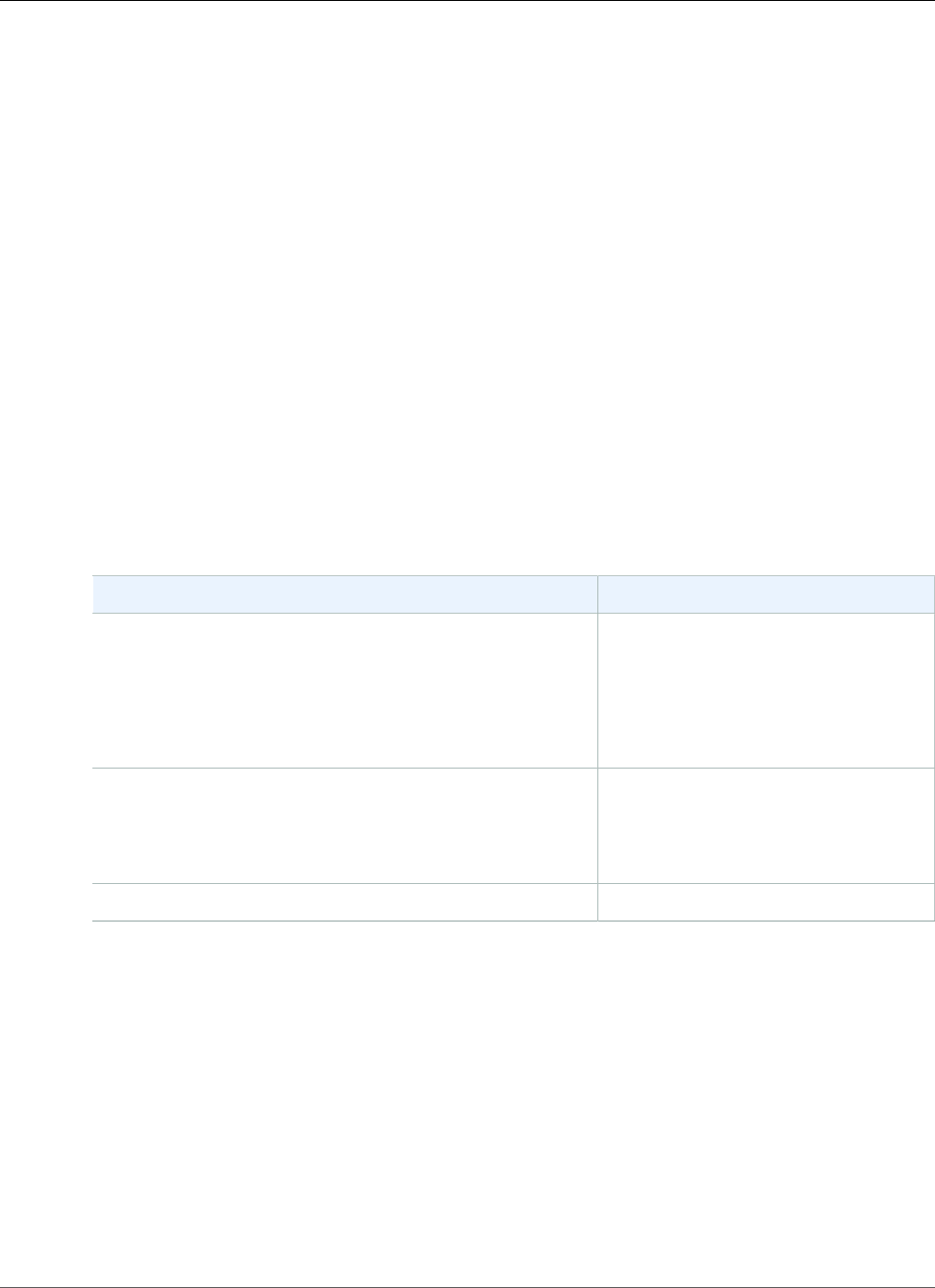
Amazon Relational Database Service User Guide
Availability of Amazon RDS Encryption
If you use the AWS CLI create-db-instance command to create an encrypted RDS DB instance, set
the --kms-key-id parameter to the Amazon Resource Name (ARN) for the AWS KMS encryption key
for the DB instance. If you use the Amazon RDS API CreateDBInstance action, set the KmsKeyId
parameter to the ARN for your AWS KMS key for the DB instance.
You can use the ARN of a key from another account to encrypt an RDS DB instance. Or you might create
a DB instance with the same AWS account that owns the AWS KMS encryption key used to encrypt that
new DB instance. In this case, the AWS KMS key ID that you pass can be the AWS KMS key alias instead of
the key's ARN.
Important
If Amazon RDS loses access to the encryption key for a DB instance—for example, when RDS
access to a key is revoked—then the encrypted DB instance goes into a terminal state. In this
case, you can only restore the DB instance from a backup. We strongly recommend that you
always enable backups for encrypted DB instances to guard against the loss of encrypted data in
your databases.
Availability of Amazon RDS Encryption
Amazon RDS encryption is currently available for all database engines and storage types. Amazon RDS
encryption is not currently available in the China (Beijing) region.
Amazon RDS encryption is available for most DB instance classes. The following table lists DB instance
classes that do not support Amazon RDS encryption:
Instance Type Instance Class
General Purpose (M1) db.m1.small
db.m1.medium
db.m1.large
db.m1.xlarge
Memory Optimized (M2) db.m2.xlarge
db.m2.2xlarge
db.m2.4xlarge
Burst Capable (T2) db.t2.micro
Note
Encryption at rest is not available for DB instances running SQL Server Express Edition.
Managing Amazon RDS Encryption Keys
You can manage keys used for Amazon RDS encrypted DB instances using the AWS Key Management
Service (AWS KMS) in the IAM console. If you want full control over a key, then you must create a
customer-managed key.
You can't delete, revoke, or rotate default keys provisioned by AWS KMS. You can't share a snapshot
that has been encrypted using the default AWS KMS encryption key of the AWS account that shared the
snapshot.
You can view audit logs of every action taken with a customer-managed key by using AWS CloudTrail.
API Version 2014-10-31
379
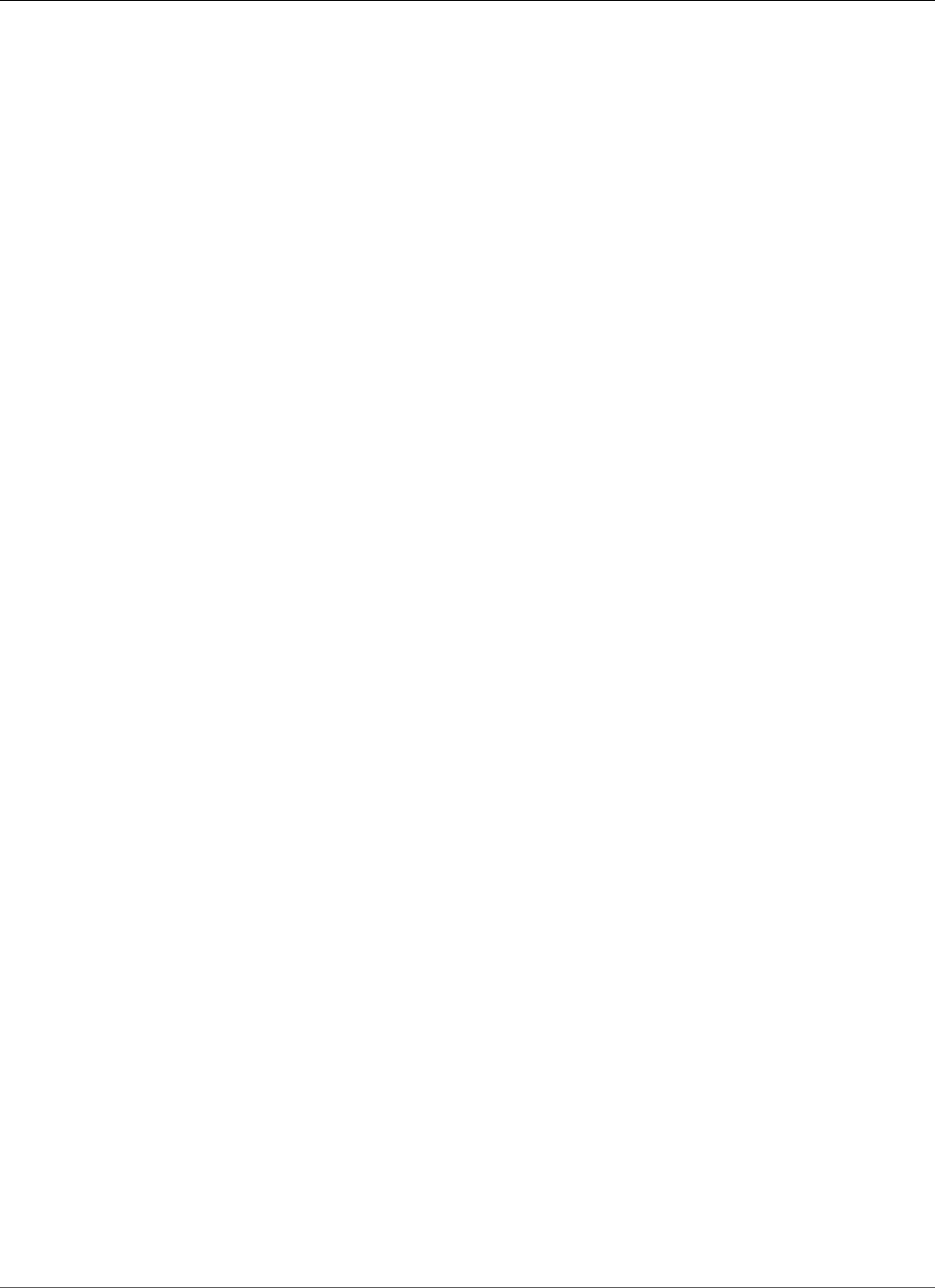
Amazon Relational Database Service User Guide
Limitations of Amazon RDS Encrypted DB Instance
Important
If you disable the key for an encrypted DB instance, you cannot read from or write to that DB
instance. When Amazon RDS encounters a DB instance encrypted by a key that Amazon RDS
doesn't have access to, Amazon RDS puts the DB instance into a terminal state. In this state, the
DB instance is no longer available and the current state of the database can't be recovered. To
restore the DB instance, you must re-enable access to the encryption key for Amazon RDS, and
then restore the DB instance from a backup.
Limitations of Amazon RDS Encrypted DB Instance
The following limitations exist for Amazon RDS encrypted DB instance:
• You can only enable encryption for an Amazon RDS DB instance when you create it, not after the DB
instance is created.
However, because you can encrypt a copy of an unencrypted DB snapshot, you can effectively add
encryption to an unencrypted DB instance. That is, you can create a snapshot of your DB instance,
and then create an encrypted copy of that snapshot. You can then restore a DB instance from the
encrypted snapshot, and thus you have an encrypted copy of your original DB instance. For more
information, see Copying a Snapshot (p. 215).
• DB instances that are encrypted can't be modified to disable encryption.
• You can't have an encrypted Read Replica of an unencrypted DB instance or an unencrypted Read
Replica of an encrypted DB instance.
• Encrypted Read Replicas must be encrypted with the same key as the source DB instance.
• You can't restore an unencrypted backup or snapshot to an encrypted DB instance.
• To copy an encrypted snapshot from one region to another, you must specify the KMS key identifier
of the destination region. This is because KMS encryption keys are specific to the region that they are
created in.
The source snapshot remains encrypted throughout the copy process. AWS Key Management Service
uses envelope encryption to protect data during the copy process. For more information about
envelope encryption, see Envelope Encryption.
Using SSL to Encrypt a Connection to a DB
Instance
You can use SSL from your application to encrypt a connection to a DB instance running MySQL,
MariaDB, SQL Server, Oracle, or PostgreSQL. Each DB engine has its own process for implementing SSL.
To learn how to implement SSL for your DB instance, use the link following that corresponds to your DB
engine:
•Using SSL with a MariaDB DB Instance (p. 427)
•Using SSL with a Microsoft SQL Server DB Instance (p. 545)
•Using SSL with a MySQL DB Instance (p. 582)
•Using SSL with an Oracle DB Instance (p. 716)
•Using SSL with a PostgreSQL DB Instance (p. 1061)
A root certificate that works for all regions can be downloaded at https://s3.amazonaws.com/rds-
downloads/rds-ca-2015-root.pem. It is the trusted root entity and should work in most cases but might
API Version 2014-10-31
380

Amazon Relational Database Service User Guide
Intermediate Certificates
fail if your application doesn't accept certificate chains. If your application doesn't accept certificate
chains, download the AWS Region–specific certificate from the list of intermediate certificates found
later in this section. You can download a root certificate for the AWS GovCloud regions at https://s3-us-
gov-west-1.amazonaws.com/rds-downloads/rds-GovCloud-Root-CA-2017.pem.
Note
All certificates are only available for download using SSL connections.
A certificate bundle that contains both the intermediate and root certificates can be downloaded at
https://s3.amazonaws.com/rds-downloads/rds-combined-ca-bundle.pem.
A certificate bundle that contains both the intermediate and root certificates for the AWS GovCloud
regions can be downloaded at https://s3-us-gov-west-1.amazonaws.com/rds-downloads/rds-
combined-ca-us-gov-bundle.pem.
If your application is on the Microsoft Windows platform and requires a PKCS7 file, you can download
the PKCS7 certificate bundle that contains both the intermediate and root certificates at https://
s3.amazonaws.com/rds-downloads/rds-combined-ca-bundle.p7b.
Intermediate Certificates
You might need to use an intermediate certificate to connect to your region. For example, you must use
an intermediate certificate to connect to the AWS GovCloud (US-West) region using SSL. If you need an
intermediate certificate for a particular AWS Region, download the certificate from the following list:
Asia Pacific (Mumbai)
Asia Pacific (Tokyo)
Asia Pacific (Seoul)
Asia Pacific (Osaka-Local)
Asia Pacific (Singapore)
Asia Pacific (Sydney)
Canada (Central)
China (Beijing)
China (Ningxia)
EU (Frankfurt)
EU (Ireland)
EU (London)
EU (Paris)
South America (São Paulo)
US East (N. Virginia)
US East (Ohio)
US West (N. California)
API Version 2014-10-31
381
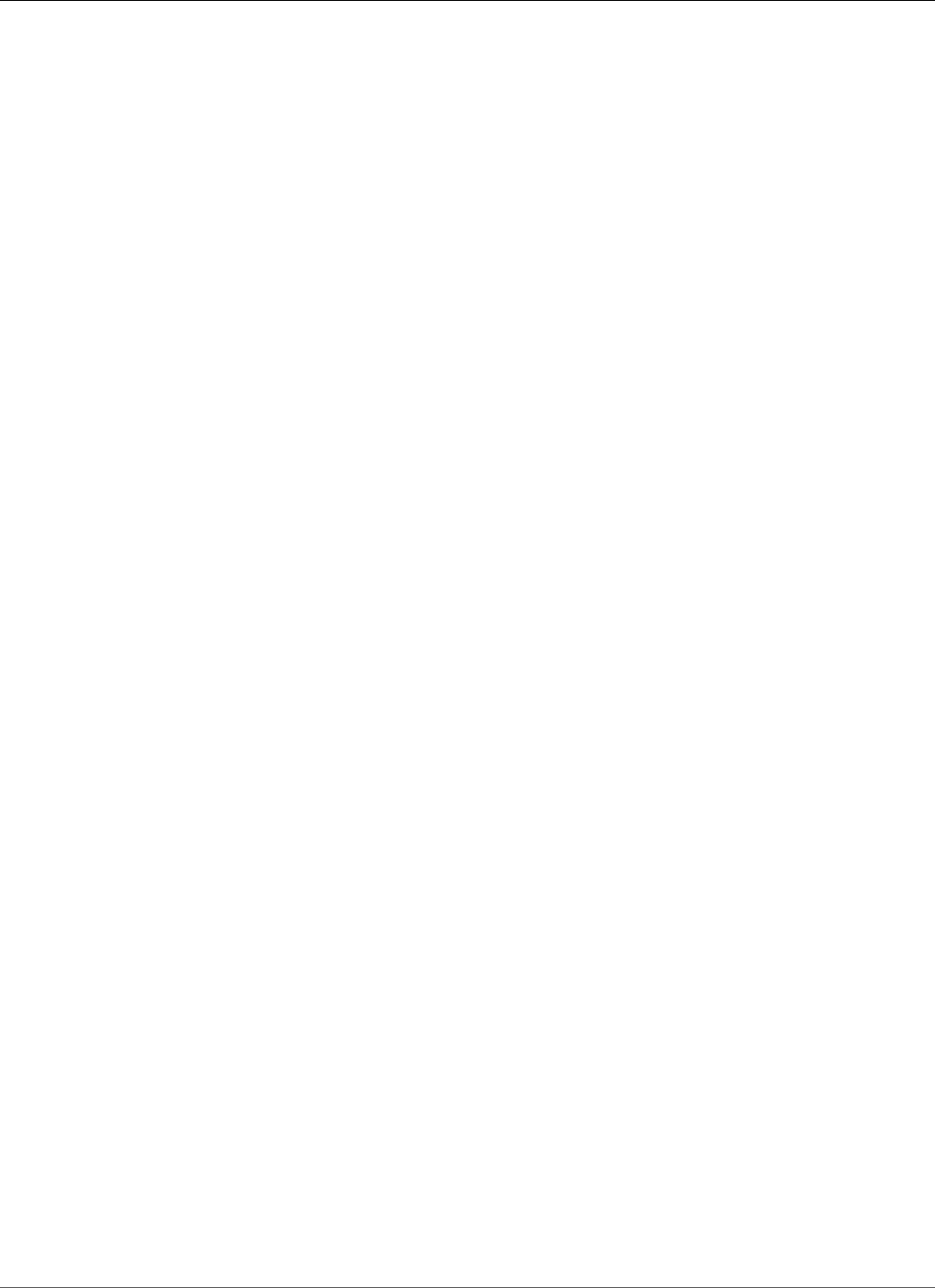
Amazon Relational Database Service User Guide
Controlling Access with Amazon RDS Security Groups
US West (Oregon)
AWS GovCloud (US-East) (CA-2017)
AWS GovCloud (US-West) (CA-2017)
AWS GovCloud (US-West) (CA-2012)
Controlling Access with Amazon RDS Security
Groups
Security groups control the access that traffic has in and out of a DB instance. Three types of security
groups are used with Amazon RDS: DB security groups, VPC security groups, and Amazon EC2 security
groups. In simple terms, these work as follows:
• A DB security group controls access to EC2-Classic DB instances that are not in a VPC.
• A VPC security group controls access to DB instances and EC2 instances inside a VPC.
• An EC2 security group controls access to an EC2 instance.
By default, network access is turned off to a DB instance. You can specify rules in a security group that
allows access from an IP address range, port, or EC2 security group. Once ingress rules are configured,
the same rules apply to all DB instances that are associated with that security group. You can specify up
to 20 rules in a security group.
DB Security Groups
DB security groups are used with DB instances that are not in a VPC and on the EC2-Classic platform.
Each DB security group rule enables a specific source to access a DB instance that is associated with that
DB security group. The source can be a range of addresses (for example, 203.0.113.0/24), or an EC2
security group. When you specify an EC2 security group as the source, you allow incoming traffic from
all EC2 instances that use that EC2 security group. DB security group rules apply to inbound traffic only;
outbound traffic is not currently permitted for DB instances.
You don't need to specify a destination port number when you create DB security group rules. The port
number defined for the DB instance is used as the destination port number for all rules defined for the
DB security group. DB security groups can be created using the Amazon RDS API actions or the Amazon
RDS page of the AWS Management Console.
For more information about working with DB security groups, see Working with DB Security Groups (EC2-
Classic Platform) (p. 387).
VPC Security Groups
Each VPC security group rule enables a specific source to access a DB instance in a VPC that is associated
with that VPC security group. The source can be a range of addresses (for example, 203.0.113.0/24), or
another VPC security group. By specifying a VPC security group as the source, you allow incoming traffic
from all instances (typically application servers) that use the source VPC security group. VPC security
groups can have rules that govern both inbound and outbound traffic, though the outbound traffic
rules typically do not apply to DB instances. Outbound traffic rules only apply if the DB instance acts as
a client. For example, outbound traffic rules apply to an Oracle DB instance with outbound database
links. You must use the Amazon EC2 API or the Security Group option on the VPC Console to create VPC
security groups.
API Version 2014-10-31
382
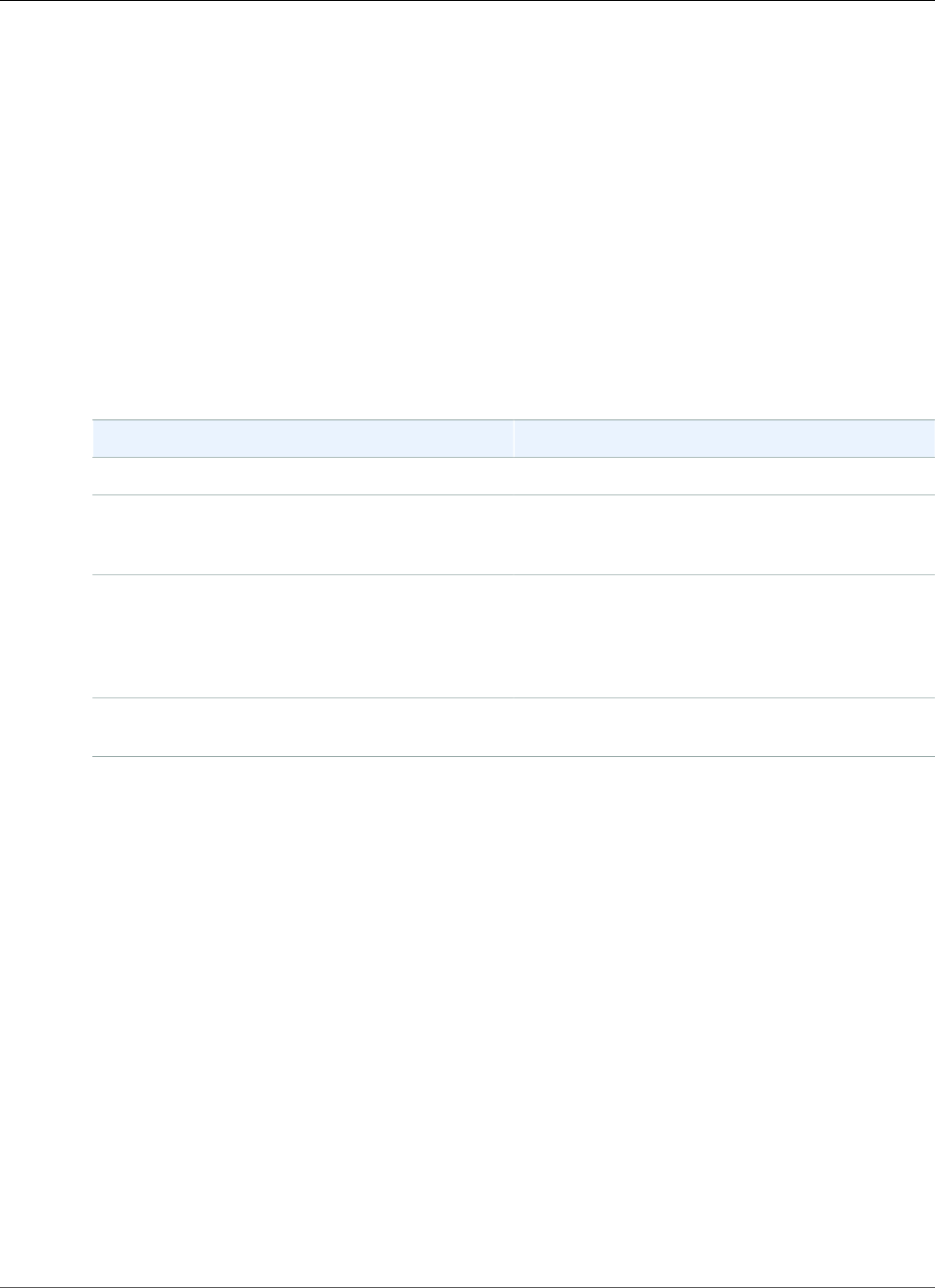
Amazon Relational Database Service User Guide
DB Security Groups vs. VPC Security Groups
When you create rules for your VPC security group that allow access to the instances in your VPC, you
must specify a port for each range of addresses that the rule allows access for. For example, if you want
to enable SSH access to instances in the VPC, then you create a rule allowing access to TCP port 22 for
the specified range of addresses.
You can configure multiple VPC security groups that allow access to different ports for different
instances in your VPC. For example, you can create a VPC security group that allows access to TCP port
80 for web servers in your VPC. You can then create another VPC security group that allows access to TCP
port 3306 for RDS MySQL DB instances in your VPC.
For more information on VPC security groups, see Security Groups in the Amazon Virtual Private Cloud
User Guide.
DB Security Groups vs. VPC Security Groups
The following table shows the key differences between DB security groups and VPC security groups.
DB Security Group VPC Security Group
Controls access to DB instances outside a VPC. Controls access to DB instances in VPC.
Uses Amazon RDS API actions or the Amazon RDS
page of the AWS Management Console to create
and manage group and rules.
Uses Amazon EC2 API actions or the Amazon VPC
page of the AWS Management Console to create
and manage group and rules.
When you add a rule to a group, you don't need to
specify port number or protocol.
When you add a rule to a group, specify the
protocol as TCP. In addition, specify the same port
number that you used to create the DB instances
(or options) that you plan to add as members to
the group.
Groups allow access from EC2 security groups in
your AWS account or other accounts.
Groups allow access from other VPC security
groups in your VPC only.
Security Group Scenario
A common use of an RDS instance in a VPC is to share data with an application server running in an
Amazon EC2 instance in the same VPC, which is accessed by a client application outside the VPC. For
this scenario, you use the RDS and VPC pages on the AWS Management Console or the RDS and EC2 API
actions to create the necessary instances and security groups:
1. Create a VPC security group (for example, sg-appsrv1) and define inbound rules that use the IP
addresses of the client application as the source. This security group allows your client application to
connect to EC2 instances in a VPC that uses this security group.
2. Create an EC2 instance for the application and add the EC2 instance to the VPC security group (sg-
appsrv1) that you created in the previous step. The EC2 instance in the VPC shares the VPC security
group with the DB instance.
3. Create a second VPC security group (for example, sg-dbsrv1) and create a new rule by specifying the
VPC security group that you created in step 1 (sg-appsrv1) as the source.
4. Create a new DB instance and add the DB instance to the VPC security group (sg-dbsrv1) that you
created in the previous step. When you create the instance, use the same port number as the one
specified for the VPC security group (sg-dbsrv1) rule that you created in step 3.
The following diagram shows this scenario.
API Version 2014-10-31
383
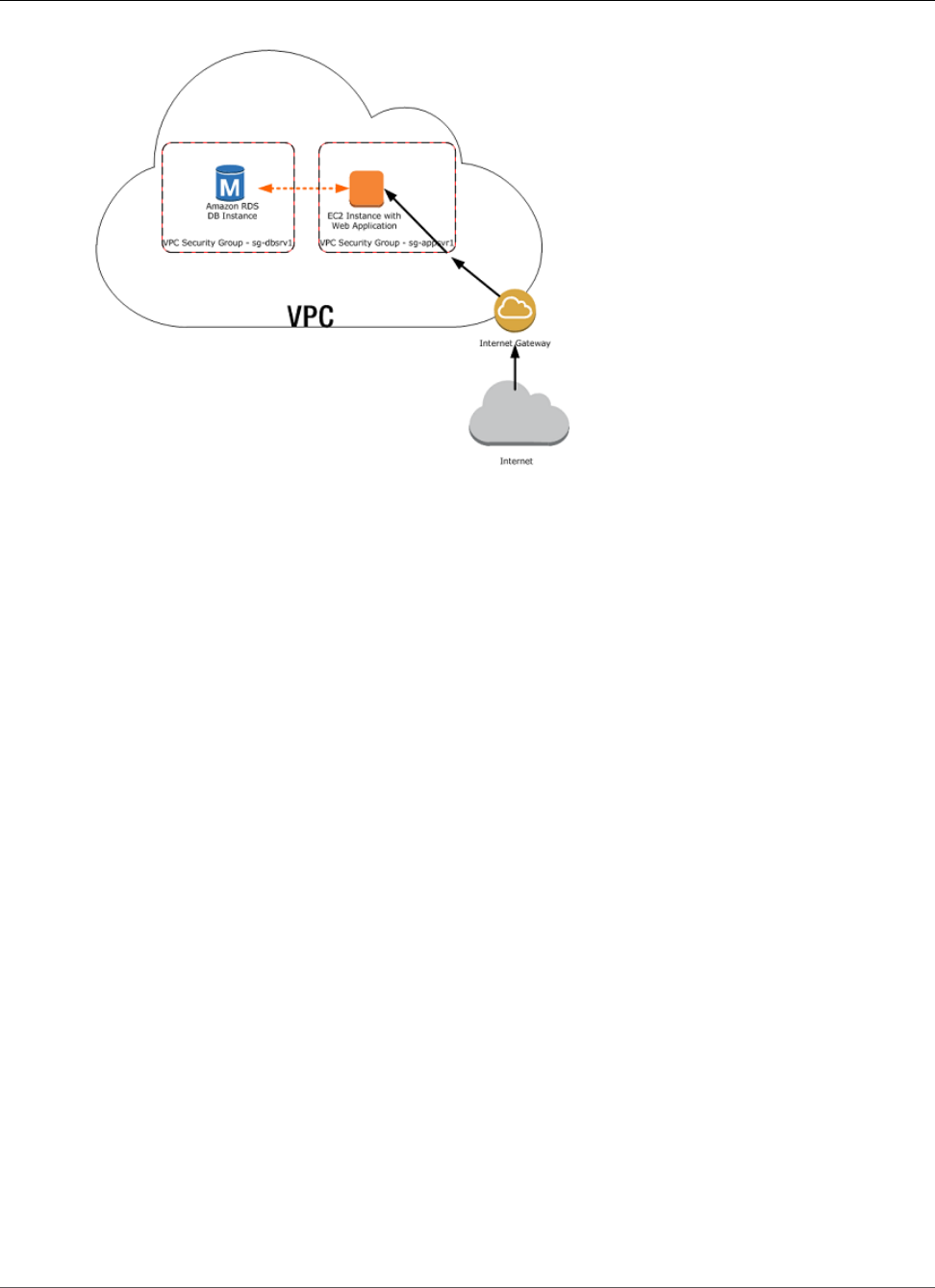
Amazon Relational Database Service User Guide
Creating a VPC Security Group
For more information about using a VPC, see Amazon Virtual Private Cloud (VPCs) and Amazon
RDS (p. 400).
Creating a VPC Security Group
You can create a VPC security group for a DB instance by using the VPC console. For information about
creating a security group, see Provide Access to Your DB Instance in Your VPC by Creating a Security
Group (p. 8) and Security Groups in the Amazon Virtual Private Cloud User Guide.
Associating a Security Group with a DB Instance
You can associate a security group with a DB instance by using Modify on the RDS console, the
ModifyDBInstance Amazon RDS API, or the modify-db-instance AWS CLI command.
For information about modifying a DB instance, see Modifying an Amazon RDS DB Instance and Using
the Apply Immediately Parameter (p. 113). For security group considerations when you restore a DB
instance from a DB snapshot, see Security Group Considerations (p. 212).
Deleting DB VPC Security Groups
DB VPC security groups are an RDS mechanism to synchronize security information with a VPC security
group. However, this synchronization is no longer required, because RDS has been updated to use VPC
security group information directly.
Note
DB VPC security groups are deprecated, and they are different from DB security groups, VPC
security groups, and EC2 security groups.
We strongly recommend that you delete any DB VPC security groups that you currently use. If you don't
delete your DB VPC security groups, you might encounter unintended behaviors with your RDS DB
instances, which can be as severe as losing access to a DB instance. The unintended behaviors are a result
of an action such as an update to a DB instance, an option group, or similar. Such updates cause RDS to
resynchronize the DB VPC security group with the VPC security group. This resynchronization can result
in your security information being overwritten with incorrect and outdated security information. This
result can have a severe impact on your access to your RDS DB instances.
API Version 2014-10-31
384
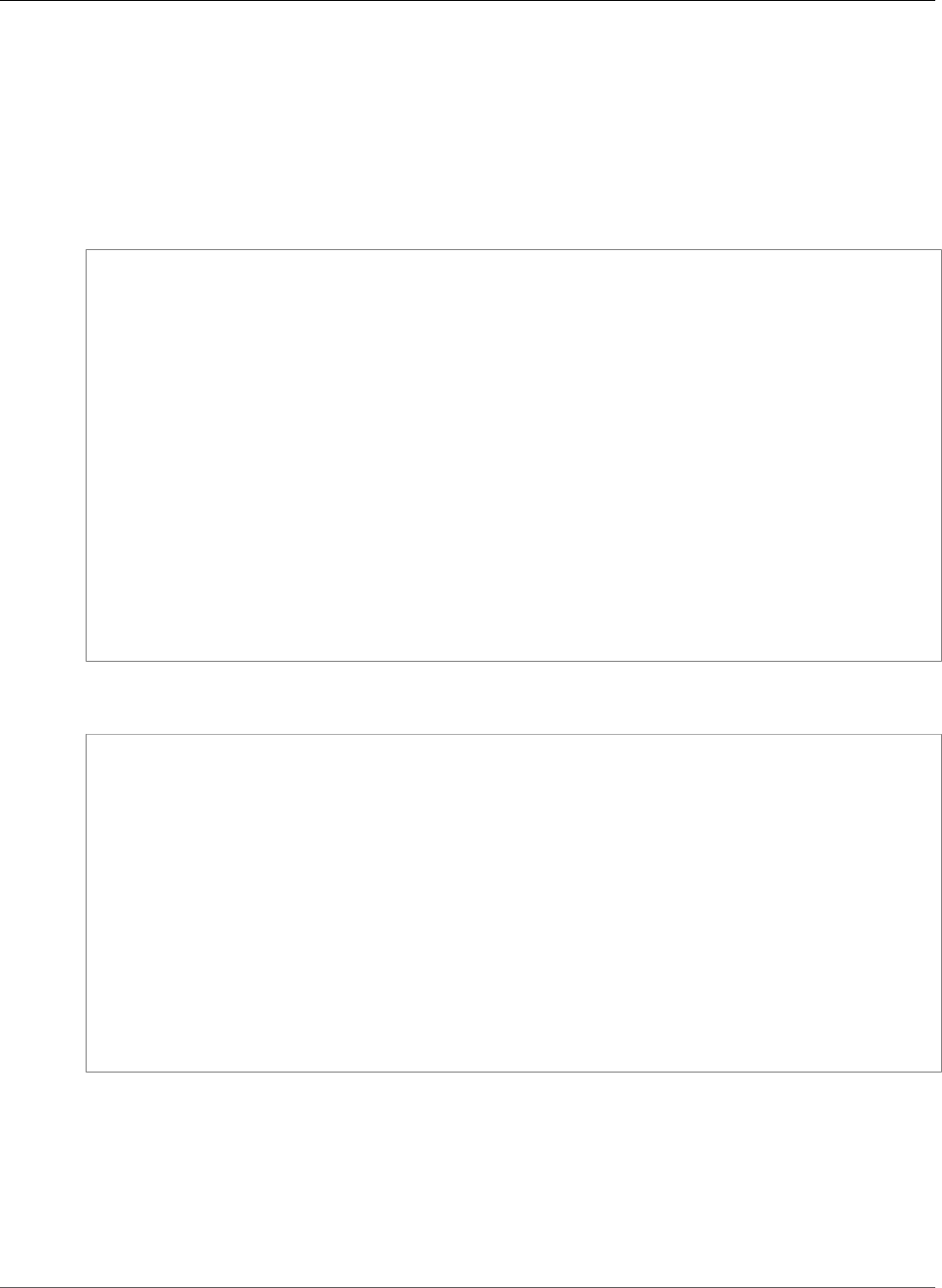
Amazon Relational Database Service User Guide
Deleting DB VPC Security Groups
How Can I Determine If I Have a DB VPC Security Group?
Because DB VPC security groups have been deprecated, they don't appear in the RDS console. However,
you can call the describe-db-security-groups AWS CLI command or the DescribeDBSecurityGroups API
action to determine if you have any DB VPC security groups.
In this case, you can call the describe-db-security-groups AWS CLI command with JSON specified
as the output format. If you do, you can identify DB VPC security groups by the VPC identifier on the
second line of the output for the security group as shown in the following example.
{
"DBSecurityGroups": [
{
"VpcId": "vpc-abcd1234",
"DBSecurityGroupDescription": "default:vpc-abcd1234",
"IPRanges": [
{
"Status": "authorized",
"CIDRIP": "xxx.xxx.xxx.xxx/n"
},
{
"Status": "authorized",
"CIDRIP": "xxx.xxx.xxx.xxx/n "
}
],
"OwnerId": "123456789012",
"EC2SecurityGroups": [],
"DBSecurityGroupName": "default:vpc-abcd1234"
}
]
}
If you run the DescribeDBSecurityGroups API action, then you can identify DB VPC security groups
using the <VpcId> response element as shown in the following example.
<DBSecurityGroup>
<EC2SecurityGroups/>
<DBSecurityGroupDescription>default:vpc-abcd1234</DBSecurityGroupDescription>
<IPRanges>
<IPRange>
<CIDRIP>xxx.xxx.xxx.xxx/n</CIDRIP>
<Status>authorized</Status>
</IPRange>
<IPRange>
<CIDRIP>xxx.xxx.xxx.xxx/n</CIDRIP>
<Status>authorized</Status>
</IPRange>
</IPRanges>
<VpcId>vpc-abcd1234</VpcId>
<OwnerId>123456789012</OwnerId>
<DBSecurityGroupName>default:vpc-abcd1234</DBSecurityGroupName>
</DBSecurityGroup>
How Do I Delete a DB VPC Security Group?
Because DB VPC security groups don't appear in the RDS console, you must call the delete-db-security-
group AWS CLI command or the DeleteDBSecurityGroup API action to delete a DB VPC security group.
After you delete a DB VPC security group, your DB instances in your VPC continue to be secured by the
VPC security group for that VPC. The DB VPC security group that was deleted was merely a copy of the
VPC security group information.
API Version 2014-10-31
385
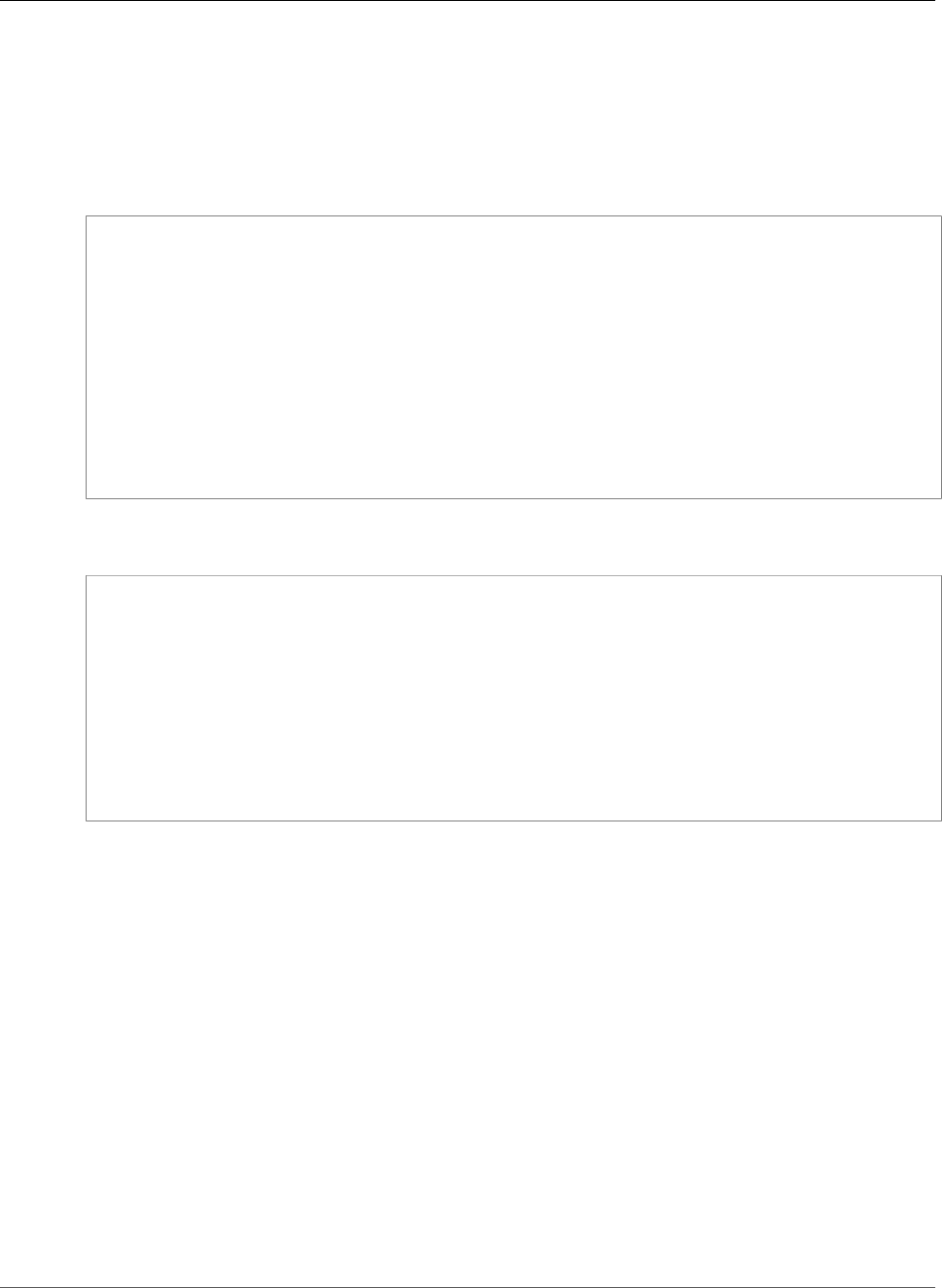
Amazon Relational Database Service User Guide
Deleting DB VPC Security Groups
Review Your AWS CloudFormation Templates
Older versions of AWS CloudFormation templates can contain instructions to create a DB VPC security
group. Because DB VPC security groups are not yet fully deprecated, they can still be created. Make sure
that any AWS CloudFormation templates that you use to provision a DB instance with security settings
don't also create a DB VPC security group. Don't use AWS CloudFormation templates that create an RDS
DBSecurityGroup with an EC2VpcId as shown in the following example.
"DbSecurityByEC2SecurityGroup" : {
Type" : "AWS::RDS::DBSecurityGroup",
"Properties" : {
"GroupDescription" : "Ingress for Amazon EC2 security group",
"EC2VpcId" : { "MyVPC" },
"DBSecurityGroupIngress" : [ {
"EC2SecurityGroupId" : "sg-b0ff1111",
"EC2SecurityGroupOwnerId" : "111122223333"
}, {
"EC2SecurityGroupId" : "sg-ffd722222",
"EC2SecurityGroupOwnerId" : "111122223333"
} ]
}
}
Instead, add security information for your RDS DB instances in a VPC using VPC security groups, as
shown in the following example.
"DBInstance" : {
"Type": "AWS::RDS::DBInstance",
"Properties": {
"DBName" : { "Ref" : "DBName" },
"Engine" : "MySQL",
"MultiAZ" : { "Ref": "MultiAZDatabase" },
"MasterUsername" : { "Ref" : "<master_username>" },
"DBInstanceClass" : { "Ref" : "DBClass" },
"AllocatedStorage" : { "Ref" : "DBAllocatedStorage" },
"MasterUserPassword": { "Ref" : "<master_password>" },
"VPCSecurityGroups" : [ { "Fn::GetAtt": [ "VPCSecurityGroup", "GroupId" ] } ]
}
API Version 2014-10-31
386
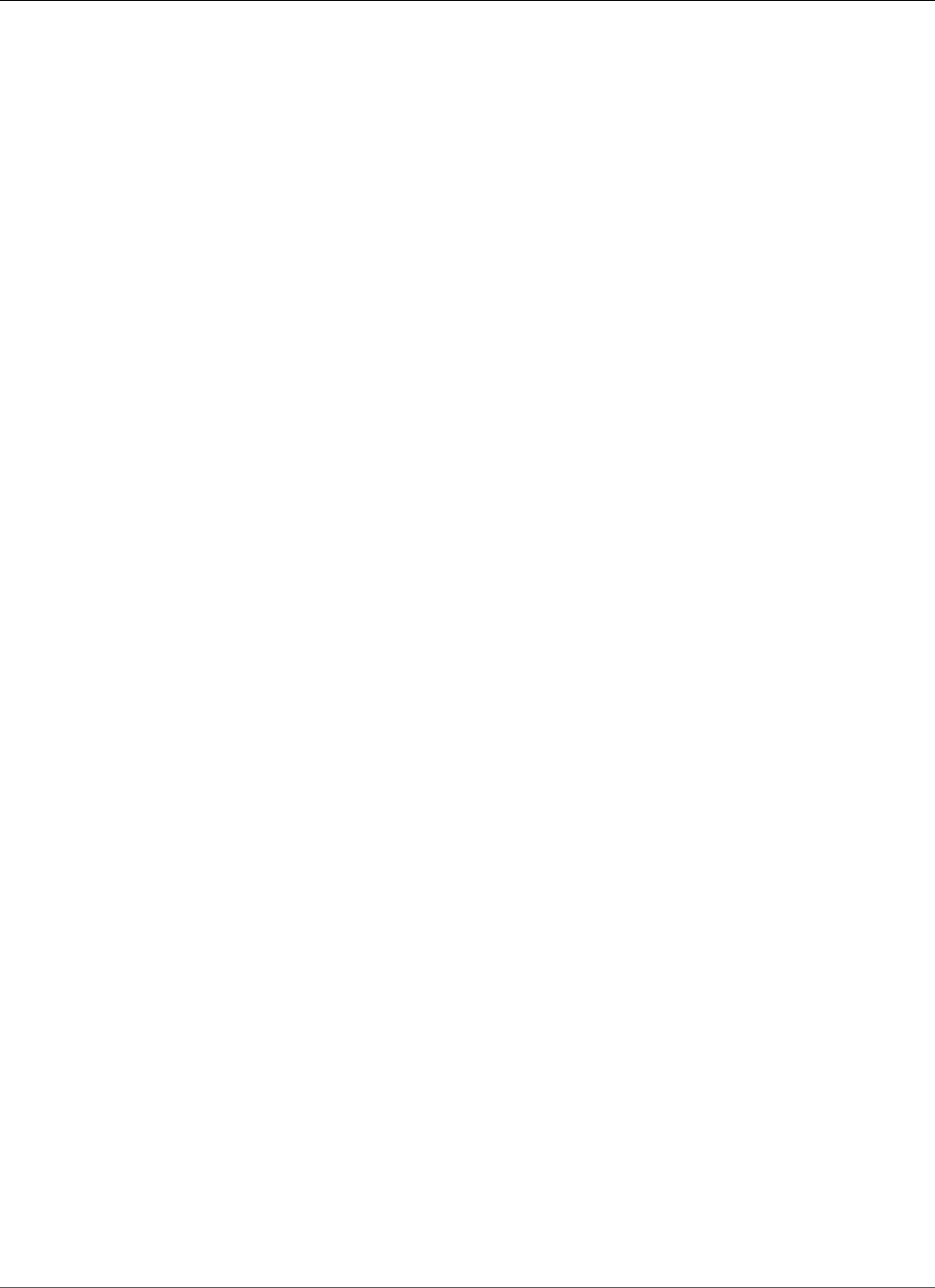
Amazon Relational Database Service User Guide
DB Security Groups on EC2-Classic
Working with DB Security Groups (EC2-Classic
Platform)
By default, network access is turned off to a DB instance. You can specify rules in a security group that
allows access from an IP address range, port, or EC2 security group. Once ingress rules are configured,
the same rules apply to all DB instances that are associated with that security group. You can specify up
to 20 rules in a security group.
Amazon RDS supports two different kinds of security groups. The one you use depends on which
Amazon RDS platform you are on:
•VPC security groups – for the EC2-VPC platform.
•DB security groups – for the EC2-Classic platform.
You are most likely on the EC2-VPC platform (and must use VPC security groups) if any of the following
are true:
• If you are a new Amazon RDS customer.
• If you have never created a DB instance before.
• If you are creating a DB instance in an AWS Region you have not used before.
Otherwise, if you are on the EC2-Classic platform, you use DB security groups to manage access to your
Amazon RDS DB instances. For more information about the differences between DB security groups and
VPC security groups, see Controlling Access with Amazon RDS Security Groups (p. 382).
Note
To determine which platform you are on, see Determining Whether You Are Using the EC2-VPC
or EC2-Classic Platform (p. 400).
If you are on the EC2-VPC platform, you must use VPC security groups instead of DB security
groups. For more information about using a VPC, see Amazon Virtual Private Cloud (VPCs) and
Amazon RDS (p. 400).
Topics
•Creating a DB Security Group (p. 387)
•Listing Available DB Security Groups (p. 389)
•Viewing a DB Security Group (p. 389)
•Associating a DB Security Group with a DB Instance (p. 390)
•Authorizing Network Access to a DB Security Group from an IP Range (p. 391)
•Authorizing Network Access to a DB Instance from an Amazon EC2 Instance (p. 392)
•Revoking Network Access to a DB Instance from an IP Range (p. 394)
Creating a DB Security Group
To create a DB security group, you need to provide a name and a description.
AWS Management Console
To create a DB security group
1. Open the Amazon RDS console at https://console.aws.amazon.com/rds/.
API Version 2014-10-31
387
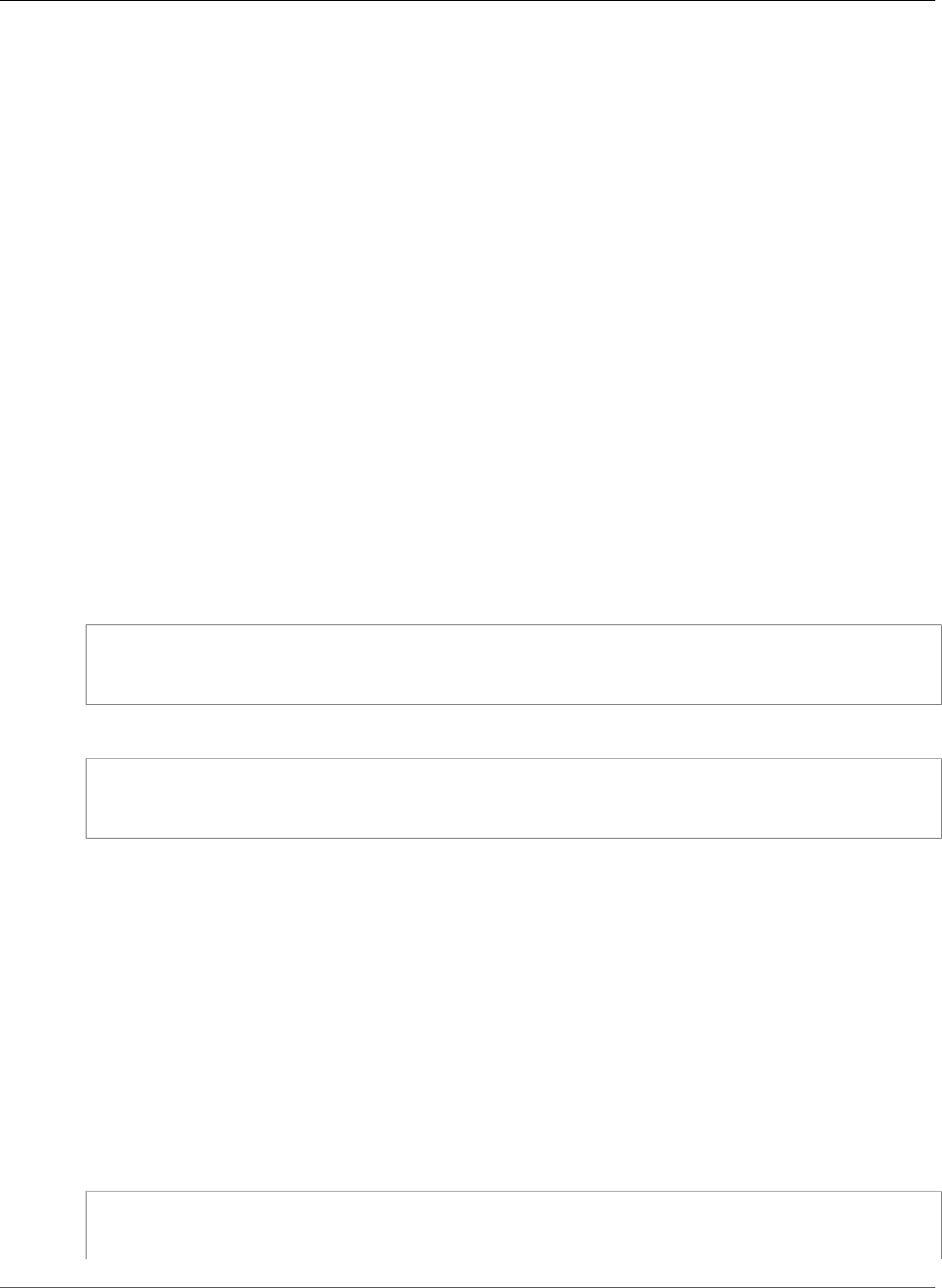
Amazon Relational Database Service User Guide
Creating a DB Security Group
2. Choose Security Groups in the navigation pane on the left side of the window.
Note
If you are on the EC2-VPC platform, the Security Groups option does not appear in the
navigation pane. In this case, you must use VPC security groups instead of DB security
groups. For more information about using a VPC, see Amazon Virtual Private Cloud (VPCs)
and Amazon RDS (p. 400).
3. Choose Create DB Security Group.
4. Type the name and description of the new DB security group in the Name and Description text
boxes. The security group name can't contain spaces and can't start with a number.
5. Choose Yes, Create.
The DB security group is created.
A newly created DB security group doesn't provide access to a DB instance by default. You must
specify a range of IP addresses or an Amazon EC2 security group that can have access to the DB
instance. To specify IP addresses or an Amazon EC2 security group for a DB security group, see
Authorizing Network Access to a DB Security Group from an IP Range (p. 391).
CLI
To create a DB security group, use the AWS CLI command create-db-security-group.
Example
For Linux, OS X, or Unix:
aws rds create-db-security-group \
--db-security-group-name mydbsecuritygroup \
--db-security-group-description "My new security group"
For Windows:
aws rds create-db-security-group ^
--db-security-group-name mydbsecuritygroup ^
--db-security-group-description "My new security group"
A newly created DB security group doesn't provide access to a DB instance by default. You must specify
a range of IP addresses or an Amazon EC2 security group that can have access to the DB instance. To
specify IP addresses or an Amazon EC2 security group for a DB security group, see Authorizing Network
Access to a DB Security Group from an IP Range (p. 391).
API
To create a DB security group, call the Amazon RDS function CreateDBSecurityGroup with the
following parameters:
•DBSecurityGroupName = mydbsecuritygroup
•Description = "My new security group"
Example
https://rds.amazonaws.com/
?Action=CreateDBSecurityGroup
&DBSecurityGroupName=mydbsecuritygroup
API Version 2014-10-31
388
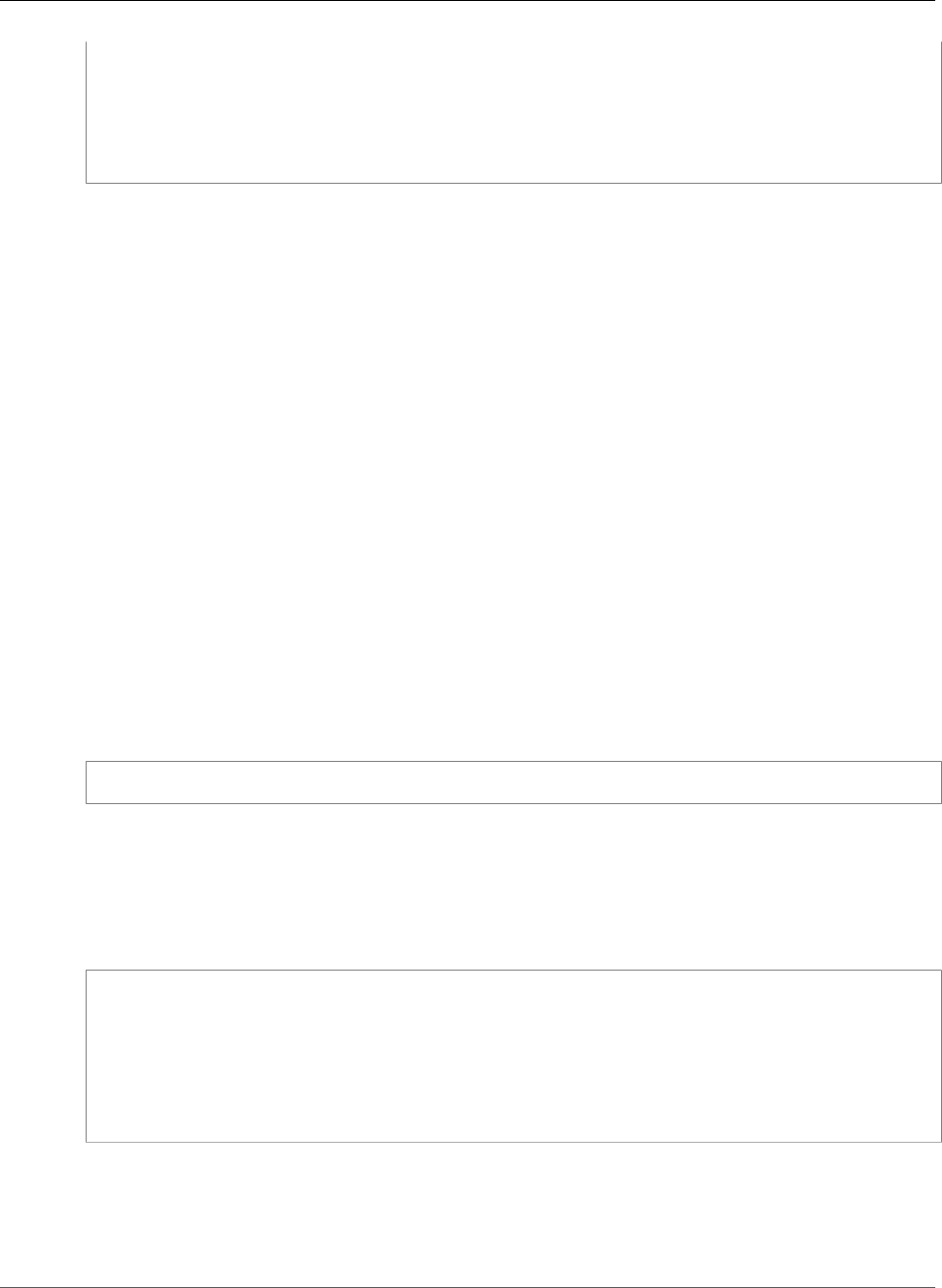
Amazon Relational Database Service User Guide
Listing Available DB Security Groups
&Description=My%20new%20db%20security%20group
&Version=2012-01-15
&SignatureVersion=2
&SignatureMethod=HmacSHA256
&Timestamp=2012-01-20T22%3A06%3A23.624Z
&AWSAccessKeyId=<AWS Access Key ID>
&Signature=<Signature>
A newly created DB security group doesn't provide access to a DB instance by default. You must specify
a range of IP addresses or an Amazon EC2 security group that can have access to the DB instance. To
specify IP addresses or an Amazon EC2 security group for a DB security group, see Authorizing Network
Access to a DB Security Group from an IP Range (p. 391).
Listing Available DB Security Groups
You can list which DB security groups have been created for your AWS account.
AWS Management Console
To list all available DB security groups for an AWS account
1. Open the Amazon RDS console at https://console.aws.amazon.com/rds/.
2. Choose Security Groups in the navigation pane on the left side of the window.
The available DB security groups appear in the DB Security Groups list.
CLI
To list all available DB security groups for an AWS account, Use the AWS CLI command describe-db-
security-groups with no parameters.
Example
aws rds describe-db-security-groups
API
To list all available DB security groups for an AWS account, call DescribeDBSecurityGroups with no
parameters.
Example
https://rds.amazonaws.com/
?Action=DescribeDBSecurityGroups
&MaxRecords=100
&Version=2009-10-16
&SignatureVersion=2
&SignatureMethod=HmacSHA256
&AWSAccessKeyId=<AWS Access Key ID>
&Signature=<Signature>
Viewing a DB Security Group
You can view detailed information about your DB security group to see what IP ranges have been
authorized.
API Version 2014-10-31
389
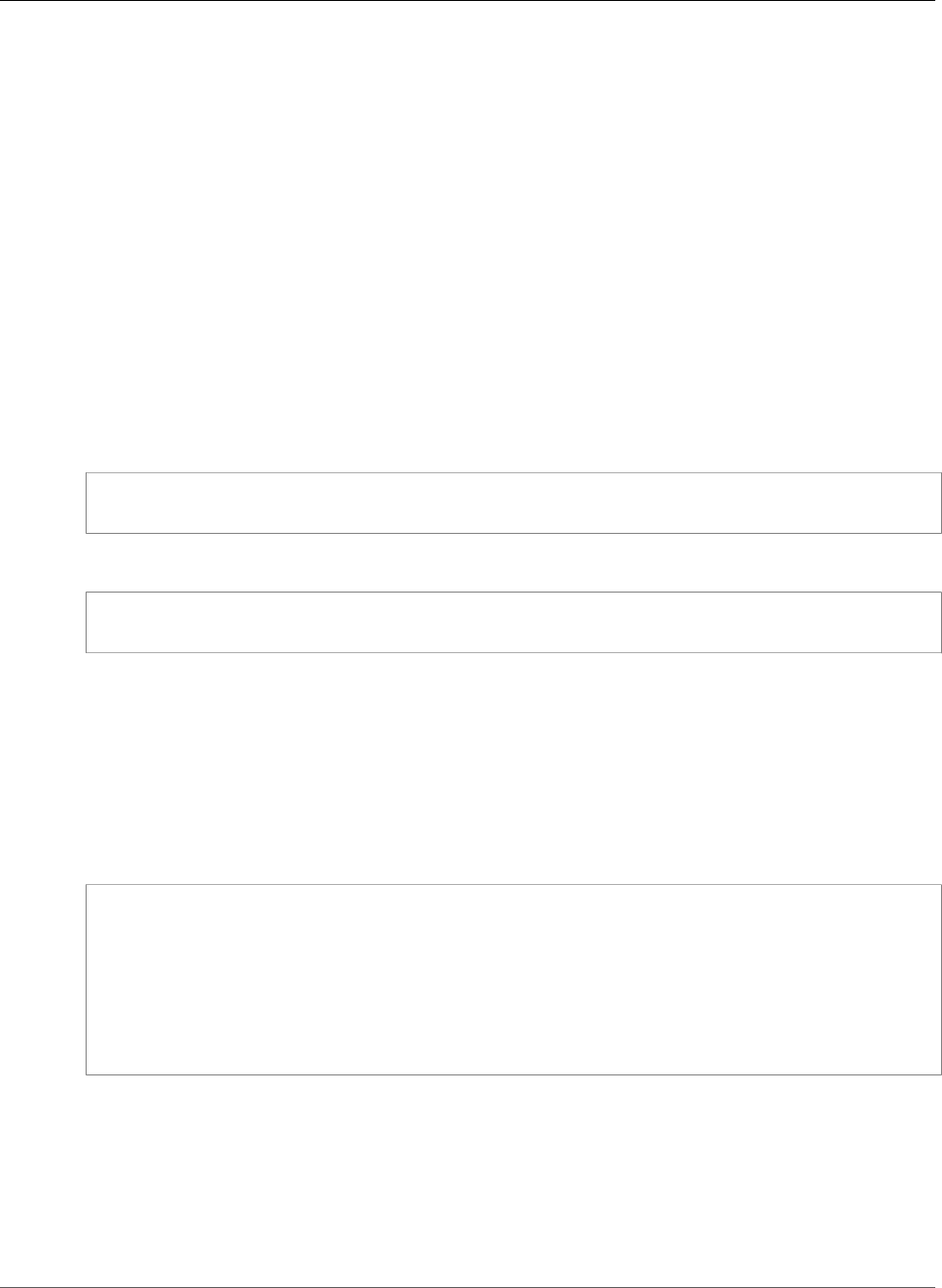
Amazon Relational Database Service User Guide
Associating with a DB Instance
AWS Management Console
To view properties of a specific DB security group
1. Open the Amazon RDS console at https://console.aws.amazon.com/rds/.
2. Choose Security Groups in the navigation pane on the left side of the window.
3. Select the details icon for the DB security group you want to view. The detailed information for the
DB security group is displayed.
CLI
To view the properties of a specific DB security group use the AWS CLI describe-db-security-
groups. Specify the DB security group you want to view.
Example
For Linux, OS X, or Unix:
aws rds describe-db-security-groups \
--db-security-group-name mydbsecuritygroup
For Windows:
aws rds describe-db-security-groups ^
--db-security-group-name mydbsecuritygroup
API
To view properties of a specific DB security group, call DescribeDBSecurityGroups with the following
parameters:
•DBSecurityGroupName=mydbsecuritygroup
Example
https://rds.amazonaws.com/
?Action=DescribeDBSecurityGroups
&DBSecurityGroupName=mydbsecuritygroup
&Version=2009-10-16
&SignatureVersion=2
&SignatureMethod=HmacSHA256
&Timestamp=2009-10-16T22%3A23%3A07.107Z
&AWSAccessKeyId=<AWS Access Key ID>
&Signature=<Signature>
Associating a DB Security Group with a DB Instance
You can associate a DB security group with a DB instance using the RDS console's Modify option, the
ModifyDBInstance Amazon RDS API, or the AWS CLI modify-db-instance command.
For information about modifying a DB instance, see Modifying an Amazon RDS DB Instance and Using
the Apply Immediately Parameter (p. 113).
API Version 2014-10-31
390
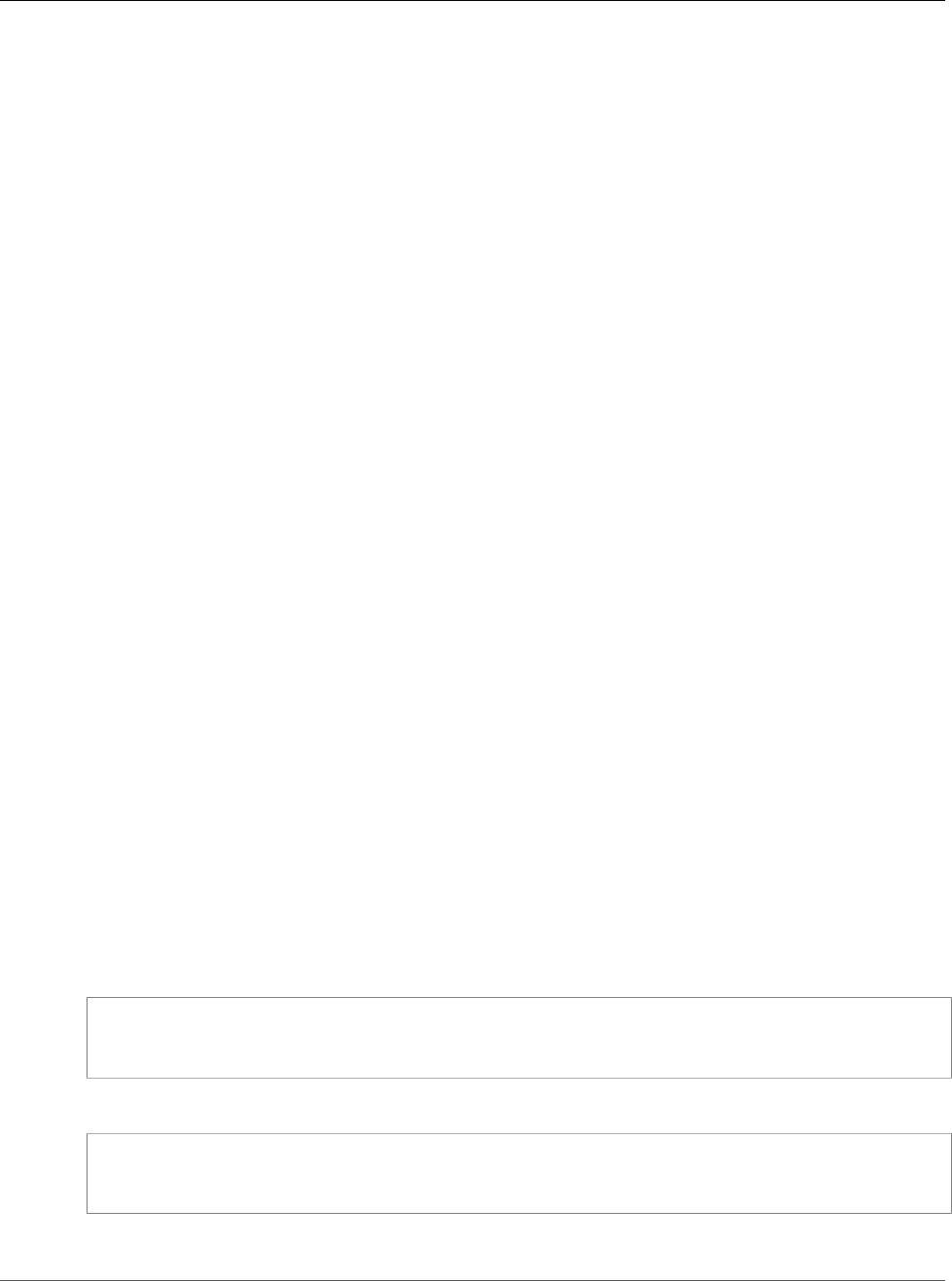
Amazon Relational Database Service User Guide
Authorizing Network Access to a DB
Security Group from an IP Range
Authorizing Network Access to a DB Security Group
from an IP Range
By default, network access is turned off to a DB instance. If you want to access a DB instance that is not
in a VPC, you must set access rules for a DB security group to allow access from specific EC2 security
groups or CIDR IP ranges. You then must associate that DB instance with that DB security group. This
process is called ingress. Once ingress is configured for a DB security group, the same ingress rules apply
to all DB instances associated with that DB security group.
Warning
Talk with your network administrator if you are intending to access a DB instance behind a
firewall to determine the IP addresses you should use.
In following example, you configure a DB security group with an ingress rule for a CIDR IP range.
AWS Management Console
To configure a DB security group with an ingress rule for a CIDR IP range
1. Open the Amazon RDS console at https://console.aws.amazon.com/rds/.
2. Select Security Groups from the navigation pane on the left side of the console window.
3. Select the details icon for the DB security group you want to authorize.
4. In the details page for your security group, select CIDR/IP from the Connection Type drop-down list,
type the CIDR range for the ingress rule you want to add to this DB security group into the CIDR text
box, and choose Authorize.
Tip
The AWS Management Console displays a CIDR IP based on your connection below the CIDR
text field. If you are not accessing the DB instance from behind a firewall, you can use this
CIDR IP.
5. The status of the ingress rule is authorizing until the new ingress rule has been applied to all DB
instances that are associated with the DB security group that you modified. After the ingress rule has
been successfully applied, the status changes to authorized.
CLI
To configure a DB security group with an ingress rule for a CIDR IP range, use the AWS CLI command
authorize-db-security-group-ingress.
Example
For Linux, OS X, or Unix:
aws rds authorize-db-security-group-ingress \
--db-security-group-name mydbsecuritygroup \
--cidrip 192.168.1.10/27
For Windows:
aws rds authorize-db-security-group-ingress ^
--db-security-group-name mydbsecuritygroup ^
--cidrip 192.168.1.10/27
The command should produce output similar to the following.
API Version 2014-10-31
391
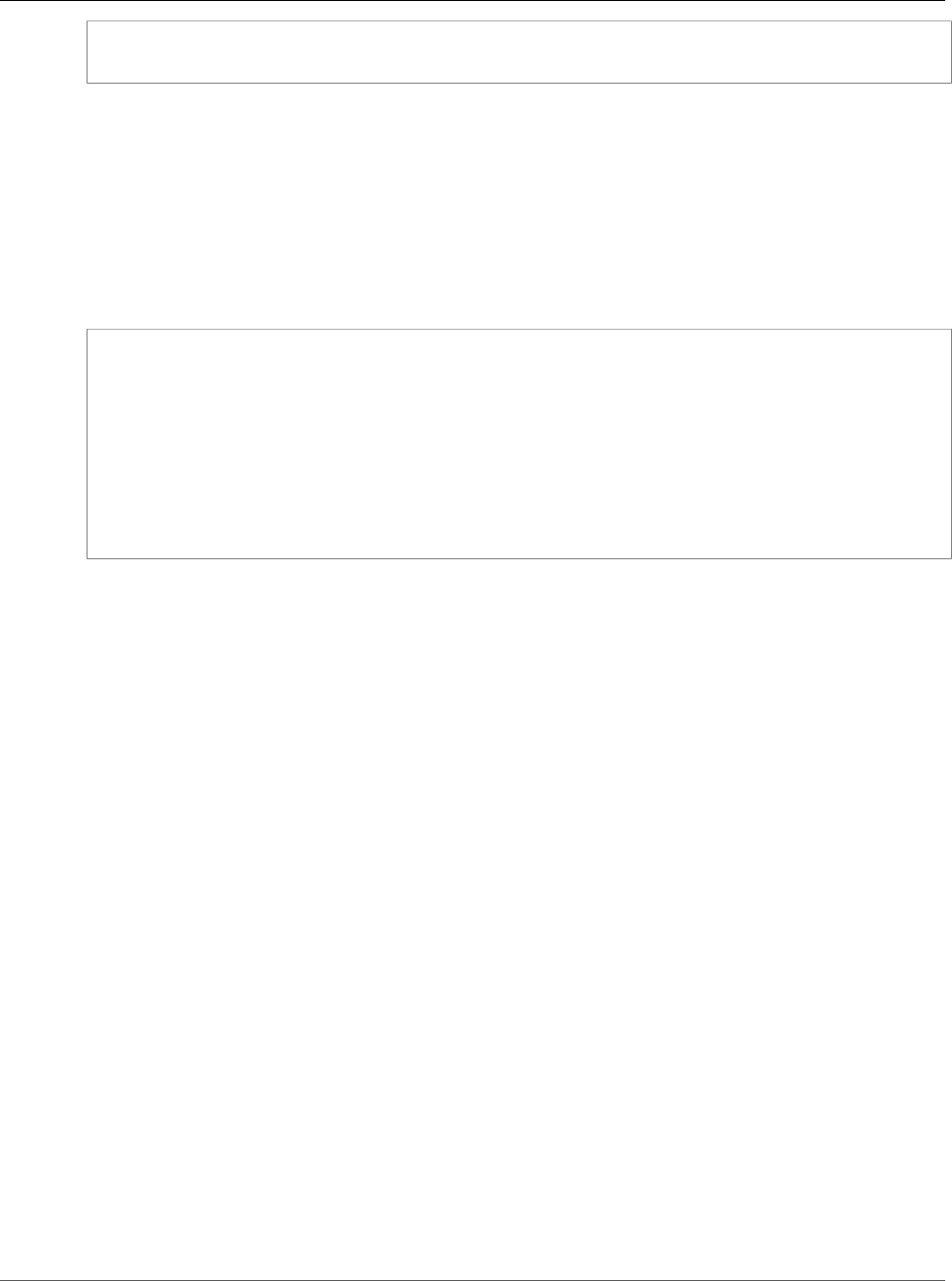
Amazon Relational Database Service User Guide
Authorizing Network Access to a DB
Instance from an Amazon EC2 Instance
SECGROUP mydbsecuritygroup My new DBSecurityGroup
IP-RANGE 192.168.1.10/27 authorizing
API
To configure a DB security group with an ingress rule for a CIDR IP range, call the Amazon RDS API
AuthorizeDBSecurityGroupIngress with the following parameters:
•DBSecurityGroupName = mydbsecuritygroup
•CIDRIP = 192.168.1.10/27
Example
https://rds.amazonaws.com/
?Action=AuthorizeDBSecurityGroupIngress
&CIDRIP=192.168.1.10%2F27
&DBSecurityGroupName=mydbsecuritygroup
&Version=2009-10-16
&Action=AuthorizeDBSecurityGroupIngress
&SignatureVersion=2
&SignatureMethod=HmacSHA256
&Timestamp=2009-10-22T17%3A10%3A50.274Z
&AWSAccessKeyId=<AWS Access Key ID>
&Signature=<Signature>
Authorizing Network Access to a DB Instance from an
Amazon EC2 Instance
If you want to access your DB instance from an Amazon EC2 instance, you must first determine if your
EC2 instance and DB instance are in a VPC. If you are using a default VPC, you can assign the same EC2 or
VPC security group that you used for your EC2 instance when you create or modify the DB instance that
the EC2 instance accesses.
If your DB instance and EC2 instance are not in a VPC, you must configure the DB instance's security
group with an ingress rule that allows traffic from the Amazon EC2 instance. You do this by adding the
Amazon EC2 security group for the EC2 instance to the DB security group for the DB instance. In this
example, you add an ingress rule to a DB security group for an Amazon EC2 security group.
Important
• Adding an ingress rule to a DB security group for an Amazon EC2 security group only grants
access to your DB instances from Amazon EC2 instances associated with that Amazon EC2
security group.
• You can't authorize an Amazon EC2 security group that is in a different AWS Region than
your DB instance. You can authorize an IP range, or specify an Amazon EC2 security group in
the same AWS Region that refers to IP address in another AWS Region. If you specify an IP
range, we recommend that you use the private IP address of your Amazon EC2 instance, which
provides a more direct network route from your Amazon EC2 instance to your Amazon RDS
DB instance, and doesn't incur network charges for data sent outside of the Amazon network.
AWS Management Console
To add an EC2 security group to a DB security group
1. Open the Amazon RDS console at https://console.aws.amazon.com/rds/.
API Version 2014-10-31
392
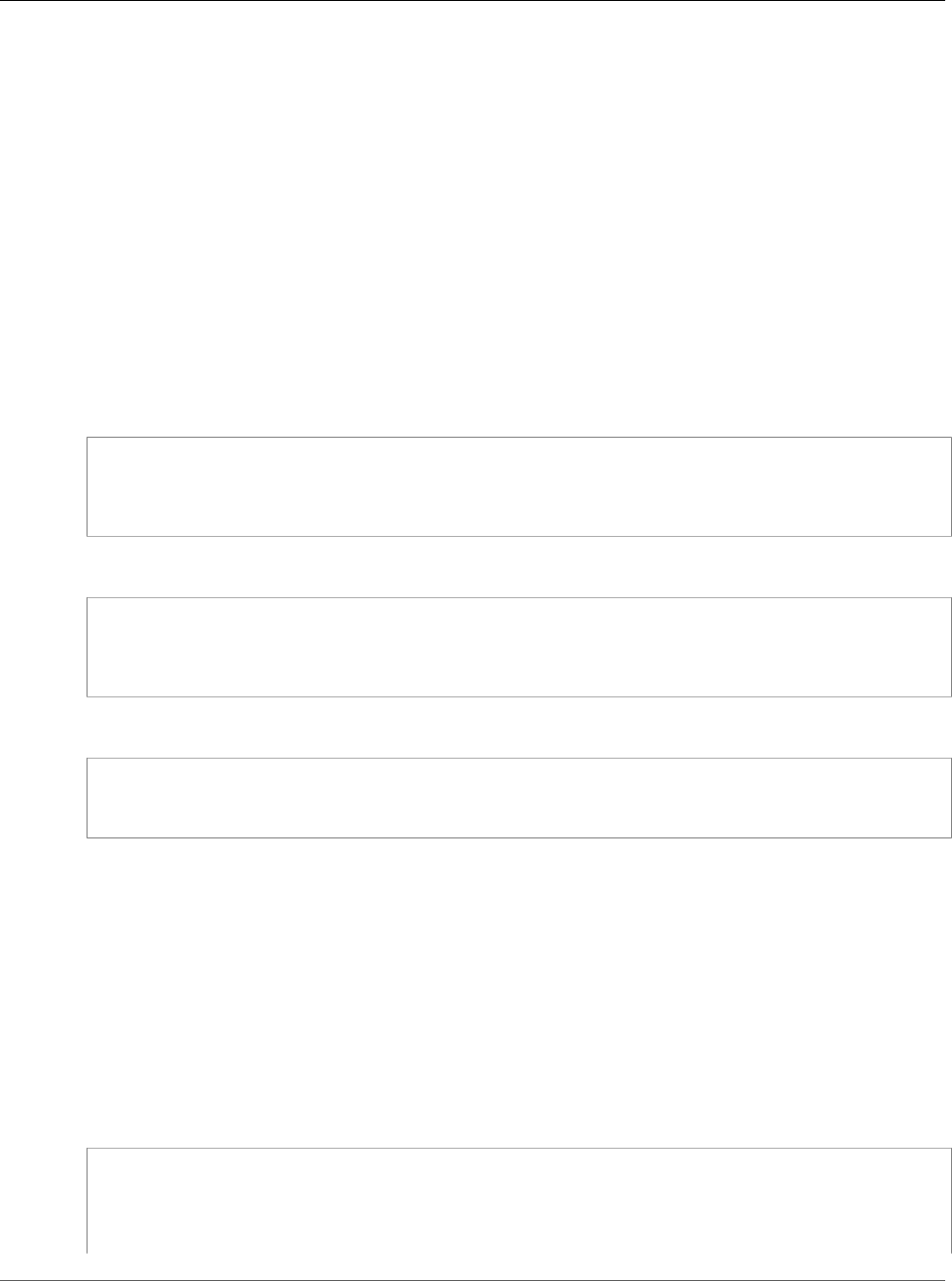
Amazon Relational Database Service User Guide
Authorizing Network Access to a DB
Instance from an Amazon EC2 Instance
2. From the navigation pane, choose Security Groups.
3. Select the details icon for the DB security group you want to grant access.
4. In the details page for your security group, choose EC2 Security Group for Connection Type, and
then select the Amazon EC2 security group you want to use. Then choose Authorize.
5. The status of the ingress rule is authorizing until the new ingress rule has been applied to all DB
instances that are associated with the DB security group that you modified. After the ingress rule has
been successfully applied, the status changes to authorized.
CLI
To grant access to an Amazon EC2 security group, use the AWS CLI command authorize-db-
security-group-ingress.
Example
For Linux, OS X, or Unix:
aws rds authorize-db-security-group-ingress \
--db-security-group-name default \
--ec2-security-group-name myec2group \
--ec2-security-group-owner-id 987654321021
For Windows:
aws rds authorize-db-security-group-ingress ^
--db-security-group-name default ^
--ec2-security-group-name myec2group ^
--ec2-security-group-owner-id 987654321021
The command should produce output similar to the following:
SECGROUP Name Description
SECGROUP default default
EC2-SECGROUP myec2group 987654321021 authorizing
API
To authorize network access to an Amazon EC2 security group, call that Amazon
RDS API function, https://docs.aws.amazon.com/AmazonRDS/latest/APIReference/
API_AuthorizeDBSecurityGroupIngress.htmlAuthorizeDBSecurityGroupIngress with the following
parameters:
•EC2SecurityGroupName = myec2group
•EC2SecurityGroupOwnerId = 987654321021
Example
https://rds.amazonaws.com/
?Action=AuthorizeDBSecurityGroupIngress
&EC2SecurityGroupOwnerId=987654321021
&EC2SecurityGroupName=myec2group
&Version=2009-10-16
API Version 2014-10-31
393
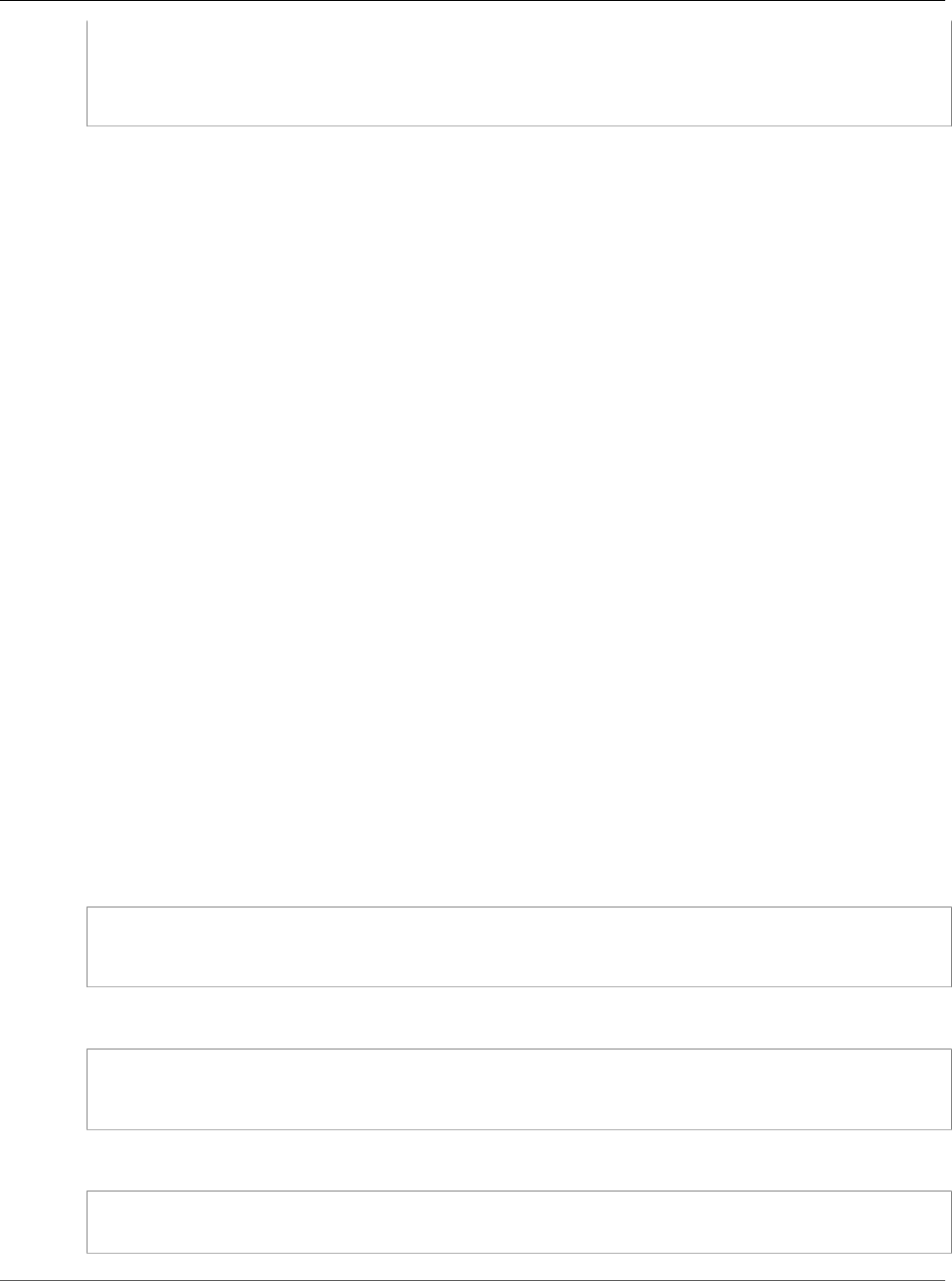
Amazon Relational Database Service User Guide
Revoking Network Access to a
DB Instance from an IP Range
&SignatureVersion=2
&SignatureMethod=HmacSHA256
&Timestamp=2009-10-22T17%3A10%3A50.274Z
&AWSAccessKeyId=<AWS Access Key ID>
&Signature=<Signature>
Revoking Network Access to a DB Instance from an IP
Range
You can easily revoke network access from a CIDR IP range to DB instances belonging to a DB security
group by revoking the associated CIDR IP ingress rule.
In this example, you revoke an ingress rule for a CIDR IP range on a DB security group.
AWS Management Console
To revoke an ingress rule for a CIDR IP range on a DB Security Group
1. Open the Amazon RDS console at https://console.aws.amazon.com/rds/.
2. From the navigation pane, choose Security Groups.
3. Select the details icon for the DB security group that has the ingress rule you want to revoke.
4. In the details page for your security group, choose Remove next to the ingress rule you want to
revoke.
5. The status of the ingress rule is revoking until the ingress rule has been removed from all DB
instances that are associated with the DB security group that you modified. After the ingress rule has
been successfully removed, the ingress rule is removed from the DB security group.
CLI
To revoke an ingress rule for a CIDR IP range on a DB security group, use the AWS CLI command
revoke-db-security-group-ingress.
Example
For Linux, OS X, or Unix:
aws rds revoke-db-security-group-ingress \
--db-security-group-name mydbsecuritygroup \
--cidrip 192.168.1.1/27
For Windows:
aws rds revoke-db-security-group-ingress ^
--db-security-group-name mydbsecuritygroup ^
--cidrip 192.168.1.1/27
The command should produce output similar to the following.
SECGROUP mydbsecuritygroup My new DBSecurityGroup
IP-RANGE 192.168.1.1/27 revoking
API Version 2014-10-31
394
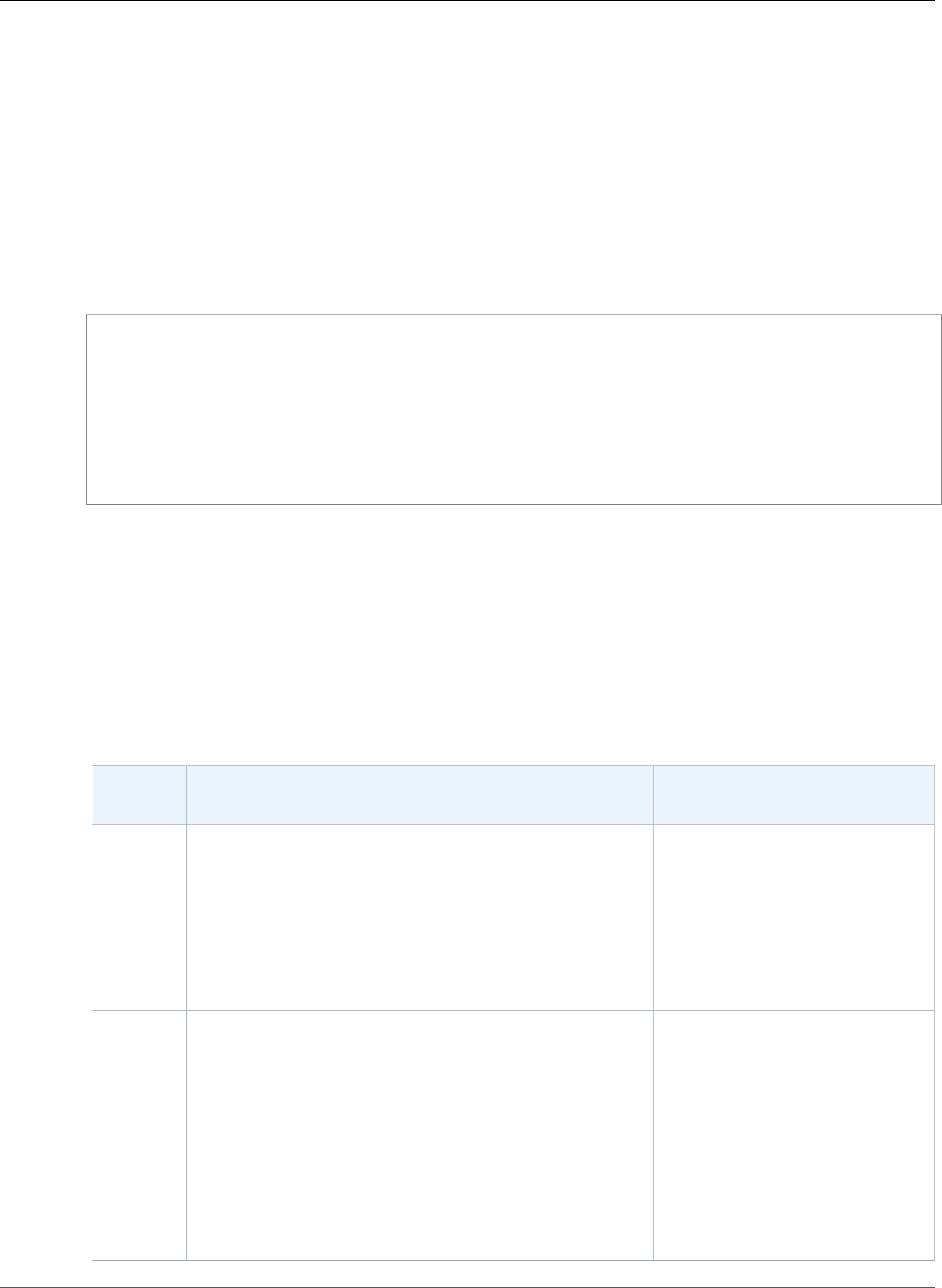
Amazon Relational Database Service User Guide
Master User Account Privileges
API
To revoke an ingress rule for a CIDR IP range on a DB security group, call the Amazon
RDS API action https://docs.aws.amazon.com/AmazonRDS/latest/APIReference/
API_RevokeDBSecurityGroupIngress.htmlRevokeDBSecurityGroupIngress with the following
parameters:
•DBSecurityGroupName = mydbsecuritygroup
•CIDRIP = 192.168.1.10/27
Example
https://rds.amazonaws.com/
?Action=RevokeDBSecurityGroupIngress
&DBSecurityGroupName=mydbsecuritygroup
&CIDRIP=192.168.1.10%2F27
&Version=2009-10-16
&SignatureVersion=2&SignatureMethod=HmacSHA256
&Timestamp=2009-10-22T22%3A32%3A12.515Z
&AWSAccessKeyId=<AWS Access Key ID>
&Signature=<Signature>
Master User Account Privileges
When you create a new DB instance, the default master user that you use gets certain privileges for that
DB instance. The following table shows the privileges the master user gets for each of the database
engines.
Note
If you accidentally delete the permissions for the master user you can restore them by resetting
the password for the account.
Database
Engine
System Privilege Role
MySQL
and
MariaDB
SELECT, INSERT, UPDATE, DELETE, CREATE, DROP,
RELOAD, PROCESS, REFERENCES, INDEX, ALTER, SHOW
DATABASES, CREATE TEMPORARY TABLES, LOCK
TABLES, EXECUTE, REPLICATION CLIENT, CREATE
VIEW, SHOW VIEW, CREATE ROUTINE, ALTER ROUTINE,
CREATE USER, EVENT, TRIGGER ON *.* WITH GRANT
OPTION, REPLICATION SLAVE (only for Amazon RDS
MySQL versions 5.6, 5.7 and 8.0, Amazon RDS MariaDB)
—
PostgreSQLCREATE ROLE, CREATE DB, PASSWORD VALID
UNTIL INFINITY, CREATE EXTENSION, ALTER
EXTENSION, DROP EXTENSION, CREATE TABLESPACE,
ALTER < OBJECT> OWNER, CHECKPOINT,
PG_CANCEL_BACKEND(), PG_TERMINATE_BACKEND(),
SELECT PG_STAT_REPLICATION, EXECUTE
PG_STAT_STATEMENTS_RESET(), OWN
POSTGRES_FDW_HANDLER(), OWN
POSTGRES_FDW_VALIDATOR(), OWN POSTGRES_FDW,
EXECUTE PG_BUFFERCACHE_PAGES(), SELECT
PG_BUFFERCACHE
RDS_SUPERUSER
API Version 2014-10-31
395
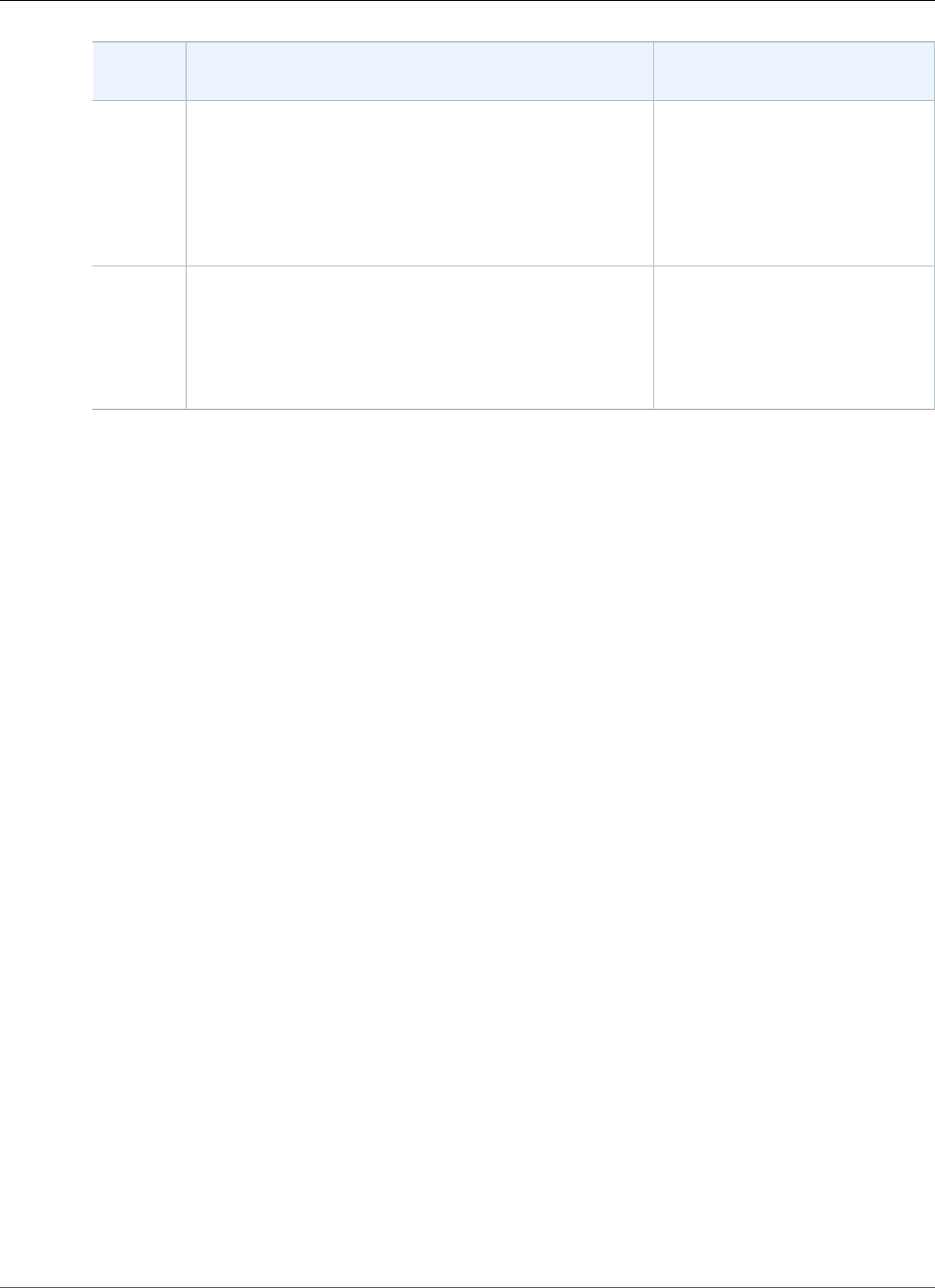
Amazon Relational Database Service User Guide
Master User Account Privileges
Database
Engine
System Privilege Role
Oracle ALTER DATABASE LINK, ALTER PUBLIC DATABASE
LINK, DROP ANY DIRECTORY, EXEMPT ACCESS POLICY,
EXEMPT IDENTITY POLICY, GRANT ANY OBJECT
PRIVILEGE, RESTRICTED SESSION, EXEMPT REDACTION
POLICY
AQ_ADMINISTRATOR_ROLE,
AQ_USER_ROLE,
CONNECT, CTXAPP, DBA,
EXECUTE_CATALOG_ROLE,
RECOVERY_CATALOG_OWNER,
RESOURCE,
SELECT_CATALOG_ROLE
Microsoft
SQL
Server
ALTER ANY CONNECTION, ALTER ANY LINKED SERVER,
ALTER ANY LOGIN, ALTER SERVER STATE, ALTER TRACE,
CONNECT SQL, CREATE ANY DATABASE, VIEW ANY
DATABASE, VIEW ANY DEFINITION, VIEW SERVER
STATE, ALTER ANY SERVER ROLE, ALTER ANY USER
DB_OWNER
(Database Level Role)
PROCESSADMIN(Server Level
Role) SETUPADMIN(Server Level
Role) SQLAgentUserRole(Server
Level Role)
API Version 2014-10-31
396
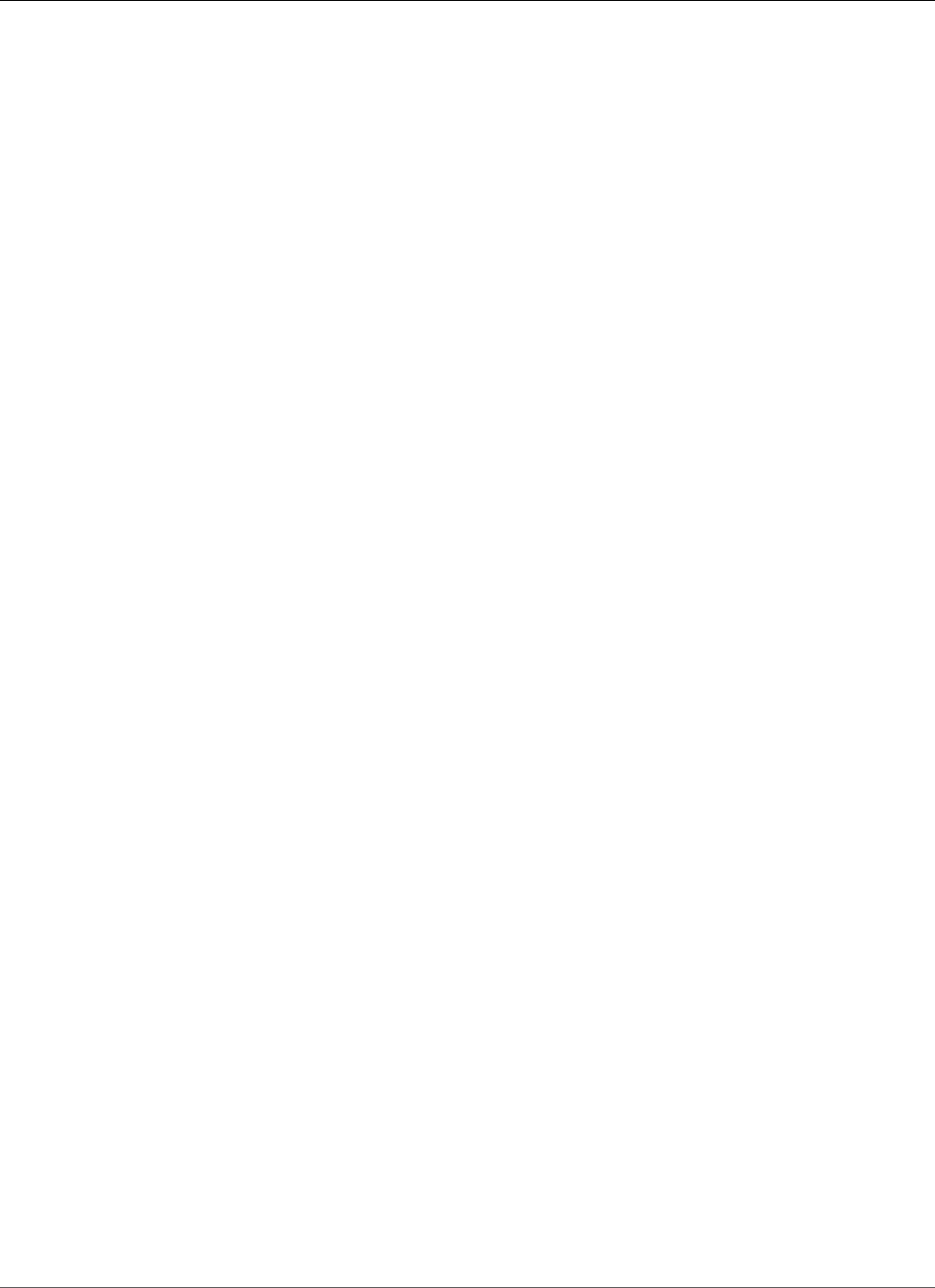
Amazon Relational Database Service User Guide
Service-Linked Roles
Using Service-Linked Roles for Amazon RDS
Amazon RDS uses AWS Identity and Access Management (IAM) service-linked roles. A service-linked role
is a unique type of IAM role that is linked directly to Amazon RDS. Service-linked roles are predefined by
Amazon RDS and include all the permissions that the service requires to call other AWS services on your
behalf.
A service-linked role makes using Amazon RDS easier because you don’t have to manually add the
necessary permissions. Amazon RDS defines the permissions of its service-linked roles, and unless
defined otherwise, only Amazon RDS can assume its roles. The defined permissions include the trust
policy and the permissions policy, and that permissions policy cannot be attached to any other IAM
entity.
You can delete the roles only after first deleting their related resources. This protects your Amazon RDS
resources because you can't inadvertently remove permission to access the resources.
For information about other services that support service-linked roles, see AWS Services That Work with
IAM and look for the services that have Yes in the Service-Linked Role column. Choose a Yes with a link
to view the service-linked role documentation for that service.
Service-Linked Role Permissions for Amazon RDS
Amazon RDS uses the service-linked role named AWSServiceRoleForRDS – to allow Amazon RDS to call
AWS services on behalf of your DB instances.
The AWSServiceRoleForRDS service-linked role trusts the following services to assume the role:
•rds.amazonaws.com
The role permissions policy allows Amazon RDS to complete the following actions on the specified
resources:
• Actions on ec2:
•AssignPrivateIpAddresses
•AuthorizeSecurityGroupIngress
•CreateNetworkInterface
•CreateSecurityGroup
•DeleteNetworkInterface
•DeleteSecurityGroup
•DescribeAvailabilityZones
•DescribeInternetGateways
•DescribeSecurityGroups
•DescribeSubnets
•DescribeVpcAttribute
•DescribeVpcs
•ModifyNetworkInterfaceAttribute
•RevokeSecurityGroupIngress
•UnassignPrivateIpAddresses
• Actions on sns:
•ListTopic
•Publish
API Version 2014-10-31
397
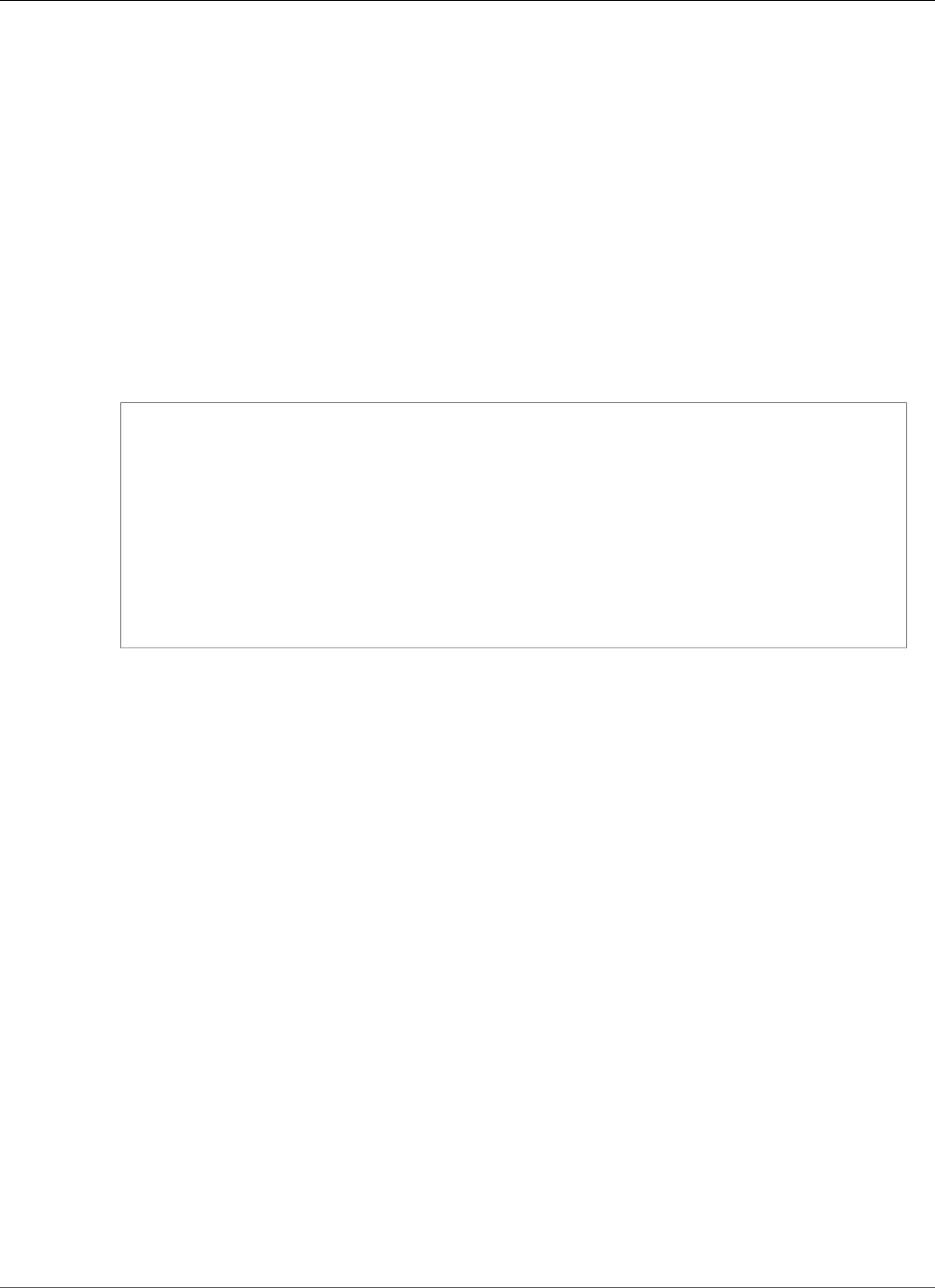
Amazon Relational Database Service User Guide
Creating a Service-Linked Role for Amazon RDS
• Actions on cloudwatch:
•PutMetricData
•GetMetricData
•CreateLogStream
•PullLogEvents
•DescribeLogStreams
•CreateLogGroup
Note
You must configure permissions to allow an IAM entity (such as a user, group, or role) to create,
edit, or delete a service-linked role. If you encounter the following error message:
Unable to create the resource. Verify that you have permission to create service linked role.
Otherwise wait and try again later.
Make sure you have the following permissions enabled:
{
"Action": "iam:CreateServiceLinkedRole",
"Effect": "Allow",
"Resource": "arn:aws:iam::*:role/aws-service-role/rds.amazonaws.com/
AWSServiceRoleForRDS",
"Condition": {
"StringLike": {
"iam:AWSServiceName":"rds.amazonaws.com"
}
}
}
For more information, see Service-Linked Role Permissions in the IAM User Guide.
Creating a Service-Linked Role for Amazon RDS
You don't need to manually create a service-linked role. When you create a DB instance, Amazon RDS
creates the service-linked role for you.
Important
If you were using the Amazon RDS service before December 1, 2017, when it began supporting
service-linked roles, then Amazon RDS created the AWSServiceRoleForRDS role in your account.
To learn more, see A New Role Appeared in My IAM Account.
If you delete this service-linked role, and then need to create it again, you can use the same process to
recreate the role in your account. When you create a DB instance, Amazon RDS creates the service-linked
role for you again.
Editing a Service-Linked Role for Amazon RDS
Amazon RDS does not allow you to edit the AWSServiceRoleForRDS service-linked role. After you create
a service-linked role, you cannot change the name of the role because various entities might reference
the role. However, you can edit the description of the role using IAM. For more information, see Editing a
Service-Linked Role in the IAM User Guide.
Deleting a Service-Linked Role for Amazon RDS
If you no longer need to use a feature or service that requires a service-linked role, we recommend
that you delete that role. That way you don’t have an unused entity that is not actively monitored or
API Version 2014-10-31
398
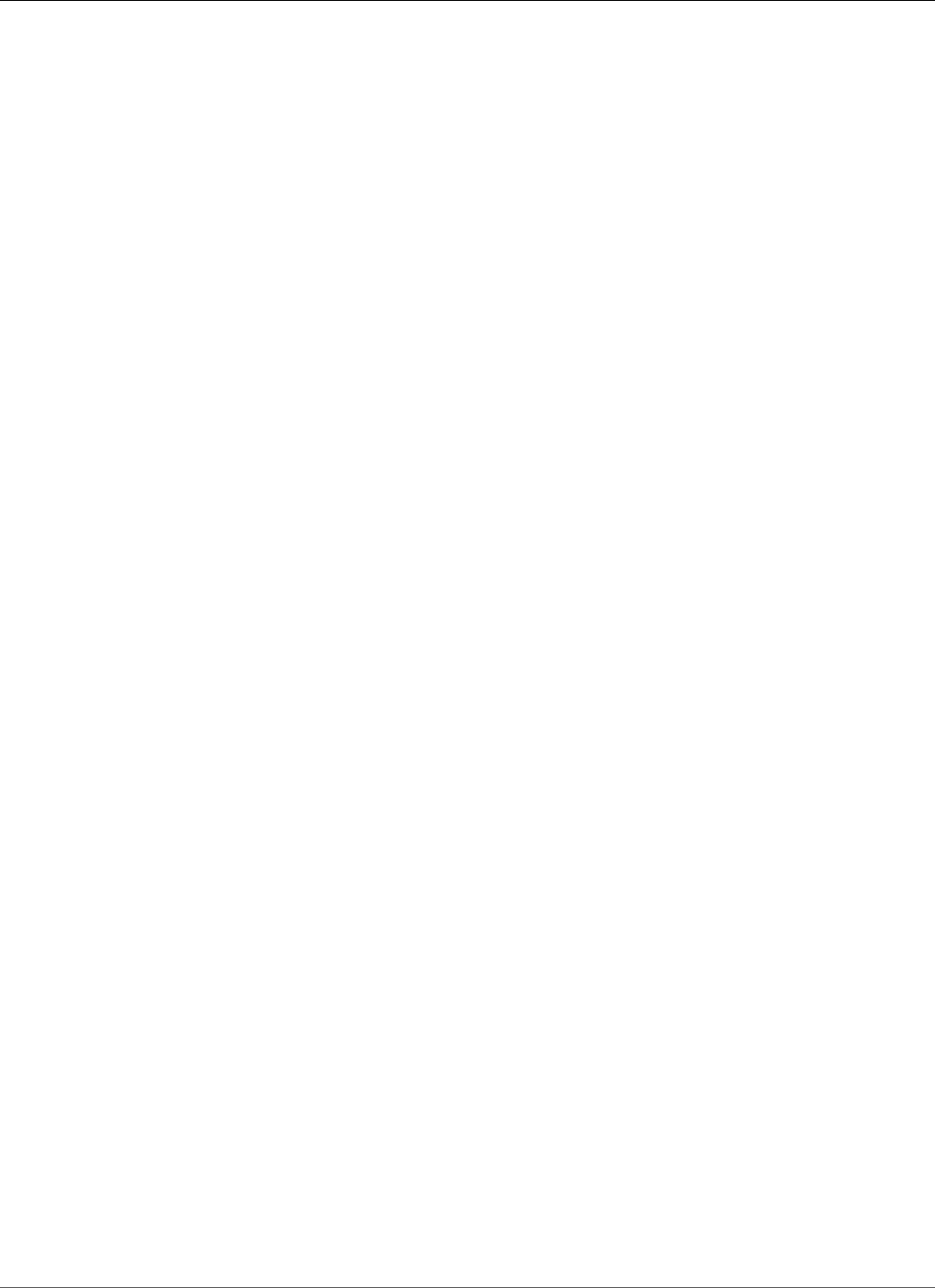
Amazon Relational Database Service User Guide
Deleting a Service-Linked Role for Amazon RDS
maintained. However, you must delete all of your DB instances before you can delete the service-linked
role.
Cleaning Up a Service-Linked Role
Before you can use IAM to delete a service-linked role, you must first confirm that the role has no active
sessions and remove any resources used by the role.
To check whether the service-linked role has an active session in the IAM console
1. Sign in to the AWS Management Console and open the IAM console at https://
console.aws.amazon.com/iam/.
2. In the navigation pane of the IAM console, choose Roles. Then choose the name (not the check box)
of the AWSServiceRoleForRDS role.
3. On the Summary page for the selected role, choose the Access Advisor tab.
4. On the Access Advisor tab, review recent activity for the service-linked role.
Note
If you are unsure whether Amazon RDS is using the AWSServiceRoleForRDS role, you can
try to delete the role. If the service is using the role, then the deletion fails and you can
view the regions where the role is being used. If the role is being used, then you must wait
for the session to end before you can delete the role. You cannot revoke the session for a
service-linked role.
If you want to remove the AWSServiceRoleForRDS role, you must first delete all of your DB instances .
Deleting All of Your Instances
Use one of these procedures to delete each of your instances.
To delete an instance (console)
1. Open the Amazon RDS console at https://console.aws.amazon.com/rds/.
2. In the navigation pane, choose Instances.
3. In the Instances list, choose the instance that you want to delete.
4. Choose Instance actions, and then choose Delete.
5. If you are prompted for Create final Snapshot?, choose Yes or No.
6. If you chose Yes in the previous step, for Final snapshot name type the name of your final snapshot.
7. Choose Delete.
To delete an instance (CLI)
See delete-db-instance in the AWS CLI Command Reference.
To delete an instance (API)
See DeleteDBInstance in the Amazon RDS API Reference.
You can use the IAM console, the IAM CLI, or the IAM API to delete the AWSServiceRoleForRDS service-
linked role. For more information, see Deleting a Service-Linked Role in the IAM User Guide.
API Version 2014-10-31
399
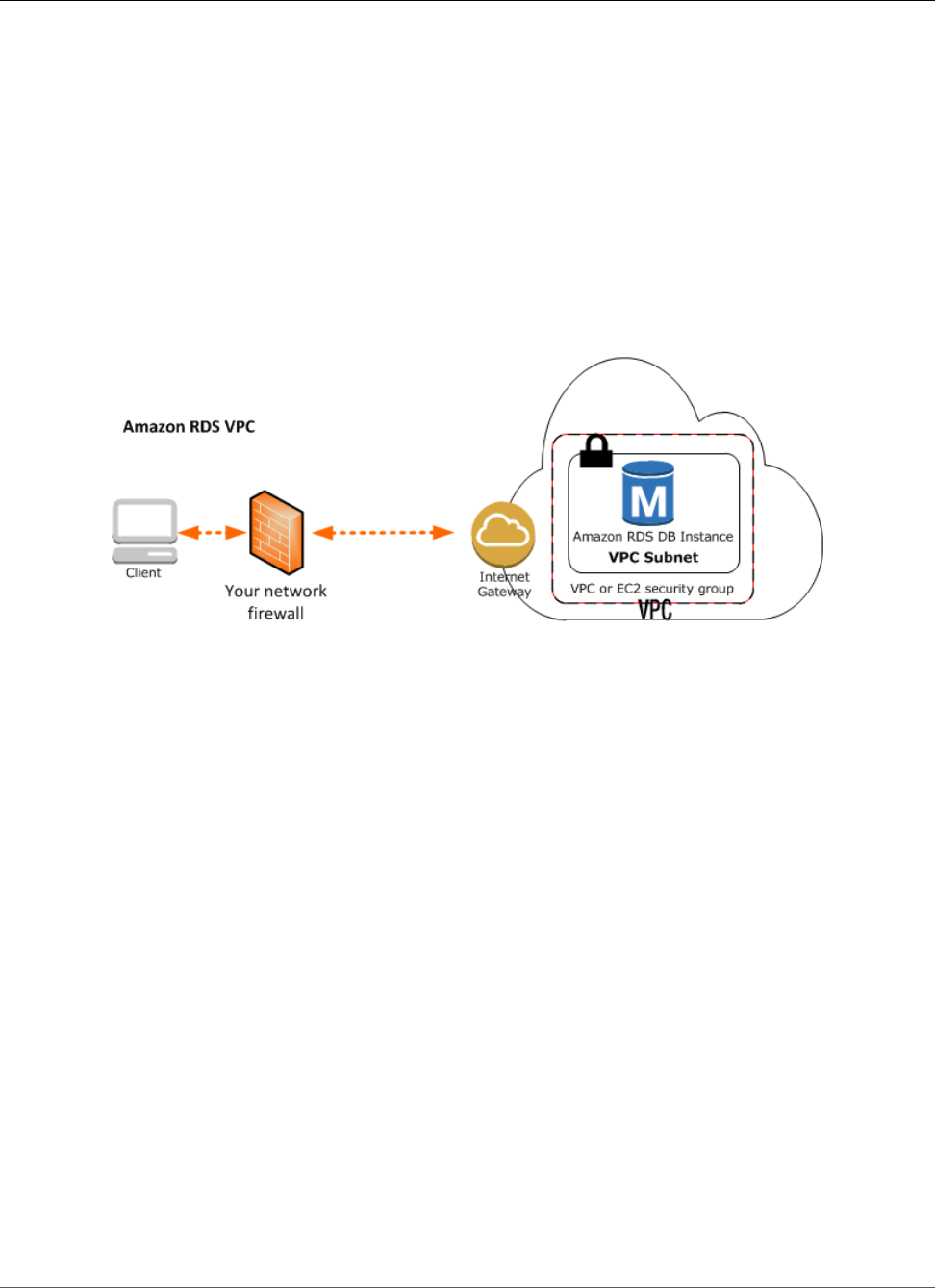
Amazon Relational Database Service User Guide
Using Amazon RDS with Amazon VPC
Amazon Virtual Private Cloud (VPCs) and Amazon
RDS
There are two Amazon Elastic Compute Cloud (EC2) platforms that host Amazon RDS DB instances, EC2-
VPC and EC2-Classic. Amazon Virtual Private Cloud (Amazon VPC) lets you launch AWS resources, such as
Amazon RDS DB instances, into a virtual private cloud (VPC).
When you use an Amazon VPC, you have control over your virtual networking environment: you can
select your own IP address range, create subnets, and configure routing and access control lists. The basic
functionality of Amazon RDS is the same whether your DB instance is running in an Amazon VPC or not:
Amazon RDS manages backups, software patching, automatic failure detection, and recovery. There is no
additional cost to run your DB instance in Amazon VPC.
Accounts that support only the EC2-VPC platform have a default VPC. All new DB instances are created in
the default VPC unless you specify otherwise. If you are a new Amazon RDS customer, if you have never
created a DB instance before, or if you are creating a DB instance in a region you have not used before,
you are most likely on the EC2-VPC platform and have a default VPC.
Some legacy DB instances on the EC2-Classic platform are not in a VPC. The legacy EC2-Classic platform
does not have a default VPC, but as is true for either platform, you can create your own VPC and specify
that a DB instance be located in that VPC.
Topics
•Determining Whether You Are Using the EC2-VPC or EC2-Classic Platform (p. 400)
•Scenarios for Accessing a DB Instance in a VPC (p. 402)
•Working with an Amazon RDS DB Instance in a VPC (p. 408)
•Updating the VPC for a DB Instance (p. 413)
•Tutorial: Create an Amazon VPC for Use with an Amazon RDS DB Instance (p. 415)
This documentation only discusses VPC functionality relevant to Amazon RDS DB instances. For more
information about Amazon VPC, see Amazon VPC Getting Started Guide and Amazon VPC User Guide.
Determining Whether You Are Using the EC2-VPC or
EC2-Classic Platform
Your AWS account and the region you select determines which of the two RDS platforms your DB
instance is created on: EC2-Classic or EC2-VPC. The type of platform determines if you have a default
API Version 2014-10-31
400
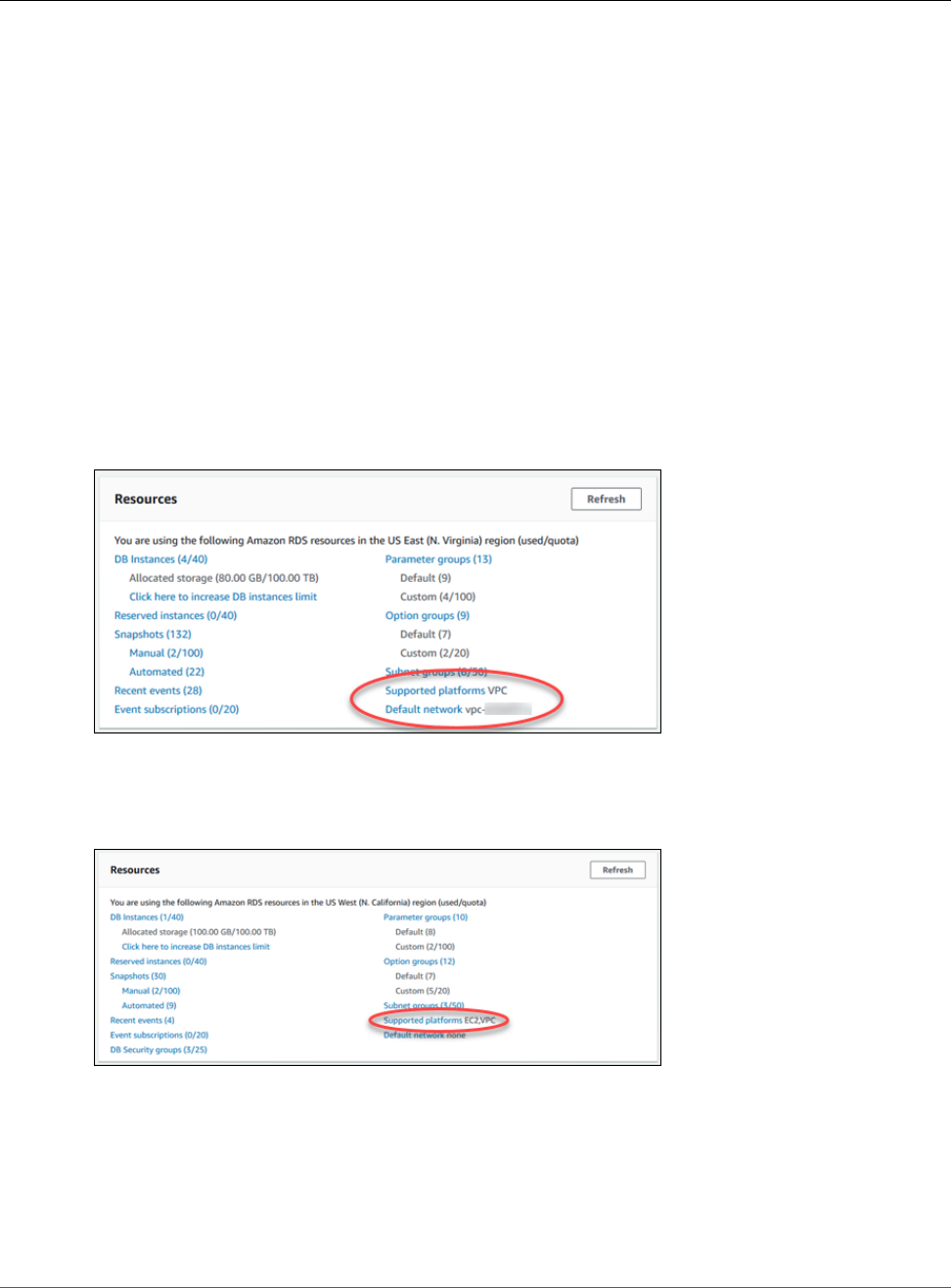
Amazon Relational Database Service User Guide
Determining Whether You Are Using
the EC2-VPC or EC2-Classic Platform
VPC, and which type of security group you use to provide access to your DB instance. The legacy EC2-
Classic platform is the original platform used by Amazon RDS; if you are on this platform and want to
use a VPC, you must create the VPC using the Amazon VPC console or Amazon VPC API. Accounts that
only support the EC2-VPC platform have a default VPC where all DB instance are created, and you must
use either an EC2 or VPC security group to provide access to the DB instance.
Note
If you are a new Amazon RDS customer, if you have never created a DB instance before, or if you
are creating a DB instance in a region you have not used before, in almost all cases you are on
the EC2-VPC platform and have a default VPC.
You can tell which platform your AWS account in a given region is using by looking at the dashboard on
the RDS console or EC2 console. If you are a new Amazon RDS customer, if you have never created a DB
instance before, or if you are creating a DB instance in a region you have not used before, you might be
redirected to the first-run console page and will not see the home page following.
If Supported Platforms indicates VPC, as shown following, your AWS account in the current region
uses the EC2-VPC platform, and uses a default VPC. The name of the default VPC is shown below the
supported platform. To provide access to a DB instance created on the EC2-VPC platform, you must
create a VPC security group. For information about creating a VPC security group, see Tutorial: Create an
Amazon VPC for Use with an Amazon RDS DB Instance (p. 415).
If Supported Platforms indicates EC2,VPC, as shown following, your AWS account in the current region
uses the EC2-Classic platform, and you do not have a default VPC. To provide access to a DB instance
created on the EC2-Classic platform, you must create a DB security group. For information about creating
a DB security group, see Creating a DB Security Group (p. 387).
Note
• You can create a VPC on the EC2-Classic platform, but one is not created for you by default as
it is on accounts that support the EC2-VPC platform.
• If you are interested in moving an existing DB instance into a VPC, you can use the AWS
Management Console to do it easily. For more information. see Moving a DB Instance Not in a
VPC into a VPC (p. 414).
API Version 2014-10-31
401
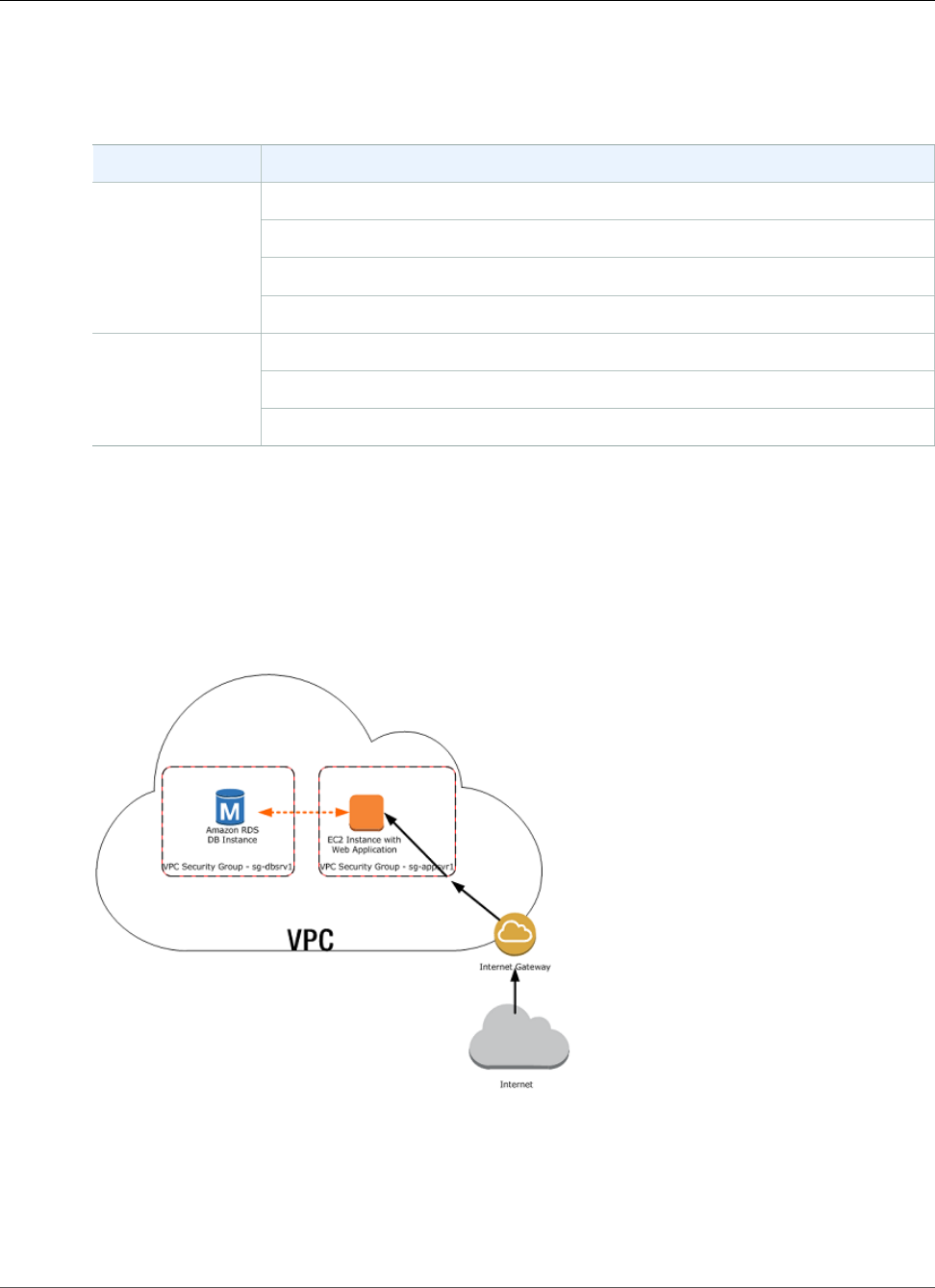
Amazon Relational Database Service User Guide
Scenarios for Accessing a DB Instance in a VPC
Scenarios for Accessing a DB Instance in a VPC
Amazon RDS supports the following scenarios for accessing a DB instance in a VPC:
DB Instance Accessed By
An EC2 Instance in the Same VPC (p. 402)
An EC2 Instance in a Different VPC (p. 403)
An EC2 Instance Not in a VPC (p. 404)
In a VPC
A Client Application Through the Internet (p. 405)
An EC2 Instance in a VPC (p. 405)
An EC2 Instance Not in a VPC (p. 406)
Not in a VPC
A Client Application Through the Internet (p. 407)
A DB Instance in a VPC Accessed by an EC2 Instance in the Same
VPC
A common use of an RDS instance in a VPC is to share data with an application server that is running in
an EC2 instance in the same VPC. This is the user scenario created if you use AWS Elastic Beanstalk to
create an EC2 instance and a DB instance in the same VPC.
The following diagram shows this scenario.
The simplest way to manage access between EC2 instances and DB instances in the same VPC is to do the
following:
• Create a VPC security group that your DB instances will be in. This security group can be used to
restrict access to the DB instances. For example, you can create a custom rule for this security group
that allows TCP access using the port you assigned to the DB instance when you created it and an IP
address you will use to access the DB instance for development or other purposes.
API Version 2014-10-31
402
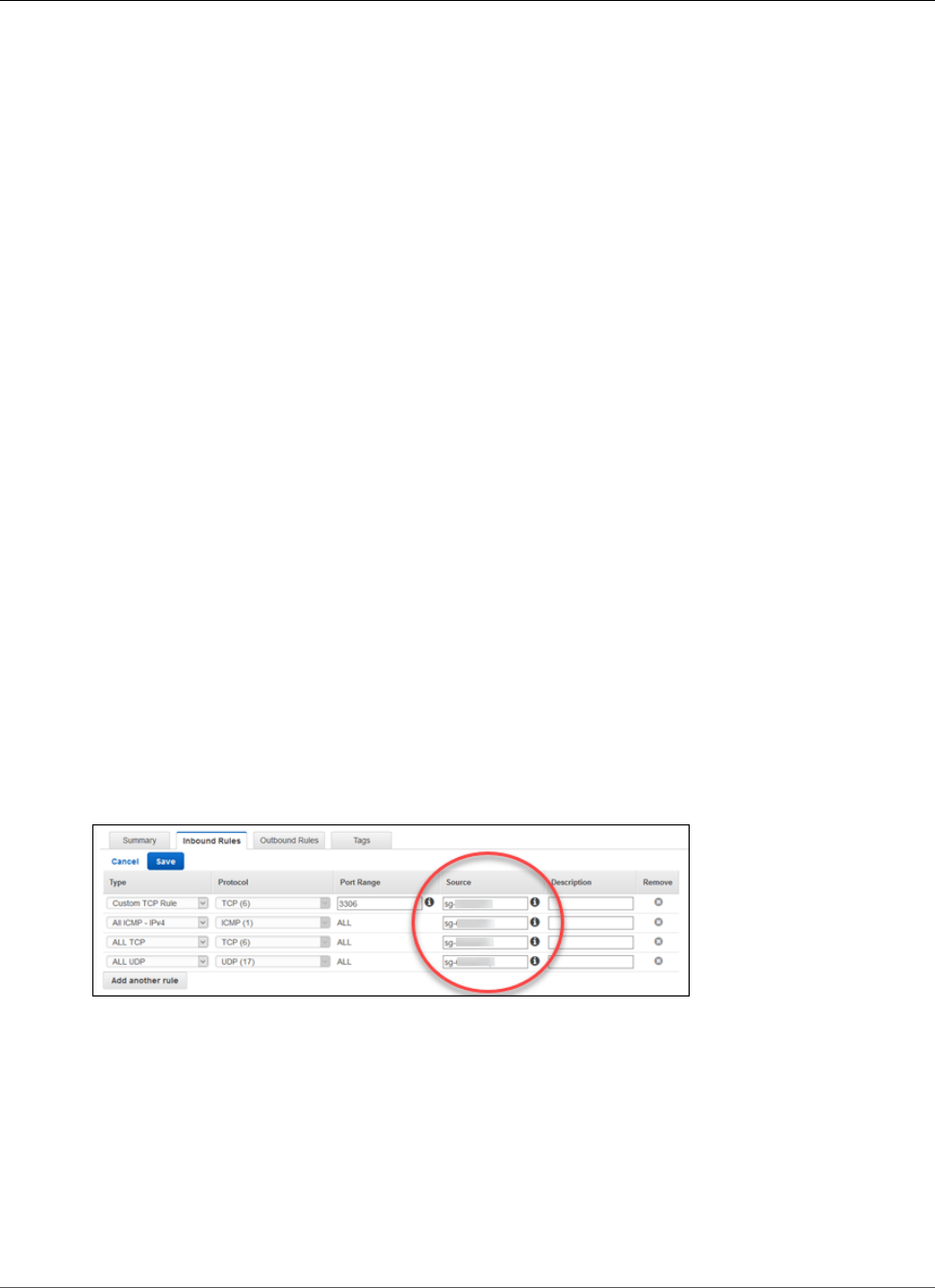
Amazon Relational Database Service User Guide
Scenarios for Accessing a DB Instance in a VPC
• Create a VPC security group that your EC2 instances (web servers and clients) will be in. This security
group can, if needed, allow access to the EC2 instance from the Internet via the VPC's routing table. For
example, you can set rules on this security group to allow TCP access to the EC2 instance over port 22.
• Create custom rules in the security group for your DB instances that allow connections from the
security group you created for your EC2 instances. This would allow any member of the security group
to access the DB instances.
For a tutorial that shows you how to create a VPC with both public and private subnets for this scenario,
see Tutorial: Create an Amazon VPC for Use with an Amazon RDS DB Instance (p. 415).
To create a rule in a VPC security group that allows connections from another security group,
do the following:
1. Sign in to the AWS Management Console and open the Amazon VPC console at https://
console.aws.amazon.com/vpc.
2. In the navigation pane, choose Security Groups.
3. Select or create a security group for which you want to allow access to members of another security
group. In the scenario above, this would be the security group you will use for your DB instances.
Choose the Inbound Rules tab, and then choose Edit.
4. Choose Add another rule.
5. From Type, choose All ICMP. In the Source box, start typing the ID of the security group; this
provides you with a list of security groups. Select the security group with members that you want to
have access to the resources protected by this security group. In the scenario above, this would be
the security group you will use for your EC2 instance.
6. Repeat the steps for the TCP protocol by creating a rule with All TCP as the Type and your security
group in the Source box. If you intend to use the UDP protocol, create a rule with All UDP as the
Type and your security group in the Source box.
7. Create a custom TCP rule that permits access via the port you used when you created your DB
instance, such as port 3306 for MySQL. Enter your security group or an IP address you will use in the
Source box.
8. Choose Save when you are done.
A DB Instance in a VPC Accessed by an EC2 Instance in a
Different VPC
When your DB instance is in a different VPC from the EC2 instance you are using to access it, you can use
VPC peering to access the DB instance.
The following diagram shows this scenario.
API Version 2014-10-31
403
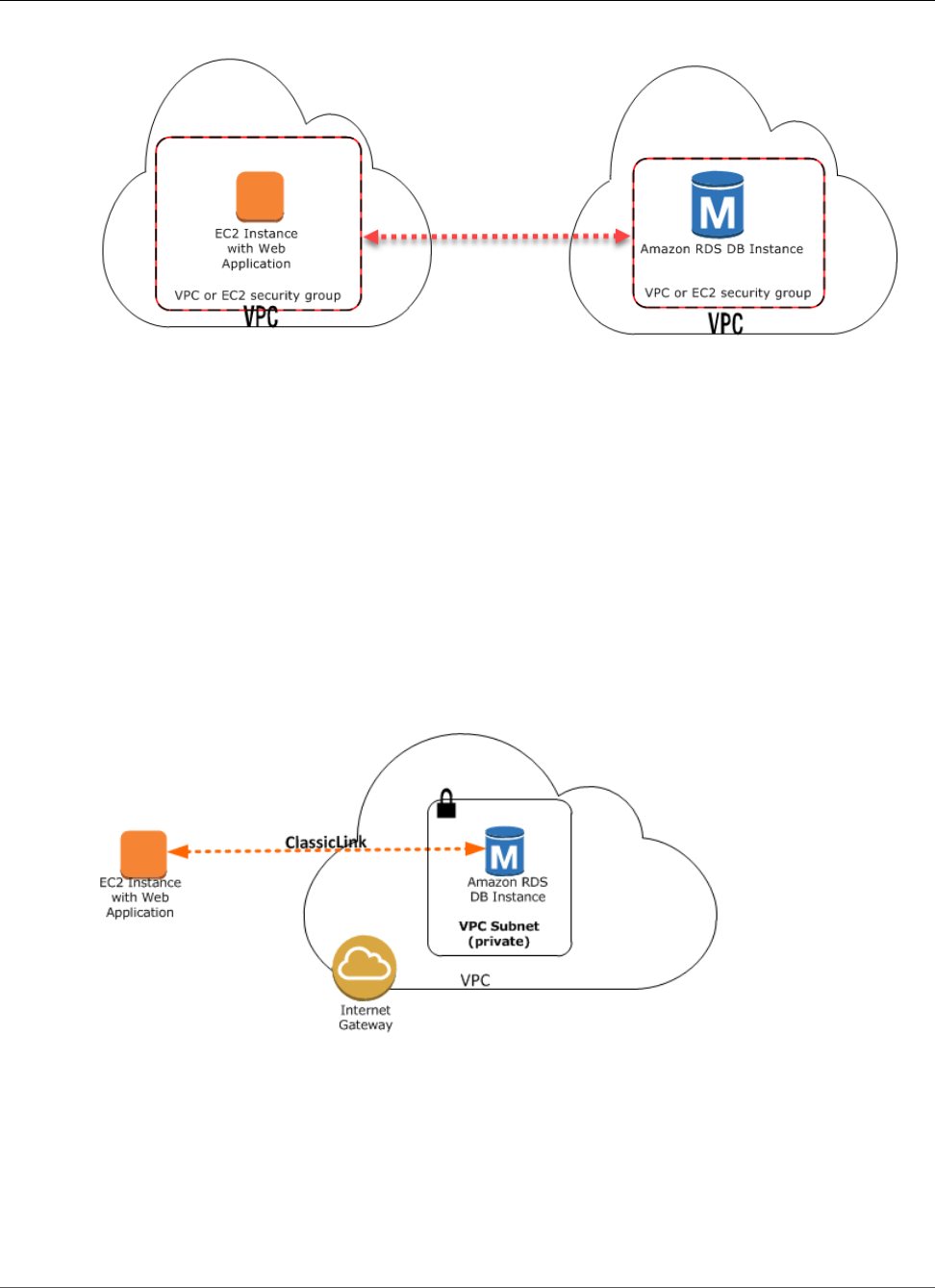
Amazon Relational Database Service User Guide
Scenarios for Accessing a DB Instance in a VPC
A VPC peering connection is a networking connection between two VPCs that enables you to route traffic
between them using private IP addresses. Instances in either VPC can communicate with each other as
if they are within the same network. You can create a VPC peering connection between your own VPCs,
with a VPC in another AWS account, or with a VPC in a different AWS Region. To learn more about VPC
peering, see the VPC documentation.
A DB Instance in a VPC Accessed by an EC2 Instance Not in a
VPC
You can communicate between an Amazon RDS DB instance that is in a VPC and an EC2 instance that
is not in an Amazon VPC by using ClassicLink. When you use Classic Link, an application on the EC2
instance can connect to the DB instance by using the RDS endpoint for the DB instance. ClassicLink is
available at no charge.
The following diagram shows this scenario.
Using ClassicLink, you can connect an EC2 instance to a logically isolated database where you define the
IP address range and control the access control lists (ACLs) to manage network traffic. You don't have to
use public IP addresses or tunneling to communicate with the DB instance in the VPC. This arrangement
provides you with higher throughput and lower latency connectivity for inter-instance communications.
To enable ClassicLink between a DB instance in a VPC and an EC2 instance not in a VPC
1. Sign in to the AWS Management Console and open the Amazon VPC console at https://
console.aws.amazon.com/vpc.
API Version 2014-10-31
404

Amazon Relational Database Service User Guide
Scenarios for Accessing a DB Instance in a VPC
2. In the navigation pane, choose Your VPCs.
3. Choose the VPC used by the DB instance.
4. In Actions, choose Enable ClassicLink. In the confirmation dialog box, choose Yes, Enable.
5. On the EC2 console, select the EC2 instance you want to connect to the DB instance in the VPC.
6. In Actions, choose ClassicLink, and then choose Link to VPC.
7. On the Link to VPC page, choose the security group you want to use, and then choose Link to VPC.
Note
The ClassicLink features are only visible in the consoles for accounts and regions that support
EC2-Classic. For more information, see ClassicLink in the Amazon EC2 User Guide for Linux
Instances.
A DB Instance in a VPC Accessed by a Client Application Through
the Internet
To access a DB instance in a VPC from a client application through the internet, you configure a VPC with
a single public subnet, and an Internet gateway to enable communication over the Internet.
The following diagram shows this scenario.
We recommend the following configuration:
• A VPC of size /16 (for example CIDR: 10.0.0.0/16). This size provides 65,536 private IP addresses.
• A subnet of size /24 (for example CIDR: 10.0.0.0/24). This size provides 256 private IP addresses.
• An Amazon RDS DB instance that is associated with the VPC and the subnet. Amazon RDS assigns an IP
address within the subnet to your DB instance.
• An Internet gateway which connects the VPC to the Internet and to other AWS products.
• A security group associated with the DB instance. The security group's inbound rules allow your client
application to access to your DB instance.
For information about creating a DB instance in a VPC, see Creating a DB Instance in a VPC (p. 410).
A DB Instance Not in a VPC Accessed by an EC2 Instance in a
VPC
In the case where you have an EC2 instance in a VPC and an RDS DB instance not in a VPC, you can
connect them over the public Internet.
API Version 2014-10-31
405
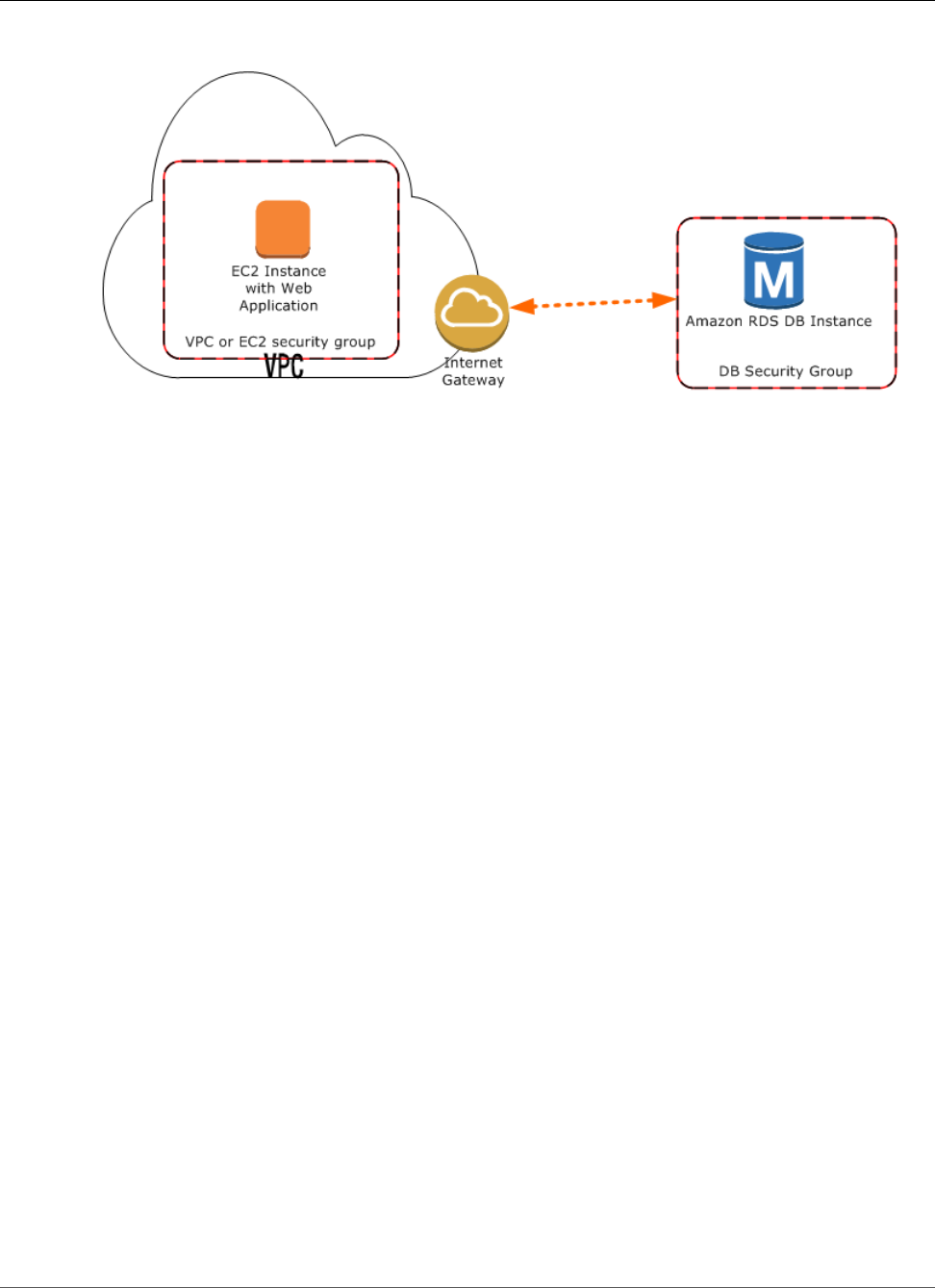
Amazon Relational Database Service User Guide
Scenarios for Accessing a DB Instance in a VPC
The following diagram shows this scenario.
Note
ClassicLink, as described in A DB Instance in a VPC Accessed by an EC2 Instance Not in a
VPC (p. 404), is not available for this scenario.
To connect your DB instance and your EC2 instance over the public Internet, do the following:
• Ensure that the EC2 instance is in a public subnet in the VPC.
• Ensure that the RDS DB instance was marked as publicly accessible.
• A note about network ACLs here. A network ACL is like a firewall for your entire subnet. Therefore, all
instances in that subnet are subject to network ACL rules. By default, network ACLs allow all traffic and
you generally don’t need to worry about them, unless you particularly want to add rules as an extra
layer of security. A security group, on the other hand, is associated with individual instances, and you
do need to worry about security group rules.
• Add the necessary ingress rules to the DB security group for the RDS DB instance.
An ingress rule specifies a network port and a CIDR/IP range. For example, you can add an ingress
rule that allows port 3306 to connect to a MySQL RDS DB instance, and a CIDR/IP range of
203.0.113.25/32. For more information, see Authorizing Network Access to a DB Security Group
from an IP Range (p. 391).
Note
If you are interested in moving an existing DB instance into a VPC, you can use the AWS
Management Console to do it easily. For more information. see Moving a DB Instance Not in a
VPC into a VPC (p. 414).
A DB Instance Not in a VPC Accessed by an EC2 Instance Not in a
VPC
When neither your DB instance nor an application on an EC2 instance are in a VPC, you can access the DB
instance by using its endpoint and port.
The following diagram shows this scenario.
API Version 2014-10-31
406
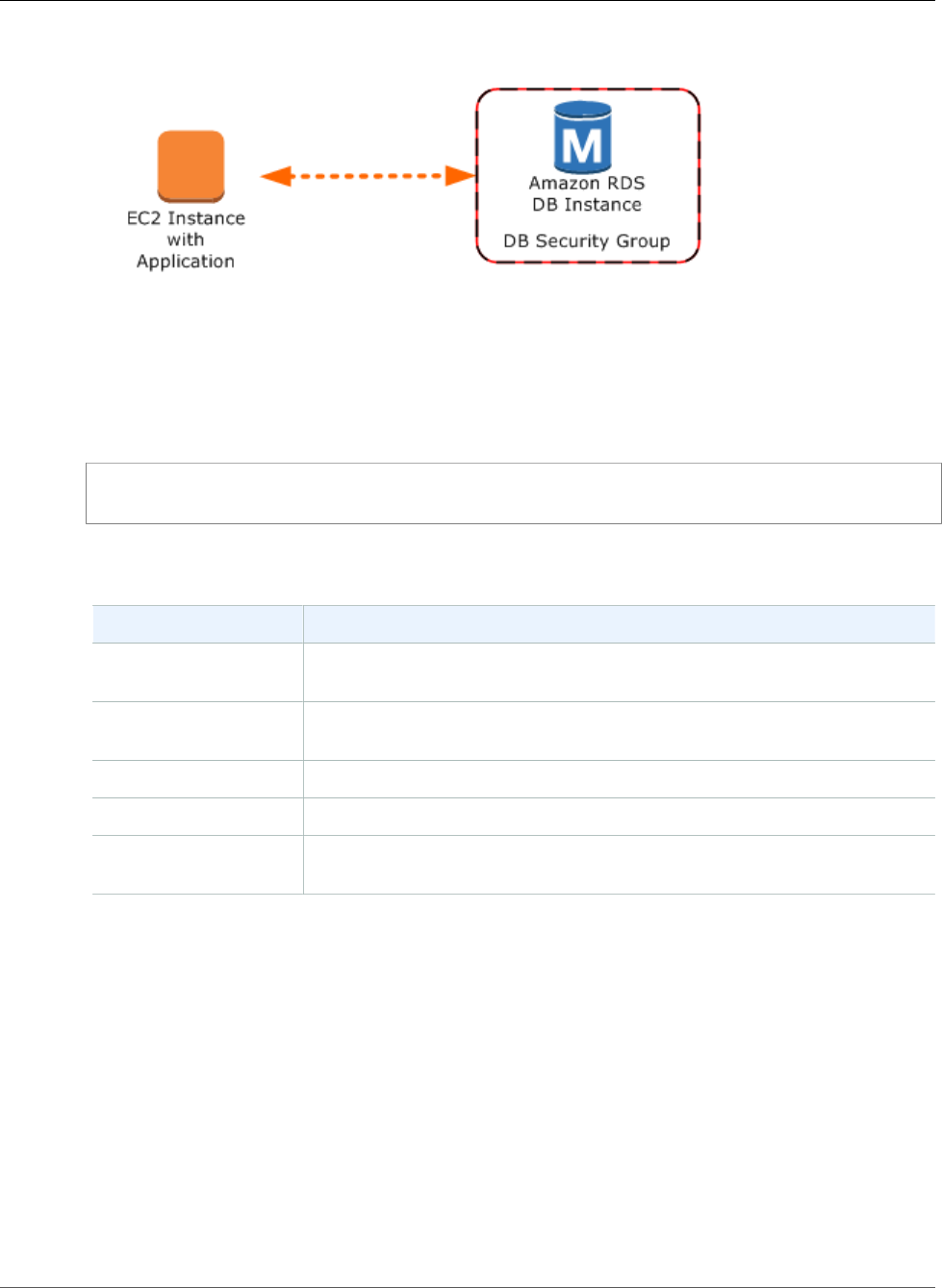
Amazon Relational Database Service User Guide
Scenarios for Accessing a DB Instance in a VPC
You must create a security group for the DB instance that permits access from the port you specified
when creating the DB instance. For example, you could use a connection string similar to this connection
string used with sqlplus to access an Oracle DB instance:
PROMPT>sqlplus 'mydbusr@(DESCRIPTION=(ADDRESS=(PROTOCOL=TCP)(HOST=<endpoint>)
(PORT=<port number>))(CONNECT_DATA=(SID=<database name>)))'
For more information, see the following documentation.
Database Engine Relevant Documentation
MariaDB Connecting to a DB Instance Running the MariaDB Database
Engine (p. 440)
Microsoft SQL Server Connecting to a DB Instance Running the Microsoft SQL Server Database
Engine (p. 503)
MySQL Connecting to a DB Instance Running the MySQL Database Engine (p. 596)
Oracle Connecting to a DB Instance Running the Oracle Database Engine (p. 743)
PostgreSQL Connecting to a DB Instance Running the PostgreSQL Database
Engine (p. 970)
Note
If you are interested in moving an existing DB instance into a VPC, you can use the AWS
Management Console to do it easily. For more information. see Moving a DB Instance Not in a
VPC into a VPC (p. 414).
A DB Instance Not in a VPC Accessed by a Client Application
Through the Internet
New Amazon RDS customers can only create a DB instance in a VPC. However, you might need to
connect to an existing Amazon RDS DB instance that is not in a VPC from a client application through the
Internet.
The following diagram shows this scenario.
API Version 2014-10-31
407
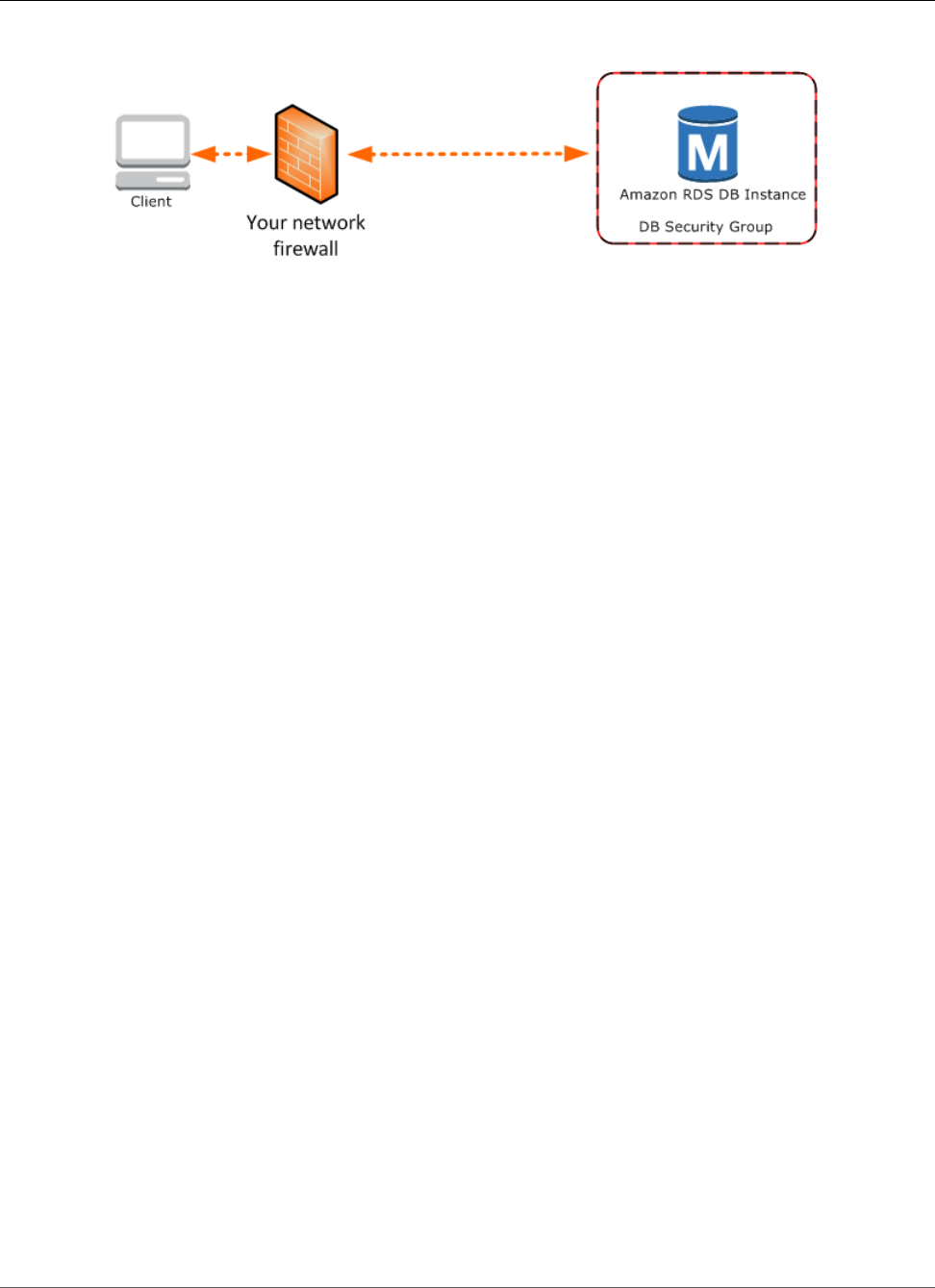
Amazon Relational Database Service User Guide
Working with a DB Instance in a VPC
In this scenario, you must ensure that the DB security group for the RDS DB instance includes the
necessary ingress rules for your client application to connect. An ingress rule specifies a network port
and a CIDR/IP range. For example, you can add an ingress rule that allows port 3306 to connect to
a MySQL RDS DB instance, and a CIDR/IP range of 203.0.113.25/32. For more information, see
Authorizing Network Access to a DB Security Group from an IP Range (p. 391).
Warning
If you intend to access a DB instance behind a firewall, talk with your network administrator to
determine the IP addresses you should use.
Note
If you are interested in moving an existing DB instance into a VPC, you can use the AWS
Management Console to do it easily. For more information. see Moving a DB Instance Not in a
VPC into a VPC (p. 414).
Working with an Amazon RDS DB Instance in a VPC
Unless you are working with a legacy DB instance, your DB instance is in a virtual private cloud (VPC). A
virtual private cloud is a virtual network that is logically isolated from other virtual networks in the AWS
Cloud. Amazon VPC lets you launch AWS resources, such as an Amazon RDS or Amazon EC2 instance,
into a VPC. The VPC can either be a default VPC that comes with your account or one that you create. All
VPCs are associated with your AWS account.
Your default VPC has three subnets you can use to isolate resources inside the VPC. The default VPC also
has an Internet Gateway that can be used to provide access to resources inside the VPC from outside the
VPC.
For a list of scenarios involving Amazon RDS DB instances in a VPC and outside of a VPC, see Scenarios
for Accessing a DB Instance in a VPC (p. 402).
For a tutorial that shows you how to create a VPC that you can use with a common Amazon RDS
scenario, see Tutorial: Create an Amazon VPC for Use with an Amazon RDS DB Instance (p. 415).
To learn how to work with an Amazon RDS DB instances inside a VPC, see the following:
Topics
•Working with a DB Instance in a VPC (p. 408)
•Working with DB Subnet Groups (p. 409)
•Hiding a DB Instance in a VPC from the Internet (p. 410)
•Creating a DB Instance in a VPC (p. 410)
Working with a DB Instance in a VPC
Here are some tips on working with a DB instance in a VPC:
API Version 2014-10-31
408
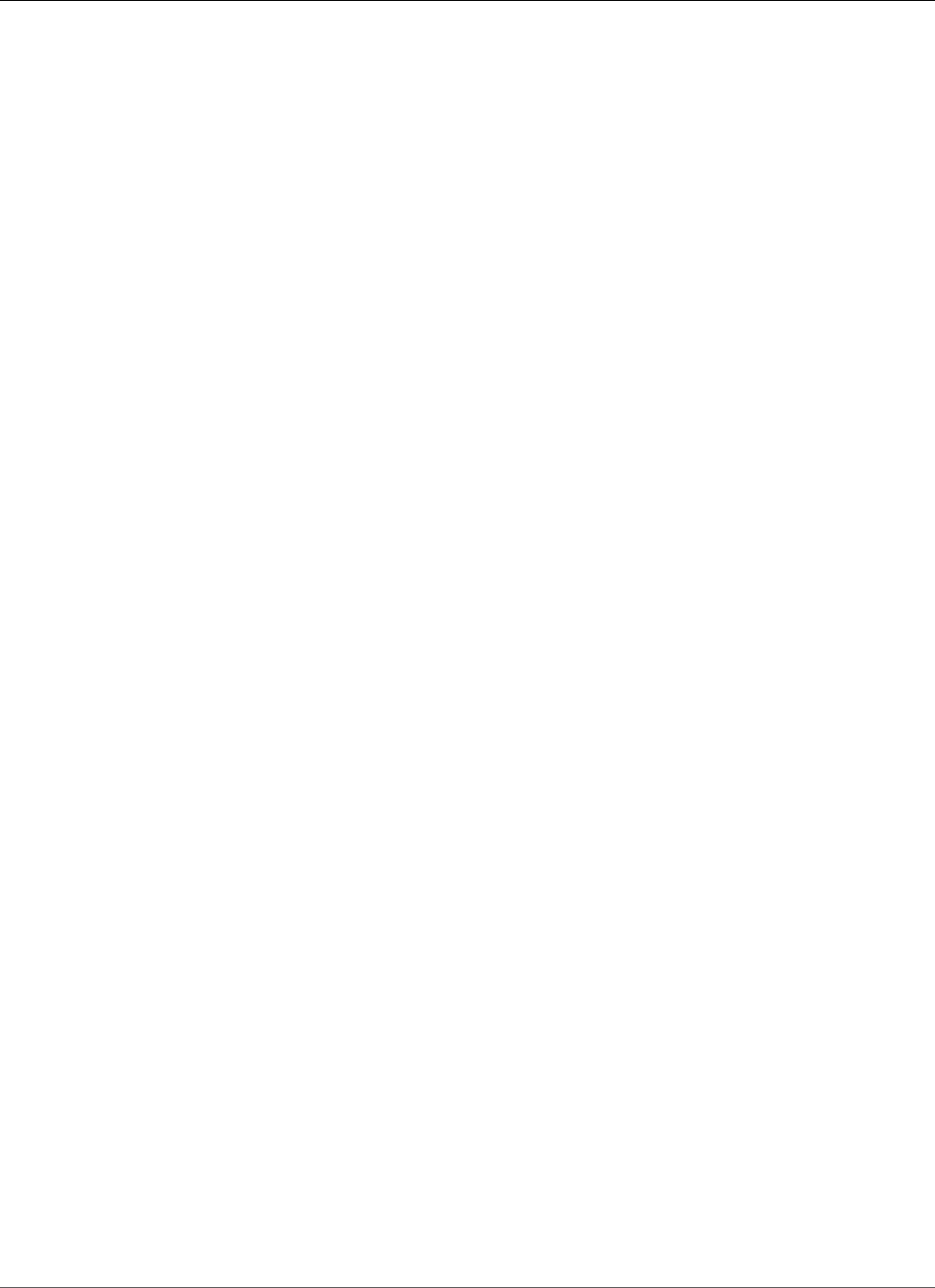
Amazon Relational Database Service User Guide
Working with a DB Instance in a VPC
• Your VPC must have at least two subnets. These subnets must be in two different Availability Zones
in the region where you want to deploy your DB instance. A subnet is a segment of a VPC's IP address
range that you can specify and that lets you group instances based on your security and operational
needs.
• If you want your DB instance in the VPC to be publicly accessible, you must enable the VPC attributes
DNS hostnames and DNS resolution.
• Your VPC must have a DB subnet group that you create (for more information, see the next section).
You create a DB subnet group by specifying the subnets you created. Amazon RDS uses that DB subnet
group and your preferred Availability Zone to select a subnet and an IP address within that subnet to
assign to your DB instance.
• Your VPC must have a VPC security group that allows access to the DB instance.
• The CIDR blocks in each of your subnets must be large enough to accommodate spare IP addresses for
Amazon RDS to use during maintenance activities, including failover and compute scaling.
• A VPC can have an instance tenancy attribute of either default or dedicated. All default VPCs have the
instance tenancy attribute set to default, and a default VPC can support any DB instance class.
If you choose to have your DB instance in a dedicated VPC where the instance tenancy attribute is
set to dedicated, the DB instance class of your DB instance must be one of the approved Amazon EC2
dedicated instance types. For example, the m3.medium EC2 dedicated instance corresponds to the
db.m3.medium DB instance class. For information about instance tenancy in a VPC, go to Using EC2
Dedicated Instances in the Amazon Virtual Private Cloud User Guide.
For more information about the instance types that can be in a dedicated instance, see Amazon EC2
Dedicated Instances on the EC2 pricing page.
• When an option group is assigned to a DB instance, it is linked to the supported platform the DB
instance is on, either VPC or EC2-Classic (non-VPC). Furthermore, if a DB instance is in a VPC, the
option group associated with the DB instance is linked to that VPC. This linkage means that you
cannot use the option group assigned to a DB instance if you attempt to restore the DB instance into a
different VPC or onto a different platform.
• If you restore a DB instance into a different VPC or onto a different platform, you must either assign
the default option group to the DB instance, assign an option group that is linked to that VPC or
platform, or create a new option group and assign it to the DB instance. Note that with persistent
or permanent options, such as Oracle TDE, you must create a new option group that includes the
persistent or permanent option when restoring a DB instance into a different VPC.
Working with DB Subnet Groups
Subnets are segments of a VPC's IP address range that you designate to group your resources based
on security and operational needs. A DB subnet group is a collection of subnets (typically private) that
you create in a VPC and that you then designate for your DB instances. A DB subnet group allows you to
specify a particular VPC when creating DB instances using the CLI or API; if you use the console, you can
just select the VPC and subnets you want to use.
Each DB subnet group should have subnets in at least two Availability Zones in a given region. When
creating a DB instance in a VPC, you must select a DB subnet group. Amazon RDS uses that DB subnet
group and your preferred Availability Zone to select a subnet and an IP address within that subnet to
associate with your DB instance. If the primary DB instance of a Multi-AZ deployment fails, Amazon RDS
can promote the corresponding standby and subsequently create a new standby using an IP address of
the subnet in one of the other Availability Zones.
When Amazon RDS creates a DB instance in a VPC, it assigns a network interface to your DB instance
by using an IP address selected from your DB subnet group. However, we strongly recommend that you
use the DNS name to connect to your DB instance because the underlying IP address can change during
failover.
API Version 2014-10-31
409
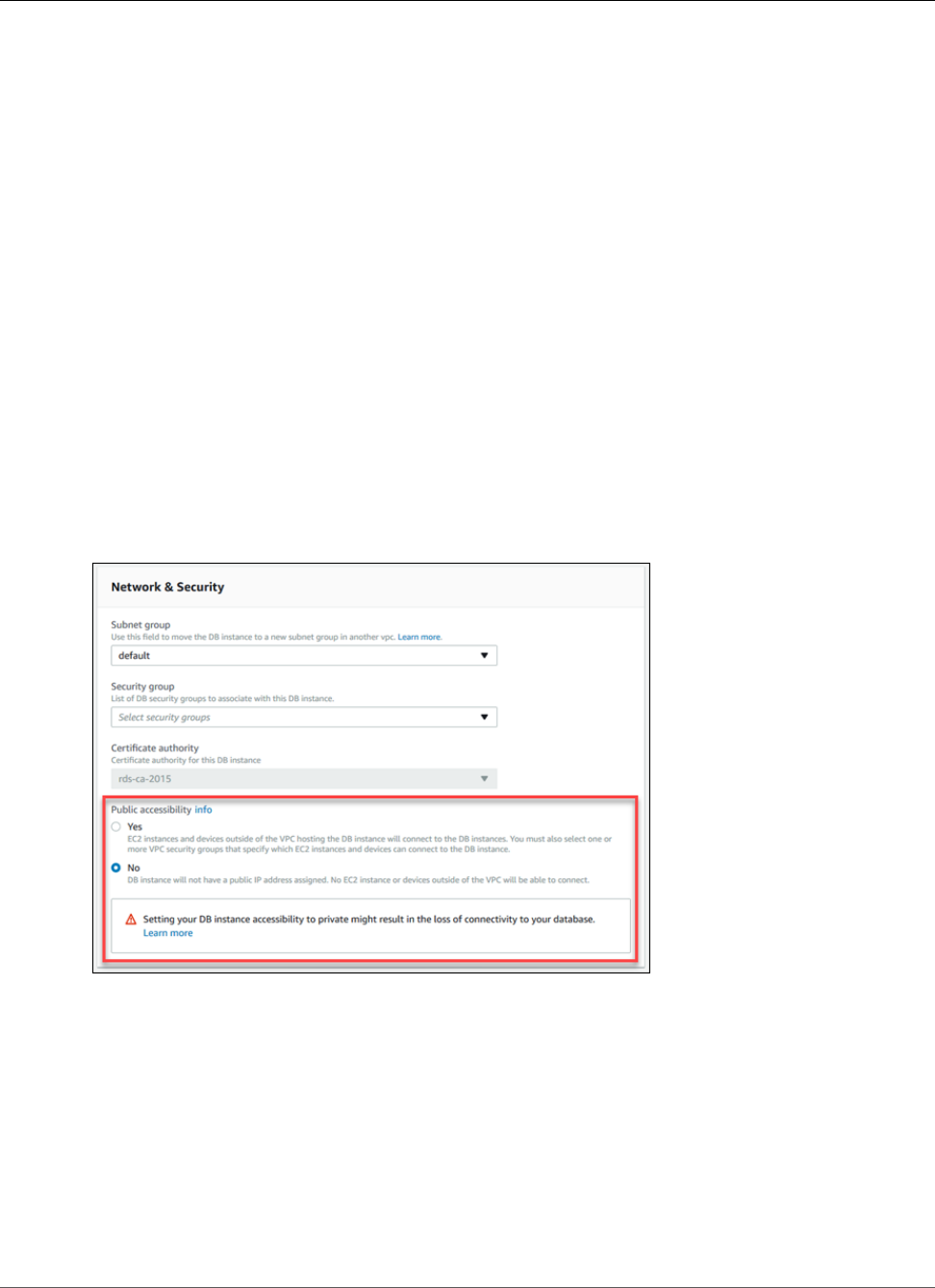
Amazon Relational Database Service User Guide
Working with a DB Instance in a VPC
Note
For each DB instance that you run in a VPC, you should reserve at least one address in each
subnet in the DB subnet group for use by Amazon RDS for recovery actions.
Hiding a DB Instance in a VPC from the Internet
One common Amazon RDS scenario is to have a VPC in which you have an EC2 instance with a public-
facing web application and a DB instance with a database that is not publicly accessible. For example,
you can create a VPC that has a public subnet and a private subnet. Amazon EC2 instances that function
as web servers can be deployed in the public subnet, and the Amazon RDS DB instances are deployed
in the private subnet. In such a deployment, only the web servers have access to the DB instances. For
an illustration of this scenario, see A DB Instance in a VPC Accessed by an EC2 Instance in the Same
VPC (p. 402).
When you launch a DB instance inside a VPC, you can designate whether the DB instance you create has
a DNS that resolves to a public IP address by using the Public accessibility parameter. This parameter lets
you designate whether there is public access to the DB instance. Note that access to the DB instance is
ultimately controlled by the security group it uses, and that public access is not permitted if the security
group assigned to the DB instance does not permit it.
You can modify a DB instance to turn on or off public accessibility by modifying the Public accessibility
parameter. This parameter is modified just like any other DB instance parameter. For more information,
see the modifying section for your DB engine.
The following illustration shows the Public accessibility option in the Network & Security section.
Creating a DB Instance in a VPC
The following procedures help you create a DB instance in a VPC. If your account has a default VPC, you
can begin with step 3 because the VPC and DB subnet group have already been created for you. If your
AWS account doesn't have a default VPC, or if you want to create an additional VPC, you can create a
new VPC.
If you don't know if you have a default VPC, see Determining Whether You Are Using the EC2-VPC or
EC2-Classic Platform (p. 400).
Note
If you want your DB instance in the VPC to be publicly accessible, you must update the DNS
information for the VPC by enabling the VPC attributes DNS hostnames and DNS resolution. For
API Version 2014-10-31
410
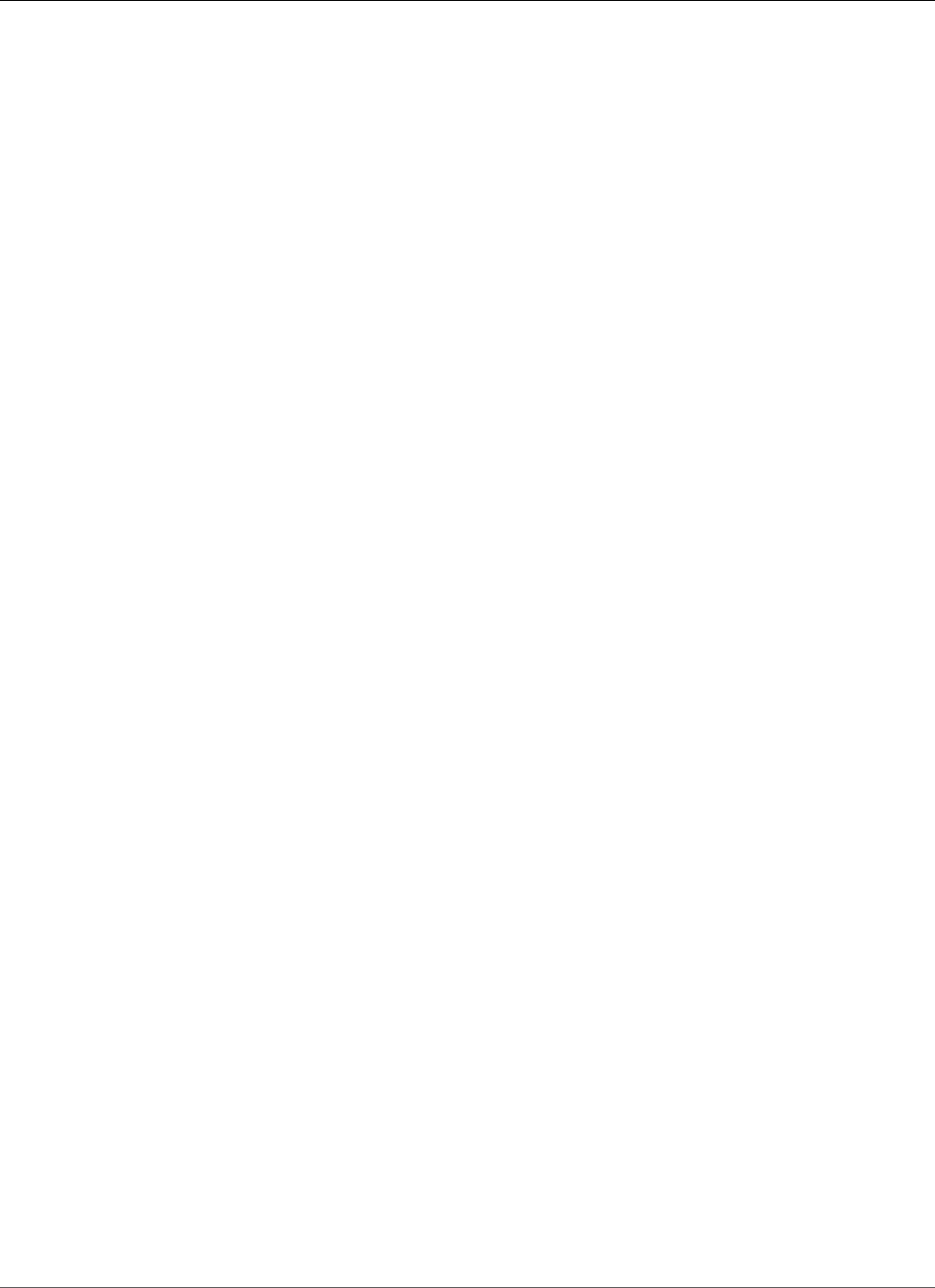
Amazon Relational Database Service User Guide
Working with a DB Instance in a VPC
information about updating the DNS information for a VPC instance, see Updating DNS Support
for Your VPC.
Follow these steps to create a DB instance in a VPC:
•Step 1: Create a VPC (p. 411)
•Step 2: Add Subnets to the VPC (p. 411)
•Step 3: Create a DB Subnet Group (p. 411)
•Step 4: Create a VPC Security Group (p. 412)
•Step 5: Create a DB Instance in the VPC (p. 412)
Step 1: Create a VPC
If your AWS account does not have a default VPC or if you want to create an additional VPC, follow the
instructions for creating a new VPC. See Create a VPC with Private and Public Subnets (p. 415) in the
Amazon RDS documentation, or see Step 1: Create a VPC in the Amazon VPC documentation.
Step 2: Add Subnets to the VPC
Once you have created a VPC, you need to create subnets in at least two Availability Zones. You use
these subnets when you create a DB subnet group. Note that if you have a default VPC, a subnet is
automatically created for you in each Availability Zone in the region.
For instructions on how to create subnets in a VPC, see Create a VPC with Private and Public
Subnets (p. 415) in the Amazon RDS documentation.
Step 3: Create a DB Subnet Group
A DB subnet group is a collection of subnets (typically private) that you create for a VPC and that you
then designate for your DB instances. A DB subnet group allows you to specify a particular VPC when
you create DB instances using the CLI or API. If you use the Amazon RDS console, you can just select the
VPC and subnets you want to use. Each DB subnet group must have at least one subnet in at least two
Availability Zones in the region.
Note
For a DB instance to be publicly accessible, the subnets in the DB subnet group must have an
Internet gateway. For more information about Internet gateways for subnets, go to Internet
Gateways in the Amazon VPC documentation.
When you create a DB instance in a VPC, you must select a DB subnet group. Amazon RDS then uses
that DB subnet group and your preferred Availability Zone to select a subnet and an IP address within
that subnet. Amazon RDS creates and associates an Elastic Network Interface to your DB instance with
that IP address. For Multi-AZ deployments, defining a subnet for two or more Availability Zones in a
region allows Amazon RDS to create a new standby in another Availability Zone should the need arise.
You need to do this even for Single-AZ deployments, just in case you want to convert them to Multi-AZ
deployments at some point.
In this step, you create a DB subnet group and add the subnets you created for your VPC.
AWS Management Console
To create a DB subnet group
1. Open the Amazon RDS console at https://console.aws.amazon.com/rds/.
2. In the navigation pane, choose Subnet groups.
3. Choose Create DB Subnet Group.
4. For Name, type the name of your DB subnet group.
API Version 2014-10-31
411
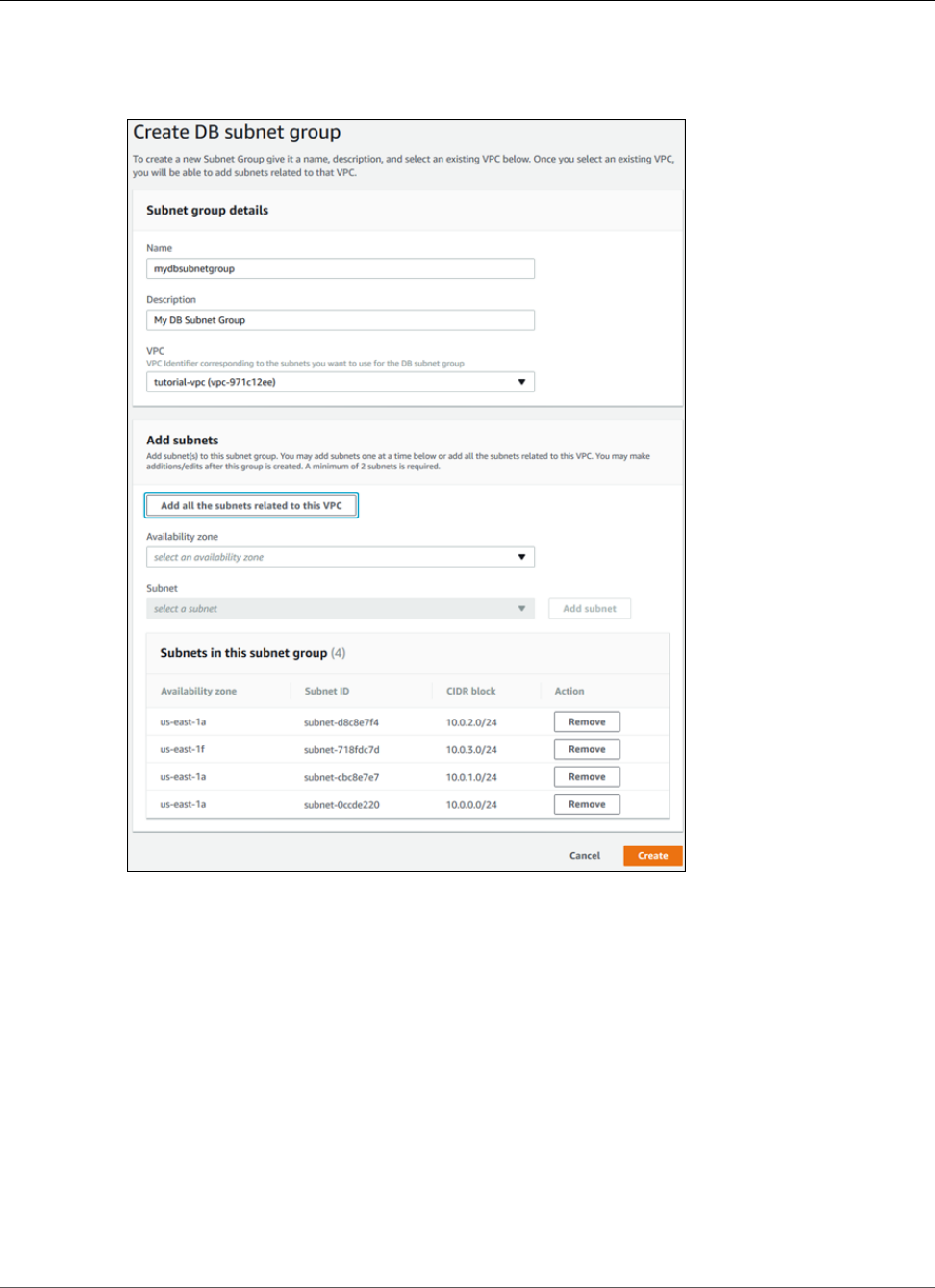
Amazon Relational Database Service User Guide
Working with a DB Instance in a VPC
5. For Description, type a description for your DB subnet group.
6. For VPC, choose the VPC that you created.
7. In the Add subnets section, click the Add all the subnets related to this VPC link.
8. Choose Create.
Your new DB subnet group appears in the DB subnet groups list on the RDS console. You can click
the DB subnet group to see details, including all of the subnets associated with the group, in the
details pane at the bottom of the window.
Step 4: Create a VPC Security Group
Before you create your DB instance, you must create a VPC security group to associate with your DB
instance. For instructions on how to create a security group for your DB instance, see Create a VPC
Security Group for a Private Amazon RDS DB Instance (p. 418) in the Amazon RDS documentation, or
see Security Groups for Your VPC in the Amazon VPC documentation.
Step 5: Create a DB Instance in the VPC
In this step, you create a DB instance and use the VPC name, the DB subnet group, and the VPC security
group you created in the previous steps.
API Version 2014-10-31
412
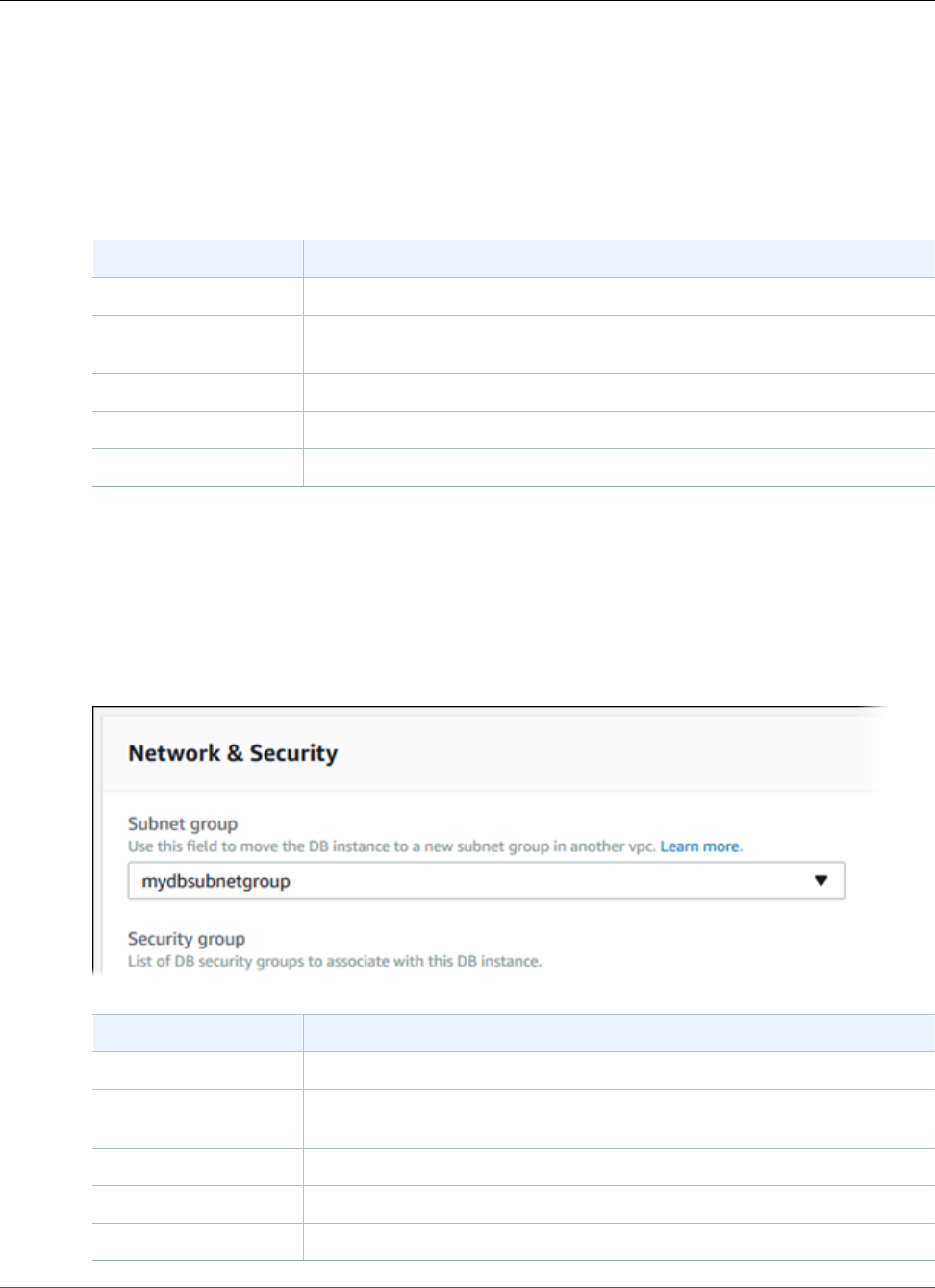
Amazon Relational Database Service User Guide
Updating the VPC for a DB Instance
Note
If you want your DB instance in the VPC to be publicly accessible, you must enable the
VPC attributes DNS hostnames and DNS resolution. For information on updating the DNS
information for a VPC instance, see Updating DNS Support for Your VPC.
For details on how to create a DB instance for your DB engine, see the topic following that discusses your
DB engine. For each engine, when prompted in the Network & Security section, enter the VPC name, the
DB subnet group, and the VPC security group you created in the previous steps.
Database Engine Relevant Documentation
MariaDB Creating a DB Instance Running the MariaDB Database Engine (p. 431)
Microsoft SQL Server Creating a DB Instance Running the Microsoft SQL Server Database
Engine (p. 492)
MySQL Creating a DB Instance Running the MySQL Database Engine (p. 587)
Oracle Creating a DB Instance Running the Oracle Database Engine (p. 734)
PostgreSQL Creating a DB Instance Running the PostgreSQL Database Engine (p. 964)
Updating the VPC for a DB Instance
You can use the AWS Management Console to easily move your DB instance to a different VPC.
For details on how to modify a DB instance for your DB engine, see the topic in the table following that
discusses your DB engine. In the Network & Security section of the modify page, shown following, for
Subnet group, enter the new subnet group. The new subnet group must be a subnet group in a new
VPC.
Database Engine Relevant Documentation
MariaDB Modifying a DB Instance Running the MariaDB Database Engine (p. 443)
Microsoft SQL Server Modifying a DB Instance Running the Microsoft SQL Server Database
Engine (p. 510)
MySQL Modifying a DB Instance Running the MySQL Database Engine (p. 600)
Oracle Modifying a DB Instance Running the Oracle Database Engine (p. 750)
PostgreSQL Modifying a DB Instance Running the PostgreSQL Database Engine (p. 973)
API Version 2014-10-31
413
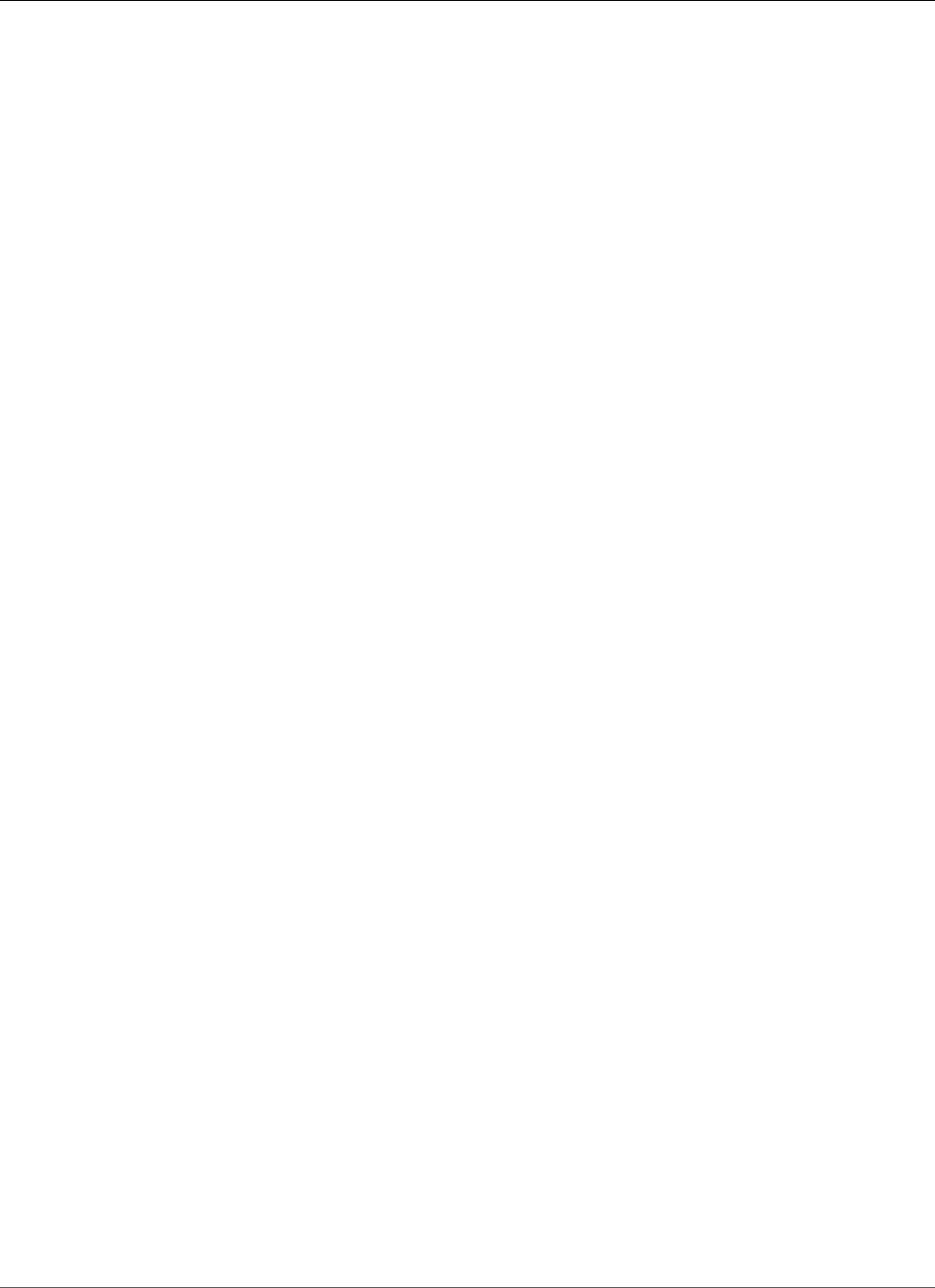
Amazon Relational Database Service User Guide
Updating the VPC for a DB Instance
Moving a DB Instance Not in a VPC into a VPC
Some legacy DB instances on the EC2-Classic platform are not in a VPC. If your DB instance is not in a
VPC, you can use the AWS Management Console to easily move your DB instance into a VPC. Before you
can move a DB instance not in a VPC, into a VPC, you must create the VPC.
Follow these steps to create a VPC for your DB instance.
•Step 1: Create a VPC (p. 411)
•Step 2: Add Subnets to the VPC (p. 411)
•Step 3: Create a DB Subnet Group (p. 411)
•Step 4: Create a VPC Security Group (p. 412)
After you create the VPC, follow these steps to move your DB instance into the VPC.
•Updating the VPC for a DB Instance (p. 413)
The following are some limitations to moving your DB instance into the VPC.
• Moving a Multi-AZ DB instance not in a VPC into a VPC is not currently supported.
• Moving a DB instance with Read Replicas not in a VPC into a VPC is not currently supported.
If you move your DB instance into a VPC, and you are using a custom option group with your DB instance,
then you need to change the option group that is associated with your DB instance. Option groups are
platform-specific, and moving to a VPC is a change in platform. To use a custom option group in this
case, assign the default VPC option group to the DB instance, assign an option group that is used by
other DB instances in the VPC you are moving to, or create a new option group and assign it to the DB
instance. For more information, see Working with Option Groups (p. 152).
API Version 2014-10-31
414
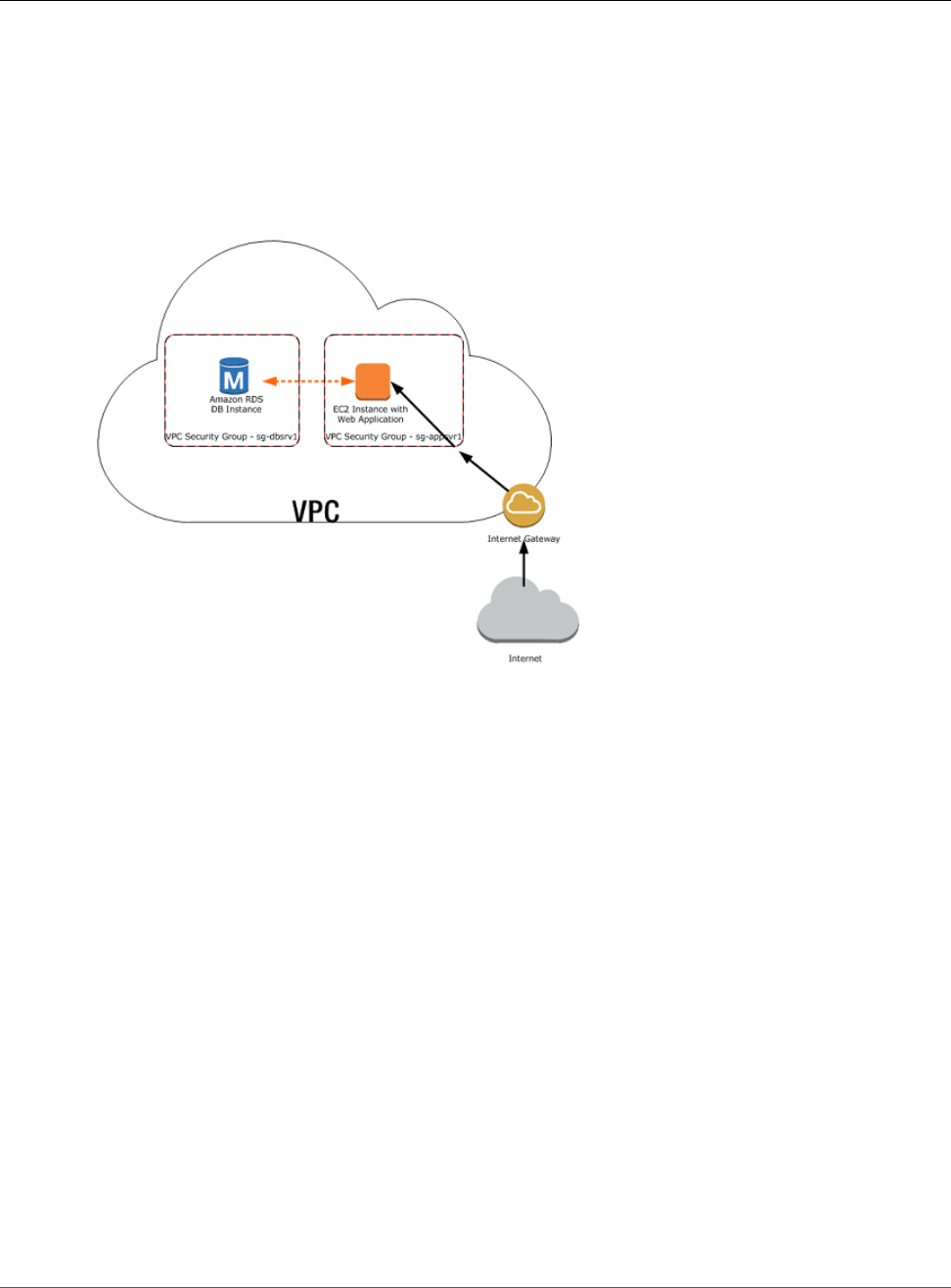
Amazon Relational Database Service User Guide
Tutorial: Create an Amazon VPC for
Use with an Amazon RDS DB Instance
Tutorial: Create an Amazon VPC for Use with an
Amazon RDS DB Instance
A common scenario includes an Amazon RDS DB instance in an Amazon VPC, that shares data with a web
server that is running in the same VPC. In this tutorial you create the VPC for this scenario.
The following diagram shows this scenario. For information about other scenarios, see Scenarios for
Accessing a DB Instance in a VPC (p. 402).
Because your Amazon RDS DB instance only needs to be available to your web server, and not to the
public Internet, you create a VPC with both public and private subnets. The web server is hosted in the
public subnet, so that it can reach the public Internet. The Amazon RDS DB instance is hosted in a private
subnet. The web server is able to connect to the Amazon RDS DB instance because it is hosted within
the same VPC, but the Amazon RDS DB instance is not available to the public Internet, providing greater
security.
Create a VPC with Private and Public Subnets
Use the following procedure to create a VPC with both public and private subnets.
To create a VPC and subnets
1. Open the Amazon VPC console at https://console.aws.amazon.com/vpc/.
2. In the top-right corner of the AWS Management Console, choose the region to create your VPC in.
This example uses the US West (Oregon) region.
3. In the upper-left corner, choose VPC Dashboard. To begin creating a VPC, choose Start VPC Wizard.
4. On the Step 1: Select a VPC Configuration page, choose VPC with Public and Private Subnets, and
then choose Select.
5. On the Step 2: VPC with Public and Private Subnets page, set these values:
•IPv4 CIDR block: 10.0.0.0/16
•IPv6 CIDR block: No IPv6 CIDR Block
•VPC name: tutorial-vpc
API Version 2014-10-31
415
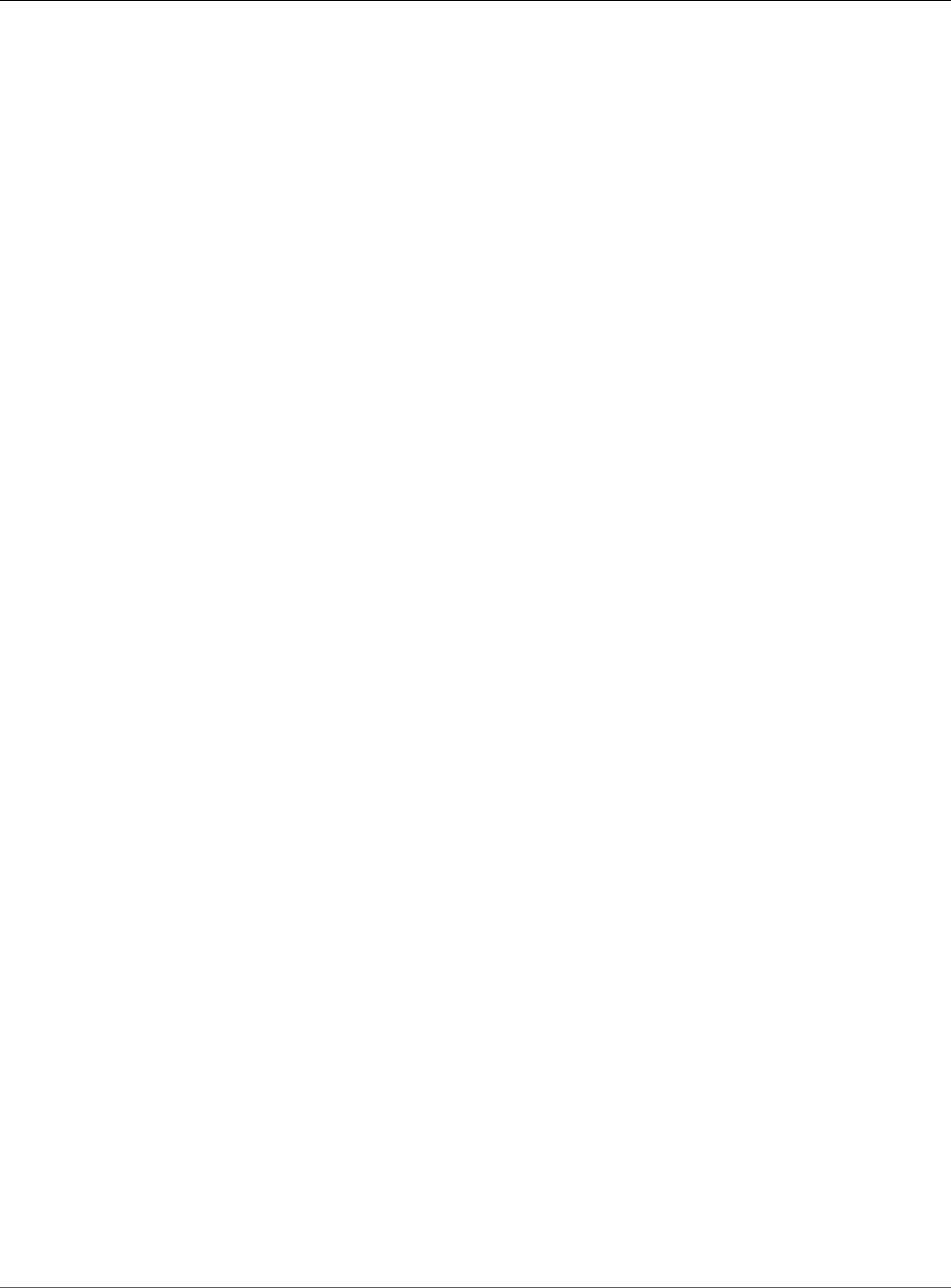
Amazon Relational Database Service User Guide
Tutorial: Create an Amazon VPC for
Use with an Amazon RDS DB Instance
•Public subnet's IPv4 CIDR: 10.0.0.0/24
•Availability Zone: us-west-2a
•Public subnet name: Tutorial public
•Private subnet's IPv4 CIDR: 10.0.1.0/24
•Availability Zone: us-west-2a
•Private subnet name: Tutorial Private 1
•Instance type: t2.small
Important
If you do not see the Instance type box in the console, click Use a NAT instance instead.
This link is on the right.
Note
If the t2.small instance type is not listed, you can select a different instance type.
•Key pair name: No key pair
•Service endpoints: Skip this field.
•Enable DNS hostnames: Yes
•Hardware tenancy: Default
6. When you're finished, choose Create VPC.
Create Additional Subnets
You must have either two private subnets or two public subnets available to create an Amazon RDS DB
subnet group for an RDS DB instance to use in a VPC. Because the RDS DB instance for this tutorial is
private, add a second private subnet to the VPC.
To create an additional subnet
1. Open the Amazon VPC console at https://console.aws.amazon.com/vpc/.
2. To add the second private subnet to your VPC, choose VPC Dashboard, choose Subnets, and then
choose Create Subnet.
3. On the Create Subnet page, set these values:
•Name tag: Tutorial private 2
•VPC: Choose the VPC that you created in the previous step, for example: vpc-identifier
(10.0.0.0/16) | tutorial-vpc
•Availability Zone: us-west-2b
Note
Choose an Availability Zone that is different from the one that you chose for the first
private subnet.
•IPv4 CIDR block: 10.0.2.0/24
4. When you're finished, choose Yes, Create.
5. To ensure that the second private subnet that you created uses the same route table as the first
private subnet, choose VPC Dashboard, choose Subnets, and then choose the first private subnet
that you created for the VPC, Tutorial private 1.
6. Below the list of subnets, choose the Route Table tab, and note the value for Route Table—for
example: rtb-98b613fd.
7. In the list of subnets, deselect the first private subnet.
8. In the list of subnets, choose the second private subnet Tutorial private 2, and choose the
Route Table tab. API Version 2014-10-31
416
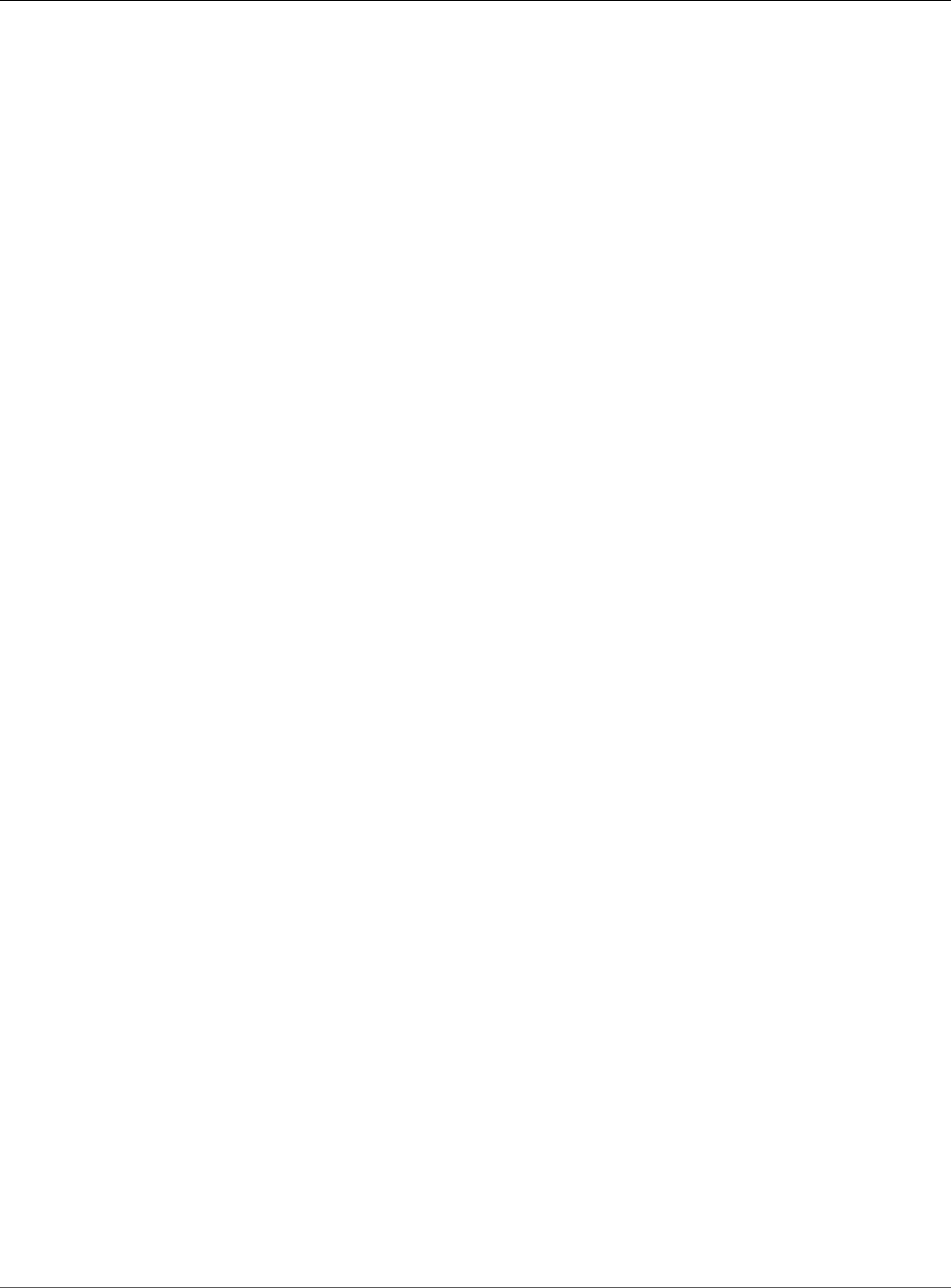
Amazon Relational Database Service User Guide
Tutorial: Create an Amazon VPC for
Use with an Amazon RDS DB Instance
9. If the current route table is not the same as the route table for the first private subnet, choose Edit.
For Change to, choose the route table that you noted earlier—for example: rtb-98b613fd.
10. To save your selection, choose Save.
Create a VPC Security Group for a Public Web Server
Next you create a security group for public access. To connect to public instances in your VPC, you add
inbound rules to your VPC security group that allow traffic to connect from the internet.
To create a VPC security group
1. Open the Amazon VPC console at https://console.aws.amazon.com/vpc/.
2. Choose VPC Dashboard, choose Security Groups, and then choose Create Security Group.
3. On the Create Security Group page, set these values:
•Name tag: tutorial-securitygroup
•Group name: tutorial-securitygroup
•Description: Tutorial Security Group
•VPC: Choose the VPC that you created earlier, for example: vpc-identifier (10.0.0.0/16)
| tutorial-vpc
4. To create the security group, choose Yes, Create.
To add inbound rules to the security group
1. Determine the IP address that you will use to connect to instances in your VPC. To determine your
public IP address, you can use the service at https://checkip.amazonaws.com. An example of an IP
address is 203.0.113.25/32.
If you are connecting through an Internet service provider (ISP) or from behind your firewall without
a static IP address, you need to find out the range of IP addresses used by client computers.
Warning
If you use 0.0.0.0/0, you enable all IP addresses to access your public instances. This
approach is acceptable for a short time in a test environment, but it's unsafe for production
environments. In production, you'll authorize only a specific IP address or range of
addresses to access your instances.
2. Open the Amazon VPC console at https://console.aws.amazon.com/vpc/.
3. Choose VPC Dashboard, choose Security Groups, and then choose the tutorial-securitygroup
security group that you created in the previous procedure.
4. Choose the Inbound Rules tab, and then choose Edit.
5. Set the following values for your new inbound rule to allow Secure Shell (SSH) access to your EC2
instance. If you do this, you can connect to your EC2 instance to install the web server and other
utilities, and to upload content for your web server.
•Type: SSH (22)
•Source: The IP address or range from Step 1, for example: 203.0.113.25/32.
6. Choose Add another rule.
7. Set the following values for your new inbound rule to allow HTTP access to your web server.
•Type: HTTP (80)
•Source: 0.0.0.0/0.
8. To save your settings, choose Save.
API Version 2014-10-31
417
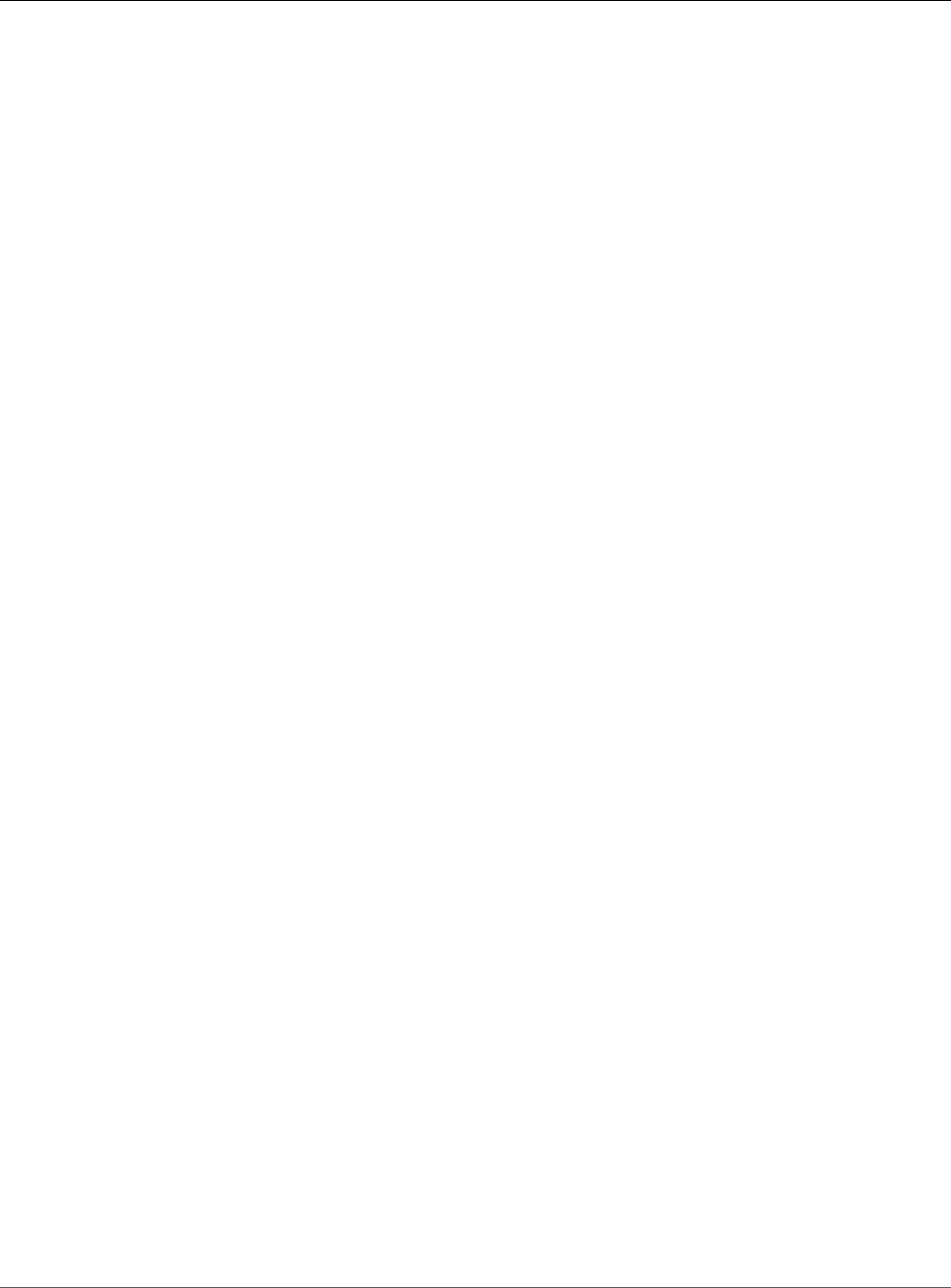
Amazon Relational Database Service User Guide
Tutorial: Create an Amazon VPC for
Use with an Amazon RDS DB Instance
Create a VPC Security Group for a Private Amazon RDS DB
Instance
To keep your Amazon RDS DB instance private, create a second security group for private access. To
connect to private instances in your VPC, you add inbound rules to your VPC security group that allow
traffic from your web server only.
To create a VPC security group
1. Open the Amazon VPC console at https://console.aws.amazon.com/vpc/.
2. Choose VPC Dashboard, choose Security Groups, and then choose Create Security Group.
3. On the Create Security Group page, set these values:
•Name tag: tutorial-db-securitygroup
•Group name: tutorial-db-securitygroup
•Description: Tutorial DB Instance Security Group
•VPC: Choose the VPC that you created earlier, for example: vpc-identifier (10.0.0.0/16)
| tutorial-vpc
4. To create the security group, choose Yes, Create.
To add inbound rules to the security group
1. Open the Amazon VPC console at https://console.aws.amazon.com/vpc/.
2. Choose VPC Dashboard, choose Security Groups, and then choose the tutorial-db-
securitygroup security group that you created in the previous procedure.
3. Choose the Inbound Rules tab, and then choose Edit.
4. Set the following values for your new inbound rule to allow MySQL traffic on port 3306 from your
EC2 instance. If you do this, you can connect from your web server to your DB instance to store and
retrieve data from your web application to your database.
•Type: MySQL/Aurora (3306)
•Source: The identifier of the tutorial-securitygroup security group that you created
previously in this tutorial, for example: sg-9edd5cfb.
5. To save your settings, choose Save.
Create a DB Subnet Group
A DB subnet group is a collection of subnets that you create in a VPC and that you then designate for
your DB instances. A DB subnet group allows you to specify a particular VPC when creating DB instances.
To create a DB subnet group
1. Open the Amazon RDS console at https://console.aws.amazon.com/rds/.
2. In the navigation pane, choose Subnet groups.
3. Choose Create DB Subnet Group.
4. On the Create DB subnet group page, set these values in Subnet group details:
•Name: tutorial-db-subnet-group
•Description: Tutorial DB Subnet Group
•VPC: tutorial-vpc (vpc-identifier)
5. In the Add subnets section, click the Add all the subnets related to this VPC link.
API Version 2014-10-31
418
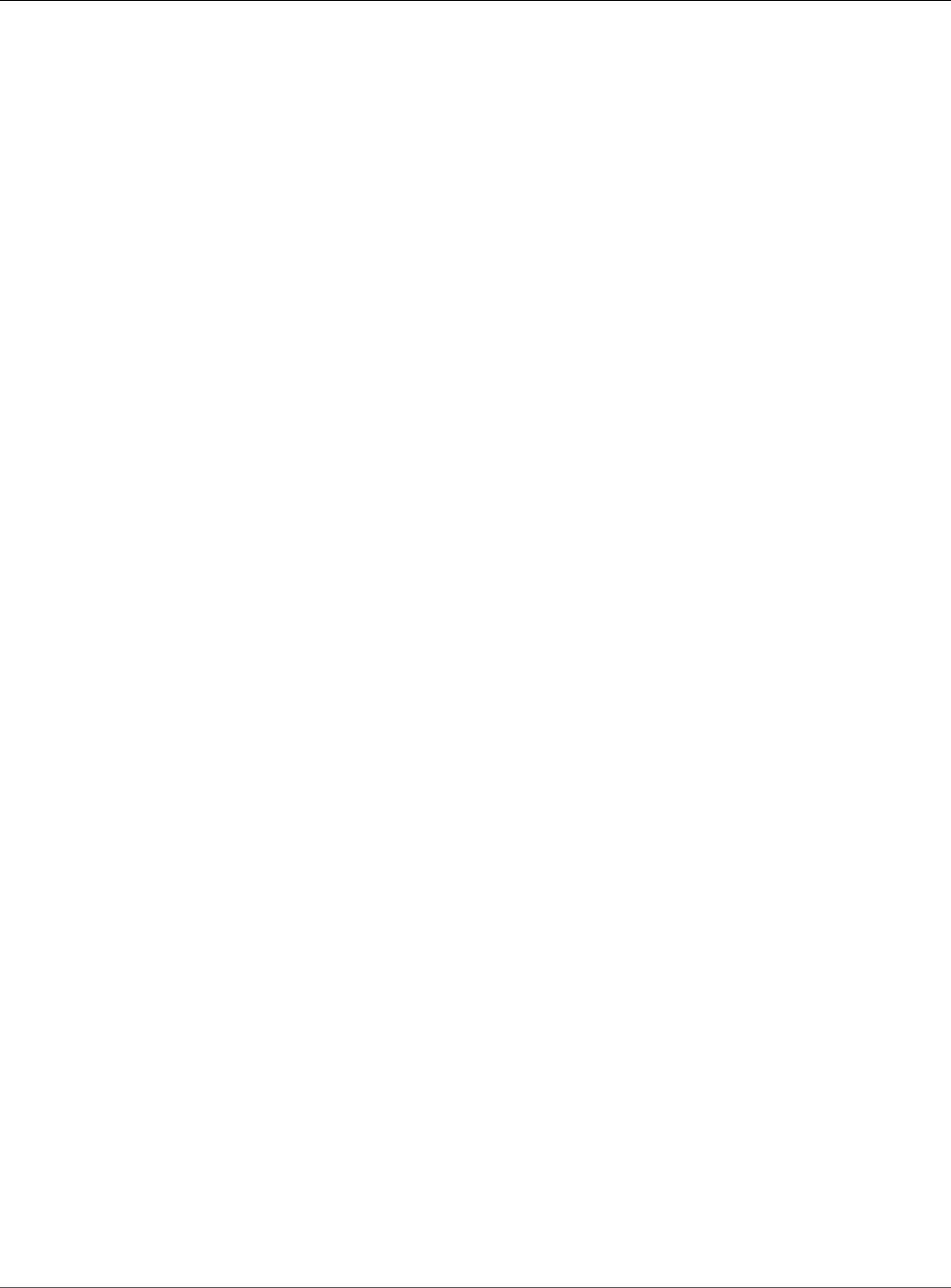
Amazon Relational Database Service User Guide
Tutorial: Create an Amazon VPC for
Use with an Amazon RDS DB Instance
6. Choose Create.
Your new DB subnet group appears in the DB subnet groups list on the RDS console. You can click
the DB subnet group to see details, including all of the subnets associated with the group, in the
details pane at the bottom of the window.
API Version 2014-10-31
419
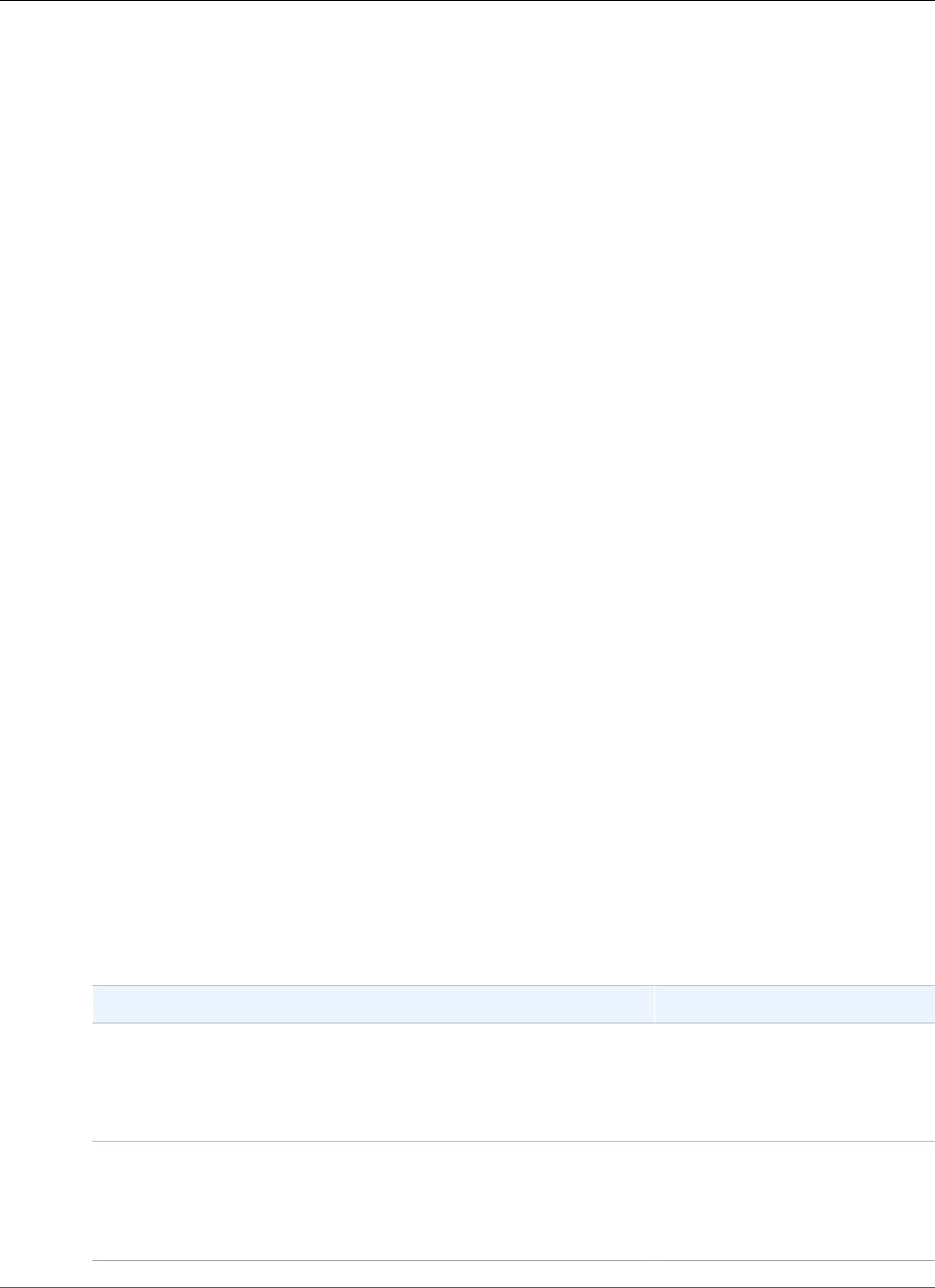
Amazon Relational Database Service User Guide
Common Management Tasks
MariaDB on Amazon RDS
Amazon RDS supports DB instances running several versions of MariaDB. You can use the following
major versions:
• MariaDB 10.3
• MariaDB 10.2
• MariaDB 10.1
• MariaDB 10.0
For more information about minor version support, see MariaDB on Amazon RDS Versions (p. 422).
You first use the Amazon RDS management tools or interfaces to create an Amazon RDS MariaDB DB
instance. You can then use the Amazon RDS tools to perform management actions for the DB instance,
such as reconfiguring or resizing the DB instance, authorizing connections to the DB instance, creating
and restoring from backups or snapshots, creating Multi-AZ secondaries, creating Read Replicas, and
monitoring the performance of the DB instance. You use standard MariaDB utilities and applications to
store and access the data in the DB instance.
MariaDB is available in all of the AWS Regions. For more information about AWS Regions, see Regions
and Availability Zones (p. 99).
You can use Amazon RDS for MariaDB databases to build HIPAA-compliant applications. You can store
healthcare-related information, including protected health information (PHI), under an executed
Business Associate Agreement (BAA) with AWS. For more information, see HIPAA Compliance. AWS
Services in Scope have been fully assessed by a third-party auditor and result in a certification,
attestation of compliance, or Authority to Operate (ATO). For more information, see AWS Services in
Scope by Compliance Program.
Before creating your first DB instance, you should complete the steps in the setting up section of this
guide. For more information, see Setting Up for Amazon RDS (p. 5).
Common Management Tasks for MariaDB on
Amazon RDS
The following are the common management tasks you perform with an Amazon RDS DB instance
running MariaDB, with links to relevant documentation for each task.
Task Area Relevant Documentation
Instance Classes, Storage, and PIOPS
If you are creating a DB instance for production purposes, you
should understand how instance classes, storage types, and
Provisioned IOPS work in Amazon RDS.
DB Instance Class (p. 80)
Amazon RDS Storage
Types (p. 101)
Multi-AZ Deployments
Provide high availability with synchronous standby replication in a
different Availability Zone, automatic failover, fault tolerance for DB
instances using Multi-AZ deployments, and Read Replicas.
High Availability (Multi-AZ) for
Amazon RDS (p. 107)
API Version 2014-10-31
420
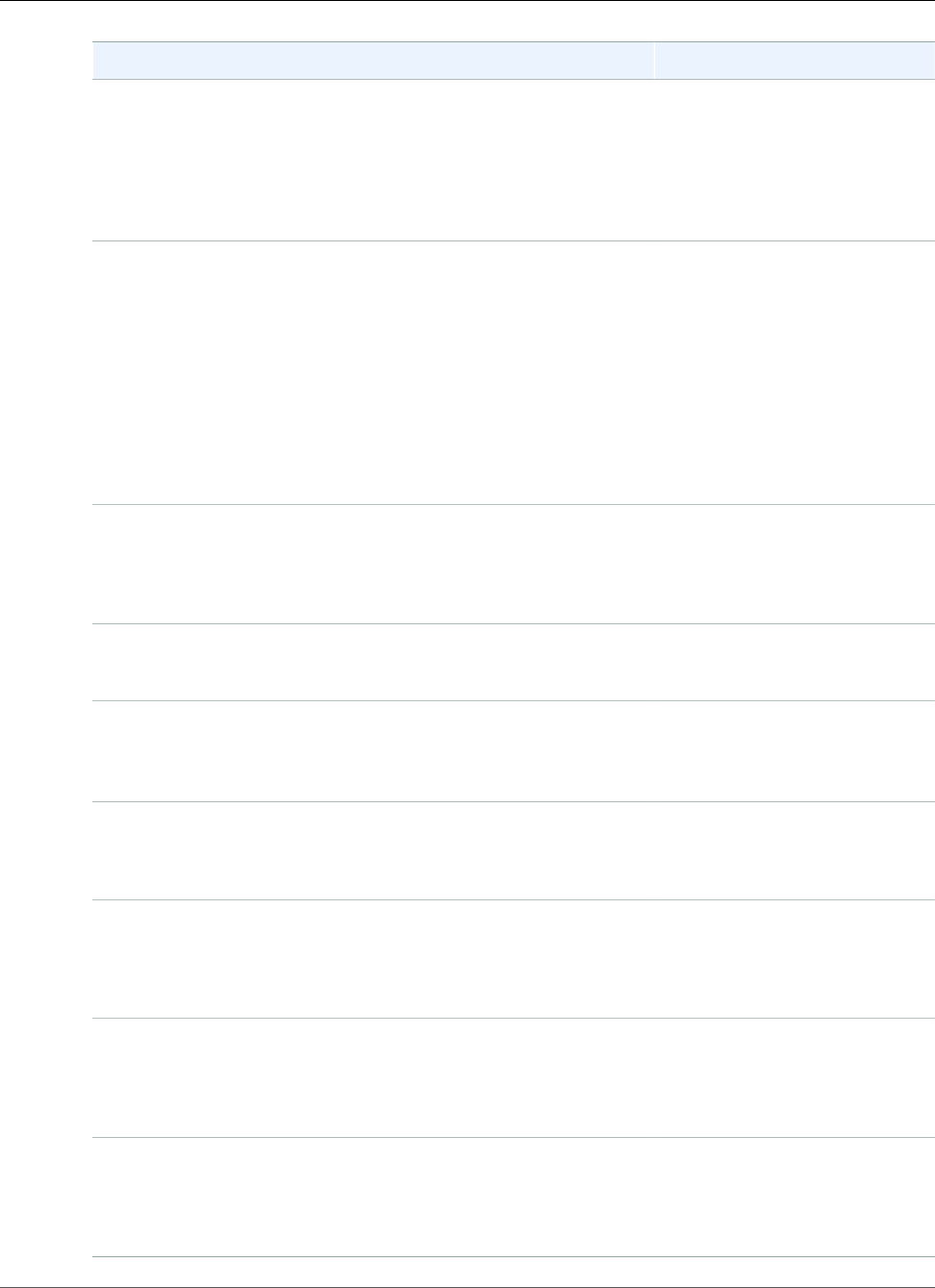
Amazon Relational Database Service User Guide
Common Management Tasks
Task Area Relevant Documentation
Amazon Virtual Private Cloud (VPC)
If your AWS account has a default VPC, then your DB instance is
automatically created inside the default VPC. If your account does
not have a default VPC, and you want the DB instance in a VPC, you
must create the VPC and subnet groups before you create the DB
instance.
Determining Whether You Are
Using the EC2-VPC or EC2-
Classic Platform (p. 400)
Working with an Amazon RDS
DB Instance in a VPC (p. 408)
Security Groups
By default, DB instances are created with a firewall that prevents
access to them. You therefore must create a security group with the
correct IP addresses and network configuration to access the DB
instance. The security group you create depends on what Amazon
EC2 platform your DB instance is on, and whether you access your
DB instance from an Amazon EC2 instance.
In general, if your DB instance is on the EC2-Classic platform, you
will need to create a DB security group; if your DB instance is on the
EC2-VPC platform, you will need to create a VPC security group.
Determining Whether You Are
Using the EC2-VPC or EC2-
Classic Platform (p. 400)
Controlling Access with Amazon
RDS Security Groups (p. 382)
Parameter Groups
If your DB instance is going to require specific database parameters,
you should create a parameter group before you create the DB
instance.
Working with DB Parameter
Groups (p. 165)
Importing and Exporting Data
Establish procedures for importing or exporting data.
Importing Data into a MariaDB
DB Instance (p. 464)
Replication
You can offload read traffic from your primary MariaDB DB instance
by creating Read Replicas.
Working with Read Replicas
of MariaDB, MySQL,
and PostgreSQL DB
Instances (p. 139)
Connecting to Your DB Instance
Connect to your DB instance using a standard SQL client
application.
Connecting to a DB Instance
Running the MariaDB Database
Engine (p. 440)
Backup and Restore
When you create your DB instance, you can configure it to take
automated backups. You can also back up and restore your
databases manually by using full backup files (.bak files).
Working With Backups (p. 202)
Monitoring
Monitor your RDS MariaDB DB instance by using Amazon
CloudWatch RDS metrics, events, and Enhanced Monitoring. View
log files for your RDS MariaDB DB instance.
Viewing DB Instance
Metrics (p. 248)
Viewing Amazon RDS
Events (p. 295)
Log Files
You can access the log files for your MariaDB DB instance.
Amazon RDS Database Log
Files (p. 297)
MariaDB Database Log
Files (p. 301)
API Version 2014-10-31
421
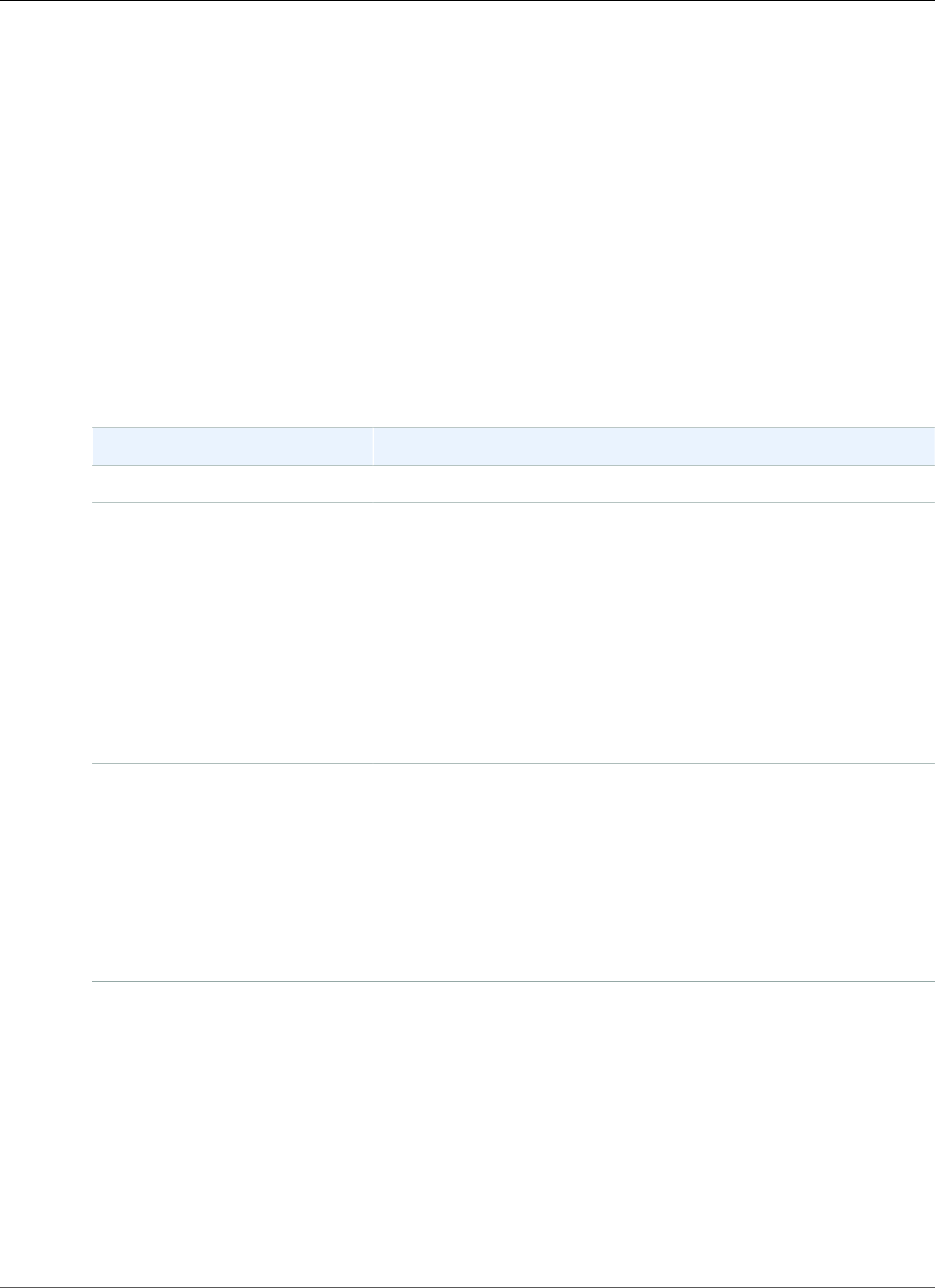
Amazon Relational Database Service User Guide
MariaDB Versions
There are also advanced administrative tasks for working with DB instances running MariaDB. For more
information, see the following documentation:
•Parameters for MariaDB (p. 468)
•MariaDB on Amazon RDS SQL Reference (p. 473)
MariaDB on Amazon RDS Versions
For MariaDB, version numbers are organized as version X.Y.Z. In Amazon RDS terminology, X.Y denotes
the major version, and Z is the minor version number. For Amazon RDS implementations, a version
change is considered major if the major version number changes, for example going from version 10.0 to
10.1. A version change is considered minor if only the minor version number changes, for example going
from version 10.0.17 to 10.0.24.
Amazon RDS currently supports the following versions of MariaDB:
Major Version Minor Version
MariaDB 10.3 • 10.3.8 (supported in all AWS Regions)
MariaDB 10.2 • 10.2.15 (supported in all AWS Regions)
• 10.2.12 (supported in all AWS Regions)
• 10.2.11 (supported in all AWS Regions)
MariaDB 10.1 • 10.1.34 (supported in all AWS Regions)
• 10.1.31 (supported in all AWS Regions)
• 10.1.26 (supported in all AWS Regions)
• 10.1.23 (supported in all AWS Regions)
• 10.1.19 (supported in all AWS Regions)
• 10.1.14 (supported in all AWS Regions except us-east-2)
MariaDB 10.0 • 10.0.35 (supported in all AWS Regions)
• 10.0.34 (supported in all AWS Regions)
• 10.0.32 (supported in all AWS Regions)
• 10.0.31 (supported in all AWS Regions)
• 10.0.28 (supported in all AWS Regions)
• 10.0.24 (supported in all AWS Regions)
• 10.0.17 (supported in all AWS Regions except us-east-2, ca-
central-1, eu-west-2)
For information about the Amazon RDS deprecation policy for MariaDB, see Amazon RDS FAQs.
Version and Feature Support on Amazon RDS
MariaDB 10.3 Support on Amazon RDS
Amazon RDS supports the following versions of MariaDB 10.3:
• 10.3.8 (supported in all AWS Regions)
API Version 2014-10-31
422
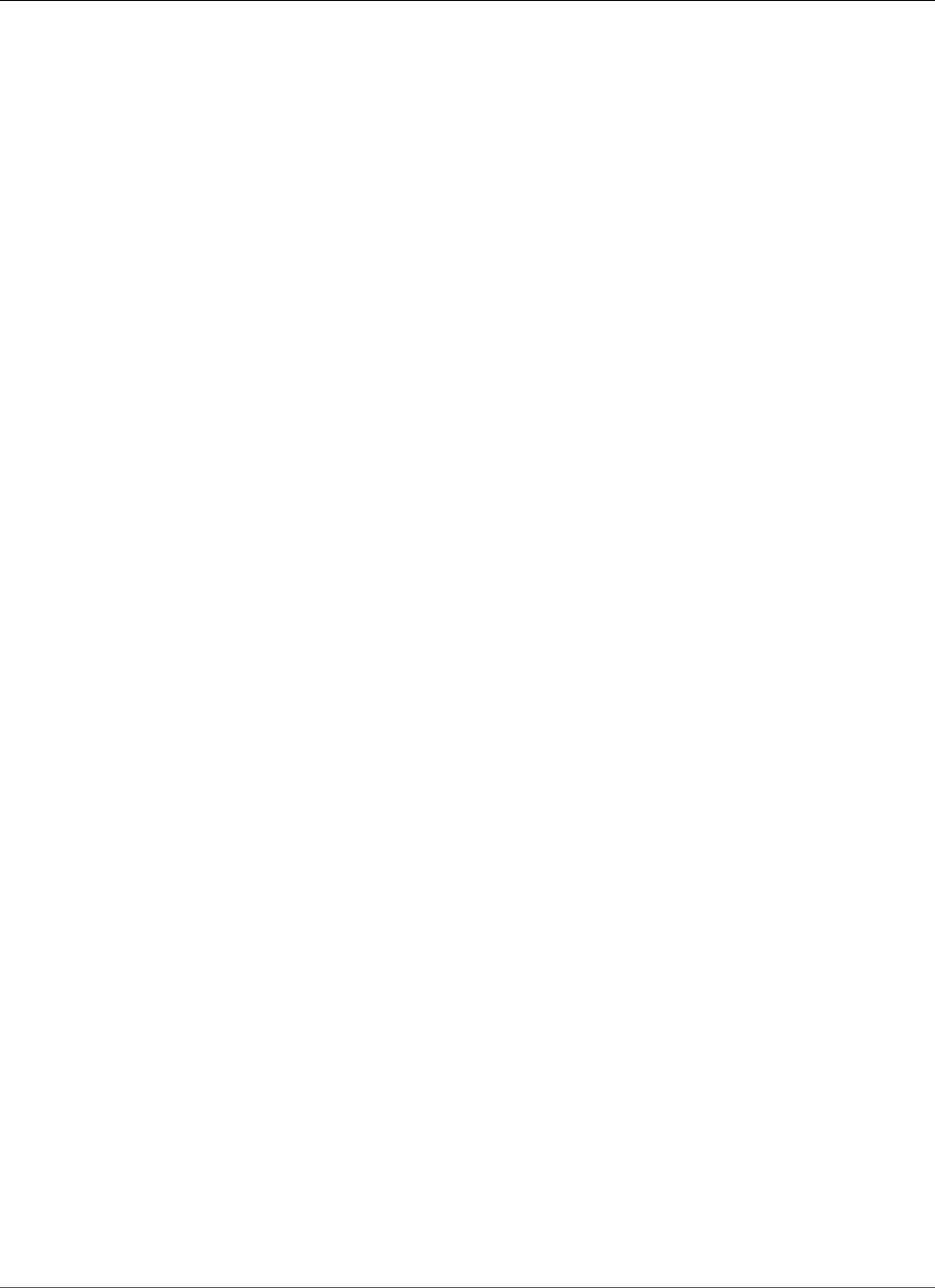
Amazon Relational Database Service User Guide
MariaDB 10.2 Support
Amazon RDS supports the following new features for your DB instances running MariaDB version 10.3 or
later:
•Oracle compatibility – PL/SQL compatibility parser, sequences, INTERSECT and EXCEPT to
complement UNION, new TYPE OF and ROW TYPE OF declarations, and invisible columns
•Temporal data processing – System versioned tables for querying of past and present states of the
database
•Flexibility – User-defined aggregates, storage-independent column compression, and proxy protocol
support to relay the client IP address to the server
•Manageability – Instant ADD COLUMN operations and fast-fail data definition language (DDL)
operations
For a list of all MariaDB 10.3 features and their documentation, see Changes & Improvements in MariaDB
10.3 and Release Notes - MariaDB 10.3 Series on the MariaDB website.
For a list of unsupported features, see Features Not Supported (p. 424).
MariaDB 10.2 Support on Amazon RDS
Amazon RDS supports the following versions of MariaDB 10.2:
• 10.2.15 (supported in all AWS Regions)
• 10.2.12 (supported in all AWS Regions)
• 10.2.11 (supported in all AWS Regions)
Amazon RDS supports the following new features for your DB instances running MariaDB version 10.2 or
later:
• ALTER USER
• Common Table Expressions
• Compressing Events to Reduce Size of the Binary Log
• CREATE USER — new options for limiting resource usage and TLS/SSL
• EXECUTE IMMEDIATE
• Flashback
• InnoDB — now the default storage engine instead of XtraDB
• InnoDB — set the buffer pool size dynamically
• JSON Functions
• Window Functions
• WITH
For a list of all MariaDB 10.2 features and their documentation, see Changes & Improvements in MariaDB
10.2 and Release Notes - MariaDB 10.2 Series on the MariaDB website.
For a list of unsupported features, see Features Not Supported (p. 424).
MariaDB 10.1 Support on Amazon RDS
Amazon RDS supports the following versions of MariaDB 10.1:
• 10.1.34 (supported in all AWS Regions)
API Version 2014-10-31
423
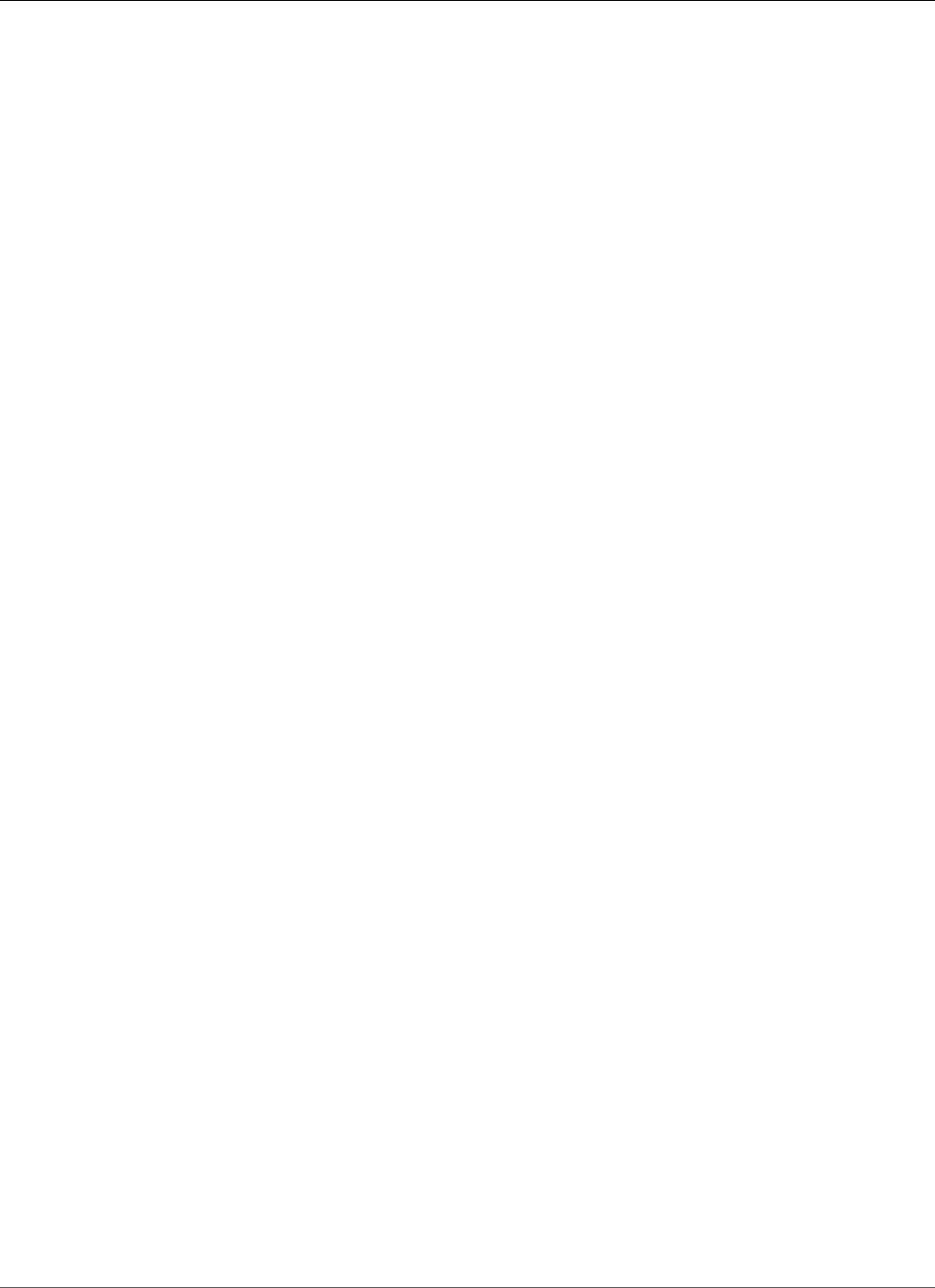
Amazon Relational Database Service User Guide
MariaDB 10.0 Support
• 10.1.31 (supported in all AWS Regions)
• 10.1.26 (supported in all AWS Regions)
• 10.1.23 (supported in all AWS Regions)
• 10.1.19 (supported in all AWS Regions)
• 10.1.14 (supported in all AWS Regions except us-east-2)
Amazon RDS supports the following new features for your DB instances running MariaDB version 10.1 or
later:
• Optimistic in-order parallel replication
• Page Compression
• XtraDB data scrubbing and defragmentation
For a list of all MariaDB 10.1 features and their documentation, see Changes & Improvements in MariaDB
10.1 and Release Notes - MariaDB 10.1 Series on the MariaDB website.
For a list of unsupported features, see Features Not Supported (p. 424).
MariaDB 10.0 Support on Amazon RDS
Amazon RDS supports the following versions of MariaDB 10.0:
• 10.0.35 (supported in all AWS Regions)
• 10.0.34 (supported in all AWS Regions)
• 10.0.32 (supported in all AWS Regions)
• 10.0.31 (supported in all AWS Regions)
• 10.0.28 (supported in all AWS Regions)
• 10.0.24 (supported in all AWS Regions)
• 10.0.17 (supported in all AWS Regions except us-east-2, ca-central-1, eu-west-2)
For a list of all MariaDB 10.0 features and their documentation, see Changes & Improvements in MariaDB
10.0 and Release Notes - MariaDB 10.0 Series on the MariaDB website.
For a list of unsupported features, see Features Not Supported (p. 424).
Features Not Supported
The following MariaDB features are not supported on Amazon RDS:
• Authentication plugin – GSSAPI
• Authentication plugin – Unix Socket
• AWS Key Management encryption plugin
• Delayed replication
• Encryption at rest for XtraDB and InnoDB
• HandlerSocket
• JSON table type
• MariaDB ColumnStore
• MariaDB Galera Cluster
API Version 2014-10-31
424
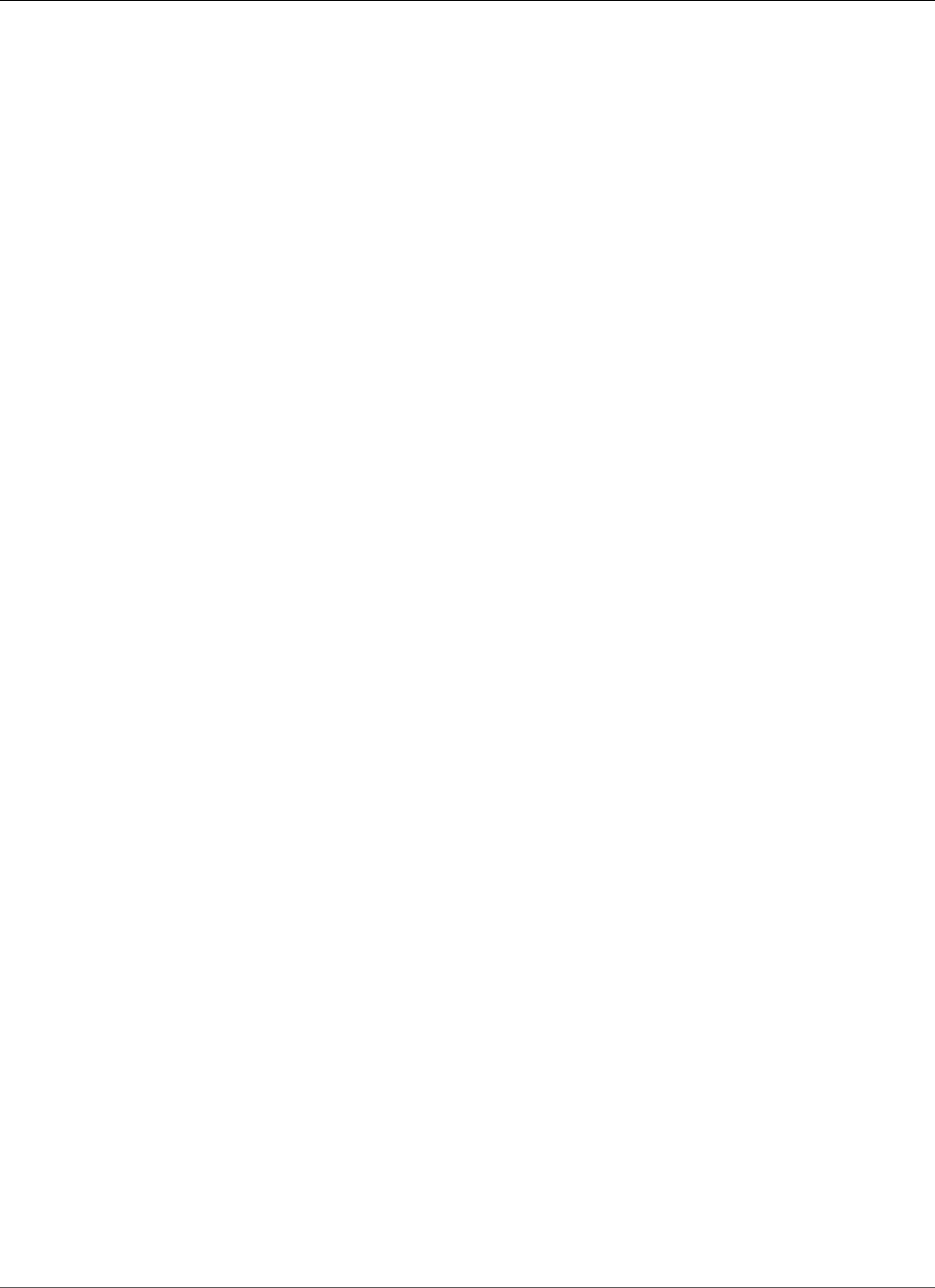
Amazon Relational Database Service User Guide
Supported Storage Engines
• Multisource replication
• MyRocks storage engine
• Password validation plugin, simple_password_check, and cracklib_password_check
• Replication filters
• Spider storage engine
• Sphinx storage engine
• TokuDB storage engine
• Storage engine-specific object attributes, as described in Engine-defined New Table/Field/Index
Attributes in the MariaDB documentation
• Table and tablespace encryption
To deliver a managed service experience, Amazon RDS doesn't provide shell access to DB instances, and
it restricts access to certain system procedures and tables that require advanced privileges. Amazon RDS
supports access to databases on a DB instance using any standard SQL client application. Amazon RDS
doesn't allow direct host access to a DB instance by using Telnet, Secure Shell (SSH), or Windows Remote
Desktop Connection.
Supported Storage Engines for MariaDB on
Amazon RDS
While MariaDB supports multiple storage engines with varying capabilities, not all of them are optimized
for recovery and data durability. InnoDB (for version 10.2 and higher) and XtraDB (for version 10.0 and
10.1) are the recommended and supported storage engines for MariaDB DB instances on Amazon RDS.
Amazon RDS features such as Point-In-Time Restore and snapshot restore require a recoverable storage
engine and are supported only for the recommended storage engine for the MariaDB version. Amazon
RDS also supports Aria, although using Aria might have a negative impact on recovery in the event of an
instance failure. However, if you need to use spatial indexes to handle geographic data on MariaDB 10.1
or 10.0, you should use Aria because spatial indexes are not supported by XtraDB. On MariaDB 10.2 and
higher, the InnoDB storage engine supports spatial indexes.
Other storage engines are not currently supported by Amazon RDS for MariaDB.
MariaDB Security on Amazon RDS
Security for Amazon RDS MariaDB DB instances is managed at three levels:
• AWS Identity and Access Management controls who can perform Amazon RDS management actions
on DB instances. When you connect to AWS using IAM credentials, your IAM account must have IAM
policies that grant the permissions required to perform Amazon RDS management operations. For
more information, see Authentication and Access Control (p. 330).
• When you create a DB instance, you use either a VPC security group or a DB security group to control
which devices and Amazon EC2 instances can open connections to the endpoint and port of the DB
instance. These connections can be made using Secure Socket Layer (SSL). In addition, firewall rules at
your company can control whether devices running at your company can open connections to the DB
instance.
• Once a connection has been opened to a MariaDB DB instance, authentication of the login and
permissions are applied the same way as in a stand-alone instance of MariaDB. Commands such as
CREATE USER, RENAME USER, GRANT, REVOKE, and SET PASSWORD work just as they do in stand-
alone databases, as does directly modifying database schema tables.
API Version 2014-10-31
425
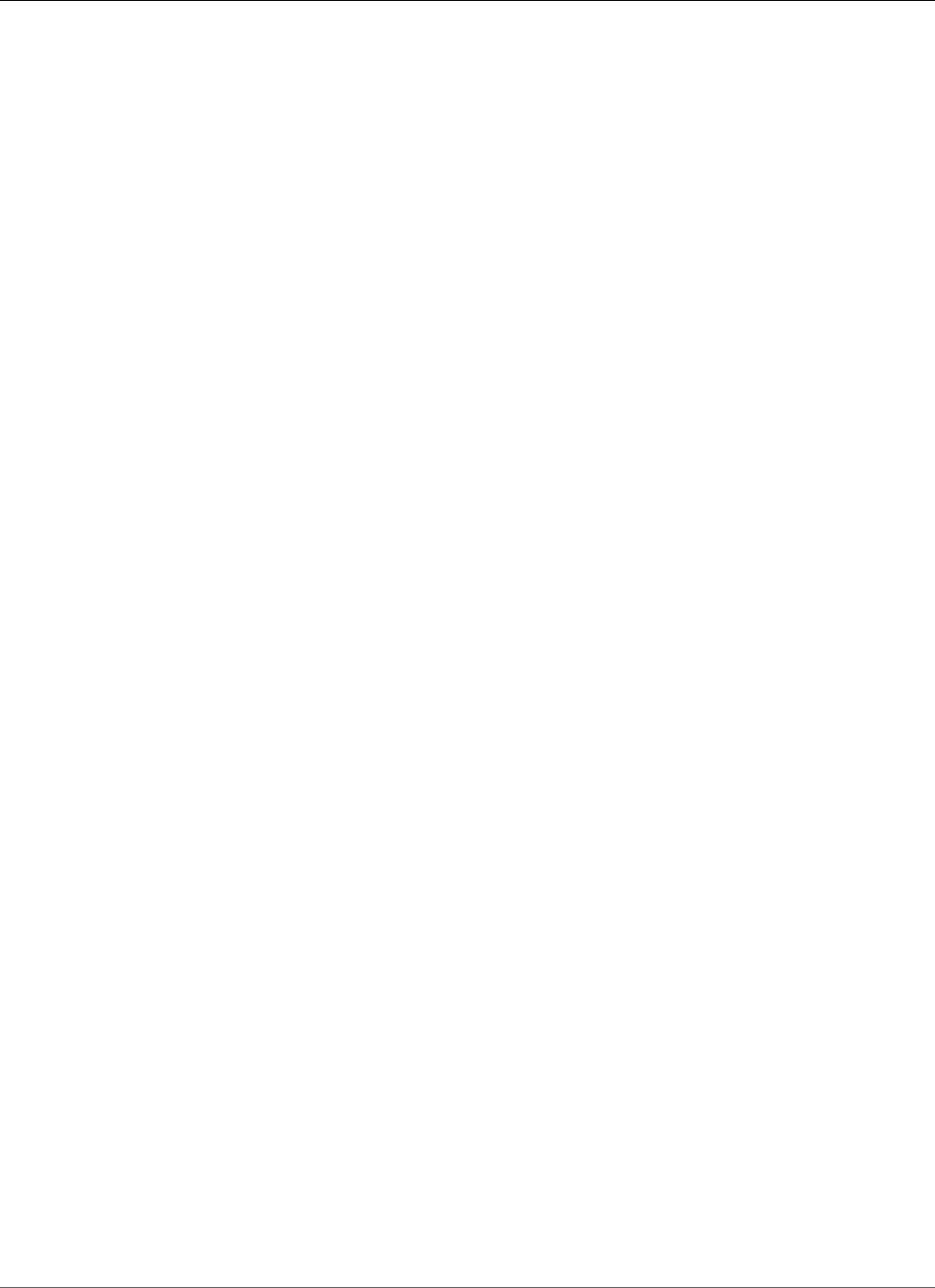
Amazon Relational Database Service User Guide
MariaDB Security
When you create an Amazon RDS DB instance, the master user has the following default privileges:
•alter
•alter routine
•create
•create routine
•create temporary tables
•create user
•create view
•delete
•drop
•event
•execute
•grant option
•index
•insert
•lock tables
•process
•references
•reload
This privilege is limited on Amazon RDS MariaDB DB instances. It doesn't grant access to the FLUSH
LOGS or FLUSH TABLES WITH READ LOCK operations.
•replication client
•replication slave
•select
•show databases
•show view
•trigger
•update
For more information about these privileges, see User Account Management in the MariaDB
documentation.
Note
Although you can delete the master user on a DB instance, we don't recommend doing so. To
recreate the master user, use the ModifyDBInstance API or the modify-db-instance AWS
command line tool and specify a new master user password with the appropriate parameter.
If the master user does not exist in the instance, the master user is created with the specified
password.
To provide management services for each DB instance, the rdsadmin user is created when the DB
instance is created. Attempting to drop, rename, change the password for, or change privileges for the
rdsadmin account results in an error.
To allow management of the DB instance, the standard kill and kill_query commands have
been restricted. The Amazon RDS commands mysql.rds_kill, mysql.rds_kill_query, and
mysql.rds_kill_query_id are provided for use in MariaDB and also MySQL so that you can
terminate user sessions or queries on DB instances.
API Version 2014-10-31
426
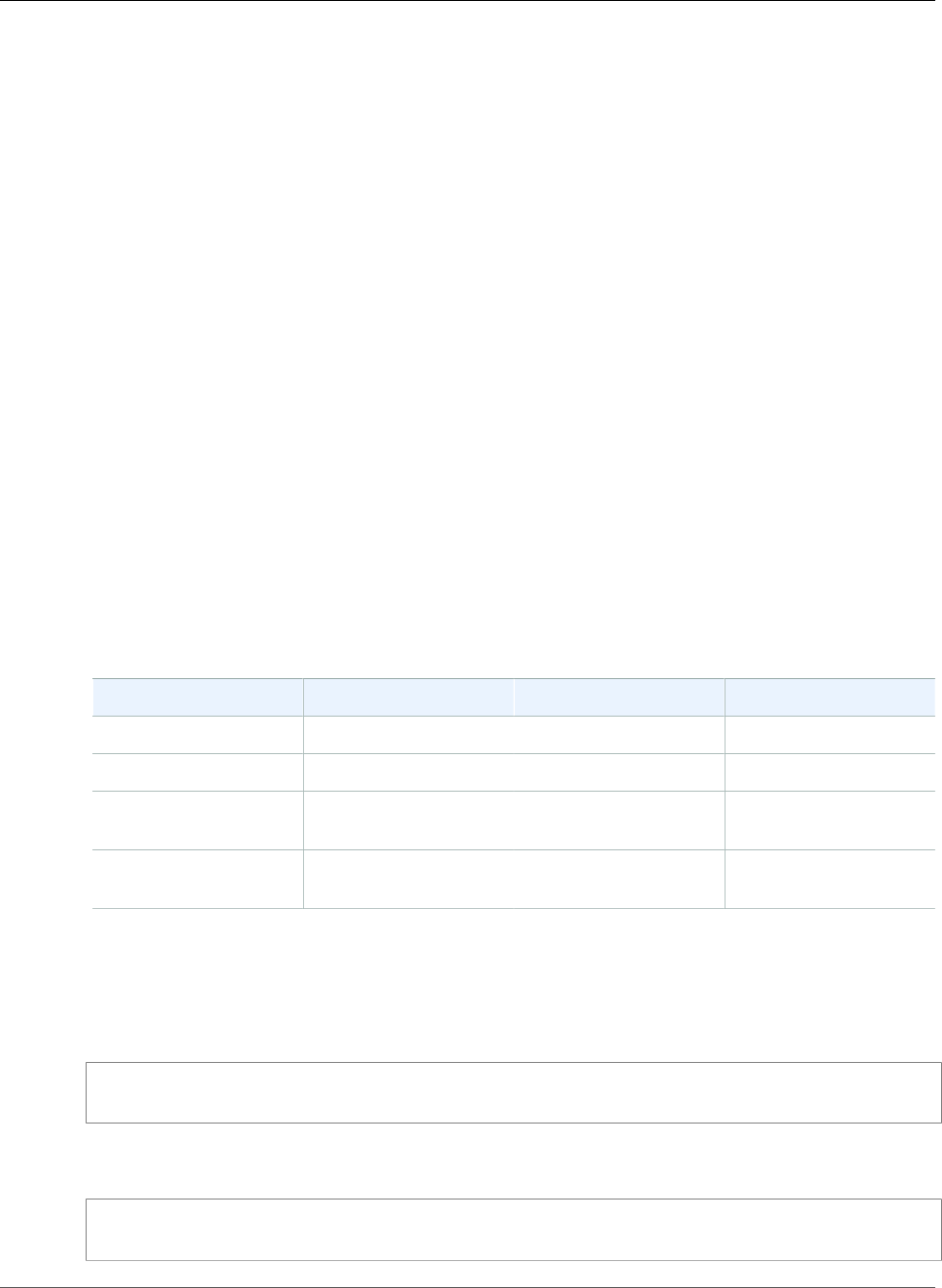
Amazon Relational Database Service User Guide
SSL Support
Using SSL with a MariaDB DB Instance
Amazon RDS supports Secure Sockets Layer (SSL) connections with DB instances running the MariaDB
database engine.
Amazon RDS creates an SSL certificate and installs the certificate on the DB instance when Amazon
RDS provisions the instance. These certificates are signed by a certificate authority. The SSL certificate
includes the DB instance endpoint as the Common Name (CN) for the SSL certificate to guard against
spoofing attacks.
The public key is stored at https://s3.amazonaws.com/rds-downloads/rds-combined-ca-bundle.pem.
MariaDB uses yaSSL for secure connections in the following versions:
• MariaDB version 10.1.26 and earlier 10.1 versions
• MariaDB version 10.0.32 and earlier 10.0 versions
MariaDB uses OpenSSL for secure connections in the following versions:
• MariaDB 10.3 versions
• MariaDB 10.2 versions
• MariaDB version 10.1.31 and later 10.1 versions
• MariaDB version 10.0.34 and later 10.0 versions
Amazon RDS for MariaDB supports Transport Layer Security (TLS) versions 1.0, 1.1, and 1.2. The
following table shows the TLS support for MySQL versions.
MariaDB Version TLS 1.0 TLS 1.1 TLS 1.2
MariaDB 10.3 Supported Supported Supported
MariaDB 10.2 Supported Supported Supported
MariaDB 10.1 Supported Supported for 10.1.31
and later 10.1 versions
Supported for 10.1.31
and later 10.1 versions
MariaDB 10.0 Supported Supported for 10.0.34
and later 10.0 versions
Supported for 10.0.34
and later 10.0 versions
To encrypt connections using the default mysql client, launch the mysql client using the --ssl-ca
parameter to reference the public key, as shown in the examples following.
The following example shows how to launch the client using the --ssl-ca parameter for MariaDB 10.2
and later.
mysql -h myinstance.c9akciq32.rds-us-east-1.amazonaws.com
--ssl-ca=[full path]rds-combined-ca-bundle.pem --ssl-mode=REQUIRED
The following example shows how to launch the client using the --ssl-ca parameter for MariaDB 10.1
and earlier.
mysql -h myinstance.c9akciq32.rds-us-east-1.amazonaws.com
--ssl-ca=[full path]rds-combined-ca-bundle.pem --ssl-verify-server-cert
API Version 2014-10-31
427
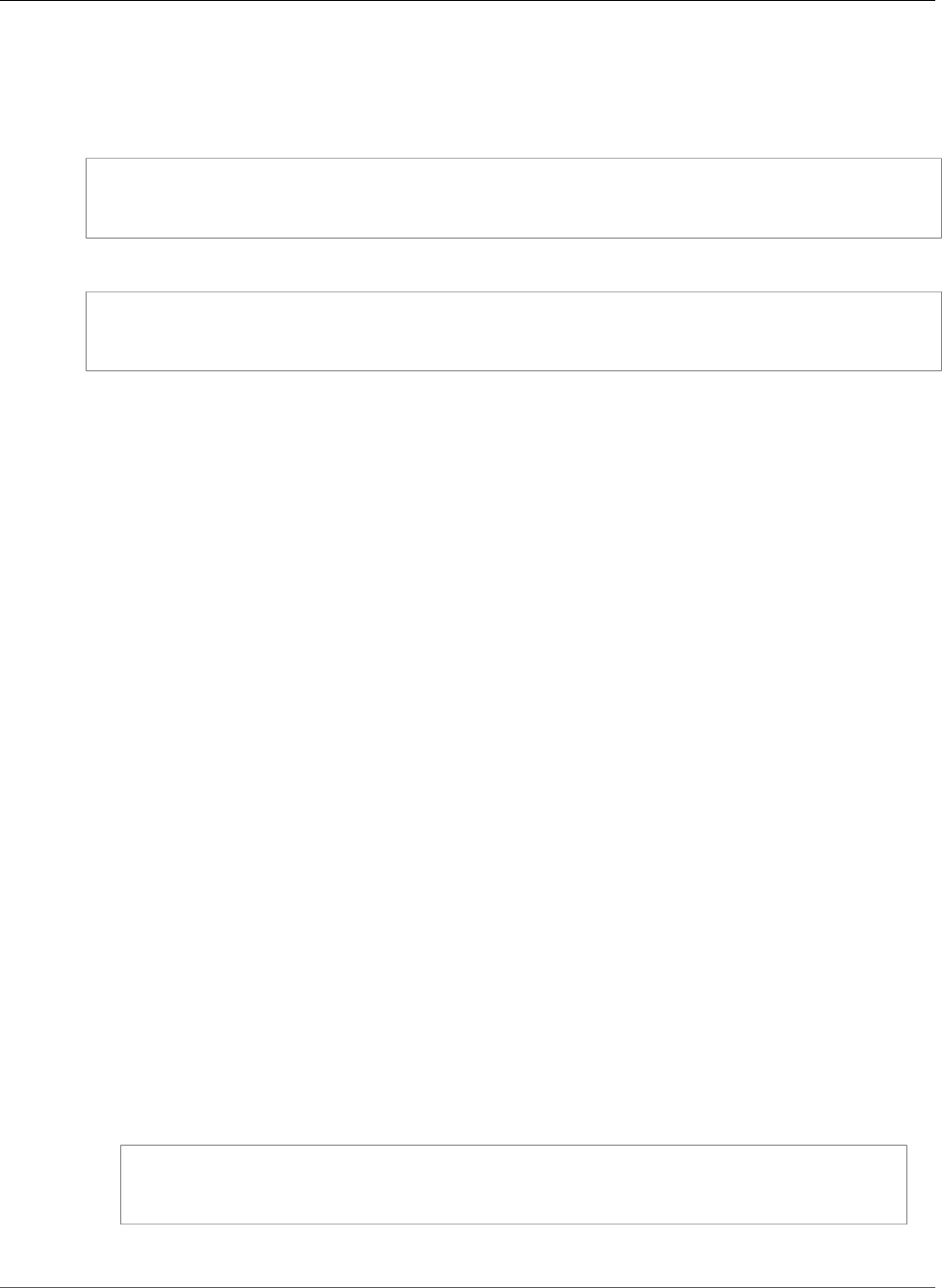
Amazon Relational Database Service User Guide
Cache Warming
You can require SSL connections for specific users accounts. For example, you can use one of the
following statements, depending on your MariaDB version, to require SSL connections on the user
account encrypted_user.
For MariaDB 10.2 and later, use the following statement.
ALTER USER 'encrypted_user'@'%' REQUIRE SSL;
For MariaDB 10.1 and earlier, use the following statement.
GRANT USAGE ON *.* TO 'encrypted_user'@'%' REQUIRE SSL;
For more information on SSL connections with MariaDB, see SSL Overview in the MariaDB
documentation.
Cache Warming
InnoDB (version 10.2 and later) and XtraDB (versions 10.0 and 10.1) cache warming can provide
performance gains for your MariaDB DB instance by saving the current state of the buffer pool when
the DB instance is shut down, and then reloading the buffer pool from the saved information when
the DB instance starts up. This approach bypasses the need for the buffer pool to "warm up" from
normal database use and instead preloads the buffer pool with the pages for known common queries.
For more information on cache warming, see Dumping and restoring the buffer pool in the MariaDB
documentation.
Cache warming is enabled by default on MariaDB 10.2 and higher DB instances. To enable it, set the
innodb_buffer_pool_dump_at_shutdown and innodb_buffer_pool_load_at_startup
parameters to 1 in the parameter group for your DB instance. Changing these parameter values in
a parameter group affects all MariaDB DB instances that use that parameter group. To enable cache
warming for specific MariaDB DB instances, you might need to create a new parameter group for those
DB instances. For information on parameter groups, see Working with DB Parameter Groups (p. 165).
Cache warming primarily provides a performance benefit for DB instances that use standard storage. If
you use PIOPS storage, you don't commonly see a significant performance benefit.
Important
If your MariaDB DB instance doesn't shut down normally, such as during a failover, then the
buffer pool state isn't saved to disk. In this case, MariaDB loads whatever buffer pool file is
available when the DB instance is restarted. No harm is done, but the restored buffer pool might
not reflect the most recent state of the buffer pool prior to the restart. To ensure that you have
a recent state of the buffer pool available to warm the cache on startup, we recommend that
you periodically dump the buffer pool "on demand." You can dump or load the buffer pool on
demand.
You can create an event to dump the buffer pool automatically and at a regular interval. For
example, the following statement creates an event named periodic_buffer_pool_dump
that dumps the buffer pool every hour.
CREATE EVENT periodic_buffer_pool_dump
ON SCHEDULE EVERY 1 HOUR
DO CALL mysql.rds_innodb_buffer_pool_dump_now();
For more information, see Events in the MariaDB documentation.
API Version 2014-10-31
428
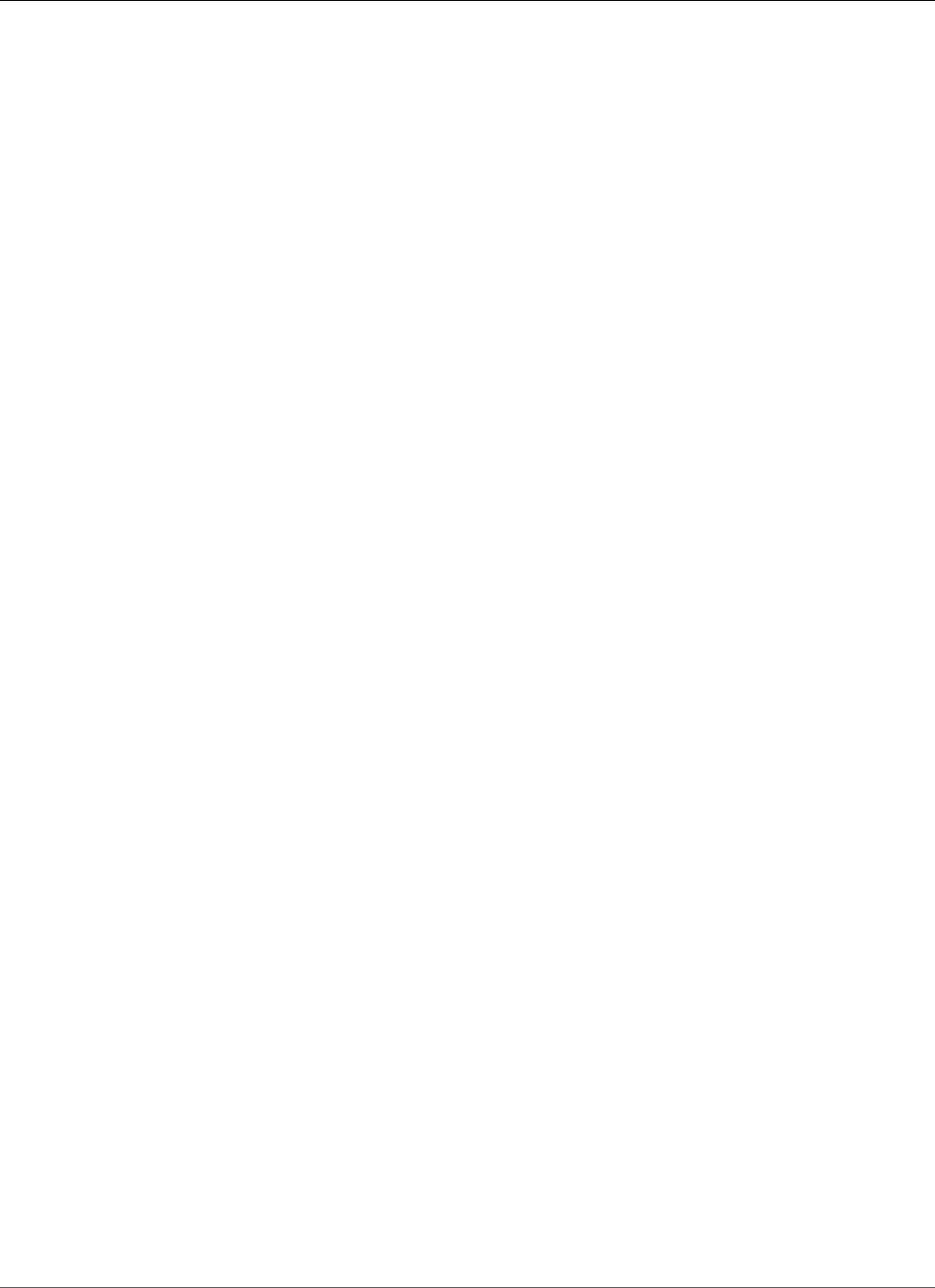
Amazon Relational Database Service User Guide
Dumping and Loading the Buffer Pool on Demand
Dumping and Loading the Buffer Pool on Demand
You can save and load the cache on demand using the following stored procedures:
• To dump the current state of the buffer pool to disk, call the
mysql.rds_innodb_buffer_pool_dump_now (p. 703) stored procedure.
• To load the saved state of the buffer pool from disk, call the
mysql.rds_innodb_buffer_pool_load_now (p. 703) stored procedure.
• To cancel a load operation in progress, call the mysql.rds_innodb_buffer_pool_load_abort (p. 703)
stored procedure.
Database Parameters for MariaDB
By default, a MariaDB DB instance uses a DB parameter group that is specific to a MariaDB database.
This parameter group contains some but not all of the parameters contained in the Amazon RDS DB
parameter groups for the MySQL database engine. It also contains a number of new, MariaDB-specific
parameters. For more information on the parameters available for the Amazon RDS MariaDB DB engine,
see Parameters for MariaDB (p. 468).
Common DBA Tasks for MariaDB
Killing sessions or queries, skipping replication errors, working with InnoDB (version 10.2 and later) and
XtraDB (versions 10.0 and 10.1) tablespaces to improve crash recovery times, and managing the global
status history are common DBA tasks you might perform in a MariaDB DB instance. You can handle these
tasks just as in an Amazon RDS MySQL DB instance, as described in Common DBA Tasks for MySQL DB
Instances (p. 678). The crash recovery instructions there refer to the MySQL InnoDB engine, but they
are applicable to a MariaDB instance running InnoDB or XtraDB as well.
Local Time Zone for MariaDB DB Instances
By default, the time zone for an RDS MariaDB DB instance is Universal Time Coordinated (UTC). You can
set the time zone for your DB instance to the local time zone for your application instead.
To set the local time zone for a DB instance, set the time_zone parameter in the parameter group for
your DB instance to one of the supported values listed later in this section. When you set the time_zone
parameter for a parameter group, all DB instances and Read Replicas that are using that parameter
group change to use the new local time zone. For information on setting parameters in a parameter
group, see Working with DB Parameter Groups (p. 165).
After you set the local time zone, all new connections to the database reflect the change. If you have any
open connections to your database when you change the local time zone, you won't see the local time
zone update until after you close the connection and open a new connection.
You can set a different local time zone for a DB instance and one or more of its Read Replicas. To do this,
use a different parameter group for the DB instance and the replica or replicas and set the time_zone
parameter in each parameter group to a different local time zone.
If you are replicating across regions, then the replication master DB instance and the Read Replica use
different parameter groups (parameter groups are unique to a region). To use the same local time zone
for each instance, you must set the time_zone parameter in the instance's and Read Replica's parameter
groups.
API Version 2014-10-31
429
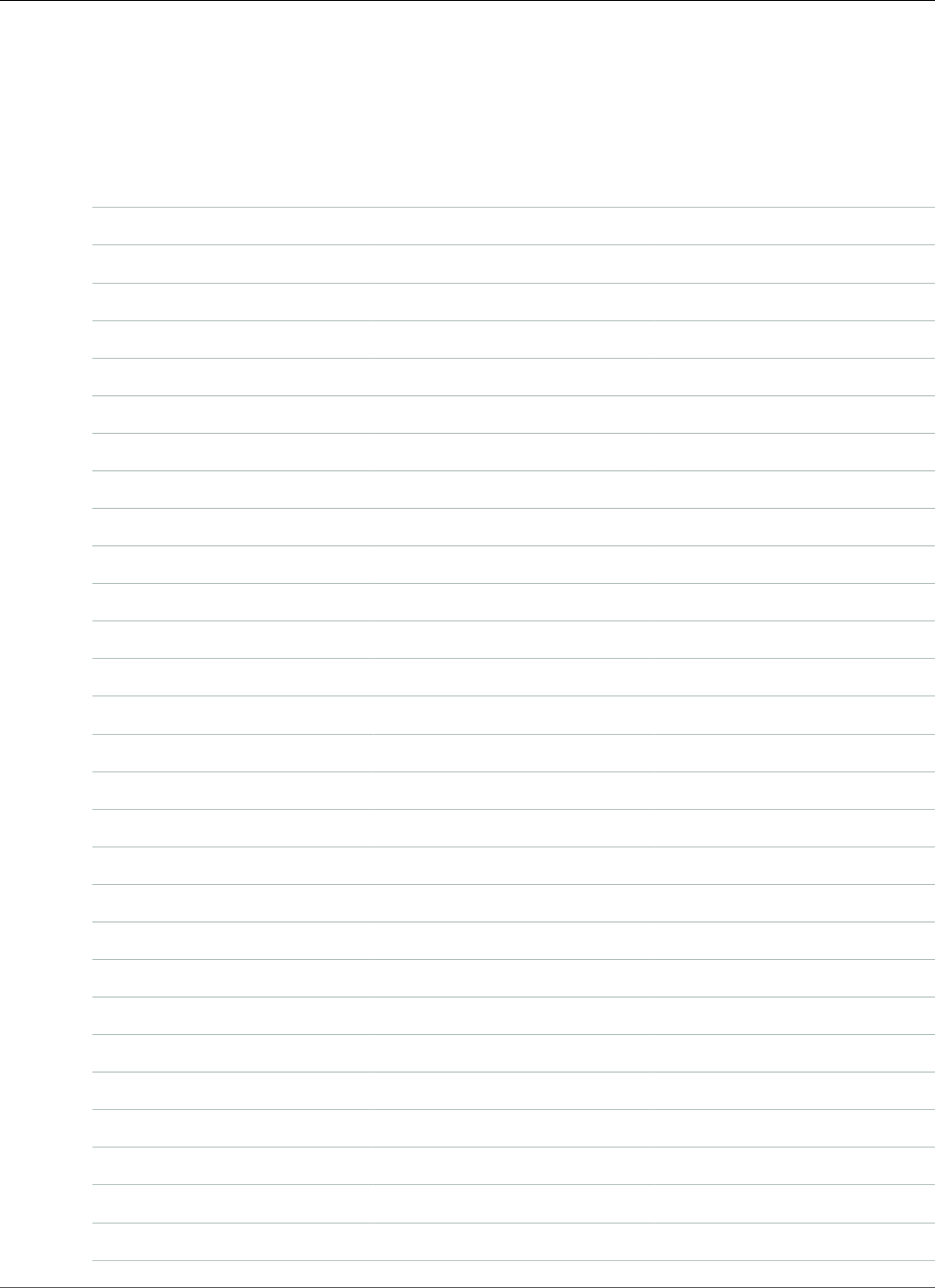
Amazon Relational Database Service User Guide
Local Time Zone
When you restore a DB instance from a DB snapshot, the local time zone is set to UTC. You can update
the time zone to your local time zone after the restore is complete. If you restore a DB instance to a
point in time, then the local time zone for the restored DB instance is the time zone setting from the
parameter group of the restored DB instance.
You can set your local time zone to one of the following values.
Africa/Cairo Asia/Bangkok Australia/Darwin
Africa/Casablanca Asia/Beirut Australia/Hobart
Africa/Harare Asia/Calcutta Australia/Perth
Africa/Monrovia Asia/Damascus Australia/Sydney
Africa/Nairobi Asia/Dhaka Brazil/East
Africa/Tripoli Asia/Irkutsk Canada/Newfoundland
Africa/Windhoek Asia/Jerusalem Canada/Saskatchewan
America/Araguaina Asia/Kabul Europe/Amsterdam
America/Asuncion Asia/Karachi Europe/Athens
America/Bogota Asia/Kathmandu Europe/Dublin
America/Caracas Asia/Krasnoyarsk Europe/Helsinki
America/Chihuahua Asia/Magadan Europe/Istanbul
America/Cuiaba Asia/Muscat Europe/Kaliningrad
America/Denver Asia/Novosibirsk Europe/Moscow
America/Fortaleza Asia/Riyadh Europe/Paris
America/Guatemala Asia/Seoul Europe/Prague
America/Halifax Asia/Shanghai Europe/Sarajevo
America/Manaus Asia/Singapore Pacific/Auckland
America/Matamoros Asia/Taipei Pacific/Fiji
America/Monterrey Asia/Tehran Pacific/Guam
America/Montevideo Asia/Tokyo Pacific/Honolulu
America/Phoenix Asia/Ulaanbaatar Pacific/Samoa
America/Santiago Asia/Vladivostok US/Alaska
America/Tijuana Asia/Yakutsk US/Central
Asia/Amman Asia/Yerevan US/Eastern
Asia/Ashgabat Atlantic/Azores US/East-Indiana
Asia/Baghdad Australia/Adelaide US/Pacific
Asia/Baku Australia/Brisbane UTC
API Version 2014-10-31
430
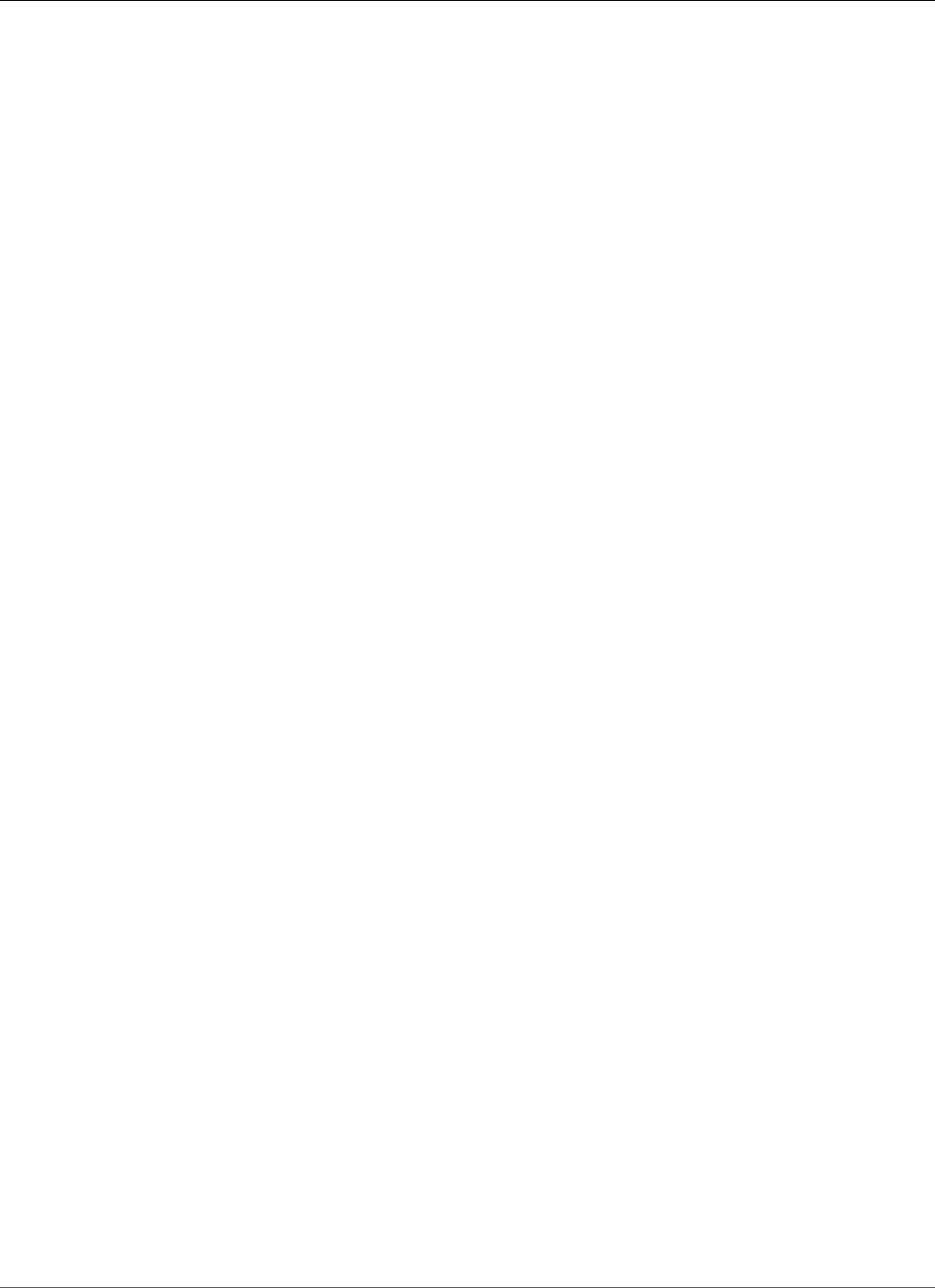
Amazon Relational Database Service User Guide
Creating a DB Instance Running MariaDB
Creating a DB Instance Running the MariaDB
Database Engine
The basic building block of Amazon RDS is the DB instance. The DB instance is where you create your
MariaDB databases.
Important
You must complete the tasks in the Setting Up for Amazon RDS (p. 5) section before you can
create or connect to a DB instance.
For an example that walks you through the process of creating and connecting to a sample DB instance,
see Creating a MariaDB DB Instance and Connecting to a Database on a MariaDB DB Instance (p. 10).
AWS Management Console
To launch a MariaDB DB instance
1. Sign in to the AWS Management Console and open the Amazon RDS console at https://
console.aws.amazon.com/rds/.
2. In the top right corner of the AWS Management Console, choose the region in which you want to
create the DB instance.
3. In the navigation pane, choose Instances.
If the navigation pane is closed, choose the menu icon at the top left to open it.
4. Choose Create database to open the Select engine page.
API Version 2014-10-31
431
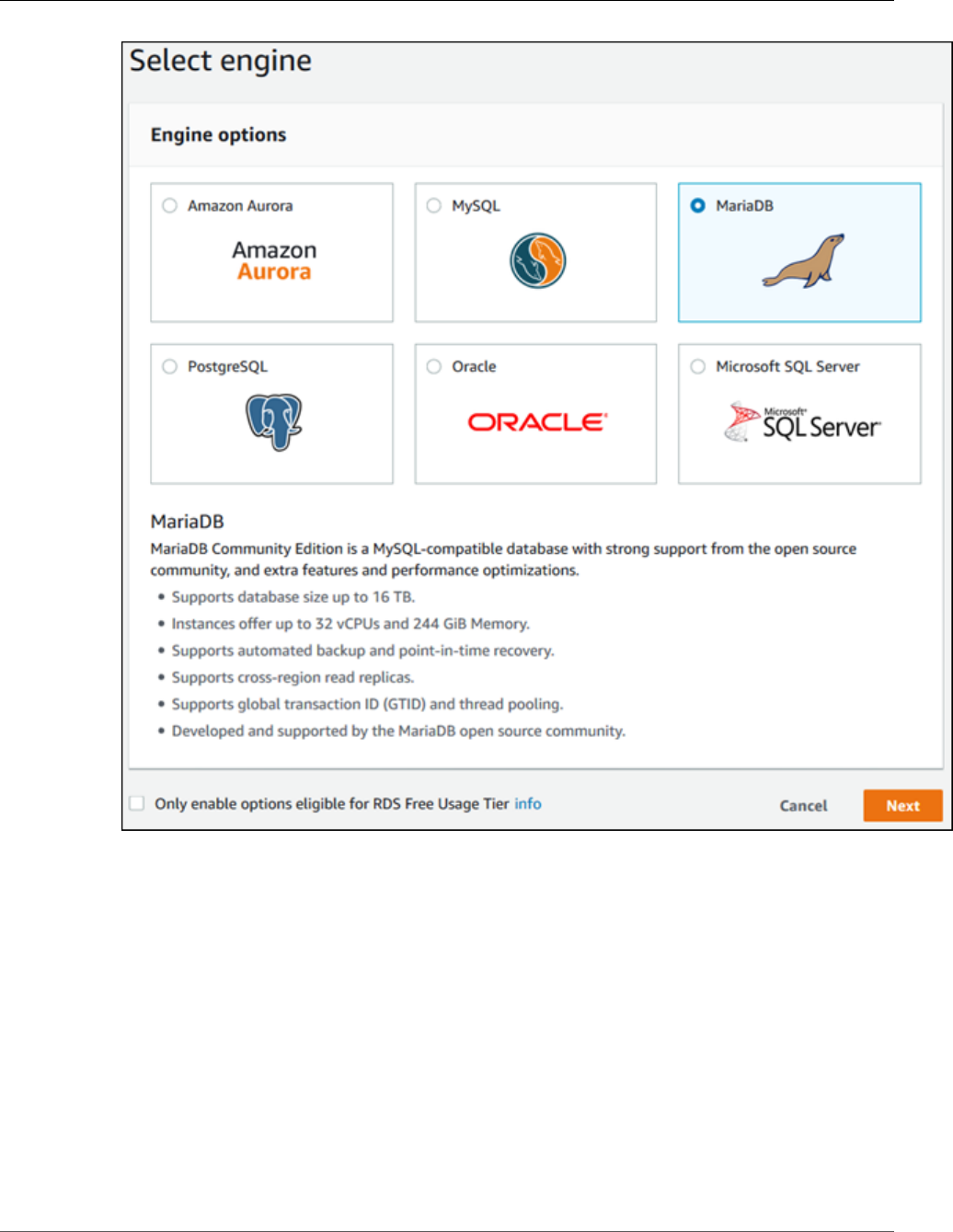
Amazon Relational Database Service User Guide
AWS Management Console
5. Choose MariaDB, and then choose Next.
6. The Choose use case page asks if you are planning to use the DB instance you are creating for
production. If you are, choose Production - MariaDB. If you choose Production - MariaDB, the
following are preselected in a later step:
•Multi-AZ failover option
•Provisioned IOPS storage option
•Enable deletion protection option
We recommend these features for any production environment.
7. Choose Next to continue. The Specify DB details page appears.
On the Specify DB details page, specify your DB instance information. For information about each
setting, see Settings for MariaDB DB Instances (p. 436).
API Version 2014-10-31
432
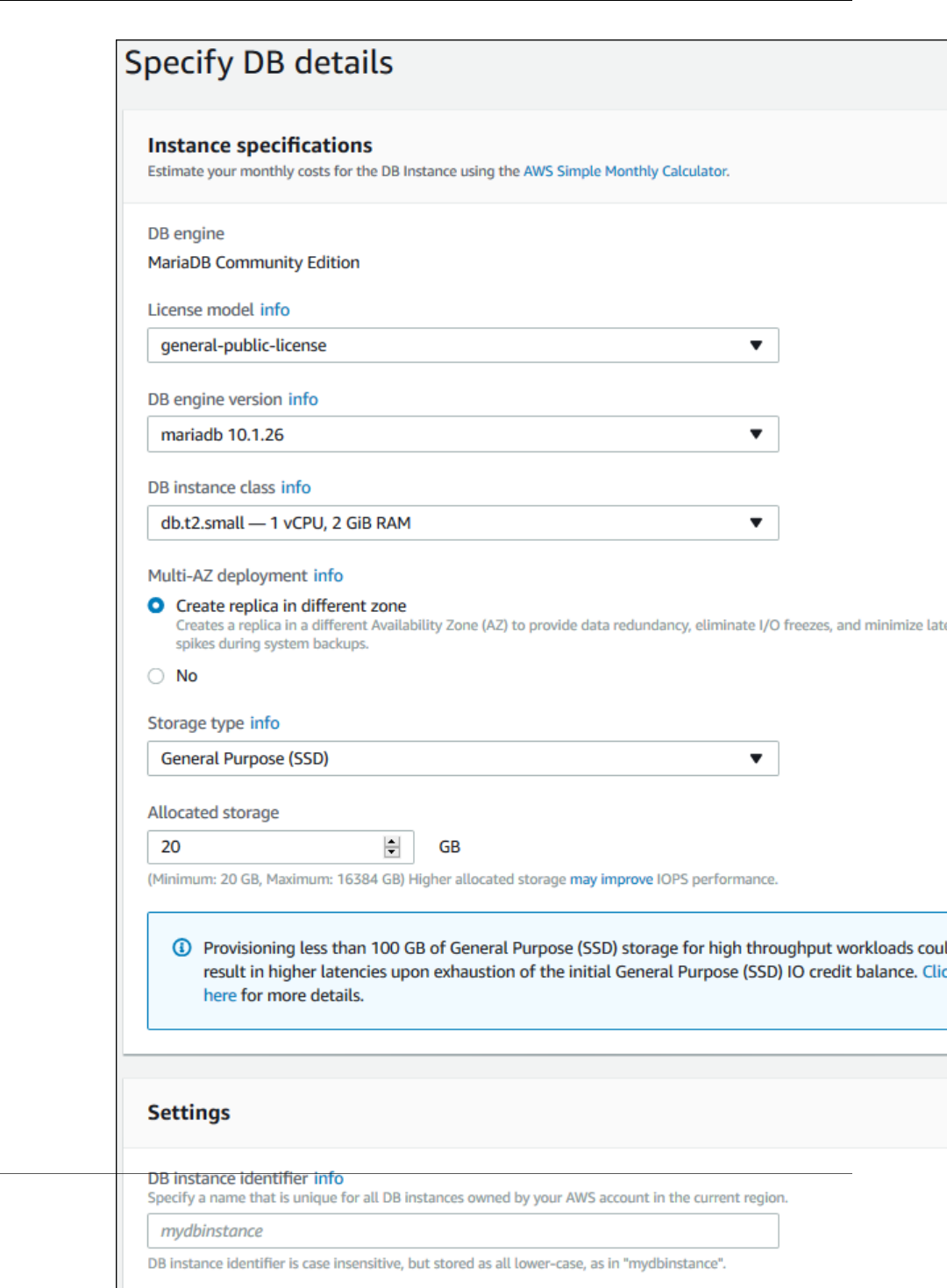
Amazon Relational Database Service User Guide
AWS Management Console
API Version 2014-10-31
433
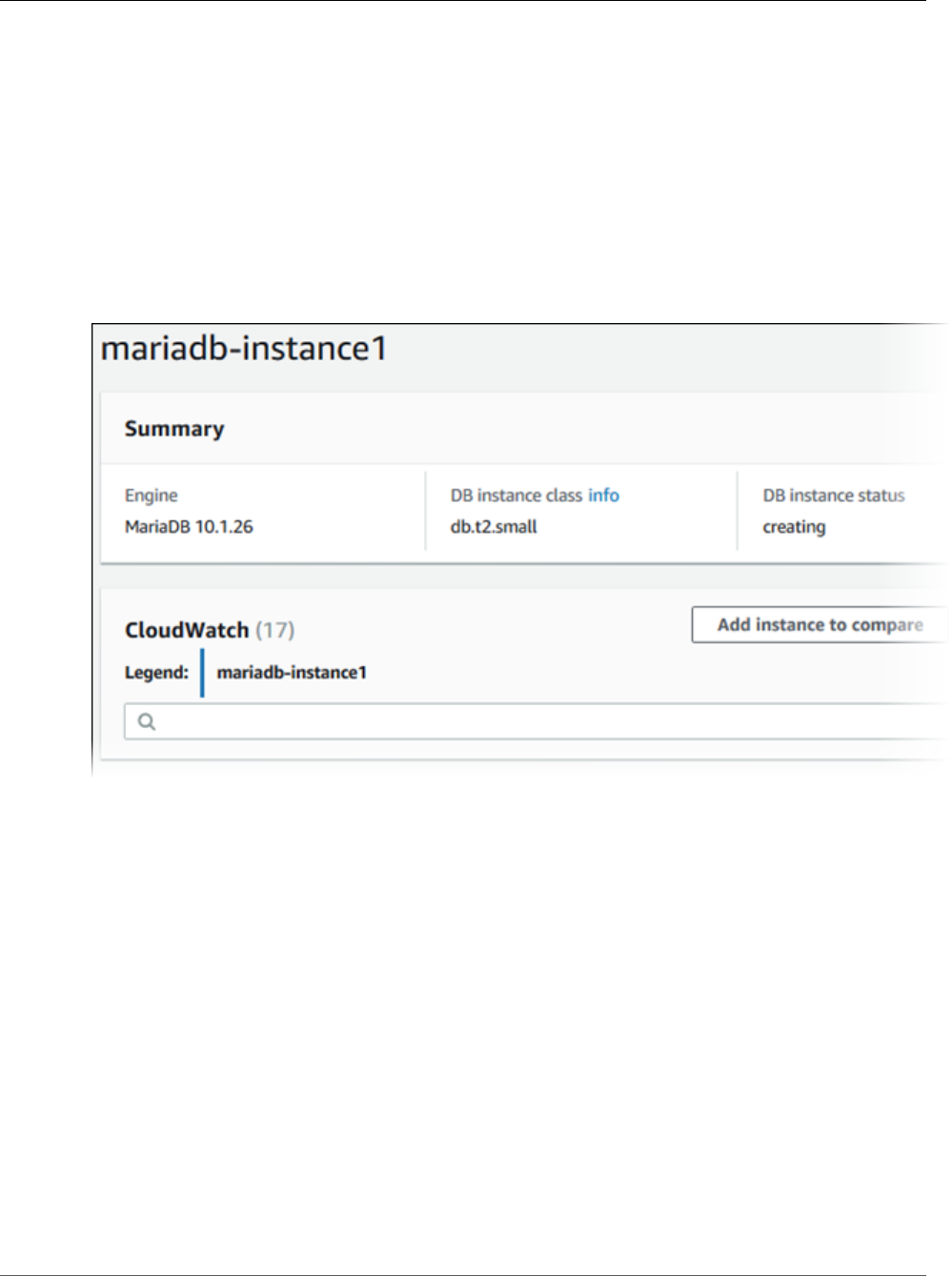
Amazon Relational Database Service User Guide
CLI
8. Choose Next to continue.
On the Configure advanced settings page, provide additional information that Amazon RDS
needs to launch the DB instance. For information about each setting, see Settings for MySQL DB
Instances (p. 592).
9. Choose Create database.
10. On the final page, choose View DB instance details.
On the RDS console, the details for the new DB instance appear. The DB instance has a status of creating
until the DB instance is created and ready for use. When the state changes to available, you can connect
to the DB instance. Depending on the DB instance class and storage allocated, it could take several
minutes for the new instance to be available.
CLI
To create a MariaDB DB instance by using the AWS CLI, call the create-db-instance command with the
parameters below. For information about each setting, see Settings for MariaDB DB Instances (p. 436).
•--db-instance-identifier
•--db-instance-class
•--db-security-groups
•--db-subnet-group
•--engine
•--master-user-name
•--master-user-password
•--allocated-storage
•--backup-retention-period
Note
If you require a specific minor version of MariaDB, include the --engine-version parameter.
API Version 2014-10-31
434
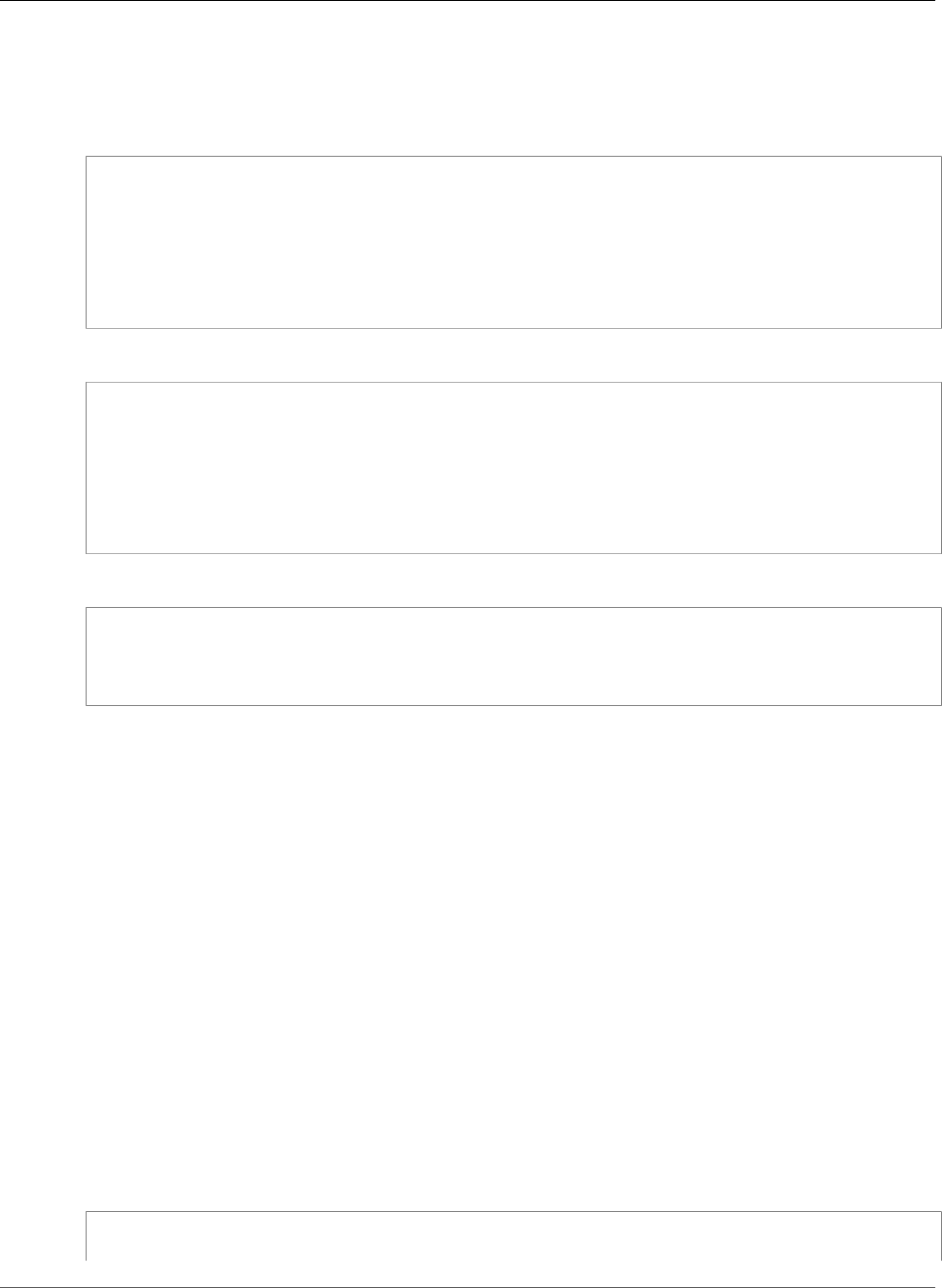
Amazon Relational Database Service User Guide
API
Example
The following command creates a MariaDB instance named mydbinstance.
For Linux, OS X, or Unix:
aws rds create-db-instance \
--db-instance-identifier mydbinstance \
--db-instance-class db.m4.xlarge \
--engine mariadb \
--allocated-storage 20 \
--master-username masteruser \
--master-user-password masteruserpassword \
--backup-retention-period 3
For Windows:
aws rds create-db-instance ^
--db-instance-identifier mydbinstance ^
--db-instance-class db.m4.xlarge ^
--engine mariadb ^
--allocated-storage 20 ^
--master-username masteruser ^
--master-user-password masteruserpassword ^
--backup-retention-period 3
This command should produce output that begins with information that is similar to the following:
DBINSTANCE 20 True 3 rds-ca-2015 False arn:aws:rds:us-east-1:1234567890:db:mydbinstance
db.m4.xlarge mydbinstance creating 0 **** mariadb 10.1.26
API
To create a MariaDB DB instance by using the Amazon RDS API, call the CreateDBInstance action with the
parameters below. For information about each setting, see Settings for MariaDB DB Instances (p. 436).
•AllocatedStorage
•BackupRetentionPeriod
•DBInstanceClass
•DBInstanceIdentifier
•DBSecurityGroups
•DBSubnetGroup
•Engine
•MasterUsername
•MasterUserPassword
Note
If you require a specific minor version of MariaDB, include the EngineVersion parameter.
Example
https://rds.us-west-2.amazonaws.com/
?Action=CreateDBInstance
API Version 2014-10-31
435
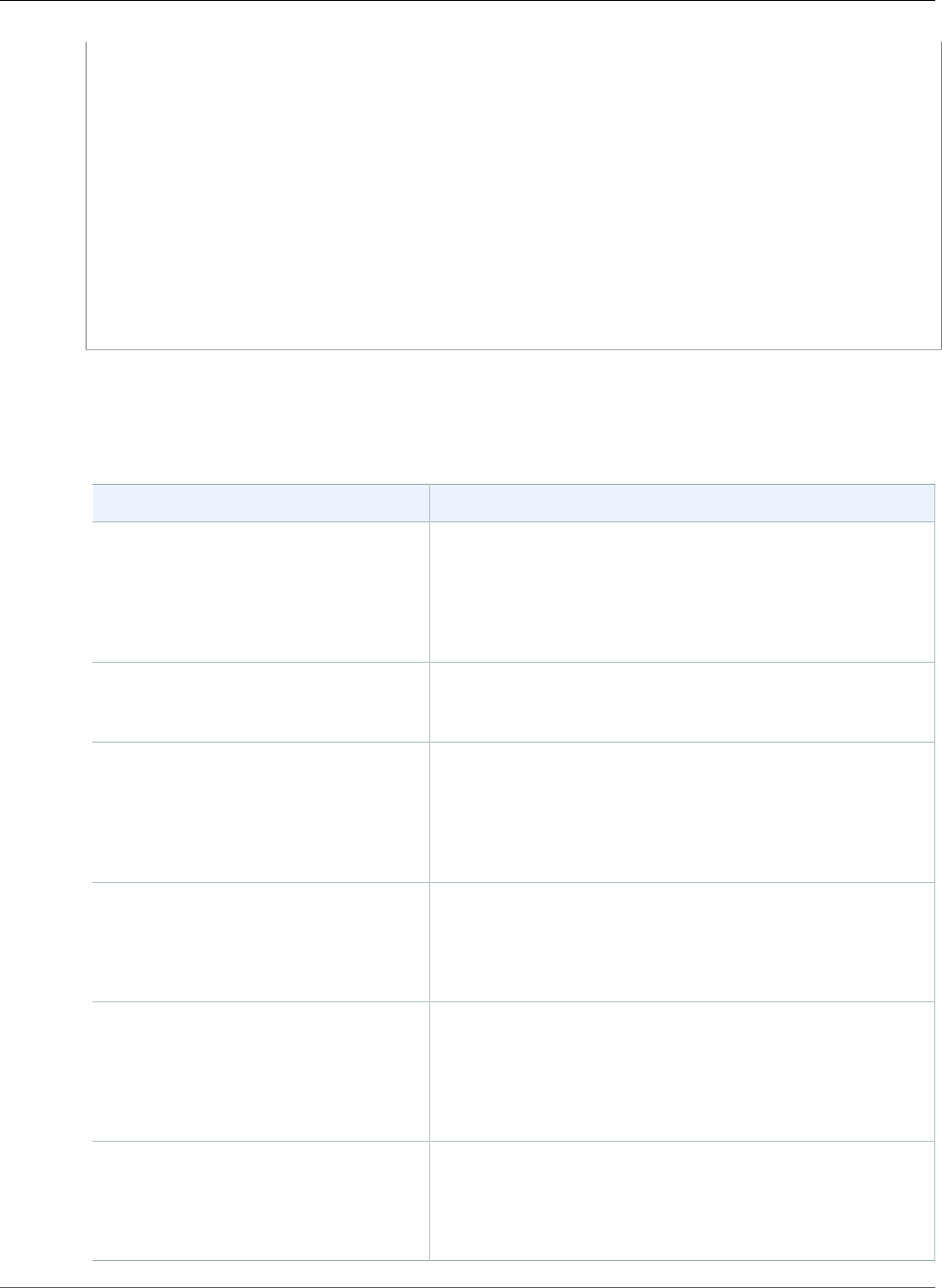
Amazon Relational Database Service User Guide
Available Settings
&AllocatedStorage=20
&BackupRetentionPeriod=3
&DBInstanceClass=db.m4.xlarge
&DBInstanceIdentifier=mydbinstance
&DBName=mydatabase
&DBSecurityGroups.member.1=mysecuritygroup
&DBSubnetGroup=mydbsubnetgroup
&Engine=mariadb
&MasterUserPassword=masteruserpassword
&MasterUsername=masterawsuser
&Version=2014-10-31
&X-Amz-Algorithm=AWS4-HMAC-SHA256
&X-Amz-Credential=AKIADQKE4SARGYLE/20140213/us-west-2/rds/aws4_request
&X-Amz-Date=20140213T162136Z
&X-Amz-SignedHeaders=content-type;host;user-agent;x-amz-content-sha256;x-amz-date
&X-Amz-Signature=8052a76dfb18469393c5f0182cdab0ebc224a9c7c5c949155376c1c250fc7ec3
Settings for MariaDB DB Instances
The following table contains details about settings that you choose when you create a Maria DB instance.
Setting Setting Description
Allocated storage The amount of storage to allocate for your DB instance (in
gigabytes). In some cases, allocating a higher amount of
storage for your DB instance than the size of your database
can improve I/O performance.
For more information, see DB instance storage (p. 101).
Auto minor version upgrade Enable auto minor version upgrade to enable your DB
instance to receive minor DB engine version upgrades
automatically when they become available.
Availability zone The availability zone for your DB instance. Use the default
value of No Preference unless you want to specify an
Availability Zone.
For more information, see Regions and Availability
Zones (p. 99).
Backup retention period The number of days that you want automatic backups of
your DB instance to be retained. For any non-trivial DB
instance, you should set this value to 1 or greater.
For more information, see Working With Backups (p. 202).
Backup window The time period during which Amazon RDS automatically
takes a backup of your DB instance. Unless you have a
specific time that you want to have your database backup,
use the default of No Preference.
For more information, see Working With Backups (p. 202).
Copy Tags To Snapshots Select this option to copy any DB instance tags to a DB
snapshot when you create a snapshot.
For more information, see Tagging Amazon RDS
Resources (p. 134).
API Version 2014-10-31
436
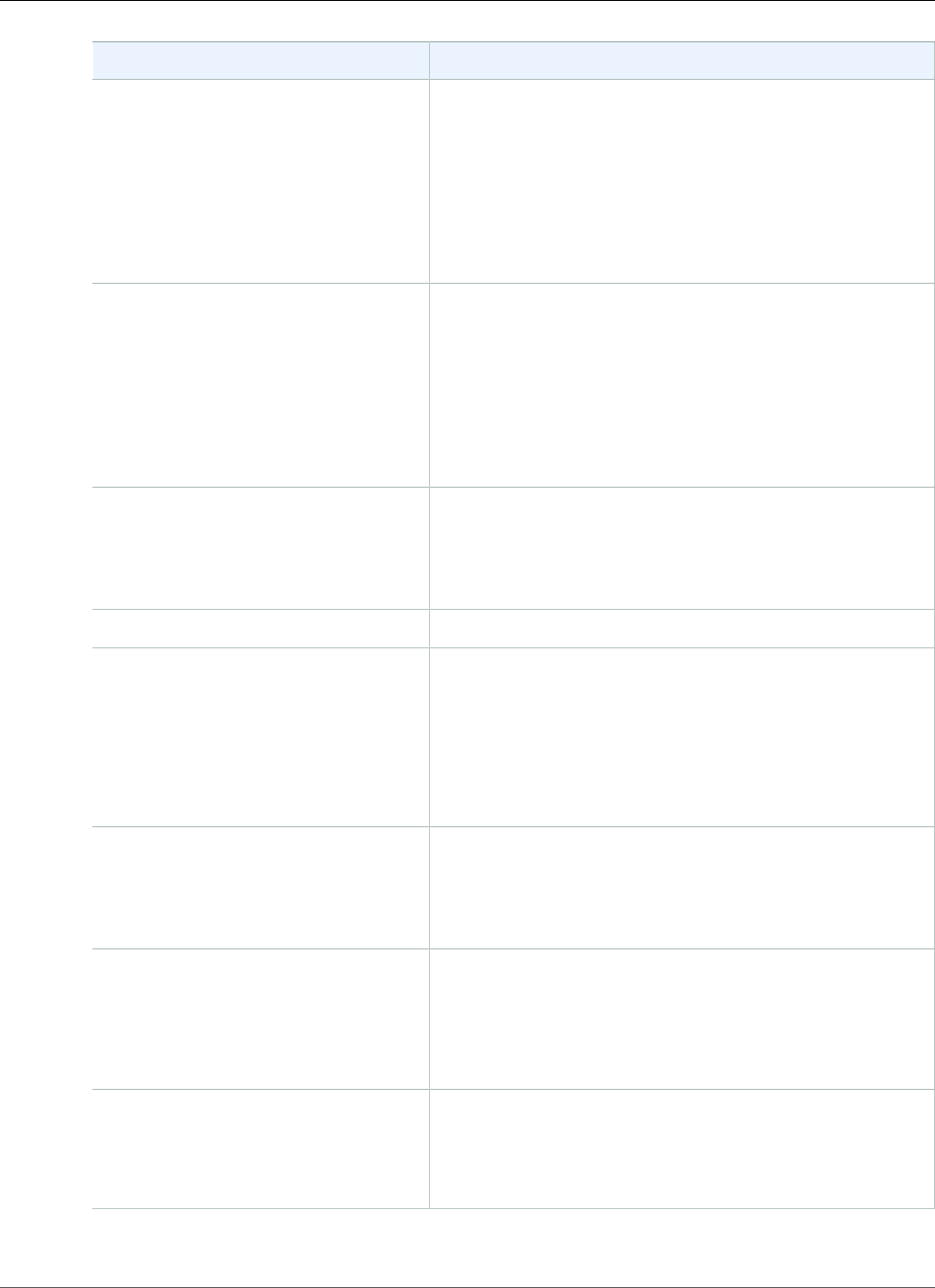
Amazon Relational Database Service User Guide
Available Settings
Setting Setting Description
Database name The name for the database on your DB instance. The name
must contain 1 to 64 alpha-numeric characters. If you do not
provide a name, Amazon RDS does not create a database on
the DB instance you are creating.
To create additional databases on your DB instance, connect
to your DB instance and use the SQL command CREATE
DATABASE. For more information, see Connecting to a DB
Instance Running the MariaDB Database Engine (p. 440).
Database port The port that you want to access the DB instance through.
MariaDB installations default to port 3306. If you use a
DB security group with your DB instance, this must be the
same port value you provided when creating the DB security
group.
The firewalls at some companies block connections to the
default MariaDB port. If your company firewall blocks the
default port, choose another port for your DB instance.
Deletion protection Enable deletion protection to prevent your DB instance
from being deleted. If you create a production DB instance
with the AWS Management Console, deletion protection is
enabled by default. For more information, see Deleting a DB
Instance (p. 131).
DB engine version The version of MariaDB that you want to use.
DB instance class The configuration for your DB instance.
If possible, choose an instance class large enough that a
typical query working set can be held in memory. When
working sets are held in memory the system can avoid
writing to disk, and this improves performance.
For more information, see DB Instance Class (p. 80).
DB instance identifier The name for your DB instance. Your DB instance identifier
can contain up to 63 alphanumeric characters, and must be
unique for your account in the region you chose. You can add
some intelligence to the name, such as including the region
you chose, for example mariadb-instance1.
DB parameter group A parameter group for your DB instance. You can choose
the default parameter group or you can create a custom
parameter group.
For more information, see Working with DB Parameter
Groups (p. 165).
Encryption Enable Encryption to enable encryption at rest for this DB
instance.
For more information, see Encrypting Amazon RDS
Resources (p. 377).
API Version 2014-10-31
437
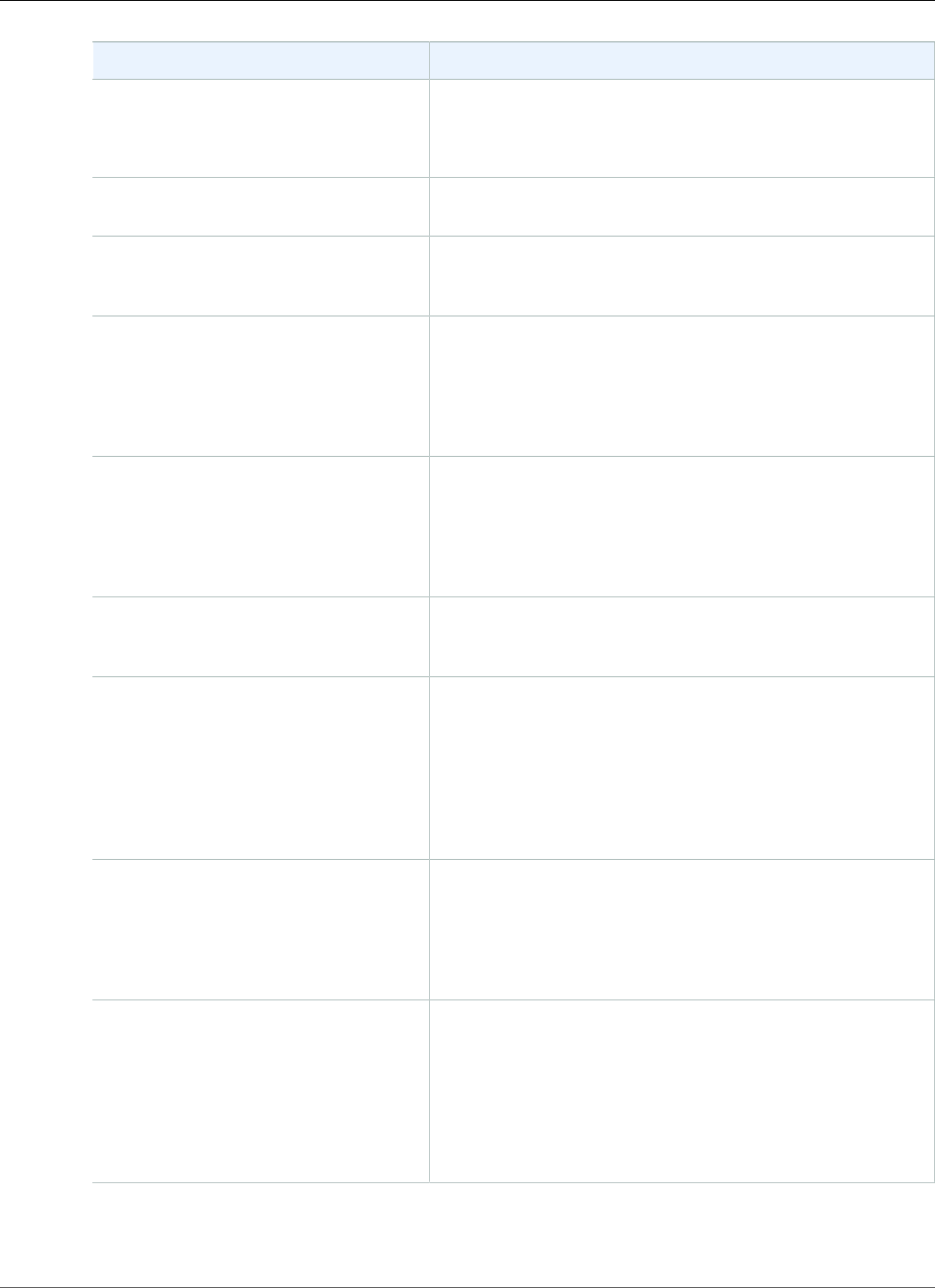
Amazon Relational Database Service User Guide
Available Settings
Setting Setting Description
Enhanced monitoring Enable enhanced monitoring to gather metrics in real time
for the operating system that your DB instance runs on.
For more information, see Enhanced Monitoring (p. 250).
License model MariaDB has only one license model, general-public-
license the general license agreement for MariaDB.
Log exports Select the types of MariaDB database log files to generate.
For more information, see MariaDB Database Log
Files (p. 301).
Maintenance window The 30 minute window in which pending modifications to
your DB instance are applied. If the time period doesn't
matter, choose No Preference.
For more information, see The Amazon RDS Maintenance
Window (p. 118).
Master username The name that you use as the master user name to log on to
your DB Instance.
For more information, and a list of the default privileges
for the master user, see MariaDB Security on Amazon
RDS (p. 425).
Master password The password for your master user account. The password
must contain from 8 to 41 printable ASCII characters
(excluding /,", a space, and @).
Multi-AZ deployment Create replica in different zone to create a standby mirror
of your DB instance in another Availability Zone for failover
support. We recommend Multi-AZ for production workloads
to maintain high availability. For development and testing,
you can choose No.
For more information, see High Availability (Multi-AZ) for
Amazon RDS (p. 107).
Option group An option group for your DB instance. You can choose the
default option group or you can create a custom option
group.
For more information, see Working with Option
Groups (p. 152).
Public accessibility Yes to give your DB instance a public IP address. This means
that it is accessible outside the VPC (the DB instance also
needs to be in a public subnet in the VPC). Choose No if you
want the DB instance to only be accessible from inside the
VPC.
For more information, see Hiding a DB Instance in a VPC
from the Internet (p. 410).
API Version 2014-10-31
438
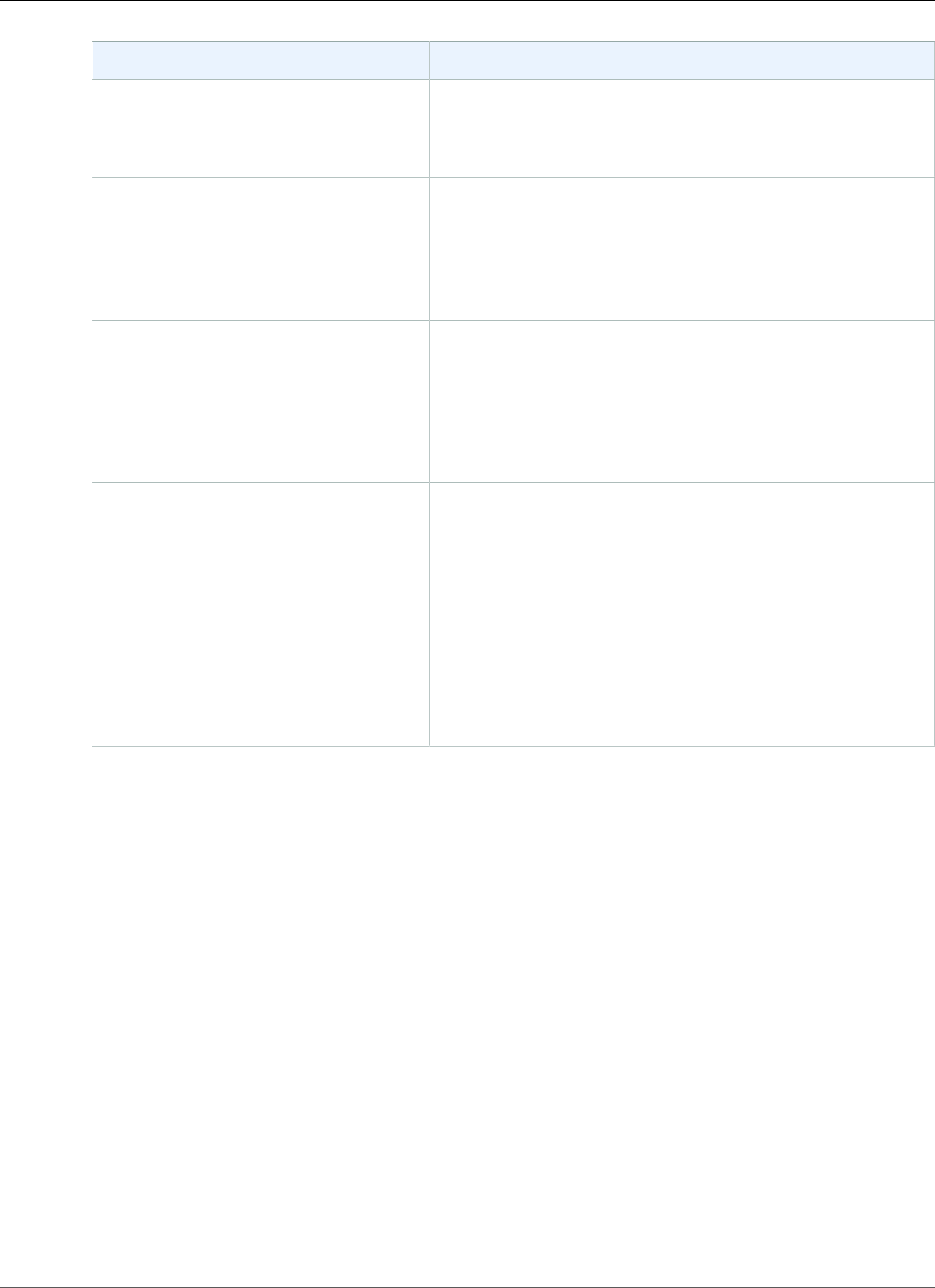
Amazon Relational Database Service User Guide
Related Topics
Setting Setting Description
Storage type The storage type for your DB instance.
For more information, see Amazon RDS Storage
Types (p. 101).
Subnet group This setting depends on the platform you are on. If you
are a new customer to AWS, choose default, which is the
default DB subnet group that was created for your account.
If you are creating a DB instance on the previous E2-Classic
platform and you want your DB instance in a specific VPC,
choose the DB subnet group you created for that VPC.
Virtual Private Cloud (VPC) This setting depends on the platform you are on. If you are
a new customer to AWS, choose the default VPC shown. If
you are creating a DB instance on the previous E2-Classic
platform that does not use a VPC, choose Not in VPC.
For more information, see Amazon Virtual Private Cloud
(VPCs) and Amazon RDS (p. 400).
VPC security groups If you are a new customer to AWS, choose Create new VPC
security group. Otherwise, choose Select existing VPC
security groups, and select security groups you previously
created.
When you choose Create new VPC security group in
the RDS console, a new security group is created with an
inbound rule that allows access to the DB instance from the
IP address detected in your browser.
For more information, see Working with DB Security Groups
(EC2-Classic Platform) (p. 387).
Related Topics
•Tutorial: Create an Amazon VPC for Use with an Amazon RDS DB Instance (p. 415)
•Connecting to a DB Instance Running the MariaDB Database Engine (p. 440)
•Modifying a DB Instance Running the MariaDB Database Engine (p. 443)
•Deleting a DB Instance (p. 131)
API Version 2014-10-31
439
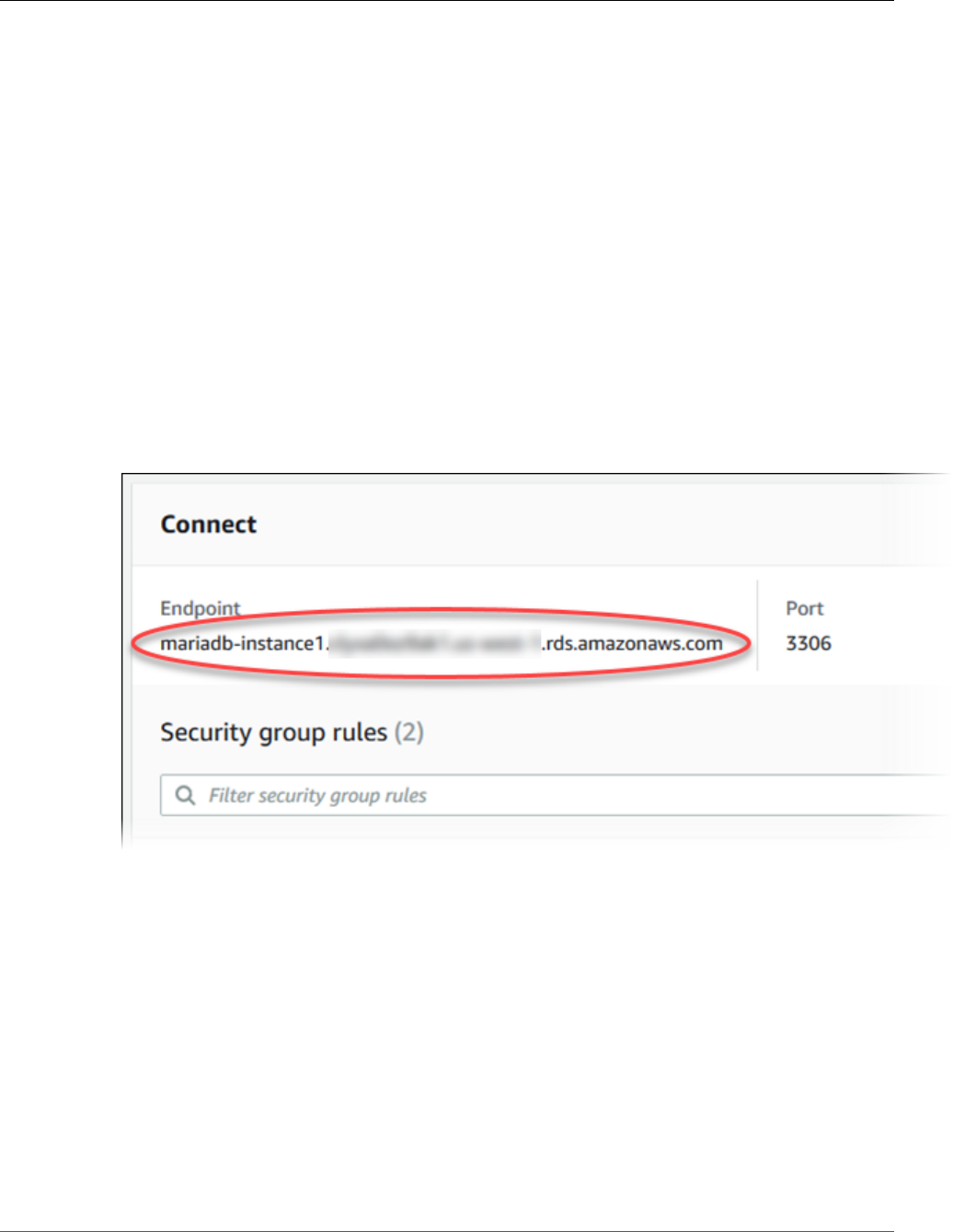
Amazon Relational Database Service User Guide
Connecting to a DB Instance Running MariaDB
Connecting to a DB Instance Running the MariaDB
Database Engine
Once Amazon RDS provisions your DB instance, you can use any standard MariaDB client application
or utility to connect to the instance. In the connection string, you specify the DNS address from the DB
instance endpoint as the host parameter, and specify the port number from the DB instance endpoint as
the port parameter.
You can use the AWS Management Console, the AWS CLI describe-db-instances command, or the
Amazon RDS API DescribeDBInstances action to list the details of an Amazon RDS DB instance, including
its endpoint.
To find the endpoint for a MariaDB instance in the AWS Management Console:
1. Open the RDS console and then choose Instances to display a list of your DB instances.
2. Click the MariaDB DB instance name to display its details.
3. Scroll to the Connect section and copy the endpoint. Also, note the port number. You need both the
endpoint and the port number to connect to the DB instance.
If an endpoint value is mariadb-instance1.123456789012.us-
east-1.rds.amazonaws.com:3306, then you specify the following values in a MariaDB connection
string:
• For host or host name, specify mariadb-instance1.123456789012.us-
east-1.rds.amazonaws.com
• For port, specify 3306
You can connect to an Amazon RDS MariaDB DB instance by using tools like the mysql command line
utility. For more information on using the mysql utility, go to mysql Command-line Client in the MariaDB
documentation. One GUI-based application you can use to connect is HeidiSQL; for more information, go
to the Download HeidiSQL page.
Two common causes of connection failures to a new DB instance are the following:
API Version 2014-10-31
440
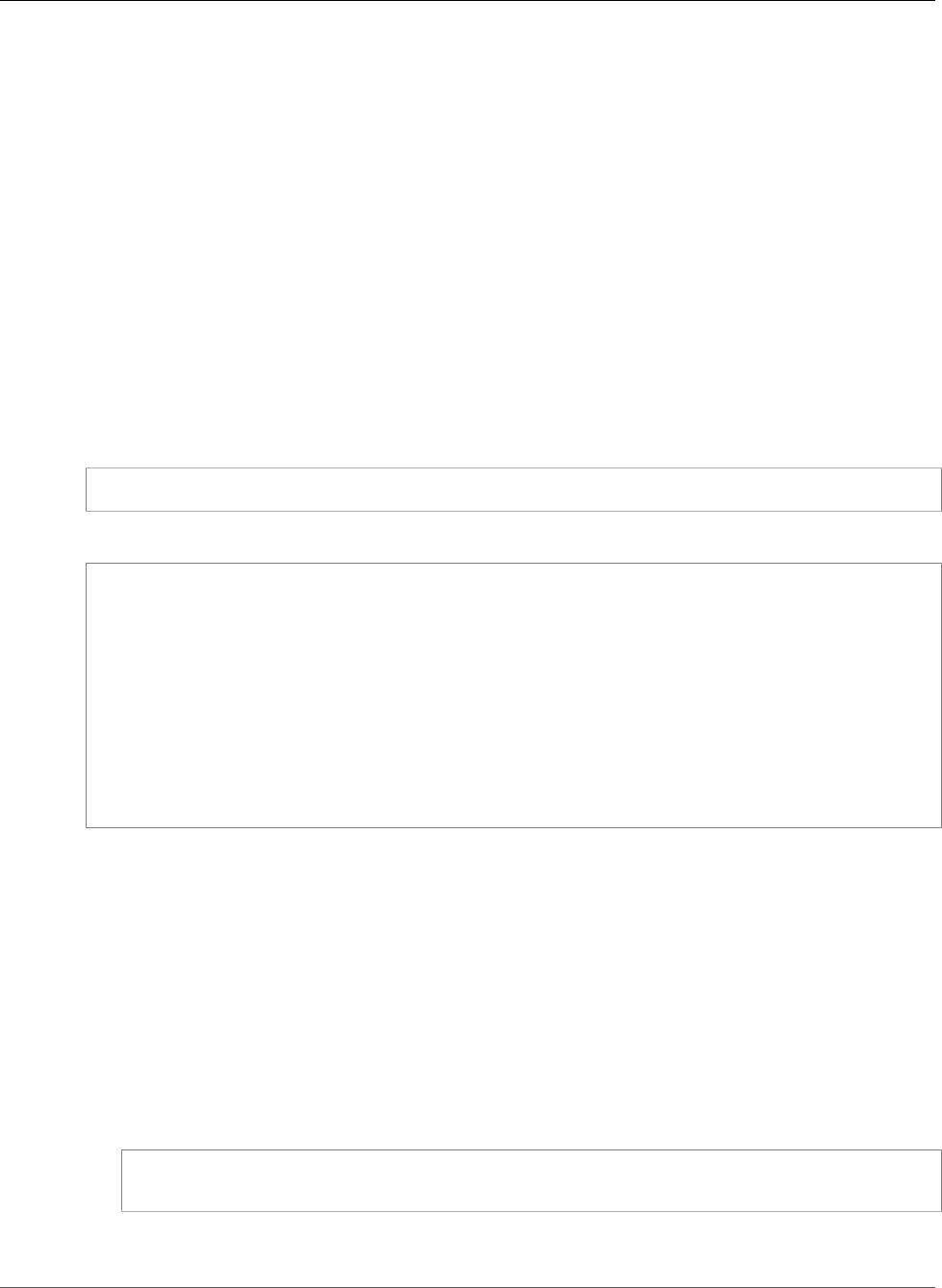
Amazon Relational Database Service User Guide
Connecting from the mysql Utility
• The DB instance was created using a security group that does not authorize connections from the
device or Amazon EC2 instance where the MariaDB application or utility is running. If the DB instance
was created in an Amazon VPC, it must have a VPC security group that authorizes the connections. If
the DB instance was created outside of a VPC, it must have a DB security group that authorizes the
connections.
• The DB instance was created using the default port of 3306, and your company has firewall rules
blocking connections to that port from devices in your company network. To fix this failure, recreate
the instance with a different port.
You can use SSL encryption on connections to an Amazon RDS MariaDB DB instance. For information, see
Using SSL with a MariaDB DB Instance (p. 427).
Connecting from the mysql Utility
To connect to a DB instance using the mysql utility, type the following command at a command prompt
on a client computer to connect to a database on a MariaDB DB instance. Substitute the DNS name
(endpoint) for your DB instance for <endpoint>, the master user name you used for <mymasteruser>,
and provide the master password you used when prompted for a password.
mysql -h <endpoint> -P 3306 -u <mymasteruser>
After you enter the password for the user, you will see output similar to the following.
Welcome to the MySQL monitor. Commands end with ; or \g.
Your MySQL connection id is 272
Server version: 5.5.5-10.0.17-MariaDB-log MariaDB Server
Copyright (c) 2000, 2015, Oracle and/or its affiliates. All rights reserved.
Oracle is a registered trademark of Oracle Corporation and/or its
affiliates. Other names may be trademarks of their respective
owners.
Type 'help;' or '\h' for help. Type '\c' to clear the current input statement.
mysql >
Connecting with SSL
Amazon RDS creates an SSL certificate for your DB instance when the instance is created. If you enable
SSL certificate verification, then the SSL certificate includes the DB instance endpoint as the Common
Name (CN) for the SSL certificate to guard against spoofing attacks. To connect to your DB instance using
SSL, follow these steps:
To connect to a DB instance with SSL using the mysql utility
1. Download a root certificate that works for all regions from here.
2. Type the following command at a command prompt to connect to a DB instance with SSL using the
mysql utility. For the -h parameter, substitute the DNS name for your DB instance. For the --ssl-
ca parameter, substitute the SSL certificate file name as appropriate.
mysql -h mariadb-instance1.123456789012.us-east-1.rds.amazonaws.com --ssl-ca=rds-
ca-2015-root.pem
3. Include the --ssl-verify-server-cert parameter so that the SSL connection verifies the DB
instance endpoint against the endpoint in the SSL certificate. For example:
API Version 2014-10-31
441
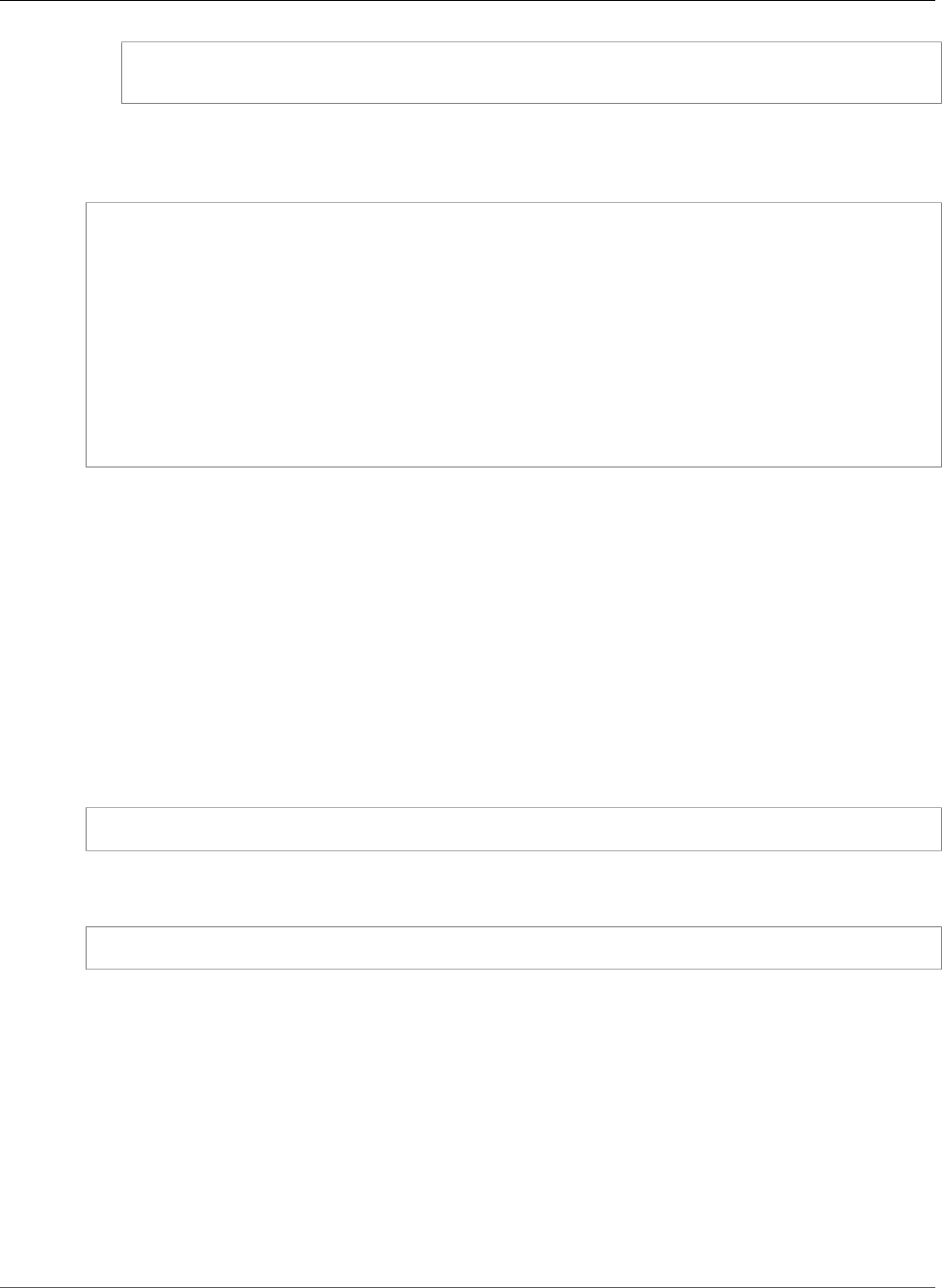
Amazon Relational Database Service User Guide
Maximum MariaDB Connections
mysql -h mariadb-instance1.123456789012.us-east-1.rds.amazonaws.com --ssl-ca=rds-
ca-2015-root.pem --ssl-verify-server-cert
4. Type the master user password when prompted.
You will see output similar to the following.
Welcome to the MySQL monitor. Commands end with ; or \g.
Your MySQL connection id is 272
Server version: 5.5.5-10.0.17-MariaDB-log MariaDB Server
Copyright (c) 2000, 2015, Oracle and/or its affiliates. All rights reserved.
Oracle is a registered trademark of Oracle Corporation and/or its
affiliates. Other names may be trademarks of their respective
owners.
Type 'help;' or '\h' for help. Type '\c' to clear the current input statement.
mysql >
Maximum MariaDB Connections
The maximum number of connections allowed to an Amazon RDS MariaDB DB instance is based on
the amount of memory available for the DB instance class of the DB instance. A DB instance class with
more memory available results in a larger number of connections available. For more information on DB
instance classes, see DB Instance Class (p. 80).
The connection limit for a DB instance is set by default to the maximum for the DB instance class for
the DB instance. You can limit the number of concurrent connections to any value up to the maximum
number of connections allowed using the max_connections parameter in the parameter group for the
DB instance. For more information, see Working with DB Parameter Groups (p. 165).
You can retrieve the maximum number of connections allowed for an Amazon RDS MariaDB DB instance
by executing the following query on your DB instance:
SELECT @@max_connections;
You can retrieve the number of active connections to an Amazon RDS MariaDB DB instance by executing
the following query on your DB instance:
SHOW STATUS WHERE `variable_name` = 'Threads_connected';
Related Topics
•Amazon RDS DB Instances (p. 78)
•Creating a DB Instance Running the MariaDB Database Engine (p. 431)
•Controlling Access with Amazon RDS Security Groups (p. 382)
•Deleting a DB Instance (p. 131)
API Version 2014-10-31
442
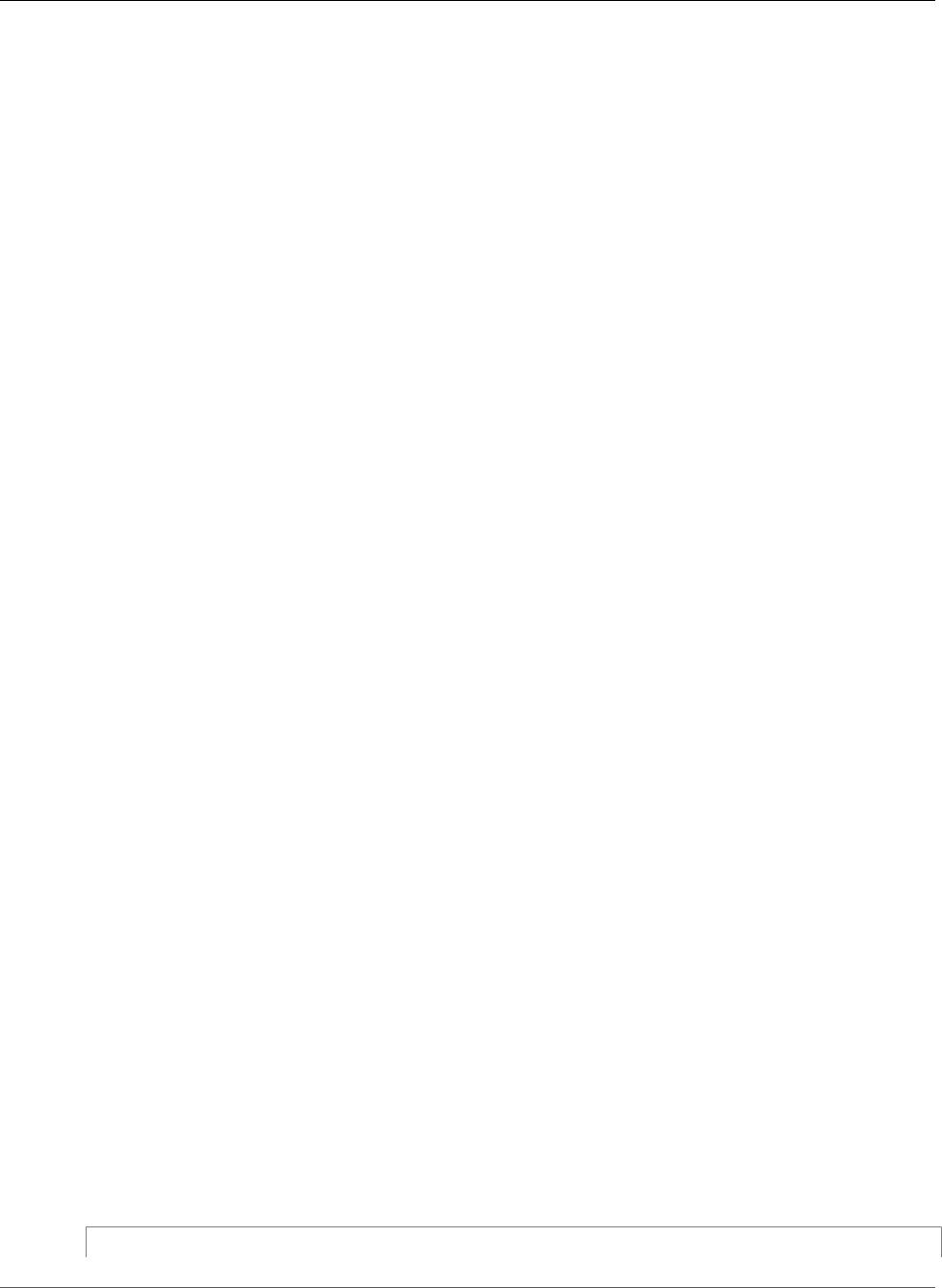
Amazon Relational Database Service User Guide
Modifying a DB Instance Running MariaDB
Modifying a DB Instance Running the MariaDB
Database Engine
You can change the settings of a DB instance to accomplish tasks such as adding additional storage or
changing the DB instance class. This topic guides you through modifying an Amazon RDS MariaDB DB
instance, and describes the settings for MariaDB instances.
We recommend that you test any changes on a test instance before modifying a production instance,
so that you fully understand the impact of each change. This is especially important when upgrading
database versions.
After you modify your DB instance settings, you can apply the changes immediately, or apply them
during the next maintenance window for the DB instance. Some modifications cause an interruption by
restarting the DB instance.
AWS Management Console
To modify a MariaDB DB instance
1. Sign in to the AWS Management Console and open the Amazon RDS console at https://
console.aws.amazon.com/rds/.
2. In the navigation pane, choose Instances, and then select the DB instance that you want to modify.
3. Choose Instance actions, and then choose Modify. The Modify DB instance page appears.
4. Change any of the settings that you want. For information about each setting, see Settings for
MariaDB DB Instances (p. 444).
5. To apply the changes immediately, select Apply immediately. Selecting this option can cause an
outage in some cases. For more information, see The Impact of Apply Immediately (p. 113).
6. When all the changes are as you want them, choose Continue and check the summary of
modifications.
7. To apply the changes immediately, select Apply immediately. Selecting this option can cause an
outage in some cases. For more information, see The Impact of Apply Immediately (p. 113).
8. On the confirmation page, review your changes. If they are correct, choose Modify DB Instance to
save your changes.
Alternatively, choose Back to edit your changes, or choose Cancel to cancel your changes.
CLI
To modify a MariaDB DB instance by using the AWS CLI, call the modify-db-instance command. Specify
the DB instance identifier, and the parameters for the settings that you want to modify. For information
about each parameter, see Settings for MariaDB DB Instances (p. 444).
Example
The following code modifies mydbinstance by setting the backup retention period to 1 week (7 days).
The code disables automatic minor version upgrades by using --no-auto-minor-version-upgrade.
To allow automatic minor version upgrades, use --auto-minor-version-upgrade. The changes are
applied during the next maintenance window by using --no-apply-immediately. Use --apply-
immediately to apply the changes immediately. For more information, see The Impact of Apply
Immediately (p. 113).
For Linux, OS X, or Unix:
aws rds modify-db-instance \
API Version 2014-10-31
443
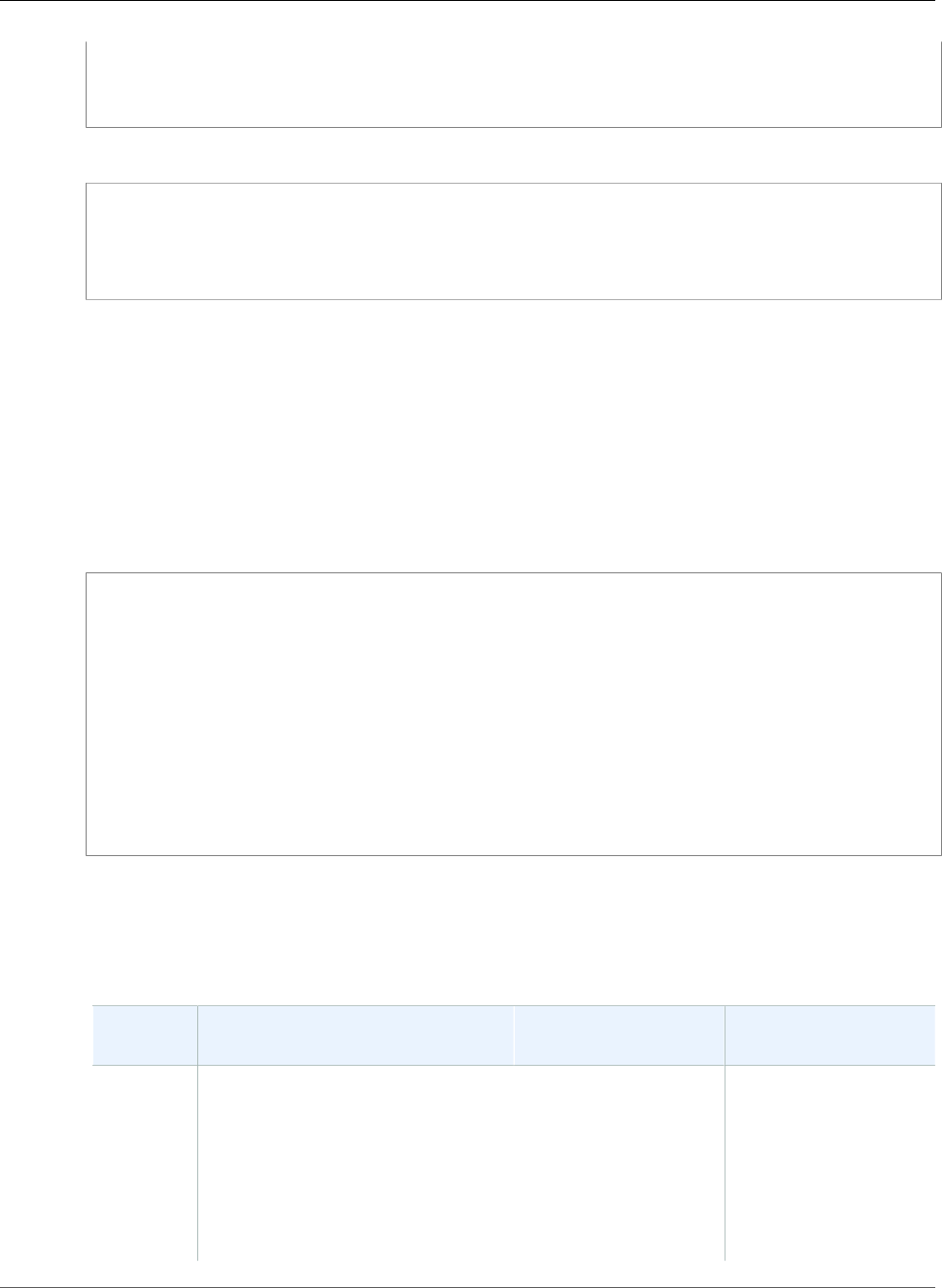
Amazon Relational Database Service User Guide
Available Settings
--db-instance-identifier mydbinstance \
--backup-retention-period 7 \
--no-auto-minor-version-upgrade \
--no-apply-immediately
For Windows:
aws rds modify-db-instance ^
--db-instance-identifier mydbinstance ^
--backup-retention-period 7 ^
--no-auto-minor-version-upgrade ^
--no-apply-immediately
API
To modify a MariaDB instance by using the Amazon RDS API, call the ModifyDBInstance action. Specify
the DB instance identifier, and the parameters for the settings that you want to modify. For information
about each parameter, see Settings for MariaDB DB Instances (p. 444).
Example
The following code modifies mydbinstance by setting the backup retention period to 1 week (7
days) and disabling automatic minor version upgrades. These changes are applied during the next
maintenance window.
https://rds.amazonaws.com/
?Action=ModifyDBInstance
&ApplyImmediately=false
&AutoMinorVersionUpgrade=false
&BackupRetentionPeriod=7
&DBInstanceIdentifier=mydbinstance
&SignatureMethod=HmacSHA256
&SignatureVersion=4
&Version=2014-10-31
&X-Amz-Algorithm=AWS4-HMAC-SHA256
&X-Amz-Credential=AKIADQKE4SARGYLE/20131016/us-west-1/rds/aws4_request
&X-Amz-Date=20131016T233051Z
&X-Amz-SignedHeaders=content-type;host;user-agent;x-amz-content-sha256;x-amz-date
&X-Amz-Signature=087a8eb41cb1ab0fc9ec1575f23e73757ffc6a1e42d7d2b30b9cc0be988cff97
Settings for MariaDB DB Instances
The following table contains details about which settings you can modify, which settings you can't
modify, when the changes can be applied, and whether the changes cause downtime for the DB instance.
Setting Setting Description When the Change
Occurs
Downtime Notes
Allocated
storage
The storage, in gigabytes, that
you want to allocate for your DB
instance.
You can't modify allocated storage if
the DB instance status is storage-
optimization or if the allocated
storage for the DB instance has been
modified in the last six hours.
If Apply immediately is
set to true, the change
occurs immediately.
If Apply immediately is
set to false, the change
occurs during the next
maintenance window.
No downtime.
Performance may be
degraded during the
change.
API Version 2014-10-31
444
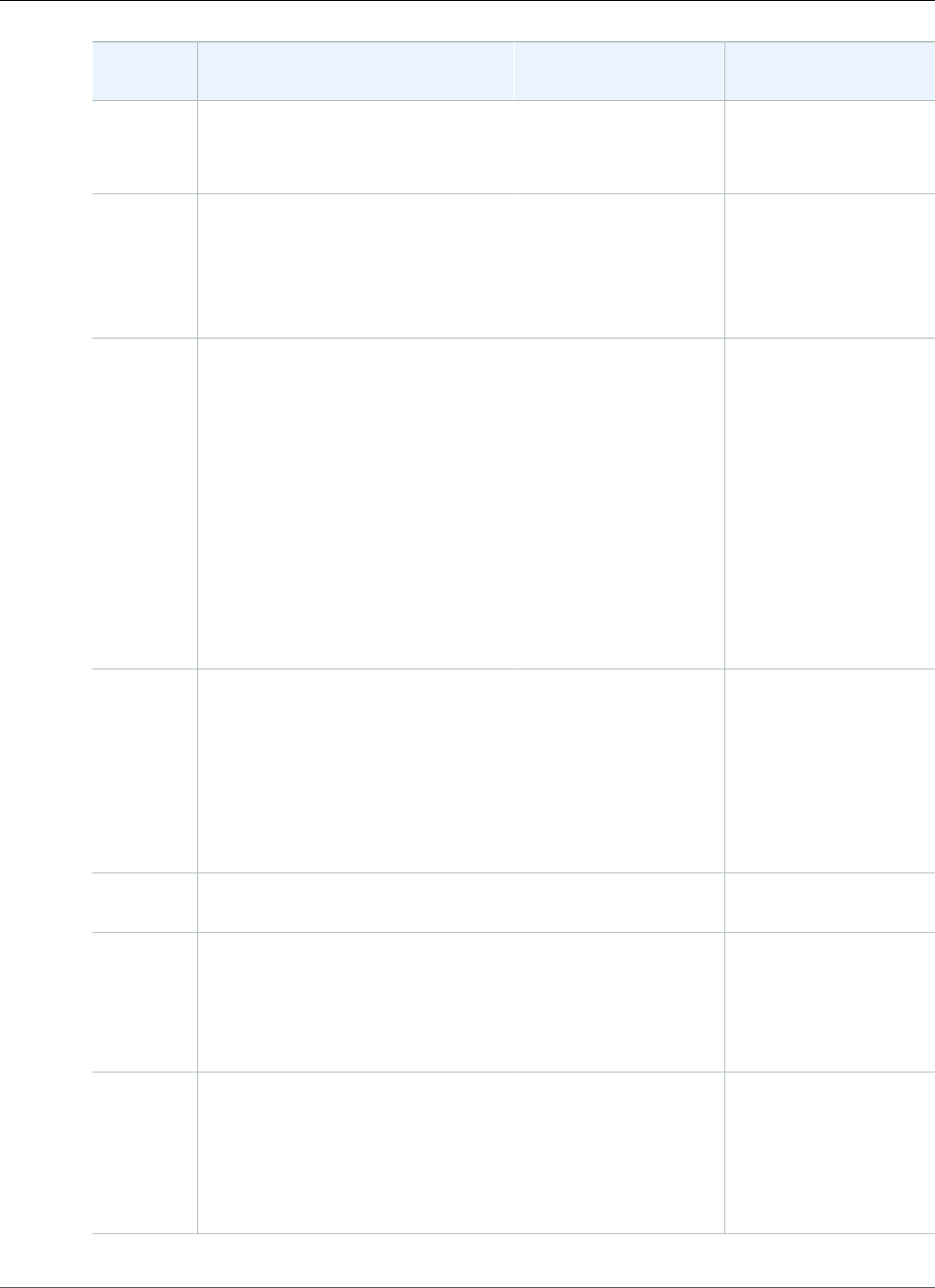
Amazon Relational Database Service User Guide
Available Settings
Setting Setting Description When the Change
Occurs
Downtime Notes
The maximum storage allowed
depends on the storage type. For
more information, see DB instance
storage (p. 101).
Auto
minor
version
upgrade
Yes if you want your DB instance
to receive minor engine version
upgrades automatically when they
become available. Upgrades are
installed only during your scheduled
maintenance window.
– –
Backup
retention
period
The number of days that automatic
backups are retained. To disable
automatic backups, set the backup
retention period to 0.
For more information, see Working
With Backups (p. 202).
If Apply immediately is
set to true, the change
occurs immediately.
If Apply immediately
is set to false and you
change the setting
from a non-zero value
to another non-zero
value, the change is
applied asynchronously,
as soon as possible.
Otherwise, the change
occurs during the next
maintenance window.
An outage occurs if
you change from 0 to a
non-zero value, or from
a non-zero value to 0.
Backup
window
The time range during which
automated backups of your
databases occur. The backup
window is a start time in Universal
Coordinated Time (UTC), and a
duration in hours.
For more information, see Working
With Backups (p. 202).
The change is applied
asynchronously, as soon
as possible.
–
Certificate
authority
The certificate that you want to use. – –
Copy
tags to
snapshots
If you have any DB instance tags, this
option copies them when you create
a DB snapshot.
For more information, see Tagging
Amazon RDS Resources (p. 134).
The change occurs
immediately. This
setting ignores the
Apply immediately
setting.
–
Database
port
The port that you want to use to
access the database.
The port value must not match
any of the port values specified for
options in the option group for the
DB instance.
The change occurs
immediately. This
setting ignores the
Apply immediately
setting.
The DB instance is
rebooted immediately.
API Version 2014-10-31
445
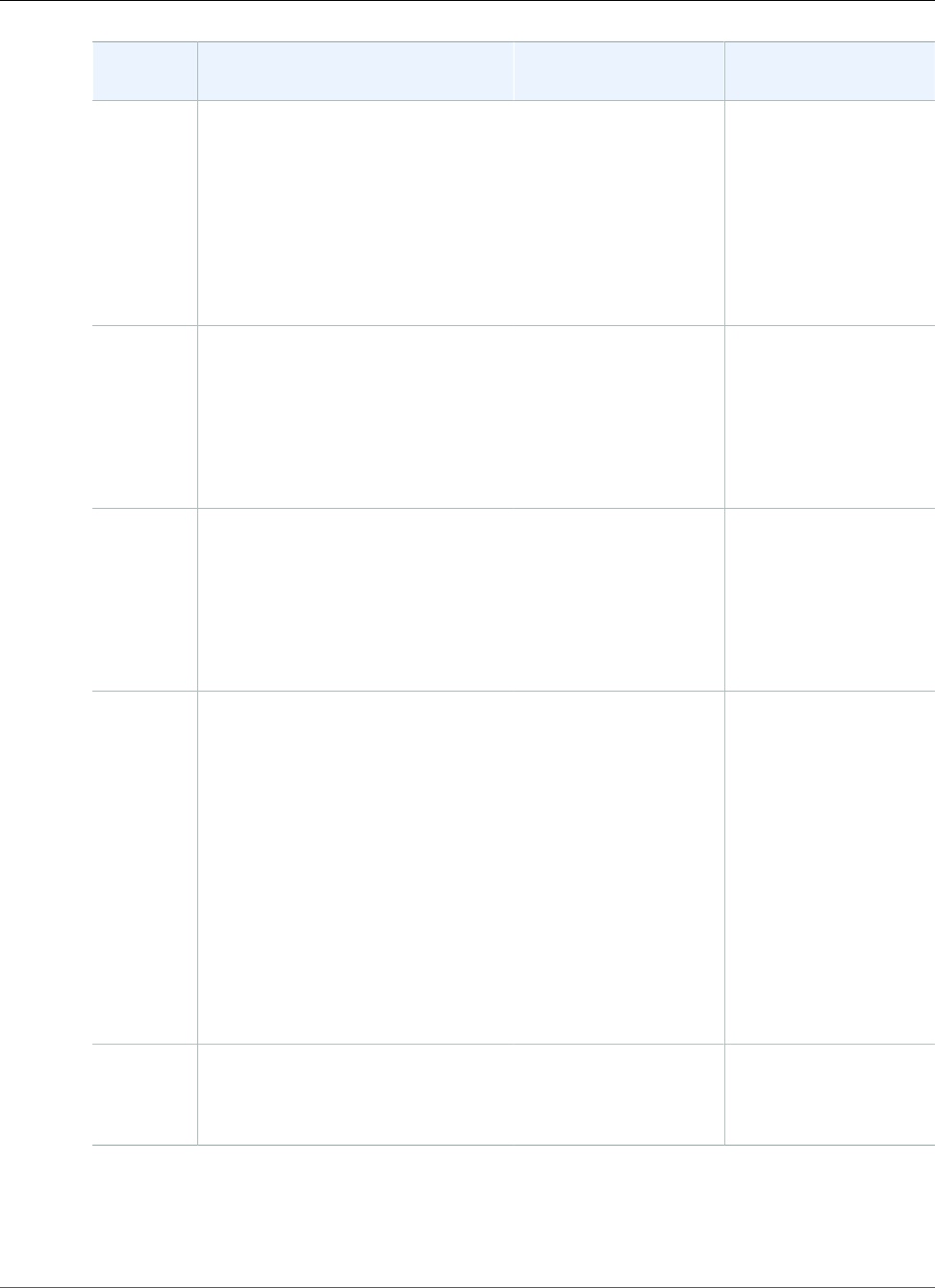
Amazon Relational Database Service User Guide
Available Settings
Setting Setting Description When the Change
Occurs
Downtime Notes
DB engine
version
The version of the MariaDB database
engine that you want to use. Before
you upgrade your production DB
instances, we recommend that you
test the upgrade process on a test
instance to verify its duration and to
validate your applications.
For more information, see Upgrading
the MariaDB DB Engine (p. 451).
If Apply immediately is
set to true, the change
occurs immediately.
If Apply immediately is
set to false, the change
occurs during the next
maintenance window.
An outage occurs
during this change.
DB
instance
class
The DB instance class that you want
to use.
For more information, see DB
Instance Class (p. 80).
If Apply immediately is
set to true, the change
occurs immediately.
If Apply immediately is
set to false, the change
occurs during the next
maintenance window.
An outage occurs
during this change.
DB
instance
identifier
The DB instance identifier. This value
is stored as a lowercase string.
For more information about the
effects of renaming a DB instance,
see Renaming a DB Instance (p. 122).
If Apply immediately is
set to true, the change
occurs immediately.
If Apply immediately is
set to false, the change
occurs during the next
maintenance window.
An outage occurs
during this change. The
DB instance is rebooted.
DB
parameter
group
The parameter group that you want
associated with the DB instance.
For more information, see Working
with DB Parameter Groups (p. 165).
The parameter
group change occurs
immediately.
An outage doesn't occur
during this change.
When you change
the parameter group,
changes to some
parameters are applied
to the DB instance
immediately without
a reboot. Changes to
other parameters are
applied only after the
DB instance is rebooted.
For more information,
see Rebooting a DB
Instance (p. 125).
Deletion
protection
Enable deletion protection to
prevent your DB instance from being
deleted. For more information, see
Deleting a DB Instance (p. 131).
– –
API Version 2014-10-31
446
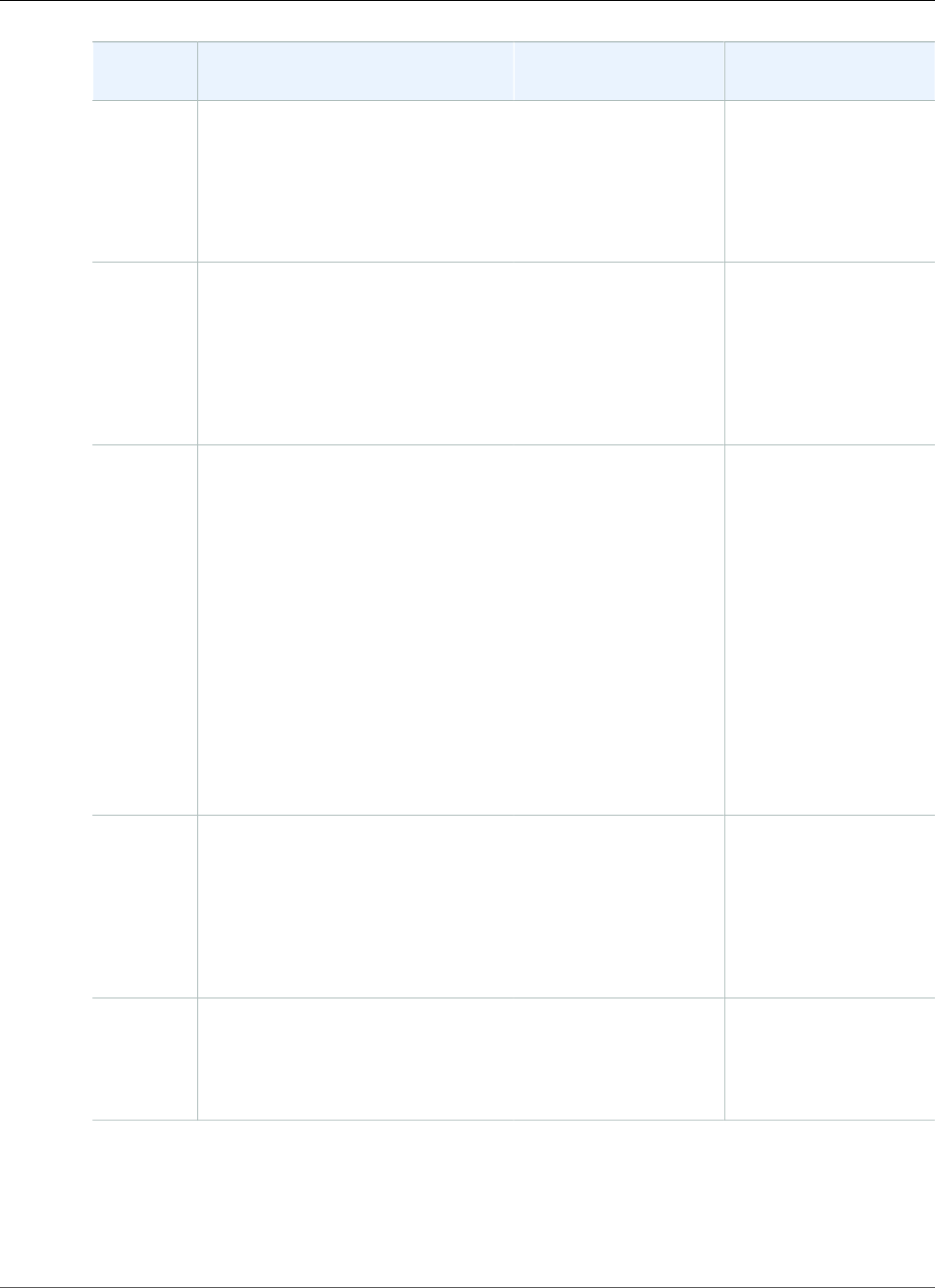
Amazon Relational Database Service User Guide
Available Settings
Setting Setting Description When the Change
Occurs
Downtime Notes
Enhanced
monitoring
Enable enhanced monitoring to
enable gathering metrics in real time
for the operating system that your
DB instance runs on.
For more information, see Enhanced
Monitoring (p. 250).
– –
Log
exports
Select the types of MariaDB database
log files to generate.
For more information, see MariaDB
Database Log Files (p. 301).
If Apply immediately is
set to true, the change
occurs immediately.
If Apply immediately is
set to false, the change
occurs during the next
maintenance window.
–
Maintenance
window
The time range during which
system maintenance occurs. System
maintenance includes upgrades,
if applicable. The maintenance
window is a start time in Universal
Coordinated Time (UTC), and a
duration in hours.
If you set the window to the current
time, there must be at least 30
minutes between the current time
and end of the window to ensure any
pending changes are applied.
For more information, see The
Amazon RDS Maintenance
Window (p. 118).
The change occurs
immediately. This
setting ignores the
Apply immediately
setting.
If there are one or
more pending actions
that cause an outage,
and the maintenance
window is changed
to include the current
time, then those
pending actions are
applied immediately,
and an outage occurs.
Multi-AZ
deployment
Yes to deploy your DB instance
in multiple Availability Zones;
otherwise, No.
For more information, see Regions
and Availability Zones (p. 99).
If Apply immediately is
set to true, the change
occurs immediately.
If Apply immediately is
set to false, the change
occurs during the next
maintenance window.
–
New
master
password
The password for your master user.
The password must contain from 8
to 41 alphanumeric characters.
The change is applied
asynchronously, as soon
as possible. This setting
ignores the Apply
immediately setting.
–
API Version 2014-10-31
447
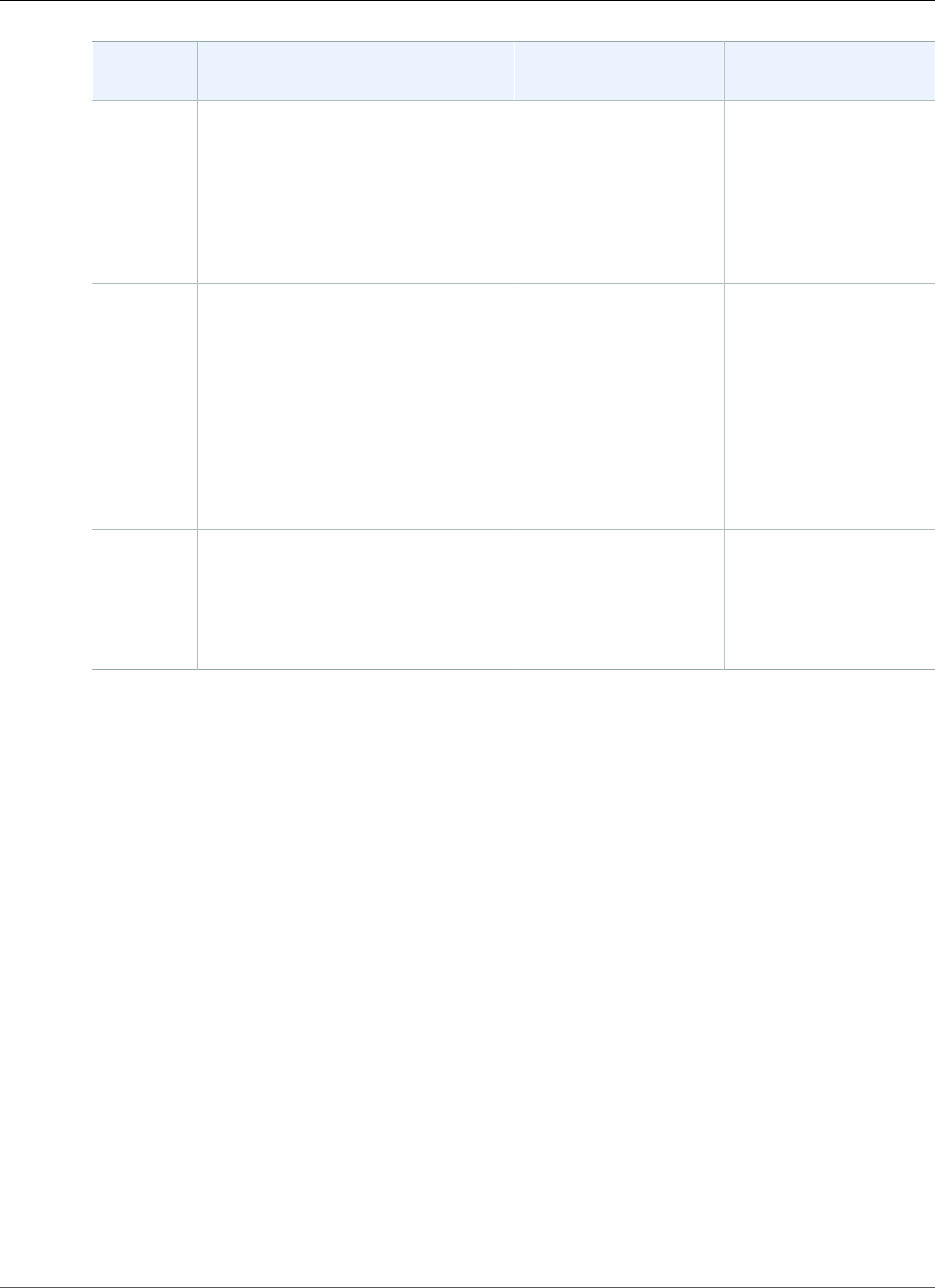
Amazon Relational Database Service User Guide
Available Settings
Setting Setting Description When the Change
Occurs
Downtime Notes
Option
group
The option group that you want
associated with the DB instance.
For more information, see Working
with Option Groups (p. 152).
If Apply immediately is
set to true, the change
occurs immediately.
If Apply immediately is
set to false, the change
occurs during the next
maintenance window.
–
Public
accessibility
Yes to give the DB instance a public
IP address, meaning that it is
accessible outside the VPC. To be
publicly accessible, the DB instance
also has to be in a public subnet in
the VPC. No to make the DB instance
accessible only from inside the VPC.
For more information, see Hiding
a DB Instance in a VPC from the
Internet (p. 410).
The change occurs
immediately. This
setting ignores the
Apply immediately
setting.
–
Security
group
The security groups you want
associated with the DB instance.
For more information, see Working
with DB Security Groups (EC2-Classic
Platform) (p. 387).
The change is applied
asynchronously, as soon
as possible. This setting
ignores the Apply
immediately setting.
–
API Version 2014-10-31
448
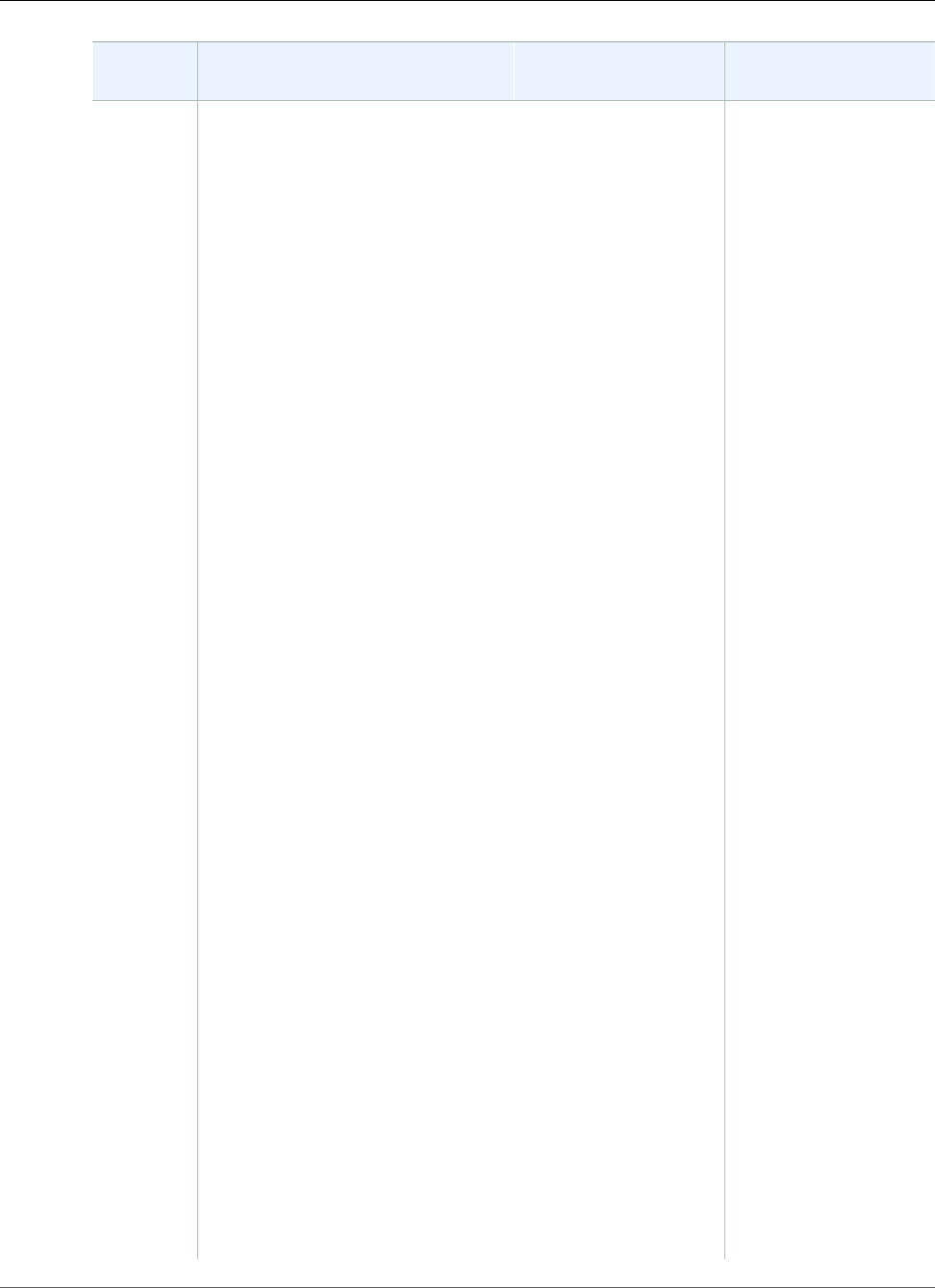
Amazon Relational Database Service User Guide
Available Settings
Setting Setting Description When the Change
Occurs
Downtime Notes
Storage
type
The storage type that you want to
use.
For more information, see Amazon
RDS Storage Types (p. 101).
If Apply immediately is
set to true, the change
occurs immediately.
If Apply immediately is
set to false, the change
occurs during the next
maintenance window.
The following changes
all result in a brief
outage while the
process starts. After
that, you can use your
database normally
while the change takes
place.
• From General
Purpose (SSD) to
Magnetic.
• From General
Purpose (SSD) to
Provisioned IOPS
(SSD), if the DB
instance is single-AZ
or if you are using a
custom parameter
group and the DB
instance is a read
replica. There is no
outage for a multi-AZ
DB instance or for the
source DB instance of
a read replica.
• From Magnetic to
General Purpose
(SSD).
• From Magnetic to
Provisioned IOPS
(SSD).
• From Provisioned
IOPS (SSD) to
Magnetic.
• From Provisioned
IOPS (SSD) to
General Purpose
(SSD), if the DB
instance is single-AZ
or if you are using a
custom parameter
group and the DB
instance is a read
replica. There is no
outage for a multi-AZ
API Version 2014-10-31
449
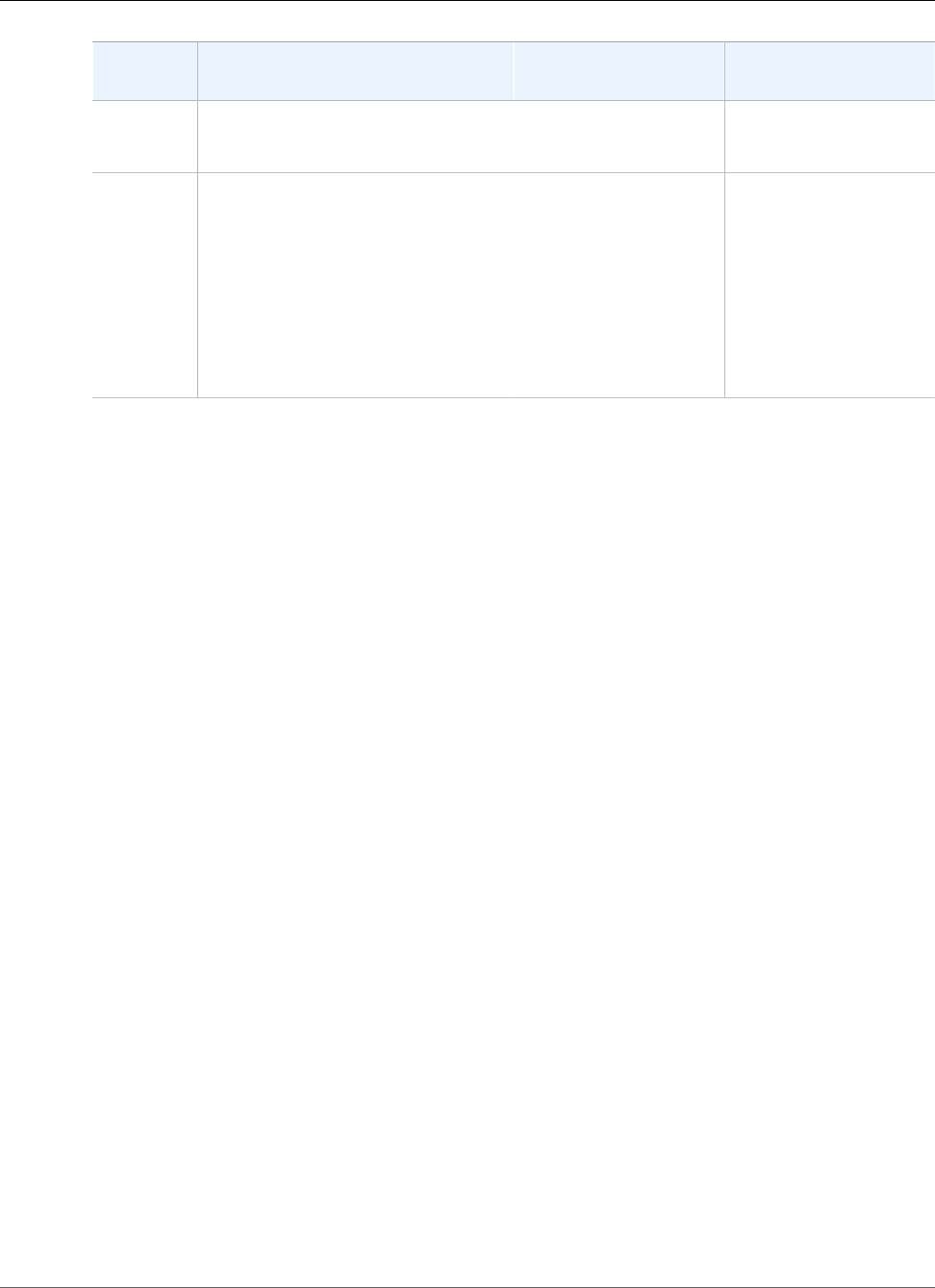
Amazon Relational Database Service User Guide
Related Topics
Setting Setting Description When the Change
Occurs
Downtime Notes
DB instance or for the
source DB instance of
a read replica.
Subnet
Group
The subnet group for the DB
instance. You can use this setting to
move your DB instance to a different
VPC. If your DB instance is not in
a VPC, you can use this setting to
move your DB instance into a VPC.
For more information, see Moving
a DB Instance Not in a VPC into a
VPC (p. 414).
If Apply Immediately is
set to true, the change
occurs immediately.
If Apply Immediately is
set to false, the change
occurs during the next
maintenance window.
An outage occurs
during this change. The
DB instance is rebooted.
Related Topics
•Rebooting a DB Instance (p. 125)
•Connecting to a DB Instance Running the MariaDB Database Engine (p. 440)
•Upgrading the MariaDB DB Engine (p. 451)
•Deleting a DB Instance (p. 131)
API Version 2014-10-31
450
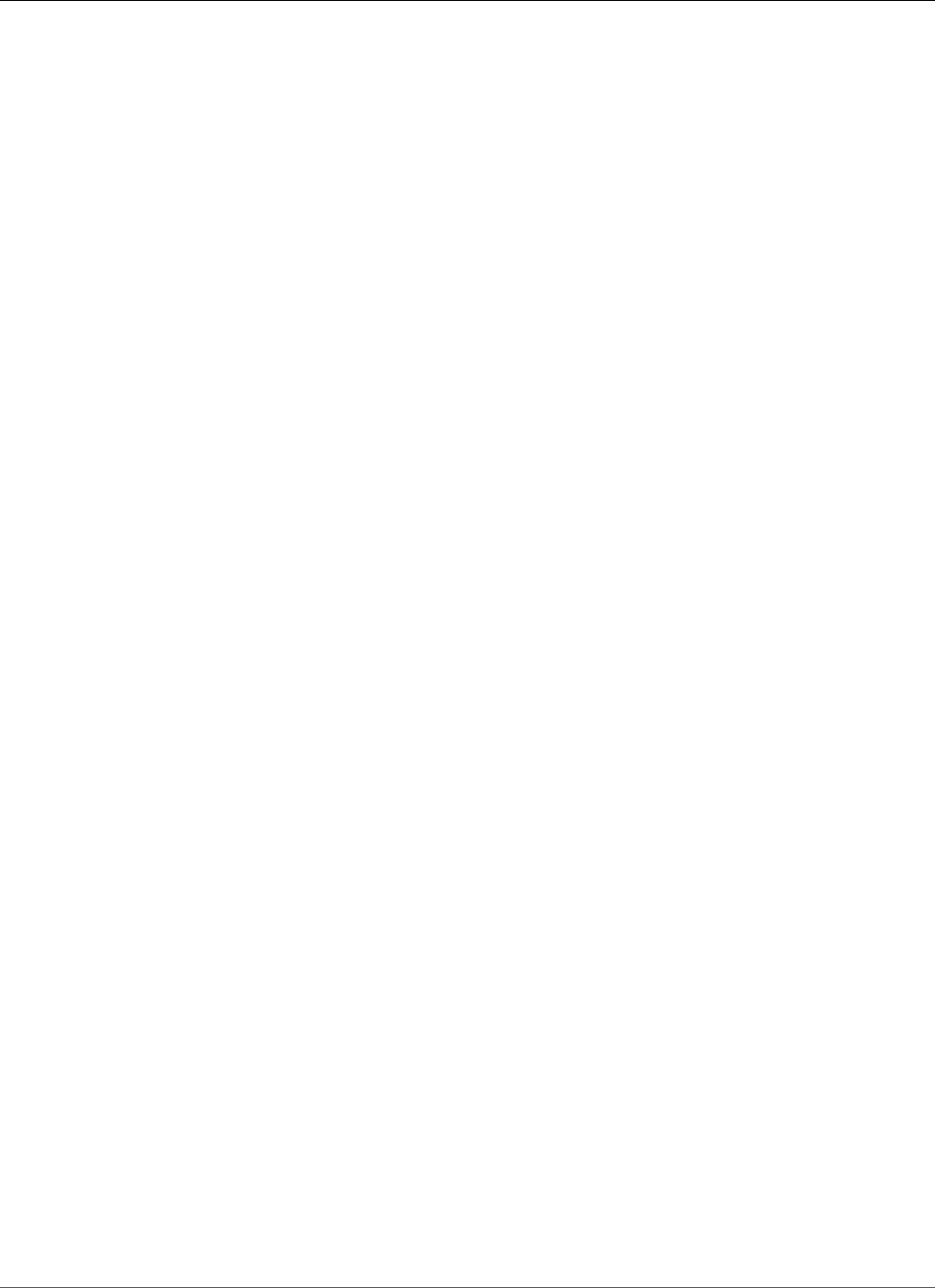
Amazon Relational Database Service User Guide
Upgrading the MariaDB DB Engine
Upgrading the MariaDB DB Engine
When Amazon RDS supports a new version of a database engine, you can upgrade your DB instances to
the new version. There are two kinds of upgrades: major version upgrades and minor version upgrades.
You must modify the DB instance manually to perform a major version upgrade.
For more information about MariaDB supported versions and version management, see MariaDB on
Amazon RDS Versions (p. 422).
Overview of Upgrading
Major version upgrades can contain database changes that are not backward-compatible with existing
applications. As a result, Amazon RDS doesn't apply major version upgrades automatically; you must
manually modify your DB instance. You should thoroughly test any upgrade before applying it to your
production instances.
Minor version upgrades that contain database changes that are backward-compatible with the previous
version might be applied automatically. Amazon RDS doesn't automatically upgrade an Amazon RDS
DB instance until after posting an announcement to the forums announcement page, and sending
customers an e-mail notification. Automatic upgrades are scheduled so that you can plan around them,
because downtime is required to upgrade a DB instance, even for Multi-AZ instances.
Amazon RDS takes two DB snapshots during the upgrade process. The first DB snapshot is of the DB
instance before any upgrade changes have been made. If the upgrade doesn't work for your databases,
you can restore this snapshot to create a DB instance running the old version. The second DB snapshot is
taken when the upgrade completes.
Note
Amazon RDS only takes DB snapshots if you have set the backup retention period for your DB
instance to a number greater than 0. To change your backup retention period, see Modifying a
DB Instance Running the MariaDB Database Engine (p. 443).
After the upgrade is complete, you can't revert to the previous version of the database engine. If you
want to return to the previous version, restore the first DB snapshot taken to create a new DB instance.
You control when to upgrade your DB instance to a new version supported by Amazon RDS. This level of
control helps you maintain compatibility with specific database versions and test new versions with your
application before deploying in production. When you are ready, you can perform version upgrades at
the times that best fit your schedule.
If your DB instance is using read replication, you must upgrade all of the Read Replicas before upgrading
the source instance.
If your DB instance is in a Multi-AZ deployment, both the primary and standby DB instances are
upgraded. The primary and standby DB instances are upgraded at the same time and you will experience
an outage until the upgrade is complete. The time for the outage varies based on your database engine,
engine version, and the size of your DB instance.
If you are using a custom parameter group, and you perform a major version upgrade, you must specify
either a default parameter group for the new DB engine version or create your own custom parameter
group for the new DB engine version. Associating the new parameter group with the DB instance requires
a customer-initiated database reboot after the upgrade completes. The instance's parameter group
status will show pending-reboot if the instance needs to be rebooted to apply the parameter group
changes. An instance's parameter group status can be viewed in the AWS console or by using a "describe"
call such as describe-db-instances.
API Version 2014-10-31
451
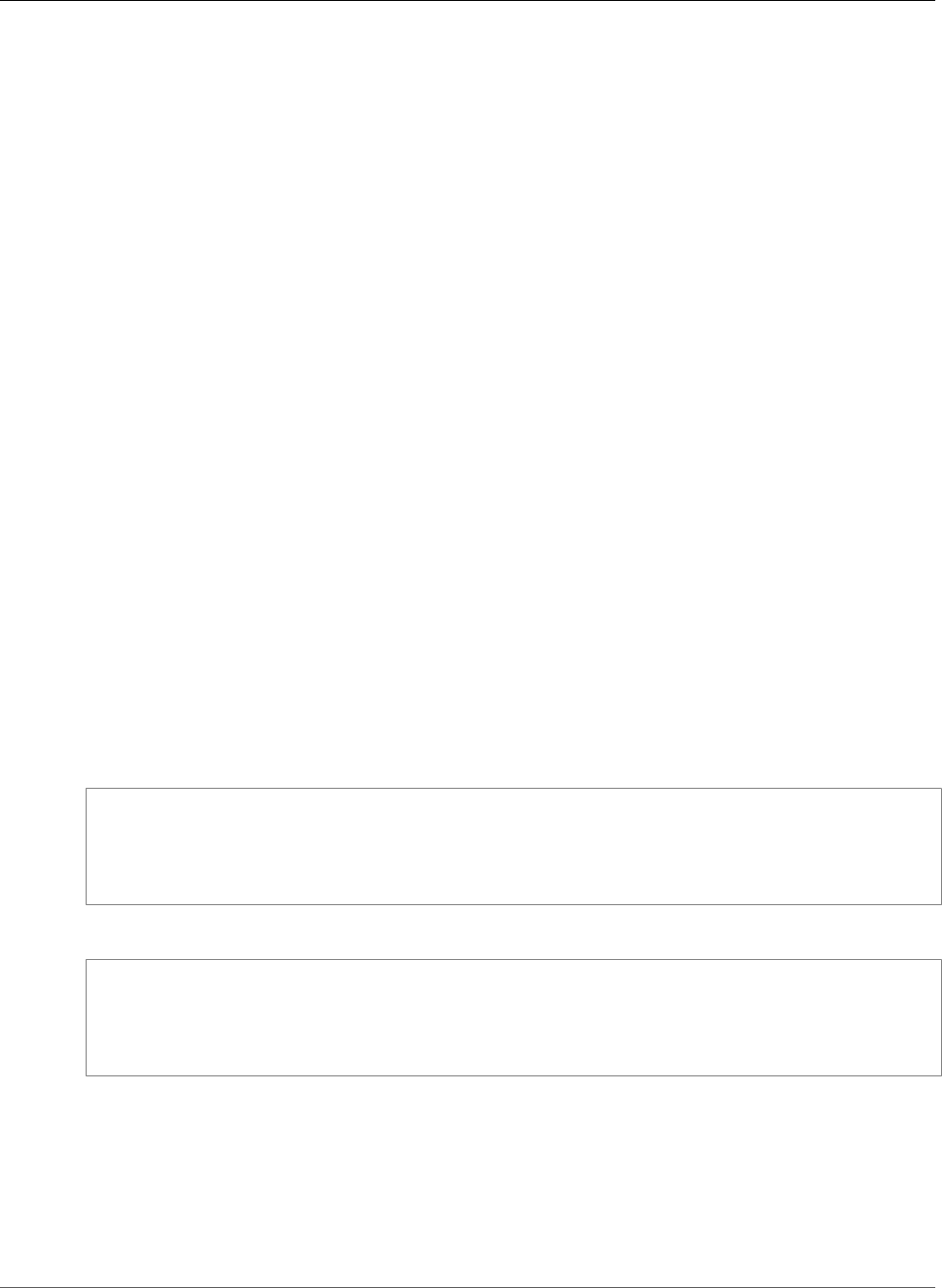
Amazon Relational Database Service User Guide
AWS Management Console
AWS Management Console
To upgrade the engine version of a DB instance by using the AWS Management Console
1. Sign in to the AWS Management Console and open the Amazon RDS console at https://
console.aws.amazon.com/rds/.
2. In the navigation pane, choose Instances, and then select the DB instance that you want to upgrade.
3. Choose Instance actions, and then choose Modify. The Modify DB Instance page appears.
4. For DB engine version, choose the new version.
5. Choose Continue and check the summary of modifications.
6. To apply the changes immediately, select Apply immediately. Selecting this option can cause an
outage in some cases. For more information, see The Impact of Apply Immediately (p. 113).
7. On the confirmation page, review your changes. If they are correct, choose Modify DB Instance to
save your changes.
Alternatively, choose Back to edit your changes, or choose Cancel to cancel your changes.
CLI
To upgrade the engine version of a DB instance, use the AWS CLI modify-db-instance command. Specify
the following parameters:
•--db-instance-identifier – the name of the DB instance.
•--engine-version – the version number of the database engine to upgrade to.
•--no-apply-immediately – apply changes during the next maintenance window. To apply changes
immediately, use --apply-immediately.
Example
For Linux, OS X, or Unix:
aws rds modify-db-instance \
--db-instance-identifier <mydbinstance> \
--engine-version <new_version> \
--allow-major-version-upgrade \
--apply-immediately
For Windows:
aws rds modify-db-instance ^
--db-instance-identifier <mydbinstance> ^
--engine-version <new_version> ^
--allow-major-version-upgrade ^
--apply-immediately
API
To upgrade the engine version of a DB instance, use the ModifyDBInstance action. Specify the following
parameters:
•DBInstanceIdentifier – the name of the DB instance, for example mydbinstance.
•EngineVersion – the version number of the database engine to upgrade to.
API Version 2014-10-31
452

Amazon Relational Database Service User Guide
Related Topics
•ApplyImmediately – whether to apply changes immediately or during the next maintenance
window. To apply changes immediately, set the value to true. To apply changes during the next
maintenance window, set the value to false.
Example
https://rds.us-east-1.amazonaws.com/
?Action=ModifyDBInstance
&ApplyImmediately=false
&DBInstanceIdentifier=mydbinstance
&EngineVersion=new_version
&SignatureMethod=HmacSHA256
&SignatureVersion=4
&Version=2013-09-09
&X-Amz-Algorithm=AWS4-HMAC-SHA256
&X-Amz-Credential=AKIADQKE4SARGYLE/20131016/us-east-1/rds/aws4_request
&X-Amz-Date=20131016T233051Z
&X-Amz-SignedHeaders=content-type;host;user-agent;x-amz-content-sha256;x-amz-date
&X-Amz-Signature=087a8eb41cb1ab5f99e81575f23e73757ffc6a1e42d7d2b30b9cc0be988cff97
Related Topics
•Maintaining a DB Instance (p. 115)
•Applying Updates for a DB Instance (p. 116)
API Version 2014-10-31
453
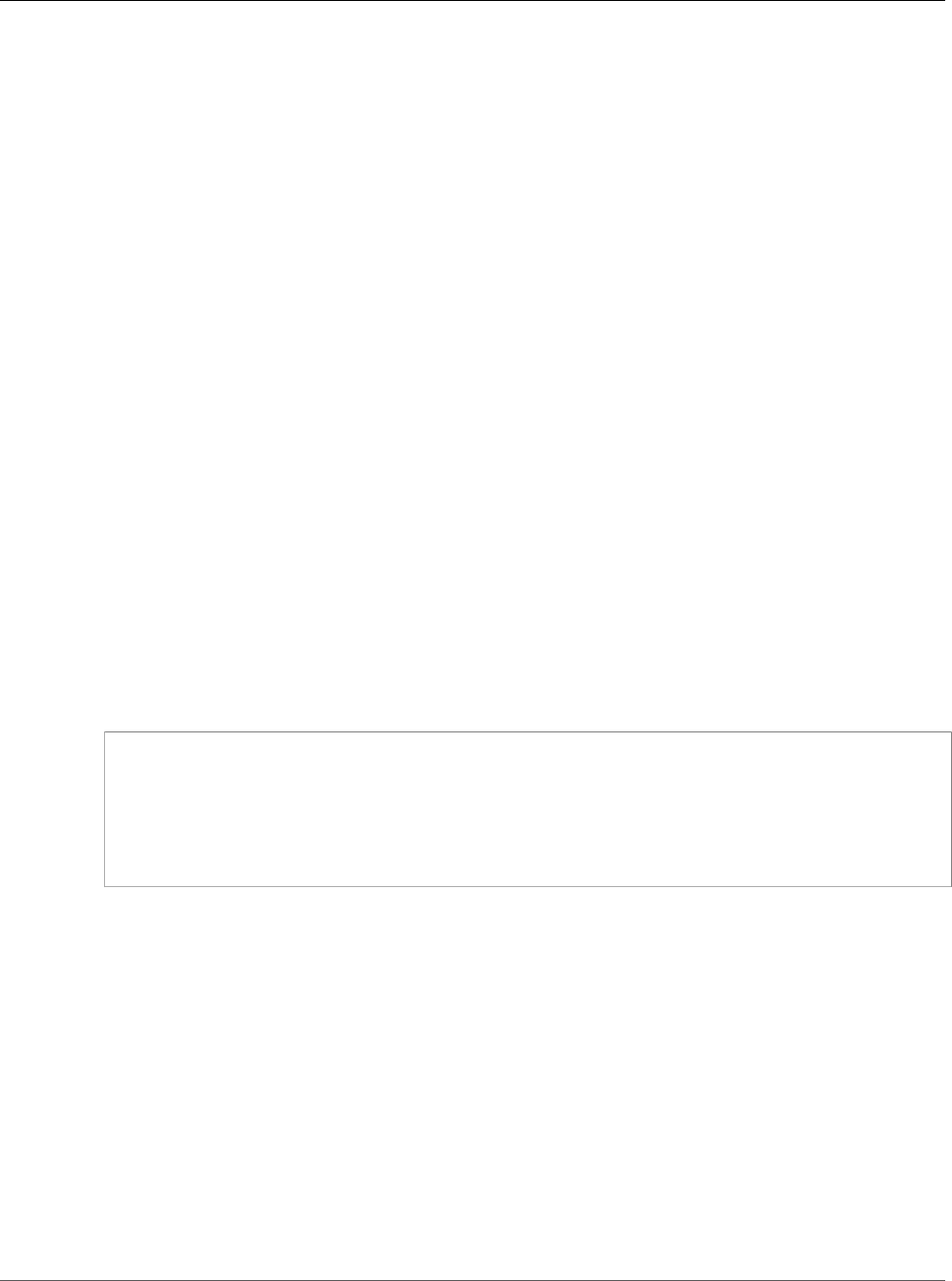
Amazon Relational Database Service User Guide
Migrating Data from a MySQL DB
Snapshot to a MariaDB DB Instance
Migrating Data from a MySQL DB Snapshot to a
MariaDB DB Instance
You can migrate an Amazon RDS MySQL DB snapshot to a new DB instance running MariaDB 10.1 using
the AWS Management Console, AWS CLI, or Amazon RDS API. You must create the DB snapshot from an
Amazon RDS DB instance running MySQL 5.6. To learn how to create an RDS MySQL DB snapshot, see
Creating a DB Snapshot (p. 210).
After you migrate from MySQL to MariaDB, the MariaDB DB instance will be associated with the default
DB parameter group and option group. After you restore the DB snapshot, you can associate a custom
DB parameter group for the new DB instance. However, a MariaDB parameter group has a different set
of configurable system variables. For information about the differences between MySQL and MariaDB
system variables, see System Variable Differences Between MariaDB 10.0 and MySQL 5.6. To learn about
DB parameter groups, see Working with DB Parameter Groups (p. 165). To learn about option groups, see
Working with Option Groups (p. 152).
Incompatibilities Between MariaDB and MySQL
Incompatibilities between MySQL and MariaDB include the following:
• You can't migrate a DB snapshot created with MySQL 5.7 or 5.5 to MariaDB 10.1.
• You can't migrate a DB snapshot created with MySQL 5.6.40 or higher 5.6 version to MariaDB.
• You can't migrate a DB snapshot created with MySQL 5.7.22 or higher 5.7 version to MariaDB.
• You can't migrate a DB snapshot created with MySQL 8.0 to MariaDB.
• You can't migrate an encrypted snapshot.
• If the source MySQL database uses a SHA256 password hash, you need to reset user passwords that
are SHA256 hashed before you can connect to the MariaDB database. The following code shows how
to reset a password that is SHA256 hashed:
SET old_passwords = 0;
UPDATE mysql.user SET plugin = 'mysql_native_password',
Password = PASSWORD('new_password')
WHERE (User, Host) = ('master_user_name', %);
FLUSH PRIVILEGES;
• If your RDS master user account uses the SHA-256 password hash, the password has to be reset
using the rds modify-db-instance AWS CLI command, ModifyDBInstance API action, or the AWS
Management Console. For information about modifying a MariaDB DB instance, see Modifying a DB
Instance Running the MariaDB Database Engine (p. 443).
• MariaDB doesn't support the Memcached plugin; however, the data used by the Memcached plugin
is stored as InnoDB tables. After you migrate a MySQL DB snapshot, you can access the data used by
the Memcached plugin using SQL. For more information about the innodb_memcache database, see
InnoDB memcached Plugin Internals.
AWS Management Console
To migrate a MySQL DB snapshot to a MariaDB DB instance
1. Sign in to the AWS Management Console and open the Amazon RDS console at https://
console.aws.amazon.com/rds/.
API Version 2014-10-31
454
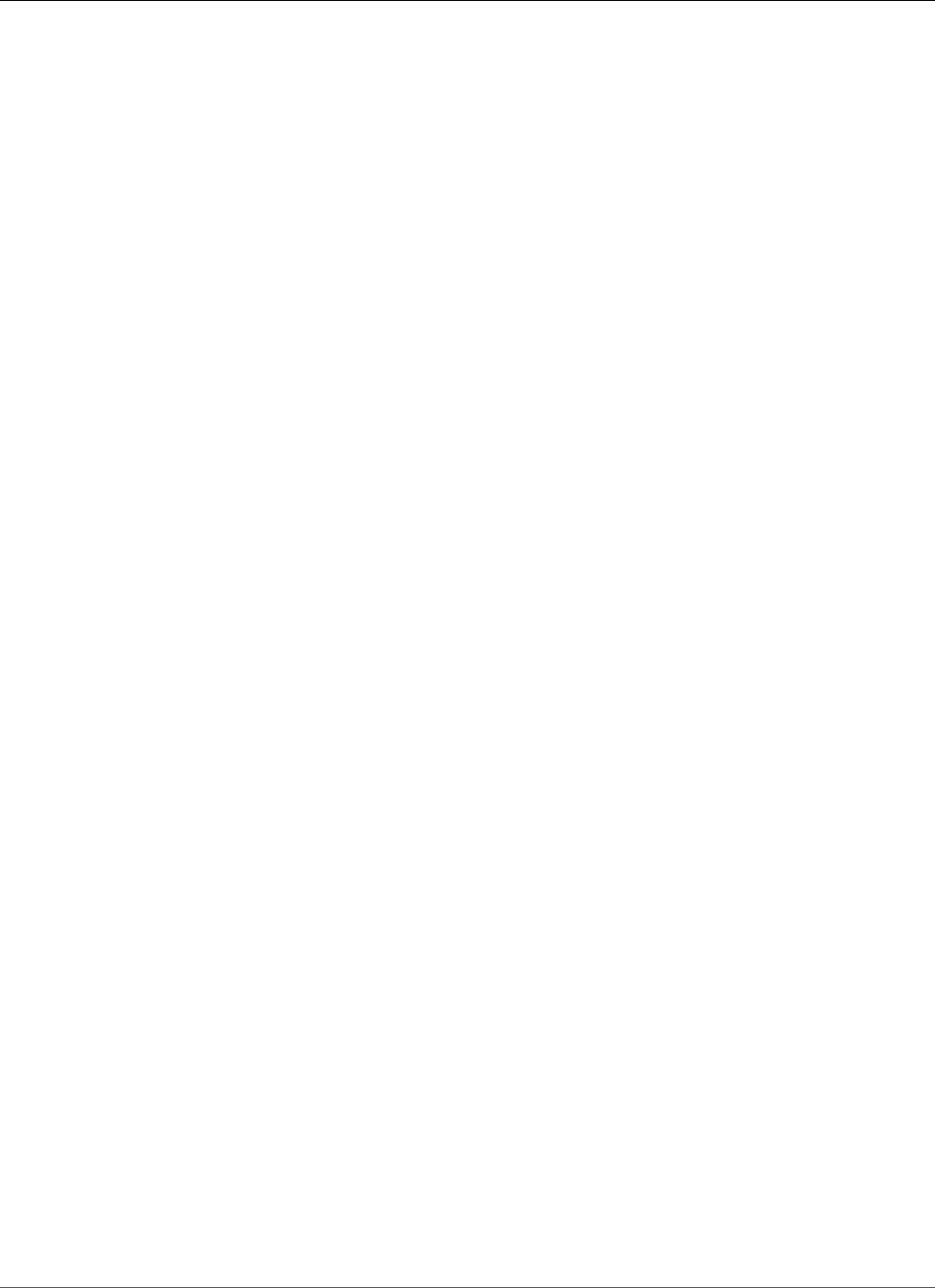
Amazon Relational Database Service User Guide
AWS Management Console
2. In the navigation pane, choose Snapshots, and then select the MySQL DB snapshot you want to
migrate.
3. Choose Snapshot Actions, and then choose Migrate Snapshot. The Migrate Database page appears.
4. For Migrate to DB Engine, choose mariadb.
5. On the Migrate Database page, provide additional information that RDS needs to launch the
MariaDB DB instance.
•DB Engine Version: Choose the version of the MariaDB database engine that you want to use. For
more information, see Upgrading the MariaDB DB Engine (p. 451).
•DB Instance Class: Choose a DB instance class that has the required storage and capacity for your
database, for example db.r3.large. For any production application that requires fast and consistent
I/O performance, we recommend Provisioned IOPS storage. For more information, see Provisioned
IOPS SSD Storage (p. 103). MariaDB 10.1 does not support previous-generation DB instance
classes. For more information, see DB Instance Class (p. 80).
•Multi-AZ Deployment: Choose Yes to deploy your DB instance in multiple Availability Zones;
otherwise, No. For more information, see Regions and Availability Zones (p. 99).
•DB Snapshot ID: Type a name for the DB snapshot identifier.
The DB snapshot identifier has the following constraints:
• It must contain from 1 to 255 alphanumeric characters or hyphens.
• The character must be a letter.
• It cannot end with a hyphen or contain two consecutive hyphens.
If you are restoring from a shared manual DB snapshot, the DB snapshot identifier must be the
Amazon Resource Name (ARN) of the shared DB snapshot.
•DB Instance Identifier: Type a name for the DB instance that is unique for your account in the
AWS Region where the DB instance will reside. This identifier is used in the endpoint addresses for
the instances in your DB instance.
The DB instance identifier has the following constraints:
• It must contain from 1 to 63 alphanumeric characters or hyphens.
• Its first character must be a letter.
• It cannot end with a hyphen or contain two consecutive hyphens.
• It must be unique for all DB instances for your AWS account, within an AWS Region.
•Virtual Private Cloud (VPC): If you have an existing VPC, then you can use that VPC with your
MariaDB DB instance by selecting your VPC identifier, for example vpc-a464d1c1. For more
information about VPC, see Amazon Virtual Private Cloud (VPCs) and Amazon RDS (p. 400) .
Otherwise, you can choose to have Amazon RDS create a VPC for you by selecting Create a new
VPC.
You cannot create MariaDB instances in the EC2 Classic Network.
•Subnet group: If you have an existing subnet group, then you can use that subnet group with your
MariaDB DB instance by selecting your subnet group identifier, for example gs-subnet-group1.
Otherwise, you can choose to have Amazon RDS create a subnet group for you by selecting Create
a new subnet group.
•Public accessibility: Choose No to specify that instances in your DB instance can only be accessed
by resources inside your VPC. Choose Yes to specify that instances in your DB instance can be
accessed by resources on the public network. The default is Yes.
•Availability zone: Choose the Availability Zone to host the primary instance for your MariaDB DB
instance. To have Amazon RDS choose an Availability Zone for you, choose No Preference.
API Version 2014-10-31
455

Amazon Relational Database Service User Guide
CLI
•Database Port: Type the default port to be used when connecting to instances in the DB instance.
The default is 3306.
You might be behind a corporate firewall that doesn't allow access to default ports such as the
MySQL default port 3306. In this case, provide a port value that your corporate firewall allows.
•Option Group: Choose the option group that you want associated with the DB instance. For more
information, see Working with Option Groups (p. 152).
•Encryption: Choose Enable Encryption for your new MariaDB DB instance to be encrypted "at
rest." If you choose Enable Encryption, you will be required to choose an AWS KMS encryption key
as the Master Key value.
•Auto Minor Version Upgrade: Choose Yes if you want to enable your MariaDB DB instance to
receive minor MySQL DB engine version upgrades automatically when they become available. The
Auto Minor Version Upgrade option only applies to upgrades to MySQL minor engine versions for
your MariaDB DB instance. It doesn't apply to regular patches applied to maintain system stability.
6. Choose Migrate.
CLI
To migrate data from a MySQL DB snapshot to a MariaDB DB instance, use the AWS CLI restore-db-
instance-from-db-snapshot command with the following parameters:
• --db-instance-identifier – Name of the DB instance to create from the DB snapshot.
• --db-snapshot-identifier – The identifier for the DB snapshot to restore from.
• --engine – The database engine to use for the new instance.
API Version 2014-10-31
456
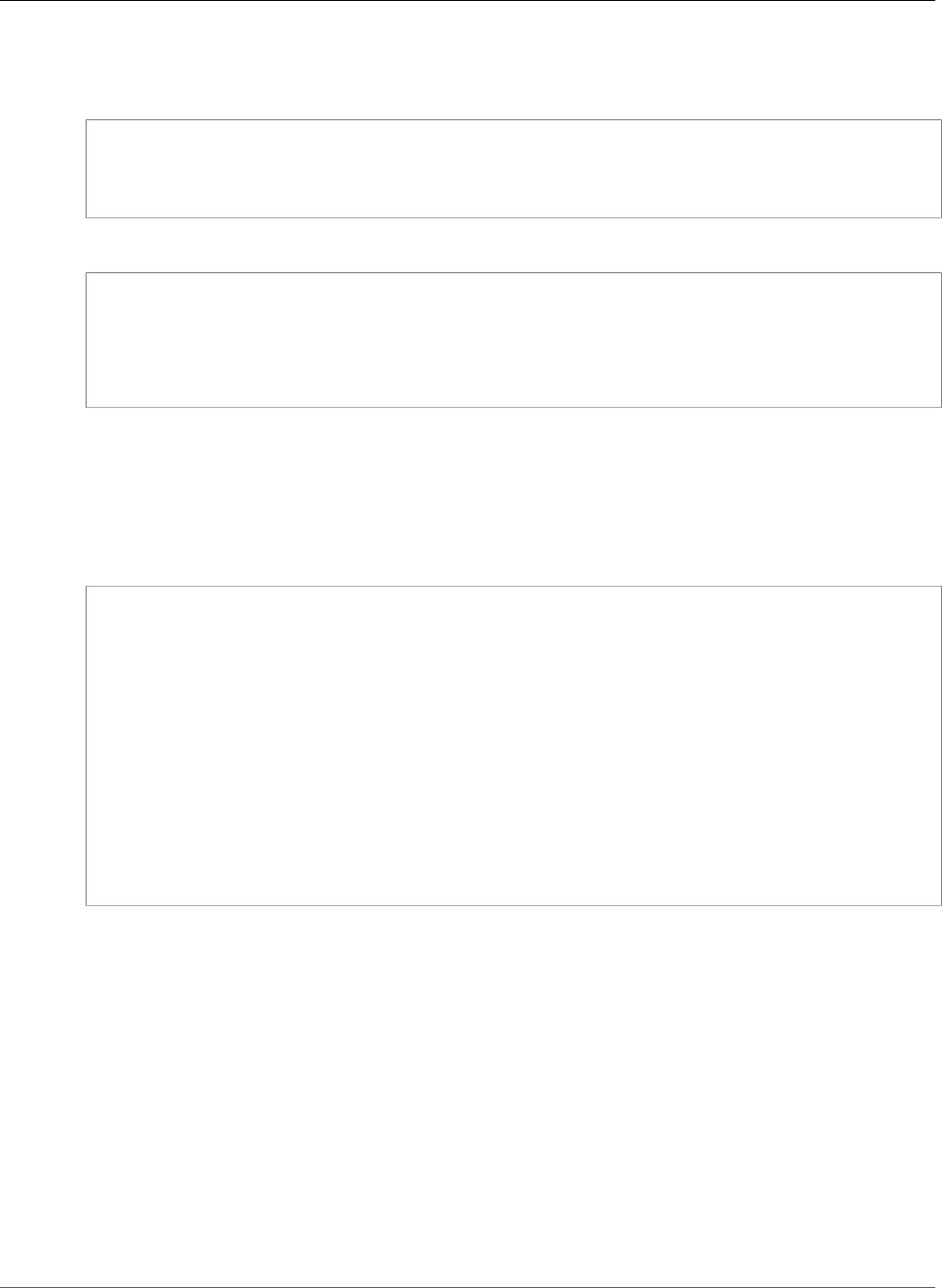
Amazon Relational Database Service User Guide
API
Example
For Linux, OS X, or Unix:
aws rds restore-db-instance-from-db-snapshot \
--db-instance-identifier newmariadbinstance \
--db-snapshot-identifier mysqlsnapshot \
--engine mariadb
For Windows:
aws rds restore-db-instance-from-db-snapshot \
--db-instance-identifier newmariadbinstance ^
--db-snapshot-identifier mysqlsnapshot ^
--engine mariadb
API
To migrate data from a MySQL DB snapshot to a MariaDB DB instance, call the Amazon RDS API action
RestoreDBInstanceFromDBSnapshot.
Example
https://rds.us-west-2.amazonaws.com/
?Action=RestoreDBInstanceFromDBSnapshot
&DBInstanceIdentifier= newmariadbinstance
&DBSnapshotIdentifier= mysqlsnapshot
&Engine= mariadb
&SignatureMethod=HmacSHA256
&SignatureVersion=4
&Version=2013-09-09
&X-Amz-Algorithm=AWS4-HMAC-SHA256
&X-Amz-Credential=AKIADQKE4SARGYLE/20140428/us-west-2/rds/aws4_request
&X-Amz-Date=20140428T232655Z
&X-Amz-SignedHeaders=content-type;host;user-agent;x-amz-content-sha256;x-amz-date
&X-Amz-Signature=78ac761e8c8f54a8c0727f4e67ad0a766fbb0024510b9aa34ea6d1f7df52fe92
Related Topics
•Creating a DB Snapshot (p. 210)
•System Variable Differences Between MariaDB 10.0 and MySQL 5.6
•Working with DB Parameter Groups (p. 165)
•Working with Option Groups (p. 152)
API Version 2014-10-31
457
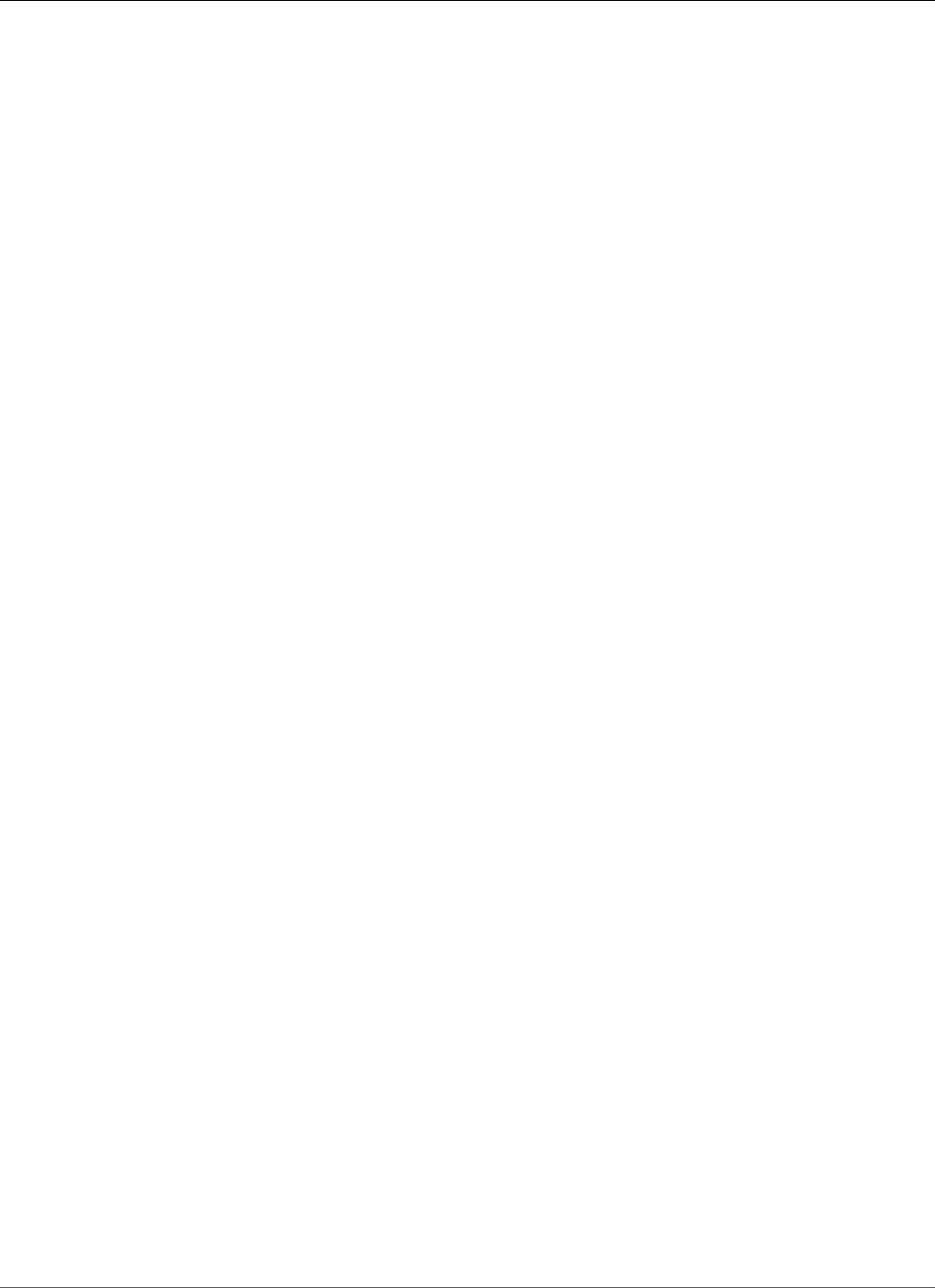
Amazon Relational Database Service User Guide
Working with MariaDB Replication
Working with MariaDB Replication
You usually use Read Replicas to configure replication between Amazon RDS DB instances. For general
information about Read Replicas, see Working with Read Replicas of MariaDB, MySQL, and PostgreSQL
DB Instances (p. 139). For specific information about working with Read Replicas on Amazon RDS
MariaDB, see Working with MariaDB Read Replicas (p. 458).
You can also configure replication based on binary log coordinates for a MariaDB DB instance. For
MariaDB instances, you can also configure replication based on global transaction IDs (GTIDs), which
provides better crash safety. For more information, see Configuring GTID-Based Replication into an
Amazon RDS MariaDB DB instance (p. 461).
The following are other replication options available with Amazon RDS MariaDB:
• You can set up replication between an Amazon RDS MariaDB DB instance and a MySQL or MariaDB
instance that is external to Amazon RDS. For information about configuring replication with an
external source, see Replication with a MySQL or MariaDB Instance Running External to Amazon
RDS (p. 660).
• You can configure replication to import databases from a MySQL or MariaDB instance that is external
to Amazon RDS, or to export databases to such instances. For more information, see Importing Data to
an Amazon RDS MySQL or MariaDB DB Instance with Reduced Downtime (p. 632) and Exporting Data
from a MySQL DB Instance by Using Replication (p. 666).
For any of these replication options, you can use either row-based replication, statement-based, or mixed
replication. Row-based replication only replicates the changed rows that result from a SQL statement.
Statement-based replication replicates the entire SQL statement. Mixed replication uses statement-
based replication when possible, but switches to row-based replication when SQL statements that are
unsafe for statement-based replication are executed. In most cases, mixed replication is recommended.
The binary log format of the DB instance determines whether replication is row-based, statement-based,
or mixed. For information about setting the binary log format, see Binary Logging Format (p. 305).
Topics
•Working with MariaDB Read Replicas (p. 458)
•Configuring GTID-Based Replication into an Amazon RDS MariaDB DB instance (p. 461)
Working with MariaDB Read Replicas
This section contains specific information about working with Read Replicas on Amazon RDS MariaDB.
For general information about Read Replicas and instructions for using them, see Working with Read
Replicas of MariaDB, MySQL, and PostgreSQL DB Instances (p. 139).
Topics
•Read Replica Configuration with MariaDB (p. 459)
•Read Replica Updates with MariaDB (p. 459)
•Multi-AZ Read Replica Deployments with MariaDB (p. 459)
•Monitoring MariaDB Read Replicas (p. 459)
•Starting and Stopping Replication with MariaDB Read Replicas (p. 460)
•Deleting Read Replicas with MariaDB (p. 460)
•Troubleshooting a MariaDB Read Replica Problem (p. 460)
API Version 2014-10-31
458
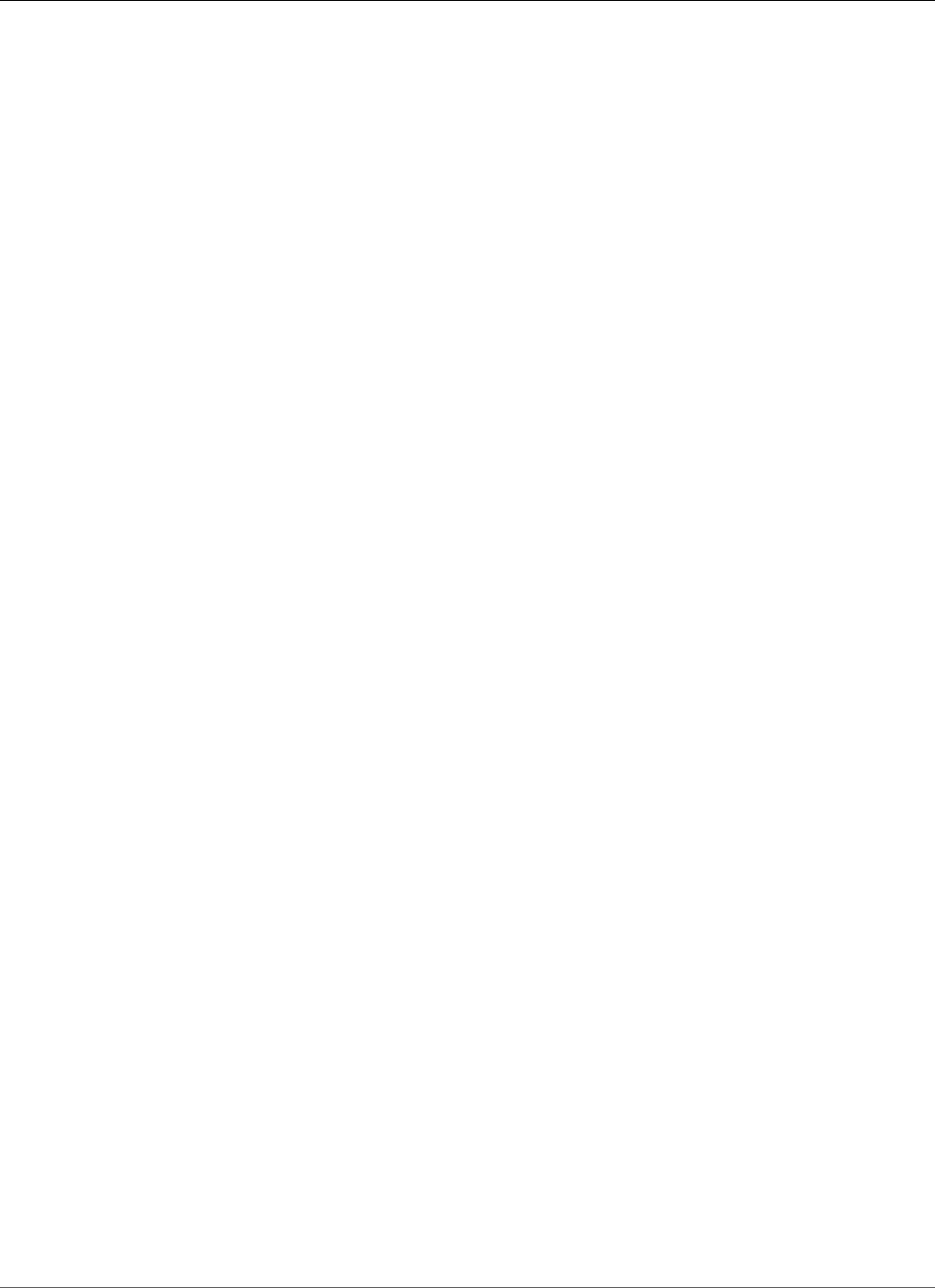
Amazon Relational Database Service User Guide
Working with MariaDB Read Replicas
Read Replica Configuration with MariaDB
Before a MariaDB DB instance can serve as a replication source, you must enable automatic backups on
the source DB instance by setting the backup retention period to a value other than 0. This requirement
also applies to a Read Replica that is the source DB instance for another Read Replica.
You can create up to five Read Replicas from one DB instance. For replication to operate effectively,
each Read Replica should have as the same amount of compute and storage resources as the source DB
instance. If you scale the source DB instance, you should also scale the Read Replicas.
If a Read Replica is running any version of MariaDB, you can specify it as the source DB instance for
another Read Replica. For example, you can create ReadReplica1 from MyDBInstance, and then create
ReadReplica2 from ReadReplica1. Updates made to MyDBInstance are replicated to ReadReplica1 and
then replicated from ReadReplica1 to ReadReplica2. You can't have more than four instances involved in
a replication chain. For example, you can create ReadReplica1 from MySourceDBInstance, and then create
ReadReplica2 from ReadReplica1, and then create ReadReplica3 from ReadReplica2, but you can't create
a ReadReplica4 from ReadReplica3.
If you promote a MariaDB Read Replica that is in turn replicating to other Read Replicas, those Read
Replicas remain active. Consider an example where MyDBInstance1 replicates to MyDBInstance2,
and MyDBInstance2 replicates to MyDBInstance3. If you promote MyDBInstance2, replication
from MyDBInstance1 to MyDBInstance2 no longer occurs, but MyDBInstance2 still replicates to
MyDBInstance3.
To enable automatic backups on a Read Replica for Amazon RDS MariaDB, first create the Read Replica,
then modify the Read Replica to enable automatic backups.
You can run multiple concurrent Read Replica create or delete actions that reference the same source DB
instance, as long as you stay within the limit of five Read Replicas for the source instance.
Read Replica Updates with MariaDB
Read Replicas are designed to support read queries, but you might need occasional updates. For
example, you might need to add an index to speed the specific types of queries accessing the replica. You
can enable updates by setting the read_only parameter to 0 in the DB parameter group for the Read
Replica.
Multi-AZ Read Replica Deployments with MariaDB
You can create a Read Replica from either single-AZ or Multi-AZ DB instance deployments. You use Multi-
AZ deployments to improve the durability and availability of critical data, but you can't use the Multi-AZ
secondary to serve read-only queries. Instead, you can create Read Replicas from high-traffic Multi-AZ
DB instances to offload read-only queries. If the source instance of a Multi-AZ deployment fails over to
the secondary, any associated Read Replicas automatically switch to use the secondary (now primary) as
their replication source. For more information, see High Availability (Multi-AZ) for Amazon RDS (p. 107).
You can create a Read Replica as a Multi-AZ DB instance. Amazon RDS creates a standby of your replica in
another Availability Zone for failover support for the replica. Creating your Read Replica as a Multi-AZ DB
instance is independent of whether the source database is a Multi-AZ DB instance.
Monitoring MariaDB Read Replicas
For MariaDB Read Replicas, you can monitor replication lag in Amazon CloudWatch by viewing
the Amazon RDS ReplicaLag metric. The ReplicaLag metric reports the value of the
Seconds_Behind_Master field of the SHOW SLAVE STATUS command.
Common causes for replication lag for MariaDB are the following:
• A network outage.
API Version 2014-10-31
459
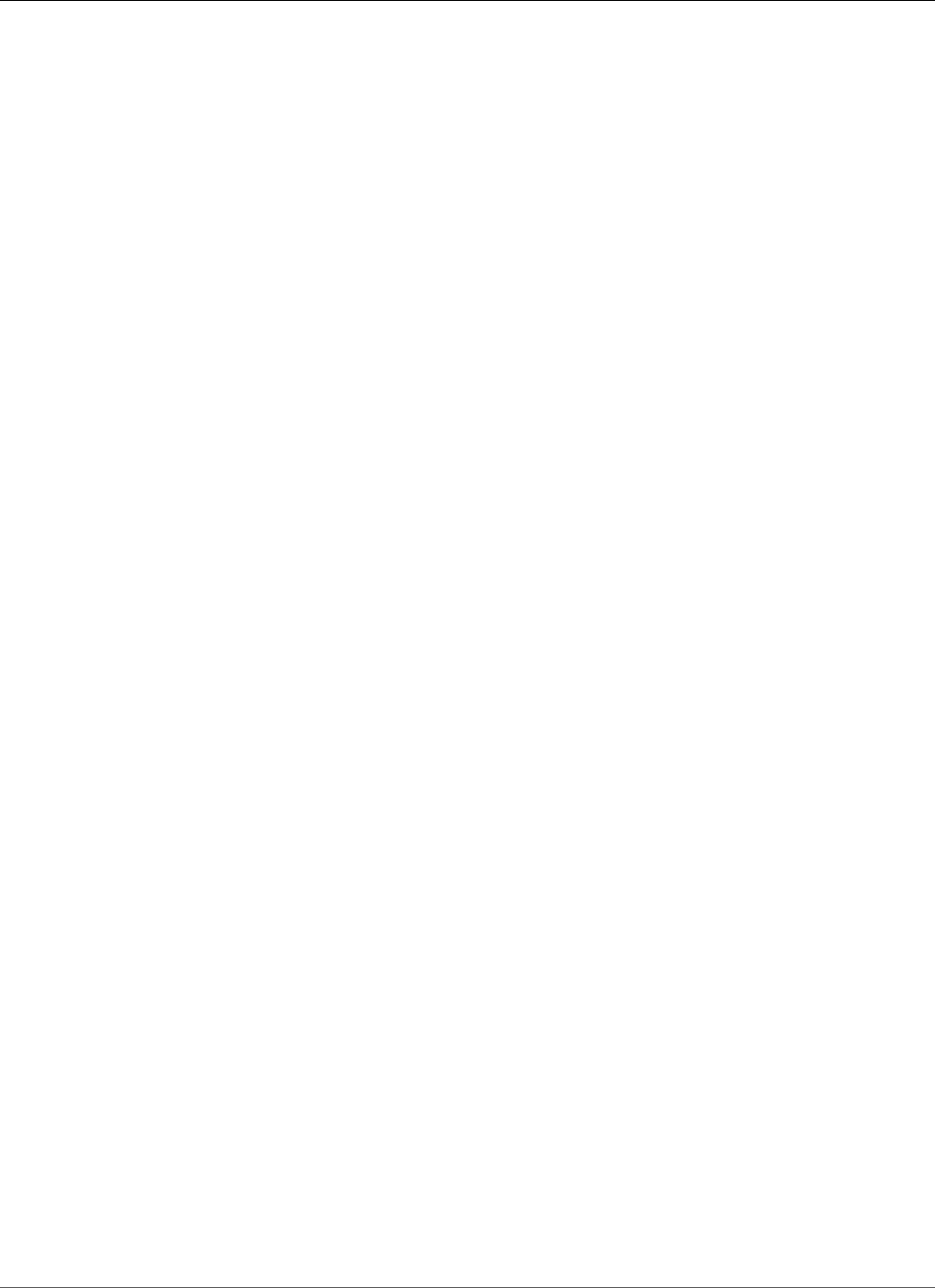
Amazon Relational Database Service User Guide
Working with MariaDB Read Replicas
• Writing to tables with indexes on a Read Replica. If the read_only parameter is not set to 0 on the
Read Replica, it can break replication.
• Using a nontransactional storage engine such as MyISAM. Replication is only supported for the InnoDB
storage engine on MariaDB 10.2 and later and the XtraDB storage engine on MariaDB 10.1 and earlier.
When the ReplicaLag metric reaches 0, the replica has caught up to the source DB instance. If the
ReplicaLag metric returns -1, then replication is currently not active. ReplicaLag = -1 is equivalent to
Seconds_Behind_Master = NULL.
Starting and Stopping Replication with MariaDB Read Replicas
You can stop and restart the replication process on an Amazon RDS DB instance by calling the system
stored procedures mysql.rds_stop_replication (p. 699) and mysql.rds_start_replication (p. 697). You
can do this when replicating between two Amazon RDS instances for long-running operations such
as creating large indexes. You also need to stop and start replication when importing or exporting
databases. For more information, see Importing Data to an Amazon RDS MySQL or MariaDB DB
Instance with Reduced Downtime (p. 632) and Exporting Data from a MySQL DB Instance by Using
Replication (p. 666).
If replication is stopped for more than 30 consecutive days, either manually or due to a replication error,
Amazon RDS terminates replication between the master DB instance and all Read Replicas. It does so
to prevent increased storage requirements on the master DB instance and long failover times. The Read
Replica DB instance is still available. However, replication can't be resumed because the binary logs
required by the Read Replica are deleted from the master DB instance after replication is terminated. You
can create a new Read Replica for the master DB instance to reestablish replication.
Deleting Read Replicas with MariaDB
You must explicitly delete Read Replicas, using the same mechanisms for deleting a DB instance. If you
delete the source DB instance without deleting the replicas, each replica is promoted to a standalone DB
instance.
Troubleshooting a MariaDB Read Replica Problem
The replication technologies for MariaDB are asynchronous. Because they are asynchronous, occasional
BinLogDiskUsage increases on the source DB instance and ReplicaLag on the Read Replica are to be
expected. For example, a high volume of write operations to the source DB instance can occur in parallel.
In contrast, write operations to the Read Replica are serialized using a single I/O thread, which can lead
to a lag between the source instance and Read Replica. For more information about read-only replicas in
the MariaDB documentation, go to Replication Overview.
You can do several things to reduce the lag between updates to a source DB instance and the subsequent
updates to the Read Replica, such as the following:
• Sizing a Read Replica to have a storage size and DB instance class comparable to the source DB
instance.
• Ensuring that parameter settings in the DB parameter groups used by the source DB instance and
the Read Replica are compatible. For more information and an example, see the discussion of the
max_allowed_packet parameter later in this section.
Amazon RDS monitors the replication status of your Read Replicas and updates the Replication
State field of the Read Replica instance to Error if replication stops for any reason. An example might
be if DML queries run on your Read Replica conflict with the updates made on the source DB instance.
You can review the details of the associated error thrown by the MariaDB engine by viewing the
Replication Error field. Events that indicate the status of the Read Replica are also generated,
API Version 2014-10-31
460
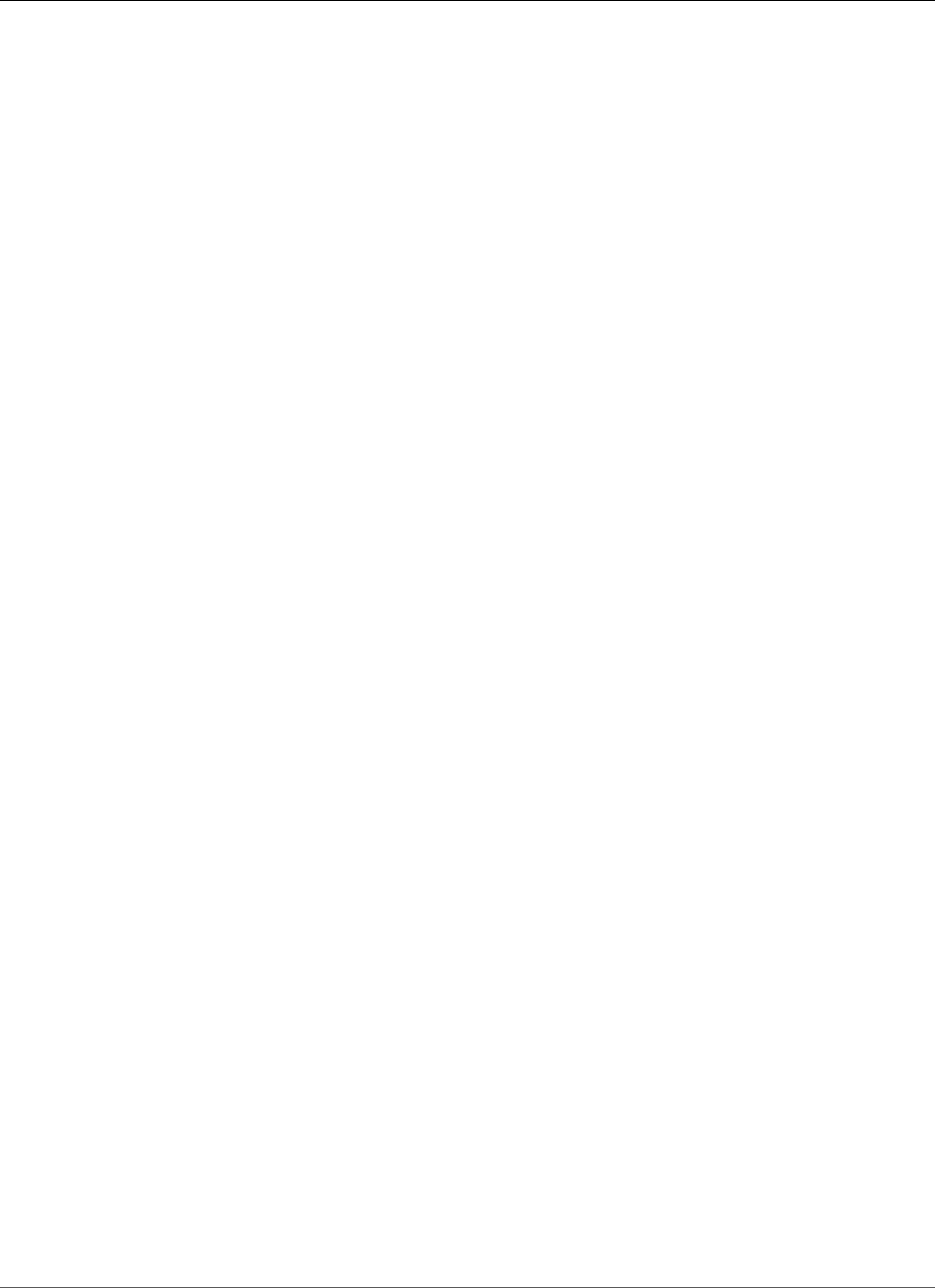
Amazon Relational Database Service User Guide
Configuring GTID-Based Replication
including RDS-EVENT-0045 (p. 282), RDS-EVENT-0046 (p. 282), and RDS-EVENT-0047 (p. 281). For more
information about events and subscribing to events, see Using Amazon RDS Event Notification (p. 278). If
a MariaDB error message is returned, review the error in the MariaDB error message documentation.
One common issue that can cause replication errors is when the value for the max_allowed_packet
parameter for a Read Replica is less than the max_allowed_packet parameter for the source DB
instance. The max_allowed_packet parameter is a custom parameter that you can set in a DB
parameter group that is used to specify the maximum size of DML code that can be executed on the
database. In some cases, the max_allowed_packet parameter value in the DB parameter group
associated with a source DB instance is smaller than the max_allowed_packet parameter value
in the DB parameter group associated with the source's Read Replica. In these cases, the replication
process can throw an error (Packet bigger than 'max_allowed_packet' bytes) and stop replication.
You can fix the error by having the source and Read Replica use DB parameter groups with the same
max_allowed_packet parameter values.
Other common situations that can cause replication errors include the following:
• Writing to tables on a Read Replica. If you are creating indexes on a Read Replica, you need to have the
read_only parameter set to 0 to create the indexes. If you are writing to tables on the Read Replica, it
might break replication.
• Using a non-transactional storage engine such as MyISAM. Read Replicas require a transactional
storage engine. Replication is only supported for the InnoDB storage engine on MariaDB 10.2 and later
and the XtraDB storage engine on MariaDB 10.1 and earlier.
• Using unsafe nondeterministic queries such as SYSDATE(). For more information, see Determination
of Safe and Unsafe Statements in Binary Logging.
If you decide that you can safely skip an error, you can follow the steps described in the section Skipping
the Current Replication Error (p. 678). Otherwise, you can delete the Read Replica and create an
instance using the same DB instance identifier so that the endpoint remains the same as that of your old
Read Replica. If a replication error is fixed, the Replication State changes to replicating.
For MariaDB DB instances, in some cases Read Replicas can't be switched to the secondary if some binlog
events aren't flushed during the failure. In these cases, you must manually delete and recreate the
Read Replicas. You can reduce the chance of this happening by setting the following dynamic variable
values: sync_binlog=1, innodb_flush_log_at_trx_commit=1, and innodb_support_xa=1.
These settings might reduce performance, so test their impact before implementing the changes in a
production environment.
Configuring GTID-Based Replication into an Amazon
RDS MariaDB DB instance
You can set up GTID-based replication from an external MariaDB instance of version 10.0.24 or greater
into an Amazon RDS MariaDB DB instance. Be sure to follow these guidelines when you set up an
external replication master and a replica on Amazon RDS:
• Monitor failover events for the Amazon RDS MariaDB DB instance that is your replica. If a failover
occurs, then the DB instance that is your replica might be recreated on a new host with a different
network address. For information on how to monitor failover events, see Using Amazon RDS Event
Notification (p. 278).
• Maintain the binlogs on your master instance until you have verified that they have been applied
to the replica. This maintenance ensures that you can restore your master instance in the event of a
failure.
• Turn on automated backups on your MariaDB DB instance on Amazon RDS. Turning on automated
backups ensures that you can restore your replica to a particular point in time if you need to re-
API Version 2014-10-31
461
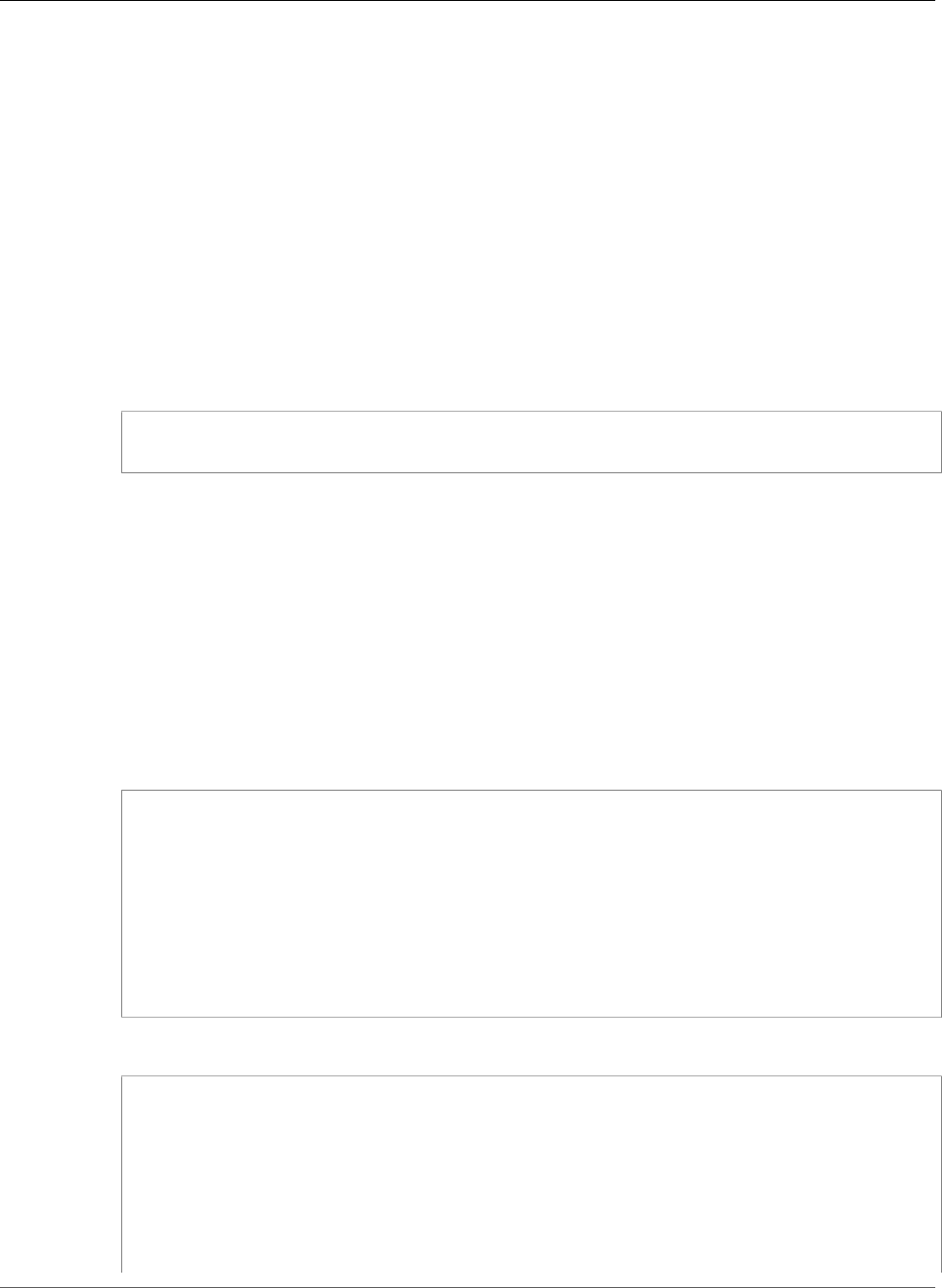
Amazon Relational Database Service User Guide
Configuring GTID-Based Replication
synchronize your master and replica. For information on backups and Point-In-Time Restore, see
Backing Up and Restoring Amazon RDS DB Instances (p. 201).
Note
The permissions required to start replication on an Amazon RDS MariaDB DB instance
are restricted and not available to your Amazon RDS master user. Because of this,
you must use the Amazon RDS mysql.rds_set_external_master_gtid (p. 473) and
mysql.rds_start_replication (p. 697) commands to set up replication between your live
database and your Amazon RDS MariaDB database.
To start replication between an external master instance and a MariaDB DB instance on Amazon RDS, use
the following procedure.
To Start Replication
1. Make the source MariaDB instance read-only:
mysql> FLUSH TABLES WITH READ LOCK;
mysql> SET GLOBAL read_only = ON;
2. Get the current GTID of the external MariaDB instance. You can do this by using mysql or the query
editor of your choice to run SELECT @@gtid_current_pos;.
The GTID is formatted as <domain-id>-<server-id>-<sequence-id>. A typical GTID looks
something like 0-1234510749-1728. For more information about GTIDs and their component
parts, see Global Transaction ID in the MariaDB documentation.
3. Copy the database from the external MariaDB instance to the Amazon RDS MariaDB DB instance
using mysqldump. For very large databases, you might want to use the procedure in Importing Data
to an Amazon RDS MySQL or MariaDB DB Instance with Reduced Downtime (p. 632).
Note
Make sure there is not a space between the -p option and the entered password.
For Linux, OS X, or Unix:
mysqldump \
--databases <database_name> \
--single-transaction \
--compress \
--order-by-primary \
-u <local_user> \
-p<local_password> | mysql \
--host=hostname \
--port=3306 \
-u <RDS_user_name> \
-p <RDS_password>
For Windows:
mysqldump ^
--databases <database_name> ^
--single-transaction ^
--compress ^
--order-by-primary \
-u <local_user> \
-p<local_password> | mysql ^
--host=hostname ^
--port=3306 ^
-u <RDS_user_name> ^
API Version 2014-10-31
462
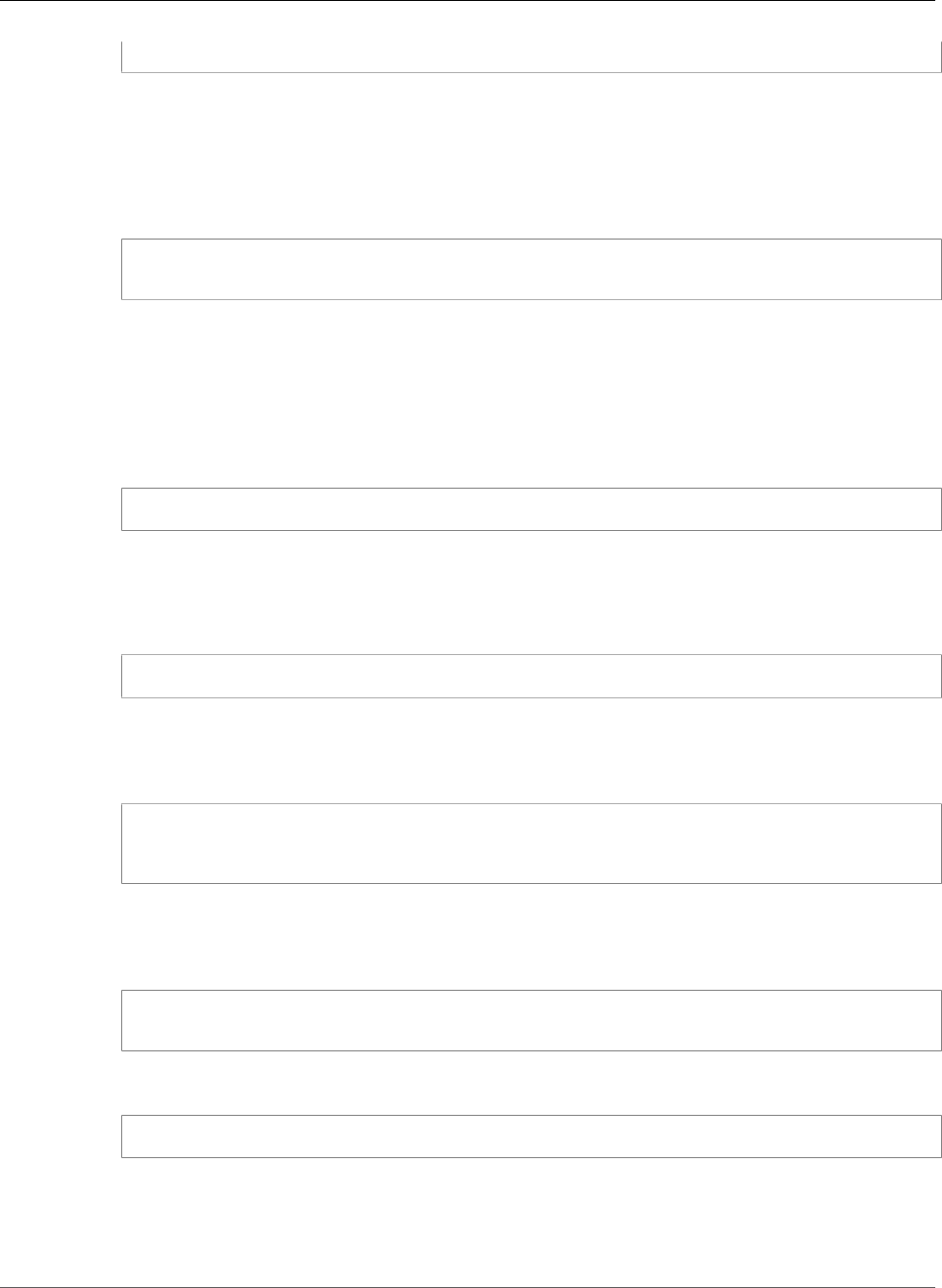
Amazon Relational Database Service User Guide
Configuring GTID-Based Replication
-p <RDS_password>
Use the --host, --user (-u), --port and -p options in the mysql command to specify the
host name, user name, port, and password to connect to your Amazon RDS MariaDB DB instance.
The host name is the DNS name from the Amazon RDS MariaDB DB instance endpoint, for example
myinstance.123456789012.us-east-1.rds.amazonaws.com. You can find the endpoint value
in the instance details in the Amazon RDS Management Console.
4. Make the source MariaDB instance writeable again:
mysql> SET GLOBAL read_only = OFF;
mysql> UNLOCK TABLES;
5. In the Amazon RDS Management Console, add the IP address of the server that hosts the external
MariaDB database to the VPC security group for the Amazon RDS MariaDB DB instance. For more
information on modifying a VPC security group, go to Security Groups for Your VPC in the Amazon
Virtual Private Cloud User Guide.
You might also need to configure your local network to permit connections from the IP address of
your Amazon RDS MariaDB DB instance, so that it can communicate with your external MariaDB
instance. To find the IP address of the Amazon RDS MariaDB DB instance, use the host command:
host <RDS_MariaDB_DB_host_name>
The host name is the DNS name from the Amazon RDS MariaDB DB instance endpoint.
6. Using the client of your choice, connect to the external MariaDB instance and create a MariaDB user
to be used for replication. This account is used solely for replication and must be restricted to your
domain to improve security. The following is an example:
CREATE USER 'repl_user'@'mydomain.com' IDENTIFIED BY '<password>';
7. For the external MariaDB instance, grant REPLICATION CLIENT and REPLICATION SLAVE
privileges to your replication user. For example, to grant the REPLICATION CLIENT and
REPLICATION SLAVE privileges on all databases for the 'repl_user' user for your domain, issue
the following command:
GRANT REPLICATION CLIENT, REPLICATION SLAVE ON *.*
TO 'repl_user'@'mydomain.com'
IDENTIFIED BY '<password>';
8. Make the Amazon RDS MariaDB DB instance the replica. Connect to the Amazon RDS MariaDB DB
instance as the master user and identify the external MariaDB database as the replication master
by using the mysql.rds_set_external_master_gtid (p. 473) command. Use the GTID that you
determined in Step 2. The following is an example:
CALL mysql.rds_set_external_master_gtid ('mymasterserver.mydomain.com', 3306,
'repl_user', '<password>', '<GTID>', 0);
9. On the Amazon RDS MariaDB DB instance, issue the mysql.rds_start_replication (p. 697) command
to start replication:
CALL mysql.rds_start_replication;
API Version 2014-10-31
463
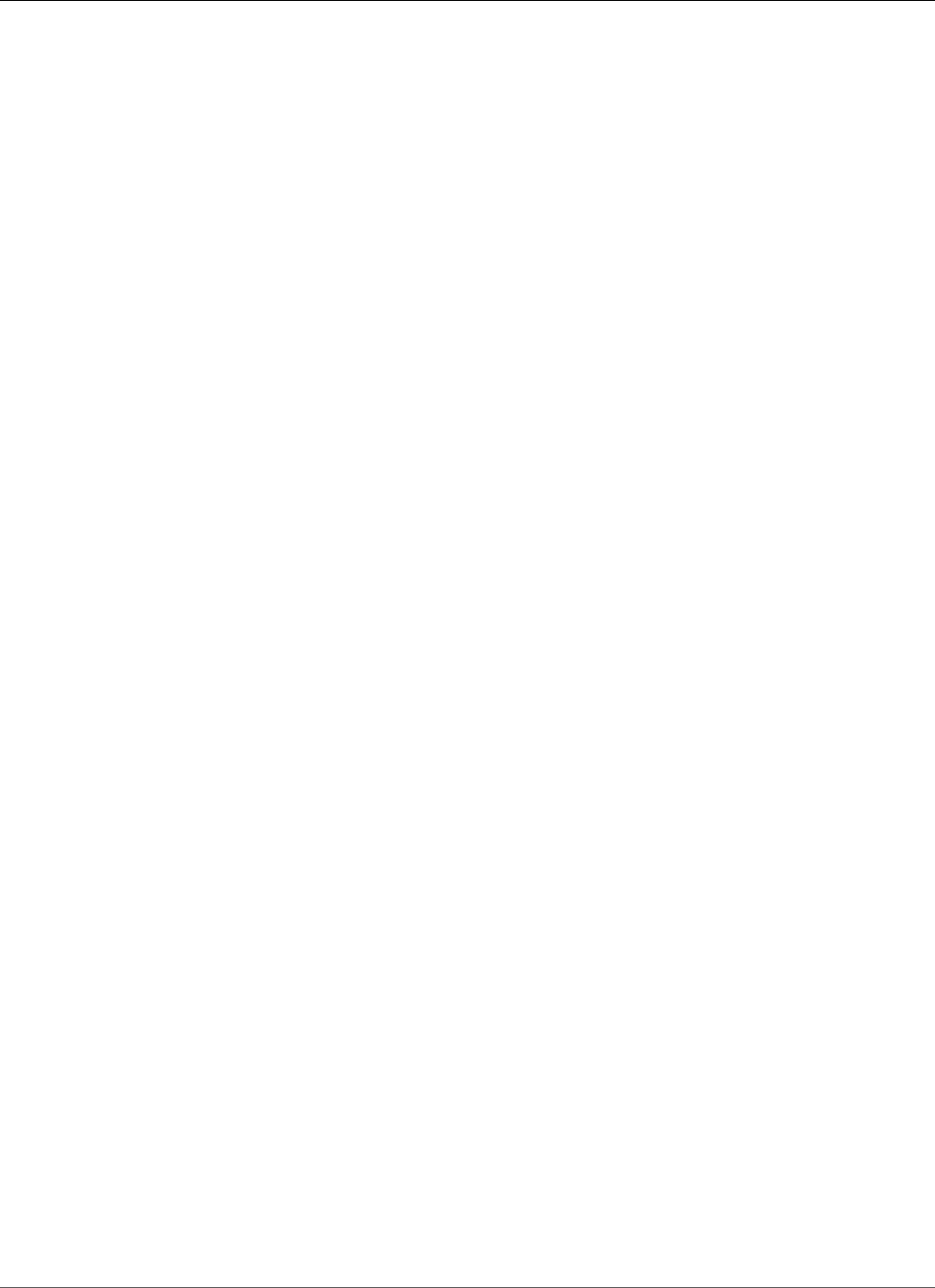
Amazon Relational Database Service User Guide
Importing Data into a MariaDB DB Instance
Importing Data into a MariaDB DB Instance
Following, you can find information about methods to import your MariaDB data to an Amazon RDS DB
instance running MariaDB.
To do an initial data import into a MariaDB DB instance, you can use the procedures documented in
Restoring a Backup into an Amazon RDS MySQL DB Instance (p. 623), as follows:
• To move data from an Amazon RDS MySQL DB instance, a MariaDB or MySQL instance in Amazon
Elastic Compute Cloud (Amazon EC2) in the same VPC as your Amazon RDS MariaDB DB instance, or a
small on-premises instance of MariaDB or MySQL, you can use the procedure documented in Importing
Data from a MySQL or MariaDB DB to an Amazon RDS MySQL or MariaDB DB Instance (p. 630).
• To move data from a large or production on-premises instance of MariaDB or MySQL, you can use the
procedure documented in Importing Data to an Amazon RDS MySQL or MariaDB DB Instance with
Reduced Downtime (p. 632).
• To move data from an instance of MariaDB or MySQL that is in EC2 in a different VPC than your
Amazon RDS MariaDB DB instance, or to move data from any data source that can output delimited
text files, you can use the procedure documented in Importing Data From Any Source to a MySQL or
MariaDB DB Instance (p. 645).
You can also use AWS Database Migration Service (AWS DMS) to import data into an Amazon RDS
DB instance. AWS DMS can migrate databases without downtime and, for many database engines,
continue ongoing replication until you are ready to switch over to the target database. You can migrate
to MariaDB from either the same database engine or a different database engine using AWS DMS. If
you are migrating from a different database engine, you can use the AWS Schema Conversion Tool to
migrate schema objects that are not migrated by AWS DMS. For more information about AWS DMS, see
see What is AWS Database Migration Service.
You can configure replication into an Amazon RDS MariaDB DB instance using MariaDB global
transaction identifiers (GTIDs) when the external instance is MariaDB version 10.0.24 or greater, or using
binary log coordinates for MySQL instances or MariaDB instances on earlier versions than 10.0.24. Note
that MariaDB GTIDs are implemented differently than MySQL GTIDs, which are not supported by Amazon
RDS.
To configure replication into a MariaDB DB instance, you can use the following procedures:
• To configure replication into a MariaDB DB instance from an external MySQL instance or an external
MariaDB instance running a version prior to 10.0.24, you can use the procedure documented in
Replication with a MySQL or MariaDB Instance Running External to Amazon RDS (p. 660).
• To configure replication into a MariaDB DB instance from an external MariaDB instance running version
10.0.24 or greater, you can use the procedure documented in Configuring GTID-Based Replication into
an Amazon RDS MariaDB DB instance (p. 461).
Note
The mysql system database contains authentication and authorization information required
to log into your DB instance and access your data. Dropping, altering, renaming, or truncating
tables, data, or other contents of the mysql database in your DB instance can result in errors and
might render the DB instance and your data inaccessible. If this occurs, the DB instance can be
restored from a snapshot using the AWS CLI restore-db-instance-from-db-snapshot or
recovered using restore-db-instance-to-point-in-time commands.
API Version 2014-10-31
464
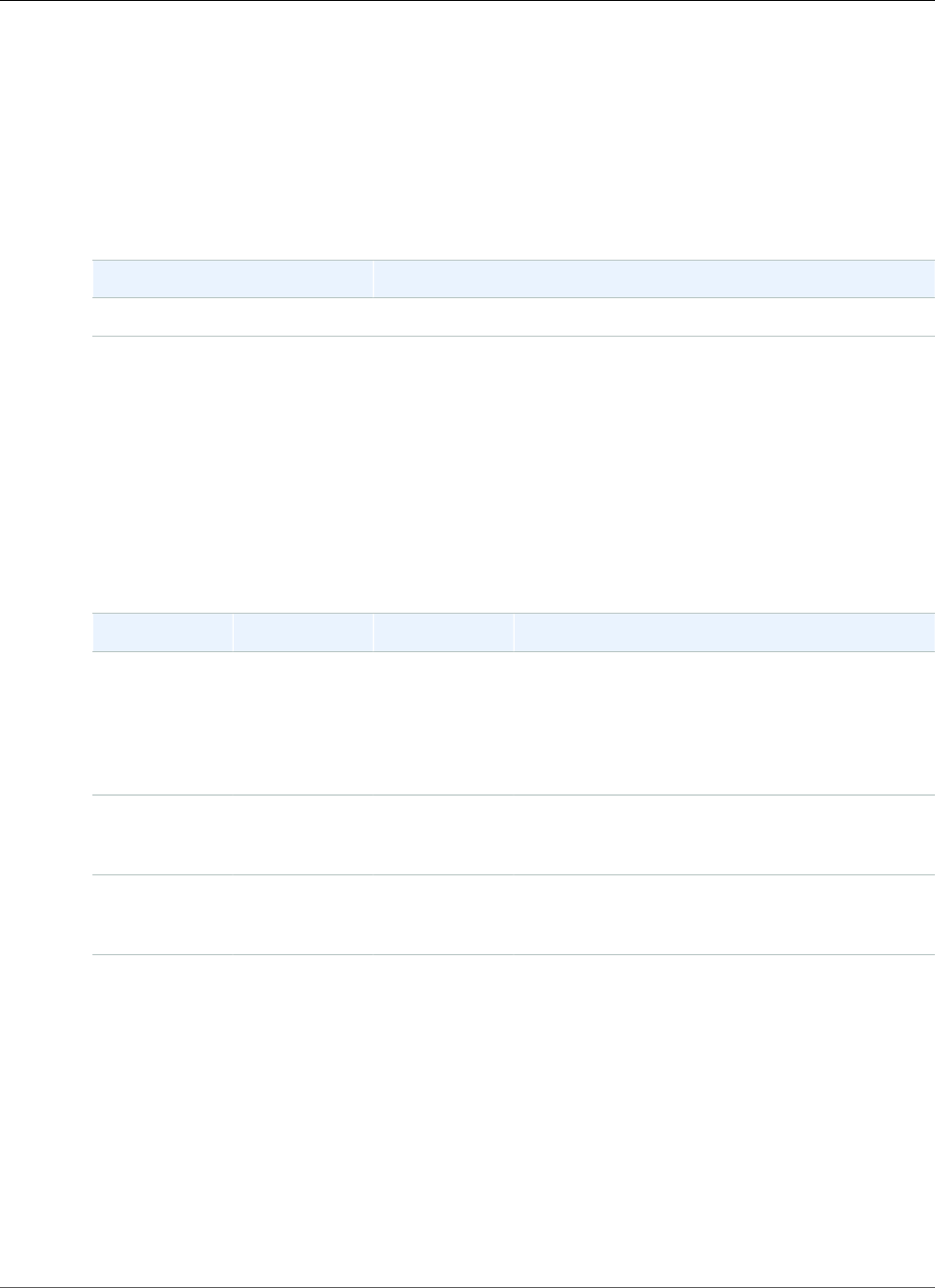
Amazon Relational Database Service User Guide
Options for MariaDB
Options for MariaDB Database Engine
This appendix describes options, or additional features, that are available for Amazon RDS instances
running the MariaDB DB engine. To enable these options, you add them to a custom option group, and
then associate the option group with your DB instance. For more information about working with option
groups, see Working with Option Groups (p. 152).
Amazon RDS supports the following options for MariaDB:
Option ID Engine Versions
MARIADB_AUDIT_PLUGIN MariaDB 10.0.24 and later
MariaDB Audit Plugin Support
Amazon RDS supports using the MariaDB Audit Plugin on MariaDB database instances. The MariaDB
Audit Plugin records database activity such as users logging on to the database, queries run against the
database, and more. The record of database activity is stored in a log file.
Audit Plugin Option Settings
Amazon RDS supports the following settings for the MariaDB Audit Plugin option.
Option Setting Valid Values Default Value Description
SERVER_AUDIT_FILE_PATH/rdsdbdata/
log/audit/
/rdsdbdata/
log/audit/
The location of the log file. The log file
contains the record of the activity specified
in SERVER_AUDIT_EVENTS. For more
information, see Viewing and Listing Database
Log Files (p. 297) and MariaDB Database Log
Files (p. 301).
SERVER_AUDIT_FILE_ROTATE_SIZE1–1000000000 1000000 The size in bytes that when reached, causes the
file to rotate. For more information, see Log File
Size (p. 305).
SERVER_AUDIT_FILE_ROTATIONS0–100 9 The number of log rotations to save. For more
information, see Log File Size (p. 305) and
Downloading a Database Log File (p. 297).
SERVER_AUDIT_EVENTSCONNECT,
QUERY, TABLE
CONNECT,
QUERY
The types of activity to record in the log. Installing
the MariaDB Audit Plugin is itself logged.
•CONNECT: Log successful and unsuccessful
connections to the database, and
disconnections from the database.
•QUERY: Log the text of all queries run against
the database.
•TABLE: Log tables affected by queries when the
queries are run against the database.
For MariaDB, CONNECT, QUERY, and TABLE are
supported.
API Version 2014-10-31
465
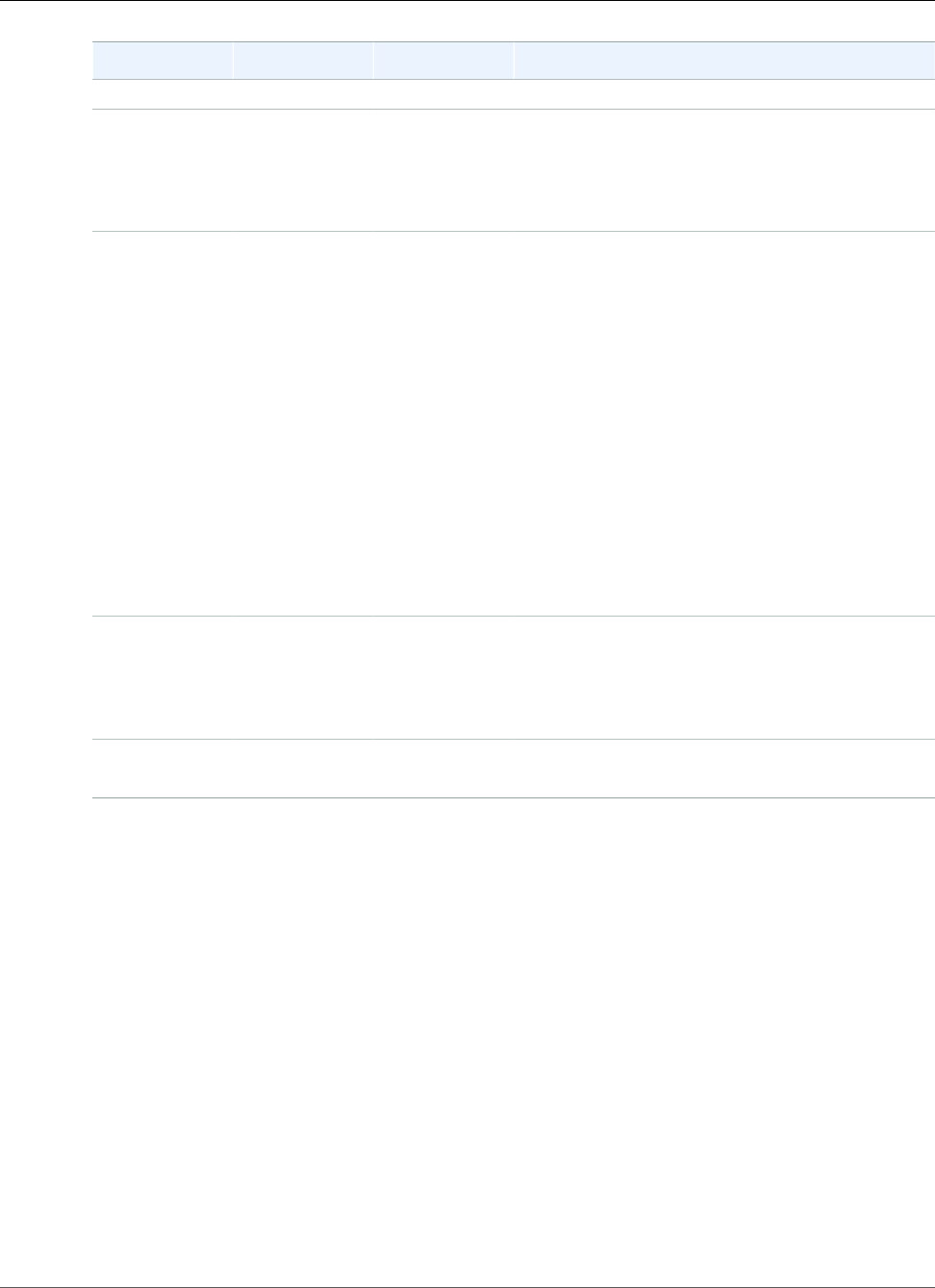
Amazon Relational Database Service User Guide
MariaDB Audit Plugin Support
Option Setting Valid Values Default Value Description
For MySQL, CONNECT and QUERY are supported.
SERVER_AUDIT_INCL_USERSMultiple
comma-
separated
values
None Include only activity from the specified users. By
default, activity is recorded for all users. If a user
is specified in both SERVER_AUDIT_EXCL_USERS
and SERVER_AUDIT_INCL_USERS, then activity is
recorded for the user.
SERVER_AUDIT_EXCL_USERSMultiple
comma-
separated
values
None Exclude activity from the specified users. By
default, activity is recorded for all users. If a user
is specified in both SERVER_AUDIT_EXCL_USERS
and SERVER_AUDIT_INCL_USERS, then activity is
recorded for the user.
The rdsadmin user queries the database every
second to check the health of the database.
Depending on your other settings, this activity
can possibly cause the size of your log file to
grow very large, very quickly. If you don't need to
record this activity, add the rdsadmin user to the
SERVER_AUDIT_EXCL_USERS list.
Note
CONNECT activity is always recorded for
all users, even if the user is specified for
this option setting.
SERVER_AUDIT_LOGGINGON ON Logging is active. The only valid value is ON.
Amazon RDS does not support deactivating
logging. If you want to deactivate logging, remove
the MariaDB Audit Plugin. For more information,
see Removing the MariaDB Audit Plugin (p. 467).
SERVER_AUDIT_QUERY_LOG_LIMIT0–2147483647 1024 The limit on the length of the query string in a
record.
Adding the MariaDB Audit Plugin
The general process for adding the MariaDB Audit Plugin to a DB instance is the following:
1. Create a new option group, or copy or modify an existing option group.
2. Add the option to the option group.
3. Associate the option group with the DB instance.
After you add the MariaDB Audit Plugin, you don't need to restart your DB instance. As soon as the
option group is active, auditing begins immediately.
To add the MariaDB Audit Plugin
1. Determine the option group you want to use. You can create a new option group or use an existing
option group. If you want to use an existing option group, skip to the next step. Otherwise, create
a custom DB option group. Choose mariadb for Engine, and choose 10.0 or later for Major engine
version. For more information, see Creating an Option Group (p. 153).
API Version 2014-10-31
466
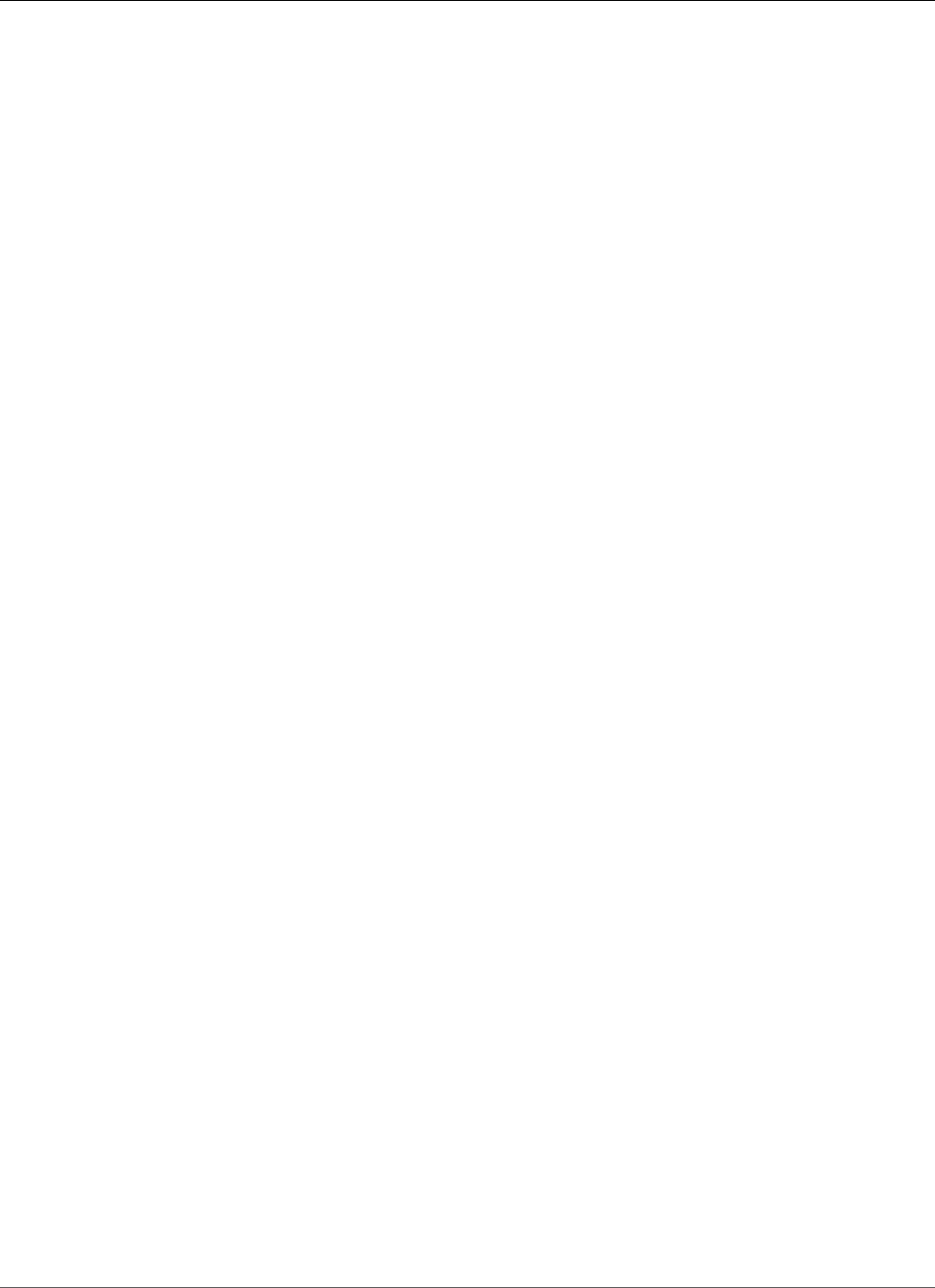
Amazon Relational Database Service User Guide
MariaDB Audit Plugin Support
2. Add the MARIADB_AUDIT_PLUGIN option to the option group, and configure the option settings.
For more information about adding options, see Adding an Option to an Option Group (p. 156). For
more information about each setting, see Audit Plugin Option Settings (p. 465).
3. Apply the option group to a new or existing DB instance.
• For a new DB instance, you apply the option group when you launch the instance. For more
information, see Creating a DB Instance Running the MariaDB Database Engine (p. 431).
• For an existing DB instance, you apply the option group by modifying the instance and attaching
the new option group. For more information, see Modifying a DB Instance Running the MariaDB
Database Engine (p. 443).
Viewing and Downloading the MariaDB Audit Plugin Log
After you enable the MariaDB Audit Plugin, you access the results in the log files the same way you
access any other text-based log files. The audit log files are located at /rdsdbdata/log/audit/.
For information about viewing the log file in the console, see Viewing and Listing Database Log
Files (p. 297). For information about downloading the log file, see Downloading a Database Log
File (p. 297).
Modifying MariaDB Audit Plugin Settings
After you enable the MariaDB Audit Plugin, you can modify settings for the plugin. For more information
about how to modify option settings, see Modifying an Option Setting (p. 160). For more information
about each setting, see Audit Plugin Option Settings (p. 465).
Removing the MariaDB Audit Plugin
Amazon RDS doesn't support turning off logging in the MariaDB Audit Plugin. However, you can remove
the plugin from a DB instance. When you remove the MariaDB Audit Plugin, the DB instance is restarted
automatically to stop auditing.
To remove the MariaDB Audit Plugin from a DB instance, do one of the following:
• Remove the MariaDB Audit Plugin option from the option group it belongs to. This change affects
all DB instances that use the option group. For more information, see Removing an Option from an
Option Group (p. 163)
• Modify the DB instance and specify a different option group that doesn't include the plugin. This
change affects a single DB instance. You can specify the default (empty) option group, or a different
custom option group. For more information, see Modifying a DB Instance Running the MariaDB
Database Engine (p. 443).
API Version 2014-10-31
467
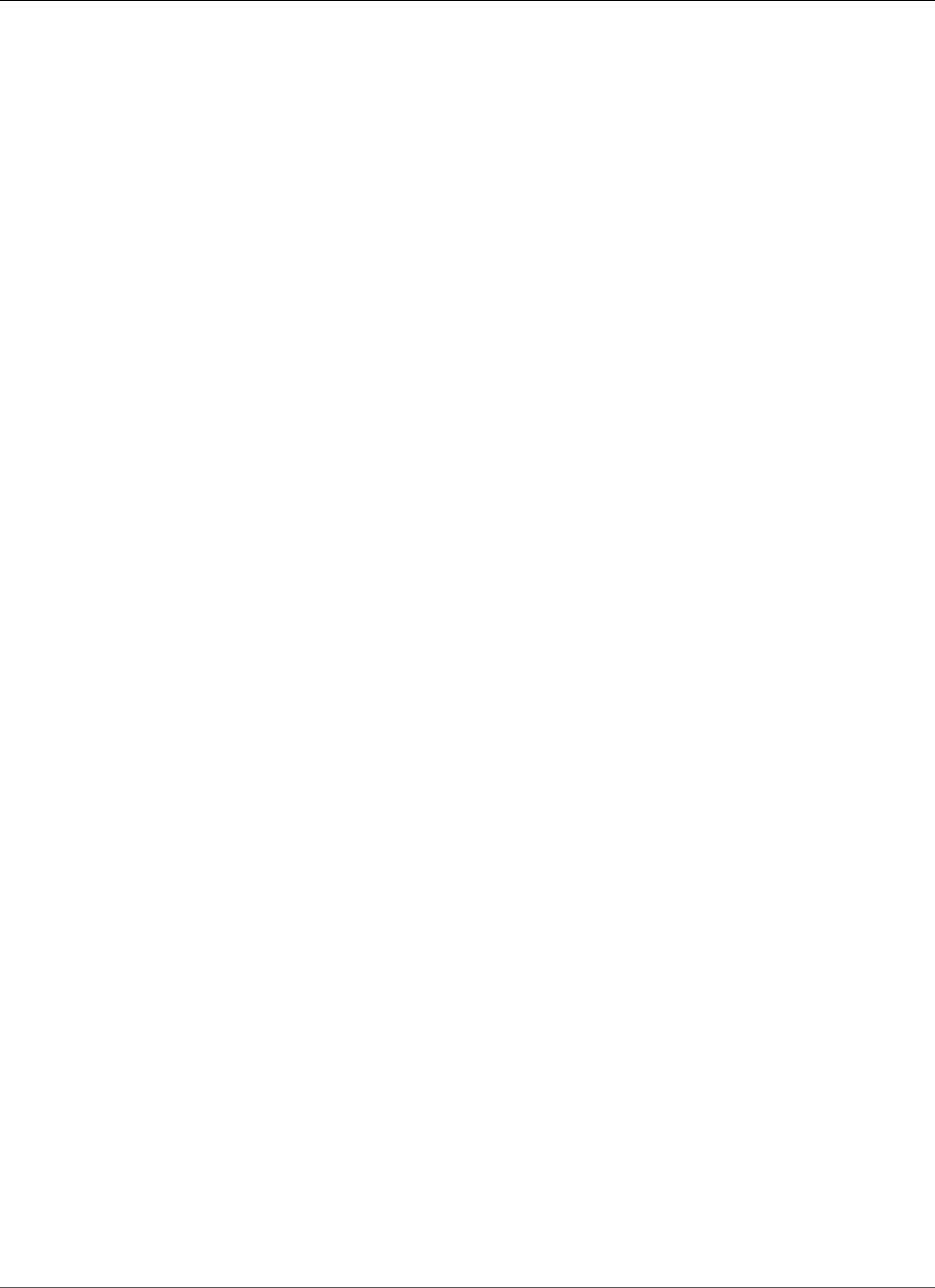
Amazon Relational Database Service User Guide
Parameters for MariaDB
Parameters for MariaDB
By default, a MariaDB DB instance uses a DB parameter group that is specific to a MariaDB database.
This parameter group contains some but not all of the parameters contained in the Amazon RDS DB
parameter groups for the MySQL database engine. It also contains a number of new, MariaDB-specific
parameters. The following MySQL parameters are not available in MariaDB-specific DB parameter
groups:
• bind_address
• binlog_error_action
• binlog_gtid_simple_recovery
• binlog_max_flush_queue_time
• binlog_order_commits
• binlog_row_image
• binlog_rows_query_log_events
• binlogging_impossible_mode
• block_encryption_mode
• core_file
• default_tmp_storage_engine
• div_precision_increment
• end_markers_in_json
• enforce_gtid_consistency
• eq_range_index_dive_limit
• explicit_defaults_for_timestamp
• gtid_executed
• gtid-mode
• gtid_next
• gtid_owned
• gtid_purged
• log_bin_basename
• log_bin_index
• log_bin_use_v1_row_events
• log_slow_admin_statements
• log_slow_slave_statements
• log_throttle_queries_not_using_indexes
• master-info-repository
• optimizer_trace
• optimizer_trace_features
• optimizer_trace_limit
• optimizer_trace_max_mem_size
• optimizer_trace_offset
• relay_log_info_repository
• rpl_stop_slave_timeout
• slave_parallel_workers
• slave_pending_jobs_size_max
• slave_rows_search_algorithms
API Version 2014-10-31
468
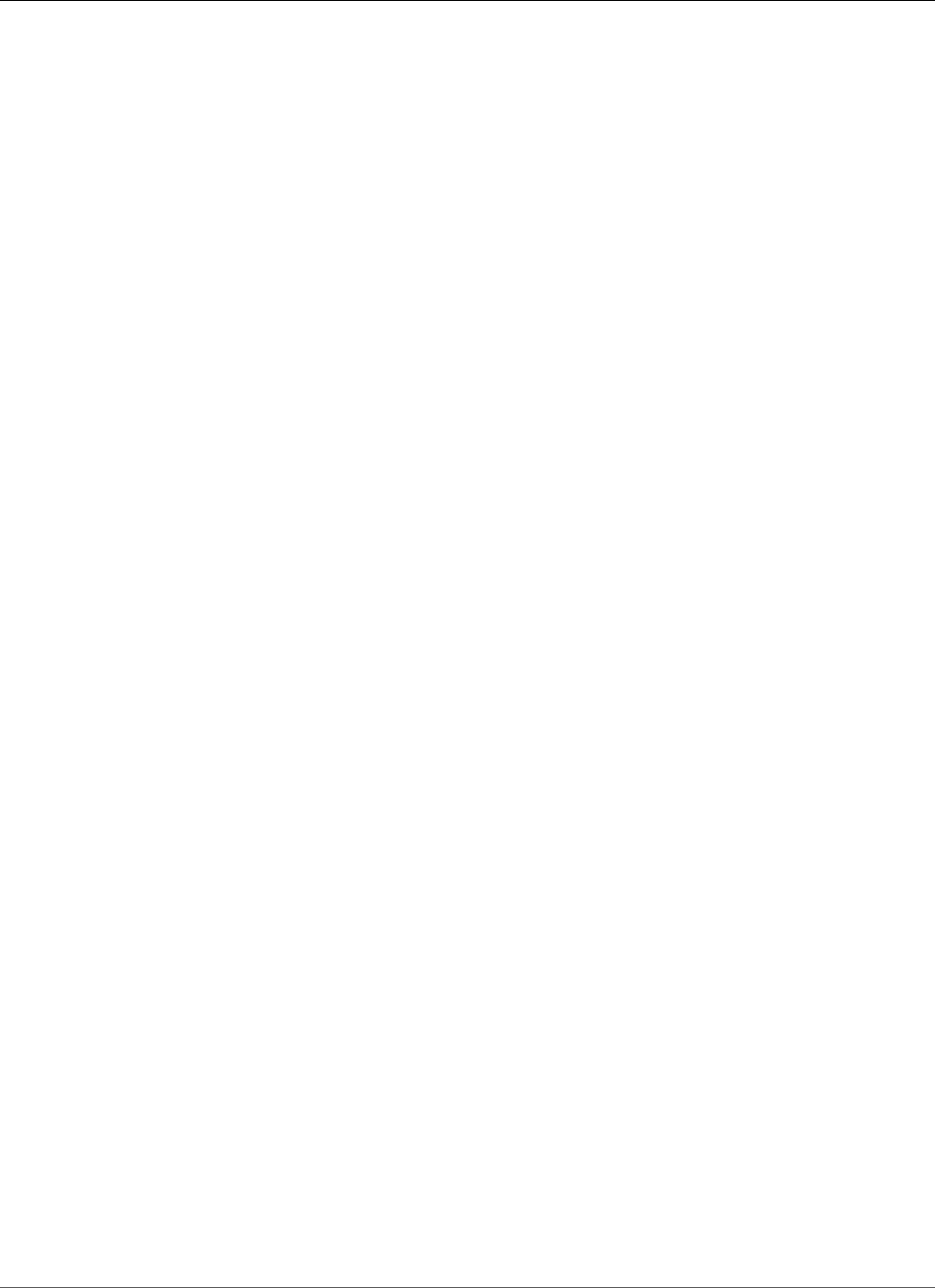
Amazon Relational Database Service User Guide
Parameters for MariaDB
• storage_engine
• table_open_cache_instances
• timed_mutexes
• transaction_allow_batching
• validate-password
• validate_password_dictionary_file
• validate_password_length
• validate_password_mixed_case_count
• validate_password_number_count
• validate_password_policy
• validate_password_special_char_count
For more information on MySQL 5.6 parameters, go to the MySQL 5.6 documentation.
The MariaDB-specific DB parameter groups also contain the following parameters that are applicable to
MariaDB only. Acceptable ranges for the modifiable parameters are the same as specified in the MariaDB
documentation except where noted. Amazon RDS MariaDB parameters are set to the default values of
the storage engine you have selected.
• aria_block_size
• aria_checkpoint_interval
• aria_checkpoint_log_activity
• aria_force_start_after_recovery_failures
• aria_group_commit
• aria_group_commit_interval
• aria_log_dir_path
• aria_log_file_size
• aria_log_purge_type
• aria_max_sort_file_size
• aria_page_checksum
• aria_pagecache_age_threshold
• aria_pagecache_division_limit
• aria_recover
Amazon RDS MariaDB supports the values of NORMAL, OFF, and QUICK, but not FORCE or BACKUP.
• aria_repair_threads
• aria_sort_buffer_size
• aria_stats_method
• aria_sync_log_dir
• binlog_annotate_row_events
• binlog_commit_wait_count
• binlog_commit_wait_usec
• binlog_row_image (MariaDB version 10.1 and later)
• deadlock_search_depth_long
• deadlock_search_depth_short
• deadlock_timeout_long
• deadlock_timeout_short
• explicit_defaults_for_timestamp (MariaDB version 10.1 and later)
API Version 2014-10-31
469
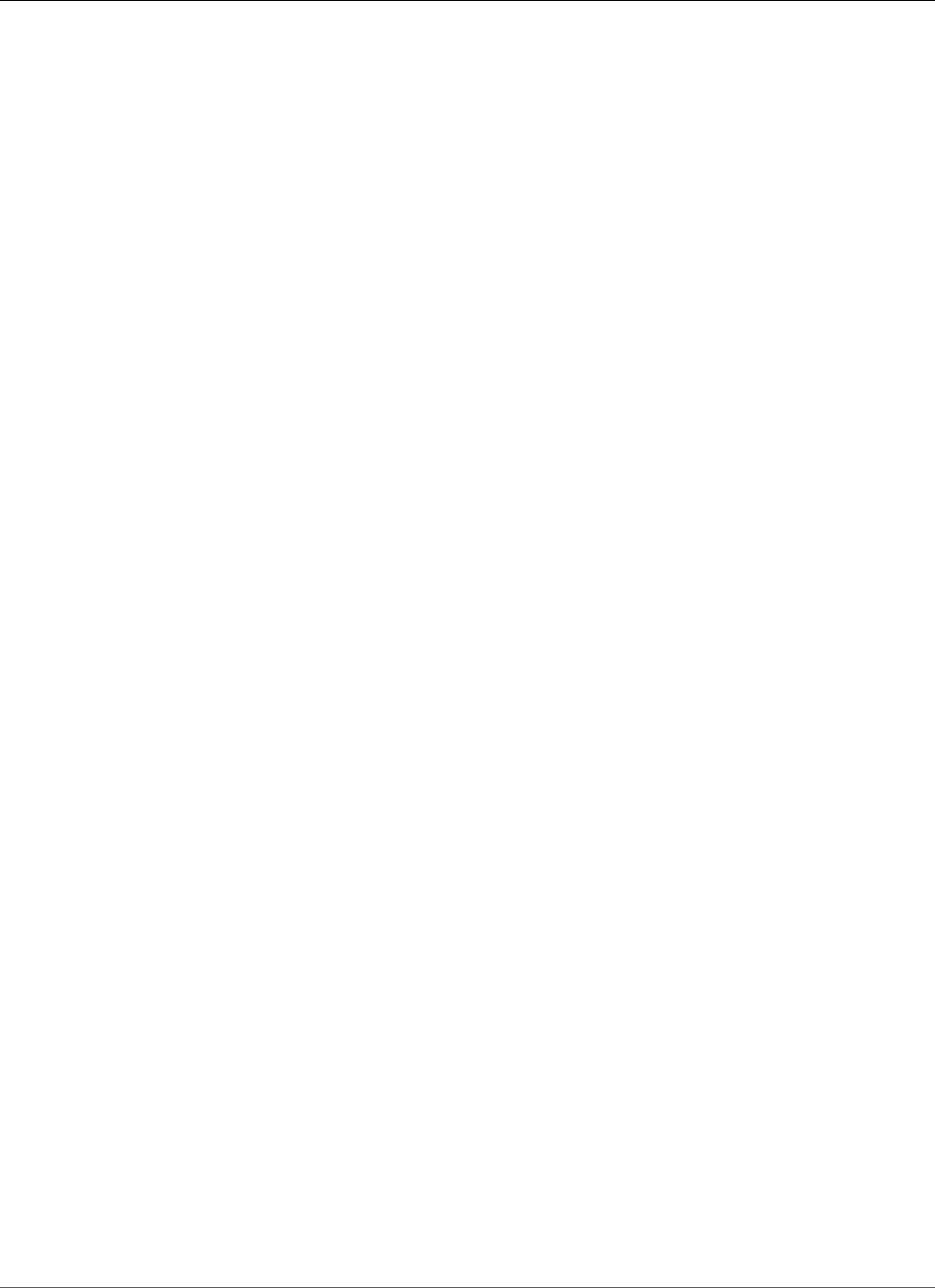
Amazon Relational Database Service User Guide
Parameters for MariaDB
• extra_max_connections
• extra_port
• feedback
• feedback_send_retry_wait
• feedback_send_timeout
• feedback_url
• feedback_user_info
• gtid_domain_id
• gtid_strict_mode
• histogram_size
• histogram_type
• innodb_adaptive_hash_index_partitions
• innodb_background_scrub_data_check_interval (MariaDB version 10.1 and later)
• innodb_background_scrub_data_compressed (MariaDB version 10.1 and later)
• innodb_background_scrub_data_interval (MariaDB version 10.1 and later)
• innodb_background_scrub_data_uncompressed (MariaDB version 10.1 and later)
• innodb_buf_dump_status_frequency (MariaDB version 10.1 and later)
• innodb_buffer_pool_populate
• innodb_cleaner_lsn_age_factor
• innodb_compression_algorithm (MariaDB version 10.1 and later)
• innodb_corrupt_table_action
• innodb_defragment (MariaDB version 10.1 and later)
• innodb_defragment_fill_factor (MariaDB version 10.1 and later)
• innodb_defragment_fill_factor_n_recs (MariaDB version 10.1 and later)
• innodb_defragment_frequency (MariaDB version 10.1 and later)
• innodb_defragment_n_pages (MariaDB version 10.1 and later)
• innodb_defragment_stats_accuracy (MariaDB version 10.1 and later)
• innodb_empty_free_List_algorithm
• innodb_fake_changes
• innodb_fatal_semaphore_wait_threshold (MariaDB version 10.1 and later)
• innodb_foreground_preflush
• innodb_idle_flush_pct (MariaDB version 10.1 and later)
• innodb_immediate_scrub_data_uncompressed (MariaDB version 10.1 and later)
• innodb_instrument_semaphores (MariaDB version 10.1 and later)
• innodb_locking_fake_changes
• innodb_log_arch_dir
• innodb_log_arch_expire_sec
• innodb_log_archive
• innodb_log_block_size
• innodb_log_checksum_algorithm
• innodb_max_bitmap_file_size
• innodb_max_changed_pages
• innodb_prefix_index_cluster_optimization (MariaDB version 10.1 and later)
• innodb_sched_priority_cleaner
• innodb_scrub_log (MariaDB version 10.1 and later)
• innodb_scrub_log_speed (MariaDB version 10.1 and later)
API Version 2014-10-31
470
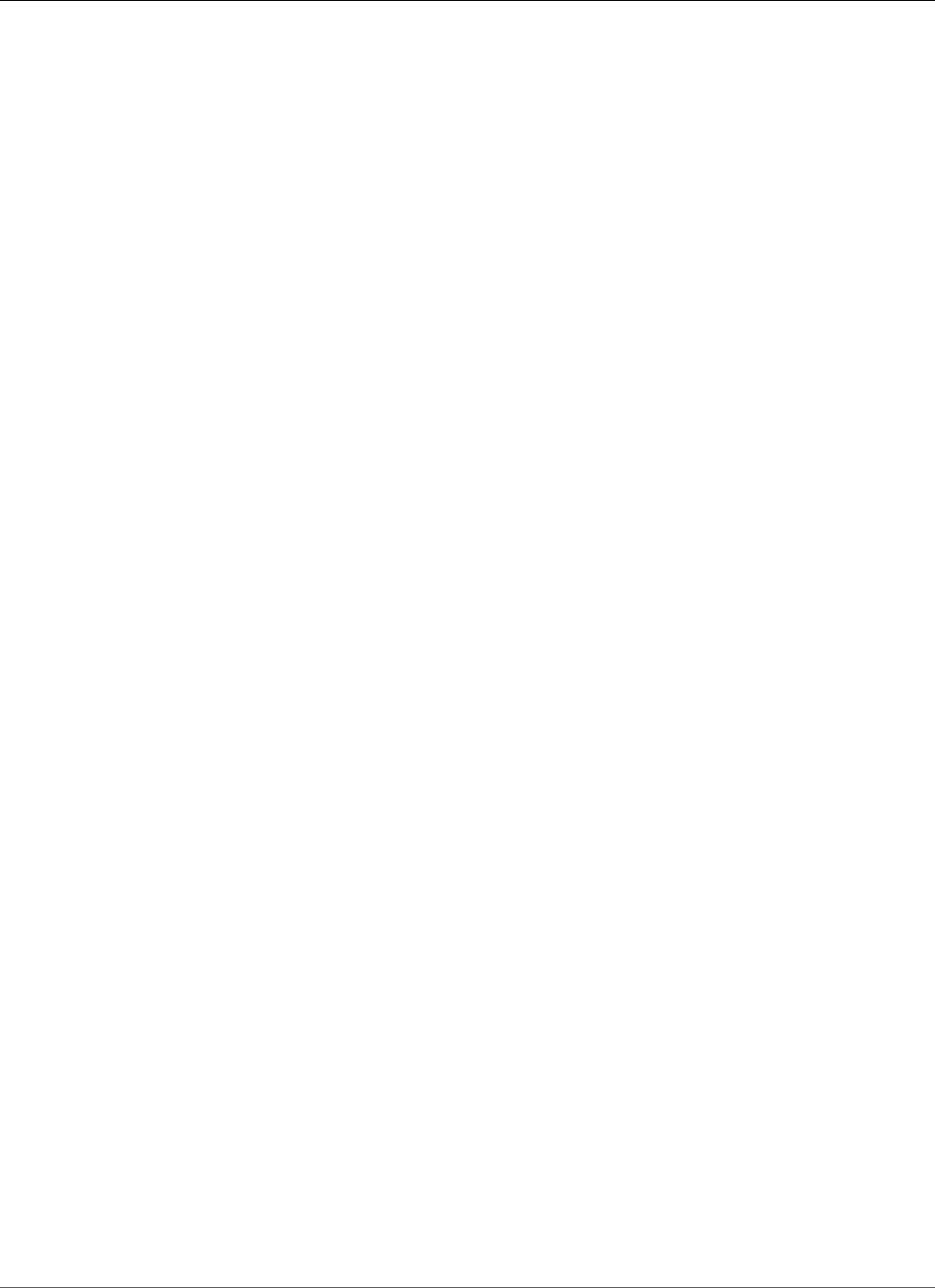
Amazon Relational Database Service User Guide
Parameters for MariaDB
• innodb_show_locks_held
• innodb_show_verbose_locks
• innodb_simulate_comp_failures
• innodb_stats_modified_counter
• innodb_stats_traditional
• innodb_use_atomic_writes
• innodb_use_fallocate
• innodb_use_global_flush_log_at_trx_commit
• innodb_use_stacktrace
• innodb_use_trim (MariaDB version 10.1 and later)
• join_buffer_space_limit
• join_cache_level
• key_cache_file_hash_size
• key_cache_segments
• max_digest_length (MariaDB version 10.1 and later)
• max_statement_time (MariaDB version 10.1 and later)
• mysql56_temporal_format (MariaDB version 10.1 and later)
• progress_report_time
• query_cache_strip_comments
• replicate_annotate_row_events
• replicate_do_db
• replicate_do_table
• replicate_events_marked_for_skip
• replicate_ignore_db
• replicate_ignore_table
• replicate_wild_ignore_table
• slave_domain_parallel_threads
• slave_parallel_max_queued
• slave_parallel_mode (MariaDB version 10.1 and later)
• slave_parallel_threads
• slave_run_triggers_for_rbr (MariaDB version 10.1 and later)
• sql_error_log_filename
• sql_error_log_rate
• sql_error_log_rotate
• sql_error_log_rotations
• sql_error_log_size_limit
• thread_handling
• thread_pool_idle_timeout
• thread_pool_max_threads
• thread_pool_min_threads
• thread_pool_oversubscribe
• thread_pool_size
• thread_pool_stall_limit
• transaction_write_set_extraction
• use_stat_tables
• userstat
API Version 2014-10-31
471
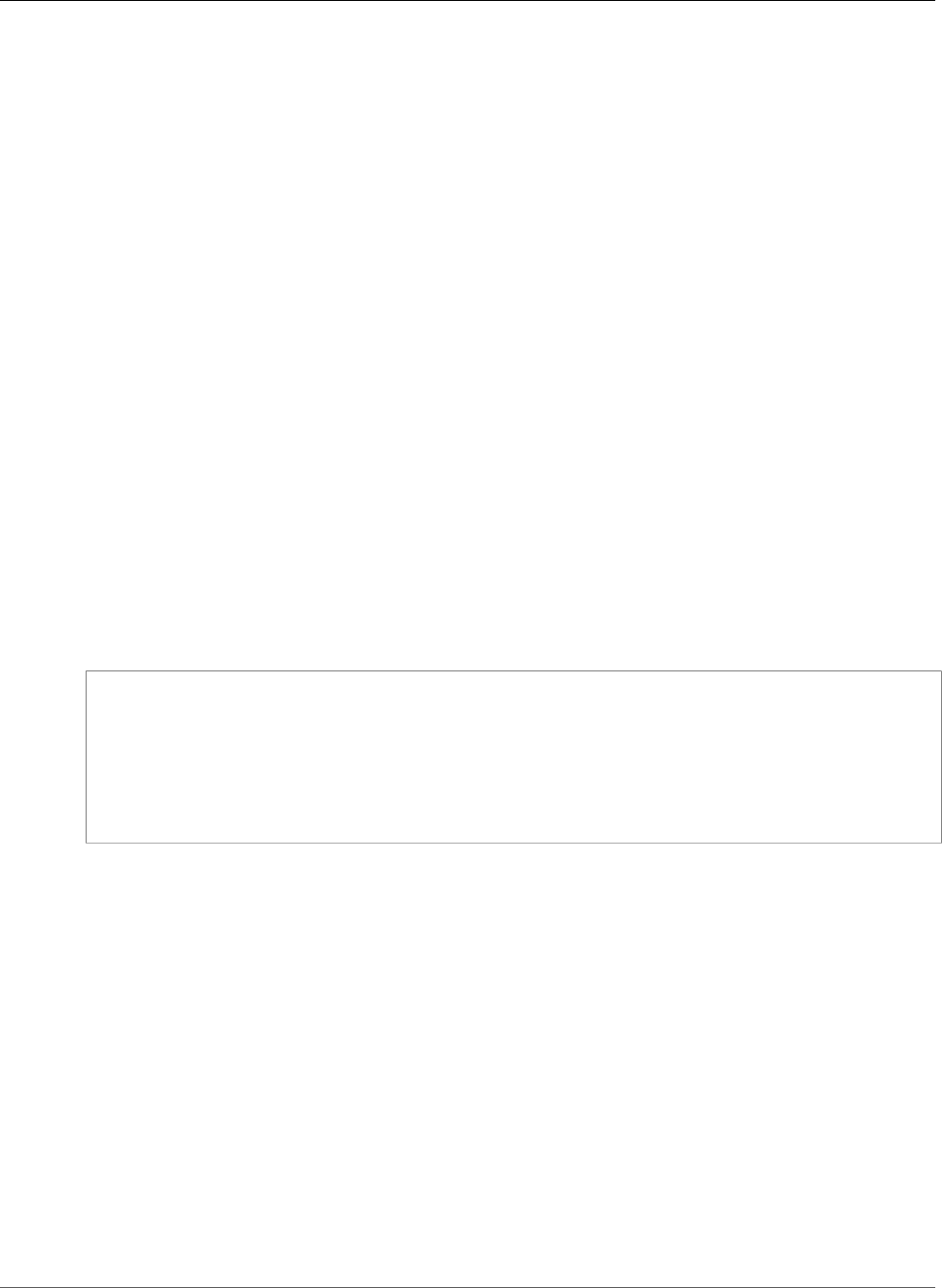
Amazon Relational Database Service User Guide
MariaDB on Amazon RDS SQL Reference
MariaDB on Amazon RDS SQL Reference
This appendix describes system stored procedures that are available for Amazon RDS instances running
the MariaDB DB engine.
You can use all of the system stored procedures that are available for Amazon RDS MySQL DB instances
for MariaDB DB instances also. These stored procedures are documented at MySQL on Amazon RDS SQL
Reference (p. 685).
Additionally, the following system stored procedures are supported only for Amazon RDS DB instances
running MariaDB:
•mysql.rds_set_external_master_gtid (p. 473)
•mysql.rds_kill_query_id (p. 475)
mysql.rds_set_external_master_gtid
Configures GTID-based replication from a MariaDB instance running external to Amazon RDS to an
Amazon RDS MariaDB DB instance. This stored procedure is supported only where the external MariaDB
instance is version 10.0.24 or greater. When setting up replication where one or both instances do not
support MariaDB global transaction identifiers (GTIDs), use mysql.rds_set_external_master (p. 687).
Using GTIDs for replication provides crash-safety features not offered by binary log replication, so we
recommend it in cases where the replicating instances support it.
Syntax
CALL mysql.rds_set_external_master_gtid(
host_name
, host_port
, replication_user_name
, replication_user_password
, gtid
, ssl_encryption
);
Parameters
host_name
String. The host name or IP address of the MariaDB instance running external to Amazon RDS that
will become the replication master.
host_port
Integer. The port used by the MariaDB instance running external to Amazon RDS to be configured as
the replication master. If your network configuration includes SSH port replication that converts the
port number, specify the port number that is exposed by SSH.
replication_user_name
String. The ID of a user with REPLICATION SLAVE permissions in the MariaDB DB instance to be
configured as the Read Replica.
replication_user_password
String. The password of the user ID specified in replication_user_name.
API Version 2014-10-31
473
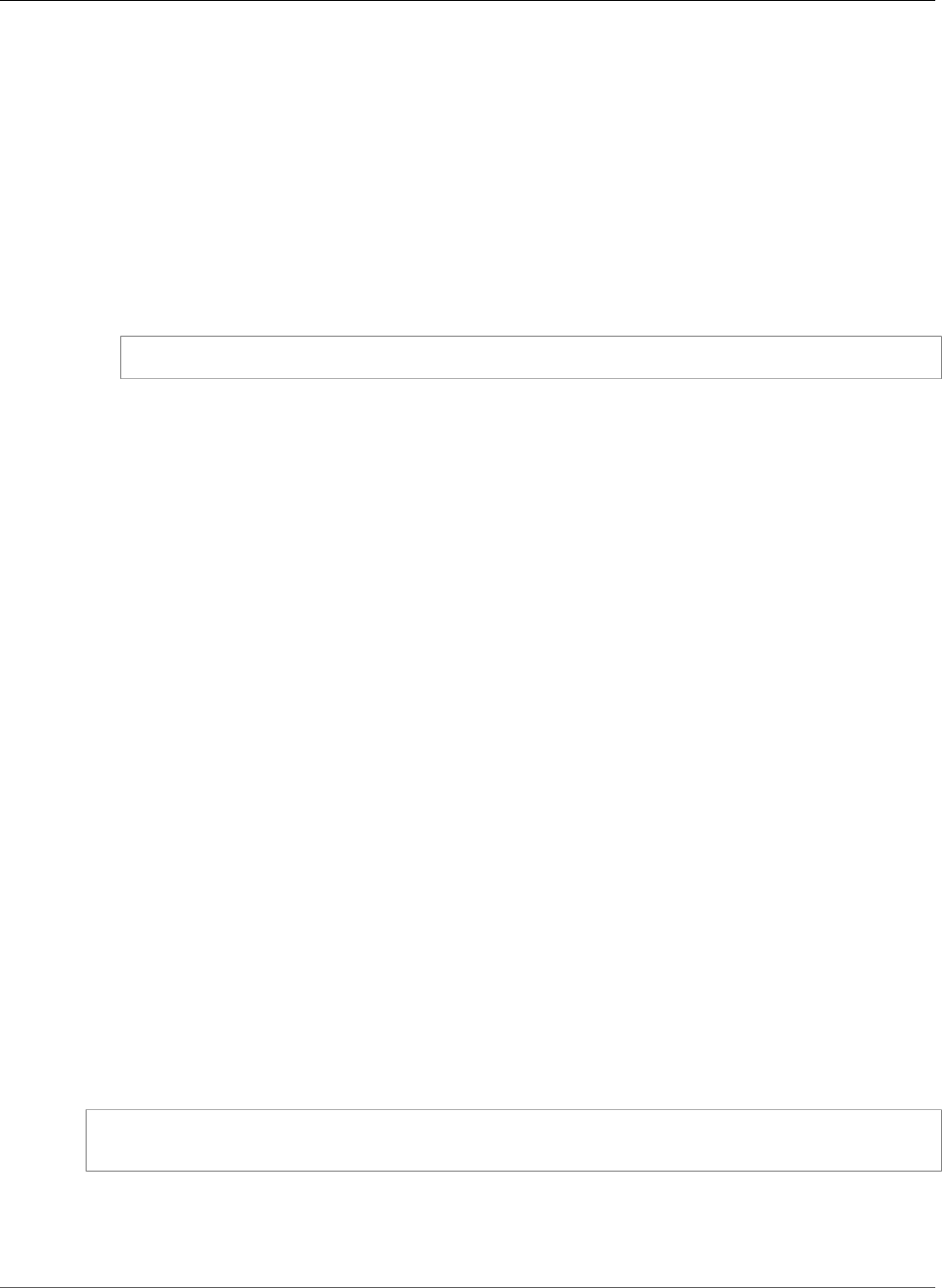
Amazon Relational Database Service User Guide
mysql.rds_set_external_master_gtid
gtid
String. The global transaction ID on the master that replication should start from.
You can use @@gtid_current_pos to get the current GTID if the replication master has been
locked while you are configuring replication, so the binary log doesn't change between the points
when you get the GTID and when replication starts.
Otherwise, if you are using mysqldump version 10.0.13 or greater to populate the slave instance
prior to starting replication, you can get the GTID position in the output by using the --master-
data or --dump-slave options. If you are not using mysqldump version 10.0.13 or greater, you
can run the SHOW MASTER STATUS or use those same mysqldump options to get the binary log
file name and position, then convert them to a GTID by running BINLOG_GTID_POS on the external
MariaDB instance:
SELECT BINLOG_GTID_POS('<binary log file name>', <binary log file position>);
For more information about the MariaDB implementation of GTIDs, go to Global Transaction ID in
the MariaDB documentation.
ssl_encryption
Integer. This option is not currently implemented. The default is 0.
Usage Notes
The mysql.rds_set_external_master_gtid procedure must be run by the master user. It must be
run on the MariaDB DB instance that you are configuring as the replication slave of a MariaDB instance
running external to Amazon RDS. Before running mysql.rds_set_external_master_gtid, you must
have configured the instance of MariaDB running external to Amazon RDS as a replication master. For
more information, see Importing Data into a MariaDB DB Instance (p. 464).
Warning
Do not use mysql.rds_set_external_master_gtid to manage replication between
two Amazon RDS DB instances. Use it only when replicating with a MariaDB instance
running external to RDS. For information about managing replication between Amazon
RDS DB instances, see Working with Read Replicas of MariaDB, MySQL, and PostgreSQL DB
Instances (p. 139).
After calling mysql.rds_set_external_master_gtid to configure an Amazon RDS DB instance
as a Read Replica, you can call mysql.rds_start_replication (p. 697) on the replica to start the
replication process. You can call mysql.rds_reset_external_master (p. 693) to remove the Read Replica
configuration.
When mysql.rds_set_external_master_gtid is called, Amazon RDS records the time, user, and an
action of "set master" in the mysql.rds_history and mysql.rds_replication_status tables.
Examples
When run on a MariaDB DB instance, the following example configures it as the replication slave of an
instance of MariaDB running external to Amazon RDS.
call mysql.rds_set_external_master_gtid
('Sourcedb.some.com',3306,'ReplicationUser','SomePassW0rd','0-123-456',0);
Related Topics
•mysql.rds_reset_external_master (p. 693)
API Version 2014-10-31
474
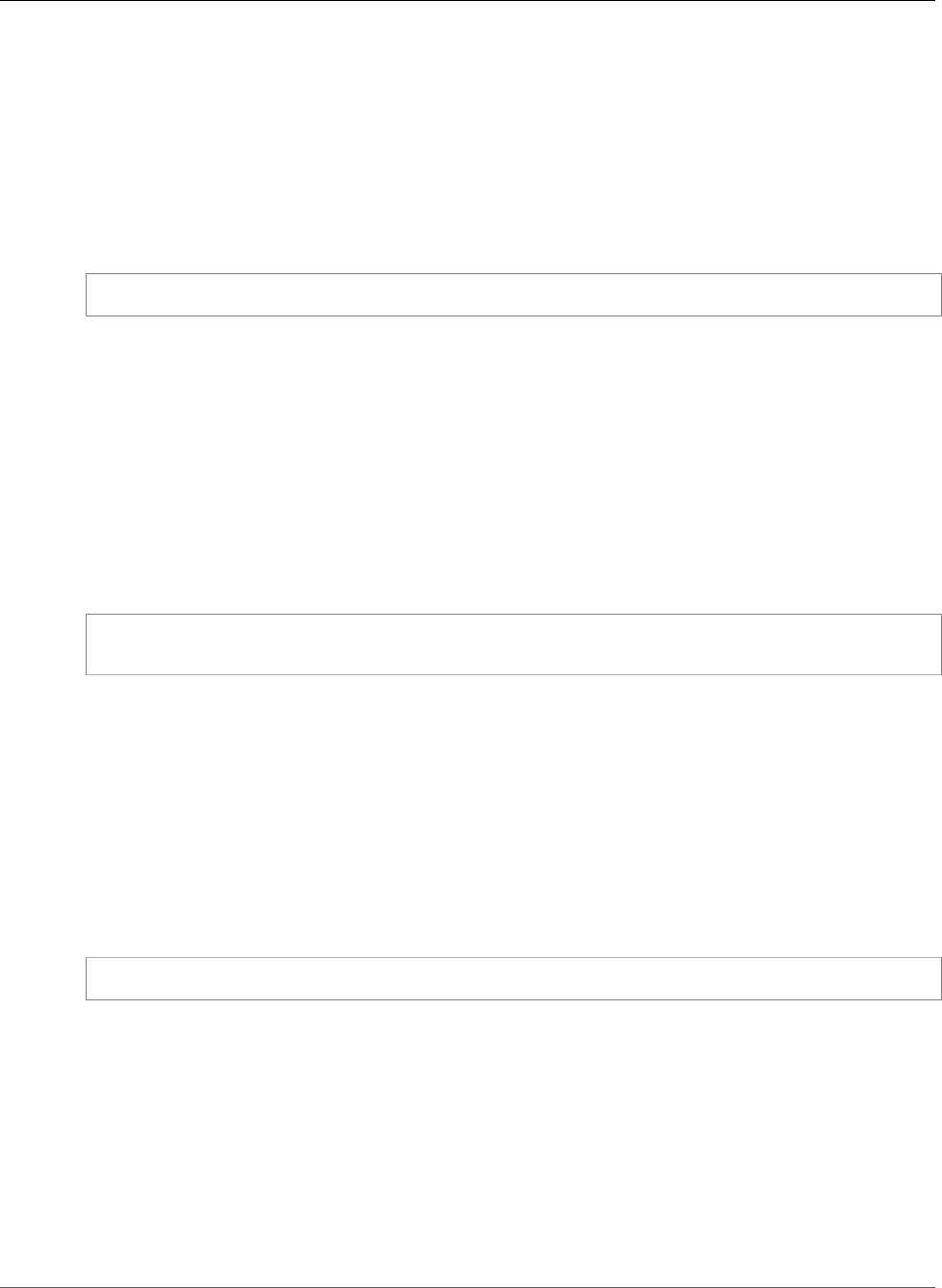
Amazon Relational Database Service User Guide
mysql.rds_kill_query_id
•mysql.rds_start_replication (p. 697)
•mysql.rds_stop_replication (p. 699)
mysql.rds_kill_query_id
Terminates a query running against the MariaDB server.
Syntax
CALL mysql.rds_kill_query_id(queryID);
Parameters
queryID
Integer. The identity of the query to be terminated.
Usage Notes
To terminate a query running against the MariaDB server, use the mysql.rds_kill_query_id
procedure and pass in the ID of that query. To obtain the query ID, query the MariaDB Information
Schema PROCESSLIST Table, as shown following:
SELECT USER, HOST, COMMAND, TIME, STATE, INFO, QUERY_ID FROM
INFORMATION_SCHEMA.PROCESSLIST WHERE USER = '<user name>';
The connection to the MariaDB server is retained.
Related Topics
•mysql.rds_kill (p. 706)
•mysql.rds_kill_query (p. 706)
Examples
The following example terminates a query with a query ID of 230040:
call mysql.rds_kill_query_id(230040);
API Version 2014-10-31
475
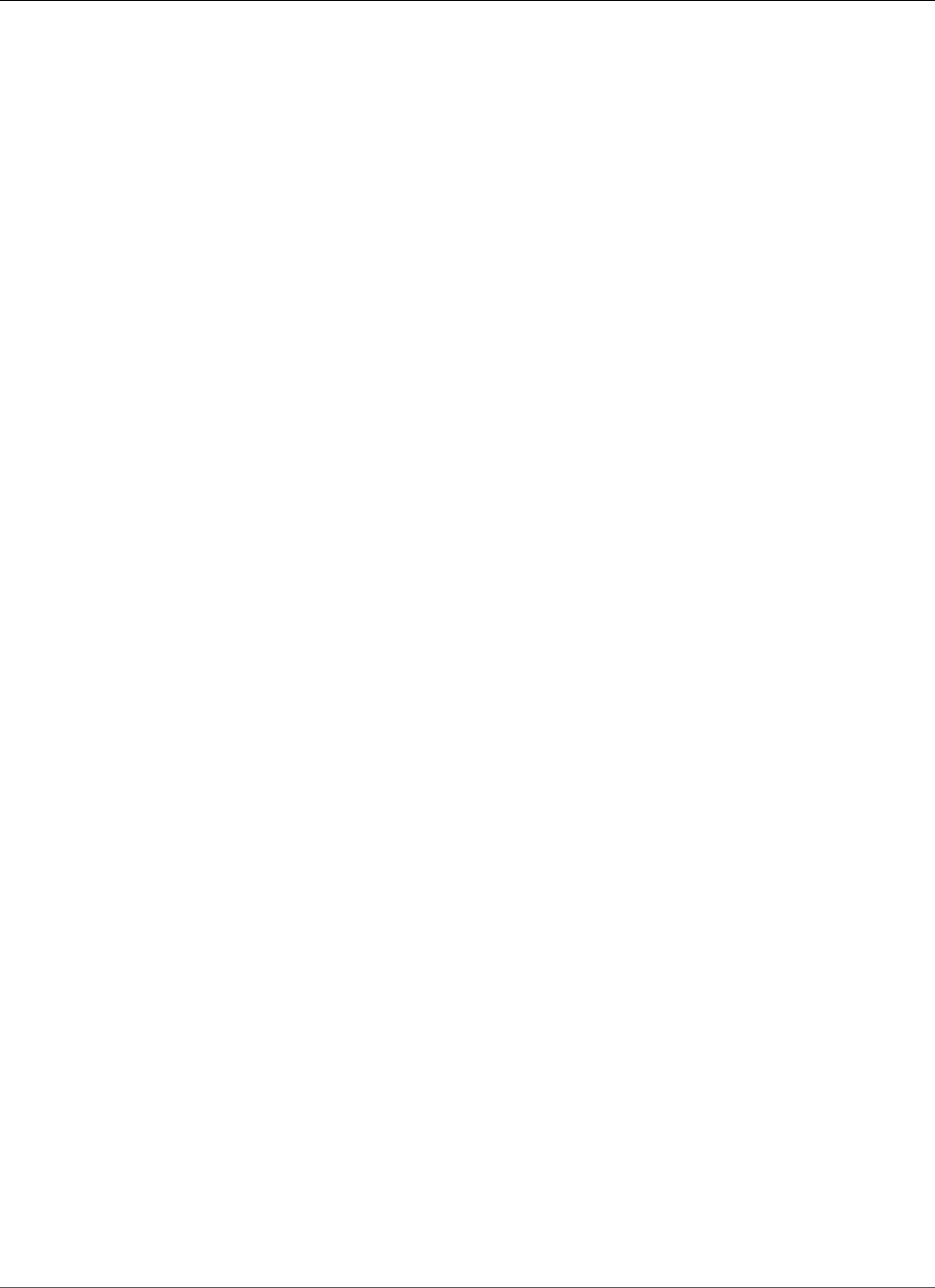
Amazon Relational Database Service User Guide
Common Management Tasks
Microsoft SQL Server on Amazon
RDS
Amazon RDS supports DB instances running several versions and editions of Microsoft SQL Server. The
most recent supported version of each major version is shown following. For the full list of supported
versions, editions, and RDS engine versions, see Version and Feature Support on Amazon RDS (p. 481).
• SQL Server 2017 RTM (CU) 14.00.3035.2.v1, released per KB4293805 on 14 August 2018 .
• SQL Server 2016 SP2 (CU2 + Security Update) 13.00.5201.2.v1, released per KB4458621 on 21 August
2018 .
• SQL Server 2014 SP2 CU10 12.00.5571.0, released per KB4052725 on 16 January 2018.
• SQL Server 2012 SP4 GDR 11.00.7462.6, released per KB4057116 on 12 January 2017.
• SQL Server 2008 R2 SP3 GDR 10.50.6560.0, released per KB4057113 on 6 January 2018. Not available
in US East (Ohio), Canada (Central), and EU (London)
For information about licensing for SQL Server, see Licensing Microsoft SQL Server on Amazon
RDS (p. 491). For information about SQL Server builds, see this Microsoft support article about the
latest SQL Server builds.
With Amazon RDS, you can create DB instances and DB snapshots, point-in-time restores, and automated
or manual backups. DB instances running SQL Server can be used inside a VPC. You can also use SSL to
connect to a DB instance running SQL Server, and you can use TDE to encrypt data at rest. Amazon RDS
currently supports Multi-AZ deployments for SQL Server using SQL Server Mirroring or Always On as a
high-availability, failover solution.
In order to deliver a managed service experience, Amazon RDS does not provide shell access to DB
instances, and it restricts access to certain system procedures and tables that require advanced privileges.
Amazon RDS supports access to databases on a DB instance using any standard SQL client application
such as Microsoft SQL Server Management Studio. Amazon RDS does not allow direct host access to a
DB instance via Telnet, Secure Shell (SSH), or Windows Remote Desktop Connection. When you create a
DB instance, you are assigned to the db_owner role for all databases on that instance, and you have all
database-level permissions except for those that are used for backups. Amazon RDS manages backups
for you.
Before creating your first DB instance, you should complete the steps in the setting up section of this
guide. For more information, see Setting Up for Amazon RDS (p. 5).
Common Management Tasks for Microsoft SQL
Server on Amazon RDS
The following are the common management tasks you perform with an Amazon RDS SQL Server DB
instance, with links to relevant documentation for each task.
API Version 2014-10-31
476
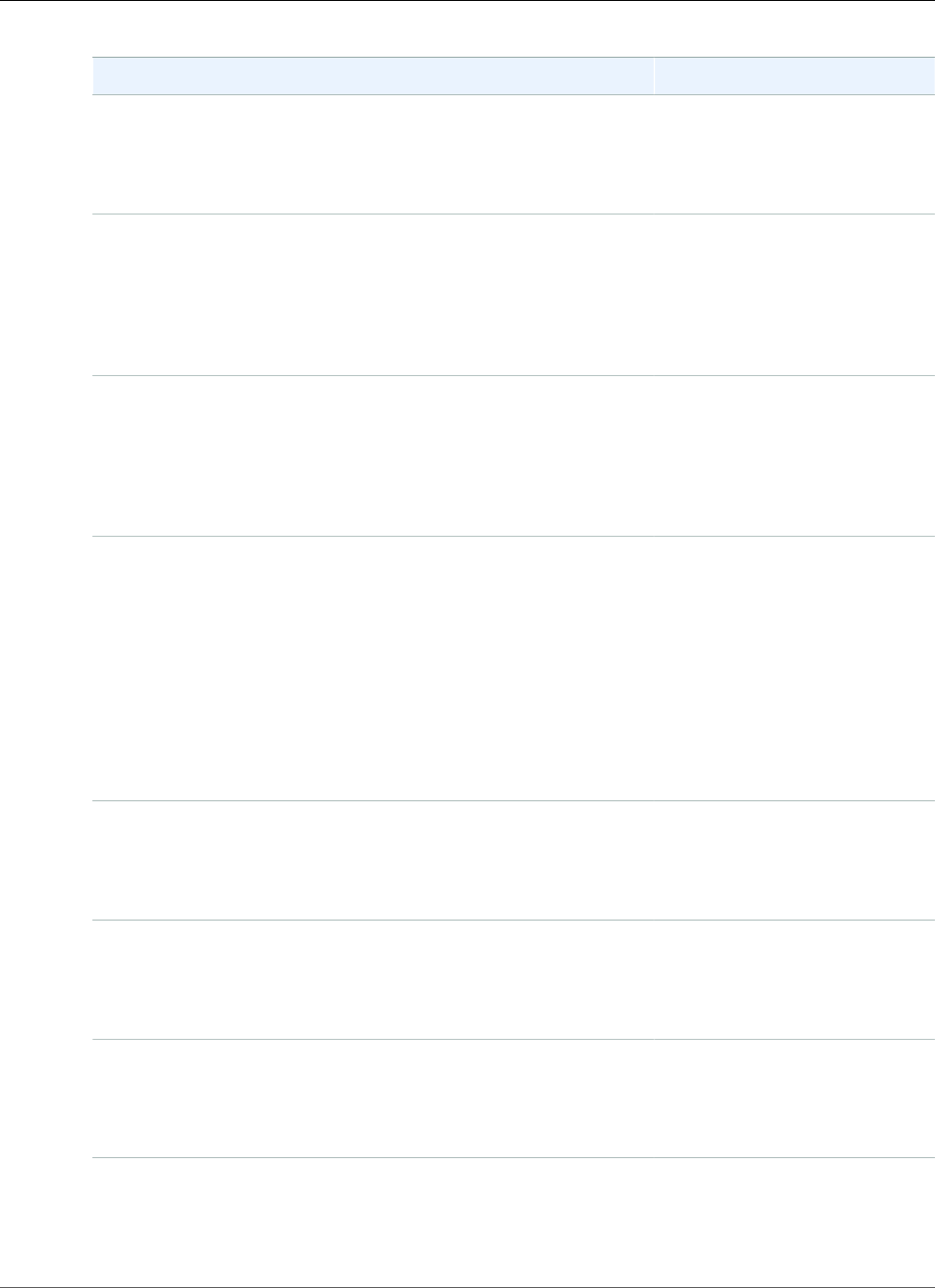
Amazon Relational Database Service User Guide
Common Management Tasks
Task Area Relevant Documentation
Instance Classes, Storage, and PIOPS
If you are creating a DB instance for production purposes, you
should understand how instance classes, storage types, and
Provisioned IOPS work in Amazon RDS.
DB Instance Class Support for
Microsoft SQL Server (p. 479)
Amazon RDS Storage
Types (p. 101)
Multi-AZ Deployments
A production DB instance should use Multi-AZ deployments. Multi-
AZ deployments provide increased availability, data durability, and
fault tolerance for DB instances. Multi-AZ deployments for SQL
Server are implemented using SQL Server’s native Mirroring or
Always On technology.
High Availability (Multi-AZ) for
Amazon RDS (p. 107)
Multi-AZ Deployments Using
Microsoft SQL Server Mirroring
or Always On (p. 486)
Amazon Virtual Private Cloud (VPC)
If your AWS account has a default VPC, then your DB instance is
automatically created inside the default VPC. If your account does
not have a default VPC, and you want the DB instance in a VPC, you
must create the VPC and subnet groups before you create the DB
instance.
Determining Whether You Are
Using the EC2-VPC or EC2-
Classic Platform (p. 400)
Working with an Amazon RDS
DB Instance in a VPC (p. 408)
Security Groups
By default, DB instances are created with a firewall that prevents
access to them. You therefore must create a security group with the
correct IP addresses and network configuration to access the DB
instance. The security group you create depends on what Amazon
EC2 platform your DB instance is on, and whether you will access
your DB instance from an Amazon EC2 instance.
In general, if your DB instance is on the EC2-Classic platform, you
will need to create a DB security group; if your DB instance is on the
EC2-VPC platform, you will need to create a VPC security group.
Determining Whether You Are
Using the EC2-VPC or EC2-
Classic Platform (p. 400)
Controlling Access with Amazon
RDS Security Groups (p. 382)
Parameter Groups
If your DB instance is going to require specific database parameters,
you should create a parameter group before you create the DB
instance.
Working with DB Parameter
Groups (p. 165)
Option Groups
If your DB instance is going to require specific database options,
you should create an option group before you create the DB
instance.
Options for the Microsoft
SQL Server Database
Engine (p. 549)
Connecting to Your DB Instance
After creating a security group and associating it to a DB instance,
you can connect to the DB instance using any standard SQL client
application such as Microsoft SQL Server Management Studio.
Connecting to a DB Instance
Running the Microsoft
SQL Server Database
Engine (p. 503)
Backup and Restore Working With Backups (p. 202)
Importing and Exporting SQL
Server Databases (p. 523)
API Version 2014-10-31
477
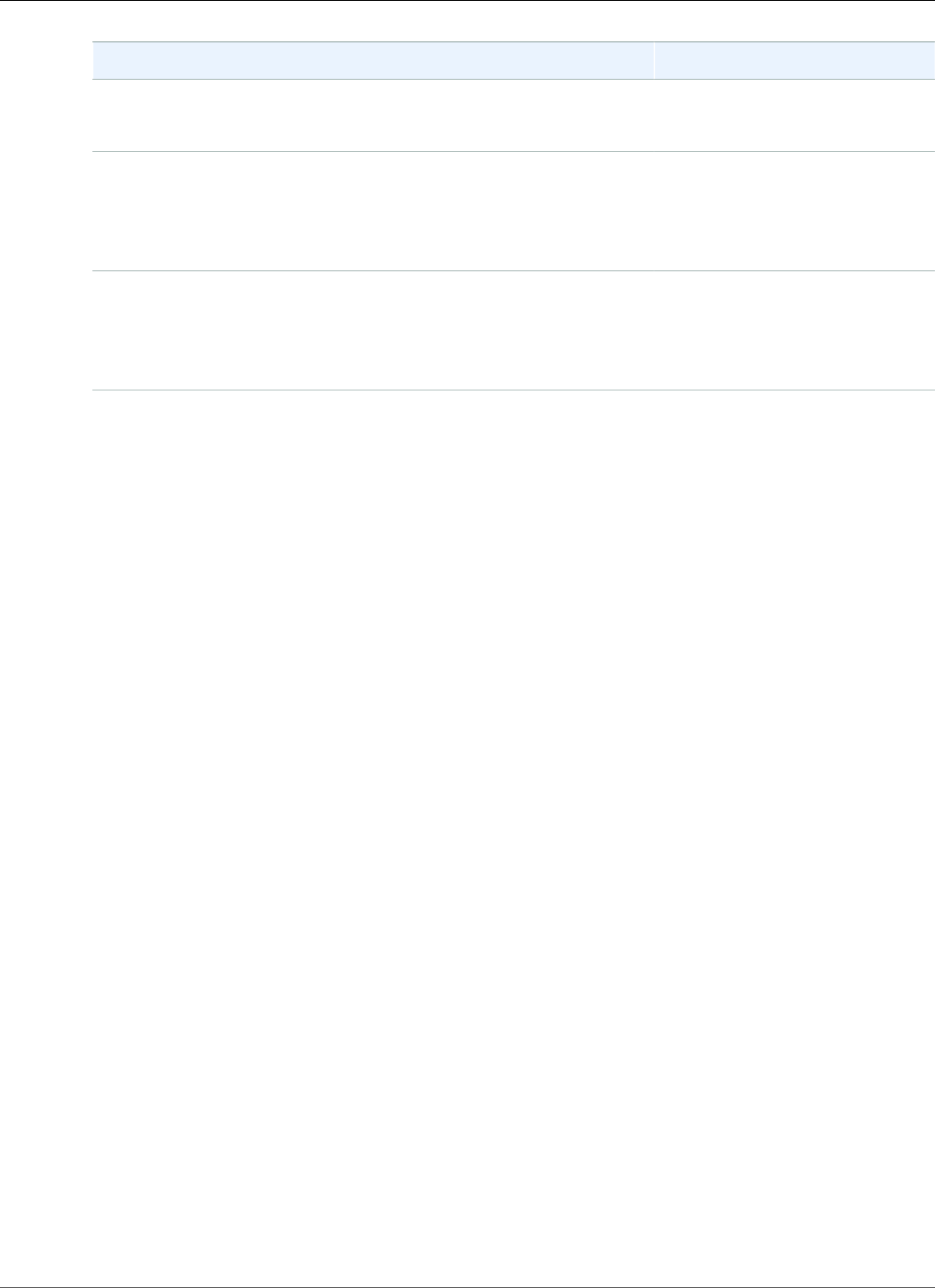
Amazon Relational Database Service User Guide
Limits
Task Area Relevant Documentation
When you create your DB instance, you can configure it to take
automated backups. You can also back up and restore your
databases manually by using full backup files (.bak files).
Monitoring
You can monitor your SQL Server DB instance by using CloudWatch
Amazon RDS metrics, events, and enhanced monitoring.
Viewing DB Instance
Metrics (p. 248)
Viewing Amazon RDS
Events (p. 295)
Log Files
You can access the log files for your SQL Server DB instance.
Amazon RDS Database Log
Files (p. 297)
Microsoft SQL Server Database
Log Files (p. 309)
There are also advanced administrative tasks for working with SQL Server DB instances. For more
information, see the following documentation:
•Common DBA Tasks for Microsoft SQL Server (p. 554).
•Using Windows Authentication with a SQL Server DB Instance (p. 568)
•Accessing the tempdb Database (p. 555)
Limits for Microsoft SQL Server DB Instances
The Amazon RDS implementation of Microsoft SQL Server on a DB instance have some limitations you
should be aware of:
• You can create up to 30 databases on each of your DB instances running Microsoft SQL Server. The
Microsoft system databases, such asmasterandmodel, don't count toward this limit.
• Some ports are reserved for Amazon RDS use and you can't use them when you create a DB instance.
• Amazon RDS for SQL Server does not support importing data into the msdb database.
• You can't rename databases on a DB instance in a SQL Server Multi-AZ deployment.
• The maximum storage size for SQL Server DB instances is the following:
• General Purpose (SSD) storage: 16 TiB for all editions
• Provisioned IOPS storage: 16 TiB for all editions
• Magnetic storage: 1 TiB for all editions
If you have a scenario that requires a larger amount of storage, you can use sharding across multiple
DB instances to get around the limit. This approach requires data-dependent routing logic in
applications that connect to the sharded system. You can use an existing sharding framework, or you
can write custom code to enable sharding. If you use an existing framework, the framework can't
install any components on the same server as the DB instance.
• The minimum storage size for SQL Server DB instances is the following:
• General Purpose (SSD) storage: 200 GiB for Enterprise and Standard editions, 20 GiB for Web and
Express editions
• Provisioned IOPS storage: 200 GiB for Enterprise and Standard editions, 100 GiB for Web and
Express editions
• Magnetic storage: 200 GiB for Enterprise and Standard editions, 20 GiB for Web and Express editions
API Version 2014-10-31
478
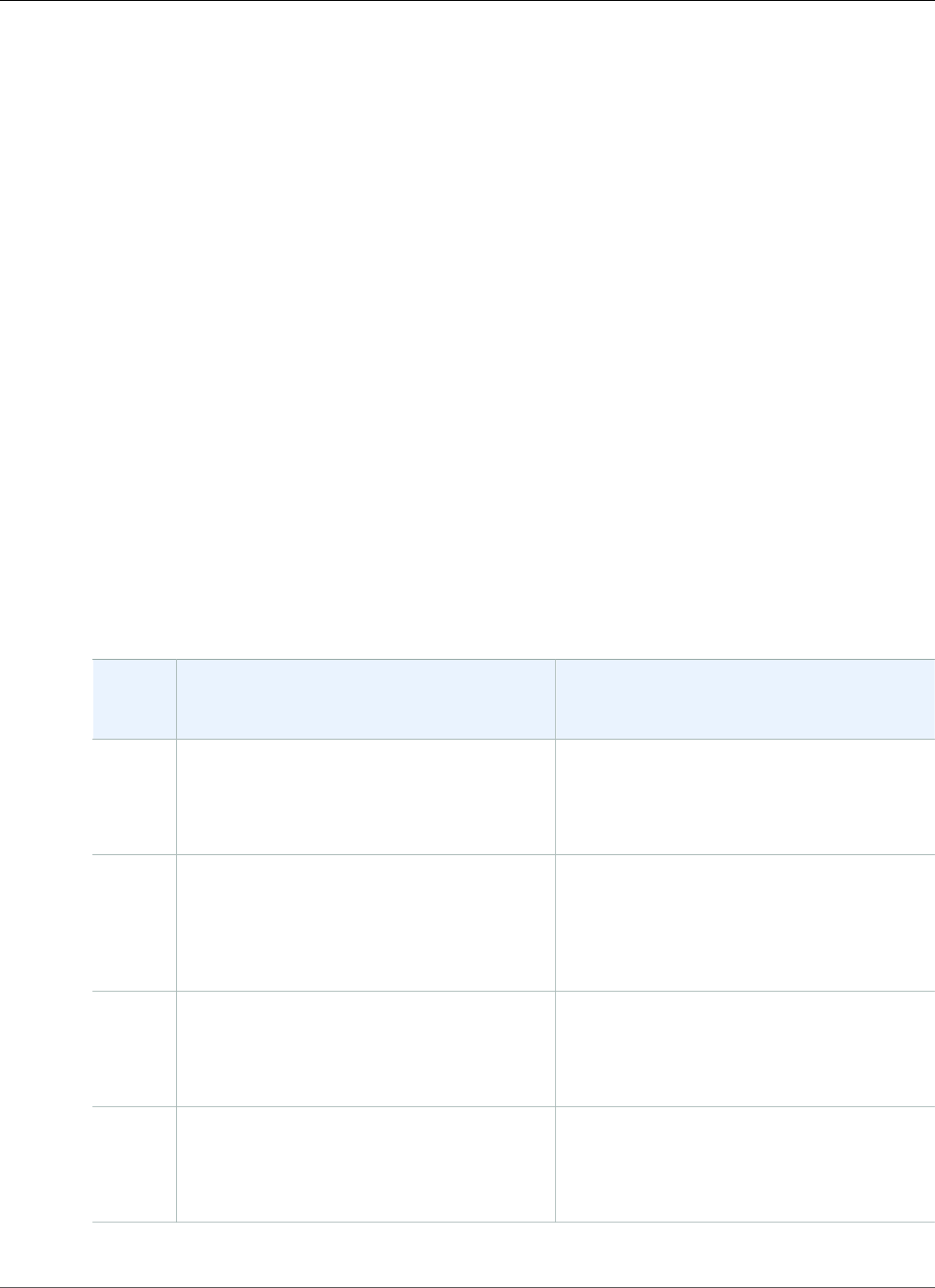
Amazon Relational Database Service User Guide
DB Instance Class Support
• Amazon RDS doesn't support running SQL Server Analysis Services, SQL Server Integration Services,
SQL Server Reporting Services, Data Quality Services, or Master Data Services on the same server as
your Amazon RDS DB instance. To use these features, we recommend that you install SQL Server on
an Amazon EC2 instance, or use an on-premise SQL Server instance, to act as the Reporting, Analysis,
Integration, or Master Data Services server for your SQL Server DB instance on Amazon RDS. You
can install SQL Server on an Amazon EC2 instance with Amazon EBS storage, pursuant to Microsoft
licensing policies.
• Because of limitations in Microsoft SQL Server, restoring to a point in time before successful execution
of a DROP DATABASE might not reflect the state of that database at that point in time. For example,
the dropped database is typically restored to its state up to 5 minutes before the DROP DATABASE
command was issued, which means that you can't restore the transactions made during those few
minutes on your dropped database. To work around this, you can reissue the DROP DATABASE
command after the restore operation is completed. Dropping a database removes the transaction logs
for that database.
DB Instance Class Support for Microsoft SQL
Server
The computation and memory capacity of a DB instance is determined by its DB instance class. The
DB instance class you need depends on your processing power and memory requirements. For more
information, see DB Instance Class (p. 80).
The following are the DB instance classes supported for Microsoft SQL Server.
SQL
Server
Edition
2017 and 2016 Support 2014, 2012, and 2008 R2 Support
Enterprise
Edition
db.m4.xlarge–16xlarge
db.r4.xlarge–16xlarge
—
db.m4.xlarge–10xlarge
db.r4.xlarge–8xlarge
—
Standard
Edition
db.m4.large–16xlarge, except
db.m4.10xlarge
db.r4.large–16xlarge
—
db.m4.large–4xlarge
db.r4.large–8xlarge
—
Web
Edition
db.m4.large–4xlarge
db.r4.large–2xlarge
db.t2.small–medium
db.m4.large–4xlarge
db.r4.large–2xlarge
db.t2.small–medium
Express
Edition
—
—
db.t2.micro–medium
db.m1.small–small
—
db.t2.micro–medium
API Version 2014-10-31
479
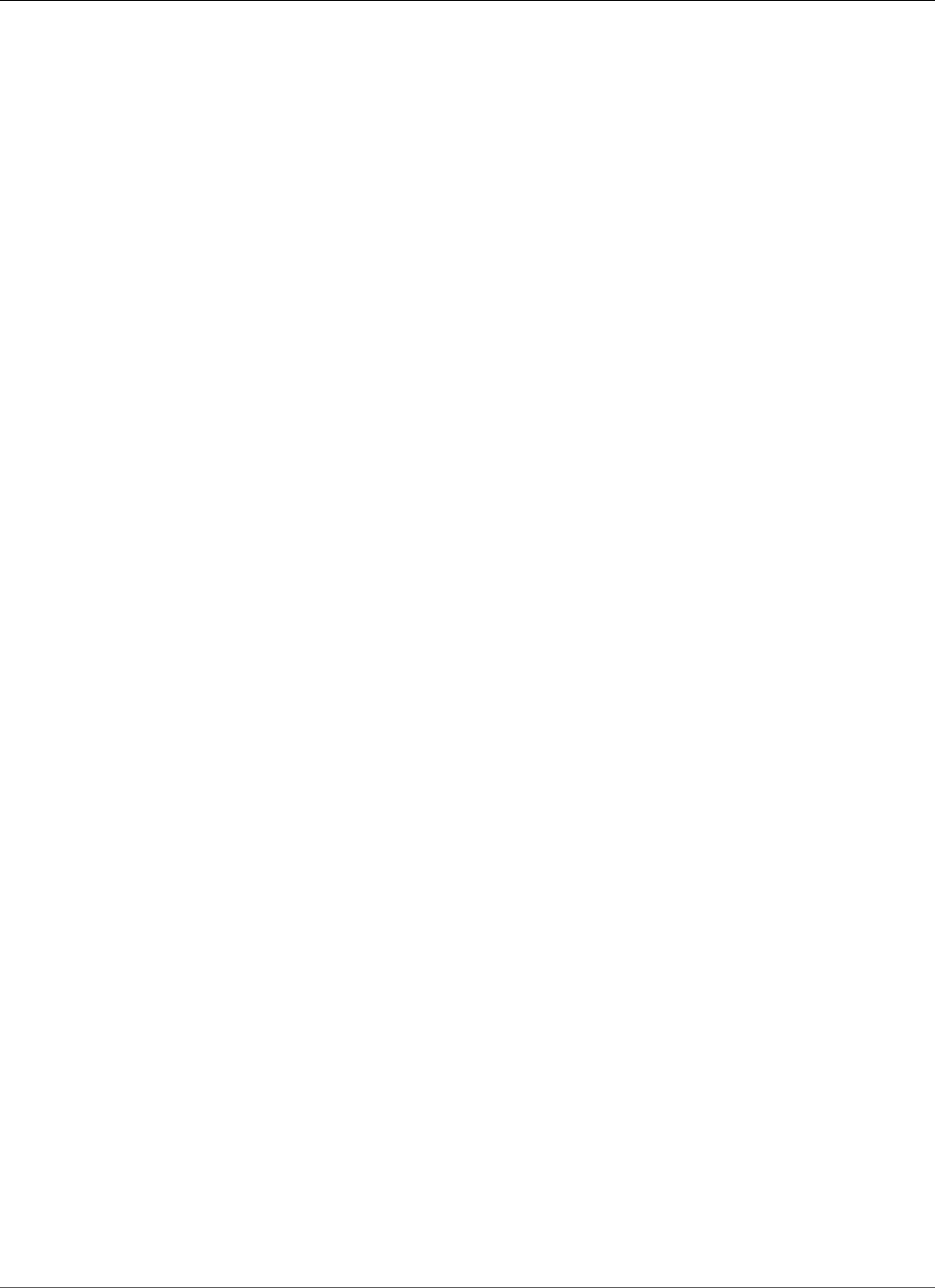
Amazon Relational Database Service User Guide
Security
Microsoft SQL Server Security
The Microsoft SQL Server database engine uses role-based security. The master user name you use when
you create a DB instance is a SQL Server Authentication login that is a member of the processadmin,
public, and setupadmin fixed server roles.
Any user who creates a database is assigned to the db_owner role for that database and has all
database-level permissions except for those that are used for backups. Amazon RDS manages backups
for you.
The following server-level roles are not currently available in Amazon RDS:
• bulkadmin
• dbcreator
• diskadmin
• securityadmin
• serveradmin
• sysadmin
The following server-level permissions are not available on SQL Server DB instances:
• ADMINISTER BULK OPERATIONS
• ALTER ANY CREDENTIAL
• ALTER ANY EVENT NOTIFICATION
• ALTER ANY EVENT SESSION
• ALTER ANY SERVER AUDIT
• ALTER RESOURCES
• ALTER SETTINGS (You can use the DB Parameter Group APIs to modify parameters. For more
information, see Working with DB Parameter Groups (p. 165).
• AUTHENTICATE SERVER
• CONTROL_SERVER
• CREATE DDL EVENT NOTIFICATION
• CREATE ENDPOINT
• CREATE TRACE EVENT NOTIFICATION
• EXTERNAL ACCESS ASSEMBLY
• SHUTDOWN (You can use the RDS reboot option instead)
• UNSAFE ASSEMBLY
• ALTER ANY AVAILABILITY GROUP (SQL Server 2012 only)
• CREATE ANY AVAILABILITY GROUP (SQL Server 2012 only)
Compliance Program Support for Microsoft SQL
Server DB Instances
AWS Services in Scope have been fully assessed by a third-party auditor and result in a certification,
attestation of compliance, or Authority to Operate (ATO). For more information, see AWS Services in
Scope by Compliance Program.
API Version 2014-10-31
480
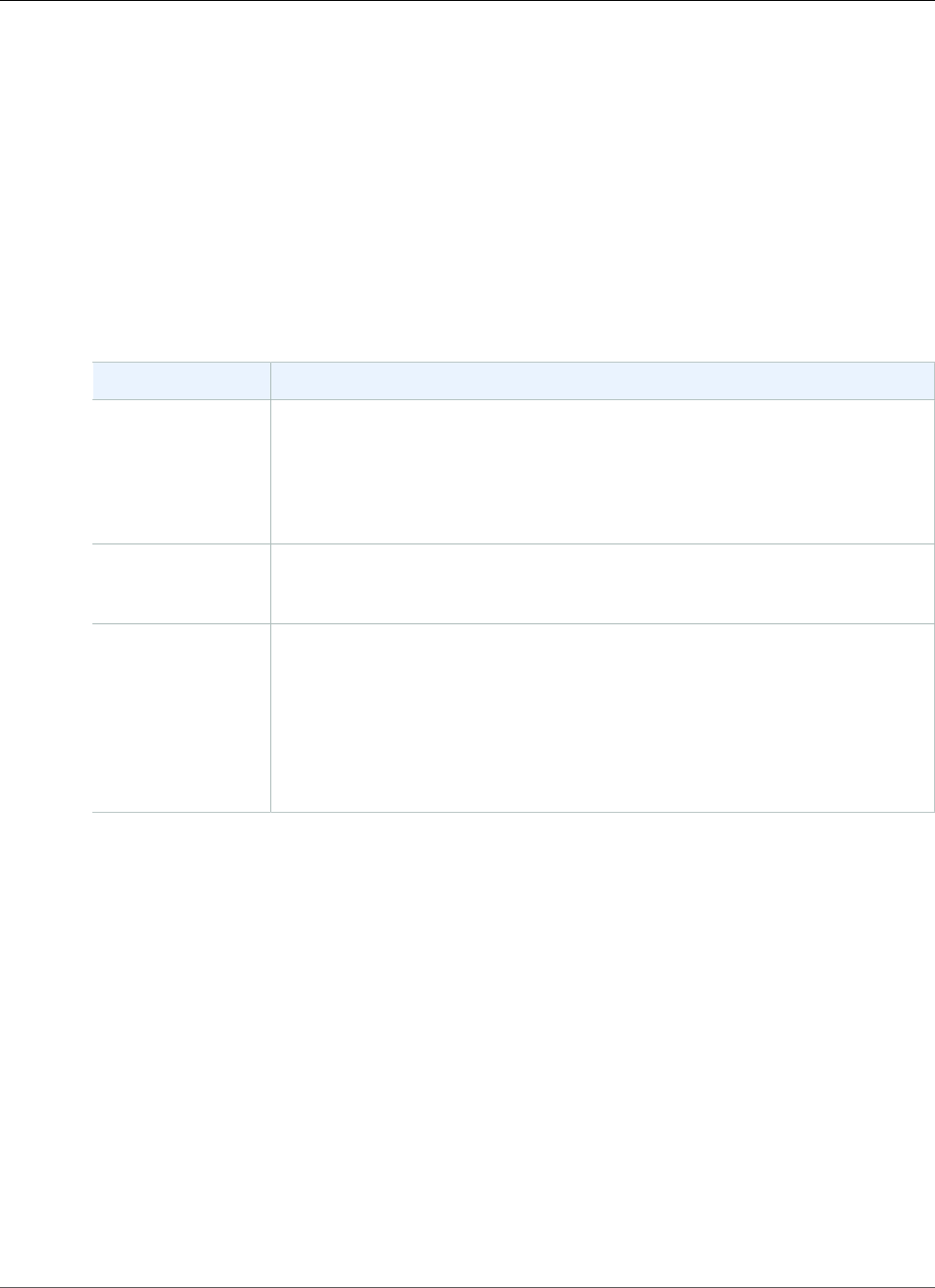
Amazon Relational Database Service User Guide
HIPAA
HIPAA Support for Microsoft SQL Server DB Instances
You can use Amazon RDS for Microsoft SQL Server databases to build HIPAA-compliant applications.
You can store healthcare-related information, including protected health information (PHI), under an
executed Business Associate Agreement (BAA) with AWS. For more information, see HIPAA Compliance.
Amazon RDS for SQL Server supports HIPAA for the following versions and editions:
• SQL Server 2017, 2016, 2014, and 2012: Enterprise, Standard, and Web Editions
• SQL Server 2008 R2: Enterprise Edition
To enable HIPAA support on your DB instance, set up the following three components.
Component Details
Auditing To set up auditing, set the parameter rds.sqlserver_audit to the value
fedramp_hipaa. If your DB instance is not already using a custom DB
parameter group, you must create a custom parameter group and attach
it to your DB instance before you can modify the rds.sqlserver_audit
parameter. For more information, see Working with DB Parameter
Groups (p. 165).
Transport
Encryption
To set up transport encryption, force all connections to your DB instance to use
Secure Sockets Layer (SSL). For more information, see Forcing Connections to
Your DB Instance to Use SSL (p. 545).
Encryption at Rest To set up encryption at rest, you have two options:
1. If you are running Enterprise Edition, you can choose to use Transparent Data
Encryption (TDE) to achieve encryption at rest. For more information, see
Microsoft SQL Server Transparent Data Encryption Support (p. 551).
2. You can set up encryption at rest by using AWS Key Management Service
(AWS KMS) encryption keys. For more information, see Encrypting Amazon
RDS Resources (p. 377).
SSL Support for Microsoft SQL Server DB Instances
You can use SSL to encrypt connections between your applications and your Amazon RDS DB instances
running Microsoft SQL Server. You can also force all connections to your DB instance to use SSL. If you
force connections to use SSL, it happens transparently to the client, and the client doesn't have to do any
work to use SSL.
SSL is supported in all AWS Regions and for all supported SQL Server editions. For more information, see
Using SSL with a Microsoft SQL Server DB Instance (p. 545).
Version and Feature Support on Amazon RDS
Microsoft SQL Server 2017 Support on Amazon RDS
Amazon RDS supports the following versions of SQL Server 2017:
API Version 2014-10-31
481
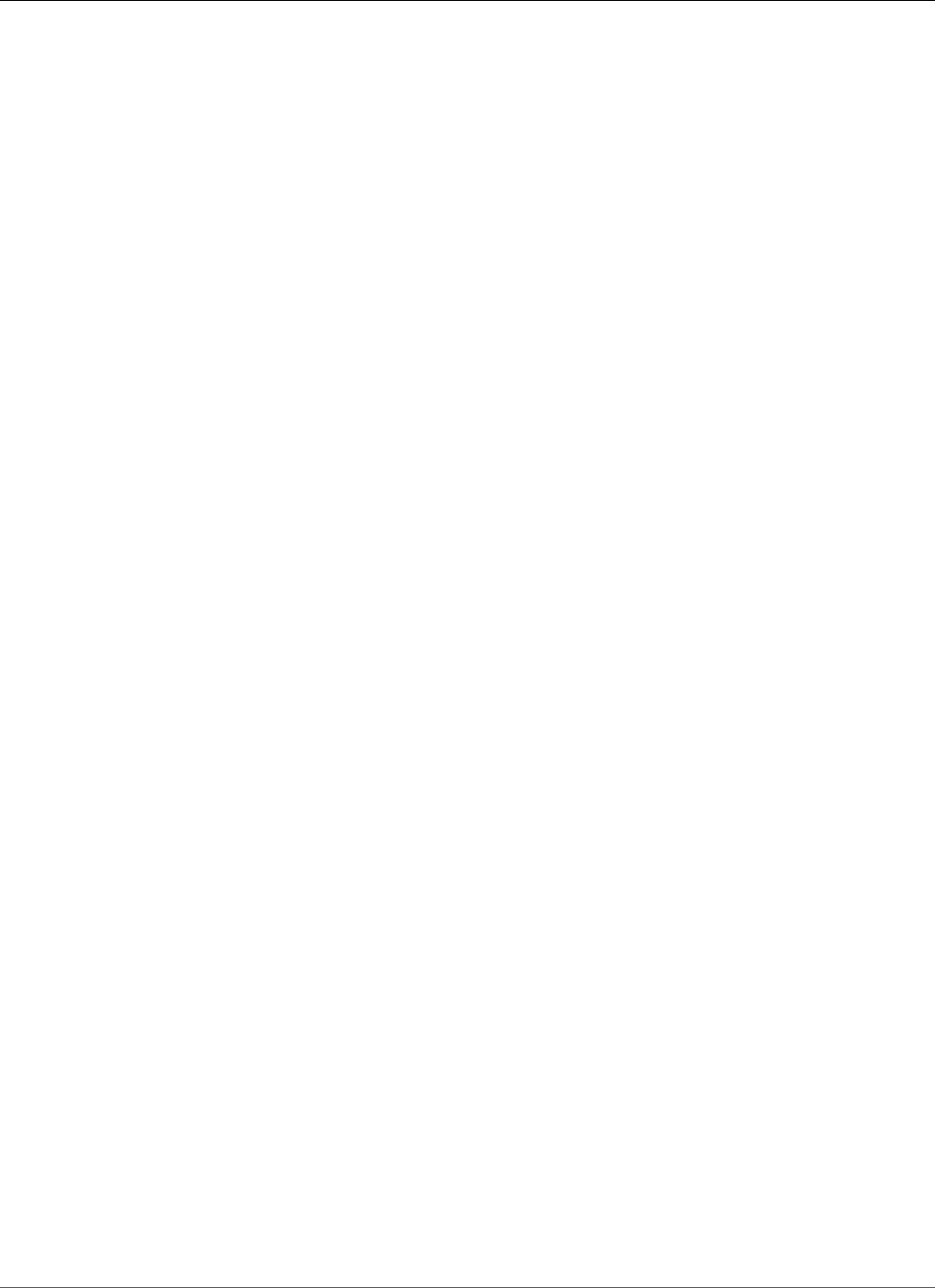
Amazon Relational Database Service User Guide
SQL Server 2016 Support
• SQL Server 2017 RTM CU3 14.00.3015.40, released per KB4052987 on 4 January 2018.
RDS API EngineVersion and CLI engine-version: 14.00.3015.40.v1
• Version 14.00.1000.169, RTM, for all editions, and all AWS Regions
RDS API EngineVersion and CLI engine-version: 14.00.1000.169.v1
SQL Server 2017 includes many new features, such as the following:
• Adaptive query processing
• Automatic plan correction
• GraphDB
• Resumable index rebuilds
For the full list of SQL Server 2017 features, see What's New in SQL Server 2017 in the Microsoft
documentation.
For a list of unsupported features, see Features Not Supported (p. 485).
Microsoft SQL Server 2016 Support on Amazon RDS
Amazon RDS supports the following versions of SQL Server 2016:
• SQL Server 2016 SP1 CU7 13.00.4466.4, released per KB4057119 on 4 January 2018.
RDS API EngineVersion and CLI engine-version: 13.00.4466.4.v1
• Version 13.00.4451.0, SP1 CU5, for all editions, and all AWS Regions
RDS API EngineVersion and CLI engine-version: 13.00.4451.0.v1
• Version 13.00.4422.0, SP1 CU2, for all editions, and all AWS Regions
RDS API EngineVersion and CLI engine-version: 13.00.4422.0.v1
• Version 13.00.2164.0, RTM CU2, for all editions, and all AWS Regions
RDS API EngineVersion and CLI engine-version: 13.00.2164.0.v1
Microsoft SQL Server 2014 Support on Amazon RDS
Amazon RDS supports the following versions of SQL Server 2014:
• SQL Server 2014 SP2 CU10 12.00.5571.0, released per KB4052725 on 16 January 2018.
RDS API EngineVersion and CLI engine-version: 12.00.5571.0.v1
• Version 12.00.5546.0, SP2 CU5, for all editions and all AWS Regions
RDS API EngineVersion and CLI engine-version: 12.00.5546.0.v1
• Version 12.00.5000.0, SP2, for all editions and all AWS Regions
RDS API EngineVersion and CLI engine-version: 12.00.5000.0.v1
• Version 12.00.4422.0, SP1 CU2, for all editions except Enterprise Edition, and all AWS Regions except
Canada (Central), and EU (London)
RDS API EngineVersion and CLI engine-version: 12.00.4422.0.v1
API Version 2014-10-31
482
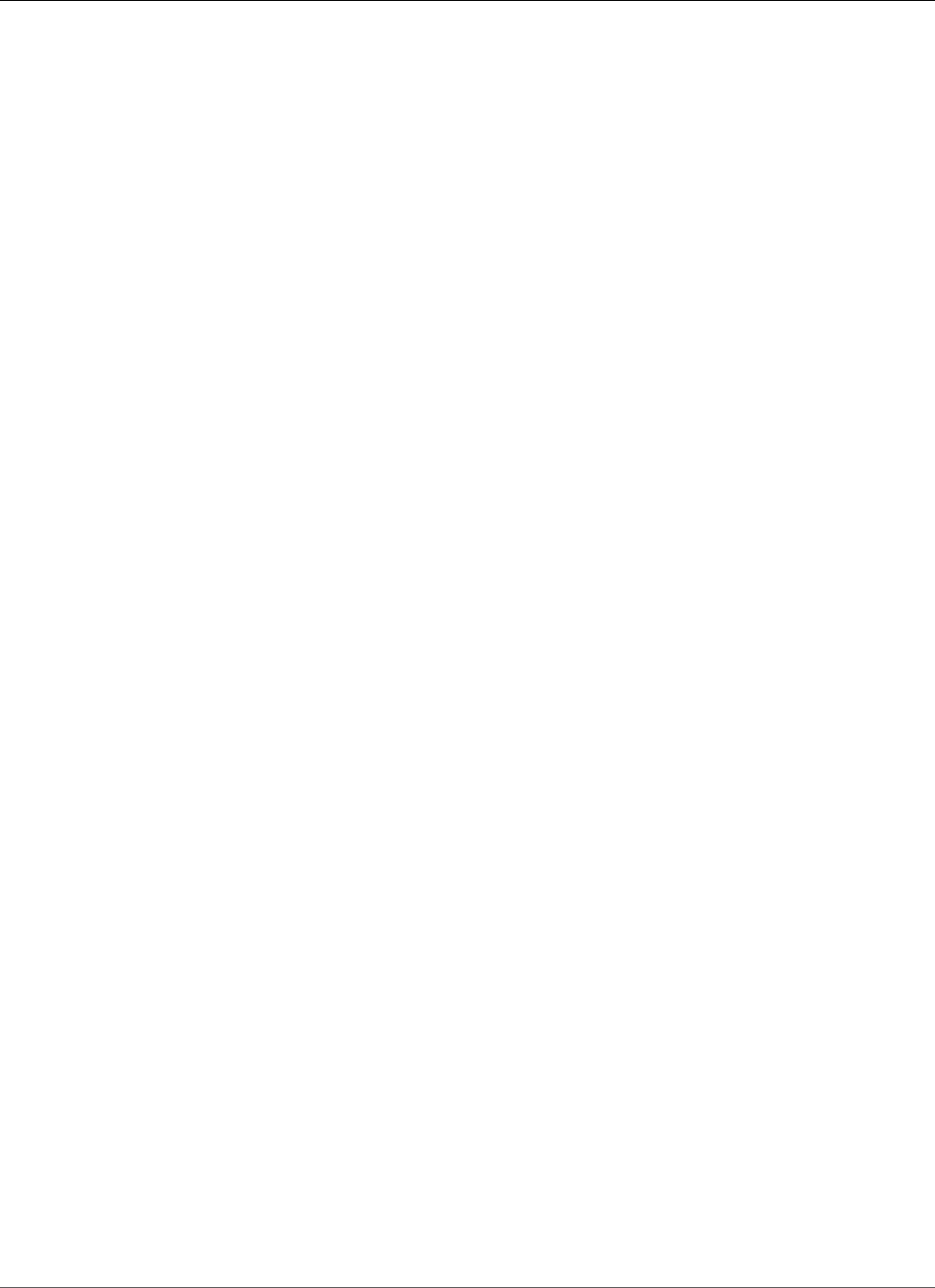
Amazon Relational Database Service User Guide
SQL Server 2012 Support on Amazon RDS
In addition to supported features of SQL Server 2012, Amazon RDS supports the new query optimizer
available in SQL Server 2014, and also the delayed durability feature.
For a list of unsupported features, see Features Not Supported (p. 485).
SQL Server 2014 supports all the parameters from SQL Server 2012 and uses the same default values.
SQL Server 2014 includes one new parameter, backup checksum default. For more information, see
How to enable the CHECKSUM option if backup utilities do not expose the option in the Microsoft
documentation.
Microsoft SQL Server 2012 Support on Amazon RDS
Amazon RDS supports the following versions of SQL Server 2012:
• SQL Server 2012 SP4 GDR 11.00.7462.6, released per KB4057116 on 12 January 2017.
RDS API EngineVersion and CLI engine-version: 11.00.7462.6.v1
• Version 11.00.6594.0, SP3 CU8, for all editions and all AWS Regions
RDS API EngineVersion and CLI engine-version: 11.00.6594.0.v1
• Version 11.00.6020.0, SP3, for all editions and all AWS Regions
RDS API EngineVersion and CLI engine-version: 11.00.6020.0.v1
• Version 11.00.5058.0, SP2, for all editions, and all AWS Regions except US East (Ohio), Canada
(Central), and EU (London)
RDS API EngineVersion and CLI engine-version: 11.00.5058.0.v1
• Version 11.00.2100.60, RTM, for all editions, and all AWS Regions except US East (Ohio), Canada
(Central), and EU (London)
RDS API EngineVersion and CLI engine-version: 11.00.2100.60.v1
For more information about SQL Server 2012, see Features Supported by the Editions of SQL Server
2012 in the Microsoft documentation.
In addition to supported features of SQL Server 2008 R2, Amazon RDS supports the following SQL
Server 2012 features:
• Columnstore indexes (Enterprise Edition)
• Online Index Create, Rebuild and Drop for XML, varchar(max), nvarchar(max), and varbinary(max) data
types (Enterprise Edition)
• Flexible Server Roles
• Service Broker is supported, Service Broker endpoints are not supported
• Partially Contained Databases
• Sequences
• Transparent Data Encryption (Enterprise Edition only)
• THROW statement
• New and enhanced spatial types
• UTF-16 Support
• ALTER ANY SERVER ROLE server-level permission
For a list of unsupported features, see Features Not Supported (p. 485).
Some SQL Server parameters have changed in SQL Server 2012.
API Version 2014-10-31
483
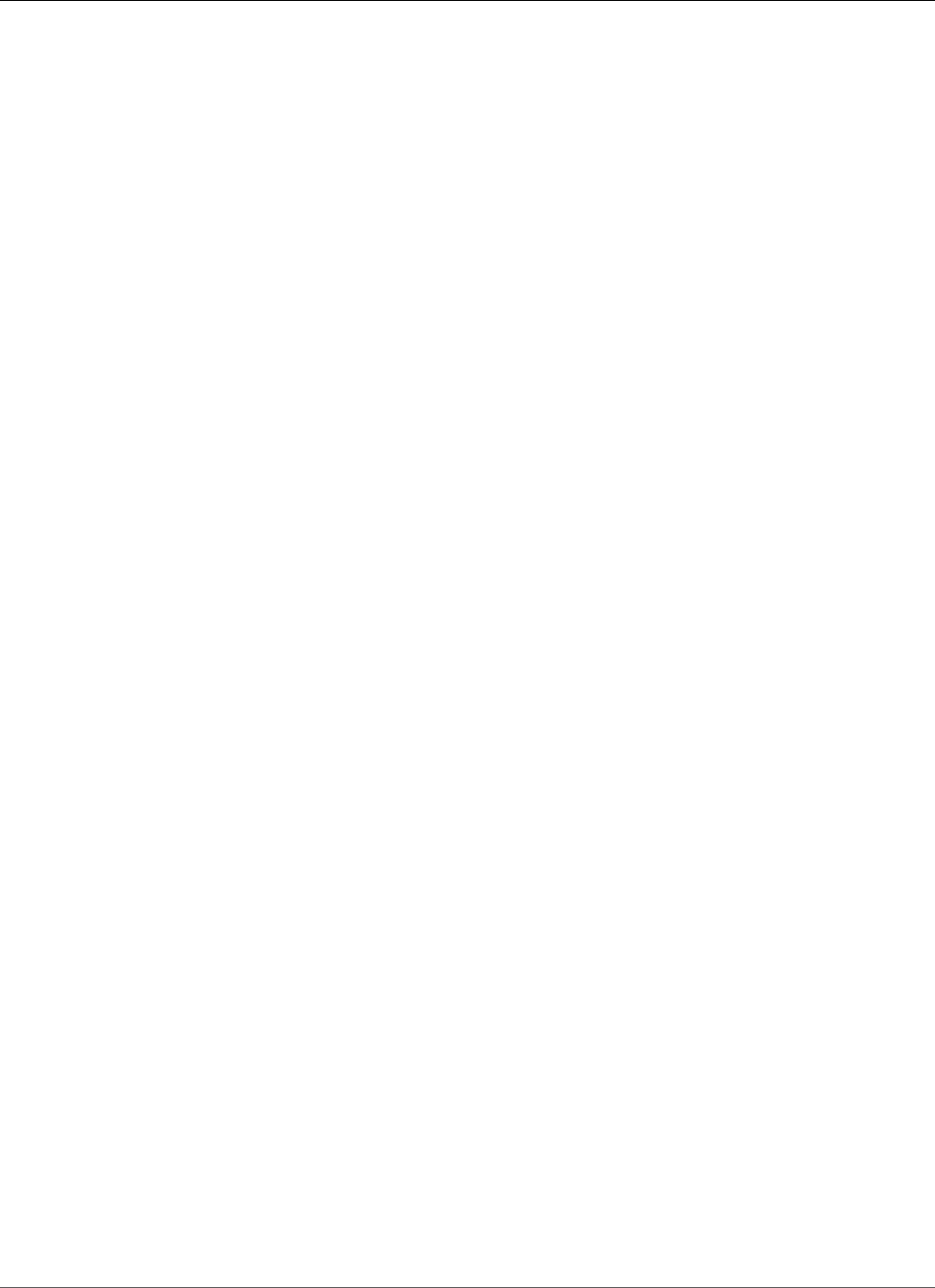
Amazon Relational Database Service User Guide
SQL Server 2008 R2 Support on Amazon RDS
• The following parameters have been removed from SQL Server 2012: awe enabled, precompute
rank, and sql mail xps. These parameters were not modifiable in SQL Server DB Instances and
their removal should have no impact on your SQL Server use.
• A new contained database authentication parameter in SQL Server 2012 supports partially
contained databases. When you enable this parameter and then create a partially contained database,
an authorized user's user name and password is stored within the partially contained database instead
of in the master database. For more information about partially contained databases, see Contained
Databases in the Microsoft documentation.
Microsoft SQL Server 2008 R2 Support on Amazon
RDS
Amazon RDS supports the following versions of SQL Server 2008 R2:
• SQL Server 2008 R2 SP3 GDR 10.50.6560.0, released per KB4057113 on 6 January 2018. Not available
in US East (Ohio), Canada (Central), and EU (London)
RDS API EngineVersion and CLI engine-version: 10.50.6560.0.v1
• Version 10.50.6529.0, SP3 QFE, for all editions, and all AWS Regions except US East (Ohio), Canada
(Central), and EU (London)
RDS API EngineVersion and CLI engine-version: 10.50.6529.0.v1
• Version 10.50.6000.34, SP3, for all editions, and all AWS Regions except US East (Ohio), Canada
(Central), and EU (London)
RDS API EngineVersion and CLI engine-version: 10.50.6000.34.v1
• Version 10.50.2789.0, SP1, for all editions, and all AWS Regions except US East (Ohio), Canada
(Central), and EU (London)
RDS API EngineVersion and CLI engine-version: 10.50.2789.0.v1
For more information about SQL Server 2008 R2, see Features Supported by the Editions of SQL Server
2008 R2 in the Microsoft documentation.
Amazon RDS supports the following SQL Server 2008 R2 features:
• Core database engine features
• SQL Server development tools:
• Visual Studio integration
• IntelliSense
• SQL Server management tools:
• SQL Server Management Studio (SMS)
• sqlcmd
• SQL Server Profiler (client side traces; workaround available for server side)
• SQL Server Migration Assistant (SSMA)
• Database Engine Tuning Advisor
• SQL Server Agent
• Safe CLR
• Full-text search (except semantic search)
• SSL
• Transparent Data Encryption (Enterprise Edition only)
API Version 2014-10-31
484
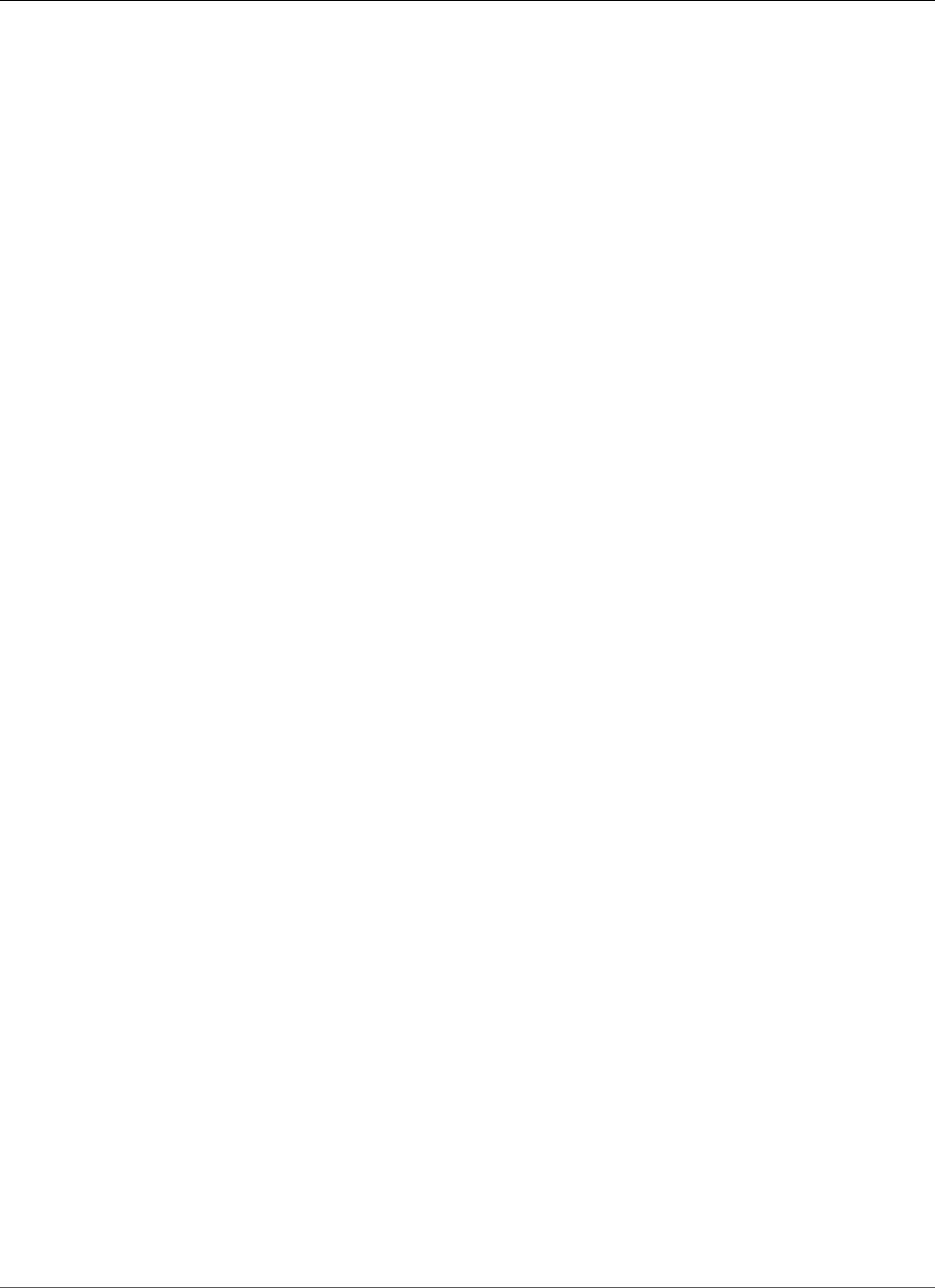
Amazon Relational Database Service User Guide
Engine Version Management
• Spatial and location features
• Service Broker is supported, Service Broker endpoints are not supported
• Change Tracking
• Database Mirroring or Always On
• The ability to use an Amazon RDS SQL DB instance as a data source for Reporting, Analysis, and
Integration Services that are running on a separate server.
For a list of unsupported features, see Features Not Supported (p. 485).
Microsoft SQL Server Engine Version Management
With Amazon RDS, you control when to upgrade your SQL Server DB instance to new versions supported
by Amazon RDS. You can maintain compatibility with specific SQL Server versions, test new versions with
your application before deploying in production, and perform version upgrades on your own terms and
timelines.
Currently, you perform all SQL Server database upgrades manually. For more information about
upgrading a SQL Server DB instance, see Upgrading the Microsoft SQL Server DB Engine (p. 518).
Change Data Capture Support for Microsoft SQL
Server DB Instances
Amazon RDS supports change data capture (CDC) for your DB instances running Microsoft SQL Server.
CDC captures changes that are made to the data in your tables, and stores metadata about each
change that you can access later. For more information, see Change Data Capture in the Microsoft
documentation.
Amazon RDS supports CDC for the following SQL Server editions and versions:
• Microsoft SQL Server Enterprise Edition (2016, 2014, 2012, 2008 R2)
• Microsoft SQL Server Standard Edition (2016 version 13.00.4422.0 SP1 CU2 and later)
To use CDC with your Amazon RDS DB instances, first enable or disable CDC at the database level by
using RDS-provided stored procedures. After that, any user that has the db_owner role for that database
can use the native Microsoft stored procedures to control CDC on that database. For more information,
see Using Change Data Capture (p. 560).
You can use CDC and AWS Database Migration Service to enable ongoing replication from SQL Server DB
instances.
Features Not Supported
The following Microsoft SQL Server features are not supported on Amazon RDS:
• Stretch database
• Backing up to Microsoft Azure Blob Storage
• Buffer pool extension
• BULK INSERT and OPENROWSET(BULK...) features
• Data Quality Services
API Version 2014-10-31
485
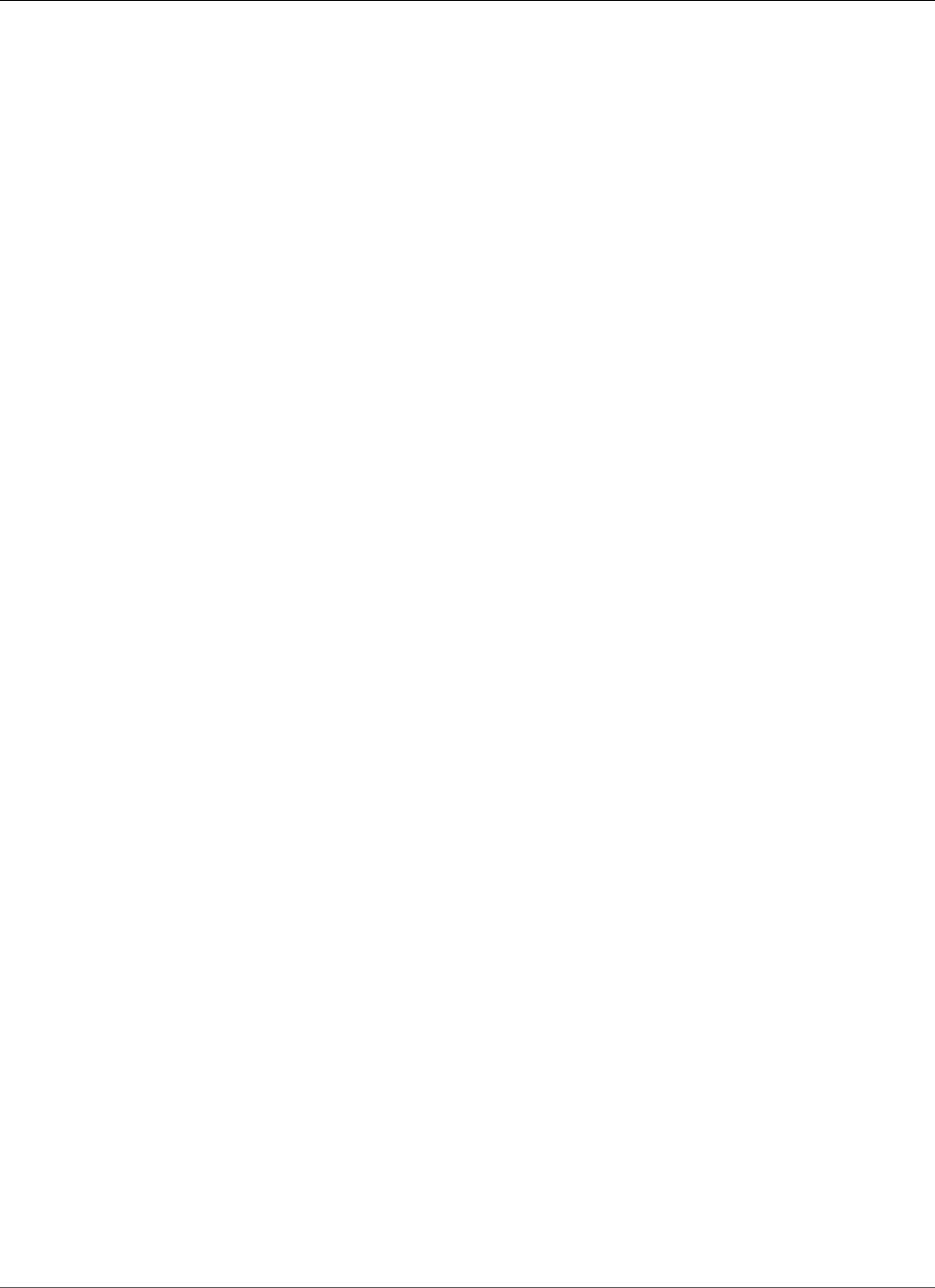
Amazon Relational Database Service User Guide
Multi-AZ Deployments
• Database Log Shipping
• Database Mail
• Distributed Queries (i.e., Linked Servers)
• Distribution Transaction Coordinator (MSDTC)
• File tables
• FILESTREAM support
• Maintenance Plans
• Performance Data Collector
• Policy-Based Management
• PolyBase
• R
• Replication
• Resource Governor
• SQL Server Audit
• Server-level triggers
• Service Broker endpoints
• T-SQL endpoints (all operations using CREATE ENDPOINT are unavailable)
• WCF Data Services
Multi-AZ Deployments Using Microsoft SQL Server
Mirroring or Always On
Amazon RDS supports Multi-AZ deployments for DB instances running Microsoft SQL Server by using
SQL Server Database Mirroring or Always On. Multi-AZ deployments provide increased availability,
data durability, and fault tolerance for DB instances. In the event of planned database maintenance or
unplanned service disruption, Amazon RDS automatically fails over to the up-to-date secondary replica
so database operations can resume quickly without manual intervention. The primary and secondary
instances use the same endpoint, whose physical network address transitions to the passive secondary
replica as part of the failover process. You don't have to reconfigure your application when a failover
occurs.
Amazon RDS manages failover by actively monitoring your Multi-AZ deployment and initiating a failover
when a problem with your primary occurs. Failover doesn't occur unless the standby and primary are
fully in sync. Amazon RDS actively maintains your Multi-AZ deployment by automatically repairing
unhealthy DB instances and re-establishing synchronous replication. You don't have to manage anything.
Amazon RDS handles the primary, the witness, and the standby instance for you. When you set up SQL
Server Multi-AZ, RDS configures passive secondary instances for all of the databases on the instance.
For more information, see Multi-AZ Deployments for Microsoft SQL Server (p. 541).
Using Transparent Data Encryption to Encrypt
Data at Rest
Amazon RDS supports Microsoft SQL Server Transparent Data Encryption (TDE), which transparently
encrypts stored data. Amazon RDS uses option groups to enable and configure these features. For
more information about the TDE option, see Microsoft SQL Server Transparent Data Encryption
Support (p. 551).
API Version 2014-10-31
486
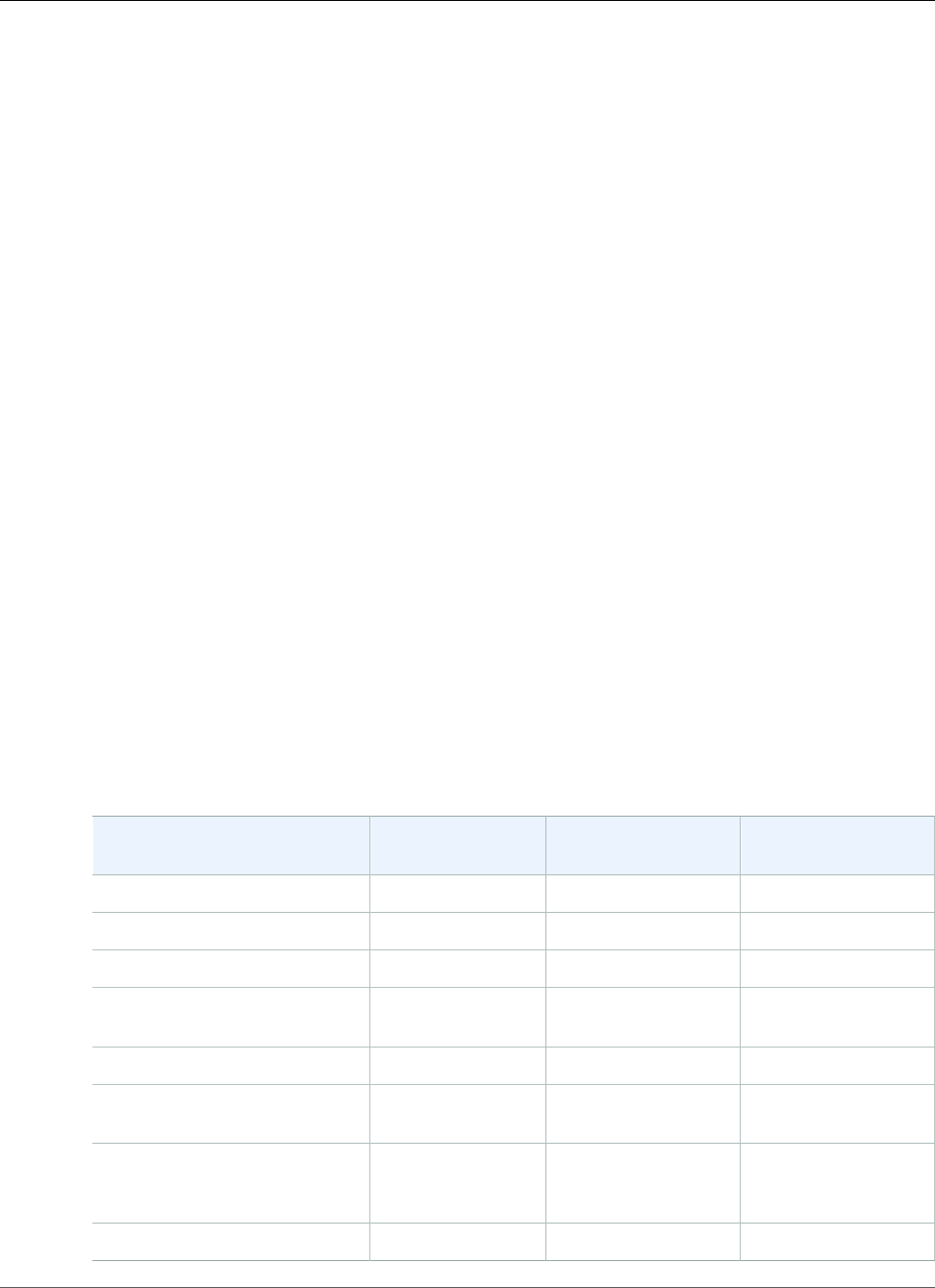
Amazon Relational Database Service User Guide
Local Time Zone
Local Time Zone for Microsoft SQL Server DB
Instances
The time zone of an Amazon RDS DB instance running Microsoft SQL Server is set by default. The current
default is Universal Coordinated Time (UTC). You can set the time zone of your DB instance to a local
time zone instead, to match the time zone of your applications.
You set the time zone when you first create your DB instance. You can create your DB instance by using
the AWS Management Console, the Amazon RDS API CreateDBInstance action, or the AWS CLI create-db-
instance command.
If your DB instance is part of a Multi-AZ deployment (using SQL Server Mirroring or Always On), then
when you fail over, your time zone remains the local time zone that you set. For more information, see
Multi-AZ Deployments Using Microsoft SQL Server Mirroring or Always On (p. 486).
When you request a point-in-time restore, you specify the time to restore to in UTC. During the restore
process, the time is translated to the time zone of the DB instance. For more information, see Restoring a
DB Instance to a Specified Time (p. 231).
The following are limitations to setting the local time zone on your DB instance:
• You can't modify the time zone of an existing SQL Server DB instance.
• You can't restore a snapshot from a DB instance in one time zone to a DB instance in a different time
zone.
• We strongly recommend that you don't restore a backup file from one time zone to a different time
zone. If you restore a backup file from one time zone to a different time zone, you must audit your
queries and applications for the effects of the time zone change. For more information, see Importing
and Exporting SQL Server Databases (p. 523).
Supported Time Zones
You can set your local time zone to one of the values listed in the following table.
Time Zone Standard Time
Offset
Description Notes
Afghanistan Standard Time (UTC+04:30) Kabul
Alaskan Standard Time (UTC–09:00) Alaska
Arabian Standard Time (UTC+04:00) Abu Dhabi, Muscat
Atlantic Standard Time (UTC–04:00) Atlantic Time
(Canada)
AUS Central Standard Time (UTC+09:30) Darwin
AUS Eastern Standard Time (UTC+10:00) Canberra, Melbourne,
Sydney
Belarus Standard Time (UTC+03:00) Minsk This time zone does
not observe daylight
savings time.
Canada Central Standard Time (UTC–06:00) Saskatchewan
API Version 2014-10-31
487
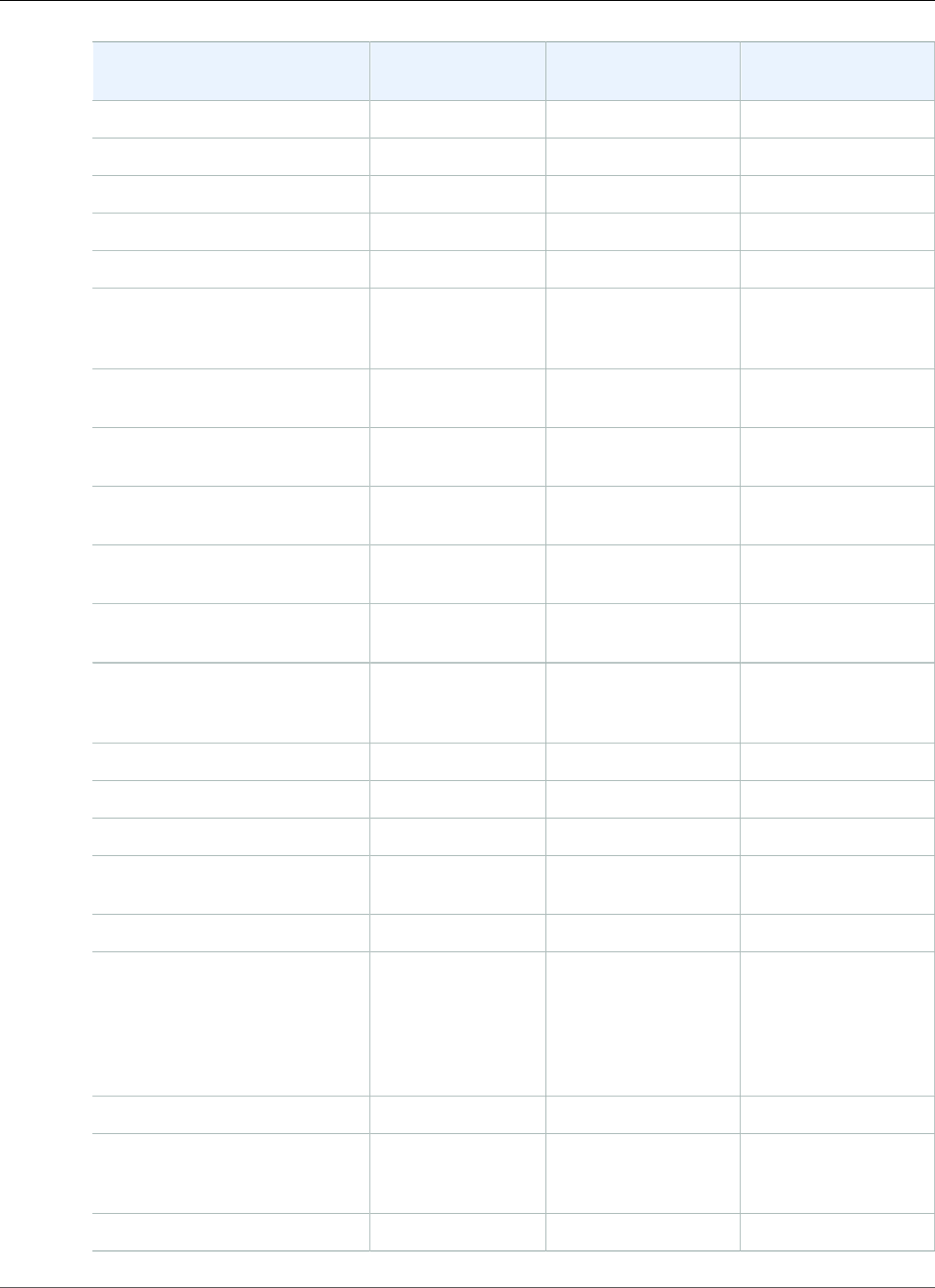
Amazon Relational Database Service User Guide
Supported Time Zones
Time Zone Standard Time
Offset
Description Notes
Cape Verde Standard Time (UTC–01:00) Cabo Verde Is.
Cen. Australia Standard Time (UTC+09:30) Adelaide
Central America Standard Time (UTC–06:00) Central America
Central Asia Standard Time (UTC+06:00) Astana
Central Brazilian Standard Time (UTC–04:00) Cuiaba
Central Europe Standard Time (UTC+01:00) Belgrade, Bratislava,
Budapest, Ljubljana,
Prague
Central European Standard
Time
(UTC+01:00) Sarajevo, Skopje,
Warsaw, Zagreb
Central Pacific Standard Time (UTC+11:00) Solomon Islands, New
Caledonia
Central Standard Time (UTC–06:00) Central Time (US and
Canada)
Central Standard Time (Mexico) (UTC–06:00) Guadalajara, Mexico
City, Monterrey
China Standard Time (UTC+08:00) Beijing, Chongqing,
Hong Kong, Urumqi
E. Africa Standard Time (UTC+03:00) Nairobi This time zone does
not observe daylight
savings time.
E. Australia Standard Time (UTC+10:00) Brisbane
E. Europe Standard Time (UTC+02:00) Chisinau
E. South America Standard Time (UTC–03:00) Brasilia
Eastern Standard Time (UTC–05:00) Eastern Time (US and
Canada)
Georgian Standard Time (UTC+04:00) Tbilisi
GMT Standard Time (UTC) Dublin, Edinburgh,
Lisbon, London
This time zone is
not the same as
Greenwich Mean
Time. This time zone
does observe daylight
savings time.
Greenland Standard Time (UTC–03:00) Greenland
Greenwich Standard Time (UTC) Monrovia, Reykjavik This time zone does
not observe daylight
savings time.
GTB Standard Time (UTC+02:00) Athens, Bucharest
API Version 2014-10-31
488
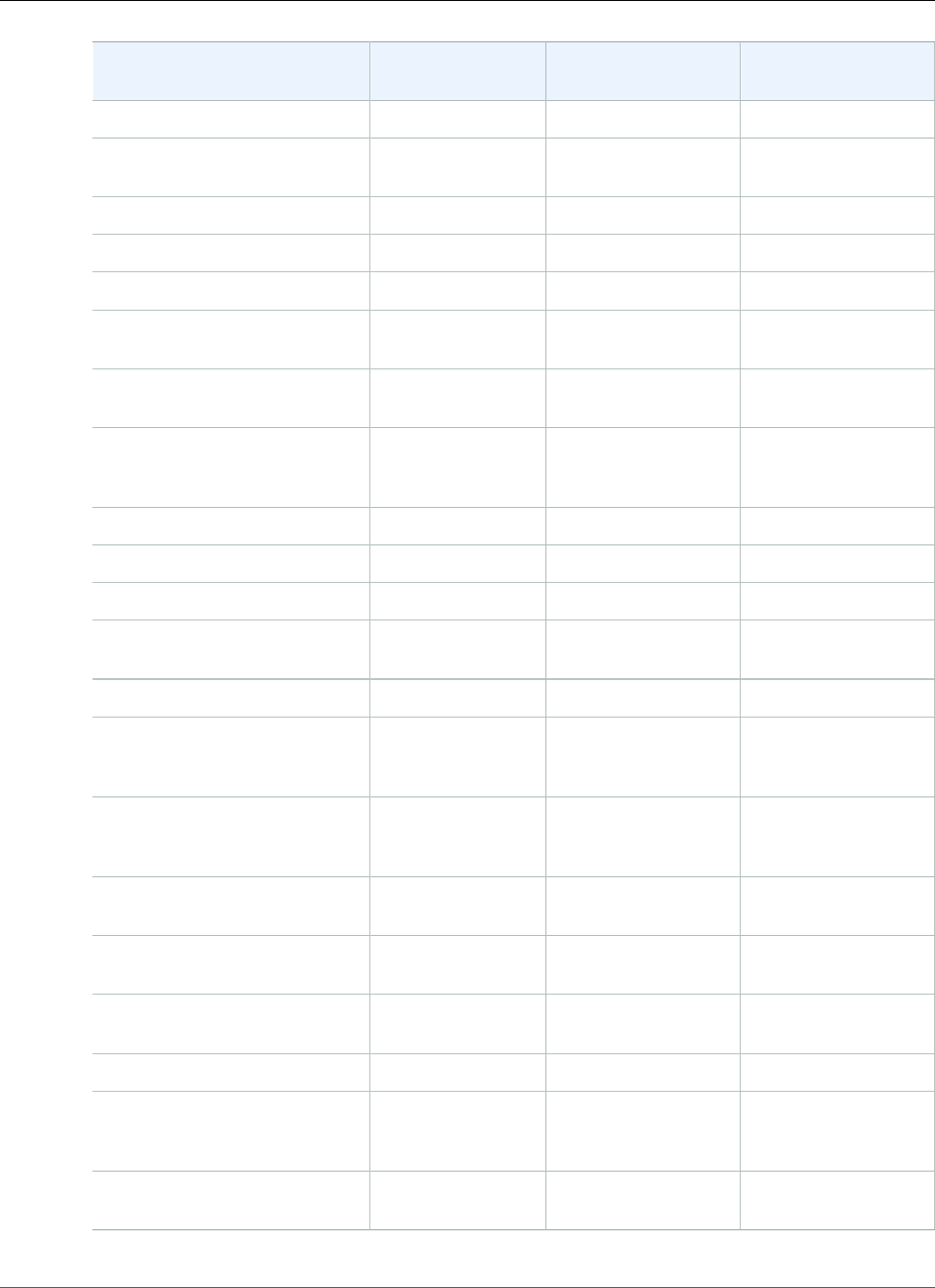
Amazon Relational Database Service User Guide
Supported Time Zones
Time Zone Standard Time
Offset
Description Notes
Hawaiian Standard Time (UTC–10:00) Hawaii
India Standard Time (UTC+05:30) Chennai, Kolkata,
Mumbai, New Delhi
Jordan Standard Time (UTC+02:00) Amman
Korea Standard Time (UTC+09:00) Seoul
Middle East Standard Time (UTC+02:00) Beirut
Mountain Standard Time (UTC–07:00) Mountain Time (US
and Canada)
Mountain Standard Time
(Mexico)
(UTC–07:00) Chihuahua, La Paz,
Mazatlan
US Mountain Standard Time (UTC–07:00) Arizona This time zone does
not observe daylight
savings time.
New Zealand Standard Time (UTC+12:00) Auckland, Wellington
Newfoundland Standard Time (UTC–03:30) Newfoundland
Pacific SA Standard Time (UTC–03:00) Santiago
Pacific Standard Time (UTC–08:00) Pacific Time (US and
Canada)
Pacific Standard Time (Mexico) (UTC–08:00) Baja California
Russian Standard Time (UTC+03:00) Moscow, St.
Petersburg,
Volgograd
This time zone does
not observe daylight
savings time.
SA Pacific Standard Time (UTC–05:00) Bogota, Lima, Quito,
Rio Branco
This time zone does
not observe daylight
savings time.
SE Asia Standard Time (UTC+07:00) Bangkok, Hanoi,
Jakarta
Singapore Standard Time (UTC+08:00) Kuala Lumpur,
Singapore
Tokyo Standard Time (UTC+09:00) Osaka, Sapporo,
Tokyo
US Eastern Standard Time (UTC–05:00) Indiana (East)
UTC UTC Coordinated Universal
Time
This time zone does
not observe daylight
savings time.
UTC–02 (UTC–02:00) Coordinated Universal
Time–02
API Version 2014-10-31
489
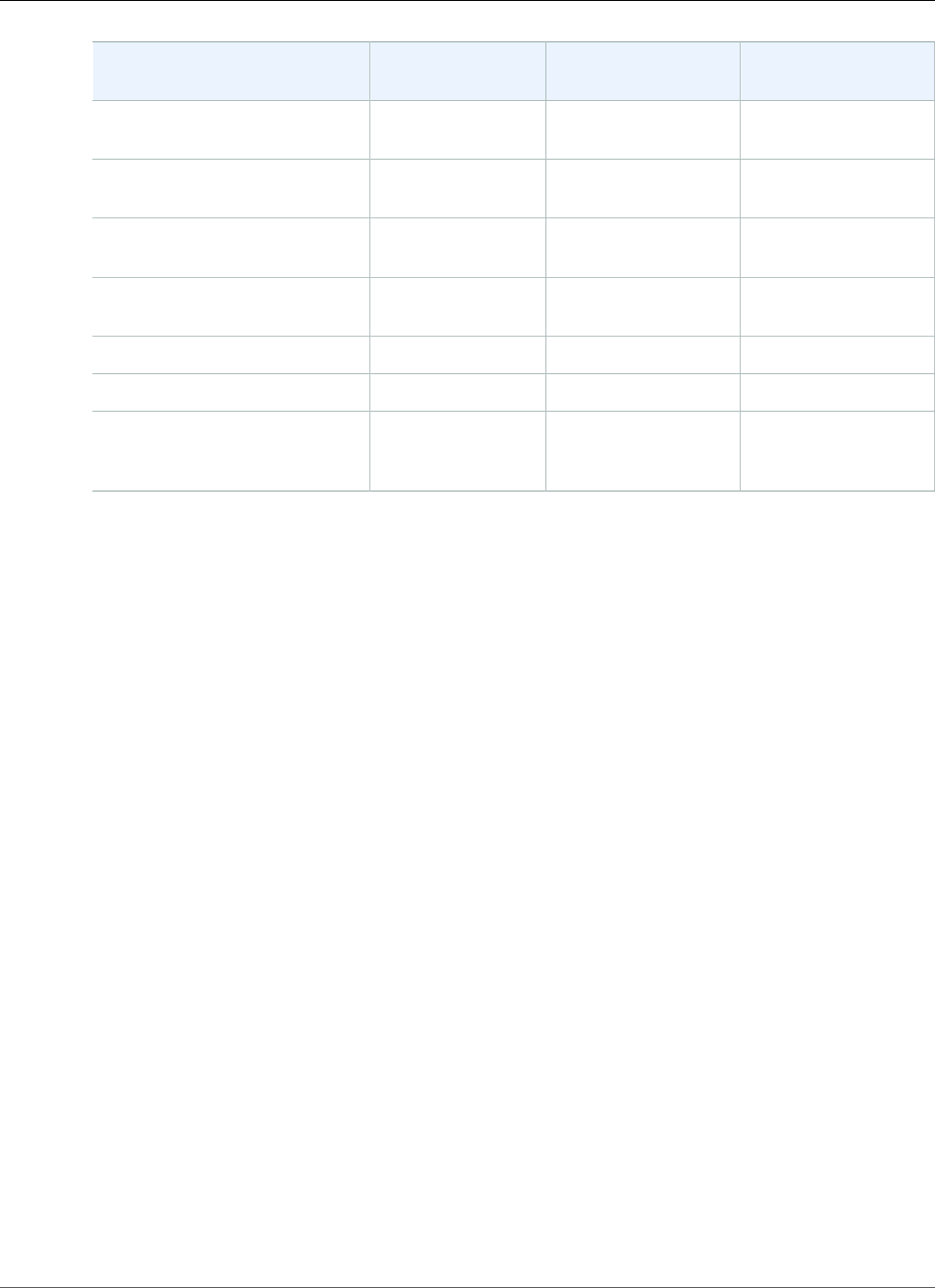
Amazon Relational Database Service User Guide
Supported Time Zones
Time Zone Standard Time
Offset
Description Notes
UTC–08 (UTC–08:00) Coordinated Universal
Time–08
UTC–09 (UTC–09:00) Coordinated Universal
Time–09
UTC–11 (UTC–11:00) Coordinated Universal
Time–11
UTC+12 (UTC+12:00) Coordinated Universal
Time+12
W. Australia Standard Time (UTC+08:00) Perth
W. Central Africa Standard Time (UTC+01:00) West Central Africa
W. Europe Standard Time (UTC+01:00) Amsterdam,
Berlin, Bern, Rome,
Stockholm, Vienna
API Version 2014-10-31
490
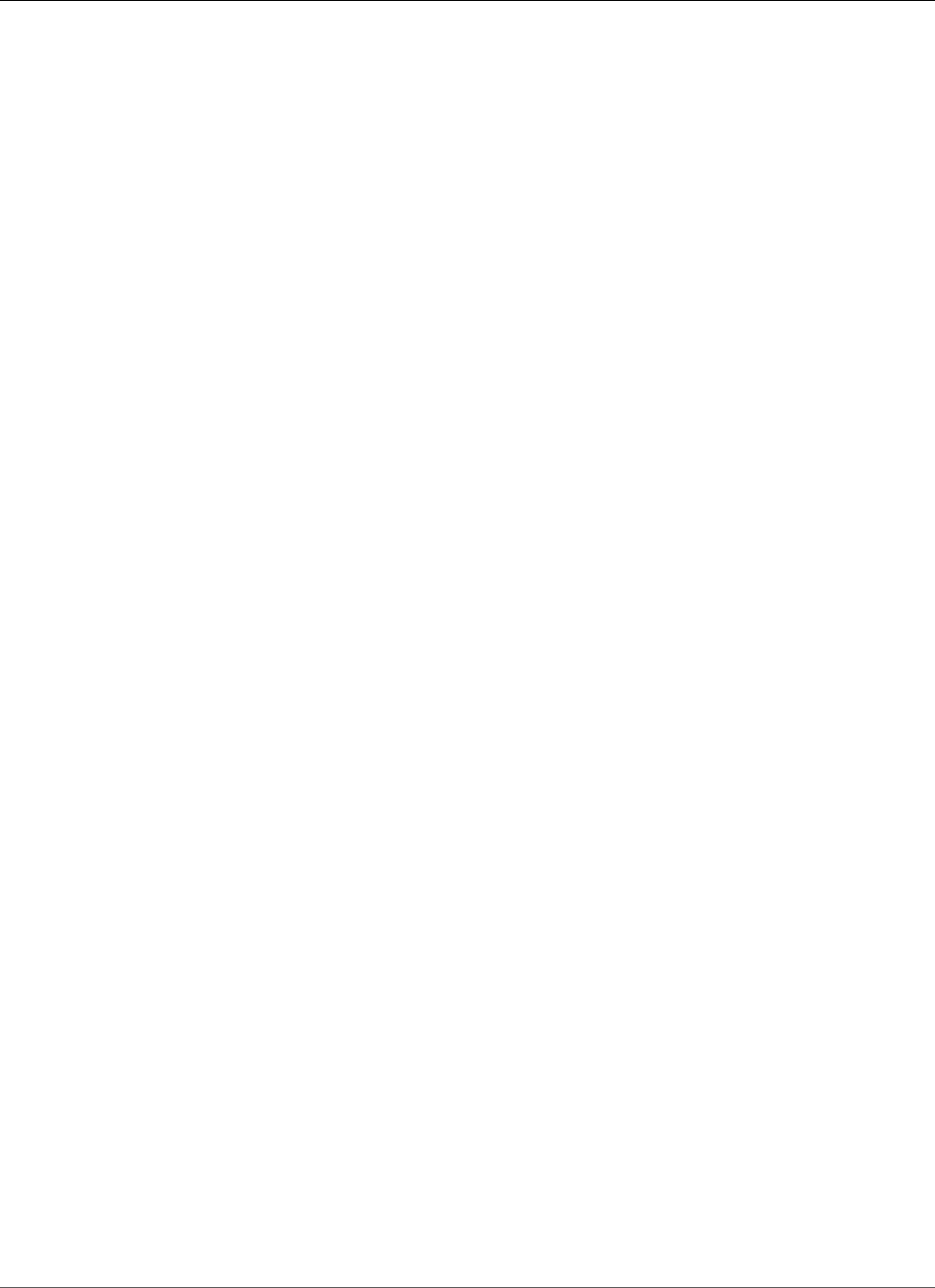
Amazon Relational Database Service User Guide
Licensing SQL Server on Amazon RDS
Licensing Microsoft SQL Server on Amazon RDS
When you set up an Amazon RDS DB instance for Microsoft SQL Server, the software license is included.
This means that you don't need to purchase SQL Server licenses separately. AWS holds the license for the
SQL Server database software. Amazon RDS pricing includes the software license, underlying hardware
resources, and Amazon RDS management capabilities.
Amazon RDS supports the following Microsoft SQL Server editions:
• Enterprise
• Standard
• Web
• Express
Note
Licensing for SQL Server Web Edition supports only public and internet-accessible webpages,
websites, web applications, and web services. This level of support is required for compliance
with Microsoft’s usage rights. For more information, see AWS Service Terms.
Amazon RDS supports Multi-AZ deployments for DB instances running Microsoft SQL Server by using
SQL Server Database Mirroring or Always On. There are no additional licensing requirements for Multi-AZ
deployments. For more information, see Multi-AZ Deployments for Microsoft SQL Server (p. 541).
Restoring License-Terminated DB Instances
Amazon RDS takes snapshots of license-terminated DB instances. If your instance is terminated for
licensing issues, you can restore it from the snapshot to a new DB instance. New DB instances have a
license included.
For more information, see Restoring License-Terminated DB Instances (p. 563).
Development and Test
Because of licensing requirements, we can't offer SQL Server Developer edition on Amazon RDS. You
can use Express edition for many development, testing, and other nonproduction needs. However, if
you need the full feature capabilities of an enterprise-level installation of SQL Server, you must use a
dedicated host environment. You can download and install SQL Server Developer edition (and other
MSDN products) on Amazon EC2. Dedicated infrastructure is not required for Developer edition. By using
your own host, you also gain access to other programmability features that are not accessible on Amazon
RDS. For more information on the difference between SQL Server editions, see Editions and supported
features of SQL Server 2017 in the Microsoft documentation.
Related Topics
•Microsoft SQL Server on Amazon RDS (p. 476)
•Creating a DB Instance Running the Microsoft SQL Server Database Engine (p. 492)
API Version 2014-10-31
491
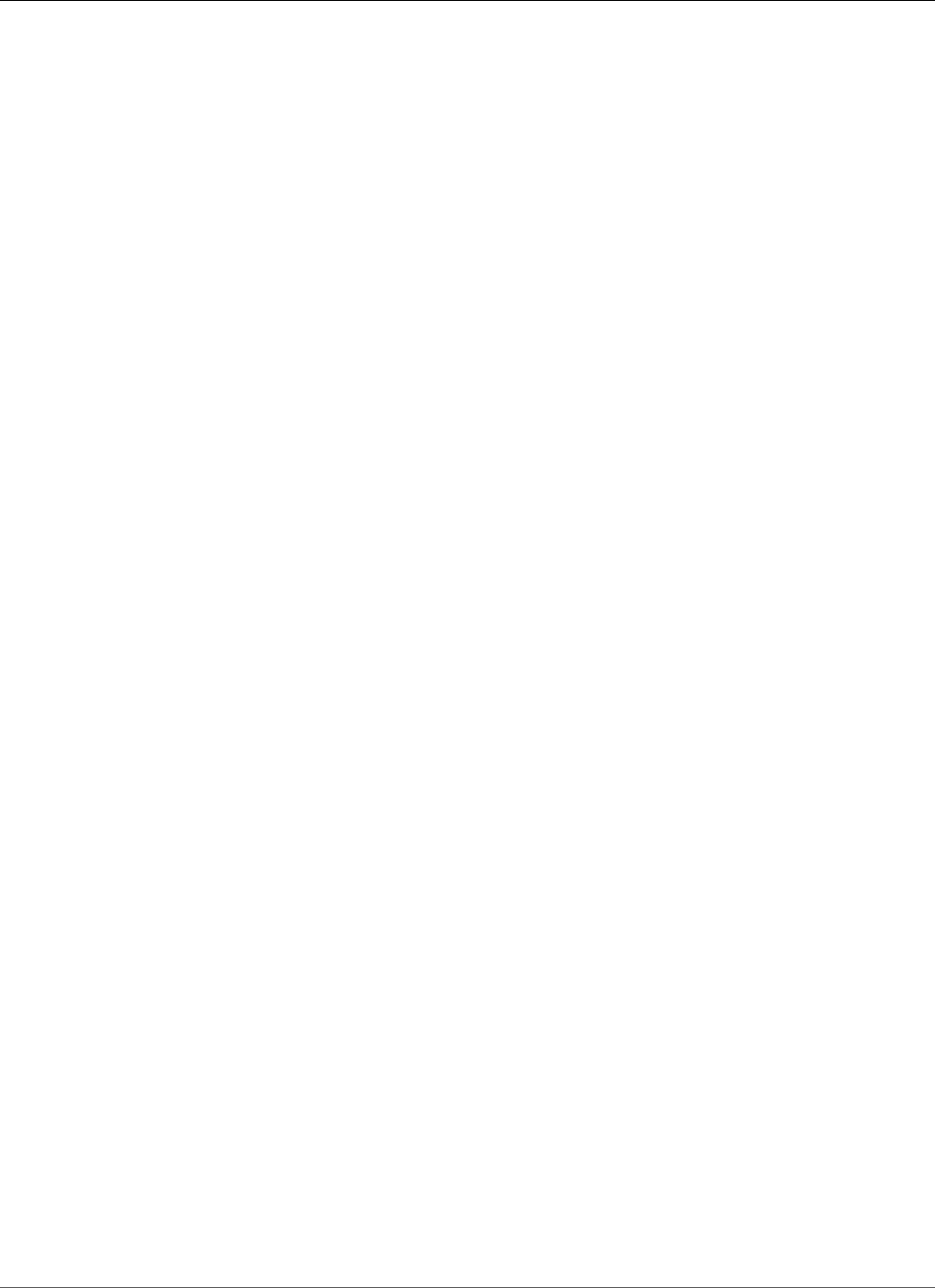
Amazon Relational Database Service User Guide
Creating a DB Instance Running SQL Server
Creating a DB Instance Running the Microsoft SQL
Server Database Engine
The basic building block of Amazon RDS is the DB instance. Your Amazon RDS DB instance is similar to
your on-premises Microsoft SQL Server. After you create your SQL Server DB instance, you can add one
or more custom databases to it.
Important
You must complete the tasks in the Setting Up for Amazon RDS (p. 5) section before you can
create or connect to a DB instance.
For an example that walks you through the process of creating and connecting to a sample DB instance,
see Creating a Microsoft SQL Server DB Instance and Connecting to a DB Instance (p. 18).
AWS Management Console
To launch a SQL Server DB instance
1. Sign in to the AWS Management Console and open the Amazon RDS console at https://
console.aws.amazon.com/rds/.
2. In the top right corner of the Amazon RDS console, choose the region in which you want to create
the DB instance.
3. In the navigation pane, choose Instances.
If the navigation pane is closed, choose the menu icon at the top left to open it.
4. Choose Create database to open the Select engine page.
5. Choose the Microsoft SQL Server icon.
API Version 2014-10-31
492
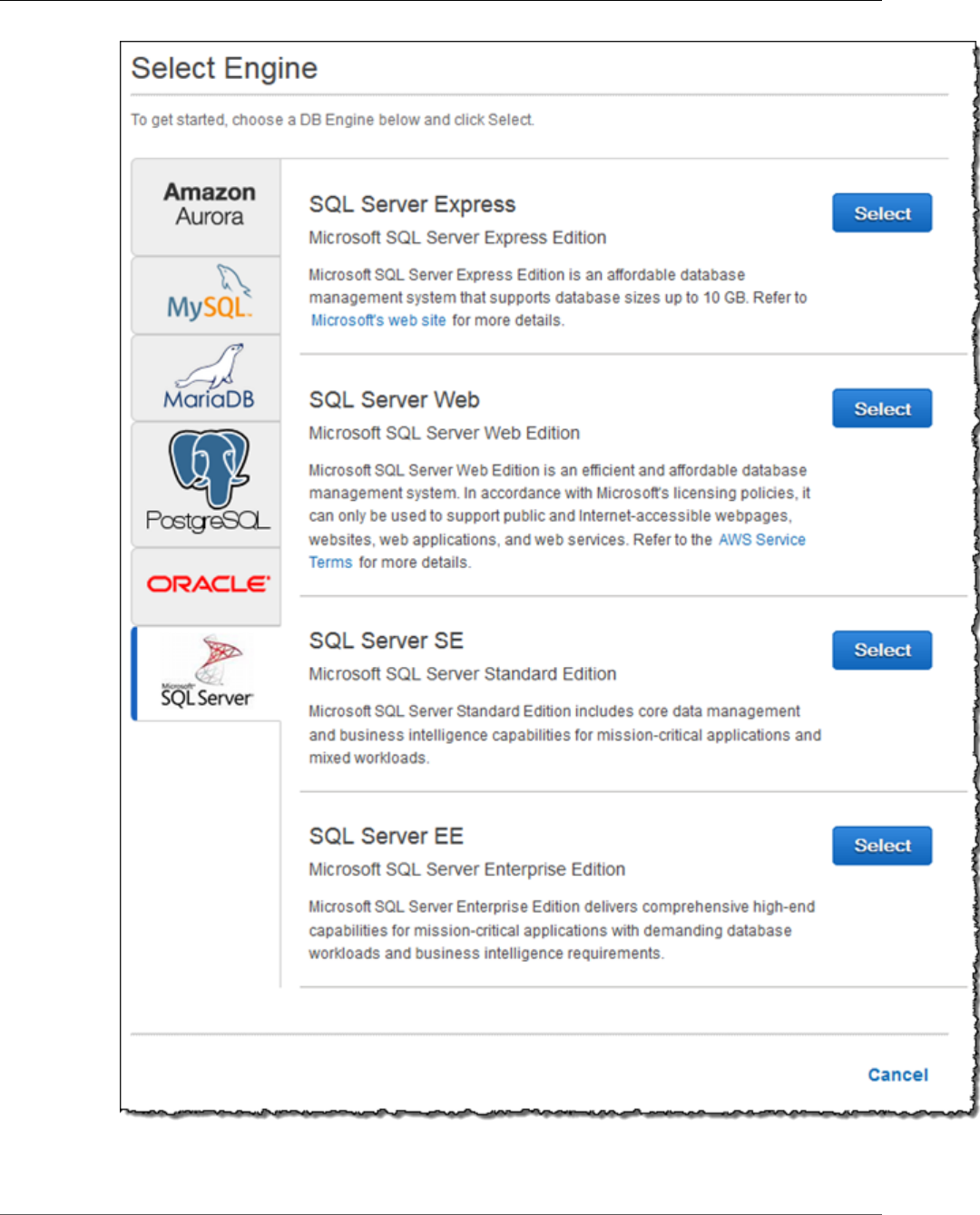
Amazon Relational Database Service User Guide
AWS Management Console
6. Choose the SQL Server DB engine edition that you want to use. The SQL Server editions that are
available vary by region.
API Version 2014-10-31
493
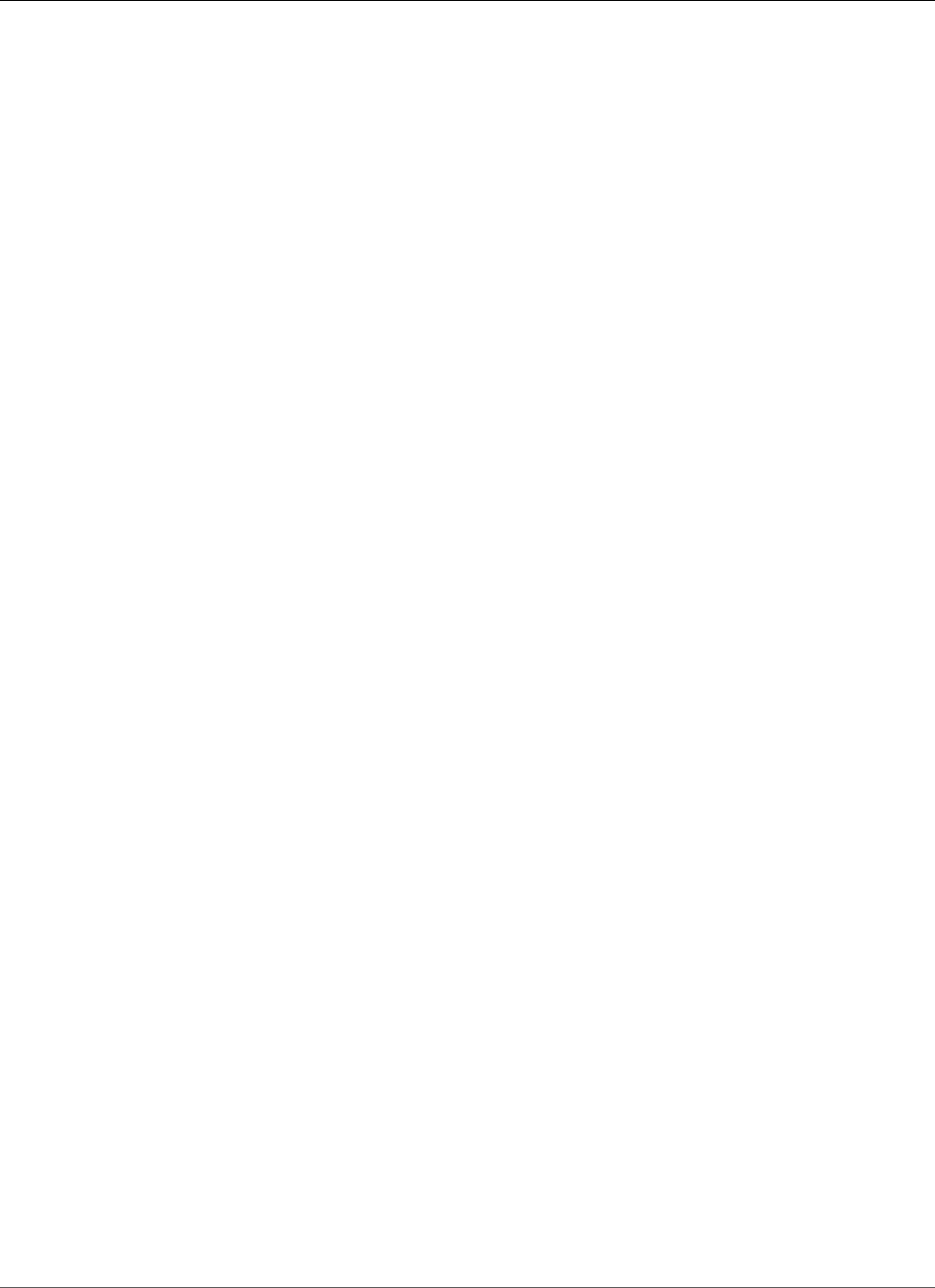
Amazon Relational Database Service User Guide
AWS Management Console
7. For some editions, the Use Case step asks if you are planning to use the DB instance you are creating
for production. If you are, choose Production. If you choose Production, the following are all
preselected in a later step:
•Multi-AZ failover option
•Provisioned IOPS storage option
•Enable deletion protection option
We recommend these features for any production environment.
8. Choose Next to continue. The Specify DB Details page appears.
On the Specify DB Details page, specify your DB instance information. For information about each
setting, see Settings for Microsoft SQL Server DB Instances (p. 499).
API Version 2014-10-31
494
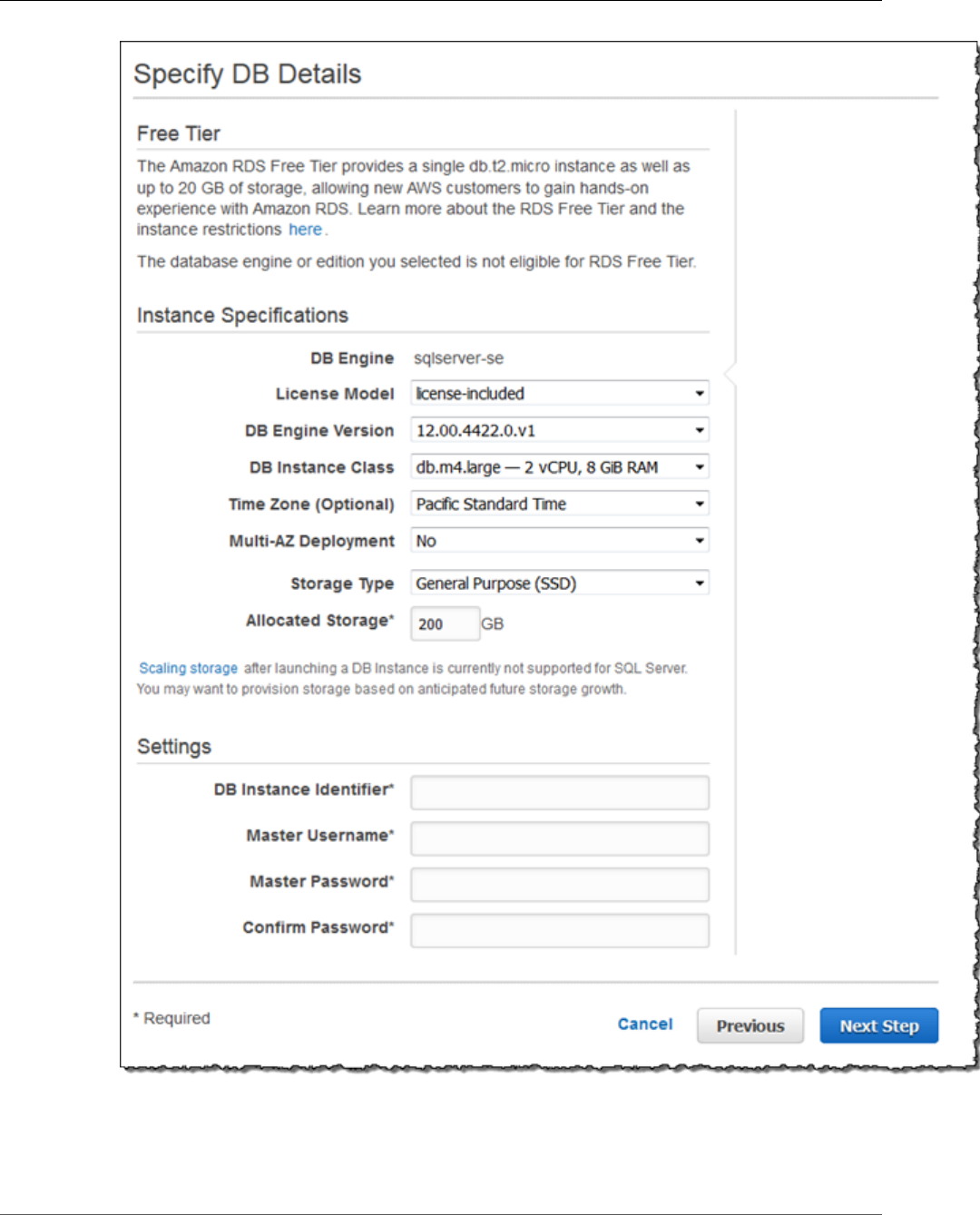
Amazon Relational Database Service User Guide
AWS Management Console
9. Choose Next to continue. The Configure Advanced Settings page appears.
On the Configure Advanced Settings page, provide additional information that Amazon RDS needs
to launch the DB instance. For information about each setting, see Settings for Microsoft SQL Server
DB Instances (p. 499).
API Version 2014-10-31
495
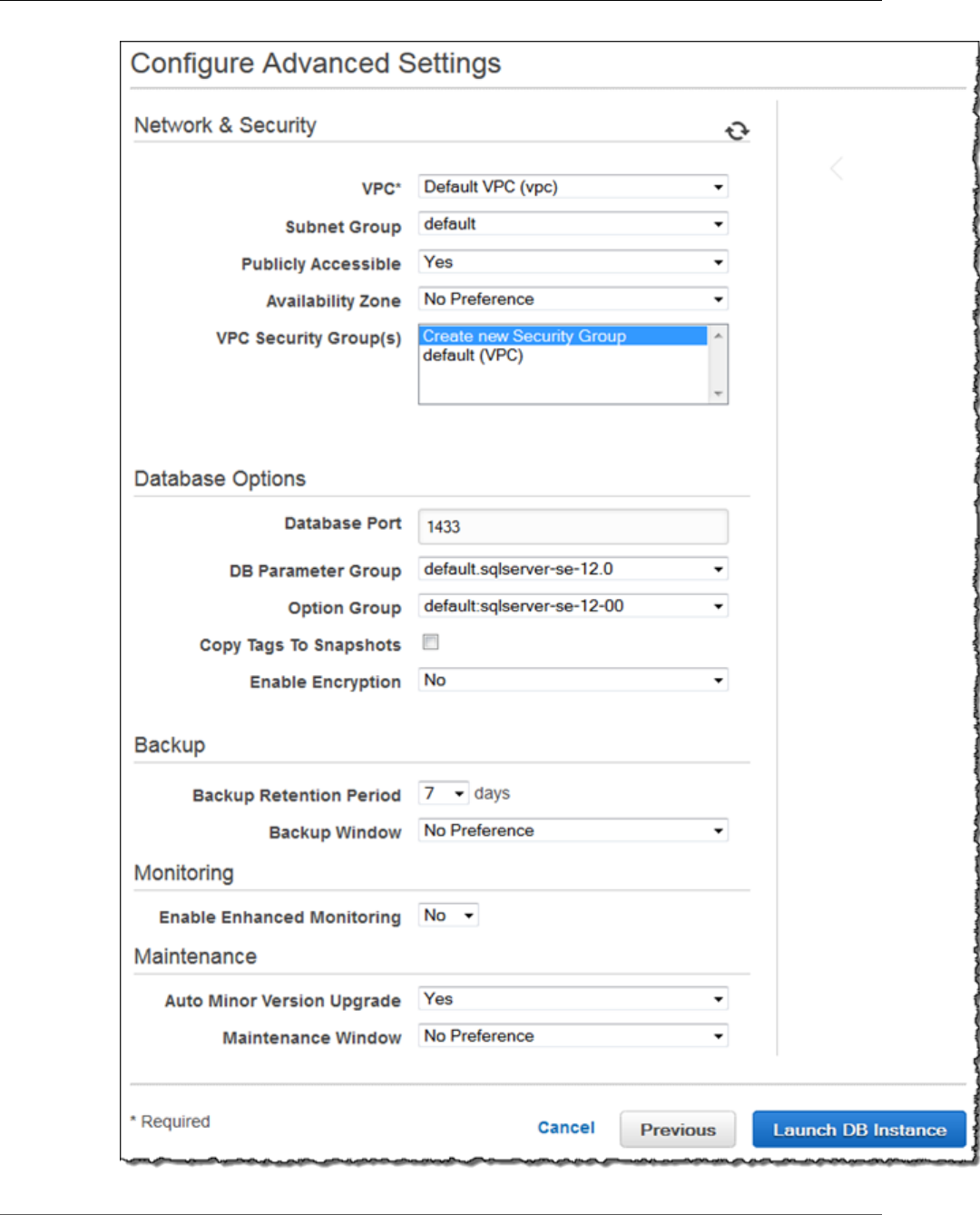
Amazon Relational Database Service User Guide
AWS Management Console
API Version 2014-10-31
496
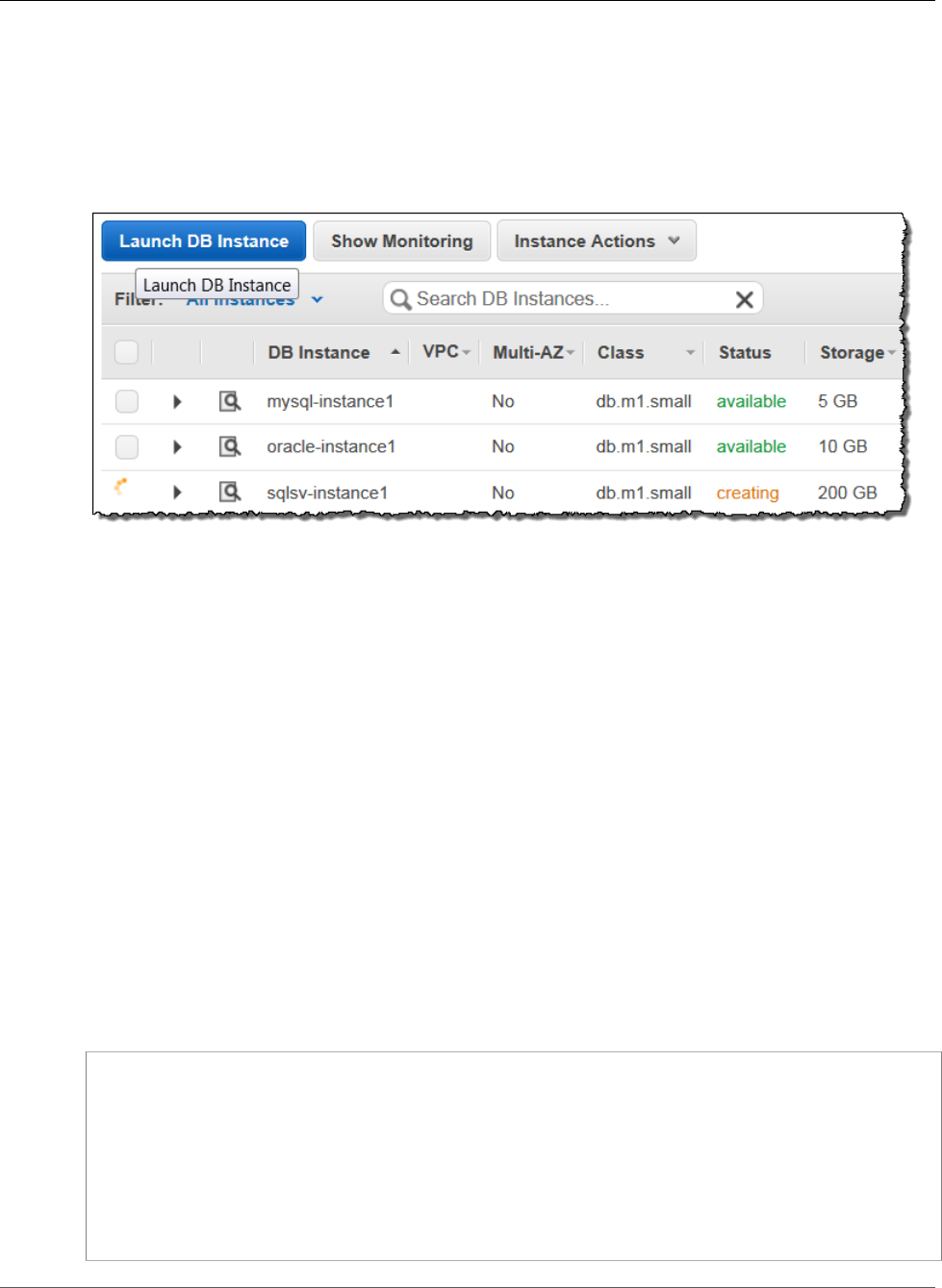
Amazon Relational Database Service User Guide
CLI
10. Choose Launch DB Instance.
11. On the final page of the wizard, choose Close.
On the RDS console, the new DB instance appears in the list of DB instances. The DB instance has a status
of creating until the DB instance is ready to use. When the state changes to available, you can connect
to the DB instance. Depending on the DB instance class and the amount of storage, it can take up to 20
minutes before the new instance is available.
CLI
To create a Microsoft SQL Server DB instance by using the AWS CLI, call the create-db-instance command
with the parameters below. For information about each setting, see Settings for Microsoft SQL Server DB
Instances (p. 499).
•--db-instance-identifier
•--db-instance-class
•--db-security-groups
•--db-subnet-group
•--engine
•--master-user-name
•--master-user-password
•--allocated-storage
•--backup-retention-period
Example
For Linux, OS X, or Unix:
aws rds create-db-instance
--engine sqlserver-se \
--db-instance-identifier mymsftsqlserver \
--allocated-storage 250 \
--db-instance-class db.m1.large \
--db-security-groups mydbsecuritygroup \
--db-subnet-group mydbsubnetgroup \
--master-user-name masterawsuser \
--master-user-password masteruserpassword \
--backup-retention-period 3
API Version 2014-10-31
497
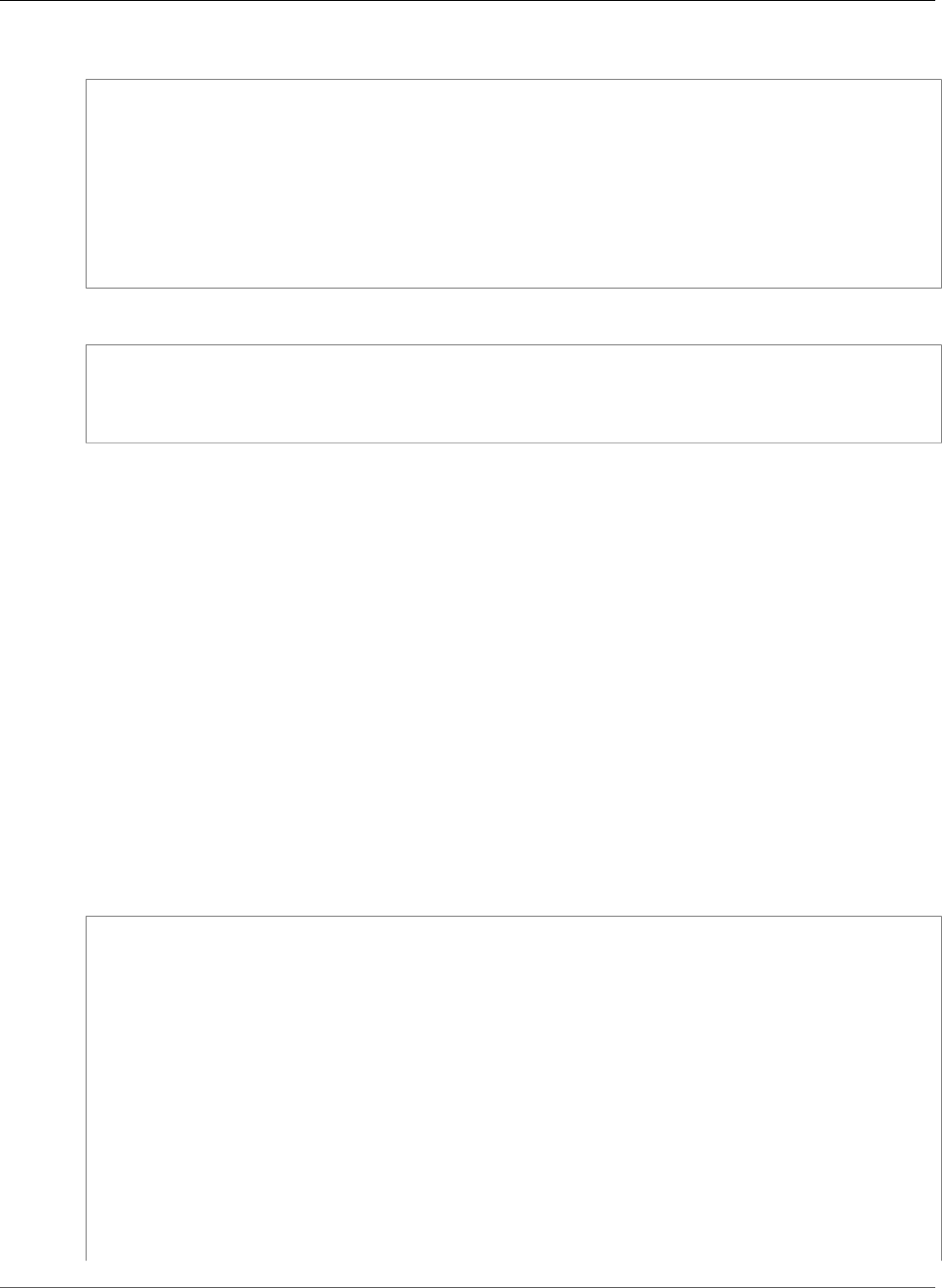
Amazon Relational Database Service User Guide
API
For Windows:
aws rds create-db-instance ^
--engine sqlserver-se ^
--db-instance-identifier mydbinstance ^
--allocated-storage 250 ^
--db-instance-class db.m1.large ^
--db-security-groups mydbsecuritygroup ^
--db-subnet-group mydbsubnetgroup ^
--master-user-name masterawsuser ^
--master-user-password masteruserpassword ^
--backup-retention-period 3
This command should produce output similar to the following:
DBINSTANCE mydbinstance db.m1.large sqlserver-se 250 sa creating 3 **** n
10.50.2789
SECGROUP default active
PARAMGRP default.sqlserver-se-10.5 in-sync
API
To create a Microsoft SQL Server DB instance by using the Amazon RDS API, call the CreateDBInstance
action with the parameters below. For information about each setting, see Settings for Microsoft SQL
Server DB Instances (p. 499).
•AllocatedStorage
•BackupRetentionPeriod
•DBInstanceClass
•DBInstanceIdentifier
•DBSecurityGroups
•DBSubnetGroup
•Engine
•MasterUsername
•MasterUserPassword
Example
https://rds.amazonaws.com/
?Action=CreateDBInstance
&AllocatedStorage=250
&BackupRetentionPeriod=3
&DBInstanceClass=db.m1.large
&DBInstanceIdentifier=mydbinstance
&DBSecurityGroups.member.1=mysecuritygroup
&DBSubnetGroup=mydbsubnetgroup
&Engine=sqlserver-se
&MasterUserPassword=masteruserpassword
&MasterUsername=masterawsuser
&SignatureMethod=HmacSHA256
&SignatureVersion=4
&Version=2014-10-31
&X-Amz-Algorithm=AWS4-HMAC-SHA256
&X-Amz-Credential=AKIADQKE4SARGYLE/20140305/us-west-1/rds/aws4_request
&X-Amz-Date=20140305T185838Z
&X-Amz-SignedHeaders=content-type;host;user-agent;x-amz-content-sha256;x-amz-date
API Version 2014-10-31
498
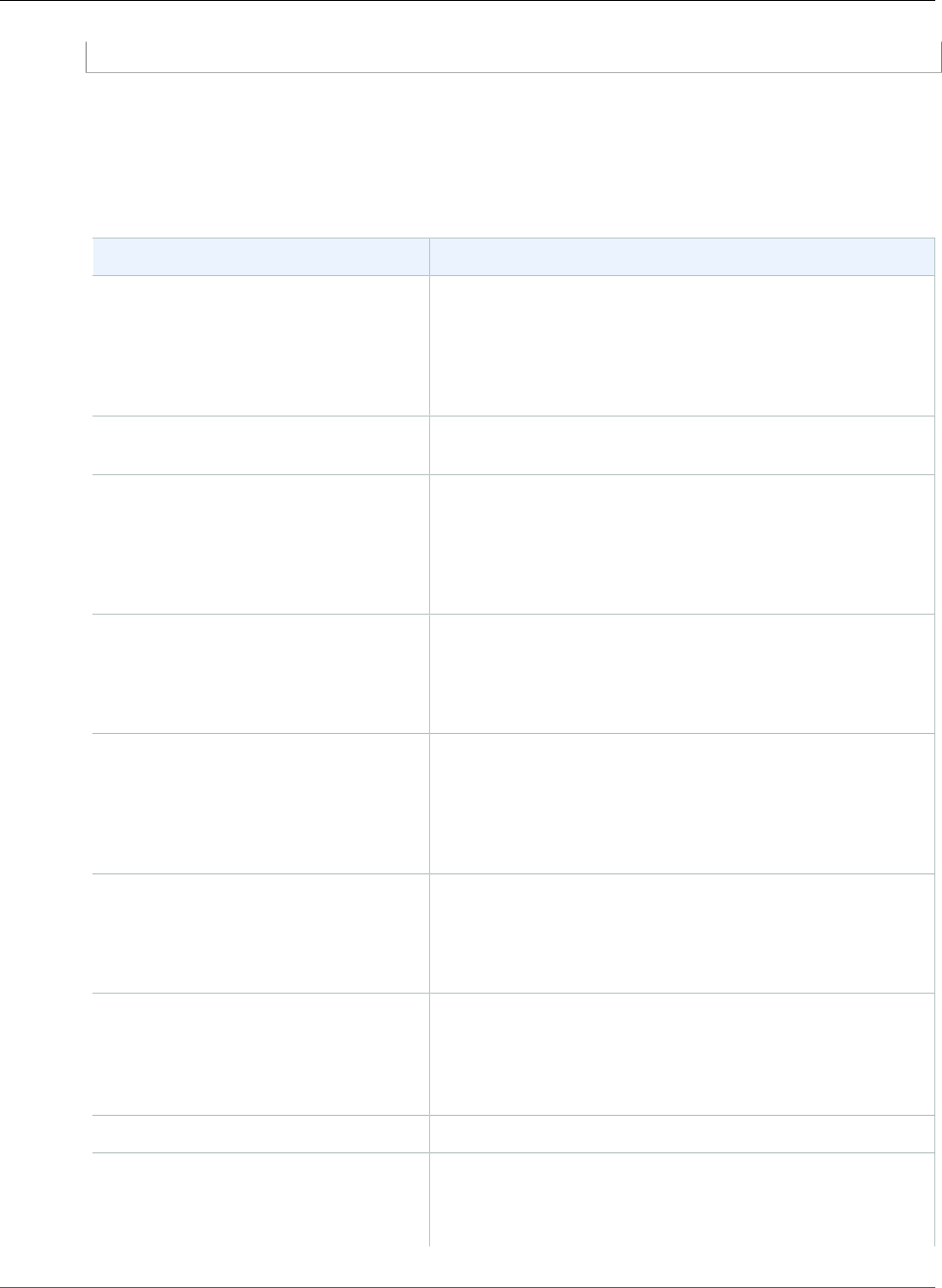
Amazon Relational Database Service User Guide
Available Settings
&X-Amz-Signature=b441901545441d3c7a48f63b5b1522c5b2b37c137500c93c45e209d4b3a064a3
Settings for Microsoft SQL Server DB Instances
The following table contains details about settings that you choose when you create a SQL Server DB
instance.
Setting Setting Description
Allocated Storage The amount of storage to allocate for your DB instance (in
gigabytes). In some cases, allocating a higher amount of
storage for your DB instance than the size of your database
can improve I/O performance.
For more information, see DB instance storage (p. 101).
Auto Minor Version Upgrade Yes to enable your DB instance to receive minor DB engine
version upgrades automatically when they become available.
Availability Zone The availability zone for your DB instance. Use the default
value of No Preference unless you want to specify an
Availability Zone.
For more information, see Regions and Availability
Zones (p. 99).
Backup Retention Period The number of days that you want automatic backups of
your DB instance to be retained. For any non-trivial DB
instance, you should set this value to 1 or greater.
For more information, see Working With Backups (p. 202).
Backup Window The time period during which Amazon RDS automatically
takes a backup of your DB instance. Unless you have a
specific time that you want to have your database backup,
use the default of No Preference.
For more information, see Working With Backups (p. 202).
Copy Tags To Snapshots Select this option to copy any DB instance tags to a DB
snapshot when you create a snapshot.
For more information, see Tagging Amazon RDS
Resources (p. 134).
Database Port The port that you want to access the DB instance through.
SQL Server installations default to port 1433. If you use a
DB security group with your DB instance, this must be the
same port value you provided when creating the DB security
group.
DB Engine Version The version of Microsoft SQL Server that you want to use.
DB Instance Class The configuration for your DB instance. For example, a
db.m1.small instance class equates to 1.7 GiB memory,
1 ECU (1 virtual core with 1 ECU), 64-bit platform, and
moderate I/O capacity.
API Version 2014-10-31
499
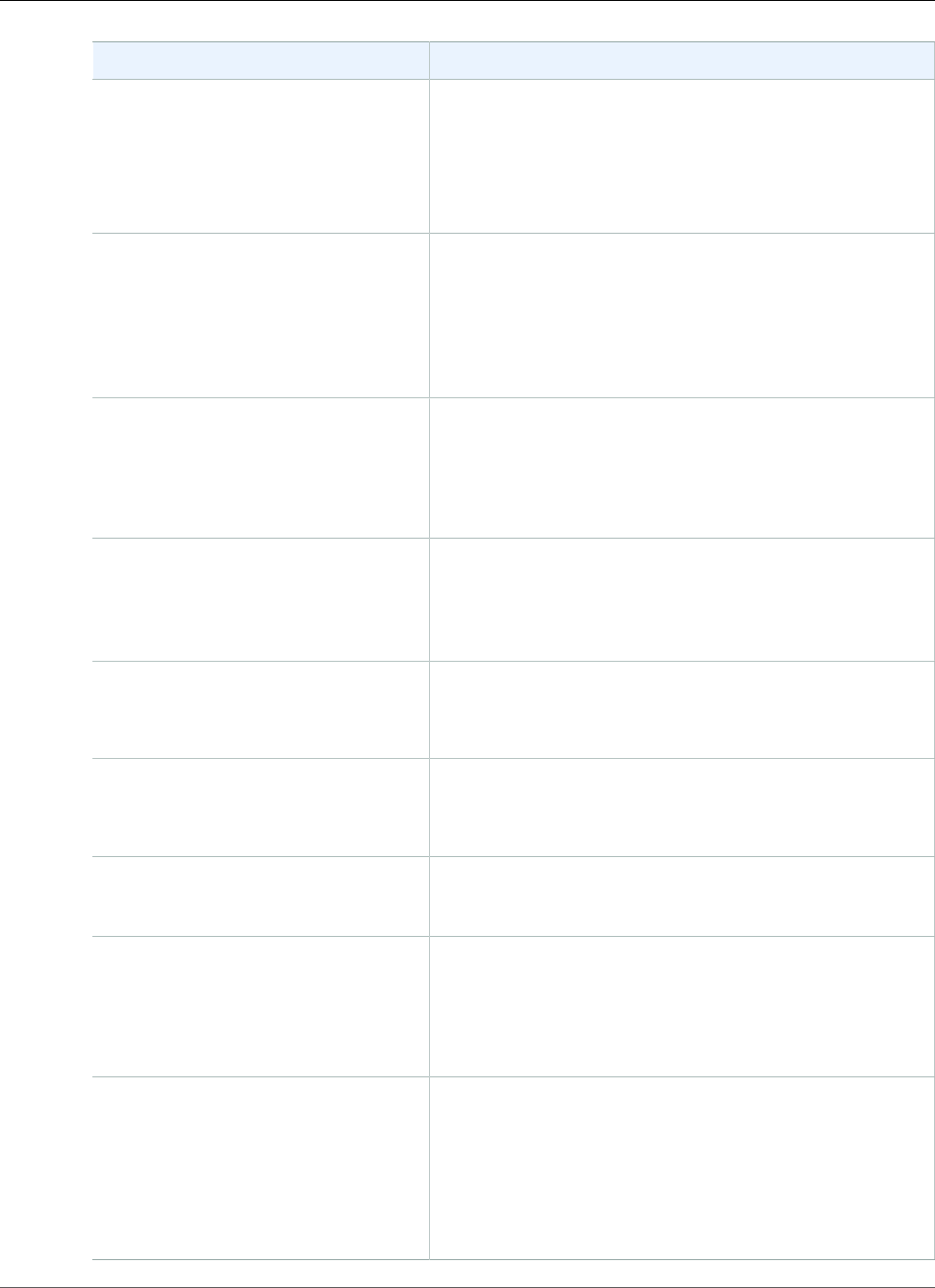
Amazon Relational Database Service User Guide
Available Settings
Setting Setting Description
If possible, choose an instance class large enough that a
typical query working set can be held in memory. When
working sets are held in memory the system can avoid
writing to disk, and this improves performance.
For more information, see DB Instance Class (p. 80) and DB
Instance Class Support for Microsoft SQL Server (p. 479).
DB Instance Identifier The name for your DB instance. Name your DB instances
in the same way that you would name your on-premises
servers. Your DB instance identifier can contain up to
63 alphanumeric characters, and must be unique for
your account in the region you chose. You can add some
intelligence to the name, such as including the region and
DB engine you chose, for example sqlsv-instance1.
DB Parameter Group A parameter group for your DB instance. You can choose
the default parameter group or you can create a custom
parameter group.
For more information, see Working with DB Parameter
Groups (p. 165).
Enable deletion protection Enable deletion protection to prevent your DB instance
from being deleted. If you create a production DB instance
with the AWS Management Console, deletion protection is
enabled by default. For more information, see Deleting a DB
Instance (p. 131).
Enable Encryption Yes to enable encryption at rest for this DB instance.
For more information, see Encrypting Amazon RDS
Resources (p. 377).
Enable Enhanced Monitoring Yes to gather metrics in real time for the operating system
that your DB instance runs on.
For more information, see Enhanced Monitoring (p. 250).
License Model The license model that you want to use. Choose license-
included to use the general license agreement for Microsoft
SQL Server.
Maintenance Window The 30 minute window in which pending modifications to
your DB instance are applied. If the time period doesn't
matter, choose No Preference.
For more information, see The Amazon RDS Maintenance
Window (p. 118).
Master Username The name that you use as the master user name to log on
to your DB Instance with all database privileges. The master
user name is a SQL Server Authentication login that is a
member of the processadmin, public, and setupadmin
fixed server roles.
For more information, see Microsoft SQL Server
Security (p. 480).
API Version 2014-10-31
500

Amazon Relational Database Service User Guide
Available Settings
Setting Setting Description
Master User Password The password for your master user account. The password
must contain from 8 to 128 printable ASCII characters
(excluding /,", a space, and @).
Multi-AZ Deployment Yes to create a passive secondary replica of your DB instance
in another Availability Zone for failover support. We
recommend Multi-AZ for production workloads to maintain
high availability. For development and testing, you can
choose No.
For more information, see Multi-AZ Deployments for
Microsoft SQL Server (p. 541).
Option Group An option group for your DB instance. You can choose the
default option group or you can create a custom option
group.
For more information, see Working with Option
Groups (p. 152).
Publicly Accessible Yes to give your DB instance a public IP address. This means
that it is accessible outside the VPC (the DB instance also
needs to be in a public subnet in the VPC). Choose No if you
want the DB instance to only be accessible from inside the
VPC.
For more information, see Hiding a DB Instance in a VPC
from the Internet (p. 410).
Storage Type The storage type for your DB instance.
For more information, see Amazon RDS Storage
Types (p. 101).
Subnet Group This setting depends on the platform you are on. If you
are a new customer to AWS, choose default, which is the
default DB subnet group that was created for your account.
If you are creating a DB instance on the previous E2-Classic
platform and you want your DB instance in a specific VPC,
choose the DB subnet group you created for that VPC.
Time Zone The time zone for your DB instance. If you don't choose a
time zone, your DB instance uses the default time zone.
For more information, see Local Time Zone for Microsoft
SQL Server DB Instances (p. 487).
VPC This setting depends on the platform you are on. If you are
a new customer to AWS, choose the default VPC shown. If
you are creating a DB instance on the previous E2-Classic
platform that does not use a VPC, choose Not in VPC.
For more information, see Amazon Virtual Private Cloud
(VPCs) and Amazon RDS (p. 400).
API Version 2014-10-31
501
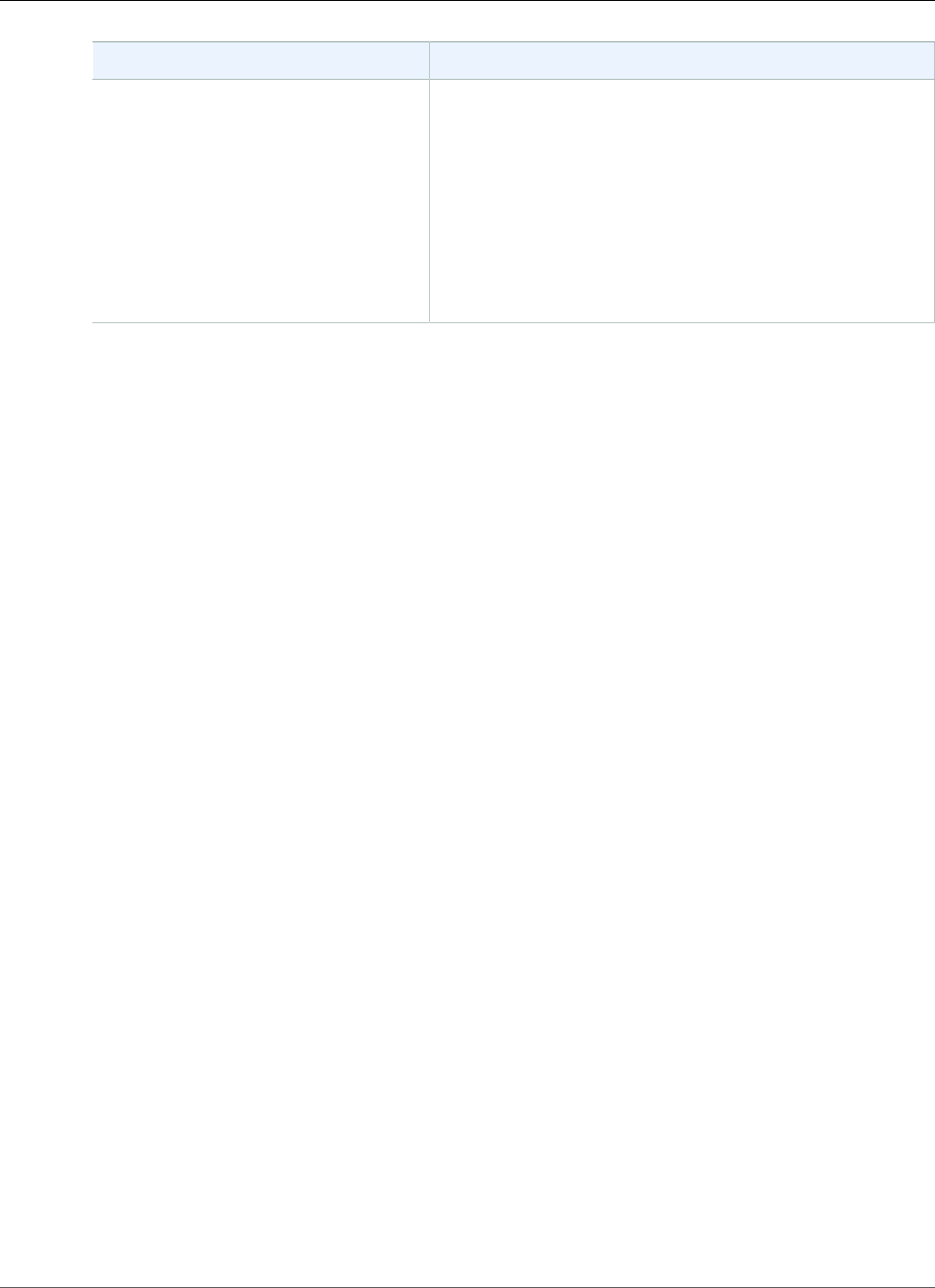
Amazon Relational Database Service User Guide
Related Topics
Setting Setting Description
VPC Security Group If you are a new customer to AWS, choose the default VPC.
Otherwise, choose the VPC security group you previously
created.
When you choose Create new VPC security group in
the RDS console, a new security group is created with an
inbound rule that allows access to the DB instance from the
IP address detected in your browser.
For more information, see Working with DB Security Groups
(EC2-Classic Platform) (p. 387).
Related Topics
•Tutorial: Create an Amazon VPC for Use with an Amazon RDS DB Instance (p. 415)
•Connecting to a DB Instance Running the Microsoft SQL Server Database Engine (p. 503)
•Modifying a DB Instance Running the Microsoft SQL Server Database Engine (p. 510)
•Deleting a DB Instance (p. 131)
API Version 2014-10-31
502
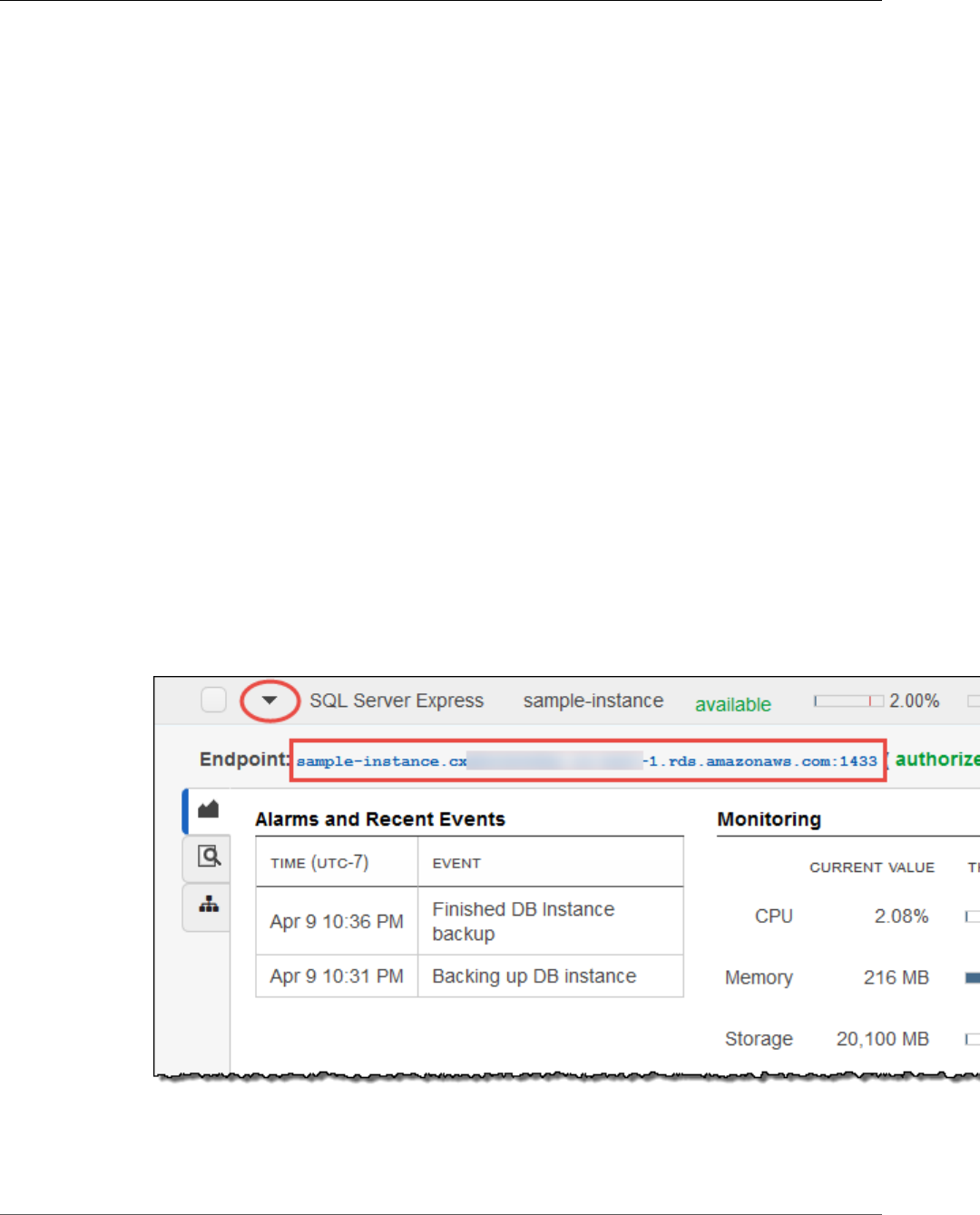
Amazon Relational Database Service User Guide
Connecting to a DB Instance Running SQL Server
Connecting to a DB Instance Running the Microsoft
SQL Server Database Engine
After Amazon RDS provisions your DB instance, you can use any standard SQL client application to
connect to the DB instance. In this topic you connect to your DB instance by using either Microsoft SQL
Server Management Studio (SSMS) or SQL Workbench/J.
For an example that walks you through the process of creating and connecting to a sample DB instance,
see Creating a Microsoft SQL Server DB Instance and Connecting to a DB Instance (p. 18).
Connecting to Your DB Instance with Microsoft SQL
Server Management Studio
In this procedure you connect to your sample DB instance by using Microsoft SQL Server Management
Studio (SSMS). To download a stand-alone version of this utility, see Download SQL Server Management
Studio (SSMS) in the Microsoft documentation.
To connect to a DB Instance using SSMS
1. Sign in to the AWS Management Console and open the Amazon RDS console at https://
console.aws.amazon.com/rds/.
2. In the top right corner of the Amazon RDS console, select the region of your DB instance.
3. Find the DNS name and port number for your DB Instance.
a. Open the RDS console and then choose Instances to display a list of your DB instances.
b. Choose the row for your SQL Server DB instance to display the summary information for the
instance.
c. Copy the endpoint. The Endpoint field has two parts separated by a colon (:). The part before
the colon is the DNS name for the instance, the part following the colon is the port number.
Copy both parts.
4. Start SQL Server Management Studio.
API Version 2014-10-31
503
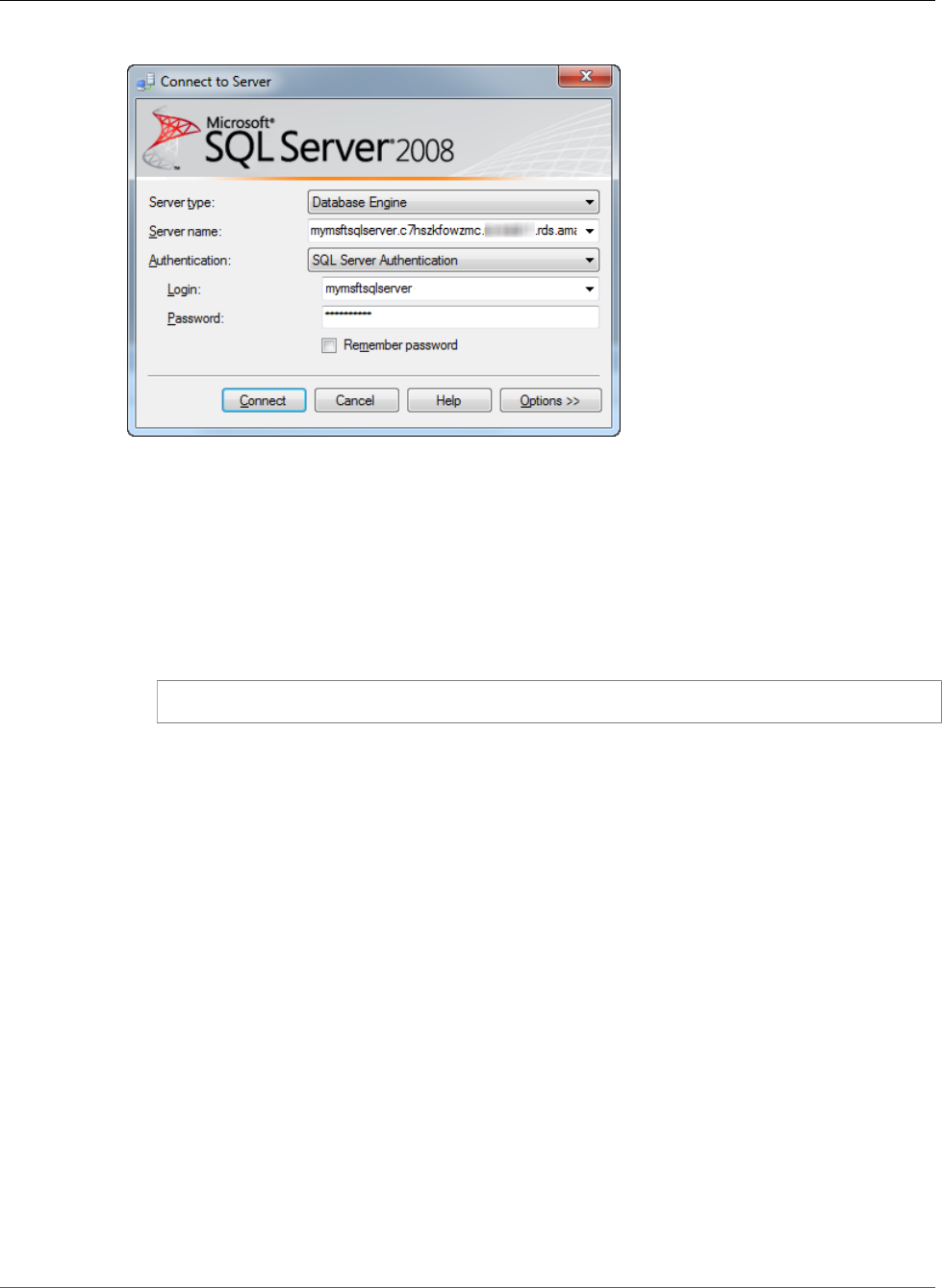
Amazon Relational Database Service User Guide
Connecting to Your DB Instance with SSMS
The Connect to Server dialog box appears.
5. Provide the information for your DB instance.
a. For Server type, choose Database Engine.
b. For Server name, type or paste the DNS name and port number of your DB Instance, separated
by a comma.
Important
Change the colon between the DNS name and port number to a comma.
For example, your server name should look like the following:
sample-instance.cg034hpkmmjt.us-east-1.rds.amazonaws.com,1433
c. For Authentication, choose SQL Server Authentication.
d. For Login, type the master user name for your DB instance.
e. For Password, type the password for your DB instance.
6. Choose Connect.
After a few moments, SSMS connects to your DB instance. If you can't connect to your DB instance,
see Security Group Considerations (p. 508) and Troubleshooting the Connection to Your SQL
Server DB Instance (p. 508).
7. Your SQL Server DB instance comes with SQL Server's standard built-in system databases (master,
model, msdb, and tempdb). To explore the system databases, do the following:
a. In SSMS, on the View menu, choose Object Explorer.
b. Expand your DB instance, expand Databases, and then expand System Databases as shown
following.
API Version 2014-10-31
504
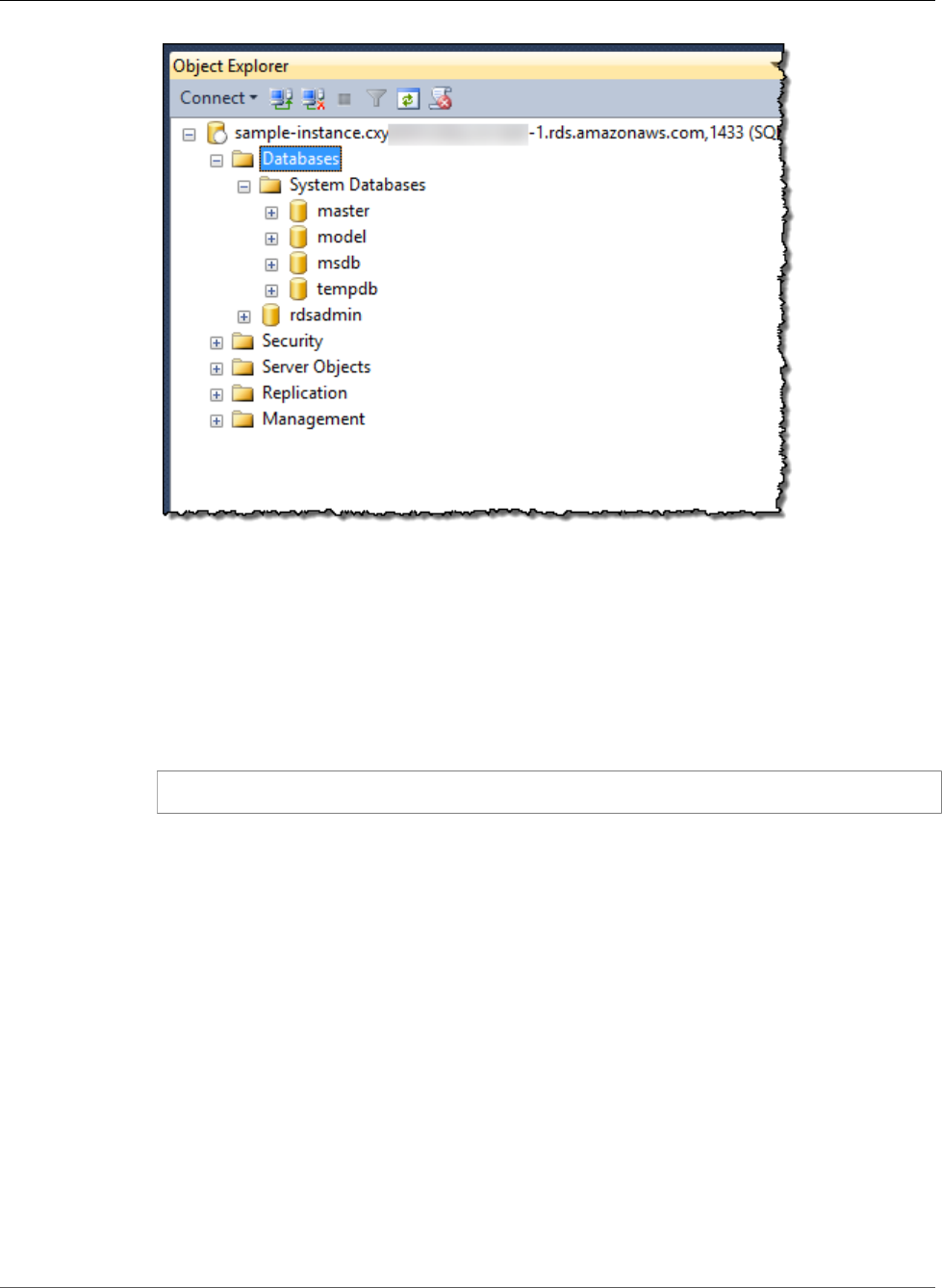
Amazon Relational Database Service User Guide
Connecting to Your DB Instance with SSMS
8. Your SQL Server DB instance also comes with a database named rdsadmin. Amazon RDS uses this
database to store the objects that it uses to manage your database. The rdsadmin database also
includes stored procedures that you can run to perform advanced tasks. For more information, see
Common DBA Tasks for Microsoft SQL Server (p. 554).
9. You can now start creating your own databases and running queries against your DB instance and
databases as usual. To run a test query against your DB instance, do the following:
a. In SSMS, on the File menu point to New and then choose Query with Current Connection.
b. Type the following SQL query:
select @@VERSION
c. Run the query. SSMS returns the SQL Server version of your Amazon RDS DB instance.
API Version 2014-10-31
505
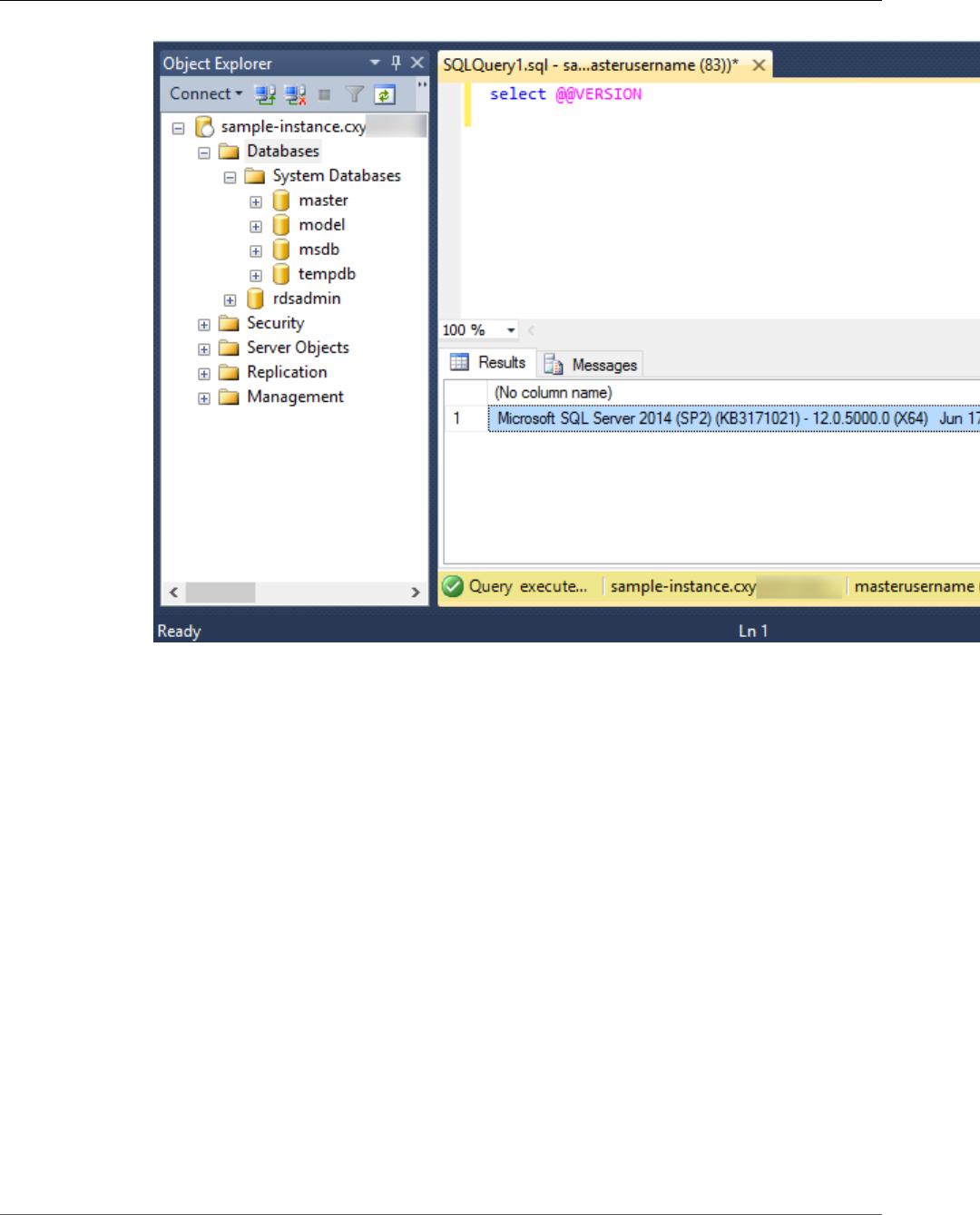
Amazon Relational Database Service User Guide
Connecting to Your DB Instance with SQL Workbench/J
Connecting to Your DB Instance with SQL
Workbench/J
This example shows how to connect to a DB instance running the Microsoft SQL Server database engine
by using the SQL Workbench/J database tool. To download SQL Workbench/J, see SQL Workbench/J.
SQL Workbench/J uses JDBC to connect to your DB instance. You also need the JDBC driver for SQL
Server. To download this driver, see Microsoft JDBC Drivers 4.1 (Preview) and 4.0 for SQL Server.
To connect to a DB instance using SQL Workbench
1. Sign in to the AWS Management Console and open the Amazon RDS console at https://
console.aws.amazon.com/rds/.
2. In the top right corner of the Amazon RDS console, select the region of your DB instance.
3. Find the DNS name and port number for your DB Instance.
a. Open the RDS console and then choose Instances to display a list of your DB instances.
b. Choose the row for your SQL Server DB instance to display the summary information for the
instance.
API Version 2014-10-31
506
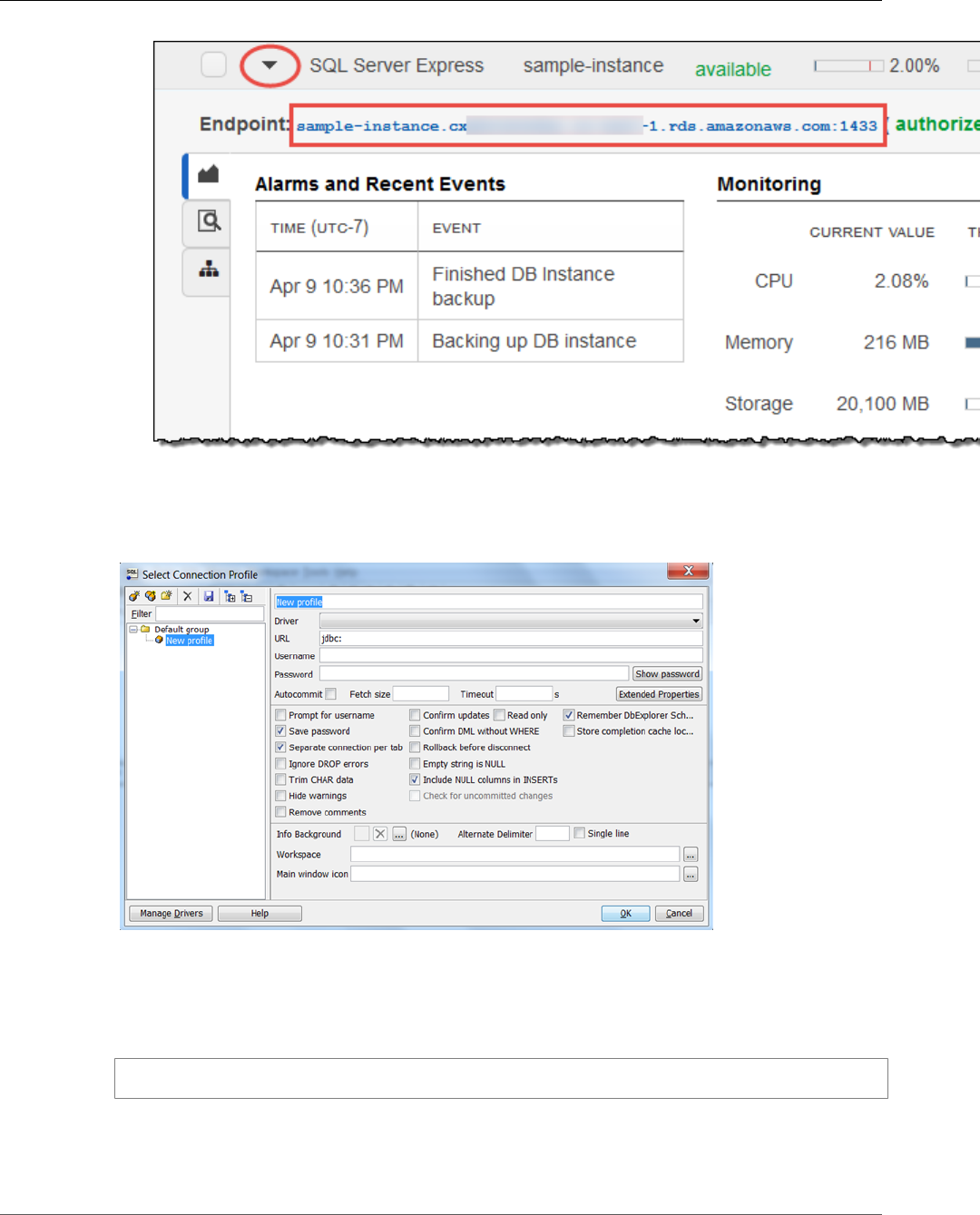
Amazon Relational Database Service User Guide
Connecting to Your DB Instance with SQL Workbench/J
c. Copy the endpoint. The Endpoint field has two parts separated by a colon (:). The part before
the colon is the DNS name for the instance, the part following the colon is the port number.
Copy both parts.
4. Open SQL Workbench/J. The Select Connection Profile dialog box appears, as shown following:
5. In the first box at the top of the dialog box, enter a name for the profile.
6. For Driver, select SQL JDBC 4.0.
7. For URL, type jdbc:sqlserver://, then type or paste the endpoint of your DB instance. For
example, the URL value could be the following:
jdbc:sqlserver://sqlsvr-pdz.abcd12340.us-west-2.rds.amazonaws.com:1433
8. For Username, type or paste the master user name for the DB instance.
9. For Password, type the password for the master user.
10. Choose the save icon in the dialog toolbar, as shown following:
API Version 2014-10-31
507
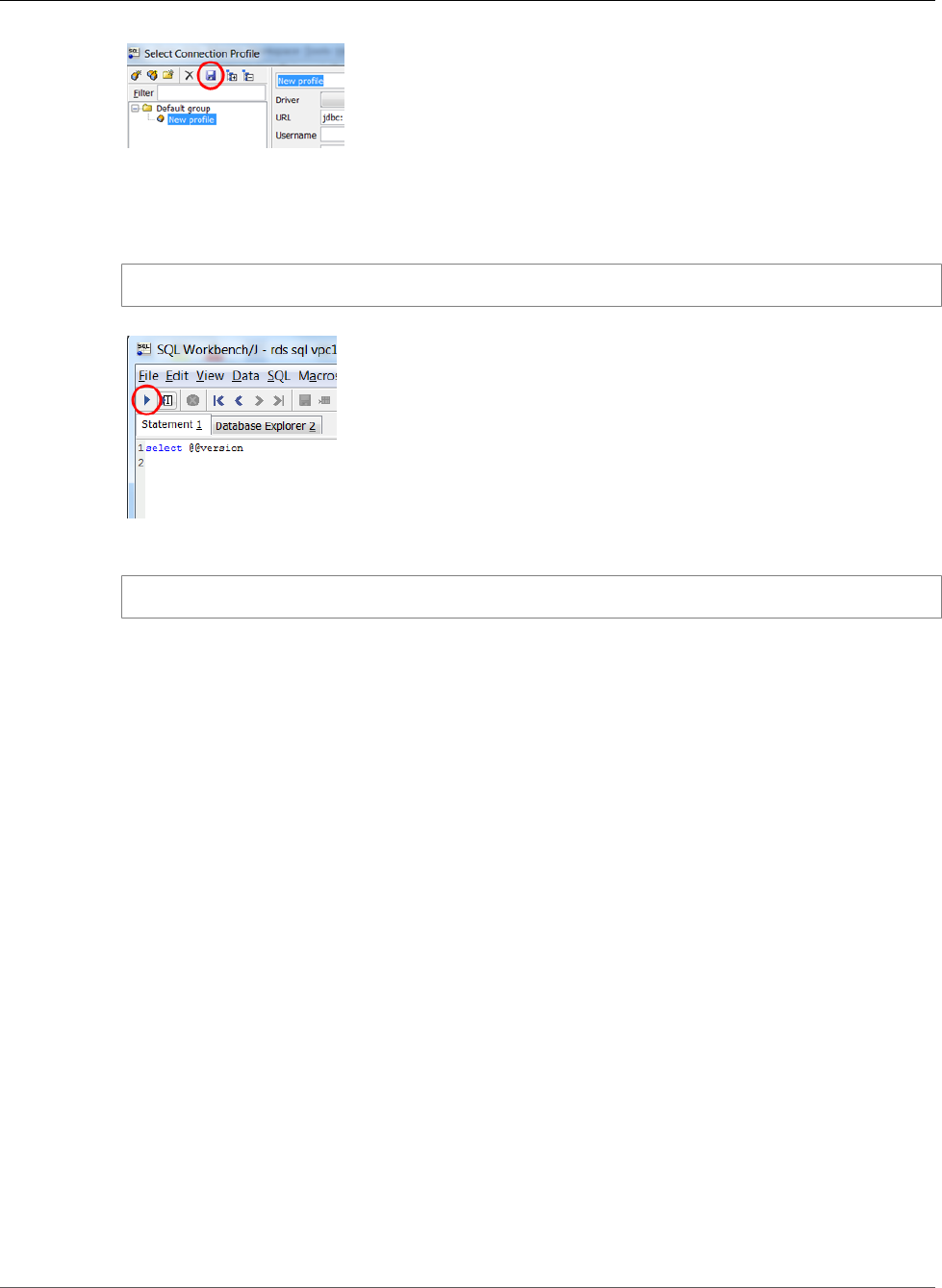
Amazon Relational Database Service User Guide
Security Group Considerations
11. Choose OK. After a few moments, SQL Workbench/J connects to your DB instance. If you can't
connect to your DB instance, see Security Group Considerations (p. 508) and Troubleshooting the
Connection to Your SQL Server DB Instance (p. 508).
12. In the query pane, type the following SQL query:
select @@VERSION
13. Choose the execute icon in the toolbar, as shown following:
The query returns the version information for your DB instance, similar to the following:
Microsoft SQL Server 2012 - 11.0.2100.60 (X64)
Security Group Considerations
To connect to your DB instance, your DB instance must be associated with a security group that contains
the IP addresses and network configuration that you use to access the DB instance. You may have
associated your DB instance with an appropriate security group when you created your DB instance.
If you assigned a default, non-configured security group when you created your DB instance, your DB
instance firewall prevents connections.
If you need to create a new security group to enable access, the type of security group that you create
will depend on what Amazon EC2 platform your DB instance is on. To determine your platform, see
Determining Whether You Are Using the EC2-VPC or EC2-Classic Platform (p. 400). In general, if your
DB instance is on the EC2-Classic platform, you create a DB security group; if your DB instance is on the
VPC platform, you create a VPC security group. For instructions on creating a new security group, see
Controlling Access with Amazon RDS Security Groups (p. 382).
After you have created the new security group, you modify your DB instance to associate it with the
security group. For more information, see Modifying a DB Instance Running the Microsoft SQL Server
Database Engine (p. 510).
You can enhance security by using SSL to encrypt connections to your DB instance. For more information,
see Using SSL with a Microsoft SQL Server DB Instance (p. 545).
Troubleshooting the Connection to Your SQL Server
DB Instance
The following are issues you might encounter when you attempt to connect to your SQL Server DB
instance.
API Version 2014-10-31
508
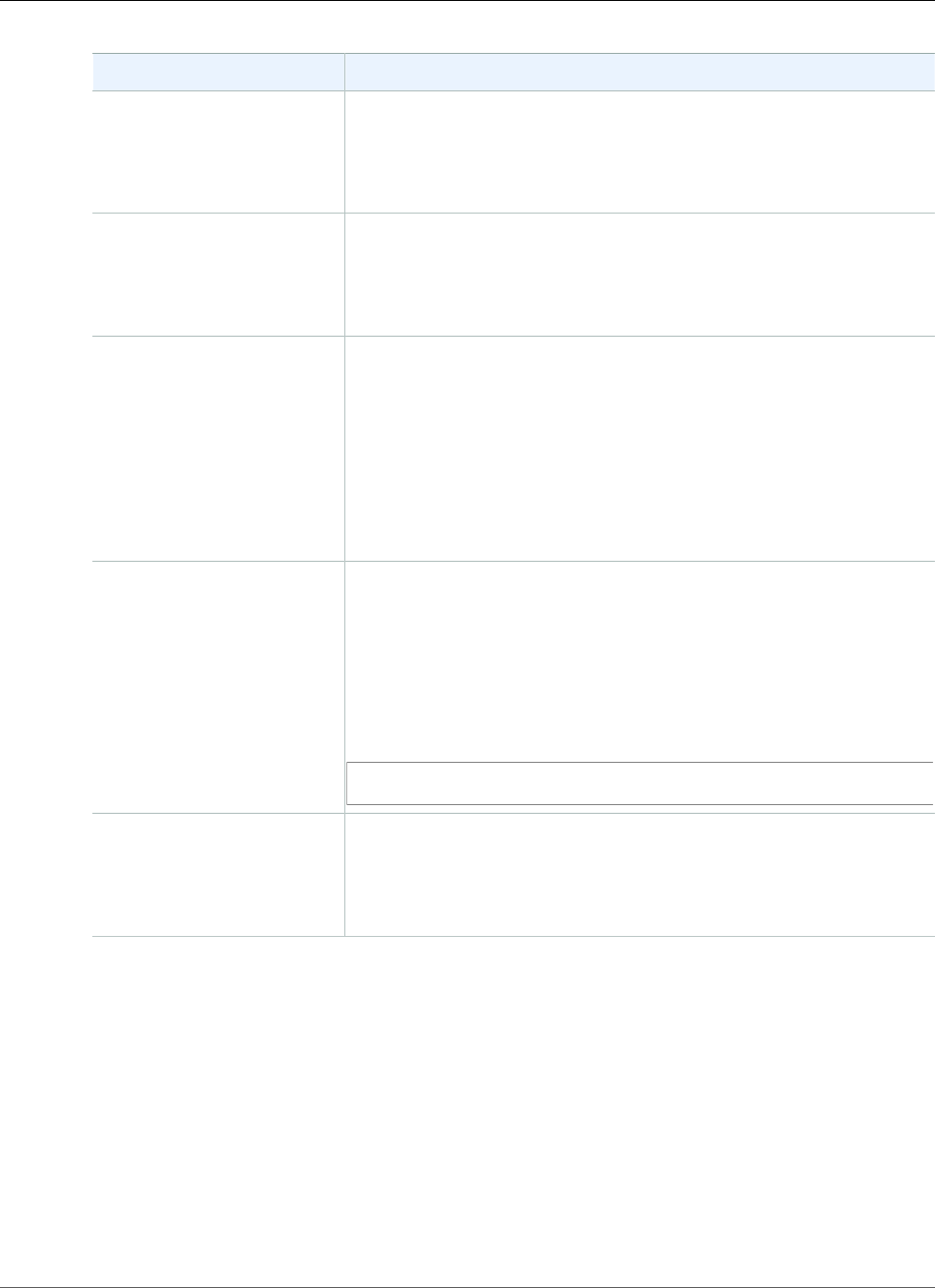
Amazon Relational Database Service User Guide
Related Topics
Issue Troubleshooting Suggestions
Unable to connect to your
DB instance.
For a newly-created DB instance, the DB instance has a status of
creating until the DB instance is ready to use. When the state changes
to available, you can connect to the DB instance. Depending on the DB
instance class and the amount of storage, it can take up to 20 minutes
before the new instance is available.
Unable to connect to your
DB instance.
If you can't send or receive communications over the port that you
specified when you created the DB instance, you can't connect to the
DB instance. Check with your network administrator to verify that the
port you specified for your DB instance allows inbound and outbound
communication.
Unable to connect to your
DB instance.
The access rules enforced by your local firewall and the IP addresses
you authorized to access your DB instance in the security group for
the DB instance might not not match. The problem is most likely the
egress or ingress rules on your firewall. For more information about
security groups, see Controlling Access with Amazon RDS Security
Groups (p. 382).
For a topic that walks you through the process of setting up rules for
your security group, see Tutorial: Create an Amazon VPC for Use with
an Amazon RDS DB Instance (p. 415).
Could not open a
connection to SQL Server –
Microsoft SQL Server, Error:
53
Make sure specified the server name correctly. For Server name, type
or paste the DNS name and port number of your sample DB Instance,
separated by a comma.
Important
Change the colon between the DNS name and port number to
a comma.
For example, your server name should look like the following:
sample-instance.cg034hpkmmjt.us-east-1.rds.amazonaws.com,1433
No connection could be
made because the target
machine actively refused
it – Microsoft SQL Server,
Error: 10061
You were able to reach the DB instance but the connection was
refused. This is usually caused by specifying the user name or password
incorrectly. Verify the user name and password and then retry.
Related Topics
•Creating a DB Instance Running the Microsoft SQL Server Database Engine (p. 492)
•Modifying a DB Instance Running the Microsoft SQL Server Database Engine (p. 510)
•Deleting a DB Instance (p. 131)
API Version 2014-10-31
509
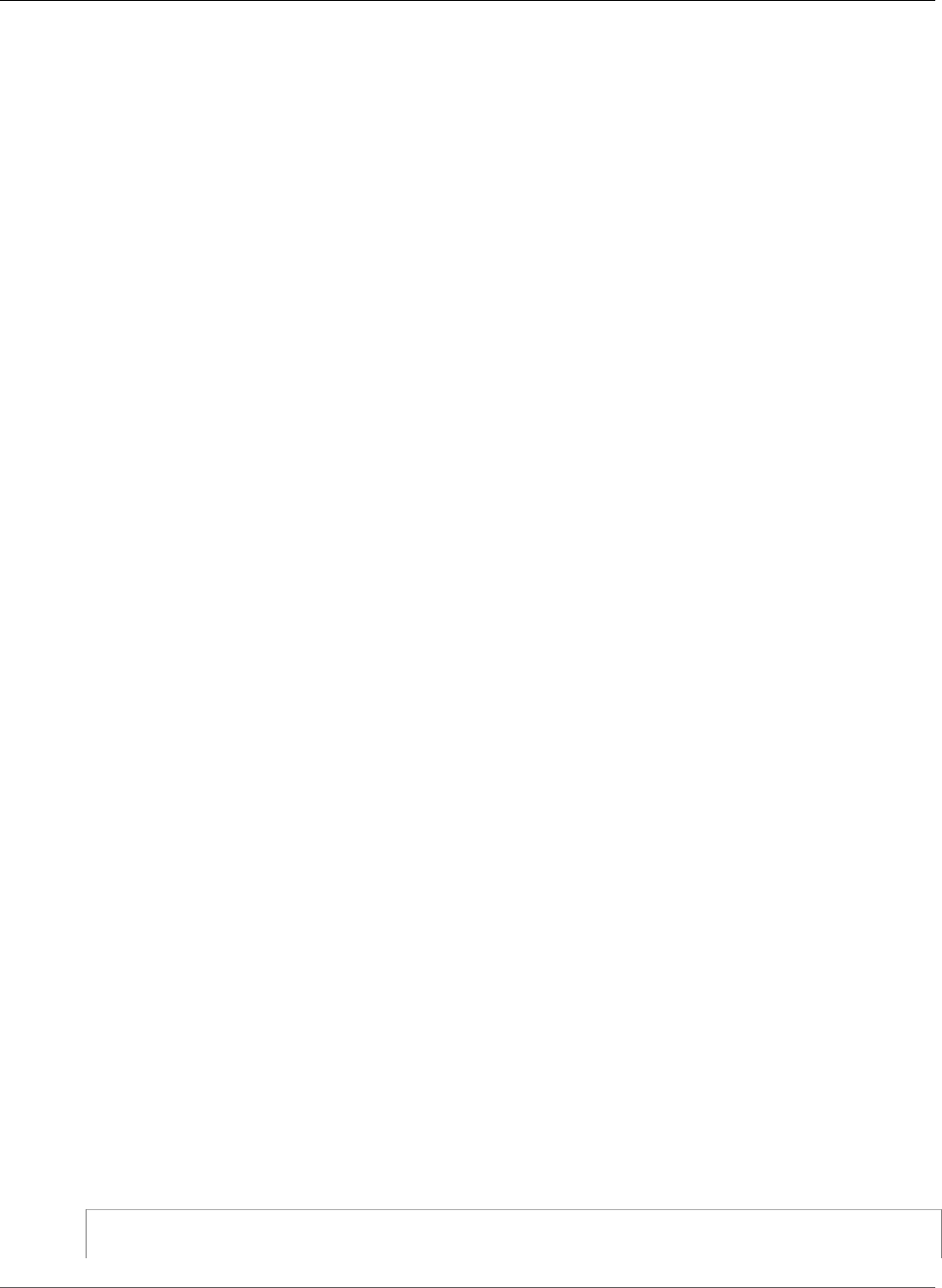
Amazon Relational Database Service User Guide
Modifying a DB Instance Running SQL Server
Modifying a DB Instance Running the Microsoft
SQL Server Database Engine
You can change the settings of a DB instance to accomplish tasks such as changing the instance class or
renaming the instance. This topic guides you through modifying an Amazon RDS DB instance running
Microsoft SQL Server, and describes the settings for SQL Server DB instances.
We recommend that you test any changes on a test instance before modifying a production instance,
so that you fully understand the impact of each change. This is especially important when upgrading
database versions.
After you modify your DB instance settings, you can apply the changes immediately, or apply them
during the next maintenance window for the DB instance. Some modifications cause an interruption by
restarting the DB instance.
AWS Management Console
To modify an SQL Server DB Instance
1. Sign in to the AWS Management Console and open the Amazon RDS console at https://
console.aws.amazon.com/rds/.
2. In the navigation pane, choose DB Instances, and then select the DB instance that you want to
modify.
3. Choose Instance Actions, and then choose Modify. The Modify DB Instance page appears.
4. Change any of the settings that you want. For information about each setting, see Settings for
Microsoft SQL Server DB Instances (p. 511).
5. To apply the changes immediately, select Apply Immediately. Selecting this option can cause an
outage in some cases. For more information, see The Impact of Apply Immediately (p. 113).
6. When all the changes are as you want them, choose Continue.
7. On the confirmation page, review your changes. If they are correct, choose Modify DB Instance to
save your changes.
Alternatively, choose Back to edit your changes, or choose Cancel to cancel your changes.
CLI
To modify a Microsoft SQL Server DB instance by using the AWS CLI, call the modify-db-instance
command. Specify the DB instance identifier, and the parameters for the settings that you want
to modify. For information about each parameter, see Settings for Microsoft SQL Server DB
Instances (p. 511).
Example
The following code modifies mydbinstance by setting the backup retention period to 1 week (7 days).
The code disables automatic minor version upgrades by using --no-auto-minor-version-upgrade.
To allow automatic minor version upgrades, use --auto-minor-version-upgrade. The changes are
applied during the next maintenance window by using --no-apply-immediately. Use --apply-
immediately to apply the changes immediately. For more information, see The Impact of Apply
Immediately (p. 113).
For Linux, OS X, or Unix:
aws rds modify-db-instance \
--db-instance-identifier mydbinstance \
API Version 2014-10-31
510
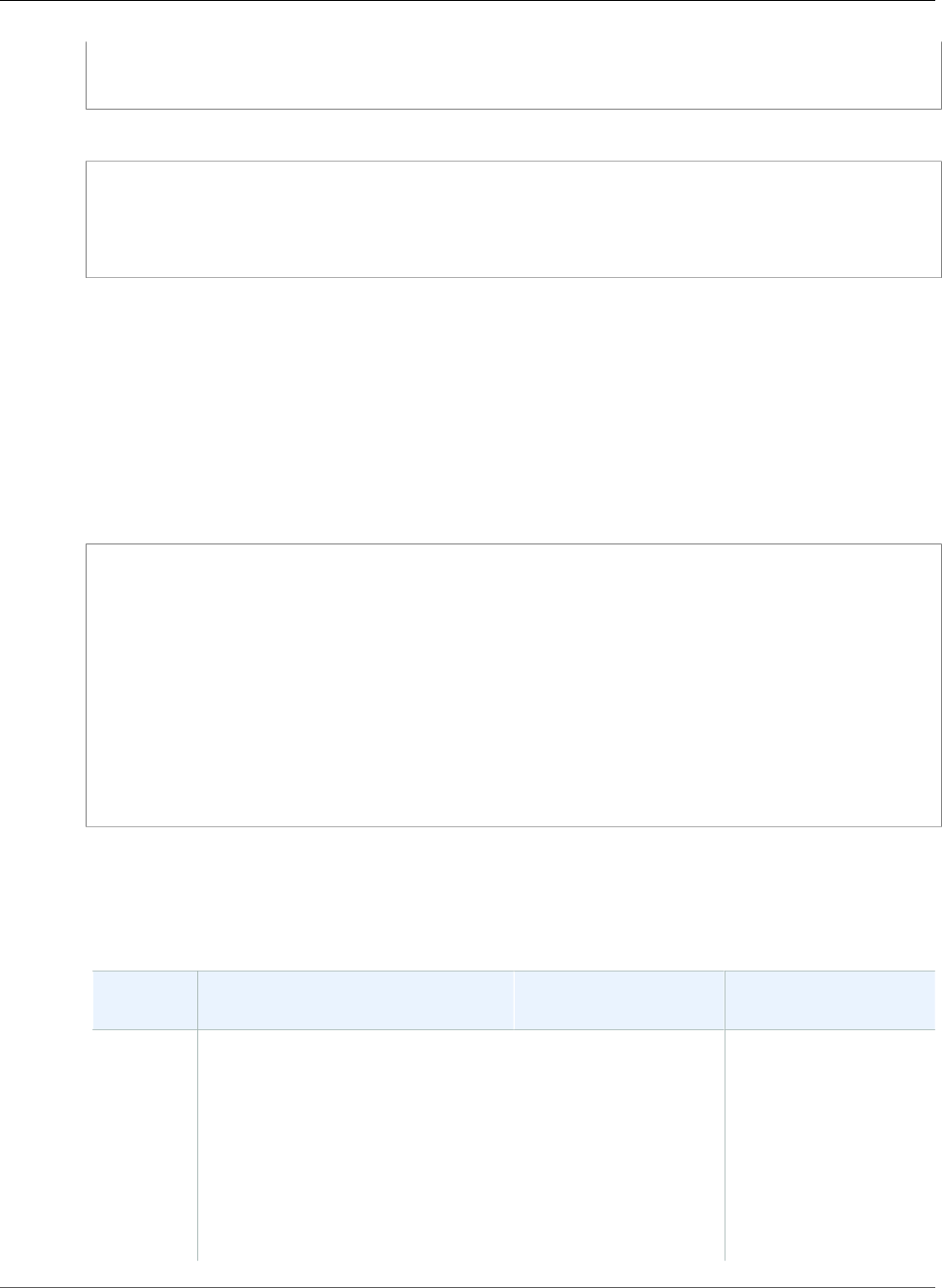
Amazon Relational Database Service User Guide
Available Settings
--backup-retention-period 7 \
--no-auto-minor-version-upgrade \
--no-apply-immediately
For Windows:
aws rds modify-db-instance ^
--db-instance-identifier mydbinstance ^
--backup-retention-period 7 ^
--no-auto-minor-version-upgrade ^
--no-apply-immediately
API
To modify a Microsoft SQL Server DB instance by using the Amazon RDS API, call the ModifyDBInstance
action. Specify the DB instance identifier, and the parameters for the settings that you want to modify.
For information about each parameter, see Settings for Microsoft SQL Server DB Instances (p. 511).
Example
The following code modifies mydbinstance by setting the backup retention period to 1 week (7
days) and disabling automatic minor version upgrades. These changes are applied during the next
maintenance window.
https://rds.amazonaws.com/
?Action=ModifyDBInstance
&ApplyImmediately=false
&AutoMinorVersionUpgrade=false
&BackupRetentionPeriod=7
&DBInstanceIdentifier=mydbinstance
&SignatureMethod=HmacSHA256
&SignatureVersion=4
&Version=2014-10-31
&X-Amz-Algorithm=AWS4-HMAC-SHA256
&X-Amz-Credential=AKIADQKE4SARGYLE/20131016/us-west-1/rds/aws4_request
&X-Amz-Date=20131016T233051Z
&X-Amz-SignedHeaders=content-type;host;user-agent;x-amz-content-sha256;x-amz-date
&X-Amz-Signature=087a8eb41cb1ab0fc9ec1575f23e73757ffc6a1e42d7d2b30b9cc0be988cff97
Settings for Microsoft SQL Server DB Instances
The following table contains details about which settings you can modify, which settings you can't
modify, when the changes can be applied, and whether the changes cause downtime for the DB instance.
Setting Setting Description When the Change
Occurs
Downtime Notes
Allocated
Storage
The storage, in gibibytes, that
you want to allocate for your DB
instance. You can only increase the
allocated storage, you can't reduce
the allocated storage. The maximum
storage allowed is 16 TiB.
Warning
Once Amazon RDS begins
to modify your DB instance
to increase the storage size
If Apply Immediately is
set to true, the change
occurs immediately.
If Apply Immediately is
set to false, the change
occurs during the next
maintenance window.
A short outage of
a few minutes may
occur. After that,
the DB instance is
online but in the
storage-optimization
state. Performance
may be degraded
during storage
optimization. The
API Version 2014-10-31
511
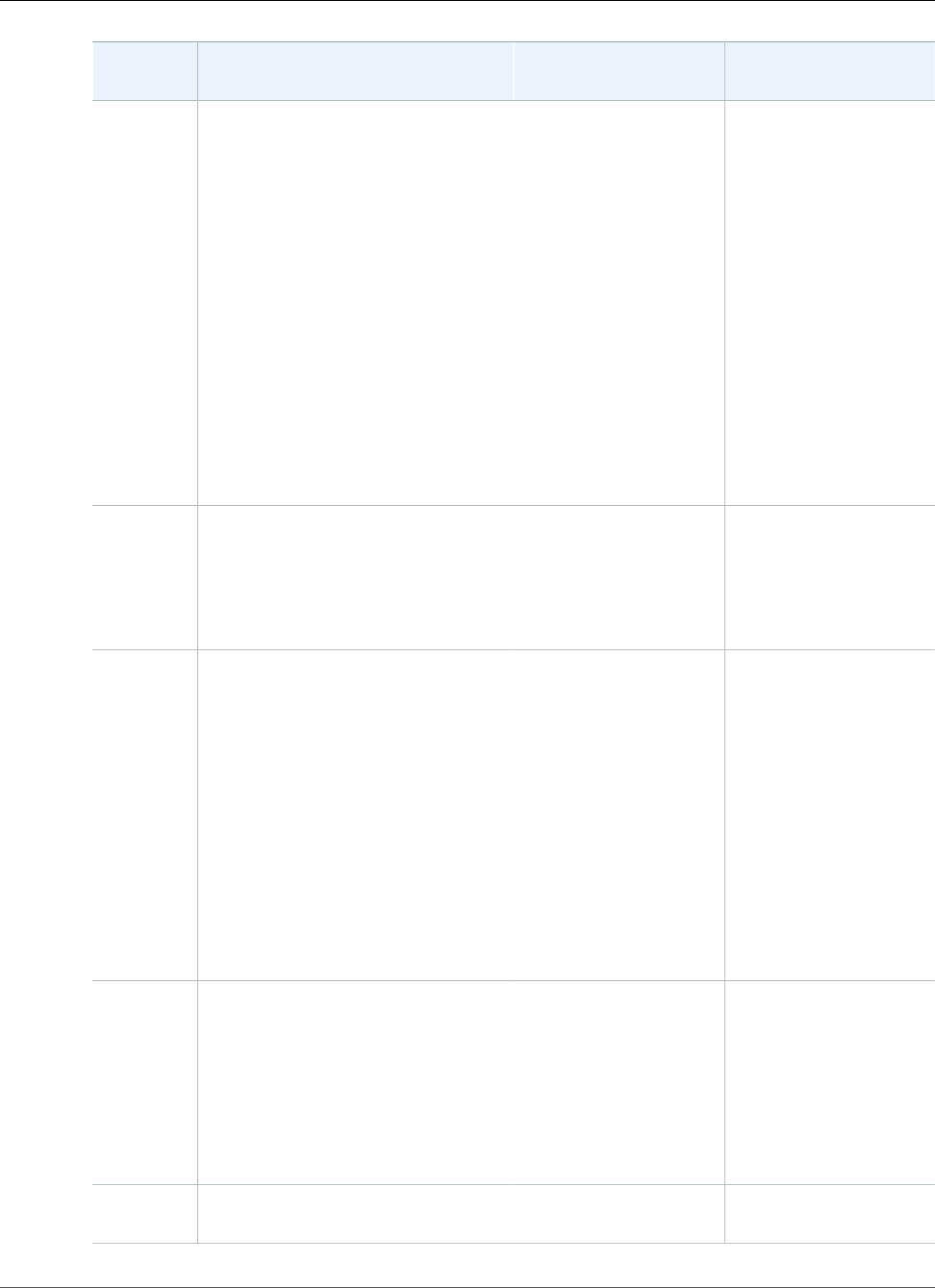
Amazon Relational Database Service User Guide
Available Settings
Setting Setting Description When the Change
Occurs
Downtime Notes
or type, you can't submit
another request to increase
the storage size or type for
6 hours.
You can't modify the storage of
some older DB instances, and DB
instances restored from older DB
snapshots. The Allocated Storage
option is disabled in the console if
your DB instance isn’t eligible. You
can also check eligibility by using the
AWS CLI command describe-valid-
db-instance-modifications which
returns the valid storage options for
your DB instance.
For more information, see DB
instance storage (p. 101).
storage optimization
process is usually short,
but can sometimes take
up to and even beyond
24 hours.
Auto
Minor
Version
Upgrade
Yes if you want your DB instance
to receive minor engine version
upgrades automatically when they
become available. Upgrades are
installed only during your scheduled
maintenance window.
– –
Backup
Retention
Period
The number of days that automatic
backups are retained. To disable
automatic backups, set the backup
retention period to 0.
For more information, see Working
With Backups (p. 202).
If Apply Immediately is
set to true, the change
occurs immediately.
If Apply Immediately
is set to false and you
change the setting
from a nonzero value
to another nonzero
value, the change is
applied asynchronously,
as soon as possible.
Otherwise, the change
occurs during the next
maintenance window.
An outage occurs if
you change from 0 to a
nonzero value, or from
a nonzero value to 0.
Backup
Window
The time range during which
automated backups of your
databases occur. The backup
window is a start time in Universal
Coordinated Time (UTC), and a
duration in hours.
For more information, see Working
With Backups (p. 202).
The change is applied
asynchronously, as soon
as possible.
–
Certificate
Authority
The certificate that you want to use. – –
API Version 2014-10-31
512
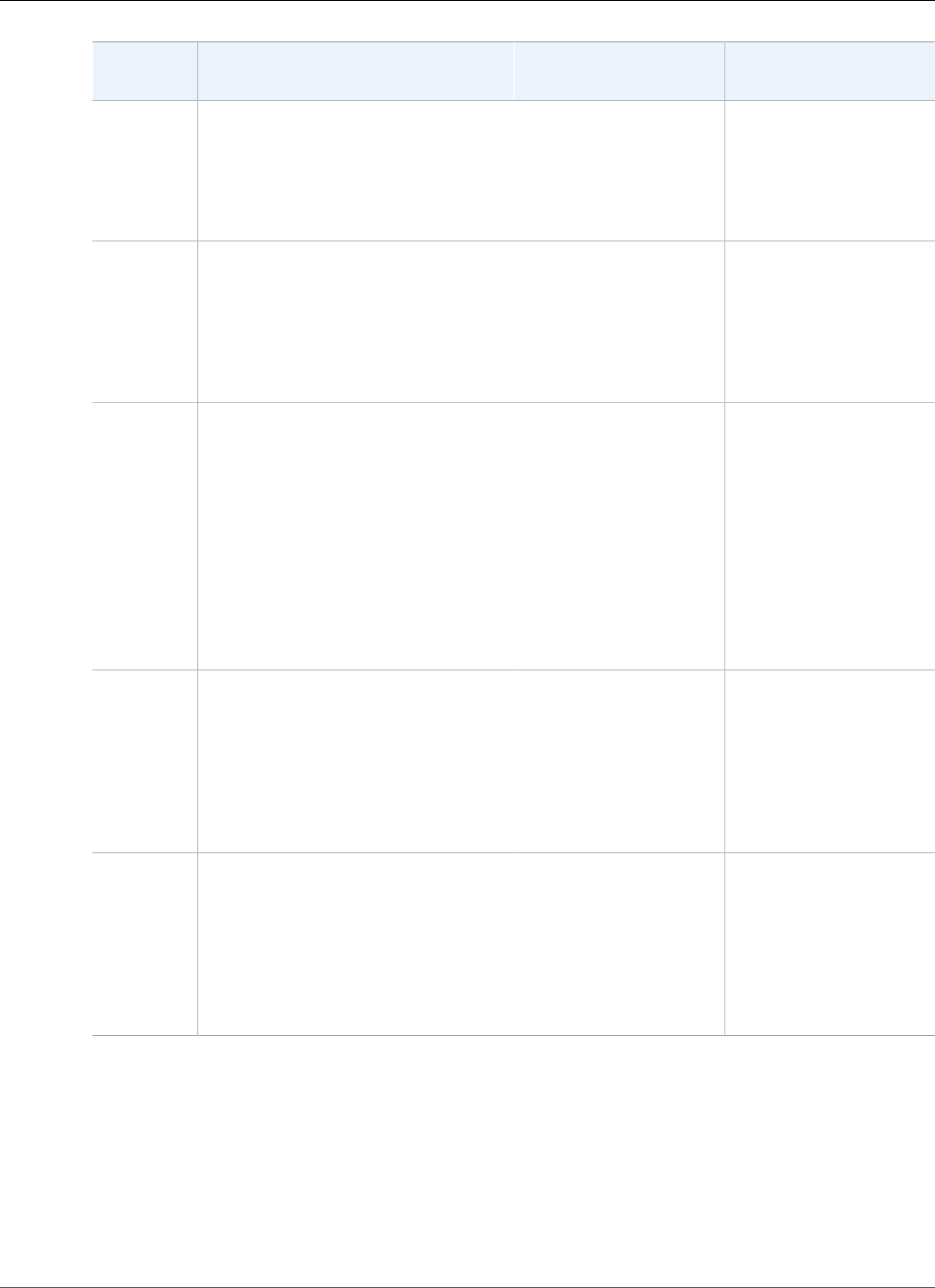
Amazon Relational Database Service User Guide
Available Settings
Setting Setting Description When the Change
Occurs
Downtime Notes
Copy
Tags to
Snapshots
If you have any DB instance tags, this
option copies them when you create
a DB snapshot.
For more information, see Tagging
Amazon RDS Resources (p. 134).
The change occurs
immediately. This
setting ignores the
Apply immediately
setting.
–
Database
Port
The port that you want to use to
access the database.
The port value must not match
any of the port values specified for
options in the option group for the
DB instance.
The change occurs
immediately. This
setting ignores the
Apply Immediately
setting.
The DB instance is
rebooted immediately.
DB Engine
Version
The version of the SQL Server
database engine that you want
to use. Before you upgrade your
production DB instances, we
recommend that you test the
upgrade process on a test instance
to verify its duration and to validate
your applications.
For more information, see Upgrading
the Microsoft SQL Server DB
Engine (p. 518).
If Apply Immediately is
set to true, the change
occurs immediately.
If Apply Immediately is
set to false, the change
occurs during the next
maintenance window.
An outage occurs
during this change.
DB
Instance
Class
The DB instance class that you want
to use.
For more information, see DB
Instance Class (p. 80) and DB
Instance Class Support for Microsoft
SQL Server (p. 479).
If Apply Immediately is
set to true, the change
occurs immediately.
If Apply Immediately is
set to false, the change
occurs during the next
maintenance window.
An outage occurs
during this change.
DB
Instance
Identifier
The DB instance identifier.
For more information about the
effects of renaming a DB instance,
see Renaming a DB Instance (p. 122).
If Apply Immediately is
set to true, the change
occurs immediately.
If Apply Immediately is
set to false, the change
occurs during the next
maintenance window.
An outage occurs
during this change. The
DB instance is rebooted.
API Version 2014-10-31
513
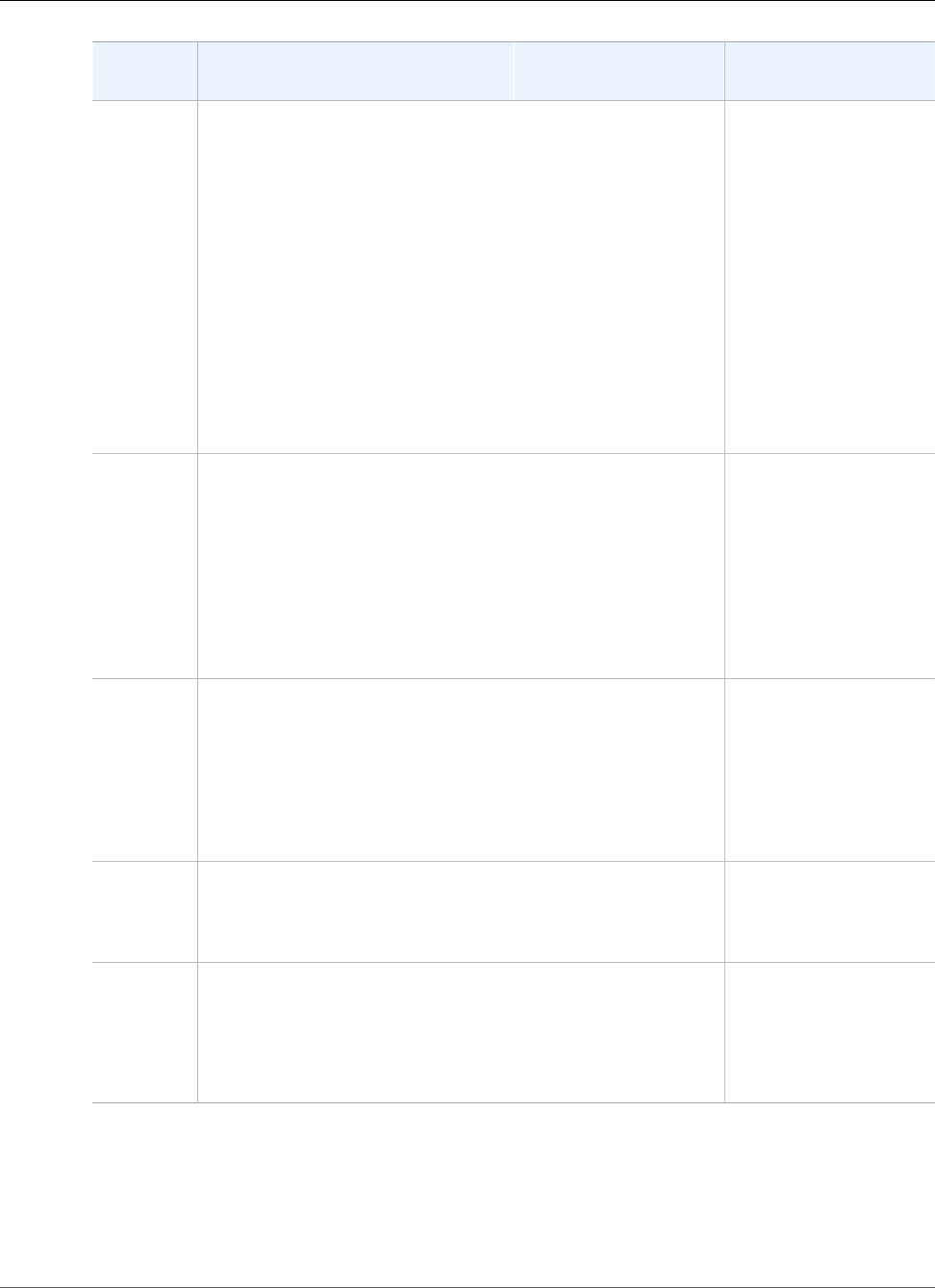
Amazon Relational Database Service User Guide
Available Settings
Setting Setting Description When the Change
Occurs
Downtime Notes
DB
Parameter
Group
The parameter group that you want
associated with the DB instance.
For more information, see Working
with DB Parameter Groups (p. 165).
The parameter
group change occurs
immediately.
An outage doesn't occur
during this change.
When you change
the parameter group,
changes to some
parameters are applied
to the DB instance
immediately without
a reboot. Changes to
other parameters are
applied only after the
DB instance is rebooted.
For more information,
see Rebooting a DB
Instance (p. 125).
Domain The Active Directory Domain to
move the instance to. Specify none
to remove the instance from its
current domain. The domain must
exist prior to this operation.
For more information, see Using
Windows Authentication with
a Microsoft SQL Server DB
Instance (p. 568).
If Apply Immediately is
set to true, the change
occurs immediately.
If Apply Immediately is
set to false, the change
occurs during the next
maintenance window.
A brief outage occurs
during this change.
For single-AZ DB
instances, the outage
is approximately 5-10
minutes. For multi-
AZ DB instances, the
outage is approximately
1 minute.
Domain
IAM Role
Name
The name of the IAM role to use
when accessing the Active Directory
Service.
For more information, see Using
Windows Authentication with
a Microsoft SQL Server DB
Instance (p. 568).
If Apply Immediately is
set to true, the change
occurs immediately.
If Apply Immediately is
set to false, the change
occurs during the next
maintenance window.
A brief outage occurs
during this change.
Enable
deletion
protection
Enable deletion protection to
prevent your DB instance from being
deleted. For more information, see
Deleting a DB Instance (p. 131).
– –
Enable
Enhanced
Monitoring
Yes to enable gathering metrics in
real time for the operating system
that your DB instance runs on.
For more information, see Enhanced
Monitoring (p. 250).
– –
API Version 2014-10-31
514
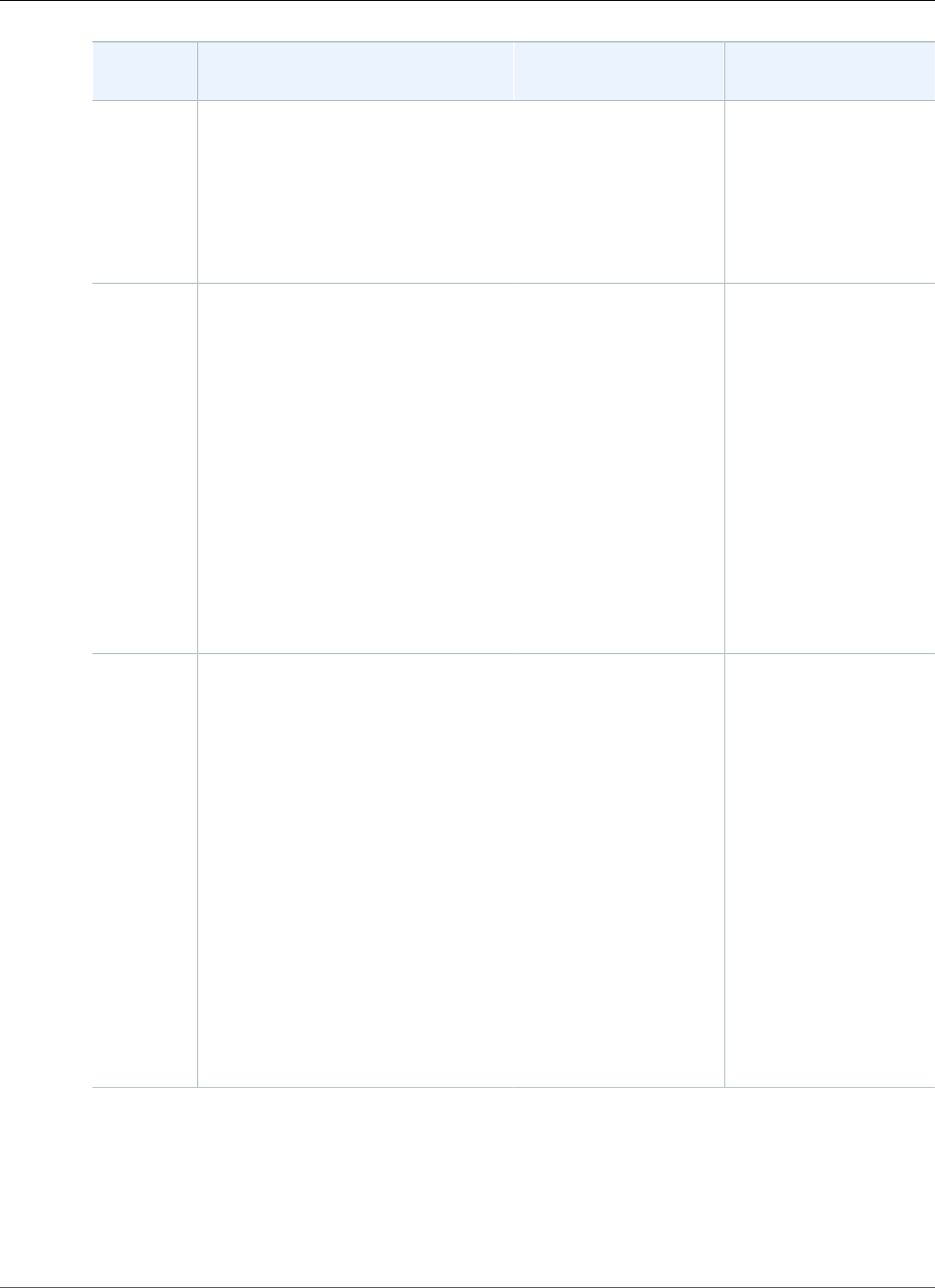
Amazon Relational Database Service User Guide
Available Settings
Setting Setting Description When the Change
Occurs
Downtime Notes
License
Model
Choose license-included to use
the general license agreement for
Microsoft SQL Server.
If Apply Immediately is
set to true, the change
occurs immediately.
If Apply Immediately is
set to false, the change
occurs during the next
maintenance window.
An outage occurs
during this change.
Maintenance
Window
The time range during which
system maintenance occurs. System
maintenance includes upgrades,
if applicable. The maintenance
window is a start time in Universal
Coordinated Time (UTC), and a
duration in hours.
If you set the window to the current
time, there must be at least 30
minutes between the current time
and end of the window to ensure any
pending changes are applied.
For more information, see The
Amazon RDS Maintenance
Window (p. 118).
The change occurs
immediately. This
setting ignores the
Apply Immediately
setting.
If there are one or
more pending actions
that cause an outage,
and the maintenance
window is changed
to include the current
time, then those
pending actions are
applied immediately,
and an outage occurs.
Multi-AZ
Deployment
Yes to have a passive secondary
replica of your DB instance created
in another Availability Zone for
failover support. We recommend
Multi-AZ for production workloads
to maintain high availability. No for
development and testing.
If your DB instance is running
Mirroring (not Always On) with
SQL Server 2014, 2016, or 2017
Enterprise Edition, and has in-
memory optimization enabled,
disable in-memory optimization
before you add Multi-AZ. Always On
doesn't require this step.
For more information, see Multi-
AZ Deployments for Microsoft SQL
Server (p. 541).
If Apply Immediately is
set to true, the change
occurs immediately.
If Apply Immediately is
set to false, the change
occurs during the next
maintenance window.
–
API Version 2014-10-31
515
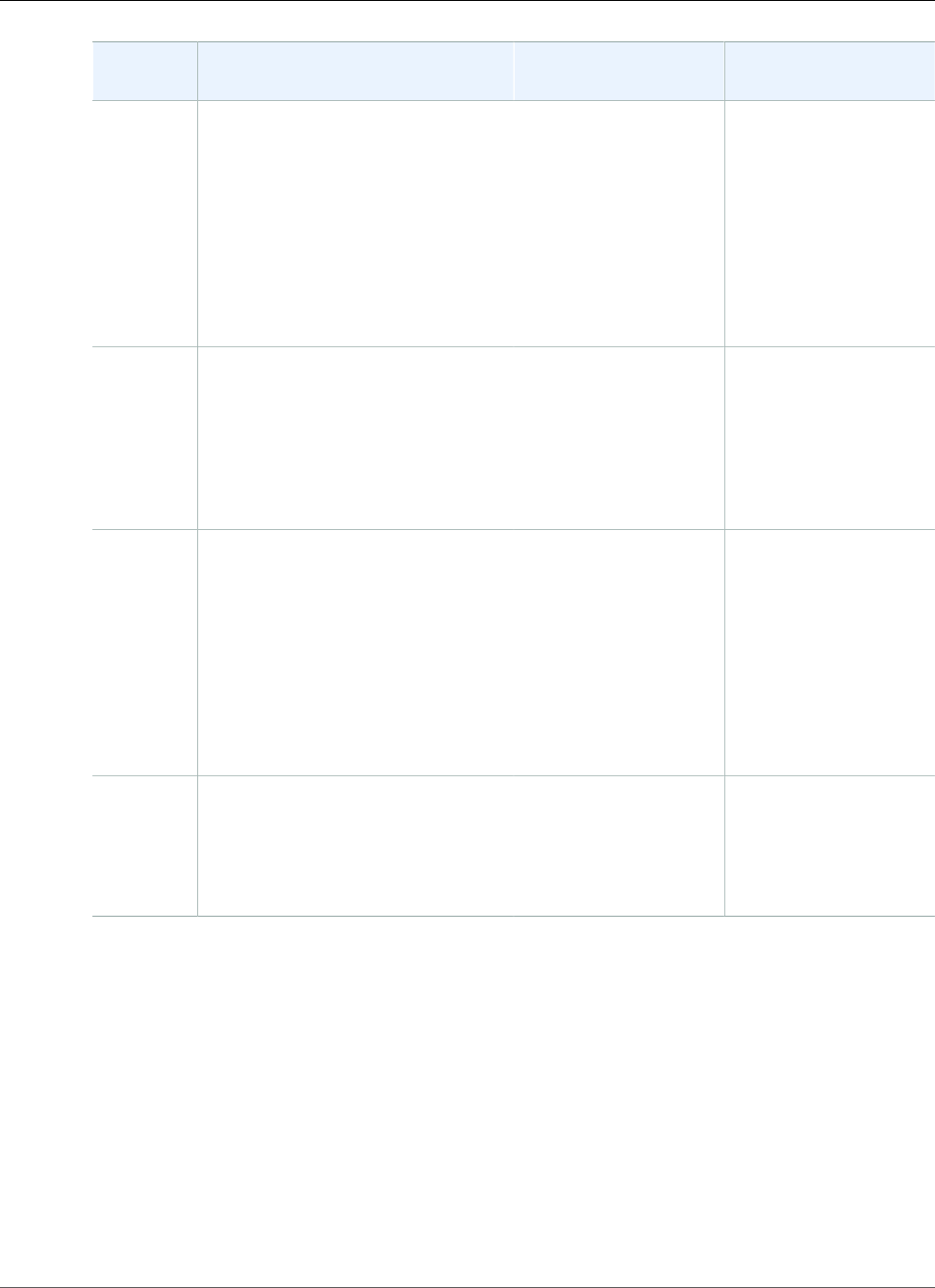
Amazon Relational Database Service User Guide
Available Settings
Setting Setting Description When the Change
Occurs
Downtime Notes
New
Master
Password
The password for your master user.
The password must contain from 8
to 128 printable ASCII characters
(excluding /,", a space, and @). By
resetting the master password, you
also reset permissions for the DB
instance.
For more information, see Resetting
the DB Instance Owner Role
Password (p. 1071).
The change is applied
asynchronously, as soon
as possible. This setting
ignores the Apply
Immediately setting.
–
Option
Group
The option group that you want
associated with the DB instance.
For more information, see Working
with Option Groups (p. 152).
If Apply Immediately is
set to true, the change
occurs immediately.
If Apply Immediately is
set to false, the change
occurs during the next
maintenance window.
–
Publicly
Accessible
Yes to give the DB instance a public
IP address, meaning that it is
accessible outside the VPC. To be
publicly accessible, the DB instance
also has to be in a public subnet in
the VPC. No to make the DB instance
accessible only from inside the VPC.
For more information, see Hiding
a DB Instance in a VPC from the
Internet (p. 410).
The change occurs
immediately. This
setting ignores the
Apply Immediately
setting.
–
Security
Group
The security group you want
associated with the DB instance.
For more information, see Working
with DB Security Groups (EC2-Classic
Platform) (p. 387).
The change is applied
asynchronously, as soon
as possible. This setting
ignores the Apply
Immediately setting.
–
API Version 2014-10-31
516
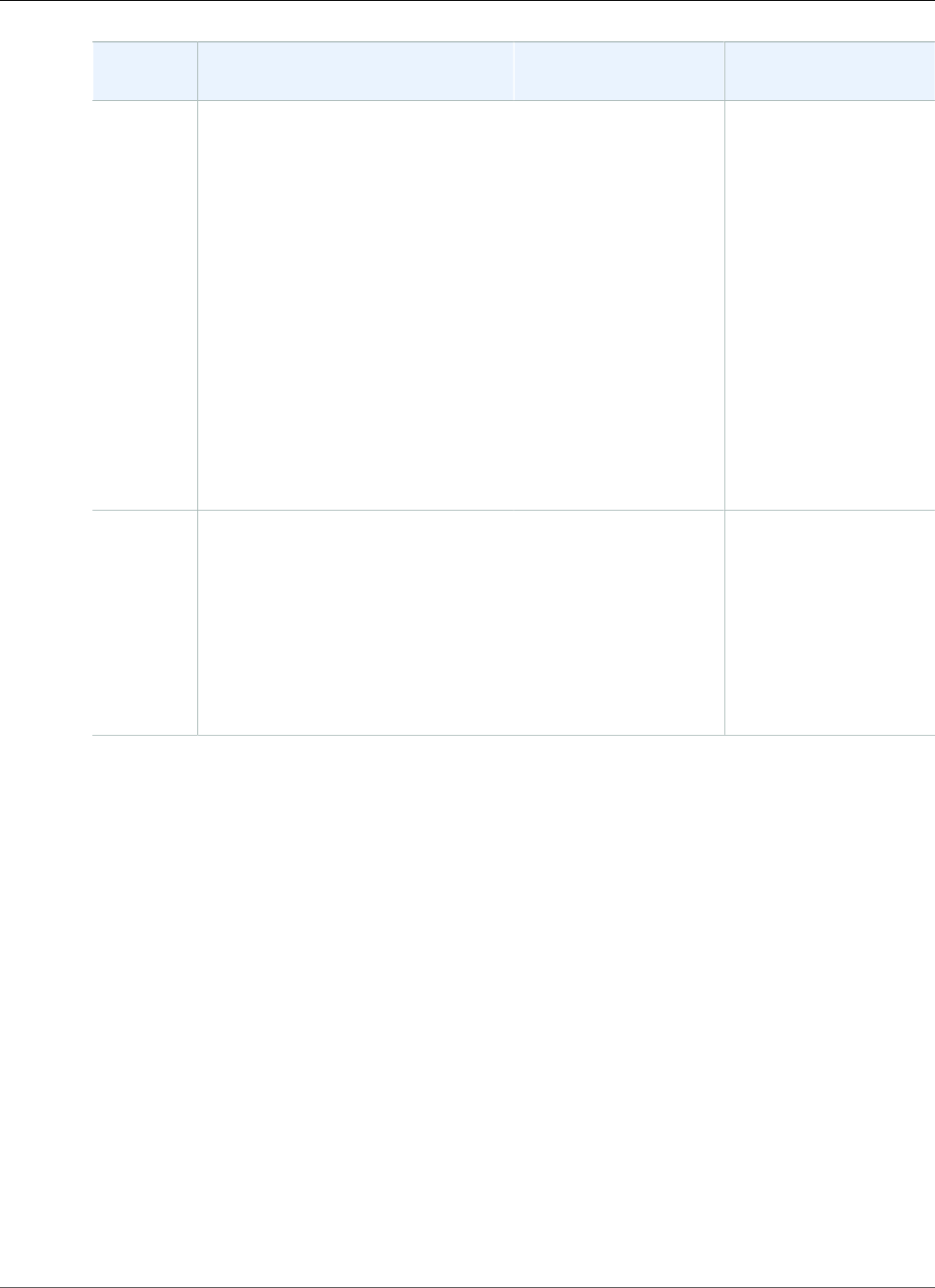
Amazon Relational Database Service User Guide
Related Topics
Setting Setting Description When the Change
Occurs
Downtime Notes
Storage
Type
The storage type that you want to
use.
You can't change from or to
magnetic storage.
For more information, see Amazon
RDS Storage Types (p. 101).
Warning
Once Amazon RDS begins
to modify your DB instance
to change the storage size
or type, you can't submit
another request to change
the storage size or type for
6 hours.
If Apply Immediately is
set to true, the change
occurs immediately.
If Apply Immediately is
set to false, the change
occurs during the next
maintenance window.
The following changes
all result in a brief
outage while the
process starts. After
that, you can use your
database normally
while the change takes
place.
• From General
Purpose (SSD) to
Provisioned IOPS
(SSD).
• From Provisioned
IOPS (SSD) to
General Purpose
(SSD).
Subnet
Group
The subnet group for the DB
instance. You can use this setting to
move your DB instance to a different
VPC. If your DB instance is not in
a VPC, you can use this setting to
move your DB instance into a VPC.
For more information, see Moving
a DB Instance Not in a VPC into a
VPC (p. 414).
If Apply Immediately is
set to true, the change
occurs immediately.
If Apply Immediately is
set to false, the change
occurs during the next
maintenance window.
An outage occurs
during this change. The
DB instance is rebooted.
Related Topics
•Rebooting a DB Instance (p. 125)
•Connecting to a DB Instance Running the Microsoft SQL Server Database Engine (p. 503)
•Upgrading the Microsoft SQL Server DB Engine (p. 518)
•Deleting a DB Instance (p. 131)
API Version 2014-10-31
517
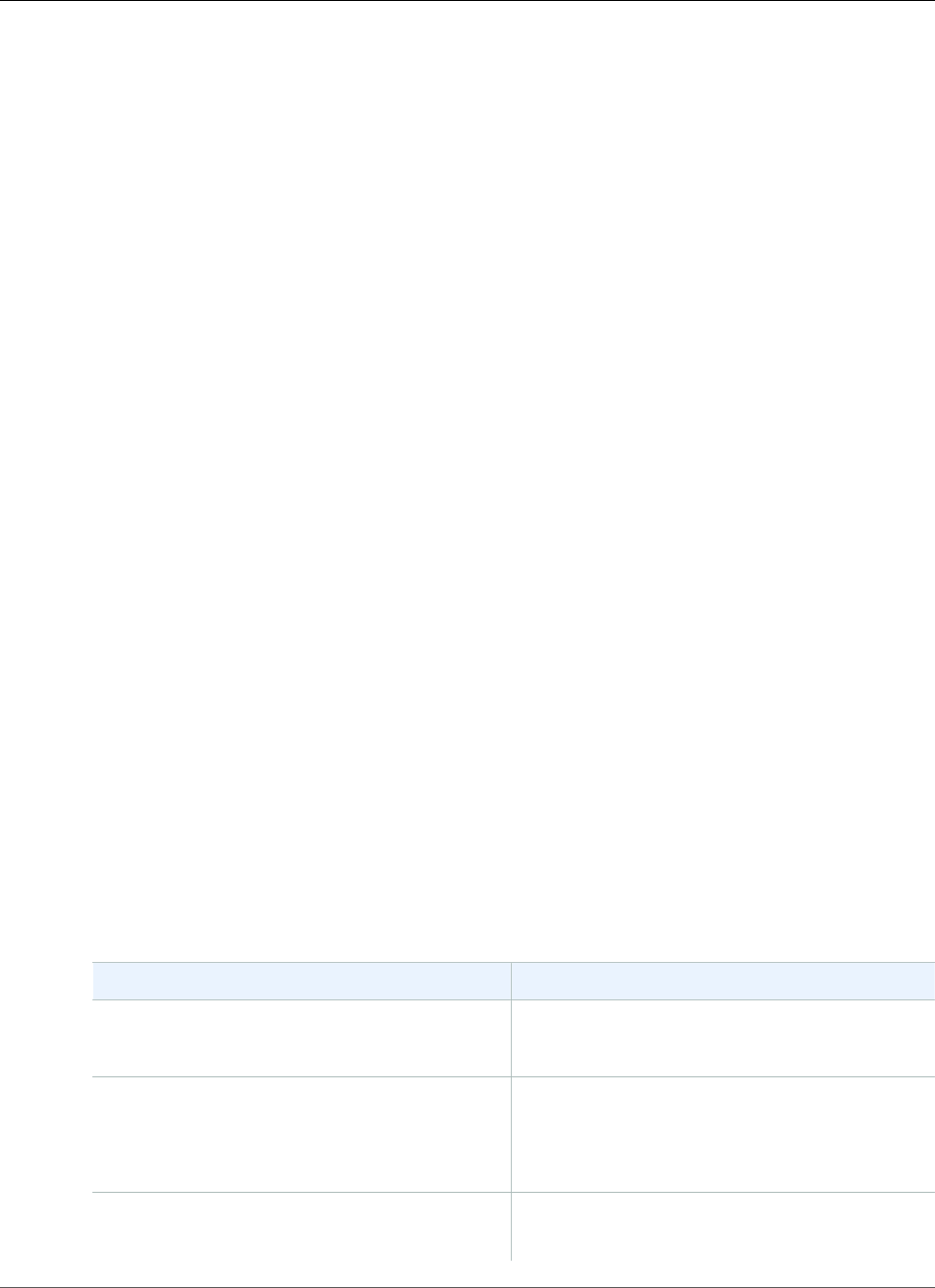
Amazon Relational Database Service User Guide
Upgrading the SQL Server DB Engine
Upgrading the Microsoft SQL Server DB Engine
When Amazon RDS supports a new version of Microsoft SQL Server, you can upgrade your DB instances
to the new version. Amazon RDS supports the following upgrades to a Microsoft SQL Server DB instance:
• Major Version Upgrades
• Minor Version Upgrades
You must perform all upgrades manually, and an outage occurs while the upgrade takes place. The time
for the outage varies based on your engine version and the size of your DB instance.
For information about what SQL Server versions are available on Amazon RDS, see Microsoft SQL Server
on Amazon RDS (p. 476).
Overview of Upgrading
Amazon RDS takes two DB snapshots during the upgrade process. The first DB snapshot is of the DB
instance before any upgrade changes have been made. If the upgrade doesn't work for your databases,
you can restore this snapshot to create a DB instance running the old version. The second DB snapshot is
taken after the upgrade completes.
Note
Amazon RDS only takes DB snapshots if you have set the backup retention period for your DB
instance to a number greater than 0. To change your backup retention period, see Modifying a
DB Instance Running the Microsoft SQL Server Database Engine (p. 510).
After an upgrade is complete, you can't revert to the previous version of the database engine. If you
want to return to the previous version, restore the DB snapshot that was taken before the upgrade to
create a new DB instance.
During a minor or major version upgrade of SQL Server, the Free Storage Space and Disk Queue Depth
metrics will display -1. After the upgrade is complete, both metrics will return to normal.
Major Version Upgrades
Amazon RDS currently supports the following major version upgrades to a Microsoft SQL Server DB
instance.
You can upgrade your existing DB instance to SQL Server 2017 from any version except SQL Server 2008.
To upgrade from SQL Server 2008, first upgrade to one of the other versions first.
Current Version Supported Upgrade Versions
SQL Server 2014 SQL Server 2017
SQL Server 2016
SQL Server 2012 SQL Server 2017
SQL Server 2016
SQL Server 2014
SQL Server 2008 R2 SQL Server 2016
SQL Server 2014
API Version 2014-10-31
518
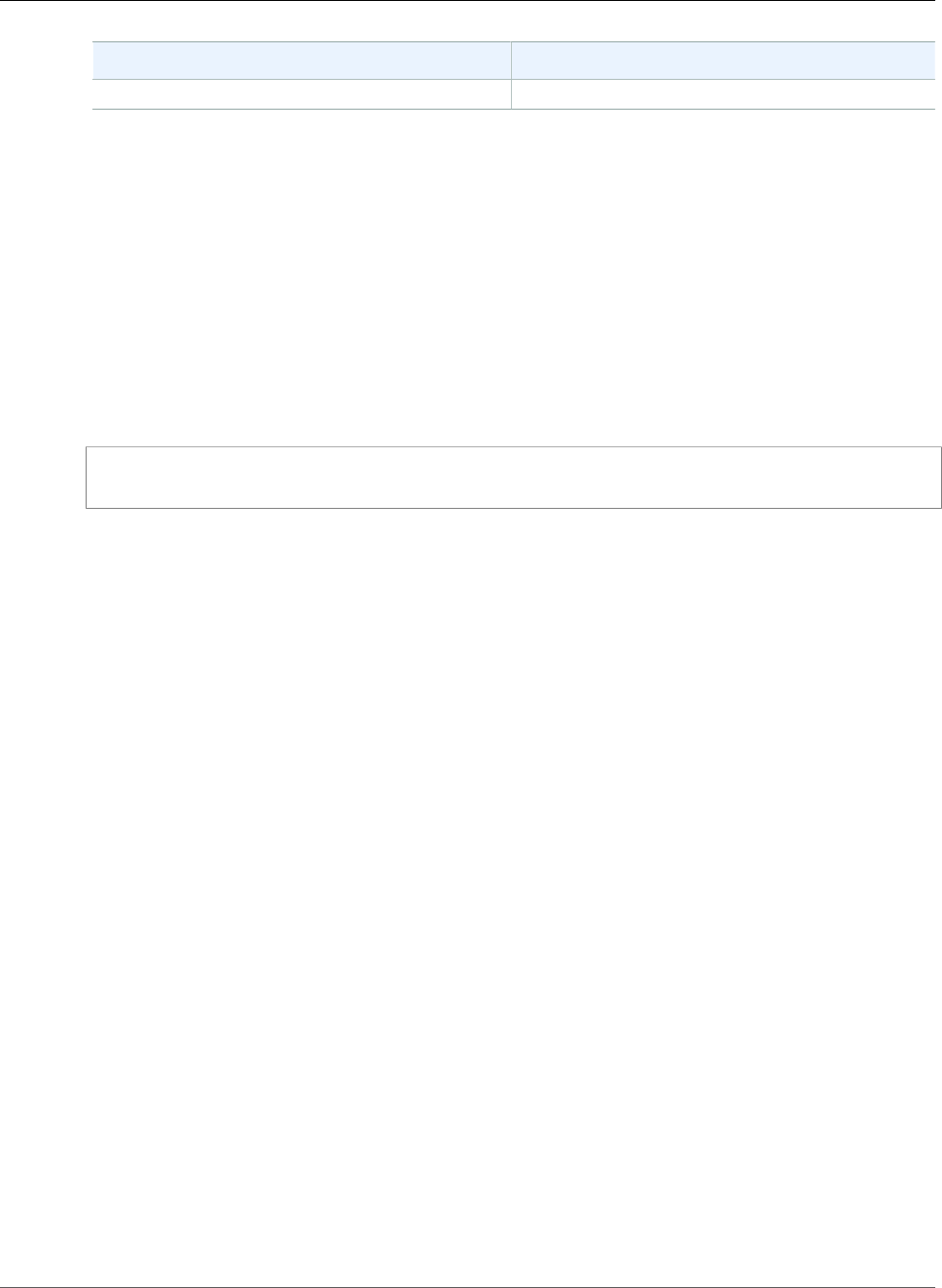
Amazon Relational Database Service User Guide
Multi-AZ and In-Memory Optimization Considerations
Current Version Supported Upgrade Versions
SQL Server 2012
Database Compatibility Level
You can use Microsoft SQL Server database compatibility levels to adjust some database behaviors to
mimic previous versions of SQL Server. For more information, see Compatibility Level in the Microsoft
documentation.
When you upgrade your DB instance, all existing databases remain at their original compatibility level.
For example, if you upgrade from SQL Server 2012 to SQL Server 2014, all existing databases have a
compatibility level of 110. Any new database created after the upgrade have compatibility level 120.
You can change the compatibility level of a database by using the ALTER DATABASE command. For
example, to change a database named customeracct to be compatible with SQL Server 2014, issue the
following command:
ALTER DATABASE customeracct SET COMPATIBILITY_LEVEL = 120
Multi-AZ and In-Memory Optimization
Considerations
Amazon RDS supports Multi-AZ deployments for DB instances running Microsoft SQL Server by using
SQL Server Database Mirroring or Always On. For more information, see Multi-AZ Deployments for
Microsoft SQL Server (p. 541).
If your DB instance is in a Multi-AZ deployment, both the primary and standby instances are upgraded.
Amazon RDS does rolling upgrades. You have an outage only for the duration of a failover.
SQL Server 2014/2016/2017 Enterprise Edition supports in-memory optimization.
Option and Parameter Group Considerations
Option Group Considerations
If your DB instance uses a custom option group, in some cases Amazon RDS can't automatically assign
your DB instance a new option group. For example, when you upgrade to a new major version. In that
case, you must specify a new option group when you upgrade. We recommend that you create a new
option group, and add the same options to it as your existing custom option group.
For more information, see Creating an Option Group (p. 153) or Making a Copy of an Option
Group (p. 155).
Parameter Group Considerations
If your DB instance uses a custom parameter group, in some cases Amazon RDS can't automatically
assign your DB instance a new parameter group. For example, when you upgrade to a new major version.
In that case, you must specify a new parameter group when you upgrade. We recommend that you
create a new parameter group, and configure the parameters as in your existing custom parameter
group.
API Version 2014-10-31
519
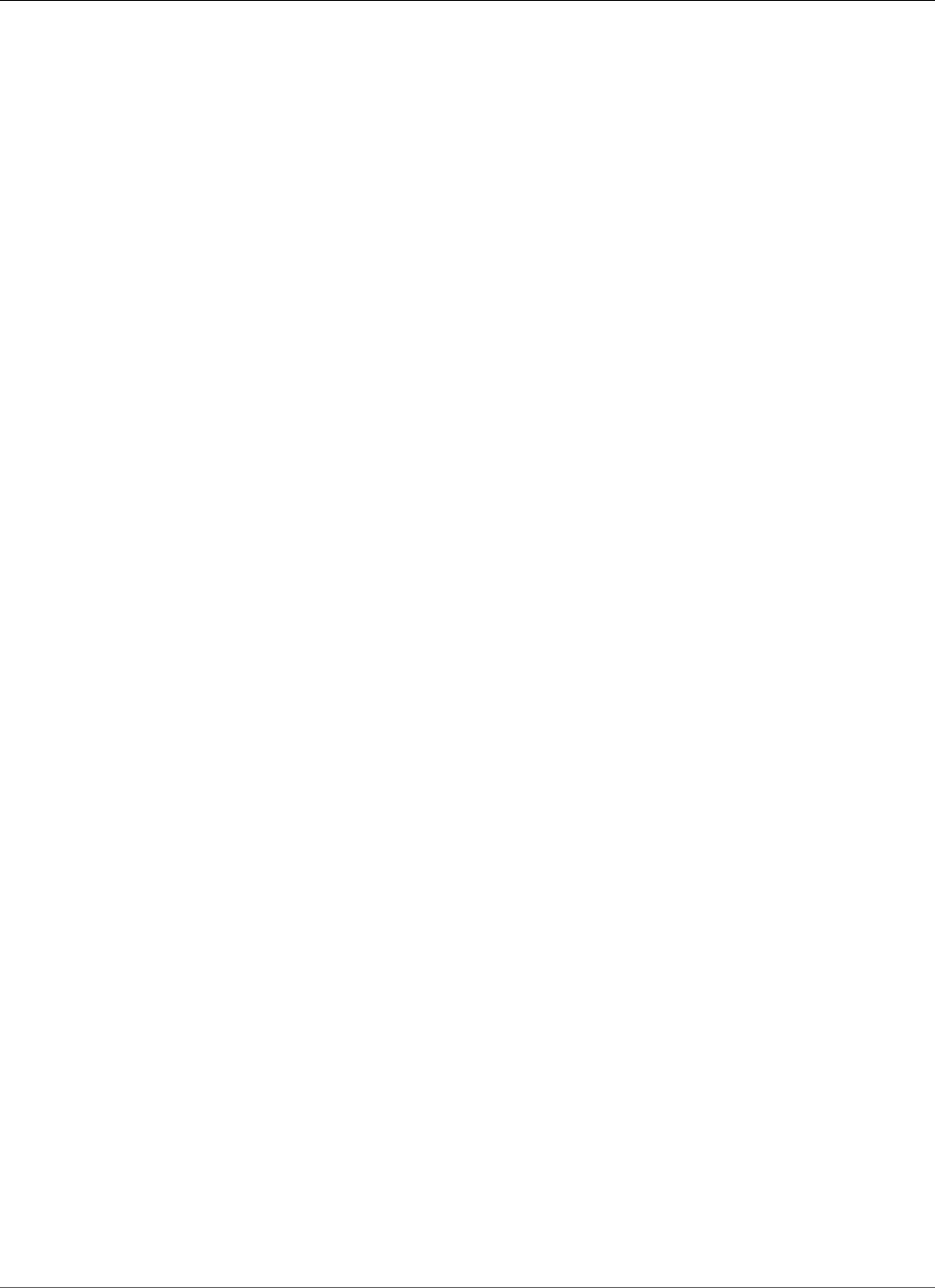
Amazon Relational Database Service User Guide
Testing an Upgrade
For more information, see Creating a DB Parameter Group (p. 166) or Copying a DB Parameter
Group (p. 169).
Testing an Upgrade
Before you perform a major version upgrade on your DB instance, you should thoroughly test your
database, and all applications that access the database, for compatibility with the new version. We
recommend that you use the following procedure.
To test a major version upgrade
1. Review the upgrade documentation for the new version of the database engine to see if there are
compatibility issues that might affect your database or applications:
•Upgrade to SQL Server 2016 or 2017
•Upgrade to SQL Server 2014
•Upgrade to SQL Server 2012
2. If your DB instance uses a custom option group, create a new option group compatible with the new
version you are upgrading to. For more information, see Option Group Considerations (p. 519).
3. If your DB instance uses a custom parameter group, create a new parameter group compatible
with the new version you are upgrading to. For more information, see Parameter Group
Considerations (p. 519).
4. Create a DB snapshot of the DB instance to be upgraded. For more information, see Creating a DB
Snapshot (p. 210).
5. Restore the DB snapshot to create a new test DB instance. For more information, see Restoring from
a DB Snapshot (p. 212).
6. Modify this new test DB instance to upgrade it to the new version, by using one of the following
methods:
•AWS Management Console (p. 520)
•CLI (p. 520)
•API (p. 521)
7. Evaluate the storage used by the upgraded instance to determine if the upgrade requires additional
storage.
8. Run as many of your quality assurance tests against the upgraded DB instance as needed to ensure
that your database and application work correctly with the new version. Implement any new tests
needed to evaluate the impact of any compatibility issues you identified in step 1. Test all stored
procedures and functions. Direct test versions of your applications to the upgraded DB instance.
9. If all tests pass, then perform the upgrade on your production DB instance. We recommend that
you do not allow write operations to the DB instance until you confirm that everything is working
correctly.
AWS Management Console
To upgrade a Microsoft SQL Server DB instance by using the AWS Management Console, you follow
the same procedure as when you modify the DB instance. For detailed instructions, see Modifying a DB
Instance Running the Microsoft SQL Server Database Engine (p. 510).
CLI
To upgrade a Microsoft SQL Server DB instance by using the AWS CLI, call the modify-db-instance
command with the following parameters:
API Version 2014-10-31
520
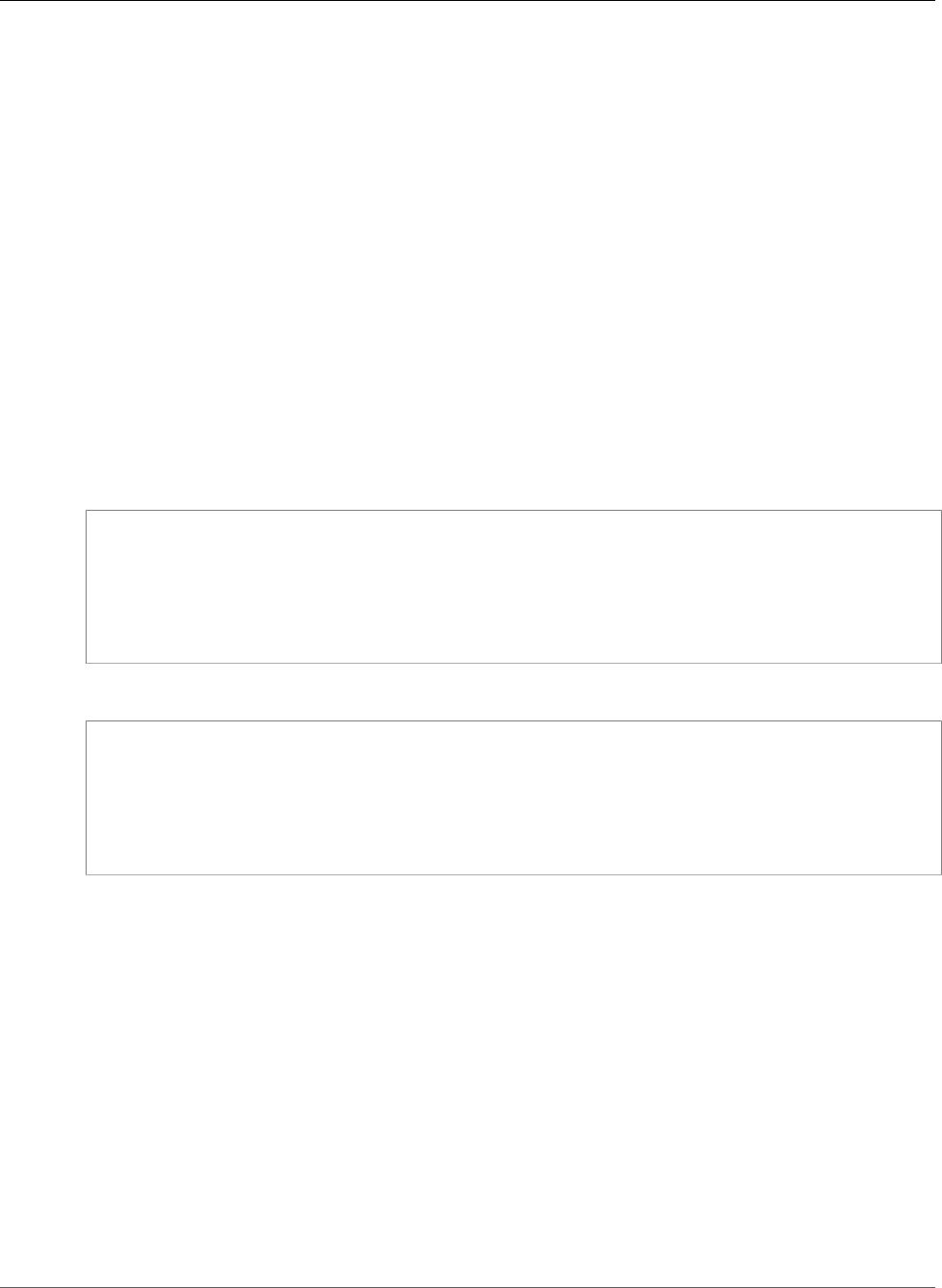
Amazon Relational Database Service User Guide
API
•--db-instance-identifier – the name of the DB instance.
•--engine-version – the version number of the database engine to upgrade to.
•--allow-major-version-upgrade – to upgrade major version.
•--no-apply-immediately – apply changes during the next maintenance window. To apply
changes immediately, use --apply-immediately. For more information, see The Impact of Apply
Immediately (p. 113).
You might also need to include the following parameters. For more information, see Option Group
Considerations (p. 519) and Parameter Group Considerations (p. 519).
•--option-group-name – the option group for the upgraded DB instance.
•--db-parameter-group-name – the parameter group for the upgraded DB instance.
Example
The following code upgrades a DB instance. These changes are applied during the next maintenance
window.
For Linux, OS X, or Unix:
aws rds modify-db-instance \
--db-instance-identifier <mydbinstance> \
--engine-version <11.00.6020.0.v1> \
--option-group-name <default:sqlserver-se-11-00> \
--db-parameter-group-name <default.sqlserver-se-11.0> \
--allow-major-version-upgrade \
--no-apply-immediately
For Windows:
aws rds modify-db-instance ^
--db-instance-identifier <mydbinstance> ^
--engine-version <11.00.6020.0.v1> ^
--option-group-name <default:sqlserver-se-11-00> ^
--db-parameter-group-name <default.sqlserver-se-11.0> ^
--allow-major-version-upgrade ^
--no-apply-immediately
API
To upgrade a Microsoft SQL Server DB instance by using the Amazon RDS API, call the ModifyDBInstance
action with the following parameters:
•DBInstanceIdentifier – the name of the DB instance.
•EngineVersion – the version number of the database engine to upgrade to.
•AllowMajorVersionUpgrade – set to true to upgrade major version.
•ApplyImmediately – whether to apply changes immediately or during the next maintenance
window. To apply changes immediately, set the value to true. To apply changes during the next
maintenance window, set the value to false. For more information, see The Impact of Apply
Immediately (p. 113).
You might also need to include the following parameters. For more information, see Option Group
Considerations (p. 519) and Parameter Group Considerations (p. 519).
API Version 2014-10-31
521
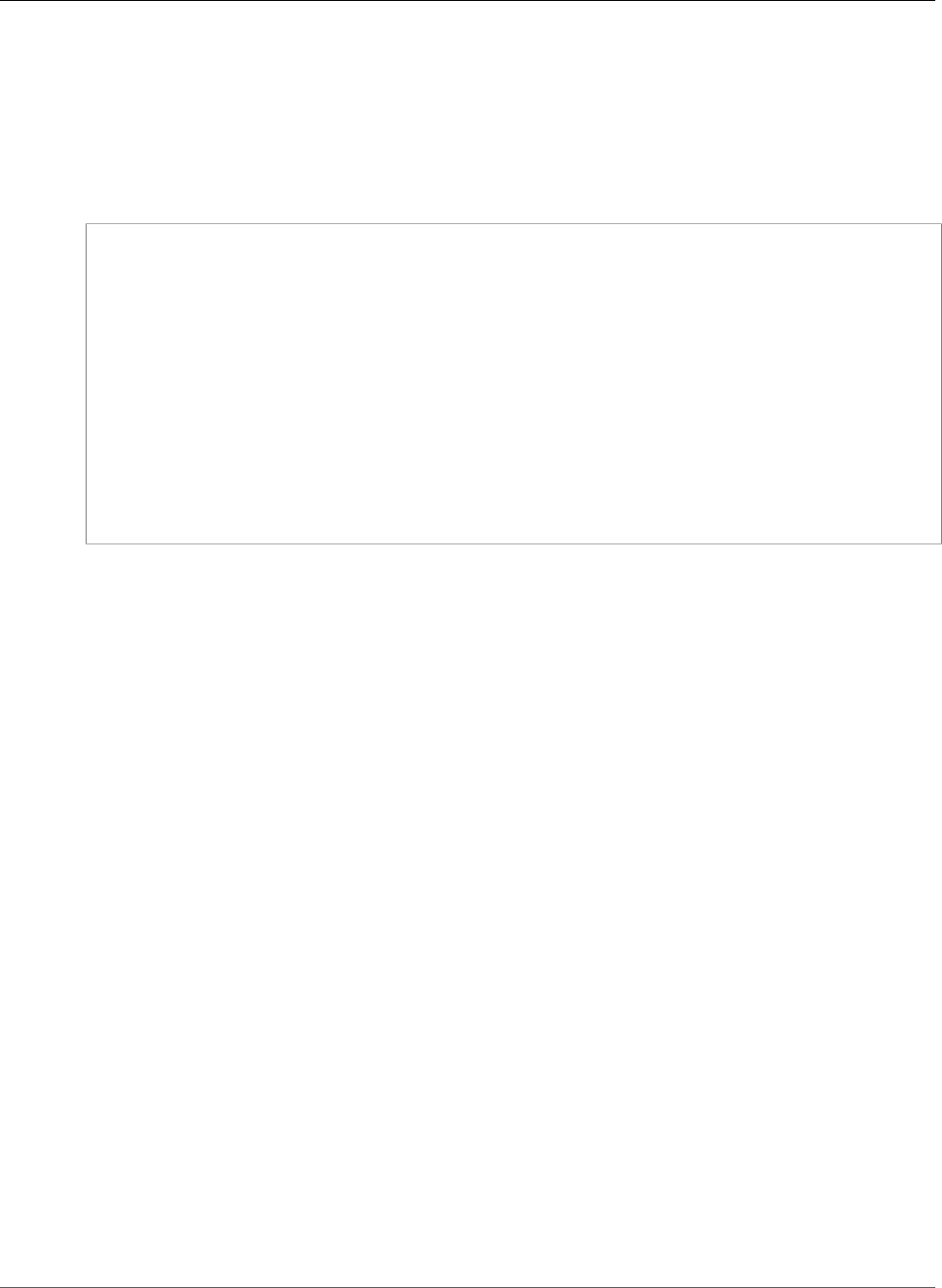
Amazon Relational Database Service User Guide
Related Topics
•OptionGroupName – the option group for the upgraded DB instance.
•DBParameterGroupName – the parameter group for the upgraded DB instance.
Example
The following code upgrades a DB instance. These changes are applied during the next maintenance
window.
https://rds.amazonaws.com/
?Action=ModifyDBInstance
&AllowMajorVersionUpgrade=true
&ApplyImmediately=false
&DBInstanceIdentifier=mydbinstance
&DBParameterGroupName=default.sqlserver-se-11.0
&EngineVersion=11.00.6020.0.v1
&OptionGroupName=default:sqlserver-se-11-00
&SignatureMethod=HmacSHA256
&SignatureVersion=4
&Version=2014-10-31
&X-Amz-Algorithm=AWS4-HMAC-SHA256
&X-Amz-Credential=AKIADQKE4SARGYLE/20131016/us-west-1/rds/aws4_request
&X-Amz-Date=20131016T233051Z
&X-Amz-SignedHeaders=content-type;host;user-agent;x-amz-content-sha256;x-amz-date
&X-Amz-Signature=087a8eb41cb1ab5f99e81575f23e73757ffc6a1e42d7d2b30b9cc0be988cff97
Related Topics
•Maintaining a DB Instance (p. 115)
•Applying Updates for a DB Instance (p. 116)
•Modifying a DB Instance Running the Microsoft SQL Server Database Engine (p. 510)
API Version 2014-10-31
522
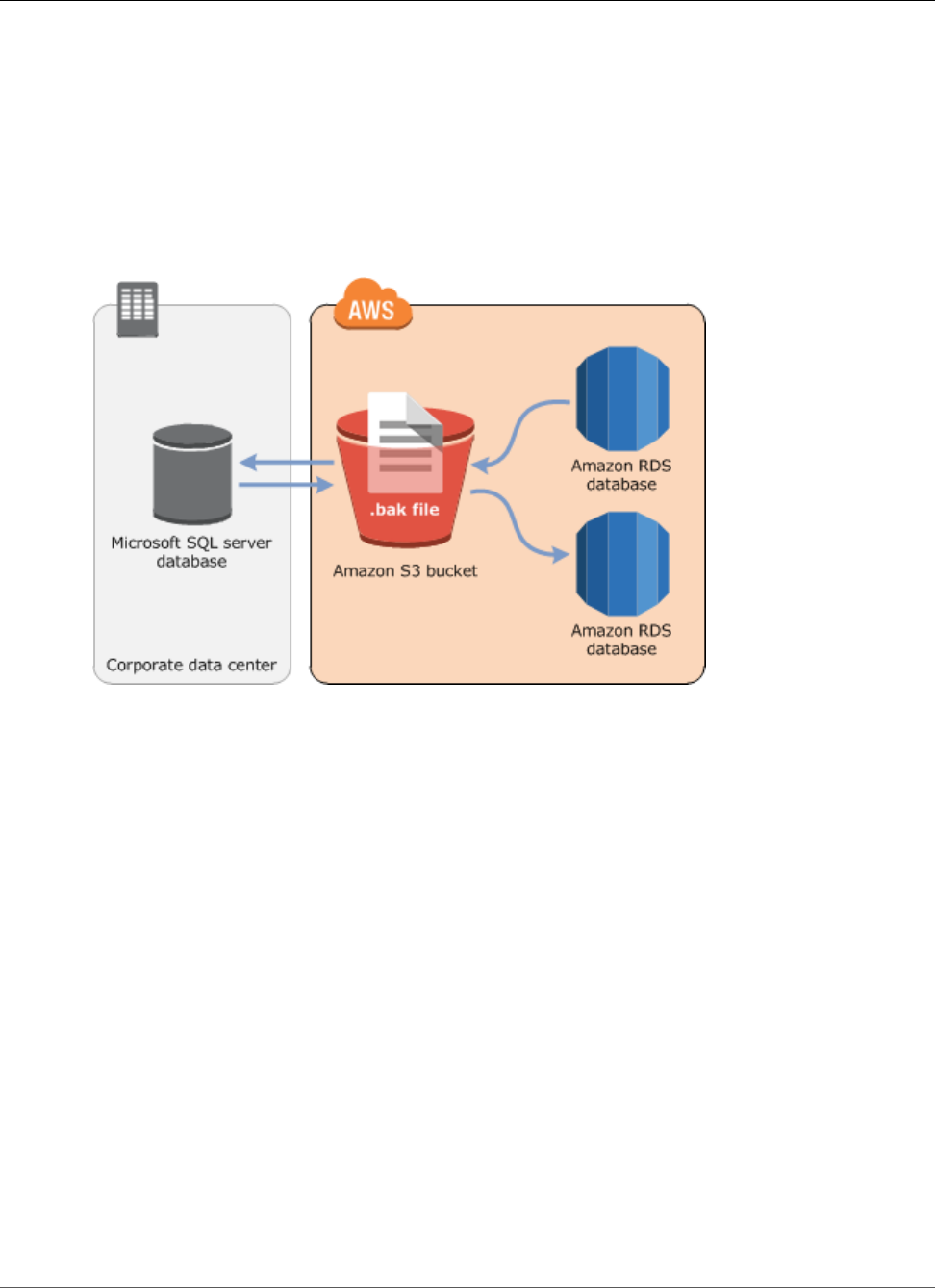
Amazon Relational Database Service User Guide
Importing and Exporting SQL Server Databases
Importing and Exporting SQL Server Databases
Amazon RDS supports native backup and restore for Microsoft SQL Server databases using full backup
files (.bak files). You can import and export SQL Server databases in a single, easily portable file. You can
create a full backup of your on-premises database, store it on Amazon Simple Storage Service (Amazon
S3), and then restore the backup file onto an existing Amazon RDS DB instance running SQL Server. You
can back up an Amazon RDS SQL Server database, store it on Amazon S3, and then restore the backup
file onto an on-premises server, or a different Amazon RDS DB instance running SQL Server.
The following diagram shows the supported scenarios.
Using .bak files to back up and restore databases is heavily optimized, and is usually the fastest way to
backup and restore databases. There are many additional advantages to using native backup and restore.
You can do the following:
• Migrate databases to Amazon RDS.
• Move databases between Amazon RDS SQL Server DB instances.
• Import and export data.
• Migrate schemas, stored procedures, triggers and other database code.
• Backup and restore single databases, instead of entire DB instances.
• Create copies of databases for testing, training, and demonstrations.
• Store and transfer backup files into and out of Amazon RDS through Amazon S3, giving you an added
layer of protection for disaster recovery.
Native backup and restore is available in all AWS Regions, and for both Single-AZ and Multi-AZ DB
instances. Native backup and restore is available for all editions of Microsoft SQL Server supported on
Amazon RDS.
The following are some limitations to using native backup and restore:
• You can't back up to, or restore from, an Amazon S3 bucket in a different AWS Region than your
Amazon RDS DB instance.
• We strongly recommend that you don't restore a backup file from one time zone to a different time
zone. If you restore a backup file from one time zone to a different time zone, you must audit your
queries and applications for the effects of the time zone change.
API Version 2014-10-31
523
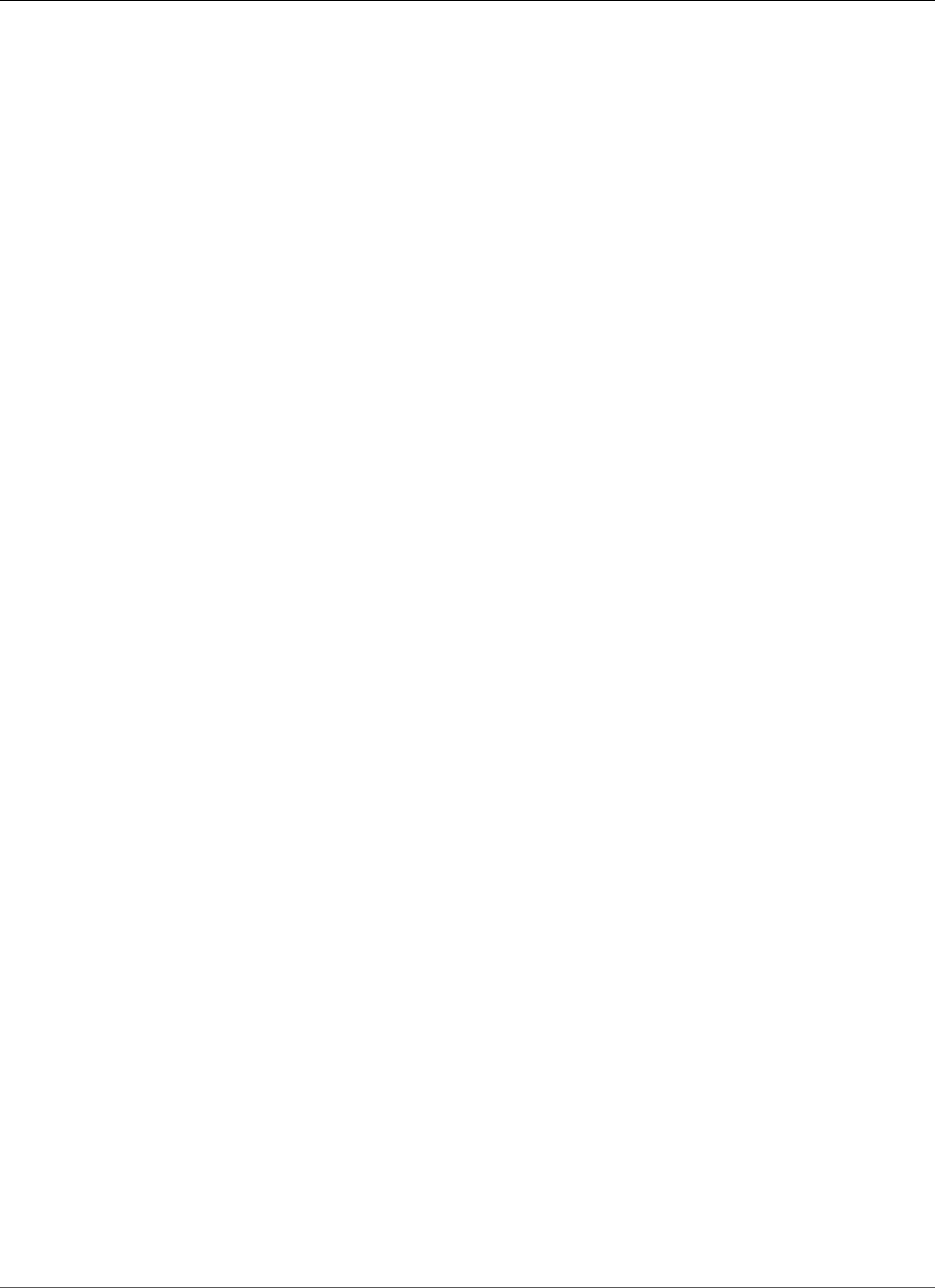
Amazon Relational Database Service User Guide
Setting Up
• You can't back up databases larger than 1 TB in size.
• You can't restore databases larger than 4 TB in size.
• You can't back up a database during the maintenance window, or any time Amazon RDS is in the
process of taking a snapshot of the database.
• On Multi-AZ DB instances, you can only restore databases backed up in full recovery model.
We recommend that you use native backup and restore to migrate your database to Amazon RDS if
your database can be offline while the backup file is created, copied, and restored. If your on-premises
database can't be offline, we recommend that you use the AWS Database Migration Service to migrate
your database to Amazon RDS. For more information, see What Is AWS Database Migration Service?
Native backup and restore is not intended to replace the data recovery capabilities of the cross-region
snapshot copy feature. We recommend that you use snapshot copy to copy your database snapshot to
another region for cross-region disaster recovery in Amazon RDS. For more information, see Copying a
Snapshot (p. 215).
Setting Up for Native Backup and Restore
There are three components you'll need to set up for native backup and restore:
• An Amazon S3 bucket to store your backup files.
• An AWS Identity and Access Management (IAM) role to access the bucket.
• The SQLSERVER_BACKUP_RESTORE option added to an option group on your DB instance.
If you already have an Amazon S3 bucket, you can use that. If you don't have an Amazon S3 bucket, you
can create a new one manually. Alternatively, you can choose to have a new bucket created for you when
you add the SQLSERVER_BACKUP_RESTORE option by using the AWS Management Console. If you want
to create a new bucket manually, see Creating a Bucket.
If you already have an IAM role, you can use that. If you don't have an IAM role, you can create a new
one manually. Alternatively, you can choose to have a new IAM role created for you when you add the
SQLSERVER_BACKUP_RESTORE option by using the AWS Management Console. If you want to create
a new IAM role manually, or attach trust and permissions policies to an existing IAM role, take the
approach discussed in the next section.
To enable native backup and restore on your DB instance, you add the SQLSERVER_BACKUP_RESTORE
option to an option group on your DB instance. For more information and instructions, see Microsoft SQL
Server Native Backup and Restore Support (p. 549).
Manually Creating an IAM Role for Native Backup and Restore
If you want to manually create a new IAM role to use with native backup and restore, you create a role to
delegate permissions from the Amazon RDS service to your Amazon S3 bucket. When you create an IAM
role, you attach trust and permissions policies. For the native backup and restore feature, use trust and
permissions policies similar to the examples following. For more information about creating the role, see
Creating a Role to Delegate Permissions to an AWS Service.
To use the trust and permissions policies, you provide an Amazon Resource Name (ARN). For more
information about ARN formatting, see Amazon Resource Names (ARNs) and AWS Service Namespaces.
In the first example following, we use the service principle name rds.amazon.aws.com as an alias for
all service accounts. In the other examples, we specify an ARN to identify another account, user, or role
that we're granting access to in the trust policy.
API Version 2014-10-31
524
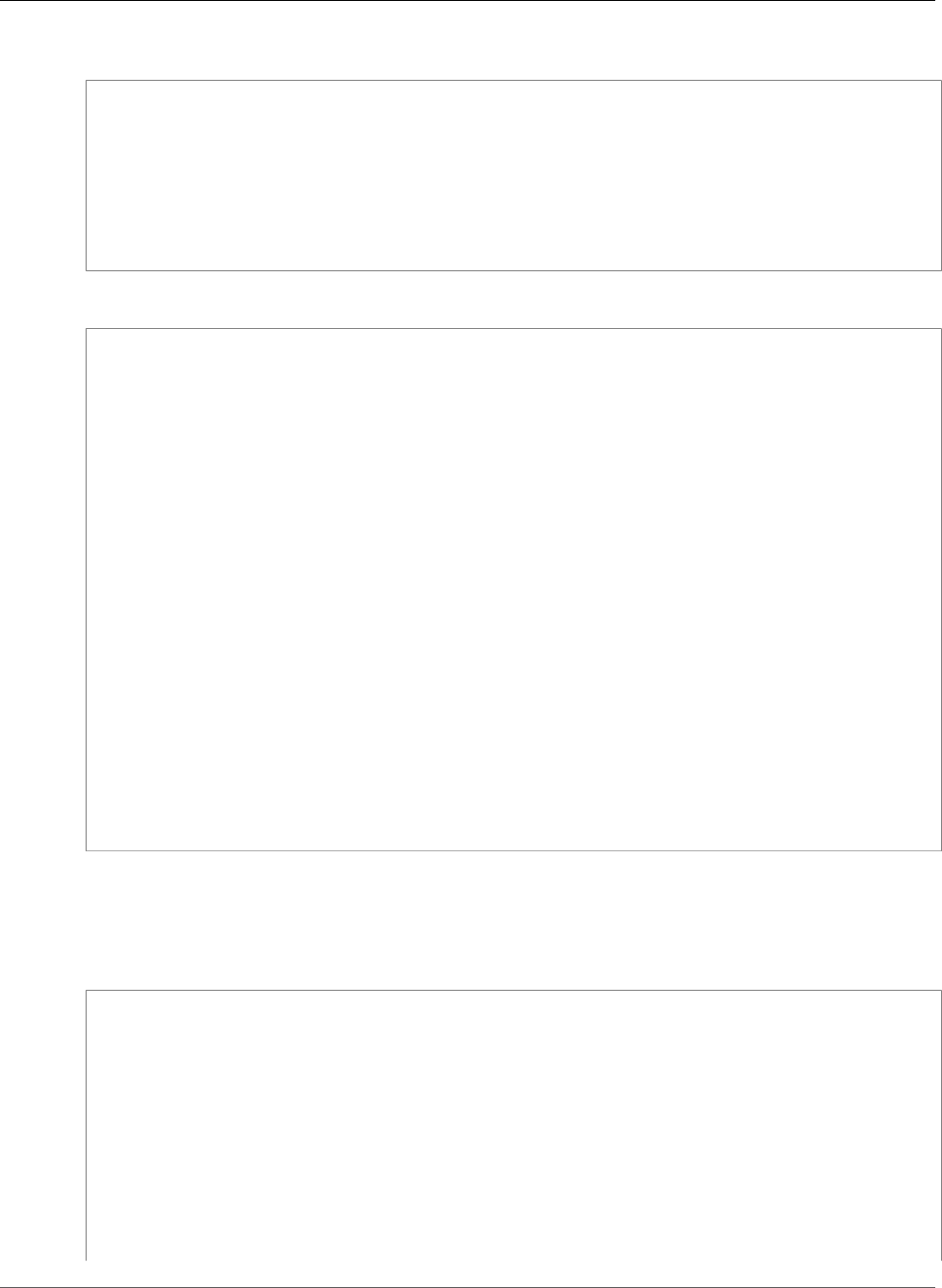
Amazon Relational Database Service User Guide
Setting Up
Example Trust Policy for Native Backup and Restore
{
"Version": "2012-10-17",
"Statement":
[{
"Effect": "Allow",
"Principal": {"Service": "rds.amazonaws.com"},
"Action": "sts:AssumeRole"
}]
}
Example Permissions Policy for Native Backup and Restore Without Encryption Support
{
"Version": "2012-10-17",
"Statement":
[
{
"Effect": "Allow",
"Action":
[
"s3:ListBucket",
"s3:GetBucketLocation"
],
"Resource": "arn:aws:s3:::bucket_name"
},
{
"Effect": "Allow",
"Action":
[
"s3:GetObjectMetaData",
"s3:GetObject",
"s3:PutObject",
"s3:ListMultipartUploadParts",
"s3:AbortMultipartUpload"
],
"Resource": "arn:aws:s3:::bucket_name/*"
}
]
}
Example Permissions Policy for Native Backup and Restore with Encryption Support
If you want to encrypt your backup files, include an encryption key in your permissions policy. For more
information about encryption keys, see Getting Started in the AWS Key Management Service (AWS KMS)
documentation.
{
"Version": "2012-10-17",
"Statement":
[
{
"Effect": "Allow",
"Action":
[
"kms:DescribeKey",
"kms:GenerateDataKey",
"kms:Encrypt",
"kms:Decrypt"
],
"Resource": "arn:aws:kms:region:account-id:key/key-id"
API Version 2014-10-31
525
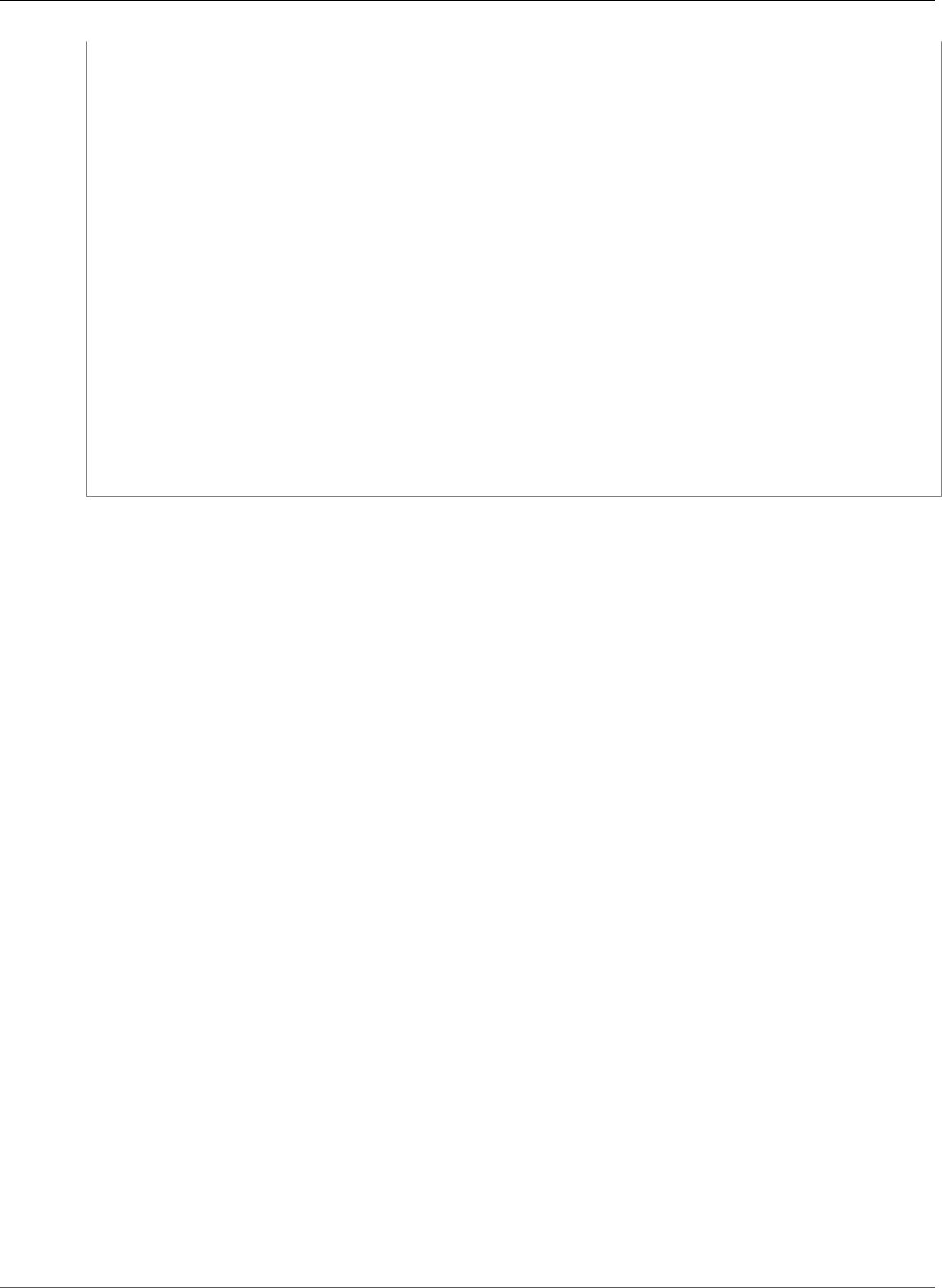
Amazon Relational Database Service User Guide
Using Native Backup and Restore
},
{
"Effect": "Allow",
"Action":
[
"s3:ListBucket",
"s3:GetBucketLocation"
],
"Resource": "arn:aws:s3:::bucket_name"
},
{
"Effect": "Allow",
"Action":
[
"s3:GetObjectMetaData",
"s3:GetObject",
"s3:PutObject",
"s3:ListMultipartUploadParts",
"s3:AbortMultipartUpload"
],
"Resource": "arn:aws:s3:::bucket_name/*"
}
]
}
Using Native Backup and Restore
After you have enabled and configured native backup and restore, you can start using it. First you
connect to your Microsoft SQL Server database, and then call an Amazon RDS stored procedure to do
the work. For instructions on connecting to your database, see Connecting to a DB Instance Running the
Microsoft SQL Server Database Engine (p. 503).
Some of the stored procedures require that you provide an Amazon Resource Name (ARN) to your
Amazon S3 bucket and file. The format for your ARN is arn:aws:s3:::bucket_name/file_name.
Amazon S3 doesn't require an account number or region in ARNs. If you also provide an optional AWS
KMS encryption key, the format your ARN is arn:aws:kms:region:account-id:key/key-id. For
more information, see Amazon Resource Names (ARNs) and AWS Service Namespaces.
There are stored procedures for backing up your database, restoring your database, canceling tasks that
are in progress, and tracking the status of the backup and restore tasks. For instructions on how to call
each stored procedure, see the following subsections:
•Backing Up a Database (p. 526)
•Restoring a Database (p. 527)
•Canceling a Task (p. 528)
•Tracking the Status of Tasks (p. 528)
Backing Up a Database
To back up your database, you call the rds_backup_database stored procedure.
Note
You can't back up a database during the maintenance window, or when Amazon RDS is taking a
snapshot.
The following parameters are required:
•@source_db_name – The name of the database to back up
API Version 2014-10-31
526
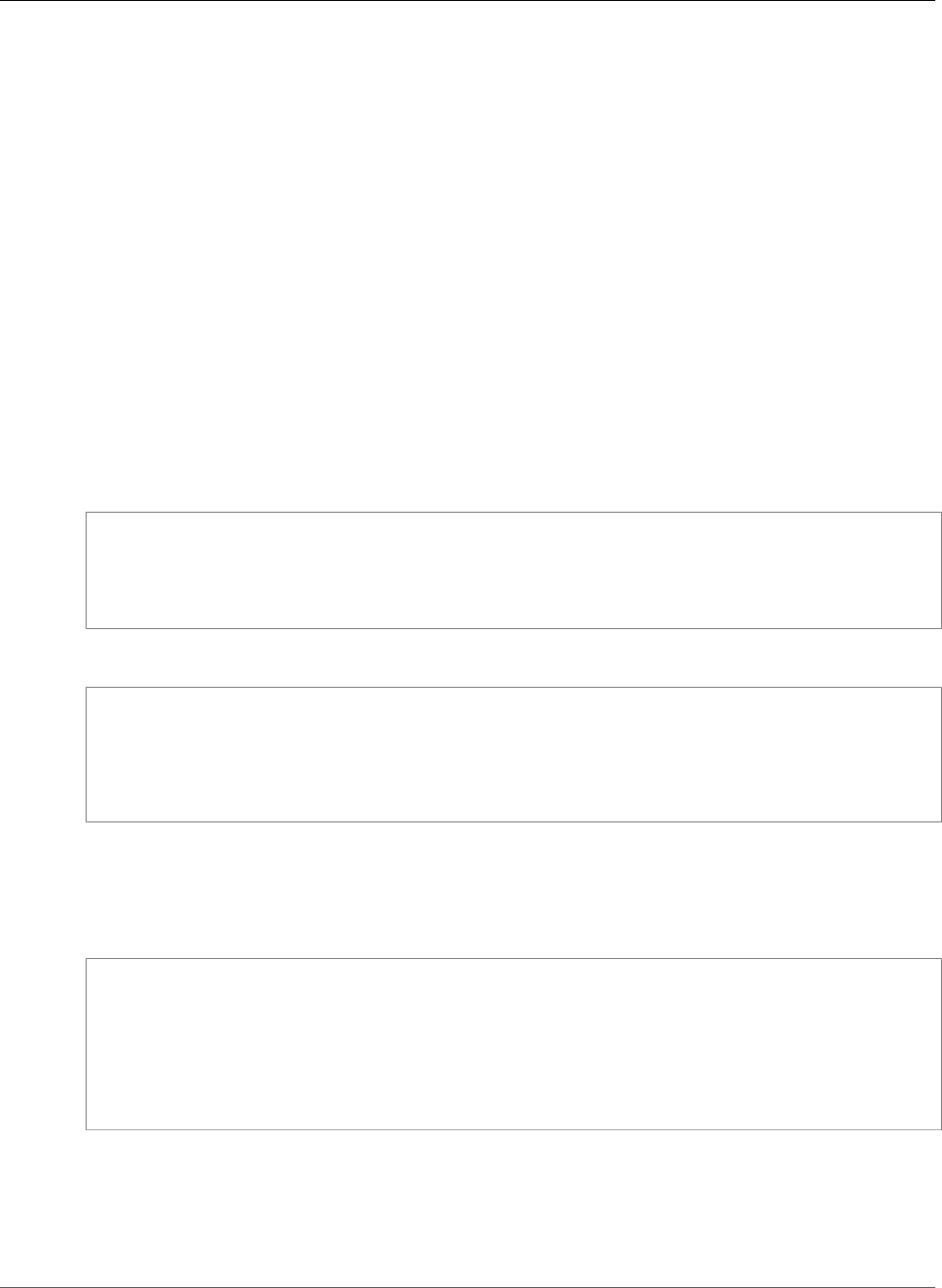
Amazon Relational Database Service User Guide
Using Native Backup and Restore
•@s3_arn_to_backup_to – The bucket to use for the backup, plus the name of the file (Amazon S3
bucket + key ARN).
The file can have any extension, but .bak is traditional.
The following parameters are optional:
•@kms_master_key_arn – The key to encrypt the backup (KMS customer master key ARN).
For more information about encryption keys, see Getting Started in the AWS Key Management
Service (AWS KMS) documentation.
•@overwrite_S3_backup_file – Defaults to 0
•0 – Don't overwrite the existing file. Return an error instead if the file already exists.
•1 – Overwrite an existing file that has the specified name, even if it isn't a backup file.
•@type – Defaults to FULL, not case sensitive
•differential – Take a differential backup.
•full – Take a full backup.
Example Differential Backup without Encryption
exec msdb.dbo.rds_backup_database
@source_db_name='database_name',
@s3_arn_to_backup_to='arn:aws:s3:::bucket_name/file_name_and_extension',
@overwrite_S3_backup_file=1,
@type='differential';
Example Full Backup with Encryption
exec msdb.dbo.rds_backup_database
@source_db_name='database_name',
@s3_arn_to_backup_to='arn:aws:s3:::bucket_name/file_name_and_extension',
@kms_master_key_arn='arn:aws:kms:region:account-id:key/key-id',
@overwrite_S3_backup_file=1,
@type='FULL';
The differential backup is based on the last full backup. For differential backups to work, you can't take
a snapshot between the last full backup and the differential backup. If you want to take a differential
backup, and a snapshot exists, make another full backup before proceeding with the differential.
You can look for the last full backup or snapshot using the following sample SQL:
select top 1
database_name
, backup_start_date
, backup_finish_date
from msdb.dbo.backupset
where database_name='name-of-database'
and type = 'D'
order by backup_start_date desc;
Restoring a Database
To restore your database, you call the rds_restore_database stored procedure.
The following parameters are required:
API Version 2014-10-31
527
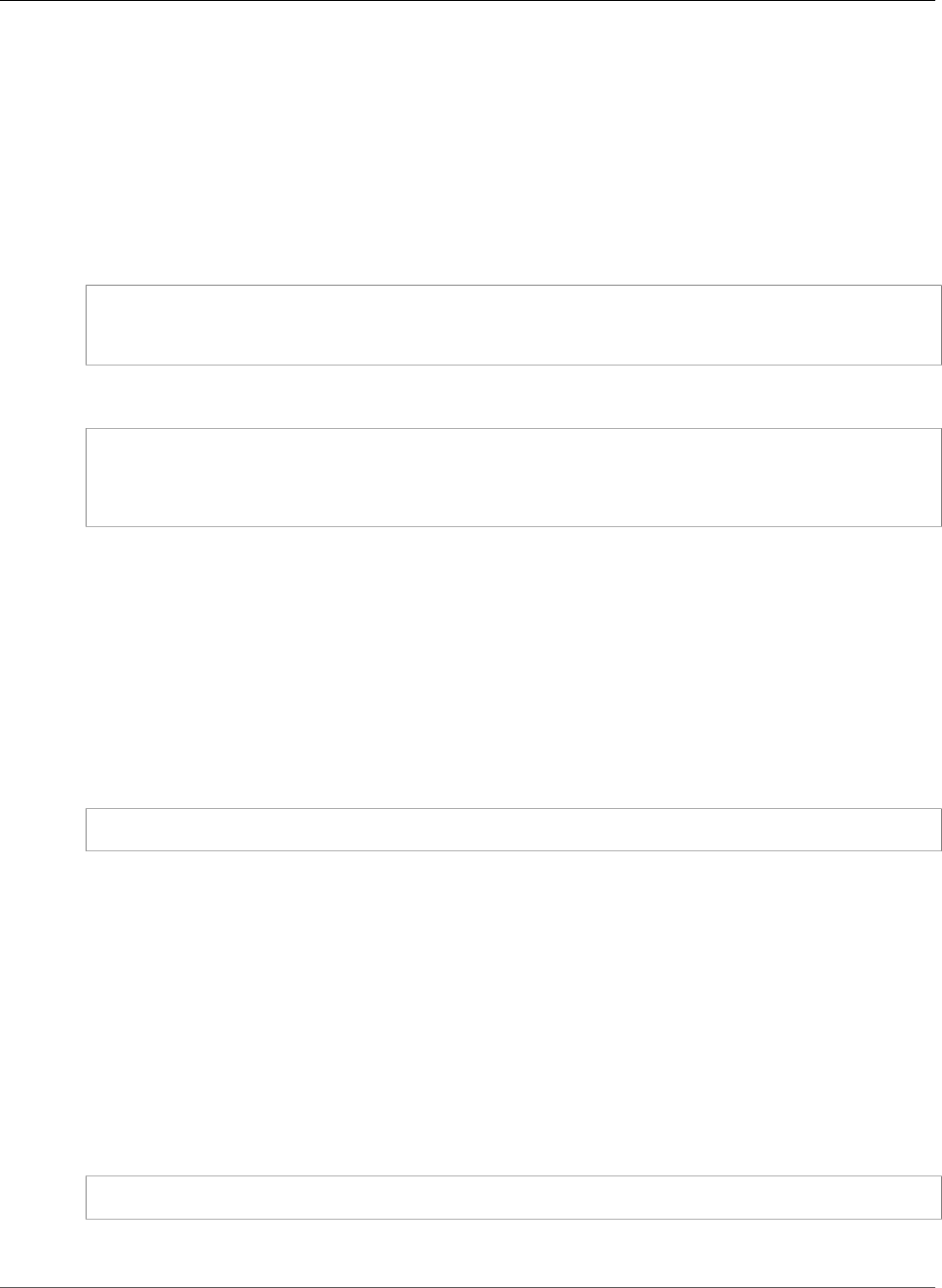
Amazon Relational Database Service User Guide
Using Native Backup and Restore
•@restore_db_name – The name of the database to restore.
•@s3_arn_to_restore_from – The Amazon S3 bucket that contains the backup file, and the name of
the file.
The following parameters are optional:
•@kms_master_key_arn – If you encrypted the backup file, the key to use to decrypt the file.
Example Without Encryption
exec msdb.dbo.rds_restore_database
@restore_db_name='database_name',
@s3_arn_to_restore_from='arn:aws:s3:::bucket_name/file_name_and_extension';
Example With Encryption
exec msdb.dbo.rds_restore_database
@restore_db_name='database_name',
@s3_arn_to_restore_from='arn:aws:s3:::bucket_name/file_name_and_extension',
@kms_master_key_arn='arn:aws:kms:region:account-id:key/key-id';
Canceling a Task
To cancel a backup or restore task, you call the rds_cancel_task stored procedure.
The following parameters are optional:
•@db_name – The name of the database to cancel the task for.
•@task_id – The ID of the task to cancel. You can get the task ID by calling rds_task_status.
Example
exec msdb.dbo.rds_cancel_task @task_id=1234;
Tracking the Status of Tasks
To track the status of your backup and restore tasks, you call the rds_task_status stored procedure.
If you don't provide any parameters, the stored procedure returns the status of all tasks. The status for
tasks is updated approximately every 2 minutes.
The following parameters are optional:
•@db_name – The name of the database to show the task status for.
•@task_id – The ID of the task to show the task status for.
Example
exec msdb.dbo.rds_task_status @db_name='database_name';
The rds_task_status stored procedure returns the following columns.
API Version 2014-10-31
528
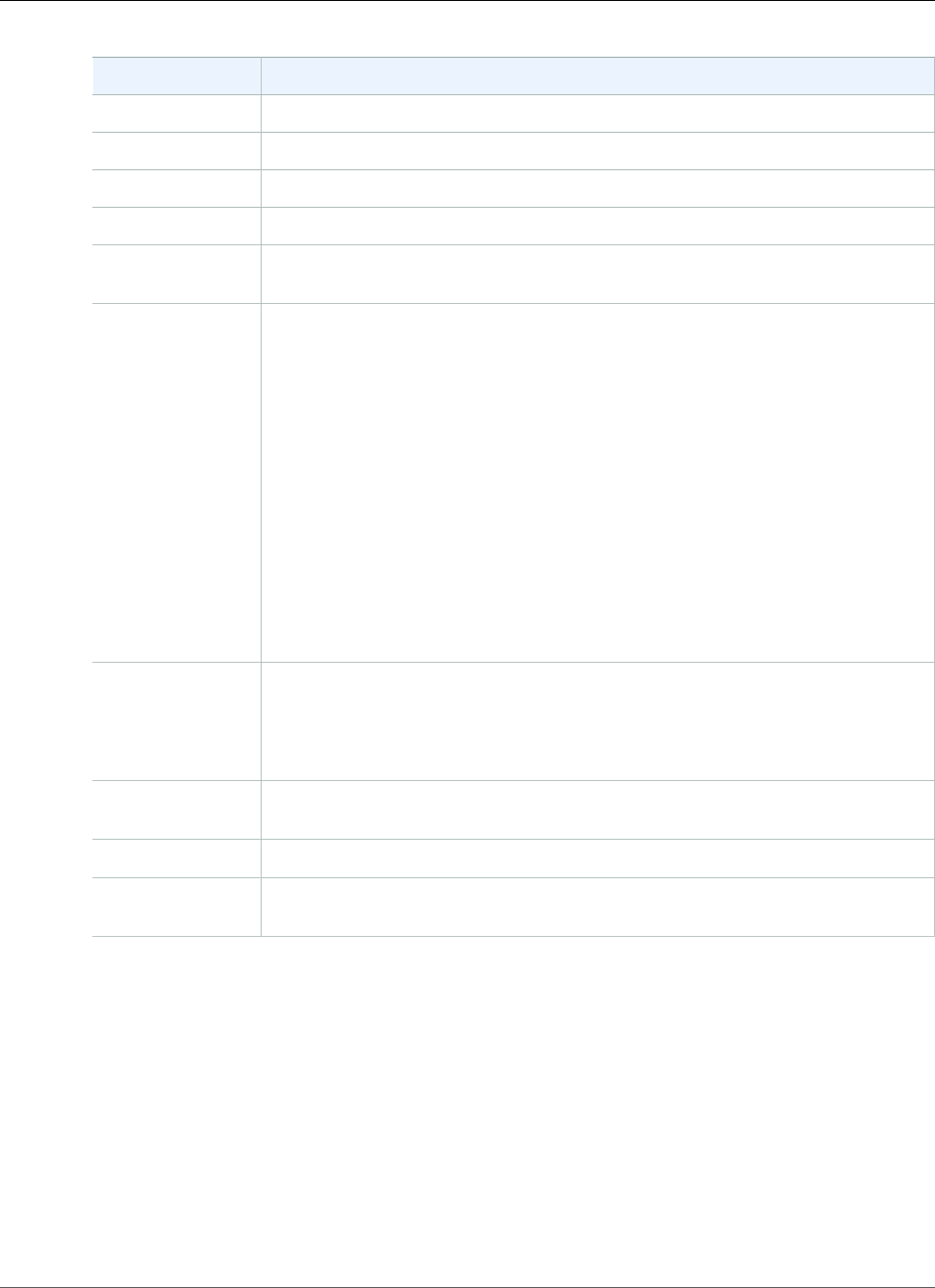
Amazon Relational Database Service User Guide
Compressing Backup Files
Column Description
task_id The ID of the task.
task_type Either BACKUP_DB for a back up task, or RESTORE_DB for a restore task.
database_name The name of the database that the task is associated with.
% complete The progress of the task as a percentage.
duration
(mins)
The amount of time spent on the task, in minutes.
lifecycle The status of the task. The possible statuses for a task are the following:
•CREATED – As soon as you call rds_backup_database or
rds_restore_database, a task is created and the status is set to CREATED.
•IN_PROGRESS – After a backup or restore task starts, the status is set to
IN_PROGRESS. It can take up to 5 minutes for the status to change from
CREATED to IN_PROGRESS.
•SUCCESS – After a backup or restore task completes, the status is set to
SUCCESS.
•ERROR – If a backup or restore task fails, the status is set to ERROR. Read the
task_info column for more information about the error.
•CANCEL_REQUESTED – As soon as you call rds_cancel_task, the status of
the task is set to CANCEL_REQUESTED.
•CANCELLED – After a task is successfully canceled, the status of the task is set
to CANCELLED.
task_info Additional information about the task.
If an error occurs while backing up or restoring a database, this column contains
information about the error. For a list of possible errors, and mitigation strategies,
see Troubleshooting (p. 530).
last_updated The date and time that the task status was last updated. The status is updated
after every 5% of progress.
created_at The date and time that the task was created.
overwrite_S3_backup_fileThe value of the @overwrite_S3_backup_file parameter specified when
calling a backup task. For more information, see Backing Up a Database (p. 526).
Compressing Backup Files
To save space in your Amazon S3 bucket, you can compress your backup files. For more information
about compressing backup files, see Backup Compression in the Microsoft documentation.
Compressing your backup files is supported for the following database editions:
• Microsoft SQL Server Enterprise Edition
• Microsoft SQL Server Standard Edition
To turn on compression for your backup files, run the following code:
API Version 2014-10-31
529
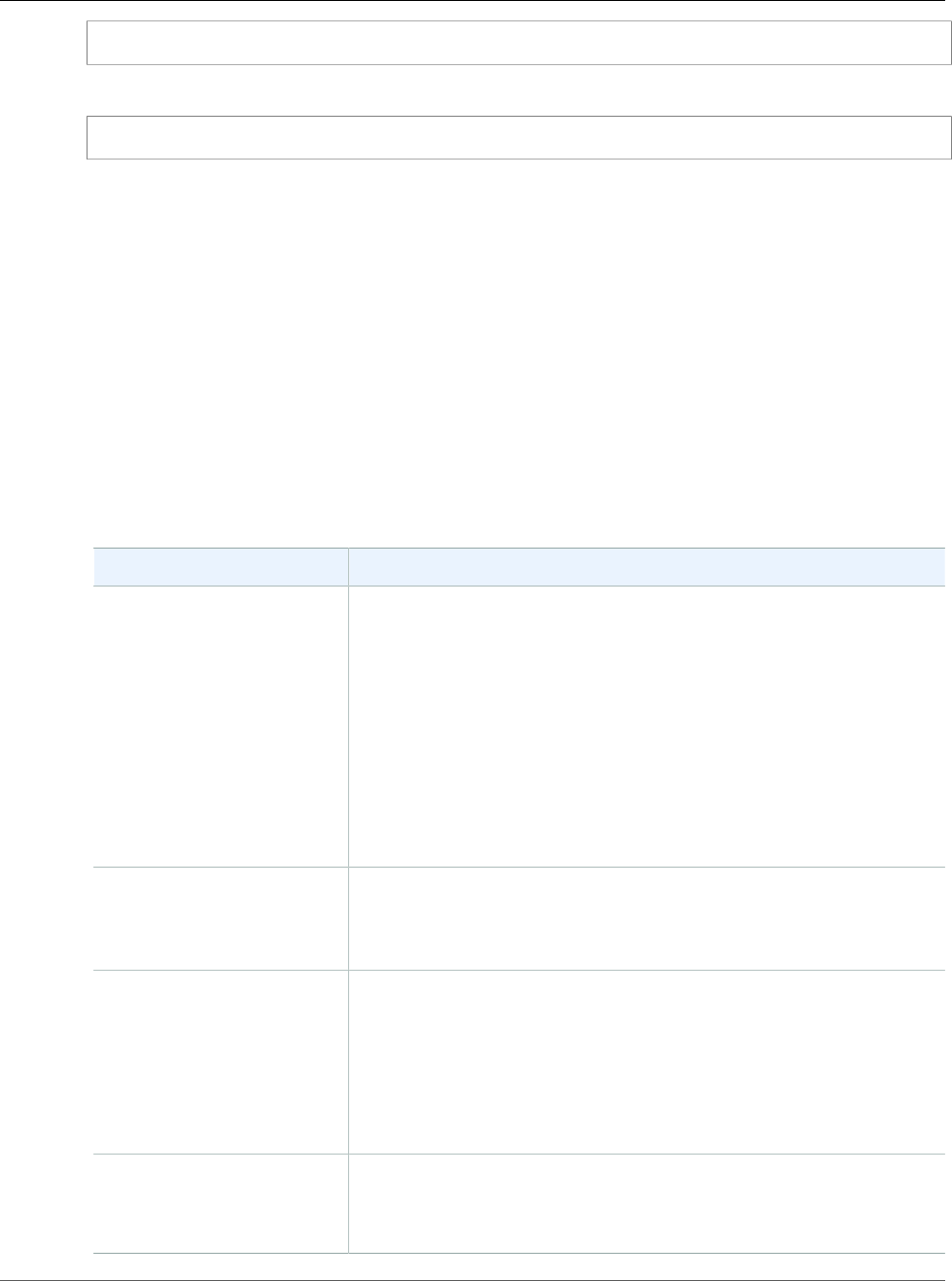
Amazon Relational Database Service User Guide
Migrating to Amazon RDS by
Using Native Backup and Restore
exec rdsadmin..rds_set_configuration 'S3 backup compression', 'true';
To turn off compression for your backup files, run the following code:
exec rdsadmin..rds_set_configuration 'S3 backup compression', 'false';
Migrating to Amazon RDS by Using Native Backup
and Restore
To migrate your database from your corporate data center to Amazon RDS, you follow the procedures in
this topic. However, you can perform the following steps to prepare:
1. Create an Amazon S3 bucket. For more information, see Creating a Bucket.
2. Upload your database backup file to your Amazon S3 bucket. For more information, see Uploading
Objects into Amazon S3.
Troubleshooting
The following are issues you might encounter when you use native backup and restore.
Issue Troubleshooting Suggestions
Access Denied The backup or restore process is unable to access the backup file. This
is usually caused by issues like the following:
• Referencing the incorrect bucket. Referencing the bucket using an
incorrect format. Referencing a file name without using the ARN.
• Incorrect permissions on the bucket file. For example, if it is created
by a different account that is trying to access it now, add the correct
permissions.
• An IAM policy that is incorrect or incomplete. You IAM role must
include all the necessary elements, including for example, the correct
version. These are highlighted in Importing and Exporting SQL
Server Databases (p. 523).
BACKUP DATABASE
WITH COMPRESSION
is not supported on
<edition_name> Edition
Compressing your backup files is only supported for Microsoft SQL
Server Enterprise Edition and Standard Edition.
For more information, see Compressing Backup Files (p. 529).
Database
<database_name> cannot
be restored because
there is already an
existing database with
the same family_guid
on the instance
You can't restore a backup file to the same DB instance that was used
to create the backup file. Instead, restore the backup file to a new DB
instance.
You also can't restore the same backup file to a DB instance multiple
times. That is, you can't restore a backup file to a DB instance that
already contains the database that you are restoring. Instead, restore
the backup file to a new DB instance.
Key <ARN> does not
exist
You attempted to restore an encrypted backup, but didn't provide a
valid encryption key. Check your encryption key and retry.
For more information, see Restoring a Database (p. 527).
API Version 2014-10-31
530
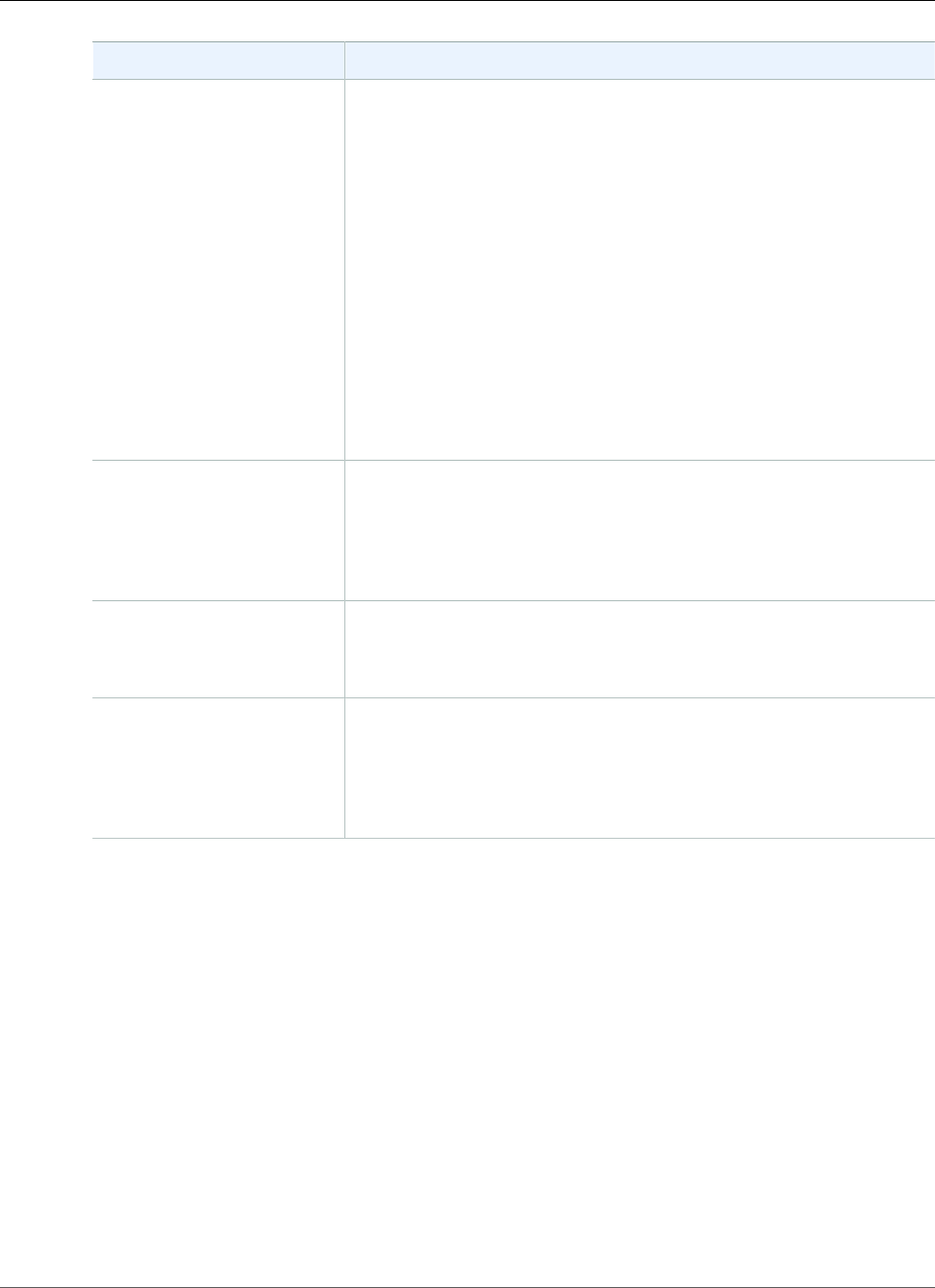
Amazon Relational Database Service User Guide
Related Topics
Issue Troubleshooting Suggestions
Please reissue task
with correct type and
overwrite property
If you attempt to back up your database and provide the name of a
file that already exists, but set the overwrite property to false, the save
operation fails. To fix this error, either provide the name of a file that
doesn't already exist, or set the overwrite property to true.
For more information, see Backing Up a Database (p. 526).
It's also possible that you intended to restore your database, but called
the rds_backup_database stored procedure accidentally. In that
case, call the rds_restore_database stored procedure instead.
For more information, see Restoring a Database (p. 527).
If you intended to restore your database and called the
rds_restore_database stored procedure, make sure that you
provided the name of a valid backup file.
For more information, see Using Native Backup and Restore (p. 526).
Please specify a
bucket that is in the
same region as RDS
instance
You can't back up to, or restore from, an Amazon S3 bucket in a
different AWS Region than your Amazon RDS DB instance. You can use
Amazon S3 replication to copy the backup file to the correct region.
For more information, see Cross-Region Replication in the Amazon S3
documentation.
The specified bucket
does not exist
Verify that you have provided the correct ARN for your bucket and file,
in the correct format.
For more information, see Using Native Backup and Restore (p. 526).
User <ARN> is not
authorized to perform
<kms action> on
resource <ARN>
You requested an encrypted operation, but didn't provide correct AWS
KMS permissions. Verify that you have the correct permissions, or add
them.
For more information, see Setting Up for Native Backup and
Restore (p. 524).
Related Topics
•Importing and Exporting SQL Server Data Using Other Methods (p. 532)
•Backing Up and Restoring Amazon RDS DB Instances (p. 201)
API Version 2014-10-31
531
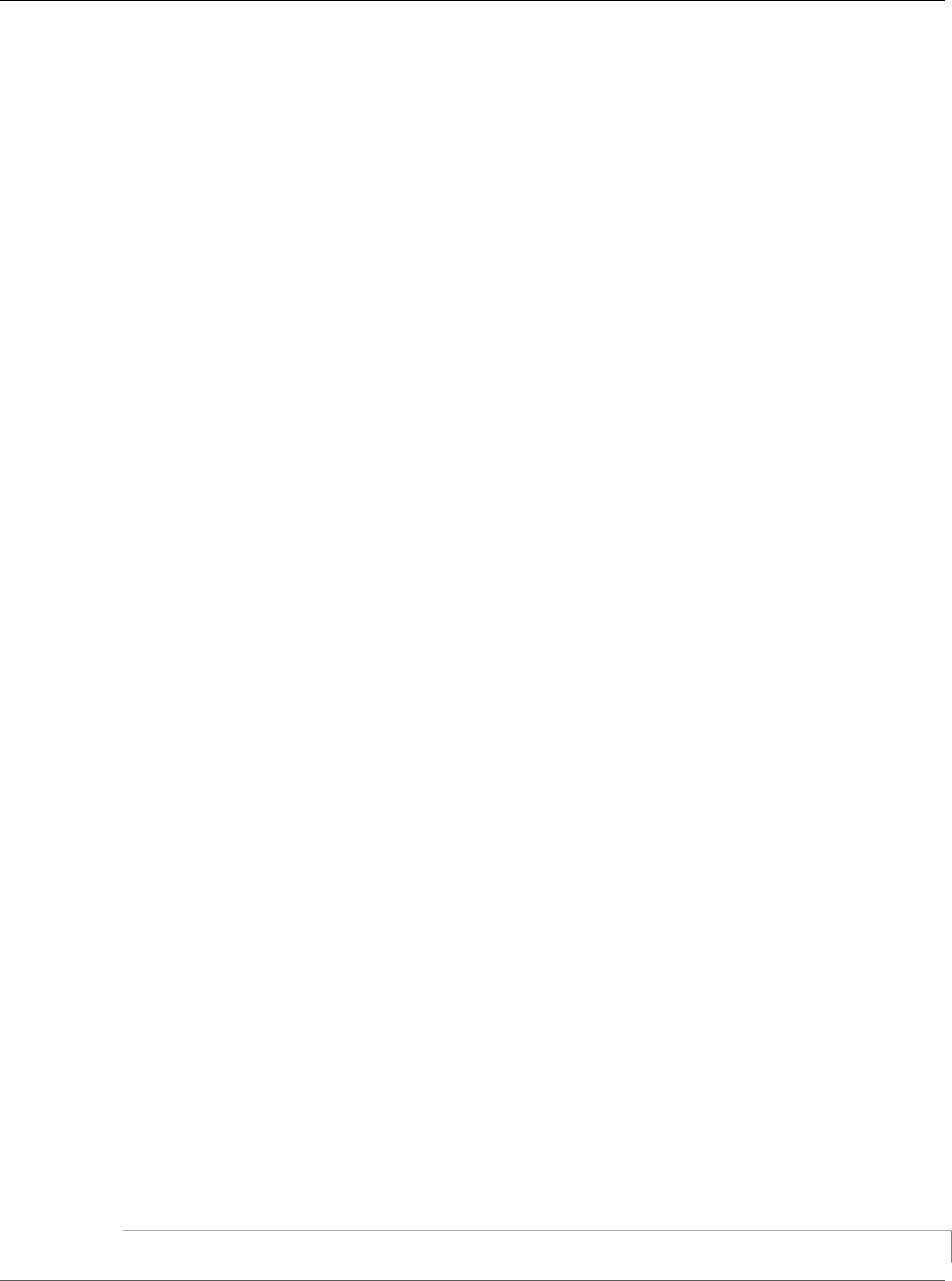
Amazon Relational Database Service User Guide
Importing and Exporting SQL
Server Data Using Other Methods
Importing and Exporting SQL Server Data Using
Other Methods
Following, you can find information about importing your Microsoft SQL Server data to Amazon RDS,
and exporting your data from an Amazon RDS DB instance running SQL Server, by using snapshots.
If your scenario supports it, it is easier to move data in and out of Amazon RDS by using the native
backup and restore functionality. For more information, see Importing and Exporting SQL Server
Databases (p. 523).
Note
Amazon RDS for Microsoft SQL Server does not support importing data into the msdb database.
Importing Data into SQL Server on Amazon RDS by Using a
Snapshot
To import data into a SQL Server DB instance by using a snapshot
1. Create a DB instance. For more information, see Creating a DB Instance Running the Microsoft SQL
Server Database Engine (p. 492).
2. Stop applications from accessing the destination DB instance.
If you prevent access to your DB instance while you are importing data, data transfer is faster.
Additionally, you won't need to worry about conflicts while data is being loaded if other applications
cannot write to the DB instance at the same time. If something goes wrong and you have to roll back
to a prior database snapshot, the only changes that you lose are the imported data, which you can
import again after you resolve the issue.
For information about controlling access to your DB instance, see Working with DB Security Groups
(EC2-Classic Platform) (p. 387).
3. Create a snapshot of the target database.
If the target database is already populated with data, we recommend that you take a snapshot of
the database before you import the data. If something goes wrong with the data import or you want
to discard the changes, you can restore the database to its previous state by using the snapshot. For
information about database snapshots, see Creating a DB Snapshot (p. 210).
Note
When you take a database snapshot, I/O operations to the database are suspended for
about 10 seconds while the backup is in progress.
4. Disable automated backups on the target database.
Disabling automated backups on the target DB instance will improve performance while you are
importing your data because Amazon RDS doesn't log transactions when automatic backups are
disabled. However, there are some things to consider. Because automated backups are required
to perform a point-in-time recovery, you won't be able to restore the database to a specific point
in time while you are importing data. Additionally, any automated backups that were created on
the DB instance are erased. You can still use previous snapshots to recover the database, and any
snapshots that you have taken will remain available. For information about automated backups, see
Working With Backups (p. 202).
5. Disable foreign key constraints, if applicable.
If you need to disable foreign key constraints, you can do so with the following script.
--Disable foreign keys on all tables
API Version 2014-10-31
532
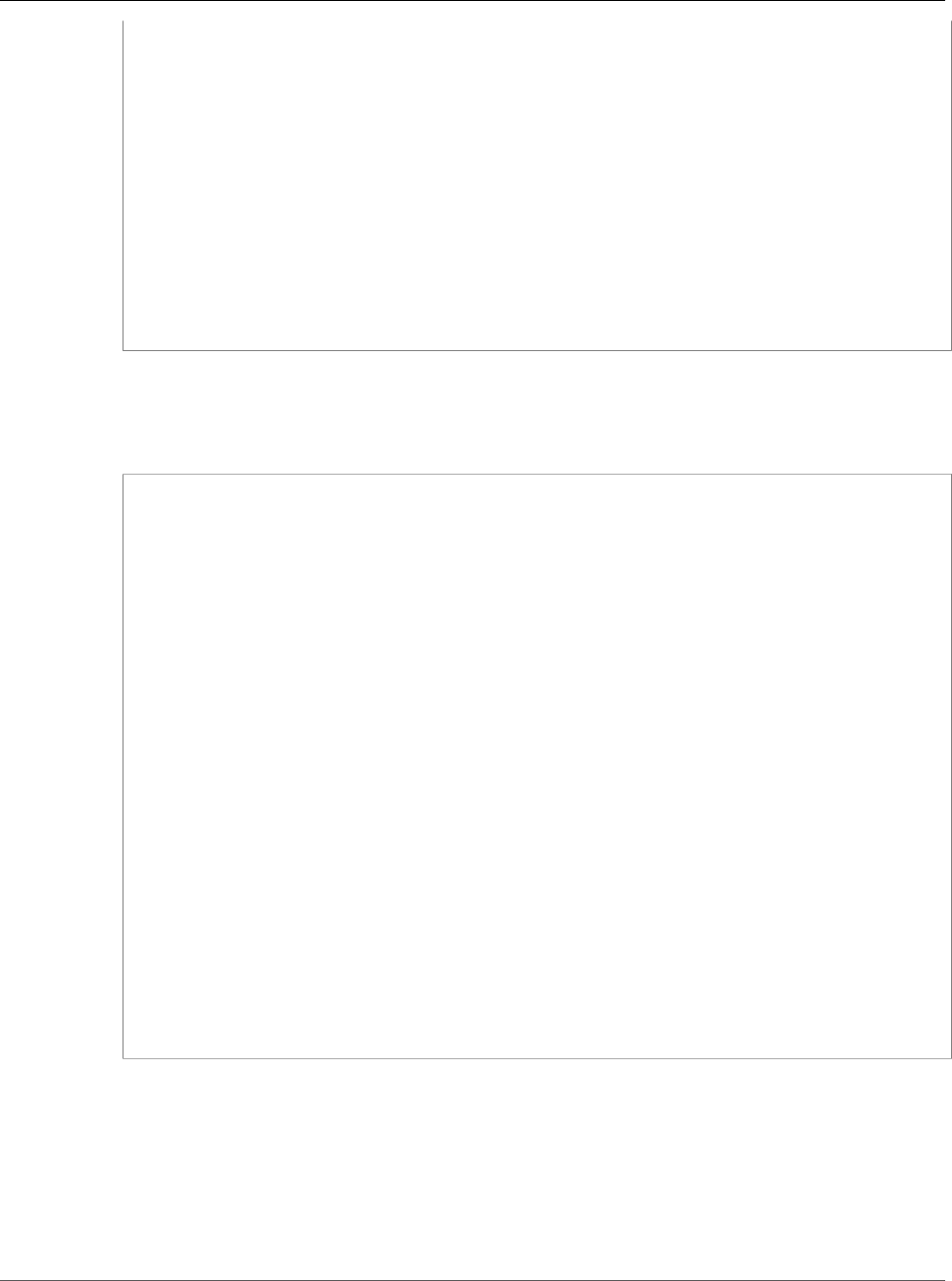
Amazon Relational Database Service User Guide
Importing and Exporting SQL
Server Data Using Other Methods
DECLARE @table_name SYSNAME;
DECLARE @cmd NVARCHAR(MAX);
DECLARE table_cursor CURSOR FOR SELECT name FROM sys.tables;
OPEN table_cursor;
FETCH NEXT FROM table_cursor INTO @table_name;
WHILE @@FETCH_STATUS = 0 BEGIN
SELECT @cmd = 'ALTER TABLE'+QUOTENAME(@table_name)+' NOCHECK CONSTRAINT ALL';
EXEC (@cmd);
FETCH NEXT FROM table_cursor INTO @table_name;
END
CLOSE table_cursor;
DEALLOCATE table_cursor;
GO
6. Drop indexes, if applicable.
7. Disable triggers, if applicable.
If you need to disable triggers, you can do so with the following script.
--Disable triggers on all tables
DECLARE @enable BIT = 0;
DECLARE @trigger SYSNAME;
DECLARE @table SYSNAME;
DECLARE @cmd NVARCHAR(MAX);
DECLARE trigger_cursor CURSOR FOR SELECT trigger_object.name trigger_name,
table_object.name table_name
FROM sysobjects trigger_object
JOIN sysobjects table_object ON trigger_object.parent_obj = table_object.id
WHERE trigger_object.type = 'TR';
OPEN trigger_cursor;
FETCH NEXT FROM trigger_cursor INTO @trigger, @table;
WHILE @@FETCH_STATUS = 0 BEGIN
IF @enable = 1
SET @cmd = 'ENABLE ';
ELSE
SET @cmd = 'DISABLE ';
SET @cmd = @cmd + ' TRIGGER dbo.'+QUOTENAME(@trigger)+' ON
dbo.'+QUOTENAME(@table)+' ';
EXEC (@cmd);
FETCH NEXT FROM trigger_cursor INTO @trigger, @table;
END
CLOSE trigger_cursor;
DEALLOCATE trigger_cursor;
GO
8. Query the source SQL Server instance for any logins that you want to import to the destination DB
instance.
SQL Server stores logins and passwords in the master database. Because Amazon RDS doesn't
grant access to the master database, you cannot directly import logins and passwords into your
destination DB instance. Instead, you must query the master database on the source SQL Server
instance to generate a data definition language (DDL) file that includes all logins and passwords that
you want to add to the destination DB instance, and also role memberships and permissions that
you want to transfer.
API Version 2014-10-31
533

Amazon Relational Database Service User Guide
Importing and Exporting SQL
Server Data Using Other Methods
For information about querying the master database, see How to Transfer the Logins and the
Passwords Between Instances of SQL Server 2005 and SQL Server 2008 in the Microsoft Knowledge
Base.
The output of the script is another script that you can run on the destination DB instance. The script
in the Knowledge Base article has the following code:
p.type IN
Every place p.type appears, use the following code instead:
p.type = 'S'
9. Import the data using the method in Import the Data (p. 535).
10. Grant applications access to the target DB instance.
When your data import is complete, you can grant access to the DB instance to those applications
that you blocked during the import. For information about controlling access to your DB instance,
see Working with DB Security Groups (EC2-Classic Platform) (p. 387).
11. Enable automated backups on the target DB instance.
For information about automated backups, see Working With Backups (p. 202).
12. Enable foreign key constraints.
If you disabled foreign key constraints earlier, you can now enable them with the following script.
--Enable foreign keys on all tables
DECLARE @table_name SYSNAME;
DECLARE @cmd NVARCHAR(MAX);
DECLARE table_cursor CURSOR FOR SELECT name FROM sys.tables;
OPEN table_cursor;
FETCH NEXT FROM table_cursor INTO @table_name;
WHILE @@FETCH_STATUS = 0 BEGIN
SELECT @cmd = 'ALTER TABLE '+QUOTENAME(@table_name)+' CHECK CONSTRAINT ALL';
EXEC (@cmd);
FETCH NEXT FROM table_cursor INTO @table_name;
END
CLOSE table_cursor;
DEALLOCATE table_cursor;
13. Enable indexes, if applicable.
14. Enable triggers, if applicable.
If you disabled triggers earlier, you can now enable them with the following script.
--Enable triggers on all tables
DECLARE @enable BIT = 1;
DECLARE @trigger SYSNAME;
DECLARE @table SYSNAME;
DECLARE @cmd NVARCHAR(MAX);
DECLARE trigger_cursor CURSOR FOR SELECT trigger_object.name trigger_name,
table_object.name table_name
FROM sysobjects trigger_object
JOIN sysobjects table_object ON trigger_object.parent_obj = table_object.id
WHERE trigger_object.type = 'TR';
API Version 2014-10-31
534
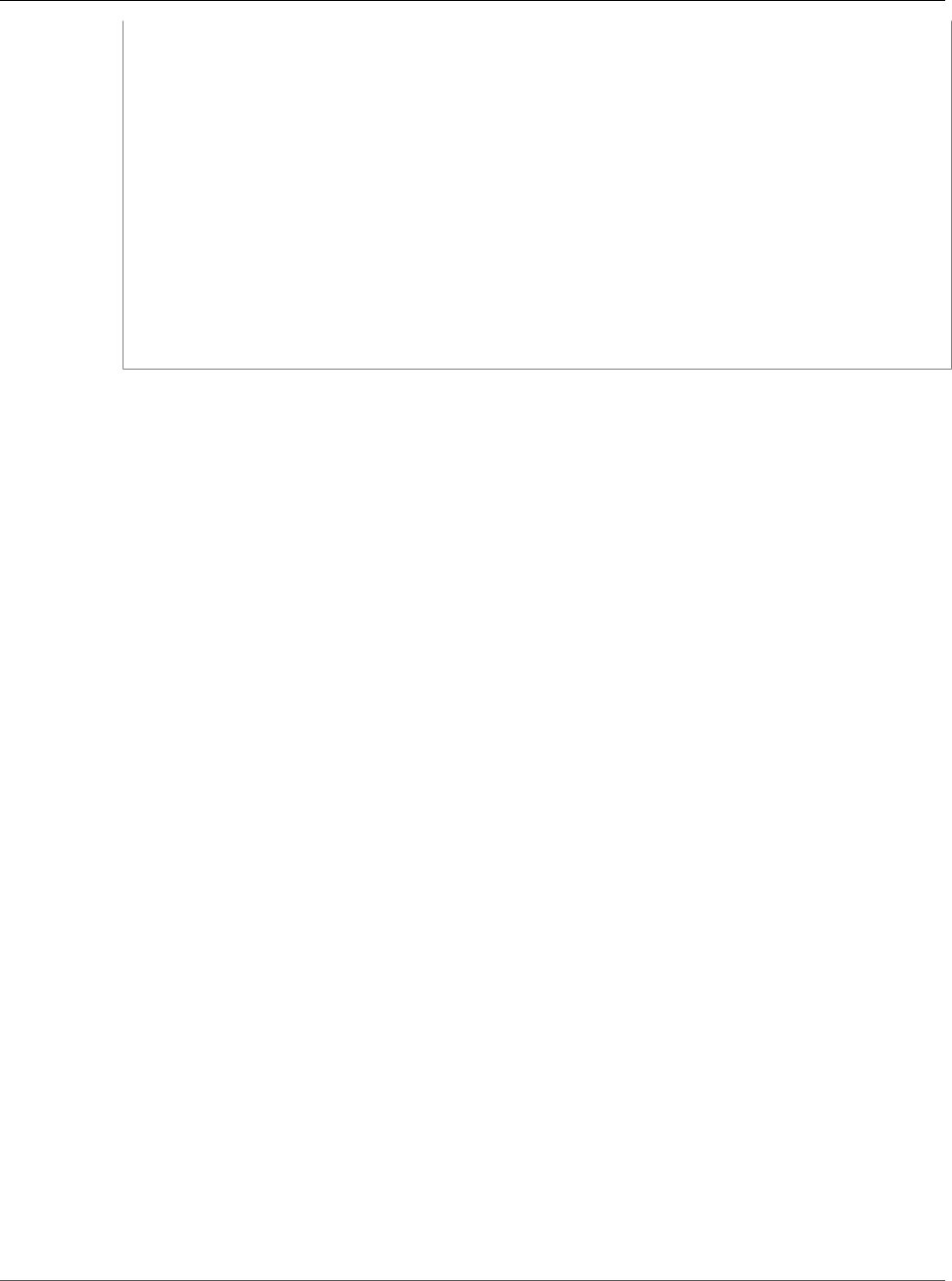
Amazon Relational Database Service User Guide
Importing and Exporting SQL
Server Data Using Other Methods
OPEN trigger_cursor;
FETCH NEXT FROM trigger_cursor INTO @trigger, @table;
WHILE @@FETCH_STATUS = 0 BEGIN
IF @enable = 1
SET @cmd = 'ENABLE ';
ELSE
SET @cmd = 'DISABLE ';
SET @cmd = @cmd + ' TRIGGER dbo.'+QUOTENAME(@trigger)+' ON
dbo.'+QUOTENAME(@table)+' ';
EXEC (@cmd);
FETCH NEXT FROM trigger_cursor INTO @trigger, @table;
END
CLOSE trigger_cursor;
DEALLOCATE trigger_cursor;
Import the Data
Microsoft SQL Server Management Studio is a graphical SQL Server client that is included in all Microsoft
SQL Server editions except the Express Edition. SQL Server Management Studio Express is available from
Microsoft as a free download. To find this download, see the Microsoft website.
Note
SQL Server Management Studio is available only as a Windows-based application.
SQL Server Management Studio includes the following tools, which are useful in importing data to a SQL
Server DB instance:
• Generate and Publish Scripts Wizard
• Import and Export Wizard
• Bulk copy
Generate and Publish Scripts Wizard
The Generate and Publish Scripts Wizard creates a script that contains the schema of a database, the
data itself, or both. If you generate a script for a database in your local SQL Server deployment, you can
then run the script to transfer the information that it contains to an Amazon RDS DB instance.
Note
For databases of 1 GiB or larger, it is more efficient to script only the database schema and then
use the Import and Export Wizard or the bulk copy feature of SQL Server to transfer the data.
For detailed information about the Generate and Publish Scripts Wizard, see the Microsoft SQL Server
documentation.
In the wizard, pay particular attention to the advanced options on the Set Scripting Options page to
ensure that everything you want your script to include is selected. For example, by default, database
triggers are not included in the script.
When the script is generated and saved, you can use SQL Server Management Studio to connect to your
DB instance and then run the script.
Import and Export Wizard
The Import and Export Wizard creates a special Integration Services package, which you can use to copy
data from your local SQL Server database to the destination DB instance. The wizard can filter which
tables and even which tuples within a table are copied to the destination DB instance.
API Version 2014-10-31
535
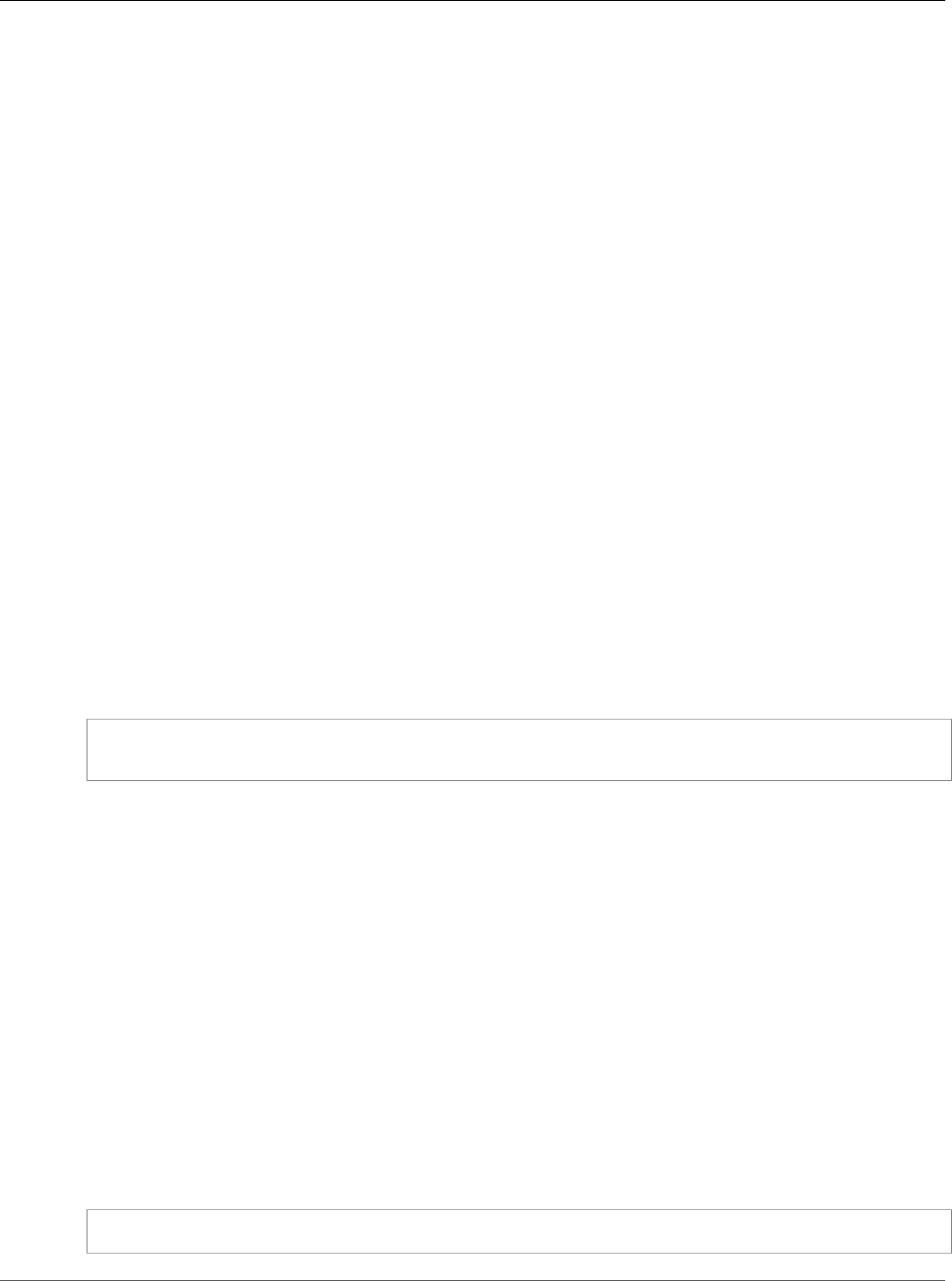
Amazon Relational Database Service User Guide
Importing and Exporting SQL
Server Data Using Other Methods
Note
The Import and Export Wizard works well for large datasets, but it might not be the fastest way
to remotely export data from your local deployment. For an even faster way, consider the SQL
Server bulk copy feature.
For detailed information about the Import and Export Wizard, see the Microsoft SQL Server
documentation.
In the wizard, on the Choose a Destination page, do the following:
• For Server Name, type the name of the endpoint for your DB instance.
• For the server authentication mode, choose Use SQL Server Authentication.
• For User name and Password, type the credentials for the master user that you created for the DB
instance.
Bulk Copy
The SQL Server bulk copy feature is an efficient means of copying data from a source database to your
DB instance. Bulk copy writes the data that you specify to a data file, such as an ASCII file. You can then
run bulk copy again to write the contents of the file to the destination DB instance.
This section uses the bcp utility, which is included with all editions of SQL Server. For detailed
information about bulk import and export operations, see the Microsoft SQL Server documentation.
Note
Before you use bulk copy, you must first import your database schema to the destination DB
instance. The Generate and Publish Scripts Wizard, described earlier in this topic, is an excellent
tool for this purpose.
The following command connects to the local SQL Server instance to generate a tab-delimited file of a
specified table in the C:\ root directory of your existing SQL Server deployment. The table is specified by
its fully qualified name, and the text file has the same name as the table that is being copied.
bcp dbname.schema_name.table_name out C:\table_name.txt -n -S localhost -U username -
P password -b 10000
The preceding code includes the following options:
•-n specifies that the bulk copy will use the native data types of the data to be copied.
•-S specifies the SQL Server instance that the bcp utility will connect to.
•-U specifies the user name of the account that will log in to the SQL Server instance.
•-P specifies the password for the user specified by -U.
•-b specifies the number of rows per batch of imported data.
Note
There might be other parameters that are important to your import situation. For example,
you might need the -E parameter that pertains to identity values. For more information; see
the full description of the command line syntax for the bcp utility in the Microsoft SQL Server
documentation.
For example, suppose a database named store that uses the default schema, dbo, contains a table
named customers. The user account admin, with the password insecure, will copy 10,000 rows of the
customers table to a file named customers.txt.
bcp store.dbo.customers out C:\customers.txt -n -S localhost -U admin -P insecure -b 10000
API Version 2014-10-31
536
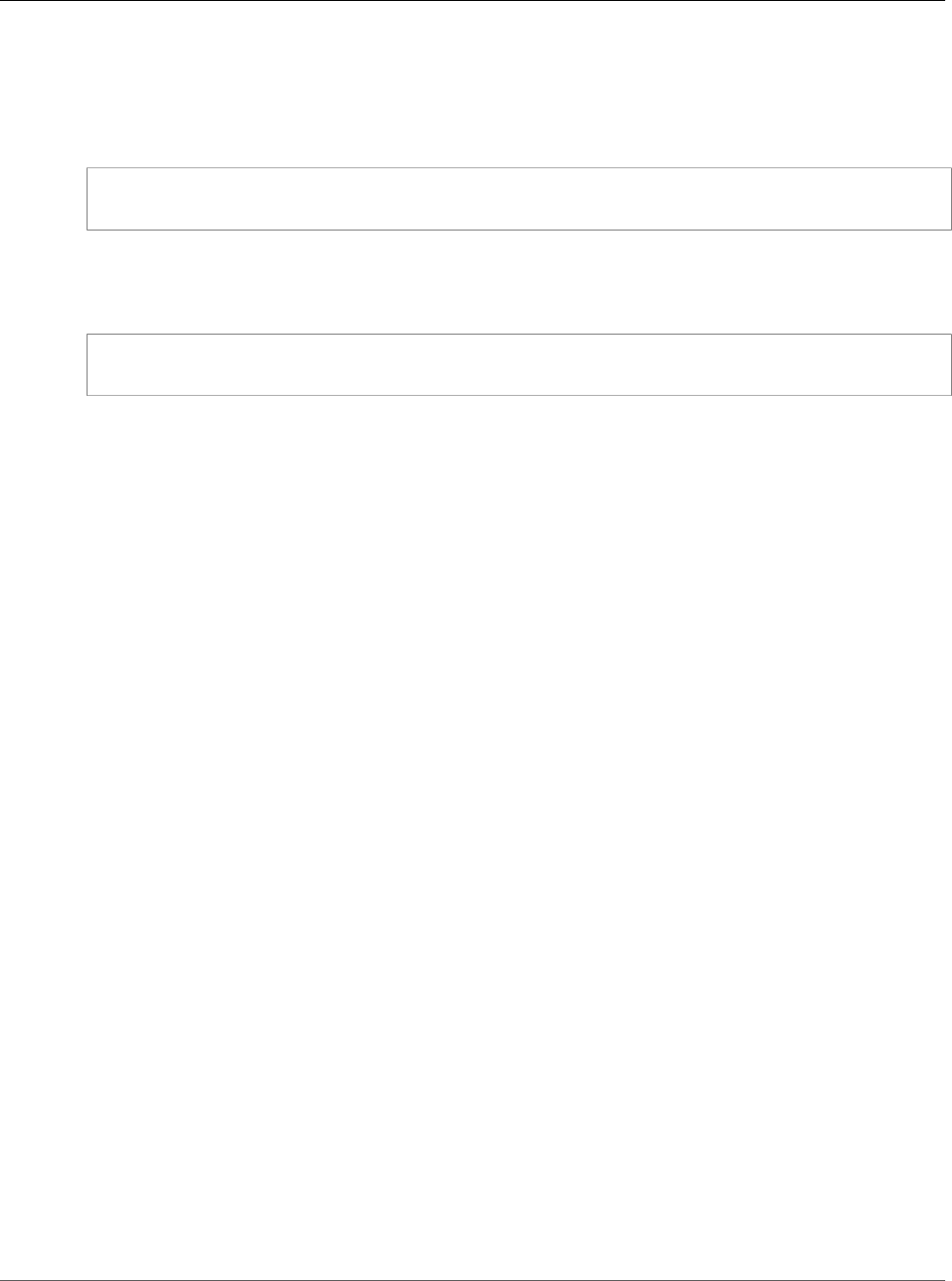
Amazon Relational Database Service User Guide
Importing and Exporting SQL
Server Data Using Other Methods
After you generate the data file, if you have created the database and schema on the target DB instance,
you can upload the data to your DB instance by using a similar command. In this case, you will use the
in argument to specify an input file instead of out to specify an output file. Instead of using localhost
to specify the local SQL Server instance, you will specify the endpoint of your DB instance. If you use a
port other than 1433, you will specify that, too. The user name and password are the master user and
password for your DB instance. The syntax is as follows.
bcp dbname.schema_name.table_name in C:\table_name.txt -n -S endpoint,port -
U master_user_name -P master_user_password -b 10000
To continue the previous example, suppose the master user name is admin, and the
password is insecure. The endpoint for the DB instance is rds.ckz2kqd4qsn1.us-
east-1.rds.amazonaws.com, and you use port 4080. The command is as follows.
bcp store.dbo.customers in C:\customers.txt -n -S rds.ckz2kqd4qsn1.us-
east-1.rds.amazonaws.com,4080 -U admin -P insecure -b 10000
Exporting Data from SQL Server on Amazon RDS
You can choose one of the following options to export data from an Amazon RDS SQL DB instance :
•Native database backup using a full backup file (.bak) – Using .bak files to backup databases is
heavily optimized, and is usually the fastest way to export data. For more information, see Importing
and Exporting SQL Server Databases (p. 523).
•SQL Server Import and Export Wizard – For more information, see SQL Server Import and Export
Wizard (p. 537).
•SQL Server Generate and Publish Scripts Wizard and bcp utility – For more information, see SQL
Server Generate and Publish Scripts Wizard and bcp Utility (p. 538).
SQL Server Import and Export Wizard
You can use the SQL Server Import and Export Wizard to copy one or more tables, views, or queries
from your Amazon RDS SQL DB instance to another data store. This choice is best if the target data store
is not SQL Server. For more information, see SQL Server Import and Export Wizard in the SQL Server
documentation.
The SQL Server Import and Export Wizard is available as part of Microsoft SQL Server Management
Studio, a graphical SQL Server client that is included in all Microsoft SQL Server editions except the
Express Edition. SQL Server Management Studio is available only as a Windows-based application.
SQL Server Management Studio Express is available from Microsoft as a free download. To find this
download, see the Microsoft website.
To use the SQL Server Import and Export Wizard to export data
1. In SQL Server Management Studio, connect to your Amazon RDS SQL DB instance. For details
on how to do this, see Connecting to a DB Instance Running the Microsoft SQL Server Database
Engine (p. 503).
2. In Object Explorer, expand Databases, open the context (right-click) menu for the source database,
choose Tasks, and then choose Export Data. The wizard appears.
3. On the Choose a Data Source page, do the following:
a. For Data source, choose SQL Server Native Client 11.0.
b. Verify that the Server name box shows the endpoint of your Amazon RDS SQL DB instance.
API Version 2014-10-31
537
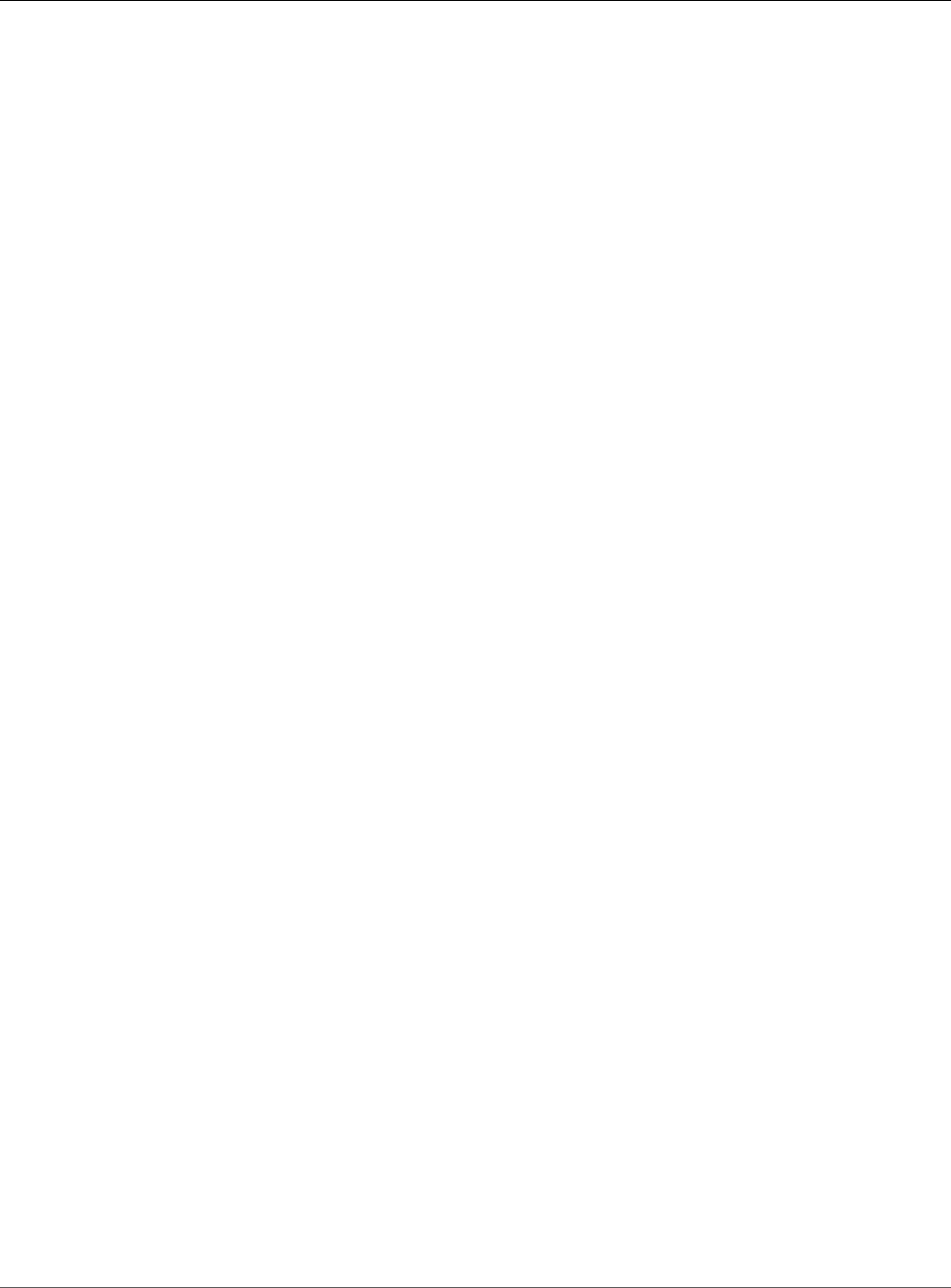
Amazon Relational Database Service User Guide
Importing and Exporting SQL
Server Data Using Other Methods
c. Select Use SQL Server Authentication. For User name and Password, type the master user
name and password of your Amazon RDS SQL DB.
d. Verify that the Database box shows the database from which you want to export data.
e. Choose Next.
4. On the Choose a Destination page, do the following:
a. For Destination, choose SQL Server Native Client 11.0.
Note
Other target data sources are available, include .NET Framework data providers, OLE
DB providers, SQL Server Native Client providers, ADO.NET providers, Microsoft Office
Excel, Microsoft Office Access, and the Flat File source. If you choose to target one of
these data sources, skip the remainder of step 4 and see Choose a Destination in the
SQL Server documentation for details on the connection information to provide.
b. For Server name, type the server name of the target SQL Server DB instance.
c. Choose the appropriate authentication type. Type a user name and password if necessary.
d. For Database, choose the name of the target database, or choose New to create a new database
to contain the exported data.
If you choose New, see Create Database in the SQL Server documentation for details on the
database information to provide.
e. Choose Next.
5. On the Table Copy or Query page, choose Copy data from one or more tables or views or Write a
query to specify the data to transfer. Choose Next.
6. If you chose Write a query to specify the data to transfer, you see the Provide a Source Query
page. Type or paste in a SQL query, and then choose Parse to verify it. Once the query validates,
choose Next.
7. On the Select Source Tables and Views page, do the following:
a. Select the tables and views that you want to export, or verify that the query you provided is
selected.
b. Choose Edit Mappings and specify database and column mapping information. For more
information, see Column Mappings in the SQL Server documentation.
c. (Optional) To see a preview of data to be exported, select the table, view, or query, and then
choose Preview.
d. Choose Next.
8. On the Run Package page, verify that Run immediately is selected. Choose Next.
9. On the Complete the Wizard page, verify that the data export details are as you expect. Choose
Finish.
10. On the The execution was successful page, choose Close.
SQL Server Generate and Publish Scripts Wizard and bcp Utility
You can use the SQL Server Generate and Publish Scripts Wizard to create scripts for an entire database
or just selected objects. You can run these scripts on a target SQL Server DB instance to recreate the
scripted objects. You can then use the bcp utility to bulk export the data for the selected objects to the
target DB instance. This choice is best if you want to move a whole database (including objects other
than tables) or large quantities of data between two SQL Server DB instances. For a full description of
the bcp command line syntax, see bcp Utility in the Microsoft SQL Server documentation.
The SQL Server Generate and Publish Scripts Wizard is available as part of Microsoft SQL Server
Management Studio, a graphical SQL Server client that is included in all Microsoft SQL Server editions
API Version 2014-10-31
538
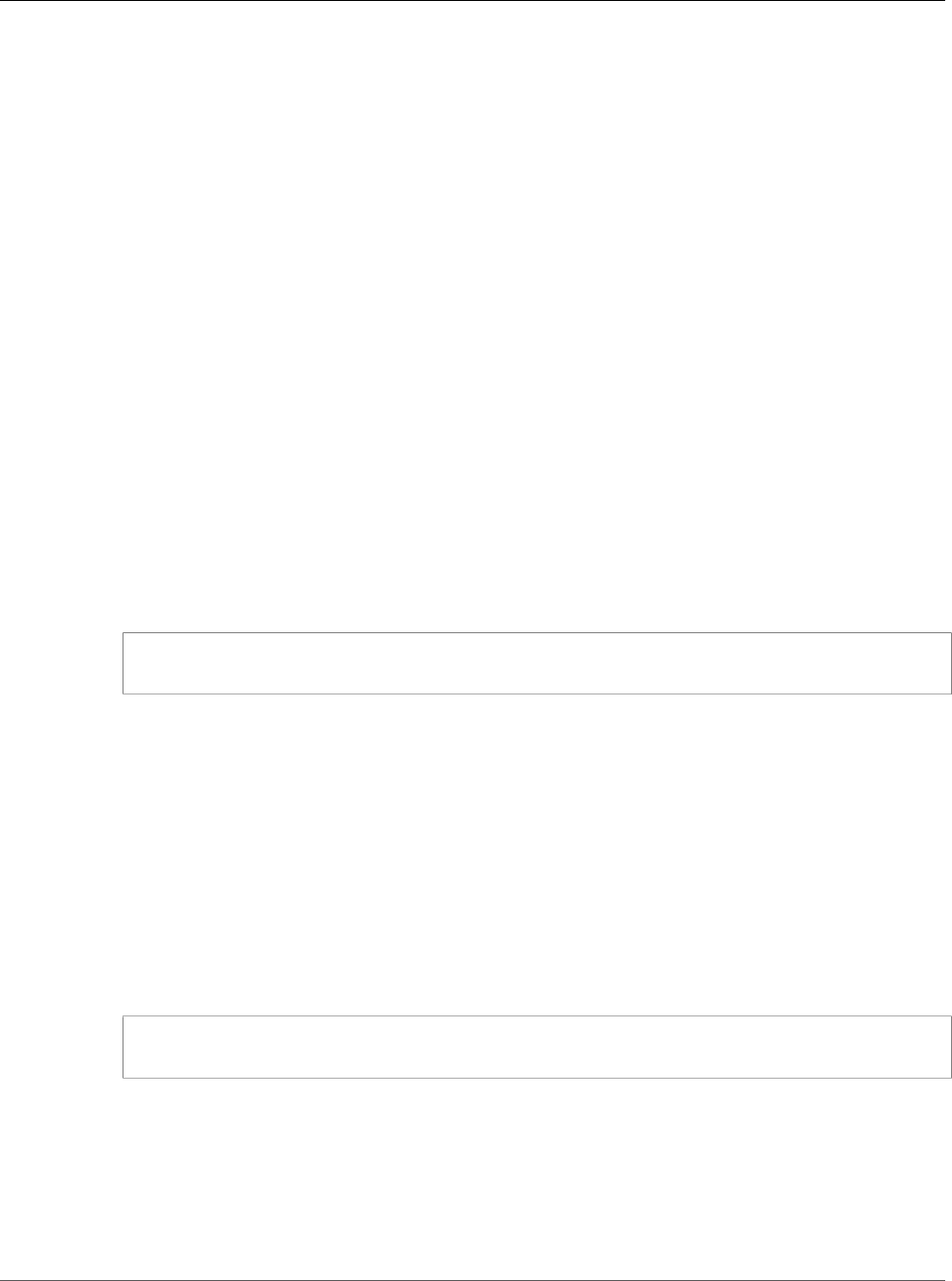
Amazon Relational Database Service User Guide
Importing and Exporting SQL
Server Data Using Other Methods
except the Express Edition. SQL Server Management Studio is available only as a Windows-based
application. SQL Server Management Studio Express is available from Microsoft as a free download.
To use the SQL Server Generate and Publish Scripts Wizard and the bcp utility to export data
1. In SQL Server Management Studio, connect to your Amazon RDS SQL DB instance. For details
on how to do this, see Connecting to a DB Instance Running the Microsoft SQL Server Database
Engine (p. 503).
2. In Object Explorer, expand the Databases node and select the database you want to script.
3. Follow the instructions in Generate and Publish Scripts Wizard in the SQL Server documentation to
create a script file.
4. In SQL Server Management Studio, connect to your target SQL Server DB instance.
5. With the target SQL Server DB instance selected in Object Explorer, choose Open on the File menu,
choose File, and then open the script file.
6. If you have scripted the entire database, review the CREATE DATABASE statement in the script to
make sure the database is being created in the location and with the parameters that you want. For
more information, see CREATE DATABASE in the SQL Server documentation.
7. If you are creating database users in the script, check to see if server logins exist on the target DB
instance for those users. If not, create logins for those users; the scripted commands to create
the database users will fail otherwise. For more information, see Create a Login in the SQL Server
documentation.
8. Choose !Execute on the SQL Editor menu to execute the script file and create the database objects.
When the script finishes, verify that all database objects exist as expected.
9. Use the bcp utility to export data from the Amazon RDS SQL DB instance into files. Open a
command prompt and type the following command.
bcp database_name.schema_name.table_name out data_file -n -S aws_rds_sql_endpoint -U
username -P password
The preceding code includes the following options:
•table_name is the name of one of the tables that you’ve recreated in the target database and now
want to populate with data.
•data_file is the full path and name of the data file to be created.
•-n specifies that the bulk copy will use the native data types of the data to be copied.
•-S specifies the SQL Server DB instance to export from.
•-U specifies the user name to use when connecting to the SQL Server DB instance.
•-P specifies the password for the user specified by -U.
The following shows an example command.
bcp world.dbo.city out C:\Users\JohnDoe\city.dat -n -S sql-jdoe.1234abcd.us-
west-2.rds.amazonaws.com,1433 -U JohnDoe -P ClearTextPassword
Repeat this step until you have data files for all of the tables you want to export.
10. Prepare your target DB instance for bulk import of data by following the instructions at Basic
Guidelines for Bulk Importing Data in the SQL Server documentation.
11. Decide on a bulk import method to use after considering performance and other concerns discussed
in About Bulk Import and Bulk Export Operations in the SQL Server documentation.
12. Bulk import the data from the data files you created using the bcp utility, following the instructions
at either Import and Export Bulk Data by Using the bcp Utility or Import Bulk Data by Using BULK
API Version 2014-10-31
539
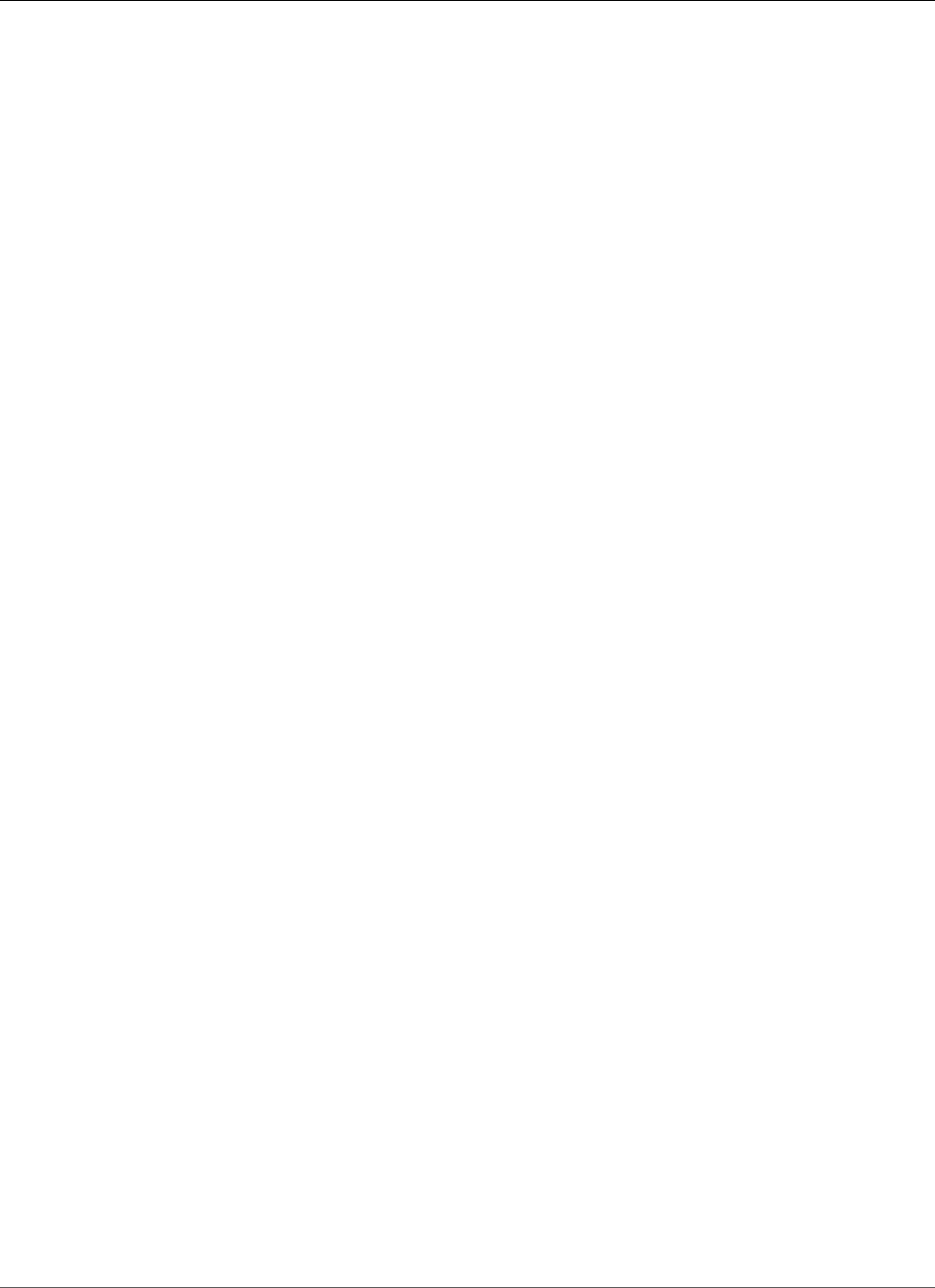
Amazon Relational Database Service User Guide
Multi-AZ for SQL Server
Multi-AZ Deployments for Microsoft SQL Server
Multi-AZ deployments provide increased availability, data durability, and fault tolerance for DB
instances. In the event of planned database maintenance or unplanned service disruption, Amazon
RDS automatically fails over to the up-to-date secondary DB instance. This functionality lets database
operations resume quickly without manual intervention. The primary and standby instances use the
same endpoint, whose physical network address transitions to the secondary replica as part of the
failover process. You don't have to reconfigure your application when a failover occurs.
Amazon RDS supports Multi-AZ deployments for Microsoft SQL Server by using either SQL Server
Database Mirroring or Always On availability groups. Amazon RDS monitors and maintains the health
of your Multi-AZ deployment. If problems occur, RDS automatically repairs unhealthy DB instances,
reestablishes synchronization, and initiates failovers. Failover only occurs if the standby and primary are
fully in sync. You don't have to manage anything.
When you set up SQL Server Multi-AZ, RDS automatically configures all databases on the instance to use
Mirroring or Always On. Amazon RDS handles the primary, the witness, and the secondary DB instance
for you.
Because configuration is automatic, RDS selects Mirroring or Always On based on the version of SQL
Server that you deploy. Amazon RDS supports Multi-AZ with Mirroring or Always On for the following
SQL Server versions and editions, with the noted exceptions:
• SQL Server 2017: Standard and Enterprise Editions (Always On not yet supported)
• SQL Server 2016: Standard and Enterprise Editions (Always On only in 13.00.5216.0 or later)
• SQL Server 2014: Standard and Enterprise Editions
• SQL Server 2012: Standard and Enterprise Editions
• SQL Server 2008 R2: Standard and Enterprise Editions
Amazon RDS supports Multi-AZ for SQL Server in all AWS Regions, with the following exceptions:
• US West (N. California): Neither Mirroring or Always On are supported here
• Asia Pacific (Sydney): Supported for DB instances in VPCs
• Asia Pacific (Tokyo): Supported for DB instances in VPCs
• South America (São Paulo): Supported on all DB instance classes except m1 or m2
Adding Multi-AZ to a Microsoft SQL Server DB
Instance
When you create a new SQL Server DB instance using the AWS Management Console, you can add Multi-
AZ with Mirroring or Always On. You do so by choosing Yes (Mirroring / Always On) from the Multi-
AZ Deployment list on the Specify DB Details page. For more information, see Creating a DB Instance
Running the Microsoft SQL Server Database Engine (p. 492).
When you modify an existing SQL Server DB instance using the AWS Management Console, you can
add Multi-AZ with Mirroring or Always On by choosing Yes (Mirroring / Always On) from the Multi-AZ
Deployment list on the Modify DB Instance page. For more information, see Modifying a DB Instance
Running the Microsoft SQL Server Database Engine (p. 510).
API Version 2014-10-31
541
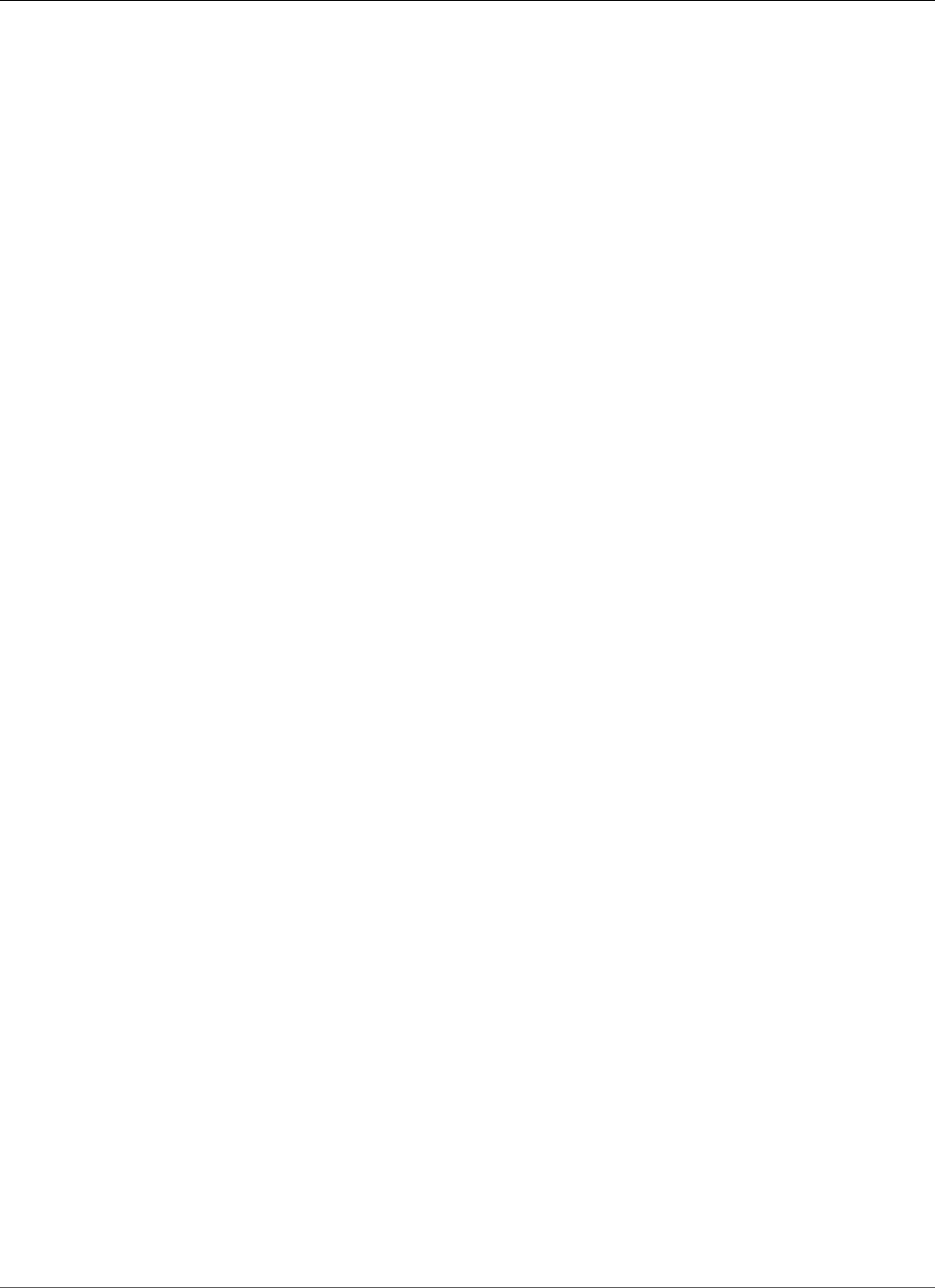
Amazon Relational Database Service User Guide
Notes and Recommendations
Microsoft SQL Server Multi-AZ Deployment Notes
and Recommendations
The following are some restrictions when working with Multi-AZ deployments for Microsoft SQL Server
DB instances:
• Cross-region Multi-AZ is not currently supported.
• You can't configure the secondary to accept database read activity.
• Multi-AZ with Always On supports in-memory optimization.
• You can't rename a database on a SQL Server DB instance that is in a SQL Server Multi-AZ deployment.
If you need to rename a database on such an instance, first turn off Multi-AZ for the DB instance, then
rename the database. Finally, turn Multi-AZ back on for the DB instance.
• You can only restore Multi-AZ DB instances that are backed up using the full recovery model.
The following are some notes about working with Multi-AZ deployments for Microsoft SQL Server DB
instances:
• Amazon RDS exposes the Always On availability group listener endpoint. The endpoint is visible in the
console, and is returned by the DescribeDBInstances API as an entry in the endpoints field.
• Amazon RDS supports availability group multisubnet failovers.
• To use SQL Server Multi-AZ with a SQL Server DB instance in a VPC, first create a DB subnet group that
has subnets in at least two distinct Availability Zones. Then assign the DB subnet group to the primary
replica of the SQL Server DB instance.
• When a DB instance is modified to be a Multi-AZ deployment, during the modification it has a status
of modifying. Amazon RDS creates the standby, and makes a backup of the primary DB instance. After
the process is complete, the status of the primary DB instance becomes available.
• Multi-AZ deployments maintain all databases on the same node. If a database on the primary host
fails over, all your SQL Server databases fail over as one atomic unit to your standby host. Amazon RDS
provisions a new healthy host, and replaces the unhealthy host.
• Multi-AZ with Mirroring or Always On supports a single standby replica.
• Users, logins, and permissions are automatically replicated for you on the secondary. You don’t need
to recreate them. User-defined server roles (a SQL Server 2012 feature) are only replicated in Multi-AZ
instances for Always On instances.
• If you have SQL Server Agent jobs, recreate them on the secondary. You do so because these jobs are
stored in the msdb database, and you can't replicate this database by using Mirroring or Always On.
Create the jobs first in the original primary, then fail over, and create the same jobs in the new primary.
• You might observe elevated latencies compared to a standard DB instance deployment (in a single
Availability Zone) because of the synchronous data replication.
• Failover times are affected by the time it takes to complete the recovery process. Large transactions
increase the failover time.
The following are some recommendations for working with Multi-AZ deployments for Microsoft SQL
Server DB instances:
• For databases used in production or preproduction, we recommend Multi-AZ deployments for high
availability, Provisioned IOPS for fast, consistent performance, and instance classes (m3.large and
larger, m4.large and larger) that are optimized for Provisioned IOPS.
• You can't select the Availability Zone (AZ) for the secondary instance, so when you deploy application
hosts, take this into account. Your database might fail over to another AZ, and the application hosts
might not be in the same AZ as the database. For this reason, we recommend that you balance your
application hosts across all AZs in the given AWS Region.
API Version 2014-10-31
542
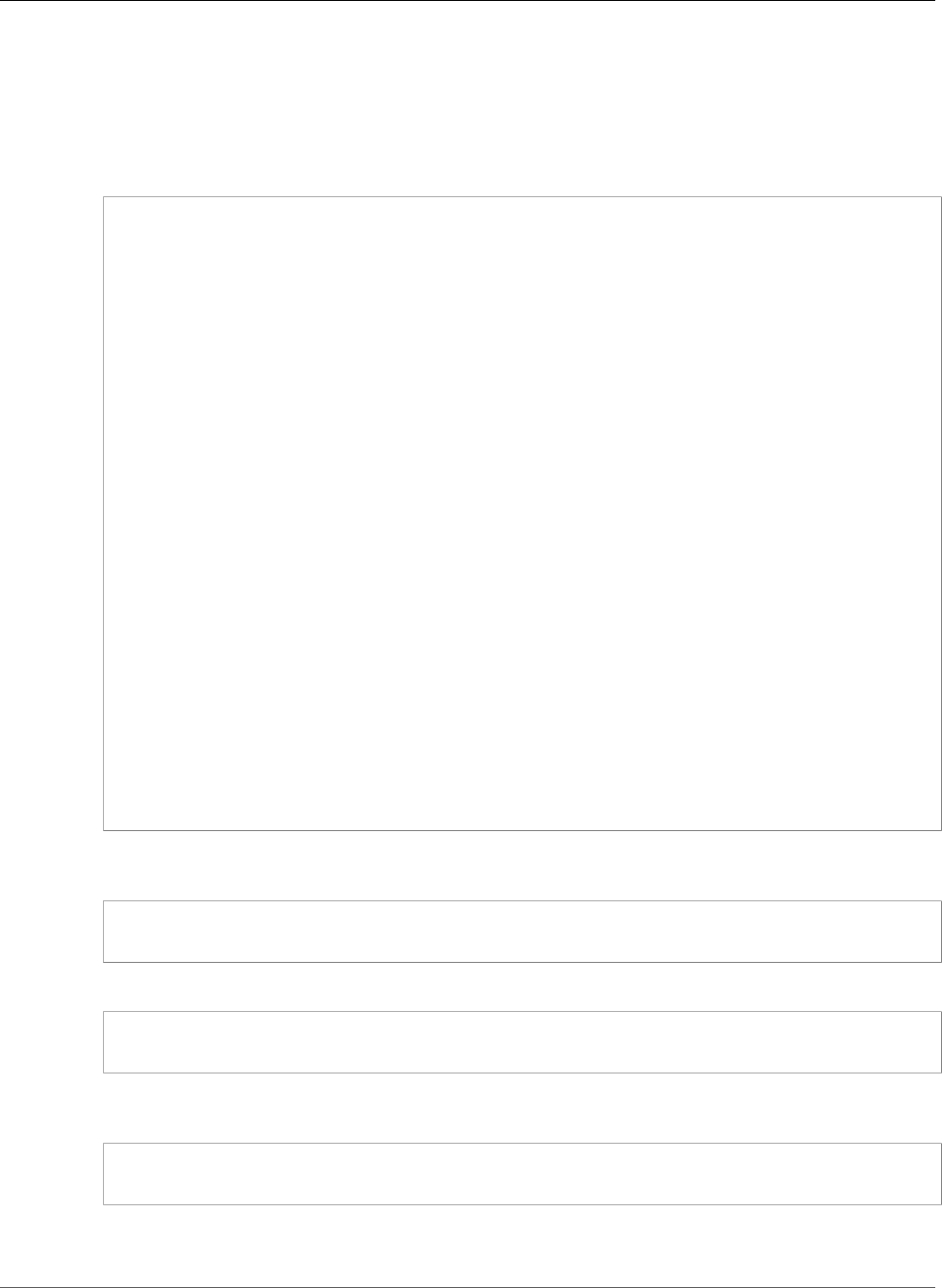
Amazon Relational Database Service User Guide
Notes and Recommendations
• For best performance, don't enable Mirroring or Always On during a large data load operation. If you
want your data load to be as fast as possible, finish loading data before you convert your DB instance
to a Multi-AZ deployment.
• Applications that access the SQL Server databases should have exception handling that catches
connection errors. The following code sample shows a try/catch block that catches a communication
error.
for (int iRetryCount = 0; (iRetryCount < RetryMaxAttempts && keepInserting); iRetryCount+
+)
{
using (SqlConnection connection = new SqlConnection(DatabaseConnString))
{
using (SqlCommand command = connection.CreateCommand())
{
command.CommandText = "INSERT INTO SOME_TABLE VALUES ('SomeValue');";
try
{
connection.Open();
while (keepInserting)
{
command.ExecuteNonQuery();
intervalCount++;
}
connection.Close();
}
catch (Exception ex)
{
Logger(ex.Message);
}
}
}
if (iRetryCount < RetryMaxAttempts && keepInserting)
{
Thread.Sleep(RetryIntervalPeriodInSeconds * 1000);
}
}
• Don't use the Set Partner Off command when working with Multi-AZ instances. For example, don't
do the following.
--Don't do this
ALTER DATABASE db1 SET PARTNER off
• Don't set the recovery mode to simple. For example, don't do the following.
--Don't do this
ALTER DATABASE db1 SET RECOVERY simple
• Don't use the DEFAULT_DATABASE parameter when creating new logins on Multi-AZ DB instances,
because these settings can't be applied to the standby mirror. For example, don't do the following.
--Don't do this
CREATE LOGIN [test_dba] WITH PASSWORD=foo, DEFAULT_DATABASE=[db2]
Also, don't do the following.
API Version 2014-10-31
543
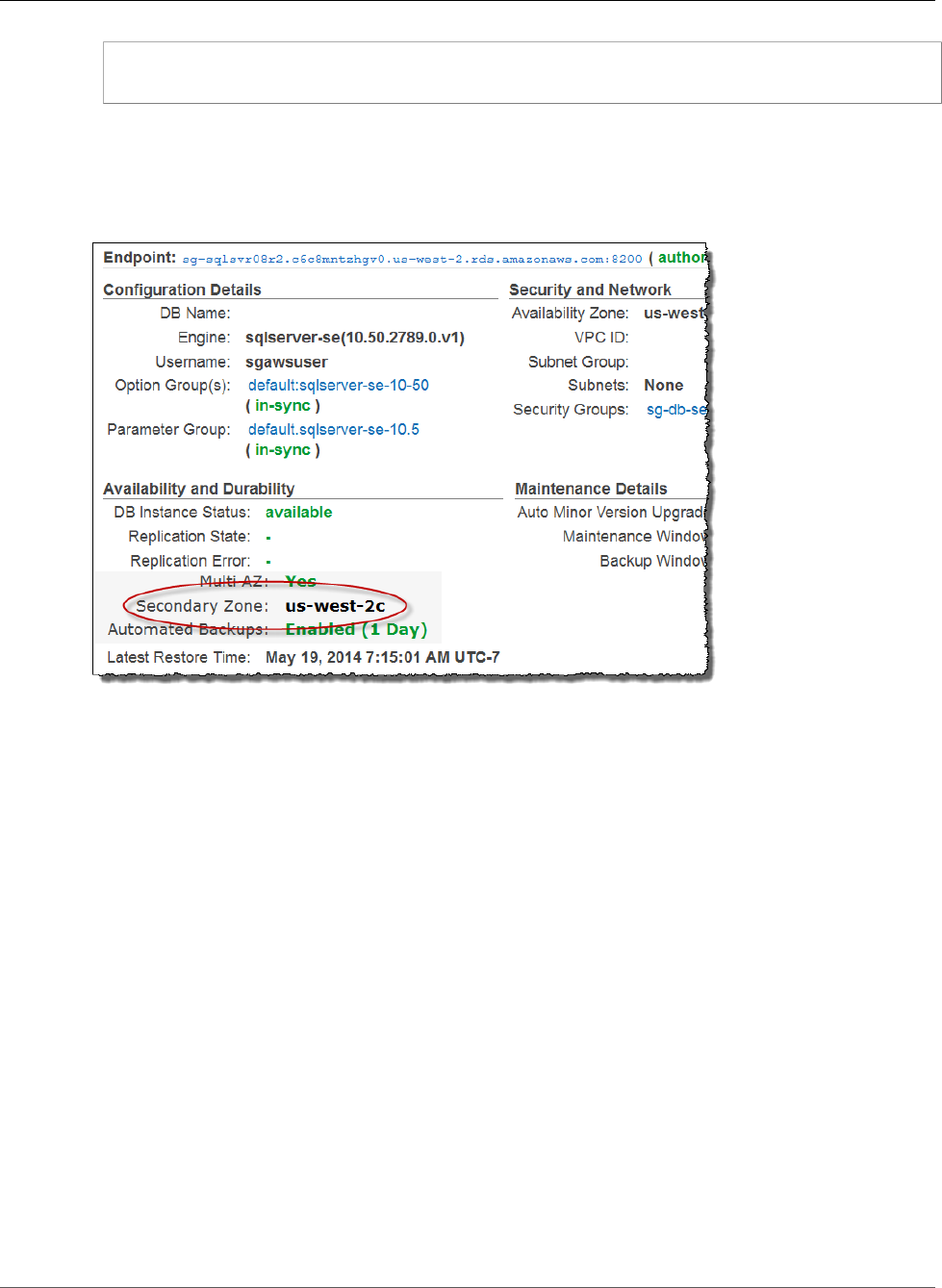
Amazon Relational Database Service User Guide
Determining the Location of the Secondary
--Don't do this
ALTER LOGIN [test_dba] SET DEFAULT_DATABASE=[db3]
Determining the Location of the Secondary
You can determine the location of the secondary replica by using the AWS Management Console. You
need to know the location of the secondary if you are setting up your primary DB instance in a VPC.
You can also view the Availability Zone of the secondary using the AWS CLI command describe-db-
instances or RDS API action DescribeDBInstances. The output shows the secondary AZ where the
standby mirror is located.
Migrating from Mirroring to Always On
To migrate from Mirroring to Always On, first check your version. If you are using a DB instance with a
version prior to 13.00.5216.0, modify the instance to patch it to 13.00.5216.0.
To upgrade to Always On, modify the instance to remove Multi-AZ, and then modify it again to add
Multi-AZ. This converts your instance to use AlwaysOn.
API Version 2014-10-31
544
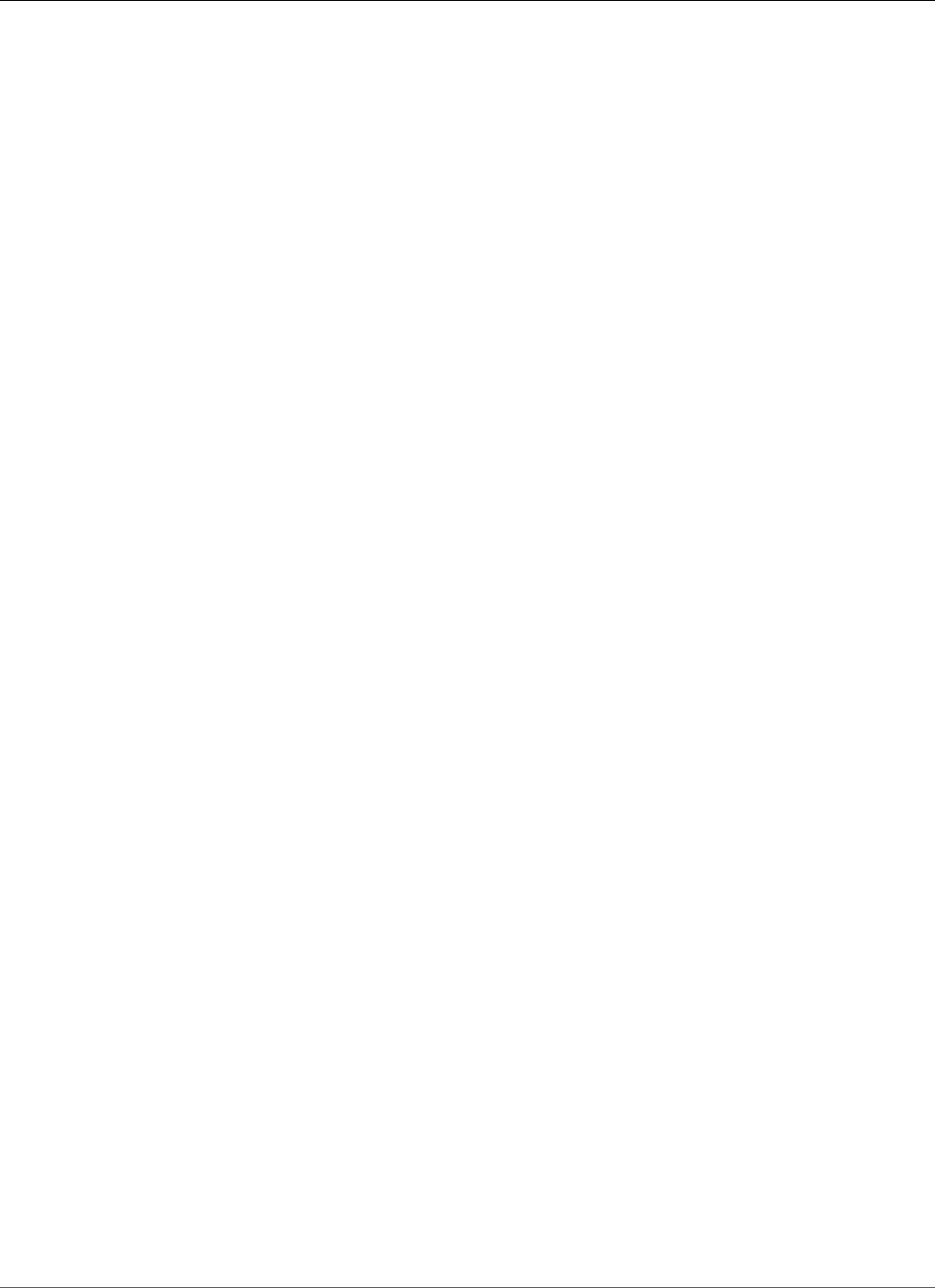
Amazon Relational Database Service User Guide
Using SSL with a SQL Server DB Instance
Using SSL with a Microsoft SQL Server DB Instance
You can use Secure Sockets Layer (SSL) to encrypt connections between your client applications and your
Amazon RDS DB instances running Microsoft SQL Server. SSL support is available in all AWS regions for
all supported SQL Server editions.
When you create a SQL Server DB instance, Amazon RDS creates an SSL certificate for it. The SSL
certificate includes the DB instance endpoint as the Common Name (CN) for the SSL certificate to guard
against spoofing attacks.
There are 2 ways to use SSL to connect to your SQL Server DB instance:
• Force SSL for all connections — this happens transparently to the client, and the client doesn't have to
do any work to use SSL.
• Encrypt specific connections — this sets up an SSL connection from a specific client computer, and you
must do work on the client to encrypt connections.
For information about Transport Layer Security (TLS) support for SQL Server, see TLS 1.2 support for
Microsoft SQL Server.
Forcing Connections to Your DB Instance to Use SSL
You can force all connections to your DB instance to use SSL. If you force connections to use SSL, it
happens transparently to the client, and the client doesn't have to do any work to use SSL.
If you want to force SSL, use the rds.force_ssl parameter. By default, the rds.force_ssl
parameter is set to false. Set the rds.force_ssl parameter to true to force connections to use
SSL. The rds.force_ssl parameter is static, so after you change the value, you must reboot your DB
instance for the change to take effect.
To force all connections to your DB instance to use SSL
1. Determine the parameter group that is attached to your DB instance.
a. Sign in to the AWS Management Console and open the Amazon RDS console at https://
console.aws.amazon.com/rds/.
b. In the top right corner of the Amazon RDS console, select the region of your DB instance.
c. In the navigation pane, choose DB Instances, and then select your DB instance.
d. Choose the Details tab. Find the Parameter Group field in the Configuration Details section.
2. If necessary, create a new parameter group. If your DB instance uses the default parameter group,
you must create a new parameter group. If your DB instance uses a nondefault parameter group, you
can choose to edit the existing parameter group or to create a new parameter group. If you edit an
existing parameter group, the change affects all DB instances that use that parameter group.
To create a new parameter group, follow the instructions in Creating a DB Parameter Group (p. 166).
3. Edit your new or existing parameter group to set the rds.force_ssl parameter to true. To
edit the parameter group, follow the instructions in Modifying Parameters in a DB Parameter
Group (p. 167).
4. If you created a new parameter group, modify your DB instance to attach the new parameter group.
Modify the DB Parameter Group setting of the DB instance. For more information, see Modifying a
DB Instance Running the Microsoft SQL Server Database Engine (p. 510).
5. Reboot your DB instance. For more information, see Rebooting a DB Instance (p. 125).
API Version 2014-10-31
545
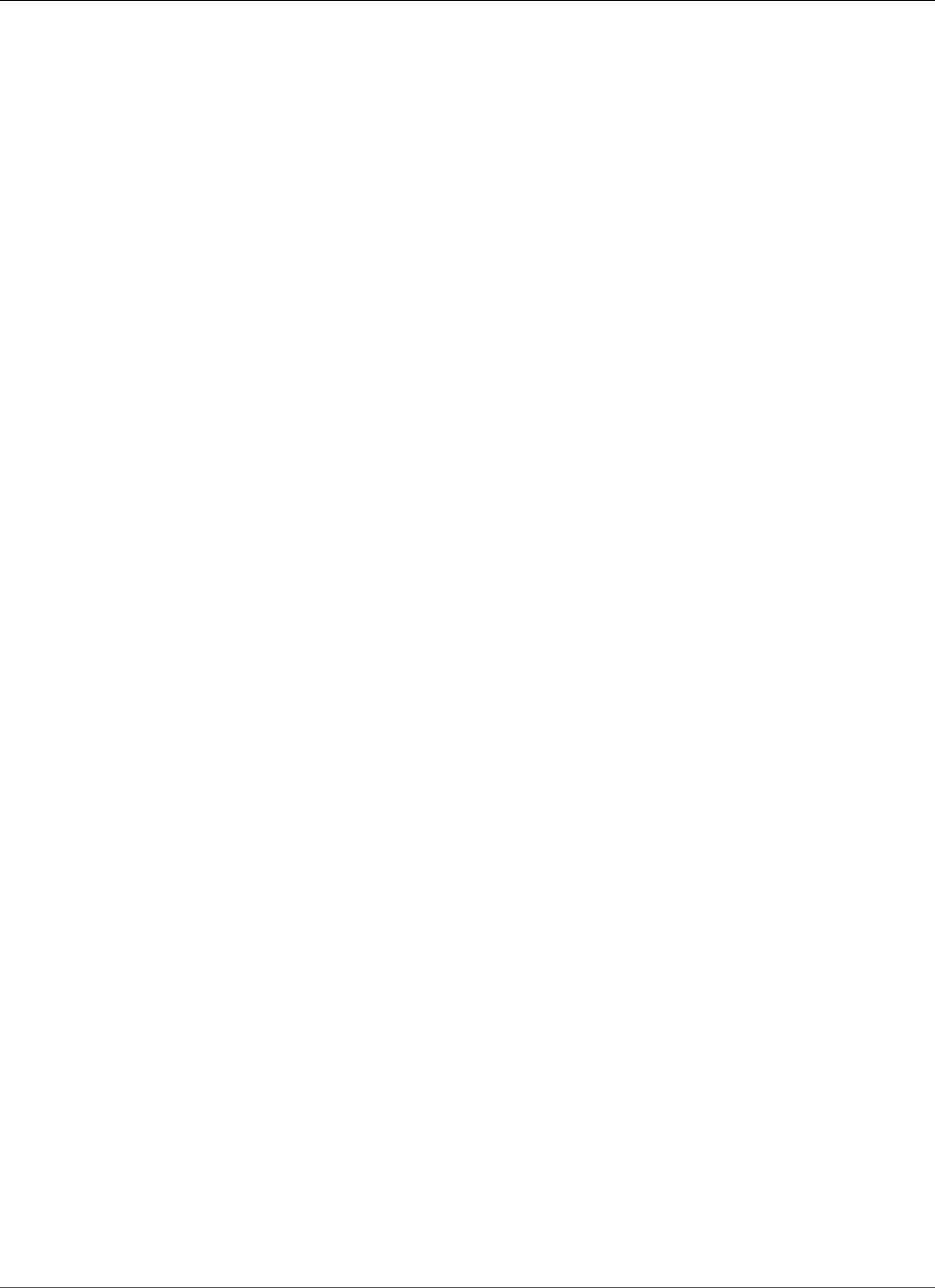
Amazon Relational Database Service User Guide
Encrypting Specific Connections
Encrypting Specific Connections
You can force all connections to your DB instance to use SSL, or you can encrypting connections from
specific client computers only. To use SSL from a specific client, you must obtain certificates for the client
computer, import certificates on the client computer, and then encrypt the connections from the client
computer.
Note
All SQL Server instances created after August 5, 2014, use the DB instance endpoint in the
Common Name (CN) field of the SSL certificate. Prior to August 5, 2014, SSL certificate
verification was not available for VPC-based SQL Server instances. If you have a VPC-based
SQL Server DB instance that was created before August 5, 2014, and you want to use SSL
certificate verification and ensure that the instance endpoint is included as the CN for the SSL
certificate for that DB instance, then rename the instance. When you rename a DB instance, a
new certificate is deployed and the instance is rebooted to enable the new certificate.
Obtaining Certificates for Client Computers
To encrypt connections from a client computer to an Amazon RDS DB instance running Microsoft SQL
Server, you need a certificate on your client computer.
To obtain that certificate, download the certificate to your client computer. You can download a root
certificate that works for all regions from https://s3.amazonaws.com/rds-downloads/rds-ca-2015-
root.pem. You can download a certificate bundle that contains both the old and new root certificates
from https://s3.amazonaws.com/rds-downloads/rds-combined-ca-bundle.pem. For region-specific
intermediate certificates, and more information, see Using SSL to Encrypt a Connection to a DB Instance
(p. 380).
After you have downloaded the appropriate certificate, import the certificate into your Microsoft
Windows operating system by following the procedure in the section following.
Importing Certificates on Client Computers
You can use the following procedure to import your certificate into the Microsoft Windows operating
system on your client computer.
To import the certificate into your Windows operating system:
1. On the Start menu, type Run in the search box and press Enter.
2. In the Open box, type MMC and then choose OK.
3. In the MMC console, on the File menu, choose Add/Remove Snap-in.
4. In the Add or Remove Snap-ins dialog box, for Available snap-ins, select Certificates, and then
choose Add.
5. In the MMC console, on the File menu, choose Add/Remove Snap-in.
6. In the Certificates snap-in dialog box, choose Computer account, and then choose Next.
7. In the Select computer dialog box, choose Finish.
8. In the Add or Remove Snap-ins dialog box, choose OK.
9. In the MMC console, expand Certificates, open the context (right-click) menu for Trusted Root
Certification Authorities, choose All Tasks, and then choose Import.
10. On the first page of the Certificate Import Wizard, choose Next.
11. On the second page of the Certificate Import Wizard, choose Browse. In the browse window, change
the file type to All files (*.*) because .pem is not a standard certificate extension. Locate the .pem
file that you downloaded previously.
12. Choose Open to select the certificate file, and then choose Next.
API Version 2014-10-31
546
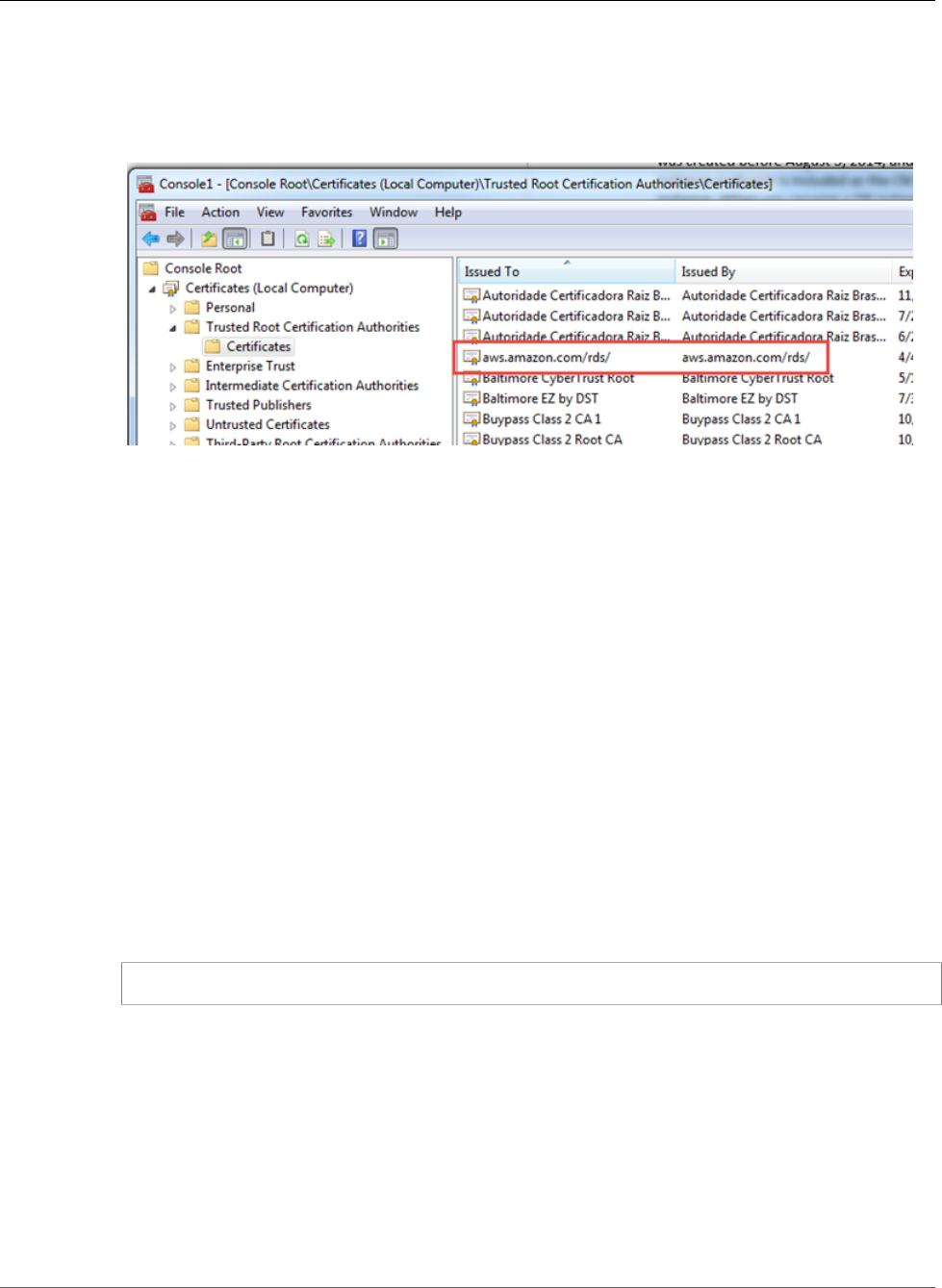
Amazon Relational Database Service User Guide
Encrypting Specific Connections
13. On the third page of the Certificate Import Wizard, choose Next.
14. On the fourth page of the Certificate Import Wizard, choose Finish. A dialog box appears indicating
that the import was successful.
15. In the MMC console, expand Certificates, expand Trusted Root Certification Authorities, and then
choose Certificates. Locate the certificate to confirm it exists, as shown following.
16. Restart your computer.
Encrypting Connections to an Amazon RDS DB Instance Running
Microsoft SQL Server
After you have imported a certificate into your client computer, you can encrypt connections from the
client computer to an Amazon RDS DB instance running Microsoft SQL Server.
For SQL Server Management Studio, use the following procedure. For more information about SQL
Server Management Studio, see Use SQL Server Management Studio.
To encrypt connections from SQL Server Management Studio
1. Launch SQL Server Management Studio.
2. For Connect to server, type the server information, login user name, and password.
3. Choose Options.
4. Select Encrypt connection.
5. Choose Connect.
6. Confirm that your connection is encrypted by running the following query. Verify that the query
returns true for encrypt_option.
select ENCRYPT_OPTION from SYS.DM_EXEC_CONNECTIONS where SESSION_ID = @@SPID
For any other SQL client, use the following procedure.
To encrypt connections from other SQL clients
1. Append encrypt=true to your connection string. This string might be available as an option, or as
a property on the connection page in GUI tools.
Note
To enable SSL encryption for clients that connect using JDBC, you might need to add the
Amazon RDS SQL certificate to the Java CA certificate (cacerts) store. You can do this by
using the keytool utility.
API Version 2014-10-31
547
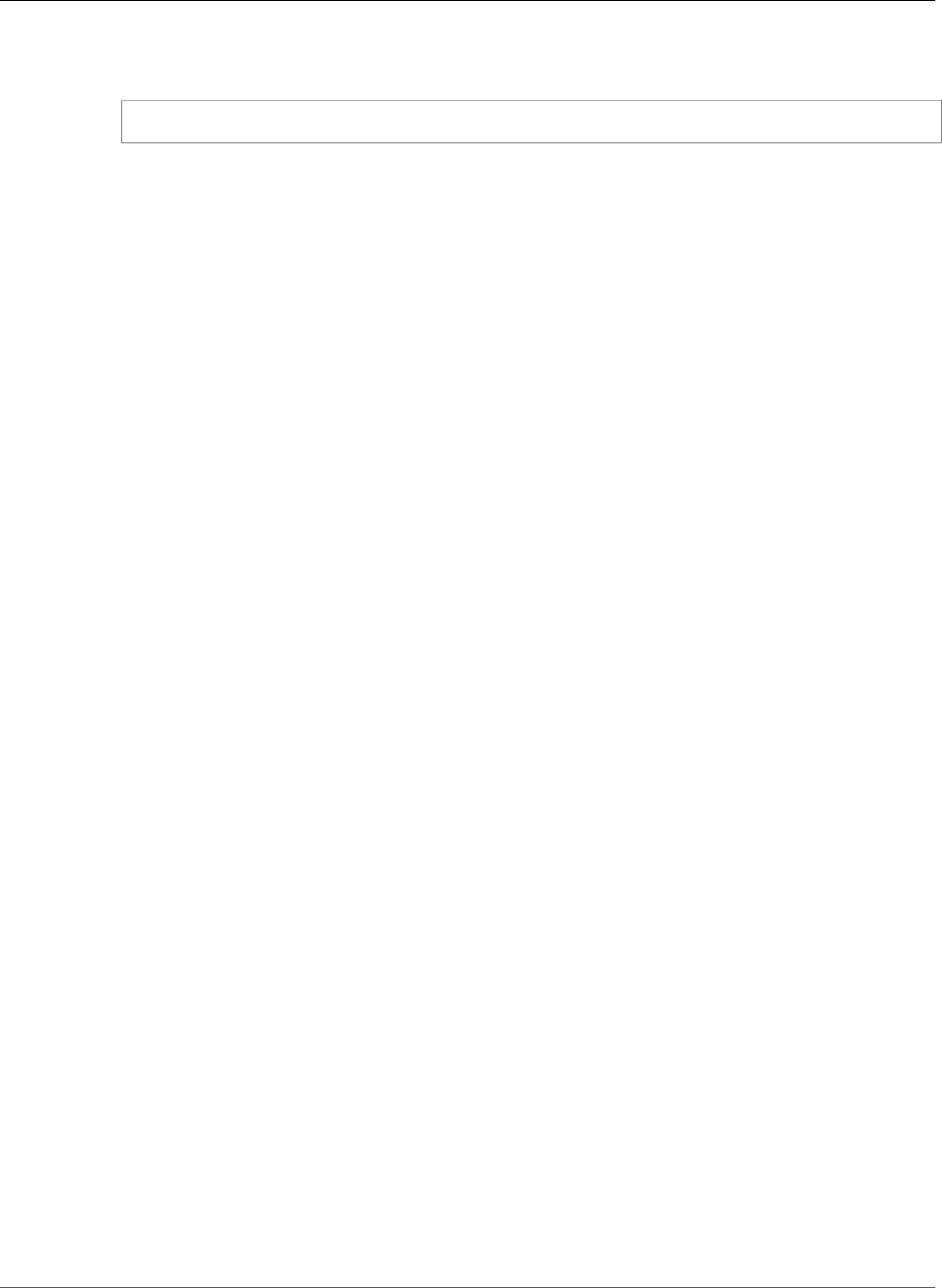
Amazon Relational Database Service User Guide
Related Topics
2. Confirm that your connection is encrypted by running the following query. Verify that the query
returns true for encrypt_option.
select ENCRYPT_OPTION from SYS.DM_EXEC_CONNECTIONS where SESSION_ID = @@SPID
Related Topics
•Microsoft SQL Server on Amazon RDS (p. 476)
•Using SSL to Encrypt a Connection to a DB Instance (p. 380)
API Version 2014-10-31
548
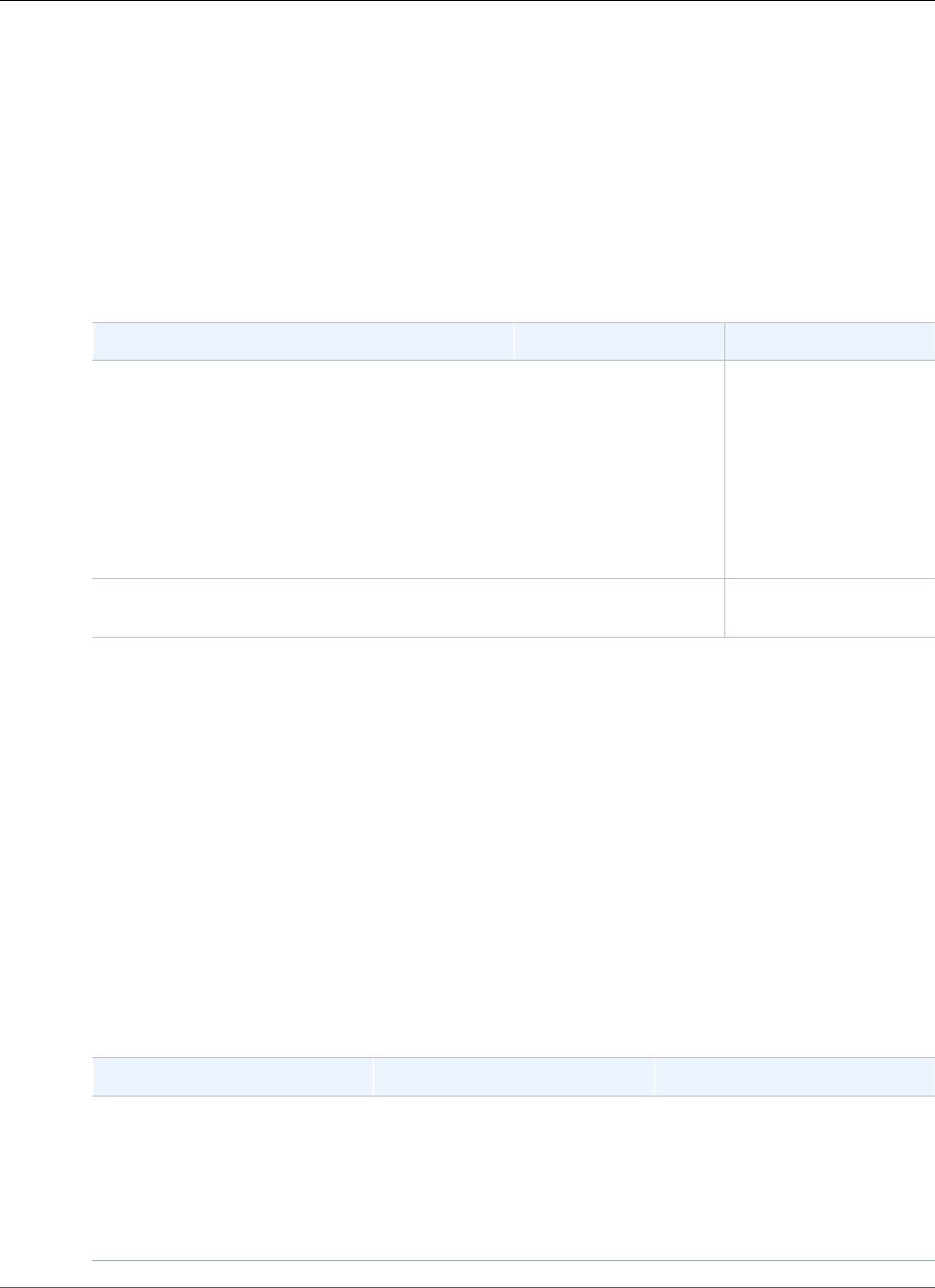
Amazon Relational Database Service User Guide
Options for SQL Server
Options for the Microsoft SQL Server Database
Engine
This section describes options, or additional features, that are available for Amazon RDS instances
running the Microsoft SQL Server DB engine. To enable these options, you add them to an option group,
and then associate the option group with your DB instance. For more information, see Working with
Option Groups (p. 152).
Amazon RDS supports the following options for Microsoft SQL Server DB instances.
Option Option ID Engine Editions
Native Backup and Restore (p. 549) SQLSERVER_BACKUP_RESTORESQL Server Enterprise
Edition
SQL Server Standard
Edition
SQL Server Web Edition
SQL Server Express
Edition
Transparent Data Encryption (p. 551) TRANSPARENT_DATA_ENCRYPTIONSQL Server Enterprise
Edition
Microsoft SQL Server Native Backup and Restore
Support
Amazon RDS supports native backup and restore for Microsoft SQL Server databases using full backup
files (.bak files). You can import and export SQL Server databases in a single, easily portable file. You can
create a full backup of your on-premises database, store it on Amazon Simple Storage Service (Amazon
S3), and then restore the backup file onto an existing Amazon RDS DB instance running SQL Server. You
can back up an Amazon RDS SQL Server database, store it on Amazon S3, and then restore the backup
file onto an on-premises server, or a different Amazon RDS DB instance running SQL Server. For more
information, see Importing and Exporting SQL Server Databases (p. 523).
Native Backup and Restore Option Settings
Amazon RDS supports the following settings for the Native Backup and Restore option.
Option Setting Valid Values Description
IAM_ROLE_ARN A valid Amazon Resource
Name (ARN) in the format
arn:aws:iam::account-
id:role/role-name.
The ARN for an AWS Identity
and Access Management (IAM)
role to access the Amazon
S3 bucket that contains
your backup files. For more
information, see AWS Identity
and Access Management (IAM) .
API Version 2014-10-31
549
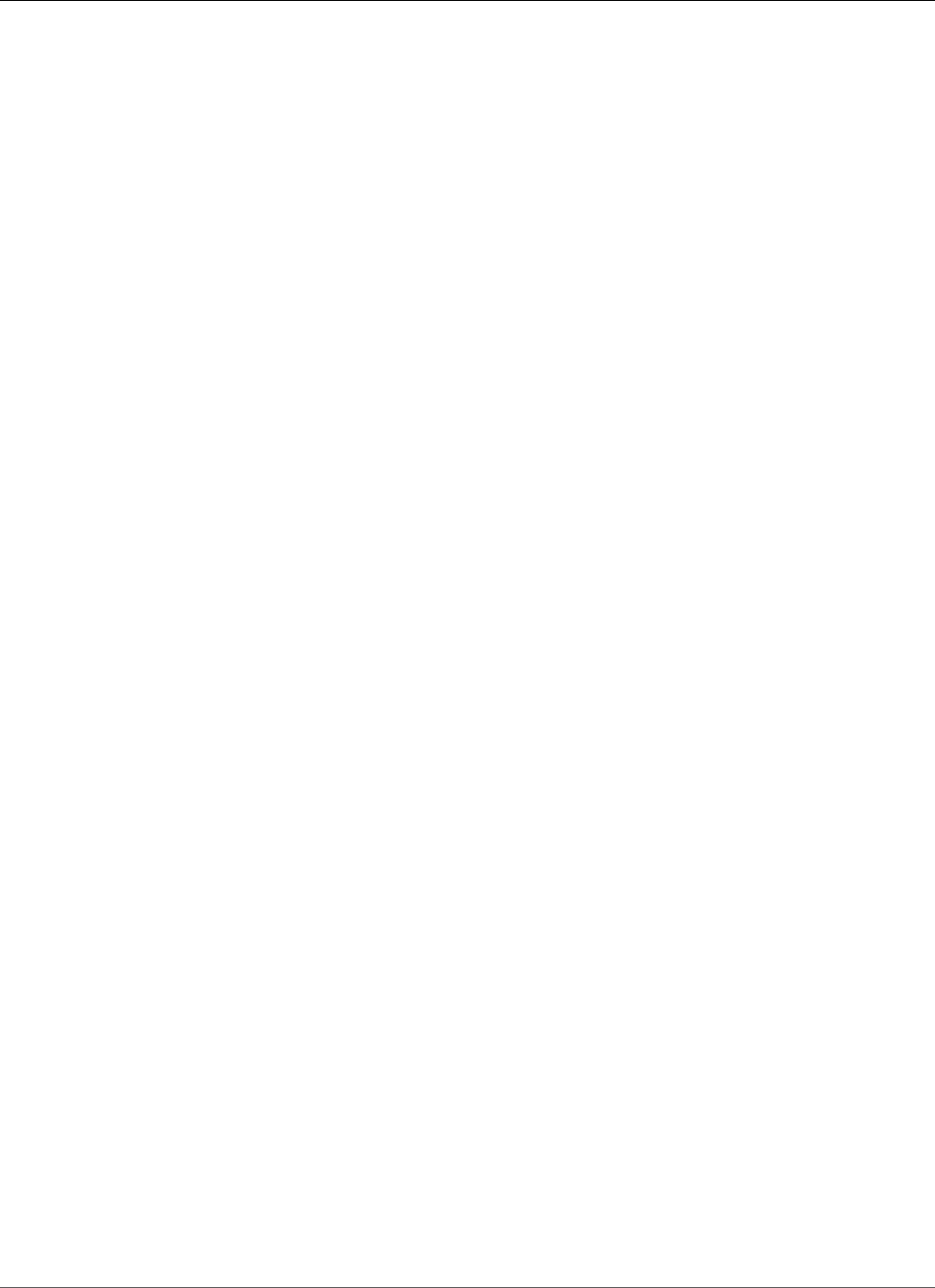
Amazon Relational Database Service User Guide
Native Backup and Restore
Adding the Native Backup and Restore Option
The general process for adding the Native Backup and Restore option to a DB instance is the following:
1. Create a new option group, or copy or modify an existing option group.
2. Add the option to the option group.
3. Associate the option group with the DB instance.
After you add the Native Backup and Restore option, you don't need to restart your DB instance. As soon
as the option group is active, you can begin backing up and restoring immediately.
To add the Native Backup and Restore option
1. Determine the option group you want to use. You can create a new option group or use an existing
option group. If you want to use an existing option group, skip to the next step. Otherwise, create a
custom DB option group. For more information, see Creating an Option Group (p. 153).
2. Add the SQLSERVER_BACKUP_RESTORE option to the option group, and configure the option
settings. For more information about adding options, see Adding an Option to an Option
Group (p. 156).
a. For IAM Role, select an existing IAM role. Alternatively, you can choose to have a new IAM role
created for you by choosing Create a New Role.
b. For Select S3 Bucket, select an existing bucket. Alternatively, you can choose to have a new
Amazon S3 bucket created for you by choosing Create a New S3 Bucket.
c. For Enable Encryption, choose Yes to encrypt the backup file. If you choose Yes, for Master
Key you must also choose an encryption key. For more information about encryption keys, see
Getting Started in the AWS Key Management Service (AWS KMS) documentation.
3. Apply the option group to a new or existing DB instance.
• For a new DB instance, you apply the option group when you launch the instance. For
more information, see Creating a DB Instance Running the Microsoft SQL Server Database
Engine (p. 492).
• For an existing DB instance, you apply the option group by modifying the instance and attaching
the new option group. For more information, see Modifying a DB Instance Running the Microsoft
SQL Server Database Engine (p. 510).
Modifying Native Backup and Restore Option Settings
After you enable the Native Backup and Restore option, you can modify the settings for the option. For
more information about how to modify option settings, see Modifying an Option Setting (p. 160). For
more information about each setting, see Native Backup and Restore Option Settings (p. 549).
Removing the Native Backup and Restore Option
You can turn off the native backup and restore feature by removing the option from your DB instance.
After you remove the Native Backup and Restore option, you don't need to restart your DB instance.
To remove the Native Backup and Restore option from a DB instance, do one of the following:
• Remove the Native Backup and Restore option from the option group it belongs to. This change affects
all DB instances that use the option group. For more information, see Removing an Option from an
Option Group (p. 163)
• Modify the DB instance and specify a different option group that doesn't include the Native Backup
and Restore option. This change affects a single DB instance. You can specify the default (empty)
API Version 2014-10-31
550
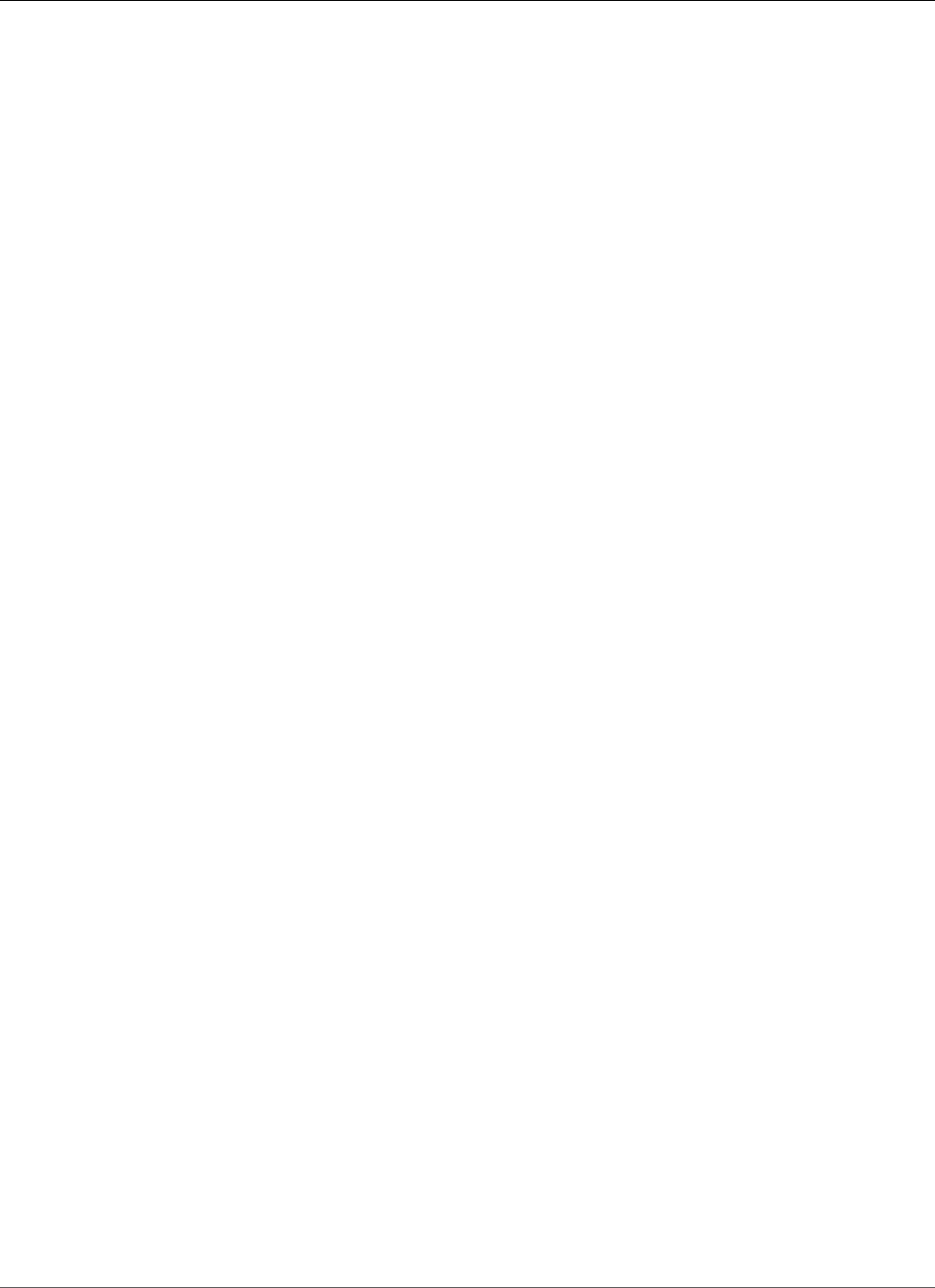
Amazon Relational Database Service User Guide
Transparent Data Encryption
option group, or a different custom option group. For more information, see Modifying a DB Instance
Running the Microsoft SQL Server Database Engine (p. 510).
Microsoft SQL Server Transparent Data Encryption
Support
Amazon RDS supports using Transparent Data Encryption (TDE) to encrypt stored data on your DB
instances running Microsoft SQL Server. TDE automatically encrypts data before it is written to storage,
and automatically decrypts data when the data is read from storage.
Amazon RDS supports TDE for the following SQL Server versions and editions:
• SQL Server 2017 Enterprise Edition
• SQL Server 2016 Enterprise Edition
• SQL Server 2014 Enterprise Edition
• SQL Server 2012 Enterprise Edition
• SQL Server 2008 R2 Enterprise Edition
To enable transparent data encryption for a DB instance that is running SQL Server, specify the TDE
option in an Amazon RDS option group that is associated with that DB instance.
Transparent data encryption for SQL Server provides encryption key management by using a two-tier
key architecture. A certificate, which is generated from the database master key, is used to protect the
data encryption keys. The database encryption key performs the actual encryption and decryption of
data on the user database. Amazon RDS backs up and manages the database master key and the TDE
certificate. To comply with several security standards, Amazon RDS is working to implement automatic
periodic master key rotation.
Transparent data encryption is used in scenarios where you need to encrypt sensitive data in case data
files and backups are obtained by a third party or when you need toaddress security-related regulatory
compliance issues. Note that you cannot encrypt the system databases for SQL Server, such as the Model
or Master databases.
A detailed discussion of transparent data encryption is beyond the scope of this guide, but you should
understand the security strengths and weaknesses of each encryption algorithm and key. For information
about transparent data encryption for SQL Server, see Transparent Data Encryption (TDE) on the
Microsoft website.
You should determine if your DB instance is already associated with an option group that has the TDE
option. To view the option group that a DB instance is associated with, you can use the RDS console, the
describe-db-instance AWS CLI command, or the API action DescribeDBInstances.
The process for enabling transparent data encryption on a SQL Server DB instance is as follows:
1. If the DB instance is not associated with an option group that has the TDE option enabled, you must
either create an option group and add the TDE option or modify the associated option group to add
the TDE option. For information about creating or modifying an option group, see Working with
Option Groups (p. 152). For information about adding an option to an option group, see Adding an
Option to an Option Group (p. 156).
2. Associate the DB instance with the option group with the TDE option. For information about
associating a DB instance with an option group, see Modifying a DB Instance Running the Microsoft
SQL Server Database Engine (p. 510).
API Version 2014-10-31
551
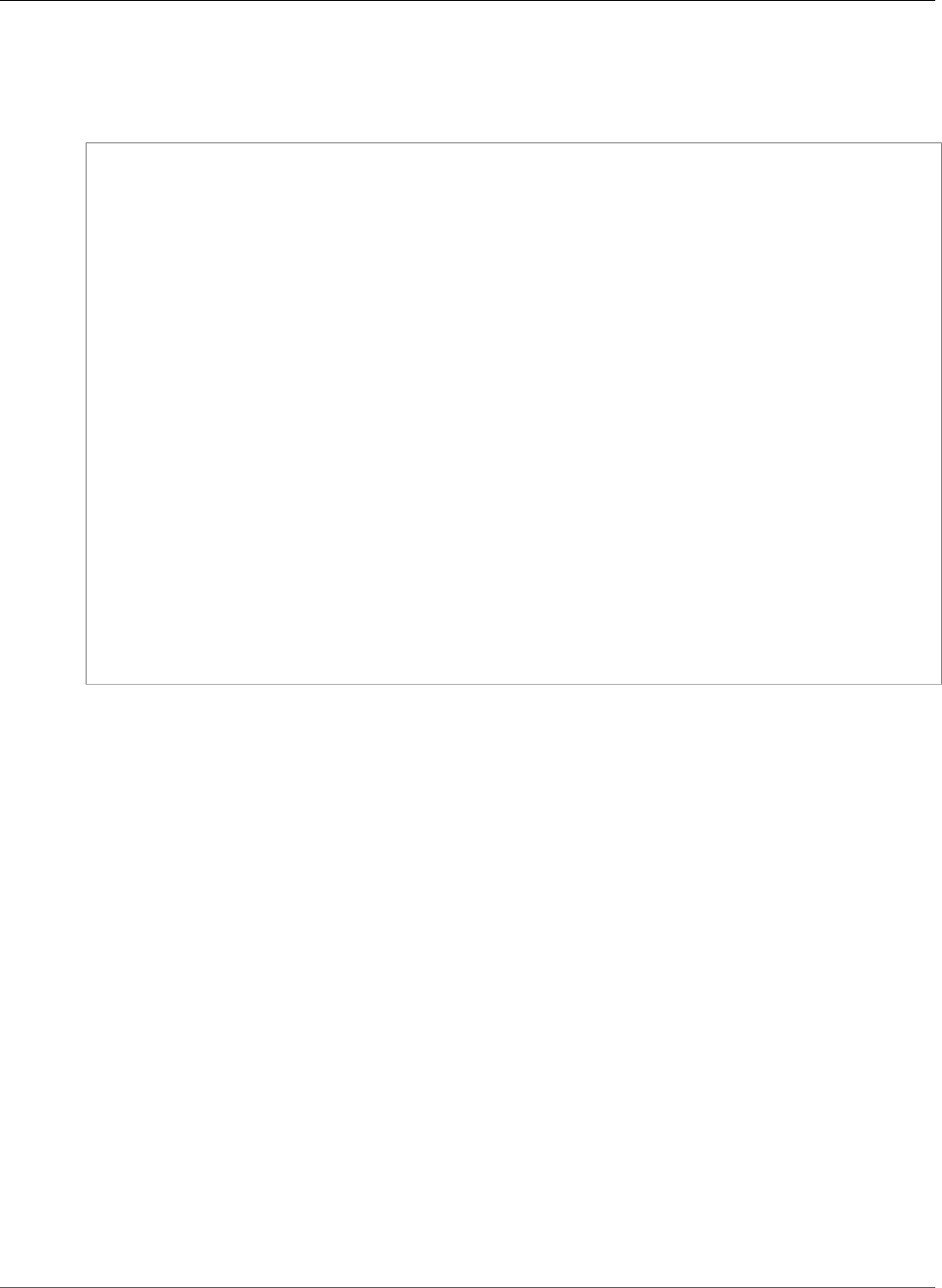
Amazon Relational Database Service User Guide
Transparent Data Encryption
When the TDE option is added to an option group, Amazon RDS generates a certificate that is used
in the encryption process. You can then use the certificate to run SQL statements that will encrypt
data in a database on the DB instance. The following example uses the RDS-created certificate called
RDSTDECertificateName to encrypt a database called customerDatabase.
---------- Enabling TDE -------------
-- Find a RDSTDECertificate to use
USE [master]
GO
SELECT name FROM sys.certificates WHERE name LIKE 'RDSTDECertificate%'
GO
USE [customerDatabase]
GO
-- Create DEK using one of the certificates from the previous step
CREATE DATABASE ENCRYPTION KEY
WITH ALGORITHM = AES_128
ENCRYPTION BY SERVER CERTIFICATE [RDSTDECertificateName]
GO
-- Enable encryption on the database
ALTER DATABASE [customerDatabase]
SET ENCRYPTION ON
GO
-- Verify that the database is encrypted
USE [master]
GO
SELECT name FROM sys.databases WHERE is_encrypted = 1
GO
SELECT db_name(database_id) as DatabaseName, * FROM sys.dm_database_encryption_keys
GO
The time it takes to encrypt a SQL Server database using TDE depends on several factors, including
the size of the DB instance, whether PIOPS is enabled for the instance, the amount of data, and other
factors.
The TDE option is a persistent option than cannot be removed from an option group unless all DB
instances and backups are disassociated from the option group. Once you add the TDE option to
an option group, the option group can only be associated with DB instances that use TDE. For more
information about persistent options in an option group, see Option Groups Overview (p. 152).
Because the TDE option is a persistent option, you can have a conflict between the option group and an
associated DB instance. You can have a conflict between the option group and an associated DB instance
in the following situations:
• The current option group has the TDE option, and you replace it with an option group that does not
have the TDE option.
• You restore from a DB snapshot to a new DB instance that does not have an option group that contains
the TDE option. For more information about this scenario, see Option Group Considerations (p. 216).
To disable TDE for a DB instance, first ensure that there are no encrypted objects left on the DB
instance by either unencrypting the objects or by dropping them. If any encrypted objects exist on
the DB instance, you will not be allowed to disable TDE for the DB instance. When you use the AWS
Management Console to remove the TDE option from an option group, the console indicates that
it is processing, and an event is created indicating an error if the option group is associated with an
encrypted DB instance or DB snapshot.
The following example removes the TDE encryption from a database called customerDatabase.
API Version 2014-10-31
552
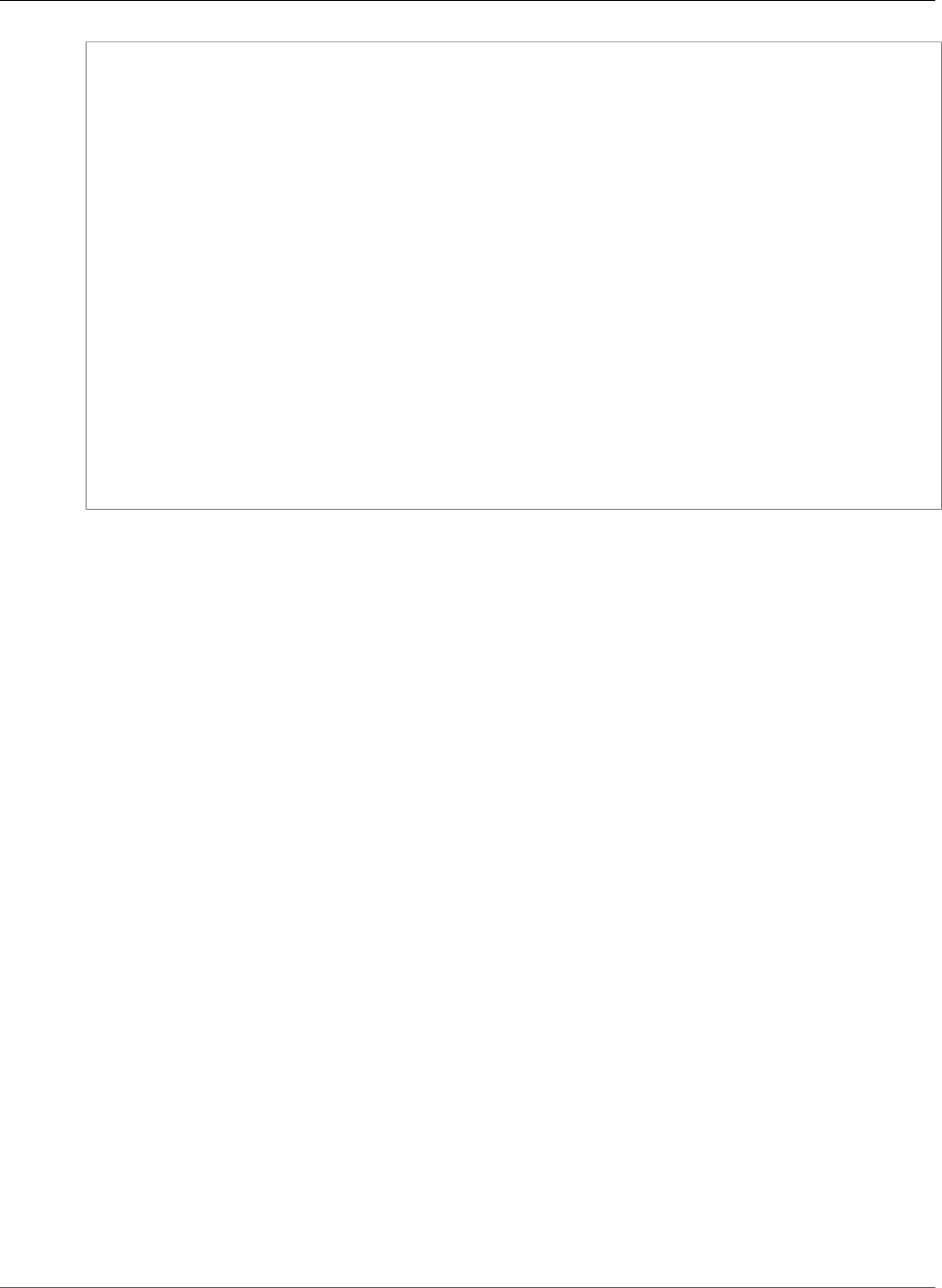
Amazon Relational Database Service User Guide
Transparent Data Encryption
------------- Removing TDE ----------------
USE [customerDatabase]
GO
-- Disable encryption on the database
ALTER DATABASE [customerDatabase]
SET ENCRYPTION OFF
GO
-- Wait until the encryption state of the database becomes 1. The state is 5 (Decryption in
progress) for a while
SELECT db_name(database_id) as DatabaseName, * FROM sys.dm_database_encryption_keys
GO
-- Drop the DEK used for encryption
DROP DATABASE ENCRYPTION KEY
GO
-- Alter to SIMPLE Recovery mode so that your encrypted log gets truncated
USE [master]
GO
ALTER DATABASE [customerDatabase] SET RECOVERY SIMPLE
GO
When all objects are unencrypted, you can modify the DB instance to be associated with an option group
without the TDE option or you can remove the TDE option from the option group.
Performance Considerations
The performance of a SQL Server DB instance can be impacted by using transparent data encryption.
Performance for unencrypted databases can also be degraded if the databases are on a DB instance
that has at least one encrypted database. As a result, we recommend that you keep encrypted and
unencrypted databases on separate DB instances.
Because of the nature of encryption, the database size and the size of the transaction log is larger than
for an unencrypted database. You could run over your allocation of free backup space. The nature of TDE
will cause an unavoidable performance hit. If you need high performance and TDE, measure the impact
and make sure it meets your needs. There is less of an impact on performance if you use Provisioned
IOPS and at least an M3.Large DB instance class.
API Version 2014-10-31
553
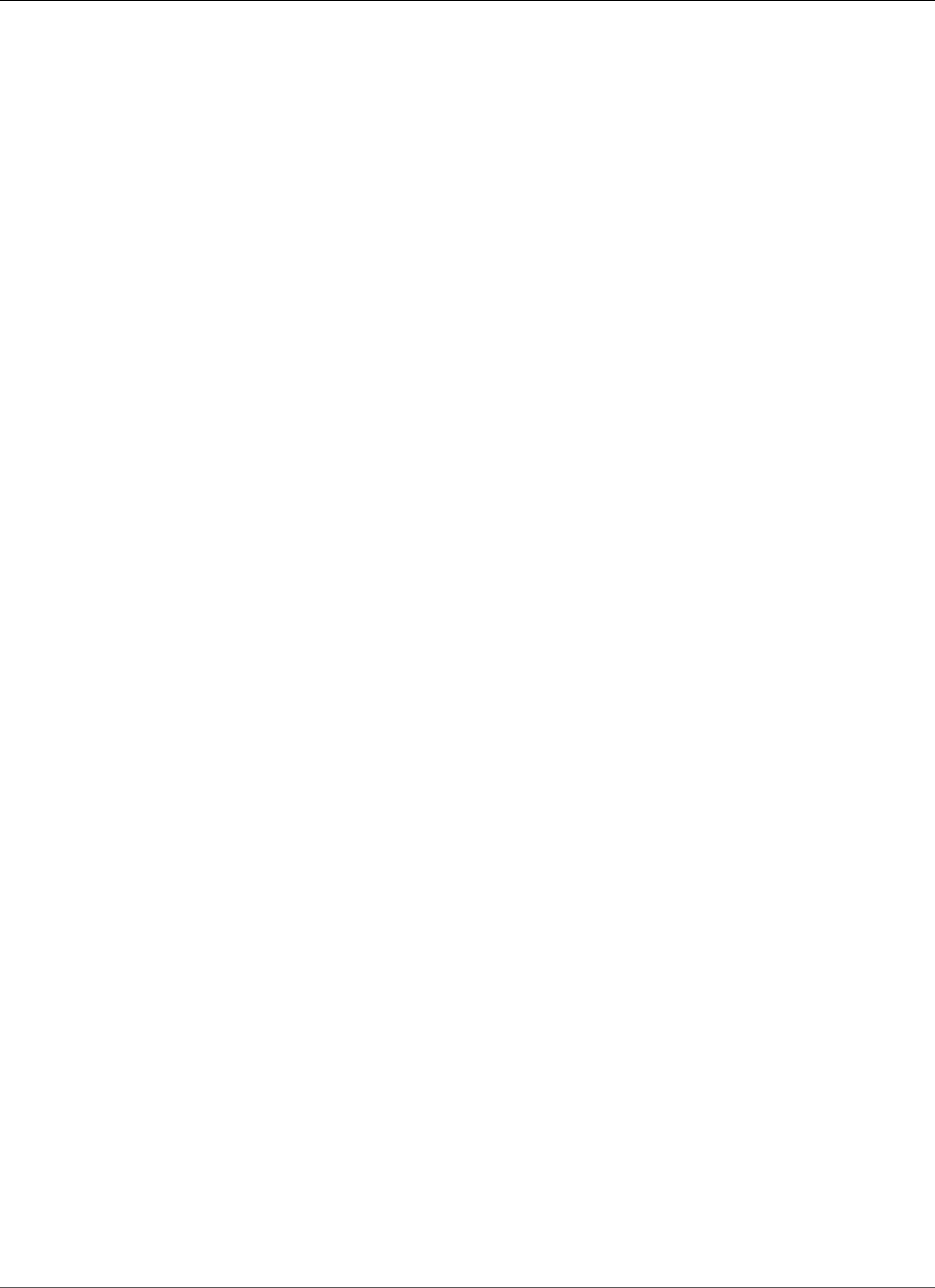
Amazon Relational Database Service User Guide
Common DBA Tasks for SQL Server
Common DBA Tasks for Microsoft SQL Server
This section describes the Amazon RDS-specific implementations of some common DBA tasks for DB
instances that are running the Microsoft SQL Server database engine. In order to deliver a managed
service experience, Amazon RDS does not provide shell access to DB instances, and it restricts access to
certain system procedures and tables that require advanced privileges.
Note
When working with a SQL Server DB instance, you can run scripts to modify a newly created
database, but you cannot modify the [model] database, the database used as the model for new
databases.
Topics
•Accessing the tempdb Database on Microsoft SQL Server DB Instances on Amazon RDS (p. 555)
•Analyzing Your Database Workload on an Amazon RDS DB Instance with SQL Server Tuning
Advisor (p. 557)
•Collations and Character Sets for Microsoft SQL Server (p. 559)
•Determining a Recovery Model for Your Microsoft SQL Server Database (p. 560)
•Dropping a Microsoft SQL Server Database That Is Multi-AZ (p. 560)
•Using Change Data Capture (p. 560)
•Renaming a Microsoft SQL Server Database in a Multi-AZ Deployment (p. 562)
•Resetting the db_owner Role Password (p. 563)
•Restoring License-Terminated DB Instances (p. 563)
•Transitioning a Microsoft SQL Server Database from OFFLINE to ONLINE (p. 564)
•Using SQL Server Agent (p. 564)
•Working with Microsoft SQL Server Logs (p. 565)
•Working with Trace and Dump Files (p. 566)
•Related Topics (p. 567)
API Version 2014-10-31
554
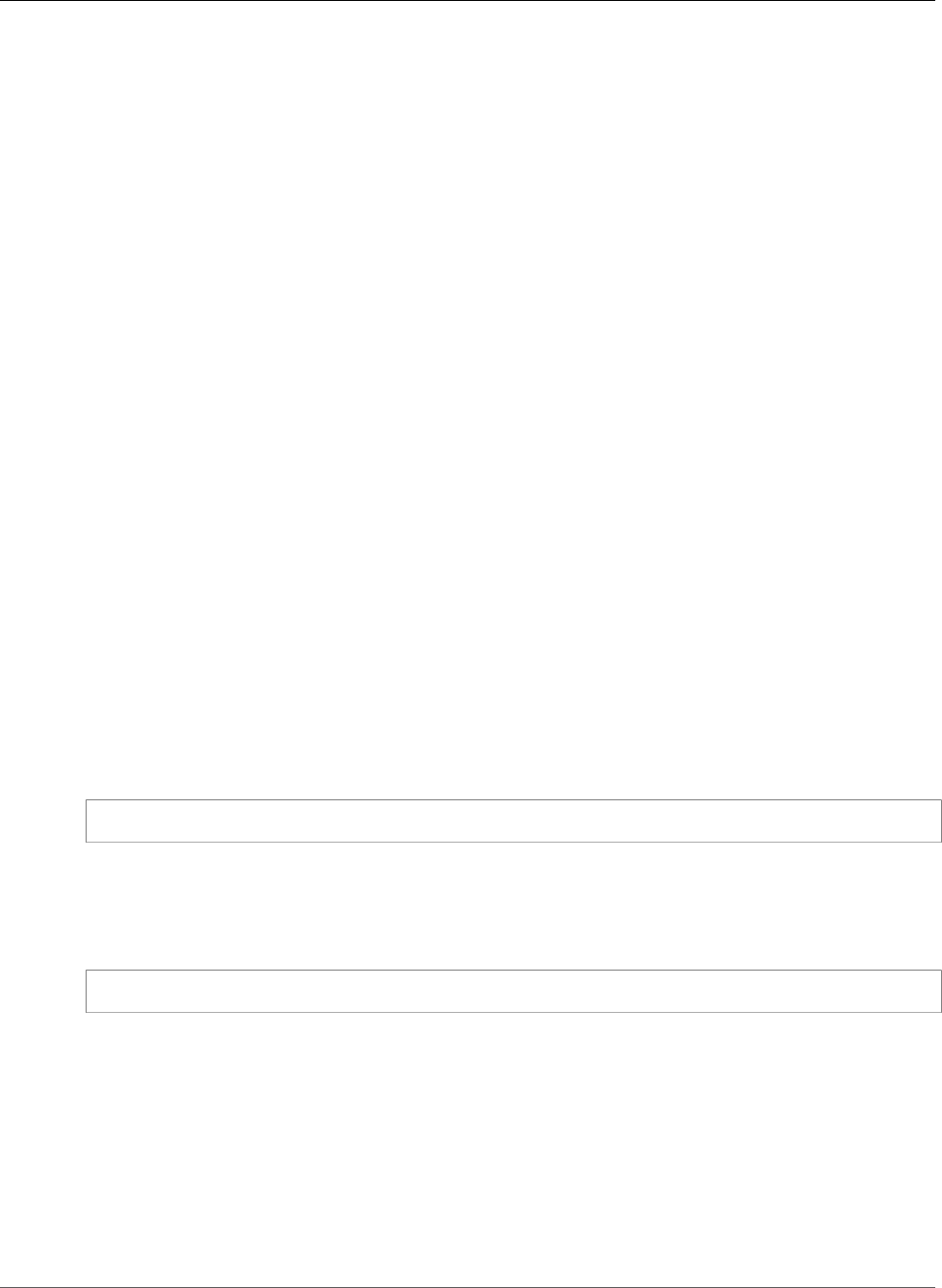
Amazon Relational Database Service User Guide
Accessing the tempdb Database
Accessing the tempdb Database on Microsoft SQL
Server DB Instances on Amazon RDS
You can access the tempdb database on your Microsoft SQL Server DB instances on Amazon RDS. You
can run code on tempdb by using Transact-SQL through Microsoft SQL Server Management Studio
(SSMS), or any other standard SQL client application. For more information about connecting to your DB
instance, see Connecting to a DB Instance Running the Microsoft SQL Server Database Engine (p. 503).
The master user for your DB instance is granted CONTROL access to tempdb so that this user can modify
the tempdb database options. The master user isn't the database owner of the tempdb database. If
necessary, the master user can grant CONTROL access to other users so that they can also modify the
tempdb database options.
Note
You can't run Database Console Commands (DBCC) on the tempdb database.
Modifying tempdb Database Options
You can modify the database options on the tempdb database on your Amazon RDS DB instances.
For more information about which options can be modified, see tempdb Database in the Microsoft
documentation.
Database options such as the maximum file size options are persistent after you restart your DB instance.
You can modify the database options to optimize performance when importing data, and to prevent
running out of storage.
Optimizing Performance when Importing Data
To optimize performance when importing large amounts of data into your DB instance, set the SIZE and
FILEGROWTH properties of the tempdb database to large numbers. For more information about how to
optimize tempdb, see Optimizing tempdb Performance in the Microsoft documentation.
The following example demonstrates setting the size to 100 GB and file growth to 10 percent.
alter database[tempdb] modify file (NAME = N'templog', SIZE=100GB, FILEGROWTH = 10%)
Preventing Storage Problems
To prevent the tempdb database from using all available disk space, set the MAXSIZE property. The
following example demonstrates setting the property to 2048 MB.
alter database [tempdb] modify file (NAME = N'templog', MAXSIZE = 2048MB)
Shrinking the tempdb Database
There are two ways to shrink the tempdb database on your Amazon RDS DB instance. You can use the
rds_shrink_tempdbfile procedure, or you can set the SIZE property,
Using the rds_shrink_tempdbfile Procedure
You can use the Amazon RDS procedure msdb.dbo.rds_shrink_tempdbfile to shrink the tempdb
database. You can only call rds_shrink_tempdbfile if you have CONTROL access to tempdb. When
you call rds_shrink_tempdbfile, there is no downtime for your DB instance.
API Version 2014-10-31
555
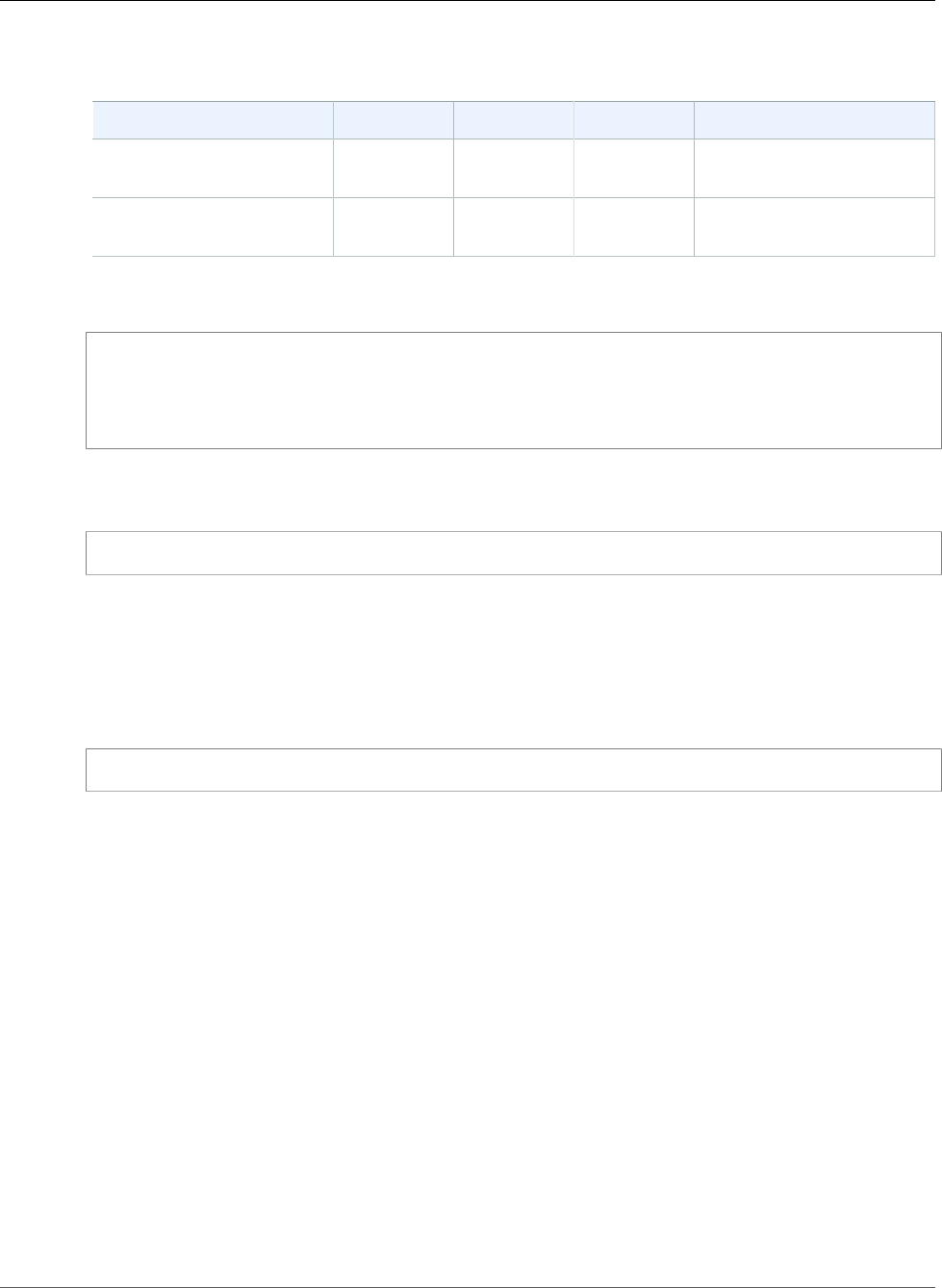
Amazon Relational Database Service User Guide
Accessing the tempdb Database
The rds_shrink_tempdbfile procedure has the following parameters.
Parameter Name Data Type Default Required Description
@temp_filename SYSNAME — required The logical name of the file
to shrink.
@target_size int null optional The new size for the file, in
megabytes.
The following example gets the names of the files for the tempdb database.
use tempdb;
GO
select name, * from sys.sysfiles;
GO
The following example shrinks a tempdb database file named test_file, and requests a new size of 10
megabytes:
exec msdb.dbo.rds_shrink_tempdbfile @temp_filename = N'test_file', @target_size = 10;
Setting the SIZE Property
You can also shrink the tempdb database by setting the SIZE property and then restarting your DB
instance. For more information about restarting your DB instance, see Rebooting a DB Instance (p. 125).
The following example demonstrates setting the SIZE property to 1024 MB.
alter database [tempdb] modify file (NAME = N'templog', SIZE = 1024MB)
Considerations for Multi-AZ Deployments
If your Amazon RDS DB instance is in a Multi-AZ Deployment for Microsoft SQL Server with Database
Mirroring or Always On, there are some things to consider.
The tempdb database can't be replicated. No data that you store on your primary instance is replicated
to your secondary instance.
If you modify any database options on the tempdb database, you can capture those changes on the
secondary by using one of the following methods:
• First modify your DB instance and turn Multi-AZ off, then modify tempdb, and finally turn Multi-AZ
back on. This method doesn't involve any downtime.
For more information, see Modifying a DB Instance Running the Microsoft SQL Server Database
Engine (p. 510).
• First modify tempdb in the original primary instance, then fail over manually, and finally modify
tempdb in the new primary instance. This method involves downtime.
For more information, see Rebooting a DB Instance (p. 125).
API Version 2014-10-31
556

Amazon Relational Database Service User Guide
Analyzing Your Database Workload
with SQL Server Tuning Advisor
Analyzing Your Database Workload on an Amazon
RDS DB Instance with SQL Server Tuning Advisor
The Database Engine Tuning Advisor is a client application provided by Microsoft that analyzes database
workload and recommends an optimal set of indexes for your Microsoft SQL Server databases based
on the kinds of queries you run. Like SQL Server Management Studio, you run Tuning Advisor from a
client computer that connects to your Amazon RDS DB instance that is running SQL Server. The client
computer can be a local computer that you run on premises within your own network or it can be an
Amazon EC2 Windows instance that is running in the same region as your Amazon RDS DB instance.
This section shows how to capture a workload for Tuning Advisor to analyze. This is the preferred process
for capturing a workload because Amazon RDS restricts host access to the SQL Server instance. The full
documentation on Tuning Advisor can be found on MSDN.
To use Tuning Advisor, you must provide what is called a workload to the advisor. A workload is a set of
Transact-SQL statements that execute against a database or databases that you want to tune. Database
Engine Tuning Advisor uses trace files, trace tables, Transact-SQL scripts, or XML files as workload input
when tuning databases. When working with Amazon RDS, a workload can be a file on a client computer
or a database table on an Amazon RDS SQL Server DB accessible to your client computer. The file or the
table must contain queries against the databases you want to tune in a format suitable for replay.
For Tuning Advisor to be most effective, a workload should be as realistic as possible. You can generate
a workload file or table by performing a trace against your DB instance. While a trace is running, you can
either simulate a load on your DB instance or run your applications with a normal load.
There are two types of traces: client-side and server-side. A client-side trace is easier to set up and you
can watch trace events being captured in real-time in SQL Server Profiler. A server-side trace is more
complex to set up and requires some Transact-SQL scripting. In addition, because the trace is written to
a file on the Amazon RDS DB instance, storage space is consumed by the trace. It is important to track of
how much storage space a running server-side trace uses because the DB instance could enter a storage-
full state and would no longer be available if it runs out of storage space.
For a client-side trace, when a sufficient amount of trace data has been captured in the SQL Server
Profiler, you can then generate the workload file by saving the trace to either a file on your local
computer or in a database table on a DB instance that is available to your client computer. The main
disadvantage of using a client-side trace is that the trace may not capture all queries when under heavy
loads. This could weaken the effectiveness of the analysis performed by the Database Engine Tuning
Advisor. If you need to run a trace under heavy loads and you want to ensure that it captures every query
during a trace session, you should use a server-side trace.
For a server-side trace, you must get the trace files on the DB instance into a suitable workload file or
you can save the trace to a table on the DB instance after the trace completes. You can use the SQL
Server Profiler to save the trace to a file on your local computer or have the Tuning Advisor read from the
trace table on the DB instance.
Running a Client-Side Trace on a SQL Server DB Instance
To run a client-side trace on a SQL Server DB instance
1. Start SQL Server Profiler. It is installed in the Performance Tools folder of your SQL Server instance
folder. You must load or define a trace definition template to start a client-side trace.
2. In the SQL Server Profiler File menu, click New Trace. In the Connect to Server dialog box, enter the
DB instance endpoint, port, master user name, and password of the database you would like to run a
trace on.
3. In the Trace Properties dialog box, enter a trace name and choose a trace definition template. A
default template, TSQL_Replay, ships with the application. You can edit this template to define your
trace. Edit events and event information under the Events Selection tab of the Trace Properties
API Version 2014-10-31
557
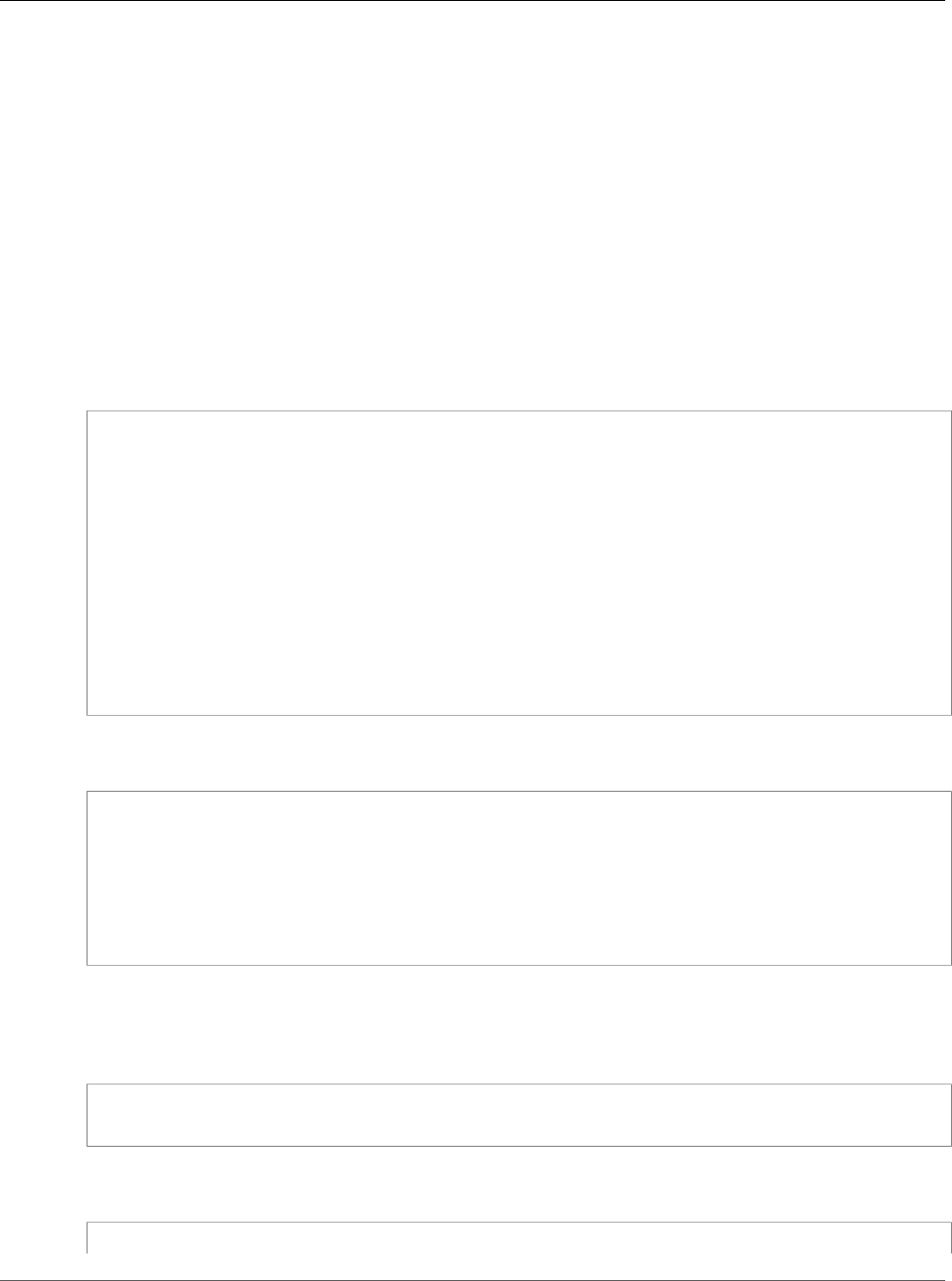
Amazon Relational Database Service User Guide
Analyzing Your Database Workload
with SQL Server Tuning Advisor
dialog box. For more information about trace definition templates and using the SQL Server Profiler
to specify a client-side trace see the documentation in MSDN.
4. Start the client-side trace and watch SQL queries in real-time as they execute against your DB
instance.
5. Select Stop Trace from the File menu when you have completed the trace. Save the results as a file
or as a trace table on you DB instance.
Running a Server-Side Trace on a SQL Server DB Instance
Writing scripts to create a server-side trace can be complex and is beyond the scope of this document.
This section contains sample scripts that you can use as examples. As with a client-side trace, the goal is
to create a workload file or trace table that you can open using the Database Engine Tuning Advisor.
The following is an abridged example script that starts a server-side trace and captures details to a
workload file. The trace initially saves to the file RDSTrace.trc in the D:\RDSDBDATA\Log directory and
rolls-over every 100 MB so subsequent trace files are named RDSTrace_1.trc, RDSTrace_2.trc, etc.
DECLARE @file_name NVARCHAR(245) = 'D:\RDSDBDATA\Log\RDSTrace';
DECLARE @max_file_size BIGINT = 100;
DECLARE @on BIT = 1
DECLARE @rc INT
DECLARE @traceid INT
EXEC @rc = sp_trace_create @traceid OUTPUT, 2, @file_name, @max_file_size
IF (@rc = 0) BEGIN
EXEC sp_trace_setevent @traceid, 10, 1, @on
EXEC sp_trace_setevent @traceid, 10, 2, @on
EXEC sp_trace_setevent @traceid, 10, 3, @on
. . .
EXEC sp_trace_setfilter @traceid, 10, 0, 7, N'SQL Profiler'
EXEC sp_trace_setstatus @traceid, 1
END
The following example is a script that stops a trace. Note that a trace created by the previous script
continues to run until you explicitly stop the trace or the process runs out of disk space.
DECLARE @traceid INT
SELECT @traceid = traceid FROM ::fn_trace_getinfo(default)
WHERE property = 5 AND value = 1 AND traceid <> 1
IF @traceid IS NOT NULL BEGIN
EXEC sp_trace_setstatus @traceid, 0
EXEC sp_trace_setstatus @traceid, 2
END
You can save server-side trace results to a database table and use the database table as the workload
for the Tuning Advisor by using the fn_trace_gettable function. The following commands load the
results of all files named RDSTrace.trc in the D:\rdsdbdata\Log directory, including all rollover files like
RDSTrace_1.trc, into a table named RDSTrace in the current database.
SELECT * INTO RDSTrace
FROM fn_trace_gettable('D:\rdsdbdata\Log\RDSTrace.trc', default);
To save a specific rollover file to a table, for example the RDSTrace_1.trc file, specify the name of the
rollover file and substitute 1 instead of default as the last parameter to fn_trace_gettable.
SELECT * INTO RDSTrace_1
API Version 2014-10-31
558
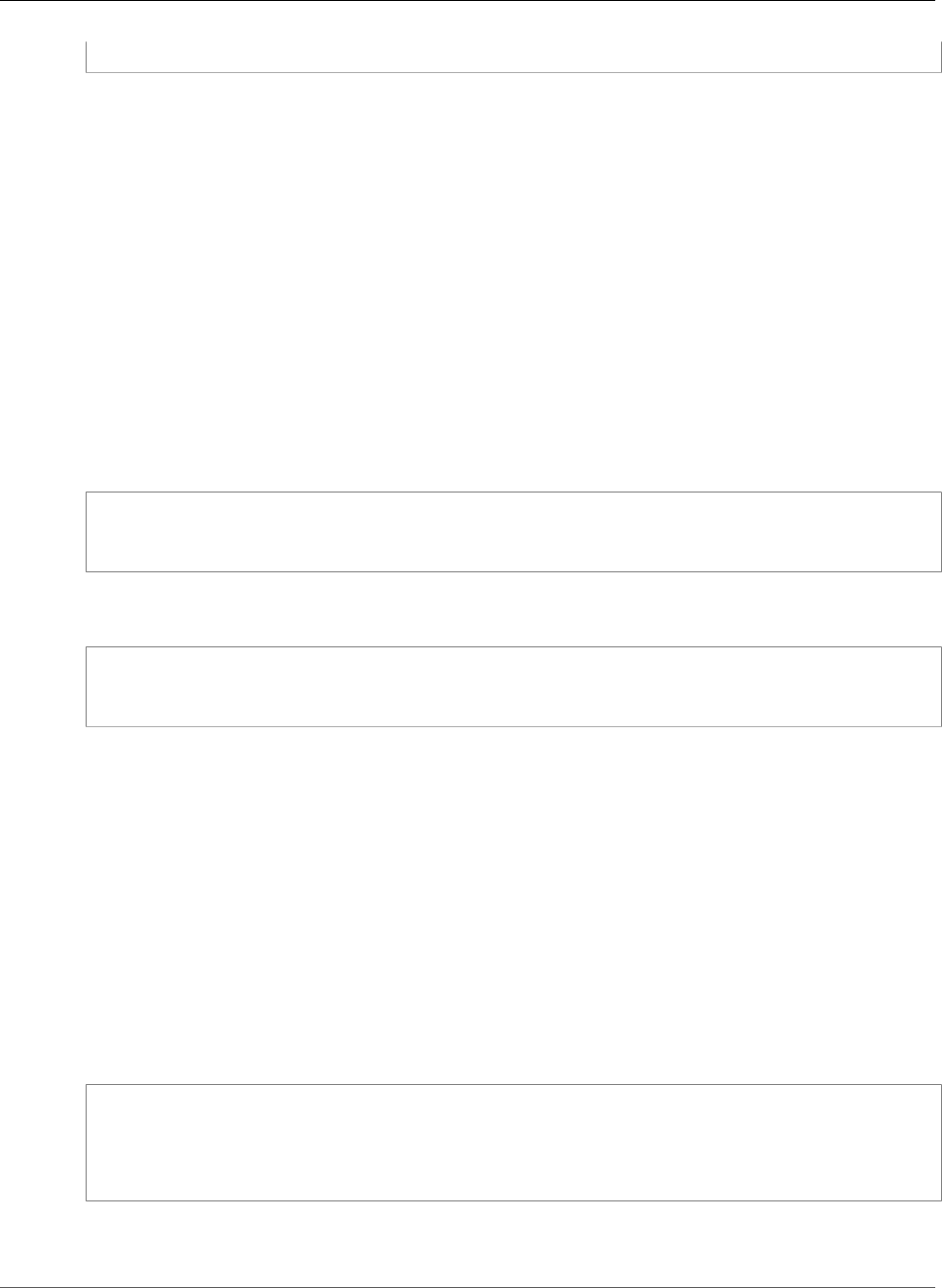
Amazon Relational Database Service User Guide
Collations and Character Sets
FROM fn_trace_gettable('D:\rdsdbdata\Log\RDSTrace_1.trc', 1);
Running Tuning Advisor with a Trace
Once you create a trace, either as a local file or as a database table, you can then run Tuning Advisor
against your DB instance. Microsoft includes documentation on using the Database Engine Tuning
Advisor in MSDN. Using Tuning Advisor with Amazon RDS is the same process as when working with a
standalone, remote SQL Server instance. You can either use the Tuning Advisor UI on your client machine
or use the dta.exe utility from the command line. In both cases, you must connect to the Amazon RDS
DB instance using the endpoint for the DB instance and provide your master user name and master user
password when using Tuning Advisor.
The following code example demonstrates using the dta.exe command line utility against an Amazon
RDS DB instance with an endpoint of dta.cnazcmklsdei.us-east-1.rds.amazonaws.com. The
example includes the master user name admin and the master user password test, the example
database to tune is named RDSDTA and the input workload is a trace file on the local machine named
C:\RDSTrace.trc. The example command line code also specifies a trace session named RDSTrace1
and specifies output files to the local machine named RDSTrace.sql for the SQL output script,
RDSTrace.txt for a result file, and RDSTrace.xml for an XML file of the analysis. There is also an error
table specified on the RDSDTA database named RDSTraceErrors.
dta -S dta.cnazcmklsdei.us-east-1.rds.amazonaws.com -U admin -P test -D RDSDTA -if C:
\RDSTrace.trc -s RDSTrace1 -of C:\ RDSTrace.sql -or C:\ RDSTrace.txt -ox C:\ RDSTrace.xml -
e RDSDTA.dbo.RDSTraceErrors
Here is the same example command line code except the input workload is a table on the remote
Amazon RDS instance named RDSTrace which is on the RDSDTA database.
dta -S dta.cnazcmklsdei.us-east-1.rds.amazonaws.com -U admin -P test -D RDSDTA -it
RDSDTA.dbo.RDSTrace -s RDSTrace1 -of C:\ RDSTrace.sql -or C:\ RDSTrace.txt -ox C:\
RDSTrace.xml -e RDSDTA.dbo.RDSTraceErrors
A full list of dta utility command-line parameters can be found in MSDN.
Collations and Character Sets for Microsoft SQL
Server
Amazon RDS creates a default server collation for character sets when a Microsoft SQL Server DB
instance is created. This default server collation is currently English (United States), or more precisely,
SQL_Latin1_General_CP1_CI_AS. You can change the default collation at the database, table, or column
level by overriding the collation when creating a new database or database object. For example, you
can change from the default collation SQL_Latin1_General_CP1_CI_AS to Japanese_CI_AS for Japanese
collation support. Even arguments in a query can be type-cast to use a different collation if necessary.
For example, the following query would change the default collation for the AccountName column to
Japanese_CI_AS:
CREATE TABLE [dbo].[Account]
(
[AccountID] [nvarchar](10) NOT NULL,
[AccountName] [nvarchar](100) COLLATE Japanese_CI_AS NOT NULL
) ON [PRIMARY];
The Microsoft SQL Server DB engine supports Unicode by the built-in NCHAR, NVARCHAR, and NTEXT
data types. For example, if you need CJK support, use these Unicode data types for character storage and
API Version 2014-10-31
559
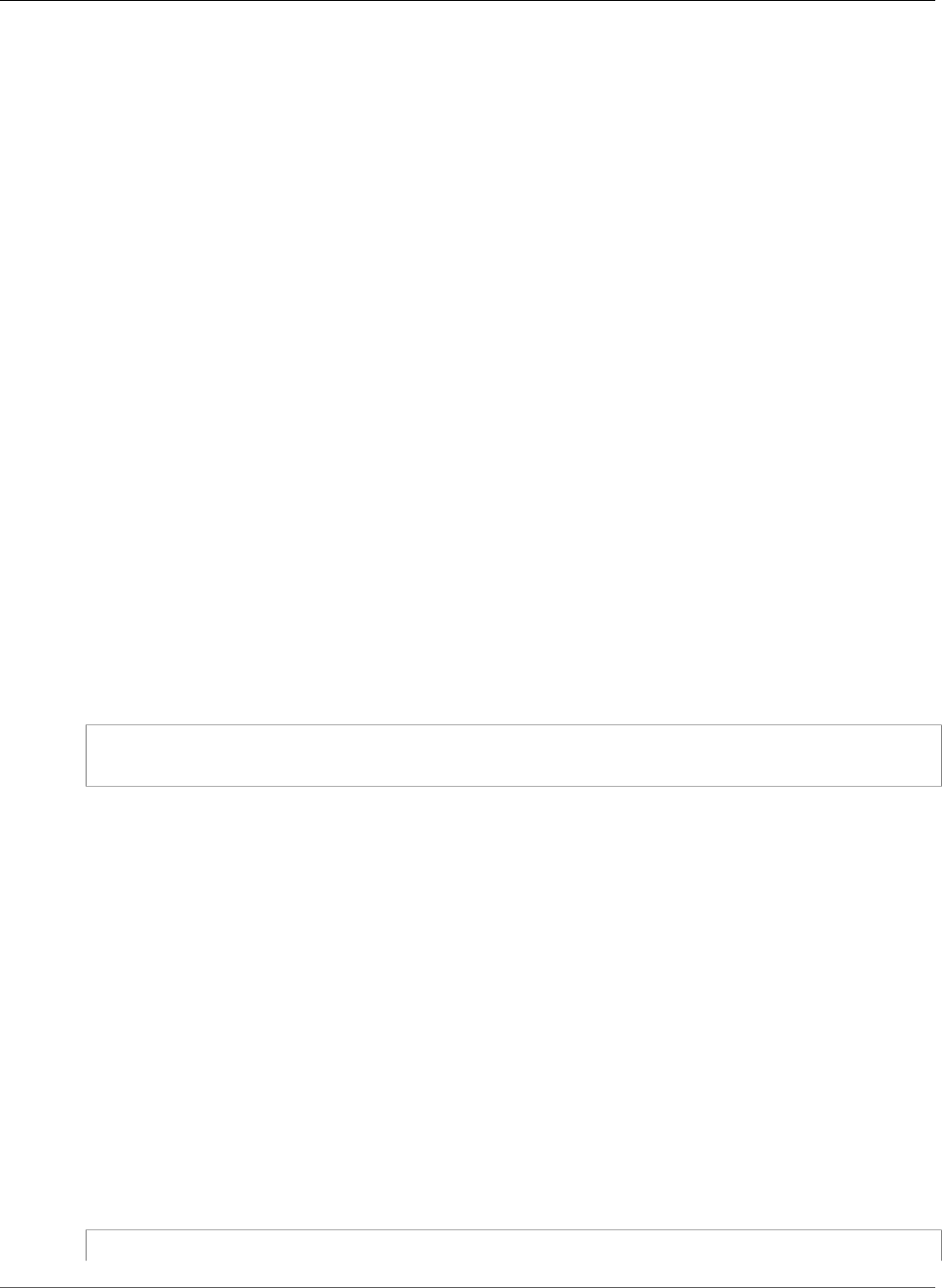
Amazon Relational Database Service User Guide
Determining a Recovery Model
override the default server collation when creating your databases and tables. Here are several links from
Microsoft covering collation and Unicode support for SQL Server:
•Working with Collations
•Collation and International Terminology
•Using SQL Server Collations
•International Considerations for Databases and Database Engine Applications
Determining a Recovery Model for Your Microsoft
SQL Server Database
In Amazon RDS, the recovery model, retention period, and database status are linked. Changes to one
can affect the other settings, for example:
• Changing a database’s recovery model to “Simple” while backup retention is enabled will result in
Amazon RDS setting the recovery model to “Full” within five minutes of the setting change. This will
also result in Amazon RDS taking a snapshot of the DB instance.
• Setting the backup retention to “0” days results in Amazon RDS setting the recovery mode to “Simple.”
• Changing a database’s recovery model from “Simple” to any other option while backup retention is set
to “0” days results in Amazon RDS setting the recovery model back to “Simple.”
Dropping a Microsoft SQL Server Database That Is
Multi-AZ
You can drop a database on an Amazon RDS DB instance running Microsoft SQL Server in a Multi-AZ
deployment. To drop the database, use the following command:
--replace your-database-name with the name of the database you want to drop
EXECUTE msdb.dbo.rds_drop_database N’your-database-name’
Note
After you use this procedure to drop the database, Amazon RDS drops all existing connections
to the database and removes the database's backup history.
Using Change Data Capture
Amazon RDS supports change data capture (CDC) for your DB instances running Microsoft SQL Server.
CDC captures changes that are made to the data in your tables. It stores metadata about each change,
which you can access later. For more information about how CDC works, see Change Data Capture in the
Microsoft documentation.
Before you use CDC with your Amazon RDS DB instances, enable it in the database by running
msdb.dbo.rds_cdc_enable_db. After CDC is enabled, any user who is db_owner of that database can
enable or disable CDC on tables in that database.
Important
During restores, CDC will be disabled. All of the related metadata is automatically removed from
the database. This applies to snapshot restores, point-in-time restores, and SQL Server Native
restores from S3. After performing one of these types of restores, you can re-enable CDC and
re-specify tables to track.
--Enable CDC for RDS DB Instance
API Version 2014-10-31
560
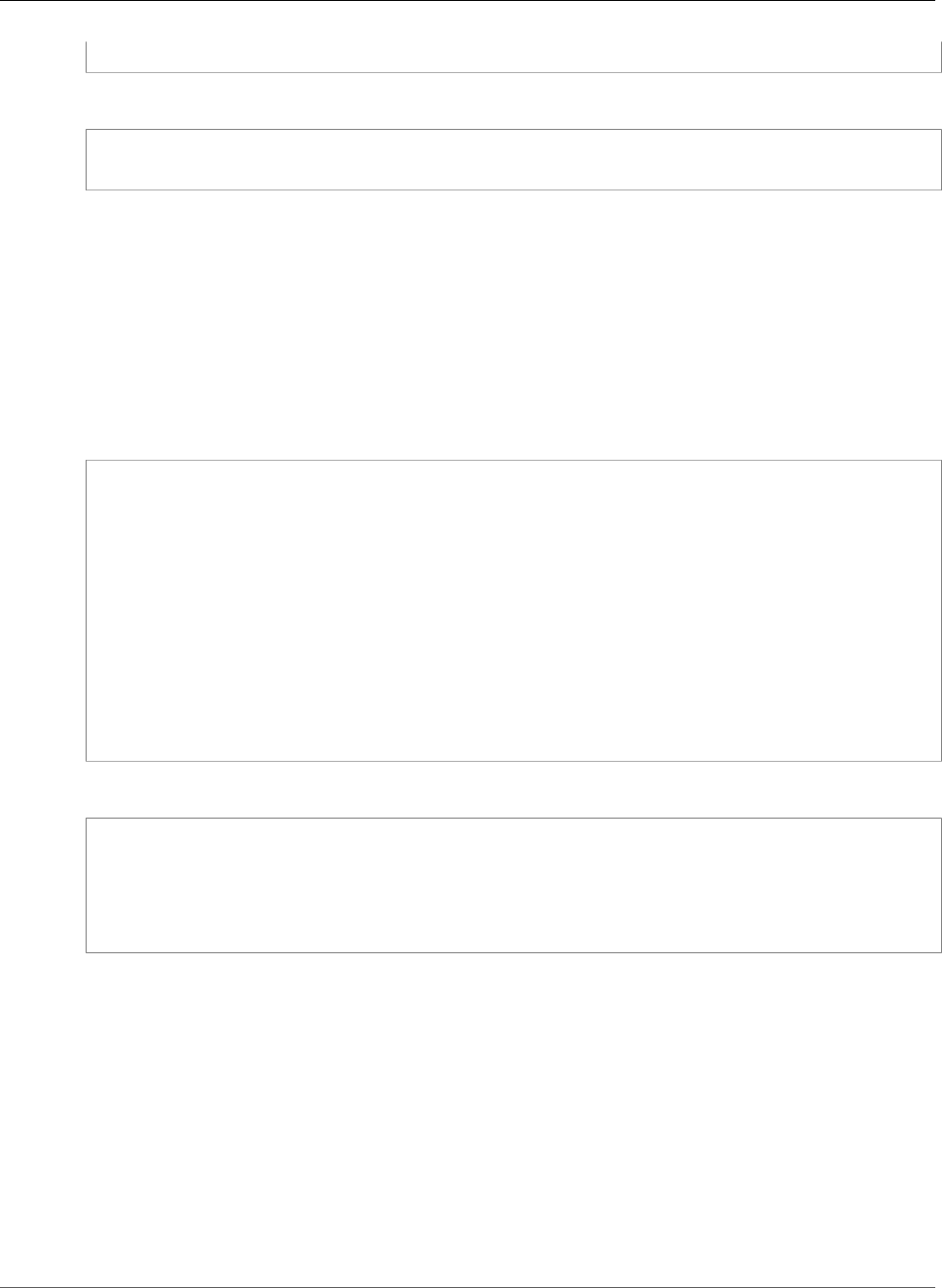
Amazon Relational Database Service User Guide
Using CDC
exec msdb.dbo.rds_cdc_enable_db '<database name>'
To disable CDC, msdb.dbo.rds_cdc_disable_db run .
--Disable CDC for RDS DB Instance
exec msdb.dbo.rds_cdc_disable_db '<database name>'
Topics
•Tracking Tables with Change Data Capture (p. 561)
•Change Data Capture Jobs (p. 561)
•Change Data Capture for Multi-AZ Instances (p. 562)
Tracking Tables with Change Data Capture
After CDC is enabled on the database, you can start tracking specific tables. You can choose the tables to
track by running sys.sp_cdc_enable_table.
--Begin tracking a table
exec sys.sp_cdc_enable_table
@source_schema = N'<source_schema>'
, @source_name = N'<source_name>'
, @role_name = N'<role name>'
--The following parameters are optional:
--, @capture_instance = '<capture_instance>'
--, @supports_net_changes = <supports_net_changes>
--, @index_name = '<index_name>'
--, @captured_column_list = '<captured_column_list>'
--, @filegroup_name = '<filegroup_name>'
--, @allow_partition_switch = '<allow_partition_switch>'
;
To view the CDC configuration for your tables, run sys.sp_cdc_help_change_data_capture.
--View CDC configuration
exec sys.sp_cdc_help_change_data_capture
--The following parameters are optional and must be used together.
-- '<schema name>', '<table name>'
;
For more information on CDC tables, functions, and stored procedures in SQL Server documentation, see
the following:
•Change Data Capture Stored Procedures (Transact-SQL)
•Change Data Capture Functions (Transact-SQL)
•Change Data Capture Tables (Transact-SQL)
Change Data Capture Jobs
When you enable CDC, SQL Server creates the CDC jobs. Database owners (db_owner) can view, create,
modify, and delete the CDC jobs. However, the RDS system account owns them. Therefore, the jobs aren’t
visible from native views, procedures, or in SQL Server Management Studio.
API Version 2014-10-31
561
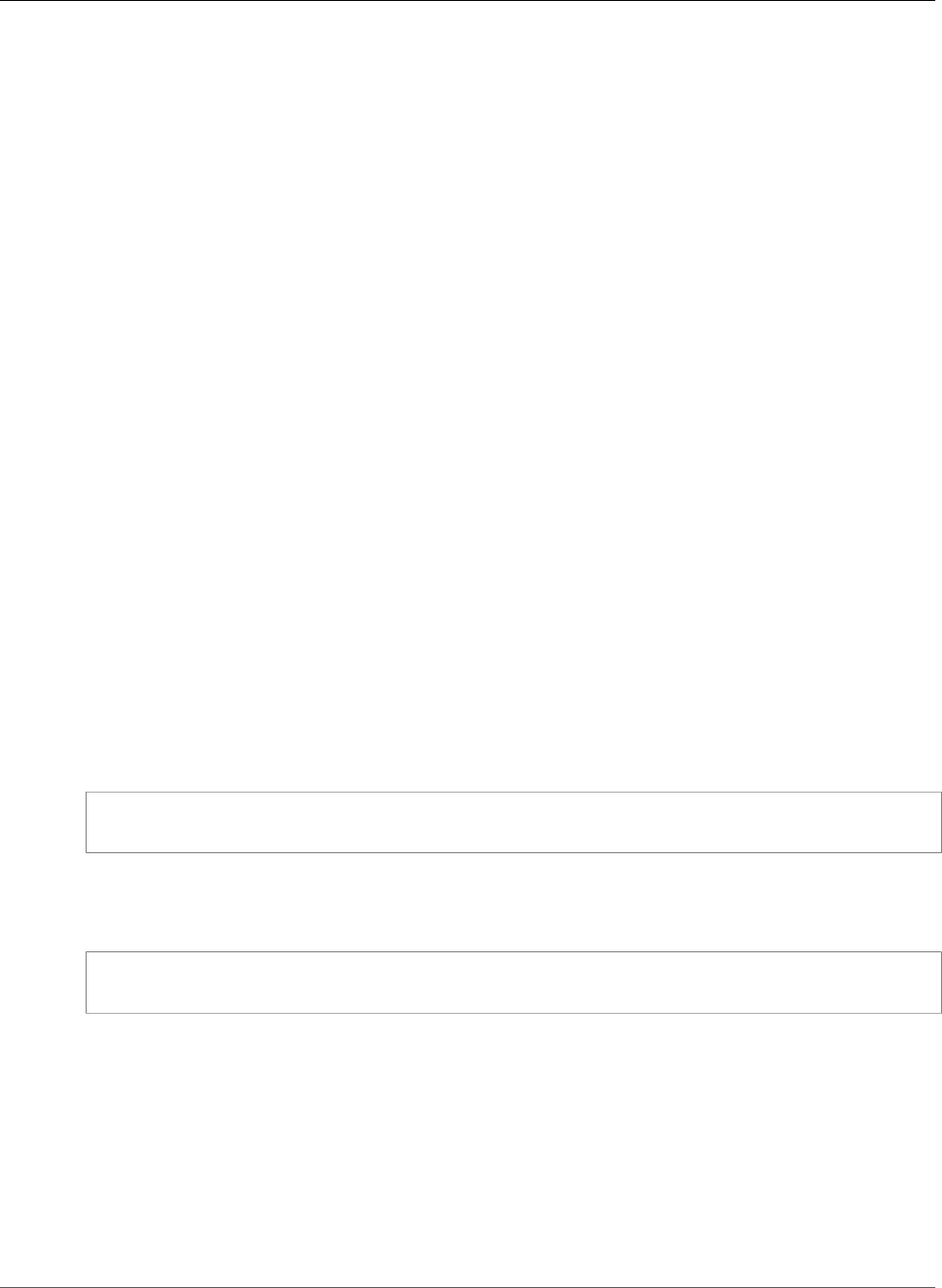
Amazon Relational Database Service User Guide
Renaming a Multi-AZ Database
To control behavior of CDC in a database, use native SQL Server procedures such as sp_cdc_enable_table
and sp_cdc_start_job . To change CDC job parameters, like maxtrans and maxscans, you can use
sp_cdc_change_jobs. .
To get more information regarding the CDC jobs, you can query the following dynamic management
views:
• sys.dm_cdc_errors
• sys.dm_cdc_log_scan_sessions
• sysjobs
• sysjobhistory
Change Data Capture for Multi-AZ Instances
If you use CDC on a Multi-AZ instance, make sure the mirror's CDC job configuration matches the one
on the principal. CDC jobs are mapped to the database_id. If the database IDs on the secondary are
different from the principal, then the jobs won't be associated with the correct database. To try to
prevent errors after failover, RDS drops and recreates the jobs on the new principal. The recreated jobs
use the parameters that the principal recorded before failover.
Although this process runs quickly, it's still possible that the CDC jobs might run before RDS can correct
them. Here are three ways to force parameters to be consistent between primary and secondary replicas:
• Use the same job parameters for all the databases that have CDC enabled.
• Before you change the CDC job configuration, convert the Multi-AZ instance to Single-AZ.
• Manually transfer the parameters whenever you change them on the principal.
To view and define the CDC parameters that are used to recreate the CDC jobs after a failover, use
rds_show_configuration and rds_set_configuration.
The following example returns the value set for cdc_capture_maxtrans. For any parameter that is set to
RDS_DEFAULT, RDS automatically configures the value.
-- Show configuration for each parameter on either primary and secondary replicas.
exec rdsadmin.dbo.rds_show_configuration 'cdc_capture_maxtrans'
To set the configuration on the secondary, run rdsadmin.dbo.rds_set_configuration. This
procedure sets the parameter values for all of the databases on the secondary server. These settings are
used only after a failover. The following example sets the maxtrans for all CDC capture jobs to 1000:
--To set values on secondary. These are used after failover.
exec rdsadmin..rds_set_configuration 'cdc_capture_maxtrans' , 1000
To set the CDC job parameters on the principal, use sys.sp_cdc_change_jobs instead.
Renaming a Microsoft SQL Server Database in a
Multi-AZ Deployment
To rename a Microsoft SQL Server database instance that uses Multi-AZ, use the following procedure:
1. First, turn off Multi-AZ for the DB instance.
2. Rename the database by running rdsadmin.dbo.rds_modify_db_name.
API Version 2014-10-31
562
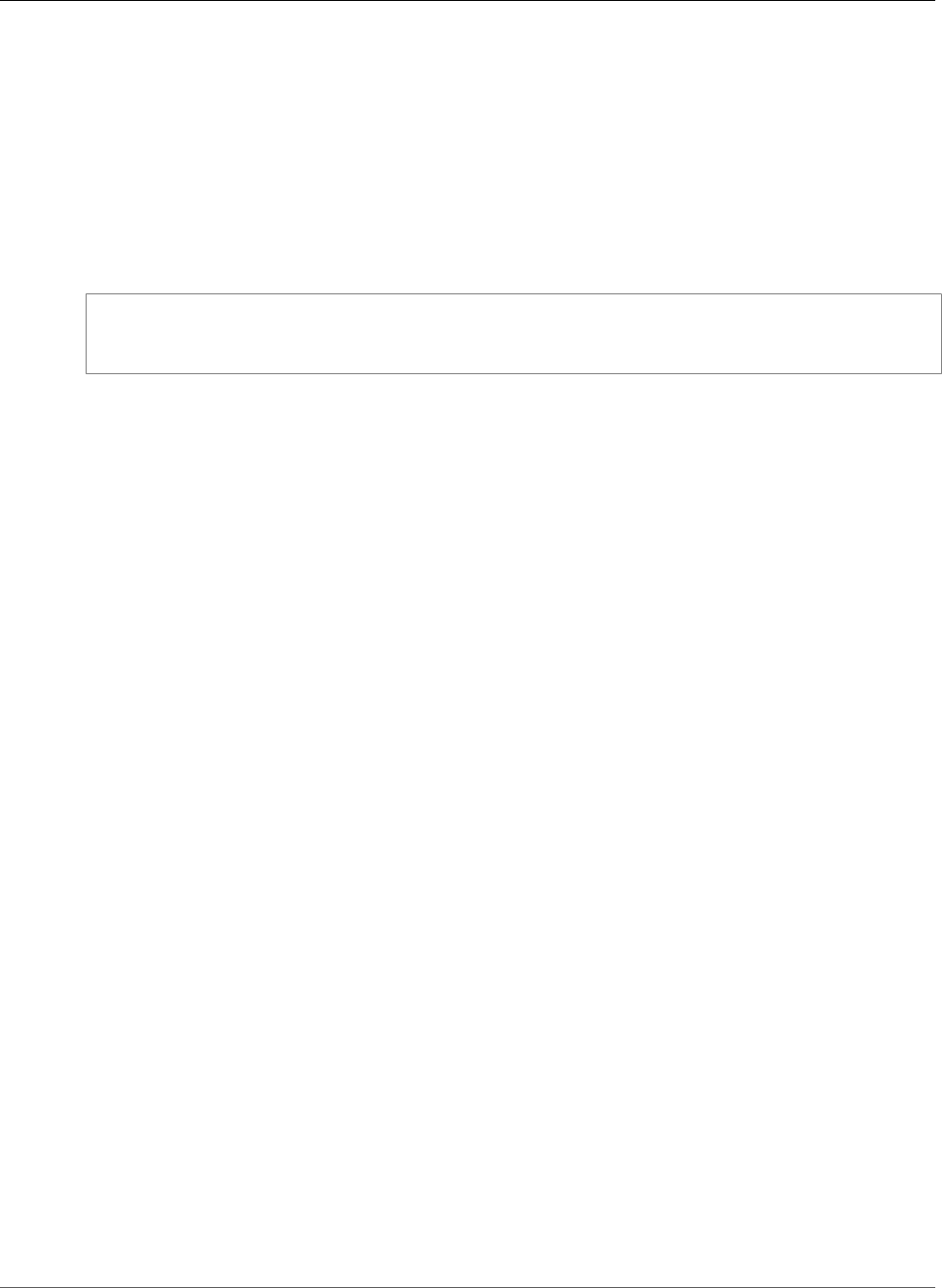
Amazon Relational Database Service User Guide
Resetting the db_owner Role Password
3. Then, turn on Multi-AZ Mirroring or Always On for the DB instance, to return it to its original state.
For more information, see Adding Multi-AZ to a Microsoft SQL Server DB Instance (p. 541).
Note
If your instance doesn't use Multi-AZ , you don't need to change any settings before or after
running rdsadmin.dbo.rds_modify_db_name .
Example: In the following example, the rdsadmin.dbo.rds_modify_db_name stored procedure
renames a database from MOO to ZAR. This is similar to running the statement DDL ALTER DATABASE
[MOO] MODIFY NAME = [ZAR].
EXEC rdsadmin.dbo.rds_modify_db_name N’MOO’, N’ZAR’
GO
Resetting the db_owner Role Password
If you lock yourself out of the db_owner role on your Microsoft SQL Server database, you can reset
the db_owner role password by modifying the DB instance master password. By changing the DB
instance master password, you can regain access to the DB instance, access databases using the
modified password for the db_owner, and restore privileges for the db_owner role that may have been
accidentally revoked. You can change the DB instance password by using the Amazon RDS console, the
AWS CLI command modify-db-instance, or by using the ModifyDBInstance action. For more information
about modifying a SQL Server DB instance, see Modifying a DB Instance Running the Microsoft SQL
Server Database Engine (p. 510).
Restoring License-Terminated DB Instances
Microsoft has requested that some Amazon RDS customers who did not report their Microsoft License
Mobility information terminate their DB instance. Amazon RDS takes snapshots of these DB instances,
and you can restore from the snapshot to a new DB instance that has the License Included model.
You can restore from a snapshot of Standard Edition to either Standard Edition or Enterprise Edition.
You can restore from a snapshot of Enterprise Edition to either Standard Edition or Enterprise Edition.
To restore from a SQL Server snapshot after Amazon RDS has created a final snapshot of
your instance:
1. Sign in to the AWS Management Console and open the Amazon RDS console at https://
console.aws.amazon.com/rds/.
2. In the navigation pane, choose Snapshots.
3. Choose the snapshot of your SQL Server DB instance. Amazon RDS created a final snapshot of
your DB instance; the name of the terminated instance snapshot is in the format: '<name of
instance>-final-snapshot'. For example, if your DB instance name was mytest.cdxgahslksma.us-
east-1.rds.com, the final snapshot would be called mytest-final-snapshot and would be
located in the same region as the original DB instance.
4. Choose Restore Snapshot.
The Restore DB Instance window appears.
5. For License Model choose license-included.
6. Choose the SQL Server DB engine you want to use.
7. In the DB Instance Identifier text box type the name for the restored DB instance.
API Version 2014-10-31
563
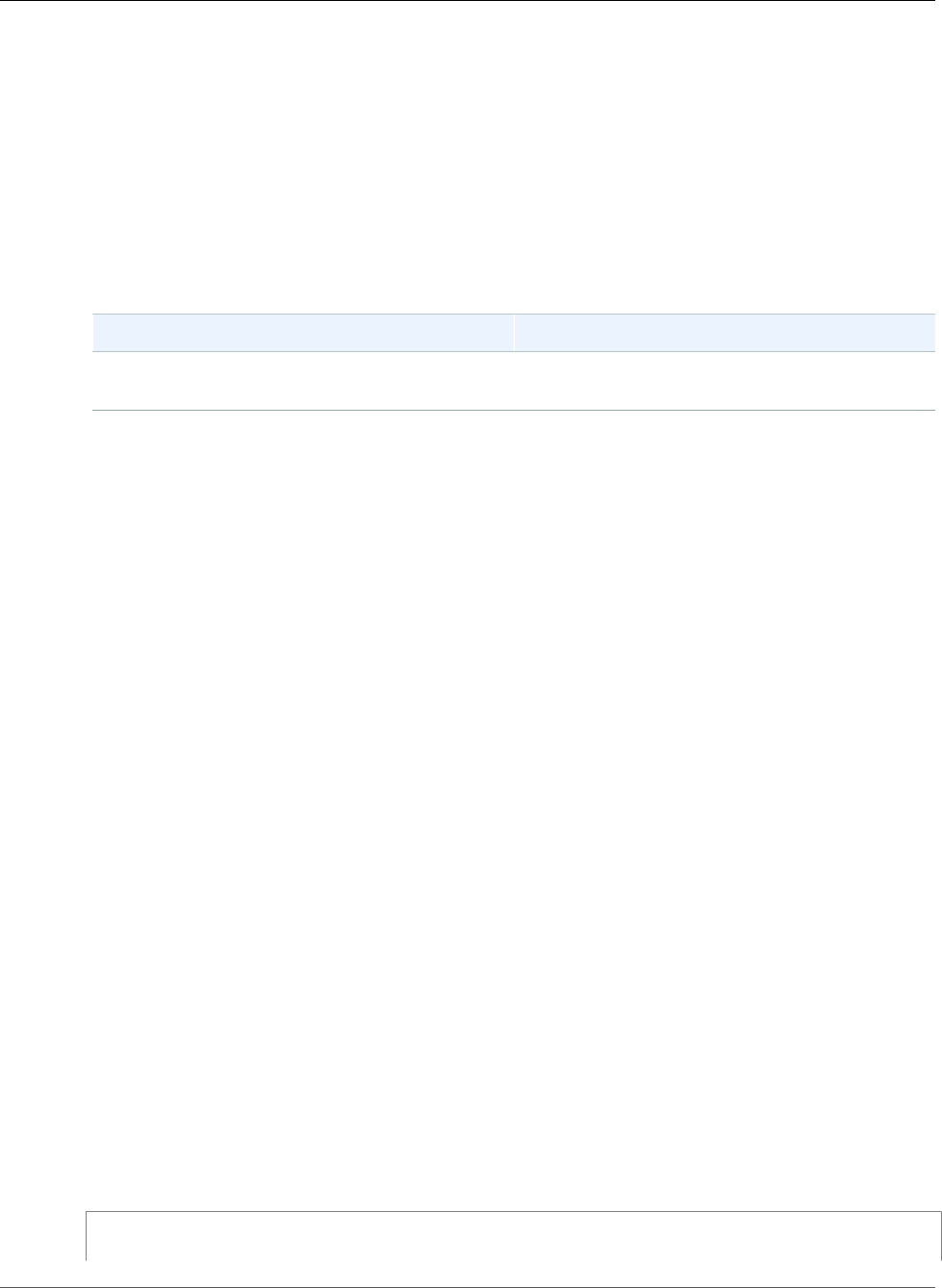
Amazon Relational Database Service User Guide
Transitioning a Database from OFFLINE to ONLINE
8. Choose Restore DB Instance.
For more information about restoring from a snapshot, see Restoring from a DB Snapshot (p. 212).
Transitioning a Microsoft SQL Server Database from
OFFLINE to ONLINE
You can transition your Microsoft SQL Server database on an Amazon RDS DB instance from OFFLINE to
ONLINE.
SQL Server method Amazon RDS method
ALTER DATABASE name SET ONLINE; EXEC rdsadmin.dbo.rds_set_database_online
name
Using SQL Server Agent
With Amazon RDS, you can use SQL Server Agent on a DB instance running Microsoft SQL Server
Standard, Web Edition, or Enterprise Edition. SQL Server Agent is a Microsoft Windows service that
executes scheduled administrative tasks, which are called jobs. You can use SQL Server Agent to run T-
SQL jobs to rebuild indexes, run corruption checks, and aggregate data in a SQL Server DB instance.
SQL Server Agent can run a job on a schedule, in response to a specific event, or on demand. For more
information, see SQL Server Agent in the SQL Server documentation. You should avoid scheduling jobs
to run during the maintenance and backup windows for your DB instance because these maintenance
and backup processes that are launched by AWS could interrupt the job or cause it to be cancelled.
Because Amazon RDS backs up your DB instance, you do not use SQL Server Agent to create backups.
To view the history of an individual SQL Server Agent job in the SQL Server Management Studio, you
open Object Explorer, right-click the job, and then click View History.
Because SQL Server Agent is running on a managed host in a DB instance, there are some actions
that are not supported. Running replication jobs and running command-line scripts by using ActiveX,
Windows command shell, or Windows PowerShell are not supported. In addition, you cannot manually
start, stop, or restart SQL Server Agent because its operation is managed by the host. Email notifications
through SQL Server Agent are not available from a DB instance.
When you create a SQL Server DB instance, the master user name is enrolled in the SQLAgentUserRole
role. To allow an additional login/user to use SQL Server Agent, you must log in as the master user and
do the following.
1. Create another server-level login by using the CREATE LOGIN command.
2. Create a user in msdb using CREATE USER command, and then link this user to the login that you
created in the previous step.
3. Add the user to the SQLAgentUserRole using the sp_addrolemember system stored procedure.
For example, suppose your master user name is myawsmaster and you want to give access to SQL
Server Agent to a user named theirname with a password theirpassword. You would log in using the
master user name and run the following commands.
--Initially set context to master database
USE [master];
API Version 2014-10-31
564
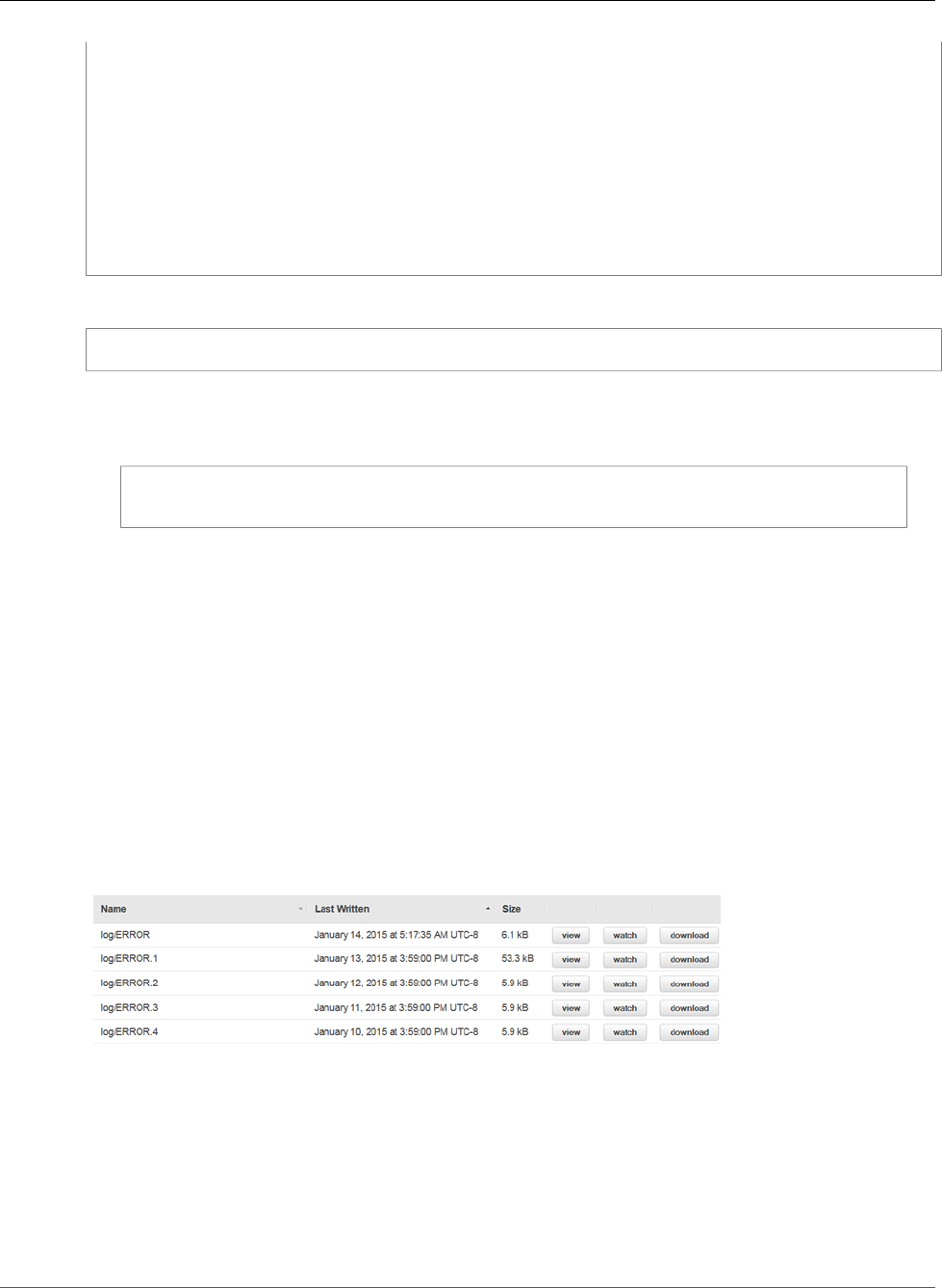
Amazon Relational Database Service User Guide
Working with SQL Server Logs
GO
--Create a server-level login named theirname with password theirpassword
CREATE LOGIN [theirname] WITH PASSWORD = 'theirpassword';
GO
--Set context to msdb database
USE [msdb];
GO
--Create a database user named theirname and link it to server-level login theirname
CREATE USER [theirname] FOR LOGIN [theirname];
GO
--Added database user theirname in msdb to SQLAgentUserRole in msdb
EXEC sp_addrolemember [SQLAgentUserRole], [theirname];
To delete a SQL Server Agent job, run the following T-SQL statement.
EXEC msdb..sp_delete_job @job_name = '<job-name>';
Note
Don't use the UI in SQL Server Management Console (SSMS) to delete a SQL Server Agent job. If
you do, you get an error message similar to the following:
The EXECUTE permission was denied on the object 'xp_regread', database
'mssqlsystemresource', schema 'sys'.
This error occurs because, as a managed service, RDS is restricted from running procedures that
access the Windows registry. When you use SSMS to delete the job, it tries to run a process that
RDS isn't authorized to do.
Working with Microsoft SQL Server Logs
You can use the Amazon RDS console to view, watch, and download SQL Server Agent logs and Microsoft
SQL Server error logs.
Watching Log Files
If you view a log in the Amazon RDS console, you can see its contents as they exist at that moment.
Watching a log in the console opens it in a dynamic state so that you can see updates to it in near real
time.
Only the latest log is active for watching. For example, suppose you have the logs shown following:
Only log/ERROR, as the most recent log, is being actively updated. You can choose to watch others, but
they are static and will not update.
Archiving Log Files
The Amazon RDS console shows logs for the past week through the current day. You can download and
archive logs to keep them for reference past that time. One way to archive logs is to load them into an
Amazon S3 instance. For instructions on how to set up an Amazon S3 instance and upload a file, see
Amazon S3 Basics in the Amazon Simple Storage Service Getting Started Guide and click Get Started.
API Version 2014-10-31
565
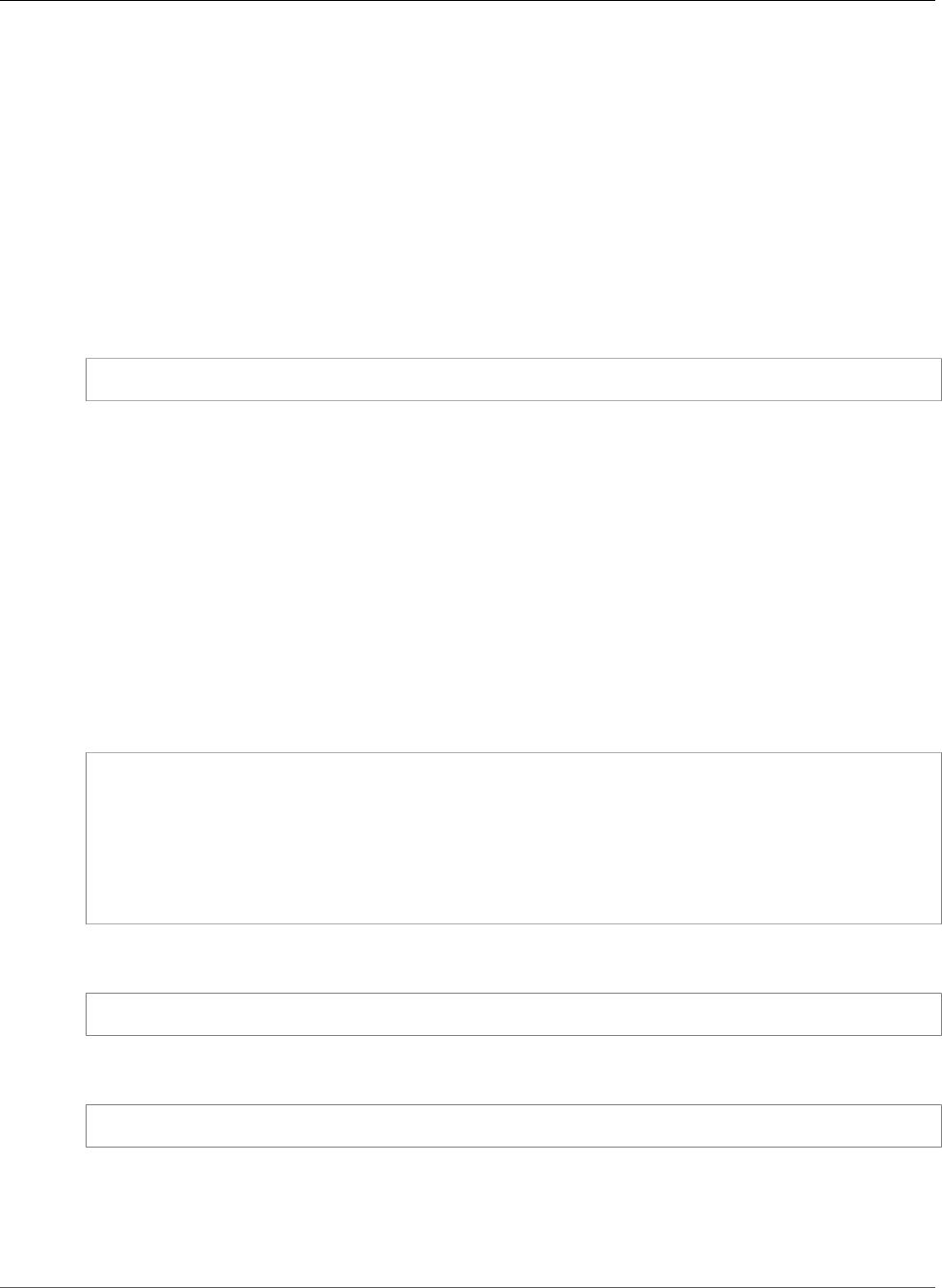
Amazon Relational Database Service User Guide
Working with Trace and Dump Files
Using the rds_read_error_log Procedure
To view Microsoft SQL server error and agent logs, use the Amazon RDS stored procedure
rds_read_error_log with the following parameters:
•@index – the version of the log to retrieve. The default value is 0, which retrieves the current error log.
Specify 1 to retrieve the previous log, specify 2 to retrieve the one before that, and so on.
•@type – the type of log to retrieve. Specify 1 to retrieve an error log. Specify 2 to retrieve an agent
log.
Example
The following example requests the current error log.
EXEC rdsadmin.dbo.rds_read_error_log @index = 0, @type = 1;
Related Topics
•Amazon RDS Database Log Files (p. 297)
•Microsoft SQL Server Database Log Files (p. 309)
•Working with Trace and Dump Files (p. 566)
Working with Trace and Dump Files
This section describes working with trace files and dump files for your Amazon RDS DB instances running
Microsoft SQL Server.
Generating a Trace SQL Query
declare @rc int
declare @TraceID int
declare @maxfilesize bigint
set @maxfilesize = 5
exec @rc = sp_trace_create @TraceID output, 0, N'D:\rdsdbdata\log\rdstest', @maxfilesize,
NULL
Viewing an Open Trace
select * from ::fn_trace_getinfo(default)
Viewing Trace Contents
select * from ::fn_trace_gettable('D:\rdsdbdata\log\rdstest.trc', default)
Setting the Retention Period for Trace and Dump Files
Trace and dump files can accumulate and consume disk space. By default, Amazon RDS purges trace and
dump files that are older than seven days.
API Version 2014-10-31
566
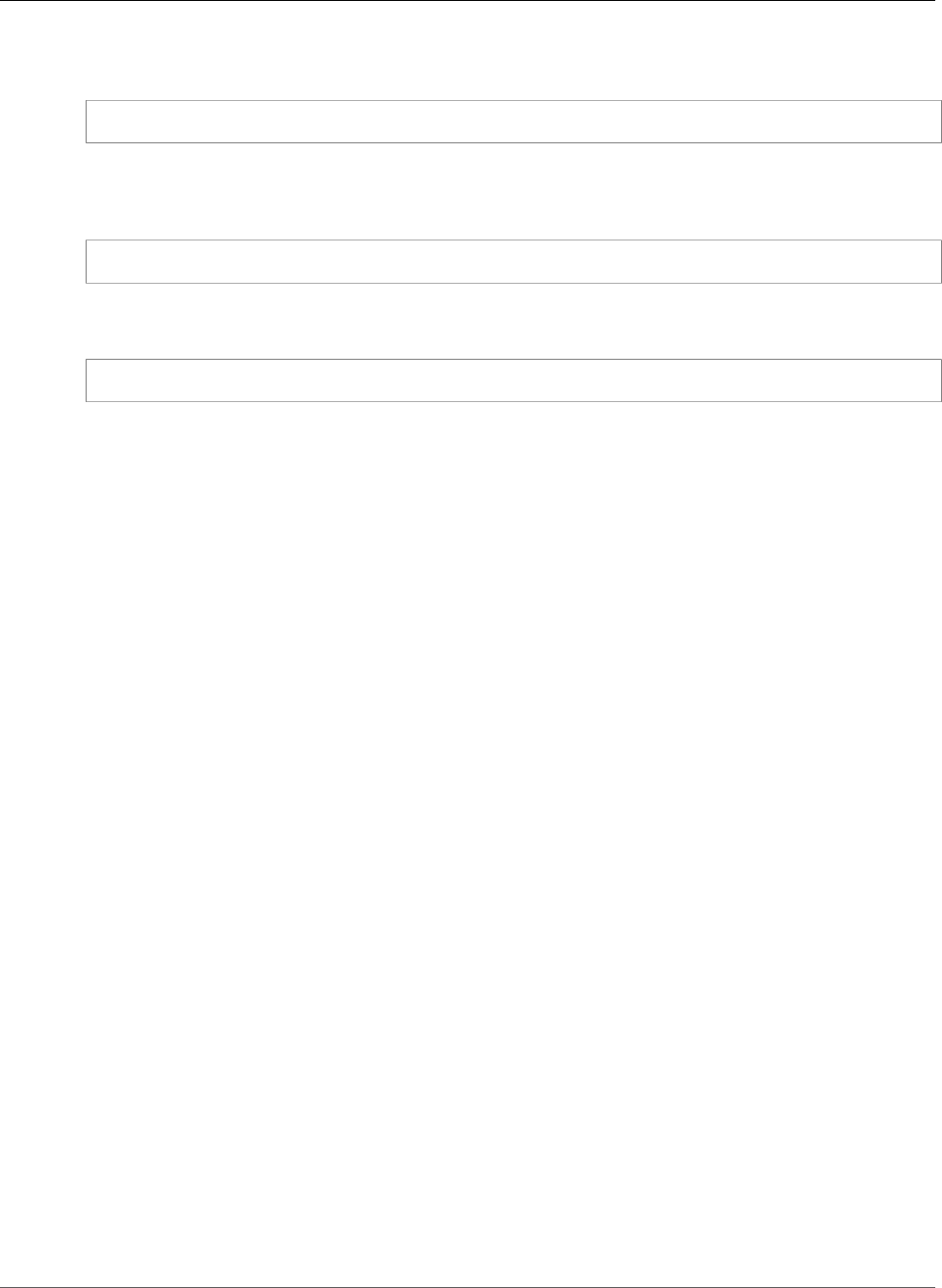
Amazon Relational Database Service User Guide
Related Topics
To view the current trace and dump file retention period, use the rds_show_configuration
procedure, as shown in the following example.
exec rdsadmin..rds_show_configuration;
To modify the retention period for trace files, use the rds_set_configuration procedure and set the
tracefile retention in minutes. The following example sets the trace file retention period to 24
hours.
exec rdsadmin..rds_set_configuration 'tracefile retention', 1440;
To modify the retention period for dump files, use the rds_set_configuration procedure and set the
dumpfile retention in minutes. The following example sets the dump file retention period to 3 days.
exec rdsadmin..rds_set_configuration 'dumpfile retention', 4320;
For security reasons, you cannot delete a specific trace or dump file on a SQL Server DB instance. To
delete all unused trace or dump files, set the retention period for the files to 0.
Related Topics
•Amazon RDS Database Log Files (p. 297)
•Microsoft SQL Server Database Log Files (p. 309)
•Working with Microsoft SQL Server Logs (p. 565)
Related Topics
•Local Time Zone for Microsoft SQL Server DB Instances (p. 487)
Advanced Administrative Tasks and Concepts for
Microsoft SQL Server DB Instances
This section provides information about advanced administrative tasks and concepts for Microsoft SQL
Server DB instances on Amazon RDS.
Topics
•Using Windows Authentication with a Microsoft SQL Server DB Instance (p. 568)
API Version 2014-10-31
567
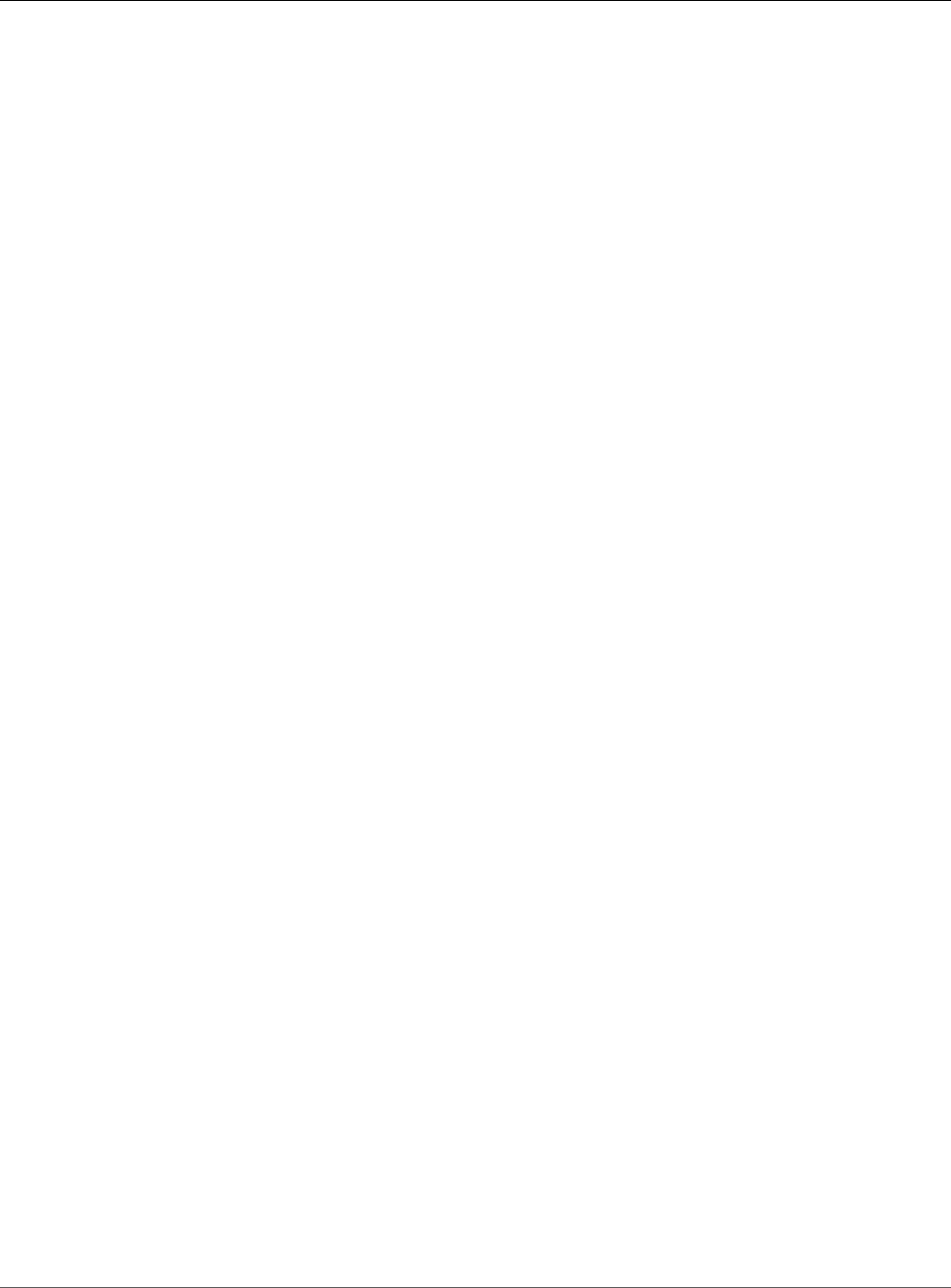
Amazon Relational Database Service User Guide
Using Windows Authentication
with a SQL Server DB Instance
Using Windows Authentication with a Microsoft SQL
Server DB Instance
You can use Windows Authentication to authenticate users when they connect to your Amazon RDS DB
instance running Microsoft SQL Server. The DB instance works with AWS Directory Service for Microsoft
Active Directory, also called AWS Managed Microsoft AD, to enable Windows Authentication. When
users authenticate with a SQL Server DB instance joined to the trusting domain, authentication requests
are forwarded to the domain directory that you create with AWS Directory Service.
Amazon RDS supports Windows Authentication for SQL Server in all AWS Regions except the following:
• US West (N. California)
• Asia Pacific (Mumbai)
• South America (São Paulo)
Amazon RDS uses Mixed Mode for Windows Authentication. This approach means that the master user
(the name and password used to create your SQL Server DB instance) uses SQL Authentication. Because
the master user account is a privileged credential, you should restrict access to this account.
To get Windows Authentication using an on-premises or self-hosted Microsoft Active Directory, you need
to create a forest trust. For more information on setting up forest trusts using AWS Directory Service, see
Create a Trust Relationship (AWS Managed Microsoft AD).
To set up Windows authentication for a SQL Server DB instance, do the following steps (explained in
greater detail in this section):
1. Use the AWS Directory Service for Microsoft Active Directory, also called AWS Managed Microsoft AD,
either from the AWS console or AWS Directory Service API to create a AWS Managed Microsoft AD
directory.
2. If you use the AWS CLI or Amazon RDS API to create your SQL Server DB instance, you need to create
an IAM role that uses the managed IAM policy AmazonRDSDirectoryServiceAccess. The role allows
Amazon RDS to make calls to your directory. If you use the AWS console to create your SQL Server DB
instance, AWS creates the IAM role for you.
3. Create and configure users and groups in the AWS Managed Microsoft AD directory using the Microsoft
Active Directory tools. For more information about creating users and groups in your Active Directory,
see Add Users and Groups (Simple AD and AWS Managed Microsoft AD) in the AWS Directory
Service documentation. Add Users and Groups (Simple AD and AWS Managed Microsoft AD).
4. Use Amazon RDS to create a new SQL Server DB instance either from the AWS console, AWS CLI, or
Amazon RDS API. In the create request, you provide the domain identifier ("d-*" identifier) that was
generated when you created your directory and the name of the role you created. You can also modify
an existing SQL Server DB instance to use Windows Authentication by setting the domain and IAM role
parameters for the DB instance, and locating the DB instance in the same VPC as the domain directory.
5. Use the Amazon RDS master user credentials to connect to the SQL Server DB instance as you would
any other DB instance. Because the DB instance is joined to the AWS Managed Microsoft AD domain,
you can provision SQL Server logins and users from the Active Directory users and groups in their
domain (known as SQL Server "Windows" logins). Database permissions are managed through
standard SQL Server permissions granted and revoked to these windows logins.
Creating the Endpoint for Kerberos Authentication
Kerberos-based authentication requires that the endpoint be the customer-specified host name, a
period, and then the fully qualified domain name (FQDN). For example, the following is an example of an
API Version 2014-10-31
568
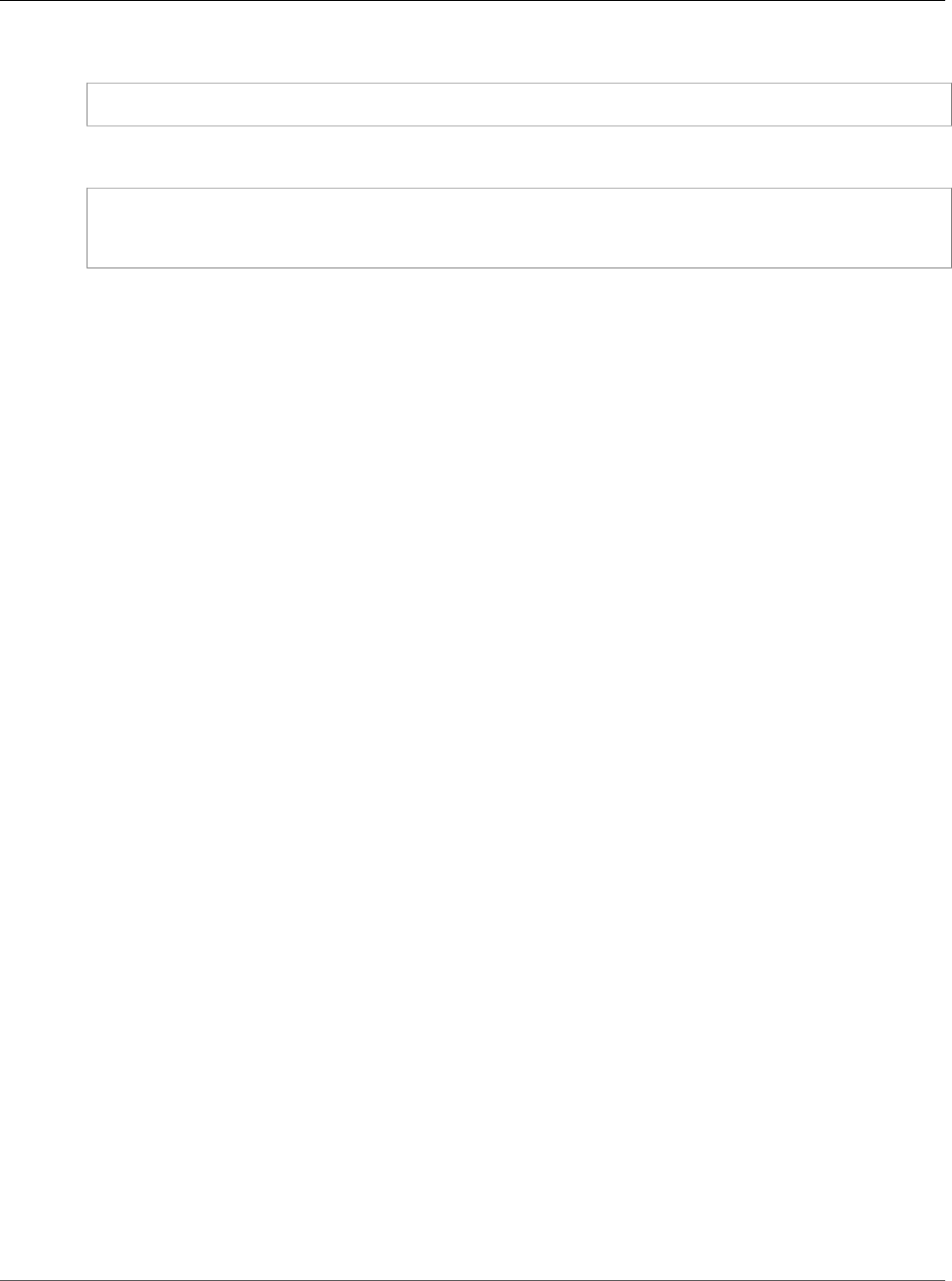
Amazon Relational Database Service User Guide
Using Windows Authentication
with a SQL Server DB Instance
endpoint you would use with Kerberos-based authentication. In this example, the SQL Server DB instance
host name is ad-test and the domain name is corp-ad.company.com:
ad-test.corp-ad.company.com
If you want to check to make sure your connection is using Kerberos, you can run the following query:
SELECT net_transport, auth_scheme
FROM sys.dm_exec_connections
WHERE session_id = @@SPID;
Setting Up Windows Authentication for SQL Server DB Instances
You use AWS Directory Service for Microsoft Active Directory, also called AWS Managed Microsoft AD,
to set up Windows Authentication for a SQL Server DB instance. To set up Windows Authentication, you
take the following steps:
Step 1: Create a Directory Using the AWS Directory Service for Microsoft Active
Directory
AWS Directory Service creates a fully managed, Microsoft Active Directory in the AWS cloud. When you
create a AWS Managed Microsoft AD directory, AWS Directory Service creates two domain controllers
and DNS servers on your behalf. The directory servers are created in different subnets in a VPC; this
redundancy helps ensure that your directory remains accessible even if a failure occurs.
When you create a AWS Managed Microsoft AD directory, AWS Directory Service performs the following
tasks on your behalf:
• Sets up a Microsoft Active Directory within the VPC.
• Creates a directory administrator account with the user name Admin and the specified password. You
use this account to manage your directory.
Note
Be sure to save this password. AWS Directory Service does not store this password and it
cannot be retrieved or reset.
• Creates a security group for the directory controllers.
When you launch an AWS Directory Service for Microsoft Active Directory, AWS creates an Organizational
Unit (OU) that contains all your directory’s objects. This OU, which has the NetBIOS name that you typed
when you created your directory, is located in the domain root. The domain root is owned and managed
by AWS.
The admin account that was created with your AWS Managed Microsoft AD directory has permissions for
the most common administrative activities for your OU:
• Create update, or delete users, groups, and computers
• Add resources to your domain such as file or print servers, and then assign permissions for those
resources to users and groups in your OU
• Create additional OUs and containers
• Delegate authority
• Create and link group policies
• Restore deleted objects from the Active Directory Recycle Bin
API Version 2014-10-31
569
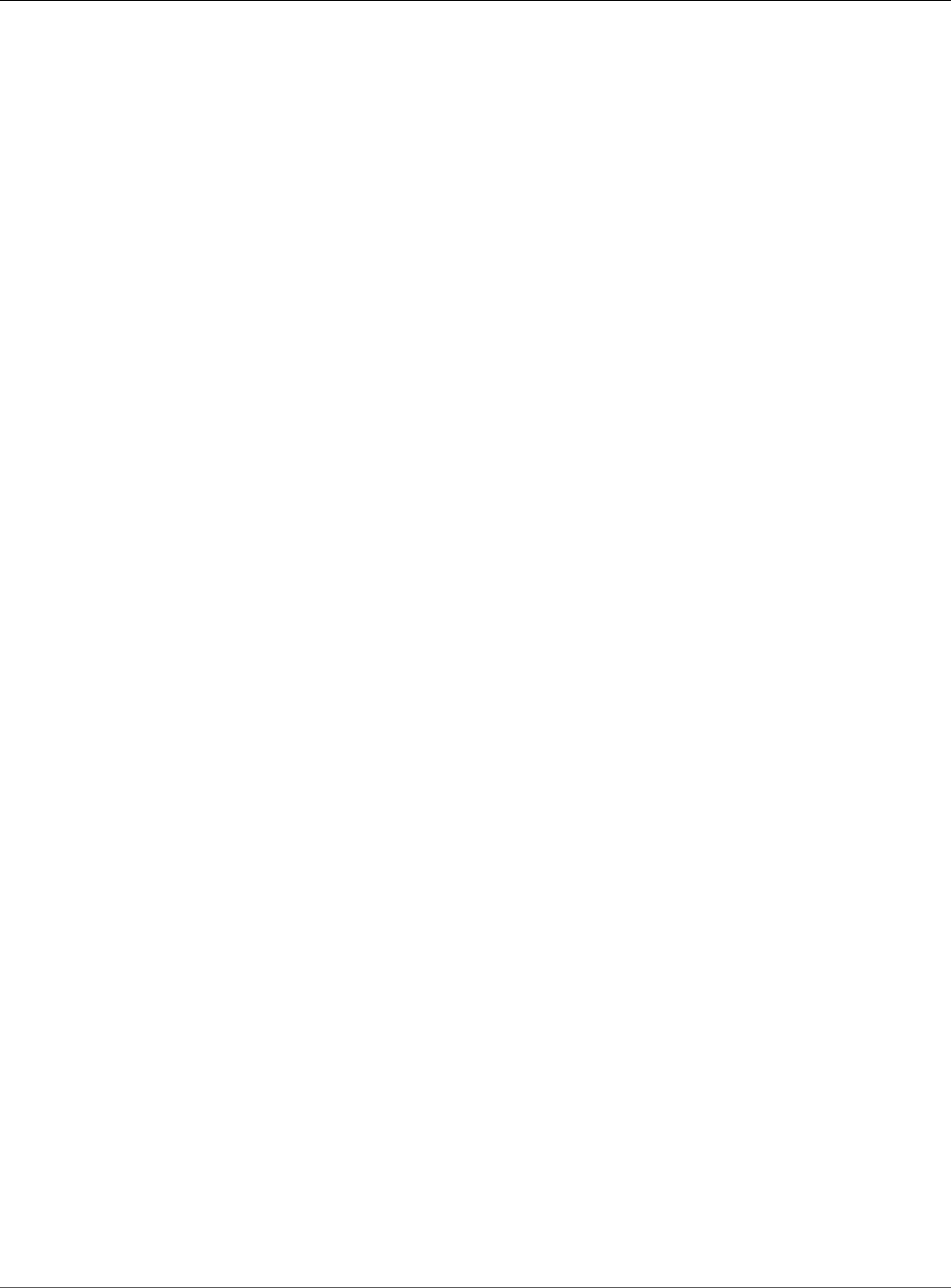
Amazon Relational Database Service User Guide
Using Windows Authentication
with a SQL Server DB Instance
• Run AD and DNS Windows PowerShell modules on the Active Directory Web Service
The admin account also has rights to perform the following domain-wide activities:
• Manage DNS configurations (Add, remove, or update records, zones, and forwarders)
• View DNS event logs
• View security event logs
To create a directory with AWS Directory Service for Microsoft Active Directory
1. In the AWS Directory Service console navigation pane, select Directories and choose Set up
Directory.
2. Choose Create AWS Managed Microsoft AD. AWS Managed Microsoft AD is the only option
currently supported for use with Amazon RDS.
3. Provide the following information:
Directory DNS
The fully qualified name for the directory, such as corp.example.com.
NetBIOS name
The short name for the directory, such as CORP.
Administrator password
The password for the directory administrator. The directory creation process creates an
administrator account with the user name Admin and this password.
The directory administrator password and cannot include the word "admin." The password is
case-sensitive and must be between 8 and 64 characters in length, inclusive. It must also contain
at least one character from three of the following four categories:
• Lowercase letters (a-z)
• Uppercase letters (A-Z)
• Numbers (0-9)
• Non-alphanumeric characters (~!@#$%^&*_-+=`|\(){}[]:;"'<>,.?/)
Confirm password
Retype the administrator password.
Description
An optional description for the directory.
4. Provide the following information in the VPC Details section and choose Next Step.
VPC
The VPC for the directory. Note that the SQL Server DB instance must be created in this same
VPC.
Subnets
Select the subnets for the directory servers. The two subnets must be in different Availability
Zones.
5. Review the directory information and make any necessary changes. When the information is correct,
choose Create AWS Managed Microsoft AD.
API Version 2014-10-31
570
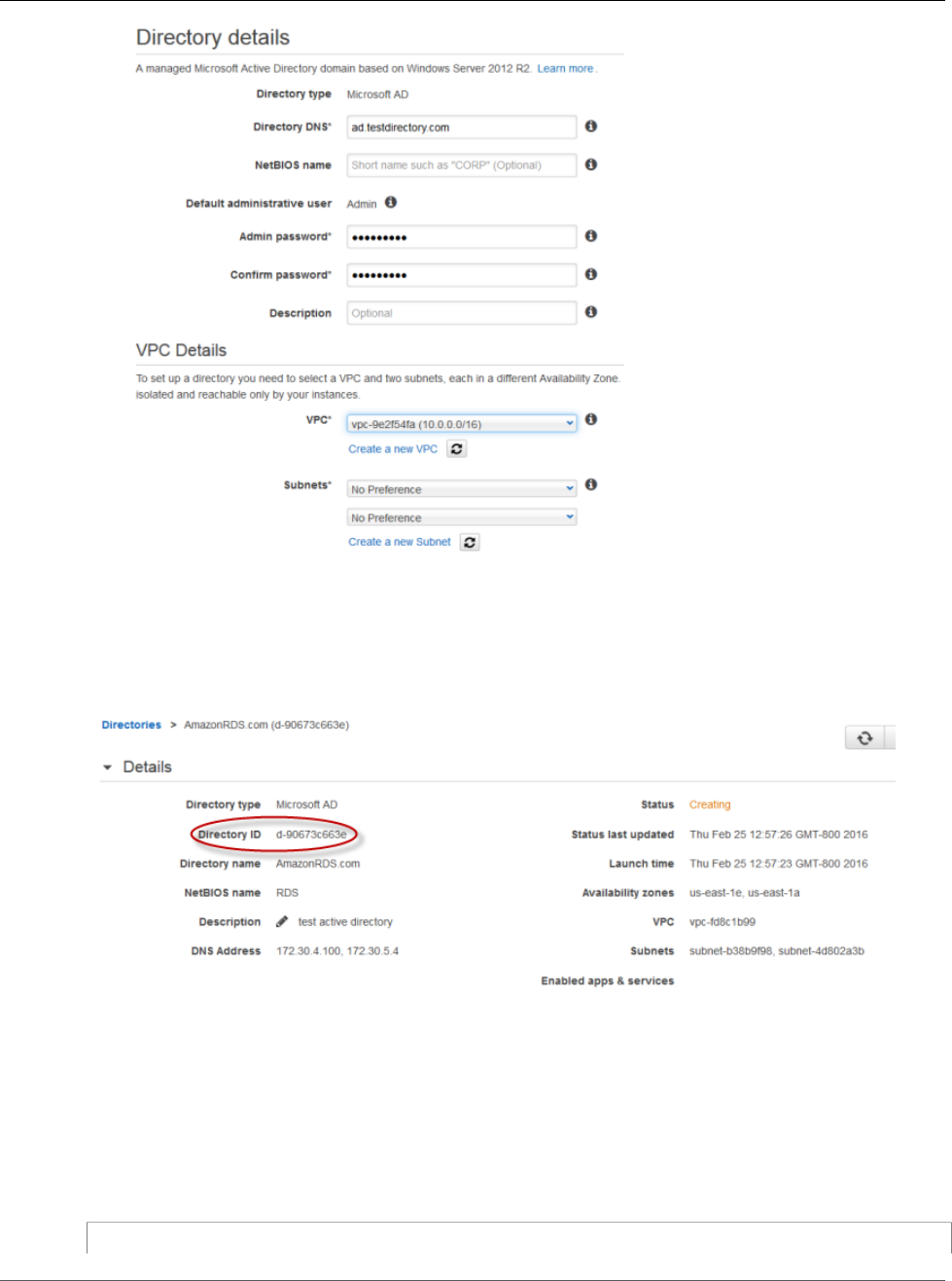
Amazon Relational Database Service User Guide
Using Windows Authentication
with a SQL Server DB Instance
It takes several minutes for the directory to be created. When it has been successfully created, the Status
value changes to Active.
To see information about your directory, select the directory in the directory listing. Note the Directory
ID; you will need this value when you create or modify your SQL Server DB instance.
Step 2: Create the IAM role for Use by Amazon RDS
If you use the AWS console to create your SQL Server DB instance, you can skip this step. If you used the
AWS CLI or Amazon RDS API to create your SQL Server DB instance, you must create an IAM role that
uses the managed IAM policy AmazonRDSDirectoryServiceAccess. This role allows Amazon RDS to make
calls to the AWS Directory Service for you.
The following IAM policy, AmazonRDSDirectoryServiceAccess, provides access to AWS Directory Service:
API Version 2014-10-31
571
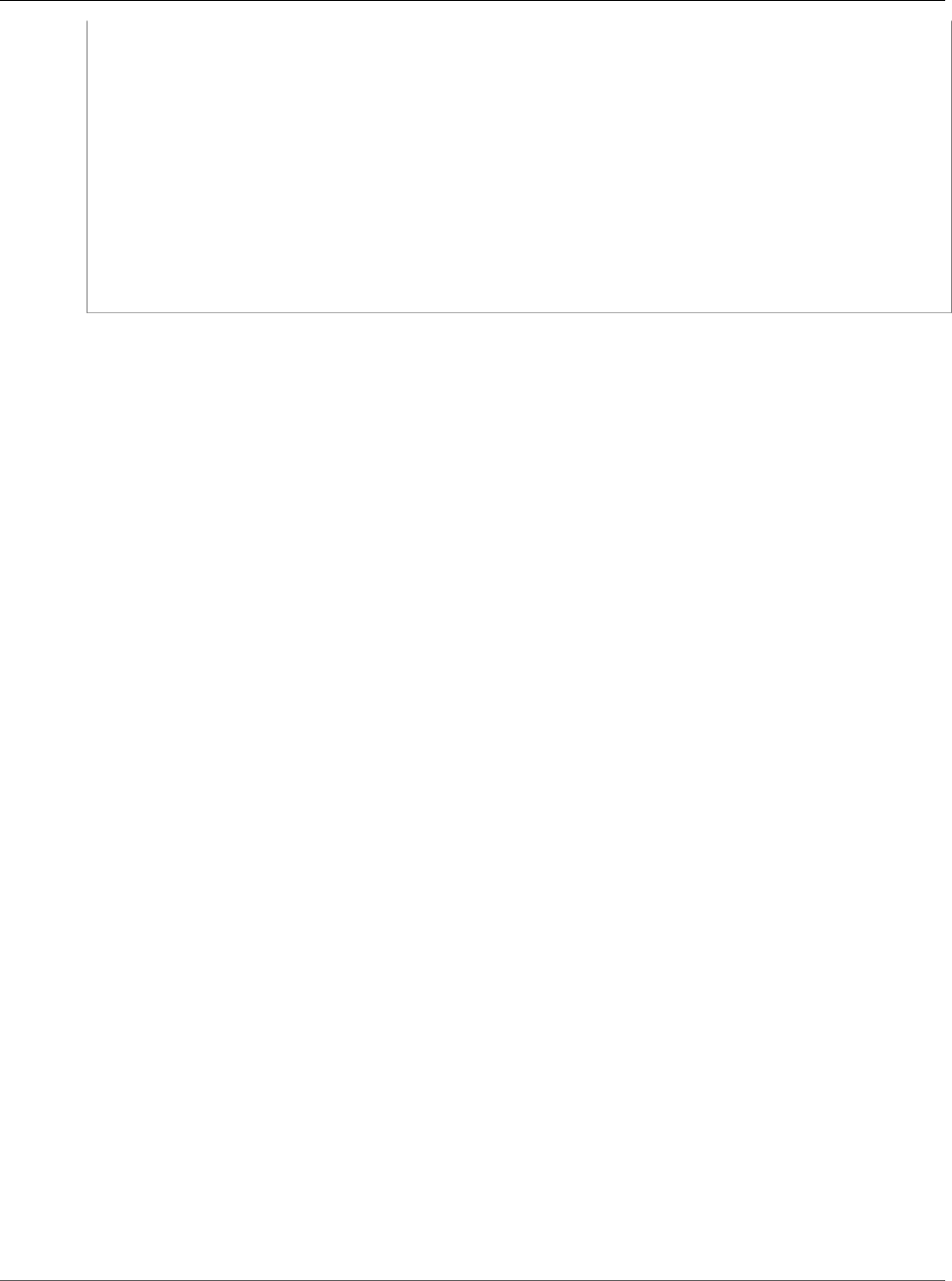
Amazon Relational Database Service User Guide
Using Windows Authentication
with a SQL Server DB Instance
{
"Version": "2012-10-17",
"Statement": [
{
"Action": [
"ds:DescribeDirectories",
"ds:AuthorizeApplication",
"ds:UnauthorizeApplication"
],
"Effect": "Allow",
"Resource": "*"
}
]
}
Create an IAM role using this policy. For more information about creating IAM roles, see Creating
Customer Managed Policies.
Step 3: Create and Configure Users and Groups
You can create users and groups with the Active Directory Users and Computers tool, which is part of
the Active Directory Domain Services and Active Directory Lightweight Directory Services tools. Users
represent individual people or entities that have access to your directory. Groups are very useful for
giving or denying privileges to groups of users, rather than having to apply those privileges to each
individual user.
To create users and groups in an AWS Directory Service directory, you must be connected to a Windows
EC2 instance that is a member of the AWS Directory Service directory, and be logged in as a user that has
privileges to create users and groups. For more information, see Add Users and Groups (Simple AD and
AWS Managed Microsoft AD).
Step 4: Create or Modify a SQL Server DB Instance
Next, you create or modify a Microsoft SQL Server DB instance for use with the directory. You can do this
in one of the following ways:
• Create a new SQL Server DB instance
• Modify an existing SQL Server DB instance
• Restore a SQL Server DB instance from a DB Snapshot
• Restore a SQL Server DB instance from a Point-in-Time Restore
Windows Authentication is only supported for SQL Server DB instances in a VPC, and the DB instance
must be in the same VPC as the directory.
Several parameters are required for the DB instance to be able to use the domain directory you created:
• For the domain parameter, you must enter the domain identifier ("d-*" identifier) generated when you
created the directory.
• Use the same VPC that was used when you created the directory.
• Use a security group that allows egress within the VPC so the DB instance can communicate with the
directory.
API Version 2014-10-31
572
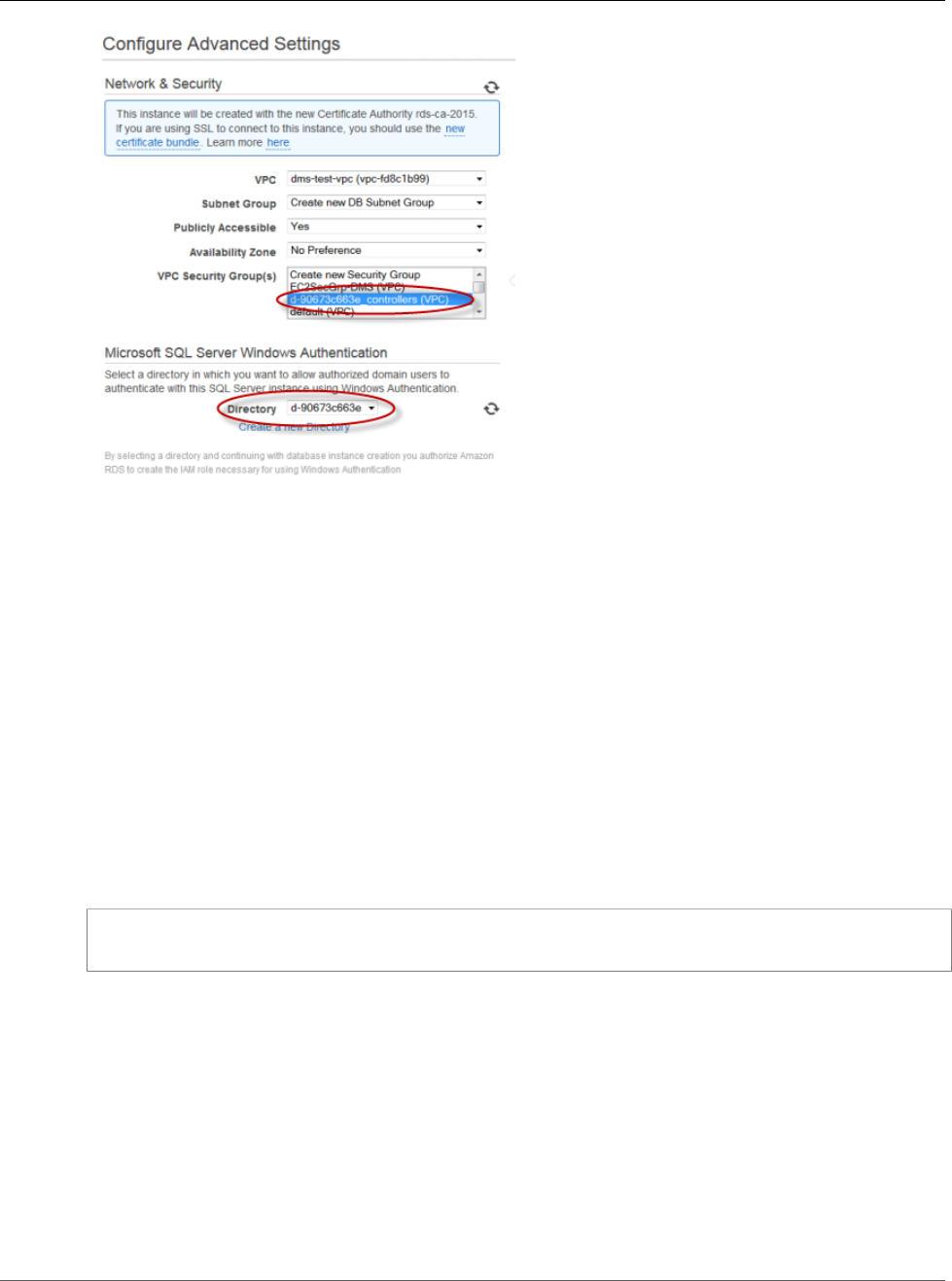
Amazon Relational Database Service User Guide
Using Windows Authentication
with a SQL Server DB Instance
Step 5: Create Windows Authentication SQL Server Logins
Use the Amazon RDS master user credentials to connect to the SQL Server DB instance as you would
any other DB instance. Because the DB instance is joined to the AWS Managed Microsoft AD domain, you
can provision SQL Server logins and users from the Active Directory users and groups in your domain.
Database permissions are managed through standard SQL Server permissions granted and revoked to
these windows logins.
To allow an Active Directory user to authenticate with SQL Server, a SQL Server Windows login must
exist for the user or a group that the user is a member of. Fine-grained access control is handled through
granting and revoking permissions on these SQL Server logins. If a user does not have a corresponding
SQL Server login and is not a member of a group with a corresponding SQL Server login, that user
cannot access the SQL Server DB instance.
The ALTER ANY LOGIN permission is required to create an Active Directory SQL Server login. If you
have not yet created any logins with this permission, connect as the DB instance's master user using
SQL Server Authentication. Run the following data definition language (DDL) command to create a SQL
Server login for an Active Directory user or group:
CREATE LOGIN [<user or group>] FROM WINDOWS WITH DEFAULT_DATABASE = [master],
DEFAULT_LANGUAGE = [us_english];
Users or groups must be specified using the pre–Windows 2000 login name in the format
domainName\login_name. You cannot use a User Principle Name (UPN) in the format
login_name@DomainName. For more information about CREATE LOGIN, go to https://
msdn.microsoft.com/en-us/library/ms189751.aspx in the Microsoft Developer Network documentation.
Users (both humans and applications) from your domain can now connect to the RDS SQL Server
instance from a domain joined client machine using Windows authentication.
Managing a DB Instance in a Domain
You can use the AWS console, AWS CLI, or the Amazon RDS API to manage your DB instance and its
relationship with your domain, such as moving the DB instance into, out of, or between domains.
API Version 2014-10-31
573
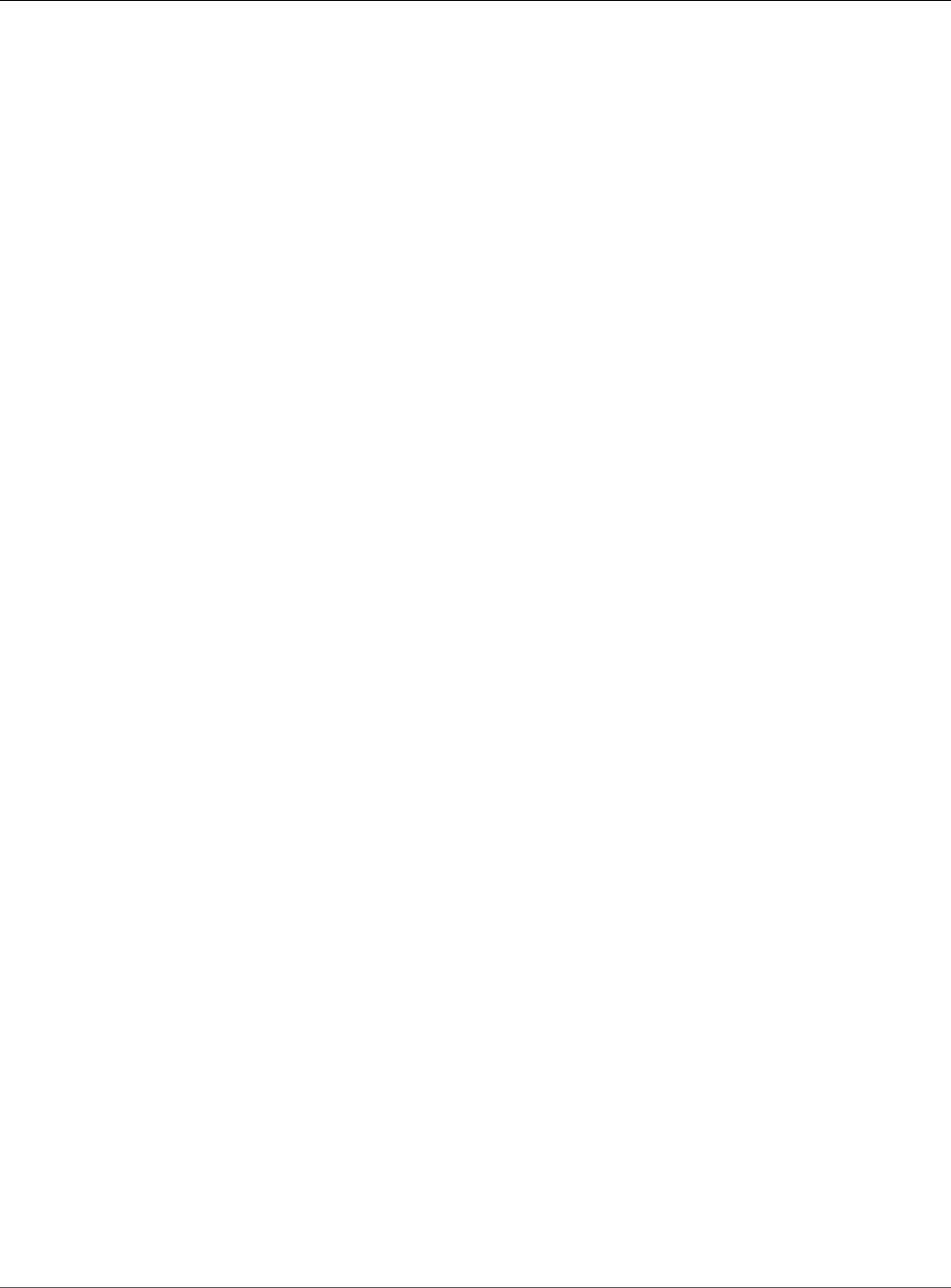
Amazon Relational Database Service User Guide
Using Windows Authentication
with a SQL Server DB Instance
For example, using the Amazon RDS API, you can do the following:
• To re-attempt a domain join for a failed membership, use the ModifyDBInstance API action and specify
the current membership's directory ID.
• To update the IAM role name for membership, use the ModifyDBInstance API action and specify the
current membership's directory ID and the new IAM role.
• To remove a DB instance from a domain, use the ModifyDBInstance API action and specify 'none' as the
domain parameter.
• To move a DB instance from one domain to another, use the ModifyDBInstance API action and specify
the domain identifier of the new domain as the domain parameter.
• To list membership for each DB instance, use the DescribeDBInstances API action.
Understanding Domain Membership
After you create or modify your DB instance, the instance becomes a member of the domain. The
AWS console indicates the status of the domain membership for the DB instance. The status of the DB
instance can be one of the following:
• joined - The instance is a member of the domain.
• joining - The instance is in the process of becoming a member of the domain.
• pending-join - The instance membership is pending .
• pending-maintenance-join - AWS will attempt to make the instance a member of the domain during
the next scheduled maintenance window.
• pending-removal - The removal of the instance from the domain is pending.
• pending-maintenance-removal - AWS will attempt to remove the instance from the domain during the
next scheduled maintenance window.
• failed - A configuration problem has prevented the instance from joining the domain. Check and fix
your configuration before re-issuing the instance modify command.
• removing - The instance is being removed from the domain.
A request to become a member of a domain can fail because of a network connectivity issue or an
incorrect IAM role. If you create a DB instance or modify an existing instance and the attempt to become
a member of a domain fails, you should re-issue the modify command or modify the newly created
instance to join the domain.
Connecting to SQL Server with Windows Authentication
To connect to SQL Server with Windows Authentication, you must be logged into a domain-joined
computer as a domain user. After launching SQL Server Management Studio, choose Windows
Authentication as the authentication type, as shown following.
API Version 2014-10-31
574
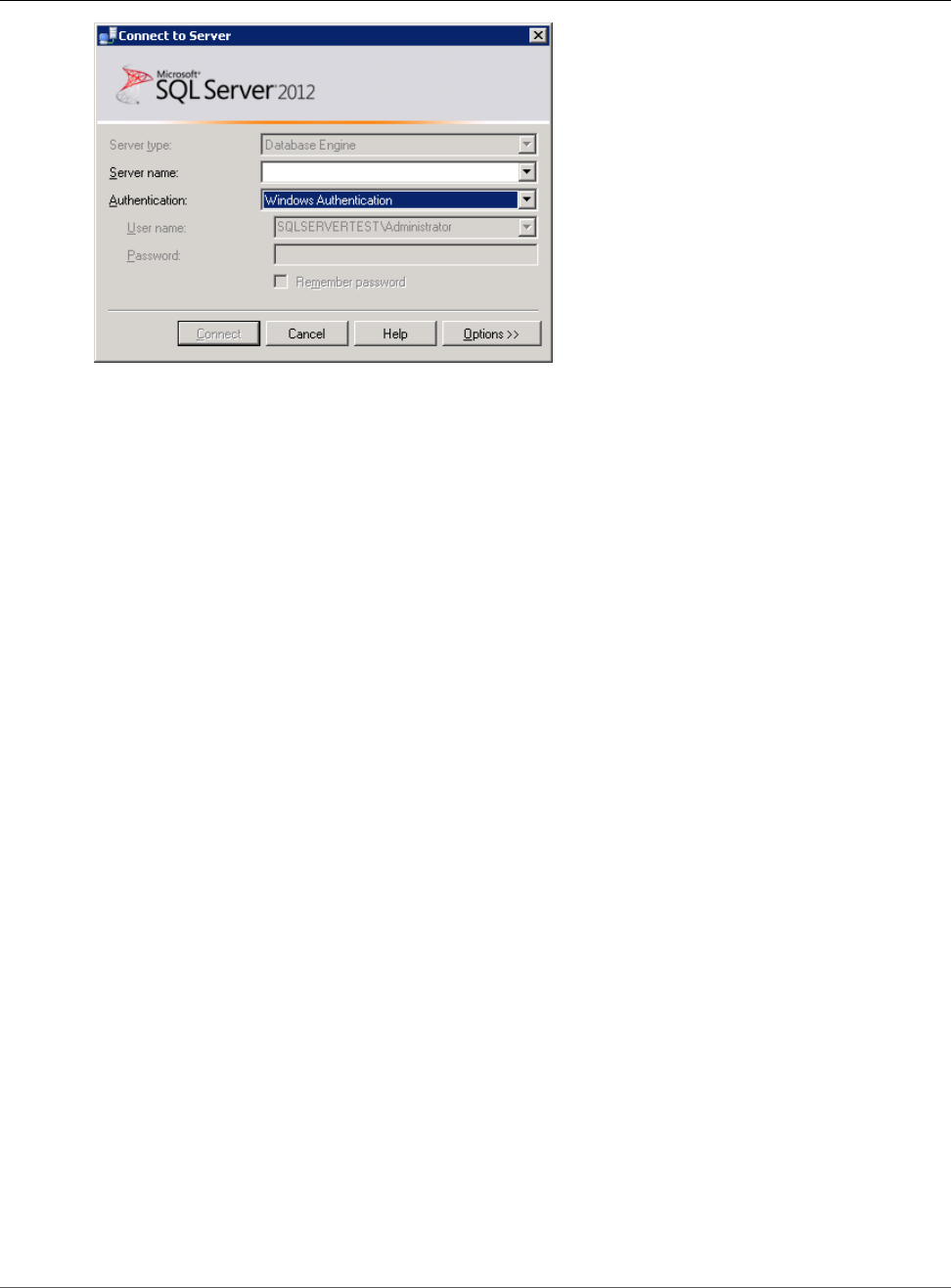
Amazon Relational Database Service User Guide
Using Windows Authentication
with a SQL Server DB Instance
Restoring a SQL Server DB Instance and then Adding It to a
Domain
You can restore a DB snapshot or do a point-in-time restore for a SQL Server DB instance and then add
it to a domain. Once the DB instance is restored, modify the instance using the process explained in the
section Step 4: Create or Modify a SQL Server DB Instance (p. 572) to add the DB instance to a domain.
Related Topics
•Microsoft SQL Server on Amazon RDS (p. 476)
•Configuring Security in Amazon RDS (p. 330)
API Version 2014-10-31
575
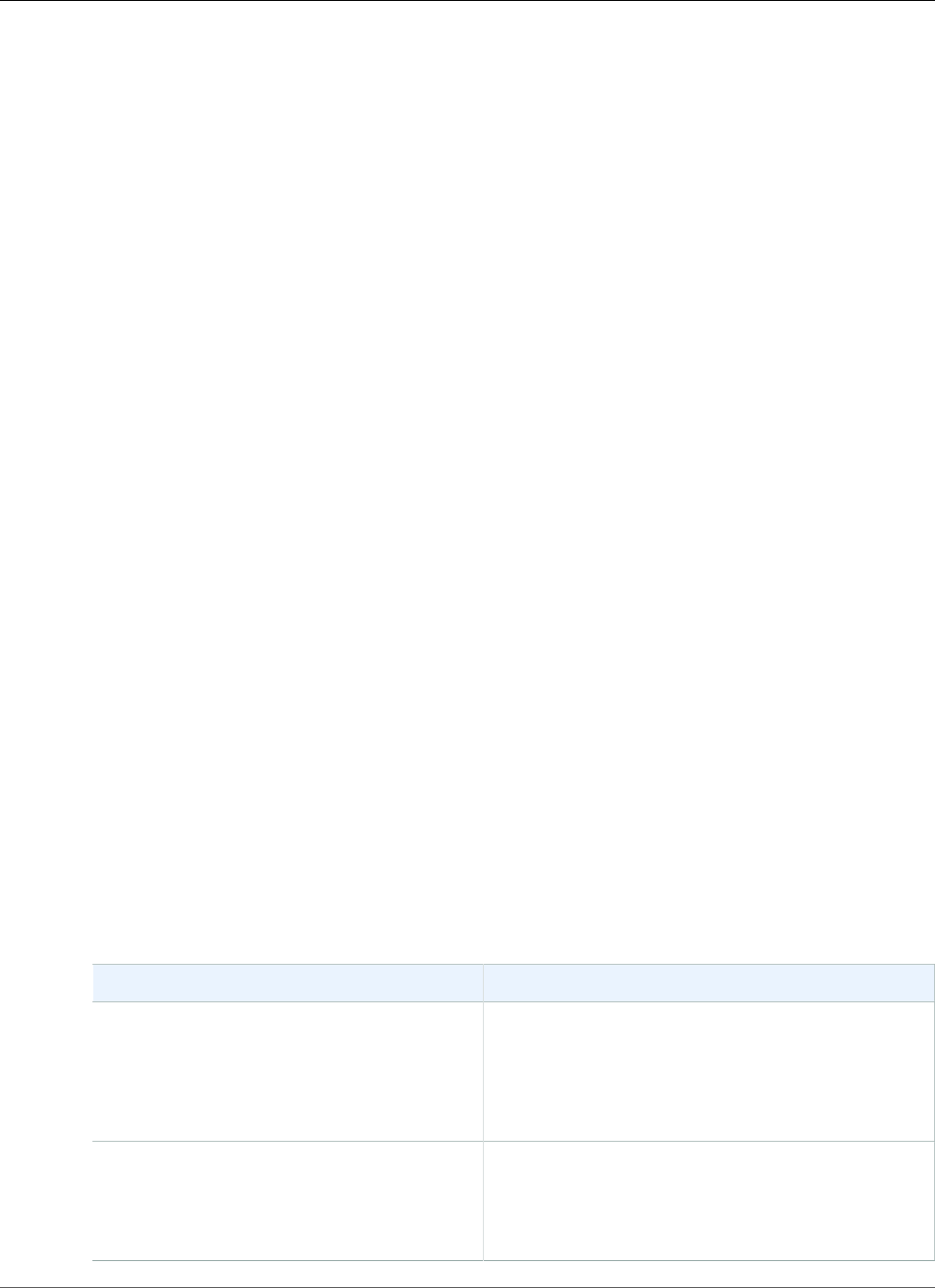
Amazon Relational Database Service User Guide
Common Management Tasks
MySQL on Amazon RDS
Amazon RDS supports DB instances running several versions of MySQL. You can use the following major
versions:
• MySQL 8.0
• MySQL 5.7
• MySQL 5.6
• MySQL 5.5
For more information about minor version support, see MySQL on Amazon RDS Versions (p. 579).
You first use the Amazon RDS management tools or interfaces to create an Amazon RDS MySQL DB
instance. You can then resize the DB instance, authorize connections to the DB instance, create and
restore from backups or snapshots, create Multi-AZ secondaries, create Read Replicas, and monitor the
performance of the DB instance. You use standard MySQL utilities and applications to store and access
the data in the DB instance.
Amazon RDS for MySQL is compliant with many industry standards. For example, you can use Amazon
RDS for MySQL databases to build HIPAA-compliant applications and to store healthcare related
information, including protected health information (PHI) under an executed Business Associate
Agreement (BAA) with AWS. Amazon RDS for MySQL also meets Federal Risk and Authorization
Management Program (FedRAMP) security requirements and has received a FedRAMP Joint Authorization
Board (JAB) Provisional Authority to Operate (P-ATO) at the FedRAMP HIGH Baseline within the AWS
GovCloud (US-West) Region. For more information on supported compliance standards, see AWS Cloud
Compliance.
For information about the features in each version of MySQL, see The Main Features of MySQL in the
MySQL documentation.
Common Management Tasks for MySQL on
Amazon RDS
The following are the common management tasks you perform with an Amazon RDS MySQL DB
instance, with links to relevant documentation for each task.
Task Area Relevant Documentation
Understanding Amazon RDS
Understand key Amazon RDS components,
including DB instances, regions, Availability
Zones, security groups, parameter groups, and
option groups.
What Is Amazon Relational Database Service (Amazon
RDS)? (p. 1)
Setting up Amazon RDS for first time use
Set up Amazon RDS so that you can create
MySQL DB instances in Amazon Web Services
(AWS).
Setting Up for Amazon RDS (p. 5)
API Version 2014-10-31
576
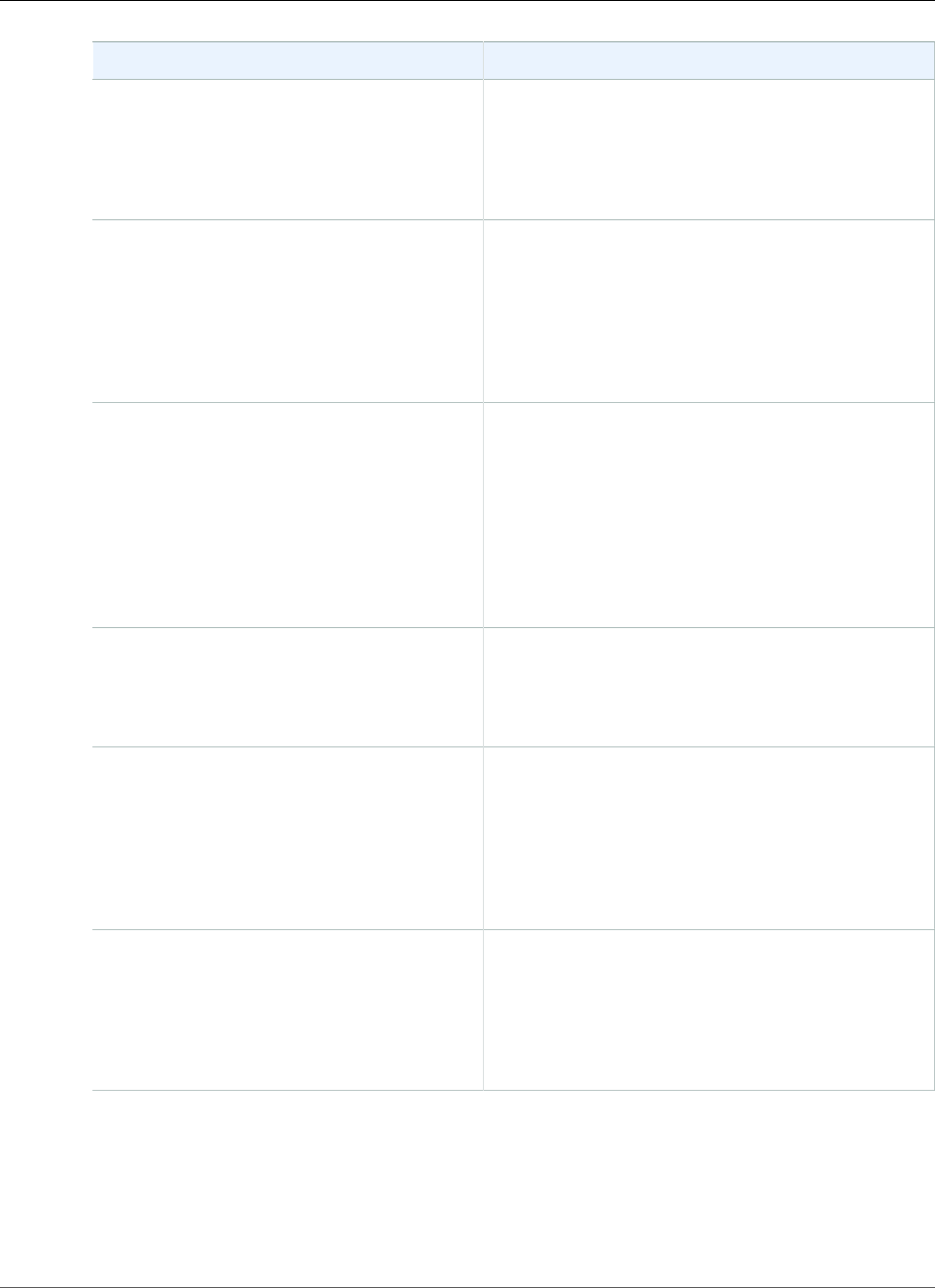
Amazon Relational Database Service User Guide
Common Management Tasks
Task Area Relevant Documentation
Understanding Amazon RDS DB instances
Create virtual MySQL server instances that run
in AWS. Because DB instances are the building
blocks of Amazon RDS, we recommend that
you understand their principles.
Amazon RDS DB Instances (p. 78)
Creating a DB instance for production
Create a DB instance for production purposes.
Creating an instance includes choosing a DB
instance class with appropriate processing
power and memory capacity and choosing a
storage type that supports the way you expect
to use your database.
DB Instance Class (p. 80)
Amazon RDS Storage Types (p. 101)
Creating a DB Instance Running the MySQL Database
Engine (p. 587)
Managing security for your DB instance
By default, DB instances are created with a
firewall that prevents access to them. You
must create a security group with the correct
IP addresses and network configuration to
access the DB instance. You can also use
AWS Identity and Access Management (IAM)
policies to assign permissions that determine
who is allowed to manage RDS resources.
Configuring Security in Amazon RDS (p. 330)
Overview of Managing Access Permissions to Your
Amazon RDS Resources (p. 332)
Controlling Access with Amazon RDS Security
Groups (p. 382)
Determining Whether You Are Using the EC2-VPC or
EC2-Classic Platform (p. 400)
Connecting to your DB instance
Connect to your DB instance using a standard
SQL client application such as the MySQL
command line utility or MySQL Workbench.
Connecting to a DB Instance Running the MySQL
Database Engine (p. 596)
Configuring high availability for a
production DB instance
Provide high availability with synchronous
standby replication in a different Availability
Zone, automatic failover, fault tolerance for
DB instances using Multi-AZ deployments, and
Read Replicas.
High Availability (Multi-AZ) for Amazon RDS (p. 107)
Configuring a DB instance in an Amazon
Virtual Private Cloud
Configure a virtual private cloud (VPC) in the
Amazon VPC service. An Amazon VPC is a
virtual network logically isolated from other
virtual networks in AWS.
Determining Whether You Are Using the EC2-VPC or
EC2-Classic Platform (p. 400)
Working with an Amazon RDS DB Instance in a
VPC (p. 408)
API Version 2014-10-31
577
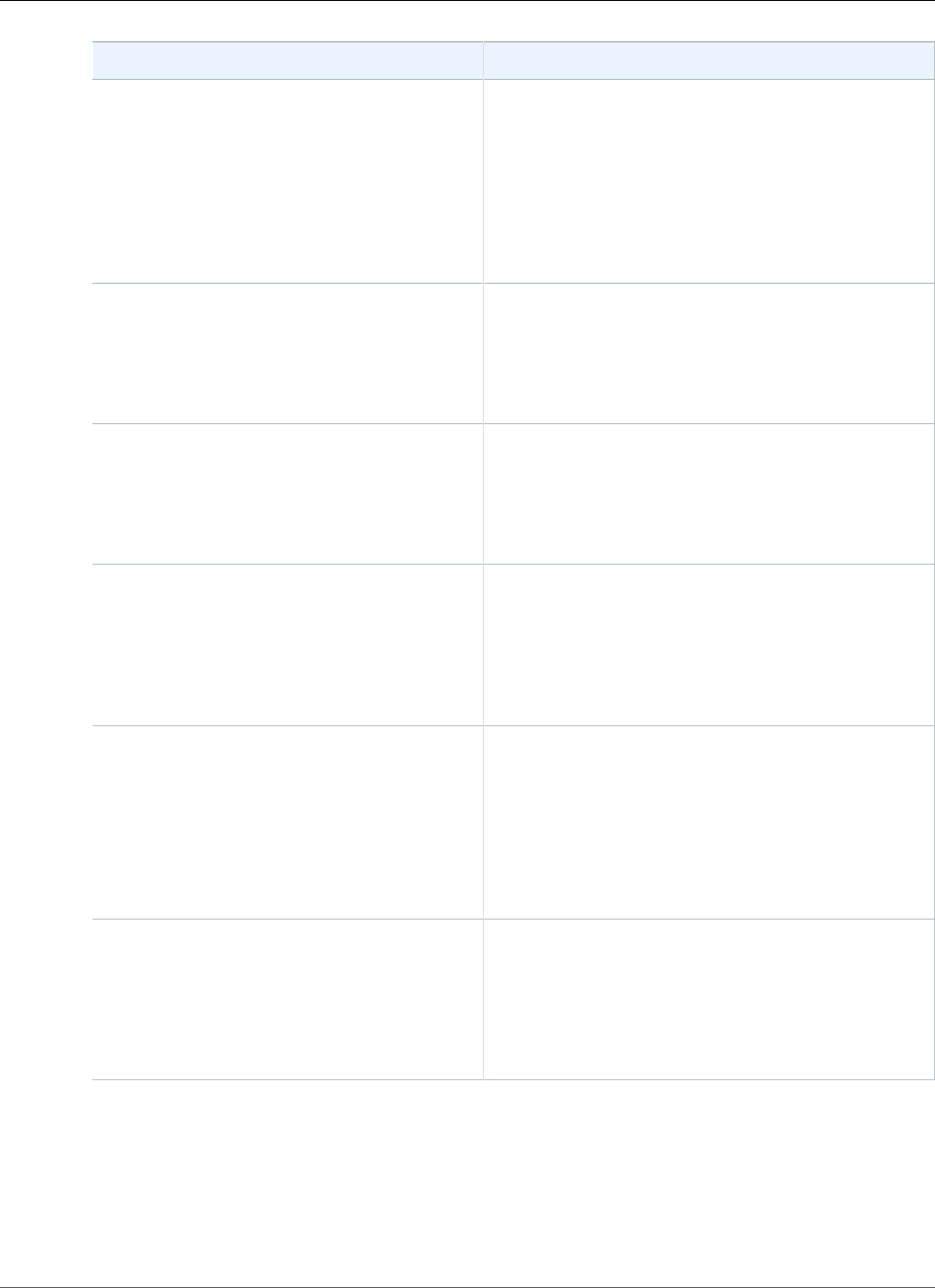
Amazon Relational Database Service User Guide
Common Management Tasks
Task Area Relevant Documentation
Configuring specific MySQL database
parameters and features
Configure specific MySQL database
parameters with a parameter group that can
be associated with many DB instances. You
can also configure specific MySQL database
features with an option group that can be
associated with many DB instances.
Working with DB Parameter Groups (p. 165)
Working with Option Groups (p. 152)
Options for MySQL DB Instances (p. 670)
Modifying a DB instance running the MySQL
database engine
Change the settings of a DB instance to
accomplish tasks such as adding additional
storage or changing the DB instance class.
Modifying a DB Instance Running the MySQL
Database Engine (p. 600)
Modifying an Amazon RDS DB Instance and Using the
Apply Immediately Parameter (p. 113)
Configuring database backup and restore
Configure your DB instance to take automated
backups. You can also back up and restore
your databases manually by using full backup
files.
Working With Backups (p. 202)
Backing Up and Restoring Amazon RDS DB
Instances (p. 201)
Importing and exporting data
Import data from other RDS MySQL DB
instances, MySQL instances running external
to Amazon RDS, and other types of data
sources, and export data to MySQL instances
running external to Amazon RDS.
Restoring a Backup into an Amazon RDS MySQL DB
Instance (p. 623)
Monitoring a MySQL DB instance
Monitor your RDS MySQL DB instance by using
Amazon CloudWatch RDS metrics, events, and
Enhanced Monitoring. View log files for your
RDS MySQL DB instance.
Monitoring Amazon RDS (p. 238)
Viewing DB Instance Metrics (p. 248)
Viewing Amazon RDS Events (p. 295)
Amazon RDS Database Log Files (p. 297)
MySQL Database Log Files (p. 310)
Replicating your data
Create a MySQL Read Replica, in the same
AWS Region or a different one. You can use
Read Replicas for load balancing, disaster
recovery, and processing read-heavy database
workloads, such as for analysis and reporting.
Working with Read Replicas of MariaDB, MySQL, and
PostgreSQL DB Instances (p. 139)
Replication with a MySQL or MariaDB Instance
Running External to Amazon RDS (p. 660)
There are also several sections with useful information about working with Amazon RDS MySQL DB
instances:
•Common DBA Tasks for MySQL DB Instances (p. 678)
•Options for MySQL DB Instances (p. 670)
•MySQL on Amazon RDS SQL Reference (p. 685)
API Version 2014-10-31
578
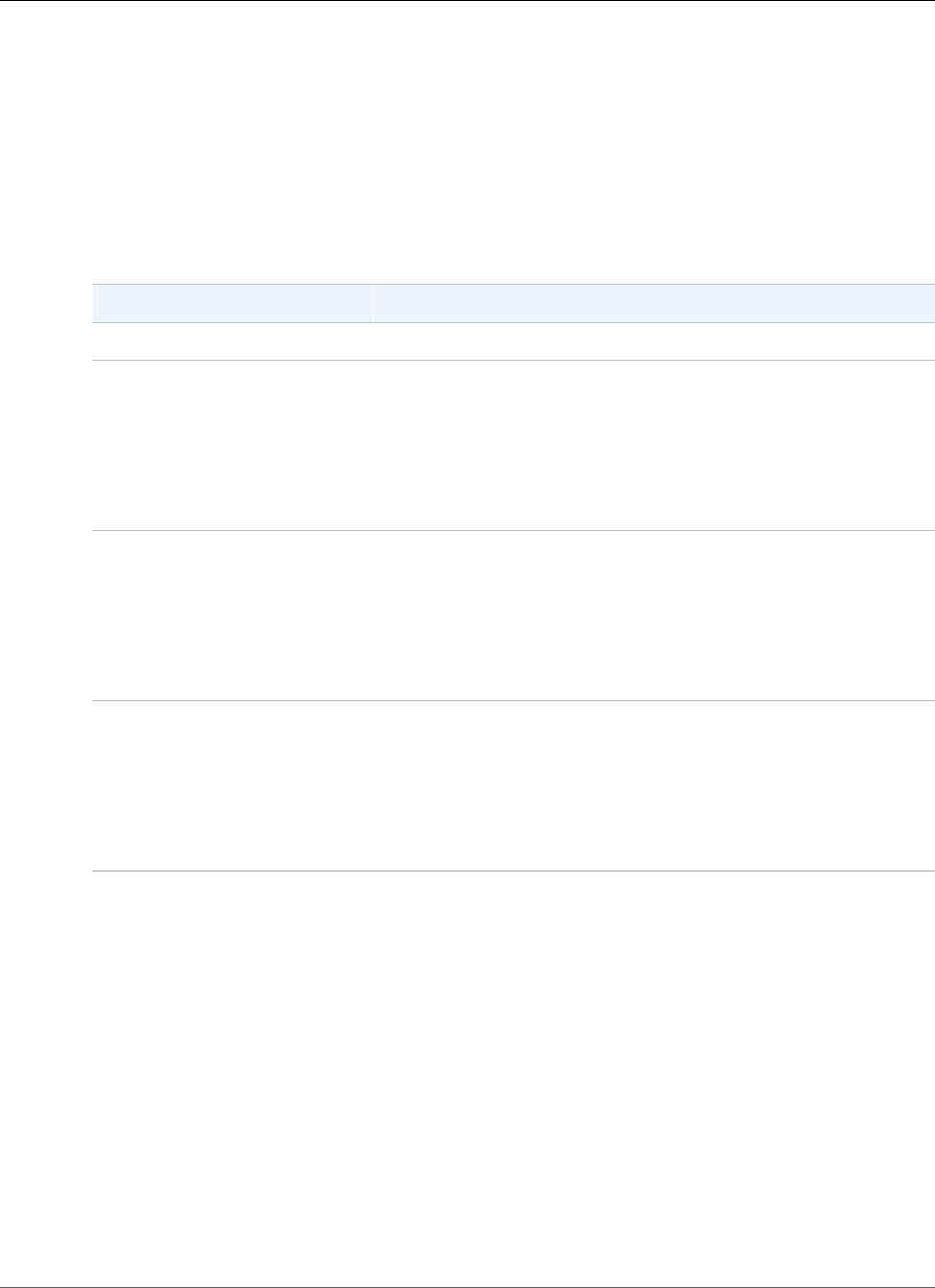
Amazon Relational Database Service User Guide
MySQL Versions
MySQL on Amazon RDS Versions
For MySQL, version numbers are organized as version = X.Y.Z. In Amazon RDS terminology, X.Y denotes
the major version, and Z is the minor version number. For Amazon RDS implementations, a version
change is considered major if the major version number changes—for example, going from version 5.6 to
5.7. A version change is considered minor if only the minor version number changes—for example, going
from version 5.7.16 to 5.7.21.
Amazon RDS currently supports the following versions of MySQL:
Major Version Minor Version
MySQL 8.0 • 8.0.11
MySQL 5.7 • 5.7.23
• 5.7.22
• 5.7.21
• 5.7.19
• 5.7.17
• 5.7.16
MySQL 5.6 • 5.6.41
• 5.6.40
• 5.6.39
• 5.6.37
• 5.6.35
• 5.6.34
MySQL 5.5 • 5.5.61
• 5.5.59
• 5.5.57
• 5.5.54
• 5.5.53
• 5.5.46
You can specify any currently supported MySQL version when creating a new DB instance. You can
specify the MySQL 8.0, 5.7, 5.6, or 5.5 major versions, and any supported minor version for the
specified major version. If no version is specified, Amazon RDS will default to a supported version,
typically the most recent version. If a major version (for example, MySQL 5.7) is specified but a
minor version is not, Amazon RDS will default to a recent release of the major version you have
specified. To see a list of supported versions, as well as defaults for newly created DB instances, use the
DescribeDBEngineVersions API action.
With Amazon RDS, you control when to upgrade your MySQL instance to a new version supported by
Amazon RDS. You can maintain compatibility with specific MySQL versions, test new versions with your
application before deploying in production, and perform version upgrades at times that best fit your
schedule.
Unless you specify otherwise, your DB instance will automatically be upgraded to new MySQL minor
versions as they are supported by Amazon RDS. This patching occurs during your scheduled maintenance
window, and it is announced on the Amazon RDS Community Forum in advance. To turn off automatic
version upgrades, set the AutoMinorVersionUpgrade parameter to "false".
API Version 2014-10-31
579
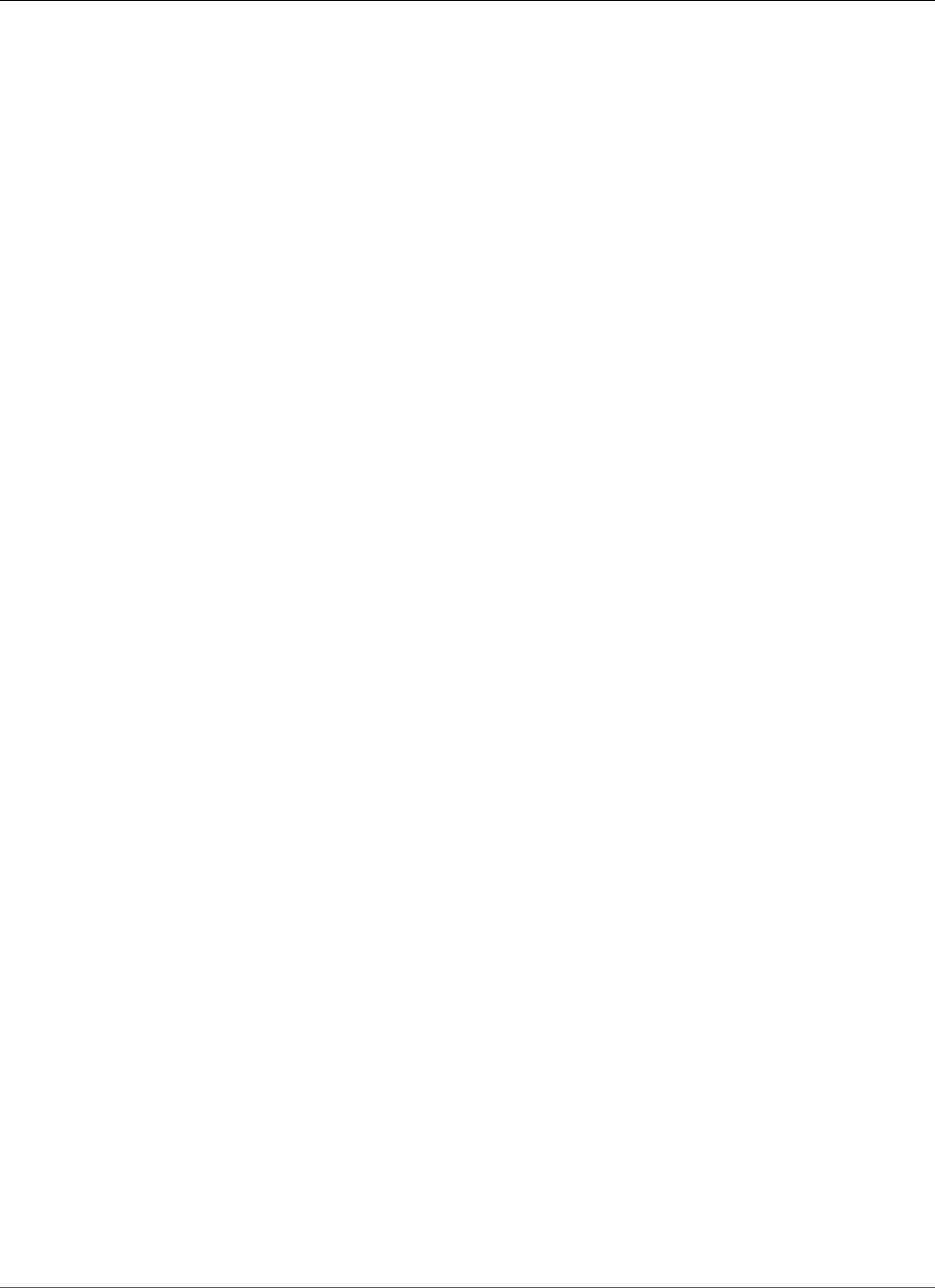
Amazon Relational Database Service User Guide
MySQL Features Not Supported By Amazon RDS
If you opt out of automatically scheduled upgrades, you can manually upgrade to a supported
minor version release by following the same procedure as you would for a major version update. For
information, see Upgrading the MySQL DB Engine (p. 608).
Amazon RDS currently supports the major version upgrades from MySQL version 5.5 to version 5.6 and
MySQL version 5.6 to version 5.7. Because major version upgrades involve some compatibility risk, they
do not occur automatically; you must make a request to modify the DB instance. You should thoroughly
test any upgrade before upgrading your production instances. For information about upgrading a DB
instance, see Upgrading the MySQL DB Engine (p. 608).
You can test a DB instance against a new version before upgrading by creating a DB snapshot of your
existing DB instance, restoring from the DB snapshot to create a new DB instance, and then initiating a
version upgrade for the new DB instance. You can then experiment safely on the upgraded clone of your
DB instance before deciding whether or not to upgrade your original DB instance.
For information about the Amazon RDS deprecation policy for MySQL, see Amazon RDS FAQs.
MySQL Features Not Supported By Amazon RDS
Amazon RDS doesn't currently support the following MySQL features:
• Authentication Plugin
• Error Logging to the System Log
• Group Replication Plugin
• InnoDB Tablespace Encryption
• MariaDB Audit Plugin (not supported for Amazon RDS MySQL version 8.0 only)
The MariaDB Audit Plugin is supported for Amazon RDS MySQL version 5.5, 5.6, and 5.7.
• Password Strength Plugin
• Persisted system variables
• Replication filters
• Semisynchronous replication
• Transportable tablespace
• X Plugin
Note
Global transaction IDs are supported for MySQL 5.7.23 and later MySQL 5.7 versions. Global
transaction IDs are not supported for Amazon RDS MySQL 5.5, 5.6, or 8.0.
IAM database authentication is supported for MySQL 5.6 and 5.7. IAM database authentication
is not supported for MySQL 5.5 or 8.0.
Amazon RDS Performance Insights is supported for MySQL 5.6 and 5.7. Amazon RDS
Performance Insights is not supported for MySQL 5.5 or 8.0.
To deliver a managed service experience, Amazon RDS doesn't provide shell access to DB instances. It
also restricts access to certain system procedures and tables that require advanced privileges. Amazon
RDS supports access to databases on a DB instance using any standard SQL client application. Amazon
RDS doesn't allow direct host access to a DB instance by using Telnet, Secure Shell (SSH), or Windows
Remote Desktop Connection. When you create a DB instance, you are assigned to the db_owner role for
all databases on that instance, and you have all database-level permissions except for those used for
backups. Amazon RDS manages backups for you.
API Version 2014-10-31
580
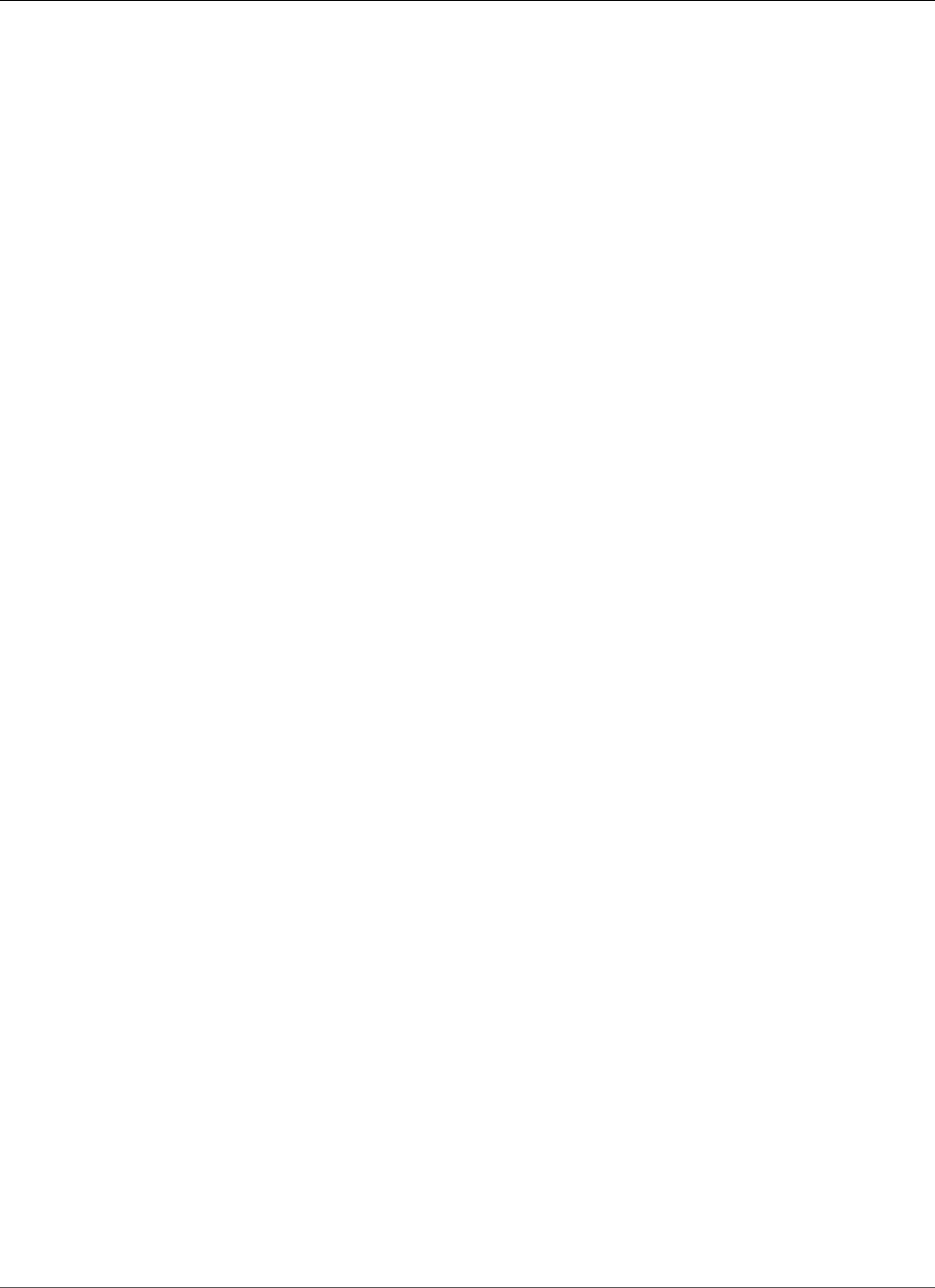
Amazon Relational Database Service User Guide
Supported Storage Engines
Supported Storage Engines for MySQL on Amazon
RDS
While MySQL supports multiple storage engines with varying capabilities, not all of them are optimized
for recovery and data durability. Amazon RDS fully supports the InnoDB storage engine for MySQL DB
instances. Amazon RDS features such as Point-In-Time restore and snapshot restore require a recoverable
storage engine and are supported for the InnoDB storage engine only. You must be running an instance
of MySQL 5.6 or later to use the InnoDB memcached interface. For more information, see MySQL
MEMCACHED Support (p. 674).
The Federated Storage Engine is currently not supported by Amazon RDS for MySQL.
For user-created schemas, the MyISAM storage engine does not support reliable recovery and can result
in lost or corrupt data when MySQL is restarted after a recovery, preventing Point-In-Time restore or
snapshot restore from working as intended. However, if you still choose to use MyISAM with Amazon
RDS, snapshots can be helpful under some conditions.
Note
System tables in the mysql schema can be in MyISAM storage.
If you want to convert existing MyISAM tables to InnoDB tables, you can use the ALTER TABLE
command (for example, alter table TABLE_NAME engine=innodb;). Bear in mind that MyISAM
and InnoDB have different strengths and weaknesses, so you should fully evaluate the impact of making
this switch on your applications before doing so.
MySQL 5.1 is no longer supported in Amazon RDS. However, you can restore existing MySQL 5.1
snapshots. When you restore a MySQL 5.1 snapshot, the instance is automatically upgraded to MySQL
5.5.
MySQL Security on Amazon RDS
Security for Amazon RDS MySQL DB instances is managed at three levels:
• AWS Identity and Access Management controls who can perform Amazon RDS management actions
on DB instances. When you connect to AWS using IAM credentials, your IAM account must have IAM
policies that grant the permissions required to perform Amazon RDS management operations. For
more information, see Authentication and Access Control (p. 330).
• When you create a DB instance, you use either a VPC security group or a DB security group to control
which devices and Amazon EC2 instances can open connections to the endpoint and port of the DB
instance. These connections can be made using Secure Sockets Layer (SSL). In addition, firewall rules at
your company can control whether devices running at your company can open connections to the DB
instance.
• To authenticate login and permissions for a MySQL DB instance, you can take either of the following
approaches, or a combination of them.
You can take the same approach as with a stand-alone instance of MySQL. Commands such as CREATE
USER, RENAME USER, GRANT, REVOKE, and SET PASSWORD work just as they do in on-premises
databases, as does directly modifying database schema tables. For information, see MySQL User
Account Management in the MySQL documentation.
You can also use IAM database authentication. With IAM database authentication, you authenticate
to your DB instance by using an IAM user or IAM role and an authentication token. An authentication
token is a unique value that is generated using the Signature Version 4 signing process. By using
IAM database authentication, you can use the same credentials to control access to your AWS
API Version 2014-10-31
581
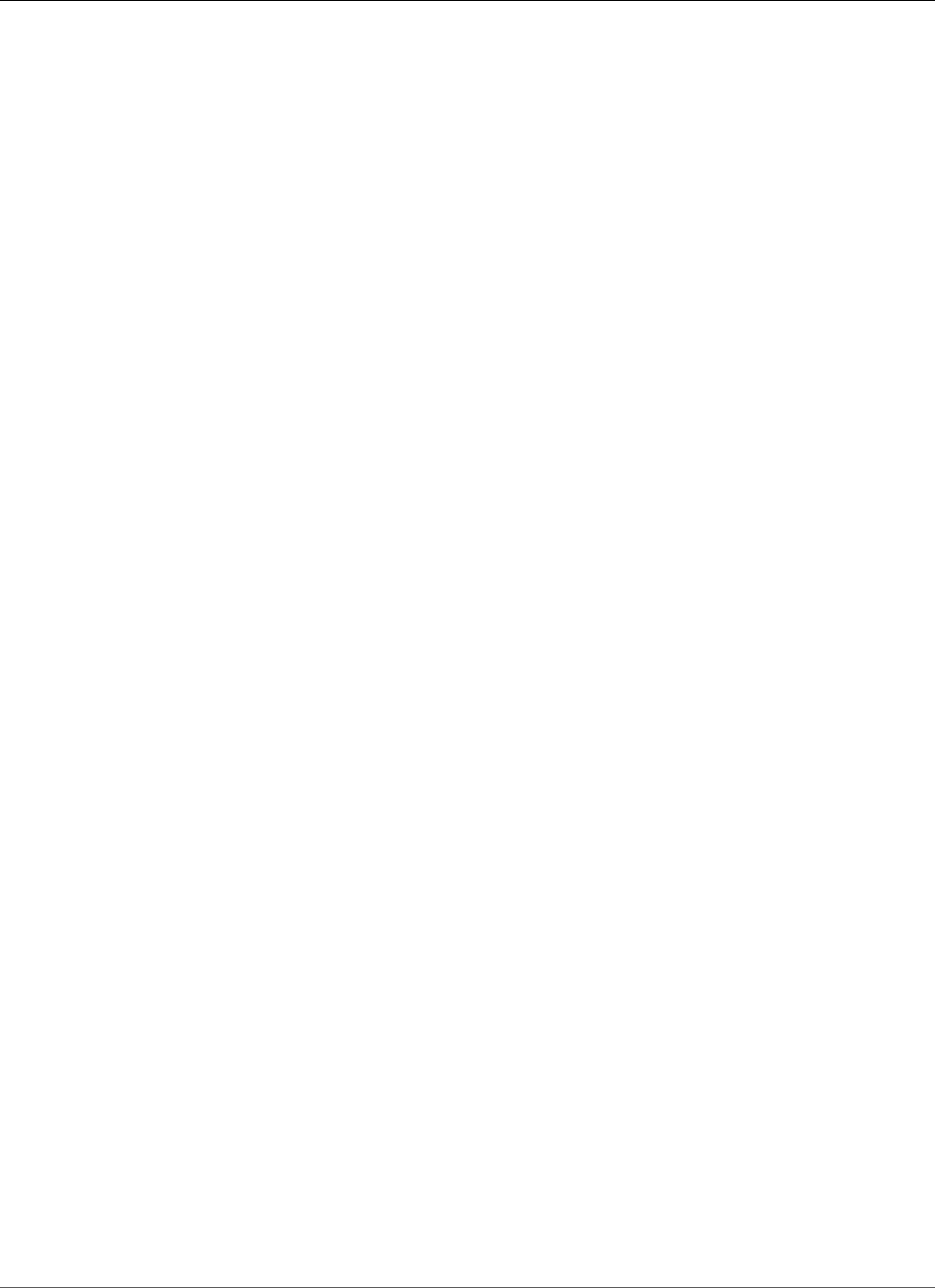
Amazon Relational Database Service User Guide
SSL Support
resources and your databases. For more information, see IAM Database Authentication for MySQL and
PostgreSQL (p. 360).
When you create an Amazon RDS DB instance, the master user has the following default privileges:
•alter
•alter routine
•create
•create routine
•create temporary tables
•create user
•create view
•delete
•drop
•event
•execute
•grant option
•index
•insert
•lock tables
•process
•references
•replication client
•replication slave (MySQL 5.6 and later)
•select
•show databases
•show view
•trigger
•update
Note
Although it is possible to delete the master user on the DB instance, it is not recommended. To
recreate the master user, use the ModifyDBInstance RDS API action or the modify-db-instance
AWS CLI command and specify a new master user password with the appropriate parameter.
If the master user does not exist in the instance, the master user is created with the specified
password.
To provide management services for each DB instance, the rdsadmin user is created when the DB
instance is created. Attempting to drop, rename, change the password, or change privileges for the
rdsadmin account will result in an error.
To allow management of the DB instance, the standard kill and kill_query commands have been
restricted. The Amazon RDS commands rds_kill and rds_kill_query are provided to allow you to
terminate user sessions or queries on DB instances.
Using SSL with a MySQL DB Instance
Amazon RDS supports Secure Sockets Layer (SSL) connections with DB instances running the MySQL
database engine.
API Version 2014-10-31
582
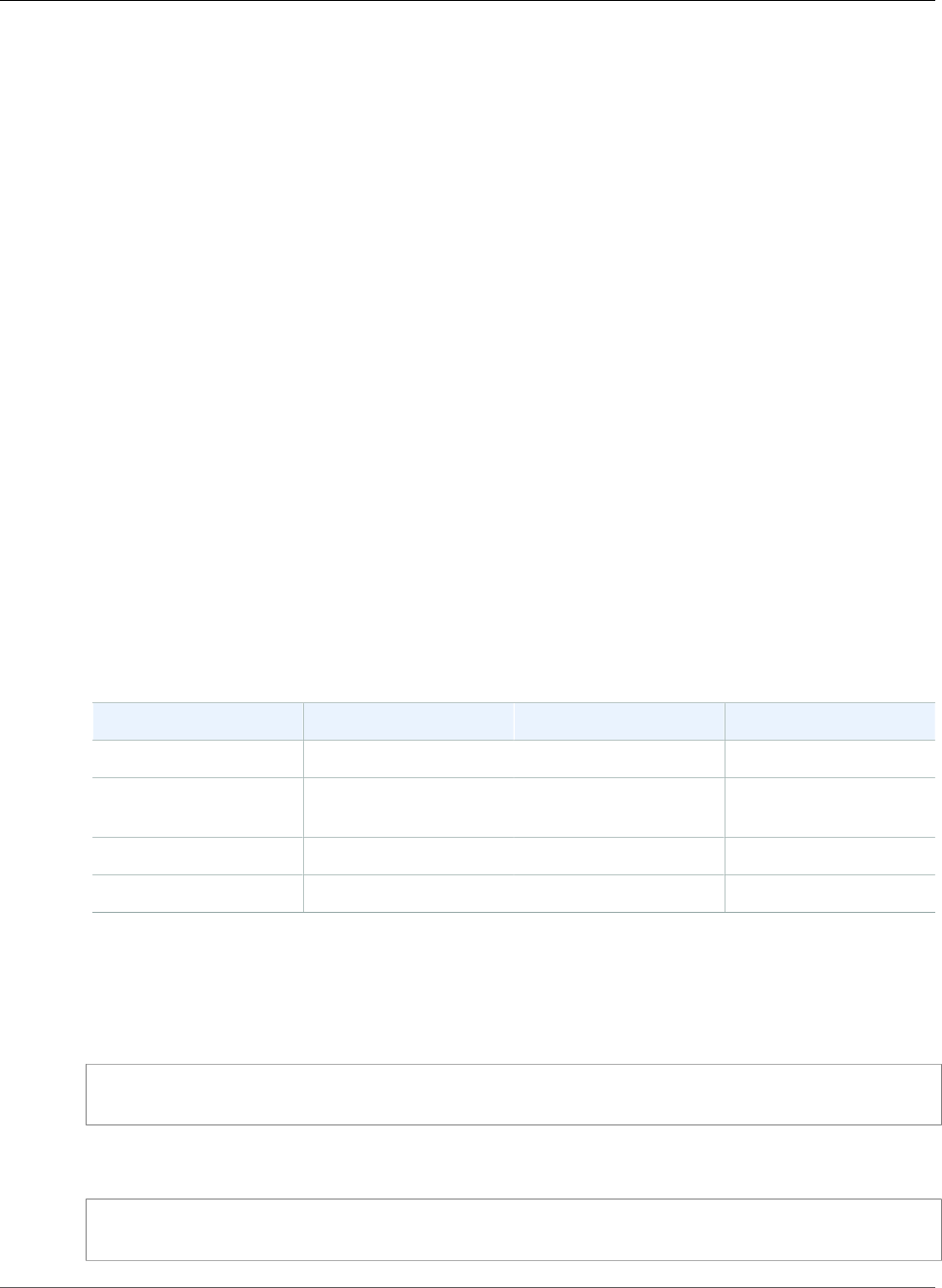
Amazon Relational Database Service User Guide
SSL Support
Amazon RDS creates an SSL certificate and installs the certificate on the DB instance when Amazon
RDS provisions the instance. These certificates are signed by a certificate authority. The SSL certificate
includes the DB instance endpoint as the Common Name (CN) for the SSL certificate to guard against
spoofing attacks. The public key is stored at https://s3.amazonaws.com/rds-downloads/rds-combined-
ca-bundle.pem.
An SSL certificate created by Amazon RDS is the trusted root entity and should work in most cases
but might fail if your application does not accept certificate chains. If your application does not accept
certificate chains, you might need to use an intermediate certificate to connect to your region. For
example, you must use an intermediate certificate to connect to the AWS GovCloud (US-West) region
using SSL. For a list of regional intermediate certificates that you can download, see Intermediate
Certificates (p. 381).
MySQL uses yaSSL for secure connections in the following versions:
• MySQL version 5.7.19 and earlier 5.7 versions
• MySQL version 5.6.37 and earlier 5.6 versions
• MySQL version 5.5.57 and earlier 5.5 versions
MySQL uses OpenSSL for secure connections in the following versions:
• MySQL version 8.0
• MySQL version 5.7.21 and later 5.7 versions
• MySQL version 5.6.39 and later 5.6 versions
• MySQL version 5.5.59 and later 5.5 versions
Amazon RDS for MySQL supports Transport Layer Security (TLS) versions 1.0, 1.1, and 1.2. The following
table shows the TLS support for MySQL versions.
MySQL Version TLS 1.0 TLS 1.1 TLS 1.2
MySQL 8.0 Supported Supported Supported
MySQL 5.7 Supported Supported Supported for MySQL
5.7.21 and later
MySQL 5.6 Supported Not supported Not supported
MySQL 5.5 Supported Not supported Not supported
To encrypt connections using the default mysql client, launch the mysql client using the --ssl-ca
parameter to reference the public key, as shown in the examples following.
The following example shows how to launch the client using the --ssl-ca parameter for MySQL 5.7
and later.
mysql -h myinstance.c9akciq32.rds-us-east-1.amazonaws.com
--ssl-ca=[full path]rds-combined-ca-bundle.pem --ssl-mode=VERIFY_IDENTITY
The following example shows how to launch the client using the --ssl-ca parameter for MySQL 5.6
and earlier.
mysql -h myinstance.c9akciq32.rds-us-east-1.amazonaws.com
--ssl-ca=[full path]rds-combined-ca-bundle.pem --ssl-verify-server-cert
API Version 2014-10-31
583
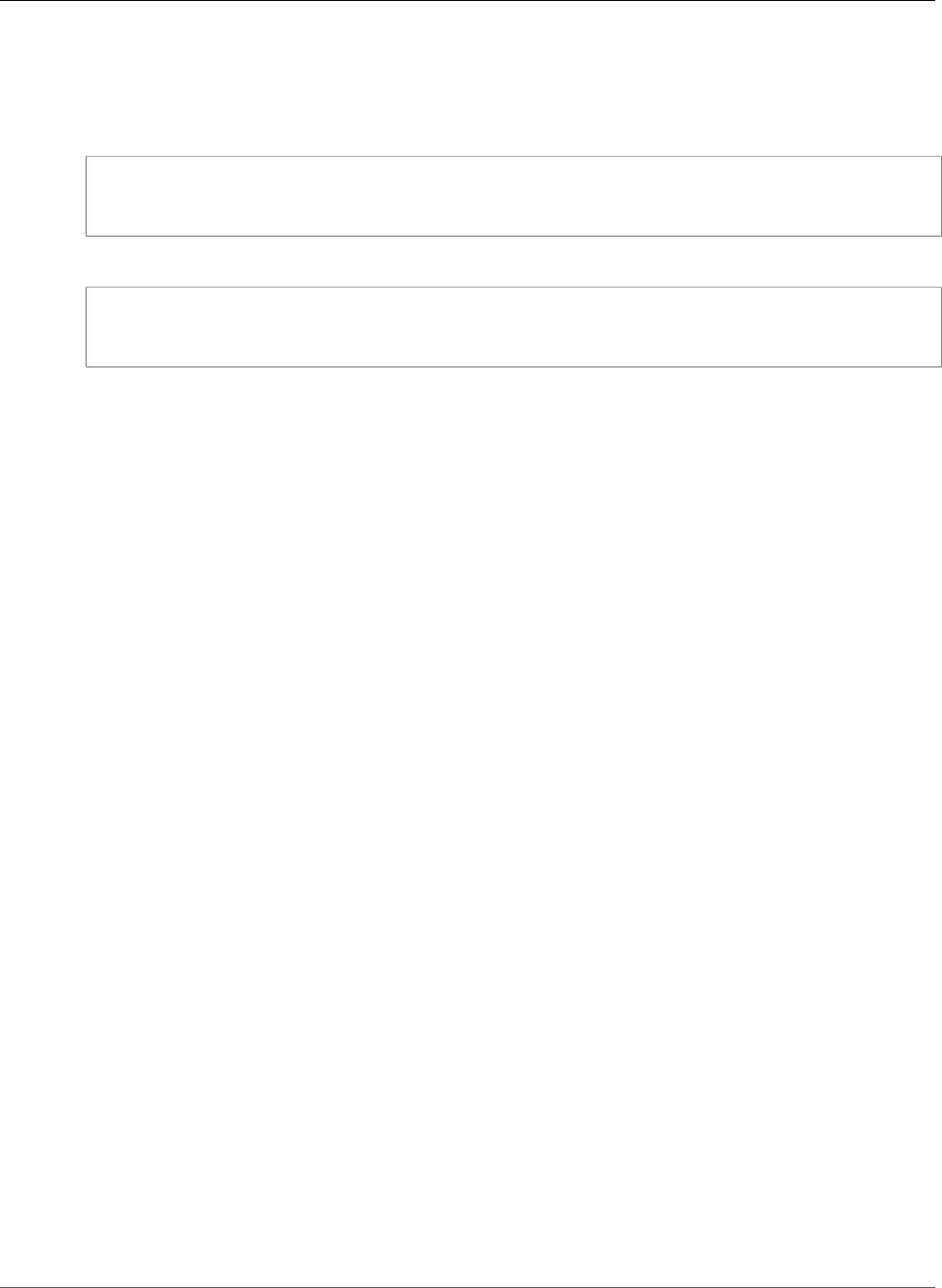
Amazon Relational Database Service User Guide
Using memcached and Other Options with MySQL
You can require SSL connections for specific users accounts. For example, you can use one of the
following statements, depending on your MySQL version, to require SSL connections on the user account
encrypted_user.
For MySQL 5.7 and later, use the following statement.
ALTER USER 'encrypted_user'@'%' REQUIRE SSL;
For MySQL 5.6 and earlier, use the following statement.
GRANT USAGE ON *.* TO 'encrypted_user'@'%' REQUIRE SSL;
For more information on SSL connections with MySQL, see the Using Encrypted Connections in the
MySQL documentation.
Using memcached and Other Options with MySQL
Most Amazon RDS DB engines support option groups that allow you to select additional features for
your DB instance. DB instances on MySQL version 5.6 and later support the memcached option, a simple,
key-based cache. For more information about memcached and other options, see Options for MySQL DB
Instances (p. 670). For more information about working with option groups, see Working with Option
Groups (p. 152).
InnoDB Cache Warming
InnoDB cache warming can provide performance gains for your MySQL DB instance by saving the current
state of the buffer pool when the DB instance is shut down, and then reloading the buffer pool from the
saved information when the DB instance starts up. This bypasses the need for the buffer pool to "warm
up" from normal database use and instead preloads the buffer pool with the pages for known common
queries. The file that stores the saved buffer pool information only stores metadata for the pages that
are in the buffer pool, and not the pages themselves. As a result, the file does not require much storage
space. The file size is about 0.2 percent of the cache size. For example, for a 64 GiB cache, the cache
warming file size is 128 MiB. For more information on InnoDB cache warming, see Saving and Restoring
the Buffer Pool State in the MySQL documentation.
MySQL on Amazon RDS supports InnoDB cache warming for MySQL version 5.6 and later. To
enable InnoDB cache warming, set the innodb_buffer_pool_dump_at_shutdown and
innodb_buffer_pool_load_at_startup parameters to 1 in the parameter group for your DB
instance. Changing these parameter values in a parameter group will affect all MySQL DB instances that
use that parameter group. To enable InnoDB cache warming for specific MySQL DB instances, you might
need to create a new parameter group for those instances. For information on parameter groups, see
Working with DB Parameter Groups (p. 165).
InnoDB cache warming primarily provides a performance benefit for DB instances that use standard
storage. If you use PIOPS storage, you do not commonly see a significant performance benefit.
Important
If your MySQL DB instance does not shut down normally, such as during a failover, then the
buffer pool state will not be saved to disk. In this case, MySQL loads whatever buffer pool file is
available when the DB instance is restarted. No harm is done, but the restored buffer pool might
not reflect the most recent state of the buffer pool prior to the restart. To ensure that you have
API Version 2014-10-31
584
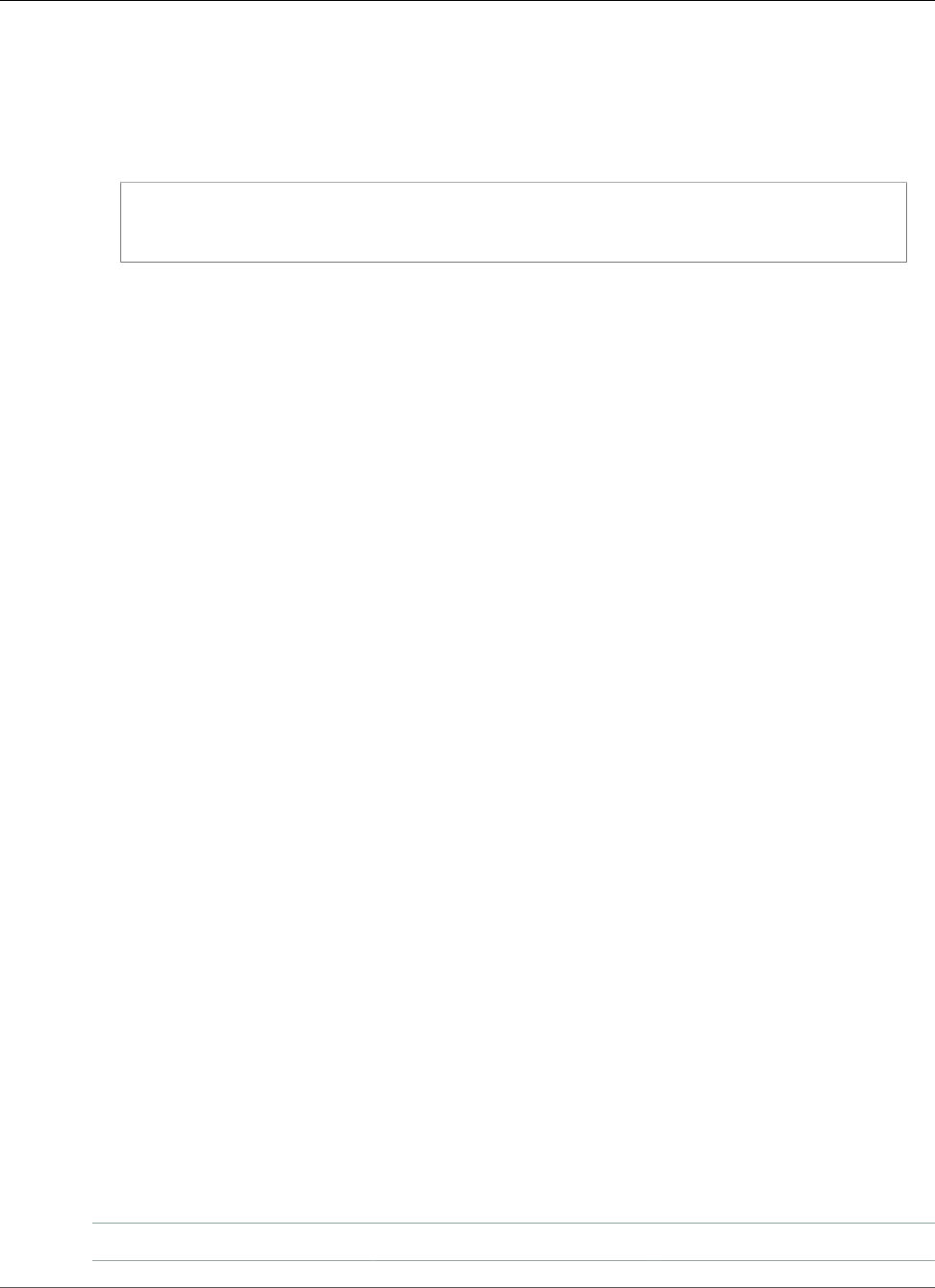
Amazon Relational Database Service User Guide
Dumping and Loading the Buffer Pool on Demand
a recent state of the buffer pool available to warm the InnoDB cache on startup, we recommend
that you periodically dump the buffer pool "on demand." You can dump or load the buffer pool
on demand if your DB instance is running MySQL version 5.6.19 or later.
You can create an event to dump the buffer pool automatically and on a regular interval. For
example, the following statement creates an event named periodic_buffer_pool_dump
that dumps the buffer pool every hour.
CREATE EVENT periodic_buffer_pool_dump
ON SCHEDULE EVERY 1 HOUR
DO CALL mysql.rds_innodb_buffer_pool_dump_now();
For more information on MySQL events, see Event Syntax in the MySQL documentation.
Dumping and Loading the Buffer Pool on Demand
For MySQL version 5.6.19 and later, you can save and load the InnoDB cache "on demand."
• To dump the current state of the buffer pool to disk, call the
mysql.rds_innodb_buffer_pool_dump_now (p. 703) stored procedure.
• To load the saved state of the buffer pool from disk, call the
mysql.rds_innodb_buffer_pool_load_now (p. 703) stored procedure.
• To cancel a load operation in progress, call the mysql.rds_innodb_buffer_pool_load_abort (p. 703)
stored procedure.
Local Time Zone for MySQL DB Instances
By default, the time zone for an RDS MySQL DB instance is Universal Time Coordinated (UTC). You can
set the time zone for your DB instance to the local time zone for your application instead.
To set the local time zone for a DB instance, set the time_zone parameter in the parameter group for
your DB instance to one of the supported values listed later in this section. When you set the time_zone
parameter for a parameter group, all DB instances and Read Replicas that are using that parameter
group change to use the new local time zone. For information on setting parameters in a parameter
group, see Working with DB Parameter Groups (p. 165).
After you set the local time zone, all new connections to the database reflect the change. If you have any
open connections to your database when you change the local time zone, you won't see the local time
zone update until after you close the connection and open a new connection.
You can set a different local time zone for a DB instance and one or more of its Read Replicas. To do this,
use a different parameter group for the DB instance and the replica or replicas and set the time_zone
parameter in each parameter group to a different local time zone.
If you are replicating across regions, then the replication master DB instance and the Read Replica use
different parameter groups (parameter groups are unique to a region). To use the same local time zone
for each instance, you must set the time_zone parameter in the instance's and Read Replica's parameter
groups.
When you restore a DB instance from a DB snapshot, the local time zone is set to UTC. You can update
the time zone to your local time zone after the restore is complete. If you restore a DB instance to a
point in time, then the local time zone for the restored DB instance is the time zone setting from the
parameter group of the restored DB instance.
You can set your local time zone to one of the following values.
Africa/Cairo Asia/Bangkok Australia/Darwin
API Version 2014-10-31
585
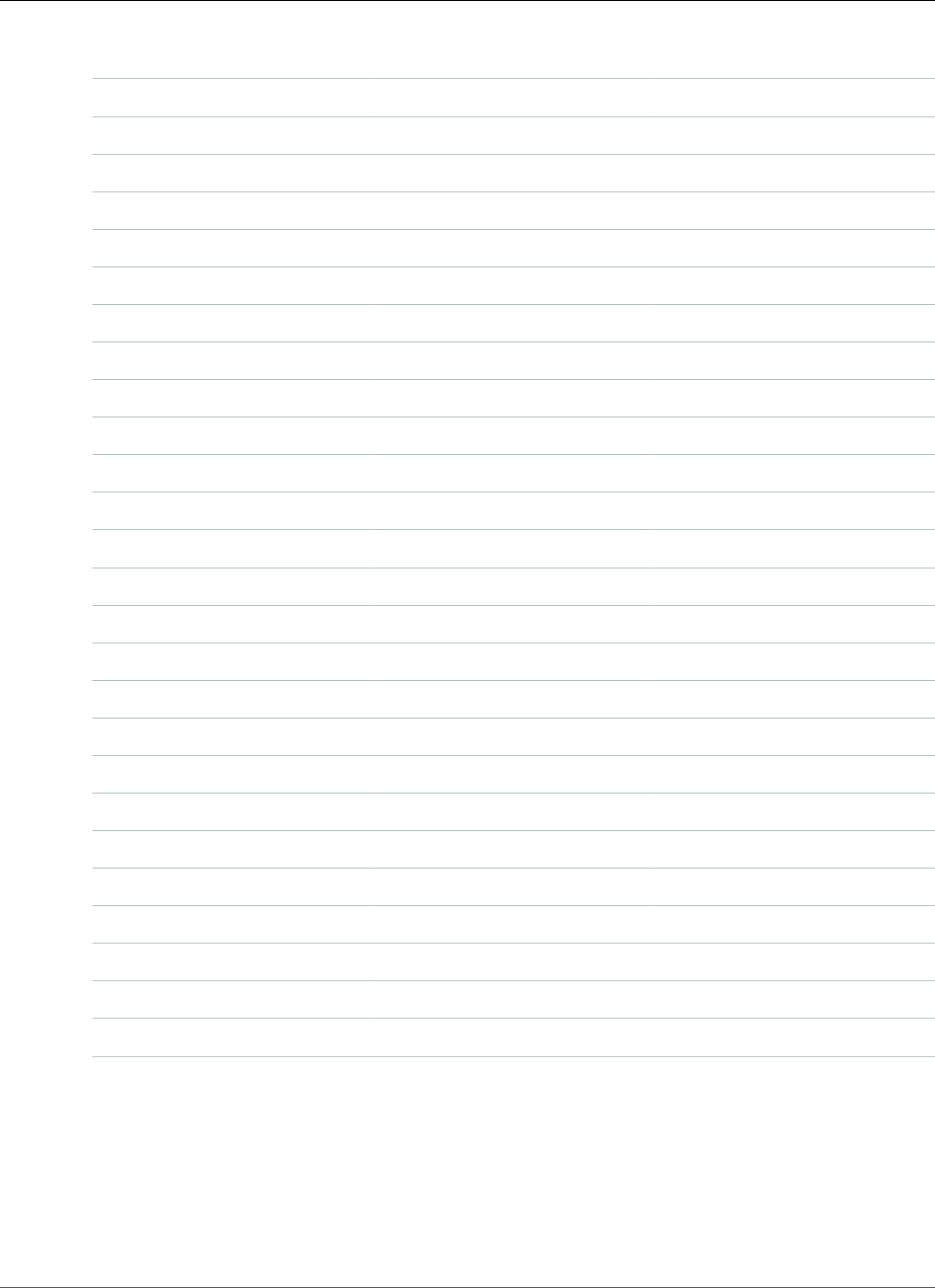
Amazon Relational Database Service User Guide
Known Issues and Limitations
Africa/Casablanca Asia/Beirut Australia/Hobart
Africa/Harare Asia/Calcutta Australia/Perth
Africa/Monrovia Asia/Damascus Australia/Sydney
Africa/Nairobi Asia/Dhaka Brazil/East
Africa/Tripoli Asia/Irkutsk Canada/Newfoundland
Africa/Windhoek Asia/Jerusalem Canada/Saskatchewan
America/Araguaina Asia/Kabul Europe/Amsterdam
America/Asuncion Asia/Karachi Europe/Athens
America/Bogota Asia/Kathmandu Europe/Dublin
America/Caracas Asia/Krasnoyarsk Europe/Helsinki
America/Chihuahua Asia/Magadan Europe/Istanbul
America/Cuiaba Asia/Muscat Europe/Kaliningrad
America/Denver Asia/Novosibirsk Europe/Moscow
America/Fortaleza Asia/Riyadh Europe/Paris
America/Guatemala Asia/Seoul Europe/Prague
America/Halifax Asia/Shanghai Europe/Sarajevo
America/Manaus Asia/Singapore Pacific/Auckland
America/Matamoros Asia/Taipei Pacific/Fiji
America/Monterrey Asia/Tehran Pacific/Guam
America/Montevideo Asia/Tokyo Pacific/Honolulu
America/Phoenix Asia/Ulaanbaatar Pacific/Samoa
America/Santiago Asia/Vladivostok US/Alaska
America/Tijuana Asia/Yakutsk US/Central
Asia/Amman Asia/Yerevan US/Eastern
Asia/Ashgabat Atlantic/Azores US/East-Indiana
Asia/Baghdad Australia/Adelaide US/Pacific
Asia/Baku Australia/Brisbane UTC
Known Issues and Limitations for MySQL on
Amazon RDS
There are some known issues and limitations for working with MySQL on Amazon RDS. For more
information, see Known Issues and Limitations for MySQL on Amazon RDS (p. 682).
API Version 2014-10-31
586
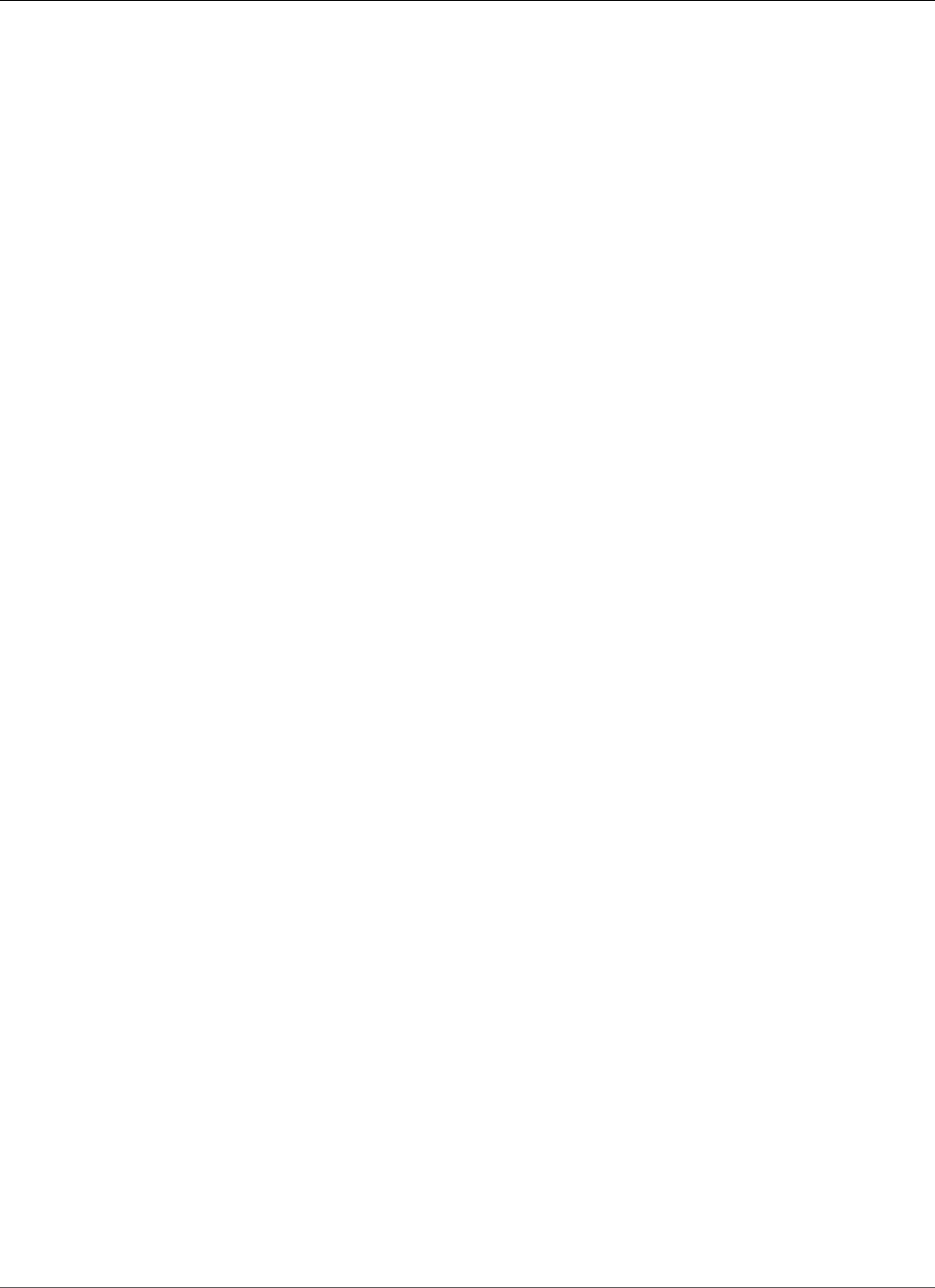
Amazon Relational Database Service User Guide
Creating a DB Instance Running MySQL
Creating a DB Instance Running the MySQL
Database Engine
The basic building block of Amazon RDS is the DB instance. The DB instance is where you create your
MySQL databases.
Important
You must complete the tasks in the Setting Up for Amazon RDS (p. 5) section before you can
create or connect to a DB instance.
For an example that walks you through the process of creating and connecting to a sample DB instance,
see Creating a MySQL DB Instance and Connecting to a Database on a MySQL DB Instance (p. 28).
AWS Management Console
To launch a MySQL DB instance
1. Sign in to the AWS Management Console and open the Amazon RDS console at https://
console.aws.amazon.com/rds/.
2. In the top right corner of the AWS Management Console, choose the region in which you want to
create the DB instance.
3. In the navigation pane, choose Instances.
If the navigation pane is closed, choose the menu icon at the top left to open it.
4. Choose Create database to open the Select engine page.
API Version 2014-10-31
587
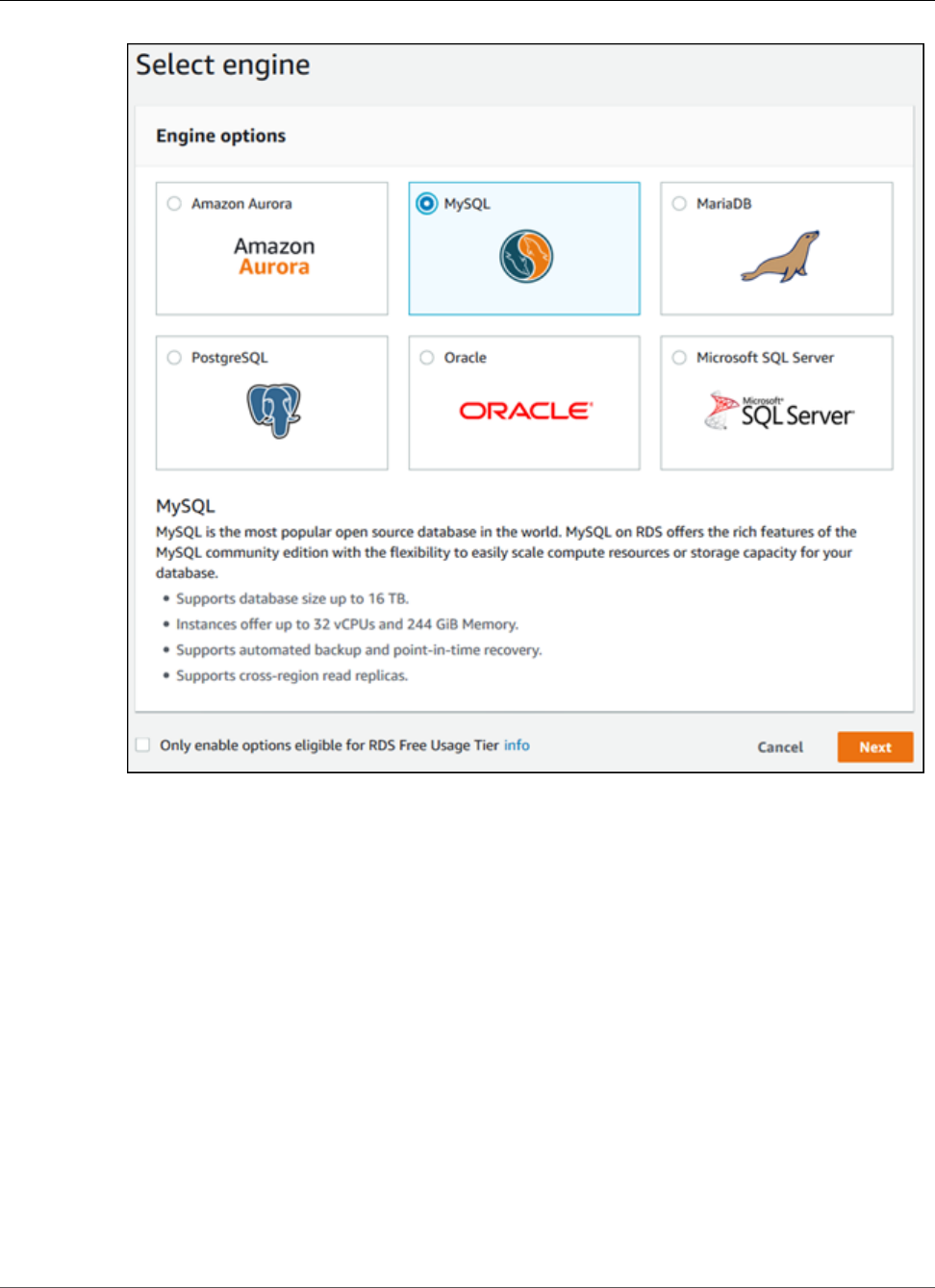
Amazon Relational Database Service User Guide
AWS Management Console
5. In the Select engine window, choose MySQL, and then choose Next.
6. The Choose use case page asks if you are planning to use the DB instance you are creating for
production. If you are, choose Production - MySQL. If you choose Production - MySQL, the
following are preselected in a later step:
•Multi-AZ failover option
•Provisioned IOPS storage option
•Enable deletion protection option
We recommend these features for any production environment.
7. Choose Next to continue. The Specify DB details page appears.
On the Specify DB details page, specify your DB instance information. For information about each
setting, see Settings for MySQL DB Instances (p. 592).
API Version 2014-10-31
588
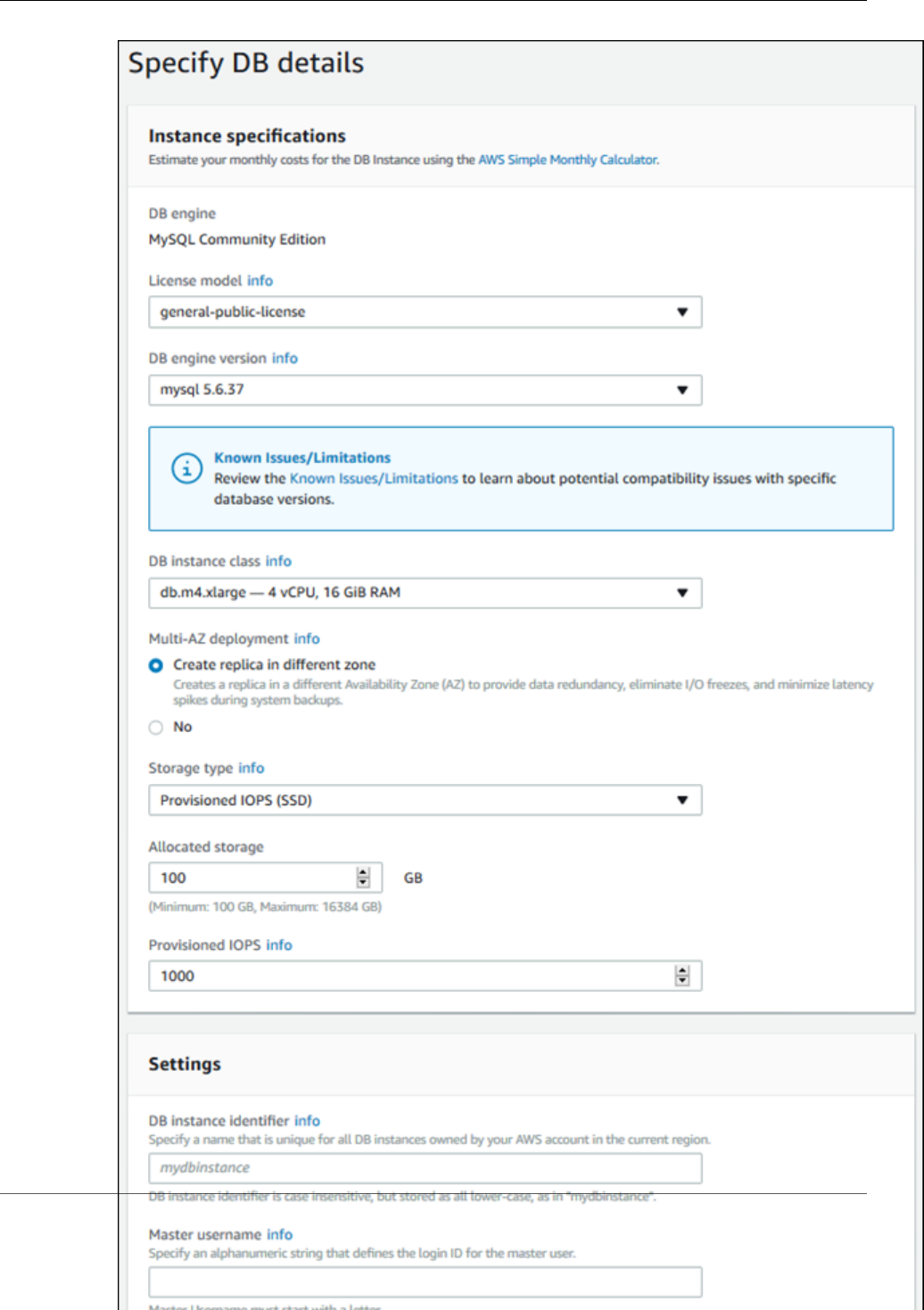
Amazon Relational Database Service User Guide
AWS Management Console
API Version 2014-10-31
589
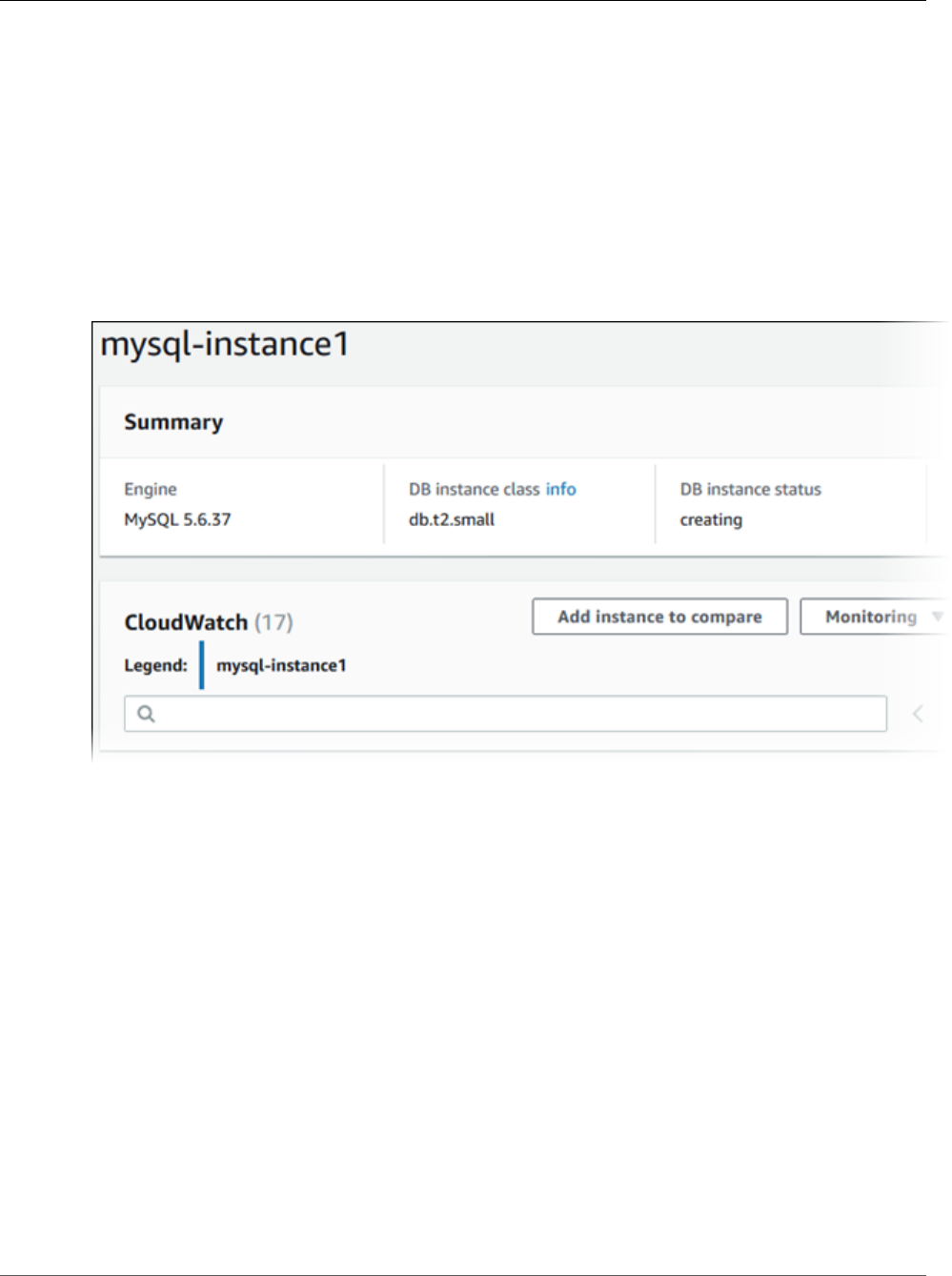
Amazon Relational Database Service User Guide
CLI
8. Choose Next to continue. The Configure advanced settings page appears.
On the Configure advanced settings page, provide additional information that Amazon RDS
needs to launch the DB instance. For information about each setting, see Settings for MySQL DB
Instances (p. 592).
9. Choose Create database.
10. On the final page, choose View DB instance details.
On the RDS console, the details for the new DB instance appear. The DB instance has a status of creating
until the DB instance is created and ready for use. When the state changes to available, you can connect
to the DB instance. Depending on the DB instance class and storage allocated, it could take several
minutes for the new instance to be available.
CLI
To create a MySQL DB instance by using the AWS CLI, call the create-db-instance command with the
parameters below. For information about each setting, see Settings for MySQL DB Instances (p. 592).
•--db-instance-identifier
•--db-instance-class
•--db-security-groups
•--db-subnet-group
•--engine
•--master-user-name
•--master-user-password
•--allocated-storage
•--backup-retention-period
Example
The following example creates a MySQL DB instance named mydbinstance.
API Version 2014-10-31
590
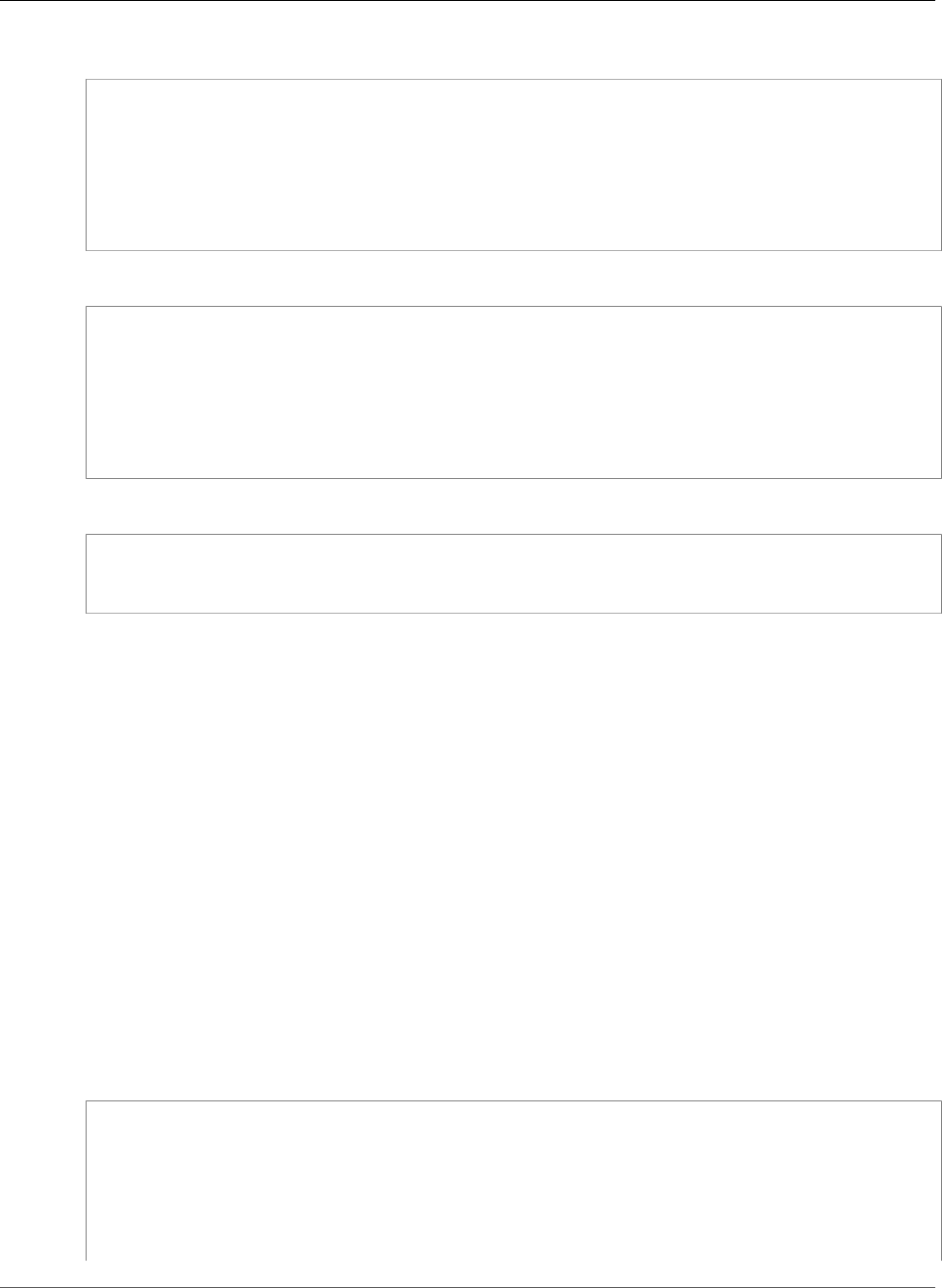
Amazon Relational Database Service User Guide
API
For Linux, OS X, or Unix:
aws rds create-db-instance \
--db-instance-identifier mydbinstance \
--db-instance-class db.m1.small \
--engine MySQL \
--allocated-storage 20 \
--master-username masterawsuser \
--master-user-password masteruserpassword \
--backup-retention-period 3
For Windows:
aws rds create-db-instance ^
--db-instance-identifier mydbinstance ^
--db-instance-class db.m3.medium ^
--engine MySQL ^
--allocated-storage 20 ^
--master-username masterawsuser ^
--master-user-password masteruserpassword ^
--backup-retention-period 3
This command should produce output similar to the following:
DBINSTANCE mydbinstance db.m3.medium mysql 20 sa creating 3 **** n 5.6.40
SECGROUP default active
PARAMGRP default.mysql5.6 in-sync
API
To create a MySQL DB instance by using the Amazon RDS API, call the CreateDBInstance action with the
parameters below. For information about each setting, see Settings for MySQL DB Instances (p. 592).
•AllocatedStorage
•BackupRetentionPeriod
•DBInstanceClass
•DBInstanceIdentifier
•DBSecurityGroups
•DBSubnetGroup
•Engine
•MasterUsername
•MasterUserPassword
Example
The following example creates a MySQL DB instance named mydbinstance.
https://rds.us-west-2.amazonaws.com/
?Action=CreateDBInstance
&AllocatedStorage=20
&BackupRetentionPeriod=3
&DBInstanceClass=db.m3.medium
&DBInstanceIdentifier=mydbinstance
&DBName=mydatabase
&DBSecurityGroups.member.1=mysecuritygroup
API Version 2014-10-31
591
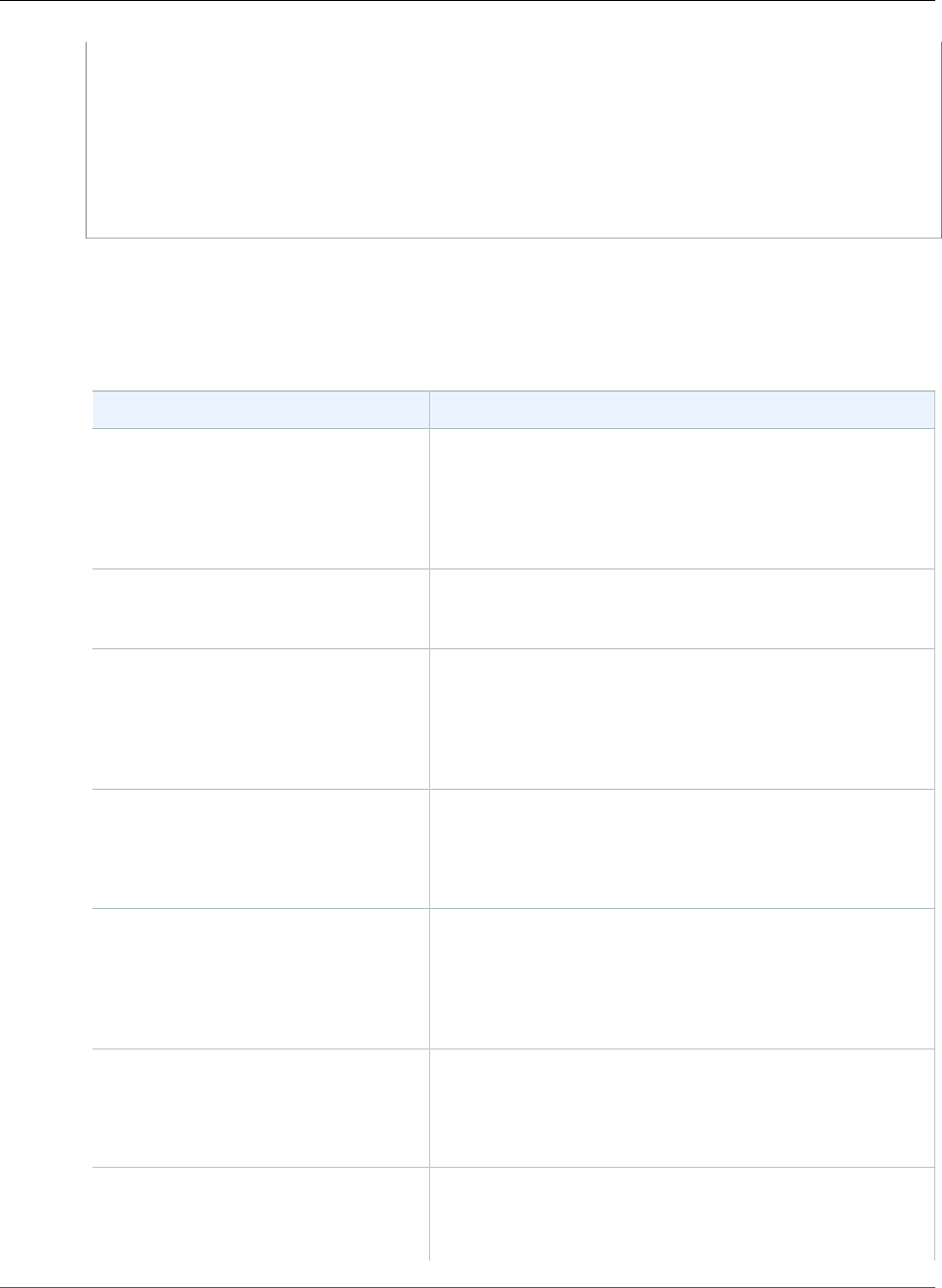
Amazon Relational Database Service User Guide
Available Settings
&DBSubnetGroup=mydbsubnetgroup
&Engine=mysql
&MasterUserPassword=masteruserpassword
&MasterUsername=masterawsuser
&Version=2014-10-31
&X-Amz-Algorithm=AWS4-HMAC-SHA256
&X-Amz-Credential=AKIADQKE4SARGYLE/20140213/us-west-2/rds/aws4_request
&X-Amz-Date=20140213T162136Z
&X-Amz-SignedHeaders=content-type;host;user-agent;x-amz-content-sha256;x-amz-date
&X-Amz-Signature=8052a76dfb18469393c5f0182cdab0ebc224a9c7c5c949155376c1c250fc7ec3
Settings for MySQL DB Instances
The following table contains details about settings that you choose when you create a MySQL DB
instance.
Setting Setting Description
Allocated storage The amount of storage to allocate for your DB instance (in
gigabytes). In some cases, allocating a higher amount of
storage for your DB instance than the size of your database
can improve I/O performance.
For more information, see DB instance storage (p. 101).
Auto minor version upgrade Enable auto minor version upgrade to enable your DB
instance to receive minor DB engine version upgrades
automatically when they become available.
Availability zone The availability zone for your DB instance. Use the default
value of No Preference unless you want to specify an
Availability Zone.
For more information, see Regions and Availability
Zones (p. 99).
Backup retention period The number of days that you want automatic backups of
your DB instance to be retained. For any non-trivial DB
instance, you should set this value to 1 or greater.
For more information, see Working With Backups (p. 202).
Backup window The time period during which Amazon RDS automatically
takes a backup of your DB instance. Unless you have a
specific time that you want to have your database backup,
use the default of No Preference.
For more information, see Working With Backups (p. 202).
Copy tags to snapshots Select this option to copy any DB instance tags to a DB
snapshot when you create a snapshot.
For more information, see Tagging Amazon RDS
Resources (p. 134).
Database name The name for the database on your DB instance. The name
must contain 1 to 64 alpha-numeric characters. If you do not
provide a name, Amazon RDS does not create a database on
the DB instance you are creating.
API Version 2014-10-31
592
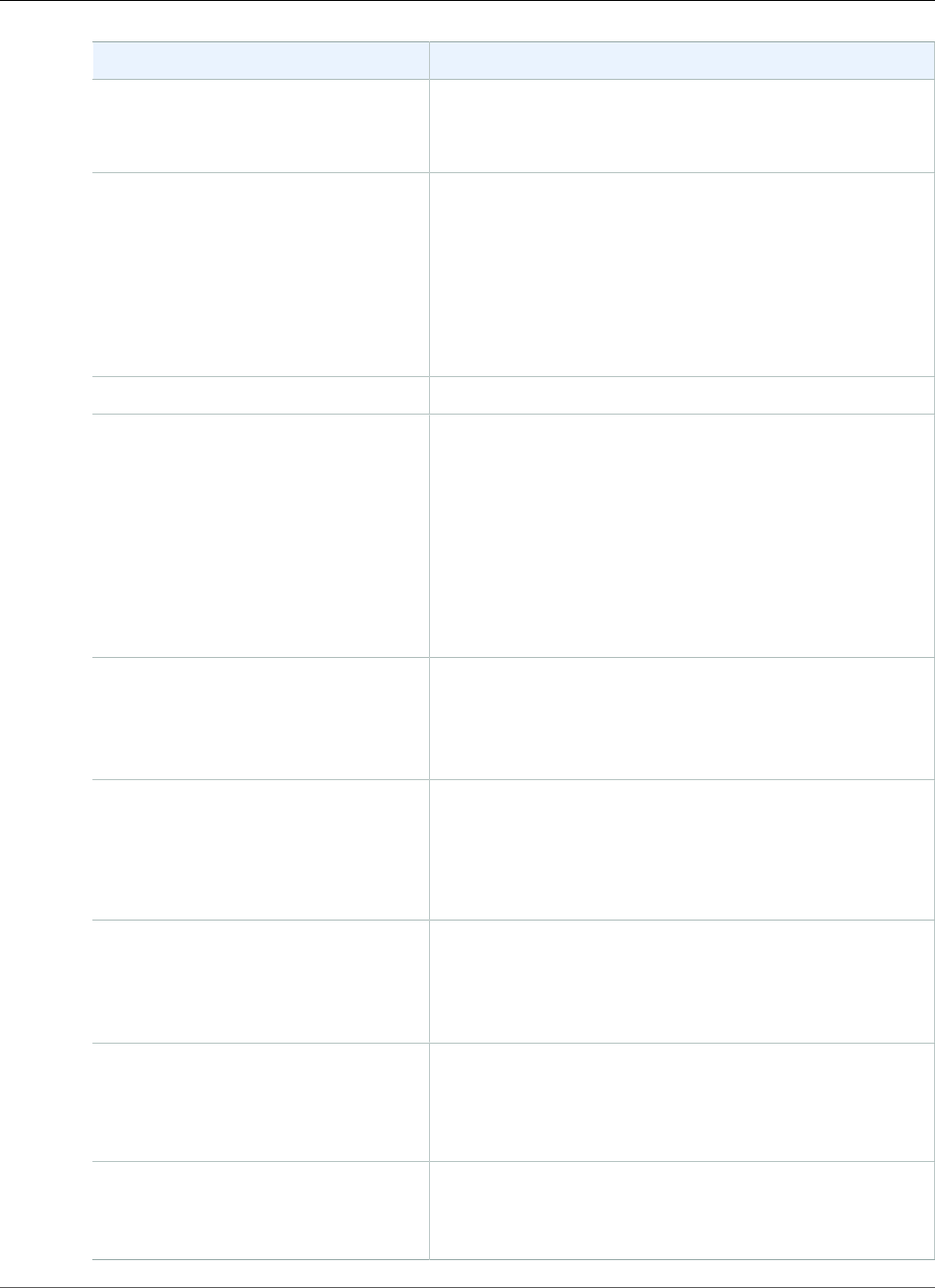
Amazon Relational Database Service User Guide
Available Settings
Setting Setting Description
To create additional databases on your DB instance, connect
to your DB instance and use the SQL command CREATE
DATABASE. For more information, see Connecting to a DB
Instance Running the MySQL Database Engine (p. 596).
Database port The port that you want to access the DB instance through.
MySQL installations default to port 3306. If you use a DB
security group with your DB instance, this must be the same
port value you provided when creating the DB security
group.
The firewalls at some companies block connections to the
default MySQL port. If your company firewall blocks the
default port, choose another port for your DB instance.
DB engine version The version of MySQL that you want to use.
DB instance class The configuration for your DB instance. For example, a
db.m1.small instance class equates to 1.7 GiB memory,
1 ECU (1 virtual core with 1 ECU), 64-bit platform, and
moderate I/O capacity.
If possible, choose an instance class large enough that a
typical query working set can be held in memory. When
working sets are held in memory the system can avoid
writing to disk, and this improves performance.
For more information, see DB Instance Class (p. 80).
DB instance identifier The name for your DB instance. Your DB instance identifier
can contain up to 63 alphanumeric characters, and must be
unique for your account in the region you chose. You can add
some intelligence to the name, such as including the region
you chose, for example mysql-instance1.
DB parameter group A parameter group for your DB instance. You can choose
the default parameter group or you can create a custom
parameter group.
For more information, see Working with DB Parameter
Groups (p. 165).
Deletion protection Enable deletion protection to prevent your DB instance
from being deleted. If you create a production DB instance
with the AWS Management Console, deletion protection is
enabled by default. For more information, see Deleting a DB
Instance (p. 131).
Encryption Enable Encryption to enable encryption at rest for this DB
instance.
For more information, see Encrypting Amazon RDS
Resources (p. 377).
Enhanced monitoring Enable enhanced monitoring to gather metrics in real time
for the operating system that your DB instance runs on.
For more information, see Enhanced Monitoring (p. 250).
API Version 2014-10-31
593
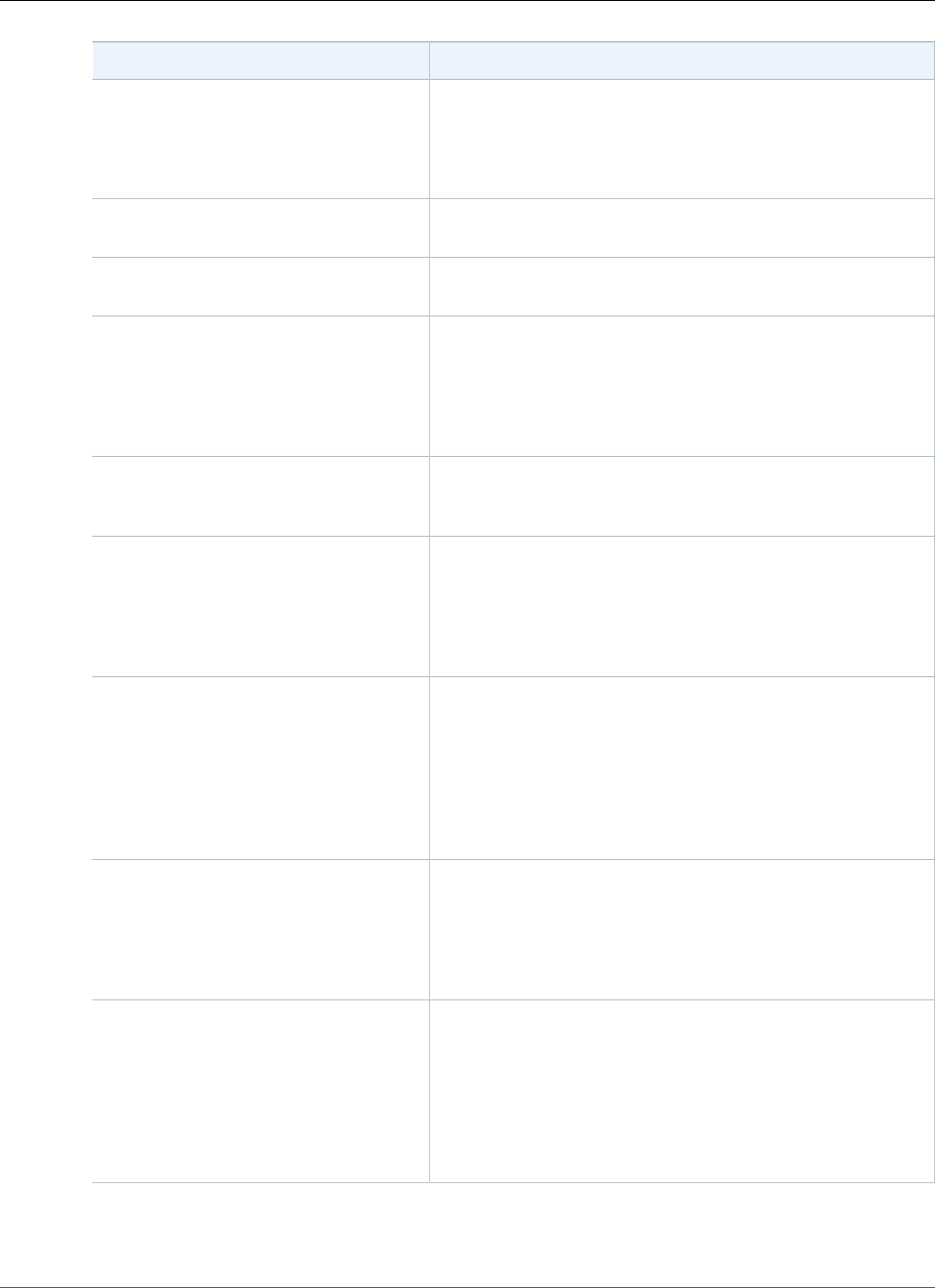
Amazon Relational Database Service User Guide
Available Settings
Setting Setting Description
IAM DB authentication Enable IAM DB authentication to enable IAM database
authentication for this DB instance.
For more information, see IAM Database Authentication for
MySQL and PostgreSQL (p. 360).
License model MySQL has only one license model, general-public-
license the general license agreement for MySQL.
Log exports Select the types of MySQL database log files to generate. For
more information, see MySQL Database Log Files (p. 310).
Maintenance window The 30 minute window in which pending modifications to
your DB instance are applied. If the time period doesn't
matter, choose No Preference.
For more information, see The Amazon RDS Maintenance
Window (p. 118).
Master password The password for your master user account. The password
must contain from 8 to 16 printable ASCII characters
(excluding /,", a space, and @).
Master username The name that you use as the master user name to log on to
your DB Instance.
For more information, and a list of the default privileges
for the master user, see MySQL Security on Amazon
RDS (p. 581).
Multi-AZ deployment Create replica in different zone to create a passive
secondary replica of your DB instance in another Availability
Zone for failover support. We recommend Multi-AZ for
production workloads to maintain high availability. For
development and testing, you can choose No.
For more information, see High Availability (Multi-AZ) for
Amazon RDS (p. 107).
Option group An option group for your DB instance. You can choose the
default option group or you can create a custom option
group.
For more information, see Working with Option
Groups (p. 152).
Public accessibility Yes to give your DB instance a public IP address. This means
that it is accessible outside the VPC (the DB instance also
needs to be in a public subnet in the VPC). Choose No if you
want the DB instance to only be accessible from inside the
VPC.
For more information, see Hiding a DB Instance in a VPC
from the Internet (p. 410).
API Version 2014-10-31
594
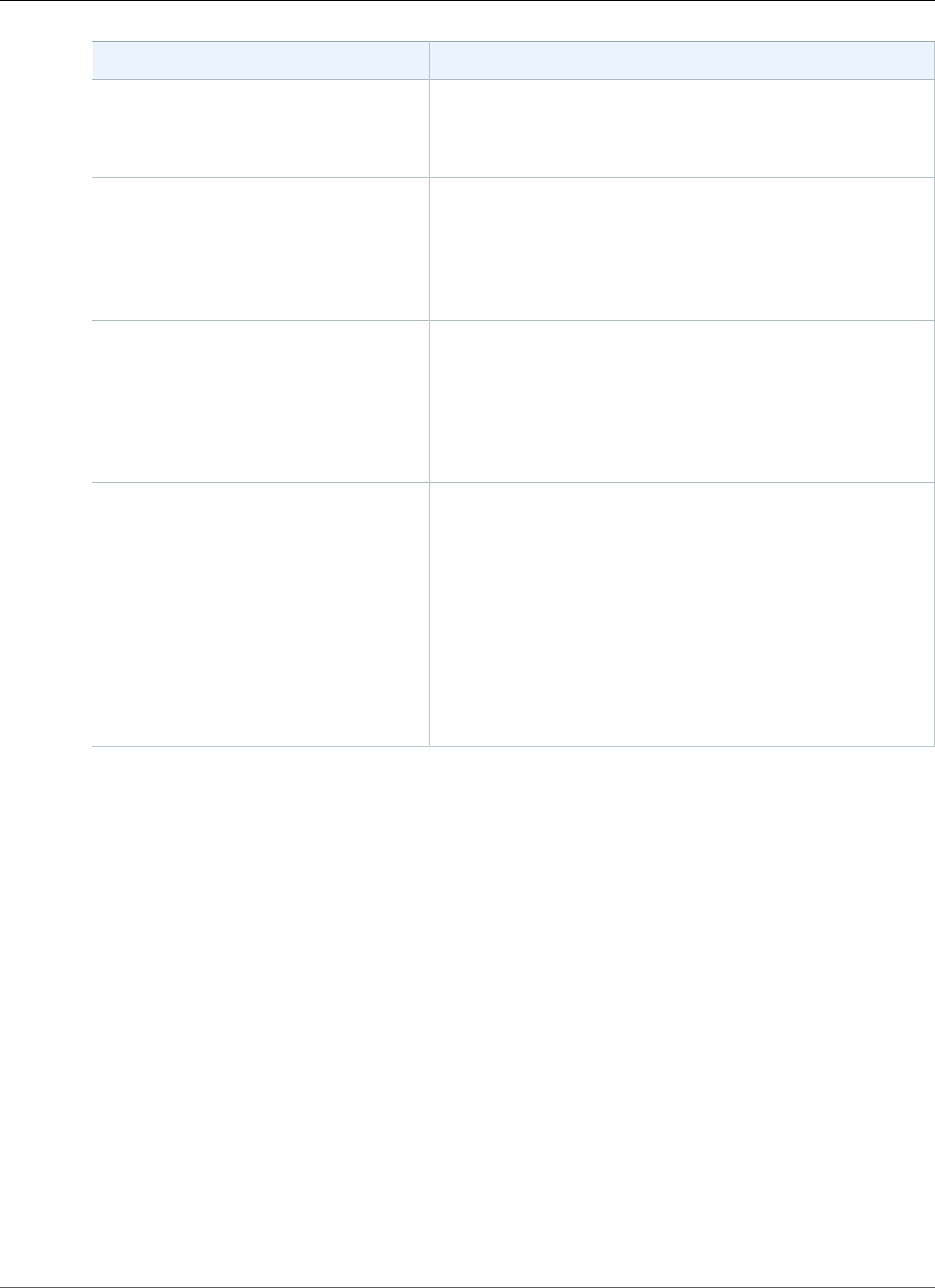
Amazon Relational Database Service User Guide
Related Topics
Setting Setting Description
Storage type The storage type for your DB instance.
For more information, see Amazon RDS Storage
Types (p. 101).
Subnet group This setting depends on the platform you are on. If you
are a new customer to AWS, choose default, which is the
default DB subnet group that was created for your account.
If you are creating a DB instance on the previous E2-Classic
platform and you want your DB instance in a specific VPC,
choose the DB subnet group you created for that VPC.
Virtual Private Cloud (VPC) This setting depends on the platform you are on. If you are
a new customer to AWS, choose the default VPC shown. If
you are creating a DB instance on the previous E2-Classic
platform that does not use a VPC, choose Not in VPC.
For more information, see Amazon Virtual Private Cloud
(VPCs) and Amazon RDS (p. 400).
VPC security groups If you are a new customer to AWS, choose Create new VPC
security group. Otherwise, choose Select existing VPC
security groups, and select security groups you previously
created.
When you choose Create new VPC security group in
the RDS console, a new security group is created with an
inbound rule that allows access to the DB instance from the
IP address detected in your browser.
For more information, see Working with DB Security Groups
(EC2-Classic Platform) (p. 387).
Related Topics
•Tutorial: Create an Amazon VPC for Use with an Amazon RDS DB Instance (p. 415)
•Connecting to a DB Instance Running the MySQL Database Engine (p. 596)
•Modifying a DB Instance Running the MySQL Database Engine (p. 600)
•Deleting a DB Instance (p. 131)
API Version 2014-10-31
595
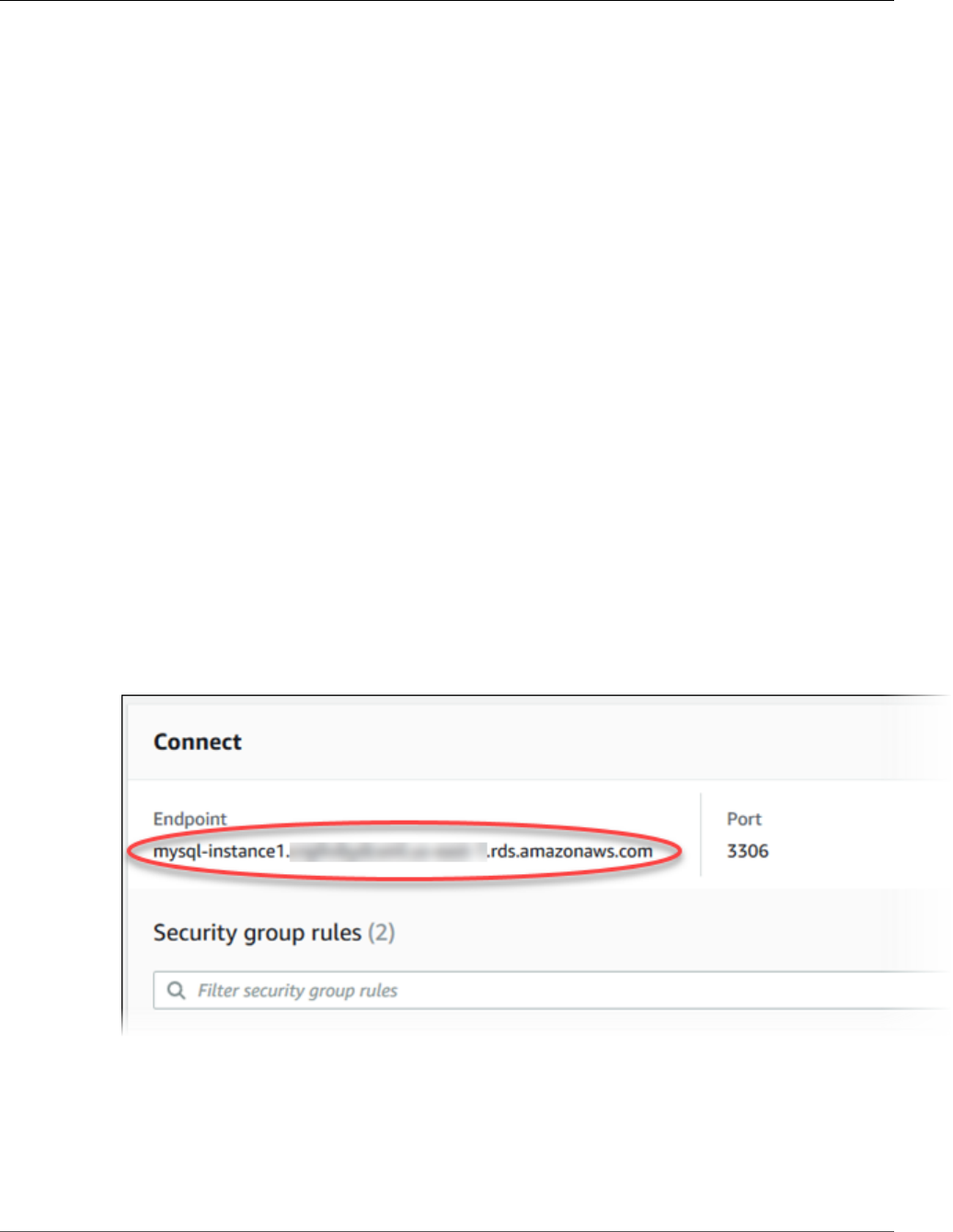
Amazon Relational Database Service User Guide
Connecting to a DB Instance Running MySQL
Connecting to a DB Instance Running the MySQL
Database Engine
Before you can connect to a DB instance running the MySQL database engine, you must create a DB
instance. For information, see Creating a DB Instance Running the MySQL Database Engine (p. 587). Once
Amazon RDS provisions your DB instance, you can use any standard MySQL client application or utility
to connect to the instance. In the connection string, you specify the DNS address from the DB instance
endpoint as the host parameter, and specify the port number from the DB instance endpoint as the port
parameter.
To authenticate to your RDS DB instance, you can use one of the authentication methods for MySQL and
IAM database authentication.
• To learn how to authenticate to MySQL using one of the authentication methods for MySQL, see
Authentication Method in the MySQL documentation.
• To learn how to authenticate to MySQL using IAM database authentication, see IAM Database
Authentication for MySQL and PostgreSQL (p. 360).
You can use the AWS Management Console, the AWS CLI describe-db-instances command, or the
Amazon RDS API DescribeDBInstances action to list the details of an Amazon RDS DB instance, including
its endpoint.
To find the endpoint for a MySQL DB instance in the AWS Management Console:
1. Open the RDS console and then choose Instances to display a list of your DB instances.
2. Click the MySQL DB instance name to display its details.
3. Scroll to the Connect section and copy the endpoint. Also, note the port number. You need both the
endpoint and the port number to connect to the DB instance.
If an endpoint value is mysql–instance1.123456789012.us-east-1.rds.amazonaws.com and the
port value is 3306, then you would specify the following values in a MySQL connection string:
• For host or host name, specify mysql–instance1.123456789012.us-
east-1.rds.amazonaws.com
• For port, specify 3306
API Version 2014-10-31
596
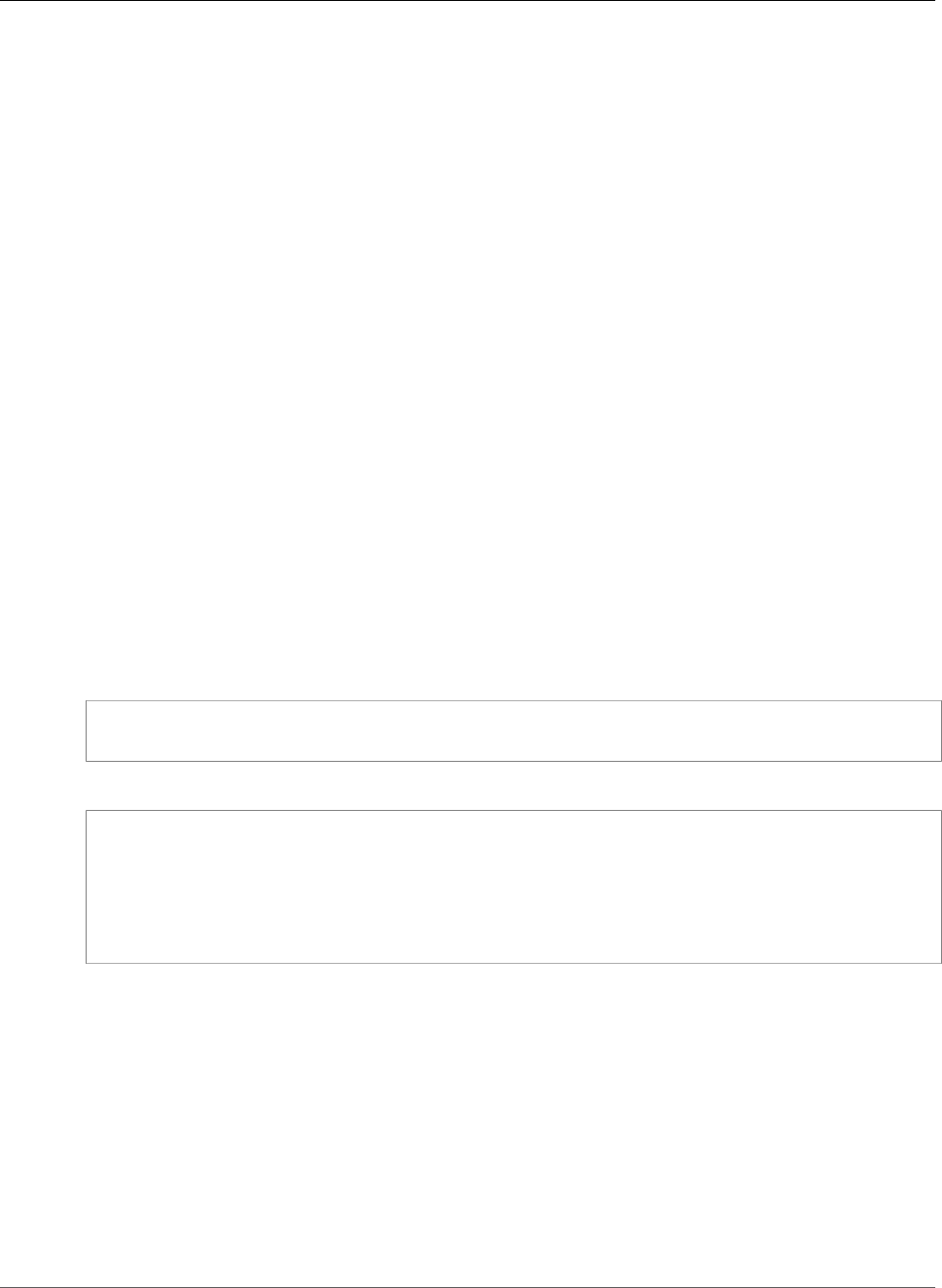
Amazon Relational Database Service User Guide
Connecting from the MySQL Utility
You can connect to an Amazon RDS MySQL DB instance by using tools like the MySQL command line
utility. For more information on using the MySQL utility, go to mysql - The MySQL Command Line Tool in
the MySQL documentation. One GUI-based application you can use to connect is MySQL Workbench. For
more information, go to the Download MySQL Workbench page.
Two common causes of connection failures to a new DB instance are:
• The DB instance was created using a security group that does not authorize connections from the
device or Amazon EC2 instance where the MySQL application or utility is running. If the DB instance
was created in a VPC, it must have a VPC security group that authorizes the connections. If the
DB instance was created outside of a VPC, it must have a DB security group that authorizes the
connections.
• The DB instance was created using the default port of 3306, and your company has firewall rules
blocking connections to that port from devices in your company network. To fix this failure, recreate
the instance with a different port.
You can use SSL encryption on connections to an Amazon RDS MySQL DB instance. For information,
see Using SSL with a MySQL DB Instance (p. 582). If you are using IAM database authentication,
you must use an SSL connection. For information, see IAM Database Authentication for MySQL and
PostgreSQL (p. 360).
For information on connecting to a MariaDB DB instance, see Connecting to a DB Instance Running the
MariaDB Database Engine (p. 440).
Connecting from the MySQL Utility
To connect to a DB instance using the MySQL utility, type the following command at a command prompt
to connect to a DB instance using the MySQL utility. For the -h parameter, substitute the DNS name
(endpoint) for your DB instance. For the -P parameter, substitute the port for your DB instance. Enter the
master user password when prompted.
mysql -h mysql–instance1.123456789012.us-east-1.rds.amazonaws.com -P 3306 -u mymasteruser -
p
After you enter the password for the user, you will see output similar to the following.
Welcome to the MySQL monitor. Commands end with ; or \g.
Your MySQL connection id is 350
Server version: 5.6.40-log MySQL Community Server (GPL)
Type 'help;' or '\h' for help. Type '\c' to clear the buffer.
mysql>
Connecting with SSL
Amazon RDS creates an SSL certificate for your DB instance when the instance is created. If you enable
SSL certificate verification, then the SSL certificate includes the DB instance endpoint as the Common
Name (CN) for the SSL certificate to guard against spoofing attacks. To connect to your DB instance
using SSL, you can use native password authentication or IAM database authentication. To connect to
your DB instance using IAM database authentication, see IAM Database Authentication for MySQL and
PostgreSQL (p. 360). To connect to your DB instance using native password authentication, you can
follow these steps:
To connect to a DB instance with SSL using the MySQL utility
1. A root certificate that works for all regions can be downloaded here.
API Version 2014-10-31
597
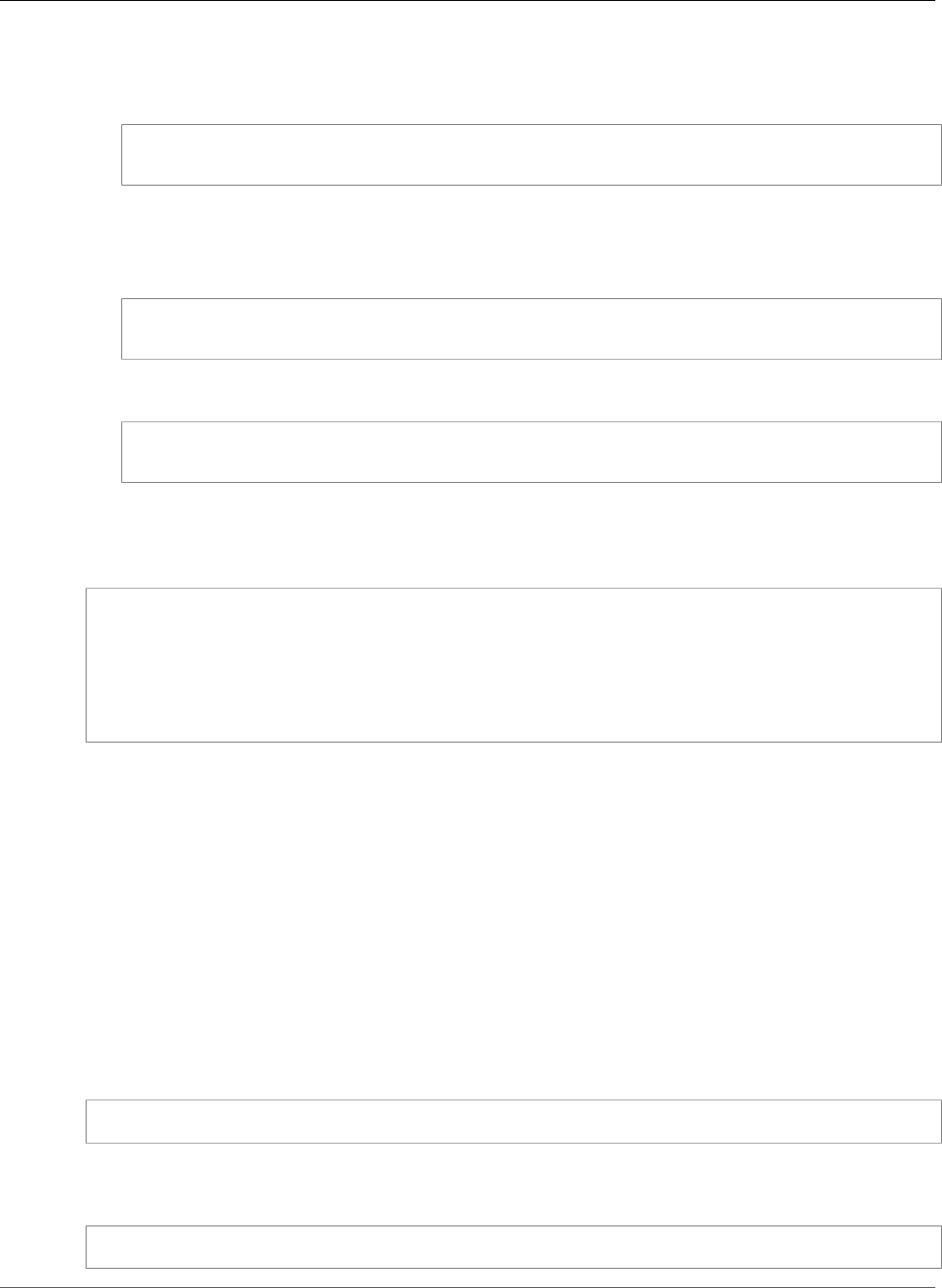
Amazon Relational Database Service User Guide
Maximum MySQL connections
2. Type the following command at a command prompt to connect to a DB instance with SSL using the
MySQL utility. For the -h parameter, substitute the DNS name for your DB instance. For the --ssl-ca
parameter, substitute the SSL certificate file name as appropriate.
mysql -h mysql–instance1.123456789012.us-east-1.rds.amazonaws.com --ssl-ca=rds-ca-2015-
root.pem -p
3. You can require that the SSL connection verifies the DB instance endpoint against the endpoint in
the SSL certificate.
For MySQL 5.7 and later:
mysql -h mysql–instance1.123456789012.us-east-1.rds.amazonaws.com --ssl-ca=rds-ca-2015-
root.pem --ssl-mode=VERIFY_IDENTITY -p
For MySQL 5.6 and earlier:
mysql -h mysql–instance1.123456789012.us-east-1.rds.amazonaws.com --ssl-ca=rds-ca-2015-
root.pem --ssl-verify-server-cert -p
4. Enter the master user password when prompted.
You will see output similar to the following.
Welcome to the MySQL monitor. Commands end with ; or \g.
Your MySQL connection id is 350
Server version: 5.6.40-log MySQL Community Server (GPL)
Type 'help;' or '\h' for help. Type '\c' to clear the buffer.
mysql>
Maximum MySQL connections
The maximum number of connections allowed to an Amazon RDS MySQL DB instance is based on the
amount of memory available for the DB instance class of the DB instance. A DB instance class with more
memory available will result in a larger amount of connections available. For more information on DB
instance classes, see DB Instance Class (p. 80).
The connection limit for a DB instance is set by default to the maximum for the DB instance class for
the DB instance. You can limit the number of concurrent connections to any value up to the maximum
number of connections allowed using the max_connections parameter in the parameter group for the
DB instance. For more information, see Working with DB Parameter Groups (p. 165).
You can retrieve the maximum number of connections allowed for an Amazon RDS MySQL DB instance
by executing the following query on your DB instance:
SELECT @@max_connections;
You can retrieve the number of active connections to an Amazon RDS MySQL DB instance by executing
the following query on your DB instance:
SHOW STATUS WHERE `variable_name` = 'Threads_connected';
API Version 2014-10-31
598
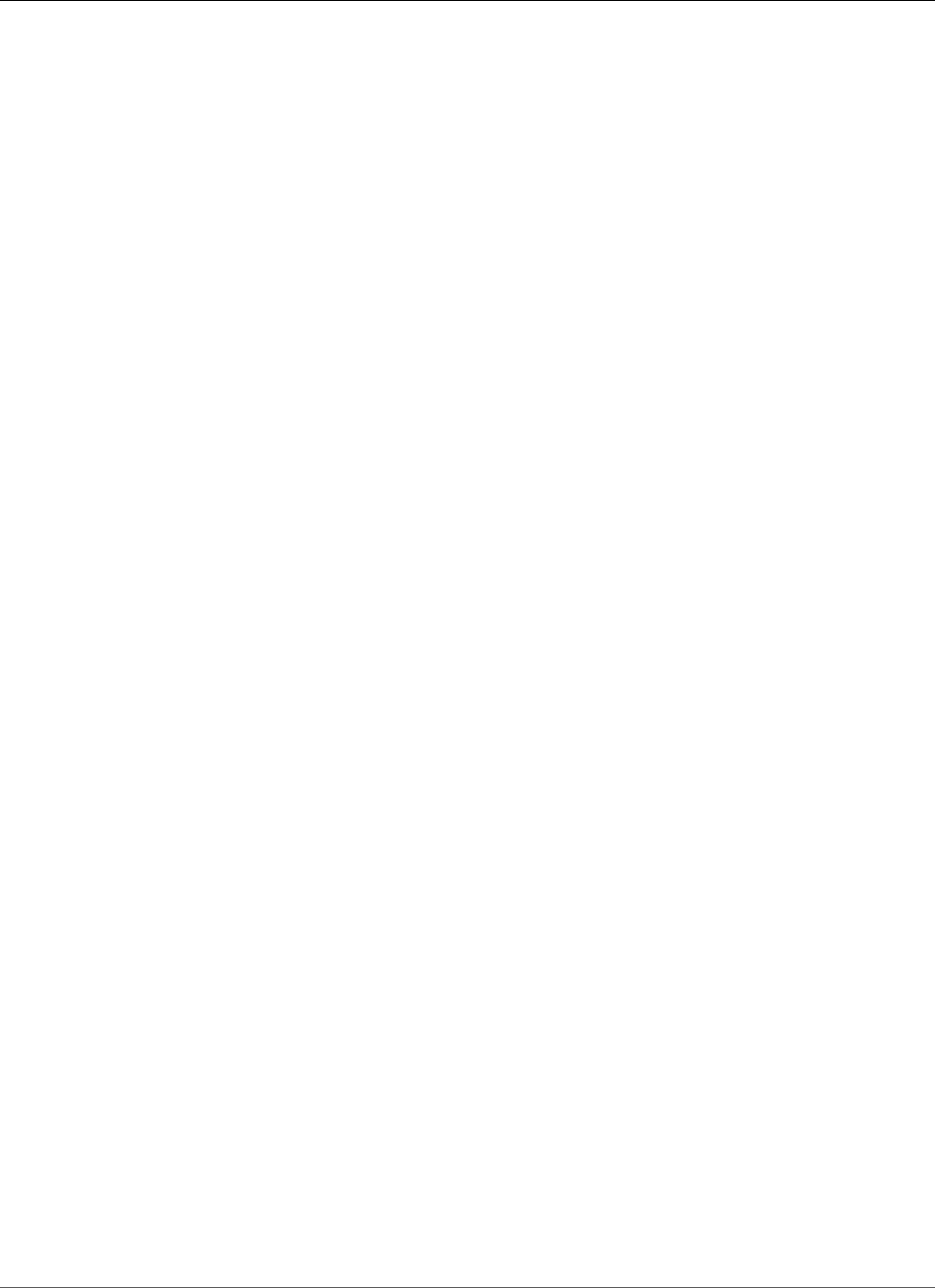
Amazon Relational Database Service User Guide
Related Topics
Related Topics
•Amazon RDS DB Instances (p. 78)
•Creating a DB Instance Running the MySQL Database Engine (p. 587)
•Controlling Access with Amazon RDS Security Groups (p. 382)
•Deleting a DB Instance (p. 131)
•IAM Database Authentication for MySQL and PostgreSQL (p. 360)
API Version 2014-10-31
599
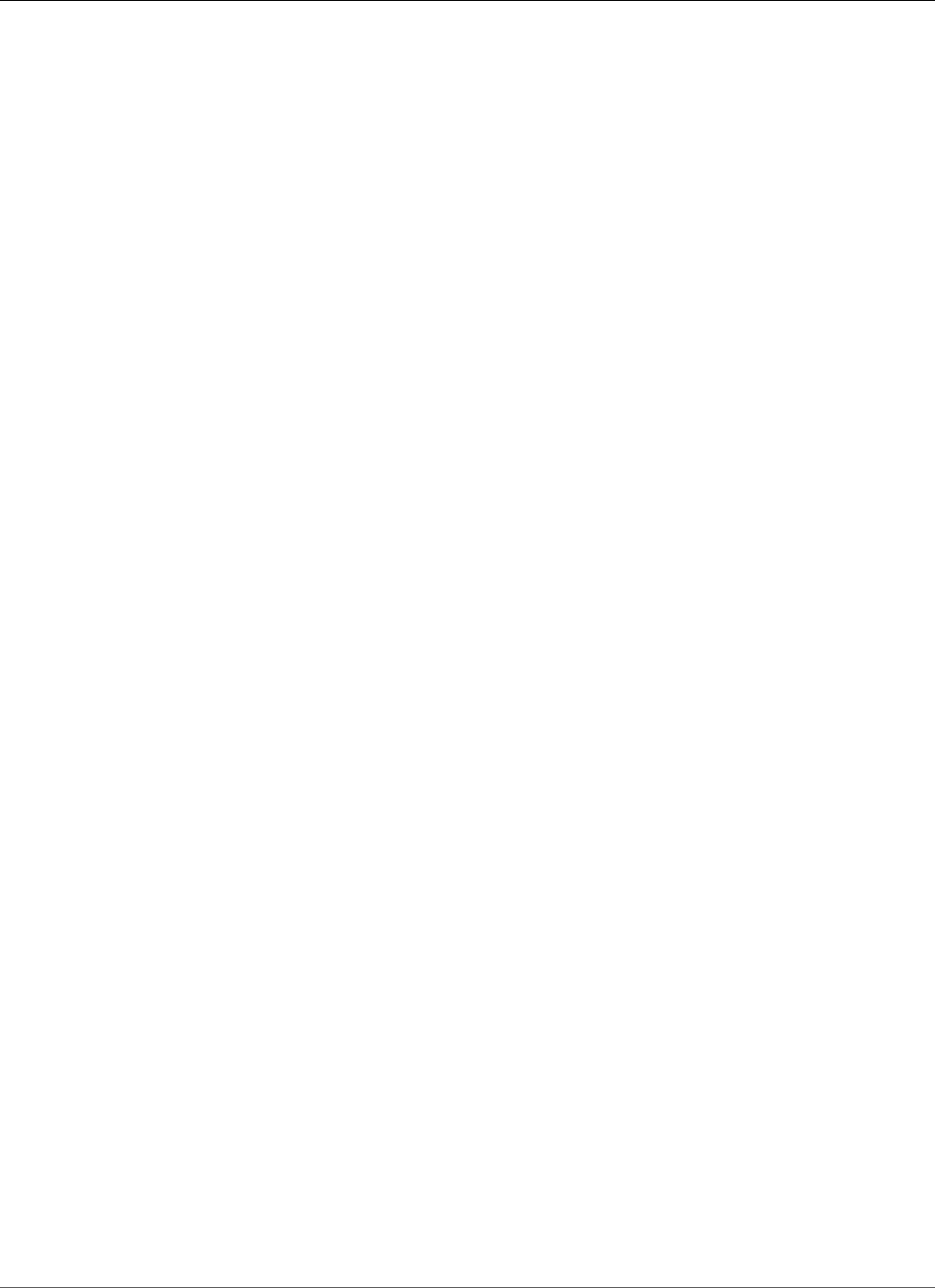
Amazon Relational Database Service User Guide
Modifying a DB Instance Running MySQL
Modifying a DB Instance Running the MySQL
Database Engine
You can change the settings of a DB instance to accomplish tasks such as adding additional storage or
changing the DB instance class. This topic guides you through modifying an Amazon RDS MySQL DB
instance, and describes the settings for MySQL instances.
We recommend that you test any changes on a test instance before modifying a production instance,
so that you fully understand the impact of each change. This is especially important when upgrading
database versions.
After you modify your DB instance settings, you can apply the changes immediately, or apply them
during the next maintenance window for the DB instance. Some modifications cause an interruption by
restarting the DB instance.
Note
When you modify a DB instance, Amazon RDS will reboot the instance if both of the following
are true:
• You change the DB instance class.
• You specify a custom parameter group.
AWS Management Console
To modify a MySQL DB instance
1. Sign in to the AWS Management Console and open the Amazon RDS console at https://
console.aws.amazon.com/rds/.
2. In the navigation pane, choose Instances, and then select the DB instance that you want to modify.
3. Choose Instance actions, and then choose Modify. The Modify DB Instance page appears.
4. Change any of the settings that you want. For information about each setting, see Settings for
MySQL DB Instances (p. 601).
5. When all the changes are as you want them, choose Continue and check the summary of
modifications.
6. To apply the changes immediately, select Apply immediately. Selecting this option can cause an
outage in some cases. For more information, see The Impact of Apply Immediately (p. 113).
7. On the confirmation page, review your changes. If they are correct, choose Modify DB Instance to
save your changes.
Alternatively, choose Back to edit your changes, or choose Cancel to cancel your changes.
CLI
To modify a MySQL DB instance by using the AWS CLI, call the modify-db-instance command. Specify
the DB instance identifier, and the parameters for the settings that you want to modify. For information
about each parameter, see Settings for MySQL DB Instances (p. 601).
Example
The following code modifies mydbinstance by setting the backup retention period to 1 week (7 days).
The code disables automatic minor version upgrades by using --no-auto-minor-version-upgrade.
To allow automatic minor version upgrades, use --auto-minor-version-upgrade. The changes are
applied during the next maintenance window by using --no-apply-immediately. Use --apply-
API Version 2014-10-31
600
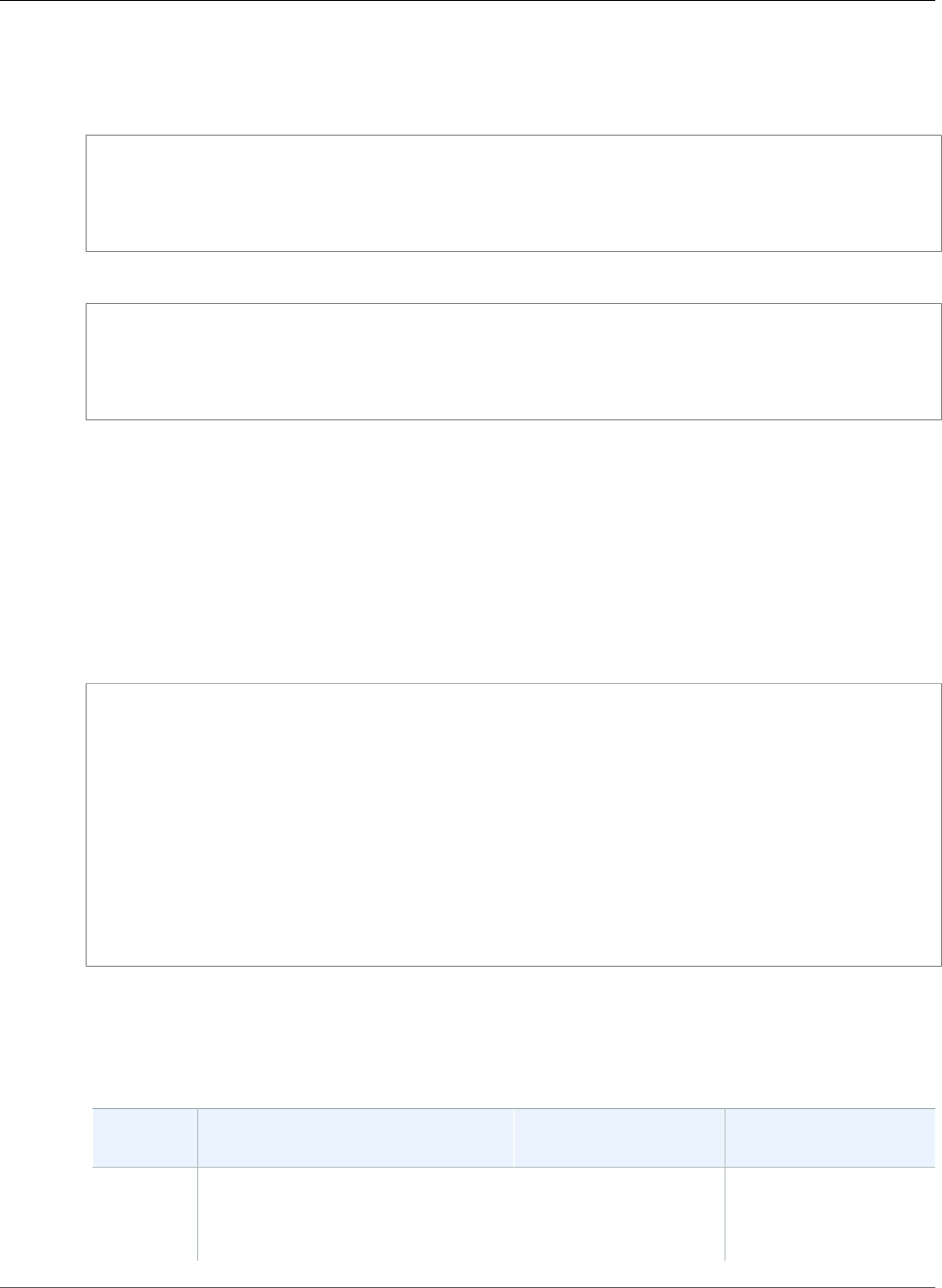
Amazon Relational Database Service User Guide
Available Settings
immediately to apply the changes immediately. For more information, see The Impact of Apply
Immediately (p. 113).
For Linux, OS X, or Unix:
aws rds modify-db-instance \
--db-instance-identifier mydbinstance \
--backup-retention-period 7 \
--no-auto-minor-version-upgrade \
--no-apply-immediately
For Windows:
aws rds modify-db-instance ^
--db-instance-identifier mydbinstance ^
--backup-retention-period 7 ^
--no-auto-minor-version-upgrade ^
--no-apply-immediately
API
To modify a MySQL instance by using the Amazon RDS API, call the ModifyDBInstance action. Specify
the DB instance identifier, and the parameters for the settings that you want to modify. For information
about each parameter, see Settings for MySQL DB Instances (p. 601).
Example
The following code modifies mydbinstance by setting the backup retention period to 1 week (7
days) and disabling automatic minor version upgrades. These changes are applied during the next
maintenance window.
https://rds.amazonaws.com/
?Action=ModifyDBInstance
&ApplyImmediately=false
&AutoMinorVersionUpgrade=false
&BackupRetentionPeriod=7
&DBInstanceIdentifier=mydbinstance
&SignatureMethod=HmacSHA256
&SignatureVersion=4
&Version=2014-10-31
&X-Amz-Algorithm=AWS4-HMAC-SHA256
&X-Amz-Credential=AKIADQKE4SARGYLE/20131016/us-west-1/rds/aws4_request
&X-Amz-Date=20131016T233051Z
&X-Amz-SignedHeaders=content-type;host;user-agent;x-amz-content-sha256;x-amz-date
&X-Amz-Signature=087a8eb41cb1ab0fc9ec1575f23e73757ffc6a1e42d7d2b30b9cc0be988cff97
Settings for MySQL DB Instances
The following table contains details about which settings you can modify, which settings you can't
modify, when the changes can be applied, and whether the changes cause downtime for the DB instance.
Setting Setting Description When the Change
Occurs
Downtime Notes
Allocated
storage
The storage, in gigabytes, that
you want to allocate for your DB
instance.
If Apply immediately is
set to true, the change
occurs immediately.
No downtime.
Performance may be
degraded during the
change.
API Version 2014-10-31
601
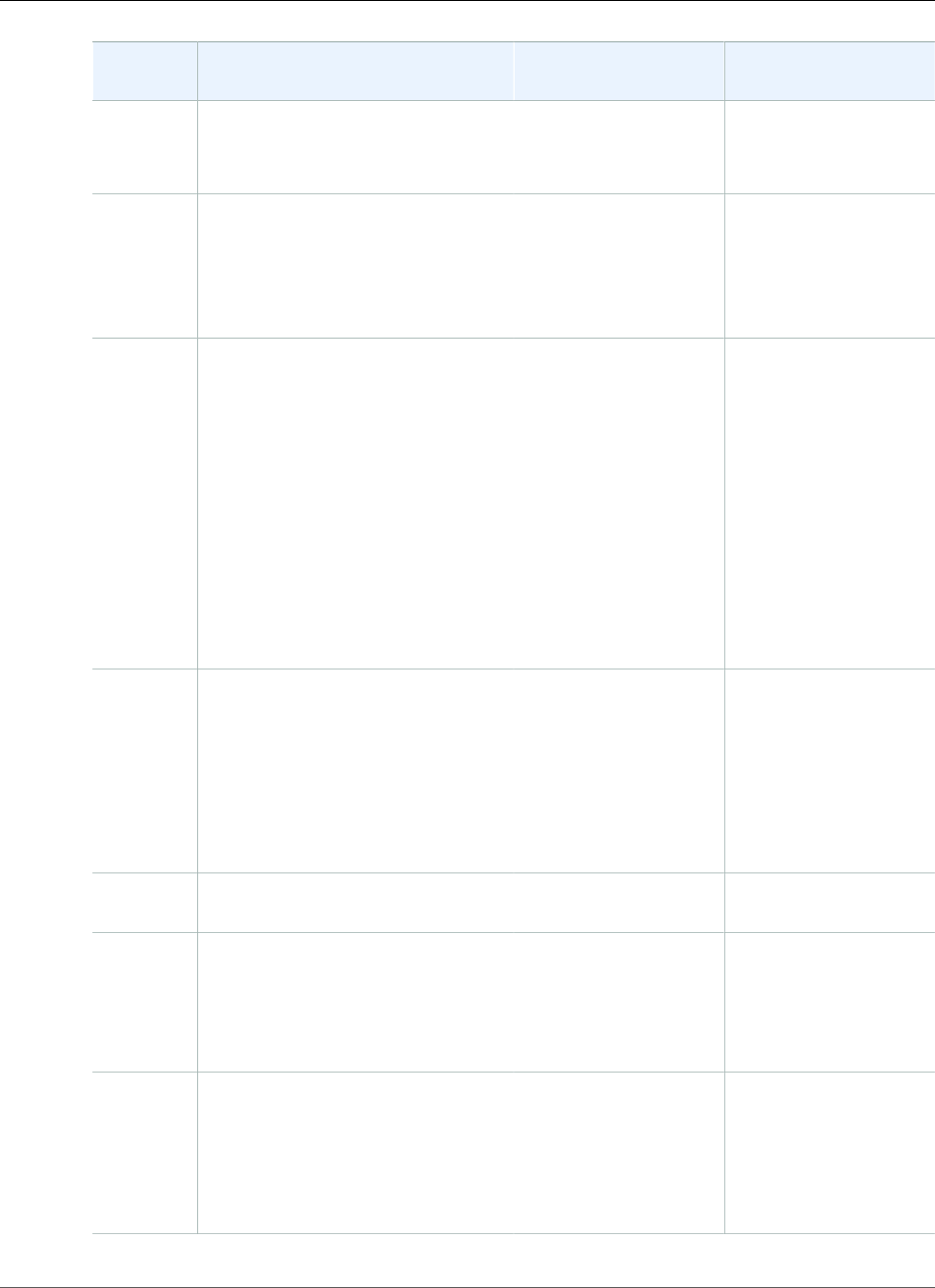
Amazon Relational Database Service User Guide
Available Settings
Setting Setting Description When the Change
Occurs
Downtime Notes
For more information, see DB
instance storage (p. 101).
If Apply immediately is
set to false, the change
occurs during the next
maintenance window.
Auto
minor
version
upgrade
Yes if you want your DB instance
to receive minor engine version
upgrades automatically when they
become available. Upgrades are
installed only during your scheduled
maintenance window.
– –
Backup
retention
period
The number of days that automatic
backups are retained. To disable
automatic backups, set the backup
retention period to 0.
For more information, see Working
With Backups (p. 202).
If Apply immediately is
set to true, the change
occurs immediately.
If Apply immediately
is set to false and you
change the setting
from a non-zero value
to another non-zero
value, the change is
applied asynchronously,
as soon as possible.
Otherwise, the change
occurs during the next
maintenance window.
An outage occurs if
you change from 0 to a
non-zero value, or from
a non-zero value to 0.
Backup
window
The time range during which
automated backups of your
databases occur. The backup
window is a start time in Universal
Coordinated Time (UTC), and a
duration in hours.
For more information, see Working
With Backups (p. 202).
The change is applied
asynchronously, as soon
as possible.
–
Certificate
Authority
The certificate that you want to use. – –
Copy
tags to
snapshots
If you have any DB instance tags, this
option copies them when you create
a DB snapshot.
For more information, see Tagging
Amazon RDS Resources (p. 134).
The change occurs
immediately. This
setting ignores the
Apply immediately
setting.
–
Database
port
The port that you want to use to
access the database.
The port value must not match
any of the port values specified for
options in the option group for the
DB instance.
The change occurs
immediately. This
setting ignores the
Apply immediately
setting.
The DB instance is
rebooted immediately.
API Version 2014-10-31
602
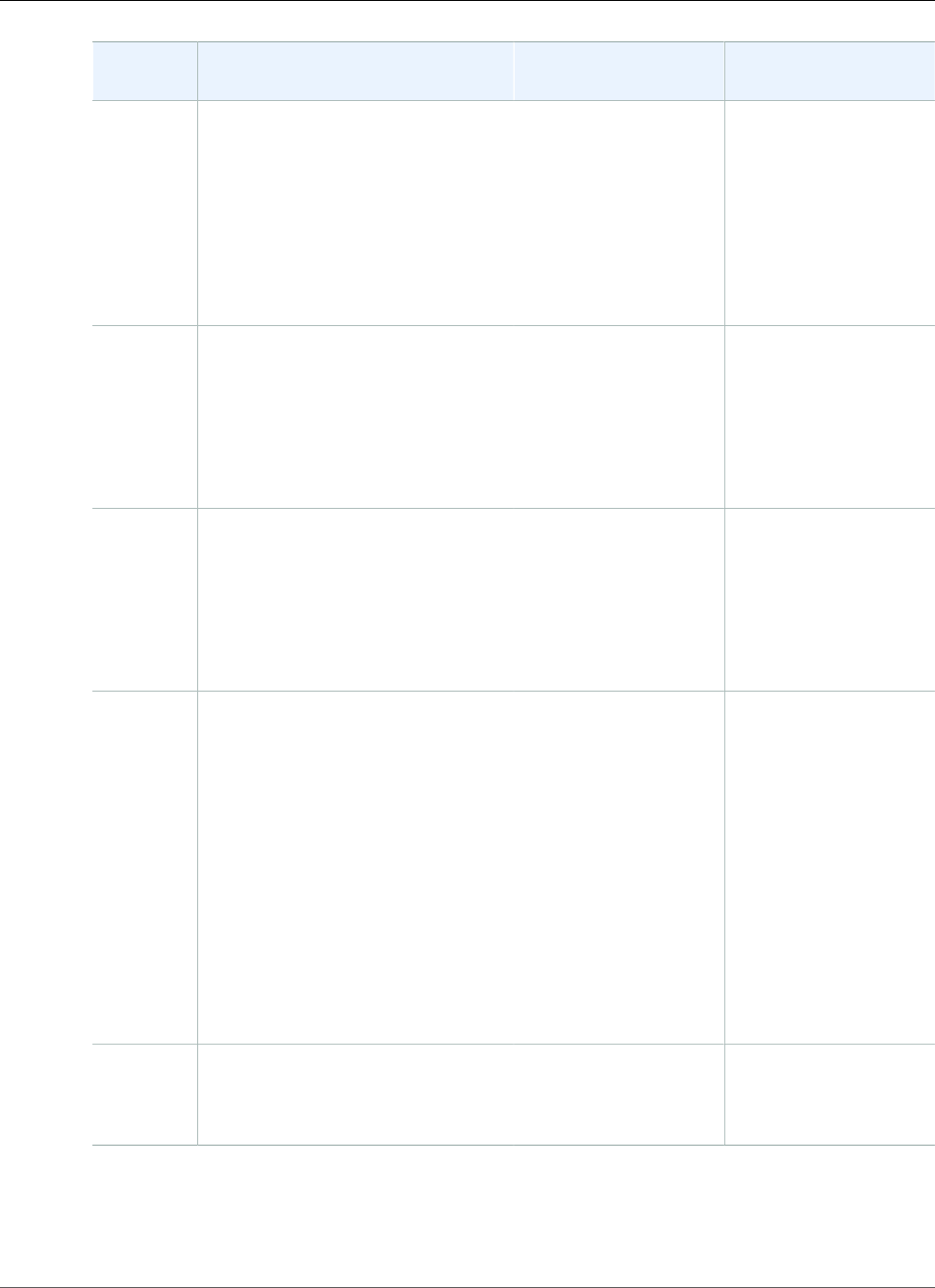
Amazon Relational Database Service User Guide
Available Settings
Setting Setting Description When the Change
Occurs
Downtime Notes
DB engine
version
The version of the MySQL database
engine that you want to use. Before
you upgrade your production DB
instances, we recommend that you
test the upgrade process on a test
instance to verify its duration and to
validate your applications.
For more information, see Upgrading
the MySQL DB Engine (p. 608).
If Apply immediately is
set to true, the change
occurs immediately.
If Apply immediately is
set to false, the change
occurs during the next
maintenance window.
An outage occurs
during this change.
DB
instance
class
The DB instance class that you want
to use.
For more information, see DB
Instance Class (p. 80).
If Apply immediately is
set to true, the change
occurs immediately.
If Apply immediately is
set to false, the change
occurs during the next
maintenance window.
An outage occurs
during this change.
DB
instance
identifier
The DB instance identifier. This value
is stored as a lowercase string.
For more information about the
effects of renaming a DB instance,
see Renaming a DB Instance (p. 122).
If Apply immediately is
set to true, the change
occurs immediately.
If Apply immediately is
set to false, the change
occurs during the next
maintenance window.
An outage occurs
during this change. The
DB instance is rebooted.
DB
parameter
group
The parameter group that you want
associated with the DB instance.
For more information, see Working
with DB Parameter Groups (p. 165).
The parameter
group change occurs
immediately.
An outage doesn't occur
during this change.
When you change
the parameter group,
changes to some
parameters are applied
to the DB instance
immediately without
a reboot. Changes to
other parameters are
applied only after the
DB instance is rebooted.
For more information,
see Rebooting a DB
Instance (p. 125).
Deletion
protection
Enable deletion protection to
prevent your DB instance from being
deleted. For more information, see
Deleting a DB Instance (p. 131).
– –
API Version 2014-10-31
603
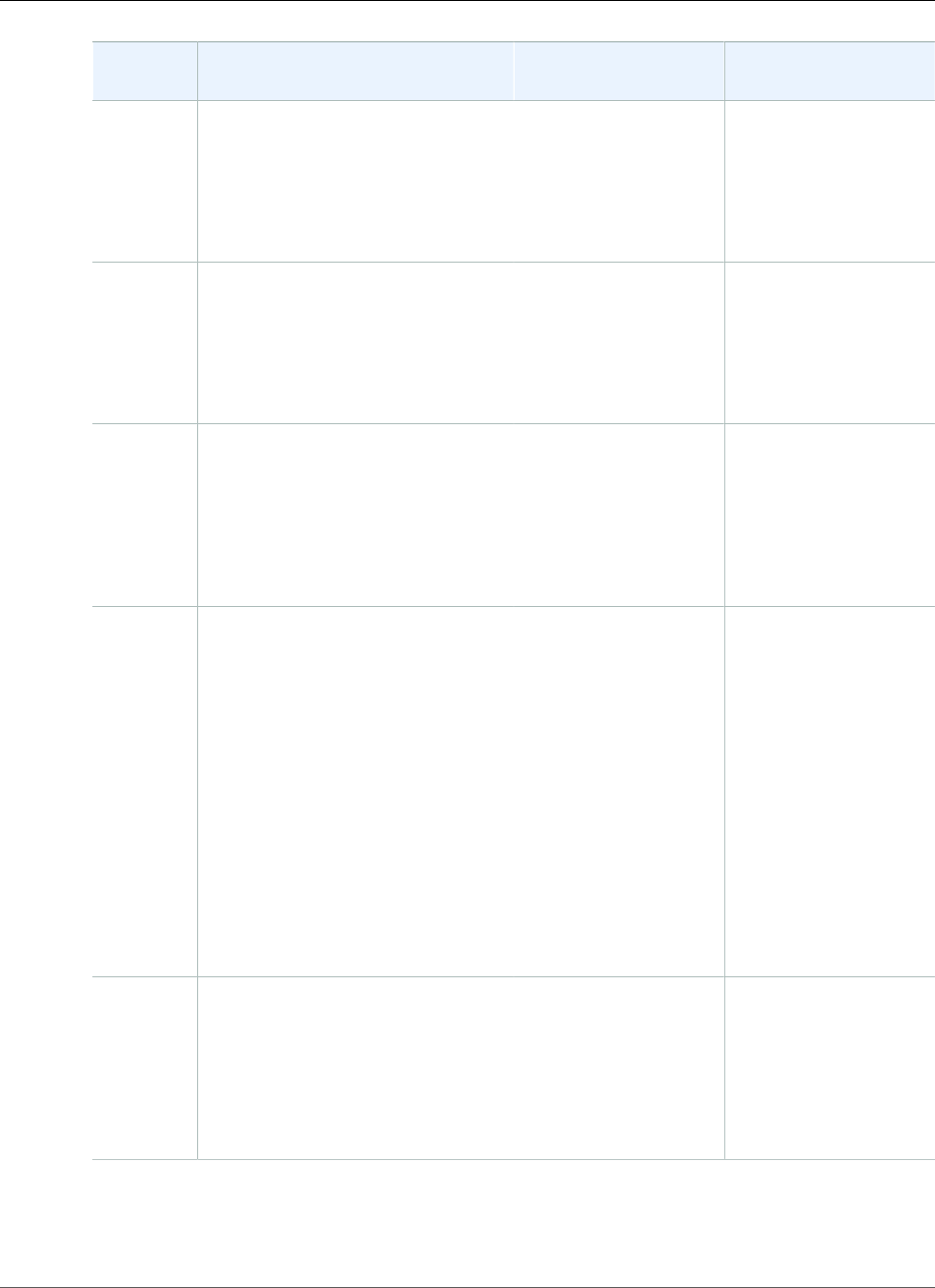
Amazon Relational Database Service User Guide
Available Settings
Setting Setting Description When the Change
Occurs
Downtime Notes
Enhanced
monitoring
Enable enhanced monitoring to
enable gathering metrics in real time
for the operating system that your
DB instance runs on.
For more information, see Enhanced
Monitoring (p. 250).
– –
IAM DB
authentication
Enable IAM DB authentication to
enable IAM database authentication
for this DB instance.
For more information, see IAM
Database Authentication for MySQL
and PostgreSQL (p. 360).
– –
Log
exports
Select the types of MySQL database
log files to generate.
For more information, see MySQL
Database Log Files (p. 310).
If Apply immediately is
set to true, the change
occurs immediately.
If Apply immediately is
set to false, the change
occurs during the next
maintenance window.
–
Maintenance
window
The time range during which
system maintenance occurs. System
maintenance includes upgrades,
if applicable. The maintenance
window is a start time in Universal
Coordinated Time (UTC), and a
duration in hours.
If you set the window to the current
time, there must be at least 30
minutes between the current time
and end of the window to ensure any
pending changes are applied.
For more information, see The
Amazon RDS Maintenance
Window (p. 118).
The change occurs
immediately. This
setting ignores the
Apply immediately
setting.
If there are one or
more pending actions
that cause an outage,
and the maintenance
window is changed
to include the current
time, then those
pending actions are
applied immediately,
and an outage occurs.
Multi-AZ
deployment
Yes to deploy your DB instance
in multiple Availability Zones;
otherwise, No.
For more information, see Regions
and Availability Zones (p. 99).
If Apply immediately is
set to true, the change
occurs immediately.
If Apply immediately is
set to false, the change
occurs during the next
maintenance window.
–
API Version 2014-10-31
604
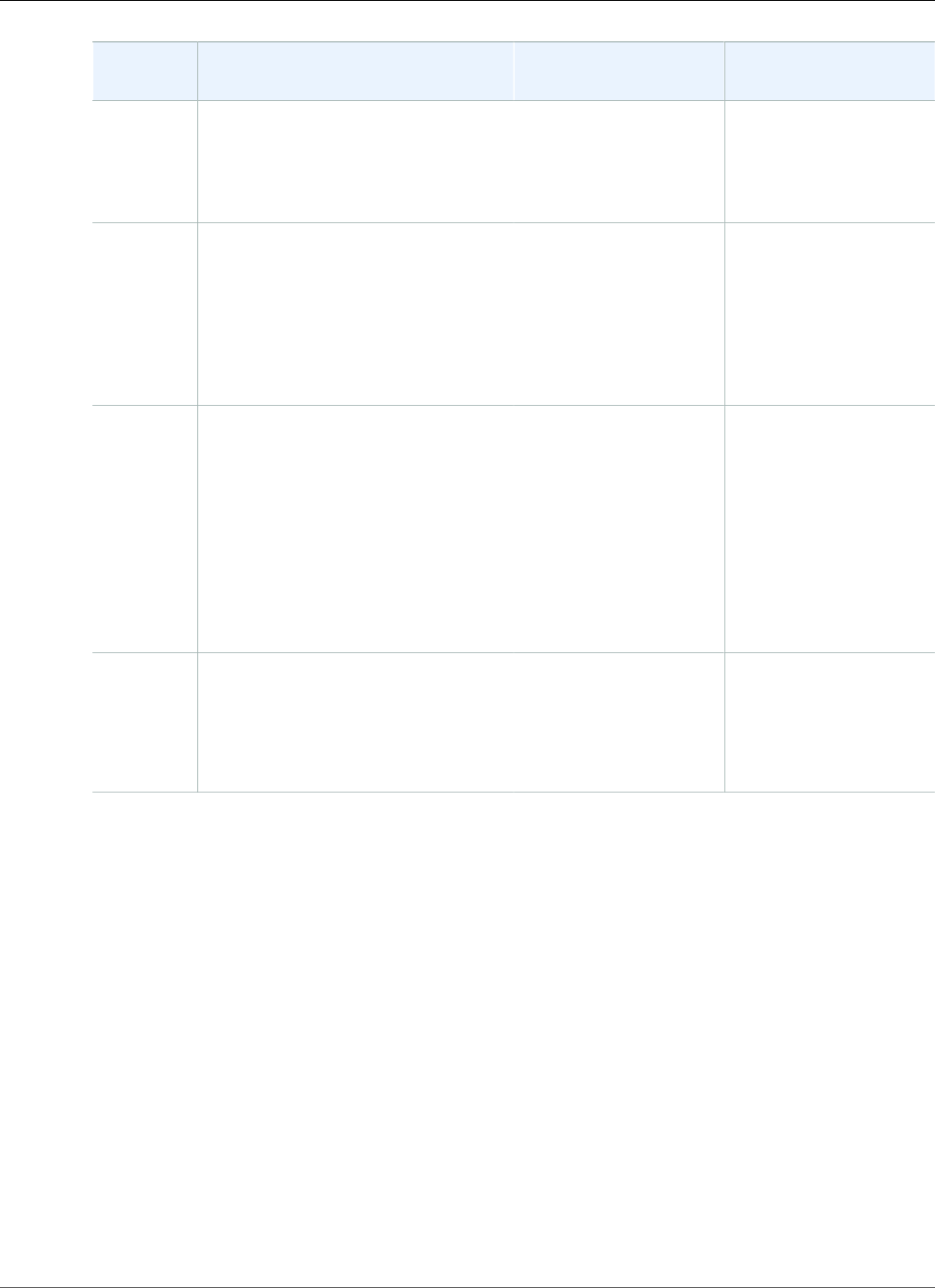
Amazon Relational Database Service User Guide
Available Settings
Setting Setting Description When the Change
Occurs
Downtime Notes
New
master
password
The password for your master user.
The password must contain from 8
to 41 alphanumeric characters.
The change is applied
asynchronously, as soon
as possible. This setting
ignores the Apply
immediately setting.
–
Option
group
The option group that you want
associated with the DB instance.
For more information, see Working
with Option Groups (p. 152).
If Apply immediately is
set to true, the change
occurs immediately.
If Apply immediately is
set to false, the change
occurs during the next
maintenance window.
–
Public
accessibility
Yes to give the DB instance a public
IP address, meaning that it is
accessible outside the VPC. To be
publicly accessible, the DB instance
also has to be in a public subnet in
the VPC. No to make the DB instance
accessible only from inside the VPC.
For more information, see Hiding
a DB Instance in a VPC from the
Internet (p. 410).
The change occurs
immediately. This
setting ignores the
Apply immediately
setting.
–
Security
group
The security group you want
associated with the DB instance.
For more information, see Working
with DB Security Groups (EC2-Classic
Platform) (p. 387).
The change is applied
asynchronously, as soon
as possible. This setting
ignores the Apply
immediately setting.
–
API Version 2014-10-31
605
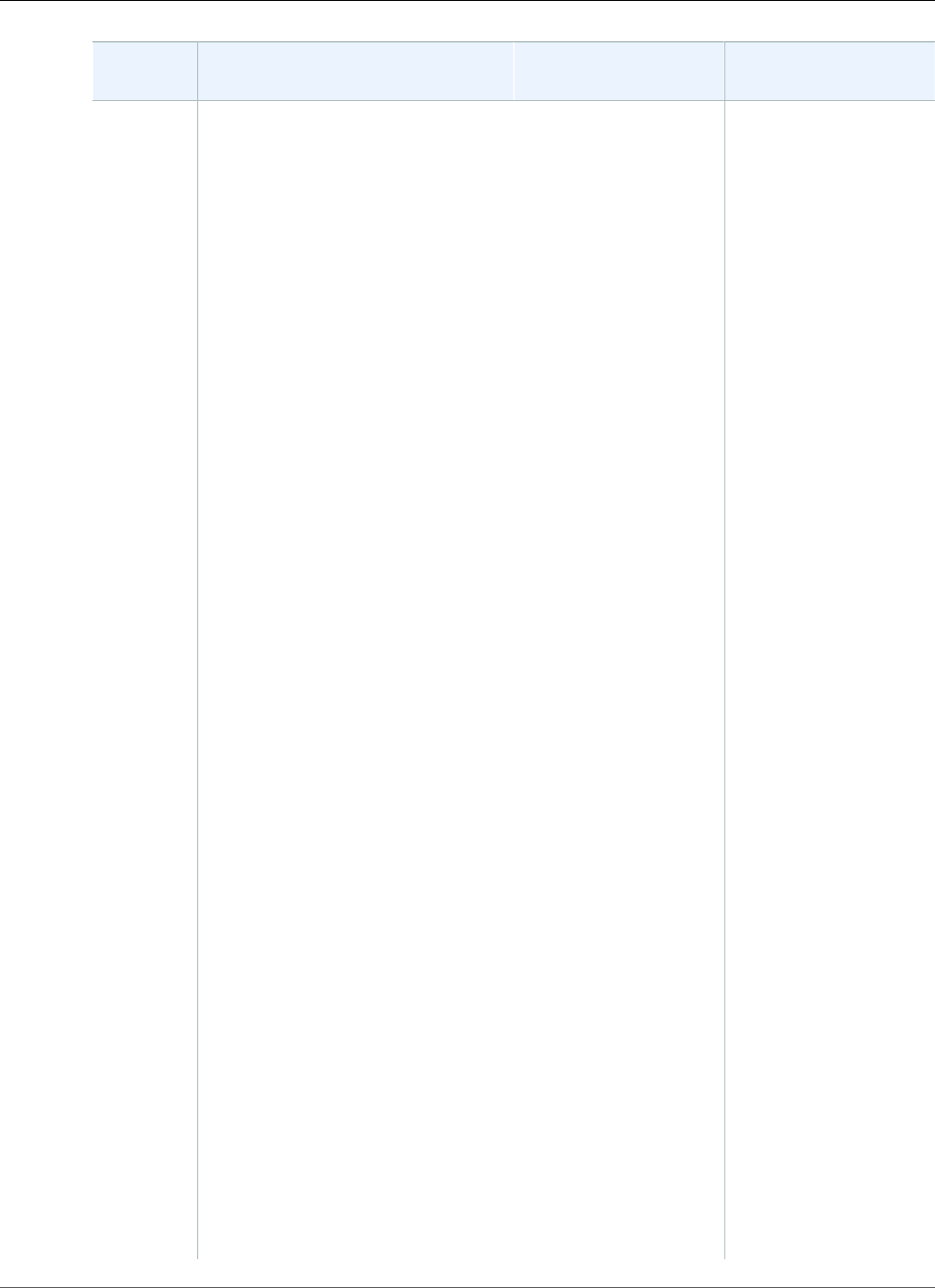
Amazon Relational Database Service User Guide
Available Settings
Setting Setting Description When the Change
Occurs
Downtime Notes
Storage
type
The storage type that you want to
use.
For more information, see Amazon
RDS Storage Types (p. 101).
If Apply immediately is
set to true, the change
occurs immediately.
If Apply immediately is
set to false, the change
occurs during the next
maintenance window.
The following changes
all result in a brief
outage while the
process starts. After
that, you can use your
database normally
while the change takes
place.
• From General
Purpose (SSD) to
Magnetic.
• From General
Purpose (SSD) to
Provisioned IOPS
(SSD), if the DB
instance is single-AZ
or if you are using a
custom parameter
group and the DB
instance is a read
replica. There is no
outage for a multi-AZ
DB instance or for the
source DB instance of
a read replica.
• From Magnetic to
General Purpose
(SSD).
• From Magnetic to
Provisioned IOPS
(SSD).
• From Provisioned
IOPS (SSD) to
Magnetic.
• From Provisioned
IOPS (SSD) to
General Purpose
(SSD), if the DB
instance is single-AZ
or if you are using a
custom parameter
group and the DB
instance is a read
replica. There is no
outage for a multi-AZ
API Version 2014-10-31
606

Amazon Relational Database Service User Guide
Related Topics
Setting Setting Description When the Change
Occurs
Downtime Notes
DB instance or for the
source DB instance of
a read replica.
Subnet
group
The subnet group for the DB
instance. You can use this setting to
move your DB instance to a different
VPC. If your DB instance is not in
a VPC, you can use this setting to
move your DB instance into a VPC.
For more information, see Moving
a DB Instance Not in a VPC into a
VPC (p. 414).
If Apply Immediately is
set to true, the change
occurs immediately.
If Apply Immediately is
set to false, the change
occurs during the next
maintenance window.
An outage occurs
during this change. The
DB instance is rebooted.
Related Topics
•Rebooting a DB Instance (p. 125)
•Connecting to a DB Instance Running the MySQL Database Engine (p. 596)
•Upgrading the MySQL DB Engine (p. 608)
•Deleting a DB Instance (p. 131)
API Version 2014-10-31
607
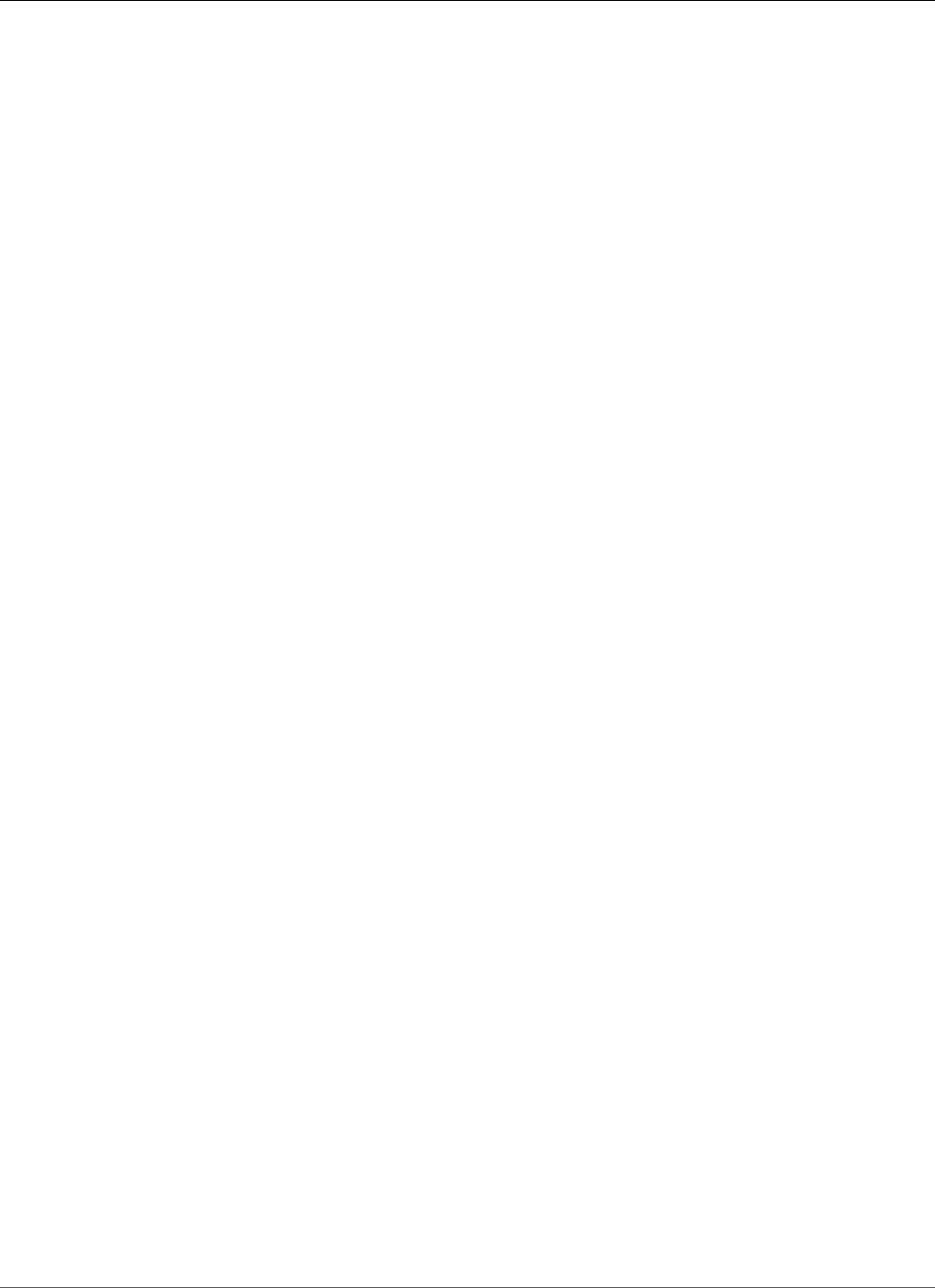
Amazon Relational Database Service User Guide
Upgrading the MySQL DB Engine
Upgrading the MySQL DB Engine
When Amazon RDS supports a new version of a database engine, you can upgrade your DB instances to
the new version. There are two kinds of upgrades: major version upgrades and minor version upgrades.
Overview of Upgrading
Amazon RDS takes two DB snapshots during the upgrade process. The first DB snapshot is of the DB
instance before any upgrade changes have been made. If the upgrade doesn't work for your databases,
you can restore this snapshot to create a DB instance running the old version. The second DB snapshot is
taken when the upgrade completes.
Note
Amazon RDS only takes DB snapshots if you have set the backup retention period for your DB
instance to a number greater than 0. To change your backup retention period, see Modifying a
DB Instance Running the MySQL Database Engine (p. 600).
After the upgrade is complete, you can't revert to the previous version of the database engine. If you
want to return to the previous version, restore the first DB snapshot taken to create a new DB instance.
You control when to upgrade your DB instance to a new version supported by Amazon RDS. This level of
control helps you maintain compatibility with specific database versions and test new versions with your
application before deploying in production. When you are ready, you can perform version upgrades at
the times that best fit your schedule.
If your DB instance is using read replication, you must upgrade all of the Read Replicas before upgrading
the source instance.
If your DB instance is in a Multi-AZ deployment, both the primary and standby DB instances are
upgraded. The primary and standby DB instances are upgraded at the same time and you will experience
an outage until the upgrade is complete. The time for the outage varies based on the size of your DB
instance.
Major Version Upgrades for MySQL
Amazon RDS supports the following in-place upgrades for major versions of the MySQL database engine:
• MySQL 5.5 to MySQL 5.6
• MySQL 5.6 to MySQL 5.7
• MySQL 5.7 to MySQL 8.0
Note
You can only create MySQL version 5.7 and 8.0 DB instances with latest-generation and current-
generation DB instance classes, in addition to the db.m3 previous-generation DB instance class.
If you want to upgrade a MySQL version 5.6 DB instance running on a previous-generation DB
instance class (other than db.m3) to a MySQL version 5.7 DB instance, you must first modify
the DB instance to use a latest-generation or current-generation DB instance class. After the
DB instance has been modified to use a latest-generation or current-generation DB instance
class, you can then modify the DB instance to use the MySQL version 5.7 database engine. For
information on Amazon RDS DB instance classes, see DB Instance Class (p. 80).
Major version upgrades can contain database changes that are not backward-compatible with existing
applications. As a result, Amazon RDS doesn't apply major version upgrades automatically; you must
manually modify your DB instance. You should thoroughly test any upgrade before applying it to your
production instances.
API Version 2014-10-31
608
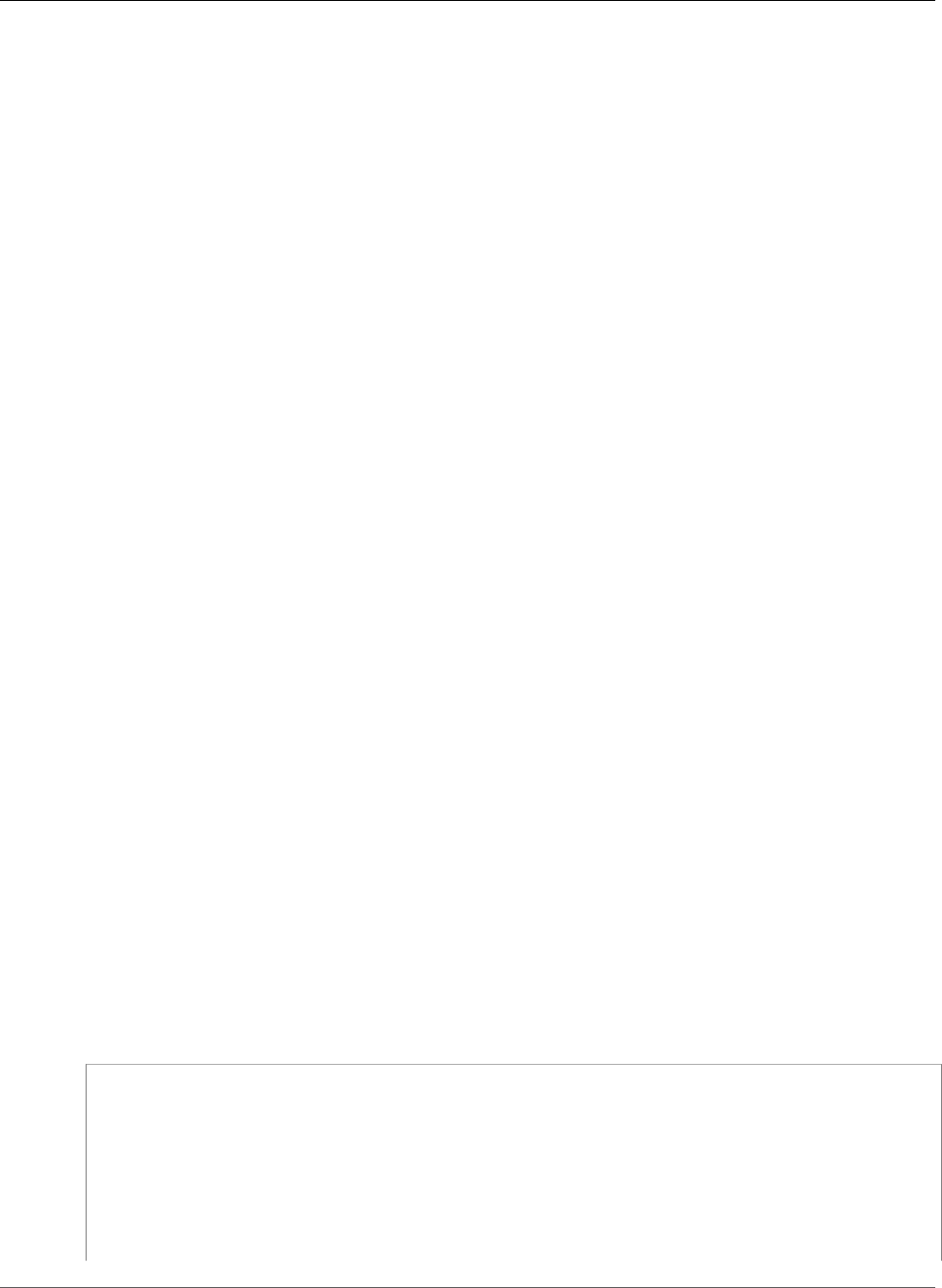
Amazon Relational Database Service User Guide
Major Version Upgrades
To perform a major version upgrade for a MySQL version 5.5 DB instance on Amazon RDS to MySQL
version 5.6 or later, you should first perform any available OS updates. After OS updates are complete,
you must upgrade to each major version: 5.5 to 5.6, then 5.6 to 5.7, and then 5.7 to 8.0. MySQL DB
instances created before April 24, 2014, show an available OS update until the update has been applied.
For more information on OS updates, see Applying Updates for a DB Instance (p. 116).
During a major version upgrade of MySQL, Amazon RDS runs the MySQL binary mysql_upgrade to
upgrade tables, if required. Also, Amazon RDS empties the slow_log and general_log tables during
a major version upgrade. To preserve log information, save the log contents before the major version
upgrade.
MySQL major version upgrades typically complete in about 10 minutes. Some upgrades might take
longer because of the DB instance class size or because the instance doesn't follow certain operational
guidelines in Best Practices for Amazon RDS (p. 68). If you upgrade a DB instance from the Amazon RDS
console, the status of the DB instance indicates when the upgrade is complete. If you upgrade using the
AWS Command Line Interface (AWS CLI), use the describe-db-instances command and check the Status
value.
If you are using a custom parameter group, you must specify either a default parameter group for the
new DB engine version or create your own custom parameter group for the new DB engine version.
Associating the new parameter group with the DB instance requires a customer-initiated database reboot
after the upgrade completes. The DB instance's parameter group status shows pending-reboot if the
DB instance needs to be rebooted to apply the parameter group changes. A DB instance's parameter
group status can be viewed in the AWS console or by using a "describe" call such as describe-db-
instances.
Upgrades to MySQL Version 5.7 Might Be Slow
MySQL version 5.6.4 introduced a new date and time format for the datetime, time, and timestamp
columns that allows fractional components in date and time values. When upgrading a DB instance
to MySQL version 5.7, MySQL will force the conversion of all date and time column types to the new
format. Because this conversion rebuilds your tables, it might take a considerable amount of time
to complete the DB instance upgrade. The forced conversion will occur for any DB instances that are
running a version prior to MySQL version 5.6.4, and also any DB instances that were upgraded from a
version prior to MySQL version 5.6.4 to a version other than 5.7.
If your DB instance is running a version prior to MySQL version 5.6.4, or was upgraded from a version
prior to MySQL version 5.6.4, then we recommend that you convert the datetime, time, and
timestamp columns in your database before upgrading your DB instance to MySQL version 5.7. This
conversion can significantly reduce the amount of time required to upgrade the DB instance to MySQL
version 5.7. To upgrade your date and time columns to the new format, issue the ALTER TABLE
<table_name> FORCE; command for each table that contains date or time columns. Because altering
a table locks the table as read-only, we recommend that you perform this update during a maintenance
window.
You can use the following query to find all tables in your database that have columns of type datetime,
time, or timestamp and to create an ALTER TABLE <table_name> FORCE; command for each table:
SELECT DISTINCT CONCAT('ALTER TABLE `',
REPLACE(is_tables.TABLE_SCHEMA, '`', '``'), '`.`',
REPLACE(is_tables.TABLE_NAME, '`', '``'), '` FORCE;')
FROM information_schema.TABLES is_tables
INNER JOIN information_schema.COLUMNS col ON col.TABLE_SCHEMA =
is_tables.TABLE_SCHEMA
AND col.TABLE_NAME = is_tables.TABLE_NAME
LEFT OUTER JOIN information_schema.INNODB_SYS_TABLES systables ON
SUBSTRING_INDEX(systables.NAME, '#', 1) =
CONCAT(is_tables.TABLE_SCHEMA,'/',is_tables.TABLE_NAME)
API Version 2014-10-31
609
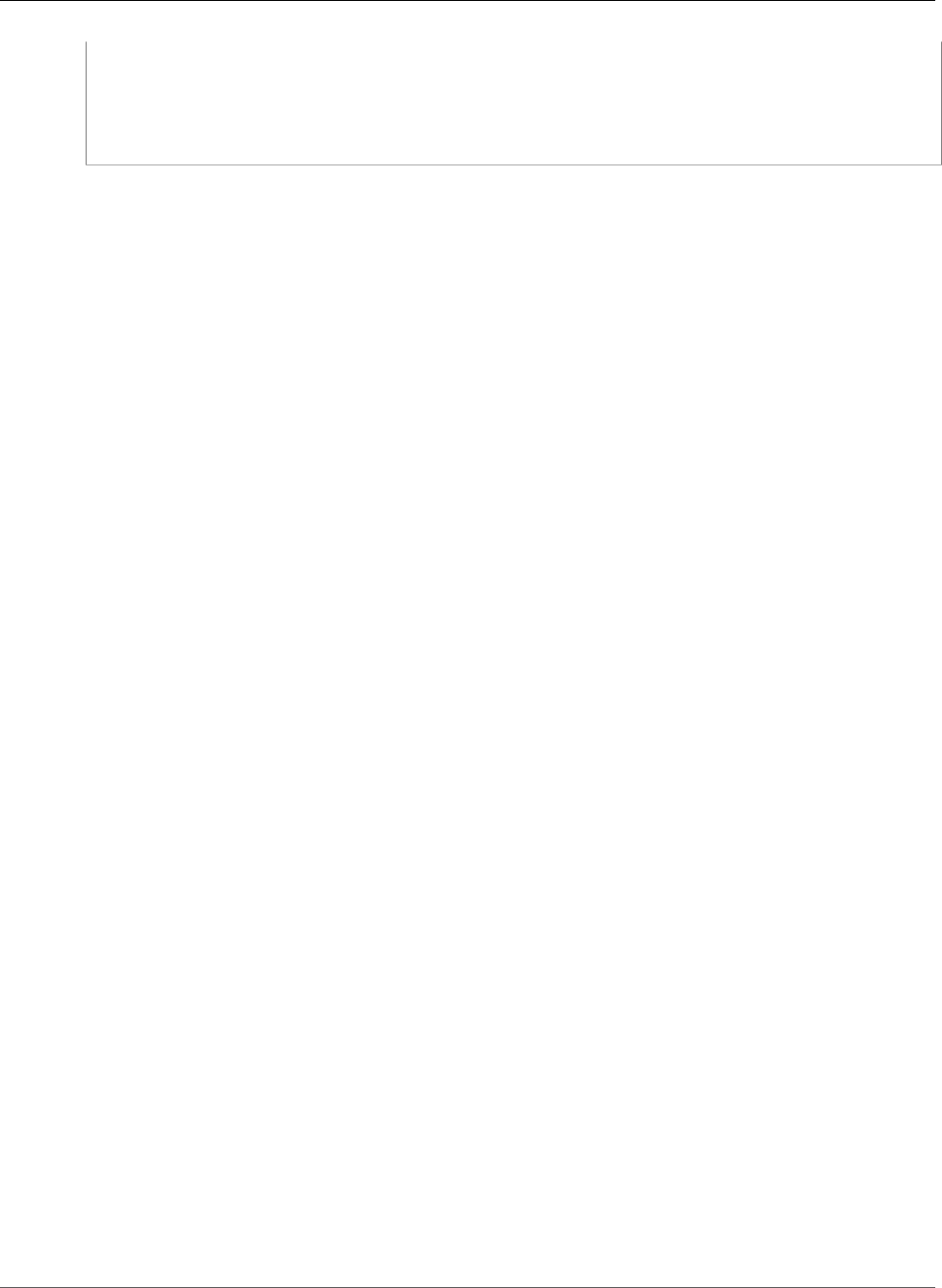
Amazon Relational Database Service User Guide
Minor Version Upgrades
LEFT OUTER JOIN information_schema.INNODB_SYS_COLUMNS syscolumns ON
syscolumns.TABLE_ID = systables.TABLE_ID AND syscolumns.NAME = col.COLUMN_NAME
WHERE col.COLUMN_TYPE IN ('time','timestamp','datetime')
AND is_tables.TABLE_TYPE = 'BASE TABLE'
AND is_tables.TABLE_SCHEMA NOT IN ('mysql','information_schema','performance_schema')
AND (is_tables.ENGINE = 'InnoDB' AND syscolumns.MTYPE = 6);
Minor Version Upgrades for MySQL
Minor version upgrades only occur automatically if a minor upgrade replaces an unsafe version, such as a
minor upgrade that contains bug fixes for a previous version. In all other cases, you must modify the DB
instance manually to perform a minor version upgrade.
We don’t automatically upgrade an Amazon RDS DB instance until we post an announcement to the
forums announcement page and send a customer e-mail notification. Even though upgrades take place
during the instance maintenance window, we still schedule them at specific times through the year. We
schedule them so you can plan around them, because downtime is required to upgrade a DB engine
version, even for Multi-AZ instances.
Testing an Upgrade
Before you perform a major version upgrade on your DB instance, you should thoroughly test your
database, and all applications that access the database, for compatibility with the new version. We
recommend that you use the following procedure.
To test a major version upgrade
1. Review the upgrade documentation for the new version of the database engine to see if there are
compatibility issues that might affect your database or applications:
•Changes in MySQL 5.6
•Changes in MySQL 5.7
•Changes in MySQL 8.0
2. If your DB instance is a member of a custom DB parameter group, you need to create a new DB
parameter group with your existing settings that is compatible with the new major version. Specify
the new DB parameter group when you upgrade your test instance, so that your upgrade testing
ensures that it works correctly. For more information about creating a DB parameter group, see
Working with DB Parameter Groups (p. 165).
3. Create a DB snapshot of the DB instance to be upgraded. For more information, see Creating a DB
Snapshot (p. 210).
4. Restore the DB snapshot to create a new test DB instance. For more information, see Restoring from
a DB Snapshot (p. 212).
5. Modify this new test DB instance to upgrade it to the new version, using one of the methods
detailed following. If you created a new parameter group in step 2, specify that parameter group.
6. Evaluate the storage used by the upgraded instance to determine if the upgrade requires additional
storage.
7. Run as many of your quality assurance tests against the upgraded DB instance as needed to ensure
that your database and application work correctly with the new version. Implement any new tests
needed to evaluate the impact of any compatibility issues you identified in step 1. Test all stored
procedures and functions. Direct test versions of your applications to the upgraded DB instance.
8. If all tests pass, then perform the upgrade on your production DB instance. We recommend that
you do not allow write operations to the DB instance until you confirm that everything is working
correctly.
API Version 2014-10-31
610
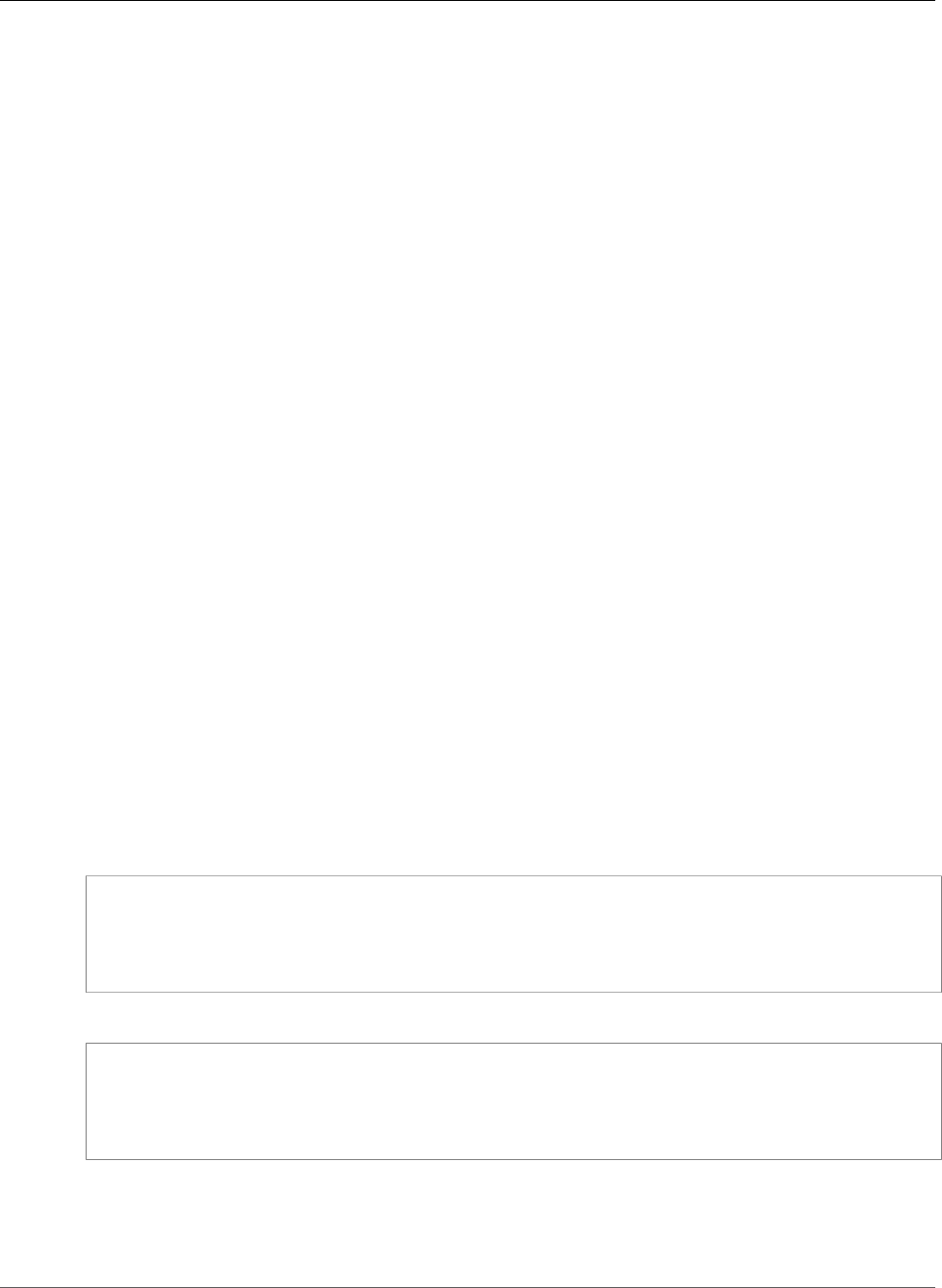
Amazon Relational Database Service User Guide
Upgrading a MySQL Database
Upgrading a MySQL Database
You can upgrade an Amazon RDS MySQL database using the AWS Management Console, the AWS CLI, or
the RDS API.
Console
To upgrade the engine version of a DB instance by using the AWS Management Console
1. Sign in to the AWS Management Console and open the Amazon RDS console at https://
console.aws.amazon.com/rds/.
2. In the navigation pane, choose Instances, and then choose the DB instance that you want to
upgrade.
3. Choose Instance actions, and then choose Modify.
4. For DB engine version, choose the new version.
5. Choose Continue.
6. To upgrade immediately, select Apply immediately. To delay the upgrade to the next maintenance
window, choose Apply during the next scheduled maintenance window.
7. Review the modification summary information. To proceed with the upgrade, choose Modify DB
Instance. To cancel the upgrade, choose Cancel or Back.
AWS CLI
To upgrade the engine version of a DB instance, use the AWS CLI modify-db-instance command. Specify
the following parameters:
•--db-instance-identifier – the name of the DB instance.
•--engine-version – the version number of the database engine to upgrade to.
•--allow-major-version-upgrade – allows upgrading to a major version.
•--no-apply-immediately – apply changes during the next maintenance window. To apply changes
immediately, use --apply-immediately.
Example
For Linux, OS X, or Unix:
aws rds modify-db-instance \
--db-instance-identifier <mydbinstance> \
--engine-version <new_version> \
--allow-major-version-upgrade \
--apply-immediately
For Windows:
aws rds modify-db-instance ^
--db-instance-identifier <mydbinstance> ^
--engine-version <new_version> ^
--allow-major-version-upgrade ^
--apply-immediately
RDS API
To upgrade the engine version of a DB instance, use the ModifyDBInstance action. Specify the following
parameters:
API Version 2014-10-31
611
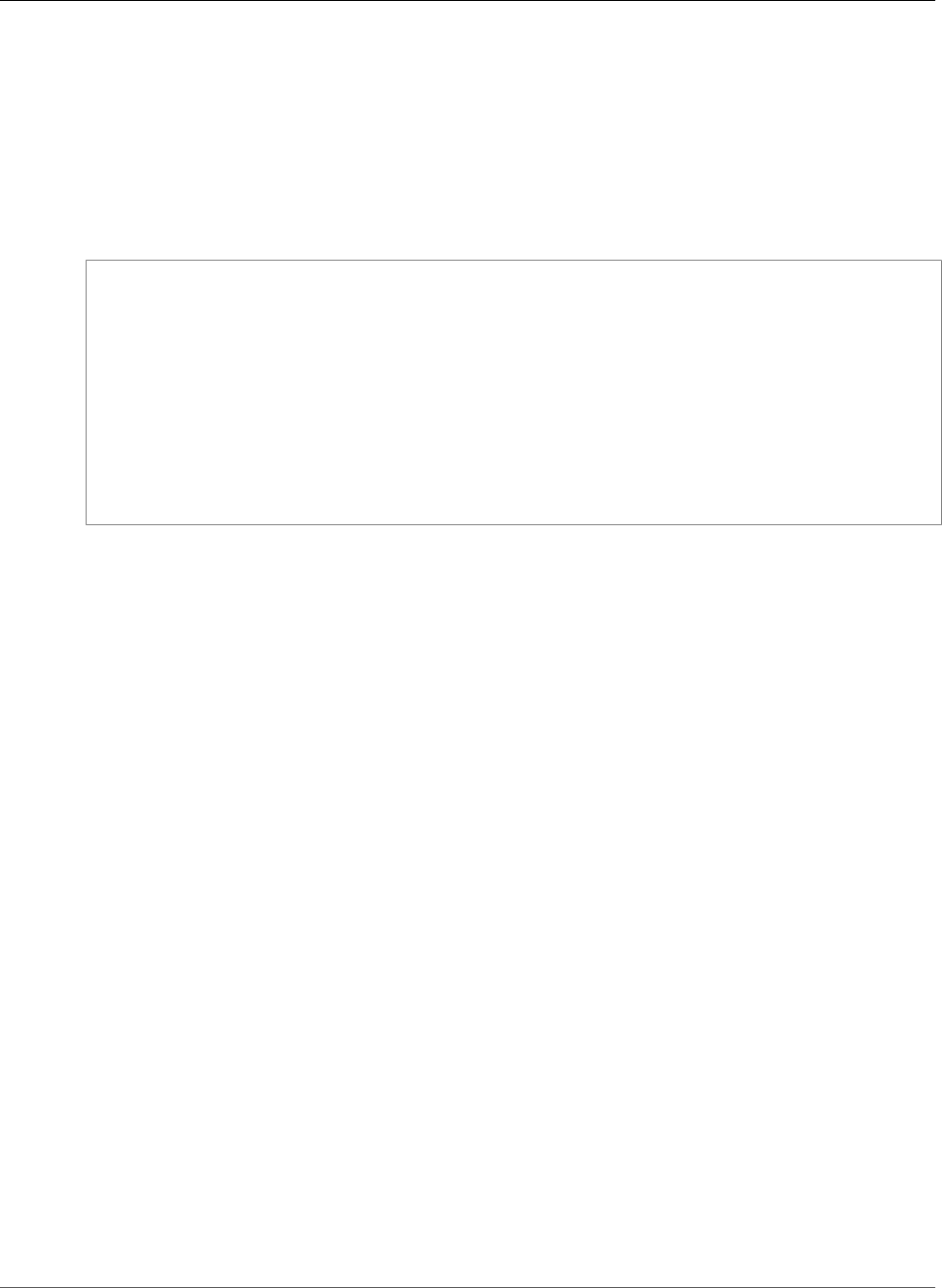
Amazon Relational Database Service User Guide
Upgrading a MySQL Database with Reduced Downtime
•DBInstanceIdentifier – the name of the DB instance, for example mydbinstance.
•EngineVersion – the version number of the database engine to upgrade to.
•AllowMajorVersionUpgrade – set to true to upgrade major version.
•ApplyImmediately – whether to apply changes immediately or during the next maintenance
window. To apply changes immediately, set the value to true. To apply changes during the next
maintenance window, set the value to false.
Example
https://rds.us-east-1.amazonaws.com/
?Action=ModifyDBInstance
&ApplyImmediately=false
&DBInstanceIdentifier=mydbinstance
&EngineVersion=new_version
&SignatureMethod=HmacSHA256
&SignatureVersion=4
&Version=2013-09-09
&X-Amz-Algorithm=AWS4-HMAC-SHA256
&X-Amz-Credential=AKIADQKE4SARGYLE/20131016/us-east-1/rds/aws4_request
&X-Amz-Date=20131016T233051Z
&X-Amz-SignedHeaders=content-type;host;user-agent;x-amz-content-sha256;x-amz-date
&X-Amz-Signature=087a8eb41cb1ab5f99e81575f23e73757ffc6a1e42d7d2b30b9cc0be988cff97
Upgrading a MySQL Database with Reduced
Downtime
If your MySQL DB instance is currently in use with a production application, you can use the following
procedure to upgrade the database version for your DB instance and reduce the amount of downtime
for your application. This procedure shows an example of upgrading from MySQL version 5.5 to MySQL
version 5.6. You can use the same general steps for upgrades to other major versions.
To upgrade an MySQL database while a DB instance is in use
1. Sign in to the AWS Management Console and open the Amazon RDS console at https://
console.aws.amazon.com/rds/.
2. Create a Read Replica of your MySQL 5.5 DB instance. This process creates an upgradable copy of
your database.
a. On the console, choose Instances, and then choose the DB instance that you want to upgrade.
b. Choose Instance actions, and then choose Create read replica.
c. Provide a value for DB instance identifier for your Read Replica and ensure that the DB
instance class and other settings match your MySQL 5.5 DB instance.
d. Choose Create read replica.
3. When the Read Replica has been created and Status shows available, upgrade the Read Replica to
MySQL 5.6.
a. On the console, choose Instances, and then choose the Read Replica that you just created.
b. Choose Instance actions, and then choose Modify.
c. For DB engine version, choose the MySQL 5.6 version to upgrade to, and then choose Continue.
d. For Scheduling of Modifications, choose Apply immediately.
e. Choose Modify DB instance to start the upgrade.
4. When the upgrade is complete and Status shows available, verify that the upgraded Read Replica
is up to date with the master MySQL 5.5 DB instance. You can do this by connecting to the Read
API Version 2014-10-31
612
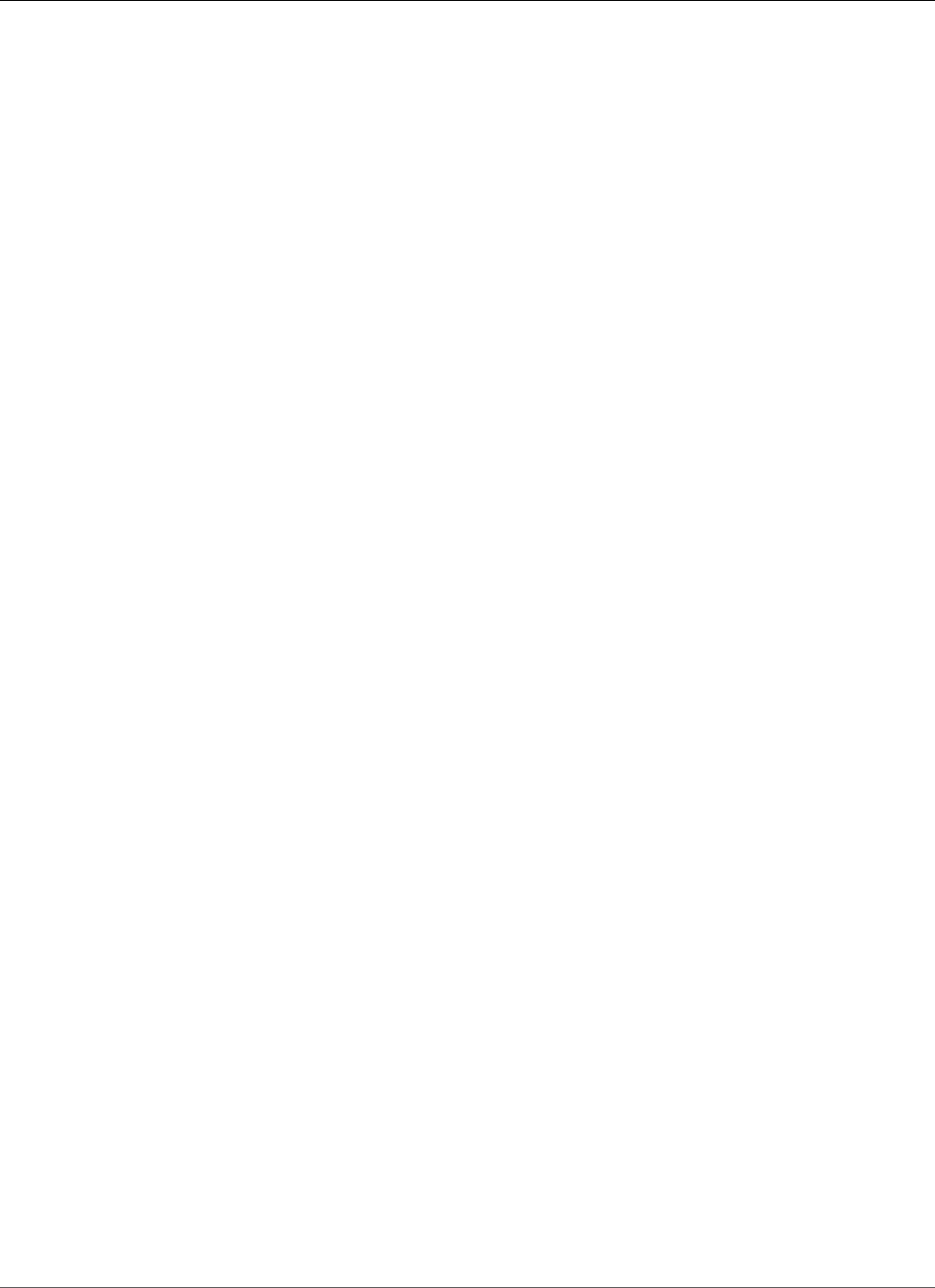
Amazon Relational Database Service User Guide
Upgrading a MySQL Database with Reduced Downtime
Replica and issuing the SHOW SLAVE STATUS command. If the Seconds_Behind_Master field is
0, then replication is up to date.
5. Make your MySQL 5.6 Read Replica a master DB instance.
Important
When you promote your MySQL 5.6 Read Replica to a standalone, single-AZ DB instance,
it will no longer be a replication slave to your MySQL 5.5 DB instance. We recommend that
you promote your MySQL 5.6 Read Replica during a maintenance window when your source
MySQL 5.5 DB instance is in read-only mode and all write operations are suspended. When
the promotion is completed, you can direct your write operations to the upgraded MySQL
5.6 DB instance to ensure that no write operations are lost.
In addition, we recommend that before promoting your MySQL 5.6 Read Replica you
perform all necessary data definition language (DDL) operations, such as creating indexes,
on the MySQL 5.6 Read Replica. This approach avoids negative effects on the performance
of the MySQL 5.6 Read Replica after it has been promoted. To promote a Read Replica, use
this procedure:
a. On the console, choose Instances, and then choose the Read Replica that you just upgraded.
b. Choose Instance actions, and then choose Promote read replica.
c. Choose Yes to enable automated backups for the Read Replica instance. For more information,
see Working With Backups (p. 202).
Choose Continue.
d. Choose Promote Read Replica.
6. You now have an upgraded version of your MySQL database. At this point, you can direct your
applications to the new MySQL 5.6 DB instance, add Read Replicas, set up Multi-AZ support, and so
on.
API Version 2014-10-31
613
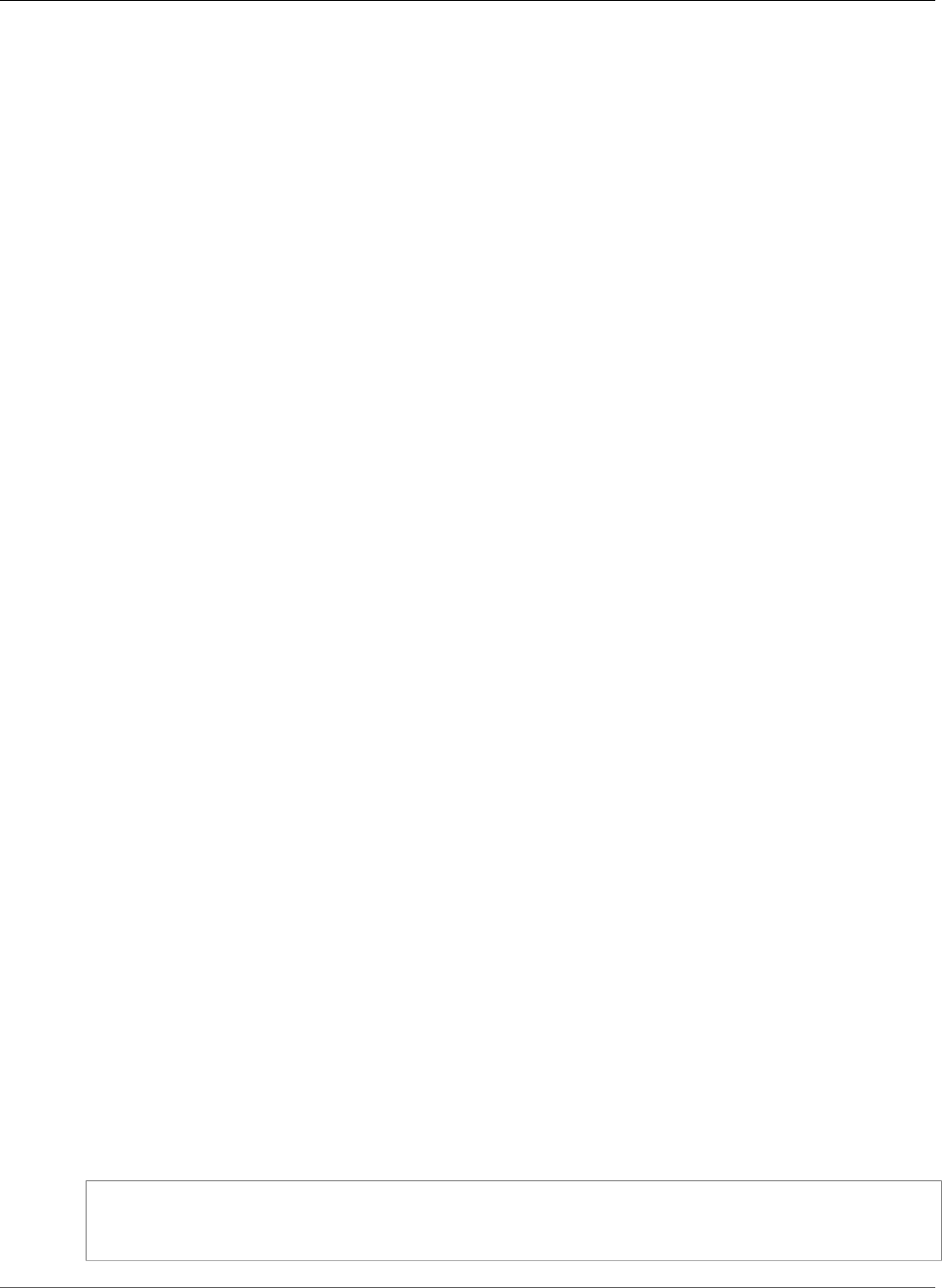
Amazon Relational Database Service User Guide
Upgrading a MySQL DB Snapshot
Upgrading a MySQL DB Snapshot
With Amazon RDS, you can create a storage volume DB snapshot of your MySQL DB instance. When you
create a DB snapshot, the snapshot is based on the engine version used by your Amazon RDS instance.
In addition to upgrading the DB engine version of your DB instance, you can also upgrade the engine
version for your DB snapshots. For example, you can upgrade DB snapshots created from the MySQL
5.1 engine to DB snapshots for the MySQL 5.5 engine. After restoring a DB snapshot upgraded to a new
engine version, you should test that the upgrade was successful. To learn how to test a major version
upgrade, see Testing an Upgrade (p. 610). To learn how to restore a DB snapshot, see Restoring from a
DB Snapshot (p. 212).
Amazon RDS supports upgrading a MySQL DB snapshot from MySQL 5.1 to MySQL 5.5.
Upgrading a MySQL DB Snapshot
You can upgrade manual DB snapshots, which can be encrypted or not encrypted, from MySQL 5.1 to
MySQL 5.5 within the same region. You can't upgrade automated DB snapshots that are created during
the automated backup process.
AWS Management Console
To upgrade a DB snapshot
1. Sign in to the AWS Management Console and open the Amazon RDS console at https://
console.aws.amazon.com/rds/.
2. In the navigation pane, choose Snapshots.
3. Choose Snapshot Actions, and then choose Modify Snapshot. The Modify DB Snapshot page
appears.
4. Choose Modify Snapshot to upgrade the snapshot. During the upgrade process, all snapshot actions
are disabled. Also, the DB snapshot status changes from available to upgrading, and then changes
to active upon completion. If the DB snapshot can't be upgraded because of snapshot corruption
issues, the status changes to unavailable. You can't recover the snapshot from this state.
AWS CLI
To upgrade a DB snapshot to a new database engine version, use the AWS CLI modify-db-snapshot
command.
Parameters
•--db-snapshot-identifier – The identifier of the DB snapshot to upgrade. The identifier must be
a unique Amazon Resource Name (ARN). For more information, see Working with Amazon Resource
Names (ARNs) in Amazon RDS (p. 177).
•--engine-version – The engine version to upgrade the DB snapshot to.
Example
For Linux, OS X, or Unix:
aws rds modify-db-snapshot \
--db-snapshot-identifier <mydbsnapshot> \
--engine-version <new_version>
API Version 2014-10-31
614
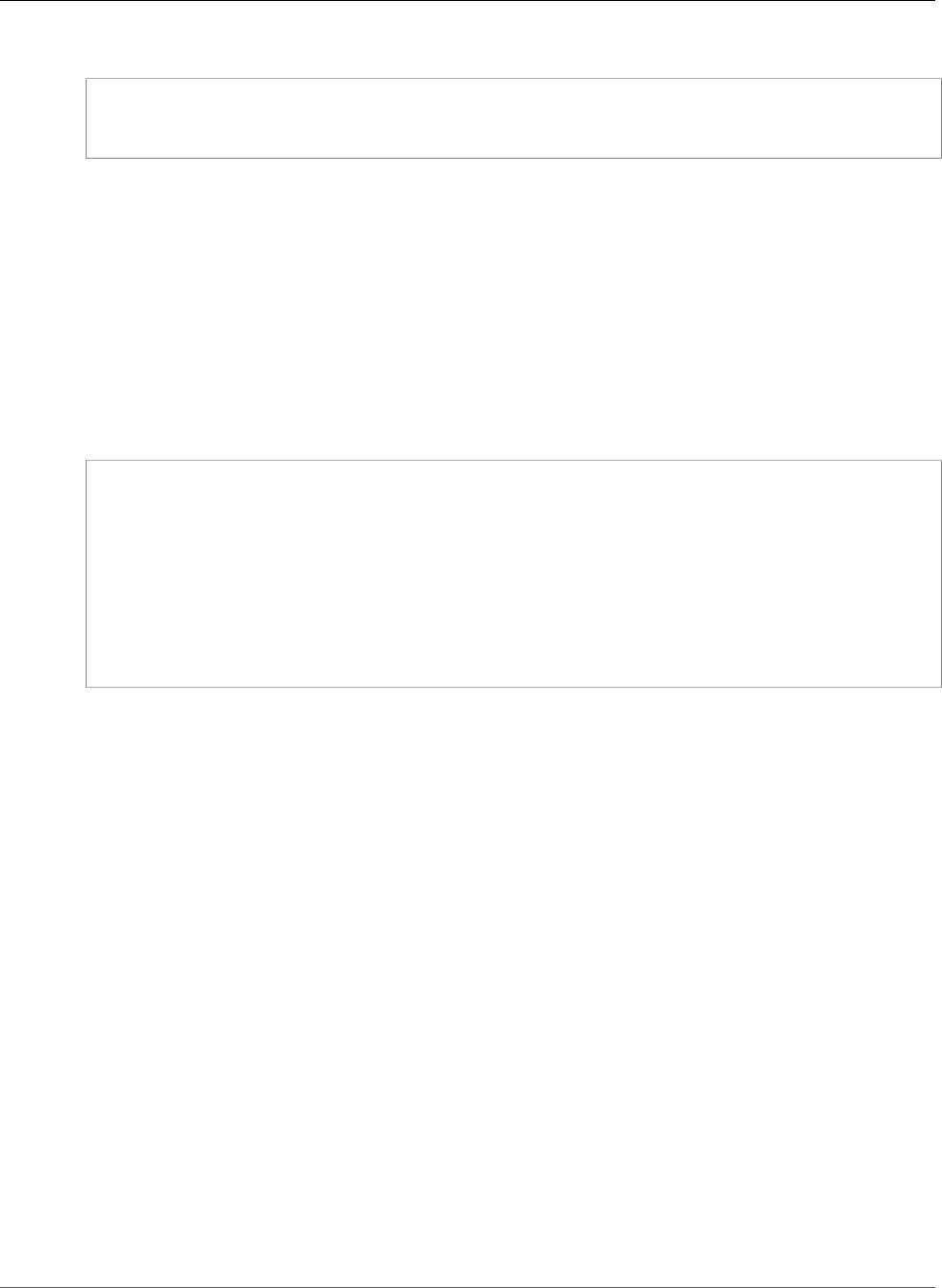
Amazon Relational Database Service User Guide
API
For Windows:
aws rds modify-db-snapshot ^
--db-snapshot-identifier <mydbsnapshot> ^
--engine-version <new_version>
API
To upgrade a DB snapshot to a new database engine version, call the Amazon RDS API
ModifyDBSnapshot action.
•DBSnapshotIdentifier – The identifier of the DB snapshot to upgrade. The identifier must be a
unique Amazon Resource Name (ARN). For more information, see Working with Amazon Resource
Names (ARNs) in Amazon RDS (p. 177).
•EngineVersion – The engine version to upgrade the DB snapshot to.
Example
https://rds.us-west-2.amazonaws.com/
?Action=ModifyDBSnapshot
&DBSnapshotIdentifier=mydbsnapshot
&EngineVersion=newversion
&SignatureVersion=4
&Version=2014-10-31
&X-Amz-Algorithm=AWS4-HMAC-SHA256
&X-Amz-Credential=AKIADQKE4SARGYLE/20161222/us-west-1/rds/aws4_request
&X-Amz-Date=20161222T233051Z
&X-Amz-SignedHeaders=content-type;host;user-agent;x-amz-content-sha256;x-amz-date
&X-Amz-Signature=8052a76dfb18469393c5f0182cdab0ebc224a9c7c5c949155376c1c250fc7ec3
Related Topics
•Testing an Upgrade (p. 610)
•Restoring from a DB Snapshot (p. 212)
API Version 2014-10-31
615
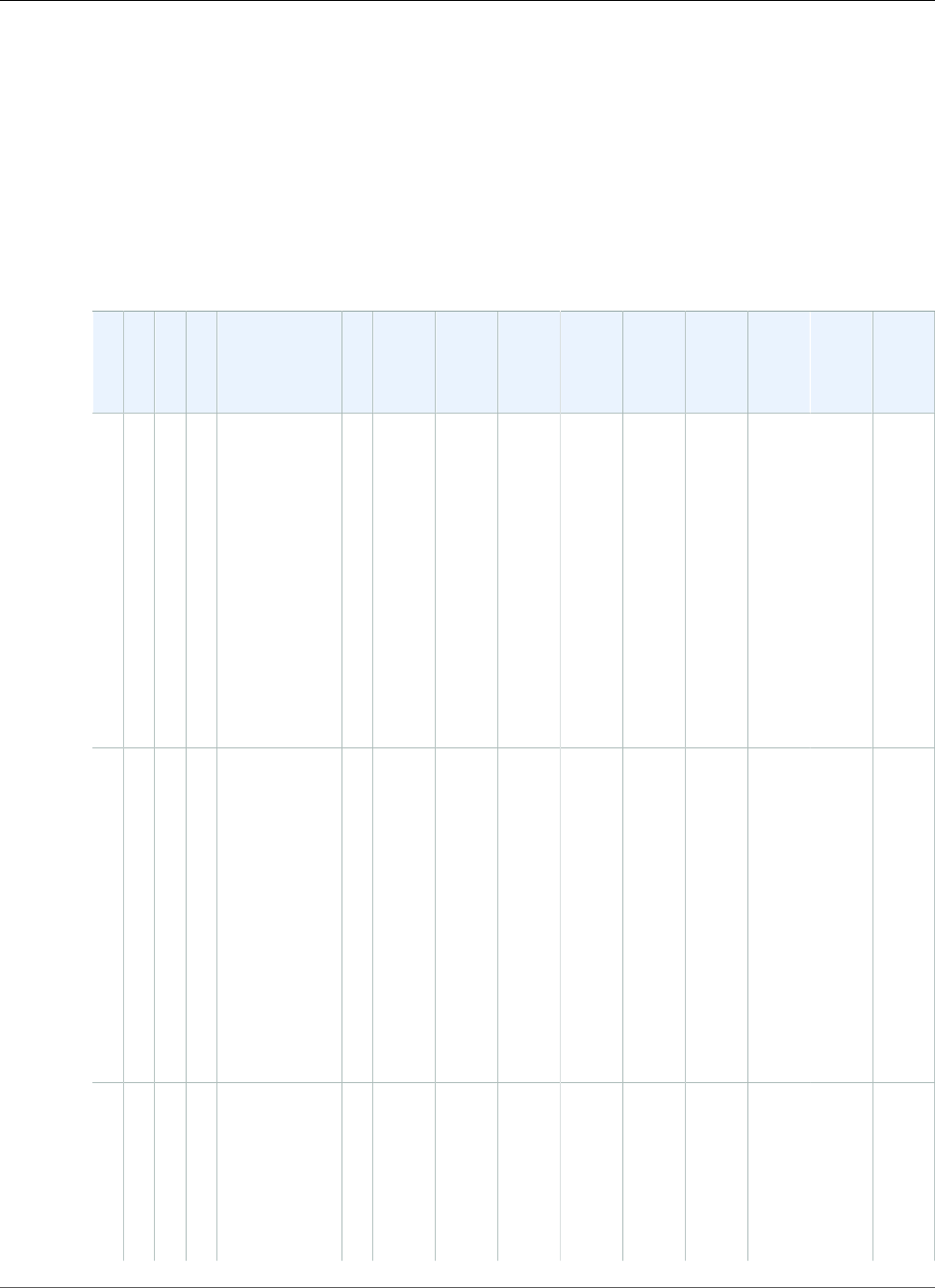
Amazon Relational Database Service User Guide
Importing Data into a MySQL DB Instance
Importing Data into a MySQL DB Instance
You can use several different techniques to import data into an Amazon RDS for MySQL DB instance. The
best approach depends on the source of the data, the amount of data, and whether the import is done
one time or is ongoing. If you are migrating an application along with the data, also consider the amount
of downtime that you are willing to experience.
Overview
Find techniques to import data into an Amazon RDS for MySQL DB instance in the following table.
SourceAmount
of
Data
One
Time
or
Ongoing
Application
Downtime
Technique More
Information
Existing
MySQL
database
on
premises
or
on
Amazon
EC2
AnyOne
time
SomeCreate a
backup of
your on-
premises
database,
store it on
Amazon S3,
and then
restore the
backup file
to a new
Amazon RDS
DB instance
running
MySQL.
Restoring
a
Backup
into
an
Amazon
RDS
MySQL
DB
Instance (p. 623)
Any
existing
database
AnyOne
time
or
ongoing
MinimalUse AWS
Database
Migration
Service to
migrate the
database
with minimal
downtime
and, for
many
database
DB engines,
continue
ongoing
replication.
What
is
AWS
Database
Migration
Service
in
the
AWS
Database
Migration
Service
User
Guide
Existing
Amazon
RDS
MySQL
DB
Instance
AnyOne
time
MinimalCreate a
Read Replica,
and then
promote the
Read Replica.
Working
with
Read
Replicas
of
MariaDB,
MySQL,
and
API Version 2014-10-31
616
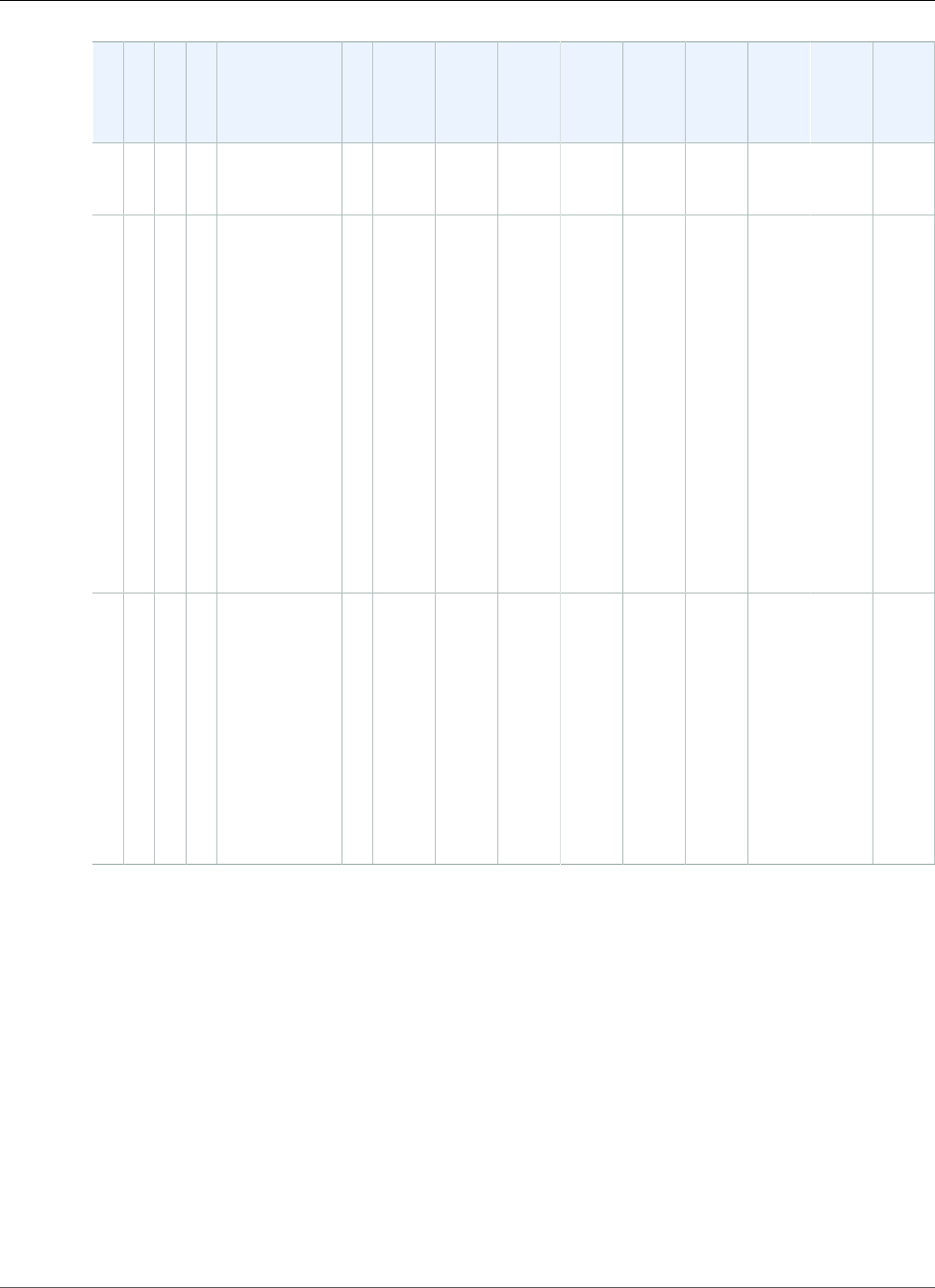
Amazon Relational Database Service User Guide
Overview
SourceAmount
of
Data
One
Time
or
Ongoing
Application
Downtime
Technique More
Information
PostgreSQL
DB
Instances (p. 139)
Existing
MySQL
or
MariaDB
database
SmallOne
time
SomeCopy the
data directly
to your
Amazon RDS
MySQL DB
instance
using a
command-
line utility.
Importing
Data
from
a
MySQL
or
MariaDB
DB
to
an
Amazon
RDS
MySQL
or
MariaDB
DB
Instance (p. 630)
Data
not
stored
in
an
existing
database
MediumOne
time
SomeCreate flat
files and
import them
using the
mysqlimport
utility.
Importing
Data
From
Any
Source
to
a
MySQL
or
MariaDB
DB
Instance (p. 645)
API Version 2014-10-31
617
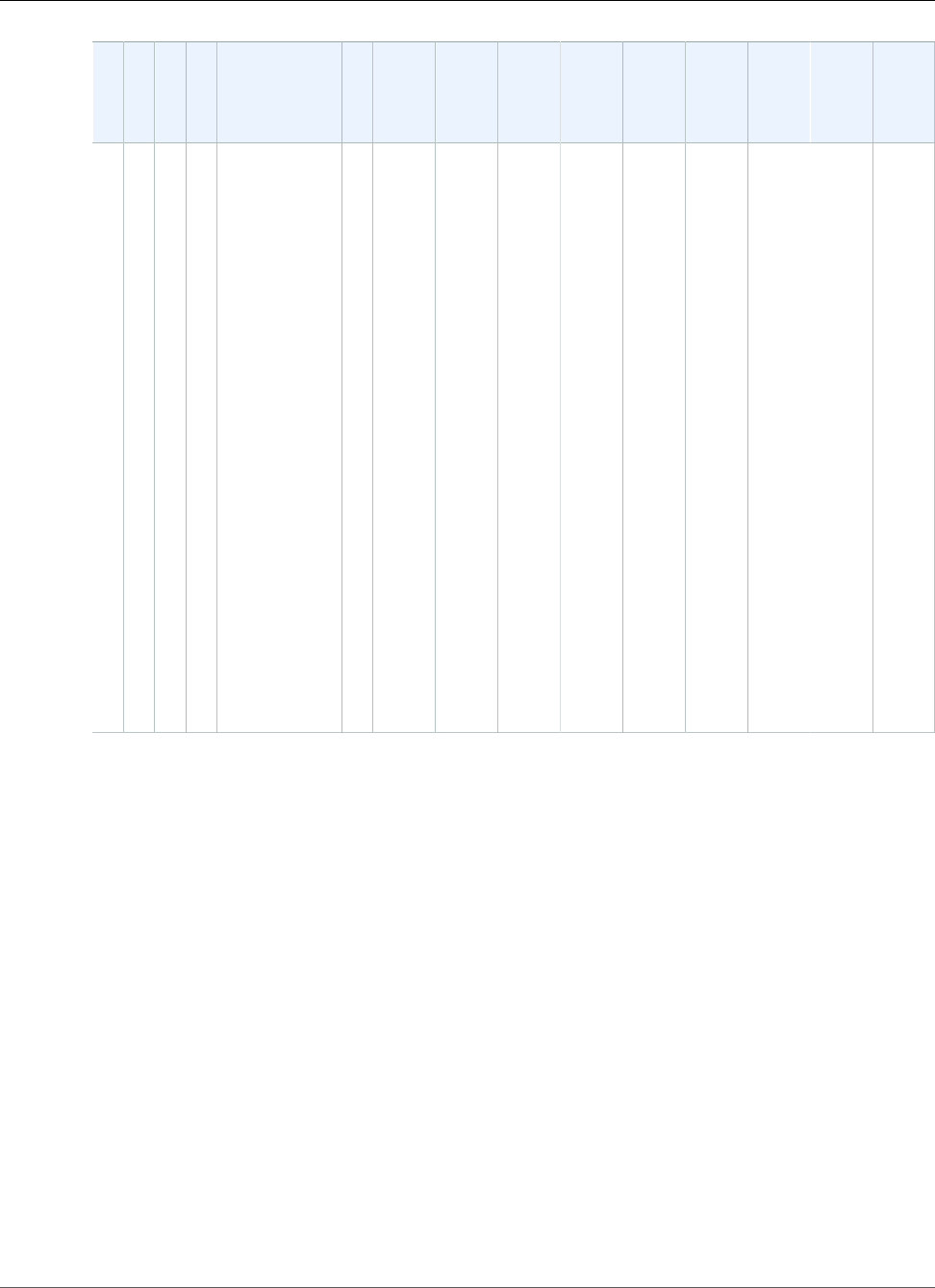
Amazon Relational Database Service User Guide
Importing Data Considerations
SourceAmount
of
Data
One
Time
or
Ongoing
Application
Downtime
Technique More
Information
Existing
MySQL
or
MariaDB
database
on
premises
or
on
Amazon
EC2
AnyOngoingMinimalConfigure
replication
with an
existing
MySQL
database
as the
replication
source.
Replication
with
a
MySQL
or
MariaDB
Instance
Running
External
to
Amazon
RDS (p. 660)
or
Importing
Data
to
an
Amazon
RDS
MySQL
or
MariaDB
DB
Instance
with
Reduced
Downtime (p. 632)
Note
The 'mysql' system database contains authentication and authorization information required
to log in to your DB instance and access your data. Dropping, altering, renaming, or truncating
tables, data, or other contents of the 'mysql' database in your DB instance can result in error
and might render the DB instance and your data inaccessible. If this occurs, you can restore the
DB instance from a snapshot using the AWS CLI restore-db-instance-from-db-snapshot
command. You can recover the DB instance using the AWS CLI restore-db-instance-to-
point-in-time command.
Importing Data Considerations
Following, you can find additional technical information related to loading data into MySQL. This
information is intended for advanced users who are familiar with the MySQL server architecture. All
comments related to LOAD DATA LOCAL INFILE also apply to mysqlimport.
Binary Log
Data loads incur a performance penalty and require additional free disk space (up to four times more)
when binary logging is enabled versus loading the same data with binary logging turned off. The severity
of the performance penalty and the amount of free disk space required is directly proportional to the
size of the transactions used to load the data.
API Version 2014-10-31
618
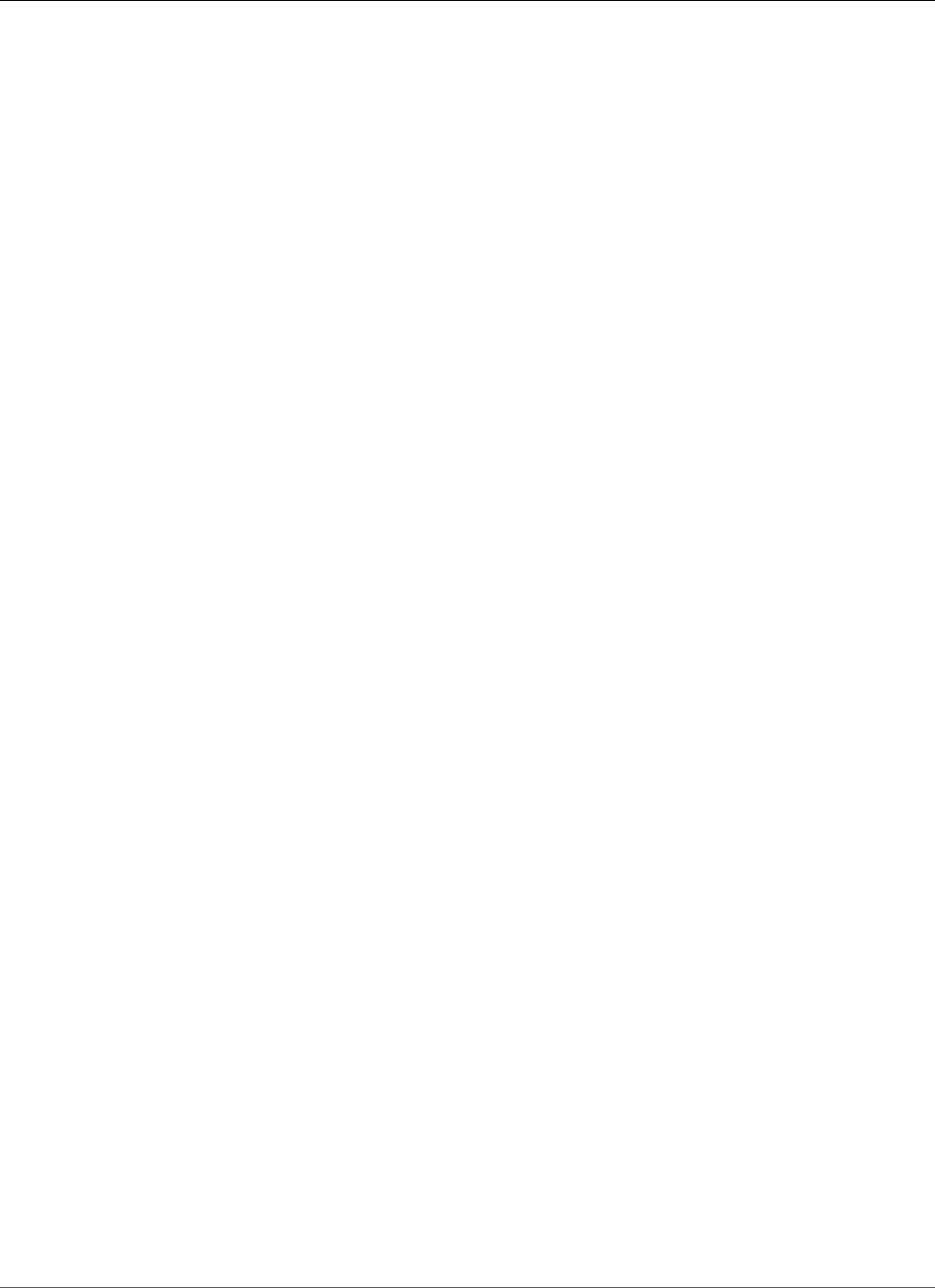
Amazon Relational Database Service User Guide
Importing Data Considerations
Transaction Size
Transaction size plays an important role in MySQL data loads. It has a major influence on resource
consumption, disk space utilization, resume process, time to recover, and input format (flat files or SQL).
This section describes how transaction size affects binary logging and makes the case for disabling
binary logging during large data loads. As noted earlier, binary logging is enabled and disabled by
setting the Amazon RDS automated backup retention period. Non-zero values enable binary logging,
and zero disables it. We also describe the impact of large transactions on InnoDB and why it's important
to keep transaction sizes small.
Small Transactions
For small transactions, binary logging doubles the number of disk writes required to load the data. This
effect can severely degrade performance for other database sessions and increase the time required
to load the data. The degradation experienced depends in part upon the upload rate, other database
activity taking place during the load, and the capacity of your Amazon RDS DB instance.
The binary logs also consume disk space roughly equal to the amount of data loaded until they are
backed up and removed. Fortunately, Amazon RDS minimizes this by backing up and removing binary
logs on a frequent basis.
Large Transactions
Large transactions incur a 3X penalty for IOPS and disk consumption with binary logging enabled. This
is due to the binary log cache spilling to disk, consuming disk space and incurring additional IO for
each write. The cache cannot be written to the binlog until the transaction commits or rolls back, so it
consumes disk space in proportion to the amount of data loaded. When the transaction commits, the
cache must be copied to the binlog, creating a third copy of the data on disk.
Because of this, there must be at least three times as much free disk space available to load the data
compared to loading with binary logging disabled. For example, 10 GiB of data loaded as a single
transaction consumes at least 30 GiB disk space during the load. It consumes 10 GiB for the table +
10 GiB for the binary log cache + 10 GiB for the binary log itself. The cache file remains on disk until
the session that created it terminates or the session fills its binary log cache again during another
transaction. The binary log must remain on disk until backed up, so it might be some time before the
extra 20 GiB is freed.
If the data was loaded using LOAD DATA LOCAL INFILE, yet another copy of the data is created if the
database has to be recovered from a backup made before the load. During recovery, MySQL extracts the
data from the binary log into a flat file. MySQL then executes LOAD DATA LOCAL INFILE, just as in the
original transaction. However, this time the input file is local to the database server. Continuing with the
example preceding, recovery fails unless there is at least 40 GiB free disk space available.
Disable Binary Logging
Whenever possible, disable binary logging during large data loads to avoid the resource overhead and
addition disk space requirements. In Amazon RDS, disabling binary logging is as simple as setting the
backup retention period to zero. If you do this, we recommend that you take a DB snapshot of the
database instance immediately before the load. By doing this, you can quickly and easily undo changes
made during loading if you need to.
After the load, set the backup retention period back to an appropriate (no zero) value.
You can't set the backup retention period to zero if the DB instance is a source DB instance for Read
Replicas.
API Version 2014-10-31
619
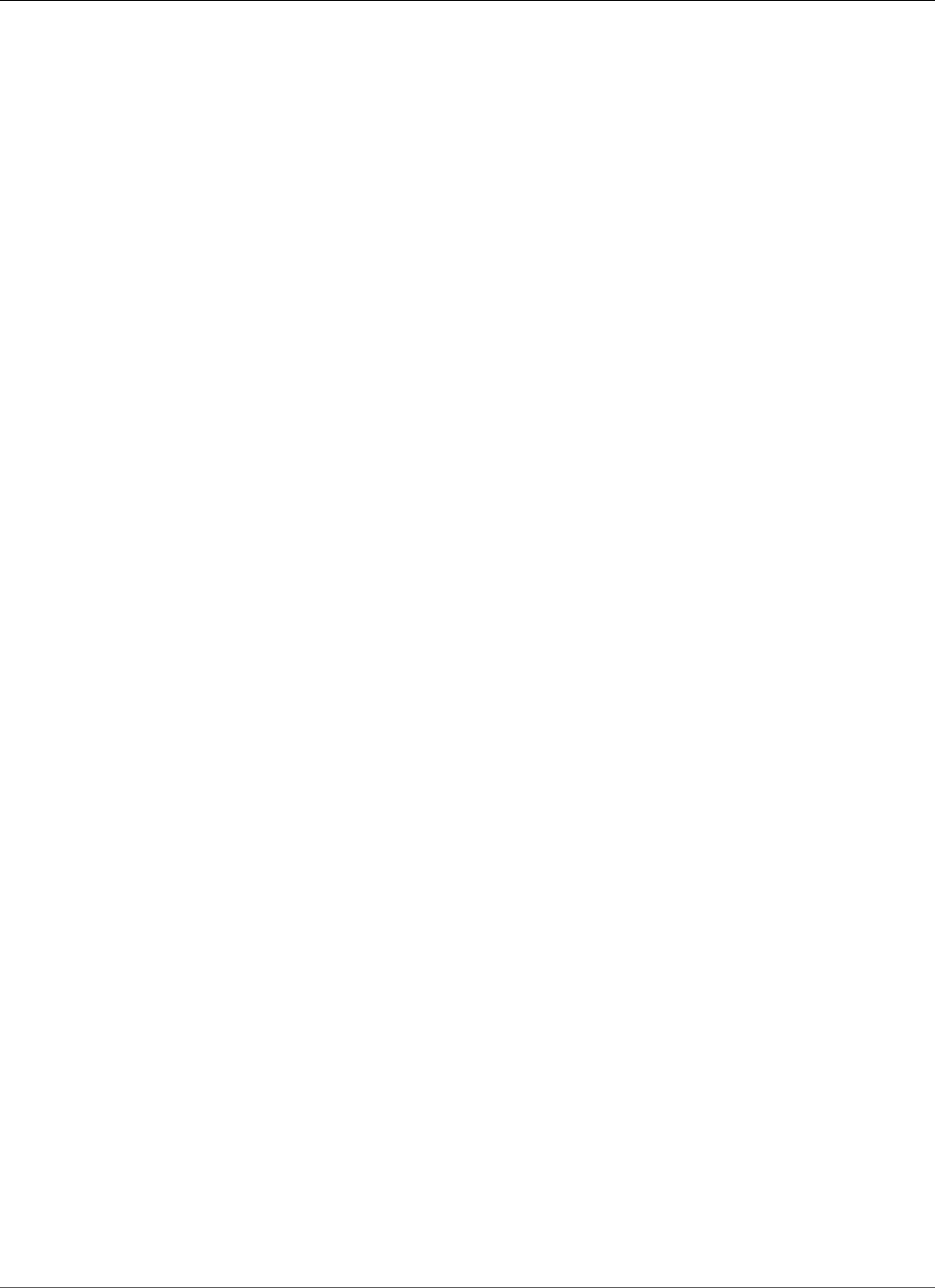
Amazon Relational Database Service User Guide
Importing Data Considerations
InnoDB
The information in this section provides a strong argument for keeping transaction sizes small when
using InnoDB.
Undo
InnoDB generates undo to support features such as transaction rollback and MVCC. Undo is stored in the
InnoDB system tablespace (usually ibdata1) and is retained until removed by the purge thread. The purge
thread cannot advance beyond the undo of the oldest active transaction, so it is effectively blocked
until the transaction commits or completes a rollback. If the database is processing other transactions
during the load, their undo also accumulates in the system tablespace and cannot be removed even
if they commit and no other transaction needs the undo for MVCC. In this situation, all transactions
(including read-only transactions) that access any of the rows changed by any transaction (not just the
load transaction) slow down. The slowdown occurs because transactions scan through undo that could
have been purged if not for the long-running load transaction.
Undo is stored in the system tablespace, and the system tablespace never shrinks in size. Thus, large data
load transactions can cause the system tablespace to become quite large, consuming disk space that you
can't reclaim without recreating the database from scratch.
Rollback
InnoDB is optimized for commits. Rolling back a large transaction can take a very, very long time. In
some cases, it might be faster to perform a point-in-time recovery or restore a DB snapshot.
Input Data Format
MySQL can accept incoming data in one of two forms: flat files and SQL. This section points out some
key advantages and disadvantages of each.
Flat Files
Loading flat files with LOAD DATA LOCAL INFILE can be the fastest and least costly method of loading
data as long as transactions are kept relatively small. Compared to loading the same data with SQL, flat
files usually require less network traffic, lowering transmission costs and load much faster due to the
reduced overhead in the database.
One Big Transaction
LOAD DATA LOCAL INFILE loads the entire flat file as one transaction. This isn't necessarily a bad thing. If
the size of the individual files can be kept small, this has a number of advantages:
• Resume capability – Keeping track of which files have been loaded is easy. If a problem arises
during the load, you can pick up where you left off with little effort. Some data might have to be
retransmitted to Amazon RDS, but with small files, the amount retransmitted is minimal.
• Load data in parallel – If you've got IOPS and network bandwidth to spare with a single file load,
loading in parallel might save time.
• Throttle the load rate – Data load having a negative impact on other processes? Throttle the load by
increasing the interval between files.
Be Careful
The advantages of LOAD DATA LOCAL INFILE diminish rapidly as transaction size increases. If breaking up
a large set of data into smaller ones isn't an option, SQL might be the better choice.
API Version 2014-10-31
620
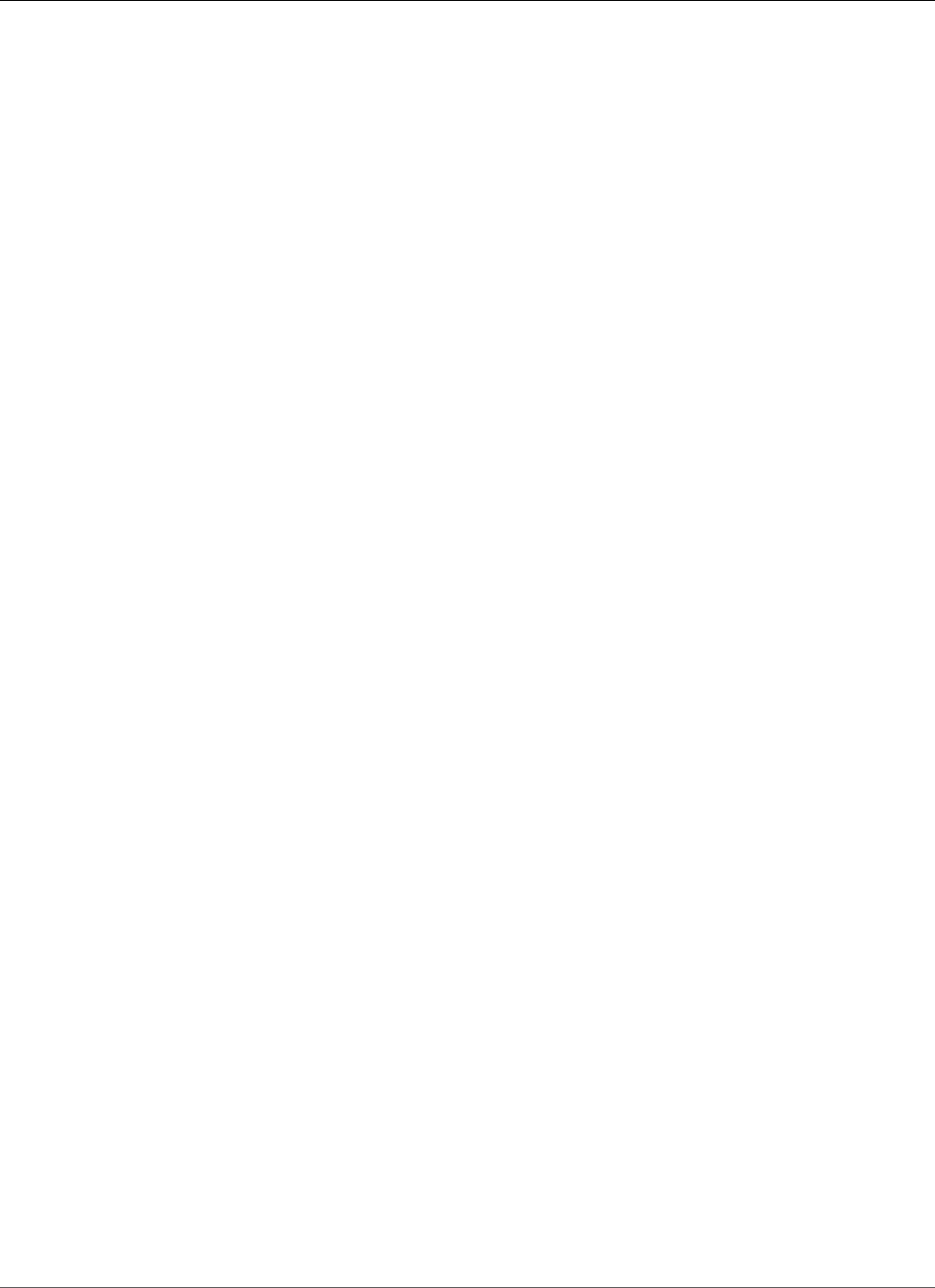
Amazon Relational Database Service User Guide
Importing Data Considerations
SQL
SQL has one main advantage over flat files: it's easy to keep transaction sizes small. However, SQL can
take significantly longer to load than flat files and it can be difficult to determine where to resume
the load after a failure. For example, mysqldump files are not restartable. If a failure occurs while
loading a mysqldump file, the file requires modification or replacement before the load can resume. The
alternative is to restore to the point in time before the load and replay the file after the cause of the
failure has been corrected.
Take Checkpoints Using Amazon RDS Snapshots
If you have a load that's going to take several hours or even days, loading without binary logging isn't
a very attractive prospect unless you can take periodic checkpoints. This is where the Amazon RDS DB
snapshot feature comes in very handy. A DB snapshot creates a point-in-time consistent copy of your
database instance which can be used restore the database to that point in time after a crash or other
mishap.
To create a checkpoint, simply take a DB snapshot. Any previous DB snapshots taken for checkpoints can
be removed without affecting durability or restore time.
Snapshots are fast too, so frequent checkpointing doesn't add significantly to load time.
Decreasing Load Time
Here are some additional tips to reduce load times:
• Create all secondary indexes before loading. This is counter-intuitive for those familiar with other
databases. Adding or modifying a secondary index causes MySQL to create a new table with the index
changes, copy the data from the existing table to the new table, and drop the original table.
• Load data in PK order. This is particularly helpful for InnoDB tables, where load times can be reduced
by 75–80 percent and data file size cut in half.
• Disable foreign key constraints foreign_key_checks=0. For flat files loaded with LOAD DATA
LOCAL INFILE, this is required in many cases. For any load, disabling FK checks provides significant
performance gains. Just be sure to enable the constraints and verify the data after the load.
• Load in parallel unless already near a resource limit. Use partitioned tables when appropriate.
• Use multi-value inserts when loading with SQL to minimize statement execution overhead. When
using mysqldump, this is done automatically.
• Reduce InnoDB log IO innodb_flush_log_at_trx_commit=0
• If you are loading data into a DB instance that does not have Read Replicas, set the sync_binlog
parameter to 0 while loading data. When data loading is complete, set the sync_binlog parameter to
back to 1.
• Load data before converting the DB instance to a Multi-AZ deployment. However, if the DB instance
already uses a Multi-AZ deployment, switching to a Single-AZ deployment for data loading is not
recommended, because doing so only provides marginal improvements.
Note
Using innodb_flush_log_at_trx_commit=0 causes InnoDB to flush its logs every second instead
of at each commit. This provides a significant speed advantage, but can lead to data loss during
a crash. Use with caution.
Topics
•Restoring a Backup into an Amazon RDS MySQL DB Instance (p. 623)
•Importing Data from a MySQL or MariaDB DB to an Amazon RDS MySQL or MariaDB DB
Instance (p. 630)
API Version 2014-10-31
621
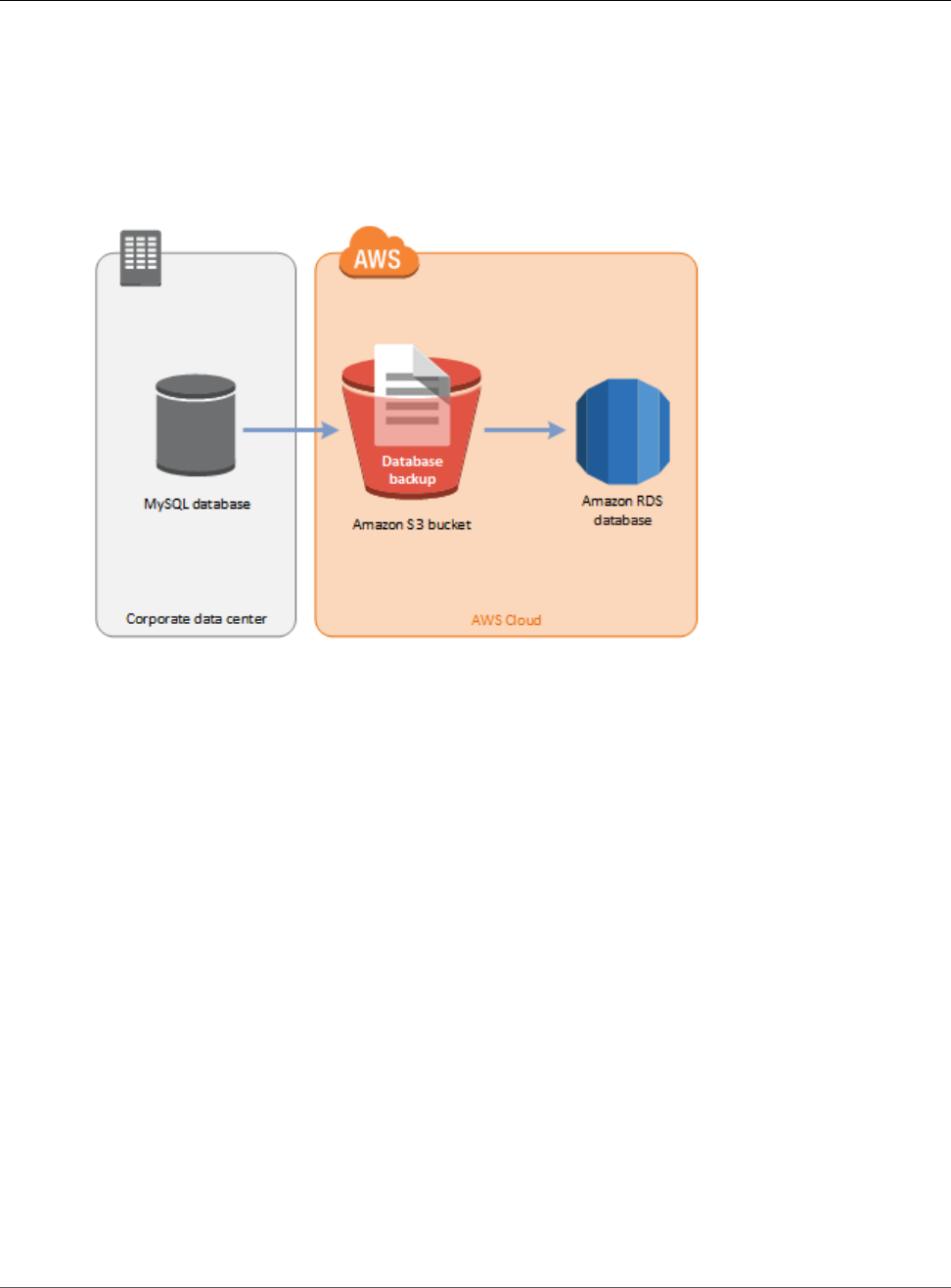
Amazon Relational Database Service User Guide
Restoring a Backup into an
Amazon RDS MySQL DB Instance
Restoring a Backup into an Amazon RDS MySQL DB
Instance
Amazon RDS supports importing MySQL databases by using backup files. You can create a backup of
your on-premises database, store it on Amazon S3, and then restore the backup file onto a new Amazon
RDS DB instance running MySQL.
You can find the supported scenario in the following diagram.
Importing backup files from Amazon S3 is supported for MySQL version 5.6. Importing backup files from
Amazon S3 is available in all AWS Regions.
We recommend that you import your database to Amazon RDS by using backup files if your database
can be offline while the backup file is created, copied, and restored. If your on-premises database can't
be offline, you can use binlog replication to update your database after you have migrated to Amazon
RDS through Amazon S3 as explained in this topic. For more information, see Replication with a MySQL
or MariaDB Instance Running External to Amazon RDS (p. 660). You can also use the AWS Database
Migration Service to migrate your database to Amazon RDS. For more information, see What Is AWS
Database Migration Service?
Limitations and Recommendations for Importing Backup Files
from Amazon S3 to Amazon RDS
The following are some limitations and recommendations for importing backup files from Amazon S3:
• You can only import your data to a new DB instance, not an existing DB instance.
• You must use Percona XtraBackup to create the backup of your on-premises database.
• You can't migrate from a source database that has tables defined outside of the default MySQL data
directory.
• You can't import a MySQL 5.5, 5.7, or 8.0 database.
• You can't import an on-premises MySQL 5.6 database to an Amazon RDS MySQL 5.7 or 8.0 database.
You can upgrade your DB instance after you complete the import.
• You can't restore databases larger than 6 TB in size.
• You can't restore from an encrypted source database, but you can restore to an encrypted Amazon
RDS DB instance.
API Version 2014-10-31
623
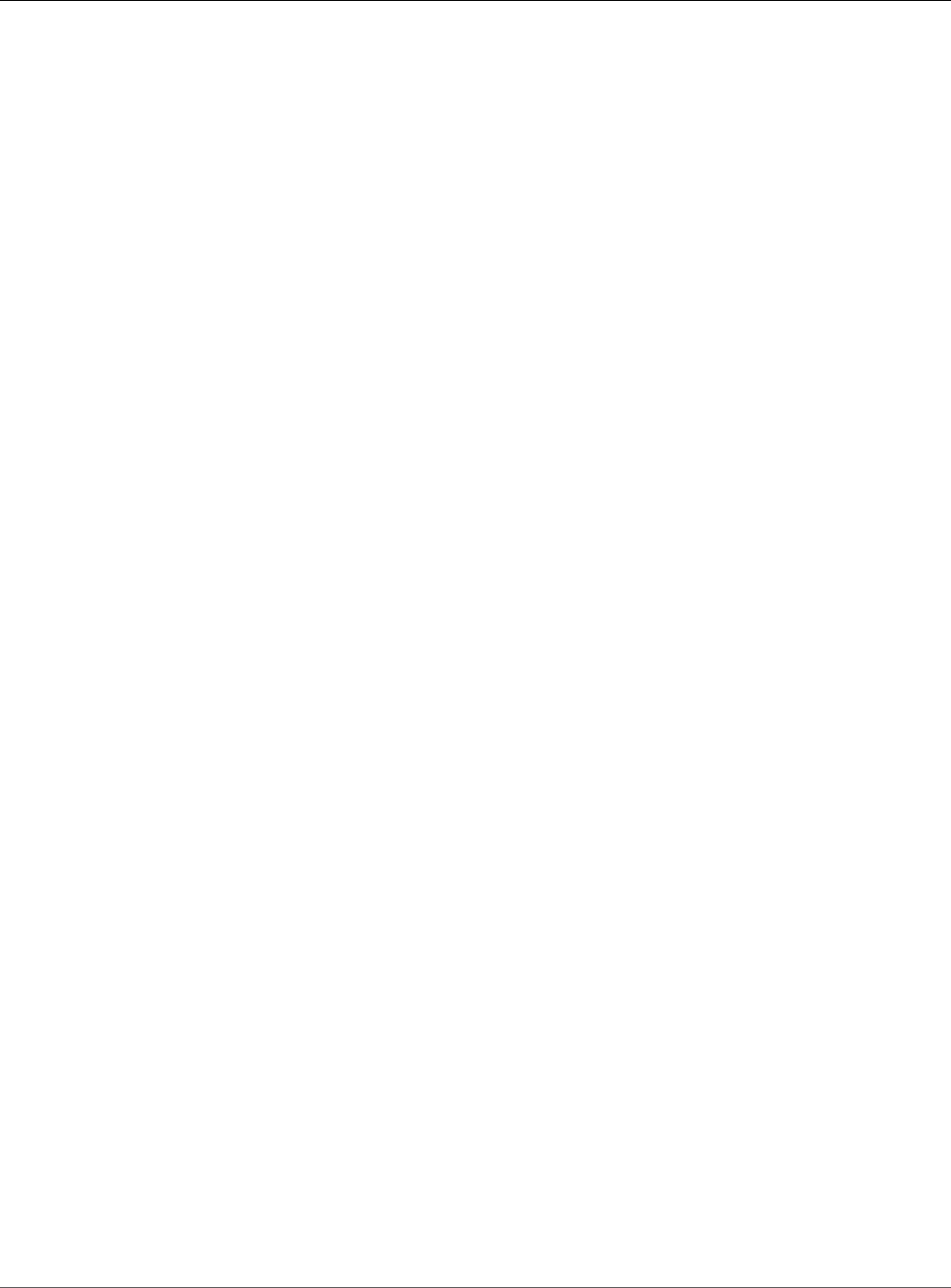
Amazon Relational Database Service User Guide
Restoring a Backup into an
Amazon RDS MySQL DB Instance
• You can't restore from an Amazon S3 bucket in a different AWS Region than your Amazon RDS DB
instance.
• Importing from Amazon S3 is not supported on the db.t2.micro DB instance class. However, you can
restore to a different DB instance class, and then change the instance class later. For more information
about instance classes, see Specifications for All Available DB Instance Classes (p. 80).
• Amazon S3 limits the size of a file uploaded to an Amazon S3 bucket to 5 TB. If a backup file exceeds 5
TB, then you must split the backup file into smaller files.
• Amazon RDS limits the number of files uploaded to an Amazon S3 bucket to 1 million. If the backup
data for your database, including all full and incremental backups, exceeds 1 million files, use a tarball
(.tar.gz) file to store full and incremental backup files in the Amazon S3 bucket.
• User accounts are not imported automatically. Save your user accounts from your source database and
add them to your new DB instance later.
• Functions are not imported automatically. Save your functions from your source database and add
them to your new DB instance later.
• Stored procedures are not imported automatically. Save your stored procedures from your source
database and add them to your new DB instance later.
• Time zone information is not imported automatically. Record the time zone information for your
source database, and set the time zone of your new DB instance later. For more information, see Local
Time Zone for MySQL DB Instances (p. 585).
• Backward migration is not supported for both major versions and minor versions. For example, you
can't migrate from version 5.7 to version 5.6, and you can't migrate from version 5.6.39 to version
5.6.37.
Overview of Setting Up to Import Backup Files from Amazon S3
to Amazon RDS
These are the components you need to set up to import backup files from Amazon S3 to Amazon RDS:
• An Amazon S3 bucket to store your backup files.
• A backup of your on-premises database created by Percona XtraBackup.
• An AWS Identity and Access Management (IAM) role to allow Amazon RDS to access the bucket.
If you already have an Amazon S3 bucket, you can use that. If you don't have an Amazon S3 bucket, you
can create a new one. If you want to create a new bucket, see Creating a Bucket.
Use the Percona XtraBackup tool to create your backup. For more information, see Creating Your
Database Backup (p. 624).
If you already have an IAM role, you can use that. If you don't have an IAM role, you can create a new one
manually. Alternatively, you can choose to have a new IAM role created for you in your account by the
wizard when you restore the database by using the AWS Management Console. If you want to create a
new IAM role manually, or attach trust and permissions policies to an existing IAM role, see Creating an
IAM Role Manually (p. 626). If you want to have a new IAM role created for you, follow the procedure in
AWS Management Console (p. 627).
Creating Your Database Backup
Use the Percona XtraBackup software to create your backup. For MySQL 5.6, Amazon RDS supports
backup files created with Percona XtraBackup version 2.3.
We recommend that if you don't already have Percona XtraBackup installed, you use the latest version of
the software available. You can download Percona XtraBackup from Download Percona XtraBackup.
API Version 2014-10-31
624
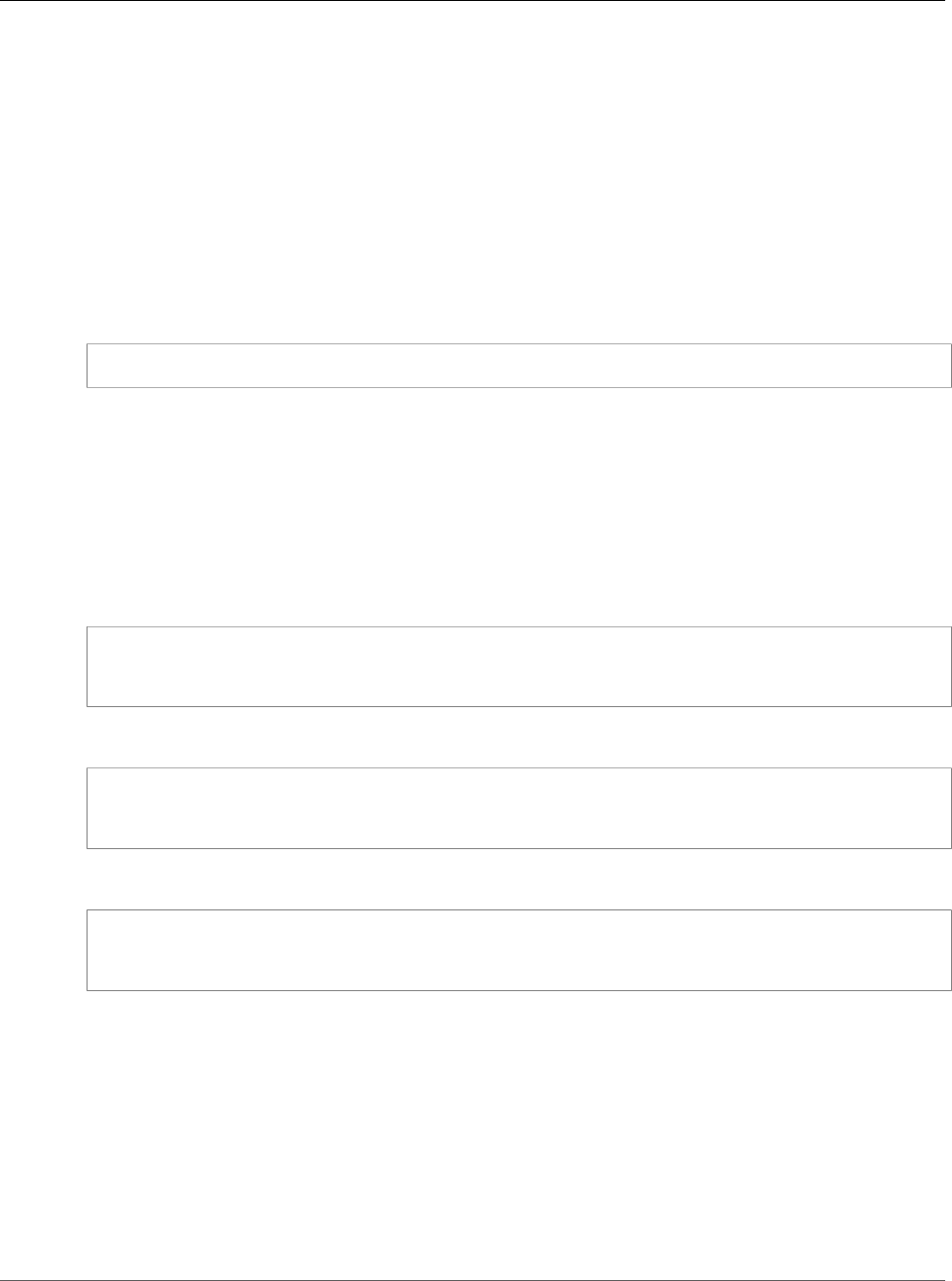
Amazon Relational Database Service User Guide
Restoring a Backup into an
Amazon RDS MySQL DB Instance
You can create a full backup of your MySQL database files using Percona XtraBackup. Alternatively, if you
already use Percona XtraBackup to back up your MySQL database files, you can upload your existing full
and incremental backup directories and files.
For more information about backing up your database with Percona XtraBackup, see Percona XtraBackup
- Documentation and The xtrabackup Binary on the Percona website.
Creating a Full Backup With Percona XtraBackup
To create a full backup of your MySQL database files that can be restored from Amazon S3, use the
Percona XtraBackup utility (xtrabackup) to back up your database.
For example, the following command creates a backup of a MySQL database and stores the files in the
folder /s3-restore/backup folder.
xtrabackup --user=<myuser> --password=<password> /s3-restore/backup
If you want to compress your backup into a single file (which can be split later, if needed), you can save
your backup in one of the following formats:
• Gzip (.gz)
• tar (.tar)
• Percona xbstream (.xbstream)
The following command creates a backup of your MySQL database split into multiple Gzip files.
xtrabackup --user=<myuser> --password=<password> --stream=tar \
/s3-restore/backup | gzip - | split -d --bytes=500MB \
- /s3-restore/backup/backup.tar.gz
The following command creates a backup of your MySQL database split into multiple tar files.
xtrabackup --user=<myuser> --password=<password> --stream=tar \
/s3-restore/backup | split -d --bytes=500MB \
- /s3-restore/backup/backup.tar
The following command creates a backup of your MySQL database split into multiple xbstream files.
xtrabackup --stream=xbstream --user=myuser --password=<password> \
/s3-restore/backup | split -d --bytes=500MB \
- /s3-restore/backup/backup.xbstream
Using Incremental Backups With Percona XtraBackup
If you already use Percona XtraBackup to perform full and incremental backups of your MySQL database
files, you don't need to create a full backup and upload the backup files to Amazon S3. Instead, you can
save a significant amount of time by copying your existing backup directories and files to your Amazon
S3 bucket. For more information about creating incremental backups using Percona XtraBackup, see
Incremental Backup.
When copying your existing full and incremental backup files to an Amazon S3 bucket, you must
recursively copy the contents of the base directory. Those contents include the full backup and also all
incremental backup directories and files. This copy must preserve the directory structure in the Amazon
API Version 2014-10-31
625
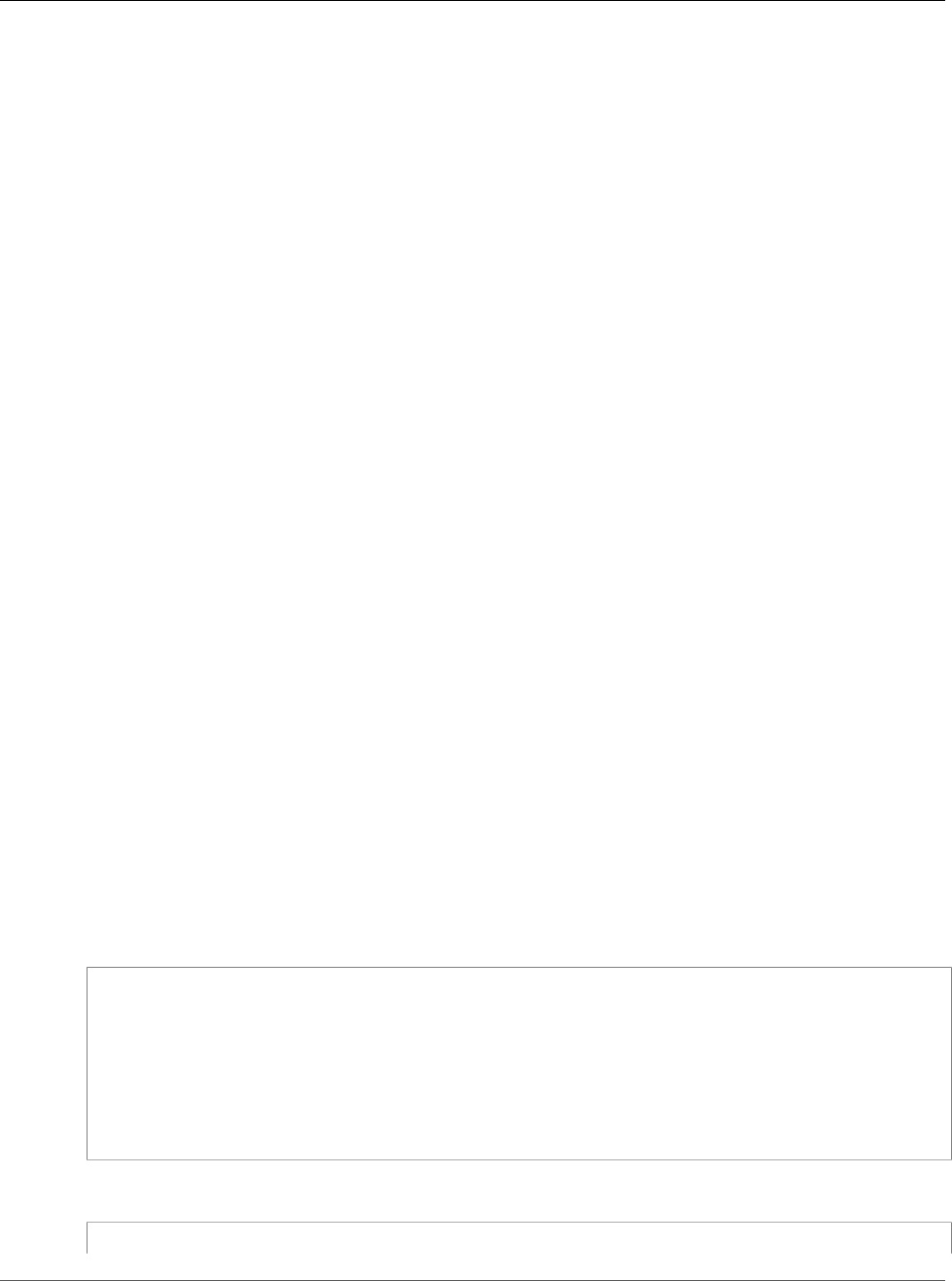
Amazon Relational Database Service User Guide
Restoring a Backup into an
Amazon RDS MySQL DB Instance
S3 bucket. Amazon RDS iterates through all files and directories. Amazon RDS uses the xtrabackup-
checkpoints file that is included with each incremental backup to identify the base directory, and to
order incremental backups by log sequence number (LSN) range.
Backup Considerations for Percona XtraBackup
Amazon RDS consumes your backup files based on the file name. Name your backup files with the
appropriate file extension based on the file format—for example, .xbstream for files stored using the
Percona xbstream format.
Amazon RDS consumes your backup files in alphabetical order and also in natural number order. Use the
split option when you issue the xtrabackup command to ensure that your backup files are written
and named in the proper order.
Amazon RDS doesn't support partial backups created using Percona XtraBackup. You can't use the
following options to create a partial backup when you back up the source files for your database: --
tables, --tables-exclude, --tables-file, --databases, --databases-exclude, or --
databases-file.
Amazon RDS supports incremental backups created using Percona XtraBackup. For more information
about creating incremental backups using Percona XtraBackup, see Incremental Backup.
Creating an IAM Role Manually
If you don't have an IAM role, you can create a new one manually. Alternatively, you can choose to
have a new IAM role created for you by the wizard when you restore the database by using the AWS
Management Console. If you want to have a new IAM role created for you, follow the procedure in AWS
Management Console (p. 627).
To manually create a new IAM role for importing your database from Amazon S3, create a role to
delegate permissions from Amazon RDS to your Amazon S3 bucket. When you create an IAM role,
you attach trust and permissions policies. To import your backup files from Amazon S3, use trust and
permissions policies similar to the examples following. For more information about creating the role, see
Creating a Role to Delegate Permissions to an AWS Service.
Alternatively, you can choose to have a new IAM role created for you by the wizard when you restore the
database by using the AWS Management Console. If you want to have a new IAM role created for you,
follow the procedure in AWS Management Console (p. 627)
The trust and permissions policies require that you provide an Amazon Resource Name (ARN). For more
information about ARN formatting, see Amazon Resource Names (ARNs) and AWS Service Namespaces.
Example Trust Policy for Importing from Amazon S3
{
"Version": "2012-10-17",
"Statement":
[{
"Effect": "Allow",
"Principal": {"Service": "rds.amazonaws.com"},
"Action": "sts:AssumeRole"
}]
}
Example Permissions Policy for Importing from Amazon S3 — IAM User Permissions
{
API Version 2014-10-31
626
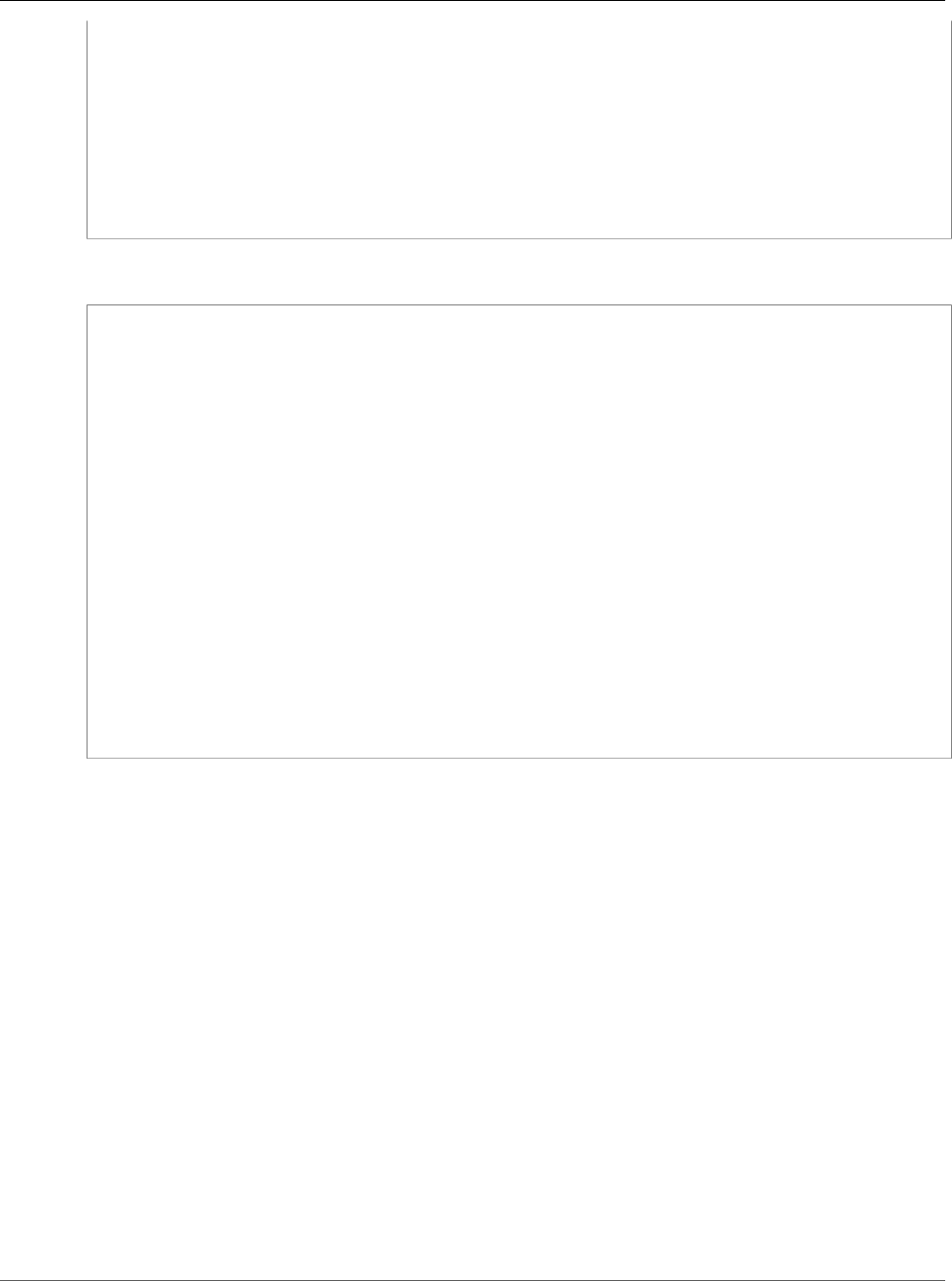
Amazon Relational Database Service User Guide
Restoring a Backup into an
Amazon RDS MySQL DB Instance
"Version":"2012-10-17",
"Statement":
[
{
"Sid":"AllowS3AccessRole",
"Effect":"Allow",
"Action":"iam:PassRole",
"Resource":"arn:aws:iam::IAM User ID:role/S3Access"
}
]
}
Example Permissions Policy for Importing from Amazon S3 — Role Permissions
{
"Version": "2012-10-17",
"Statement":
[
{
"Effect": "Allow",
"Action":
[
"s3:ListBucket",
"s3:GetBucketLocation"
],
"Resource": "arn:aws:s3:::bucket_name"
},
{
"Effect": "Allow",
"Action":
[
"s3:GetObject"
],
"Resource": "arn:aws:s3:::bucket_name/prefix*"
}
]
}
Note
If you include a file name prefix, include the asterisk (*) after the prefix. If you don't want to
specify a prefix, specify only an asterisk.
AWS Management Console
To import data from Amazon S3 to a new MySQL DB instance
1. Sign in to the AWS Management Console and open the Amazon RDS console at https://
console.aws.amazon.com/rds/.
2. In the top right corner of the Amazon RDS console, choose the AWS Region in which to create your
DB instance. Choose the same AWS Region as the Amazon S3 bucket that contains your database
backup.
3. In the navigation pane, choose Instances.
4. Choose Restore from S3 to launch the wizard.
The wizard opens on the Select engine page.
5. On the Select engine page, choose the MySQL icon, and then choose Next.
The Specify source backup details page appears.
API Version 2014-10-31
627
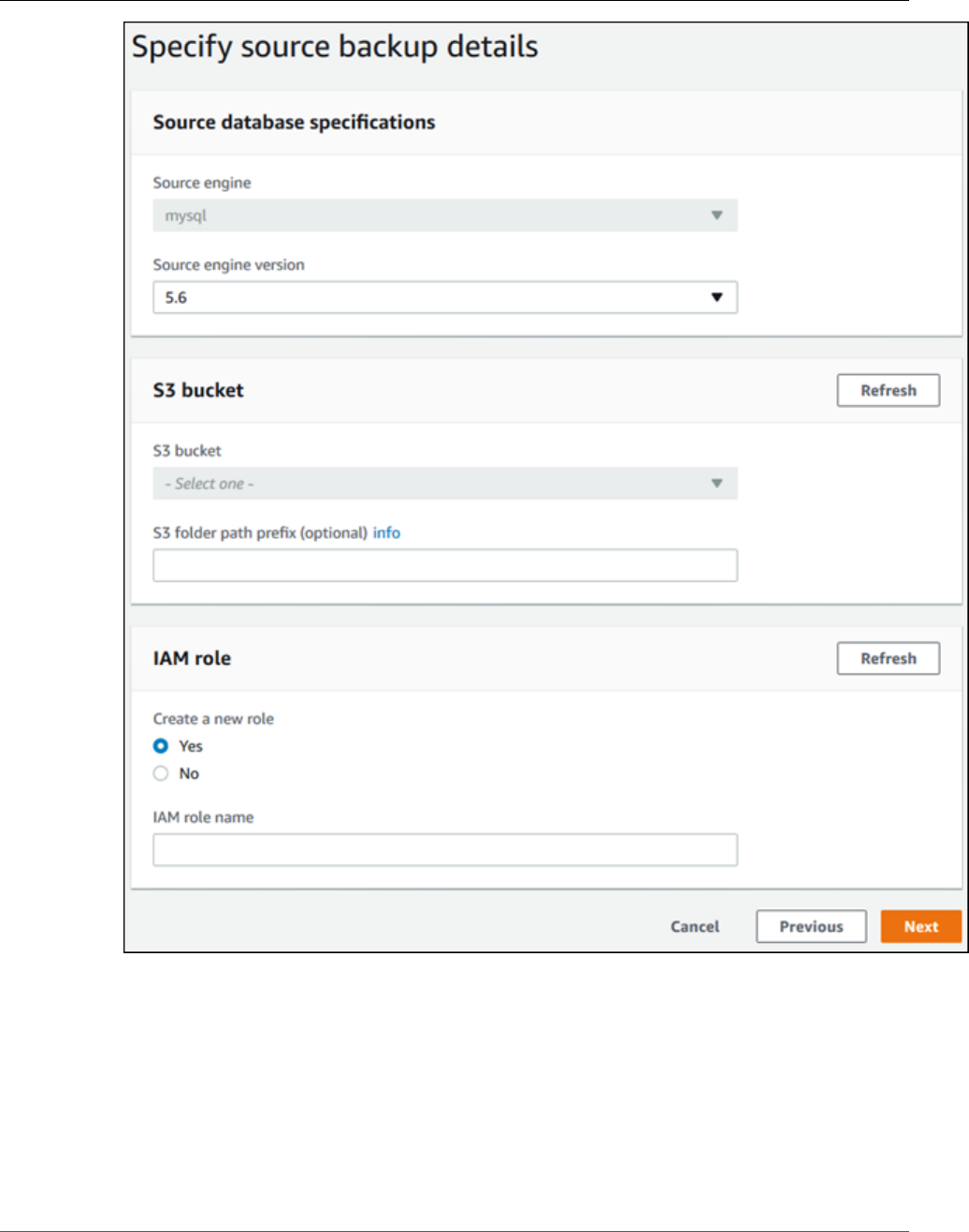
Amazon Relational Database Service User Guide
Restoring a Backup into an
Amazon RDS MySQL DB Instance
6. On the Specify source backup details page, specify your backup information.
a. For Source engine, choose mysql.
b. For Source engine version, choose the MySQL version of your source database.
c. For S3 bucket, choose your Amazon S3 bucket.
d. (Optional) For S3 folder path prefix, type a file path prefix for the files stored in your Amazon
S3 bucket. If you don't specify a prefix, then RDS creates your DB instance using all of the files
and folders in the root folder of the S3 bucket. If you do specify a prefix, then RDS creates
your DB instance using the files and folders in the S3 bucket where the path for the file
begins with the specified prefix. For example, suppose that you store your backup files on
S3 in a subfolder named backups, and you have multiple sets of backup files, each in its own
API Version 2014-10-31
628
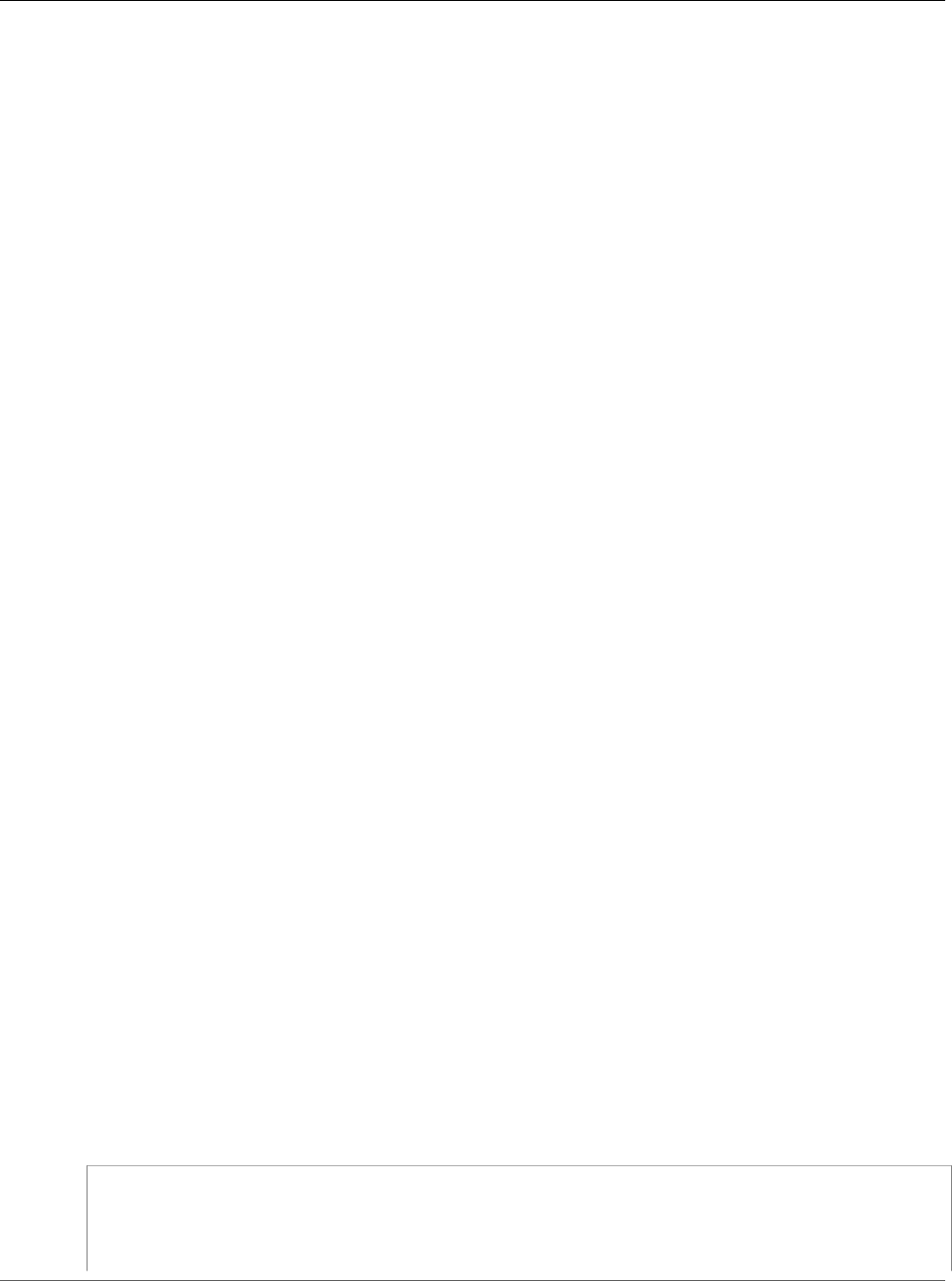
Amazon Relational Database Service User Guide
Restoring a Backup into an
Amazon RDS MySQL DB Instance
directory (gzip_backup1, gzip_backup2, and so on). In this case, you specify a prefix of backups/
gzip_backup1 to restore from the files in the gzip_backup1 folder.
e. For Create a new role, choose Yes to create a new IAM role in your account, or choose No to
select an existing IAM role.
f. For IAM role, select an existing IAM role, or specify the name for a new IAM Role. You can
choose to have a new IAM role created for you by choosing Yes for Create a New Role.
7. Choose Next to continue. The Specify DB Details page appears.
On the Specify DB details page, specify your DB instance information. For information about each
setting, see Settings for MySQL DB Instances (p. 592).
Note
Be sure to allocate enough memory for your new DB instance so that the restore can
succeed. You can also allocate additional memory for future growth.
8. Choose Next to continue. The Configure advanced settings page appears.
Provide additional information that Amazon RDS needs to launch the DB instance. For information
about each setting, see Settings for MySQL DB Instances (p. 592).
9. Choose Create database.
CLI
To import data from Amazon S3 to a new MySQL DB instance by using the AWS CLI, call the restore-
db-instance-from-s3 command with the parameters following. For information about each setting, see
Settings for MySQL DB Instances (p. 592).
Note
Be sure to allocate enough memory for your new DB instance so that the restore can succeed.
You can also allocate additional memory for future growth.
•--allocated-storage
•--db-instance-identifier
•--db-instance-class
•--engine
•--master-user-name
•--master-user-password
•--s3-bucket-name
•--s3-ingestion-role-arn
•--s3-prefix
•--source-engine
•--source-engine-version
Example
For Linux, OS X, or Unix:
aws rds restore-db-instance-from-s3 \
--allocated-storage 250 \
--db-instance-identifier myidentifier \
--db-instance-class db.m4.large \
--engine mysql \
API Version 2014-10-31
629
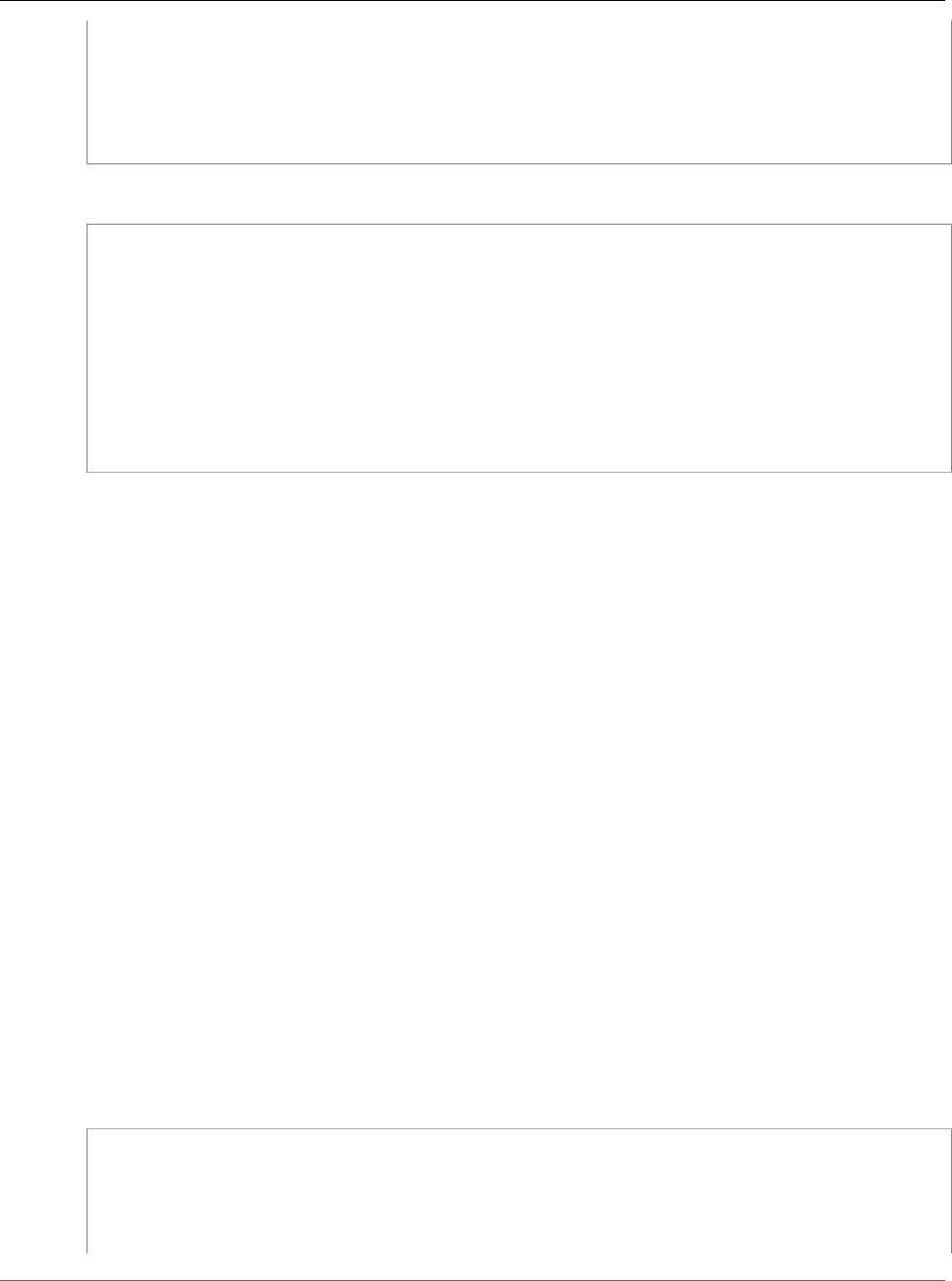
Amazon Relational Database Service User Guide
Importing Data from a MySQL or MariaDB DB to
an Amazon RDS MySQL or MariaDB DB Instance
--master-user-name masterawsuser \
--master-user-password masteruserpassword \
--s3-bucket-name mybucket \
--s3-ingestion-role-arn arn:aws:iam::account-number:role/rolename \
--s3-prefix bucketprefix \
--source-engine mysql \
--source-engine-version 5.6.40
For Windows:
aws rds restore-db-instance-from-s3 ^
--allocated-storage 250 ^
--db-instance-identifier myidentifier ^
--db-instance-class db.m4.large ^
--engine mysql ^
--master-user-name masterawsuser ^
--master-user-password masteruserpassword ^
--s3-bucket-name mybucket ^
--s3-ingestion-role-arn arn:aws:iam::account-number:role/rolename ^
--s3-prefix bucketprefix ^
--source-engine mysql ^
--source-engine-version 5.6.40
API
To import data from Amazon S3 to a new MySQL DB instance by using the Amazon RDS API, call the
RestoreDBInstanceFromS3 action.
Related Topics
•Importing Data into a MySQL DB Instance (p. 616)
•Backing Up and Restoring Amazon RDS DB Instances (p. 201)
Importing Data from a MySQL or MariaDB DB to an
Amazon RDS MySQL or MariaDB DB Instance
If your scenario supports it, it is easier to move data in and out of Amazon RDS by using backup
files and Amazon S3. For more information, see Restoring a Backup into an Amazon RDS MySQL DB
Instance (p. 623).
You can also import data from an existing MySQL or MariaDB database to an Amazon RDS MySQL or
MariaDB DB instance. You do so by copying the database with mysqldump and piping it directly into the
Amazon RDS MySQL or MariaDB DB instance. The mysqldump command-line utility is commonly used
to make backups and transfer data from one MySQL or MariaDB server to another. It is included with
MySQL and MariaDB client software.
A typical mysqldump command to move data from an external database to an Amazon RDS DB instance
looks similar to the following:
mysqldump -u <local_user> \
--databases <database_name> \
--single-transaction \
--compress \
--order-by-primary \
-p<local_password> | mysql -u <RDS_user> \
API Version 2014-10-31
630
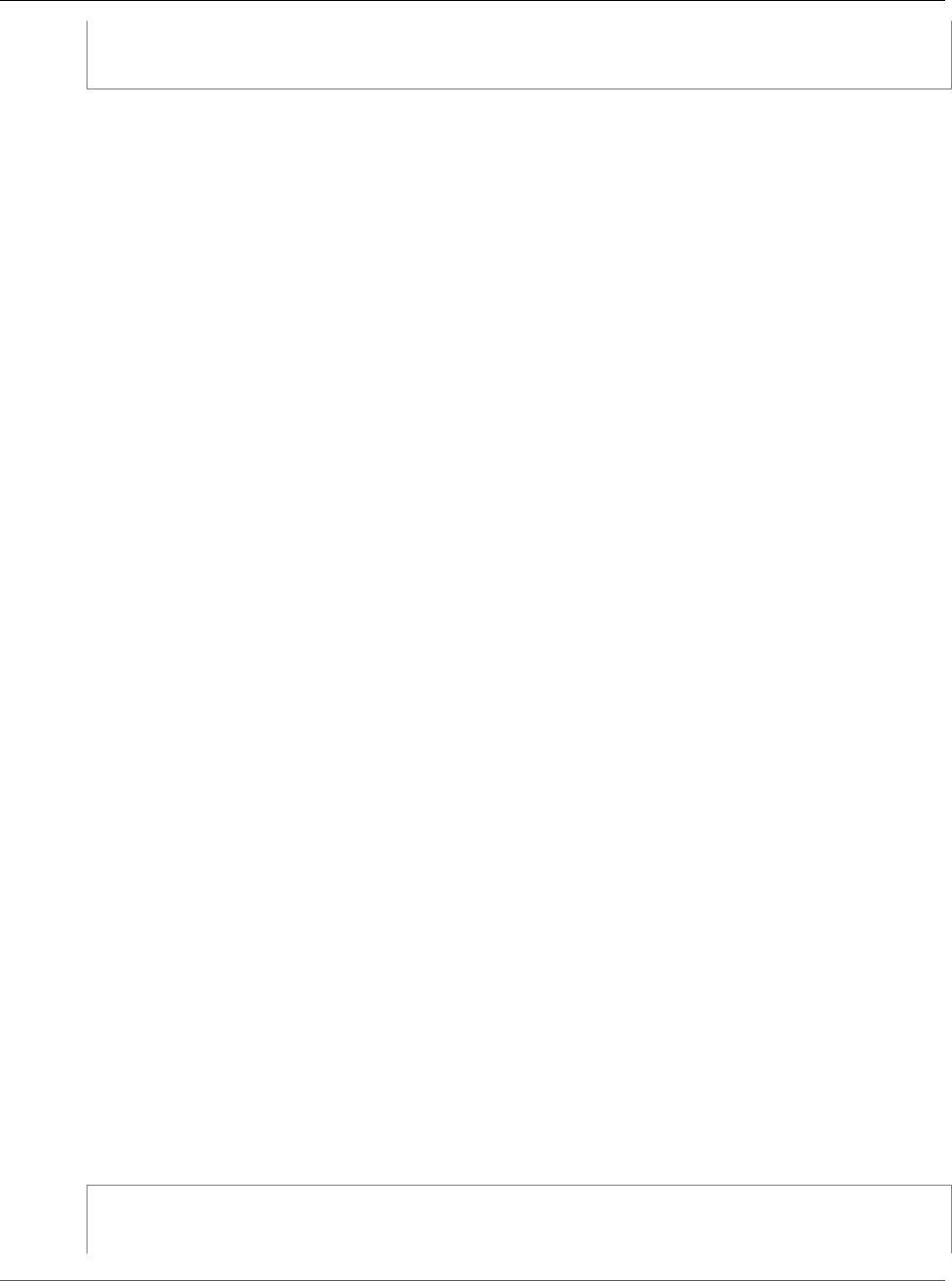
Amazon Relational Database Service User Guide
Importing Data from a MySQL or MariaDB DB to
an Amazon RDS MySQL or MariaDB DB Instance
--port=<port_number> \
--host=<host_name> \
-p<RDS_password>
Important
Make sure not to leave a space between the -p option and the entered password.
Note
• Exclude the following schemas from the dump file: sys, performance_schema, and
information_schema. The mysqldump utility excludes these schemas by default.
• If you need to migrate users and privileges, consider using a tool that generates the data
control language (DCL) for recreating them, such as the pt-show-grants utility.
The parameters used are as follows:
•-u <local_user> – Use to specify a user name. In the first usage of this parameter, you specify
the name of a user account on the local MySQL or MariaDB database identified by the --databases
parameter.
•--databases <database_name> – Use to specify the name of the database on the local MySQL or
MariaDB instance that you want to import into Amazon RDS.
•--single-transaction – Use to ensure that all of the data loaded from the local database is
consistent with a single point in time. If there are other processes changing the data while mysqldump
is reading it, using this option helps maintain data integrity.
•--compress – Use to reduce network bandwidth consumption by compressing the data from the local
database before sending it to Amazon RDS.
•--order-by-primary – Use to reduce load time by sorting each table's data by its primary key.
•-p<local_password> – Use to specify a password. In the first usage of this parameter, you specify
the password for the user account identified by the first -u parameter.
•-u <RDS_user> – Use to specify a user name. In the second usage of this parameter, you specify the
name of a user account on the default database for the Amazon RDS MySQL or MariaDB DB instance
identified by the --host parameter.
•--port <port_number> – Use to specify the port for your Amazon RDS MySQL or MariaDB DB
instance. By default, this is 3306 unless you changed the value when creating the instance.
•--host <host_name> – Use to specify the DNS name from the Amazon RDS DB instance endpoint,
for example, myinstance.123456789012.us-east-1.rds.amazonaws.com. You can find the
endpoint value in the instance details in the Amazon RDS Management Console.
•-p<RDS_password> – Use to specify a password. In the second usage of this parameter, you specify
the password for the user account identified by the second -u parameter.
You must create any stored procedures, triggers, functions, or events manually in your Amazon RDS
database. If you have any of these objects in the database that you are copying, then exclude them
when you run mysqldump by including the following parameters with your mysqldump command: --
routines=0 --triggers=0 --events=0.
The following example copies the world sample database on the local host to an Amazon RDS MySQL
DB instance.
For Linux, OS X, or Unix:
sudo mysqldump -u localuser \
--databases world \
--single-transaction \
API Version 2014-10-31
631
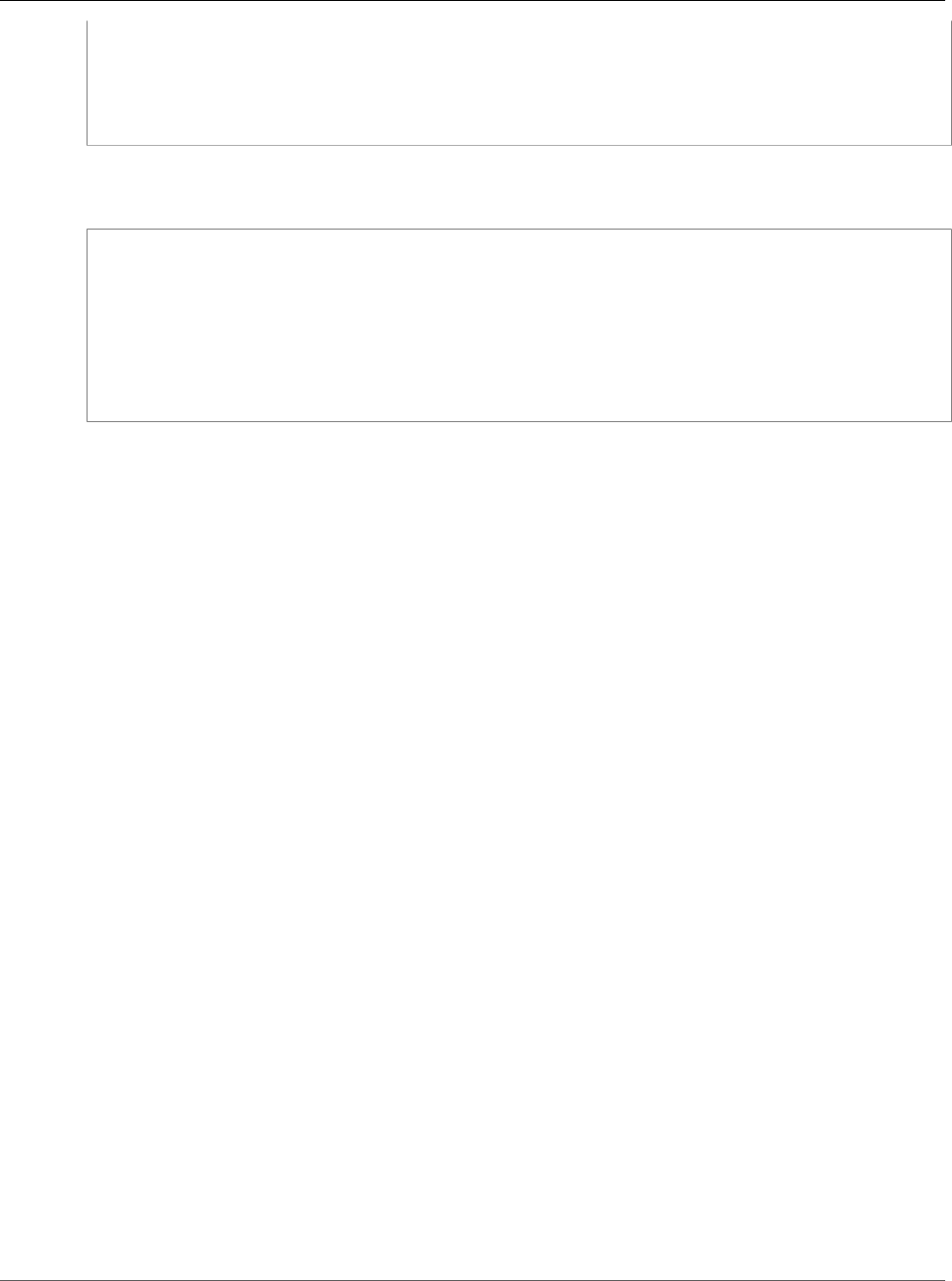
Amazon Relational Database Service User Guide
Importing Data to an Amazon RDS MySQL or
MariaDB DB Instance with Reduced Downtime
--compress \
--order-by-primary \
-plocalpassword | mysql -u rdsuser
--port=3306 \
--host=myinstance.123456789012.us-east-1.rds.amazonaws.com \
-prdspassword
For Windows, the following command needs to be run in a command prompt that has been opened by
right-clicking Command Prompt on the Windows programs menu and choosing Run as administrator:
mysqldump -u localuser ^
--databases world ^
--single-transaction ^
--compress ^
--order-by-primary ^
-plocalpassword | mysql -u rdsuser ^
--port=3306 ^
--host=myinstance.123456789012.us-east-1.rds.amazonaws.com ^
-prdspassword
Importing Data to an Amazon RDS MySQL or
MariaDB DB Instance with Reduced Downtime
If your scenario supports it, it is easier to move data in and out of Amazon RDS by using backup
files and Amazon S3. For more information, see Restoring a Backup into an Amazon RDS MySQL DB
Instance (p. 623).
In some cases, you might need to import data from an external MySQL or MariaDB database that
supports a live application to an Amazon RDS MySQL or MariaDB DB instance. In these cases, you can use
the following procedure to minimize the impact on application availability. This procedure can also help
if you are working with a very large database. Here, the procedure helps because you can reduce the cost
of the import by reducing the amount of data that is passed across the network to AWS.
In this procedure, you transfer a copy of your database data to an Amazon EC2 instance and import the
data into a new Amazon RDS DB instance. You then use replication to bring the Amazon RDS DB instance
up-to-date with your live external instance, before redirecting your application to the Amazon RDS DB
instance. You configure MariaDB replication based on global transaction identifiers (GTIDs) if the external
instance is MariaDB 10.0.2 or greater and the target instance is Amazon RDS MariaDB; otherwise, you
configure replication based on binary log coordinates. We recommend GTID-based replication if your
external database supports it due to its enhanced crash-safety features. For more information, see
Global Transaction ID in the MariaDB documentation.
API Version 2014-10-31
632
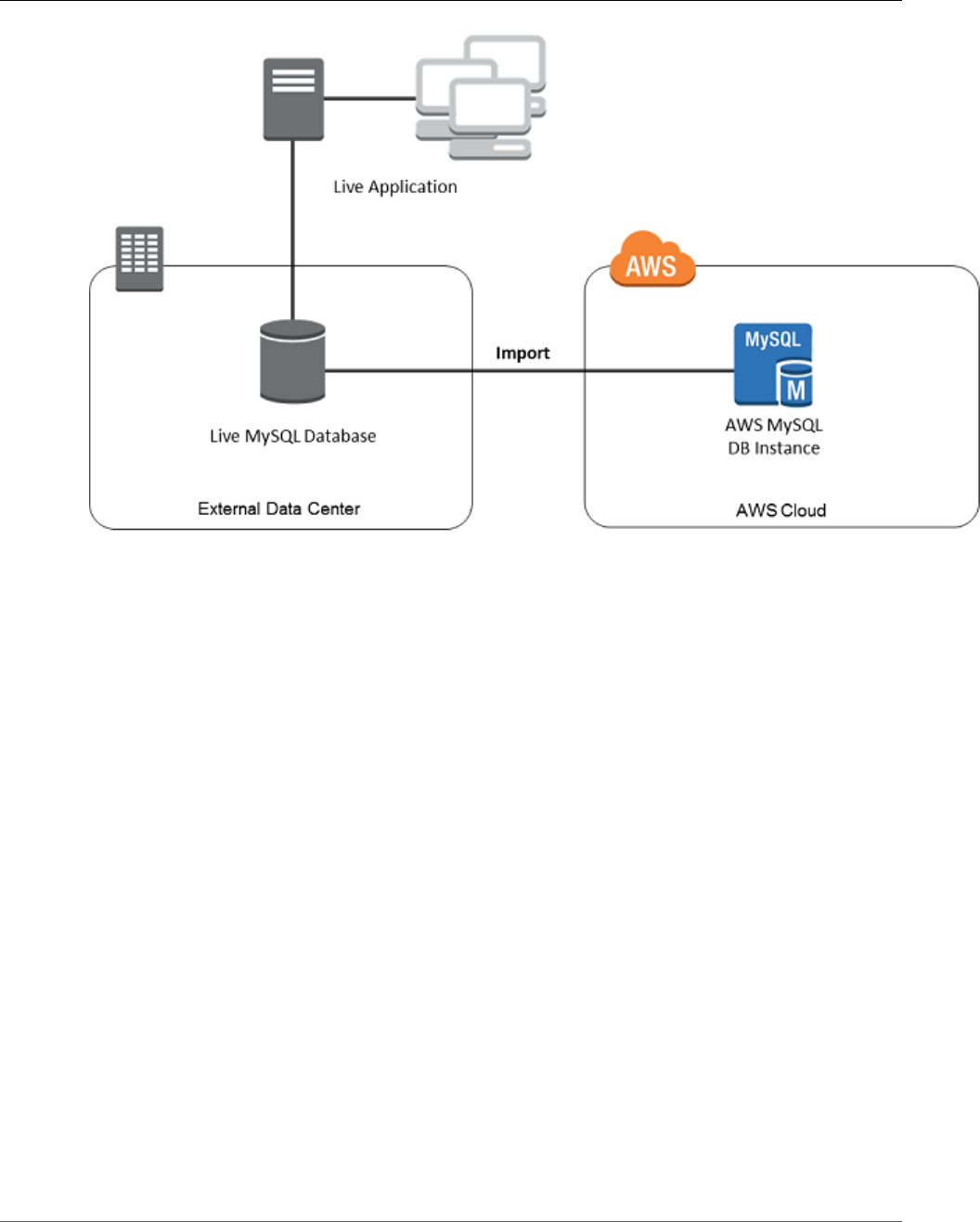
Amazon Relational Database Service User Guide
Importing Data to an Amazon RDS MySQL or
MariaDB DB Instance with Reduced Downtime
Note
We don't recommend that you use this procedure with source MySQL databases from MySQL
versions earlier than version 5.1, due to potential replication issues. For more information, see
Replication Compatibility Between MySQL Versions in the MySQL documentation.
Create a Copy of Your Existing Database
The first step in the process of migrating a large amount of data to an Amazon RDS MySQL or MariaDB
DB instance with minimal downtime is to create a copy of the source data.
API Version 2014-10-31
633
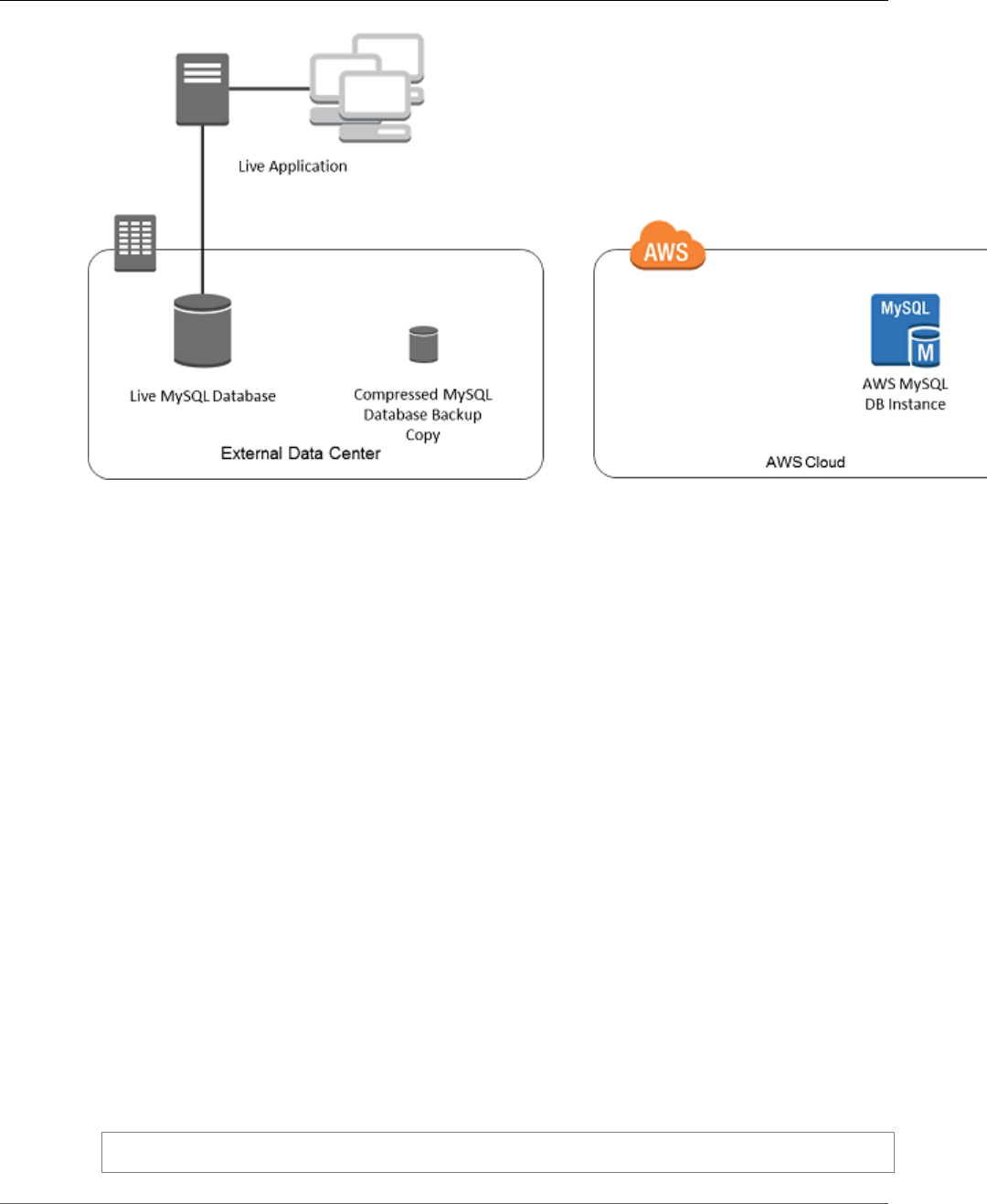
Amazon Relational Database Service User Guide
Importing Data to an Amazon RDS MySQL or
MariaDB DB Instance with Reduced Downtime
You can use the mysqldump utility to create a database backup in either SQL or delimited-text format.
You should do a test run with each format in a nonproduction environment to see which method
minimizes the amount of time that mysqldump runs.
You should also weigh mysqldump performance against the benefit offered by using the delimited-text
format for loading. A backup using delimited-text format creates a tab-separated text file for each table
being dumped. You can load these files in parallel using the LOAD DATA LOCAL INFILE command
to reduce the amount of time required to import your database. For more information about choosing
a mysqldump format and then loading the data, see Using mysqldump For Backups in the MySQL
documentation.
Before you start the backup operation, you must set the replication options on the MySQL or MariaDB
database that you are copying to Amazon RDS. The replication options include enabling binary logging
and setting a unique server ID. Setting these options causes your server to start logging database
transactions and prepares it to be a replication master later in this process.
Note
• Your database needs to be stopped to set the replication options and be in read-only mode
while the backup copy is created, so you need to schedule a maintenance window for these
operations.
• Exclude the following schemas from the dump file: sys, performance_schema, and
information_schema. The mysqldump utility excludes these schemas by default.
• If you need to migrate users and privileges, consider using a tool that generates the data
control language (DCL) for recreating them, such as the pt-show-grants utility.
To Set Replication Options
1. Edit the my.cnf file (this file is usually under /etc):
sudo vi /etc/my.cnf
API Version 2014-10-31
634
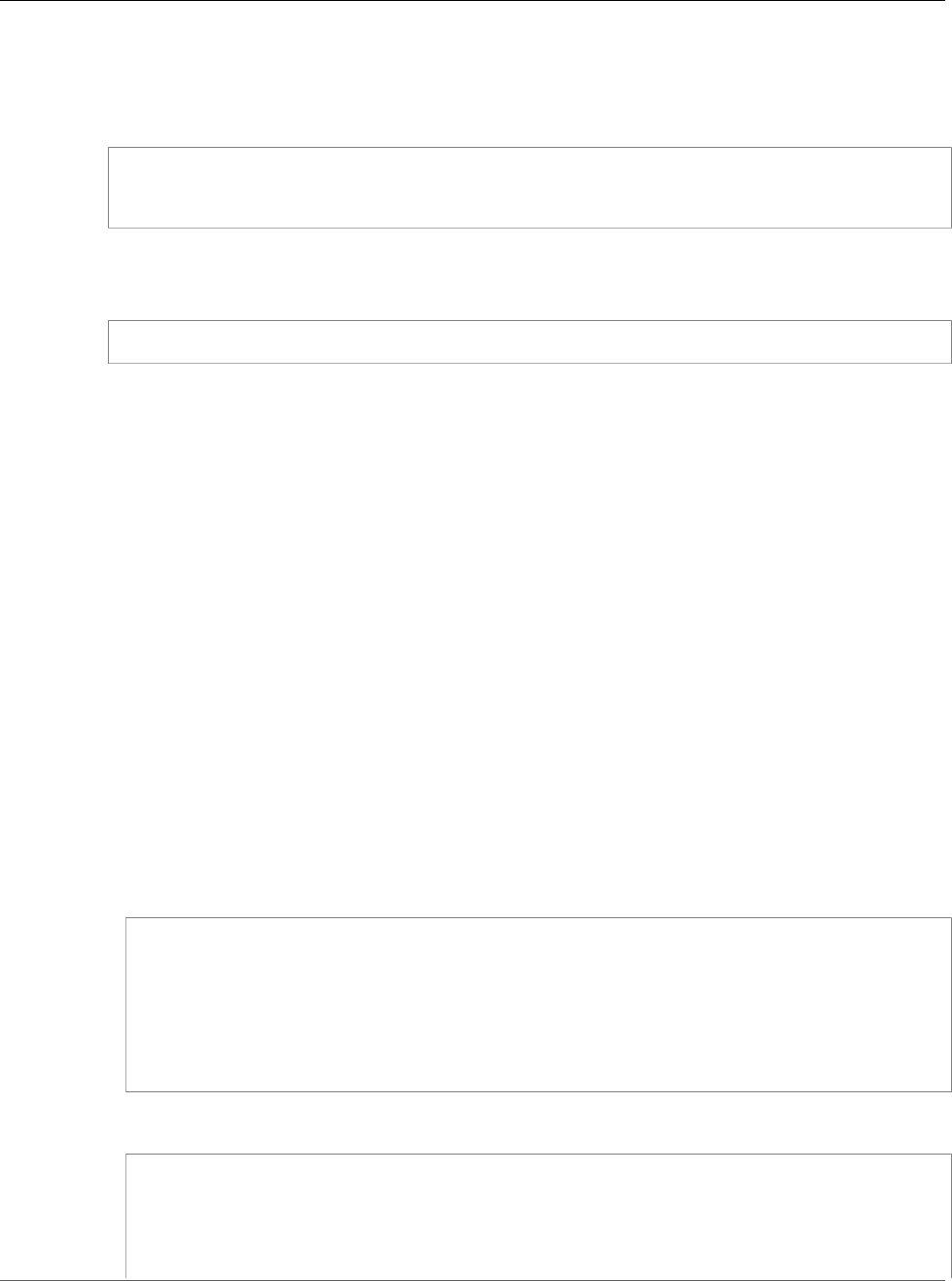
Amazon Relational Database Service User Guide
Importing Data to an Amazon RDS MySQL or
MariaDB DB Instance with Reduced Downtime
Add the log_bin and server_id options to the [mysqld] section. The log_bin option provides
a file name identifier for binary log files. The server_id option provides a unique identifier for the
server in master-replica relationships.
The following example shows the updated [mysqld] section of a my.cnf file:
[mysqld]
log-bin=mysql-bin
server-id=1
For more information, see Setting the Replication Master Configuration in the MySQL documentation.
2. Restart the mysql service:
sudo service mysqld restart
To Create a Backup Copy of Your Existing Database
1. Create a backup of your data using the mysqldump utility, specifying either SQL or delimited-text
format.
You must specify --master-data=2 in order to create a backup file that can be used to start
replication between servers. For more information, see the mysqldump documentation.
To improve performance and ensure data integrity, use the --order-by-primary and --single-
transaction options of mysqldump.
To avoid including the MySQL system database in the backup, do not use the --all-databases
option with mysqldump. For more information, see Creating a Dump Snapshot Using mysqldump in
the MySQL documentation.
Use chmod if necessary to make sure that the directory where the backup file is being created is
writeable.
Important
On Windows, run the command window as an administrator.
• To produce SQL output, use the following command:
For Linux, OS X, or Unix:
sudo mysqldump \
--databases <database_name> \
--master-data=2 \
--single-transaction \
--order-by-primary \
-r backup.sql \
-u <local_user> \
-p <password>
For Windows:
mysqldump ^
--databases <database_name> ^
--master-data=2 ^
--single-transaction ^
--order-by-primary ^
-r backup.sql ^
API Version 2014-10-31
635
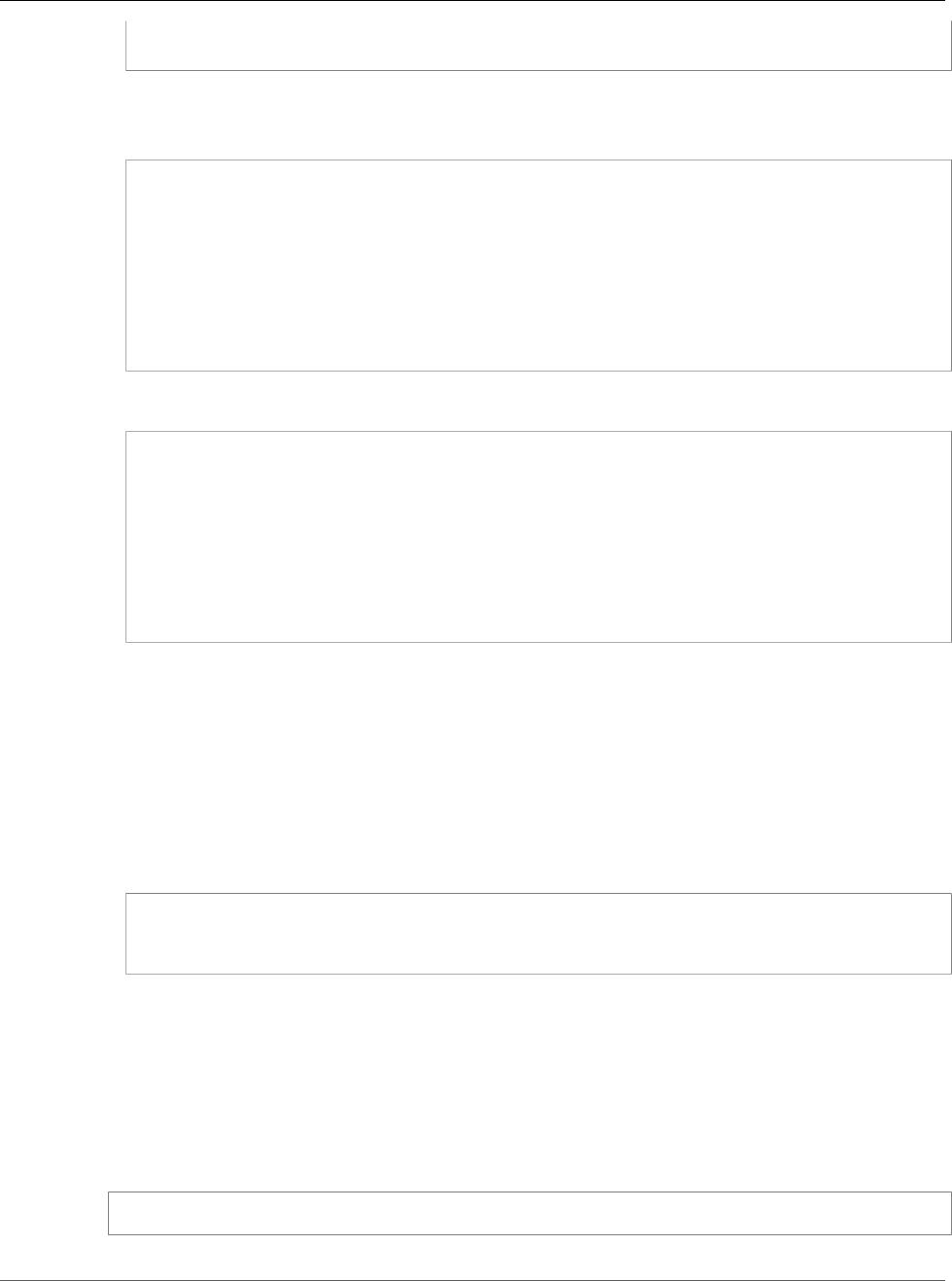
Amazon Relational Database Service User Guide
Importing Data to an Amazon RDS MySQL or
MariaDB DB Instance with Reduced Downtime
-u <local_user> ^
-p <password>
• To produce delimited-text output, use the following command:
For Linux, OS X, or Unix:
sudo mysqldump \
--tab=<target_directory> \
--fields-terminated-by ',' \
--fields-enclosed-by '"' \
--lines-terminated-by 0x0d0a \
<database_name> \
--master-data=2 \
--single-transaction \
--order-by-primary \
-p <password>
For Windows:
mysqldump ^
--tab=<target_directory> ^
--fields-terminated-by ',' ^
--fields-enclosed-by '"' ^
--lines-terminated-by 0x0d0a ^
<database_name> ^
--master-data=2 ^
--single-transaction ^
--order-by-primary ^
-p <password>
Note
You must create any stored procedures, triggers, functions, or events manually in your
Amazon RDS database. If you have any of these objects in the database that you are
copying, exclude them when you run mysqldump by including the following arguments
with your mysqldump command: --routines=0 --triggers=0 --events=0.
When using the delimited-text format, a CHANGE MASTER TO comment is returned when you
run mysqldump. This comment contains the master log file name and position. If the external
instance is other than MariaDB version 10.0.2 or greater, note the values for MASTER_LOG_FILE and
MASTER_LOG_POS; you need these values when setting up replication.
-- Position to start replication or point-in-time recovery from
--
-- CHANGE MASTER TO MASTER_LOG_FILE='mysql-bin-changelog.000031', MASTER_LOG_POS=107;
If you are using SQL format, you can get the master log file name and position in step 4
of the procedure at Replicate Between Your External Database and New Amazon RDS DB
Instance (p. 641). If the external instance is MariaDB version 10.0.2 or greater, you can get the
GTID in the next step.
2. If the external instance you are using is MariaDB version 10.0.2 or greater, you use GTID-based
replication. Run SHOW MASTER STATUS on the external MariaDB instance to get the binary log file
name and position, then convert them to a GTID by running BINLOG_GTID_POS on the external
MariaDB instance:
SELECT BINLOG_GTID_POS('<binary log file name>', <binary log file position>);
Note the GTID returned; you need it to configure replication.
API Version 2014-10-31
636
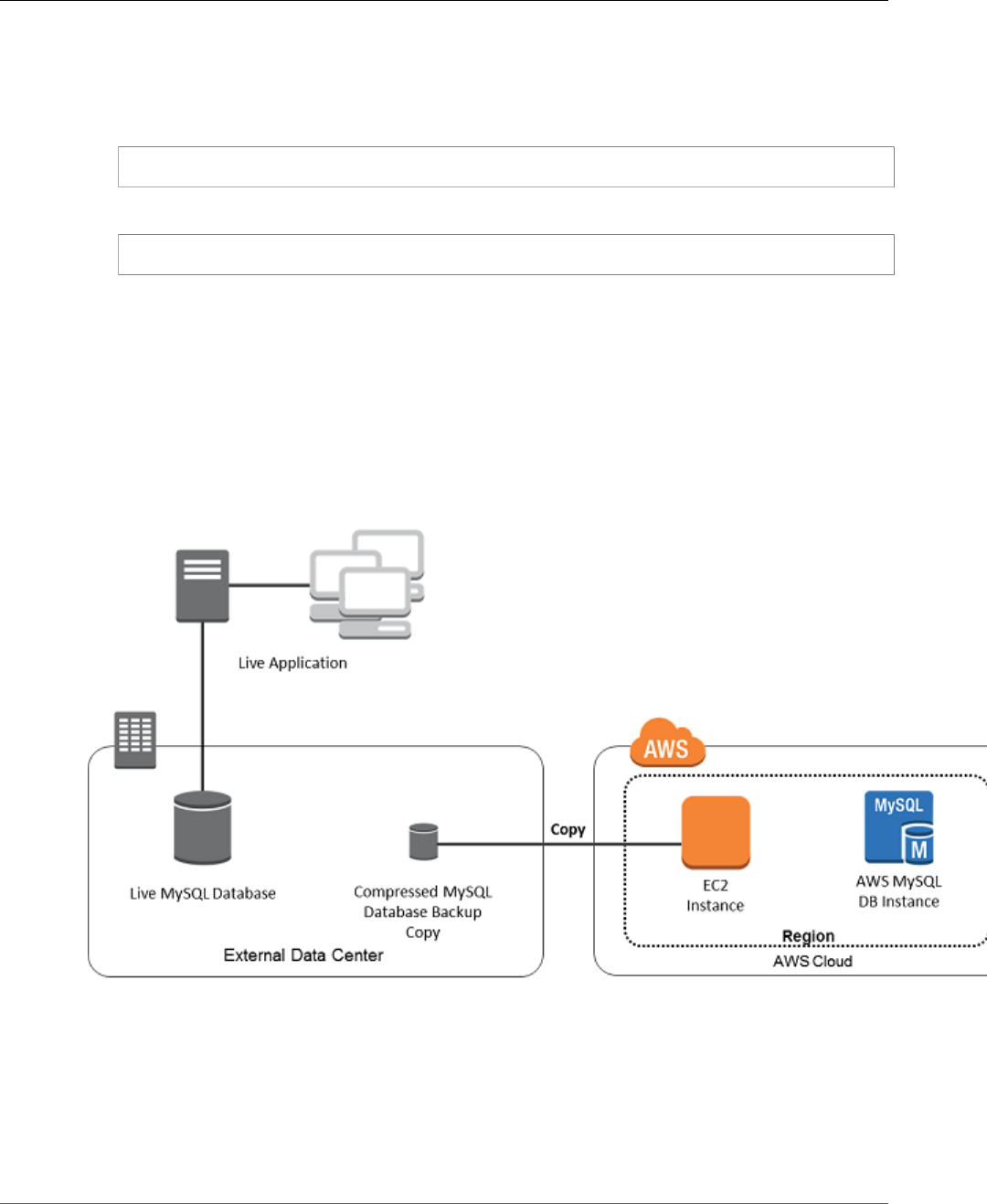
Amazon Relational Database Service User Guide
Importing Data to an Amazon RDS MySQL or
MariaDB DB Instance with Reduced Downtime
3. Compress the copied data to reduce the amount of network resources needed to copy your data to
the Amazon RDS DB instance. Take note of the size of the backup file; you need this information when
determining how large an Amazon EC2 instance to create. When you are done, compress the backup
file using GZIP or your preferred compression utility.
• To compress SQL output, use the following command:
gzip backup.sql
• To compress delimited-text output, use the following command:
tar -zcvf backup.tar.gz <target_directory>
Create an Amazon EC2 Instance and Copy the Compressed
Database
Copying your compressed database backup file to an Amazon EC2 instance takes fewer network
resources than doing a direct copy of uncompressed data between database instances. After your data is
in Amazon EC2, you can copy it from there directly to your Amazon RDS MySQL or MariaDB DB instance.
For you to save on the cost of network resources, your Amazon EC2 instance must be in the same AWS
Region as your Amazon RDS DB instance. Having the Amazon EC2 instance in the same AWS Region as
your Amazon RDS DB instance also reduces network latency during the import.
To Create an Amazon EC2 Instance and Copy Your Data
1. In the AWS Region where you plan to create the RDS DB instance to run your MySQL database engine,
create a VPC, a VPC security group, and a VPC subnet. Ensure that the inbound rules for your VPC
security group allow the IP addresses required for your application to connect to AWS. This can be a
range of IP addresses (for example, 203.0.113.0/24), or another VPC security group. You can use
the Amazon VPC Management Console to create and manage VPCs, subnets, and security groups. For
more information, see Getting Started with Amazon VPC in the Amazon Virtual Private Cloud Getting
Started Guide.
API Version 2014-10-31
637
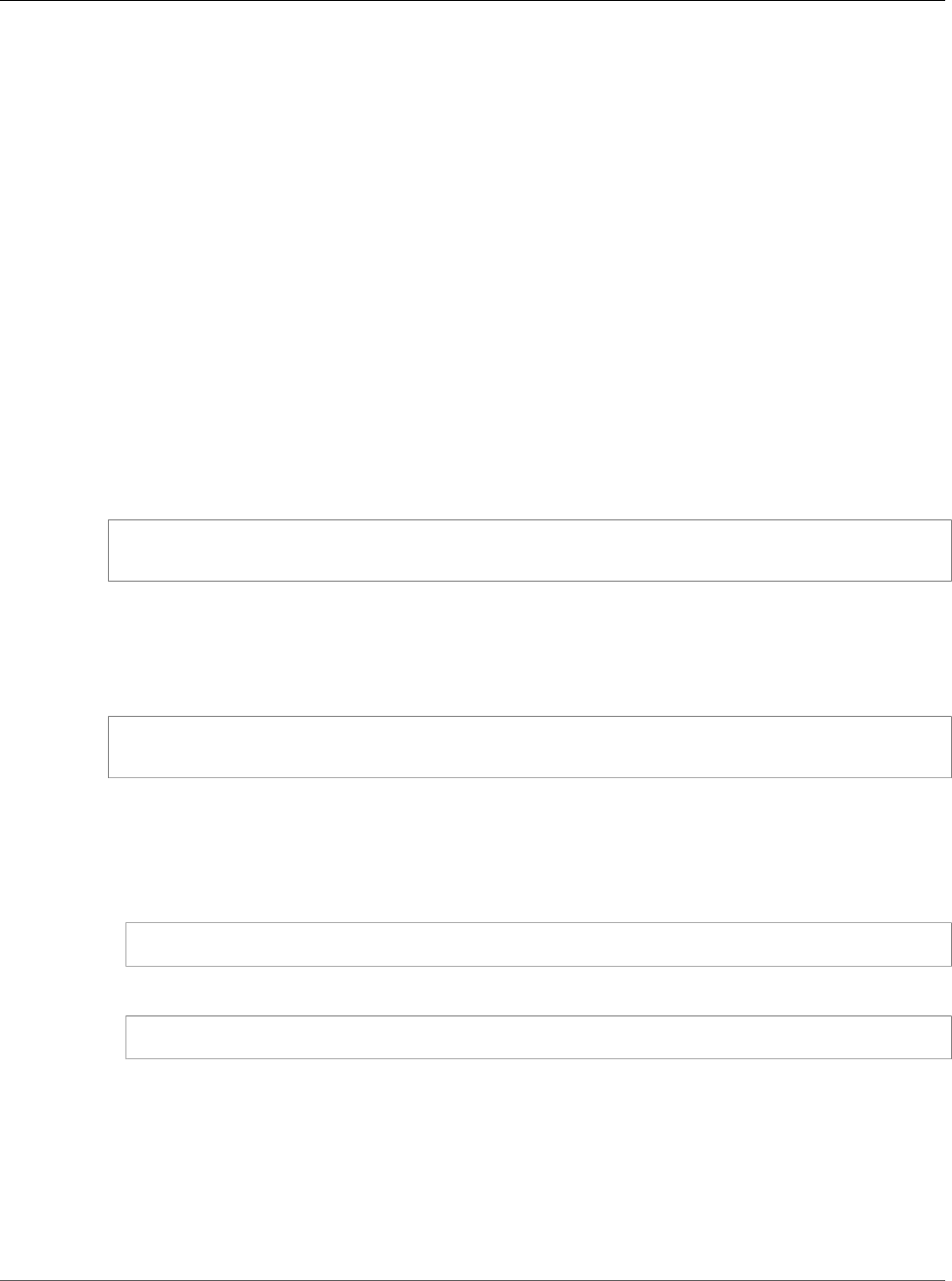
Amazon Relational Database Service User Guide
Importing Data to an Amazon RDS MySQL or
MariaDB DB Instance with Reduced Downtime
Note
Older AWS accounts can also launch instances in Amazon EC2-Classic mode. In this case,
make sure that the inbound rules in the DB security group for your Amazon RDS instance
allow access for your EC2-Classic instance using the Amazon EC2 private IP address. For more
information, see Working with DB Security Groups (EC2-Classic Platform) (p. 387).
2. Open the Amazon EC2 Management Console and select the AWS Region to contain both your Amazon
EC2 instance and your Amazon RDS DB instance. Launch an Amazon EC2 instance using the VPC,
subnet, and security group that you created in Step 1. Ensure that you select an instance type with
enough storage for your database backup file when it is uncompressed. For details on Amazon EC2
instances, see Getting Started with Amazon EC2 Linux Instances in the Amazon Elastic Compute Cloud
User Guide for Linux.
3. To connect to your Amazon RDS DB instance from your Amazon EC2 instance, you need to edit your
VPC security group, and add an inbound rule specifying the private IP address of your EC2 instance.
You can find the private IP address on the Details tab of the Instance pane in the EC2 console window.
To edit the VPC security group and add an inbound rule, choose Security Groups in the EC2 console
navigation pane, choose your security group, and then add an inbound rule for MySQL/Aurora
specifying the private IP address of your EC2 instance. To learn how to add an inbound rule to a VPC
security group, see Adding and Removing Rules.
4. Copy your compressed database backup file from your local system to your Amazon EC2 instance. Use
chmod if necessary to make sure you have write permission for the target directory of the Amazon EC2
instance. You can use scp or an SSH client to copy the file. The following is an example:
$ scp -r -i <key pair>.pem backup.sql.gz ec2-user@<EC2 DNS>:/<target_directory>/
backup.sql.gz
Important
Be sure to copy sensitive data using a secure network transfer protocol.
5. Connect to your Amazon EC2 instance and install the latest updates and the MySQL client tools using
the following commands:
sudo yum update -y
sudo yum install mysql-server -y
For more information, see Connect to Your Instance in the Amazon Elastic Compute Cloud User Guide
for Linux.
6. While connected to your Amazon EC2 instance, decompress your database backup file. For example:
• To decompress SQL output, use the following command:
gzip backup.sql.gz -d
• To decompress delimited-text output, use the following command:
tar xzvf backup.tar.gz
Create an Amazon RDS MySQL or MariaDB DB instance and
Import Data from Your Amazon EC2 Instance
By creating an Amazon RDS MySQL or MariaDB DB instance in the same AWS Region as your Amazon EC2
instance, you can import the database backup file from EC2 faster than over the internet.
API Version 2014-10-31
638

Amazon Relational Database Service User Guide
Importing Data to an Amazon RDS MySQL or
MariaDB DB Instance with Reduced Downtime
To Create an Amazon RDS MySQL or MariaDB DB Instance and Import Your Data
1. Determine which DB instance class and what amount of storage space is required to support the
expected workload for this Amazon RDS DB instance. This process should include deciding what is
sufficient space and processing capacity for your data load procedures, and also what is required to
handle the production workload. You can estimate this based on the size and resources of the source
MySQL or MariaDB database. For more information, see DB Instance Class (p. 80).
2. Determine if Amazon RDS provisioned input/output operations per second (IOPS) is required to
support the workloads. Provisioned IOPS storage delivers fast throughput for online transaction
processing (OLTP) workloads, which are I/O intensive. For more information, see Provisioned IOPS SSD
Storage (p. 103).
3. Open the Amazon RDS console. In the upper-right corner, select the AWS Region that contains your
Amazon EC2 instance.
4. In the navigation pane, choose Instances.
5. Choose Create database, and then go through the steps to select options for your DB instance:
a. On the Select engine page, choose MySQL or MariaDB, as appropriate, and then choose Next.
b. On the Choose use case page, choose Dev/Test – MySQL to skip configuring Multi-AZ deployment
and provisioned IOPS storage.
c. In the Instance specifications section of the Specify DB details page, specify the DB instance
class and allocated storage size that you have determined are appropriate. Choose No for Multi-
AZ deployment. For Storage type, specify whether or not to use Provisioned IOPS (SSD) as you
determined in Step 2. For DB engine version, choose the version that is compatible with your
source MySQL instance, as follows:
• If your source instance is MySQL 5.1.x, the Amazon RDS DB instance must be MySQL 5.5.x.
• If your source instance is MySQL 5.5.x, the Amazon RDS DB instance must be MySQL 5.5.x or
greater.
• If your source instance is MySQL 5.6.x, the Amazon RDS DB instance must be MySQL 5.6.x or
MariaDB.
• If your source instance is MySQL 5.7.x, the Amazon RDS DB instance must be MySQL 5.7.x, 5.6.x,
or MariaDB.
API Version 2014-10-31
639
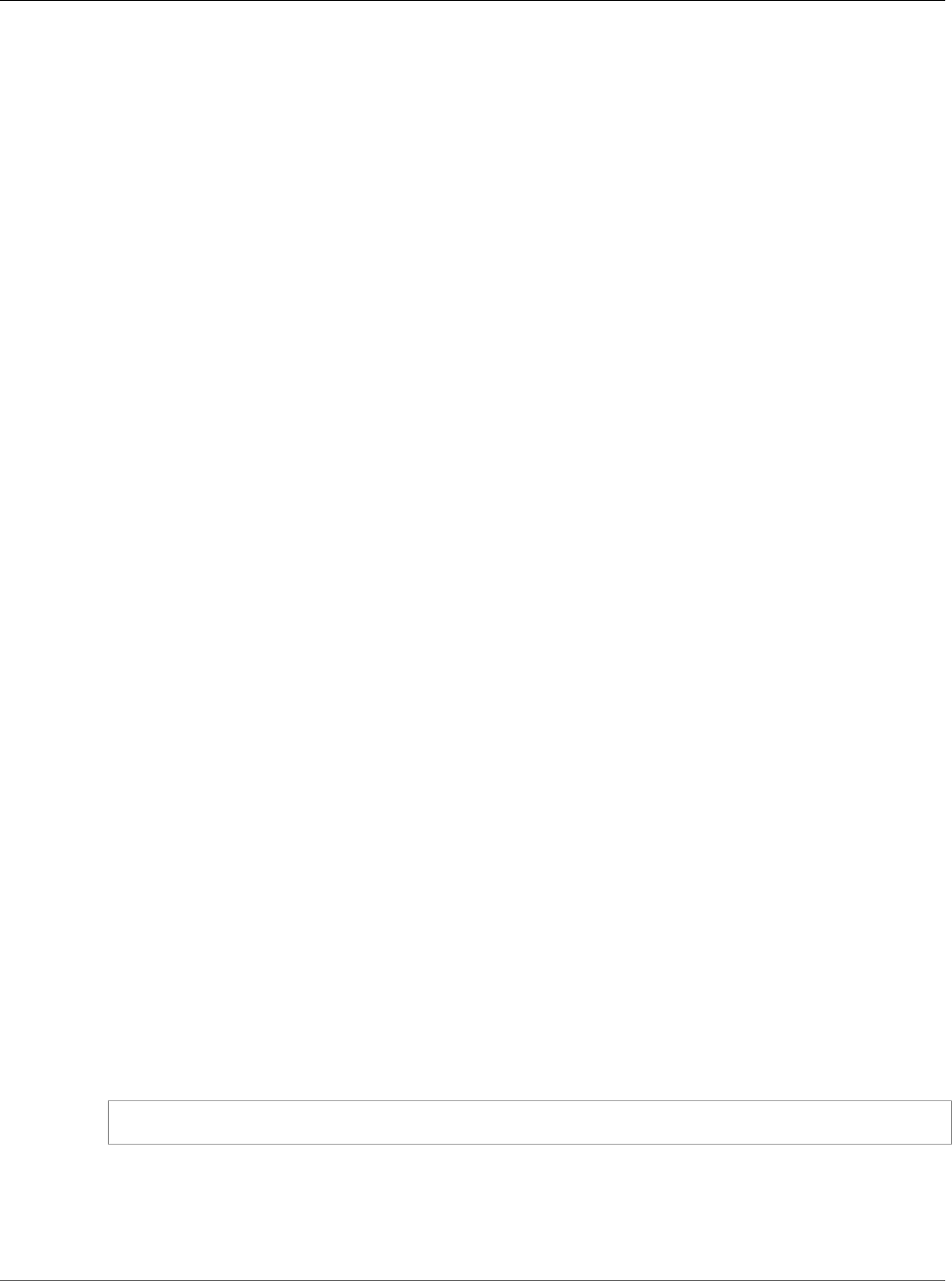
Amazon Relational Database Service User Guide
Importing Data to an Amazon RDS MySQL or
MariaDB DB Instance with Reduced Downtime
• If your source instance is MySQL 8.0.x, the Amazon RDS DB instance must be MySQL 8.0.x.
• If your source instance is MariaDB 5.1, 5.2, or 5.3, the Amazon RDS DB instance must be MySQL
5.1.x.
• If your source instance is MariaDB 5.5 or greater, the Amazon RDS DB instance must be MariaDB.
Accept the default values for all other boxes in this section.
In the Settings section, specify the requested database and user information. Choose Next when
you are done.
d. In the Network & Security section of the Configure advanced settings page, select the same VPC
and VPC security group as for your Amazon EC2 instance. This approach ensures that your Amazon
EC2 instance and your Amazon RDS instance are visible to each other over the network. Set Public
accessibility to Yes. Your DB instance must be publicly accessible to set up replication with your
source database as described later in this topic. Accept the default values for all other boxes in this
section.
In the Database options section, specify a database name. Accept the default values for all other
boxes in this section.
In the Backup section, set the backup retention period to 0 days. Accept the default values for all
other boxes in this section.
Accept the default values for the remaining options. Choose Create database when you are done.
Do not configure multiple Availability Zones, backup retention, or Read Replicas until after you
have imported the database backup. When that import is done, you can set Multi-AZ and backup
retention the way you want them for the production instance. For a detailed walkthrough of creating
an Amazon RDS MySQL DB instance, see Creating a DB Instance Running the MySQL Database
Engine (p. 587). For a detailed walkthrough of creating an Amazon RDS MariaDB DB instance, see
Creating a DB Instance Running the MariaDB Database Engine (p. 431).
6. Review the default configuration options for the Amazon RDS DB instance. In the left navigation
pane of the Amazon RDS Management Console, choose Parameter groups , and then choose the
magnifying glass icon next to the default.mysqlx.x or default.mariadbx.x parameter group. If this
parameter group does not have the configuration options that you want, find a different one that
does, or create a new parameter group. For more information on creating a parameter group, see
Working with DB Parameter Groups (p. 165). If you decide to use a different parameter group than
the default, associate it with your Amazon RDS DB instance. For more information, see Modifying a
DB Instance Running the MySQL Database Engine (p. 600) or Modifying a DB Instance Running the
MariaDB Database Engine (p. 443).
7. Connect to the new Amazon RDS DB instance as the master user, and create the users required to
support the administrators, applications, and services that need to access the instance. The host name
for the Amazon RDS DB instance is the Endpoint value for this instance without including the port
number, for example mysampledb.claxc2oy9ak1.us-west-2.rds.amazonaws.com. You can find
the endpoint value in the instance details in the Amazon RDS Management Console.
8. Connect to your Amazon EC2 instance. For more information, see Connect to Your Instance in the
Amazon Elastic Compute Cloud User Guide for Linux.
9. Connect to your Amazon RDS DB instance as a remote host from your Amazon EC2 instance using the
mysql command. The following is an example:
mysql -h <host_name> -P 3306 -u <db_master_user> -p
The host name is the DNS name from the Amazon RDS DB instance endpoint.
10.At the mysql prompt, run the source command and pass it the name of your database dump file to
load the data into the Amazon RDS DB instance.
• For SQL format, use the following command:
API Version 2014-10-31
640
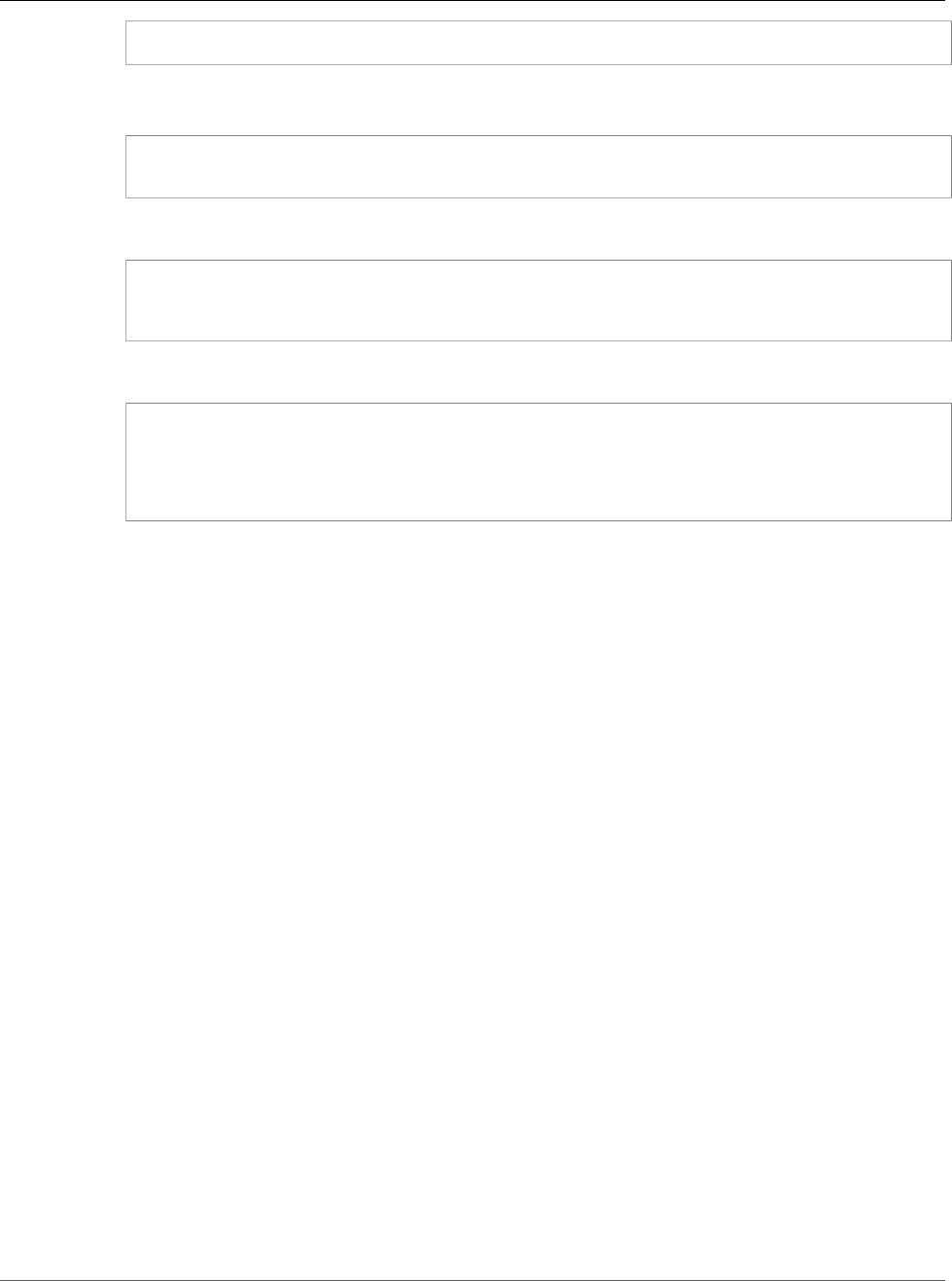
Amazon Relational Database Service User Guide
Importing Data to an Amazon RDS MySQL or
MariaDB DB Instance with Reduced Downtime
mysql> source backup.sql;
• For delimited-text format, first create the database (if it isn’t the default database you created when
setting up the Amazon RDS DB instance):
$ mysql> create database <database_name>;
$ mysql> use <database_name>;
Then create the tables:
$ mysql> source <table1>.sql
$ mysql> source <table2>.sql
etc…
Then import the data:
$ mysql> LOAD DATA LOCAL INFILE 'table1.txt' INTO TABLE table1 FIELDS TERMINATED BY ','
ENCLOSED BY '"' LINES TERMINATED BY '0x0d0a';
$ mysql> LOAD DATA LOCAL INFILE 'table2.txt' INTO TABLE table2 FIELDS TERMINATED BY ','
ENCLOSED BY '"' LINES TERMINATED BY '0x0d0a';
etc…
To improve performance, you can perform these operations in parallel from multiple connections so
that all of your tables get created and then loaded at the same time.
Note
If you used any data-formatting options with mysqldump when you initially dumped the
table, you must use the same options with mysqlimport or LOAD DATA LOCAL INFILE to
ensure proper interpretation of the data file contents.
11.Run a simple SELECT query against one or two of the tables in the imported database to verify that
the import was successful.
Note
If you no longer need the Amazon EC2 instance used in this procedure, you should terminate
the EC2 instance to reduce your Amazon AWS resource usage. To terminate an EC2 instance, see
Terminating an Instance.
Replicate Between Your External Database and New Amazon
RDS DB Instance
Your source database was likely updated during the time that it took to copy and transfer the data to the
Amazon RDS MySQL or MariaDB DB instance. That being the case, you can use replication to bring the
copied database up-to-date with the source database.
API Version 2014-10-31
641
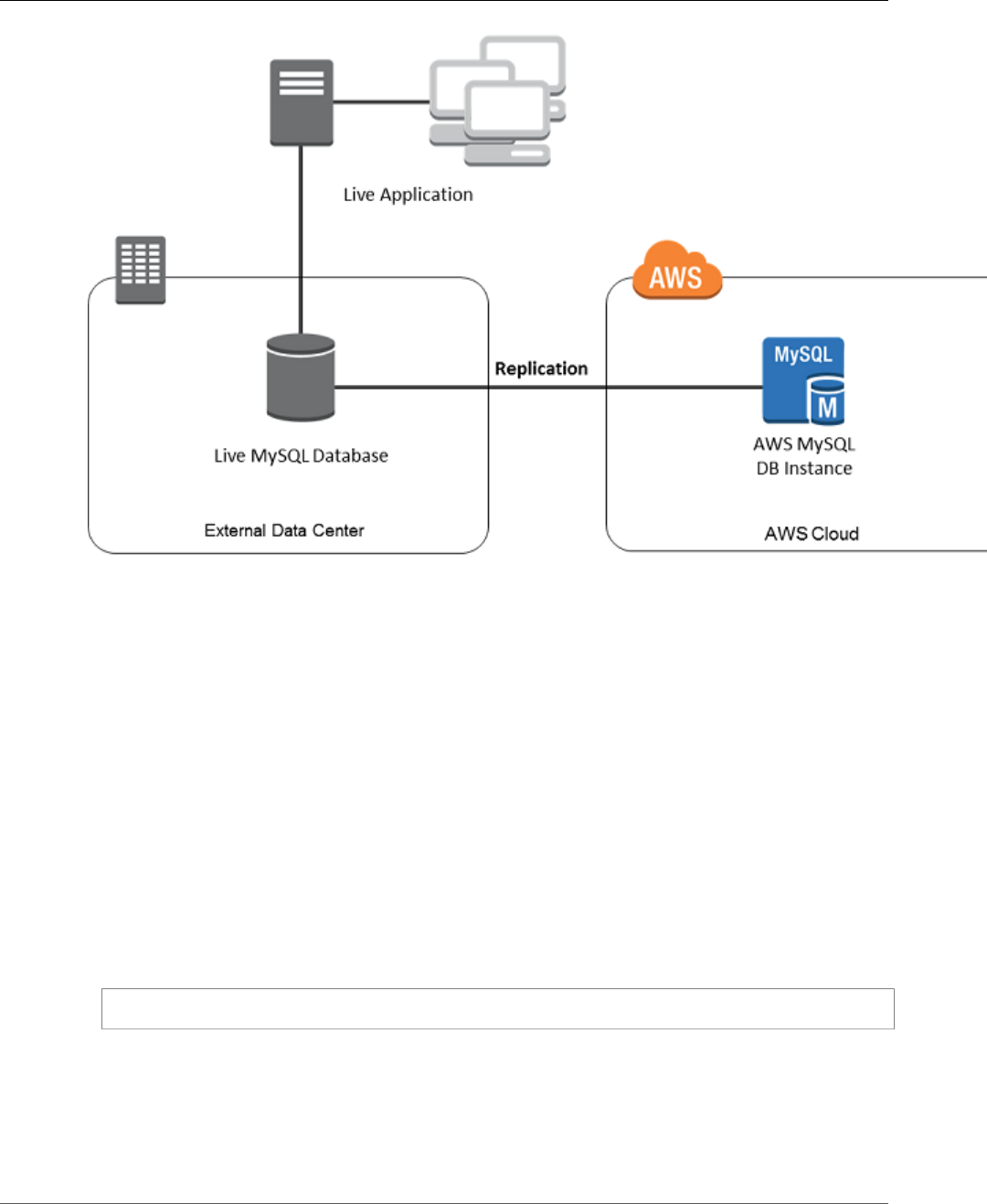
Amazon Relational Database Service User Guide
Importing Data to an Amazon RDS MySQL or
MariaDB DB Instance with Reduced Downtime
Note
The permissions required to start replication on an Amazon RDS DB instance are
restricted and not available to your Amazon RDS master user. Because of this, you must
use either the Amazon RDS mysql.rds_set_external_master (p. 687) command or the
mysql.rds_set_external_master_gtid (p. 473) command to configure replication, and the
mysql.rds_start_replication (p. 697) command to start replication between your live database
and your Amazon RDS database.
To Start Replication
Earlier, you enabled binary logging and set a unique server ID for your source database. Now you can set
up your Amazon RDS DB instance as a replica with your live database as the replication master.
1. In the Amazon RDS Management Console, add the IP address of the server that hosts the source
database to the VPC security group for the Amazon RDS DB instance. For more information on
modifying a VPC security group, see Security Groups for Your VPC in the Amazon Virtual Private Cloud
User Guide.
You might also need to configure your local network to permit connections from the IP address of
your Amazon RDS DB instance, so that it can communicate with your source instance. To find the IP
address of the Amazon RDS DB instance, use the host command:
host <RDS_MySQL_DB_host_name>
The host name is the DNS name from the Amazon RDS DB instance endpoint, for example
myinstance.123456789012.us-east-1.rds.amazonaws.com. You can find the endpoint value
in the instance details in the Amazon RDS Management Console.
2. Using the client of your choice, connect to the source instance and create a user to be used for
replication. This account is used solely for replication and must be restricted to your domain to
improve security. The following is an example:
API Version 2014-10-31
642
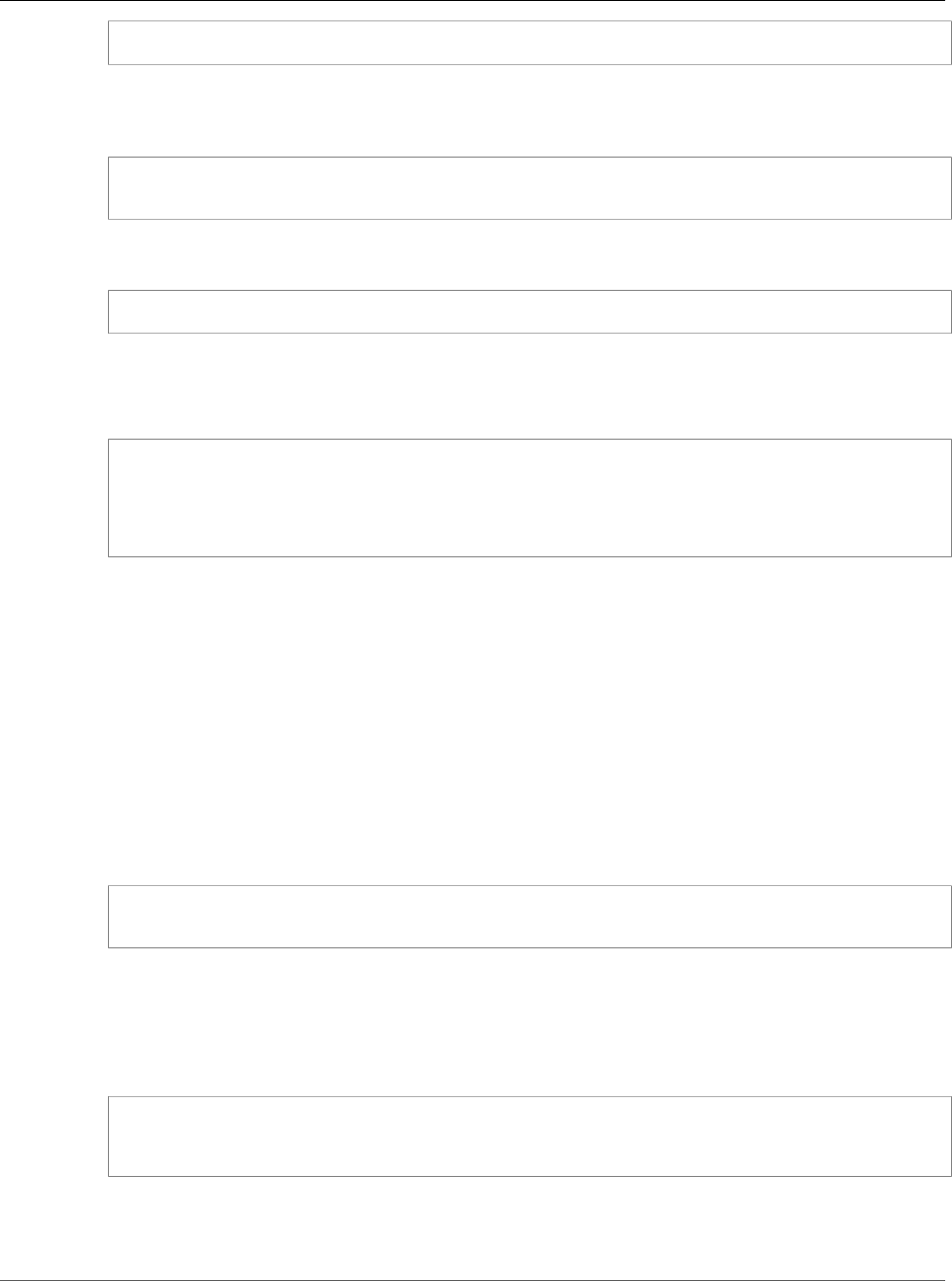
Amazon Relational Database Service User Guide
Importing Data to an Amazon RDS MySQL or
MariaDB DB Instance with Reduced Downtime
CREATE USER 'repl_user'@'mydomain.com' IDENTIFIED BY '<password>';
3. For the source instance, grant REPLICATION CLIENT and REPLICATION SLAVE privileges to
your replication user. For example, to grant the REPLICATION CLIENT and REPLICATION SLAVE
privileges on all databases for the 'repl_user' user for your domain, issue the following command:
GRANT REPLICATION CLIENT, REPLICATION SLAVE ON *.* TO 'repl_user'@'mydomain.com'
IDENTIFIED BY '<password>';
4. If you used SQL format to create your backup file and the external instance is not MariaDB 10.0.2 or
greater, look at the contents of that file:
cat backup.sql
The file includes a CHANGE MASTER TO comment that contains the master log file name and
position. This comment is included in the backup file when you use the --master-data option with
mysqldump. Note the values for MASTER_LOG_FILE and MASTER_LOG_POS.
--
-- Position to start replication or point-in-time recovery from
--
-- CHANGE MASTER TO MASTER_LOG_FILE='mysql-bin-changelog.000031', MASTER_LOG_POS=107;
If you used delimited text format to create your backup file and the external instance is not MariaDB
10.0.2 or greater, you should already have binary log coordinates from step 1 of the procedure at To
Create a Backup Copy of Your Existing Database (p. 635).
If the external instance is MariaDB 10.0.2 or greater, you should already have the GTID from which
to start replication from step 2 of the procedure at To Create a Backup Copy of Your Existing
Database (p. 635).
5. Make the Amazon RDS DB instance the replica. If the external instance is not MariaDB 10.0.2 or
greater, connect to the Amazon RDS DB instance as the master user and identify the source database
as the replication master by using the mysql.rds_set_external_master (p. 687) command. Use the
master log file name and master log position that you determined in the previous step if you have a
SQL format backup file. Alternatively, use the name and position that you determined when creating
the backup files if you used delimited-text format. The following is an example:
CALL mysql.rds_set_external_master ('mymasterserver.mydomain.com', 3306,
'repl_user', '<password>', 'mysql-bin-changelog.000031', 107, 0);
If the external instance is MariaDB 10.0.2 or greater, connect to the Amazon RDS DB instance
as the master user and identify the source database as the replication master by using the
mysql.rds_set_external_master_gtid (p. 473) command. Use the GTID that you determined in step 2
of the procedure at To Create a Backup Copy of Your Existing Database (p. 635). The following is an
example:
CALL mysql.rds_set_external_master_gtid ('<master_server_ip_address>', 3306,
'ReplicationUser', '<password>', '<GTID>', 0);
The master_server_ip_address is the IP address of master MySQL instance. An EC2 private DNS
address is currently not supported.
API Version 2014-10-31
643
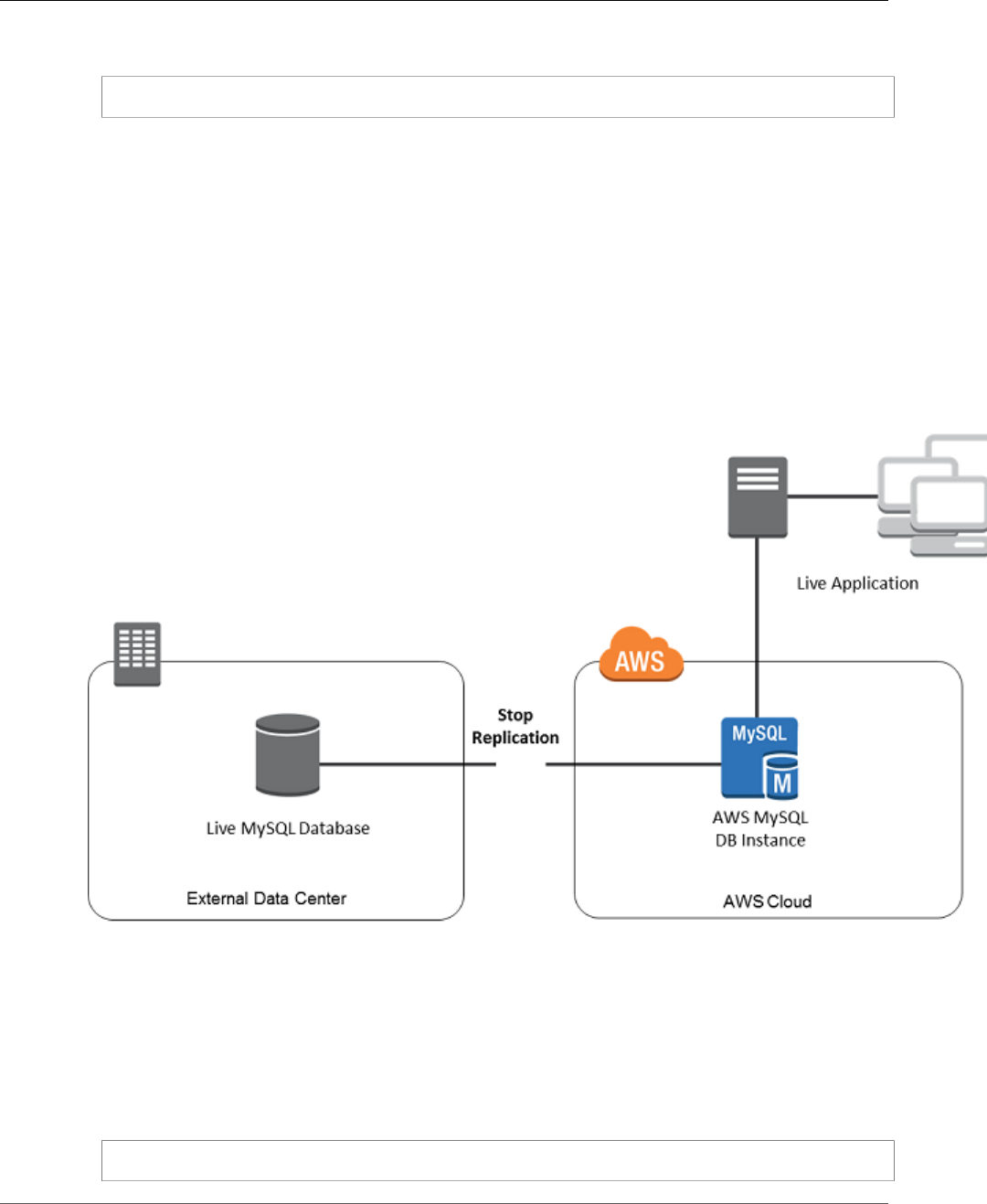
Amazon Relational Database Service User Guide
Importing Data to an Amazon RDS MySQL or
MariaDB DB Instance with Reduced Downtime
6. On the Amazon RDS DB instance, issue the mysql.rds_start_replication (p. 697) command to start
replication:
CALL mysql.rds_start_replication;
7. On the Amazon RDS DB instance, run the SHOW SLAVE STATUS command to determine when the
replica is up-to-date with the replication master. The results of the SHOW SLAVE STATUS command
include the Seconds_Behind_Master field. When the Seconds_Behind_Master field returns 0, then the
replica is up-to-date with the master.
8. After the Amazon RDS DB instance is up-to-date, enable automated backups so you can restore
that database if needed. You can enable or modify automated backups for your Amazon RDS DB
instance using the Amazon RDS Management Console. For more information, see Working With
Backups (p. 202).
Redirect Your Live Application to Your Amazon RDS Instance
After the Amazon RDS MySQL or MariaDB DB instance is up-to-date with the replication master, you can
now update your live application to use the Amazon RDS instance.
To Redirect Your Live Application to Your Amazon RDS MySQL or MariaDB DB
Instance and Stop Replication
1. To add the VPC security group for the Amazon RDS DB instance, add the IP address of the server that
hosts the application. For more information on modifying a VPC security group, see Security Groups
for Your VPC in the Amazon Virtual Private Cloud User Guide.
2. Verify that the Seconds_Behind_Master field in the SHOW SLAVE STATUS command results is 0, which
indicates that the replica is up-to-date with the replication master:
SHOW SLAVE STATUS;
API Version 2014-10-31
644
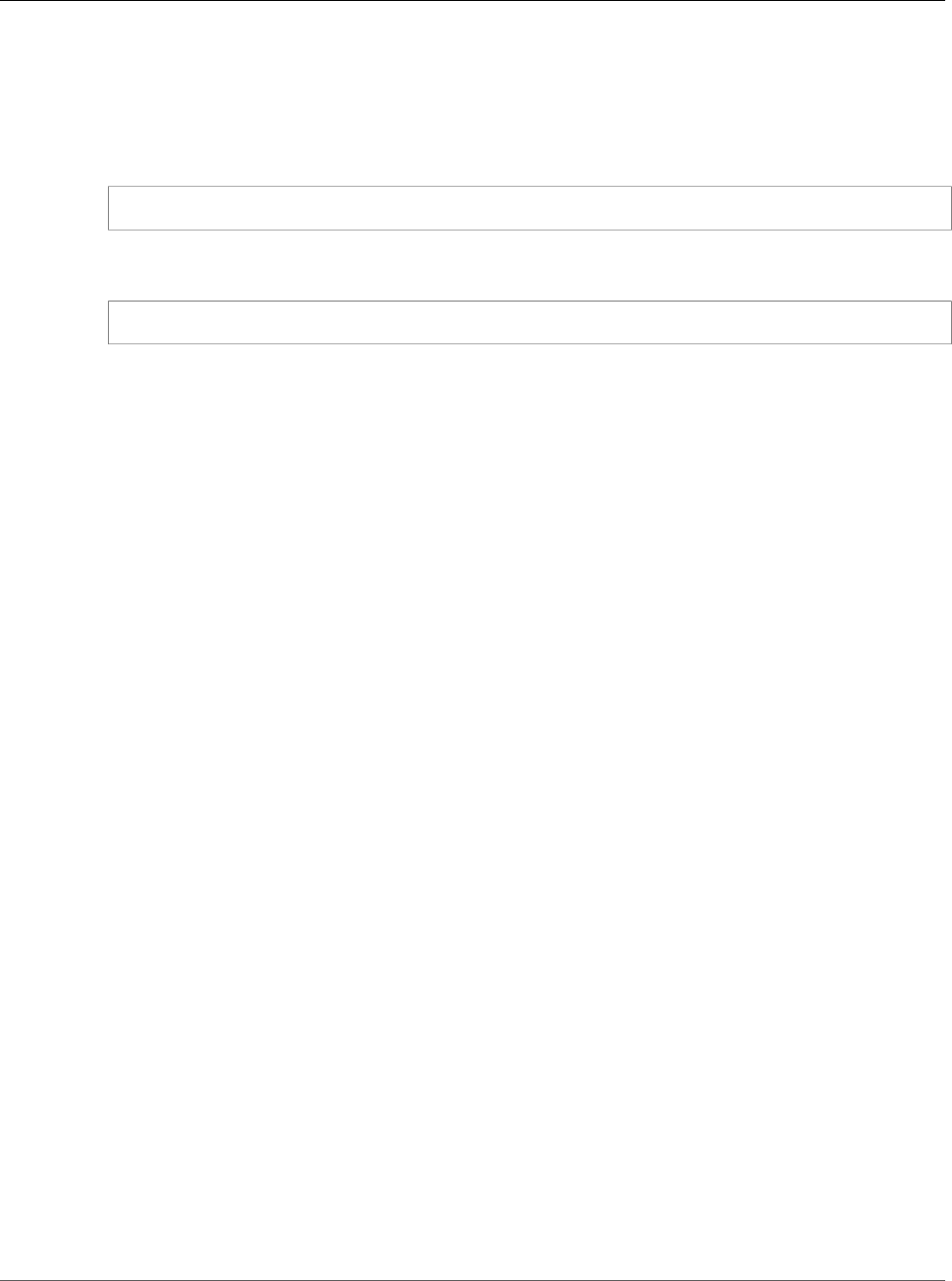
Amazon Relational Database Service User Guide
Importing Data From Any Source to
a MySQL or MariaDB DB Instance
3. Close all connections to the source when their transactions complete.
4. Update your application to use the Amazon RDS DB instance. This update typically involves changing
the connection settings to identify the host name and port of the Amazon RDS DB instance, the user
account and password to connect with, and the database to use.
5. Stop replication for the Amazon RDS instance using the mysql.rds_stop_replication (p. 699)
command:
CALL mysql.rds_stop_replication;
6. Run the mysql.rds_reset_external_master (p. 693) command on your Amazon RDS DB instance to
reset the replication configuration so this instance is no longer identified as a replica:
CALL mysql.rds_reset_external_master;
7. Enable additional Amazon RDS features such as Multi-AZ support and Read Replicas. For more
information, see High Availability (Multi-AZ) for Amazon RDS (p. 107) and Working with Read Replicas
of MariaDB, MySQL, and PostgreSQL DB Instances (p. 139).
Note
If you no longer need the Amazon RDS instance used in this procedure, you should delete
the RDS instance to reduce your Amazon AWS resource usage. To delete an RDS instance, see
Deleting a DB Instance (p. 131).
Importing Data From Any Source to a MySQL or
MariaDB DB Instance
If you have more than 1 GiB of data to load, or if your data is coming from somewhere other than a
MySQL or MariaDB database, we recommend creating flat files and loading them with mysqlimport.
mysqlimport is another command line utility bundled with the MySQL and MariaDB client software
whose purpose is to load flat files into MySQL or MariaDB. For information about mysqlimport, see
mysqlimport - A Data Import Program in the MySQL documentation.
We also recommend creating DB snapshots of the target Amazon RDS DB instance before and after
the data load. Amazon RDS DB snapshots are complete backups of your DB instance that can be used
to restore your DB instance to a known state. When you initiate a DB snapshot, I/O operations to your
database instance are momentarily suspended while your database is backed up.
Creating a DB snapshot immediately before the load lets you restore the database to its state before the
load, if you need to. A DB snapshot taken immediately after the load protects you from having to load
the data again in case of a mishap and can also be used to seed new database instances.
The following list shows the steps to take. Each step is discussed in more detail below.
1. Create flat files containing the data to be loaded.
2. Stop any applications accessing the target DB instance.
3. Create a DB snapshot.
4. Consider disabling Amazon RDS automated backups.
5. Load the data using mysqlimport.
6. Enable automated backups again.
API Version 2014-10-31
645
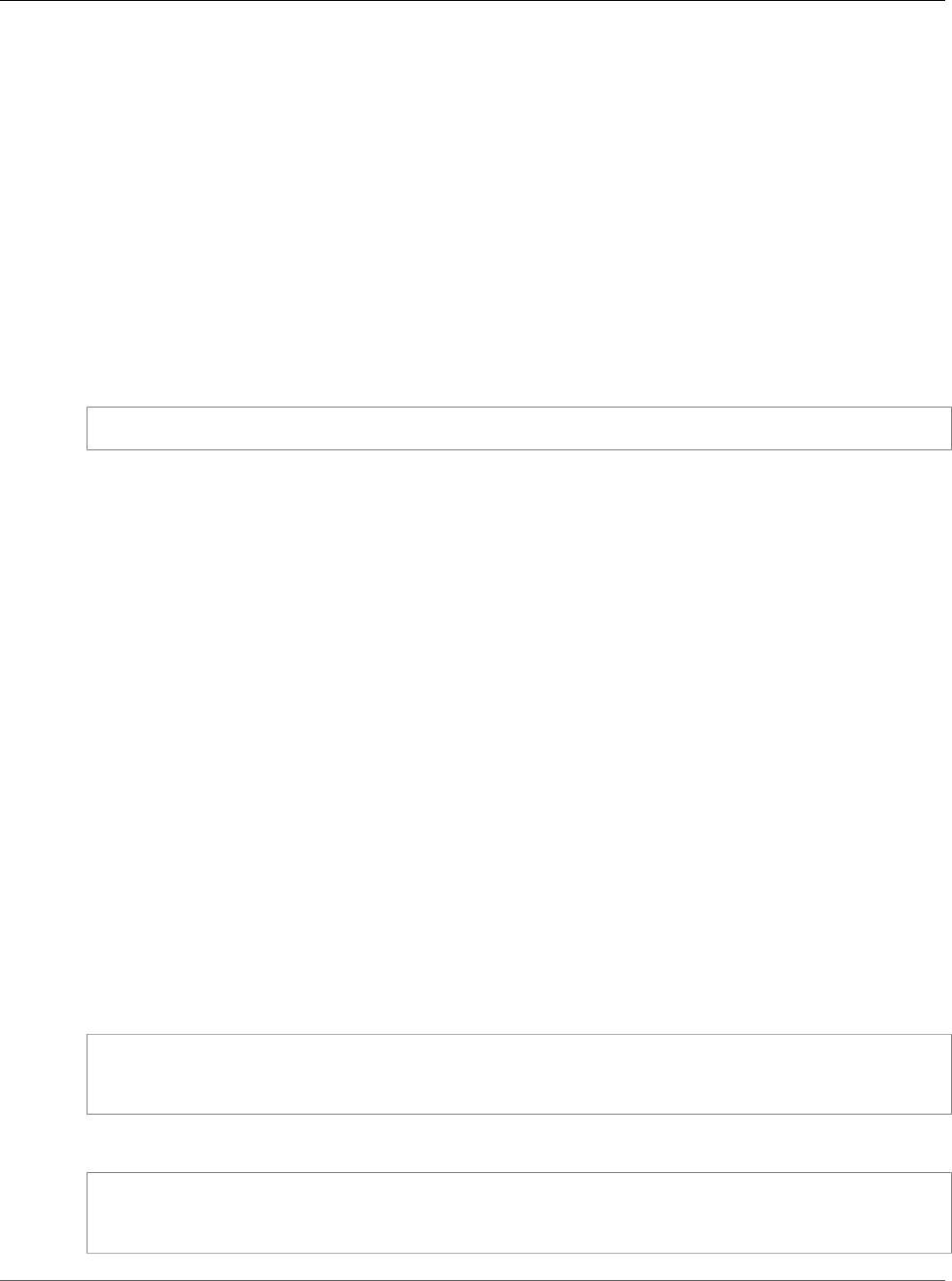
Amazon Relational Database Service User Guide
Importing Data From Any Source to
a MySQL or MariaDB DB Instance
Step 1: Create Flat Files Containing the Data to be Loaded
Use a common format, such as CSV (Comma-Separated Values), to store the data to be loaded. Each
table must have its own file; data for multiple tables cannot be combined in the same file. Give each file
the same name as the table it corresponds to. The file extension can be anything you like. For example, if
the table name is "sales", the file name could be "sales.csv" or "sales.txt", but not "sales_01.csv".
Whenever possible, order the data by the primary key of the table being loaded. This drastically
improves load times and minimizes disk storage requirements.
The speed and efficiency of this procedure is dependent upon keeping the size of the files small. If the
uncompressed size of any individual file is larger than 1 GiB, split it into multiple files and load each one
separately.
On Unix-like systems (including Linux), use the 'split' command. For example, the following command
splits the sales.csv file into multiple files of less than 1 GiB, splitting only at line breaks (-C 1024m). The
new files are named sales.part_00, sales.part_01, and so on.
split -C 1024m -d sales.csv sales.part_
Similar utilities are available on other operating systems.
Step 2: Stop Any Applications Accessing the Target DB Instance
Before starting a large load, stop all application activity accessing the target DB instance that you plan
to load to. We recommend this particularly if other sessions will be modifying the tables being loaded or
tables they reference. Doing this reduces the risk of constraint violations occurring during the load and
improves load performance. It also makes it possible to restore the database instance to the point just
before the load without losing changes made by processes not involved in the load.
Of course, this might not be possible or practical. If you are unable to stop applications from accessing
the DB instance before the load, take steps to ensure the availability and integrity of your data. The
specific steps required vary greatly depending upon specific use cases and site requirements.
Step 3: Create a DB Snapshot
If you plan to load data into a new DB instance that contains no data, you can skip this step. Otherwise,
creating a DB snapshot of your DB instance allows you to restore the DB instance to the point just
before the load, if it becomes necessary. As previously mentioned, when you initiate a DB snapshot, I/O
operations to your database instance are suspended for a few minutes while the database is backed up.
In the example below, we use the AWS CLI create-db-snapshot command to create a DB Snapshot of
our AcmeRDS instance and give the DB snapshot the identifier "preload".
For Linux, OS X, or Unix:
aws rds create-db-snapshot \
--db-instance-identifier AcmeRDS \
--db-snapshot-identifier preload
For Windows:
aws rds create-db-snapshot ^
--db-instance-identifier AcmeRDS ^
--db-snapshot-identifier preload
API Version 2014-10-31
646
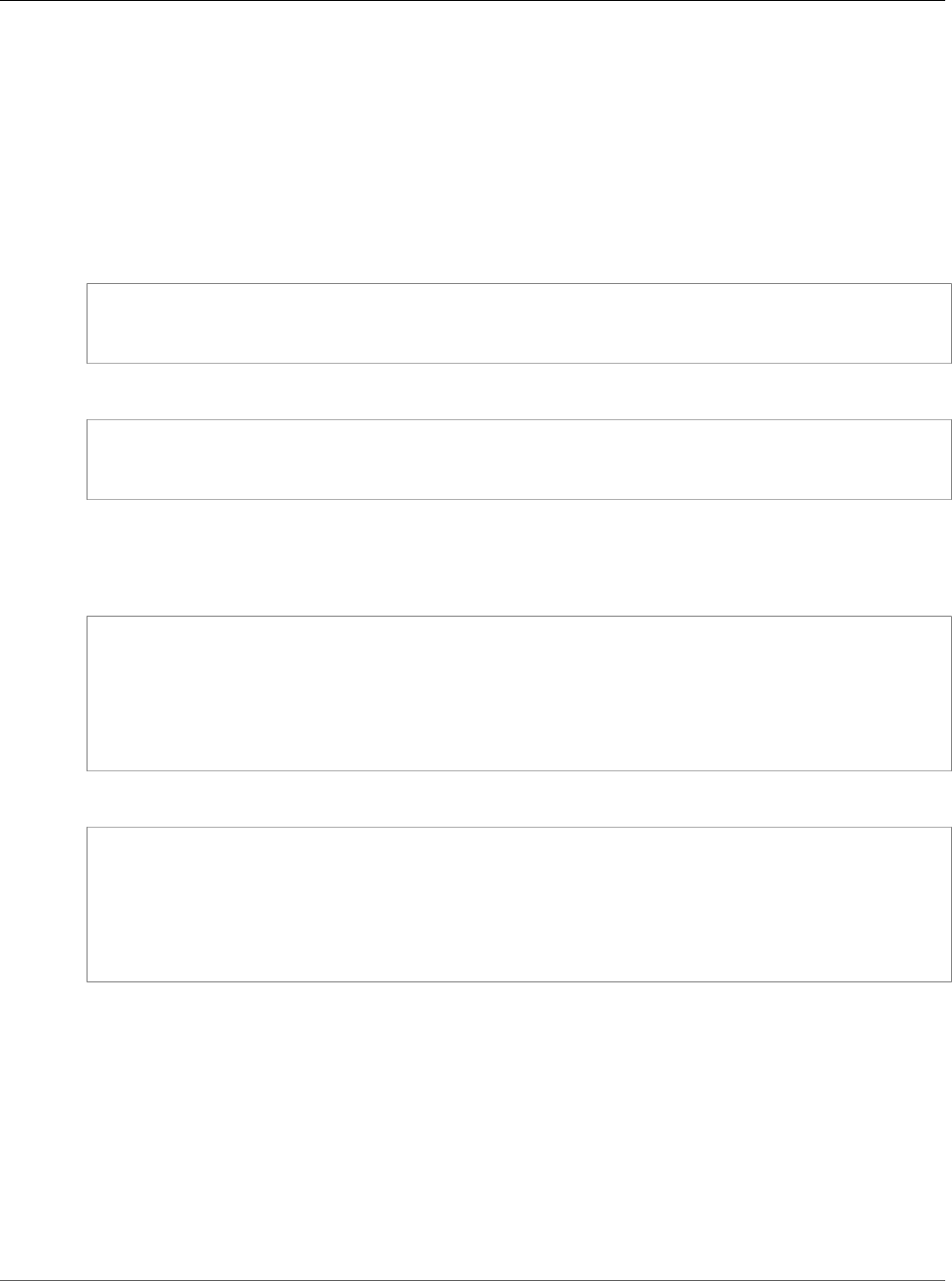
Amazon Relational Database Service User Guide
Importing Data From Any Source to
a MySQL or MariaDB DB Instance
You can also use the restore from DB snapshot functionality in order to create test database instances for
dry runs or to "undo" changes made during the load.
Keep in mind that restoring a database from a DB snapshot creates a new DB instance that, like all DB
instances, has a unique identifier and endpoint. If you need to restore the database instance without
changing the endpoint, you must first delete the DB instance so that the endpoint can be reused.
For example, to create a DB instance for dry runs or other testing, you would give the DB instance its own
identifier. In the example, "AcmeRDS-2" is the identifier and we would connect to the database instance
using the endpoint associated with AcmeRDS-2.
For Linux, OS X, or Unix:
aws rds restore-db-instance-from-db-snapshot \
--db-instance-identifier AcmeRDS-2 \
--db-snapshot-identifier preload
For Windows:
aws rds restore-db-instance-from-db-snapshot ^
--db-instance-identifier AcmeRDS-2 ^
--db-snapshot-identifier preload
To reuse the existing endpoint, we must first delete the database instance and then give the restored
database the same identifier:
For Linux, OS X, or Unix:
aws rds delete-db-instance \
--db-instance-identifier AcmeRDS \
--final-db-snapshot-identifier AcmeRDS-Final
aws rds restore-db-instance-from-db-snapshot \
--db-instance-identifier AcmeRDS \
--db-snapshot-identifier preload
For Windows:
aws rds delete-db-instance ^
--db-instance-identifier AcmeRDS ^
--final-db-snapshot-identifier AcmeRDS-Final
aws rds restore-db-instance-from-db-snapshot ^
--db-instance-identifier AcmeRDS ^
--db-snapshot-identifier preload
The example takes a final DB snapshot of the database instance before deleting it. This is optional, but
recommended.
Step 4: Consider Disabling Amazon RDS Automated Backups
Warning
Do not disable automated backups if you need the ability to perform point-in-time recovery.
Disabling automated backups erases all existing backups, so point-in-time recovery is not possible after
automated backups have been disabled. Disabling automated backups is a performance optimization
and is not required for data loads. DB snapshots are not affected by disabling automated backups. All
existing DB snapshots are still available for restore.
API Version 2014-10-31
647
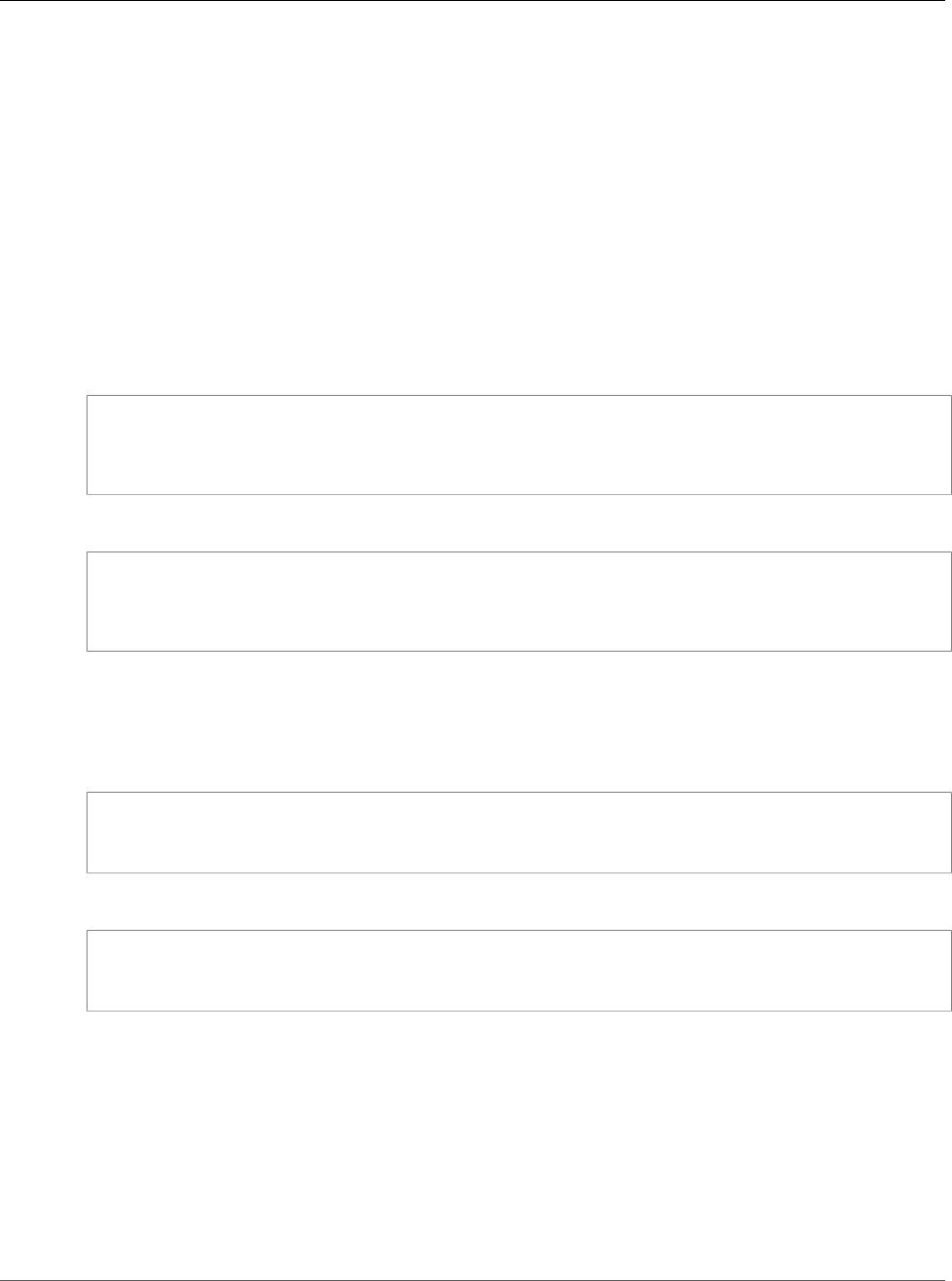
Amazon Relational Database Service User Guide
Importing Data From Any Source to
a MySQL or MariaDB DB Instance
Disabling automated backups reduces load time by about 25 percent and reduce the amount of storage
space required during the load. If you plan to load data into a new DB instance that contains no data,
disabling backups is an easy way to speed up the load and avoid using the additional storage needed for
backups. However, if you plan to load into a DB instance that already contains data, weigh the benefits of
disabling backups against the impact of losing the ability to perform point-in-time-recovery.
DB instances have automated backups enabled by default (with a one day retention period). In order to
disable automated backups, you must set the backup retention period to zero. After the load, you can re-
enable backups by setting the backup retention period to a non-zero value. In order to enable or disable
backups, Amazon RDS must shut the DB instance down and restart it in order to turn MySQL or MariaDB
logging on or off.
Use the AWS CLI modify-db-instance command to set the backup retention to zero and apply the
change immediately. Setting the retention period to zero requires a DB instance restart, so wait until the
restart has completed before proceeding.
For Linux, OS X, or Unix:
aws rds modify-db-instance \
--db-instance-identifier AcmeRDS \
--apply-immediately \
--backup-retention-period 0
For Windows:
aws rds modify-db-instance ^
--db-instance-identifier AcmeRDS ^
--apply-immediately ^
--backup-retention-period 0
You can check the status of your DB instance with the AWS CLI describe-db-instances command.
The example displays the status of the AcmeRDS database instance and includes the --headers option to
show column headings.
For Linux, OS X, or Unix:
aws rds describe-db-instances \
--db-instance-identifier AcmeRDS \
--headers
For Windows:
aws rds describe-db-instances ^
--db-instance-identifier AcmeRDS ^
--headers
When the Status column shows that the database is available, you're ready to proceed.
Step 5: Load the Data
Use the mysqlimport utility to load the flat files into Amazon RDS. In the example we tell mysqlimport to
load all of the files named "sales" with an extension starting with "part_". This is a convenient way to load
all of the files created in the "split" example. Use the --compress option to minimize network traffic. The
--fields-terminated-by=',' option is used for CSV files and the --local option specifies that the incoming
data is located on the client. Without the --local option, the Amazon RDS DB instance looks for the data
on the database host, so always specify the --local option.
API Version 2014-10-31
648
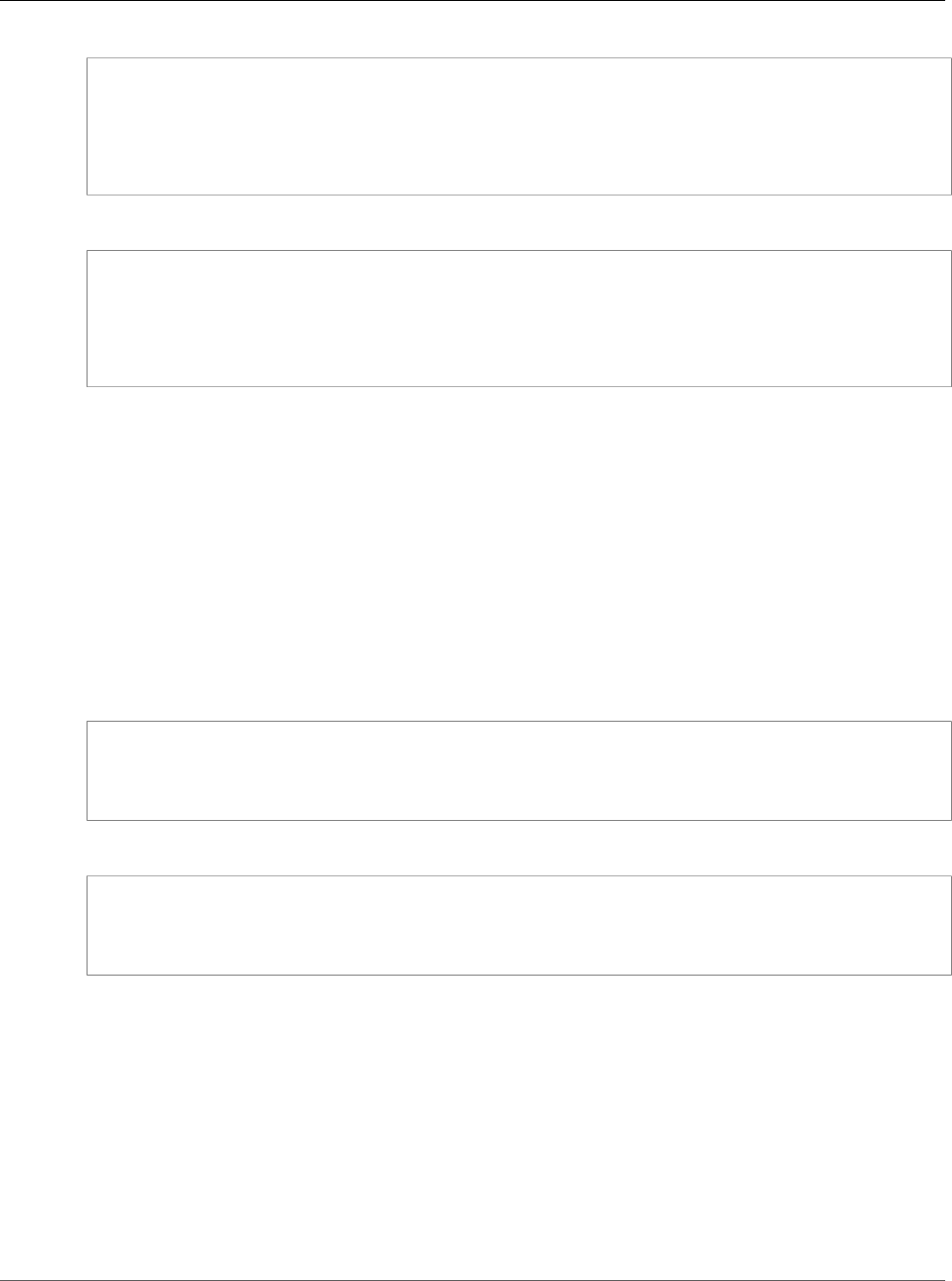
Amazon Relational Database Service User Guide
Importing Data From Any Source to
a MySQL or MariaDB DB Instance
For Linux, OS X, or Unix:
mysqlimport --local \
--compress \
--user=username \
--password \
--host=hostname \
--fields-terminated-by=',' Acme sales.part_*
For Windows:
mysqlimport --local ^
--compress ^
--user=username ^
--password ^
--host=hostname ^
--fields-terminated-by=',' Acme sales.part_*
For very large data loads, take additional DB snapshots periodically between loading files and note
which files have been loaded. If a problem occurs, you can easily resume from the point of the last DB
snapshot, avoiding lengthy reloads.
Step 6: Enable Amazon RDS Automated Backups
After the load is finished, re-enable Amazon RDS automated backups by setting the backup retention
period back to its pre-load value. As noted earlier, Amazon RDS restarts the DB instance, so be prepared
for a brief outage.
In the example, we use the AWS CLI modify-db-instance command to enable automated backups for the
AcmeRDS DB instance and set the retention period to 1 day.
For Linux, OS X, or Unix:
aws rds modify-db-instance \
--db-instance-identifier AcmeRDS \
--backup-retention-period 1 \
--apply-immediately
For Windows:
aws rds modify-db-instance ^
--db-instance-identifier AcmeRDS ^
--backup-retention-period 1 ^
--apply-immediately
API Version 2014-10-31
649
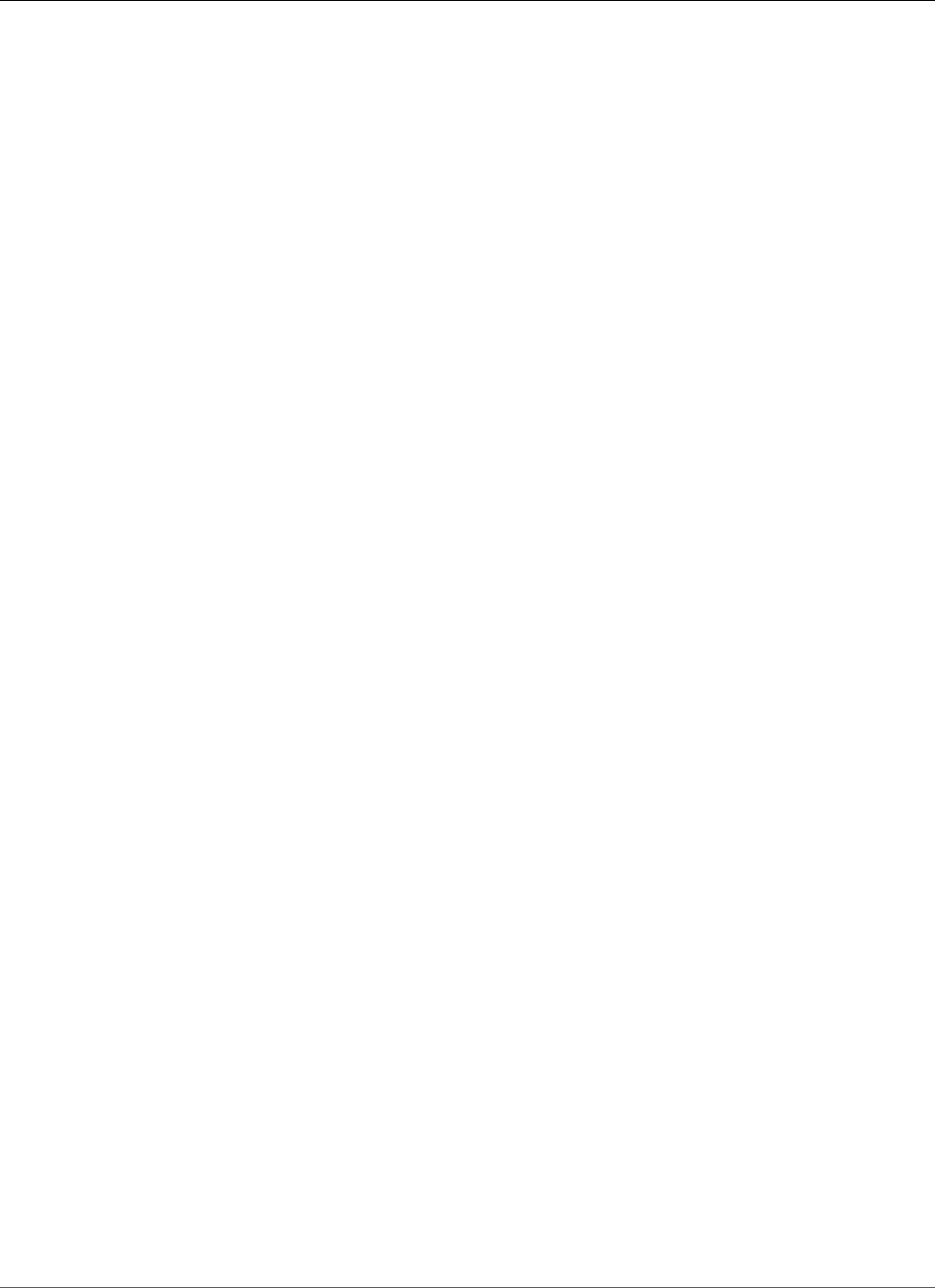
Amazon Relational Database Service User Guide
Working with MySQL Replication
Working with MySQL Replication
You usually use Read Replicas to configure replication between Amazon RDS DB instances. For general
information about Read Replicas, see Working with Read Replicas of MariaDB, MySQL, and PostgreSQL
DB Instances (p. 139). For specific information about working with Read Replicas on Amazon RDS MySQL,
see Working with MySQL Read Replicas (p. 650).
You can use global transaction identifiers (GTIDs) for replication with Amazon RDS MySQL. For more
information, see Using GTID-Based Replication for Amazon RDS MySQL (p. 656).
You can also set up replication between an Amazon RDS MySQL DB instance and a MySQL or MariaDB
instance that is external to Amazon RDS. For information about configuring replication with an external
source, see Replication with a MySQL or MariaDB Instance Running External to Amazon RDS (p. 660).
For any of these replication options, you can use either row-based replication, statement-based, or mixed
replication. Row-based replication only replicates the changed rows that result from a SQL statement.
Statement-based replication replicates the entire SQL statement. Mixed replication uses statement-
based replication when possible, but switches to row-based replication when SQL statements that are
unsafe for statement-based replication are executed. In most cases, mixed replication is recommended.
The binary log format of the DB instance determines whether replication is row-based, statement-based,
or mixed. For information about setting the binary log format, see Binary Logging Format (p. 315).
Note
You can configure replication to import databases from a MySQL or MariaDB instance
that is external to Amazon RDS, or to export databases to such instances. For more
information, see Importing Data to an Amazon RDS MySQL or MariaDB DB Instance with
Reduced Downtime (p. 632) and Exporting Data from a MySQL DB Instance by Using
Replication (p. 666).
Topics
•Working with MySQL Read Replicas (p. 650)
•Using GTID-Based Replication for Amazon RDS MySQL (p. 656)
•Replication with a MySQL or MariaDB Instance Running External to Amazon RDS (p. 660)
Working with MySQL Read Replicas
This section contains specific information about working with Read Replicas on Amazon RDS MySQL.
For general information about Read Replicas and instructions for using them, see Working with Read
Replicas of MariaDB, MySQL, and PostgreSQL DB Instances (p. 139).
Topics
•Read Replica Configuration with MySQL (p. 651)
•Configuring Delayed Replication with MySQL (p. 651)
•Read Replica Updates with MySQL (p. 653)
•Multi-AZ Read Replica Deployments with MySQL (p. 653)
•Monitoring MySQL Read Replicas (p. 654)
•Starting and Stopping Replication with MySQL Read Replicas (p. 654)
•Deleting Read Replicas with MySQL (p. 654)
•Troubleshooting a MySQL Read Replica Problem (p. 654)
API Version 2014-10-31
650
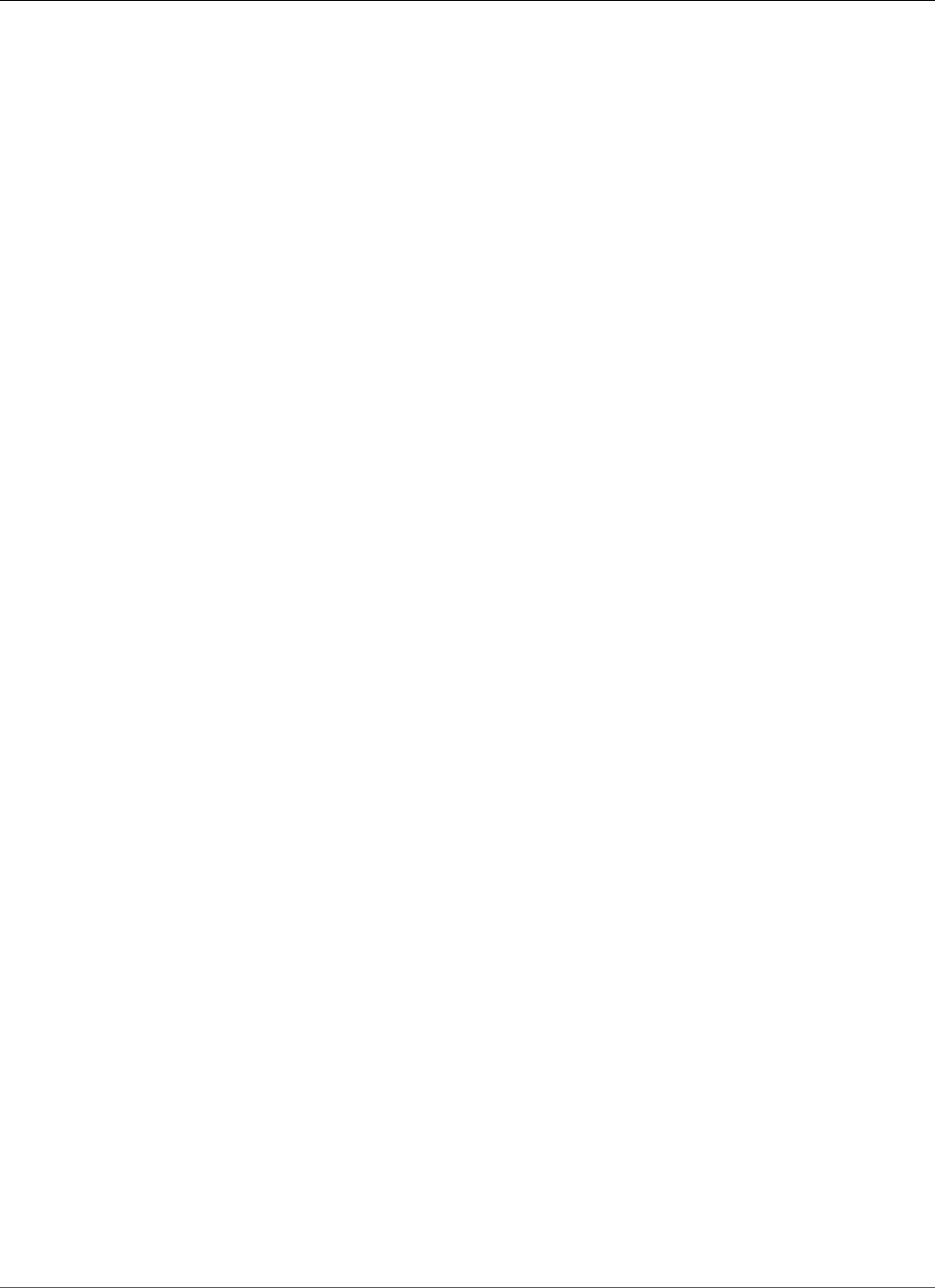
Amazon Relational Database Service User Guide
Working with MySQL Read Replicas
Read Replica Configuration with MySQL
Before a MySQL DB instance can serve as a replication source, you must enable automatic backups on
the source DB instance by setting the backup retention period to a value other than 0. This requirement
also applies to a Read Replica that is the source DB instance for another Read Replica. Automatic backups
are supported only for Read Replicas running any version of MySQL 5.6 and later. You can configure
replication based on binary log coordinates for a MySQL DB instance.
On Amazon RDS MySQL version 5.7.23 and later MySQL 5.7 versions, you can configure replication
using global transaction identifiers (GTIDs). For more information, see Using GTID-Based Replication for
Amazon RDS MySQL (p. 656).
You can create up to five Read Replicas from one DB instance. For replication to operate effectively,
each Read Replica should have as the same amount of compute and storage resources as the source DB
instance. If you scale the source DB instance, you should also scale the Read Replicas.
If a Read Replica is running any version of MySQL 5.6 and later, you can specify it as the source DB
instance for another Read Replica. For example, you can create ReadReplica1 from MyDBInstance,
and then create ReadReplica2 from ReadReplica1. Updates made to MyDBInstance are replicated
to ReadReplica1 and then replicated from ReadReplica1 to ReadReplica2. You can't have more
than four instances involved in a replication chain. For example, you can create ReadReplica1 from
MySourceDBInstance, and then create ReadReplica2 from ReadReplica1, and then create ReadReplica3
from ReadReplica2, but you can't create a ReadReplica4 from ReadReplica3.
If you promote a MySQL Read Replica that is in turn replicating to other Read Replicas, those Read
Replicas remain active. Consider an example where MyDBInstance1 replicates to MyDBInstance2,
and MyDBInstance2 replicates to MyDBInstance3. If you promote MyDBInstance2, replication
from MyDBInstance1 to MyDBInstance2 no longer occurs, but MyDBInstance2 still replicates to
MyDBInstance3.
To enable automatic backups on a Read Replica for Amazon RDS MySQL version 5.6 and later, first create
the Read Replica, then modify the Read Replica to enable automatic backups.
You can run multiple concurrent Read Replica create or delete actions that reference the same source DB
instance, as long as you stay within the limit of five Read Replicas for the source instance.
Preparing MySQL DB Instances That Use MyISAM
If your MySQL DB instance uses a nontransactional engine such as MyISAM, you need to perform the
following steps to successfully set up your Read Replica. These steps are required to make sure that the
Read Replica has a consistent copy of your data. These steps are not required if all of your tables use a
transactional engine such as InnoDB.
1. Stop all data manipulation language (DML) and data definition language (DDL) operations on non-
transactional tables in the source DB instance and wait for them to complete. SELECT statements can
continue running.
2. Flush and lock the tables in the source DB instance.
3. Create the Read Replica using one of the methods in the following sections.
4. Check the progress of the Read Replica creation using, for example, the DescribeDBInstances API
operation. Once the Read Replica is available, unlock the tables of the source DB instance and resume
normal database operations.
Configuring Delayed Replication with MySQL
You can use delayed replication as a strategy for disaster recovery. With delayed replication, you specify
the minimum amount of time, in seconds, to delay replication from the master to the Read Replica. In
API Version 2014-10-31
651
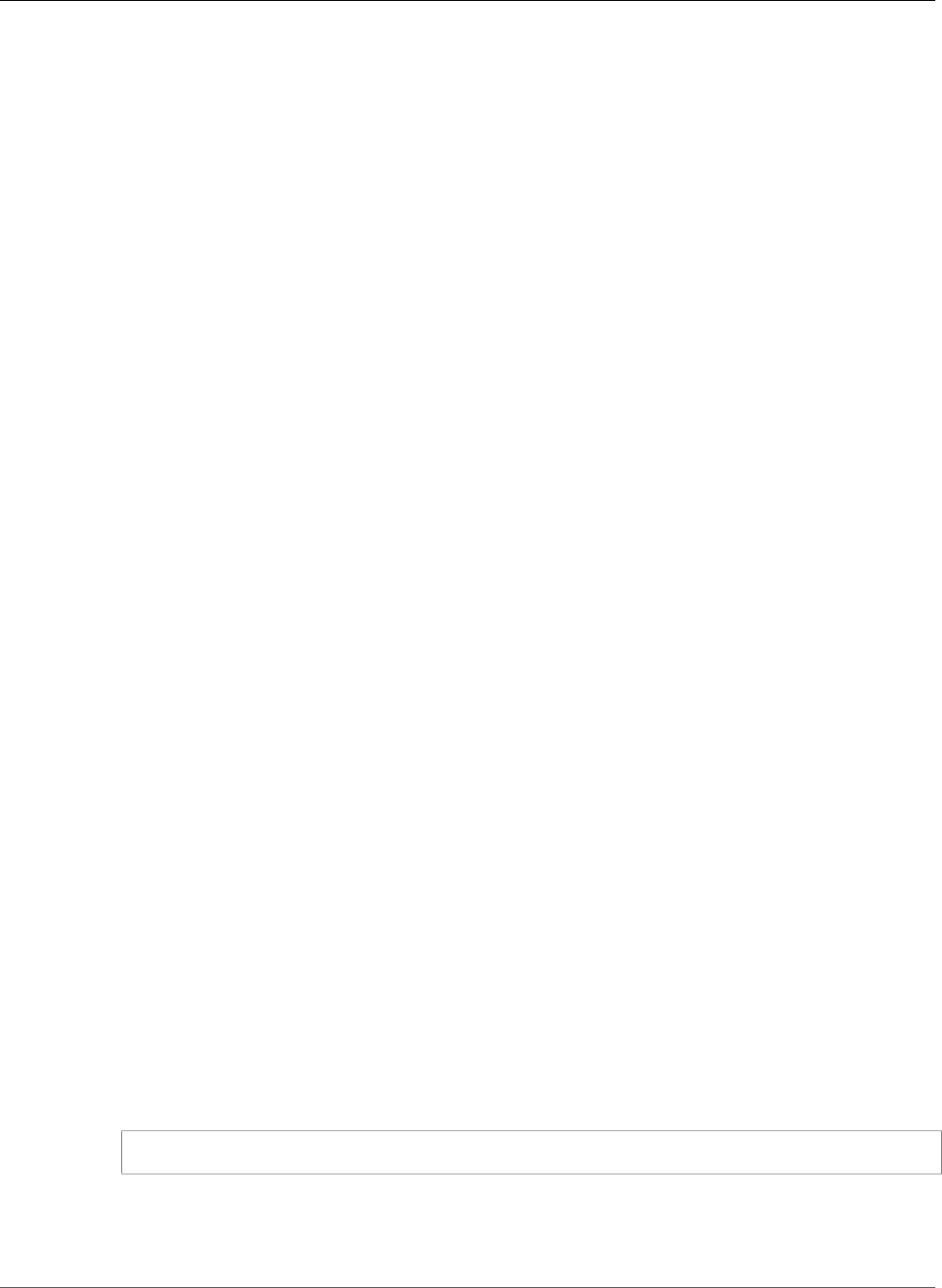
Amazon Relational Database Service User Guide
Working with MySQL Read Replicas
the event of a disaster, such as a table deleted unintentionally, you complete the following steps to
recover from the disaster quickly:
• Stop replication to the Read Replica before the change that caused the disaster is sent to it.
Use the mysql.rds_stop_replication (p. 699) stored procedure to stop replication.
• Start replication and specify that replication stops automatically at a log file location.
You specify a location just before the disaster using the mysql.rds_start_replication_until (p. 697)
stored procedure.
• Promote the Read Replica to be the new master DB instance by using the instructions in Promoting a
Read Replica to Be a Standalone DB Instance (p. 142).
Note
• On Amazon RDS MySQL 5.7, delayed replication is supported for MySQL 5.7.22 and later. On
Amazon RDS MySQL 5.6, delayed replication is supported for MySQL 5.6.40 and later. Delayed
replication is not supported on Amazon RDS MySQL 8.0.
• You must use stored procedures to configure delayed replication. You can't configure delayed
replication with the AWS Management Console, the AWS CLI, or the Amazon RDS API.
• On Amazon RDS MySQL 5.7.23 and later MySQL 5.7 versions, you can use GTID-based
replication in a delayed replication configuration. If you use GTID-based replication, use
the mysql.rds_start_replication_until_gtid (p. 698) stored procedure instead of the
mysql.rds_start_replication_until (p. 697) stored procedure. For more information about
GTID-based replication, see Using GTID-Based Replication for Amazon RDS MySQL (p. 656).
Topics
•Configuring Delayed Replication During Read Replica Creation (p. 652)
•Modifying Delayed Replication for an Existing Read Replica (p. 653)
•Setting a Location to Stop Replication to a Read Replica (p. 653)
Configuring Delayed Replication During Read Replica Creation
To configure delayed replication for any future Read Replica created from a DB instance, run the
mysql.rds_set_configuration (p. 704) stored procedure with the target delay parameter.
To configure delayed replication during Read Replica creation
1. Using a MySQL client, connect to the MySQL DB instance that will be the source for Read Replicas as
the master user.
2. Run the mysql.rds_set_configuration (p. 704) stored procedure with the target delay
parameter.
For example, run the following stored procedure to specify that replication is delayed by at least one
hour (3600 seconds) for any Read Replica created from the current DB instance.
call mysql.rds_set_configuration('target delay', 3600);
Note
After running this stored procedure, any Read Replica you create using the AWS CLI or
Amazon RDS API is configured with replication delayed by the specified number of seconds.
API Version 2014-10-31
652
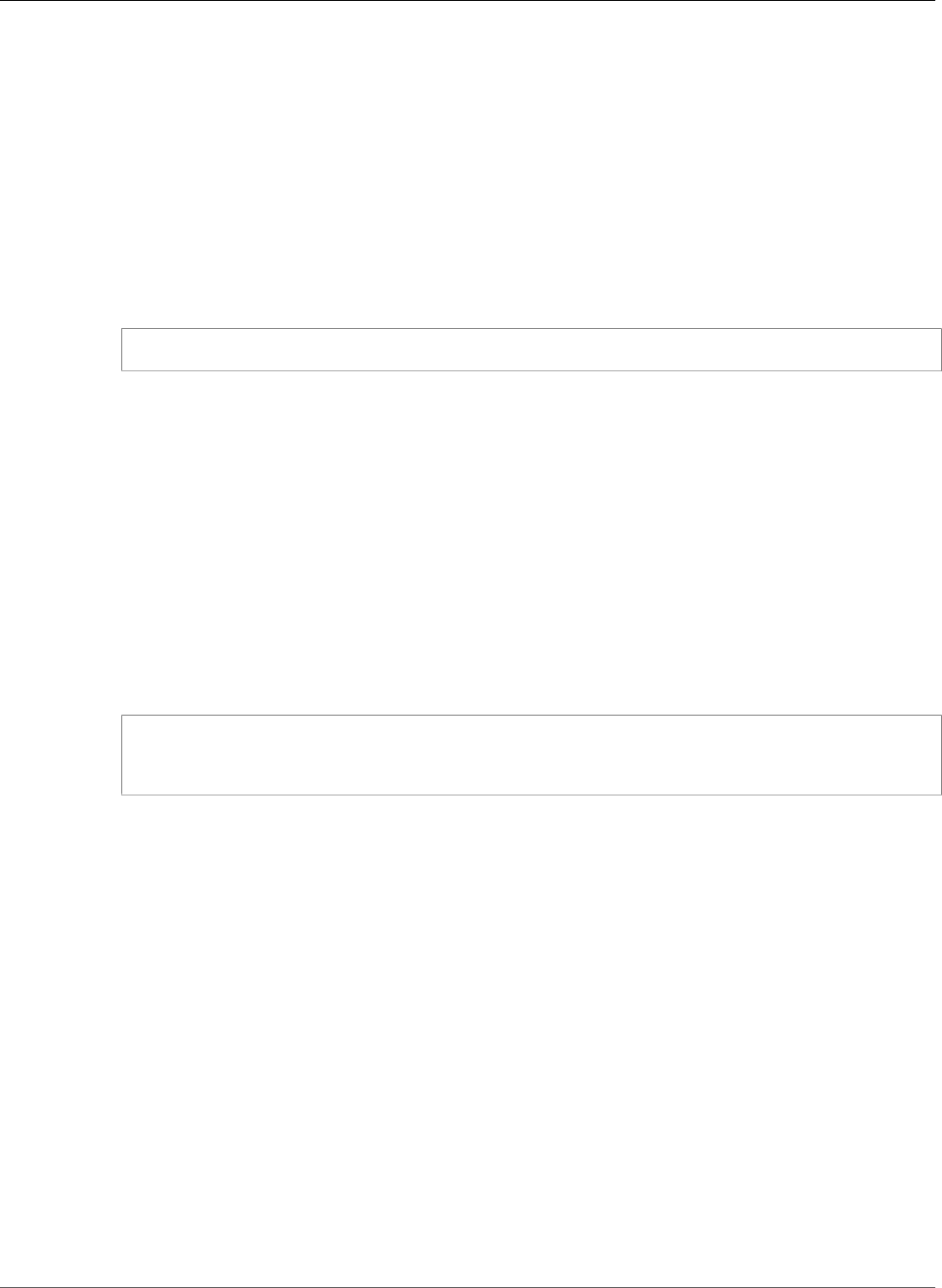
Amazon Relational Database Service User Guide
Working with MySQL Read Replicas
Modifying Delayed Replication for an Existing Read Replica
To modify delayed replication for an existing Read Replica, run the mysql.rds_set_source_delay (p. 696)
stored procedure.
To modify delayed replication for an existing Read Replica
1. Using a MySQL client, connect to the Read Replica as the master user.
2. Use the mysql.rds_stop_replication (p. 699) stored procedure to stop replication.
3. Run the mysql.rds_set_source_delay (p. 696) stored procedure.
For example, run the following stored procedure to specify that replication to the Read Replica is
delayed by at least one hour (3600 seconds).
call mysql.rds_set_source_delay(3600);
4. Use the mysql.rds_start_replication (p. 697) stored procedure to start replication.
Setting a Location to Stop Replication to a Read Replica
After stopping replication to the Read Replica, you can start replication and then stop it at a specified
binary log file location using the mysql.rds_start_replication_until (p. 697) stored procedure.
To start replication to a Read Replica and stop replication at a specific location
1. Using a MySQL client, connect to the source MySQL DB instance as the master user.
2. Run the mysql.rds_start_replication_until (p. 697) stored procedure.
The following example initiates replication and replicates changes until it reaches location 120 in
the mysql-bin-changelog.000777 binary log file. In a disaster recovery scenario, assume that
location 120 is just before the disaster.
call mysql.rds_start_replication_until(
'mysql-bin-changelog.000777',
120);
Replication stops automatically when the stop point is reached. The following RDS event is generated:
Replication has been stopped since the replica reached the stop point specified
by the rds_start_replication_until stored procedure.
After replication is stopped, in a disaster recovery scenario, you can Promoting a Read Replica to Be
a Standalone DB Instance (p. 142) promote the Read Replica to be the new master DB instance. For
information about promoting the Read Replica, see Promoting a Read Replica to Be a Standalone DB
Instance (p. 142).
Read Replica Updates with MySQL
Read Replicas are designed to support read queries, but you might need occasional updates. For
example, you might need to add an index to speed the specific types of queries accessing the replica. You
can enable updates by setting the read_only parameter to 0 in the DB parameter group for the Read
Replica.
Multi-AZ Read Replica Deployments with MySQL
You can create a Read Replica from either single-AZ or Multi-AZ DB instance deployments. You use Multi-
AZ deployments to improve the durability and availability of critical data, but you can't use the Multi-AZ
API Version 2014-10-31
653
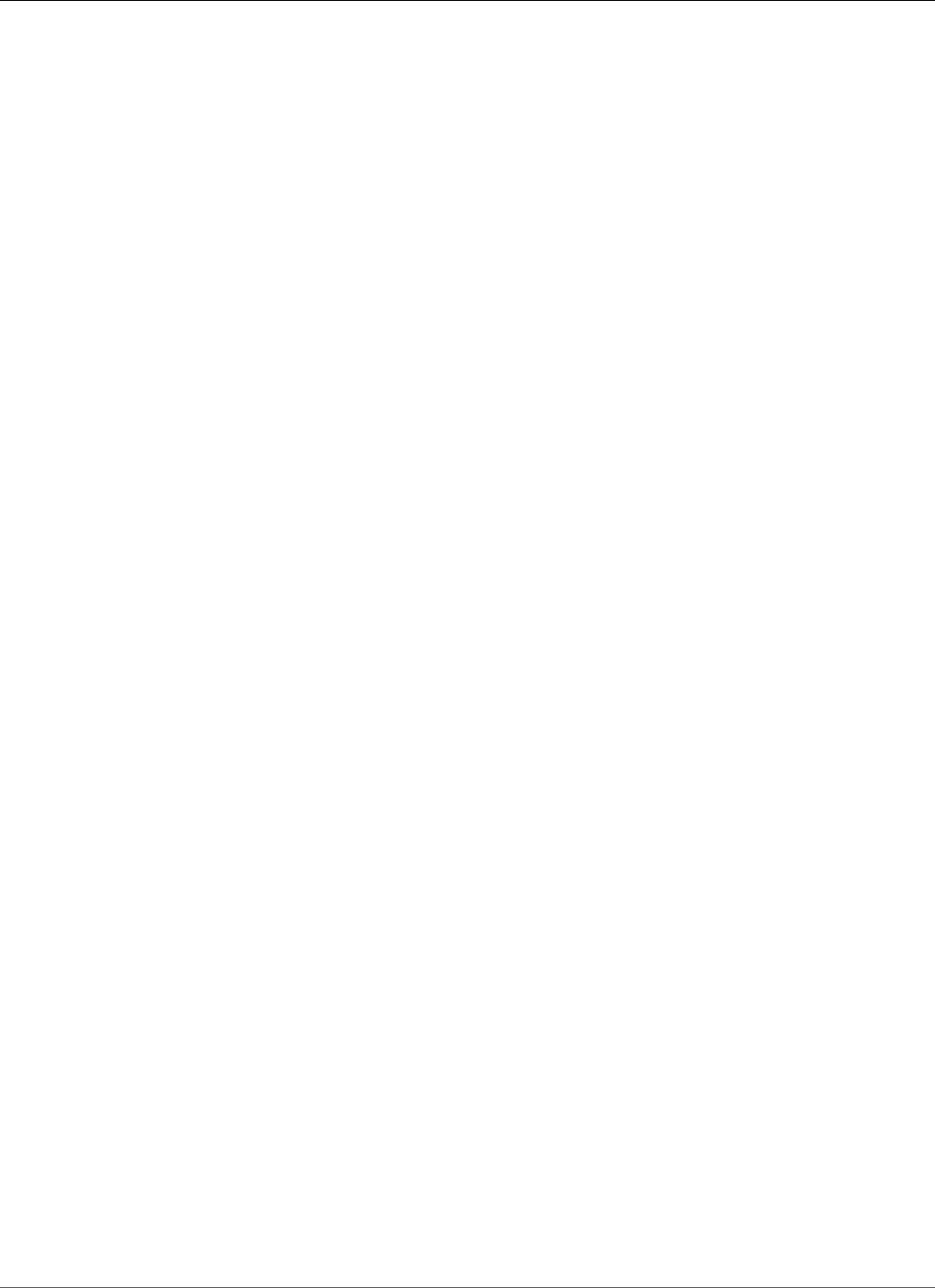
Amazon Relational Database Service User Guide
Working with MySQL Read Replicas
secondary to serve read-only queries. Instead, you can create Read Replicas from high-traffic Multi-AZ
DB instances to offload read-only queries. If the source instance of a Multi-AZ deployment fails over to
the secondary, any associated Read Replicas automatically switch to use the secondary (now primary) as
their replication source. For more information, see High Availability (Multi-AZ) for Amazon RDS (p. 107).
You can create a Read Replica as a Multi-AZ DB instance. Amazon RDS creates a standby of your replica in
another Availability Zone for failover support for the replica. Creating your Read Replica as a Multi-AZ DB
instance is independent of whether the source database is a Multi-AZ DB instance.
Monitoring MySQL Read Replicas
For MySQL Read Replicas, you can monitor replication lag in Amazon CloudWatch by viewing
the Amazon RDS ReplicaLag metric. The ReplicaLag metric reports the value of the
Seconds_Behind_Master field of the SHOW SLAVE STATUS command.
Common causes for replication lag for MySQL are the following:
• A network outage.
• Writing to tables with indexes on a Read Replica. If the read_only parameter is not set to 0 on the
Read Replica, it can break replication.
• Using a nontransactional storage engine such as MyISAM. Replication is only supported for the InnoDB
storage engine on MySQL.
When the ReplicaLag metric reaches 0, the replica has caught up to the source DB instance. If the
ReplicaLag metric returns -1, then replication is currently not active. ReplicaLag = -1 is equivalent to
Seconds_Behind_Master = NULL.
Starting and Stopping Replication with MySQL Read Replicas
You can stop and restart the replication process on an Amazon RDS DB instance by calling the system
stored procedures mysql.rds_stop_replication (p. 699) and mysql.rds_start_replication (p. 697). You
can do this when replicating between two Amazon RDS instances for long-running operations such
as creating large indexes. You also need to stop and start replication when importing or exporting
databases. For more information, see Importing Data to an Amazon RDS MySQL or MariaDB DB
Instance with Reduced Downtime (p. 632) and Exporting Data from a MySQL DB Instance by Using
Replication (p. 666).
If replication is stopped for more than 30 consecutive days, either manually or due to a replication error,
Amazon RDS terminates replication between the master DB instance and all Read Replicas. It does so
to prevent increased storage requirements on the master DB instance and long failover times. The Read
Replica DB instance is still available. However, replication can't be resumed because the binary logs
required by the Read Replica are deleted from the master DB instance after replication is terminated. You
can create a new Read Replica for the master DB instance to reestablish replication.
Deleting Read Replicas with MySQL
You must explicitly delete Read Replicas, using the same mechanisms for deleting a DB instance. If you
delete the source DB instance without deleting the replicas, each replica is promoted to a standalone DB
instance.
Troubleshooting a MySQL Read Replica Problem
For MySQL DB instances, in some cases Read Replicas can't be switched to the secondary if some binlog
events aren't flushed during the failure. In these cases, you must manually delete and recreate the
Read Replicas. You can reduce the chance of this happening by setting the following dynamic variable
API Version 2014-10-31
654
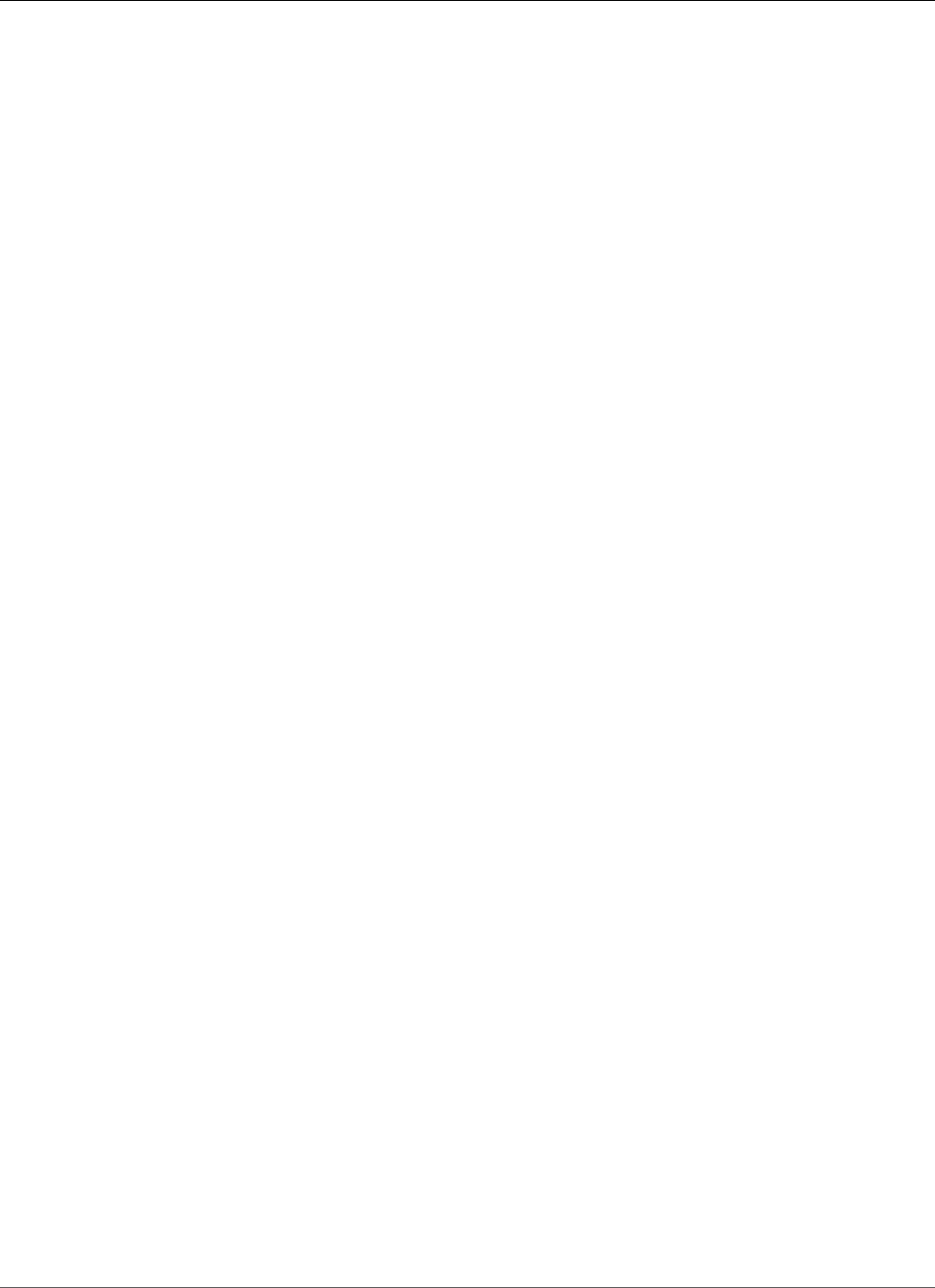
Amazon Relational Database Service User Guide
Working with MySQL Read Replicas
values: sync_binlog=1, innodb_flush_log_at_trx_commit=1, and innodb_support_xa=1.
These settings might reduce performance, so test their impact before implementing the changes in
a production environment. For MySQL 5.5, sync_binlog defaults to 0, but in MySQL 5.6 and later,
problems are less likely to occur because these parameters are all set to the recommended values by
default.
The replication technologies for MySQL are asynchronous. Because they are asynchronous, occasional
BinLogDiskUsage increases on the source DB instance and ReplicaLag on the Read Replica are to be
expected. For example, a high volume of write operations to the source DB instance can occur in parallel.
In contrast, write operations to the Read Replica are serialized using a single I/O thread, which can lead
to a lag between the source instance and Read Replica. For more information about read-only replicas in
the MySQL documentation, see Replication Implementation Details.
You can do several things to reduce the lag between updates to a source DB instance and the subsequent
updates to the Read Replica, such as the following:
• Sizing a Read Replica to have a storage size and DB instance class comparable to the source DB
instance.
• Ensuring that parameter settings in the DB parameter groups used by the source DB instance and
the Read Replica are compatible. For more information and an example, see the discussion of the
max_allowed_packet parameter later in this section.
Amazon RDS monitors the replication status of your Read Replicas and updates the Replication
State field of the Read Replica instance to Error if replication stops for any reason. An example might
be if DML queries run on your Read Replica conflict with the updates made on the source DB instance.
You can review the details of the associated error thrown by the MySQL engine by viewing the
Replication Error field. Events that indicate the status of the Read Replica are also generated,
including RDS-EVENT-0045 (p. 282), RDS-EVENT-0046 (p. 282), and RDS-EVENT-0047 (p. 281). For more
information about events and subscribing to events, see Using Amazon RDS Event Notification (p. 278).
If a MySQL error message is returned, review the error number in the MySQL error message
documentation.
One common issue that can cause replication errors is when the value for the max_allowed_packet
parameter for a Read Replica is less than the max_allowed_packet parameter for the source DB
instance. The max_allowed_packet parameter is a custom parameter that you can set in a DB
parameter group that is used to specify the maximum size of DML code that can be executed on the
database. In some cases, the max_allowed_packet parameter value in the DB parameter group
associated with a source DB instance is smaller than the max_allowed_packet parameter value
in the DB parameter group associated with the source's Read Replica. In these cases, the replication
process can throw an error (Packet bigger than 'max_allowed_packet' bytes) and stop replication.
You can fix the error by having the source and Read Replica use DB parameter groups with the same
max_allowed_packet parameter values.
Other common situations that can cause replication errors include the following:
• Writing to tables on a Read Replica. If you are creating indexes on a Read Replica, you need to have the
read_only parameter set to 0 to create the indexes. If you are writing to tables on the Read Replica, it
might break replication.
• Using a non-transactional storage engine such as MyISAM. Read replicas require a transactional
storage engine. Replication is only supported for the InnoDB storage engine on MySQL.
• Using unsafe nondeterministic queries such as SYSDATE(). For more information, see Determination
of Safe and Unsafe Statements in Binary Logging.
If you decide that you can safely skip an error, you can follow the steps described in the section Skipping
the Current Replication Error (p. 678). Otherwise, you can delete the Read Replica and create an
API Version 2014-10-31
655
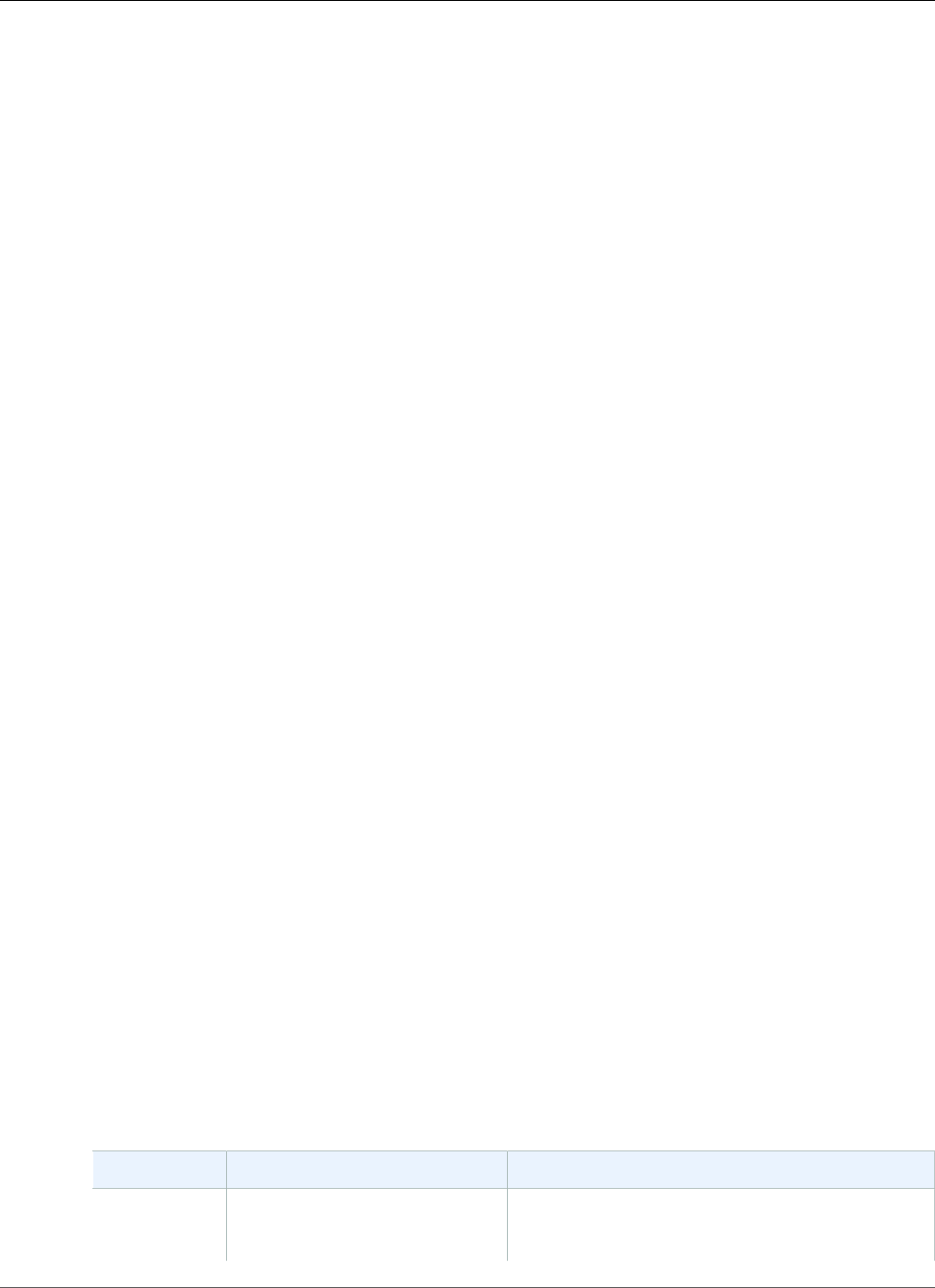
Amazon Relational Database Service User Guide
Using GTID-Based Replication
instance using the same DB instance identifier so that the endpoint remains the same as that of your old
Read Replica. If a replication error is fixed, the Replication State changes to replicating.
Using GTID-Based Replication for Amazon RDS
MySQL
Global transaction identifiers (GTIDs) are unique identifiers generated for committed MySQL transactions.
MySQL uses two different types of transactions for replication:
•GTID transactions – Transactions that are identified by a GTID.
•Anonymous transactions – Transactions that do not have a GTID assigned.
In a replication configuration, GTIDs are unique across all DB instances. GTIDs simplify replication
configuration because when you use them, you don't have to refer to log file positions. GTIDs also make
it easier to track replicated transactions and determine whether masters and replicas are consistent.
You can use GTID-based replication to replicate data with Amazon RDS MySQL Read Replicas or with
an external MySQL database. For Amazon RDS MySQL Read Replicas, you can configure GTID-based
replication when you are creating new Read Replicas, or you can convert existing Read Replicas to use
GTID-based replication.
You can also use GTID-based replication in a delayed replication configuration with Amazon RDS MySQL.
For more information, see Configuring Delayed Replication with MySQL (p. 651).
For more information about GTID-based replication with MySQL, see Replication with Global
Transaction Identifiers in the MySQL documentation.
Note
GTID-based replication is supported for Amazon RDS MySQL version 5.7.23 and later MySQL
5.7 versions. All Amazon RDS MySQL DB instances in a replication configuration must meet this
requirement. GTID-based replication is not supported for Amazon RDS MySQL 5.5, 5.6, or 8.0.
Topics
•Parameters for GTID-Based Replication (p. 656)
•Configuring GTID-Based Replication for New Read Replicas (p. 657)
•Configuring GTID-Based Replication for Existing Read Replicas (p. 658)
•Disabling GTID-Based Replication for an Amazon RDS MySQL DB Instance with Read
Replicas (p. 659)
Note
For information about configuring GTID-based replication with an external database, see
Replication with a MySQL or MariaDB Instance Running External to Amazon RDS (p. 660).
Parameters for GTID-Based Replication
Use the following parameters to configure GTID-based replication.
Parameter Valid Values Description
gtid_mode OFF, OFF_PERMISSIVE,
ON_PERMISSIVE, ON
OFF specifies that new transactions are anonymous
transactions (that is, don't have GTIDs), and a
transaction must be anonymous to be replicated.
API Version 2014-10-31
656
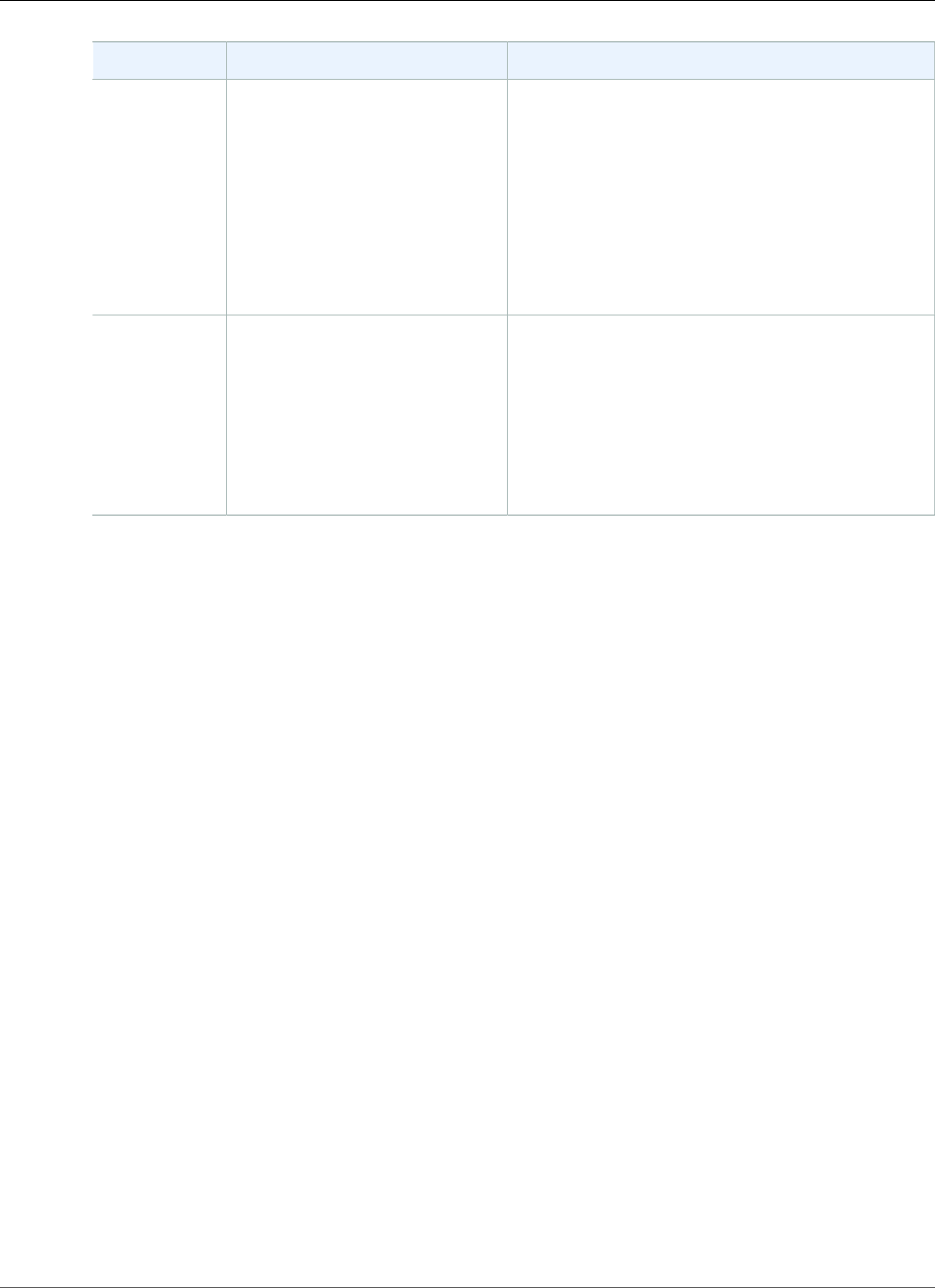
Amazon Relational Database Service User Guide
Using GTID-Based Replication
Parameter Valid Values Description
OFF_PERMISSIVE specifies that new transactions
are anonymous transactions, but all transactions
can be replicated.
ON_PERMISSIVE specifies that new transactions
are GTID transactions, but all transactions can be
replicated.
ON specifies that new transactions are GTID
transactions, and a transaction must be a GTID
transaction to be replicated.
enforce_gtid_consistencyOFF, ON, WARN OFF allows transactions to violate GTID
consistency.
ON prevents transactions from violating GTID
consistency.
WARN allows transactions to violate GTID
consistency but generates a warning when a
violation occurs.
To use GTID-based replication with an Amazon RDS MySQL DB instance or Read Replica, make sure
that parameter group for the DB instance or Read Replica has these parameters set to enable GTID-
based replication. For more information about parameter groups, see Working with DB Parameter
Groups (p. 165).
Note
In the AWS Management Console, the gtid_mode parameter appears as gtid-mode.
Configuring GTID-Based Replication for New Read Replicas
When GTID-based replication is enabled for an Amazon RDS MySQL DB instance, GTID-based replication
is configured automatically for Read Replicas of the DB instance.
To enable GTID-based replication for new Read Replicas
1. Make sure that the parameter group associated with the DB instance has the following parameter
settings:
•gtid_mode – ON or ON_PERMISSIVE
•enforce_gtid_consistency – ON
For more information about parameter groups, see Working with DB Parameter Groups (p. 165).
2. If you changed the parameter group of the DB instance, reboot the DB instance. For more
information on how to do so, see Rebooting a DB Instance (p. 125).
3. Create one or more Read Replicas of the DB instance. For more information on how to do so, see
Creating a Read Replica (p. 141).
Amazon RDS attempts to establish GTID-based replication between the MySQL DB instance and the Read
Replicas using the MASTER_AUTO_POSITION. If the attempt fails, Amazon RDS uses log file positions for
replication with the Read Replicas. For more information about the MASTER_AUTO_POSITION, see GTID
Auto-Positioning in the MySQL documentation.
API Version 2014-10-31
657
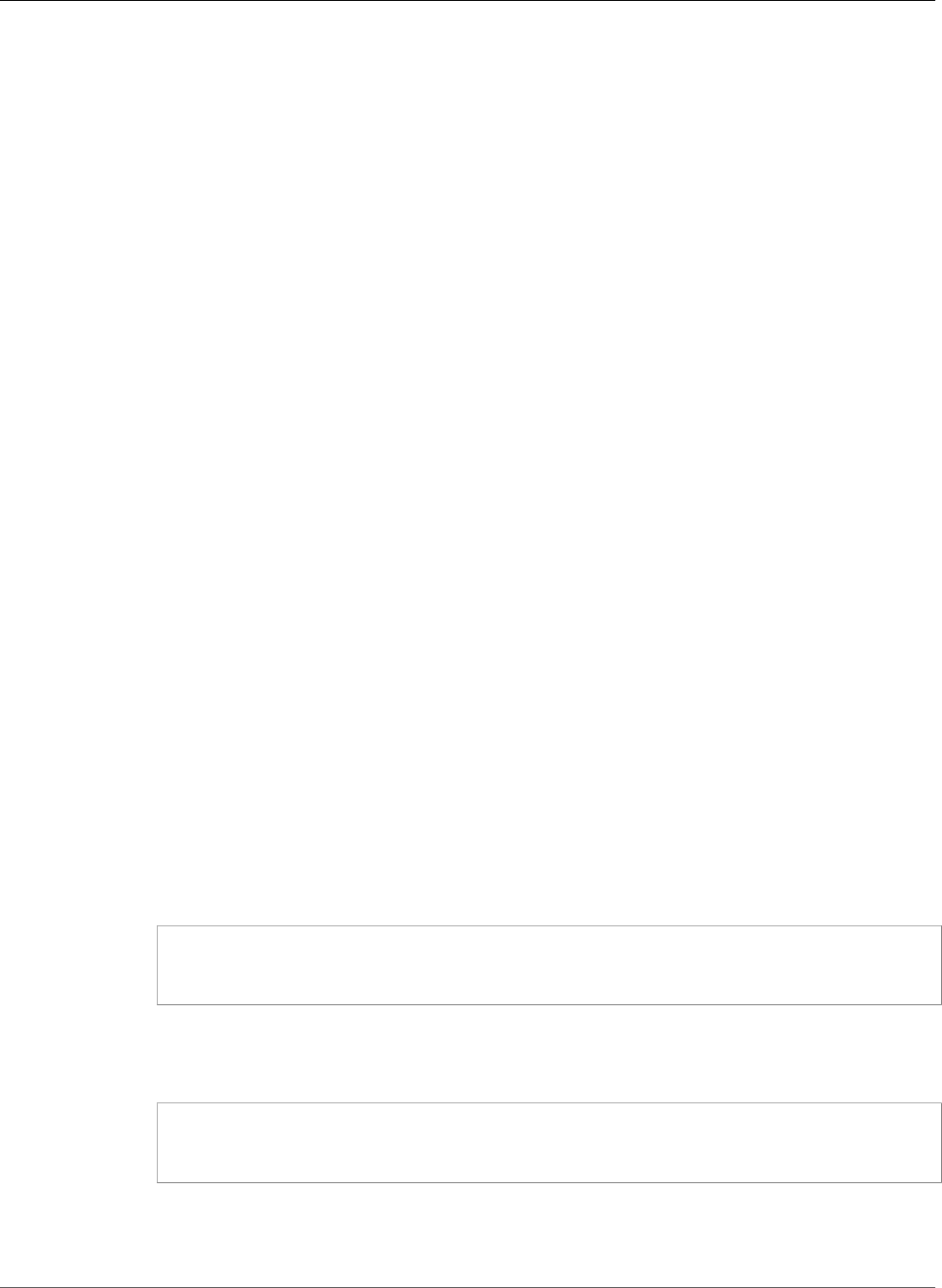
Amazon Relational Database Service User Guide
Using GTID-Based Replication
Configuring GTID-Based Replication for Existing Read Replicas
If you have an Amazon RDS MySQL DB instance with Read Replicas, and data is not being replicated
using GTID-based replication, you can configure GTID-based replication between the DB instance and the
Read Replicas.
To enable GTID-based replication for existing Read Replicas
1. If the DB instance or any Read Replica is using Amazon RDS MySQL version 5.7.22 or lower, upgrade
the DB instance or Read Replica to Amazon RDS MySQL version 5.7.23 or later MySQL 5.7 version.
For more information, see Upgrading the MySQL DB Engine (p. 608).
2. (Optional) Reset the GTID parameters and test the behavior of the DB instance and Read Replicas:
a. Make sure that the parameter group associated with the DB instance and each Read Replica has
the enforce_gtid_consistency parameter set to WARN.
For more information about parameter groups, see Working with DB Parameter Groups (p. 165).
b. If you changed the parameter group of the DB instance, reboot the DB instance. If you changed
the parameter group for a Read Replica, reboot the Read Replica.
For more information, see Rebooting a DB Instance (p. 125).
c. Run your DB instance and Read Replicas with your normal workload and monitor the log files.
If you see warnings about GTID-incompatible transactions, adjust your application so that it
only uses GTID-compatible features. Make sure that the DB instance is not generating any
warnings about GTID-incompatible transactions before proceeding to the next step.
3. Reset the GTID parameters for GTID-based replication that allows anonymous transactions until the
Read Replicas have processed all of them.
a. Make sure that the parameter group associated with the DB instance and each Read Replica has
the following parameter settings:
•gtid_mode – ON_PERMISSIVE
•enforce_gtid_consistency – ON
b. If you changed the parameter group of the DB instance, reboot the DB instance. If you changed
the parameter group for a Read Replica, reboot the Read Replica.
4. Wait for all of your anonymous transactions to be replicated. To check that these are replicated, do
the following:
a. Run the following statement on your primary DB instance.
SHOW MASTER STATUS;
Note the values in the File and Position columns.
b. On each Read Replica, use the file and position information from its master in the previous step
to run the following query.
SELECT MASTER_POS_WAIT(file, position);
For example, if the file name is mysql-bin-changelog.000031 and the position is 107, run
the following statement.
API Version 2014-10-31
658
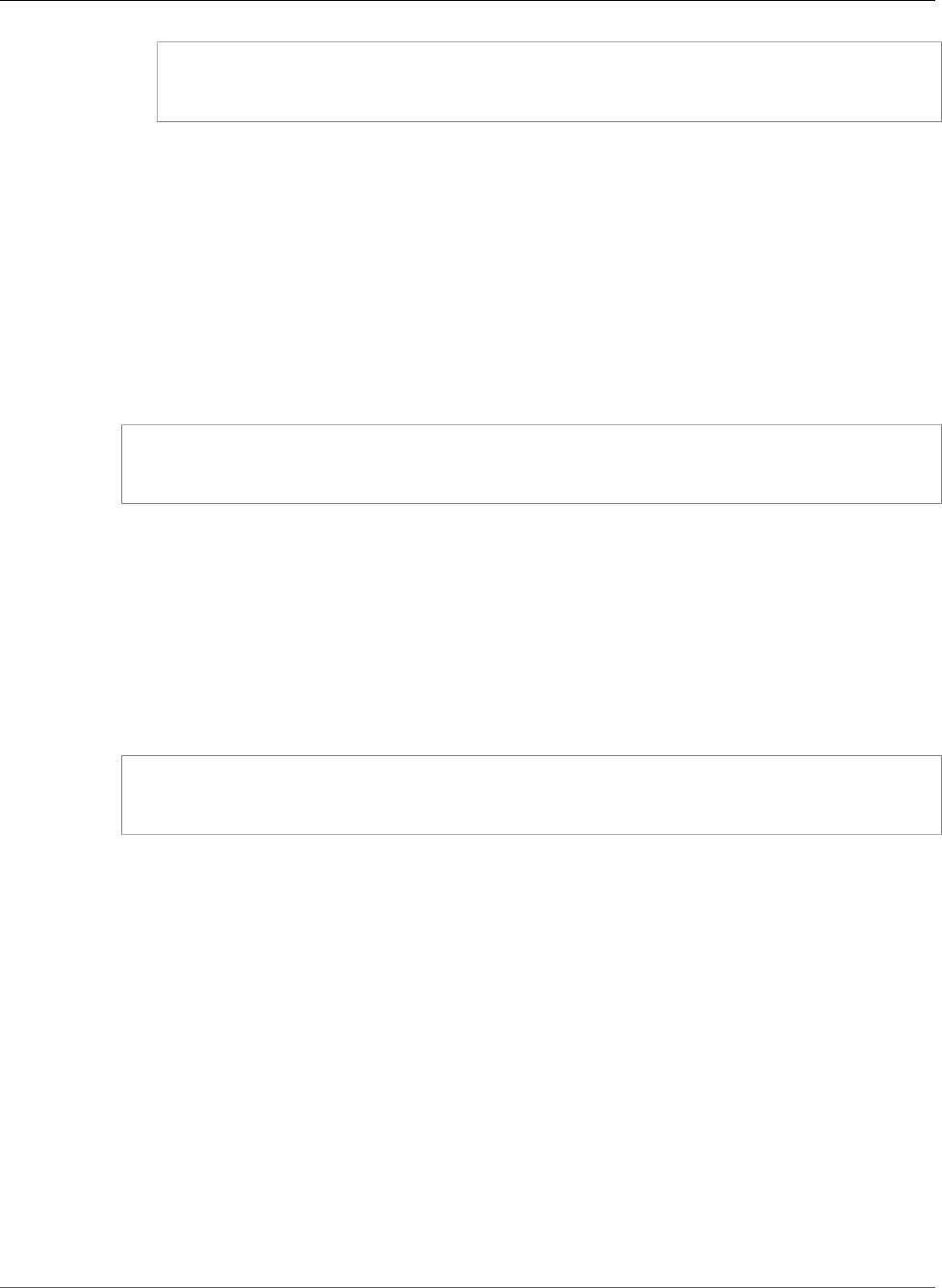
Amazon Relational Database Service User Guide
Using GTID-Based Replication
SELECT MASTER_POS_WAIT(mysql-bin-changelog.000031, 107);
If the Read Replica is past the specified position, the query returns immediately. Otherwise, the
function waits. Proceed to the next step when the query returns for all Read Replicas.
5. Reset the GTID parameters for GTID-based replication only.
a. Make sure that the parameter group associated with the DB instance and each Read Replica has
the following parameter settings:
•gtid_mode – ON
•enforce_gtid_consistency – ON
b. Reboot the DB instance and each Read Replica.
6. On each Read Replica, run the following procedure.
CALL mysql.rds_set_master_auto_position(1);
Disabling GTID-Based Replication for an Amazon RDS MySQL DB
Instance with Read Replicas
You can disable GTID-based replication for an Amazon RDS MySQL DB instance with Read Replicas.
To disable GTID-based replication for an RDS MySQL DB instance with Read Replicas
1. On each Read Replica, run the following procedure.
CALL mysql.rds_set_master_auto_position(0);
2. Reset the gtid_mode to ON_PERMISSIVE.
a. Make sure that the parameter group associated with the Amazon RDS MySQL DB instance and
each Read Replica has gtid_mode set to ON_PERMISSIVE.
For more information about parameter groups, see Working with DB Parameter Groups (p. 165).
b. Reboot the Amazon RDS MySQL DB instance and each Read Replica. For more information
about rebooting, see Rebooting a DB Instance (p. 125).
3. Reset the gtid_mode to OFF_PERMISSIVE:
a. Make sure that the parameter group associated with the Amazon RDS MySQL DB instance and
each Read Replica has gtid_mode set to OFF_PERMISSIVE.
b. Reboot the Amazon RDS MySQL DB instance and each Read Replica.
4. Wait for all of the GTID transactions to be applied on all of the Read Replicas. To check that these
are applied, do the following:
a. On the Amazon RDS MySQL DB instance, run the SHOW MASTER STATUS command.
Your output is similar to the following.
API Version 2014-10-31
659
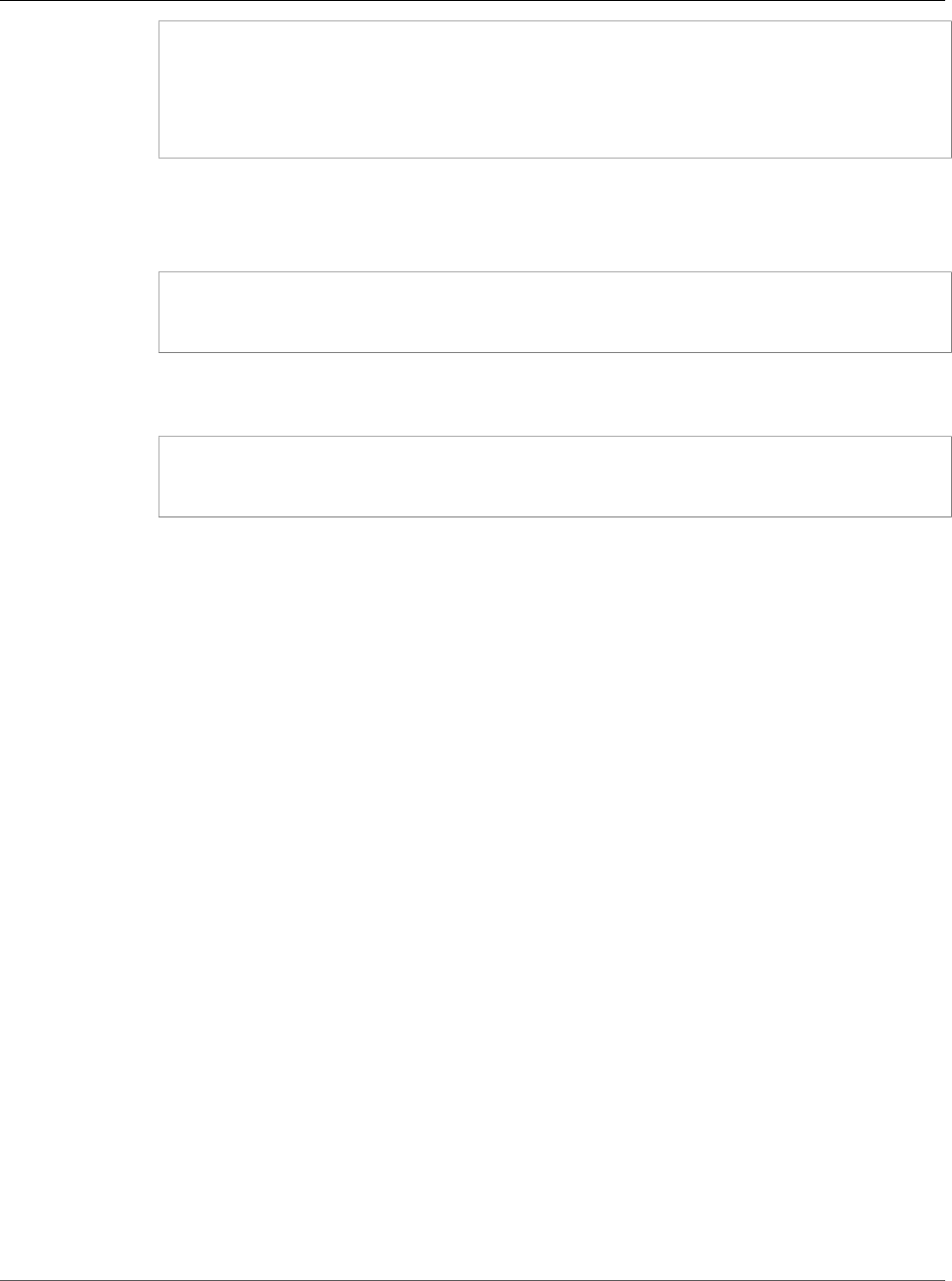
Amazon Relational Database Service User Guide
Replication with a MySQL or MariaDB
Instance Running External to Amazon RDS
File Position
------------------------------------
mysql-bin-changelog.000031 107
------------------------------------
Note the file and position in your output.
b. On each Read Replica, use the file and position information from its master in the previous step
to run the following query.
SELECT MASTER_POS_WAIT(file, position);
For example, if the file name is mysql-bin-changelog.000031 and the position is 107, run
the following statement.
SELECT MASTER_POS_WAIT(mysql-bin-changelog.000031, 107);
If the Read Replica is past the specified position, the query returns immediately. Otherwise, the
function waits. Proceed to the next step when the query returns for all Read Replicas.
5. Reset the GTID parameters to disable GTID-based replication.
a. Make sure that the parameter group associated with the Amazon RDS MySQL DB instance and
each Read Replica has the following parameter settings:
•gtid_mode – OFF
•enforce_gtid_consistency – OFF
b. Reboot the Amazon RDS MySQL DB instance and each Read Replica.
Replication with a MySQL or MariaDB Instance
Running External to Amazon RDS
You can set up replication between an Amazon RDS MySQL or MariaDB DB instance and a MySQL or
MariaDB instance that is external to Amazon RDS.
Topics
•Before You Begin (p. 660)
•Configuring Binary Log File Position Replication with an External Master Instance (p. 661)
•Configuring GTID-Based Replication with an External Master Instance (p. 663)
Before You Begin
You can configure replication using the binary log file position of replicated transactions. On Amazon
RDS MySQL 5.7.23 and later MySQL 5.7 versions, you can also configure replication using global
transaction identifiers (GTIDs).
API Version 2014-10-31
660
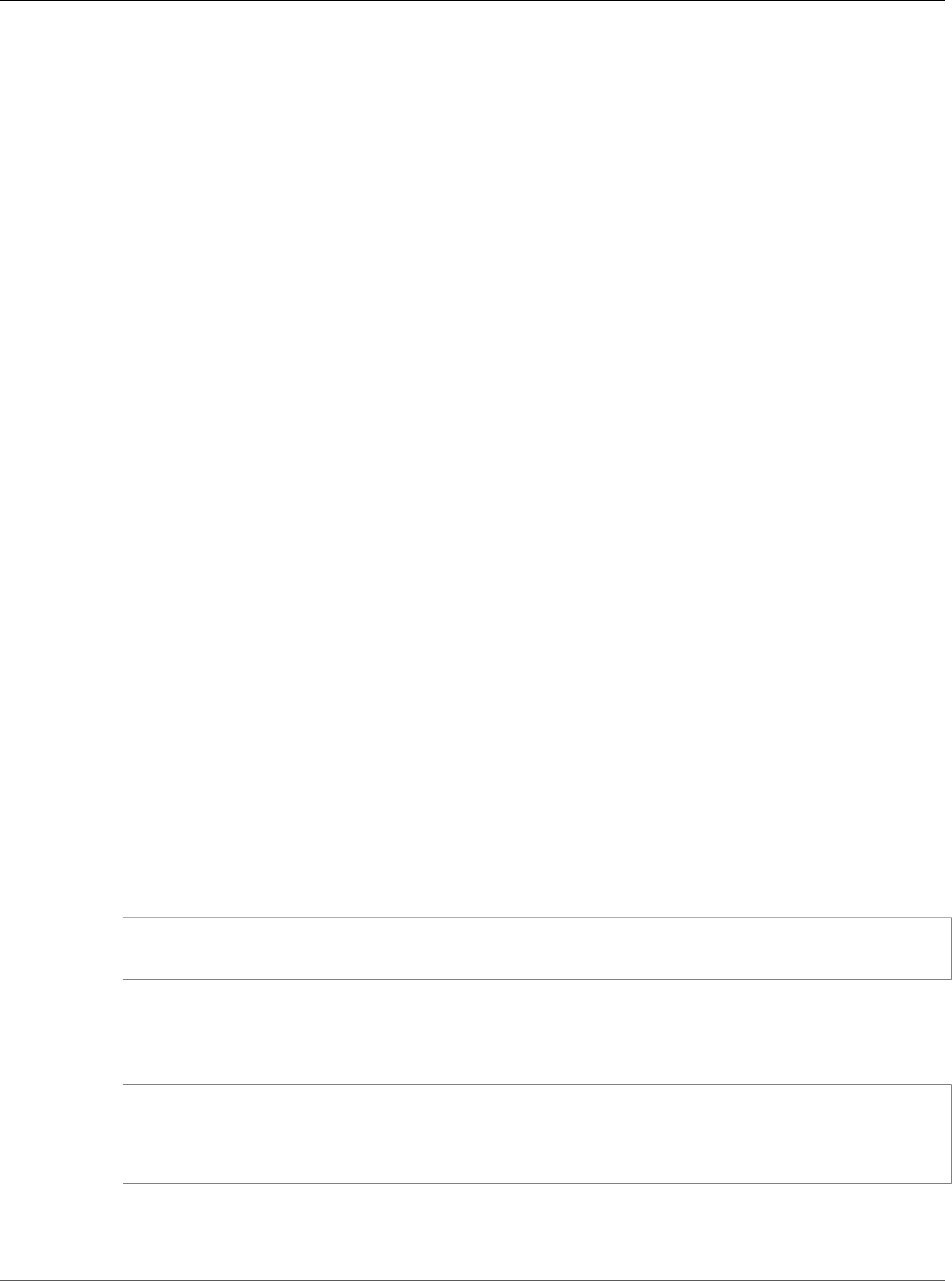
Amazon Relational Database Service User Guide
Replication with a MySQL or MariaDB
Instance Running External to Amazon RDS
The permissions required to start replication on an Amazon RDS DB instance are restricted and
not available to your Amazon RDS master user. Because of this, you must use the Amazon RDS
mysql.rds_set_external_master (p. 687) and mysql.rds_start_replication (p. 697) commands to set up
replication between your live database and your Amazon RDS database.
To set the binary logging format for a MySQL or MariaDB database, update the binlog_format
parameter. If your DB instance uses the default DB instance parameter group, create a new DB parameter
group to modify binlog_format settings. We recommend that you use the default setting for
binlog_format, which is MIXED. However, you can also set binlog_format to ROW or STATEMENT if
you need a specific binlog format. Reboot your DB instance for the change to take effect.
For information about setting the binlog_format parameter, see Binary Logging Format (p. 315).
For information about the implications of different MySQL replication types, see Advantages and
Disadvantages of Statement-Based and Row-Based Replication in the MySQL documentation.
Note
Use the procedure in this topic to configure replication in all cases except when the external
instance is MariaDB version 10.0.2 or greater and the Amazon RDS instance is MariaDB. In that
case, use the procedure at Configuring GTID-Based Replication into an Amazon RDS MariaDB DB
instance (p. 461) to set up GTID-based replication.
Configuring Binary Log File Position Replication with an External
Master Instance
Follow these guidelines when you set up an external replication master and a replica on Amazon RDS:
• Monitor failover events for the Amazon RDS DB instance that is your replica. If a failover occurs, then
the DB instance that is your replica might be recreated on a new host with a different network address.
For information on how to monitor failover events, see Using Amazon RDS Event Notification (p. 278).
• Maintain the binary logs (binlogs) on your master instance until you have verified that they have been
applied to the replica. This maintenance makes sure that you can restore your master instance in the
event of a failure.
• Turn on automated backups on your Amazon RDS DB instance. Turning on automated backups makes
sure that you can restore your replica to a particular point in time if you need to re-synchronize
your master and replica. For information on backups and point-in-time restore, see Backing Up and
Restoring Amazon RDS DB Instances (p. 201).
To configure binary log file replication with an external master instance
1. Make the source MySQL or MariaDB instance read-only.
mysql> FLUSH TABLES WITH READ LOCK;
mysql> SET GLOBAL read_only = ON;
2. Run the SHOW MASTER STATUS command on the source MySQL or MariaDB instance to determine
the binlog location.
You receive output similar to the following example.
File Position
------------------------------------
mysql-bin-changelog.000031 107
------------------------------------
3. Copy the database from the external instance to the Amazon RDS DB instance using mysqldump.
For very large databases, you might want to use the procedure in Importing Data to an Amazon RDS
MySQL or MariaDB DB Instance with Reduced Downtime (p. 632).
API Version 2014-10-31
661
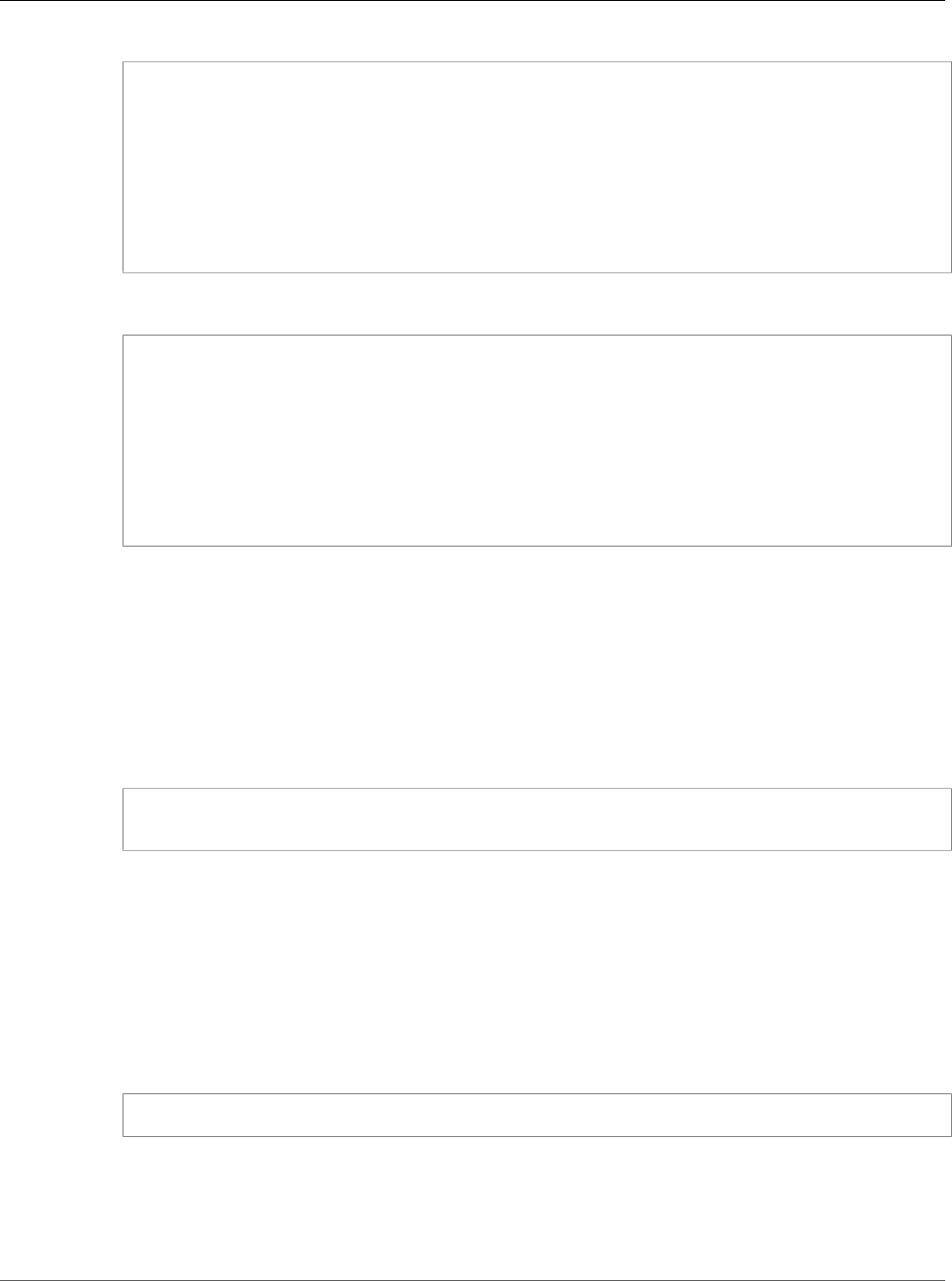
Amazon Relational Database Service User Guide
Replication with a MySQL or MariaDB
Instance Running External to Amazon RDS
For Linux, OS X, or Unix:
mysqldump --databases <database_name> \
--single-transaction \
--compress \
--order-by-primary \
-u <local_user> \
-p<local_password> | mysql \
--host=hostname \
--port=3306 \
-u <RDS_user_name> \
-p<RDS_password>
For Windows:
mysqldump --databases <database_name> ^
--single-transaction ^
--compress ^
--order-by-primary ^
-u <local_user> ^
-p<local_password> | mysql ^
--host=hostname ^
--port=3306 ^
-u <RDS_user_name> ^
-p<RDS_password>
Note
Make sure that there isn't a space between the -p option and the entered password.
To specify the host name, user name, port, and password to connect to your Amazon RDS DB
instance, use the --host, --user (-u), --port and -p options in the mysql command. The
host name is the Domain Name Service (DNS) name from the Amazon RDS DB instance endpoint,
for example, myinstance.123456789012.us-east-1.rds.amazonaws.com. You can find the
endpoint value in the instance details in the AWS Management Console.
4. Make the source MySQL or MariaDB instance writeable again.
mysql> SET GLOBAL read_only = OFF;
mysql> UNLOCK TABLES;
For more information on making backups for use with replication, see Backing Up a Master or Slave
by Making It Read Only in the MySQL documentation.
5. In the AWS Management Console, add the IP address of the server that hosts the external database
to the VPC security group for the Amazon RDS DB instance. For more information on modifying a
VPC security group, see Security Groups for Your VPC in the Amazon Virtual Private Cloud User Guide.
You might also need to configure your local network to permit connections from the IP address of
your Amazon RDS DB instance, so that it can communicate with your external MySQL or MariaDB
instance. To find the IP address of the Amazon RDS DB instance, use the host command.
host <RDS_MySQL_DB_host_name>
The host name is the DNS name from the Amazon RDS DB instance endpoint.
6. Using the client of your choice, connect to the external instance and create a user to use for
replication. Use this account solely for replication. and restrict it to your domain to improve security.
The following is an example.
API Version 2014-10-31
662
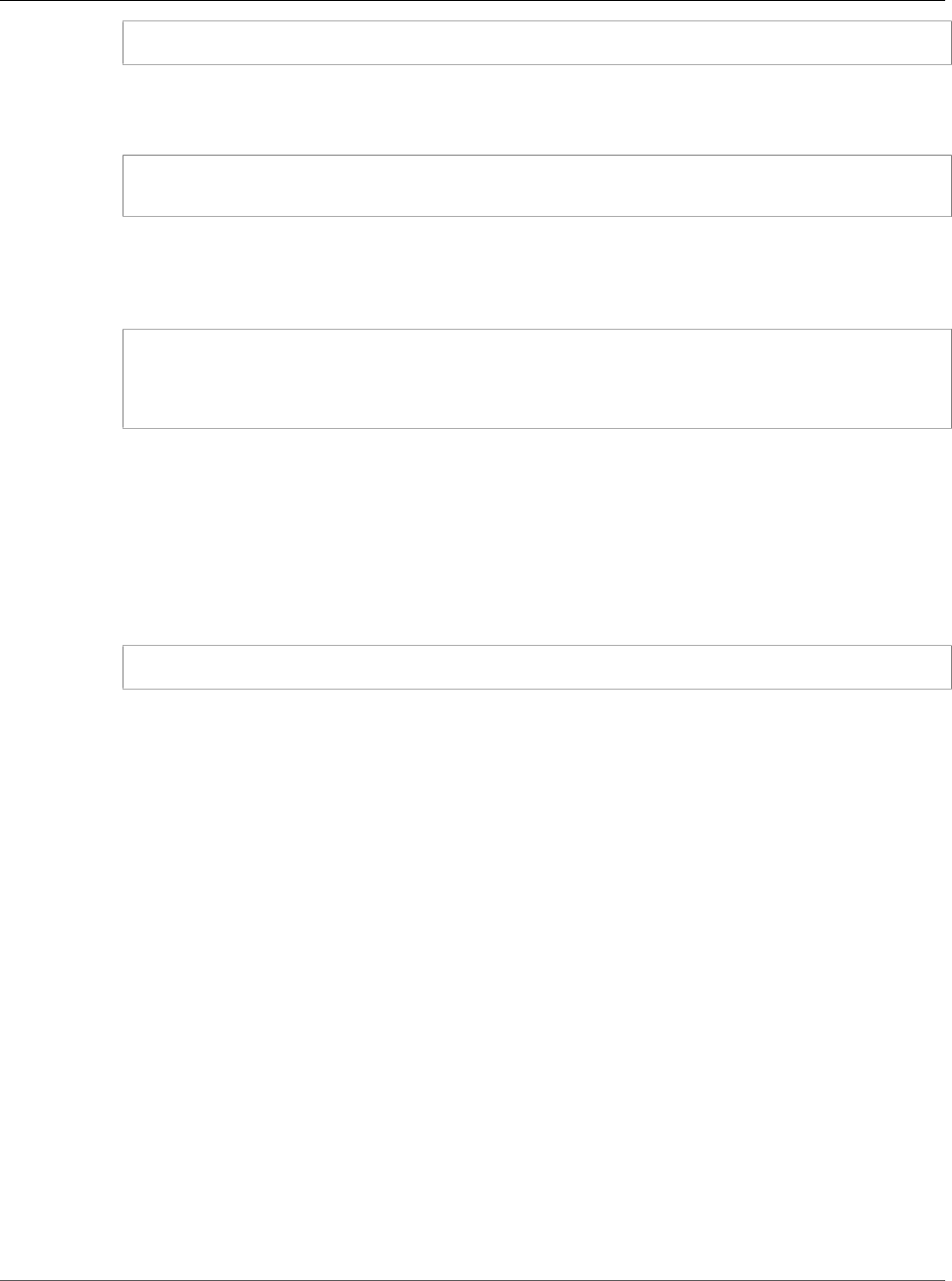
Amazon Relational Database Service User Guide
Replication with a MySQL or MariaDB
Instance Running External to Amazon RDS
CREATE USER 'repl_user'@'mydomain.com' IDENTIFIED BY '<password>';
7. For the external instance, grant REPLICATION CLIENT and REPLICATION SLAVE privileges to
your replication user. For example, to grant the REPLICATION CLIENT and REPLICATION SLAVE
privileges on all databases for the 'repl_user' user for your domain, issue the following command.
GRANT REPLICATION CLIENT, REPLICATION SLAVE ON *.* TO 'repl_user'@'mydomain.com'
IDENTIFIED BY '<password>';
8. Make the Amazon RDS DB instance the replica. To do so, connect to the Amazon RDS DB instance
as the master user and identify the external MySQL or MariaDB database as the replication master
by using the mysql.rds_set_external_master (p. 687) command. Use the master log file name and
master log position that you determined in step 2. The following is an example.
CALL mysql.rds_set_external_master ('mymasterserver.mydomain.com', 3306, 'repl_user',
'<password>', 'mysql-bin-changelog.000031', 107, 0);
Note
On Amazon RDS MySQL, you can choose to use delayed replication by running the
mysql.rds_set_external_master_with_delay (p. 689) stored procedure instead.
One reason to use delayed replication is to enable disaster recovery with the
mysql.rds_start_replication_until (p. 697) stored procedure. Currently, delayed replication
is not supported on Amazon RDS MariaDB.
9. On the Amazon RDS DB instance, issue the mysql.rds_start_replication (p. 697) command to start
replication:
CALL mysql.rds_start_replication;
Configuring GTID-Based Replication with an External Master
Instance
When you set up an external replication master and a replica on Amazon RDS, monitor failover events
for the Amazon RDS DB instance that is your replica. If a failover occurs, then the DB instance that is your
replica might be recreated on a new host with a different network address. For information on how to
monitor failover events, see Using Amazon RDS Event Notification (p. 278).
Important
GTID-based replication is only supported on Amazon RDS MySQL version 5.7.23 and later
MySQL 5.7 versions. GTID-based replication is not supported for Amazon RDS MySQL 5.5, 5.6, or
8.0.
To configure GTID-based replication with an external master instance
1. Prepare for GTID-based replication:
a. Make sure that the external MySQL or MariaDB database has GTID-based replication enabled. To
do so, make sure that the external database has the following parameters set to the specified
values:
gtid_mode – ON
enforce_gtid_consistency – ON
API Version 2014-10-31
663
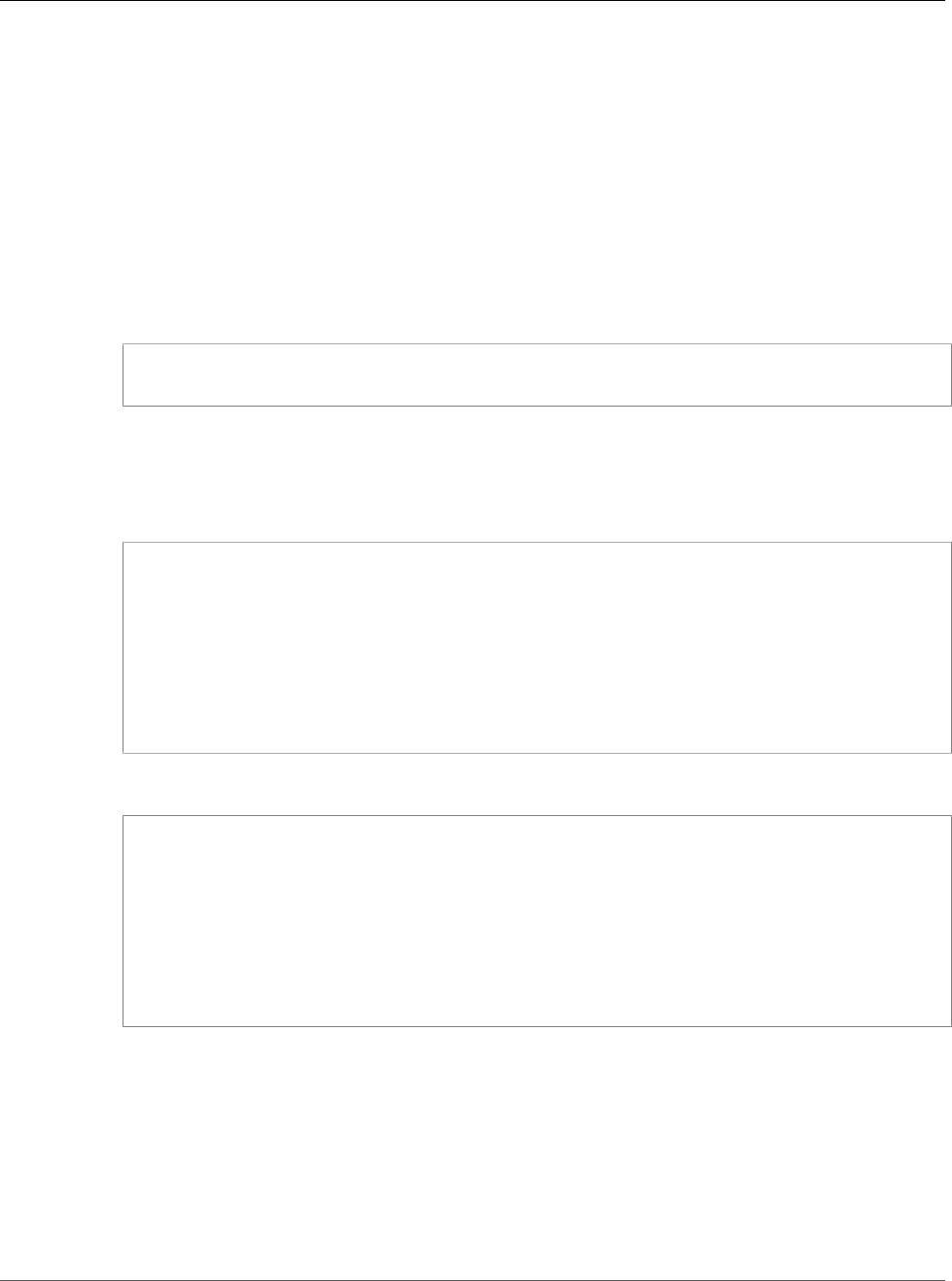
Amazon Relational Database Service User Guide
Replication with a MySQL or MariaDB
Instance Running External to Amazon RDS
For more information, see Replication with Global Transaction Identifiers in the MySQL
documentation or Global Transaction ID in the MariaDB documentation.
b. Make sure that the parameter group associated with the DB instance has the following
parameter settings:
•gtid_mode – ON, ON_PERMISSIVE, or OFF_PERMISSIVE
•enforce_gtid_consistency – ON
For more information about parameter groups, see Working with DB Parameter Groups (p. 165).
c. If you changed the parameter group of the DB instance, reboot the DB instance. For more
information, see Rebooting a DB Instance (p. 125).
2. Make the source MySQL or MariaDB instance read-only.
mysql> FLUSH TABLES WITH READ LOCK;
mysql> SET GLOBAL read_only = ON;
3. Copy the database from the external instance to the Amazon RDS DB instance using mysqldump.
For very large databases, you might want to use the procedure in Importing Data to an Amazon RDS
MySQL or MariaDB DB Instance with Reduced Downtime (p. 632).
For Linux, OS X, or Unix:
mysqldump --databases <database_name> \
--single-transaction \
--compress \
--order-by-primary \
-u <local_user> \
-p<local_password> | mysql \
--host=hostname \
--port=3306 \
-u <RDS_user_name> \
-p<RDS_password>
For Windows:
mysqldump --databases <database_name> ^
--single-transaction ^
--compress ^
--order-by-primary ^
-u <local_user> ^
-p<local_password> | mysql ^
--host=hostname ^
--port=3306 ^
-u <RDS_user_name> ^
-p<RDS_password>
Note
Make sure that there is not a space between the -p option and the entered password.
To specify the host name, user name, port, and password to connect to your Amazon RDS DB
instance, use the --host, --user (-u), --port and -p options in the mysql command.
The host name is the DNS name from the Amazon RDS DB instance endpoint, for example,
myinstance.123456789012.us-east-1.rds.amazonaws.com. You can find the endpoint value
in the instance details in the AWS Management Console.
4. Make the source MySQL or MariaDB instance writeable again.
API Version 2014-10-31
664
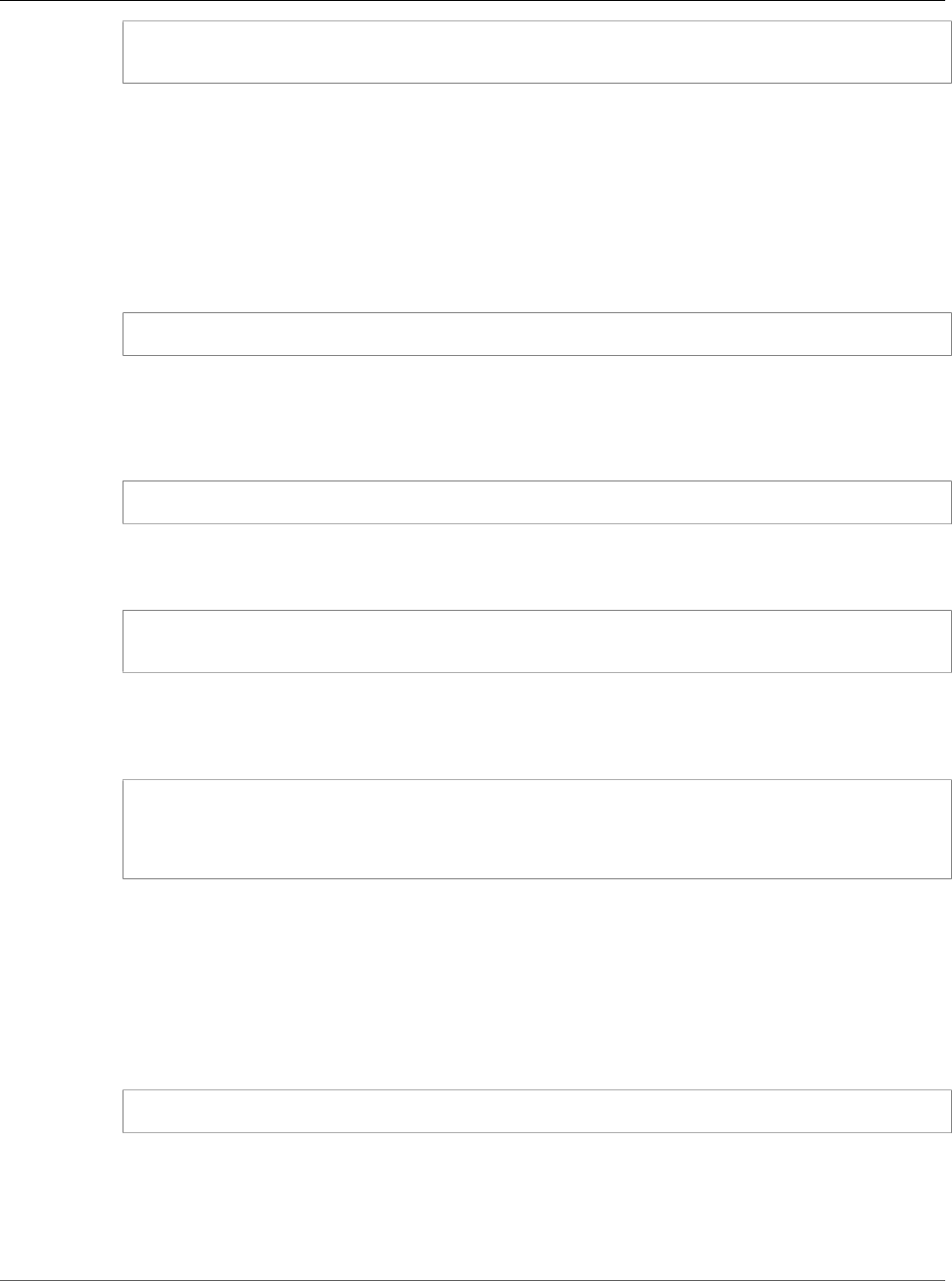
Amazon Relational Database Service User Guide
Replication with a MySQL or MariaDB
Instance Running External to Amazon RDS
mysql> SET GLOBAL read_only = OFF;
mysql> UNLOCK TABLES;
For more information on making backups for use with replication, see Backing Up a Master or Slave
by Making It Read Only in the MySQL documentation.
5. In the AWS Management Console, add the IP address of the server that hosts the external database
to the VPC security group for the Amazon RDS DB instance. For more information on modifying a
VPC security group, see Security Groups for Your VPC in the Amazon Virtual Private Cloud User Guide.
You might also need to configure your local network to permit connections from the IP address of
your Amazon RDS DB instance, so that it can communicate with your external MySQL or MariaDB
instance. To find the IP address of the Amazon RDS DB instance, use the host command.
host <RDS_MySQL_DB_host_name>
The host name is the DNS name from the Amazon RDS DB instance endpoint.
6. Using the client of your choice, connect to the external instance and create a user to use for
replication. Use this account solely for replication. and restrict it to your domain to improve security.
The following is an example.
CREATE USER 'repl_user'@'mydomain.com' IDENTIFIED BY '<password>';
7. For the external instance, grant REPLICATION CLIENT and REPLICATION SLAVE privileges to
your replication user. For example, to grant the REPLICATION CLIENT and REPLICATION SLAVE
privileges on all databases for the 'repl_user' user for your domain, issue the following command.
GRANT REPLICATION CLIENT, REPLICATION SLAVE ON *.* TO 'repl_user'@'mydomain.com'
IDENTIFIED BY '<password>';
8. Make the Amazon RDS DB instance the replica. To do so, connect to the Amazon RDS DB instance as
the master user and identify the external MySQL or MariaDB database as the replication master by
using the mysql.rds_set_external_master_with_auto_position (p. 691) command. The following is
an example.
CALL mysql.rds_set_external_master_with_auto_position ('mymasterserver.mydomain.com',
3306, 'repl_user', '<password>', 0, 0);
Note
On Amazon RDS MySQL, you can choose to use delayed replication by running the
mysql.rds_set_external_master_with_delay (p. 689) stored procedure instead.
One reason to use delayed replication is to enable disaster recovery with the
mysql.rds_start_replication_until_gtid (p. 698) stored procedure. Currently, delayed
replication is not supported on Amazon RDS MariaDB.
9. On the Amazon RDS DB instance, issue the mysql.rds_start_replication (p. 697) command to start
replication.
CALL mysql.rds_start_replication;
API Version 2014-10-31
665
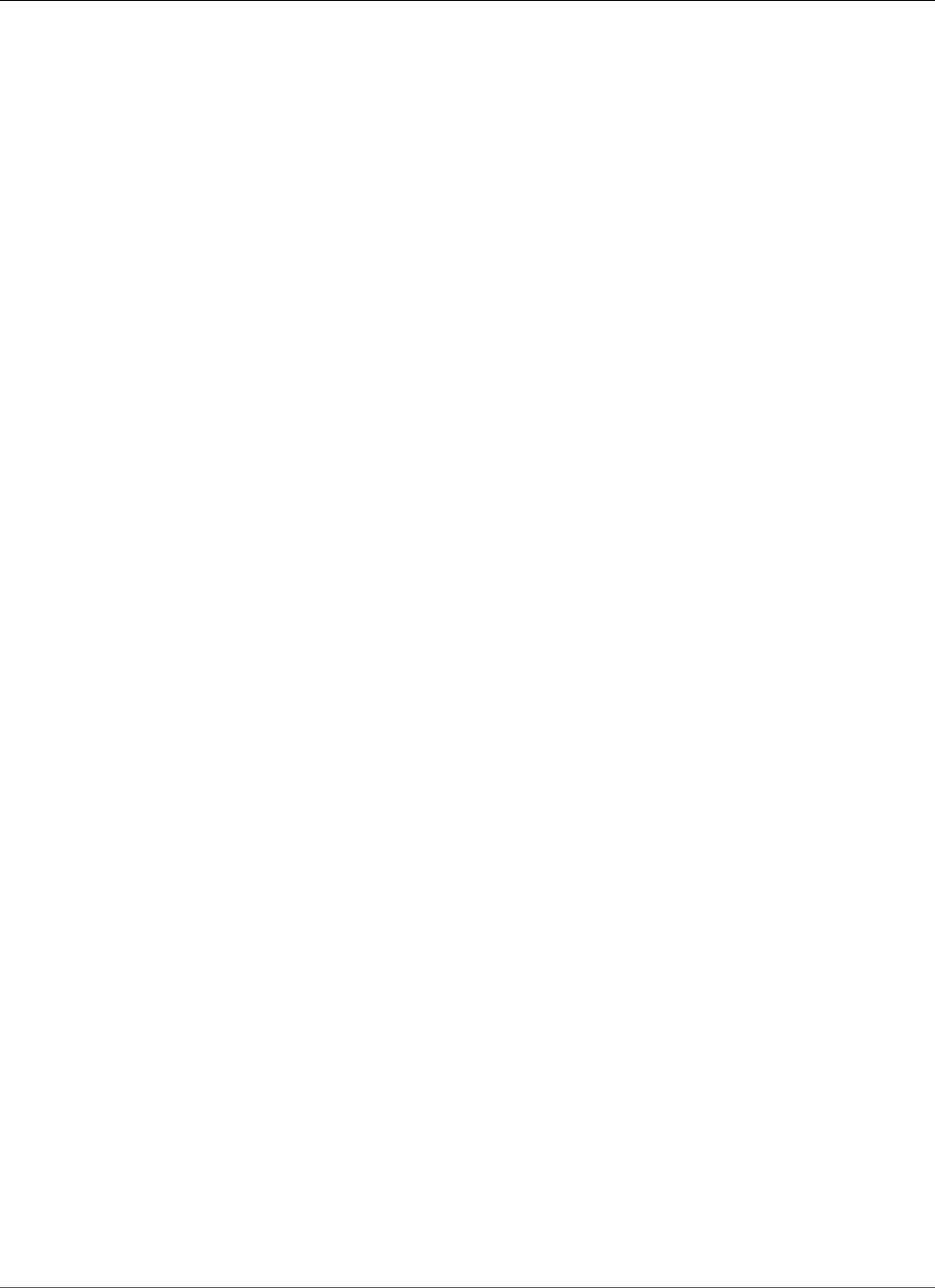
Amazon Relational Database Service User Guide
Exporting Data From a MySQL DB Instance
Exporting Data from a MySQL DB Instance by
Using Replication
You can use replication to export data from a MySQL 5.6 or later DB instance to a MySQL instance
running external to Amazon RDS. The MySQL instance external to Amazon RDS can be running either on-
premises in your data center, or on an Amazon EC2 instance. The MySQL DB instance must be running
version 5.6.13 or later. The MySQL instance external to Amazon RDS must be running the same version
as the Amazon RDS instance, or a later version.
Replication to an instance of MySQL running external to Amazon RDS is only supported during the time
it takes to export a database from a MySQL DB instance. The replication should be terminated when the
data has been exported and applications can start accessing the external instance.
The following list shows the steps to take. Each step is discussed in more detail in later sections.
1. Prepare an instance of MySQL running external to Amazon RDS.
2. Configure the MySQL DB instance to be the replication source.
3. Use mysqldump to transfer the database from the Amazon RDS instance to the instance external to
Amazon RDS.
4. Start replication to the instance running external to Amazon RDS.
5. After the export completes, stop replication.
Prepare an Instance of MySQL External to Amazon
RDS
Install an instance of MySQL external to Amazon RDS.
Connect to the instance as the master user, and create the users required to support the administrators,
applications, and services that access the instance.
Follow the directions in the MySQL documentation to prepare the instance of MySQL running external to
Amazon RDS as a replica. For more information, see Setting the Replication Slave Configuration.
Configure an egress rule for the external instance to operate as a Read Replica during the export. The
egress rule will allow the MySQL Read Replica to connect to the MySQL DB instance during replication.
Specify an egress rule that allows TCP connections to the port and IP address of the source Amazon RDS
MySQL DB instance.
If the Read Replica is running in an Amazon EC2 instance in an Amazon VPC, specify the egress rules in a
VPC security group. If the Read Replica is running in an Amazon EC2 instance that is not in a VPC, specify
the egress rule in an Amazon EC2 security group. If the Read Replica is installed on-premises, specify the
egress rule in a firewall.
If the Read Replica is running in a VPC, configure VPC ACL rules in addition to the security group egress
rule. For more information about Amazon VPC network ACLs, see Network ACLs.
• ACL ingress rule allowing TCP traffic to ports 1024-65535 from the IP address of the source MySQL DB
instance.
• ACL egress rule: allowing outbound TCP traffic to the port and IP address of the source MySQL DB
instance.
API Version 2014-10-31
666

Amazon Relational Database Service User Guide
Prepare the Replication Source
Prepare the Replication Source
Prepare the MySQL DB instance as the replication source.
Ensure your client computer has enough disk space available to save the binary logs while setting up
replication.
Create a replication account by following the directions in Creating a User For Replication.
Configure ingress rules on the system running the replication source MySQL DB instance that will allow
the external MySQL Read Replica to connect during replication. Specify an ingress rule that allows TCP
connections to the port used by the Amazon RDS instance from the IP address of the MySQL Read
Replica running external to Amazon RDS.
If the Amazon RDS instance is running in a VPC, specify the ingress rules in a VPC security group. If the
Amazon RDS instance is not running in an in a VPC, specify the ingress rules in a database security group.
If the Amazon RDS instance is running in a VPC, configure VPC ACL rules in addition to the security group
ingress rule. For more information about Amazon VPC network ACLs, see Network ACLs.
• ACL ingress rule: allow TCP connections to the port used by the Amazon RDS instance from the IP
address of the external MySQL Read Replica.
• ACL egress rule: allow TCP connections from ports 1024-65535 to the IP address of the external
MySQL Read Replica.
Ensure that the backup retention period is set long enough that no binary logs are purged during the
export. If any of the logs are purged before the export is complete, you must restart replication from
the beginning. For more information about setting the backup retention period, see Working With
Backups (p. 202).
Use the mysql.rds_set_configuration stored procedure to set the binary log retention period
long enough that the binary logs are not purged during the export. For more information, see Accessing
MySQL Binary Logs (p. 315).
To further ensure that the binary logs of the source instance are not purged, create an Amazon RDS Read
Replica from the source instance. For more information, see Creating a Read Replica (p. 141). After the
Amazon RDS Read Replica has been created, call the mysql.rds_stop_replication stored procedure
to stop the replication process. The source instance will no longer purge its binary log files, so they will
be available for the replication process.
Copy the Database
Run the MySQL SHOW SLAVE STATUS statement on the RDS read replica, and note the values for the
following:
•master_host
•master_port
•master_log_file
•exec_master_log_pos
Use the mysqldump utility to create a snapshot, which copies the data from Amazon RDS to your local
client computer. Then run another utility to load the data into the MySQL instance running external to
RDS. Ensure your client computer has enough space to hold the mysqldump files from the databases
to be replicated. This process can take several hours for very large databases. Follow the directions in
Creating a Dump Snapshot Using mysqldump.
API Version 2014-10-31
667
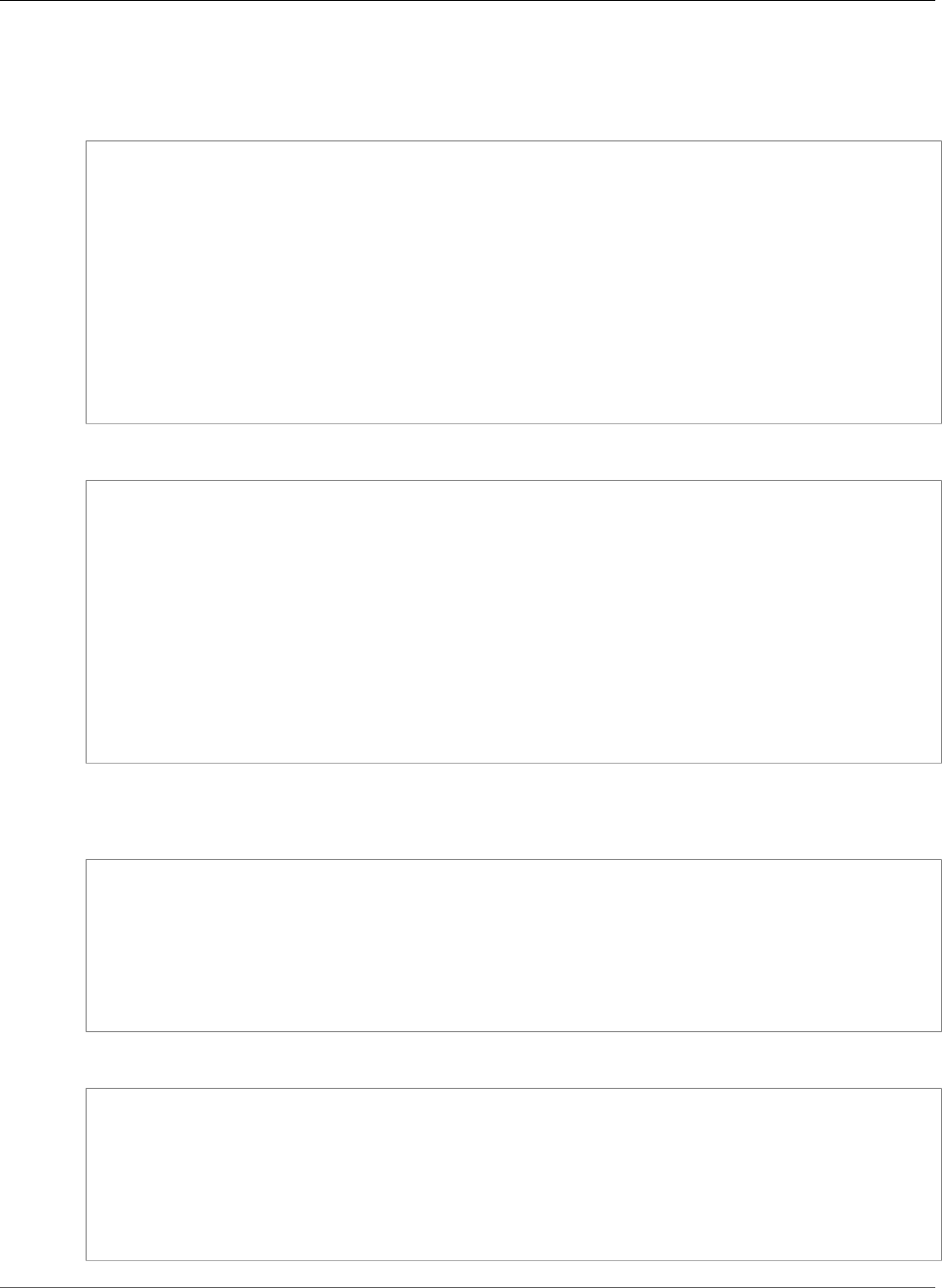
Amazon Relational Database Service User Guide
Copy the Database
The following example shows how to run mysqldump on a client, and then pipe the dump into the
mysql client utility, which loads the data into the external MySQL instance.
For Linux, OS X, or Unix:
mysqldump -h RDS instance endpoint \
-u user \
-p password \
--port=3306 \
--single-transaction \
--routines \
--triggers \
--databases database database2 \
--compress \
--compact | mysql \
-h MySQL host \
-u master user \
-p password \
--port 3306
For Windows:
mysqldump -h RDS instance endpoint ^
-u user ^
-p password ^
--port=3306 ^
--single-transaction ^
--routines ^
--triggers ^
--databases database database2 ^
--compress ^
--compact | mysql ^
-h MySQL host ^
-u master user ^
-p password ^
--port 3306
The following example shows how to run mysqldump on a client and write the dump to a file.
For Linux, OS X, or Unix:
mysqldump -h RDS instance endpoint \
-u user \
-p password \
--port=3306 \
--single-transaction \
--routines \
--triggers \
--databases database database2 > path/rds-dump.sql
For Windows:
mysqldump -h RDS instance endpoint ^
-u user ^
-p password ^
--port=3306 ^
--single-transaction ^
--routines ^
--triggers ^
--databases database database2 > path\rds-dump.sql
API Version 2014-10-31
668
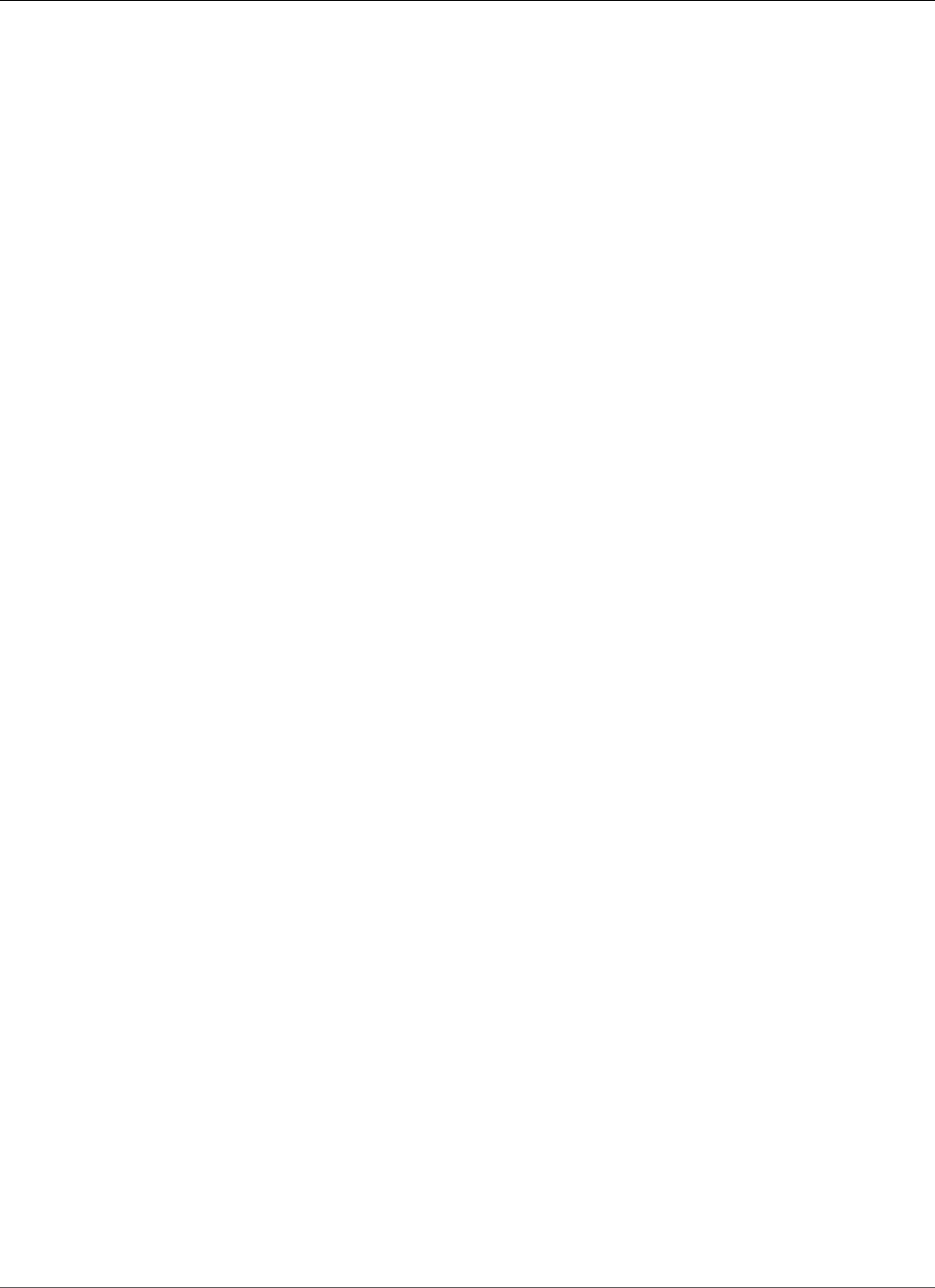
Amazon Relational Database Service User Guide
Complete the Export
Complete the Export
After you have loaded the mysqldump files to create the databases on the MySQL instance running
external to Amazon RDS, start replication from the source MySQL DB instance to export all source
changes that have occurred after you stopped replication from the Amazon RDS Read Replica.
Use the MySQL CHANGE MASTER statement to configure the external MySQL instance. Specify the
ID and password of the user granted REPLICATION SLAVE permissions. Specify the master_host,
master_port, relay_master_log_file and exec_master_log_pos values you got from the Mysql
SHOW SLAVE STATUS statement you ran on the RDS Read Replica. For more information, see Setting
the Master Configuration on the Slave.
Use the MySQL START SLAVE command to initiate replication from the source MySQL DB instance and
the MySQL replica.
Run the MySQL SHOW SLAVE STATUS command on the Amazon RDS instance to verify that it is
operating as a Read Replica. For more information about interpreting the results, see SHOW SLAVE
STATUS Syntax.
After replication on the MySQL instance has caught up with the Amazon RDS source, use the MySQL
STOP SLAVE command to terminate replication from the source MySQL DB instance.
On the Amazon RDS Read Replica, call the mysql.rds_start_replication stored procedure. This
will allow Amazon RDS to start purging the binary log files from the source MySQL DB instance.
Related Topics
•Restoring a Backup into an Amazon RDS MySQL DB Instance (p. 623)
•Backing Up and Restoring Amazon RDS DB Instances (p. 201)
API Version 2014-10-31
669
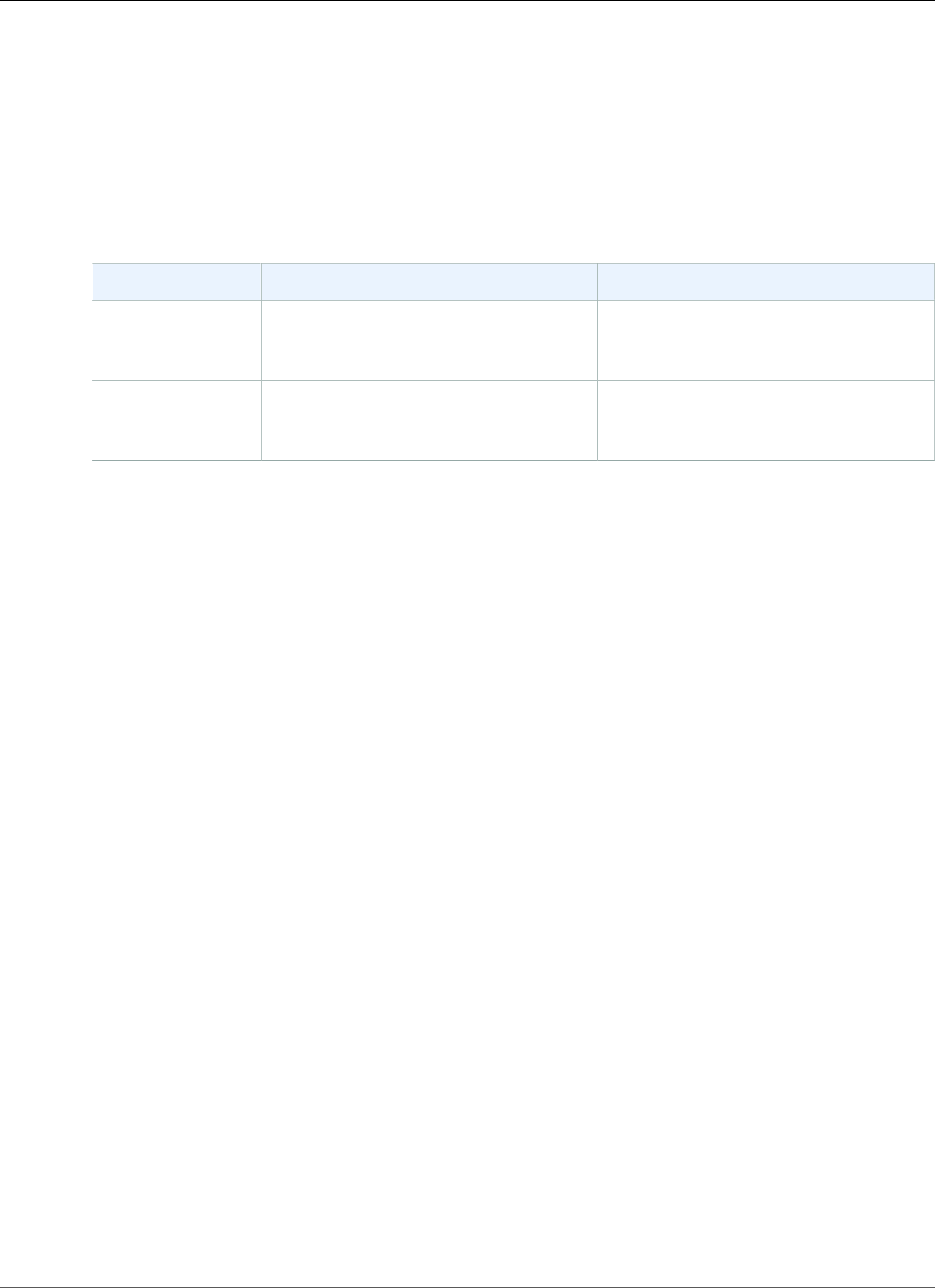
Amazon Relational Database Service User Guide
Options for MySQL
Options for MySQL DB Instances
This appendix describes options, or additional features, that are available for Amazon RDS instances
running the MySQL DB engine. To enable these options, you can add them to a custom option group,
and then associate the option group with your DB instance. For more information about working with
option groups, see Working with Option Groups (p. 152).
Amazon RDS supports the following options for MySQL:
Option Option ID Engine Versions
MariaDB
Audit Plugin
Support (p. 671)
MARIADB_AUDIT_PLUGIN All MySQL 5.6 versions
MySQL 5.7.16 and later 5.7 versions
MySQL
MEMCACHED
Support (p. 674)
MEMCACHED All MySQL 5.6, 5.7, and 8.0 versions
API Version 2014-10-31
670
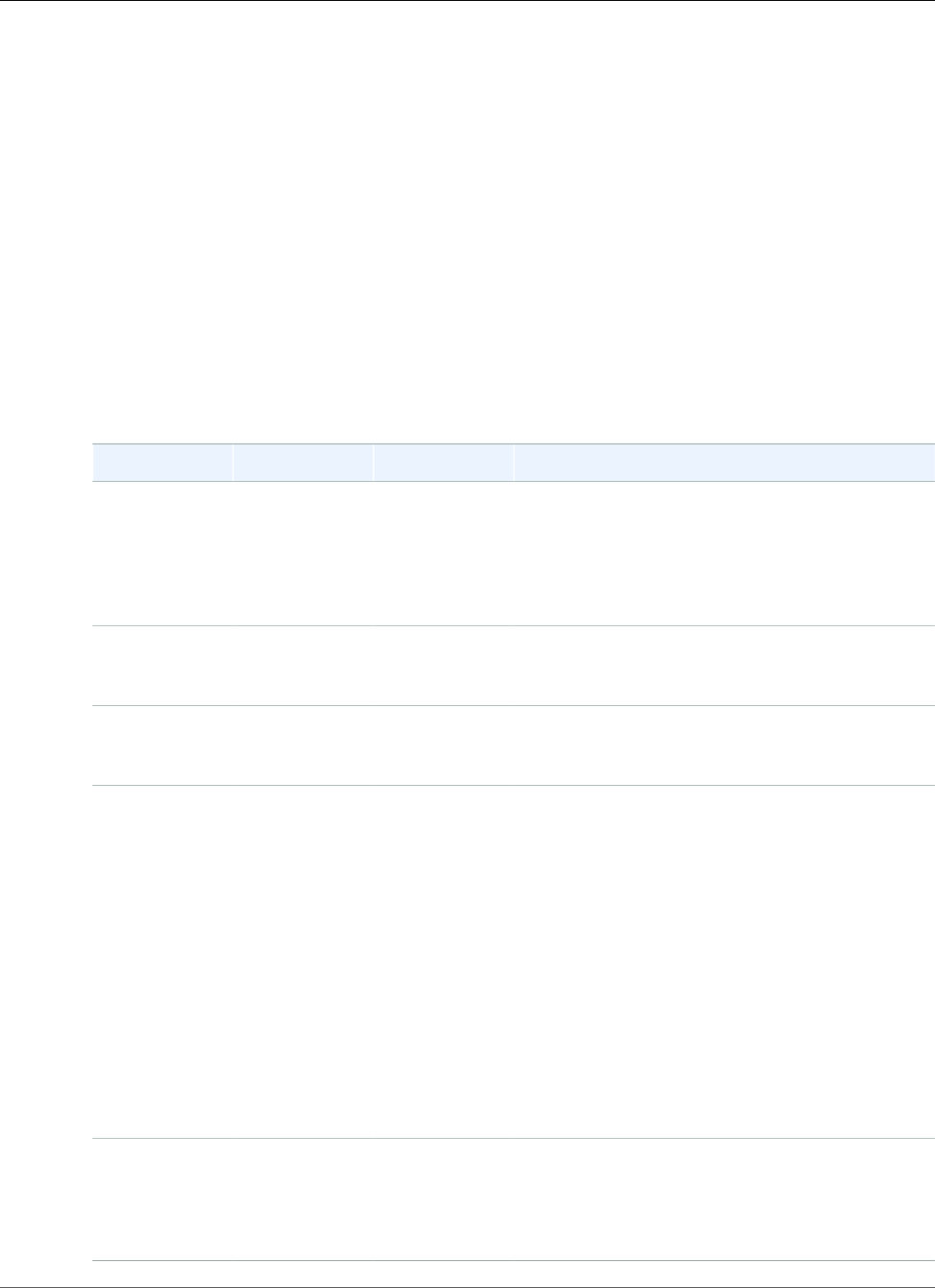
Amazon Relational Database Service User Guide
MariaDB Audit Plugin
MariaDB Audit Plugin Support
Amazon RDS supports using the MariaDB Audit Plugin on MySQL database instances. The MariaDB
Audit Plugin records database activity such as users logging on to the database, queries run against the
database, and more. The record of database activity is stored in a log file.
Note
Currently, the MariaDB Audit Plugin is only supported for the following Amazon RDS MySQL
versions:
• All 5.6 versions
• MySQL 5.7.16 and later 5.7 versions
Audit Plugin Option Settings
Amazon RDS supports the following settings for the MariaDB Audit Plugin option.
Option Setting Valid Values Default Value Description
SERVER_AUDIT_FILE_PATH/rdsdbdata/
log/audit/
/rdsdbdata/
log/audit/
The location of the log file. The log file
contains the record of the activity specified
in SERVER_AUDIT_EVENTS. For more
information, see Viewing and Listing Database
Log Files (p. 297) and MySQL Database Log
Files (p. 310).
SERVER_AUDIT_FILE_ROTATE_SIZE1–1000000000 1000000 The size in bytes that when reached, causes the
file to rotate. For more information, see Log File
Size (p. 314).
SERVER_AUDIT_FILE_ROTATIONS0–100 9 The number of log rotations to save. For more
information, see Log File Size (p. 314) and
Downloading a Database Log File (p. 297).
SERVER_AUDIT_EVENTSCONNECT,
QUERY
CONNECT,
QUERY
The types of activity to record in the log. Installing
the MariaDB Audit Plugin is itself logged.
•CONNECT: Log successful and unsuccessful
connections to the database, and
disconnections from the database.
•QUERY: Log the text of all queries run against
the database.
•TABLE: Log tables affected by queries when the
queries are run against the database.
For MariaDB, CONNECT, QUERY, and TABLE are
supported.
For MySQL, CONNECT and QUERY are supported.
SERVER_AUDIT_INCL_USERSMultiple
comma-
separated
values
None Include only activity from the specified users. By
default, activity is recorded for all users. If a user
is specified in both SERVER_AUDIT_EXCL_USERS
and SERVER_AUDIT_INCL_USERS, then activity is
recorded for the user.
API Version 2014-10-31
671
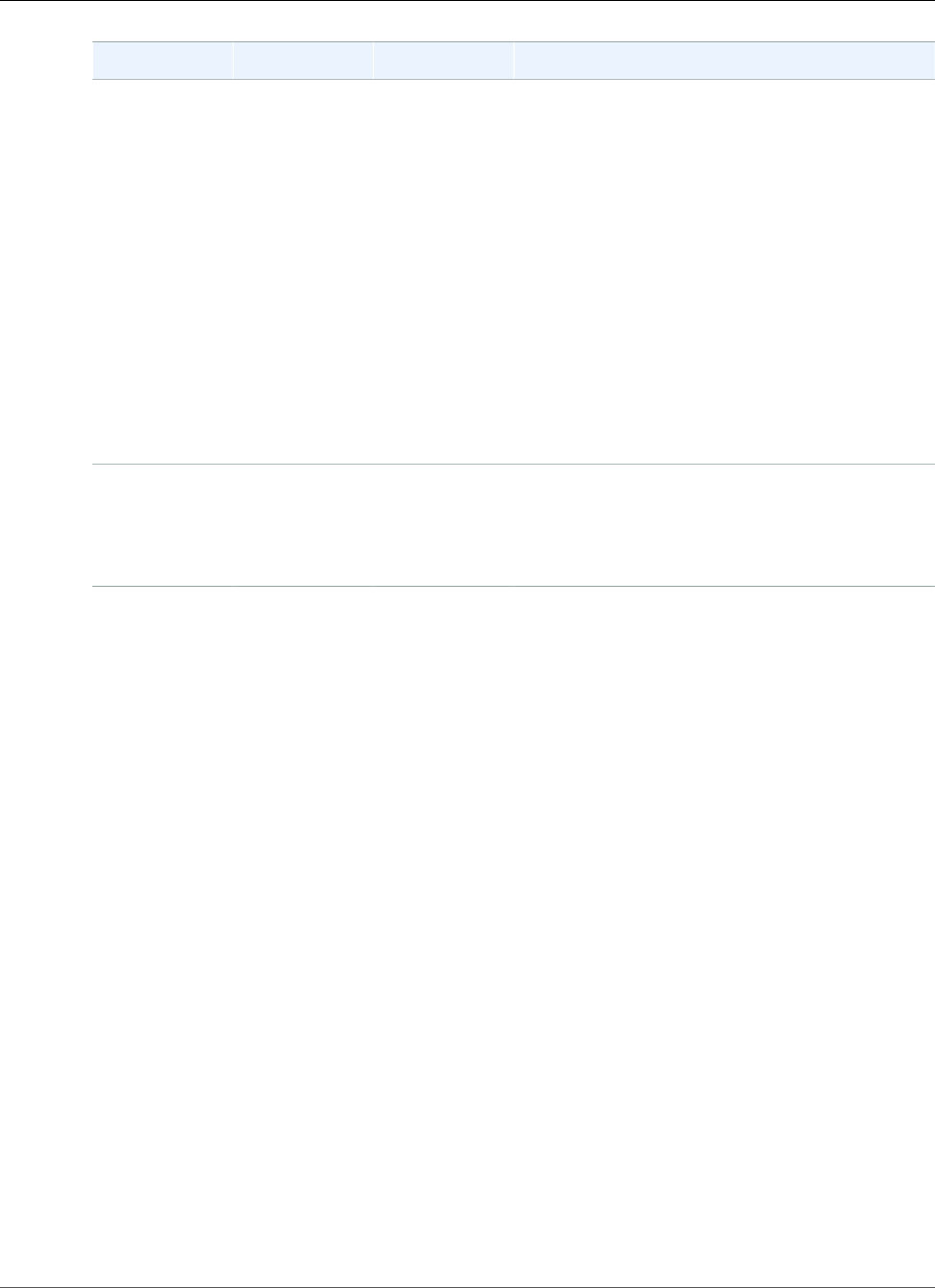
Amazon Relational Database Service User Guide
MariaDB Audit Plugin
Option Setting Valid Values Default Value Description
SERVER_AUDIT_EXCL_USERSMultiple
comma-
separated
values
None Exclude activity from the specified users. By
default, activity is recorded for all users. If a user
is specified in both SERVER_AUDIT_EXCL_USERS
and SERVER_AUDIT_INCL_USERS, then activity is
recorded for the user.
The rdsadmin user queries the database every
second to check the health of the database.
Depending on your other settings, this activity
can possibly cause the size of your log file to
grow very large, very quickly. If you don't need to
record this activity, add the rdsadmin user to the
SERVER_AUDIT_EXCL_USERS list.
Note
CONNECT activity is always recorded for
all users, even if the user is specified for
this option setting.
SERVER_AUDIT_LOGGINGON ON Logging is active. The only valid value is ON.
Amazon RDS does not support deactivating
logging. If you want to deactivate logging, remove
the MariaDB Audit Plugin. For more information,
see Removing the MariaDB Audit Plugin (p. 673).
Adding the MariaDB Audit Plugin
The general process for adding the MariaDB Audit Plugin to a DB instance is the following:
• Create a new option group, or copy or modify an existing option group
• Add the option to the option group
• Associate the option group with the DB instance
After you add the MariaDB Audit Plugin, you don't need to restart your DB instance. As soon as the
option group is active, auditing begins immediately.
To add the MariaDB Audit Plugin
1. Determine the option group you want to use. You can create a new option group or use an existing
option group. If you want to use an existing option group, skip to the next step. Otherwise, create a
custom DB option group. Choose mysql for Engine, and choose 5.6 or 5.7 for Major engine version.
For more information, see Creating an Option Group (p. 153).
2. Add the MARIADB_AUDIT_PLUGIN option to the option group, and configure the option settings.
For more information about adding options, see Adding an Option to an Option Group (p. 156). For
more information about each setting, see Audit Plugin Option Settings (p. 671).
3. Apply the option group to a new or existing DB instance.
• For a new DB instance, you apply the option group when you launch the instance. For more
information, see Creating a DB Instance Running the MySQL Database Engine (p. 587).
• For an existing DB instance, you apply the option group by modifying the instance and attaching
the new option group. For more information, see Modifying a DB Instance Running the MySQL
Database Engine (p. 600).
API Version 2014-10-31
672
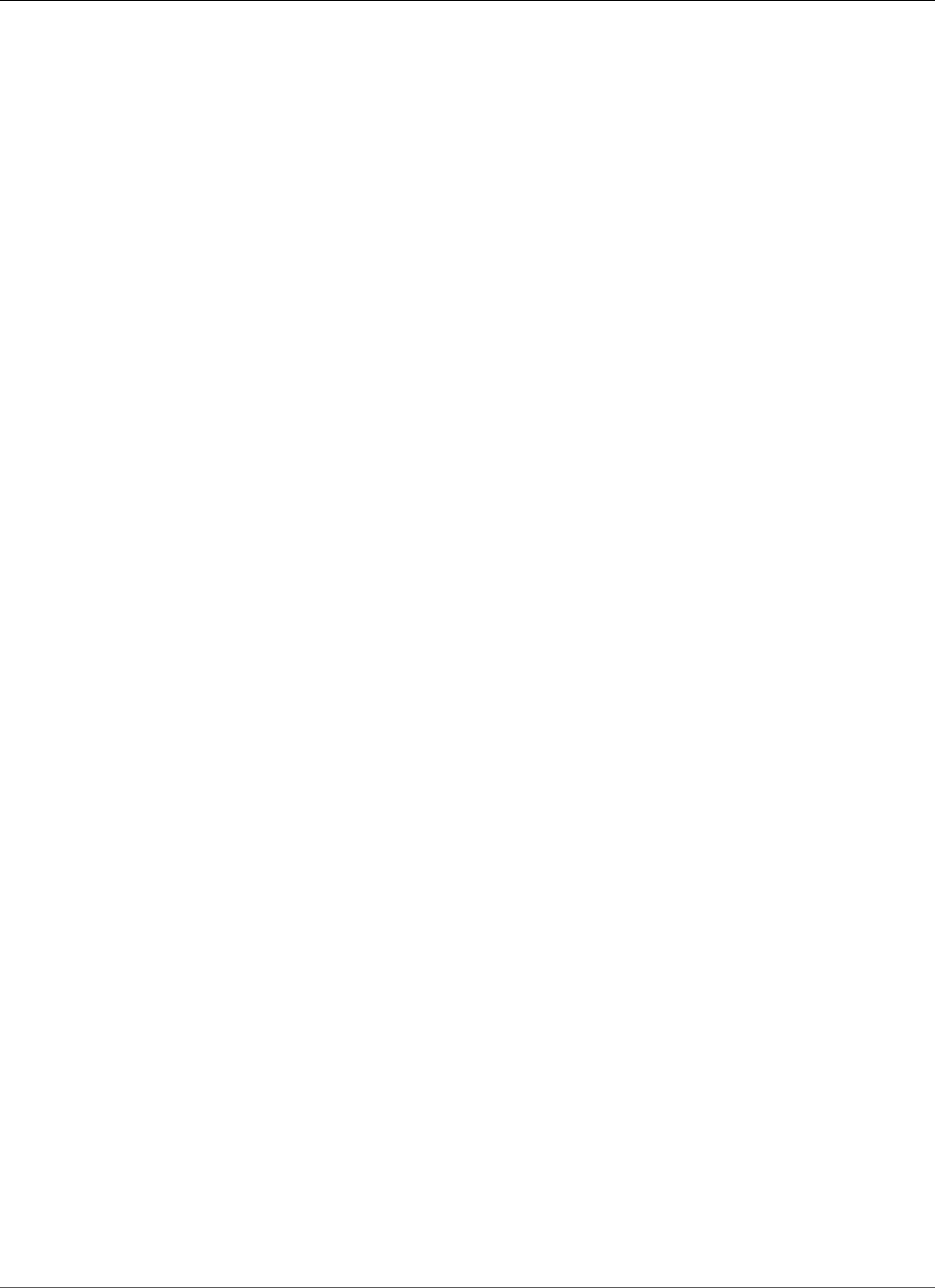
Amazon Relational Database Service User Guide
MariaDB Audit Plugin
Viewing and Downloading the MariaDB Audit Plugin Log
After you enable the MariaDB Audit Plugin, you access the results in the log files the same way you
access any other text-based log files. The audit log files are located at /rdsdbdata/log/audit/.
For information about viewing the log file in the console, see Viewing and Listing Database Log
Files (p. 297). For information about downloading the log file, see Downloading a Database Log
File (p. 297).
Modifying MariaDB Audit Plugin Settings
After you enable the MariaDB Audit Plugin, you can modify the settings. For more information about
how to modify option settings, see Modifying an Option Setting (p. 160). For more information about
each setting, see Audit Plugin Option Settings (p. 671).
Removing the MariaDB Audit Plugin
Amazon RDS doesn't support turning off logging in the MariaDB Audit Plugin. However, you can remove
the plugin from a DB instance. When you remove the MariaDB Audit Plugin, the DB instance is restarted
automatically to stop auditing.
To remove the MariaDB Audit Plugin from a DB instance, do one of the following:
• Remove the MariaDB Audit Plugin option from the option group it belongs to. This change affects
all DB instances that use the option group. For more information, see Removing an Option from an
Option Group (p. 163)
• Modify the DB instance and specify a different option group that doesn't include the plugin. This
change affects a single DB instance. You can specify the default (empty) option group, or a different
custom option group. For more information, see Modifying a DB Instance Running the MySQL
Database Engine (p. 600).
API Version 2014-10-31
673
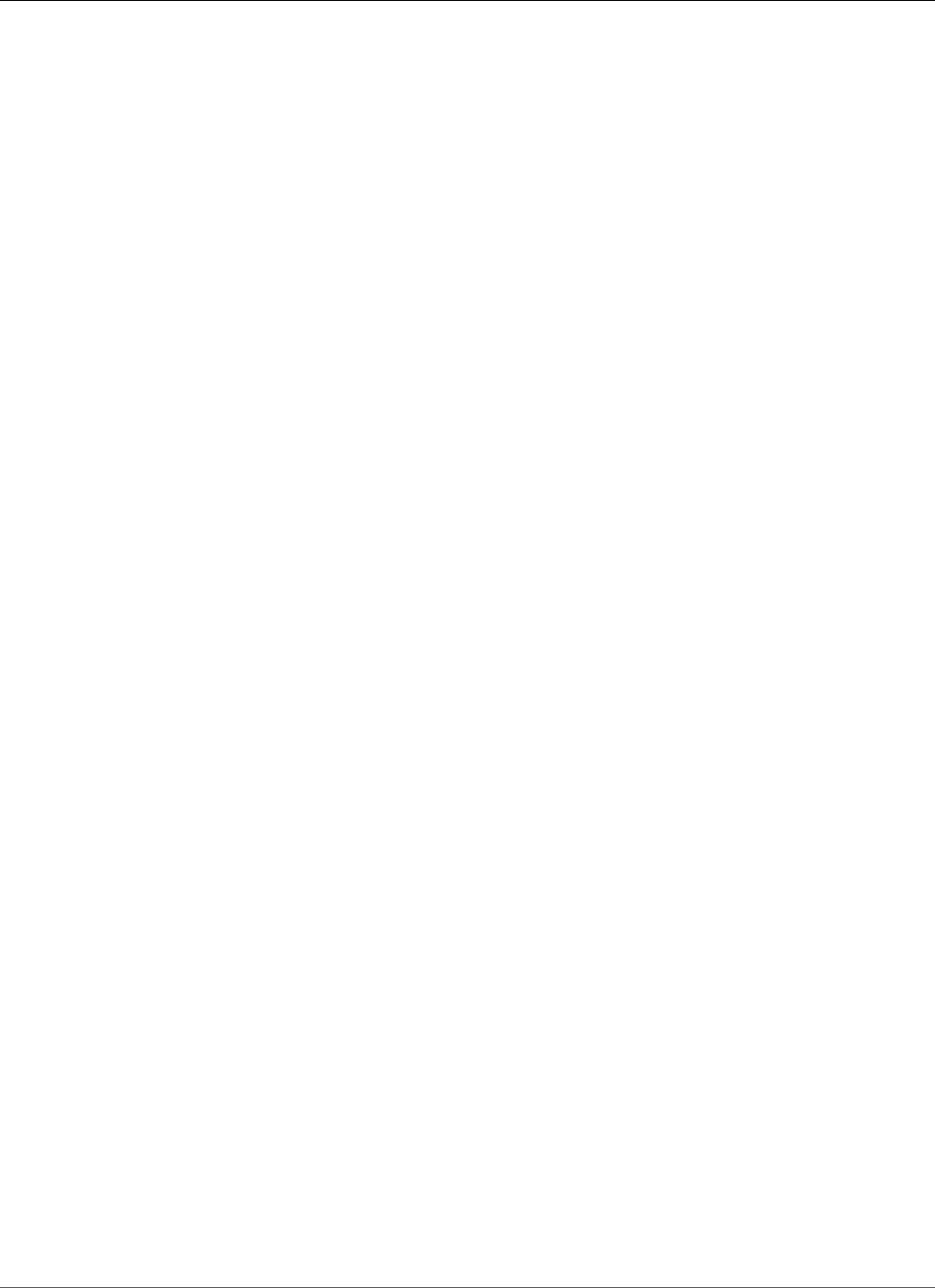
Amazon Relational Database Service User Guide
MEMCACHED
MySQL MEMCACHED Support
Amazon RDS supports using the memcached interface to InnoDB tables that was introduced in MySQL
5.6. The memcached API enables applications to use InnoDB tables in a manner similar to NoSQL key-
value data stores.
memcached is a simple, key-based cache. Applications use memcached to insert, manipulate, and retrieve
key-value data pairs from the cache. MySQL 5.6 introduced a plugin that implements a daemon service
that exposes data from InnoDB tables through the memcached protocol. For more information about the
MySQL memcached plugin, go to InnoDB Integration with memcached.
To enable memcached support for an Amazon RDS MySQL 5.6 or later instance
1. Determine the security group to use for controlling access to the memcached interface. If the set
of applications already using the SQL interface are the same set that will access the memcached
interface, you can use the existing VPC or DB security group used by the SQL interface. If a different
set of applications will access the memcached interface, define a new VPC or DB security group.
For more information about managing security groups, see Controlling Access with Amazon RDS
Security Groups (p. 382)
2. Create a custom DB option group, selecting MySQL as the engine type and a 5.6 or later version. For
more information about creating an option group, see Creating an Option Group (p. 153).
3. Add the MEMCACHED option to the option group. Specify the port that the memcached interface will
use, and the security group to use in controlling access to the interface. For more information about
adding options, see Adding an Option to an Option Group (p. 156).
4. Modify the option settings to configure the memcached parameters, if necessary. For more
information about how to modify option settings, see Modifying an Option Setting (p. 160).
5. Apply the option group to an instance. Amazon RDS enables memcached support for that instance
when the option group is applied:
• You enable memcached support for a new instance by specifying the custom option group when
you launch the instance. For more information about launching a MySQL instance, see Creating a
DB Instance Running the MySQL Database Engine (p. 587).
• You enable memcached support for an existing instance by specifying the custom option group
when you modify the instance. For more information about modifying a MySQL instance, see
Modifying a DB Instance Running the MySQL Database Engine (p. 600).
6. Specify which columns in your MySQL tables can be accessed through the memcached interface.
The memcached plug-in creates a catalog table named containers in a dedicated database named
innodb_memcache. You insert a row into the containers table to map an InnoDB table for access
through memcached. You specify a column in the InnoDB table that is used to store the memcached
key values, and one or more columns that are used to store the data values associated with the
key. You also specify a name that a memcached application uses to refer to that set of columns.
For details on inserting rows in the containers table, go to Internals of the InnoDB memcached
Plugin. For an example of mapping an InnoDB table and accessing it through memcached, go to
Specifying the Table and Column Mappings for an InnoDB + memcached Application.
7. If the applications accessing the memcached interface are on different computers or EC2 instances
than the applications using the SQL interface, add the connection information for those computers
to the VPC or DB security group associated with the MySQL instance. For more information about
managing security groups, see Controlling Access with Amazon RDS Security Groups (p. 382).
You turn off the memcached support for an instance by modifying the instance and specifying the
default option group for your MySQL version. For more information about modifying a MySQL instance,
see Modifying a DB Instance Running the MySQL Database Engine (p. 600).
API Version 2014-10-31
674
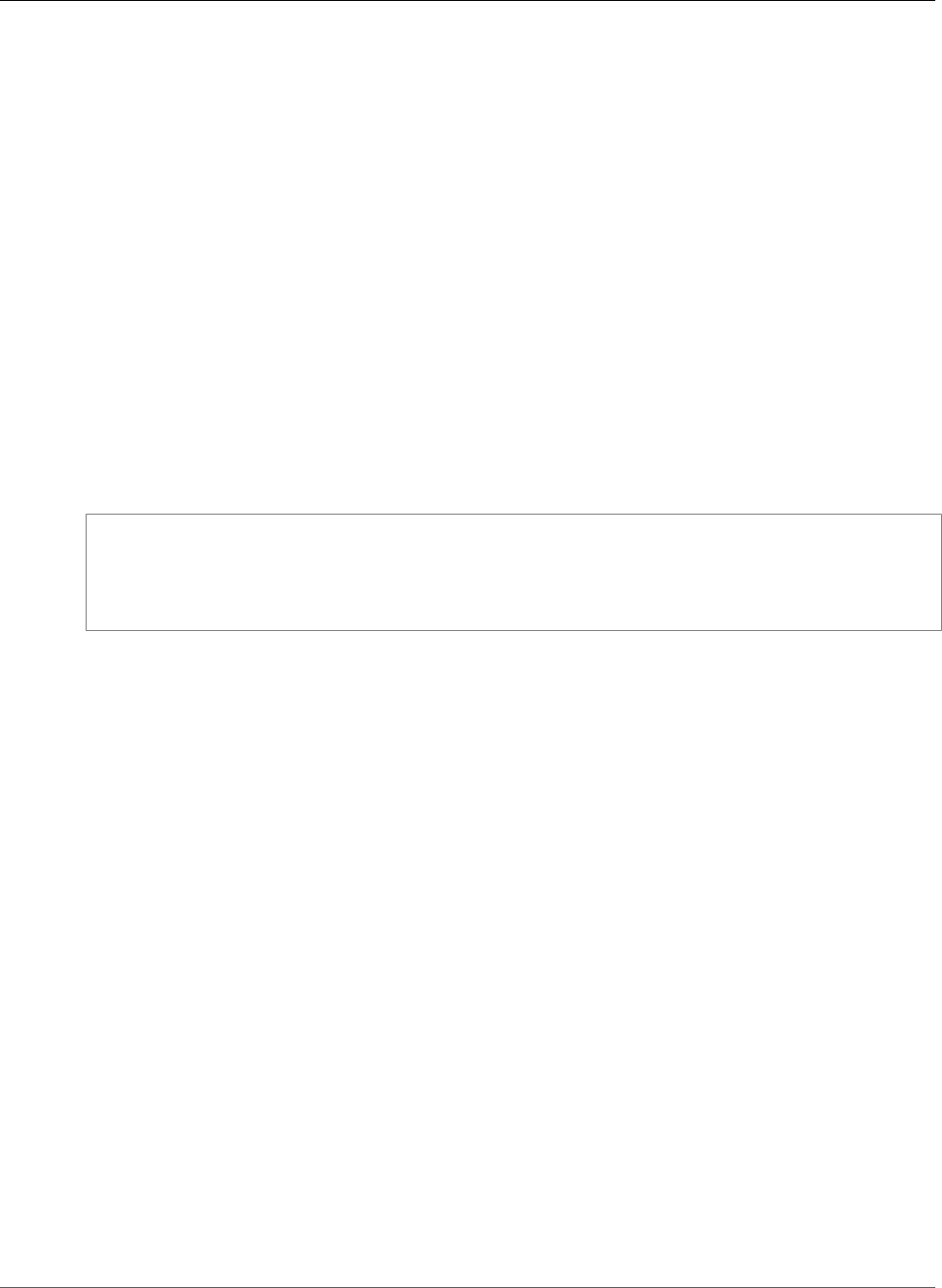
Amazon Relational Database Service User Guide
MEMCACHED
MySQL memcached Security Considerations
The memcached protocol does not support user authentication. For more information about MySQL
memcached security considerations, go to memcached Deployment and Using memcached as a MySQL
Caching Layer.
You can take the following actions to help increase the security of the memcached interface:
• Specify a different port than the default of 11211 when adding the MEMCACHED option to the option
group.
• Ensure that you associate the memcached interface with either a VPC or DB security group that limits
access to known, trusted client addresses or EC2 instances. For more information about managing
security groups, see Controlling Access with Amazon RDS Security Groups (p. 382).
MySQL memcached Connection Information
To access the memcached interface, an application must specify both the DNS name of the Amazon RDS
instance and the memcached port number. For example, if an instance has a DNS name of my-cache-
instance.cg034hpkmmjt.region.rds.amazonaws.com and the memcached interface is using port
11212, the connection information specified in PHP would be:
<?php
$cache = new Memcache;
$cache->connect('my-cache-instance.cg034hpkmmjt.region.rds.amazonaws.com',11212);
?>
To find the DNS name and memcached port of an Amazon RDS MySQL instance
1. Sign in to the AWS Management Console and open the Amazon RDS console at https://
console.aws.amazon.com/rds/.
2. In the top right corner of the AWS Management Console, select the region that contains the DB
instance.
3. In the navigation pane, choose Instances.
4. Click the MySQL DB instance name to display its details.
5. In the Connect section, note the value of the Endpoint field. The DNS name is the same as the
endpoint. Also, note that the port in the Connect section is not used to access the memcached
interface.
6. In the Details section, note the name listed in the Option Group field.
7. In the navigation pane, click Option groups.
8. Click the name of the option group used by the MySQL DB instance to show the option group
details. In the Options section, note the value of the Port setting for the MEMCACHED option.
MySQL memcached Option Settings
Amazon RDS exposes the MySQL memcached parameters as option settings in the Amazon RDS
MEMCACHED option.
MySQL memcached Parameters
•DAEMON_MEMCACHED_R_BATCH_SIZE - an integer that specifies how many memcached read
operations (get) to perform before doing a COMMIT to start a new transaction. The allowed values are
1 to 4294967295, the default is 1. The option does not take effect until the instance is restarted.
API Version 2014-10-31
675
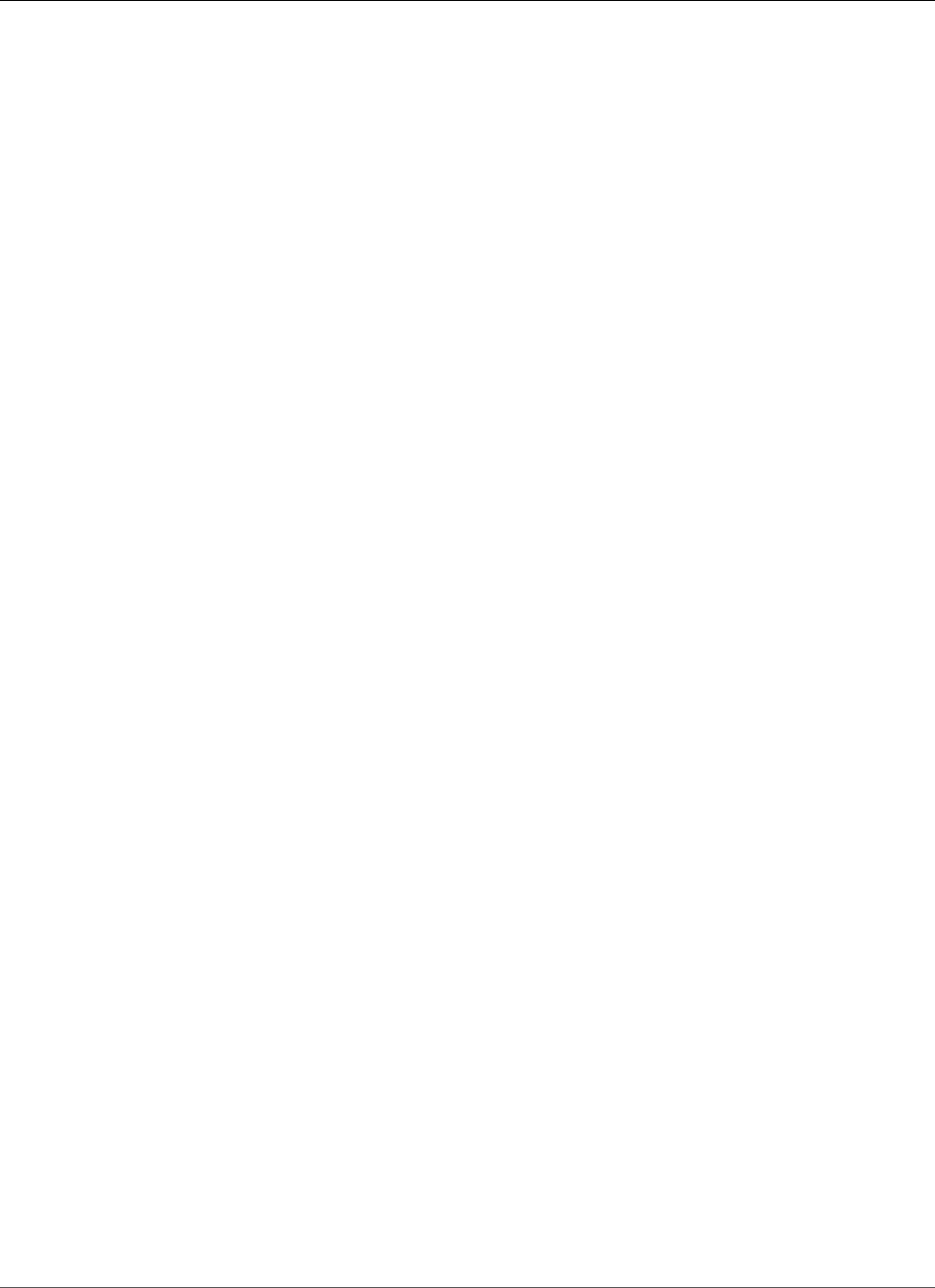
Amazon Relational Database Service User Guide
MEMCACHED
•DAEMON_MEMCACHED_W_BATCH_SIZE - an integer that specifies how many memcached write
operations, such as add, set, or incr, to perform before doing a COMMIT to start a new transaction.
The allowed values are 1 to 4294967295, the default is 1. The option does not take effect until the
instance is restarted.
•INNODB_API_BK_COMMIT_INTERVAL - an integer that specifies how often to auto-commit idle
connections that use the InnoDB memcached interface. The allowed values are 1 to 1073741824, the
default is 5. The option takes effect immediately, without requiring that you restart the instance.
•INNODB_API_DISABLE_ROWLOCK - a Boolean that disables (1 (true)) or enables (0 (false)) the use of
row locks when using the InnoDB memcached interface. The default is 0 (false). The option does not
take effect until the instance is restarted.
•INNODB_API_ENABLE_MDL - a Boolean that when set to 0 (false) locks the table used by the InnoDB
memcached plugin, so that it cannot be dropped or altered by DDL through the SQL interface. The
default is 0 (false). The option does not take effect until the instance is restarted.
•INNODB_API_TRX_LEVEL - an integer that specifies the transaction isolation level for queries
processed by the memcached interface. The allowed values are 0 to 3. The default is 0. The option
does not take effect until the instance is restarted.
Amazon RDS configures these MySQL memcached parameters, they cannot be modified:
DAEMON_MEMCACHED_LIB_NAME, DAEMON_MEMCACHED_LIB_PATH, and INNODB_API_ENABLE_BINLOG.
The parameters that MySQL administrators set by using daemon_memcached_options are available as
individual MEMCACHED option settings in Amazon RDS.
MySQL daemon_memcached_options Parameters
•BINDING_PROTOCOL - a string that specifies the binding protocol to use. The allowed values are auto,
ascii, or binary. The default is auto, which means the server automatically negotiates the protocol
with the client. The option does not take effect until the instance is restarted.
•BACKLOG_QUEUE_LIMIT - an integer that specifies how many network connections can be waiting
to be processed by memcached. Increasing this limit may reduce errors received by a client that is not
able to connect to the memcached instance, but does not improve the performance of the server. The
allowed values are 1 to 2048, the default is 1024. The option does not take effect until the instance is
restarted.
•CAS_DISABLED - a Boolean that enables (1 (true)) or disables (0 (false)) the use of compare and swap
(CAS), which reduces the per-item size by 8 bytes. The default is 0 (false). The option does not take
effect until the instance is restarted.
•CHUNK_SIZE - an integer that specifies the minimum chunk size, in bytes, to allocate for the smallest
item's key, value, and flags. The allowed values are 1 to 48. The default is 48 and you can significantly
improve memory efficiency with a lower value. The option does not take effect until the instance is
restarted.
•CHUNK_SIZE_GROWTH_FACTOR - a float that controls the size of new chunks. The size of a new chunk
is the size of the previous chunk times CHUNK_SIZE_GROWTH_FACTOR. The allowed values are 1 to 2,
the default is 1.25. The option does not take effect until the instance is restarted.
•ERROR_ON_MEMORY_EXHAUSTED - a Boolean, when set to 1 (true) it specifies that memcached will
return an error rather than evicting items when there is no more memory to store items. If set to 0
(false), memcached will evict items if there is no more memory. The default is 0 (false). The option
does not take effect until the instance is restarted.
•MAX_SIMULTANEOUS_CONNECTIONS - an integer that specifies the maximum number of concurrent
connections. Setting this value to anything under 10 prevents MySQL from starting. The allowed
values are 10 to 1024, the default is 1024. The option does not take effect until the instance is
restarted.
•VERBOSITY - a string that specifies the level of information logged in the MySQL error log by the
memcached service. The default is v. The option does not take effect until the instance is restarted. The
allowed values are:
API Version 2014-10-31
676

Amazon Relational Database Service User Guide
MEMCACHED
•v - Logs errors and warnings while executing the main event loop.
•vv - In addition to the information logged by v, also logs each client command and the response.
•vvv - In addition to the information logged by vv, also logs internal state transitions.
Amazon RDS configures these MySQL DAEMON_MEMCACHED_OPTIONS parameters, they cannot be
modified: DAEMON_PROCESS, LARGE_MEMORY_PAGES, MAXIMUM_CORE_FILE_LIMIT, MAX_ITEM_SIZE,
LOCK_DOWN_PAGE_MEMORY, MASK, IDFILE, REQUESTS_PER_EVENT, SOCKET, and USER.
API Version 2014-10-31
677
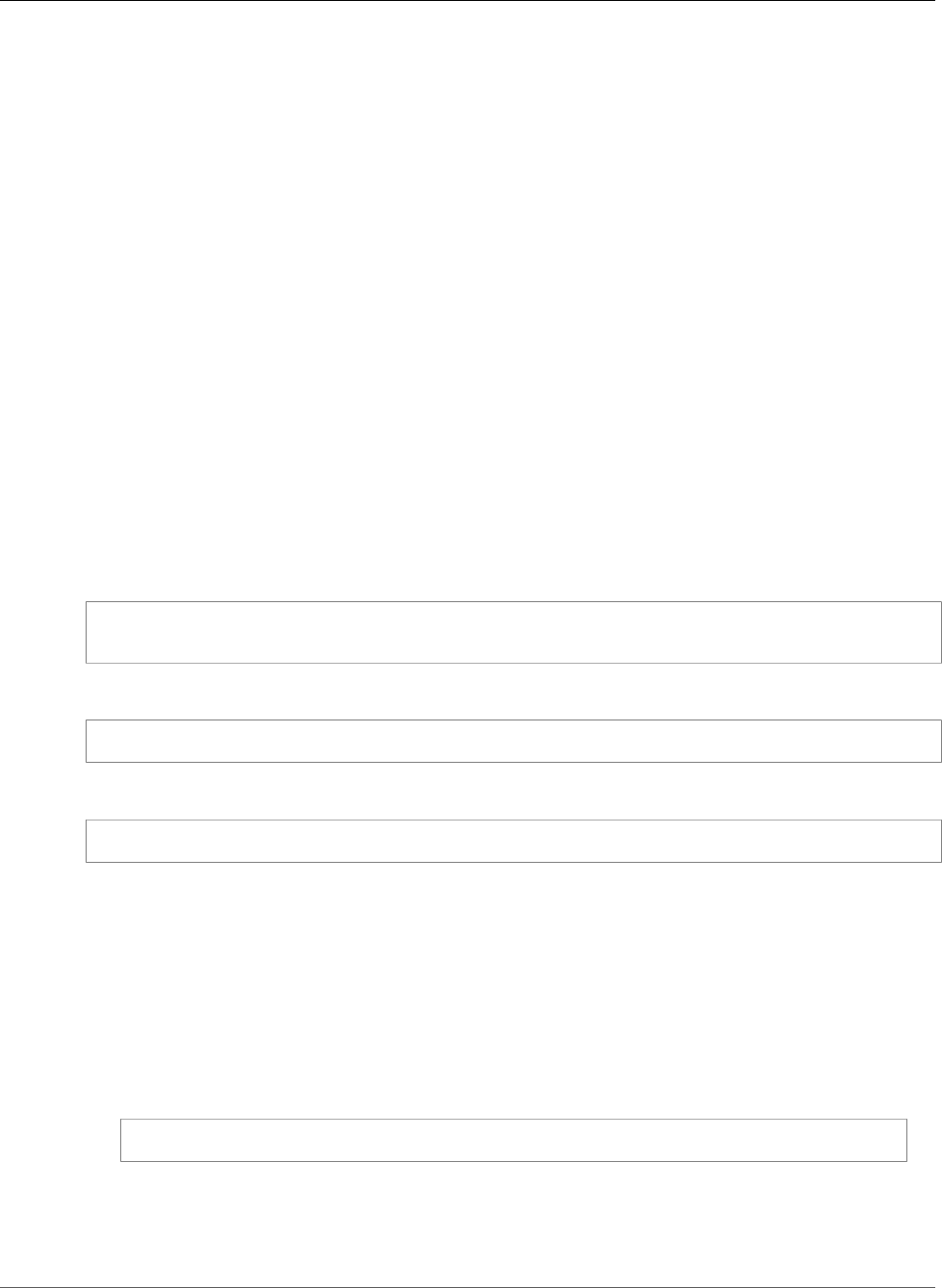
Amazon Relational Database Service User Guide
Common DBA Tasks for MySQL
Common DBA Tasks for MySQL DB Instances
This section describes the Amazon RDS-specific implementations of some common DBA tasks for DB
instances running the MySQL database engine. In order to deliver a managed service experience, Amazon
RDS does not provide shell access to DB instances, and it restricts access to certain system procedures
and tables that require advanced privileges.
For information about working with MySQL log files on Amazon RDS, see MySQL Database Log
Files (p. 310)
Topics
•Killing a Session or Query (p. 678)
•Skipping the Current Replication Error (p. 678)
•Working with InnoDB Tablespaces to Improve Crash Recovery Times (p. 679)
•Managing the Global Status History (p. 680)
Killing a Session or Query
You can terminate user sessions or queries on DB instances by using the rds_kill and
rds_kill_query commands. First connect to your MySQL database instance, then issue the
appropriate command as shown following. For more information, see Connecting to a DB Instance
Running the MySQL Database Engine (p. 596).
CALL mysql.rds_kill(thread-ID)
CALL mysql.rds_kill_query(thread-ID)
For example, to kill the session that is running on thread 99, you would type the following:
CALL mysql.rds_kill(99);
To kill the query that is running on thread 99, you would type the following:
CALL mysql.rds_kill_query(99);
Skipping the Current Replication Error
Amazon RDS provides a mechanism for you to skip an error on your Read Replicas if the error is causing
your Read Replica to hang and the error doesn’t affect the integrity of your data. First connect to
your MySQL database instance, then issue the appropriate commands as shown following. For more
information, see Connecting to a DB Instance Running the MySQL Database Engine (p. 596).
Note
You should first verify that the error can be safely skipped. In a MySQL utility, connect to the
Read Replica and run the following MySQL command:
SHOW SLAVE STATUS\G
For information about the values returned, go to SHOW SLAVE STATUS Syntax in the MySQL
documentation.
To skip the error, you can issue the following command:
API Version 2014-10-31
678
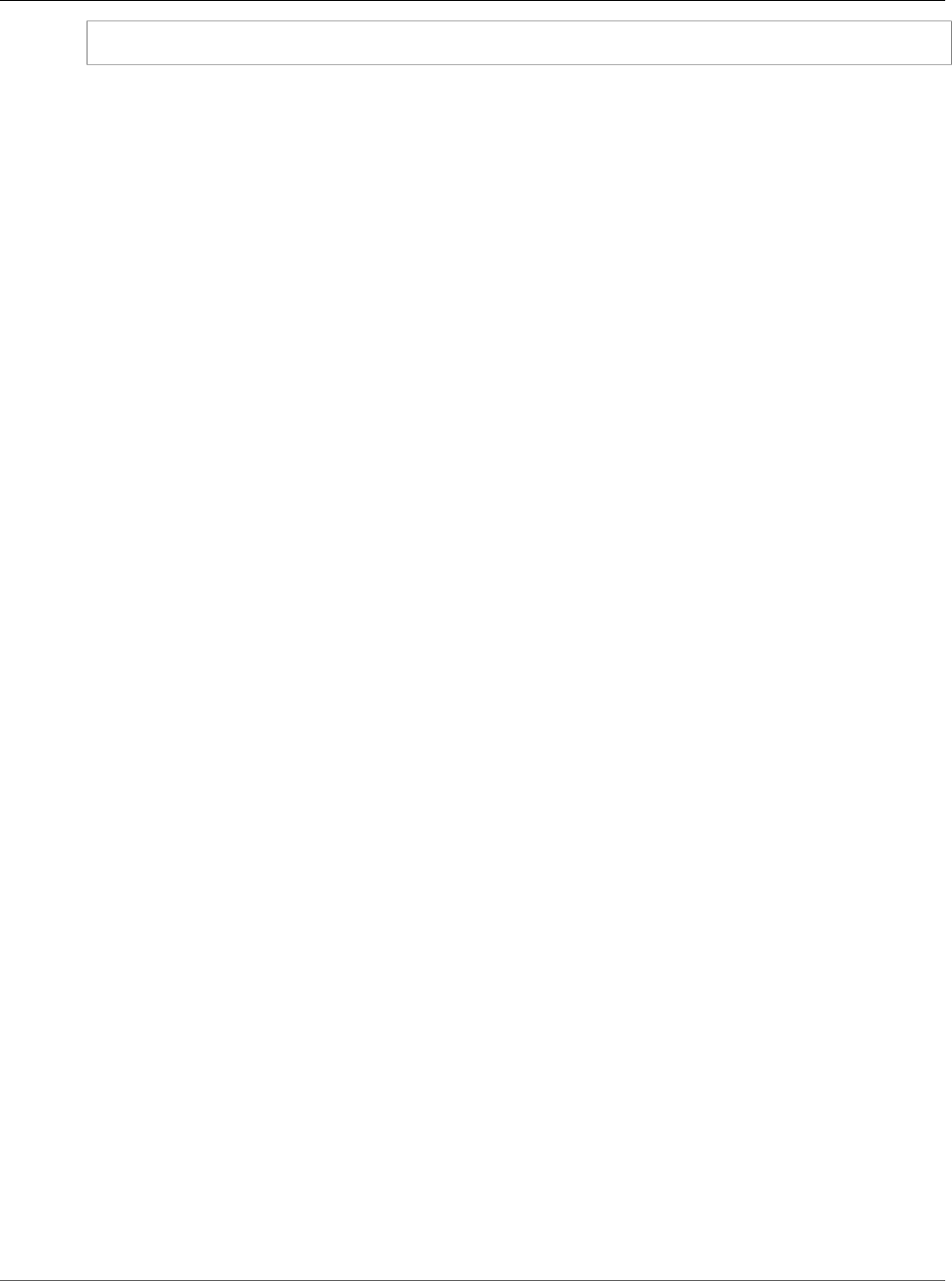
Amazon Relational Database Service User Guide
Working with InnoDB Tablespaces
to Improve Crash Recovery Times
CALL mysql.rds_skip_repl_error;
This command has no effect if you run it on the source DB instance, or on a Read Replica that has not
encountered a replication error.
For more information, such as the versions of MySQL that support mysql.rds_skip_repl_error, see
mysql.rds_skip_repl_error (p. 700).
Important
If you attempt to call mysql.rds_skip_repl_error and encounter the following error: ERROR 1305
(42000): PROCEDURE mysql.rds_skip_repl_error does not exist, then upgrade
your MySQL DB instance to the latest minor version or one of the minimum minor versions
listed in mysql.rds_skip_repl_error (p. 700).
Working with InnoDB Tablespaces to Improve Crash
Recovery Times
Every table in MySQL consists of a table definition, data, and indexes. The MySQL storage engine InnoDB
stores table data and indexes in a tablespace. InnoDB creates a global shared tablespace that contains a
data dictionary and other relevant metadata, and it can contain table data and indexes. InnoDB can also
create separate tablespaces for each table and partition. These separate tablespaces are stored in files
with a .ibd extension and the header of each tablespace contains a number that uniquely identifies it.
Amazon RDS provides a parameter in a MySQL parameter group called innodb_file_per_table.
This parameters controls whether InnoDB adds new table data and indexes to the shared tablespace
(by setting the parameter value to 0) or to individual tablespaces (by setting the parameter value to 1).
Amazon RDS sets the default value for innodb_file_per_table parameter to 1, which allows you to
drop individual InnoDB tables and reclaim storage used by those tables for the DB instance. In most use
cases, setting the innodb_file_per_table parameter to 1 is the recommended setting.
You should set the innodb_file_per_table parameter to 0 when you have a large number of tables,
such as over 1000 tables when you use standard (magnetic) or general purpose SSD storage or over
10,000 tables when you use Provisioned IOPS storage. When you set this parameter to 0, individual
tablespaces are not created and this can improve the time it takes for database crash recovery.
MySQL processes each metadata file, which includes tablespaces, during the crash recovery cycle.
The time it takes MySQL to process the metadata information in the shared tablespace is negligible
compared to the time it takes to process thousands of tablespace files when there are multiple
tablespaces. Because the tablespace number is stored within the header of each file, the aggregate time
to read all the tablespace files can take up to several hours. For example, a million InnoDB tablespaces
on standard storage can take from five to eight hours to process during a crash recovery cycle. In some
cases, InnoDB can determine that it needs additional cleanup after a crash recovery cycle so it will begin
another crash recovery cycle, which will extend the recovery time. Keep in mind that a crash recovery
cycle also entails rolling-back transactions, fixing broken pages, and other operations in addition to the
processing of tablespace information.
Since the innodb_file_per_table parameter resides in a parameter group, you can change the
parameter value by editing the parameter group used by your DB instance without having to reboot the
DB instance. After the setting is changed, for example, from 1 (create individual tables) to 0 (use shared
tablespace), new InnoDB tables will be added to the shared tablespace while existing tables continue to
have individual tablespaces. To move an InnoDB table to the shared tablespace, you must use the ALTER
TABLE command.
Migrating Multiple Tablespaces to the Shared Tablespace
You can move an InnoDB table's metadata from its own tablespace to the shared tablespace, which will
rebuild the table metadata according to the innodb_file_per_table parameter setting. First connect
API Version 2014-10-31
679
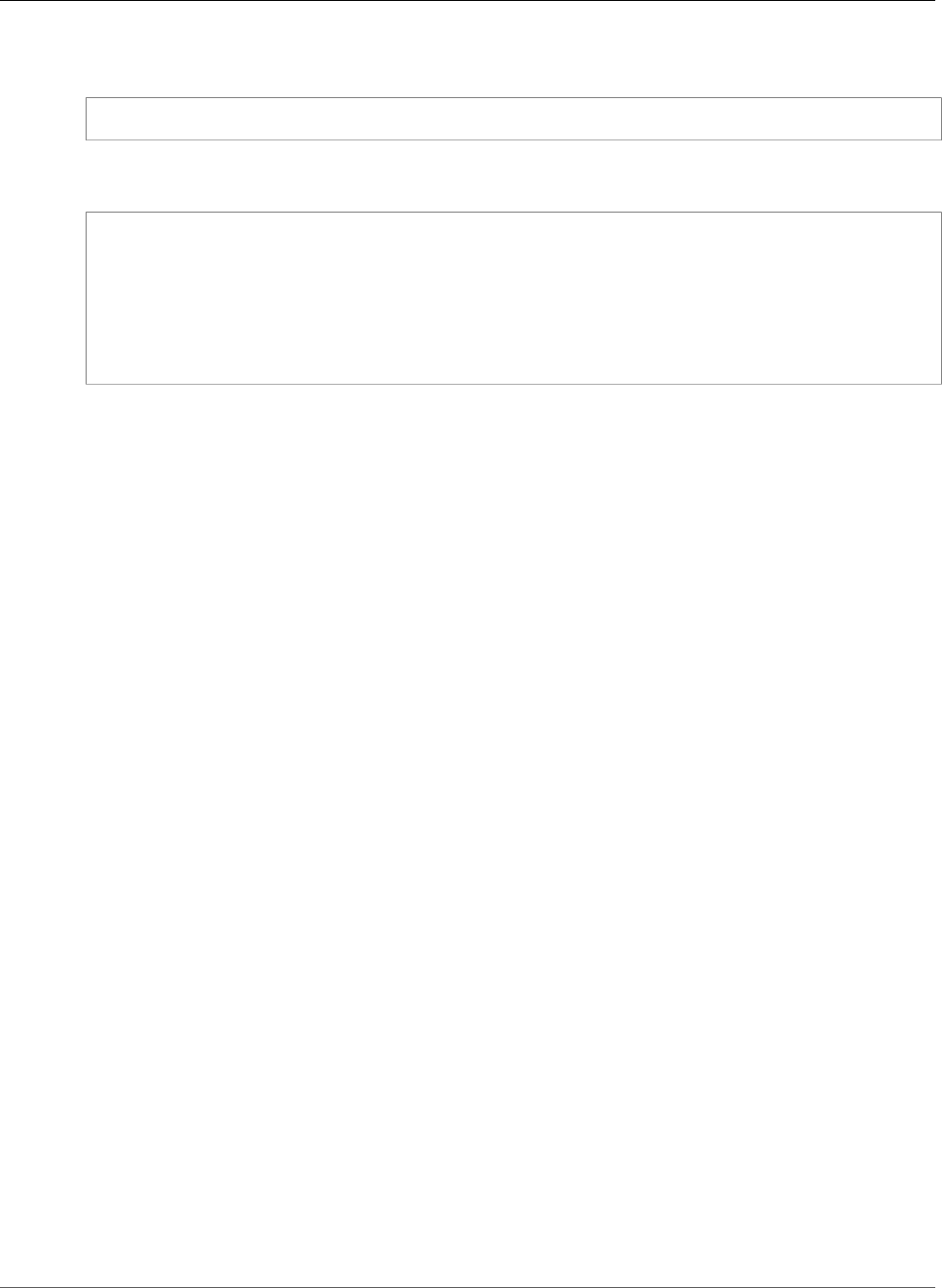
Amazon Relational Database Service User Guide
Managing the Global Status History
to your MySQL database instance, then issue the appropriate commands as shown following. For more
information, see Connecting to a DB Instance Running the MySQL Database Engine (p. 596).
ALTER TABLE table_name ENGINE = InnoDB, ALGORITHM=COPY;
For example, the following query returns an ALTER TABLE statement for every InnoDB table that is not
in the shared tablespace.
SELECT CONCAT('ALTER TABLE `',
REPLACE(LEFT(NAME , INSTR((NAME), '/') - 1), '`', '``'), '`.`',
REPLACE(SUBSTR(NAME FROM INSTR(NAME, '/') + 1), '`', '``'), '` ENGINE=InnoDB,
ALGORITHM=COPY;') AS Query
FROM INFORMATION_SCHEMA.INNODB_SYS_TABLES
WHERE SPACE <> 0 AND LEFT(NAME, INSTR((NAME), '/') - 1) NOT IN ('mysql','');
Note
This query is supported on MySQL 5.6 and later.
Rebuilding a MySQL table to move the table's metadata to the shared tablespace requires additional
storage space temporarily to rebuild the table, so the DB instance must have storage space available.
During rebuilding, the table is locked and inaccessible to queries. For small tables or tables not
frequently accessed, this may not be an issue; for large tables or tables frequently accessed in a heavily
concurrent environment, you can rebuild tables on a Read Replica.
You can create a Read Replica and migrate table metadata to the shared tablespace on the Read Replica.
While the ALTER TABLE statement blocks access on the Read Replica, the source DB instance is not
affected. The source DB instance will continue to generate its binary logs while the Read Replica lags
during the table rebuilding process. Because the rebuilding requires additional storage space and the
replay log file can become large, you should create a Read Replica with storage allocated that is larger
than the source DB instance.
The following steps should be followed to create a Read Replica and rebuild InnoDB tables to use the
shared tablespace:
1. Ensure that backup retention is enabled on the source DB instance so that binary logging is enabled
2. Use the AWS Console or AWS CLI to create a Read Replica for the source DB instance. Since the
creation of a Read Replica involves many of the same processes as crash recovery, the creation process
may take some time if there are a large number of InnoDB tablespaces. Allocate more storage space
on the Read Replica than is currently used on the source DB instance.
3. When the Read Replica has been created, create a parameter group with the parameter settings
read_only = 0 and innodb_file_per_table = 0, and then associate the parameter group with
the Read Replica.
4. Issue ALTER TABLE <name> ENGINE = InnoDB against all tables you want migrated on the replica.
5. When all of your ALTER TABLE statements have completed on the Read Replica, verify that the Read
Replica is connected to the source DB instance and that the two instances are in-sync.
6. When ready, use the AWS Console or AWS CLI to promote the Read Replica to be the master
instance. Make sure that the parameter group used for the new master has the innodb_file_per_table
parameter set to 0. Change the name of the new master, and point any applications to the new master
instance.
Managing the Global Status History
MySQL maintains many status variables that provide information about its operation. Their value can
help you detect locking or memory issues on a DB instance . The values of these status variables are
API Version 2014-10-31
680
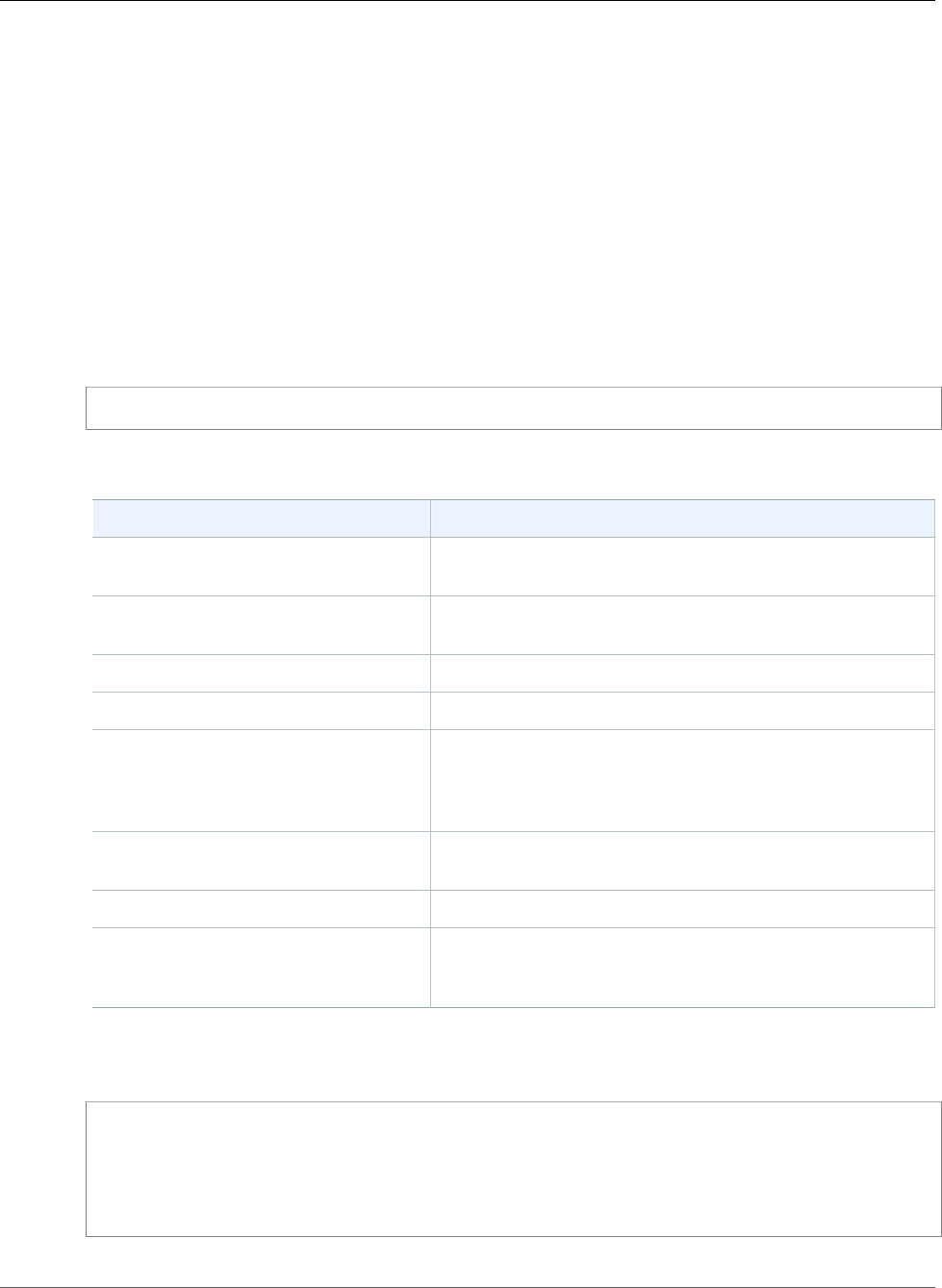
Amazon Relational Database Service User Guide
Managing the Global Status History
cumulative since last time the DB instance was started. You can reset most status variables to 0 by using
the FLUSH STATUS command.
To allow for monitoring of these values over time, Amazon RDS provides a set of procedures that
will snapshot the values of these status variables over time and write them to a table, along with any
changes since the last snapshot. This infrastructure, called Global Status History (GoSH), is installed on
all MySQL DB instances starting with versions 5.5.23. GoSH is disabled by default.
To enable GoSH, you first enable the event scheduler from a DB parameter group by setting the
parameter event_scheduler to ON. For information about creating and modifying a DB parameter group,
see Working with DB Parameter Groups (p. 165).
You can then use the procedures in the following table to enable and configure GoSH. First connect to
your MySQL database instance, then issue the appropriate commands as shown following. For more
information, see Connecting to a DB Instance Running the MySQL Database Engine (p. 596). For each
procedure, type the following:
CALL procedure-name;
Where procedure-name is one of the procedures in the table.
Procedure Description
rds_enable_gsh_collector Enables GoSH to take default snapshots at intervals
specified by rds_set_gsh_collector.
rds_set_gsh_collector Specifies the interval, in minutes, between snapshots.
Default value is 5.
rds_disable_gsh_collector Disables snapshots.
rds_collect_global_status_historyTakes a snapshot on demand.
rds_enable_gsh_rotation Enables rotation of the contents of the
mysql.rds_global_status_history table to
mysql.rds_global_status_history_old at intervals
specified by rds_set_gsh_rotation.
rds_set_gsh_rotation Specifies the interval, in days, between table rotations.
Default value is 7.
rds_disable_gsh_rotation Disables table rotation.
rds_rotate_global_status_historyRotates the contents of the
mysql.rds_global_status_history table to
mysql.rds_global_status_history_old on demand.
When GoSH is running, you can query the tables that it writes to. For example, to query the hit ratio of
the Innodb buffer pool, you would issue the following query:
select a.collection_end, a.collection_start, (( a.variable_Delta-b.variable_delta)/
a.variable_delta)*100 as "HitRatio"
from mysql.rds_global_status_history as a join mysql.rds_global_status_history as b on
a.collection_end = b.collection_end
where a. variable_name = 'Innodb_buffer_pool_read_requests' and b.variable_name =
'Innodb_buffer_pool_reads'
API Version 2014-10-31
681
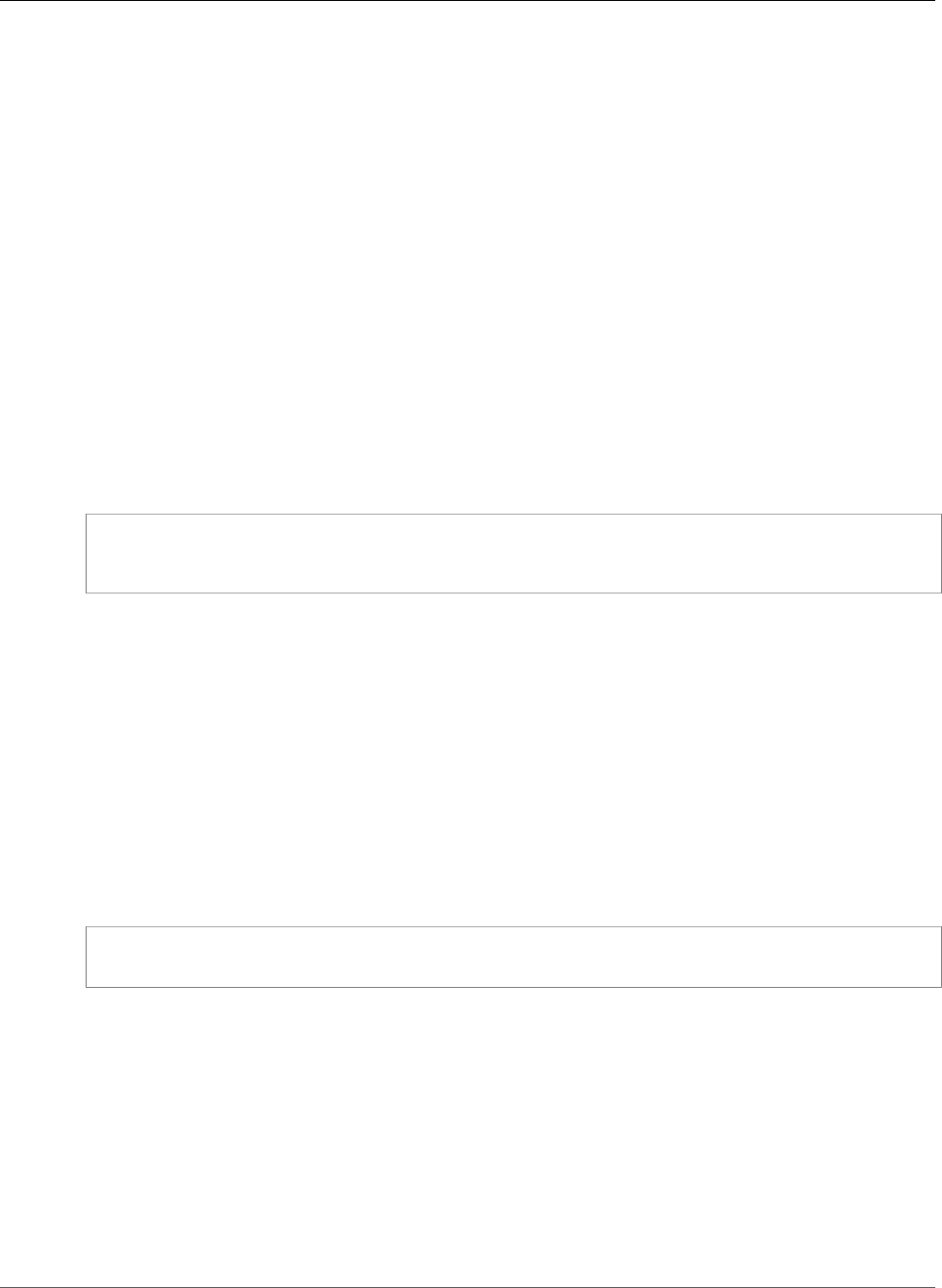
Amazon Relational Database Service User Guide
Known Issues and Limitations
Known Issues and Limitations for MySQL on
Amazon RDS
Known issues and limitations for working with MySQL on Amazon RDS are as follows.
Inconsistent InnoDB Buffer Pool Size
For MySQL 5.7, there is currently a bug in the way that the InnoDB buffer pool size is managed. MySQL
5.7 might adjust the value of the innodb_buffer_pool_size parameter to a large value that can
result in the InnoDB buffer pool growing too large and using up too much memory. This effect can cause
the MySQL database engine to stop running or can prevent the MySQL database engine from starting.
This issue is more common for DB instance classes that have less memory available.
To resolve this issue, set the value of the innodb_buffer_pool_size parameter to a
multiple of the product of the innodb_buffer_pool_instances parameter value and
the innodb_buffer_pool_chunk_size parameter value. For example, you might set the
innodb_buffer_pool_size parameter value to a multiple of eight times the product of the
innodb_buffer_pool_instances and innodb_buffer_pool_chunk_size parameter values, as
shown in the following example.
innodb_buffer_pool_chunk_size = 536870912
innodb_buffer_pool_instances = 4
innodb_buffer_pool_size = (536870912 * 4) * 8 = 17179869184
For details on this MySQL 5.7 bug, go to https://bugs.mysql.com/bug.php?id=79379 in the MySQL
documentation.
Index Merge Optimization Returns Wrong Results
Queries that use index merge optimization might return wrong results due to a bug in the MySQL
query optimizer that was introduced in MySQL 5.5.37. When you issue a query against a table with
multiple indexes the optimizer scans ranges of rows based on the multiple indexes, but does not
merge the results together correctly. For more information on the query optimizer bug, go to http://
bugs.mysql.com/bug.php?id=72745 and http://bugs.mysql.com/bug.php?id=68194 in the MySQL bug
database.
For example, consider a query on a table with two indexes where the search arguments reference the
indexed columns.
SELECT * FROM table1
WHERE indexed_col1 = 'value1' AND indexed_col2 = 'value2';
In this case, the search engine will search both indexes. However, due to the bug, the merged results are
incorrect.
To resolve this issue, you can do one of the following:
• Set the optimizer_switch parameter to index_merge=off in the DB parameter group for your
MySQL DB instance. For information on setting DB parameter group parameters, see Working with DB
Parameter Groups (p. 165).
• Upgrade your MySQL DB instance to MySQL version 5.6, 5.7, or 8.0. For more information, see
Upgrading a MySQL DB Snapshot (p. 614).
• If you cannot upgrade your instance or change the optimizer_switch parameter, you can work
around the bug by explicitly identifying an index for the query, for example:
API Version 2014-10-31
682
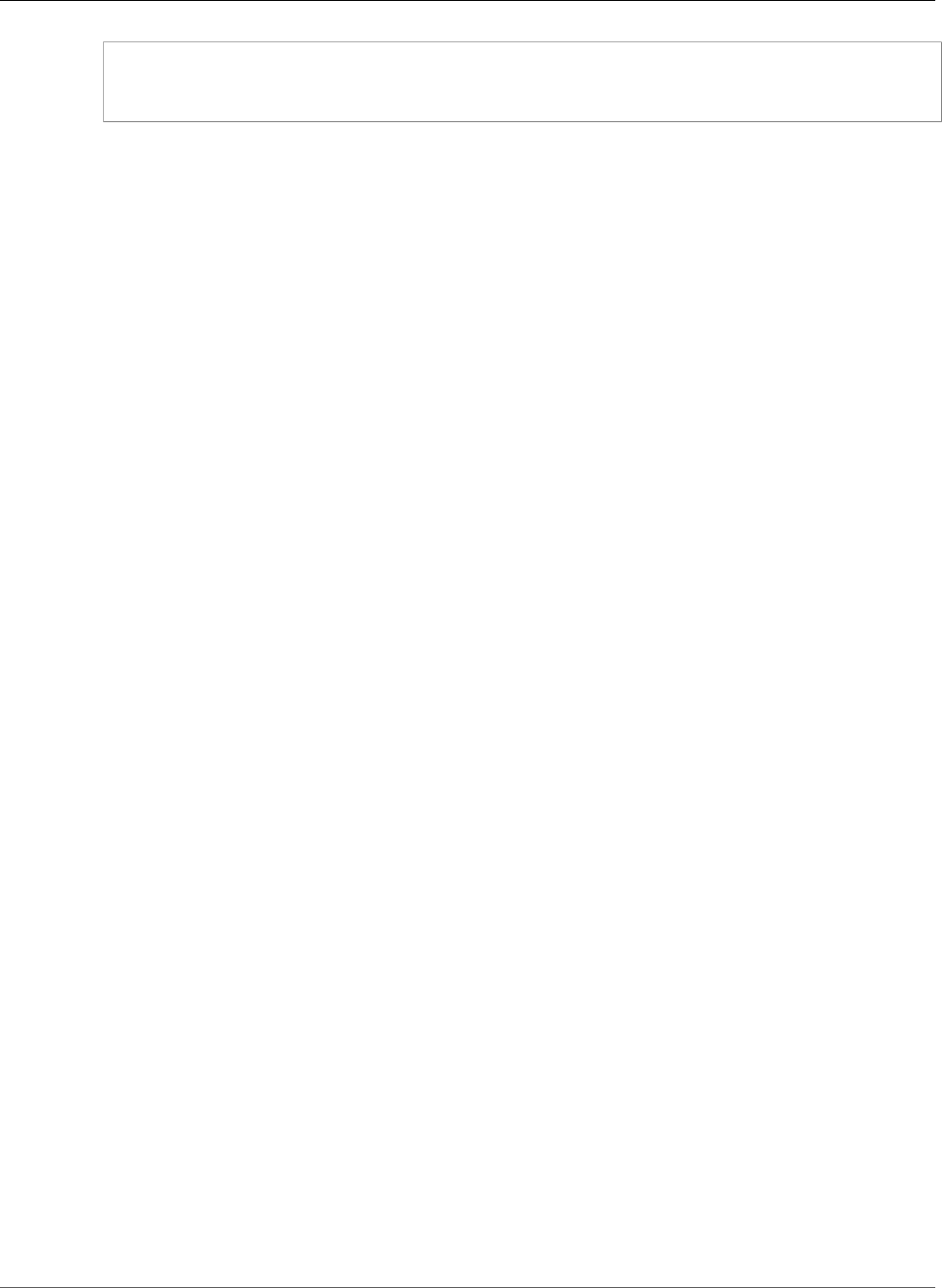
Amazon Relational Database Service User Guide
Log File Size
SELECT * FROM table1
USE INDEX covering_index
WHERE indexed_col1 = 'value1' AND indexed_col2 = 'value2';
For more information, go to Index Merge Optimization.
Log File Size
For MySQL, there is a size limit on BLOBs written to the redo log. To account for this limit, ensure
that the innodb_log_file_size parameter for your MySQL DB instance is 10 times larger than the
largest BLOB data size found in your tables, plus the length of other variable length fields (VARCHAR,
VARBINARY, TEXT) in the same tables. For information on how to set parameter values, see Working
with DB Parameter Groups (p. 165). For information on the redo log BLOB size limit, go to Changes in
MySQL 5.6.20.
MySQL Parameter Exceptions for Amazon RDS DB
Instances
Some MySQL parameters require special considerations when used with an Amazon RDS DB instance.
lower_case_table_names
Because Amazon RDS uses a case-sensitive file system, setting the value of the
lower_case_table_names server parameter to 2 ("names stored as given but compared in lowercase")
is not supported. Supported values for Amazon RDS DB instances are 0 ("names stored as given and
comparisons are case-sensitive"), which is the default, or 1 ("names stored in lowercase and comparisons
are not case-sensitive").
The lower_case_table_names parameter should be set as part of a custom DB parameter group
before creating a DB instance. You should avoid changing the lower_case_table_names parameter
for existing database instances because doing so could cause inconsistencies with point-in-time recovery
backups and Read Replica DB instances.
Read Replicas should always use the same lower_case_table_names parameter value as the master
DB instance.
long_query_time
You can set the long_query_time parameter to a floating point value which allows you to log slow
queries to the MySQL slow query log with microsecond resolution. You can set a value such as 0.1
seconds, which would be 100 milliseconds, to help when debugging slow transactions that take less than
one second.
MySQL File Size Limits
For Amazon RDS MySQL DB instances, the maximum provisioned storage limit constrains the size
of a table to a maximum size of 16 TB when using InnoDB file-per-table tablespaces. This limit also
constrains the system tablespace to a maximum size of 16 TB. InnoDB file-per-table tablespaces (with
tables each in their own tablespace) is set by default for Amazon RDS MySQL DB instances.
Note
Some existing DB instances have a lower limit. For example, MySQL DB instances created prior
to April 2014 have a file and table size limit of 2 TB. This 2 TB file size limit also applies to DB
API Version 2014-10-31
683
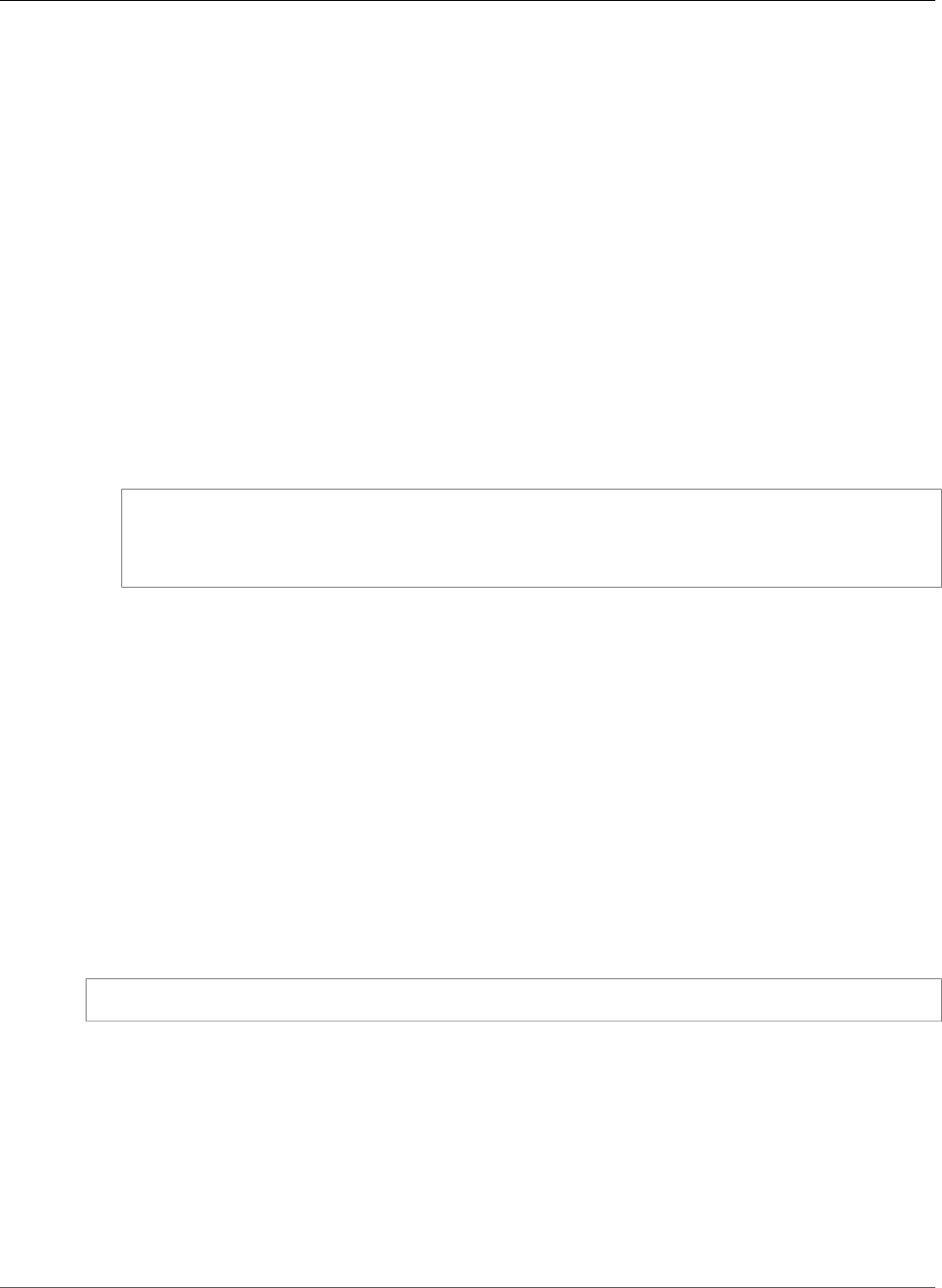
Amazon Relational Database Service User Guide
MySQL File Size Limits
instances or Read Replicas created from DB snapshots taken prior to April 2014, regardless of
when the DB instance was created.
There are advantages and disadvantages to using InnoDB file-per-table tablespaces, depending on your
application. To determine the best approach for your application, go to InnoDB File-Per-Table Mode in
the MySQL documentation.
We don't recommend allowing tables to grow to the maximum file size. In general, a better practice is to
partition data into smaller tables, which can improve performance and recovery times.
One option that you can use for breaking a large table up into smaller tables is partitioning. Partitioning
distributes portions of your large table into separate files based on rules that you specify. For example,
if you store transactions by date, you can create partitioning rules that distribute older transactions
into separate files using partitioning. Then periodically, you can archive the historical transaction data
that doesn't need to be readily available to your application. For more information, go to https://
dev.mysql.com/doc/refman/5.6/en/partitioning.html in the MySQL documentation.
To determine the file size of a table
• Use the following SQL command to determine if any of your tables are too large and are candidates
for partitioning.
SELECT TABLE_SCHEMA, TABLE_NAME,
round(((DATA_LENGTH + INDEX_LENGTH) / 1024 / 1024), 2) As "Approximate size (MB)"
FROM information_schema.TABLES
WHERE TABLE_SCHEMA NOT IN ('mysql', 'information_schema', 'performance_schema');
To enable InnoDB file-per-table tablespaces
• To enable InnoDB file-per-table tablespaces, set the innodb_file_per_table parameter to 1 in the
parameter group for the DB instance.
To disable InnoDB file-per-table tablespaces
• To disable InnoDB file-per-table tablespaces, set the innodb_file_per_table parameter to 0 in the
parameter group for the DB instance.
For information on updating a parameter group, see Working with DB Parameter Groups (p. 165).
When you have enabled or disabled InnoDB file-per-table tablespaces, you can issue an ALTER TABLE
command to move a table from the global tablespace to its own tablespace, or from its own tablespace
to the global tablespace as shown in the following example:
ALTER TABLE table_name ENGINE=InnoDB;
API Version 2014-10-31
684
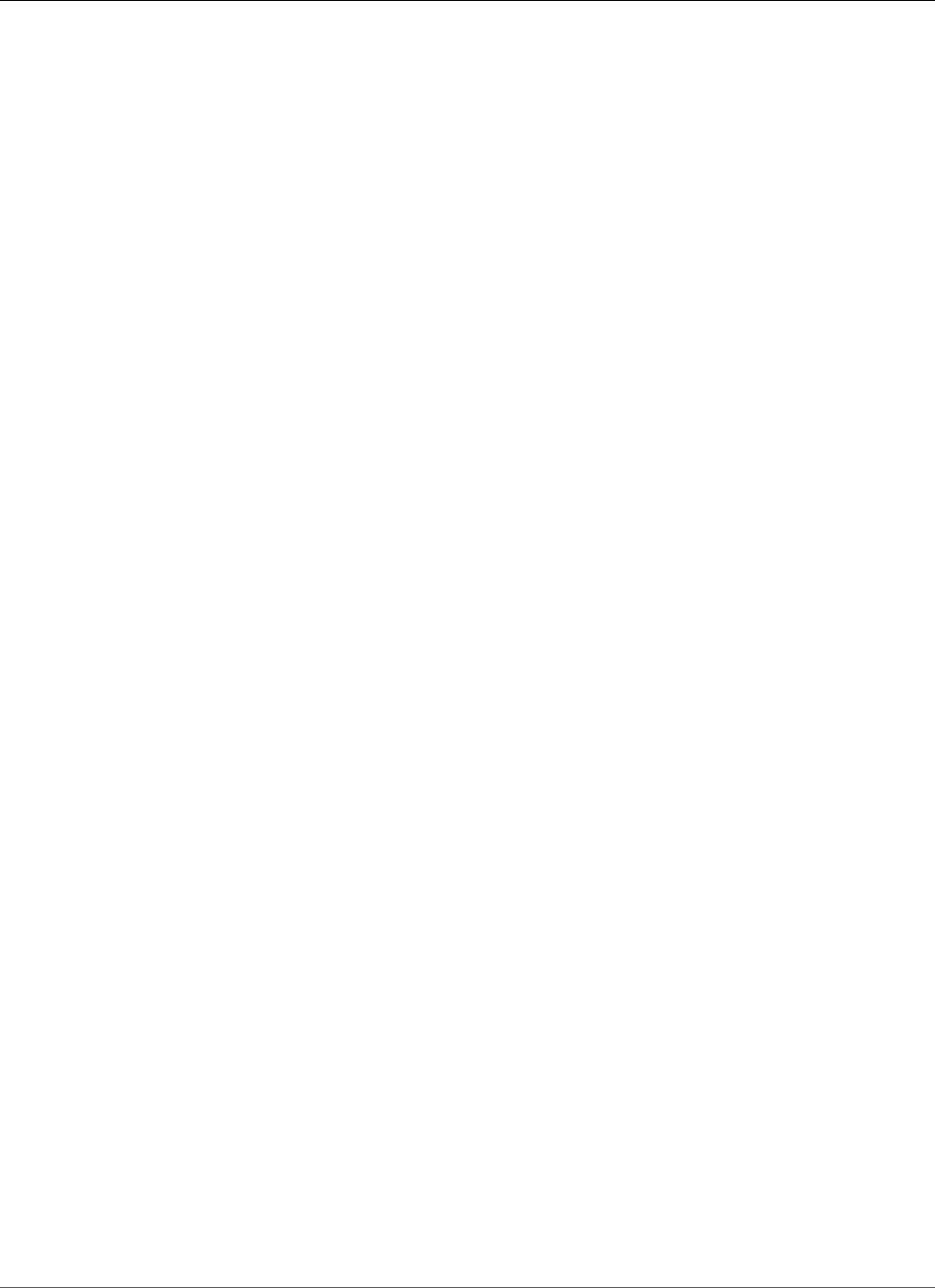
Amazon Relational Database Service User Guide
MySQL on Amazon RDS SQL Reference
MySQL on Amazon RDS SQL Reference
This appendix describes system stored procedures that are available for Amazon RDS instances running
the MySQL DB engine.
Overview
The following system stored procedures are supported for Amazon RDS DB instances running MySQL.
Replication
•mysql.rds_set_master_auto_position (p. 686)
•mysql.rds_set_external_master (p. 687)
•mysql.rds_set_external_master_with_delay (p. 689)
•mysql.rds_set_external_master_with_auto_position (p. 691)
•mysql.rds_reset_external_master (p. 693)
•mysql.rds_import_binlog_ssl_material (p. 694)
•mysql.rds_remove_binlog_ssl_material (p. 695)
•mysql.rds_set_source_delay (p. 696)
•mysql.rds_start_replication (p. 697)
•mysql.rds_start_replication_until (p. 697)
•mysql.rds_start_replication_until_gtid (p. 698)
•mysql.rds_stop_replication (p. 699)
•mysql.rds_skip_transaction_with_gtid (p. 700)
•mysql.rds_skip_repl_error (p. 700)
•mysql.rds_next_master_log (p. 701)
InnoDB cache warming
•mysql.rds_innodb_buffer_pool_dump_now (p. 703)
•mysql.rds_innodb_buffer_pool_load_now (p. 703)
•mysql.rds_innodb_buffer_pool_load_abort (p. 703)
Managing additional configuration (for example, binlog file retention)
•mysql.rds_set_configuration (p. 704)
•mysql.rds_show_configuration (p. 705)
Terminating a session or query
•mysql.rds_kill (p. 706)
•mysql.rds_kill_query (p. 706)
Logging
•mysql.rds_rotate_general_log (p. 707)
•mysql.rds_rotate_slow_log (p. 707)
API Version 2014-10-31
685
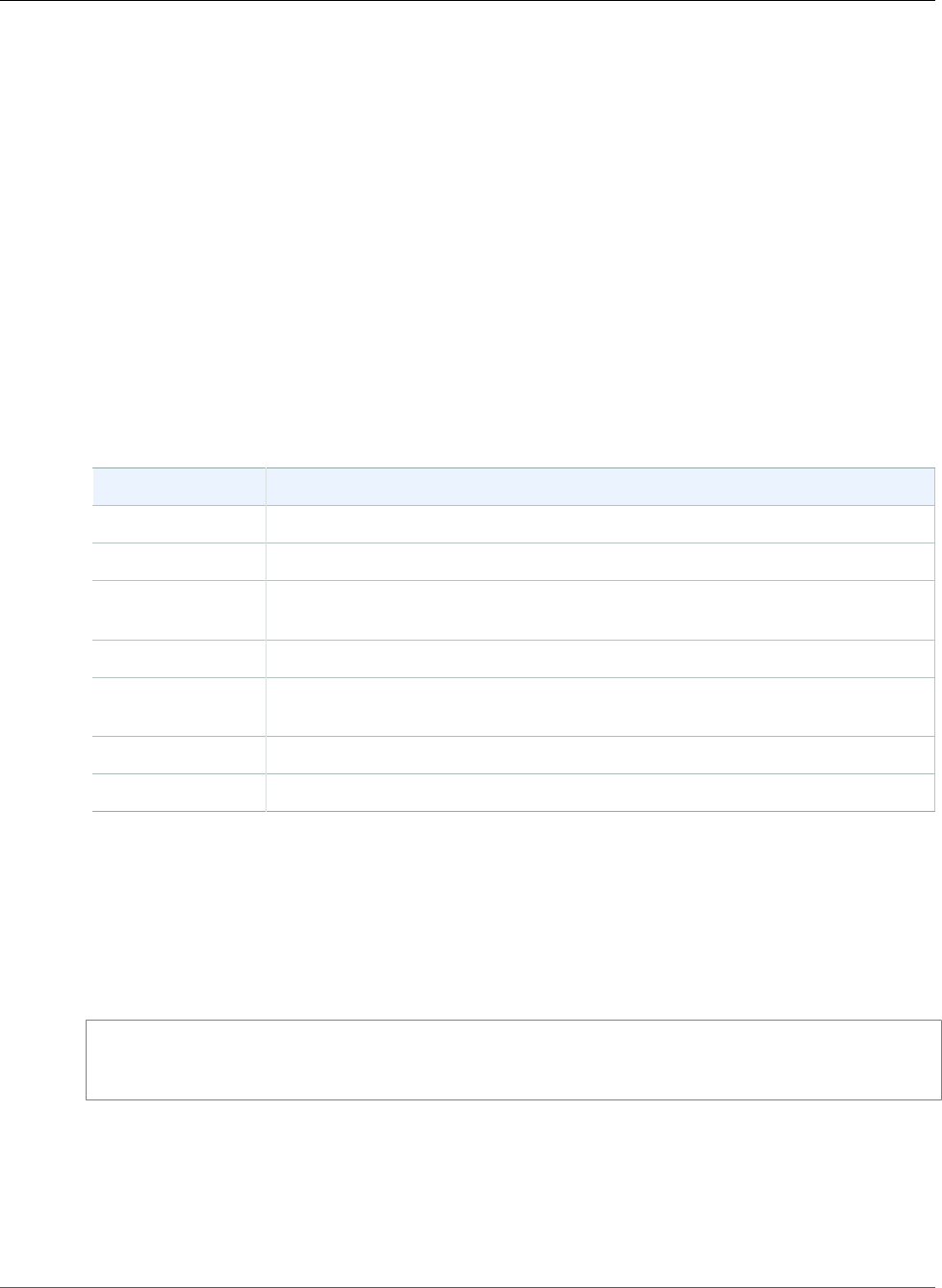
Amazon Relational Database Service User Guide
SQL Reference Conventions
Managing the global status history
•mysql.rds_enable_gsh_collector (p. 707)
•mysql.rds_set_gsh_collector (p. 708)
•mysql.rds_disable_gsh_collector (p. 708)
•mysql.rds_collect_global_status_history (p. 708)
•mysql.rds_enable_gsh_rotation (p. 708)
•mysql.rds_set_gsh_rotation (p. 709)
•mysql.rds_disable_gsh_rotation (p. 709)
•mysql.rds_rotate_global_status_history (p. 709)
SQL Reference Conventions
Following, you can find explanations for the conventions that are used to describe the syntax of the
system stored procedures and tables described in the SQL reference section.
Character Description
UPPERCASE Words in uppercase are keywords.
[ ] Square brackets indicate optional arguments.
{ } Braces indicate that you are required to choose one of the arguments inside the
braces.
| Pipes separate arguments that you can choose.
italics Words in italics indicate placeholders. You must insert the appropriate value in
place of the word in italics.
… An ellipsis indicates that you can repeat the preceding element.
' Words in single quotes indicate that you must type the quotes.
mysql.rds_set_master_auto_position
Sets the replication mode to be based on either binary log file positions or on global transaction
identifiers (GTIDs).
Syntax
CALL mysql.rds_set_master_auto_position (
auto_position_mode
);
Parameters
auto_position_mode
A value that indicates whether to use log file position replication or GTID-based replication:
•0 – Use the replication method based on binary log file position. The default is 0.
API Version 2014-10-31
686
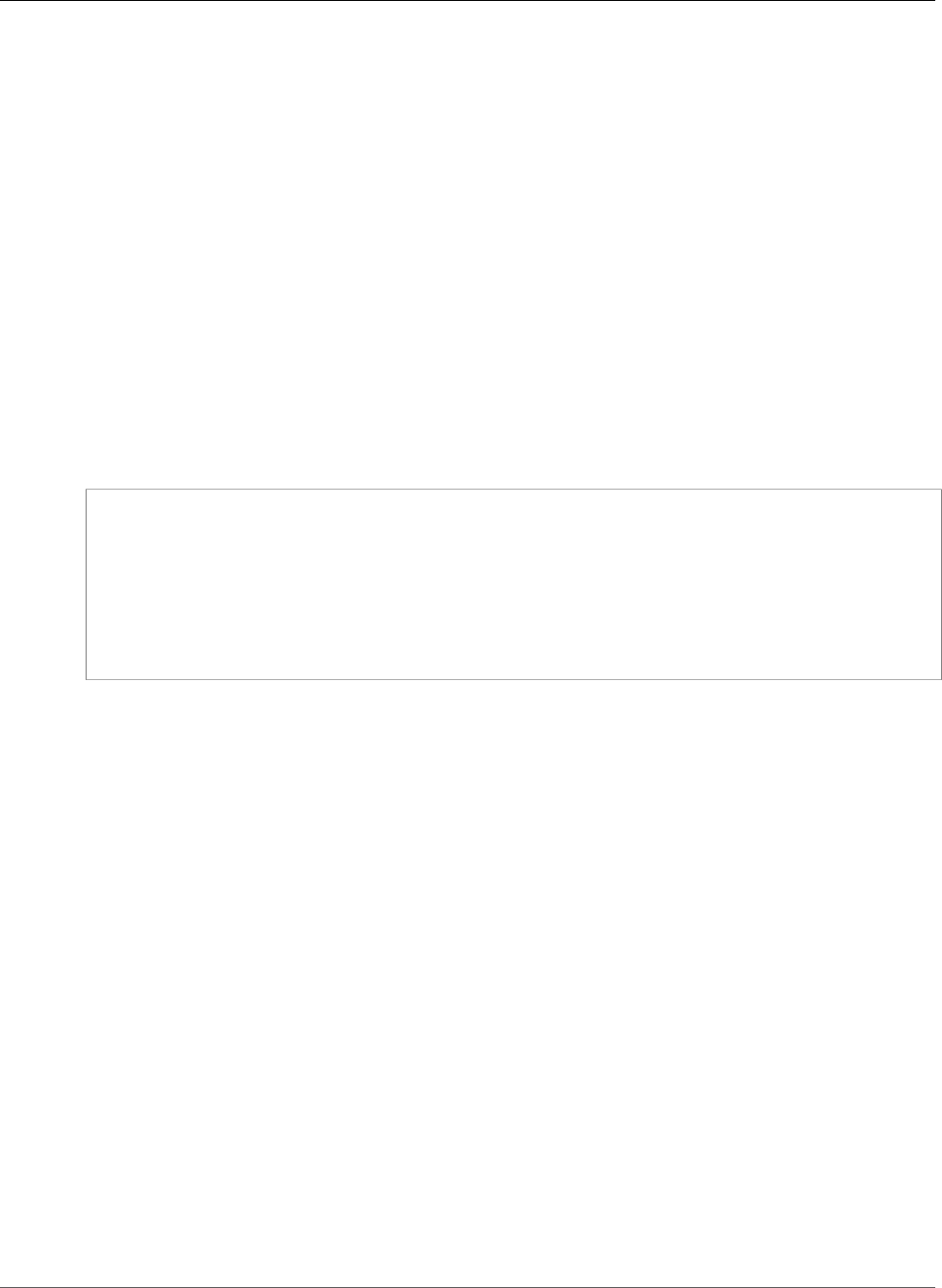
Amazon Relational Database Service User Guide
mysql.rds_set_external_master
•1 – Use the GTID-based replication method.
Usage Notes
The master user must run the mysql.rds_set_master_auto_position procedure.
For Amazon RDS MySQL 5.7, this procedure is supported for MySQL 5.7.23 and later MySQL 5.7 versions.
This procedure is not supported for Amazon RDS MySQL 5.5, 5.6, or 8.0.
mysql.rds_set_external_master
Configures a MySQL DB instance to be a Read Replica of an instance of MySQL running external to
Amazon RDS.
Note
You can use the mysql.rds_set_external_master_with_delay (p. 689) stored procedure to
configure an external master and delayed replication.
Syntax
CALL mysql.rds_set_external_master (
host_name
, host_port
, replication_user_name
, replication_user_password
, mysql_binary_log_file_name
, mysql_binary_log_file_location
, ssl_encryption
);
Parameters
host_name
The host name or IP address of the MySQL instance running external to Amazon RDS to become the
replication master.
host_port
The port used by the MySQL instance running external to Amazon RDS to be configured as the
replication master. If your network configuration includes Secure Shell (SSH) port replication that
converts the port number, specify the port number that is exposed by SSH.
replication_user_name
The ID of a user with REPLICATION CLIENT and REPLICATION SLAVE permissions on the MySQL
instance running external to Amazon RDS. We recommend that you provide an account that is used
solely for replication with the external instance.
replication_user_password
The password of the user ID specified in replication_user_name.
mysql_binary_log_file_name
The name of the binary log on the replication master that contains the replication information.
mysql_binary_log_file_location
The location in the mysql_binary_log_file_name binary log at which replication starts reading
the replication information.
API Version 2014-10-31
687
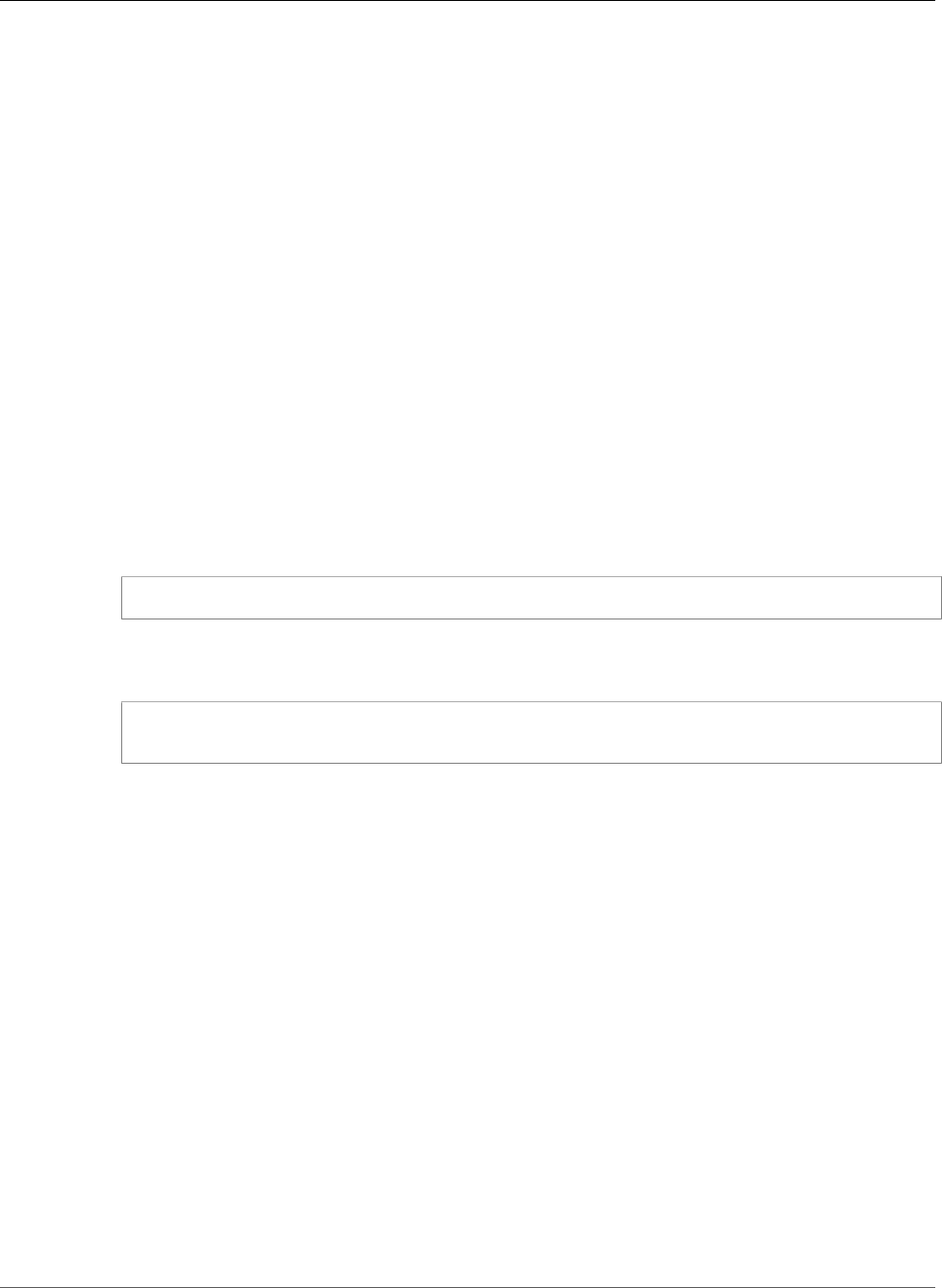
Amazon Relational Database Service User Guide
mysql.rds_set_external_master
ssl_encryption
A value that specifies whether Secure Socket Layer (SSL) encryption is used on the replication
connection. 1 specifies to use SSL encryption, 0 specifies to not use encryption. The default is 0.
Note
This parameter currently is only implemented for Amazon Aurora with MySQL compatibility.
On MySQL DB instances, only the default is allowed.
Usage Notes
The master user must run the mysql.rds_set_external_master procedure. This procedure must
be run on the MySQL DB instance to be configured as the Read Replica of a MySQL instance running
external to Amazon RDS.
Before you run mysql.rds_set_external_master, you must configure the instance of
MySQL running external to Amazon RDS to be a replication master. To connect to the MySQL
instance running external to Amazon RDS, you must specify replication_user_name and
replication_user_password values that indicate a replication user that has REPLICATION CLIENT
and REPLICATION SLAVE permissions on the external instance of MySQL.
To configure an external instance of MySQL as a replication master
1. Using the MySQL client of your choice, connect to the external instance of MySQL and create a user
account to be used for replication. The following is an example.
CREATE USER 'repl_user'@'mydomain.com' IDENTIFIED BY 'password'
2. On the external instance of MySQL, grant REPLICATION CLIENT and REPLICATION SLAVE
privileges to your replication user. The following example grants REPLICATION CLIENT and
REPLICATION SLAVE privileges on all databases for the 'repl_user' user for your domain.
GRANT REPLICATION CLIENT, REPLICATION SLAVE ON *.* TO 'repl_user'@'mydomain.com'
IDENTIFIED BY 'password'
For more information, see Replication with a MySQL or MariaDB Instance Running External to Amazon
RDS (p. 660).
To use encrypted replication, configure the master to use SSL connections. Also, import the certificate
authority certificate, client certificate, and client key into the DB instance or DB cluster using the
mysql.rds_import_binlog_ssl_material (p. 694) procedure.
Note
We recommend that you use Read Replicas to manage replication between two Amazon
RDS DB instances when possible. When you do so, we recommend that you use only this and
other replication-related stored procedures. These practices enable more complex replication
topologies between Amazon RDS DB instances. We offer these stored procedures primarily to
enable replication with MySQL instances running external to Amazon RDS. For information
about managing replication between Amazon RDS DB instances, see Working with Read Replicas
of MariaDB, MySQL, and PostgreSQL DB Instances (p. 139).
After calling mysql.rds_set_external_master to configure an Amazon RDS DB instance as a
Read Replica, you can call mysql.rds_start_replication (p. 697) on the Read Replica to start the
replication process. You can call mysql.rds_reset_external_master (p. 693) to remove the Read Replica
configuration.
When mysql.rds_set_external_master is called, Amazon RDS records the time, user, and an action
of "set master" in the mysql.rds_history and mysql.rds_replication_status tables.
API Version 2014-10-31
688
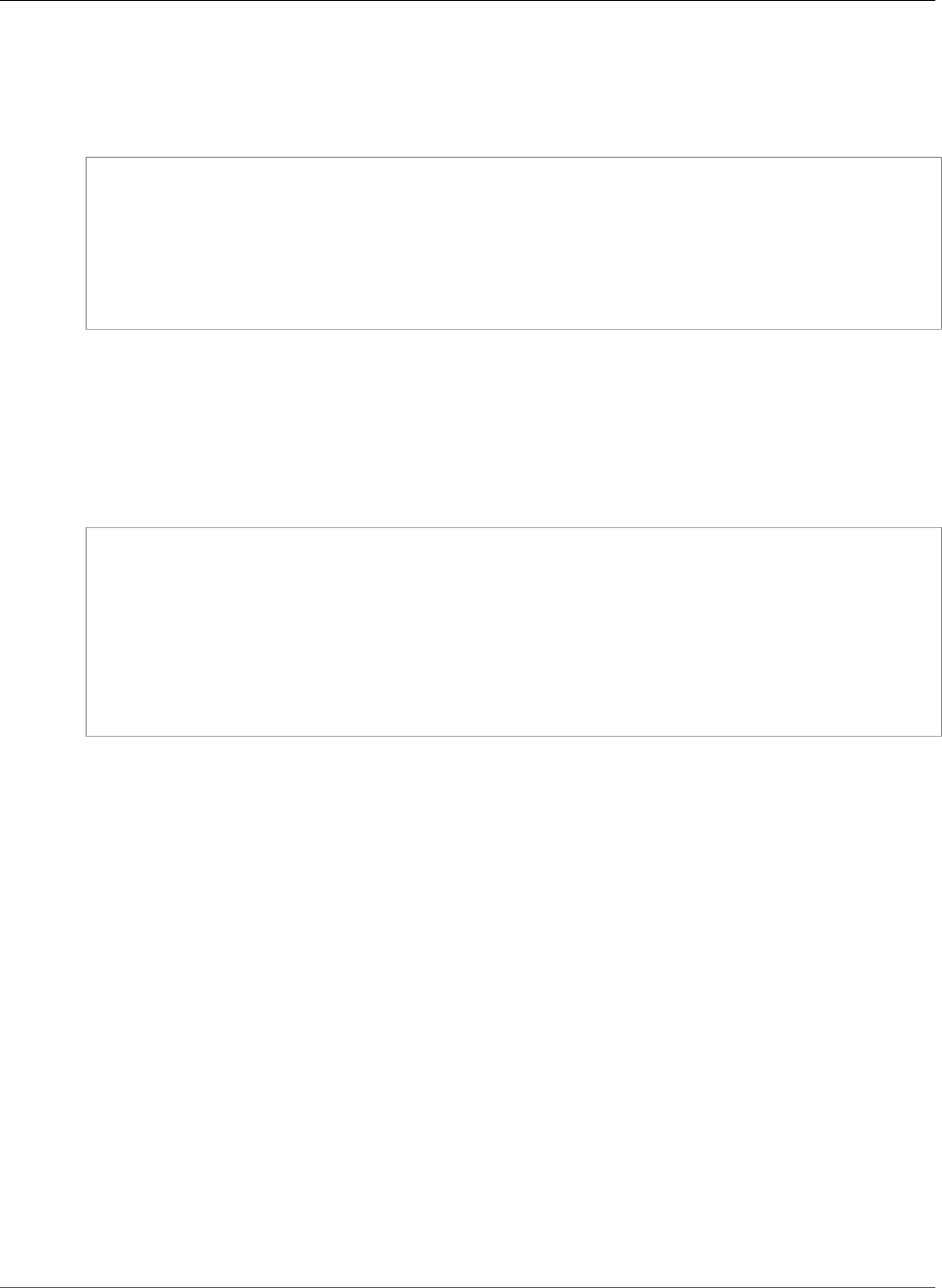
Amazon Relational Database Service User Guide
mysql.rds_set_external_master_with_delay
Examples
When run on a MySQL DB instance, the following example configures the DB instance to be a Read
Replica of an instance of MySQL running external to Amazon RDS.
call mysql.rds_set_external_master(
'Externaldb.some.com',
3306,
'repl_user'@'mydomain.com',
'password',
'mysql-bin-changelog.0777',
120,
0);
mysql.rds_set_external_master_with_delay
Configures an Amazon RDS MySQL DB instance to be a Read Replica of an instance of MySQL running
external to Amazon RDS and configures delayed replication.
Syntax
CALL mysql.rds_set_external_master_with_delay (
host_name
, host_port
, replication_user_name
, replication_user_password
, mysql_binary_log_file_name
, mysql_binary_log_file_location
, ssl_encryption
, delay
);
Parameters
host_name
The host name or IP address of the MySQL instance running external to Amazon RDS that will
become the replication master.
host_port
The port used by the MySQL instance running external to Amazon RDS to be configured as the
replication master. If your network configuration includes SSH port replication that converts the port
number, specify the port number that is exposed by SSH.
replication_user_name
The ID of a user with REPLICATION CLIENT and REPLICATION SLAVE permissions on the MySQL
instance running external to Amazon RDS. We recommend that you provide an account that is used
solely for replication with the external instance.
replication_user_password
The password of the user ID specified in replication_user_name.
mysql_binary_log_file_name
The name of the binary log on the replication master contains the replication information.
API Version 2014-10-31
689
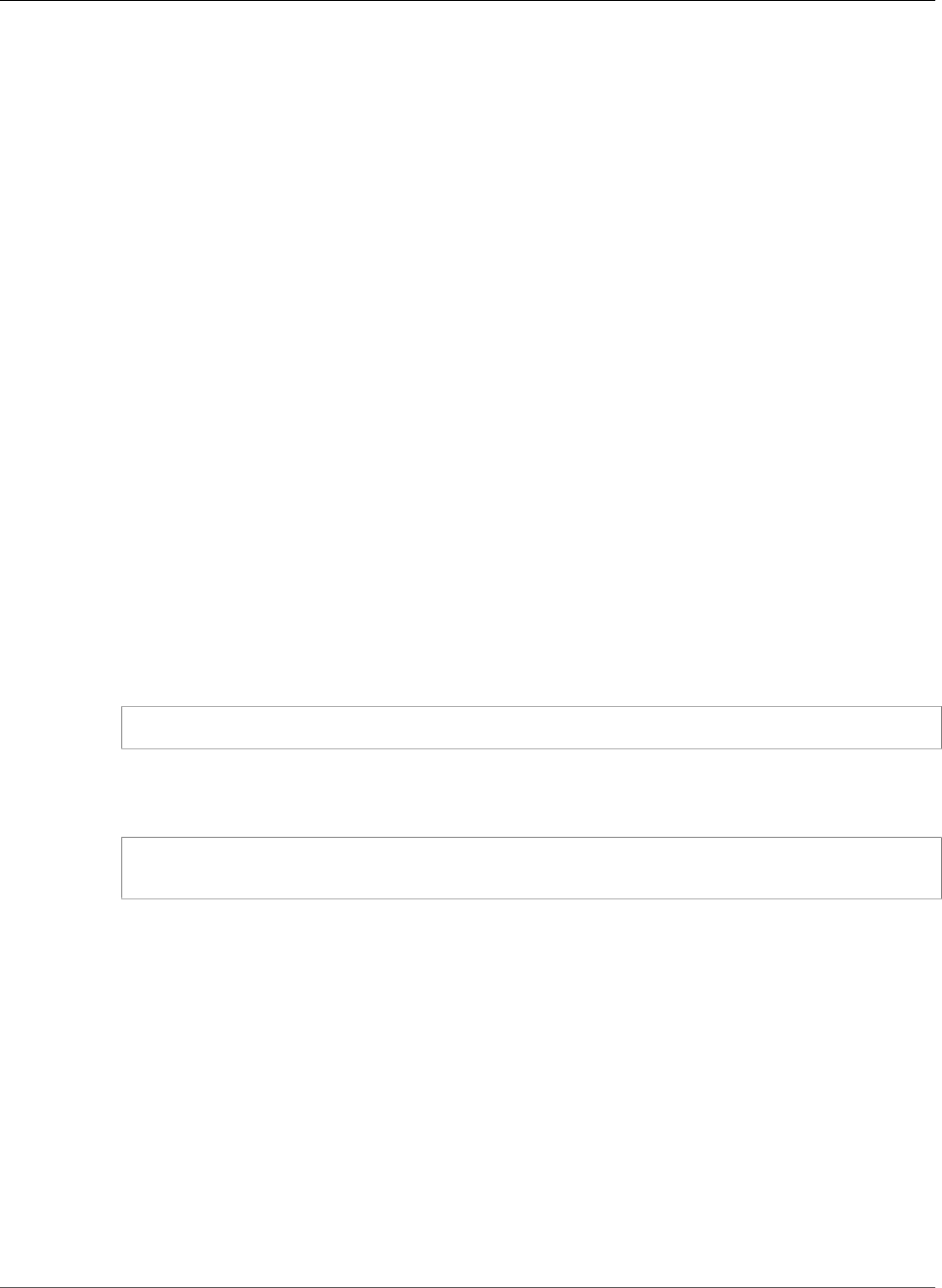
Amazon Relational Database Service User Guide
mysql.rds_set_external_master_with_delay
mysql_binary_log_file_location
The location in the mysql_binary_log_file_name binary log at which replication will start
reading the replication information.
ssl_encryption
This option is not currently implemented. The default is 0.
delay
The minimum number of seconds to delay replication from the master.
The limit for this parameter is one day (86400 seconds).
Usage Notes
The master user must run the mysql.rds_set_external_master_with_delay procedure. This
procedure must be run on the MySQL DB instance to be configured as the Read Replica of a MySQL
instance running external to Amazon RDS.
Before you run mysql.rds_set_external_master_with_delay, you must configure the instance
of MySQL running external to Amazon RDS to be a replication master. To connect to the MySQL
instance running external to Amazon RDS, you must specify values for replication_user_name and
replication_user_password. These values must indicate a replication user that has REPLICATION
CLIENT and REPLICATION SLAVE permissions on the external instance of MySQL.
To configure an external instance of MySQL as a replication master
1. Using the MySQL client of your choice, connect to the external instance of MySQL and create a user
account to be used for replication. The following is an example.
CREATE USER 'repl_user'@'mydomain.com' IDENTIFIED BY 'SomePassW0rd'
2. On the external instance of MySQL, grant REPLICATION CLIENT and REPLICATION SLAVE
privileges to your replication user. The following example grants REPLICATION CLIENT and
REPLICATION SLAVE privileges on all databases for the 'repl_user' user for your domain.
GRANT REPLICATION CLIENT, REPLICATION SLAVE ON *.* TO 'repl_user'@'mydomain.com'
IDENTIFIED BY 'SomePassW0rd'
For more information, see Replication with a MySQL or MariaDB Instance Running External to Amazon
RDS (p. 660).
Note
We recommend that you use Read Replicas to manage replication between two Amazon
RDS DB instances when possible. When you do so, we recommend that you use only this and
other replication-related stored procedures. These practices enable more complex replication
topologies between Amazon RDS DB instances. We offer these stored procedures primarily to
enable replication with MySQL instances running external to Amazon RDS. For information
about managing replication between Amazon RDS DB instances, see Working with Read Replicas
of MariaDB, MySQL, and PostgreSQL DB Instances (p. 139).
After calling mysql.rds_set_external_master_with_delay to configure an Amazon RDS DB
instance as a Read Replica, you can call mysql.rds_start_replication (p. 697) on the Read Replica to
start the replication process. You can call mysql.rds_reset_external_master (p. 693) to remove the Read
Replica configuration.
API Version 2014-10-31
690
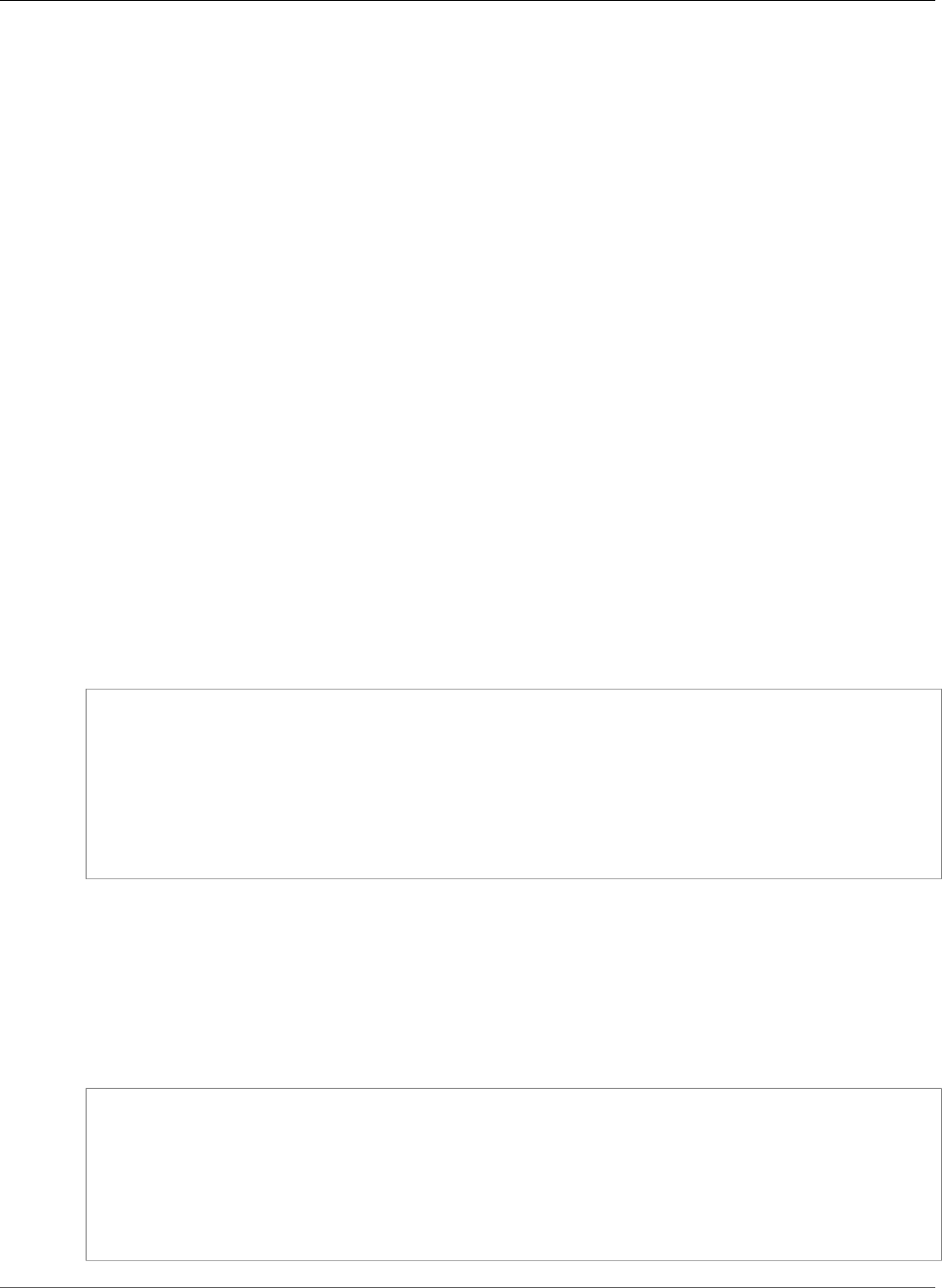
Amazon Relational Database Service User Guide
mysql.rds_set_external_master_with_auto_position
When you call mysql.rds_set_external_master_with_delay, Amazon RDS records
the time, the user, and an action of "set master" in the mysql.rds_history and
mysql.rds_replication_status tables.
For disaster recovery, you can use this procedure with the mysql.rds_start_replication_until (p. 697)
or mysql.rds_start_replication_until_gtid (p. 698) stored procedure. To roll forward
changes to a delayed Read Replica to the time just before a disaster, you can run
the mysql.rds_set_external_master_with_delay procedure. After the
mysql.rds_start_replication_until procedure stops replication, you can promote the Read
Replica to be the new master DB instance by using the instructions in Promoting a Read Replica to Be a
Standalone DB Instance (p. 142).
To use the mysql.rds_rds_start_replication_until_gtid procedure, GTID-based replication
must be enabled. To skip a specific GTID-based transaction that is known to cause disaster, you can
use the mysql.rds_skip_transaction_with_gtid (p. 700) stored procedure. For more information about
working with GTID-based replication, see Using GTID-Based Replication for Amazon RDS MySQL (p. 656).
The mysql.rds_set_external_master_with_delay procedure is available in these versions of
Amazon RDS MySQL:
• MySQL 5.6.40 and later 5.6 versions
• MySQL 5.7.22 and later 5.7 versions
Examples
When run on a MySQL DB instance, the following example configures the DB instance to be a Read
Replica of an instance of MySQL running external to Amazon RDS. It sets the minimum replication delay
to one hour (3,600 seconds) on the MySQL DB instance. A change from the MySQL master running
external to Amazon RDS is not applied on the MySQL DB instance Read Replica for at least one hour.
call mysql.rds_set_external_master_with_delay(
'Externaldb.some.com',
3306,
'repl_user'@'mydomain.com',
'SomePassW0rd',
'mysql-bin-changelog.000777',
120,
0,
3600);
mysql.rds_set_external_master_with_auto_position
Configures an Amazon RDS MySQL DB instance to be a Read Replica of an instance of MySQL running
external to Amazon RDS. This procedure also configures delayed replication and replication based on
global transaction identifiers (GTIDs).
Syntax
CALL mysql.rds_set_external_master_with_auto_position (
host_name
, host_port
, replication_user_name
, replication_user_password
, ssl_encryption
, delay
);
API Version 2014-10-31
691
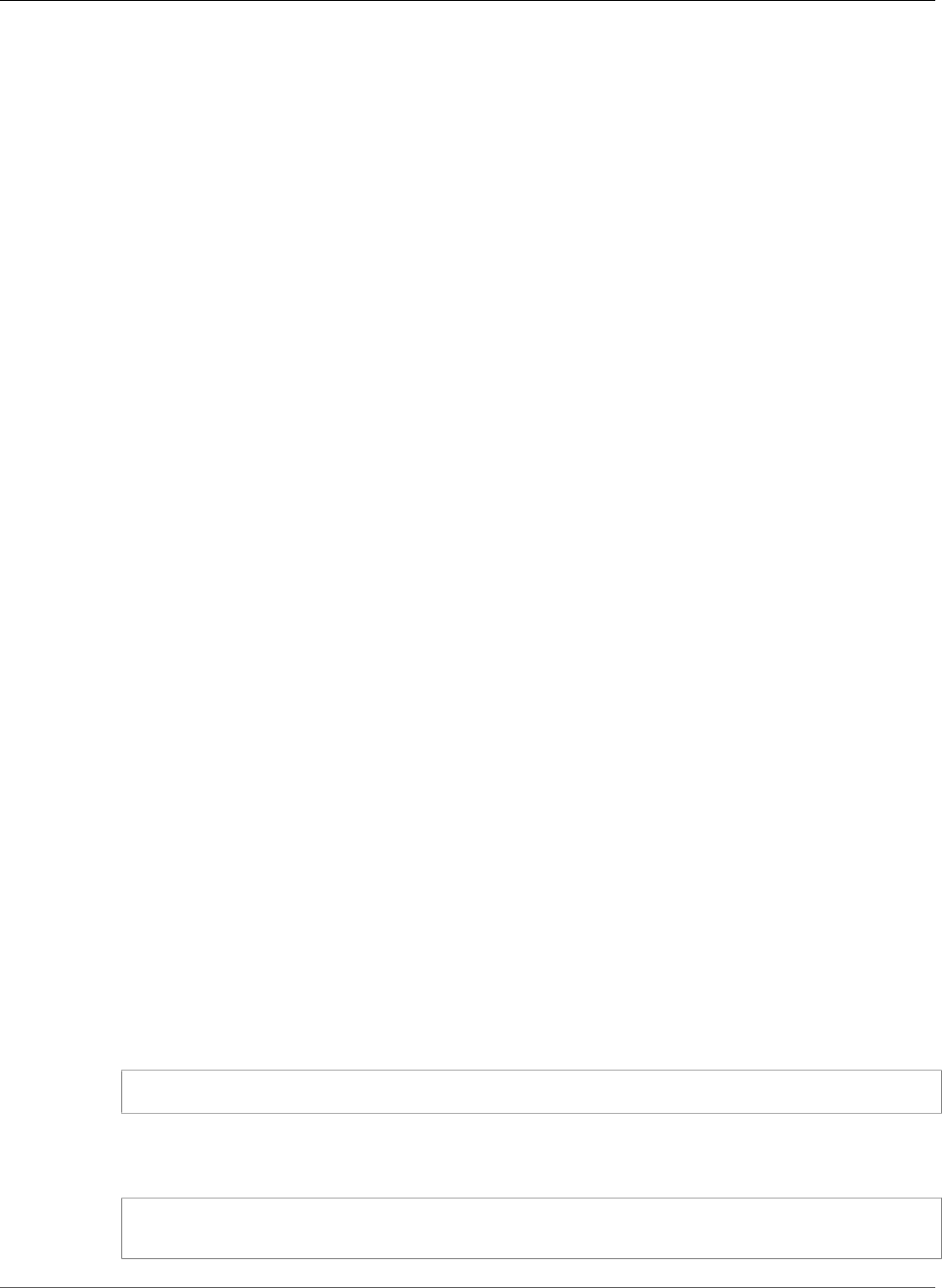
Amazon Relational Database Service User Guide
mysql.rds_set_external_master_with_auto_position
Parameters
host_name
The host name or IP address of the MySQL instance running external to Amazon RDS to become the
replication master.
host_port
The port used by the MySQL instance running external to Amazon RDS to be configured as the
replication master. If your network configuration includes Secure Shell (SSH) port replication that
converts the port number, specify the port number that is exposed by SSH.
replication_user_name
The ID of a user with REPLICATION CLIENT and REPLICATION SLAVE permissions on the MySQL
instance running external to Amazon RDS. We recommend that you provide an account that is used
solely for replication with the external instance.
replication_user_password
The password of the user ID specified in replication_user_name.
ssl_encryption
This option is not currently implemented. The default is 0.
delay
The minimum number of seconds to delay replication from the master.
The limit for this parameter is one day (86,400 seconds).
Usage Notes
The master user must run the mysql.rds_set_external_master_with_auto_position procedure.
This procedure must be run on the MySQL DB instance to be configured as the Read Replica of a MySQL
instance running external to Amazon RDS.
For Amazon RDS MySQL 5.7, this procedure is supported for MySQL 5.7.23 and later MySQL 5.7 versions.
This procedure is not supported for Amazon RDS MySQL 5.5, 5.6, or 8.0.
Before you run mysql.rds_set_external_master_with_auto_position, you must configure the
instance of MySQL running external to Amazon RDS to be a replication master. To connect to the MySQL
instance running external to Amazon RDS, you must specify values for replication_user_name and
replication_user_password. These values must indicate a replication user that has REPLICATION
CLIENT and REPLICATION SLAVE permissions on the external instance of MySQL.
To configure an external instance of MySQL as a replication master
1. Using the MySQL client of your choice, connect to the external instance of MySQL and create a user
account to be used for replication. The following is an example.
CREATE USER 'repl_user'@'mydomain.com' IDENTIFIED BY 'SomePassW0rd'
2. On the external instance of MySQL, grant REPLICATION CLIENT and REPLICATION SLAVE
privileges to your replication user. The following example grants REPLICATION CLIENT and
REPLICATION SLAVE privileges on all databases for the 'repl_user' user for your domain.
GRANT REPLICATION CLIENT, REPLICATION SLAVE ON *.* TO 'repl_user'@'mydomain.com'
IDENTIFIED BY 'SomePassW0rd'
API Version 2014-10-31
692
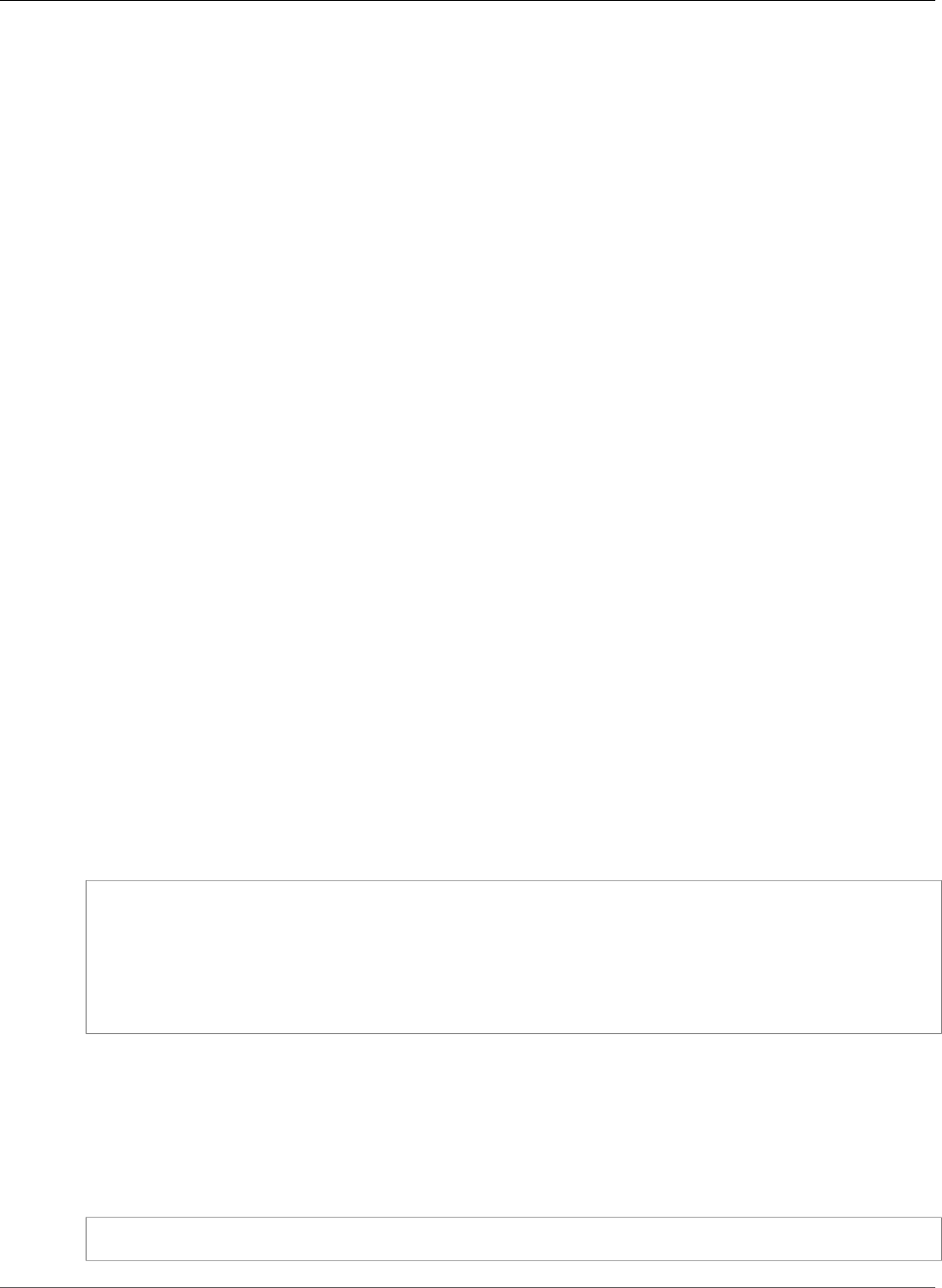
Amazon Relational Database Service User Guide
mysql.rds_reset_external_master
For more information, see Replication with a MySQL or MariaDB Instance Running External to Amazon
RDS (p. 660).
Note
We recommend that you use Read Replicas to manage replication between two Amazon
RDS DB instances when possible. When you do so, we recommend that you use only this and
other replication-related stored procedures. These practices enable more complex replication
topologies between Amazon RDS DB instances. We offer these stored procedures primarily to
enable replication with MySQL instances running external to Amazon RDS. For information
about managing replication between Amazon RDS DB instances, see Working with Read Replicas
of MariaDB, MySQL, and PostgreSQL DB Instances (p. 139).
After calling mysql.rds_set_external_master_with_auto_position to configure an Amazon
RDS DB instance as a Read Replica, you can call mysql.rds_start_replication (p. 697) on the Read Replica
to start the replication process. You can call mysql.rds_reset_external_master (p. 693) to remove the
Read Replica configuration.
When you call mysql.rds_set_external_master_with_auto_position, Amazon RDS
records the time, the user, and an action of "set master" in the mysql.rds_history and
mysql.rds_replication_status tables.
For disaster recovery, you can use this procedure with the mysql.rds_start_replication_until (p. 697)
or mysql.rds_start_replication_until_gtid (p. 698) stored procedure. To roll forward
changes to a delayed Read Replica to the time just before a disaster, you can run the
mysql.rds_set_external_master_with_auto_position procedure. After the
mysql.rds_start_replication_until_gtid procedure stops replication, you can promote the
Read Replica to be the new master DB instance by using the instructions in Promoting a Read Replica to
Be a Standalone DB Instance (p. 142).
To use the mysql.rds_rds_start_replication_until_gtid procedure, GTID-based replication
must be enabled. To skip a specific GTID-based transaction that is known to cause disaster, you can
use the mysql.rds_skip_transaction_with_gtid (p. 700) stored procedure. For more information about
working with GTID-based replication, see Using GTID-Based Replication for Amazon RDS MySQL (p. 656).
Examples
When run on a MySQL DB instance, the following example configures the DB instance to be a Read
Replica of an instance of MySQL running external to Amazon RDS. It sets the minimum replication delay
to one hour (3,600 seconds) on the MySQL DB instance. A change from the MySQL master running
external to Amazon RDS is not applied on the MySQL DB instance Read Replica for at least one hour.
call mysql.rds_set_external_master_with_auto_position(
'Externaldb.some.com',
3306,
'repl_user'@'mydomain.com',
'SomePassW0rd',
0,
3600);
mysql.rds_reset_external_master
Reconfigures a MySQL DB instance to no longer be a Read Replica of an instance of MySQL running
external to Amazon RDS.
Syntax
CALL mysql.rds_reset_external_master;
API Version 2014-10-31
693
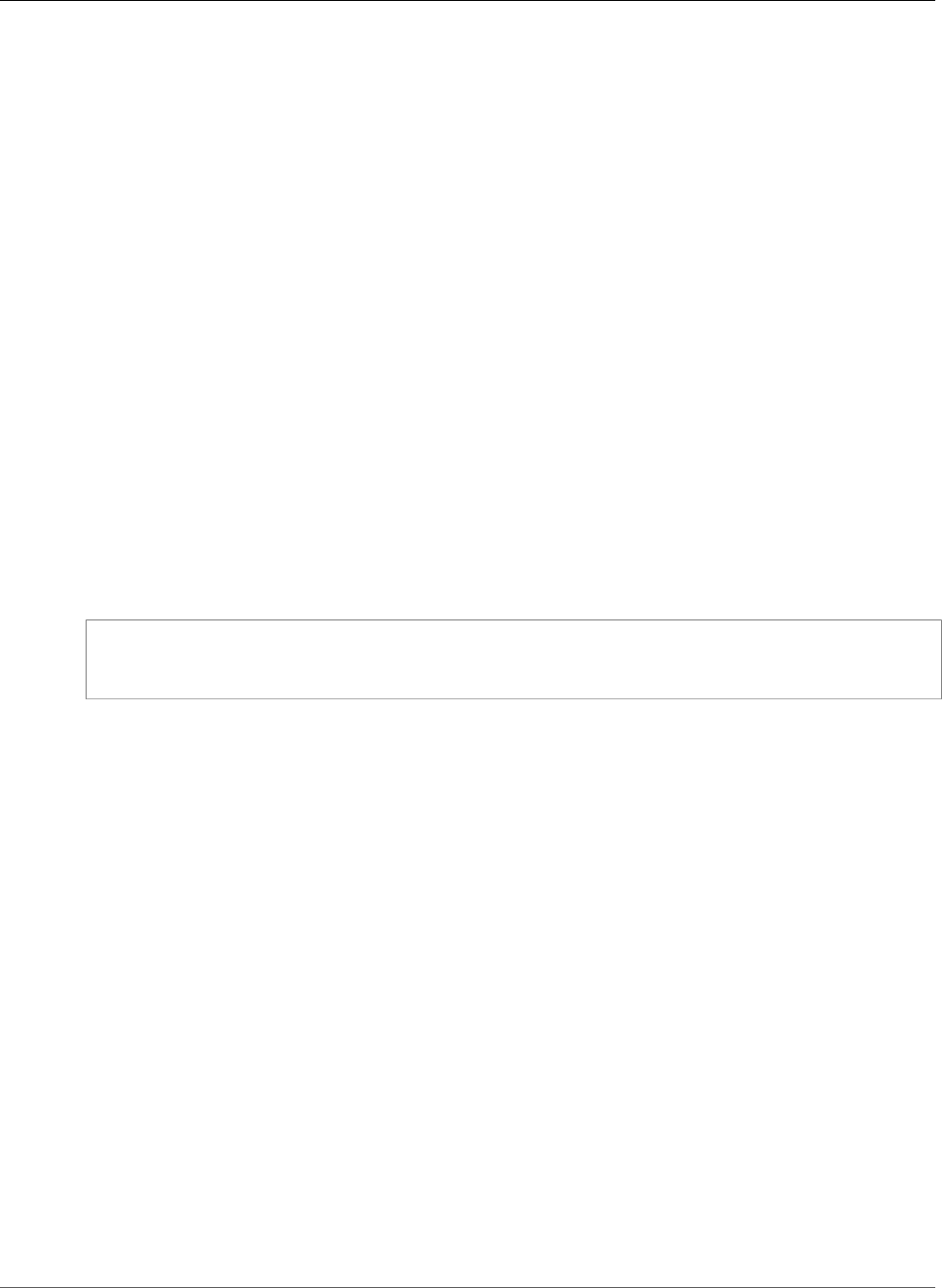
Amazon Relational Database Service User Guide
mysql.rds_import_binlog_ssl_material
Usage Notes
The master user must run the mysql.rds_reset_external_master procedure. This procedure must
be run on the MySQL DB instance to be removed as a Read Replica of a MySQL instance running external
to Amazon RDS.
Note
We recommend that you use Read Replicas to manage replication between two Amazon
RDS DB instances when possible. When you do so, we recommend that you use only this and
other replication-related stored procedures. These practices enable more complex replication
topologies between Amazon RDS DB instances. We offer these stored procedures primarily to
enable replication with MySQL instances running external to Amazon RDS. For information
about managing replication between Amazon RDS DB instances, see Working with Read Replicas
of MariaDB, MySQL, and PostgreSQL DB Instances (p. 139).
For more information about using replication to import data from an instance of MySQL running
external to Amazon RDS, see Restoring a Backup into an Amazon RDS MySQL DB Instance (p. 623).
mysql.rds_import_binlog_ssl_material
Imports the certificate authority certificate, client certificate, and client key into an Aurora MySQL DB
cluster. The information is required for SSL communication and encrypted replication.
Note
Currently, this procedure is only supported for Aurora MySQL version 5.6.
Syntax
CALL mysql.rds_import_binlog_ssl_material (
ssl_material
);
Parameters
ssl_material
JSON payload that contains the contents of the following .pem format files for a MySQL client:
• "ssl_ca":"Certificate authority certificate"
• "ssl_cert":"Client certificate"
• "ssl_key":"Client key"
Usage Notes
Prepare for encrypted replication before you run this procedure:
• If you don't have SSL enabled on the external MySQL master database and don't have a client key and
client certificate prepared, enable SSL on the MySQL database server and generate the required client
key and client certificate.
• If SSL is enabled on the external master, supply a client key and certificate for the Aurora MySQL DB
cluster. If you don't have these, generate a new key and certificate for the Aurora MySQL DB cluster. To
sign the client certificate, you must have the certificate authority key you used to configure SSL on the
external MySQL master database.
For more information, see Creating SSL Certificates and Keys Using openssl in the MySQL
documentation.
API Version 2014-10-31
694
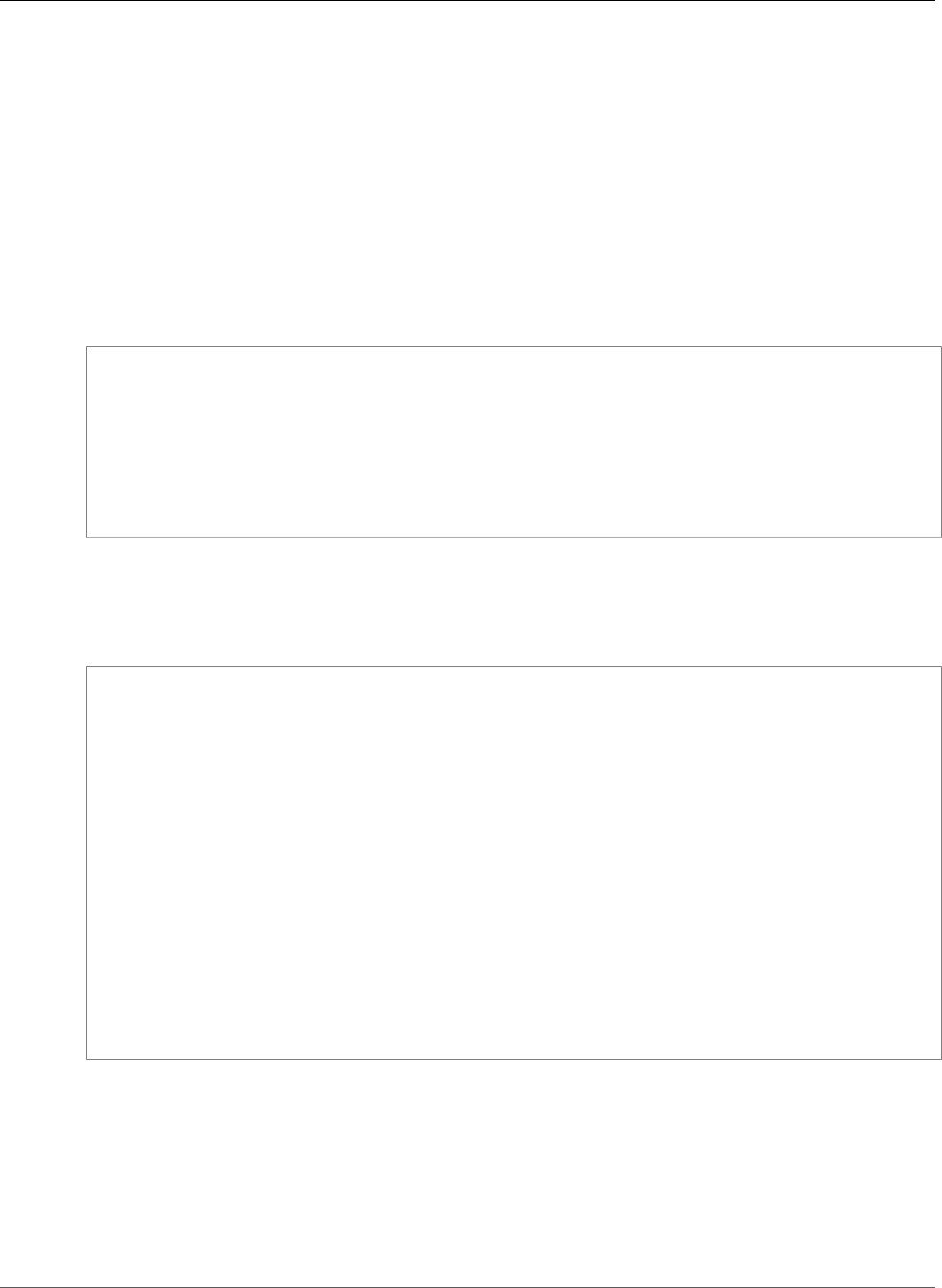
Amazon Relational Database Service User Guide
mysql.rds_remove_binlog_ssl_material
Important
After you prepare for encrypted replication, use an SSL connection to run this procedure. The
client key must not be transferred across an insecure connection.
This procedure imports SSL information from an external MySQL database into an Aurora MySQL DB
cluster. The SSL information is in .pem format files that contain the SSL information for the Aurora
MySQL DB cluster. During encrypted replication, the Aurora MySQL DB cluster acts a client to the MySQL
database server. The certificates and keys for the Aurora MySQL client are in files in .pem format.
You can copy the information from these files into the ssl_material parameter in the correct JSON
payload. To support encrypted replication, import this SSL information into the Aurora MySQL DB
cluster.
The JSON payload must be in the following format.
'{"ssl_ca":"-----BEGIN CERTIFICATE-----
ssl_ca_pem_body_code
-----END CERTIFICATE-----\n","ssl_cert":"-----BEGIN CERTIFICATE-----
ssl_cert_pem_body_code
-----END CERTIFICATE-----\n","ssl_key":"-----BEGIN RSA PRIVATE KEY-----
ssl_key_pem_body_code
-----END RSA PRIVATE KEY-----\n"}'
Examples
The following example imports SSL information into an Aurora MySQL DB cluster. In .pem format files,
the body code typically is longer than the body code shown in the example.
call mysql.rds_import_binlog_ssl_material(
'{"ssl_ca":"-----BEGIN CERTIFICATE-----
AAAAB3NzaC1yc2EAAAADAQABAAABAQClKsfkNkuSevGj3eYhCe53pcjqP3maAhDFcvBS7O6V
hz2ItxCih+PnDSUaw+WNQn/mZphTk/a/gU8jEzoOWbkM4yxyb/wB96xbiFveSFJuOp/d6RJhJOI0iBXr
lsLnBItntckiJ7FbtxJMXLvvwJryDUilBMTjYtwB+QhYXUMOzce5Pjz5/i8SeJtjnV3iAoG/cQk+0FzZ
qaeJAAHco+CY/5WrUBkrHmFJr6HcXkvJdWPkYQS3xqC0+FmUZofz221CBt5IMucxXPkX4rWi+z7wB3Rb
BQoQzd8v7yeb7OzlPnWOyN0qFU0XA246RA8QFYiCNYwI3f05p6KLxEXAMPLE
-----END CERTIFICATE-----\n","ssl_cert":"-----BEGIN CERTIFICATE-----
AAAAB3NzaC1yc2EAAAADAQABAAABAQClKsfkNkuSevGj3eYhCe53pcjqP3maAhDFcvBS7O6V
hz2ItxCih+PnDSUaw+WNQn/mZphTk/a/gU8jEzoOWbkM4yxyb/wB96xbiFveSFJuOp/d6RJhJOI0iBXr
lsLnBItntckiJ7FbtxJMXLvvwJryDUilBMTjYtwB+QhYXUMOzce5Pjz5/i8SeJtjnV3iAoG/cQk+0FzZ
qaeJAAHco+CY/5WrUBkrHmFJr6HcXkvJdWPkYQS3xqC0+FmUZofz221CBt5IMucxXPkX4rWi+z7wB3Rb
BQoQzd8v7yeb7OzlPnWOyN0qFU0XA246RA8QFYiCNYwI3f05p6KLxEXAMPLE
-----END CERTIFICATE-----\n","ssl_key":"-----BEGIN RSA PRIVATE KEY-----
AAAAB3NzaC1yc2EAAAADAQABAAABAQClKsfkNkuSevGj3eYhCe53pcjqP3maAhDFcvBS7O6V
hz2ItxCih+PnDSUaw+WNQn/mZphTk/a/gU8jEzoOWbkM4yxyb/wB96xbiFveSFJuOp/d6RJhJOI0iBXr
lsLnBItntckiJ7FbtxJMXLvvwJryDUilBMTjYtwB+QhYXUMOzce5Pjz5/i8SeJtjnV3iAoG/cQk+0FzZ
qaeJAAHco+CY/5WrUBkrHmFJr6HcXkvJdWPkYQS3xqC0+FmUZofz221CBt5IMucxXPkX4rWi+z7wB3Rb
BQoQzd8v7yeb7OzlPnWOyN0qFU0XA246RA8QFYiCNYwI3f05p6KLxEXAMPLE
-----END RSA PRIVATE KEY-----\n"}');
Note
For information about using Amazon Aurora, see the Amazon Aurora User Guide.
mysql.rds_remove_binlog_ssl_material
Removes the certificate authority certificate, client certificate, and client key for SSL
communication and encrypted replication. This information is imported by using
mysql.rds_import_binlog_ssl_material (p. 694).
API Version 2014-10-31
695
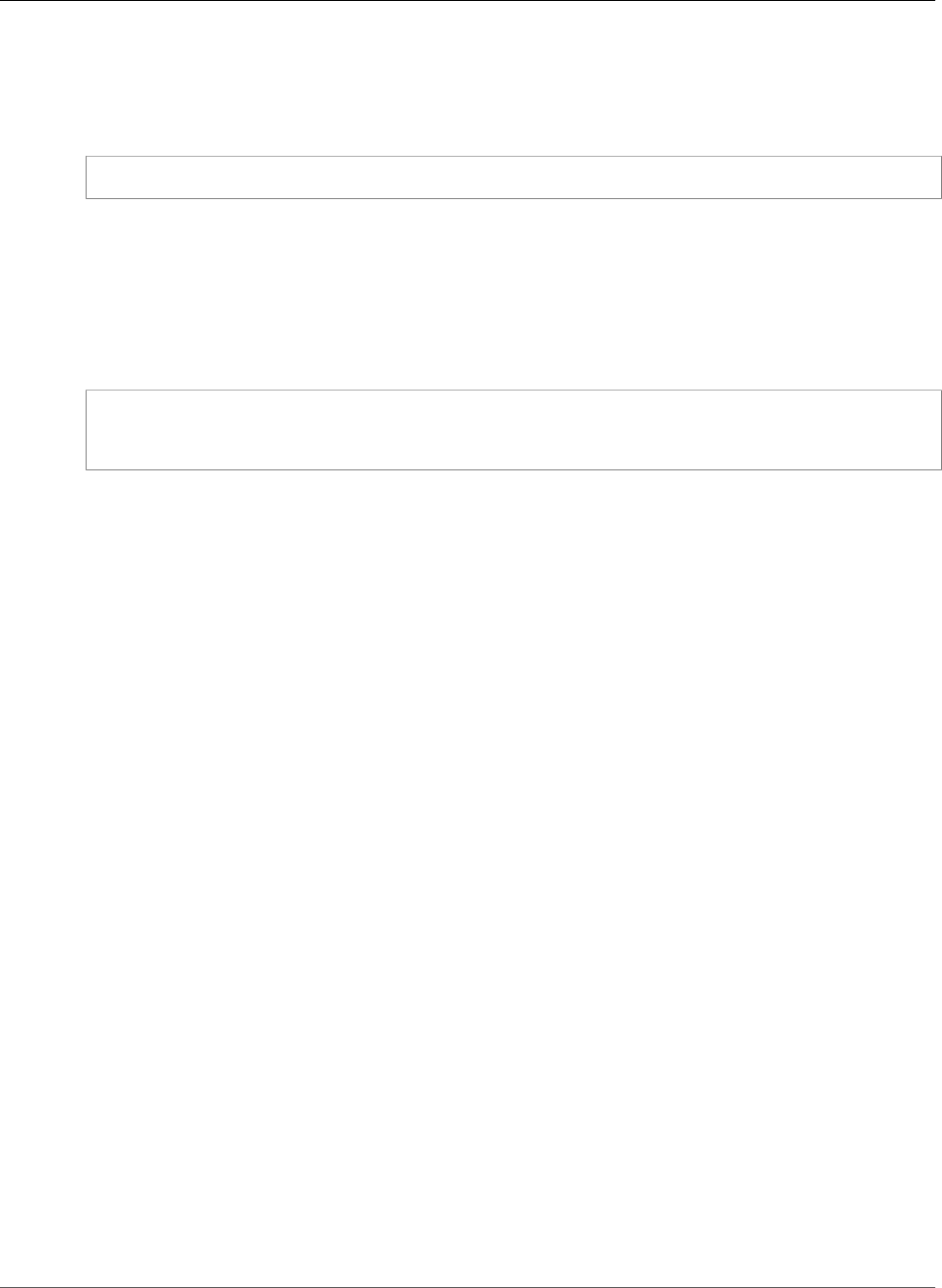
Amazon Relational Database Service User Guide
mysql.rds_set_source_delay
Note
Currently, this procedure is only supported for Aurora MySQL version 5.6.
Syntax
CALL mysql.rds_remove_binlog_ssl_material;
mysql.rds_set_source_delay
Sets the minimum number of seconds to delay replication from the master to the current Read Replica.
Use this procedure when you are connected to a Read Replica to delay replication from its master.
Syntax
CALL mysql.rds_set_source_delay(
delay
);
Parameters
delay
The minimum number of seconds to delay replication from the master.
The limit for this parameter is one day (86400 seconds).
Usage Notes
The master user must run the mysql.rds_set_source_delay procedure.
For disaster recovery, you can use this procedure with the mysql.rds_start_replication_until (p. 697)
stored procedure or the mysql.rds_start_replication_until_gtid (p. 698) stored procedure. To
roll forward changes to a delayed Read Replica to the time just before a disaster, you can run the
mysql.rds_set_source_delay procedure. After the mysql.rds_start_replication_until or
mysql.rds_start_replication_until_gtid procedure stops replication, you can promote the
Read Replica to be the new master DB instance by using the instructions in Promoting a Read Replica to
Be a Standalone DB Instance (p. 142).
To use the mysql.rds_rds_start_replication_until_gtid procedure, GTID-based replication
must be enabled. To skip a specific GTID-based transaction that is known to cause disaster, you can use
the mysql.rds_skip_transaction_with_gtid (p. 700) stored procedure. For more information on GTID-
based replication, see Using GTID-Based Replication for Amazon RDS MySQL (p. 656).
The mysql.rds_set_source_delay procedure is available in these versions of Amazon RDS MySQL:
• MySQL 5.6.40 and later 5.6 versions
• MySQL 5.7.22 and later 5.7 versions
Examples
To delay replication from the master to the current Read Replica for at least one hour (3,600 seconds),
you can call mysql.rds_set_source_delay with the following parameter:
API Version 2014-10-31
696
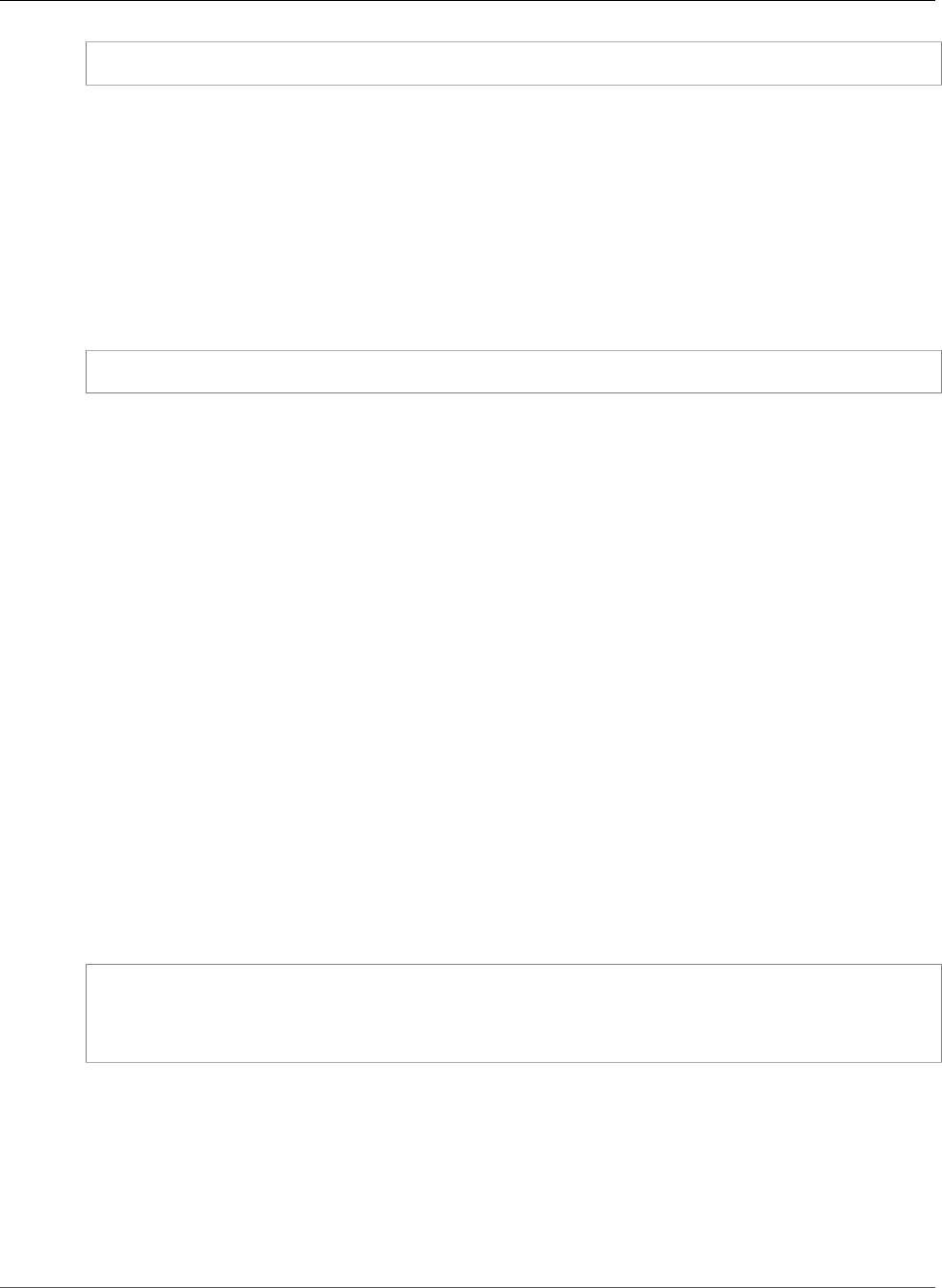
Amazon Relational Database Service User Guide
mysql.rds_start_replication
CALL mysql.rds_set_source_delay(3600);
mysql.rds_start_replication
Initiates replication from a MySQL DB instance.
Note
You can use the mysql.rds_start_replication_until (p. 697) or
mysql.rds_start_replication_until_gtid (p. 698) stored procedure to initiate replication from an
Amazon RDS MySQL DB instance and stop replication at the specified binary log file location.
Syntax
CALL mysql.rds_start_replication;
Usage Notes
The master user must run the mysql.rds_start_replication procedure.
If you are configuring replication to import data from an instance of MySQL running external to Amazon
RDS, you call mysql.rds_start_replication on the Read Replica to start the replication process
after you have called mysql.rds_set_external_master (p. 687) to build the replication configuration. For
more information, see Restoring a Backup into an Amazon RDS MySQL DB Instance (p. 623).
If you are configuring replication to export data to an instance of MySQL external to Amazon RDS, you
call mysql.rds_start_replication and mysql.rds_stop_replication on the Read Replica to
control some replication actions, such as purging binary logs. For more information, see Exporting Data
from a MySQL DB Instance by Using Replication (p. 666).
You can also call mysql.rds_start_replication on the Read Replica to restart any replication
process that you previously stopped by calling mysql.rds_stop_replication (p. 699). For more
information, see Working with Read Replicas of MariaDB, MySQL, and PostgreSQL DB Instances (p. 139).
mysql.rds_start_replication_until
Initiates replication from an Amazon RDS MySQL DB instance and stops replication at the specified
binary log file location.
Syntax
CALL mysql.rds_start_replication_until (
replication_log_file
, replication_stop_point
);
Parameters
replication_log_file
The name of the binary log on the replication master contains the replication information.
replication_stop_point
The location in the replication_log_file binary log at which replication will stop.
API Version 2014-10-31
697
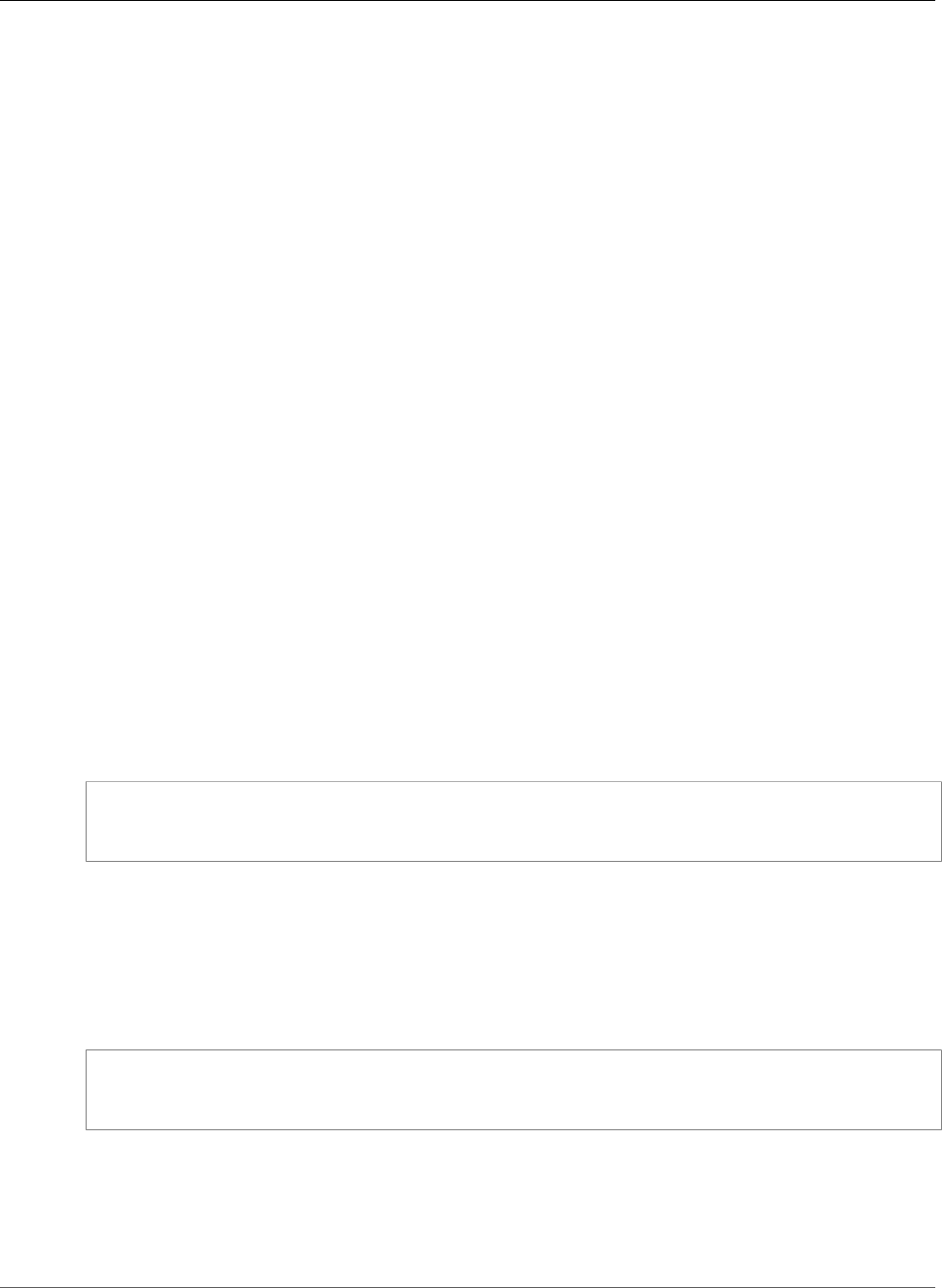
Amazon Relational Database Service User Guide
mysql.rds_start_replication_until_gtid
Usage Notes
The master user must run the mysql.rds_start_replication_until procedure.
You can use this procedure with delayed replication for disaster recovery. If you have delayed replication
configured, you can use this procedure to roll forward changes to a delayed Read Replica to the time
just before a disaster. After this procedure stops replication, you can promote the Read Replica to be the
new master DB instance by using the instructions in Promoting a Read Replica to Be a Standalone DB
Instance (p. 142).
You can configure delayed replication using the following stored procedures:
•mysql.rds_set_configuration (p. 704)
•mysql.rds_set_external_master_with_delay (p. 689)
•mysql.rds_set_source_delay (p. 696)
The file name specified for the replication_log_file parameter must match the master binlog file
name.
When the replication_stop_point parameter specifies a stop location that is in the past,
replication is stopped immediately.
The mysql.rds_start_replication_until procedure is available in these versions of Amazon RDS
MySQL:
• MySQL 5.6.40 and later 5.6 versions
• MySQL 5.7.22 and later 5.7 versions
Examples
The following example initiates replication and replicates changes until it reaches location 120 in the
mysql-bin-changelog.000777 binary log file.
call mysql.rds_start_replication_until(
'mysql-bin-changelog.000777',
120);
mysql.rds_start_replication_until_gtid
Initiates replication from an Amazon RDS MySQL DB instance and stops replication immediately after the
specified global transaction identifier (GTID).
Syntax
CALL mysql.rds_start_replication_until_gtid (
gtid
);
Parameters
gtid
The GTID after which replication is to stop.
API Version 2014-10-31
698
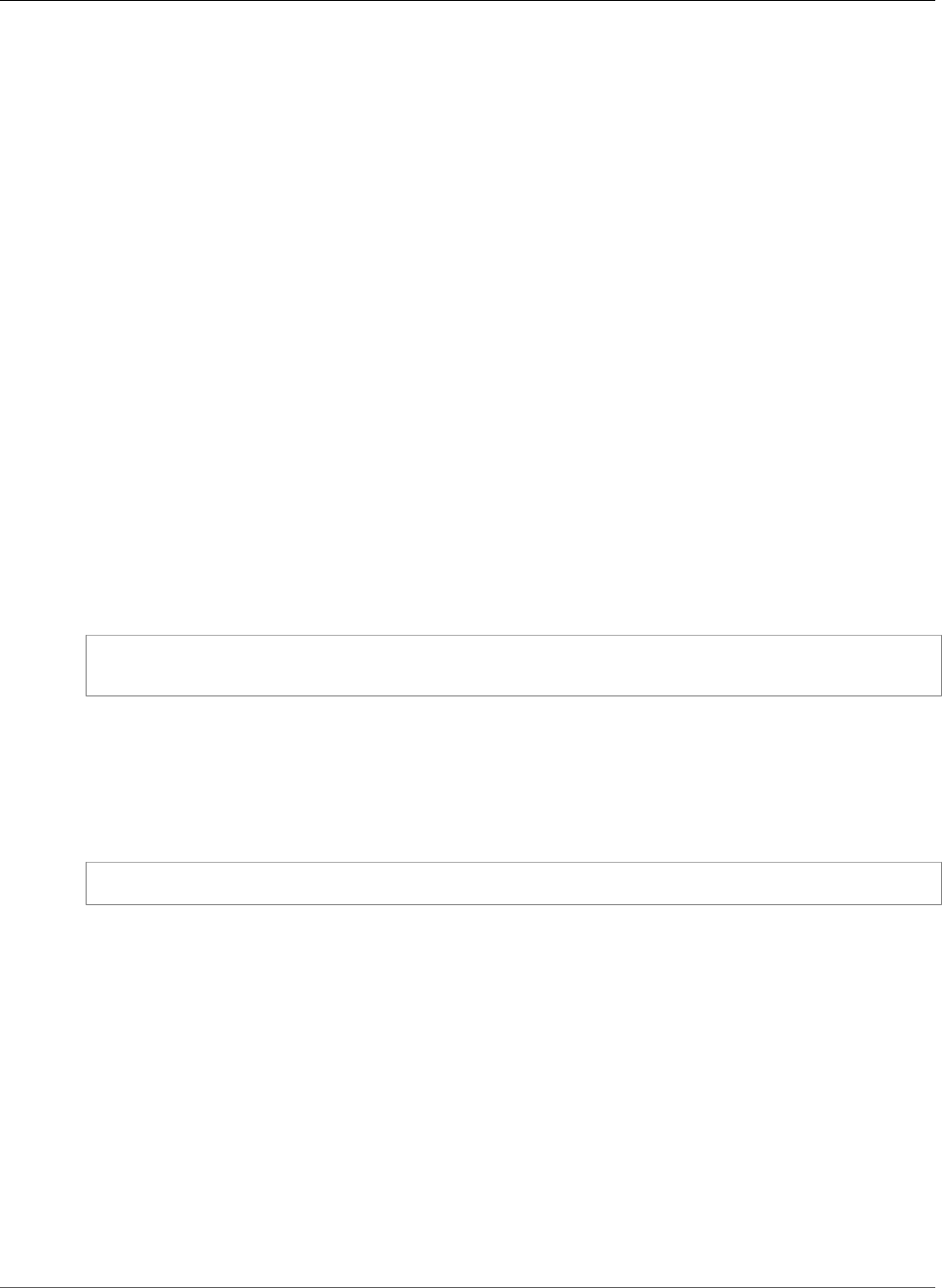
Amazon Relational Database Service User Guide
mysql.rds_stop_replication
Usage Notes
The master user must run the mysql.rds_start_replication_until_gtid procedure.
For Amazon RDS MySQL 5.7, this procedure is supported for MySQL 5.7.23 and later MySQL 5.7 versions.
This procedure is not supported for Amazon RDS MySQL 5.5, 5.6, or 8.0.
You can use this procedure with delayed replication for disaster recovery. If you have delayed replication
configured, you can use this procedure to roll forward changes to a delayed Read Replica to the time
just before a disaster. After this procedure stops replication, you can promote the Read Replica to be the
new master DB instance by using the instructions in Promoting a Read Replica to Be a Standalone DB
Instance (p. 142).
You can configure delayed replication using the following stored procedures:
•mysql.rds_set_configuration (p. 704)
•mysql.rds_set_external_master_with_auto_position (p. 691)
•mysql.rds_set_source_delay (p. 696)
When the gtid parameter specifies a transaction that has already been executed by the replica,
replication is stopped immediately.
Examples
The following example initiates replication and replicates changes until it reaches GTID
3E11FA47-71CA-11E1-9E33-C80AA9429562:23.
call mysql.rds_start_replication_until_gtid(
'3E11FA47-71CA-11E1-9E33-C80AA9429562:23');
mysql.rds_stop_replication
Terminates replication from a MySQL DB instance.
Syntax
CALL mysql.rds_stop_replication;
Usage Notes
The master user must run the mysql.rds_stop_replication procedure.
If you are configuring replication to import data from an instance of MySQL running external to Amazon
RDS, you call mysql.rds_stop_replication on the Read Replica to stop the replication process after
the import has completed. For more information, see Restoring a Backup into an Amazon RDS MySQL DB
Instance (p. 623).
If you are configuring replication to export data to an instance of MySQL external to Amazon RDS, you
call mysql.rds_start_replication and mysql.rds_stop_replication on the Read Replica to
control some replication actions, such as purging binary logs. For more information, see Exporting Data
from a MySQL DB Instance by Using Replication (p. 666).
You can also use mysql.rds_stop_replication to stop replication between two Amazon RDS DB
instances. You typically stop replication to perform a long running operation on the Read Replica, such
API Version 2014-10-31
699
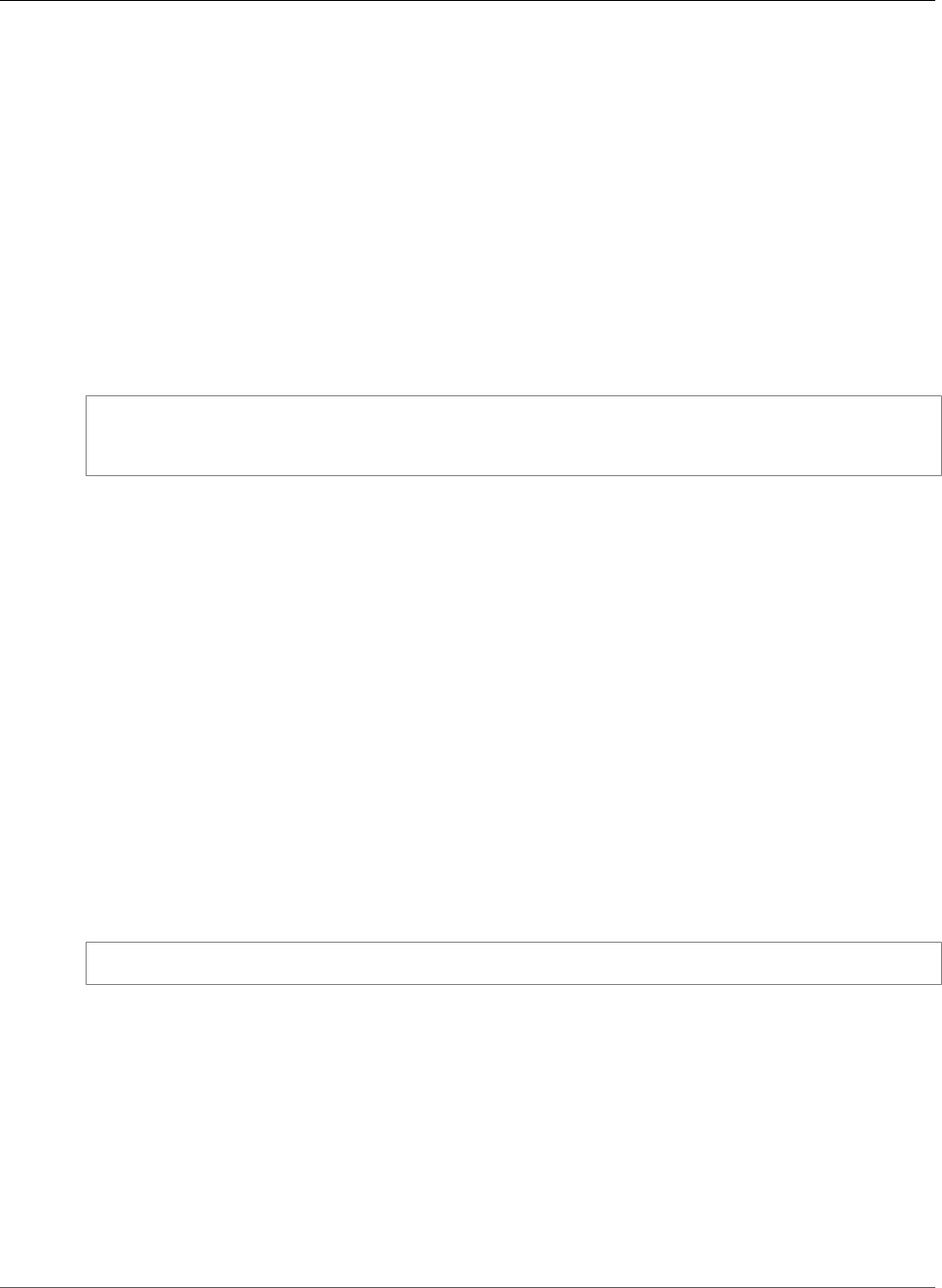
Amazon Relational Database Service User Guide
mysql.rds_skip_transaction_with_gtid
as creating a large index on the Read Replica. You can restart any replication process that you stopped
by calling mysql.rds_start_replication (p. 697) on the Read Replica. For more information, see Working
with Read Replicas of MariaDB, MySQL, and PostgreSQL DB Instances (p. 139).
mysql.rds_skip_transaction_with_gtid
Skips replication of a transaction with the specified global transaction identifier (GTID) on a MySQL DB
instance.
You can use this procedure for disaster recovery when a specific GTID transaction is known to cause
a problem. Use this stored procedure to skip the problematic transaction. Examples of problematic
transactions include transactions that disable replication, delete important data, or cause the DB
instance to become unavailable.
Syntax
CALL mysql.rds_skip_transaction_with_gtid (
gtid_to_skip
);
Parameters
gtid_to_skip
The GTID of the replication transaction to skip.
Usage Notes
The master user must run the mysql.rds_skip_transaction_with_gtid procedure.
For Amazon RDS MySQL 5.7, this procedure is supported for MySQL 5.7.23 and later MySQL 5.7 versions.
This procedure is not supported for Amazon RDS MySQL 5.5, 5.6, or 8.0.
mysql.rds_skip_repl_error
Skips and deletes a replication error on a MySQL DB instance.
Syntax
CALL mysql.rds_skip_repl_error;
Usage Notes
The master user must run the mysql.rds_skip_repl_error procedure.
To determine if there are errors, run the MySQL show slave status\G command. If a replication
error isn't critical, you can run mysql.rds_skip_repl_error to skip the error. If there are multiple
errors, mysql.rds_skip_repl_error deletes the first error, then warns that others are present. You
can then use show slave status\G to determine the correct course of action for the next error. For
information about the values returned, see SHOW SLAVE STATUS Syntax in the MySQL documentation.
For more information about addressing replication errors with Amazon RDS, see Troubleshooting a
MySQL Read Replica Problem (p. 654).
API Version 2014-10-31
700
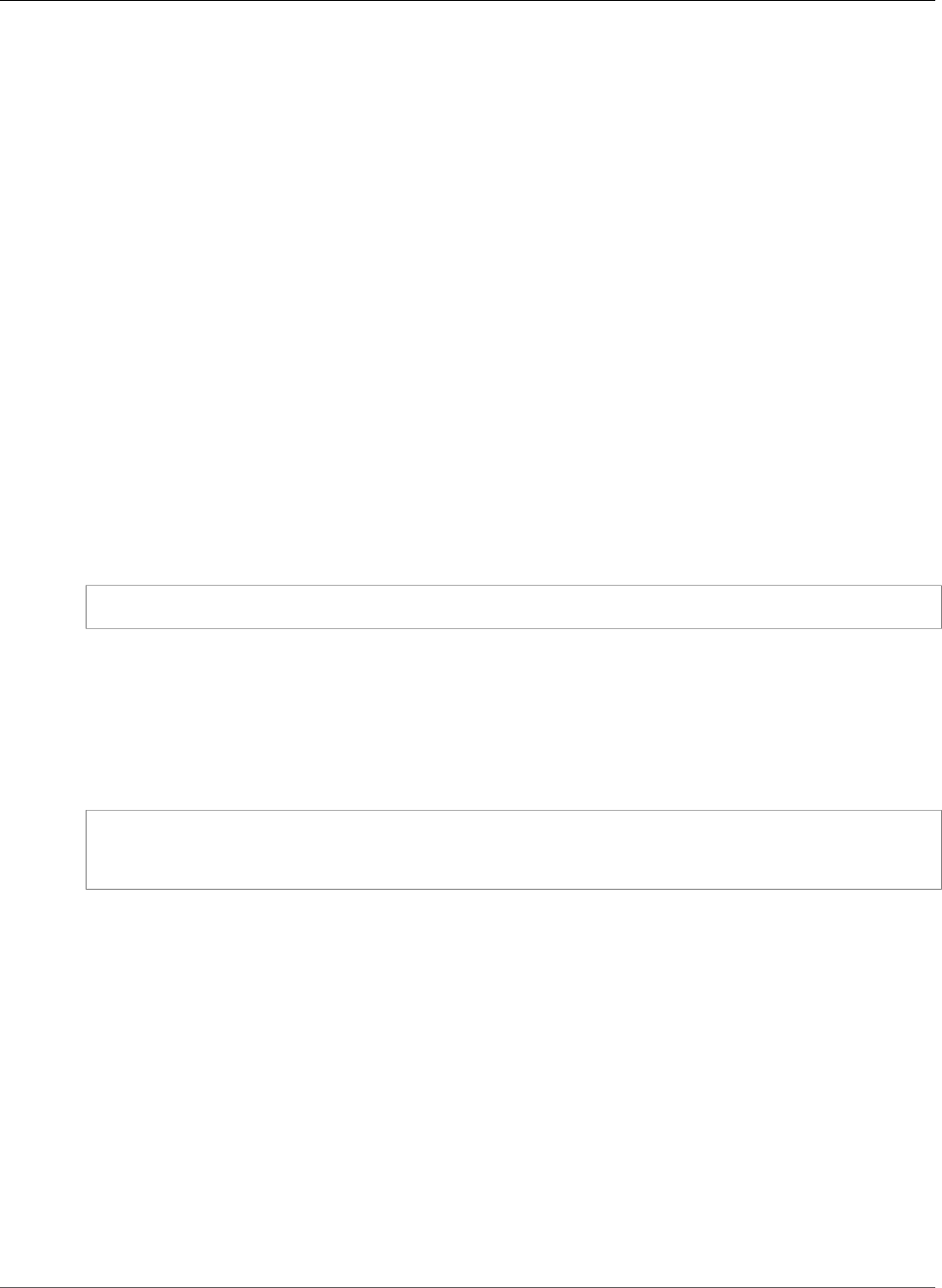
Amazon Relational Database Service User Guide
mysql.rds_next_master_log
Important
If you try to call mysql.rds_skip_repl_error, you might encounter the following error:
ERROR 1305 (42000): PROCEDURE mysql.rds_skip_repl_error does not exist.
If you do, upgrade your MySQL DB instance to the latest minor version or one of the minimum
minor versions listed in this topic.
Slave Down or Disabled Error
When you call the mysql.rds_skip_repl_error command, you might receive the following error
message: Slave is down or disabled.
This error message appears because replication has stopped and could not be restarted.
If you need to skip a large number of errors, the replication lag can increase beyond the default retention
period for binary log (binlog) files. In this case, you might encounter a fatal error due to binlog files
being purged before they have been replayed on the Read Replica. This purge causes replication to stop,
and you can no longer call the mysql.rds_skip_repl_error command to skip replication errors.
You can mitigate this issue by increasing the number of hours that binlog files are retained on your
replication master. After you have increased the binlog retention time, you can restart replication and
call the mysql.rds_skip_repl_error command as needed.
To set the binlog retention time, use the mysql.rds_set_configuration (p. 704) procedure and specify
a configuration parameter of 'binlog retention hours' along with the number of hours to retain
binlog files on the DB cluster. The following example sets the retention period for binlog files to 48
hours.
CALL mysql.rds_set_configuration('binlog retention hours', 48);
mysql.rds_next_master_log
Changes the replication master log position to the start of the next binary log on the master. Use this
procedure only if you are receiving replication I/O error 1236 on a Read Replica.
Syntax
CALL mysql.rds_next_master_log(
curr_master_log
);
Parameters
curr_master_log
The index of the current master log file. For example, if the current file is named mysql-bin-
changelog.012345, then the index is 12345. To determine the current master log file name, run
the SHOW SLAVE STATUS command and view the Master_Log_File field.
Usage Notes
The master user must run the mysql.rds_next_master_log procedure.
Warning
Call mysql.rds_next_master_log only if replication fails after a failover of a Multi-AZ DB
instance that is the replication source, and the Last_IO_Errno field of SHOW SLAVE STATUS
reports I/O error 1236.
API Version 2014-10-31
701
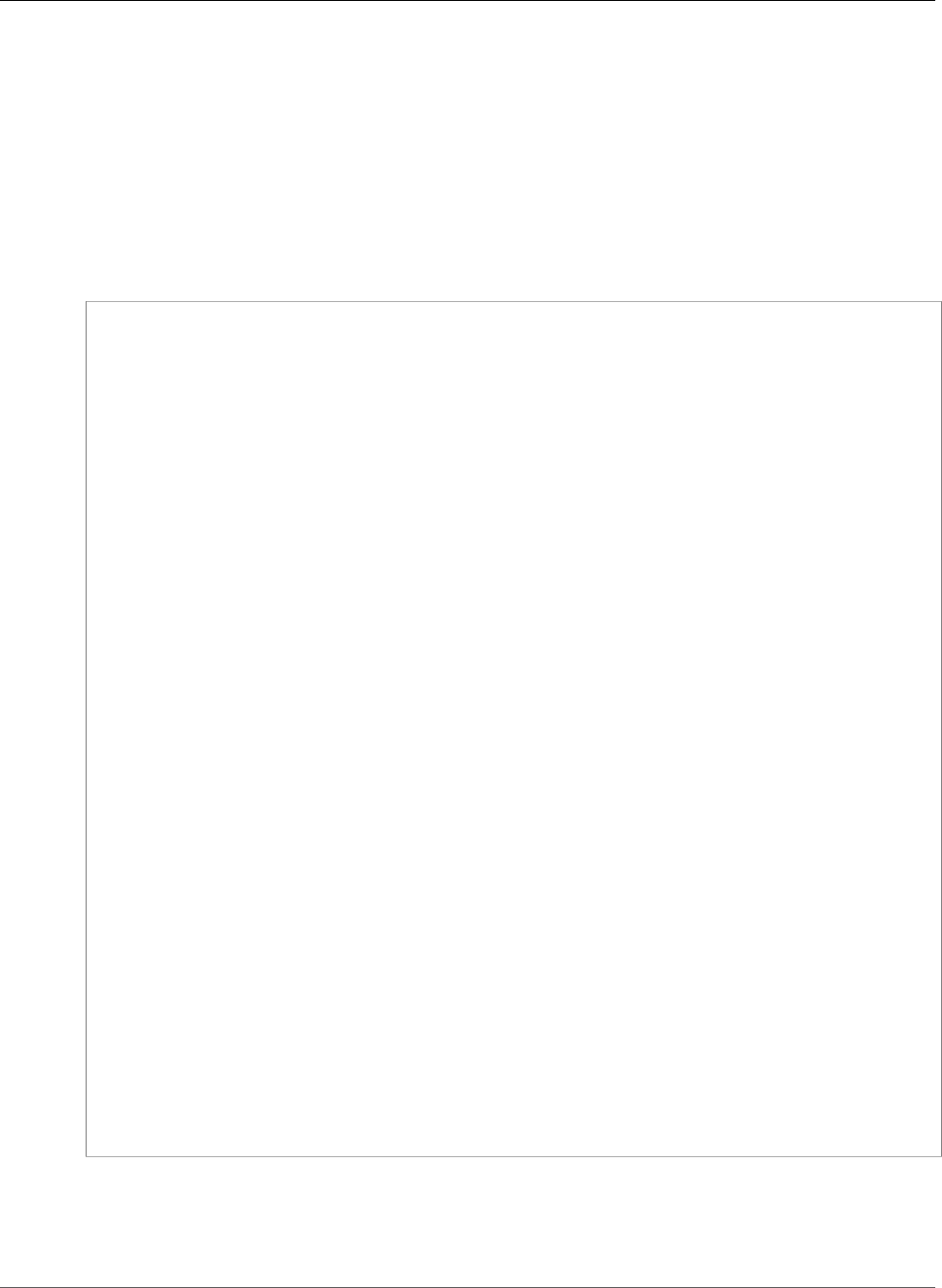
Amazon Relational Database Service User Guide
mysql.rds_next_master_log
Calling mysql.rds_next_master_log may result in data loss in the Read Replica if
transactions in the source instance were not written to the binary log on disk before the failover
event occurred. You can reduce the chance of this happening by configuring the source instance
parameters sync_binlog = 1 and innodb_support_xa = 1, although this may reduce performance.
For more information, see Working with Read Replicas of MariaDB, MySQL, and PostgreSQL DB
Instances (p. 139).
Examples
Assume replication fails on an Amazon RDS Read Replica. Running SHOW SLAVE STATUS\G on the Read
Replica returns the following result:
*************************** 1. row ***************************
Slave_IO_State:
Master_Host: myhost.XXXXXXXXXXXXXXX.rr-rrrr-1.rds.amazonaws.com
Master_User: MasterUser
Master_Port: 3306
Connect_Retry: 10
Master_Log_File: mysql-bin-changelog.012345
Read_Master_Log_Pos: 1219393
Relay_Log_File: relaylog.012340
Relay_Log_Pos: 30223388
Relay_Master_Log_File: mysql-bin-changelog.012345
Slave_IO_Running: No
Slave_SQL_Running: Yes
Replicate_Do_DB:
Replicate_Ignore_DB:
Replicate_Do_Table:
Replicate_Ignore_Table:
Replicate_Wild_Do_Table:
Replicate_Wild_Ignore_Table:
Last_Errno: 0
Last_Error:
Skip_Counter: 0
Exec_Master_Log_Pos: 30223232
Relay_Log_Space: 5248928866
Until_Condition: None
Until_Log_File:
Until_Log_Pos: 0
Master_SSL_Allowed: No
Master_SSL_CA_File:
Master_SSL_CA_Path:
Master_SSL_Cert:
Master_SSL_Cipher:
Master_SSL_Key:
Seconds_Behind_Master: NULL
Master_SSL_Verify_Server_Cert: No
Last_IO_Errno: 1236
Last_IO_Error: Got fatal error 1236 from master when reading data from
binary log: 'Client requested master to start replication from impossible position; the
first event 'mysql-bin-changelog.013406' at 1219393, the last event read from '/rdsdbdata/
log/binlog/mysql-bin-changelog.012345' at 4, the last byte read from '/rdsdbdata/log/
binlog/mysql-bin-changelog.012345' at 4.'
Last_SQL_Errno: 0
Last_SQL_Error:
Replicate_Ignore_Server_Ids:
Master_Server_Id: 67285976
The Last_IO_Errno field shows that the instance is receiving I/O error 1236. The Master_Log_File
field shows that the file name is mysql-bin-changelog.012345, which means that the log file
index is 12345. To resolve the error, you can call mysql.rds_next_master_log with the following
parameter:
API Version 2014-10-31
702
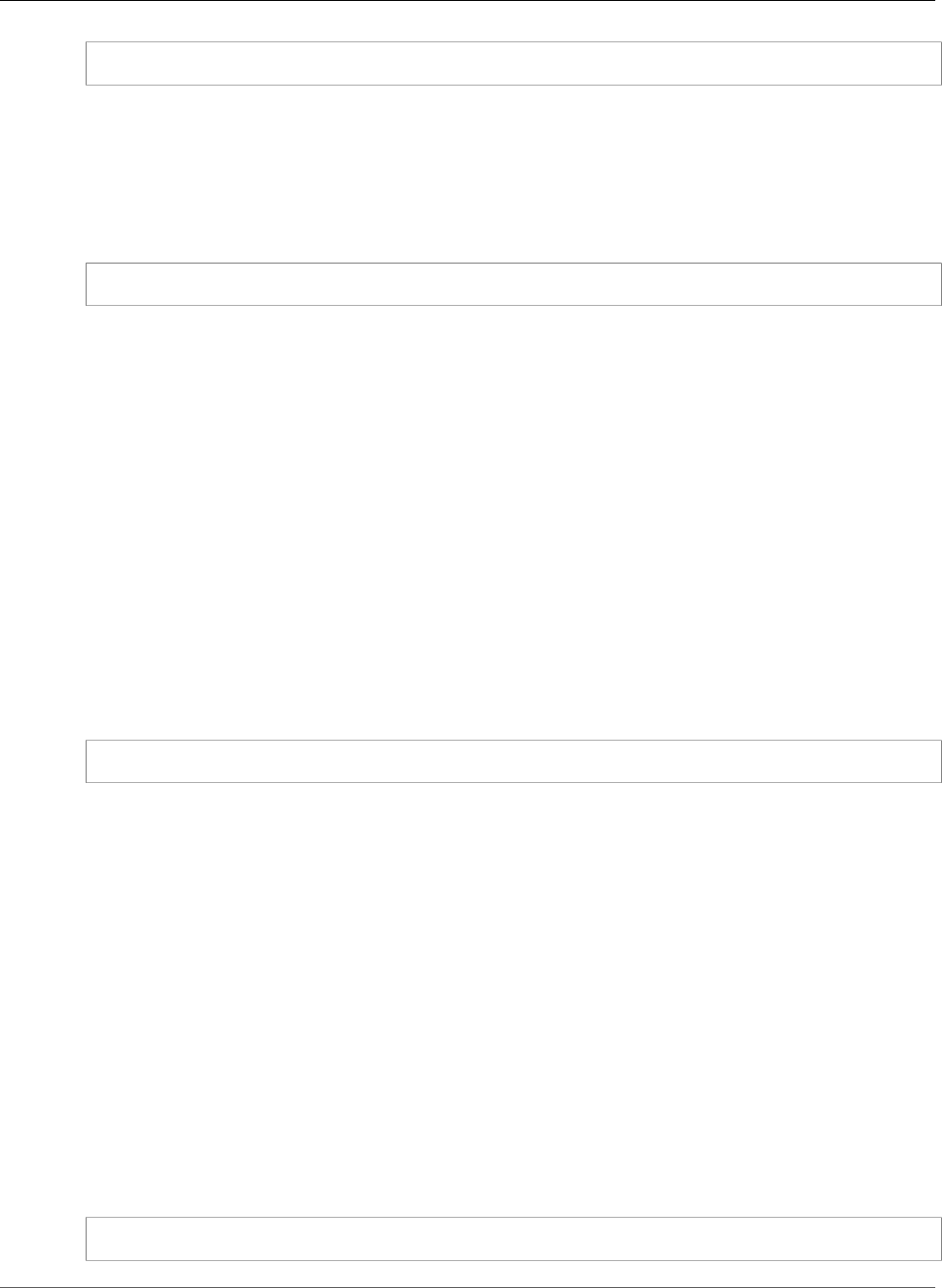
Amazon Relational Database Service User Guide
mysql.rds_innodb_buffer_pool_dump_now
CALL mysql.rds_next_master_log(12345);
mysql.rds_innodb_buffer_pool_dump_now
Dumps the current state of the buffer pool to disk. For more information, see InnoDB Cache
Warming (p. 584).
Syntax
CALL mysql.rds_innodb_buffer_pool_dump_now();
Usage Notes
The master user must run the mysql.rds_innodb_buffer_pool_dump_now procedure.
The mysql.rds_innodb_buffer_pool_dump_now procedure is available in these versions of Amazon
RDS MySQL:
• MySQL 5.6
• MySQL 5.7
• MySQL 8.0
mysql.rds_innodb_buffer_pool_load_now
Loads the saved state of the buffer pool from disk. For more information, see InnoDB Cache
Warming (p. 584).
Syntax
CALL mysql.rds_innodb_buffer_pool_load_now();
Usage Notes
The master user must run the mysql.rds_innodb_buffer_pool_load_now procedure.
The mysql.rds_innodb_buffer_pool_load_now procedure is available in these versions of Amazon
RDS MySQL:
• MySQL 5.6
• MySQL 5.7
• MySQL 8.0
mysql.rds_innodb_buffer_pool_load_abort
Cancels a load of the saved buffer pool state while in progress. For more information, see InnoDB Cache
Warming (p. 584).
Syntax
CALL mysql.rds_innodb_buffer_pool_load_abort();
API Version 2014-10-31
703
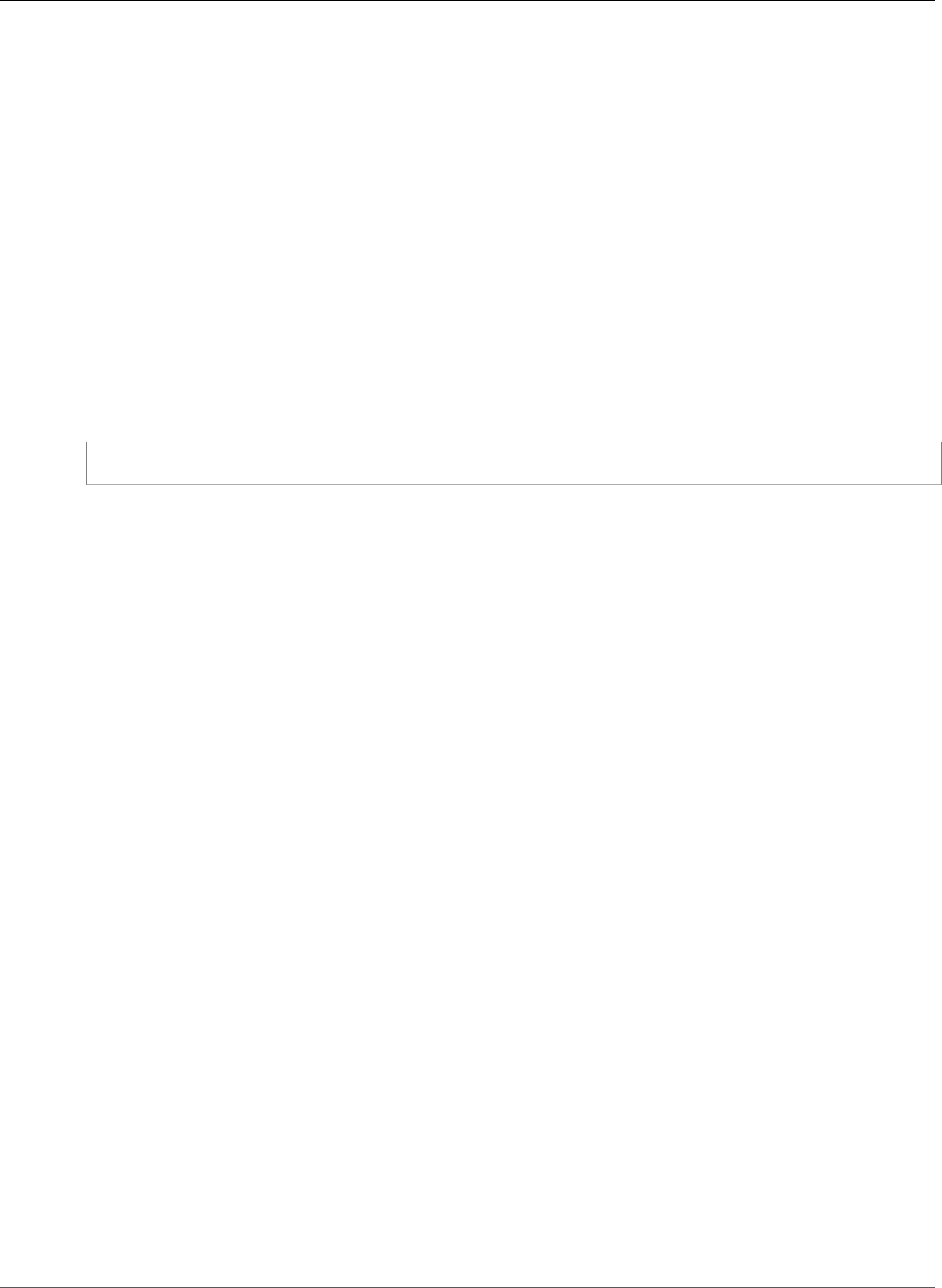
Amazon Relational Database Service User Guide
mysql.rds_set_configuration
Usage Notes
The master user must run the mysql.rds_innodb_buffer_pool_load_abort procedure.
The mysql.rds_innodb_buffer_pool_load_abort procedure is available in these versions of
Amazon RDS MySQL:
• MySQL 5.6
• MySQL 5.7
• MySQL 8.0
mysql.rds_set_configuration
Specifies the number of hours to retain binary logs or the number of seconds to delay replication.
Syntax
CALL mysql.rds_set_configuration(name,value);
Parameters
name
The name of the configuration parameter to set.
value
The value of the configuration parameter.
Usage Notes
The mysql.rds_set_configuration stored procedure is available in these versions of Amazon RDS
MySQL:
• MySQL 5.6
• MySQL 5.7
• MySQL 8.0
The mysql.rds_set_configuration procedure supports the following configuration parameters:
•binlog retention hours (p. 704)
•target delay (p. 705)
binlog retention hours
The binlog retention hours parameter is used to specify the number of hours to retain binary log
files. Amazon RDS normally purges a binary log as soon as possible, but the binary log might still be
required for replication with a MySQL database external to Amazon RDS. The default value of binlog
retention hours is NULL (do not retain binary logs).
To specify the number of hours for Amazon RDS to retain binary logs on a DB instance, use the
mysql.rds_set_configuration stored procedure and specify a period with enough time for
replication to occur, as shown in the following example.
API Version 2014-10-31
704

Amazon Relational Database Service User Guide
mysql.rds_show_configuration
call mysql.rds_set_configuration('binlog retention hours', 24);
For MySQL DB instances, the maximum binlog retention hours value is 168 (7 days).
After you set the retention period, monitor storage usage for the DB instance to make sure that the
retained binary logs don't take up too much storage.
target delay
Use the target delay parameter to specify the number of seconds to delay replication from the
master to the Read Replica. The specified delay applies to new replicas created from the current DB
instance. Amazon RDS normally replicates changes as soon as possible, but some environments might
want to delay replication. For example, when replication is delayed, you can roll forward a delayed
Read Replica to the time just before a disaster. If a table is dropped accidentally, you can use delayed
replication to recover it quickly. The default value of target delay is 0 (don't delay replication).
For disaster recovery, you can use this configuration parameter with
the mysql.rds_start_replication_until (p. 697) stored procedure or the
mysql.rds_start_replication_until_gtid (p. 698) stored procedure. To roll forward changes to a delayed
Read Replica to the time just before a disaster, you can run the mysql.rds_set_configuration
procedure with this parameter set. After the mysql.rds_start_replication_until or
mysql.rds_start_replication_until_gtid procedure stops replication, you can promote the
Read Replica to be the new master DB instance by using the instructions in Promoting a Read Replica to
Be a Standalone DB Instance (p. 142).
To use the mysql.rds_rds_start_replication_until_gtid procedure, GTID-based replication
must be enabled. To skip a specific GTID-based transaction that is known to cause disaster, you can
use the mysql.rds_skip_transaction_with_gtid (p. 700) stored procedure. For more information about
working with GTID-based replication, see Using GTID-Based Replication for Amazon RDS MySQL (p. 656).
To specify the number of seconds for Amazon RDS to delay replication to a Read Replica, use the
mysql.rds_set_configuration stored procedure and specify the number of seconds to delay
replication. The following example specifies that replication is delayed by at least one hour (3,600
seconds).
call mysql.rds_set_configuration('target delay', 3600);
The limit for the target delay parameter is one day (86400 seconds).
Note
The target delay parameter is only supported for Amazon RDS MySQL.
The target delay parameter is not supported for Amazon RDS MySQL version 8.0.
mysql.rds_show_configuration
The number of hours that binary logs are retained.
Syntax
CALL mysql.rds_show_configuration;
Usage Notes
To verify the number of hours that Amazon RDS retains binary logs, use the
mysql.rds_show_configuration stored procedure.
The mysql.rds_show_configuration procedure is available in these versions of Amazon RDS MySQL:
• MySQL 5.6
API Version 2014-10-31
705
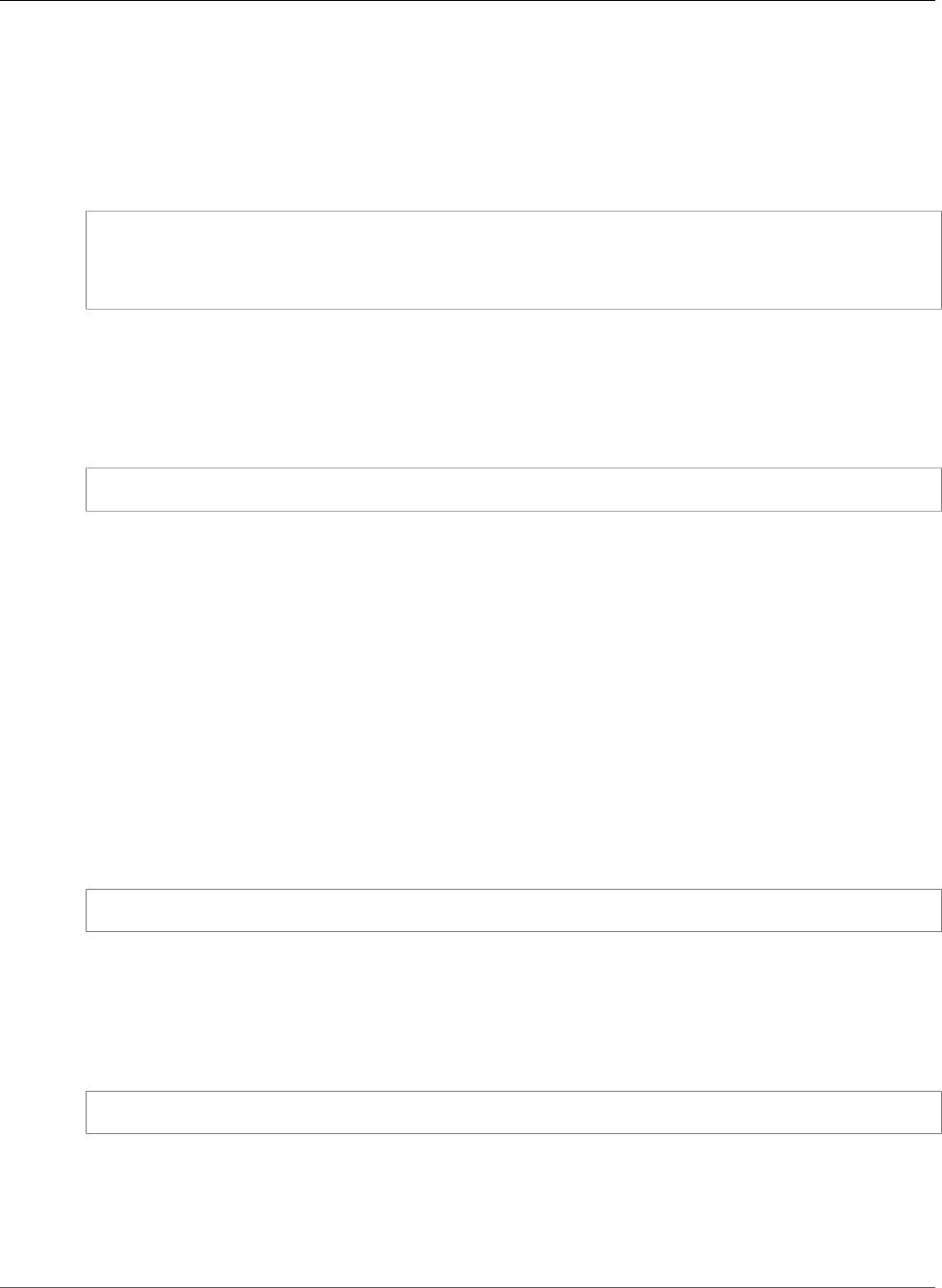
Amazon Relational Database Service User Guide
mysql.rds_kill
• MySQL 5.7
• MySQL 8.0
Examples
The following example displays the retention period:
call mysql.rds_show_configuration;
name value description
binlog retention hours 24 binlog retention hours specifies the
duration in hours before binary logs are automatically deleted.
mysql.rds_kill
Terminates a connection to the MySQL server.
Syntax
CALL mysql.rds_kill(processID);
Parameters
processID
The identity of the connection thread to be terminated.
Usage Notes
Each connection to the MySQL server runs in a separate thread. To terminate a connection, use the
mysql.rds_kill procedure and pass in the thread ID of that connection. To obtain the thread ID, use
the MySQL SHOW PROCESSLIST command.
Examples
The following example terminates a connection with a thread ID of 4243:
call mysql.rds_kill(4243);
mysql.rds_kill_query
Terminates a query running against the MySQL server.
Syntax
CALL mysql.rds_kill_query(queryID);
Parameters
queryID
The identity of the query to be terminated.
API Version 2014-10-31
706
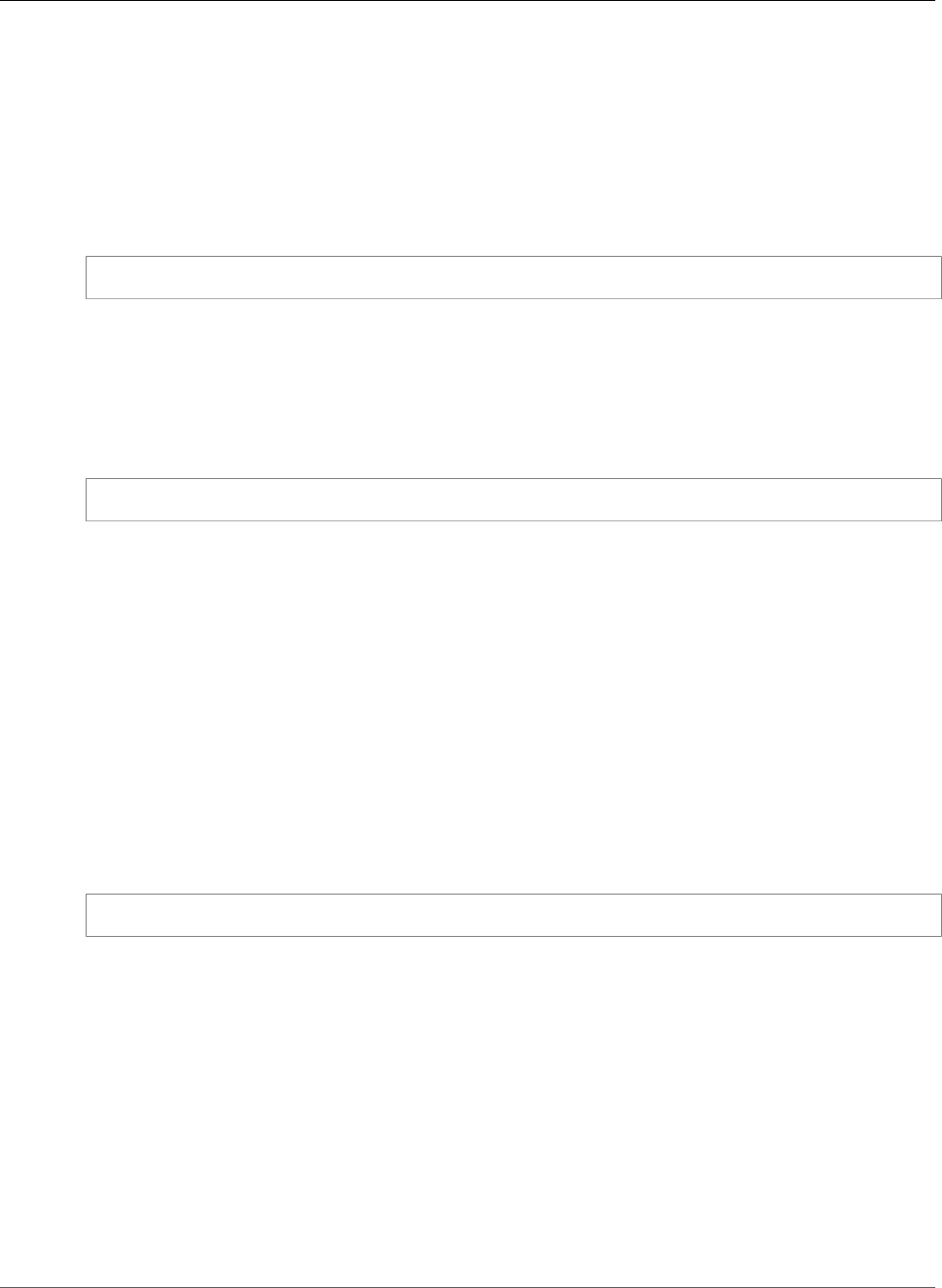
Amazon Relational Database Service User Guide
mysql.rds_rotate_general_log
Usage Notes
To terminate a query running against the MySQL server, use the mysql_rds_kill_query procedure
and pass in the ID of that query. To obtain the query ID, use the MySQL INFORMATION_SCHEMA
PROCESSLIST command. The connection to the MySQL server is retained.
Examples
The following example terminates a query with a thread ID of 230040:
call mysql.rds_kill_query(230040);
mysql.rds_rotate_general_log
Rotates the mysql.general_log table to a backup table. For more information, see MySQL Database
Log Files (p. 310).
Syntax
CALL mysql.rds_rotate_general_log;
Usage Notes
You can rotate the mysql.general_log table to a backup table by calling the
mysql.rds_rotate_general_log procedure. When log tables are rotated, the current log table is
copied to a backup log table and the entries in the current log table are removed. If a backup log table
already exists, then it is deleted before the current log table is copied to the backup. You can query
the backup log table if needed. The backup log table for the mysql.general_log table is named
mysql.general_log_backup.
mysql.rds_rotate_slow_log
Rotates the mysql.slow_log table to a backup table. For more information, see MySQL Database Log
Files (p. 310).
Syntax
CALL mysql.rds_rotate_slow_log;
Usage Notes
You can rotate the mysql.slow_log table to a backup table by calling the
mysql.rds_rotate_slow_log procedure. When log tables are rotated, the current log table is copied
to a backup log table and the entries in the current log table are removed. If a backup log table already
exists, then it is deleted before the current log table is copied to the backup.
You can query the backup log table if needed. The backup log table for the mysql.slow_log table is
named mysql.slow_log_backup.
mysql.rds_enable_gsh_collector
Enables the Global Status History (GoSH) to take default snapshots at intervals specified by
rds_set_gsh_collector. For more information, see Managing the Global Status History (p. 680).
API Version 2014-10-31
707
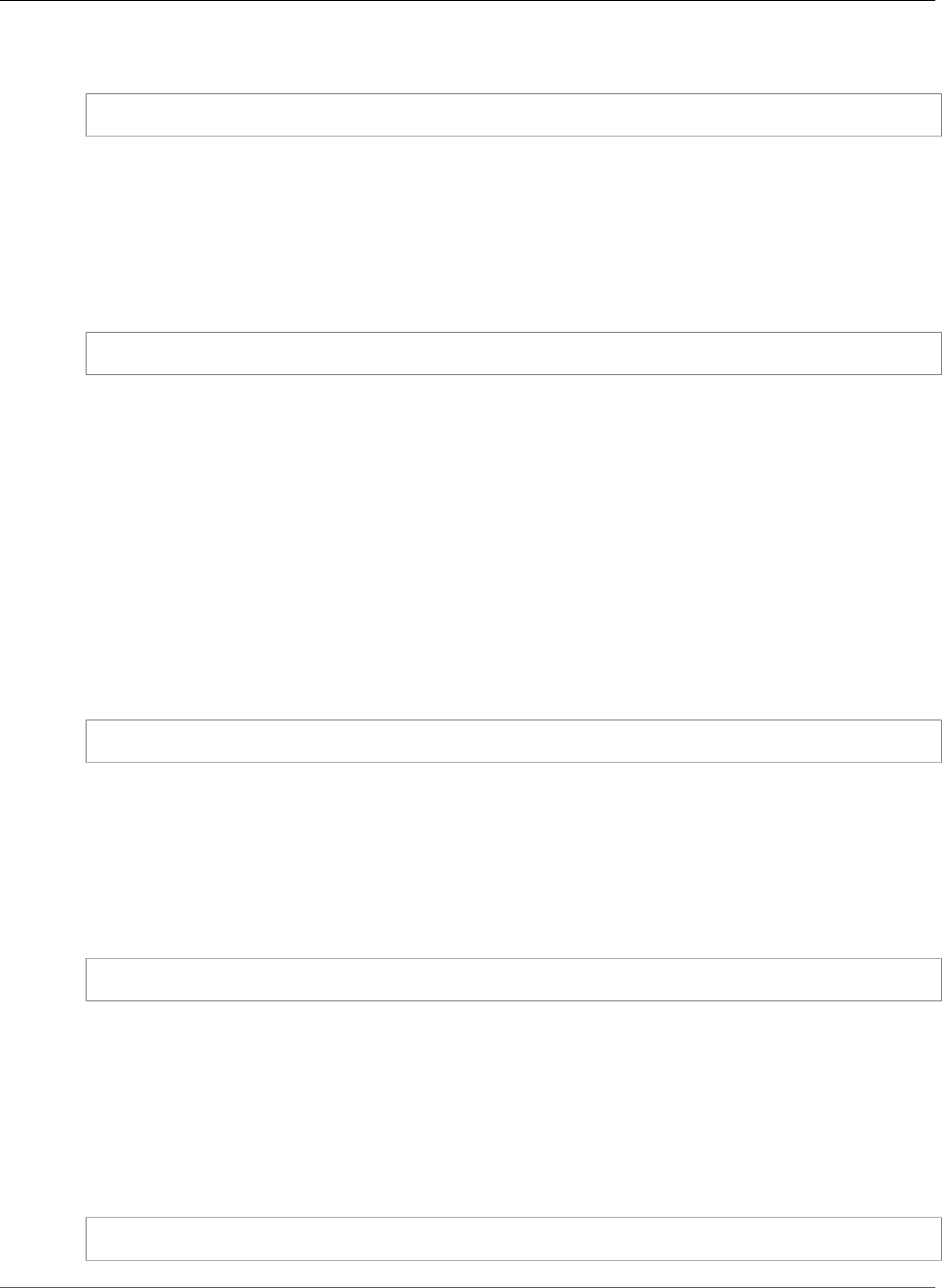
Amazon Relational Database Service User Guide
mysql.rds_set_gsh_collector
Syntax
CALL mysql.rds_enable_gsh_collector;
mysql.rds_set_gsh_collector
Specifies the interval, in minutes, between snapshots taken by the Global Status History (GoSH). Default
value is For more information, see Managing the Global Status History (p. 680).
Syntax
CALL mysql.rds_set_gsh_collector(intervalPeriod);
Parameters
intervalPeriod
The interval, in minutes, between snapshots. Default value is
mysql.rds_disable_gsh_collector
Disables snapshots taken by the Global Status History (GoSH). For more information, see Managing the
Global Status History (p. 680).
Syntax
CALL mysql.rds_disable_gsh_collector;
mysql.rds_collect_global_status_history
Takes a snapshot on demand for the Global Status History (GoSH). For more information, see Managing
the Global Status History (p. 680).
Syntax
CALL mysql.rds_collect_global_status_history;
mysql.rds_enable_gsh_rotation
Enables rotation of the contents of the mysql.global_status_history table to
mysql.global_status_history_old at intervals specified by rds_set_gsh_rotation. For more
information, see Managing the Global Status History (p. 680).
Syntax
CALL mysql.rds_enable_gsh_rotation;
API Version 2014-10-31
708
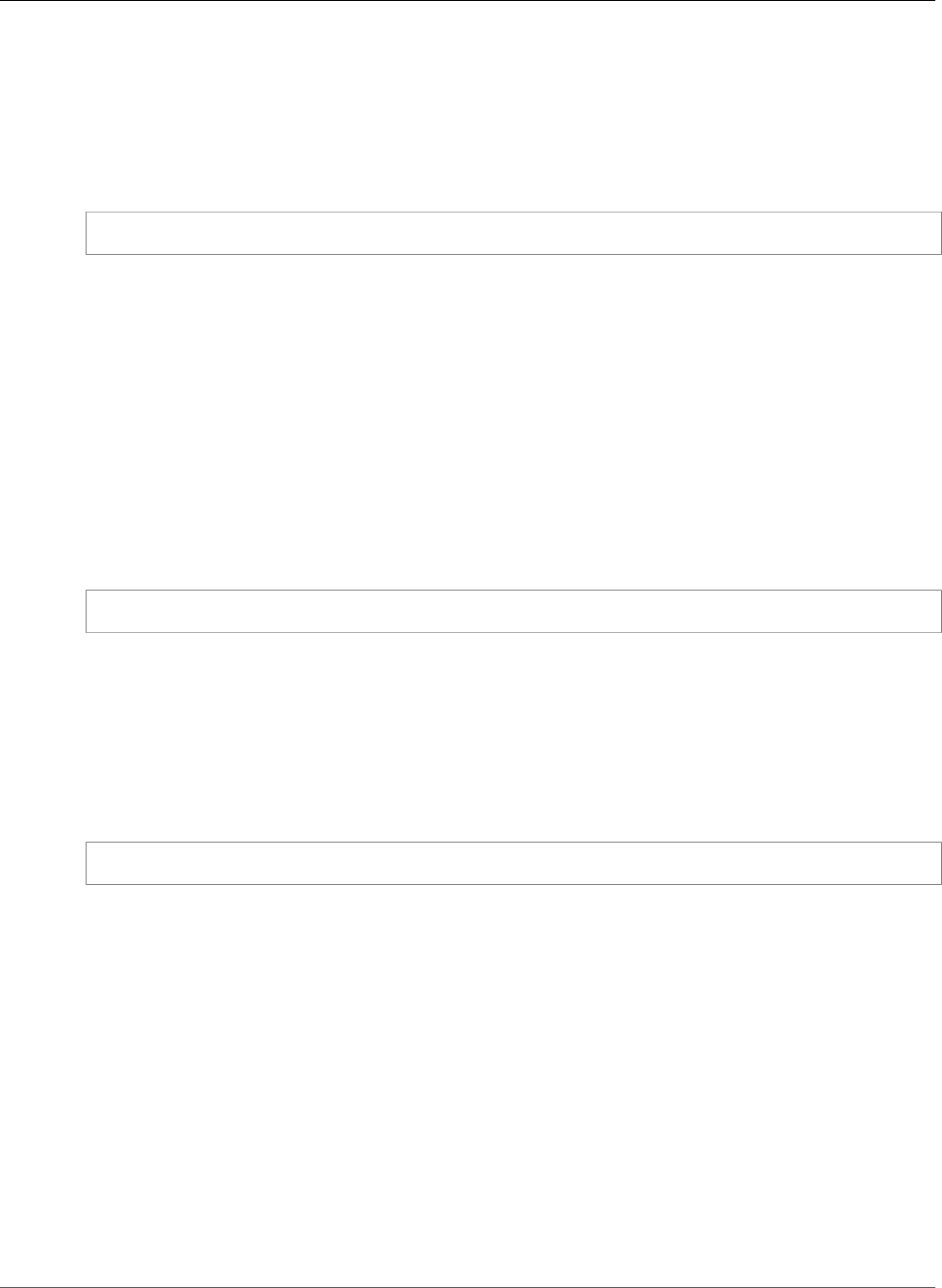
Amazon Relational Database Service User Guide
mysql.rds_set_gsh_rotation
mysql.rds_set_gsh_rotation
Specifies the interval, in days, between rotations of the mysql.global_status_history table.
Default value is 7. For more information, see Managing the Global Status History (p. 680).
Syntax
CALL mysql.rds_set_gsh_rotation(intervalPeriod);
Parameters
intervalPeriod
The interval, in days, between table rotations. Default value is 7.
mysql.rds_disable_gsh_rotation
Disables rotation of the mysql.global_status_history table. For more information, see Managing
the Global Status History (p. 680).
Syntax
CALL mysql.rds_disable_gsh_rotation;
mysql.rds_rotate_global_status_history
Rotates the contents of the mysql.global_status_history table to
mysql.global_status_history_old on demand. For more information, see Managing the Global
Status History (p. 680).
Syntax
CALL mysql.rds_rotate_global_status_history;
API Version 2014-10-31
709
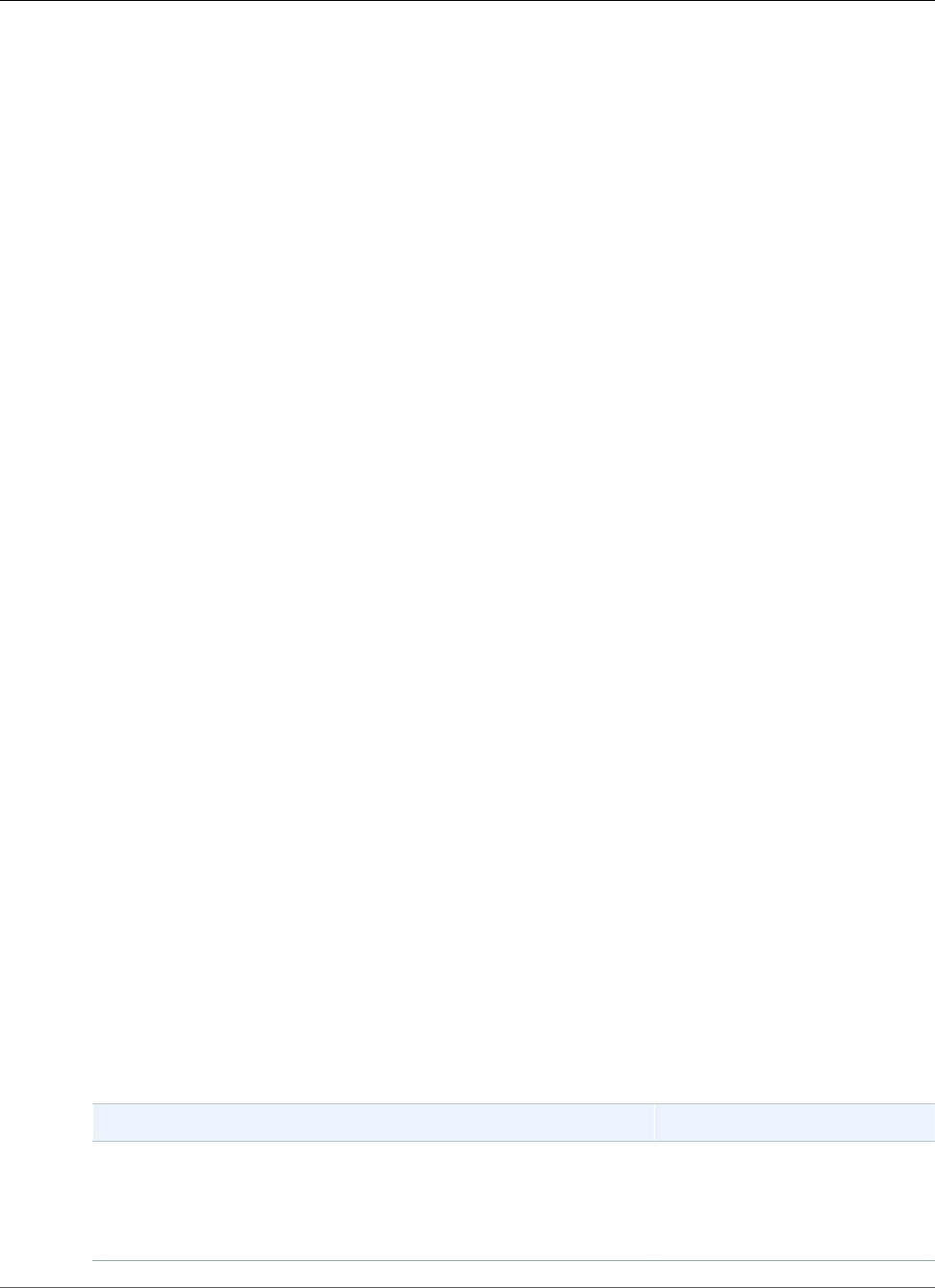
Amazon Relational Database Service User Guide
Common Management Tasks
Oracle on Amazon RDS
Amazon RDS supports DB instances running several versions and editions of Oracle Database. You can
use the following versions and editions:
• Oracle 12c, Version 12.2.0.1
• Oracle 12c, Version 12.1.0.2
• Oracle 11g, Version 11.2.0.4
Amazon RDS also currently supports the following versions and editions that are on deprecation paths,
because Oracle no longer provides patches for them:
• Oracle 12c, Version 12.1.0.1 (Deprecation of Oracle 12.1.0.1 (p. 728))
• Oracle 11g, Version 11.2.0.3 (Deprecation of Oracle 11.2.0.3 (p. 728))
• Oracle 11g, Version 11.2.0.2 (Deprecation of Oracle 11.2.0.2 (p. 728))
You can create DB instances and DB snapshots, point-in-time restores and automated or manual
backups. DB instances running Oracle can be used inside a VPC. You can also enable various options to
add additional features to your Oracle DB instance. Amazon RDS supports Multi-AZ deployments for
Oracle as a high-availability, failover solution.
In order to deliver a managed service experience, Amazon RDS does not provide shell access to DB
instances, and it restricts access to certain system procedures and tables that require advanced privileges.
Amazon RDS supports access to databases on a DB instance using any standard SQL client application
such as Oracle SQL Plus. Amazon RDS does not allow direct host access to a DB instance via Telnet or
Secure Shell (SSH).
When you create a DB instance, the master account that you use to create the instance gets DBA
user privileges (with some limitations). Use this account for any administrative tasks such as creating
additional user accounts in the database. The SYS user, SYSTEM user, and other administrative accounts
can't be used.
Before creating a DB instance, you should complete the steps in the Setting Up for Amazon RDS (p. 5)
section of this guide.
Common Management Tasks for Oracle on
Amazon RDS
The following are the common management tasks you perform with an Amazon RDS Oracle DB instance,
with links to relevant documentation for each task.
Task Area Relevant Documentation
Instance Classes, Storage, and PIOPS
If you are creating a DB instance for production purposes, you
should understand how instance classes, storage types, and
Provisioned IOPS work in Amazon RDS.
DB Instance Class Support for
Oracle (p. 713)
Amazon RDS Storage
Types (p. 101)
API Version 2014-10-31
710
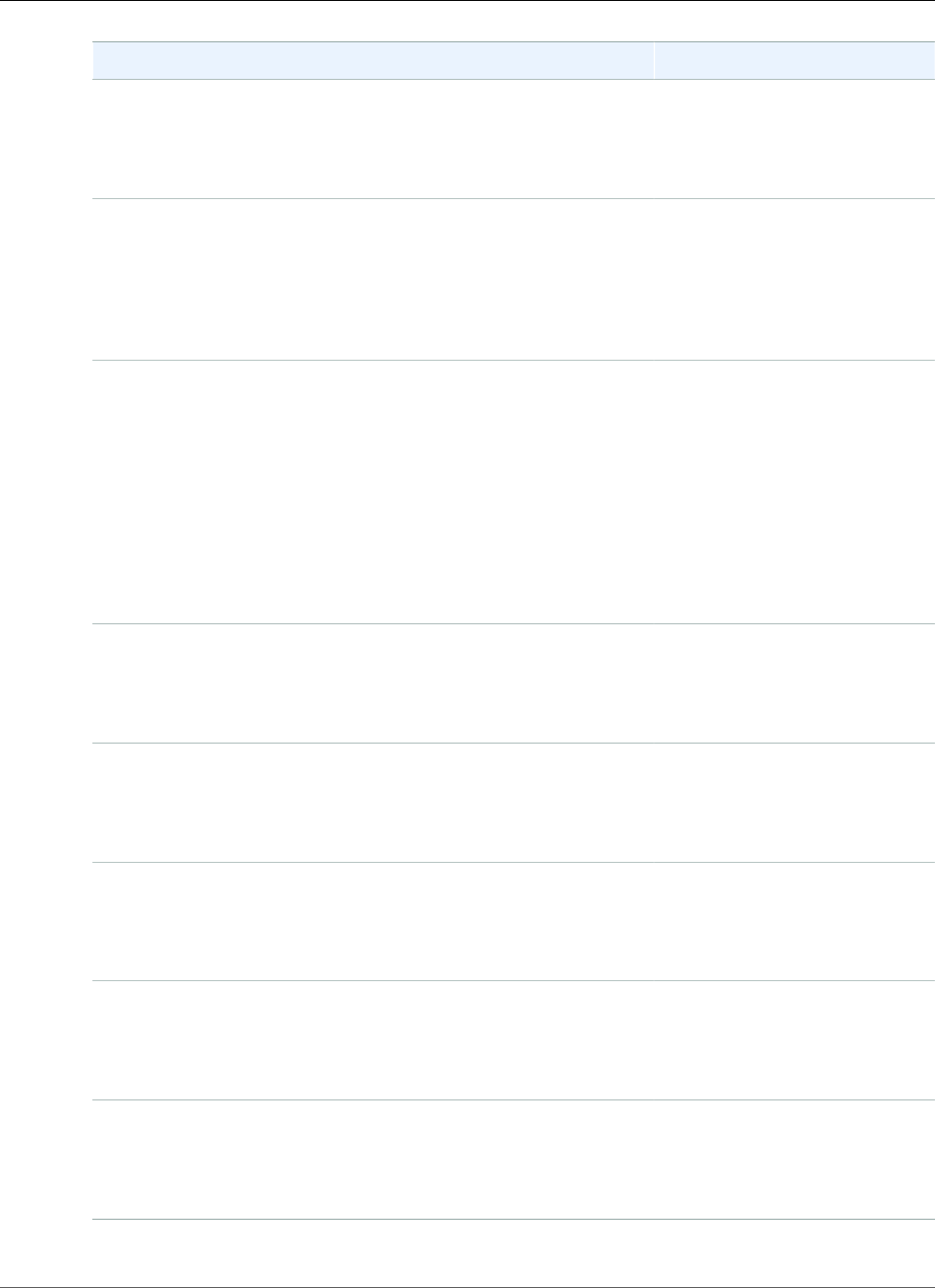
Amazon Relational Database Service User Guide
Common Management Tasks
Task Area Relevant Documentation
Multi-AZ Deployments
A production DB instance should use Multi-AZ deployments. Multi-
AZ deployments provide increased availability, data durability, and
fault tolerance for DB instances.
High Availability (Multi-AZ) for
Amazon RDS (p. 107)
Amazon Virtual Private Cloud (VPC)
If your AWS account has a default VPC, then your DB instance is
automatically created inside the default VPC. If your account does
not have a default VPC, and you want the DB instance in a VPC, you
must create the VPC and subnet groups before you create the DB
instance.
Determining Whether You Are
Using the EC2-VPC or EC2-
Classic Platform (p. 400)
Working with an Amazon RDS
DB Instance in a VPC (p. 408)
Security Groups
By default, DB instances are created with a firewall that prevents
access to them. You therefore must create a security group with the
correct IP addresses and network configuration to access the DB
instance. The security group you create depends on what Amazon
EC2 platform your DB instance is on, and whether you will access
your DB instance from an Amazon EC2 instance.
In general, if your DB instance is on the EC2-Classic platform, you
will need to create a DB security group; if your DB instance is on the
EC2-VPC platform, you will need to create a VPC security group.
Determining Whether You Are
Using the EC2-VPC or EC2-
Classic Platform (p. 400)
Controlling Access with Amazon
RDS Security Groups (p. 382)
Parameter Groups
If your DB instance is going to require specific database parameters,
you should create a parameter group before you create the DB
instance.
Working with DB Parameter
Groups (p. 165)
Option Groups
If your DB instance is going to require specific database options,
you should create an option group before you create the DB
instance.
Options for Oracle DB
Instances (p. 782)
Connecting to Your DB Instance
After creating a security group and associating it to a DB instance,
you can connect to the DB instance using any standard SQL client
application such as Oracle SQL Plus.
Connecting to a DB Instance
Running the Oracle Database
Engine (p. 743)
Backup and Restore
You can configure your DB instance to take automated backups,
or take manual snapshots, and then restore instances from the
backups or snapshots.
Backing Up and Restoring
Amazon RDS DB
Instances (p. 201)
Monitoring
You can monitor an Oracle DB instance by using CloudWatch
Amazon RDS metrics, events, and enhanced monitoring.
Viewing DB Instance
Metrics (p. 248)
Viewing Amazon RDS
Events (p. 295)
API Version 2014-10-31
711
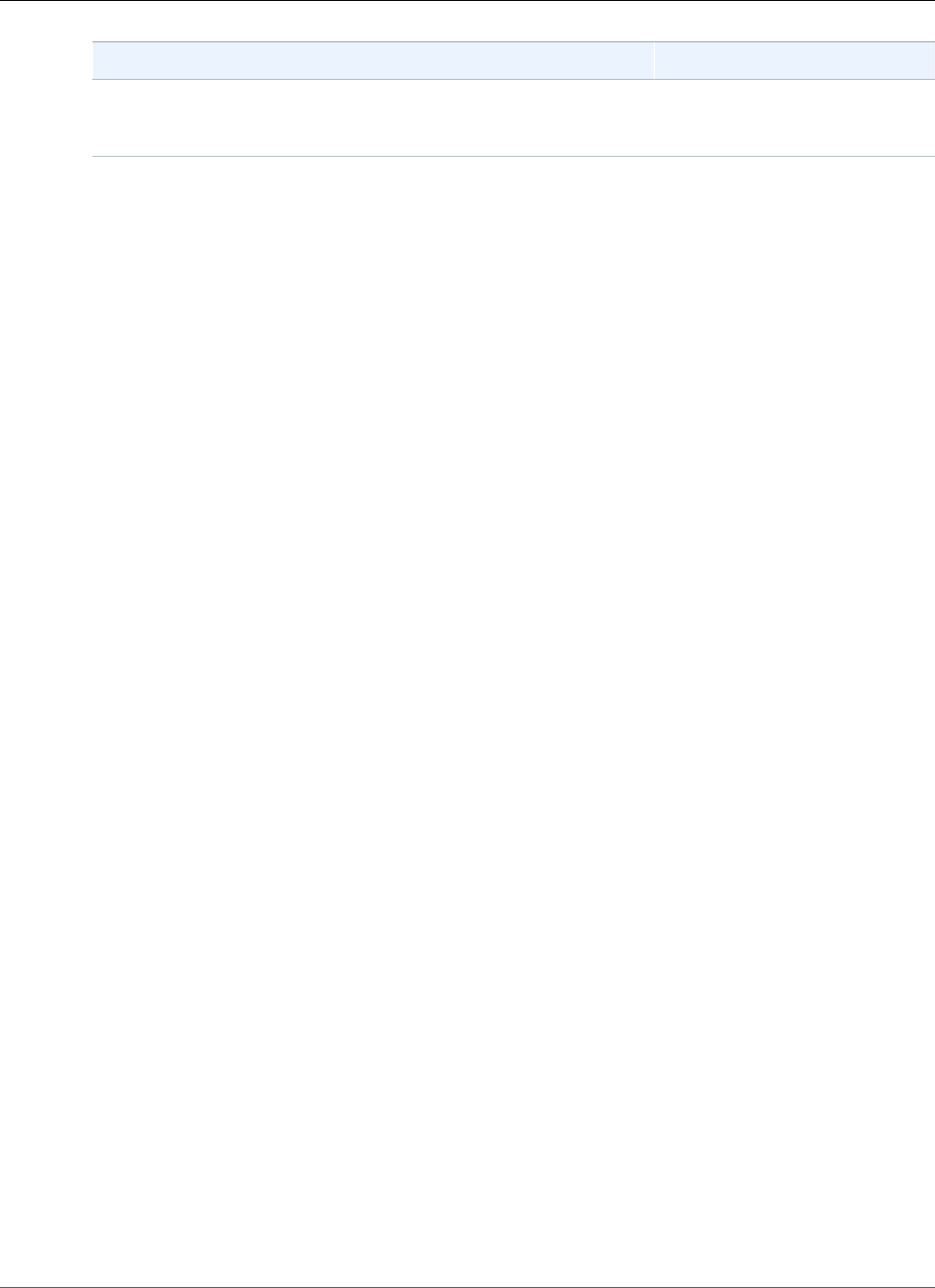
Amazon Relational Database Service User Guide
Licensing
Task Area Relevant Documentation
Log Files
You can access the log files for your Oracle DB instance.
Amazon RDS Database Log
Files (p. 297)
There are also advanced tasks and optional features for working with Oracle DB instances. For more
information, see the following documentation:
• For information on common DBA tasks for Oracle on Amazon RDS, see Common DBA Tasks for Oracle
DB Instances (p. 837).
• For information on Oracle GoldenGate support, see Using Oracle GoldenGate with Amazon
RDS (p. 897).
• For information on Siebel Customer Relationship Management (CRM) support, see Installing a Siebel
Database on Oracle on Amazon RDS (p. 913).
Oracle Licensing
There are two licensing options available for Amazon RDS for Oracle: License Included and Bring Your
Own License (BYOL). After you create an Oracle DB instance on Amazon RDS, you can change the
licensing model by using the AWS Management Console, the Amazon RDS API ModifyDBInstance action,
or the AWS CLI modify-db-instance command.
License Included
In the License Included model, you don't need to purchase Oracle licenses separately. AWS holds the
license for the Oracle database software. In this model, if you have an AWS Support account with case
support, you contact AWS Support for both Amazon RDS and Oracle Database service requests.
The License Included model is supported on Amazon RDS for the following Oracle database editions:
• Oracle Database Standard Edition One (SE1)
• Oracle Database Standard Edition Two (SE2)
Bring Your Own License (BYOL)
In the Bring Your Own License model, you can use your existing Oracle Database licenses to run Oracle
deployments on Amazon RDS. You must have the appropriate Oracle Database license (with Software
Update License and Support) for the DB instance class and Oracle Database edition you wish to run.
You must also follow Oracle's policies for licensing Oracle Database software in the cloud computing
environment. For more information on Oracle's licensing policy for Amazon EC2, see Licensing Oracle
Software in the Cloud Computing Environment.
In this model, you continue to use your active Oracle support account, and you contact Oracle directly
for Oracle Database service requests. If you have an AWS Support account with case support, you can
contact AWS Support for Amazon RDS issues. Amazon Web Services and Oracle have a multi-vendor
support process for cases which require assistance from both organizations.
The Bring Your Own License model is supported on Amazon RDS for the following Oracle database
editions:
• Oracle Database Enterprise Edition (EE)
• Oracle Database Standard Edition (SE)
API Version 2014-10-31
712
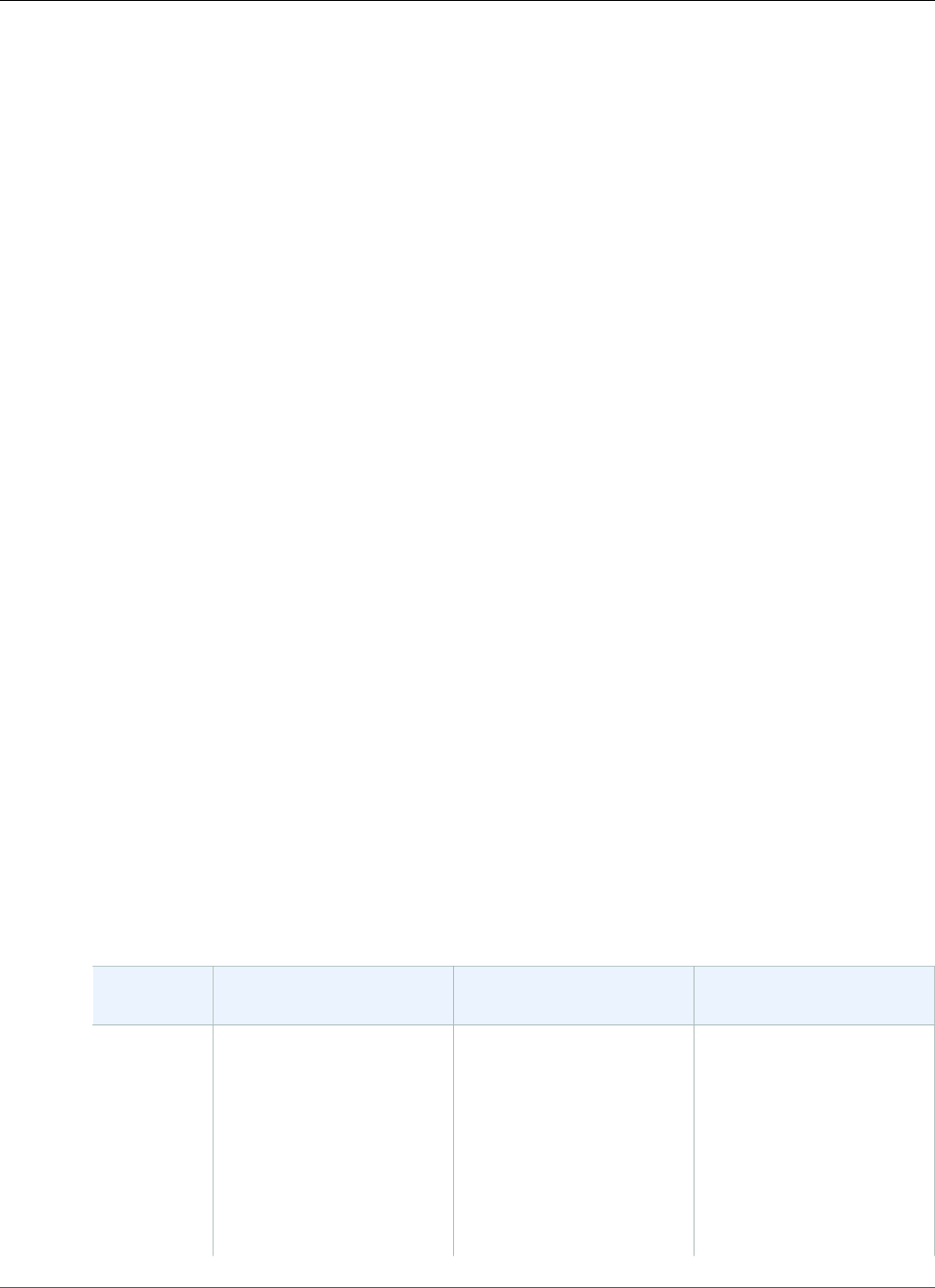
Amazon Relational Database Service User Guide
Licensing Oracle Multi-AZ Deployments
• Oracle Database Standard Edition One (SE1)
• Oracle Database Standard Edition Two (SE2)
Licensing Oracle Multi-AZ Deployments
Amazon RDS supports Multi-AZ deployments for Oracle as a high-availability, failover solution. We
recommend Multi-AZ for production workloads. For more information, see High Availability (Multi-AZ)
for Amazon RDS (p. 107).
If you use the Bring Your Own License model, you must have a license for both the primary DB instance
and the standby DB instance in a Multi-AZ deployment.
Migrating Between Oracle Editions
For the BYOL model, you can migrate from any Standard Edition (SE, SE1, or SE2) to Enterprise Edition
(EE), assuming you have an unused Oracle license appropriate for the edition and class of DB instance
you plan to run. You can't migrate from Enterprise Edition to other editions.
To change the edition and retain your data
1. Create a snapshot of the DB instance.
For more information, see Creating a DB Snapshot (p. 210).
2. Restore the snapshot to a new DB instance, and select the Oracle database edition you want to use.
For more information, see Restoring from a DB Snapshot (p. 212).
3. (Optional) Delete the old DB instance, unless you want to keep it running and have the appropriate
Oracle Database licenses for it.
For more information, see Deleting a DB Instance (p. 131).
DB Instance Class Support for Oracle
The computation and memory capacity of a DB instance is determined by its DB instance class. The
DB instance class you need depends on your processing power and memory requirements. For more
information, see DB Instance Class (p. 80).
The following are the DB instance classes supported for Oracle.
Oracle
Edition
Version 12.2.0.1 Support Version 12.1.0.2 Support Version 11.2.0.4 Support
Enterprise
Edition (EE)
Bring Your
Own License
(BYOL)
db.m5.large–
db.m5.24xlarge
db.m4.large–
db.m4.16xlarge
db.m3.medium–
db.m3.2xlarge
db.x1e.xlarge–
db.x1e.32xlarge
db.m5.large–
db.m5.24xlarge
db.m4.large–
db.m4.16xlarge
db.m3.medium–
db.m3.2xlarge
db.x1e.xlarge–
db.x1e.32xlarge
db.m5.large–
db.m5.24xlarge
db.m4.large–
db.m4.16xlarge
db.m3.medium–
db.m3.2xlarge
db.x1e.xlarge–
db.x1e.32xlarge
API Version 2014-10-31
713
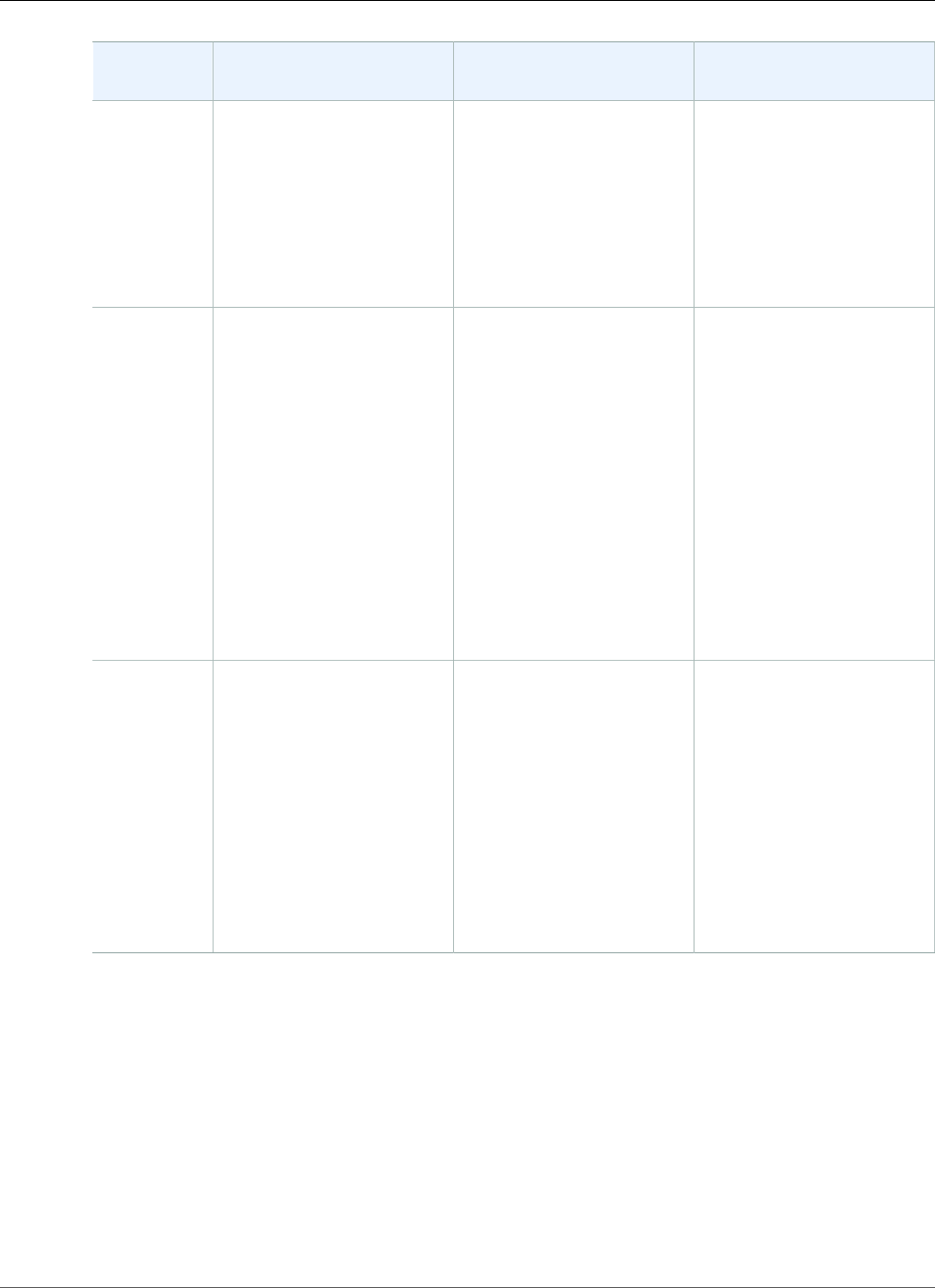
Amazon Relational Database Service User Guide
DB Instance Class Support
Oracle
Edition
Version 12.2.0.1 Support Version 12.1.0.2 Support Version 11.2.0.4 Support
db.x1.16xlarge–
db.x1.32xlarge
db.r5.large–db.r5.24xlarge
db.r4.large–db.r4.16xlarge
db.r3.large–db.r3.8xlarge
db.t2.small–db.t2.2xlarge
db.x1.16xlarge–
db.x1.32xlarge
db.r5.large–db.r5.24xlarge
db.r4.large–db.r4.16xlarge
db.r3.large–db.r3.8xlarge
db.t2.micro–db.t2.2xlarge
db.x1.16xlarge–
db.x1.32xlarge
db.r5.large–db.r5.24xlarge
db.r4.large–db.r4.16xlarge
db.r3.large–db.r3.8xlarge
db.t2.micro–db.t2.2xlarge
Standard
Edition 2
(SE2)
Bring Your
Own License
(BYOL)
db.m5.large–db.m5.4xlarge
db.m4.large–db.m4.4xlarge
db.m3.medium–
db.m3.2xlarge
db.x1e.xlarge–
db.x1e.4xlarge
db.r5.large–db.r5.4xlarge
db.r4.large–db.r4.4xlarge
db.r3.large–db.r3.4xlarge
db.t2.small–db.t2.2xlarge
db.m5.large–db.m5.4xlarge
db.m4.large–db.m4.4xlarge
db.m3.medium–
db.m3.2xlarge
db.x1e.xlarge–
db.x1e.4xlarge
db.r5.large–db.r5.4xlarge
db.r4.large–db.r4.4xlarge
db.r3.large–db.r3.4xlarge
db.t2.micro–db.t2.2xlarge
—
Standard
Edition 2
(SE2)
License
Included
db.m5.large–db.m5.4xlarge
db.m4.large–db.m4.4xlarge
db.m3.medium–
db.m3.2xlarge
db.r5.large–db.r5.4xlarge
db.r4.large–db.r4.4xlarge
db.r3.large–db.r3.4xlarge
db.t2.small–db.t2.2xlarge
db.m5.large–db.m5.4xlarge
db.m4.large–db.m4.4xlarge
db.m3.medium–
db.m3.2xlarge
db.r5.large–db.r5.4xlarge
db.r4.large–db.r4.4xlarge
db.r3.large–db.r3.4xlarge
db.t2.micro–db.t2.2xlarge
—
API Version 2014-10-31
714
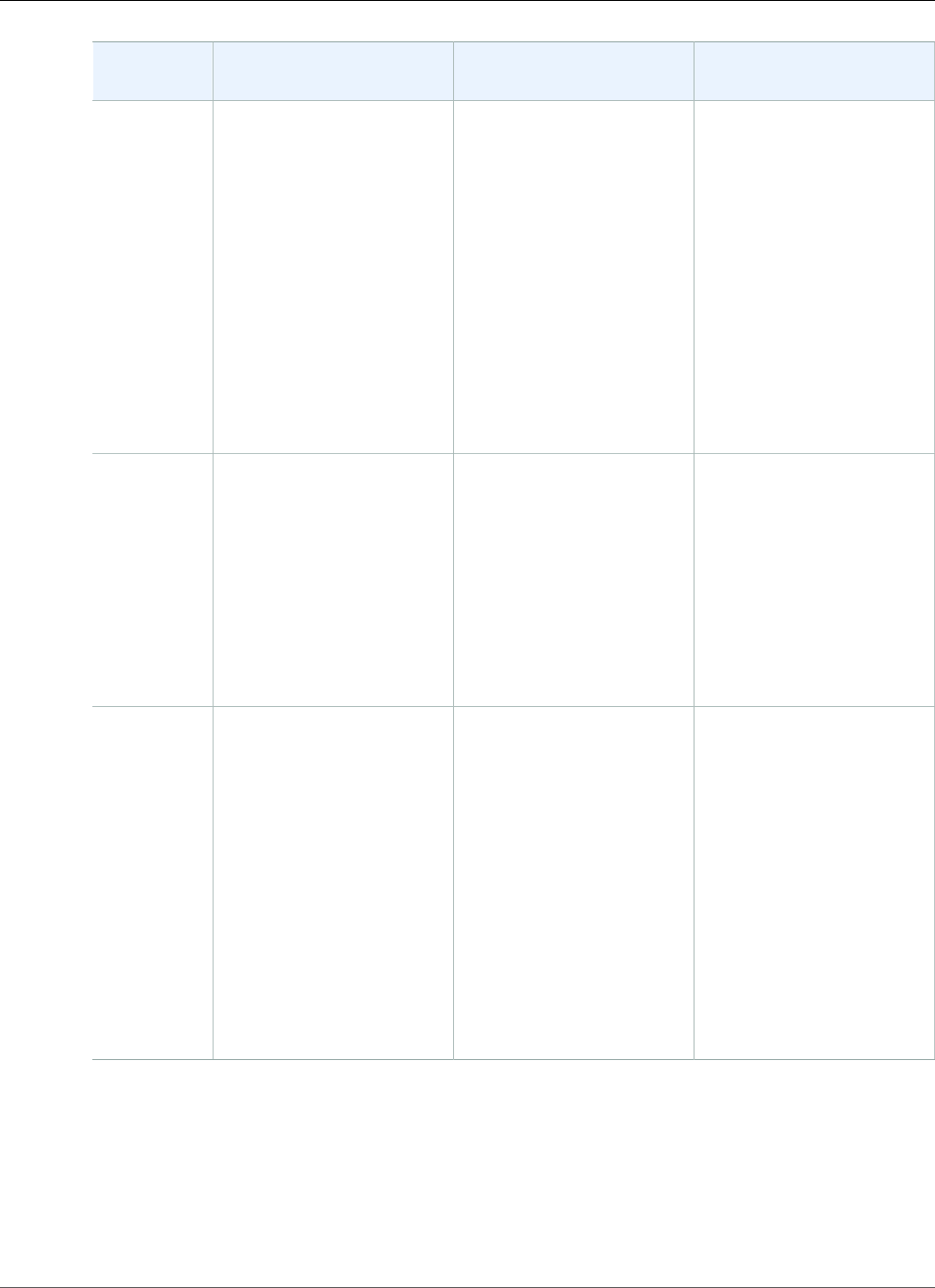
Amazon Relational Database Service User Guide
DB Instance Class Deprecation
Oracle
Edition
Version 12.2.0.1 Support Version 12.1.0.2 Support Version 11.2.0.4 Support
Standard
Edition 1
(SE1)
Bring Your
Own License
(BYOL)
— — db.m5.large–db.m5.4xlarge
db.m4.large–db.m4.4xlarge
db.m3.medium–
db.m3.2xlarge
db.x1e.xlarge–
db.x1e.4xlarge
db.r5.large–db.r5.4xlarge
db.r4.large–db.r4.4xlarge
db.r3.large–db.r3.4xlarge
db.t2.micro–db.t2.2xlarge
Standard
Edition 1
(SE1)
License
Included
— — db.m5.large–db.m5.4xlarge
db.m4.large–db.m4.4xlarge
db.m3.medium–
db.m3.2xlarge
db.r5.large–db.r5.4xlarge
db.r3.large–db.r3.4xlarge
db.t2.micro–db.t2.large
Standard
Edition (SE)
Bring Your
Own License
(BYOL)
— — db.m5.large–db.m5.4xlarge
db.m4.large–db.m4.4xlarge
db.m3.medium–
db.m3.2xlarge
db.x1e.xlarge–
db.x1e.8xlarge
db.r5.large–db.r5.4xlarge
db.r4.large–db.r4.8xlarge
db.r3.large–db.r3.8xlarge
db.t2.micro–db.t2.2xlarge
Deprecated DB Instance Classes for Oracle
The db.m1 and db.m2 DB instance classes are deprecated for Amazon RDS for Oracle. These DB instance
classes have been replaced by better performing DB instance classes that are generally available at
a lower cost. Starting on September 12, 2018, Amazon RDS for Oracle will automatically scale DB
instances to DB instance classes that are not deprecated.
API Version 2014-10-31
715
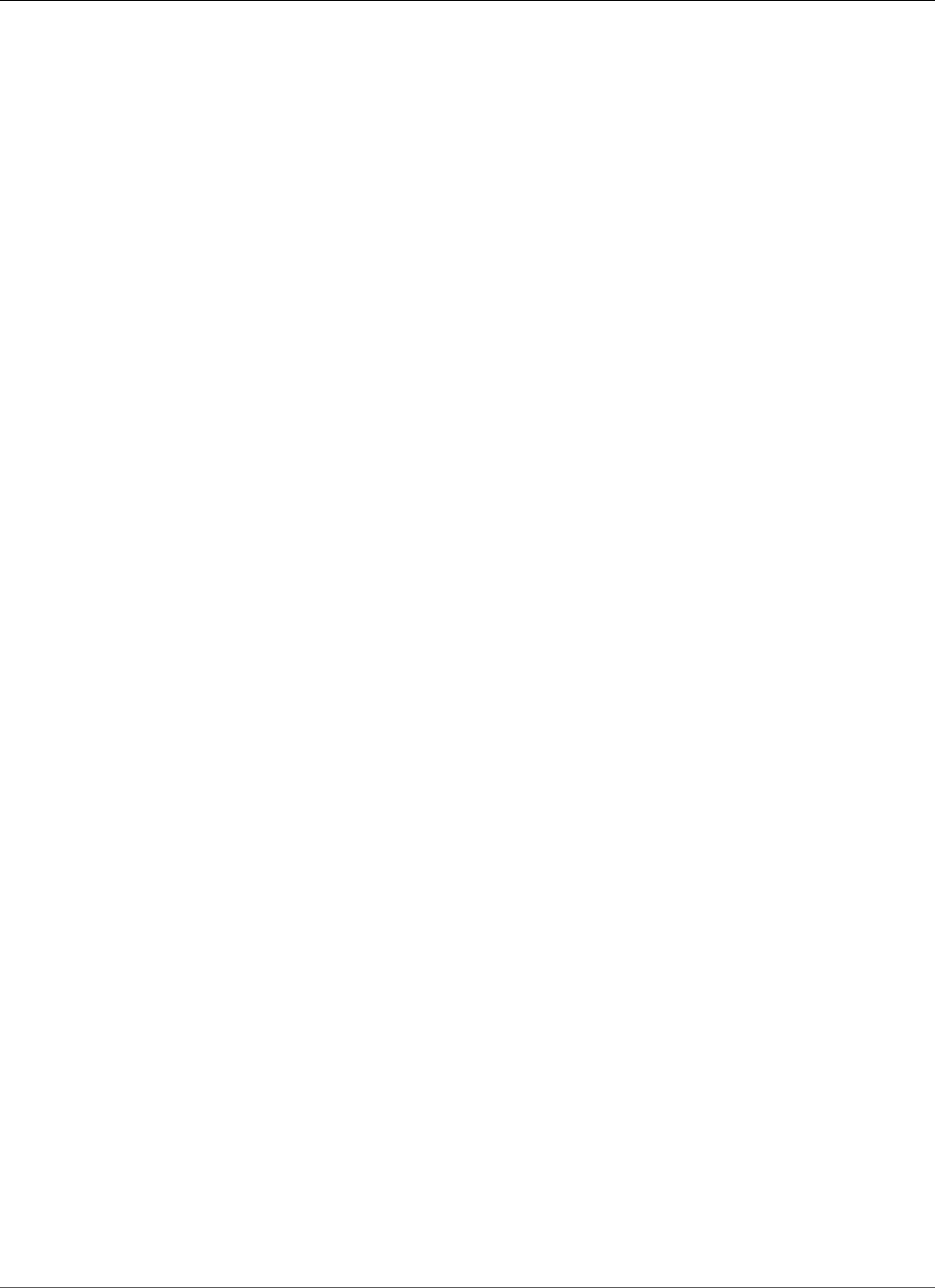
Amazon Relational Database Service User Guide
Security
If you have DB instances that use db.m1 and db.m2 DB instance classes, Amazon RDS will modify each
one automatically to use a comparable DB instance class that is not deprecated. You can change the
DB instance class for a DB instance yourself by modifying the DB instance. For more information, see
Modifying a DB Instance Running the Oracle Database Engine (p. 750).
If you have DB snapshots of DB instances that were using db.m1 or db.m2 DB instance classes, you
can choose a DB instance class that is not deprecated when you restore the DB snapshots. For more
information, see Restoring from a DB Snapshot (p. 212).
Oracle Security
The Oracle database engine uses role-based security. A role is a collection of privileges that can be
granted to or revoked from a user. A predefined role, named DBA, normally allows all administrative
privileges on an Oracle database engine. The following privileges are not available for the DBA role on an
Amazon RDS DB instance using the Oracle engine:
• Alter database
• Alter system
• Create any directory
• Drop any directory
• Grant any privilege
• Grant any role
When you create a DB instance, the master account that you use to create the instance gets DBA
user privileges (with some limitations). Use this account for any administrative tasks such as creating
additional user accounts in the database. The SYS user, SYSTEM user, and other administrative accounts
can't be used.
Amazon RDS Oracle supports SSL/TLS encrypted connections and also the Oracle Native Network
Encryption (NNE) option to encrypt connections between your application and your Oracle DB instance.
For more information about using SSL with Oracle on Amazon RDS, see Using SSL with an Oracle DB
Instance (p. 716). For more information about the Oracle Native Network Encryption option, see Oracle
Native Network Encryption (p. 810).
Using SSL with an Oracle DB Instance
Secure Sockets Layer (SSL) is an industry standard protocol used for securing network connections
between client and server. After SSL version 3.0, the name was changed to Transport Layer Security
(TLS), but it is still often referred to as SSL and we refer to the protocol as SSL. Amazon RDS supports
SSL encryption for Oracle DB instances. Using SSL, you can encrypt a connection between your
application client and your Oracle DB instance. SSL support is available in all AWS regions for Oracle.
You enable SSL encryption for an Oracle DB instance by adding the Oracle SSL option to the option
group associated with the DB instance. Amazon RDS uses a second port, as required by Oracle, for
SSL connections which allows both clear text and SSL-encrypted communication to occur at the same
time between a DB instance and an Oracle client. For example, you can use the port with clear text
communication to communicate with other resources inside a VPC while using the port with SSL-
encrypted communication to communicate with resources outside the VPC.
For more information, see Oracle Secure Sockets Layer (p. 812).
Note
You can't use both SSL and Oracle native network encryption (NNE) on the same DB instance.
Before you can use SSL encryption, you must disable any other connection encryption.
API Version 2014-10-31
716
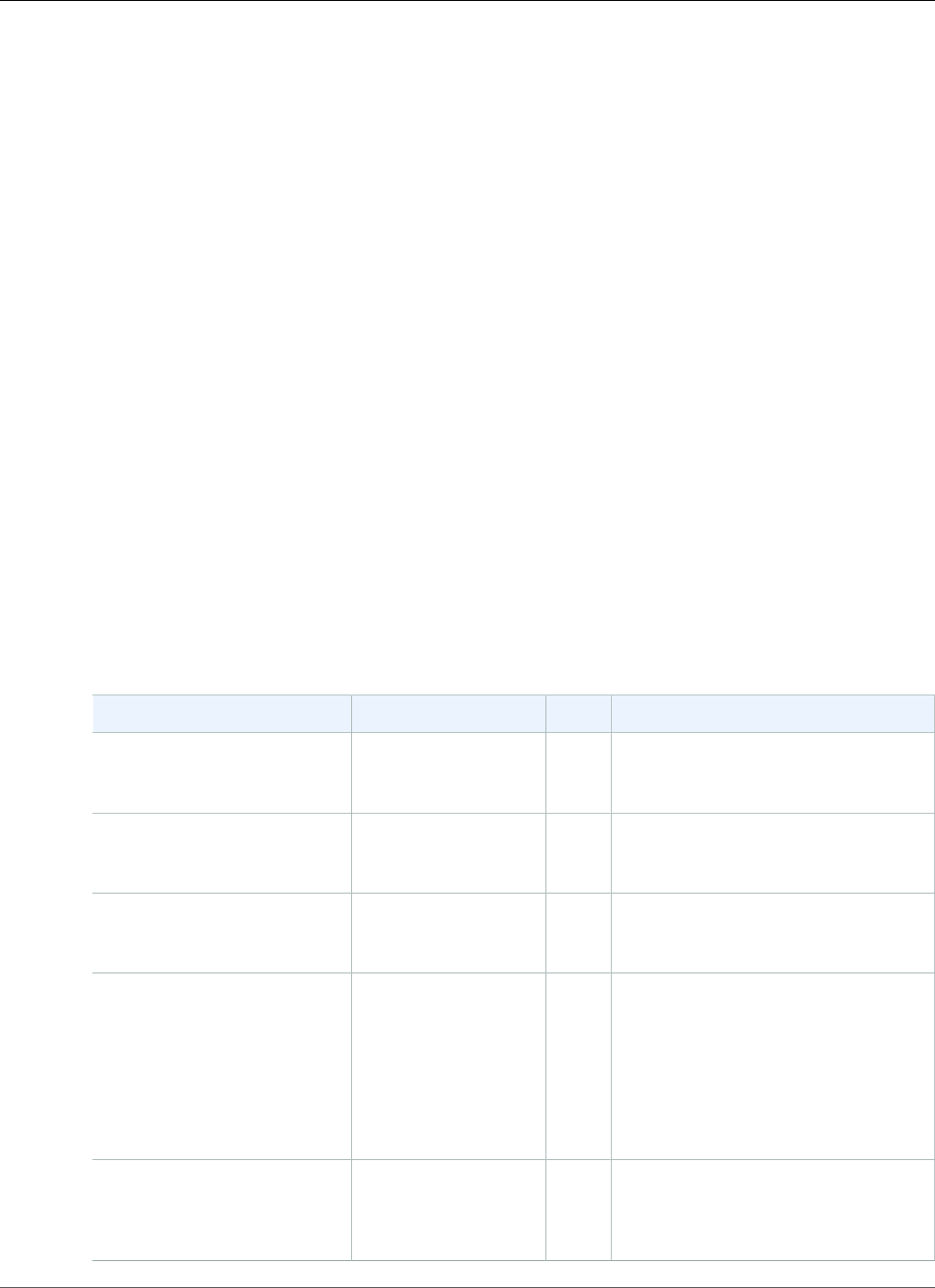
Amazon Relational Database Service User Guide
Oracle 12c
Oracle 12c with Amazon RDS
Amazon RDS supports Oracle version 12c, which includes Oracle Enterprise Edition and Oracle Standard
Edition Two. Oracle version 12c includes two major versions:
•Oracle 12c Version 12.2.0.1 with Amazon RDS (p. 717)
•Oracle 12c Version 12.1.0.2 with Amazon RDS (p. 720)
Oracle 12c Version 12.2.0.1 with Amazon RDS
Oracle 12c version 12.2.0.1 includes many new features and updates from the previous version. In
this section, you can find the features and changes important to using Oracle 12c version 12.2.0.1 on
Amazon RDS. For a complete list of the changes, see the Oracle 12c version 12.2 documentation. For a
complete list of features supported by each Oracle 12c edition, see Permitted Features, Options, and
Management Packs by Oracle Database Offering in the Oracle documentation.
Oracle 12c version 12.1.0.2 includes sixteen new parameters that impact your Amazon RDS DB instance,
and also 18 new system privileges, several no longer supported packages, and several new option group
settings. For provide more information on these changes, see the following sections.
Amazon RDS Parameter Changes for Oracle 12c Version 12.2.0.1
Oracle 12c version 12.2.0.1 includes 20 new parameters in addition to several parameters with new
ranges and new default values.
The following table shows the new Amazon RDS parameters for Oracle 12c version 12.2.0.1.
Name Values ModifiableDescription
allow_global_dblinks TRUE, FALSE (default) Y Specifies whether LDAP lookup for
database links is allowed for the
database.
approx_for_aggregation TRUE, FALSE (default) Y Replaces exact query processing for
aggregation queries with approximate
query processing.
approx_for_count_distinct TRUE, FALSE (default) Y Automatically replaces COUNT
(DISTINCT expr) queries with
APPROX_COUNT_DISTINCT queries.
approx_for_percentile NONE (default),
PERCENTILE_CONT,
PERCENTILE_CONT
DETERMINISTIC,
PERCENTILE_DISC,
PERCENTILE_DISC
DETERMINISTIC, ALL,
ALL DETERMINISTIC
Y Converts exact percentile functions to
their approximate percentile function
counterparts.
cursor_invalidation DEFERRED,
IMMEDIATE (default)
Y Controls whether deferred cursor
invalidation or immediate cursor
invalidation is used for DDL
statements by default.
API Version 2014-10-31
717
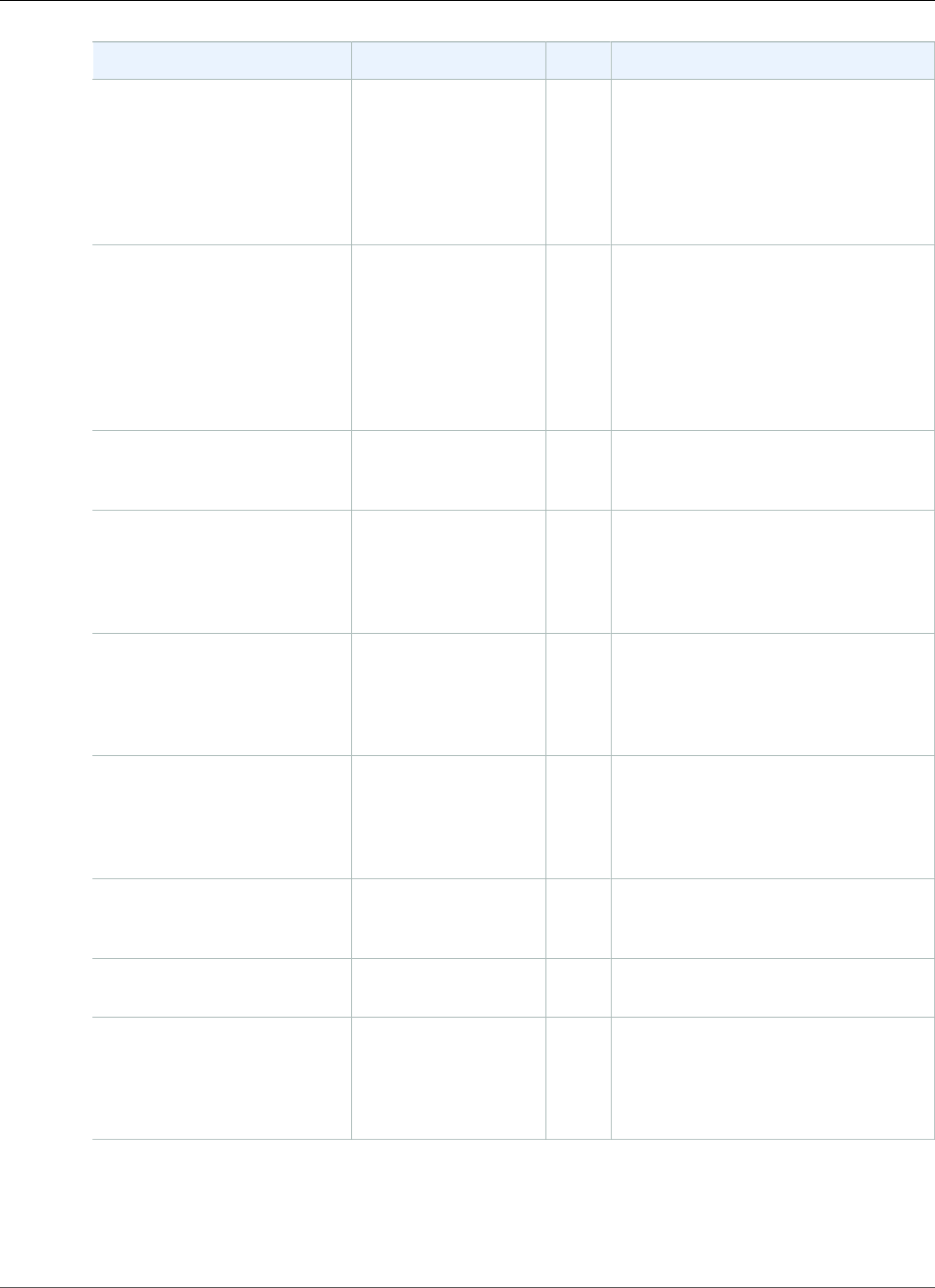
Amazon Relational Database Service User Guide
Oracle 12c Version 12.2.0.1
Name Values ModifiableDescription
data_guard_sync_latency 0 (default) to the
number of seconds
specified by the
NET_TIMEOUT
attribute for the
LOG_ARCHIVE_DEST_n
parameter
Y Controls how many seconds the Log
Writer (LGWR) process waits beyond
the response of the first in a series
of Oracle Data Guard SYNC redo
transport mode connections.
data_transfer_cache_size 0 – 512M, rounded up
to the next granule
size
Y Sets the size of the data transfer
cache (in bytes) used to receive data
blocks (typically from a primary
database in an Oracle Data Guard
environment) for consumption by an
instance during execution of an RMAN
RECOVER ... NONLOGGED BLOCK
command.
inmemory_adg_enabled TRUE (default), FALSE Y Indicates whether in-memory for
Active Data Guard is enabled in
addition to the in-memory cache size.
inmemory_expressions_usage STATIC_ONLY,
DYNAMIC_ONLY,ENABLE
(default), DISABLE
Y Controls which In-Memory
Expressions (IM expressions) are
populated into the In-Memory
Column Store (IM column store) and
are available for queries.
inmemory_virtual_columns ENABLE, MANUAL
(default), DISABLE
Y Controls which In-Memory
Expressions (IM expressions) are
populated into the In-Memory
Column Store (IM column store) and
are available for queries.
instance_abort_delay_time 0 (default) and higher Y Specifies how much time to delay an
internal initiated instance abort (in
seconds), such as when a fatal process
dies or an unrecoverable instance
error occurs.
istance_mode READ-WRITE
(default), READ-ONLY,
READ-MOSTLY
N Indicates whether the instance is
read-write, read-only, or read-mostly.
long_module_action TRUE (default), FALSE Y Enables the use of longer lengths for
modules and actions.
max_idle_time 0 (default) to the
maximum integer.
The value of 0
indicates that there is
no limit.
Y Specifies the maximum number
of minutes that a session can be
idle. After that point, the session is
automatically terminated.
API Version 2014-10-31
718
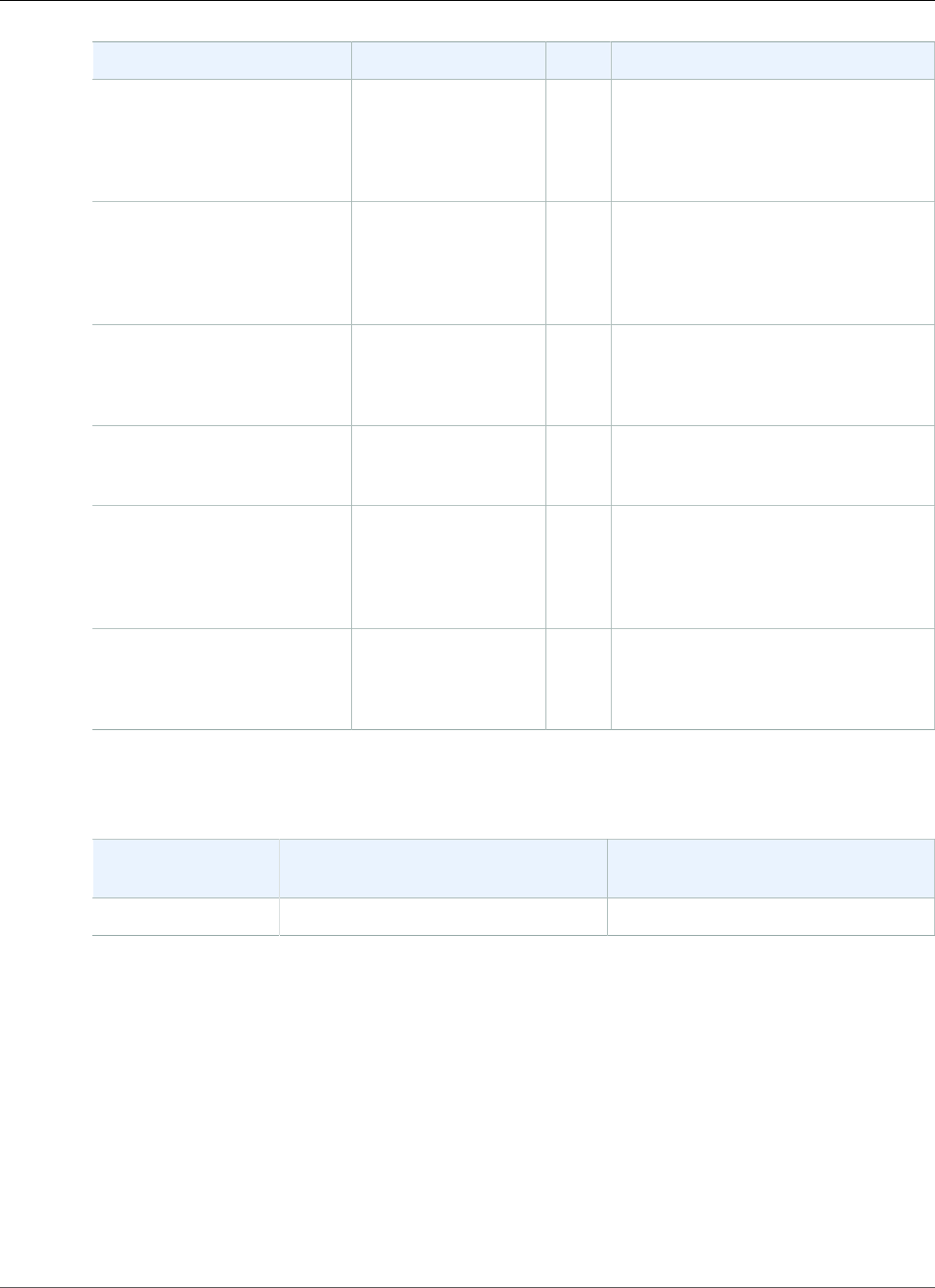
Amazon Relational Database Service User Guide
Oracle 12c Version 12.2.0.1
Name Values ModifiableDescription
optimizer_adaptive_plans TRUE (default), FALSE Y Controls adaptive plans. Adaptive
plans are execution plans built with
alternative choices that are decided at
run time based on statistics collected
as the query executes.
optimizer_adaptive_statistics TRUE, FALSE (default) Y Controls adaptive statistics. Some
query shapes are too complex to rely
on base table statistics alone, so the
optimizer augments these statistics
with adaptive statistics.
outbound_dblink_protocols ALL (default), NONE,
TCP, TCPS, IPC
Y Specifies the network protocols
allowed for communicating for
outbound database links in the
database.
resource_manage_goldengate TRUE, FALSE (default) Y Determines whether Oracle
GoldenGate apply processes in the
database are resource managed.
standby_db_preserve_states NONE (default),
SESSION, ALL
N Controls whether user sessions and
other internal states of the instance
are retained when a readable physical
standby database is converted to a
primary database.
uniform_log_timestamp_formatTRUE (default), FALSE Y Specifies that a uniform timestamp
format be used in Oracle Database
trace (.trc) files and log files (such as
the alert log).
One parameter has a new default value for Oracle 12c version 12.2.0.1 on Amazon RDS. The following
table shows the new default value.
Parameter Name Oracle 12c Version 12.2.0.1 Default
Value
Oracle 12c Version 12.1.0.2 Default
Value
compatible 12.2.0 12.0.0
The following parameters were removed in Oracle 12c Version 12.2.0.1:
• global_context_pool_size
• max_enabled_roles
• optimizer_adaptive_features
• parallel_automatic_tuning
• parallel_degree_level
• use_indirect_data_buffers
The following parameter is not supported in Oracle 12c Version 12.2.0.1:
• sec_case_sensitive_logon
API Version 2014-10-31
719
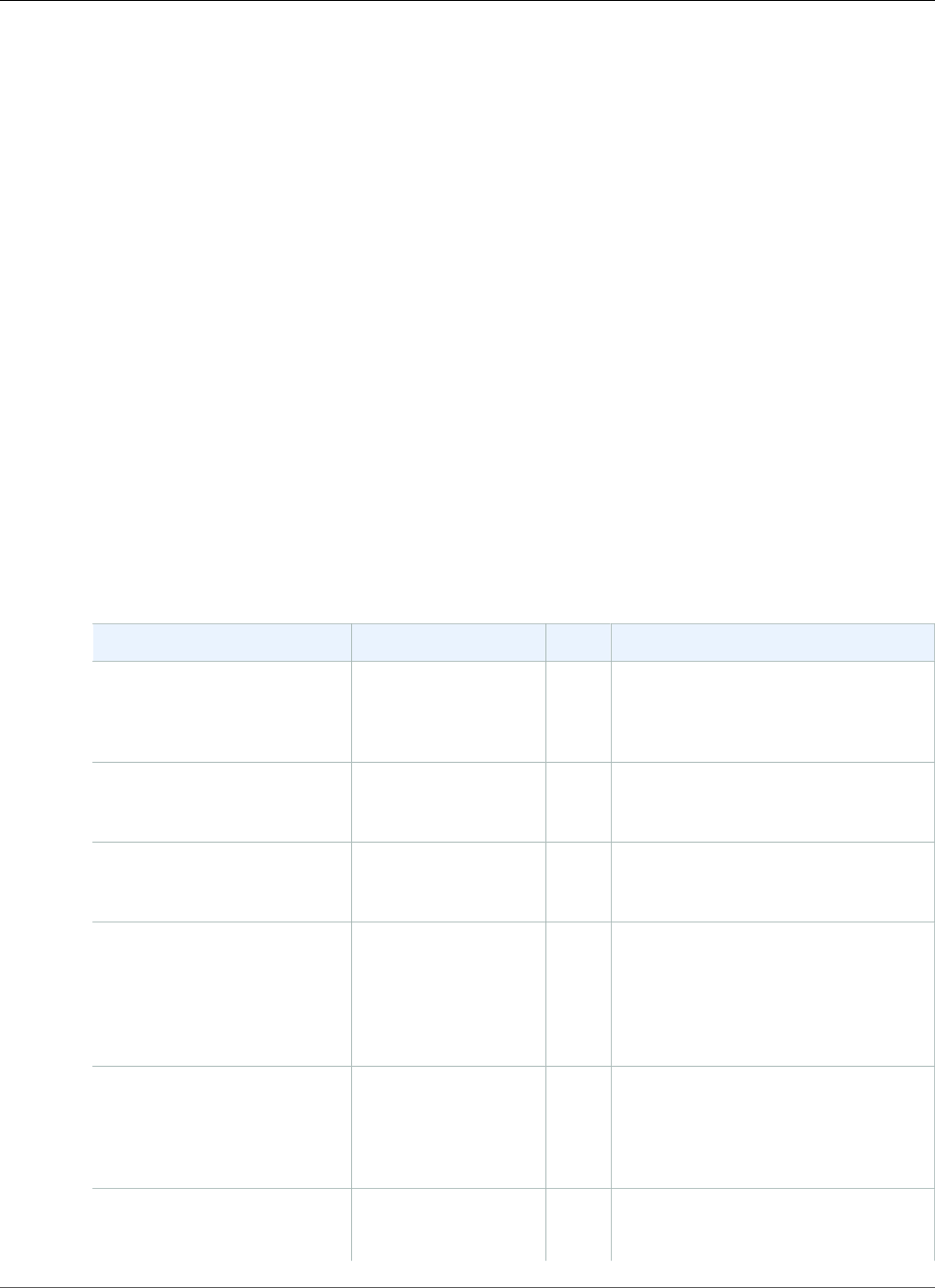
Amazon Relational Database Service User Guide
Oracle 12c Version 12.1.0.2
Amazon RDS Security Changes for Oracle 12c Version 12.2.0.1
In Oracle 12c version 12.2.0.1, direct grant of the privilege ADMINISTER DATABASE TRICGGER is
required for the trigger owner. During a major version upgrade to Oracle 12c version 12.2.0.1, Amazon
RDS grants this privilege to any user that owns a trigger so that the trigger owner has the required
privileges. For more information, see the My Oracle Support document 2275535.1.
Oracle 12c Version 12.1.0.2 with Amazon RDS
Oracle 12c version 12.1.0.2 brings over 500 new features and updates from the previous version. In
this section, you can find the features and changes important to using Oracle 12c version 12.1.0.2 on
Amazon RDS. For a complete list of the changes, see the Oracle 12c version 12.1 documentation. For a
complete list of features supported by each Oracle 12c edition, see Permitted Features, Options, and
Management Packs by Oracle Database Edition in the Oracle documentation.
Oracle 12c version 12.1.0.2 includes 16 new parameters that impact your Amazon RDS DB instance, and
also 18 new system privileges, several no longer supported packages, and several new option group
settings. For more information on these changes, see the following sections.
Amazon RDS Parameter Changes for Oracle 12c Version 12.1.0.2
Oracle 12c version 12.1.0.2 includes 16 new parameters in addition to several parameters with new
ranges and new default values.
The following table shows the new Amazon RDS parameters for Oracle 12c version 12.1.0.2.
Name Values ModifiableDescription
connection_brokers CONNECTION_BROKERS
=
broker_description[,...]
N Specifies connection broker types, the
number of connection brokers of each
type, and the maximum number of
connections per broker.
db_index_compression_inheritanceTABLESPACE, TABL,
ALL, NONE
Y Displays the options that are set for
table or tablespace level compression
inheritance.
db_big_table_cache_percent_target0-90 Y Specifies the cache section target size
for automatic big table caching, as a
percentage of the buffer cache.
heat_map ON, OFF Y Enables the database to track read
and write access of all segments
and modification of database blocks
that are due to data manipulation
language (DML) and data definition
language (DDL) statements.
inmemory_clause_default INMEMORY, NO
INMEMORY
Y INMEMORY_CLAUSE_DEFAULT
enables you to specify a default In-
Memory Column Store (IM column
store) clause for new tables and
materialized views.
inmemory_clause_default_memcompressNO MEMCOMPRESS,
MEMCOMPRESS FOR
DML, MEMCOMPRESS
Y See INMEMORY_CLAUSE_DEFAULT.
API Version 2014-10-31
720
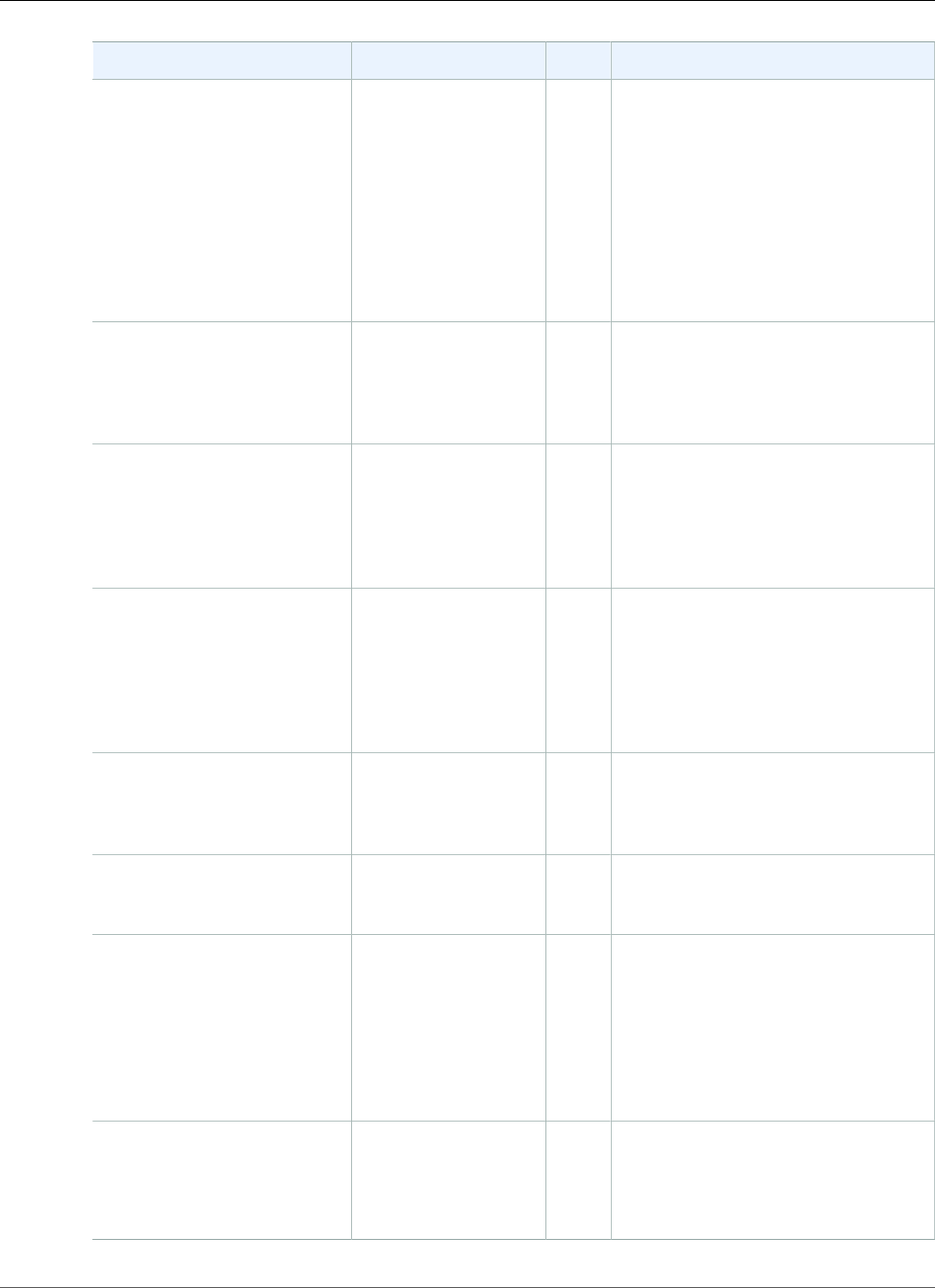
Amazon Relational Database Service User Guide
Oracle 12c Version 12.1.0.2
Name Values ModifiableDescription
FOR QUERY,
MEMCOMPRESS
FOR QUERY LOW,
MEMCOMPRESS
FOR QUERY HIGH,
MEMCOMPRESS
FOR CAPACITY,
MEMCOMPRESS
FOR CAPACITY LOW,
MEMCOMPRESS FOR
CAPACITY HIGH
inmemory_clause_default_priorityPRIORITY LOW,
PRIORITY MEDIUM,
PRIORITY HIGH,
PRIORITY CRITICAL,
PRIORITY NONE
Y See INMEMORY_CLAUSE_DEFAULT.
inmemory_force DEFAULT, OFF Y INMEMORY_FORCE allows you
to specify whether tables and
materialized view that are specified
as INMEMORY are populated into the
In-Memory Column Store (IM column
store) or not.
inmemory_max_populate_serversNull N INMEMORY_MAX_POPULATE_SERVERS
specifies the maximum number of
background populate servers to use
for In-Memory Column Store (IM
column store) population, so that
these servers don't overload the rest
of the system.
inmemory_query ENABLE (default),
DISABLE
Y INMEMORY_QUERY is used to enable
or disable in-memory queries for
the entire database at the session or
system level.
inmemory_size 0,
104857600-274877906944
Y INMEMORY_SIZE sets the size of the
In-Memory Column Store (IM column
store) on a database instance.
inmemory_trickle_repopulate_servers_percent0 to 50 Y INMEMORY_TRICKLE_REPOPULATE_SERVERS_PERCENT
limits the maximum number of
background populate servers used for
In-Memory Column Store (IM column
store) repopulation. This limit is
applied because trickle repopulation
is designed to use only a small
percentage of the populate servers.
max_string_size STANDARD (default),
EXTENDED
N Controls the maximum size of
VARCHAR2, NVARCHAR2, and RAW.
For more information, see Using
Extended Data Types (p. 732).
API Version 2014-10-31
721
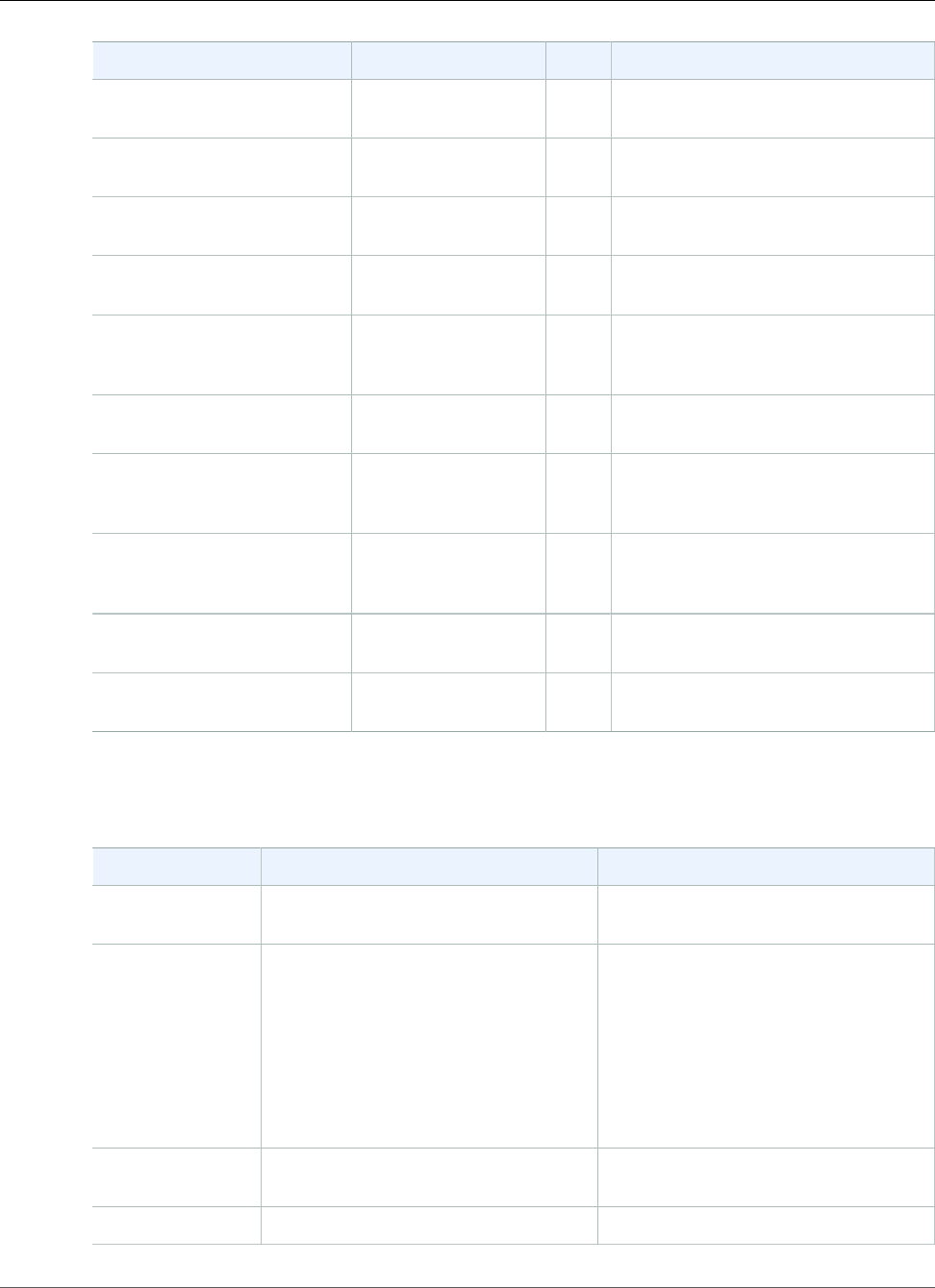
Amazon Relational Database Service User Guide
Oracle 12c Version 12.1.0.2
Name Values ModifiableDescription
optimizer_adaptive_features TRUE (default), FALSE Y Enables or disables all of the adaptive
optimizer features.
optimizer_adaptive_reporting_onlyTRUE, FALSE (default) Y Controls reporting-only mode for
adaptive optimizations.
pdb_file_name_convert There is no default
value.
N Maps names of existing files to new
file names.
pga_aggregate_limit 1-max of memory Y Specifies a limit on the aggregate PGA
memory consumed by the instance.
processor_group_name There is no default
value.
N Instructs the database instance to run
itself within the specified operating
system processor group.
spatial_vector_acceleration TRUE, FALSE N Enables or disables the spatial vector
acceleration, part of spatial option.
temp_undo_enabled TRUE, FALSE (default) Y Determines whether transactions
within a particular session can have a
temporary undo log.
threaded_execution TRUE, FALSE N Enables the multithreaded
Oracle model, but prevents OS
authentication.
unified_audit_sga_queue_size 1 MB - 30 MB Y Specifies the size of the system global
area (SGA) queue for unified auditing.
use_dedicated_broker TRUE, FALSE N Determines how dedicated servers are
spawned.
Several parameter have new value ranges for Oracle 12c version 12.1.0.2 on Amazon RDS. For the old
and new value ranges, see the following table.
Parameter Name 12c Version 12.1.0.2 Range 11g Range
audit_trail os | db [, extended] | xml [, extended] os | db [, extended] | xml [, extended] |
true | false
compatible For DB instances upgraded from Oracle
11g, automatically set to 12.0.0 on
Amazon RDS unless a lower value is
explicitly provided during the upgrade
(as low as 11.2.0)
For new Oracle 12c version 12.1.0.2 DB
instances, starts with 12.0.0 on Amazon
RDS
Starts with 11.2.0 on Amazon RDS
db_securefile PERMITTED | PREFERRED | ALWAYS |
IGNORE | FORCE
PERMITTED | ALWAYS | IGNORE |
FORCE
db_writer_processes 1-100 1-36
API Version 2014-10-31
722
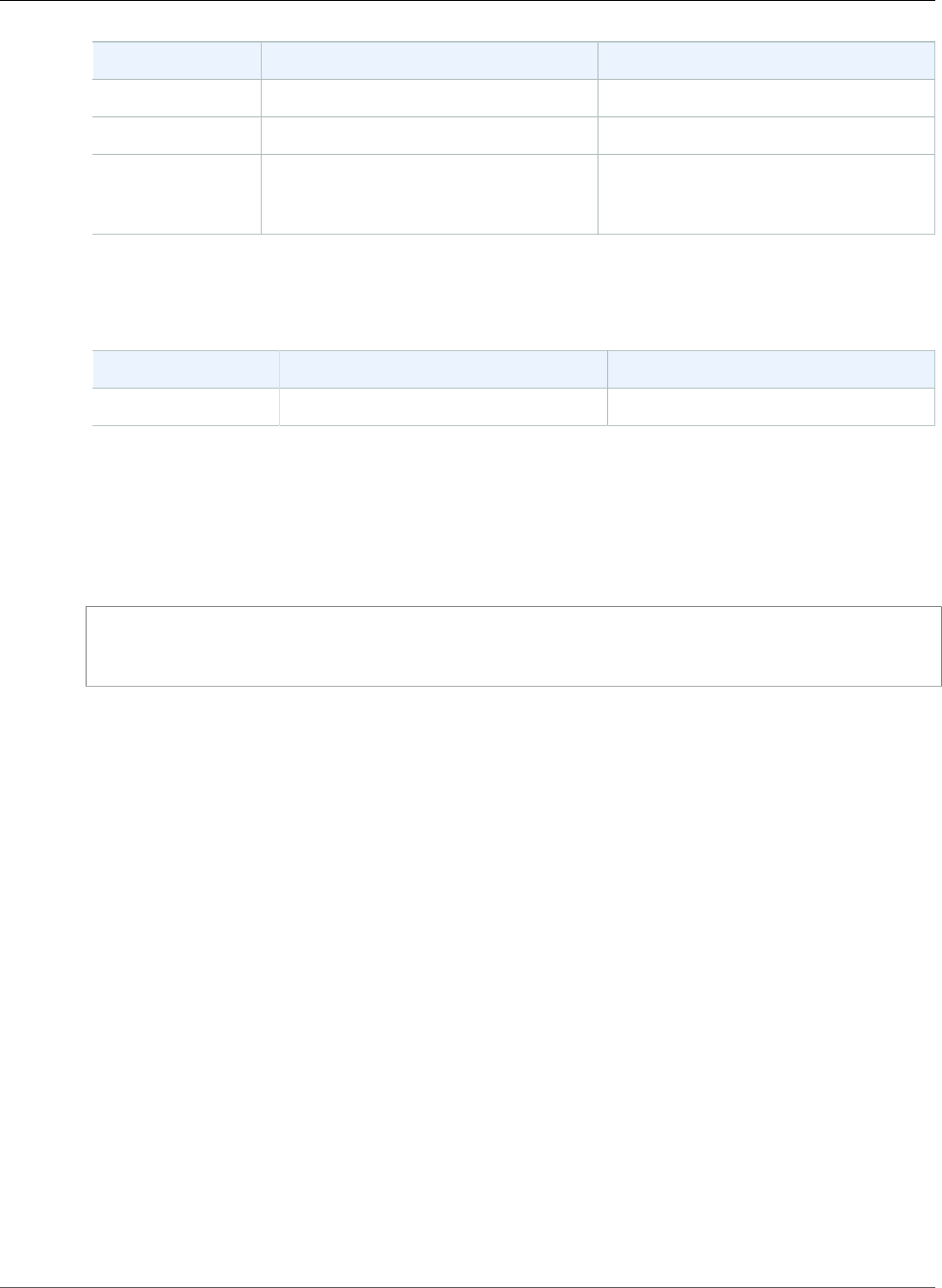
Amazon Relational Database Service User Guide
Oracle 12c Version 12.1.0.2
Parameter Name 12c Version 12.1.0.2 Range 11g Range
optimizer_features_enable8.0.0 to 12.1.0.2 8.0.0 to 11.2.0.4
parallel_degree_policyMANUAL,LIMITED,AUTO,ADAPTIVE MANUAL,LIMITED,AUTO
parallel_min_server 0 to parallel_max_servers CPU_COUNT *
PARALLEL_THREADS_PER_CPU * 2 to
parallel_max_servers
One parameter has a new default value for Oracle 12c on Amazon RDS. The following table shows the
new default value.
Parameter Name Oracle 12c Default Value Oracle 11g Default Value
job_queue_processes 50 1000
Parameters in Amazon RDS are managed using parameter groups. For more information, see Working
with DB Parameter Groups (p. 165). To view the supported parameters for a specific Oracle edition and
version, run the AWS CLI describe-engine-default-parameters command.
For example, to view the supported parameters for Oracle Enterprise Edition 12c, version 12.1.0.2, run
the following command.
aws rds describe-engine-default-parameters --db-parameter-group-family oracle-ee-12.1
Amazon RDS System Privileges for Oracle 12c Version 12.1.0.2
Several new system privileges have been granted to the system account for Oracle 12c version 12.1.0.2.
These new system privileges include the following:
• ALTER ANY CUBE BUILD PROCESS
• ALTER ANY MEASURE FOLDER
• ALTER ANY SQL TRANSLATION PROFILE
• CREATE ANY SQL TRANSLATION PROFILE
• CREATE SQL TRANSLATION PROFILE
• DROP ANY SQL TRANSLATION PROFILE
• EM EXPRESS CONNECT
• EXEMPT DDL REDACTION POLICY
• EXEMPT DML REDACTION POLICY
• EXEMPT REDACTION POLICY
• LOGMINING
• REDEFINE ANY TABLE
• SELECT ANY CUBE BUILD PROCESS
• SELECT ANY MEASURE FOLDER
• USE ANY SQL TRANSLATION PROFILE
API Version 2014-10-31
723
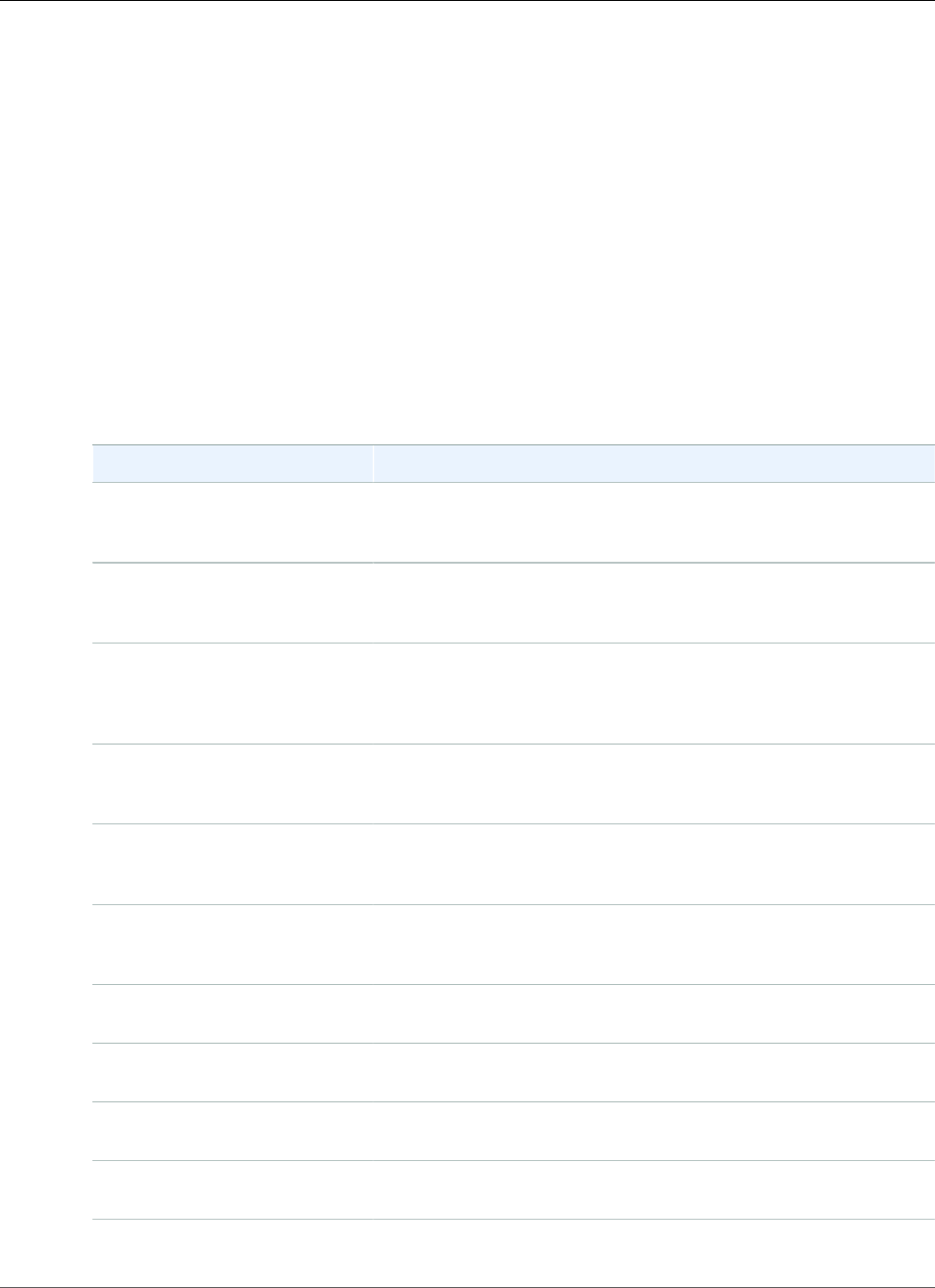
Amazon Relational Database Service User Guide
Oracle 12c Version 12.1.0.2
Amazon RDS Options for Oracle 12c Version 12.1.0.2
Several Oracle options changed between Oracle 11g and Oracle 12c version 12.1.0.2, though most of the
options remain the same between the two versions. The Oracle 12c version 12.1.0.2 changes include the
following:
• Oracle Enterprise Manager Database Express 12c replaced Oracle Enterprise Manager 11g Database
Control. For more information, see Oracle Enterprise Manager Database Express (p. 791).
• The option XMLDB is installed by default in Oracle 12c version 12.1.0.2. You no longer need to install
this option yourself.
Amazon RDS PL/SQL Packages for Oracle 12c Version 12.1.0.2
Oracle 12c version 12.1.0.2 includes a number of new built-in PL/SQL packages. The packages included
with Amazon RDS Oracle 12c version 12.1.0.2 include the following.
Package Name Description
CTX_ANL The CTX_ANL package is used with AUTO_LEXER and provides
procedures for adding and dropping a custom dictionary from the
lexer.
DBMS_APP_CONT The DBMS_APP_CONT package provides an interface to determine
if the in-flight transaction on a now unavailable session committed
or not, and if the last call on that session completed or not.
DBMS_AUTO_REPORT The DBMS_AUTO_REPORT package provides an interface to view
SQL Monitoring and Real-time Automatic Database Diagnostic
Monitor (ADDM) data that has been captured into Automatic
Workload Repository (AWR).
DBMS_GOLDENGATE_AUTH The DBMS_GOLDENGATE_AUTH package provides subprograms
for granting privileges to and revoking privileges from GoldenGate
administrators.
DBMS_HEAT_MAP The DBMS_HEAT_MAP package provides an interface to externalize
heatmaps at various levels of storage including block, extent,
segment, object and tablespace.
DBMS_ILM The DBMS_ILM package provides an interface for implementing
Information Lifecycle Management (ILM) strategies using Automatic
Data Optimization (ADO) policies.
DBMS_ILM_ADMIN The DBMS_ILM_ADMIN package provides an interface to customize
Automatic Data Optimization (ADO) policy execution.
DBMS_PART The DBMS_PART package provides an interface for maintenance
and management operations on partitioned objects.
DBMS_PRIVILEGE_CAPTURE The DBMS_PRIVILEGE_CAPTURE package provides an interface to
database privilege analysis.
DBMS_QOPATCH The DBMS_QOPATCH package provides an interface to view the
installed database patches.
API Version 2014-10-31
724
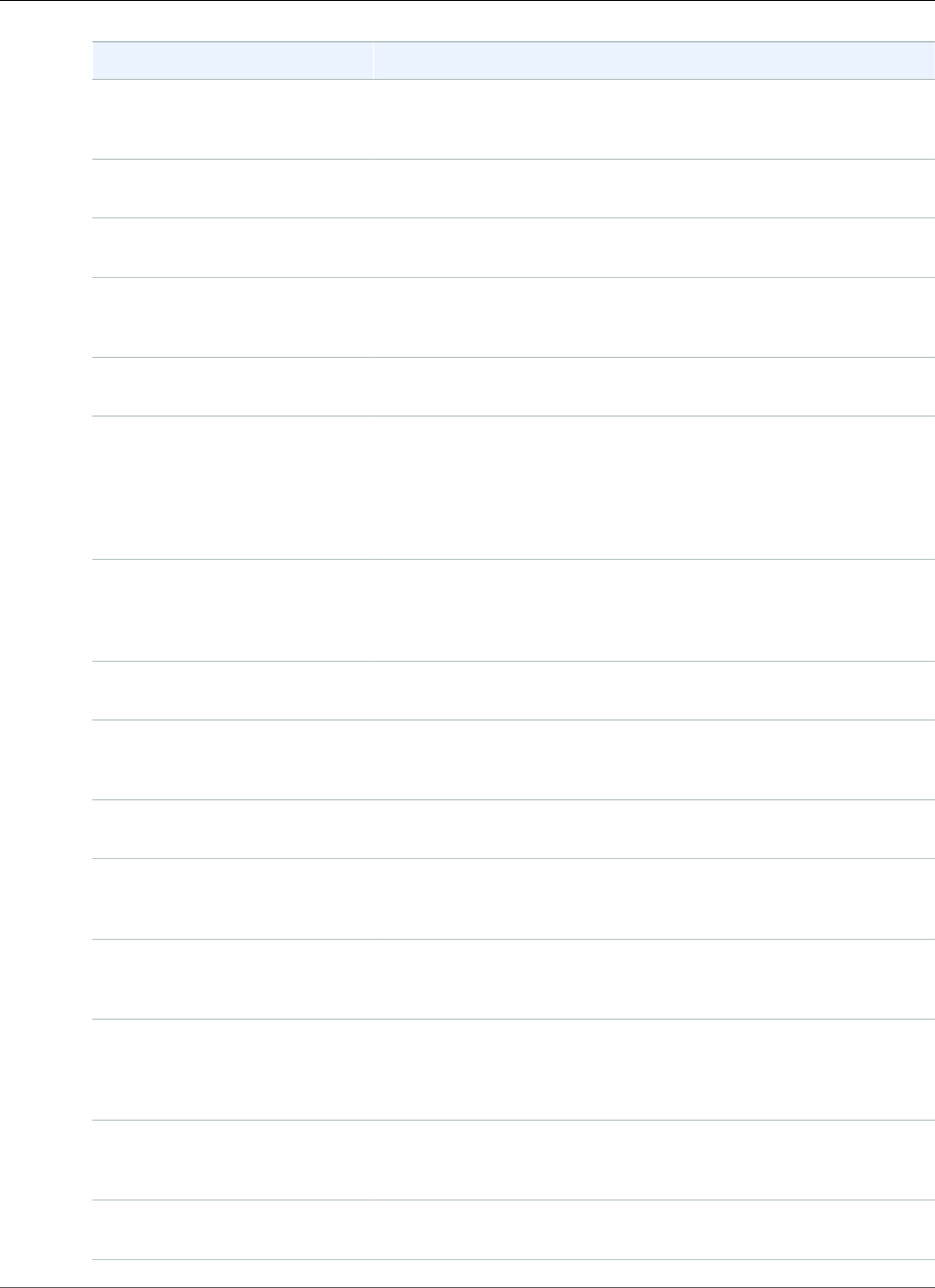
Amazon Relational Database Service User Guide
Oracle 12c Version 12.1.0.2
Package Name Description
DBMS_REDACT The DBMS_REDACT package provides an interface to Oracle Data
Redaction, which enables you to mask (redact) data that is returned
from queries issued by low-privileged users or an application.
DBMS_SPD The DBMS_SPD package provides subprograms for managing SQL
plan directives (SPD).
DBMS_SQL_TRANSLATOR The DBMS_SQL_TRANSLATOR package provides an interface for
creating, configuring, and using SQL translation profiles.
DBMS_SQL_MONITOR The DBMS_SQL_MONITOR package provides information about
real-time SQL Monitoring and real-time Database Operation
Monitoring.
DBMS_SYNC_REFRESH The DBMS_SYNC_REFRESH package provides an interface to
perform a synchronous refresh of materialized views.
DBMS_TSDP_MANAGE The DBMS_TSDP_MANAGE package provides an interface to
import and manage sensitive columns and sensitive column
types in the database, and is used in conjunction with the
DBMS_TSDP_PROTECT package with regard to transparent sensitive
data protection (TSDP) policies. DBMS_TSDP_MANAGE is available
with the Enterprise Edition only.
DBMS_TSDP_PROTECT The DBMS_TSDP_PROTECT package provides an interface
to configure transparent sensitive data protection (TSDP)
policies in conjunction with the DBMS_TSDP_MANAGE package.
DBMS_TSDP_PROTECT is available with the Enterprise Edition only.
DBMS_XDB_CONFIG The DBMS_XDB_CONFIG package provides an interface for
configuring Oracle XML DB and its repository.
DBMS_XDB_CONSTANTS The DBMS_XDB_CONSTANTS package provides an interface to
commonly used constants. Oracle recommends using constants
instead of dynamic strings to avoid typographical errors.
DBMS_XDB_REPOS The DBMS_XDB_REPOS package provides an interface to operate
on the Oracle XML database Repository.
DBMS_XMLSCHEMA_ANNOTATE The DBMS_XMLSCHEMA_ANNOTATE package provides an interface
to manage and configure the structured storage model, mainly
through the use of pre-registration schema annotations.
DBMS_XMLSTORAGE_MANAGE The DBMS_XMLSTORAGE_MANAGE package provides an interface
to manage and modify XML storage after schema registration has
been completed.
DBMS_XSTREAM_ADM The DBMS_XSTREAM_ADM package provides interfaces for
streaming database changes between an Oracle database and other
systems. XStream enables applications to stream out or stream in
database changes.
DBMS_XSTREAM_AUTH The DBMS_XSTREAM_AUTH package provides subprograms for
granting privileges to and revoking privileges from XStream
administrators.
UTL_CALL_STACK The UTL_CALL_STACK package provides an interface to provide
information about currently executing subprograms.
API Version 2014-10-31
725
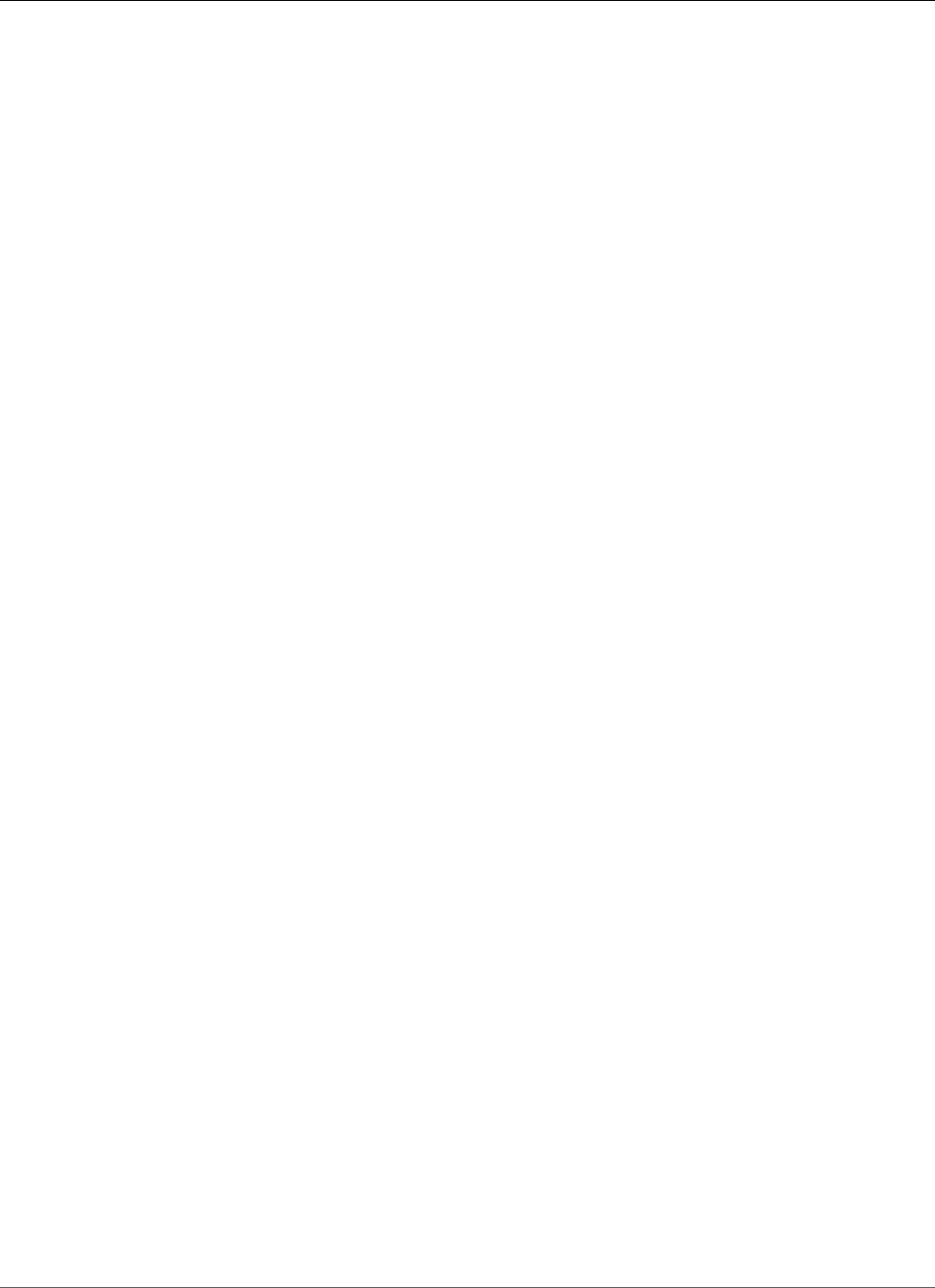
Amazon Relational Database Service User Guide
Oracle 11g
Oracle 12c Version 12.1.0.2 Features Not Supported
The following features are not supported for Oracle 12c version 12.1.0.2 on Amazon RDS:
• Automated Storage Management
• Data Guard / Active Data Guard
• Database Vault
• Multitenant Database
• Real Application Clusters (RAC)
• Real Application Testing
• Pure Unified Auditing Mode
• Mixed Unified Auditing Mode
Note
Mixed Unified Auditing Mode is supported for version 12.2.0.1 on Amazon RDS.
Several Oracle 11g PL/SQL packages are not supported in Oracle 12c version 12.1.0.2. These packages
include the following:
• DBMS_AUTO_TASK_IMMEDIATE
• DBMS_CDC_PUBLISH
• DBMS_CDC_SUBSCRIBE
• DBMS_EXPFIL
• DBMS_OBFUSCATION_TOOLKIT
• DBMS_RLMGR
• SDO_NET_MEM
Oracle 11g with Amazon RDS
Oracle 11g Supported Features
The following list shows the Oracle 11g features supported by Amazon RDS.
• Total Recall
• Flashback Table, Query and Transaction Query
• Virtual Private Database
• Fine-Grained Auditing
• Comprehensive support for Microsoft .NET, OLE DB, and ODBC
• Automatic Memory Management
• Automatic Undo Management
• Advanced Compression
• Partitioning
• Star Query Optimization
• Summary Management - Materialized View Query Rewrite
• Oracle Data Redaction
• Distributed Queries/Transactions
• Text
• Materialized Views
API Version 2014-10-31
726
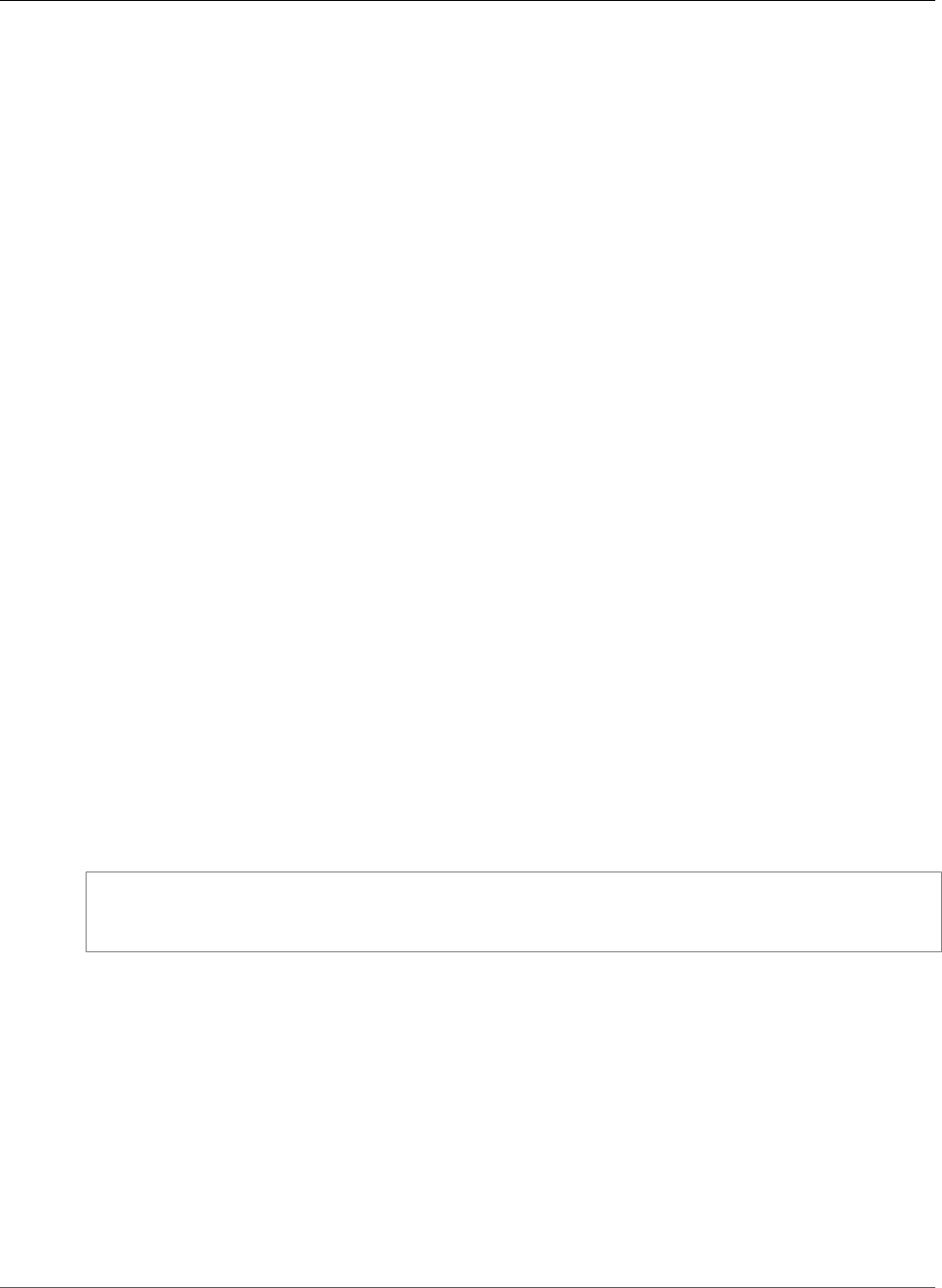
Amazon Relational Database Service User Guide
Oracle 11g Features Not Supported
• Import/Export and sqlldr Support
• Oracle Enterprise Manager Database Control
• Oracle XML DB (without the XML DB Protocol Server)
• Oracle Application Express
• Automatic Workload Repository for Enterprise Edition (AWR). For more information, see Working with
Automatic Workload Repository (AWR) (p. 853)
• Datapump (network only)
• Native network encryption
• Transparent data encryption (Oracle TDE), part of the Oracle Advanced Security feature
Oracle 11g Features Not Supported
The following features are not supported for Oracle 11g on Amazon RDS:
• Real Application Clusters (RAC)
• Real Application Testing
• Data Guard / Active Data Guard
• Oracle Enterprise Manager Grid Control
• Automated Storage Management
• Database Vault
• Streams
• Oracle Label Security
• Oracle XML DB Protocol Server
Amazon RDS Parameters for Oracle 11g
Parameters in Amazon RDS are managed using parameter groups. See Working with DB Parameter
Groups (p. 165) for more information. To view the supported parameters for a specific Oracle edition and
version, you can run the AWS CLI describe-engine-default-parameters command.
For example, to view the supported parameters for Oracle Enterprise Edition, version 11g, run the
following command:
aws rds describe-engine-default-parameters --db-parameter-group-family oracle-ee-11.2
Oracle Engine Version Management
DB Engine Version Management is a feature of Amazon RDS that enables you to control when and how
the database engine software running your DB instances is patched and upgraded. This feature gives you
the flexibility to maintain compatibility with database engine patch versions, test new patch versions to
ensure they work effectively with your application before deploying in production, and perform version
upgrades on your own terms and timelines.
Note
Amazon RDS periodically aggregates official Oracle database patches using an Amazon RDS-
specific DB Engine version. To see a list of which Oracle patches are contained in an Amazon RDS
Oracle-specific engine version, go to Oracle Database Engine Release Notes (p. 916).
API Version 2014-10-31
727
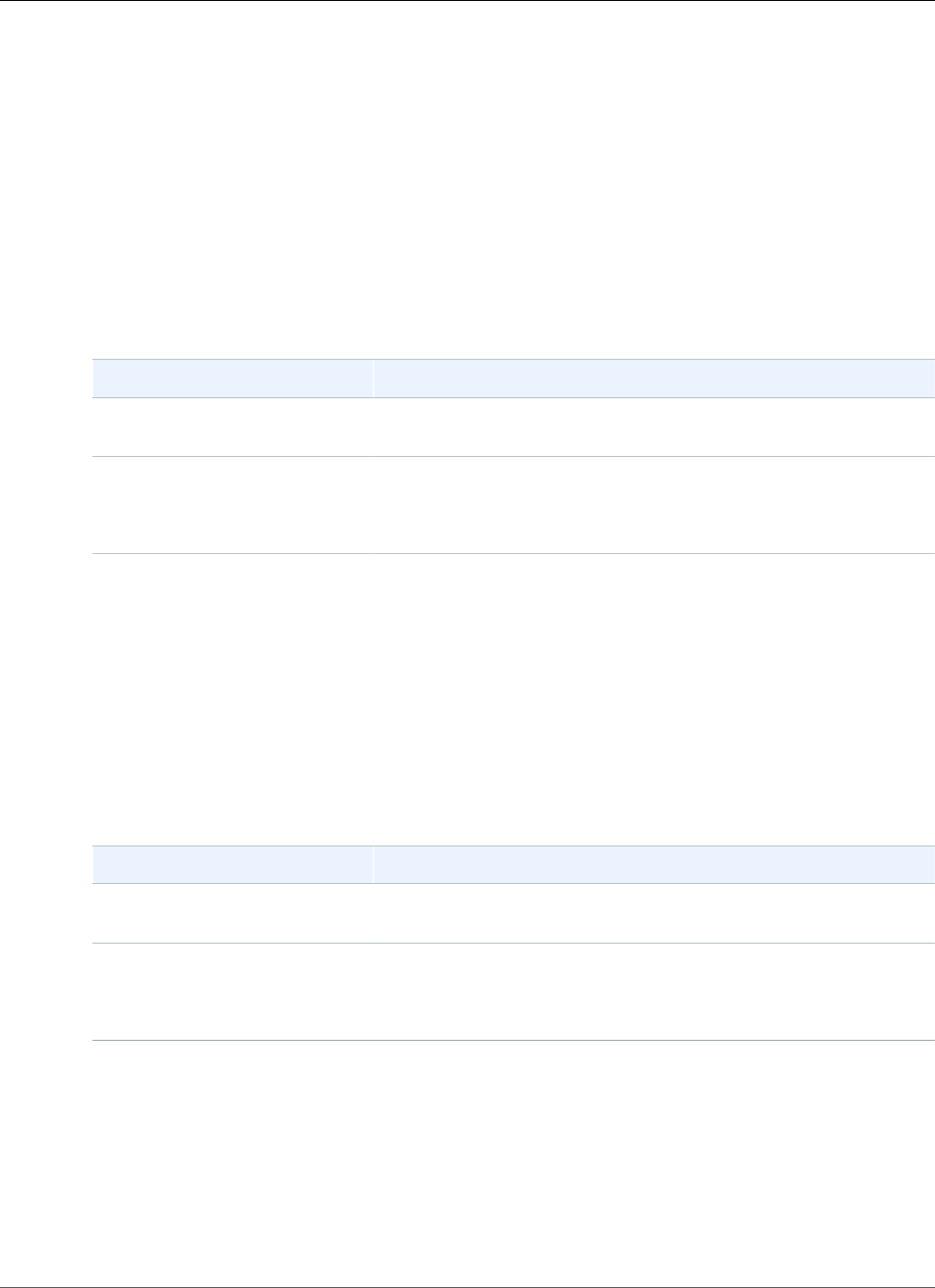
Amazon Relational Database Service User Guide
Deprecation of Oracle 11.2.0.2
Currently, you perform all Oracle database upgrades manually. For more information about upgrading an
Oracle DB instance, see Upgrading the Oracle DB Engine (p. 763).
Deprecation of Oracle 11.2.0.2
In 2017, Amazon RDS is deprecating support for Oracle version 11.2.0.2. Oracle is no longer providing
patches for this version. Therefore, to provide the best experience for AWS customers, we are
deprecating this version.
There are no longer any production DB instances running Oracle version 11.2.0.2. You might still have a
snapshot of an 11.2.0.2 DB instance.
Amazon RDS is deprecating support for Oracle version 11.2.0.2 according to the following schedule.
Date Information
August 4, 2016 You can no longer create DB instances that use Oracle version
11.2.0.2.
April 15, 2019 Any 11.2.0.2 snapshots are upgraded to 11.2.0.4.
You can upgrade your snapshots yourself prior to this date. For
more information, see Upgrading an Oracle DB Snapshot (p. 769).
Deprecation of Oracle 11.2.0.3
In 2017, Amazon RDS is deprecating support for Oracle version 11.2.0.3. Oracle is no longer providing
patches for this version. Therefore, to provide the best experience for AWS customers, we are
deprecating this version.
There are no longer any production DB instances running Oracle version 11.2.0.3. You might still have a
snapshot of an 11.2.0.3 DB instance.
Amazon RDS is deprecating support for Oracle version 11.2.0.3 according to the following schedule.
Date Information
August 4, 2016 You can no longer create DB instances that use Oracle version
11.2.0.3.
March 15, 2019 Any 11.2.0.3 snapshots are upgraded to 11.2.0.4.
You can upgrade your snapshots yourself prior to this date. For
more information, see Upgrading an Oracle DB Snapshot (p. 769).
Deprecation of Oracle 12.1.0.1
In 2017, Amazon RDS is deprecating support for Oracle version 12.1.0.1. Oracle is no longer providing
patches for this version. Therefore, to provide the best experience for AWS customers, we are
deprecating this version.
There are no longer any production DB instances running Oracle version 12.1.0.1. You might still have a
snapshot of a 12.1.0.1 DB instance.
API Version 2014-10-31
728
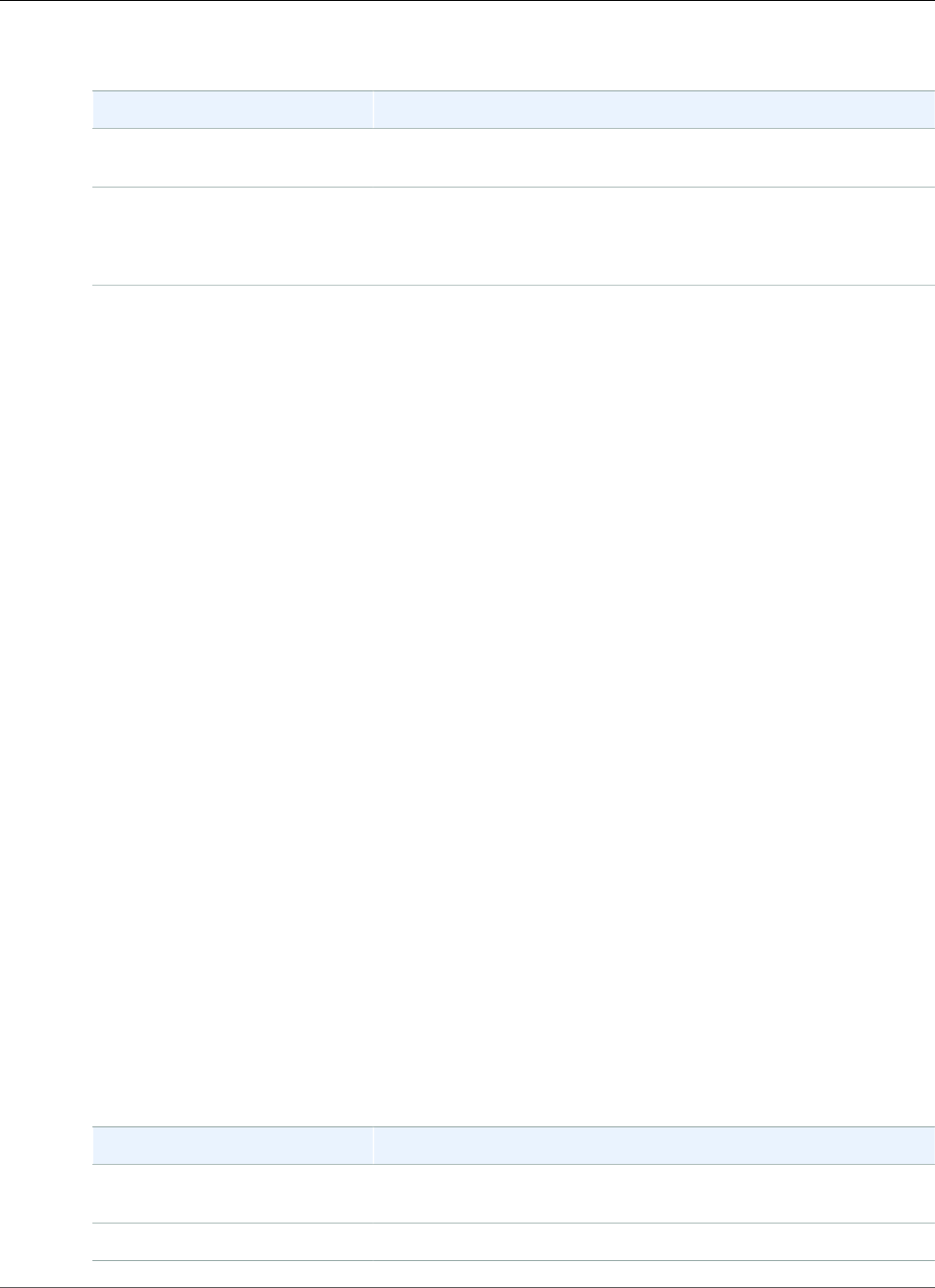
Amazon Relational Database Service User Guide
Using Huge Pages
Amazon RDS will deprecate support for Oracle version 12.1.0.1 according to the following schedule.
Date Information
February 15, 2017 You can no longer create DB instances that use Oracle version
12.1.0.1.
June 1, 2019 Any 12.1.0.1 snapshots are upgraded to 12.1.0.2.
You can upgrade your snapshots yourself prior to this date. For
more information, see Upgrading an Oracle DB Snapshot (p. 769).
Using Huge Pages with an Oracle DB Instance
Amazon RDS for Oracle supports Linux kernel huge pages for increased database scalability. The use of
huge pages results in smaller page tables and less CPU time spent on memory management, increasing
the performance of large database instances. For more information, see Overview of HugePages in the
Oracle documentation.
You can use huge pages with the following versions and editions of Oracle:
• 12.2.0.1, all editions
• 12.1.0.2, all editions
• 11.2.0.4, all editions
The use_large_pages parameter controls whether huge pages are enabled for a DB instance. The
possible settings for this parameter are ONLY, FALSE, and {DBInstanceClassHugePagesDefault}.
The use_large_pages parameter is set to {DBInstanceClassHugePagesDefault} in the default
DB parameter group for Oracle.
To control whether huge pages are enabled for a DB instance automatically, you can use the
DBInstanceClassHugePagesDefault formula variable in parameter groups. The value is determined
as follows:
• For the DB instance classes mentioned in the table below, DBInstanceClassHugePagesDefault
always evaluates to FALSE by default, and use_large_pages evaluates to FALSE. You can enable
huge pages manually if the instance class is in the db.t2, db.r3, or db.m4 family and it has at least 14
GiB of memory.
• For DB instance classes not mentioned in the table below, if the instance class has less than 100
GiB of memory, DBInstanceClassHugePagesDefault evaluates to TRUE by default, and
use_large_pages evaluates to ONLY.
• For DB instance classes not mentioned in the table below, if the instance class has at least 100 GiB of
memory, DBInstanceClassHugePagesDefault always evaluates to TRUE, and use_large_pages
evaluates to ONLY.
Huge pages are not enabled by default for the following DB instance classes.
DB Instance Class Family DB Instance Classes with Huge Pages Not Enabled by Default
db.m4 db.m4.large, db.m4.xlarge, db.m4.2xlarge, db.m4.4xlarge,
db.m4.10xlarge
db.m3 db.m3.medium, db.m3.large, db.m3.xlarge, db.m3.2xlarge
API Version 2014-10-31
729
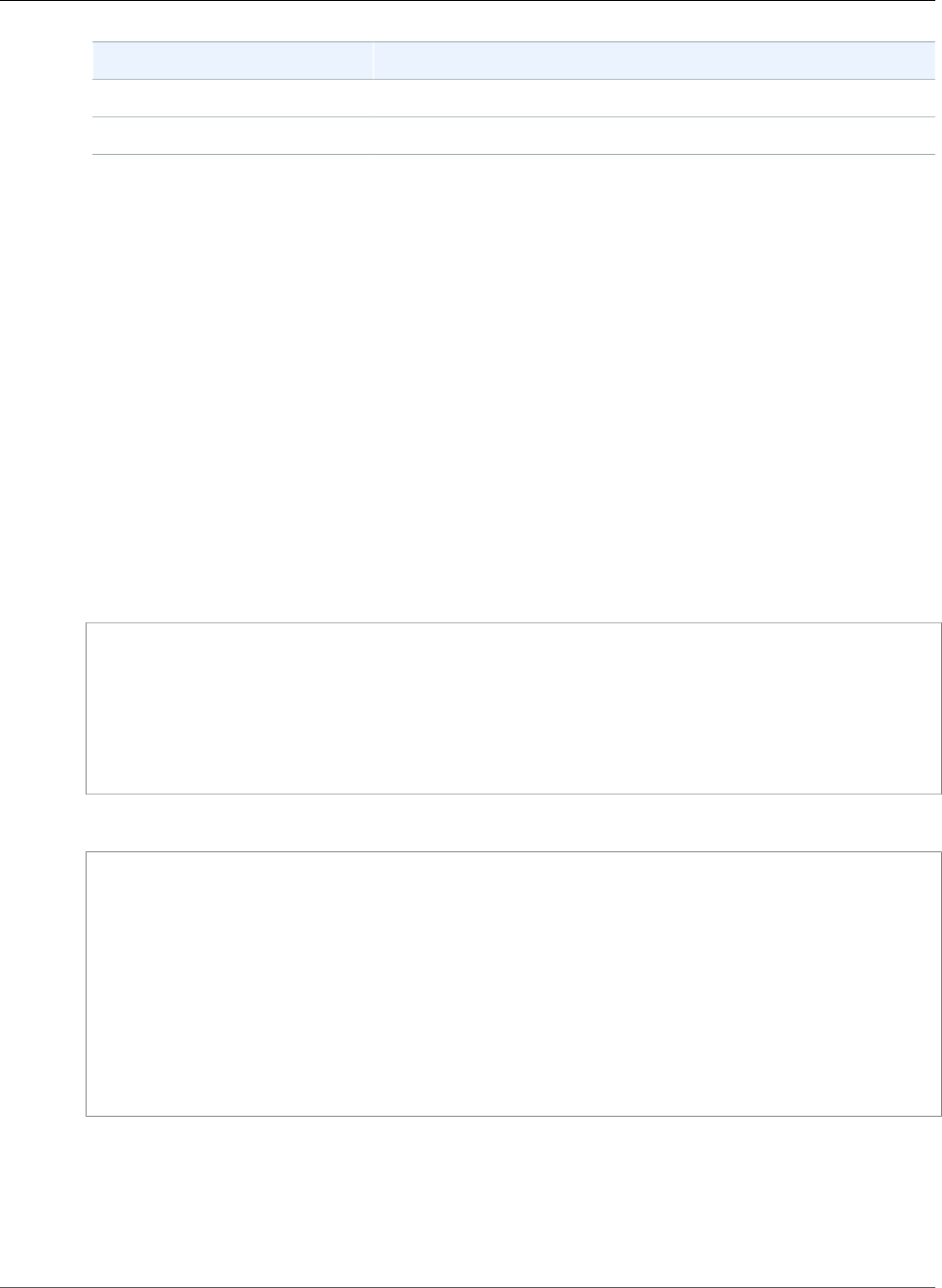
Amazon Relational Database Service User Guide
Using Huge Pages
DB Instance Class Family DB Instance Classes with Huge Pages Not Enabled by Default
db.r3 db.r3.large, db.r3.xlarge, db.r3.2xlarge, db.r3.4xlarge, db.r3.8xlarge
db.t2 db.t2.micro, db.t2.small, db.t2.medium, db.t2.large
For more information about DB instance classes, see Specifications for All Available DB Instance
Classes (p. 80).
To enable huge pages for new or existing DB instances manually, set the use_large_pages parameter
to ONLY. You can't use huge pages with Oracle Automatic Memory Management (AMM). If you set
the parameter use_large_pages to ONLY, then you must also set both memory_target and
memory_max_target to 0. For more information about setting DB parameters for your DB instance, see
Working with DB Parameter Groups (p. 165).
You can also set the sga_target, sga_max_size, and pga_aggregate_target parameters. When
you set system global area (SGA) and program global area (PGA) memory parameters, add the values
together. Subtract this total from your available instance memory (DBInstanceClassMemory) to
determine the free memory beyond the huge pages allocation. You must leave free memory of at least 2
GiB, or 10 percent of the total available instance memory, whichever is smaller.
After you configure your parameters, you must reboot your DB instance for the changes to take effect.
For more information, see Rebooting a DB Instance (p. 125).
The following is a sample parameter configuration for huge pages that enables huge pages manually.
You should set the values to meet your needs.
memory_target = 0
memory_max_target = 0
pga_aggregate_target = {DBInstanceClassMemory*1/8}
sga_target = {DBInstanceClassMemory*3/4}
sga_max_size = {DBInstanceClassMemory*3/4}
use_large_pages = ONLY
Assume the following parameters values are set in a parameter group.
memory_target = IF({DBInstanceClassHugePagesDefault}, 0,
{DBInstanceClassMemory*3/4})
memory_max_target = IF({DBInstanceClassHugePagesDefault}, 0,
{DBInstanceClassMemory*3/4})
pga_aggregate_target = IF({DBInstanceClassHugePagesDefault},
{DBInstanceClassMemory*1/8}, 0)
sga_target = IF({DBInstanceClassHugePagesDefault},
{DBInstanceClassMemory*3/4}, 0)
sga_max_size = IF({DBInstanceClassHugePagesDefault},
{DBInstanceClassMemory*3/4}, 0)
use_large_pages = {DBInstanceClassHugePagesDefault}
The parameter group is used by a db.r4 DB instance class with less than 100 GiB of memory and a db.r3
instance with more than 100 GiB memory. With these parameter settings and use_large_pages set to
{DBInstanceClassHugePagesDefault}, huge pages are enabled on the db.r4 instance, but disabled
on the db.r3 instance.
Consider another example with following parameters values set in a parameter group.
API Version 2014-10-31
730
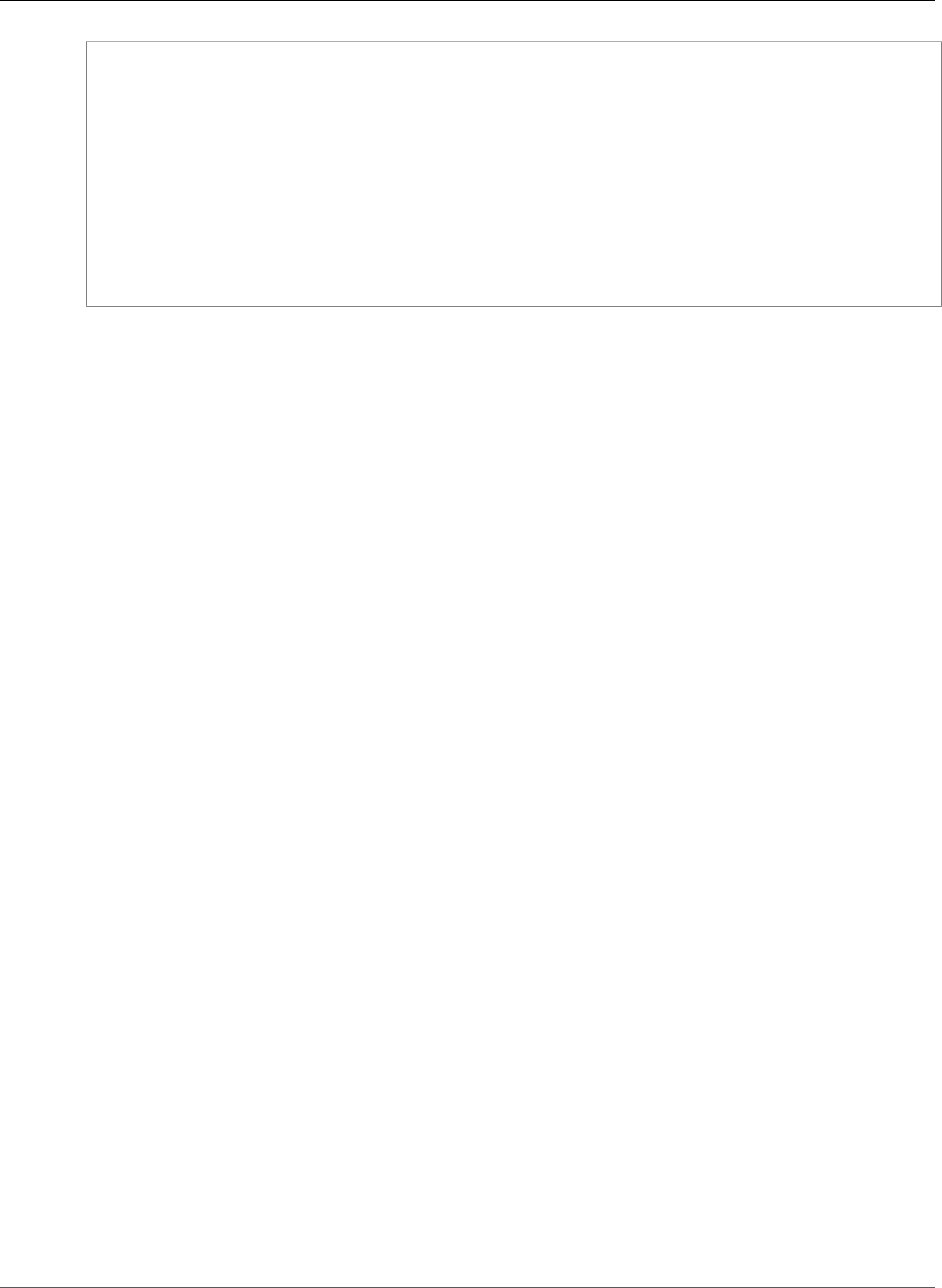
Amazon Relational Database Service User Guide
Using utl_http, utl_tcp, and utl_smtp
memory_target = IF({DBInstanceClassHugePagesDefault}, 0,
{DBInstanceClassMemory*3/4})
memory_max_target = IF({DBInstanceClassHugePagesDefault}, 0,
{DBInstanceClassMemory*3/4})
pga_aggregate_target = IF({DBInstanceClassHugePagesDefault},
{DBInstanceClassMemory*1/8}, 0)
sga_target = IF({DBInstanceClassHugePagesDefault},
{DBInstanceClassMemory*3/4}, 0)
sga_max_size = IF({DBInstanceClassHugePagesDefault},
{DBInstanceClassMemory*3/4}, 0)
use_large_pages = FALSE
The parameter group is used by a db.r4 DB instance class with less than 100 GiB of memory and a db.r3
instance with more than 100 GiB memory. With these parameter settings, huge pages are disabled on
both the db.r4 instance and the db.r3 instance.
Note
If this parameter group is used by a db.r4 DB instance class with at least 100 GiB of memory, the
FALSE setting for use_large_pages is overridden and set to ONLY. In this case, a customer
notification regarding the override is sent.
After huge pages are active on your DB instance, you can view huge pages information by enabling
enhanced monitoring. For more information, see Enhanced Monitoring (p. 250).
Using utl_http, utl_tcp, and utl_smtp with an
Oracle DB Instance
Amazon RDS supports outbound network access on your DB instances running Oracle. You can use
utl_http, utl_tcp, and utl_smtp to connect from your DB instance to the network.
Note the following about working with outbound network access:
• To use utl_http on DB instances running Oracle 11g, you must install the XMLDB option. For more
information, see Oracle XML DB (p. 835).
• Outbound network access with utl_http, utl_tcp, and utl_smtp is supported only for Oracle
DB instances in a VPC. To determine whether or not your DB instance is in a VPC, see Determining
Whether You Are Using the EC2-VPC or EC2-Classic Platform (p. 400). To move a DB instance not in a
VPC into a VPC, see Moving a DB Instance Not in a VPC into a VPC (p. 414).
• To use SMTP with the UTL_MAIL option, see Oracle UTL_MAIL (p. 833).
• To connect securely to remote SSL/TLS resources by creating and uploading custom Oracle wallets,
follow the instructions in Provisioning Oracle Wallets and Accessing SSL/TLS-Based Endpoints on
Amazon RDS for Oracle.
The specific certificates that are required for your wallet vary by service. For AWS services, these can
typically be found in the Amazon Trust Services Repository.
• The Domain Name Server (DNS) name of the remote host can be any of the following:
• Publicly resolvable.
• The endpoint of an Amazon RDS DB instance.
• Resolvable through a custom DNS server. For more information, see Setting Up a Custom DNS
Server (p. 848).
• The private DNS name of an Amazon EC2 instance in the same VPC or a peered VPC. In this case,
make sure that the name is resolvable through a custom DNS server. Alternatively, to use the DNS
API Version 2014-10-31
731
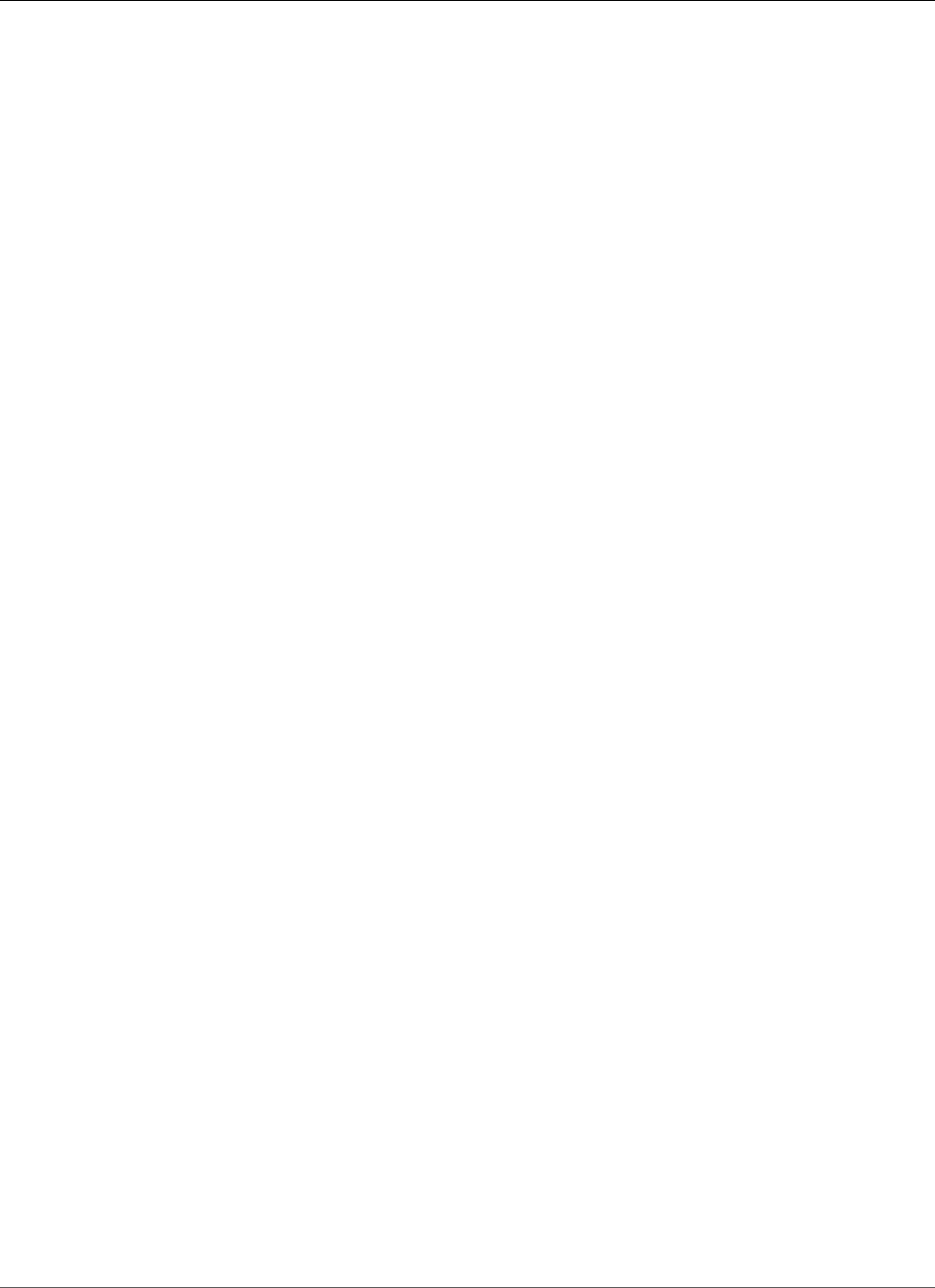
Amazon Relational Database Service User Guide
Using OEM, APEX, TDE, and Other Options
provided by Amazon, you can enable the enableDnsSupport attribute in the VPC settings and
enable DNS resolution support for the VPC peering connection. For more information, see DNS
Support in Your VPC and Modifying Your VPC Peering Connection.
Using OEM, APEX, TDE, and Other Options
Most Amazon RDS DB engines support option groups that allow you to select additional features for
your DB instance. Oracle DB instances support several options, including Oracle Enterprise Manager
(OEM), Transparent Data Encryption (TDE), Application Express (APEX), and Native Network Encryption.
For a complete list of supported Oracle options, see Options for Oracle DB Instances (p. 782). For more
information about working with option groups, see Working with Option Groups (p. 152).
Using Extended Data Types
Amazon RDS Oracle version 12c supports extended data types. With extended data types, the maximum
size is 32,767 bytes for the VARCHAR2, NVARCHAR2, and RAW data types. To use extended data types,
set the MAX_STRING_SIZE parameter to EXTENDED. For more information, see Extended Data Types in
the Oracle documentation.
If you don't want to use extended data types, keep the MAX_STRING_SIZE parameter set to STANDARD
(the default). When this parameter is set to STANDARD, the size limits are 4,000 bytes for the VARCHAR2
and NVARCHAR2 data types, and 2,000 bytes for the RAW data type.
You can enable extended data types on a new or existing DB instance. For new DB instances, DB instance
creation time is typically longer when you enable extended data types. For existing DB instances, the DB
instance is unavailable during the conversion process.
The following are considerations for a DB instance with extended data types enabled:
• When you enable extended data types for a DB instance, you can't change the DB instance back to use
the standard size for data types. After a DB instance is converted to use extended data types, if you set
the MAX_STRING_SIZE parameter back to STANDARD it results in the incompatible-parameters
status.
• When you restore a DB instance that uses extended data types, you must specify a parameter group
with the MAX_STRING_SIZE parameter set to EXTENDED. During restore, if you specify the default
parameter group or any other parameter group with MAX_STRING_SIZE set to STANDARD it results in
the incompatible-parameters status.
• We recommend that you don't enable extended data types for Oracle DB instances running on the
t2.micro DB instance class.
When the DB instance status is incompatible-parameters because of the MAX_STRING_SIZE
setting, the DB instance remains unavailable until you set the MAX_STRING_SIZE parameter to
EXTENDED and reboot the DB instance.
Enabling Extended Data Types for a New DB Instance
To enable extended data types for a new DB instance
1. Set the MAX_STRING_SIZE parameter to EXTENDED in a parameter group.
To set the parameter, you can either create a new parameter group or modify an existing parameter
group.
API Version 2014-10-31
732
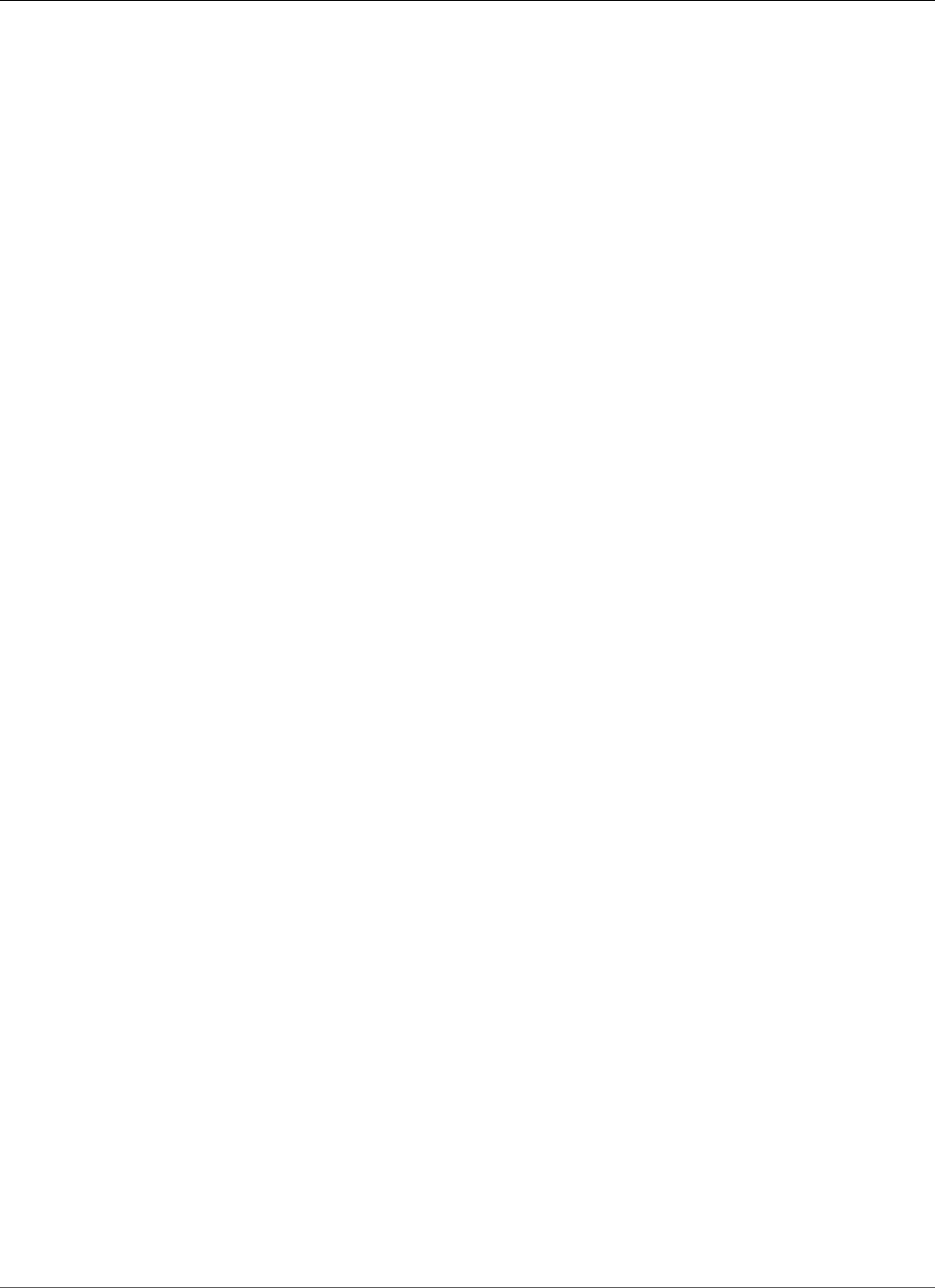
Amazon Relational Database Service User Guide
Enabling Extended Data Types for an Existing DB Instance
For more information, see Working with DB Parameter Groups (p. 165).
2. Create a new Amazon RDS Oracle DB instance, and associate the parameter group with
MAX_STRING_SIZE set to EXTENDED with the DB instance.
For more information, see Creating a DB Instance Running the Oracle Database Engine (p. 734).
Enabling Extended Data Types for an Existing DB
Instance
When you modify a DB instance to enable extended data types, the data in the database is converted
to use the extended sizes. The DB instance is unavailable during the conversion. The amount of time it
takes to convert the data depends on the DB instance class used by the DB instance and the size of the
database.
Note
After you enable extended data types, you can't perform a point-in-time restore to a time
during the conversion. You can restore to the time immediately before the conversion or after
the conversion.
To enable extended data types for an existing DB instance
1. Take a snapshot of the database.
If there are invalid objects in the database, Amazon RDS tries to recompile them. The conversion
to extended data types can fail if Amazon RDS can't recompile an invalid object. The snapshot
enables you to restore the database if there is a problem with the conversion. Always check for
invalid objects before conversion and fix or drop those invalid objects. For production databases, we
recommend testing the conversion process on a copy of your DB instance first.
For more information, see Creating a DB Snapshot (p. 210).
2. Set the MAX_STRING_SIZE parameter to EXTENDED in a parameter group.
To set the parameter, you can either create a new parameter group or modify an existing parameter
group.
For more information, see Working with DB Parameter Groups (p. 165).
3. Modify the DB instance to associate it with the parameter group with MAX_STRING_SIZE set to
EXTENDED.
For more information, see Modifying a DB Instance Running the Oracle Database Engine (p. 750).
4. Reboot the DB instance for the parameter change to take effect.
For more information, see Rebooting a DB Instance (p. 125).
API Version 2014-10-31
733
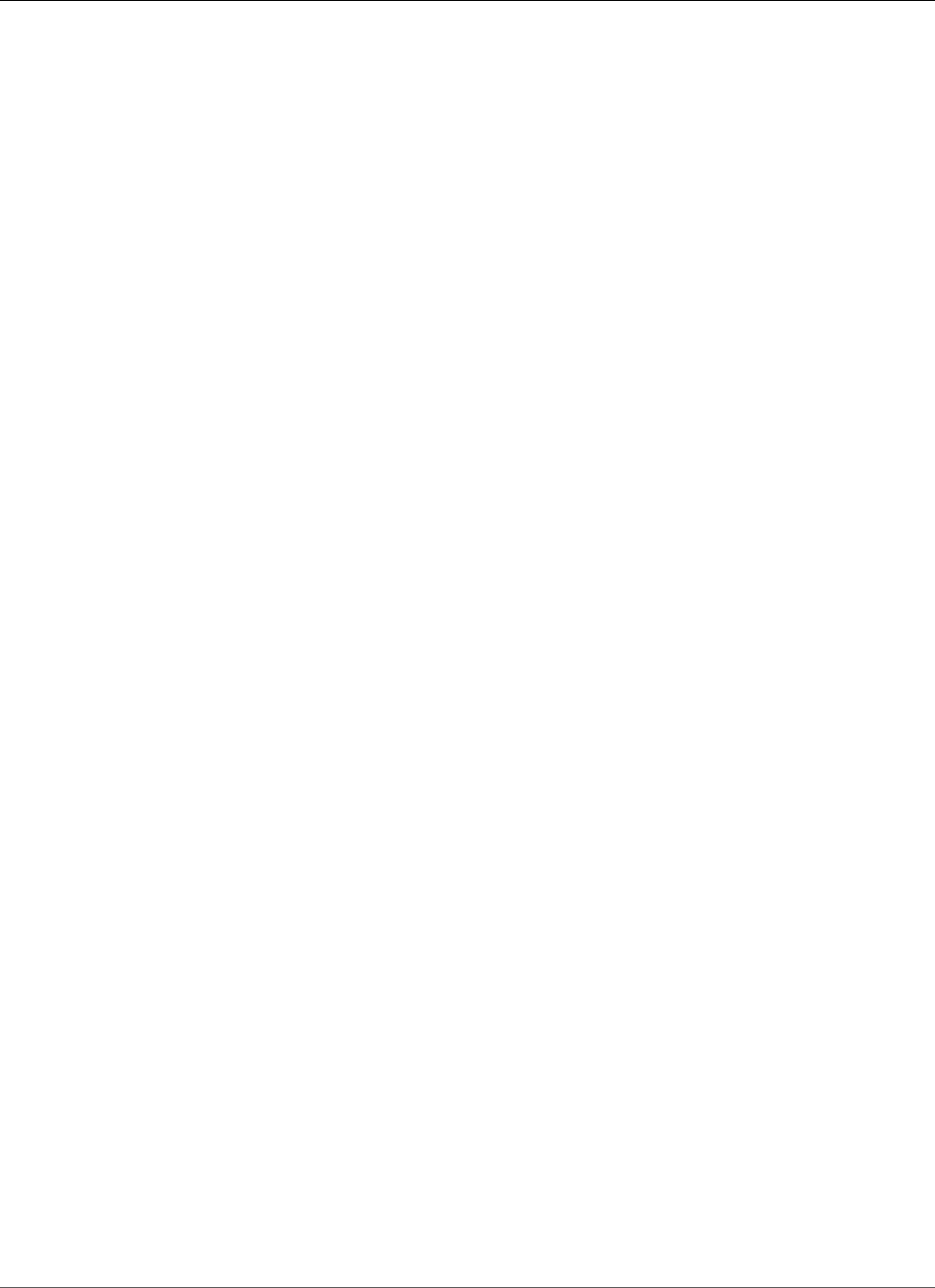
Amazon Relational Database Service User Guide
Creating a DB Instance Running Oracle
Creating a DB Instance Running the Oracle
Database Engine
The basic building block of Amazon RDS is the DB instance. This is the environment in which you run
your Oracle databases.
Important
You must complete the tasks in the Setting Up for Amazon RDS (p. 5) section before you can
create or connect to a DB instance.
For an example that walks you through the process of creating and connecting to a sample DB instance,
see Creating an Oracle DB Instance and Connecting to a Database on an Oracle DB Instance (p. 36).
AWS Management Console
To launch an Oracle DB instance
1. Sign in to the AWS Management Console and open the Amazon RDS console at https://
console.aws.amazon.com/rds/.
2. In the top right corner of the AWS Management Console, choose the region in which you want to
create the DB instance.
3. In the navigation pane, choose Instances.
If the navigation pane is closed, choose the menu icon at the top left to open it.
4. Choose Create database to open the Select engine page.
The Oracle editions that are available vary by region.
API Version 2014-10-31
734
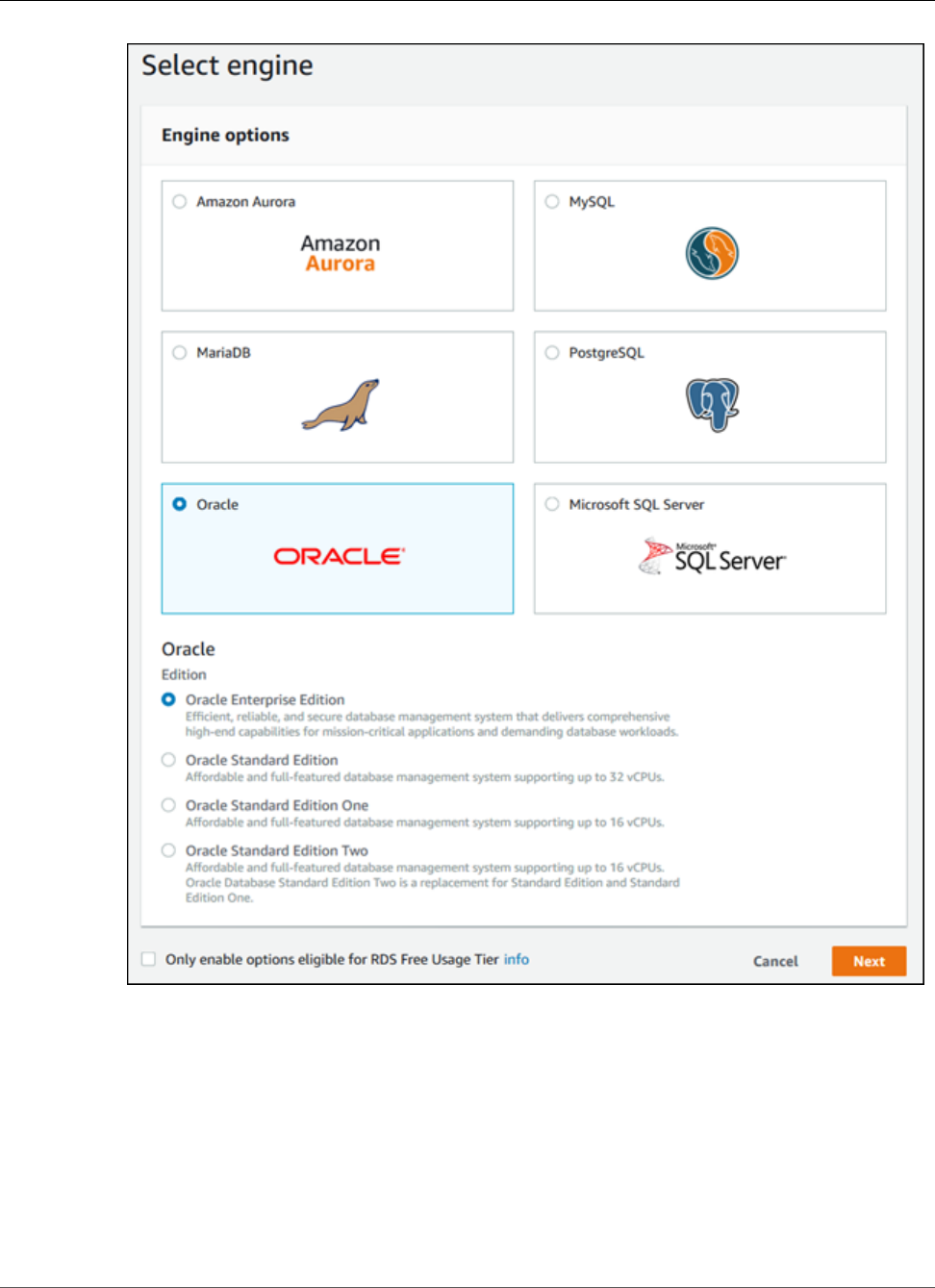
Amazon Relational Database Service User Guide
AWS Management Console
5. In the Select engine window, choose the Select button for the Oracle DB engine you want to use
and then choose Next.
6. The next step asks if you are planning to use the DB instance you are creating for production. If you
are, choose Production. When you choose Production, the following are preselected in a later step:
•Multi-AZ deployment failover option
•Provisioned IOPS storage option
•Enable deletion protection option
7. Choose Next to continue. The Specify DB details page appears.
API Version 2014-10-31
735
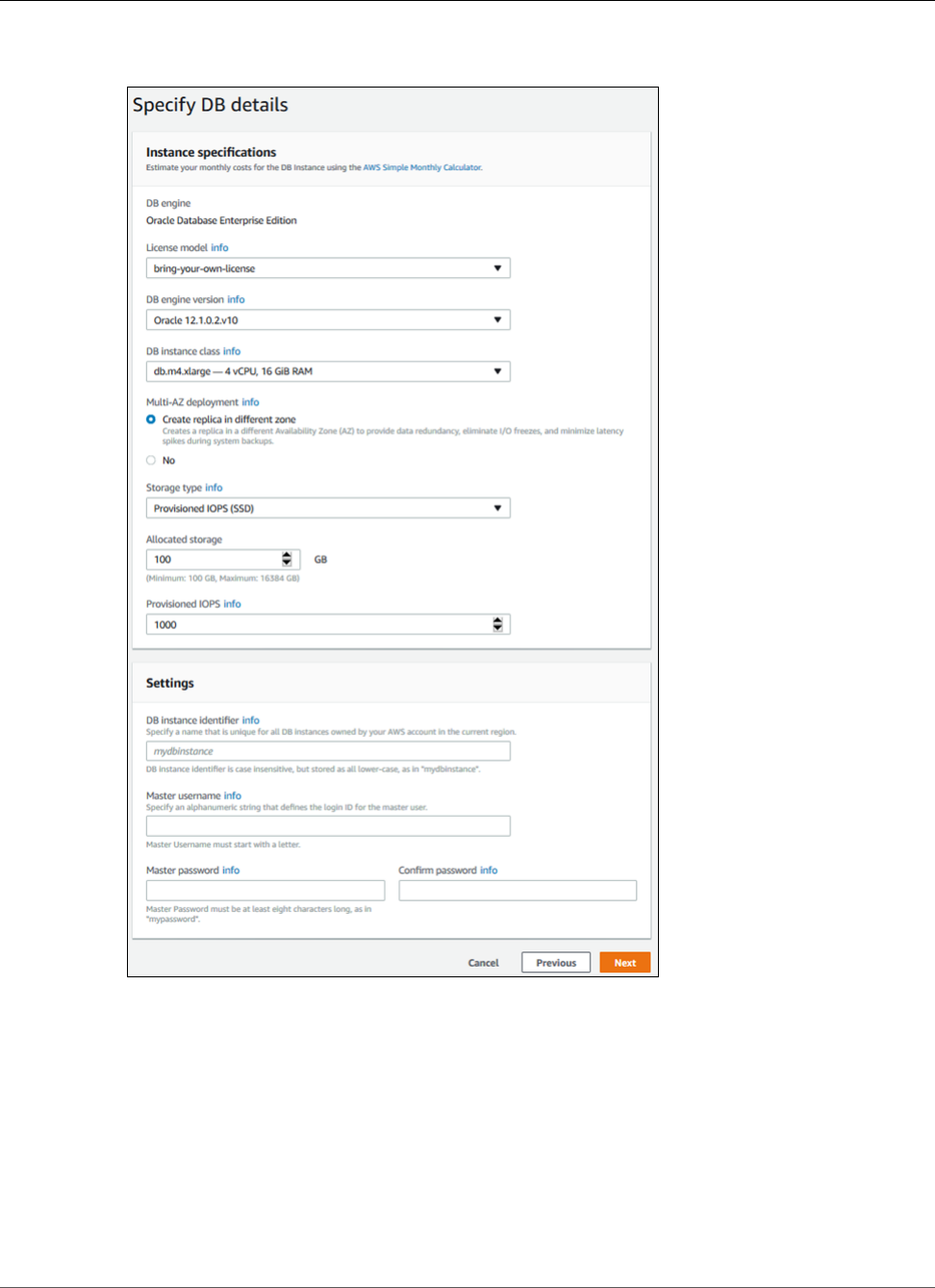
Amazon Relational Database Service User Guide
AWS Management Console
On the Specify DB details page, specify your DB instance information. For information about each
setting, see Settings for Oracle DB Instances (p. 738).
8. Choose Next to continue. The Configure advanced settings page appears.
On the Configure advanced settings page, provide additional information that RDS needs to launch
the DB instance. For information about each setting, see Settings for Oracle DB Instances (p. 738).
9. Choose Create database.
10. On the final page, choose View DB instance details.
On the RDS console, the details for the new DB instance appear. The DB instance has a status of creating
until the DB instance is created and ready for use. When the state changes to available, you can connect
to the DB instance. Depending on the DB instance class and storage allocated, it could take several
minutes for the new instance to be available.
API Version 2014-10-31
736
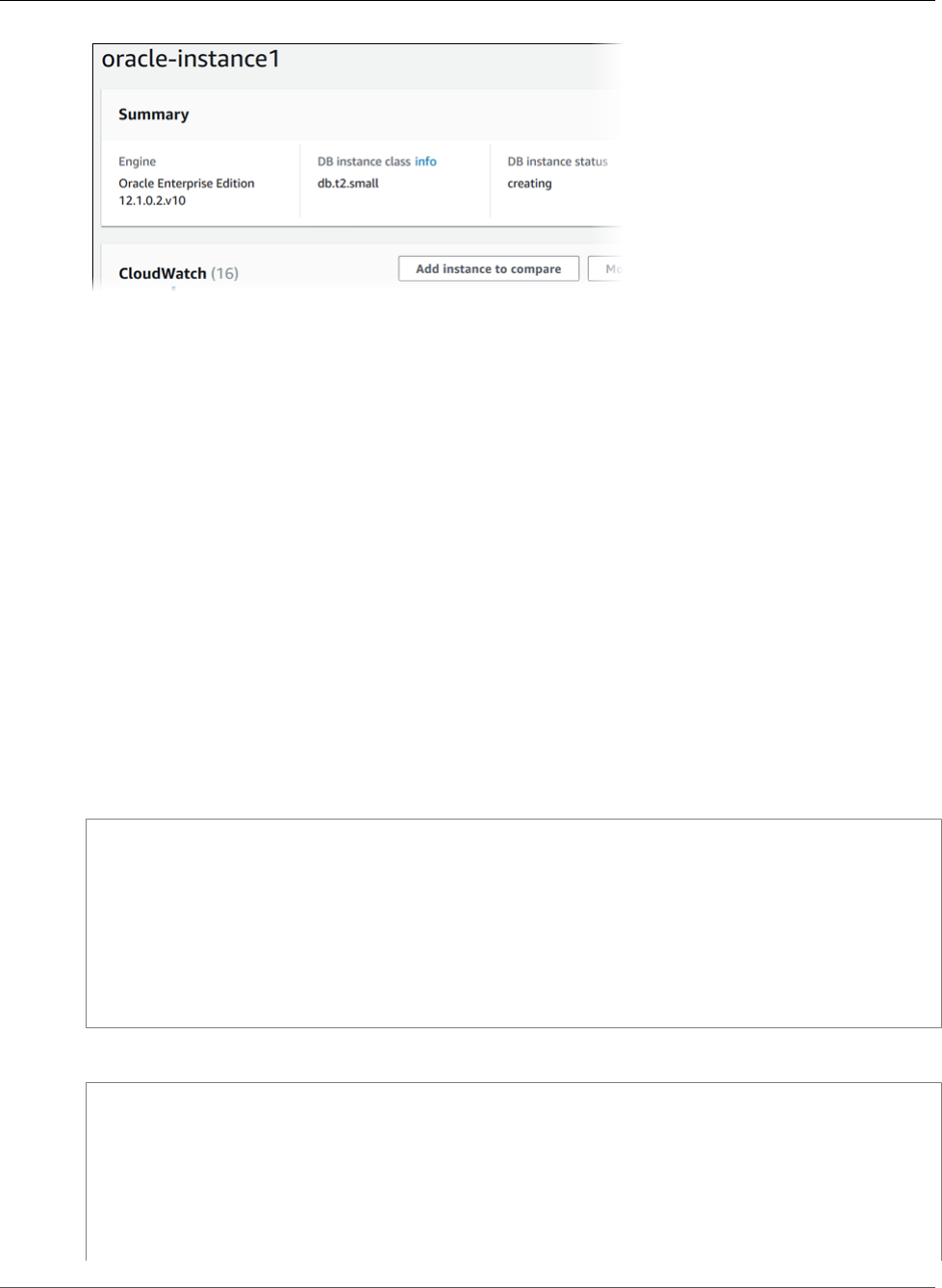
Amazon Relational Database Service User Guide
CLI
CLI
To create an Oracle DB instance by using the AWS CLI, call the create-db-instance command with the
parameters below. For information about each setting, see Settings for Oracle DB Instances (p. 738).
•--db-instance-identifier
•--db-instance-class
•--db-security-groups
•--db-subnet-group
•--engine
•--master-user-name
•--master-user-password
•--allocated-storage
•--backup-retention-period
Example
The following command will launch the example DB instance.
For Linux, OS X, or Unix:
aws rds create-db-instance \
--engine oracle-se1 \
--db-instance-identifier mydbinstance \
--allocated-storage 20 \
--db-instance-class db.m1.small \
--db-security-groups mydbsecuritygroup \
--db-subnet-group mydbsubnetgroup \
--master-username masterawsuser \
--master-user-password masteruserpassword \
--backup-retention-period 3
For Windows:
aws rds create-db-instance ^
--engine oracle-se1 ^
--db-instance-identifier mydbinstance ^
--allocated-storage 20 ^
--db-instance-class db.m1.small ^
--db-security-groups mydbsecuritygroup ^
--db-subnet-group mydbsubnetgroup ^
--master-username masterawsuser ^
--master-user-password masteruserpassword ^
API Version 2014-10-31
737
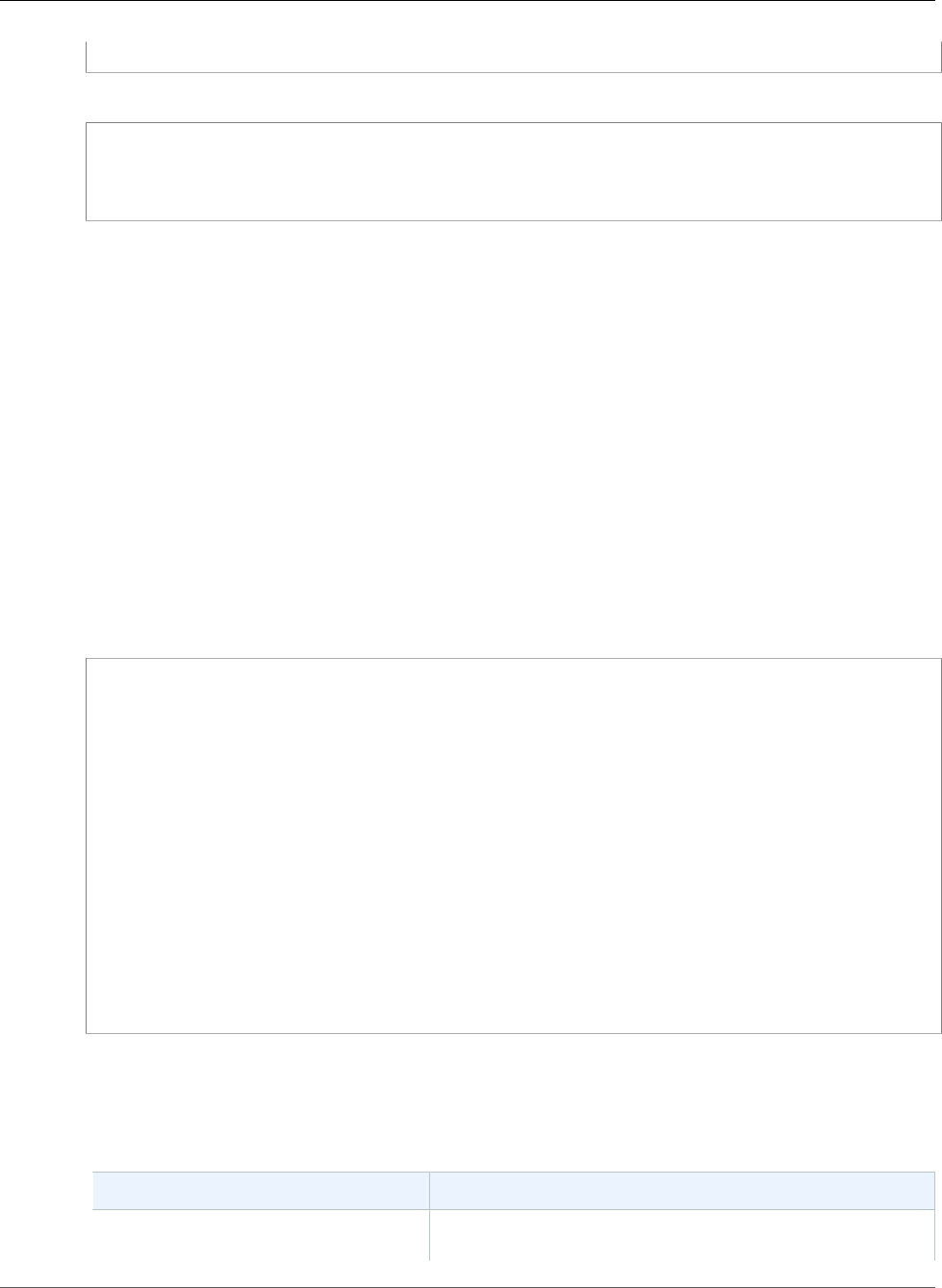
Amazon Relational Database Service User Guide
API
--backup-retention-period 3
This command should produce output similar to the following:
DBINSTANCE mydbinstance db.m1.small oracle-se1 20 sa creating 3 **** n
11.2.0.4.v1
SECGROUP default active
PARAMGRP default.oracle-se1-11.2 in-sync
API
To create an Oracle DB instance by using the Amazon RDS API, call the CreateDBInstance action with the
parameters below. For information about each setting, see Settings for Oracle DB Instances (p. 738).
•AllocatedStorage
•BackupRetentionPeriod
•DBInstanceClass
•DBInstanceIdentifier
•DBSecurityGroups
•DBSubnetGroup
•Engine
•MasterUsername
•MasterUserPassword
Example
https://rds.amazonaws.com/
?Action=CreateDBInstance
&AllocatedStorage=250
&BackupRetentionPeriod=3
&DBInstanceClass=db.m1.large
&DBInstanceIdentifier=mydbinstance
&DBSecurityGroups.member.1=mysecuritygroup
&DBSubnetGroup=mydbsubnetgroup
&Engine=oracle-se1
&MasterUserPassword=masteruserpassword
&MasterUsername=masterawsuser
&SignatureMethod=HmacSHA256
&SignatureVersion=4
&Version=2014-10-31
&X-Amz-Algorithm=AWS4-HMAC-SHA256
&X-Amz-Credential=AKIADQKE4SARGYLE/20140305/us-west-1/rds/aws4_request
&X-Amz-Date=20140305T185838Z
&X-Amz-SignedHeaders=content-type;host;user-agent;x-amz-content-sha256;x-amz-date
&X-Amz-Signature=b441901545441d3c7a48f63b5b1522c5b2b37c137500c93c45e209d4b3a064a3
Settings for Oracle DB Instances
The following table contains details about settings that you choose when you create an Oracle DB
instance.
Setting Setting Description
Allocated storage The amount of storage to allocate your DB instance (in
gigabytes). In some cases, allocating a higher amount of
API Version 2014-10-31
738
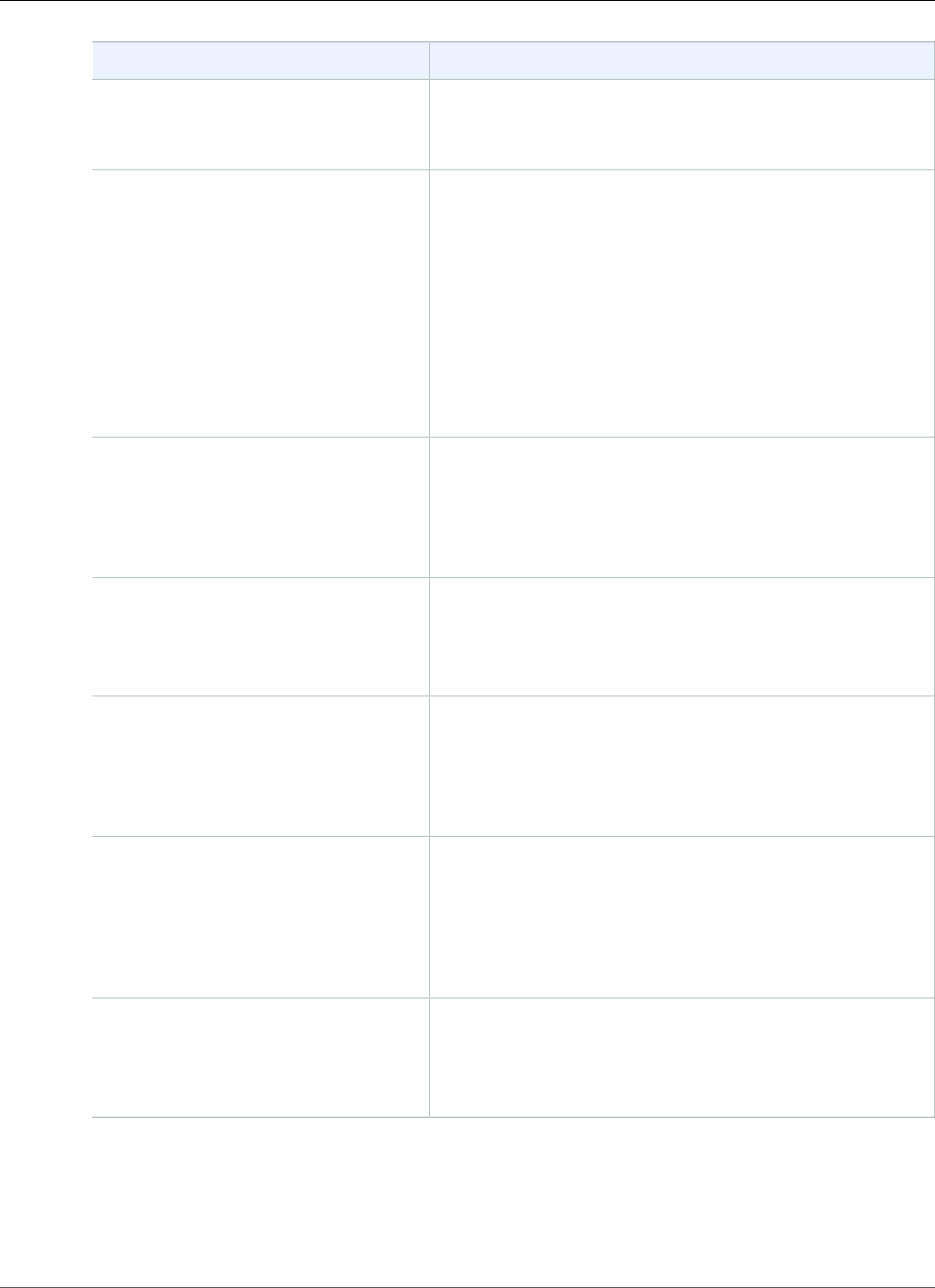
Amazon Relational Database Service User Guide
Available Settings
Setting Setting Description
storage for your DB instance than the size of your database
can improve I/O performance.
For more information, see DB instance storage (p. 101).
Auto minor version upgrade Amazon RDS does not support automatic minor version
upgrades for DB instances running Oracle. You must modify
your DB instance manually to perform a minor version
upgrade.
Some options, such as Oracle Locator, Oracle Multimedia,
and Oracle Spatial, require that you enable automatic minor
version upgrades. Upgrades for DB instances that use these
options are installed during your scheduled maintenance
window, and an outage occurs during the upgrade. You can't
disable automatic minor version upgrades at the same time
as you modify the option group to remove such an option.
Availability zone The availability zone for your DB instance. Use the default
of No Preference unless you need to specify a particular
Availability Zone.
For more information, see Regions and Availability
Zones (p. 99).
Backup retention period The number of days that you want automatic backups of
your DB instance to be retained. For any non-trivial instance,
you should set this value to 1 or greater.
For more information, see Working With Backups (p. 202).
Backup window The time period during which Amazon RDS automatically
takes a backup of your DB instance. Unless you have a
specific time that you want to have your database backup,
use the default of No Preference.
For more information, see Working With Backups (p. 202).
Character set name The character set for your DB instance. The default value of
AL32UTF8 is for the Unicode 5.0 UTF-8 Universal character
set. You cannot change the character set after the DB
instance is created.
For more information, see Oracle Character Sets Supported
in Amazon RDS (p. 779).
Copy tags to snapshots Select this option to copy any DB instance tags to a DB
snapshot when you create a snapshot.
For more information, see Tagging Amazon RDS
Resources (p. 134).
API Version 2014-10-31
739
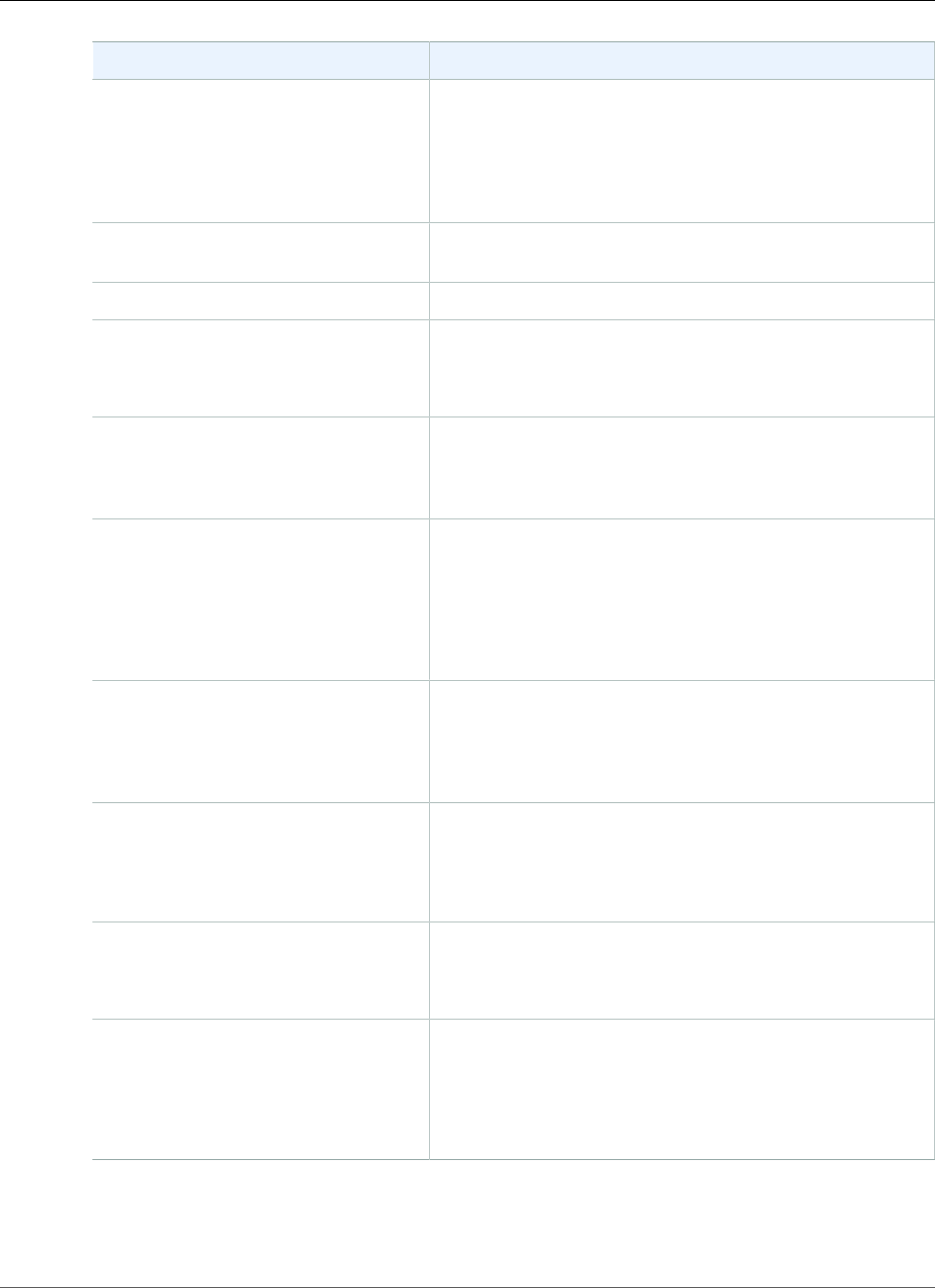
Amazon Relational Database Service User Guide
Available Settings
Setting Setting Description
Database name The name for the database on your DB instance. The name
must begin with a letter and contain up to 8 alpha-numeric
characters. You can't specify the string NULL, or any other
reserved word, for the database name. If you do not provide
a name, Amazon RDS does not create a database on the DB
instance you are creating.
Database port The port that you want to access the DB instance through.
Oracle installations default to port 1521.
DB engine version The version of Oracle that you want to use.
DB instance class The DB instance class that you want to use.
For more information, see DB Instance Class (p. 80) and DB
Instance Class Support for Oracle (p. 713).
DB instance identifier The name for your DB instance. The name must be unique
for your account and region. You can add some intelligence
to the name, such as including the region and DB engine you
chose, for example oracle-instance1.
DB parameter group A parameter group for your DB instance. You can choose
the default parameter group or you can create a custom
parameter group.
For more information, see Working with DB Parameter
Groups (p. 165) and Modifying Oracle sqlnet.ora
Parameters (p. 760).
Deletion protection Enable deletion protection to prevent your DB instance
from being deleted. If you create a production DB instance
with the AWS Management Console, deletion protection is
enabled by default. For more information, see Deleting a DB
Instance (p. 131).
Encryption Enable Encryption to enable encryption at rest for this DB
instance.
For more information, see Encrypting Amazon RDS
Resources (p. 377).
Enhanced monitoring Enable enhanced monitoring to gather metrics in real time
for the operating system that your DB instance runs on.
For more information, see Enhanced Monitoring (p. 250).
License model The license model that you want to use. Choose license-
included to use the general license agreement for Oracle.
Choose bring-your-own-license to use your existing Oracle
license.
For more information, see Oracle Licensing (p. 712).
API Version 2014-10-31
740
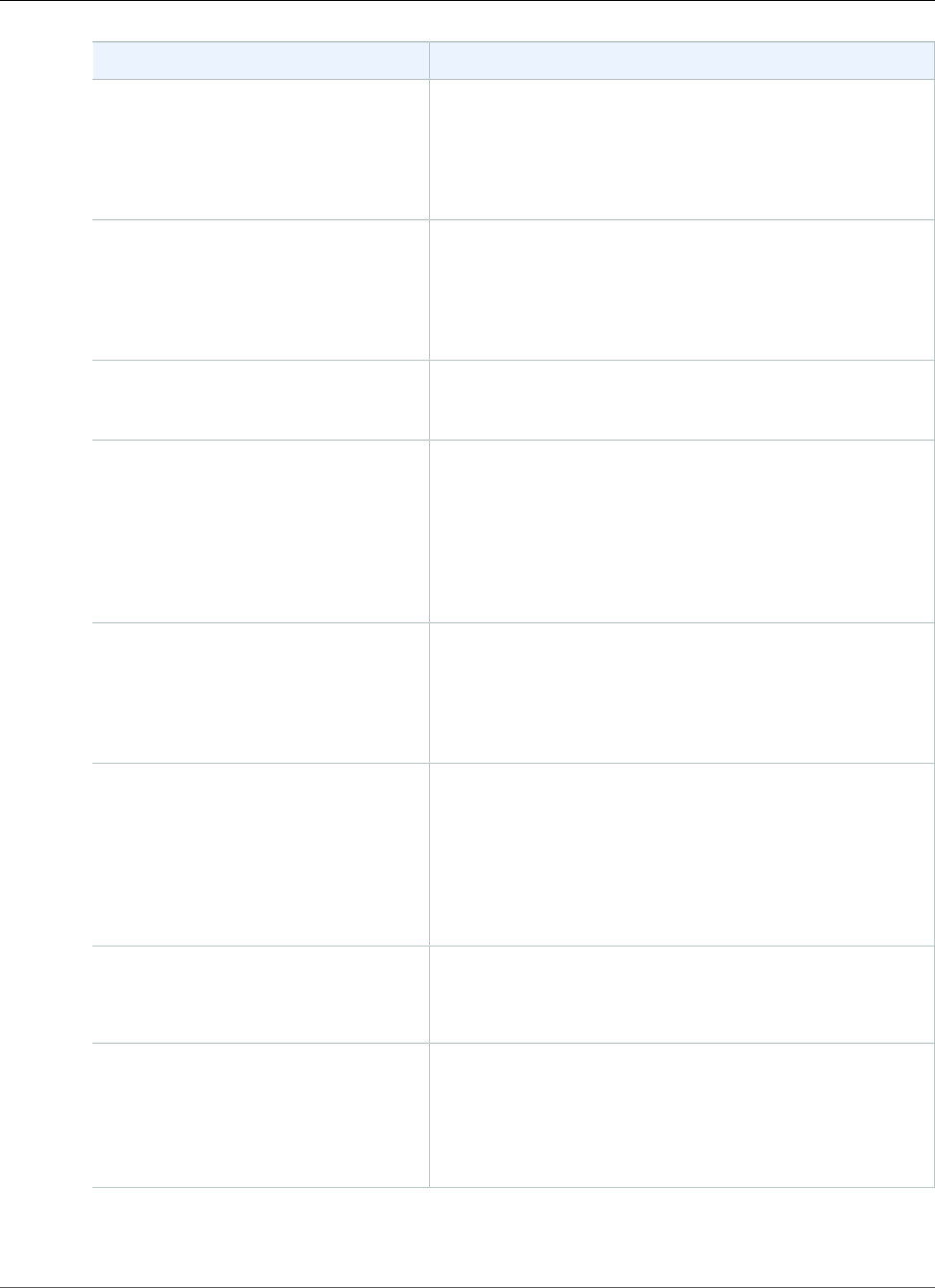
Amazon Relational Database Service User Guide
Available Settings
Setting Setting Description
Maintenance window The 30 minute window in which pending modifications to
your DB instance are applied. If the time period doesn't
matter, choose No Preference.
For more information, see The Amazon RDS Maintenance
Window (p. 118).
Master username The name that you use as the master user name to log on
to your DB instance with all database privileges. This user
account is used to log into the DB instance and is granted
DBA privileges.
For more information, see Oracle Security (p. 716).
Master password The password for your master user account. The password
must contain from 8 to 30 printable ASCII characters
(excluding /,", and @).
Multi-AZ deployment Create replica in different zone to create a standby replica
of your DB instance in another availability zone for failover
support. We recommend Multi-AZ for production workloads
to maintain high availability. For development and testing,
you can choose No.
For more information, see Regions and Availability
Zones (p. 99).
Option group An option group for your DB instance. You can choose the
default option group or you can create a custom option
group.
For more information, see Working with Option
Groups (p. 152).
Public accessibility Yes to give your DB instance a public IP address. This means
that it is accessible outside the VPC (the DB instance also
needs to be in a public subnet in the VPC). Choose No if you
want the DB instance to only be accessible from inside the
VPC.
For more information, see Hiding a DB Instance in a VPC
from the Internet (p. 410).
Storage type The storage type for your DB instance.
For more information, see Amazon RDS Storage
Types (p. 101).
Subnet group This setting depends on the platform you are on. If you
are a new customer to AWS, choose default, which is the
default DB subnet group that was created for your account.
If you are creating a DB instance on the previous E2-Classic
platform and you want your DB instance in a specific VPC,
choose the DB subnet group you created for that VPC.
API Version 2014-10-31
741
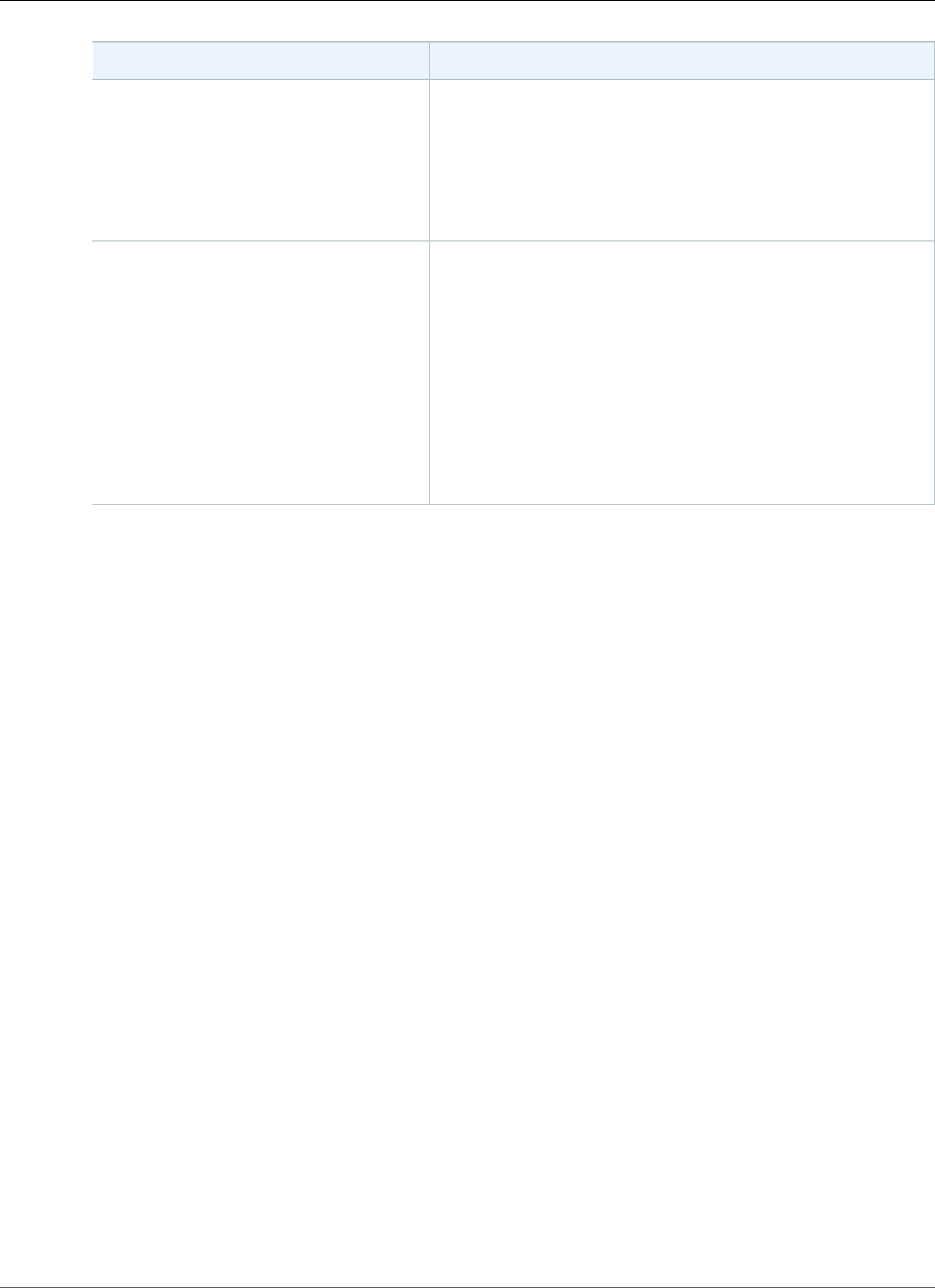
Amazon Relational Database Service User Guide
Related Topics
Setting Setting Description
Virtual Private Cloud (VPC) This setting depends on the platform you are on. If you are
a new customer to AWS, choose the default VPC. If you are
creating a DB instance on the previous E2-Classic platform,
choose Not in VPC.
For more information, see Amazon Virtual Private Cloud
(VPCs) and Amazon RDS (p. 400).
VPC security groups If you are a new customer to AWS, choose Create new VPC
security group. Otherwise, choose Select existing VPC
security groups, and select security groups you previously
created.
When you choose Create new VPC security group in
the RDS console, a new security group is created with an
inbound rule that allows access to the DB instance from the
IP address detected in your browser.
For more information, see Working with DB Security Groups
(EC2-Classic Platform) (p. 387).
Related Topics
•Tutorial: Create an Amazon VPC for Use with an Amazon RDS DB Instance (p. 415)
•Connecting to a DB Instance Running the Oracle Database Engine (p. 743)
•Modifying a DB Instance Running the Oracle Database Engine (p. 750)
•Deleting a DB Instance (p. 131)
API Version 2014-10-31
742
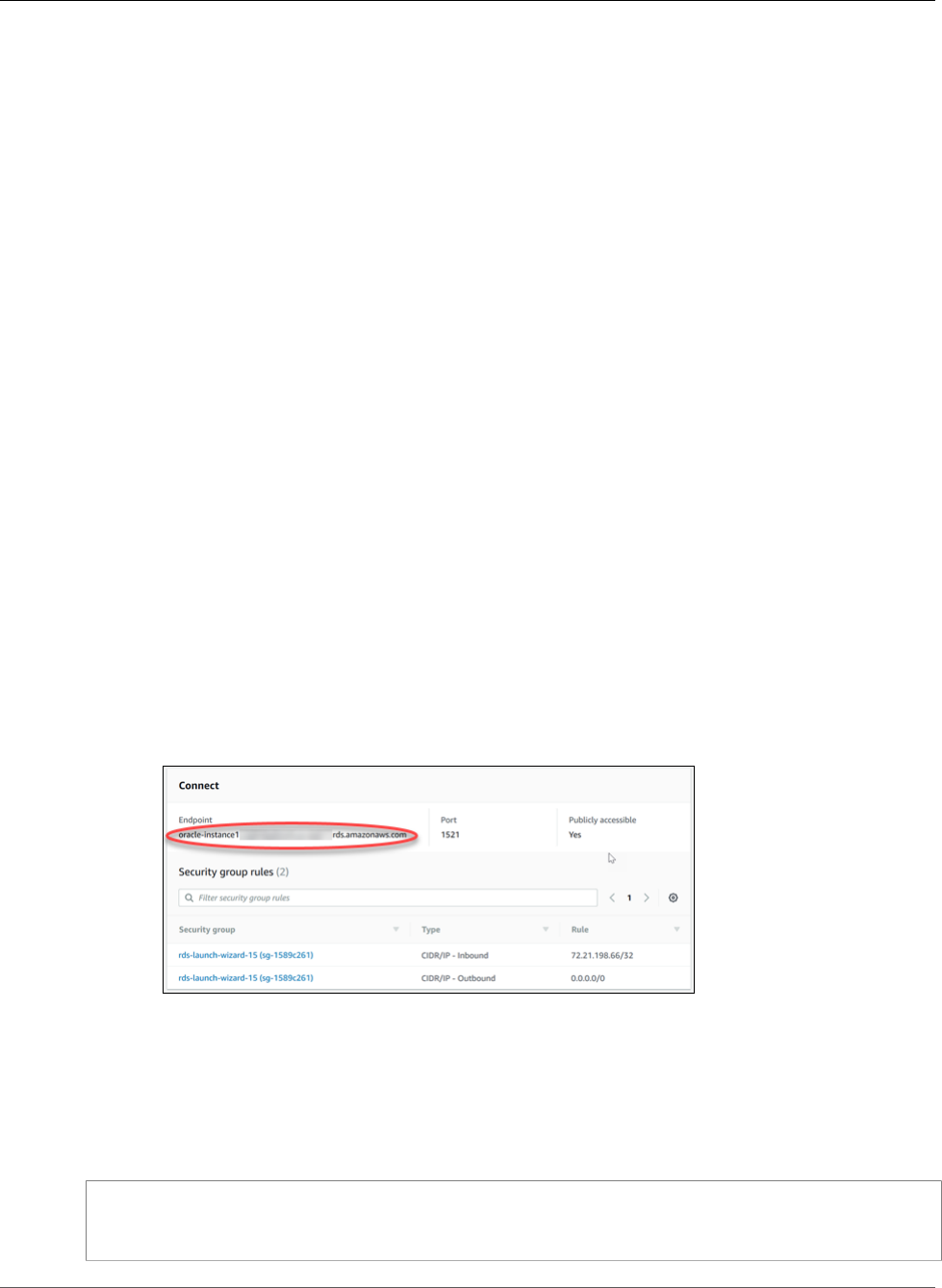
Amazon Relational Database Service User Guide
Connecting to a DB Instance Running Oracle
Connecting to a DB Instance Running the Oracle
Database Engine
After Amazon RDS provisions your Oracle DB instance, you can use any standard SQL client application
to connect to the DB instance. In this topic, you connect to a DB instance that is running the Oracle
database engine by using Oracle SQL Developer or SQL*Plus.
For an example that walks you through the process of creating and connecting to a sample DB instance,
see Creating an Oracle DB Instance and Connecting to a Database on an Oracle DB Instance (p. 36).
Finding the Endpoint of Your DB Instance
Each Amazon RDS DB instance has an endpoint, and each endpoint has the DNS name and port number
for the DB instance. To connect to your DB instance using a SQL client application, you need the DNS
name and port number for your DB instance.
You can find the endpoint for a DB instance using the Amazon RDS console or the AWS CLI.
AWS Management Console
To find the endpoint using the console
1. Sign in to the AWS Management Console and open the Amazon RDS console at https://
console.aws.amazon.com/rds/.
2. In the upper-right corner of the console, choose the AWS Region of your DB instance.
3. Find the DNS name and port number for your DB Instance.
a. Choose Instances to display a list of your DB instances.
b. Click the Oracle DB instance name to display its details.
c. Scroll to the Connect section and copy the endpoint. Also, note the port number. You need both
the endpoint and the port number to connect to the DB instance.
CLI
To find the endpoint of an Oracle DB instance by using the AWS CLI, call the describe-db-instances
command.
Example To find the endpoint using the AWS CLI
aws rds describe-db-instances
API Version 2014-10-31
743
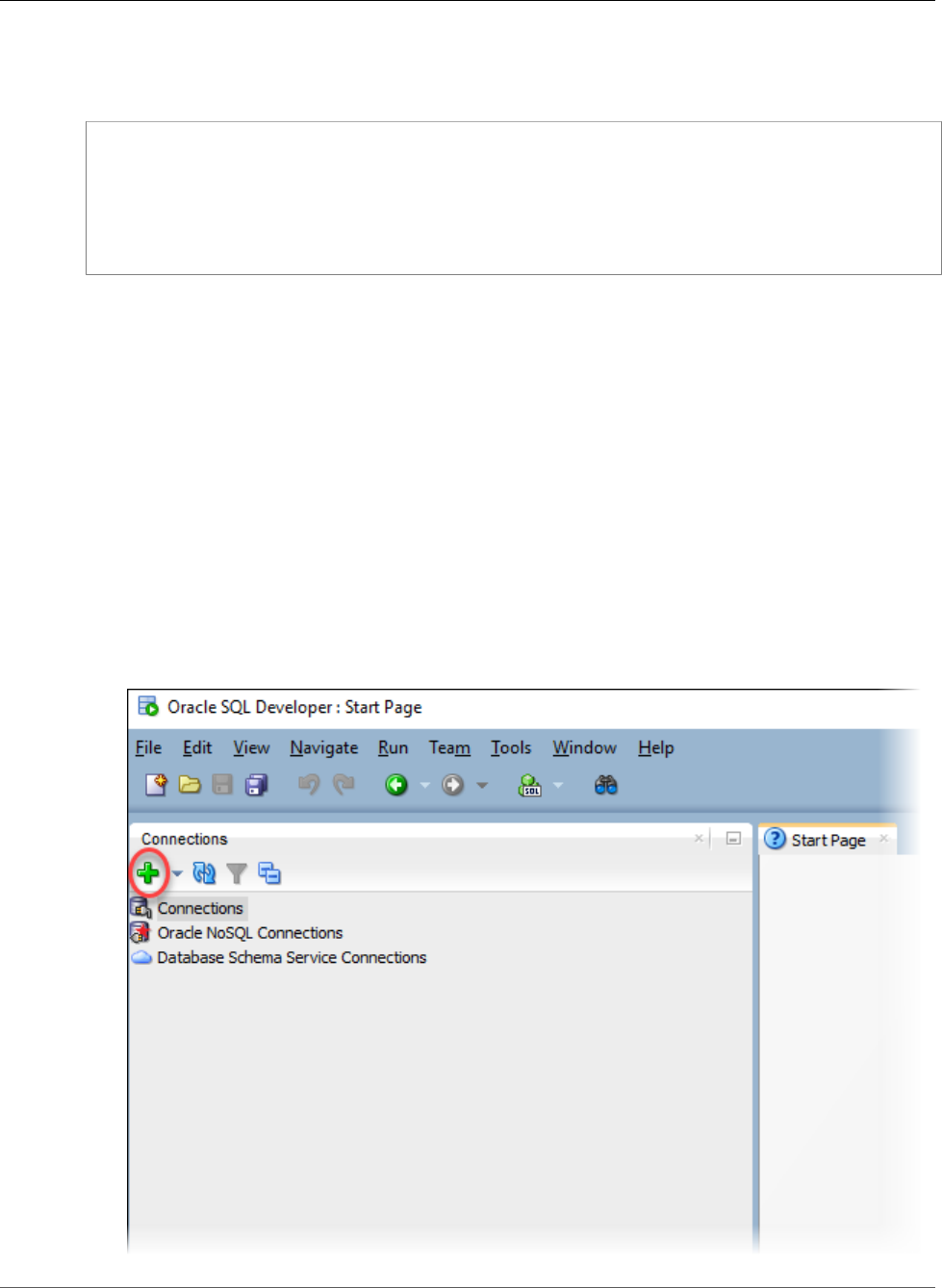
Amazon Relational Database Service User Guide
SQL Developer
Search for Endpoint in the output to find the DNS name and port number for your DB instance. The
Address line in the output contains the DNS name. The following is an example of the JSON endpoint
output:
"Endpoint": {
"HostedZoneId": "Z1PVIF0B656C1W",
"Port": 3306,
"Address": "myinstance.123456789012.us-west-2.rds.amazonaws.com"
},
Note
The output might contain information for multiple DB instances.
Connecting to Your DB Instance Using Oracle SQL
Developer
In this procedure, you connect to your DB instance by using Oracle SQL Developer. To download a
standalone version of this utility, see the Oracle SQL Developer Downloads page.
To connect to your DB instance, you need its DNS name and port number. For information about
finding the DNS name and port number for a DB instance, see Finding the Endpoint of Your DB
Instance (p. 743).
To connect to a DB instance using SQL Developer
1. Start Oracle SQL Developer.
2. On the Connections tab, choose the add (+) icon.
API Version 2014-10-31
744
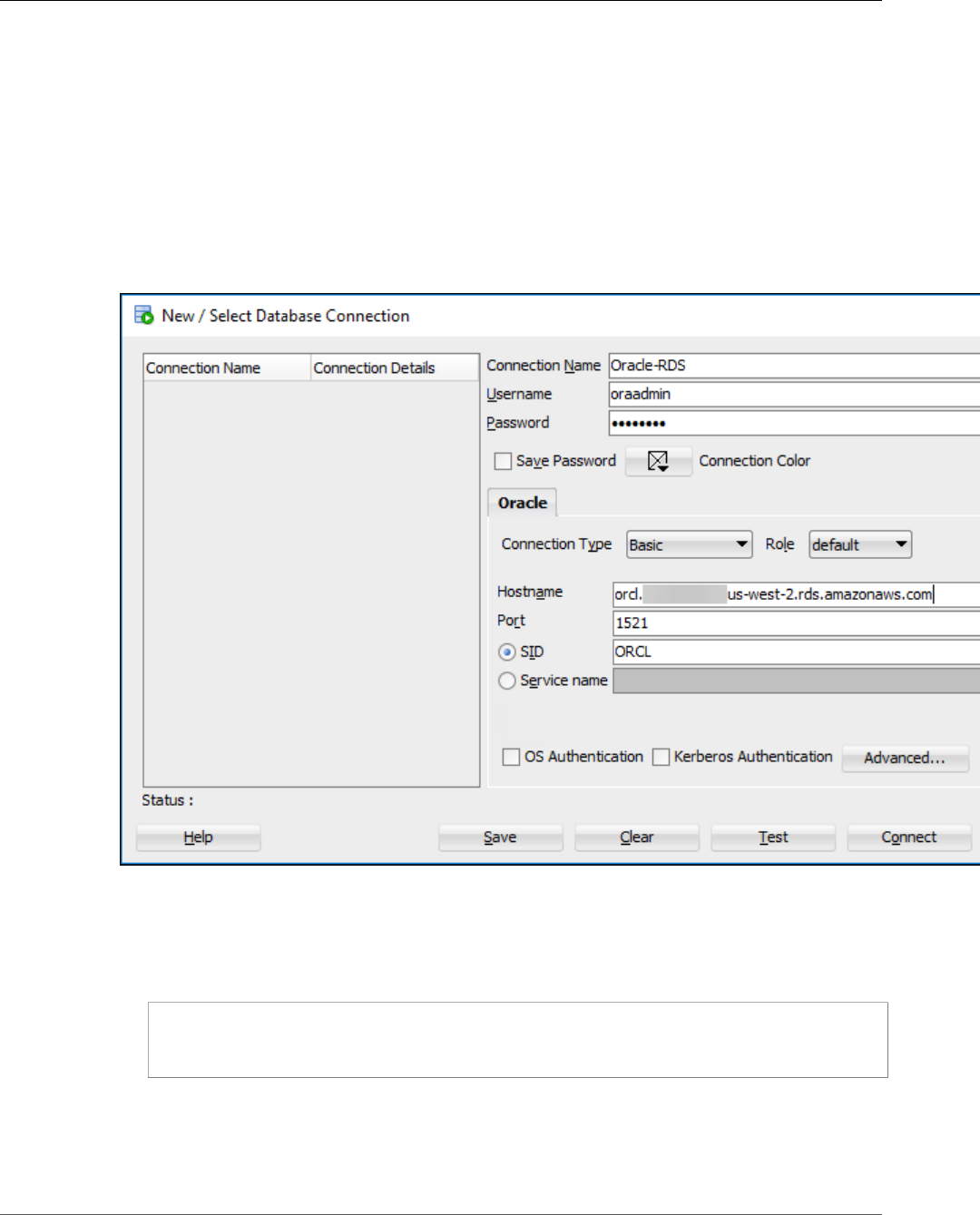
Amazon Relational Database Service User Guide
SQL Developer
3. In the New/Select Database Connection dialog box, provide the information for your DB instance:
• For Connection Name, type a name that describes the connection, such as Oracle-RDS.
• For Username, type the name of the database administrator for the DB instance.
• For Password, type the password for the database administrator.
• For Hostname, type or paste the DNS name of the DB instance.
• For Port, type the port number.
• For SID, type the Oracle database SID.
The completed dialog box should look similar to the following.
4. Click Connect.
5. You can now start creating your own databases and running queries against your DB instance and
databases as usual. To run a test query against your DB instance, do the following:
a. In the Worksheet tab for your connection, type the following SQL query:
SELECT NAME FROM V$DATABASE;
b. Click the execute icon to run the query.
API Version 2014-10-31
745
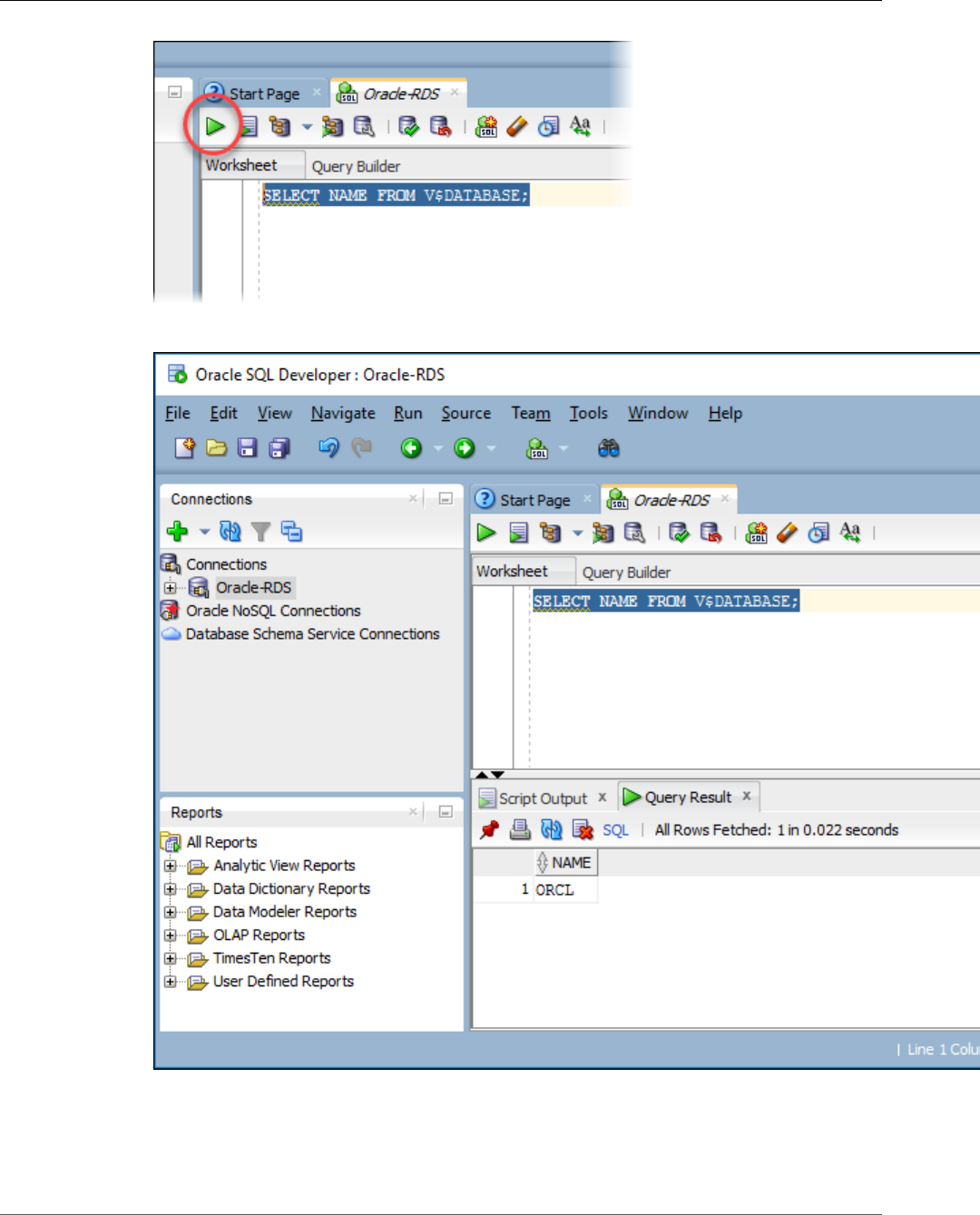
Amazon Relational Database Service User Guide
SQL Developer
SQL Developer returns the database name.
API Version 2014-10-31
746
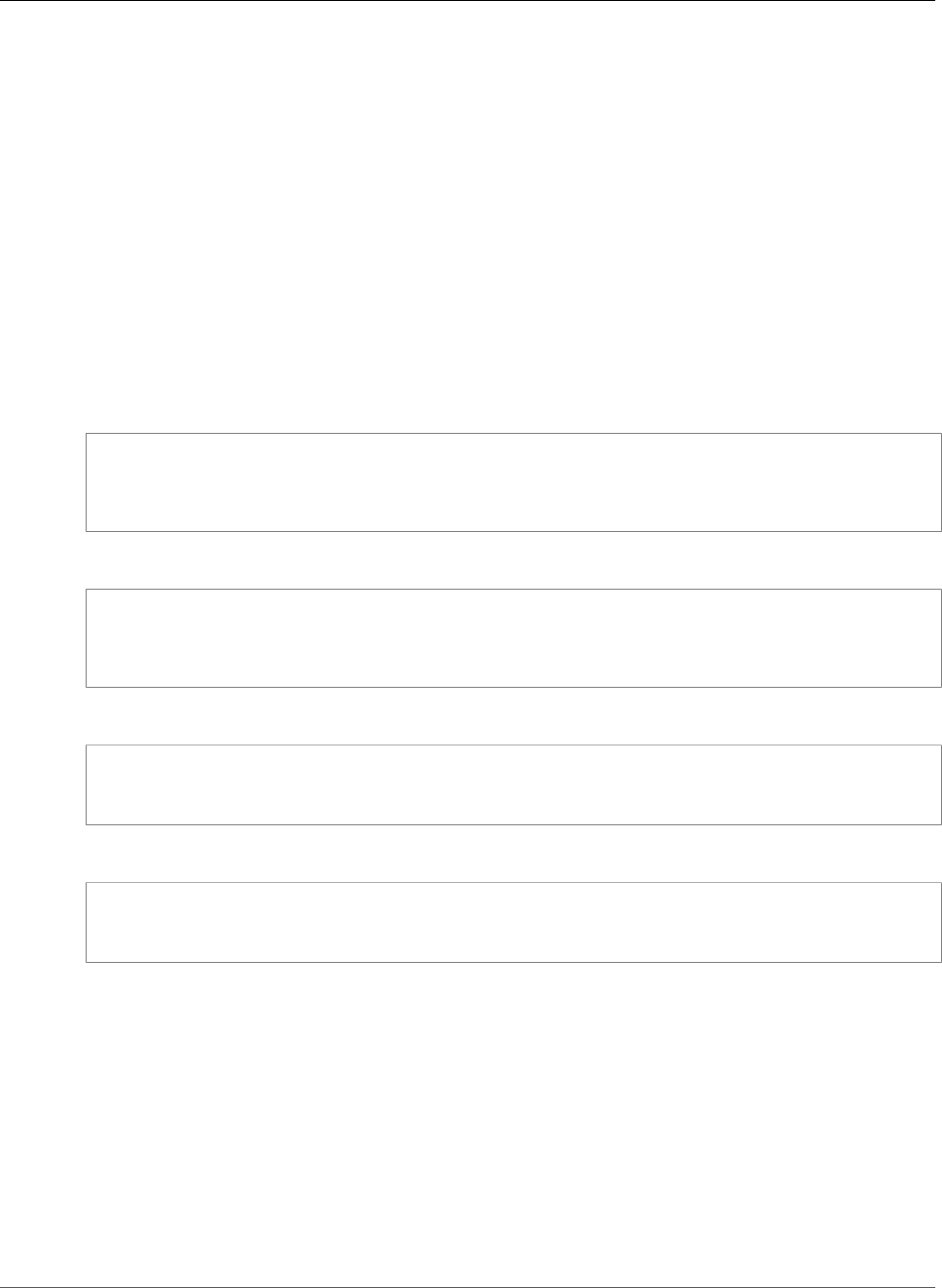
Amazon Relational Database Service User Guide
SQL*Plus
Connecting to Your DB Instance Using SQL*Plus
You can use a utility like SQL*Plus to connect to an Amazon RDS DB instance running Oracle. To
download a standalone version of SQL*Plus, see SQL*Plus User's Guide and Reference.
To connect to your DB instance, you need its DNS name and port number. For information about
finding the DNS name and port number for a DB instance, see Finding the Endpoint of Your DB
Instance (p. 743).
Example To connect to an Oracle DB instance using SQL*Plus
In the following examples, substitute the user name of your DB instance administrator. Also, substitute
the DNS name for your DB instance, and then include the port number and the Oracle SID. The SID value
is the name of the DB instance's database that you specified when you created the DB instance, and not
the name of the DB instance.
For Linux, OS X, or Unix:
sqlplus 'user_name@(DESCRIPTION=(ADDRESS=(PROTOCOL=TCP)(HOST=dns_name)(PORT=port))
(CONNECT_DATA=(SID=database_name)))'
For Windows:
sqlplus user_name@(DESCRIPTION=(ADDRESS=(PROTOCOL=TCP)(HOST=dns_name)(PORT=port))
(CONNECT_DATA=(SID=database_name)))
You will see output similar to the following.
SQL*Plus: Release 12.1.0.2.0 Production on Mon Aug 21 09:42:20 2017
After you enter the password for the user, the SQL prompt appears.
SQL>
Note
The shorter format connection string (Easy connect or EZCONNECT), such as sqlplus USER/
PASSWORD@LONGER-THAN-63-CHARS-RDS-ENDPOINT-HERE:1521/DATABASE_IDENTIFIER,
might encounter a maximum character limit and should not be used to connect.
Security Group Considerations
For you to connect to your DB instance, it must be associated with a security group that contains the IP
addresses and network configuration that you use to access the DB instance. You might have associated
your DB instance with an appropriate security group when you created it. If you assigned a default,
non-configured security group when you created the DB instance, the DB instance firewall prevents
connections.
API Version 2014-10-31
747
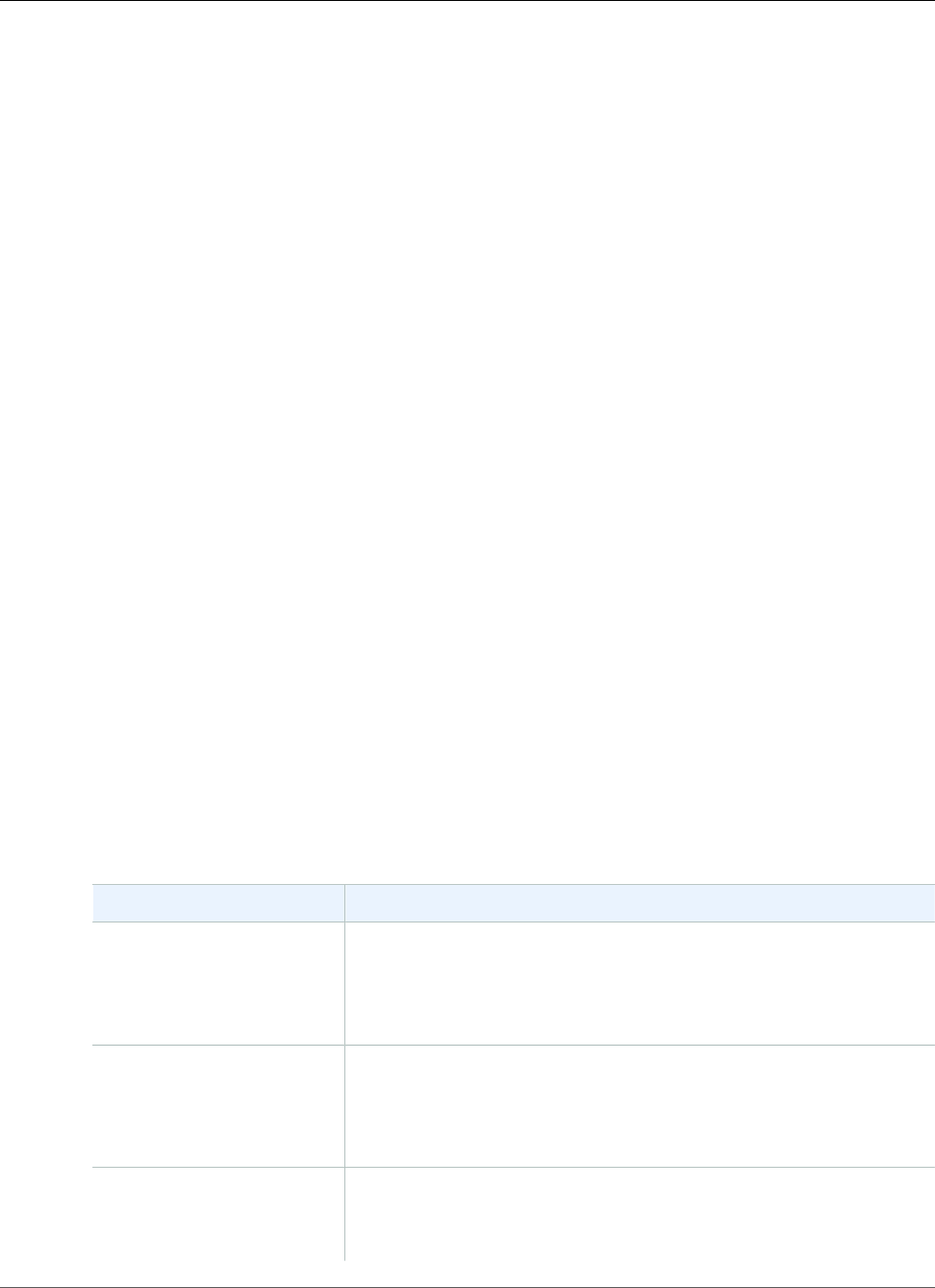
Amazon Relational Database Service User Guide
Dedicated and Shared Server Processes
If you need to create a new security group to enable access, the type of security group that you create
depends on which Amazon EC2 platform your DB instance is on. To determine your platform, see
Determining Whether You Are Using the EC2-VPC or EC2-Classic Platform (p. 400). In general, if your
DB instance is on the EC2-Classic platform, you create a DB security group; if your DB instance is on the
VPC platform, you create a VPC security group. For information about creating a new security group, see
Controlling Access with Amazon RDS Security Groups (p. 382).
After you create the new security group, you modify your DB instance to associate it with the
security group. For more information, see Modifying a DB Instance Running the Oracle Database
Engine (p. 750).
You can enhance security by using SSL to encrypt connections to your DB instance. For more information,
see Oracle Secure Sockets Layer (p. 812).
Dedicated and Shared Server Processes
Server processes handle user connections to an Oracle DB instance. By default, the Oracle DB instance
uses dedicated server processes. With dedicated server processes, each server process services only one
user process. You can optionally configure shared server processes. With shared server processes, each
server process can service multiple user processes.
You might consider using shared server processes when a high number of user sessions are using too
much memory on the server. You might also consider shared server processes when sessions connect
and disconnect very often, resulting in performance issues. There are also disadvantages to using
shared server processes. For example, they can strain CPU resources, and they are more complicated to
configure and administer.
For more information about dedicated and shared server processes, see About Dedicated and Shared
Server Processes in the Oracle documentation. For more information about configuring shared server
processes on an Amazon RDS Oracle DB instance, see How do I configure Amazon RDS for Oracle
Database to work with shared servers? in the Knowledge Center.
Troubleshooting the Connection to Your Oracle DB
Instance
The following are issues you might encounter when you try to connect to your Oracle DB instance.
Issue Troubleshooting Suggestions
Unable to connect to your
DB instance.
For a newly created DB instance, the DB instance has a status of
creating until it is ready to use. When the state changes to available,
you can connect to the DB instance. Depending on the DB instance
class and the amount of storage, it can take up to 20 minutes before
the new DB instance is available.
Unable to connect to your
DB instance.
If you can't send or receive communications over the port that you
specified when you created the DB instance, you can't connect to the
DB instance. Check with your network administrator to verify that the
port you specified for your DB instance allows inbound and outbound
communication.
Unable to connect to your
DB instance.
The access rules enforced by your local firewall and the IP addresses
you authorized to access your DB instance in the security group for
the DB instance might not match. The problem is most likely the
egress or ingress rules on your firewall. For more information about
API Version 2014-10-31
748
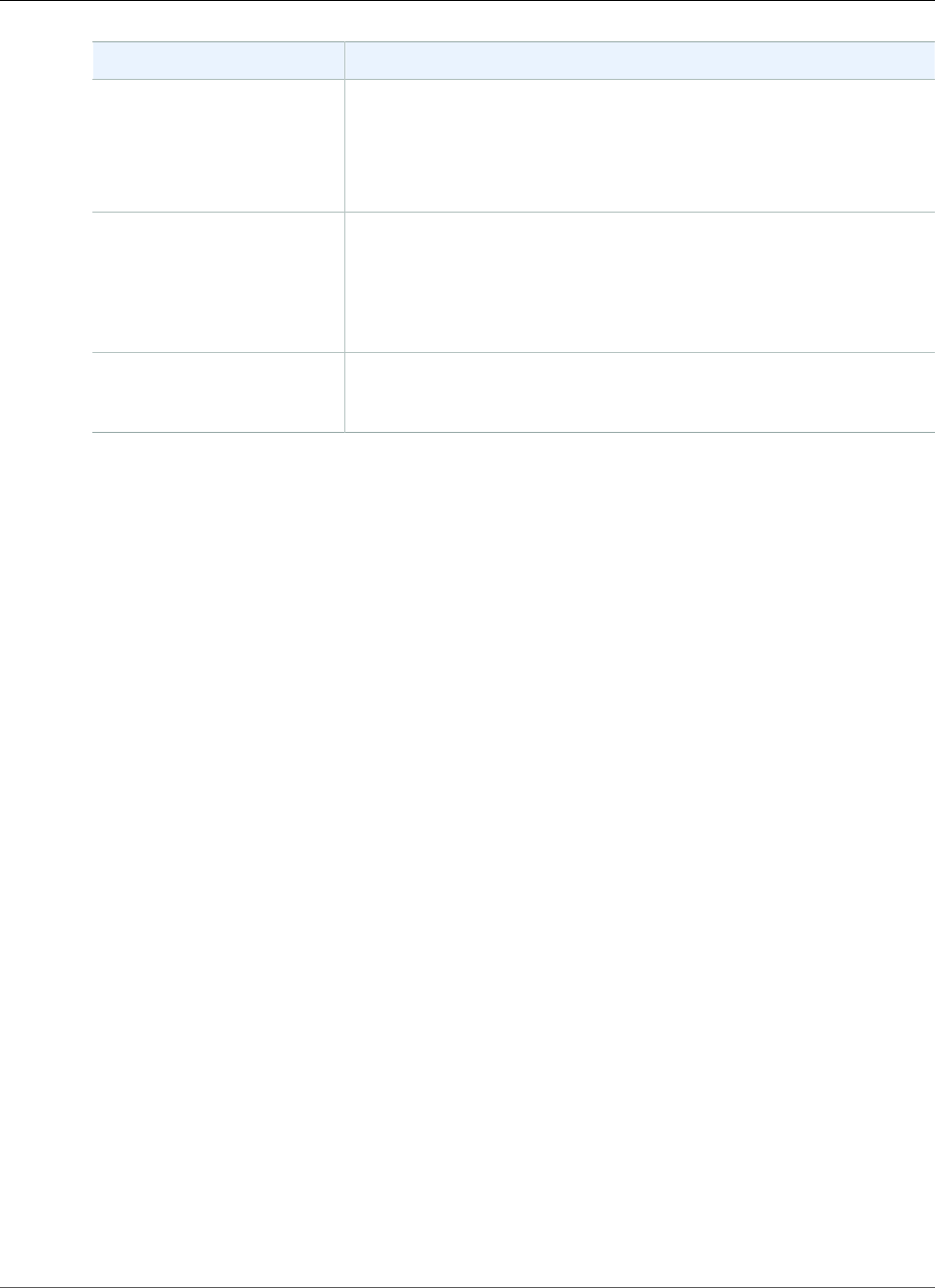
Amazon Relational Database Service User Guide
Related Topics
Issue Troubleshooting Suggestions
security groups, see Controlling Access with Amazon RDS Security
Groups (p. 382).
To walk through the process of setting up rules for your security group,
see Tutorial: Create an Amazon VPC for Use with an Amazon RDS DB
Instance (p. 415).
Connect failed because
target host or object does
not exist – Oracle, Error:
ORA-12545
Make sure that you specified the server name and port number
correctly. For Server name, type or paste the DNS name from the
console.
For information about finding the DNS name and port number for a DB
instance, see Finding the Endpoint of Your DB Instance (p. 743).
Invalid username/password;
logon denied – Oracle,
Error: ORA-01017
You were able to reach the DB instance, but the connection was
refused. This is usually caused by providing an incorrect user name or
password. Verify the user name and password, and then retry.
Related Topics
•Creating a DB Instance Running the Oracle Database Engine (p. 734)
•Modifying a DB Instance Running the Oracle Database Engine (p. 750)
•Deleting a DB Instance (p. 131)
API Version 2014-10-31
749
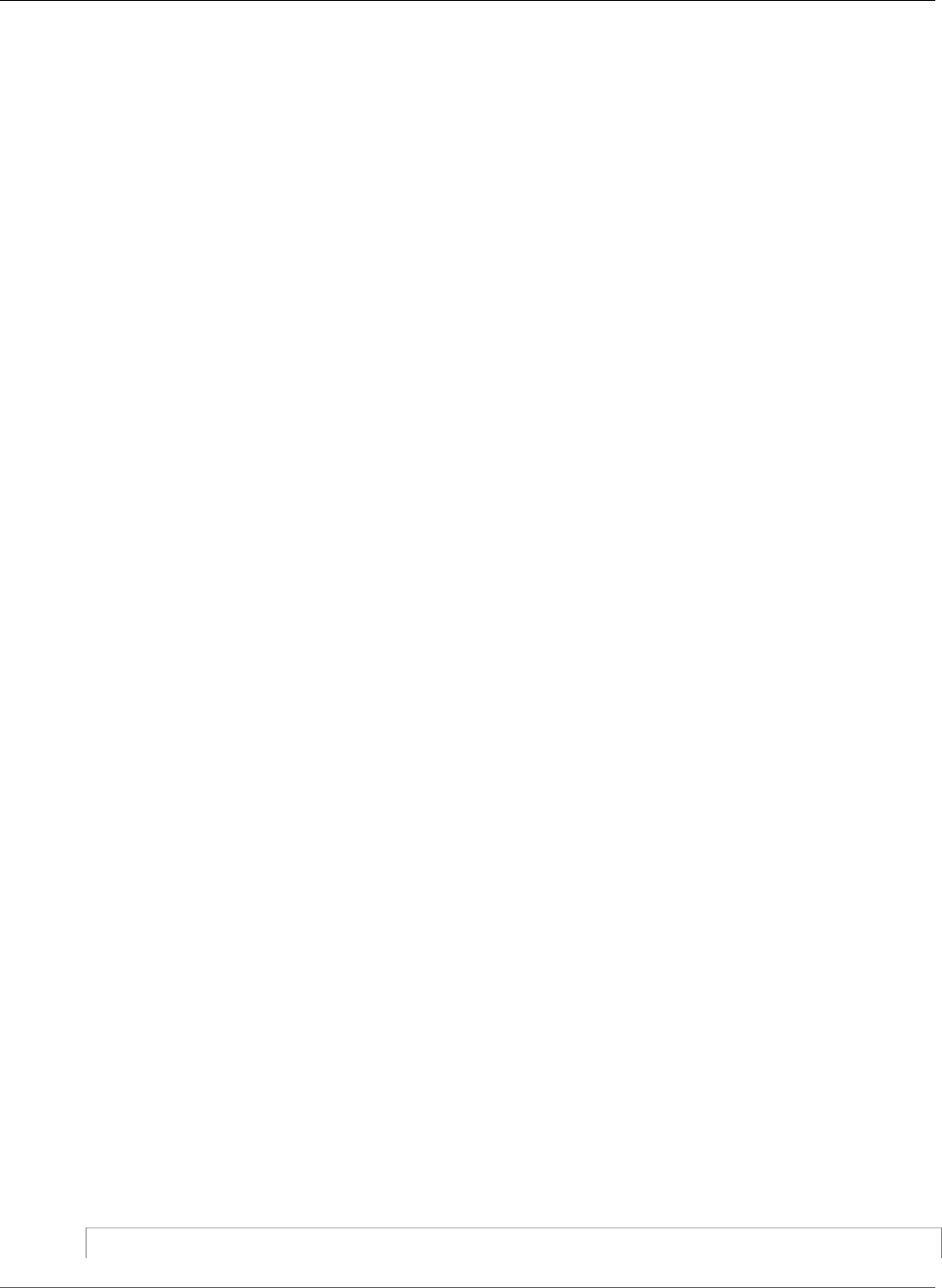
Amazon Relational Database Service User Guide
Modifying a DB Instance Running Oracle
Modifying a DB Instance Running the Oracle
Database Engine
You can change the settings of a DB instance to accomplish tasks such as adding additional storage
or changing the DB instance class. In this topic, you learn how to modify an Amazon RDS Oracle DB
instance, and about the settings for Oracle instances. We recommend that you test any changes on a
test instance before modifying a production instance, so that you fully understand the impact of each
change. This practice is especially important when upgrading database versions.
After you modify your DB instance settings, you can apply the changes immediately, or apply them
during the next maintenance window for the DB instance. Some modifications cause an interruption by
restarting the DB instance.
In addition to modifying Oracle instances as described directly following, you can also change settings
for sqlnet.ora parameters for an Oracle DB instance as described in Modifying Oracle sqlnet.ora
Parameters (p. 760), at the end of this topic.
AWS Management Console
To modify an Oracle DB instance
1. Sign in to the AWS Management Console and open the Amazon RDS console at https://
console.aws.amazon.com/rds/.
2. In the navigation pane, choose Instances, and then select the DB instance that you want to modify.
3. Choose Instance actions, and then choose Modify. The Modify DB Instance page appears.
4. Change any of the settings that you want. For information about each setting, see Settings for
Oracle DB Instances (p. 751).
5. When all the changes are as you want them, choose Continue and check the summary of
modifications.
6. To apply the changes immediately, select Apply immediately. Selecting this option can cause an
outage in some cases. For more information, see The Impact of Apply Immediately (p. 113).
7. On the confirmation page, review your changes. If they are correct, choose Modify DB Instance to
save your changes.
Alternatively, choose Back to edit your changes, or choose Cancel to cancel your changes.
CLI
To modify an Oracle DB instance by using the AWS CLI, call the modify-db-instance command. Specify
the DB instance identifier, and the parameters for the settings that you want to modify. For information
about each parameter, see Settings for Oracle DB Instances (p. 751).
Example
The following code modifies mydbinstance by setting the backup retention period to 1 week (7 days).
The code disables automatic minor version upgrades by using --no-auto-minor-version-upgrade.
To allow automatic minor version upgrades, use --auto-minor-version-upgrade. The changes are
applied during the next maintenance window by using --no-apply-immediately. Use --apply-
immediately to apply the changes immediately. For more information, see The Impact of Apply
Immediately (p. 113).
For Linux, OS X, or Unix:
aws rds modify-db-instance \
API Version 2014-10-31
750
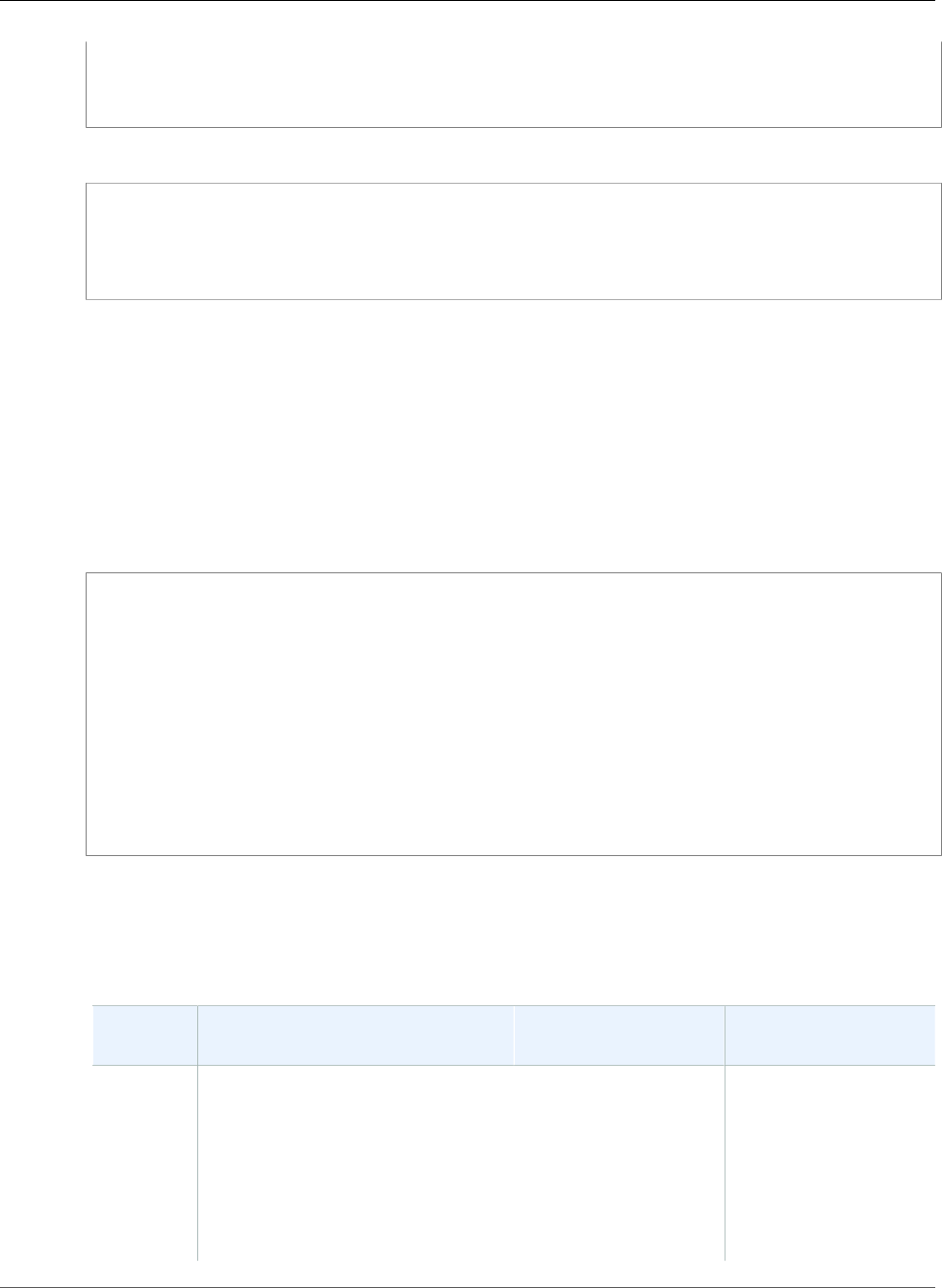
Amazon Relational Database Service User Guide
Available Settings
--db-instance-identifier mydbinstance \
--backup-retention-period 7 \
--no-auto-minor-version-upgrade \
--no-apply-immediately
For Windows:
aws rds modify-db-instance ^
--db-instance-identifier mydbinstance ^
--backup-retention-period 7 ^
--no-auto-minor-version-upgrade ^
--no-apply-immediately
API
To modify an Oracle DB instance by using the Amazon RDS API, call the ModifyDBInstance action.
Specify the DB instance identifier, and the parameters for the settings that you want to modify. For
information about each parameter, see Settings for Oracle DB Instances (p. 751).
Example
The following code modifies mydbinstance by setting the backup retention period to 1 week (7
days) and disabling automatic minor version upgrades. These changes are applied during the next
maintenance window.
https://rds.amazonaws.com/
?Action=ModifyDBInstance
&ApplyImmediately=false
&AutoMinorVersionUpgrade=false
&BackupRetentionPeriod=7
&DBInstanceIdentifier=mydbinstance
&SignatureMethod=HmacSHA256
&SignatureVersion=4
&Version=2014-10-31
&X-Amz-Algorithm=AWS4-HMAC-SHA256
&X-Amz-Credential=AKIADQKE4SARGYLE/20131016/us-west-1/rds/aws4_request
&X-Amz-Date=20131016T233051Z
&X-Amz-SignedHeaders=content-type;host;user-agent;x-amz-content-sha256;x-amz-date
&X-Amz-Signature=087a8eb41cb1ab0fc9ec1575f23e73757ffc6a1e42d7d2b30b9cc0be988cff97
Settings for Oracle DB Instances
The following table contains details about which settings you can modify, which settings you can't
modify, when the changes can be applied, and whether the changes cause downtime for the DB instance.
Setting Setting Description When the Change
Occurs
Downtime Notes
Allocated
storage
The storage, in gigabytes, that
you want to allocate for your DB
instance. You can only increase the
allocated storage, you can't reduce
the allocated storage.
You can't modify allocated storage if
the DB instance status is storage-
optimization or if the allocated
If Apply immediately is
set to true, the change
occurs immediately.
If Apply immediately is
set to false, the change
occurs during the next
maintenance window.
No downtime.
Performance may be
degraded during the
change.
API Version 2014-10-31
751
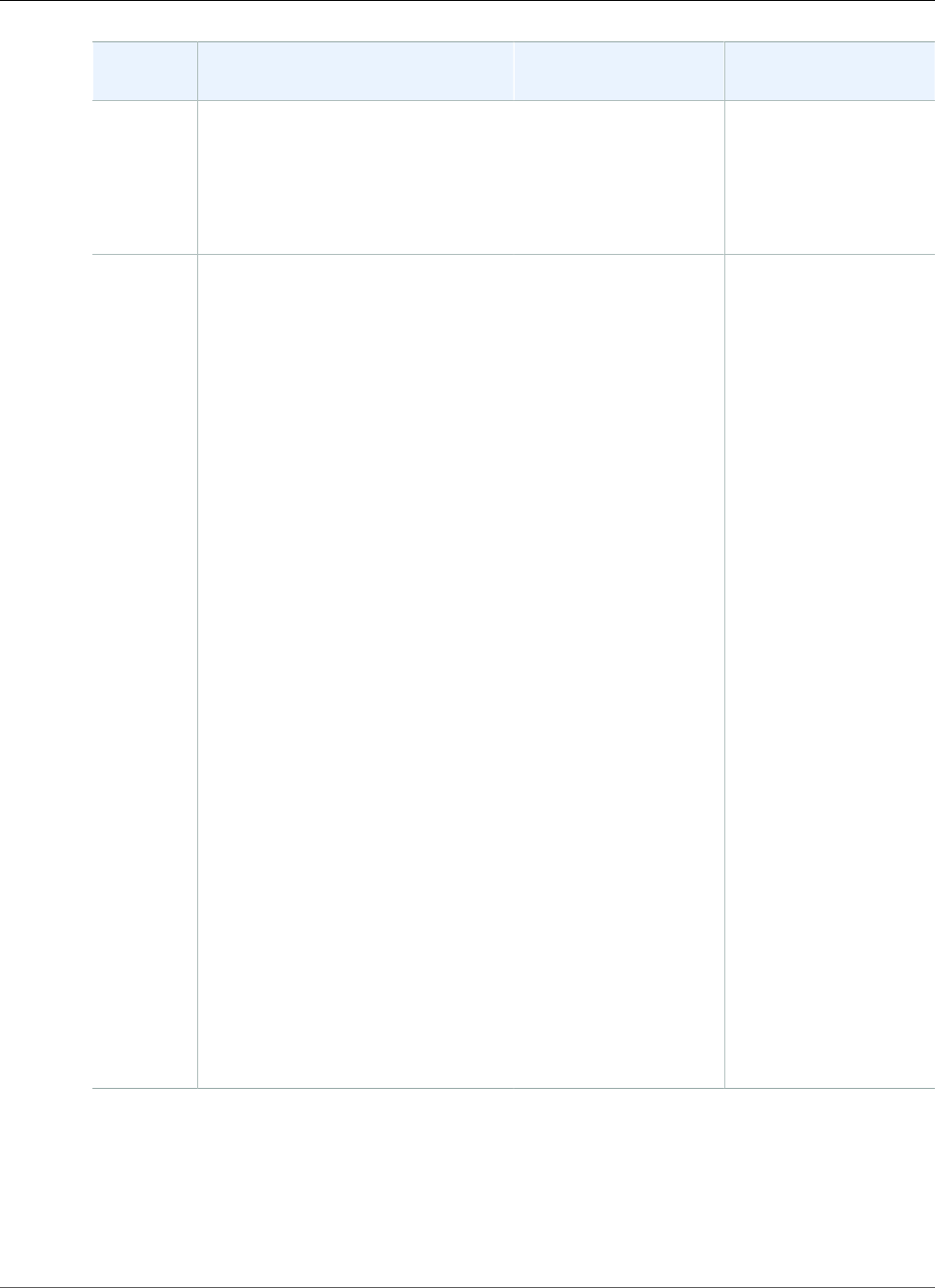
Amazon Relational Database Service User Guide
Available Settings
Setting Setting Description When the Change
Occurs
Downtime Notes
storage for the DB instance has been
modified in the last six hours.
The maximum storage allowed
depends on the storage type. For
more information, see DB instance
storage (p. 101).
Auto
minor
version
upgrade
Yes if you want your DB instance
to receive minor engine version
upgrades automatically when
a serious problem or security
vulnerability is identified with the
current engine version. Upgrades are
installed only during your scheduled
maintenance window. Amazon RDS
for Oracle does not automatically
upgrade minor engine versions when
there are no serious problems or
security vulnerabilities associated
with the current engine version.
You can use the DB engine version
field to upgrade your DB instance
manually to a later minor version.
Some options, such as Oracle
Locator, Oracle Multimedia, and
Oracle Spatial, require that you
enable automatic minor version
upgrades.
No if you want to disable automatic
minor version upgrades, and you do
not use Oracle options that require
them.
If you are using an Oracle option
that requires automatic minor
version upgrades, you can't disable
automatic minor version upgrades
at the same time as you modify the
option group to remove the option.
However, you can disable automatic
minor version upgrades after all
Oracle options that require them
have been removed from the option
group.
– –
API Version 2014-10-31
752
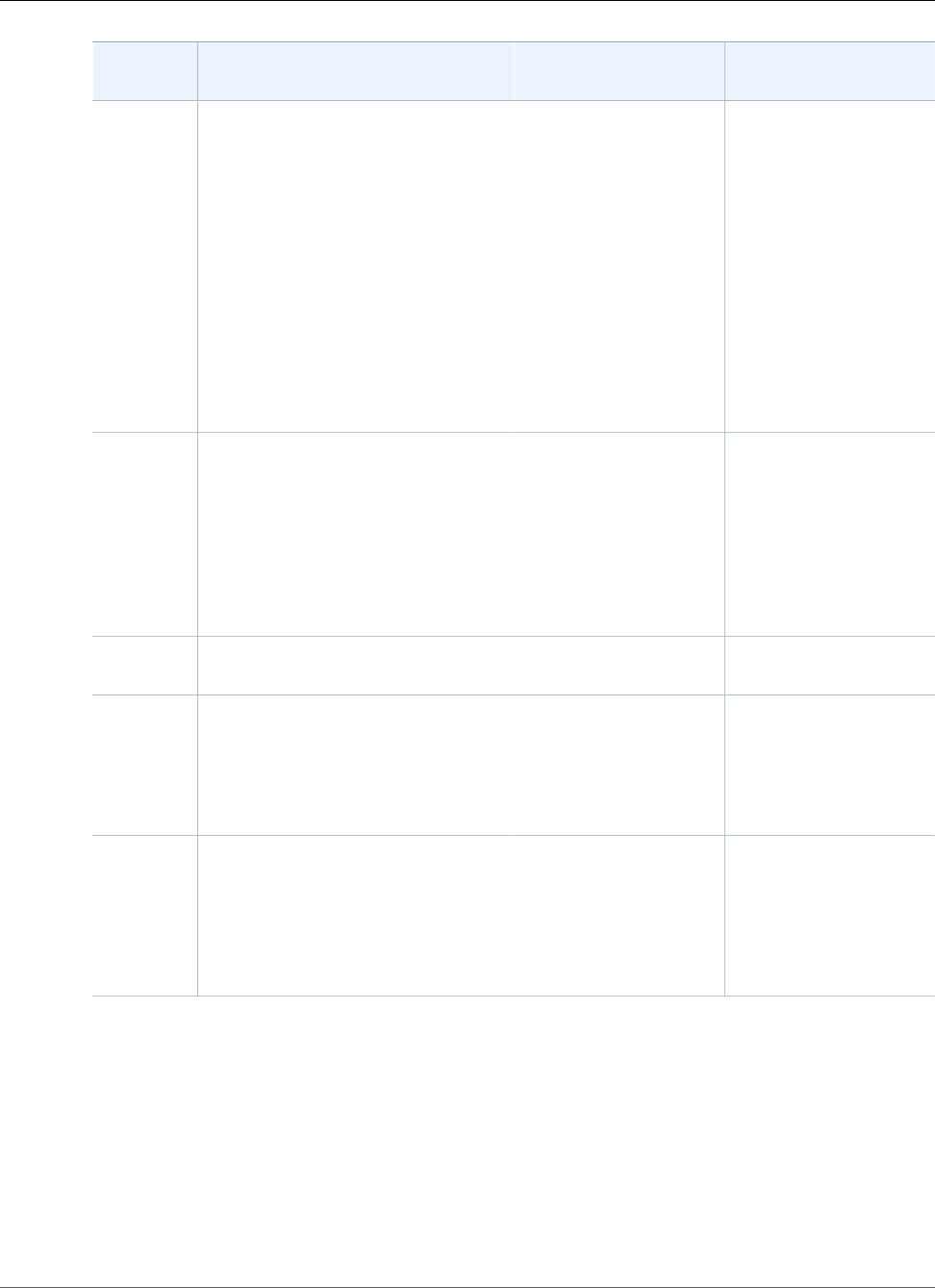
Amazon Relational Database Service User Guide
Available Settings
Setting Setting Description When the Change
Occurs
Downtime Notes
Backup
retention
period
The number of days that automatic
backups are retained. To disable
automatic backups, set the backup
retention period to 0.
For more information, see Working
With Backups (p. 202).
If Apply immediately is
set to true, the change
occurs immediately.
If Apply immediately
is set to false and you
change the setting
from a non-zero value
to another non-zero
value, the change is
applied asynchronously,
as soon as possible.
Otherwise, the change
occurs during the next
maintenance window.
An outage occurs if
you change from 0 to a
non-zero value, or from
a non-zero value to 0.
Backup
window
The time range during which
automated backups of your
databases occur. The backup
window is a start time in Universal
Coordinated Time (UTC), and a
duration in hours.
For more information, see Working
With Backups (p. 202).
The change is applied
asynchronously, as soon
as possible.
–
Certificate
authority
The certificate that you want to use. – –
Copy
tags to
snapshots
If you have any DB instance tags, this
option copies them when you create
a DB snapshot.
For more information, see Tagging
Amazon RDS Resources (p. 134).
The change occurs
immediately. This
setting ignores the
Apply immediately
setting.
–
Database
port
The port that you want to use to
access the database.
The port value must not match
any of the port values specified for
options in the option group for the
DB instance.
The change occurs
immediately. This
setting ignores the
Apply immediately
setting.
The DB instance is
rebooted immediately.
API Version 2014-10-31
753
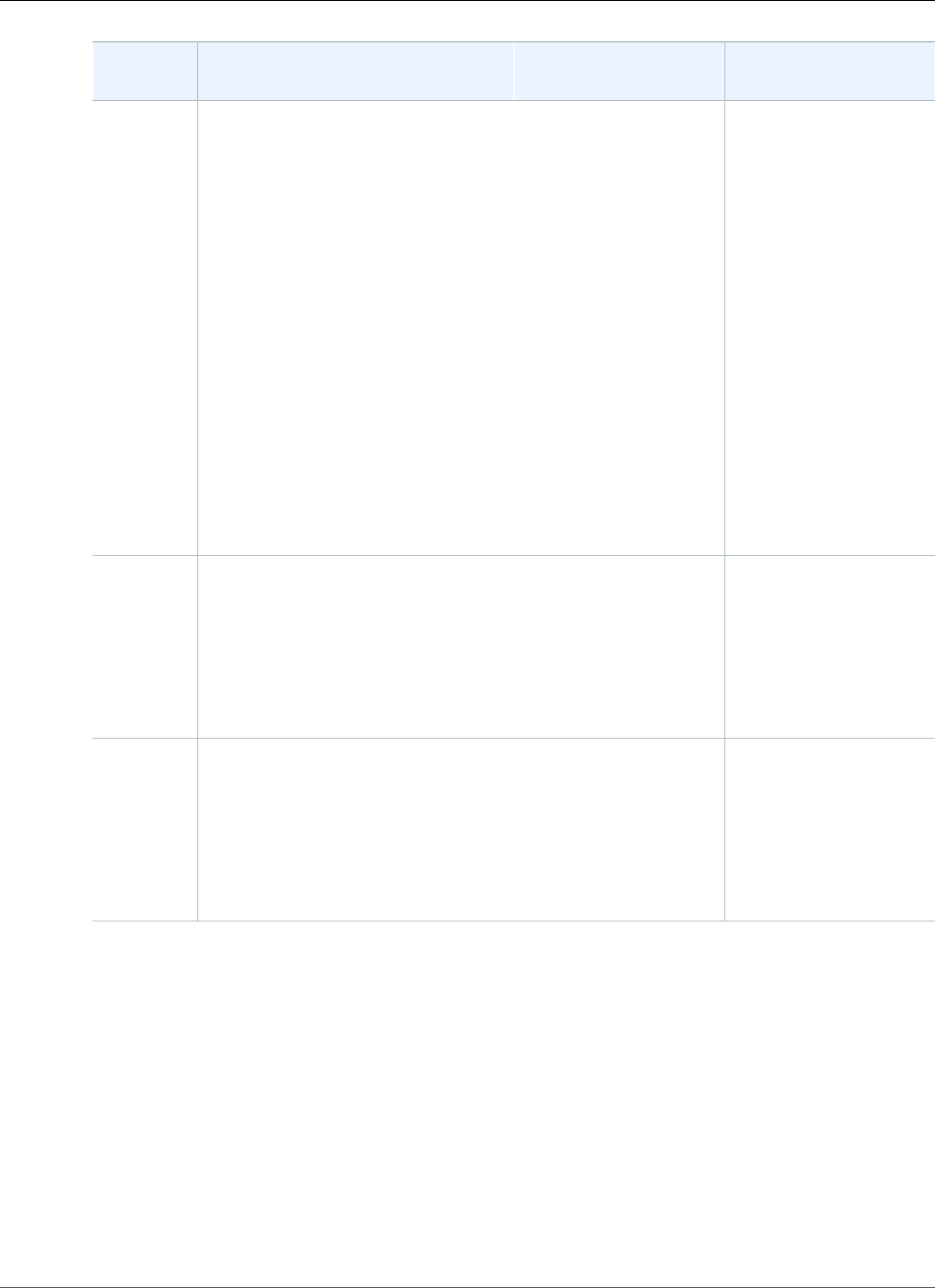
Amazon Relational Database Service User Guide
Available Settings
Setting Setting Description When the Change
Occurs
Downtime Notes
DB engine
version
The version of the Oracle database
engine that you want to use. Before
you upgrade your production DB
instances, we recommend that you
test the upgrade process on a test
instance to verify its duration and to
validate your applications.
We do not recommend upgrading
micro DB instances because they
have limited CPU resources and
theupgrade process may take hours
to complete. An alternative to
upgrading micro DB instances with
small storage (10-20 GiB) is to copy
your data using Data Pump, where
we also recommend testing before
migrating your production instances.
For more information, see Upgrading
the Oracle DB Engine (p. 763).
If Apply immediately is
set to true, the change
occurs immediately.
If Apply immediately is
set to false, the change
occurs during the next
maintenance window.
An outage occurs
during this change.
DB
instance
class
The DB instance class that you want
to use.
For more information, see DB
Instance Class (p. 80) and DB
Instance Class Support for
Oracle (p. 713).
If Apply immediately is
set to true, the change
occurs immediately.
If Apply immediately is
set to false, the change
occurs during the next
maintenance window.
An outage occurs
during this change.
DB
instance
identifier
The DB instance identifier. This value
is stored as a lowercase string.
For more information about the
effects of renaming a DB instance,
see Renaming a DB Instance (p. 122).
If Apply immediately is
set to true, the change
occurs immediately.
If Apply immediately is
set to false, the change
occurs during the next
maintenance window.
An outage occurs
during this change. The
DB instance is rebooted.
API Version 2014-10-31
754
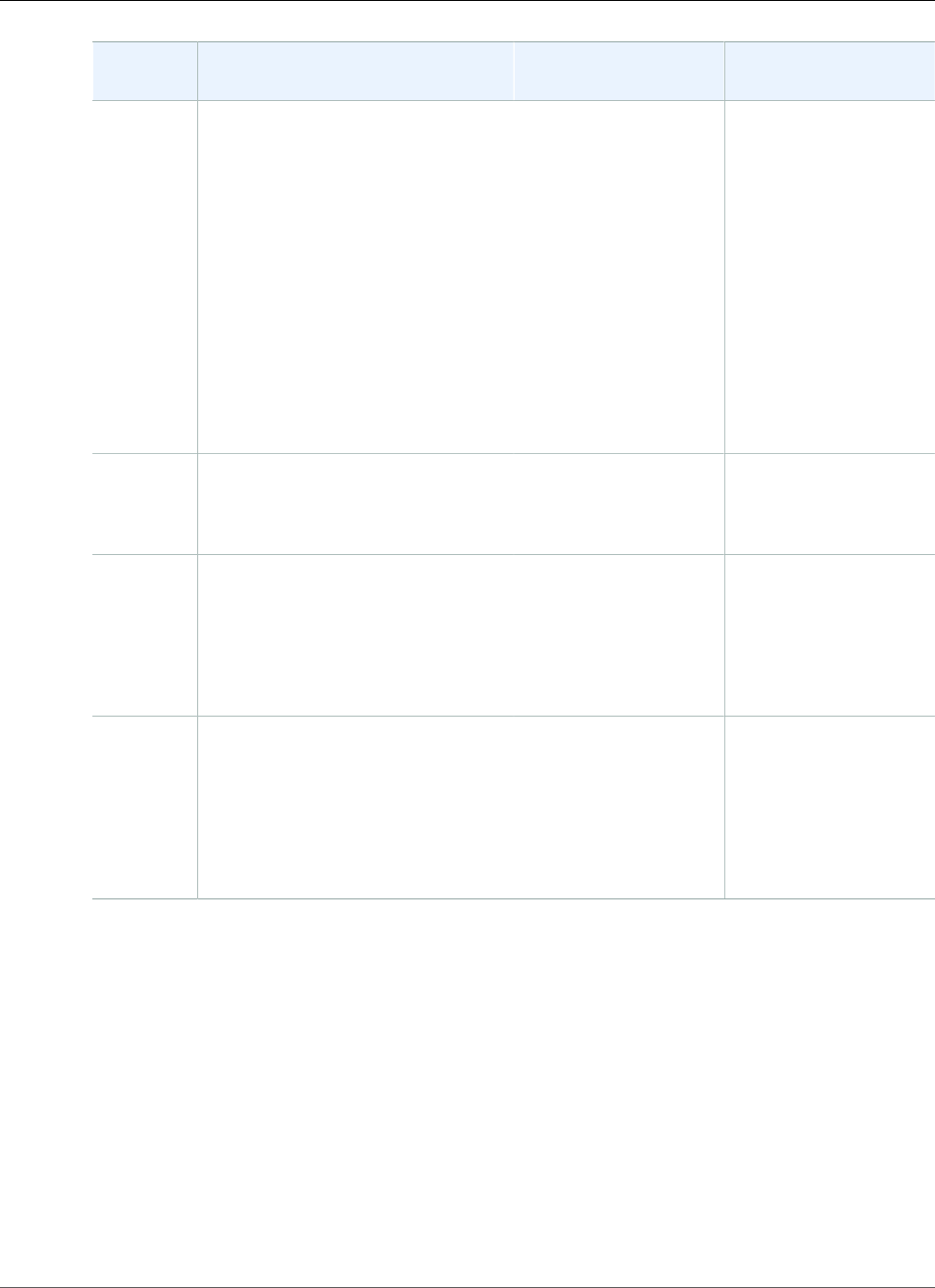
Amazon Relational Database Service User Guide
Available Settings
Setting Setting Description When the Change
Occurs
Downtime Notes
DB
parameter
group
The parameter group that you want
associated with the DB instance.
For more information, see Working
with DB Parameter Groups (p. 165)
and Modifying Oracle sqlnet.ora
Parameters (p. 760).
The parameter
group change occurs
immediately.
An outage doesn't occur
during this change.
When you change
the parameter group,
changes to some
parameters are applied
to the DB instance
immediately without
a reboot. Changes to
other parameters are
applied only after the
DB instance is rebooted.
For more information,
see Rebooting a DB
Instance (p. 125).
Deletion
protection
Enable deletion protection to
prevent your DB instance from being
deleted. For more information, see
Deleting a DB Instance (p. 131).
– –
Enhanced
Monitoring
Enable enhanced monitoring to
enable gathering metrics in real time
for the operating system that your
DB instance runs on.
For more information, see Enhanced
Monitoring (p. 250).
– –
License
model
license-included to use the general
license agreement for Oracle. bring-
your-own-license to use your
existing Oracle license.
For more information, see Oracle
Licensing (p. 712).
If Apply immediately is
set to true, the change
occurs immediately.
If Apply immediately is
set to false, the change
occurs during the next
maintenance window.
An outage occurs
during this change.
API Version 2014-10-31
755
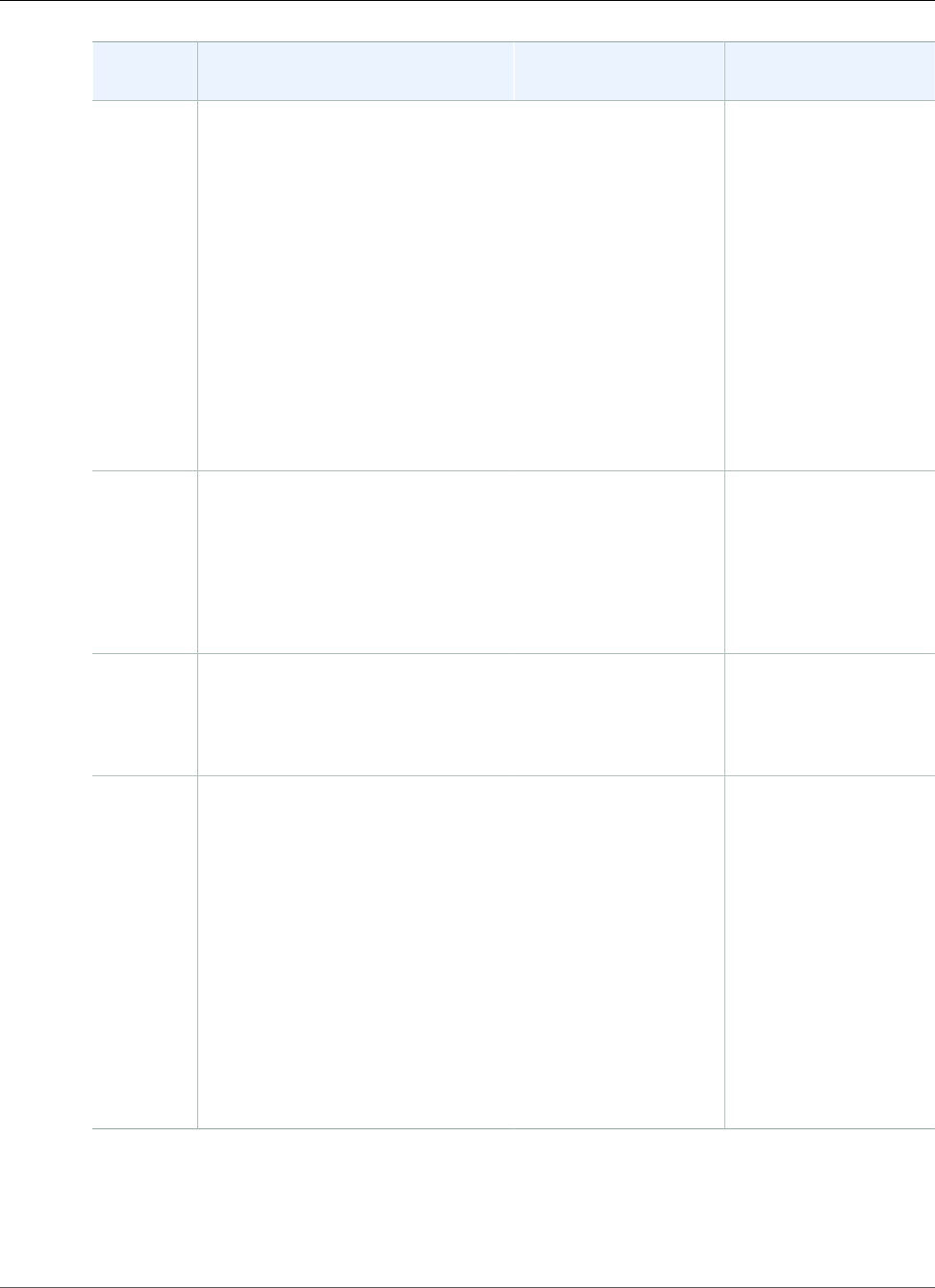
Amazon Relational Database Service User Guide
Available Settings
Setting Setting Description When the Change
Occurs
Downtime Notes
Maintenance
Window
The time range during which
system maintenance occurs. System
maintenance includes upgrades,
if applicable. The maintenance
window is a start time in Universal
Coordinated Time (UTC), and a
duration in hours.
If you set the window to the current
time, there must be at least 30
minutes between the current time
and end of the window to ensure any
pending changes are applied.
For more information, see The
Amazon RDS Maintenance
Window (p. 118).
The change occurs
immediately. This
setting ignores the
Apply immediately
setting.
If there are one or
more pending actions
that cause an outage,
and the maintenance
window is changed
to include the current
time, then those
pending actions are
applied immediately,
and an outage occurs.
Multi-AZ
deployment
Yes to deploy your DB instance
in multiple Availability Zones;
otherwise, No.
For more information, see Regions
and Availability Zones (p. 99).
If Apply immediately is
set to true, the change
occurs immediately.
If Apply immediately is
set to false, the change
occurs during the next
maintenance window.
–
New
master
password
The password for your master user.
The password must contain from 8
to 30 alphanumeric characters.
The change is applied
asynchronously, as soon
as possible. This setting
ignores the Apply
immediately setting.
–
Option
group
The option group that you want
associated with the DB instance.
For more information, see Working
with Option Groups (p. 152).
If Apply immediately is
set to true, the change
occurs immediately.
If Apply immediately is
set to false, the change
occurs during the next
maintenance window.
When you add the APEX
options to an existing
DB instance, a brief
outage occurs while
your DB instance is
automatically restarted.
When you add the OEM
option to an existing
DB instance, the change
can cause a brief (sub-
second) period during
which new connections
are rejected. Existing
connections are not
interrupted.
API Version 2014-10-31
756
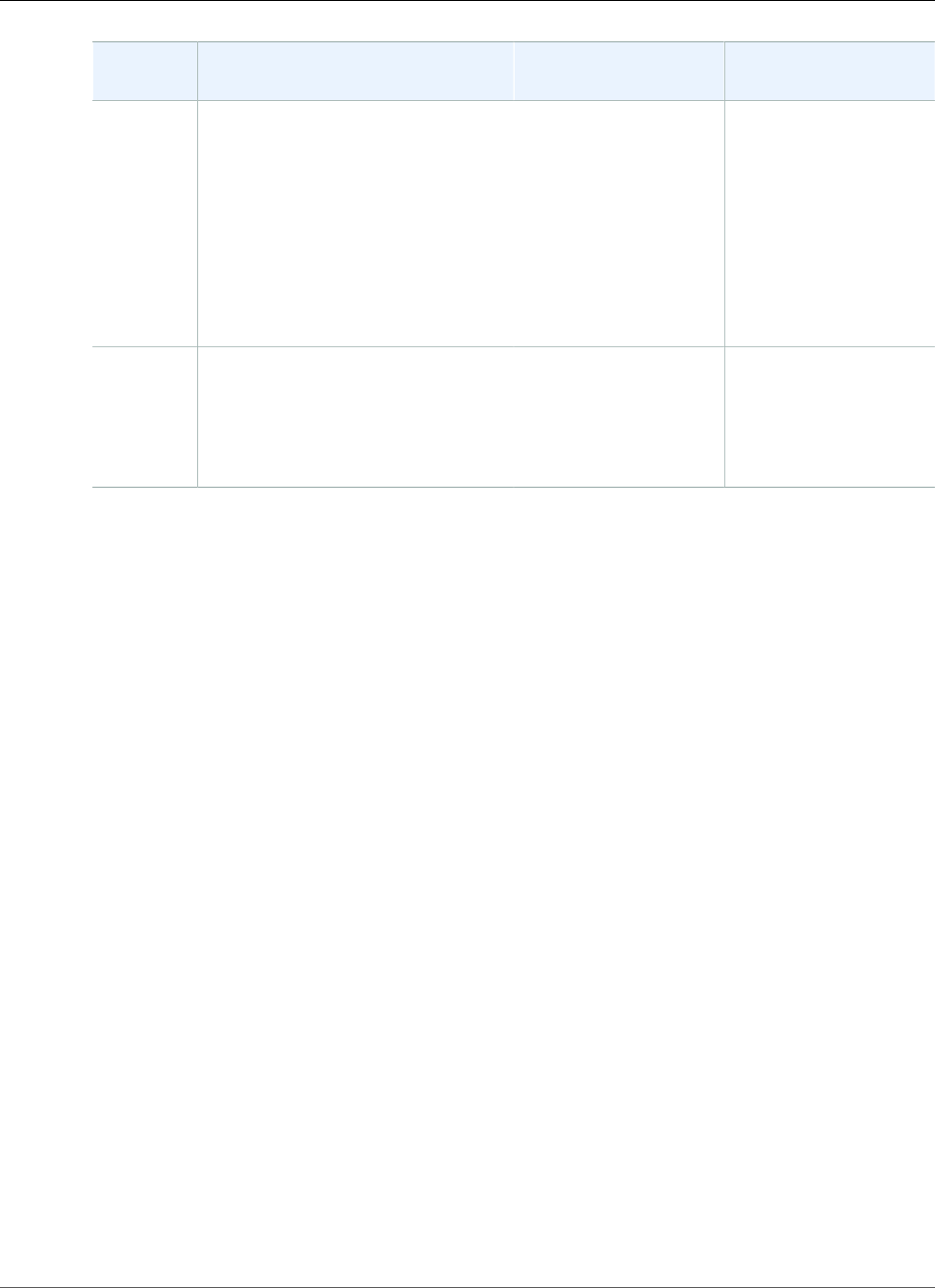
Amazon Relational Database Service User Guide
Available Settings
Setting Setting Description When the Change
Occurs
Downtime Notes
Public
accessibility
Yes to give the DB instance a public
IP address, meaning that it is
accessible outside the VPC. To be
publicly accessible, the DB instance
also has to be in a public subnet in
the VPC. No to make the DB instance
accessible only from inside the VPC.
For more information, see Hiding
a DB Instance in a VPC from the
Internet (p. 410).
The change occurs
immediately. This
setting ignores the
Apply immediately
setting.
–
Security
group
The security group you want
associated with the DB instance.
For more information, see Working
with DB Security Groups (EC2-Classic
Platform) (p. 387).
The change is applied
asynchronously, as soon
as possible. This setting
ignores the Apply
immediately setting.
–
API Version 2014-10-31
757
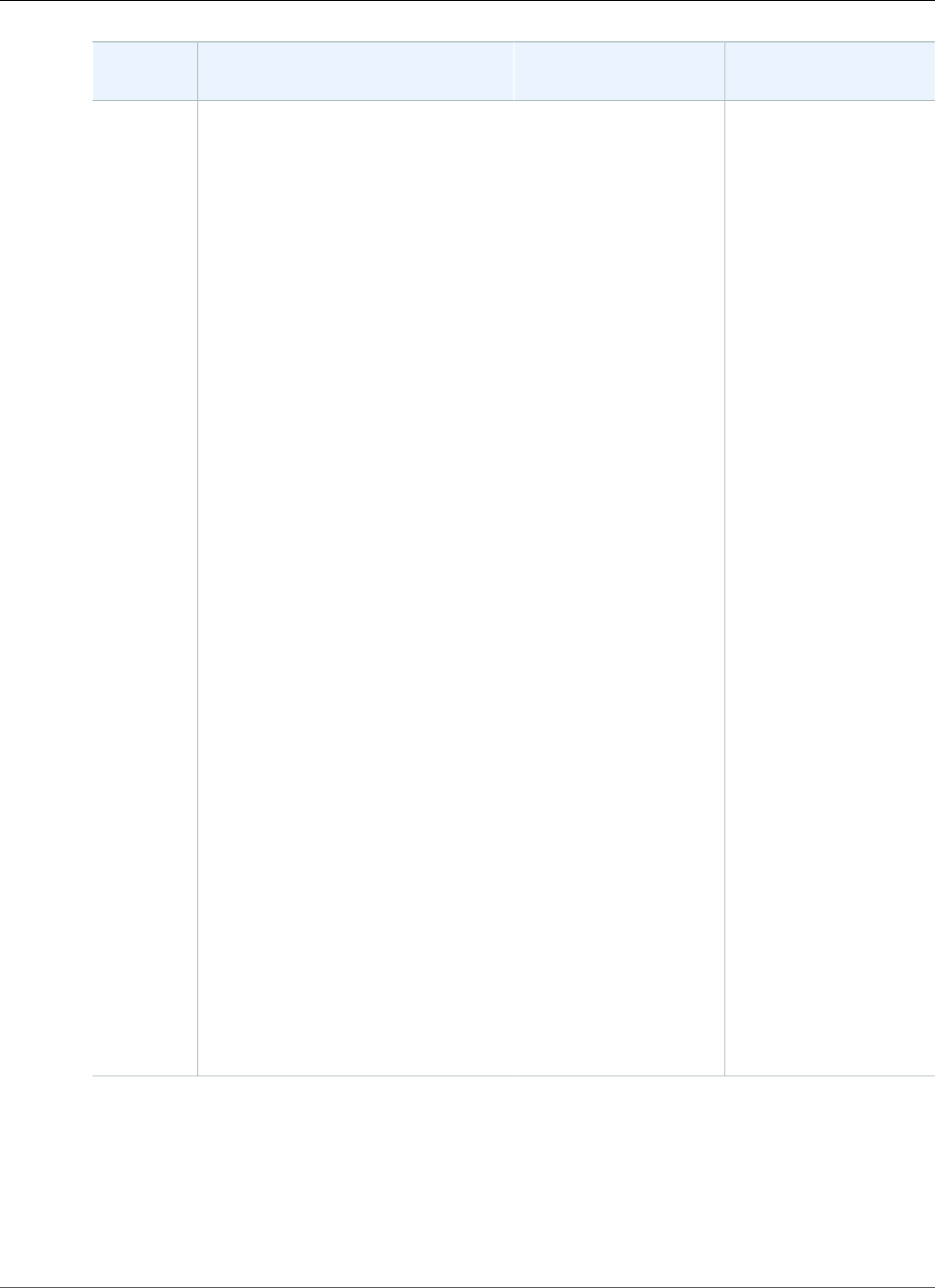
Amazon Relational Database Service User Guide
Available Settings
Setting Setting Description When the Change
Occurs
Downtime Notes
Storage
type
The storage type that you want to
use.
For more information, see Amazon
RDS Storage Types (p. 101).
If Apply immediately is
set to true, the change
occurs immediately.
If Apply immediately is
set to false, the change
occurs during the next
maintenance window.
The following changes
all result in a brief
outage while the
process starts. After
that, you can use your
database normally
while the change takes
place.
• From General
Purpose (SSD) to
Magnetic.
• From General
Purpose (SSD) to
Provisioned IOPS
(SSD), if the DB
instance is single-AZ.
There is no outage
for a multi-AZ DB
instance.
• From Magnetic to
General Purpose
(SSD).
• From Magnetic to
Provisioned IOPS
(SSD).
• From Provisioned
IOPS (SSD) to
Magnetic.
• From Provisioned
IOPS (SSD) to
General Purpose
(SSD), if the DB
instance is single-AZ.
There is no outage
for a multi-AZ DB
instance.
API Version 2014-10-31
758
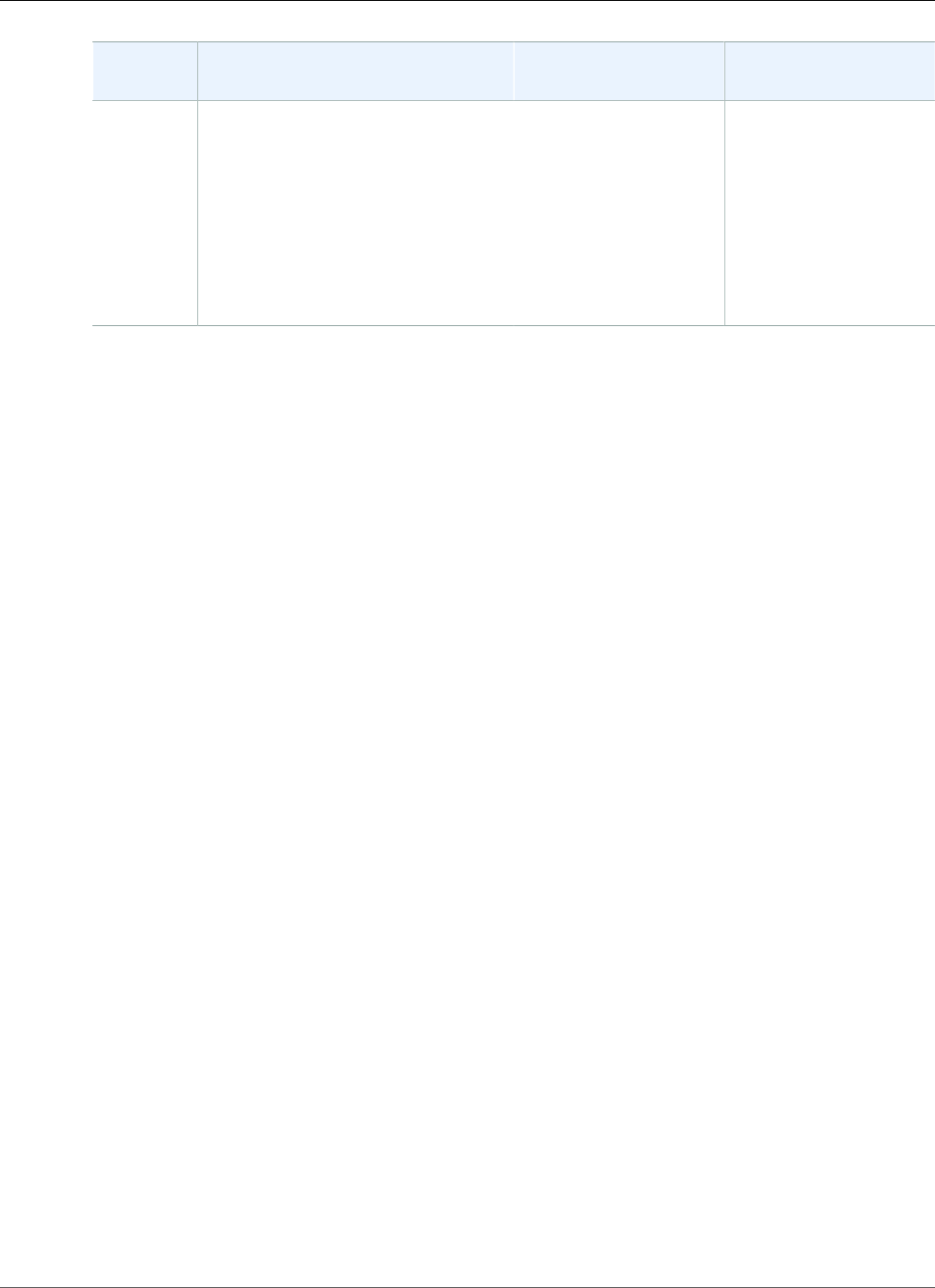
Amazon Relational Database Service User Guide
Available Settings
Setting Setting Description When the Change
Occurs
Downtime Notes
Subnet
group
The subnet group for the DB
instance. You can use this setting to
move your DB instance to a different
VPC. If your DB instance is not in
a VPC, you can use this setting to
move your DB instance into a VPC.
For more information, see Moving
a DB Instance Not in a VPC into a
VPC (p. 414).
If Apply Immediately is
set to true, the change
occurs immediately.
If Apply Immediately is
set to false, the change
occurs during the next
maintenance window.
An outage occurs
during this change. The
DB instance is rebooted.
API Version 2014-10-31
759
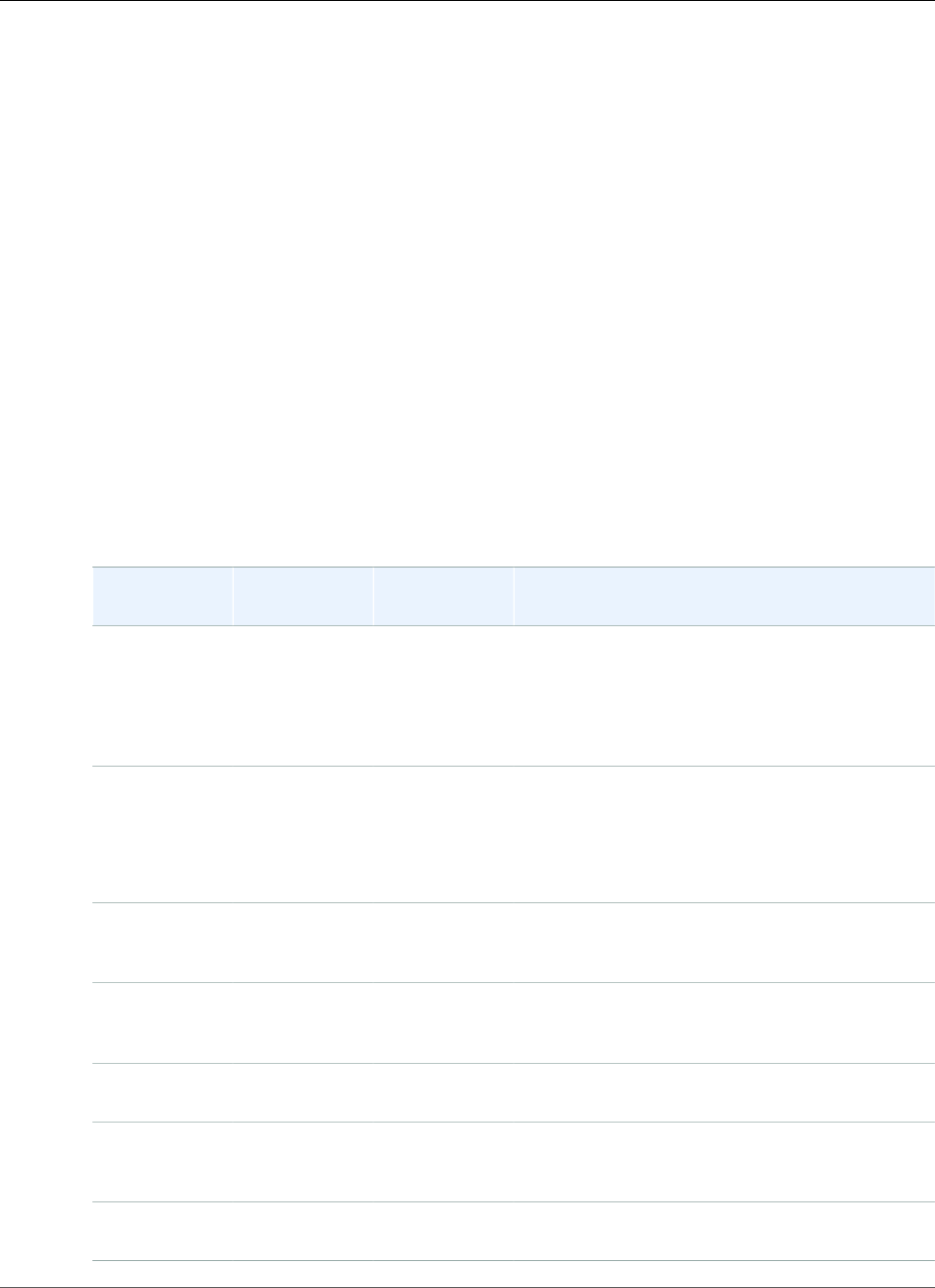
Amazon Relational Database Service User Guide
Modifying Oracle sqlnet.ora Parameters
Modifying Oracle sqlnet.ora Parameters
The sqlnet.ora file includes parameters that configure Oracle Net features on Oracle database servers
and clients. Using the parameters in the sqlnet.ora file, you can modify properties for connections in and
out of the database.
For more information about why you might set sqlnet.ora parameters, see Configuring Profile
Parameters in the Oracle documentation.
Setting sqlnet.ora Parameters
Amazon RDS Oracle parameter groups include a subset of sqlnet.ora parameters. You set them
in the same way that you set other Oracle parameters. The sqlnetora. prefix identifies which
parameters are sqlnet.ora parameters. For example, in an Oracle parameter group in Amazon RDS, the
default_sdu_size sqlnet.ora parameter is sqlnetora.default_sdu_size.
For information about managing parameter groups and setting parameter values, see Working with DB
Parameter Groups (p. 165).
Supported sqlnet.ora Parameters
Amazon RDS supports the following sqlnet.ora parameters. Changes to dynamic sqlnet.ora parameters
take effect immediately.
Parameter Valid Values Static/
Dynamic
Description
sqlnetora.default_sdu_sizeOracle 11g –
512 to 65535
Oracle 12c
– 512 to
2097152
Dynamic The session data unit (SDU) size, in bytes.
The SDU is the amount of data that is put in a
buffer and sent across the network at one time.
sqlnetora.diag_adr_enabledON, OFF Dynamic A value that enables or disables Automatic
Diagnostic Repository (ADR) tracing.
ON specifies that ADR file tracing is used.
OFF specifies that non-ADR file tracing is used.
sqlnetora.recv_buf_size8192 to
268435456
Dynamic The buffer space limit for receive operations of
sessions, supported by the TCP/IP, TCP/IP with
SSL, and SDP protocols.
sqlnetora.send_buf_size8192 to
268435456
Dynamic The buffer space limit for send operations of
sessions, supported by the TCP/IP, TCP/IP with
SSL, and SDP protocols.
sqlnetora.sqlnet.expire_time0 to 1440 Dynamic Time interval, in minutes, to send a check to verify
that client-server connections are active.
sqlnetora.sqlnet.inbound_connect_timeout0 or 10 to
7200
Dynamic Time, in seconds, for a client to connect with
the database server and provide the necessary
authentication information.
sqlnetora.sqlnet.outbound_connect_timeout0 or 10 to
7200
Dynamic Time, in seconds, for a client to establish an
Oracle Net connection to the DB instance.
API Version 2014-10-31
760
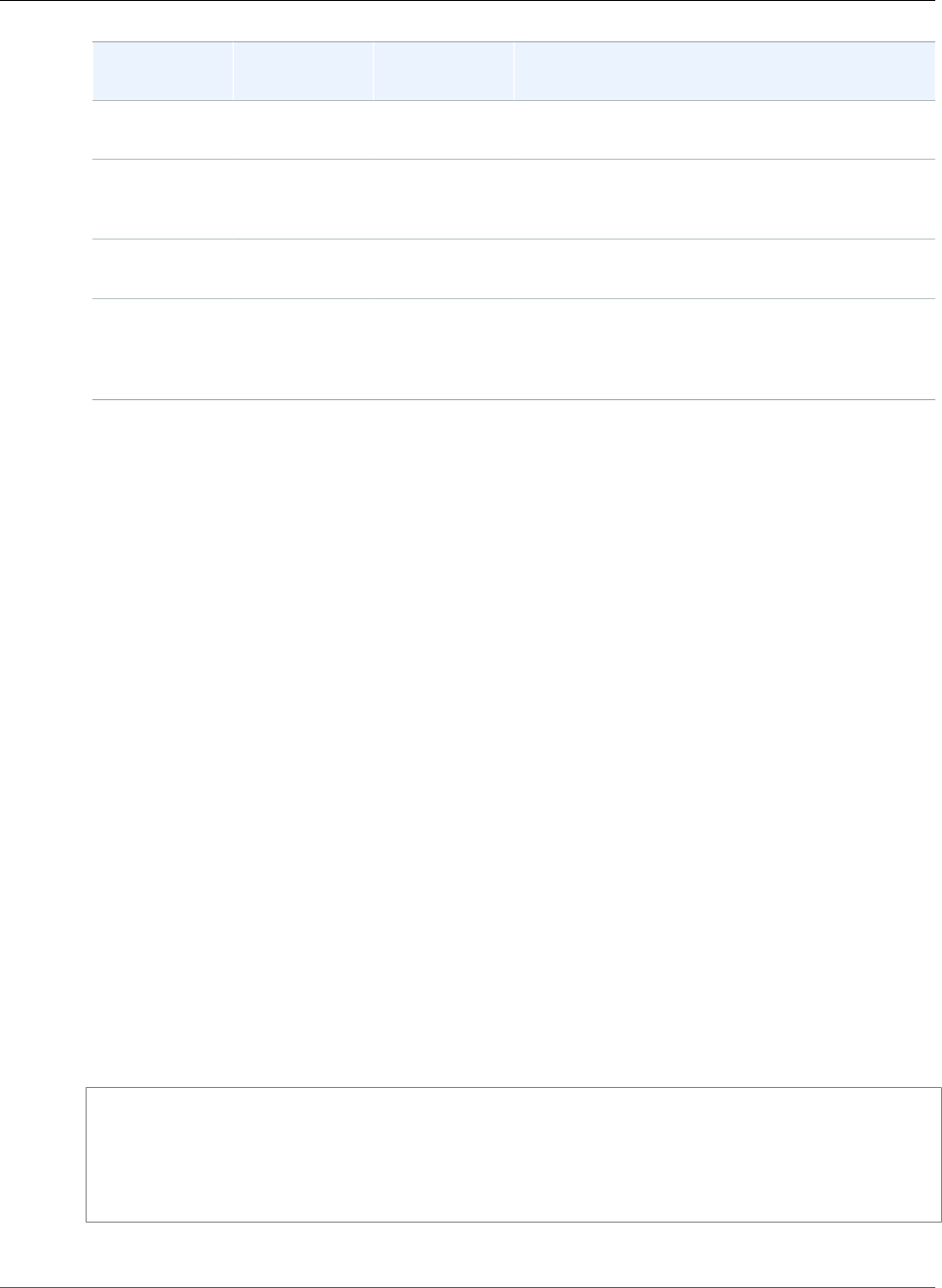
Amazon Relational Database Service User Guide
Modifying Oracle sqlnet.ora Parameters
Parameter Valid Values Static/
Dynamic
Description
sqlnetora.sqlnet.recv_timeout0 or 10 to
7200
Dynamic Time, in seconds, for a database server to wait for
client data after establishing a connection.
sqlnetora.sqlnet.send_timeout0 or 10 to
7200
Dynamic Time, in seconds, for a database server to
complete a send operation to clients after
establishing a connection.
sqlnetora.tcp.connect_timeout0 or 10 to
7200
Dynamic Time, in seconds, for a client to establish a TCP
connection to the database server.
sqlnetora.trace_level_server0, 4, 10,
16, OFF,
USER, ADMIN,
SUPPORT
Dynamic For non-ADR tracing, turns server tracing on at a
specified level or turns it off.
The default value for each supported sqlnet.ora parameter is the Oracle default for the release. For
information about default values for Oracle 12c, see Parameters for the sqlnet.ora File in the 12c Oracle
documentation. For information about default values for Oracle 11g, see Parameters for the sqlnet.ora
File in the 11g Oracle documentation.
Viewing sqlnet.ora Parameters
You can view sqlnet.ora parameters and their settings using the AWS Management Console, the AWS CLI,
or a SQL client.
Viewing sqlnet.ora Parameters Using the Console
For information about viewing parameters in a parameter group, see Working with DB Parameter
Groups (p. 165).
In Oracle parameter groups, the sqlnetora. prefix identifies which parameters are sqlnet.ora
parameters.
Viewing sqlnet.ora Parameters Using the AWS CLI
To view the sqlnet.ora parameters that were configured in an Oracle parameter group, use the AWS CLI
describe-db-parameters command.
To view the all of the sqlnet.ora parameters for an Oracle DB instance, call the AWS CLI download-db-
log-file-portion command. Specify the DB instance identifier, the log file name, and the type of output.
Example
The following code lists all of the sqlnet.ora parameters for mydbinstance.
For Linux, OS X, or Unix:
aws rds download-db-log-file-portion \
--db-instance-identifier mydbinstance \
--log-file-name trace/sqlnet-parameters \
--output text
For Windows:
API Version 2014-10-31
761
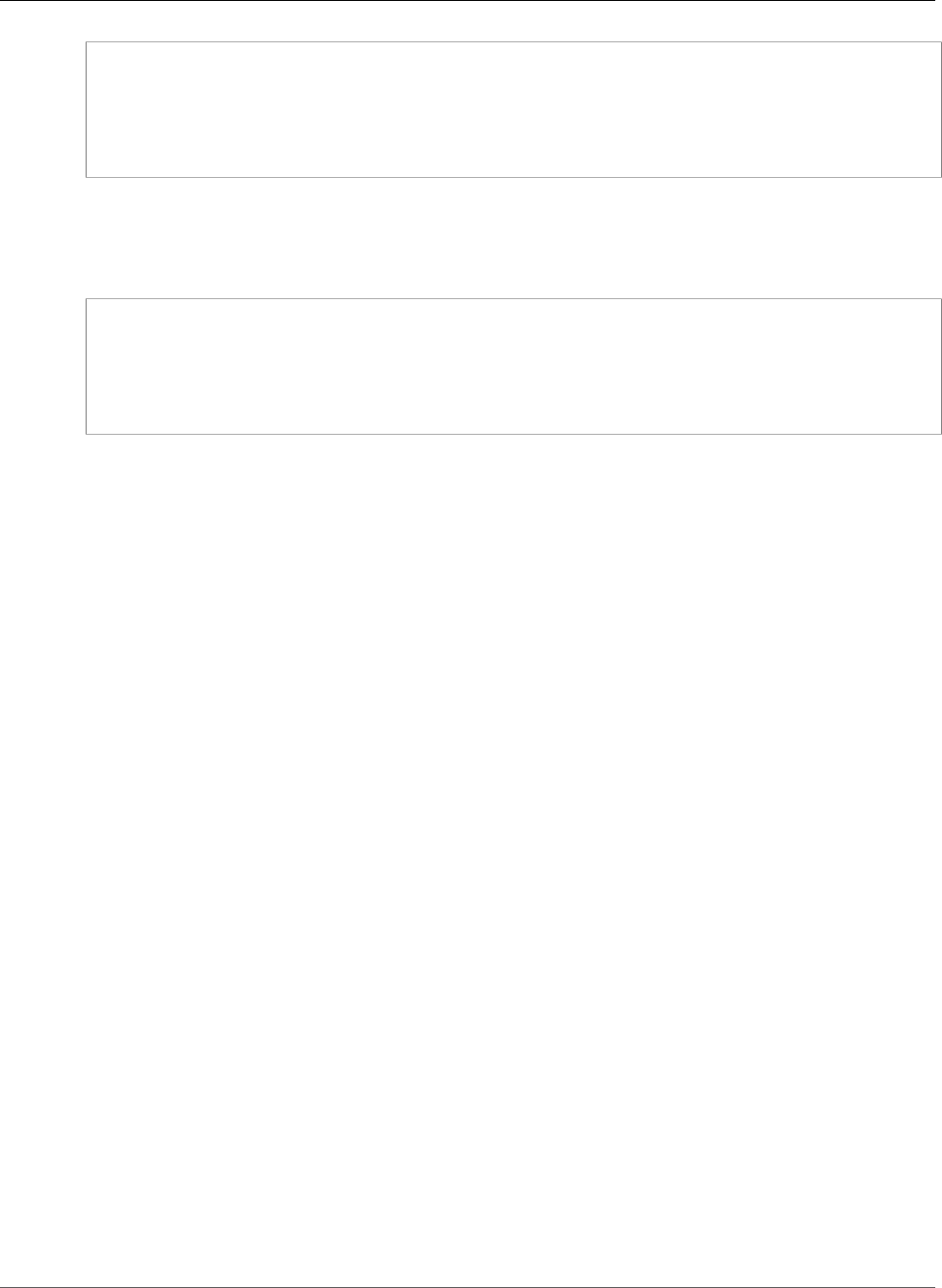
Amazon Relational Database Service User Guide
Modifying Oracle sqlnet.ora Parameters
aws rds download-db-log-file-portion ^
--db-instance-identifier mydbinstance ^
--log-file-name trace/sqlnet-parameters ^
--output text
Viewing sqlnet.ora Parameters Using a SQL Client
After you connect to the Oracle DB instance in a SQL client, the following query lists the sqlnet.ora
parameters.
SELECT * FROM TABLE
(rdsadmin.rds_file_util.read_text_file(
p_directory => 'BDUMP',
p_filename => 'sqlnet-parameters'));
For information about connecting to an Oracle DB instance in a SQL client, see Connecting to a DB
Instance Running the Oracle Database Engine (p. 743).
API Version 2014-10-31
762
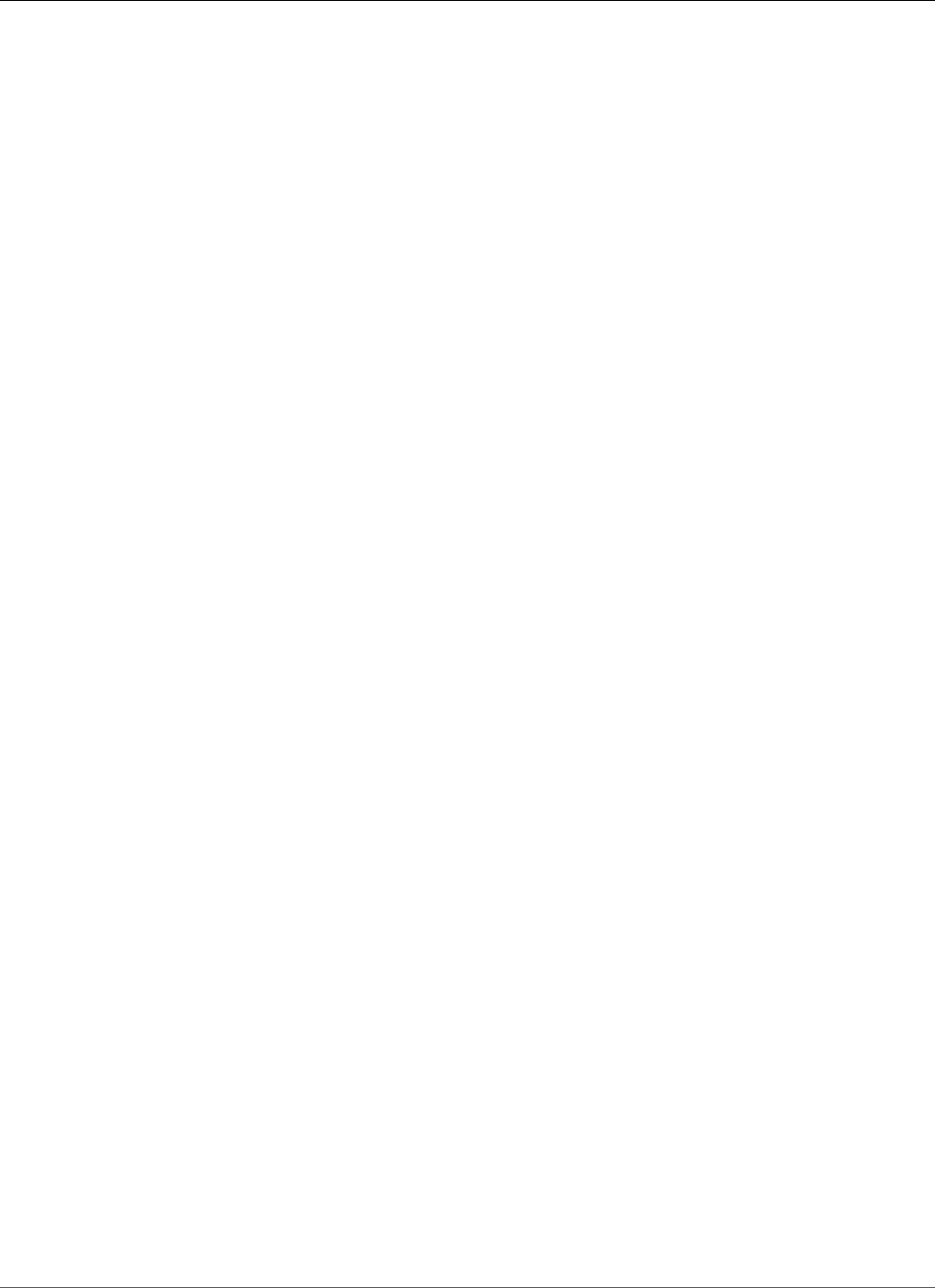
Amazon Relational Database Service User Guide
Upgrading the Oracle DB Engine
Upgrading the Oracle DB Engine
When Amazon RDS supports a new version of Oracle, you can upgrade your DB instances to the new
version. Amazon RDS supports the following upgrades to an Oracle DB instance:
•Major Version Upgrades – from 11g to 12c.
•Minor Version Upgrades
You must perform all upgrades manually, and an outage occurs while the upgrade takes place. The time
for the outage varies based on your engine version and the size of your DB instance.
For information about what Oracle versions are available on Amazon RDS, see Oracle Database Engine
Release Notes (p. 916).
Overview of Upgrading
Amazon RDS takes two DB snapshots during the upgrade process. The first DB snapshot is of the DB
instance before any upgrade changes have been made. If the upgrade doesn't work for your databases,
you can restore this snapshot to create a DB instance running the old version. The second DB snapshot is
taken after the upgrade completes.
Note
Amazon RDS only takes DB snapshots if you have set the backup retention period for your DB
instance to a number greater than 0. To change your backup retention period, see Modifying a
DB Instance Running the Oracle Database Engine (p. 750).
After an upgrade is complete, you can't revert to the previous version of the database engine. If you
want to return to the previous version, restore the DB snapshot that was taken before the upgrade to
create a new DB instance.
If your DB instance is in a Multi-AZ deployment, both the primary and standby replicas are upgraded. The
primary and standby DB instances are upgraded at the same time, and you experience an outage until
the upgrade is complete.
Major Version Upgrades
Amazon RDS supports the following major version upgrades:
• Oracle DB instances running Oracle version 12.1.0.2 to Oracle version 12.2.0.1
• Oracle DB instances running Oracle version 11.2.0.4 to Oracle version 12.2.0.1
• Oracle DB instances running Oracle version 11.2.0.4 to Oracle version 12.1.0.2.v5 and higher
To perform a major version upgrade, modify the DB instance manually. Major version upgrades don't
occur automatically.
In some cases, your current Oracle DB instance might be running on a DB instance class that isn't
supported for the version to which you are upgrading. In such a case, you must migrate the DB instance
to a supported DB instance class before you upgrade. For more information about the supported DB
instance classes for each version and edition of Amazon RDS Oracle, see DB Instance Class (p. 80).
Before you perform a major version upgrade, Oracle recommends that you gather optimizer statistics on
the DB instance that you are upgrading. Gathering optimizer statistics can reduce DB instance downtime
during the upgrade. To gather optimizer statistics, connect to the DB instance as the master user, and run
the DBMS_STATS.GATHER_DICTIONARY_STATS procedure, as in the following example.
API Version 2014-10-31
763
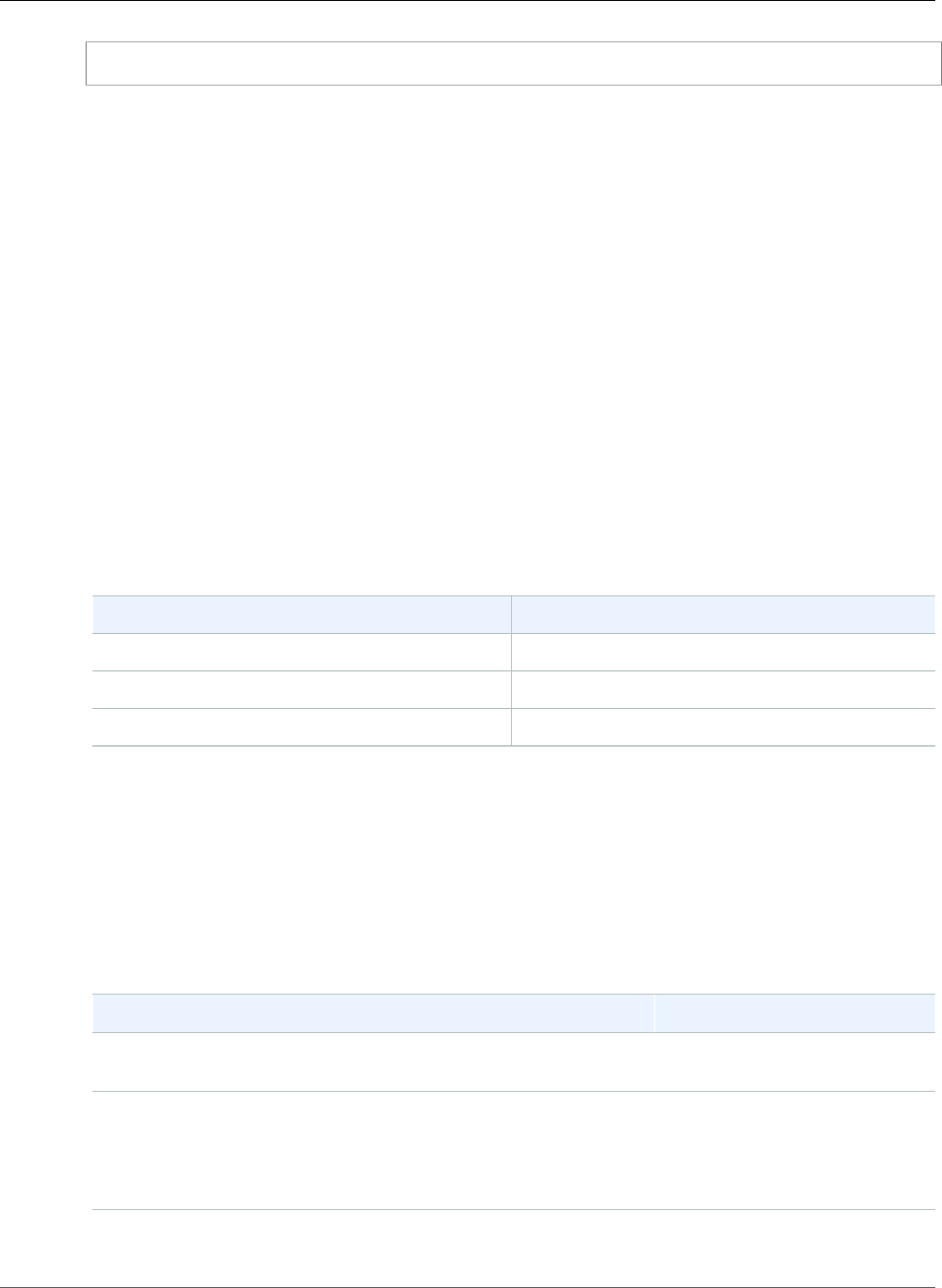
Amazon Relational Database Service User Guide
Minor Version Upgrades
EXEC DBMS_STATS.GATHER_DICTIONARY_STATS;
For more information, see Gathering Optimizer Statistics to Decrease Oracle Database Downtime in the
Oracle documentation.
Note
Major version upgrades aren't supported for deprecated Oracle versions, such as Oracle version
11.2.0.3 and 11.2.0.2.
Major version downgrades aren't supported.
A major version upgrade from 11g to 12c must upgrade to an Oracle Patch Set Update (PSU)
that was released in the same month or later.
For example, a major version upgrade from Oracle version 11.2.0.4.v14 to Oracle version
12.1.0.2.v11 is supported. However, a major version upgrade from Oracle version 11.2.0.4.v14
to Oracle version 12.1.0.2.v9 isn't supported. This is because Oracle version 11.2.0.4.v14
was released in October 2017, and Oracle version 12.1.0.2.v9 was released in July 2017. For
information about the release date for each Oracle PSU, see Oracle Database Engine Release
Notes (p. 916).
Oracle Minor Version Upgrades
To perform a minor version upgrade, modify the DB instance manually. Minor version upgrades don't
occur automatically. A minor version upgrade applies an Oracle PSU.
The following minor version upgrades aren't supported.
Current Version Upgrade Not Supported
12.1.0.2.v6 12.1.0.2.v7
12.1.0.2.v5 12.1.0.2.v7
12.1.0.2.v5 12.1.0.2.v6
Note
Minor version downgrades aren't supported.
Oracle SE2 Upgrade Paths
The following table shows supported upgrade paths to Standard Edition Two (SE2). For more
information about the License Included and Bring Your Own License (BYOL) models, see Oracle
Licensing (p. 712).
Your Existing Configuration Supported SE2 Configuration
12.2.0.1 SE2, BYOL 12.2.0.1 SE2, BYOL or License
Included
12.1.0.2 SE2, BYOL 12.2.0.1 SE2, BYOL or License
Included
12.1.0.2 SE2, BYOL or License
Included
11.2.0.4 SE1, BYOL or License Included 12.2.0.1 SE2, BYOL or License
Included
API Version 2014-10-31
764
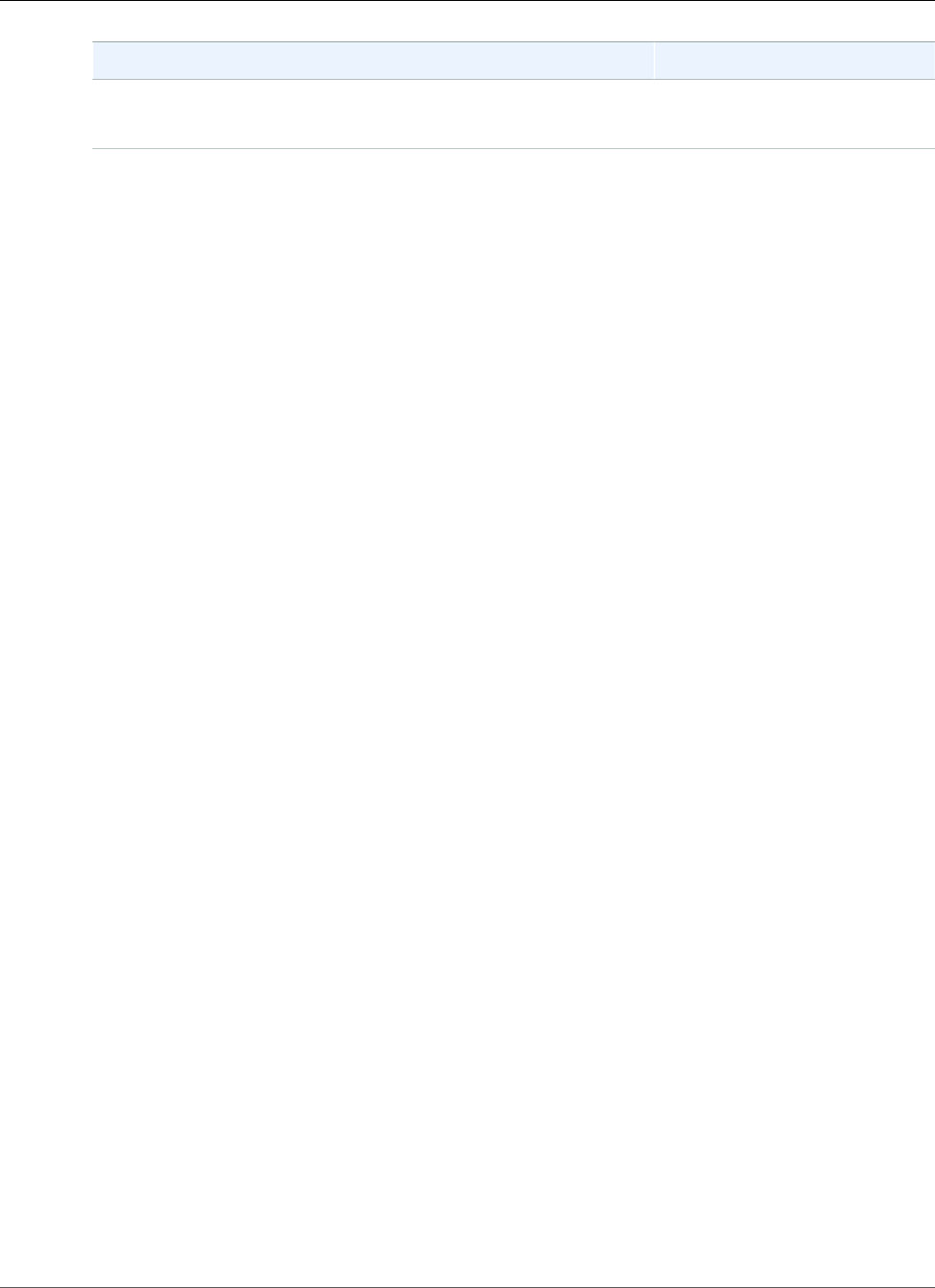
Amazon Relational Database Service User Guide
Option and Parameter Group Considerations
Your Existing Configuration Supported SE2 Configuration
11.2.0.4 SE, BYOL 12.1.0.2 SE2, BYOL or License
Included
To upgrade from your existing configuration to a supported SE2 configuration, use a supported upgrade
path. For more information, see Major Version Upgrades (p. 763).
Option and Parameter Group Considerations
Option Group Considerations
If your DB instance uses a custom option group, in some cases Amazon RDS can't automatically assign
your DB instance a new option group. For example, this occurs when you upgrade to a new major version.
In those cases, you must specify a new option group when you upgrade. We recommend that you create
a new option group, and add the same options to it as in your existing custom option group.
For more information, see Creating an Option Group (p. 153) or Making a Copy of an Option
Group (p. 155).
If your DB instance uses a custom option group that contains the APEX option, in some cases you can
reduce the time it takes to upgrade your DB instance by upgrading your version of APEX at the same
time as your DB instance. For more information, see Upgrading the APEX Version (p. 789).
Parameter Group Considerations
If your DB instance uses a custom parameter group, in some cases Amazon RDS can't automatically
assign your DB instance a new parameter group. For example, this occurs when you upgrade to a
new major version. In those cases, you must specify a new parameter group when you upgrade. We
recommend that you create a new parameter group, and configure the parameters as in your existing
custom parameter group.
For more information, see Creating a DB Parameter Group (p. 166) or Copying a DB Parameter
Group (p. 169).
Testing an Upgrade
Before you perform a major version upgrade on your DB instance, you should thoroughly test your
database and all applications that access the database for compatibility with the new version. We
recommend that you use the following procedure.
To test a major version upgrade
1. Review the Oracle upgrade documentation for the new version of the database engine to see if there
are compatibility issues that might affect your database or applications. For more information, see
Database Upgrade Guide in the Oracle documentation.
2. If your DB instance uses a custom option group, create a new option group compatible with the new
version you are upgrading to. For more information, see Option Group Considerations (p. 765).
3. If your DB instance uses a custom parameter group, create a new parameter group compatible
with the new version you are upgrading to. For more information, see Parameter Group
Considerations (p. 765).
4. Create a DB snapshot of the DB instance to be upgraded. For more information, see Creating a DB
Snapshot (p. 210).
5. Restore the DB snapshot to create a new test DB instance. For more information, see Restoring from
a DB Snapshot (p. 212).
API Version 2014-10-31
765
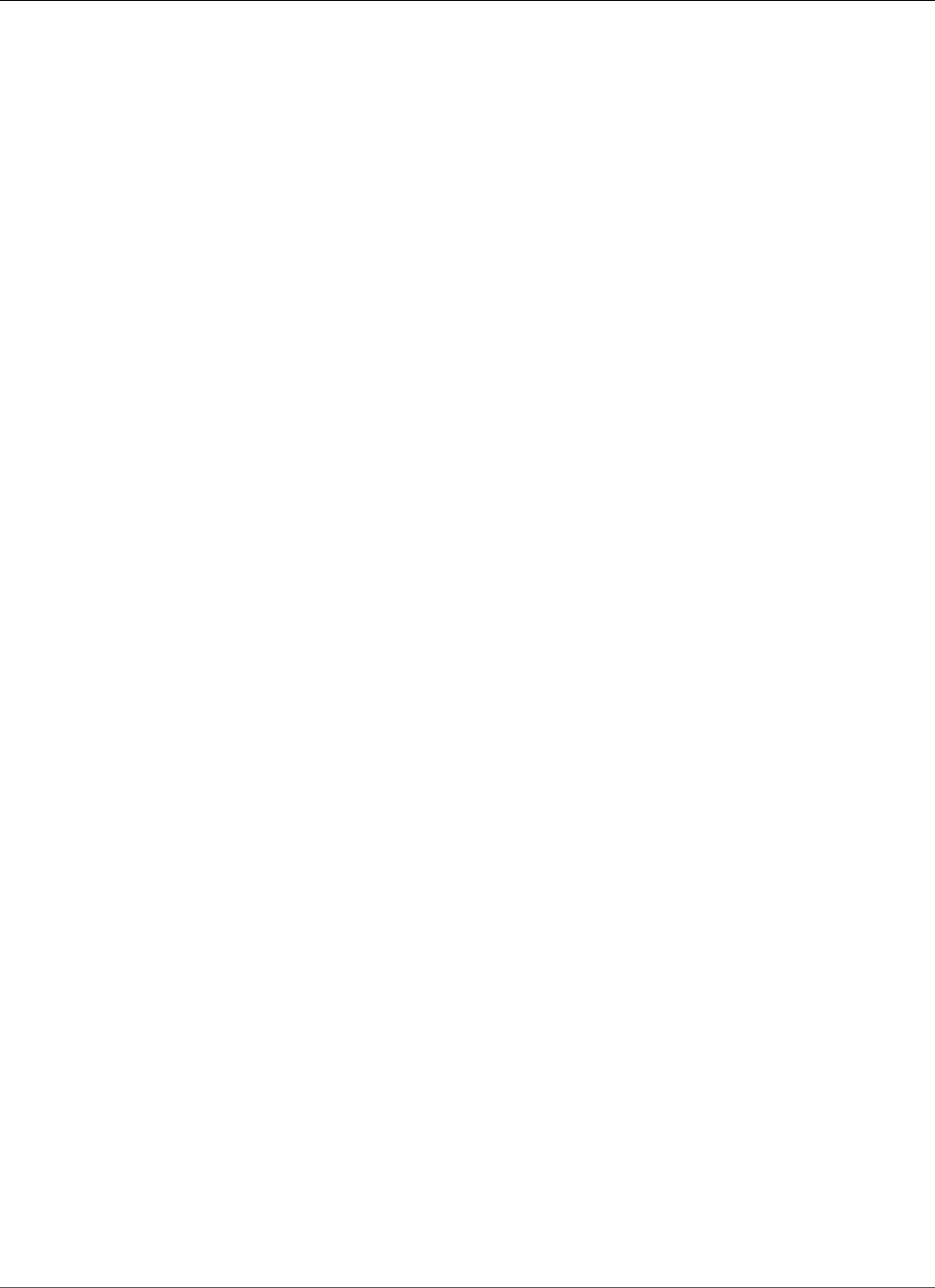
Amazon Relational Database Service User Guide
AWS Management Console
6. Modify this new test DB instance to upgrade it to the new version, by using one of the following
methods:
•AWS Management Console (p. 766)
•CLI (p. 766)
•API (p. 767)
7. Perform testing:
• Run as many of your quality assurance tests against the upgraded DB instance as needed to
ensure that your database and application work correctly with the new version.
• Implement any new tests needed to evaluate the impact of any compatibility issues that you
identified in step 1.
• Test all stored procedures, functions, and triggers.
• Direct test versions of your applications to the upgraded DB instance. Verify that the applications
work correctly with the new version.
• Evaluate the storage used by the upgraded instance to determine if the upgrade requires
additional storage. You might need to choose a larger instance class to support the new version in
production. For more information, see DB Instance Class (p. 80).
8. If all tests pass, then perform the upgrade on your production DB instance. We recommend that
you don't allow write operations to the DB instance until you confirm that everything is working
correctly.
AWS Management Console
To upgrade an Oracle DB instance by using the AWS Management Console, you follow the same
procedure as when you modify the DB instance. To upgrade, change the DB engine version. For more
detailed instructions, see Modifying a DB Instance Running the Oracle Database Engine (p. 750).
CLI
To upgrade an Oracle DB instance by using the AWS CLI, call the modify-db-instance command with the
following parameters:
•--db-instance-identifier – the name of the DB instance.
•--engine-version – the version number of the database engine to upgrade to.
•--allow-major-version-upgrade – to upgrade major version.
•--no-apply-immediately – apply changes during the next maintenance window. To apply
changes immediately, use --apply-immediately. For more information, see The Impact of Apply
Immediately (p. 113).
You might also need to include the following parameters. For more information, see Option Group
Considerations (p. 765) and Parameter Group Considerations (p. 765).
•--option-group-name – the option group for the upgraded DB instance.
•--db-parameter-group-name – the parameter group for the upgraded DB instance.
Example
The following code upgrades a DB instance. These changes are applied during the next maintenance
window.
For Linux, OS X, or Unix:
API Version 2014-10-31
766

Amazon Relational Database Service User Guide
API
aws rds modify-db-instance \
--db-instance-identifier <mydbinstance> \
--engine-version <12.1.0.2.v10> \
--option-group-name <default:oracle-ee-12-1> \
--db-parameter-group-name <default.oracle-ee-12.1> \
--allow-major-version-upgrade \
--no-apply-immediately
For Windows:
aws rds modify-db-instance ^
--db-instance-identifier <mydbinstance> ^
--engine-version <12.1.0.2.v10> ^
--option-group-name <default:oracle-ee-12-1> ^
--db-parameter-group-name <default.oracle-ee-12.1> ^
--allow-major-version-upgrade ^
--no-apply-immediately
API
To upgrade an Oracle DB instance by using the Amazon RDS API, call the ModifyDBInstance action with
the following parameters:
•DBInstanceIdentifier – the name of the DB instance.
•EngineVersion – the version number of the database engine to upgrade to.
•AllowMajorVersionUpgrade – set to true to upgrade major version.
•ApplyImmediately – whether to apply changes immediately or during the next maintenance
window. To apply changes immediately, set the value to true. To apply changes during the next
maintenance window, set the value to false. For more information, see The Impact of Apply
Immediately (p. 113).
You might also need to include the following parameters. For more information, see Option Group
Considerations (p. 765) and Parameter Group Considerations (p. 765).
•OptionGroupName – the option group for the upgraded DB instance.
•DBParameterGroupName – the parameter group for the upgraded DB instance.
Example
The following code upgrades a DB instance. These changes are applied during the next maintenance
window.
https://rds.amazonaws.com/
?Action=ModifyDBInstance
&AllowMajorVersionUpgrade=true
&ApplyImmediately=false
&DBInstanceIdentifier=mydbinstance
&DBParameterGroupName=default.oracle-ee-12.1
&EngineVersion=12.1.0.2.v10
&OptionGroupName=default:oracle-ee-12-1
&SignatureMethod=HmacSHA256
&SignatureVersion=4
&Version=2014-10-31
&X-Amz-Algorithm=AWS4-HMAC-SHA256
&X-Amz-Credential=AKIADQKE4SARGYLE/20131016/us-west-1/rds/aws4_request
&X-Amz-Date=20131016T233051Z
API Version 2014-10-31
767
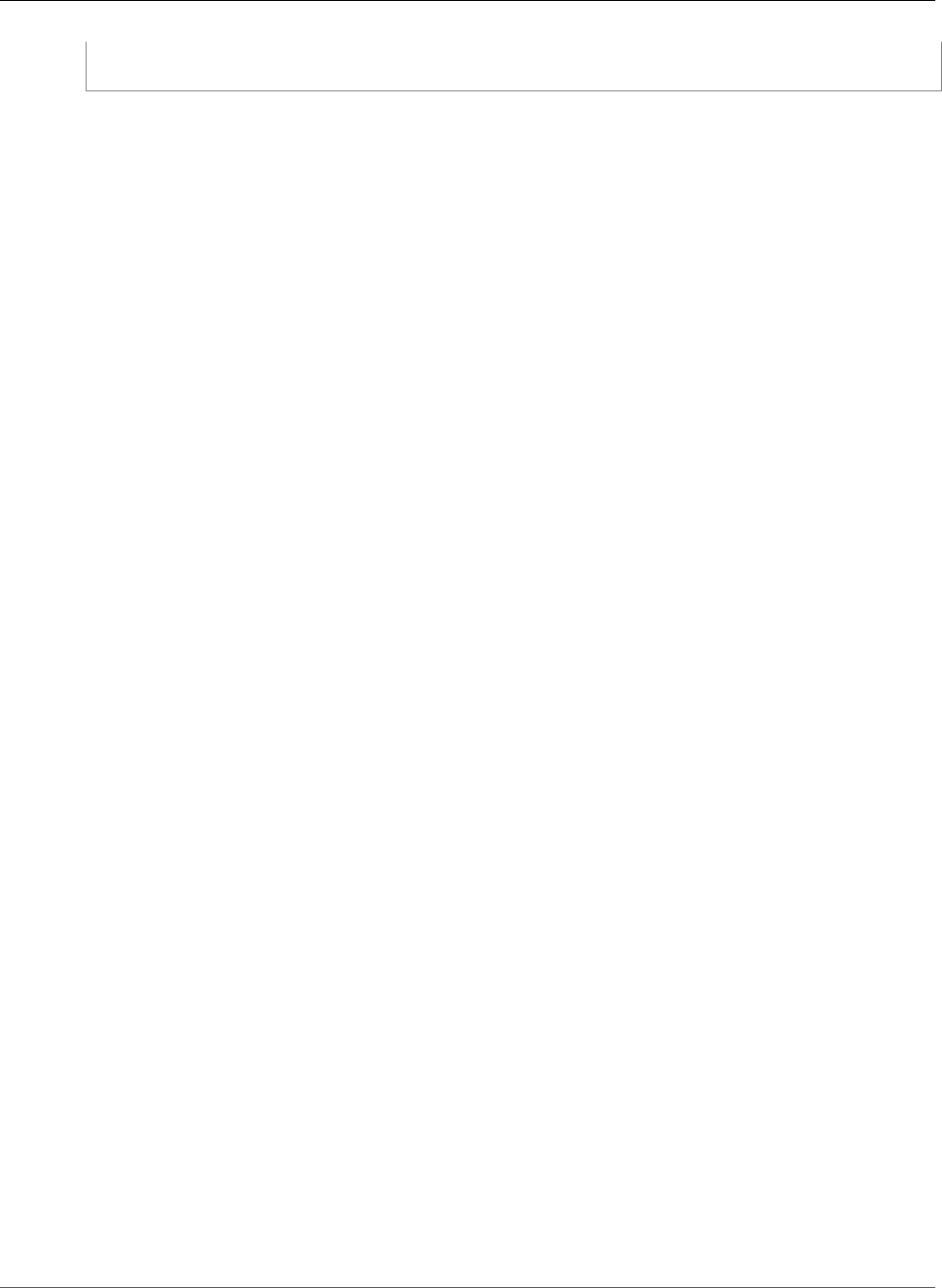
Amazon Relational Database Service User Guide
Related Topics
&X-Amz-SignedHeaders=content-type;host;user-agent;x-amz-content-sha256;x-amz-date
&X-Amz-Signature=087a8eb41cb1ab5f99e81575f23e73757ffc6a1e42d7d2b30b9cc0be988cff97
Related Topics
•Upgrading an Oracle DB Snapshot (p. 769)
•Applying Updates for a DB Instance (p. 116)
•Modifying a DB Instance Running the Oracle Database Engine (p. 750)
API Version 2014-10-31
768
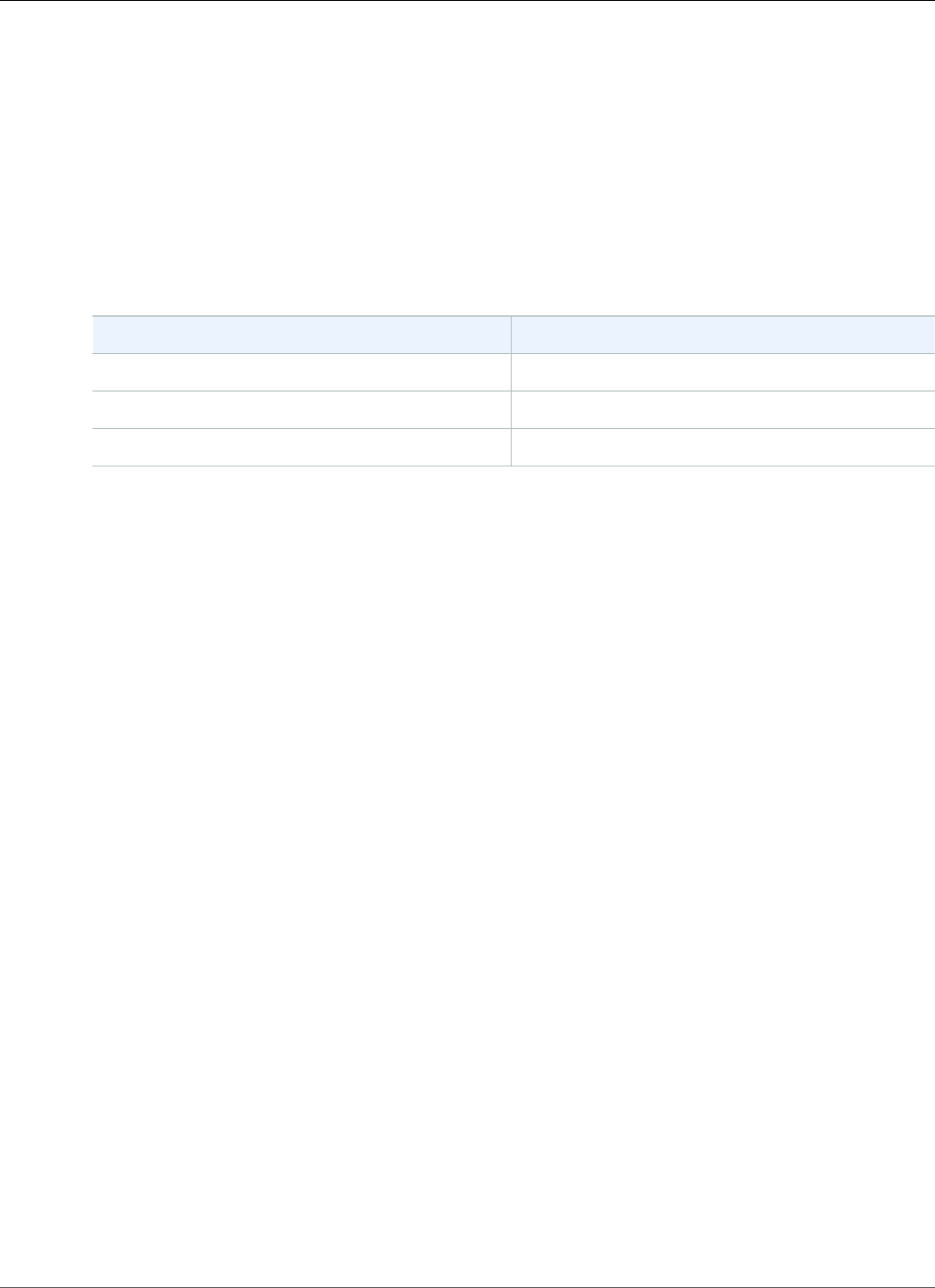
Amazon Relational Database Service User Guide
Upgrading an Oracle DB Snapshot
Upgrading an Oracle DB Snapshot
If you have existing manual DB snapshots, you might want to upgrade a snapshot to a later version of
the Oracle database engine.
When Oracle stops providing patches for a version, and therefore Amazon RDS deprecates the version,
you can upgrade your snapshots that correspond to the deprecated version. For more information, see
Oracle Engine Version Management (p. 727).
The following snapshot upgrades are currently supported.
Current Snapshot Version Supported Snapshot Upgrade
12.1.0.1 12.1.0.2.v8
11.2.0.3 11.2.0.4.v11
11.2.0.2 11.2.0.4.v12
Amazon RDS supports upgrading snapshots in all AWS Regions except the following:
• EU (Frankfurt)
• China (Beijing)
• AWS GovCloud (US-West)
AWS Management Console
To upgrade an Oracle DB snapshot
1. Sign in to the AWS Management Console and open the Amazon RDS console at https://
console.aws.amazon.com/rds/.
2. In the navigation pane, choose Snapshots, and then select the DB snapshot that you want to
upgrade.
3. Choose Actions, and then choose Modify Snapshot. The Modify DB Snapshot page appears.
4. For DB engine version, choose the version to upgrade the snapshot to.
5. (Optional) For Option group, choose the option group for the upgraded DB snapshot. The same
option group considerations apply when upgrading a DB snapshot as when upgrading a DB instance.
For more information, see Option Group Considerations (p. 765).
6. Choose Modify Snapshot to save your changes.
Alternatively, choose Cancel to cancel your changes.
CLI
To upgrade an Oracle DB snapshot by using the AWS CLI, call the modify-db-snapshot command with
the following parameters:
•--db-snapshot-identifier – The name of the DB snapshot.
•--engine-version – The version to upgrade the snapshot to.
API Version 2014-10-31
769
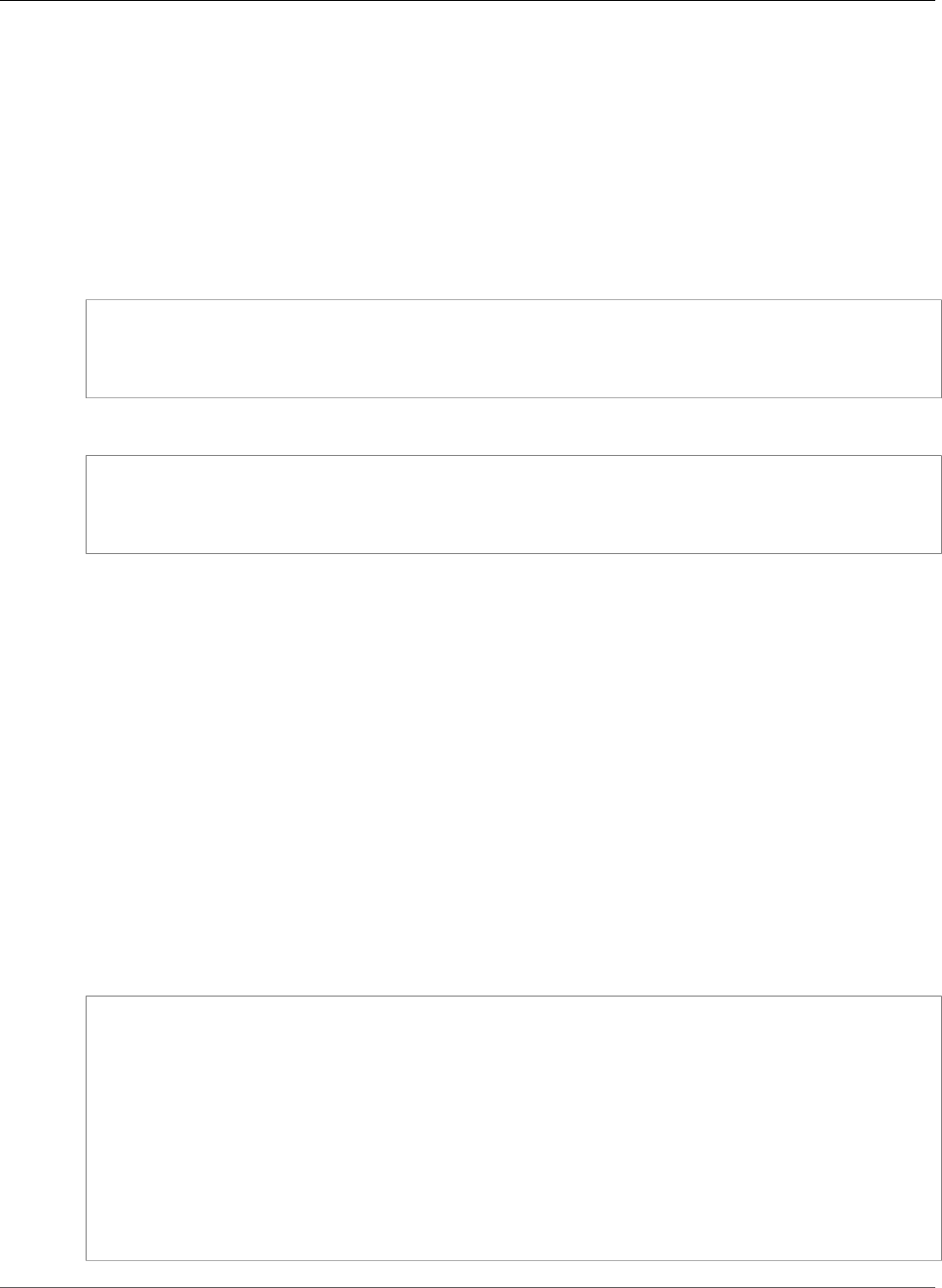
Amazon Relational Database Service User Guide
API
You might also need to include the following parameter. The same option group considerations apply
when upgrading a DB snapshot as when upgrading a DB instance. For more information, see Option
Group Considerations (p. 765).
•--option-group-name – The option group for the upgraded DB snapshot.
Example
The following example upgrades a DB snapshot.
For Linux, OS X, or Unix:
aws rds modify-db-snapshot \
--db-snapshot-identifier <mydbsnapshot> \
--engine-version <11.2.0.4.v12> \
--option-group-name <default:oracle-se1-11-2>
For Windows:
aws rds modify-db-snapshot ^
--db-snapshot-identifier <mydbsnapshot> ^
--engine-version <11.2.0.4.v12> ^
--option-group-name <default:oracle-se1-11-2>
API
To upgrade an Oracle DB snapshot by using the Amazon RDS API, call the ModifyDBSnapshot action with
the following parameters:
•DBSnapshotIdentifier – The name of the DB snapshot.
•EngineVersion – The version to upgrade the snapshot to.
You might also need to include the following parameter. The same option group considerations apply
when upgrading a DB snapshot as when upgrading a DB instance. For more information, see Option
Group Considerations (p. 765).
•OptionGroupName – The option group for the upgraded DB snapshot.
Example
The following example upgrades a DB snapshot.
https://rds.amazonaws.com/
?Action=ModifyDBSnapshot
&DBSnapshotIdentifier=mydbsnapshot
&EngineVersion=11.2.0.4.v12
&OptionGroupName=default:oracle-se1-11-2
&SignatureMethod=HmacSHA256
&SignatureVersion=4
&Version=2014-10-31
&X-Amz-Algorithm=AWS4-HMAC-SHA256
&X-Amz-Credential=AKIADQKE4SARGYLE/20131016/us-west-1/rds/aws4_request
&X-Amz-Date=20131016T233051Z
&X-Amz-SignedHeaders=content-type;host;user-agent;x-amz-content-sha256;x-amz-date
&X-Amz-Signature=087a8eb41cb1ab5f99e81575f23e73757ffc6a1e42d7d2b30b9cc0be988cff97
API Version 2014-10-31
770
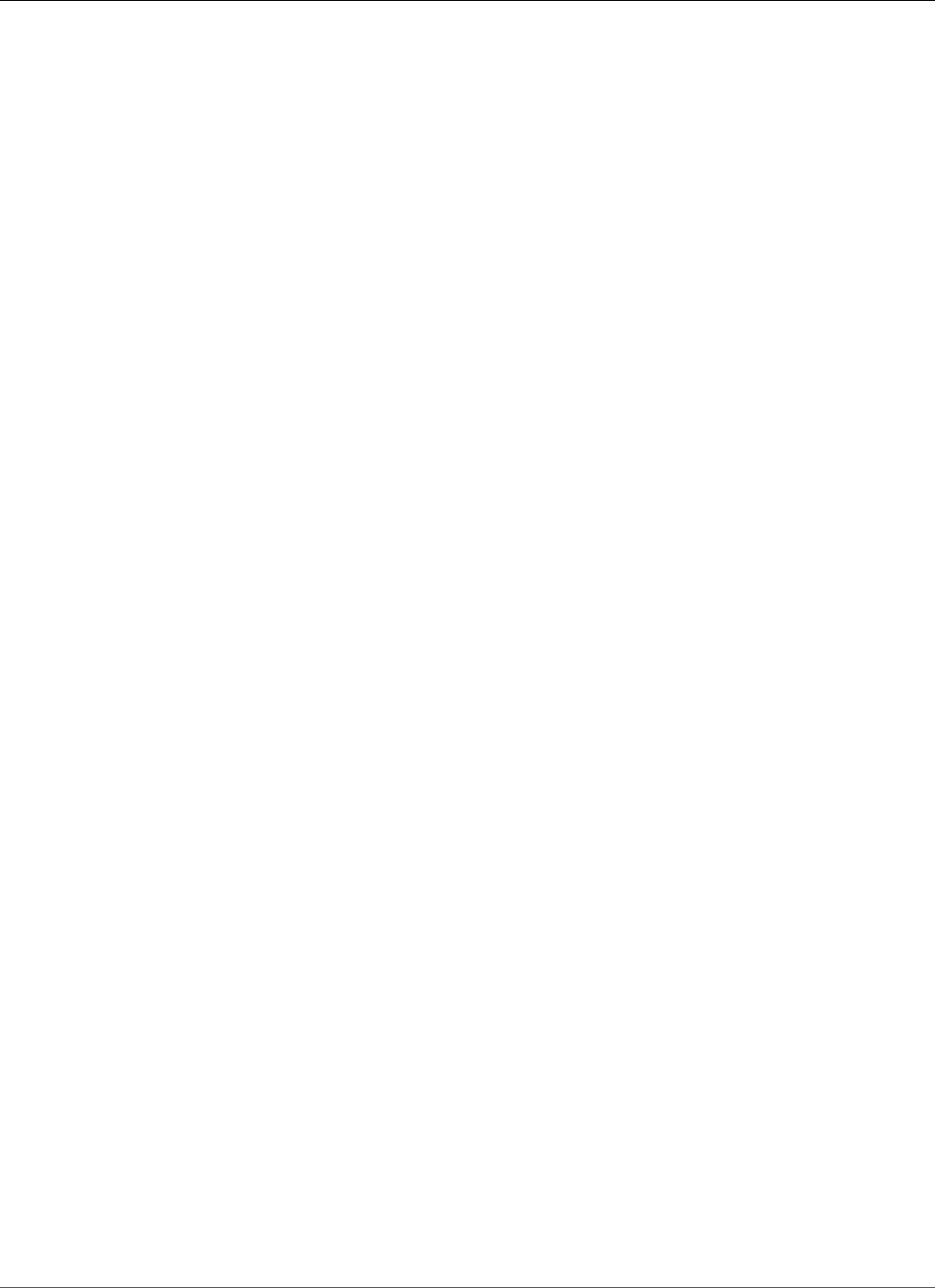
Amazon Relational Database Service User Guide
Importing Data into Oracle on Amazon RDS
Importing Data into Oracle on Amazon RDS
How you import data into an Amazon RDS DB instance depends on the amount of data you have and
the number and variety of database objects in your database. For example, you can use Oracle SQL
Developer to import a simple, 20 MB database. You can use Oracle Data Pump to import complex
databases, or databases that are several hundred megabytes or several terabytes in size.
You can also use AWS Database Migration Service (AWS DMS) to import data into an Amazon RDS
DB instance. AWS DMS can migrate databases without downtime and, for many database engines,
continue ongoing replication until you are ready to switch over to the target database. You can migrate
to Oracle from either the same database engine or a different database engine using AWS DMS. If you
are migrating from a different database engine, you can use the AWS Schema Conversion Tool to migrate
schema objects that are not migrated by AWS DMS. For more information about AWS DMS, see What is
AWS Database Migration Service.
Before you use any of these migration techniques, we recommend the best practice of taking a backup
of your database. After you import the data, you can back up your Amazon RDS DB instances by creating
snapshots. Later, you can restore the database from the snapshots. For more information, see Backing Up
and Restoring Amazon RDS DB Instances (p. 201).
Oracle SQL Developer
For small databases, you can use Oracle SQL Developer, a graphical Java tool distributed without cost
by Oracle. You can install this tool on your desktop computer (Windows, Linux, or Mac) or on one of
your servers. Oracle SQL Developer provides options for migrating data between two Oracle databases,
or for migrating data from other databases, such as MySQL, to Oracle. Oracle SQL Developer is best
suited for migrating small databases. We recommend that you read the Oracle SQL Developer product
documentation before you begin migrating your data.
After you install SQL Developer, you can use it to connect to your source and target databases. Use the
Database Copy command on the Tools menu to copy your data to your Amazon RDS instance.
To download Oracle SQL Developer, go to http://www.oracle.com/technetwork/developer-tools/sql-
developer.
Oracle also has documentation on how to migrate from other databases, including MySQL and SQL
Server. For more information, see http://www.oracle.com/technetwork/database/migration in the
Oracle documentation.
Oracle Data Pump
Oracle Data Pump is a long-term replacement for the Oracle Export/Import utilities and is the preferred
way to move large amounts of data from an Oracle installation to an Amazon RDS DB instance. You can
use Oracle Data Pump for several scenarios:
• Import data from an Oracle database (either on-premises or Amazon EC2 instance) to an Amazon RDS
Oracle DB instance
• Import data from an Amazon RDS Oracle DB instance to an Oracle database (either on-premises or
Amazon EC2 instance)
• Import data between Amazon RDS Oracle DB instances (for example, to migrate data from EC2-Classic
to VPC)
To download Oracle Data Pump utilities, go to http://www.oracle.com/technetwork/database/
enterprise-edition/downloads/index.html.
API Version 2014-10-31
772
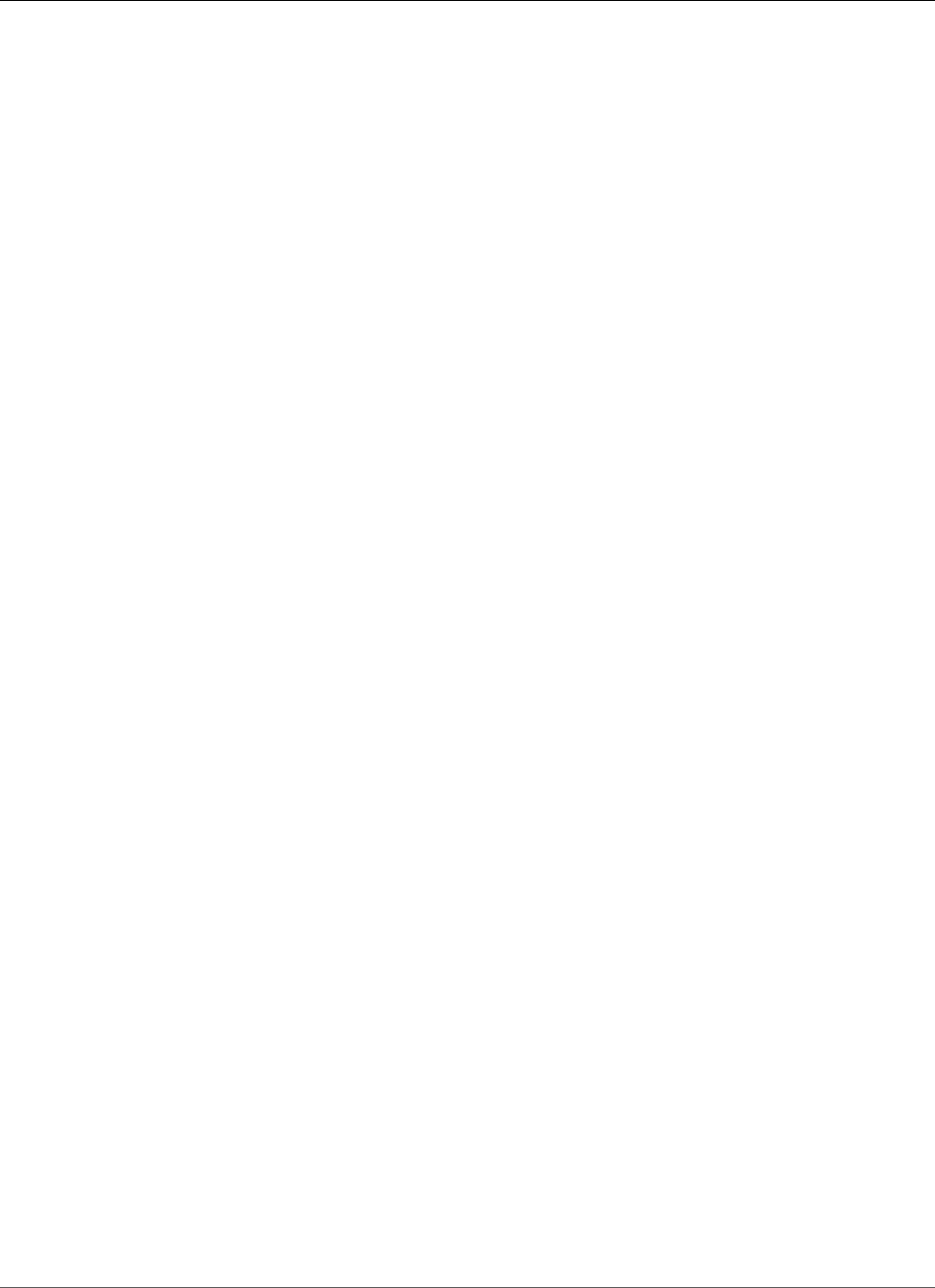
Amazon Relational Database Service User Guide
Oracle Data Pump
For compatibility considerations when migrating between versions of Oracle Database, see the Oracle
documentation.
The following process uses Oracle Data Pump and the DBMS_FILE_TRANSFER package. The process
connects to a source Oracle instance (which can be an on-premises or Amazon EC2 instance, or an
Amazon RDS Oracle DB instance) and exports data using the DBMS_DATAPUMP package. It then uses
the DBMS_FILE_TRANSFER.PUT_FILE method to copy the dump file from the Oracle instance to the
DATA_PUMP_DIR directory on the target Amazon RDS Oracle DB instance that is connected using a
database link. The final step imports the data from the copied dump file into the Amazon RDS Oracle DB
instance using the DBMS_DATAPUMP package.
The process has the following requirements:
• You must have execute privileges on the DBMS_FILE_TRANSFER and DBMS_DATAPUMP packages.
• You must have write privileges to the DATA_PUMP_DIR directory on the source DB instance.
• You must ensure that you have enough storage space to store the dump file on the source instance
and the target DB instance.
Note
This process imports a dump file into the DATA_PUMP_DIR directory, a preconfigured directory
on all Oracle DB instances. This directory is located on the same storage volume as your data
files. When you import the dump file, the existing Oracle data files will use more space, so
you should make sure that your DB instance can accommodate that additional use of space as
well. The imported dump file is not automatically deleted or purged from the DATA_PUMP_DIR
directory. Use UTL_FILE.FREMOVE to remove the imported dump file.
The import process using Oracle Data Pump and the DBMS_FILE_TRANSFER package has the following
steps:
• Step 1: Grant privileges to user on the Amazon RDS target instance
• Step 2: Grant privileges to user on source database
• Step 3: Use DBMS_DATAPUMP to create a dump file
• Step 4: Create a database link to the target DB instance
• Step 5: Use DBMS_FILE_TRANSFER to copy the exported dump file to the target DB instance
• Step 6: Use DBMS_DATAPUMP to import the data file on the target DB instance
• Step 7: Clean up
Step 1: Grant privileges to user on the Amazon RDS target
instance
1. Use SQL Plus or Oracle SQL Developer to connect to the Amazon RDS target Oracle DB instance
into which the data will be imported. Connect as the Amazon RDS master user. For information
about connecting to the DB instance, see Connecting to a DB Instance Running the Oracle Database
Engine (p. 743).
2. Create the required tablespaces before you import the data. For more information, see Creating and
Sizing Tablespaces (p. 850).
3. If the user account into which the data will be imported does not exist, create the user account and
grant the necessary permissions and roles. If you will import data into multiple user schemas, create
each user account and grant the necessary privileges and roles to it.
For example, the following commands create a new user and grant the necessary permissions and
roles to import the data into the user's schema:
API Version 2014-10-31
773
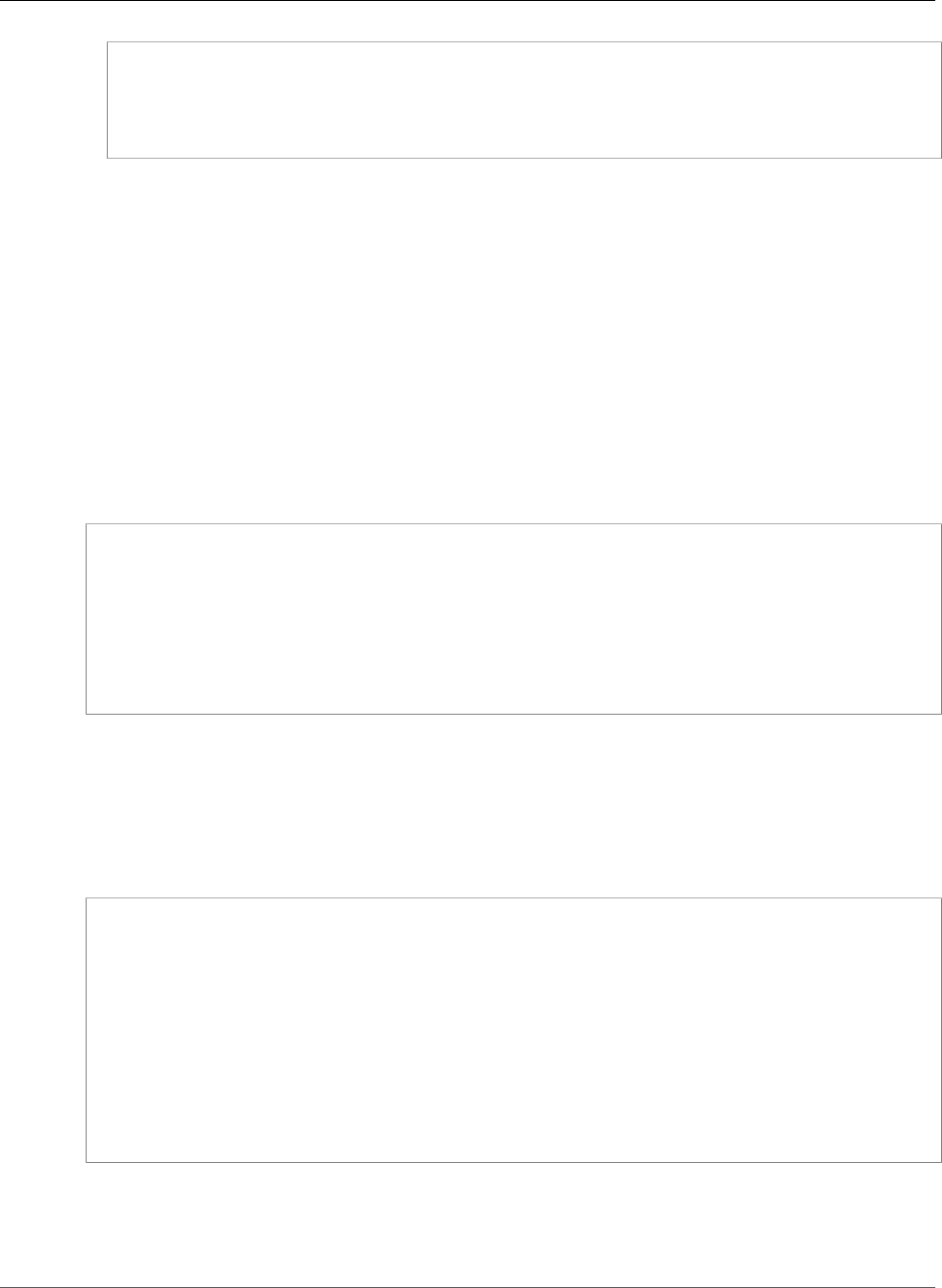
Amazon Relational Database Service User Guide
Oracle Data Pump
create user schema_1 identified by <password>;
grant create session, resource to schema_1;
alter user schema_1 quota 100M on users;
This example grants the new user the CREATE SESSION privilege and the RESOURCE role. Additional
privileges and roles might be required depending on the database objects you will import.
Note
Replace schema_1 with the name of your schema in this step and in the following steps.
Step 2: Grant privileges to user on source database
Use SQL Plus or Oracle SQL Developer to connect to the Oracle instance that contains the data to be
imported. If necessary, create a user account and grant the necessary permissions.
Note
If the source database is an Amazon RDS instance, you can skip this step. You will use your
Amazon RDS master user account to perform the export.
The following commands create a new user and grant the necessary permissions:
create user export_user identified by <password>;
grant create session, create table, create database link to export_user;
alter user export_user quota 100M on users;
grant read, write on directory data_pump_dir to export_user;
grant select_catalog_role to export_user;
grant execute on dbms_datapump to export_user;
grant execute on dbms_file_transfer to export_user;
Step 3: Use DBMS_DATAPUMP to create a dump file
Use SQL Plus or Oracle SQL Developer to connect to the source Oracle instance with an administrative
user or with the user you created in Step 2. If the source database is an Amazon RDS Oracle DB instance,
connect with the Amazon RDS master user. Next, use the Oracle Data Pump utility to create a dump file.
The following script creates a dump file named sample.dmp in the DATA_PUMP_DIR directory.
DECLARE
hdnl NUMBER;
BEGIN
hdnl := DBMS_DATAPUMP.OPEN( operation => 'EXPORT', job_mode => 'SCHEMA', job_name=>null);
DBMS_DATAPUMP.ADD_FILE( handle => hdnl, filename => 'sample.dmp', directory =>
'DATA_PUMP_DIR', filetype => dbms_datapump.ku$_file_type_dump_file);
DBMS_DATAPUMP.ADD_FILE( handle => hdnl, filename => 'exp.log', directory =>
'DATA_PUMP_DIR', filetype => dbms_datapump.ku$_file_type_log_file);
DBMS_DATAPUMP.METADATA_FILTER(hdnl,'SCHEMA_EXPR','IN (''SCHEMA_1'')');
DBMS_DATAPUMP.START_JOB(hdnl);
END;
/
Note
Data Pump jobs are started asynchronously. For information about monitoring a Data Pump job,
see Monitoring Job Status in the Oracle documentation.
API Version 2014-10-31
774
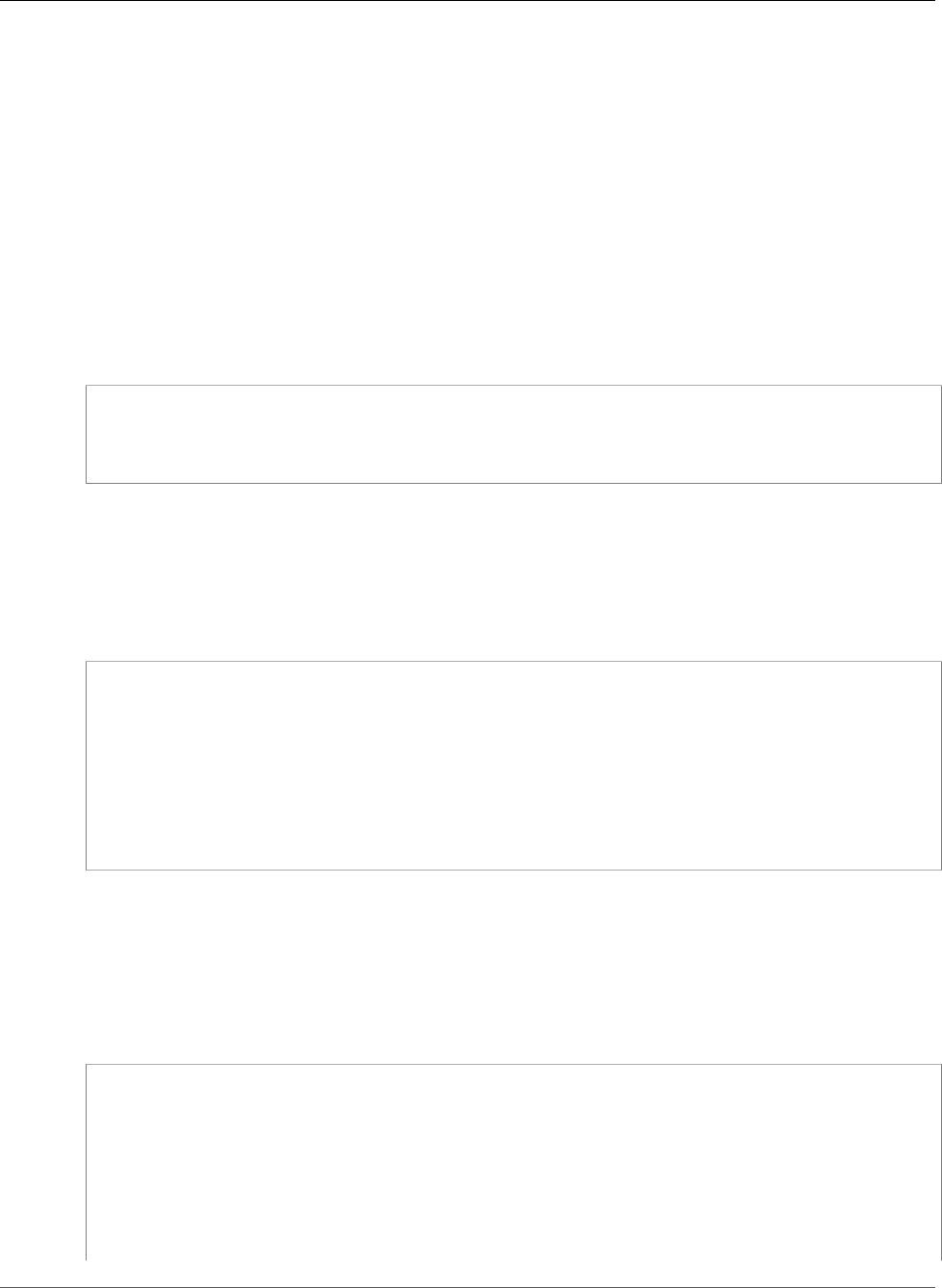
Amazon Relational Database Service User Guide
Oracle Data Pump
Step 4: Create a database link to the target DB instance
Create a database link between your source instance and your target DB instance. Note that your local
Oracle instance must have network connectivity to the DB instance in order to create a database link and
to transfer your export dump file.
Perform this step connected with the same user account as the previous step.
If you are creating a database link between two DB instances inside the same VPC or peered VPCs, the
two DB instances should have a valid route between them. The security group of each DB instance must
allow ingress to and egress from the other DB instance. The security group inbound and outbound rules
can refer to security groups from the same VPC or a peered VPC. For more information, see Adjusting
Database Links for Use with DB Instances in a VPC (p. 854).
The following command creates a database link named to_rds that connects to the Amazon RDS master
user at the target DB instance:
create database link to_rds connect to <master_user_account> identified by <password>
using '(DESCRIPTION=(ADDRESS=(PROTOCOL=TCP)(HOST=<dns or ip address of remote db>)
(PORT=<listener port>))(CONNECT_DATA=(SID=<remote SID>)))';
Step 5: Use DBMS_FILE_TRANSFER to copy the exported dump
file to the target DB instance
Use DBMS_FILE_TRANSFER to copy the dump file from the source database instance to the target DB
instance. The following script copies a dump file named sample.dmp from the source instance to a target
database link named to_rds (created in the previous step):
BEGIN
DBMS_FILE_TRANSFER.PUT_FILE(
source_directory_object => 'DATA_PUMP_DIR',
source_file_name => 'sample.dmp',
destination_directory_object => 'DATA_PUMP_DIR',
destination_file_name => 'sample_copied.dmp',
destination_database => 'to_rds'
);
END;
/
Step 6: Use DBMS_DATAPUMP to import the data file on the
target DB instance
Use Oracle Data Pump to import the schema in the DB instance. Note that additional options such as
METADATA_REMAP might be required.
Connect to the DB instance with the Amazon RDS master user account to perform the import.
DECLARE
hdnl NUMBER;
BEGIN
hdnl := DBMS_DATAPUMP.OPEN( operation => 'IMPORT', job_mode => 'SCHEMA', job_name=>null);
DBMS_DATAPUMP.ADD_FILE( handle => hdnl, filename => 'sample_copied.dmp', directory =>
'DATA_PUMP_DIR', filetype => dbms_datapump.ku$_file_type_dump_file);
DBMS_DATAPUMP.METADATA_FILTER(hdnl,'SCHEMA_EXPR','IN (''SCHEMA_1'')');
DBMS_DATAPUMP.START_JOB(hdnl);
END;
API Version 2014-10-31
775
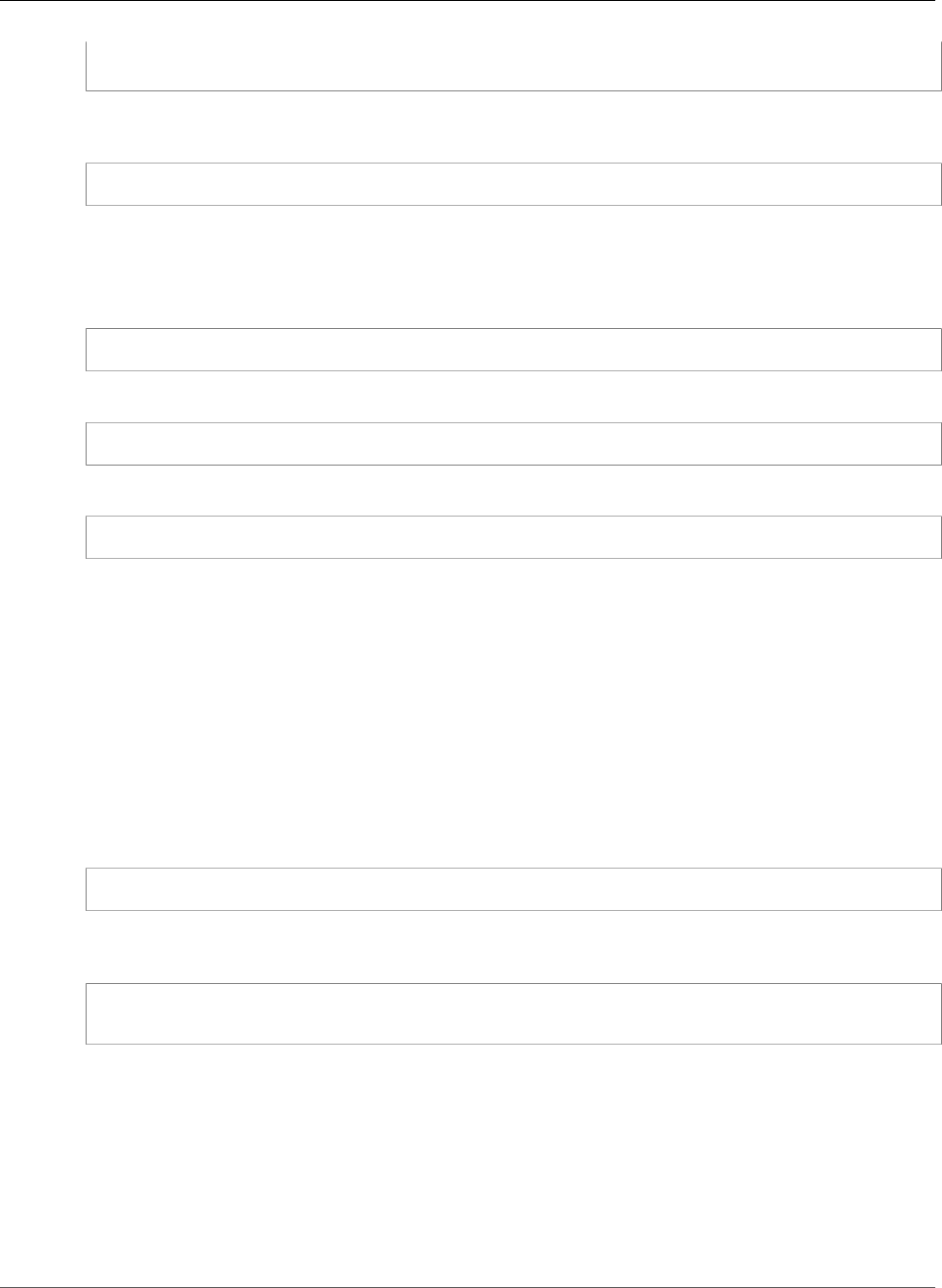
Amazon Relational Database Service User Guide
Oracle Export/Import Utilities
/
You can verify the data import by viewing the user's tables on the DB instance. For example, the
following query returns the number of tables for schema_1:
select count(*) from dba_tables where owner='SCHEMA_1';
Step 7: Clean up
After the data has been imported, you can delete the files you no longer want to keep. You can list the
files in the DATA_PUMP_DIR using the following command:
select * from table(RDSADMIN.RDS_FILE_UTIL.LISTDIR('DATA_PUMP_DIR')) order by mtime;
The following command can be used to delete files in the DATA_PUMP_DIR that you no longer require:
exec utl_file.fremove('DATA_PUMP_DIR','<file name>');
For example, the following command deletes the file named "sample_copied.dmp":
exec utl_file.fremove('DATA_PUMP_DIR','sample_copied.dmp');
Oracle Export/Import Utilities
The Oracle Export/Import utilities are best suited for migrations where the data size is small and data
types such as binary float and double are not required. The import process creates the schema objects so
you do not need to run a script to create them beforehand, making this process well suited for databases
with small tables. The following example demonstrates how these utilities can be used to export and
import specific tables.
To download Oracle export and import utilities, go to http://www.oracle.com/technetwork/database/
enterprise-edition/downloads/index.html.
Export the tables from the source database using the command below. Substitute username/password
as appropriate.
exp cust_dba@ORCL FILE=exp_file.dmp TABLES=(tab1,tab2,tab3) LOG=exp_file.log
The export process creates a binary dump file that contains both the schema and data for the specified
tables. Now this schema and data can be imported into a target database using the command:
imp cust_dba@targetdb FROMUSER=cust_schema TOUSER=cust_schema \
TABLES=(tab1,tab2,tab3) FILE=exp_file.dmp LOG=imp_file.log
There are other variations of the Export and Import commands that might be better suited to your
needs. See Oracle's documentation for full details.
Oracle SQL*Loader
Oracle SQL*Loader is well suited for large databases that have a limited number of objects in them. Since
the process involved in exporting from a source database and loading to a target database is very specific
to the schema, the following example creates the sample schema objects, exports from a source, and
then loads it into a target database.
API Version 2014-10-31
776
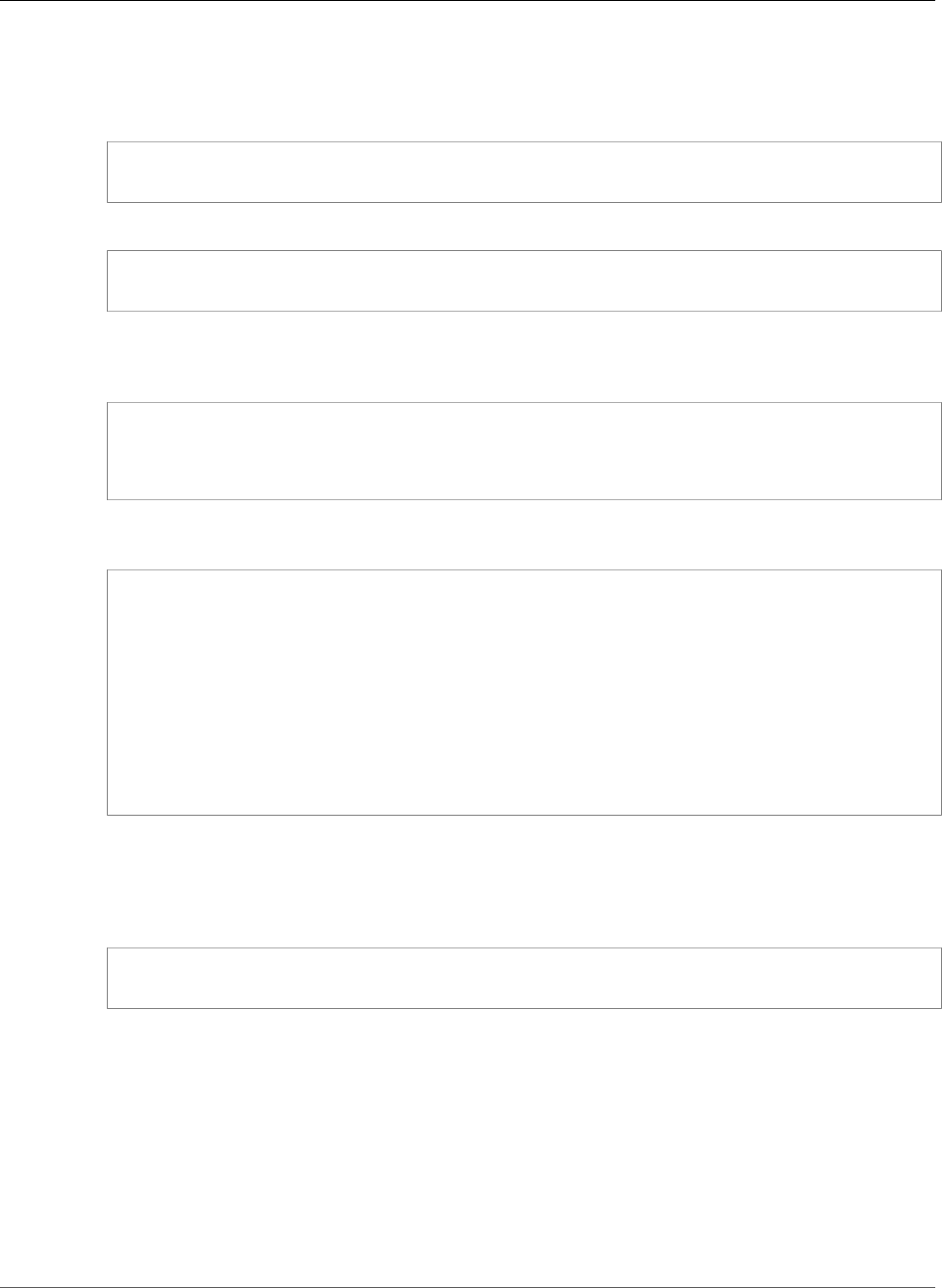
Amazon Relational Database Service User Guide
Oracle Materialized Views
To download Oracle SQL*Loader, go to http://www.oracle.com/technetwork/database/enterprise-
edition/downloads/index.html.
1. Create a sample source table using the command below.
create table customer_0 tablespace users as select rownum id, o.* from
all_objects o, all_objects x where rownum <= 1000000;
2. On the target Amazon RDS instance, create a destination table that is used to load the data.
create table customer_1 tablespace users as select 0 as id, owner,
object_name, created from all_objects where 1=2;
3. The data is exported from the source database to a flat file with delimiters. This example uses
SQL*Plus for this purpose. For your data, you will likely need to generate a script that does the export
for all the objects in the database.
alter session set nls_date_format = 'YYYY/MM/DD HH24:MI:SS'; set linesize 800
HEADING OFF FEEDBACK OFF array 5000 pagesize 0 spool customer_0.out SET
MARKUP HTML PREFORMAT ON SET COLSEP ',' SELECT id, owner, object_name,
created FROM customer_0; spool off
4. You need to create a control file to describe the data. Again, depending on your data, you will need to
build a script that does this step.
cat << EOF > sqlldr_1.ctl
load data
infile customer_0.out
into table customer_1
APPEND
fields terminated by "," optionally enclosed by '"'
(
id POSITION(01:10) INTEGER EXTERNAL,
owner POSITION(12:41) CHAR,
object_name POSITION(43:72) CHAR,
created POSITION(74:92) date "YYYY/MM/DD HH24:MI:SS"
)
If needed, copy the files generated by the preceding code to a staging area, such as an Amazon EC2
instance.
5. Finally, import the data using SQL*Loader with the appropriate username and password for the target
database.
sqlldr cust_dba@targetdb control=sqlldr_1.ctl BINDSIZE=10485760 READSIZE=10485760
ROWS=1000
Oracle Materialized Views
You can also make use of Oracle materialized view replication to migrate large datasets efficiently.
Replication allows you to keep the target tables in sync with the source on an ongoing basis, so the
actual cutover to Amazon RDS can be done later, if needed. The replication is set up using a database link
from the Amazon RDS instance to the source database.
One requirement for materialized views is to allow access from the target database to the source
database. In the following example, access rules were enabled on the source database to allow the
Amazon RDS target database to connect to the source over SQLNet.
API Version 2014-10-31
777
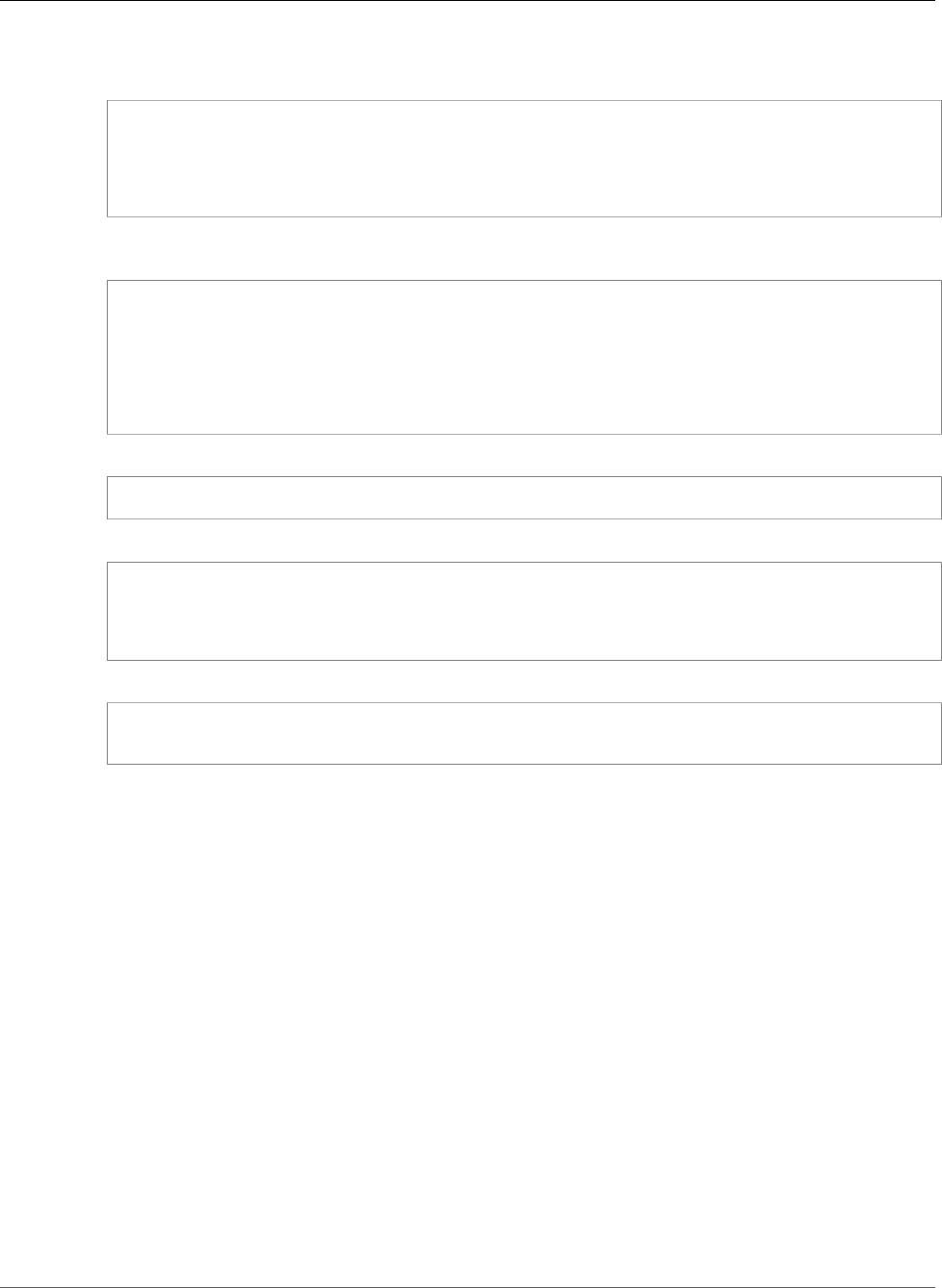
Amazon Relational Database Service User Guide
Oracle Materialized Views
1. Create a user account on both source and Amazon RDS target instances that can authenticate with the
same password.
create user dblink_user identified by <password>
default tablespace users
temporary tablespace temp; grant create session to dblink_user; grant select
any table to dblink_user; grant select any dictionary to dblink_user;
2. Create a database link from the Amazon RDS target instance to the source instance using the newly
created dblink_user.
create database link remote_site
connect to dblink_user identified by <password>
using '(description=(address=(protocol=tcp) (host=<myhost>) (port=<listener port>))
(connect_data=(sid=<sourcedb sid>)))';
3. Test the link:
select * from v$instance@remote_site;
4. Create a sample table with primary key and materialized view log on the source instance.
create table customer_0 tablespace users as select rownum id, o.* from
all_objects o, all_objects x where rownum <= 1000000; alter table customer_0
add constraint pk_customer_0 primary key (id) using index; create
materialized view log on customer_0;
5. On the target Amazon RDS instance, create a materialized view.
CREATE MATERIALIZED VIEW customer_0 BUILD IMMEDIATE REFRESH FAST AS
SELECT * FROM cust_dba.customer_0@remote_site;
API Version 2014-10-31
778
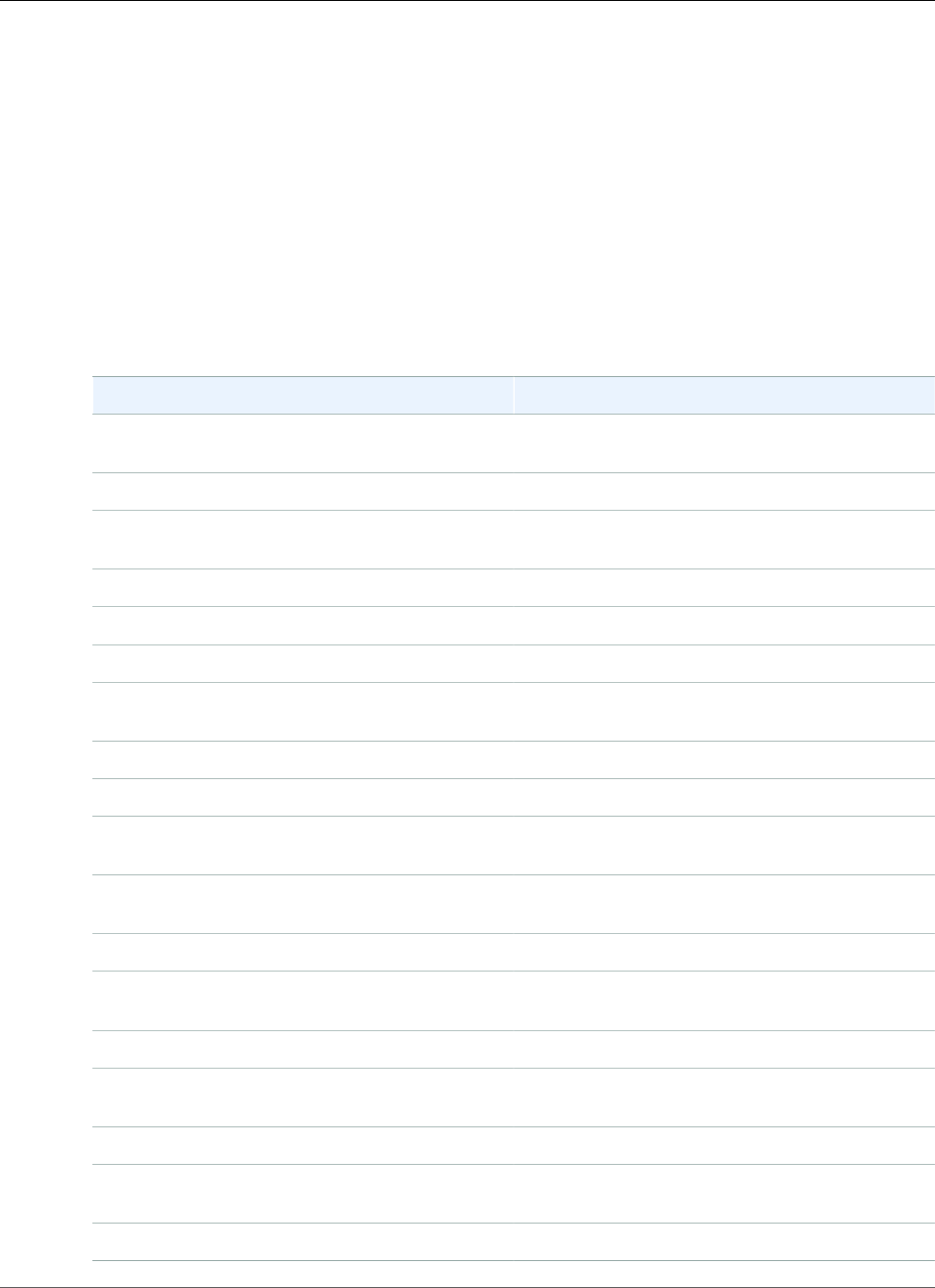
Amazon Relational Database Service User Guide
Oracle Character Sets
Oracle Character Sets Supported in Amazon RDS
The following table lists the Oracle database character sets that are supported in Amazon RDS.
You can use a value from this table with the --character-set-name parameter of the AWS CLI
create-db-instance command or with the CharacterSetName parameter of the Amazon RDS API
CreateDBInstance action.
Setting the NLS_LANG environment parameter in your client’s environment is the simplest way to
specify locale behavior for Oracle. This parameter sets the language and territory used by the client
application and the database server. It also indicates the client's character set, which corresponds to the
character set for data entered or displayed by a client application. Amazon RDS lets you set the character
set when you create a DB instance. For more information on the NLS_LANG and character sets, see What
is a Character set or Code Page? in the Oracle documentation.
Value Description
AL32UTF8 Unicode 5.0 UTF-8 Universal character set
(default)
AR8ISO8859P6 ISO 8859-6 Latin/Arabic
AR8MSWIN1256 Microsoft Windows Code Page 1256 8-bit Latin/
Arabic
BLT8ISO8859P13 ISO 8859-13 Baltic
BLT8MSWIN1257 Microsoft Windows Code Page 1257 8-bit Baltic
CL8ISO8859P5 ISO 88559-5 Latin/Cyrillic
CL8MSWIN1251 Microsoft Windows Code Page 1251 8-bit Latin/
Cyrillic
EE8ISO8859P2 ISO 8859-2 East European
EL8ISO8859P7 ISO 8859-7 Latin/Greek
EE8MSWIN1250 Microsoft Windows Code Page 1250 8-bit East
European
EL8MSWIN1253 Microsoft Windows Code Page 1253 8-bit Latin/
Greek
IW8ISO8859P8 ISO 8859-8 Latin/Hebrew
IW8MSWIN1255 Microsoft Windows Code Page 1255 8-bit Latin/
Hebrew
JA16EUC EUC 24-bit Japanese
JA16EUCTILDE Same as JA16EUC except for mapping of wave
dash and tilde to and from Unicode
JA16SJIS Shift-JIS 16-bit Japanese
JA16SJISTILDE Same as JA16SJIS except for mapping of wave
dash and tilde to and from Unicode
KO16MSWIN949 Microsoft Windows Code Page 949 Korean
API Version 2014-10-31
779
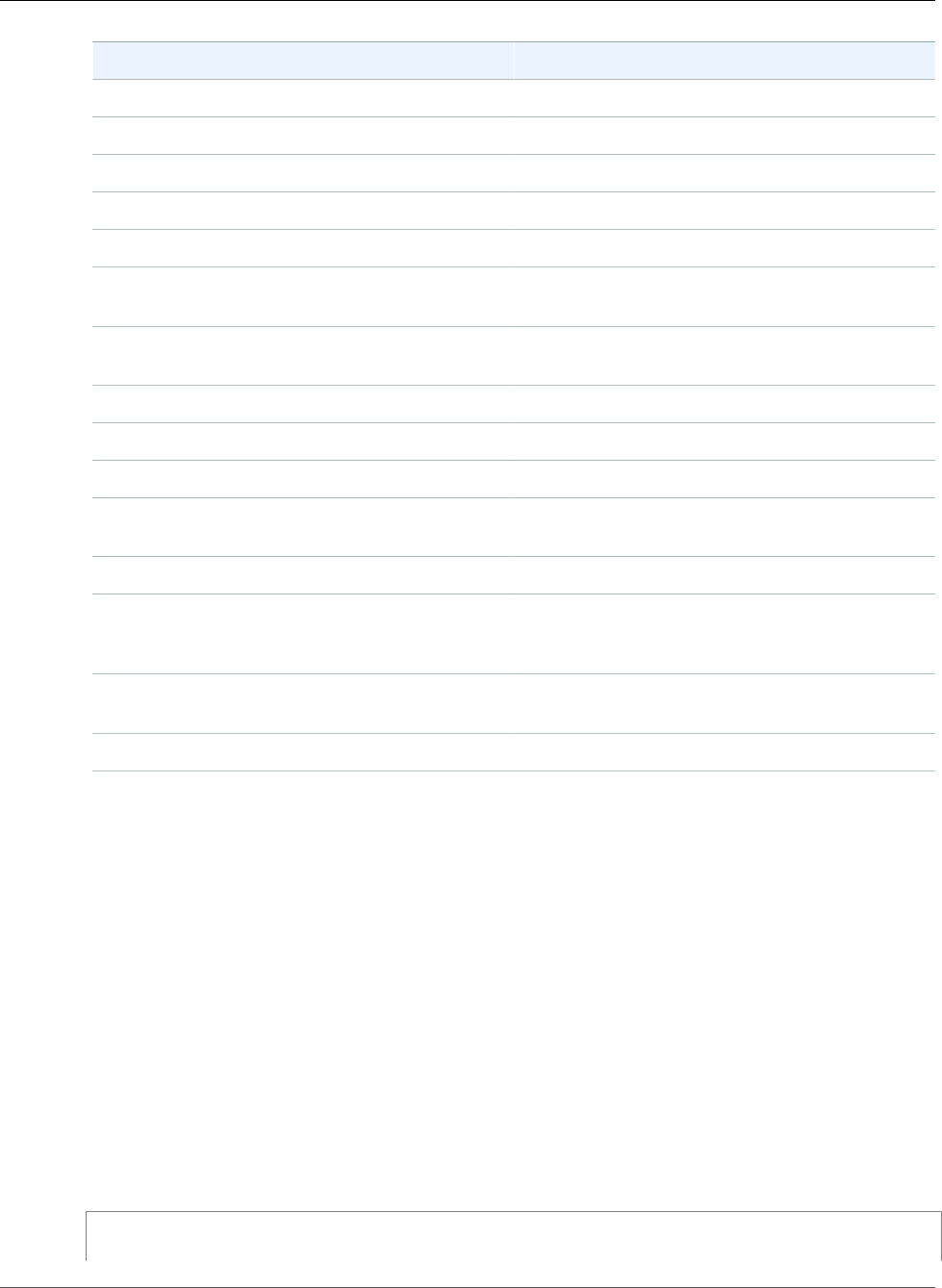
Amazon Relational Database Service User Guide
Oracle Character Sets
Value Description
NE8ISO8859P10 ISO 8859-10 North European
NEE8ISO8859P4 ISO 8859-4 North and Northeast European
TH8TISASCII Thai Industrial Standard 620-2533-ASCII 8-bit
TR8MSWIN1254 Microsoft Windows Code Page 1254 8-bit Turkish
US7ASCII ASCII 7-bit American
UTF8 Unicode 3.0 UTF-8 Universal character set,
CESU-8 compliant
VN8MSWIN1258 Microsoft Windows Code Page 1258 8-bit
Vietnamese
WE8ISO8859P1 Western European 8-bit ISO 8859 Part 1
WE8ISO8859P15 ISO 8859-15 West European
WE8ISO8859P9 ISO 8859-9 West European and Turkish
WE8MSWIN1252 Microsoft Windows Code Page 1252 8-bit West
European
ZHS16GBK GBK 16-bit Simplified Chinese
ZHT16HKSCS Microsoft Windows Code Page 950 with Hong
Kong Supplementary Character Set HKSCS-2001.
Character set conversion is based on Unicode 3.0.
ZHT16MSWIN950 Microsoft Windows Code Page 950 Traditional
Chinese
ZHT32EUC EUC 32-bit Traditional Chinese
You can also set the following National Language Support (NLS) initialization parameters at the instance
level for an Oracle DB instance in Amazon RDS:
• NLS_DATE_FORMAT
• NLS_LENGTH_SEMANTICS
• NLS_NCHAR_CONV_EXCP
• NLS_TIME_FORMAT
• NLS_TIME_TZ_FORMAT
• NLS_TIMESTAMP_FORMAT
• NLS_TIMESTAMP_TZ_FORMAT
For information about modifying instance parameters, see Working with DB Parameter Groups (p. 165).
You can set other NLS initialization parameters in your SQL client. For example, the following statement
sets the NLS_LANGUAGE initialization parameter to GERMAN in a SQL client that is connected to an
Oracle DB instance:
ALTER SESSION SET NLS_LANGUAGE=GERMAN;
API Version 2014-10-31
780
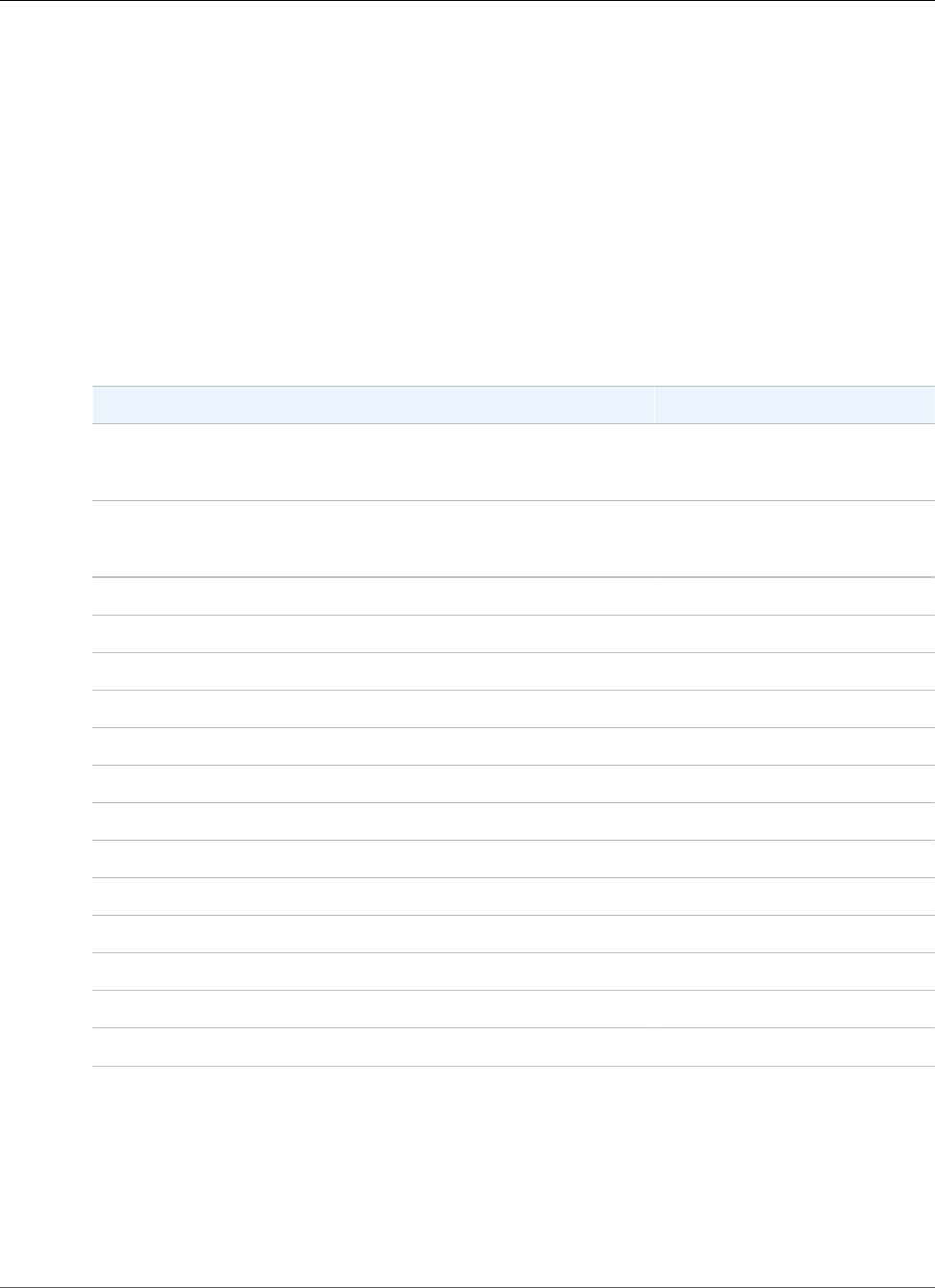
Amazon Relational Database Service User Guide
Options for Oracle
Options for Oracle DB Instances
Following, you can find a description of options, or additional features, that are available for Amazon
RDS instances running the Oracle DB engine. To enable these options, you add them to an option group,
and then associate the option group with your DB instance. For more information, see Working with
Option Groups (p. 152).
Some options require additional memory to run on your DB instance. For example, Oracle Enterprise
Manager Database Control uses about 300 MB of RAM. If you enable this option for a small DB instance,
you might encounter performance problems due to memory constraints. You can adjust the Oracle
parameters so that the database requires less RAM. Alternatively, you can scale up to a larger DB
instance.
Amazon RDS supports the following options for Oracle DB instances.
Option Option ID
Oracle Application Express (p. 783) APEX
APEX-DEV
Oracle Enterprise Manager (p. 790) OEM
OEM_AGENT
Oracle Java Virtual Machine (p. 799) JVM
Oracle Label Security (p. 802) OLS
Oracle Locator (p. 805) LOCATOR
Oracle Multimedia (p. 808) MULTIMEDIA
Oracle Native Network Encryption (p. 810) NATIVE_NETWORK_ENCRYPTION
Oracle Secure Sockets Layer (p. 812) SSL
Oracle Spatial (p. 818) SPATIAL
Oracle SQLT (p. 820) SQLT
Oracle Statspack (p. 825) STATSPACK
Oracle Time Zone (p. 828) Timezone
Oracle Transparent Data Encryption (p. 831) TDE
Oracle UTL_MAIL (p. 833) UTL_MAIL
Oracle XML DB (p. 835) XMLDB
API Version 2014-10-31
782
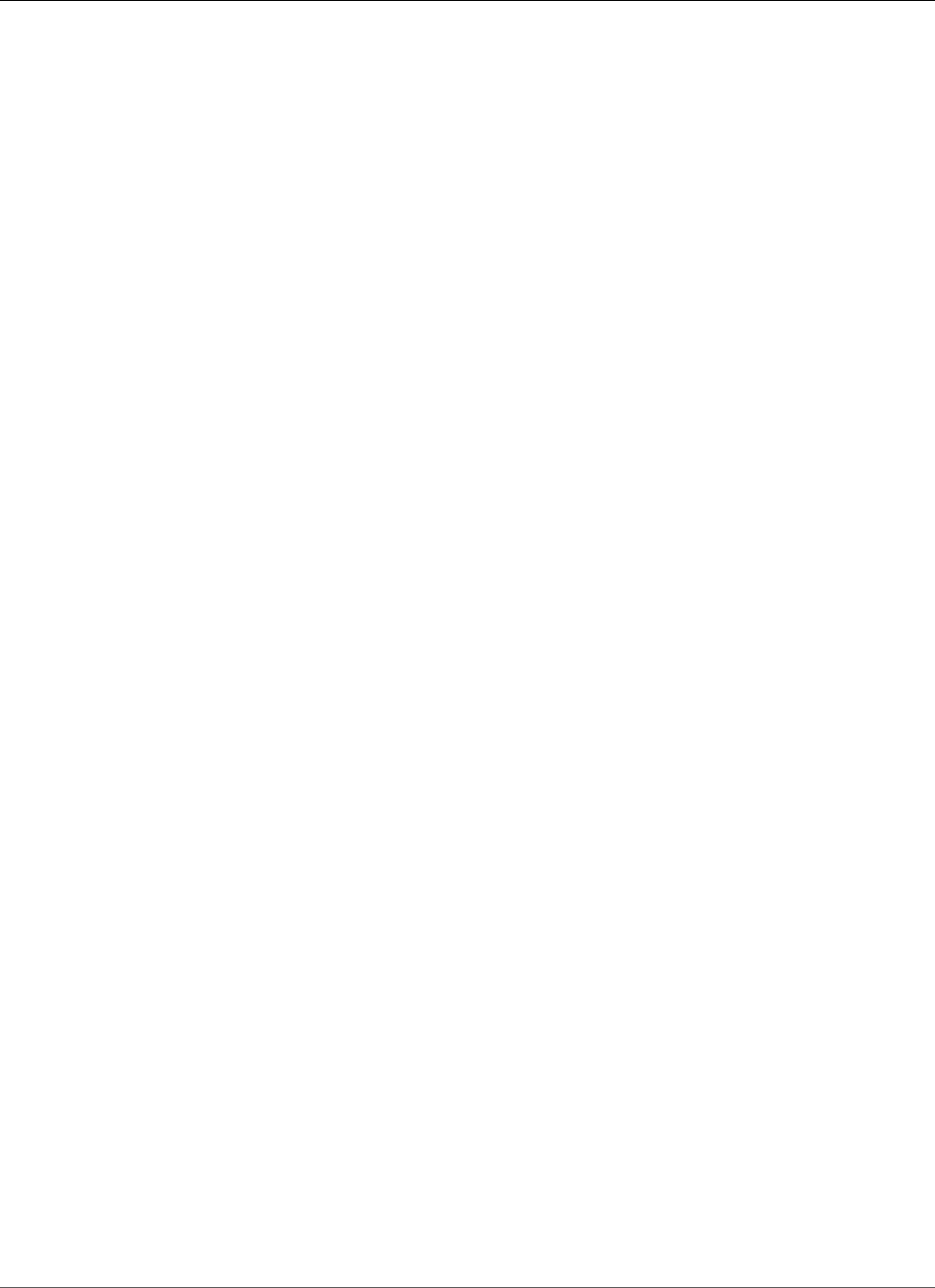
Amazon Relational Database Service User Guide
Application Express (APEX)
Oracle Application Express
Amazon RDS supports Oracle Application Express (APEX) through the use of the APEX and APEX-DEV
options. Oracle APEX can be deployed as a run-time environment or as a full development environment
for web-based applications. Using Oracle APEX, developers can build applications entirely within the web
browser. For more information, see Oracle Application Express in the Oracle documentation.
Oracle APEX consists of two main components:
• A repository that stores the metadata for APEX applications and components. The repository consists
of tables, indexes, and other objects that are installed in your Amazon RDS DB instance.
• A listener that manages HTTP communications with Oracle APEX clients. The listener accepts incoming
connections from web browsers, forwards them to the Amazon RDS DB instance for processing, and
then sends results from the repository back to the browsers. The APEX Listener was renamed Oracle
Rest Data Services (ORDS) in Oracle 12c.
When you add the Amazon RDS APEX options to your DB instance, Amazon RDS installs the Oracle APEX
repository only. You must install the Oracle APEX Listener on a separate host, such as an Amazon EC2
instance, an on-premises server at your company, or your desktop computer.
The APEX option uses storage on the DB instance class for your DB instance.
Following are the supported versions and approximate storage requirements for Oracle APEX for Oracle
12c version 12.2 on Amazon RDS:
• Oracle APEX version 5.1.4.v1 – 220 MiB
Following are the supported versions and approximate storage requirements for Oracle APEX for Oracle
12c version 12.1 on Amazon RDS:
• Oracle APEX version 5.1.4.v1 – 220 MiB
• Oracle APEX version 5.1.2.v1 – 150 MiB
• Oracle APEX version 5.0.4.v1 – 140 MiB
• Oracle APEX version 4.2.6.v1 – 160 MiB
Following are the supported versions and approximate storage requirements for Oracle APEX for Oracle
11g on Amazon RDS:
• Oracle APEX version 5.1.4.v1 – 220 MiB
• Oracle APEX version 5.1.2.v1 – 150 MiB
• Oracle APEX version 5.0.4.v1 – 140 MiB
• Oracle APEX version 4.2.6.v1 – 160 MiB
• Oracle APEX version 4.1.1.v1 – 130 MiB
Note
Oracle APEX 5 for Oracle 11g isn't supported when the DB instance class used by the DB
instance has only one vCPU. For information about DB instance classes, see DB Instance
Class (p. 80).
Prerequisites for Oracle APEX and APEX Listener
The following are prerequisites for using Oracle APEX and APEX Listener:
API Version 2014-10-31
783

Amazon Relational Database Service User Guide
Application Express (APEX)
• You must have SQL*Plus to perform administrative tasks on your DB instance.
• You must have the following software installed on the host computer that acts as the Oracle APEX
Listener:
• The Java Runtime Environment (JRE).
• Oracle Net Services, to enable the Oracle APEX Listener to connect to your Amazon RDS instance.
Adding the Amazon RDS APEX Options
The general process for adding the Amazon RDS APEX options to a DB instance is the following:
1. Create a new option group, or copy or modify an existing option group.
2. Add the options to the option group.
3. Associate the option group with the DB instance.
When you add the Amazon RDS APEX options, a brief outage occurs while your DB instance is
automatically restarted.
To add the APEX options to a DB instance
1. Determine the option group you want to use. You can create a new option group or use an existing
option group. If you want to use an existing option group, skip to the next step. Otherwise, create a
custom DB option group with the following settings:
a. For Engine, choose the Oracle edition that you want to use. The APEX options are supported on
all editions.
b. For Major engine version, choose 11.2 or 12.1.
For more information, see Creating an Option Group (p. 153).
2. Add the options to the option group. If you want to deploy only the Oracle APEX run-time
environment, add only the APEX option. If you want to deploy the full development environment,
add both the APEX and APEX-DEV options.
• For Oracle 12c, add the APEX and APEX-DEV options.
• For Oracle 11g, first add the XMLDB option as a prerequisite, then add the APEX and APEX-DEV
options.
For Version, choose the version of APEX that you want to use. If you don't choose a version, version
4.1.1.v1 is the default for 11g, and version 4.2.6.v1 is the default for 12c.
Important
If you add the APEX options to an existing option group that is already attached to one
or more DB instances, a brief outage occurs while all the DB instances are automatically
restarted.
For more information about adding options, see Adding an Option to an Option Group (p. 156).
3. Apply the option group to a new or existing DB instance:
• For a new DB instance, you apply the option group when you launch the instance. For more
information, see Creating a DB Instance Running the Oracle Database Engine (p. 734).
• For an existing DB instance, you apply the option group by modifying the instance and attaching
the new option group. When you add the APEX options to an existing DB instance, a brief outage
occurs while your DB instance is automatically restarted. For more information, see Modifying a
DB Instance Running the Oracle Database Engine (p. 750).
API Version 2014-10-31
784
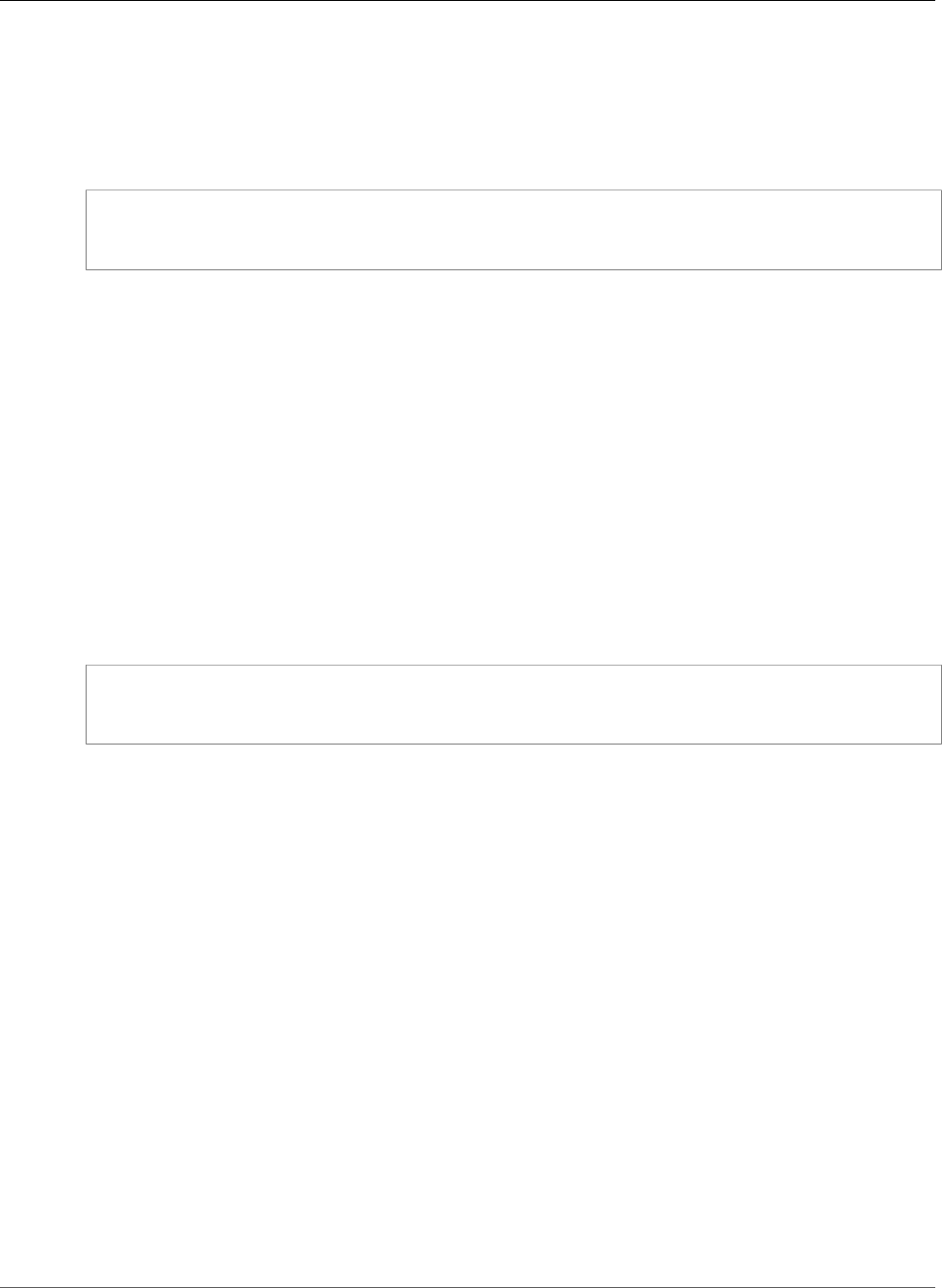
Amazon Relational Database Service User Guide
Application Express (APEX)
Unlocking the Public User Account
After the Amazon RDS APEX options are installed, you must change the password for the APEX public
user account, and then unlock the account. You can do this by using the Oracle SQL*Plus command
line utility. Connect to your DB instance as the master user, and issue the following commands. Replace
new_password with a password of your choice.
alter user APEX_PUBLIC_USER identified by new_password;
alter user APEX_PUBLIC_USER account unlock;
Configuring RESTful Services for Oracle APEX
To configure RESTful services in APEX (not needed for APEX 4.1.1.V1), use SQL*Plus to connect to your
DB instance as the master user, and then run the rdsadmin.rdsadmin_run_apex_rest_config
stored procedure. When you run the stored procedure, you provide passwords for the following users:
•APEX_LISTENER
•APEX_REST_PUBLIC_USER
The stored procedure runs the apex_rest_config.sql script, which creates new database accounts
for these users.
Note
Configuration isn't required for Oracle APEX version 4.1.1.v1. For this Oracle APEX version only,
you don't need to run the stored procedure.
The following command runs the stored procedure.
exec rdsadmin.rdsadmin_run_apex_rest_config('apex_listener_password',
'apex_rest_public_user_password');
Installing and Configuring the APEX Listener
You are now ready to install and configure a listener for use with Oracle APEX. You can use one of these
products for this purpose:
• For APEX version 5.0 and later, use Oracle Rest Data Services (ORDS)
• For APEX version 4.1.1, use Oracle APEX Listener version 1.1.4
• Oracle HTTP Server and mod_plsql
Note
Amazon RDS doesn't support the Oracle XML DB HTTP server with the embedded PL/SQL
gateway; you can't use this as an APEX Listener. In general, Oracle recommends against using
the embedded PL/SQL gateway for applications that run on the internet.
You must install the APEX Listener on a separate host such as an Amazon EC2 instance, an on-premises
server at your company, or your desktop computer.
The following procedure shows you how to install and configure the APEX Listener. We assume that the
name of your host is myapexhost.example.com, and that your host is running Linux.
To install and configure the APEX Listener
1. Log in to myapexhost.example.com as root.
API Version 2014-10-31
785
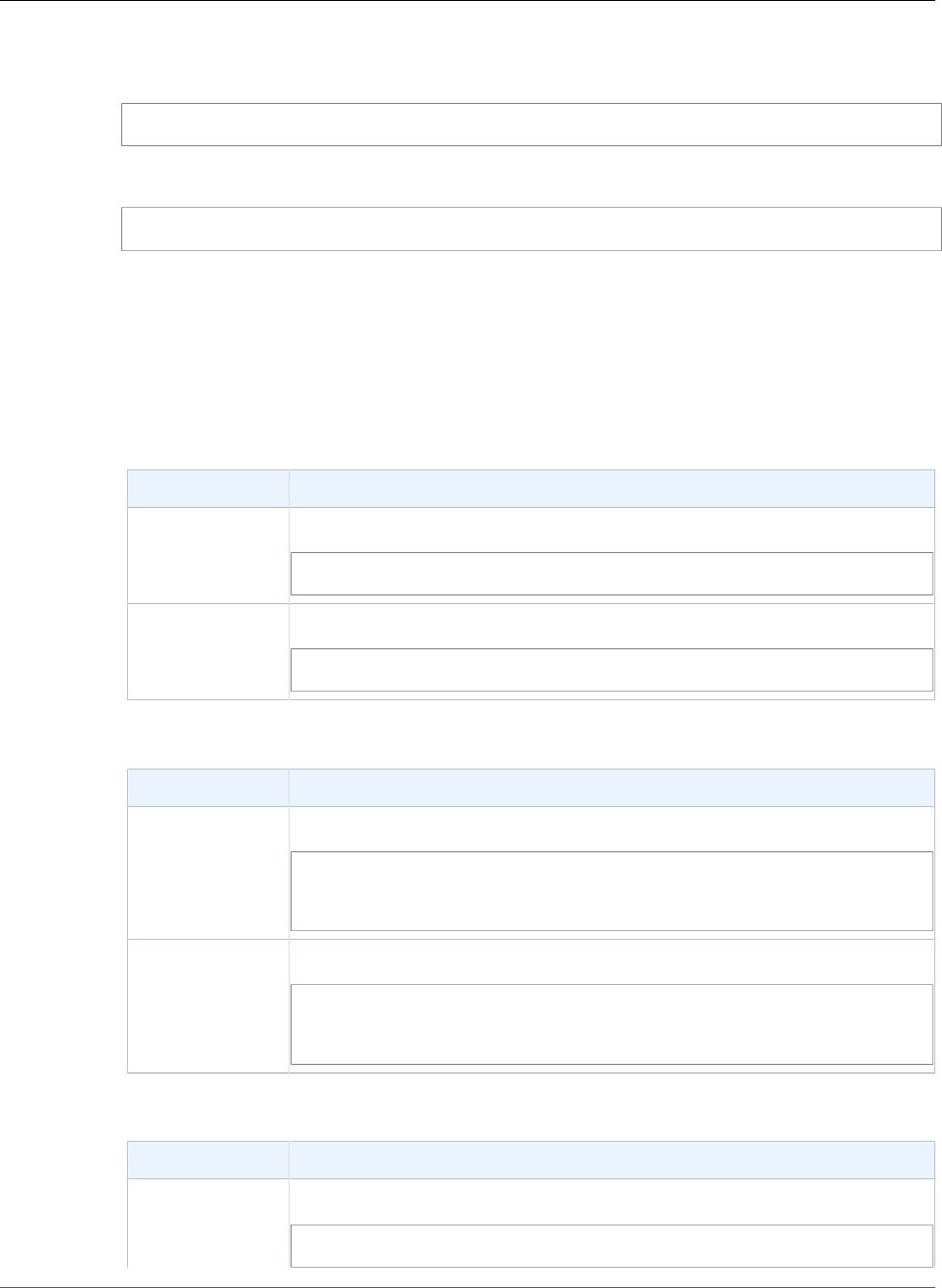
Amazon Relational Database Service User Guide
Application Express (APEX)
2. Create a nonprivileged OS user to own the APEX Listener installation. The following command
creates a new user named apexuser.
useradd -d /home/apexuser apexuser
The following command assigns a password to the new user.
passwd apexuser;
3. Log in to myapexhost.example.com as apexuser, and download the APEX and APEX Listener
installation files from Oracle:
•http://www.oracle.com/technetwork/developer-tools/apex/downloads/index.html
•http://www.oracle.com/technetwork/developer-tools/apex-listener/downloads/index.html
•Oracle Application Express Prior Release Archives
4. Unzip the APEX file:
Listener Type Instructions
ORDS Run the following code:
unzip ords.<version>.zip
APEX Listener Run the following code:
unzip apex_<version>.zip
5. Create a new directory and open the APEX Listener file:
Listener Type Instructions
ORDS Run the following code:
mkdir /home/apexuser/ORDS
cd /home/apexuser/ORDS
unzip ../ords.<version>.zip
APEX Listener Run the following code:
mkdir /home/apexuser/apexlistener
cd /home/apexuser/apexlistener
unzip ../apex_listener.<version>.zip
6. While you are still in the directory from the previous step, run the listener program.
Listener Type Instructions
ORDS Run the following code:
java -jar ords.war setup
API Version 2014-10-31
786
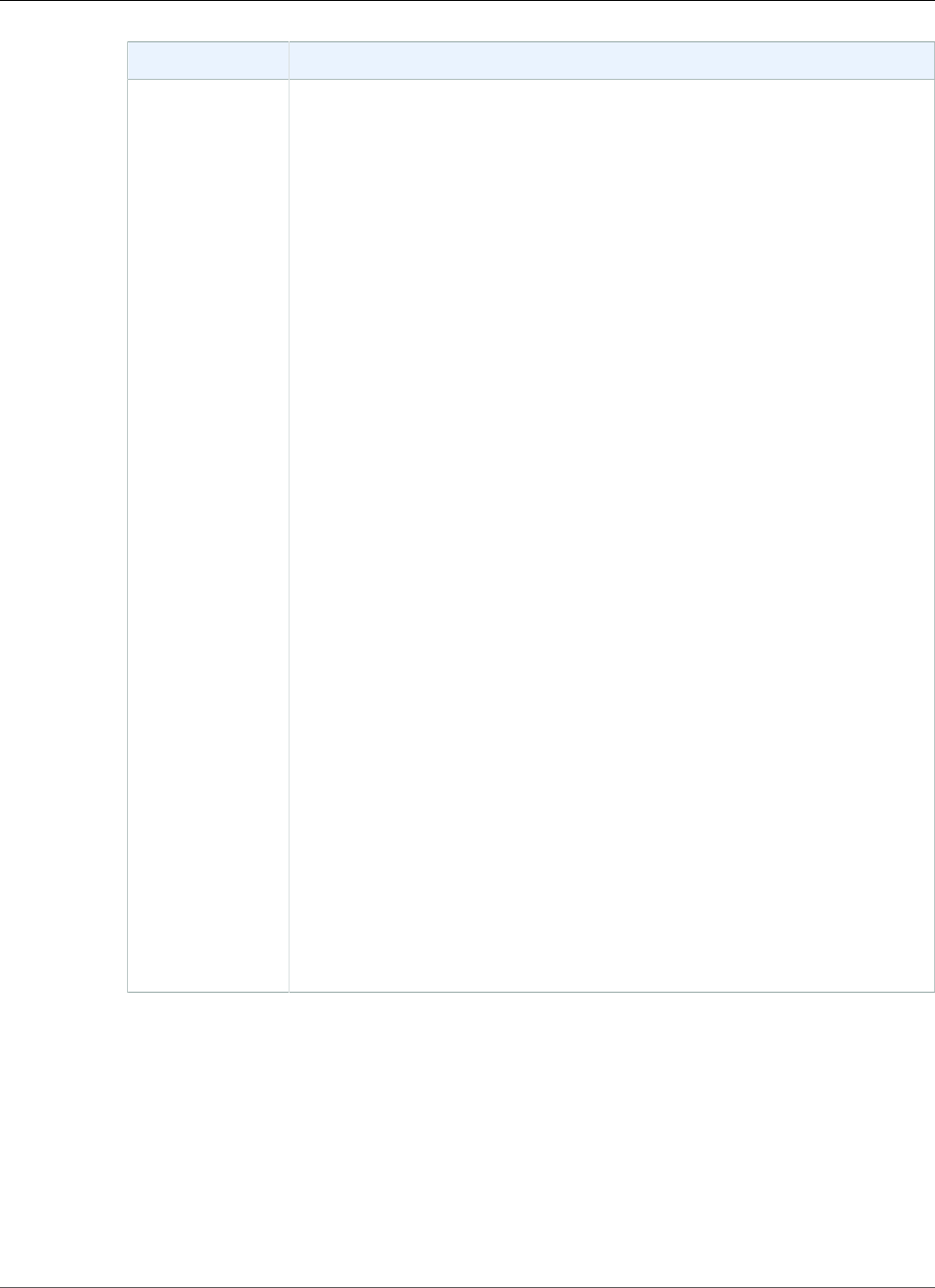
Amazon Relational Database Service User Guide
Application Express (APEX)
Listener Type Instructions
The program prompts you for the following information. The default values
are in brackets.
• The location to store configuration data
Type /home/apexuser/ORDS.
• The name of the database server [localhost]
Choose the default or type the correct value.
• The database listen port [1521]
Choose the default or type the correct value.
• Database service name or database SID [1]
Choose 1 to specify the database service name, or choose 2 to specify the
database SID.
• Database SID [xe]
Choose the default or type the correct value.
• Verify/install Oracle REST Data Services schema or skip this step [1]
Choose 2.
• Use PL/SQL Gateway or skip this step [1]
Choose the default.
• PL/SQL Gateway database user name [APEX_PUBLIC_USER]
Choose the default.
• Database password for APEX_PUBLIC_USER
Type the password.
• Specify passwords for Application Express RESTful Services database users
(APEX_LISTENER, APEX_REST_PUBLIC_USER) or skip this step [1]
Choose 2 for APEX 4.1.1.V1; choose 1 for all other APEX versions.
• [Not needed for APEX 4.1.1.v1] Database password for APEX_LISTENER
Type the password (if required).
• [Not needed for APEX 4.1.1.v1] Database password for
APEX_REST_PUBLIC_USER
Type the password (if required).
API Version 2014-10-31
787
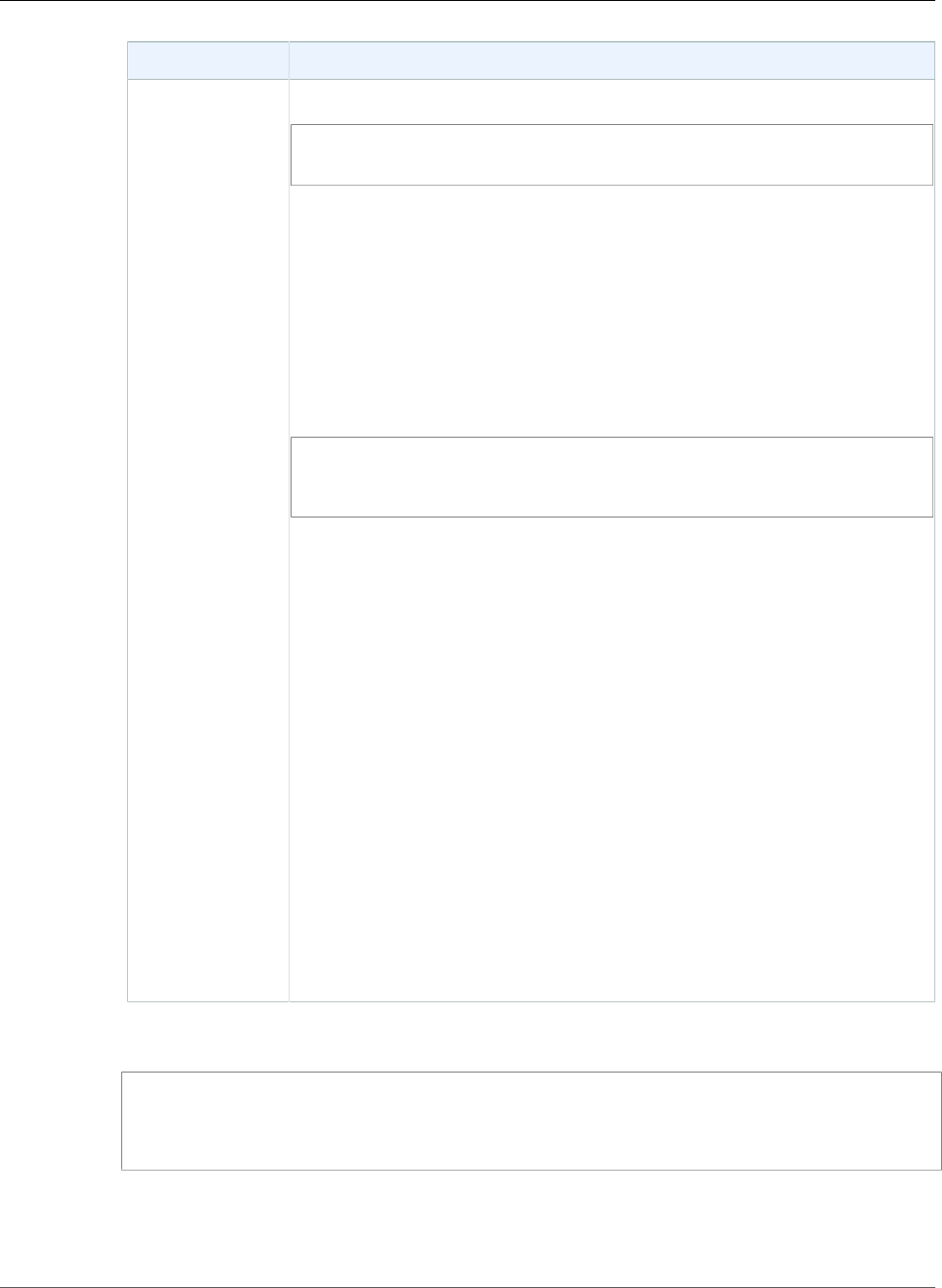
Amazon Relational Database Service User Guide
Application Express (APEX)
Listener Type Instructions
APEX Listener Run the following code:
java -Dapex.home=./apex -Dapex.images=/home/apexuser/apex/images -
Dapex.erase -jar ./apex.war
The program prompts you for the following:
• The APEX Listener Administrator user name. The default is adminlistener.
• A password for the APEX Listener Administrator.
• The APEX Listener Manager user name. The default is managerlistener.
• A password for the APEX Listener Administrator.
The program prints a URL that you need in order to complete the
configuration, as follows:
INFO: Please complete configuration at: http://localhost:8080/apex/
listenerConfigure
Database is not yet configured
Leave the APEX Listener running. It needs to continue running for you to
use Oracle Application Express. When you have finished this configuration
procedure, you can run the listener in the background.
From your web browser, go to the URL provided by the APEX Listener
program. The Oracle Application Express Listener administration window
appears. Type the following information:
•Username – APEX_PUBLIC_USER
•Password – the password for APEX_PUBLIC_USER. This password is the one
that you specified earlier when you configured the APEX repository. For
more information, see Unlocking the Public User Account (p. 785).
•Connection Type – Basic
•Hostname – the endpoint of your Amazon RDS DB instance, such as
mydb.f9rbfa893tft.us-east-1.rds.amazonaws.com.
•Port – 1521
•SID – the name of the database on your Amazon RDS DB instance, such as
mydb.
Choose Apply. The APEX administration window appears.
7. You must set a password for the APEX admin user. To do this, use SQL*Plus to connect to your DB
instance as the master user, and then issue the following commands:
EXEC rdsadmin.rdsadmin_util.grant_apex_admin_role;
grant APEX_ADMINISTRATOR_ROLE to master;
@/home/apexuser/apex/apxchpwd.sql
Replace master with your master user name. When the apxchpwd.sql script prompts you, type a
new admin password.
8. For ORDS, start the APEX Listener. Run the following code:
API Version 2014-10-31
788

Amazon Relational Database Service User Guide
Application Express (APEX)
java -jar ords.war
The first time you start the APEX Listener, you are prompted to provide the location of the APEX
Static resources. This images folder is located in the /apex/images directory in the installation
directory for APEX.
9. Return to the APEX administration window in your browser and choose Administration. Next,
choose Application Express Internal Administration. When you are prompted for credentials, type
the following information:
•User name – admin
•Password – the password you set using the apxchpwd.sql script
Choose Login, and then set a new password for the admin user.
The APEX Listener is now ready for use.
Upgrading the APEX Version
Important
Back up your DB instance before you upgrade APEX. For more information, see Creating a DB
Snapshot (p. 210) and Testing an Upgrade (p. 765).
To upgrade APEX with your DB instance, do the following:
• Create a new option group for the upgraded version of your DB instance.
• Add the upgraded versions of APEX and APEX-DEV to the new option group. Be sure to
include any other options that your DB instance uses. For more information, see Option Group
Considerations (p. 765).
• When you upgrade your DB instance, specify the new option group for your upgraded DB instance.
After you upgrade your version of APEX, the APEX schema for the previous version might still exist in
your database. If you don't need it anymore, you can drop the old APEX schema from your database after
you upgrade.
If you upgrade the APEX version and RESTful services were not configured in the previous APEX version,
we recommend that you configure RESTful services. For more information, see Configuring RESTful
Services for Oracle APEX (p. 785).
If you are planning to do a major version upgrade of your DB instance, and you are using an APEX version
that is not compatible with your target database version, you can upgrade your version of APEX before
you upgrade your DB instance. Upgrading APEX first can reduce the amount of time it takes to upgrade
your DB instance.
Note
After upgrading APEX, install and configure a listener for use with the upgraded version. For
instructions, see Installing and Configuring the APEX Listener (p. 785).
Removing the APEX Option
You can remove the Amazon RDS APEX options from a DB instance. To remove the APEX options from a
DB instance, do one of the following:
• To remove the APEX options from multiple DB instances, remove the APEX options from the option
group they belong to. This change affects all DB instances that use the option group. When you
API Version 2014-10-31
789
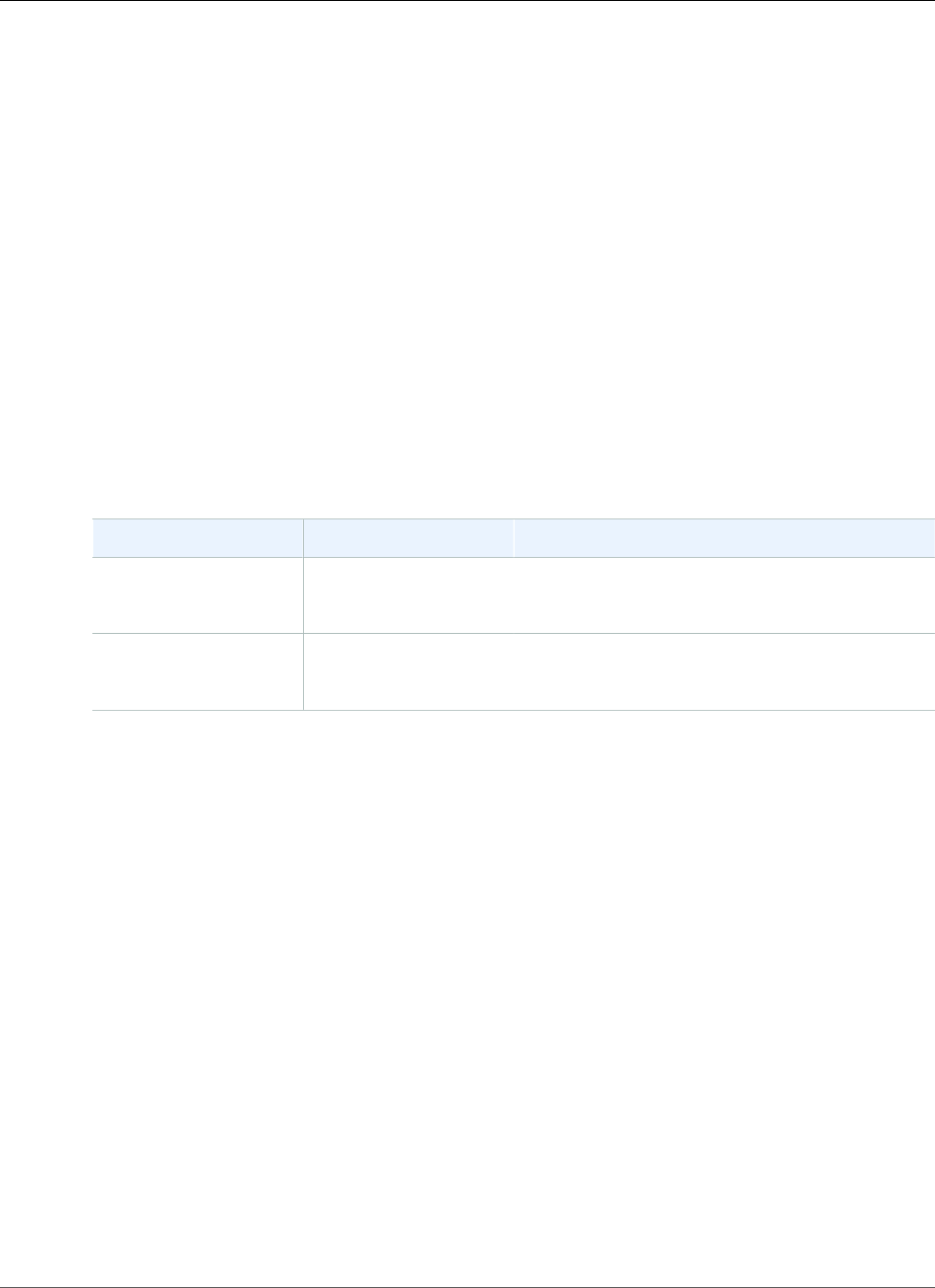
Amazon Relational Database Service User Guide
Enterprise Manager
remove the APEX options from an option group that is attached to multiple DB instances, a brief
outage occurs while all the DB instances are restarted.
For more information, see Removing an Option from an Option Group (p. 163).
• To remove the APEX options from a single DB instance, modify the DB instance and specify a different
option group that doesn't include the APEX options. You can specify the default (empty) option group,
or a different custom option group. When you remove the APEX options, a brief outage occurs while
your DB instance is automatically restarted.
For more information, see Modifying a DB Instance Running the Oracle Database Engine (p. 750).
When you remove the APEX options from a DB instance, the APEX schema is removed from your
database.
Oracle Enterprise Manager
Amazon RDS supports Oracle Enterprise Manager (OEM). OEM is the Oracle product line for integrated
management of enterprise information technology.
Amazon RDS supports OEM through the following options.
Option Option ID Support For
OEM
Database (p. 791)
OEM OEM Database Express 12c
OEM 11g Database Control
OEM Management
Agent (p. 794)
OEM_AGENT OEM Cloud Control for 13c
OEM Cloud Control for 12c
Note
You can use OEM Database or OEM Management Agent, but not both.
API Version 2014-10-31
790
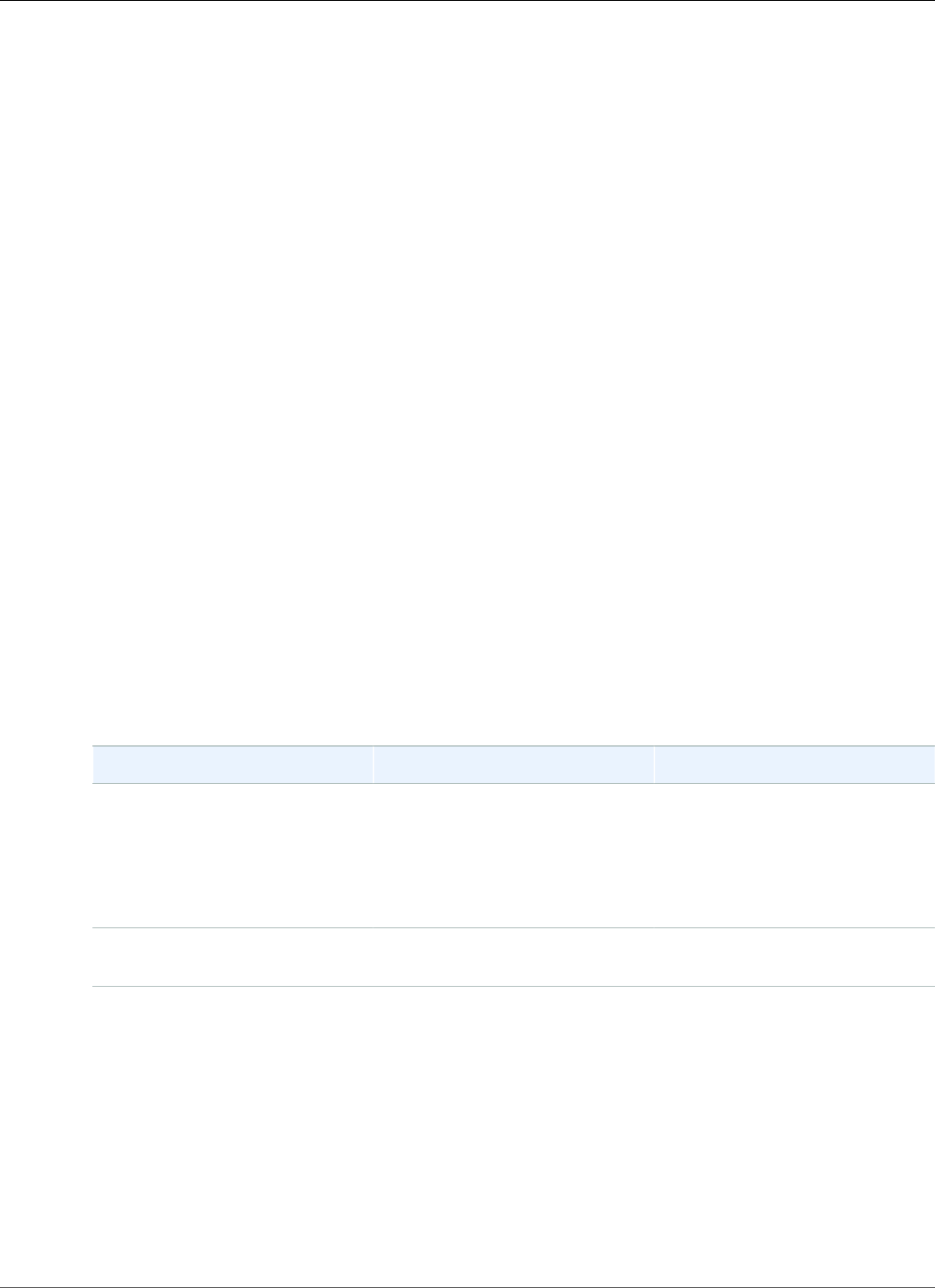
Amazon Relational Database Service User Guide
Enterprise Manager
Oracle Enterprise Manager Database Express
Amazon RDS supports Oracle Enterprise Manager (OEM) Database Express through the use of the OEM
option. Amazon RDS supports the following versions of OEM database:
• Oracle Enterprise Manager Database Express 12c
• Oracle Enterprise Manager 11g Database Control
OEM Database Express and Database Control are similar tools that have a web-based interface for
Oracle database administration. For more information about these tools, see Accessing Enterprise
Manager Database Express 12c and Accessing Enterprise Manager 11g Database Control in the Oracle
documentation.
The following are some limitations to using OEM Database:
• OEM Database is not supported on the following DB instance classes: db.t2.micro, db.t2.small,
db.m1.small.
For more information about DB instance classes, see DB Instance Class Support for Oracle (p. 713).
• OEM 11g Database Control is not compatible with the following time zones: America/Argentina/
Buenos_Aires, America/Matamoros, America/Monterrey, America/Toronto, Asia/Ashgabat, Asia/Dhaka,
Asia/Kathmandu, Asia/Kolkata, Asia/Ulaanbaatar, Atlantic/Cape_Verde, Australia/Eucla, Pacific/
Kiritimati.
For more information about time zone support, see Oracle Time Zone (p. 828).
OEM Database Option Settings
Amazon RDS supports the following settings for the OEM option.
Option Setting Valid Values Description
Port An integer value The port on the DB instance
that listens for OEM Database.
The default for OEM Database
Express 12c is 5500. The default
for OEM 11g Database Control is
1158.
Security Groups — A security group that has access
to Port.
Adding the OEM Database Option
The general process for adding the OEM option to a DB instance is the following:
1. Create a new option group, or copy or modify an existing option group.
2. Add the option to the option group.
3. Associate the option group with the DB instance.
After you add the OEM option, you don't need to restart your DB instance. As soon as the option group is
active, the OEM Database is active.
API Version 2014-10-31
791
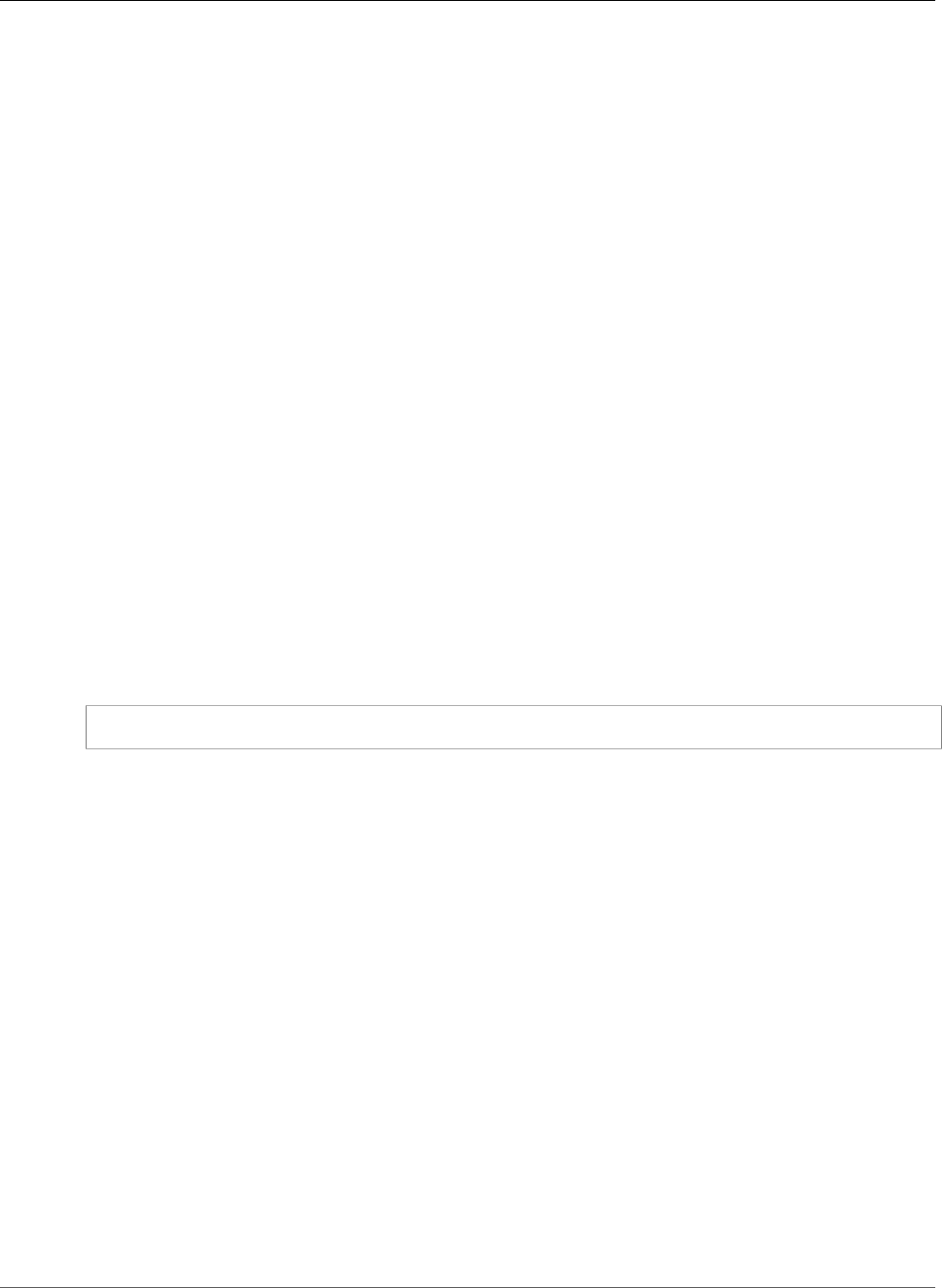
Amazon Relational Database Service User Guide
Enterprise Manager
To add the OEM option to a DB instance
1. Determine the option group you want to use. You can create a new option group or use an existing
option group. If you want to use an existing option group, skip to the next step. Otherwise, create a
custom DB option group with the following settings:
a. For Engine choose the oracle edition for your DB instance.
b. For Major engine version choose 11.2, 12.1, or 12.2 for your DB instance.
For more information, see Creating an Option Group (p. 153).
2. Add the OEM option to the option group, and configure the option settings. For more information
about adding options, see Adding an Option to an Option Group (p. 156). For more information
about each setting, see OEM Database Option Settings (p. 791).
3. Apply the option group to a new or existing DB instance:
• For a new DB instance, you apply the option group when you launch the instance. For more
information, see Creating a DB Instance Running the Oracle Database Engine (p. 734).
• For an existing DB instance, you apply the option group by modifying the instance and attaching
the new option group. For more information, see Modifying a DB Instance Running the Oracle
Database Engine (p. 750).
Using OEM Database
After you enable the OEM option, you can begin using the OEM Database tool from your web browser.
You can access either OEM Database Control or OEM Database Express from your web browser.
For example, if the endpoint for your Amazon RDS DB instance is mydb.f9rbfa893tft.us-
east-1.rds.amazonaws.com, and your OEM port is 1158, then the URL to access the OEM Database
Control the following.
https://mydb.f9rbfa893tft.us-east-1.rds.amazonaws.com:1158/em
When you access either tool from you web browser, a login window appears that prompts you for a user
name and password. Type the master user name and master password for your DB instance. You are now
ready to manage your Oracle databases.
Modifying OEM Database Settings
After you enable OEM Database, you can modify the Security Groups setting for the option.
You can't modify the OEM port number after you have associated the option group with a DB instance.
To change the OEM port number for a DB instance, do the following:
1. Create a new option group.
2. Add the OEM option with the new port number to the new option group.
3. Remove the existing option group from the DB instance.
4. Add the new option group to the DB instance.
For more information about how to modify option settings, see Modifying an Option Setting (p. 160).
For more information about each setting, see OEM Database Option Settings (p. 791).
Removing the OEM Database Option
You can remove the OEM option from a DB instance. After you remove the OEM option, you don't need
to restart your DB instance.
API Version 2014-10-31
792
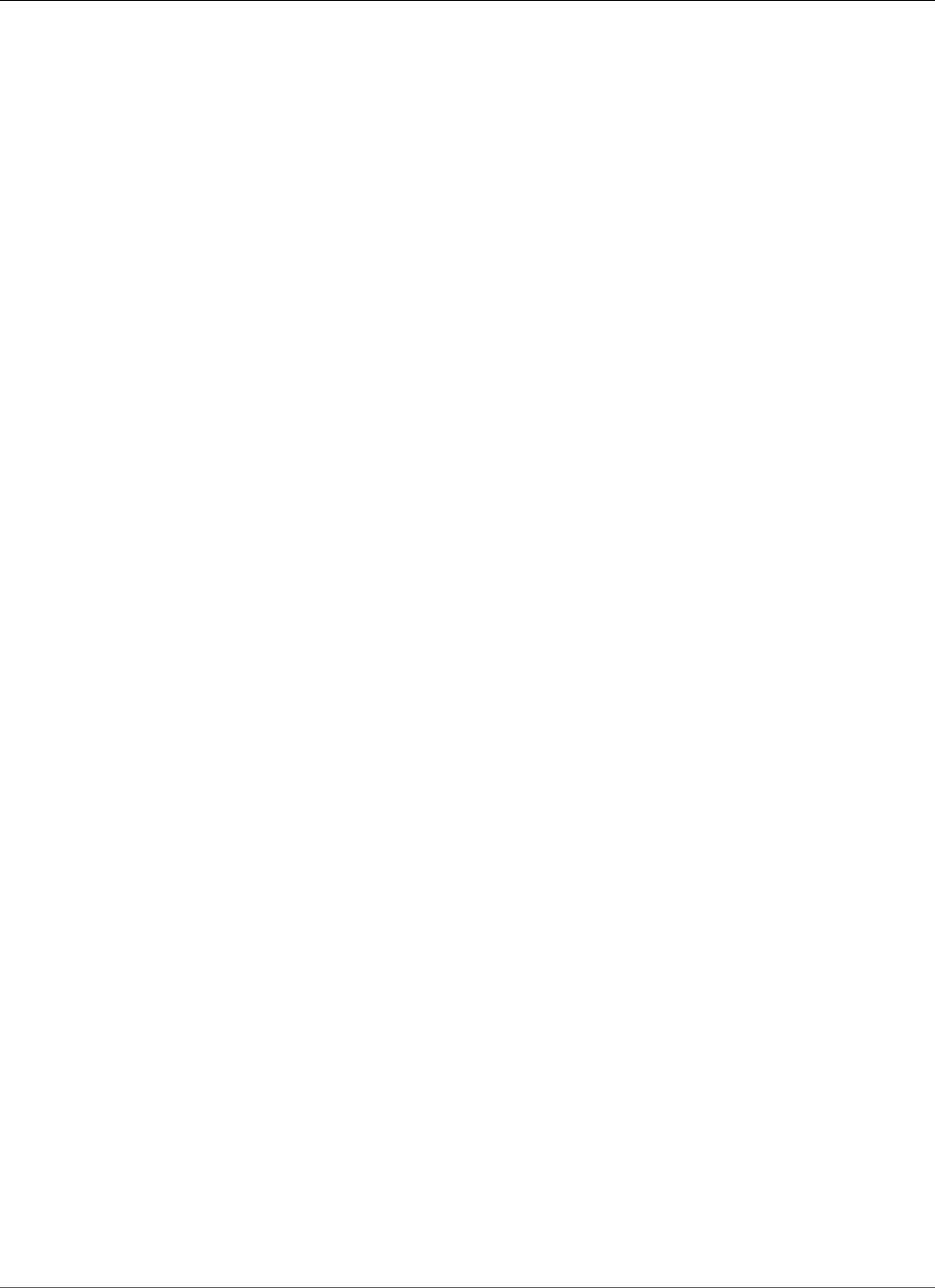
Amazon Relational Database Service User Guide
Enterprise Manager
To remove the OEM option from a DB instance, do one of the following:
• Remove the OEM option from the option group it belongs to. This change affects all DB instances that
use the option group. For more information, see Removing an Option from an Option Group (p. 163)
• Modify the DB instance and specify a different option group that doesn't include the OEM option. This
change affects a single DB instance. You can specify the default (empty) option group, or a different
custom option group. For more information, see Modifying a DB Instance Running the Oracle Database
Engine (p. 750).
Related Topics
•Working with Option Groups (p. 152)
•Options for Oracle DB Instances (p. 782)
API Version 2014-10-31
793
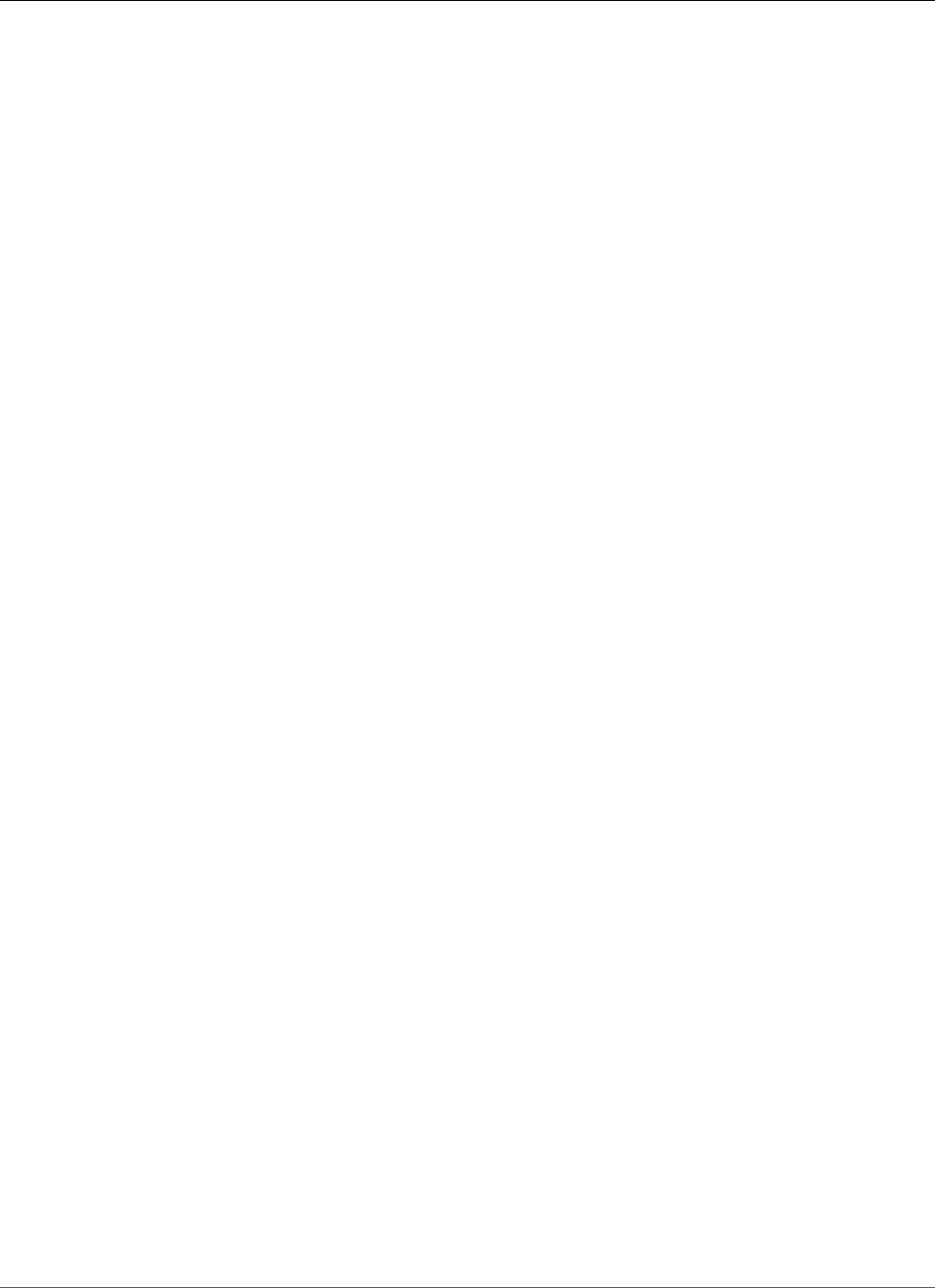
Amazon Relational Database Service User Guide
Enterprise Manager
Oracle Management Agent for Enterprise Manager Cloud
Control
Amazon RDS supports Oracle Enterprise Manager (OEM) Management Agent through the use of the
OEM_AGENT option. Amazon RDS supports Management Agent for the following versions of OEM:
• Oracle Enterprise Manager Cloud Control for 13c
• Oracle Enterprise Manager Cloud Control for 12c
Management Agent is a software component that monitors targets running on hosts and communicates
that information to the middle-tier Oracle Management Service (OMS). For more information, see
Overview of Oracle Enterprise Manager Cloud Control 12c and Overview of Oracle Enterprise Manager
Cloud Control 13c in the Oracle documentation.
The following are some limitations to using Management Agent:
• Administrative tasks such as job execution and database patching, that require host credentials, are
not supported.
• Host metrics and the process list are not guaranteed to reflect the actual system state.
• Autodiscovery is not supported. You must manually add database targets.
• OMS module availability depends on your database edition. For example, the database performance
diagnosis and tuning module is only available for Oracle Database Enterprise Edition.
• Management Agent consumes additional memory and computing resources. If you experience
performance problems after enabling the OEM_AGENT option, we recommend that you scale up to
a larger DB instance class. For more information, see DB Instance Class (p. 80) and Modifying a DB
Instance Running the Oracle Database Engine (p. 750).
Prerequisites for Management Agent
The following are prerequisites for using Management Agent:
• An Amazon RDS DB instance running Oracle version 12.2.0.1, 12.1.0.2, or 11.2.0.4.
• At least 3.3 GiB of storage space for OEM 13c2.
• At least 3 GiB of storage space for OEM 13c1.
• At least 2 GiB of storage space for OEM 12c.
• An Oracle Management Service (OMS), configured to connect to your Amazon RDS DB instance.
• For OMS 13c2 with Oracle patch 25163555 applied, use OEM Agent 13.2.0.0.v2 or later.
Use OMSPatcher to apply the patch.
• For unpatched OMS 13c2, use OEM Agent 13.2.0.0.v1.
• In most cases, you need to configure your VPC to allow connections from OMS to your DB instance.
If you are not familiar with Amazon Virtual Private Cloud (Amazon VPC), we recommend that
you complete the steps in Tutorial: Create an Amazon VPC for Use with an Amazon RDS DB
Instance (p. 415) before continuing.
Additional configuration is required to allow your OMS host and your Amazon RDS DB instance to
communicate. You must also do the following:
• To connect from the Management Agent to your OMS, if your OMS is behind a firewall, you must add
the IP addresses of your DB instances to your OMS.
API Version 2014-10-31
794
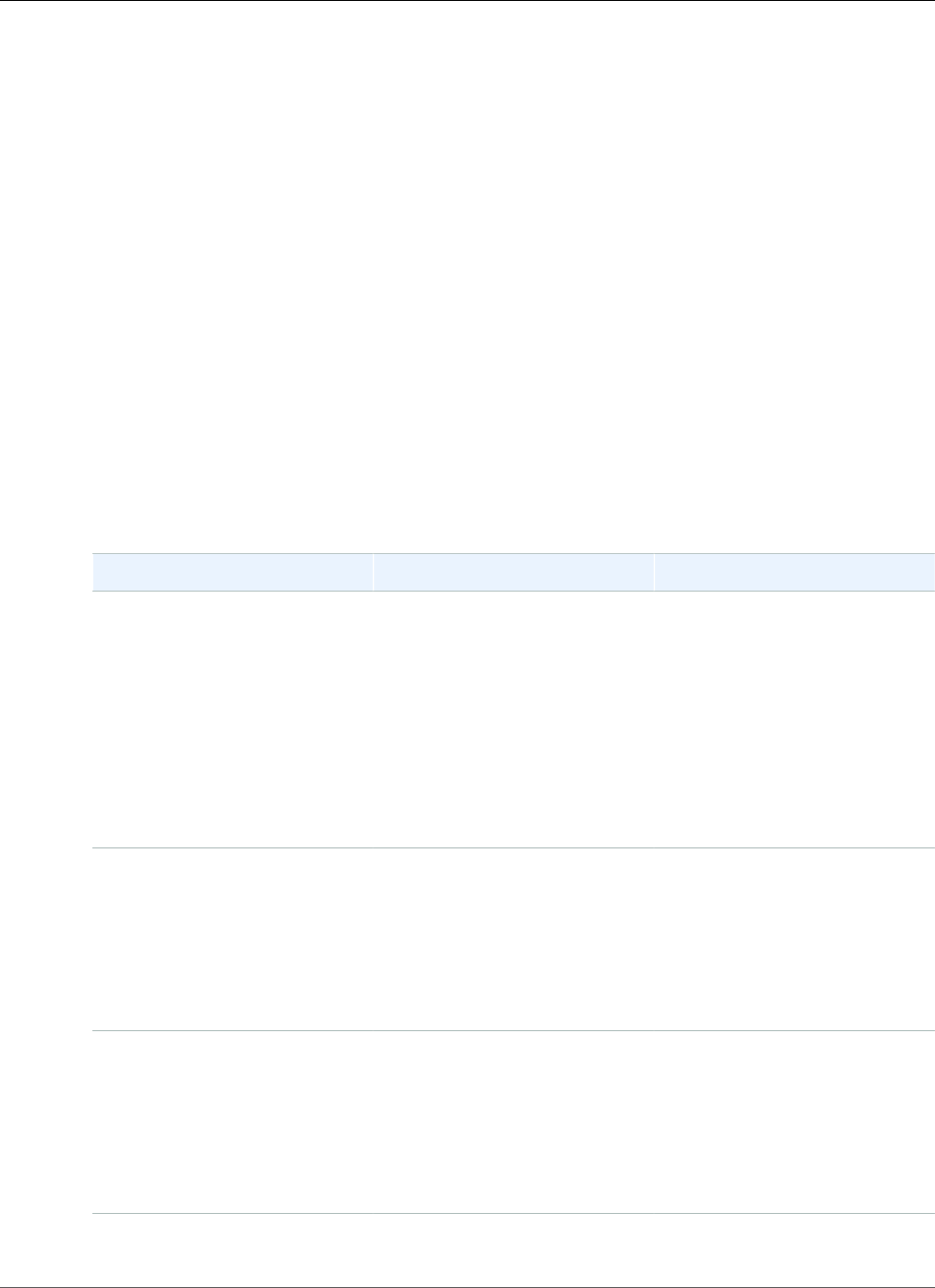
Amazon Relational Database Service User Guide
Enterprise Manager
• To connect from your OMS to the Management Agent, if your OMS has a publicly resolvable host
name, you must add the OMS address to a security group. Your security group must have inbound
rules that allow access to the DB instance port and the Management Agent port. For an example of
creating a security and adding inbound rules, see Tutorial: Create an Amazon VPC for Use with an
Amazon RDS DB Instance (p. 415).
• To connect from your OMS to the Management Agent, if your OMS doesn't have a publicly resolvable
host name, use one of the following:
• If your OMS is hosted on an Amazon Elastic Compute Cloud (Amazon EC2) instance in a private VPC,
you can set up VPC peering to connect from OMS to Management Agent. For more information, see
A DB Instance in a VPC Accessed by an EC2 Instance in a Different VPC (p. 403).
• If your OMS is hosted on-premises, you can set up a VPN connection to allow access from OMS
to Management Agent. For more information, see A DB Instance in a VPC Accessed by a Client
Application Through the Internet (p. 405) or VPN Connections.
Management Agent Option Settings
Amazon RDS supports the following settings for the Management Agent option. When adding the
OEM_AGENT option, all of the settings are required.
Note
All of the settings are required.
Option Setting Valid Values Description
Version (AGENT_VERSION) 13.2.0.0.v2
13.2.0.0.v1
13.1.0.0.v1
12.1.0.5.v1
12.1.0.4.v1
The version of the Management
Agent software.
The AWS CLI option name is
OptionVersion.
Note
In the AWS GovCloud
(US-West) region, only
versions 13.2.0.0.v1
and 13.2.0.0.v2 are
available.
Port (AGENT_PORT) An integer value The port on the DB instance that
listens for the OMS host. The
default is 3872. Your OMS host
must belong to a security group
that has access to this port.
The AWS CLI option name is
Port.
Security Groups Existing security groups A security group that has access
to Port. Your OMS host must
belong to this security group.
The AWS CLI option name is
VpcSecurityGroupMemberships
or
DBSecurityGroupMemberships.
OMS_HOST A string value, for example
my.example.oms
The publicly accessible host
name or IP address of the OMS.
API Version 2014-10-31
795
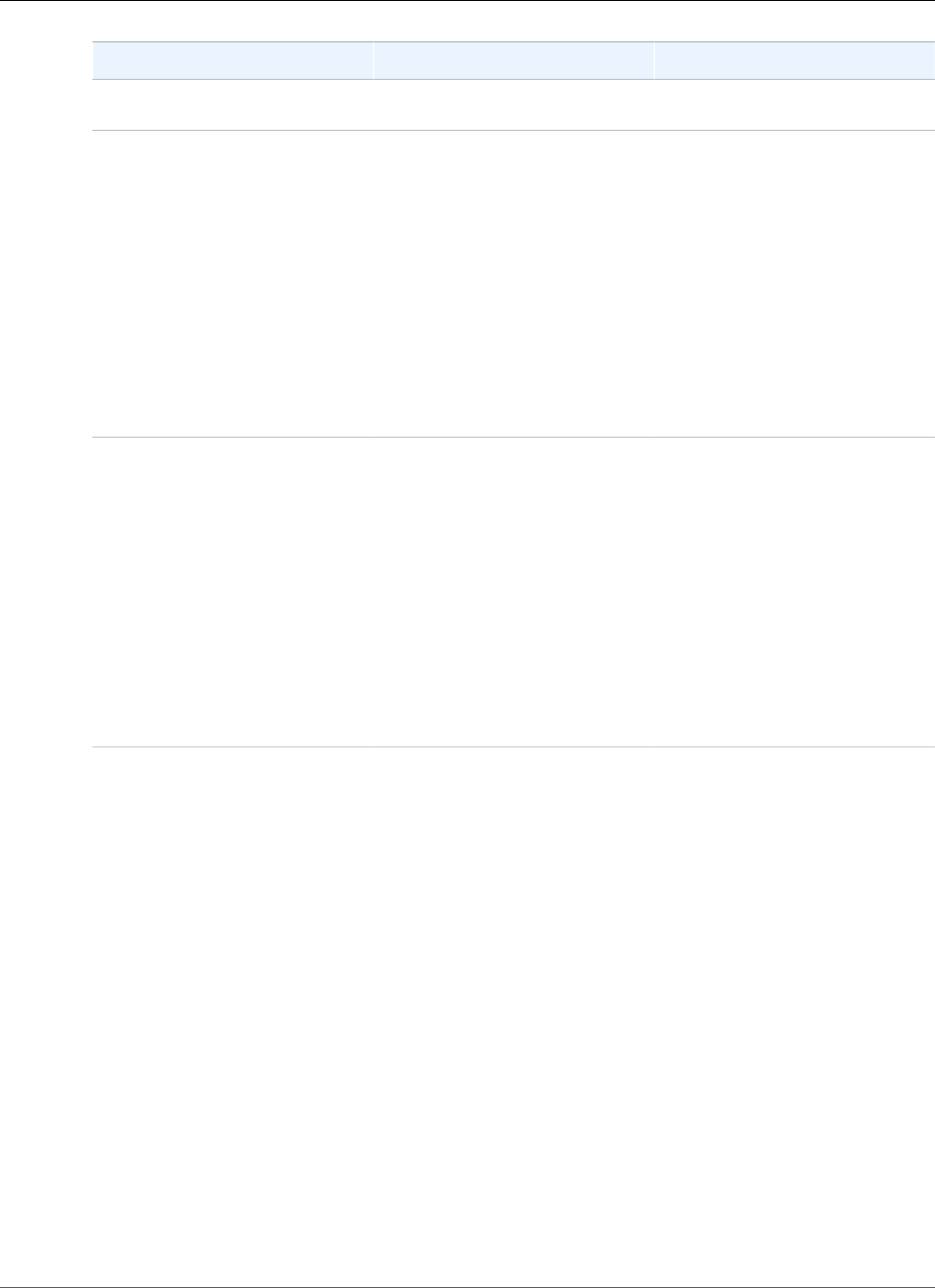
Amazon Relational Database Service User Guide
Enterprise Manager
Option Setting Valid Values Description
The AWS CLI option name is
OEM_HOST.
OMS_PORT An integer value The HTTPS upload port on the
OMS Host that listens for the
Management Agent.
To determine the HTTPS upload
port, connect to the OMS host,
and run the following command
(which requires the SYSMAN
password):
emctl status oms -
details
The AWS CLI option name is
OMS_PORT.
AGENT_REGISTRATION_PASSWORDA string value The password that the
Management Agent uses to
authenticate itself with the
OMS. We recommend that you
create a persistent password
in your OMS before enabling
the OEM_AGENT option. With
a persistent password you can
share a single Management
Agent option group among
multiple Amazon RDS databases.
The AWS CLI option name is
AGENT_REGISTRATION_PASSWORD.
Adding the Management Agent Option
The general process for adding the Management Agent option to a DB instance is the following:
1. Create a new option group, or copy or modify an existing option group.
2. Add the option to the option group.
3. Associate the option group with the DB instance.
After you add the Management Agent option, you don't need to restart your DB instance. As soon as the
option group is active, the OEM Agent is active.
AWS Management Console
To add the Management Agent option to a DB instance
1. Determine the option group you want to use. You can create a new option group or use an existing
option group. If you want to use an existing option group, skip to the next step. Otherwise, create a
custom DB option group with the following settings:
a. For Engine choose the oracle edition for your DB instance.
b. For Major engine version choose 11.2, 12.1, or 12.2 for your DB instance.
API Version 2014-10-31
796
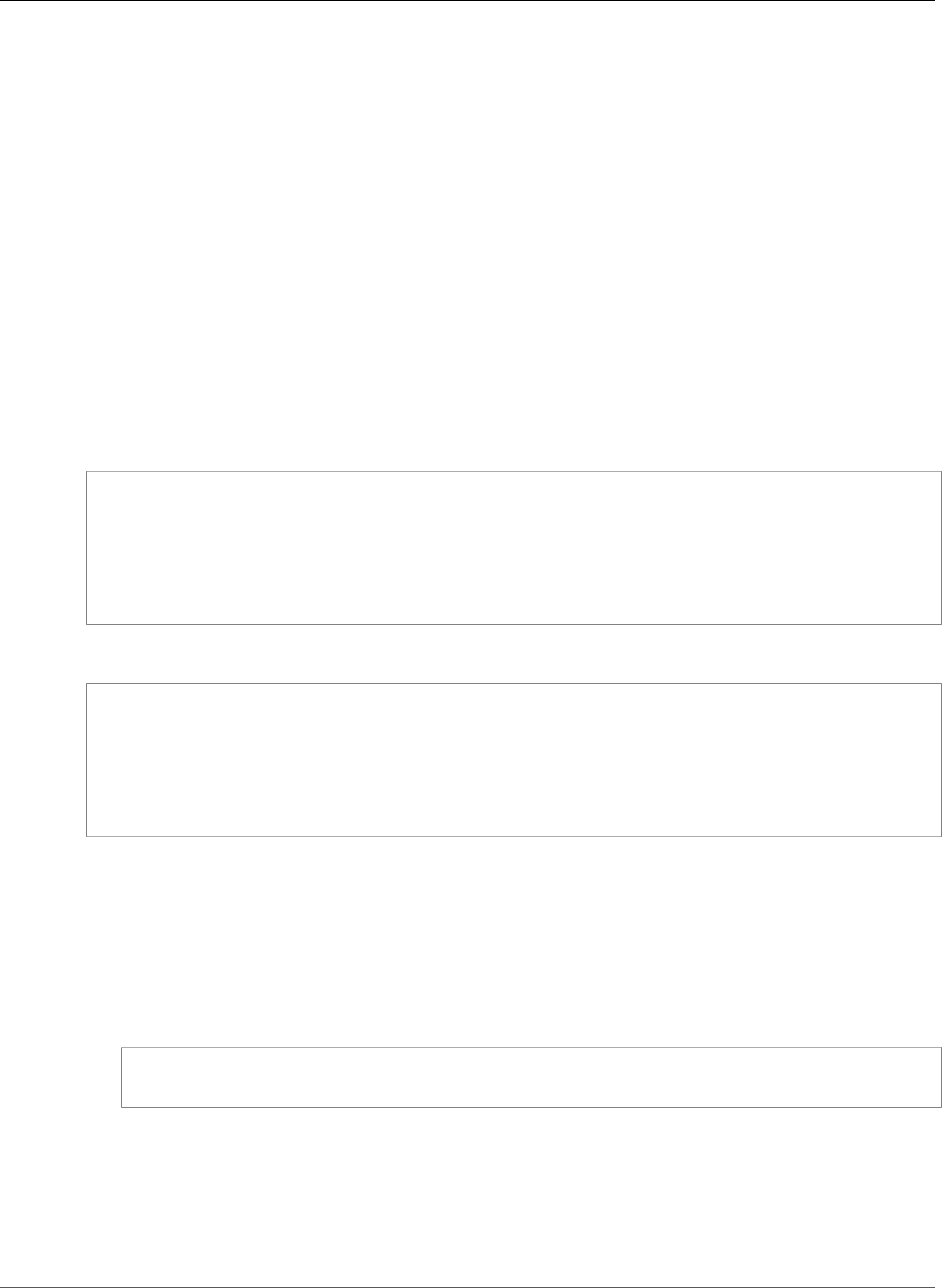
Amazon Relational Database Service User Guide
Enterprise Manager
For more information, see Creating an Option Group (p. 153).
2. Add the OEM_AGENT option to the option group, and configure the option settings. For more
information about adding options, see Adding an Option to an Option Group (p. 156). For more
information about each setting, see Management Agent Option Settings (p. 795).
3. Apply the option group to a new or existing DB instance:
• For a new DB instance, you apply the option group when you launch the instance. For more
information, see Creating a DB Instance Running the Oracle Database Engine (p. 734).
• For an existing DB instance, you apply the option group by modifying the instance and attaching
the new option group. For more information, see Modifying a DB Instance Running the Oracle
Database Engine (p. 750).
AWS CLI
The following example uses the AWS CLI add-option-to-option-group command to add the OEM_AGENT
option to an option group called myoptiongroup.
For Linux, OS X, or Unix:
aws rds add-option-to-option-group \
--option-group-name "myoptiongroup" \
--options
OptionName=OEM_AGENT,OptionVersion=13.1.0.0.v1,Port=3872,VpcSecurityGroupMemberships=sg-1234567890,OptionSettings=[{Name=OMS_HOST,Value=my.example.oms},
{Name=OMS_PORT,Value=4903},{Name=AGENT_REGISTRATION_PASSWORD,Value=password}] \
--apply-immediately
For Windows:
aws rds add-option-to-option-group ^
--option-group-name "myoptiongroup" ^
--options
OptionName=OEM_AGENT,OptionVersion=13.1.0.0.v1,Port=3872,VpcSecurityGroupMemberships=sg-1234567890,OptionSettings=[{Name=OMS_HOST,Value=my.example.oms},
{Name=OMS_PORT,Value=4903},{Name=AGENT_REGISTRATION_PASSWORD,Value=password}] ^
--apply-immediately
Using the Management Agent
After you enable the Management Agent option, use the following procedure to begin using it.
To use the Management Agent
1. Unlock and reset the DBSNMP account credential, by running the following code on your target
database on your DB instance, and using your master user account.
ALTER USER dbsnmp IDENTIFIED BY new_password ACCOUNT UNLOCK;
2. Add your targets to the OMS console manually:
a. In your OMS console, choose Setup, Add Target, Add Targets Manually.
b. Choose Add Targets Declaratively by Specifying Target Monitoring Properties.
c. For Target Type, choose Database Instance.
API Version 2014-10-31
797
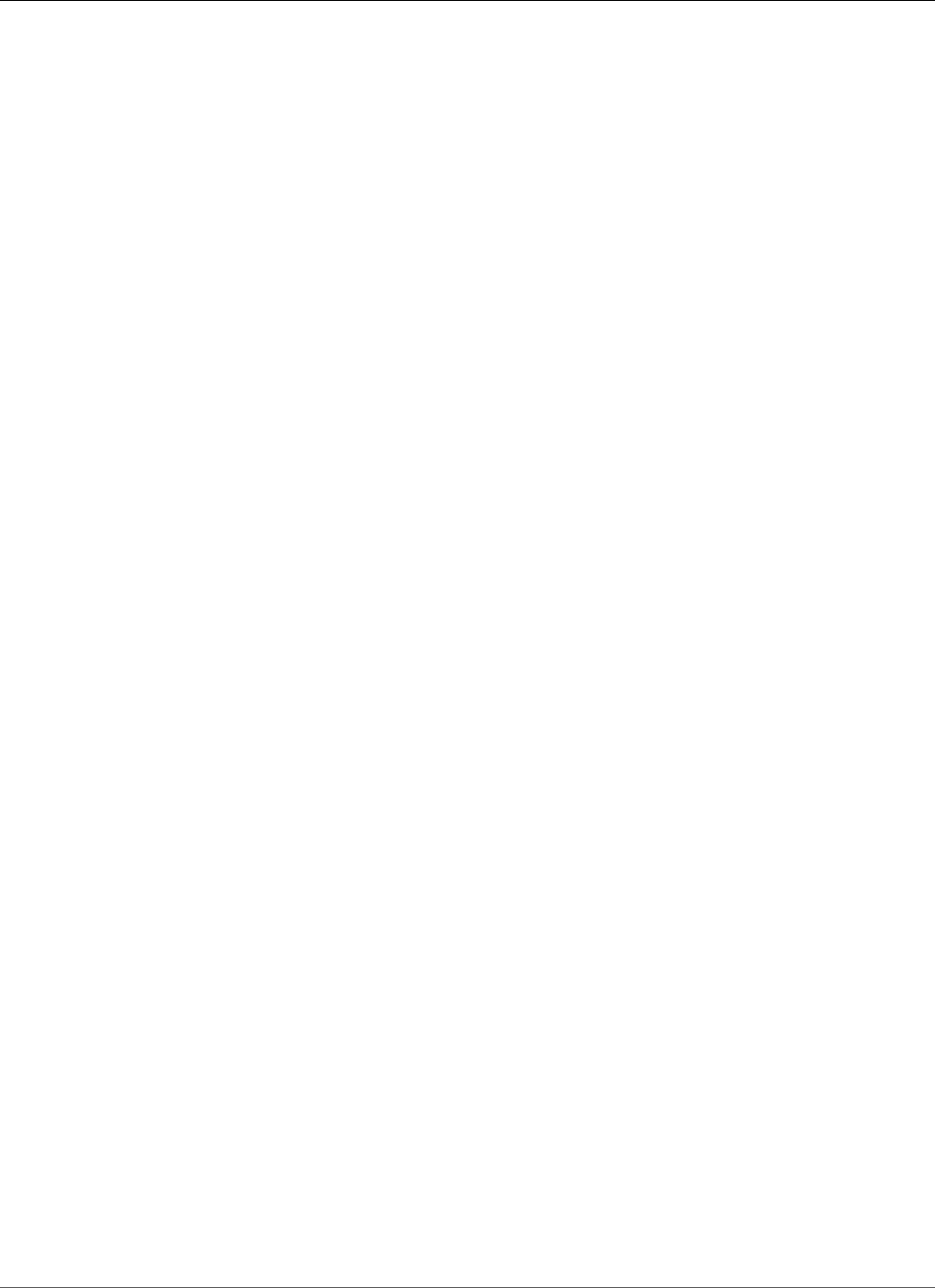
Amazon Relational Database Service User Guide
Enterprise Manager
d. For Monitoring Agent, choose the agent with the same identifier as your Amazon RDS DB
instance identifier.
e. Choose Add Manually.
f. Enter the endpoint for the Amazon RDS DB instance, or select it from the from the host name
list. Ensure that the specified host name matches the endpoint of the Amazon RDS DB instance.
For information about finding the endpoint for your Amazon RDS DB instance, see Finding the
Endpoint of Your DB Instance (p. 743).
g. Specify the following database properties:
• For Target name, type a name.
• For Database system name, type a name.
• For Monitor username, type dbsnmp.
• For Monitor password, type the password from Step 1.
• For Role, type normal.
• For Oracle home path, type /oracle.
• For Listener Machine name, the agent identifier already appears.
• For Port, type the database port. The RDS default port is 1521.
• For Database name, type the name of your database.
h. Choose Test Connection.
i. Choose Next. The target database appears in your list of monitored resources.
Modifying Management Agent Settings
After you enable the Management Agent, you can modify settings for the option. For more information
about how to modify option settings, see Modifying an Option Setting (p. 160). For more information
about each setting, see Management Agent Option Settings (p. 795).
Removing the Management Agent Option
You can remove the OEM Agent from a DB instance. After you remove the OEM Agent, you don't need to
restart your DB instance.
To remove the OEM Agent from a DB instance, do one of the following:
• Remove the OEM Agent option from the option group it belongs to. This change affects all DB
instances that use the option group. For more information, see Removing an Option from an Option
Group (p. 163)
• Modify the DB instance and specify a different option group that doesn't include the OEM Agent
option. This change affects a single DB instance. You can specify the default (empty) option group, or a
different custom option group. For more information, see Modifying a DB Instance Running the Oracle
Database Engine (p. 750).
Related Topics
•Working with Option Groups (p. 152)
•Options for Oracle DB Instances (p. 782)
API Version 2014-10-31
798
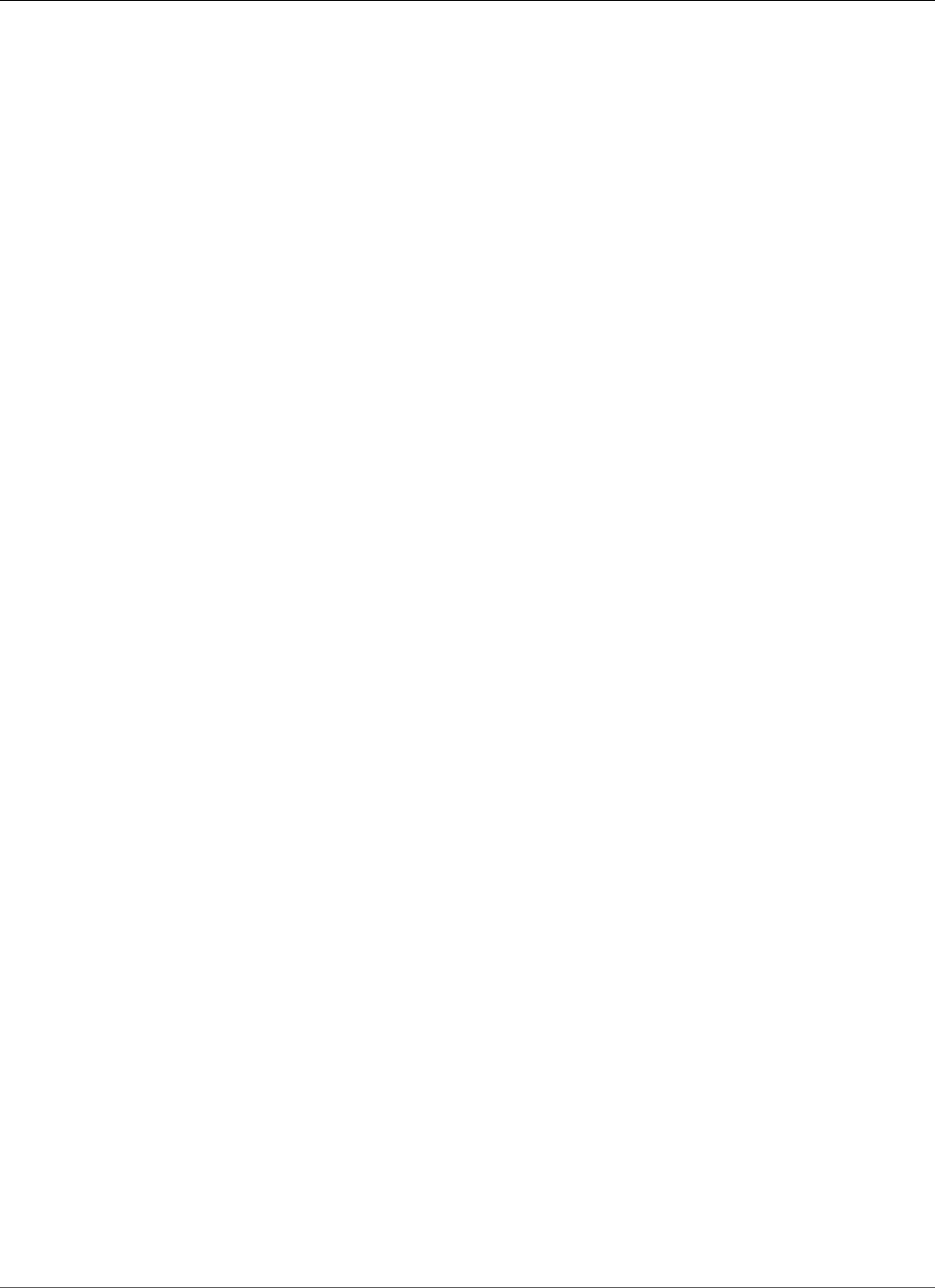
Amazon Relational Database Service User Guide
Java Virtual Machine (JVM)
Oracle Java Virtual Machine
Amazon RDS supports Oracle Java Virtual Machine (JVM) through the use of the JVM option. Oracle Java
provides a SQL schema and functions that facilitate Oracle Java features in an Oracle database. For more
information, see Introduction to Java in Oracle Database in the Oracle documentation.
You can use Oracle JVM with the following Oracle Database versions:
• Oracle 12c, 12.2.0.1, all versions
• Oracle 12c, 12.1.0.2.v13 or later
• Oracle 11g, 11.2.0.4.v17 or later
Prerequisites for Oracle JVM
The following are prerequisites for using Oracle Java:
• Your DB instance must be inside a virtual private cloud (VPC). For more information, see Determining
Whether You Are Using the EC2-VPC or EC2-Classic Platform (p. 400).
• Your DB instance must be of a large enough class. Oracle Java isn't supported for the db.m1.small,
db.t2.micro, or db.t2.small DB instance classes. For more information, see DB Instance Class (p. 80).
• Your DB instance must have the Auto minor version upgrade option enabled. This option enables your
DB instance to receive minor DB engine version upgrades automatically when they become available.
Amazon RDS uses this option to update your DB instance to the latest Oracle Patch Set Update (PSU).
In particular, it does so in cases where there are security vulnerabilities with a Common Vulnerability
Scoring System (CVSS) score of 9.0 or greater or other announced security vulnerabilities. For more
information, see Settings for Oracle DB Instances (p. 751).
• If your DB instance is running on major version 11.2, you must install the XMLDB option. For more
information, see Oracle XML DB (p. 835).
Best Practices for Oracle JVM
The following are best practices for using Oracle Java:
• For maximum security, use the JVM option with Secure Sockets Layer (SSL). For more information, see
Oracle Secure Sockets Layer (p. 812).
• Configure your DB instance to restrict network access. For more information, see Scenarios for
Accessing a DB Instance in a VPC (p. 402) and Working with an Amazon RDS DB Instance in a
VPC (p. 408).
Adding the Oracle JVM Option
The following is the general process for adding the JVM option to a DB instance:
1. Create a new option group, or copy or modify an existing option group.
2. Add the option to the option group.
3. Associate the option group with the DB instance.
There is a brief outage while the JVM option is added. After you add the option, you don't need to restart
your DB instance. As soon as the option group is active, Oracle Java is available.
API Version 2014-10-31
799
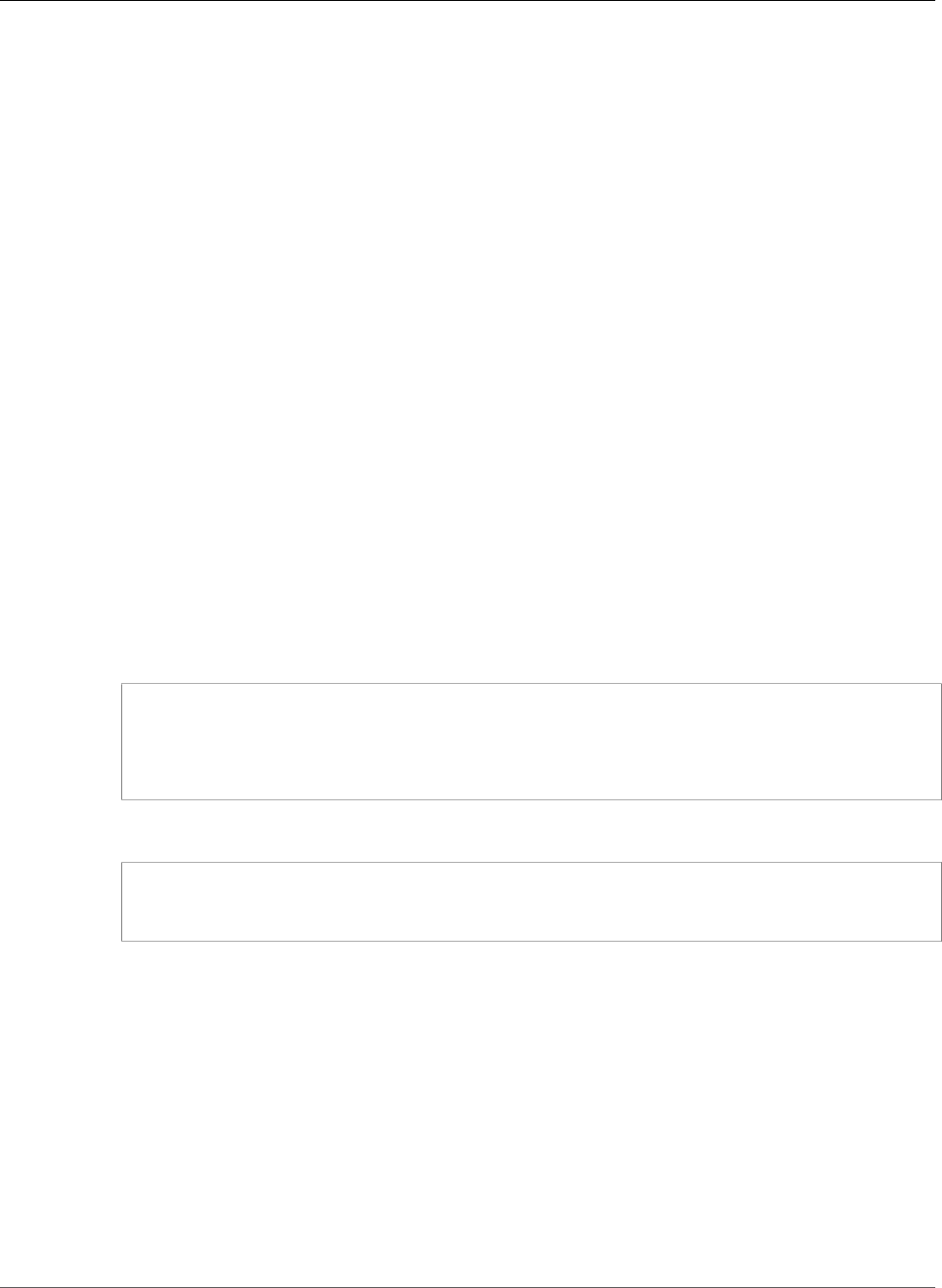
Amazon Relational Database Service User Guide
Java Virtual Machine (JVM)
To add the JVM option to a DB instance
1. Determine the option group that you want to use. You can create a new option group or use an
existing option group. If you want to use an existing option group, skip to the next step. Otherwise,
create a custom DB option group with the following settings:
• For Engine, choose the DB engine used by the DB instance (oracle-ee, oracle-se, oracle-se1, or
oracle-se2).
• For Major engine version, choose 11.2 or 12.1 for your DB instance.
For more information, see Creating an Option Group (p. 153).
2. Add the JVM option to the option group. For more information about adding options, see Adding an
Option to an Option Group (p. 156).
3. Apply the option group to a new or existing DB instance:
• For a new DB instance, apply the option group when you launch the instance. For more
information, see Creating a DB Instance Running the Oracle Database Engine (p. 734).
• For an existing DB instance, apply the option group by modifying the instance and attaching
the new option group. For more information, see Modifying a DB Instance Running the Oracle
Database Engine (p. 750).
4. Grant the required permissions to users.
The Amazon RDS master user has the permissions to use the JVM option by default. If other users
require these permissions, connect to the DB instance as the master user in a SQL client and grant
the permissions to the users.
The following example grants the permissions to use the JVM option to the test_proc user.
create user test_proc identified by password;
CALL dbms_java.grant_permission('TEST_PROC',
'oracle.aurora.security.JServerPermission', 'LoadClassInPackage.*', '');
After the user is granted the permissions, the following query should return output.
select * from dba_java_policy where grantee='TEST_PROC';
Note
The Oracle user name is case-sensitive, and it usually has all uppercase characters.
Removing the Oracle JVM Option
You can remove the JVM option from a DB instance. There is a brief outage while the option is removed.
After you remove the JVM option, you don't need to restart your DB instance.
Warning
Removing the JVM option can result in data loss if the DB instance is using data types that were
enabled as part of the option. Back up your data before proceeding. For more information, see
Backing Up and Restoring Amazon RDS DB Instances (p. 201).
To remove the JVM option from a DB instance, do one of the following:
API Version 2014-10-31
800
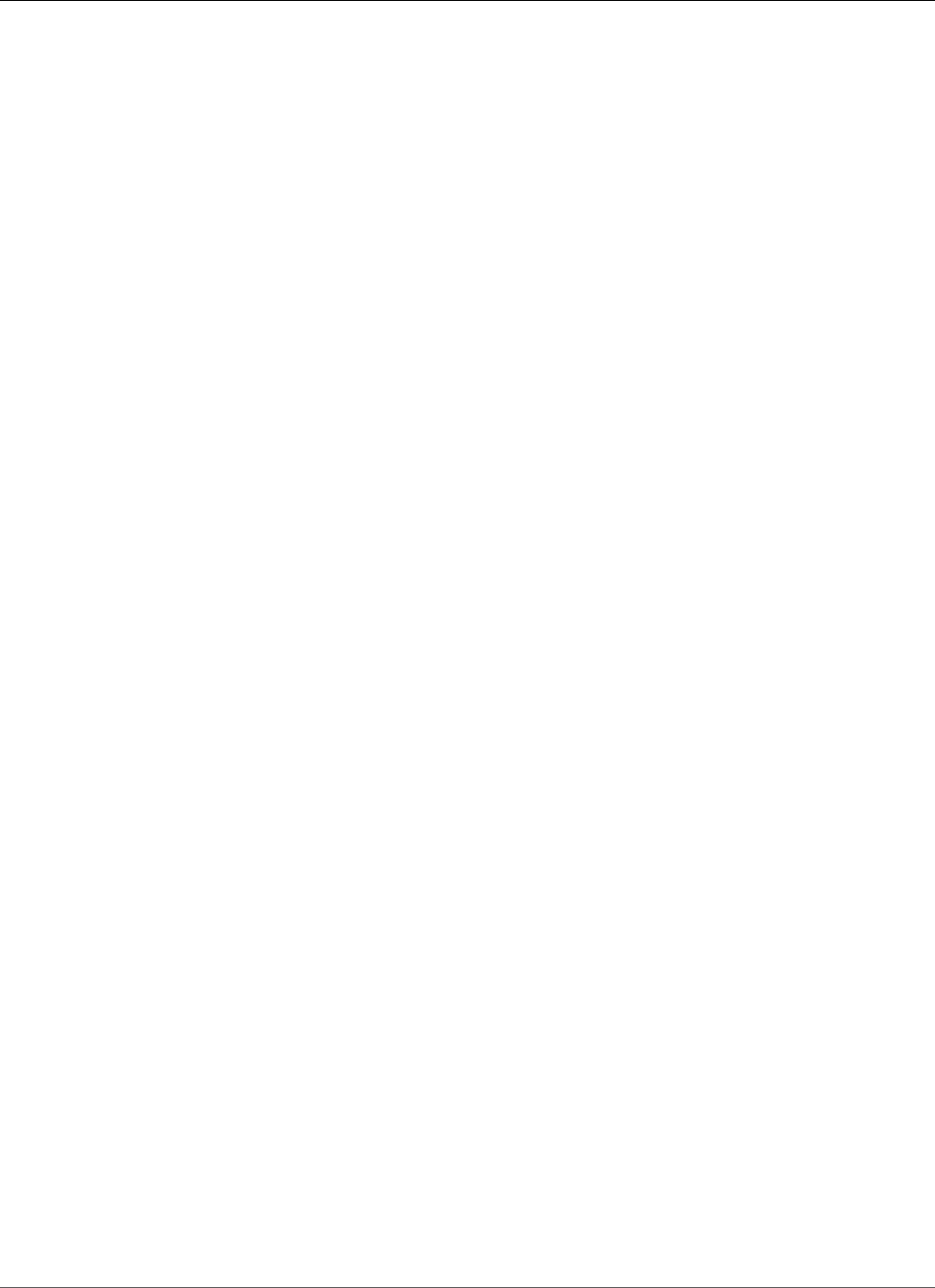
Amazon Relational Database Service User Guide
Java Virtual Machine (JVM)
• Remove the JVM option from the option group it belongs to. This change affects all DB instances that
use the option group. For more information, see Removing an Option from an Option Group (p. 163).
• Modify the DB instance and specify a different option group that doesn't include the JVM option. This
change affects a single DB instance. You can specify the default (empty) option group, or a different
custom option group. For more information, see Modifying a DB Instance Running the Oracle Database
Engine (p. 750).
API Version 2014-10-31
801
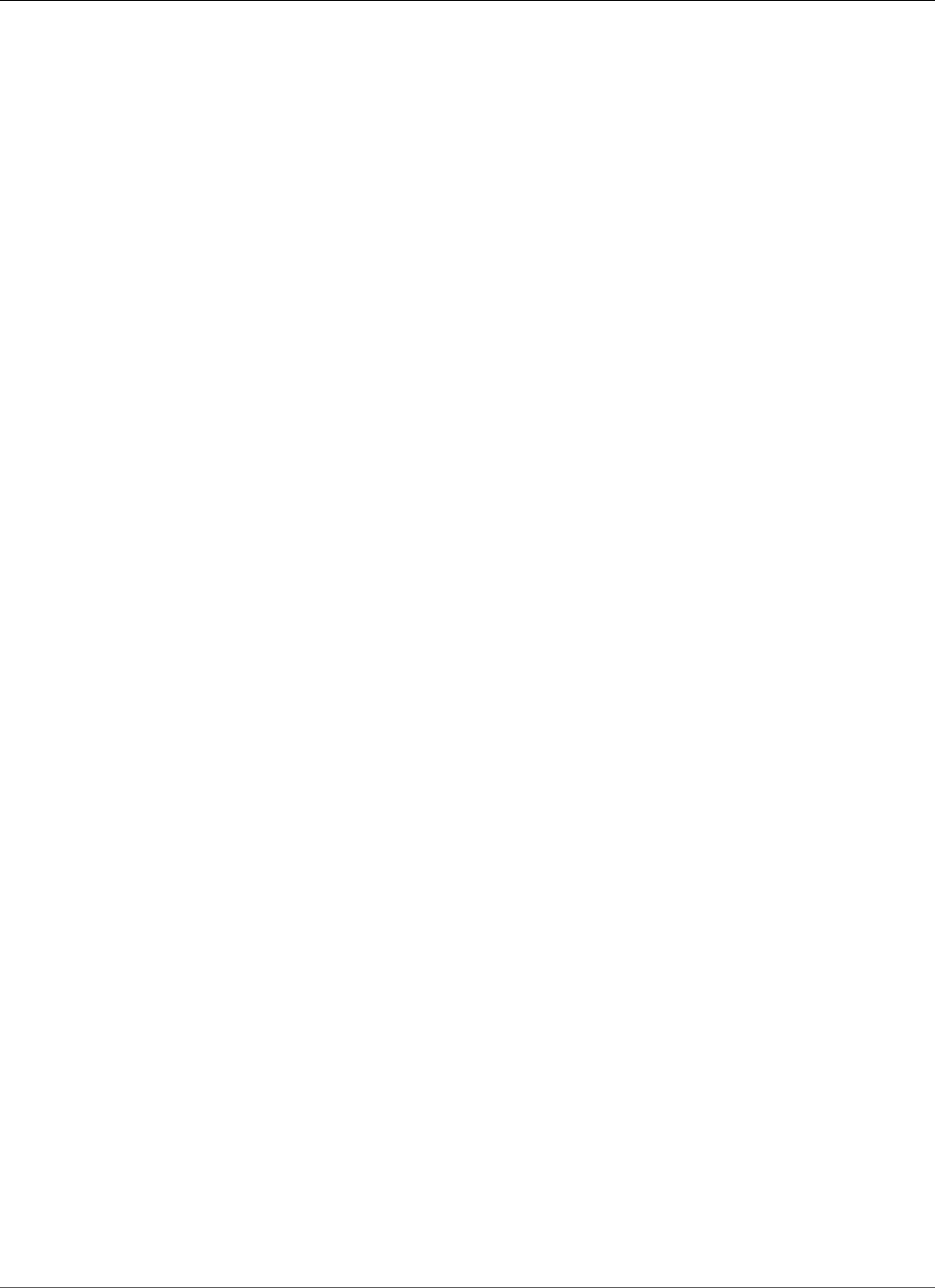
Amazon Relational Database Service User Guide
Label Security
Oracle Label Security
Amazon RDS supports Oracle Label Security for Oracle Enterprise Edition, version 12c, through the use
of the OLS option.
Most database security controls access at the object level. Oracle Label Security provides fine-grained
control of access to individual table rows. For example, you can use Label Security to enforce regulatory
compliance with a policy-based administration model. You can use Label Security policies to control
access to sensitive data, and restrict access to only users with the appropriate clearance level. For more
information, see Introduction to Oracle Label Security in the Oracle documentation.
Important
For Oracle 12c version 12.2 on Amazon RDS, Oracle Label Security is a permanent and
persistent option. You can't remove Oracle Label Security from an Oracle version 12.2 DB
instance.
Prerequisites for Oracle Label Security
The following are prerequisites for using Oracle Label Security:
• Your DB instance must use the Bring Your Own License model. For more information, see Oracle
Licensing (p. 712).
• You must have a valid license for Oracle Enterprise Edition with Software Update License and Support.
• Your Oracle license must include the Label Security option.
Adding the Oracle Label Security Option
The general process for adding the Oracle Label Security option to a DB instance is the following:
1. Create a new option group, or copy or modify an existing option group.
2. Add the option to the option group.
3. Associate the option group with the DB instance.
After you add the Label Security option, as soon as the option group is active, Label Security is active.
To add the Label Security option to a DB instance
1. Determine the option group you want to use. You can create a new option group or use an existing
option group. If you want to use an existing option group, skip to the next step. Otherwise, create a
custom DB option group with the following settings:
a. For Engine, choose oracle-ee.
b. For Major engine version, choose 12.1 or 12.2.
For more information, see Creating an Option Group (p. 153).
2. Add the OLS option to the option group. For more information about adding options, see Adding an
Option to an Option Group (p. 156).
Important
If you add Label Security to an existing option group that is already attached to one or
more DB instances, all the DB instances are restarted.
3. Apply the option group to a new or existing DB instance:
• For a new DB instance, you apply the option group when you launch the instance. For more
information, see Creating a DB Instance Running the Oracle Database Engine (p. 734).
API Version 2014-10-31
802
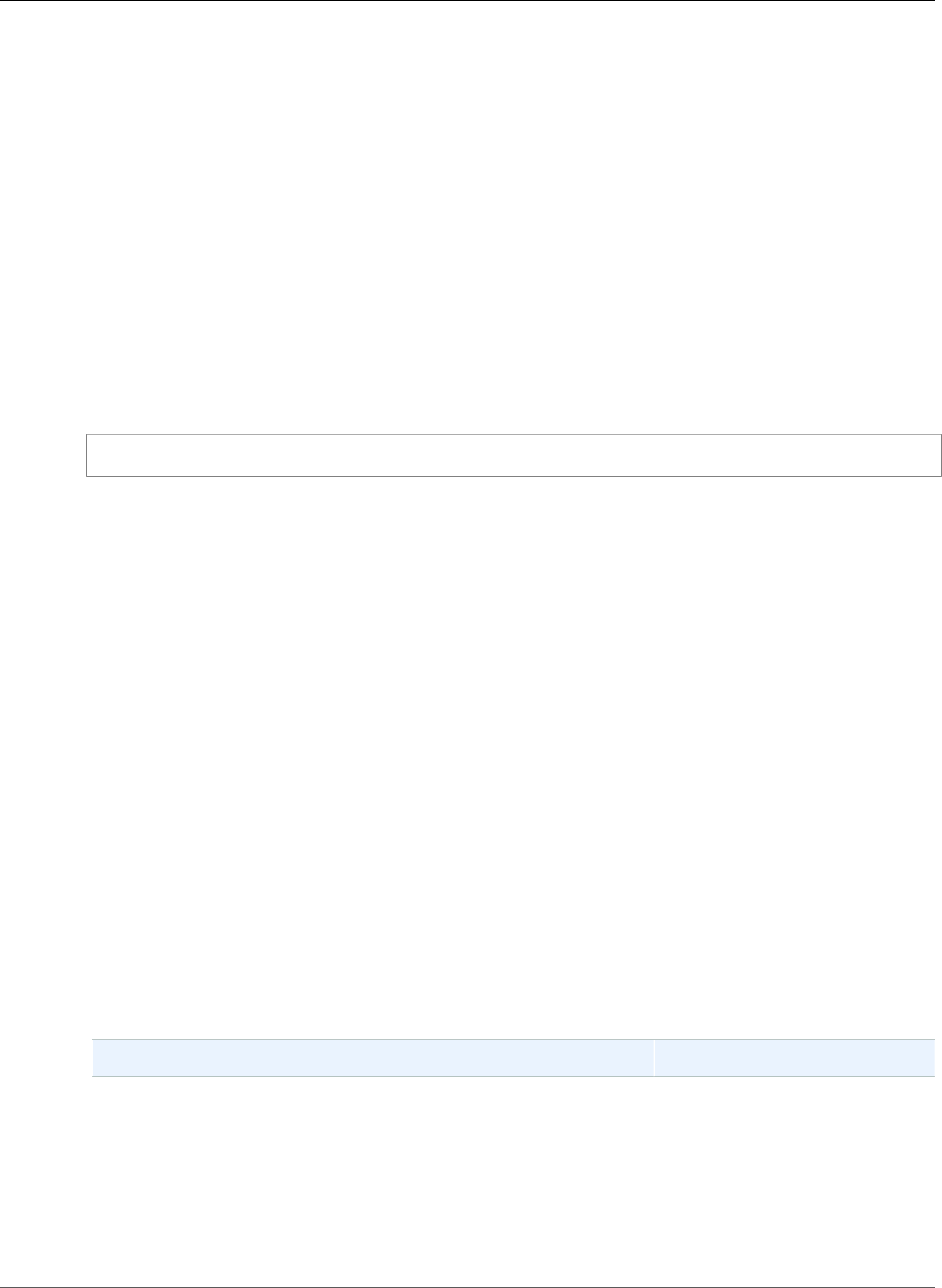
Amazon Relational Database Service User Guide
Label Security
• For an existing DB instance, you apply the option group by modifying the instance and attaching
the new option group. When you add the Label Security option to an existing DB instance, a
brief outage occurs while your DB instance is automatically restarted. For more information, see
Modifying a DB Instance Running the Oracle Database Engine (p. 750).
Using Oracle Label Security
To use Oracle Label Security, you create policies that control access to specific rows in your tables. For
more information, see Creating an Oracle Label Security Policy in the Oracle documentation.
When you work with Label Security, you perform all actions as the LBAC_DBA role. The master user for
your DB instance is granted the LBAC_DBA role. You can grant the LBAC_DBA role to other users so that
they can administer Label Security policies.
For Amazon RDS for Oracle 12.2 DB instances, you must grant access to the OLS_ENFORCEMENT package
to any new users who require access to Oracle Label Security. To grant access to the OLS_ENFORCEMENT
package, connect to the DB instance as the master user and run the following SQL statement:
GRANT ALL ON LBACSYS.OLS_ENFORCEMENT TO username;
You can configure Label Security through the Oracle Enterprise Manager (OEM) Cloud Control. Amazon
RDS supports the OEM Cloud Control through the Management Agent option. For more information, see
Oracle Management Agent for Enterprise Manager Cloud Control (p. 794).
Removing the Oracle Label Security Option
You can remove Oracle Label Security from a DB instance.
To remove Label Security from a DB instance, do one of the following:
• To remove Label Security from multiple DB instances, remove the Label Security option from the
option group they belong to. This change affects all DB instances that use the option group. When
you remove Label Security from an option group that is attached to multiple DB instances, all the DB
instances are restarted. For more information, see Removing an Option from an Option Group (p. 163).
• To remove Label Security from a single DB instance, modify the DB instance and specify a different
option group that doesn't include the Label Security option. You can specify the default (empty)
option group, or a different custom option group. When you remove the Label Security option, a brief
outage occurs while your DB instance is automatically restarted. For more information, see Modifying a
DB Instance Running the Oracle Database Engine (p. 750).
Troubleshooting
The following are issues you might encounter when you use Oracle Label Security.
Issue Troubleshooting Suggestions
When you try to create a policy, you see an error message similar
to the following: insufficient authorization for the
SYSDBA package.
A known issue with Oracle's
Label Security feature prevents
users with usernames of 16
or 24 characters from running
Label Security commands. You
can create a new user with a
different number of characters,
grant LBAC_DBA to the new
API Version 2014-10-31
803
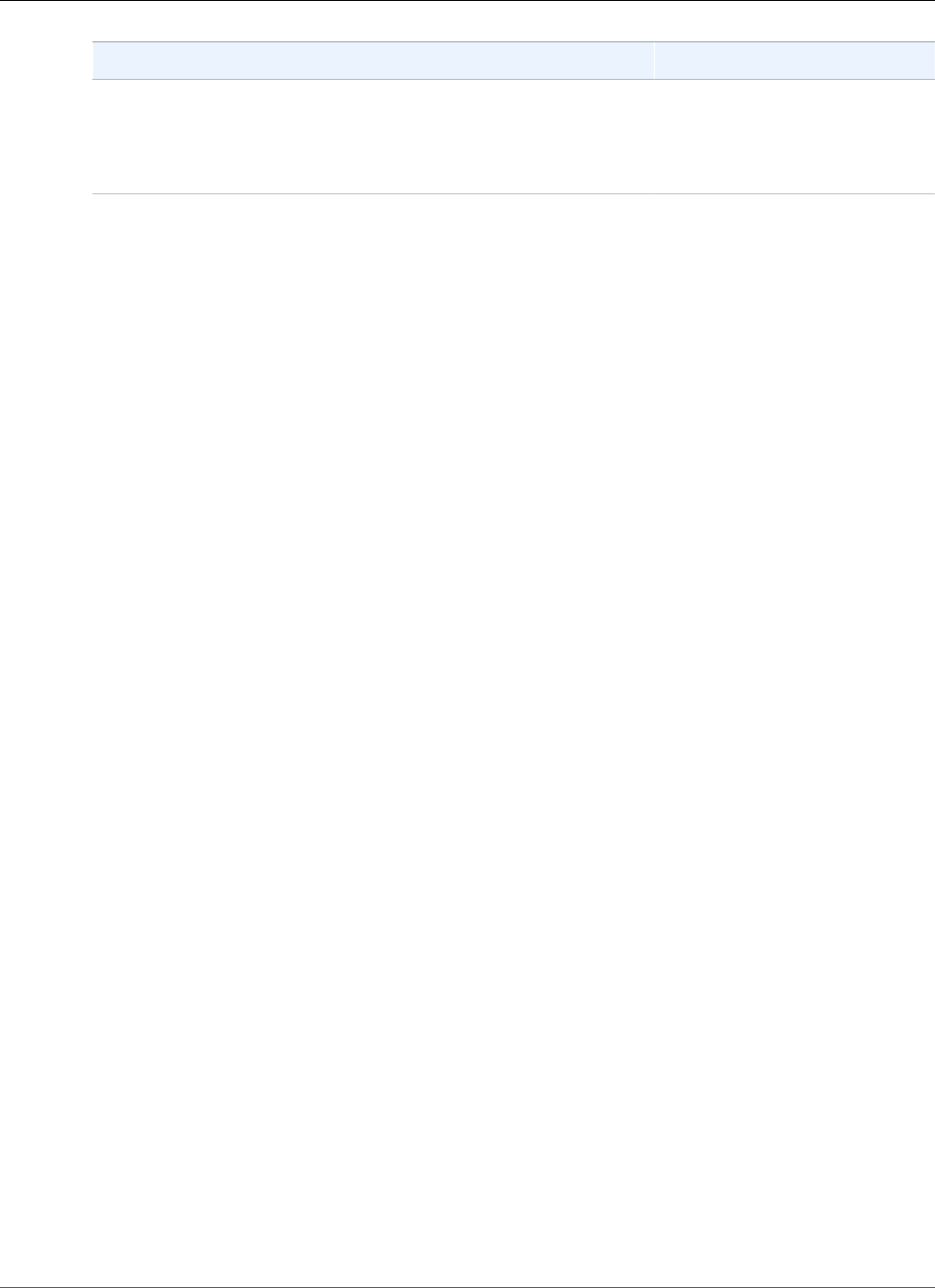
Amazon Relational Database Service User Guide
Label Security
Issue Troubleshooting Suggestions
user, log in as the new user,
and run the OLS commands
as the new user. For additional
information, please contact
Oracle support.
Related Topics
•Working with Option Groups (p. 152)
•Options for Oracle DB Instances (p. 782)
API Version 2014-10-31
804

Amazon Relational Database Service User Guide
Locator
Oracle Locator
Amazon RDS supports Oracle Locator through the use of the LOCATOR option. Oracle Locator provides
capabilities that are typically required to support internet and wireless service-based applications and
partner-based GIS solutions. Oracle Locator is a limited subset of Oracle Spatial. For more information,
see Oracle Locator in the Oracle documentation.
Important
If you use Oracle Locator, Amazon RDS automatically updates your DB instance to the latest
Oracle PSU if there are security vulnerabilities with a Common Vulnerability Scoring System
(CVSS) score of 9+ or other announced security vulnerabilities.
Amazon RDS supports Oracle Locator for the following editions and versions of Oracle:
• Oracle Standard Edition (SE2) or Enterprise Edition, version 12.2.0.1, all versions
• Oracle Standard Edition (SE2) or Enterprise Edition, version 12.1.0.2.v13 or later
• Oracle Standard Edition (SE, SE1) or Enterprise Edition, version 11.2.0.4.v17 or later
Prerequisites for Oracle Locator
The following are prerequisites for using Oracle Locator:
• Your DB instance must be inside a virtual private cloud (VPC). For more information, see Determining
Whether You Are Using the EC2-VPC or EC2-Classic Platform (p. 400).
• Your DB instance must be of sufficient class. Oracle Locator is not supported for the db.m1.small,
db.t2.micro, or db.t2.small DB instance classes. For more information, see DB Instance Class Support
for Oracle (p. 713).
• Your DB instance must have Auto Minor Version Upgrade enabled. Amazon RDS updates your DB
instance to the latest Oracle PSU if there are security vulnerabilities with a CVSS score of 9+ or other
announced security vulnerabilities. For more information, see Settings for Oracle DB Instances (p. 751).
• If your DB instance is running on major version 11.2, you must install the XMLDB option. For more
information, see Oracle XML DB (p. 835).
Best Practices for Oracle Locator
The following are best practices for using Oracle Locator:
• For maximum security, use the LOCATOR option with Secure Sockets Layer (SSL). For more information,
see Oracle Secure Sockets Layer (p. 812).
• Configure your DB instance to restrict access to your DB instance. For more information, see Scenarios
for Accessing a DB Instance in a VPC (p. 402) and Working with an Amazon RDS DB Instance in a
VPC (p. 408).
Adding the Oracle Locator Option
The following is the general process for adding the LOCATOR option to a DB instance:
1. Create a new option group, or copy or modify an existing option group.
2. Add the option to the option group.
3. Associate the option group with the DB instance.
API Version 2014-10-31
805
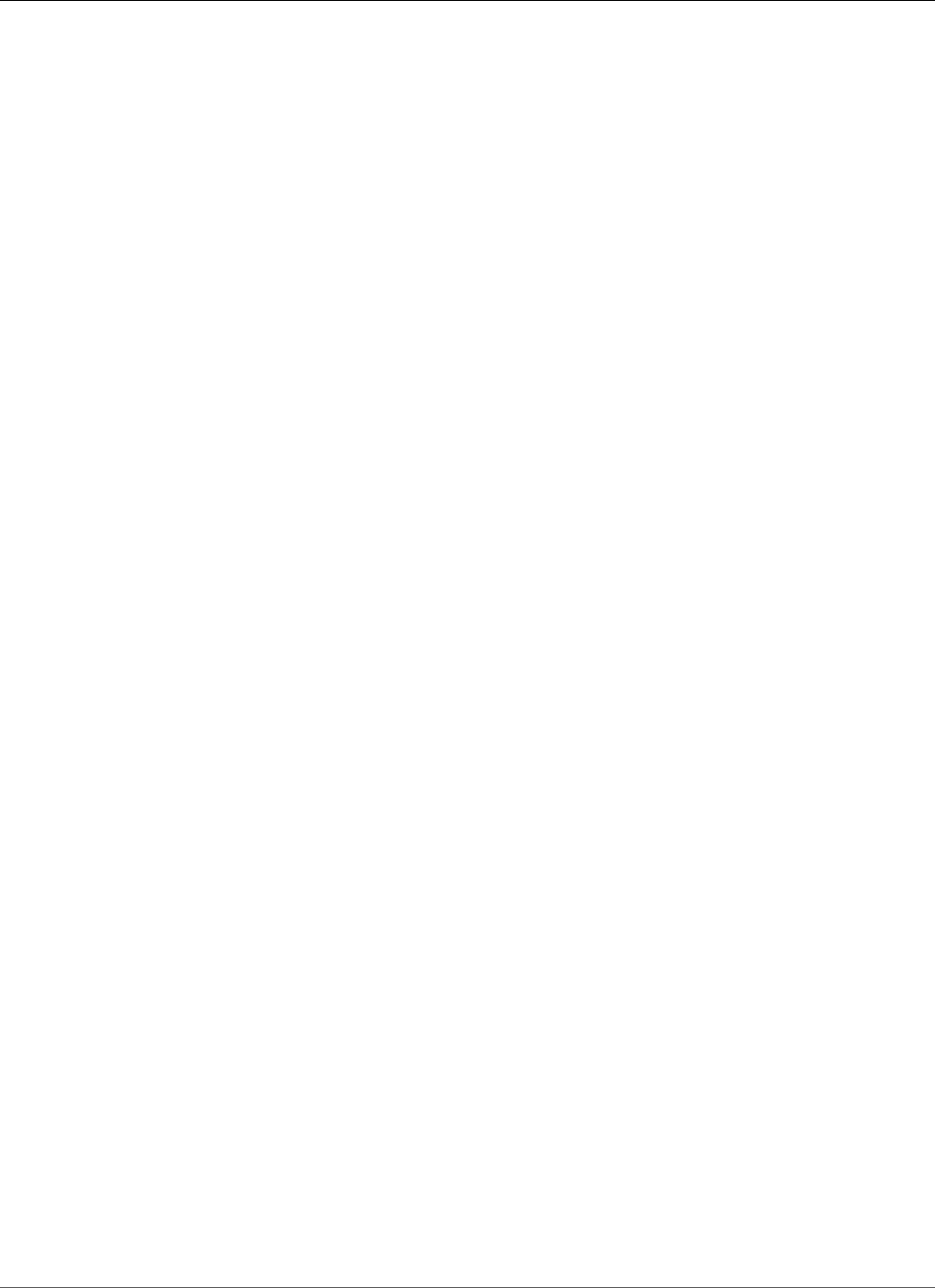
Amazon Relational Database Service User Guide
Locator
There is a brief outage while the LOCATOR option is added. After you add the option, you don't need to
restart your DB instance. As soon as the option group is active, Oracle Locator is available.
To add the LOCATOR option to a DB instance
1. Determine the option group that you want to use. You can create a new option group or use an
existing option group. If you want to use an existing option group, skip to the next step. Otherwise,
create a custom DB option group with the following settings:
a. For Engine, choose the oracle edition for your DB instance.
b. For Major engine version, choose 11.2 or 12.1 for your DB instance.
For more information, see Creating an Option Group (p. 153).
2. Add the LOCATOR option to the option group. For more information about adding options, see
Adding an Option to an Option Group (p. 156).
3. Apply the option group to a new or existing DB instance:
• For a new DB instance, you apply the option group when you launch the instance. For more
information, see Creating a DB Instance Running the Oracle Database Engine (p. 734).
• For an existing DB instance, you apply the option group by modifying the instance and attaching
the new option group. For more information, see Modifying a DB Instance Running the Oracle
Database Engine (p. 750).
Using Oracle Locator
After you enable the Oracle Locator option, you can begin using it. You should only use Oracle Locator
features. Don't use any Oracle Spatial features unless you have a license for Oracle Spatial.
For a list of features that are supported for Oracle Locator, see Features Included with Locator in the
Oracle documentation.
For a list of features that are not supported for Oracle Locator, see Features Not Included with Locator in
the Oracle documentation.
Removing the Oracle Locator Option
You can remove the LOCATOR option from a DB instance. There is a brief outage while the option is
removed. After you remove the LOCATOR option, you don't need to restart your DB instance.
Warning
Removing the LOCATOR option can result in data loss if the DB instance is using data types that
were enabled as part of the option. Back up your data before proceeding. For more information,
see Backing Up and Restoring Amazon RDS DB Instances (p. 201).
To remove the LOCATOR option from a DB instance, do one of the following:
• Remove the LOCATOR option from the option group it belongs to. This change affects all DB
instances that use the option group. For more information, see Removing an Option from an Option
Group (p. 163).
• Modify the DB instance and specify a different option group that doesn't include the LOCATOR option.
This change affects a single DB instance. You can specify the default (empty) option group or a
different custom option group. For more information, see Modifying a DB Instance Running the Oracle
Database Engine (p. 750).
API Version 2014-10-31
806
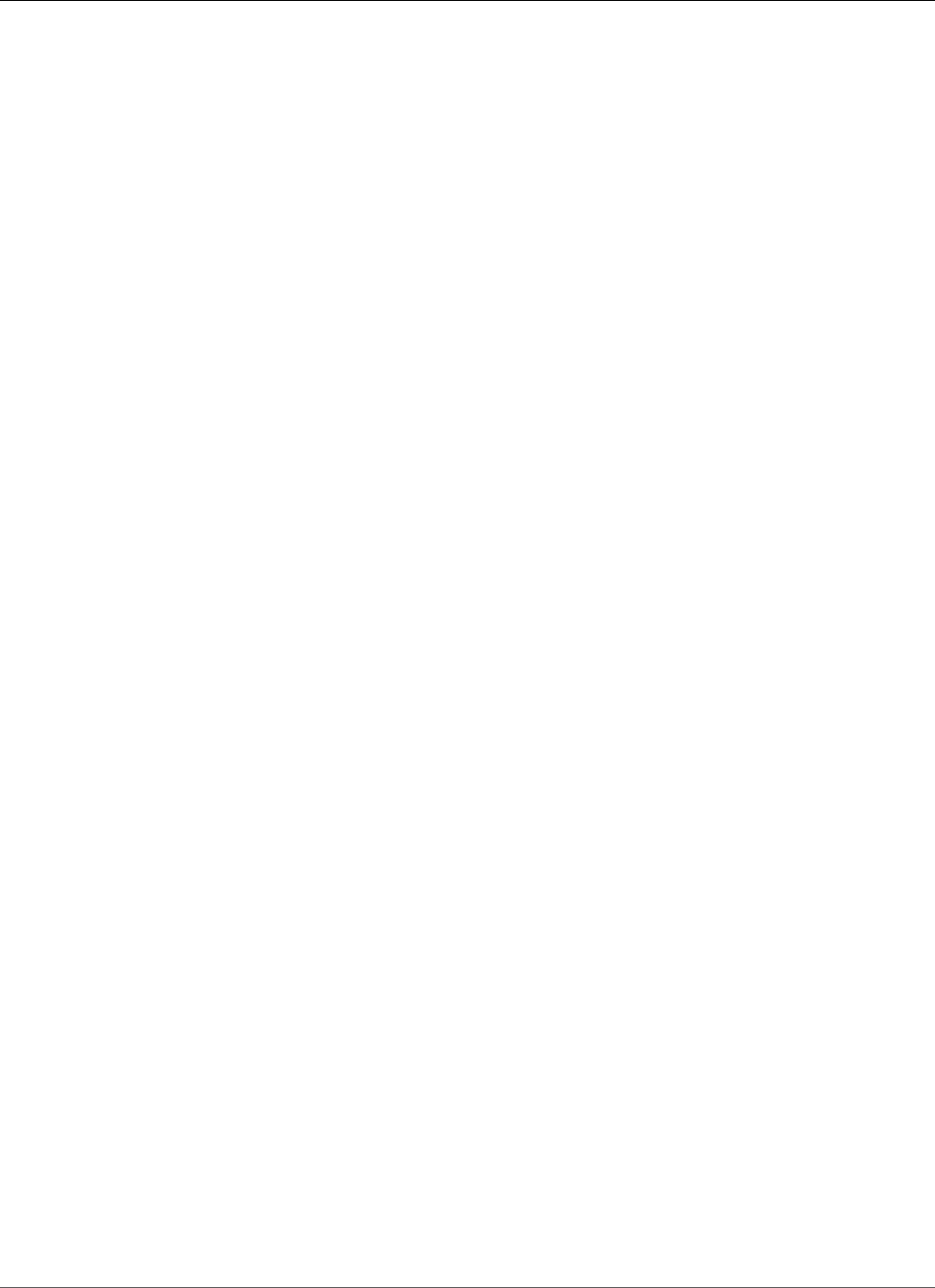
Amazon Relational Database Service User Guide
Multimedia
Oracle Multimedia
Amazon RDS supports Oracle Multimedia through the use of the MULTIMEDIA option. You can use
Oracle Multimedia to store, manage, and retrieve images, audio, video, and other heterogeneous media
data. For more information, see Oracle Multimedia in the Oracle documentation.
Important
If you use Oracle Multimedia, Amazon RDS automatically updates your DB instance to the latest
Oracle PSU if there are security vulnerabilities with a Common Vulnerability Scoring System
(CVSS) score of 9+ or other announced security vulnerabilities.
Amazon RDS supports Oracle Multimedia for the following editions and versions of Oracle:
• Oracle Enterprise Edition, version 12.2.0.1, all versions
• Oracle Enterprise Edition, version 12.1.0.2.v13 or later
• Oracle Enterprise Edition, version 11.2.0.4.v17 or later
Prerequisites for Oracle Multimedia
The following are prerequisites for using Oracle Multimedia:
• Your DB instance must be inside a virtual private cloud (VPC). For more information, see Determining
Whether You Are Using the EC2-VPC or EC2-Classic Platform (p. 400).
• Your DB instance must be of sufficient class. Oracle Multimedia is not supported for the db.m1.small,
db.t2.micro, or db.t2.small DB instance classes. For more information, see DB Instance Class Support
for Oracle (p. 713).
• Your DB instance must have Auto Minor Version Upgrade enabled. Amazon RDS updates your DB
instance to the latest Oracle PSU if there are security vulnerabilities with a CVSS score of 9+ or other
announced security vulnerabilities. For more information, see Settings for Oracle DB Instances (p. 751).
• If your DB instance is running on major version 11.2, you must install the XMLDB option. For more
information, see Oracle XML DB (p. 835).
Best Practices for Oracle Multimedia
The following are best practices for using Oracle Multimedia:
• For maximum security, use the MULTIMEDIA option with Secure Sockets Layer (SSL). For more
information, see Oracle Secure Sockets Layer (p. 812).
• Configure your DB instance to restrict access to your DB instance. For more information, see Scenarios
for Accessing a DB Instance in a VPC (p. 402) and Working with an Amazon RDS DB Instance in a
VPC (p. 408).
Adding the Oracle Multimedia Option
The following is the general process for adding the MULTIMEDIA option to a DB instance:
1. Create a new option group, or copy or modify an existing option group.
2. Add the option to the option group.
3. Associate the option group with the DB instance.
There is a brief outage while the MULTIMEDIA option is added. After you add the option, you don't need
to restart your DB instance. As soon as the option group is active, Oracle Multimedia is available.
API Version 2014-10-31
808
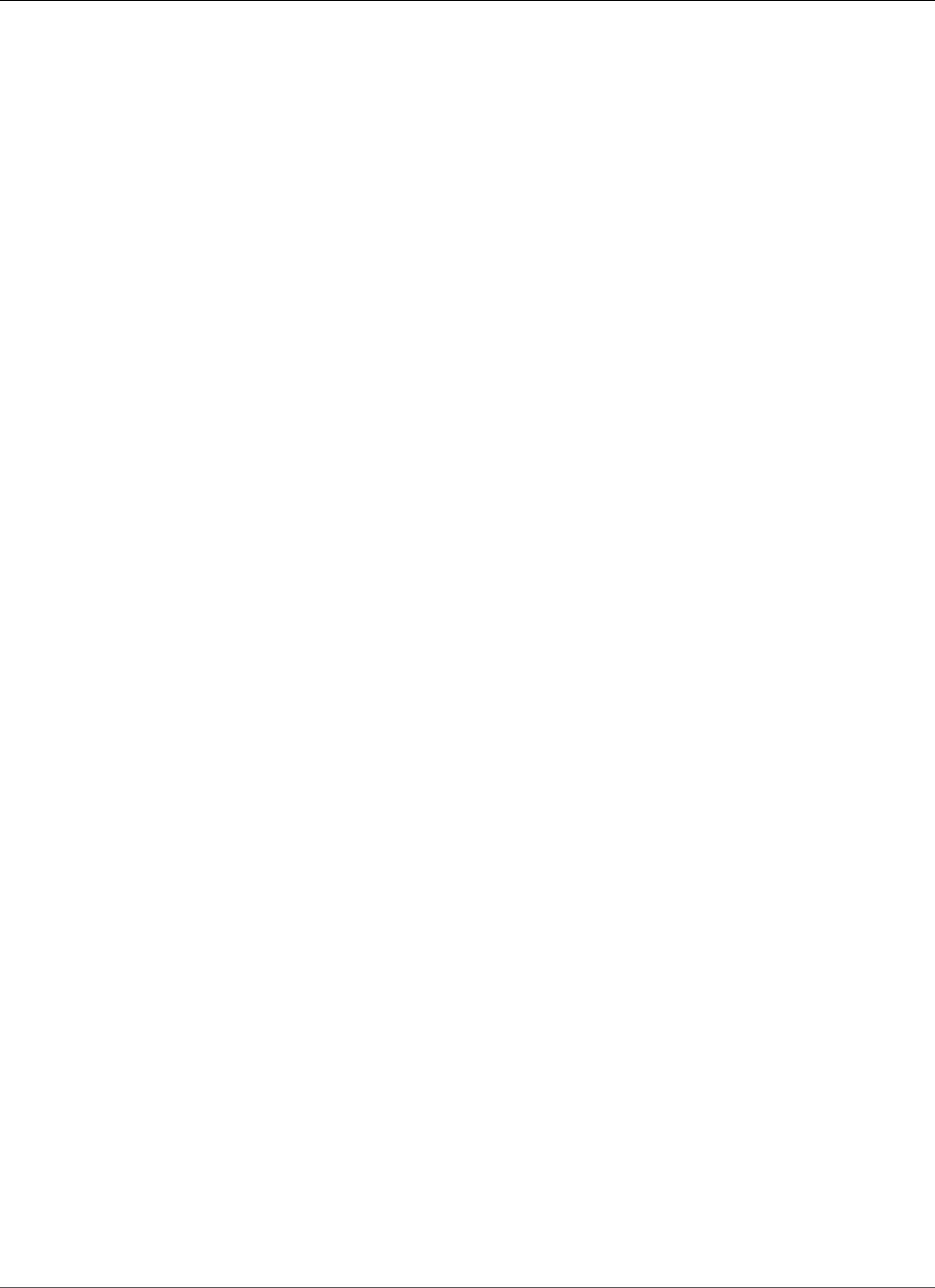
Amazon Relational Database Service User Guide
Multimedia
To add the MULTIMEDIA option to a DB instance
1. Determine the option group that you want to use. You can create a new option group or use an
existing option group. If you want to use an existing option group, skip to the next step. Otherwise,
create a custom DB option group with the following settings:
a. For Engine, choose oracle-ee.
b. For Major engine version, choose 11.2 or 12.1 for your DB instance.
For more information, see Creating an Option Group (p. 153).
2. Add the MULTIMEDIA option to the option group. For more information about adding options, see
Adding an Option to an Option Group (p. 156).
3. Apply the option group to a new or existing DB instance:
• For a new DB instance, you apply the option group when you launch the instance. For more
information, see Creating a DB Instance Running the Oracle Database Engine (p. 734).
• For an existing DB instance, you apply the option group by modifying the instance and attaching
the new option group. For more information, see Modifying a DB Instance Running the Oracle
Database Engine (p. 750).
Removing the Oracle Multimedia Option
You can remove the MULTIMEDIA option from a DB instance. There is a brief outage while the option is
removed. After you remove the MULTIMEDIA option, you don't need to restart your DB instance.
Warning
Removing the MULTIMEDIA option can result in data loss if the DB instance is using data
types that were enabled as part of the option. Back up your data before proceeding. For more
information, see Backing Up and Restoring Amazon RDS DB Instances (p. 201).
To remove the MULTIMEDIA option from a DB instance, do one of the following:
• Remove the MULTIMEDIA option from the option group it belongs to. This change affects all DB
instances that use the option group. For more information, see Removing an Option from an Option
Group (p. 163).
• Modify the DB instance and specify a different option group that doesn't include the MULTIMEDIA
option. This change affects a single DB instance. You can specify the default (empty) option group or a
different custom option group. For more information, see Modifying a DB Instance Running the Oracle
Database Engine (p. 750).
Related Topics
•Working with Option Groups (p. 152)
•Options for Oracle DB Instances (p. 782)
API Version 2014-10-31
809
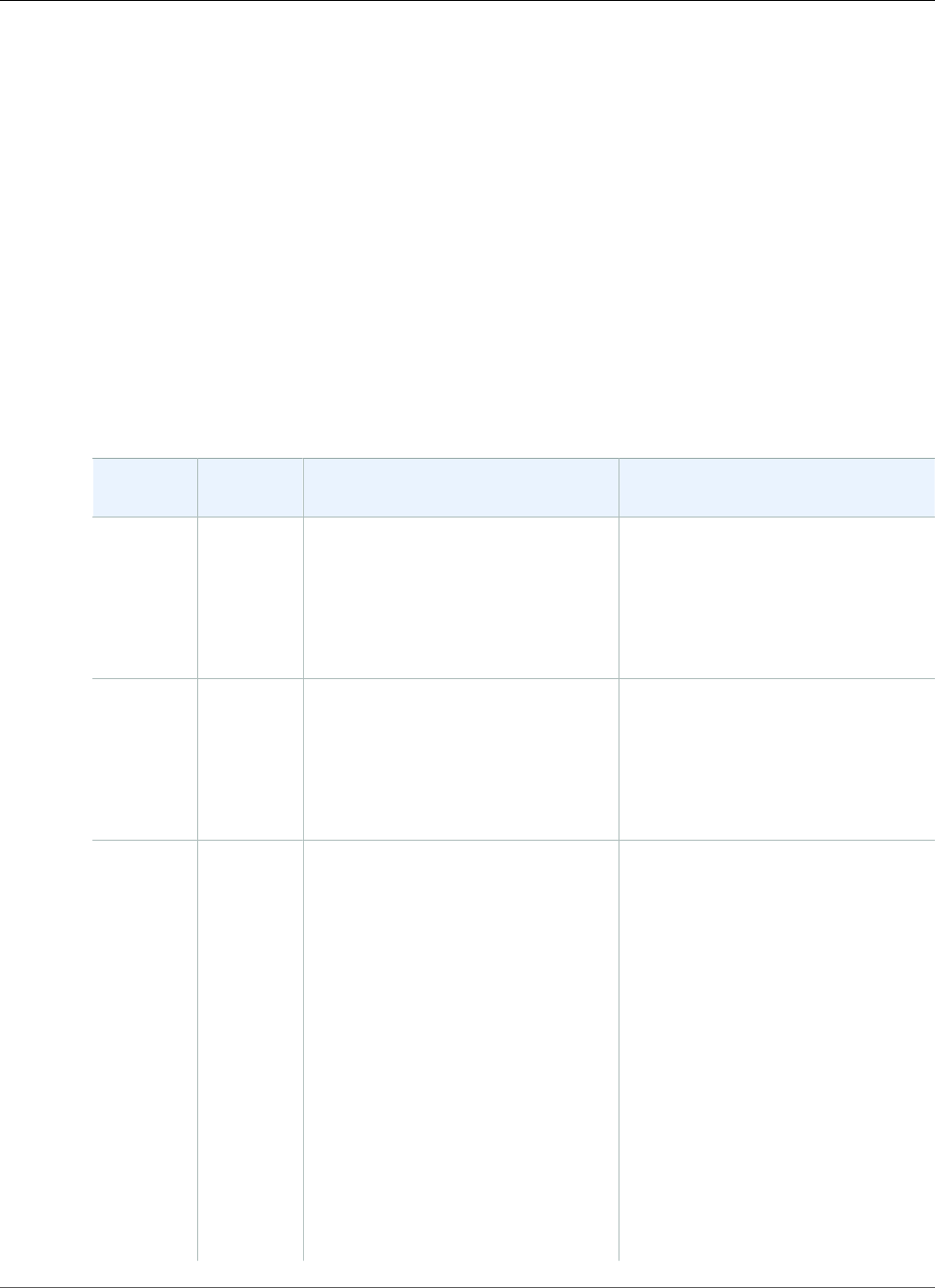
Amazon Relational Database Service User Guide
Native Network Encryption (NNE)
Oracle Native Network Encryption
Amazon RDS supports Oracle native network encryption (NNE). With native network encryption, you can
encrypt data as it moves to and from a DB instance. Amazon RDS supports NNE for all editions of Oracle.
A detailed discussion of Oracle native network encryption is beyond the scope of this guide, but you
should understand the strengths and weaknesses of each algorithm and key before you decide on
a solution for your deployment. For information about the algorithms and keys that are available
through Oracle native network encryption, see Configuring Network Data Encryption in the Oracle
documentation. For more information about AWS security, see the AWS Security Center.
Note
You can use Native Network Encryption or Secure Sockets Layer, but not both. For more
information, see Oracle Secure Sockets Layer (p. 812).
NNE Option Settings
Amazon RDS supports the following settings for the NNE option.
Option
Setting
Valid
Values
Default Value Description
SQLNET.ENCRYPTION_SERVERAccepted,
Rejected,
Requested,
Required
Requested The encryption behavior when a
client, or a server acting as a client,
connects to the DB instance.
Requested indicates that the DB
instance does not require traffic from
the client to be encrypted.
SQLNET.CRYPTO_CHECKSUM_SERVERAccepted,
Rejected,
Requested,
Required
Requested The data integrity behavior when a
client, or a server acting as a client,
connects to the DB instance.
Requested indicates that the DB
instance does not require the client
to perform a checksum.
SQLNET.ENCRYPTION_TYPES_SERVERRC4_256,
AES256,
AES192,
3DES168,
RC4_128,
AES128,
3DES112,
RC4_56,
DES,
RC4_40,
DES40
RC4_256, AES256, AES192,
3DES168, RC4_128, AES128,
3DES112, RC4_56, DES, RC4_40,
DES40
A list of encryption algorithms used
by the DB instance. The DB instance
will use each algorithm, in order, to
attempt to decrypt the client input
until an algorithm succeeds or until
the end of the list is reached.
Amazon RDS uses the following
default list from Oracle. You can
change the order or limit the
algorithms that the DB instance will
accept.
1. RC4_256: RSA RC4 (256-bit key
size)
2. AES256: AES (256-bit key size)
3. AES192: AES (192-bit key size)
4. 3DES168: 3-key Triple-DES (112-
bit effective key size)
API Version 2014-10-31
810
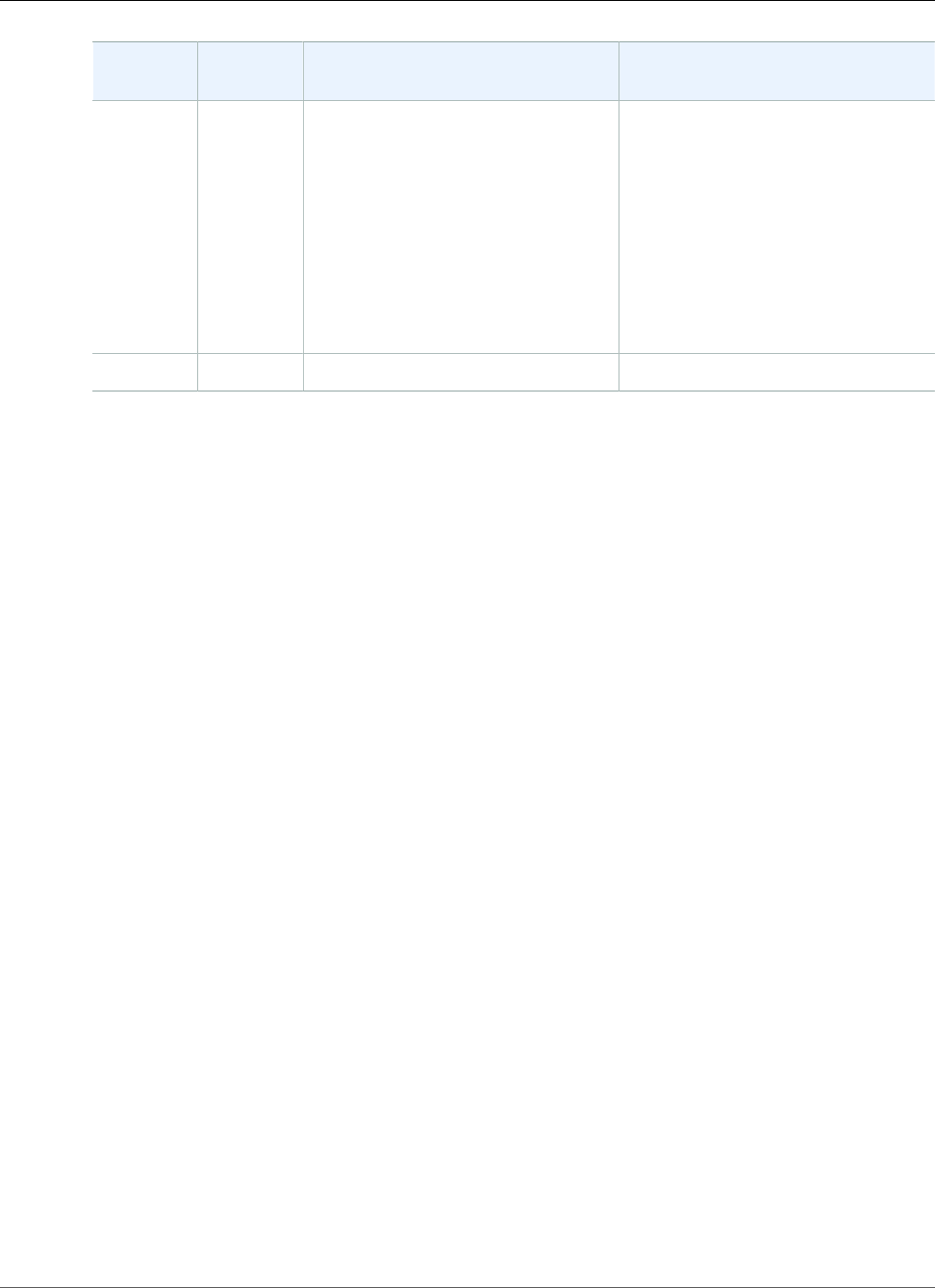
Amazon Relational Database Service User Guide
Native Network Encryption (NNE)
Option
Setting
Valid
Values
Default Value Description
5. RC4_128: RSA RC4 (128-bit key
size)
6. AES128: AES (128-bit key size)
7. 3DES112: 2-key Triple-DES (80-bit
effective key size)
8. RC4_56: RSA RC4 (56-bit key size)
9. DES: Standard DES (56-bit key
size)
10.RC4_40: RSA RC4 (40-bit key size)
11.DES40: DES40 (40-bit key size)
SQLNET.CRYPTO_CHECKSUM_TYPES_SERVERSHA1, MD5 SHA1, MD5 The checksum algorithm.
Adding the NNE Option
The general process for adding the NNE option to a DB instance is the following:
1. Create a new option group, or copy or modify an existing option group.
2. Add the option to the option group.
3. Associate the option group with the DB instance.
After you add the NNE option, as soon as the option group is active, NNE is active.
To add the NNE option to a DB instance
1. For Engine, choose the Oracle edition that you want to use. NNE is supported on all editions.
2. For Major engine version, choose 11.2, 12.1, or 12.2.
For more information, see Creating an Option Group (p. 153).
3. Add the NNE option to the option group. For more information about adding options, see Adding an
Option to an Option Group (p. 156).
Note
After you add the NNE option, you don't need to restart your DB instances. As soon as the
option group is active, NNE is active.
4. Apply the option group to a new or existing DB instance:
• For a new DB instance, you apply the option group when you launch the instance. For more
information, see Creating a DB Instance Running the Oracle Database Engine (p. 734).
• For an existing DB instance, you apply the option group by modifying the instance and attaching
the new option group. After you add the NNE option, you don't need to restart your DB instance.
As soon as the option group is active, NNE is active. For more information, see Modifying a DB
Instance Running the Oracle Database Engine (p. 750).
Using NNE
With Oracle native network encryption, you can also specify network encryption on the
client side. On the client (the computer used to connect to the DB instance), you can use the
sqlnet.ora file to specify the following client settings: SQLNET.CRYPTO_CHECKSUM_CLIENT ,
API Version 2014-10-31
811
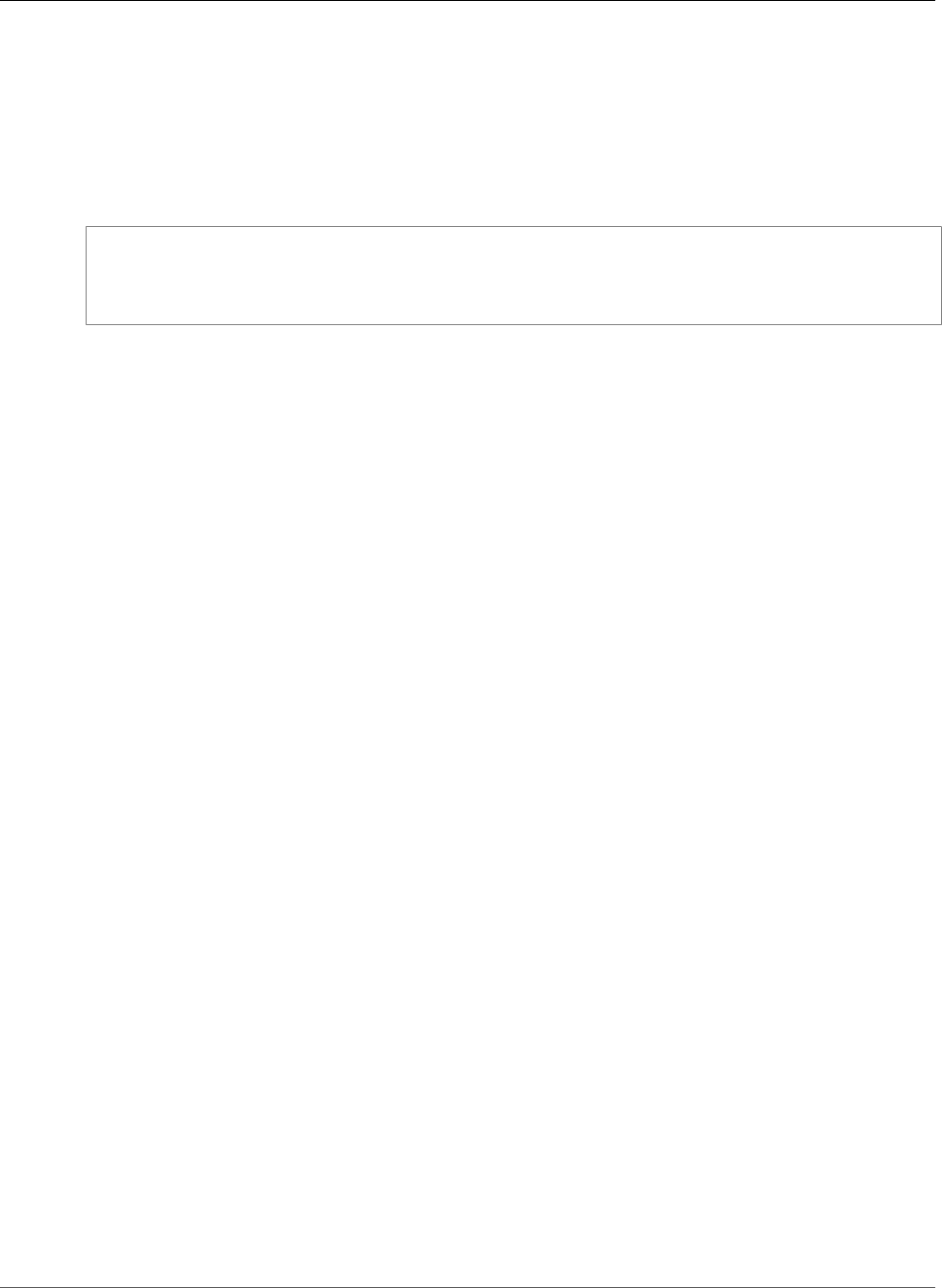
Amazon Relational Database Service User Guide
Secure Sockets Layer (SSL)
SQLNET.CRYPTO_CHECKSUM_TYPES_CLIENT, SQLNET.ENCRYPTION_CLIENT, and
SQLNET.ENCRYPTION_TYPES_CLIENT. For information, see Configuring Network Data Encryption and
Integrity for Oracle Servers and Clients in the Oracle documentation.
Sometimes, the DB instance will reject a connection request from an application, for example, if there is
a mismatch between the encryption algorithms on the client and on the server.
To test Oracle native network encryption , add the following lines to the sqlnet.ora file on the client:
DIAG_ADR_ENABLED=off
TRACE_DIRECTORY_CLIENT=/tmp
TRACE_FILE_CLIENT=nettrace
TRACE_LEVEL_CLIENT=16
These lines generate a trace file on the client called /tmp/nettrace* when the connection is
attempted. The trace file contains information on the connection. For more information about
connection-related issues when you are using Oracle Native Network Encryption, see About Negotiating
Encryption and Integrity in the Oracle documentation.
Modifying NNE Settings
After you enable NNE, you can modify settings for the option. For more information about how to
modify option settings, see Modifying an Option Setting (p. 160). For more information about each
setting, see NNE Option Settings (p. 810).
Removing the NNE Option
You can remove NNE from a DB instance.
To remove NNE from a DB instance, do one of the following:
• To remove NNE from multiple DB instances, remove the NNE option from the option group they
belong to. This change affects all DB instances that use the option group. After you remove the NNE
option, you don't need to restart your DB instances. For more information, see Removing an Option
from an Option Group (p. 163).
• To remove NNE from a single DB instance, modify the DB instance and specify a different option group
that doesn't include the NNE option. You can specify the default (empty) option group, or a different
custom option group. After you remove the NNE option, you don't need to restart your DB instance.
For more information, see Modifying a DB Instance Running the Oracle Database Engine (p. 750).
Related Topics
•Working with Option Groups (p. 152)
•Options for Oracle DB Instances (p. 782)
Oracle Secure Sockets Layer
You enable Secure Sockets Layer (SSL) encryption for an Oracle DB instance by adding the Oracle SSL
option to the option group associated with an Oracle DB instance. You specify the port you want to
communicate over using SSL. You must configure SQL*Plus as shown in this following section.
You enable SSL encryption for an Oracle DB instance by adding the Oracle SSL option to the option
group associated with the DB instance. Amazon RDS uses a second port, as required by Oracle, for
API Version 2014-10-31
812
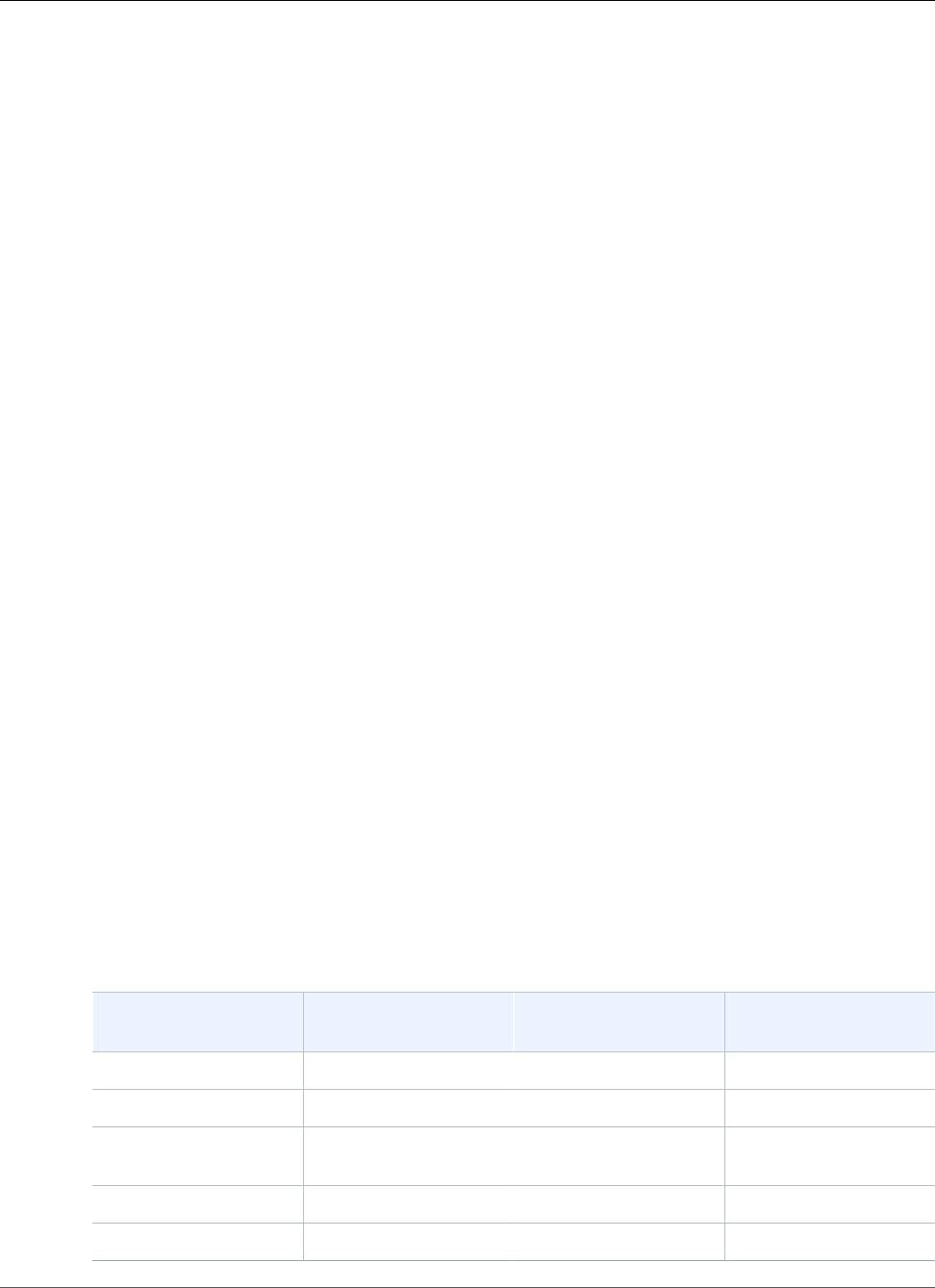
Amazon Relational Database Service User Guide
Secure Sockets Layer (SSL)
SSL connections. This approach allows both clear text and SSL-encrypted communication to occur
at the same time between a DB instance and SQL*Plus. For example, you can use the port with clear
text communication to communicate with other resources inside a VPC while using the port with SSL-
encrypted communication to communicate with resources outside the VPC.
Note
You can use Secure Sockets Layer or Native Network Encryption, but not both. For more
information, see Oracle Native Network Encryption (p. 810).
You can use SSL encryption with the following Oracle database versions and editions:
• 12.2.0.1: All versions, all editions including Standard Edition Two
• 12.1.0.2: All versions, all editions including Standard Edition Two
• 11.2.0.4: All versions, Enterprise Edition
• 11.2.0.4: Version 6 and later, Standard Edition, Standard Edition One, Enterprise Edition
Note
You cannot use both SSL and Oracle native network encryption (NNE) on the same instance. If
you use SSL encryption, you must disable any other connection encryption.
TLS Versions for the Oracle SSL Option
Amazon RDS for Oracle supports Transport Layer Security (TLS) versions 1.0 and 1.2. To use the Oracle
SSL option, you must use the SQLNET.SSL_VERSION option setting. Following are the allowed values
for this option setting:
•"1.0" – Clients can connect to the DB instance using TLS 1.0 only.
•"1.2" – Clients can connect to the DB instance using TLS 1.2 only.
•"1.2 or 1.0" – Clients can connect to the DB instance using either TLS 1.2 or 1.0.
To use the Oracle SSL option, the SQLNET.SSL_VERSION option setting is also required:
• For existing Oracle SSL options, SQLNET.SSL_VERSION is set to "1.0" automatically. You can change
the setting if necessary.
• When you add a new Oracle SSL option, you must set SQLNET.SSL_VERSION explicitly to a valid
value.
The following table shows the TLS option settings that are supported for different Oracle engine
versions and editions.
Oracle Engine Version SQLNET.SSL_VERSION="1.0"SQLNET.SSL_VERSION="1.2"SQLNET.SSL_VERSION="1.2
or 1.0"
12.2.0.1 (All editions) Supported Supported Supported
12.1.0.2 (All editions) Supported Supported Supported
11.2.0.4 (Oracle EE) Supported Supported for
11.2.0.4.v8 and higher
Supported for
11.2.0.4.v8 and higher
11.2.0.4 (Oracle SE1) Supported Not supported Not supported
11.2.0.4 (Oracle SE) Supported Not supported Not supported
API Version 2014-10-31
813
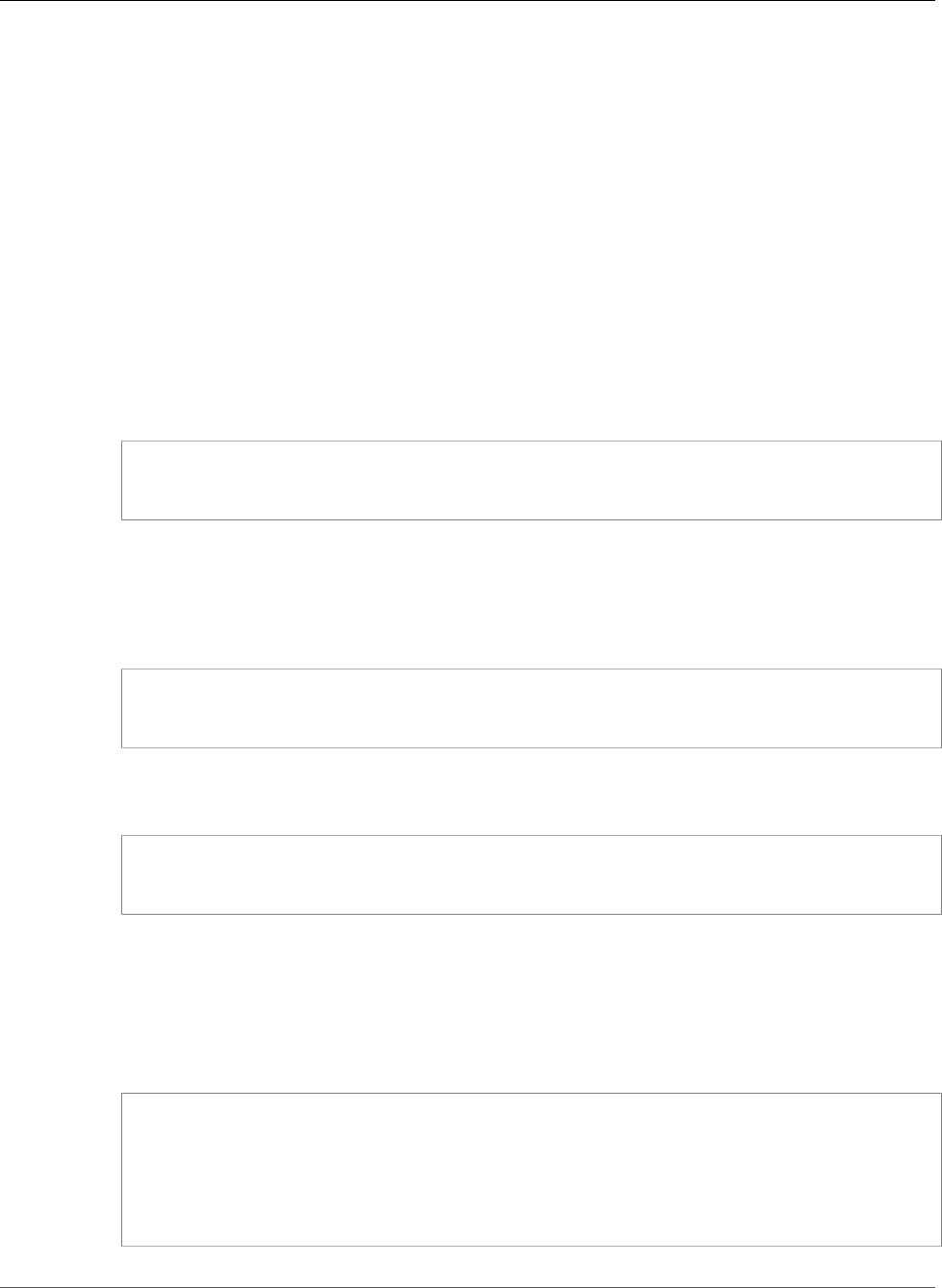
Amazon Relational Database Service User Guide
Secure Sockets Layer (SSL)
Configuring SQL*Plus to Use SSL with an Oracle DB Instance
You must configure SQL*Plus before connecting to an Oracle DB instance that uses the Oracle SSL
option.
Note
To allow access to the DB instance from the appropriate clients, ensure that your security
groups are configured correctly. For more information, see Controlling Access with Amazon
RDS Security Groups (p. 382). Also, these instructions are for SQL*Plus and other clients that
directly use an Oracle home. For JDBC connections, see Setting Up an SSL Connection Over
JDBC (p. 815).
To configure SQL*Plus to use SSL to connect to an Oracle DB instance
1. Set the ORACLE_HOME environment variable to the location of your Oracle home directory.
The path to your Oracle home directory depends on your installation. The following example sets
the ORACLE_HOME environment variable.
prompt>export ORACLE_HOME=/home/user/app/user/product/12.1.0/dbhome_1
For information about setting Oracle environment variables, see SQL*Plus Environment Variables in
the Oracle documentation, and also see the Oracle installation guide for your operating system.
2. Append $ORACLE_HOME/lib to the LD_LIBRARY_PATH environment variable.
The following is an example that sets the LD_LIBRARY_PATH environment variable.
prompt>export LD_LIBRARY_PATH=$LD_LIBRARY_PATH:$ORACLE_HOME/lib
3. Create a directory for the Oracle wallet at $ORACLE_HOME/ssl_wallet.
The following is an example that creates the Oracle wallet directory.
prompt>mkdir $ORACLE_HOME/ssl_wallet
4. Download the RDS CA certificates file from https://s3.amazonaws.com/rds-downloads/rds-ca-2015-
root.pem and then put the file in the ssl_wallet directory.
The RDS CA certificates file for AWS GovCloud (US-West) is available at https://s3-us-gov-
west-1.amazonaws.com/rds-downloads/rds-ca-2012-us-gov-west-1.pem.
5. In the $ORACLE_HOME/network/admin directory, modify or create the tnsnames.ora file and
include the following entry.
<net_service_name>= (DESCRIPTION = (ADDRESS_LIST = (ADDRESS = (PROTOCOL = TCPS)
(HOST = <endpoint>) (PORT = <ssl port number>)))(CONNECT_DATA = (SID = <database
name>))
(SECURITY = (SSL_SERVER_CERT_DN =
"C=US,ST=Washington,L=Seattle,O=Amazon.com,OU=RDS,CN=<endpoint>")))
6. In the same directory, modify or create the sqlnet.ora file and include the following parameters.
API Version 2014-10-31
814
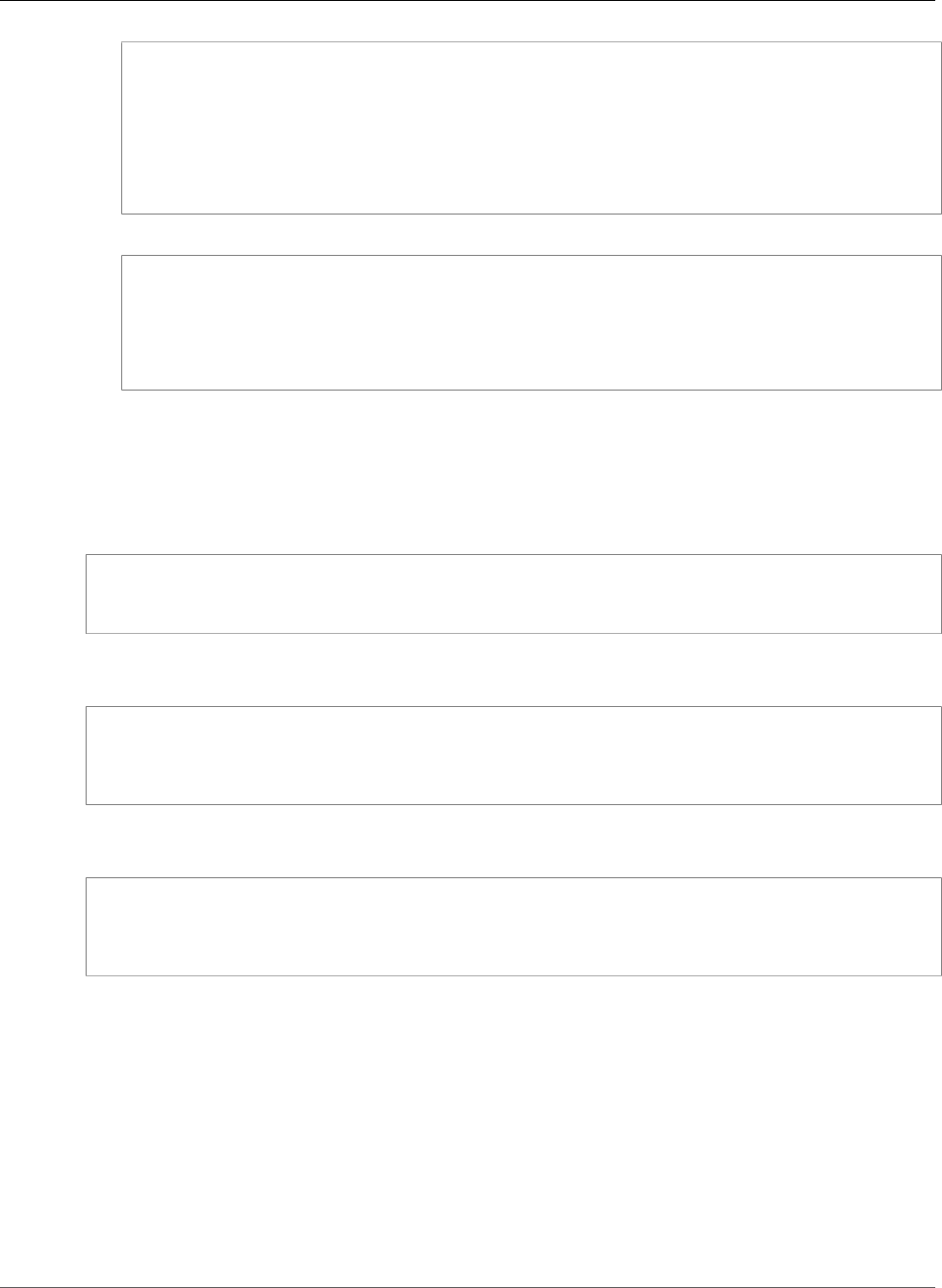
Amazon Relational Database Service User Guide
Secure Sockets Layer (SSL)
WALLET_LOCATION = (SOURCE = (METHOD = FILE) (METHOD_DATA = (DIRECTORY = $ORACLE_HOME/
ssl_wallet)))
SSL_CLIENT_AUTHENTICATION = FALSE
SSL_VERSION = 1.0
SSL_CIPHER_SUITES = (SSL_RSA_WITH_AES_256_CBC_SHA)
SSL_SERVER_DN_MATCH = ON
7. Run the following commands to create the Oracle wallet.
prompt>orapki wallet create -wallet $ORACLE_HOME/ssl_wallet -auto_login_only
prompt>orapki wallet add -wallet $ORACLE_HOME/ssl_wallet -trusted_cert -cert
$ORACLE_HOME/ssl_wallet/rds-ca-2015-root.pem -auto_login_only
Connecting to an Oracle DB Instance Using SSL
After you configure SQL*Plus to use SSL as described previously, you can connect to the
Oracle DB instance with the SSL option. For example, you can connect using SQL*Plus and a
<net_service_name> in a tnsnames.ora file.
sqlplus <mydbuser>@<net_service_name>
You can also connect to the DB instance using SQL*Plus without using a tnsnames.ora file by using the
following command.
sqlplus '<mydbuser>@(DESCRIPTION = (ADDRESS = (PROTOCOL = TCPS)(HOST = <endpoint>) (PORT
= <ssl port number>))(CONNECT_DATA = (SID = <database name>)))'
You can also connect to the Oracle DB instance without using SSL. For example, the following command
connects to the DB instance through the clear text port without SSL encryption.
sqlplus '<mydbuser>@(DESCRIPTION = (ADDRESS = (PROTOCOL = TCP)(HOST = <endpoint>) (PORT
= <port number>))(CONNECT_DATA = (SID = <database name>)))'
If you want to close Transmission Control Protocol (TCP) port access, create a security group with no
IP address ingresses and add it to the instance. This addition closes connections over the TCP port,
while still allowing connections over the SSL port that are specified from IP addresses within the range
permitted by the SSL option security group.
Setting Up an SSL Connection Over JDBC
To use an SSL connection over JDBC, you must create a keystore, trust the Amazon RDS root CA
certificate, and use the code snippet specified following.
To create the keystore in JKS format, use the following command. For more information about creating
the keystore, see the Oracle documentation.
API Version 2014-10-31
815
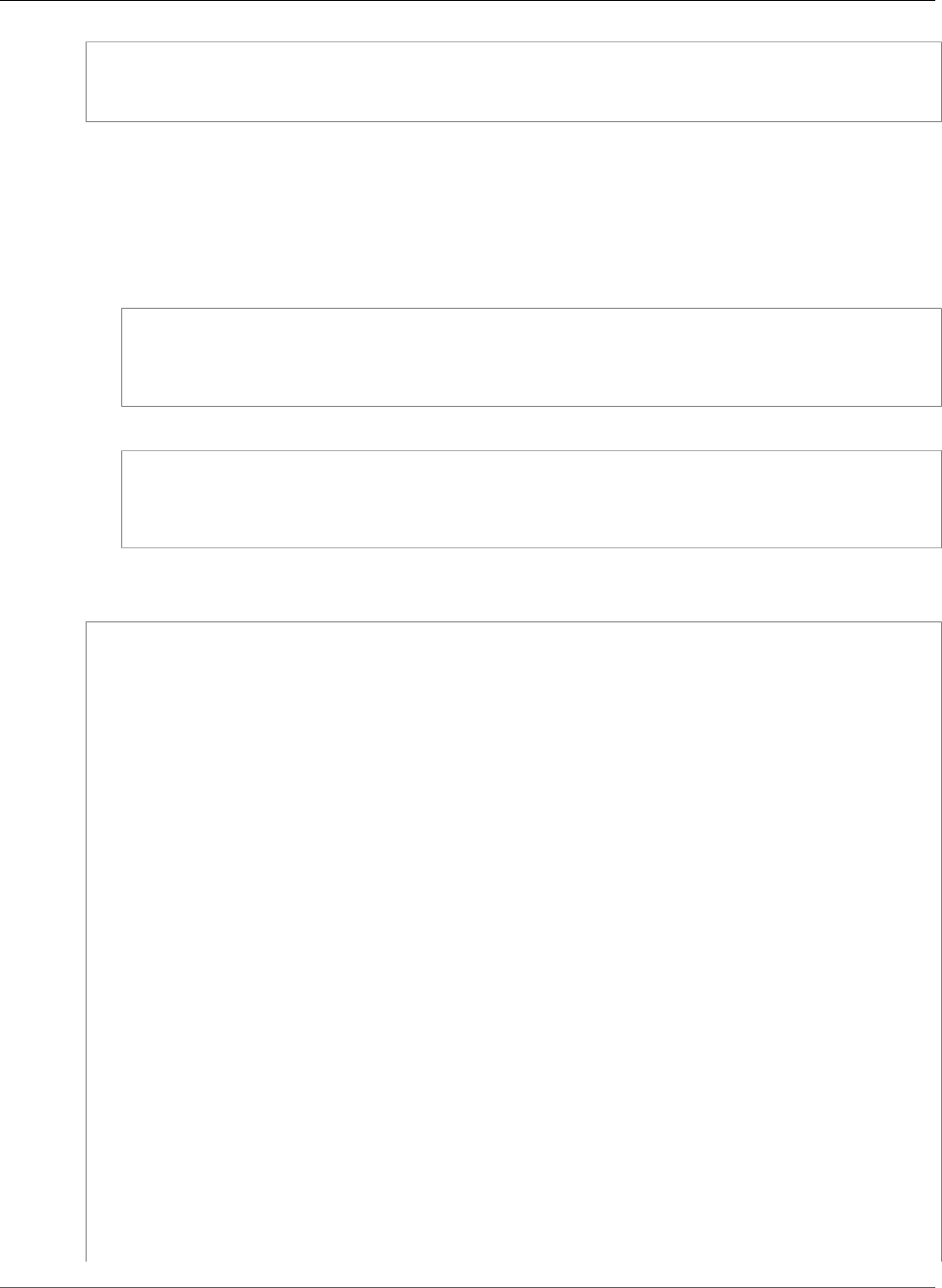
Amazon Relational Database Service User Guide
Secure Sockets Layer (SSL)
keytool -keystore clientkeystore -genkey -alias client
Next, take the following steps to trust the Amazon RDS root CA certificate.
To trust the Amazon RDS root CA certificate
1. Download the Amazon RDS root CA certificate from https://s3.amazonaws.com/rds-downloads/rds-
ca-2015-root.pem.
2. Convert the certificate to .der format using the following command.
openssl x509 -outform der -in rds-ca-2015-root.pem -out rds-ca-2015-root.der
3. Import the certificate into the keystore using the following command.
keytool -import -alias rds-root -keystore clientkeystore -file rds-ca-2015-root.der
The following code example shows how to set up the SSL connection using JDBC.
import java.sql.Connection;
import java.sql.DriverManager;
import java.sql.SQLException;
import java.util.Properties;
public class OracleSslConnectionTest {
private static final String DB_SERVER_NAME = "<dns-name-provided-by-amazon-rds>";
private static final Integer SSL_PORT = "<ssl-option-port-configured-in-option-group>";
private static final String DB_SID = "<oracle-sid>";
private static final String DB_USER = "<user name>";
private static final String DB_PASSWORD = "<password>";
// This key store has only the prod root ca: https://s3.amazonaws.com/rds-downloads/
rds-ca-2015-root.pem
private static final String KEY_STORE_FILE_PATH = "<file-path-to-keystore>";
private static final String KEY_STORE_PASS = "<keystore-password>";
public static void main(String[] args) throws SQLException {
final Properties properties = new Properties();
final String connectionString = String.format(
"jdbc:oracle:thin:@(DESCRIPTION=(ADDRESS=(PROTOCOL=TCPS)(HOST=%s)(PORT=%d))
(CONNECT_DATA=(SID=%s)))",
DB_SERVER_NAME, SSL_PORT, DB_SID);
properties.put("user", DB_USER);
properties.put("password", DB_PASSWORD);
properties.put("oracle.jdbc.J2EE13Compliant", "true");
properties.put("javax.net.ssl.trustStore", KEY_STORE_FILE_PATH);
properties.put("javax.net.ssl.trustStoreType", "JKS");
properties.put("javax.net.ssl.trustStorePassword", KEY_STORE_PASS);
final Connection connection = DriverManager.getConnection(connectionString,
properties);
// If no exception, that means handshake has passed, and an SSL connection can be
opened
}
API Version 2014-10-31
816
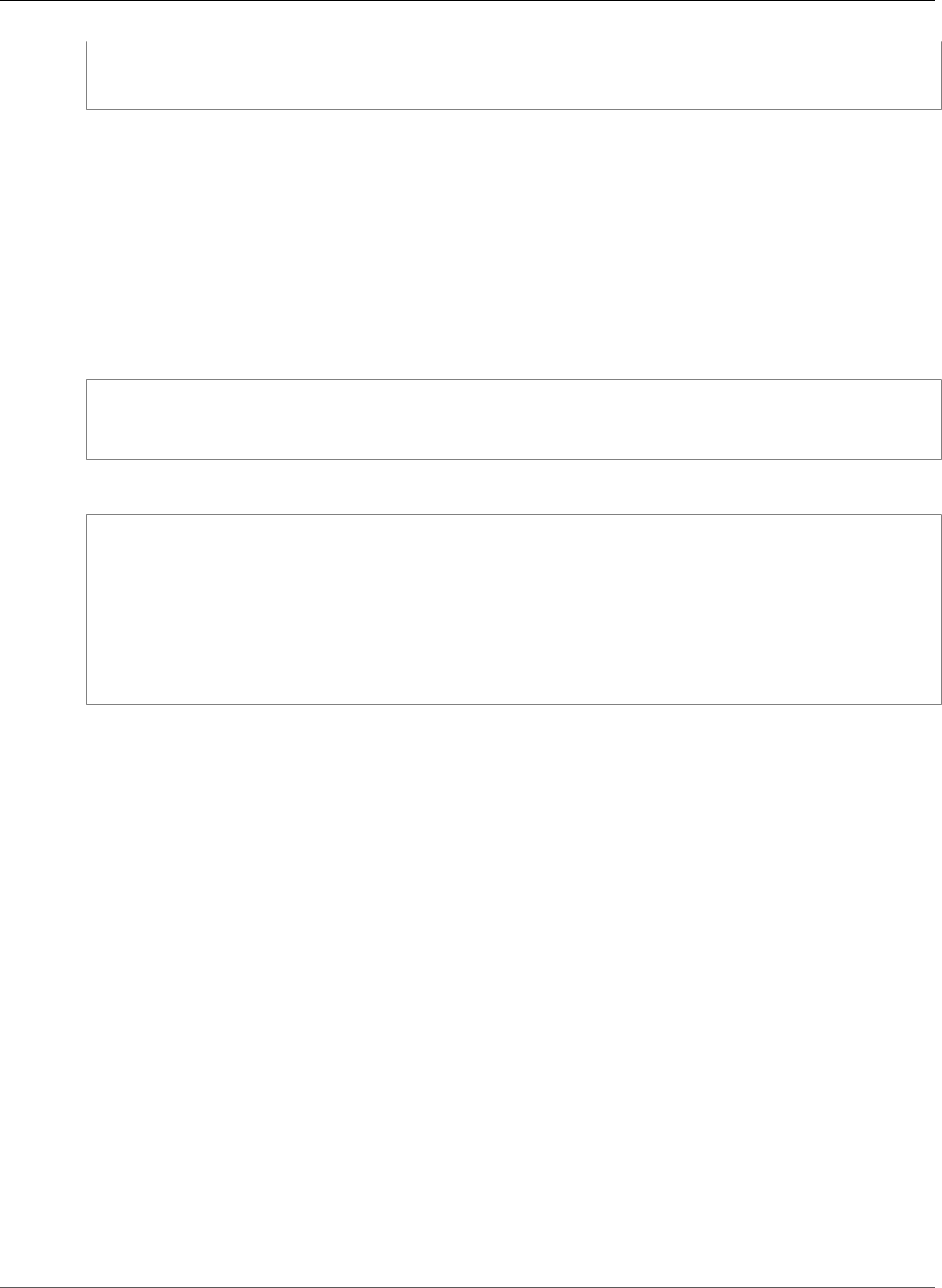
Amazon Relational Database Service User Guide
Secure Sockets Layer (SSL)
}
Enforcing a DN Match with an SSL Connection
You can use the Oracle parameter SSL_SERVER_DN_MATCH to enforce that the distinguished name
(DN) for the database server matches its service name. If you enforce the match verifications, then SSL
ensures that the certificate is from the server. If you don't enforce the match verification, then SSL
performs the check but allows the connection, regardless if there is a match. If you do not enforce the
match, you allow the server to potentially fake its identify.
To enforce DN matching, add the DN match property and use the connection string specified below.
Add the property to the client connection to enforce DN matching.
properties.put("oracle.net.ssl_server_dn_match", "TRUE”);
Use the following connection string to enforce DN matching when using SSL.
final String connectionString = String.format(
"jdbc:oracle:thin:@(DESCRIPTION=(ADDRESS=(PROTOCOL=TCPS)(HOST=%s)(PORT=%d))" +
"(CONNECT_DATA=(SID=%s))" +
"(SECURITY = (SSL_SERVER_CERT_DN =
\"C=US,ST=Washington,L=Seattle,O=Amazon.com,OU=RDS,CN=%s\")))",
DB_SERVER_NAME, SSL_PORT, DB_SID, DB_SERVER_NAME);
API Version 2014-10-31
817
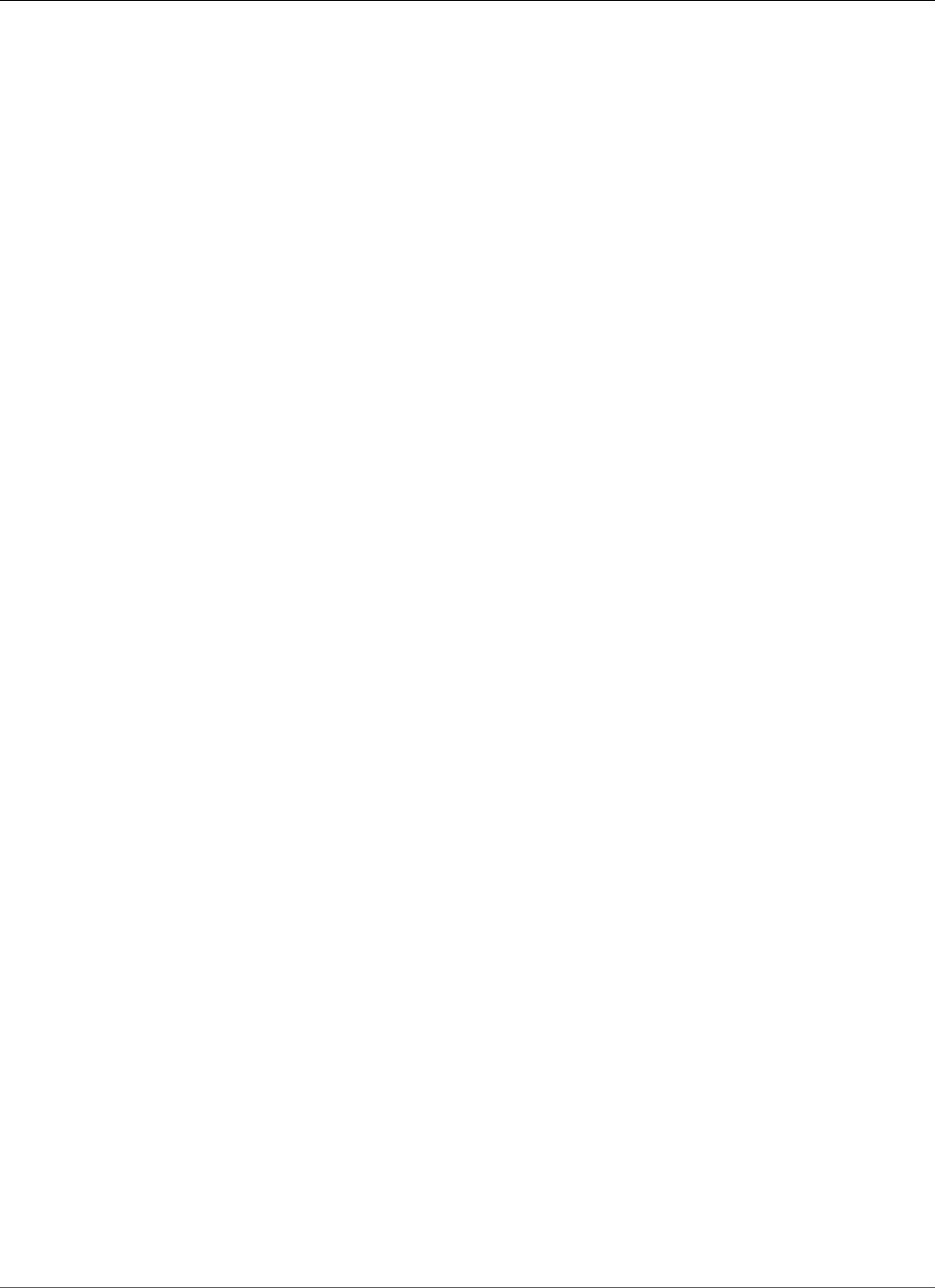
Amazon Relational Database Service User Guide
Spatial
Oracle Spatial
Amazon RDS supports Oracle Spatial through the use of the SPATIAL option. Oracle Spatial provides
a SQL schema and functions that facilitate the storage, retrieval, update, and query of collections
of spatial data in an Oracle database. For more information, see Spatial Concepts in the Oracle
documentation.
Important
If you use Oracle Spatial, Amazon RDS automatically updates your DB instance to the latest
Oracle PSU if there are security vulnerabilities with a Common Vulnerability Scoring System
(CVSS) score of 9+ or other announced security vulnerabilities.
Amazon RDS supports Oracle Spatial for the following editions and versions of Oracle:
• Oracle Enterprise Edition, version 12.2.0.1, all versions
• Oracle Enterprise Edition, version 12.1.0.2.v13 or later
• Oracle Enterprise Edition, version 11.2.0.4.v17 or later
Prerequisites for Oracle Spatial
The following are prerequisites for using Oracle Spatial:
• Your DB instance must be inside a virtual private cloud (VPC). For more information, see Determining
Whether You Are Using the EC2-VPC or EC2-Classic Platform (p. 400).
• Your DB instance must be of sufficient class. Oracle Spatial is not supported for the db.m1.small,
db.t2.micro, or db.t2.small DB instance classes. For more information, see DB Instance Class Support
for Oracle (p. 713).
• Your DB instance must have Auto Minor Version Upgrade enabled. Amazon RDS updates your DB
instance to the latest Oracle PSU if there are security vulnerabilities with a CVSS score of 9+ or other
announced security vulnerabilities. For more information, see Settings for Oracle DB Instances (p. 751).
• If your DB instance is running on major version 11.2, you must install the XMLDB option. For more
information, see Oracle XML DB (p. 835).
• An Oracle Spatial license from Oracle. For more information, see Oracle Spatial and Graph in the
Oracle documentation.
Best Practices for Oracle Spatial
The following are best practices for using Oracle Spatial:
• For maximum security, use the SPATIAL option with Secure Sockets Layer (SSL). For more information,
see Oracle Secure Sockets Layer (p. 812).
• Configure your DB instance to restrict access to your DB instance. For more information, see Scenarios
for Accessing a DB Instance in a VPC (p. 402) and Working with an Amazon RDS DB Instance in a
VPC (p. 408).
Adding the Oracle Spatial Option
The following is the general process for adding the SPATIAL option to a DB instance:
1. Create a new option group, or copy or modify an existing option group.
2. Add the option to the option group.
3. Associate the option group with the DB instance.
API Version 2014-10-31
818
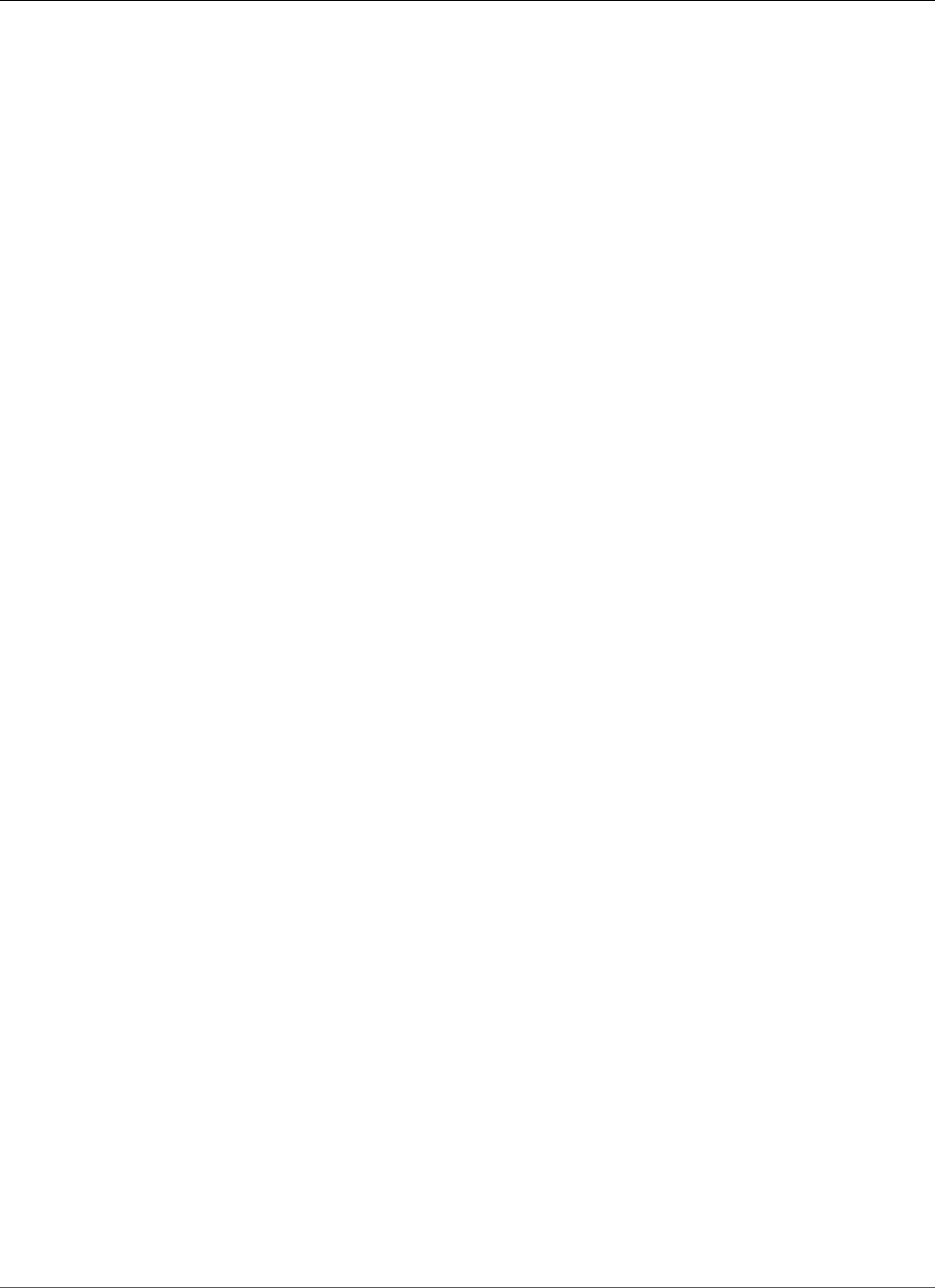
Amazon Relational Database Service User Guide
Spatial
There is a brief outage while the SPATIAL option is added. After you add the option, you don't need to
restart your DB instance. As soon as the option group is active, Oracle Spatial is available.
To add the SPATIAL option to a DB instance
1. Determine the option group that you want to use. You can create a new option group or use an
existing option group. If you want to use an existing option group, skip to the next step. Otherwise,
create a custom DB option group with the following settings:
a. For Engine, choose oracle-ee.
b. For Major engine version, choose 11.2 or 12.1 for your DB instance.
For more information, see Creating an Option Group (p. 153).
2. Add the SPATIAL option to the option group. For more information about adding options, see
Adding an Option to an Option Group (p. 156).
3. Apply the option group to a new or existing DB instance:
• For a new DB instance, you apply the option group when you launch the instance. For more
information, see Creating a DB Instance Running the Oracle Database Engine (p. 734).
• For an existing DB instance, you apply the option group by modifying the instance and attaching
the new option group. For more information, see Modifying a DB Instance Running the Oracle
Database Engine (p. 750).
Removing the Oracle Spatial Option
You can remove the SPATIAL option from a DB instance. There is a brief outage while the option is
removed. After you remove the SPATIAL option, you don't need to restart your DB instance.
Warning
Removing the SPATIAL option can result in data loss if the DB instance is using data types that
were enabled as part of the option. Back up your data before proceeding. For more information,
see Backing Up and Restoring Amazon RDS DB Instances (p. 201).
To remove the SPATIAL option from a DB instance, do one of the following:
• Remove the SPATIAL option from the option group it belongs to. This change affects all DB
instances that use the option group. For more information, see Removing an Option from an Option
Group (p. 163).
• Modify the DB instance and specify a different option group that doesn't include the SPATIAL option.
This change affects a single DB instance. You can specify the default (empty) option group, or a
different custom option group. For more information, see Modifying a DB Instance Running the Oracle
Database Engine (p. 750).
Related Topics
•Oracle Locator (p. 805)
•Options for Oracle DB Instances (p. 782)
•Working with Option Groups (p. 152)
API Version 2014-10-31
819
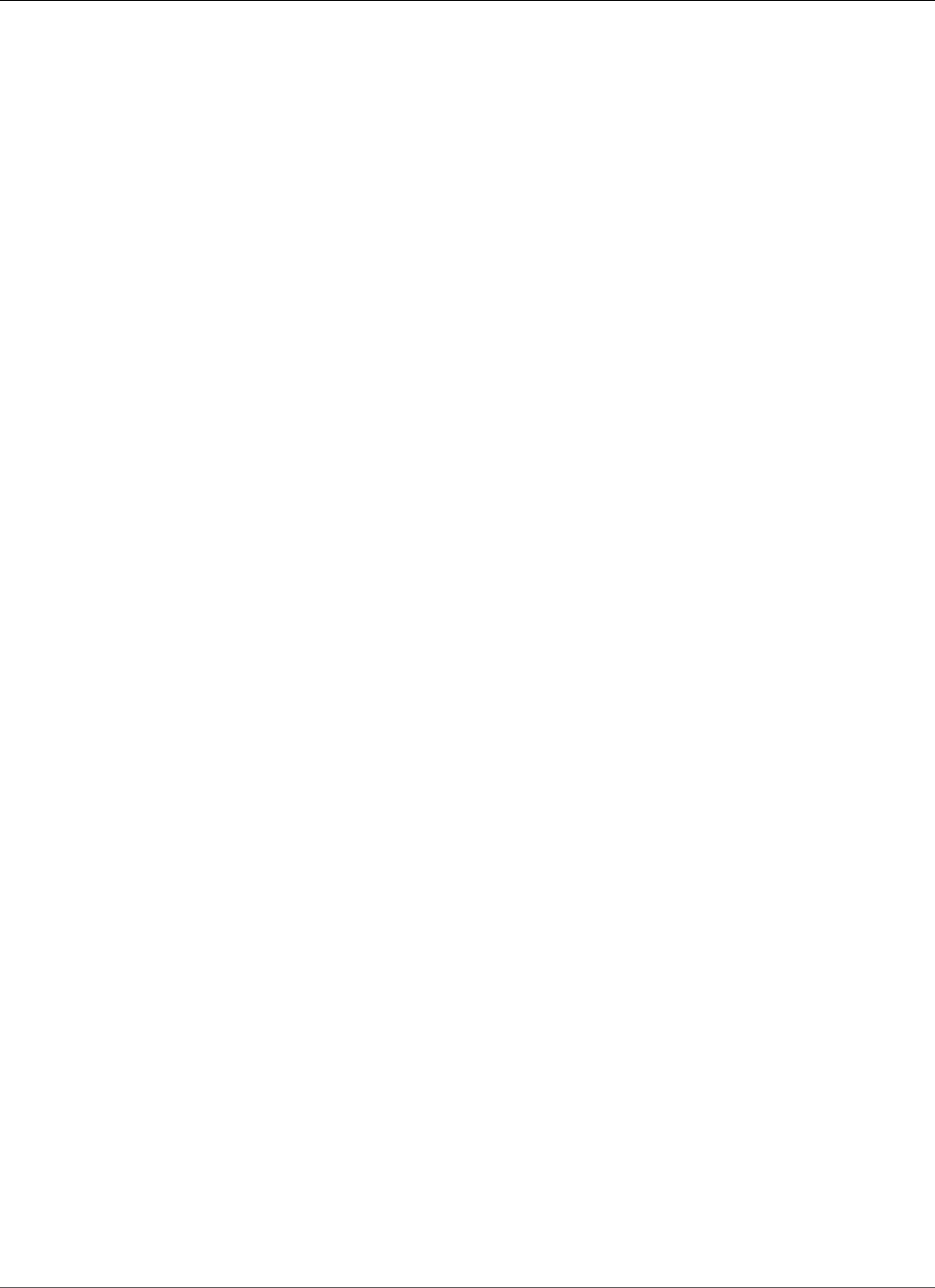
Amazon Relational Database Service User Guide
SQLT
Oracle SQLT
Amazon RDS supports Oracle SQLTXPLAIN (SQLT) through the use of the SQLT option.
The Oracle EXPLAIN PLAN statement can determine the execution plan of a SQL statement. It can verify
whether the Oracle optimizer chooses a certain execution plan, such as a nested loops join. It also helps
you understand the optimizer's decisions, such as why it chose a nested loops join over a hash join. So
EXPLAIN PLAN helps you understand the statement's performance.
SQLT is an Oracle utility that produces a report. The report includes object statistics, object metadata,
optimizer-related initialization parameters, and other information that a database administrator can use
to tune a SQL statement for optimal performance. SQLT produces an HTML report with hyperlinks to all
of the sections in the report.
Unlike Automatic Workload Repository or Statspack reports, SQLT works on individual SQL statements.
SQLT is a collection of SQL, PL/SQL, and SQL*Plus files that collect, store, and display performance data.
Amazon RDS for Oracle currently supports the following versions of SQLT:
• 12.1.160429
• 12.2.180331
To download SQLT and access instructions for using it:
• Log in to your My Oracle Support account, and open the following documents:
• To download SQLT: Document 215187.1
• For SQLT usage instructions: Document 1614107.1
• For frequently asked questions about SQLT: Document 1454160.1
• For information about reading SQLT output: Document 1456176.1
• For interpreting the Main report: Document 1922234.1
You can use SQLT with any edition of the following Oracle Database versions:
• Oracle 12c, 12.2.0.1
• Oracle 12c, 12.1.0.2
• Oracle 11g, 11.2.0.4
Amazon RDS does not support the following SQLT methods:
•XPLORE
•XHUME
Prerequisites for SQLT
The following are prerequisites for using SQLT:
• You must remove users and roles that are required by SQLT, if they exist.
The SQLT option creates the following users and roles on a DB instance:
•SQLTXPLAIN user
•SQLTXADMIN user
•SQLT_USER_ROLE role
API Version 2014-10-31
820
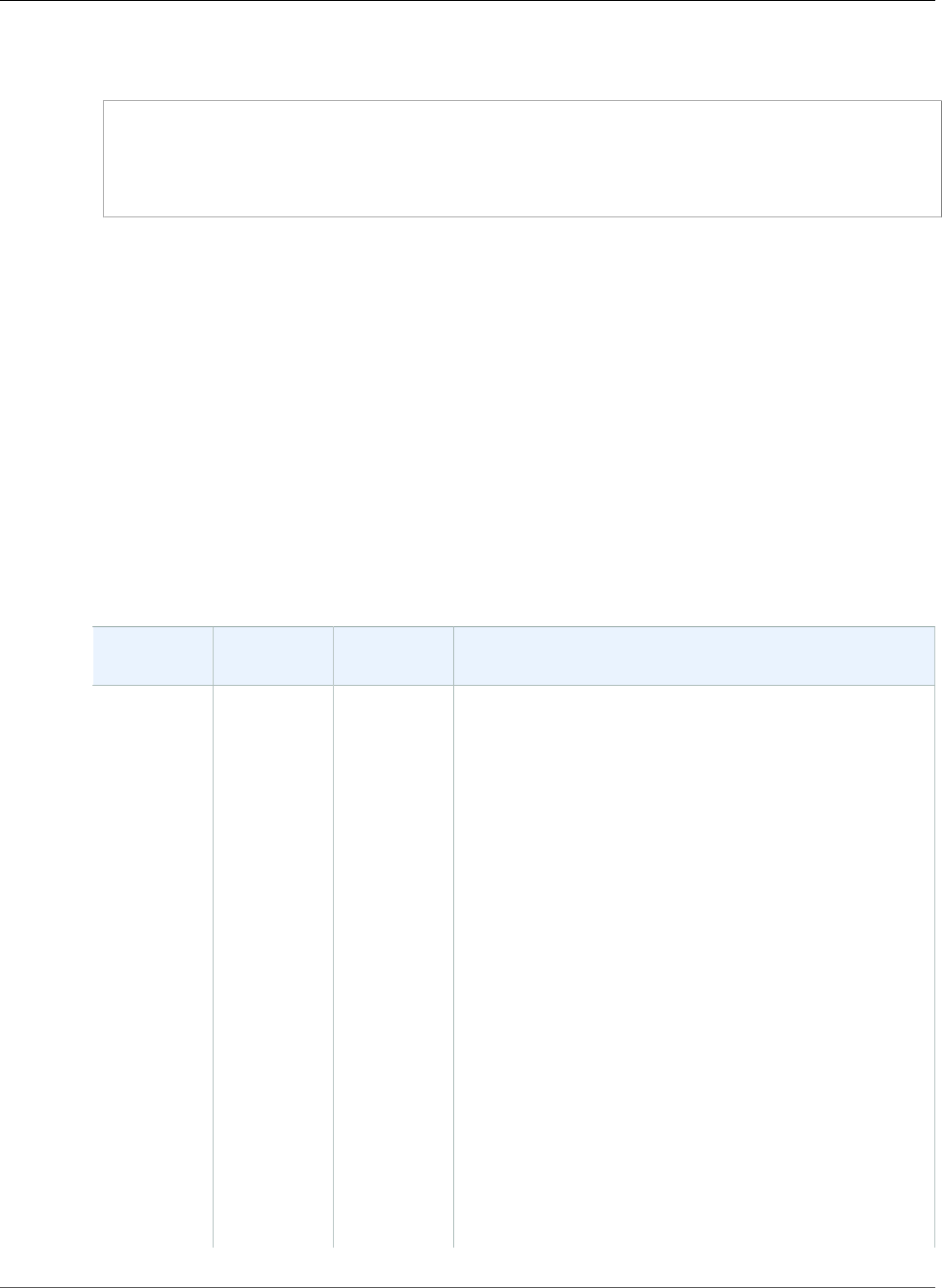
Amazon Relational Database Service User Guide
SQLT
If your DB instance has any of these users or roles, log in to the DB instance using a SQL client, and
drop them using the following statements:
DROP USER SQLTXPLAIN CASCADE;
DROP USER SQLTXADMIN CASCADE;
DROP ROLE SQLT_USER_ROLE CASCADE;
• You must remove tablespaces that are required by SQLT, if they exist.
The SQLT option creates the following tablespaces on a DB instance:
•RDS_SQLT_TS
•RDS_TEMP_SQLT_TS
If your DB instance has these tablespaces, log in to the DB instance using a SQL client, and drop them.
SQLT Option Settings
SQLT can work with licensed features that are provided by the Oracle Tuning Pack and the Oracle
Diagnostics Pack. The Oracle Tuning Pack includes the SQL Tuning Advisor, and the Oracle Diagnostics
Pack includes the Automatic Workload Repository. The SQLT settings enable or disable access to these
features from SQLT.
Amazon RDS supports the following settings for the SQLT option.
Option
Setting
Valid Values Default
Value
Description
LICENSE_PACKT, D, N T The Oracle Management Packs that you want to access
with SQLT. Enter one of the following values:
•T indicates that you have a license for the Oracle
Tuning Pack and the Oracle Diagnostics Pack, and you
want to access the SQL Tuning Advisor and Automatic
Workload Repository from SQLT.
•D indicates that you have a license for the Oracle
Diagnostics Pack, and you want to access the Automatic
Workload Repository from SQLT.
•N indicates that you don't have a license for the Oracle
Tuning Pack and the Oracle Diagnostics Pack, or that
you have a license for one or both of them, but you
don't want SQLT to access them.
Note
Amazon RDS does not provide licenses for these
Oracle Management Packs. If you indicate that
you want to use a pack that is not included in
your DB instance, you can use SQLT with the DB
instance. However, SQLT can't access the pack,
and the SQLT report doesn't include the data for
the pack. For example, if you specify T, but the
DB instance doesn't include the Oracle Tuning
Pack, SQLT works on the DB instance, but the
API Version 2014-10-31
821
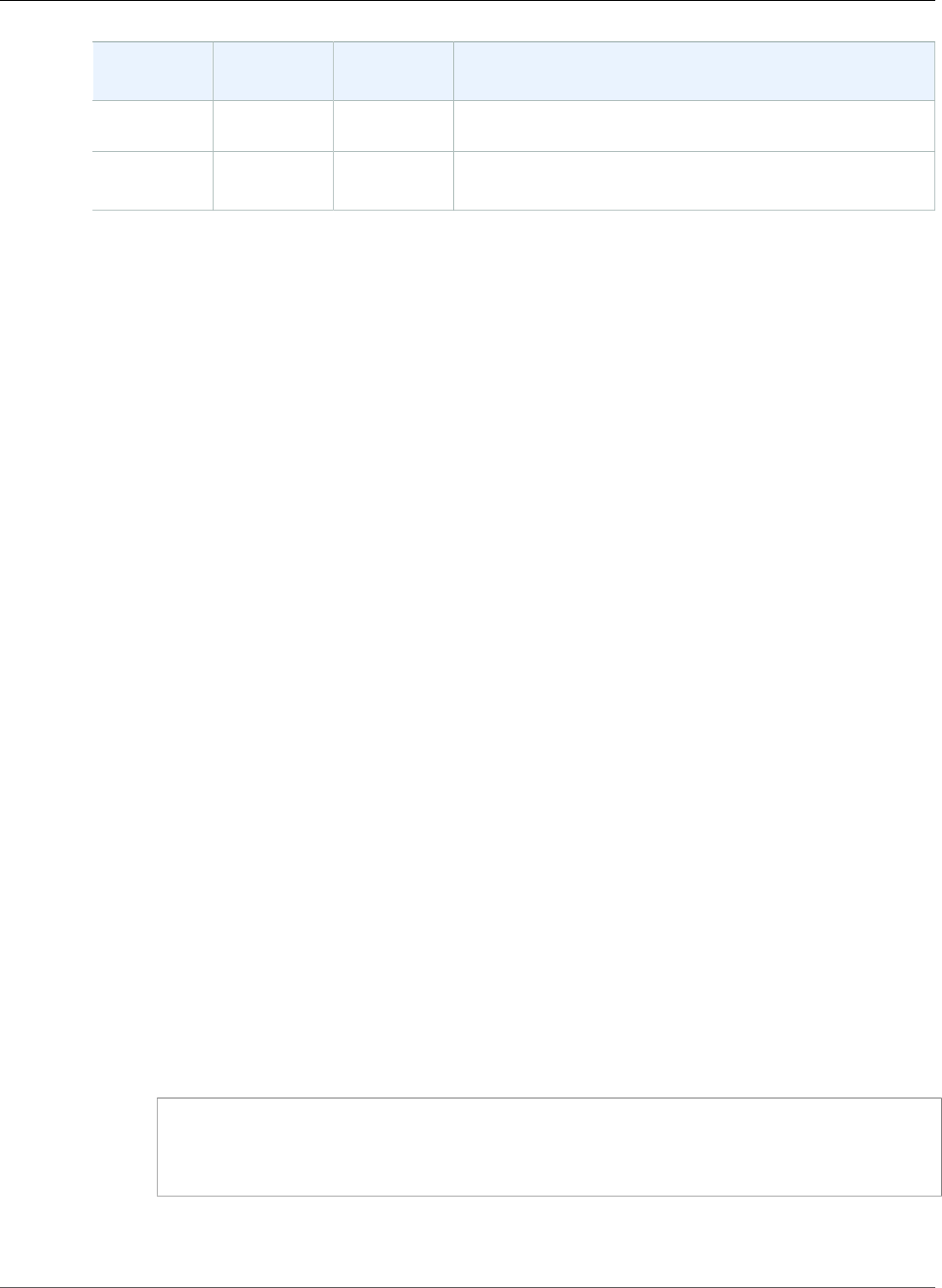
Amazon Relational Database Service User Guide
SQLT
Option
Setting
Valid Values Default
Value
Description
report it generates doesn't contain data related
to the Oracle Tuning Pack.
VERSION 2016-04-29.v1,
2018-03-31.v1
2016-04-29.v1The version of SQLT that you want to install.
Adding the SQLT Option
The following is the general process for adding the SQLT option to a DB instance:
1. Create a new option group, or copy or modify an existing option group.
2. Add the SQLT option to the option group.
3. Associate the option group with the DB instance.
After you add the SQLT option, as soon as the option group is active, SQLT is active.
To add the SQLT option to a DB instance
1. Determine the option group that you want to use. You can create a new option group or use an
existing option group. If you want to use an existing option group, skip to the next step. Otherwise,
create a custom DB option group with the following settings:
a. For Engine, choose the Oracle edition that you want to use. The SQLT option is supported on all
editions.
b. For Major engine version, choose 11.2, 12.1, or 12.2.
For more information, see Creating an Option Group (p. 153).
2. Add the SQLT option to the option group. For more information about adding options, see Adding
an Option to an Option Group (p. 156).
3. Apply the option group to a new or existing DB instance:
• For a new DB instance, you apply the option group when you launch the instance. For more
information, see Creating a DB Instance Running the Oracle Database Engine (p. 734).
• For an existing DB instance, you apply the option group by modifying the instance and attaching
the new option group. For more information, see Modifying a DB Instance Running the Oracle
Database Engine (p. 750).
4. (Optional) Verify the SQLT installation on each DB instance with the SQLT option.
a. Use a SQL client to connect to the DB instance as the master user.
For information about connecting to an Oracle DB instance using a SQL client, see Connecting
to a DB Instance Running the Oracle Database Engine (p. 743).
b. Run the following query:
SELECT sqltxplain.sqlt$a.get_param('tool_version') sqlt_version FROM DUAL;
The query returns the current version of the SQLT option on Amazon RDS. 12.1.160429 is an
example of a version of SQLT that is available on Amazon RDS.
API Version 2014-10-31
822
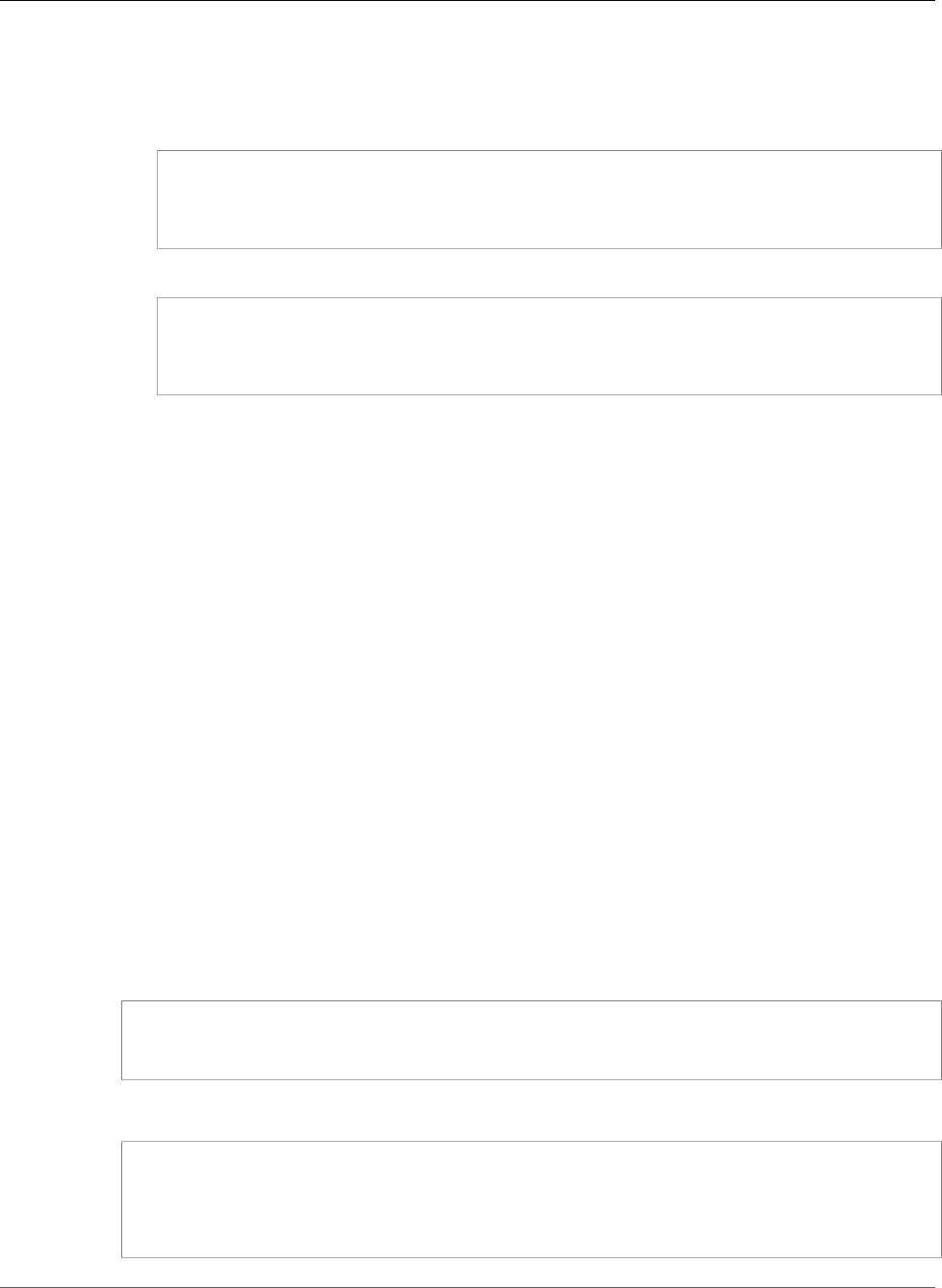
Amazon Relational Database Service User Guide
SQLT
5. Change the passwords of the users that are created by the SQLT option.
a. Use a SQL client to connect to the DB instance as the master user.
b. Run the following SQL statement to change the password for the SQLTXADMIN user:
ALTER USER SQLTXADMIN IDENTIFIED BY new_password ACCOUNT UNLOCK;
c. Run the following SQL statement to change the password for the SQLTXPLAIN user:
ALTER USER SQLTXPLAIN IDENTIFIED BY new_password ACCOUNT UNLOCK;
Note
Upgrading SQLT requires uninstalling an older version of SQLT and then installing the new
version. So, all SQLT metadata can be lost when you upgrade SQLT. A major version upgrade
of a database also uninstalls and re-installs SQLT. An example of a major version upgrade is an
upgrade from Oracle 11g to Oracle 12c.
Using SQLT
SQLT works with the Oracle SQL*Plus utility.
To use SQLT
1. Download the SQLT .zip file from Document 215187.1 on the My Oracle Support site.
Note
You can't download SQLT 12.1.160429 from the My Oracle Support site. Oracle has
deprecated this older version.
2. Unzip the SQLT .zip file.
3. From a command prompt, change to the sqlt/run directory on your file system.
4. From the command prompt, open SQL*Plus, and connect to the DB instance as the master user.
For information about connecting to a DB instance using SQL*Plus, see Connecting to a DB Instance
Running the Oracle Database Engine (p. 743).
5. Get the SQL ID of a SQL statement:
SELECT SQL_ID FROM V$SQL WHERE SQL_TEXT='sql_statement';
Your output is similar to the following:
SQL_ID
-------------
chvsmttqjzjkn
6. Analyze a SQL statement with SQLT:
API Version 2014-10-31
823
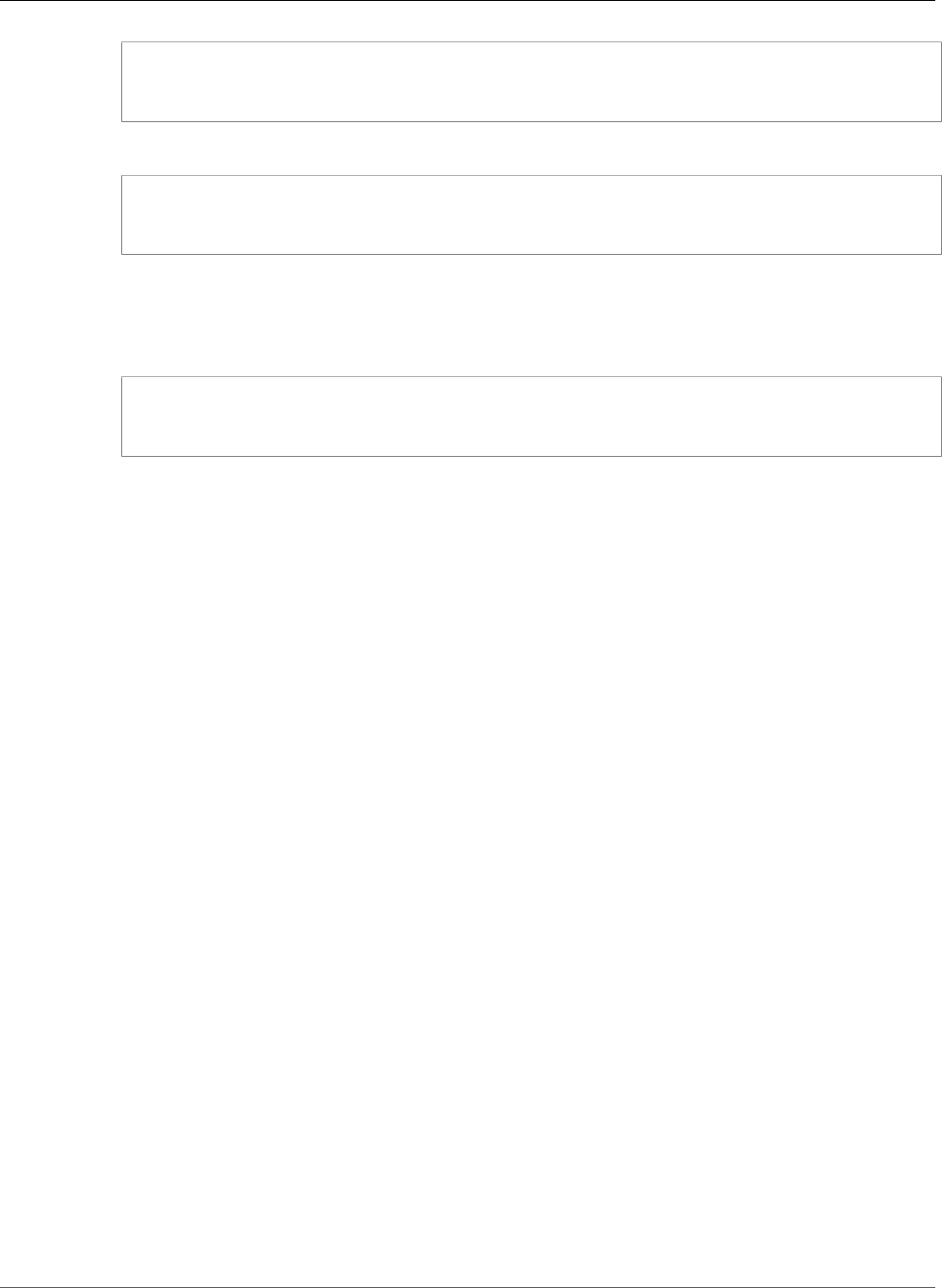
Amazon Relational Database Service User Guide
SQLT
START sqltxtract.sql sql_id sqltxplain_user_password
For example, for the SQL ID chvsmttqjzjkn, enter the following:
START sqltxtract.sql chvsmttqjzjkn sqltxplain_user_password
SQLT generates the HTML report and related resources as a .zip file in the directory from which the
SQLT command was run.
7. (Optional) To enable application users to diagnose SQL statements with SQLT, grant
SQLT_USER_ROLE to each application user with the following statement:
GRANT ROLE SQLT_USER_ROLE TO application_user_name;
Note
Oracle does not recommend running SQLT with the SYS user or with users that have the
DBA role. It is a best practice to run SQLT diagnostics using the application user's account,
by granting SQLT_USER_ROLE to the application user.
Upgrading the SQLT Option
With Amazon RDS for Oracle, you can upgrade the SQLT option from version 12.1.160429 to version
12.2.180331. To upgrade the SQLT option, complete steps 1–3 in Using SQLT (p. 823) for the new
version of SQLT. Also, if you granted privileges for the previous version of SQLT in step 7 of that section,
grant the privileges again for the new SQLT version.
Upgrading the SQLT option results in the loss of the older SQLT version's metadata. The older SQLT
version's schema and related objects are dropped, and the newer version of SQLT is installed. For more
information about the changes in SQLT version 12.2.180331, see Document 1614201.1 on the My Oracle
Support site.
Note
Version downgrades are not supported.
Modifying SQLT Settings
After you enable SQLT, you can modify the LICENSE_PACK and VERSION settings for the option.
For more information about how to modify option settings, see Modifying an Option Setting (p. 160).
For more information about each setting, see SQLT Option Settings (p. 821).
Removing the SQLT Option
You can remove SQLT from a DB instance.
To remove SQLT from a DB instance, do one of the following:
• To remove SQLT from multiple DB instances, remove the SQLT option from the option group to which
the DB instances belong. This change affects all DB instances that use the option group. For more
information, see Removing an Option from an Option Group (p. 163).
API Version 2014-10-31
824
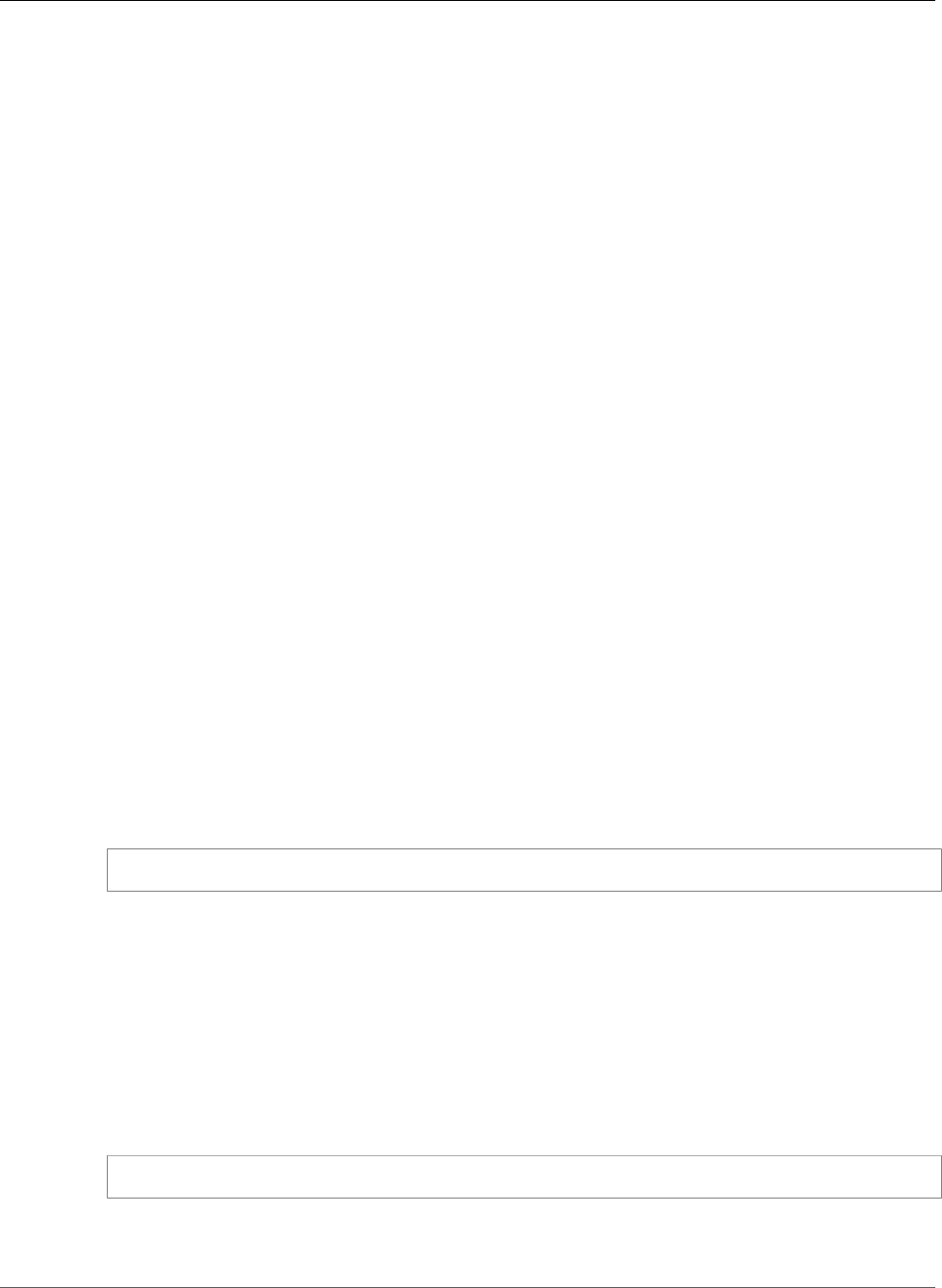
Amazon Relational Database Service User Guide
Statspack
• To remove SQLT from a single DB instance, modify the DB instance and specify a different option
group that doesn't include the SQLT option. You can specify the default (empty) option group or a
different custom option group. For more information, see Modifying a DB Instance Running the Oracle
Database Engine (p. 750).
Related Topics
•Working with Option Groups (p. 152)
•Options for Oracle DB Instances (p. 782)
Oracle Statspack
The Oracle Statspack option installs and enables the Oracle Statspack performance statistics feature.
Oracle Statspack is a collection of SQL, PL/SQL, and SQL*Plus scripts that collect, store, and display
performance data. For information about using Oracle Statspack, see Oracle Statspack in the Oracle
documentation.
Note
Oracle Statspack is no longer supported by Oracle and has been replaced by the more advanced
Automatic Workload Repository (AWR). AWR is available only for Oracle Enterprise Edition
customers who have purchased the Diagnostics Pack. Oracle Statspack can be used with any
Oracle DB engine on Amazon RDS.
The following steps show you how to work with Oracle Statspack on Amazon RDS:
1. If you have an existing DB instance that has the PERFSTAT account already created and you want to
use Oracle Statspack with it, you must drop the PERFSTAT account before adding the Statspack option
to the option group associated with your DB instance. If you attempt to add the Statspack option to
an option group associated with a DB instance that already has the PERFSTAT account created, you get
an error and the RDS event RDS-Event-0058 is generated.
If you have already installed Statspack, and the PERFSTAT account is associated with Statspack, then
skip this step, and do not drop the PERFSTAT user.
You can drop the PERFSTAT account by running the following command:
DROP USER perfstat CASCADE;
2. Add the Statspack option to an option group and then associate that option group with your DB
instance. Amazon RDS installs the Statspack scripts on the DB instance and then sets up the PERFSTAT
user account, the account you use to run the Statspack scripts. If you have installed Statspack, skip this
step.
3. After Amazon RDS has installed Statspack on your DB instance, you must log in to the DB instance
using your master user name and master password. You must then reset the PERFSTAT password from
the randomly generated value Amazon RDS created when Statspack was installed. After you have
reset the PERFSTAT password, you can log in using the PERFSTAT user account and run the Statspack
scripts.
Use the following command to reset the password:
ALTER USER perfstat IDENTIFIED BY <new_password> ACCOUNT UNLOCK;
4. After you have logged on using the PERFSTAT account, you can either manually create a Statspack
snapshot or create a job that will take a Statspack snapshot after a given time interval. For example,
the following job creates a Statspack snapshot every hour:
API Version 2014-10-31
825
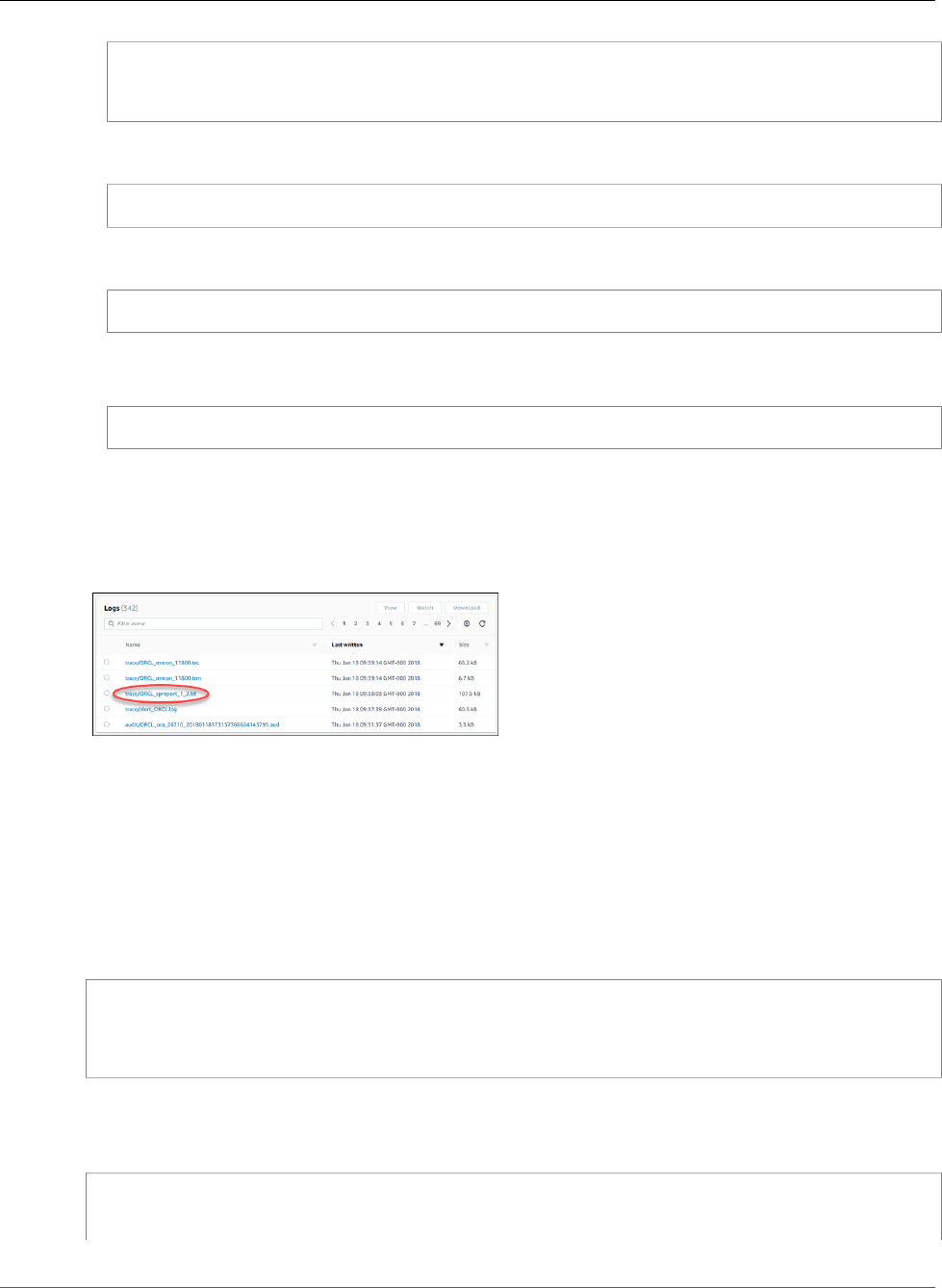
Amazon Relational Database Service User Guide
Statspack
variable jn number;
execute dbms_job.submit(:jn, 'statspack.snap;',sysdate,'trunc(SYSDATE+1/24,''HH24'')');
commit;
5. Once you have created at least two Statspack snapshots, you can view them using the following
query:
select snap_id, snap_time from stats$snapshot order by 1;
6. To create a Statspack report, you choose two snapshots to analyze and run the following Amazon RDS
command:
exec RDSADMIN.RDS_RUN_SPREPORT(<begin snap>,<end snap>);
For example, the following Amazon RDS command would create a report based on the interval
between Statspack snapshots 1 and 2:
exec RDSADMIN.RDS_RUN_SPREPORT(1,2);
The file name of the Statspack report that is generated includes the number of the two Statspack
snapshots used. For example, a report file created using Statspack snapshots 1 and 2 would be named
ORCL_spreport_1_2.lst. You can download the Statspack report by selecting the report in the Log
section of the DB instance details on the RDS console and clicking Download or you can use the trace file
procedures explained in Working with Oracle Trace Files (p. 318).
If an error occurs when producing the report, an error file is created using the same naming conventions
but with an extension of .err. For example, if an error occurred while creating a report using Statspack
snapshots 1 and 7, the report file would be named ORCL_spreport_1_7.err. You can download the error
report by selecting the report in the Log section of the RDS console and clicking Download or use the
trace file procedures explained in Working with Oracle Trace Files (p. 318).
Oracle Statspack does some basic checking before running the report, so you could also see error
messages displayed at the command prompt. For example, if you attempt to generate a report based
on an invalid range, such as the beginning Statspack snapshot value is larger than the ending Statspack
snapshot value, the error message is displayed at the command prompt and no error file is created.
exec RDSADMIN.RDS_RUN_SPREPORT(2,1);
*
ERROR at line 1:
ORA-20000: Invalid snapshot IDs. Find valid ones in perfstat.stats$snapshot.
If you use an invalid number for one of the Statspack snapshots, the error message will also be displayed
at the command prompt. For example, if you have 20 Statspack snapshots but request that a report be
run using Statspack snapshots 1 and 50, the command prompt will display an error.
exec RDSADMIN.RDS_RUN_SPREPORT(1,50);
*
ERROR at line 1:
API Version 2014-10-31
826
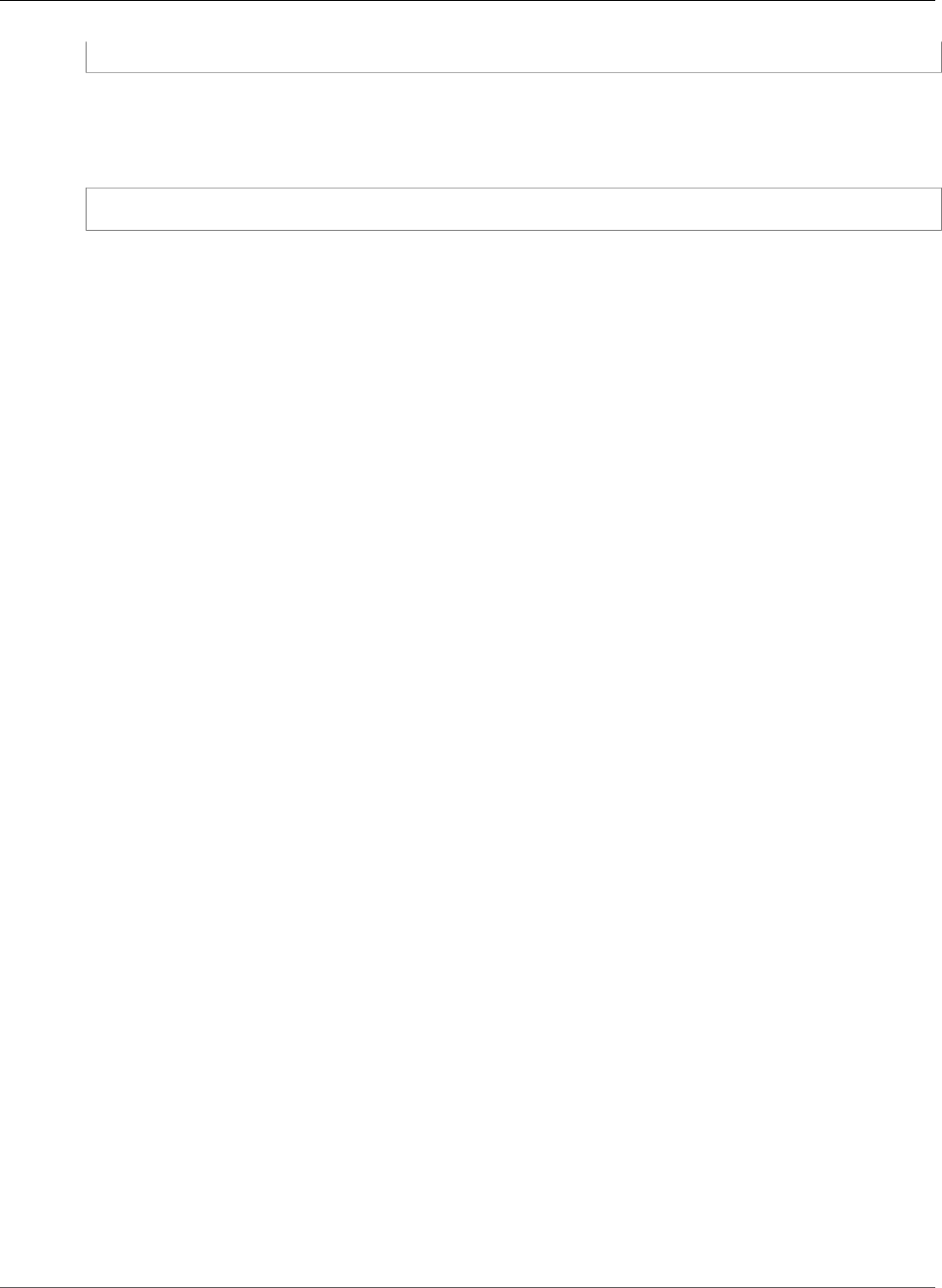
Amazon Relational Database Service User Guide
Statspack
ORA-20000: Could not find both snapshot IDs
For more information about how to use Oracle Statspack, including information on adjusting the amount
of data captured by adjusting the snapshot level, go to the Oracle Statspack documentation page.
To remove Oracle Statspack files, use the following command:
execute statspack.purge(<begin snap>, <end snap>);
API Version 2014-10-31
827
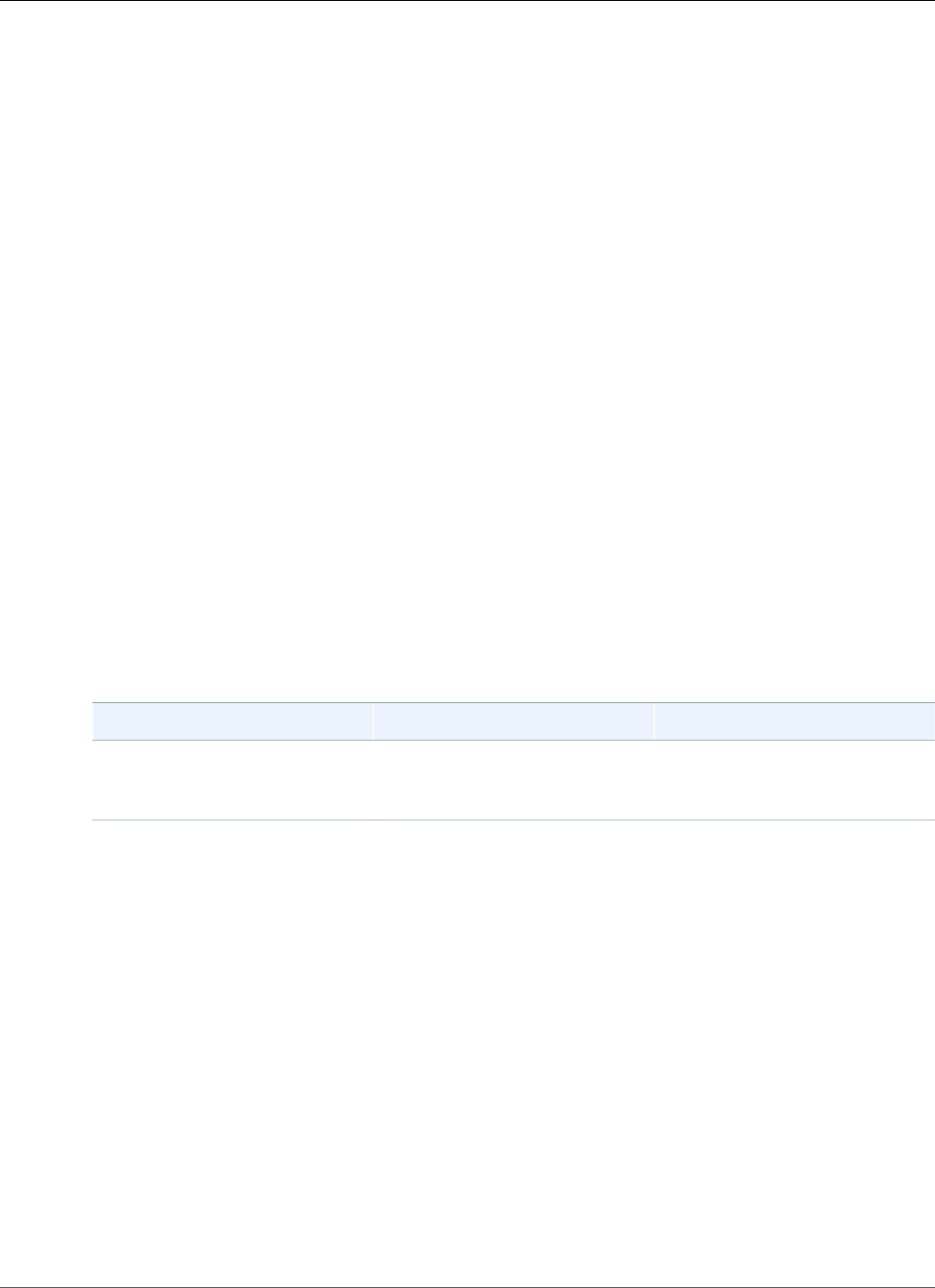
Amazon Relational Database Service User Guide
Time Zone
Oracle Time Zone
You can use the time zone option to change the system time zone used by your Oracle DB instance.
For example, you might change the time zone of a DB instance to be compatible with an on-premises
environment, or a legacy application. The time zone option changes the time zone at the host level.
Changing the time zone impacts all date columns and values, including SYSDATE and SYSTIMESTAMP.
The time zone option differs from the rdsadmin_util.alter_db_time_zone command. The
alter_db_time_zone command changes the time zone only for certain data types. The time
zone option changes the time zone for all date columns and values. For more information about
alter_db_time_zone, see Setting the Database Time Zone (p. 852).
Prerequisites for Time Zone
The time zone option is a permanent and persistent option. You can't remove the option from an option
group after you add it. You can't remove the option group from a DB instance after you add it. You can't
modify the time zone setting of the option to a different time zone.
We strongly urge you to take a DB snapshot of your DB instance before adding the time zone option
to a DB instance. By using a snapshot you can recover the DB instance if you set the time zone option
incorrectly. For more information, see Creating a DB Snapshot (p. 210).
We strongly urge you to test the time zone option on a test DB instance before you add it to a
production DB instance. Adding the time zone option can cause problems with tables that use system
date to add dates or times. You should analyze your data and applications to determine the impact of
changing the time zone.
Time Zone Option Settings
Amazon RDS supports the following settings for the time zone option.
Option Setting Valid Values Description
TIME_ZONE One of the available time zones.
For the full list, see Available
Time Zones (p. 830).
The new time zone for your DB
instance.
Adding the Time Zone Option
The general process for adding the time zone option to a DB instance is the following:
1. Create a new option group, or copy or modify an existing option group.
2. Add the option to the option group.
3. Associate the option group with the DB instance.
When you add the time zone option, a brief outage occurs while your DB instance is automatically
restarted.
AWS Management Console
To add the time zone option to a DB instance
1. Determine the option group you want to use. You can create a new option group or use an existing
option group. If you want to use an existing option group, skip to the next step. Otherwise, create a
custom DB option group with the following settings:
API Version 2014-10-31
828
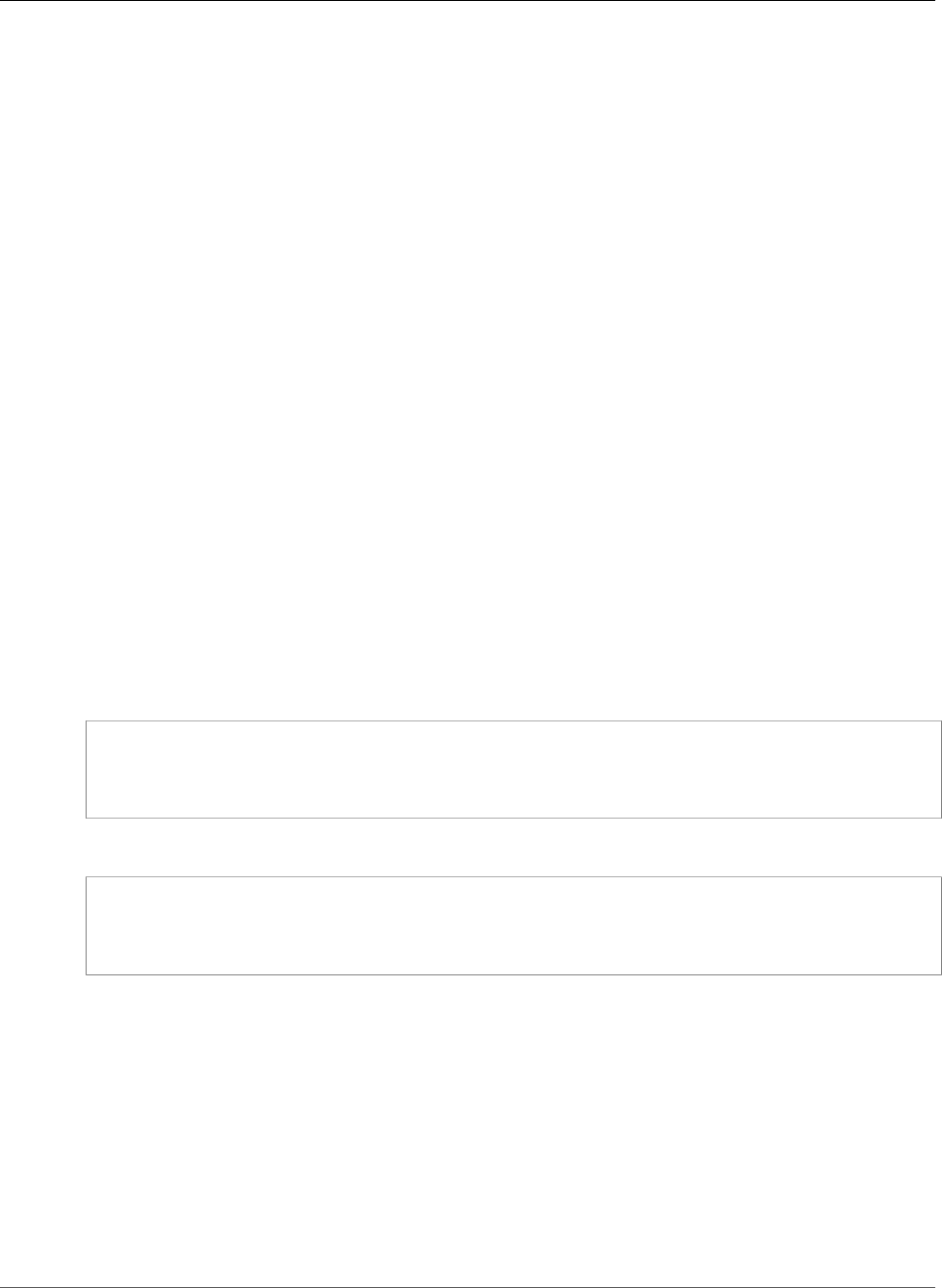
Amazon Relational Database Service User Guide
Time Zone
a. For Engine choose the oracle edition for your DB instance.
b. For Major engine version choose 11.2, 12.1, or 12.2 for your DB instance.
For more information, see Creating an Option Group (p. 153).
2. Add the Timezone option to the option group, and configure the option settings.
Important
If you add the time zone option to an existing option group that is already attached to one
or more DB instances, a brief outage occurs while all the DB instances are automatically
restarted.
For more information about adding options, see Adding an Option to an Option Group (p. 156). For
more information about each setting, see Time Zone Option Settings (p. 828).
3. Apply the option group to a new or existing DB instance:
• For a new DB instance, you apply the option group when you launch the instance. For more
information, see Creating a DB Instance Running the Oracle Database Engine (p. 734).
• For an existing DB instance, you apply the option group by modifying the instance and attaching
the new option group. When you add the time zone option to an existing DB instance, a brief
outage occurs while your DB instance is automatically restarted. For more information, see
Modifying a DB Instance Running the Oracle Database Engine (p. 750).
CLI
The following example uses the AWS CLI add-option-to-option-group command to add the Timezone
option and the TIME_ZONE option setting to an option group called myoptiongroup. The time zone is
set to Africa/Cairo.
For Linux, OS X, or Unix:
aws rds add-option-to-option-group \
--option-group-name "myoptiongroup" \
--options "OptionName=Timezone,OptionSettings=[{Name=TIME_ZONE,Value=Africa/Cairo}]" \
--apply-immediately
For Windows:
aws rds add-option-to-option-group ^
--option-group-name "myoptiongroup" ^
--options "OptionName=Timezone,OptionSettings=[{Name=TIME_ZONE,Value=Africa/Cairo}]" ^
--apply-immediately
Modifying Time Zone Settings
The time zone option is a permanent and persistent option. You can't remove the option from an option
group after you add it. You can't remove the option group from a DB instance after you add it. You can't
modify the time zone setting of the option to a different time zone. If you set the time zone incorrectly,
restore a snapshot of your DB instance from before you added the time zone option.
Removing the Time Zone Option
The time zone option is a permanent and persistent option. You can't remove the option from an option
group after you add it. You can't remove the option group from a DB instance after you add it. To remove
API Version 2014-10-31
829
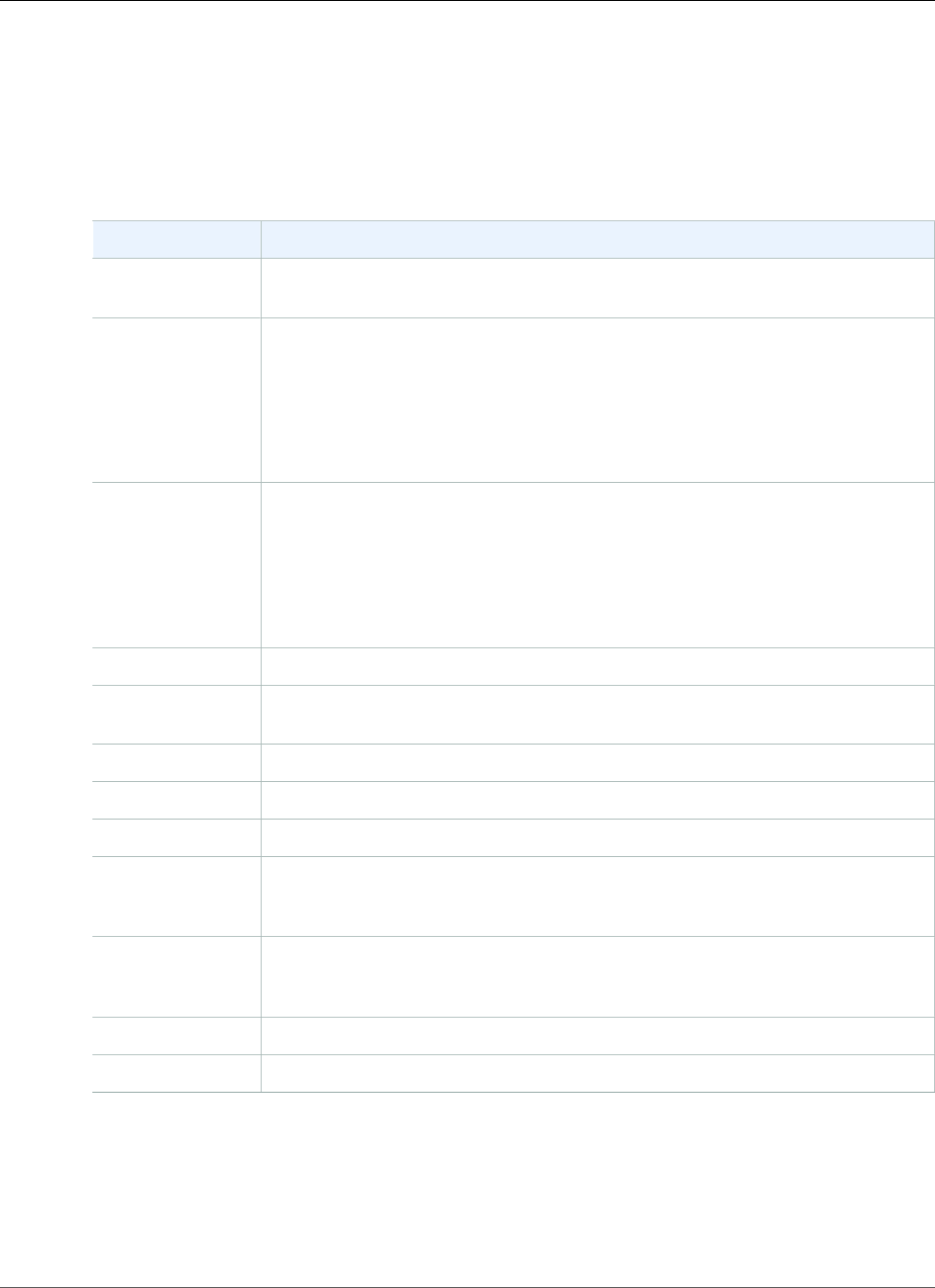
Amazon Relational Database Service User Guide
Time Zone
the time zone option, restore a snapshot of your DB instance from before you added the time zone
option.
Available Time Zones
The following values can be used for the time zone option.
Zone Time Zone
Africa Africa/Cairo, Africa/Casablanca, Africa/Harare, Africa/Lagos, Africa/Luanda,
Africa/Monrovia, Africa/Nairobi, Africa/Tripoli, Africa/Windhoek
America America/Araguaina, America/Argentina/Buenos_Aires, America/Asuncion,
America/Bogota, America/Caracas, America/Chicago, America/Chihuahua,
America/Cuiaba, America/Denver, America/Detroit, America/Fortaleza, America/
Godthab, America/Guatemala, America/Halifax, America/Lima, America/
Los_Angeles, America/Manaus, America/Matamoros, America/Mexico_City,
America/Monterrey, America/Montevideo, America/New_York, America/Phoenix,
America/Santiago, America/Sao_Paulo, America/Tijuana, America/Toronto
Asia Asia/Amman, Asia/Ashgabat, Asia/Baghdad, Asia/Baku, Asia/Bangkok, Asia/
Beirut, Asia/Calcutta, Asia/Damascus, Asia/Dhaka, Asia/Hong_Kong, Asia/
Irkutsk, Asia/Jakarta, Asia/Jerusalem, Asia/Kabul, Asia/Karachi, Asia/Kathmandu,
Asia/Kolkata, Asia/Krasnoyarsk, Asia/Magadan, Asia/Manila, Asia/Muscat,
Asia/Novosibirsk, Asia/Rangoon, Asia/Riyadh, Asia/Seoul, Asia/Shanghai,
Asia/Singapore, Asia/Taipei, Asia/Tehran, Asia/Tokyo, Asia/Ulaanbaatar, Asia/
Vladivostok, Asia/Yakutsk, Asia/Yerevan
Atlantic Atlantic/Azores, Atlantic/Cape_Verde
Australia Australia/Adelaide, Australia/Brisbane, Australia/Darwin, Australia/Eucla,
Australia/Hobart, Australia/Lord_Howe, Australia/Perth, Australia/Sydney
Brazil Brazil/DeNoronha, Brazil/East
Canada Canada/Newfoundland, Canada/Saskatchewan
Etc Etc/GMT-3
Europe Europe/Amsterdam, Europe/Athens, Europe/Berlin, Europe/Dublin, Europe/
Helsinki, Europe/Kaliningrad, Europe/London, Europe/Madrid, Europe/Moscow,
Europe/Paris, Europe/Prague, Europe/Rome, Europe/Sarajevo
Pacific Pacific/Apia, Pacific/Auckland, Pacific/Chatham, Pacific/Fiji, Pacific/Guam,
Pacific/Honolulu, Pacific/Kiritimati, Pacific/Marquesas, Pacific/Samoa, Pacific/
Tongatapu, Pacific/Wake
US US/Alaska, US/Central, US/East-Indiana, US/Eastern, US/Pacific
UTC UTC
Related Topics
•Working with Option Groups (p. 152)
•Options for Oracle DB Instances (p. 782)
API Version 2014-10-31
830
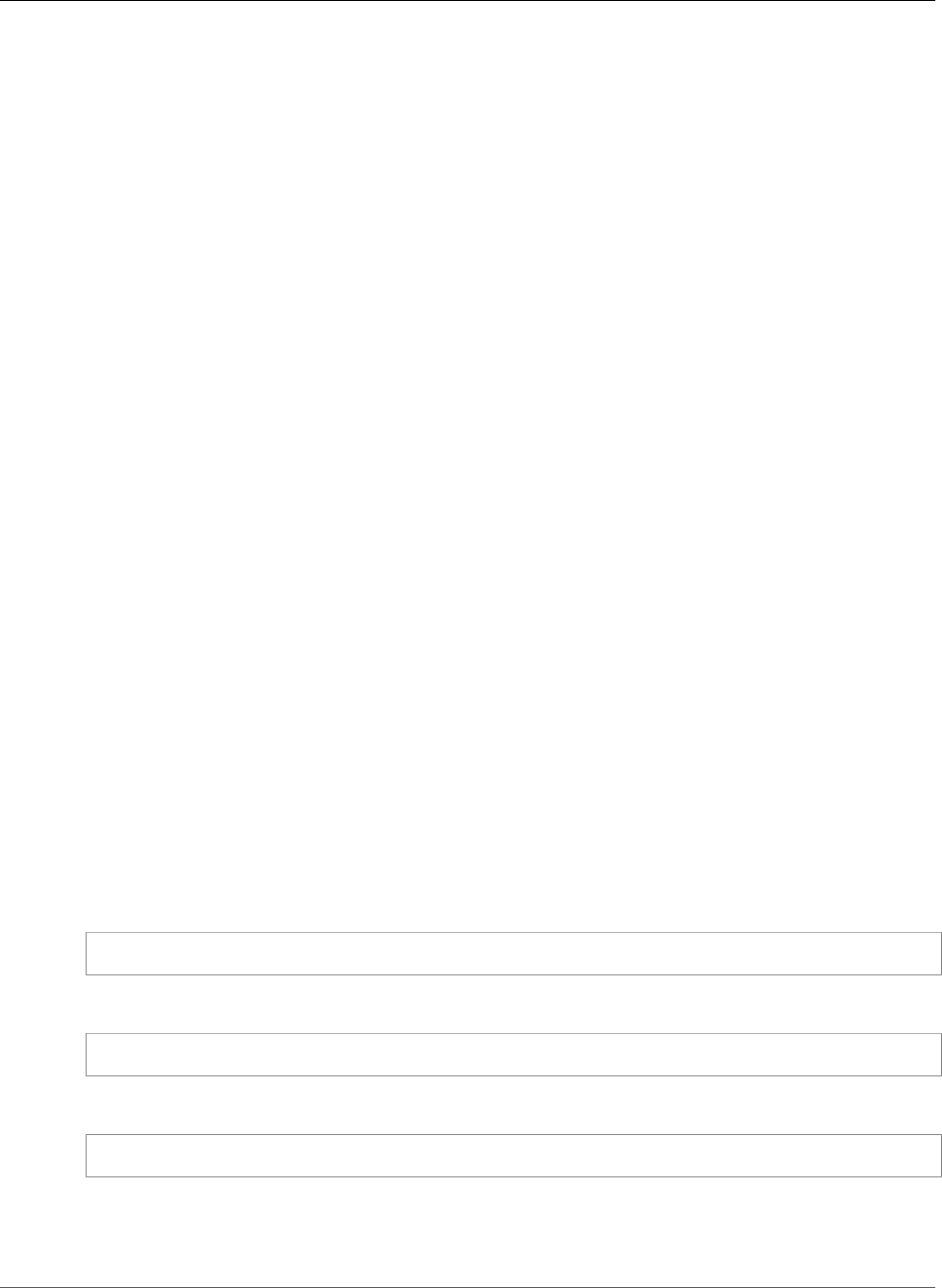
Amazon Relational Database Service User Guide
Transparent Data Encryption (TDE)
Oracle Transparent Data Encryption
Amazon RDS supports Oracle Transparent Data Encryption (TDE), a feature of the Oracle Advanced
Security option available in Oracle Enterprise Edition. This feature automatically encrypts data before it
is written to storage and automatically decrypts data when the data is read from storage.
Oracle Transparent Data Encryption is used in scenarios where you need to encrypt sensitive data in
case data files and backups are obtained by a third party or when you need toaddress security-related
regulatory compliance issues.
Note
You can use the TDE option or AWS CloudHSM Classic, but not both. For more information, see
Using AWS CloudHSM Classic to Store Amazon RDS Oracle TDE Keys (p. 881).
The TDE option is a permanent option that cannot be removed from an option group, and that option
group cannot be removed from a DB instance once it is associated with a DB instance. You cannot disable
TDE from a DB instance once that instance is associated with an option group with the Oracle TDE
option.
A detailed explanation about Oracle Transparent Data Encryption is beyond the scope of this guide.
For information about using Oracle Transparent Data Encryption, see Securing Stored Data Using
Transparent Data Encryption. For more information about Oracle Advanced Security, see Oracle
Advanced Security in the Oracle documentation. For more information on AWS security, see the AWS
Security Center.
TDE Encryption Modes
Oracle Transparent Data Encryption supports two encryption modes: TDE tablespace encryption and TDE
column encryption. TDE tablespace encryption is used to encrypt entire application tables. TDE column
encryption is used to encrypt individual data elements that contain sensitive data. You can also apply a
hybrid encryption solution that uses both TDE tablespace and column encryption.
Note
Amazon RDS manages the Oracle Wallet and TDE master key for the DB instance. You do not
need to set the encryption key using the command ALTER SYSTEM set encryption key.
For information about TDE best practices, see Oracle Advanced Security Transparent Data Encryption
Best Practices.
Once the option is enabled, you can check the status of the Oracle Wallet by using the following
command:
SELECT * FROM v$encryption_wallet;
To create an encrypted tablespace, use the following command:
CREATE TABLESPACE encrypt_ts ENCRYPTION DEFAULT STORAGE (ENCRYPT);
To specify the encryption algorithm, use the following command:
CREATE TABLESPACE encrypt_ts ENCRYPTION USING 'AES256' DEFAULT STORAGE (ENCRYPT);
Note that the previous commands for encrypting a tablespace are the same as the commands you would
use with an Oracle installation not on Amazon RDS, and the ALTER TABLE syntax to encrypt a column is
also the same as the commands you would use for an Oracle installation not on Amazon RDS.
API Version 2014-10-31
831
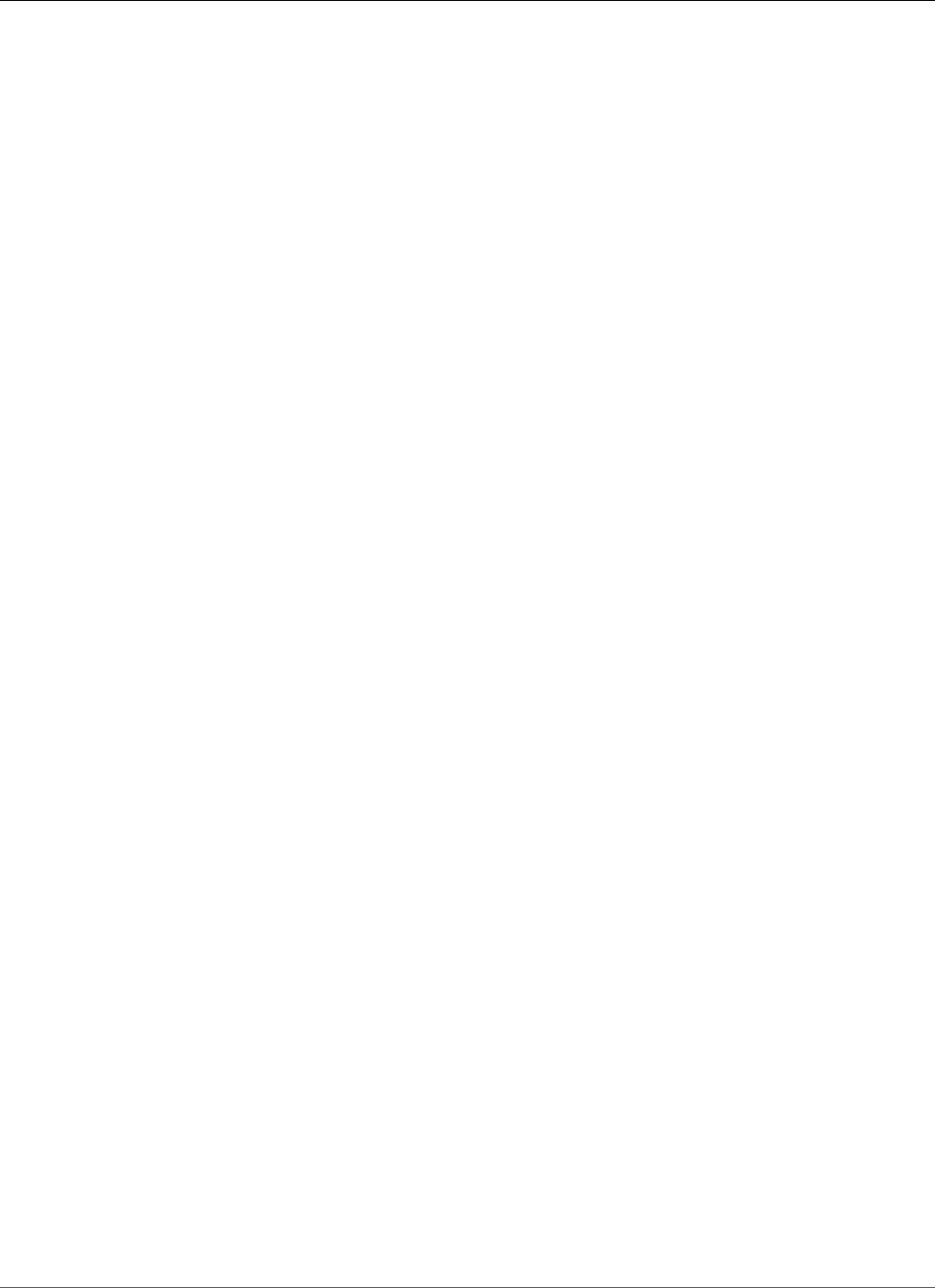
Amazon Relational Database Service User Guide
Transparent Data Encryption (TDE)
You should determine if your DB instance is associated with an option group that has the TDE option. To
view the option group that a DB instance is associated with, you can use the RDS console, the describe-
db-instance AWS CLI command, or the API action DescribeDBInstances.
To comply with several security standards, Amazon RDS is working to implement automatic periodic
master key rotation.
Adding the TDE Option
The process for using Oracle Transparent Data Encryption (TDE) with Amazon RDS is as follows:
1. If the DB instance is not associated with an option group that has the TDE option enabled, you must
either create an option group and add the TDE option or modify the associated option group to add
the TDE option. For information about creating or modifying an option group, see Working with
Option Groups (p. 152). For information about adding an option to an option group, see Adding an
Option to an Option Group (p. 156).
2. Associate the DB instance with the option group with the TDE option. For information about
associating a DB instance with an option group, see Modifying a DB Instance Running the Oracle
Database Engine (p. 750).
Removing the TDE Option
If you no longer want to use the TDE option with a DB instance, you must decrypt all your data on the
DB instance, copy the data to a new DB instance that is not associated with an option group with TDE
enabled, and then delete the original instance. You can rename the new instance to be the same name as
the previous DB instance if you prefer.
Using TDE with Data Pump
You can use Oracle Data Pump to import or export encrypted dump files. Amazon RDS supports the
password encryption mode (ENCRYPTION_MODE=PASSWORD) for Oracle Data Pump. Amazon RDS does
not support transparent encryption mode (ENCRYPTION_MODE=TRANSPARENT) for Oracle Data Pump.
For more information about using Oracle Data Pump with Amazon RDS, see Oracle Data Pump (p. 772).
Related Topics
•Working with Option Groups (p. 152)
•Options for Oracle DB Instances (p. 782)
API Version 2014-10-31
832
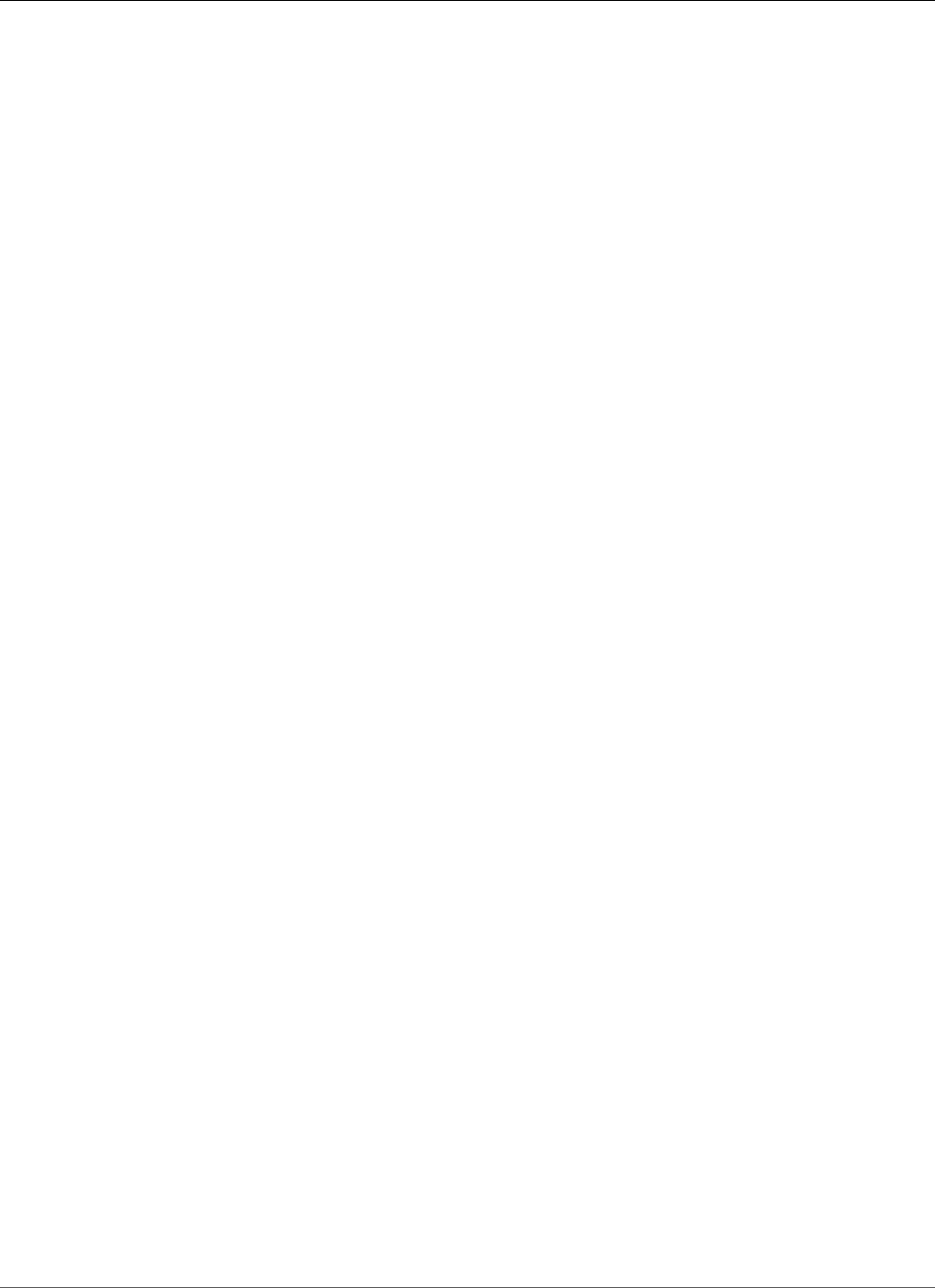
Amazon Relational Database Service User Guide
UTL_MAIL
Oracle UTL_MAIL
Amazon RDS supports Oracle UTL_MAIL through the use of the UTL_MAIL option and SMTP servers.
You can send email directly from your database by using the UTL_MAIL package. Amazon RDS supports
UTL_MAIL for the following versions of Oracle:
• Oracle version 12.2.0.1, all versions
• Oracle version 12.1.0.2.v5 and later
• Oracle version 11.2.0.4.v9 and later
The following are some limitations to using UTL_MAIL:
• UTL_MAIL does not support Transport Layer Security (TLS) and therefore emails are not encrypted.
• UTL_MAIL does not support authentication with SMTP servers.
• You can only send a single attachment in an email.
• You can't send attachments larger than 32 K.
• You can only use ASCII and Extended Binary Coded Decimal Interchange Code (EBCDIC) character
encodings.
• SMTP port (25) is throttled based on the elastic network interface owner's policies.
When you enable UTL_MAIL, only the master user for your DB instance is granted the execute privilege. If
necessary, the master user can grant the execute privilege to other users so that they can use UTL_MAIL.
Important
We recommend that you enable Oracle's built-in auditing feature to track the use of UTL_MAIL
procedures.
Prerequisites for Oracle UTL_MAIL
The following are prerequisites for using Oracle UTL_MAIL:
• One or more SMTP servers, and the corresponding IP addresses or public or private Domain Name
Server (DNS) names. For more information about private DNS names resolved through a custom DNS
server, see Setting Up a Custom DNS Server (p. 848).
• For Oracle versions prior to 12c, your DB instance must also use the XML DB option. For more
information, see Oracle XML DB (p. 835).
Adding the Oracle UTL_MAIL Option
The general process for adding the Oracle UTL_MAIL option to a DB instance is the following:
1. Create a new option group, or copy or modify an existing option group.
2. Add the option to the option group.
3. Associate the option group with the DB instance.
After you add the UTL_MAIL option, as soon as the option group is active, UTL_MAIL is active.
To add the UTL_MAIL option to a DB instance
1. Determine the option group you want to use. You can create a new option group or use an existing
option group. If you want to use an existing option group, skip to the next step. Otherwise, create a
custom DB option group with the following settings:
API Version 2014-10-31
833
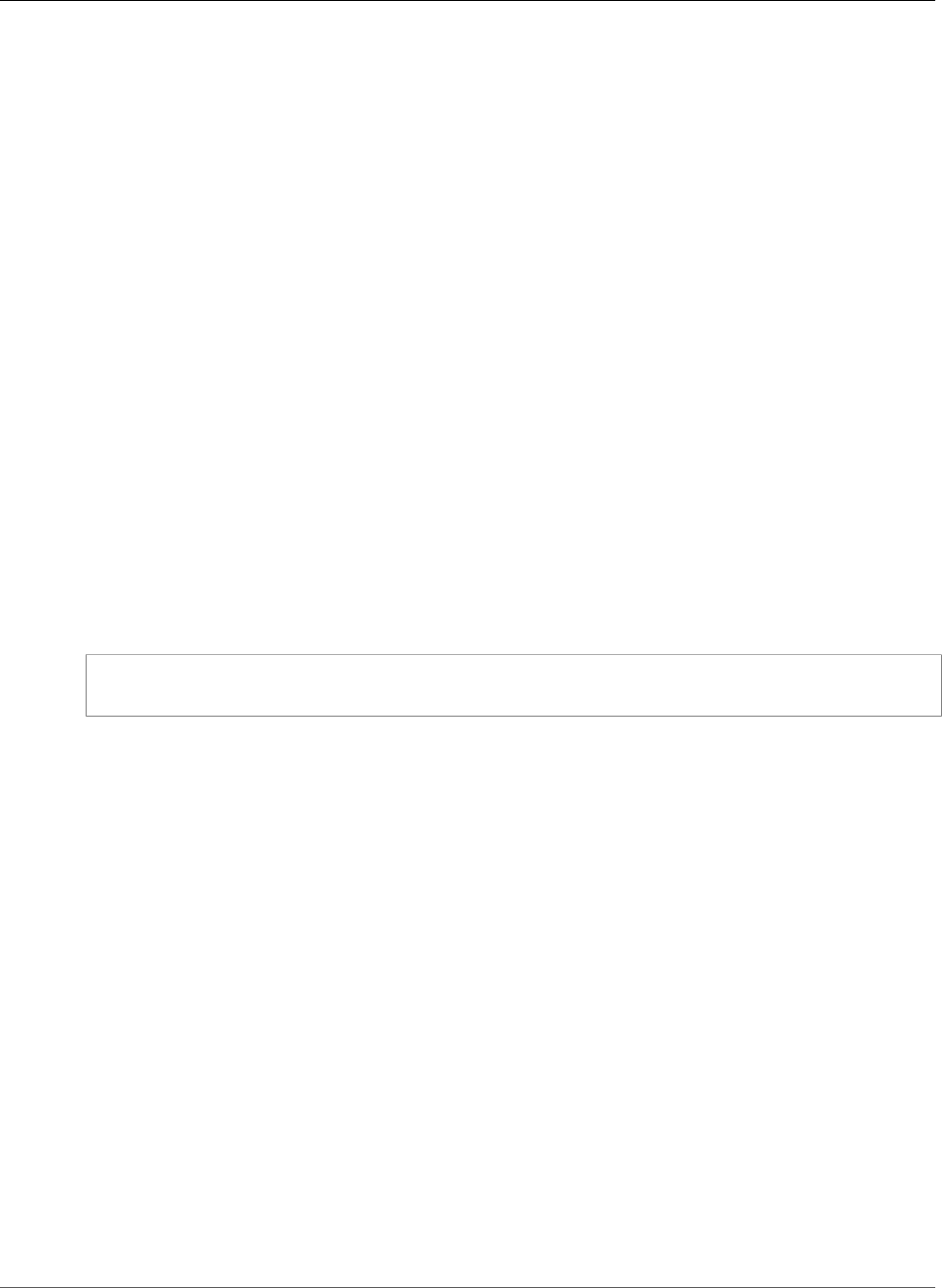
Amazon Relational Database Service User Guide
UTL_MAIL
a. For Engine, choose the edition of Oracle you want to use.
b. For Major engine version, choose 11.2 or 12.1.
For more information, see Creating an Option Group (p. 153).
2. Add the UTL_MAIL option to the option group. For more information about adding options, see
Adding an Option to an Option Group (p. 156).
3. Apply the option group to a new or existing DB instance:
• For a new DB instance, you apply the option group when you launch the instance. For more
information, see Creating a DB Instance Running the Oracle Database Engine (p. 734).
• For an existing DB instance, you apply the option group by modifying the instance and attaching
the new option group. For more information, see Modifying a DB Instance Running the Oracle
Database Engine (p. 750).
Using Oracle UTL_MAIL
After you enable the UTL_MAIL option, you must configure the SMTP server before you can begin using
it.
You configure the SMTP server by setting the SMTP_OUT_SERVER parameter to a valid IP address or
public DNS name. For the SMTP_OUT_SERVER parameter, you can specify a comma-separated list of the
addresses of multiple servers. If the first server is unavailable, UTL_MAIL tries the next server, and so on.
You can set the default SMTP_OUT_SERVER for a DB instance by using a DB parameter group. You can
set the SMTP_OUT_SERVER parameter for a session by running the following code on your database on
your DB instance.
ALTER SESSION SET smtp_out_server = mailserver.domain.com:25;
After the UTL_MAIL option is enabled, and your SMTP_OUT_SERVER is configured, you can send mail by
using the SEND procedure. For more information, see UTL_MAIL in the Oracle documentation.
Removing the Oracle UTL_MAIL Option
You can remove Oracle UTL_MAIL from a DB instance.
To remove UTL_MAIL from a DB instance, do one of the following:
• To remove UTL_MAIL from multiple DB instances, remove the UTL_MAIL option from the option group
they belong to. This change affects all DB instances that use the option group. For more information,
see Removing an Option from an Option Group (p. 163).
• To remove UTL_MAIL from a single DB instance, modify the DB instance and specify a different option
group that doesn't include the UTL_MAIL option. You can specify the default (empty) option group,
or a different custom option group. For more information, see Modifying a DB Instance Running the
Oracle Database Engine (p. 750).
Troubleshooting
The following are issues you might encounter when you use UTL_MAIL with Amazon RDS.
• Throttling. SMTP port (25) is throttled based on the elastic network interface owner's policies. If you
can successfully send email by using UTL_MAIL, and you see the error ORA-29278: SMTP transient
API Version 2014-10-31
834
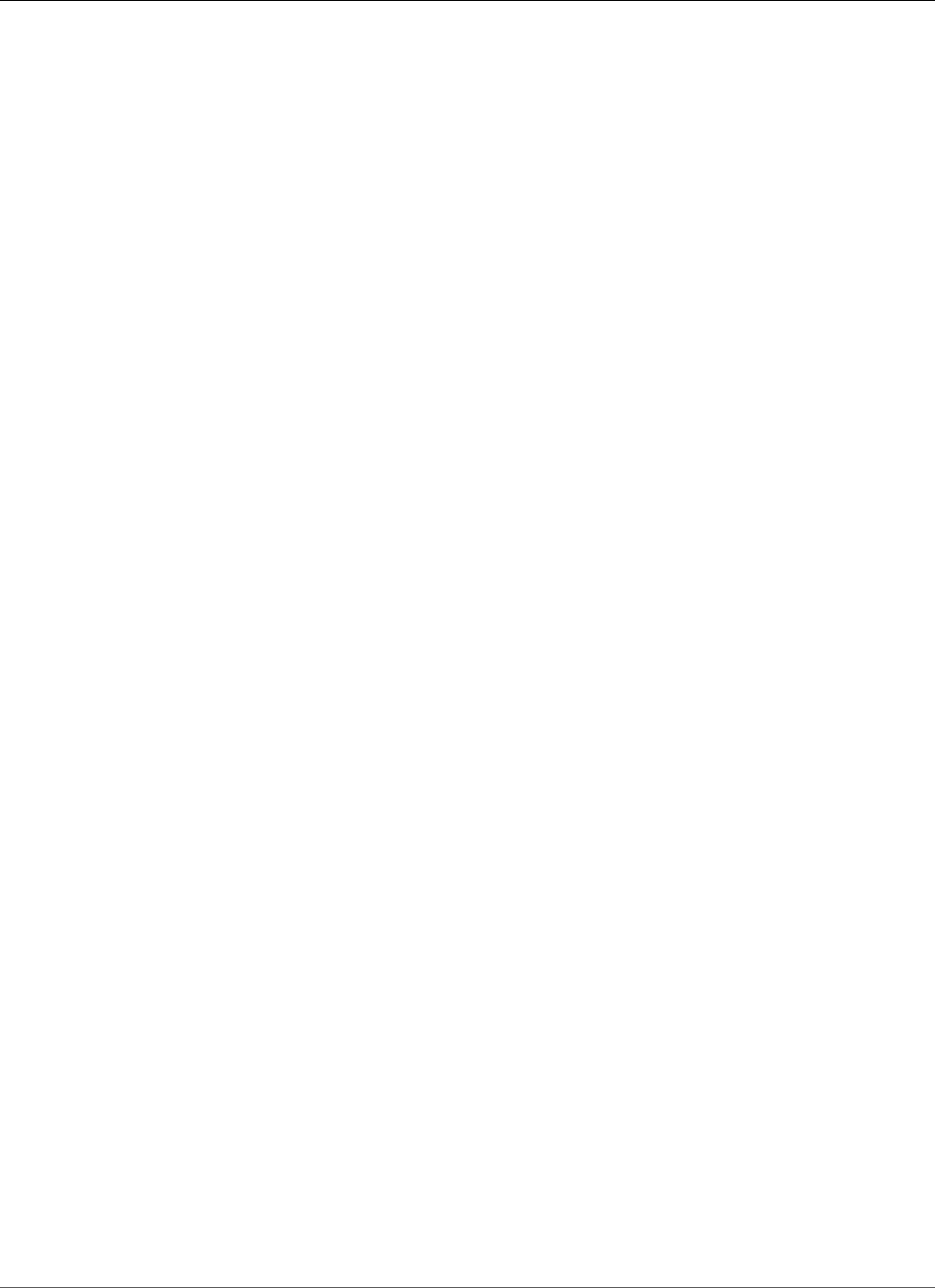
Amazon Relational Database Service User Guide
XML DB
error: 421 Service not available, you are possibly being throttled. If you experience
throttling with email delivery, we recommend that you implement a backoff algorithm. For more
information about backoff algorithms, see Error Retries and Exponential Backoff in AWS and How to
handle a "Throttling – Maximum sending rate exceeded" error.
You can request that this throttle be removed. For more information, see How do I remove the throttle
on port 25 from my EC2 instance?.
Related Topics
•Working with Option Groups (p. 152)
•Options for Oracle DB Instances (p. 782)
Oracle XML DB
Oracle XML DB adds native XML support to your DB instance. With XML DB, you can store and retrieve
structured or unstructured XML, in addition to relational data.
XML DB is pre-installed on Oracle version 12c and later. Amazon RDS supports Oracle XML DB for version
11g through the use of the XMLDB option. After you apply the XMLDB option to your DB instance, you
have full access to the Oracle XML DB repository; no post-installation tasks are required.
Note
The Amazon RDS XMLDB option does not provide support for the Oracle XML DB Protocol
Server.
Adding the Oracle XML DB Option
The general process for adding the Oracle XML DB option to a DB instance is the following:
1. Create a new option group, or copy or modify an existing option group.
2. Add the option to the option group.
3. Associate the option group with the DB instance.
After you add the XML DB option, as soon as the option group is active, XML DB is active.
To add the XML DB option to a DB instance
1. Determine the option group you want to use. You can create a new option group or use an existing
option group. If you want to use an existing option group, skip to the next step. Otherwise, create a
custom DB option group with the following settings:
a. For Engine, choose the edition of Oracle you want to use.
b. For Major engine version, choose 11.2.
For more information, see Creating an Option Group (p. 153).
2. Add the XMLDB option to the option group. For more information about adding options, see Adding
an Option to an Option Group (p. 156).
3. Apply the option group to a new or existing DB instance:
• For a new DB instance, you apply the option group when you launch the instance. For more
information, see Creating a DB Instance Running the Oracle Database Engine (p. 734).
API Version 2014-10-31
835
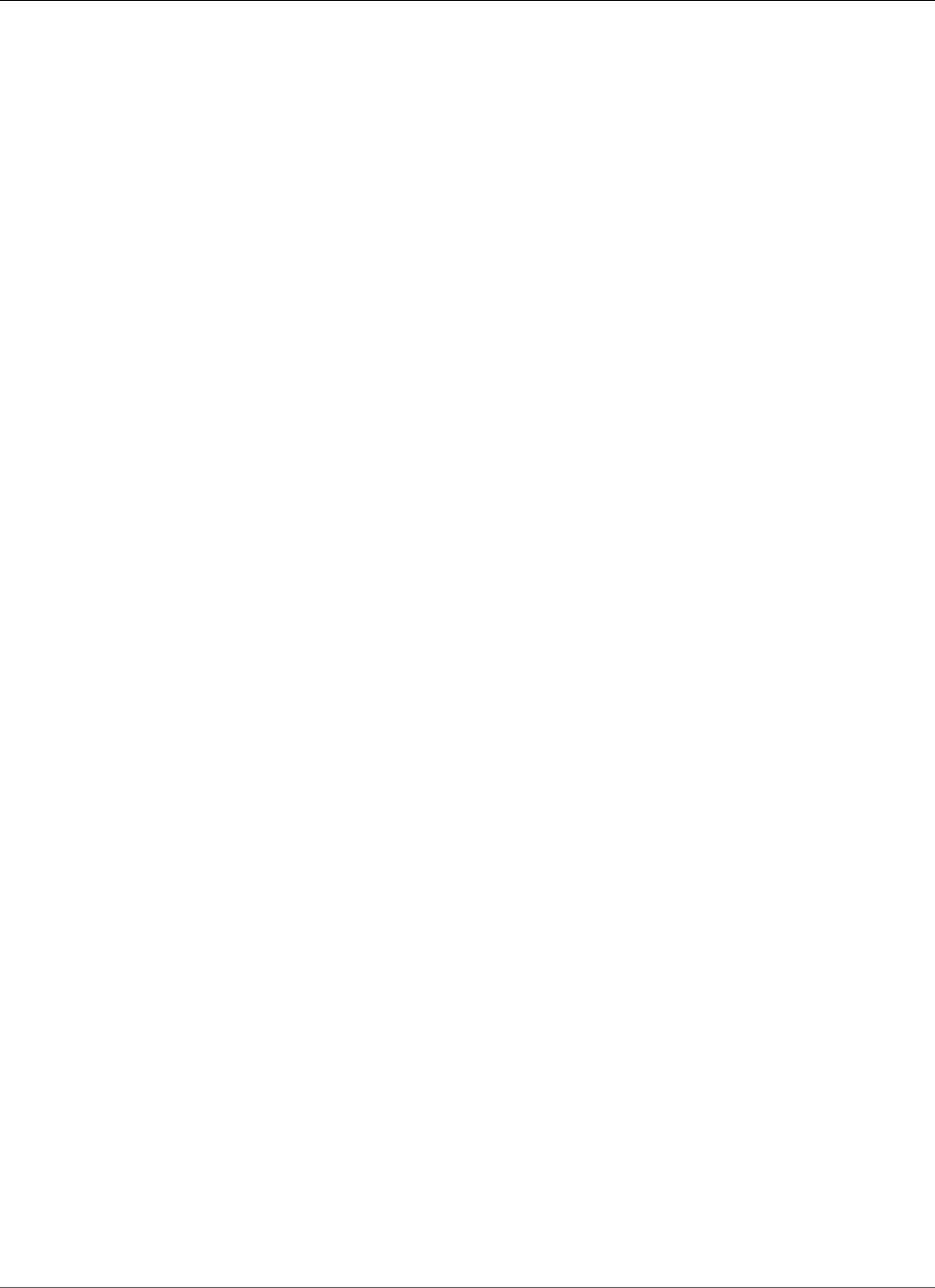
Amazon Relational Database Service User Guide
XML DB
• For an existing DB instance, you apply the option group by modifying the instance and attaching
the new option group. For more information, see Modifying a DB Instance Running the Oracle
Database Engine (p. 750).
Removing the Oracle XML DB Option
You can remove the XML DB option from a DB instance running version 11g.
To remove the XML DB option from a DB instance running version 11g, do one of the following:
• To remove the XMLDB option from multiple DB instances, remove the XMLDB option from the option
group they belong to. This change affects all DB instances that use the option group. For more
information, see Removing an Option from an Option Group (p. 163).
• To remove the XMLDB option from a single DB instance, modify the DB instance and specify a different
option group that doesn't include the XMLDB option. You can specify the default (empty) option
group, or a different custom option group. For more information, see Modifying a DB Instance Running
the Oracle Database Engine (p. 750).
API Version 2014-10-31
836
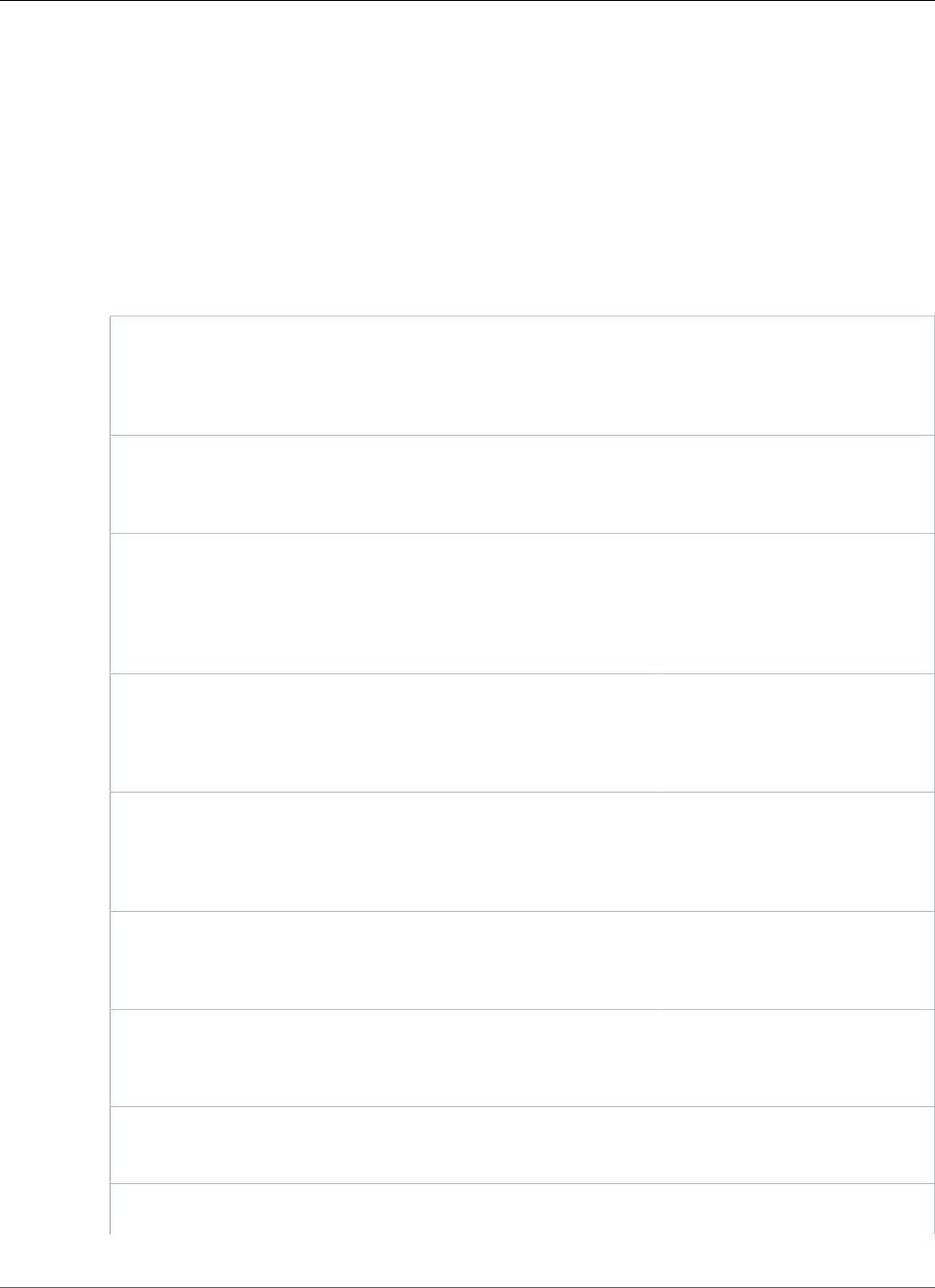
Amazon Relational Database Service User Guide
Common DBA Tasks for Oracle
Common DBA Tasks for Oracle DB Instances
This section describes the Amazon RDS-specific implementations of some common DBA tasks for DB
instances running the Oracle database engine. To deliver a managed service experience, Amazon RDS
doesn't provide shell access to DB instances, and restricts access to certain system procedures and tables
that require advanced privileges.
The following are common DBA tasks for DB instances running Oracle:
•System Tasks (p. 840)
Disconnecting a Session (p. 840) Amazon RDS method:
disconnect
Oracle method: alter system
disconnect session
Killing a Session (p. 840) Amazon RDS method: kill
Oracle method: alter system
kill session
Enabling and Disabling Restricted Sessions (p. 841) Amazon RDS method:
restricted_session
Oracle method: alter
system enable restricted
session
Flushing the Shared Pool (p. 842) Amazon RDS method:
flush_shared_pool
Oracle method: alter system
flush shared_pool
Flushing the Buffer Cache (p. 842) Amazon RDS method:
flush_buffer_cache
Oracle method: alter system
flush buffer_cache
Granting SELECT or EXECUTE Privileges to SYS Objects (p. 842) Amazon RDS method:
grant_sys_object
Oracle method: grant
Revoking SELECT or EXECUTE Privileges on SYS Objects (p. 844) Amazon RDS method:
revoke_sys_object
Oracle method: revoke
Granting Privileges to Non-Master Users (p. 844) Amazon RDS method: grant
Oracle method: grant
Modifying DBMS_SCHEDULER Jobs (p. 845) Amazon RDS method:
dbms_scheduler.set_attribute
API Version 2014-10-31
837
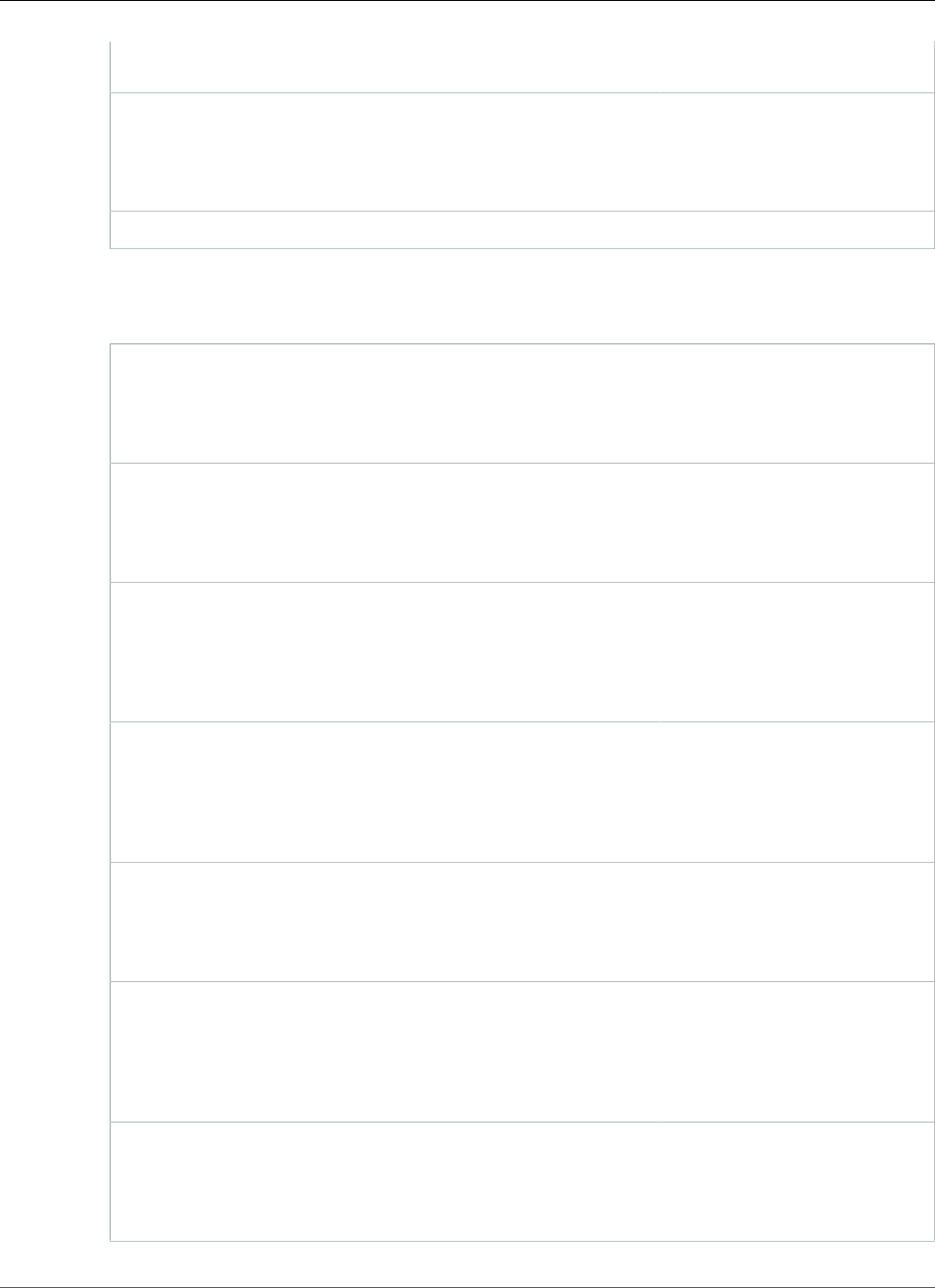
Amazon Relational Database Service User Guide
Common DBA Tasks for Oracle
Oracle method:
dbms_scheduler.set_attribute
Creating Custom Functions to Verify Passwords (p. 845) Amazon RDS method:
create_verify_function
Amazon RDS method:
create_passthrough_verify_fcn
Setting Up a Custom DNS Server (p. 848) —
•Database Tasks (p. 849)
Changing the Global Name of a Database (p. 850) Amazon RDS method:
rename_global_name
Oracle method: alter
database rename
Creating and Sizing Tablespaces (p. 850) Amazon RDS method: create
tablespace
Oracle method: alter
database
Setting the Default Tablespace (p. 851) Amazon RDS method:
alter_default_tablespace
Oracle method: alter
database default
tablespace
Setting the Default Temporary Tablespace (p. 851) Amazon RDS method:
alter_default_temp_tablespace
Oracle method: alter
database default
temporary tablespace
Checkpointing the Database (p. 851) Amazon RDS method:
checkpoint
Oracle method: alter system
checkpoint
Setting Distributed Recovery (p. 851) Amazon RDS method:
enable_distr_recovery
Oracle method: alter system
enable distributed
recovery
Setting the Database Time Zone (p. 852) Amazon RDS method:
alter_db_time_zone
Oracle method: alter
database set time_zone
API Version 2014-10-31
838
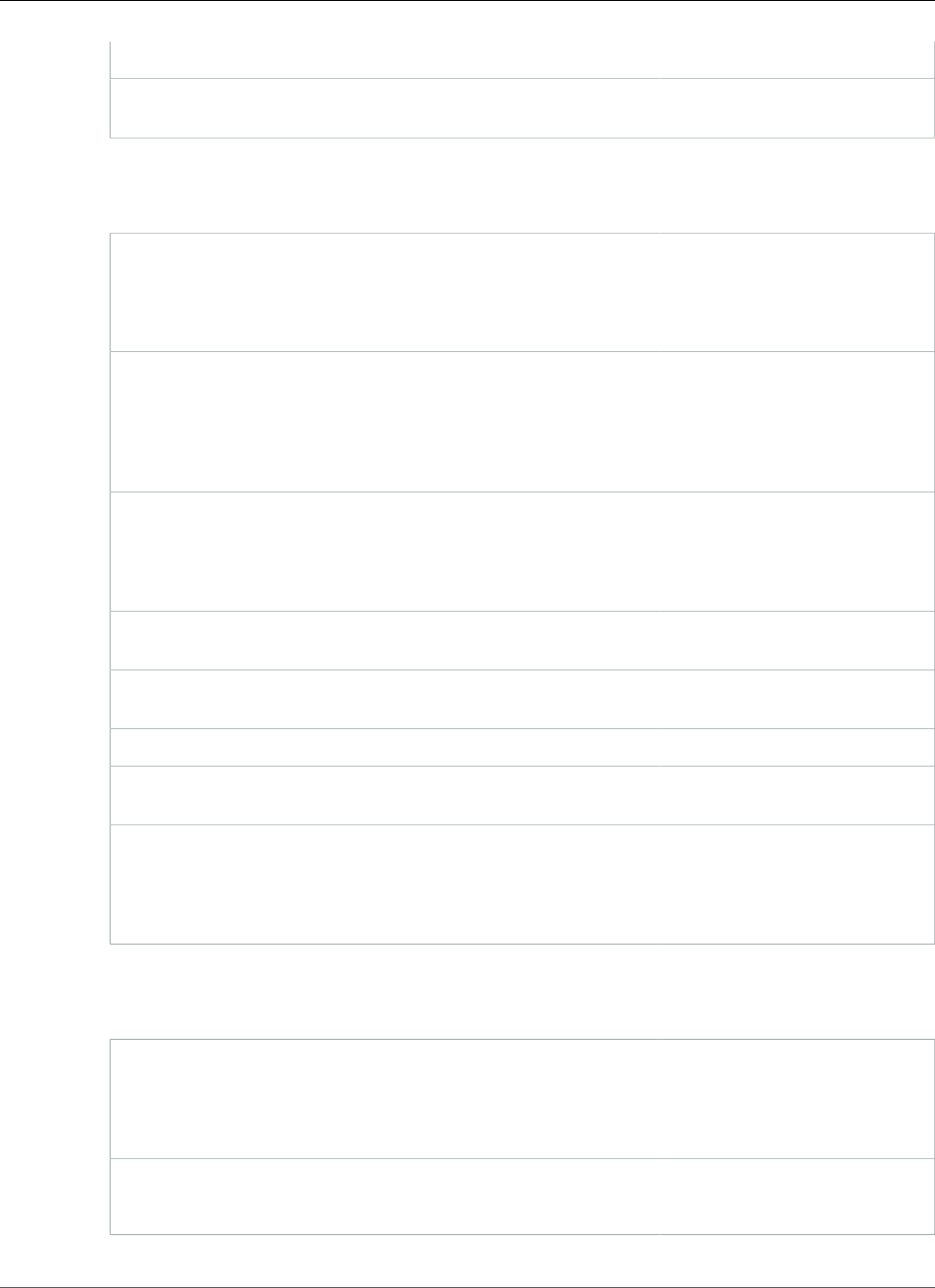
Amazon Relational Database Service User Guide
Common DBA Tasks for Oracle
Working with Automatic Workload Repository (AWR) (p. 853) —
Adjusting Database Links for Use with DB Instances in a
VPC (p. 854)
—
•Log Tasks (p. 861)
Setting Force Logging (p. 861) Amazon RDS method:
force_logging
Oracle method: alter
database force logging
Setting Supplemental Logging (p. 862) Amazon RDS method:
alter_supplemental_logging
Oracle method: alter
database add
supplemental log
Switching Online Log Files (p. 863) Amazon RDS method:
switch_logfile
Oracle method: alter system
switch logfile
Adding Online Redo Logs (p. 863) Amazon RDS method:
add_logfile
Dropping Online Redo Logs (p. 863) Amazon RDS method:
drop_logfile
Resizing Online Redo Logs (p. 864) —
Retaining Archived Redo Logs (p. 866) Amazon RDS method:
set_configuration
Accessing Transaction Logs (p. 867) Amazon RDS method:
create_archivelog_dir
Amazon RDS method:
create_onlinelog_dir
•Miscellaneous Tasks (p. 868)
Creating New Directories in the Main Data Storage
Space (p. 868)
Amazon RDS method:
create_directory
Oracle method: create
directory
Listing Files in a DB Instance Directory (p. 869) Amazon RDS method: listdir
Oracle method: —
API Version 2014-10-31
839
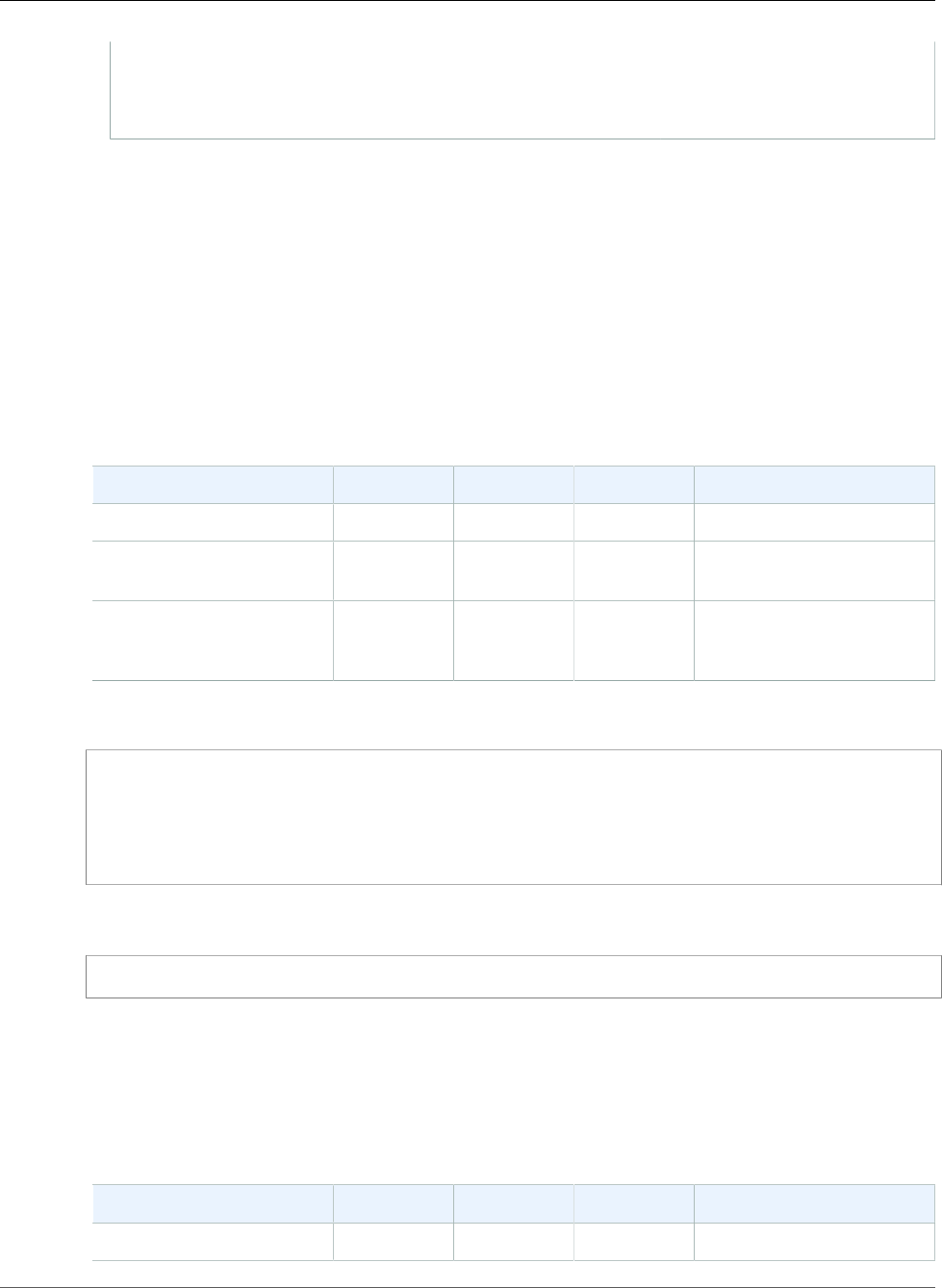
Amazon Relational Database Service User Guide
System Tasks
Reading Files in a DB Instance Directory (p. 869) Amazon RDS method:
read_text_file
Oracle method: —
Common DBA System Tasks for Oracle DB Instances
This section describes how you can perform common DBA tasks related to the system on your Amazon
RDS DB instances running Oracle. To deliver a managed service experience, Amazon RDS doesn't provide
shell access to DB instances, and restricts access to certain system procedures and tables that require
advanced privileges.
Disconnecting a Session
You can use the Amazon RDS procedure rdsadmin.rdsadmin_util.disconnect to disconnect the
current session by ending the dedicated server process. The disconnect procedure has the following
parameters.
Parameter Name Data Type Default Required Description
sid number — required The session identifier.
serial number — required The serial number of the
session.
method varchar 'IMMEDIATE' optional Valid values are
'IMMEDIATE' or
'POST_TRANSACTION'.
The following example disconnects a session:
begin
rdsadmin.rdsadmin_util.disconnect(
sid => sid,
serial => serial_number);
end;
/
To get the session identifier and the session serial number, query the V$SESSION view. The following
example gets all sessions for the user AWSUSER:
select SID, SERIAL#, STATUS from V$SESSION where USERNAME = 'AWSUSER';
The database must be open to use this method. For more information about disconnecting a session, see
ALTER SYSTEM in the Oracle documentation.
Killing a Session
You can use the Amazon RDS procedure rdsadmin.rdsadmin_util.kill to kill a session. The kill
procedure has the following parameters.
Parameter Name Data Type Default Required Description
sid number — required The session identifier.
API Version 2014-10-31
840
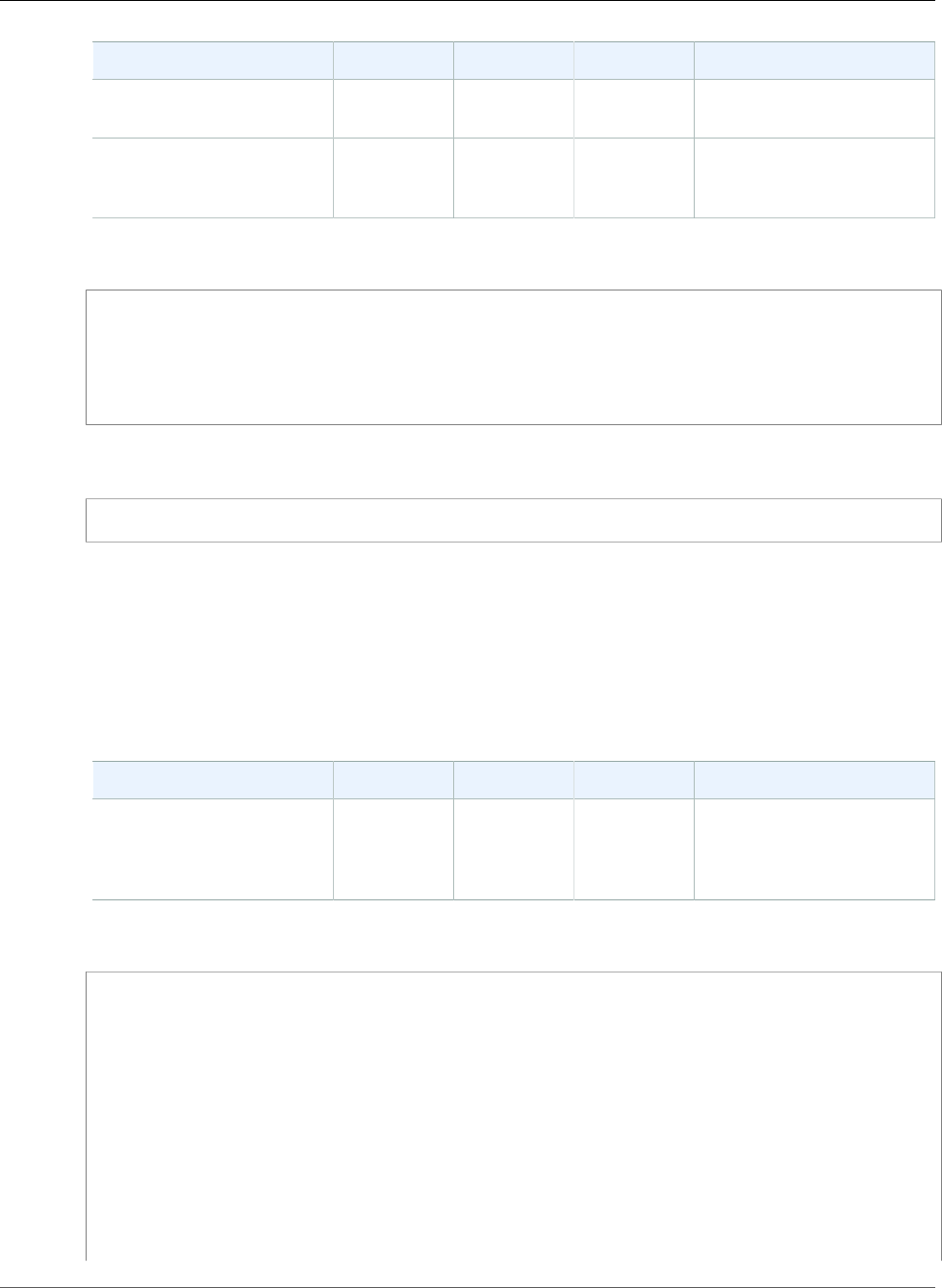
Amazon Relational Database Service User Guide
System Tasks
Parameter Name Data Type Default Required Description
serial number — required The serial number of the
session.
method varchar null optional Valid values are
'IMMEDIATE' or
'PROCESS'.
The following example kills a session:
begin
rdsadmin.rdsadmin_util.kill(
sid => sid,
serial => serial_number);
end;
/
To get the session identifier and the session serial number, query the V$SESSION view. The following
example gets all sessions for the user AWSUSER:
select SID, SERIAL#, STATUS from V$SESSION where USERNAME = 'AWSUSER';
You can specify either IMMEDIATE or PROCESS as a value for the method parameter. Specifying
PROCESS as the enables you to kill the processes associated with a session. You should only do this if
killing the session using IMMEDIATE as the method value was unsuccessful.
Enabling and Disabling Restricted Sessions
You can use the Amazon RDS procedure rdsadmin.rdsadmin_util.restricted_session to enable
and disable restricted sessions. The restricted_session procedure has the following parameters.
Parameter Name Data Type Default Required Description
p_enable boolean true optional Set to true to enable
restricted sessions, false
to disable restricted
sessions.
The following example shows how to enable and disable restricted sessions.
/* Verify that the database is currently unrestricted. */
select LOGINS from V$INSTANCE;
LOGINS
-------
ALLOWED
/* Enable restricted sessions */
exec rdsadmin.rdsadmin_util.restricted_session(p_enable => true);
/* Verify that the database is now restricted. */
API Version 2014-10-31
841
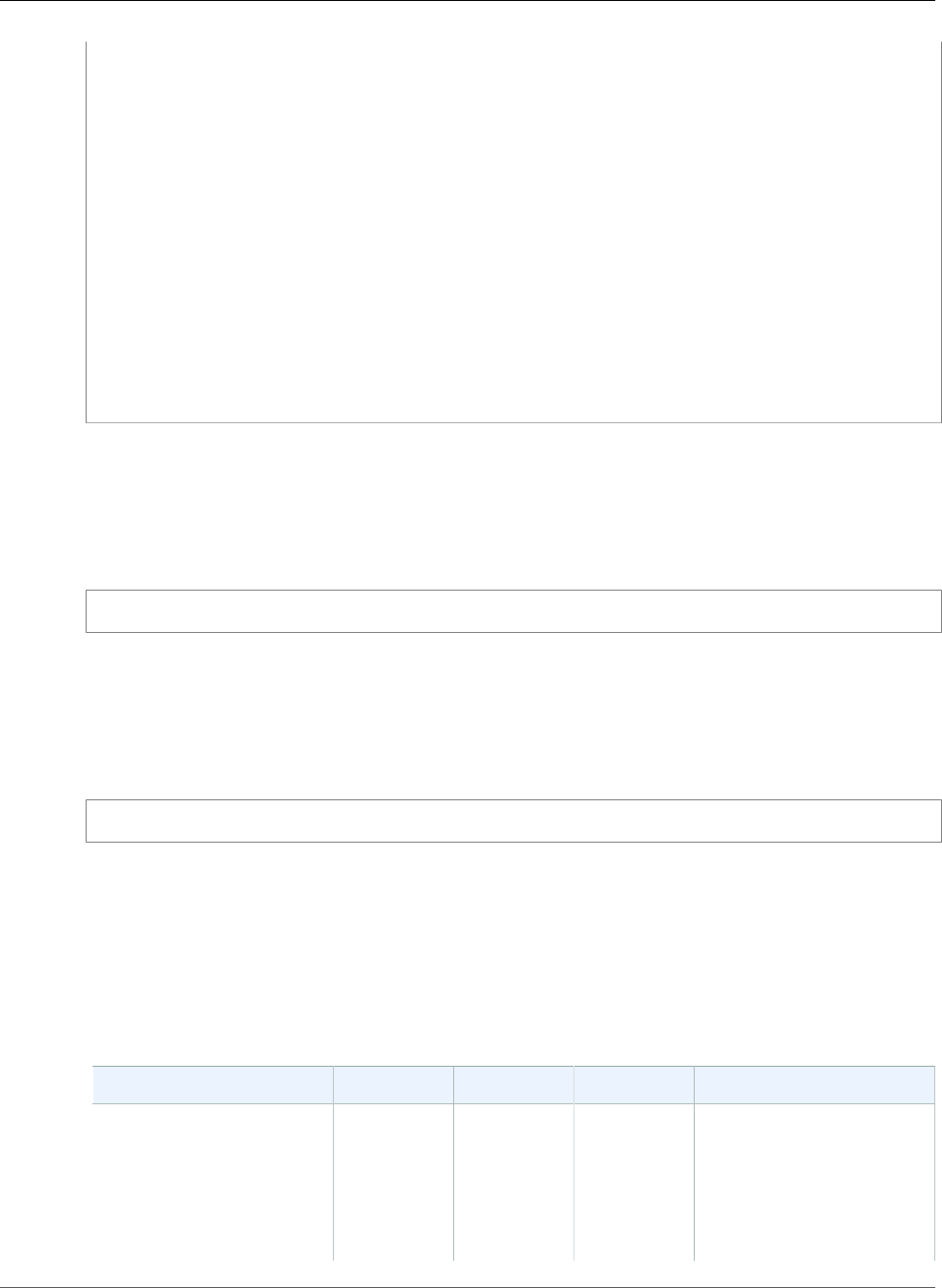
Amazon Relational Database Service User Guide
System Tasks
select LOGINS from V$INSTANCE;
LOGINS
----------
RESTRICTED
/* Disable restricted sessions */
exec rdsadmin.rdsadmin_util.restricted_session(p_enable => false);
/* Verify that the database is now unrestricted again. */
select LOGINS from V$INSTANCE;
LOGINS
-------
ALLOWED
Flushing the Shared Pool
You can use the Amazon RDS procedure rdsadmin.rdsadmin_util.flush_shared_pool to flush
the shared pool. The flush_shared_pool procedure has no parameters.
The following example flushes the shared pool.
exec rdsadmin.rdsadmin_util.flush_shared_pool;
Flushing the Buffer Cache
You can use the Amazon RDS procedure rdsadmin.rdsadmin_util.flush_buffer_cache flush the
buffer cache. The flush_buffer_cache procedure has no parameters.
The following example flushes the buffer cache.
exec rdsadmin.rdsadmin_util.flush_buffer_cache;
Granting SELECT or EXECUTE Privileges to SYS Objects
Usually you transfer privileges by using roles, which can contain many objects.
You can grant privileges to a single object by using the Amazon RDS procedure
rdsadmin.rdsadmin_util.grant_sys_object. The procedure only grants privileges that the
master account already has via a role or direct grant.
The grant_sys_object procedure has the following parameters.
Parameter Name Data Type Default Required Description
p_obj_name varchar2 — required The name of the object to
grant privileges for. The
object can be a directory,
function, package,
procedure, sequence, table,
or view. Object names must
be spelled exactly as they
API Version 2014-10-31
842
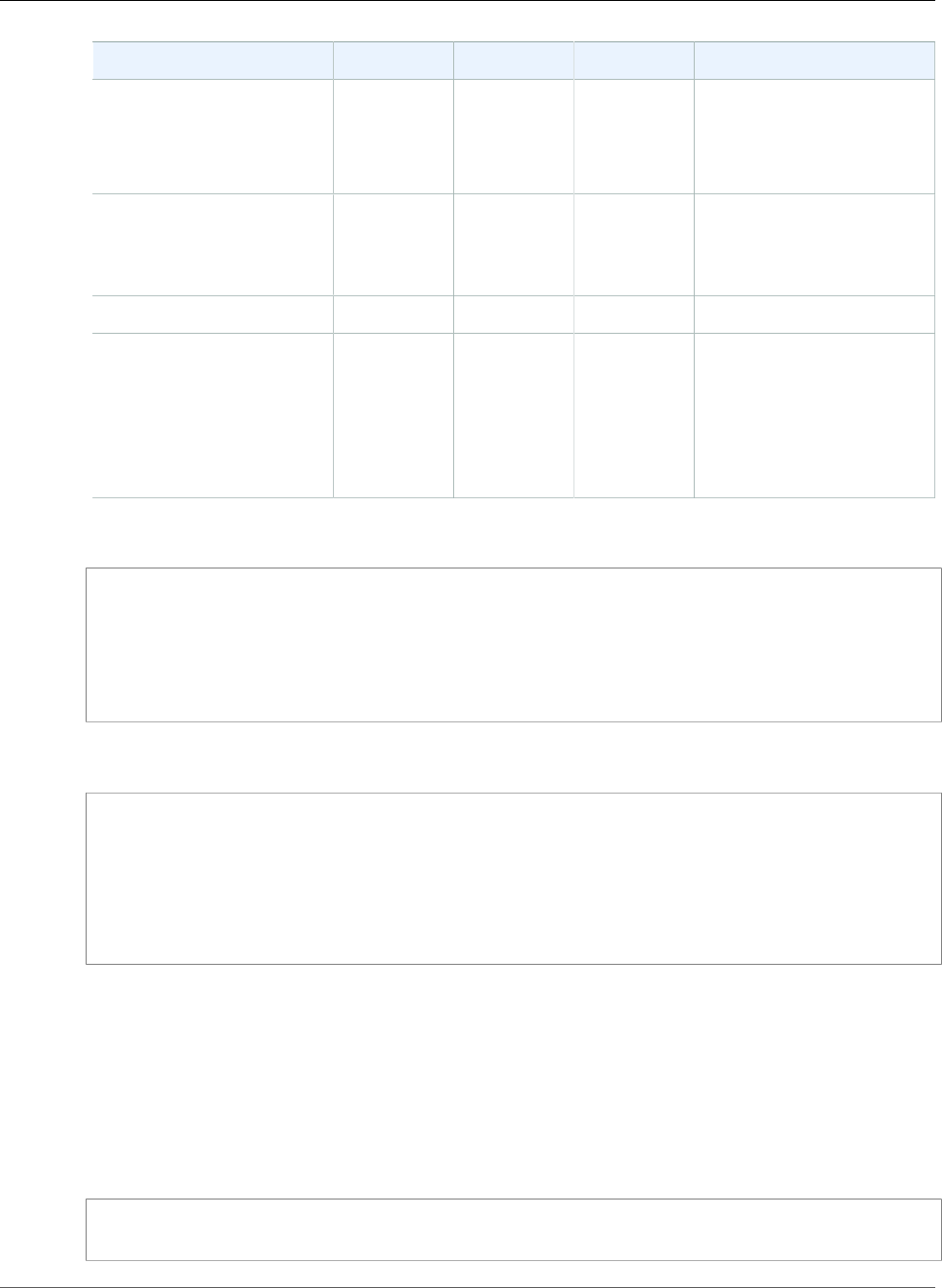
Amazon Relational Database Service User Guide
System Tasks
Parameter Name Data Type Default Required Description
appear in DBA_OBJECTS.
Most system objects are
defined in upper case, so
we recommend you try that
first.
p_grantee varchar2 — required The name of the object
to grant privileges to. The
object can be a schema or a
role.
p_privilege varchar2 null required —
p_grant_option boolean false optional Set to true to use the
with grant option. The
p_grant_option
parameter is supported for
Oracle versions 11.2.0.4.v8
and later, and 12.1.0.2.v4
and later.
The following example grants select privileges on an object named V_$SESSION to a user named USER1:
begin
rdsadmin.rdsadmin_util.grant_sys_object(
p_obj_name => 'V_$SESSION',
p_grantee => 'USER1',
p_privilege => 'SELECT');
end;
/
The following example grants select privileges on an object named V_$SESSION to a user named USER1
with the grant option:
begin
rdsadmin.rdsadmin_util.grant_sys_object(
p_obj_name => 'V_$SESSION',
p_grantee => 'USER1',
p_privilege => 'SELECT',
p_grant_option => true);
end;
/
To be able to grant privileges on an object, your account must have those privileges granted to it directly
with the grant option, or via a role granted using with admin option. In the most common case, you
may want to grant SELECT on a DBA view that has been granted to the SELECT_CATALOG_ROLE role. If
that role isn't already directly granted to your user using with admin option, then you won't be able
to transfer the privilege. If you have the DBA privilege, then you can grant the role directly to another
user.
The following example grants the SELECT_CATALOG_ROLE and EXECUTE_CATALOG_ROLE to USER1.
Since the with admin option is used, USER1 can now grant access to SYS objects that have been
granted to SELECT_CATALOG_ROLE.
grant SELECT_CATALOG_ROLE to USER1 with admin option;
grant EXECUTE_CATALOG_ROLE to USER1 with admin option;
API Version 2014-10-31
843
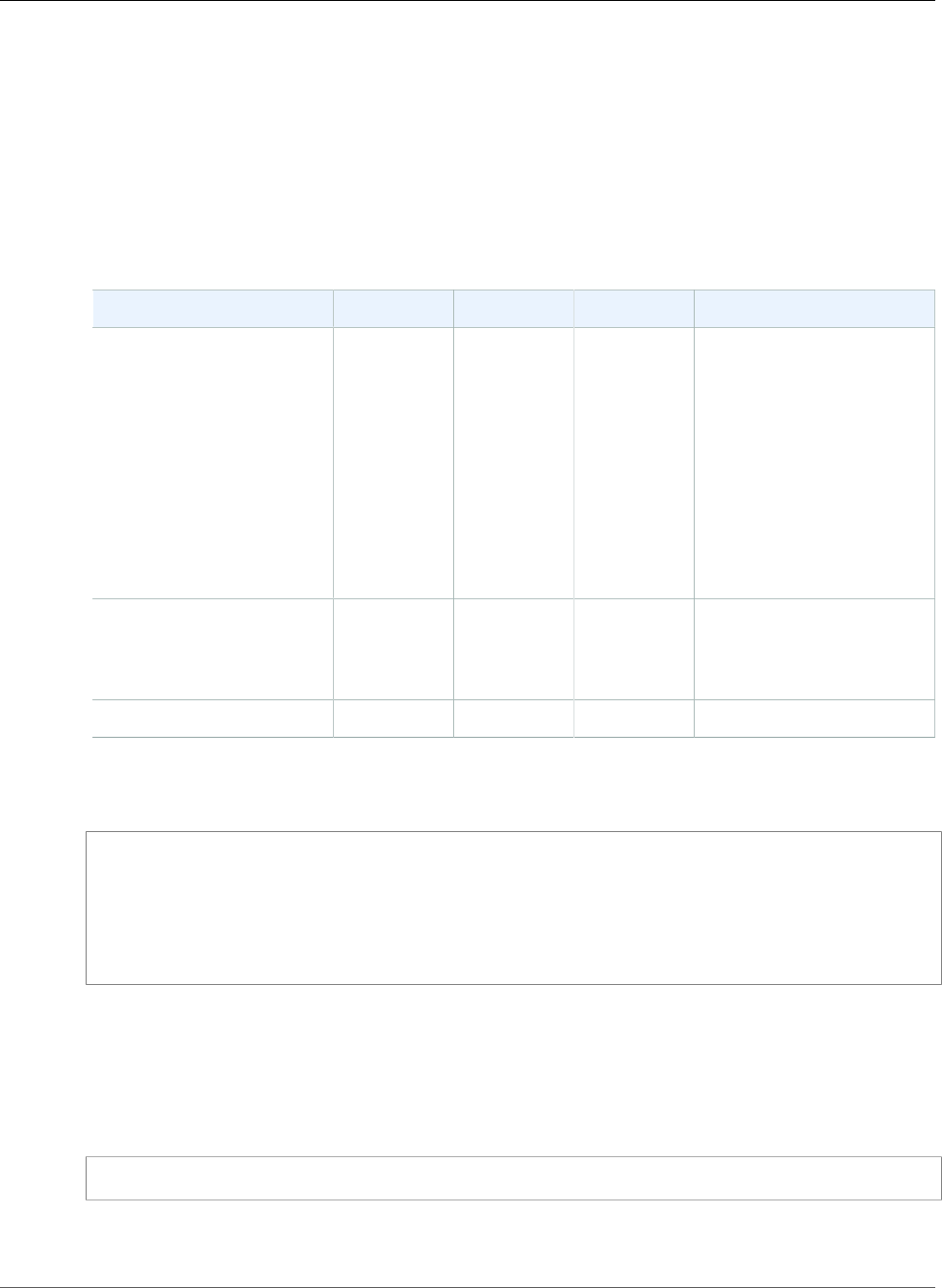
Amazon Relational Database Service User Guide
System Tasks
Objects already granted to PUBLIC do not need to be re-granted. If you use the grant_sys_object
procedure to re-grant access, the procedure call succeeds.
Revoking SELECT or EXECUTE Privileges on SYS Objects
You can revoke privileges on a single object by using the Amazon RDS procedure
rdsadmin.rdsadmin_util.revoke_sys_object. The procedure only revokes privileges that the
master account already has via a role or direct grant.
The revoke_sys_object procedure has the following parameters.
Parameter Name Data Type Default Required Description
p_obj_name varchar2 — required The name of the object to
revoke privileges for. The
object can be a directory,
function, package,
procedure, sequence, table,
or view. Object names must
be spelled exactly as they
appear in DBA_OBJECTS.
Most system objects are
defined in upper case, so
we recommend you try that
first.
p_revokee varchar2 — required The name of the object to
revoke privileges for. The
object can be a schema or a
role.
p_privilege varchar2 null required —
The following example revokes select privileges on an object named V_$SESSION from a user named
USER1:
begin
rdsadmin.rdsadmin_util.revoke_sys_object(
p_obj_name => 'V_$SESSION',
p_revokee => 'USER1',
p_privilege => 'SELECT');
end;
/
Granting Privileges to Non-Master Users
You can grant select privileges for many objects in the SYS schema by using the
SELECT_CATALOG_ROLE role. The SELECT_CATALOG_ROLE role gives users SELECT privileges on data
dictionary views. The following example grants the role SELECT_CATALOG_ROLE to a user named
user1.
grant SELECT_CATALOG_ROLE to user1;
You can grant execute privileges for many objects in the SYS schema by using the
EXECUTE_CATALOG_ROLE role. The EXECUTE_CATALOG_ROLE role gives users EXECUTE privileges
API Version 2014-10-31
844
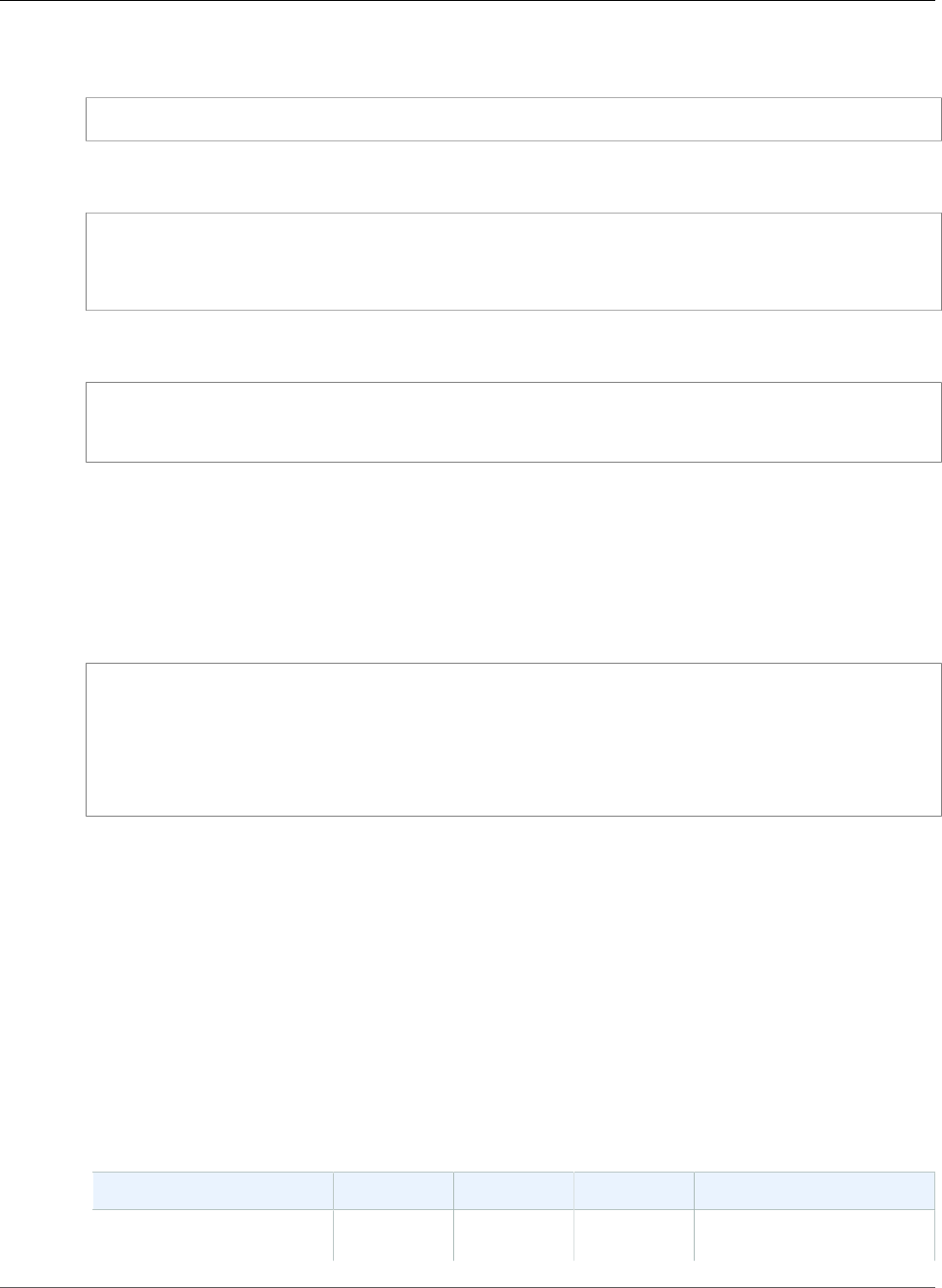
Amazon Relational Database Service User Guide
System Tasks
for packages and procedures in the data dictionary. The following example grants the role
EXECUTE_CATALOG_ROLE to a user named user1:
grant EXECUTE_CATALOG_ROLE to user1;
The following example gets the permissions that the roles SELECT_CATALOG_ROLE and
EXECUTE_CATALOG_ROLE allow:
select *
from ROLE_TAB_PRIVS
where ROLE in ('SELECT_CATALOG_ROLE','EXECUTE_CATALOG_ROLE')
order by ROLE, TABLE_NAME asc;
The following example creates a non-master user named user1, grants the CREATE SESSION privilege,
and grants the SELECT privilege on a database named sh.sales:
create user user1 identified by password;
grant CREATE SESSION to user1;
grant SELECT on sh.sales TO user1;
Modifying DBMS_SCHEDULER Jobs
You can use the Oracle procedure dbms_scheduler.set_attribute to modify DBMS_SCHEDULER
jobs. For more information, see DBMS_SCHEDULER and SET_ATTRIBUTE Procedure in the Oracle
documentation.
When working with Amazon RDS DB instances, prepend the schema name SYS to the object name. The
following example sets the resource plan attribute for the Monday window object.
begin
dbms_scheduler.set_attribute(
name => 'SYS.MONDAY_WINDOW',
attribute => 'RESOURCE_PLAN',
value => 'resource_plan_1');
end;
/
Creating Custom Functions to Verify Passwords
You can create a custom password verification function in two ways. If you want to use standard
verification logic, and to store your function in the SYS schema, use the create_verify_function
procedure. If you want to use custom verification logic, or you don't want to store your function in the
SYS schema, use the create_passthrough_verify_fcn procedure.
The create_verify_function Procedure
The create_verify_function procedure is supported for Oracle version 11.2.0.4.v9 and later, and
12.1.0.2.v5 and later.
You can create a custom function to verify passwords by using the Amazon RDS
procedure rdsadmin.rdsadmin_password_verify.create_verify_function. The
create_verify_function procedure has the following parameters.
Parameter Name Data Type Default Required Description
p_verify_function_name varchar2 — required The name for your custom
function. This function is
API Version 2014-10-31
845
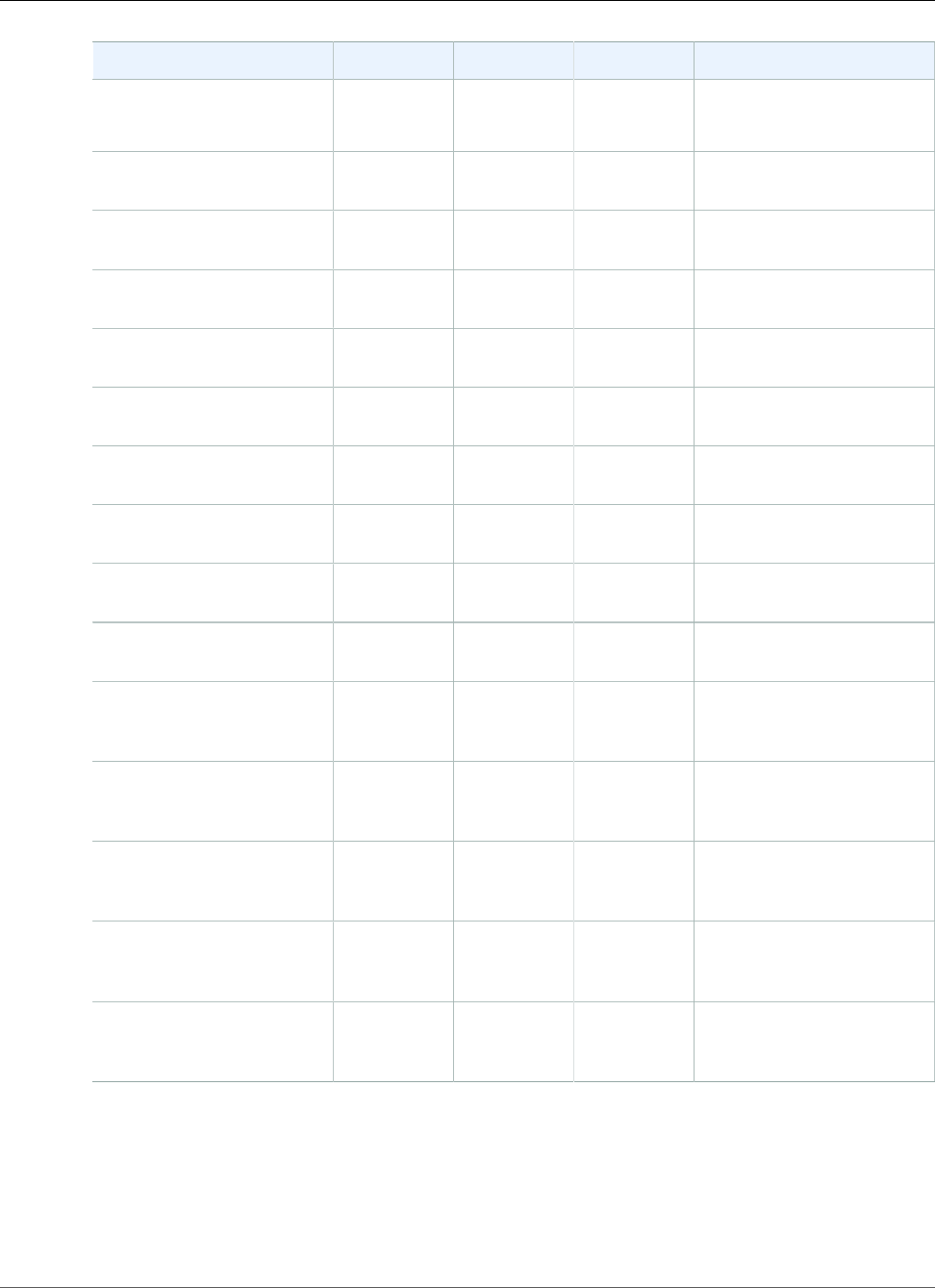
Amazon Relational Database Service User Guide
System Tasks
Parameter Name Data Type Default Required Description
created for you in the SYS
schema. You assign this
function to user profiles.
p_min_length number 8 optional The minimum number of
characters required.
p_max_length number 256 optional The maximum number of
characters allowed.
p_min_letters number 1 optional The minimum number of
letters required.
p_min_uppercase number 0 optional The minimum number of
uppercase letters required.
p_min_lowercase number 0 optional The minimum number of
lowercase letters required.
p_min_digits number 1 optional The minimum number of
digits required.
p_min_special number 0 optional The minimum number of
special characters required.
p_min_different_chars number 3 optional The minimum number of
distinct characters required.
p_disallow_username boolean true optional Set to true to disallow the
username in the password.
p_disallow_reverse boolean true optional Set to true to disallow the
reverse of the username in
the password.
p_disallow_db_name boolean true optional Set to true to disallow the
database or server name in
the password.
p_disallow_simple_stringsboolean true optional Set to true to disallow
simple strings as the
password.
p_disallow_whitespace boolean false optional Set to true to disallow
white space characters in
the password.
p_disallow_at_sign boolean false optional Set to true to disallow
the @ character in the
password.
You can create multiple password verification functions.
There are restrictions on the name of your custom function. Your custom function can't have the same
name as an existing system object, the name can be no more than 30 characters long, and the name
must include one of the following strings: PASSWORD, VERIFY, COMPLEXITY, ENFORCE, or STRENGTH.
API Version 2014-10-31
846
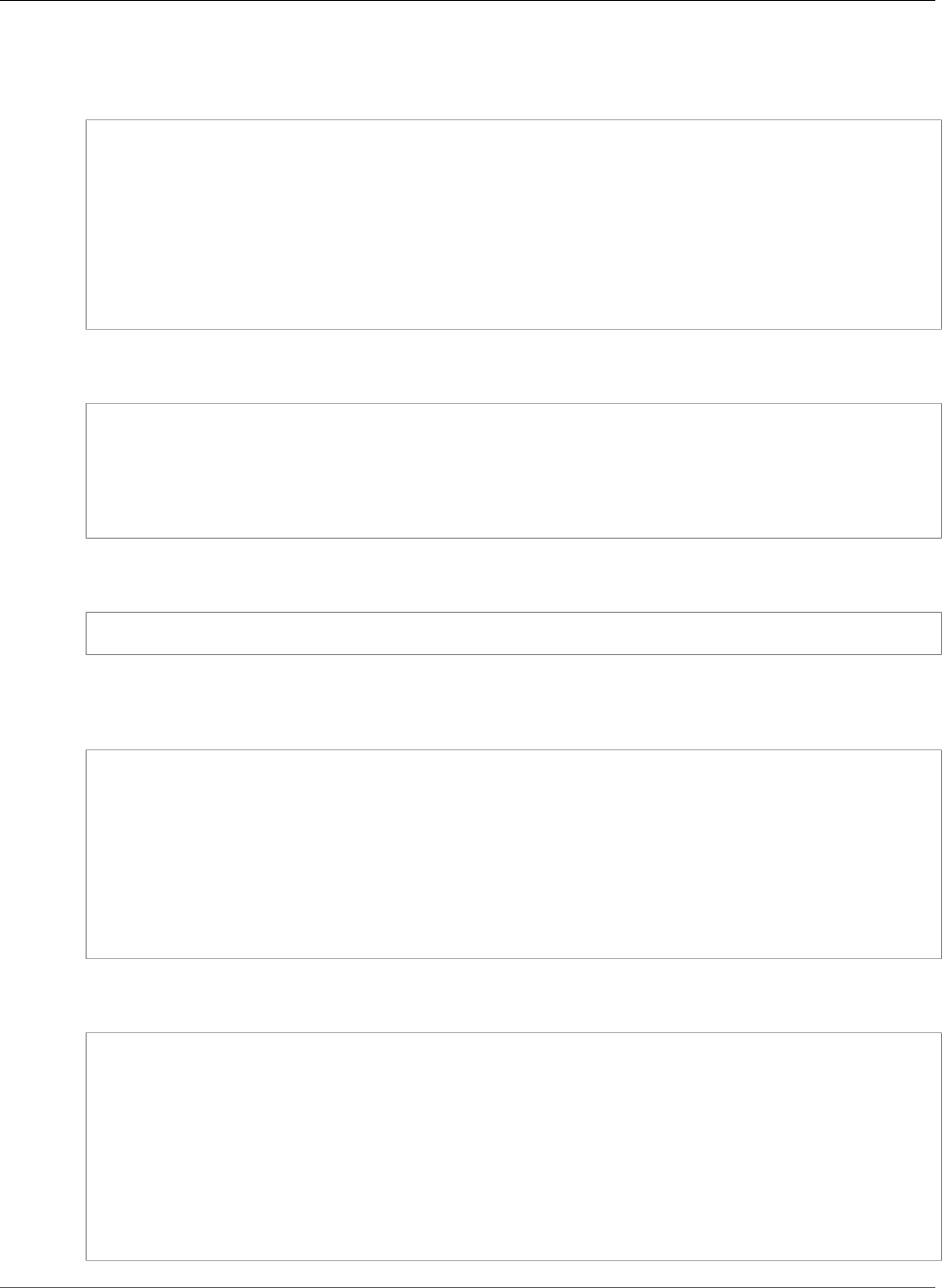
Amazon Relational Database Service User Guide
System Tasks
The following example creates a function named CUSTOM_PASSWORD_FUNCTION. The function requires
that a password has at least 12 characters, 2 uppercase characters, 1 digit, and 1 special character, and
that the password disallows the @ character.
begin
rdsadmin.rdsadmin_password_verify.create_verify_function(
p_verify_function_name => 'CUSTOM_PASSWORD_FUNCTION',
p_min_length => 12,
p_min_uppercase => 2,
p_min_digits => 1,
p_min_special => 1,
p_disallow_at_sign => true);
end;
/
To see the text of your verification function, query DBA_SOURCE. The following example gets the text of
a custom password function named CUSTOM_PASSWORD_FUNCTION.
col text format a150
select TEXT
from DBA_SOURCE
where OWNER = 'SYS' and NAME = 'CUSTOM_PASSWORD_FUNCTION'
order by LINE;
To associate your verification function with a user profile, use alter profile. The following example
associates a verification function with the DEFAULT user profile.
alter profile DEFAULT limit PASSWORD_VERIFY_FUNCTION CUSTOM_PASSWORD_FUNCTION;
To see what user profiles are associated with what verification functions, query DBA_PROFILES. The
following example gets the profiles that are associated with the custom verification function named
CUSTOM_PASSWORD_FUNCTION.
select *
from DBA_PROFILES
where RESOURCE = 'PASSWORD' and LIMIT = 'CUSTOM_PASSWORD_FUNCTION';
PROFILE RESOURCE_NAME RESOURCE LIMIT
------------------------- -------------------------------- --------
------------------------
DEFAULT PASSWORD_VERIFY_FUNCTION PASSWORD
CUSTOM_PASSWORD_FUNCTION
The following example gets all profiles and the password verification functions that they are associated
with.
select *
from DBA_PROFILES
where RESOURCE_NAME = 'PASSWORD_VERIFY_FUNCTION';
PROFILE RESOURCE_NAME RESOURCE LIMIT
------------------------- -------------------------------- --------
------------------------
DEFAULT PASSWORD_VERIFY_FUNCTION PASSWORD
CUSTOM_PASSWORD_FUNCTION
RDSADMIN PASSWORD_VERIFY_FUNCTION PASSWORD NULL
API Version 2014-10-31
847
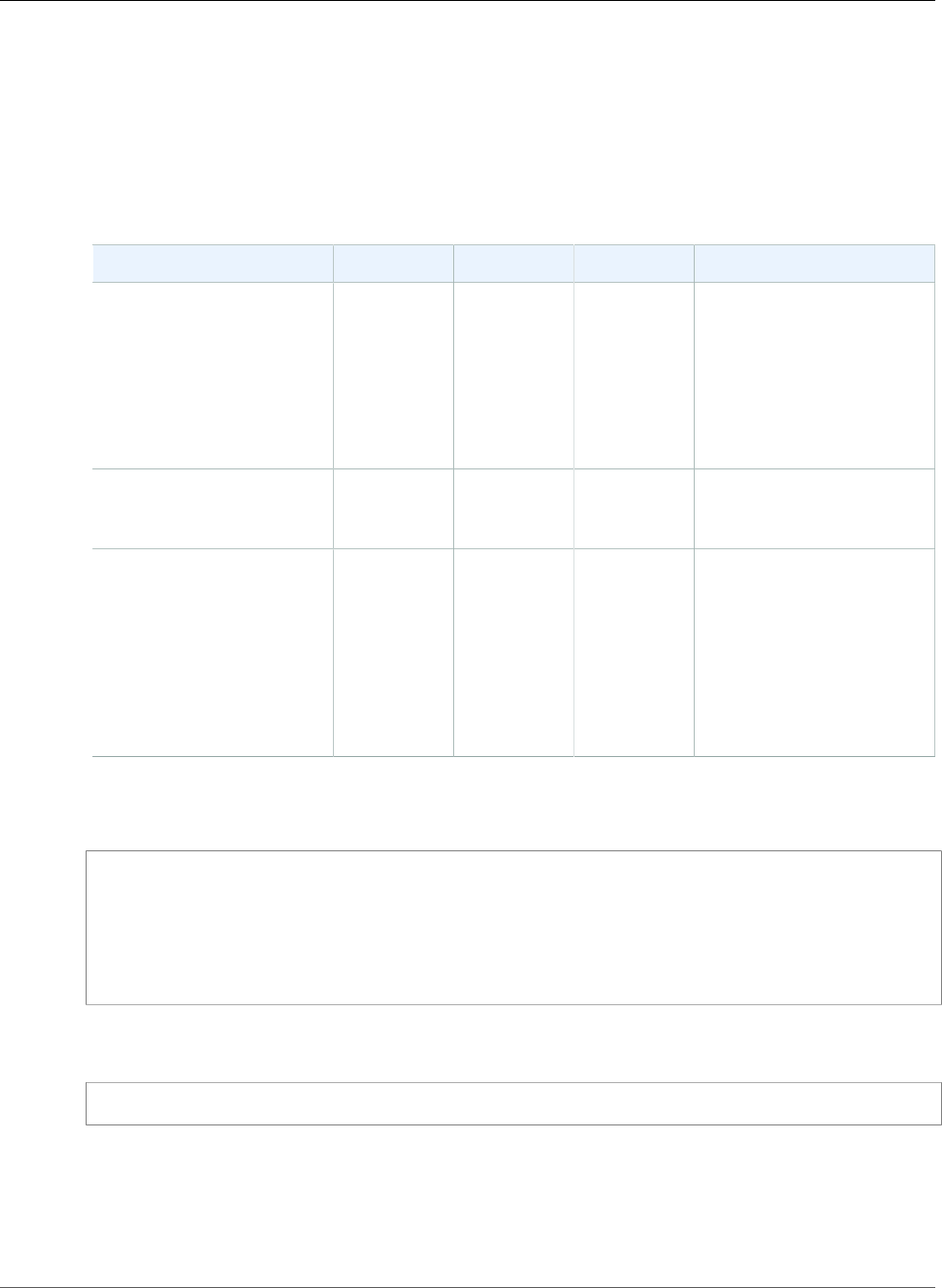
Amazon Relational Database Service User Guide
System Tasks
The create_passthrough_verify_fcn Procedure
The create_passthrough_verify_fcn procedure is supported for Oracle version 11.2.0.4.v11 and
later, and 12.1.0.2.v7 and later.
You can create a custom function to verify passwords by using the Amazon RDS procedure
rdsadmin.rdsadmin_password_verify.create_passthrough_verify_fcn. The
create_passthrough_verify_fcn procedure has the following parameters.
Parameter Name Data Type Default Required Description
p_verify_function_name varchar2 — required The name for your custom
verification function. This
is a wrapper function that
is created for you in the
SYS schema, and it doesn't
contain any verification
logic. You assign this
function to user profiles.
p_target_owner varchar2 — required The schema owner for
your custom verification
function.
p_target_function_name varchar2 — required The name of your existing
custom function that
contains the verification
logic. Your custom function
must return a boolean.
Your function should return
true if the password is
valid and false if the
password is invalid.
The following example creates a password verification function that uses the logic from the function
named PASSWORD_LOGIC_EXTRA_STRONG.
begin
rdsadmin.rdsadmin_password_verify.create_passthrough_verify_fcn(
p_verify_function_name => 'CUSTOM_PASSWORD_FUNCTION',
p_target_owner => 'TEST_USER',
p_target_function_name => 'PASSWORD_LOGIC_EXTRA_STRONG');
end;
/
To associate the verification function with a user profile, use alter profile. The following example
associates the verification function with the DEFAULT user profile.
alter profile DEFAULT limit PASSWORD_VERIFY_FUNCTION CUSTOM_PASSWORD_FUNCTION;
Setting Up a Custom DNS Server
Amazon RDS supports outbound network access on your DB instances running Oracle. For more
information about outbound network access, including prerequisites, see Using utl_http, utl_tcp, and
utl_smtp with an Oracle DB Instance (p. 731).
API Version 2014-10-31
848
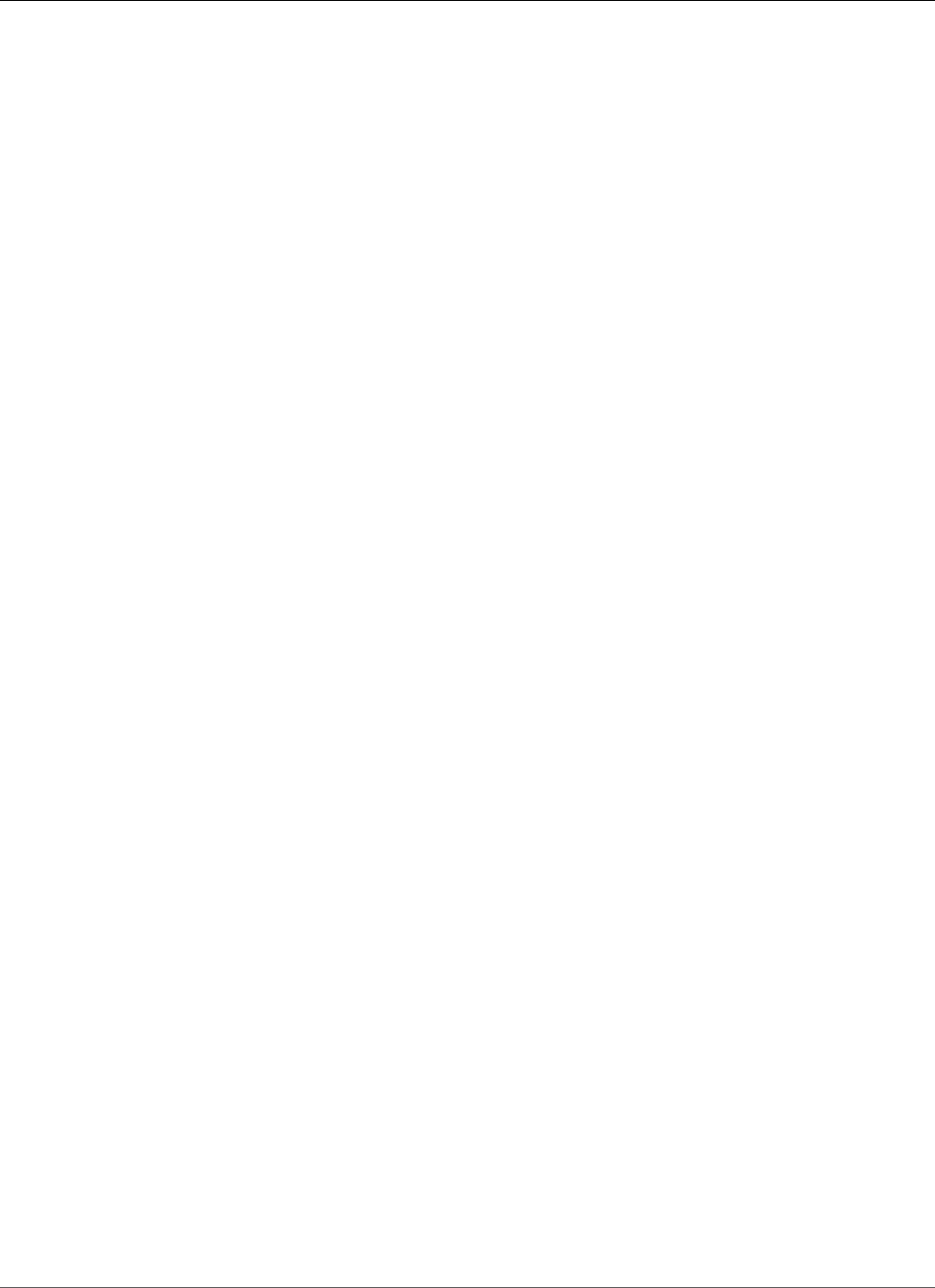
Amazon Relational Database Service User Guide
Database Tasks
Amazon RDS Oracle allows Domain Name Service (DNS) resolution from a custom DNS server owned by
the customer. You can resolve only fully qualified domain names from your Amazon RDS DB instance
through your custom DNS server.
After you set up your custom DNS name server, it takes up to 30 minutes to propagate the changes to
your DB instance. After the changes are propagated to your DB instance, all outbound network traffic
requiring a DNS lookup queries your DNS server over port 53.
To set up a custom DNS server for your Oracle Amazon RDS DB instance, do the following:
• From the DHCP options set attached to your VPC, set the domain-name-servers option to the IP
address of your DNS name server. For more information, see DHCP Options Sets.
Note
The domain-name-servers option accepts up to four values, but your Amazon RDS DB
instance uses only the first value.
• Ensure that your DNS server can resolve all lookup queries, including public DNS names, Amazon EC2
private DNS names, and customer-specific DNS names. If the outbound network traffic contains any
DNS lookups that your DNS server can't handle, your DNS server must have appropriate upstream DNS
providers configured.
• Configure your DNS server to produce User Datagram Protocol (UDP) responses of 512 bytes or less.
• Configure your DNS server to produce Transmission Control Protocol (TCP) responses of 1024 bytes or
less.
• Configure your DNS server to allow inbound traffic from your Amazon RDS DB instances over port 53.
If your DNS server is in an Amazon VPC, the VPC must have a security group that contains inbound
rules that allow UDP and TCP traffic on port 53. If your DNS server is not in an Amazon VPC, it must
have appropriate firewall whitelisting to allow UDP and TCP inbound traffic on port 53.
For more information, see Security Groups for Your VPC and Adding and Removing Rules.
• Configure the VPC of your Amazon RDS DB instance to allow outbound traffic over port 53. Your VPC
must have a security group that contains outbound rules that allow UDP and TCP traffic on port 53.
For more information, see Security Groups for Your VPC and Adding and Removing Rules.
• The routing path between the Amazon RDS DB instance and the DNS server has to be configured
correctly to allow DNS traffic.
• If the Amazon RDS DB instance and the DNS server are not in the same VPC, a peering connection
has to be setup between them. For more information, see What is VPC Peering?
Related Topics
•Common DBA Database Tasks for Oracle DB Instances (p. 849)
•Common DBA Log Tasks for Oracle DB Instances (p. 861)
•Common DBA Miscellaneous Tasks for Oracle DB Instances (p. 868)
Common DBA Database Tasks for Oracle DB
Instances
This section describes how you can perform common DBA tasks related to databases on your Amazon
RDS DB instances running Oracle. To deliver a managed service experience, Amazon RDS doesn't provide
shell access to DB instances, and restricts access to certain system procedures and tables that require
advanced privileges.
API Version 2014-10-31
849
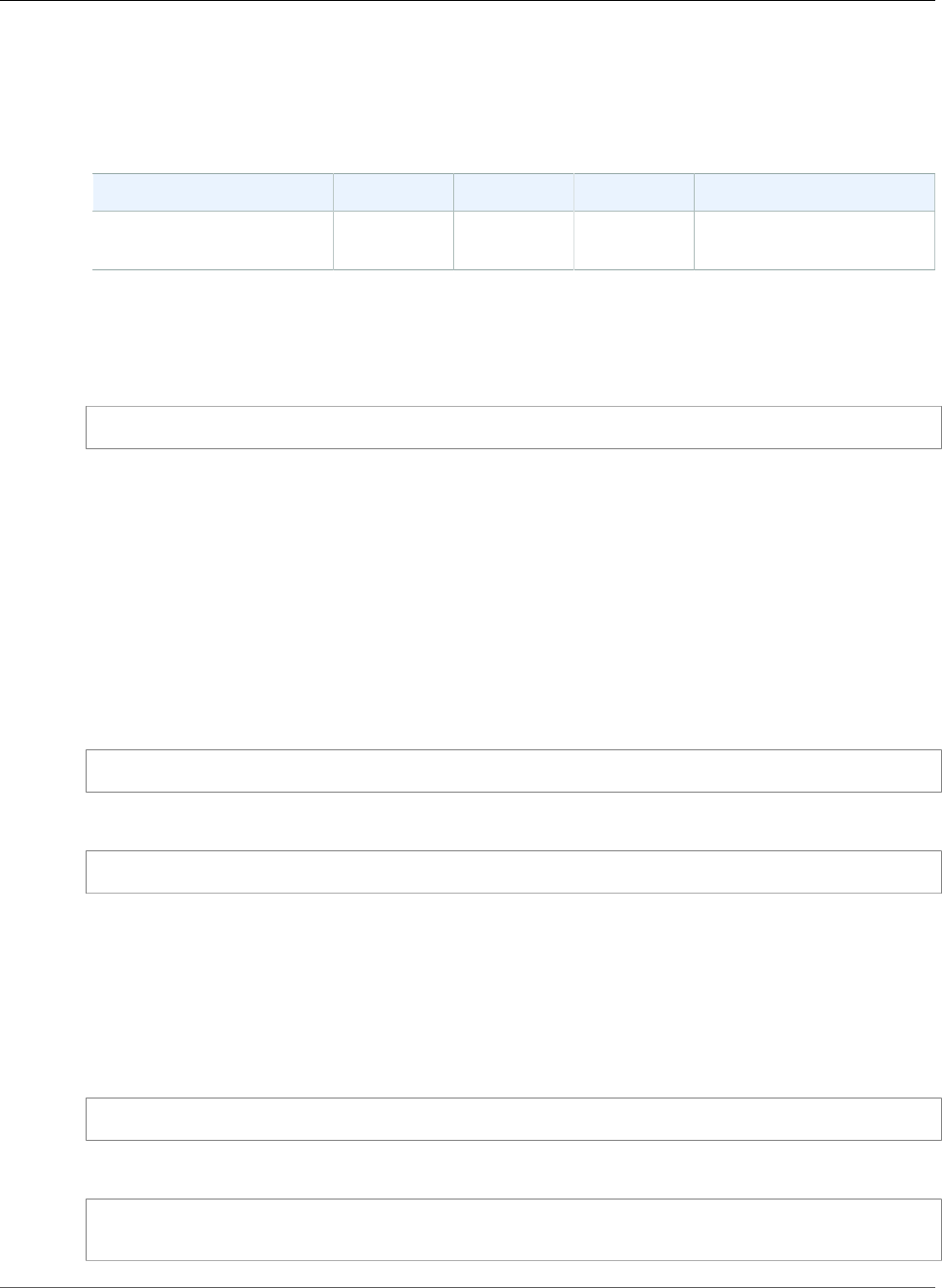
Amazon Relational Database Service User Guide
Database Tasks
Changing the Global Name of a Database
You can use the Amazon RDS procedure rdsadmin.rdsadmin_util.rename_global_name to change
the global name of a database. The rename_global_name procedure has the following parameters.
Parameter Name Data Type Default Required Description
p_new_global_name varchar2 — required The new global name for
the database.
The database must be open for the name change to occur. For more information about changing the
global name of a database, see ALTER DATABASE in the Oracle documentation.
The following example changes the global name of a database to new_global_name.
exec rdsadmin.rdsadmin_util.rename_global_name(p_new_global_name => 'new_global_name');
Creating and Sizing Tablespaces
Amazon RDS only supports Oracle Managed Files (OMF) for data files, log files and control files. When
you create data files and log files, you can't specify the physical file names.
By default, tablespaces are created with auto-extend enabled, and no maximum size. Because of these
default settings, tablespaces can grow to consume all allocated storage. We recommend that you specify
an appropriate maximum size on permanent and temporary tablespaces, and that you carefully monitor
space usage.
The following example creates a tablespace named users2 with a starting size of 1 gigabyte and a
maximum size of 10 gigabytes:
create tablespace users2 datafile size 1G autoextend on maxsize 10G;
The following example creates temporary tablespace named temp01:
create temporary tablespace temp01;
The Oracle ALTER DATABASE system privilege is not available on Amazon RDS. We recommend that you
don't use smallfile tablespaces, because you can only perform some operations, such as resizing existing
datafiles, by using the ALTER DATABASE statement.
You can resize a bigfile tablespace by using ALTER TABLESPACE. You can specify the size in kilobytes
(K), megabytes (M), gigabytes (G), or terabytes (T).
The following example resizes a bigfile tablespace named users2 to 200 MB:
alter tablespace users2 resize 200M;
The following example adds an additional datafile to a smallfile tablespace named users2:
alter tablespace users2 add datafile size 100000M autoextend on next 250m
maxsize UNLIMITED;
API Version 2014-10-31
850
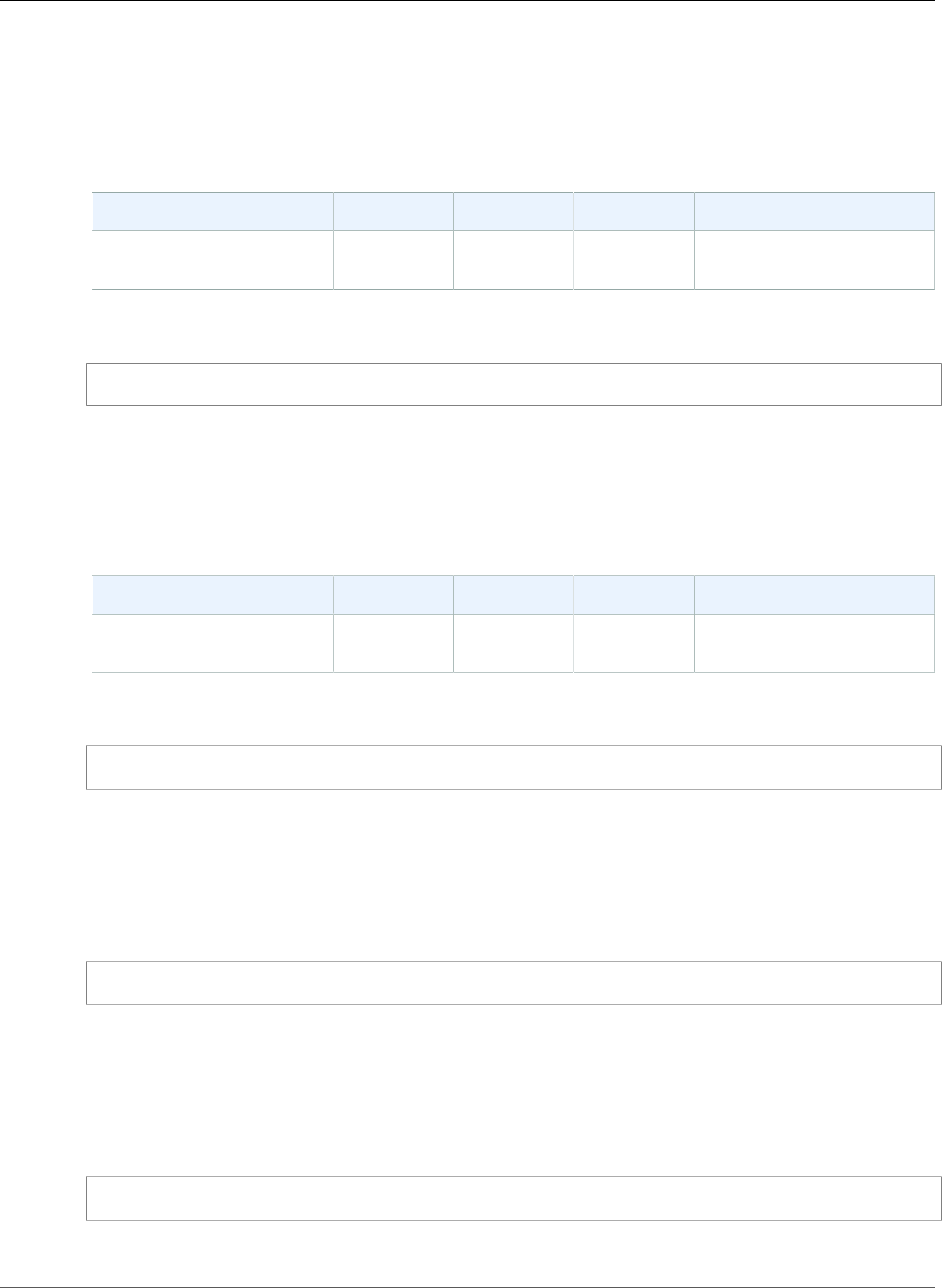
Amazon Relational Database Service User Guide
Database Tasks
Setting the Default Tablespace
You can use the Amazon RDS procedure rdsadmin.rdsadmin_util.alter_default_tablespace
to set the default tablespace. The alter_default_tablespace procedure has the following
parameters.
Parameter Name Data Type Default Required Description
tablespace_name varchar — required The name of the default
tablespace.
The following example sets the default tablespace to users2:
exec rdsadmin.rdsadmin_util.alter_default_tablespace(tablespace_name => 'users2');
Setting the Default Temporary Tablespace
You can use the Amazon RDS procedure
rdsadmin.rdsadmin_util.alter_default_temp_tablespace to set the default temporary
tablespace. The alter_default_temp_tablespace procedure has the following parameters.
Parameter Name Data Type Default Required Description
tablespace_name varchar — required The name of the default
temporary tablespace.
The following example sets the default temporary tablespace to temp01:
exec rdsadmin.rdsadmin_util.alter_default_temp_tablespace(tablespace_name => 'temp01');
Checkpointing the Database
You can use the Amazon RDS procedure rdsadmin.rdsadmin_util.checkpoint to checkpoint the
database. The checkpoint procedure has no parameters.
The following example checkpoints the database:
exec rdsadmin.rdsadmin_util.checkpoint;
Setting Distributed Recovery
You can use the Amazon RDS procedures rdsadmin.rdsadmin_util.enable_distr_recovery and
disable_distr_recovery to set distributed recovery. The procedures have no parameters.
The following example enables distributed recovery:
exec rdsadmin.rdsadmin_util.enable_distr_recovery;
The following example disables distributed recovery:
API Version 2014-10-31
851
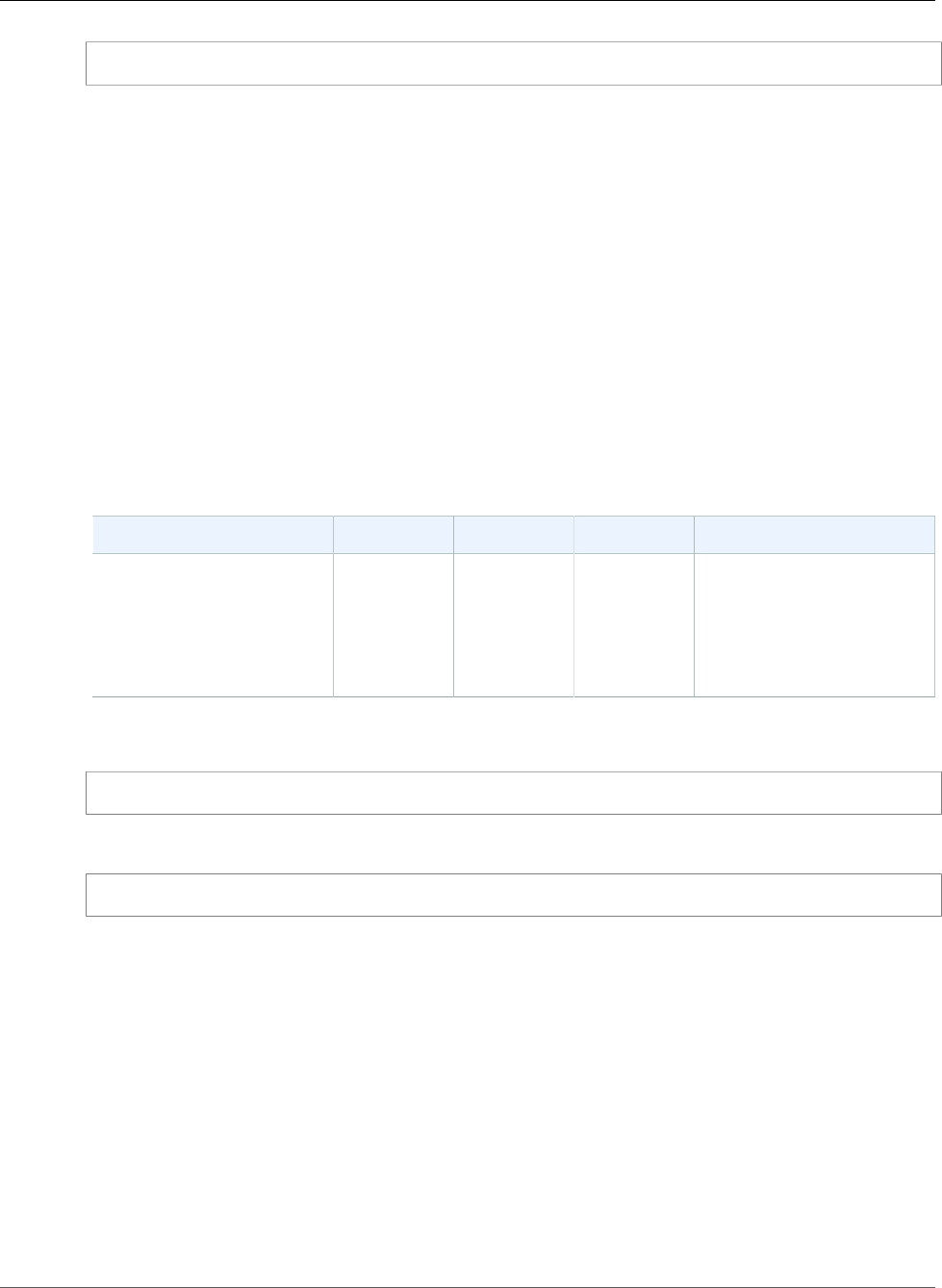
Amazon Relational Database Service User Guide
Database Tasks
exec rdsadmin.rdsadmin_util.disable_distr_recovery;
Setting the Database Time Zone
There are two different ways that you can set the time zone of your Amazon RDS Oracle database:
• You can use the Timezone option.
The Timezone option changes the time zone at the host level and impacts all date columns and values
such as SYSDATE. For more information about the Timezone option, see Oracle Time Zone (p. 828).
• You can use the Amazon RDS procedure rdsadmin.rdsadmin_util.alter_db_time_zone.
The alter_db_time_zone procedure changes the time zone for only certain data types, and doesn't
change SYSDATE. There are additional restrictions on setting the time zone listed in the Oracle
documentation.
The alter_db_time_zone procedure has the following parameters.
Parameter Name Data Type Default Required Description
p_new_tz varchar2 — required The new time zone as
a named region or an
absolute offset from
Coordinated Universal Time
(UTC). Valid offsets range
from -12:00 to +14:00.
The following example changes the time zone to UTC plus 3 hours:
exec rdsadmin.rdsadmin_util.alter_db_time_zone(p_new_tz => '+3:00');
The following example changes the time zone to the time zone of the Africa/Algiers region:
exec rdsadmin.rdsadmin_util.alter_db_time_zone(p_new_tz => 'Africa/Algiers');
After you alter the time zone by using the alter_db_time_zone procedure, you must reboot the DB
instance for the change to take effect. For more information, see Rebooting a DB Instance (p. 125).
Working with Oracle External Tables
Oracle external tables are tables with data that is not in the database. Instead, the data is in external
files that the database can access. By using external tables, you can access data without loading it into
the database. For more information about external tables, see Managing External Tables in the Oracle
documentation.
With Amazon RDS, you can store external table files in directory objects. You can create a directory
object, or you can use one that is predefined in the Oracle database, such as the DATA_PUMP_DIR
directory. For information about creating directory objects, see Creating New Directories in the Main Data
Storage Space (p. 868). You can query the ALL_DIRECTORIES view to list the directory objects for your
Amazon RDS Oracle DB instance.
API Version 2014-10-31
852
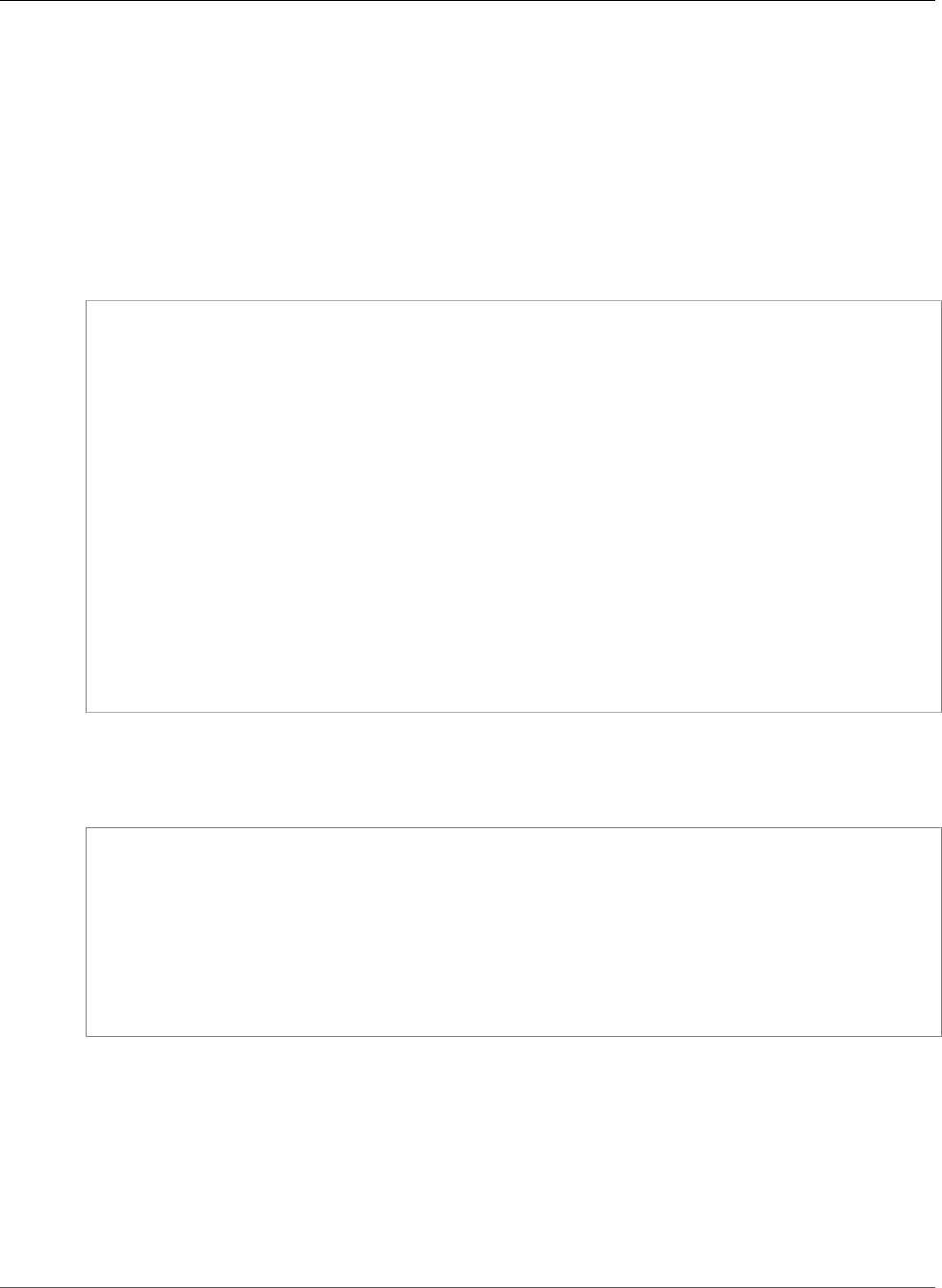
Amazon Relational Database Service User Guide
Database Tasks
Note
Directory objects point to the main data storage space (Amazon EBS volume) used by your
instance. The space used—along with data files, redo logs, audit, trace, and other files—counts
against allocated storage.
You can move an external data file from one Oracle database to another by using the
DBMS_FILE_TRANSFER package or the UTL_FILE package. The external data file is moved from a
directory on the source database to the specified directory on the destination database. For information
about using DBMS_FILE_TRANSFER, see Oracle Data Pump (p. 772).
After you move the external data file, you can create an external table with it. The following example
creates an external table that uses the emp_xt_file1.txt file in the USER_DIR1 directory:
CREATE TABLE emp_xt (
emp_id NUMBER,
first_name VARCHAR2(50),
last_name VARCHAR2(50),
user_name VARCHAR2(20)
)
ORGANIZATION EXTERNAL (
TYPE ORACLE_LOADER
DEFAULT DIRECTORY USER_DIR1
ACCESS PARAMETERS (
RECORDS DELIMITED BY NEWLINE
FIELDS TERMINATED BY ','
MISSING FIELD VALUES ARE NULL
(emp_id,first_name,last_name,user_name)
)
LOCATION ('emp_xt_file1.txt')
)
PARALLEL
REJECT LIMIT UNLIMITED;
Suppose that you want to move data that is in an Amazon RDS Oracle DB instance into an external data
file. In this case, you can populate the external data file by creating an external table and selecting the
data from the table in the database. For example, the following SQL statement creates the orders_xt
external table by querying the orders table in the database.
CREATE TABLE orders_xt
ORGANIZATION EXTERNAL
(
TYPE ORACLE_DATAPUMP
DEFAULT DIRECTORY DATA_PUMP_DIR
LOCATION ('orders_xt.dmp')
)
AS SELECT * FROM orders;
In this example, the data is populated in the orders_xt.dmp file in the DATA_PUMP_DIR directory.
Working with Automatic Workload Repository (AWR)
If you use Oracle Database Enterprise Edition and want to use Automatic Workload Repository (AWR),
you can enable AWR by changing the CONTROL_MANAGEMENT_PACK_ACCESS parameter.
Oracle AWR includes several report generation scripts, such as awrrpt.sql, that are installed on the host
server. You do not have direct access to the host, but you can copy the scripts from another installation
of Oracle Database.
API Version 2014-10-31
853
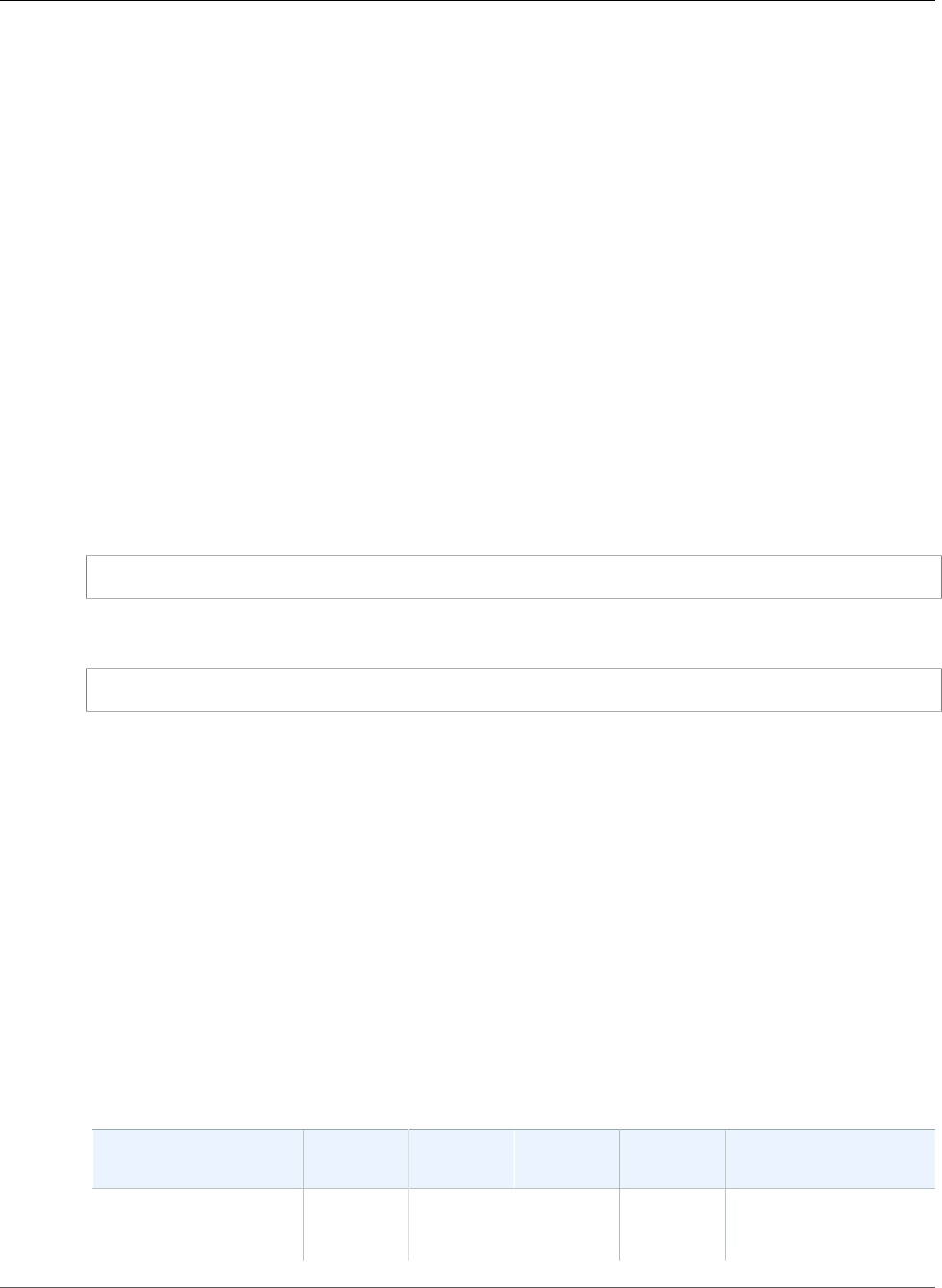
Amazon Relational Database Service User Guide
Database Tasks
Adjusting Database Links for Use with DB Instances in a VPC
To use Oracle database links with Amazon RDS DB instances inside the same VPC or peered VPCs,
the two DB instances should have a valid route between them. Verify the valid route between the DB
instances by using your VPC routing tables and network access control list (ACL).
The security group of each DB instance must allow ingress to and egress from the other DB instance. The
inbound and outbound rules can refer to security groups from the same VPC or a peered VPC. For more
information, see Updating Your Security Groups to Reference Peered VPC Security Groups.
If you have configured a custom DNS server using the DHCP Option Sets in your VPC, your custom DNS
server must be able to resolve the name of the database link target. For more information, see Setting
Up a Custom DNS Server (p. 848).
For more information about using database links with Oracle Data Pump, see Oracle Data Pump (p. 772).
Setting the Default Edition for a DB Instance
You can redefine database objects in a private environment called an edition. You can use edition-based
redefinition to upgrade an application's database objects with minimal downtime.
You can set the default edition of an Amazon RDS Oracle DB instance using the Amazon RDS procedure
rdsadmin.rdsadmin_util.alter_default_edition.
The following example sets the default edition for the Amazon RDS Oracle DB instance to RELEASE_V1.
exec rdsadmin.rdsadmin_util.alter_default_edition('RELEASE_V1');
The following example sets the default edition for the Amazon RDS Oracle DB instance back to the
Oracle default.
exec rdsadmin.rdsadmin_util.alter_default_edition('ORA$BASE');
For more information about Oracle edition-based redefinition, see About Editions and Edition-Based
Redefinition in the Oracle documentation.
Validating DB Instance Files
You can use the Amazon RDS package rdsadmin.rdsadmin_rman_util to validate Amazon RDS
Oracle DB instance files, such as data files, server parameter files (SPFILEs), and control files.
Note
The rdsadmin.rdsadmin_rman_util package provides capabilities that are available with
Oracle Recovery Manager (RMAN) validation. While Amazon RDS does not use RMAN for
backups, you can use the package to execute RMAN validation commands against the database,
control file, SPFILE, tablespaces, or data files. For more information about RMAN validation, see
Validating Database Files and Backups and VALIDATE in the Oracle documentation.
Validating a DB Instance
You can use the Amazon RDS procedure rdsadmin.rdsadmin_rman_util.validate_database to
validate all of the relevant files used by an Amazon RDS Oracle DB instance.
Parameter Name Data Type Valid
Values
Default Required Description
p_validation_type varchar2 'PHYSICAL',
'PHYSICAL
+LOGICAL'
'PHYSICAL'Optional The level of corruption
detection.
API Version 2014-10-31
854
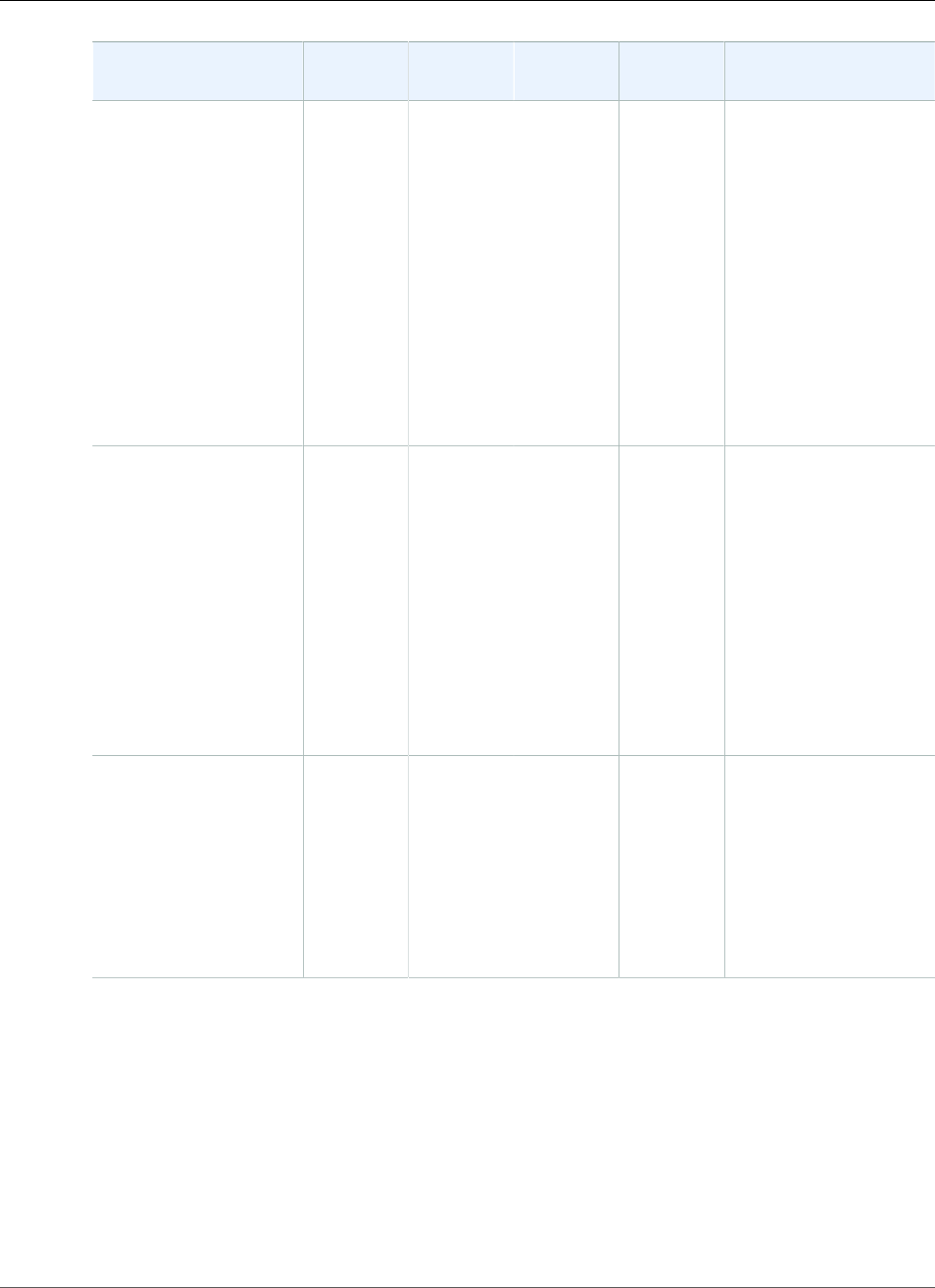
Amazon Relational Database Service User Guide
Database Tasks
Parameter Name Data Type Valid
Values
Default Required Description
Specify 'PHYSICAL'
to check for physical
corruption. An example
of physical corruption is
a block with a mismatch
in the header and
footer.
Specify 'PHYSICAL
+LOGICAL' to
check for logical
inconsistencies in
addition to physical
corruption. An example
of logical corruption is a
corrupt block.
p_parallel number A valid
integer
between
1 and 254
for Oracle
Database
Enterprise
Edition
(EE)
1 for other
Oracle
Database
editions
1Optional Number of channels.
p_section_size_mb number A valid
integer
NULL Optional The section size in
megabytes (MB).
Validates in parallel by
dividing each file into
the specified section
size.
When NULL, the
parameter is ignored.
API Version 2014-10-31
855
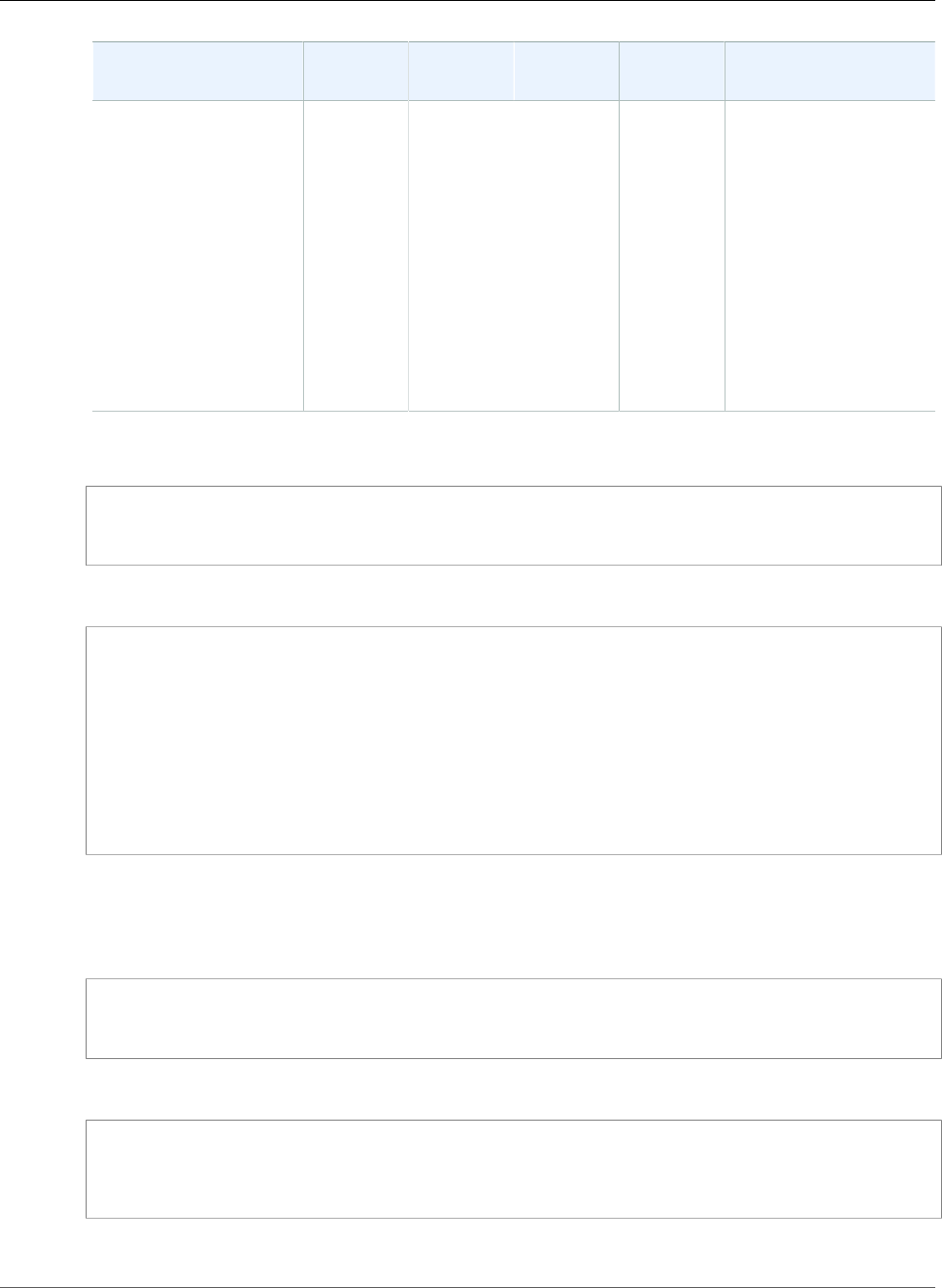
Amazon Relational Database Service User Guide
Database Tasks
Parameter Name Data Type Valid
Values
Default Required Description
p_rman_to_dbms_outputboolean TRUE,
FALSE
FALSE Optional When TRUE, the RMAN
output is sent to
the DBMS_OUTPUT
package in addition
to a file in the BDUMP
directory. When using
SQL*Plus, execute SET
SERVEROUTPUT ON to
see the output.
When FALSE, the RMAN
output is only sent
to a file in the BDUMP
directory.
The following example validates the DB instance using the default values for the parameters:
exec rdsadmin.rdsadmin_rman_util.validate_database;
The following example validates the DB instance using the specified values for the parameters:
BEGIN
rdsadmin.rdsadmin_rman_util.validate_database(
p_validation_type => 'PHYSICAL+LOGICAL',
p_parallel => 4,
p_section_size_mb => 10,
p_rman_to_dbms_output => FALSE);
END;
/
When the p_rman_to_dbms_output parameter is set to FALSE, the RMAN output is written to a file in
the BDUMP directory.
To view the files in the BDUMP directory, run the following SELECT statement:
SELECT * FROM table(rdsadmin.rds_file_util.listdir('BDUMP')) order by mtime;
To view the contents of a file in the BDUMP directory, run the following SELECT statement:
SELECT text FROM table(rdsadmin.rds_file_util.read_text_file('BDUMP','rds-rman-
validate-nnn.txt'));
Replace the file name with the name of the file you want to view.
API Version 2014-10-31
856
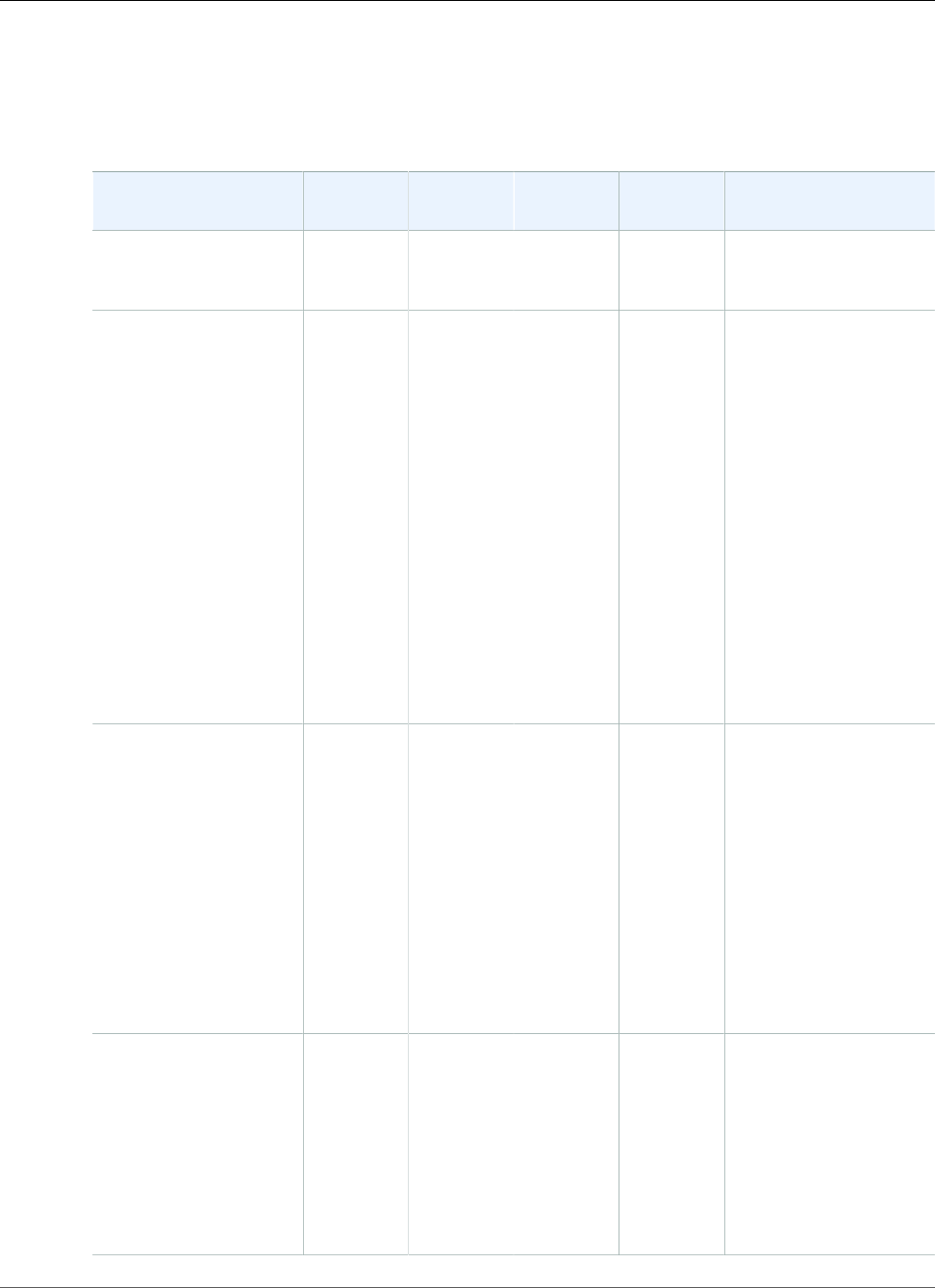
Amazon Relational Database Service User Guide
Database Tasks
Validating a Tablespace
You can use the Amazon RDS procedure rdsadmin.rdsadmin_rman_util.validate_tablespace
to validate the files associated with a tablespace.
Parameter Name Data Type Valid
Values
Default Required Description
p_tablespace_name varchar2 A valid
tablespace
name
— Required The name of the
tablespace.
p_validation_type varchar2 'PHYSICAL',
'PHYSICAL
+LOGICAL'
'PHYSICAL'Optional The level of corruption
detection.
Specify 'PHYSICAL'
to check for physical
corruption. An example
of physical corruption is
a block with a mismatch
in the header and
footer.
Specify 'PHYSICAL
+LOGICAL' to
check for logical
inconsistencies in
addition to physical
corruption. An example
of logical corruption is a
corrupt block.
p_parallel number A valid
integer
between
1 and 254
for Oracle
Database
Enterprise
Edition
(EE)
1 for other
Oracle
Database
editions
1Optional Number of channels.
p_section_size_mb number A valid
integer
NULL Optional The section size in
megabytes (MB).
Validates in parallel by
dividing each file into
the specified section
size.
When NULL, the
parameter is ignored.
API Version 2014-10-31
857
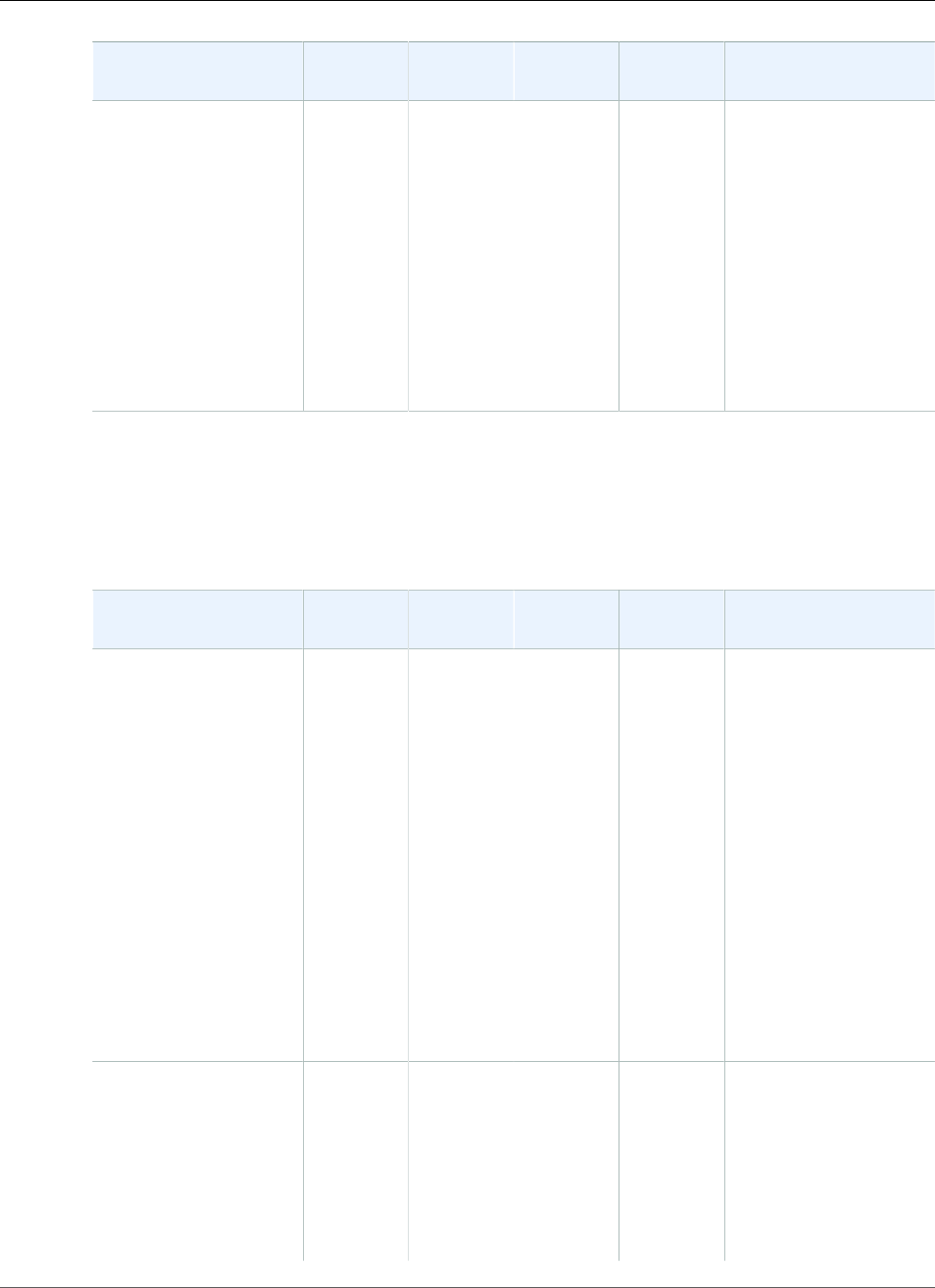
Amazon Relational Database Service User Guide
Database Tasks
Parameter Name Data Type Valid
Values
Default Required Description
p_rman_to_dbms_outputboolean TRUE,
FALSE
FALSE Optional When TRUE, the RMAN
output is sent to
the DBMS_OUTPUT
package in addition
to a file in the BDUMP
directory. When using
SQL*Plus, execute SET
SERVEROUTPUT ON to
see the output.
When FALSE, the RMAN
output is only sent
to a file in the BDUMP
directory.
Validating a Control File
You can use the Amazon RDS procedure
rdsadmin.rdsadmin_rman_util.validate_current_controlfile to validate only the control
file used by an Amazon RDS Oracle DB instance.
Parameter Name Data Type Valid
Values
Default Required Description
p_validation_type varchar2 'PHYSICAL',
'PHYSICAL
+LOGICAL'
'PHYSICAL'Optional The level of corruption
detection.
Specify 'PHYSICAL'
to check for physical
corruption. An example
of physical corruption is
a block with a mismatch
in the header and
footer.
Specify 'PHYSICAL
+LOGICAL' to
check for logical
inconsistencies in
addition to physical
corruption. An example
of logical corruption is a
corrupt block.
p_rman_to_dbms_outputboolean TRUE,
FALSE
FALSE Optional When TRUE, the RMAN
output is sent to
the DBMS_OUTPUT
package in addition
to a file in the BDUMP
directory. When using
SQL*Plus, execute SET
SERVEROUTPUT ON to
see the output.
API Version 2014-10-31
858
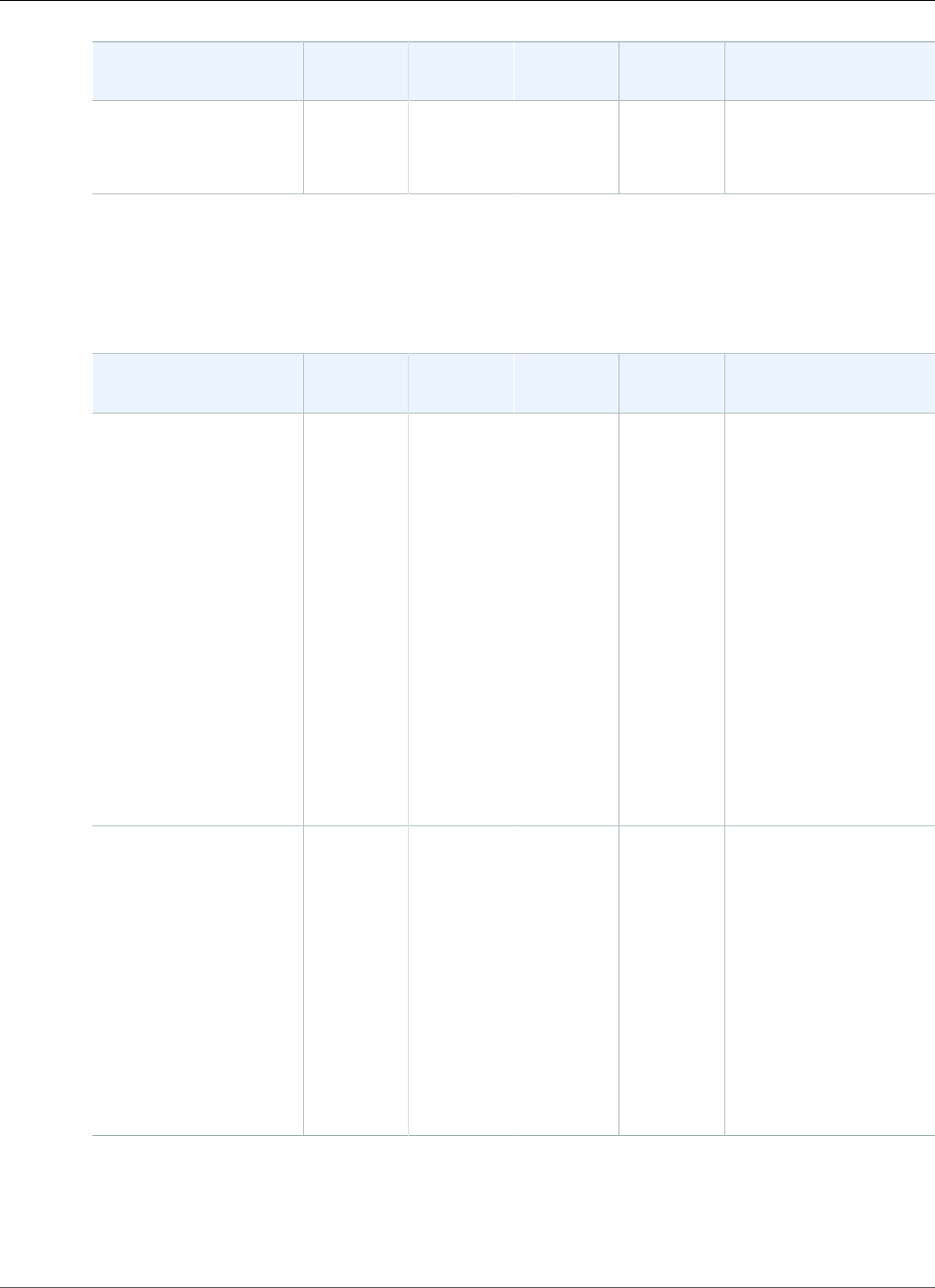
Amazon Relational Database Service User Guide
Database Tasks
Parameter Name Data Type Valid
Values
Default Required Description
When FALSE, the RMAN
output is only sent
to a file in the BDUMP
directory.
Validating an SPFILE
You can use the Amazon RDS procedure rdsadmin.rdsadmin_rman_util.validate_spfile to
validate only the server parameter file (SPFILE) used by an Amazon RDS Oracle DB instance.
Parameter Name Data Type Valid
Values
Default Required Description
p_validation_type varchar2 'PHYSICAL',
'PHYSICAL
+LOGICAL'
'PHYSICAL'Optional The level of corruption
detection.
Specify 'PHYSICAL'
to check for physical
corruption. An example
of physical corruption is
a block with a mismatch
in the header and
footer.
Specify 'PHYSICAL
+LOGICAL' to
check for logical
inconsistencies in
addition to physical
corruption. An example
of logical corruption is a
corrupt block.
p_rman_to_dbms_outputboolean TRUE,
FALSE
FALSE Optional When TRUE, the RMAN
output is sent to
the DBMS_OUTPUT
package in addition
to a file in the BDUMP
directory. When using
SQL*Plus, execute SET
SERVEROUTPUT ON to
see the output.
When FALSE, the RMAN
output is only sent
to a file in the BDUMP
directory.
Validating a Data File
You can use the Amazon RDS procedure rdsadmin.rdsadmin_rman_util.validate_datafile to
validate a data file.
API Version 2014-10-31
859
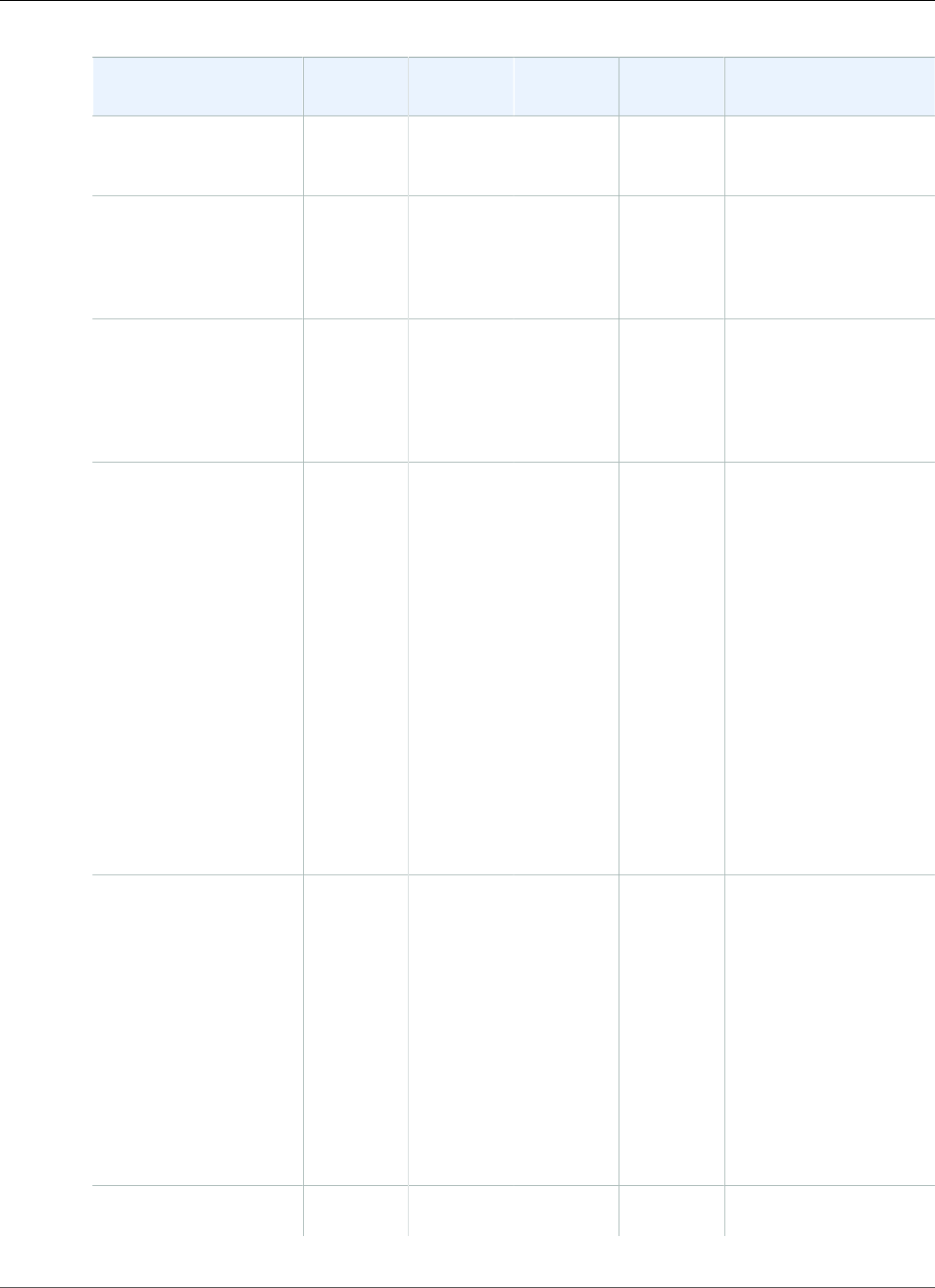
Amazon Relational Database Service User Guide
Database Tasks
Parameter Name Data Type Valid
Values
Default Required Description
p_datafile varchar2 A valid
tablespace
name
— Required The name of the data
file.
p_from_block number A valid
integer
NULL Optional The number of the
block where the
validation starts within
the data file. When
NULL, 1 is used.
p_to_block number A valid
integer
NULL Optional The number of the
block where the
validation ends within
the data file. When
NULL, the max block in
the data file is used.
p_validation_type varchar2 'PHYSICAL',
'PHYSICAL
+LOGICAL'
'PHYSICAL'Optional The level of corruption
detection.
Specify 'PHYSICAL'
to check for physical
corruption. An example
of physical corruption is
a block with a mismatch
in the header and
footer.
Specify 'PHYSICAL
+LOGICAL' to
check for logical
inconsistencies in
addition to physical
corruption. An example
of logical corruption is a
corrupt block.
p_parallel number A valid
integer
between
1 and 254
for Oracle
Database
Enterprise
Edition
(EE)
1 for other
Oracle
Database
editions
1Optional Number of channels.
p_section_size_mb number A valid
integer
NULL Optional The section size in
megabytes (MB).
API Version 2014-10-31
860
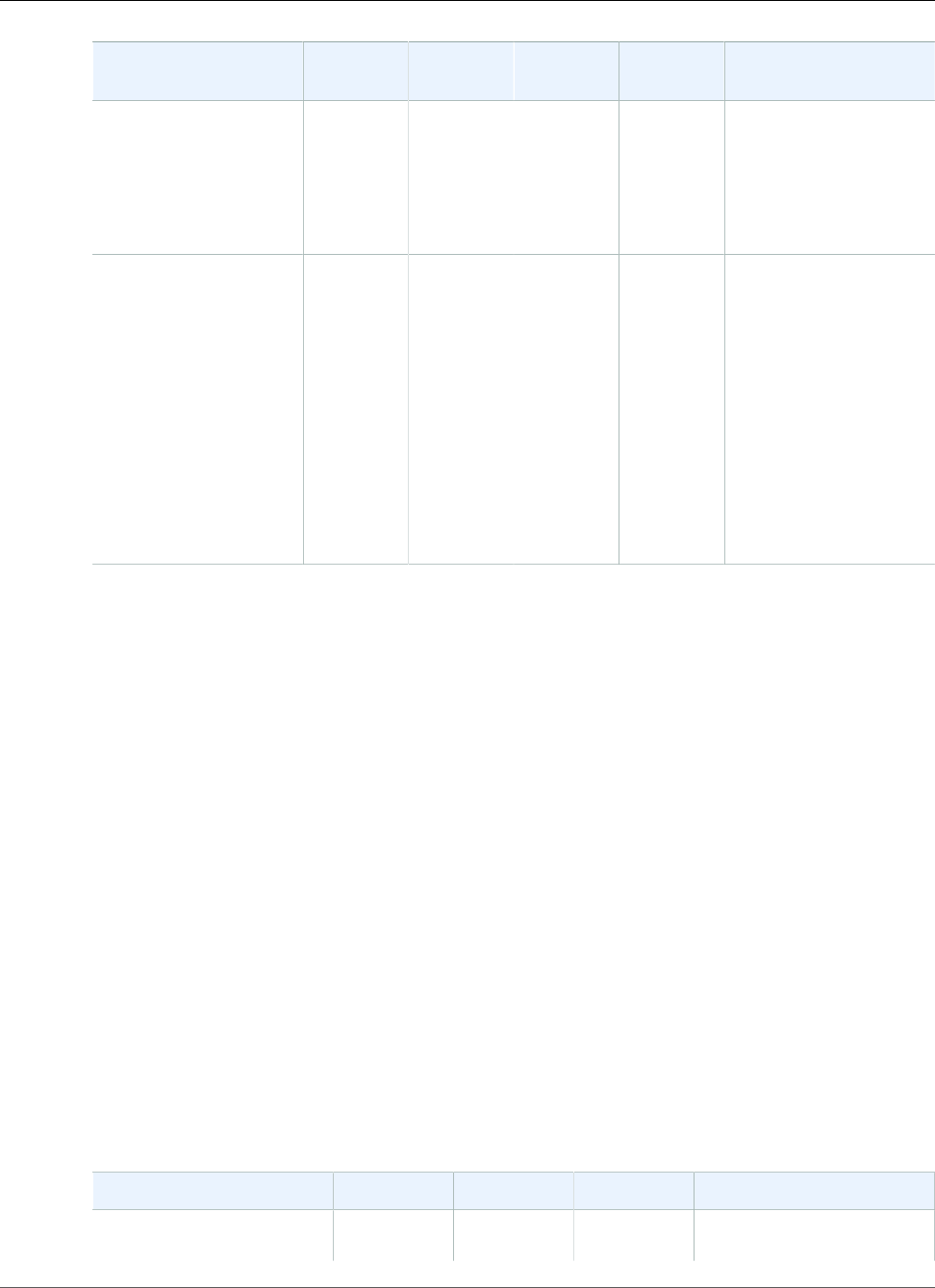
Amazon Relational Database Service User Guide
Log Tasks
Parameter Name Data Type Valid
Values
Default Required Description
Validates in parallel by
dividing each file into
the specified section
size.
When NULL, the
parameter is ignored.
p_rman_to_dbms_outputboolean TRUE,
FALSE
FALSE Optional When TRUE, the RMAN
output is sent to
the DBMS_OUTPUT
package in addition
to a file in the BDUMP
directory. When using
SQL*Plus, execute SET
SERVEROUTPUT ON to
see the output.
When FALSE, the RMAN
output is only sent
to a file in the BDUMP
directory.
Related Topics
•Common DBA System Tasks for Oracle DB Instances (p. 840)
•Common DBA Log Tasks for Oracle DB Instances (p. 861)
•Common DBA Miscellaneous Tasks for Oracle DB Instances (p. 868)
Common DBA Log Tasks for Oracle DB Instances
This section describes how you can perform common DBA tasks related to logging on your Amazon RDS
DB instances running Oracle. To deliver a managed service experience, Amazon RDS doesn't provide
shell access to DB instances, and restricts access to certain system procedures and tables that require
advanced privileges.
For more information, see Oracle Database Log Files (p. 318).
Setting Force Logging
In force logging mode, Oracle logs all changes to the database except changes in temporary tablespaces
and temporary segments (NOLOGGING clauses are ignored). For more information, see Specifying FORCE
LOGGING Mode in the Oracle documentation.
You can use the Amazon RDS procedure rdsadmin.rdsadmin_util.force_logging to set force
logging. The force_logging procedure has the following parameters.
Parameter Name Data Type Default Required Description
p_enable boolean true optional Set to true to put the
database in force logging
API Version 2014-10-31
861
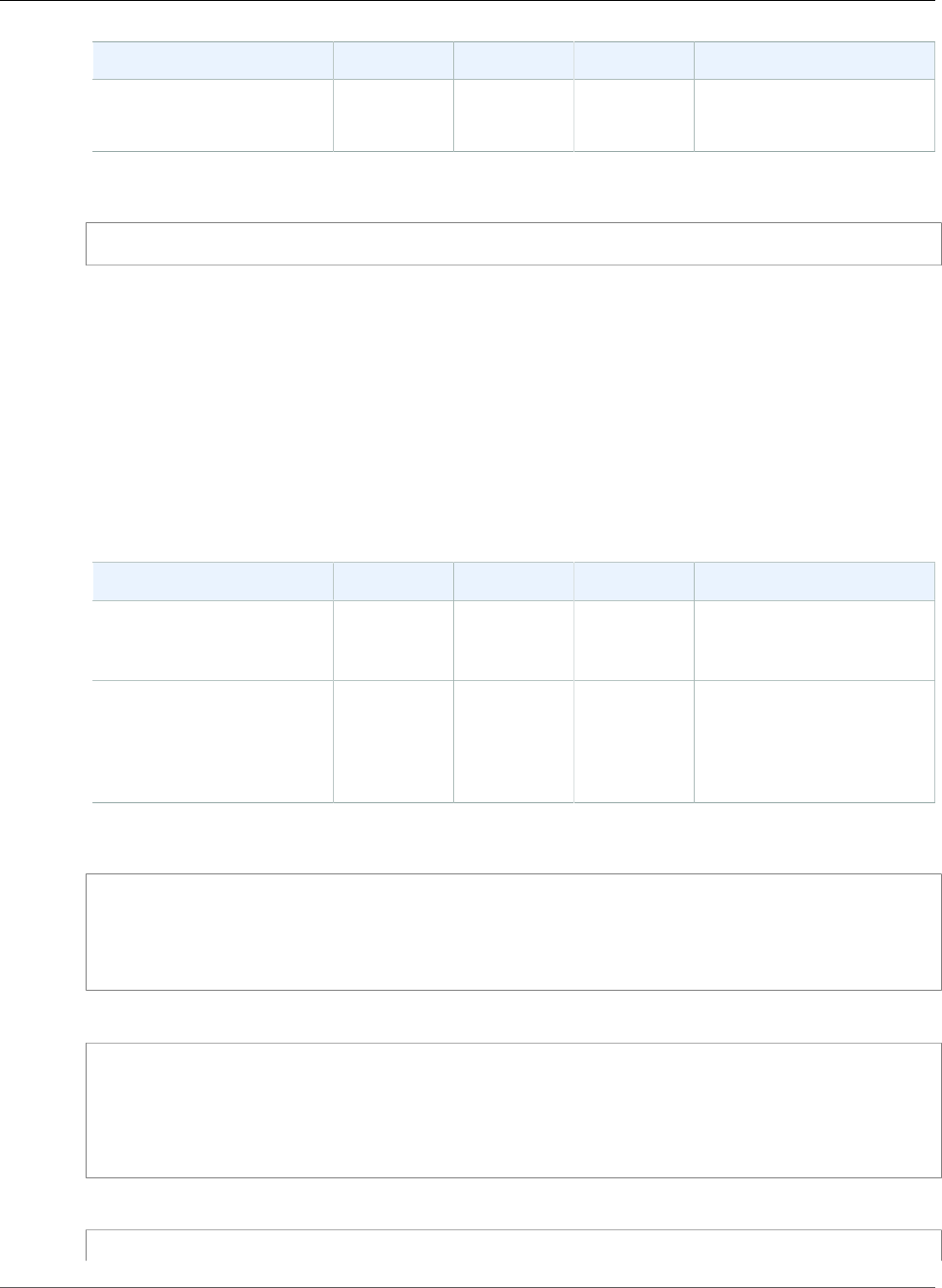
Amazon Relational Database Service User Guide
Log Tasks
Parameter Name Data Type Default Required Description
mode, false to remove
the database from force
logging mode.
The following example puts the database in force logging mode.
exec rdsadmin.rdsadmin_util.force_logging(p_enable => true);
Setting Supplemental Logging
Supplemental logging ensures that LogMiner and products that use LogMiner technology have sufficient
information to support chained rows and storage arrangements such as cluster tables. For more
information, see Supplemental Logging in the Oracle documentation.
Oracle Database doesn't enable supplemental logging by default. You can use the Amazon RDS
procedure rdsadmin.rdsadmin_util.alter_supplemental_logging to enable and disable
supplemental logging. For more information about how Amazon RDS manages the retention of archived
redo logs for Oracle DB instances, see Retaining Archived Redo Logs (p. 866).
The alter_supplemental_logging procedure has the following parameters.
Parameter Name Data Type Default Required Description
p_action varchar2 — required 'ADD' to add supplemental
logging, 'DROP' to drop
supplemental logging.
p_type varchar2 null optional The type of supplemental
logging. Valid values are
'ALL', 'FOREIGN KEY',
'PRIMARY KEY', or
'UNIQUE'.
The following example enables supplemental logging:
begin
rdsadmin.rdsadmin_util.alter_supplemental_logging(
p_action => 'ADD');
end;
/
The following example enables supplemental logging for all fixed-length maximum size columns:
begin
rdsadmin.rdsadmin_util.alter_supplemental_logging(
p_action => 'ADD',
p_type => 'ALL');
end;
/
The following example enables supplemental logging for primary key columns:
begin
API Version 2014-10-31
862
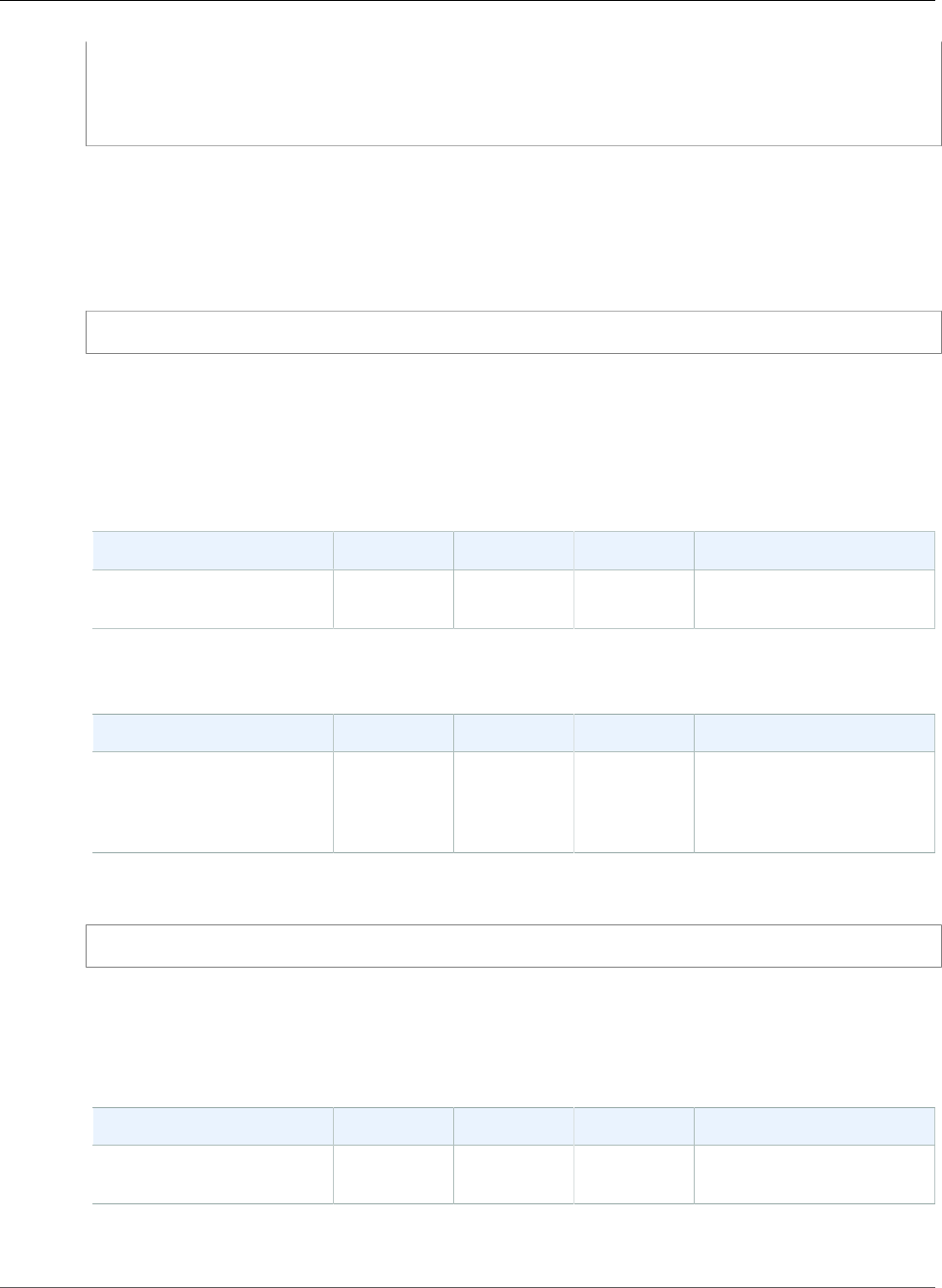
Amazon Relational Database Service User Guide
Log Tasks
rdsadmin.rdsadmin_util.alter_supplemental_logging(
p_action => 'ADD',
p_type => 'PRIMARY KEY');
end;
/
Switching Online Log Files
You can use the Amazon RDS procedure rdsadmin.rdsadmin_util.switch_logfile to switch log
files. The switch_logfile procedure has no parameters.
The following example switches log files.
exec rdsadmin.rdsadmin_util.switch_logfile;
Adding Online Redo Logs
An Amazon RDS DB instance running Oracle starts with four online redo logs, 128 MB each. You can use
the Amazon RDS procedure rdsadmin.rdsadmin_util.add_logfile to add additional redo logs.
For any version of Oracle, the add_logfile procedure has the following parameters.
Parameter Name Data Type Default Required Description
bytes positive null optional The size of the log file in
bytes.
The add_logfile procedure has the following parameters.
Parameter Name Data Type Default Required Description
p_size varchar2 — required The size of the log file.
You can specify the size in
kilobytes (K), megabytes
(M), or gigabytes (G).
The following command adds a 100 MB log file:
exec rdsadmin.rdsadmin_util.add_logfile(p_size => '100M');
Dropping Online Redo Logs
You can use the Amazon RDS procedure rdsadmin.rdsadmin_util.drop_logfile to drop redo logs.
The drop_logfile procedure has the following parameters.
Parameter Name Data Type Default Required Description
grp positive — required The group number of the
log.
The following example drops the log with group number 3:
API Version 2014-10-31
863
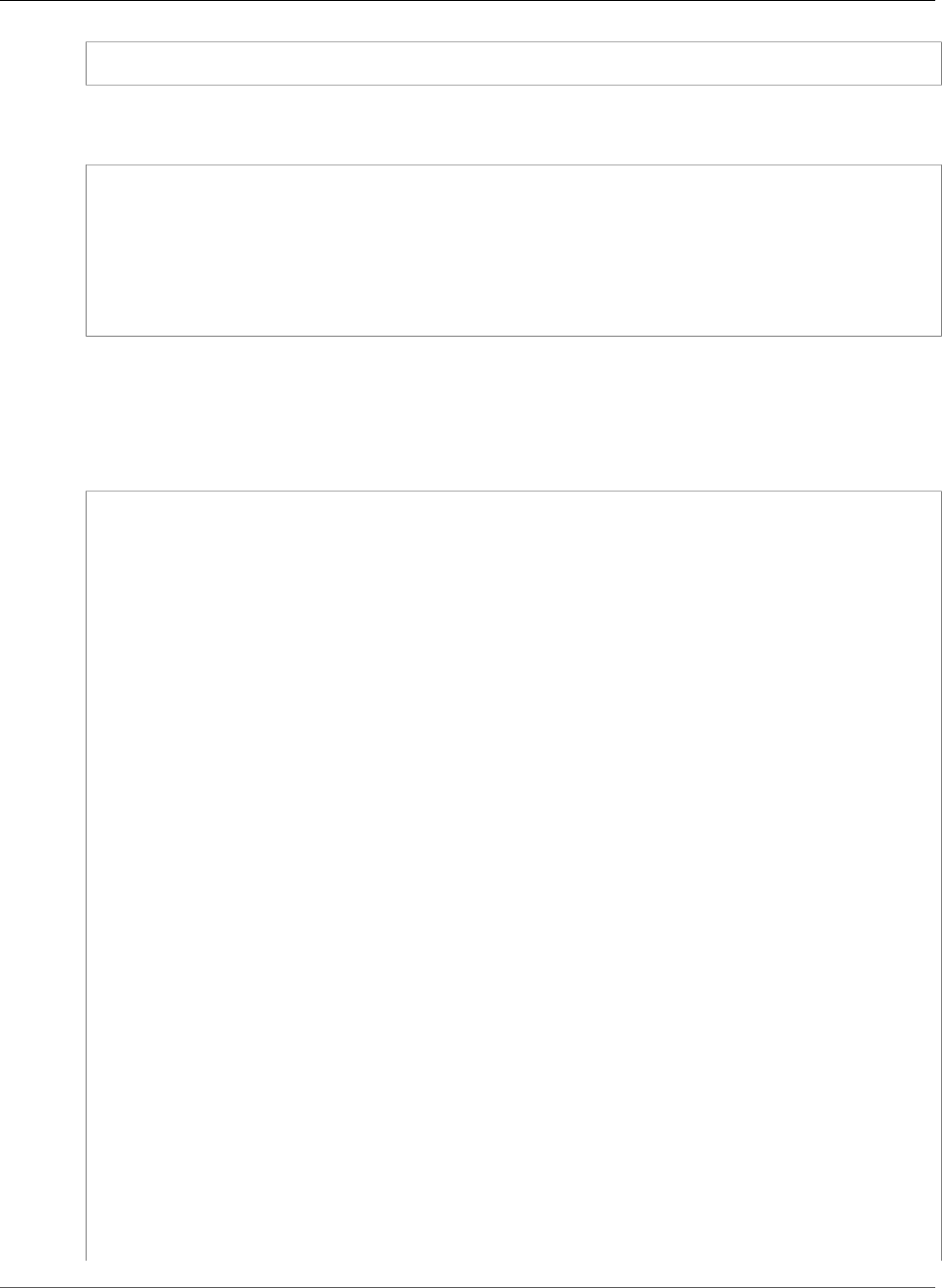
Amazon Relational Database Service User Guide
Log Tasks
exec rdsadmin.rdsadmin_util.drop_logfile(grp => 3);
You can only drop logs that have a status of unused or inactive. The following example gets the statuses
of the logs:
select GROUP#, STATUS from V$LOG;
GROUP# STATUS
---------- ----------------
1 CURRENT
2 INACTIVE
3 INACTIVE
4 UNUSED
Resizing Online Redo Logs
An Amazon RDS DB instance running Oracle starts with four online redo logs, 128 MB each. The
following example shows how you can use Amazon RDS procedures to resize your logs from 128 MB each
to 512 MB each.
/* Query V$LOG to see the logs. */
/* You start with 4 logs of 128 MB each. */
select GROUP#, BYTES, STATUS from V$LOG;
GROUP# BYTES STATUS
---------- ---------- ----------------
1 134217728 INACTIVE
2 134217728 CURRENT
3 134217728 INACTIVE
4 134217728 INACTIVE
/* Add four new logs that are each 512 MB */
exec rdsadmin.rdsadmin_util.add_logfile(bytes => 536870912);
exec rdsadmin.rdsadmin_util.add_logfile(bytes => 536870912);
exec rdsadmin.rdsadmin_util.add_logfile(bytes => 536870912);
exec rdsadmin.rdsadmin_util.add_logfile(bytes => 536870912);
/* Query V$LOG to see the logs. */
/* Now there are 8 logs. */
select GROUP#, BYTES, STATUS from V$LOG;
GROUP# BYTES STATUS
---------- ---------- ----------------
1 134217728 INACTIVE
2 134217728 CURRENT
3 134217728 INACTIVE
4 134217728 INACTIVE
5 536870912 UNUSED
6 536870912 UNUSED
7 536870912 UNUSED
8 536870912 UNUSED
/* Drop each inactive log using the group number. */
exec rdsadmin.rdsadmin_util.drop_logfile(grp => 1);
API Version 2014-10-31
864
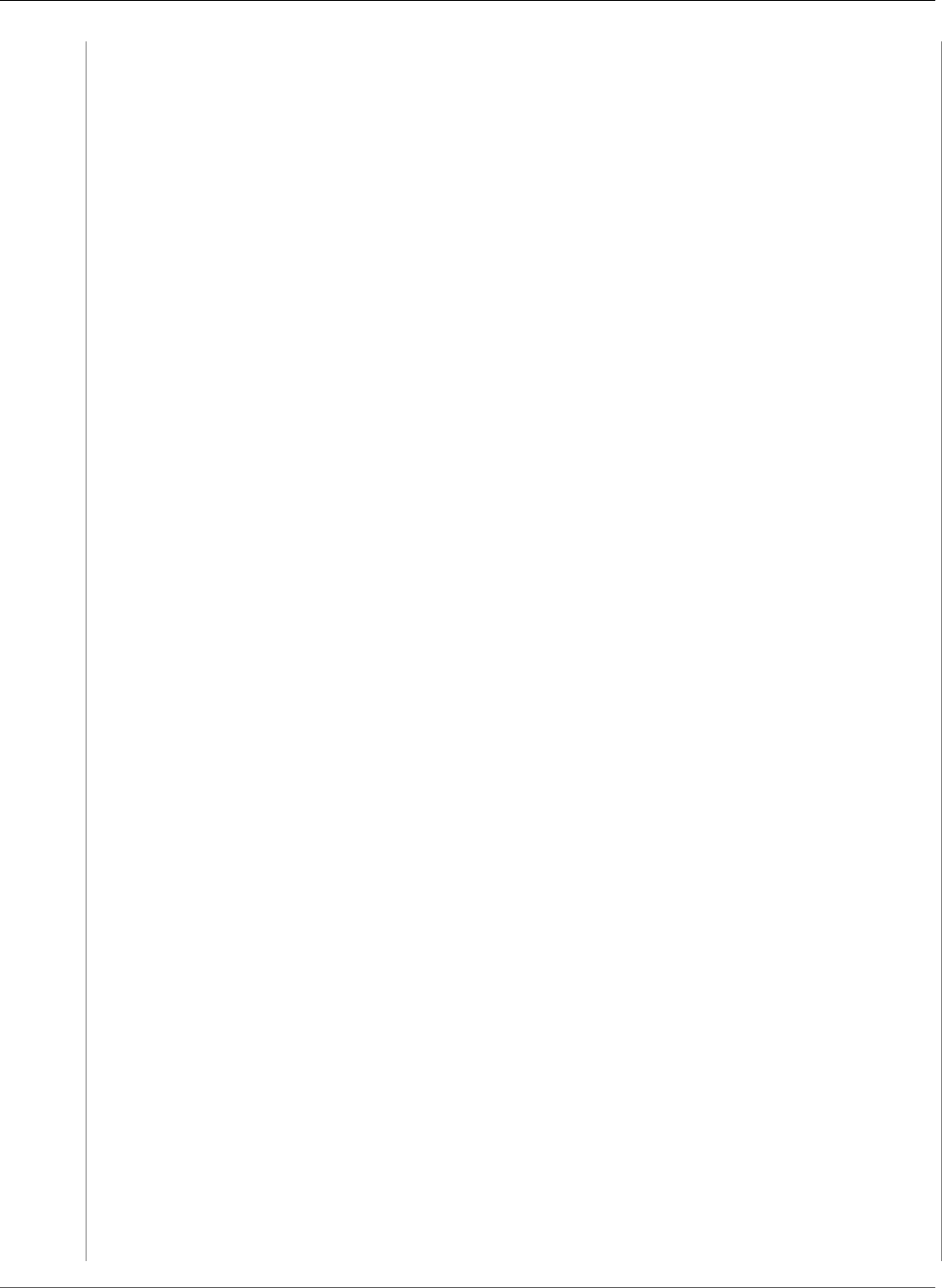
Amazon Relational Database Service User Guide
Log Tasks
exec rdsadmin.rdsadmin_util.drop_logfile(grp => 3);
exec rdsadmin.rdsadmin_util.drop_logfile(grp => 4);
/* Query V$LOG to see the logs. */
/* Now there are 5 logs. */
select GROUP#, BYTES, STATUS from V$LOG;
GROUP# BYTES STATUS
---------- ---------- ----------------
2 134217728 CURRENT
5 536870912 UNUSED
6 536870912 UNUSED
7 536870912 UNUSED
8 536870912 UNUSED
/* Switch logs so that group 2 is no longer current. */
exec rdsadmin.rdsadmin_util.switch_logfile;
/* Query V$LOG to see the logs. */
/* Now one of the new logs is current. */
SQL>select GROUP#, BYTES, STATUS from V$LOG;
GROUP# BYTES STATUS
---------- ---------- ----------------
2 134217728 ACTIVE
5 536870912 CURRENT
6 536870912 UNUSED
7 536870912 UNUSED
8 536870912 UNUSED
/* Issue a checkpoint to clear log 2. */
exec rdsadmin.rdsadmin_util.checkpoint;
/* Query V$LOG to see the logs. */
/* Now the final original log is inactive. */
select GROUP#, BYTES, STATUS from V$LOG;
GROUP# BYTES STATUS
---------- ---------- ----------------
2 134217728 INACTIVE
5 536870912 CURRENT
6 536870912 UNUSED
7 536870912 UNUSED
8 536870912 UNUSED
# Drop the final inactive log.
exec rdsadmin.rdsadmin_util.drop_logfile(grp => 2);
/* Query V$LOG to see the logs. */
/* Now there are four 512 MB logs. */
select GROUP#, BYTES, STATUS from V$LOG;
API Version 2014-10-31
865
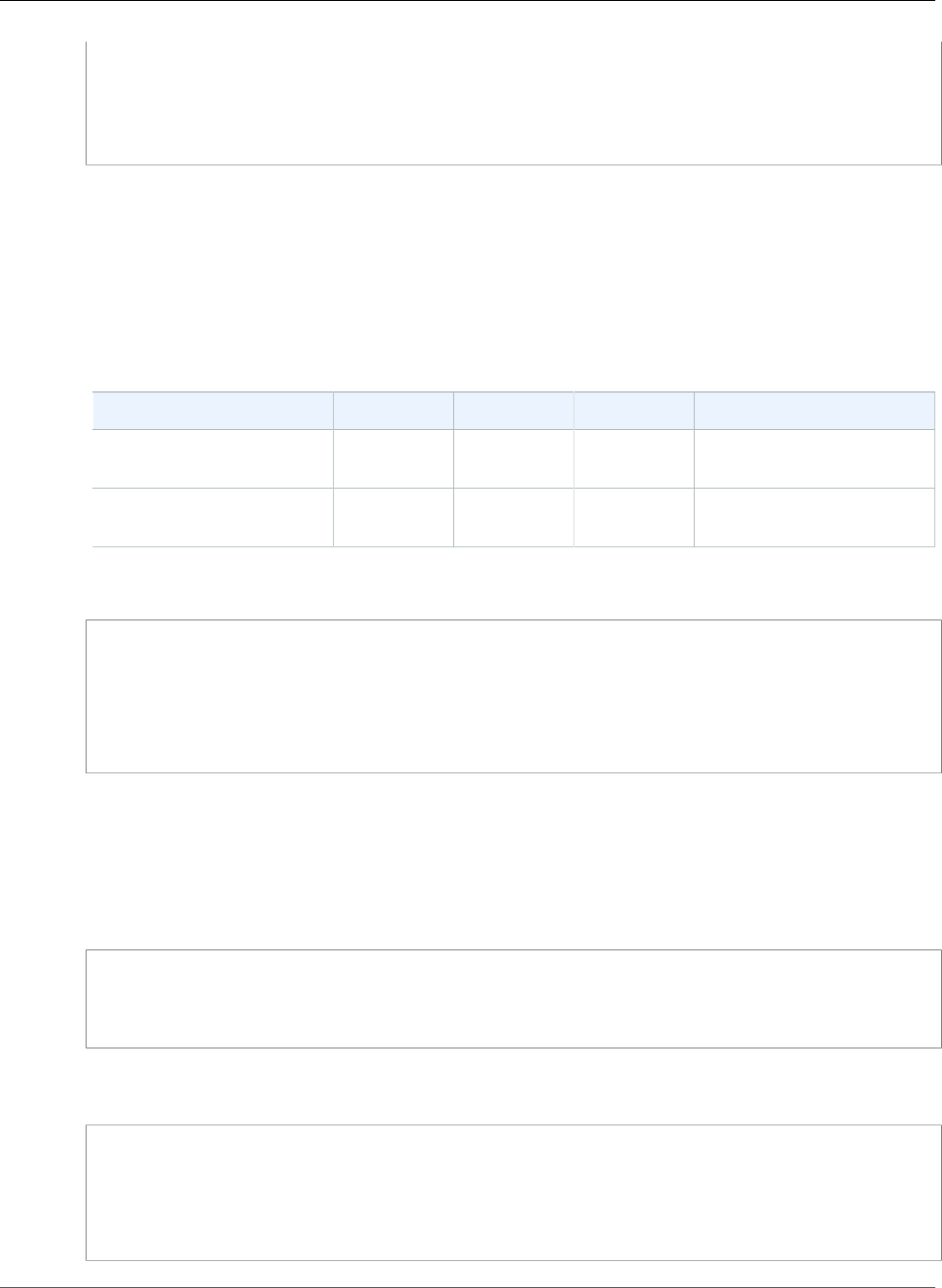
Amazon Relational Database Service User Guide
Log Tasks
GROUP# BYTES STATUS
---------- ---------- ----------------
5 536870912 CURRENT
6 536870912 UNUSED
7 536870912 UNUSED
8 536870912 UNUSED
Retaining Archived Redo Logs
You can retain archived redo logs locally on your DB instance for use with products like Oracle LogMiner
(DBMS_LOGMNR). After you have retained the redo logs, you can use LogMiner to analyze the logs. For
more information, see Using LogMiner to Analyze Redo Log Files in the Oracle documentation.
You can use the Amazon RDS procedure rdsadmin.rdsadmin_util.set_configuration to retain
archived redo logs. The set_configuration procedure has the following parameters.
Parameter Name Data Type Default Required Description
name varchar — required The name of the
configuration to update.
value varchar — required The value for the
configuration.
The following example retains 24 hours of redo logs:
begin
rdsadmin.rdsadmin_util.set_configuration(
name => 'archivelog retention hours',
value => '24');
end;
/
commit;
Note
The commit is required for the change to take effect.
You can use the Amazon RDS procedure rdsadmin.rdsadmin_util.show_configuration to view
how long archived redo logs are retained for your DB instance.
The following example shows the log retention time:
set serveroutput on
exec rdsadmin.rdsadmin_util.show_configuration;
The output shows the current setting for archivelog retention hours. The following output shows
that archived redo logs are retained for 48 hours:
NAME:archivelog retention hours
VALUE:48
DESCRIPTION:ArchiveLog expiration specifies the duration in hours before archive/redo log
files are automatically deleted.
API Version 2014-10-31
866
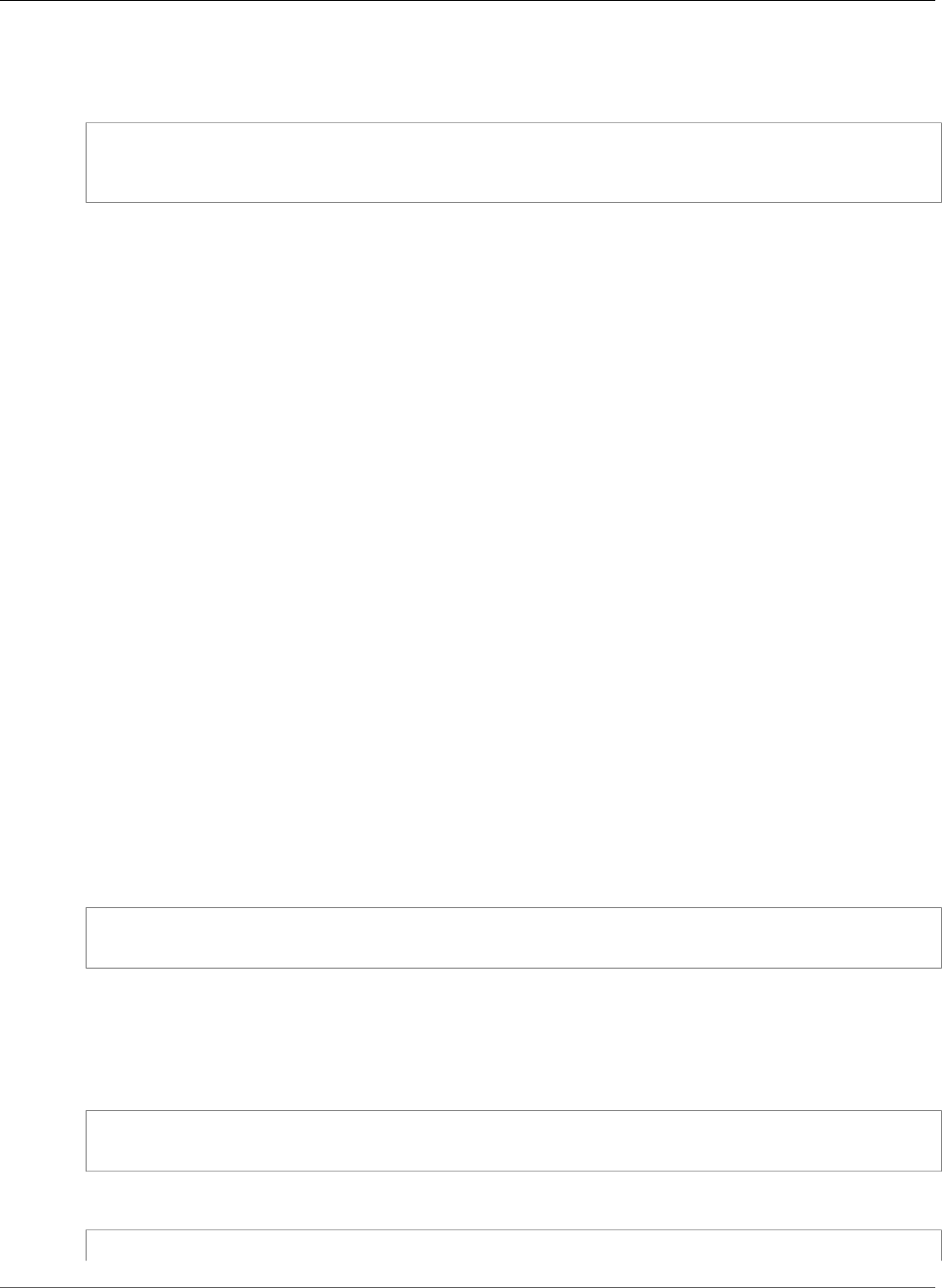
Amazon Relational Database Service User Guide
Log Tasks
Because the archived redo logs are retained on your DB instance, ensure that your DB instance has
enough allocated storage for the retained logs. To determine how much space your DB instance has used
in the last X hours, you can run the following query, replacing X with the number of hours:
select sum(BLOCKS * BLOCK_SIZE) bytes
from V$ARCHIVED_LOG
where FIRST_TIME >= SYSDATE-(X/24) and DEST_ID=1;
Archived redo logs are only generated if the backup retention period of your DB instance is greater than
zero. By default the backup retention period is greater than zero, so unless you explicitly set yours to
zero, archived redo logs are generated for your DB instance. To modify the backup retention period for
your DB instance, see Modifying a DB Instance Running the Oracle Database Engine (p. 750).
After the archived redo logs are removed from your DB instance, you can't download them again to
your DB instance. Amazon RDS retains the archived redo logs outside of your DB instance to support
restoring your DB instance to a point in time. Amazon RDS retains the archived redo logs outside of
your DB instance based on the backup retention period configured for your DB instance. To modify the
backup retention period for your DB instance, see Modifying a DB Instance Running the Oracle Database
Engine (p. 750).
Note
If you are using JDBC on Linux to download archived redo logs, and you experience long latency
times and connection resets, it could be caused by the default random number generator
setting on your Java client. We recommend setting your JDBC drivers to use a non-blocking
random number generator.
Accessing Transaction Logs
Accessing transaction logs is supported for Oracle version 11.2.0.4.v11 and later, and 12.1.0.2.v7 and
later.
You might want to access your online and archived redo log files for mining with external tools such as
GoldenGate, Attunity, Informatica, and others. If you want to access your online and archived redo log
files, you must first create directory objects that provide read-only access to the physical file paths.
The following code creates directories that provide read-only access to your online and archived redo log
files:
Important
This code also revokes the DROP ANY DIRECTORY privilege.
exec rdsadmin.rdsadmin_master_util.create_archivelog_dir;
exec rdsadmin.rdsadmin_master_util.create_onlinelog_dir;
After you create directory objects for your online and archived redo log files, you can read the files by
using PL/SQL. For more information about reading files from directory objects, see Listing Files in a DB
Instance Directory (p. 869) and Reading Files in a DB Instance Directory (p. 869).
The following code drops the directories for your online and archived redo log files:
exec rdsadmin.rdsadmin_master_util.drop_archivelog_dir;
exec rdsadmin.rdsadmin_master_util.drop_onlinelog_dir;
The following code grants and revokes the DROP ANY DIRECTORY privilege:
exec rdsadmin.rdsadmin_master_util.revoke_drop_any_directory;
API Version 2014-10-31
867
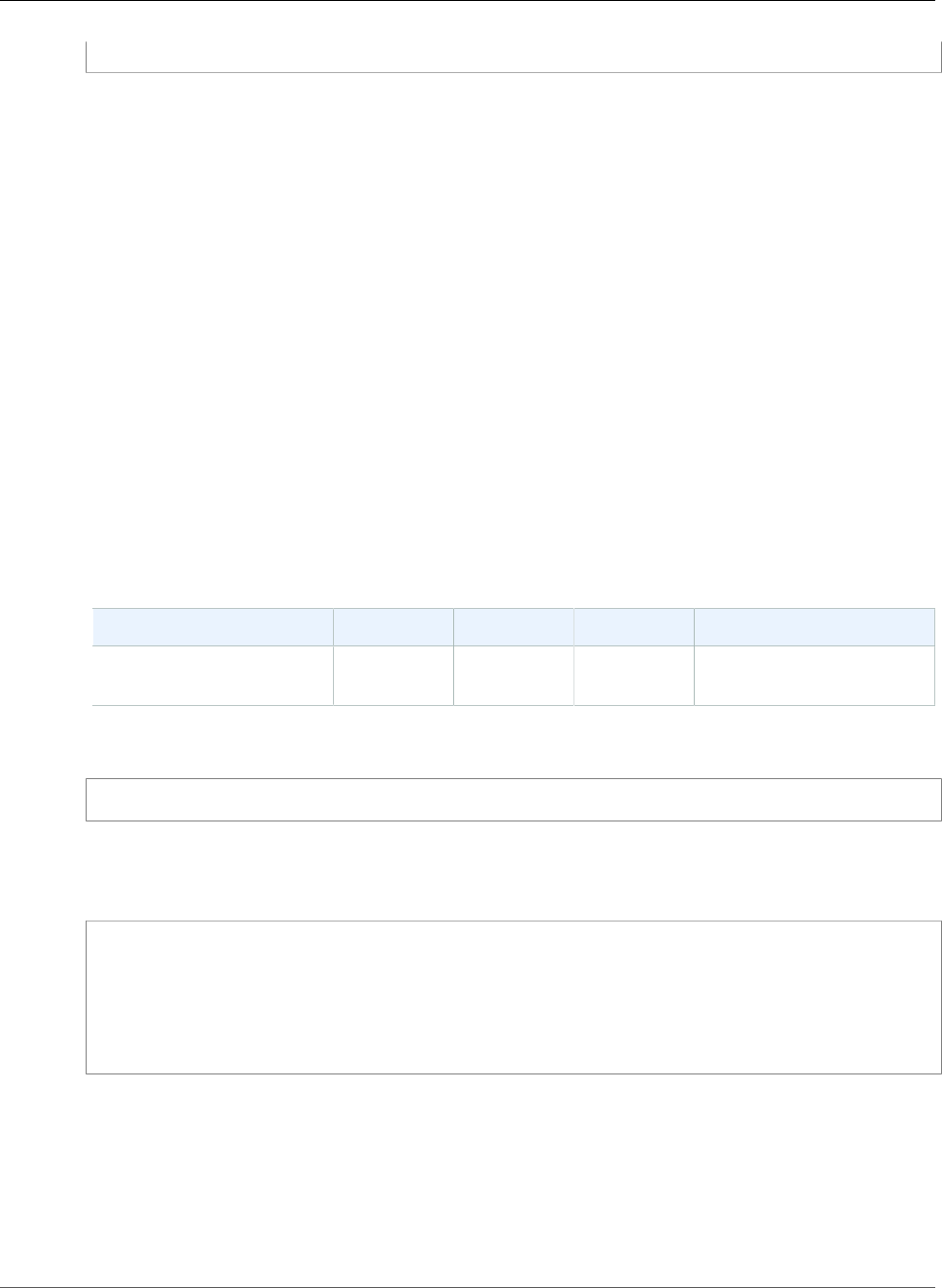
Amazon Relational Database Service User Guide
Miscellaneous Tasks
exec rdsadmin.rdsadmin_master_util.grant_drop_any_directory;
Related Topics
•Common DBA System Tasks for Oracle DB Instances (p. 840)
•Common DBA Database Tasks for Oracle DB Instances (p. 849)
•Common DBA Miscellaneous Tasks for Oracle DB Instances (p. 868)
Common DBA Miscellaneous Tasks for Oracle DB
Instances
This section describes how you can perform miscellaneous DBA tasks on your Amazon RDS DB instances
running Oracle. To deliver a managed service experience, Amazon RDS doesn't provide shell access to DB
instances, and restricts access to certain system procedures and tables that require advanced privileges.
Creating New Directories in the Main Data Storage Space
You can use the Amazon RDS procedure rdsadmin.rdsadmin_util.create_directory to create
directories. You can create up to 10,000 directories, all located in your main data storage space.
The create_directory procedure has the following parameters.
Parameter Name Data Type Default Required Description
p_directory_name varchar2 — required The name of the new
directory.
The following example creates a new directory named product_descriptions:
exec rdsadmin.rdsadmin_util.create_directory(p_directory_name => 'product_descriptions');
You can list the directories by querying DBA_DIRECTORIES. The system chooses the actual host
pathname automatically. The following example gets the directory path for the directory named
product_descriptions:
select DIRECTORY_PATH
from DBA_DIRECTORIES
where DIRECTORY_NAME='product_descriptions';
DIRECTORY_PATH
----------------------------------------
/rdsdbdata/userdirs/01
The master user name for the DB instance has read and write privileges in the new directory, and
can grant access to other users. Execute privileges are not available for directories on a DB instance.
Directories are created in your main data storage space and will consume space and I/O bandwidth.
You can drop a directory that you created by using the Oracle drop directory command. Dropping
a directory doesn't remove its contents. Because the create_directory() method can reuse
pathnames, files in dropped directories can appear in a newly created directory. Before you drop a
directory, you should use UTL_FILE.FREMOVE to remove files from the directory.
API Version 2014-10-31
868
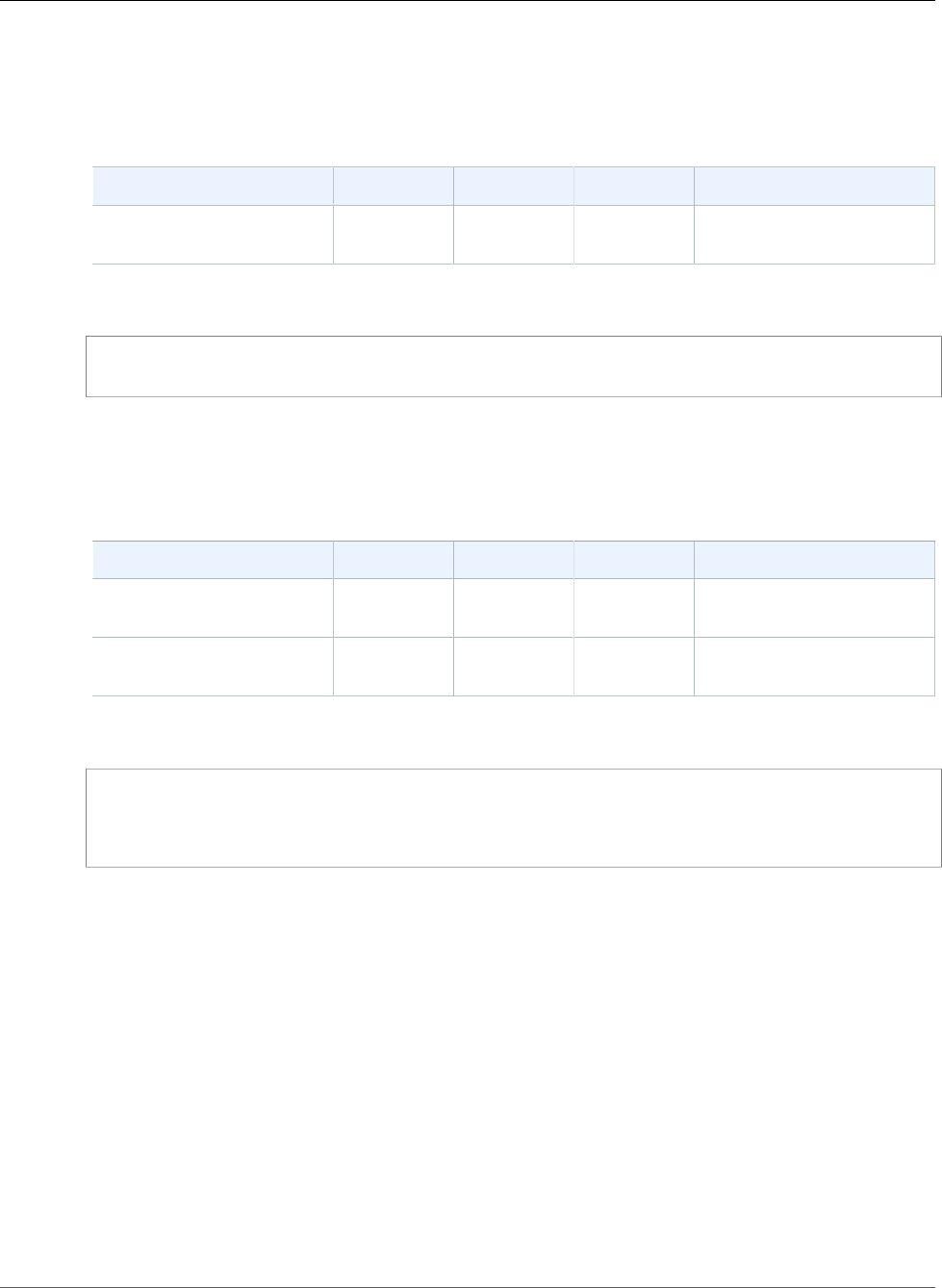
Amazon Relational Database Service User Guide
Related Topics
Listing Files in a DB Instance Directory
You can use the Amazon RDS procedure rdsadmin.rds_file_util.listdir to list the files in a
directory. The listdir procedure has the following parameters.
Parameter Name Data Type Default Required Description
p_directory varchar2 — required The name of the directory
to list.
The following example lists the files in the directory named product_descriptions:
select * from table
(rdsadmin.rds_file_util.listdir(p_directory => 'product_descriptions'));
Reading Files in a DB Instance Directory
You can use the Amazon RDS procedure rdsadmin.rds_file_util.read_text_file to read a text
file. The read_text_file procedure has the following parameters.
Parameter Name Data Type Default Required Description
p_directory varchar2 — required The name of the directory
that contains the file.
p_filename varchar2 — required The name of the file to
read.
The following example reads the file rice.txt from the directory product_descriptions:
select * from table
(rdsadmin.rds_file_util.read_text_file(
p_directory => 'product_descriptions',
p_filename => 'rice.txt'));
Related Topics
•Common DBA System Tasks for Oracle DB Instances (p. 840)
•Common DBA Database Tasks for Oracle DB Instances (p. 849)
•Common DBA Log Tasks for Oracle DB Instances (p. 861)
Related Topics
•Oracle Database Log Files (p. 318)
•Options for Oracle DB Instances (p. 782)
•Tools and Third-Party Software for Oracle DB Instances (p. 870)
API Version 2014-10-31
869
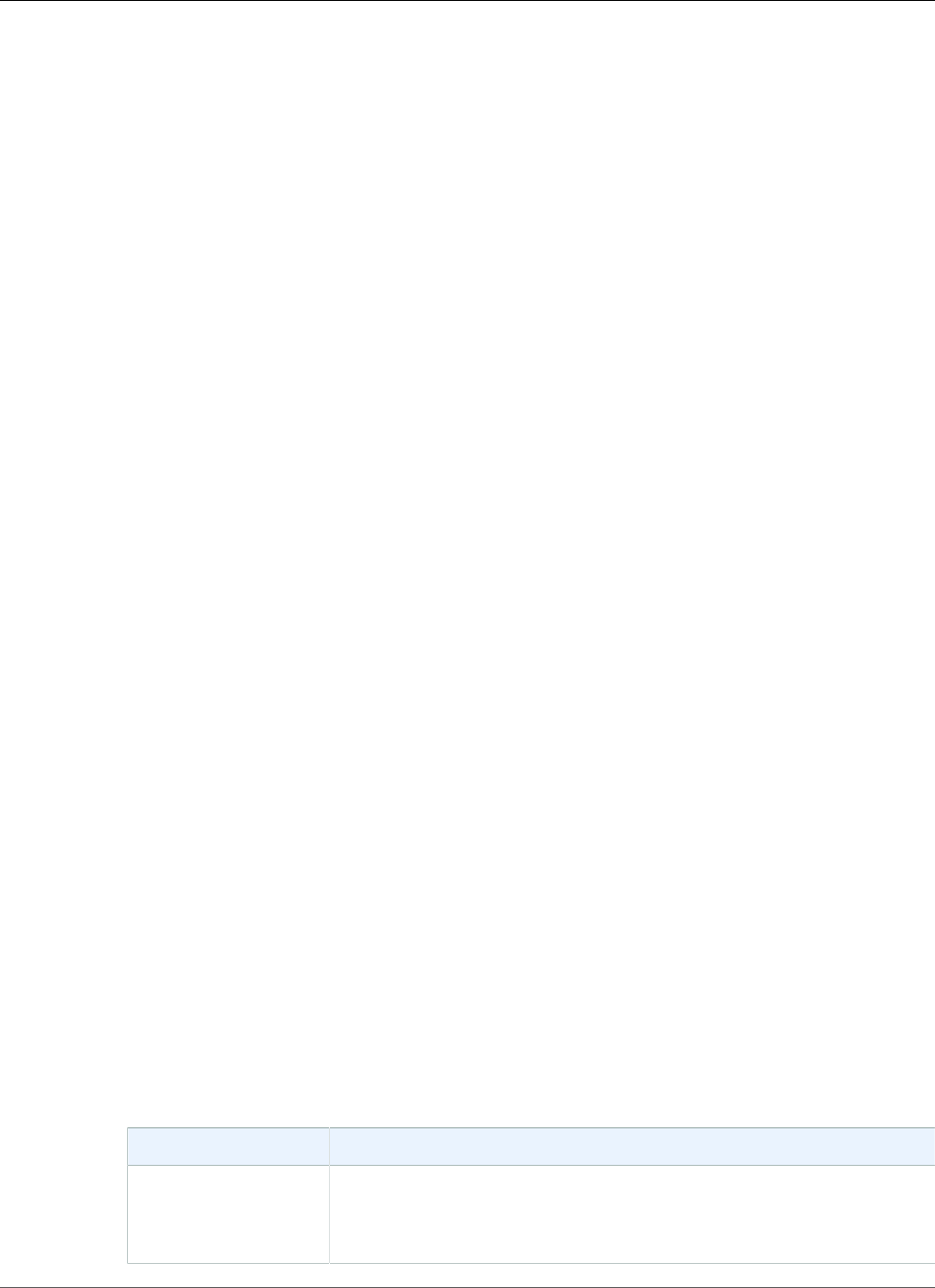
Amazon Relational Database Service User Guide
Tools and Third-Party Software for Oracle
Tools and Third-Party Software for Oracle DB
Instances
This section provides information about tools and third-party software for Oracle DB instances on
Amazon RDS.
Topics
•Setting Up Amazon RDS to Host Tools and Third-Party Software for Oracle (p. 870)
•Using AWS CloudHSM Classic to Store Amazon RDS Oracle TDE Keys (p. 881)
•Using Oracle GoldenGate with Amazon RDS (p. 897)
•Using the Oracle Repository Creation Utility on Amazon RDS for Oracle (p. 908)
•Installing a Siebel Database on Oracle on Amazon RDS (p. 913)
Setting Up Amazon RDS to Host Tools and Third-
Party Software for Oracle
You can use Amazon RDS to host an Oracle DB instance that supports software and components such as
the following:
• Siebel Customer Relationship Management (CRM)
• Oracle Fusion Middleware Metadata — installed by the Repository Creation Utility (RCU)
The following procedures help you create an Oracle DB instance on Amazon RDS that you can use to host
additional software and components for Oracle.
Creating an Amazon VPC for Use with an Oracle Database
In the following procedure, you create an Amazon VPC, a private subnet, and a security group. Because
your Amazon RDS DB instance needs to be available only to your middle-tier components, and not to the
public Internet, your Amazon RDS DB instance is hosted in a private subnet, providing greater security.
To create an Amazon VPC
1. Sign in to the AWS Management Console and open the Amazon VPC console at https://
console.aws.amazon.com/vpc/.
2. In the top-right corner of the AWS Management Console, choose the AWS Region for your VPC. This
example uses the US West (Oregon) region.
3. In the upper-left corner, choose VPC Dashboard and then choose Start VPC Wizard.
4. On the page Step 1: Select a VPC Configuration, choose VPC with Public and Private Subnets, and
then choose Select.
5. On the page Step 2: VPC with Public and Private Subnets, shown following, set these values:
Option Value
IPv4 CIDR block 10.0.0.0/16
For more information about selecting CIDR blocks for your VPC, see VPC
Sizing.
API Version 2014-10-31
870
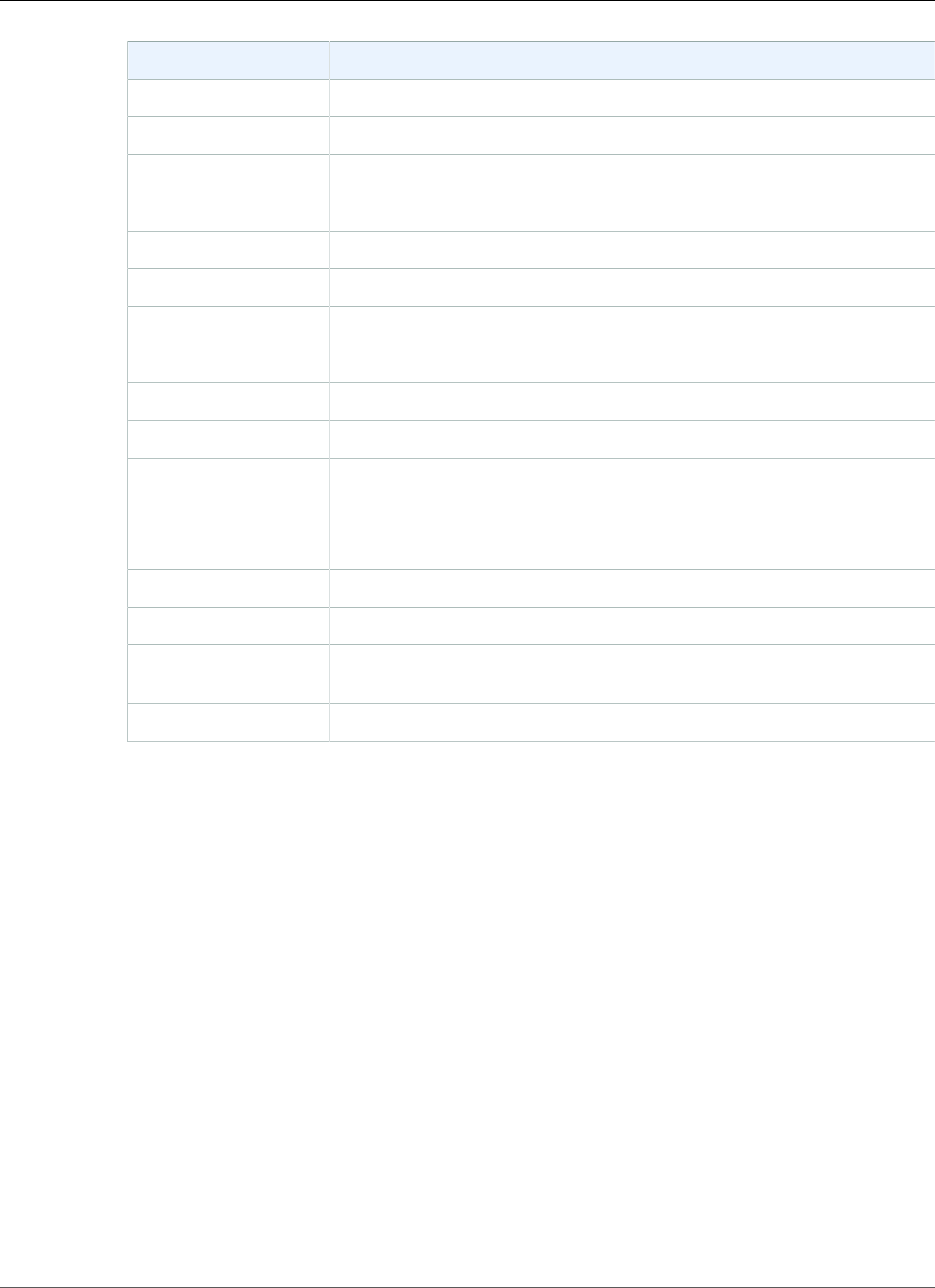
Amazon Relational Database Service User Guide
Setting Up
Option Value
IPv6 CIDR block No IPv6 CIDR Block
VPC name The name for your VPC, for example vpc-1.
Public subnet's IPv4
CIDR
10.0.0.0/24
For more information about subnet sizing, see Subnet Sizing.
Availability Zone An Availability Zone for your AWS Region.
Public subnet name The name for your public subnet, for example subnet-public-1.
Private subnet's IPv4
CIDR
10.0.1.0/24
For more information about subnet sizing, see Subnet Sizing.
Availability Zone An Availability Zone for your AWS Region.
Private subnet name The name for your private subnet, for example subnet-private-1.
Instance type An instance type for your NAT instance, for example t2.small.
Note
If you don't see Instance type in the console, choose Use a NAT
instance instead.
Key pair name No key pair
Service endpoints None
Enable DNS
hostnames
Yes
Hardware tenancy Default
API Version 2014-10-31
871
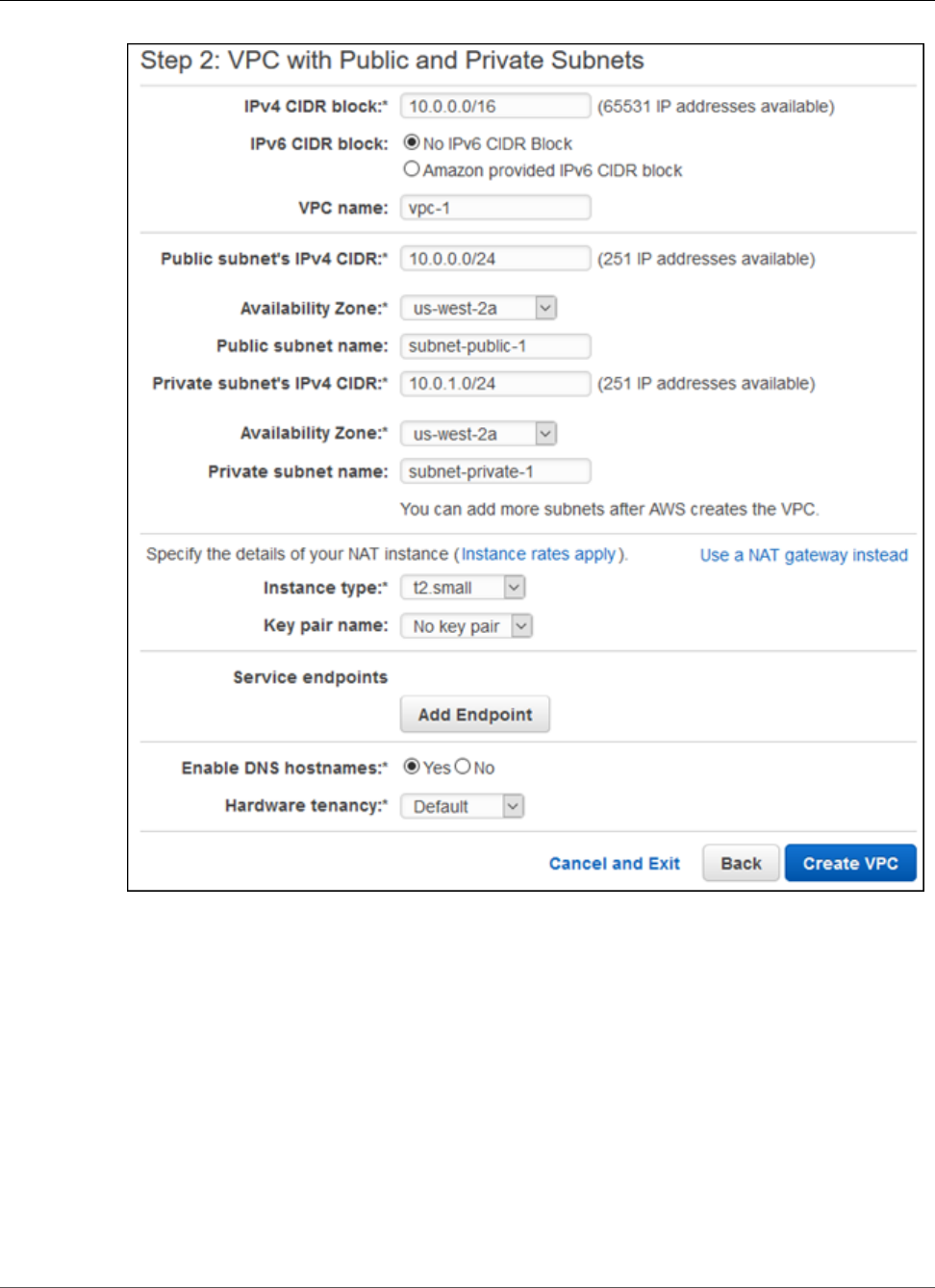
Amazon Relational Database Service User Guide
Setting Up
6. Choose Create VPC.
An Amazon RDS DB instance in a VPC requires at least two private subnets or at least two public subnets,
to support Multi-AZ deployment. For more information about working with multiple Availability Zones,
see Regions and Availability Zones (p. 99). Because your database is private, add a second private subnet
to your VPC.
To create an additional subnet
1. Sign in to the AWS Management Console and open the Amazon VPC console at https://
console.aws.amazon.com/vpc/.
2. In the top-right corner of the AWS Management Console, confirm that you are in the correct AWS
Region for your VPC.
3. In the upper-left corner, choose VPC Dashboard, choose Subnets, and then choose Create Subnet.
API Version 2014-10-31
872
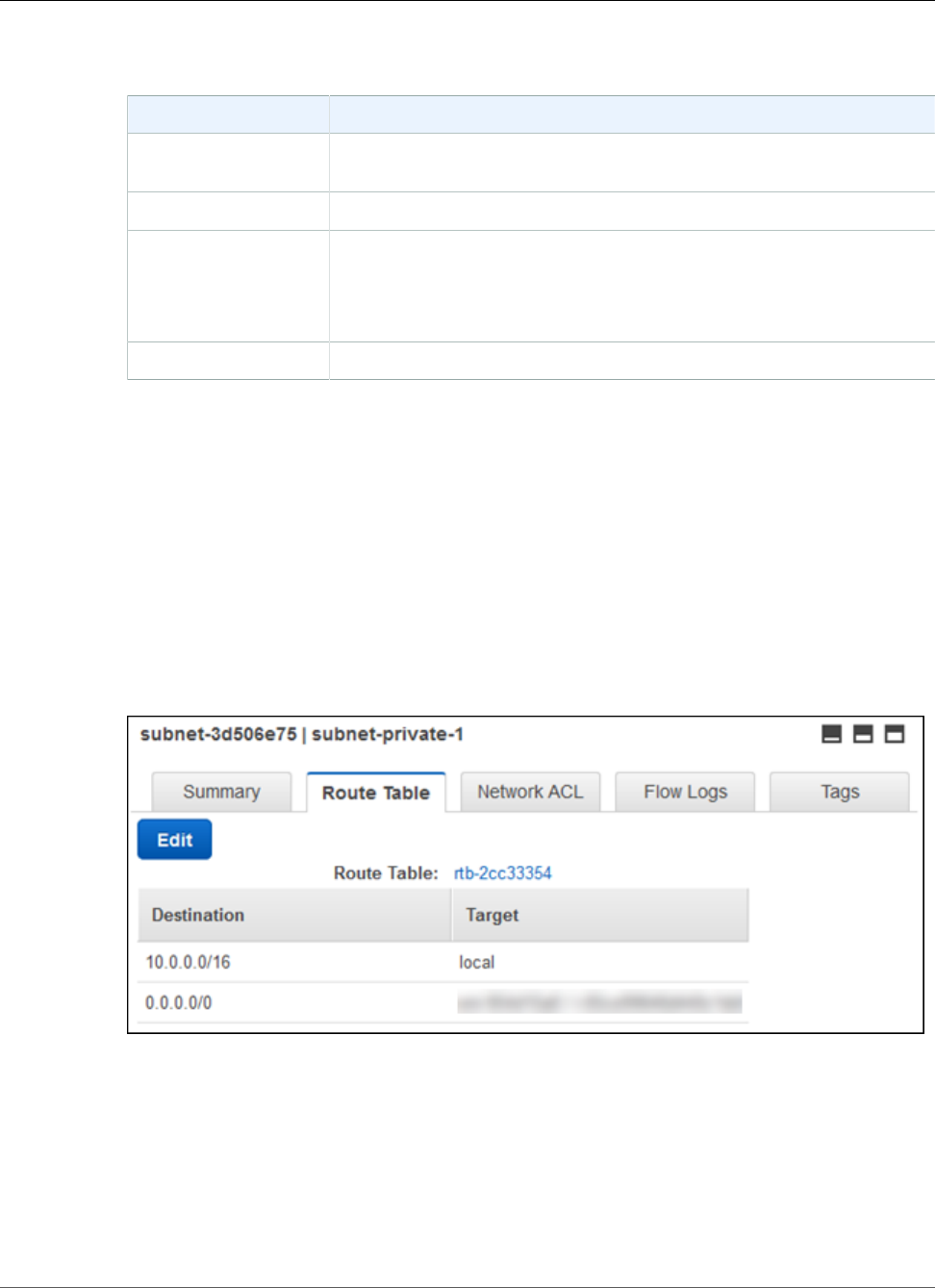
Amazon Relational Database Service User Guide
Setting Up
4. On the Create Subnet page, set these values:
Option Value
Name tag The name for your second private subnet, for example subnet-
private-2.
VPC Your VPC, for example vpc-1.
Availability Zone An Availability Zone for your AWS Region.
Note
Choose an Availability Zone different from the one that you
chose for the first private subnet.
CIDR block 10.0.2.0/24
5. Choose Yes, Create.
Both private subnets must use the same route table. In the following procedure, you check to make sure
the route tables match, and if not you edit one of them.
To ensure the subnets use the same route table.
1. Sign in to the AWS Management Console and open the Amazon VPC console at https://
console.aws.amazon.com/vpc/.
2. In the top-right corner of the AWS Management Console, confirm that you are in the correct AWS
Region for your VPC.
3. In the upper-left corner, choose VPC Dashboard, choose Subnets, and then choose your first private
subnet, for example subnet-private-1.
4. At the bottom of the console, choose the Route Table tab, shown following.
5. Make a note of the route table, for example rtb-0d9fc668.
6. In the list of subnets, choose the second private subnet, for example subnet-private-2.
7. At the bottom of the console, choose the Route Table tab.
8. If the route table for the second subnet is not the same as the route table for the first subnet, edit it
to match:
a. Choose Edit.
b. For Change to, select the route table that matches your first subnet.
c. Choose Save.
API Version 2014-10-31
873
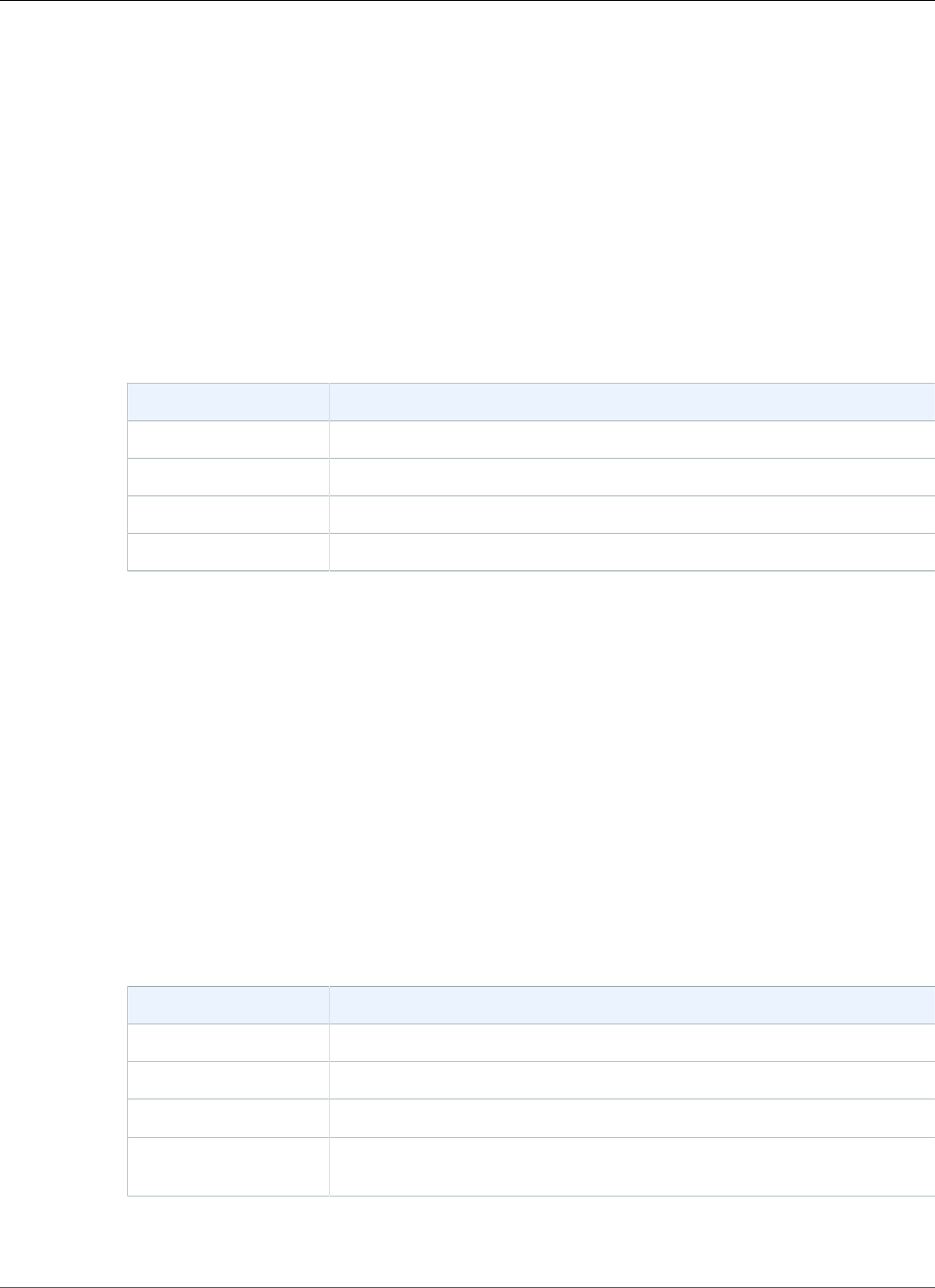
Amazon Relational Database Service User Guide
Setting Up
A security group acts as a virtual firewall for your DB instance to control inbound and outbound traffic.
In the following procedure, you create a security group for your DB instance. For more information about
security groups, see Security Groups for Your VPC.
To create a VPC security group for a Private Amazon RDS DB Instance
1. Sign in to the AWS Management Console and open the Amazon VPC console at https://
console.aws.amazon.com/vpc/.
2. In the top-right corner of the AWS Management Console, confirm that you are in the correct AWS
Region for your VPC.
3. In the upper-left corner, choose VPC Dashboard, choose Security Groups, and then choose Create
Security Group.
4. On the page Create Security Group, set these values:
Option Value
Name tag The name for your security group, for example sgdb-1.
Group name The name for your security group, for example sgdb-1.
Description A description for your security group.
VPC Your VPC, for example vpc-1.
5. Choose Yes, Create.
In the following procedure, you add rules to your security group to control inbound traffic to your DB
instance. For more information about inbound rules, see Security Group Rules.
To add inbound rules to the security group
1. Sign in to the AWS Management Console and open the Amazon VPC console at https://
console.aws.amazon.com/vpc/.
2. In the top-right corner of the AWS Management Console, confirm that you are in the correct AWS
Region for your VPC.
3. In the upper-left corner, choose VPC Dashboard, choose Security Groups, and then choose your
security group, for example sgdb-1.
4. At the bottom of the console, choose the Inbound Rules tab, and then choose Edit.
5. Set these values, as shown following:
Option Value
Type Oracle (1521)
Protocol TCP (6)
Port Range 1521
Source The identifier of your security group. When you choose the box, you see
the name of your security group, for example sgdb-1.
API Version 2014-10-31
874
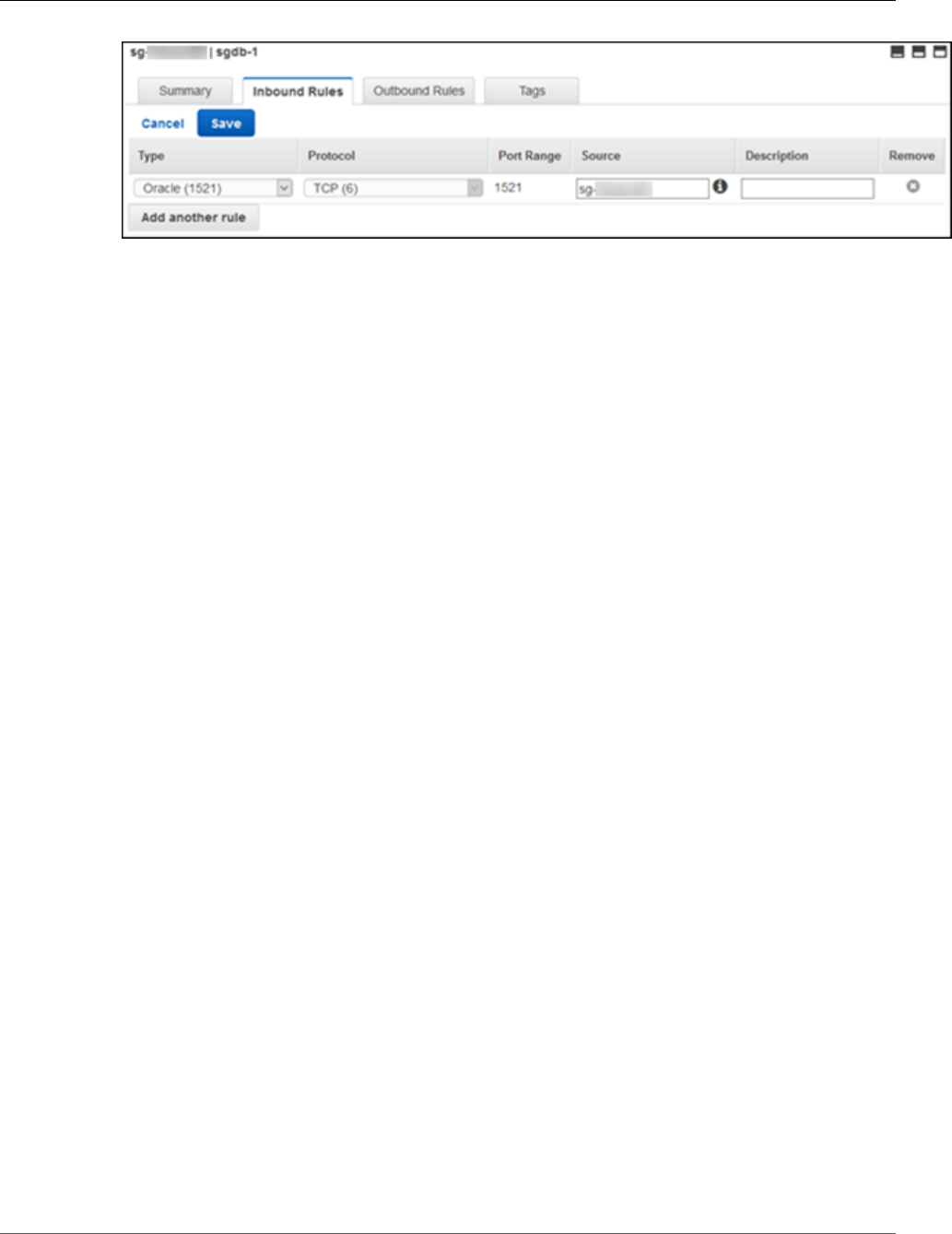
Amazon Relational Database Service User Guide
Setting Up
6. Choose Save.
Creating an Oracle DB Instance
You can use Amazon RDS to host an Oracle DB instance. In the following procedure, you create the
Oracle DB instance.
To launch an Oracle DB instance
1. Sign in to the AWS Management Console and open the Amazon RDS console at https://
console.aws.amazon.com/rds/.
2. In the top-right corner of the AWS Management Console, choose the AWS Region for your DB
instance. Choose the same AWS Region as your VPC.
3. Choose Instances and then choose Launch DB instance.
4. On the page Select engine, choose Oracle, and then choose Oracle Database Enterprise Edition.
API Version 2014-10-31
875
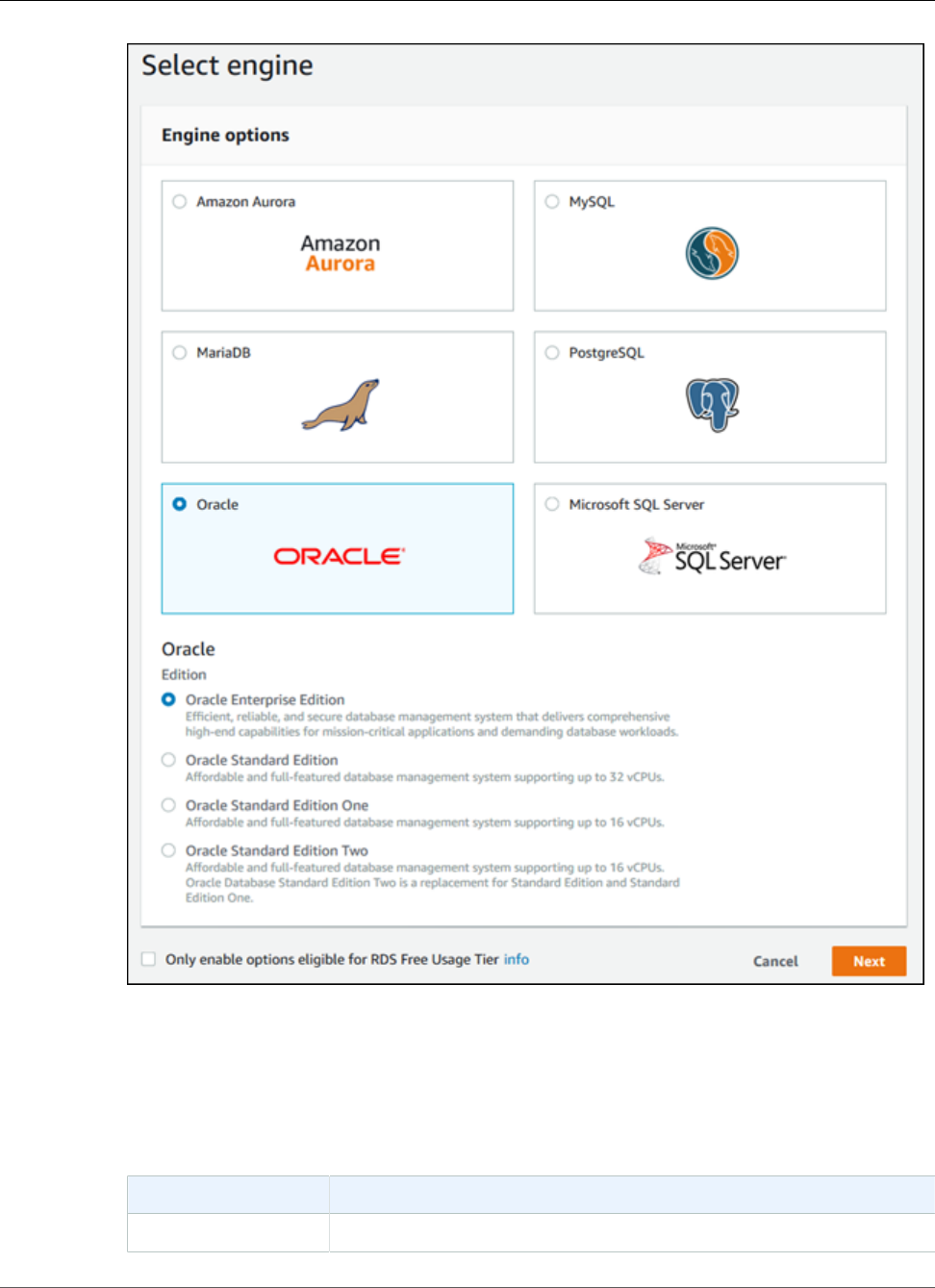
Amazon Relational Database Service User Guide
Setting Up
5. Choose Next.
6. On the page Choose use case, choose Production, and then choose Next.
Note
For a DB instance for development and testing, you can choose Dev/Test.
7. On the page Specify DB details, shown following, set these values:
Option Value
License model bring-your-own-license
API Version 2014-10-31
876
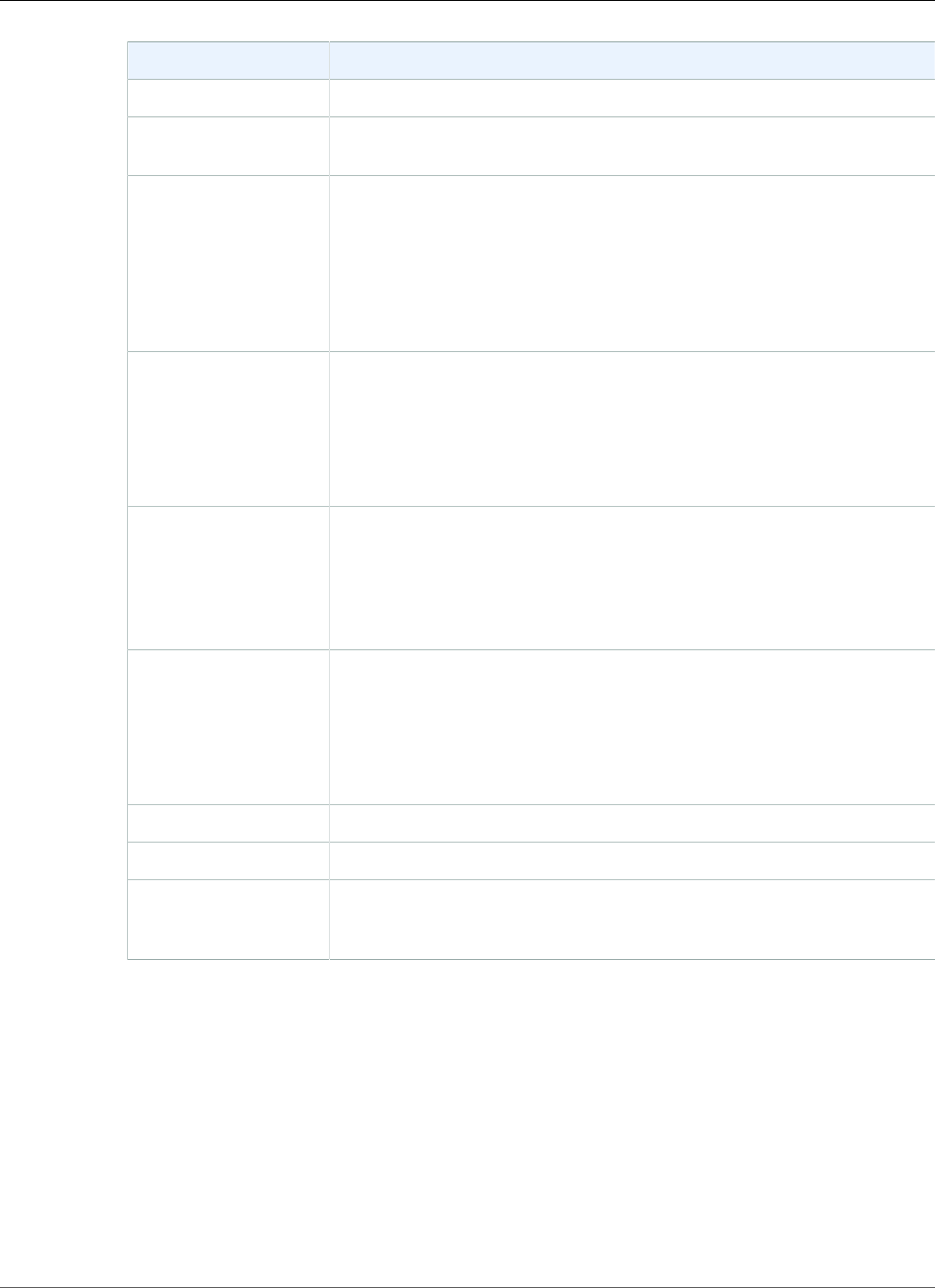
Amazon Relational Database Service User Guide
Setting Up
Option Value
DB engine version The Oracle version you want to use. Use the latest Oracle 12c version.
DB instance class The DB instance class you want to use. For more information, see DB
Instance Class (p. 80).
Multi-AZ deployment Create replica in different zone. Multi-AZ deployment creates
a standby replica of your DB instance in another Availability Zone for
failover support. Multi-AZ is recommended for production workloads.
For more information about multiple Availability Zones, see Regions and
Availability Zones (p. 99).
Note
For development and testing, you can choose No.
Storage type Provisioned IOPS (SSD). Provisioned IOPS (input/output operations
per second) is recommended for production workloads. For more
information about storage, see DB instance storage (p. 101).
Note
For development and testing, you can choose General
Purpose (SSD).
Allocated storage The storage to allocate for your database. Allocate at least 20 GiB of
storage for your database. In some cases, allocating a higher amount of
storage for your DB instance than the size of your database can improve
I/O performance. For more information about storage allocation, see
Amazon RDS Storage Types (p. 101) and Guidelines for Creating Oracle
Database Tablespaces.
Provisioned IOPS The amount of provisioned IOPS to be initially allocated for the DB
instance. This value must be a multiple between 3 and 10 of the storage
amount for the DB instance. This value must also be an integer multiple
of 1,000.
Note
For development and testing, you do not need Provisioned IOPS.
DB instance identifier The name for DB instance, for example oracle-instance.
Master username The master username for the DB instance, for example oracle_mu.
Master password and
Confirm password
A password that contains from 8 to 30 printable ASCII characters
(excluding /,", and @) for your master user password. Retype the
password in the Confirm Password box.
API Version 2014-10-31
877
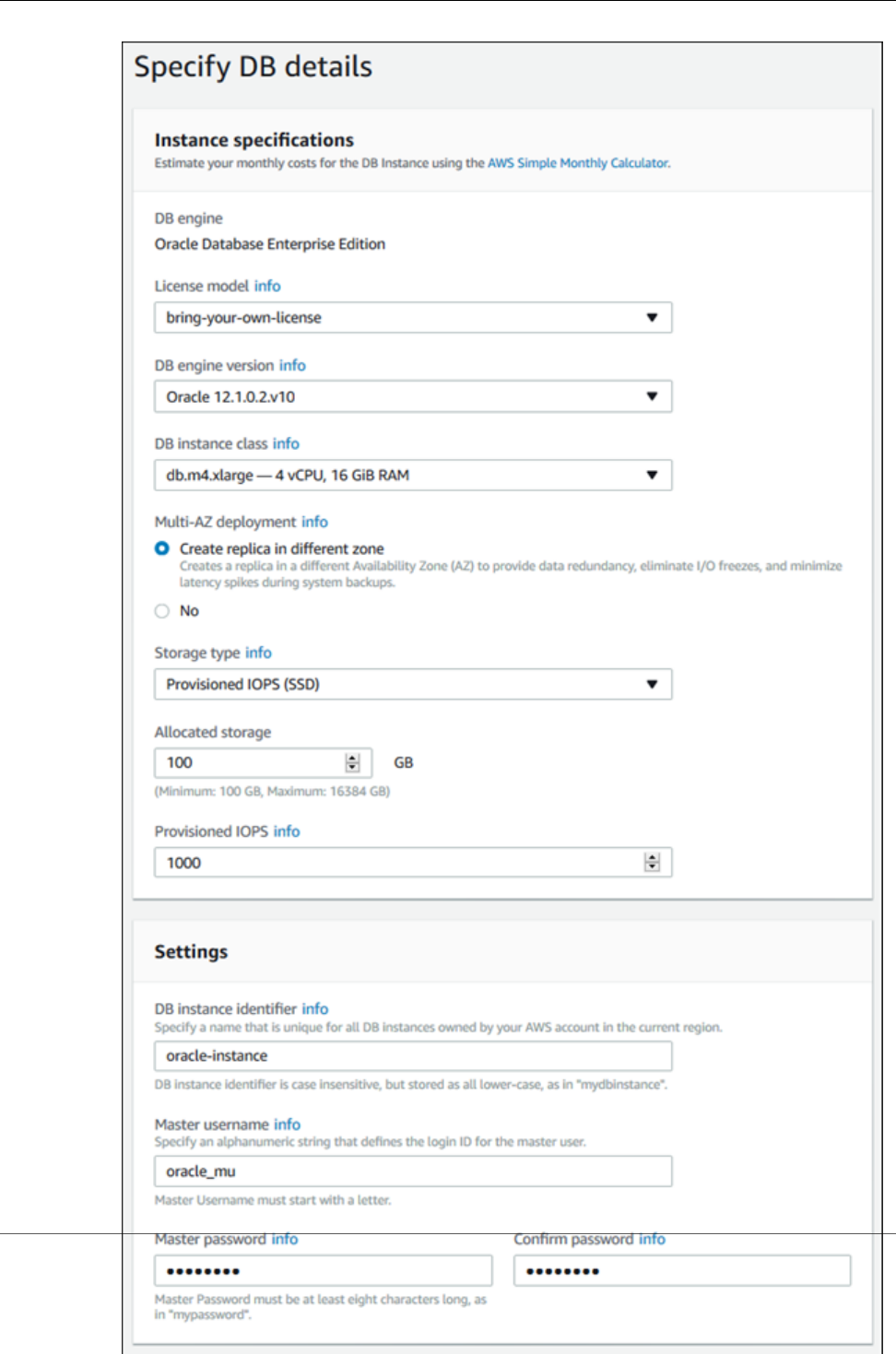
Amazon Relational Database Service User Guide
Setting Up
API Version 2014-10-31
878
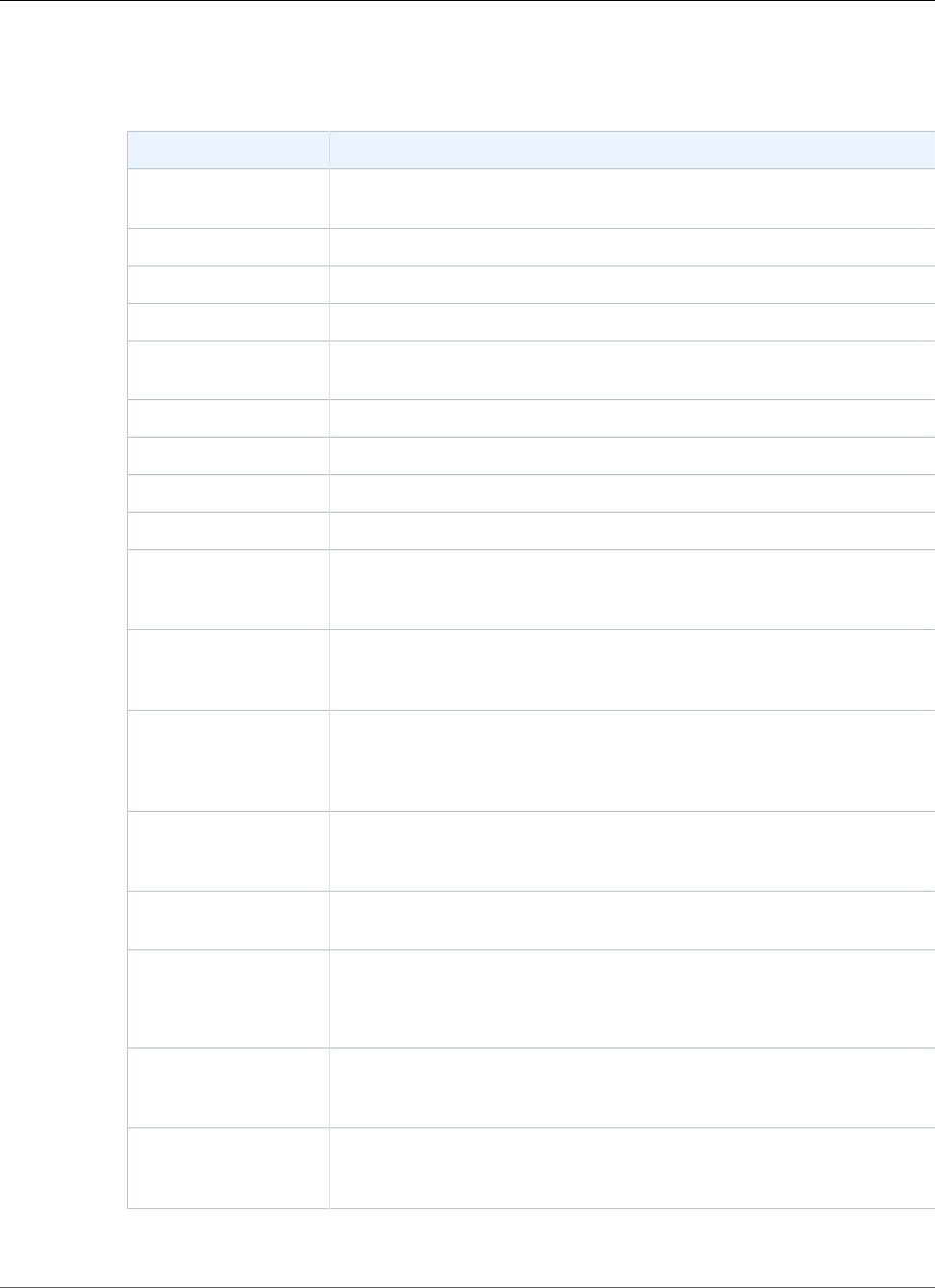
Amazon Relational Database Service User Guide
Setting Up
8. Choose Next.
9. On the page Configure advanced settings, shown following, set these values:
Option Value
Virtual Private Cloud
(VPC)
Your VPC, for example vpc-1.
Subnet group Create new DB Subnet Group
Public accessibility No
Availability zone No Preference
VPC security groups Choose Select existing VPC security groups, and select your VPC
security group, for example sgdb-1.
Database name The name for your database, for example db1.
Database port 1521
DB parameter group The default parameter group.
Option group The default option group.
Copy tags to
snapshots
This option, when chosen, specifies to have any DB instance tags copied
to a DB snapshot when you create a snapshot. For more information, see
Tagging Amazon RDS Resources (p. 134).
Character set name A character set for your DB instance. The default value of AL32UTF8 is
for the Unicode 5.0 UTF-8 Universal character set. You can't change the
character set after the DB instance is created.
Enable encryption Enable Encryption or Disable Encryption. A value of Enable
Encryption enables encryption at rest for this DB instance, and you can
choose a master key. For more information, see Encrypting Amazon RDS
Resources (p. 377).
Backup retention
period
The number of days you want to retain automatic backups of your
database. For most DB instances, you should set this value to 1 or
greater.
Backup window Unless you have a specific time that you want to have your database
backup, use the default of No Preference.
Enhanced monitoring Enable enhanced monitoring to gather metrics in real time for the
operating system that your DB instance runs on.
For more information, see Enhanced Monitoring (p. 250).
Auto minor version
upgrade
Select Enable auto minor version upgrade to enable your DB instance
to receive minor DB engine version upgrades automatically when they
become available.
Maintenance window Choose Select window and select the 30 minute window in which
pending modifications to your DB instance are applied. If you the time
period doesn't matter, select No Preference.
10. On the final page of the wizard, choose View DB instance details.
API Version 2014-10-31
879
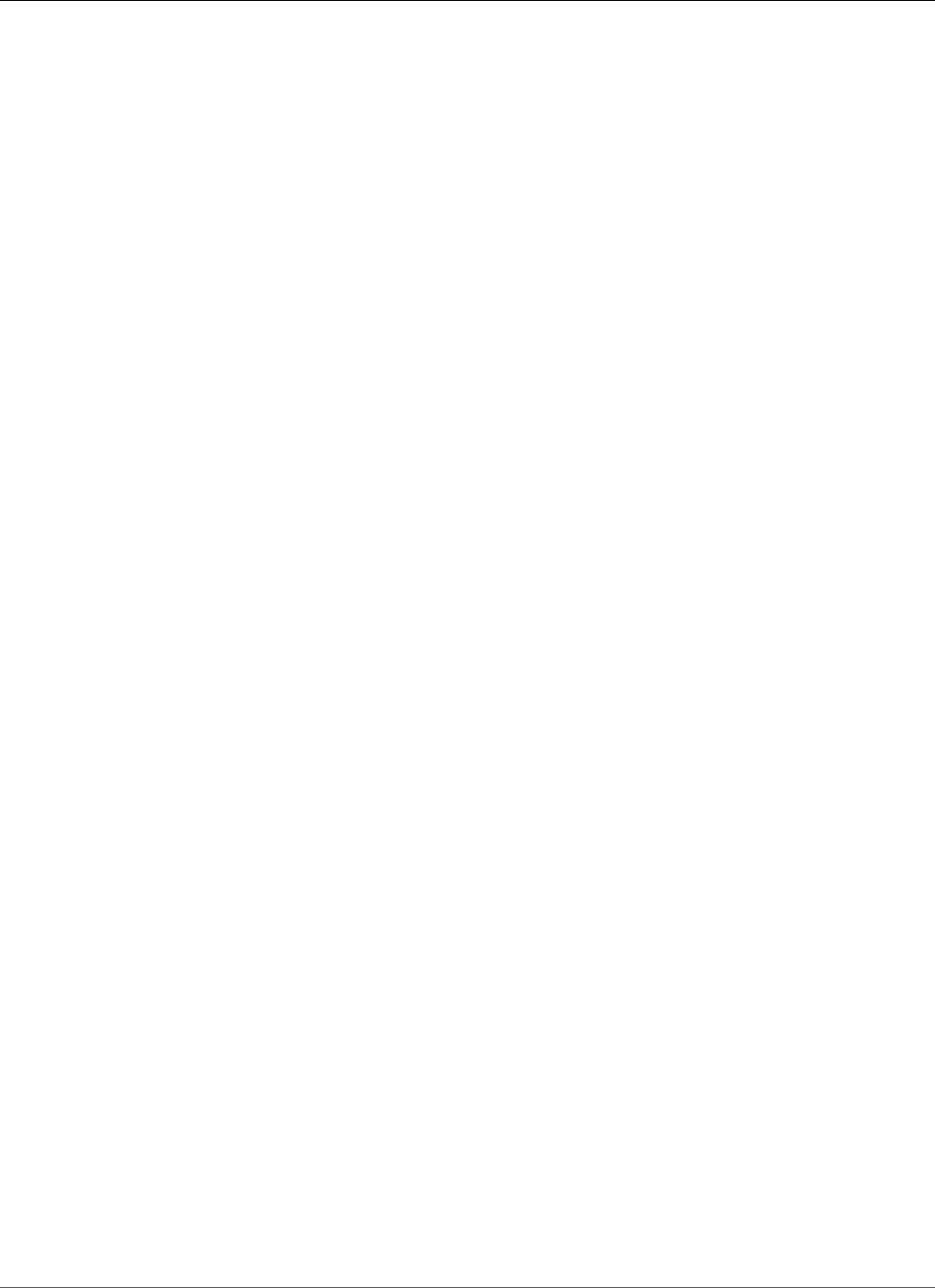
Amazon Relational Database Service User Guide
Setting Up
On the RDS console, the details for the new DB instance appear. The DB instance has a status of creating
until the DB instance is created and ready for use. When the state changes to available, you can connect
to the DB instance. Depending on the DB instance class and storage allocated, it could take several
minutes for the new instance to be available.
Additional Amazon RDS Interfaces
In the preceding procedures, we use the AWS Management Console to perform tasks. Amazon Web
Services also provides the AWS Command Line Interface (AWS CLI), and an application programming
interface (API). You can use the AWS CLI or the API to automate many of the tasks for managing Amazon
RDS, including tasks to manage an Oracle DB instance with Amazon RDS.
For more information, see AWS Command Line Interface Reference for Amazon RDS and Amazon RDS
API Reference.
Related Topics
•Setting Up for Amazon RDS (p. 5)
•Using the Oracle Repository Creation Utility on Amazon RDS for Oracle (p. 908)
•Installing a Siebel Database on Oracle on Amazon RDS (p. 913)
•Scenarios for Accessing a DB Instance in a VPC (p. 402)
•Connecting to a DB Instance Running the Oracle Database Engine (p. 743)
API Version 2014-10-31
880
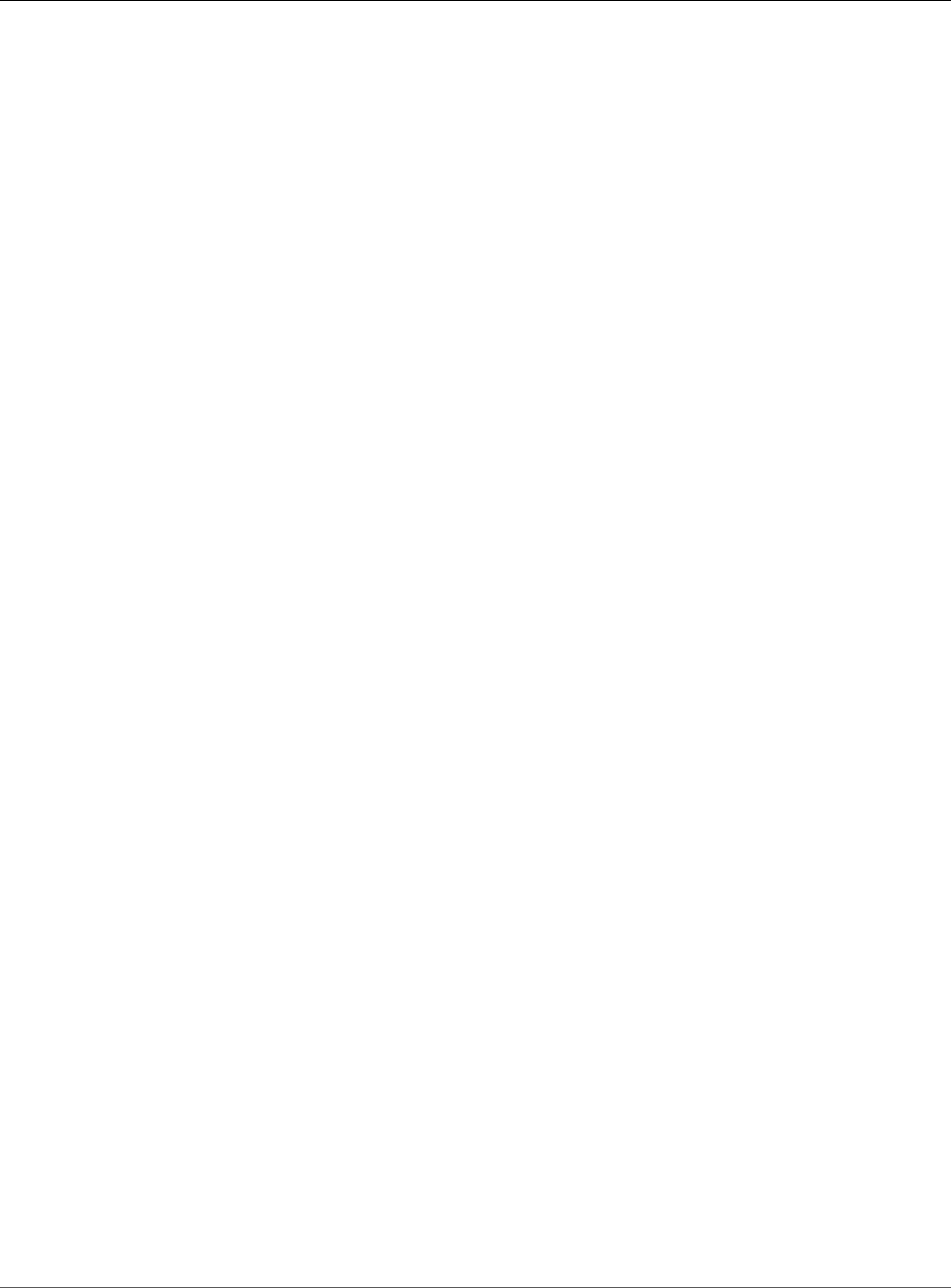
Amazon Relational Database Service User Guide
Using AWS CloudHSM Classic to
Store Amazon RDS Oracle TDE Keys
Using AWS CloudHSM Classic to Store Amazon RDS
Oracle TDE Keys
You can use AWS CloudHSM Classic with an Amazon RDS DB instance running Oracle Enterprise Edition
to store keys when you use Oracle Transparent Data Encryption (TDE). AWS CloudHSM Classic is a service
that provides a hardware appliance called a hardware security module (HSM) that performs secure key
storage and cryptographic operations. You enable an Amazon RDS DB instance to use AWS CloudHSM
Classic by setting up an HSM appliance, setting the proper permissions for cross-service access, and then
setting up Amazon RDS and the DB instance that will use AWS CloudHSM Classic.
Important
Review the following availability and pricing information before you setup AWS CloudHSM
Classic:
• Amazon RDS supports AWS CloudHSM Classic for Oracle DB instances in the following
regions: US East (N. Virginia), US West (Oregon), Asia Pacific (Seoul), Asia Pacific (Singapore),
Asia Pacific (Sydney), Asia Pacific (Tokyo), EU (Frankfurt), EU (Ireland).
• AWS CloudHSM Classic pricing:
AWS CloudHSM Classic pricing information is available on the AWS CloudHSM Classic pricing
page.
• AWS CloudHSM Classic upfront fee refund (API and CLI Tools):
You are charged an upfront fee for each new AWS CloudHSM Classic instance that you
create by using the CreateHsm API operation or the create-hsm AWS CLI command. If you
accidentally provision an HSM instance that you don't need, first delete the HSM instance
by using the DeleteHsm API operation or the delete-hsm AWS CLI command. You can then
request a refund of the upfront fee at the AWS Support Center, by creating a new case and
choosing Account and Billing Support.
The number of Oracle databases you can support on a single AWS CloudHSM Classic partition will
depend on the rotation schedule you choose for your data. You should rotate your keys as often as your
data needs require. The PCI-DSS documentation and the National Institute of Standards and Technology
(NIST) provide guidance on appropriate key rotation frequency. You can maintain approximately 10,000
symmetric master keys per AWS CloudHSM Classic device. Note that after key rotation the old master key
remains on the partition and is still counted against the per-partition maximum.
AWS CloudHSM Classic works with Amazon Virtual Private Cloud (Amazon VPC). An appliance is
provisioned inside your VPC with a private IP address that you specify, providing simple and private
network connectivity to your Amazon RDS DB instance. Your HSM appliances are dedicated exclusively to
you and are isolated from other AWS customers. For more information, see Amazon Virtual Private Cloud
(VPCs) and Amazon RDS (p. 400) and Creating a DB Instance in a VPC (p. 410).
To use AWS CloudHSM Classic with an Amazon RDS Oracle DB instance, you must complete the following
tasks, which are explained in detail in the following sections:
•Setting Up AWS CloudHSM Classic to Work with Amazon RDS (p. 883)
•Setting Up Amazon RDS to Work with AWS CloudHSM Classic (p. 886)
When you complete the entire setup, you should have the following AWS components.
• An AWS CloudHSM Classic control instance that will communicate with the HSM appliance using
port 22, and the AWS CloudHSM Classic endpoint. The AWS CloudHSM Classic control instance is an
Amazon EC2 instance that is in the same VPC as the HSMs and is used to manage the HSMs.
API Version 2014-10-31
881
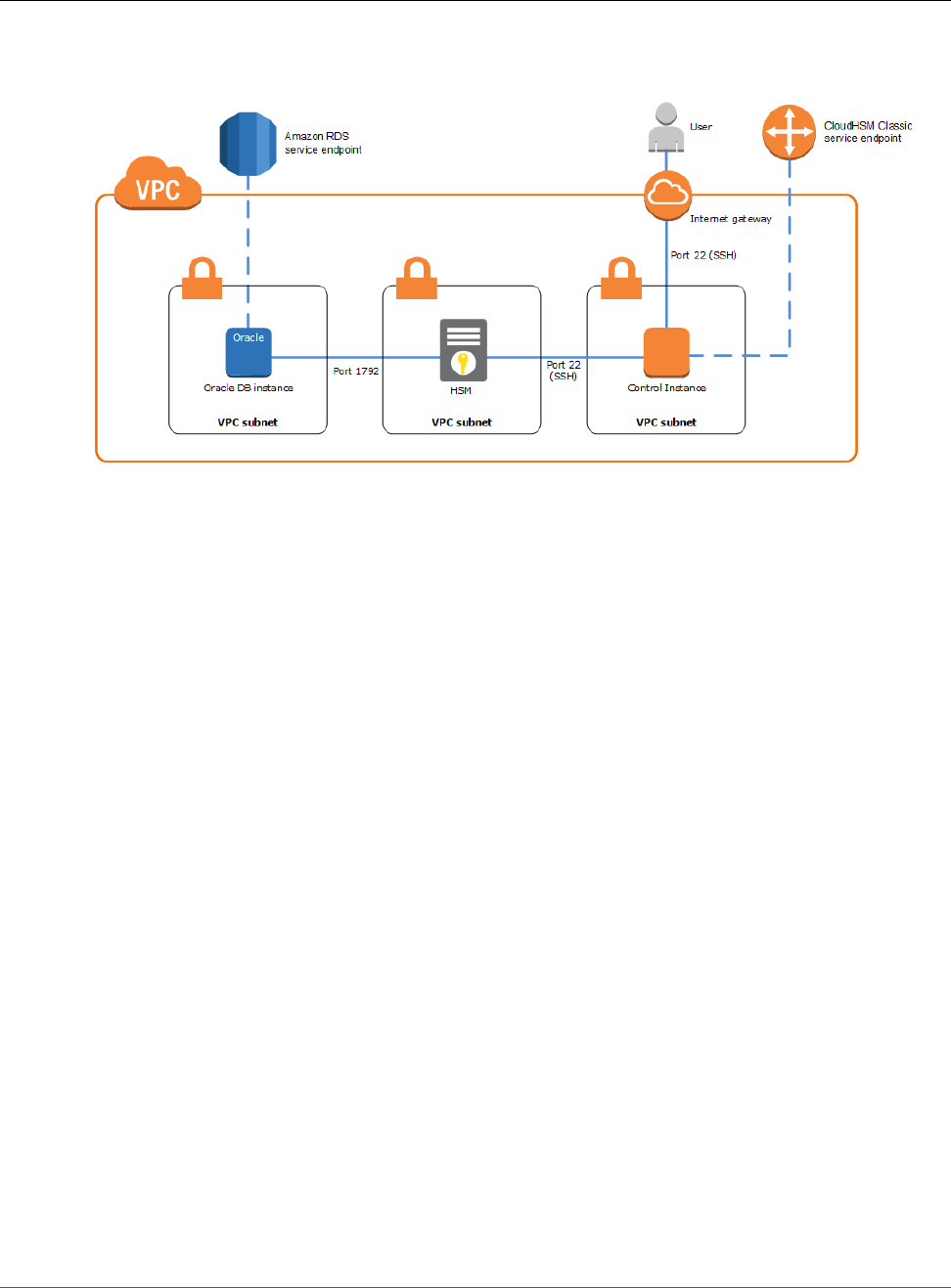
Amazon Relational Database Service User Guide
Using AWS CloudHSM Classic to
Store Amazon RDS Oracle TDE Keys
• An Amazon RDS Oracle DB instance that will communicate with the Amazon RDS service endpoint, as
well as the HSM appliance using port 1792.
Topics
•Setting Up AWS CloudHSM Classic to Work with Amazon RDS (p. 883)
•Setting Up Amazon RDS to Work with AWS CloudHSM Classic (p. 886)
•Verifying the HSM Connection, the Oracle Keys in the HSM, and the TDE Key (p. 894)
•Restoring Encrypted DB Instances (p. 895)
•Managing a Multi-AZ Failover (p. 896)
API Version 2014-10-31
882
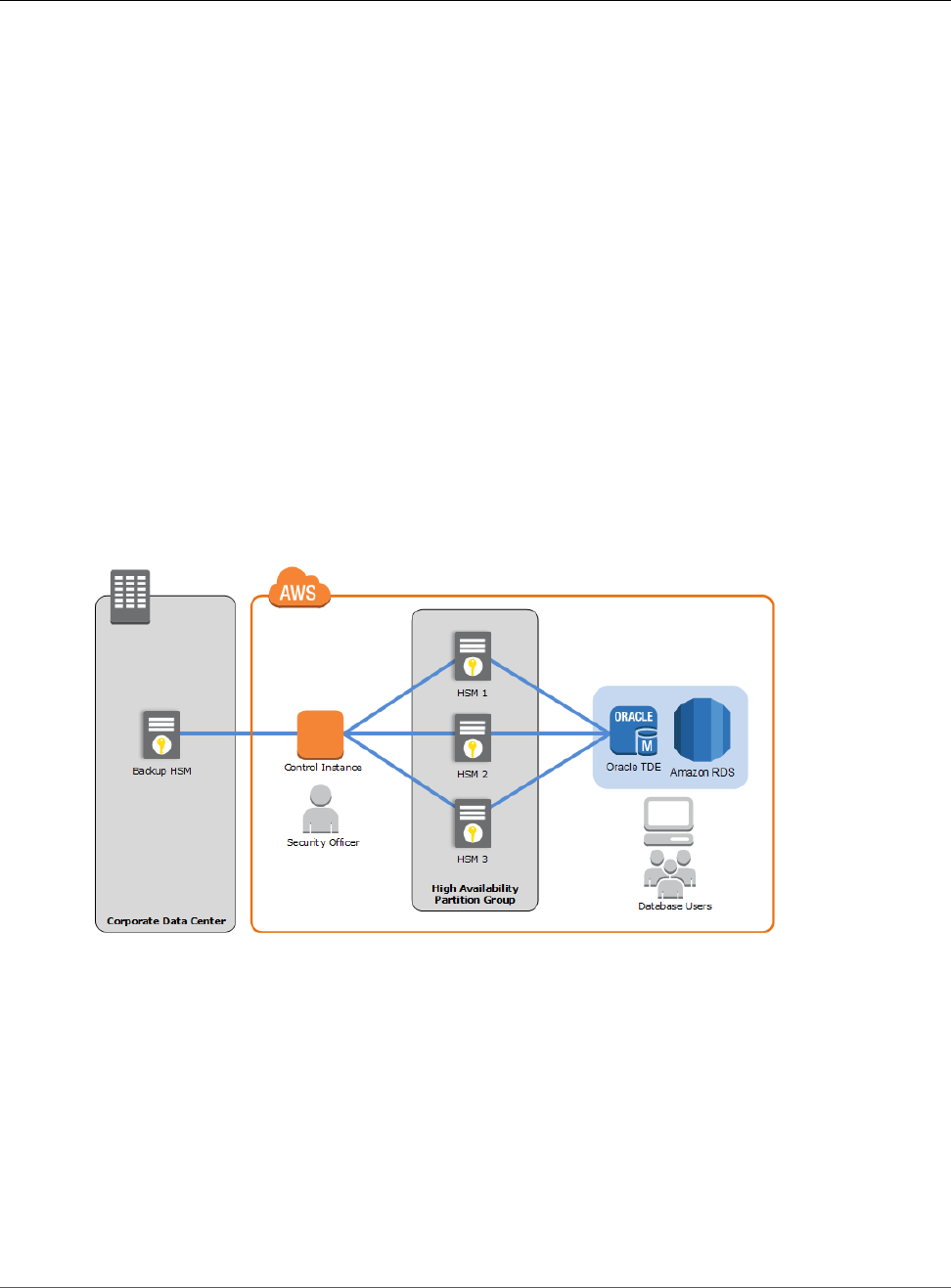
Amazon Relational Database Service User Guide
Using AWS CloudHSM Classic to
Store Amazon RDS Oracle TDE Keys
Setting Up AWS CloudHSM Classic to Work with Amazon RDS
To use AWS CloudHSM Classic with an Oracle DB instance using TDE, you must first complete the tasks
required to setup AWS CloudHSM Classic. The tasks are explained in detail in the following sections.
Amazon RDS supports AWS CloudHSM Classic for Oracle DB instances in the following regions: US East
(N. Virginia), US West (Oregon), Asia Pacific (Seoul), Asia Pacific (Singapore), Asia Pacific (Sydney), Asia
Pacific (Tokyo), EU (Frankfurt), EU (Ireland).
Completing the AWS CloudHSM Classic Prerequisites
Follow the procedure in the Setting Up AWS CloudHSM section in the AWS CloudHSM Classic User Guide
to setup an AWS CloudHSM Classic environment.
Installing the AWS CloudHSM Classic Command Line Interface Tools
Follow the instructions in the Setting Up the AWS CloudHSM CLI Tools section in the AWS CloudHSM
Classic User Guide to install the AWS CloudHSM Classic command line interface tools on your AWS
CloudHSM Classic control instance.
Configuring Your HSMs
The recommended configuration for using AWS CloudHSM Classic with Amazon RDS is to use three AWS
CloudHSM Classic appliances configured into a high-availability (HA) partition group. A minimum of
three HSMs are suggested for HA purposes. Even if two of your HSMs are unavailable, your keys will still
be available to Amazon RDS.
Important
Initializing an HSM sets the password for the HSM security officer account (also known
as the HSM administrator).Record the security officer password on your Password
Worksheet (p. 885) and do not lose it. We recommend that you print out a copy of the
Password Worksheet (p. 885), use it to record your AWS CloudHSM Classic passwords, and
store it in a secure place. We also recommended that you store at least one copy of this
worksheet in secure off-site storage. AWS does not have the ability to recover your key material
from an HSM for which you do not have the proper HSM security officer credentials.
To provision and initialize your HSMs using the AWS CloudHSM Classic CLI tools, perform the following
steps from your control instance:
1. Following the instructions in Creating Your HSMs with the CLI, provision the number of HSMs you
need for your configuration. When you provision your HSMs, make note of the ARN of each HSM
because you will need these to initialize your HSMs and create your high-availability partition group.
API Version 2014-10-31
883
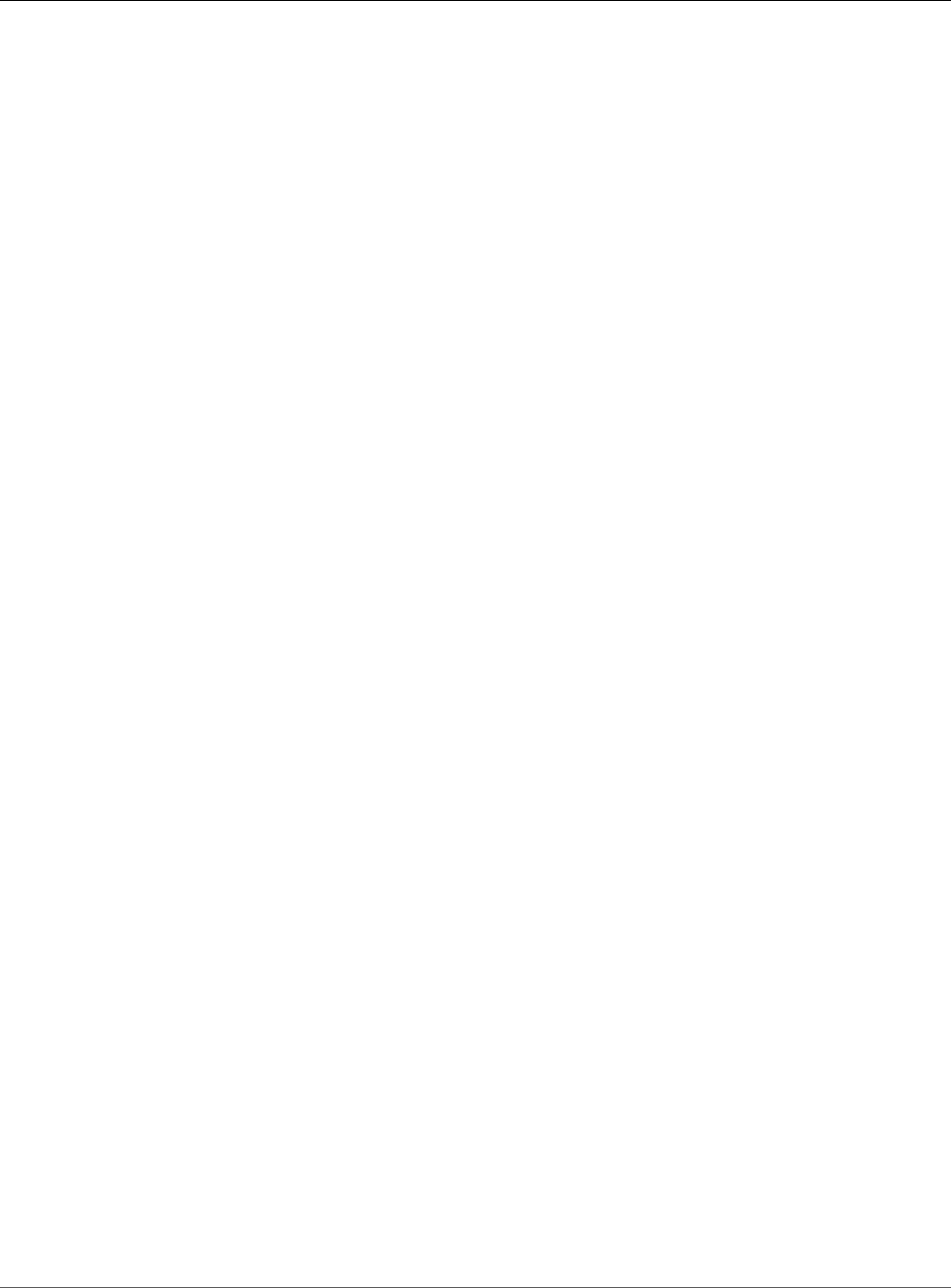
Amazon Relational Database Service User Guide
Using AWS CloudHSM Classic to
Store Amazon RDS Oracle TDE Keys
2. Following the instructions in Initializing Your HSMs, initialize each of your HSMs.
Creating Your High-Availability Partition Group
After your HSMs are initialized, create an HA partition group with the initialized HSMs. Creating an HA
partition group is a three-step process. You create the HA partition group, add your HSMs to the HA
partition group, and register the clients for use with the HA partition group.
To create and initialize an HA partition group
1. Following the instructions in the Create the HA Partition Group section in the AWS CloudHSM Classic
User Guide, create your HA partition group. Save the HA partition group ARN returned from the
create-hapg command for later use.
Save the partition password on your Password Worksheet (p. 885).
2. Following the instructions in Registering a Client with a High-Availability Partition Group, create,
register, and assign the clients to use with your HA partition group.
Repeat this process to add additional partitions if necessary. One partition can support multiple Oracle
databases.
API Version 2014-10-31
884
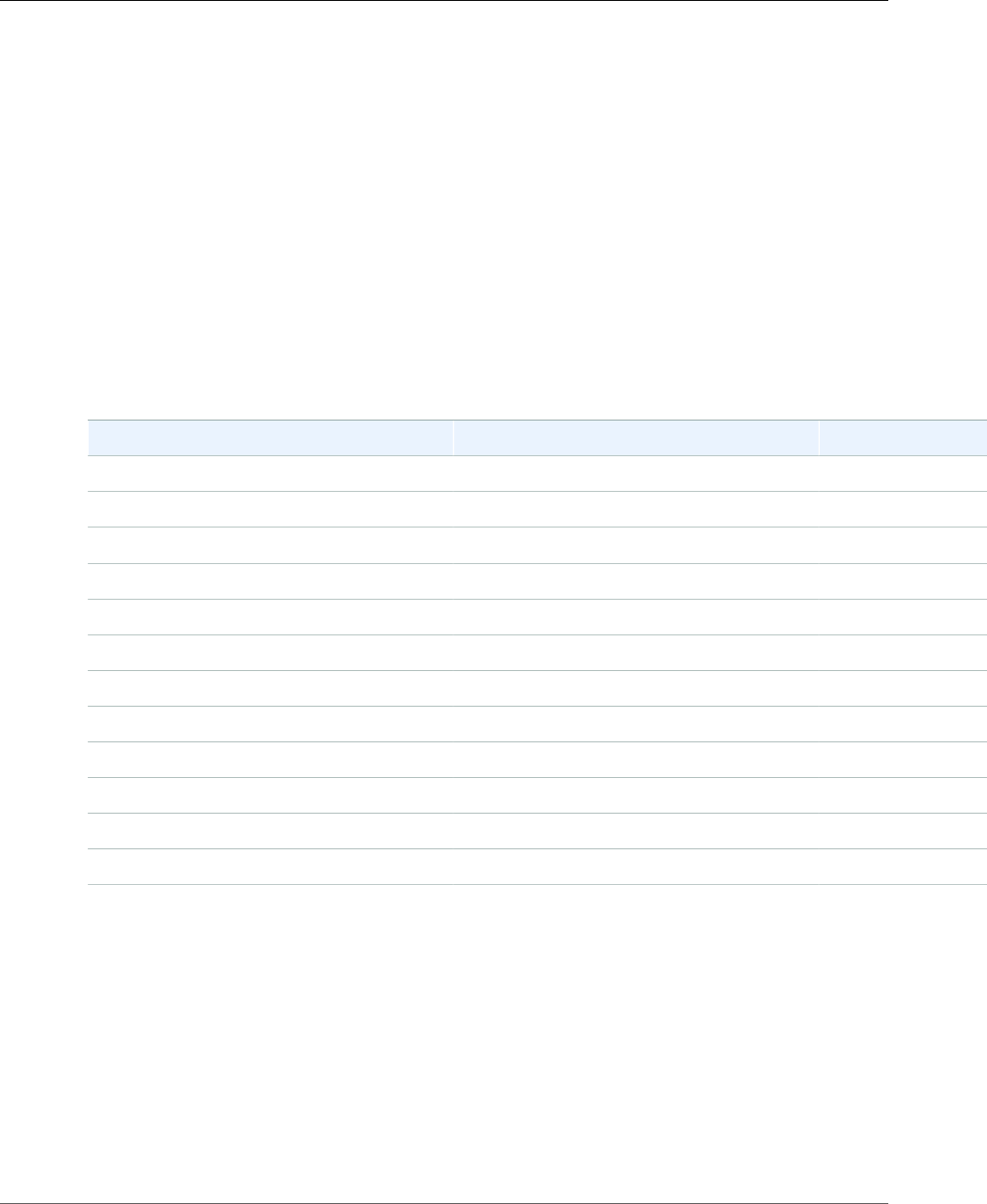
Amazon Relational Database Service User Guide
Using AWS CloudHSM Classic to
Store Amazon RDS Oracle TDE Keys
Password Worksheet
Use the following worksheet to compile information for your AWS CloudHSM Classic appliances. Print
this page and use it to record your AWS CloudHSM Classic passwords, and store it in a secure place. We
also recommended that you store at least one copy of this worksheet in secure off-site storage.
Security Officer Password
This password was set when you initialized the AWS CloudHSM Classic appliance.
_________________________________________________
Manager Password (Optional)
This password was optionally set with the user password manager command on the AWS
CloudHSM Classic appliance.
_________________________________________________
Partition Passwords
Partition Label Partition Password Cloning Domain
API Version 2014-10-31
885
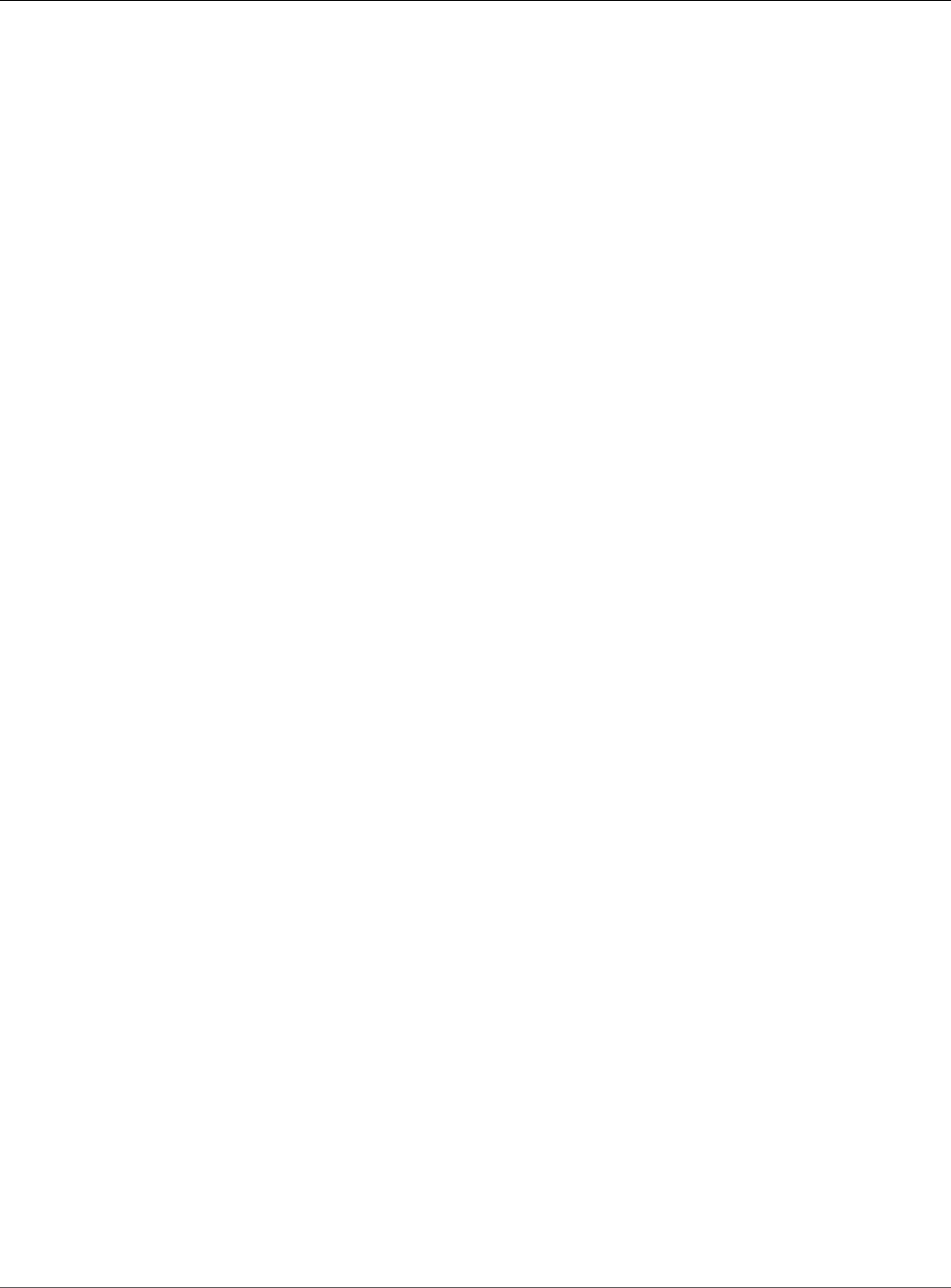
Amazon Relational Database Service User Guide
Using AWS CloudHSM Classic to
Store Amazon RDS Oracle TDE Keys
Setting Up Amazon RDS to Work with AWS CloudHSM Classic
To use AWS CloudHSM Classic with an Oracle DB instance using Oracle TDE, you must do the following
tasks:
• Ensure that the security group associated with the Oracle DB instance allows access to the HSM port
1792.
• Create a DB subnet group that uses the same subnets as those in the VPC used by your HSMs, and then
assign that DB subnet group to your Oracle DB instance.
• Set up the Amazon RDS CLI.
• Add IAM permissions for Amazon RDS to use when accessing AWS CloudHSM Classic.
• Add the TDE_HSM option to the option group associated with your Oracle DB instance using the
Amazon RDS CLI.
• Add two new DB instance parameters to the Oracle DB instance that will use AWS CloudHSM Classic.
The tde-credential-arn parameter is the Amazon Resource Number (ARN) of the high-availability
(HA) partition group returned from the create-hapg command. The tde-credential-password is
the partition password you used when you initialized the HA partition group.
The Amazon RDS CLI documentation can be found at What Is the AWS Command Line Interface? and the
section Getting Set Up with the AWS Command Line Interface. General instructions on using the AWS CLI
can be found at Using the AWS Command Line Interface.
The following sections show you how to set up the Amazon RDS CLI, add the required permissions
for RDS to access your HSMs, create an option group with the TDE_HSM option, and how to create or
modify a DB instance that will use the TDE_HSM option.
Security Group
To allow the RDS instance to communicate with the HSM, the security group ENI assigned to the HSM
appliance must authorize ingress connectivity on TCP port 1792 from the DB instance. Additionally,
the Network ACL associated with the HSM's ENI must permit ingress TCP port 1792 from the RDS
instance, and egress connections from the HSM to the Dynamic Port range on the RDS instance. For more
information about the Dynamic TCP Port range, please see the Amazon VPC documentation.
If you used the AWS CloudFormation template to create your AWS CloudHSM Classic environment,
modify the security group that allows SSH and NTLS from the public subnet. If you didn't use the AWS
CloudFormation template, modify the security group associated with the ENI assigned to the HSM
appliance.
DB Subnet Group
The DB subnet group that you assign to your Oracle DB instance must have the same subnets as those in
the VPC used by the AWS CloudHSM Classic. For information about how to create a DB subnet group, see
Creating a DB Subnet Group, or you can use the AWS CLI create-db-subnet-group command to create the
DB subnet group.
Setting Up the Amazon RDS CLI
The Amazon RDS CLI can be installed on a computer running the Linux or Windows operating system and
that has Java version 1.6 or higher installed.
The following steps install and configure the Amazon RDS CLI:
1. Download the Amazon RDS CLI from here. Unzip the file.
API Version 2014-10-31
886
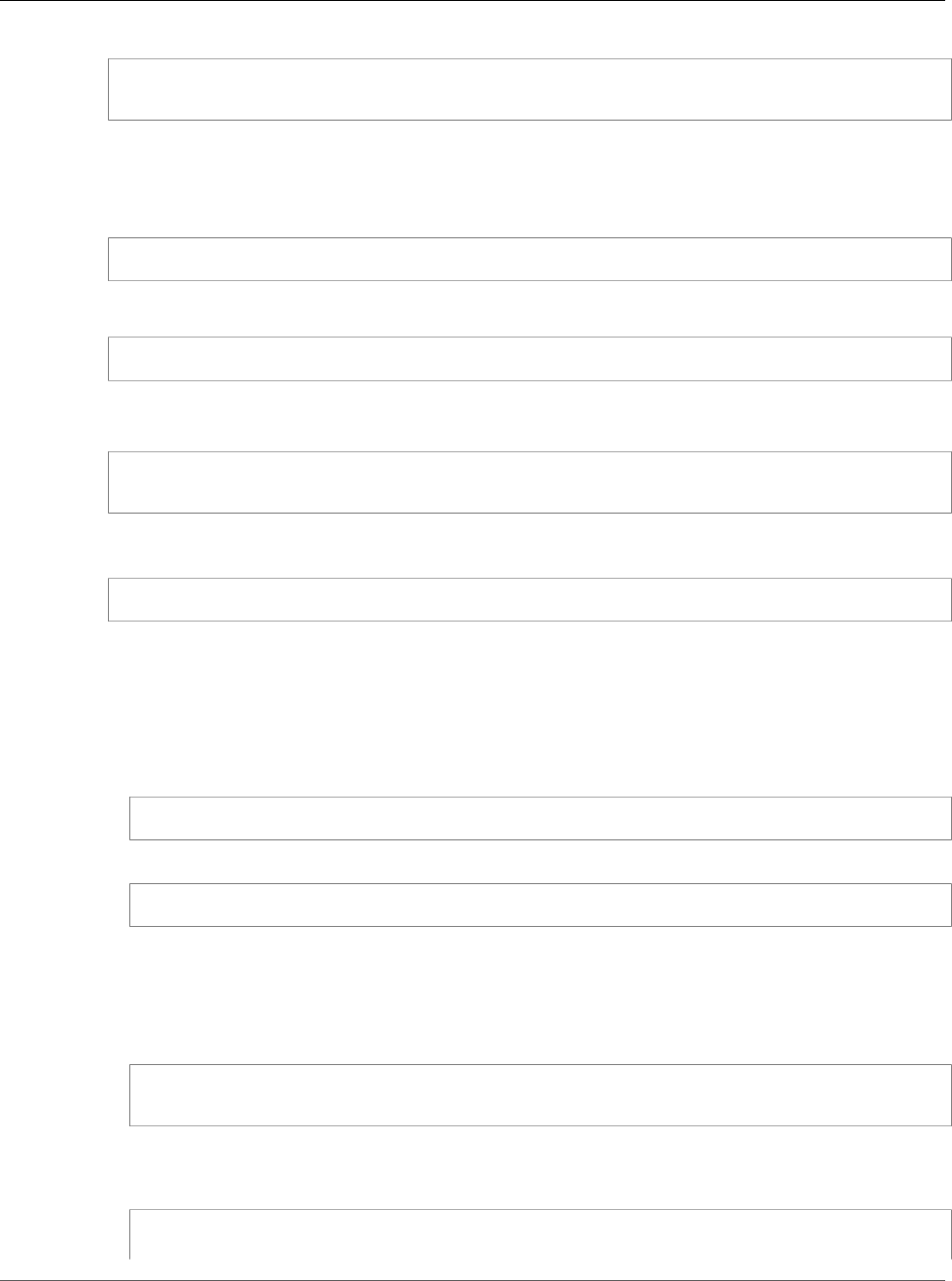
Amazon Relational Database Service User Guide
Using AWS CloudHSM Classic to
Store Amazon RDS Oracle TDE Keys
2. Set the following environment variables:
AWS_RDS_HOME - <The directory where the deployment files were copied to>
JAVA_HOME - <Java Installation home directory>
You can check that the environment variables are set correctly by running the following command for
Linux or Windows should list describe-db-instances and other AWS CLI commands.
For Linux, OS X, or Unix:
ls ${AWS_RDS_HOME}/bin
For Windows:
dir %AWS_RDS_HOME%\bin
3. Add ${AWS_RDS_HOME}/bin (Linux) or %AWS_RDS_HOME%\bin (Windows) to your path
4. Add the RDS service URL information for your AWS region to your shell configuration. For example:
export RDS_URL=https://rds.us-east-1.amazonaws.com
export SERVICE_SIG_NAME=rds
5. If you are on a Linux system, set execute permissions on all files in the bin directory using the
following command:
chmod +x ${AWS_RDS_HOME}/bin/*
6. Provide the Amazon RDS CLI with your AWS user credentials. There are two ways you can provide
credentials: AWS keys, or using X.509 certificates.
If you are using AWS keys, do the following:
a. Edit the credential file included in the zip file, ${AWS_RDS_HOME}/credential-file-path.template,
to add your AWS credentials. If you are on a Linux system, limit permissions to the owner of the
credential file:
$ chmod 600 <credential file>
b. Alternatively, you can provide the following option with every command:
aws rds <AWSCLIcommand> --aws-credential-file <credential file>
c. Or you can explicitly specify credentials on the command line: --I ACCESS_KEY --S SECRET_KEY
If you are using X.509 certifications, do the following:
a. Save your certificate and private keys to files: e.g. my-cert.pem and my-pk.pem.
b. Set the following environment variables:
EC2_CERT=<path_to_my_cert>
EC2_PRIVATE_KEY=<path_to_my_private_key>
c. Or you can specify the files directly on command-line for every command:
For Linux, OS X, or Unix:
aws rds <AWSCLIcommand> \
--ec2-cert-file-path <path_to_my_cert> \
API Version 2014-10-31
887
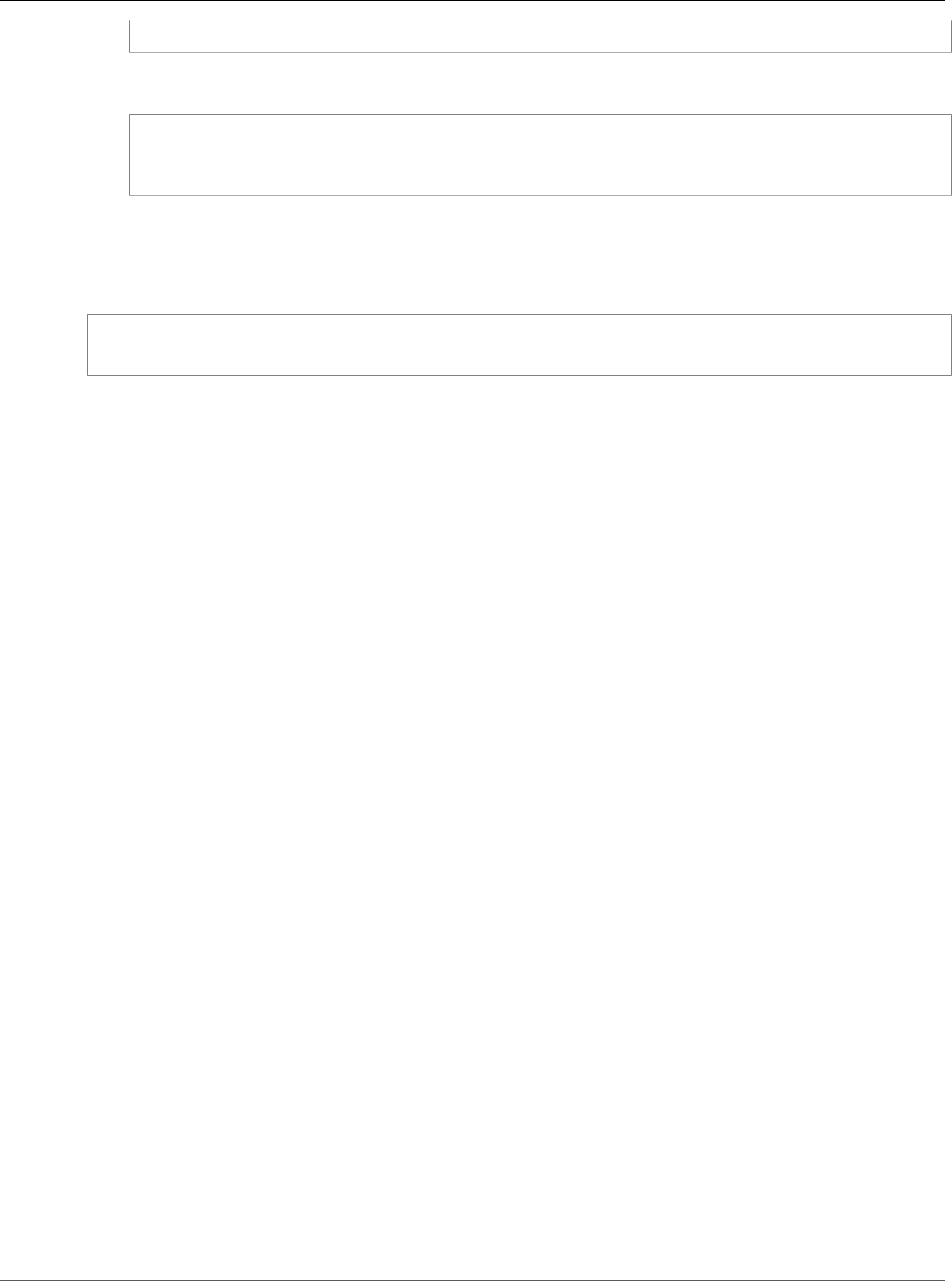
Amazon Relational Database Service User Guide
Using AWS CloudHSM Classic to
Store Amazon RDS Oracle TDE Keys
--ec2-private-key-file-path <path_to_my_private_key>
For Windows:
aws rds <AWSCLIcommand> ^
--ec2-cert-file-path <path_to_my_cert> ^
--ec2-private-key-file-path <path_to_my_private_key>
You can test that you have set up the AWS CLI correctly by running the following commands. The first
command should output the usage page for all Amazon RDS commands. The second command should
output information on all DB instances for the account you are using.
aws rds --help
aws rds describe-db-instances --headers
Adding IAM Permissions for Amazon RDS to Access the AWS CloudHSM Classic
You can use a single AWS account to work with Amazon RDS and AWS CloudHSM Classic or you can use
two separate accounts, one for Amazon RDS and one for AWS CloudHSM Classic. This section provides
information on both processes.
Topics
•Adding IAM Permissions for a Single Account for Amazon RDS to Access the AWS CloudHSM Classic
API (p. 888)
•Using Separate AWS CloudHSM Classic and Amazon RDS Accounts for Amazon RDS to Access AWS
CloudHSM Classic (p. 889)
Adding IAM Permissions for a Single Account for Amazon RDS to Access the AWS CloudHSM
Classic API
To create an IAM role that Amazon RDS uses to access the AWS CloudHSM Classic API, use the following
procedure. Amazon RDS checks for the presence of this IAM role when you create or modify a DB
instance that uses AWS CloudHSM Classic.
To create an IAM role for Amazon RDS to access the AWS CloudHSM Classic API
1. Open the IAM console.
2. In the left navigation pane, click Roles.
3. Click Create role.
4. Click AWS Service and choose RDS.
5. Under Select your use case, choose RDS.
6. Choose Next: Permissions.
7. On the Attached permissions policy page, choose Next: Review.
8. In Role name on the Review page, type RDSCloudHsmAuthorization. Currently, you must use
this name.
In Role description, you can also type a description for the role.
9. Review the information and then click Create role.
API Version 2014-10-31
888
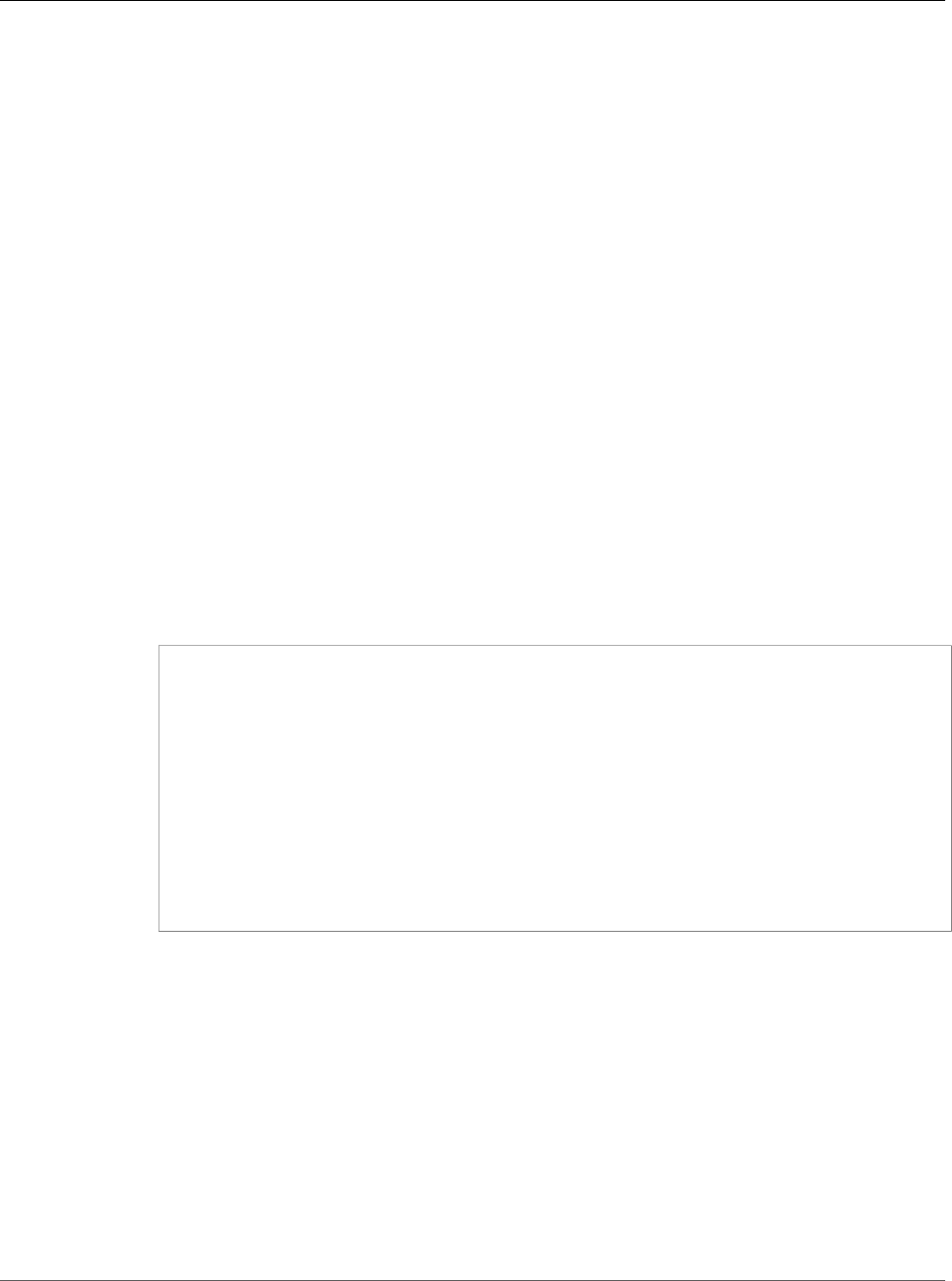
Amazon Relational Database Service User Guide
Using AWS CloudHSM Classic to
Store Amazon RDS Oracle TDE Keys
Using Separate AWS CloudHSM Classic and Amazon RDS Accounts for Amazon RDS to Access
AWS CloudHSM Classic
If you want to separately manage your AWS CloudHSM Classic and Amazon RDS resources, you can use
the two services with separate accounts. To use two different accounts, you must set up each account as
described in the following section.
To use two accounts, you must have the following:
• An account that is enabled for the AWS CloudHSM Classic service and that is the owner of your
hardware security module (HSM) devices. Generally, this account is your AWS CloudHSM Classic
account, with a customer ID of HSM_ACCOUNT_ID.
• An account for Amazon RDS that you can use to create and manage a DB instance that uses Oracle
TDE. Generally, this account is your DB account, with a customer ID DB_ACCOUNT_ID.
To add DB account permission to access AWS CloudHSM Classic resources under the AWS
CloudHSM Classic account
1. Create the IAM policy.
a. Open the IAM console.
b. Log in using your DB account.
c. In the navigation pane, choose Policies.
d. Choose Create policy.
e. Choose JSON tab.
f. Copy the following policy information and paste it into the policy text field:
{
"Version": "2012-10-17",
"Statement": [
{
"Effect": "Allow",
"Action": [
"sts:AssumeRole"
],
"Resource": "*"
}
]
}
g. Choose Review policy.
h. In Name, type AssumeRole. You can also add an optional Description value.
i. Choose Create policy.
2. Create the role.
a. In the navigation pane of the IAM console, choose Roles.
b. Choose Create role.
c. Under AWS service, choose RDS.
d. Under Select your use case, choose RDS.
e. Choose Next: Permissions.
f. Choose Next: Review.
g. In Role name on the Review page, type RDSCloudHsmAssumeAuthorization. Currently, you
must use this name.
API Version 2014-10-31
889
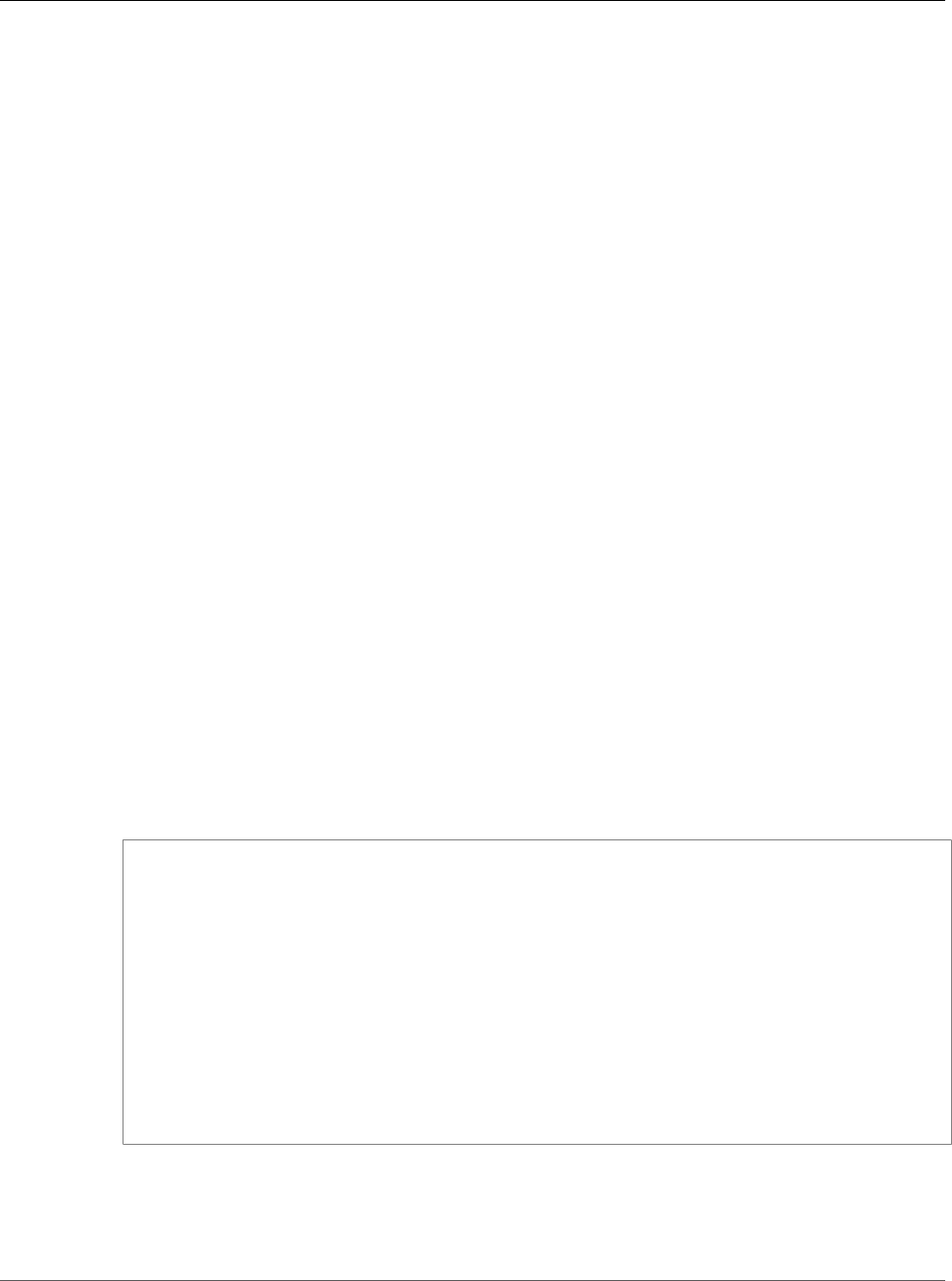
Amazon Relational Database Service User Guide
Using AWS CloudHSM Classic to
Store Amazon RDS Oracle TDE Keys
In Role description, you can also type a description for the role.
h. Choose Create Role.
3. Attach the policy to the role.
a. In the navigation pane of the IAM console, choose Roles.
b. In the Search field, enter RDSCloudHsmAssumeAuthorization, and click the role when it
appears in the list.
c. On the Permissions tab, detach the following default roles from the policy:
•AmazonRDSDirectoryServiceAccess
•RDSCloudHsmAuthorizationRole
To detach a role, click the X associated with the role on the right, and then click Detach.
d. On the Permissions tab, choose Attach policy.
e. On the Attach policy page, enter AssumeRole in the Search field.
f. When it appears in the list, select the AssumeRole policy.
g. Choose Attach policy.
To revise the AWS CloudHSM Classic account to trust permission to access AWS CloudHSM
Classic resources under the AWS CloudHSM Classic account
1. Open the IAM console.
2. Log in using your AWS CloudHSM Classic account.
3. In the left navigation pane, choose Roles.
4. In the Search field, enter RDSCloudHsmAuthorization, and click the role when it appears in the
list. This role is the one created for a single account CloudHSM-RDS.
5. Choose the Trust relationships tab.
6. Choose Edit trust relationship.
7. Add your DB account as a trusted account. The policy document should look like the following, with
your DB account replacing the <DB_ACCOUNT_ID> placeholder:
{
"Version": "2012-10-17",
"Statement": [
{
"Sid": "",
"Effect": "Allow",
"Principal": {
"Service": "rds.amazonaws.com",
"AWS":[ "arn:aws:iam::<DB_ACCOUNT_ID>:role/RDSCloudHsmAssumeAuthorization"
]
},
"Action": "sts:AssumeRole"
}
]
}
8. Choose Update Trust Policy.
API Version 2014-10-31
890
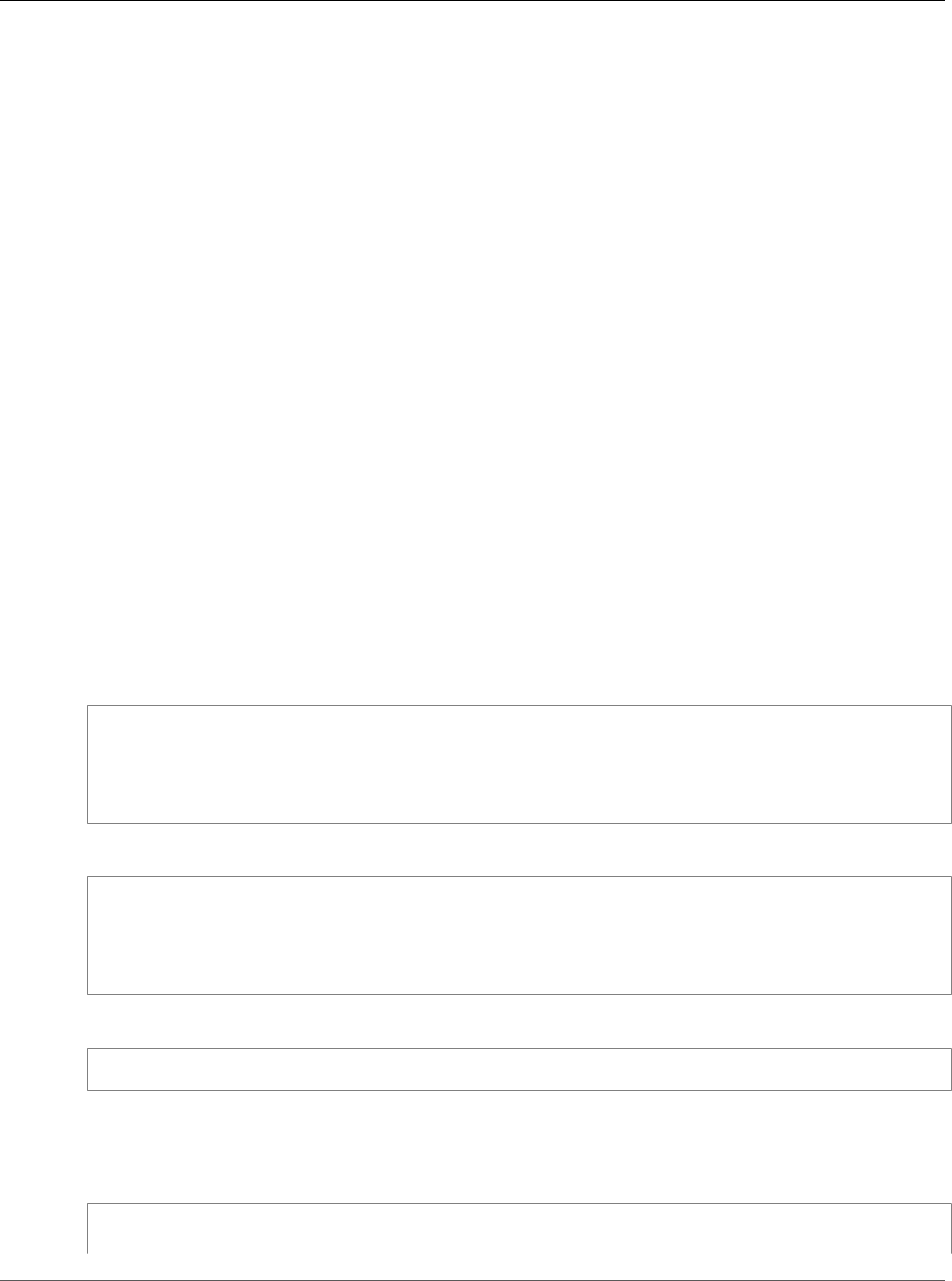
Amazon Relational Database Service User Guide
Using AWS CloudHSM Classic to
Store Amazon RDS Oracle TDE Keys
Creating an Amazon VPC Using the DB Account That Can Connect to Your HSM
HSM appliances are provisioned into an HSM-specific Amazon VPC. By default, only hosts inside the HSM
VPC can see the HSM devices. Thus, all DB instances need to be created inside the HSM VPC or in a VPC
that can be linked to the HSM VPC using VPC peering.
To use AWS CloudHSM Classic with an Amazon RDS DB instance in a different VPC (which you create
under your DB account, as described in Creating a DB Instance in a VPC (p. 410)), you set up VPC peering
from the VPC containing the DB instance to the HSM-specific VPC that contains your HSM appliances.
To set up VPC peering between the two VPCs
1. Use an existing VPC created under your DB account, or create a new VPC using your DB account. The
VPC should not have any CIDR ranges that overlap with the CIDR ranges of the HSM-specific VPC.
2. Perform VPC peering between the DB VPC and the HSM VPC. For instructions, go to VPC Peering in
the Amazon Virtual Private Cloud User Guide.
3. Ensure that the VPC routing table is correctly associated with the VPC subnet and the VPC security
group on the HSM network interface.
Note that you must configure both VPCs' routing tables so that network traffic goes to the correct VPC
(from the DB VPC to the HSM VPC, and from the HSM VPC to the DB VPC). The two VPCs don’t need to
share the same security group, though the security groups must not prevent network traffic between the
two VPCs.
Creating an Option Group with the TDE_HSM Option
The TDE_HSM option can be added to an existing option group just like other Oracle options, or you
can create a new option group and add the TDE_HSM option. The following Amazon RDS CLI example
creates an option group for Oracle Enterprise Edition 11.2 named tdehsm-option-group.
For Linux, OS X, or Unix:
aws rds create-option-group \
--option-group-name tdehsm-option-group \
--option-group-description "Option Group with TDE_HSM" \
--engine-name oracle-ee \
--major-engine-version 11.2
For Windows:
aws rds create-option-group ^
--option-group-name tdehsm-option-group ^
--option-group-description "Option Group with TDE_HSM" ^
--engine-name oracle-ee ^
--major-engine-version 11.2
The output of the command should appear similar to the following example:
OPTIONGROUP tdehsm-option-group oracle-ee 11.2 Option Group with TDE_HSM n
Once the option group has been created, you can use the following command to add the TDE_HSM
option to the option group.
For Linux, OS X, or Unix:
aws rds add-option-to-option-group \
--option-group-name tdehsm-option-group \
API Version 2014-10-31
891
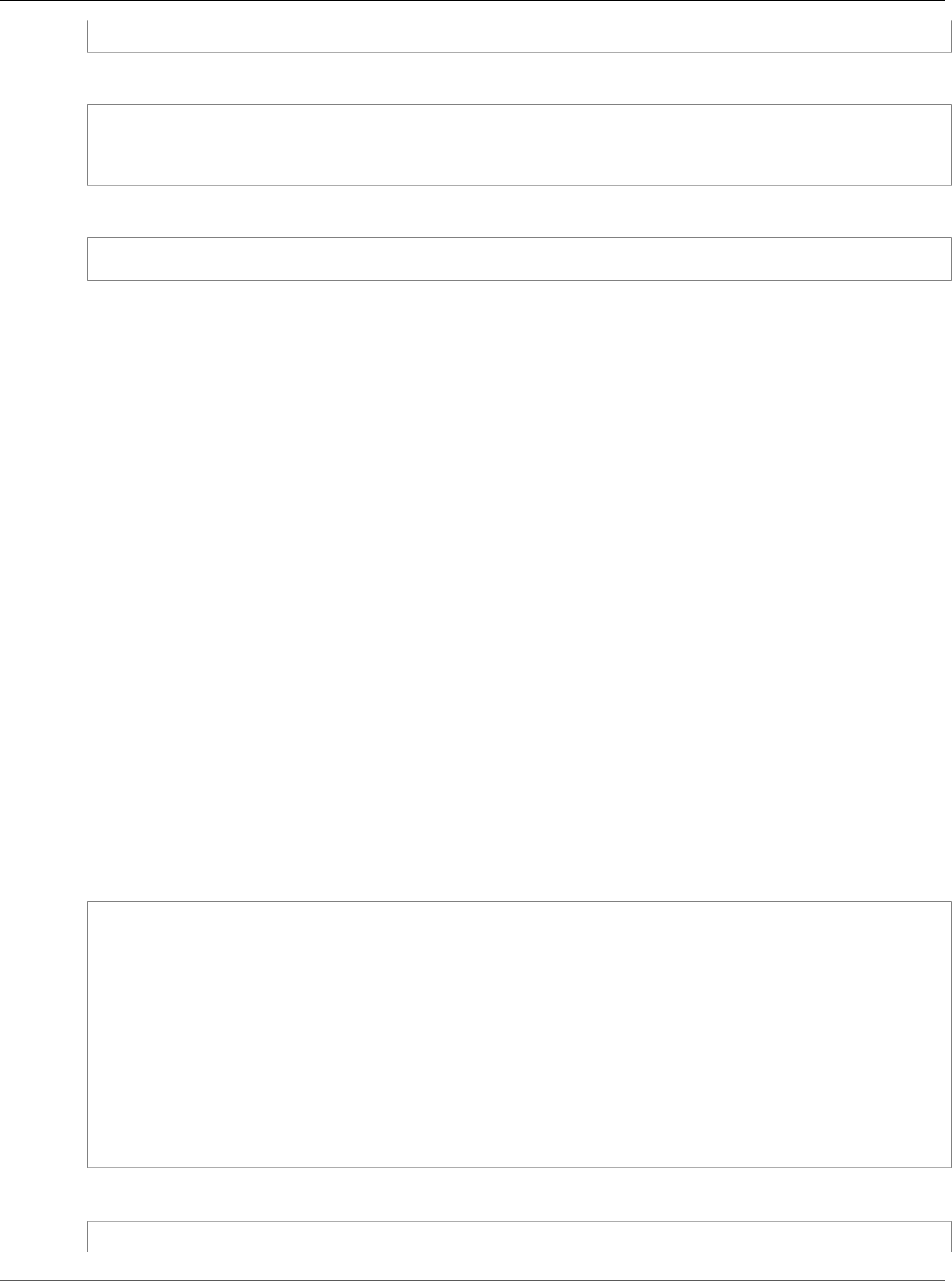
Amazon Relational Database Service User Guide
Using AWS CloudHSM Classic to
Store Amazon RDS Oracle TDE Keys
--option-name OptionName=TDE_HSM
For Windows:
aws rds add-option-to-option-group ^
--option-group-name tdehsm-option-group ^
--option-name OptionName=TDE_HSM
The output of the command should appear similar to the following example:
OPTION TDE_HSM y n Oracle Advanced Security - TDE with HSM
Adding the AWS CloudHSM Classic Parameters to an Oracle DB Instance
An Oracle Enterprise Edition DB instance that uses AWS CloudHSM Classic must have two new
parameters added to the DB instance. The tde-credential-arn and tde-credential-password
parameters are new parameters you must include when creating a new DB instance or when modifying
an existing DB instance to use AWS CloudHSM Classic.
Creating a New Oracle DB Instance with Additional Parameters for AWS CloudHSM Classic
When creating a new DB instance to use with AWS CloudHSM Classic, there are several requirements:
• You must include the option group that contains the TDE_HSM option
• You must provide values for the tde-credential-arn and tde-credential-password
parameters. The tde-credential-arn parameter value is the Amazon Resource Number (ARN) of
the HA partition group returned from the create-hapg command. You can also retrieve the ARNs of
all of your high-availability partition groups with the list-hapgs command.
The tde-credential-password is the partition password you used when you initialized the HA
partition group.
• The IAM Role that provides cross-service access must be created.
• You must create an Oracle Enterprise Edition DB instance.
The following command creates a new Oracle Enterprise Edition DB instance called HsmInstance-test01
that includes the two parameters that provide AWS CloudHSM Classic access and uses an option group
called tdehsm-option-group.
For Linux, OS X, or Unix:
aws rds create-db-instance \
--db-instance-identifier HsmInstance-test01 \
--db-instance-class <instance class> \
--engine oracle-ee \
--tde-credential-arn <ha partition group ARN> \
--tde-credential-password <partition password> \
--db-name <Oracle DB instance name> \
--db-subnet-group-name <subnet group name> \
--connection-timeout <connection timeout value> \
--master-user-password <master user password> \
--master-username <master user name> \
--allocated-storage <storage value> \
--option-group-name <TDE option group>
For Windows:
aws rds create-db-instance ^
API Version 2014-10-31
892
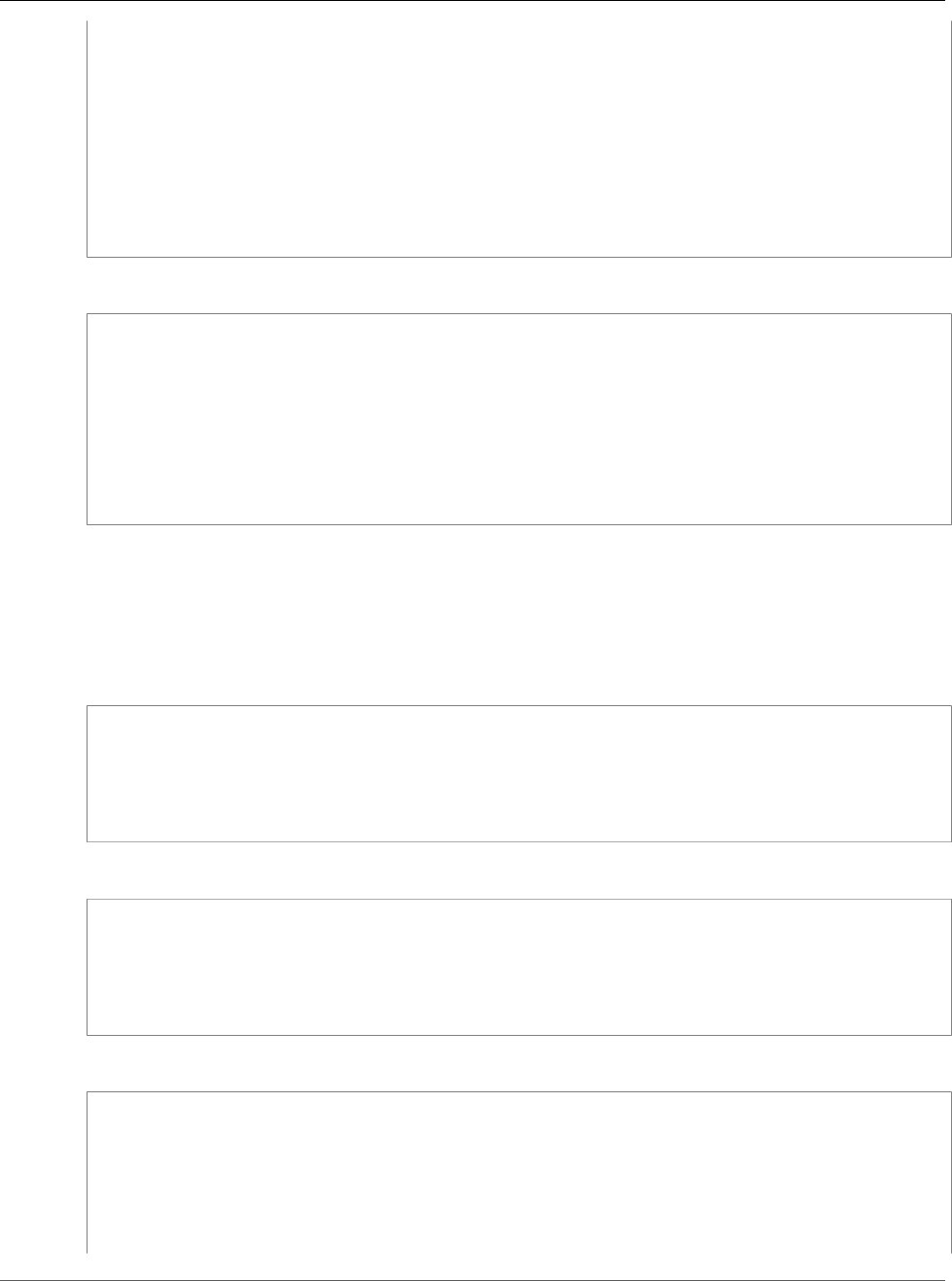
Amazon Relational Database Service User Guide
Using AWS CloudHSM Classic to
Store Amazon RDS Oracle TDE Keys
--db-instance-identifier HsmInstance-test01 ^
--db-instance-class <instance class> ^
--engine oracle-ee ^
--tde-credential-arn <ha partition group ARN> ^
--tde-credential-password <partition password> ^
--db-name <Oracle DB instance name> ^
--db-subnet-group-name <subnet group name> ^
--connection-timeout <connection timeout value> ^
--master-user-password <master user password> ^
--master-username <master user name> ^
--allocated-storage <storage value> ^
--option-group-name <TDE option group>
The output of the command should appear similar to the following example:
DBINSTANCE hsminstance-test01 db.m1.medium oracle-ee 40 fooooo creating
1 **** n 11.2.0.4.v7 bring-your-own-license AL52UTF8 n
VPCSECGROUP sg-922xvc2fd active
SUBNETGROUP dev-test test group Complete vpc-3facfe54
SUBNET subnet-1fd6a337 us-east-1e Active
SUBNET subnet-28aeff43 us-east-1c Active
SUBNET subnet-5daeff36 us-east-1b Active
SUBNET subnet-2caeff47 us-east-1d Active
PARAMGRP default.oracle-ee-11.2 in-sync
OPTIONGROUP tdehsm-option-group pending-apply
Modifying an Existing DB Instance to Add Parameters for AWS CloudHSM Classic
The following command modifies an existing Oracle Enterprise Edition DB instance and adds the tde-
credential-arn and tde-credential-password parameters. Note that you must also include in
the command the option group that contains the TDE_HSM option.
For Linux, OS X, or Unix:
aws rds modify-db-instance \
--db-instance-identifier hsm03 \
--tde-credential-arn <ha partition group ARN> \
--tde-credential-password <partition password> \
--option-group <tde hsm option group> \
--apply-immediately
For Windows:
aws rds modify-db-instance ^
--db-instance-identifier hsm03 ^
--tde-credential-arn <ha partition group ARN> ^
--tde-credential-password <partition password> ^
--option-group <tde hsm option group> ^
--apply-immediately
The output of the command should appear similar to the following example:
DBINSTANCE hsm03 2014-04-03T18:48:53.106Z db.m1.medium oracle-ee 40 fooooo available
hsm03.c1iibpgwvdfo.us-east-1.rds.amazonaws.com 1521 us-east-1e 1
n 11.2.0.4.v7 bring-your-own-license AL32UTF8 n
VPCSECGROUP sg-922dc2fd active
SUBNETGROUP dev-test test group Complete vpc-3faffe54
SUBNET subnet-1fd6a337 us-east-1e Active
SUBNET subnet-28aeff43 us-east-1c Active
API Version 2014-10-31
893

Amazon Relational Database Service User Guide
Using AWS CloudHSM Classic to
Store Amazon RDS Oracle TDE Keys
SUBNET subnet-5daeff36 us-east-1b Active
SUBNET subnet-2caeff47 us-east-1d Active
PARAMGRP default.oracle-ee-11.2 in-sync
OPTIONGROUP tdehsm-option-group pending-apply
OPTIONGROUP default:oracle-ee-11-2 pending-removal
Verifying the HSM Connection, the Oracle Keys in the HSM, and
the TDE Key
Once you have completed all the set up steps, you can verify the HSM is working properly for TDE key
storage. Connect to the Oracle DB instance using a SQL utility such as sqlplus on a client computer or
from the Amazon EC2 control instance if it has sqlplus installed. For more information on connecting to
an Oracle DB instance, see Connecting to a DB Instance Running the Oracle Database Engine.
Note
Before you continue, you must verify that the option group that you created for your Oracle
instance returns a status of in-sync. You can verify this passing the DB instance identifier to
the describe-db-instances command.
Verifying the HSM Connection
You can verify the connection between an Oracle DB instance and the HSM. Connect to the Oracle DB
instance and use the following command:
$ select * from v$encryption_wallet;
If the HSM connection is working, the command should return a status of OPEN. The output of the
command is similar to the following example:
WRL_TYPE
--------------------
WRL_PARAMETER
-------------------
STATUS
------------------
HSM
OPEN
1 row selected.
Verifying the Oracle Keys in the HSM
Once Amazon RDS starts and Oracle is running, Oracle creates two master keys on the HSM. Do the
following steps to confirm the existence of the master keys in the HSM. You can run these commands
from the prompt on the Amazon EC2 control instance or from the Amazon RDS Oracle DB instance.
1. Use SSH to connect to the HSM appliance. The following command
$ ssh manager@10.0.203.58
2. Log in to the HSM as the HSM manager
$ hsm login
3. Once you have successfully logged in, the Luna Shell prompt appears ([hostname]lunash:>). Display
the contents of the HSM partition that corresponds to the Oracle DB instance using TDE. Look for two
symmetric key objects that begin with "ORACLE.TDE.HSM."
API Version 2014-10-31
894
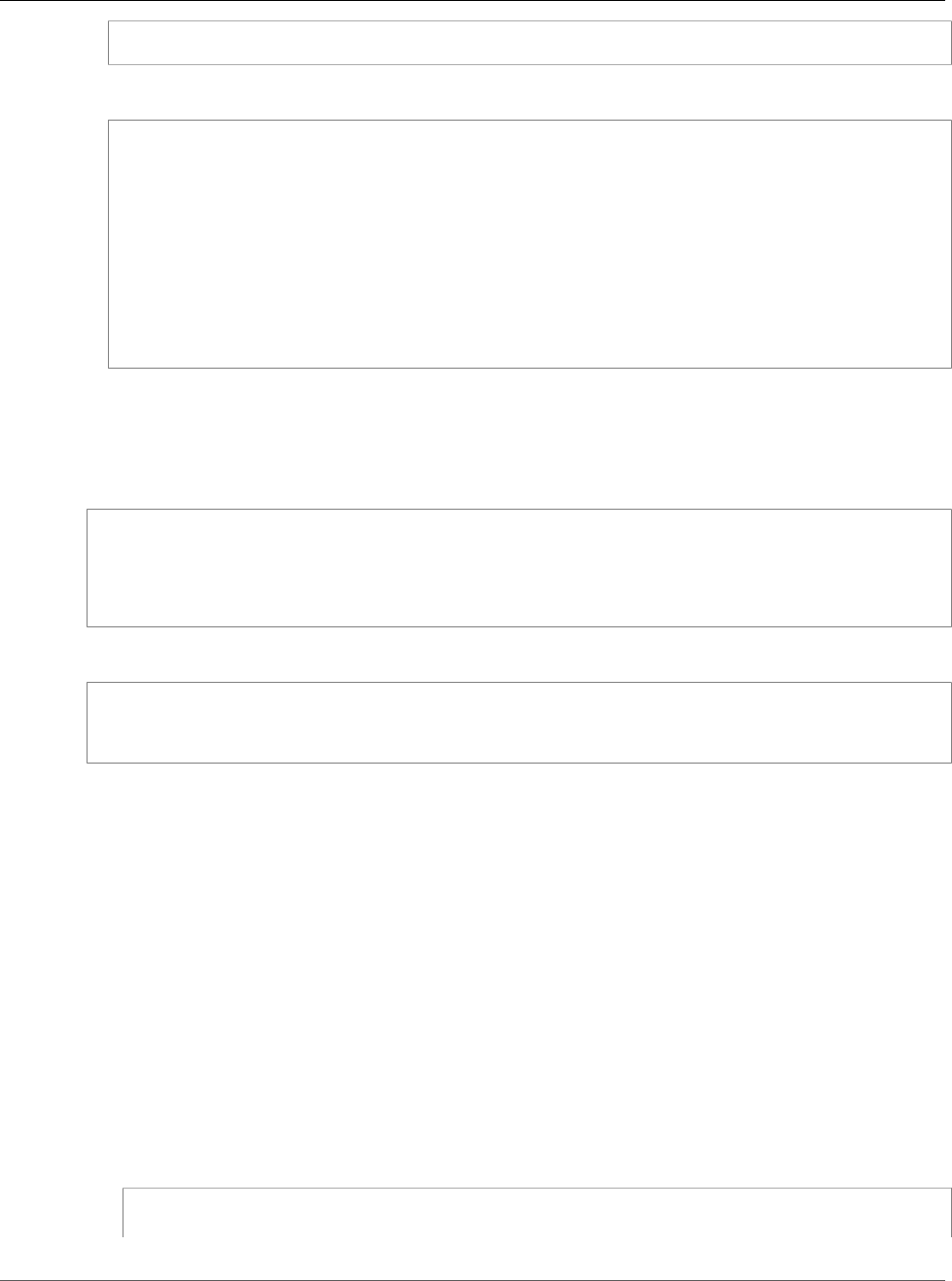
Amazon Relational Database Service User Guide
Using AWS CloudHSM Classic to
Store Amazon RDS Oracle TDE Keys
lunash:>part showContents -par <hapg_label> -password <partition_password>
The following output is an example of the information returned from the command:
Partition Name: hapg_label
Partition SN: 154749011
Storage (Bytes): Total=102701, Used=348, Free=102353
Number objects: 2
Object Label: ORACLE.TDE.HSM.MK.0699468E1DC88E4F27BF426176B94D4907
Object Type: Symmetric Key
Object Label: ORACLE.TSE.HSM.MK.0784B1918AB6C19483189B2296FAE261C70203
Object Type: Symmetric Key
Command Result : 0 (Success)
Verifying the TDE Key
The final step to verifying that the TDE key is correctly stored in the HSM is to create an encrypted
tablespace. The following commands creates an encrypted tablespace and shows that it is encrypted.
SQL> create tablespace encrypted_ts
datafile size 50M encryption using 'AES128'
default storage (encrypt)
/
SQL> select tablespace_Name, encrypted from dba_tablespaces where encrypted='YES'
The following sample output shows that the tablespace was encrypted:
TABLESPACE_NAME ENC
------------------------------ ---
ENCRYPTED_TS YES
Restoring Encrypted DB Instances
To restore an encrypted Oracle DB instance, you can use your existing AWS CloudHSM Classic HA
partition group or create a new HA partition group and copy the contents from the original partition
group to the new partition group. Please update the SafeNet client on your HSM control instance if you
would like to use your existing HA partition group. Then use the restore-db-instance-from-db-
snapshot command to restore the DB instance.
To restore the instance, perform the following procedure:
1. On your AWS CloudHSM Classic control instance, create a new HA partition group as shown in
Creating Your High-Availability Partition Group (p. 884). When you create the new HA partition
group, you must specify the same partition password as the original HA partition group. Make a note
of the ARN of the new HA partition group, which you will need in the next two steps.
2. On your AWS CloudHSM Classic control instance, clone the contents of the existing HA partition
group to the new HA partition group with the clone-hapg command.
For Linux, OS X, or Unix:
cloudhsm clone-hapg --conf_file ~/cloudhsm.conf \
--src-hapg-arn <src_arn> \
API Version 2014-10-31
895
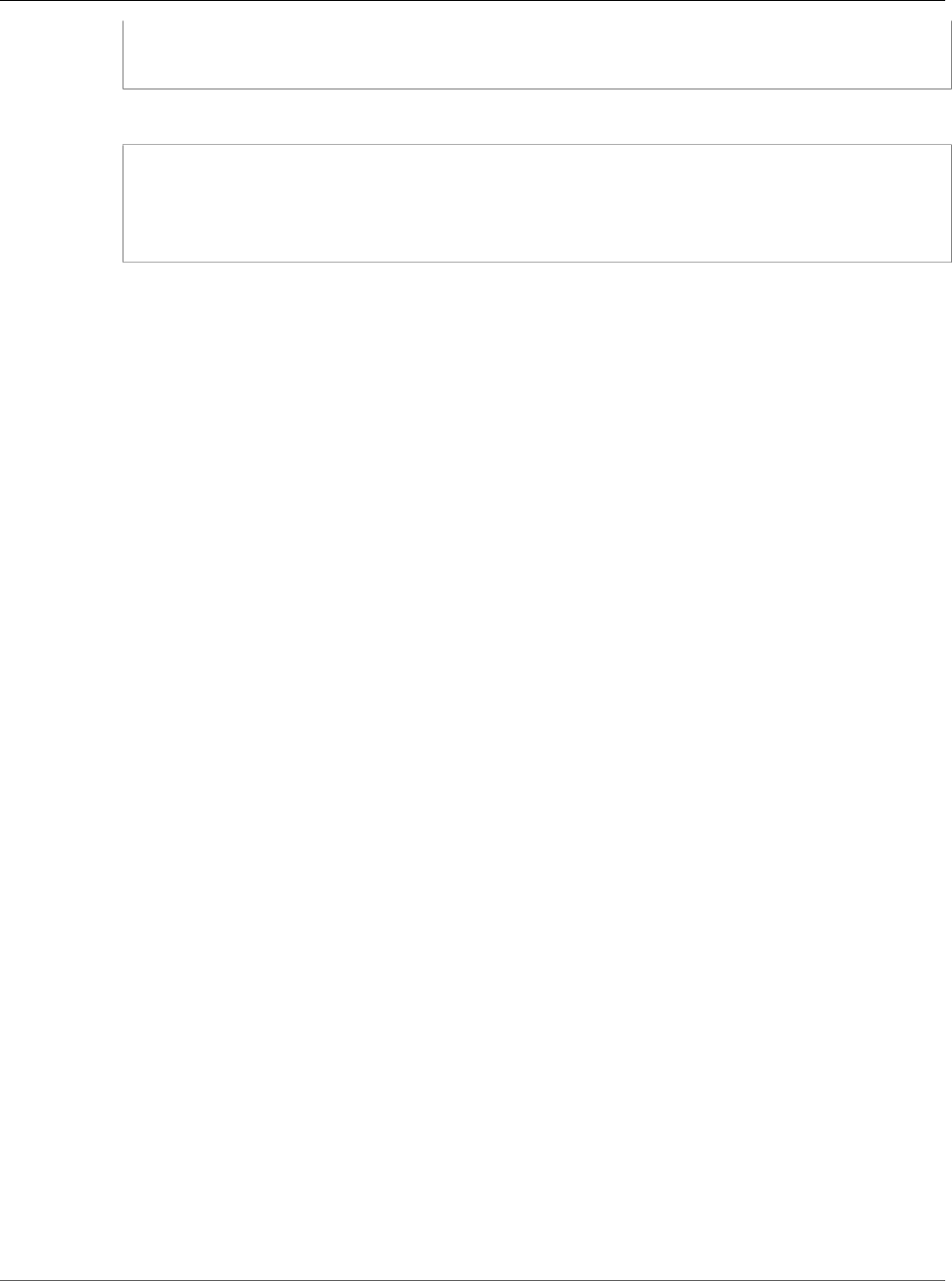
Amazon Relational Database Service User Guide
Using AWS CloudHSM Classic to
Store Amazon RDS Oracle TDE Keys
--dest-hapg-arn <dest_arn> \
--client-arn <client_arn> \
--partition-password <partition_password>
For Windows:
cloudhsm clone-hapg --conf_file ~/cloudhsm.conf ^
--src-hapg-arn <src_arn> ^
--dest-hapg-arn <dest_arn> ^
--client-arn <client_arn> ^
--partition-password <partition_password>
The parameters are as follows:
<src_arn>
The identifier of the existing HA partition group.
<dest_arn>
The identifier of the new HA partition group created in the previous step.
<client_arn>
The identifier of the HSM client.
<partition_password>
The password for the member partitions. Both HA partition groups must have the same
partition password.
3. To restore the DB instance, use the AWS CLI restore-db-instance-from-db-snapshot command. For
the parameter tde-credential-arn, specify the ARN of the new HA partition group in. For the
parameter tde-credential-password, specify the partition password for the HA partition group.
Managing a Multi-AZ Failover
You do not need to set up a AWS CloudHSM Classic HA partition group for your standby DB instance if
you are using a Multi-AZ deployment. In fact, the details of a failover are handled automatically for you.
During a failover, the standby instance becomes the new primary instance and the HSM continues to
work with the new primary instance.
API Version 2014-10-31
896
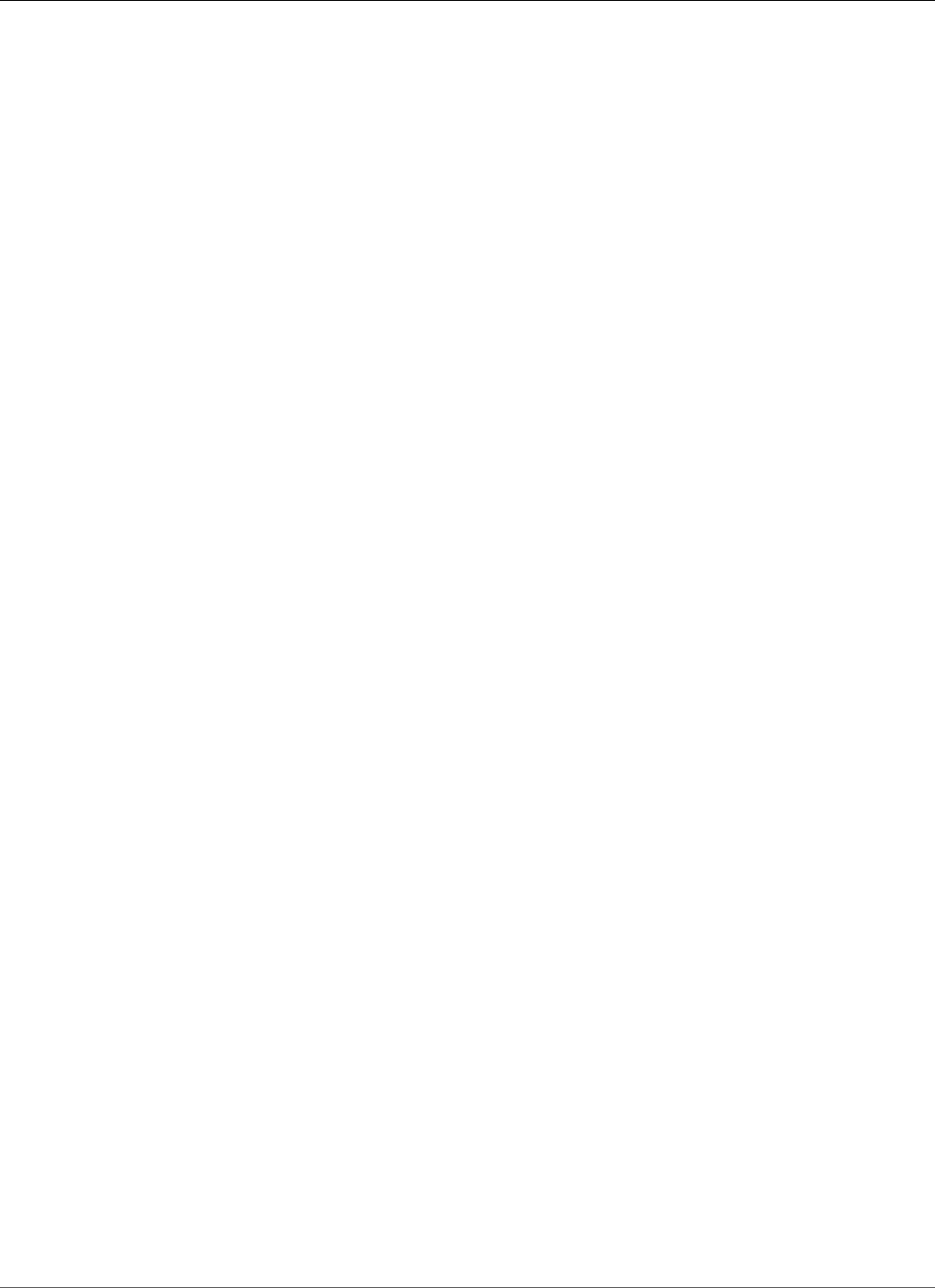
Amazon Relational Database Service User Guide
Using Oracle GoldenGate
Using Oracle GoldenGate with Amazon RDS
Oracle GoldenGate (GoldenGate) is used to collect, replicate, and manage transactional data between
databases. It is a log-based change data capture (CDC) and replication software package used with
Oracle databases for online transaction processing (OLTP) systems. GoldenGate creates trail files that
contain the most recent changed data from the source database and then pushes these files to the
target database. You can use GoldenGate with Amazon RDS for Active-Active database replication, zero-
downtime migration and upgrades, disaster recovery, data protection, and in-region and cross-region
replication.
The following are important points to know when working with GoldenGate on Amazon RDS:
• You are responsible for setting up and managing GoldenGate for use with Amazon RDS.
• You are responsible for managing GoldenGate licensing (bring-your-own-license) for use with Amazon
RDS in all AWS regions. For more information, see Oracle Licensing (p. 712).
• Amazon RDS supports GoldenGate for Oracle Database Standard Edition Two (SE2), Standard Edition
One (SE1), Standard Edition (SE), and Enterprise Edition (EE).
• Amazon RDS supports GoldenGate for database version 11.2.0.4, 12.1.0.2, or 12.2.0.1.
• Amazon RDS supports GoldenGate version 11.2.1 and later, including 12.1, 12.2, and 12.3.
• Amazon RDS supports migration and replication across Oracle databases using GoldenGate. We do not
support nor prevent customers from migrating or replicating across heterogeneous databases.
• You can use GoldenGate on Amazon RDS Oracle DB instances that use Oracle Transparent Data
Encryption (TDE). To maintain the integrity of replicated data, you should configure encryption on
the GoldenGate hub using EBS encrypted volumes or trail file encryption. You should also configure
encryption for data sent between the GoldenGate hub and the source and target database instances.
Amazon RDS Oracle DB instances support encryption with Oracle Secure Sockets Layer (p. 812) or
Oracle Native Network Encryption (p. 810).
• GoldenGate DDL is supported with GoldenGate version 12.1 and later when using Integrated capture
mode.
Overview
The GoldenGate architecture for use with Amazon RDS consists of three decoupled modules. The source
database can be either an on-premises Oracle database, an Oracle database on an EC2 instance, or an
Oracle database on an Amazon RDS DB instance. Next, the GoldenGate hub, which moves transaction
information from the source database to the target database, can be either an EC2 instance with Oracle
Database 11.2.0.4 and with GoldenGate 11.2.1 installed, or an on-premises Oracle installation. You can
have more than one EC2 hub, and we recommend that you use two hubs if you are using GoldenGate for
cross-region replication. Finally, the target database can be either on an Amazon RDS DB instance, on an
EC2 instance, or on an on-premises location.
GoldenGate on Amazon RDS supports the following common scenarios:
Scenario 1: An on-premises Oracle source database and on-premises GoldenGate hub, that provides data
to a target Amazon RDS DB instance.
API Version 2014-10-31
897
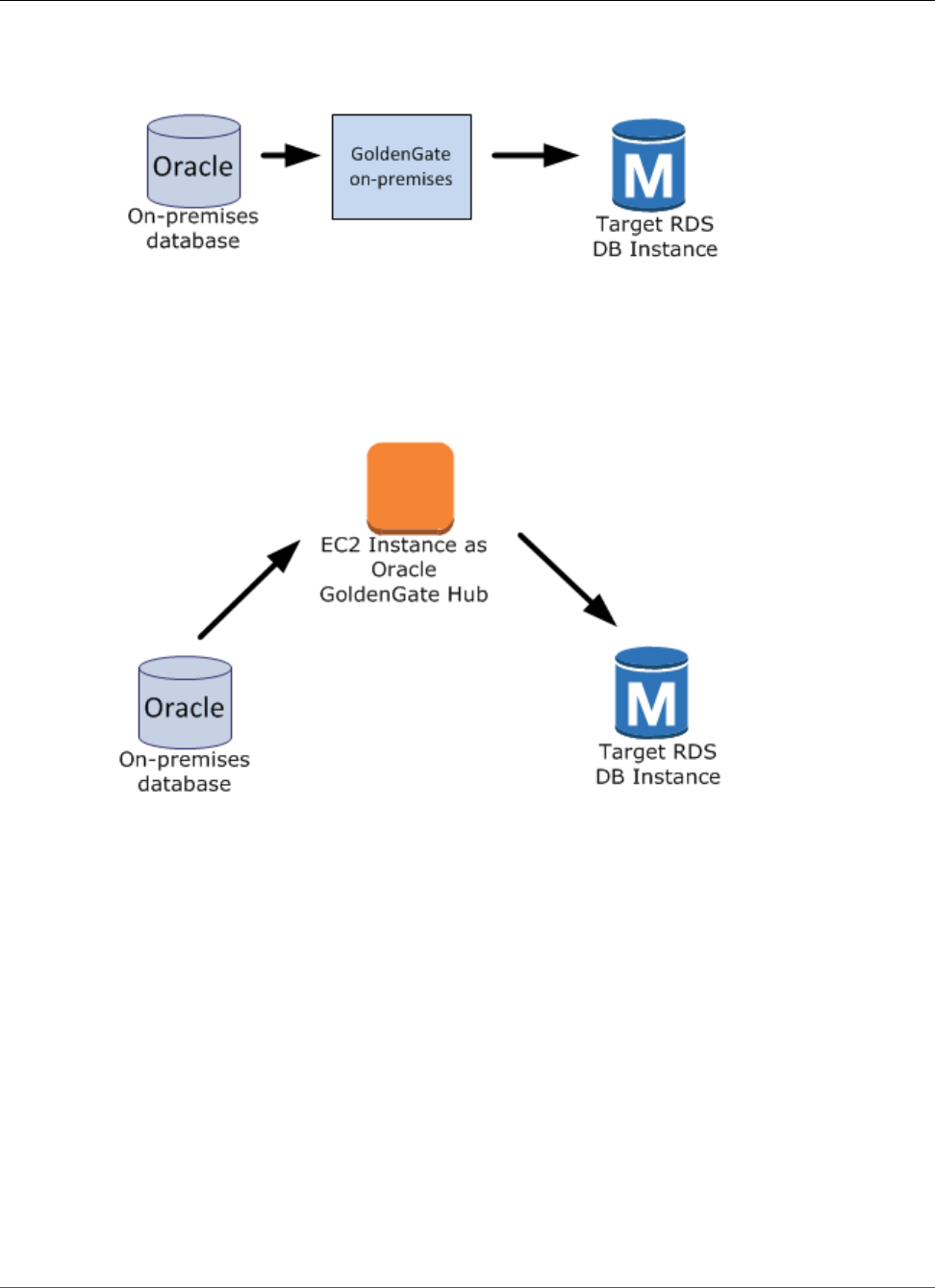
Amazon Relational Database Service User Guide
Using Oracle GoldenGate
Scenario 2: An on-premises Oracle database that acts as the source database, connected to an Amazon
EC2 instance hub that provides data to a target Amazon RDS DB instance.
Scenario 3: An Oracle database on an Amazon RDS DB instance that acts as the source database,
connected to an Amazon EC2 instance hub that provides data to a target Amazon RDS DB instance.
API Version 2014-10-31
898
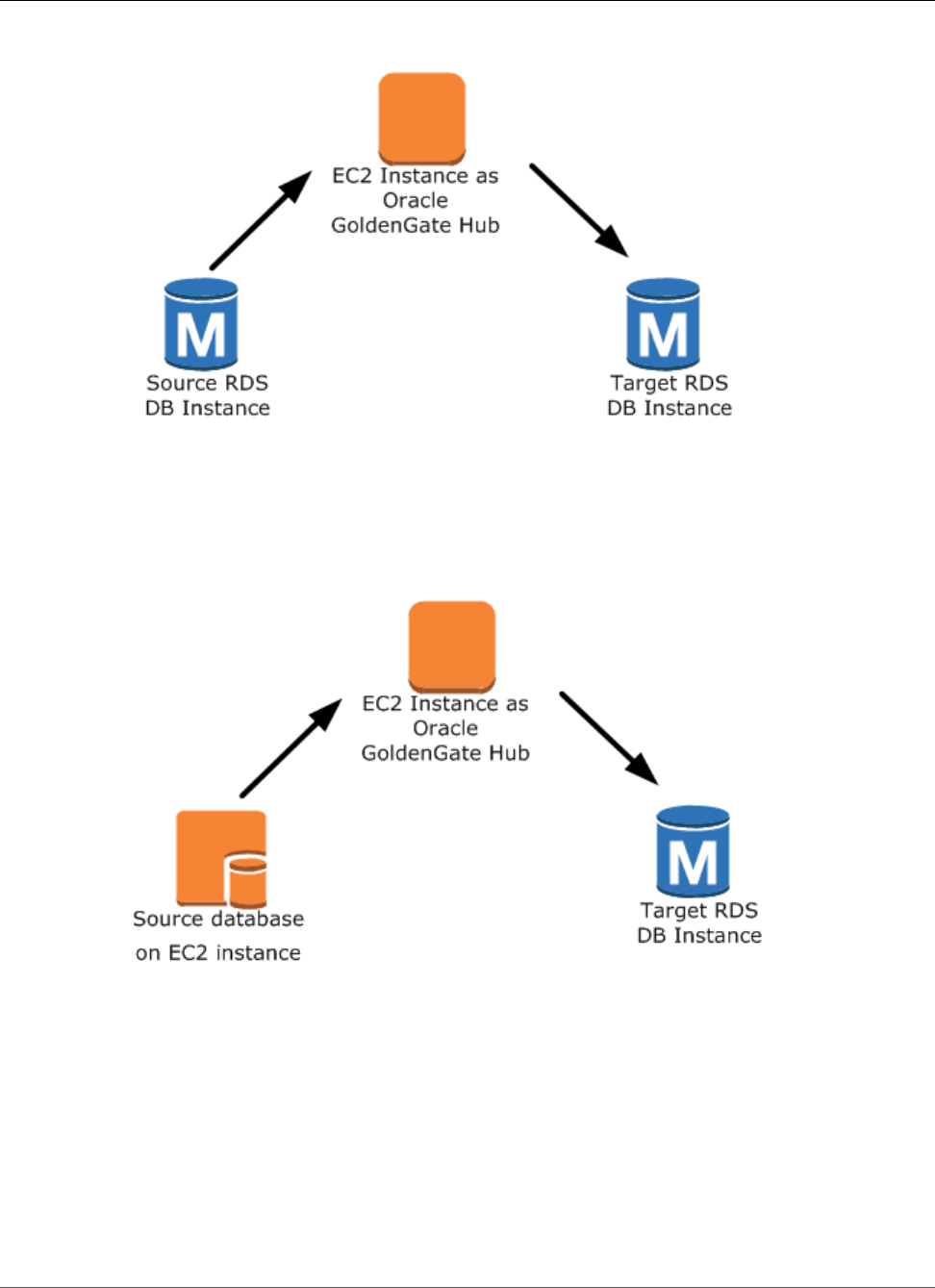
Amazon Relational Database Service User Guide
Using Oracle GoldenGate
Scenario 4: An Oracle database on an Amazon EC2 instance that acts as the source database, connected
to an Amazon EC2 instance hub that provides data to a target Amazon RDS DB instance.
Scenario 5: An Oracle database on an Amazon RDS DB instance connected to an Amazon EC2 instance
hub in the same region, connected to an Amazon EC2 instance hub in a different region that provides
data to the target Amazon RDS DB instance in the same region as the second EC2 instance hub.
API Version 2014-10-31
899
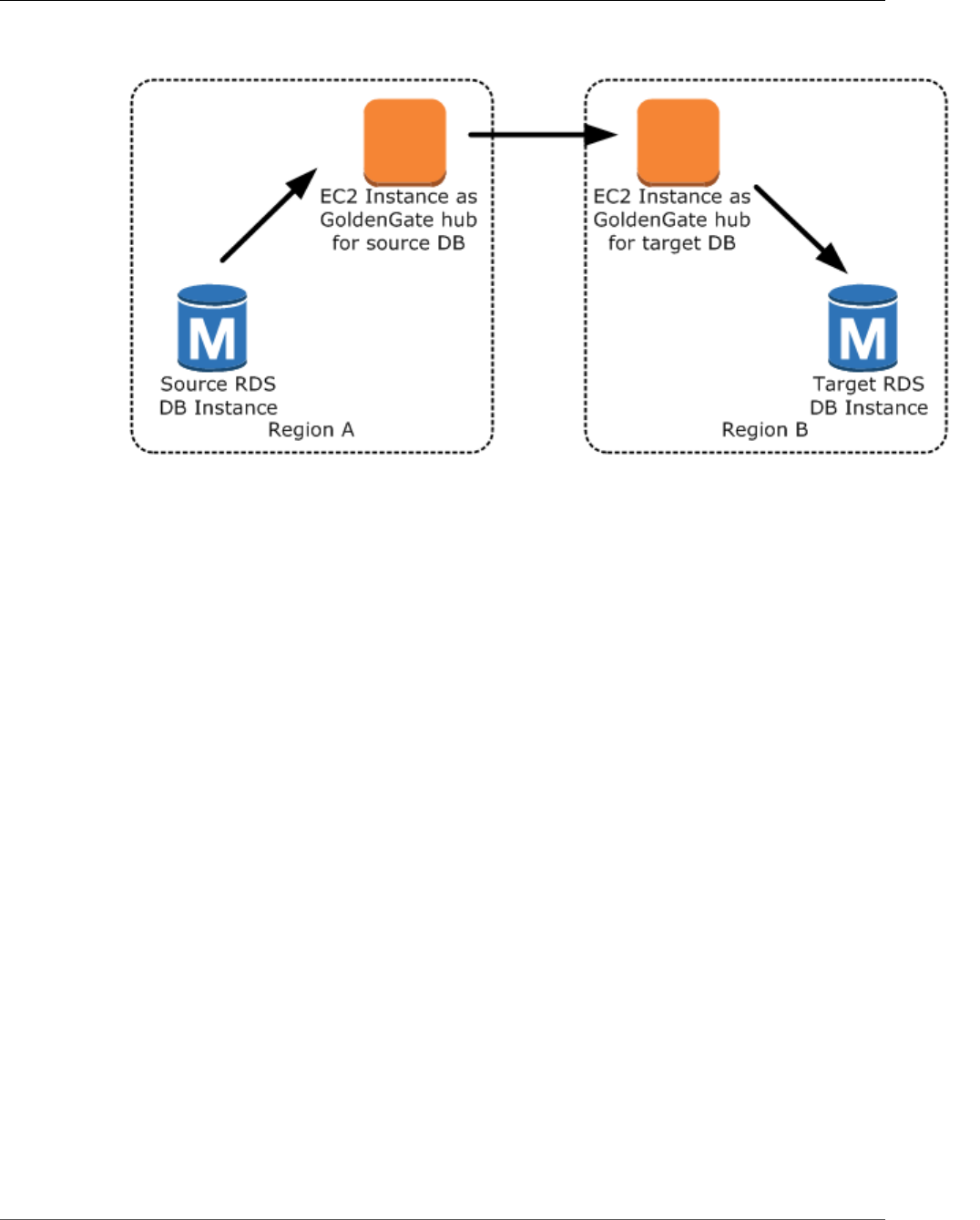
Amazon Relational Database Service User Guide
Using Oracle GoldenGate
Note
Any issues that impact running GoldenGate on an on-premises environment will also impact
running GoldenGate on AWS. We strongly recommend that you monitor the GoldenGate hub
to ensure that EXTRACT and REPLICAT are resumed if a failover occurs. Since the GoldenGate
hub is run on an Amazon EC2 instance, Amazon RDS does not manage the GoldenGate hub and
cannot ensure that it is running.
You can use GoldenGate using Amazon RDS to upgrade to major versions of Oracle. For example, you
can use GoldenGate using Amazon RDS to upgrade from an Oracle version 8 on-premises database to an
Oracle database running version 11.2.0.4 on an Amazon RDS DB instance.
To set up GoldenGate using Amazon RDS, you configure the hub on the EC2 instance, and then configure
the source and target databases. The following steps show how to set up GoldenGate for use with
Amazon RDS. Each step is explained in detail in the following sections:
•Setting Up a GoldenGate Hub on EC2 (p. 900)
•Setting Up a Source Database for Use with GoldenGate on Amazon RDS (p. 901)
•Setting Up a Target Database for Use with GoldenGate on Amazon RDS (p. 904)
•Working with the EXTRACT and REPLICAT Utilities of GoldenGate (p. 905)
Setting Up a GoldenGate Hub on EC2
There are several steps to creating a GoldenGate hub on an Amazon EC2 instance. First, you create an
EC2 instance with a full installation of Oracle DBMS 11g version 11.2.0.4. The EC2 instance must also
have GoldenGate 11.2.1 software installed, and you must have Oracle patch 13328193 installed. For
more information about installing GoldenGate, see the Oracle documentation.
Since the EC2 instance that is serving as the GoldenGate hub stores and processes the transaction
information from the source database into trail files, you must have enough allocated storage to store
the trail files. You must also ensure that the EC2 instance has enough processing power to manage the
amount of data being processed and enough memory to store the transaction information before it is
written to the trail file.
The following tasks set up a GoldenGate hub on an Amazon EC2 instance; each task is explained in detail
in this section. The tasks include:
API Version 2014-10-31
900
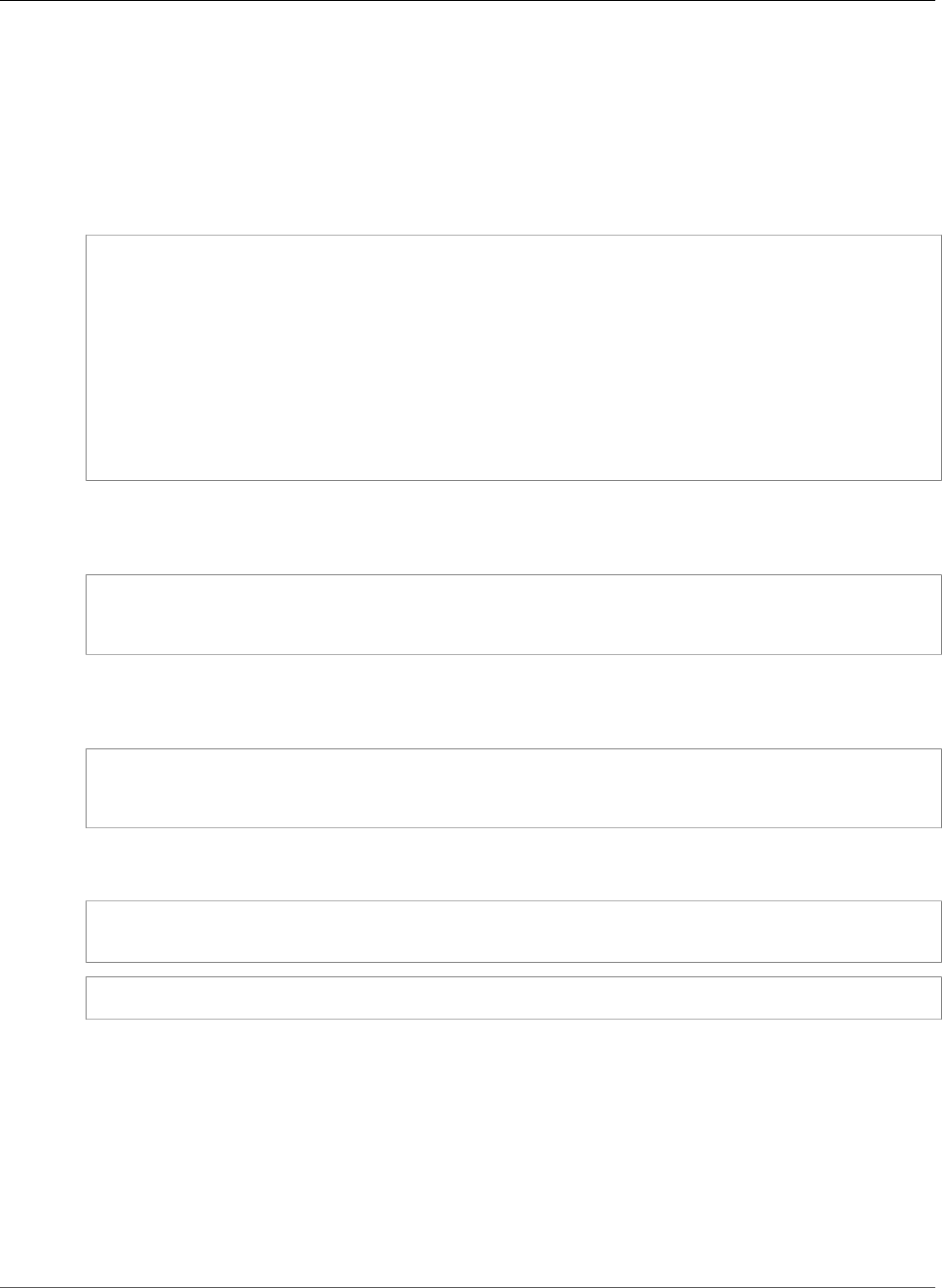
Amazon Relational Database Service User Guide
Using Oracle GoldenGate
• Add an alias to the tnsname.ora file
• Create the GoldenGate subdirectories
• Update the GLOBALS parameter file
• Configure the mgr.prm file and start the manager
Add the following entry to the tnsname.ora file to create an alias. For more information on the
tnsname.ora file, see the Oracle documentation.
$ cat /example/config/tnsnames.ora
TEST=
(DESCRIPTION=
(ENABLE=BROKEN)
(ADDRESS_LIST=
(ADDRESS=(PROTOCOL=TCP)(HOST=goldengate-test.abcdef12345.us-west-2.rds.amazonaws.com)
(PORT=8200))
)
(CONNECT_DATA=
(SID=ORCL)
)
)
Next, create subdirectories in the GoldenGate directory using the EC2 command line shell and ggsci, the
GoldenGate command interpreter. The subdirectories are created under the gg directory and include
directories for parameter, report, and checkpoint files.
prompt$ cd /gg
prompt$ ./ggsci
GGSCI> CREATE SUBDIRS
Create a GLOBALS parameter file using the EC2 command line shell. Parameters that affect all
GoldenGate processes are defined in the GLOBALS parameter file. The following example creates the
necessary file:
prompt$ cd $GGHOME
prompt$ vi GLOBALS
CheckpointTable oggadm1.oggchkpt
The last step in setting up and configuring the GoldenGate hub is to configure the manager. Add the
following lines to the mgr.prm file, then start the manager using ggsci:
PORT 8199
PurgeOldExtracts ./dirdat/*, UseCheckpoints, MINKEEPDAYS 5
GGSCI> start mgr
Once you have completed these steps, the GoldenGate hub is ready for use. Next, you set up the source
and target databases.
Setting Up a Source Database for Use with GoldenGate on
Amazon RDS
When your source database is running version 11.2.0.4 or later, there are three tasks you need to
accomplish to set up a source database for use with GoldenGate:
• Set the compatible parameter to 11.2.0.4 or later.
API Version 2014-10-31
901
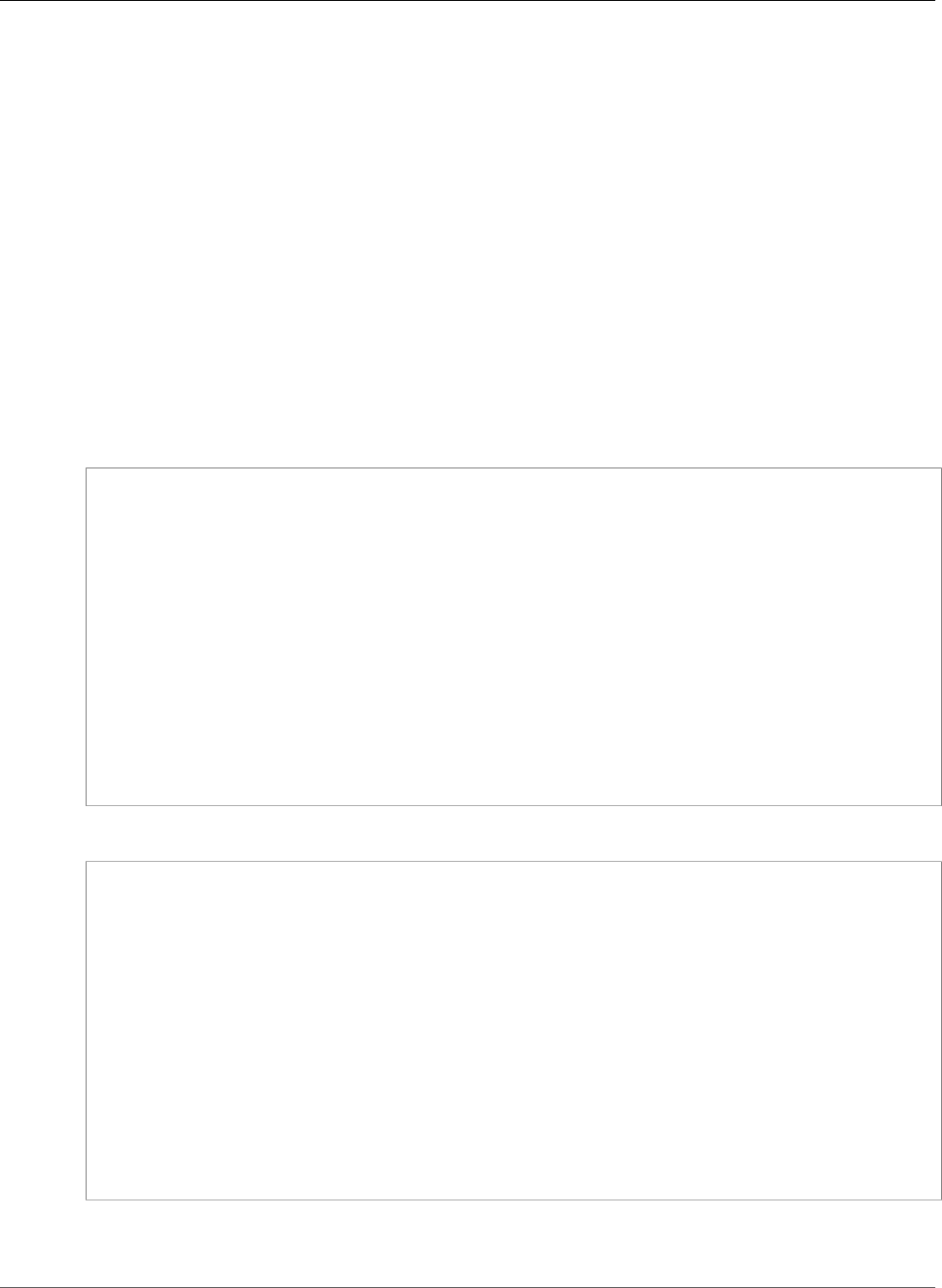
Amazon Relational Database Service User Guide
Using Oracle GoldenGate
• Set the ENABLE_GOLDENGATE_REPLICATION parameter to True. This parameter turns on
supplemental logging for the source database. If your source database is on an Amazon
RDS DB instance, you must have a parameter group assigned to the DB instance with the
ENABLE_GOLDENGATE_REPLICATION parameter set to true. For more information about the
ENABLE_GOLDENGATE_REPLICATION parameter, see the Oracle documentation.
• Set the retention period for archived redo logs for the GoldenGate source database.
• Create a GoldenGate user account on the source database.
• Grant the necessary privileges to the GoldenGate user.
The source database must have the compatible parameter set to 11.2.0.4 or later. If you are using an
Oracle database on an Amazon RDS DB instance as the source database, you must have a parameter
group with the compatible parameter set to 11.2.0.4 or later associated with the DB instance. If you
change the compatible parameter in a parameter group associated with the DB instance, the change
requires an instance reboot. You can use the following Amazon RDS CLI commands to create a new
parameter group and set the compatible parameter. Note that you must associate the new parameter
group with the source DB instance:
For Linux, OS X, or Unix:
aws rds create-db-parameter-group \
--db-parameter-group-name example-goldengate \
--description "Parameters to allow GoldenGate" \
--db-parameter-group-family oracle-ee-11.2
aws rds modify-db-parameter-group\
--db-parameter-group-name example-goldengate \
--parameters "ParameterName=compatible, ParameterValue=11.2.0.4, ApplyMethod=pending-
reboot"
aws rds modify-db-instance\
--db-instance-identifier example-test \
--db-parameter-group-nameexample-goldengate \
--apply-immediately
aws rds reboot-db-instance\
--db-instance-identifier example-test
For Windows:
aws rds create-db-parameter-group ^
--db-parameter-group-name example-goldengate ^
--description "Parameters to allow GoldenGate" ^
--db-parameter-group-family oracle-ee-11.2
aws rds modify-db-parameter-group^
--db-parameter-group-name example-goldengate ^
--parameters "ParameterName=compatible, ParameterValue=11.2.0.4, ApplyMethod=pending-
reboot"
aws rds modify-db-instance^
--db-instance-identifier example-test ^
--db-parameter-group-nameexample-goldengate ^
--apply-immediately
aws rds reboot-db-instance^
--db-instance-identifier example-test
Always retain the parameter group with the compatible parameter. If you restore an instance from a
DB snapshot, you must modify the restored instance to use the parameter group that has a matching or
API Version 2014-10-31
902
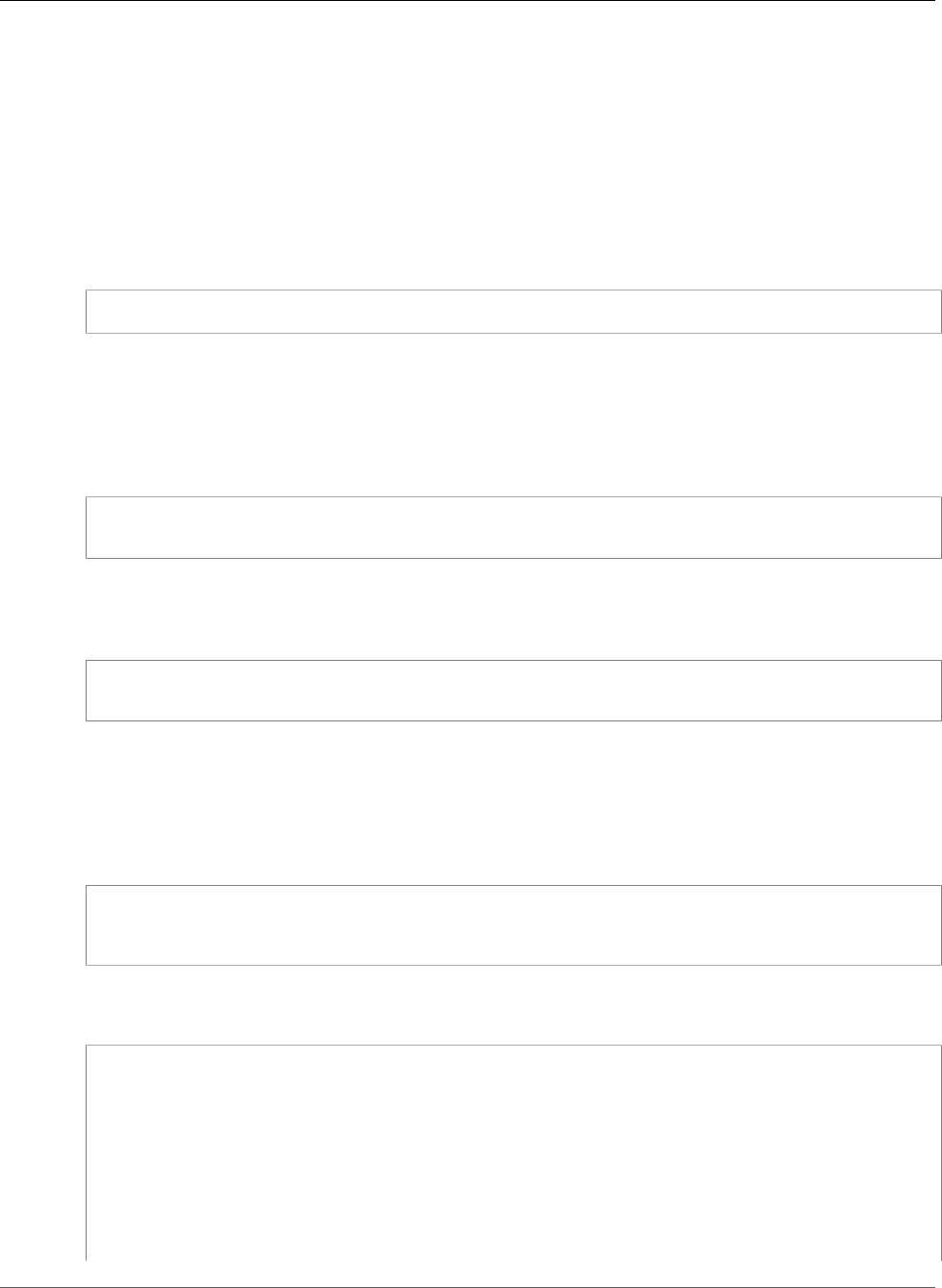
Amazon Relational Database Service User Guide
Using Oracle GoldenGate
greater compatible parameter value. This should be done as soon as possible after the restore action
and will require a reboot of the instance.
The ENABLE_GOLDENGATE_REPLICATION parameter, when set to True, turns on supplemental logging
for the source database and configures the required GoldenGate permissions. If your source database
is on an Amazon RDS DB instance, you must have a parameter group assigned to the DB instance with
the ENABLE_GOLDENGATE_REPLICATION parameter set to true. For more information about the
ENABLE_GOLDENGATE_REPLICATION parameter, see the Oracle documentation.
The source database must also retain archived redo logs. For example, the following command sets the
retention period for archived redo logs to 24 hours:
exec rdsadmin.rdsadmin_util.set_configuration('archivelog retention hours',24);
The duration for log retention is specified in hours. The duration should exceed any potential downtime
of the source instance or any potential communication/networking issues to the source instance, so that
GoldenGate can recover logs from the source instance as needed. The absolute minimum value required
is one (1) hour of logs retained.
A log retention setting that is too small will result in the following message:
ERROR OGG-02028 Failed to attach to logmining server OGG$<extract_name> error 26927 -
ORA-26927: altering an outbound server with a remote capture is not allowed.
Because these logs are retained on your DB instance, you need to ensure that you have enough storage
available on your instance to accommodate the log files. To see how much space you have used in the
last "X" hours, use the following query, replacing "X" with the number of hours.
select sum(blocks * block_size) bytes from v$archived_log
where next_time>=sysdate-X/24 and dest_id=1;
GoldenGate runs as a database user and must have the appropriate database privileges to access the
redo and archive logs for the source database, so you must create a GoldenGate user account on the
source database. For more information about the permissions for a GoldenGate user account, see the
sections 4, section 4.4, and table 4.1 in the Oracle documentation.
The following statements create a user account named oggadm1:
CREATE tablespace administrator;
CREATE USER oggadm1 IDENTIFIED BY "XXXXXX"
default tablespace ADMINISTRATOR temporary tablespace TEMP;
Finally, grant the necessary privileges to the GoldenGate user account. The following statements grant
privileges to a user named oggadm1:
grant create session, alter session to oggadm1;
grant resource to oggadm1;
grant select any dictionary to oggadm1;
grant flashback any table to oggadm1;
grant select any table to oggadm1;
grant select_catalog_role to <RDS instance master username> with admin option;
exec RDSADMIN.RDSADMIN_UTIL.GRANT_SYS_OBJECT ('DBA_CLUSTERS', 'OGGADM1');
grant execute on dbms_flashback to oggadm1;
grant select on SYS.v_$database to oggadm1;
grant alter any table to oggadm1;
API Version 2014-10-31
903
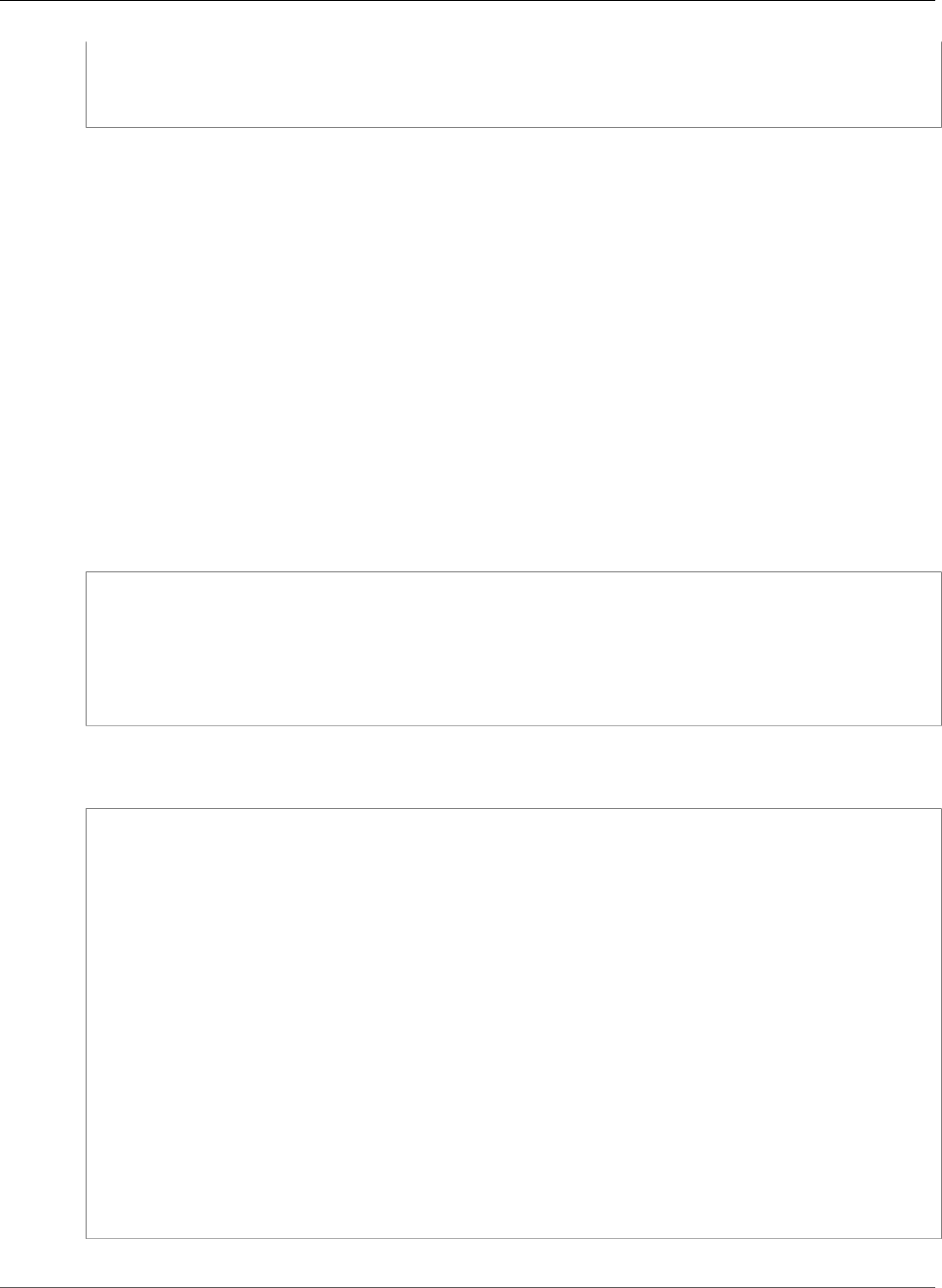
Amazon Relational Database Service User Guide
Using Oracle GoldenGate
EXEC DBMS_GOLDENGATE_AUTH.GRANT_ADMIN_PRIVILEGE (grantee=>'OGGADM1',
privilege_type=>'capture',
grant_select_privileges=>true,
do_grants=>TRUE);
Setting Up a Target Database for Use with GoldenGate on
Amazon RDS
The following tasks set up a target DB instance for use with GoldenGate:
• Set the compatible parameter to 11.2.0.4 or later
• Set the ENABLE_GOLDENGATE_REPLICATION parameter to True. If your target database is on
an Amazon RDS DB instance, you must have a parameter group assigned to the DB instance with
the ENABLE_GOLDENGATE_REPLICATION parameter set to true. For more information about the
ENABLE_GOLDENGATE_REPLICATION parameter, see the Oracle documentation .
• Create and manage a GoldenGate user account on the target database
• Grant the necessary privileges to the GoldenGate user
GoldenGate runs as a database user and must have the appropriate database privileges, so you must
create a GoldenGate user account on the target database. The following statements create a user named
oggadm1:
create tablespace administrator;
create tablespace administrator_idx;
CREATE USER oggadm1 IDENTIFIED BY "XXXXXX"
default tablespace ADMINISTRATOR
temporary tablespace TEMP;
alter user oggadm1 quota unlimited on ADMINISTRATOR;
alter user oggadm1 quota unlimited on ADMINISTRATOR_IDX;
Finally, grant the necessary privileges to the GoldenGate user account. The following statements grant
privileges to a user named oggadm1:
grant create session to oggadm1;
grant alter session to oggadm1;
grant CREATE CLUSTER to oggadm1;
grant CREATE INDEXTYPE to oggadm1;
grant CREATE OPERATOR to oggadm1;
grant CREATE PROCEDURE to oggadm1;
grant CREATE SEQUENCE to oggadm1;
grant CREATE TABLE to oggadm1;
grant CREATE TRIGGER to oggadm1;
grant CREATE TYPE to oggadm1;
grant select any dictionary to oggadm1;
grant create any table to oggadm1;
grant alter any table to oggadm1;
grant lock any table to oggadm1;
grant select any table to oggadm1;
grant insert any table to oggadm1;
grant update any table to oggadm1;
grant delete any table to oggadm1;
EXEC DBMS_GOLDENGATE_AUTH.GRANT_ADMIN_PRIVILEGE
(grantee=>'OGGADM1',privilege_type=>'apply',
grant_select_privileges=>true, do_grants=>TRUE);
API Version 2014-10-31
904
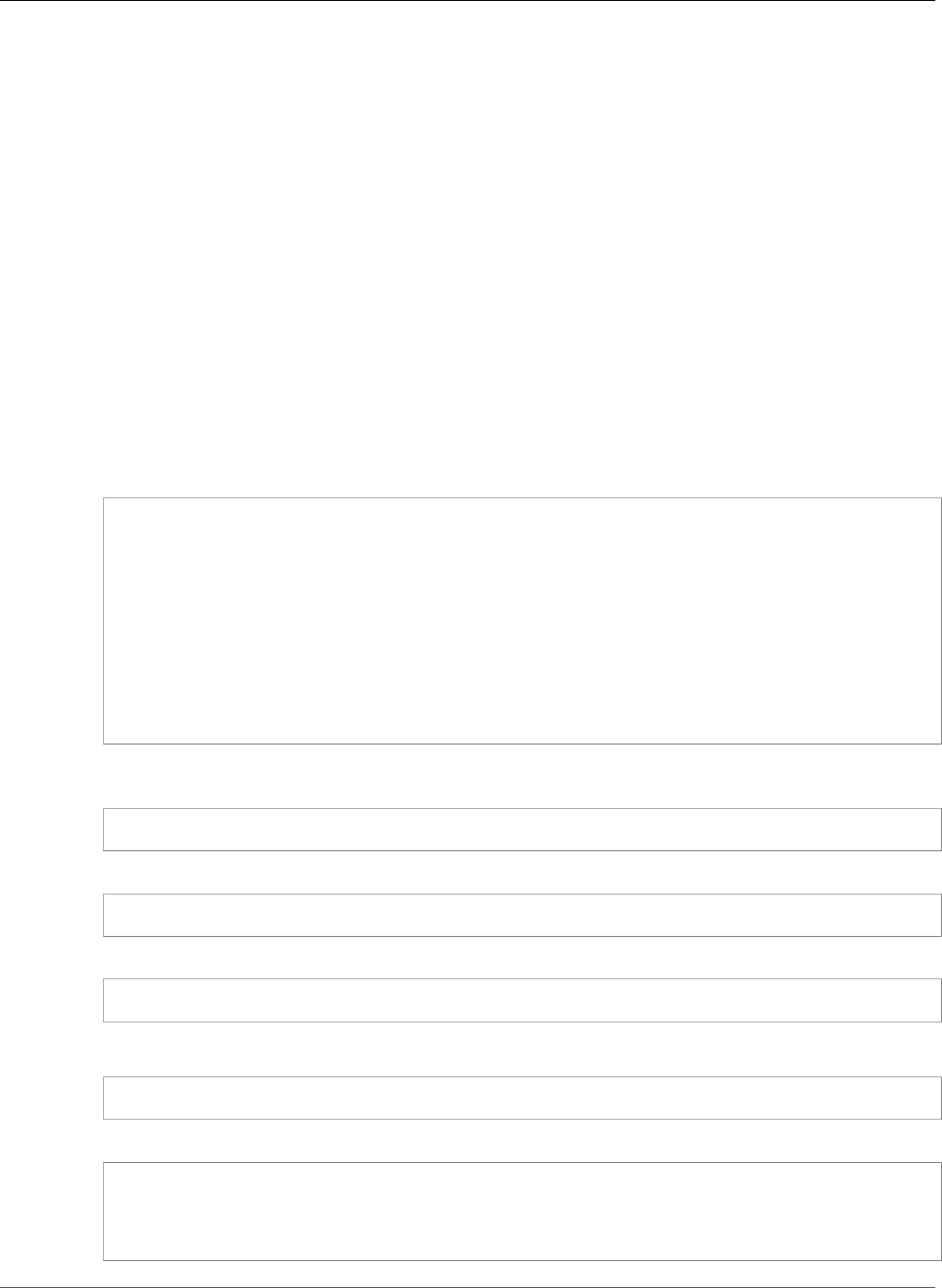
Amazon Relational Database Service User Guide
Using Oracle GoldenGate
Working with the EXTRACT and REPLICAT Utilities of
GoldenGate
The GoldenGate utilities EXTRACT and REPLICAT work together to keep the source and target databases
in sync via incremental transaction replication using trail files. All changes that occur on the source
database are automatically detected by EXTRACT, then formatted and transferred to trail files on the
GoldenGate on-premises or EC2-instance hub. After initial load is completed, the data is read from these
files and replicated to the target database by the REPLICAT utility.
Running GoldenGate's EXTRACT Utility
The EXTRACT utility retrieves, converts, and outputs data from the source database to trail files.
EXTRACT queues transaction details to memory or to temporary disk storage. When the transaction
is committed to the source database, EXTRACT flushes all of the transaction details to a trail file for
routing to the GoldenGate on-premises or EC2-instance hub and then to the target database.
The following tasks enable and start the EXTRACT utility:
• Configure the EXTRACT parameter file on the GoldenGate hub (on-premises or EC2 instance). The
following listing shows an example EXTRACT parameter file.
EXTRACT EABC
SETENV (ORACLE_SID=ORCL)
SETENV (NLSLANG=AL32UTF8)
USERID oggadm1@TEST, PASSWORD XXXXXX
EXTTRAIL /path/to/goldengate/dirdat/ab
IGNOREREPLICATES
GETAPPLOPS
TRANLOGOPTIONS EXCLUDEUSER OGGADM1
TABLE EXAMPLE.TABLE;
• On the GoldenGate hub, launch the GoldenGate command line interface (ggsci). Log into the source
database. The following example shows the format for logging in:
dblogin userid <user>@<db tnsname>
• Add a checkpoint table for the database:
add checkpointtable
• Add transdata to turn on supplemental logging for the database table:
add trandata <user>.<table>
Alternatively, you can add transdata to turn on supplemental logging for all tables in the database:
add trandata <user>.*
• Using the ggsci command line, enable the EXTRACT utility using the following commands:
add extract <extract name> tranlog, INTEGRATED tranlog, begin now
add exttrail <path-to-trail-from-the param-file>
extract <extractname-from-paramfile>,
MEGABYTES Xm
API Version 2014-10-31
905
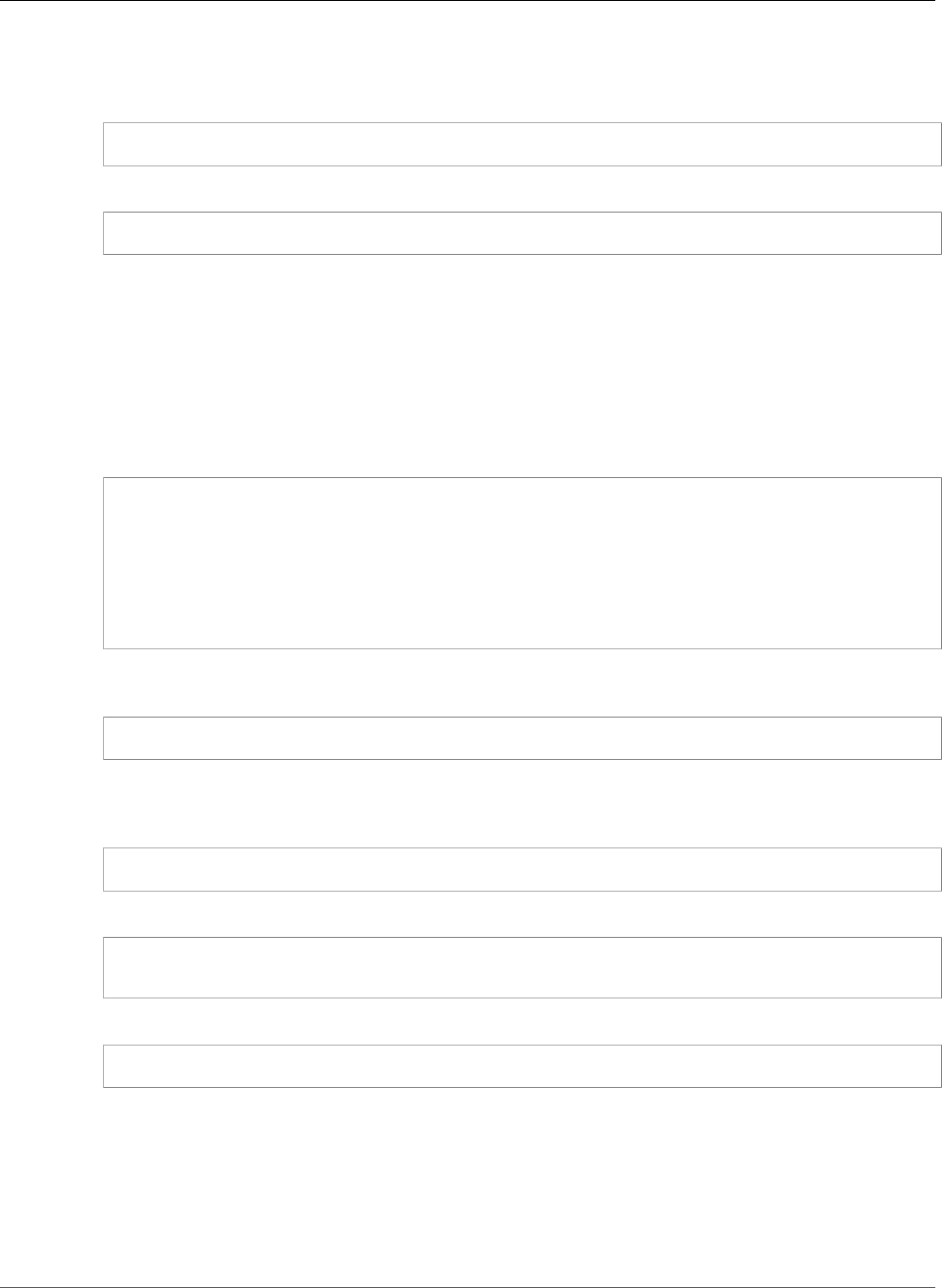
Amazon Relational Database Service User Guide
Using Oracle GoldenGate
• Register the EXTRACT utility with the database so that the archive logs are not deleted. This allows
you to recover old, uncommitted transactions if necessary. To register the EXTRACT utility with the
database, use the following command:
register EXTRACT <extract process name>, DATABASE
• To start the EXTRACT utility, use the following command:
start <extract process name>
Running GoldenGate's REPLICAT Utility
The REPLICAT utility is used to "push" transaction information in the trail files to the target database.
The following tasks enable and start the REPLICAT utility:
• Configure the REPLICAT parameter file on the GoldenGate hub (on-premises or EC2 instance). The
following listing shows an example REPLICAT parameter file.
REPLICAT RABC
SETENV (ORACLE_SID=ORCL)
SETENV (NLSLANG=AL32UTF8)
USERID oggadm1@TARGET, password XXXXXX
ASSUMETARGETDEFS
MAP EXAMPLE.TABLE, TARGET EXAMPLE.TABLE;
• Launch the GoldenGate command line interface (ggsci). Log into the target database. The following
example shows the format for logging in:
dblogin userid <user>@<db tnsname>
• Using the ggsci command line, add a checkpoint table. Note that the user indicated should be the
GoldenGate user account, not the target table schema owner. The following example creates a
checkpoint table named gg_checkpoint.
add checkpointtable <user>.gg_checkpoint
• To enable the REPLICAT utility, use the following command:
add replicat <replicat name> EXTTRAIL <extract trail file> CHECKPOINTTABLE
<user>.gg_checkpoint
• To start the REPLICAT utility, use the following command:
start <replicat name>
Troubleshooting Issues When Using GoldenGate with Amazon
RDS
This section explains the most common issues when using GoldenGate with Amazon RDS.
Topics
API Version 2014-10-31
906
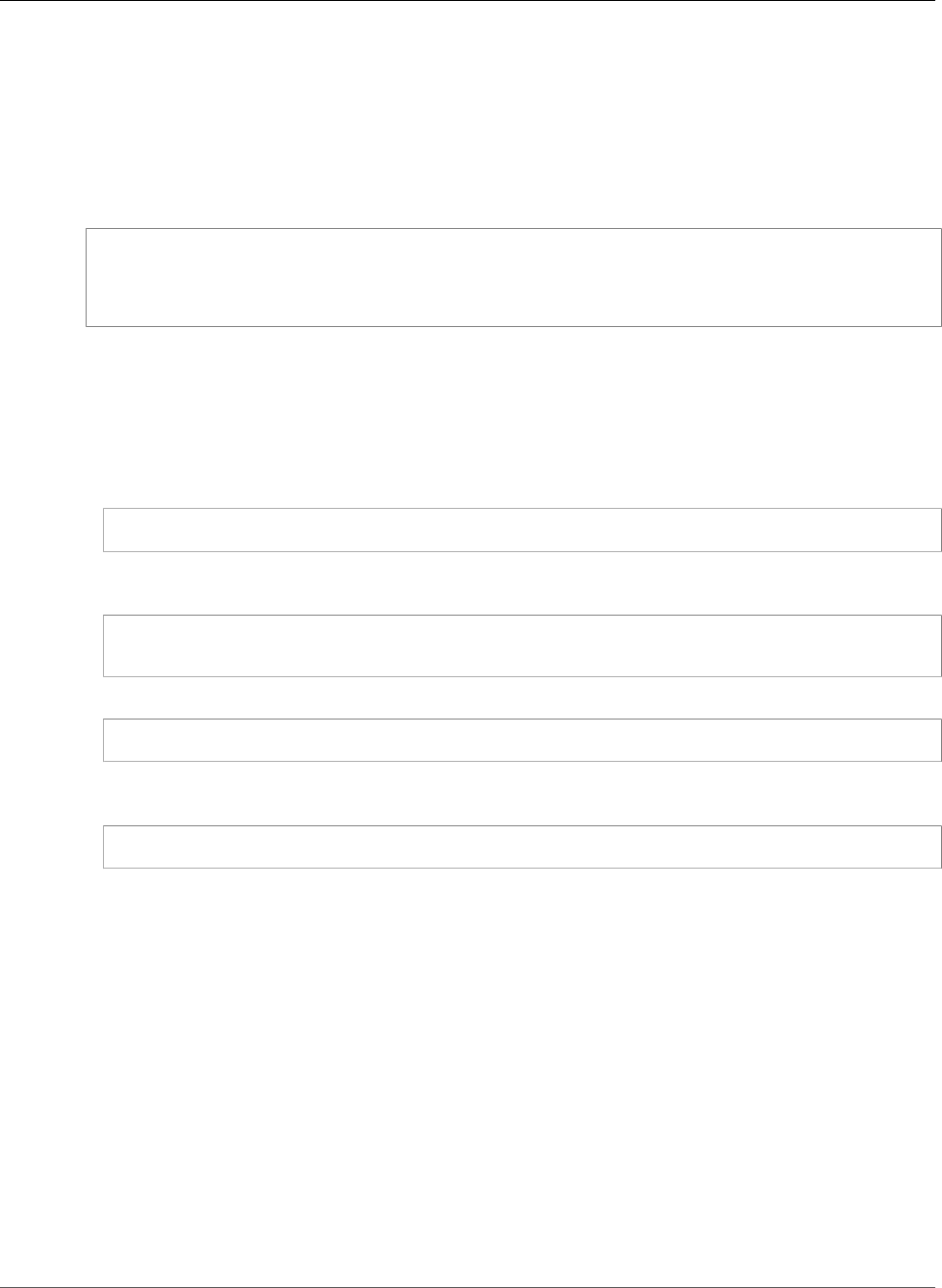
Amazon Relational Database Service User Guide
Using Oracle GoldenGate
•Log Retention (p. 907)
•GoldenGate appears to be properly configured but replication is not working (p. 907)
Log Retention
You must have log retention enabled. If you do not, or if the retention value is too small, you will see the
following message:
2014-03-06 06:17:27 ERROR OGG-00446 error 2 (No such file or directory)
opening redo log /rdsdbdata/db/GGTEST3_A/onlinelog/o1_mf_2_9k4bp1n6_.log
for sequence 1306Not able to establish initial position for begin time 2014-03-06
06:16:55.
GoldenGate appears to be properly configured but replication is not working
For pre-existing tables, GoldenGate needs to be told which SCN it should work from. Take the following
steps to fix this issue:
• Launch the GoldenGate command line interface (ggsci). Log into the source database. The following
example shows the format for logging in:
dblogin userid <user>@<db tnsname>
• Using the ggsci command line, set up the start SCN for the EXTRACT process. The following example
sets the SCN to 223274 for the extract:
ALTER EXTRACT <extract process name> SCN 223274
start <extract process name>
• Log into the target database. The following example shows the format for logging in:
dblogin userid <user>@<db tnsname>
• Using the ggsci command line, set up the start SCN for the REPLICAT process. The following example
sets the SCN to 223274 for the REPLICAT:
start <replicat process name> atcsn 223274
API Version 2014-10-31
907
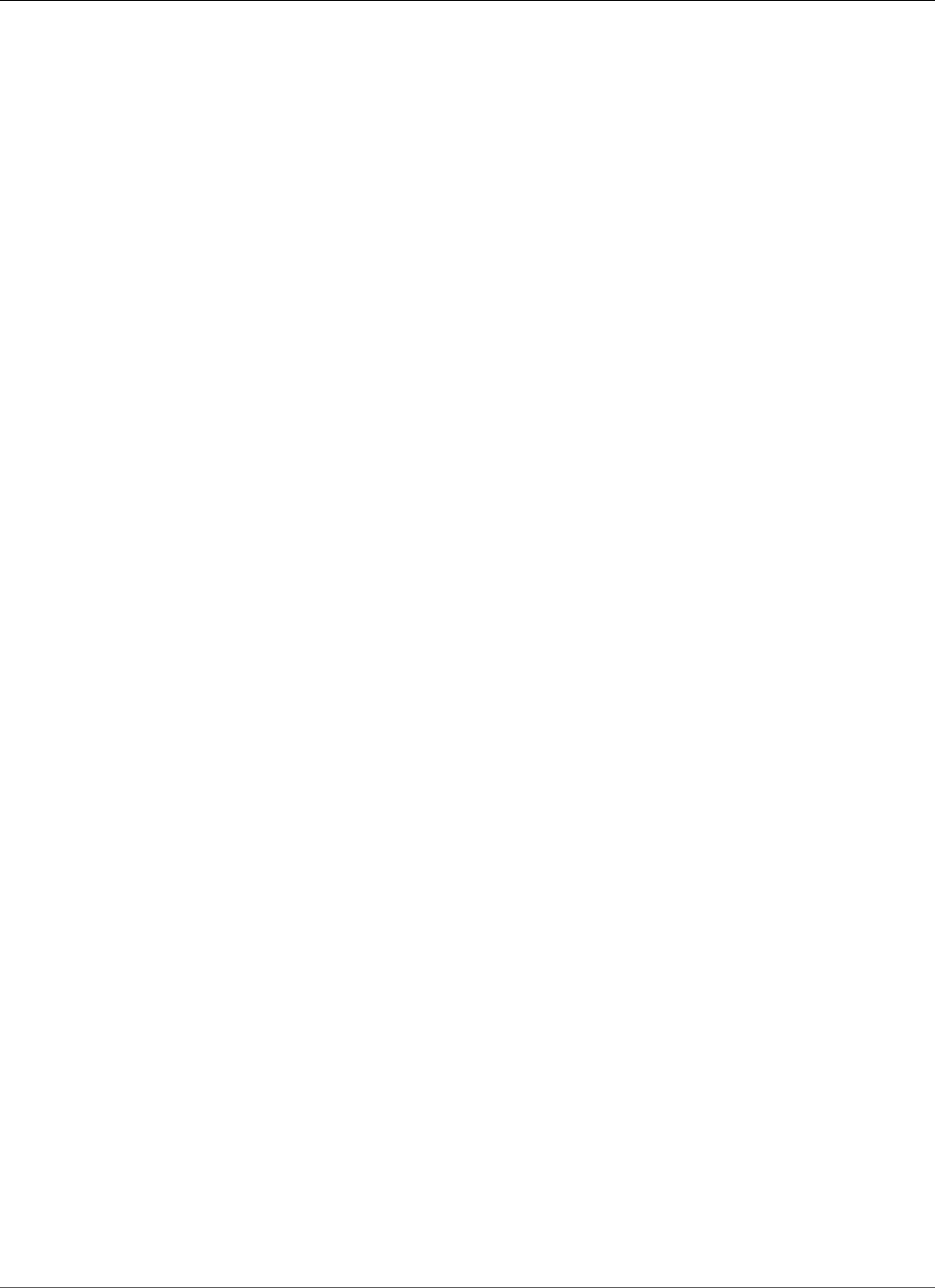
Amazon Relational Database Service User Guide
Using the Oracle Repository Creation Utility
Using the Oracle Repository Creation Utility on
Amazon RDS for Oracle
You can use Amazon RDS to host an Oracle DB instance that holds the schemas to support your Fusion
Middleware components. Before you can use Fusion Middleware components, you must create and
populate schemas for them in your database. You create and populate the schemas by using the Oracle
Repository Creation Utility (RCU).
You can store the schemas for any Fusion Middleware components in your Amazon RDS DB instance. The
following is a list of schemas that have been verified to install correctly:
• Analytics (ACTIVITIES)
• Audit Services (IAU)
• Audit Services Append (IAU_APPEND)
• Audit Services Viewer (IAU_VIEWER)
• Discussions (DISCUSSIONS)
• Metadata Services (MDS)
• Oracle Business Intelligence (BIPLATFORM)
• Oracle Platform Security Services (OPSS)
• Portal and Services (WEBCENTER)
• Portlet Producers (PORTLET)
• Service Table (STB)
• SOA Infrastructure (SOAINFRA)
• User Messaging Service (UCSUMS)
• WebLogic Services (WLS)
Licensing and Versions
Amazon RDS supports Oracle Repository Creation Utility (RCU) version 12c only. You can use the RCU in
the following configurations:
• RCU 12c with Oracle database 12.2.0.1
• RCU 12c with Oracle database 12.1.0.2.v4 or later
• RCU 12c with Oracle database 11.2.0.4.v8 or later
Before you can use RCU, you need a license for Oracle Fusion Middleware. You also need to follow the
Oracle licensing guidelines for the Oracle database that hosts the repository. For more information, see
Oracle Fusion Middleware Licensing Information User Manual in the Oracle documentation.
Fusion MiddleWare supports repositories on Oracle Database Enterprise Edition and Standard Editions
(SE, SE One, or SE Two). Oracle recommends Enterprise Edition for production installations that require
partitioning and installations that require online index rebuild.
Before you create your Oracle DB instance, confirm the Oracle database version that you need to support
the components that you want to deploy. You can use the Certification Matrix to find the requirements
for the Fusion Middleware components and versions you want to deploy. For more information, see
Oracle Fusion Middleware Supported System Configurations in the Oracle documentation.
Amazon RDS supports Oracle database version upgrades as needed. For more information, see
Upgrading a DB Instance Engine Version (p. 121).
API Version 2014-10-31
908
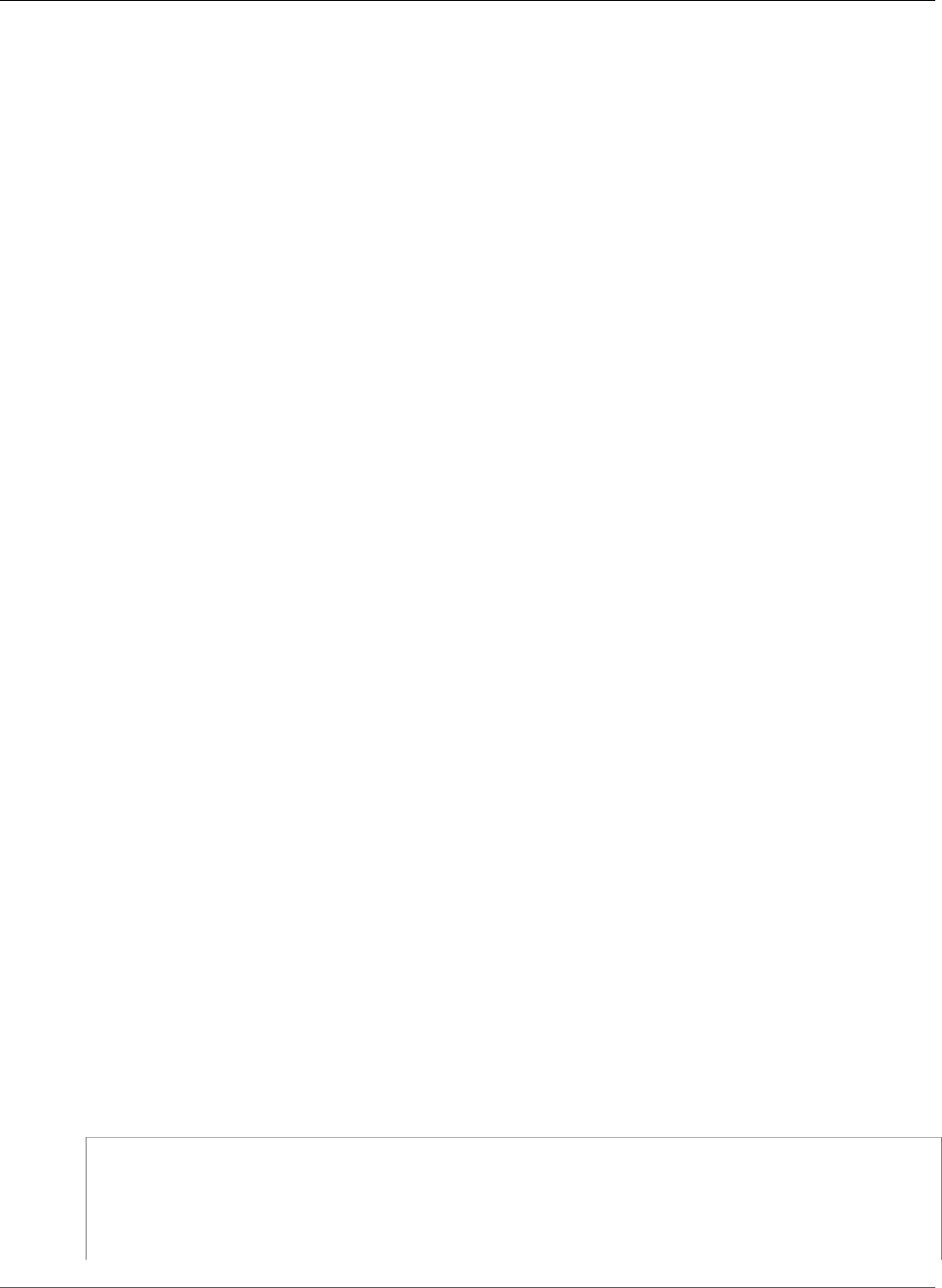
Amazon Relational Database Service User Guide
Using the Oracle Repository Creation Utility
Before You Begin
Before you begin, you need an Amazon VPC. Because your Amazon RDS DB instance needs to be
available only to your Fusion Middleware components, and not to the public Internet, your Amazon RDS
DB instance is hosted in a private subnet, providing greater security. For information about how to create
an Amazon VPC for use with an Oracle DB instance, see Creating an Amazon VPC for Use with an Oracle
Database (p. 870).
Before you begin, you also need an Oracle DB instance. For information about how to create an Oracle
DB instance for use with Fusion Middleware metadata, see Creating an Oracle DB Instance (p. 875).
Recommendations
The following are some recommendations for working with your DB instance in this scenario:
• We recommend that you use Multi-AZ for production workloads. For more information about working
with multiple Availability Zones, see Regions and Availability Zones (p. 99).
• For additional security, Oracle recommends that you use Transparent Data Encryption (TDE) to
encrypt your data at rest. If you have an Enterprise Edition license that includes the Advanced Security
Option, you can enable encryption at rest by using the TDE option. For more information, see Oracle
Transparent Data Encryption (p. 831).
Amazon RDS also provides an encryption at rest option for all database editions. For more
information, see Encrypting Amazon RDS Resources (p. 377).
• Configure your VPC Security Groups to allow communication between your application servers and
your Amazon RDS DB instance. The application servers that host the Fusion Middleware components
can be on Amazon EC2 or on-premises.
Using the Oracle Repository Creation Utility
You use the Oracle Repository Creation Utility (RCU) to create and populate the schemas to support your
Fusion Middleware components.
Running RCU Using the Command Line in One Step
If you don't need to edit any of your schemas before populating them, you can run RCU in a single step.
Otherwise, see the following section for running RCU in multiple steps.
You can run the RCU in silent mode by using the command-line parameter -silent. When you run RCU
in silent mode, you can avoid typing passwords on the command line by creating a text file containing
the passwords. Create a text file with the password for dbUser on the first line, and the password for
each component on subsequent lines. You specify the name of the password file as the last parameter to
the RCU command.
Example
The following example creates and populates schemas for the SOA Infrastructure component (and its
dependencies) in a single step.
For Linux, OS X, or Unix:
export ORACLE_HOME=/u01/app/oracle/product/12.2.1.0/fmw
export JAVA_HOME=/usr/java/jdk1.8.0_65
${ORACLE_HOME}/oracle_common/bin/rcu \
-silent \
-createRepository \
-connectString ${dbhost}:${dbport}:${dbname} \
API Version 2014-10-31
909
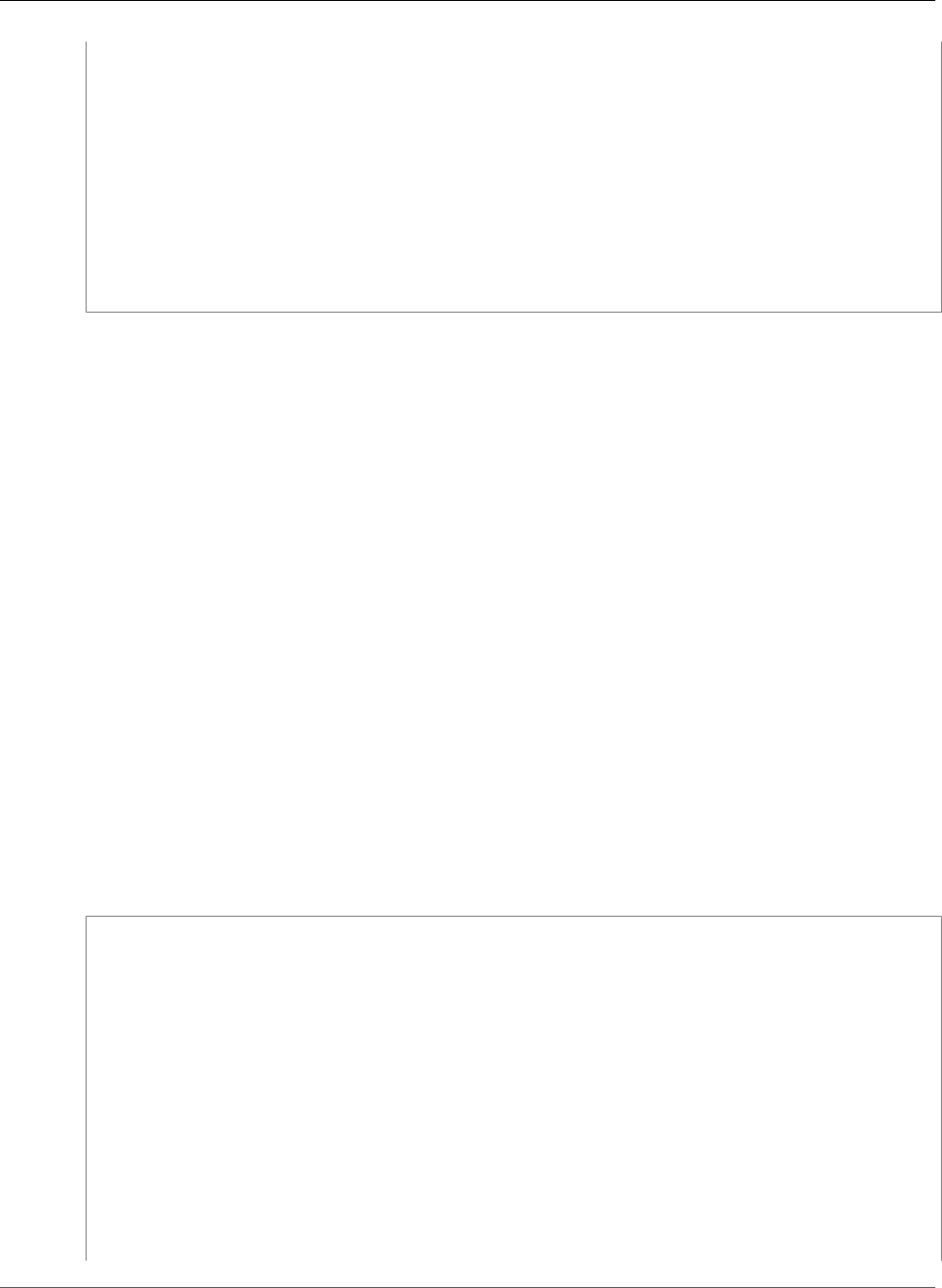
Amazon Relational Database Service User Guide
Using the Oracle Repository Creation Utility
-dbUser ${dbuser} \
-dbRole Normal \
-honorOMF \
-schemaPrefix ${SCHEMA_PREFIX} \
-component MDS \
-component STB \
-component OPSS \
-component IAU \
-component IAU_APPEND \
-component IAU_VIEWER \
-component UCSUMS \
-component WLS \
-component SOAINFRA \
-f < /tmp/passwordfile.txt
For more information, see Running Repository Creation Utility from the Command Line in the Oracle
documentation.
Running RCU Using the Command Line in Multiple Steps
If you need to manually edit your schema scripts, you can run the RCU in multiple steps:
1. Run RCU in Prepare Scripts for System Load mode by using the -generateScript command-line
parameter to create the scripts for your schemas.
2. Manually edit and run the generated script script_systemLoad.sql.
3. Run RCU again in Perform Product Load mode by using the -dataLoad command-line parameter to
populate the schemas.
4. Run the generated clean-up script script_postDataLoad.sql.
You can run the RCU in silent mode by using the command-line parameter -silent. When you run RCU
in silent mode, you can avoid typing passwords on the command line by creating a text file containing
the passwords. Create a text file with the password for dbUser on the first line, and the password for
each component on subsequent lines. You specify the name of the password file as the last parameter to
the RCU command.
Example
The following example creates schema scripts for the SOA Infrastructure component (and its
dependencies).
For Linux, OS X, or Unix:
export ORACLE_HOME=/u01/app/oracle/product/12.2.1.0/fmw
export JAVA_HOME=/usr/java/jdk1.8.0_65
${ORACLE_HOME}/oracle_common/bin/rcu \
-silent \
-generateScript \
-connectString ${dbhost}:${dbport}:${dbname} \
-dbUser ${dbuser} \
-dbRole Normal \
-honorOMF \
[-encryptTablespace true] \
-schemaPrefix ${SCHEMA_PREFIX} \
-component MDS \
-component STB \
-component OPSS \
-component IAU \
-component IAU_APPEND \
-component IAU_VIEWER \
-component UCSUMS \
API Version 2014-10-31
910
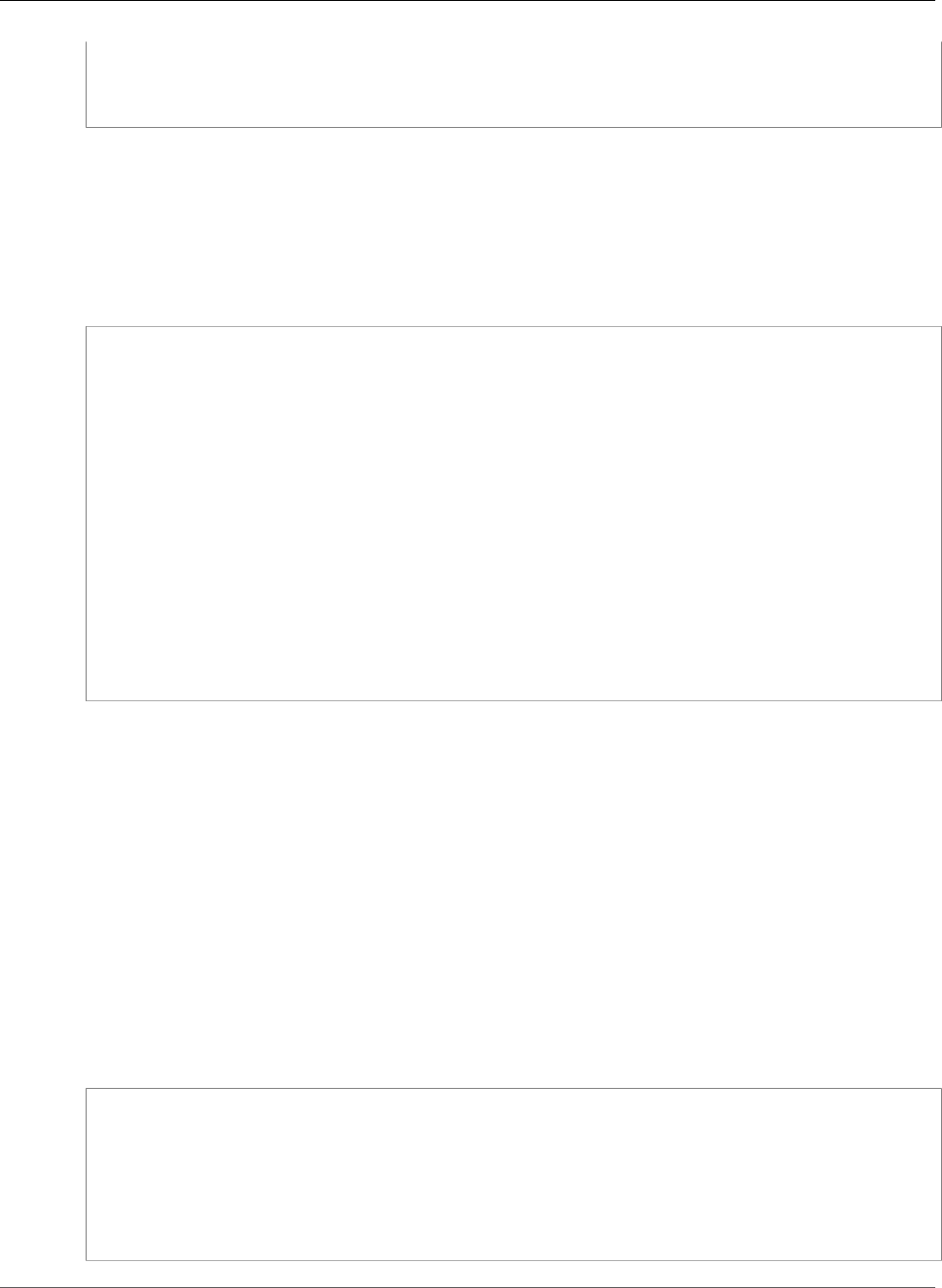
Amazon Relational Database Service User Guide
Using the Oracle Repository Creation Utility
-component WLS \
-component SOAINFRA \
-scriptLocation /tmp/rcuscripts \
-f < /tmp/passwordfile.txt
Now you can edit the generated script, connect to your Oracle DB instance, and run the script. The
generated script is named script_systemLoad.sql. For information about connecting to your Oracle
DB instance, see Connecting to Your Sample Oracle DB Instance (p. 39).
The following example populates the schemas for the SOA Infrastructure component (and its
dependencies).
For Linux, OS X, or Unix:
export JAVA_HOME=/usr/java/jdk1.8.0_65
${ORACLE_HOME}/oracle_common/bin/rcu \
-silent \
-dataLoad \
-connectString ${dbhost}:${dbport}:${dbname} \
-dbUser ${dbuser} \
-dbRole Normal \
-honorOMF \
-schemaPrefix ${SCHEMA_PREFIX} \
-component MDS \
-component STB \
-component OPSS \
-component IAU \
-component IAU_APPEND \
-component IAU_VIEWER \
-component UCSUMS \
-component WLS \
-component SOAINFRA \
-f < /tmp/passwordfile.txt
To finish, you connect to your Oracle DB instance, and run the clean-up script. The script is named
script_postDataLoad.sql.
For more information, see Running Repository Creation Utility from the Command Line in the Oracle
documentation.
Running RCU in Interactive Mode
To use the RCU graphical user interface, you can run RCU in interactive mode. To run RCU in interactive
mode, include the -interactive parameter and omit the -silent parameter. For more information,
see Understanding Repository Creation Utility Screens in the Oracle documentation.
Example
The following example starts RCU in interactive mode and pre-populates the connection information.
For Linux, OS X, or Unix:
export ORACLE_HOME=/u01/app/oracle/product/12.2.1.0/fmw
export JAVA_HOME=/usr/java/jdk1.8.0_65
${ORACLE_HOME}/oracle_common/bin/rcu \
-interactive \
-createRepository \
-connectString ${dbhost}:${dbport}:${dbname} \
-dbUser ${dbuser} \
-dbRole Normal
API Version 2014-10-31
911
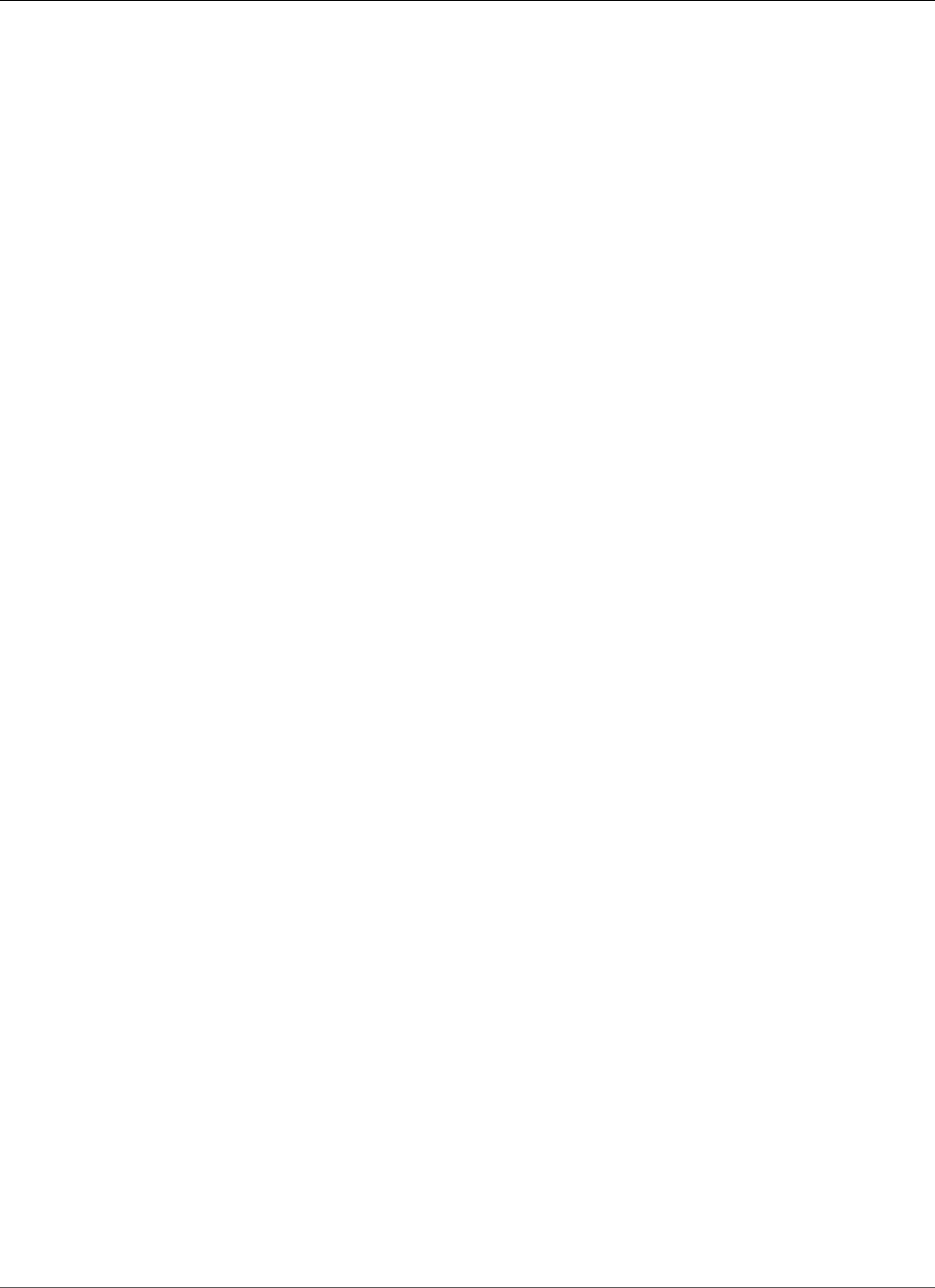
Amazon Relational Database Service User Guide
Using the Oracle Repository Creation Utility
Known Issues
The following are some known issues for working with RCU, with some troubleshooting suggestions:
• Oracle Managed Files (OMF) — Amazon RDS uses OMF data files to simplify storage management. You
can customize tablespace attributes, such as size and extent management. However, specifying a data
file name when you run RCU causes tablespace code to fail with ORA-20900. The RCU can be used
with OMF in the following ways:
• In RCU 12.2.1.0 and later, use the -honorOMF command-line parameter.
• In RCU 12.1.0.3 and later, use multiple steps and edit the generated script. For more information,
see Running RCU Using the Command Line in Multiple Steps (p. 910).
• SYSDBA — Because Amazon RDS is a managed service, you don't have full SYSDBA access to
your Oracle DB instance. However, RCU 12c supports users with lower privileges. In most cases,
the master user privilege is sufficient to create repositories. In some cases, the RCU might fail
with ORA-01031 when attempting to grant SYS object privileges. You can retry and run the
RDSADMIN_UTIL.GRANT_SYS_OBJECT() stored procedure, or contact AWS Support.
• Dropping Enterprise Scheduler Service — When you use the RCU to drop an Enterprise Scheduler
Service repository, the RCU might fail with Error: Component drop check failed.
Related Topics
•Oracle Licensing (p. 712)
API Version 2014-10-31
912
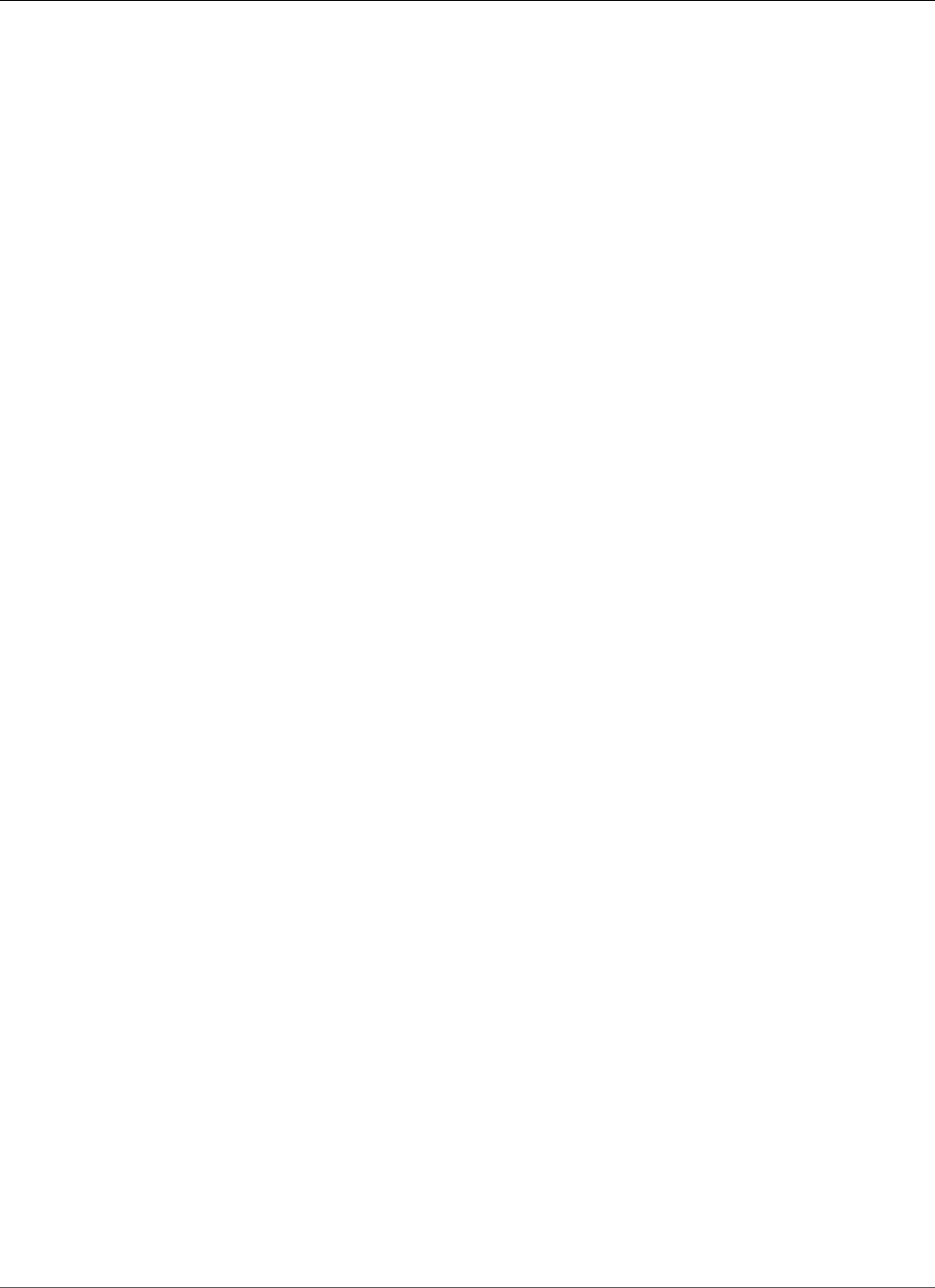
Amazon Relational Database Service User Guide
Installing a Siebel Database on Oracle on Amazon RDS
Installing a Siebel Database on Oracle on Amazon
RDS
You can use Amazon RDS to host a Siebel Database on an Oracle DB instance. The Siebel Database is part
of the Siebel Customer Relationship Management (CRM) application architecture. For an illustration, see
Generic Architecture of Siebel Business Application.
This topic helps you set up a Sibel Database on an Oracle DB instance on Amazon RDS. You can also
find out how to use Amazon Web Services to support the other components required by the Siebel CRM
application architecture.
Note
To install a Siebel Database on Oracle on Amazon RDS, you need to use the master user account.
You don't need SYSDBA privilege; master user privilege is sufficient. For more information, see
Master User Account Privileges (p. 395).
Licensing and Versions
To install a Siebel Database on Amazon RDS, you must use your own Oracle Database license, and your
own Siebel license. You must have the appropriate Oracle Database license (with Software Update
License and Support) for the DB instance class and Oracle Database edition. For more information, see
Oracle Licensing (p. 712).
Oracle Database Enterprise Edition is the only edition certified by Siebel for this scenario. Amazon
RDS supports Siebel CRM version 15.0 or 16.0. Use Oracle 12c, version 12.1.0.2.0. For the procedures
following, we use Siebel CRM version 15.0 and Oracle 12.1.0.2 or 12.2.0.1. For more information, see
Oracle 12c with Amazon RDS (p. 717).
Amazon RDS supports database version upgrades. For more information, see Upgrading a DB Instance
Engine Version (p. 121).
Before You Begin
Before you begin, you need an Amazon VPC. Because your Amazon RDS DB instance needs to be
available only to your Siebel Enterprise Server, and not to the public Internet, your Amazon RDS
DB instance is hosted in a private subnet, providing greater security. For information about how to
create an Amazon VPC for use with Siebel CRM, see Creating an Amazon VPC for Use with an Oracle
Database (p. 870).
Before you begin, you also need an Oracle DB instance. For information about how to create an Oracle
DB instance for use with Siebel CRM, see Creating an Oracle DB Instance (p. 875).
Installing and Configuring a Siebel Database
After you create your Oracle DB instance, you can install your Siebel Database. You install the database
by creating table owner and administrator accounts, installing stored procedures and functions, and
then running the Siebel Database Configuration Wizard. For more information, see Installing the Siebel
Database on the RDBMS.
To run the Siebel Database Configuration Wizard, you need to use the master user account. You don't
need SYSDBA privilege; master user privilege is sufficient. For more information, see Master User Account
Privileges (p. 395).
Using Other Amazon RDS Features with a Siebel Database
After you create your Oracle DB instance, you can use additional Amazon RDS features to help you
customize your Siebel Database.
API Version 2014-10-31
913
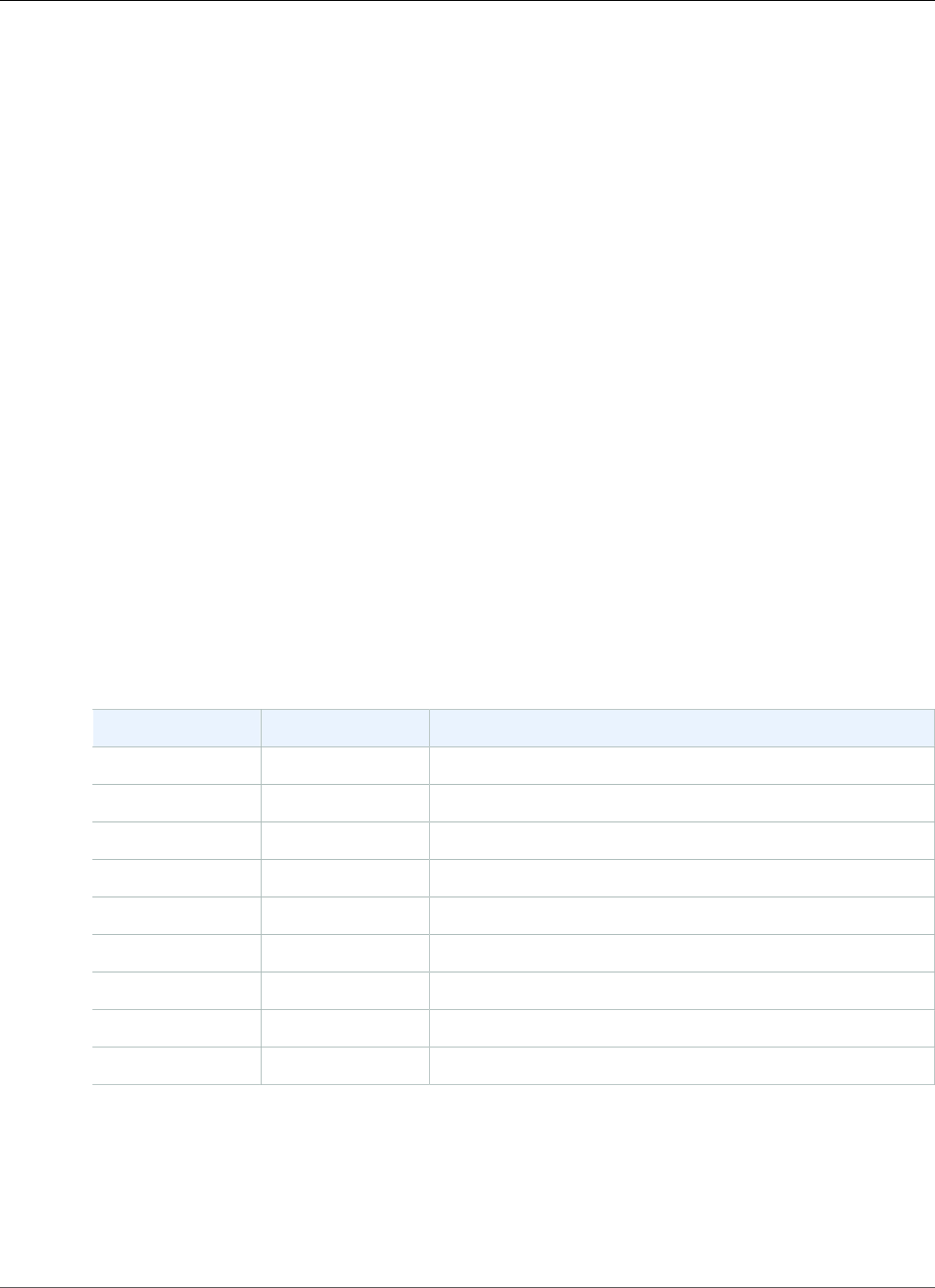
Amazon Relational Database Service User Guide
Installing a Siebel Database on Oracle on Amazon RDS
Collecting Statistics with the Oracle Statspack Option
You can add features to your DB instance through the use of options in DB option groups. When you
created your Oracle DB instance, you used the default DB option group. If you want to add features to
your database, you can create a new option group for your DB instance.
If you want to collect performance statistics on your Siebel Database, you can add the Oracle Statspack
feature. For more information, see Oracle Statspack (p. 825).
Some option changes are applied immediately, and some option changes are applied during the
next maintenance window for the DB instance. For more information, see Working with Option
Groups (p. 152). After you create a customized option group, modify your DB instance to attach it. For
more information, see Modifying a DB Instance Running the Oracle Database Engine (p. 750).
Performance Tuning with Parameters
You manage your DB engine configuration through the use of parameters in a DB parameter group.
When you created your Oracle DB instance, you used the default DB parameter group. If you want to
customize your database configuration, you can create a new parameter group for your DB instance.
When you change a parameter, depending on the type of the parameter, the changes are applied
either immediately or after you manually reboot the DB instance. For more information, see Working
with DB Parameter Groups (p. 165). After you create a customized parameter group, modify your DB
instance to attach it. For more information, see Modifying a DB Instance Running the Oracle Database
Engine (p. 750).
To optimize your Oracle DB instance for Siebel CRM, you can customize certain parameters. The
following table shows some recommended parameter settings. For more information about performance
tuning Siebel CRM, see Siebel CRM Performance Tuning Guide.
Parameter Name Default Value Guidance for Optimal Siebel CRM Performance
_always_semi_joinCHOOSE OFF
_b_tree_bitmap_plansTRUE FALSE
_like_with_bind_as_equalityFALSE TRUE
_no_or_expansionFALSE FALSE
_optimizer_join_sel_sanity_checkTRUE TRUE
_optimizer_max_permutations2000 100
_optimizer_sortmerge_join_enabledTRUE FALSE
_partition_view_enabledTRUE FALSE
open_cursors 300 At least 2000.
Creating Snapshots
After you create your Siebel Database, you can copy the database by using the snapshot features of
Amazon RDS. For more information, see Creating a DB Snapshot (p. 210) and Restoring from a DB
Snapshot (p. 212).
API Version 2014-10-31
914
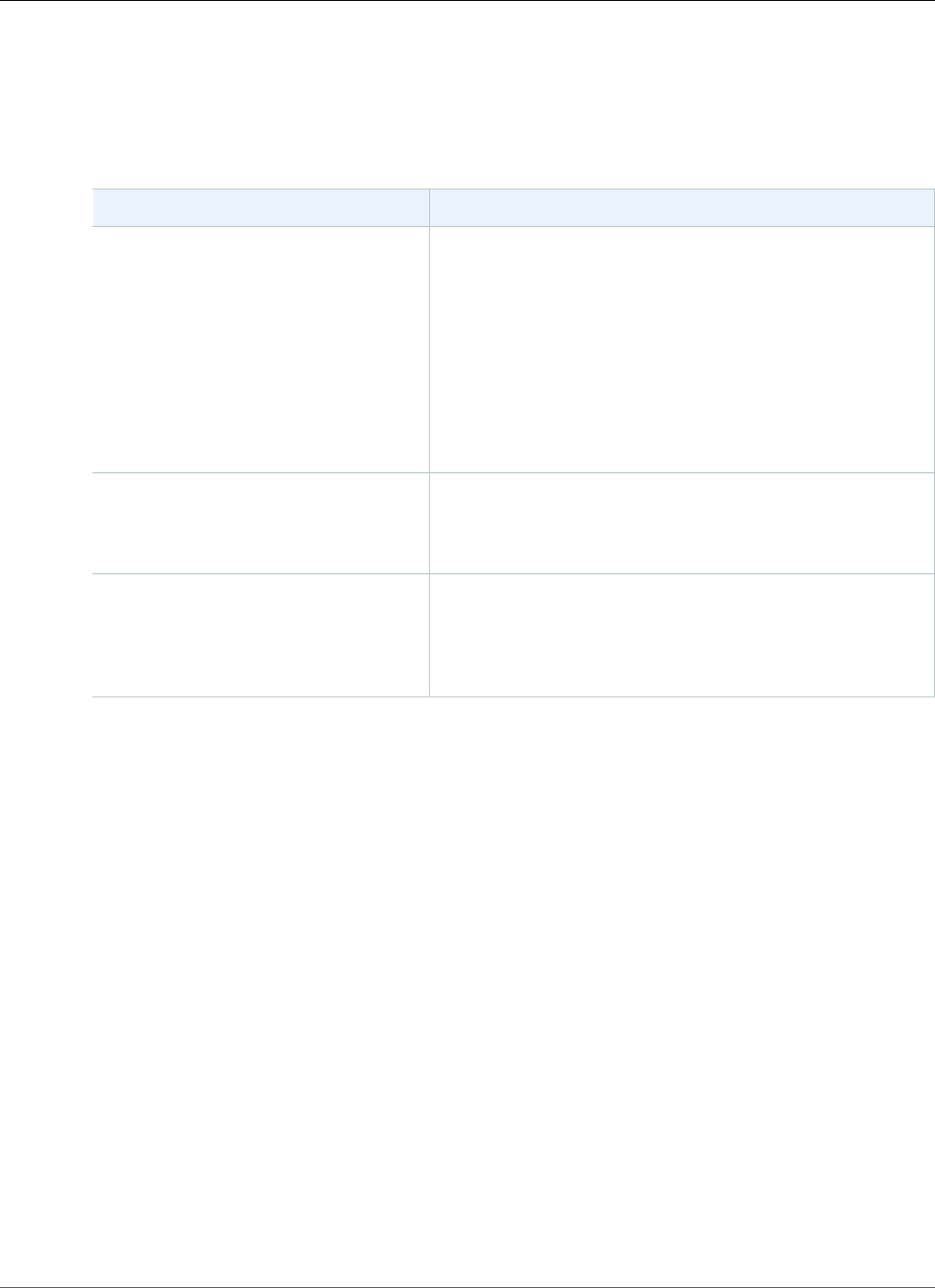
Amazon Relational Database Service User Guide
Installing a Siebel Database on Oracle on Amazon RDS
Support for Other Siebel CRM Components
In addition to your Siebel Database, you can also use Amazon Web Services to support the other
components of your Siebel CRM application architecture. You can find more information about the
support provided by Amazon AWS for additional Siebel CRM components in the following table.
Siebel CRM Component Amazon AWS Support
Siebel Enterprise
(with one or more Siebel Servers)
You can host your Siebel Servers on Amazon Elastic
Compute Cloud (Amazon EC2) instances. You can use
Amazon EC2 to launch as many or as few virtual servers
as you need. Using Amazon EC2, you can scale up or
down easily to handle changes in requirements. For more
information, see What Is Amazon EC2?
You can put your servers in the same VPC with your DB
instance and use the VPC security group to access the
database. For more information, see Working with an
Amazon RDS DB Instance in a VPC (p. 408).
Web Servers
(with Siebel Web Server Extensions)
You can install multiple Web Servers on multiple EC2
instances. You can then use Elastic Load Balancing to
distribute incoming traffic among the instances. For more
information, see What Is Elastic Load Balancing?
Siebel Gateway Name Server You can host your Siebel Gateway Name Server on an EC2
instance. You can then put your server in the same VPC with
the DB instance and use the VPC security group to access
the database. For more information, see Working with an
Amazon RDS DB Instance in a VPC (p. 408).
Related Topics
•Connecting to a DB Instance Running the Oracle Database Engine (p. 743)
API Version 2014-10-31
915
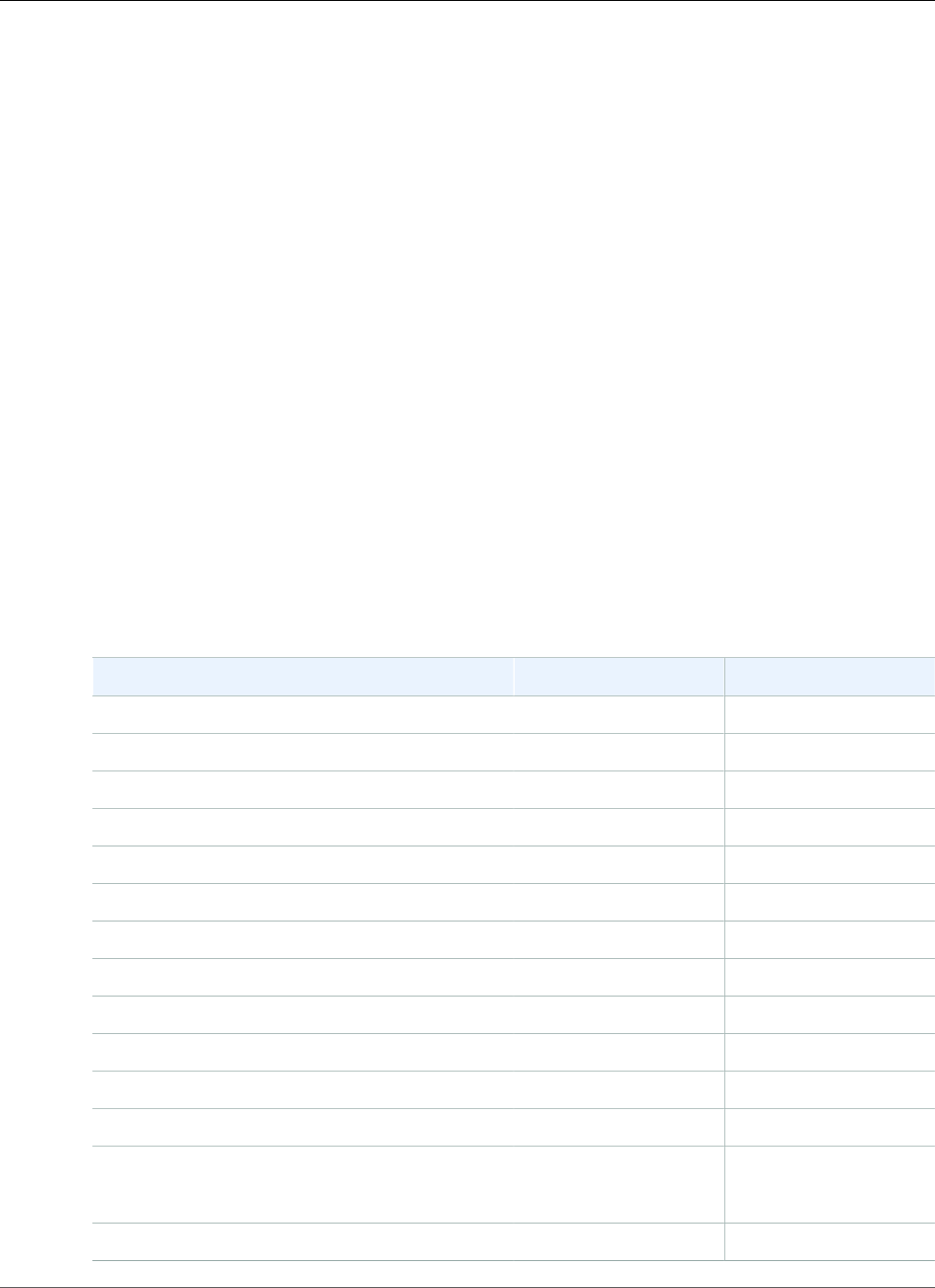
Amazon Relational Database Service User Guide
Oracle Database Engine Release Notes
Oracle Database Engine Release Notes
Updates to your Amazon RDS for Oracle DB instances keep them current. If you apply updates, you can
be confident that your DB instance is running a stable, common version of the database software that
has been regression-tested by both Oracle and Amazon. We don't support applying one-off patches to
individual DB instances.
Oracle Version 12.2.0.1
For Amazon RDS for Oracle version 12.2.0.1, Amazon RDS incorporates bug fixes from Oracle by using
Release Updates (RUs) and Release Updates Revisions (RURs).
The following RUs and RURs are applied to the Amazon RDS for Oracle version 12.2.0.1:
•12.2.0.1.ru-2018-10.rur-2018-10.r1 (p. 917)
Oracle Versions 12.1.0.2 and 11.2.0.4
For Amazon RDS for Oracle versions 12.1.0.2 and 11.2.0.4, Amazon RDS incorporates bug fixes from
Oracle via their quarterly Database Patch Set Updates (PSUs). You can be confident that your DB instance
is running a stable, common version of the database software that has been regression-tested by both
Oracle and Amazon. We don't support applying one-off patches to individual DB instances.
To find what Oracle Patch Set Updates (PSUs) are applied to Amazon RDS for Oracle versions 12.1.0.2
and 11.2.0.4, see the following table.
PSU Version 12.1.0.2 Version 11.2.0.4
2018 October 12.1.0.2.v14 (p. 920) 11.2.0.4.v18 (p. 939)
2018 July 12.1.0.2.v13 (p. 922) 11.2.0.4.v17 (p. 941)
2018 April 12.1.0.2.v12 (p. 924) 11.2.0.4.v16 (p. 942)
2018 January 12.1.0.2.v11 (p. 926) 11.2.0.4.v15 (p. 944)
2017 October 12.1.0.2.v10 (p. 927) 11.2.0.4.v14 (p. 945)
2017 July 12.1.0.2.v9 (p. 929) 11.2.0.4.v13 (p. 946)
2017 April 12.1.0.2.v8 (p. 930) 11.2.0.4.v12 (p. 948)
2017 January 12.1.0.2.v7 (p. 932) 11.2.0.4.v11 (p. 949)
2016 October 12.1.0.2.v6 (p. 933) 11.2.0.4.v10 (p. 950)
2016 July 12.1.0.2.v5 (p. 934) 11.2.0.4.v9 (p. 951)
2016 April 12.1.0.2.v4 (p. 935) 11.2.0.4.v8 (p. 952)
2016 January 12.1.0.2.v3 (p. 936) 11.2.0.4.v7 (p. 954)
2015 October 12.1.0.2.v2 (p. 937) 11.2.0.4.v6 (p. 955)
11.2.0.4.v5 (p. 955)
2015 April 12.1.0.2.v1 (p. 938) 11.2.0.4.v4 (p. 956)
API Version 2014-10-31
916
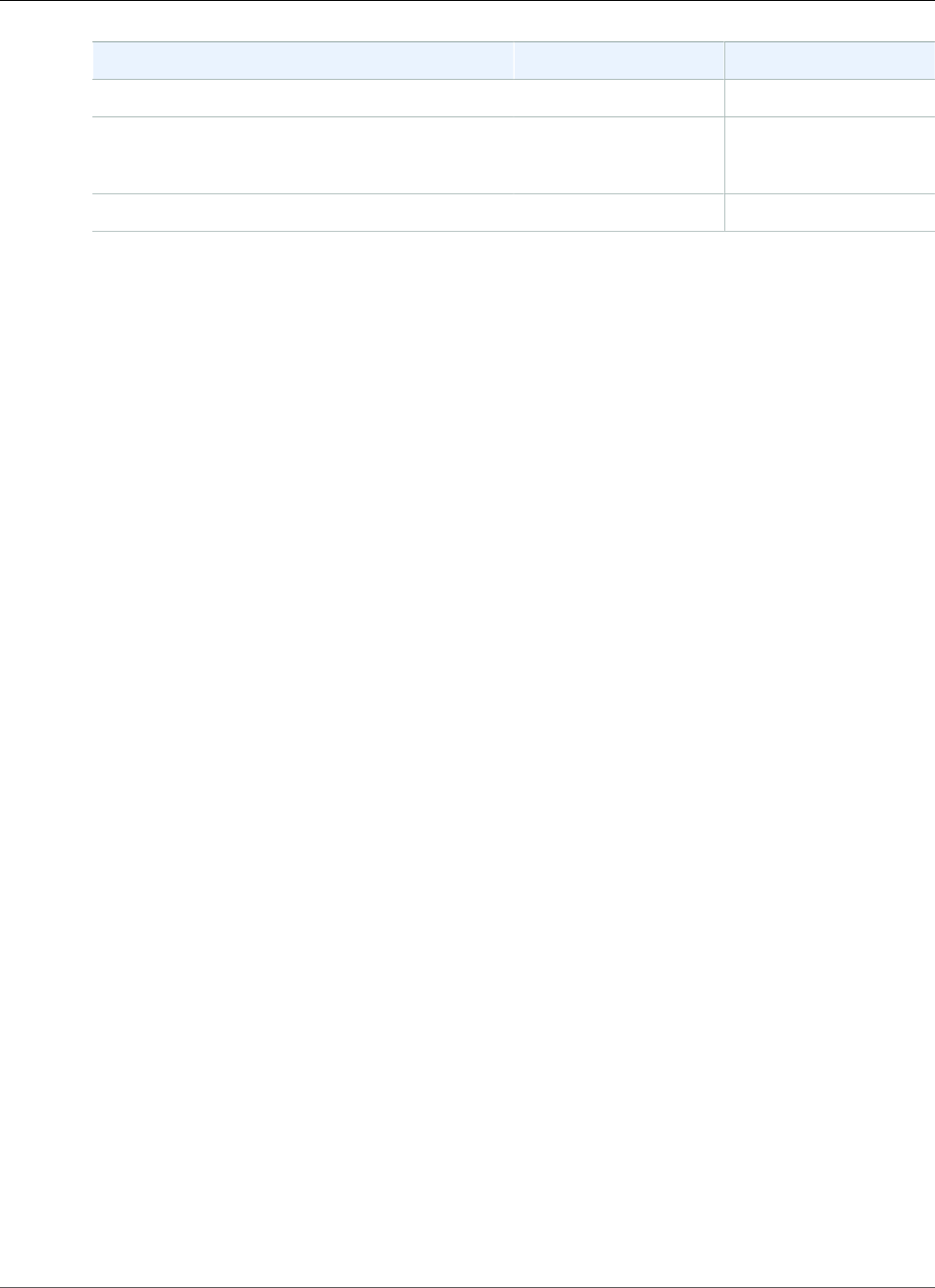
Amazon Relational Database Service User Guide
Database Engine: 12.2.0.1
PSU Version 12.1.0.2 Version 11.2.0.4
2014 October — 11.2.0.4.v3 (p. 957)
2014 July — 11.2.0.4.v2 (p. 958)
(Deprecated)
2014 January — 11.2.0.4.v1 (p. 958)
Topics
•Database Engine: 12.2.0.1 (p. 917)
•Database Engine: 12.1.0.2 (p. 919)
•Database Engine: 11.2.0.4 (p. 939)
Database Engine: 12.2.0.1
For Oracle 12c version 12.2.0.1, Oracle changed the way it releases Oracle Database updates. Instead of
Patch Set Updates (PSUs), Oracle supplies Release Updates (RUs) and Release Updates Revisions (RURs).
RUs contain optimizer changes, feature additions, and security fixes. RURs only contain security fixes for
the two preceding quarterly patch cycles. With this new system, you have more control over the features
that you install with each update.
The naming conventions have also changed for Oracle 12c version 12.2.0.1 versions. In previous versions,
Amazon RDS for Oracle used the PSU naming convention of oracle-version.vpatch-version. The
patch-version corresponded with an Oracle PSU. For example, in Oracle for Amazon RDS version
12.1.0.2.v13, the v13 part of the version number corresponds with an Oracle PSU.
Oracle 12c version 12.2.0.1 naming conventions account for both RU and RUR updates. For example, the
first Amazon RDS for Oracle version available is 12.2.0.1.ru-2018-10.rur-2018-10.r1. In this example,
12.2 is the major version, and 0.1 is the minor version. The revision version has the following parts:
• ru-2018-10 – the October RU
• rur-2018-10 – the October RUR for the October RU
• r1 – Internal Amazon RDS revision, which lets Amazon RDS differentiate between emergency patches
of pre-existing RU/RURs
For more information about the new Oracle Database versioning system, see the posts Differences
between PSU / BP and RU / RUR at the Upgrade your Database – NOW! blog and RU and RUR patches
for Oracle 12.2 at the Oracle–Help blog.
Version 12.2.0.1.ru-2018-10.rur-2018-10.r1
Version 12.2.0.1.ru-2018-10.rur-2018-10.r1 adds support for the following:
• October 2018 Release Update: 12.2.0.1.181016 (28662603)
Oracle Release Update 12.2.0.1.181016, Released October 2018
Bugs fixed: 28390273, 28571483, 28483184, 8480838, 13554903, 14221306, 14690846 15931756,
16002385, 16438495, 16727454, 16942578, 17027695, 17533661 17947871, 18308268, 18521691,
18594510, 18774543, 19072655, 19211433 19285025, 19327292, 19526548, 19614243, 19647894,
19649997, 19721304 20003668, 20087519, 20118035, 20120236, 20324049, 20436508, 20532077
20591151, 20620169, 20736227, 20756305, 20866970, 20976443, 21143725 21147908, 21159907,
API Version 2014-10-31
917
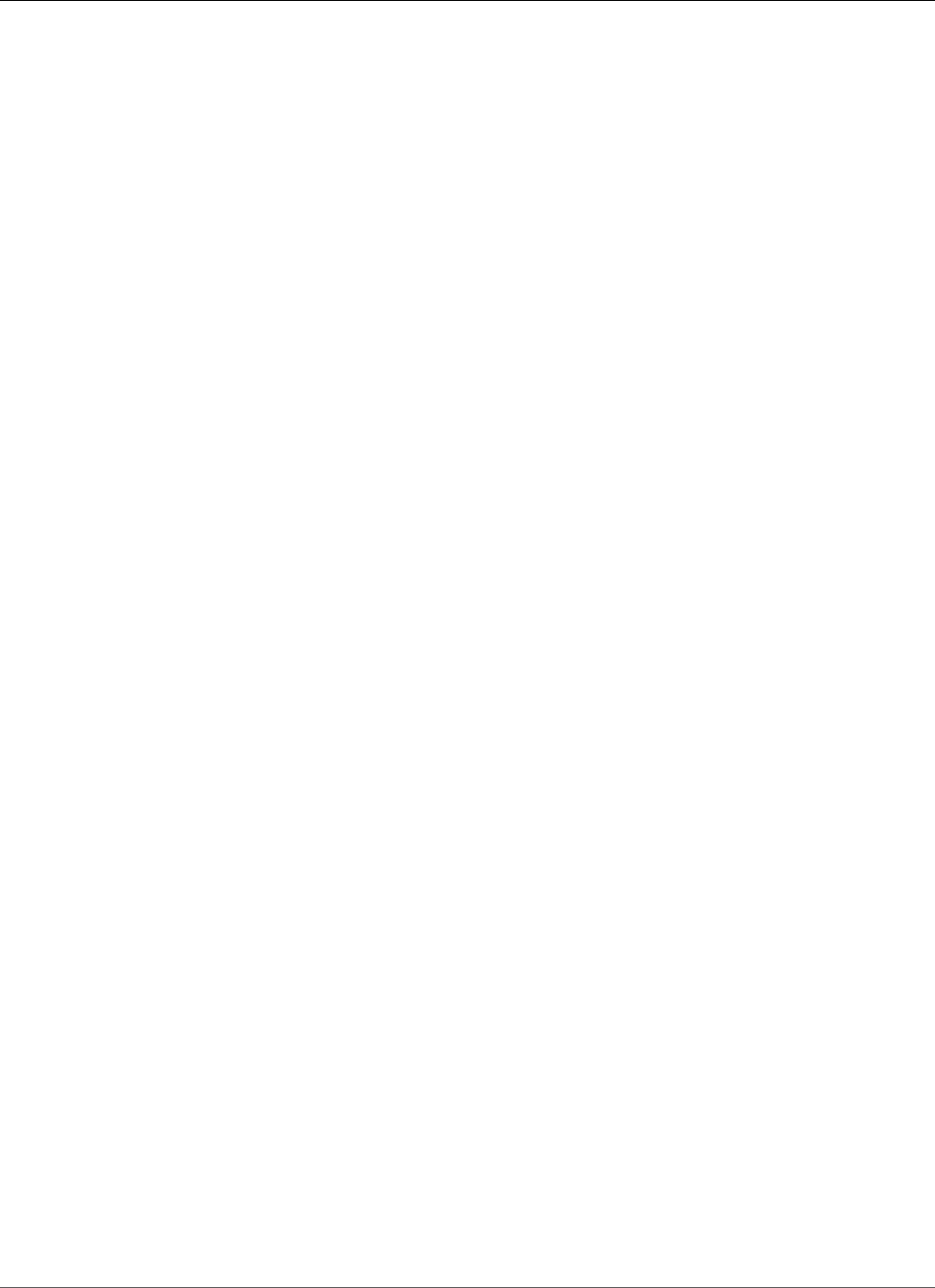
Amazon Relational Database Service User Guide
Database Engine: 12.2.0.1
21178363, 21186167, 21216226, 21320338, 21433452 21479706, 21520266, 21547051, 21744603,
21882528, 21981529, 21985256 22007324, 22070853, 22072543, 22087683, 22104866, 22179537,
22347493 22364044, 22367053, 22379010, 22446455, 22495673, 22503283, 22503297 22504793,
22530986, 22564336, 22568728, 22581771, 22594071, 22599050 22628825, 22645009, 22654475,
22700845, 22729345, 22826067, 22843979 22845846, 22864303, 22898198, 22950945, 22970869,
22981722, 23019710 23026585, 23035249, 23055900, 23061453, 23065002, 23066146, 23080557
23105538, 23110523, 23125560, 23126545, 23127945, 23151677, 23179662 23184263, 23197730,
23234232, 23249829, 23271203, 23300142, 23310101 23312077, 23481673, 23491861, 23499160,
23521523, 23527363, 23533647 23548817, 23567857, 23572982, 23581777, 23588722, 23599216,
23600861 23602213, 23645516, 23665623, 23709062, 23715460, 23730961, 23733981 23735292,
23741944, 23746128, 23749454, 24010030, 24289874, 24294174 24303148, 24307571, 24308349,
24326444, 24326846, 24332831, 24334708 24336249, 24337882, 24341675, 24343905, 24345420,
24346821, 24348685 24350620, 24368004, 24371491, 24373756, 24374976, 24376875, 24376878
24385983, 24401351, 24403922, 24415926, 24421668, 24423416, 24425056 24425998, 24435982,
24437162, 24443539, 24457597, 24461826, 24467122 24468470, 24470606, 24473736, 24485034,
24485161, 24485174, 24486059 24486237, 24509056, 24534401, 24554533, 24555417, 24556967,
24560906 24563422, 24570598, 24573817, 24578718, 24578797, 24589081, 24589590 24593740,
24595699, 24600330, 24609592, 24609996, 24616637, 24617969 24623975, 24624166, 24642495,
24654629, 24655717, 24664211, 24668398 24674197, 24674955, 24676172, 24677696, 24680959,
24689376, 24692973 24693290, 24699619, 24710696, 24713381, 24714096, 24717183, 24717859
24718260, 24719799, 24735430, 24737064, 24737403, 24737581, 24744383 24744686, 24757934,
24759556, 24760407, 24766309, 24786669, 24792678 24793511, 24796092, 24797119, 24800423,
24801152, 24802934, 24811725 24812047, 24827228, 24827654, 24831514, 24835919, 24843188,
24844549 24845157, 24848746, 24848923, 24850622, 24907917, 24908321, 24911709 24912588,
24922704, 24923080, 24923215, 24923338, 24923790, 24929210 24938784, 24940060, 24942749,
24953434, 24957555, 24960044, 24966594 24966788, 24968162, 24976007, 24978100, 25027852,
25029022, 25029423 25034396, 25036474, 25044977, 25045228, 25050160, 25051628, 25057811
25058080, 25062592, 25063971, 25065563, 25072986, 25078611, 25086233 25087436, 25093872,
25098160, 25099339, 25099497, 25099758, 25100063 25100579, 25103996, 25107662, 25110233,
25120284, 25120742, 25121089 25123585, 25124363, 25129925, 25140197, 25145163, 25145215,
25150925 25159176, 25162645, 25164293, 25166187, 25171084, 25175723, 25176408 25178032,
25178101, 25178179, 25179774, 25182817, 25184555, 25186079 25191872, 25192044, 25192729,
25199585, 25201454, 25202355, 25203656 25206864, 25207410, 25209912, 25210268, 25210499,
25211628, 25223839 25224242, 25225795, 25226665, 25227381, 25230945, 25237577, 25240590
25241448, 25241625, 25244807, 25248384, 25251648, 25257085, 25259611 25262869, 25263960,
25265499, 25283790, 25287072, 25296876, 25299227 25299807, 25300427, 25305405, 25307368,
25309116, 25313154, 25313411 25316758, 25317989, 25320555, 25323525, 25328518, 25329664,
25335249 25335360, 25335790, 25337332, 25337640, 25348956, 25353983, 25357142 25362958,
25382812, 25383204, 25384462, 25386748, 25388896, 25392535 25395696, 25397936, 25405813,
25410017, 25410180, 25410802, 25410877 25411036, 25417050, 25417056, 25417958, 25425451,
25425760, 25427662 25429959, 25430120, 25433696, 25435038, 25437699, 25440818, 25444961
25451531, 25455795, 25457409, 25459958, 25462714, 25463844, 25472112 25476149, 25478885,
25479164, 25489342, 25489367, 25489607, 25492379 25498930, 25498994, 25516250, 25524955,
25528838, 25530080, 25530814 25535668, 25536819, 25537470, 25539063, 25540738, 25546580,
25546608 25547901, 25551676, 25553616, 25554787, 25555252, 25557886, 25558986 25560487,
25561296, 25569149, 25570929, 25575348, 25575628, 25579458 25579761, 25594901, 25597525,
25598473, 25600342, 25600421, 25602488 25603923, 25606091, 25607726, 25612095, 25614866,
25616268, 25616359 25616417, 25616645, 25631933, 25633101, 25634317, 25634348, 25635149
25638456, 25639019, 25643818, 25643931, 25646373, 25647325, 25648731 25653109, 25654459,
25654936, 25655390, 25655966, 25659655, 25660847 25661819, 25662088, 25662101, 25662524,
25669791, 25670786, 25672640 25674386, 25680221, 25685152, 25686739, 25687460, 25691904,
25694206 25695903, 25700654, 25710420, 25715167, 25717371, 25722055, 25722608 25722720,
25728085, 25729507, 25734963, 25736747, 25739065, 25754606 25757748, 25760195, 25762221,
25764020, 25766822, 25768681, 25772669 25774077, 25775213, 25780343, 25784002, 25785331,
25785441, 25788879 25789041, 25789277, 25789579, 25790353, 25797092, 25797124, 25797305
25800464, 25803545, 25807997, 25810704, 25813931, 25818707, 25822410 25823754, 25825910,
25826740, 25830492, 25832935, 25834581, 25838361 25852885, 25856821, 25858672, 25861398,
API Version 2014-10-31
918
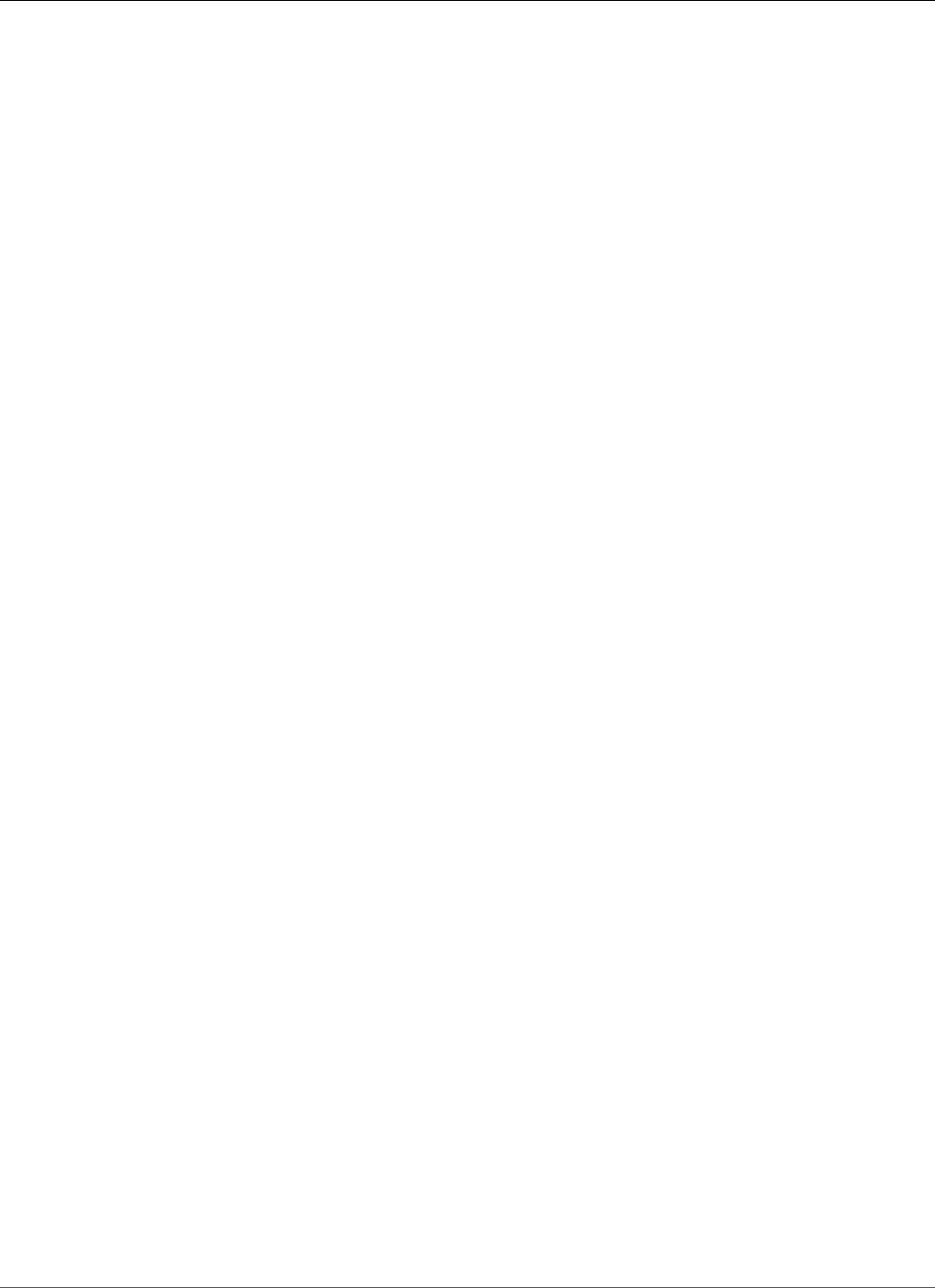
Amazon Relational Database Service User Guide
Database Engine: 12.1.0.2
25865785, 25870579, 25871177 25871639, 25871753, 25872127, 25872389, 25874050, 25874678,
25882264 25885148, 25888073, 25890056, 25890673, 25894239, 25895224, 25897615 25904273,
25904490, 25906117, 25911724, 25914276, 25919622, 25932524 25932728, 25933494, 25941836,
25943271, 25945130, 25947799, 25953857 25954022, 25954054, 25957038, 25963024, 25964954,
25967544, 25967985 25970731, 25973152, 25975723, 25977302, 25980605, 25980770, 25981498
25982666, 25990907, 25995938, 26006257, 26007010, 26019148, 26024732 26025681, 26029780,
26032573, 26036748, 26037215, 26038086, 26039623 26040483, 26045732, 26078437, 26078493,
26080410, 26083298, 26088426 26088836, 26090767, 26091640, 26091786, 26095327, 26095405,
26096382 26108080, 26110632, 26111842, 26121990, 26137367, 26138085, 26149904 26153977,
26169341, 26169345, 26170715, 26176002, 26187943, 26189861 26198757, 26198926, 26201113,
26223039, 26237431, 26237773, 26242031 26243698, 26244115, 26245237, 26249718, 26256131,
26259265, 26261327 26263328, 26263721, 26269790, 26271001, 26277439, 26285933, 26308650
26309047, 26318627, 26323308, 26324769, 26327624, 26330994, 26331743 26333141, 26338953,
26351334, 26353617, 26358670, 26362821, 26366517 26367012, 26374791, 26375250, 26380097,
26385189, 26388538, 26396790 26399626, 26399691, 26406387, 26412540, 26418088, 26420561,
26421667 26422277, 26426526, 26430737, 26434999, 26435073, 26436168, 26438612 26440749,
26442308, 26444601, 26444887, 26446098, 26452606, 26475419 26476244, 26478970, 26479173,
26486365, 26492866, 26493289, 26498354 26513709, 26521043, 26522439, 26523432, 26526726,
26536320, 26537307 26542135, 26544823, 26545688, 26546070, 26546664, 26546754, 26548363
26556014, 26569225, 26575788, 26582460, 26584641, 26597140, 26599395 26608137, 26609942,
26615291, 26615690, 26623652, 26626879, 26629381 26633355, 26633558, 26635897, 26637273,
26637824, 26639167, 26641610 26650226, 26658759, 26659182, 26680105, 26712331, 26714910,
26717528 26727397, 26729494, 26729611, 26740700, 26744595, 26751106, 26751171 26758193,
26764561, 26765212, 26775602, 26784509, 26794786, 26797591 26802503, 26820076, 26822620,
26828994, 26840654, 26844870, 26849779 26875822, 26883456, 26896659, 26898563, 26907327,
26908788, 26909100 26909504, 26911000, 26939314, 26944190, 26963310, 26966916, 26967713
26969321, 26970717, 26981902, 26983259, 26986173, 26992964, 27006664 27009164, 27013146,
27028251, 27034890, 27038986, 27039712, 27044297 27052607, 27060167, 27060859, 27073314,
27079140, 27087426, 27090765 27093423, 27110878, 27117822, 27119621, 27124624, 27125872,
27133662 27135647, 27135993, 27138325, 27142373, 27153641, 27161071, 27162405 27163928,
27165231, 27169796, 27170305, 27181537, 27199245, 27207110 27213224, 27229389, 27244337,
27248917, 27250547, 27251690, 27255377 27256000, 27259307, 27262945, 27274536, 27276231,
27285244, 27292213 27293599, 27302711, 27302730, 27304410, 27305039, 27314206, 27314390
27321179, 27329612, 27333106, 27334316, 27338912, 27338946, 27339115 27345231, 27346709,
27348081, 27349393, 27351628, 27359178, 27367194 27370965, 27375542, 27394703, 27395416,
27396624, 27396813, 27400598 27405645, 27416997, 27433870, 27434193, 27439835, 27441326,
27442041 27466597, 27493674, 27501373, 27501413, 27502420, 27504770, 27505229 27508985,
27510959, 27534509, 27544973, 27548131, 27555481, 27558861 27560602, 27567477, 27595973,
27607563, 27611612, 27613080, 27620808 27687880, 27688036, 27688692, 27691920, 27691939,
27698953, 27700466 27709046, 27726780, 27740424, 27748954, 27757888, 27799032, 27835925
27847259, 27882176, 27898015, 27940876, 27945870, 27951817, 27959048 27994325, 27997875,
27998003, 28000269, 28033429, 28040776, 28074713 28090453, 28099662, 28140658, 28171079,
28174827, 28184554, 28188330 28218832, 28226179, 28290434, 28305001, 28320399, 28354603,
28437315 28454242, 28508557, 28522441
Database Engine: 12.1.0.2
The following versions are available for database engine 12.1.0.2:
•Version 12.1.0.2.v14 (p. 920)
•Version 12.1.0.2.v13 (p. 922)
•Version 12.1.0.2.v12 (p. 924)
•Version 12.1.0.2.v11 (p. 926)
•Version 12.1.0.2.v10 (p. 927)
•Version 12.1.0.2.v9 (p. 929)
API Version 2014-10-31
919
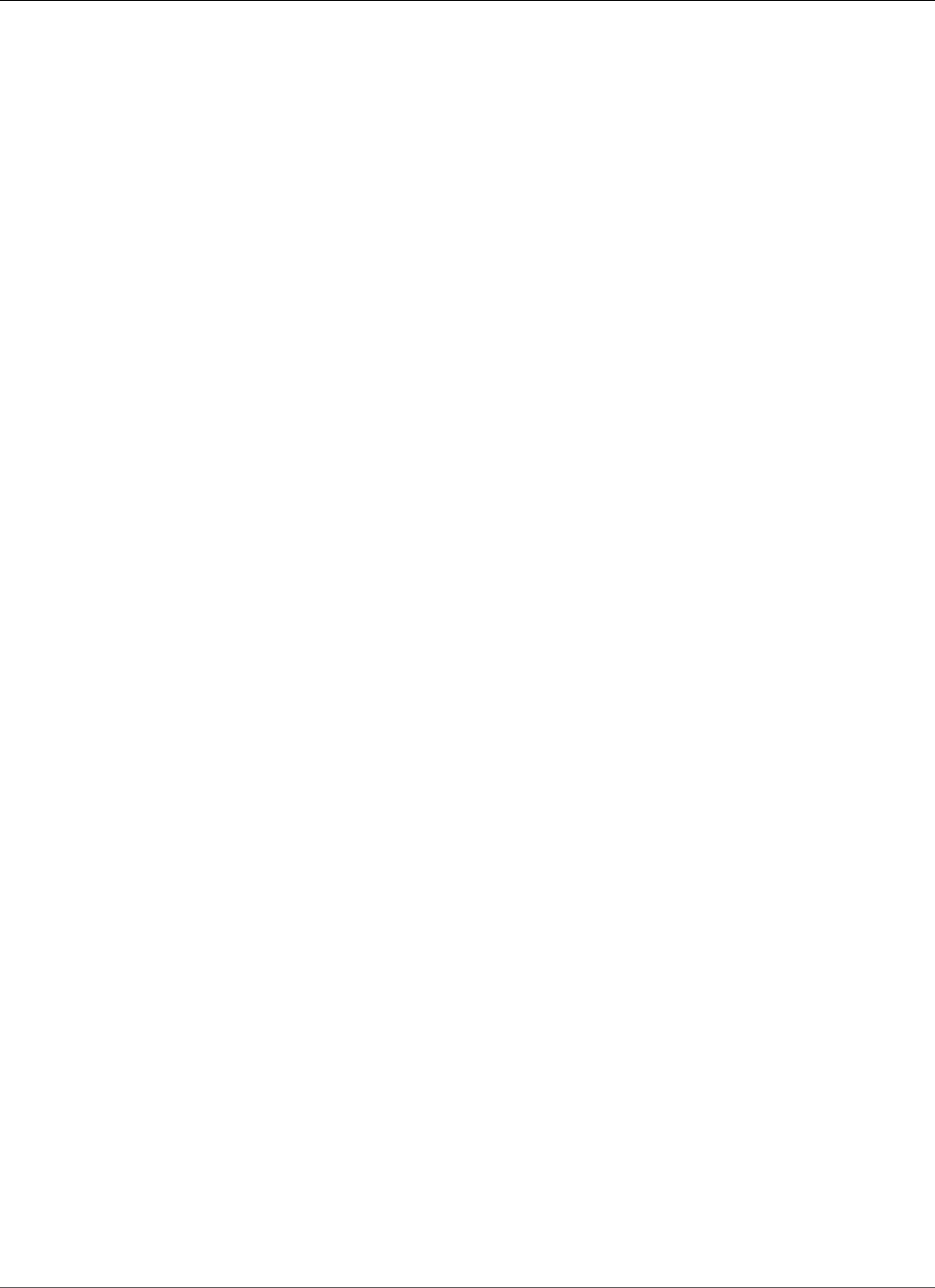
Amazon Relational Database Service User Guide
Database Engine: 12.1.0.2
•Version 12.1.0.2.v8 (p. 930)
•Version 12.1.0.2.v7 (p. 932)
•Version 12.1.0.2.v6 (p. 933)
•Version 12.1.0.2.v5 (p. 934)
•Version 12.1.0.2.v4 (p. 935)
•Version 12.1.0.2.v3 (p. 936)
•Version 12.1.0.2.v2 (p. 937)
•Version 12.1.0.2.v1 (p. 938)
Version 12.1.0.2.v14
Version 12.1.0.2.v14 adds support for the following:
• Patch 28259833: Oracle Database Patch Set Update 12.1.0.2.181016
• Patch 28440711: Oracle JVM Patch Set Update 12.1.0.2.181016
• Patch 28125601: DSTv32 for RDBMS (TZDATA2018E)
• Patch 28127287: DSTv32 for OJVM (TZDATA2018E)
• Patch 17969866: Oracle GoldenGate – Oracle RDBMS Server Recommended Patches
• Patch 20394750: Oracle GoldenGate – Oracle RDBMS Server Recommended Patches
• Patch 21171382: DBMS_STATS Patch
• Patch 28697469: JSON Database Patch
• Patch 20033733: KGL heap size patch
Oracle patch 28259833, released October 2018
Bugs fixed: 19309466, 19902195, 18250893, 25437699, 19383839, 16756406, 18456643 26546664,
22364044, 18845653, 19915271, 20172151, 18417036, 23713236 24796092, 23140259, 19243521,
19658708, 18272672, 21153266, 19174430 22243719, 20688221, 20493163, 21387964, 13542050,
22734547, 21623164 19012119, 19932634, 19869255, 22232606, 18681056, 23324000, 25427662
22068305, 24589081, 19439759, 19303936, 22916353, 24835538, 22353346 21106027, 26444887,
23088803, 22529728, 26256131, 19134173, 20447445 21188584, 19390567, 26513709, 25780343,
19769480, 21097043, 21225209 26245237, 20677396, 19284031, 19450314, 19016730, 20919320,
22075064 22551446, 22721409, 18440095, 22496904, 16439813, 18354830, 20596234 22022760,
20936905, 23197103, 21514877, 26111842, 18990023, 22492533 20173897, 24624166, 17210525,
21260431, 20181030, 25056052, 19370504 21868720, 23068169, 19124589, 19402853, 19888853,
24341675, 17722075 20882568, 25653109, 23026585, 18604692, 20717081, 25546608, 27370965
19081128, 22173980, 23514710, 19178851, 20951038, 22168163, 25161298 20569094, 24308635,
19791377, 19050649, 20920911, 19189525, 19469538 27052607, 20598042, 22458049, 18988834,
23302839, 25307368, 17409174 22729345, 22842151, 19238590, 16941434, 20387265, 24397438,
20673810 23108128, 20356733, 22380919, 18436647, 23065323, 20825533, 19124336 22294260,
24790914, 20284155, 25539063, 17365043, 25914276, 20952966 22961508, 19176223, 21300341,
23237313, 18288842, 22353199, 22083366 25670786, 21419850, 26898563, 19577410, 23294548,
24737064, 19931709 25423453, 25547060, 23533807, 27726780, 24600330, 25600421, 18122373
20043616, 23124895, 18856999, 21450666, 18893947, 20076781, 26633558 26029780, 21196809,
21354456, 23725036, 20464614, 19562381, 24808595 27375542, 19189317, 25669791, 18307021,
21917884, 19708632, 27213224 25633101, 20711718, 18973548, 25982666, 19718981, 22826718,
25655390 23567857, 21773465, 20250147, 19197175, 26263721, 19597439, 21387128 22007324,
19180770, 19879746, 21785691, 20424183, 24285405, 26544823 20322560, 22228324, 23172924,
22520320, 21575362, 25058080, 22365117 22645009, 25165496, 18774543, 20124446, 21429602,
26153977, 19371175 21863727, 18940497, 19074147, 22923409, 25489342, 21380789, 19154375
19044962, 19532017, 19662635, 22374754, 20560611, 25654936, 21492036 18705806, 19578247,
22024071, 22238921, 22809871, 21184223, 23089357 19404068, 18921743, 19065677, 19018447,
API Version 2014-10-31
920
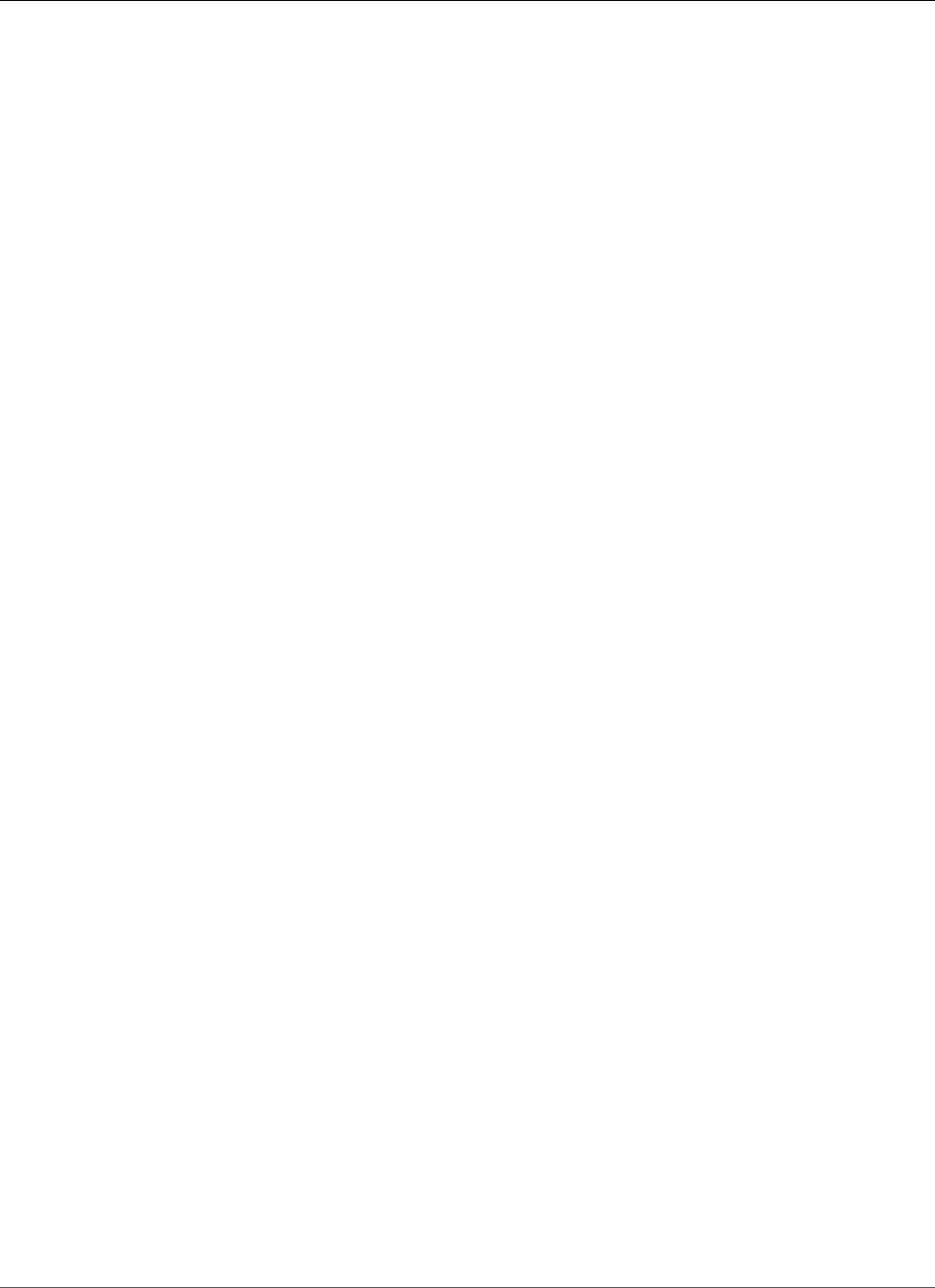
Amazon Relational Database Service User Guide
Database Engine: 12.1.0.2
19018206, 18308268, 19777862 22223463, 19304354, 22519146, 27199245, 20890311, 22977256,
21142837 20869721, 24555417, 22179537, 21756699, 20217801, 18819908, 22760595 25483815,
23007241, 19593445, 21080143, 27351628, 20031873, 18618122 24737581, 26784509, 24739928,
18966843, 19077215, 20704450, 19068970 20543011, 19023822, 24713381, 20432873, 21756677,
20328248, 18674047 18849537, 25459958, 20315311, 22897344, 27534509, 25178179, 19308965
18948177, 19468991, 20868862, 21780146, 20466628, 21756661, 20397490 23315153, 19706965,
20302006, 24831514, 23240358, 22178855, 19032777 20862087, 19329654, 18974476, 20603378,
20859910, 19307662, 21847223 20281121, 19075256, 19076343, 18866977, 22808310, 25635149,
20844426 20904530, 20441797, 21442094, 25079710, 24674955, 18840932, 18740837 20294666,
25602488, 21517440, 22062517, 27337759, 19174942, 20671094 21889720, 18411216, 20117253,
24386767, 20641666, 25264559, 22092979 21625179, 20879709, 23003979, 20165574, 19272708,
19547370, 22624709 23084507, 20228093, 21281532, 19805359, 19461270, 19434529, 18799063
20378086, 17008068, 21246723, 20831538, 20424899, 20361671, 18674024 19689979, 24411921,
19873610, 16619249, 20562898, 21641414, 21091431 19440586, 22757364, 22175564, 21241052,
20725343, 19561643, 20736227 19399918, 19195895, 20830459, 20017509, 25790353, 21828126,
21665897 25555252, 20746251, 25764020, 25612095, 25357142, 23096938, 19067244 18043064,
21329301, 18885870, 26243698, 26187943, 20324049, 19536415 23709062, 28174827, 20446883,
27314206, 21299490, 25313154, 21744290 18254023, 20591183, 27847259, 19185876, 27207110,
22465352, 24326444 20402832, 19627012, 27441326, 27620950, 16863642, 19639483, 19315691
21479753, 19174521, 20401975, 18306996, 18851894, 27034890, 20581111 20318889, 20936731,
21060755, 26828994, 22256560, 19188927, 27229389 24570598, 25475853, 21172913, 17655240,
21266085, 19028800, 19035573 19366375, 24523374, 25034396, 19289642, 21291274, 18007682,
23521523 20475845, 22148226, 22528741, 25417958, 24652769, 26088426, 19326908 19597583,
17414008, 23019710, 20897759, 26822620, 22046677, 20938170 24825843, 19891090, 21960504,
26318627, 24509056, 19054077, 26262953 22657942, 20428621, 21899588, 19723336, 19835133,
17532734, 19333670 21842017, 19285025, 21373473, 23260854, 19687159, 23061453, 14643995
20977794, 20734332, 17551063, 27548131, 21977392, 24461826, 19676012 20588502, 23315889,
19520602, 23053606, 19841800, 20245930, 19001359 21476308, 26546754, 19393542, 23533524,
21099555, 25429959, 19141838 19644859, 21915719, 19908836, 21421886, 19358317, 19524158,
23548817 25861398, 20803014, 23025340, 19335438, 19058490, 19207117, 23642282 18799993,
25919622, 26569225, 20835241, 24662775, 19475971, 18967382 20347562, 20348653, 19896336,
24812585, 20048359, 21896069, 19524384 25392535, 21147908, 20440930, 25789277, 19171086,
24718260, 17867700 19791273, 21241829, 19591608, 22707244, 18419520, 22296366, 18914624
19571367, 22654475, 21522582, 19501299, 20425790, 19708342, 27997875 16870214, 18202441,
24415926, 18743542, 19001390, 21875360, 25091141 28000269, 19149990, 20382309, 22855193,
16777441, 19606174, 20848335 25495682, 19382851, 20528052, 22762046, 24563422, 23125826,
22503297 25192729, 23338911, 22730454, 19176326, 19048007, 18849970, 21532755 20860659,
22905130, 21263635, 22160989, 18499088, 21059919, 18952989 22894949, 22518784, 25856821,
25484507, 20794034, 19468347, 17533661 19883092, 20657441, 24401351, 21285458, 18051556,
25330273, 19699191 24437510, 20669434, 18964978, 22972770, 20828947, 21373076, 25551676
25492379, 14283239, 25766822, 22922076, 25575628, 20368850, 21239530 20437153, 24848928,
20880215, 20798891, 25606091, 19013183, 21133343 22695831, 24365589, 25634317, 19587324,
20273319, 18542562, 26758193 21063322, 22062026, 20134339, 22077517, 22815955, 24690216,
22507210 20101006, 16354467, 21795111, 27938623, 23501901, 18797519, 25879984 21260397,
25029423, 19354335, 19730508, 22366558, 26658759, 6599380 20717359, 24321547, 21297872,
18964939, 26366517, 21913183, 22366322 20171986, 20603431, 21132297, 25957038, 21542577,
22507234, 23170620 24719736, 25600342, 18868646, 20627866, 26637824, 18110491, 16923858
24642295, 19518079, 20466322, 25823754, 25110233, 24908321, 20842388 17274537, 26575788,
20474192, 21644640, 21794615, 18899974, 20471920 22806698, 19052488, 19503821, 24350620,
20074391, 19157754, 21220620 24316947, 19865345, 19065556, 22816287, 25947799, 20878790,
23492665 21322887, 22305887, 20879889, 24350831, 19578350, 19363645, 21072646 20898391,
19291380, 27060167, 27086138, 22536802, 22087683, 21656630 20373598, 19248799, 22707866,
19155797, 19279273, 18886413, 25490238 20922010, 19990037, 25150925, 20509482, 24717859,
20703000, 22862134 21526048, 24929210, 24560906, 20144308, 21620471, 19670108, 19068610
20267166, 25123585, 20476175, 18549238, 22950945, 19385656, 23528412 19684504, 21174504,
20899461, 20557786, 21911701, 19143550, 20118035 19024808, 25760195, 20009833, 19604659,
16359751, 26039623, 19928926 23314180, 20212067, 24737403, 20480209, 26430737, 20856766,
API Version 2014-10-31
921
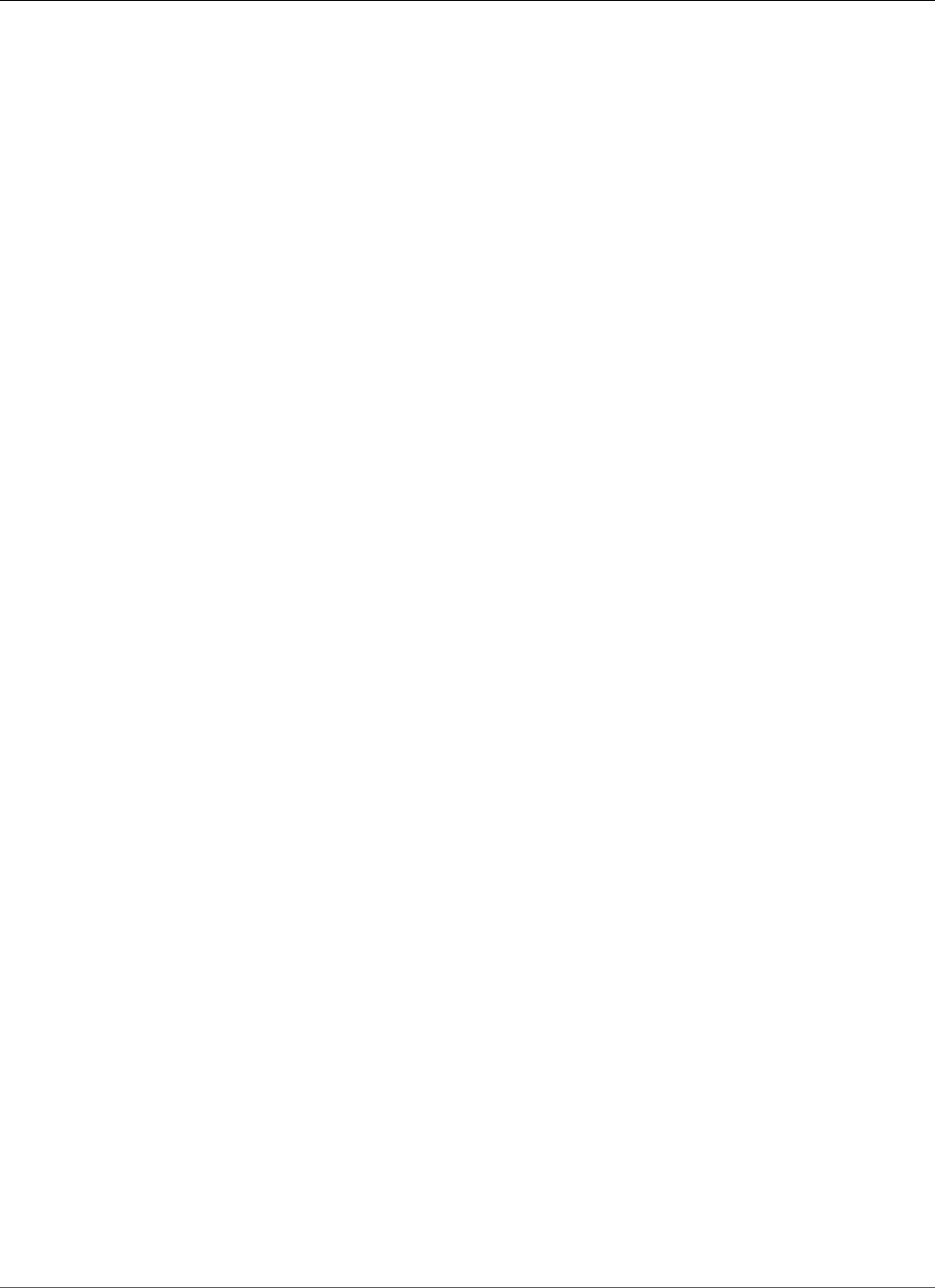
Amazon Relational Database Service User Guide
Database Engine: 12.1.0.2
27169796 21668627, 20877664, 19487147, 23149541, 24577566, 19430401, 19676905 20925795,
21296029, 21629064, 23229229, 22865673, 20708701, 25353983 19280225, 21315084, 19213447,
19989009, 18191823, 27314390, 25775213 24393981, 25639019, 17319928, 19703301, 21626377,
20122715, 6418158 23105538, 26198926, 19258504, 21188532, 23151677, 17890099, 21649497
26446098, 16887946, 26024732, 18791688, 19721304, 19490948, 27012701 19619732, 21164318,
18090142, 21641760, 19818513, 20139391, 24693382 19978542, 23543183, 22165897, 22359063,
19409212, 23035249, 18990693 20470877, 21422580, 21632821, 22351572, 20235511, 23220453,
18604493 23008056, 22901797, 18610915, 20832516, 24801152, 26089440, 20907061 20505778,
19183343, 21787056, 21273804, 25093739, 17835294, 24413809 18371441, 26714910, 24385983,
20413820, 24421668, 25897615, 25643931 23195445, 21281607, 20513399, 20558005, 20093776,
18909599, 20618595 23572982, 19211433, 20331945, 19512341, 22256431, 19637186, 19022470
18607546, 24573817, 19649152, 23115139, 19201867, 21294938, 20898997 18510194, 21842740,
22454326, 24683149, 19534363, 25489607
Version 12.1.0.2.v13
Version 12.1.0.2.v13 adds support for the following:
• Patch 27547329: Oracle Database Patch Set Update 12.1.0.2.180717
• Patch 27923320: Oracle JVM Patch Set Update 12.1.0.2.180717
• Patch 28125601: DSTv32 for RDBMS (TZDATA2018E)
• Patch 28127287: DSTv32 for OJVM (TZDATA2018E)
• Patch 17969866: Oracle GoldenGate – Oracle RDBMS Server Recommended Patches
• Patch 20394750: Oracle GoldenGate – Oracle RDBMS Server Recommended Patches
• Patch 21171382: DBMS_STATS Patch
• Patch 28307069: JSON Database Patch
• Patch 20033733: KGL heap size patch
Oracle patch 27547329, released July 2018
Bugs fixed: 19309466, 19902195, 18250893, 25437699, 19383839, 16756406, 18456643 26546664,
18845653, 19915271, 20172151, 18417036, 23713236, 24796092 19243521, 19658708, 21153266,
19174430, 22243719, 20688221, 21387964 13542050, 22734547, 21623164, 19012119, 19932634,
19869255, 22232606 18681056, 23324000, 25427662, 22068305, 24589081, 19439759, 19303936
22916353, 24835538, 22353346, 21106027, 26444887, 23088803, 22529728 26256131, 19134173,
20447445, 21188584, 19390567, 26513709, 19769480 21097043, 21225209, 20677396, 19284031,
26245237, 19450314, 19016730 20919320, 22075064, 22551446, 22721409, 18440095, 22496904,
16439813 18354830, 20596234, 22022760, 20936905, 23197103, 21514877, 26111842 18990023,
22492533, 20173897, 24624166, 17210525, 21260431, 20181030 25056052, 19370504, 21868720,
23068169, 19124589, 19402853, 19888853 24341675, 17722075, 20882568, 23026585, 25653109,
20717081, 25546608 19081128, 27370965, 22173980, 19178851, 20951038, 22168163, 25161298
20569094, 24308635, 19791377, 19050649, 20920911, 19189525, 19469538 20598042, 22458049,
18988834, 17409174, 22729345, 22842151, 19238590 16941434, 20387265, 24397438, 20673810,
23108128, 20356733, 22380919 18436647, 23065323, 20825533, 19124336, 22294260, 24790914,
20284155 25539063, 17365043, 20952966, 22961508, 19176223, 21300341, 23237313 18288842,
22353199, 22083366, 21419850, 26898563, 19577410, 23294548 19931709, 25423453, 25547060,
23533807, 24600330, 25600421, 18122373 20043616, 23124895, 18856999, 21450666, 18893947,
20076781, 26029780 21196809, 21354456, 20464614, 23725036, 19562381, 24808595, 19189317
18307021, 25669791, 21917884, 19708632, 27213224, 25633101, 20711718 18973548, 25982666,
22826718, 25655390, 21773465, 20250147, 19197175 19597439, 26263721, 21387128, 19180770,
19879746, 21785691, 20424183 24285405, 26544823, 20322560, 22228324, 22520320, 23172924,
21575362 22365117, 22645009, 25165496, 18774543, 20124446, 21429602, 19371175 21863727,
18940497, 19074147, 22923409, 21380789, 19154375, 19044962 19532017, 19662635, 22374754,
20560611, 25654936, 21492036, 18705806 19578247, 22024071, 22238921, 22809871, 21184223,
API Version 2014-10-31
922
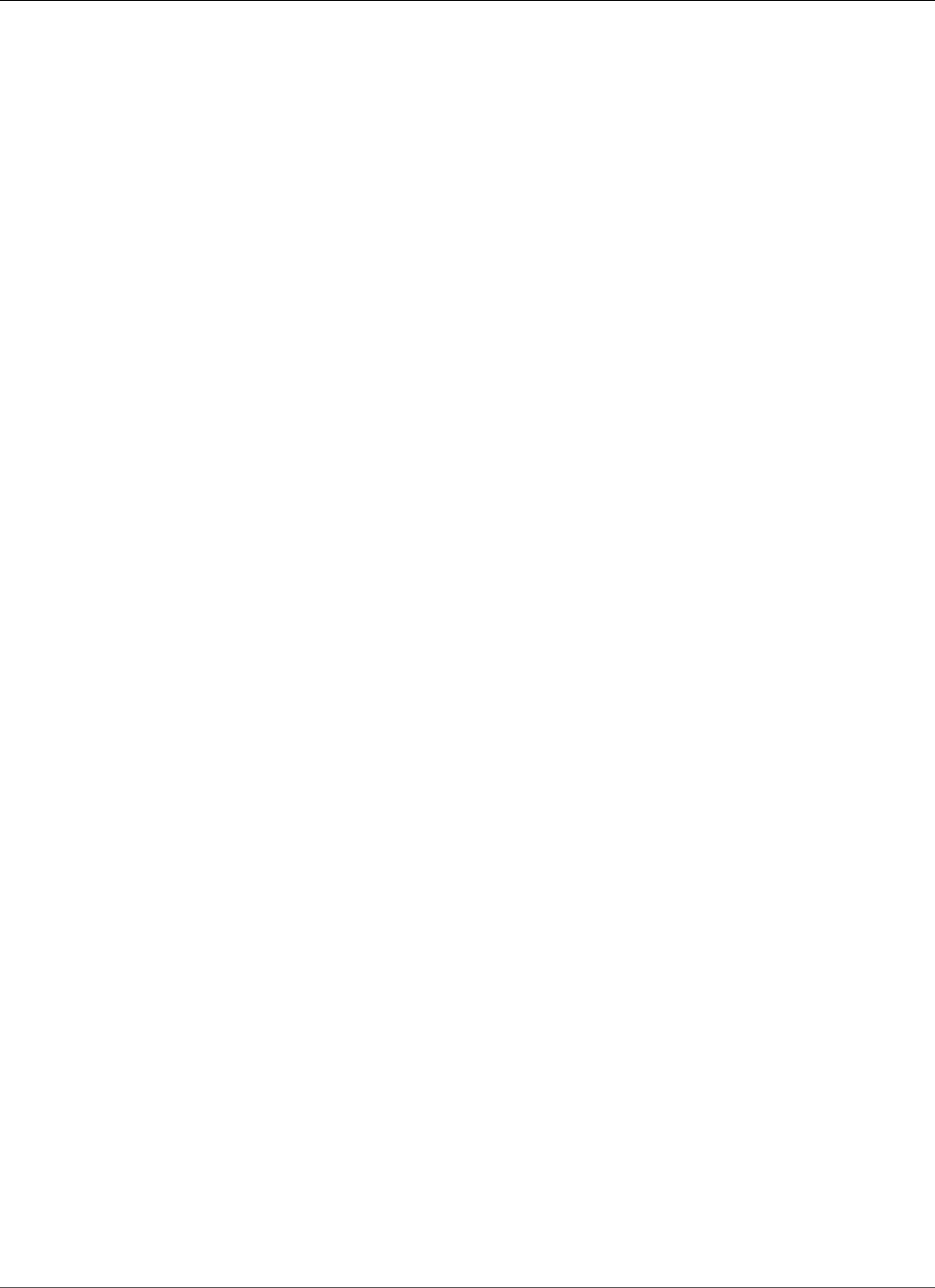
Amazon Relational Database Service User Guide
Database Engine: 12.1.0.2
23089357, 19404068 18921743, 19065677, 19018447, 19018206, 18308268, 19777862, 22223463
19304354, 22519146, 27199245, 20890311, 21142837, 20869721, 24555417 22179537, 21756699,
20217801, 18819908, 22760595, 25483815, 23007241 19593445, 21080143, 20031873, 18618122,
26784509, 24739928, 18966843 19077215, 20704450, 19068970, 20543011, 19023822, 24713381,
20432873 21756677, 20328248, 18674047, 18849537, 25459958, 20315311, 22897344 27534509,
25178179, 19308965, 18948177, 19468991, 20868862, 21780146 20466628, 21756661, 20397490,
19706965, 24831514, 23240358, 22178855 20302006, 19032777, 20862087, 19329654, 18974476,
20603378, 20859910 19307662, 21847223, 20281121, 19075256, 19076343, 18866977, 20844426
20904530, 20441797, 21442094, 25079710, 24674955, 18840932, 18740837 20294666, 25602488,
21517440, 22062517, 27337759, 19174942, 20671094 21889720, 18411216, 20117253, 24386767,
20641666, 25264559, 22092979 21625179, 20879709, 23003979, 20165574, 19272708, 19547370,
22624709 23084507, 20228093, 21281532, 19805359, 19461270, 19434529, 18799063 20378086,
17008068, 21246723, 20831538, 20424899, 20361671, 18674024 19689979, 24411921, 19873610,
16619249, 20562898, 21091431, 21641414 19440586, 22757364, 22175564, 21241052, 19561643,
19399918, 19195895 20830459, 20017509, 25790353, 21828126, 21665897, 20746251, 25764020
25612095, 25357142, 23096938, 19067244, 18043064, 21329301, 18885870 26187943, 20324049,
19536415, 20446883, 21299490, 27314206, 25313154 21744290, 18254023, 20591183, 27847259,
19185876, 22465352, 27207110 20402832, 19627012, 27441326, 27620950, 16863642, 19639483,
19315691 21479753, 19174521, 20401975, 18306996, 18851894, 27034890, 20581111 20318889,
20936731, 21060755, 22256560, 19188927, 24570598, 25475853 21172913, 17655240, 21266085,
19028800, 19035573, 19366375, 24523374 25034396, 19289642, 21291274, 18007682, 23521523,
20475845, 22148226 22528741, 25417958, 24652769, 26088426, 19326908, 19597583, 17414008
23019710, 20897759, 22046677, 20938170, 24825843, 21960504, 24509056 19054077, 22657942,
26262953, 20428621, 21899588, 19723336, 19835133 17532734, 19333670, 21842017, 19285025,
21373473, 23260854, 19687159 14643995, 20977794, 20734332, 17551063, 27548131, 21977392,
24461826 19676012, 20588502, 23315889, 19520602, 23053606, 19841800, 20245930 19001359,
21476308, 26546754, 19393542, 23533524, 21099555, 25429959 19141838, 19644859, 21915719,
19908836, 21421886, 19358317, 19524158 23548817, 25861398, 20803014, 23025340, 19335438,
19058490, 19207117 18799993, 26569225, 25919622, 20835241, 24662775, 19475971, 18967382
20347562, 20348653, 19896336, 24812585, 20048359, 21896069, 19524384 25392535, 20440930,
25789277, 19171086, 24718260, 17867700, 19791273 21241829, 19591608, 22707244, 18419520,
22296366, 18914624, 19571367 19501299, 20425790, 19708342, 27997875, 16870214, 18202441,
24415926 18743542, 19001390, 21875360, 25091141, 19149990, 20382309, 22855193 16777441,
19606174, 20848335, 25495682, 19382851, 20528052, 22762046 24563422, 23125826, 22503297,
25192729, 23338911, 22730454, 19176326 19048007, 18849970, 21532755, 20860659, 22905130,
21263635, 22160989 18499088, 21059919, 18952989, 22518784, 25856821, 25484507, 20794034
19468347, 17533661, 19883092, 20657441, 24401351, 21285458, 18051556 25330273, 19699191,
24437510, 20669434, 18964978, 20828947, 21373076 25551676, 14283239, 25766822, 22922076,
25575628, 20368850, 21239530 20437153, 20880215, 20798891, 25606091, 19013183, 21133343,
22695831 24365589, 19587324, 18542562, 26758193, 22062026, 20134339, 22077517 22815955,
24690216, 22507210, 20101006, 21795111, 27938623, 23501901 18797519, 21260397, 25029423,
19354335, 19730508, 22366558, 26658759 6599380, 20717359, 24321547, 21297872, 18964939,
26366517, 21913183 22366322, 20171986, 20603431, 21132297, 25957038, 21542577, 22507234
23170620, 24719736, 25600342, 18868646, 20627866, 18110491, 16923858 24642295, 19518079,
20466322, 25823754, 25110233, 24908321, 20842388 17274537, 26575788, 20474192, 21644640,
21794615, 18899974, 20471920 22806698, 19052488, 19503821, 24350620, 20074391, 19157754,
21220620 24316947, 19865345, 19065556, 22816287, 25947799, 20878790, 23492665 21322887,
20879889, 24350831, 19578350, 19363645, 21072646, 20898391 19291380, 27060167, 27086138,
22536802, 22087683, 20373598, 19248799 22707866, 19155797, 19279273, 18886413, 25490238,
20922010, 19990037 25150925, 20509482, 24717859, 20703000, 22862134, 21526048, 24929210
24560906, 20144308, 21620471, 19670108, 19068610, 20267166, 25123585 20476175, 18549238,
22950945, 19385656, 23528412, 19684504, 21174504 20899461, 20557786, 21911701, 19143550,
19024808, 20118035, 20009833 25760195, 19604659, 16359751, 26039623, 19928926, 23314180,
20212067 24737403, 20480209, 26430737, 27169796, 21668627, 20877664, 19487147 23149541,
24577566, 19430401, 19676905, 20925795, 21296029, 21629064 23229229, 22865673, 20708701,
19280225, 25353983, 21315084, 19213447 19989009, 18191823, 24393981, 25639019, 17319928,
19703301, 21626377 20122715, 6418158, 23105538, 26198926, 19258504, 21188532, 17890099
API Version 2014-10-31
923
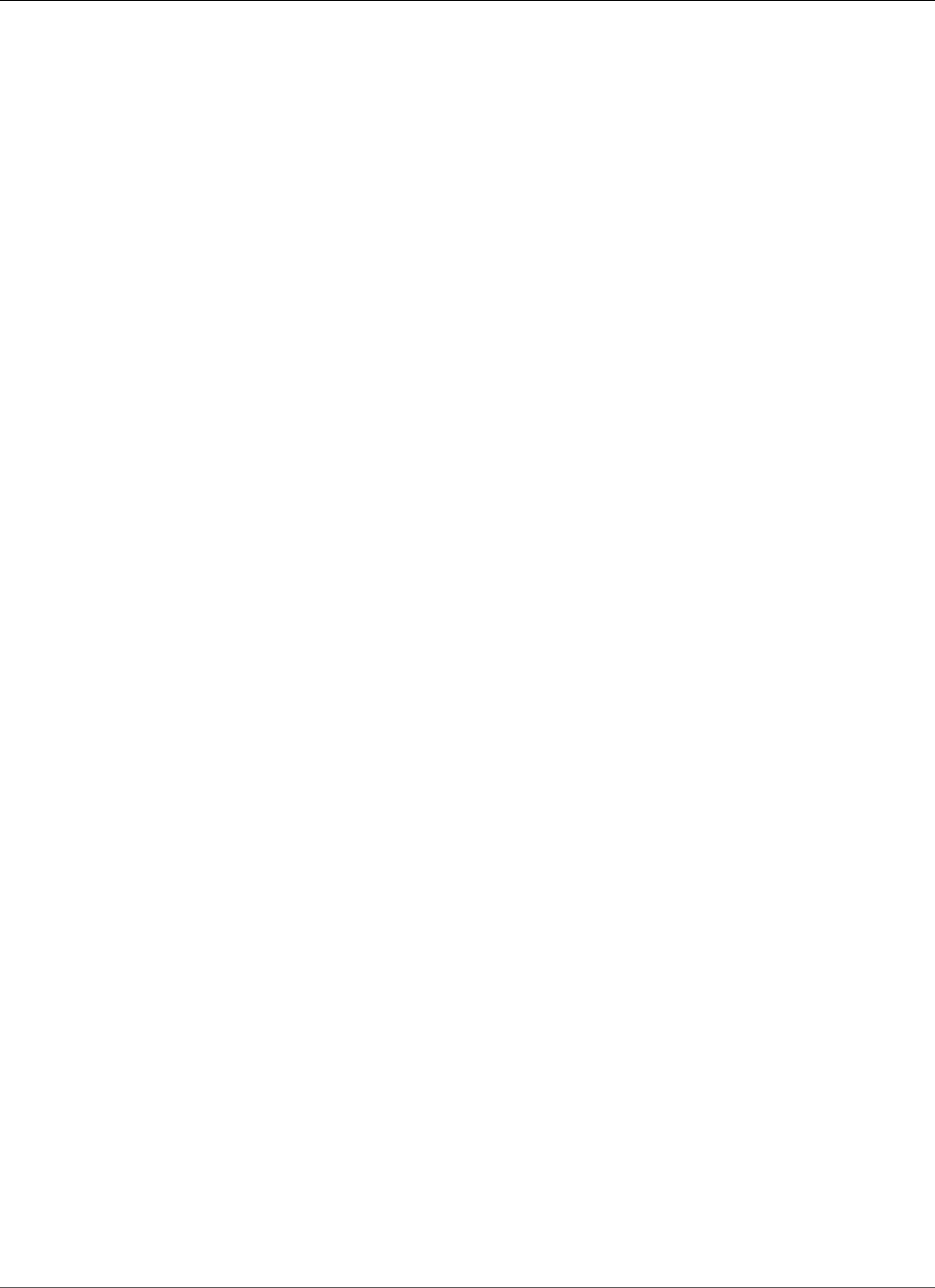
Amazon Relational Database Service User Guide
Database Engine: 12.1.0.2
21649497, 26446098, 16887946, 26024732, 18791688, 19721304, 19490948 19619732, 21164318,
18090142, 21641760, 19818513, 20139391, 24693382 19978542, 23543183, 22165897, 22359063,
19409212, 23035249, 18990693 20470877, 21422580, 21632821, 22351572, 20235511, 23220453,
18604493 23008056, 18610915, 20832516, 24801152, 26089440, 20907061, 20505778 19183343,
21787056, 21273804, 25093739, 17835294, 24413809, 18371441 24385983, 20413820, 26714910,
24421668, 25897615, 25643931, 21281607 20513399, 23195445, 20558005, 20093776, 18909599,
20618595, 23572982 19211433, 20331945, 19512341, 22256431, 19637186, 19022470, 18607546
24573817, 19649152, 19201867, 21294938, 20898997, 18510194, 22454326 19534363, 24683149,
25489607
Version 12.1.0.2.v12
Version 12.1.0.2.v12 adds support for the following:
• Patch 27338041: DATABASE PATCH SET UPDATE 12.1.0.2.180417
• Patch 27475603: OJVM PATCH SET UPDATE 12.1.0.2.180417
• Patch 27015449: RDBMS - PROACTIVE DSTV31 UPDATE - TZDATA2017C
• Patch 27015468: PROACTIVE DSTV31 UPDATE - TZDATA2017C - NEED OJVM FIX
• Patch 17969866: Oracle GoldenGate – Oracle RDBMS Server Recommended Patches
• Patch 20394750: Oracle GoldenGate – Oracle RDBMS Server Recommended Patches
• Patch 21171382: AUTO DOP COMPUTES A HIGH DOP UNNECESSARILY
• Patch 27666699: JSON Database Patch
• Patch 20033733: PART :IMC:HIT ORA 600 [KGL-HEAP-SIZE-EXCEEDED]
Oracle patch 27338041, released April 2018
Bugs fixed: 19309466, 24570598, 25475853, 21172913, 19902195, 18250893, 17655240 25437699,
19383839, 21266085, 19028800, 19035573, 16756406, 19366375 18456643, 26546664, 24523374,
25034396, 19289642, 18845653, 19915271 21291274, 18007682, 20172151, 18417036, 23713236,
24796092, 23521523 20475845, 22148226, 22528741, 19243521, 19658708, 21153266, 24652769
26088426, 19326908, 19597583, 17414008, 20897759, 23019710, 19174430 22046677, 22243719,
20938170, 24825843, 21960504, 24509056, 19054077 22657942, 20688221, 20428621, 21899588,
21387964, 13542050, 19723336 19835133, 17532734, 19333670, 21842017, 19285025, 21373473,
22734547 23260854, 19687159, 14643995, 21623164, 20977794, 20734332, 19012119 19869255,
19932634, 17551063, 18681056, 22232606, 27548131, 21977392 23324000, 24461826, 19676012,
20588502, 25427662, 22068305, 23315889 19520602, 23053606, 19841800, 19439759, 20245930,
19303936, 19001359 21476308, 26546754, 22916353, 19393542, 23533524, 21099555, 24835538
22353346, 25429959, 19141838, 19644859, 21106027, 21915719, 26444887 23088803, 19908836,
21421886, 22529728, 26256131, 19358317, 19134173 19524158, 20447445, 23548817, 25861398,
20803014, 23025340, 21188584 19335438, 19390567, 19058490, 19207117, 26513709, 18799993,
26569225 20835241, 24662775, 19769480, 19475971, 21097043, 21225209, 20677396 19284031,
19450314, 19016730, 18967382, 20919320, 22075064, 20347562 20348653, 22551446, 19896336,
22721409, 24812585, 20048359, 21896069 18440095, 22496904, 19524384, 25392535, 16439813,
18354830, 20596234 20440930, 22022760, 20936905, 19171086, 23197103, 24718260, 17867700
19791273, 21514877, 26111842, 18990023, 21241829, 19591608, 22707244 18419520, 22492533,
22296366, 20173897, 24624166, 17210525, 18914624 19571367, 21260431, 19501299, 20181030,
25056052, 20425790, 19708342 19370504, 21868720, 23068169, 19124589, 19402853, 19888853,
16870214 24341675, 17722075, 18202441, 24415926, 18743542, 19001390, 20882568 23026585,
20717081, 25546608, 19081128, 22173980, 21875360, 25091141 19178851, 19149990, 20382309,
20951038, 22855193, 22168163, 16777441 25161298, 19606174, 20569094, 24308635, 20848335,
19791377, 19050649 19382851, 20920911, 20528052, 22762046, 19189525, 24563422, 23125826
22503297, 19469538, 25192729, 23338911, 20598042, 22458049, 18988834 22730454, 19176326,
19048007, 17409174, 22729345, 18849970, 21532755 20860659, 22842151, 22905130, 19238590,
16941434, 20387265, 21263635 24397438, 20673810, 23108128, 22160989, 20356733, 22380919,
API Version 2014-10-31
924
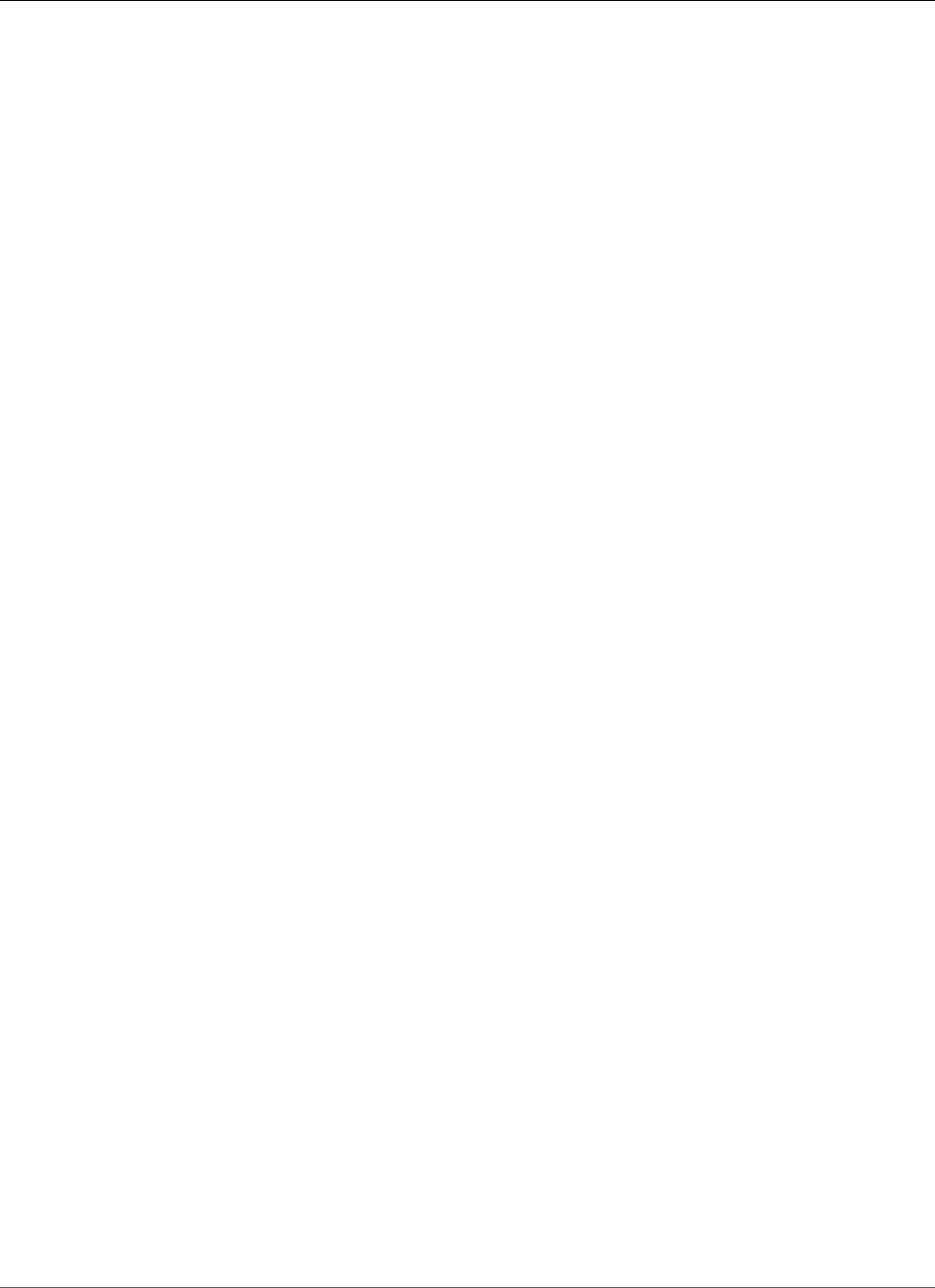
Amazon Relational Database Service User Guide
Database Engine: 12.1.0.2
18499088 18436647, 23065323, 21059919, 20825533, 18952989, 22518784, 19124336 25856821,
22294260, 25484507, 20794034, 19468347, 20284155, 17533661 19883092, 20657441, 24401351,
25539063, 17365043, 21285458, 20952966 22961508, 18051556, 25330273, 19176223, 21300341,
23237313, 18288842 19699191, 22353199, 24437510, 22083366, 21419850, 20669434, 18964978
26898563, 19577410, 23294548, 20828947, 21373076, 25551676, 14283239 25766822, 19931709,
22922076, 25423453, 25547060, 25575628, 23533807 20368850, 21239530, 20437153, 20880215,
25600421, 20798891, 25606091 18122373, 20043616, 23124895, 19013183, 18856999, 21450666,
21133343 22695831, 18893947, 24365589, 20076781, 21196809, 21354456, 19587324 20464614,
19562381, 18542562, 26758193, 24808595, 22062026, 19189317 18307021, 21917884, 19708632,
27213224, 25633101, 20711718, 20134339 22077517, 22815955, 24690216, 18973548, 25982666,
22507210, 22826718 25655390, 21773465, 20250147, 20101006, 21795111, 19197175, 23501901
18797519, 19597439, 21387128, 19180770, 19879746, 19354335, 21785691 19730508, 20424183,
22366558, 26658759, 24285405, 6599380, 20717359 26544823, 21297872, 20322560, 18964939,
22520320, 21575362, 26366517 21913183, 22366322, 20171986, 22365117, 22645009, 25165496,
20603431 21132297, 25957038, 21542577, 22507234, 18774543, 23170620, 24719736 25600342,
20627866, 20124446, 18110491, 21429602, 16923858, 24642295 19518079, 19371175, 20466322,
21863727, 18940497, 19074147, 22923409 25823754, 25110233, 24908321, 20842388, 17274537,
21380789, 26575788 19154375, 20474192, 19044962, 19532017, 21644640, 19662635, 22374754
20560611, 25654936, 21794615, 18899974, 21492036, 18705806, 20471920 22806698, 19052488,
22024071, 22238921, 19503821, 24350620, 22809871 20074391, 21184223, 23089357, 19157754,
21220620, 19404068, 24316947 18921743, 19865345, 19065677, 19065556, 22816287, 19018447,
19018206 19777862, 25947799, 22223463, 19304354, 20878790, 22519146, 23492665 21322887,
20879889, 24350831, 20890311, 19578350, 21142837, 20869721 24555417, 22179537, 21756699,
20217801, 18819908, 19363645, 25483815 21072646, 20898391, 19291380, 27060167, 27086138,
23007241, 19593445 21080143, 22536802, 22087683, 20373598, 19248799, 20031873, 22707866
19155797, 19279273, 18886413, 18618122, 25490238, 20922010, 19990037 25150925, 20509482,
24739928, 20703000, 18966843, 19077215, 22862134 21526048, 24929210, 24560906, 20704450,
20144308, 19068970, 20543011 21620471, 19023822, 19670108, 19068610, 20267166, 24713381,
20432873 21756677, 20476175, 25123585, 18549238, 20328248, 18674047, 22950945 19385656,
18849537, 23528412, 19684504, 25459958, 20315311, 22897344 20899461, 25178179, 20557786,
21911701, 19308965, 19143550, 19024808 18948177, 19468991, 20009833, 20868862, 21780146,
20466628, 21756661 20397490, 19706965, 24831514, 23240358, 22178855, 19604659, 16359751
19032777, 20862087, 19329654, 19928926, 18974476, 23314180, 20212067 20603378, 24737403,
20480209, 20859910, 26430737, 19307662, 21847223 21668627, 20281121, 27169796, 19075256,
20877664, 19487147, 19076343 23149541, 18866977, 24577566, 19430401, 19676905, 20844426,
20904530 20925795, 20441797, 21296029, 21629064, 21442094, 23229229, 25079710 22865673,
20708701, 19280225, 21315084, 24674955, 19213447, 18840932 18740837, 20294666, 19989009,
25602488, 18191823, 21517440, 22062517 19174942, 27337759, 17319928, 20671094, 21889720,
19703301, 21626377 20122715, 23105538, 18411216, 6418158, 26198926, 20117253, 19258504
21188532, 24386767, 17890099, 21649497, 26446098, 16887946, 26024732 25264559, 18791688,
19721304, 22092979, 19490948, 19619732, 21164318 21625179, 20879709, 23003979, 20165574,
18090142, 19272708, 21641760 19818513, 19547370, 22624709, 20139391, 23084507, 24693382,
20228093 21281532, 19978542, 23543183, 22165897, 22359063, 19409212, 19805359 19461270,
23035249, 19434529, 18799063, 18990693, 20470877, 20378086 17008068, 21246723, 21422580,
21632821, 20831538, 22351572, 20424899 20361671, 18674024, 19689979, 20235511, 23220453,
24411921, 19873610 16619249, 18604493, 20562898, 21091431, 19440586, 22757364, 18610915
22175564, 21241052, 19561643, 19399918, 19195895, 20832516, 20830459 20017509, 24801152,
21828126, 20907061, 21665897, 20746251, 20505778 19183343, 25764020, 25612095, 25357142,
23096938, 21787056, 21273804 19067244, 18043064, 21329301, 18885870, 20324049, 26187943,
19536415 25093739, 17835294, 20446883, 21299490, 25313154, 24413809, 21744290 18254023,
20591183, 18371441, 24385983, 20413820, 24421668, 25897615 19185876, 25643931, 21281607,
20513399, 22465352, 20558005, 20402832 19627012, 20093776, 18909599, 20618595, 27441326,
27620950, 23572982 16863642, 19639483, 19315691, 19211433, 20331945, 19512341, 22256431
21479753, 19637186, 19174521, 19022470, 18607546, 20401975, 18306996 24573817, 18851894,
19649152, 27034890, 20581111, 19201867, 20318889 20936731, 21060755, 21294938, 20898997,
18510194, 22256560, 22454326 19534363, 25489607, 19188927
API Version 2014-10-31
925
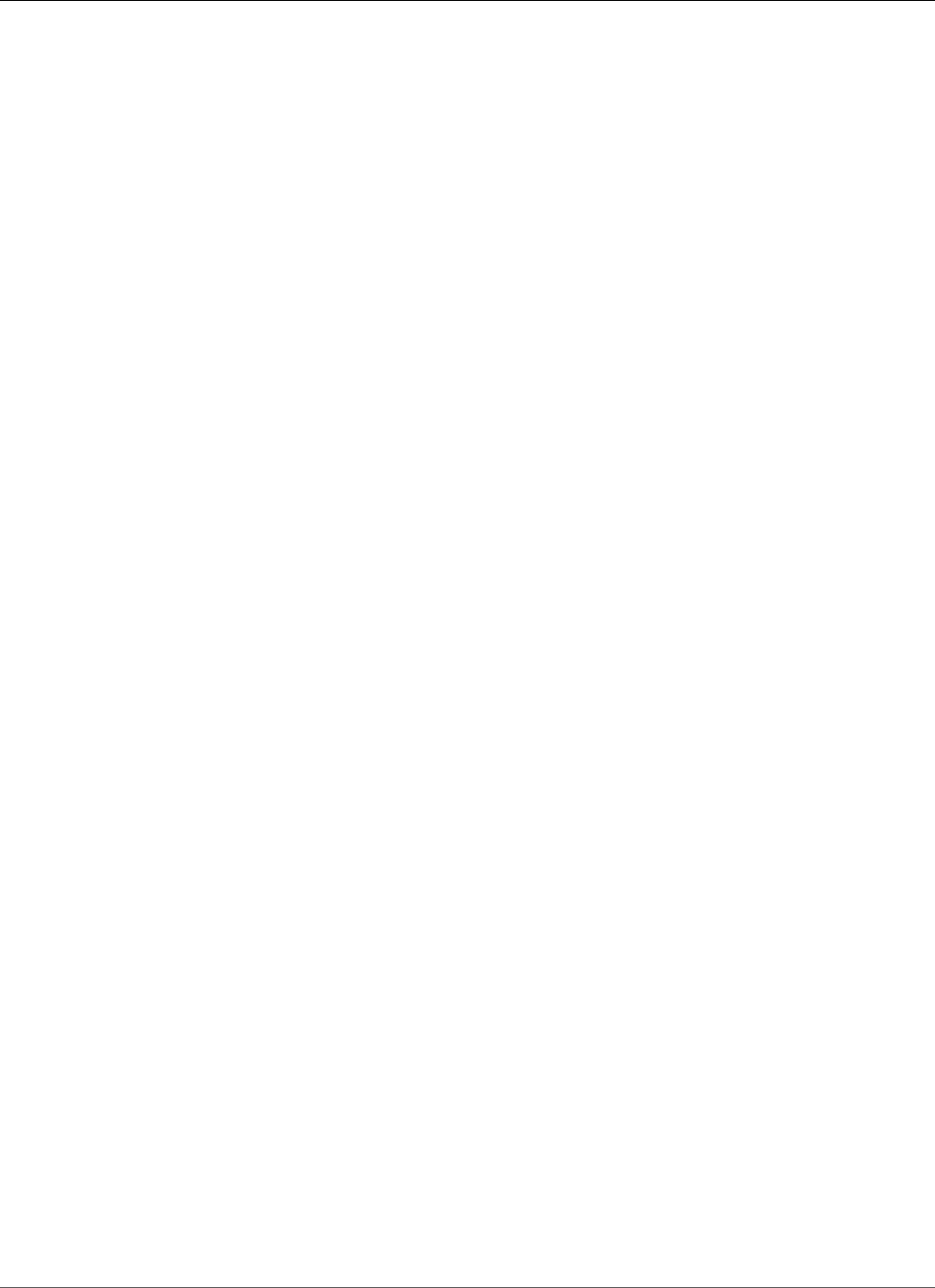
Amazon Relational Database Service User Guide
Database Engine: 12.1.0.2
Version 12.1.0.2.v11
Version 12.1.0.2.v11 adds support for the following:
• Patch 26925311: DATABASE PATCH SET UPDATE 12.1.0.2.180116
• Patch 27001733: OJVM PATCH SET UPDATE 12.1.0.2.180116
• Patch 27015449: RDBMS - PROACTIVE DSTV31 UPDATE - TZDATA2017C
• Patch 27015468: PROACTIVE DSTV31 UPDATE - TZDATA2017C - NEED OJVM FIX
• Patch 17969866: Oracle GoldenGate – Oracle RDBMS Server Recommended Patches
• Patch 20394750: Oracle GoldenGate – Oracle RDBMS Server Recommended Patches
• Patch 21171382: AUTO DOP COMPUTES A HIGH DOP UNNECESSARILY
• Patch 27315904: JSON Database Patch
• Patch 20033733: ORA 600 [KGL-HEAP-SIZE-EXCEEDED]
Oracle patch 26925311, released January 2018
Bugs fixed: 21099555, 22175564, 19141838, 22083366, 20842388, 19865345, 20117253 20830459,
19791273, 20671094, 21542577, 23105538, 19243521, 20951038 22165897, 19238590, 21281532,
17008068, 19908836, 24401351, 24577566 21184223, 25427662, 20717359, 19134173, 20569094,
20031873, 20387265 20322560, 21575362, 19149990, 21263635, 18886413, 17551063, 24719736
22160989, 22519146, 21623164, 22507210, 19703301, 23338911, 19366375 18007682, 19001390,
18202441, 24285405, 25655390, 20267166, 19358317 19706965, 19068970, 24739928, 18549238,
22148226, 18797519, 26544823 20825533, 23521523, 21196809, 18940497, 19670108, 19649152,
18866977 18948177, 19404068, 22496904, 22826718, 18964978, 19176326, 19035573 20413820,
20717081, 19176223, 21106027, 20904530, 20134339, 19074147 20868862, 18411216, 23035249,
25475853, 21072646, 21322887, 22507234 20425790, 20862087, 18966843, 25861398, 24929210,
24624166, 21329301 20562898, 19333670, 19468991, 20124446, 19883092, 23543183, 20878790
22855193, 18510194, 19658708, 19591608, 19402853, 23149541, 24796092 20618595, 22238921,
21795111, 21787056, 22380919, 19469538, 21266085 17835294, 19721304, 19068610, 19791377,
22178855, 16777441, 22173980 20746251, 20048359, 21896069, 19185876, 20898391, 20281121,
20907061 22950945, 21281607, 6599380, 19577410, 22092979, 19001359, 20603378 23089357,
23572982, 19490948, 21387964, 22294260, 20832516, 17532734 22351572, 18849970, 19309466,
19081128, 20627866, 20844426, 24908321 21188532, 18791688, 21442094, 20890311, 20596234,
20368850, 26366517 18973548, 19303936, 21296029, 22536802, 20882568, 21479753, 19461270
20235511, 20936905, 22077517, 21220620, 18964939, 19430401, 22806698 22296366, 21153266,
19409212, 20703000, 22657942, 20657441, 19879746 20557786, 26758193, 23237313, 26198926,
19684504, 26088426, 21294938 19024808, 24693382, 20528052, 20977794, 18799993, 20466322,
24642295 18740837, 19662635, 18440095, 21794615, 20382309, 20228093, 19065556 20212067,
25547060, 21868720, 22905130, 20938170, 19524384, 25459958 24350831, 17722075, 20446883,
20144308, 25056052, 18952989, 24523374 16870214, 21773465, 19928926, 19835133, 21629064,
21354456, 20466628 23007241, 24386767, 25490238, 19931709, 19730508, 18819908, 20250147
23124895, 25643931, 23220453, 19188927, 20074391, 18307021, 23533807 20356733, 14643995,
26430737, 18090142, 19065677, 19547370, 26024732 21225209, 21960504, 18371441, 20397490,
26575788, 23315889, 20172151 18967382, 22729345, 19174430, 22068305, 25654936, 18419520,
21241829 19536415, 26546664, 19171086, 21889720, 21132297, 20470877, 22465352 22168163,
19335438, 24397438, 20076781, 20447445, 18856999, 20471920 19869255, 21620471, 18990693,
23096938, 17890099, 19124336, 24812585 18990023, 20101006, 21300341, 20848335, 21744290,
21241052, 20897759 21668627, 19304354, 19052488, 20543011, 20794034, 23025340, 25606091
23260854, 18681056, 19562381, 24570598, 20952966, 19896336, 20828947 25539063, 18618122,
20328248, 24365589, 20440930, 18456643, 19699191 23065323, 22865673, 19201867, 22816287,
21514877, 22022760, 18743542 20798891, 20347562, 25161298, 23294548, 19777862, 24560906,
22551446 19687159, 21373076, 19174942, 20424899, 24461826, 21641760, 21899588 22862134,
18899974, 21476308, 20598042, 21297872, 24308635, 19058490 19032777, 20171986, 22815955,
API Version 2014-10-31
926
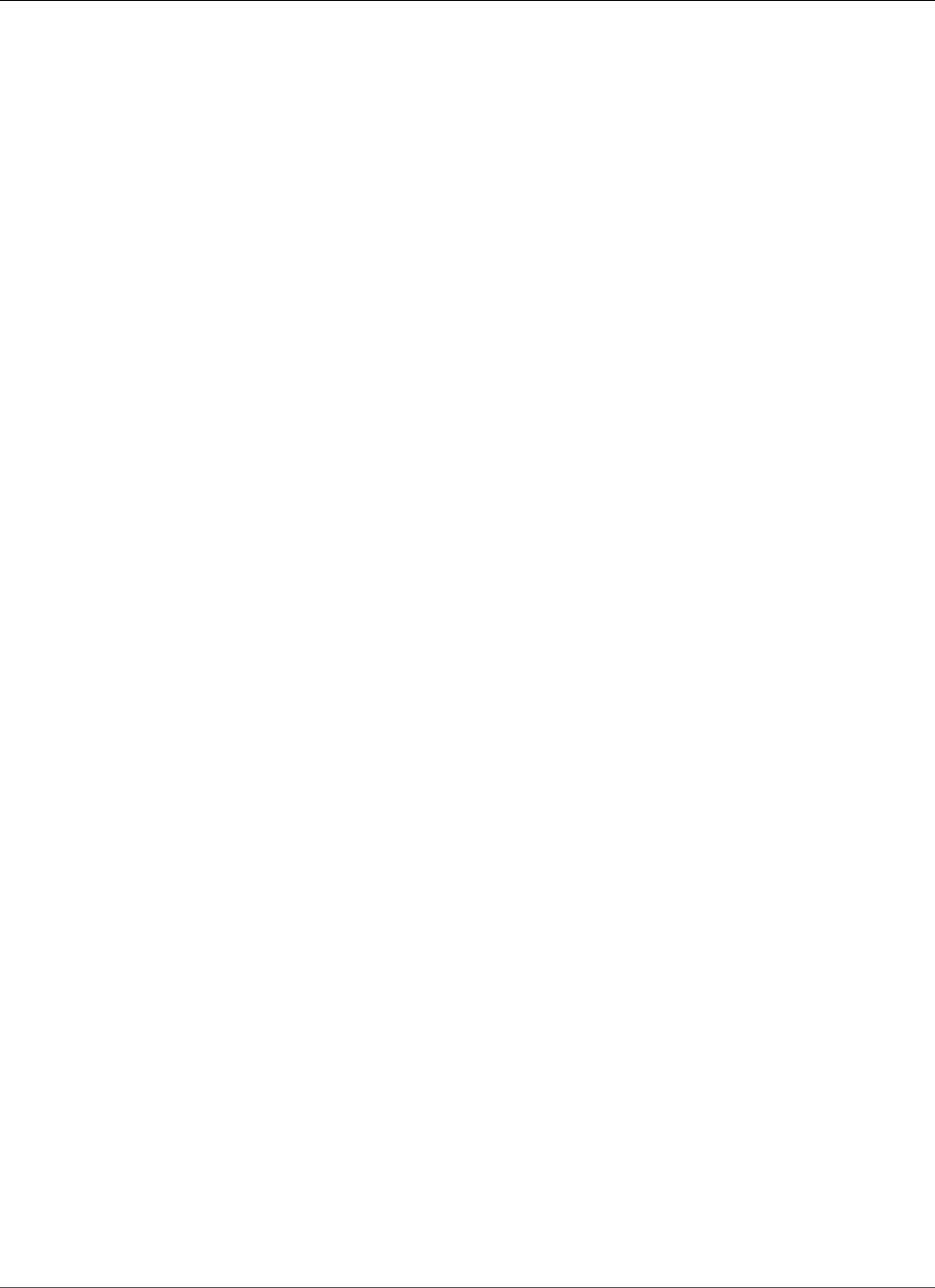
Amazon Relational Database Service User Guide
Database Engine: 12.1.0.2
25150925, 19399918, 24718260, 19434529 22492533, 19018447, 21273804, 18051556, 22757364,
18851894, 23125826 20424183, 21842017, 19022470, 19284031, 18043064, 26898563, 20173897
23713236, 22062026, 20475845, 17274537, 19440586, 16887946, 22374754 18974476, 22961508,
24825843, 17319928, 20401975, 20708701, 22062517 24674955, 17655240, 22809871, 19805359,
16439813, 19155797, 20859910 19393542, 17210525, 22024071, 19189525, 21847223, 21649497,
19075256 25079710, 25823754, 19370504, 20315311, 22762046, 22075064, 20936731 20437153,
25165496, 18845653, 19280225, 19248799, 20560611, 18988834 21756699, 22256431, 18921743,
20245930, 21532755, 18799063, 22454326 20373598, 20476175, 19571367, 20925795, 19018206,
25264559, 24385983 20509482, 20711718, 24509056, 20588502, 20181030, 21911701, 18849537
23501901, 25034396, 19183343, 22842151, 21917884, 21142837, 20603431 19189317, 23003979,
19644859, 19390567, 19279273, 26546754, 20669434 16863642, 22528741, 22707244, 25546608,
19619732, 20348653, 18607546 19315691, 19676905, 20165574, 17867700, 23528412, 20558005,
20734332 19532017, 20922010, 19818513, 19450314, 22353346, 16941434, 20361671 25423453,
20009833, 22366558, 20294666, 23197103, 18191823, 20860659 22707866, 19195895, 19371175,
19307662, 19154375, 20043616, 20324049 21977392, 18914624, 22529728, 22256560, 25330273,
19708342, 20139391 19593445, 21291274, 19382851, 19520602, 19174521, 21875360, 19676012
19326908, 20217801, 20093776, 18840932, 21097043, 21246723, 20803014 21665897, 19143550,
23026585, 20428621, 19627012, 24415926, 22087683 23548817, 14283239, 21422580, 19213447,
19518079, 26446098, 18610915 23492665, 18674024, 24831514, 21863727, 24413809, 18306996,
19915271 21626377, 19524158, 20122715, 20513399, 18110491, 22366322, 20284155 25091141,
21080143, 20017509, 22359063, 19363645, 19597439, 21239530 23108128, 19888853, 19383839,
20880215, 21756677, 22458049, 19534363 19354335, 19044962, 19639483, 25982666, 19475971,
22353199, 21060755 22243719, 22916353, 20378086, 21260431, 21756661, 24808595, 22923409
19028800, 20877664, 22518784, 21059919, 20879889, 21380789, 19723336 19077215, 21421886,
19604659, 21285458, 23533524, 26569225, 23170620 22365117, 18288842, 19048007, 19308965,
19689979, 17409174, 19503821 23068169, 24662775, 21526048, 25429959, 19197175, 19180770,
24555417 24573817, 19902195, 26444887, 25313154, 24835538, 23324000, 20318889 21492036,
19013183, 20591183, 19012119, 20464614, 22645009, 21625179 19067244, 25178179, 23053606,
21632821, 19841800, 19512341, 19211433 22695831, 20331945, 19587324, 24316947, 19578350,
19637186, 19054077 18674047, 19708632, 20898997, 21091431, 19285025, 19289642, 25947799
21133343, 20835241, 20869721, 21172913, 25602488, 19258504, 17365043 21419850, 21644640,
19468347, 21373473, 25093739, 22721409, 16359751 24421668, 21164318, 25484507, 25489607,
22520320, 19769480, 19439759 19272708, 23088803, 19978542, 19329654, 20402832, 19873610,
23229229 21517440, 13542050, 25897615, 19291380, 21915719, 25600342, 25192729 20879709,
20677396, 19076343, 19561643, 19990037, 18909599, 19487147 22897344, 20831538, 25600421,
19016730, 18250893, 23240358, 22179537 16619249, 18354830, 24411921, 25764020, 18254023,
16756406, 21188584 19989009, 25766822, 17414008, 20688221, 20441797, 20704450, 21780146
25612095, 25957038, 24652769, 25483815, 19157754, 19207117, 24437510 18885870, 21785691,
20673810, 24341675, 21450666, 18893947, 18705806 22223463, 18417036, 16923858, 23084507,
23314180, 20919320, 22503297 20474192, 22046677, 21299490, 19501299, 19385656, 20432873,
18542562 20920911, 20899461, 21315084, 21429602, 21387128, 18122373, 20581111 22624709,
26111842, 19606174, 24690216, 18436647, 19023822, 25110233 19124589, 19178851, 19597583,
20480209, 18499088, 19050649
Version 12.1.0.2.v10
Version 12.1.0.2.v10 adds support for the following:
• Oracle October 2017 PSU, a combination of database PSU (patch 26713565) + OJVM component PSU
(patch 26635845)
• Oracle recommended RDBMS patches for Oracle GoldenGate (patch 17969866)
• DBMS_STATS AUTO DOP COMPUTES A HIGH DOP UNNECESSARILY (patch 21171382)
• JSON bundle patch (patch 26750145)
• KGL heap size patch (patch 20033733)
• Timezone file DSTv30 (patch 25881255, OJVM patch 25881271)
API Version 2014-10-31
927
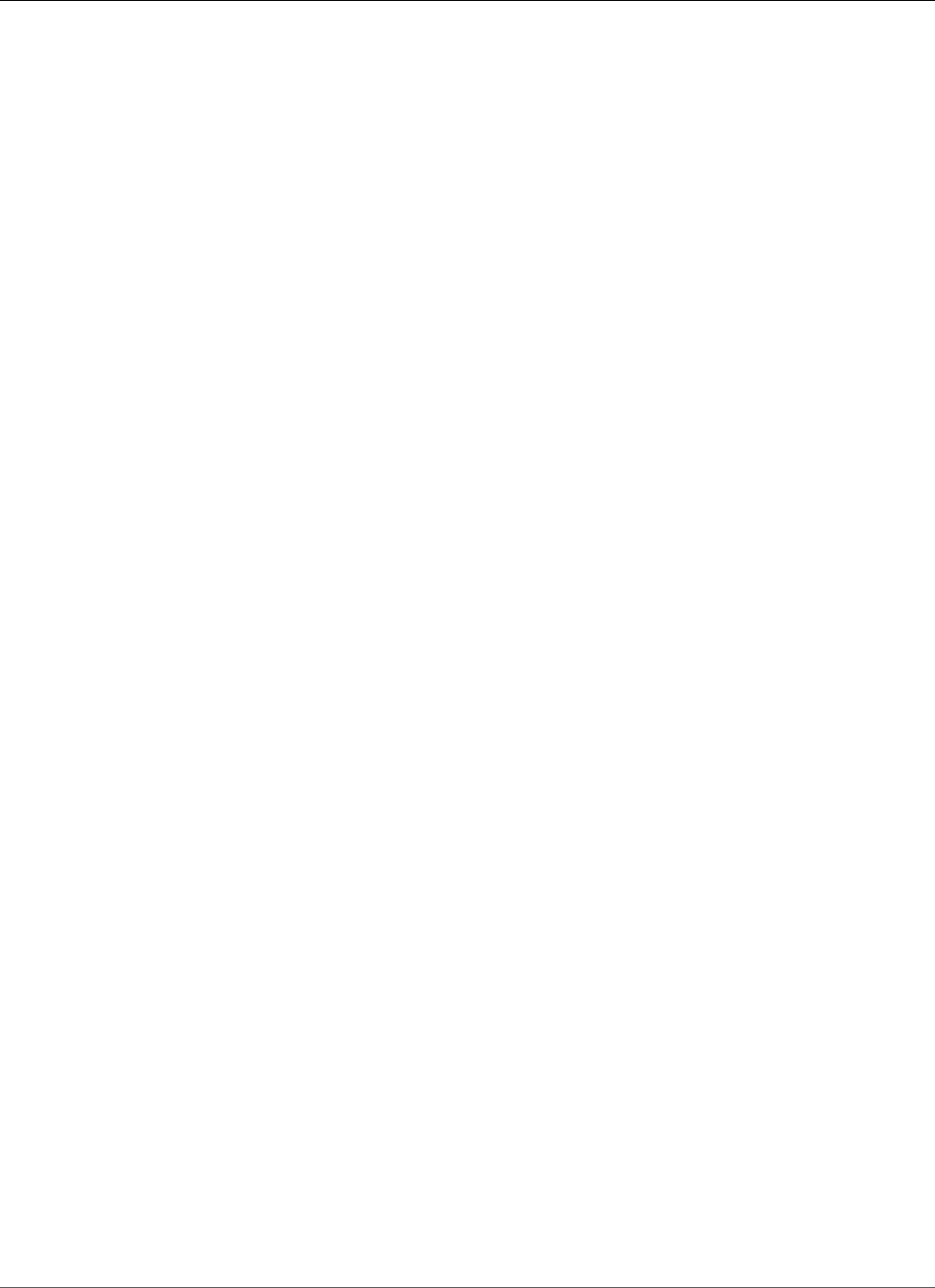
Amazon Relational Database Service User Guide
Database Engine: 12.1.0.2
Oracle patch 26713565, released October 2017
Bugs fixed: 21099555, 22175564, 19141838, 22083366, 20842388, 19865345, 20117253 20830459,
19791273, 20671094, 21542577, 19243521, 20951038, 22165897 19238590, 21281532, 17008068,
19908836, 24577566, 21184223, 25427662 19134173, 20569094, 20031873, 20387265, 20322560,
21575362, 19149990 21263635, 17551063, 18886413, 24719736, 22160989, 22519146, 21623164
22507210, 23338911, 19703301, 19366375, 18007682, 19001390, 18202441 24285405, 25655390,
20267166, 19358317, 19706965, 19068970, 24739928 18549238, 22148226, 18797519, 26544823,
20825533, 23521523, 21196809 18940497, 19670108, 19649152, 18866977, 18948177, 22496904,
19404068 18964978, 19176326, 19035573, 20413820, 20717081, 19176223, 21106027 20904530,
20134339, 19074147, 20868862, 23035249, 18411216, 21072646 25475853, 21322887, 22507234,
20425790, 20862087, 18966843, 25861398 21329301, 20562898, 19333670, 19468991, 20124446,
19883092, 22855193 20878790, 18510194, 19658708, 19591608, 19402853, 23149541, 20618595
22238921, 21795111, 21787056, 22380919, 19469538, 21266085, 17835294 19721304, 19068610,
19791377, 22178855, 16777441, 22173980, 20746251 20048359, 21896069, 19185876, 20898391,
20281121, 20907061, 22950945 6599380, 19577410, 22092979, 19001359, 20603378, 23089357,
21387964 19490948, 22294260, 20832516, 17532734, 22351572, 19309466, 19081128 20627866,
20844426, 24908321, 21188532, 18791688, 21442094, 20890311 20596234, 20368850, 18973548,
19303936, 21296029, 20882568, 21479753 19461270, 20235511, 22077517, 20936905, 21220620,
18964939, 19430401 22806698, 22296366, 21153266, 19409212, 22657942, 20703000, 20657441
19879746, 20557786, 26198926, 26088426, 19684504, 21294938, 19024808 24693382, 20528052,
20977794, 18799993, 20466322, 24642295, 18740837 19662635, 18440095, 21794615, 20228093,
19065556, 20212067, 25547060 21868720, 20938170, 22905130, 19524384, 25459958, 24350831,
17722075 20144308, 20446883, 25056052, 18952989, 24523374, 16870214, 19928926 19835133,
21629064, 21354456, 20466628, 24386767, 25490238, 19931709 19730508, 18819908, 20250147,
23124895, 25643931, 23220453, 19188927 20074391, 18307021, 23533807, 20356733, 26430737,
14643995, 18090142 19065677, 19547370, 21225209, 21960504, 18371441, 20397490, 26575788
23315889, 20172151, 18967382, 19174430, 22068305, 25654936, 21241829 19536415, 19171086,
26546664, 21132297, 21889720, 22465352, 22168163 19335438, 24397438, 20076781, 20447445,
18856999, 20471920, 19869255 21620471, 18990693, 23096938, 19124336, 17890099, 24812585,
18990023 21300341, 20101006, 20848335, 21744290, 21241052, 20897759, 21668627 19304354,
19052488, 20543011, 20794034, 23025340, 25606091, 23260854 18681056, 19562381, 20952966,
19896336, 20828947, 25539063, 18618122 20328248, 20440930, 18456643, 19699191, 22865673,
19201867, 22816287 22022760, 21514877, 18743542, 20798891, 20347562, 25161298, 23294548
24560906, 22551446, 19777862, 19687159, 21373076, 19174942, 20424899 21899588, 22862134,
18899974, 21476308, 20598042, 24308635, 21297872 19058490, 19032777, 20171986, 22815955,
19399918, 19434529, 19018447 18051556, 21273804, 22757364, 18851894, 23125826, 20424183,
21842017 19022470, 19284031, 18043064, 23713236, 20173897, 22062026, 20475845 17274537,
19440586, 22961508, 24825843, 18974476, 22374754, 16887946 17319928, 20401975, 20708701,
24674955, 22062517, 22809871, 17655240 19805359, 16439813, 19155797, 20859910, 19393542,
17210525, 22024071 19189525, 21847223, 21649497, 19075256, 25823754, 25079710, 20315311
22762046, 22075064, 20936731, 20437153, 18845653, 19280225, 19248799 20560611, 18988834,
21756699, 22256431, 21532755, 18921743, 20245930 22454326, 18799063, 20373598, 20476175,
19571367, 20925795, 19018206 25264559, 20711718, 20509482, 20181030, 20588502, 21911701,
18849537 23501901, 25034396, 19183343, 22842151, 21917884, 21142837, 20603431 19189317,
23003979, 19644859, 19390567, 19279273, 26546754, 20669434 16863642, 22528741, 22707244,
25546608, 19619732, 20348653, 18607546 19315691, 19676905, 20165574, 17867700, 20558005,
20734332, 19532017 20922010, 19818513, 19450314, 22353346, 16941434, 20361671, 25423453
20009833, 22366558, 20294666, 23197103, 18191823, 20860659, 19195895 19371175, 19307662,
19154375, 20043616, 21977392, 18914624, 22529728 19708342, 20139391, 25330273, 19593445,
21291274, 19382851, 19520602 19174521, 21875360, 19676012, 19326908, 20217801, 20093776,
18840932 21097043, 21246723, 20803014, 21665897, 19143550, 23026585, 20428621 19627012,
22087683, 23548817, 14283239, 21422580, 19213447, 26446098 19518079, 23492665, 18610915,
18674024, 21863727, 24413809, 18306996 19915271, 21626377, 19524158, 20122715, 20513399,
18110491, 20284155 25091141, 21080143, 20017509, 22359063, 19363645, 19597439, 21239530
23108128, 19383839, 20880215, 21756677, 19888853, 22458049, 19534363 19354335, 19044962,
19639483, 25982666, 19475971, 22353199, 21060755 22243719, 22916353, 20378086, 24808595,
API Version 2014-10-31
928
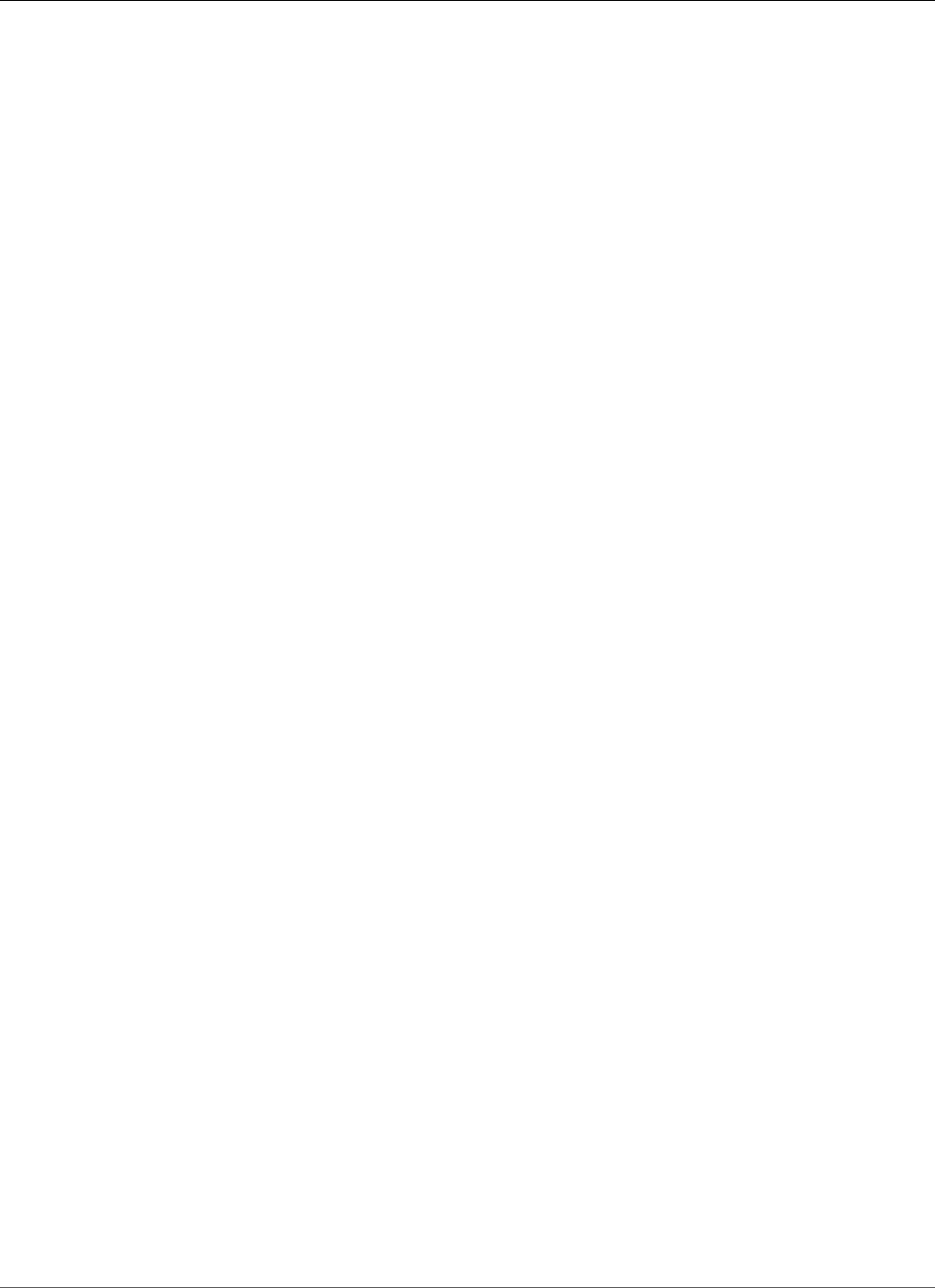
Amazon Relational Database Service User Guide
Database Engine: 12.1.0.2
21756661, 21260431, 22923409 19028800, 20877664, 21059919, 20879889, 21380789, 19723336,
19077215 21421886, 19604659, 21285458, 23533524, 23170620, 22365117, 18288842 19048007,
19308965, 19689979, 17409174, 23068169, 19503821, 24662775 25429959, 21526048, 19197175,
19180770, 24555417, 24573817, 19902195 26444887, 24835538, 23324000, 20318889, 21492036,
19013183, 20591183 19012119, 20464614, 21625179, 19067244, 23053606, 21632821, 19841800
19512341, 22695831, 20331945, 19587324, 24316947, 19578350, 19637186 19054077, 18674047,
19708632, 20898997, 19285025, 21091431, 19289642 25947799, 21133343, 20835241, 20869721,
21172913, 25602488, 19258504 17365043, 21419850, 21644640, 19468347, 21373473, 25093739,
16359751 24421668, 21164318, 25489607, 25484507, 22520320, 19769480, 19439759 19272708,
19978542, 19329654, 20402832, 19873610, 23229229, 13542050 21517440, 25897615, 19291380,
21915719, 25600342, 20879709, 20677396 19076343, 19561643, 19990037, 22897344, 18909599,
19487147, 25600421 20831538, 19016730, 18250893, 23240358, 22179537, 16619249, 18354830
24411921, 18254023, 16756406, 21188584, 19989009, 25766822, 17414008 20688221, 20441797,
20704450, 21780146, 25612095, 25957038, 24652769 25483815, 19157754, 19207117, 24437510,
18885870, 21785691, 20673810 24341675, 21450666, 18893947, 18705806, 22223463, 18417036,
16923858 23084507, 23314180, 20919320, 22503297, 20474192, 22046677, 21299490 19501299,
19385656, 20432873, 18542562, 20920911, 20899461, 21429602 21387128, 21315084, 18122373,
20581111, 26111842, 22624709, 19606174 24690216, 18436647, 19023822, 25110233, 19124589,
19178851, 19597583 18499088, 19050649
Version 12.1.0.2.v9
Version 12.1.0.2.v9 adds support for the following:
• Oracle July 2017 PSU, a combination of database PSU (patch 26609783) + OJVM component PSU
(patch 26027162)
• Oracle recommended RDBMS patches for Oracle GoldenGate (patch 17969866)
• DBMS_STATS AUTO DOP COMPUTES A HIGH DOP UNNECESSARILY (patch 21171382)
• JSON bundle patch (patch 26083365)
• KGL heap size patch (patch 20033733 for 12.1.0.2)
• Timezone file DSTv30 (patch 25881255, OJVM patch 25881271)
• Adds support for Validating DB Instance Files (p. 854) with the RMAN logical validation utility
• Adds support for Setting the Default Edition for a DB Instance (p. 854)
Oracle patch 26609783, released July 2017
Bugs fixed: 21099555, 22175564, 19141838, 22083366, 20842388, 19865345, 20117253 19791273,
20671094, 21542577, 20951038, 19243521, 22165897, 19238590 21281532, 17008068, 19908836,
24577566, 21184223, 25427662, 19134173 20569094, 20031873, 20387265, 20322560, 21575362,
19149990, 21263635 17551063, 18886413, 22160989, 22507210, 19703301, 19366375, 18007682
19001390, 18202441, 24285405, 25655390, 20267166, 19358317, 19706965 19068970, 24739928,
18549238, 22148226, 18797519, 26544823, 20825533 21196809, 18940497, 19670108, 19649152,
18866977, 18948177, 22496904 19404068, 18964978, 19176326, 19035573, 20413820, 20717081,
19176223 21106027, 20904530, 20134339, 19074147, 20868862, 18411216, 21072646 25475853,
21322887, 22507234, 20425790, 20862087, 18966843, 21329301 20562898, 19333670, 19468991,
20124446, 19883092, 20878790, 18510194 19658708, 19591608, 19402853, 20618595, 21787056,
22380919, 21266085 19469538, 17835294, 19721304, 19068610, 19791377, 22178855, 16777441
22173980, 20746251, 20048359, 21896069, 19185876, 20898391, 20281121 20907061, 6599380,
19577410, 22092979, 19001359, 20603378, 23089357 21387964, 19490948, 22294260, 20832516,
17532734, 22351572, 19309466 19081128, 20627866, 20844426, 24908321, 21188532, 18791688,
21442094 20890311, 20596234, 20368850, 18973548, 19303936, 21296029, 20882568 21479753,
19461270, 20235511, 22077517, 20936905, 21220620, 18964939 19430401, 22296366, 21153266,
19409212, 22657942, 20703000, 20657441 19879746, 20557786, 19684504, 21294938, 19024808,
24693382, 20528052 20977794, 18799993, 20466322, 18740837, 19662635, 18440095, 20228093
API Version 2014-10-31
929

Amazon Relational Database Service User Guide
Database Engine: 12.1.0.2
19065556, 20212067, 25547060, 21868720, 22905130, 19524384, 25459958 24350831, 17722075,
20446883, 25056052, 18952989, 24523374, 16870214 19928926, 19835133, 21629064, 21354456,
20466628, 24386767, 25490238 19931709, 19730508, 18819908, 20250147, 23124895, 25643931,
23220453 19188927, 20074391, 18307021, 23533807, 20356733, 14643995, 18090142 19065677,
19547370, 21225209, 21960504, 26575788, 20397490, 20172151 18967382, 19174430, 21241829,
19536415, 26546664, 19171086, 21132297 21889720, 22465352, 22168163, 19335438, 24397438,
20076781, 20447445 18856999, 20471920, 19869255, 21620471, 18990693, 23096938, 19124336
17890099, 24812585, 18990023, 21300341, 20101006, 20848335, 21744290 20897759, 21668627,
19304354, 19052488, 20543011, 20794034, 23025340 25606091, 23260854, 18681056, 19562381,
20952966, 19896336, 20828947 25539063, 18618122, 20328248, 20440930, 18456643, 19699191,
22865673 19201867, 22022760, 21514877, 18743542, 20798891, 20347562, 25161298 23294548,
24560906, 22551446, 19777862, 19687159, 21373076, 19174942 20424899, 21899588, 18899974,
21476308, 20598042, 24308635, 21297872 19058490, 19032777, 20171986, 22815955, 19399918,
19434529, 19018447 18051556, 21273804, 22757364, 18851894, 19022470, 19284031, 18043064
20173897, 22062026, 20475845, 17274537, 19440586, 24825843, 18974476 22374754, 16887946,
17319928, 20401975, 20708701, 24674955, 22062517 22809871, 17655240, 19805359, 16439813,
19155797, 20859910, 19393542 17210525, 22024071, 19189525, 21847223, 21649497, 19075256,
25823754 25079710, 20315311, 22762046, 22075064, 20936731, 20437153, 18845653 19280225,
19248799, 20560611, 18988834, 21756699, 18921743, 20245930 18799063, 20373598, 20476175,
19571367, 20925795, 19018206, 25264559 20711718, 20509482, 20181030, 20588502, 21911701,
18849537, 23501901 19183343, 21917884, 21142837, 20603431, 19189317, 19644859, 19390567
26546754, 19279273, 20669434, 16863642, 22528741, 25546608, 19619732 20348653, 18607546,
19315691, 19676905, 20165574, 17867700, 20558005 20734332, 19532017, 20922010, 19818513,
19450314, 22353346, 16941434 20361671, 25423453, 20009833, 22366558, 20294666, 23197103,
18191823 19195895, 19371175, 19307662, 19154375, 20043616, 21977392, 18914624 22529728,
20139391, 25330273, 19593445, 21291274, 19382851, 19520602 19174521, 21875360, 19676012,
19326908, 20217801, 20093776, 18840932 21097043, 21246723, 20803014, 21665897, 19143550,
23026585, 20428621 19627012, 14283239, 21422580, 19213447, 19518079, 18610915, 18674024
24413809, 18306996, 19915271, 21626377, 19524158, 20122715, 20513399 20284155, 25091141,
21080143, 20017509, 22359063, 19363645, 19597439 21239530, 19383839, 20880215, 21756677,
19888853, 22458049, 19534363 19354335, 19044962, 19639483, 25982666, 19475971, 22353199,
21060755 22243719, 22916353, 20378086, 24808595, 21756661, 21260431, 22923409 19028800,
20877664, 21059919, 20879889, 21380789, 19723336, 19077215 21421886, 19604659, 21285458,
23533524, 23170620, 22365117, 18288842 19048007, 19308965, 19689979, 17409174, 19503821,
21526048, 19197175 19180770, 24573817, 19902195, 24835538, 23324000, 20318889, 19013183
20591183, 19012119, 20464614, 19067244, 21632821, 19841800, 19512341 22695831, 20331945,
19587324, 24316947, 19578350, 19637186, 19054077 18674047, 19708632, 20898997, 21091431,
19289642, 21133343, 20835241 20869721, 21172913, 19258504, 17365043, 21419850, 21644640,
19468347 21373473, 25093739, 16359751, 21164318, 25484507, 22520320, 19769480 19439759,
19272708, 19978542, 19329654, 20402832, 19873610, 23229229 13542050, 21517440, 19291380,
21915719, 25600342, 20879709, 20677396 19076343, 19561643, 19990037, 18909599, 19487147,
25600421, 20831538 19016730, 18250893, 16619249, 18354830, 24411921, 16756406, 18254023
21188584, 19989009, 25766822, 17414008, 20688221, 20441797, 20704450 21780146, 25612095,
25957038, 25483815, 19157754, 19207117, 24437510 18885870, 21785691, 20673810, 21450666,
18893947, 18705806, 22223463 18417036, 16923858, 23314180, 20919320, 20474192, 22046677,
21299490 19501299, 19385656, 20432873, 20920911, 20899461, 21387128, 21315084 18122373,
20581111, 22624709, 19606174, 24690216, 18436647, 19023822 25110233, 19124589, 19178851,
19597583, 18499088, 19050649
Version 12.1.0.2.v8
Version 12.1.0.2.v8 adds support for the following:
• Oracle patch 25433980, a combination of database PSU (patch 25171037) + OJVM component PSU
(patch 25437695)
• Oracle recommended RDBMS patches for Oracle GoldenGate (patch 17969866 for 12.1.0.2)
• Oracle Forms patch 18307021 for 12.1.0.2
API Version 2014-10-31
930
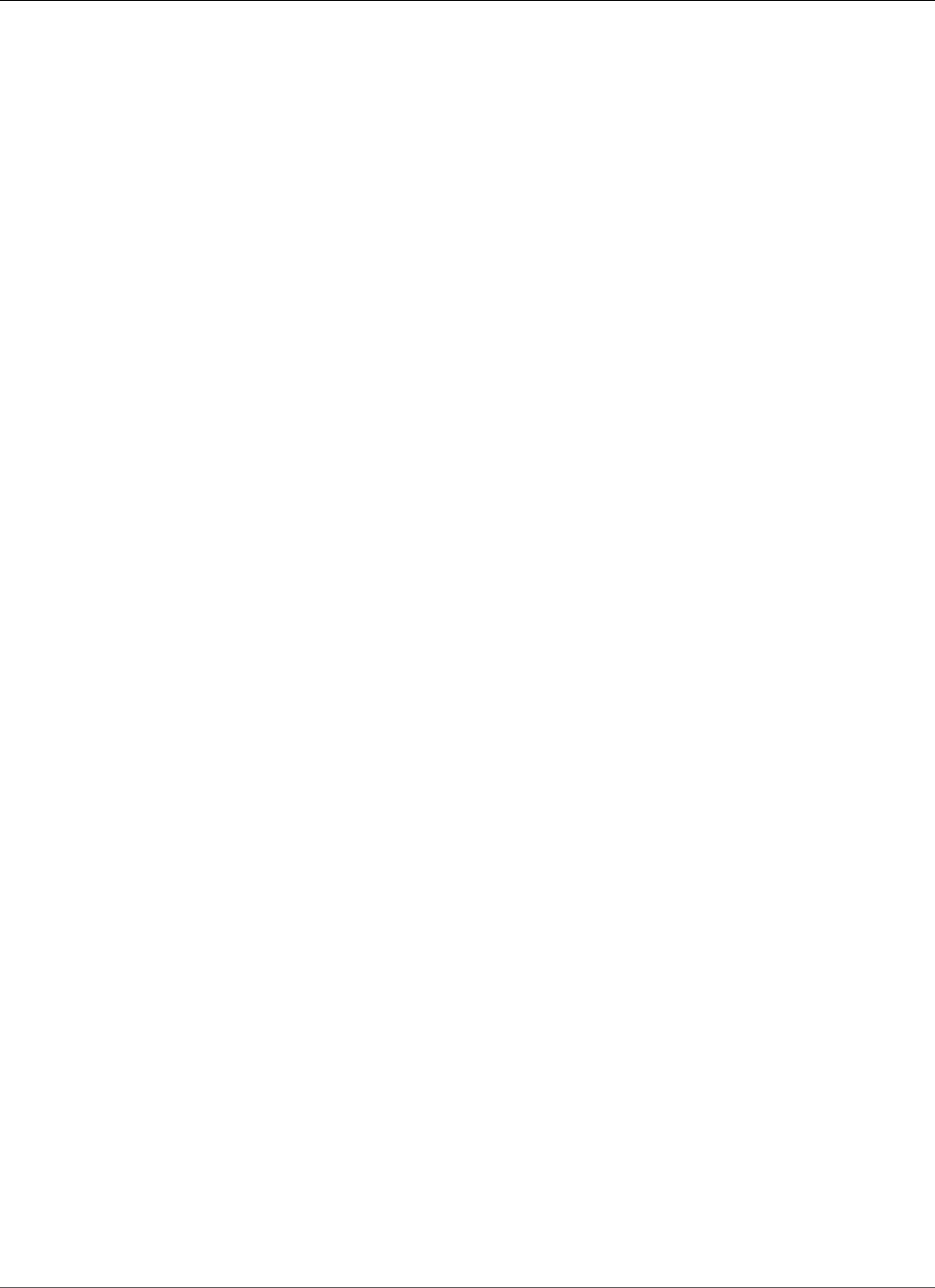
Amazon Relational Database Service User Guide
Database Engine: 12.1.0.2
• DBMS_STATS Patch (patch 21171382 for 12.1.0.2)
• JSON bundle patch (patch 25531469 for 12.1.0.2)
• KGL heap size patch (patch 20033733 for 12.1.0.2)
• Fixed a bug that affected PSU apply after upgrade to 12.1.0.2.v5, v6, and v7
• Timezone file DSTv28 (patch 24701840)
• Adds support for the DBMS_CHANGE_NOTIFICATION package
• Adds support for XSTREAM packages and views (may require additional licensing)
Oracle patch 25171037, released April 2017
Bugs fixed: 21099555, 22175564, 19141838, 22083366, 20842388, 20117253, 19865345 19791273,
21542577, 20951038, 19243521, 22165897, 17008068, 19908836 21281532, 19238590, 24577566,
21184223, 19134173, 20569094, 20031873 20322560, 20387265, 21575362, 19149990, 21263635,
17551063, 18886413 22160989, 22507210, 19366375, 19703301, 19001390, 24285405, 18202441
20267166, 19358317, 19706965, 19068970, 18549238, 24739928, 18797519 22148226, 20825533,
21196809, 19649152, 19670108, 18940497, 18948177 22496904, 18964978, 19176326, 19035573,
20413820, 19176223, 21106027 20904530, 20134339, 19074147, 20868862, 18411216, 25475853,
21322887 21072646, 22507234, 20425790, 20862087, 18966843, 21329301, 20562898 19333670,
20124446, 19468991, 19883092, 20878790, 18510194, 19658708 19591608, 19402853, 20618595,
21787056, 22380919, 19469538, 21266085 17835294, 19721304, 19068610, 19791377, 22178855,
16777441, 22173980 20048359, 20746251, 21896069, 19185876, 20898391, 20907061, 20281121
6599380, 19577410, 22092979, 19001359, 20603378, 23089357, 21387964 19490948, 22294260,
17532734, 20832516, 22351572, 19309466, 20627866 19081128, 20844426, 21188532, 18791688,
20890311, 21442094, 20596234 20368850, 18973548, 19303936, 21296029, 20882568, 19461270,
21479753 22077517, 20936905, 20235511, 21220620, 18964939, 19430401, 22296366 21153266,
19409212, 20703000, 22657942, 19879746, 20657441, 21294938 19684504, 19024808, 20528052,
24693382, 20977794, 18799993, 20466322 18740837, 19662635, 18440095, 20228093, 19065556,
20212067, 21868720 22905130, 19524384, 24350831, 17722075, 20446883, 25056052, 18952989
24523374, 16870214, 19928926, 19835133, 21629064, 21354456, 20466628 24386767, 25490238,
19931709, 19730508, 18819908, 20250147, 23124895 23220453, 19188927, 20074391, 18307021,
20356733, 14643995, 19065677 19547370, 21960504, 21225209, 20397490, 18967382, 19174430,
21241829 19536415, 19171086, 21889720, 22465352, 22168163, 19335438, 24397438 20447445,
18856999, 19869255, 20471920, 21620471, 23096938, 18990693 19124336, 17890099, 24812585,
18990023, 21300341, 20101006, 20848335 21744290, 20897759, 21668627, 19304354, 20543011,
19052488, 20794034 23025340, 23260854, 18681056, 20952966, 19896336, 25539063, 18618122
20328248, 20440930, 18456643, 19699191, 19201867, 22865673, 22022760 20798891, 18743542,
25161298, 20347562, 22551446, 19777862, 19687159 21373076, 19174942, 20424899, 21899588,
18899974, 21476308, 20598042 21297872, 24308635, 20171986, 19058490, 19032777, 22815955,
19399918 19434529, 21273804, 19018447, 22757364, 18851894, 19022470, 19284031 18043064,
20173897, 22062026, 20475845, 17274537, 19440586, 18974476 24825843, 22374754, 16887946,
17319928, 20401975, 20708701, 22062517 22809871, 17655240, 16439813, 19805359, 19155797,
20859910, 19393542 22024071, 17210525, 19189525, 21847223, 21649497, 25079710, 19075256
20315311, 22762046, 22075064, 20936731, 18845653, 19280225, 19248799 20560611, 18988834,
21756699, 18921743, 20245930, 18799063, 20373598 19571367, 20476175, 20925795, 19018206,
25264559, 20711718, 20509482 20181030, 20588502, 21911701, 18849537, 23501901, 19183343,
21917884 21142837, 19189317, 19644859, 19390567, 19279273, 20669434, 16863642 22528741,
25546608, 19619732, 18607546, 20348653, 19315691, 19676905 20165574, 17867700, 20558005,
20734332, 19532017, 20922010, 19818513 19450314, 22353346, 16941434, 20361671, 20009833,
22366558, 20294666 18191823, 23197103, 19195895, 19371175, 19307662, 19154375, 20043616
21977392, 18914624, 22529728, 25330273, 20139391, 19593445, 21291274 19382851, 19520602,
19174521, 21875360, 19676012, 19326908, 20217801 20093776, 18840932, 21097043, 21246723,
20803014, 21665897, 19143550 20428621, 19627012, 14283239, 21422580, 19213447, 19518079,
18610915 18674024, 24413809, 18306996, 19915271, 19524158, 20122715, 20284155 20017509,
22359063, 19363645, 19597439, 21239530, 19383839, 20880215 21756677, 19888853, 22458049,
19534363, 19354335, 19044962, 19639483 19475971, 22353199, 22243719, 21060755, 22916353,
API Version 2014-10-31
931
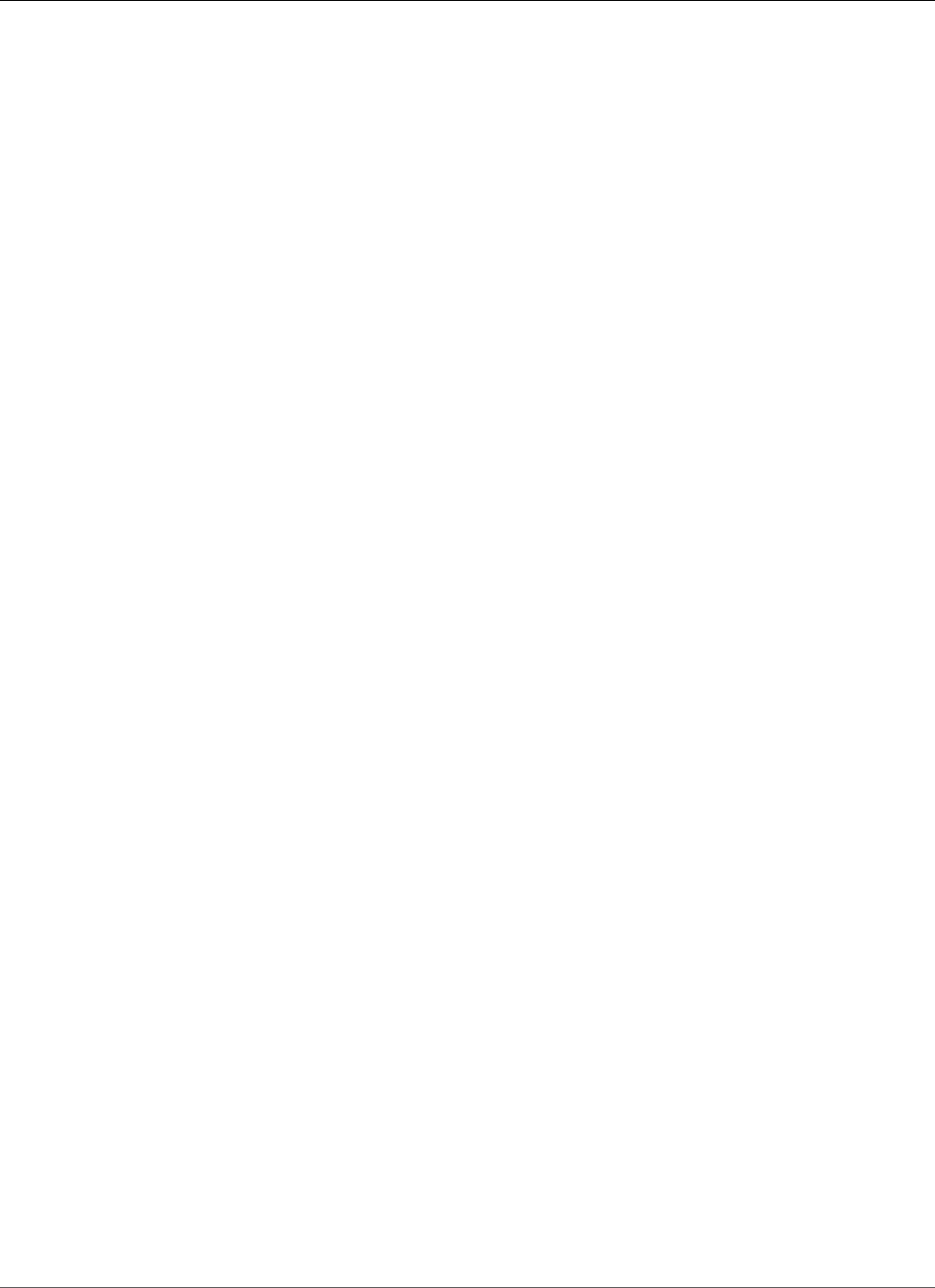
Amazon Relational Database Service User Guide
Database Engine: 12.1.0.2
20378086, 24808595 21756661, 21260431, 22923409, 19028800, 20877664, 21059919, 20879889
21380789, 19723336, 19077215, 19604659, 21421886, 21285458, 23533524 23170620, 22365117,
18288842, 19048007, 19308965, 19689979, 19503821 21526048, 19197175, 19180770, 19902195,
23324000, 20318889, 19013183 20591183, 19012119, 20464614, 19067244, 21632821, 19841800,
19512341 22695831, 20331945, 19587324, 24316947, 19578350, 19637186, 19054077 18674047,
19708632, 20898997, 21091431, 19289642, 21133343, 20869721 21172913, 19258504, 17365043,
21419850, 19468347, 21373473, 25093739 16359751, 21164318, 22520320, 19769480, 19439759,
19272708, 19978542 19329654, 20402832, 19873610, 23229229, 13542050, 21517440, 19291380
21915719, 20879709, 20677396, 19076343, 19561643, 19990037, 19487147 18909599, 20831538,
19016730, 18250893, 16619249, 18354830, 24411921 16756406, 18254023, 21188584, 19989009,
17414008, 20688221, 20704450 20441797, 25483815, 19157754, 24437510, 18885870, 21785691,
20673810 21450666, 18893947, 18705806, 22223463, 16923858, 18417036, 23314180 20919320,
20474192, 22046677, 21299490, 19501299, 19385656, 20920911 20899461, 21387128, 21315084,
18122373, 20581111, 19606174, 24690216 18436647, 19023822, 19124589, 19178851, 19597583,
18499088, 19050649
Version 12.1.0.2.v7
Version 12.1.0.2.v7 adds support for the following:
• Oracle patch 24917069, a combination of database PSU (patch 24732082) + OJVM component PSU
(patch 24917972)
• Oracle recommended RDBMS patches for Oracle GoldenGate (patch 17969866 for 12.1.0.2)
• Oracle Forms patch 18307021 for 12.1.0.2
• DBMS_STATS Patch (patch 21171382 for 12.1.0.2)
• JSON bundle patch (patch 25089615 for 12.1.0.2)
• KGL heap size patch (patch 20033733 for 12.1.0.2)
Oracle patch 24917069, released January 2017
Bugs fixed: 24917972, 25067795, 24534298, 25076732, 25076756, 24315824, 21659726 24448240,
24448282, 23177536, 22675136, 23265914, 23265965, 23727148 22674709, 22670413, 22670385,
21188537, 22139226, 22118835, 22118851 21555660, 21811517, 19623450, 21566993, 21566944,
19176885, 21068507 21047803, 21047766, 20415564, 20408829, 20408866, 19877336, 19855285
19909862, 19895362, 19895326, 19153980, 19231857, 19223010, 19245191, 19699946, 21099555,
22175564, 19141838, 22083366, 20842388, 20117253, 19865345 19791273, 21542577, 20951038,
19243521, 22165897, 19908836, 21281532 19238590, 24577566, 21184223, 19134173, 20031873,
20387265, 21575362 19149990, 21263635, 17551063, 18886413, 22160989, 22507210, 19366375
19703301, 19001390, 24285405, 18202441, 20267166, 19358317, 19706965 24739928, 19068970,
18549238, 18797519, 22148226, 20825533, 21196809 19649152, 19670108, 18940497, 18948177,
22496904, 18964978, 19035573 19176326, 20413820, 19176223, 21106027, 20904530, 20134339,
19074147 20868862, 18411216, 21072646, 21322887, 22507234, 20425790, 18966843 21329301,
20562898, 19333670, 20124446, 19468991, 19883092, 18510194 19658708, 19591608, 19402853,
20618595, 21787056, 22380919, 19469538 21266085, 17835294, 19721304, 19791377, 19068610,
22178855, 16777441 22173980, 20048359, 20746251, 21896069, 20898391, 19185876, 20907061
20281121, 6599380, 19577410, 22092979, 19001359, 20603378, 23089357 19490948, 21387964,
22294260, 20832516, 17532734, 19309466, 20627866 19081128, 20844426, 21188532, 18791688,
20890311, 21442094, 20596234 18973548, 21296029, 19303936, 20882568, 19461270, 21479753,
22077517 20936905, 20235511, 21220620, 18964939, 19430401, 22296366, 21153266 19409212,
22657942, 19879746, 20657441, 21294938, 19684504, 24693382 20528052, 19024808, 20977794,
18799993, 20466322, 18740837, 19662635 20228093, 20212067, 19065556, 19524384, 17722075,
20446883, 25056052 24523374, 18952989, 16870214, 19928926, 19835133, 21629064, 21354456
20466628, 24386767, 19931709, 19730508, 18819908, 23124895, 23220453 19188927, 20074391,
18307021, 20356733, 14643995, 19547370, 19065677 21960504, 21225209, 20397490, 18967382,
19174430, 21241829, 19536415 19171086, 22465352, 22168163, 19335438, 24397438, 20447445,
API Version 2014-10-31
932

Amazon Relational Database Service User Guide
Database Engine: 12.1.0.2
18856999 19869255, 20471920, 21620471, 18990693, 17890099, 24812585, 18990023 21300341,
20101006, 20848335, 21744290, 20897759, 21668627, 19304354 19052488, 20794034, 23025340,
23260854, 18681056, 20952966, 19896336 20328248, 18618122, 20440930, 18456643, 19699191,
19201867, 22865673 22022760, 20798891, 18743542, 25161298, 20347562, 19777862, 22551446
19687159, 21373076, 19174942, 20424899, 21899588, 18899974, 21476308 20598042, 24308635,
19032777, 19058490, 22815955, 19399918, 19434529 21273804, 19018447, 22757364, 18851894,
19022470, 19284031, 18043064 20173897, 22062026, 20475845, 17274537, 19440586, 24825843,
18974476 22374754, 16887946, 17319928, 20401975, 20708701, 22809871, 17655240 16439813,
19805359, 19155797, 20859910, 19393542, 17210525, 22024071 21847223, 19189525, 21649497,
19075256, 20315311, 22762046, 22075064 20936731, 19280225, 18845653, 20560611, 19248799,
21756699, 18988834 20245930, 18921743, 18799063, 20373598, 19571367, 20476175, 20925795
25264559, 19018206, 20711718, 20509482, 20181030, 20588502, 18849537 23501901, 19183343,
21917884, 19189317, 19644859, 19390567, 19279273 20669434, 22528741, 16863642, 19619732,
18607546, 20348653, 19315691 19676905, 20165574, 17867700, 20558005, 20734332, 19532017,
20922010 19818513, 19450314, 22353346, 20361671, 20009833, 22366558, 20294666 23197103,
18191823, 19195895, 19307662, 19371175, 20043616, 19154375 18914624, 22529728, 20139391,
21291274, 19382851, 19520602, 19174521 21875360, 19676012, 19326908, 20217801, 20093776,
18840932, 21097043 21246723, 20803014, 21665897, 19143550, 20428621, 19627012, 14283239
19518079, 18610915, 18674024, 24413809, 18306996, 19524158, 19915271 20122715, 20284155,
20017509, 22359063, 19363645, 19597439, 21239530 19888853, 21756677, 20880215, 22458049,
19534363, 19354335, 19044962 19639483, 19475971, 22353199, 21060755, 22243719, 22916353,
20378086 24808595, 21260431, 21756661, 22923409, 20877664, 19028800, 21059919 20879889,
21380789, 19723336, 19077215, 19604659, 21421886, 21285458 23533524, 23170620, 22365117,
18288842, 19308965, 19048007, 19689979 21526048, 19197175, 19180770, 19902195, 23324000,
20318889, 19013183 20591183, 19012119, 20464614, 19067244, 21632821, 19512341, 19841800
22695831, 20331945, 19587324, 24316947, 19578350, 19637186, 18674047 19054077, 20898997,
19708632, 21091431, 19289642, 21133343, 20869721 21172913, 19258504, 17365043, 19468347,
21373473, 16359751, 19769480 19439759, 19272708, 19978542, 20402832, 19329654, 19873610,
23229229 21517440, 13542050, 19291380, 21915719, 20879709, 20677396, 19076343 19561643,
19990037, 19487147, 18909599, 20831538, 18250893, 19016730 16619249, 18354830, 18254023,
21188584, 19989009, 17414008, 20688221 20704450, 20441797, 19157754, 24437510, 18885870,
21785691, 18893947 21450666, 18705806, 22223463, 16923858, 18417036, 23314180, 20919320
20474192, 22046677, 19385656, 19501299, 20920911, 20899461, 21315084 21387128, 18122373,
20581111, 19606174, 24690216, 18436647, 19023822 19178851, 19124589, 19597583, 18499088,
19050649
Version 12.1.0.2.v6
Version 12.1.0.2.v6 adds support for the following:
• Oracle patch 24433133, a combination of database PSU (patch 24006101) + OJVM component PSU
(patch 24315824)
• Oracle recommended RDBMS patches for Oracle GoldenGate (patch 17969866 for 12.1.0.2)
• Oracle Forms patch 18307021 for 12.1.0.2
• DBMS_STATS Patch (patch 21171382 for 12.1.0.2)
• JSON bundle patch (patch 24568656 for 12.1.0.2)
• Fixed a bug that caused 12c upgrade scripts to drop customer directories
• Made DIAG log directory available to customers
Baseline: Oracle Database Patch Set Update 12.1.0.2.161018 (patch 24006101,
released October 2016)
Bugs fixed: 21099555, 22175564, 19141838, 22083366, 20842388, 20117253, 19865345 19791273,
19243521, 20951038, 19908836, 21281532, 19238590, 24577566 21184223, 19134173, 20387265,
19149990, 21263635, 18886413, 17551063 22160989, 22507210, 19703301, 19366375, 19001390,
API Version 2014-10-31
933
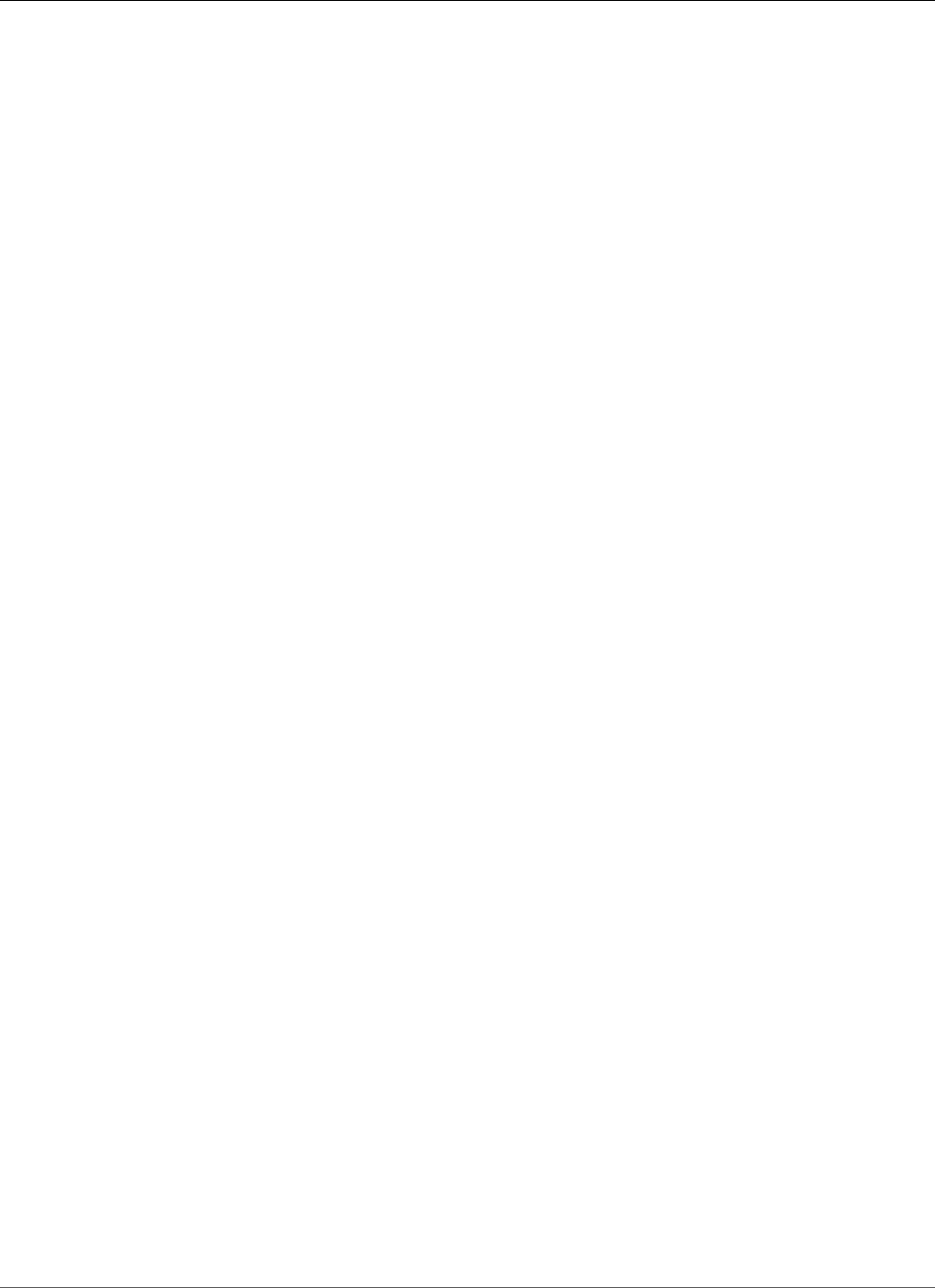
Amazon Relational Database Service User Guide
Database Engine: 12.1.0.2
18202441, 20267166 19358317, 19706965, 18549238, 19068970, 18797519, 22148226, 20825533
19649152, 19670108, 18940497, 18948177, 18964978, 19035573, 19176326 20413820, 19176223,
20904530, 20134339, 19074147, 20868862, 18411216 21322887, 22507234, 20425790, 18966843,
21329301, 19333670, 19468991 20124446, 19883092, 19658708, 19591608, 19402853, 20618595,
21787056 22380919, 21266085, 17835294, 19721304, 19791377, 19068610, 22178855 22173980,
20746251, 20048359, 20898391, 19185876, 20281121, 20907061 6599380, 19577410, 22092979,
20603378, 19001359, 19490948, 21387964 20832516, 17532734, 19309466, 19081128, 20627866,
20844426, 21188532 18791688, 21442094, 20890311, 20596234, 18973548, 21296029, 19303936
19461270, 21479753, 20936905, 20235511, 21220620, 18964939, 19430401 22296366, 21153266,
19409212, 22657942, 20657441, 19879746, 19684504 20528052, 19024808, 20977794, 18799993,
20466322, 18740837, 19662635 20228093, 19065556, 20212067, 19524384, 17722075, 20446883,
18952989 16870214, 19928926, 19835133, 21629064, 20466628, 24386767, 19931709 19730508,
18819908, 23124895, 19188927, 20074391, 20356733, 14643995 19547370, 19065677, 21960504,
21225209, 20397490, 18967382, 19174430 21241829, 19536415, 19171086, 22465352, 22168163,
19335438, 20447445 18856999, 20471920, 19869255, 21620471, 18990693, 17890099, 18990023
20101006, 21300341, 20848335, 21744290, 20897759, 21668627, 19304354 19052488, 20794034,
23260854, 18681056, 20952966, 19896336, 18618122 20328248, 20440930, 18456643, 19699191,
19201867, 22865673, 18743542 20798891, 20347562, 22551446, 19777862, 19687159, 21373076,
19174942 20424899, 21899588, 18899974, 20598042, 19032777, 19058490, 22815955 19399918,
19434529, 21273804, 19018447, 22757364, 18851894, 19284031 19022470, 18043064, 20173897,
22062026, 20475845, 17274537, 19440586 16887946, 22374754, 17319928, 20708701, 17655240,
16439813, 19805359 19155797, 20859910, 19393542, 22024071, 17210525, 21847223, 19189525
21649497, 19075256, 22762046, 22075064, 19280225, 18845653, 20560611 19248799, 21756699,
18988834, 20245930, 18921743, 18799063, 20373598 20476175, 19571367, 20925795, 19018206,
20509482, 20711718, 20588502 18849537, 19183343, 21917884, 19189317, 19644859, 19390567,
19279273 20669434, 16863642, 22528741, 19619732, 18607546, 20348653, 19315691 19676905,
20165574, 17867700, 20558005, 20734332, 19532017, 20922010 19450314, 22353346, 20361671,
20009833, 22366558, 20294666, 18191823 19307662, 19371175, 19195895, 20043616, 19154375,
18914624, 20139391 21291274, 19174521, 19520602, 19382851, 21875360, 19676012, 19326908
20217801, 20093776, 21097043, 21246723, 21665897, 19143550, 20428621 19627012, 14283239,
19518079, 18610915, 18674024, 18306996, 19524158 19915271, 20122715, 20284155, 20017509,
19363645, 19597439, 21239530 19888853, 20880215, 21756677, 19534363, 19354335, 19044962,
19639483 22353199, 22243719, 22916353, 20378086, 21756661, 21260431, 22923409 20877664,
19028800, 20879889, 19723336, 19077215, 21421886, 19604659 19308965, 19048007, 18288842,
19689979, 21526048, 19180770, 19197175 19902195, 20318889, 19013183, 19012119, 20464614,
19067244, 21632821 19512341, 19841800, 20331945, 19587324, 24316947, 19578350, 19637186
18674047, 19054077, 20898997, 19708632, 21091431, 19289642, 20869721 19258504, 17365043,
19468347, 21373473, 16359751, 19439759, 19769480 19272708, 19978542, 20402832, 19329654,
19873610, 23229229, 21517440 13542050, 19291380, 21915719, 19076343, 19561643, 19990037,
19487147 18909599, 20831538, 18250893, 19016730, 16619249, 18354830, 21188584 19989009,
17414008, 20688221, 20704450, 20441797, 19157754, 18885870 21785691, 21450666, 18893947,
18705806, 22223463, 16923858, 18417036 20919320, 20474192, 22046677, 19385656, 19501299,
20920911, 20899461 21387128, 21315084, 18122373, 20581111, 19606174, 18436647, 19023822
19178851, 19124589, 19597583, 18499088, 19050649
Version 12.1.0.2.v5
Version 12.1.0.2.v5 adds support for the following:
• Oracle patch 23615289, a combination of database PSU (patch 23054246) + OJVM component PSU
(patch 23177536)
• Timezone file DSTv26 (patch 22873635 for 12.1.0.2)
• Oracle recommended RDBMS patches for Oracle GoldenGate (patch 17969866 for 12.1.0.2)
• Oracle Forms patch 18307021 for 12.1.0.2
• Added the ability to create custom password verify functions. For more information, see Creating
Custom Functions to Verify Passwords (p. 845).
API Version 2014-10-31
934
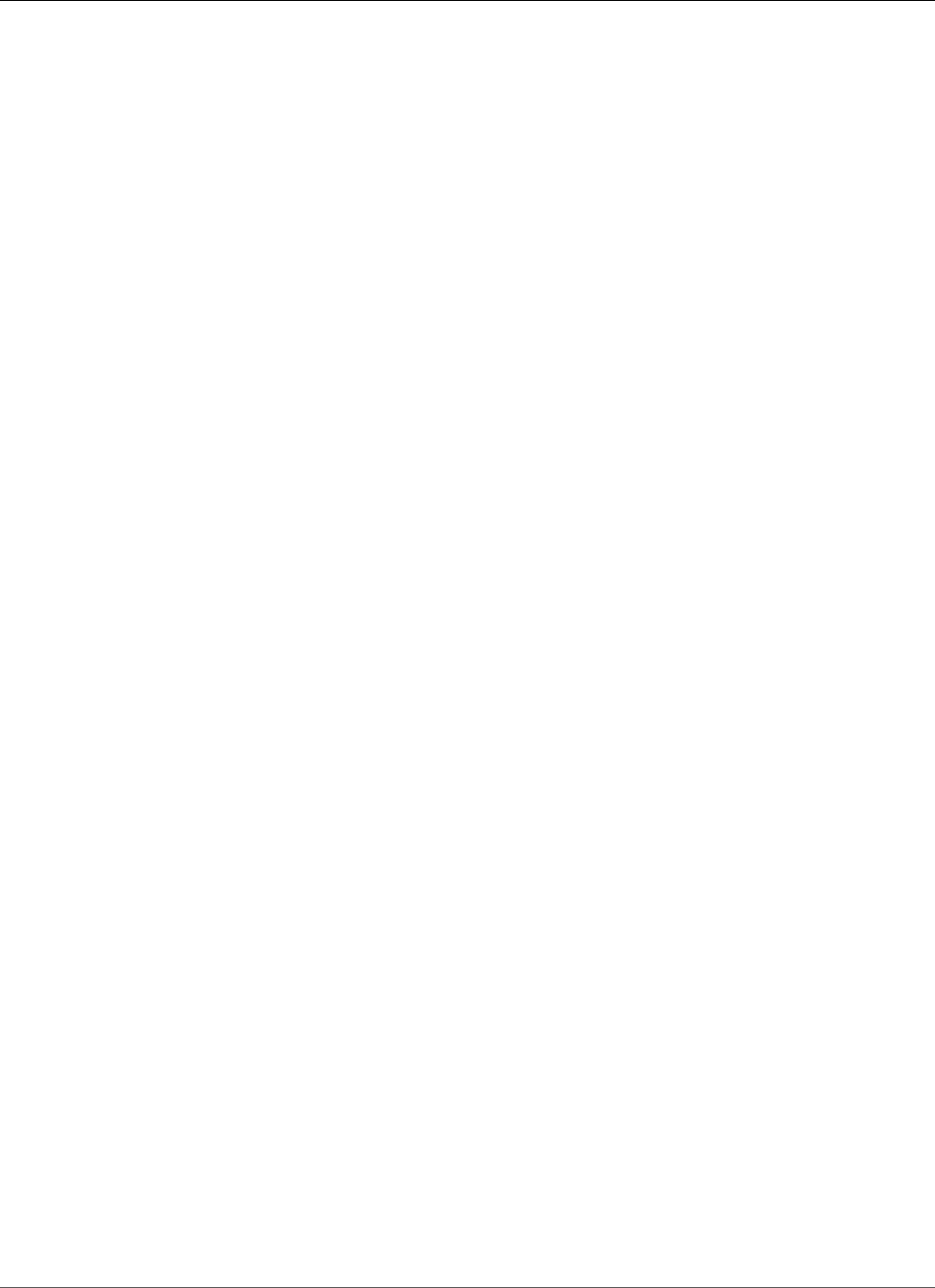
Amazon Relational Database Service User Guide
Database Engine: 12.1.0.2
• Fixed a bug that prevented implicit recompilation of views owned by SYS
Baseline: Oracle Database Patch Set Update 12.1.0.2.160719 (patch 23054246,
released July 2016)
Bugs fixed: 19189525, 21847223, 21099555, 21649497, 19075256, 19141838, 22762046 22075064,
20117253, 19865345, 19791273, 18845653, 19280225, 19248799 19243521, 20951038, 18988834,
21756699, 21281532, 19238590, 21184223 18921743, 20245930, 18799063, 19134173, 20373598,
19571367, 20476175 20925795, 19018206, 20509482, 20711718, 20387265, 20588502, 19149990
21263635, 18849537, 18886413, 17551063, 22507210, 19183343, 19366375 19703301, 21917884,
19001390, 18202441, 19189317, 20267166, 19644859 19390567, 19358317, 19279273, 19706965,
18549238, 16863642, 19068970 22528741, 18797519, 20825533, 19619732, 18607546, 20348653,
19649152 19670108, 18940497, 18948177, 19315691, 19676905, 18964978, 19176326 20165574,
19035573, 20413820, 17867700, 20558005, 19176223, 19532017 20904530, 20134339, 19450314,
19074147, 22353346, 20868862, 18411216 22507234, 20361671, 20425790, 18966843, 20009833,
22366558, 21329301 20294666, 18191823, 19333670, 19195895, 19371175, 19307662, 19154375
20043616, 20124446, 18914624, 19468991, 19883092, 21291274, 19382851 19520602, 19174521,
21875360, 19676012, 19326908, 19658708, 19591608 19402853, 20093776, 20618595, 21787056,
22380919, 21246723, 17835294 19721304, 19068610, 19791377, 21665897, 22178855, 22173980,
20048359 20746251, 19143550, 20898391, 19185876, 19627012, 20281121, 19577410 22092979,
19001359, 14283239, 19518079, 18610915, 19490948, 17532734 18674024, 18306996, 19309466,
19081128, 19524158, 19915271, 20122715 21188532, 18791688, 20284155, 20890311, 21442094,
20596234, 18973548 21296029, 19303936, 19597439, 20936905, 20235511, 21220620, 20880215
18964939, 21756677, 19888853, 19534363, 19430401, 19354335, 19044962 19639483, 22296366,
22353199, 21153266, 19409212, 19879746, 20657441 19684504, 20528052, 19024808, 20977794,
20378086, 18799993, 21756661 21260431, 18740837, 22923409, 19028800, 20877664, 20228093,
20879889 19065556, 19723336, 19077215, 19604659, 21421886, 19524384, 17722075 19308965,
18288842, 19048007, 19689979, 20446883, 18952989, 16870214 19928926, 19835133, 21629064,
21526048, 19197175, 19180770, 20466628 19902195, 19931709, 20318889, 19013183, 19730508,
19012119, 19067244 20074391, 20356733, 14643995, 19512341, 19841800, 20331945, 19587324
19065677, 19547370, 19578350, 21225209, 19637186, 20397490, 18967382 19174430, 21241829,
19054077, 18674047, 20898997, 19708632, 19536415 21091431, 19289642, 20869721, 22168163,
19335438, 19258504, 20447445 17365043, 18856999, 19468347, 19869255, 20471920, 21373473,
21620471 16359751, 18990693, 17890099, 19769480, 19439759, 19272708, 18990023 19978542,
19329654, 20101006, 21300341, 20402832, 19873610, 20848335 23229229, 21744290, 21668627,
21517440, 13542050, 19304354, 19052488 20794034, 19291380, 21915719, 23260854, 18681056,
20952966, 19896336 19076343, 19561643, 18618122, 19990037, 20440930, 18456643, 19699191
19201867, 19487147, 18909599, 20831538, 19016730, 18250893, 20798891 18743542, 20347562,
16619249, 18354830, 22551446, 19777862, 19687159 21373076, 19174942, 20424899, 21188584,
19989009, 17414008, 20688221 21899588, 20441797, 19157754, 19058490, 19032777, 22815955,
19399918 18885870, 19434529, 21273804, 19018447, 21450666, 18893947, 18851894 16923858,
18417036, 20919320, 19022470, 19284031, 20474192, 20173897 22046677, 22062026, 19501299,
19385656, 20920911, 17274537, 20899461 21315084, 19440586, 16887946, 22374754, 17319928,
19606174, 20708701 18436647, 17655240, 19023822, 19124589, 19178851, 16439813, 19805359
19597583, 18499088, 19155797, 19050649, 19393542
Version 12.1.0.2.v4
Version 12.1.0.2.v4 adds support for the following:
• Oracle PSU 12.1.0.2.160419 (22291127)
• Timezone file DSTv25 (patch 22037014)
• Oracle recommended RDBMS patches for Oracle GoldenGate (patch 17969866)
• Adds the ability for the master user to grant the EM_EXPRESS_BASIC and EM_EXPRESS_ALL roles
API Version 2014-10-31
935
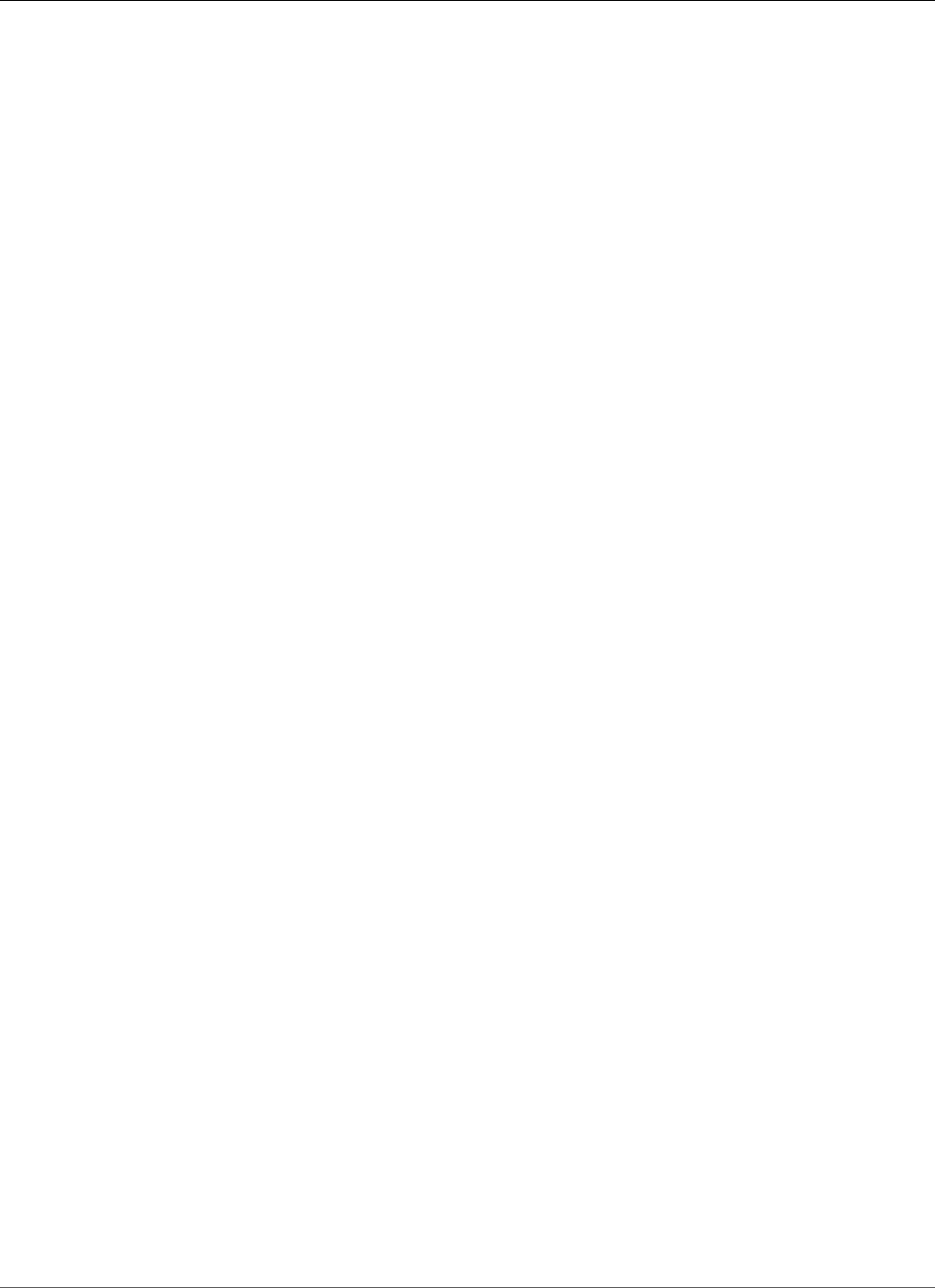
Amazon Relational Database Service User Guide
Database Engine: 12.1.0.2
• Adds the ability for the master user to grant privileges on SYS objects with the grant option using the
RDSADMIN.RDSADMIN_UTIL.GRANT_SYS_OBJECT procedure
• Adds master user privileges to support most common schemas created by the Oracle Fusion
Middleware Repository Creation Utility (RCU)
Baseline: Oracle Database Patch Set Update 12.1.0.2.160419 (patch 22291127,
released April 2016)
Bugs fixed: 21847223, 19189525, 19075256, 19141838, 22762046, 20117253, 19865345 19791273,
19280225, 18845653, 19248799, 20951038, 19243521, 21756699 18988834, 21281532, 19238590,
18921743, 20245930, 18799063, 19134173 20373598, 19571367, 20476175, 20925795, 19018206,
20711718, 20387265 20509482, 20588502, 19149990, 18849537, 17551063, 18886413, 19183343
19703301, 21917884, 19001390, 18202441, 19189317, 19644859, 19358317 19390567, 19279273,
19706965, 22528741, 19068970, 20825533, 19619732 18607546, 20348653, 19649152, 19670108,
18940497, 18948177, 19315691 19676905, 18964978, 19035573, 20165574, 19176326, 20413820,
20558005 19176223, 19532017, 20904530, 20134339, 19450314, 22353346, 19074147 18411216,
20361671, 20425790, 18966843, 21329301, 20294666, 19333670 19195895, 19307662, 19371175,
20043616, 19154375, 20124446, 18914624 19468991, 19883092, 19382851, 19520602, 19174521,
21875360, 19676012 19326908, 19658708, 19591608, 20093776, 20618595, 21787056, 17835294
19721304, 19791377, 19068610, 22173980, 20746251, 20048359, 19143550 19185876, 19627012,
20281121, 19577410, 22092979, 19001359, 19518079 18610915, 19490948, 18674024, 18306996,
19309466, 19081128, 19915271 20122715, 21188532, 18791688, 20284155, 20890311, 21442094,
20596234 18973548, 19303936, 19597439, 20936905, 20235511, 19888853, 21756677 18964939,
19354335, 19430401, 19044962, 19639483, 21153266, 22353199 19409212, 20657441, 19879746,
19684504, 19024808, 21260431, 21756661 18799993, 20877664, 19028800, 20879889, 19065556,
19723336, 19077215 19604659, 21421886, 19524384, 18288842, 19048007, 19689979, 20446883
18952989, 16870214, 19928926, 19835133, 21526048, 20466628, 19197175 19180770, 19902195,
20318889, 19730508, 19012119, 19067244, 20074391 20356733, 14643995, 19512341, 19841800,
20331945, 19587324, 19547370 19065677, 21225209, 19637186, 20397490, 18967382, 19174430,
19054077 18674047, 19536415, 19708632, 21091431, 19289642, 22168163, 20869721 19335438,
19258504, 20447445, 17365043, 18856999, 19468347, 20471920 19869255, 21620471, 16359751,
18990693, 17890099, 19769480, 19439759 19272708, 18990023, 19978542, 20402832, 20101006,
21300341, 19329654 19873610, 21744290, 13542050, 21517440, 21668627, 19304354, 19052488
20794034, 19291380, 21915719, 18681056, 20952966, 19896336, 19076343 19561643, 19990037,
18618122, 20440930, 18456643, 19699191, 19487147 18909599, 20831538, 18250893, 19016730,
18743542, 20347562, 16619249 18354830, 19777862, 19687159, 19174942, 20424899, 19989009,
20688221 21899588, 20441797, 19157754, 19032777, 19058490, 19399918, 18885870 19434529,
21273804, 19018447, 18893947, 16923858, 18417036, 20919320 19022470, 19284031, 20474192,
22046677, 20173897, 22062026, 19385656 19501299, 17274537, 20899461, 21315084, 19440586,
22374754, 16887946 19606174, 18436647, 17655240, 19023822, 19178851, 19124589, 16439813
19805359, 19597583, 18499088, 19155797, 19050649, 19393542
Version 12.1.0.2.v3
Version 12.1.0.2.v3 adds support for the following:
• Oracle PSU 12.1.0.2.160119 (21948354).
• Timezone file DSTv25 (patch 22037014 for 12.1.0.2). 12.1.0.1 includes DSTv24, patch 20875898
(unchanged from 12.1.0.1.v3), because a backport of DSTv25 was unavailable at build time.
• Fixed an issue that prevented customers from creating more than 10 Directory objects in the database.
• Fixed an issue that prevented customers from re-granting read privileges on the ADUMP and BDUMP
Directory objects.
API Version 2014-10-31
936
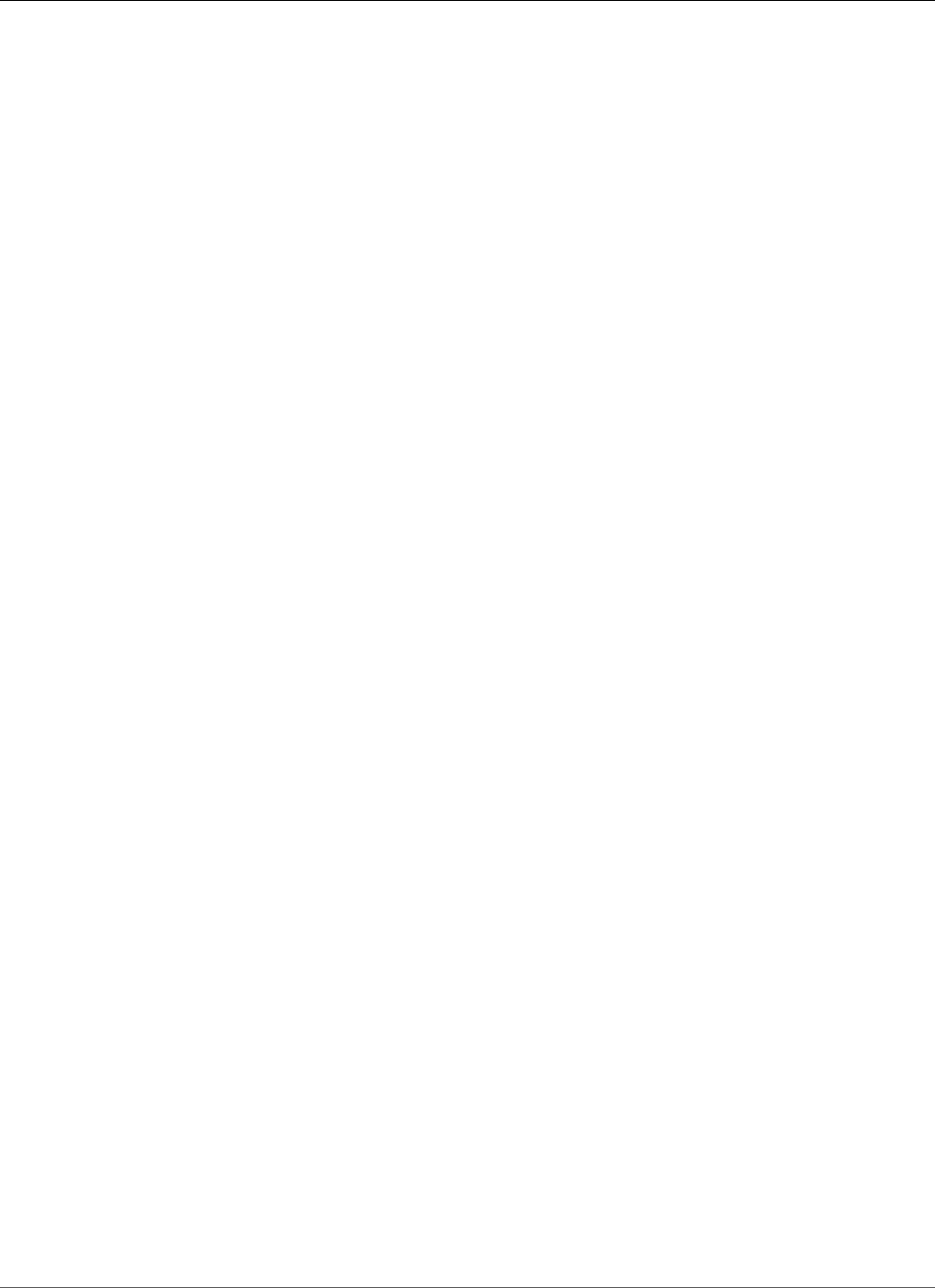
Amazon Relational Database Service User Guide
Database Engine: 12.1.0.2
Baseline: Oracle Database Patch Set Update 12.1.0.2.160119 (patch 21948354,
released January 2016)
Bugs fixed: 19189525, 19075256, 19141838, 19865345, 19791273, 19280225, 18845653 20951038,
19243521, 19248799, 21756699, 18988834, 19238590, 21281532 20245930, 18921743, 18799063,
19134173, 19571367, 20476175, 20925795 19018206, 20509482, 20387265, 20588502, 19149990,
18849537, 18886413 17551063, 19183343, 19703301, 19001390, 18202441, 19189317, 19644859
19358317, 19390567, 19279273, 19706965, 19068970, 19619732, 20348653 18607546, 18940497,
19670108, 19649152, 18948177, 19315691, 19676905 18964978, 19035573, 20165574, 19176326,
20413820, 20558005, 19176223 19532017, 20134339, 19074147, 18411216, 20361671, 20425790,
18966843 20294666, 19307662, 19371175, 19195895, 19154375, 19468991, 19174521 19520602,
19382851, 21875360, 19326908, 19658708, 20093776, 20618595 21787056, 17835294, 19791377,
19068610, 20048359, 20746251, 19143550 19185876, 19627012, 20281121, 19577410, 22092979,
19001359, 19518079 18610915, 19490948, 18674024, 18306996, 19309466, 19081128, 19915271
20122715, 21188532, 20284155, 18791688, 20890311, 21442094, 18973548 19303936, 19597439,
20235511, 18964939, 19430401, 19044962, 19409212 19879746, 20657441, 19684504, 19024808,
18799993, 20877664, 19028800 19065556, 19723336, 19077215, 19604659, 21421886, 19524384,
19048007 18288842, 19689979, 20446883, 18952989, 16870214, 19928926, 21526048 19180770,
19197175, 19902195, 20318889, 19730508, 19012119, 19067244 20074391, 19512341, 19841800,
14643995, 20331945, 19587324, 19547370 19065677, 19637186, 21225209, 20397490, 18967382,
19174430, 18674047 19054077, 19536415, 19708632, 19289642, 20869721, 19335438, 17365043
18856999, 19869255, 20471920, 19468347, 21620471, 16359751, 18990693 17890099, 19439759,
19769480, 19272708, 19978542, 20101006, 21300341 20402832, 19329654, 19873610, 21668627,
21517440, 19304354, 19052488 20794034, 19291380, 18681056, 19896336, 19076343, 19561643,
18618122 20440930, 18456643, 19699191, 18909599, 19487147, 18250893, 19016730 18743542,
20347562, 16619249, 18354830, 19687159, 19174942, 20424899 19989009, 20688221, 20441797,
19157754, 19032777, 19058490, 19399918 18885870, 19434529, 19018447, 18417036, 20919320,
19022470, 19284031 20474192, 20173897, 22062026, 19385656, 19501299, 17274537, 20899461
19440586, 16887946, 19606174, 18436647, 17655240, 19023822, 19178851 19124589, 19805359,
19597583, 19155797, 19393542, 19050649
Version 12.1.0.2.v2
Version 12.1.0.2.v2 adds support for the following:
• Oracle PSU 12.1.0.2.5 (21359755)
• Includes the Daylight Saving Time Patch, patch 20875898: DST-24, that came out after the April 2015
PSU.
Baseline: Oracle Database Patch Set Update 12.1.0.2.5 (patch 21359755,
released October 2015)
Bugs fixed: 19189525, 19075256, 19865345, 19791273, 19280225, 18845653, 19248799 19243521,
18988834, 19238590, 21281532, 18921743, 20245930, 19134173 19571367, 20476175, 20925795,
19018206, 20387265, 19149990, 18849537 19183343, 19703301, 19001390, 18202441, 19189317,
19644859, 19390567 19358317, 19279273, 19706965, 19068970, 19619732, 18607546, 20348653
18940497, 19670108, 19649152, 18948177, 19315691, 19676905, 18964978 20165574, 19035573,
19176326, 20413820, 20558005, 19176223, 19532017 20134339, 19074147, 18411216, 20361671,
20425790, 18966843, 20294666 19371175, 19307662, 19195895, 19154375, 19468991, 19174521,
19520602 19382851, 19658708, 20093776, 17835294, 19068610, 19791377, 20746251 20048359,
19143550, 19185876, 19627012, 20281121, 19577410, 19001359 19518079, 18610915, 18674024,
18306996, 19309466, 19081128, 19915271 20122715, 20284155, 18791688, 21442094, 19303936,
19597439, 20235511 18964939, 19430401, 19044962, 19409212, 20657441, 19684504, 19024808
19028800, 19065556, 19723336, 19077215, 21421886, 19524384, 19048007 18288842, 18952989,
16870214, 19928926, 19180770, 19197175, 19730508 19012119, 19067244, 20074391, 19841800,
API Version 2014-10-31
937
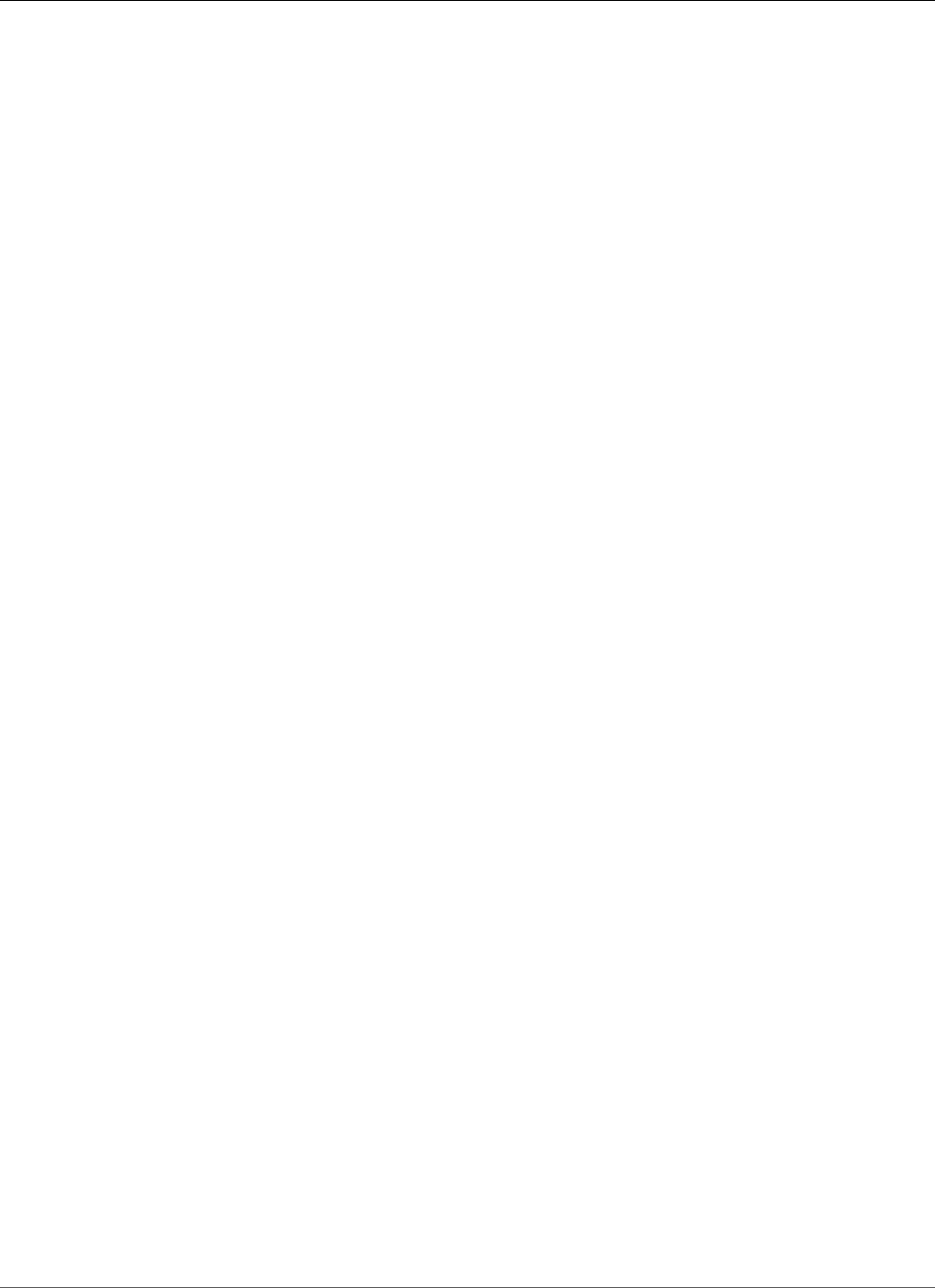
Amazon Relational Database Service User Guide
Database Engine: 12.1.0.2
19512341, 14643995, 20331945 19587324, 19065677, 19547370, 19637186, 21225209, 20397490,
18967382 19174430, 18674047, 19054077, 19708632, 19536415, 19289642, 19335438 17365043,
18856999, 20471920, 19468347, 21620471, 16359751, 18990693 19439759, 19769480, 19272708,
19978542, 19329654, 20402832, 19873610 19304354, 19052488, 19291380, 18681056, 19896336,
19076343, 19561643 18618122, 20440930, 18456643, 19699191, 18909599, 19487147, 18250893
19016730, 18743542, 20347562, 16619249, 18354830, 19687159, 19174942 20424899, 19989009,
20688221, 20441797, 19157754, 19058490, 19032777 19399918, 18885870, 19434529, 19018447,
18417036, 20919320, 19284031 19022470, 20474192, 22062026, 19385656, 19501299, 17274537,
20899461 19440586, 19606174, 18436647, 19023822, 19178851, 19124589, 19805359 19597583,
19155797, 19393542, 19050649
Version 12.1.0.2.v1
Version 12.1.0.2.v1 adds support for the following:
• Oracle PSU 12.1.0.2.3 (20299023)
• The In-Memory option allows storing a subset of data in an in-memory column format optimized for
performance.
• Installs additional Oracle Text knowledge bases from Oracle Database. Examples media (English and
French)
• Provides access to DBMS_REPAIR through RDSADMIN.RDSADMIN_DBMS_REPAIR
• Grants ALTER DATABASE LINK, ALTER PUBLIC DATABASE LINK, EXEMPT ACCESS POLICY, EXEMPT
IDENTITY POLICY, and EXEMPT REDACTION POLICY to master user
Note
Version 12.1.0.2.v1 supports Enterprise Edition only.
Baseline: Oracle Database Patch Set Update 12.1.0.2.3 (patch 20299023,
released April 2015)
Bugs fixed: 19189525, 19065556, 19075256, 19723336, 19077215, 19865345, 18845653 19280225,
19524384, 19248799, 18988834, 19048007, 18288842, 19238590 18921743, 18952989, 16870214,
19928926, 19134173, 19180770, 19018206 19197175, 19149990, 18849537, 19730508, 19183343,
19012119, 19001390 18202441, 19067244, 19189317, 19644859, 19358317, 19390567, 20074391
19279273, 19706965, 19068970, 19841800, 19512341, 14643995, 19619732 20348653, 18607546,
18940497, 19670108, 19649152, 19065677, 19547370 18948177, 19315691, 19637186, 19676905,
18964978, 19035573, 19176326 18967382, 19174430, 19176223, 19532017, 18674047, 19074147,
19054077 19536415, 19708632, 19289642, 20425790, 19335438, 18856999, 19371175 19468347,
19195895, 19154375, 16359751, 18990693, 19439759, 19769480 19272708, 19978542, 19329654,
19873610, 19174521, 19520602, 19382851 19658708, 19304354, 19052488, 19291380, 18681056,
19896336, 17835294 19076343, 19791377, 19068610, 19561643, 18618122, 20440930, 18456643
18909599, 19487147, 19143550, 19185876, 19016730, 18250893, 20347562 19627012, 16619249,
18354830, 19577410, 19687159, 19001359, 19174942 19518079, 18610915, 18674024, 18306996,
19309466, 19081128, 19915271 19157754, 19058490, 20284155, 18791688, 18885870, 19303936,
19434529 19018447, 18417036, 19597439, 20235511, 19022470, 18964939, 19430401 19044962,
19385656, 19501299, 17274537, 19409212, 19440586, 19606174 18436647, 19023822, 19684504,
19178851, 19124589, 19805359, 19024808 19597583, 19155797, 19393542, 19050649, 19028800
Related Topics
•Upgrading the Oracle DB Engine (p. 763)
•Oracle on Amazon RDS (p. 710)
API Version 2014-10-31
938
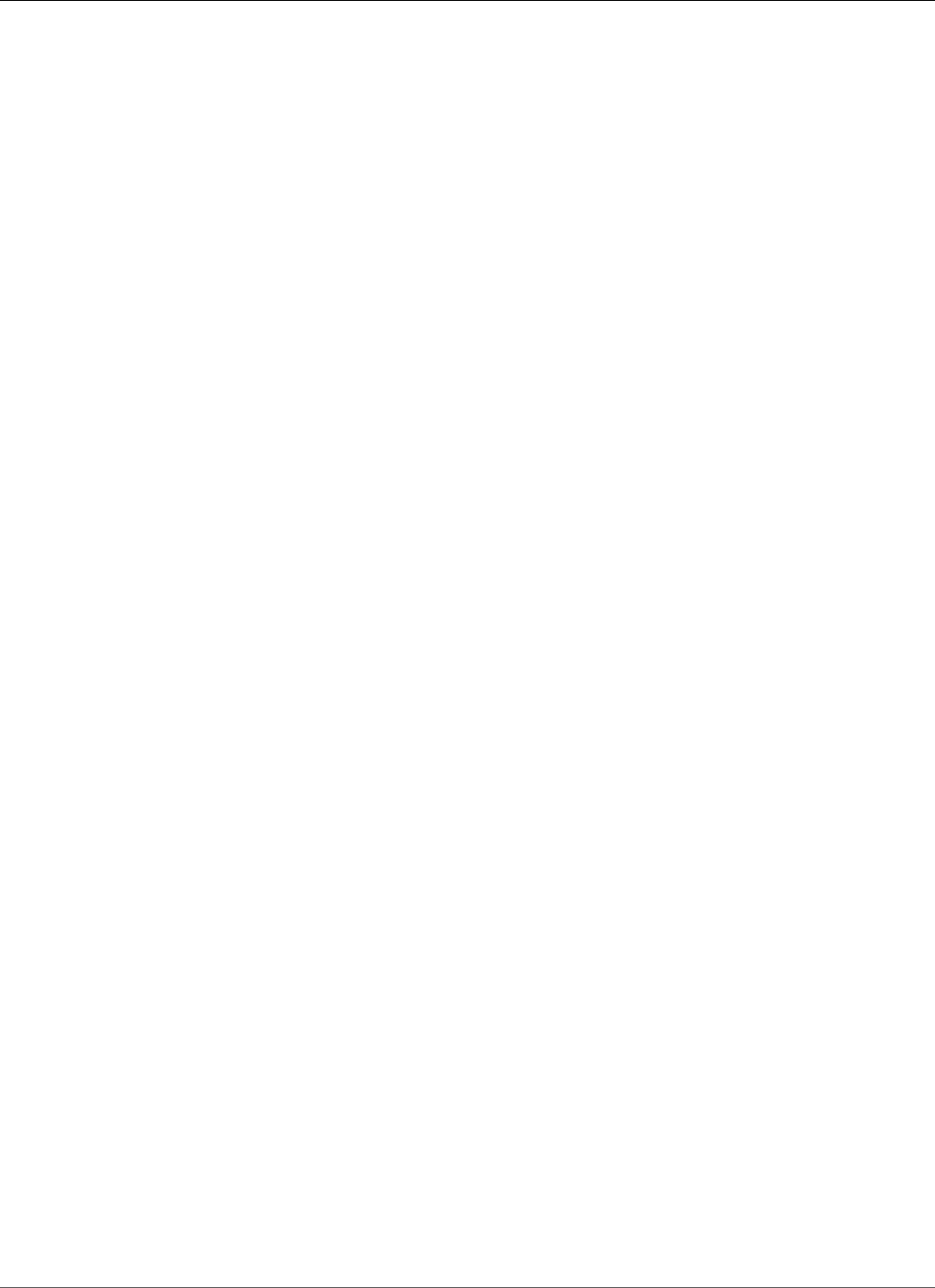
Amazon Relational Database Service User Guide
Database Engine: 11.2.0.4
Database Engine: 11.2.0.4
The following versions are available for database engine 11.2.0.4:
•Version 11.2.0.4.v18 (p. 939)
•Version 11.2.0.4.v17 (p. 941)
•Version 11.2.0.4.v16 (p. 942)
•Version 11.2.0.4.v15 (p. 944)
•Version 11.2.0.4.v14 (p. 945)
•Version 11.2.0.4.v13 (p. 946)
•Version 11.2.0.4.v12 (p. 948)
•Version 11.2.0.4.v11 (p. 949)
•Version 11.2.0.4.v10 (p. 950)
•Version 11.2.0.4.v9 (p. 951)
•Version 11.2.0.4.v8 (p. 952)
•Version 11.2.0.4.v7 (p. 954)
•Version 11.2.0.4.v6 (p. 955)
•Version 11.2.0.4.v5 (p. 955)
•Version 11.2.0.4.v4 (p. 956)
•Version 11.2.0.4.v3 (p. 957)
•Version 11.2.0.4.v2 (Deprecated) (p. 958)
•Version 11.2.0.4.v1 (p. 958)
Version 11.2.0.4.v18
Version 11.2.0.4.v18 adds support for the following:
• Patch 28204707: Oracle Database Patch Set Update 11.2.0.4.181016
• Patch 28440700: Oracle JVM Patch Set Update 11.2.0.4.181016
• Patch 28125601: DSTv32 for RDBMS (TZDATA2018E)
• Patch 27015468: DSTv32 for OJVM (TZDATA2018E)
• Patch 27216420: Oracle GoldenGate – Oracle RDBMS Server Recommended Patches
• Patches 27659043 and 19692824 are now included in the Database Patch Set Update
Oracle patch 28204707, released October 2018
Bugs fixed: 17288409, 21051852, 24316947, 17811429, 17205719, 18607546, 25654936 17484762,
17816865, 20506699, 24835538, 25957038, 19692824, 23330119 17922254, 17754782, 13364795,
16934803, 17311728, 18604692, 26679352 20387265, 17284817, 17441661, 20671094, 24560906,
25635149, 16992075 17446237, 14015842, 19972569, 21756677, 17375354, 21538558, 20925795
17449815, 17019086, 19463897, 26575788, 13866822, 17235750, 17982555 17478514, 18317531,
14338435, 18235390, 19461270, 20803583, 13944971 19475971, 20142975, 17811789, 16929165,
18704244, 24662775, 20506706 17359610, 17546973, 21422580, 20334344, 14054676, 25489607,
17570606 17088068, 17346091, 18264060, 17343514, 21538567, 19680952, 18471685 19211724,
21132297, 25775213, 13951456, 16315398, 21847223, 18744139 16850630, 23177648, 19049453,
18090142, 18673304, 17883081, 19915271 18641419, 18262334, 25600421, 17006183, 16065166,
18277454, 18685892 16833527, 10136473, 18051556, 17865671, 25879984, 18554871, 17852463
18774543, 17853498, 18334586, 19487147, 20879889, 17551709, 17588480 19827973, 17344412,
17842825, 18828868, 20509482, 17025461, 26039623 19429927, 13609098, 11883252, 16410570,
17239687, 23007241, 17602269 19197175, 22195457, 18316692, 17313525, 12611721, 21174504,
API Version 2014-10-31
939
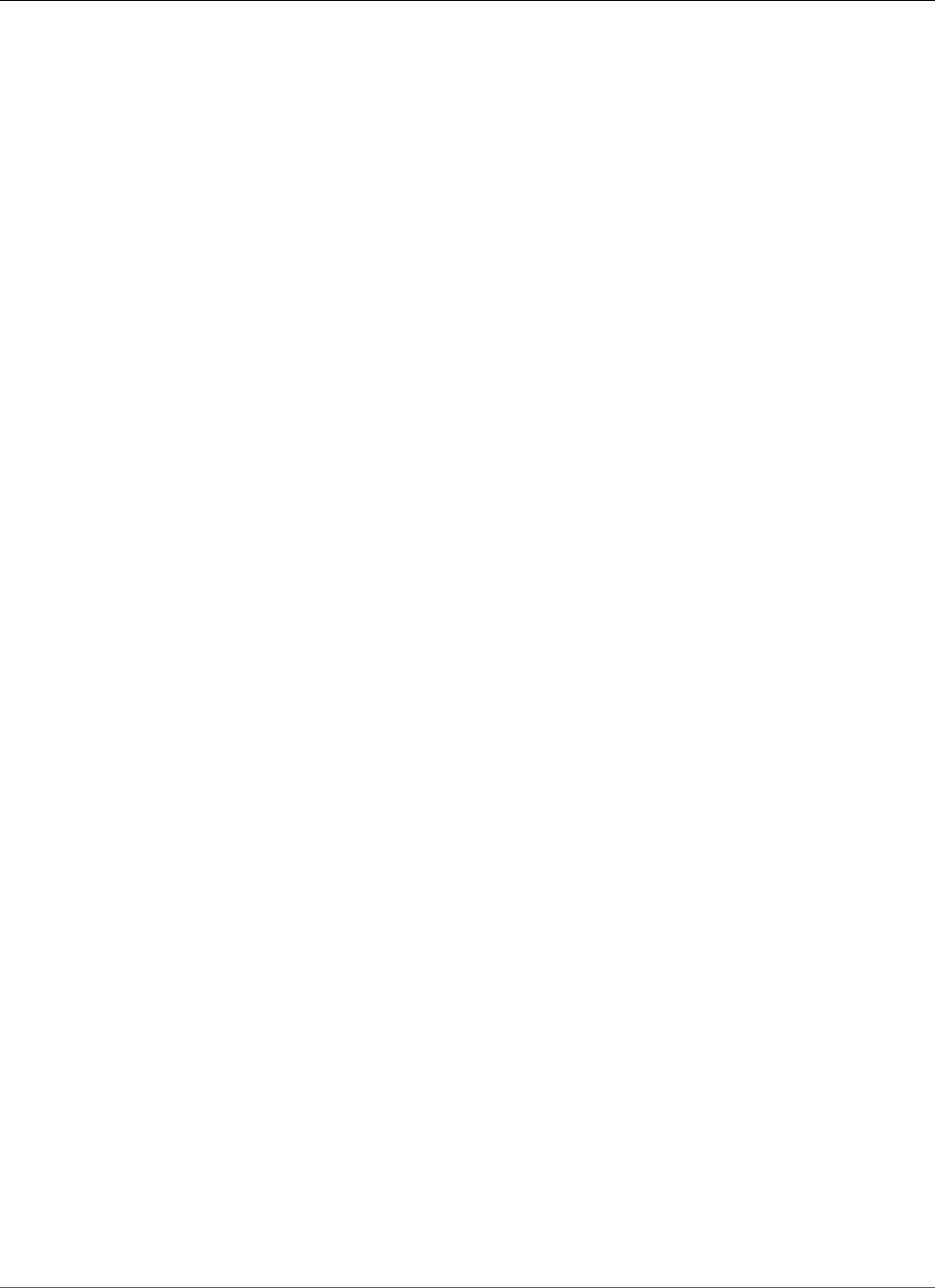
Amazon Relational Database Service User Guide
Database Engine: 11.2.0.4
19544839 20294666, 18964939, 17600719, 26667015, 18191164, 17571306, 19393542 20777150,
18482502, 27086138, 19466309, 22243719, 17165204, 17040527 18098207, 24790914, 16785708,
19891090, 17465741, 16180763, 17174582 12982566, 16777840, 19463893, 22195465, 16875449,
22148226, 12816846 17237521, 6599380, 19358317, 17811438, 25505394, 17811447, 21983325
17945983, 18762750, 16912439, 17184721, 18061914, 20598042, 26631046 21380789, 17282229,
18948177, 18331850, 21142837, 18202441, 17082359 18723434, 21972320, 21532755, 19554106,
25505371, 20273319, 14034426 18339044, 19458377, 17752995, 20448824, 17891943, 17767676,
17258090 16668584, 18384391, 21063322, 17040764, 17381384, 15913355, 18356166 14084247,
20596234, 21641760, 20506715, 13853126, 21756661, 18610915 18203837, 14245531, 16043574,
21756699, 22195441, 17848897, 17877323 26667032, 21453153, 19272701, 20569094, 17468141,
17786518, 20861693 17912217, 17037130, 16956380, 18155762, 17478145, 17394950, 18641461
18189036, 17551674, 18619917, 17019356, 17027426, 21352646, 16268425 24476274, 22195492,
19584068, 26544823, 18436307, 22507210, 17265217 13498382, 17634921, 19469538, 21526048,
19258504, 23003979, 16354467 18043064, 19174430, 20004087, 17443671, 22195485, 18000422,
22321756 20004021, 17571039, 25897615, 27053456, 16832076, 21067387, 22905130 16344544,
21429602, 18009564, 14354737, 21286665, 18135678, 14521849 18614015, 20441797, 18362222,
25655390, 16472716, 17835048, 17050888 17936109, 14010183, 17325413, 18747196, 19207156,
17231779, 21842740 17761775, 16721594, 17082983, 20067212, 21179898, 17279227, 17302277
18084625, 20717359, 24624166, 15990359, 24842886, 26746894, 18203835 23026585, 17297939,
17811456, 16731148, 22380919, 21168487, 14133975 13829543, 17215560, 18740837, 17694209,
17385178, 18091059, 8322815 18259031, 28254374, 19689979, 25165496, 17586955, 17201159,
17655634 18331812, 17551699, 19730508, 17648596, 18868646, 16220077, 16069901 17393915,
17348614, 17957017, 17274537, 18096714, 17308789, 18436647 14285317, 19289642, 14764829,
17622427, 18328509, 23115139, 16943711 22195477, 22502493, 14368995, 17346671, 18996843,
17783588, 18604493 21343838, 16618694, 17672719, 18856999, 18783224, 17851160, 17546761
22168163, 17798953, 18273830, 22092979, 16596890, 19972566, 13871092 20828947, 26667023,
17726838, 16384983, 22296366, 17360606, 13645875 22321741, 25634317, 16542886, 18199537,
25879656, 21787056, 23140259 17889549, 21172913, 26245237, 14565184, 27825893, 20475845,
17071721 21281607, 17610798, 18308268, 20299015, 21343897, 22893153, 22594718 20657441,
17397545, 18230522, 16360112, 19769489, 12905058, 18641451 12747740, 18430495, 25423453,
17016369, 17042658, 14602788, 17551063 26243698, 19972568, 21517440, 23725036, 19788842,
18508861, 14657740 17332800, 13837378, 17186905, 19972564, 17019345, 19699191, 18315328
27441326, 17437634, 24570598, 22353199, 18093615, 19006849, 17392698 19013183, 17296856,
18674024, 26569225, 17232014, 16855292, 21051840 14692762, 17762296, 17705023, 23294548,
22351572, 22507234, 19121551 20324049, 21330264, 26198926, 19854503, 23315889, 26910644,
26030218 21868720, 19309466, 25764020, 18681862, 17365043, 17390160, 20031873 20558005,
18554763, 24717859, 21795111, 18456514, 13955826, 16306373 18139690, 17501491, 17752121,
17299889, 21668627, 23713236, 24652769 17889583, 18673325, 22551446, 18674465, 17242746,
19721304, 18293054 19211433, 19888853, 25914276, 24563422, 17951233, 18094246, 17649265
19615136, 17011832, 17477958, 16870214, 18522509, 20631274, 16091637 17323222, 16595641,
16524926, 17484731, 18228645, 18282562, 17596908 18272672, 18031668, 17156148, 16494615,
22683225, 20869721, 17545847 25093656, 18682983, 17655240, 24528741, 17614134, 25427662,
13558557 17341326, 22465352, 17891946, 17716305, 22657942, 27374796, 16392068 18440095,
19271443, 21351877, 20513399, 18092127, 17614227, 18440047 18849970, 16903536, 14106803,
20725343, 18973907, 18673342, 17389192 19032867, 25505382, 22809871, 17612828, 17006570,
16194160, 25369547 25505407, 16685417, 17721717, 21354456, 17390431, 17570240, 13960236
16863422, 28100487, 18325460, 17008068, 19727057, 16422541, 17267114 19972570, 18244962,
21538485, 18203838, 18765602, 16198143, 17246576 14829250, 28364007, 17835627, 20860659,
21629064, 18247991, 14458214 21051862, 17786278, 16692232, 17227277, 24348685, 24476265,
16042673 24975421, 22901797, 16314254, 19285025, 16228604, 16756406, 14176370 16837842,
20144308, 17393683, 23536835, 25823754, 18899974, 17787259 24719736, 20331945, 26078387,
19490948, 20074391, 15861775, 16399083 25555252, 25947799, 18018515, 22683212, 18260550,
21051858, 17080436 16613964, 17036973, 16579084, 24433711, 18384537, 27870645, 18280813
20296213, 16901385, 15979965, 17518652, 23330124, 20856766, 18441944 16450169, 9756271,
27534509, 22730454, 19718981, 17291347, 17892268 11733603, 16285691, 17587063, 21343775,
18180390, 26474853, 16538760 18193833, 21387964, 21051833, 17238511, 19777862, 17824637,
API Version 2014-10-31
940
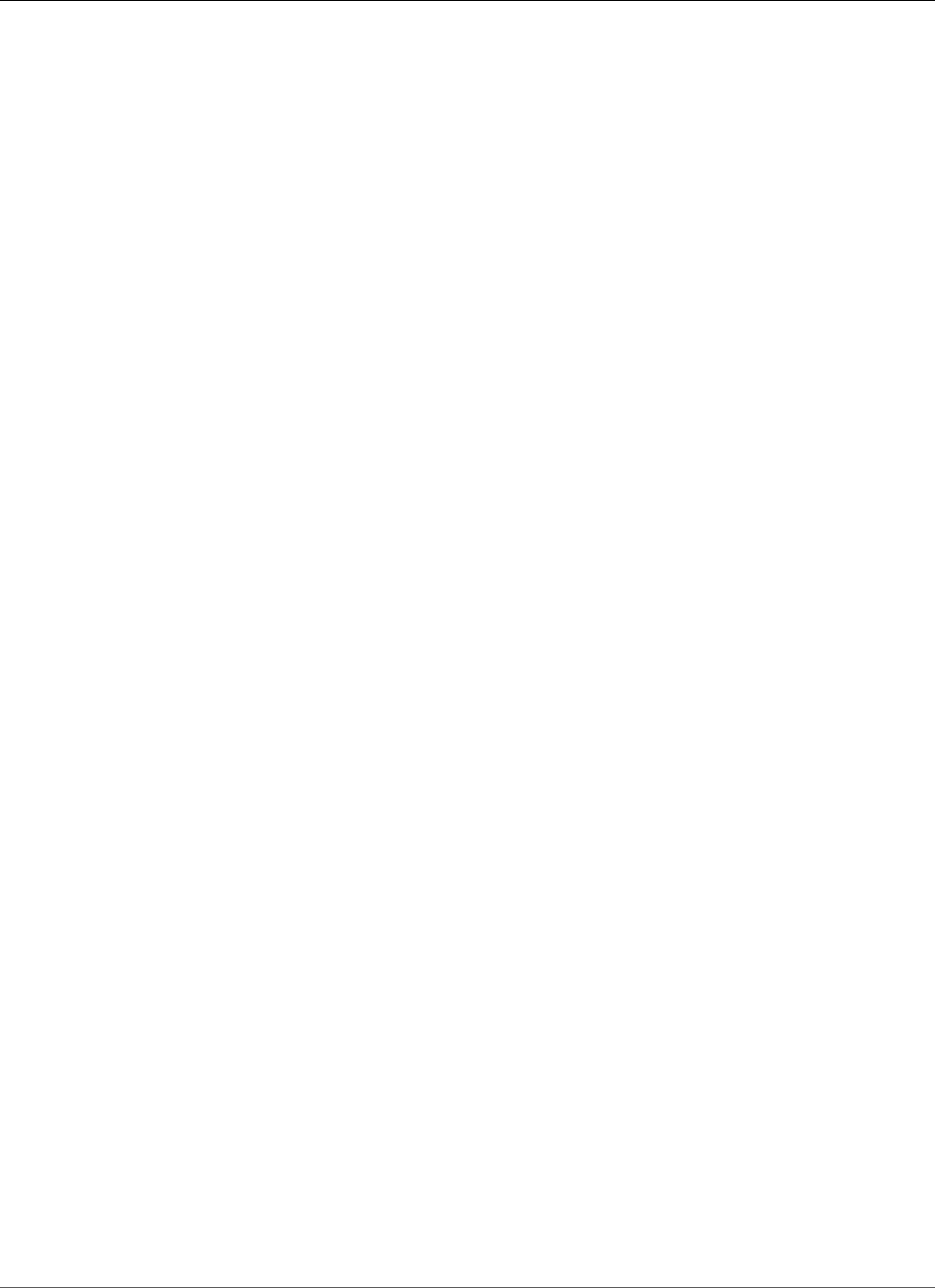
Amazon Relational Database Service User Guide
Database Engine: 11.2.0.4
23065323 21656630, 17903598, 16571443, 18166013, 18306996, 19578350, 14852021 17853456,
18674047, 12364061, 24411921, 19207117, 22195448
Version 11.2.0.4.v17
Version 11.2.0.4.v17 adds support for the following:
• Patch 27734982: Oracle Database Patch Set Update 11.2.0.4.180717
• Patch 27923163: Oracle JVM Patch Set Update 11.2.0.4.180717
• Patch 28125601: DSTv32 for RDBMS (TZDATA2018E)
• Patch 27015468: DSTv32 for OJVM (TZDATA2018E)
• Patch 27216420: Oracle GoldenGate – Oracle RDBMS Server Recommended Patches
• Patch 27659043: MES Bundle 405
• Patch 19692824: DBCONTROL is not coming up on OEL 7
Oracle patch 27734982, released July 2018
Bugs fixed: 17288409, 21051852, 24316947, 17811429, 17205719, 18607546, 25654936 17816865,
20506699, 24835538, 25957038, 23330119, 17922254, 17754782 13364795, 16934803, 17311728,
20387265, 17284817, 17441661, 20671094 24560906, 16992075, 17446237, 14015842, 19972569,
21756677, 17375354 21538558, 20925795, 17449815, 19463897, 26575788, 13866822, 17235750
17982555, 17478514, 18317531, 14338435, 18235390, 19461270, 20803583 13944971, 19475971,
20142975, 17811789, 16929165, 18704244, 24662775 20506706, 17546973, 21422580, 20334344,
14054676, 25489607, 17088068 17346091, 18264060, 17343514, 21538567, 19680952, 18471685,
19211724 21132297, 13951456, 16315398, 21847223, 18744139, 16850630, 23177648 19049453,
18090142, 18673304, 17883081, 19915271, 18641419, 18262334 25600421, 17006183, 16065166,
18277454, 16833527, 10136473, 18051556 17865671, 18554871, 17852463, 18774543, 17853498,
18334586, 19487147 20879889, 17551709, 17588480, 19827973, 17344412, 17842825, 18828868
20509482, 17025461, 13609098, 11883252, 17239687, 23007241, 17602269 19197175, 22195457,
18316692, 17313525, 12611721, 21174504, 19544839 20294666, 18964939, 17600719, 26667015,
18191164, 17571306, 19393542 20777150, 18482502, 27086138, 19466309, 22243719, 17165204,
17040527 18098207, 16785708, 17465741, 16180763, 17174582, 12982566, 16777840 19463893,
22195465, 16875449, 22148226, 12816846, 17237521, 6599380 19358317, 17811438, 25505394,
17811447, 21983325, 17945983, 18762750 16912439, 17184721, 18061914, 20598042, 21380789,
17282229, 18948177 18331850, 21142837, 18202441, 17082359, 18723434, 21972320, 21532755
19554106, 25505371, 14034426, 18339044, 19458377, 17752995, 20448824 17891943, 17767676,
17258090, 16668584, 18384391, 17040764, 17381384 15913355, 18356166, 14084247, 20596234,
21641760, 20506715, 13853126 21756661, 18203837, 14245531, 16043574, 21756699, 22195441,
17848897 17877323, 21453153, 19272701, 20569094, 17468141, 17786518, 20861693 17912217,
17037130, 16956380, 18155762, 17478145, 17394950, 18641461 18189036, 18619917, 17027426,
21352646, 16268425, 24476274, 22195492 19584068, 26544823, 18436307, 22507210, 17265217,
13498382, 17634921 19469538, 21526048, 19258504, 23003979, 18043064, 19174430, 20004087
17443671, 22195485, 18000422, 20004021, 22321756, 17571039, 27053456 25897615, 21067387,
16832076, 22905130, 16344544, 21429602, 18009564 14354737, 21286665, 18135678, 14521849,
18614015, 20441797, 18362222 25655390, 16472716, 17835048, 17050888, 17936109, 14010183,
17325413 18747196, 17761775, 16721594, 17082983, 20067212, 21179898, 17302277 18084625,
20717359, 24624166, 15990359, 24842886, 26746894, 18203835 23026585, 17297939, 17811456,
16731148, 22380919, 21168487, 14133975 13829543, 17215560, 17694209, 17385178, 18091059,
8322815, 18259031 19689979, 25165496, 17586955, 17201159, 17655634, 18331812, 19730508
17648596, 18868646, 16220077, 16069901, 17393915, 17348614, 17957017 17274537, 18096714,
17308789, 18436647, 14285317, 19289642, 14764829 17622427, 18328509, 16943711, 22195477,
22502493, 14368995, 17346671 18996843, 17783588, 18604493, 21343838, 16618694, 17672719,
18856999 18783224, 17851160, 17546761, 22168163, 17798953, 18273830, 22092979 16596890,
19972566, 20828947, 13871092, 26667023, 17726838, 16384983 22296366, 17360606, 13645875,
22321741, 16542886, 18199537, 25879656 21787056, 17889549, 21172913, 14565184, 27825893,
API Version 2014-10-31
941
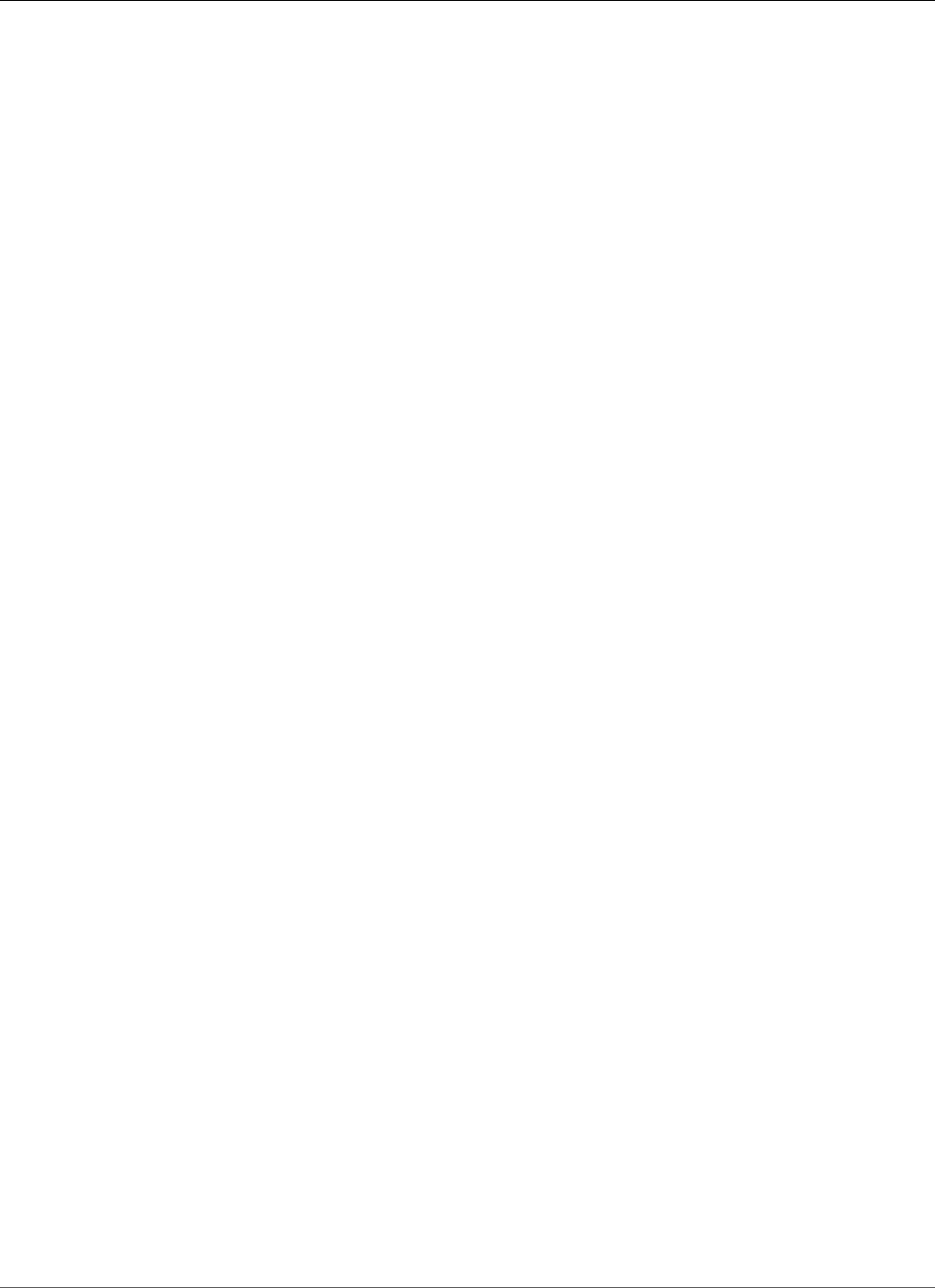
Amazon Relational Database Service User Guide
Database Engine: 11.2.0.4
20475845, 17071721 21281607, 18308268, 17610798, 20299015, 21343897, 22893153, 20657441
17397545, 18230522, 16360112, 19769489, 12905058, 18641451, 12747740 18430495, 25423453,
17016369, 17042658, 14602788, 17551063, 19972568 21517440, 23725036, 19788842, 18508861,
14657740, 17332800, 13837378 17186905, 19972564, 19699191, 18315328, 27441326, 17437634,
24570598 22353199, 18093615, 19006849, 17392698, 19013183, 17296856, 18674024 26569225,
17232014, 16855292, 21051840, 14692762, 17762296, 17705023 23294548, 22351572, 22507234,
19121551, 20324049, 21330264, 26198926 19854503, 23315889, 26910644, 26030218, 21868720,
19309466, 25764020 18681862, 17365043, 17390160, 20031873, 20558005, 18554763, 24717859
21795111, 18456514, 16306373, 13955826, 18139690, 17501491, 17752121 17299889, 21668627,
23713236, 24652769, 17889583, 18673325, 22551446 17242746, 19721304, 18293054, 19211433,
19888853, 24563422, 17951233 18094246, 17649265, 19615136, 17011832, 17477958, 16870214,
18522509 20631274, 16091637, 17323222, 16595641, 16524926, 18228645, 18282562 17596908,
18031668, 17156148, 16494615, 22683225, 20869721, 17545847 25093656, 17655240, 24528741,
17614134, 25427662, 13558557, 17341326 22465352, 17891946, 17716305, 22657942, 27374796,
16392068, 18440095 19271443, 21351877, 20513399, 18092127, 17614227, 18440047, 18849970
16903536, 14106803, 18973907, 18673342, 17389192, 19032867, 25505382 22809871, 17612828,
17006570, 16194160, 25369547, 25505407, 16685417 17721717, 21354456, 17390431, 17570240,
16863422, 28100487, 18325460 17008068, 19727057, 16422541, 17267114, 19972570, 18244962,
21538485 18203838, 18765602, 16198143, 17246576, 14829250, 17835627, 20860659 21629064,
18247991, 14458214, 21051862, 17786278, 16692232, 24348685 17227277, 24476265, 16042673,
16314254, 19285025, 16228604, 16756406 16837842, 20144308, 17393683, 23536835, 25823754,
18899974, 17787259 24719736, 20331945, 19490948, 20074391, 15861775, 16399083, 25947799
18018515, 22683212, 18260550, 21051858, 17080436, 16613964, 17036973 16579084, 24433711,
18384537, 27870645, 18280813, 20296213, 16901385 15979965, 23330124, 18441944, 16450169,
27534509, 9756271, 17892268 11733603, 16285691, 17587063, 21343775, 18180390, 26474853,
16538760 18193833, 21387964, 21051833, 17238511, 19777862, 17824637, 23065323 17903598,
16571443, 18306996, 19578350, 14852021, 17853456, 18674047 12364061, 24411921, 19207117,
22195448
Version 11.2.0.4.v16
Version 11.2.0.4.v16 adds support for the following:
• Patch 27338049: DATABASE PATCH SET UPDATE 11.2.0.4.180417
• Patch 27475598: OJVM PATCH SET UPDATE 11.2.0.4.180417
• Patch 27015449: RDBMS - PROACTIVE DSTV31 UPDATE - TZDATA2017C
• Patch 27015468: PROACTIVE DSTV31 UPDATE - TZDATA2017C - NEED OJVM FIX
• Patch 27216420: Oracle GoldenGate – Oracle RDBMS Server Recommended Patches
• Patch 27659043: MES 405 BUNDLE ON TOP OF RDBMS 11.2.0.4.180116 PSU
• Patch 19692824: DBCONTROL is not coming up on OEL 7
• Adds support for the DBMS_ADVANCED_REWRITE package
• Fixed a bug where DBA_LOCKS and associated views available in new DB instances of 11.2.0.4.v15 were
not created in upgrades to 11.2.0.4.v15. Views are now created in new and upgraded DB instances of
11.2.0.4.v16 and later.
Oracle patch 27338049, released April 2018
Bugs fixed: 21174504, 17184721, 21538558, 16091637, 18092127, 17381384, 15979965 20671094,
16731148, 16314254, 13837378, 18441944, 17835048, 13558557 17008068, 17201159, 25427662,
17853498, 20717359, 17246576, 18356166 18681862, 18440047, 20569094, 20031873, 16875449,
20387265, 19788842 17296856, 21330264, 14010183, 17648596, 17551063, 17025461, 24719736
17267114, 22507210, 17912217, 17889583, 18202441, 17040764, 17478145 16524926, 25655390,
19358317, 22148226, 18747196, 26544823, 18641419 17036973, 18948177, 17811789, 16542886,
14285317, 18009564, 16618694 8322815, 16832076, 18247991, 16692232, 22507234, 17570240,
API Version 2014-10-31
942
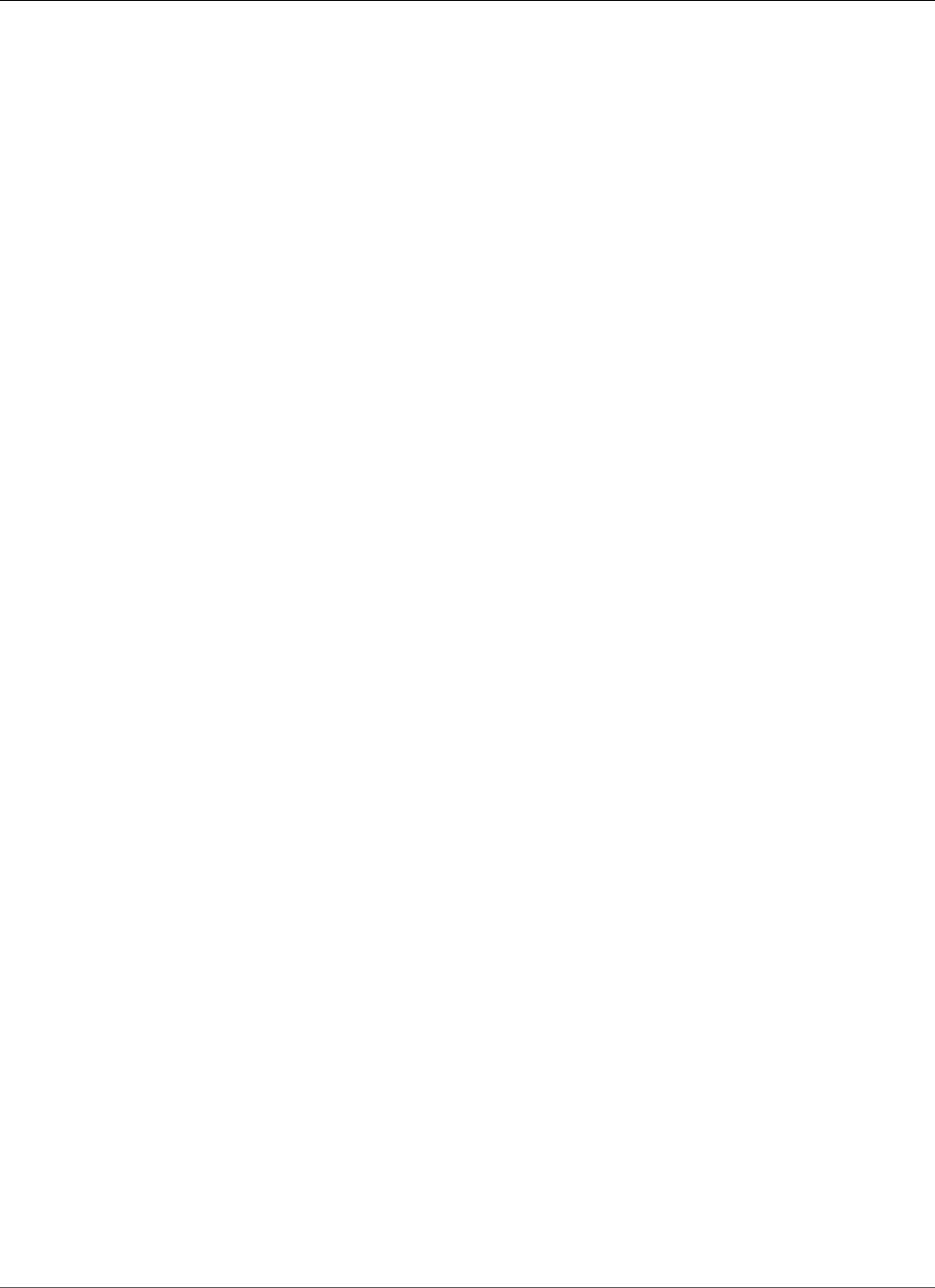
Amazon Relational Database Service User Guide
Database Engine: 11.2.0.4
13871092 24624166, 17848897, 17441661, 14034426, 17465741, 16596890, 17437634 21343897,
20506706, 21453153, 18339044, 22321741, 21795111, 17951233 18430495, 21787056, 22380919,
19469538, 20506715, 17811429, 19721304 17903598, 18230522, 19554106, 19458377, 21281607,
17612828, 6599380 22092979, 22321756, 17040527, 17811438, 18641461, 14657740, 13364795
21387964, 19490948, 22351572, 17346671, 17588480, 18235390, 26474853 18849970, 17889549,
19309466, 16472716, 20596234, 18331850, 18641451 17344412, 21179898, 19461270, 17546761,
24842886, 14521849, 18203835 18203838, 18964939, 18203837, 17313525, 22195457, 18139690,
16837842 22296366, 14106803, 17842825, 21352646, 22657942, 16360112, 20657441 22195441,
17389192, 26198926, 14565184, 17205719, 18440095, 14764829 22195448, 14354737, 13944971,
16571443, 21868720, 17186905, 17080436 18673342, 22905130, 17027426, 27374796, 19972569,
19972568, 20144308 19972566, 17282229, 19972564, 16870214, 21629064, 19615136, 21354456
17390431, 18762750, 23007241, 16613964, 17957017, 18098207, 18471685 19730508, 21538485,
18264060, 17323222, 17754782, 17600719, 18317531 17852463, 17596908, 17655634, 16228604,
27053456, 20074391, 19972570 18090142, 18996843, 19854503, 16042673, 17835627, 20334344,
17393683 20861693, 18000422, 17551709, 26575788, 23315889, 20506699, 19006849 18277454,
18456514, 19174430, 17258090, 17174582, 25654936, 17242746 16399083, 17824637, 21132297,
22465352, 17762296, 22168163, 17397545 16450169, 12364061, 20067212, 18856999, 19211724,
19463893, 19463897 21343775, 17853456, 18673304, 20004021, 26030218, 21668627, 16194160
17477958, 16538760, 12982566, 24570598, 20828947, 18259031, 20296213 18293054, 17610798,
19699191, 23065323, 17311728, 18135678, 18774543 23294548, 16785708, 10136473, 24560906,
22551446, 19777862, 17786518 18315328, 18334586, 12747740, 18096714, 19032867, 21641760,
18899974 17390160, 17232014, 20598042, 18673325, 16422541, 18155762, 14015842 19827973,
22683225, 17726838, 18554871, 23177648, 18051556, 20803583 21972320, 15990359, 17922254,
18282562, 16855292, 16668584, 21343838 20299015, 17446237, 18093615, 18043064, 23713236,
17694209, 17288409 20475845, 17274537, 13955826, 16934803, 17634921, 17501491, 16315398
22683212, 17006183, 13829543, 18191164, 17655240, 26746894, 22809871 18384391, 19393542,
21538567, 16198143, 21847223, 25823754, 17892268 20142975, 19584068, 17165204, 25165496,
18604493, 21756699, 18508861 16901385, 18554763, 21532755, 18189036, 17443671, 17385178,
14829250 17936109, 20925795, 20509482, 17478514, 27441326, 16850630, 13951456 16595641,
14054676, 15861775, 21142837, 16912439, 17299889, 17297939 23003979, 18619917, 16833527,
17798953, 17816865, 18607546, 17571306 21286665, 17341326, 26910644, 17851160, 20558005,
17586955, 19049453 21051840, 17587063, 16956380, 18328509, 25423453, 14133975, 18061914
18522509, 21051833, 18765602, 20860659, 20324049, 18199537, 17332800 13609098, 22502493,
18384537, 14338435, 17945983, 16392068, 21067387 17752995, 21051862, 16863422, 25505382,
17237521, 18244962, 19544839 24433711, 24717859, 17156148, 18973907, 23026585, 17877323,
17449815 18180390, 17088068, 17037130, 20004087, 21422580, 19466309, 11733603 25505371,
21051858, 18084625, 18674024, 21051852, 18091059, 25369547 16306373, 18306996, 18193833,
19915271, 17787259, 20513399, 20631274 25879656, 16344544, 14692762, 18614015, 17346091,
18228645, 17721717 18436307, 21756677, 19888853, 11883252, 17891943, 19475971, 22353199
16384983, 19121551, 12816846, 17982555, 17761775, 22243719, 17265217 25505394, 17071721,
16721594, 21756661, 18262334, 17891946, 15913355 17672719, 17602269, 17239687, 17042658,
17238511, 17811456, 17284817 17752121, 20879889, 21380789, 17394950, 17011832, 16579084,
22195465 14602788, 18325460, 24476265, 26569225, 24476274, 12611721, 16903536 17006570,
19689979, 16043574, 18783224, 24662775, 16494615, 21526048 17392698, 19197175, 16069901,
17811447, 17308789, 22195477, 24835538 17865671, 17343514, 19013183, 17325413, 18316692,
16180763, 17348614 14368995, 21983325, 17393915, 16285691, 19211433, 20331945, 17883081
17705023, 24316947, 17614227, 19578350, 22195485, 14084247, 13645875 16777840, 19727057,
14852021, 18744139, 18674047, 17716305, 19285025 18482502, 17622427, 19289642, 22195492,
25947799, 14458214, 20869721 21172913, 17767676, 18723434, 25505407, 17786278, 19258504,
17082983 21351877, 17365043, 13498382, 18331812, 16065166, 25489607, 16685417 18031668,
22893153, 16943711, 19272701, 21517440, 25897615, 17649265 13866822, 18094246, 24528741,
17783588, 14245531, 17082359, 18280813 20448824, 23330119, 16268425, 19487147, 25600421,
18018515, 17302277 17215560, 24411921, 19271443, 25764020, 17016369, 20777150, 23330124
16756406, 20441797, 19769489, 17545847, 25093656, 18260550, 13853126 17227277, 23536835,
25957038, 24652769, 19207117, 9756271, 18868646 17614134, 26667023, 17546973, 18704244,
19680952, 26667015, 17050888 18828868, 18273830, 17360606, 24563422, 16992075, 17375354,
API Version 2014-10-31
943
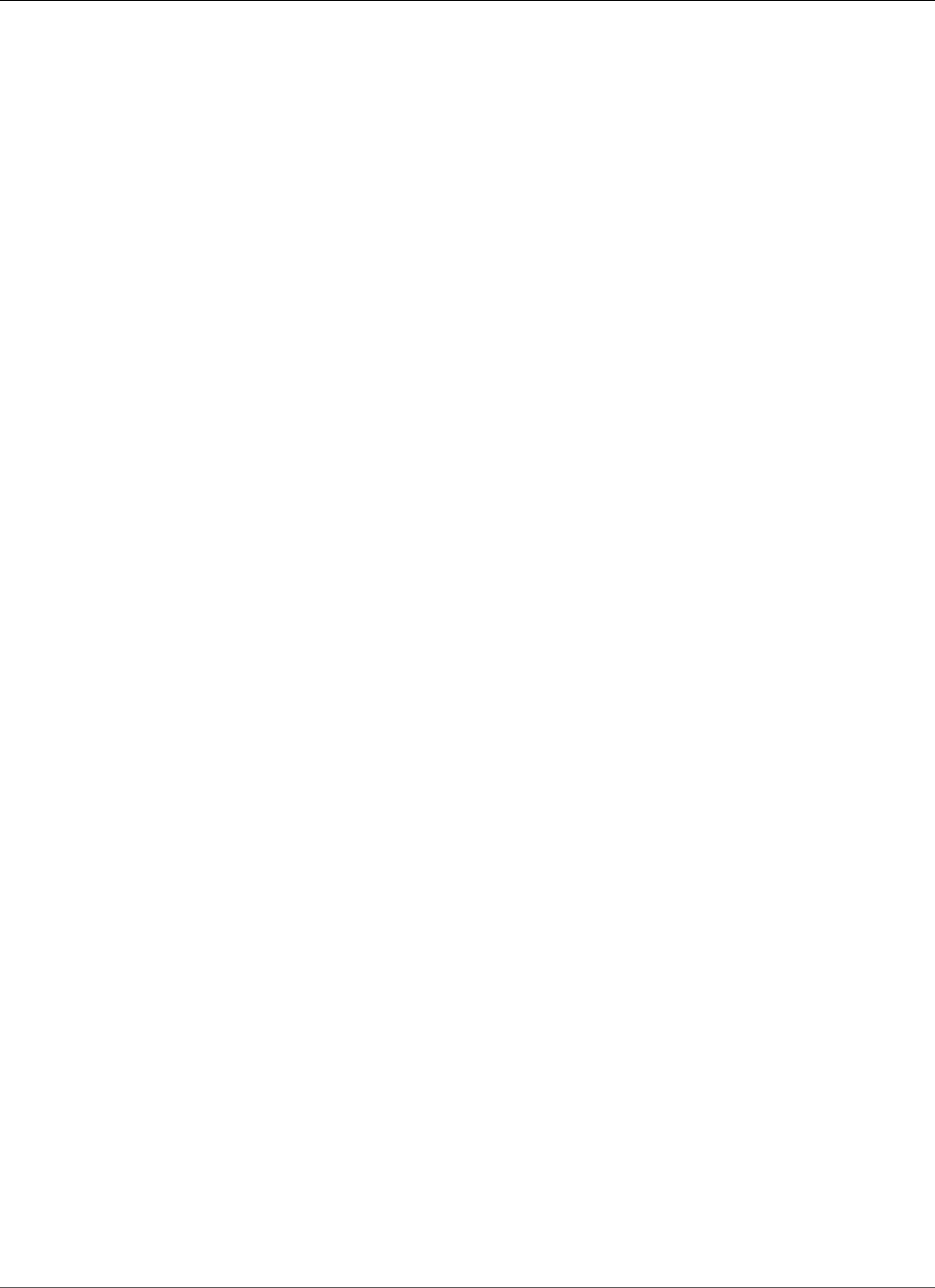
Amazon Relational Database Service User Guide
Database Engine: 11.2.0.4
12905058 18362222, 21429602, 27086138, 17571039, 17468141, 18436647, 17235750 21168487,
16220077, 16929165
Version 11.2.0.4.v15
Version 11.2.0.4.v15 adds support for the following:
• Patch 26925576: DATABASE PATCH SET UPDATE 11.2.0.4.180116
• Patch 26925532: OJVM PATCH SET UPDATE 11.2.0.4.180116
• Patch 27015449: RDBMS - PROACTIVE DSTV31 UPDATE - TZDATA2017C
• Patch 27015468: PROACTIVE DSTV31 UPDATE - TZDATA2017C - NEED OJVM FIX
• Patch 27216420: Oracle GoldenGate – Oracle RDBMS Server Recommended Patches
• Patch 27244661: MES 405 BUNDLE ON TOP OF RDBMS 11.2.0.4.180116 PSU
• Patch 19692824: DBCONTROL is not coming up on OEL 7
• Adds support for DBA_LOCKS and associated views
Oracle patch 26925576, released January 2018
Bugs fixed: 17288409, 21051852, 24316947, 17811429, 17205719, 18607546, 25654936 17816865,
20506699, 24835538, 25957038, 23330119, 17922254, 17754782 13364795, 16934803, 17311728,
20387265, 17284817, 17441661, 20671094 24560906, 16992075, 17446237, 14015842, 19972569,
21756677, 17375354 21538558, 20925795, 17449815, 26575788, 19463897, 13866822, 17235750
17982555, 17478514, 18317531, 14338435, 18235390, 20803583, 19461270 19475971, 13944971,
20142975, 17811789, 16929165, 18704244, 24662775 20506706, 21422580, 17546973, 20334344,
14054676, 25489607, 17088068 17346091, 18264060, 17343514, 21538567, 19680952, 18471685,
19211724 21132297, 13951456, 16315398, 21847223, 18744139, 16850630, 23177648 19049453,
18090142, 18673304, 17883081, 19915271, 18641419, 18262334 25600421, 17006183, 16065166,
18277454, 16833527, 10136473, 18051556 17865671, 18554871, 17852463, 17853498, 18334586,
20879889, 17551709 17588480, 19827973, 17344412, 17842825, 18828868, 20509482, 17025461
13609098, 11883252, 17239687, 23007241, 17602269, 19197175, 18316692 22195457, 17313525,
12611721, 21174504, 19544839, 18964939, 17600719 26667015, 18191164, 17571306, 19393542,
20777150, 18482502, 19466309 22243719, 17165204, 17040527, 18098207, 16785708, 17465741,
16180763 17174582, 12982566, 16777840, 19463893, 22195465, 16875449, 22148226 12816846,
17237521, 6599380, 19358317, 17811438, 25505394, 17811447 21983325, 17945983, 18762750,
16912439, 17184721, 20598042, 18061914 21380789, 17282229, 18948177, 18331850, 21142837,
18202441, 17082359 18723434, 21972320, 21532755, 19554106, 25505371, 14034426, 18339044
19458377, 17752995, 20448824, 17891943, 17767676, 17258090, 16668584 18384391, 17040764,
17381384, 15913355, 18356166, 14084247, 20596234 21641760, 20506715, 13853126, 21756661,
18203837, 14245531, 16043574 21756699, 22195441, 17848897, 17877323, 21453153, 19272701,
20569094 17468141, 17786518, 20861693, 17912217, 17037130, 16956380, 18155762 17478145,
17394950, 18641461, 18189036, 18619917, 17027426, 21352646 16268425, 24476274, 22195492,
19584068, 26544823, 18436307, 22507210 17265217, 13498382, 17634921, 19469538, 21526048,
19258504, 23003979 19174430, 18043064, 20004087, 17443671, 22195485, 18000422, 20004021
22321756, 17571039, 25897615, 27053456, 21067387, 16832076, 22905130 16344544, 21429602,
18009564, 14354737, 21286665, 18135678, 14521849 18614015, 20441797, 18362222, 25655390,
16472716, 17835048, 17050888 17936109, 14010183, 17325413, 18747196, 17761775, 16721594,
17082983 20067212, 21179898, 17302277, 18084625, 20717359, 24624166, 15990359 26746894,
24842886, 18203835, 23026585, 17297939, 17811456, 16731148 22380919, 21168487, 14133975,
13829543, 17215560, 17694209, 17385178 18091059, 8322815, 18259031, 25165496, 19689979,
17586955, 17201159 17655634, 18331812, 19730508, 18868646, 17648596, 16220077, 16069901
17393915, 17348614, 17957017, 17274537, 18096714, 17308789, 18436647 14285317, 19289642,
14764829, 17622427, 18328509, 16943711, 22195477 22502493, 14368995, 17346671, 18996843,
17783588, 21343838, 16618694 17672719, 18856999, 18783224, 17851160, 17546761, 22168163,
17798953 18273830, 22092979, 16596890, 19972566, 20828947, 13871092, 26667023 17726838,
16384983, 22296366, 17360606, 13645875, 22321741, 16542886 25879656, 18199537, 21787056,
API Version 2014-10-31
944
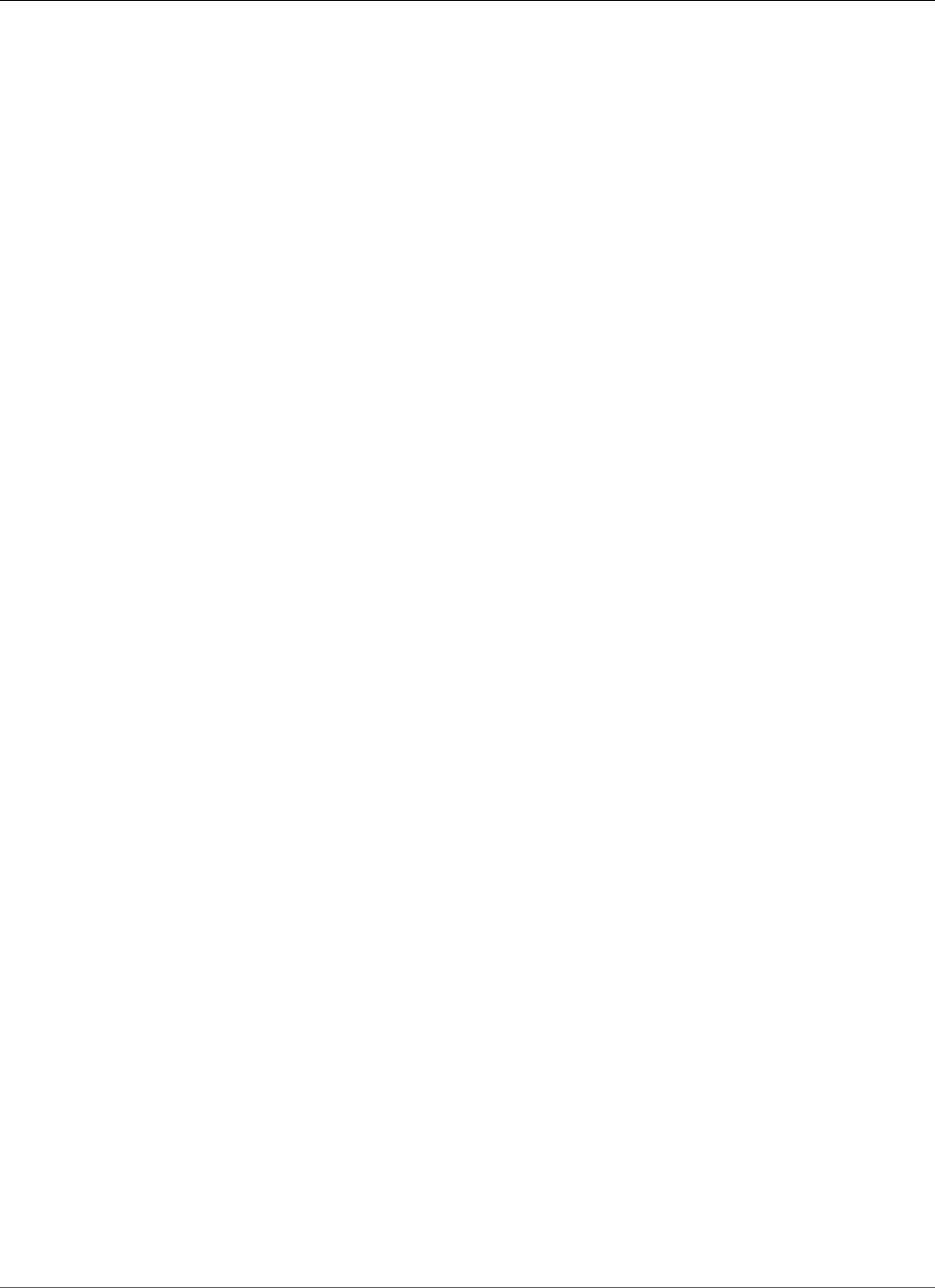
Amazon Relational Database Service User Guide
Database Engine: 11.2.0.4
17889549, 21172913, 14565184, 20475845 17071721, 21281607, 17610798, 20299015, 21343897,
22893153, 20657441 17397545, 18230522, 16360112, 19769489, 12905058, 18641451, 12747740
18430495, 25423453, 17016369, 17042658, 14602788, 17551063, 19972568 21517440, 19788842,
18508861, 14657740, 17332800, 13837378, 17186905 19972564, 19699191, 18315328, 17437634,
24570598, 22353199, 18093615 19006849, 19013183, 17296856, 18674024, 26569225, 17232014,
16855292 21051840, 14692762, 17762296, 17705023, 23294548, 22507234, 19121551 20324049,
21330264, 26198926, 19854503, 23315889, 26910644, 26030218 21868720, 19309466, 25764020,
18681862, 17365043, 20031873, 20558005 18554763, 17390160, 24717859, 21795111, 18456514,
16306373, 13955826 18139690, 17501491, 17752121, 21668627, 17299889, 23713236, 24652769
17889583, 18673325, 22551446, 19721304, 18293054, 17242746, 19211433 19888853, 17951233,
18094246, 17649265, 19615136, 17011832, 17477958 16870214, 18522509, 20631274, 16091637,
17323222, 16595641, 16524926 18228645, 18282562, 17596908, 18031668, 17156148, 16494615,
22683225 20869721, 17545847, 25093656, 17655240, 24528741, 17614134, 25427662 13558557,
22465352, 17341326, 17891946, 17716305, 22657942, 16392068 18440095, 19271443, 21351877,
20513399, 18092127, 17614227, 18440047 18849970, 16903536, 14106803, 18973907, 18673342,
22809871, 17389192 19032867, 25505382, 17612828, 17006570, 16194160, 25369547, 16685417
25505407, 17721717, 21354456, 17390431, 17570240, 16863422, 18325460 17008068, 19727057,
16422541, 19972570, 17267114, 18244962, 21538485 18203838, 18765602, 16198143, 17246576,
14829250, 17835627, 20860659 21629064, 18247991, 14458214, 21051862, 17786278, 16692232,
17227277 24476265, 16042673, 16314254, 19285025, 16228604, 16756406, 16837842 20144308,
17393683, 23536835, 25823754, 18899974, 17787259, 24719736 20331945, 19490948, 20074391,
15861775, 16399083, 25947799, 18018515 22683212, 21051858, 18260550, 17080436, 16613964,
17036973, 16579084 24433711, 18384537, 18280813, 20296213, 16901385, 15979965, 23330124
18441944, 16450169, 9756271, 17892268, 11733603, 16285691, 17587063 21343775, 18180390,
26474853, 16538760, 18193833, 21387964, 21051833 17238511, 19777862, 23065323, 17824637,
16571443, 17903598, 18306996 19578350, 14852021, 17853456, 18674047, 12364061, 19207117,
24411921, 22195448
Version 11.2.0.4.v14
Version 11.2.0.4.v14 adds support for the following:
• Oracle October 2017 PSU, a combination of database PSU (patch 26392168) + OJVM component PSU
(patch 26635834)
• Oracle recommended RDBMS patches for Oracle GoldenGate (patch 26950781)
• RSA Micro-Edition Suite Bundle (patch 26963526)
• Timezone file DSTv30 (patch 25881255, OJVM patch 25881271)
Oracle patch 26392168, released October 2017
Bugs fixed: 17288409, 21051852, 24316947, 17811429, 17205719, 18607546, 25654936 20506699,
17816865, 25957038, 23330119, 17922254, 17754782, 13364795 16934803, 17311728, 20387265,
17284817, 17441661, 24560906, 16992075 17446237, 14015842, 19972569, 21756677, 17375354,
21538558, 20925795 17449815, 26575788, 19463897, 13866822, 17235750, 17982555, 17478514
18317531, 14338435, 18235390, 20803583, 19461270, 13944971, 20142975 17811789, 16929165,
18704244, 24662775, 20506706, 17546973, 20334344 25489607, 14054676, 17088068, 17346091,
18264060, 17343514, 21538567 19680952, 18471685, 19211724, 21132297, 13951456, 21847223,
16315398 18744139, 16850630, 23177648, 19049453, 18673304, 17883081, 19915271 18641419,
18262334, 25600421, 17006183, 16065166, 18277454, 16833527 10136473, 18051556, 17865671,
17852463, 18554871, 17853498, 18334586 20879889, 17551709, 17588480, 19827973, 17344412,
17842825, 18828868 20509482, 17025461, 11883252, 13609098, 17239687, 17602269, 19197175
18316692, 22195457, 17313525, 12611721, 19544839, 18964939, 26667015 17600719, 18191164,
19393542, 17571306, 20777150, 18482502, 19466309 22243719, 17040527, 17165204, 18098207,
16785708, 17465741, 16180763 17174582, 12982566, 16777840, 19463893, 22195465, 16875449,
22148226 12816846, 17237521, 6599380, 19358317, 17811438, 25505394, 17811447 17945983,
21983325, 18762750, 16912439, 17184721, 18061914, 17282229 18331850, 18202441, 17082359,
API Version 2014-10-31
945
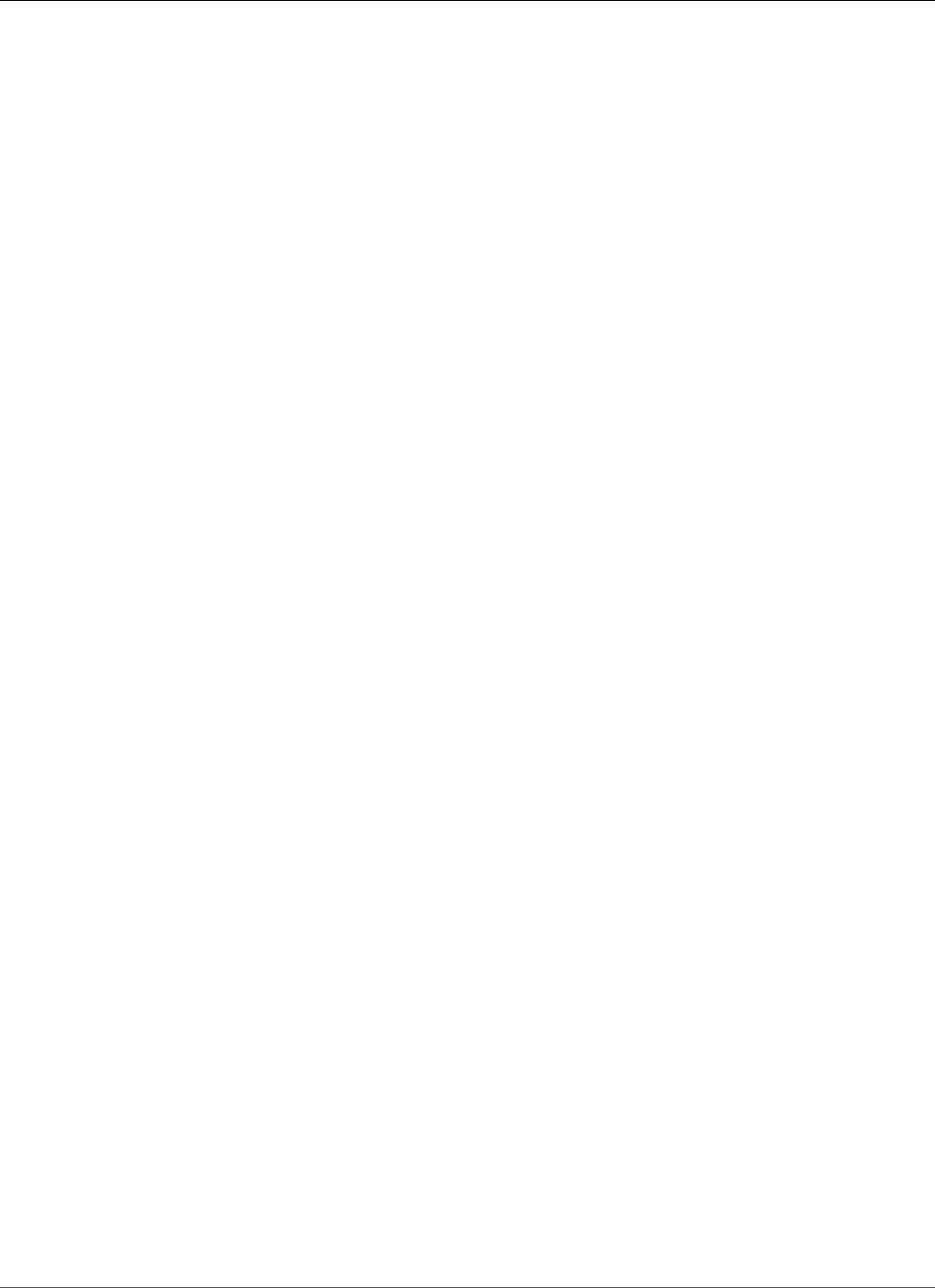
Amazon Relational Database Service User Guide
Database Engine: 11.2.0.4
18723434, 21532755, 21972320, 19554106 25505371, 14034426, 18339044, 19458377, 17752995,
20448824, 17891943 17258090, 17767676, 16668584, 18384391, 17040764, 17381384, 15913355
18356166, 14084247, 20596234, 20506715, 21756661, 13853126, 18203837 14245531, 16043574,
21756699, 22195441, 17848897, 17877323, 19272701 21453153, 20569094, 17468141, 20861693,
17786518, 17912217, 17037130 16956380, 18155762, 17478145, 17394950, 18641461, 18189036,
18619917 17027426, 21352646, 16268425, 24476274, 22195492, 19584068, 26544823 18436307,
22507210, 17265217, 17634921, 13498382, 19469538, 21526048 19258504, 18043064, 20004087,
17443671, 22195485, 18000422, 20004021 22321756, 17571039, 21067387, 16832076, 22905130,
16344544, 21429602 18009564, 14354737, 21286665, 18135678, 14521849, 18614015, 20441797
18362222, 25655390, 16472716, 17835048, 17050888, 17936109, 14010183 17325413, 18747196,
17761775, 16721594, 17082983, 20067212, 21179898 17302277, 18084625, 24624166, 15990359,
26746894, 24842886, 23026585 18203835, 17297939, 17811456, 16731148, 22380919, 21168487,
14133975 13829543, 17215560, 17694209, 17385178, 18091059, 8322815, 18259031 19689979,
17586955, 17201159, 17655634, 18331812, 19730508, 18868646 17648596, 16220077, 16069901,
17348614, 17393915, 17957017, 17274537 18096714, 17308789, 18436647, 14285317, 19289642,
14764829, 17622427 18328509, 16943711, 22195477, 14368995, 22502493, 17346671, 18996843
17783588, 21343838, 16618694, 17672719, 18856999, 18783224, 17851160 17546761, 22168163,
17798953, 18273830, 22092979, 16596890, 19972566 20828947, 13871092, 26667023, 17726838,
16384983, 22296366, 17360606 22321741, 13645875, 25879656, 18199537, 16542886, 21787056,
17889549 14565184, 20475845, 21281607, 17071721, 17610798, 20299015, 21343897 22893153,
20657441, 17397545, 18230522, 16360112, 19769489, 12905058 18641451, 12747740, 18430495,
25423453, 17016369, 17042658, 14602788 17551063, 19972568, 21517440, 19788842, 18508861,
14657740, 17332800 13837378, 17186905, 19972564, 19699191, 18315328, 17437634, 22353199
18093615, 19006849, 19013183, 17296856, 18674024, 17232014, 16855292 17762296, 14692762,
21051840, 17705023, 23294548, 22507234, 19121551 21330264, 26198926, 19854503, 23315889,
26030218, 21868720, 19309466 18681862, 17365043, 20558005, 18554763, 17390160, 18456514,
16306373 13955826, 18139690, 17501491, 17752121, 21668627, 17299889, 23713236 24652769,
17889583, 18673325, 22551446, 19721304, 18293054, 17242746 19211433, 19888853, 17951233,
18094246, 17649265, 19615136, 17011832 16870214, 17477958, 18522509, 20631274, 16091637,
17323222, 16595641 16524926, 18228645, 18282562, 17596908, 18031668, 17156148, 16494615
22683225, 20869721, 17545847, 25093656, 17655240, 24528741, 17614134 25427662, 13558557,
17341326, 17891946, 17716305, 22657942, 18440095 16392068, 19271443, 21351877, 18092127,
17614227, 18440047, 18849970 16903536, 14106803, 18973907, 18673342, 17389192, 25505382,
19032867 17612828, 16194160, 17006570, 25369547, 25505407, 16685417, 17721717 17390431,
17570240, 16863422, 18325460, 17008068, 19727057, 16422541 19972570, 17267114, 18244962,
21538485, 18203838, 18765602, 16198143 17246576, 14829250, 17835627, 18247991, 14458214,
21051862, 17786278 16692232, 17227277, 24476265, 16042673, 16314254, 19285025, 16228604
16837842, 20144308, 17393683, 23536835, 25823754, 18899974, 17787259 24719736, 20331945,
19490948, 20074391, 15861775, 16399083, 25947799 18018515, 22683212, 21051858, 18260550,
17080436, 16613964, 17036973 16579084, 24433711, 18384537, 18280813, 20296213, 16901385,
15979965 23330124, 18441944, 16450169, 9756271, 17892268, 11733603, 16285691 17587063,
21343775, 26474853, 18180390, 16538760, 18193833, 21387964 21051833, 17238511, 19777862,
23065323, 17824637, 17903598, 16571443 18306996, 19578350, 14852021, 17853456, 18674047,
12364061, 24411921 19207117, 22195448
Version 11.2.0.4.v13
Version 11.2.0.4.v13 adds support for the following:
• Oracle July 2017 PSU, a combination of database PSU (patch 26609445) + OJVM component PSU
(patch 26027154)
• Oracle recommended RDBMS patches for Oracle GoldenGate (patch 26554712)
• RSA Micro-Edition Suite Bundle (patch 26770426)
• Timezone file DSTv30 (patch 25881255, OJVM patch 25881271)
• Adds support for Validating DB Instance Files (p. 854) with the RMAN logical validation utility
• Adds support for Setting the Default Edition for a DB Instance (p. 854)
API Version 2014-10-31
946
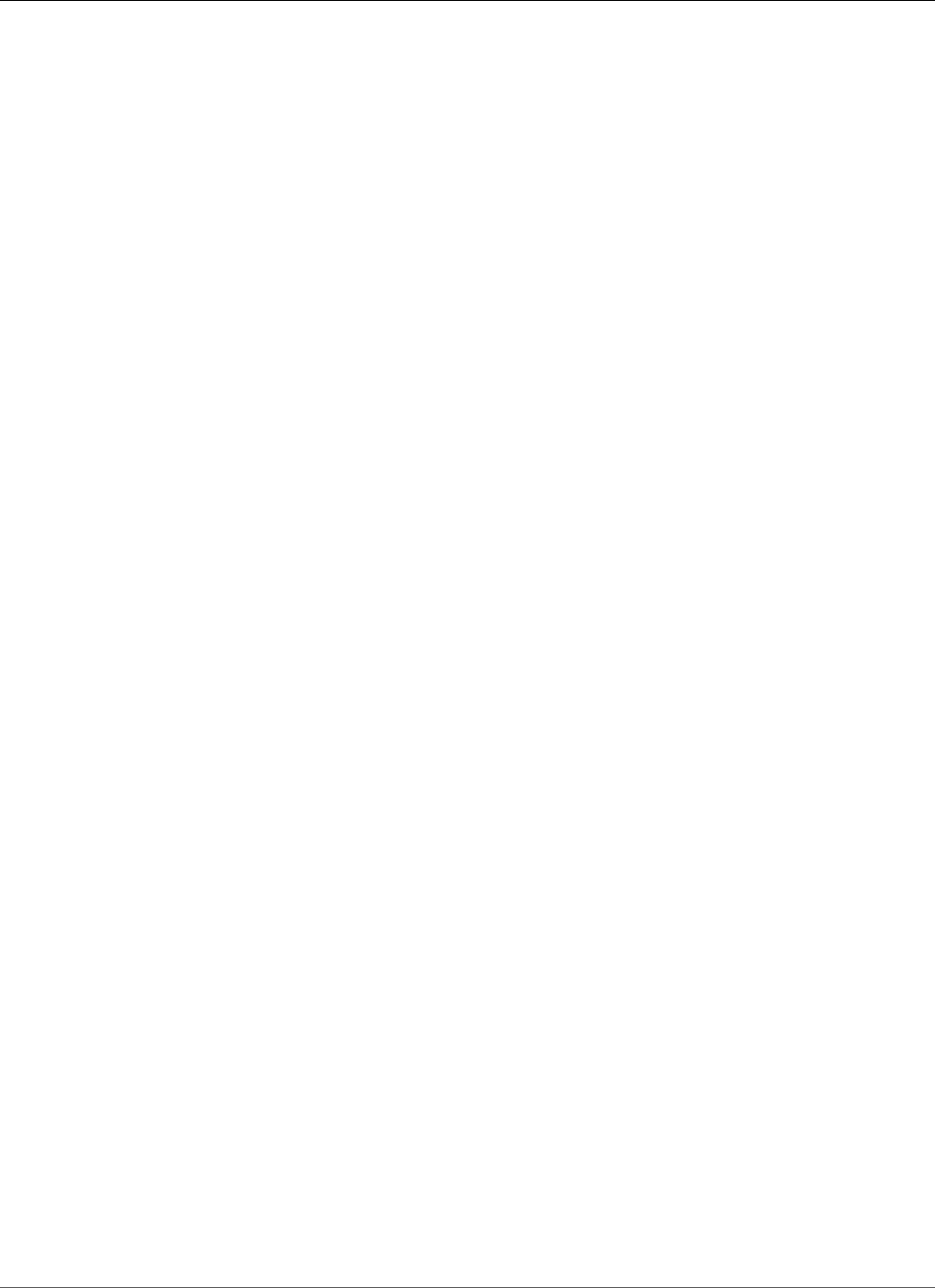
Amazon Relational Database Service User Guide
Database Engine: 11.2.0.4
Oracle patch 26609445, released July 2017
Bugs fixed: 17288409, 21051852, 24316947, 17811429, 17205719, 18607546, 20506699 17816865,
25957038, 23330119, 17922254, 17754782, 13364795, 16934803 17311728, 20387265, 17284817,
17441661, 24560906, 16992075, 17446237 14015842, 19972569, 21756677, 17375354, 21538558,
20925795, 17449815 26575788, 19463897, 13866822, 17235750, 17982555, 17478514, 18317531
14338435, 18235390, 20803583, 19461270, 13944971, 20142975, 17811789 16929165, 18704244,
20506706, 17546973, 20334344, 14054676, 17088068 17346091, 18264060, 17343514, 21538567,
19680952, 18471685, 19211724 13951456, 21847223, 16315398, 18744139, 16850630, 23177648,
19049453 18673304, 17883081, 19915271, 18641419, 18262334, 25600421, 17006183 16065166,
18277454, 16833527, 10136473, 18051556, 17865671, 17852463 18554871, 17853498, 18334586,
20879889, 17551709, 17588480, 19827973 17344412, 17842825, 18828868, 20509482, 17025461,
11883252, 13609098 17239687, 17602269, 19197175, 18316692, 22195457, 17313525, 12611721
19544839, 18964939, 17600719, 18191164, 19393542, 17571306, 20777150 18482502, 19466309,
22243719, 17040527, 17165204, 18098207, 16785708 17465741, 16180763, 17174582, 12982566,
16777840, 19463893, 22195465 16875449, 22148226, 12816846, 17237521, 6599380, 19358317,
17811438 25505394, 17811447, 17945983, 21983325, 18762750, 16912439, 17184721 18061914,
17282229, 18331850, 18202441, 17082359, 18723434, 21972320 19554106, 25505371, 14034426,
18339044, 19458377, 17752995, 20448824 17891943, 17258090, 17767676, 16668584, 18384391,
17040764, 17381384 15913355, 18356166, 14084247, 20596234, 20506715, 21756661, 13853126
18203837, 14245531, 16043574, 21756699, 22195441, 17848897, 17877323 21453153, 17468141,
20861693, 17786518, 17912217, 17037130, 16956380 18155762, 17478145, 17394950, 18641461,
18189036, 18619917, 17027426 21352646, 16268425, 24476274, 22195492, 19584068, 26544823,
18436307 22507210, 17265217, 17634921, 13498382, 19469538, 21526048, 19258504 18043064,
20004087, 17443671, 22195485, 18000422, 20004021, 22321756 17571039, 21067387, 16832076,
22905130, 16344544, 18009564, 14354737 21286665, 18135678, 14521849, 18614015, 20441797,
18362222, 25655390 16472716, 17835048, 17050888, 17936109, 14010183, 17325413, 18747196
17761775, 16721594, 17082983, 20067212, 21179898, 17302277, 18084625 15990359, 24842886,
18203835, 17297939, 17811456, 16731148, 22380919 21168487, 14133975, 13829543, 17215560,
17694209, 17385178, 18091059 8322815, 18259031, 19689979, 17586955, 17201159, 17655634,
18331812 19730508, 18868646, 17648596, 16220077, 16069901, 17348614, 17393915 17957017,
17274537, 18096714, 17308789, 18436647, 14285317, 19289642 14764829, 17622427, 18328509,
16943711, 22195477, 14368995, 22502493 17346671, 18996843, 17783588, 21343838, 16618694,
17672719, 18856999 18783224, 17851160, 17546761, 22168163, 17798953, 18273830, 22092979
16596890, 19972566, 13871092, 17726838, 16384983, 22296366, 17360606 22321741, 13645875,
25879656, 18199537, 16542886, 21787056, 17889549 14565184, 17071721, 17610798, 20299015,
21343897, 22893153, 20657441 17397545, 18230522, 16360112, 19769489, 12905058, 18641451,
12747740 18430495, 25423453, 17016369, 17042658, 14602788, 17551063, 19972568 21517440,
19788842, 18508861, 14657740, 17332800, 13837378, 17186905 19972564, 19699191, 18315328,
17437634, 22353199, 18093615, 19006849 19013183, 17296856, 18674024, 17232014, 16855292,
17762296, 14692762 21051840, 17705023, 22507234, 19121551, 21330264, 19854503, 26030218
21868720, 19309466, 18681862, 17365043, 20558005, 18554763, 17390160 18456514, 16306373,
13955826, 18139690, 17501491, 17752121, 21668627 17299889, 17889583, 18673325, 19721304,
18293054, 17242746, 19888853 17951233, 18094246, 17649265, 19615136, 17011832, 16870214,
17477958 18522509, 20631274, 16091637, 17323222, 16595641, 16524926, 18228645 18282562,
17596908, 18031668, 17156148, 16494615, 22683225, 17545847 25093656, 17655240, 24528741,
17614134, 25427662, 13558557, 17341326 17891946, 17716305, 22657942, 18440095, 16392068,
19271443, 21351877 18092127, 17614227, 18440047, 16903536, 14106803, 18973907, 18673342
17389192, 25505382, 19032867, 17612828, 16194160, 17006570, 25369547 25505407, 16685417,
17721717, 17390431, 17570240, 16863422, 18325460 19727057, 16422541, 19972570, 17267114,
18244962, 21538485, 18203838 18765602, 16198143, 17246576, 14829250, 17835627, 18247991,
14458214 21051862, 16692232, 17786278, 17227277, 24476265, 16042673, 16314254 16228604,
16837842, 17393683, 23536835, 25823754, 18899974, 17787259 20331945, 20074391, 15861775,
16399083, 18018515, 22683212, 21051858 18260550, 17080436, 16613964, 17036973, 16579084,
24433711, 18384537 18280813, 20296213, 16901385, 15979965, 23330124, 18441944, 16450169
9756271, 17892268, 11733603, 16285691, 17587063, 21343775, 18180390 16538760, 18193833,
API Version 2014-10-31
947
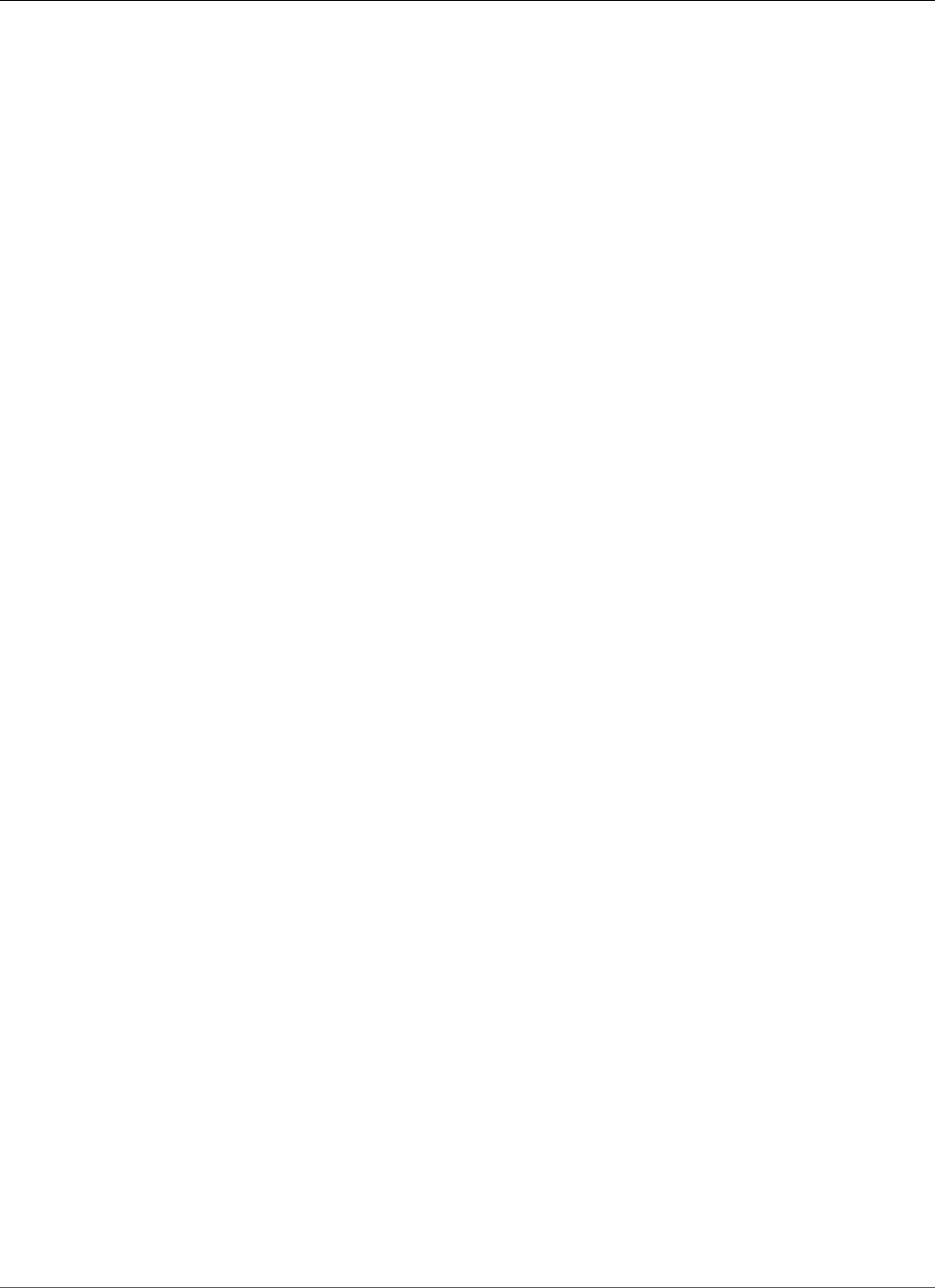
Amazon Relational Database Service User Guide
Database Engine: 11.2.0.4
21387964, 21051833, 17238511, 19777862, 17824637 16571443, 18306996, 19578350, 14852021,
17853456, 18674047, 12364061 24411921, 19207117, 22195448
Version 11.2.0.4.v12
Version 11.2.0.4.v12 adds support for the following:
• Oracle patch 25440428, a combination of database PSU (patch 24732075) + OJVM component PSU
(patch 25434033)
• Oracle recommended RDBMS patches for Oracle GoldenGate (patch 25734992)
• MES Bundle (patch 24975421 for 11.2.0.4)
• Timezone file DSTv28 (patch 24701840)
• Adds support for the DBMS_CHANGE_NOTIFICATION package
• Adds support for XSTREAM packages and views (may require additional licensing)
Oracle patch 24732075, released April 2017
Bugs fixed: 17288409, 21051852, 24316947, 17811429, 17205719, 18607546, 20506699 17816865,
17922254, 23330119, 17754782, 16934803, 13364795, 17311728 17284817, 17441661, 24560906,
16992075, 17446237, 14015842, 19972569 21756677, 17375354, 20925795, 21538558, 17449815,
19463897, 13866822 17235750, 17982555, 17478514, 18317531, 14338435, 18235390, 20803583
13944971, 20142975, 17811789, 16929165, 18704244, 20506706, 17546973 20334344, 14054676,
17088068, 17346091, 18264060, 17343514, 21538567 19680952, 18471685, 19211724, 13951456,
21847223, 16315398, 18744139 16850630, 23177648, 19049453, 18673304, 17883081, 19915271,
18641419 18262334, 17006183, 16065166, 18277454, 16833527, 10136473, 18051556 17865671,
17852463, 18554871, 17853498, 18334586, 17551709, 17588480 19827973, 17344412, 17842825,
18828868, 17025461, 11883252, 13609098 17239687, 17602269, 19197175, 18316692, 22195457,
17313525, 12611721 19544839, 18964939, 17600719, 18191164, 19393542, 17571306, 20777150
18482502, 19466309, 22243719, 17040527, 17165204, 18098207, 16785708 17465741, 17174582,
16180763, 12982566, 16777840, 19463893, 22195465 16875449, 12816846, 22148226, 17237521,
6599380, 19358317, 25505394 17811438, 17811447, 17945983, 21983325, 18762750, 16912439,
17184721 18061914, 17282229, 18331850, 18202441, 17082359, 18723434, 21972320 19554106,
25505371, 14034426, 18339044, 19458377, 17752995, 20448824 17891943, 17258090, 17767676,
16668584, 18384391, 17040764, 17381384 15913355, 18356166, 14084247, 20596234, 20506715,
21756661, 13853126 18203837, 14245531, 16043574, 21756699, 22195441, 17848897, 17877323
21453153, 17468141, 20861693, 17786518, 17912217, 17037130, 16956380 18155762, 17478145,
17394950, 18641461, 18189036, 18619917, 17027426 21352646, 16268425, 24476274, 22195492,
19584068, 18436307, 22507210 17265217, 17634921, 13498382, 21526048, 19258504, 20004087,
17443671 22195485, 18000422, 22321756, 20004021, 17571039, 21067387, 22905130 16344544,
18009564, 14354737, 21286665, 18135678, 18614015, 20441797 18362222, 17835048, 16472716,
17936109, 17050888, 14010183, 17325413 18747196, 17761775, 16721594, 17082983, 20067212,
21179898, 17302277 18084625, 15990359, 24842886, 18203835, 17297939, 17811456, 22380919
16731148, 21168487, 14133975, 13829543, 17215560, 17694209, 17385178 18091059, 8322815,
17586955, 17201159, 17655634, 18331812, 19730508 18868646, 17648596, 16220077, 16069901,
17348614, 17393915, 17274537 17957017, 18096714, 17308789, 18436647, 14285317, 19289642,
14764829 17622427, 18328509, 16943711, 22195477, 14368995, 22502493, 17346671 18996843,
17783588, 21343838, 16618694, 17672719, 18856999, 18783224 17851160, 17546761, 17798953,
18273830, 22092979, 16596890, 19972566 16384983, 17726838, 22296366, 17360606, 22321741,
13645875, 18199537 16542886, 21787056, 17889549, 14565184, 17071721, 17610798, 20299015
21343897, 22893153, 20657441, 17397545, 18230522, 16360112, 19769489 12905058, 18641451,
12747740, 18430495, 17016369, 17042658, 14602788 17551063, 19972568, 21517440, 18508861,
19788842, 14657740, 17332800 13837378, 19972564, 17186905, 18315328, 19699191, 17437634,
22353199 18093615, 19006849, 19013183, 17296856, 18674024, 17232014, 16855292 17762296,
14692762, 21051840, 17705023, 22507234, 19121551, 21330264 19854503, 21868720, 19309466,
18681862, 20558005, 18554763, 17390160 18456514, 16306373, 13955826, 18139690, 17501491,
API Version 2014-10-31
948
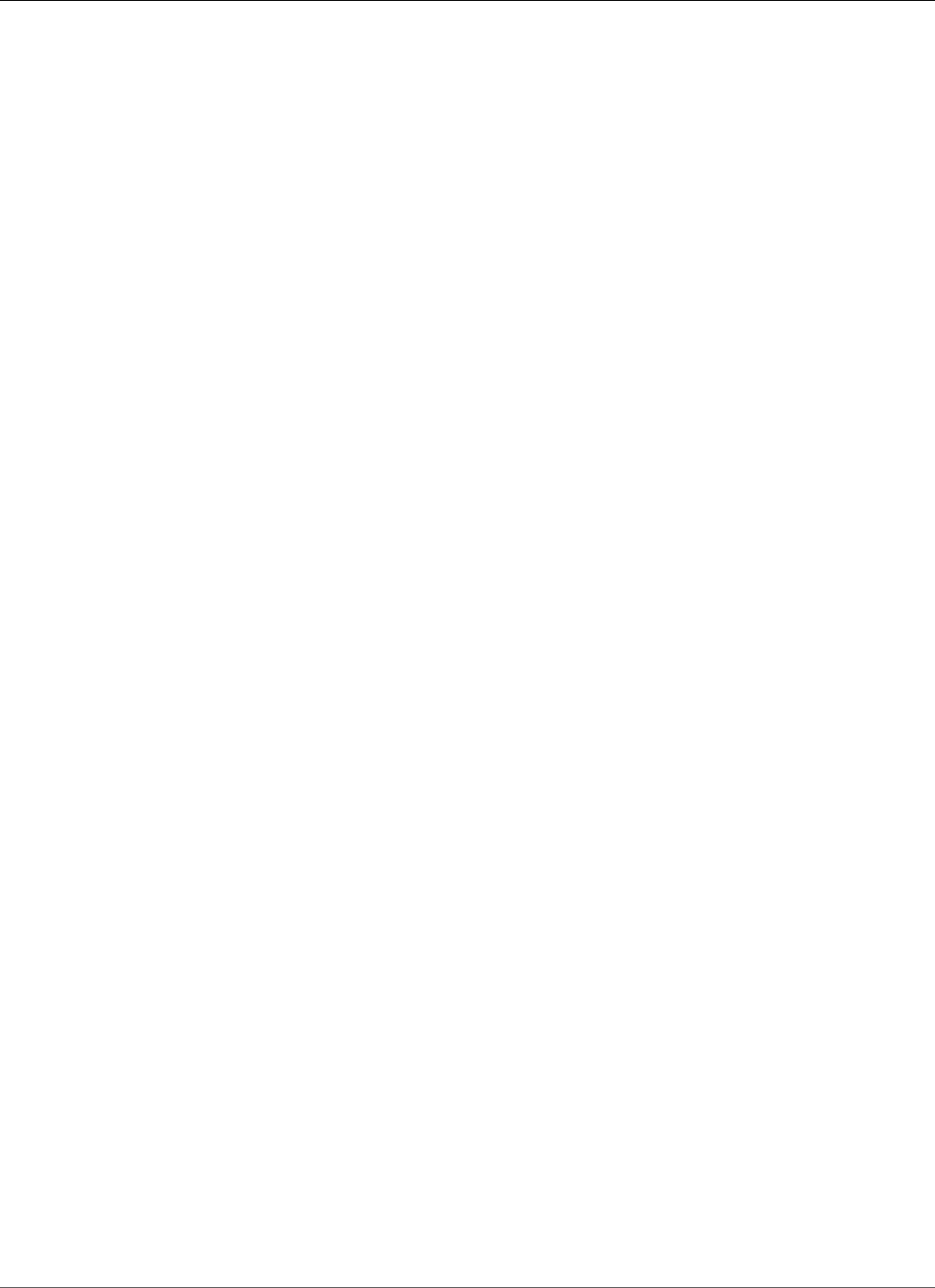
Amazon Relational Database Service User Guide
Database Engine: 11.2.0.4
17752121, 21668627 17299889, 17889583, 18673325, 19721304, 18293054, 17242746, 17951233
18094246, 17649265, 19615136, 17011832, 16870214, 17477958, 18522509 20631274, 16091637,
17323222, 16595641, 16524926, 18228645, 18282562 17596908, 18031668, 17156148, 16494615,
22683225, 17545847, 25093656 17655240, 24528741, 17614134, 13558557, 17341326, 17891946,
17716305 22657942, 18440095, 16392068, 19271443, 21351877, 18092127, 17614227 18440047,
16903536, 14106803, 18973907, 18673342, 25505382, 19032867 17389192, 17612828, 16194160,
17006570, 25369547, 25505407, 17721717 17390431, 17570240, 16863422, 18325460, 19727057,
16422541, 19972570 17267114, 18244962, 21538485, 18765602, 18203838, 16198143, 17246576
14829250, 17835627, 18247991, 14458214, 21051862, 16692232, 17786278 17227277, 24476265,
16042673, 16314254, 16228604, 16837842, 17393683 23536835, 17787259, 20331945, 20074391,
15861775, 16399083, 18018515 22683212, 18260550, 21051858, 17080436, 16613964, 17036973,
16579084 24433711, 18384537, 18280813, 20296213, 16901385, 15979965, 23330124 18441944,
16450169, 9756271, 17892268, 11733603, 16285691, 17587063 21343775, 18180390, 16538760,
18193833, 21387964, 21051833, 17238511 17824637, 16571443, 18306996, 14852021, 17853456,
18674047, 12364061 24411921, 22195448
Version 11.2.0.4.v11
Version 11.2.0.4.v11 adds support for the following:
• Oracle patch 24918033, a combination of database PSU (patch 24006111) + OJVM component PSU
(patch 24917954)
• Oracle recommended RDBMS patches for Oracle GoldenGate (patch 24491261)
• MES Bundle (patch 24975421 for 11.2.0.4)
Oracle patch 24918033, released January 2017
Bugs fixed: 18933818, 19176885, 17201047, 25067795, 14774730, 19153980, 21911849 23727132,
18166577, 24448240, 17056813, 21811517, 19909862, 22675136 24534298, 19895326, 22253904,
17804361, 19231857, 17528315, 19058059 19554117, 19007266, 17285560, 22670385, 18458318,
19187988, 23265914 19006757, 19374518, 19223010, 25076732, 22118835, 19852360, 20408829
21047766, 21566944, 17288409, 21051852, 24316947, 17811429, 18607546, 17205719, 20506699
17816865, 17922254, 23330119, 17754782, 16934803, 13364795, 17311728 17441661, 17284817,
16992075, 17446237, 14015842, 19972569, 21756677 17375354, 20925795, 21538558, 17449815,
19463897, 13866822, 17235750 17982555, 17478514, 18317531, 14338435, 18235390, 20803583,
13944971 20142975, 17811789, 16929165, 18704244, 20506706, 17546973, 20334344 14054676,
17088068, 17346091, 18264060, 17343514, 21538567, 19680952 18471685, 19211724, 13951456,
21847223, 16315398, 18744139, 16850630 23177648, 19049453, 18673304, 17883081, 19915271,
18641419, 18262334 17006183, 16065166, 18277454, 16833527, 10136473, 18051556, 17865671
17852463, 18554871, 17853498, 18334586, 17551709, 17588480, 19827973 17344412, 17842825,
18828868, 17025461, 11883252, 13609098, 17239687 17602269, 19197175, 22195457, 18316692,
17313525, 12611721, 19544839 18964939, 17600719, 18191164, 19393542, 17571306, 20777150,
18482502 19466309, 22243719, 17040527, 17165204, 18098207, 16785708, 17465741 17174582,
16180763, 16777840, 12982566, 19463893, 22195465, 22148226 16875449, 12816846, 17237521,
6599380, 19358317, 17811438, 17811447 17945983, 21983325, 18762750, 16912439, 17184721,
18061914, 17282229 18331850, 18202441, 17082359, 18723434, 21972320, 19554106, 14034426
18339044, 19458377, 17752995, 20448824, 17891943, 17258090, 17767676 16668584, 18384391,
17040764, 17381384, 15913355, 18356166, 14084247 20596234, 20506715, 21756661, 13853126,
18203837, 14245531, 16043574 21756699, 22195441, 17848897, 17877323, 21453153, 17468141,
20861693 17786518, 17912217, 17037130, 16956380, 18155762, 17478145, 17394950 18641461,
18189036, 18619917, 17027426, 21352646, 16268425, 24476274 22195492, 19584068, 18436307,
22507210, 17265217, 17634921, 13498382 21526048, 19258504, 20004087, 17443671, 22195485,
18000422, 22321756 20004021, 17571039, 21067387, 16344544, 18009564, 14354737, 21286665
18135678, 18614015, 20441797, 18362222, 17835048, 16472716, 17936109 17050888, 17325413,
14010183, 18747196, 17761775, 16721594, 17082983 20067212, 21179898, 17302277, 18084625,
15990359, 18203835, 17297939 17811456, 22380919, 16731148, 21168487, 14133975, 13829543,
API Version 2014-10-31
949
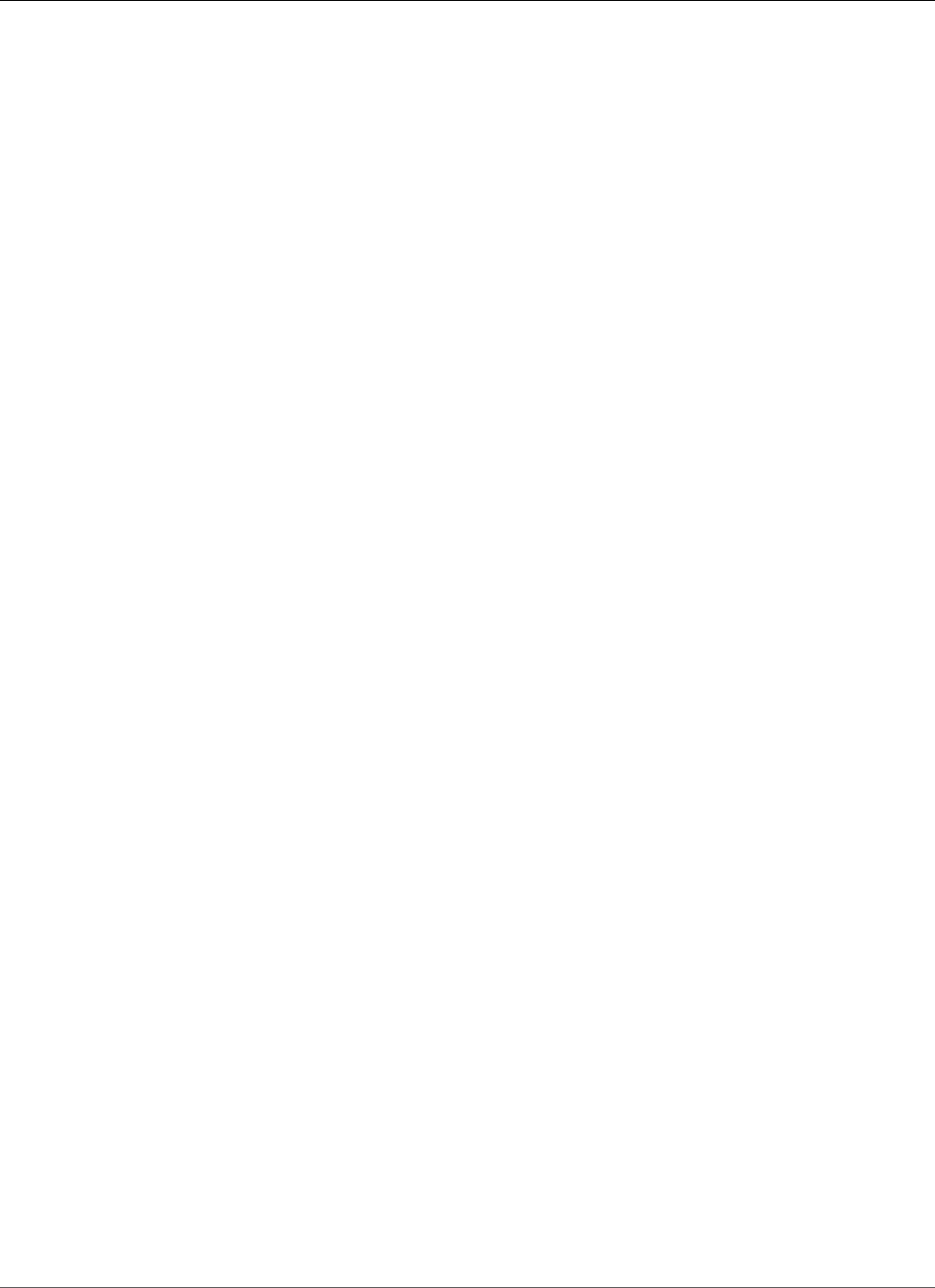
Amazon Relational Database Service User Guide
Database Engine: 11.2.0.4
17215560 17694209, 17385178, 18091059, 8322815, 17586955, 17201159, 17655634 18331812,
19730508, 18868646, 17648596, 16220077, 16069901, 17348614 17393915, 17274537, 17957017,
18096714, 17308789, 18436647, 14285317 19289642, 14764829, 18328509, 17622427, 16943711,
22195477, 14368995 22502493, 17346671, 18996843, 17783588, 21343838, 16618694, 17672719
18856999, 18783224, 17851160, 17546761, 17798953, 18273830, 22092979 16596890, 19972566,
16384983, 17726838, 22296366, 17360606, 22321741 13645875, 18199537, 16542886, 21787056,
17889549, 14565184, 17071721 17610798, 20299015, 21343897, 22893153, 20657441, 17397545,
18230522 16360112, 19769489, 12905058, 18641451, 12747740, 18430495, 17016369 17042658,
14602788, 17551063, 19972568, 21517440, 18508861, 19788842 14657740, 17332800, 13837378,
19972564, 17186905, 18315328, 19699191 17437634, 22353199, 18093615, 19006849, 19013183,
17296856, 18674024 17232014, 16855292, 17762296, 14692762, 21051840, 17705023, 22507234
19121551, 21330264, 19854503, 21868720, 19309466, 18681862, 20558005 18554763, 17390160,
18456514, 16306373, 13955826, 18139690, 17501491 17752121, 21668627, 17299889, 17889583,
18673325, 19721304, 18293054 17242746, 17951233, 18094246, 17649265, 19615136, 17011832,
16870214 17477958, 18522509, 20631274, 16091637, 17323222, 16595641, 16524926 18228645,
18282562, 17596908, 18031668, 17156148, 16494615, 22683225 17545847, 17655240, 24528741,
17614134, 13558557, 17341326, 17891946 17716305, 22657942, 16392068, 19271443, 21351877,
18092127, 17614227 18440047, 16903536, 14106803, 18973907, 18673342, 19032867, 17389192
17612828, 16194160, 17006570, 17721717, 17390431, 17570240, 16863422 18325460, 19727057,
16422541, 19972570, 17267114, 18244962, 21538485 18765602, 18203838, 16198143, 17246576,
14829250, 17835627, 18247991 14458214, 21051862, 16692232, 17786278, 17227277, 24476265,
16042673 16314254, 16228604, 16837842, 17393683, 23536835, 17787259, 20331945 20074391,
15861775, 16399083, 18018515, 22683212, 18260550, 21051858 17080436, 16613964, 17036973,
16579084, 24433711, 18384537, 18280813 20296213, 16901385, 15979965, 23330124, 18441944,
16450169, 9756271 17892268, 11733603, 16285691, 17587063, 21343775, 18180390, 16538760
18193833, 21387964, 21051833, 17238511, 17824637, 16571443, 18306996 14852021, 17853456,
18674047, 12364061, 22195448
Version 11.2.0.4.v10
Version 11.2.0.4.v10 adds support for the following:
• Oracle patch 24436313, a combination of database PSU (patch 24006111) + OJVM component PSU
(patch 24315821)
• Oracle recommended RDBMS patches for Oracle GoldenGate (patch 24491261)
• MES Bundle (patch 24975421 for 11.2.0.4)
Baseline: Oracle Database Patch Set Update 11.2.0.4.161018 (patch 24006111,
released October 2016)
Bugs fixed: 17288409, 21051852, 24316947, 17811429, 18607546, 17205719, 20506699 17816865,
17922254, 23330119, 17754782, 16934803, 13364795, 17311728 17441661, 17284817, 16992075,
17446237, 14015842, 19972569, 21756677 17375354, 20925795, 21538558, 17449815, 19463897,
13866822, 17235750 17982555, 17478514, 18317531, 14338435, 18235390, 20803583, 13944971
20142975, 17811789, 16929165, 18704244, 20506706, 17546973, 20334344 14054676, 17088068,
17346091, 18264060, 17343514, 21538567, 19680952 18471685, 19211724, 13951456, 21847223,
16315398, 18744139, 16850630 23177648, 19049453, 18673304, 17883081, 19915271, 18641419,
18262334 17006183, 16065166, 18277454, 16833527, 10136473, 18051556, 17865671 17852463,
18554871, 17853498, 18334586, 17551709, 17588480, 19827973 17344412, 17842825, 18828868,
17025461, 11883252, 13609098, 17239687 17602269, 19197175, 22195457, 18316692, 17313525,
12611721, 19544839 18964939, 17600719, 18191164, 19393542, 17571306, 20777150, 18482502
19466309, 22243719, 17040527, 17165204, 18098207, 16785708, 17465741 17174582, 16180763,
16777840, 12982566, 19463893, 22195465, 22148226 16875449, 12816846, 17237521, 6599380,
19358317, 17811438, 17811447 17945983, 21983325, 18762750, 16912439, 17184721, 18061914,
17282229 18331850, 18202441, 17082359, 18723434, 21972320, 19554106, 14034426 18339044,
19458377, 17752995, 20448824, 17891943, 17258090, 17767676 16668584, 18384391, 17040764,
API Version 2014-10-31
950
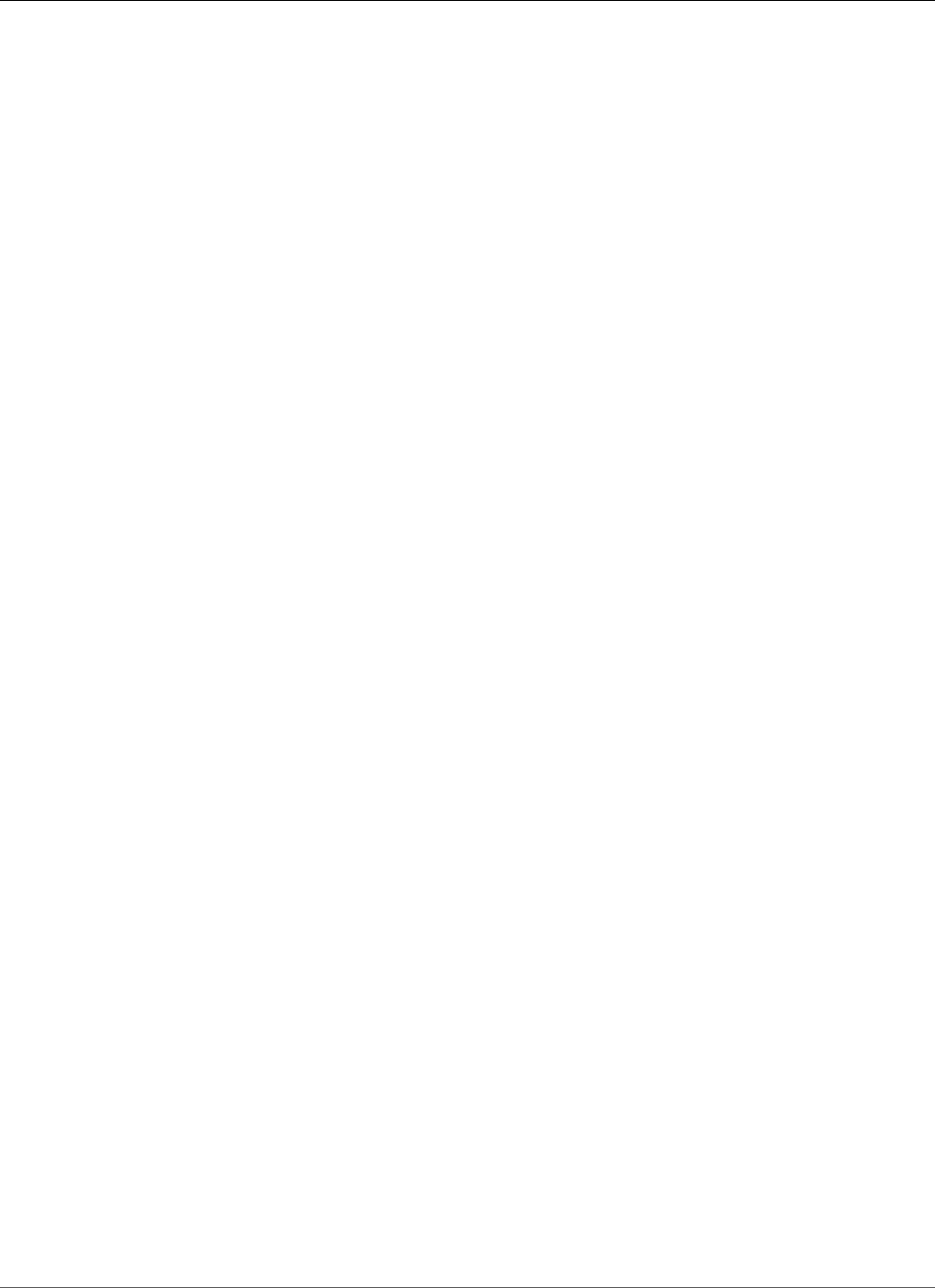
Amazon Relational Database Service User Guide
Database Engine: 11.2.0.4
17381384, 15913355, 18356166, 14084247 20596234, 20506715, 21756661, 13853126, 18203837,
14245531, 16043574 21756699, 22195441, 17848897, 17877323, 21453153, 17468141, 20861693
17786518, 17912217, 17037130, 16956380, 18155762, 17478145, 17394950 18641461, 18189036,
18619917, 17027426, 21352646, 16268425, 24476274 22195492, 19584068, 18436307, 22507210,
17265217, 17634921, 13498382 21526048, 19258504, 20004087, 17443671, 22195485, 18000422,
22321756 20004021, 17571039, 21067387, 16344544, 18009564, 14354737, 21286665 18135678,
18614015, 20441797, 18362222, 17835048, 16472716, 17936109 17050888, 17325413, 14010183,
18747196, 17761775, 16721594, 17082983 20067212, 21179898, 17302277, 18084625, 15990359,
18203835, 17297939 17811456, 22380919, 16731148, 21168487, 14133975, 13829543, 17215560
17694209, 17385178, 18091059, 8322815, 17586955, 17201159, 17655634 18331812, 19730508,
18868646, 17648596, 16220077, 16069901, 17348614 17393915, 17274537, 17957017, 18096714,
17308789, 18436647, 14285317 19289642, 14764829, 18328509, 17622427, 16943711, 22195477,
14368995 22502493, 17346671, 18996843, 17783588, 21343838, 16618694, 17672719 18856999,
18783224, 17851160, 17546761, 17798953, 18273830, 22092979 16596890, 19972566, 16384983,
17726838, 22296366, 17360606, 22321741 13645875, 18199537, 16542886, 21787056, 17889549,
14565184, 17071721 17610798, 20299015, 21343897, 22893153, 20657441, 17397545, 18230522
16360112, 19769489, 12905058, 18641451, 12747740, 18430495, 17016369 17042658, 14602788,
17551063, 19972568, 21517440, 18508861, 19788842 14657740, 17332800, 13837378, 19972564,
17186905, 18315328, 19699191 17437634, 22353199, 18093615, 19006849, 19013183, 17296856,
18674024 17232014, 16855292, 17762296, 14692762, 21051840, 17705023, 22507234 19121551,
21330264, 19854503, 21868720, 19309466, 18681862, 20558005 18554763, 17390160, 18456514,
16306373, 13955826, 18139690, 17501491 17752121, 21668627, 17299889, 17889583, 18673325,
19721304, 18293054 17242746, 17951233, 18094246, 17649265, 19615136, 17011832, 16870214
17477958, 18522509, 20631274, 16091637, 17323222, 16595641, 16524926 18228645, 18282562,
17596908, 18031668, 17156148, 16494615, 22683225 17545847, 17655240, 24528741, 17614134,
13558557, 17341326, 17891946 17716305, 22657942, 16392068, 19271443, 21351877, 18092127,
17614227 18440047, 16903536, 14106803, 18973907, 18673342, 19032867, 17389192 17612828,
16194160, 17006570, 17721717, 17390431, 17570240, 16863422 18325460, 19727057, 16422541,
19972570, 17267114, 18244962, 21538485 18765602, 18203838, 16198143, 17246576, 14829250,
17835627, 18247991 14458214, 21051862, 16692232, 17786278, 17227277, 24476265, 16042673
16314254, 16228604, 16837842, 17393683, 23536835, 17787259, 20331945 20074391, 15861775,
16399083, 18018515, 22683212, 18260550, 21051858 17080436, 16613964, 17036973, 16579084,
24433711, 18384537, 18280813 20296213, 16901385, 15979965, 23330124, 18441944, 16450169,
9756271 17892268, 11733603, 16285691, 17587063, 21343775, 18180390, 16538760 18193833,
21387964, 21051833, 17238511, 17824637, 16571443, 18306996 14852021, 17853456, 18674047,
12364061, 22195448
Version 11.2.0.4.v9
Version 11.2.0.4.v9 adds support for the following:
• Oracle patch 23615392, a combination of database PSU (patch 23054359) + OJVM component PSU
(patch 23177551)
• Timezone file DSTv26 (patch 22873635 for 11.2.0.4)
• Oracle recommended RDBMS patches for Oracle GoldenGate (patch 24320398 for 11.2.0.4.160719)
• MES Bundle (patch 22695784 for 11.2.0.4)
• Added the ability to create custom password verify functions. For more information, see Creating
Custom Functions to Verify Passwords (p. 845).
• Fixed a bug that prevented implicit recompilation of views owned by SYS
Baseline: Oracle Database Patch Set Update 11.2.0.4.160719 (patch 23054359,
released July 2016)
Bugs fixed: 17288409, 21051852, 17811429, 18607546, 17205719, 20506699, 17816865 23330119,
17922254, 17754782, 16934803, 13364795, 17311728, 17441661 17284817, 16992075, 17446237,
API Version 2014-10-31
951
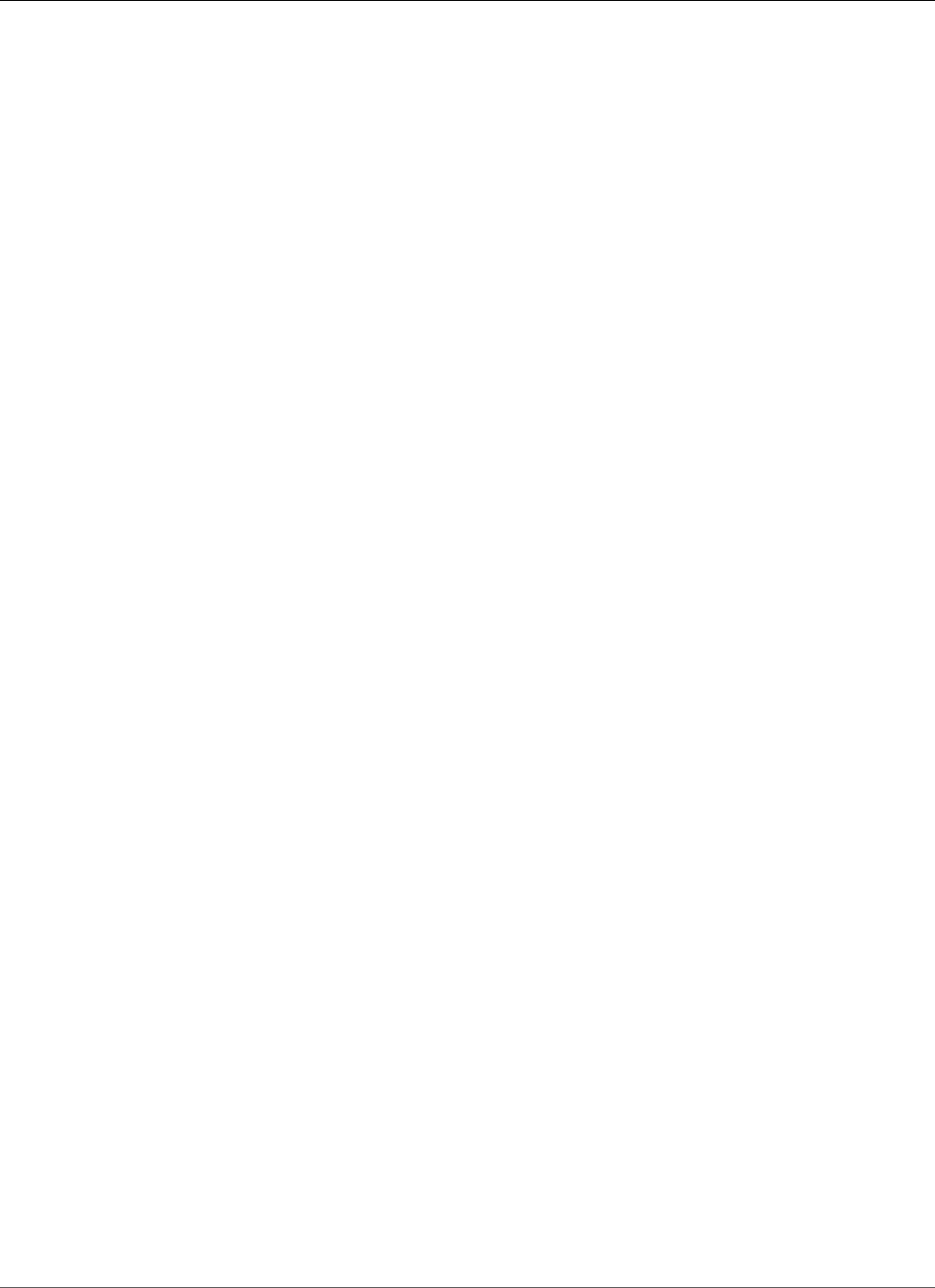
Amazon Relational Database Service User Guide
Database Engine: 11.2.0.4
14015842, 19972569, 21756677, 17375354 21538558, 20925795, 17449815, 19463897, 13866822,
17982555, 17235750 17478514, 18317531, 14338435, 18235390, 20803583, 13944971, 20142975
17811789, 16929165, 18704244, 20506706, 17546973, 20334344, 14054676 17088068, 17346091,
18264060, 17343514, 21538567, 19680952, 18471685 19211724, 13951456, 21847223, 16315398,
18744139, 16850630, 23177648 19049453, 18673304, 17883081, 19915271, 18641419, 18262334,
17006183 16065166, 18277454, 16833527, 10136473, 18051556, 17865671, 17852463 18554871,
17853498, 18334586, 17551709, 17588480, 19827973, 17344412 17842825, 18828868, 17025461,
11883252, 13609098, 17239687, 17602269 19197175, 22195457, 18316692, 17313525, 12611721,
19544839, 18964939 17600719, 18191164, 19393542, 17571306, 18482502, 20777150, 19466309
17040527, 17165204, 18098207, 16785708, 17465741, 17174582, 16180763 16777840, 12982566,
19463893, 22195465, 16875449, 12816846, 17237521 19358317, 17811438, 17811447, 17945983,
21983325, 18762750, 16912439 17184721, 18061914, 17282229, 18331850, 18202441, 17082359,
18723434 21972320, 19554106, 14034426, 18339044, 19458377, 17752995, 20448824 17891943,
17258090, 17767676, 16668584, 18384391, 17040764, 17381384 15913355, 18356166, 14084247,
20596234, 20506715, 21756661, 13853126 18203837, 14245531, 16043574, 21756699, 22195441,
17848897, 17877323 21453153, 17468141, 20861693, 17786518, 17912217, 17037130, 16956380
18155762, 17478145, 17394950, 18641461, 18189036, 18619917, 17027426 21352646, 16268425,
22195492, 19584068, 18436307, 22507210, 17265217 17634921, 13498382, 21526048, 19258504,
20004087, 17443671, 22195485 18000422, 22321756, 20004021, 17571039, 21067387, 16344544,
18009564 14354737, 21286665, 18135678, 18614015, 20441797, 18362222, 17835048 16472716,
17936109, 17050888, 17325413, 14010183, 18747196, 17761775 16721594, 17082983, 20067212,
21179898, 17302277, 18084625, 15990359 18203835, 17297939, 22380919, 17811456, 16731148,
21168487, 13829543 17215560, 14133975, 17694209, 17385178, 18091059, 8322815, 17586955
17201159, 17655634, 18331812, 19730508, 18868646, 17648596, 16220077 16069901, 17348614,
17393915, 17274537, 17957017, 18096714, 17308789 18436647, 14285317, 19289642, 14764829,
18328509, 17622427, 16943711 22195477, 14368995, 22502493, 17346671, 18996843, 17783588,
21343838 16618694, 17672719, 18856999, 18783224, 17851160, 17546761, 17798953 18273830,
22092979, 16596890, 19972566, 16384983, 17726838, 22296366 17360606, 22321741, 13645875,
18199537, 16542886, 21787056, 17889549 14565184, 17071721, 17610798, 20299015, 21343897,
22893153, 20657441 17397545, 18230522, 16360112, 19769489, 12905058, 18641451, 12747740
18430495, 17016369, 17042658, 14602788, 17551063, 19972568, 21517440 18508861, 19788842,
14657740, 17332800, 13837378, 19972564, 17186905 18315328, 19699191, 17437634, 22353199,
18093615, 19006849, 19013183 17296856, 18674024, 17232014, 16855292, 17762296, 14692762,
21051840 17705023, 22507234, 19121551, 21330264, 19854503, 21868720, 19309466 18681862,
18554763, 20558005, 17390160, 18456514, 16306373, 13955826 18139690, 17501491, 17752121,
21668627, 17299889, 17889583, 18673325 19721304, 18293054, 17242746, 17951233, 18094246,
17649265, 19615136 17011832, 16870214, 17477958, 18522509, 20631274, 16091637, 17323222
16595641, 16524926, 18228645, 18282562, 17596908, 18031668, 17156148 16494615, 22683225,
17545847, 17655240, 17614134, 13558557, 17341326 17891946, 17716305, 16392068, 19271443,
21351877, 18092127, 17614227 18440047, 16903536, 14106803, 18973907, 18673342, 19032867,
17389192 17612828, 16194160, 17006570, 17721717, 17390431, 17570240, 16863422 18325460,
19727057, 16422541, 19972570, 17267114, 18244962, 21538485 18765602, 18203838, 16198143,
17246576, 14829250, 17835627, 18247991 14458214, 21051862, 16692232, 17786278, 17227277,
16042673, 16314254 16228604, 16837842, 17393683, 23536835, 17787259, 20331945, 20074391
15861775, 16399083, 18018515, 22683212, 18260550, 21051858, 17080436 16613964, 17036973,
16579084, 18384537, 18280813, 20296213, 16901385 15979965, 23330124, 18441944, 16450169,
9756271, 17892268, 11733603 16285691, 17587063, 21343775, 16538760, 18180390, 18193833,
21387964 21051833, 17238511, 17824637, 16571443, 18306996, 14852021, 17853456 18674047,
12364061, 22195448
Version 11.2.0.4.v8
Version 11.2.0.4.v8 adds support for the following:
• Oracle PSU 11.2.0.4.160419 (22502456)
• Timezone file DSTv25 (patch 22037014)
• Oracle recommended RDBMS patches for Oracle GoldenGate (patch 22576728)
API Version 2014-10-31
952
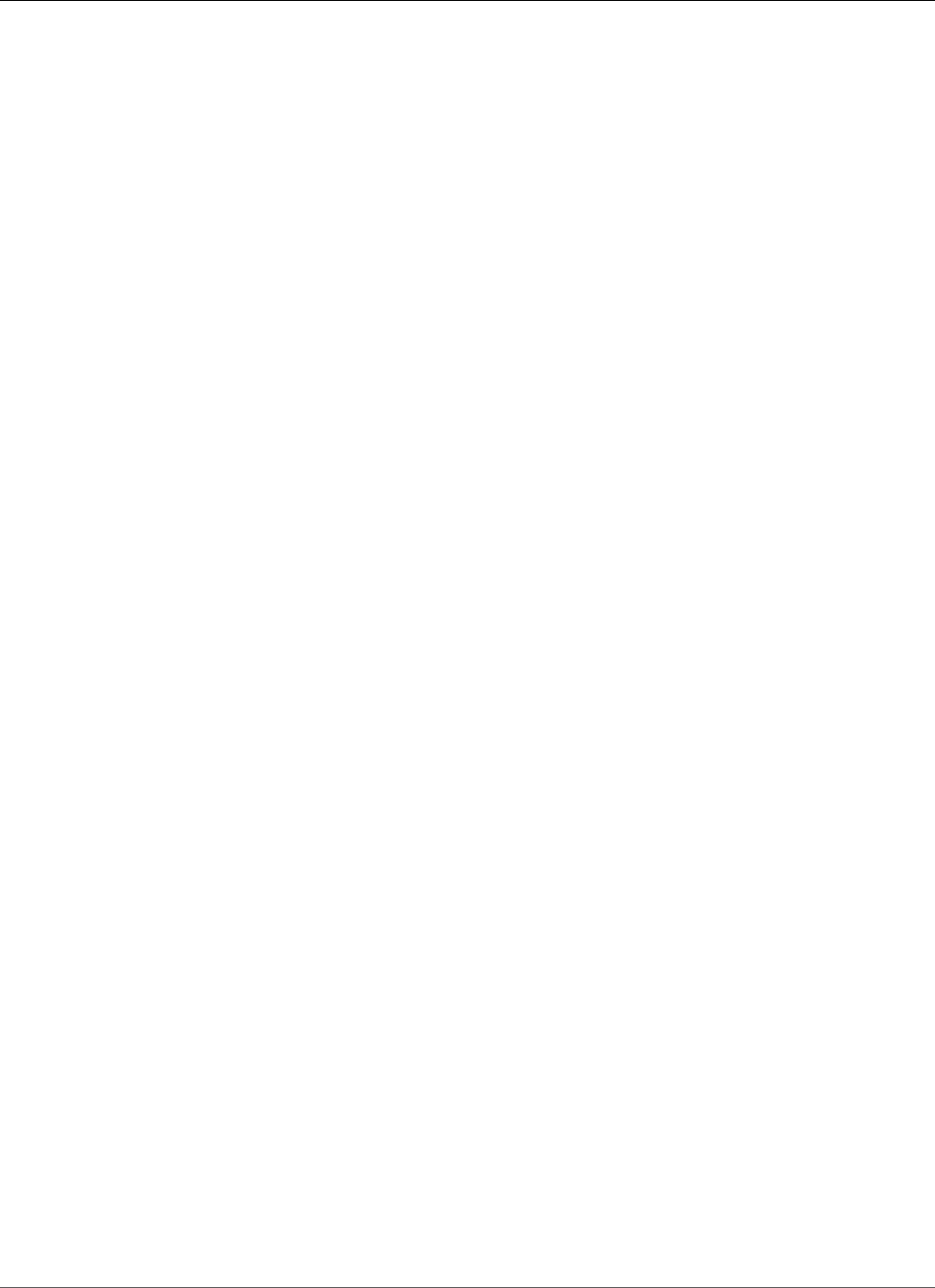
Amazon Relational Database Service User Guide
Database Engine: 11.2.0.4
• MES Bundle (patch 22695784 for 11.2.0.4)
• Adds the ability for the master user to grant privileges on SYS objects with the grant option using the
RDSADMIN.RDSADMIN_UTIL.GRANT_SYS_OBJECT procedure
• Adds master user privileges to support most common schemas created by the Oracle Fusion
Middleware Repository Creation Utility (RCU)
Baseline: Oracle Database Patch Set Update 11.2.0.4.160419 (patch 22502456,
released April 2016)
Bugs fixed: 17288409, 21051852, 17811429, 18607546, 17205719, 20506699, 17816865 17922254,
17754782, 16934803, 13364795, 17311728, 17441661, 17284817 16992075, 17446237, 14015842,
19972569, 21756677, 21538558, 20925795 17449815, 17375354, 19463897, 13866822, 17982555,
17235750, 17478514 18317531, 14338435, 18235390, 20803583, 13944971, 20142975, 17811789
16929165, 18704244, 20506706, 17546973, 20334344, 14054676, 17088068 17346091, 18264060,
17343514, 21538567, 19680952, 18471685, 19211724 13951456, 21847223, 16315398, 18744139,
16850630, 19049453, 18673304 17883081, 19915271, 18641419, 18262334, 17006183, 16065166,
18277454 16833527, 10136473, 18051556, 17865671, 17852463, 18554871, 17853498 18334586,
17551709, 17588480, 19827973, 17344412, 17842825, 18828868 17025461, 11883252, 13609098,
17239687, 17602269, 19197175, 22195457 18316692, 17313525, 12611721, 19544839, 18964939,
17600719, 18191164 19393542, 17571306, 18482502, 20777150, 19466309, 17040527, 17165204
18098207, 16785708, 17465741, 17174582, 16180763, 16777840, 12982566 19463893, 22195465,
16875449, 12816846, 17237521, 19358317, 17811438 17811447, 21983325, 17945983, 18762750,
16912439, 17184721, 18061914 17282229, 18331850, 18202441, 17082359, 18723434, 21972320,
19554106 14034426, 18339044, 19458377, 17752995, 20448824, 17891943, 17258090 17767676,
16668584, 18384391, 17040764, 17381384, 15913355, 18356166 14084247, 20596234, 20506715,
21756661, 13853126, 18203837, 14245531 21756699, 16043574, 22195441, 17848897, 17877323,
21453153, 17468141 20861693, 17786518, 17912217, 17037130, 18155762, 16956380, 17478145
17394950, 18641461, 18189036, 18619917, 17027426, 21352646, 16268425 22195492, 19584068,
18436307, 17265217, 17634921, 13498382, 21526048 19258504, 20004087, 17443671, 22195485,
18000422, 20004021, 22321756 17571039, 21067387, 16344544, 18009564, 14354737, 21286665,
18135678 18614015, 20441797, 18362222, 17835048, 16472716, 17936109, 17050888 17325413,
14010183, 18747196, 17761775, 16721594, 17082983, 20067212 21179898, 17302277, 18084625,
15990359, 18203835, 17297939, 17811456 16731148, 21168487, 13829543, 17215560, 14133975,
17694209, 17385178 18091059, 8322815, 17586955, 17201159, 17655634, 18331812, 19730508
18868646, 17648596, 16220077, 16069901, 17348614, 17393915, 17274537 17957017, 18096714,
17308789, 18436647, 14285317, 19289642, 14764829 18328509, 17622427, 22195477, 16943711,
22502493, 14368995, 17346671 18996843, 17783588, 21343838, 16618694, 17672719, 18856999,
18783224 17851160, 17546761, 17798953, 18273830, 22092979, 16596890, 19972566 16384983,
17726838, 17360606, 22321741, 13645875, 18199537, 16542886 21787056, 17889549, 14565184,
17071721, 17610798, 20299015, 21343897 22893153, 20657441, 17397545, 18230522, 16360112,
19769489, 12905058 18641451, 12747740, 18430495, 17016369, 17042658, 14602788, 17551063
19972568, 21517440, 18508861, 19788842, 14657740, 17332800, 13837378 19972564, 17186905,
18315328, 19699191, 17437634, 22353199, 18093615 19006849, 19013183, 17296856, 18674024,
17232014, 16855292, 17762296 14692762, 21051840, 17705023, 19121551, 21330264, 19854503,
21868720 19309466, 18681862, 18554763, 20558005, 17390160, 18456514, 16306373 13955826,
18139690, 17501491, 17752121, 21668627, 17299889, 17889583 18673325, 19721304, 18293054,
17242746, 17951233, 17649265, 18094246 19615136, 17011832, 16870214, 17477958, 18522509,
20631274, 16091637 17323222, 16595641, 16524926, 18228645, 18282562, 17596908, 17156148
18031668, 16494615, 22683225, 17545847, 17655240, 17614134, 13558557 17341326, 17891946,
17716305, 16392068, 19271443, 21351877, 18092127 18440047, 17614227, 14106803, 16903536,
18973907, 18673342, 19032867 17389192, 17612828, 16194160, 17006570, 17721717, 17390431,
17570240 16863422, 18325460, 19727057, 16422541, 19972570, 17267114, 18244962 21538485,
18765602, 18203838, 16198143, 17246576, 14829250, 17835627 18247991, 14458214, 21051862,
16692232, 17786278, 17227277, 16042673 16314254, 16228604, 16837842, 17393683, 17787259,
20331945, 20074391 15861775, 16399083, 18018515, 22683212, 18260550, 21051858, 17036973
API Version 2014-10-31
953
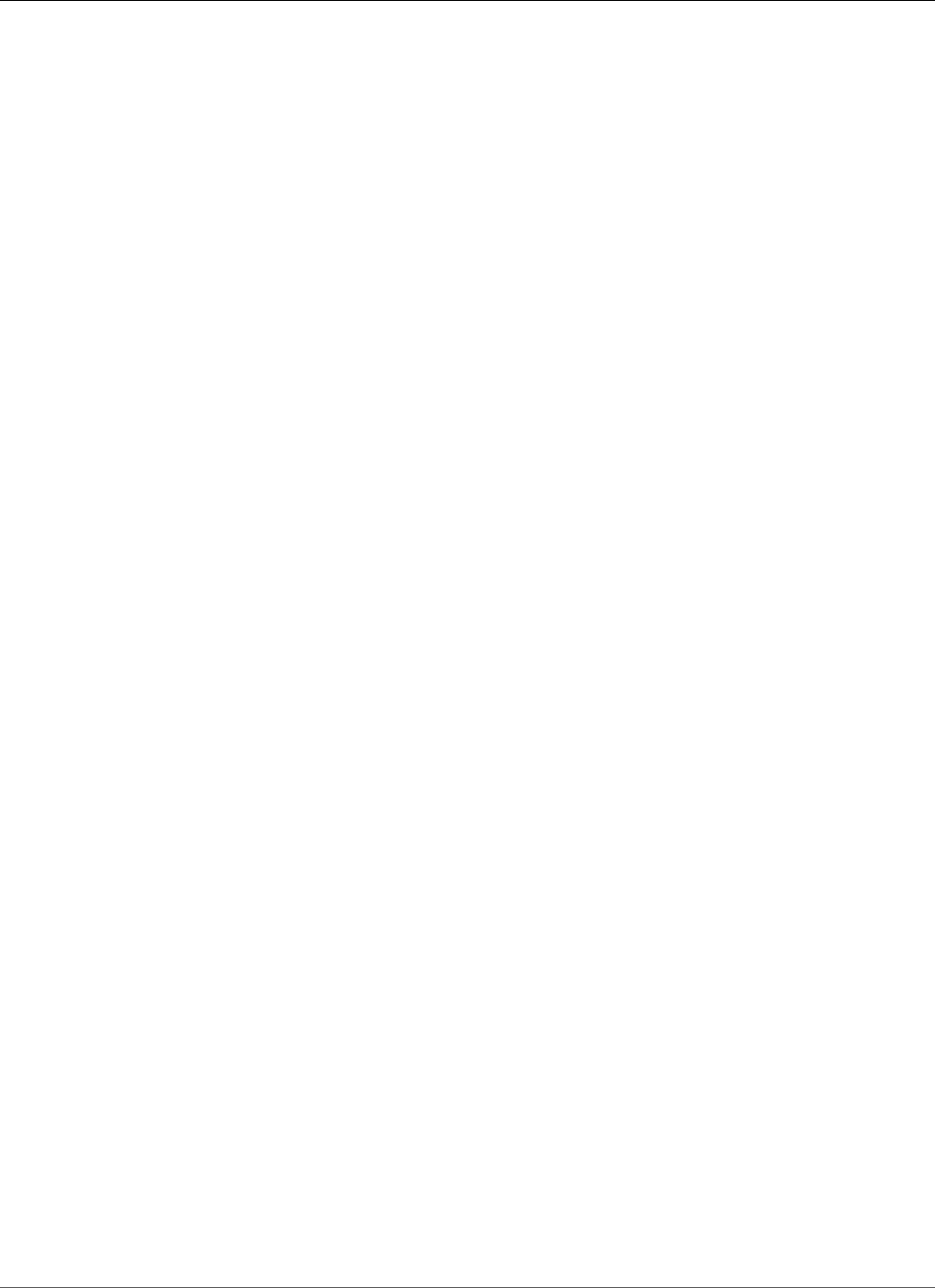
Amazon Relational Database Service User Guide
Database Engine: 11.2.0.4
16613964, 17080436, 16579084, 18384537, 18280813, 20296213, 16901385 15979965, 18441944,
16450169, 9756271, 17892268, 11733603, 16285691 17587063, 21343775, 16538760, 18180390,
18193833, 21387964, 21051833 17238511, 17824637, 16571443, 18306996, 14852021, 18674047,
17853456 12364061, 22195448
Version 11.2.0.4.v7
Version 11.2.0.4.v7 adds support for the following:
• Oracle PSU 11.2.0.4.160119 (21948347)
• Timezone file DSTv25 - patch 22037014 for 11.2.0.4 and 12.1.0.2 (12.1.0.1 includes DSTv24, patch
20875898 (unchanged from 12.1.0.1.v3), as a backport of DSTv25 was unavailable at build time)
• Fixed an issue that prevented customers from creating more than 10 Directory objects in the database
• Fixed an issue that prevented customers from re-granting read privileges on the ADUMP and BDUMP
Directory objects
Baseline: Oracle Database Patch Set Update 11.2.0.4.160119 (patch 21948347,
released January 2016)
Bugs fixed: 17288409, 21051852, 18607546, 17205719, 17811429, 17816865, 20506699 17922254,
17754782, 16934803, 13364795, 17311728, 17441661, 17284817 16992075, 17446237, 14015842,
19972569, 17449815, 21538558, 20925795 17375354, 19463897, 17982555, 17235750, 13866822,
17478514, 18317531 18235390, 14338435, 20803583, 13944971, 20142975, 17811789, 16929165
18704244, 20506706, 17546973, 20334344, 14054676, 17088068, 18264060 17346091, 17343514,
21538567, 19680952, 18471685, 19211724, 13951456 21847223, 16315398, 18744139, 16850630,
19049453, 18673304, 17883081 19915271, 18641419, 18262334, 17006183, 16065166, 18277454,
16833527 10136473, 18051556, 17865671, 17852463, 18554871, 17853498, 18334586 17588480,
17551709, 19827973, 17842825, 17344412, 18828868, 17025461 11883252, 13609098, 17239687,
17602269, 19197175, 22195457, 18316692 17313525, 12611721, 19544839, 18964939, 17600719,
18191164, 19393542 17571306, 18482502, 20777150, 19466309, 17040527, 17165204, 18098207
16785708, 17174582, 16180763, 17465741, 16777840, 12982566, 19463893 22195465, 12816846,
16875449, 17237521, 19358317, 17811438, 17811447 17945983, 18762750, 17184721, 16912439,
18061914, 17282229, 18331850 18202441, 17082359, 18723434, 21972320, 19554106, 14034426,
18339044 19458377, 17752995, 20448824, 17891943, 17258090, 17767676, 16668584 18384391,
17040764, 17381384, 15913355, 18356166, 14084247, 20506715 13853126, 18203837, 14245531,
21756699, 16043574, 22195441, 17848897 17877323, 21453153, 17468141, 20861693, 17786518,
17912217, 17037130 18155762, 16956380, 17478145, 17394950, 18189036, 18641461, 18619917
17027426, 21352646, 16268425, 22195492, 19584068, 18436307, 17265217 17634921, 13498382,
21526048, 20004087, 22195485, 17443671, 18000422 22321756, 20004021, 17571039, 21067387,
16344544, 18009564, 14354737 18135678, 18614015, 20441797, 18362222, 17835048, 16472716,
17936109 17050888, 17325413, 14010183, 18747196, 17761775, 16721594, 17082983 20067212,
21179898, 17302277, 18084625, 15990359, 18203835, 17297939 17811456, 16731148, 21168487,
17215560, 13829543, 14133975, 17694209 18091059, 17385178, 8322815, 17586955, 17201159,
17655634, 18331812 19730508, 18868646, 17648596, 16220077, 16069901, 17348614, 17393915
17274537, 17957017, 18096714, 17308789, 18436647, 14285317, 19289642 14764829, 18328509,
17622427, 22195477, 16943711, 14368995, 17346671 18996843, 17783588, 21343838, 16618694,
17672719, 18856999, 18783224 17851160, 17546761, 17798953, 18273830, 22092979, 19972566,
16384983 17726838, 17360606, 22321741, 13645875, 18199537, 16542886, 21787056 17889549,
14565184, 17071721, 17610798, 20299015, 21343897, 20657441 17397545, 18230522, 16360112,
19769489, 12905058, 18641451, 12747740 18430495, 17042658, 17016369, 14602788, 17551063,
19972568, 21517440 18508861, 19788842, 14657740, 17332800, 13837378, 19972564, 17186905
18315328, 19699191, 17437634, 19006849, 19013183, 17296856, 18674024 17232014, 16855292,
21051840, 14692762, 17762296, 17705023, 19121551 21330264, 19854503, 19309466, 18681862,
18554763, 20558005, 17390160 18456514, 16306373, 13955826, 18139690, 17501491, 21668627,
17299889 17752121, 17889583, 18673325, 18293054, 17242746, 17951233, 17649265 18094246,
API Version 2014-10-31
954
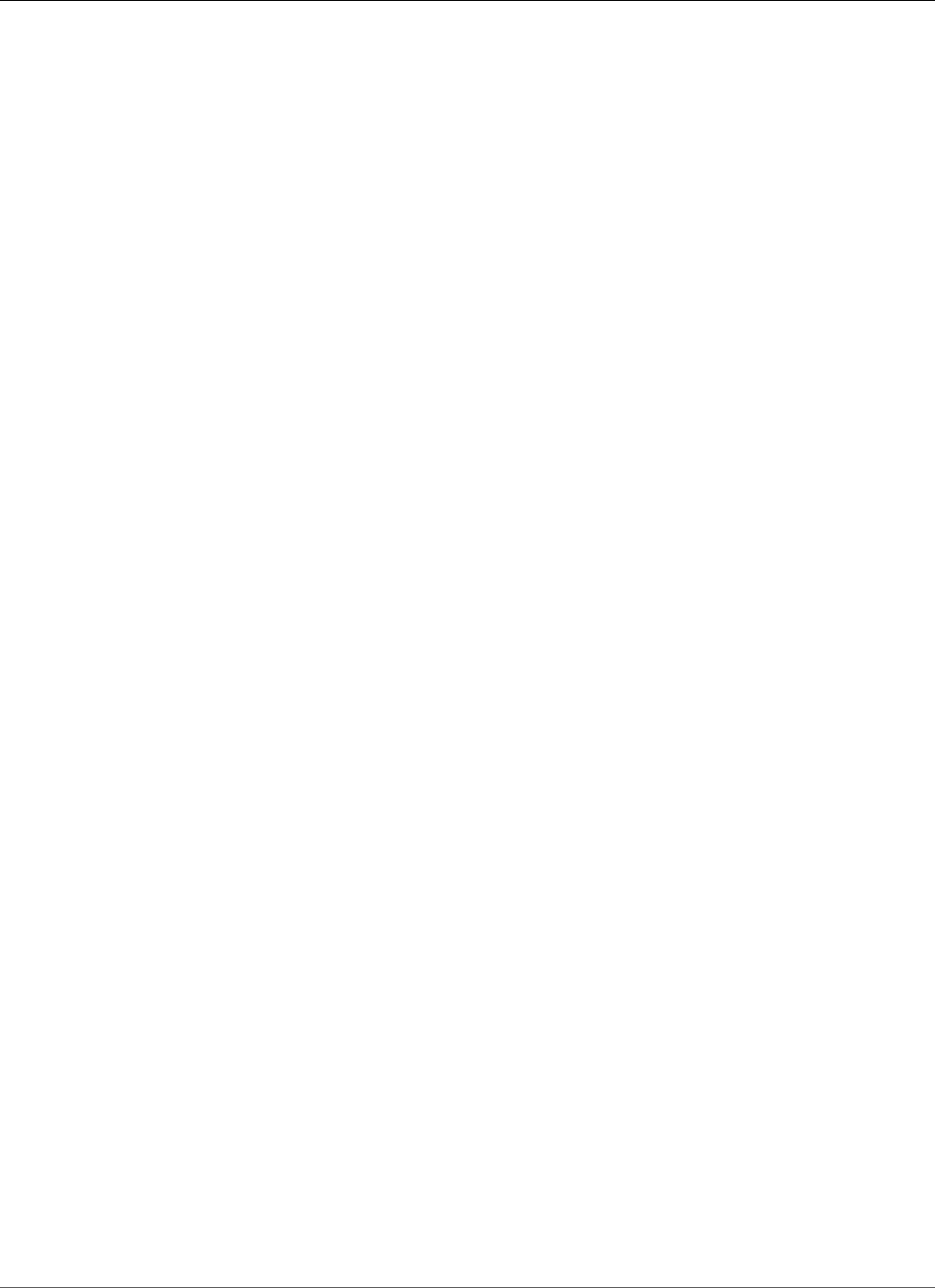
Amazon Relational Database Service User Guide
Database Engine: 11.2.0.4
19615136, 17011832, 16870214, 17477958, 18522509, 20631274 16091637, 17323222, 16595641,
16524926, 18228645, 18282562, 17596908 17156148, 18031668, 16494615, 17545847, 17655240,
17614134, 13558557 17341326, 17891946, 17716305, 16392068, 19271443, 21351877, 18092127
18440047, 17614227, 14106803, 16903536, 18973907, 18673342, 19032867 17389192, 17612828,
16194160, 17006570, 17721717, 17570240, 17390431 16863422, 18325460, 19727057, 16422541,
19972570, 17267114, 18244962 21538485, 18765602, 18203838, 16198143, 17246576, 14829250,
17835627 18247991, 14458214, 21051862, 16692232, 17786278, 17227277, 16042673 16314254,
16228604, 16837842, 17393683, 17787259, 20331945, 20074391 15861775, 16399083, 18018515,
21051858, 18260550, 17036973, 16613964 17080436, 16579084, 18384537, 18280813, 20296213,
16901385, 15979965 18441944, 16450169, 9756271, 17892268, 11733603, 16285691, 17587063
21343775, 16538760, 18180390, 18193833, 21051833, 17238511, 17824637 16571443, 18306996,
14852021, 18674047, 17853456, 12364061, 22195448
Version 11.2.0.4.v6
Version 11.2.0.4.v6 adds support for the following:
• Enable SSL encryption for Standard Edition and Standard Edition One
Version 11.2.0.4.v5
Version 11.2.0.4.v5 adds support for the following:
• Oracle PSU 11.2.0.4.8 (21352635)
• Includes the Daylight Saving Time Patch, patch 20875898: DST-24, that came out after the April 2015
PSU.
Baseline: Oracle Database Patch Set Update 11.2.0.4.8 (patch 21352635,
released October 2015)
Bugs fixed: 17288409, 21051852, 18607546, 17205719, 17811429, 17816865, 20506699 17922254,
17754782, 16934803, 13364795, 17311728, 17441661, 17284817 16992075, 17446237, 14015842,
19972569, 21538558, 20925795, 17449815 17375354, 19463897, 17982555, 17235750, 13866822,
18317531, 17478514 18235390, 14338435, 20803583, 13944971, 20142975, 17811789, 16929165
18704244, 20506706, 17546973, 20334344, 14054676, 17088068, 18264060 17346091, 17343514,
21538567, 19680952, 18471685, 19211724, 13951456 16315398, 18744139, 16850630, 19049453,
18673304, 17883081, 19915271 18641419, 18262334, 17006183, 16065166, 18277454, 16833527,
10136473 18051556, 17865671, 17852463, 18554871, 17853498, 18334586, 17588480 17551709,
19827973, 17842825, 17344412, 18828868, 17025461, 11883252 13609098, 17239687, 17602269,
19197175, 18316692, 17313525, 12611721 19544839, 18964939, 17600719, 18191164, 19393542,
17571306, 18482502 20777150, 19466309, 17040527, 17165204, 18098207, 16785708, 17174582
16180763, 17465741, 16777840, 12982566, 19463893, 12816846, 16875449 17237521, 19358317,
17811438, 17811447, 17945983, 18762750, 17184721 16912439, 18061914, 17282229, 18331850,
18202441, 17082359, 18723434 19554106, 14034426, 18339044, 19458377, 17752995, 20448824,
17891943 17258090, 17767676, 16668584, 18384391, 17040764, 17381384, 15913355 18356166,
14084247, 20506715, 13853126, 18203837, 14245531, 16043574 17848897, 17877323, 17468141,
17786518, 17912217, 17037130, 18155762 16956380, 17478145, 17394950, 18189036, 18641461,
18619917, 17027426 21352646, 16268425, 19584068, 18436307, 17265217, 17634921, 13498382
20004087, 17443671, 18000422, 20004021, 17571039, 21067387, 16344544 18009564, 14354737,
18135678, 18614015, 20441797, 18362222, 17835048 16472716, 17936109, 17050888, 17325413,
14010183, 18747196, 17761775 16721594, 17082983, 20067212, 21179898, 17302277, 18084625,
15990359 18203835, 17297939, 17811456, 16731148, 17215560, 13829543, 14133975 17694209,
18091059, 17385178, 8322815, 17586955, 17201159, 17655634 18331812, 19730508, 18868646,
17648596, 16220077, 16069901, 17348614 17393915, 17274537, 17957017, 18096714, 17308789,
18436647, 14285317 19289642, 14764829, 18328509, 17622427, 16943711, 14368995, 17346671
API Version 2014-10-31
955
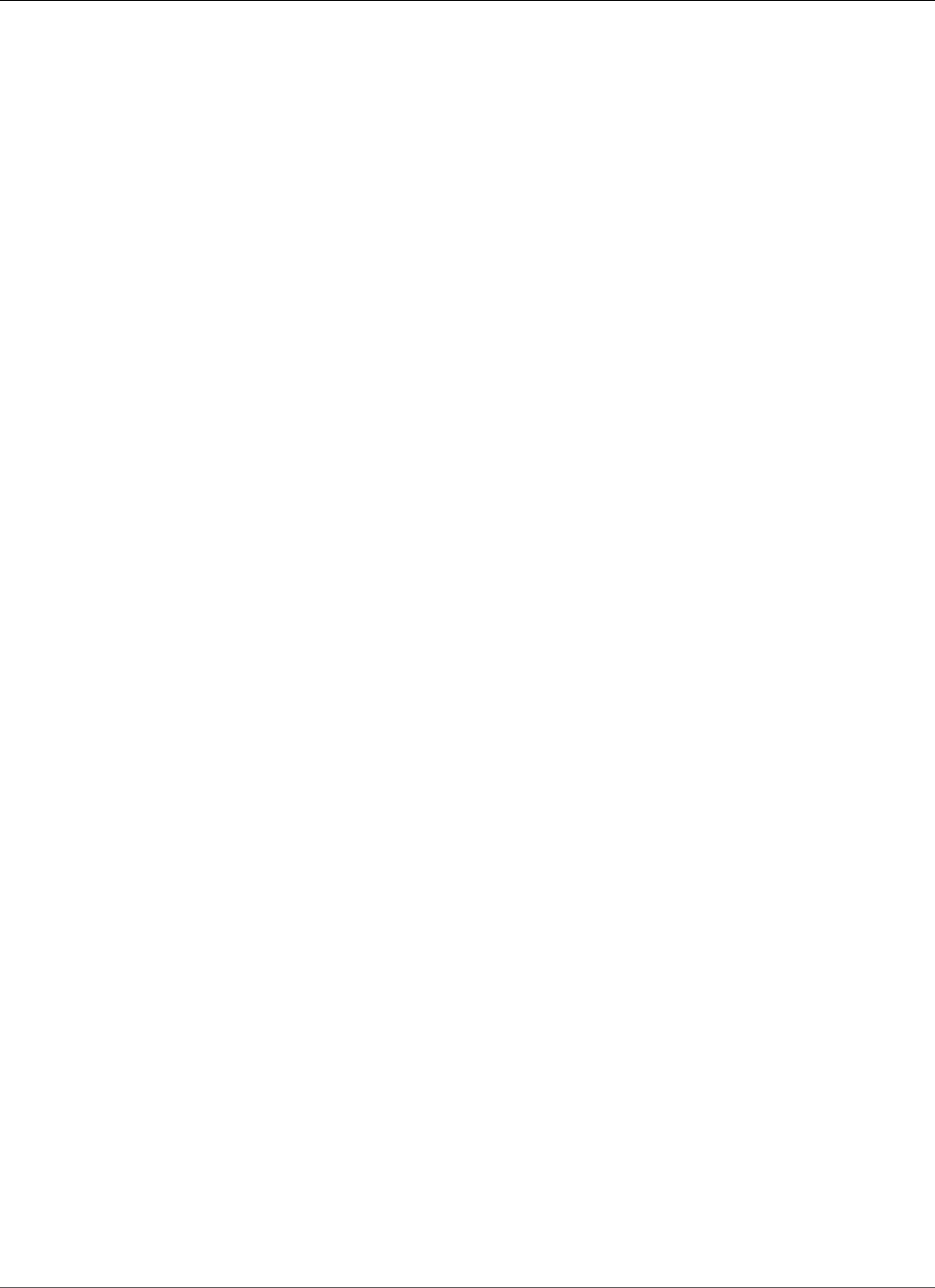
Amazon Relational Database Service User Guide
Database Engine: 11.2.0.4
18996843, 17783588, 16618694, 17672719, 18856999, 18783224, 17851160 17546761, 17798953,
18273830, 19972566, 16384983, 17726838, 17360606 13645875, 18199537, 16542886, 17889549,
14565184, 17071721, 20299015 17610798, 20657441, 17397545, 18230522, 16360112, 19769489,
12905058 18641451, 12747740, 18430495, 17042658, 17016369, 14602788, 19972568 18508861,
19788842, 14657740, 17332800, 13837378, 19972564, 17186905 18315328, 19699191, 17437634,
19006849, 19013183, 17296856, 18674024 17232014, 16855292, 21051840, 14692762, 17762296,
17705023, 19121551 19854503, 19309466, 18681862, 18554763, 20558005, 17390160, 18456514
16306373, 13955826, 18139690, 17501491, 17299889, 17752121, 17889583 18673325, 18293054,
17242746, 17951233, 17649265, 18094246, 19615136 17011832, 16870214, 17477958, 18522509,
20631274, 16091637, 17323222 16595641, 16524926, 18228645, 18282562, 17596908, 17156148,
18031668 16494615, 17545847, 17614134, 13558557, 17341326, 17891946, 17716305 16392068,
19271443, 18092127, 18440047, 17614227, 14106803, 16903536 18973907, 18673342, 17389192,
16194160, 17006570, 17612828, 17721717 17570240, 17390431, 16863422, 18325460, 19727057,
16422541, 19972570 17267114, 18244962, 21538485, 18765602, 18203838, 16198143, 17246576
14829250, 17835627, 18247991, 14458214, 21051862, 16692232, 17786278 17227277, 16042673,
16314254, 16228604, 16837842, 17393683, 17787259 20331945, 20074391, 15861775, 16399083,
18018515, 18260550, 21051858 17036973, 16613964, 17080436, 16579084, 18384537, 18280813,
20296213 16901385, 15979965, 18441944, 16450169, 9756271, 17892268, 11733603 16285691,
17587063, 16538760, 18180390, 18193833, 21051833, 17238511 17824637, 16571443, 18306996,
14852021, 18674047, 17853456, 12364061
Version 11.2.0.4.v4
Version 11.2.0.4.v4 adds support for the following:
• Oracle PSU 11.2.0.4.6 (20299013)
• Installs additional Oracle Text knowledge bases from Oracle Database. Examples media (English and
French)
• Provides access to DBMS_REPAIR through RDSADMIN.RDSADMIN_DBMS_REPAIR
• Grants ALTER DATABASE LINK, ALTER PUBLIC DATABASE LINK, EXEMPT ACCESS POLICY, EXEMPT
IDENTITY POLICY, and EXEMPT REDACTION POLICY to master user
Baseline: Oracle Database Patch Set Update 11.2.0.4.6 (patch 20299013,
released April 2015)
Bugs fixed: 17288409, 17798953, 18273830, 18607546, 17811429, 17205719, 20506699 17816865,
19972566, 17922254, 17754782, 16384983, 17726838, 13364795 16934803, 17311728, 17284817,
17441661, 17360606, 13645875, 18199537 16992075, 16542886, 17446237, 14015842, 17889549,
14565184, 19972569 17071721, 20299015, 17610798, 17375354, 17449815, 17397545, 19463897
18230522, 13866822, 17235750, 17982555, 16360112, 18317531, 17478514 19769489, 12905058,
14338435, 18235390, 13944971, 18641451, 20142975 17811789, 16929165, 18704244, 12747740,
18430495, 20506706, 17546973 14054676, 17088068, 17346091, 18264060, 17016369, 17042658,
17343514 14602788, 19972568, 19680952, 18471685, 19788842, 18508861, 14657740 17332800,
19211724, 13837378, 13951456, 16315398, 17186905, 18744139 19972564, 16850630, 18315328,
17437634, 19049453, 18673304, 17883081 19006849, 19915271, 19013183, 18641419, 17296856,
18674024, 18262334 17006183, 18277454, 16833527, 17232014, 16855292, 10136473, 17762296
14692762, 17705023, 18051556, 17865671, 17852463, 18554871, 17853498 19121551, 18334586,
19854503, 17551709, 19309466, 17588480, 19827973 17344412, 17842825, 18828868, 18681862,
18554763, 17390160, 18456514 16306373, 17025461, 13955826, 18139690, 11883252, 13609098,
17501491 17239687, 17752121, 17299889, 17602269, 19197175, 17889583, 18316692 17313525,
18673325, 12611721, 19544839, 18293054, 17242746, 18964939 17600719, 18191164, 19393542,
17571306, 18482502, 19466309, 17951233 17649265, 18094246, 19615136, 17040527, 17011832,
17165204, 18098207 16785708, 16870214, 17465741, 16180763, 17174582, 17477958, 12982566
16777840, 18522509, 20631274, 16091637, 17323222, 19463893, 16595641 16875449, 12816846,
16524926, 17237521, 18228645, 18282562, 17596908 19358317, 17811438, 17811447, 17945983,
API Version 2014-10-31
956
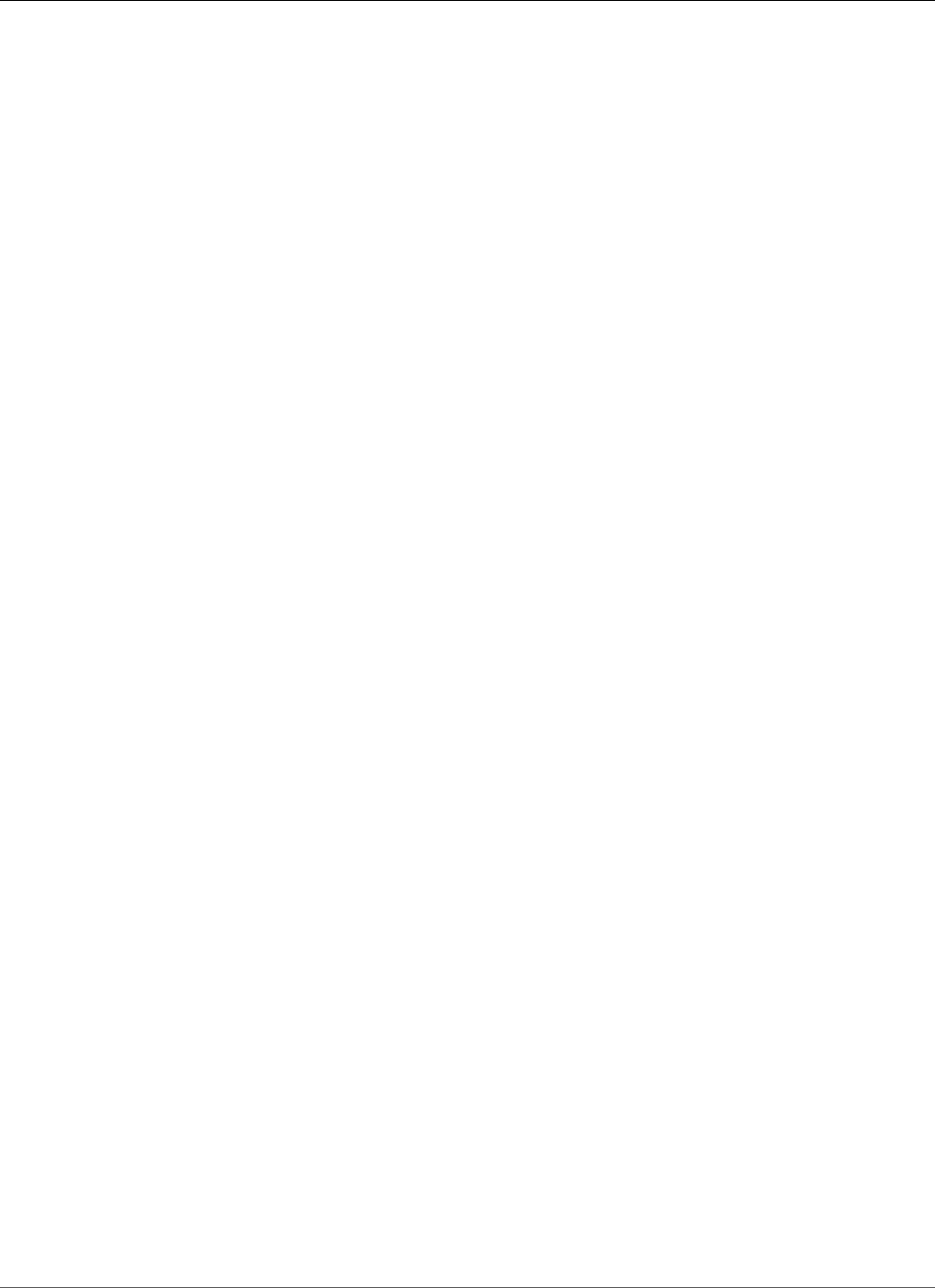
Amazon Relational Database Service User Guide
Database Engine: 11.2.0.4
18762750, 17156148, 18031668 16912439, 17184721, 16494615, 18061914, 17282229, 17545847,
18331850 18202441, 17082359, 18723434, 19554106, 17614134, 13558557, 17341326 14034426,
17891946, 18339044, 17716305, 19458377, 17752995, 16392068 19271443, 17891943, 18092127,
17258090, 17767676, 16668584, 18384391 17614227, 17040764, 16903536, 17381384, 14106803,
15913355, 18973907 18356166, 18673342, 17389192, 14084247, 16194160, 17612828, 17006570
20506715, 17721717, 13853126, 17390431, 18203837, 17570240, 14245531 16043574, 16863422,
17848897, 17877323, 18325460, 19727057, 17468141 17786518, 17912217, 16422541, 19972570,
17267114, 17037130, 18244962 18765602, 18203838, 18155762, 16956380, 16198143, 17246576,
17478145 17394950, 14829250, 18189036, 18641461, 18619917, 17835627, 17027426 16268425,
18247991, 19584068, 14458214, 18436307, 17265217, 17634921 13498382, 16692232, 17786278,
17227277, 16042673, 16314254, 17443671 18000422, 16228604, 16837842, 17571039, 17393683,
16344544, 17787259 18009564, 20074391, 14354737, 15861775, 18135678, 18614015, 16399083
18362222, 18018515, 16472716, 17835048, 17050888, 17936109, 14010183 17325413, 18747196,
17080436, 16613964, 17036973, 17761775, 16579084 16721594, 17082983, 18384537, 18280813,
20296213, 17302277, 16901385 18084625, 15979965, 15990359, 18203835, 17297939, 17811456,
16731148 13829543, 14133975, 17215560, 17694209, 18091059, 17385178, 8322815 17586955,
18441944, 17201159, 16450169, 9756271, 17655634, 19730508 17892268, 18868646, 17648596,
16220077, 16069901, 11733603, 16285691 17587063, 18180390, 16538760, 18193833, 17348614,
17393915, 17957017 17274537, 18096714, 17308789, 17238511, 18436647, 17824637, 14285317
19289642, 14764829, 17622427, 18328509, 16571443, 16943711, 14368995 18306996, 17346671,
14852021, 18996843, 17783588, 16618694, 17853456 18674047, 17672719, 18856999, 12364061,
18783224, 17851160, 17546761
Version 11.2.0.4.v3
Version 11.2.0.4.v3 adds support for the following:
• Oracle PSU 11.2.0.4.4 (19121551)
• Latest DST file (DSTv23 – patch 19396455, released Oct 2014). This patch is incorporated by default in
new instances only.
Baseline: Oracle Database Patch Set Update 11.2.0.4.4 (patch 19121551,
released October 2014)
Bugs fixed: 19396455, 18759211, 17432124, 16799735, 17288409, 17205719, 17811429, 17754782,
17726838, 13364795, 17311728 17284817, 17441661, 13645875, 18199537, 16992075, 16542886,
17446237 14565184, 17071721, 17610798, 17375354, 17449815, 17397545, 19463897 18230522,
17235750, 16360112, 13866822, 17982555, 17478514, 12905058 14338435, 13944971, 16929165,
12747740, 17546973, 14054676, 17088068 18264060, 17343514, 17016369, 17042658, 14602788,
14657740, 17332800 19211724, 13951456, 16315398, 17186905, 18744139, 16850630, 17437634
19049453, 18673304, 17883081, 18641419, 17296856, 18262334, 17006183 18277454, 17232014,
16855292, 10136473, 17705023, 17865671, 18554871 19121551, 17588480, 17551709, 17344412,
17842825, 18681862, 17390160 13955826, 13609098, 18139690, 17501491, 17239687, 17752121,
17299889 17602269, 18673325, 17313525, 17242746, 19544839, 17600719, 18191164 17571306,
19466309, 17951233, 18094246, 17165204, 17011832, 17040527 16785708, 16180763, 17477958,
17174582, 17465741, 18522509, 17323222 19463893, 16875449, 16524926, 17237521, 17596908,
17811438, 17811447 18031668, 16912439, 16494615, 18061914, 17545847, 17082359, 19554106
17614134, 17341326, 17891946, 19458377, 17716305, 17752995, 16392068 19271443, 17767676,
17614227, 17040764, 17381384, 18973907, 18673342 14084247, 17389192, 17006570, 17612828,
17721717, 13853126, 18203837 17390431, 17570240, 14245531, 16043574, 16863422, 19727057,
17468141 17786518, 17037130, 17267114, 18203838, 16198143, 16956380, 17478145 14829250,
17394950, 17027426, 16268425, 18247991, 19584068, 14458214 18436307, 17265217, 13498382,
16692232, 17786278, 17227277, 16042673 16314254, 17443671, 16228604, 16837842, 17393683,
17787259, 18009564 15861775, 16399083, 18018515, 16472716, 17050888, 14010183, 17325413
16613964, 17080436, 17036973, 17761775, 16721594, 18280813, 15979965 18203835, 17297939,
16731148, 17811456, 14133975, 17385178, 17586955 16450169, 17655634, 9756271, 17892268,
API Version 2014-10-31
957
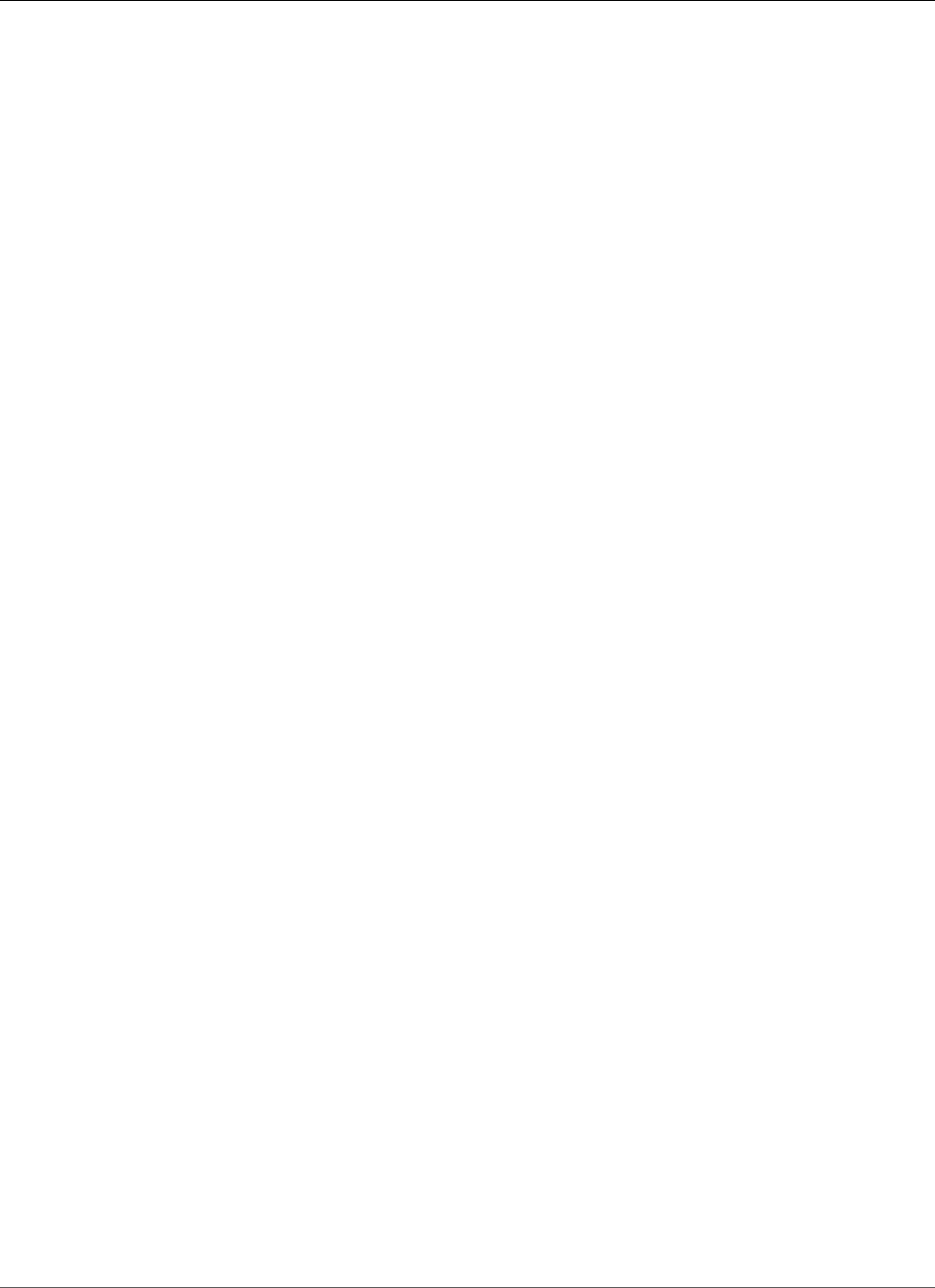
Amazon Relational Database Service User Guide
Database Engine: 11.2.0.4
17648596, 16220077, 16069901 11733603, 16285691, 17587063, 18180390, 17393915, 18096714,
17238511 17824637, 14285317, 19289642, 14764829, 18328509, 17622427, 16943711 17346671,
18996843, 14852021, 17783588, 16618694, 17672719, 17546761
Version 11.2.0.4.v2 (Deprecated)
Version 11.2.0.4.v2 adds support for the following:
• Oracle PSU 11.2.0.4.3 (18522509)
• User access to DBMS_TRANSACTION package to clean-up failed distributed transactions
• Latest DST file (DSTv22 – patch 18759211, released June 2014). This patch is incorporated by default
only in new Oracle DB instances.
• Grants DBMS_REPUTIL to DBA role (upgrade to 11.2.0.4 revokes it from public)
• Privileges granted on DBMS_TRANSACTION, v$pending_xatrans$, and v$xatrans$
• Resolves a problem with DDL commands when user objects have“SYSTEM” in their names
• Installs schema objects to support XA Transactions, allowing transactions to be managed by an
external transaction manager
• Permits truncation of temporary SYS and SYSTEM objects, allowing tools like LogMiner to function
correctly
Baseline: Oracle Database Patch Set Update 11.2.0.4.3 (patch 18522509,
released July 2014)
Bugs fixed: 17432124, 18759211, 18522509, 18031668, 17478514, 17752995, 17288409, 16392068,
17205719, 17811429, 17767676, 17614227 17040764, 17381384, 17754782, 17726838, 13364795,
17311728, 17389192 17006570, 17612828, 17284817, 17441661, 13853126, 17721717, 13645875
18203837, 17390431, 16542886, 16992075, 16043574, 17446237, 16863422 14565184, 17071721,
17610798, 17468141, 17786518, 17375354, 17397545 18203838, 16956380, 17478145, 16360112,
17235750, 17394950, 13866822 17478514, 17027426, 12905058, 14338435, 16268425, 13944971,
18247991 14458214, 16929165, 17265217, 13498382, 17786278, 17227277, 17546973 14054676,
17088068, 16314254, 17016369, 14602788, 17443671, 16228604 16837842, 17332800, 17393683,
13951456, 16315398, 18744139, 17186905 16850630, 17437634, 19049453, 17883081, 15861775,
17296856, 18277454 16399083, 16855292, 18018515, 10136473, 16472716, 17050888, 17865671
17325413, 14010183, 18554871, 17080436, 16613964, 17761775, 16721594 17588480, 17551709,
17344412, 18681862, 15979965, 13609098, 18139690 17501491, 17239687, 17752121, 17602269,
18203835, 17297939, 17313525 16731148, 17811456, 14133975, 17600719, 17385178, 17571306,
16450169 17655634, 18094246, 17892268, 17165204, 17011832, 17648596, 16785708 17477958,
16180763, 16220077, 17465741, 17174582, 18522509, 16069901 16285691, 17323222, 18180390,
17393915, 16875449, 18096714, 17238511
Version 11.2.0.4.v1
Version 11.2.0.4.v1 adds support for the following:
• Oracle PSU 11.2.0.4.1
•Creating New Directories in the Main Data Storage Space (p. 868)
Baseline: Oracle Database Patch Set Update 11.2.0.4.1 (released January 2014)
Bugs fixed: 17432124, 16850630, 17551709, 13944971, 17811447, 13866822, 17811429, 16069901
16721594, 17443671, 17478514, 17612828, 17610798, 17239687, 17501491 17446237, 16450169,
17811438, 17288409, 17811456, 12905058, 17088068 16285691, 17332800
API Version 2014-10-31
958
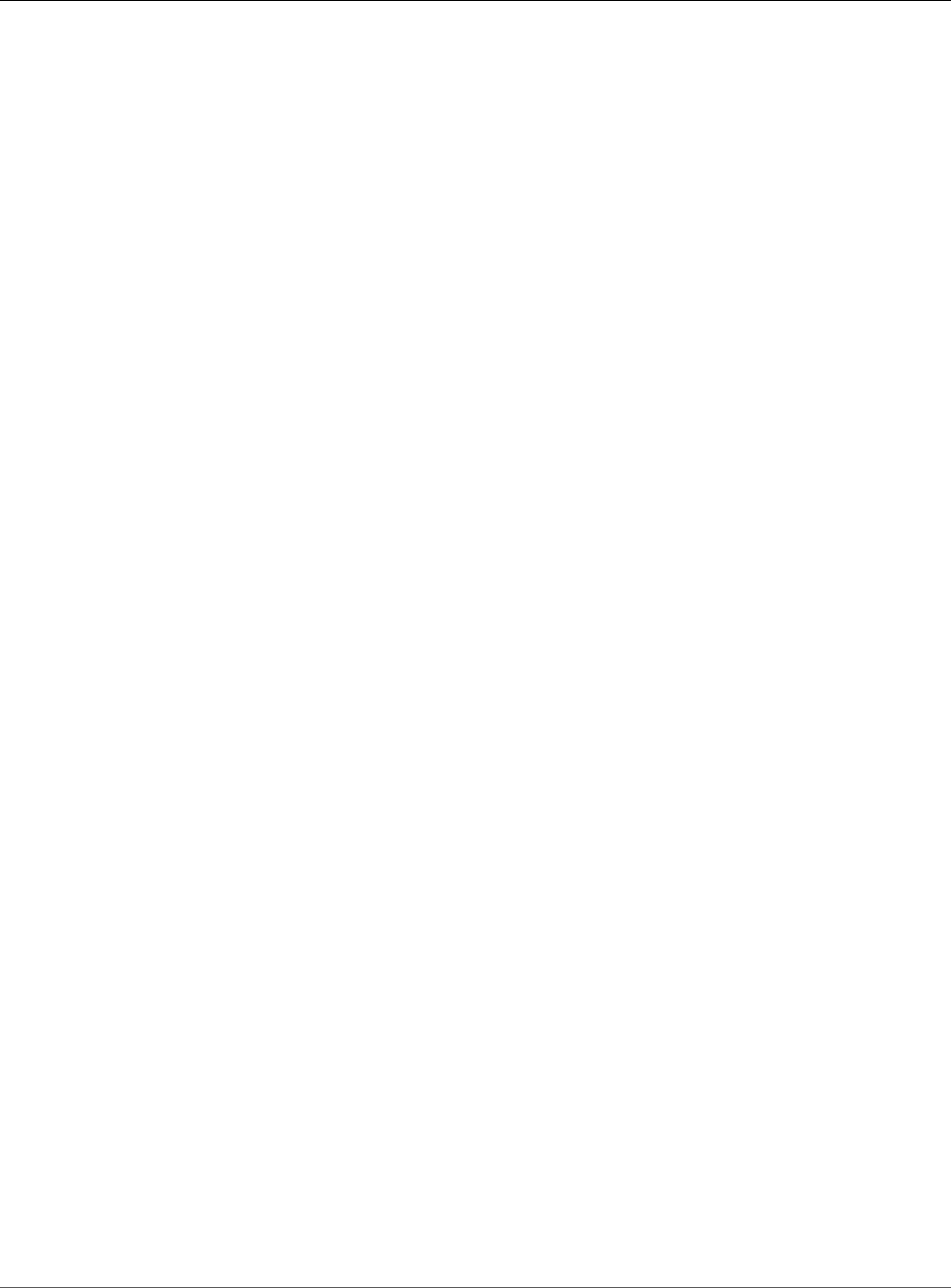
Amazon Relational Database Service User Guide
Common Management Tasks
for PostgreSQL on Amazon RDS
PostgreSQL on Amazon RDS
Amazon RDS supports DB instances running several versions of PostgreSQL. You can create DB instances
and DB snapshots, point-in-time restores and backups. DB instances running PostgreSQL support Multi-
AZ deployments, Read Replicas (version 9.3.5 and later), Provisioned IOPS, and can be created inside a
VPC. You can also use Secure Socket Layer (SSL) to connect to a DB instance running PostgreSQL.
Before creating a DB instance, you should complete the steps in the Setting Up for Amazon RDS (p. 5)
section of this guide.
You can use any standard SQL client application to run commands for the instance from your client
computer. Such applications include pgAdmin, a popular Open Source administration and development
tool for PostgreSQL, or psql, a command line utility that is part of a PostgreSQL installation. To deliver
a managed service experience, Amazon RDS doesn't provide host access to DB instances, and it restricts
access to certain system procedures and tables that require advanced privileges. Amazon RDS supports
access to databases on a DB instance using any standard SQL client application. Amazon RDS doesn't
allow direct host access to a DB instance by using Telnet or Secure Shell (SSH).
Amazon RDS for PostgreSQL is compliant with many industry standards. For example, you can use
Amazon RDS for PostgreSQL databases to build HIPAA-compliant applications and to store healthcare-
related information, including protected health information (PHI) under an executed Business Associate
Agreement (BAA) with AWS. Amazon RDS for PostgreSQL also meets Federal Risk and Authorization
Management Program (FedRAMP) security requirements. Amazon RDS for PostgreSQL has received a
FedRAMP Joint Authorization Board (JAB) Provisional Authority to Operate (P-ATO) at the FedRAMP
HIGH Baseline within the AWS GovCloud (US-West) Region. For more information on supported
compliance standards, see AWS Cloud Compliance.
To import PostgreSQL data into a DB instance, follow the information in the Importing Data into
PostgreSQL on Amazon RDS (p. 991) section.
Topics
•Common Management Tasks for PostgreSQL on Amazon RDS (p. 960)
•Creating a DB Instance Running the PostgreSQL Database Engine (p. 964)
•Connecting to a DB Instance Running the PostgreSQL Database Engine (p. 970)
•Modifying a DB Instance Running the PostgreSQL Database Engine (p. 973)
•Upgrading the PostgreSQL DB Engine (p. 982)
•Working with PostgreSQL Read Replicas (p. 987)
•Importing Data into PostgreSQL on Amazon RDS (p. 991)
•Common DBA Tasks for PostgreSQL (p. 995)
•Working with the Database Preview Environment (p. 1020)
•Amazon RDS for PostgreSQL Versions and Extensions (p. 1023)
Common Management Tasks for PostgreSQL on
Amazon RDS
The following are the common management tasks you perform with an Amazon RDS for PostgreSQL DB
instance, with links to relevant documentation for each task.
API Version 2014-10-31
960
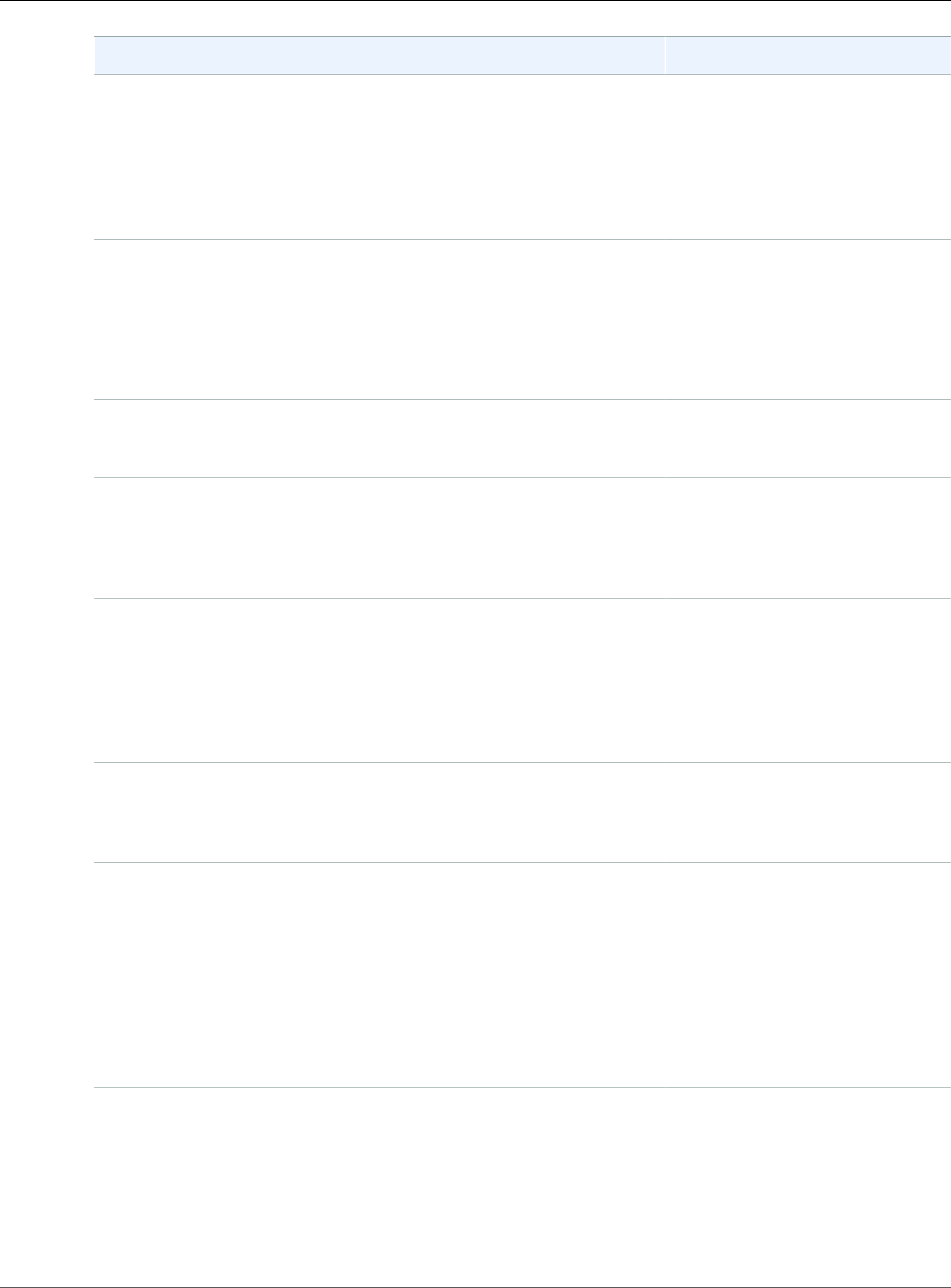
Amazon Relational Database Service User Guide
Common Management Tasks
for PostgreSQL on Amazon RDS
Task Area Relevant Documentation
Setting up Amazon RDS for first-time use
There are prerequisites you must complete before you create your
DB instance. For example, DB instances are created by default
with a firewall that prevents access to it. You therefore must
create a security group with the correct IP addresses and network
configuration to access the DB instance.
Setting Up for Amazon
RDS (p. 5)
Understanding Amazon RDS DB instances
If you are creating a DB instance for production purposes, you
should understand how instance classes, storage types, and
Provisioned IOPS work in Amazon RDS.
DB Instance Class (p. 80)
Amazon RDS Storage
Types (p. 101)
Provisioned IOPS SSD
Storage (p. 103)
Finding supported PostgreSQL versions
Amazon RDS supports several versions of PostgreSQL.
Supported PostgreSQL Database
Versions (p. 1024)
Setting up high availability and failover support
A production DB instance should use Multi-AZ deployments. Multi-
AZ deployments provide increased availability, data durability, and
fault tolerance for DB instances.
High Availability (Multi-AZ) for
Amazon RDS (p. 107)
Understanding the Amazon Virtual Private Cloud (VPC) network
If your AWS account has a default VPC, then your DB instance is
automatically created inside the default VPC. In some cases, your
account might not have a default VPC, and you might want the DB
instance in a VPC. In these cases, create the VPC and subnet groups
before you create the DB instance.
Determining Whether You Are
Using the EC2-VPC or EC2-
Classic Platform (p. 400)
Working with an Amazon RDS
DB Instance in a VPC (p. 408)
Importing data into Amazon RDS PostgreSQL
You can use several different tools to import data into your
PostgreSQL DB instance on Amazon RDS.
Importing Data into PostgreSQL
on Amazon RDS (p. 991)
Setting up read only Read Replicas (master/standby)
PostgreSQL on Amazon RDS supports Read Replicas in both the
same AWS Region and in a different AWS Region from the master
instance.
Working with Read Replicas
of MariaDB, MySQL,
and PostgreSQL DB
Instances (p. 139)
Working with PostgreSQL Read
Replicas (p. 987)
Creating a Read Replica in a
Different AWS Region (p. 144)
Understanding security groups
By default, DB instances are created with a firewall that prevents
access to them. You therefore must create a security group with the
correct IP addresses and network configuration to access the DB
instance.
Determining Whether You Are
Using the EC2-VPC or EC2-
Classic Platform (p. 400)
Controlling Access with Amazon
RDS Security Groups (p. 382)
API Version 2014-10-31
961
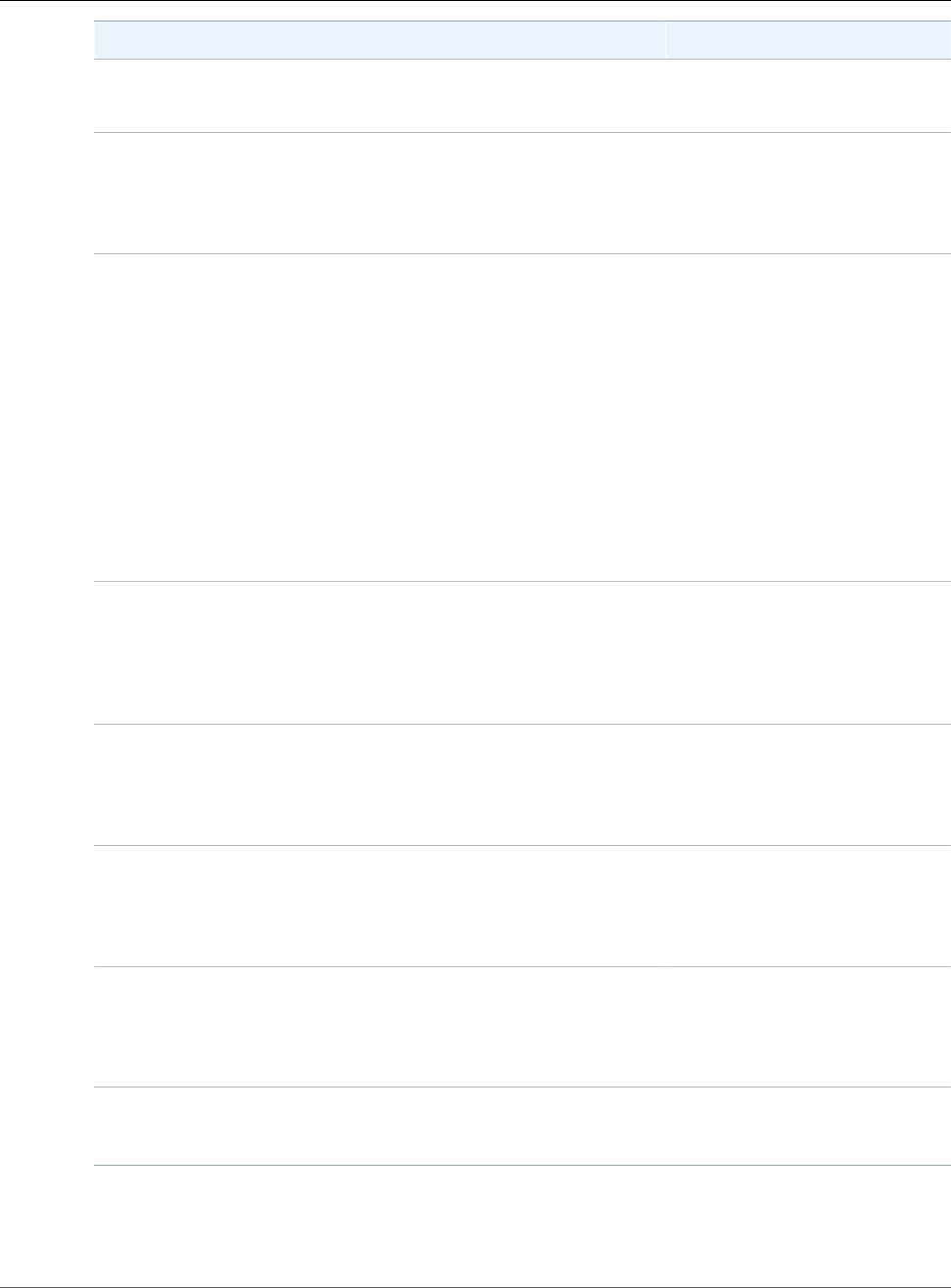
Amazon Relational Database Service User Guide
Common Management Tasks
for PostgreSQL on Amazon RDS
Task Area Relevant Documentation
In general, if your DB instance is on the EC2-Classic platform, you
need to create a DB security group. If your DB instance is on the
EC2-VPC platform, you need to create a VPC security group.
Setting up parameter groups and features
If your DB instance is going to require specific database parameters,
you should create a parameter group before you create the DB
instance.
Working with DB Parameter
Groups (p. 165)
Performing common DBA tasks for PostgreSQL
Some of the more common tasks for PostgreSQL DBAs include:
•Creating Roles (p. 995)
•Managing PostgreSQL Database Access (p. 996)
•Working with PostgreSQL Parameters (p. 996)
•Working with PostgreSQL Autovacuum on Amazon RDS (p. 1004)
•Audit Logging for a PostgreSQL DB Instance (p. 1012)
•Working with PostGIS (p. 1015)
•Using pgBadger for Log Analysis with PostgreSQL (p. 1017)
•Using a Custom DNS Server for Outbound Network
Access (p. 1019)
Common DBA Tasks for
PostgreSQL (p. 995)
Connecting to your PostgreSQL DB instance
After creating a security group and associating it to a DB instance,
you can connect to the DB instance using any standard SQL client
application such as pgadmin III.
Connecting to a DB Instance
Running the PostgreSQL
Database Engine (p. 970)
Using SSL with a PostgreSQL DB
Instance (p. 1061)
Backing up and restoring your DB instance
You can configure your DB instance to take automated backups,
or take manual snapshots, and then restore instances from the
backups or snapshots.
Backing Up and Restoring
Amazon RDS DB
Instances (p. 201)
Monitoring the activity and performance of your DB instance
You can monitor a PostgreSQL DB instance by using CloudWatch
Amazon RDS metrics, events, and enhanced monitoring.
Viewing DB Instance
Metrics (p. 248)
Viewing Amazon RDS
Events (p. 295)
Upgrading the PostgreSQL database version
You can do both major and minor version upgrades for your
PostgreSQL DB instance.
Upgrading a PostgreSQL DB
Instance (p. 1060)
Major Version
Upgrades (p. 982)
Working with log files
You can access the log files for your PostgreSQL DB instance.
PostgreSQL Database Log
Files (p. 324)
API Version 2014-10-31
962
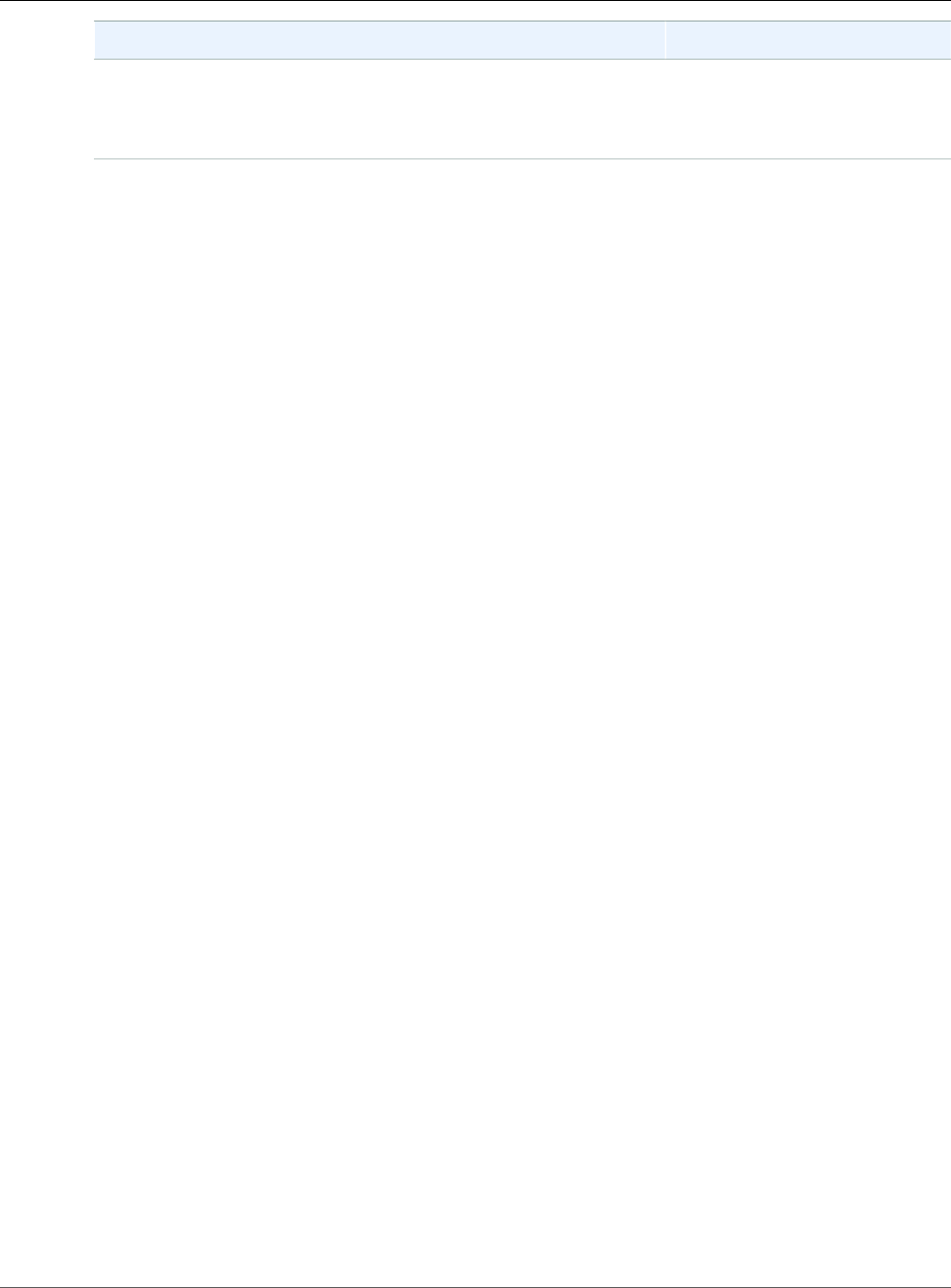
Amazon Relational Database Service User Guide
Common Management Tasks
for PostgreSQL on Amazon RDS
Task Area Relevant Documentation
Understanding the best practices for PostgreSQL DB instances
Find some of the best practices for working with PostgreSQL on
Amazon RDS.
Best Practices for Working with
PostgreSQL (p. 75)
API Version 2014-10-31
963
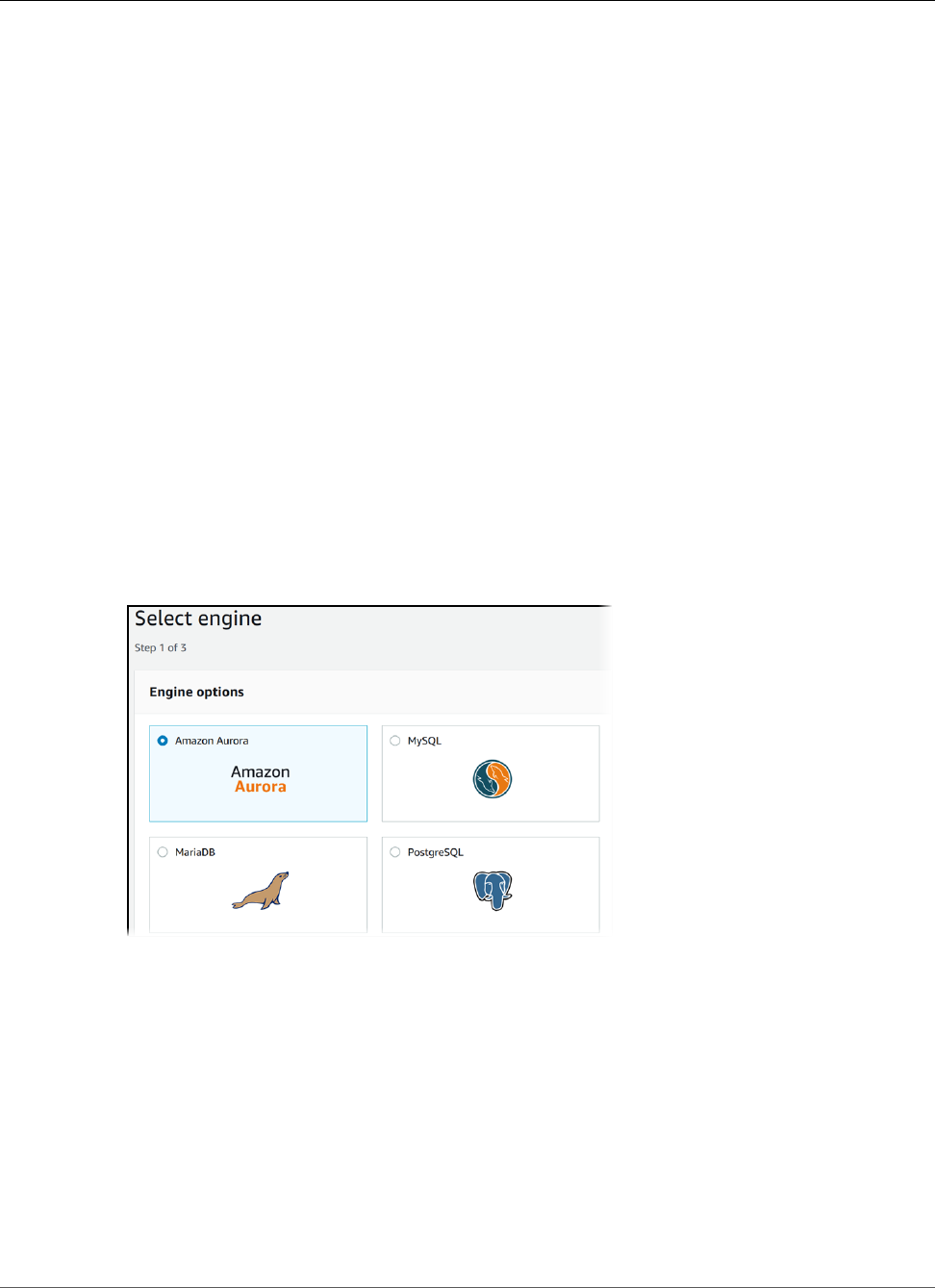
Amazon Relational Database Service User Guide
Creating a DB Instance Running PostgreSQL
Creating a DB Instance Running the PostgreSQL
Database Engine
The basic building block of Amazon RDS is the DB instance. This is the environment in which you will run
your PostgreSQL databases.
Important
You must complete the tasks in the Setting Up for Amazon RDS (p. 5) section before you can
create or connect to a DB instance.
Create a PostgreSQL DB Instance
To launch a PostgreSQL DB instance
1. Sign in to the AWS Management Console and open the Amazon RDS console at https://
console.aws.amazon.com/rds/.
2. In the top right corner of the AWS Management Console, select the AWS Region where you want to
create the DB instance.
3. In the navigation pane, choose Instances.
If the navigation pane is closed, choose the menu icon at the top left to open it.
4. Choose Create database to start open on the Select engine page.
5. On the Select engine page, choose the PostgreSQL icon, and then choose Next.
6. Next, the Use case page asks if you are planning to use the DB instance you are creating for
production. If you are, choose Production. If you choose this option, the following are preselected in
a later step:
•Multi-AZ failover option
•Provisioned IOPS storage option
•Enable deletion protection option
Choose Next when you are finished.
7. On the Specify DB Details page, specify your DB instance information. Choose Next when you are
finished.
API Version 2014-10-31
964
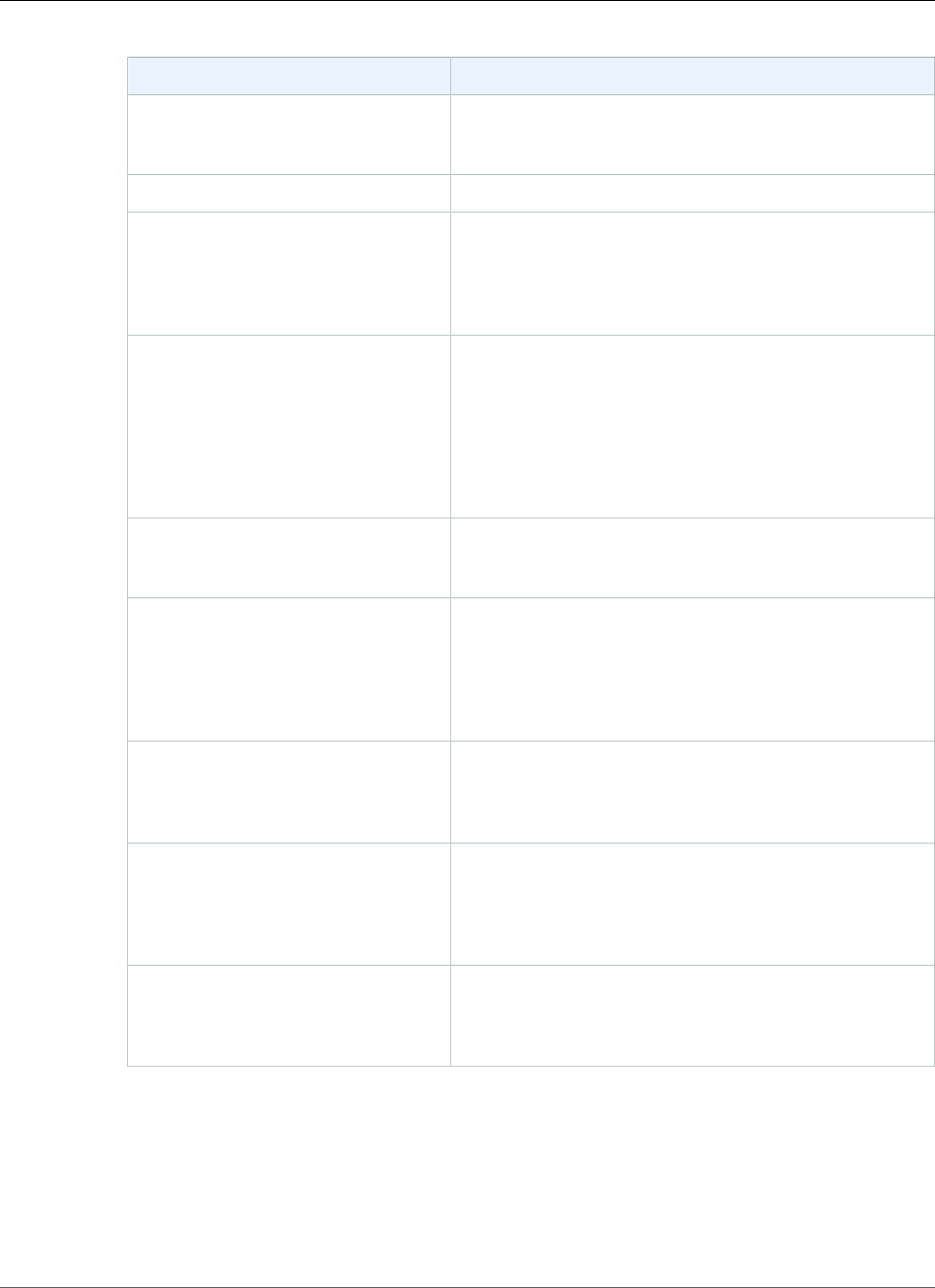
Amazon Relational Database Service User Guide
Create a PostgreSQL DB Instance
For This Parameter Do This
License Model PostgreSQL has only one license model. Choose
postgresql-license to use the general license
agreement for PostgreSQL.
DB Engine Version Choose the version of PostgreSQL you want to use.
DB Instance Class Choose db.t2.small for a configuration that equates
to 2 GiB memory, 1 ECU (1 virtual core with 1 ECU),
64-bit platform, and moderate I/O capacity. For more
information about all the DB instance class options, see
DB Instance Class (p. 80).
Multi-AZ Deployment Choose Yes to have a standby replica of your DB instance
created in another Availability Zone for failover support.
We recommend Multi-AZ for production workloads to
maintain high availability. For development and testing,
you can choose No.
For more information, see High Availability (Multi-AZ) for
Amazon RDS (p. 107).
Storage Type Choose the storage type General Purpose (SSD).
For more information about storage, see DB instance
storage (p. 101).
Allocated Storage Type 20 to allocate 20 GiB of storage for your database.
In some cases, allocating a higher amount of storage
for your DB instance than the size of your database can
improve I/O performance. For more information about
storage allocation, see Amazon Relational Database
Service Features.
DB Instance Identifier Type a name for the DB instance that is unique for your
account in the region you chose. You can add some
intelligence to the name, such as including the region and
DB engine you chose, for example postgreSQL-test.
Master Username Type a name using alphanumeric characters to use as
the master user name to log on to your DB instance.
For information on the default privileges granted to
the master user name, see Amazon RDS for PostgreSQL
Versions and Extensions (p. 1023)
Master Password and Confirm
Password
Type a password that contains from 8 to 128 printable
ASCII characters (excluding /,", and @) for your master
password, then type the password again in the Confirm
Password box.
8. On the Configure Advanced Settings page, provide additional information that RDS needs to
launch the PostgreSQL DB instance. The table shows settings for an example DB instance. Specify
your DB instance information, then choose Create database.
API Version 2014-10-31
965
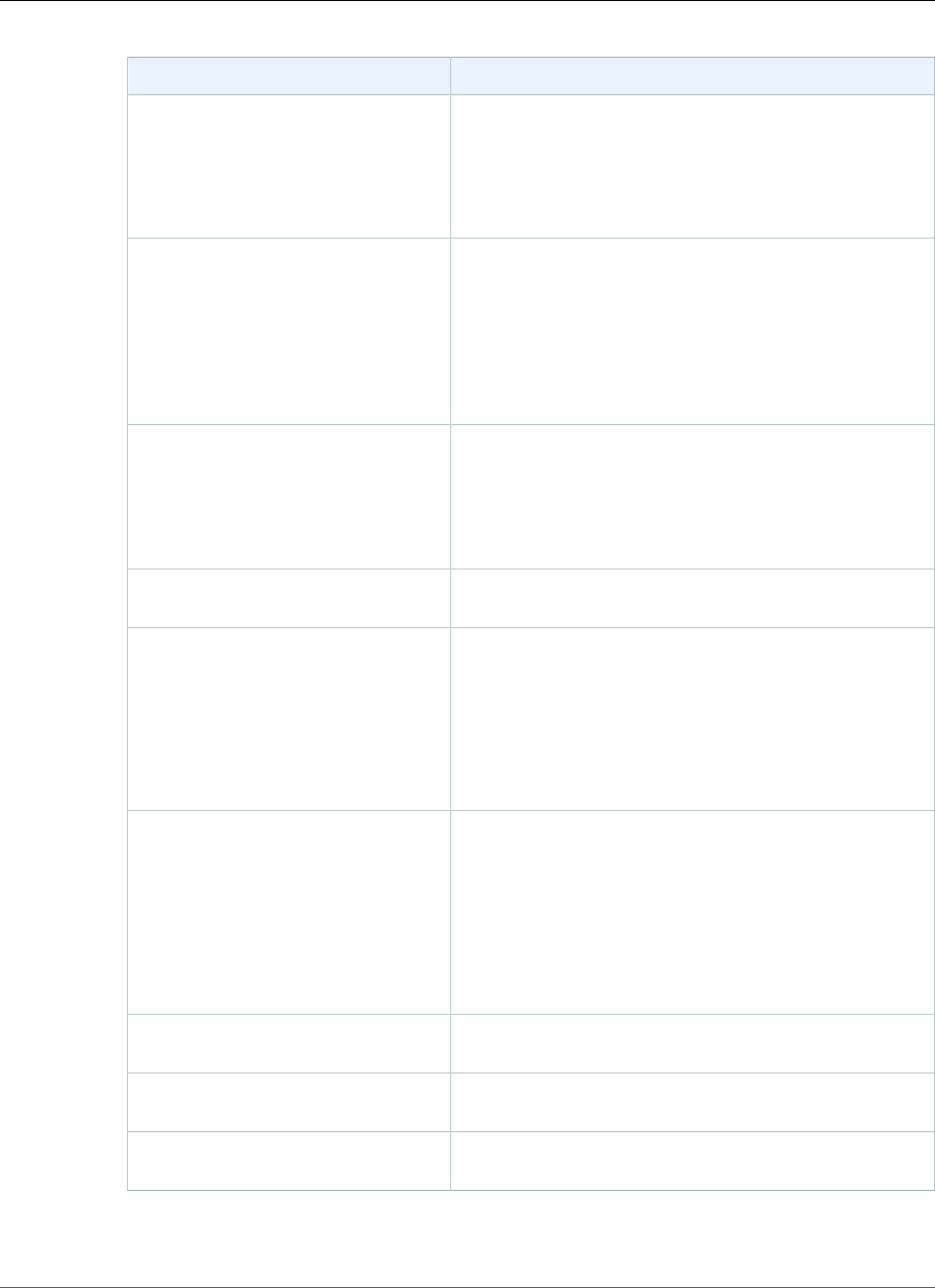
Amazon Relational Database Service User Guide
Create a PostgreSQL DB Instance
For This Parameter Do This
VPC This setting depends on the platform you are on. If you
are a new customer to AWS, choose the default VPC
shown. If you are creating a DB instance on the previous
E2-Classic platform that does not use a VPC, choose Not
in VPC. For more information about VPC, see Amazon
Virtual Private Cloud (VPCs) and Amazon RDS (p. 400).
Subnet Group This setting depends on the platform you are on. If you
are a new customer to AWS, choose default, which is
the default DB subnet group that was created for your
account. If you are creating a DB instance on the previous
E2-Classic platform and you want your DB instance in a
specific VPC, choose the DB subnet group you created for
that VPC. For more information about VPC, see Amazon
Virtual Private Cloud (VPCs) and Amazon RDS (p. 400).
Publicly Accessible Choose Yes to give the DB instance a public IP address,
meaning that it is accessible outside the VPC; otherwise,
choose No, so the DB instance is only accessible from
inside the VPC. For more information about hiding DB
instances from public access, see Hiding a DB Instance in a
VPC from the Internet (p. 410).
Availability Zone Use the default value of No Preference unless you
want to specify an Availability Zone.
VPC Security Group If you are a new customer to AWS, choose the default
VPC. If you created a VPC security group, choose the VPC
security group you previously created.
When you choose Create new VPC security group in
the RDS console, a new security group is created with an
inbound rule that allows access to the DB instance from
the IP address detected in your browser.
Database Name Type a name for your database of up to 63 alpha-numeric
characters. If you do not provide a name, the default
"postgres" database is created.
To create additional databases, connect to the DB
instance and use the SQL command CREATE DATABASE.
For more information about connecting to the DB
instance, see Connecting to a DB Instance Running the
PostgreSQL Database Engine (p. 970).
Database Port Specify a port you want to use to access the database.
PostgreSQL installations default to port 5432.
DB Parameter Group Use the default value unless you have created your own
parameter group.
Option Group Use the default value unless you have created your own
option group.
API Version 2014-10-31
966
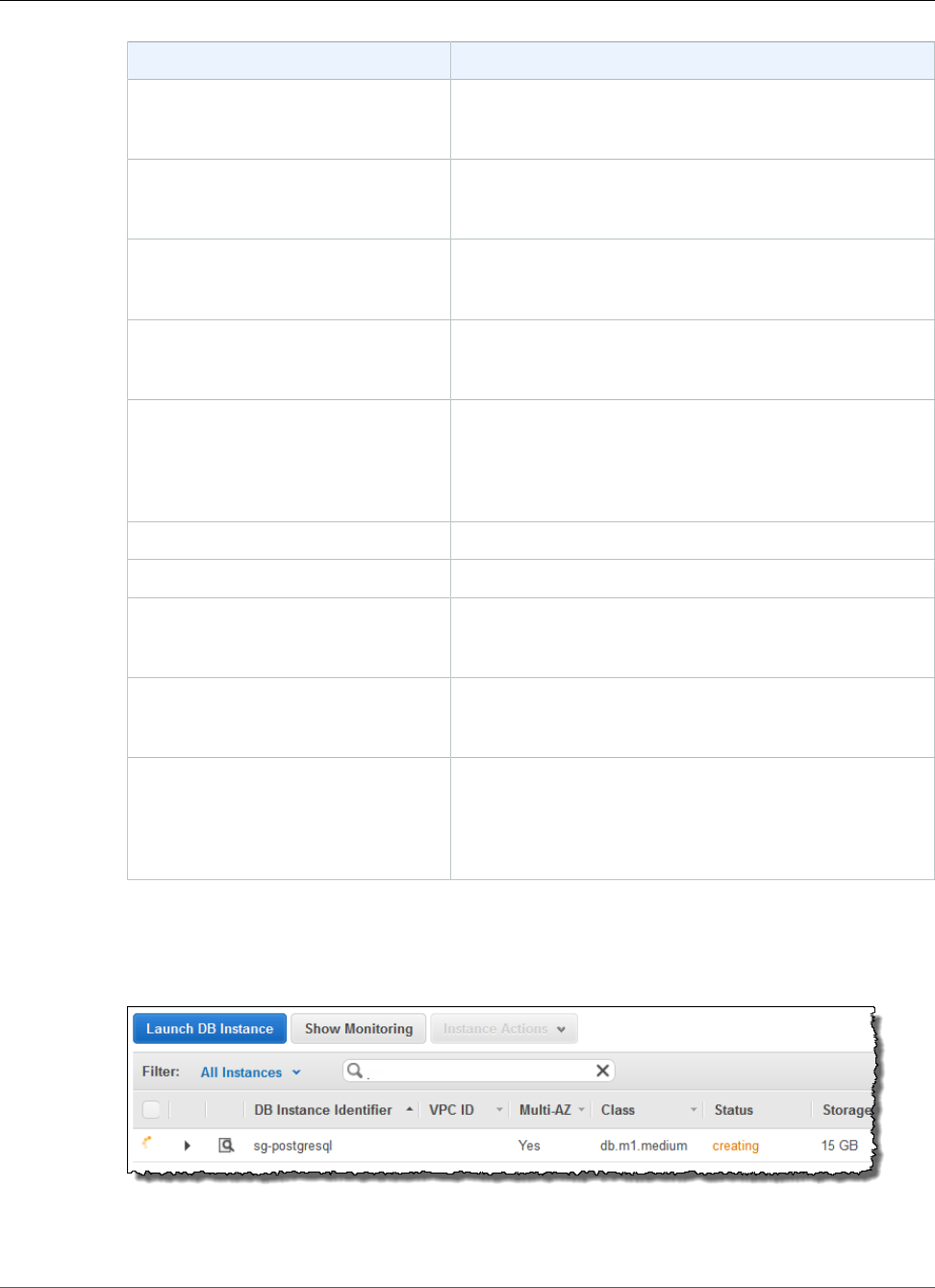
Amazon Relational Database Service User Guide
Create a PostgreSQL DB Instance
For This Parameter Do This
Copy Tags To Snapshots Choose this option to have any DB instance tags copied
to a DB snapshot when you create a snapshot. For more
information, see Tagging Amazon RDS Resources (p. 134).
Enable Encryption Choose Yes to enable encryption at rest for this DB
instance. For more information, see Encrypting Amazon
RDS Resources (p. 377).
Backup Retention Period Set the number of days you want automatic backups of
your database to be retained. For testing purposes, you
can set this value to 1.
Backup Window Unless you have a specific time that you want to
have your database backup, use the default of No
Preference.
Enable Enhanced Monitoring Choose Yes to enable real-time OS monitoring. Amazon
RDS provides metrics in real time for the operating
system (OS) that your DB instance runs on. You are only
charged for Enhanced Monitoring that exceeds the free
tier provided by Amazon CloudWatch Logs.
Monitoring Role Choose Default to use the default IAM role.
Granularity Choose 60 to monitor the instance every minute.
Auto Minor Version Upgrade Choose Yes to enable your DB instance to receive minor
DB engine version upgrades automatically when they
become available.
Maintenance Window Choose the 30-minute window in which pending
modifications to your DB instance are applied. If the time
period doesn't matter, choose No Preference.
Enable deletion protection Enable deletion protection to prevent your DB instance
from being deleted. If you create a production DB
instance with the AWS Management Console, deletion
protection is enabled by default. For more information,
see Deleting a DB Instance (p. 131).
9. On the final page, choose Create database.
10. On the Amazon RDS console, the new DB instance appears in the list of DB instances. The DB
instance will have a status of creating until the DB instance is created and ready for use. When the
state changes to available, you can connect to the DB instance. Depending on the DB instance class
and store allocated, it could take several minutes for the new instance to be available.
API Version 2014-10-31
967
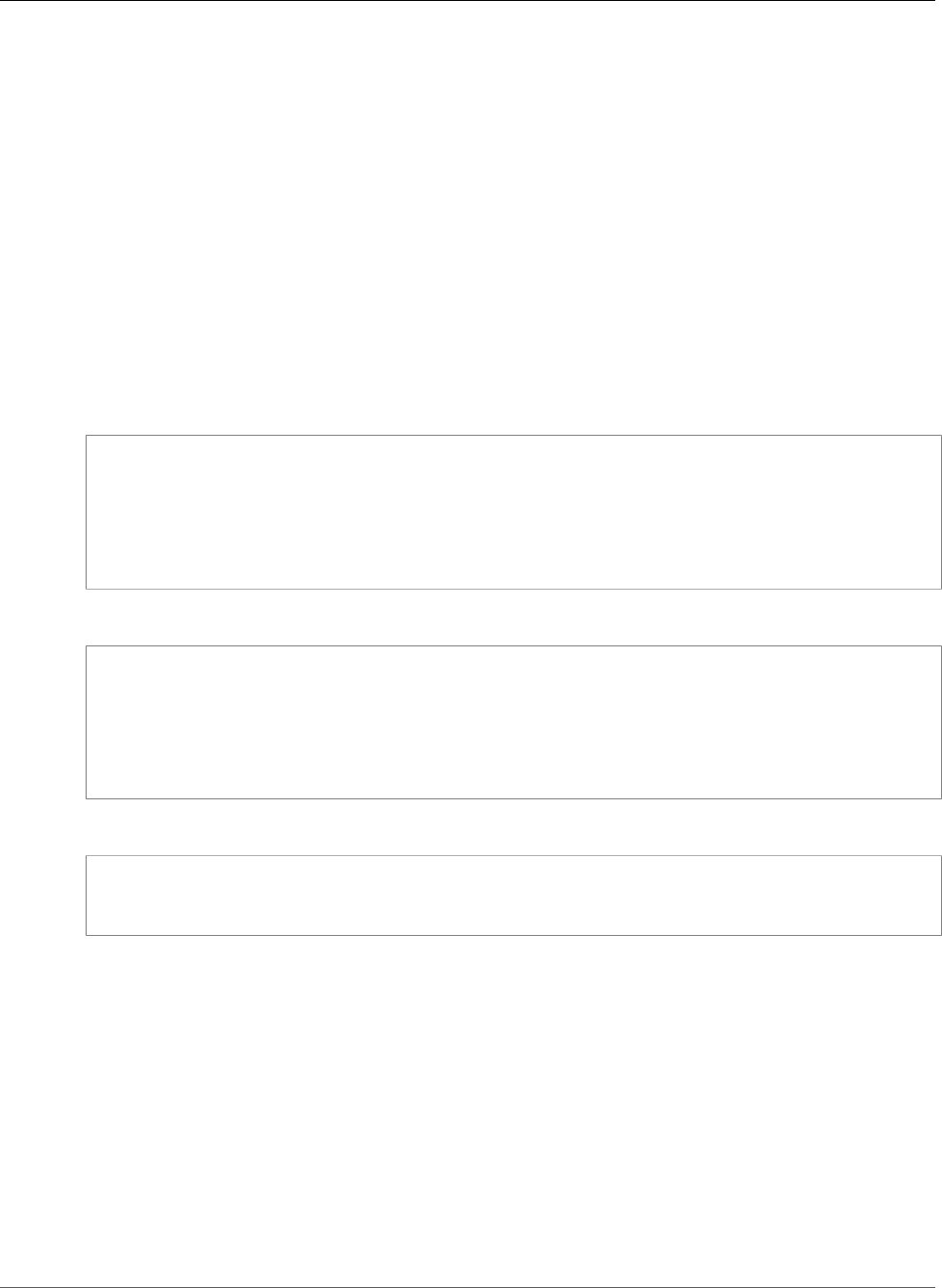
Amazon Relational Database Service User Guide
CLI
CLI
To create a PostgreSQL DB instance, use the AWS CLI create-db-instance command with the
following parameters:
•--db-instance-identifier
•--allocated-storage
•--db-instance-class
•--engine
•--master-username
•--master-user-password
Example
For Linux, OS X, or Unix:
aws rds create-db-instance
--db-instance-identifier pgdbinstance \
--allocated-storage 20 \
--db-instance-class db.t2.small \
--engine postgres \
--master-username masterawsuser \
--master-user-password masteruserpassword
For Windows:
aws rds create-db-instance
--db-instance-identifier pgdbinstance ^
--allocated-storage 20 ^
--db-instance-class db.t2.small ^
--engine postgres ^
--master-username masterawsuser ^
--master-user-password masteruserpassword
This command should produce output similar to the following:
DBINSTANCE pgdbinstance db.t2.small postgres 20 sa creating 3 **** n 9.3
SECGROUP default active
PARAMGRP default.PostgreSQL9.3 in-sync
API
To create a PostgreSQL DB instance, use the Amazon RDS APICreateDBInstance command with the
following parameters:
•Engine = postgres
•DBInstanceIdentifier = pgdbinstance
•DBInstanceClass = db.t2.small
•AllocatedStorage = 20
•BackupRetentionPeriod = 3
•MasterUsername = masterawsuser
•MasterUserPassword = masteruserpassword
API Version 2014-10-31
968
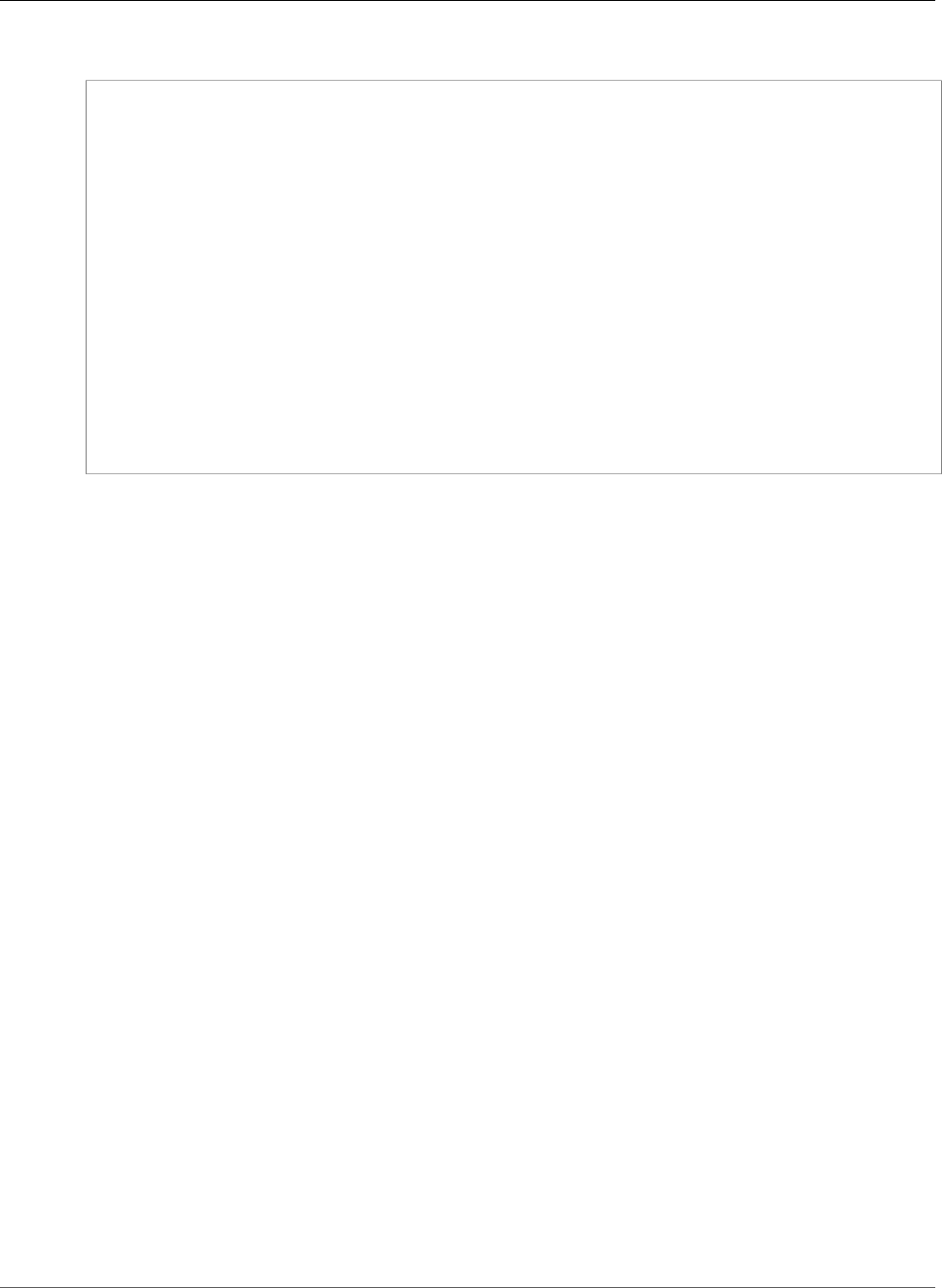
Amazon Relational Database Service User Guide
Related Topics
Example
https://rds.amazonaws.com/
?Action=CreateDBInstance
&AllocatedStorage=20
&BackupRetentionPeriod=3
&DBInstanceClass=db.t2.small
&DBInstanceIdentifier=pgdbinstance
&DBName=mydatabase
&DBSecurityGroups.member.1=mysecuritygroup
&DBSubnetGroup=mydbsubnetgroup
&Engine=postgres
&MasterUserPassword=<masteruserpassword>
&MasterUsername=<masterawsuser>
&SignatureMethod=HmacSHA256
&SignatureVersion=4
&Version=2013-09-09
&X-Amz-Algorithm=AWS4-HMAC-SHA256
&X-Amz-Credential=AKIADQKE4SARGYLE/20140212/us-west-2/rds/aws4_request
&X-Amz-Date=20140212T190137Z
&X-Amz-SignedHeaders=content-type;host;user-agent;x-amz-content-sha256;x-amz-date
&X-Amz-Signature=60d520ca0576c191b9eac8dbfe5617ebb6a6a9f3994d96437a102c0c2c80f88d
Related Topics
•Amazon RDS DB Instances (p. 78)
•DB Instance Class (p. 80)
•Deleting a DB Instance (p. 131)
API Version 2014-10-31
969

Amazon Relational Database Service User Guide
Connecting to a DB Instance Running
the PostgreSQL Database Engine
Connecting to a DB Instance Running the
PostgreSQL Database Engine
After Amazon RDS provisions your DB instance, you can use any standard SQL client application
to connect to the instance. To list the details of an Amazon RDS DB instance, you can use the AWS
Management Console, the AWS CLI describe-db-instances command, or the Amazon RDS API
DescribeDBInstances action. You need the following information to connect:
• The host or host name for the DB instance, for example:
myinstance.123456789012.us-east-1.rds.amazonaws.com
• The port on which the DB instance is listening. For example, the default PostgreSQL port is 5432.
• The user name and password for the DB instance.
Following are two ways to connect to a PostgreSQL DB instance. The first example uses pgAdmin, a
popular open-source administration and development tool for PostgreSQL. The second example uses
psql, a command line utility that is part of a PostgreSQL installation.
Using pgAdmin to Connect to a PostgreSQL DB
Instance
You can use the open-source tool pgAdmin to connect to a PostgreSQL DB instance.
To connect to a PostgreSQL DB instance using pgAdmin
1. Install pgAdmin from http://www.pgadmin.org/. You can download and use pgAdmin without
having a local instance of PostgreSQL on your client computer.
2. Launch the pgAdmin application on your client computer.
3. On the Dashboard tab, choose Add New Server.
4. In the Create - Server dialog box, type a name on the General tab to identify the server in pgAdmin.
5. On the Connection tab, type the following information from your DB instance:
• For Host, type the endpoint, for example mypostgresql.c6c8dntfzzhgv0.us-
east-2.rds.amazonaws.com.
• For Port, type the assigned port.
• For Username, type the user name that you entered when you created the DB instance.
• For Password, type the password that you entered when you created the DB instance.
API Version 2014-10-31
970
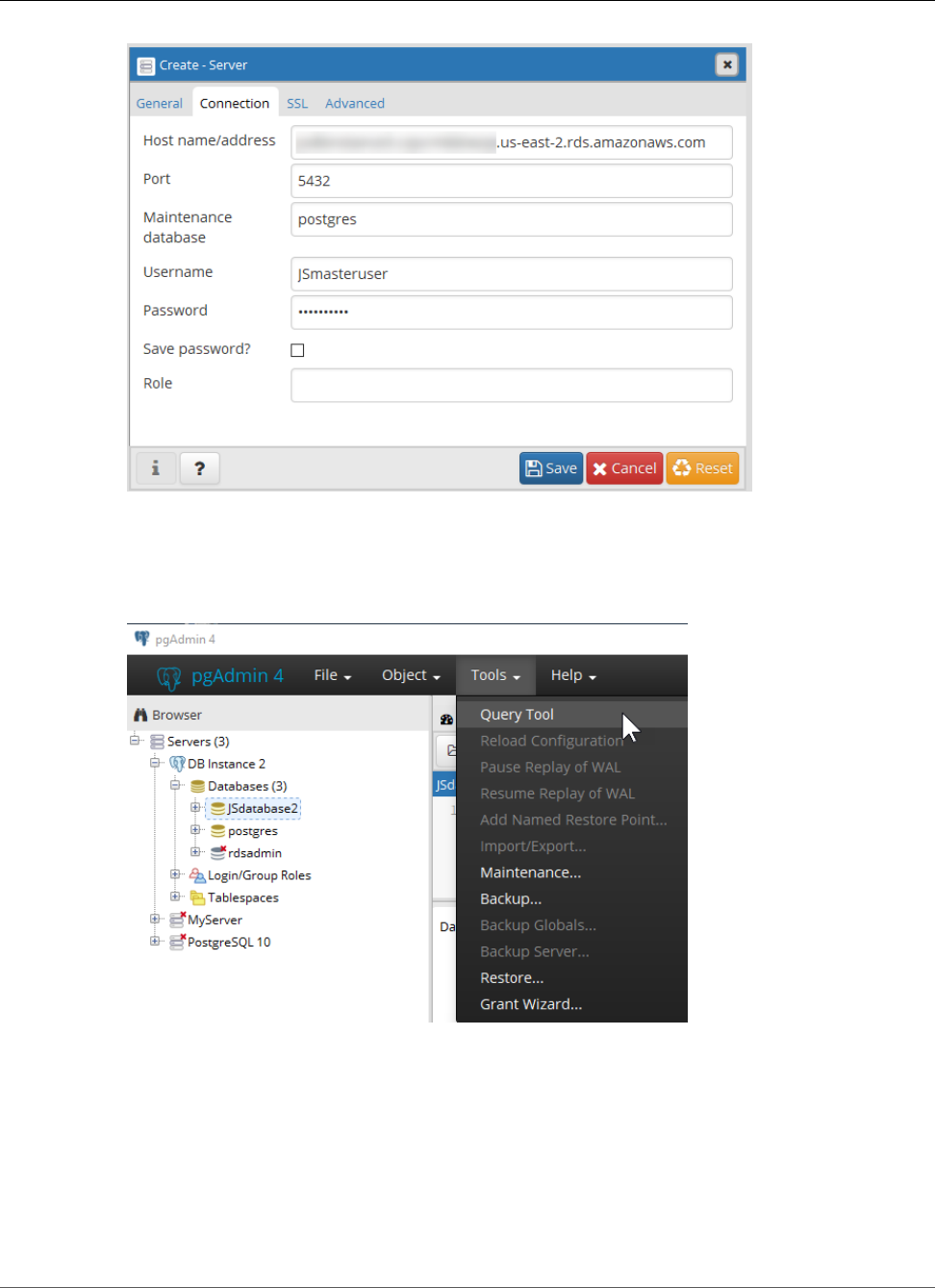
Amazon Relational Database Service User Guide
Using psql to Connect to a PostgreSQL DB Instance
6. Choose Save.
If you have any problems connecting, see Troubleshooting Connection Issues (p. 972).
7. To access a database in the pgAdmin browser, expand Servers, the DB instance, and Databases.
Choose the DB instance's database name.
8. To open a panel where you can enter SQL commands, choose Tools, Query Tool.
Using psql to Connect to a PostgreSQL DB Instance
You can use a local instance of the psql command line utility to connect to a PostgreSQL DB instance.
You need either PostgreSQL or the psql client installed on your client computer. To connect to your
PostgreSQL DB instance using psql, you need to provide host information and access credentials.
API Version 2014-10-31
971
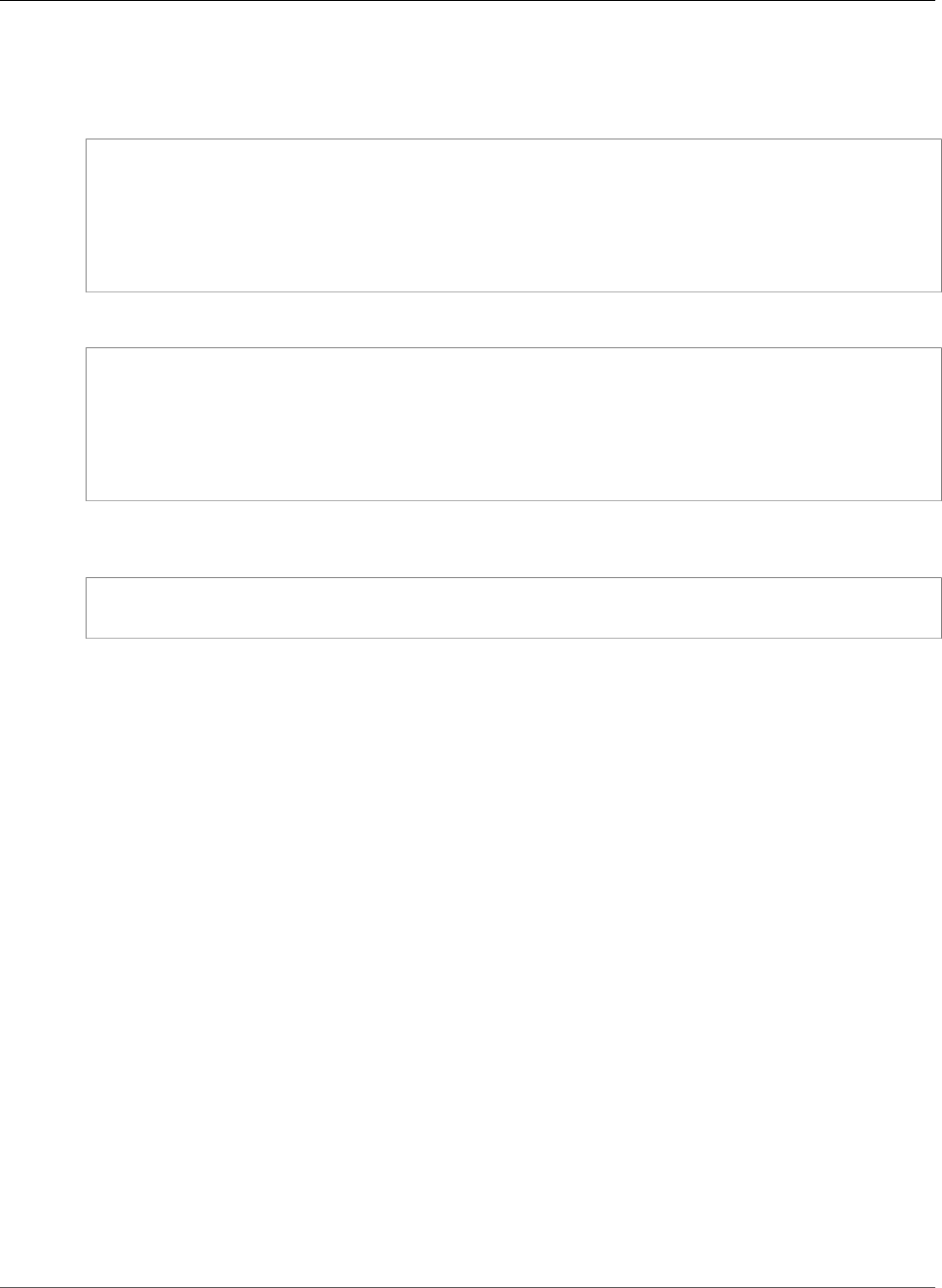
Amazon Relational Database Service User Guide
Troubleshooting Connection Issues
Use one of the following formats to connect to a PostgreSQL DB instance on Amazon RDS. When you
connect, you're prompted for a password. For batch jobs or scripts, use the --no-password option.
For Unix, use the following format.
psql \
--host=<DB instance endpoint> \
--port=<port> \
--username=<master user name> \
--password \
--dbname=<database name>
For Windows, use the following format.
psql ^
--host=<DB instance endpoint> ^
--port=<port> ^
--username=<master user name> ^
--password ^
--dbname=<database name>
For example, the following command connects to a database called mypgdb on a PostgreSQL DB
instance called mypostgresql using fictitious credentials.
psql --host=mypostgresql.c6c8mwvfdgv0.us-west-2.rds.amazonaws.com --port=5432 --
username=awsuser --password --dbname=mypgdb
Troubleshooting Connection Issues
If you can't connect to the DB instance, the most common error is Could not connect to server:
Connection timed out. If you receive this error, do the following:
• Check that the host name used is the DB instance endpoint and that the port number used is correct.
• Make sure that the DB instance's public accessibility is set to Yes.
• Check that the security group assigned to the DB instance has rules to allow access through any
firewall your connection might go through. For example, if the DB instance was created using the
default port of 5432, your company might have firewall rules blocking connections to that port from
company devices.
To fix this failure, modify the DB instance to use a different port. Also, make sure that the security
group applied to the DB instance allows connections to the new port.
• Check whether the DB instance was created using a security group that doesn't authorize connections
from the device or Amazon EC2 instance where the application is running. For the connection to work,
the security group you assigned to the DB instance at its creation must allow access to the DB instance.
For example, if the DB instance was created in a VPC, it must have a VPC security group that authorizes
connections. Alternatively, if the DB instance was created outside of a VPC, it must have a database
security group that authorizes those connections.
By far the most common connection problem is with the security group's access rules assigned to the DB
instance. If you used the default DB security group when you created the DB instance, the security group
likely didn't have access rules that allow you to access the instance. For more information about Amazon
RDS security groups, see Controlling Access with Amazon RDS Security Groups (p. 382).
API Version 2014-10-31
972
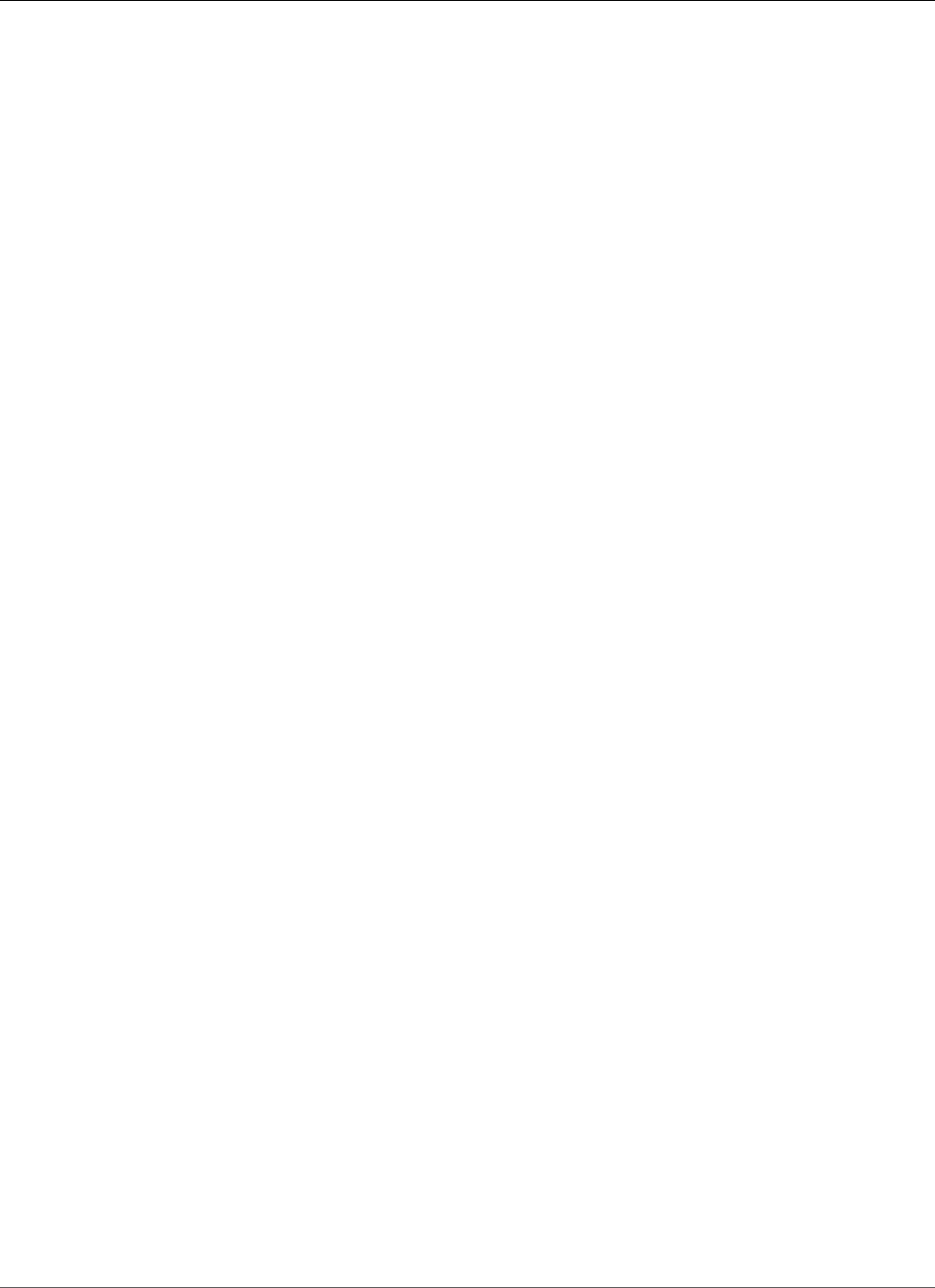
Amazon Relational Database Service User Guide
Modifying a DB Instance Running PostgreSQL
Modifying a DB Instance Running the PostgreSQL
Database Engine
You can change the settings of a DB instance to accomplish tasks such as adding additional storage or
changing the DB instance class. This topic guides you through modifying an Amazon RDS PostgreSQL DB
instance, and describes the settings for PostgreSQL instances. For information about additional tasks,
such as renaming, rebooting, deleting, tagging, or upgrading an Amazon RDS DB instance, see Amazon
RDS DB Instance Lifecycle (p. 110). We recommend that you test any changes on a test instance before
modifying a production instance so you better understand the impact of a change. This is especially
important when upgrading database versions.
You can have the changes apply immediately or have them applied during the DB instance's next
maintenance window. Applying changes immediately can cause an outage in some cases; for more
information on the impact of the Apply Immediately option when modifying a DB instance, see
Modifying an Amazon RDS DB Instance and Using the Apply Immediately Parameter (p. 113).
AWS Management Console
To modify a PostgreSQL DB instance
1. Sign in to the AWS Management Console and open the Amazon RDS console at https://
console.aws.amazon.com/rds/.
2. In the navigation pane, choose DB Instances, and then select the DB instance that you want to
modify.
3. Choose Instance Actions, and then choose Modify. The Modify DB Instance page appears.
4. Change any of the settings that you want. For information about each setting, see Settings for
PostgreSQL DB Instances (p. 974).
5. To apply the changes immediately, select Apply Immediately. Selecting this option can cause an
outage in some cases. For more information, see The Impact of Apply Immediately (p. 113).
6. When all the changes are as you want them, choose Continue.
7. On the confirmation page, review your changes. If they are correct, choose Modify DB Instance to
save your changes.
Alternatively, choose Back to edit your changes, or choose Cancel to cancel your changes.
CLI
To modify a PostgreSQL DB instance, use the AWS CLI command modify-db-instance.
Example
The following code modifies pgdbinstance by setting the backup retention period to 1 week (7
days) and disabling automatic minor version upgrades. These changes are applied during the next
maintenance window.
Parameters
•--db-instance-identifier—the name of the DB instance
•--backup-retention-period—the number of days to retain automatic backups.
•--no-auto-minor-version-upgrade—disallow automatic minor version upgrades. To allow
automatic minor version upgrades, use --auto-minor-version-upgrade.
•--no-apply-immediately—apply changes during the next maintenance window. To apply changes
immediately, use --apply-immediately.
API Version 2014-10-31
973
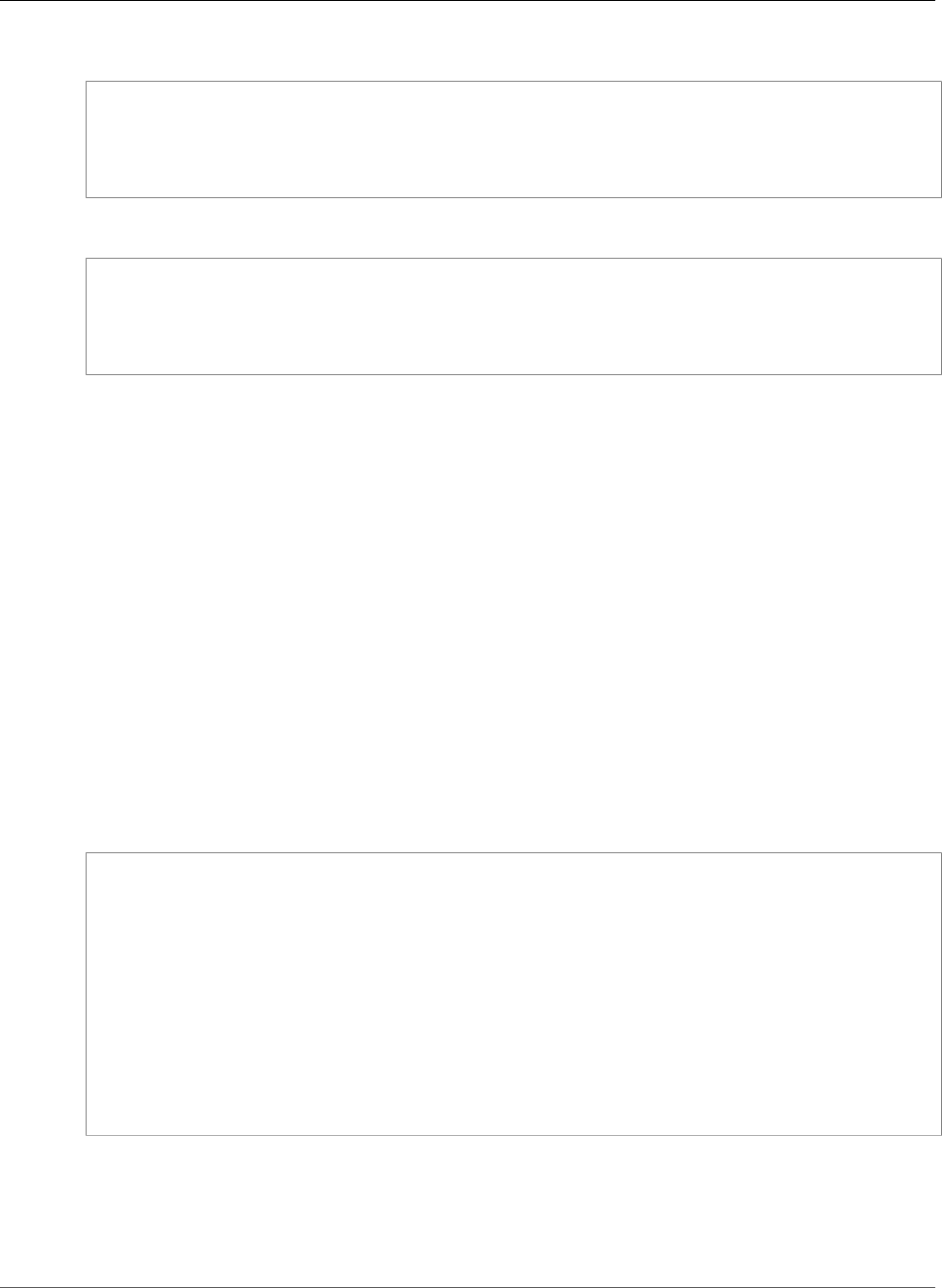
Amazon Relational Database Service User Guide
Available Settings
For Linux, OS X, or Unix:
aws rds modify-db-instance \
--db-instance-identifier pgdbinstance \
--backup-retention-period 7 \
--no-auto-minor-version-upgrade \
--no-apply-immediately
For Windows:
aws rds modify-db-instance ^
--db-instance-identifier pgdbinstance ^
--backup-retention-period 7 ^
--no-auto-minor-version-upgrade ^
--no-apply-immediately
API
To modify a PostgreSQL DB instance, use the ModifyDBInstance action.
Example
The following code modifies pgdbinstance by setting the backup retention period to 1 week (7
days) and disabling automatic minor version upgrades. These changes are applied during the next
maintenance window.
Parameters
•DBInstanceIdentifier—the name of the DB instance
•BackupRetentionPeriod—the number of days to retain automatic backups.
•AutoMinorVersionUpgrade=false—disallow automatic minor version upgrades. To allow
automatic minor version upgrades, set the value to true.
•ApplyImmediately=false—apply changes during the next maintenance window. To apply changes
immediately, set the value to true.
https://rds.us-east-1.amazonaws.com/
?Action=ModifyDBInstance
&ApplyImmediately=false
&AutoMinorVersionUpgrade=false
&BackupRetentionPeriod=7
&DBInstanceIdentifier=mydbinstance
&SignatureMethod=HmacSHA256
&SignatureVersion=4
&Version=2013-09-09
&X-Amz-Algorithm=AWS4-HMAC-SHA256
&X-Amz-Credential=AKIADQKE4SARGYLE/20131016/us-east-1/rds/aws4_request
&X-Amz-Date=20131016T233051Z
&X-Amz-SignedHeaders=content-type;host;user-agent;x-amz-content-sha256;x-amz-date
&X-Amz-Signature=087a8eb41cb1ab0fc9ec1575f23e73757ffc6a1e42d7d2b30b9cc0be988cff97
Settings for PostgreSQL DB Instances
The following table contains details about which settings you can modify, which settings you can't
modify, when the changes can be applied, and whether the changes cause downtime for the DB instance.
API Version 2014-10-31
974
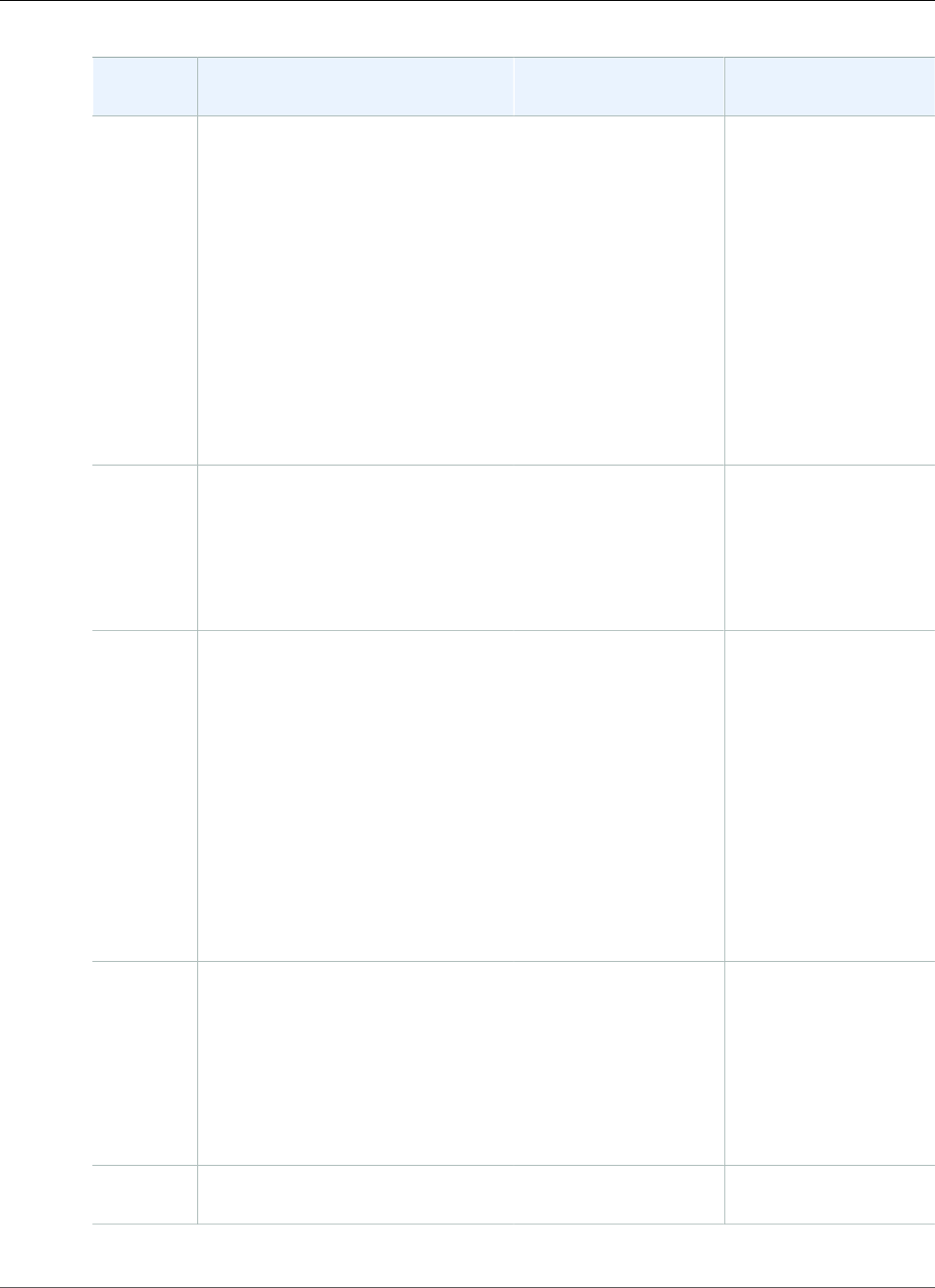
Amazon Relational Database Service User Guide
Available Settings
Setting Setting Description When the Change
Occurs
Downtime Notes
Allocated
Storage
The storage, in gigabytes, that
you want to allocate for your DB
instance. You can only increase the
allocated storage, you can't reduce
the allocated storage.
You can't modify allocated storage if
the DB instance status is storage-
optimization or if the allocated
storage for the DB instance has been
modified in the last six hours.
The maximum storage allowed
depends on the storage type. For
more information, see DB instance
storage (p. 101).
If Apply Immediately is
set to true, the change
occurs immediately.
If Apply Immediately is
set to false, the change
occurs during the next
maintenance window.
No downtime.
Performance may be
degraded during the
change.
Auto
Minor
Version
Upgrade
If you want your DB instance
to receive minor engine version
upgrades automatically when
they become available, click Yes.
Upgrades are installed only during
your scheduled maintenance
window.
– –
Backup
Retention
Period
The number of days that automatic
backups are retained. To disable
automatic backups, set the backup
retention period to 0.
For more information, see Working
With Backups (p. 202).
If Apply Immediately is
set to true, the change
occurs immediately.
If Apply Immediately
is set to false and you
change the setting
from a non-zero value
to another non-zero
value, the change is
applied asynchronously,
as soon as possible.
Otherwise, the change
occurs during the next
maintenance window.
An outage occurs if
you change from 0 to a
non-zero value, or from
a non-zero value to 0.
Backup
Window
The time range during which
automated backups of your
databases occur. The backup
window is a start time in Universal
Coordinated Time (UTC), and a
duration in hours.
For more information, see Working
With Backups (p. 202).
The change is applied
asynchronously, as soon
as possible.
–
Certificate
Authority
The certificate that you want to use. – –
API Version 2014-10-31
975
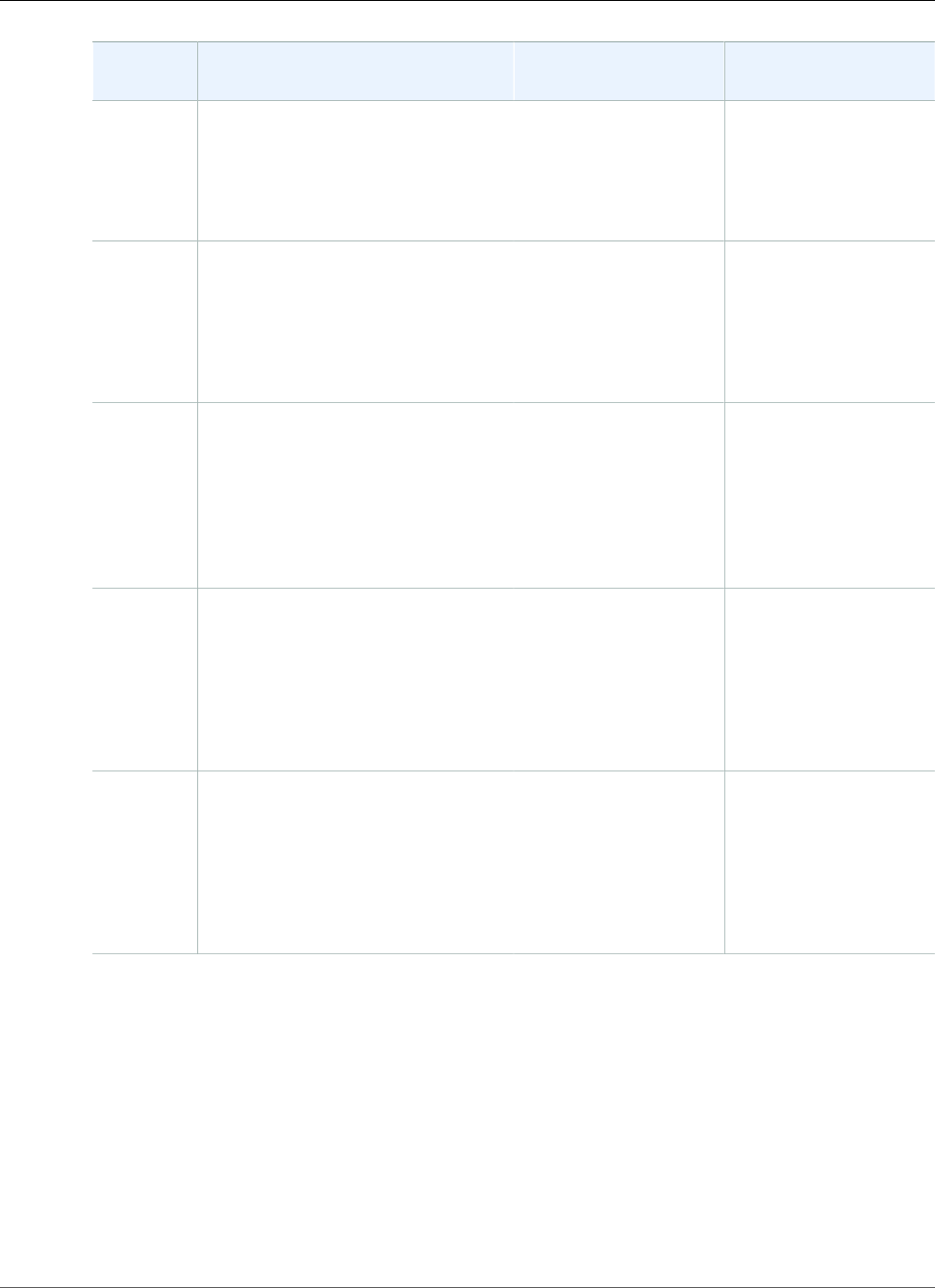
Amazon Relational Database Service User Guide
Available Settings
Setting Setting Description When the Change
Occurs
Downtime Notes
Copy
Tags to
Snapshots
If you have any DB instance tags, this
option copies them when you create
a DB snapshot.
For more information, see Tagging
Amazon RDS Resources (p. 134).
The change occurs
immediately. This
setting ignores the
Apply immediately
setting.
–
Database
Port
The port that you want to use to
access the database.
The port value must not match
any of the port values specified for
options in the option group for the
DB instance.
The change occurs
immediately. This
setting ignores the
Apply Immediately
setting.
The DB instance is
rebooted immediately.
DB Engine
Version
The version of the PostgreSQL
database engine that you want
to use. Before you upgrade your
production DB instances, we
recommend that you test the
upgrade process on a test instance
to verify its duration and to validate
your applications.
If Apply Immediately is
set to true, the change
occurs immediately.
If Apply Immediately is
set to false, the change
occurs during the next
maintenance window.
An outage occurs
during this change.
DB
Instance
Class
The DB instance class that you want
to use.
For more information, see DB
Instance Class (p. 80)
If Apply Immediately is
set to true, the change
occurs immediately.
If Apply Immediately is
set to false, the change
occurs during the next
maintenance window.
An outage occurs
during this change.
DB
Instance
Identifier
The DB instance identifier. This value
is stored as a lowercase string.
For more information about the
effects of renaming a DB instance,
see Renaming a DB Instance (p. 122).
If Apply Immediately is
set to true, the change
occurs immediately.
If Apply Immediately is
set to false, the change
occurs during the next
maintenance window.
An outage occurs
during this change. The
DB instance is rebooted.
API Version 2014-10-31
976
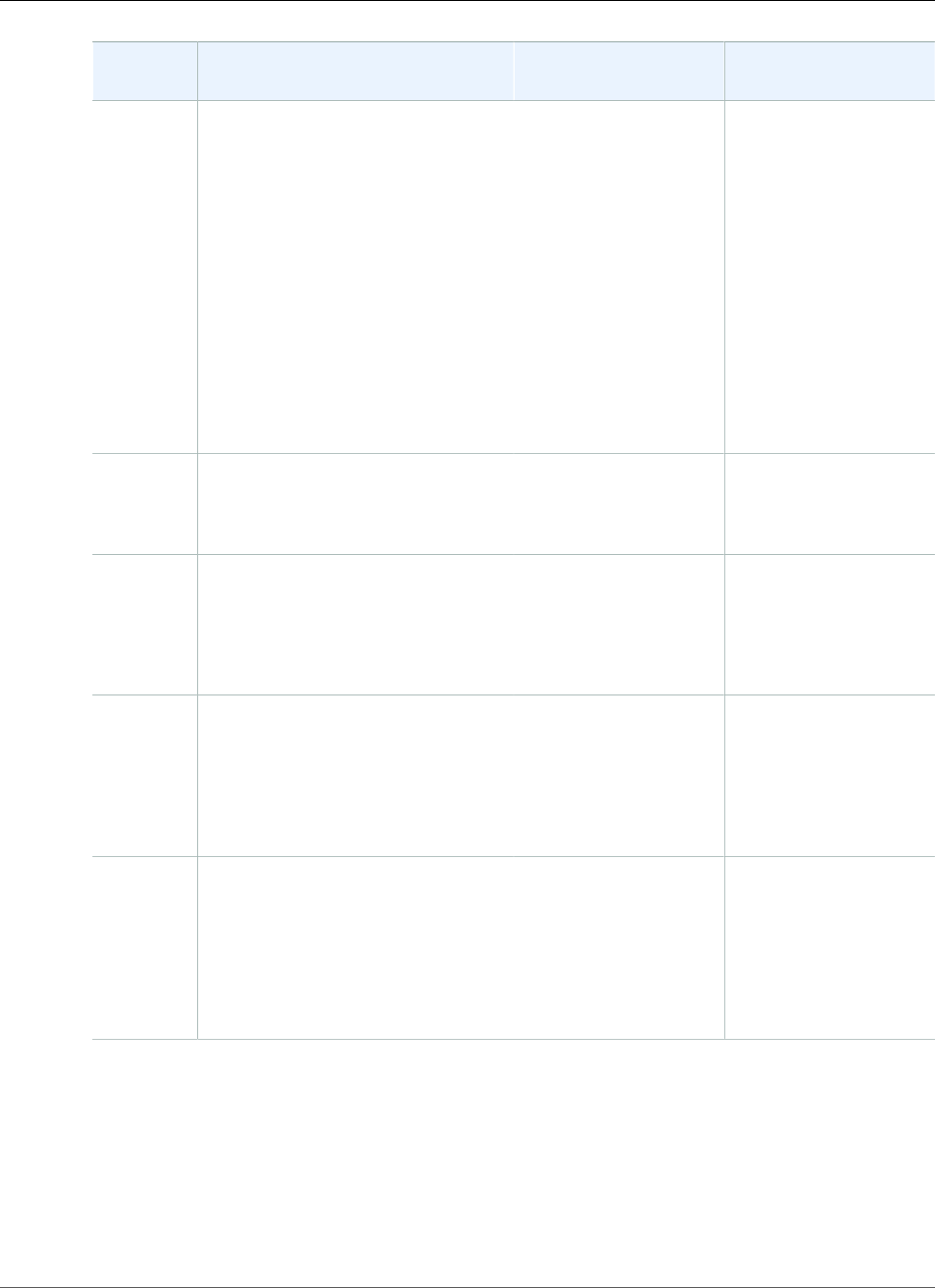
Amazon Relational Database Service User Guide
Available Settings
Setting Setting Description When the Change
Occurs
Downtime Notes
DB
Parameter
Group
The parameter group that you want
associated with the DB instance.
For more information, see Working
with DB Parameter Groups (p. 165).
The parameter
group change occurs
immediately.
An outage doesn't occur
during this change.
When you change
the parameter group,
changes to some
parameters are applied
to the DB instance
immediately without
a reboot. Changes to
other parameters are
applied only after the
DB instance is rebooted.
For more information,
see Rebooting a DB
Instance (p. 125).
Enable
deletion
protection
Enable deletion protection to
prevent your DB instance from being
deleted. For more information, see
Deleting a DB Instance (p. 131).
– –
Enable
Enhanced
Monitoring
Yes to enable gathering metrics in
real time for the operating system
that your DB instance runs on.
For more information, see Enhanced
Monitoring (p. 250).
– –
IAM DB
authentication
Enable IAM DB authentication to
enable IAM database authentication
for this DB instance.
For more information, see IAM
Database Authentication for MySQL
and PostgreSQL (p. 360).
– –
License
Model
Select the PostgreSQL License. If Apply Immediately is
set to true, the change
occurs immediately.
If Apply Immediately is
set to false, the change
occurs during the next
maintenance window.
An outage occurs
during this change.
API Version 2014-10-31
977
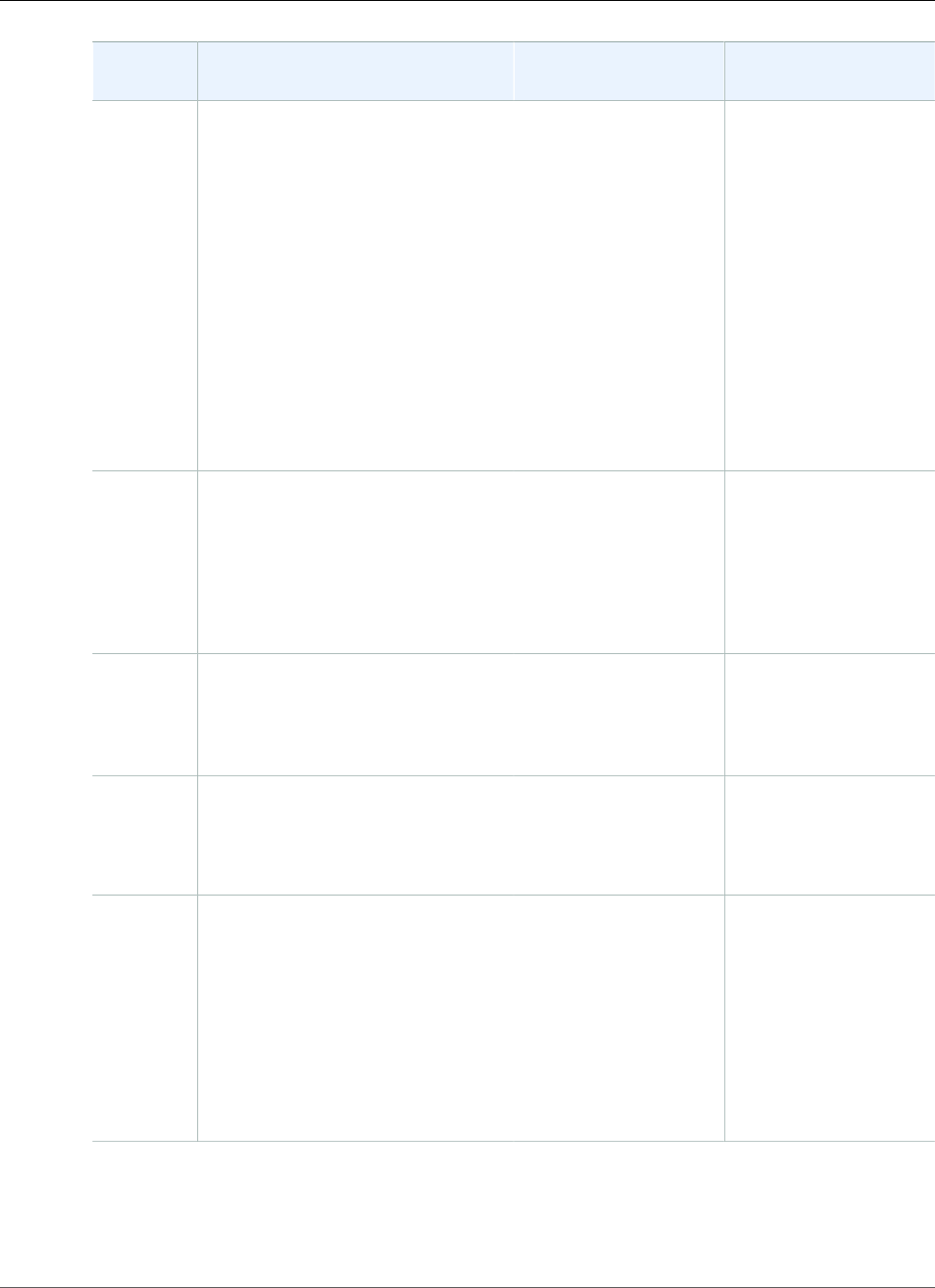
Amazon Relational Database Service User Guide
Available Settings
Setting Setting Description When the Change
Occurs
Downtime Notes
Maintenance
Window
The time range during which
system maintenance occurs. System
maintenance includes upgrades,
if applicable. The maintenance
window is a start time in Universal
Coordinated Time (UTC), and a
duration in hours.
If you set the window to the current
time, there must be at least 30
minutes between the current time
and end of the window to ensure any
pending changes are applied.
For more information, see The
Amazon RDS Maintenance
Window (p. 118).
The change occurs
immediately. This
setting ignores the
Apply Immediately
setting.
If there are one or
more pending actions
that cause an outage,
and the maintenance
window is changed
to include the current
time, then those
pending actions are
applied immediately,
and an outage occurs.
Multi-AZ
Deployment
Yes to deploy your DB instance
in multiple Availability Zones;
otherwise, No.
For more information, see Regions
and Availability Zones (p. 99).
If Apply Immediately is
set to true, the change
occurs immediately.
If Apply Immediately is
set to false, the change
occurs during the next
maintenance window.
–
New
Master
Password
The password for your master user.
The password must contain from 8
to 30 alphanumeric characters.
The change is applied
asynchronously, as soon
as possible. This setting
ignores the Apply
Immediately setting.
–
Option
Group
No options are available for
PostgreSQL DB instances.
For more information, see Working
with Option Groups (p. 152).
– –
Publicly
Accessible
Yes to give the DB instance a public
IP address, meaning that it is
accessible outside the VPC. To be
publicly accessible, the DB instance
also has to be in a public subnet in
the VPC. No to make the DB instance
accessible only from inside the VPC.
For more information, see Hiding
a DB Instance in a VPC from the
Internet (p. 410).
The change occurs
immediately. This
setting ignores the
Apply Immediately
setting.
–
API Version 2014-10-31
978
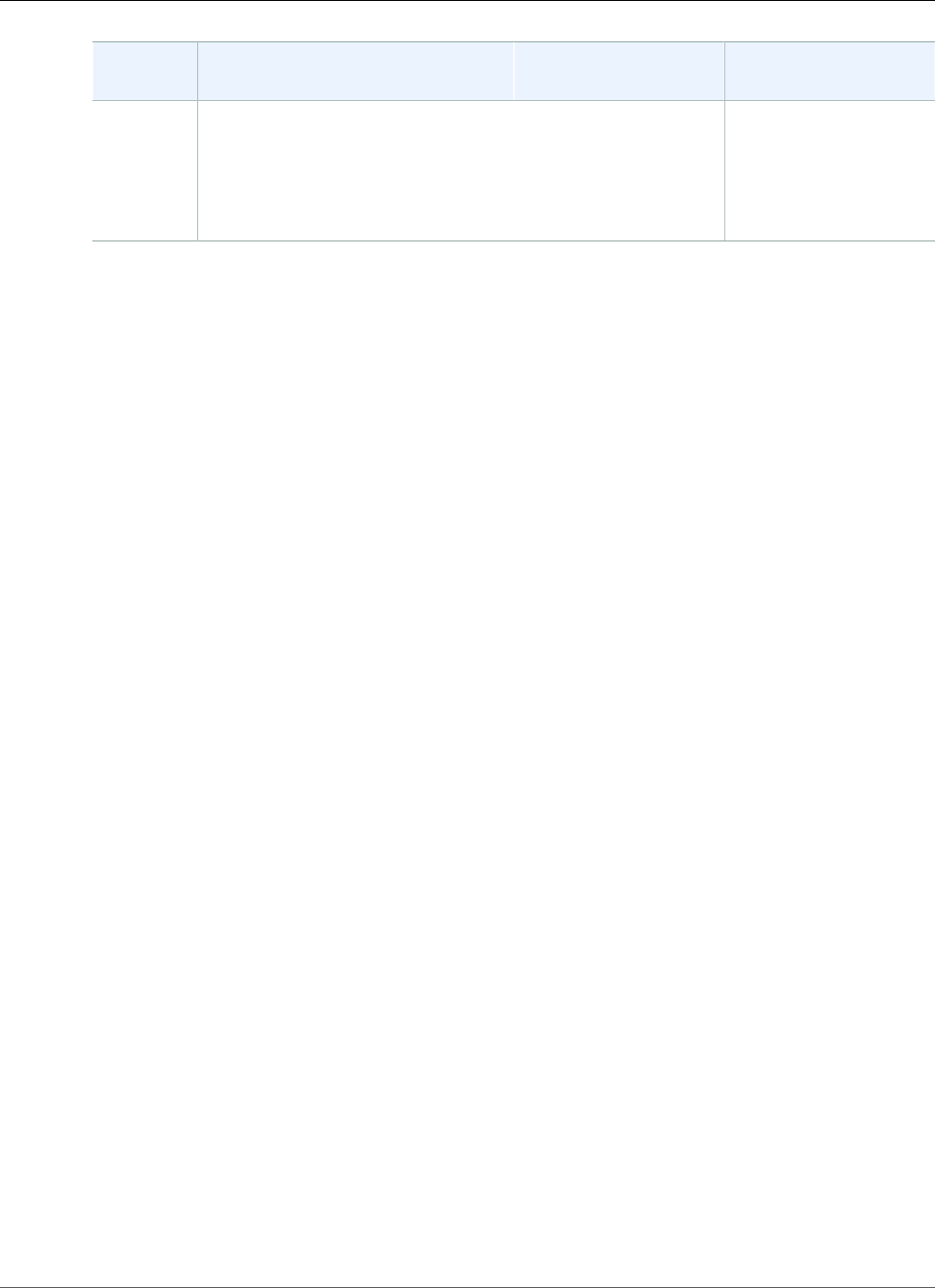
Amazon Relational Database Service User Guide
Available Settings
Setting Setting Description When the Change
Occurs
Downtime Notes
Security
Group
The security group you want
associated with the DB instance.
For more information, see Working
with DB Security Groups (EC2-Classic
Platform) (p. 387).
The change is applied
asynchronously, as soon
as possible. This setting
ignores the Apply
Immediately setting.
–
API Version 2014-10-31
979
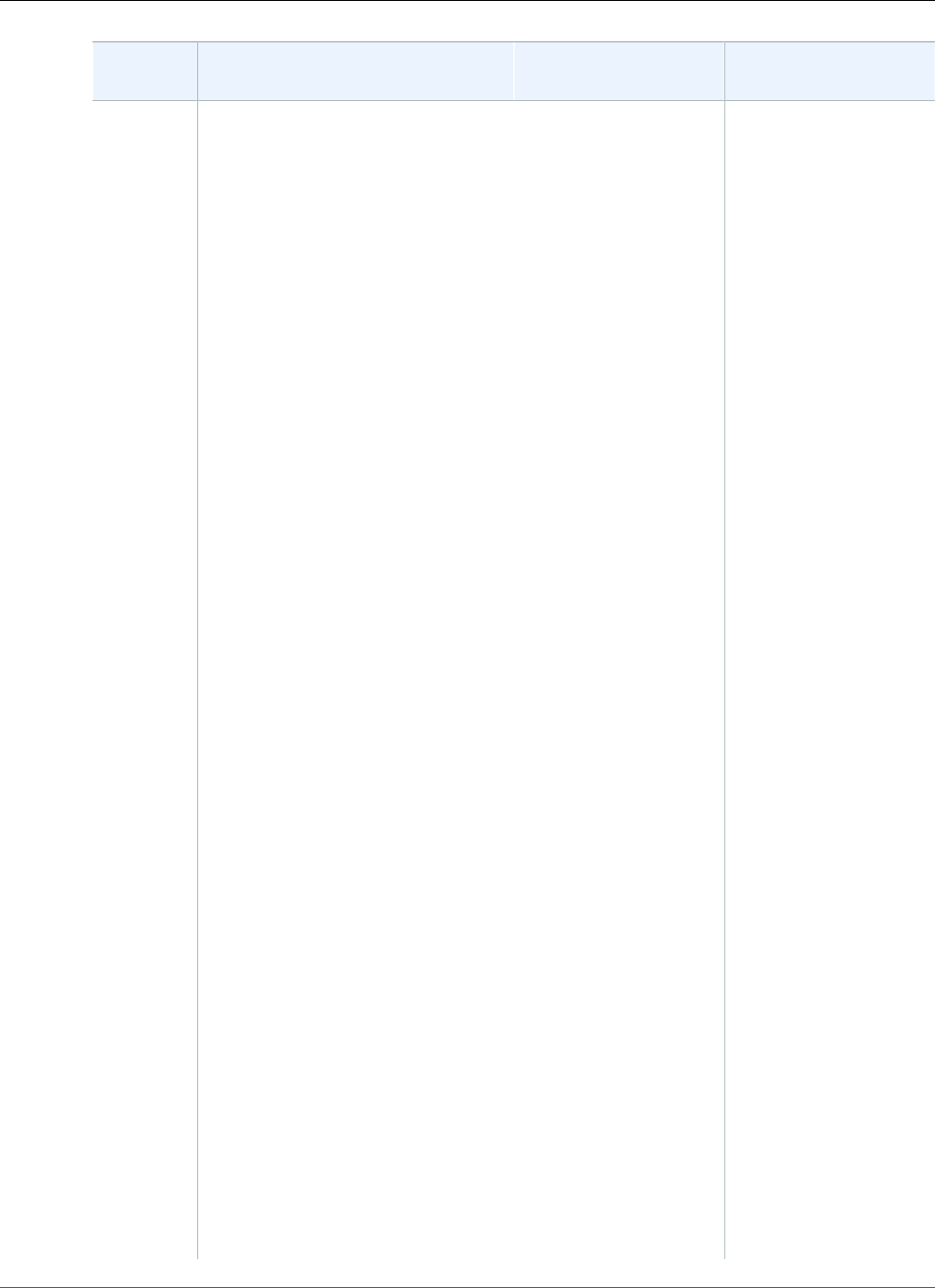
Amazon Relational Database Service User Guide
Available Settings
Setting Setting Description When the Change
Occurs
Downtime Notes
Storage
Type
The storage type that you want to
use.
For more information, see Amazon
RDS Storage Types (p. 101).
If Apply Immediately is
set to true, the change
occurs immediately.
If Apply Immediately is
set to false, the change
occurs during the next
maintenance window.
The following changes
all result in a brief
outage while the
process starts. After
that, you can use your
database normally
while the change takes
place.
• From General
Purpose (SSD) to
Magnetic.
• From General
Purpose (SSD) to
Provisioned IOPS
(SSD), if the DB
instance is single-AZ
or if you are using a
custom parameter
group and the DB
instance is a read
replica. There is no
outage for a multi-AZ
DB instance or for the
source DB instance of
a read replica.
• From Magnetic to
General Purpose
(SSD).
• From Magnetic to
Provisioned IOPS
(SSD).
• From Provisioned
IOPS (SSD) to
Magnetic.
• From Provisioned
IOPS (SSD) to
General Purpose
(SSD), if the DB
instance is single-AZ
or if you are using a
custom parameter
group and the DB
instance is a read
replica. There is no
outage for a multi-AZ
API Version 2014-10-31
980
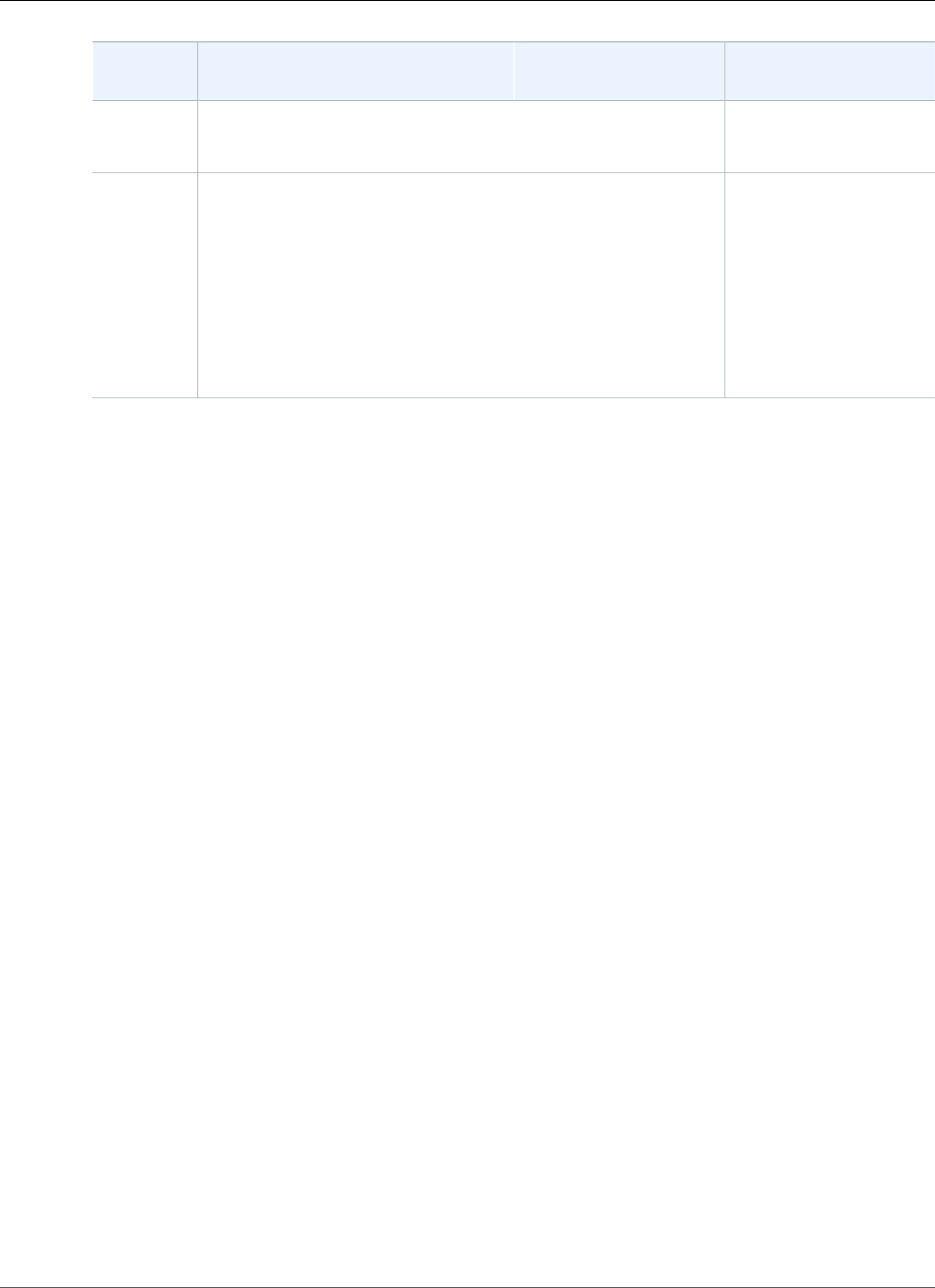
Amazon Relational Database Service User Guide
Related Topics
Setting Setting Description When the Change
Occurs
Downtime Notes
DB instance or for the
source DB instance of
a read replica.
Subnet
Group
The subnet group for the DB
instance. You can use this setting to
move your DB instance to a different
VPC. If your DB instance is not in
a VPC, you can use this setting to
move your DB instance into a VPC.
For more information, see Moving
a DB Instance Not in a VPC into a
VPC (p. 414).
If Apply Immediately is
set to true, the change
occurs immediately.
If Apply Immediately is
set to false, the change
occurs during the next
maintenance window.
An outage occurs
during this change. The
DB instance is rebooted.
Related Topics
•the section called “Rebooting a DB Instance” (p. 125) (p. 125)
•the section called “Connecting to a DB Instance Running the PostgreSQL Database
Engine” (p. 970) (p. 970)
•the section called “Upgrading the PostgreSQL DB Engine” (p. 982)
API Version 2014-10-31
981
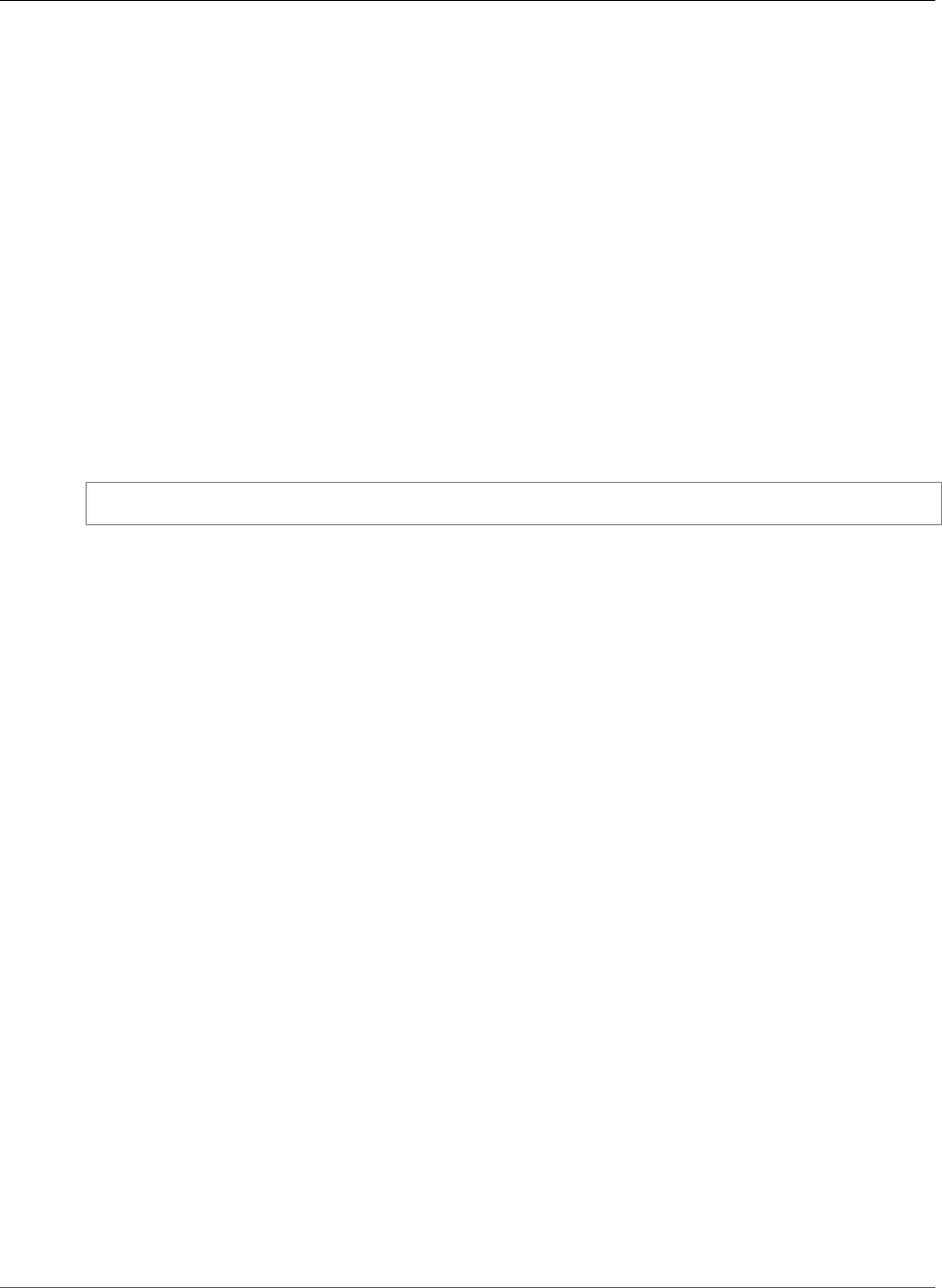
Amazon Relational Database Service User Guide
Upgrading the PostgreSQL DB Engine
Upgrading the PostgreSQL DB Engine
When Amazon RDS supports a new version of a database engine, you can upgrade your DB instances to
the new version. There are two kinds of upgrades: major version upgrades and minor version upgrades.
Amazon RDS supports major and minor version upgrades for PostgreSQL DB instances.
Major version upgrades can contain database changes that are not backward-compatible with existing
applications. As a result, Amazon RDS doesn't apply major version upgrades automatically; you must
manually modify your DB instance. You can initiate a major version upgrade manually by modifying your
instance. However, there are recommended steps to follow when performing a major version upgrade.
For details, see Major Version Upgrades (p. 982).
You can initiate a minor version upgrade manually by modifying your instance, or select the Auto Minor
Version Upgrade option when creating or modifying a DB instance to have your instance automatically
upgraded once the new version is tested and approved by Amazon RDS.
AWS RDS does not automatically upgrade PostgreSQL extensions. To upgrade an extension, you must
use the ALTER EXTENSION UPDATE command. For example, to upgrade PostGIS when you upgrade the
PostgreSQL DB engine from 9.4.x to 9.5.x, you would run the following command:
ALTER EXTENSION POSTGIS UPDATE TO '2.2.2'
Note
If you are running the PostGIS extension in your Amazon RDS PostgreSQL instance, make sure
and follow the PostGIS upgrade instructions before you upgrade PostgreSQL.
Overview of Upgrading
If your backup retention period is greater than 0, Amazon RDS takes two DB snapshots during both
the major and minor upgrade process. The first DB snapshot is of the DB instance before any upgrade
changes have been made. If the upgrade doesn't work for your databases, you can restore this snapshot
to create a DB instance running the old version. The second DB snapshot is taken after the upgrade
completes.
Note
Amazon RDS only takes DB snapshots if you have set the backup retention period for your DB
instance to a number greater than 0. To change your backup retention period, see Modifying a
DB Instance Running the PostgreSQL Database Engine (p. 973).
After an upgrade is complete, you can't revert to the previous version of the database engine. If you
want to return to the previous version, restore the DB snapshot that was taken before the upgrade to
create a new DB instance.
If your DB instance is in a Multi-AZ deployment, both the primary and standby DB instances are
upgraded. The primary and standby DB instances are upgraded at the same time, and you experience an
outage until the upgrade is complete.
Major Version Upgrades
Major version upgrades can contain database changes that are not backward-compatible with previous
versions of the database. This functionality can cause your existing applications to stop working
correctly. As a result, Amazon RDS doesn't apply major version upgrades automatically; you must modify
your DB instance manually to perform a major version upgrade. You should thoroughly test any upgrade
to verify that your applications work correctly before applying the upgrade to your production DB
instances. A best practice we recommend is to perform the major version upgrade on a restored instance
that you create from a DB snapshot.
API Version 2014-10-31
982
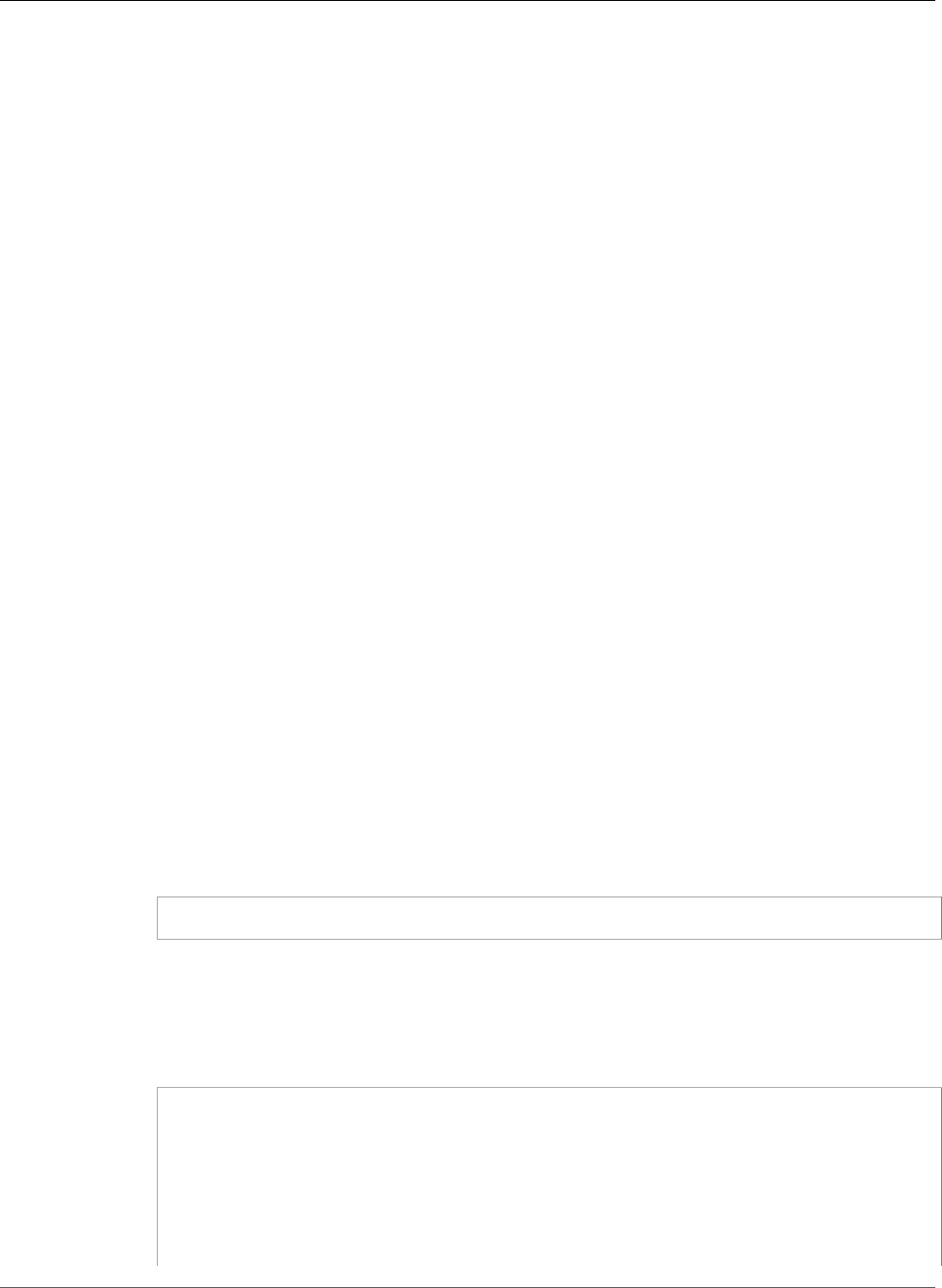
Amazon Relational Database Service User Guide
Major Version Upgrades
Amazon RDS supports an in-place upgrade from the following:
• A PostgreSQL 9.3.x DB instance to a PostgreSQL 9.4.x DB instance
• A PostgreSQL 9.4.x DB instance to a PostgreSQL 9.5.x DB instance
• A PostgreSQL 9.5.x DB instance to a PostgreSQL 9.6.x DB instance
• A PostgreSQL 9.6.x DB instance to a PostgreSQL 10.x DB instance
Amazon RDS uses the pg_upgrade utility found at http://www.postgresql.org/docs/9.4/static/
pgupgrade.html to safely upgrade your instance.
Because some PostgreSQL minor versions updates for 9.3 were released after major version 9.4 was
released, you cannot upgrade from version 9.3.9 to 9.4.1, and you cannot upgrade from version 9.3.10 to
9.4.1 or 9.4.4.
Read Replicas cannot undergo a major version upgrade. The source instance can undergo a major
version upgrade, but all Read Replicas remain as readable nodes on the previous engine version. After a
source instance is upgraded, its Read Replicas can no longer replicate changes performed on the source
instance. We recommend that you either promote your Read Replicas, or delete and recreate them after
the source instance has upgraded to a different major version.
Major Version Upgrade Process
We recommend the following process when upgrading an Amazon RDS PostgreSQL DB instance:
1. Have a version-compatible parameter group ready – If you are using a custom parameter group,
you must specify either a default parameter group for the new DB engine version or create your own
custom parameter group for the new DB engine version. Associating the new parameter group with
the DB instance requires a customer-initiated database reboot after the upgrade completes. The
instance's parameter group status will show pending-reboot if the instance needs to be rebooted
to apply the parameter group changes. An instance's parameter group status can be viewed in the
AWS console or by using a "describe" call such as describe-db-instances.
2. Check for unsupported usage:
a. Prepared transactions – Commit or roll back all open prepared transactions before attempting
an upgrade.
You can use the following query to verify that there are no open prepared transactions on your
instance:
SELECT count(*) FROM pg_catalog.pg_prepared_xacts;
b. The line data type – If you are upgrading an RDS PostgreSQL 9.3 instance, you must remove
all uses of the line data type before attempting an upgrade, because the line data type was
not fully implemented in PostgreSQL until version 9.4.
You can use the following query on each database to be upgraded to verify that there are no
uses of the line data type in each database:
SELECT count(*) FROM pg_catalog.pg_class c, pg_catalog.pg_namespace n,
pg_catalog.pg_attribute a
WHERE c.oid = a.attrelid
AND NOT a.attisdropped
AND a.atttypid = 'pg_catalog.line'::pg_catalog.regtype
AND c.relnamespace = n.oid
AND n.nspname !~ '^pg_temp_'
AND n.nspname !~ '^pg_toast_temp_'
API Version 2014-10-31
983
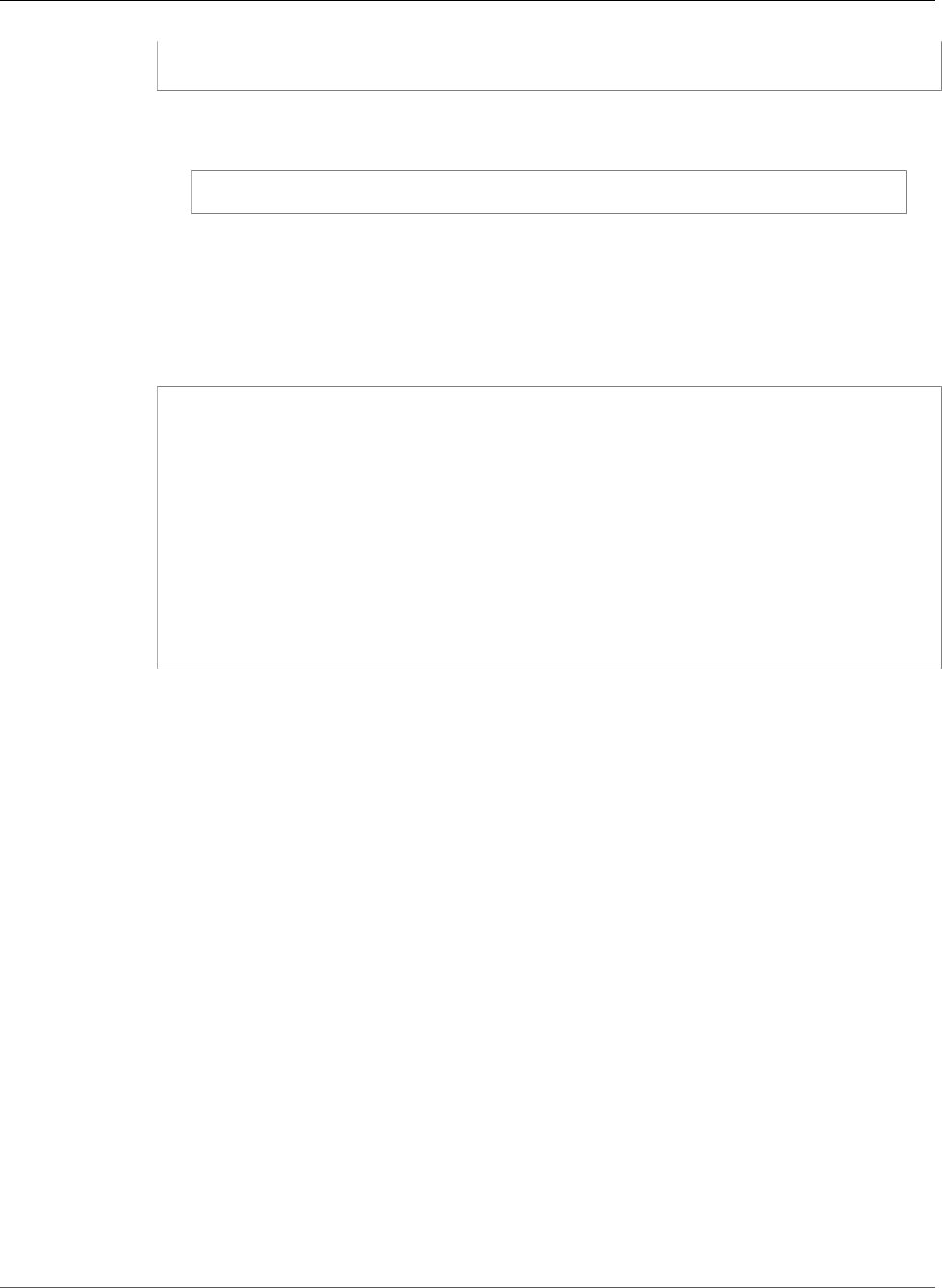
Amazon Relational Database Service User Guide
Major Version Upgrades
AND n.nspname NOT IN ('pg_catalog', 'information_schema');
Note
To list all databases on an instance, use the following query:
SELECT d.datname FROM pg_catalog.pg_database d WHERE d.datallowconn = true;
c. Reg* data types – Remove all uses of the reg* data types before attempting an upgrade,
because these data types contain information that cannot be persisted with pg_upgrade. Uses
of reg* data types cannot be upgraded, except for regtype and regclass. Remove all usages
before attempting an upgrade.
You can use the following query to verify that there are no uses of unsupported reg* data types
in each database:
SELECT count(*) FROM pg_catalog.pg_class c, pg_catalog.pg_namespace n,
pg_catalog.pg_attribute a
WHERE c.oid = a.attrelid
AND NOT a.attisdropped
AND a.atttypid IN ('pg_catalog.regproc'::pg_catalog.regtype,
'pg_catalog.regprocedure'::pg_catalog.regtype,
'pg_catalog.regoper'::pg_catalog.regtype,
'pg_catalog.regoperator'::pg_catalog.regtype,
'pg_catalog.regconfig'::pg_catalog.regtype,
'pg_catalog.regdictionary'::pg_catalog.regtype)
AND c.relnamespace = n.oid
AND n.nspname NOT IN ('pg_catalog', 'information_schema');
Perform a VACUUM operation before upgrading your instance. The pg_upgrade utility vacuums
each database when you upgrade to a different major version. If you haven't performed a VACUUM
operation, the upgrade process can take much longer, causing increased downtime for your RDS
instance.
3. Perform a dry run of your major version upgrade. We highly recommend testing major version
upgrade on a duplicate of your production database before attempting it on your production
database. To create a duplicate test instance, you can either restore your database from a recent
snapshot or point-in-time restore your database to its latest restorable time. After you have
completed the major version upgrade, consider testing your application on the upgraded database
with a similar workload in order to verify that everything works as expected. After the upgrade is
verified, you can delete this test instance.
4. We recommend that you perform a backup before performing the major version upgrade so that
you have a known restore point for your database. Note that we create a DB snapshot of your DB
instance before and after upgrading.
5. Upgrade your production instance. If the dry-run major version upgrade was successful, you should
now be able to upgrade your production database with confidence.
You can use Amazon RDS to view two logs that the pg_upgrade utility produces:
pg_upgrade_internal.log and pg_upgrade_server.log. Amazon RDS appends a timestamp to
the file name for these logs. You can view these logs as you can any other log.
You cannot perform a point-in-time restore of your instance to a point in time during the upgrade
process. During the upgrade process, RDS takes an automatic backup of the instance after the upgrade
has been performed. You can perform a point-in-time restore to times before the upgrade began and
after the automatic backup of your instance has completed.
API Version 2014-10-31
984
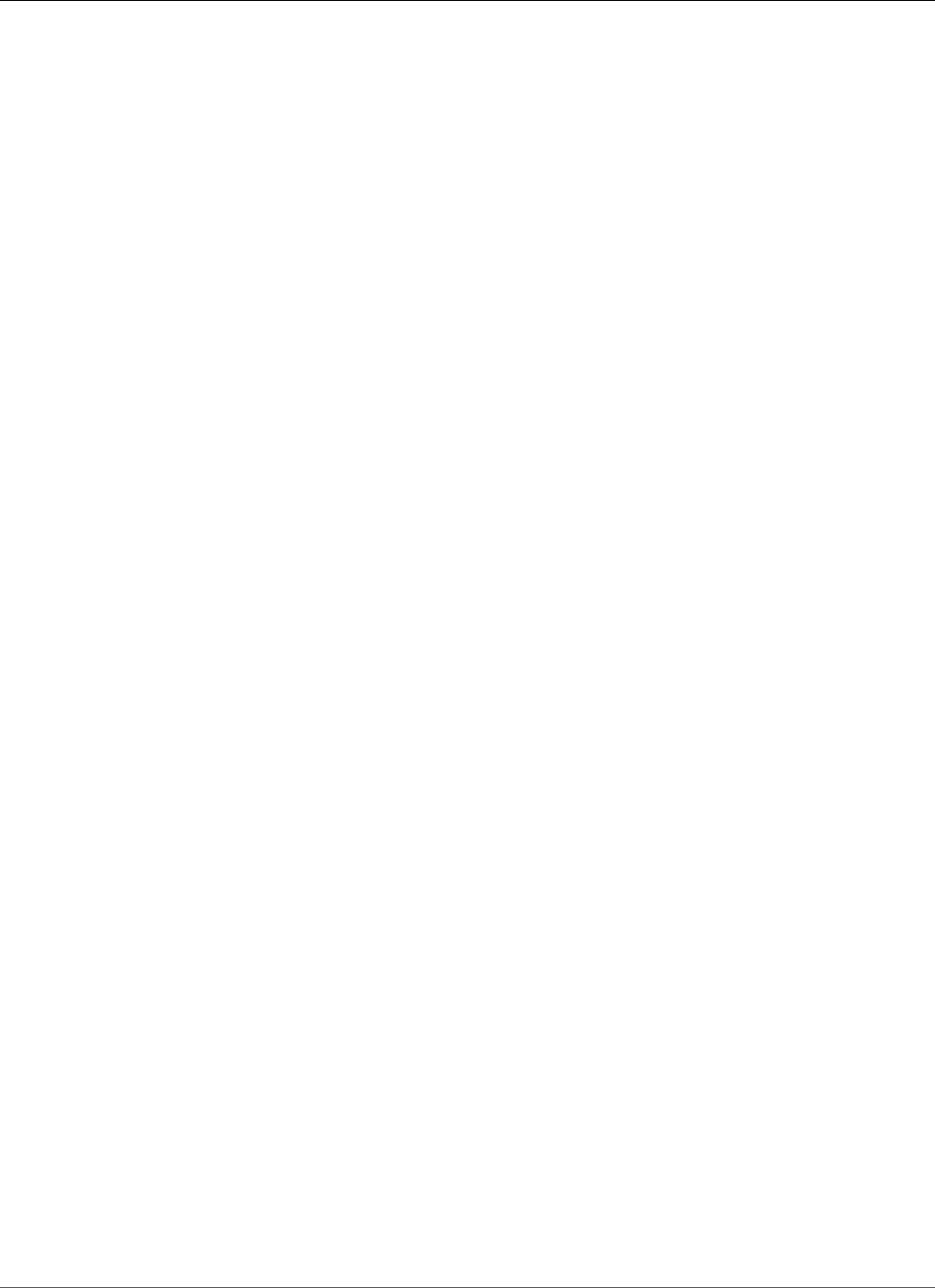
Amazon Relational Database Service User Guide
Minor Version Upgrades
The public and template1 databases and the public schema in every database on the instance are
renamed during the major version upgrade. These objects will appear in the logs with their original name
and a random string appended. The string is appended so that custom settings such as the locale and
owner are preserved during the major version upgrade. Once the upgrade completes, the objects are
renamed back to their original names.
Note
After you have completed the upgrade, you should run the ANALYZE operation to refresh the
pg_statistic table.
Minor Version Upgrades for PostgreSQL
Minor version upgrades occur automatically if a minor upgrade has been tested and approved by
Amazon RDS and you selected the Auto Minor Version Upgrade option. In all other cases, you must
modify the DB instance manually to perform a minor version upgrade. If you select the Auto Minor
Version Upgrade option when creating or modifying a DB instance, you can have your instance
automatically upgraded after the new version is tested and approved by Amazon RDS.
If your PostgreSQL DB instance is using read replication, you must upgrade all of the Read Replicas
before upgrading the source instance. If the DB instance is in a Multi-AZ deployment, both the primary
and standby replicas are upgraded, and the instance might not be available until the upgrade is
complete.
AWS Management Console
To apply a DB engine major version upgrade to a DB instance
1. Sign in to the AWS Management Console and open the Amazon RDS console at https://
console.aws.amazon.com/rds/.
2. In the navigation pane, choose Instances.
3. Choose the check box for the DB instance that you want to upgrade.
4. Choose Instance Actions, and then choose Modify.
5. For DB Engine Version, choose the new version.
6. To upgrade immediately, select Apply Immediately. To delay the upgrade to the next maintenance
window, clear Apply Immediately.
7. Choose Continue.
8. Review the modification summary information. To proceed with the upgrade, choose Modify DB
Instance. To cancel the upgrade, choose Cancel or Back.
CLI
To upgrade the engine version of a DB instance, use the AWS CLI modify-db-instance command. Specify
the following parameters:
•--db-instance-identifier – the name of the DB instance.
•--engine-version – the version number of the database engine to upgrade to.
•--allow-major-version-upgrade – to upgrade to the major version.
•--no-apply-immediately – apply changes during the next maintenance window. To apply changes
immediately, use --apply-immediately.
Example
For Linux, OS X, or Unix:
API Version 2014-10-31
985
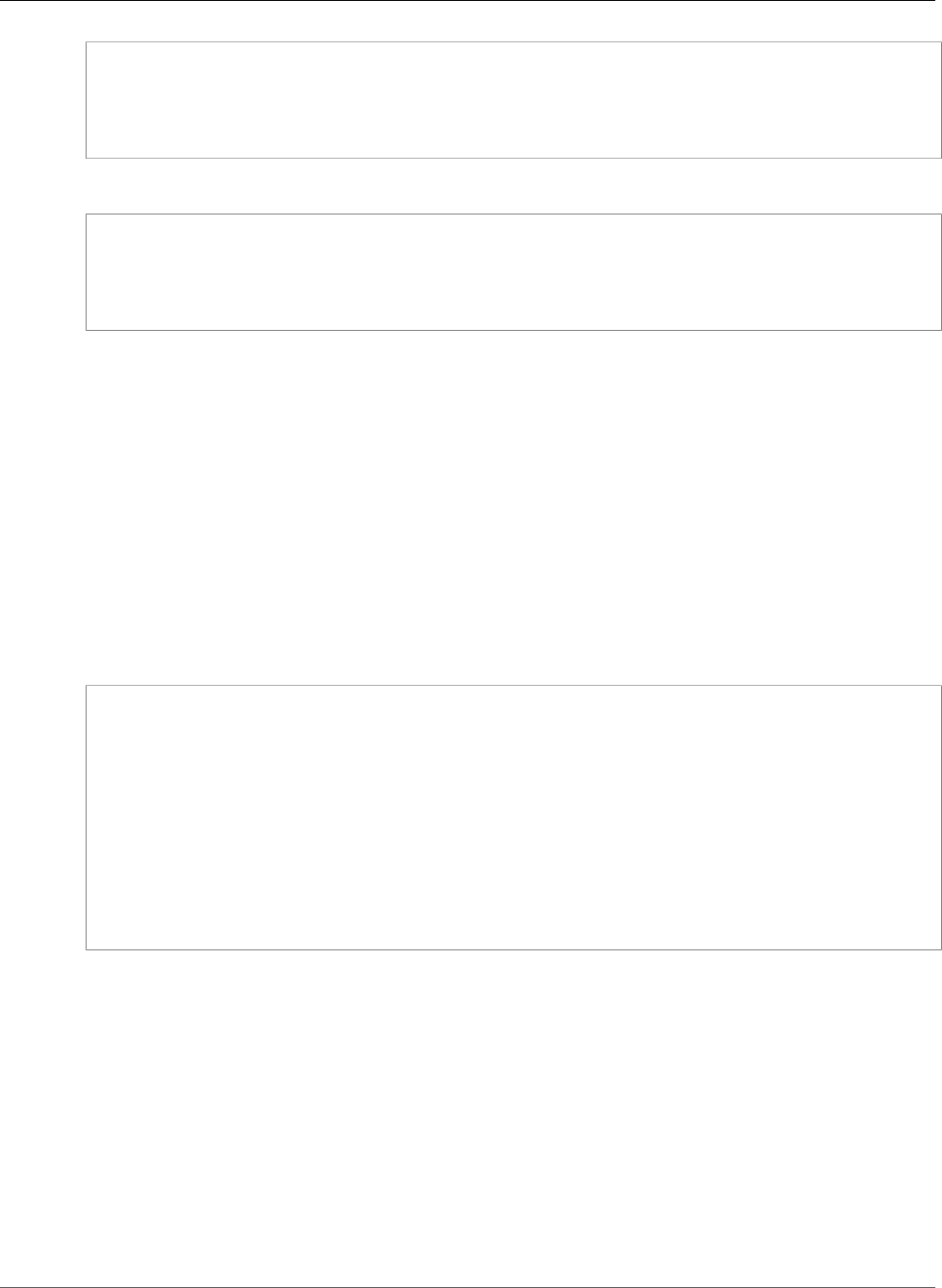
Amazon Relational Database Service User Guide
API
aws rds modify-db-instance \
--db-instance-identifier <mydbinstance> \
--engine-version <new_version> \
--allow-major-version-upgrade \
--apply-immediately
For Windows:
aws rds modify-db-instance ^
--db-instance-identifier <mydbinstance> ^
--engine-version <new_version> ^
--allow-major-version-upgrade ^
--apply-immediately
API
To upgrade the engine version of a DB instance, use the ModifyDBInstance action. Specify the following
parameters:
•DBInstanceIdentifier – the name of the DB instance, for example mydbinstance.
•EngineVersion – the version number of the database engine to upgrade to.
•AllowMajorVersionUpgrade – set to true to upgrade major version.
•ApplyImmediately – whether to apply changes immediately or during the next maintenance
window. To apply changes immediately, set the value to true. To apply changes during the next
maintenance window, set the value to false.
Example
https://rds.us-east-1.amazonaws.com/
?Action=ModifyDBInstance
&ApplyImmediately=false
&DBInstanceIdentifier=mydbinstance
&EngineVersion=new_version
&SignatureMethod=HmacSHA256
&SignatureVersion=4
&Version=2013-09-09
&X-Amz-Algorithm=AWS4-HMAC-SHA256
&X-Amz-Credential=AKIADQKE4SARGYLE/20131016/us-east-1/rds/aws4_request
&X-Amz-Date=20131016T233051Z
&X-Amz-SignedHeaders=content-type;host;user-agent;x-amz-content-sha256;x-amz-date
&X-Amz-Signature=087a8eb41cb1ab5f99e81575f23e73757ffc6a1e42d7d2b30b9cc0be988cff97
Related Topics
•Maintaining a DB Instance (p. 115)
•Applying Updates for a DB Instance (p. 116)
API Version 2014-10-31
986
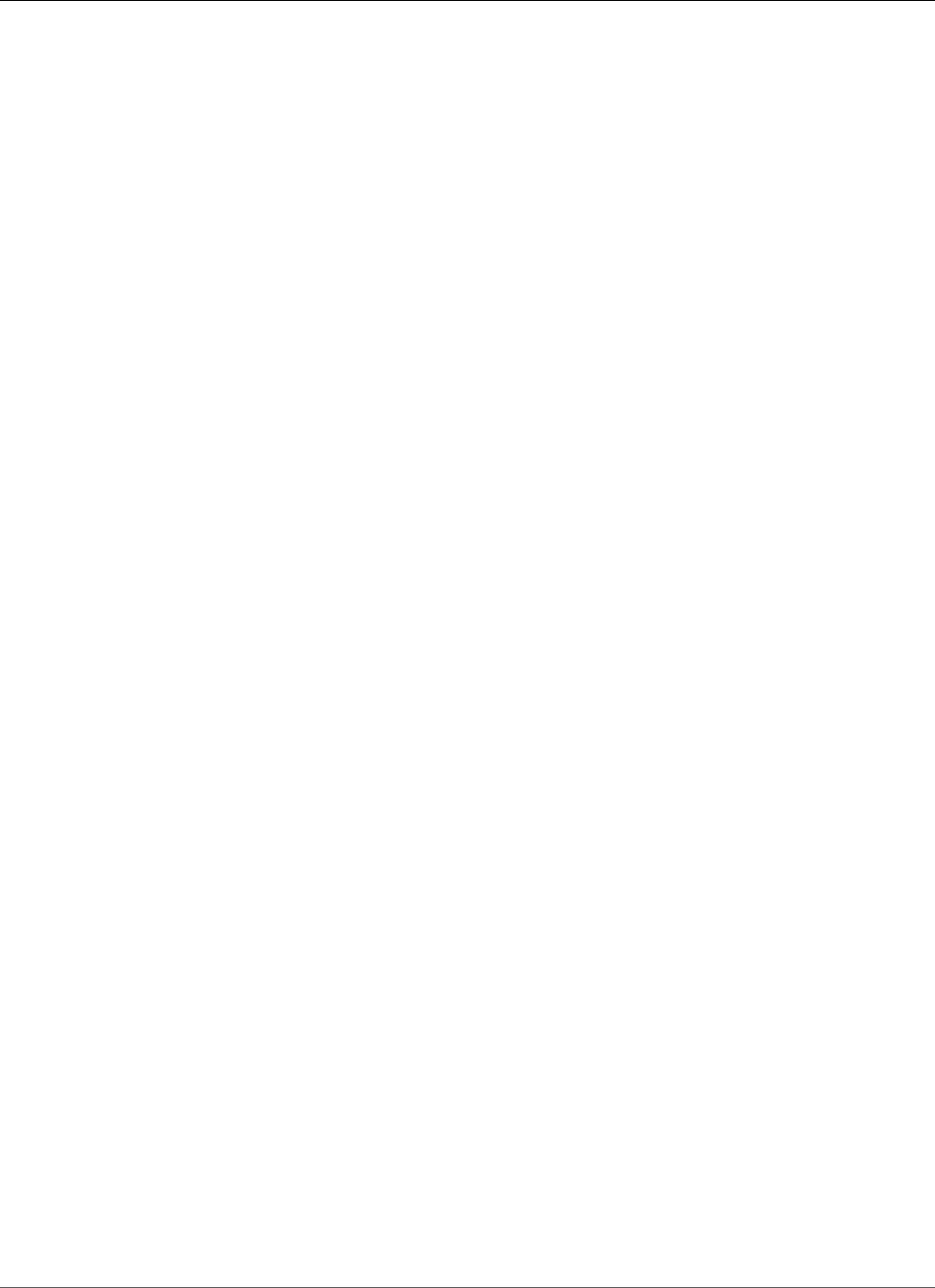
Amazon Relational Database Service User Guide
Working with PostgreSQL Read Replicas
Working with PostgreSQL Read Replicas
You usually use Read Replicas to configure replication between Amazon RDS DB instances. For general
information about Read Replicas, see Working with Read Replicas of MariaDB, MySQL, and PostgreSQL
DB Instances (p. 139).
This section contains specific information about working with Read Replicas on PostgreSQL.
Topics
•Read Replica Configuration with PostgreSQL (p. 987)
•Monitoring PostgreSQL Read Replicas (p. 988)
•Read Replica Limitations with PostgreSQL (p. 988)
•Replication Interruptions with PostgreSQL Read Replicas (p. 988)
•Troubleshooting a PostgreSQL Read Replica Problem (p. 988)
Read Replica Configuration with PostgreSQL
Amazon RDS PostgreSQL 9.3.5 and later uses PostgreSQL native streaming replication to create a read-
only copy of a source (a "master" in PostgreSQL terms) DB instance. This Read Replica (a "standby"
in PostgreSQL terms) DB instance is an asynchronously created physical replication of the master DB
instance. It's created by a special connection that transmits write ahead log (WAL) data between the
source DB instance and the Read Replica where PostgreSQL asynchronously streams database changes as
they are made.
PostgreSQL uses a "replication" role to perform streaming replication. The role is privileged, but can't be
used to modify any data. PostgreSQL uses a single process for handling replication.
Before a DB instance can serve as a source DB instance, you must enable automatic backups on the
source DB instance by setting the backup retention period to a value other than 0.
Creating a PostgreSQL Read Replica doesn't require an outage for the master DB instance. Amazon RDS
sets the necessary parameters and permissions for the source DB instance and the Read Replica without
any service interruption. A snapshot is taken of the source DB instance, and this snapshot becomes the
Read Replica. No outage occurs when you delete a Read Replica.
You can create up to five Read Replicas from one source DB instance. For replication to operate
effectively, each Read Replica should have the same amount of compute and storage resources as the
source DB instance. If you scale the source DB instance, you should also scale the Read Replicas.
Amazon RDS overrides any incompatible parameters on a Read Replica if it prevents the Read Replica
from starting. For example, suppose that the max_connections parameter value is higher on the
source DB instance than on the Read Replica. In that case, Amazon RDS updates the parameter on the
Read Replica to be the same value as that on the source DB instance.
PostgreSQL DB instances use a secure connection that you can encrypt by setting the ssl parameter to
1 for both the source and the Read Replica instances.
You can create a Read Replica from either single-AZ or Multi-AZ DB instance deployments. You use Multi-
AZ deployments to improve the durability and availability of critical data, but you can't use the Multi-AZ
secondary to serve read-only queries. Instead, you can create Read Replicas from high-traffic Multi-AZ
DB instances to offload read-only queries. If the source instance of a Multi-AZ deployment fails over to
the secondary, any associated Read Replicas automatically switch to use the secondary (now primary) as
their replication source. For more information, see High Availability (Multi-AZ) for Amazon RDS (p. 107).
You can create a Read Replica as a Multi-AZ DB instance. Amazon RDS creates a standby of your replica in
another Availability Zone for failover support for the replica. Creating your Read Replica as a Multi-AZ DB
instance is independent of whether the source database is a Multi-AZ DB instance.
API Version 2014-10-31
987
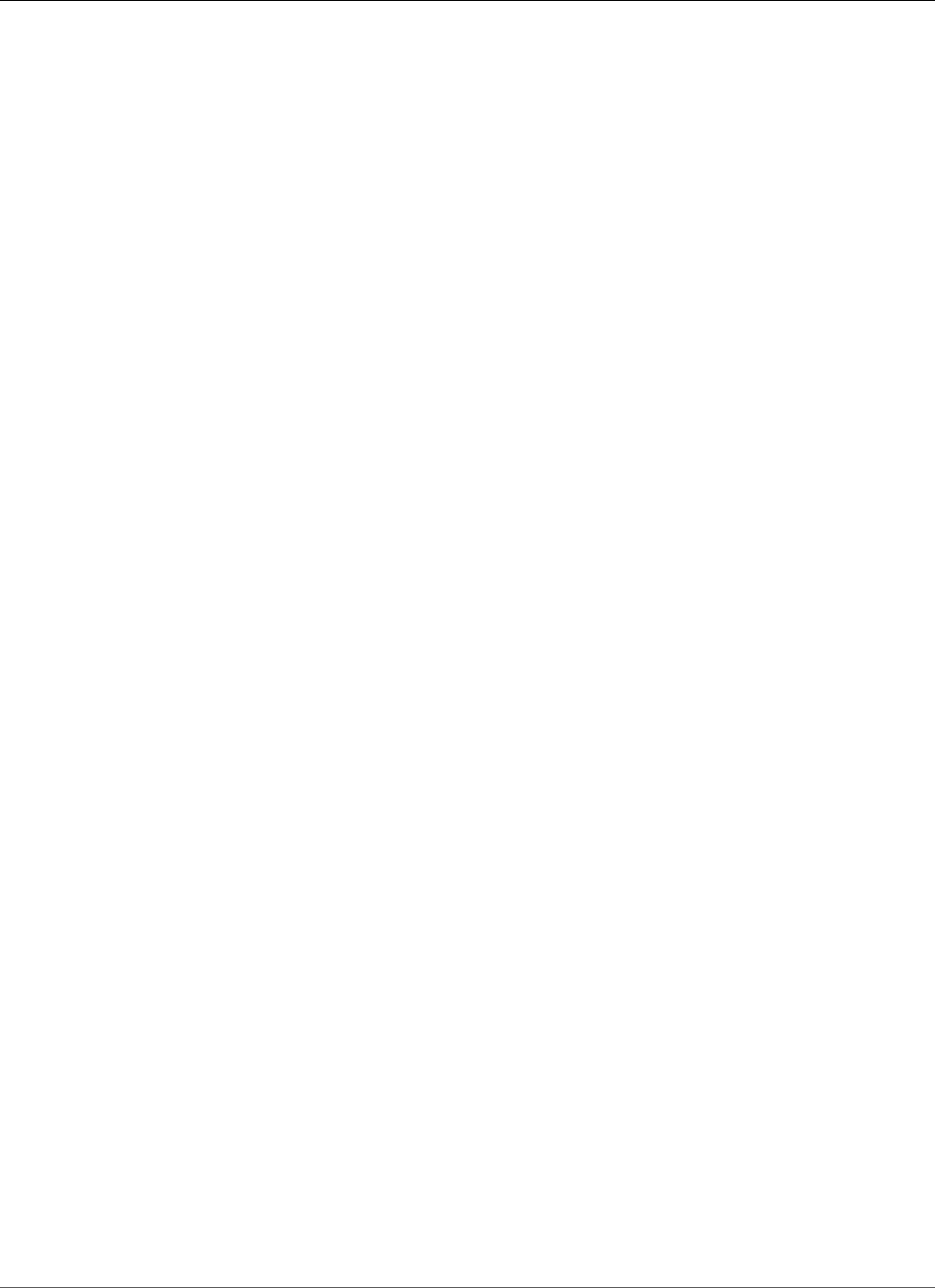
Amazon Relational Database Service User Guide
Monitoring PostgreSQL Read Replicas
If you use the postgres_fdw extension to access data from a remote server, the Read Replica will also
have access to the remote server. For more information about using postgres_fdw, see Accessing
External Data with the postgres_fdw Extension (p. 1019).
Monitoring PostgreSQL Read Replicas
For PostgreSQL Read Replicas, you can monitor replication lag in Amazon CloudWatch by viewing
the Amazon RDS ReplicaLag metric. The ReplicaLag metric reports the value of SELECT
extract(epoch from now() - pg_last_xact_replay_timestamp()) AS slave_lag.
Read Replica Limitations with PostgreSQL
The following are limitations for PostgreSQL Read Replicas:
• Each PostgreSQL Read Replicas is read-only and can't be made a writable Read Replica.
• You can't create a Read Replica from another Read Replica (that is, you can't create cascading Read
Replicas).
• You can promote a PostgreSQL Read Replica to be a new source DB instance. However, the Read
Replica doesn't become the new source DB instance automatically. The Read Replica, when promoted,
stops receiving WAL communications and is no longer a read-only instance. You must set up any
replication you intend to have going forward because the promoted Read Replica is now a new source
DB instance.
• A PostgreSQL Read Replica reports a replication lag of up to five minutes if there are no user
transactions occurring on the source DB instance.
Replication Interruptions with PostgreSQL Read
Replicas
In several situations, a PostgreSQL source DB instance can unintentionally break replication with a Read
Replica. These situations include the following:
• The max_wal_senders parameter is set too low to provide enough data to the number of Read
Replicas. This situation causes replication to stop.
• The PostgreSQL parameter wal_keep_segments dictates how many WAL files are kept to provide
data to the Read Replicas.The parameter value specifies the number of logs to keep. If you set the
parameter value too low, you can cause a Read Replica to fall so far behind that streaming replication
stops. In this case, Amazon RDS reports a replication error and begins recovery on the Read Replica
by replaying the source DB instance's archived WAL logs. This recovery process continues until the
Read Replica has caught up enough to continue streaming replication. For more information, see
Troubleshooting a PostgreSQL Read Replica Problem (p. 988).
• A PostgreSQL Read Replica requires a reboot if the source DB instance endpoint changes.
When the WAL stream that provides data to a Read Replica is broken, PostgreSQL switches into recovery
mode to restore the Read Replica by using archived WAL files. When this process is complete, PostgreSQL
attempts to re-establish streaming replication.
Troubleshooting a PostgreSQL Read Replica Problem
PostgreSQL uses replication slots for cross-region replication, so the process for troubleshooting same-
region replication problems and cross-region replication problems is different.
API Version 2014-10-31
988
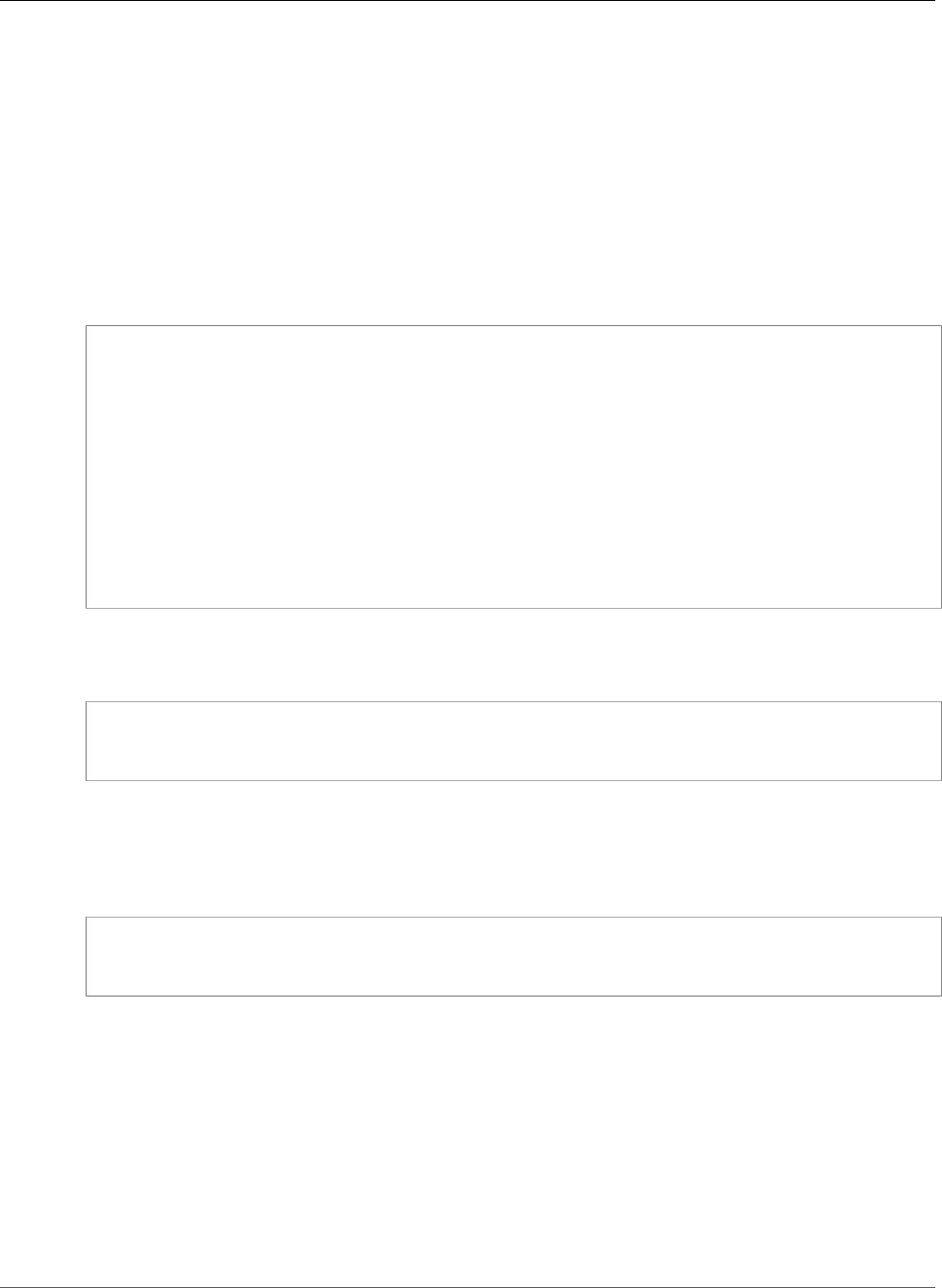
Amazon Relational Database Service User Guide
Troubleshooting a PostgreSQL Read Replica Problem
Troubleshooting PostgreSQL Read Replica Problems Within an
AWS Region
The PostgreSQL parameter, wal_keep_segments, dictates how many Write Ahead Log (WAL) files are
kept to provide data to the Read Replicas.The parameter value specifies the number of logs to keep. If
you set the parameter value too low, you can cause a Read Replica to fall so far behind that streaming
replication stops. In this case, Amazon RDS reports a replication error and begins recovery on the Read
Replica by replaying the source DB instance's archived WAL logs. This recovery process continues until the
Read Replica has caught up enough to continue streaming replication.
The PostgreSQL log on the Read Replica shows when Amazon RDS is recovering a Read Replica that is
this state by replaying archived WAL files.
2014-11-07 19:01:10 UTC::@:[23180]:DEBUG: switched WAL source from archive to stream
after
failure 2014-11-07 19:01:10 UTC::@:[11575]:LOG: started streaming WAL from primary
at
1A/D3000000 on timeline 1 2014-11-07 19:01:10 UTC::@:[11575]:FATAL: could not
receive
data from WAL stream: ERROR: requested WAL segment 000000010000001A000000D3 has
already been
removed 2014-11-07 19:01:10 UTC::@:[23180]:DEBUG: could not restore file
"00000002.history" from archive: return code 0 2014-11-07 19:01:15
UTC::@:[23180]:DEBUG: switched WAL source from stream to archive after failure
recovering 000000010000001A000000D3 2014-11-07 19:01:16 UTC::@:[23180]:LOG: restored
log file "000000010000001A000000D3"
from archive
After a certain amount of time, Amazon RDS replays enough archived WAL files on the replica to catch
up and allow the Read Replica to begin streaming again. At this point, PostgreSQL resumes streaming
and writes a similar line to the following to the log file.
2014-11-07 19:41:36 UTC::@:[24714]:LOG: started streaming WAL from primary at 1B/
B6000000
on timeline 1
You can determine how many WAL files you should keep by looking at the checkpoint information in
the log. The PostgreSQL log shows the following information at each checkpoint. By looking at the
"# recycled" transaction log files of these log statements, you can understand how many transaction
files will be recycled during a time range and use this information to tune the wal_keep_segments
parameter.
2014-11-07 19:59:35 UTC::@:[26820]:LOG: checkpoint complete: wrote 376 buffers (0.2%); 0
transaction log file(s) added, 0 removed, 1 recycled; write=35.681 s, sync=0.013 s,
total=35.703 s; sync files=10, longest=0.013 s, average=0.001 s
For example, suppose that the PostgreSQL log shows that 35 files are recycled from the "checkpoint
completed" log statements within a 5-minute time frame. In that case, we know that with this usage
pattern a Read Replica relies on 35 transaction files in five minutes. A Read Replica can't survive five
minutes in a nonstreaming state if the source DB instance is set to the default wal_keep_segments
parameter value of 32.
Troubleshooting PostgreSQL Read Replica Problems Across AWS
Regions
PostgreSQL (versions 9.4.7 and 9.5.2 exclusively) uses physical replication slots to manage Write Ahead
Log (WAL) retention on the source DB instance. For each cross-region Read Replica instance, Amazon
API Version 2014-10-31
989
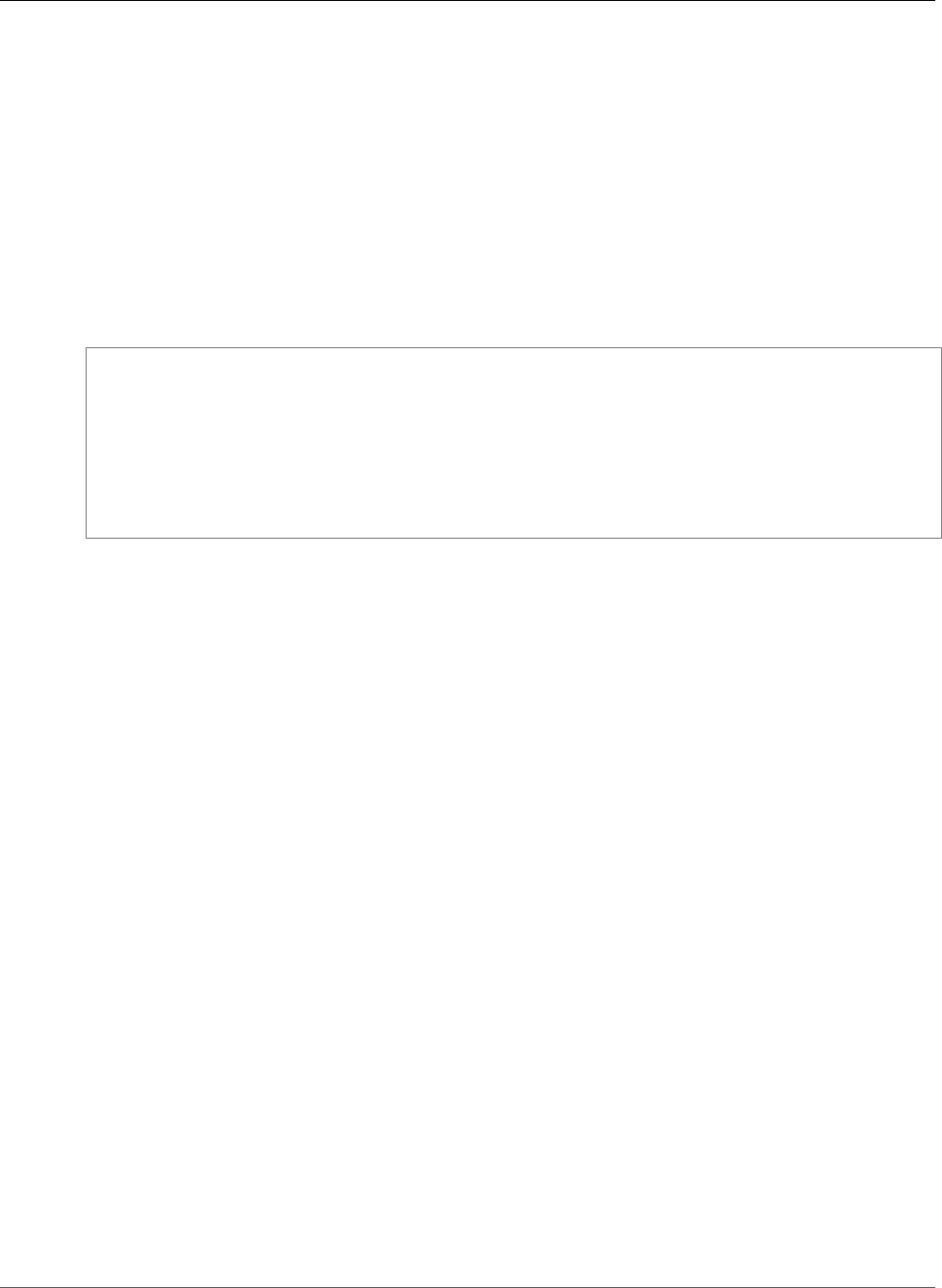
Amazon Relational Database Service User Guide
Troubleshooting a PostgreSQL Read Replica Problem
RDS creates and associates a physical replication slot. You can use two Amazon CloudWatch metrics,
Oldest Replication Slot Lag and Transaction Logs Disk Usage, to see how far behind the
most lagging replica is in terms of WAL data received and to see how much storage is being used for WAL
data. The Transaction Logs Disk Usage value can substantially increase when a cross-region Read
Replica is lagging significantly.
If the workload on your DB instance generates a large amount of WAL data, you might need to change
the DB instance class of your source DB instance and Read Replica. In that case, you change it to one
with high (10 Gbps) network performance for the replica to keep up. The Amazon CloudWatch metric
Transaction Logs Generation can help you understand the rate at which your workload is
generating WAL data.
To determine the status of a cross-region Read Replica, you can query pg_replication_slots on the
source instance, as in the following example:
postgres=# select * from pg_replication_slots;
slot_name | plugin | slot_type | datoid | database |
active | active_pid | xmin | catalog_xmin | restart_lsn
_______________________________________________________________________________________________________________________________________________
rds_us_east_1_db_uzwlholddgpblksce6hgw4nkte | | physical | | | t
| 12598 | | | 4E/95000060
(1 row)
API Version 2014-10-31
990
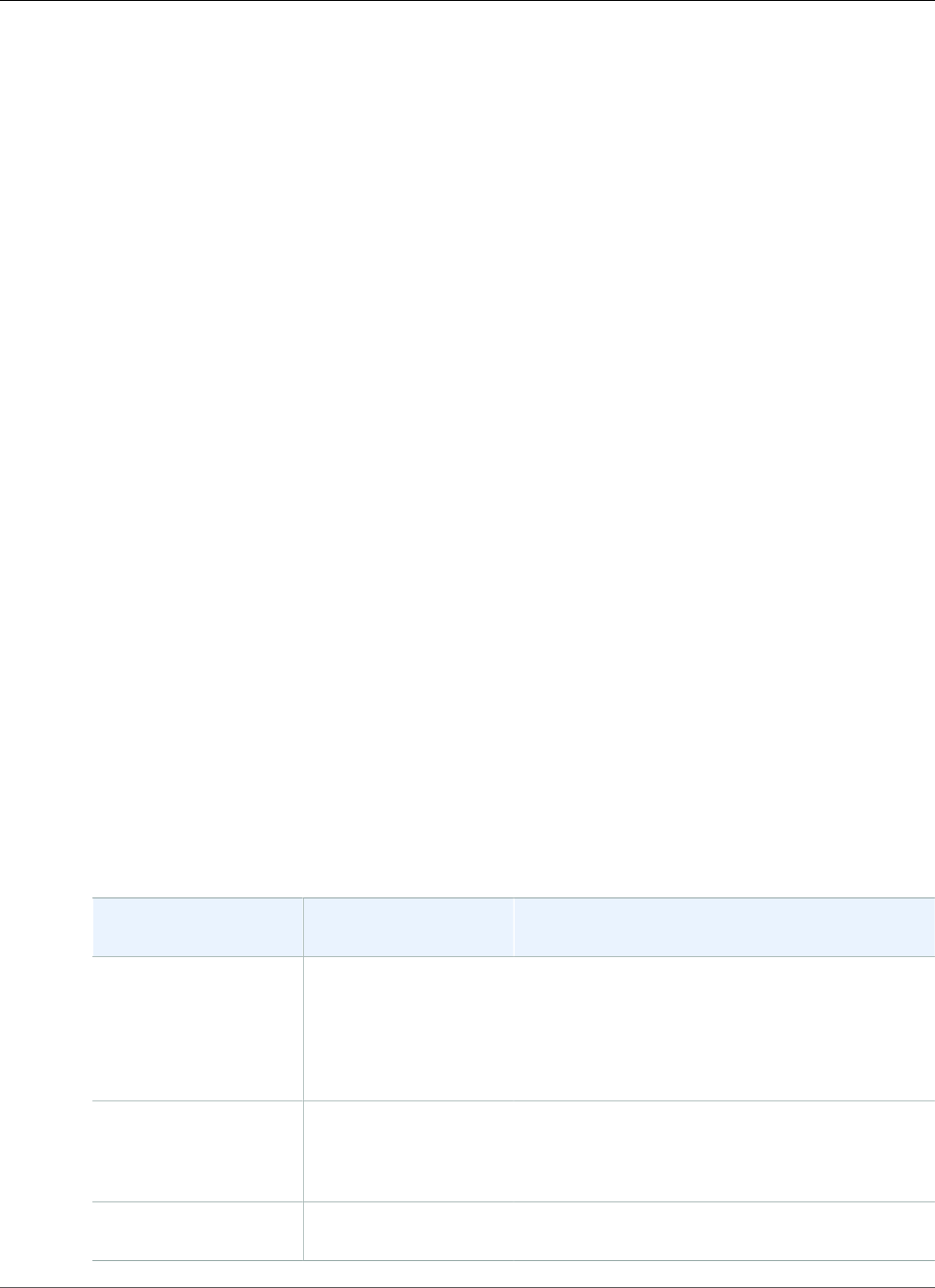
Amazon Relational Database Service User Guide
Importing Data into PostgreSQL on Amazon RDS
Importing Data into PostgreSQL on Amazon RDS
Suppose that you have an existing PostgreSQL deployment that you want to move to Amazon RDS. The
complexity of your task depends on the size of your database and the types of database objects that
you're transferring. For example, consider a database that contains datasets on the order of gigabytes,
along with stored procedures and triggers. Such a database is going to be more complicated than a
simple database with only a few megabytes of test data and no triggers or stored procedures.
We recommend that you use native PostgreSQL database migration tools under the following conditions:
• You have a homogeneous migration, where you are migrating from a database with the same database
engine as the target database.
• You are migrating an entire database.
• The native tools allow you to migrate your system with minimal downtime.
In most other cases, performing a database migration using AWS Database Migration Service (AWS
DMS) is the best approach. AWS DMS can migrate databases without downtime and, for many database
engines, continue ongoing replication until you are ready to switch over to the target database. You
can migrate to either the same database engine or a different database engine using AWS DMS. If you
are migrating to a different database engine than your source database, you can use the AWS Schema
Conversion Tool (AWS SCT). You use AWS SCT to migrate schema objects that are not migrated by AWS
DMS. For more information about AWS DMS, see What Is AWS Database Migration Service?
Modify your DB parameter group to include the following settings for your import only. You should test
the parameter settings to find the most efficient settings for your DB instance size. You also need to
revert back to production values for these parameters after your import completes.
Modify your DB instance settings to the following:
• Disable DB instance backups (set backup_retention to 0).
• Disable Multi-AZ.
Modify your DB parameter group to include the following settings. You should only use these settings
when importing data. You should test the parameter settings to find the most efficient settings for your
DB instance size. You also need to revert back to production values for these parameters after your
import completes.
Parameter Recommended Value
When Importing
Description
maintenance_work_mem524288, 1048576,
2097152 or 4194304
(in KB). These settings
are comparable to 512
MB, 1 GB, 2 GB, and 4
GB.
The value for this setting depends on the size of
your host. This parameter is used during CREATE
INDEX statements and each parallel command can
use this much memory. Calculate the best value so
that you don't set this value so high that you run
out of memory.
checkpoint_segments 256 The value for this setting consumes more disk
space, but gives you less contention on your WAL
logs. For PostgreSQL versions 9.5.x and 9.6.x, this
value would be max_wal_size.
checkpoint_timeout 1800 The value for this setting allows for less frequent
WAL rotation.
API Version 2014-10-31
991
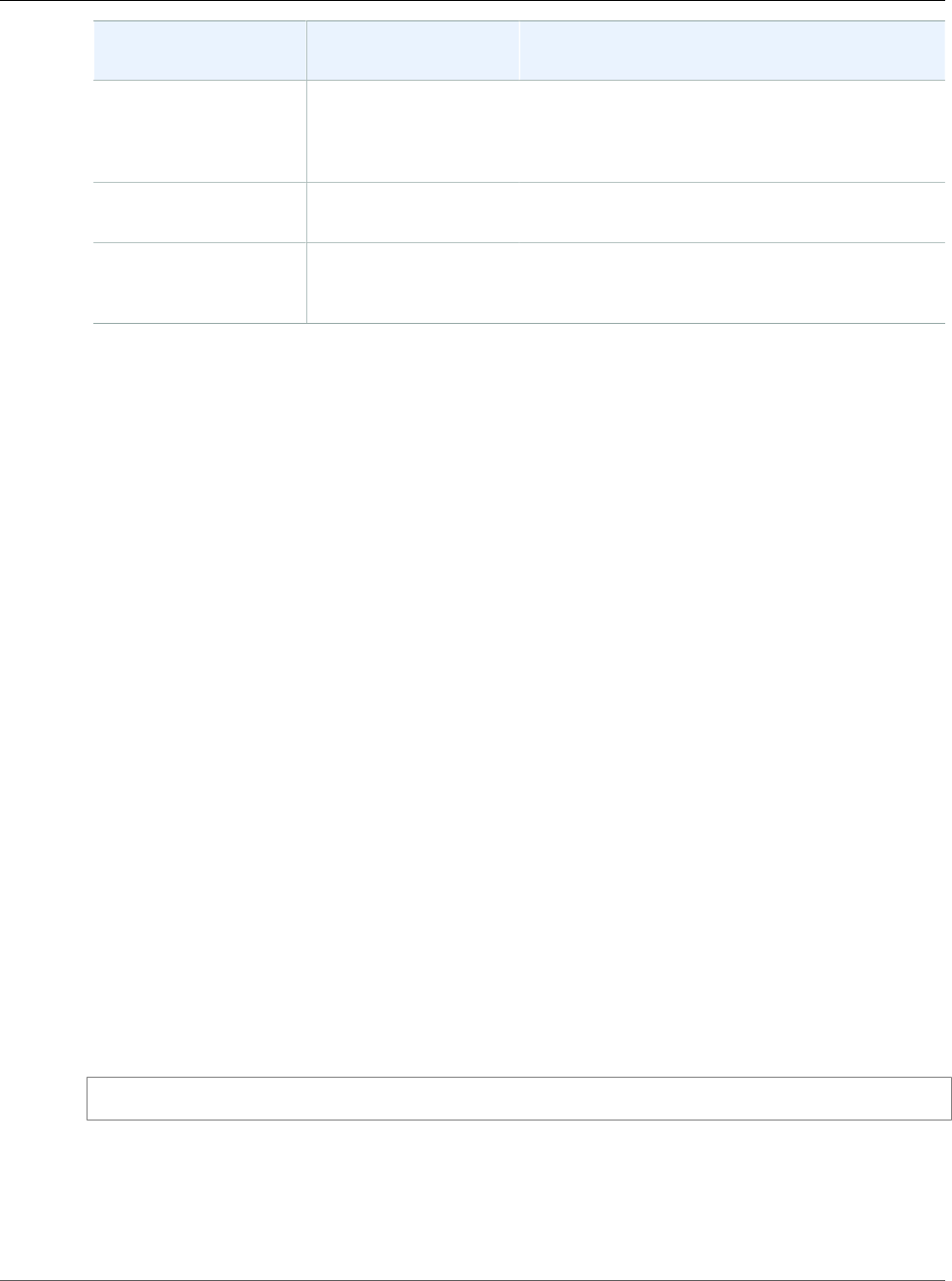
Amazon Relational Database Service User Guide
Importing a PostgreSQL Database
from an Amazon EC2 Instance
Parameter Recommended Value
When Importing
Description
synchronous_commit Off Disable this setting to speed up writes. Turning
this parameter off can increase the risk of data
loss in the event of a server crash (do not turn off
FSYNC)
wal_buffers 8192 This is value is in 8 KB units. This again helps your
WAL generation speed
autovacuum Off Disable the PostgreSQL auto vacuum parameter
while you are loading data so that it doesn’t use
resources
Use the pg_dump -Fc (compressed) or pg_restore -j (parallel) commands with these settings.
Note
The PostgreSQL command pg_dumpall requires super_user permissions that are not granted
when you create a DB instance, so it cannot be used for importing data.
Importing a PostgreSQL Database from an Amazon
EC2 Instance
If you have data in a PostgreSQL server on an Amazon EC2 instance and want to move it to a PostgreSQL
DB instance, you can use the following process. The following list shows the steps to take. Each step is
discussed in more detail in the following sections.
1. Create a file using pg_dump that contains the data to be loaded
2. Create the target DB instance
3. Use psql to create the database on the DB instance and load the data
4. Create a DB snapshot of the DB instance
Step 1: Create a File Using pg_dump That Contains the Data to
Load
The pg_dump utility uses the COPY command to create a schema and data dump of a PostgreSQL
database. The dump script generated by pg_dump loads data into a database with the same name and
recreates the tables, indexes, and foreign keys. You can use the pg_restore command and the -d
parameter to restore the data to a database with a different name.
Before you create the data dump, you should query the tables to be dumped to get a row count so you
can confirm the count on the target DB instance.
The following command creates a dump file called mydb2dump.sql for a database called mydb2.
prompt>pg_dump dbname=mydb2 -f mydb2dump.sql
Step 2: Create the Target DB Instance
Create the target PostgreSQL DB instance using either the Amazon RDS console, AWS CLI, or API. Create
the instance with the backup retention setting set to 0 and disable Multi-AZ. Doing so allows faster data
import. You must create a database on the instance before you can dump the data. The database can
API Version 2014-10-31
992
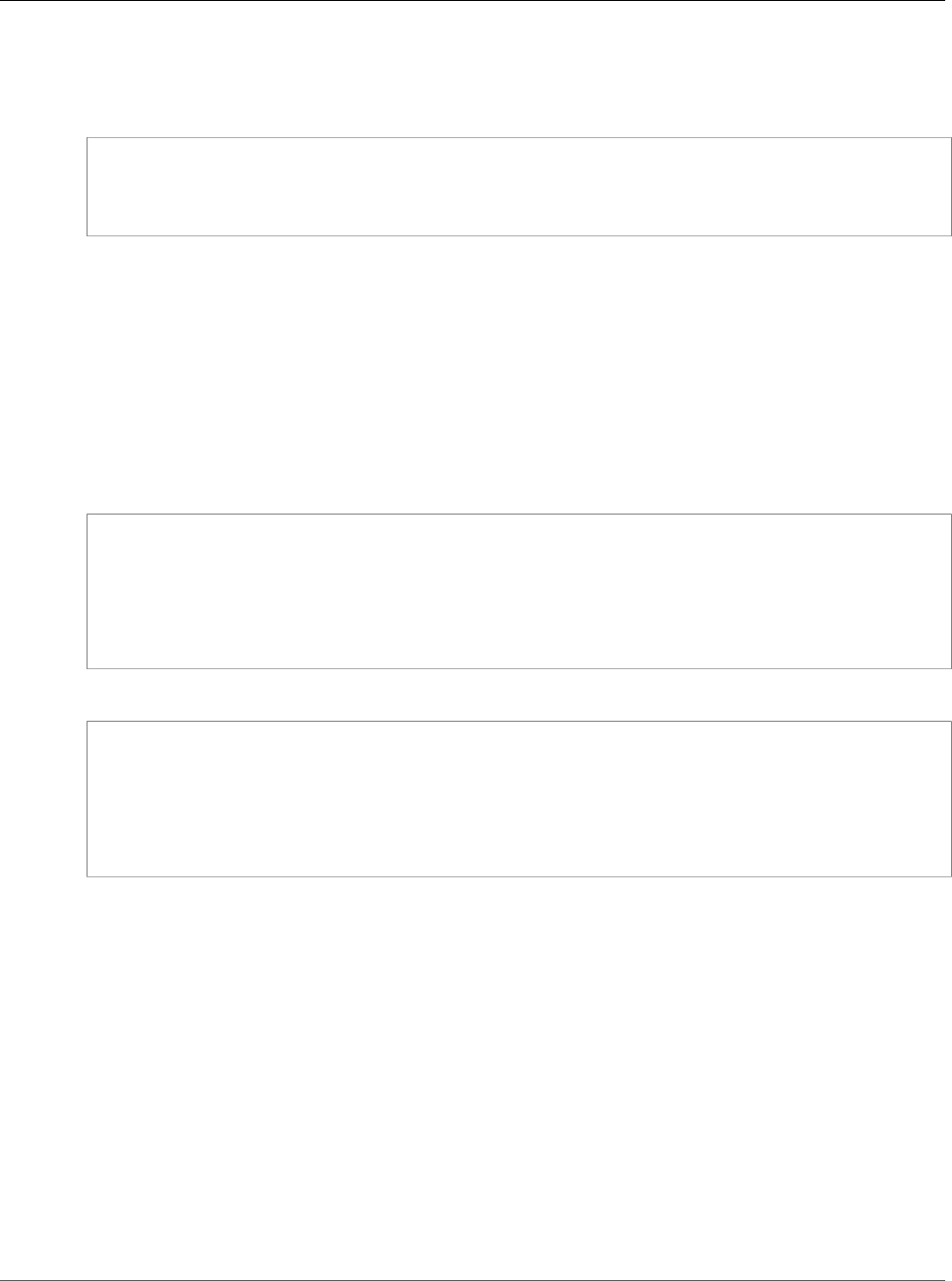
Amazon Relational Database Service User Guide
Using the \copy Command to Import Data
to a Table on a PostgreSQL DB Instance
have the same name as the database that is contained the dumped data. Alternatively, you can create a
database with a different name. In this case, you use the pg_restore command and the -d parameter
to restore the data into the newly named database.
For example, the following commands can be used to dump, restore, and rename a database.
pg_dump -Fc -v -h [endpoint of instance] -U [master username] [database] > [database].dump
createdb [new database name]
pg_restore -v -h [endpoint of instance] -U [master username] -d [new database
name] [database].dump
Step 3: Use psql to Create the Database on the DB Instance and
Load Data
You can use the same connection you used to execute the pg_dump command to connect to the target
DB instance and recreate the database. Using psql, you can use the master user name and master
password to create the database on the DB instance
The following example uses psql and a dump file named mydb2dump.sql to create a database called
mydb2 on a PostgreSQL DB instance called mypginstance:
For Linux, OS X, or Unix:
psql \
-f mydb2dump.sql \
--host mypginstance.c6c8mntzhgv0.us-west-2.rds.amazonaws.com \
--port 8199 \
--username myawsuser \
--password password \
--dbname mydb2
For Windows:
psql ^
-f mydb2dump.sql ^
--host mypginstance.c6c8mntzhgv0.us-west-2.rds.amazonaws.com ^
--port 8199 ^
--username myawsuser ^
--password password ^
--dbname mydb2
Step 4: Create a DB Snapshot of the DB Instance
Once you have verified that the data was loaded into your DB instance, we recommend that you
create a DB snapshot of the target PostgreSQL DB instance. DB snapshots are complete backups of
your DB instance that can be used to restore your DB instance to a known state. A DB snapshot taken
immediately after the load protects you from having to load the data again in case of a mishap. You can
also use such a snapshot to seed new DB instances. For information about creating a DB snapshot, see
Creating a DB Snapshot (p. 210).
Using the \copy Command to Import Data to a Table
on a PostgreSQL DB Instance
You can run the \copy command from the psql prompt to import data into a table on a PostgreSQL DB
instance. The table must already exist on the DB instance. For more information on the \copy command,
see the PostgreSQL documentation.
API Version 2014-10-31
993
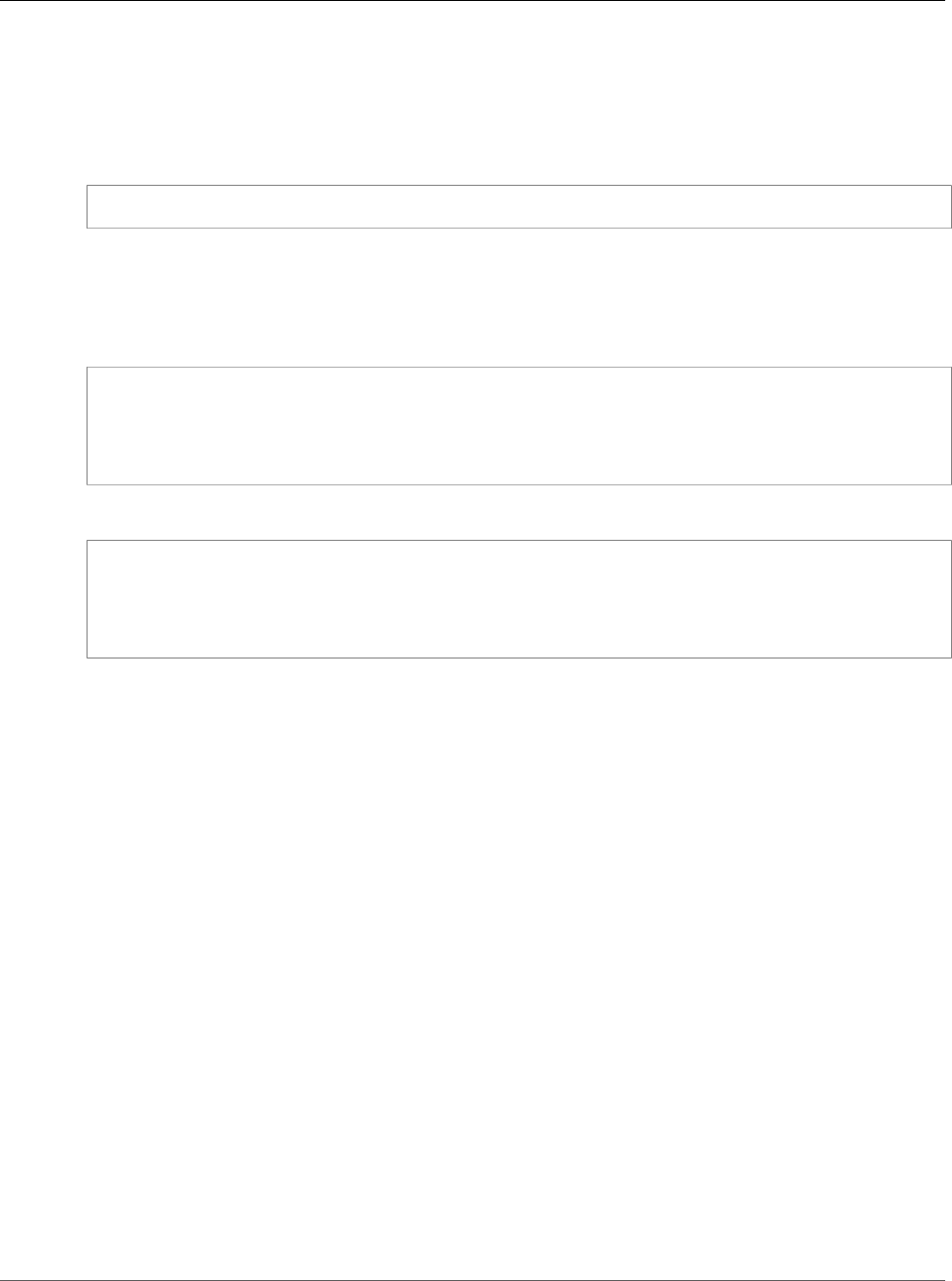
Amazon Relational Database Service User Guide
Using the \copy Command to Import Data
to a Table on a PostgreSQL DB Instance
Note
The \copy command doesn't provide confirmation of actions, such as a count of rows inserted.
PostgreSQL does provide error messages if the copy command fails due to an error.
Create a .csv file from the data in the source table, log on to the target database on the PostgreSQL
instance using psql, and then run the following command. This example uses source-table as the source
table name, source-table.csv as the .csv file, and target-db as the target database:
target-db=> \copy source-table from 'source-table.csv' with DELIMITER ',';
You can also run the following command from your client computer command prompt. This example
uses source-table as the source table name, source-table.csv as the .csv file, and target-db as the target
database:
For Linux, OS X, or Unix:
$psql target-db \
-U <admin user> \
-p <port> \
-h <DB instance name> \
-c "\copy source-table from 'source-table.csv' with DELIMITER ','"
For Windows:
$psql target-db ^
-U <admin user> ^
-p <port> ^
-h <DB instance name> ^
-c "\copy source-table from 'source-table.csv' with DELIMITER ','"
API Version 2014-10-31
994
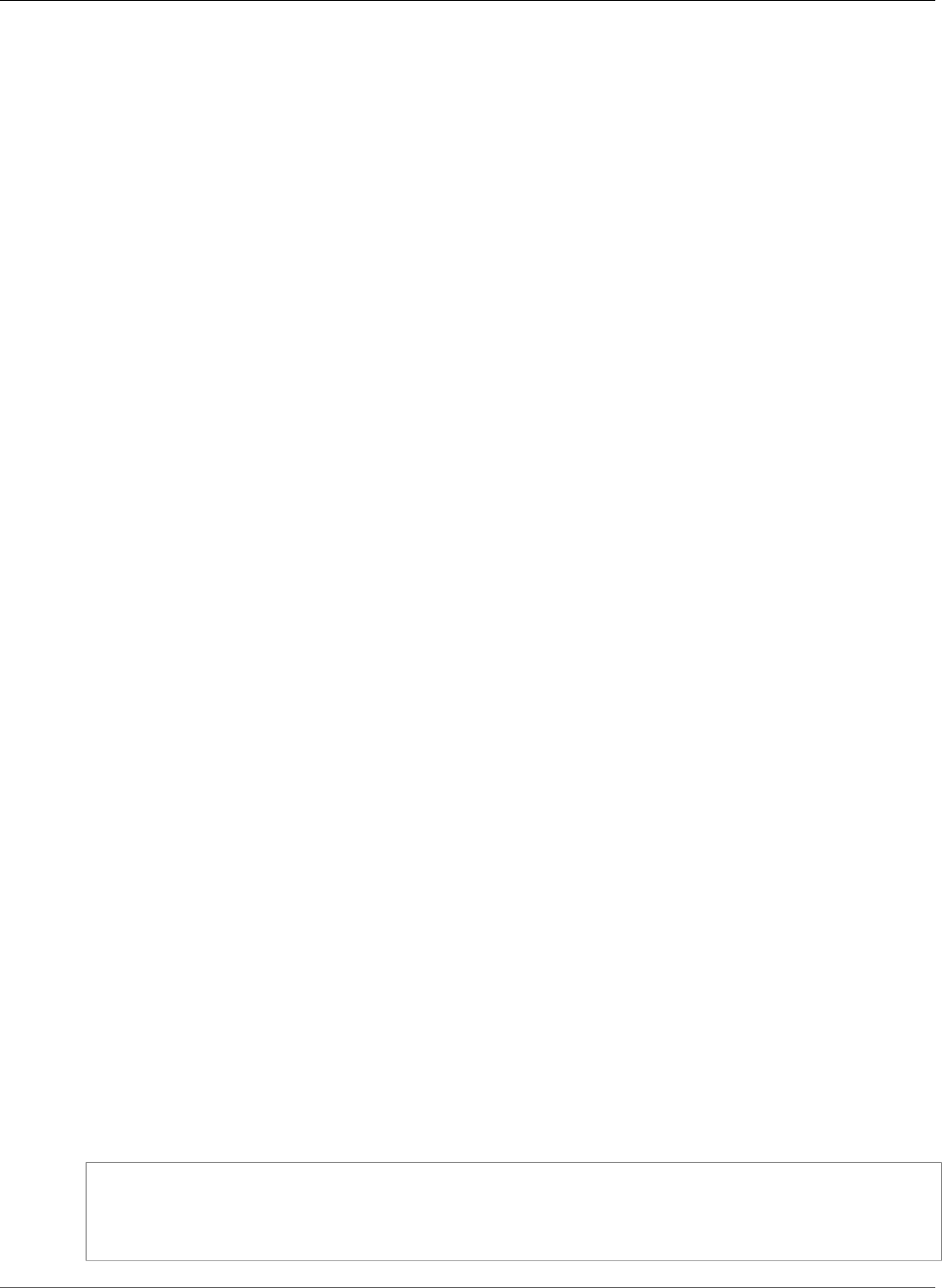
Amazon Relational Database Service User Guide
Common DBA Tasks for PostgreSQL
Common DBA Tasks for PostgreSQL
This section describes the Amazon RDS implementations of some common DBA tasks for DB instances
running the PostgreSQL database engine. To deliver a managed service experience, Amazon RDS doesn't
provide shell access to DB instances, and it restricts access to certain system procedures and tables that
require advanced privileges.
For information about working with PostgreSQL log files on Amazon RDS, see PostgreSQL Database Log
Files (p. 324).
Topics
•Creating Roles (p. 995)
•Managing PostgreSQL Database Access (p. 996)
•Working with PostgreSQL Parameters (p. 996)
•Working with PostgreSQL Autovacuum on Amazon RDS (p. 1004)
•Audit Logging for a PostgreSQL DB Instance (p. 1012)
•Working with the pgaudit Extension (p. 1012)
•Working with the pg_repack Extension (p. 1014)
•Working with PostGIS (p. 1015)
•Using pgBadger for Log Analysis with PostgreSQL (p. 1017)
•Viewing the Contents of pg_config (p. 1017)
•Working with the orafce Extension (p. 1018)
•Accessing External Data with the postgres_fdw Extension (p. 1019)
•Using a Custom DNS Server for Outbound Network Access (p. 1019)
Creating Roles
When you create a DB instance, the master user system account that you create is assigned to the
rds_superuser role. The rds_superuser role is a predefined Amazon RDS role similar to the
PostgreSQL superuser role (customarily named postgres in local instances), but with some restrictions.
As with the PostgreSQL superuser role, the rds_superuser role has the most privileges for your DB
instance. You should not assign this role to users unless they need the most access to the DB instance.
The rds_superuser role can do the following:
• Add extensions that are available for use with Amazon RDS. For more information, see Supported
PostgreSQL Features (p. 1055) and the PostgreSQL documentation.
• Manage tablespaces, including creating and deleting them. For more information, see the Tablespaces
section in the PostgreSQL documentation.
• View all users not assigned the rds_superuser role using the pg_stat_activity command and
kill their connections using the pg_terminate_backend and pg_cancel_backend commands.
• Grant and revoke the rds_replication role for all roles that are not the rds_superuser role. For
more information, see the GRANT section in the PostgreSQL documentation.
The following example shows how to create a user and then grant the user the rds_superuser role.
User-defined roles, such as rds_superuser, have to be granted.
create role testuser with password 'testuser' login;
CREATE ROLE
grant rds_superuser to testuser;
GRANT ROLE
API Version 2014-10-31
995
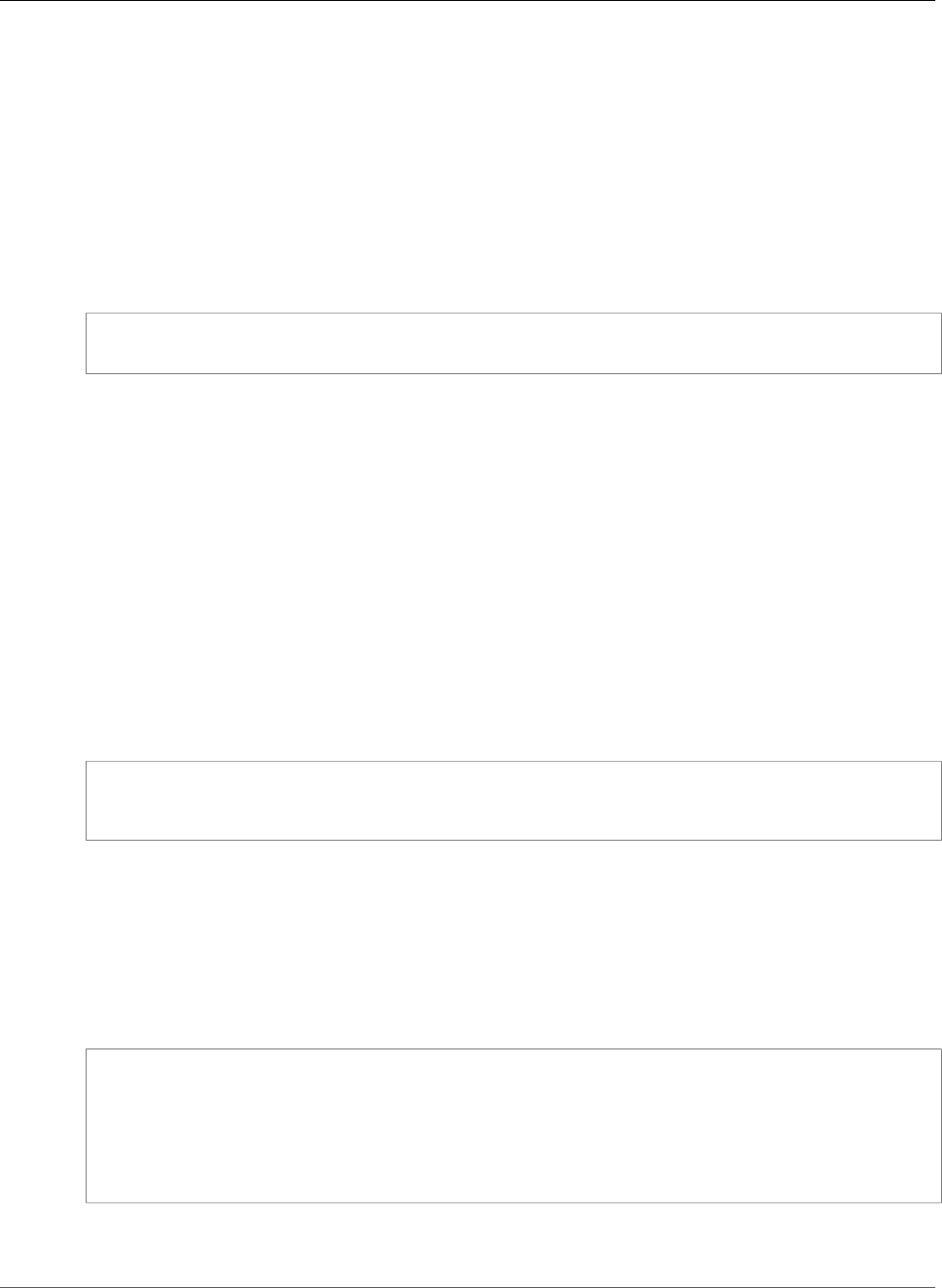
Amazon Relational Database Service User Guide
Managing PostgreSQL Database Access
Managing PostgreSQL Database Access
In Amazon RDS for PostgreSQL, you can manage which users have privileges to connect to which
databases. In other PostgreSQL environments, you sometimes perform this kind of management by
modifying the pg_hba.conf file. In Amazon RDS, you can use database grants instead.
New databases in PostgreSQL are always created with a default set of privileges. The default privileges
allow PUBLIC (all users) to connect to the database and to create temporary tables while connected.
To control which users are allowed to connect to a given database in Amazon RDS, first revoke the
default PUBLIC privileges. Then grant back the privileges on a more granular basis. The following
example code shows how.
psql> revoke all on database <database-name> from public;
psql> grant connect, temporary on database <database-name> to <user/role name>;
For more information about privileges in PostgreSQL databases, see the GRANT command in the
PostgreSQL documentation.
Working with PostgreSQL Parameters
PostgreSQL parameters that you set for a local PostgreSQL instance in the postgresql.conf file are
maintained in the DB parameter group for your DB instance. If you create a DB instance using the default
parameter group, the parameter settings are in the parameter group called default.postgres9.6.
When you create a DB instance, the parameters in the associated DB parameter group are loaded. You
can modify parameter values by changing values in the parameter group. You can also change parameter
values, if you have the security privileges to do so, by using the ALTER DATABASE, ALTER ROLE, and SET
commands. You can't use the command line postgres command or the env PGOPTIONS command,
because you have no access to the host.
Keeping track of PostgreSQL parameter settings can occasionally be difficult. Use the following
command to list current parameter settings and the default value.
select name, setting, boot_val, reset_val, unit
from pg_settings
order by name;
For an explanation of the output values, see the pg_settings topic in the PostgreSQL documentation.
If you set the memory settings too large for max_connections, shared_buffers, or
effective_cache_size, you will prevent the PostgreSQL instance from starting up. Some parameters
use units that you might not be familiar with; for example, shared_buffers sets the number of 8-KB
shared memory buffers used by the server.
The following error is written to the postgres.log file when the instance is attempting to start up, but
incorrect parameter settings are preventing it from starting.
2013-09-18 21:13:15 UTC::@:[8097]:FATAL: could not map anonymous shared
memory: Cannot allocate memory
2013-09-18 21:13:15 UTC::@:[8097]:HINT: This error usually means that
PostgreSQL's request for a shared memory segment exceeded available memory or
swap space. To reduce the request size (currently 3514134274048 bytes), reduce
PostgreSQL's shared memory usage, perhaps by reducing shared_buffers or
max_connections.
There are two types of PostgreSQL parameters, static and dynamic. Static parameters require that the
DB instance be rebooted before they are applied. Dynamic parameters can be applied immediately.
API Version 2014-10-31
996
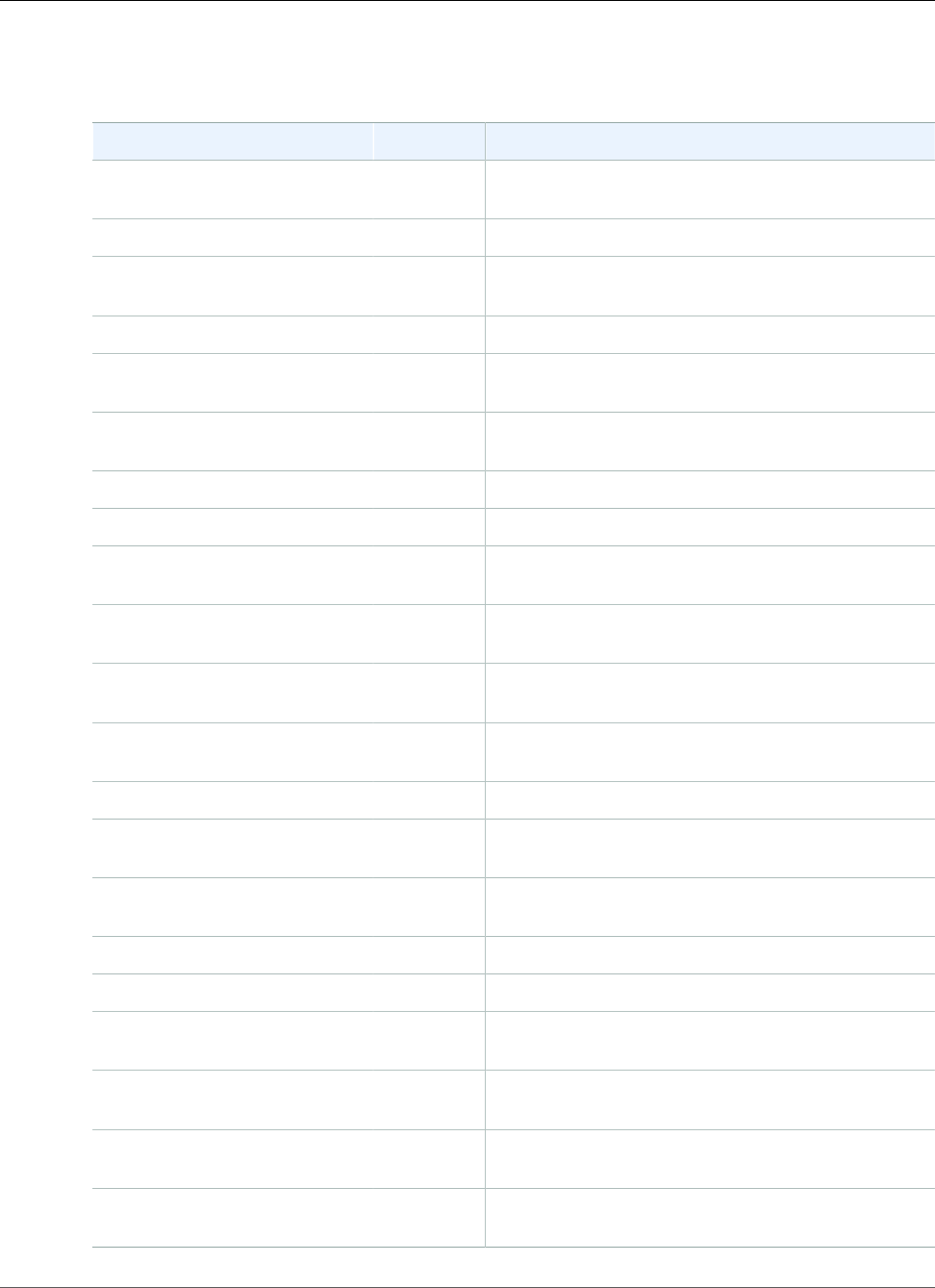
Amazon Relational Database Service User Guide
Working with PostgreSQL Parameters
The following table shows parameters that you can modify for a PostgreSQL DB instance and each
parameter's type.
Parameter Name Apply_Type Description
application_name Dynamic Sets the application name to be reported in statistics
and logs.
array_nulls Dynamic Enables input of NULL elements in arrays.
authentication_timeout Dynamic Sets the maximum allowed time to complete client
authentication.
autovacuum Dynamic Starts the autovacuum subprocess.
autovacuum_analyze_scale_factorDynamic Number of tuple inserts, updates, or deletes before
analyze as a fraction of reltuples.
autovacuum_analyze_thresholdDynamic Minimum number of tuple inserts, updates, or deletes
before analyze.
autovacuum_naptime Dynamic Time to sleep between autovacuum runs.
autovacuum_vacuum_cost_delayDynamic Vacuum cost delay, in milliseconds, for autovacuum.
autovacuum_vacuum_cost_limitDynamic Vacuum cost amount available before napping, for
autovacuum.
autovacuum_vacuum_scale_factorDynamic Number of tuple updates or deletes before vacuum as
a fraction of reltuples.
autovacuum_vacuum_thresholdDynamic Minimum number of tuple updates or deletes before
vacuum.
backslash_quote Dynamic Sets whether a backslash (\) is allowed in string
literals.
bgwriter_delay Dynamic Background writer sleep time between rounds.
bgwriter_lru_maxpages Dynamic Background writer maximum number of LRU pages to
flush per round.
bgwriter_lru_multiplier Dynamic Multiple of the average buffer usage to free per
round.
bytea_output Dynamic Sets the output format for bytes.
check_function_bodies Dynamic Checks function bodies during CREATE FUNCTION.
checkpoint_completion_targetDynamic Time spent flushing dirty buffers during checkpoint,
as a fraction of the checkpoint interval.
checkpoint_segments Dynamic Sets the maximum distance in log segments between
automatic WAL checkpoints.
checkpoint_timeout Dynamic Sets the maximum time between automatic WAL
checkpoints.
checkpoint_warning Dynamic Enables warnings if checkpoint segments are filled
more frequently than this.
API Version 2014-10-31
997
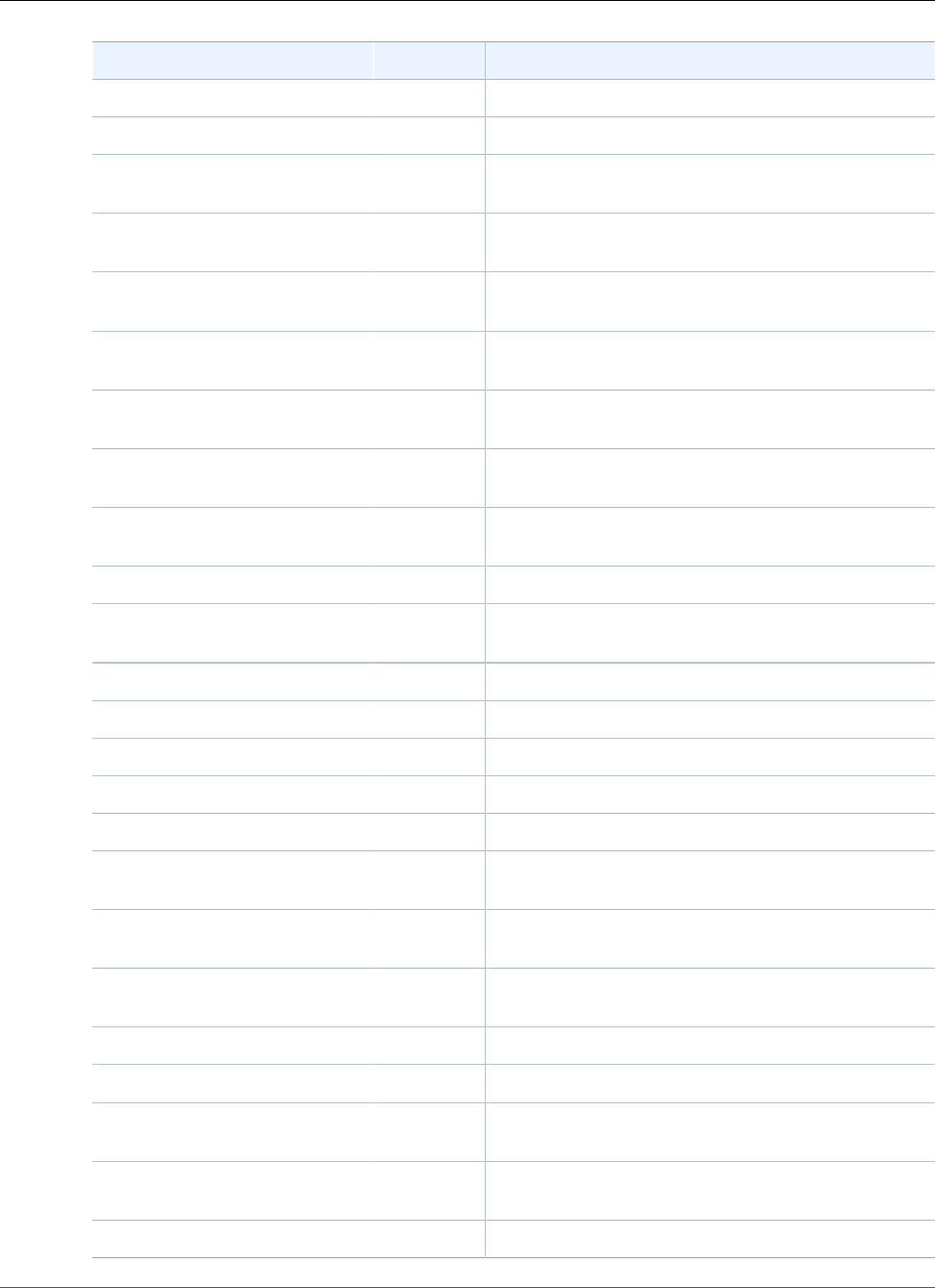
Amazon Relational Database Service User Guide
Working with PostgreSQL Parameters
Parameter Name Apply_Type Description
client_encoding Dynamic Sets the client's character set encoding.
client_min_messages Dynamic Sets the message levels that are sent to the client.
commit_delay Dynamic Sets the delay in microseconds between transaction
commit and flushing WAL to disk.
commit_siblings Dynamic Sets the minimum concurrent open transactions
before performing commit_delay.
constraint_exclusion Dynamic Enables the planner to use constraints to optimize
queries.
cpu_index_tuple_cost Dynamic Sets the planner's estimate of the cost of processing
each index entry during an index scan.
cpu_operator_cost Dynamic Sets the planner's estimate of the cost of processing
each operator or function call.
cpu_tuple_cost Dynamic Sets the planner's estimate of the cost of processing
each tuple (row).
cursor_tuple_fraction Dynamic Sets the planner's estimate of the fraction of a
cursor's rows that will be retrieved.
datestyle Dynamic Sets the display format for date and time values.
deadlock_timeout Dynamic Sets the time to wait on a lock before checking for
deadlock.
debug_pretty_print Dynamic Indents parse and plan tree displays.
debug_print_parse Dynamic Logs each query's parse tree.
debug_print_plan Dynamic Logs each query's execution plan.
debug_print_rewritten Dynamic Logs each query's rewritten parse tree.
default_statistics_target Dynamic Sets the default statistics target.
default_tablespace Dynamic Sets the default tablespace to create tables and
indexes in.
default_transaction_deferrableDynamic Sets the default deferrable status of new
transactions.
default_transaction_isolationDynamic Sets the transaction isolation level of each new
transaction.
default_transaction_read_onlyDynamic Sets the default read-only status of new transactions.
default_with_oids Dynamic Creates new tables with OIDs by default.
effective_cache_size Dynamic Sets the planner's assumption about the size of the
disk cache.
effective_io_concurrency Dynamic Number of simultaneous requests that can be
handled efficiently by the disk subsystem.
enable_bitmapscan Dynamic Enables the planner's use of bitmap-scan plans.
API Version 2014-10-31
998
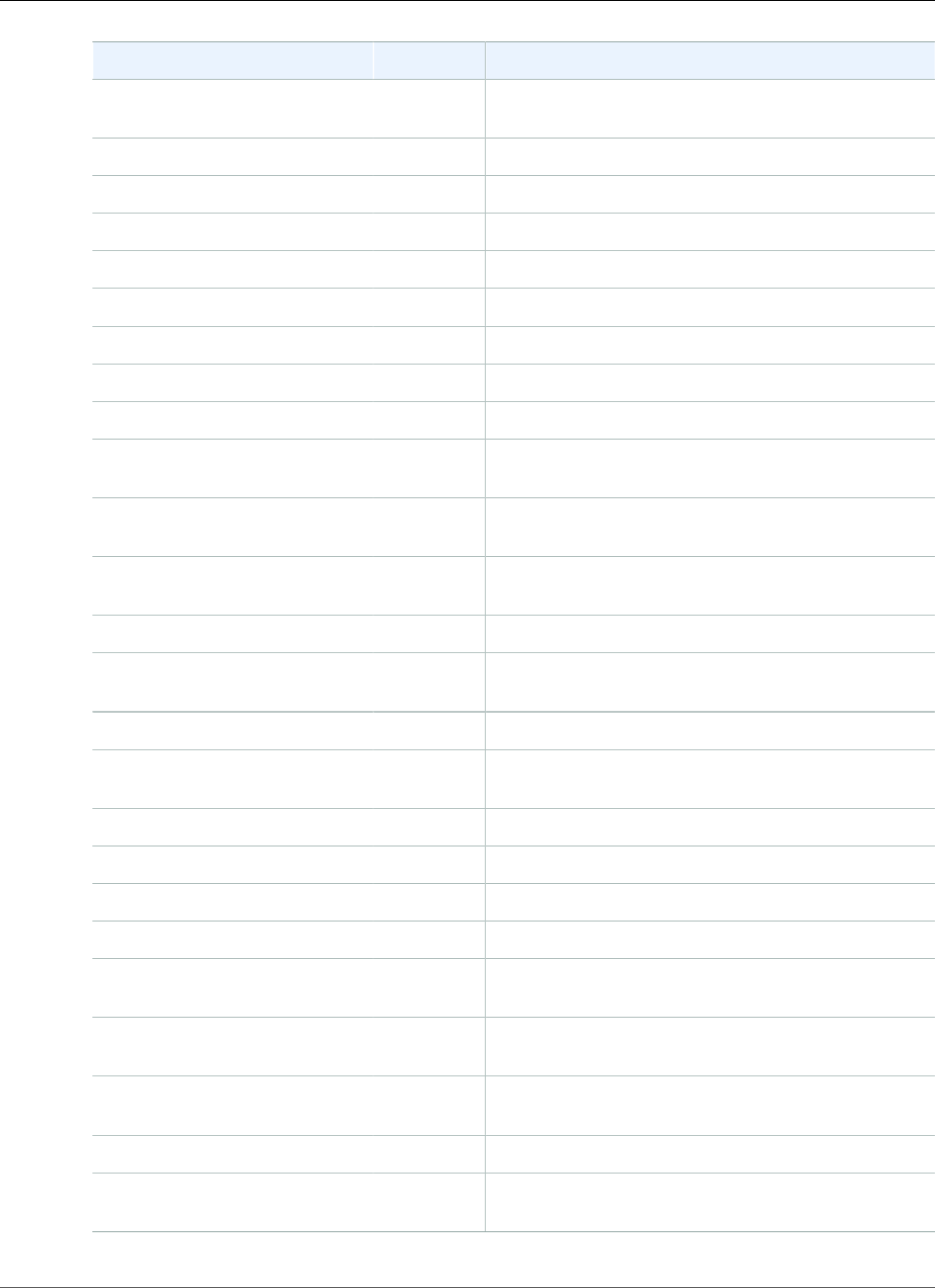
Amazon Relational Database Service User Guide
Working with PostgreSQL Parameters
Parameter Name Apply_Type Description
enable_hashagg Dynamic Enables the planner's use of hashed aggregation
plans.
enable_hashjoin Dynamic Enables the planner's use of hash join plans.
enable_indexscan Dynamic Enables the planner's use of index-scan plans.
enable_material Dynamic Enables the planner's use of materialization.
enable_mergejoin Dynamic Enables the planner's use of merge join plans.
enable_nestloop Dynamic Enables the planner's use of nested-loop join plans.
enable_seqscan Dynamic Enables the planner's use of sequential-scan plans.
enable_sort Dynamic Enables the planner's use of explicit sort steps.
enable_tidscan Dynamic Enables the planner's use of TID scan plans.
escape_string_warning Dynamic Warns about backslash (\) escapes in ordinary string
literals.
extra_float_digits Dynamic Sets the number of digits displayed for floating-point
values.
from_collapse_limit Dynamic Sets the FROM-list size beyond which subqueries are
not collapsed.
fsync Dynamic Forces synchronization of updates to disk.
full_page_writes Dynamic Writes full pages to WAL when first modified after a
checkpoint.
geqo Dynamic Enables genetic query optimization.
geqo_effort Dynamic GEQO: effort is used to set the default for other
GEQO parameters.
geqo_generations Dynamic GEQO: number of iterations of the algorithm.
geqo_pool_size Dynamic GEQO: number of individuals in the population.
geqo_seed Dynamic GEQO: seed for random path selection.
geqo_selection_bias Dynamic GEQO: selective pressure within the population.
geqo_threshold Dynamic Sets the threshold of FROM items beyond which
GEQO is used.
gin_fuzzy_search_limit Dynamic Sets the maximum allowed result for exact search by
GIN.
hot_standby_feedback Dynamic Determines whether a hot standby sends feedback
messages to the primary or upstream standby.
intervalstyle Dynamic Sets the display format for interval values.
join_collapse_limit Dynamic Sets the FROM-list size beyond which JOIN constructs
are not flattened.
API Version 2014-10-31
999
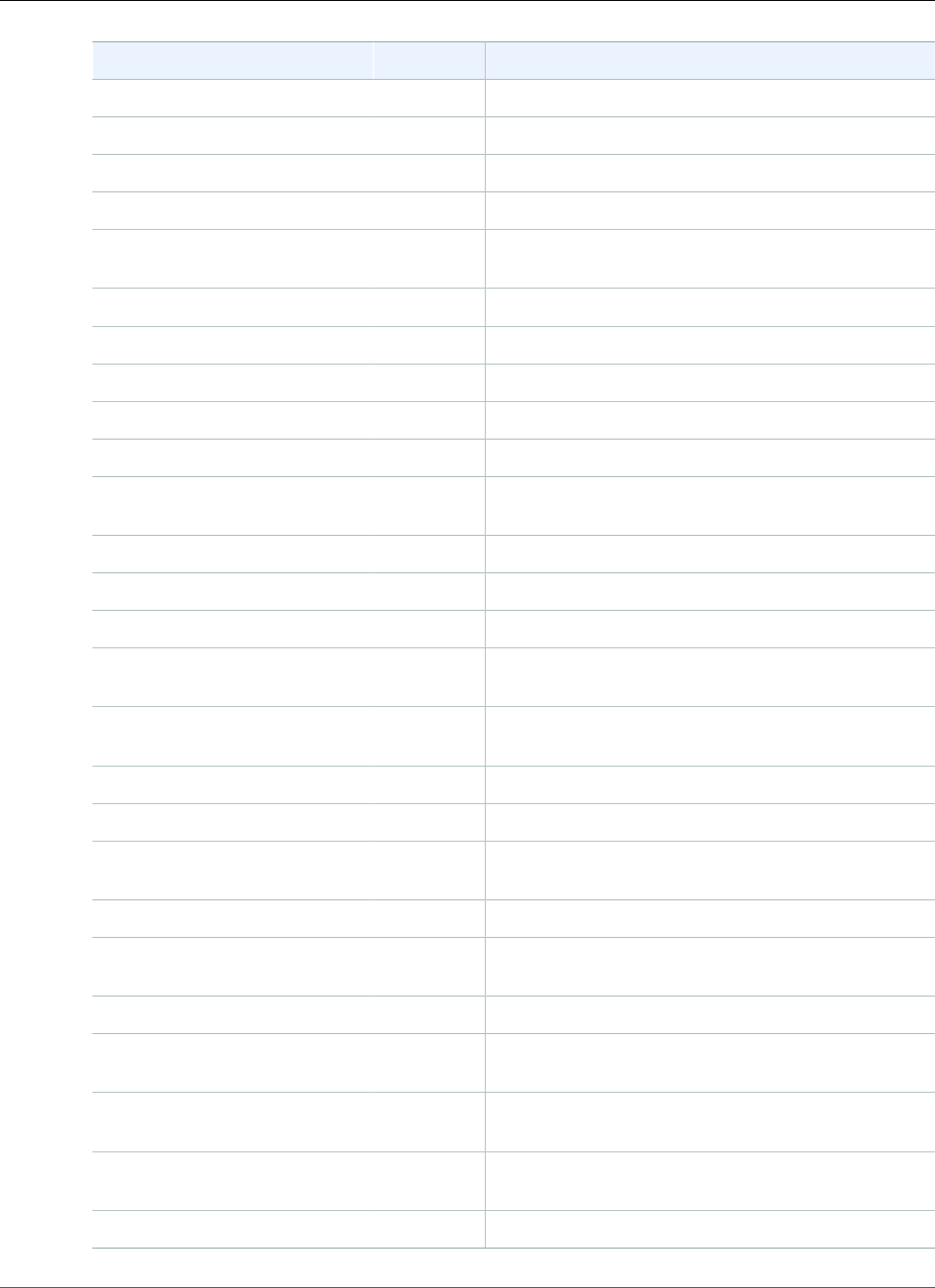
Amazon Relational Database Service User Guide
Working with PostgreSQL Parameters
Parameter Name Apply_Type Description
lc_messages Dynamic Sets the language in which messages are displayed.
lc_monetary Dynamic Sets the locale for formatting monetary amounts.
lc_numeric Dynamic Sets the locale for formatting numbers.
lc_time Dynamic Sets the locale for formatting date and time values.
log_autovacuum_min_durationDynamic Sets the minimum execution time above which
autovacuum actions will be logged.
log_checkpoints Dynamic Logs each checkpoint.
log_connections Dynamic Logs each successful connection.
log_disconnections Dynamic Logs end of a session, including duration.
log_duration Dynamic Logs the duration of each completed SQL statement.
log_error_verbosity Dynamic Sets the verbosity of logged messages.
log_executor_stats Dynamic Writes executor performance statistics to the server
log.
log_filename Dynamic Sets the file name pattern for log files.
log_hostname Dynamic Logs the host name in the connection logs.
log_lock_waits Dynamic Logs long lock waits.
log_min_duration_statement Dynamic Sets the minimum execution time above which
statements will be logged.
log_min_error_statement Dynamic Causes all statements generating an error at or above
this level to be logged.
log_min_messages Dynamic Sets the message levels that are logged.
log_parser_stats Dynamic Writes parser performance statistics to the server log.
log_planner_stats Dynamic Writes planner performance statistics to the server
log.
log_rotation_age Dynamic Automatic log file rotation will occur after N minutes.
log_rotation_size Dynamic Automatic log file rotation will occur after N
kilobytes.
log_statement Dynamic Sets the type of statements logged.
log_statement_stats Dynamic Writes cumulative performance statistics to the server
log.
log_temp_files Dynamic Logs the use of temporary files larger than this
number of kilobytes.
maintenance_work_mem Dynamic Sets the maximum memory to be used for
maintenance operations.
max_stack_depth Dynamic Sets the maximum stack depth, in kilobytes.
API Version 2014-10-31
1000
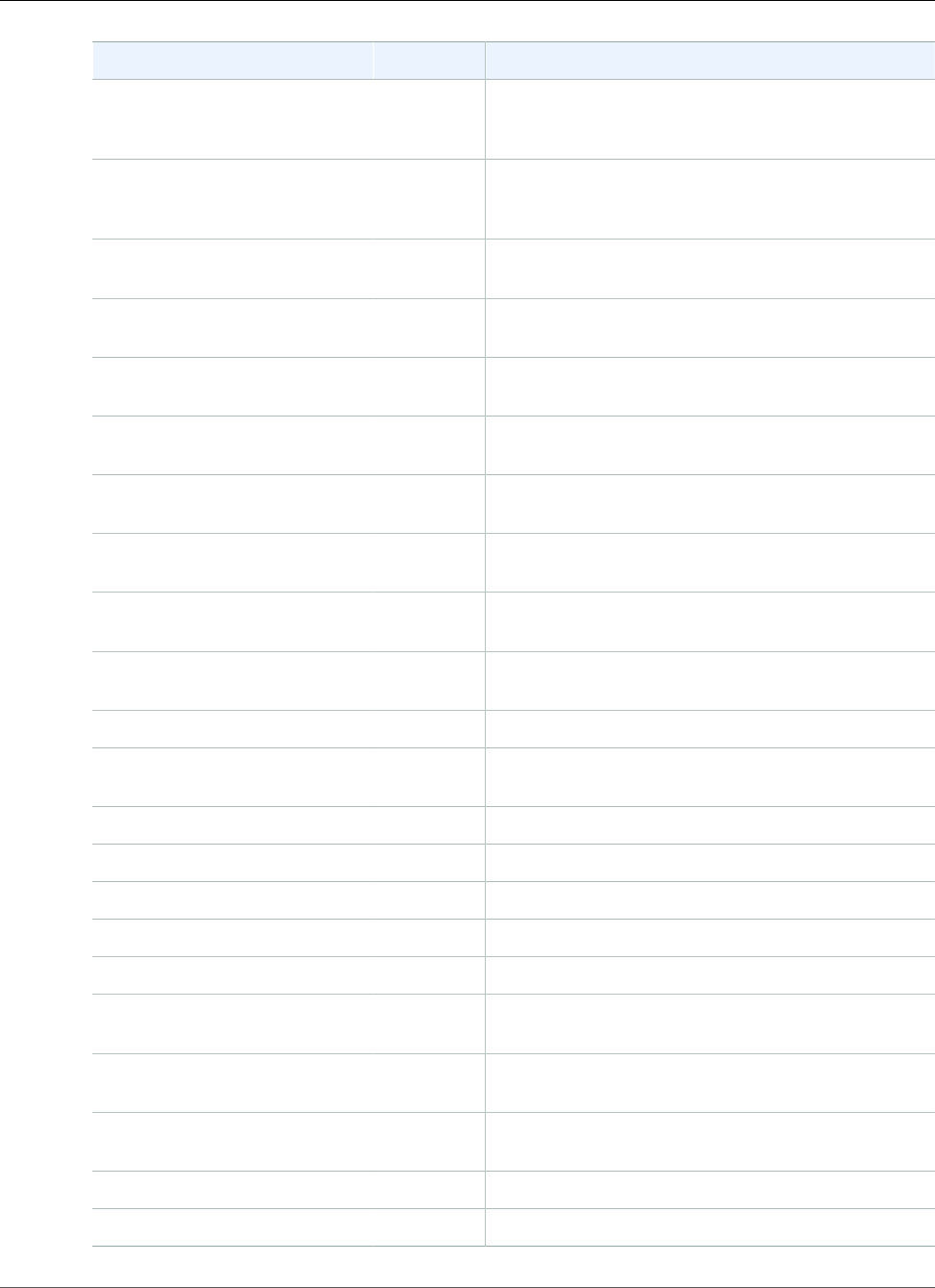
Amazon Relational Database Service User Guide
Working with PostgreSQL Parameters
Parameter Name Apply_Type Description
max_standby_archive_delay Dynamic Sets the maximum delay before canceling queries
when a hot standby server is processing archived WAL
data.
max_standby_streaming_delayDynamic Sets the maximum delay before canceling queries
when a hot standby server is processing streamed
WAL data.
quote_all_identifiers Dynamic Adds quotes (") to all identifiers when generating SQL
fragments.
random_page_cost Dynamic Sets the planner's estimate of the cost of a non-
sequentially fetched disk page.
rds.log_retention_period Dynamic Amazon RDS will delete PostgreSQL logs that are
older than N minutes.
search_path Dynamic Sets the schema search order for names that are not
schema-qualified.
seq_page_cost Dynamic Sets the planner's estimate of the cost of a
sequentially fetched disk page.
session_replication_role Dynamic Sets the sessions behavior for triggers and rewrite
rules.
sql_inheritance Dynamic Causes subtables to be included by default in various
commands.
ssl_renegotiation_limit Dynamic Sets the amount of traffic to send and receive before
renegotiating the encryption keys.
standard_conforming_stringsDynamic Causes ... strings to treat backslashes literally.
statement_timeout Dynamic Sets the maximum allowed duration of any
statement.
synchronize_seqscans Dynamic Enables synchronized sequential scans.
synchronous_commit Dynamic Sets the current transactions synchronization level.
tcp_keepalives_count Dynamic Maximum number of TCP keepalive retransmits.
tcp_keepalives_idle Dynamic Time between issuing TCP keepalives.
tcp_keepalives_interval Dynamic Time between TCP keepalive retransmits.
temp_buffers Dynamic Sets the maximum number of temporary buffers used
by each session.
temp_tablespaces Dynamic Sets the tablespaces to use for temporary tables and
sort files.
timezone Dynamic Sets the time zone for displaying and interpreting
time stamps.
track_activities Dynamic Collects information about executing commands.
track_counts Dynamic Collects statistics on database activity.
API Version 2014-10-31
1001
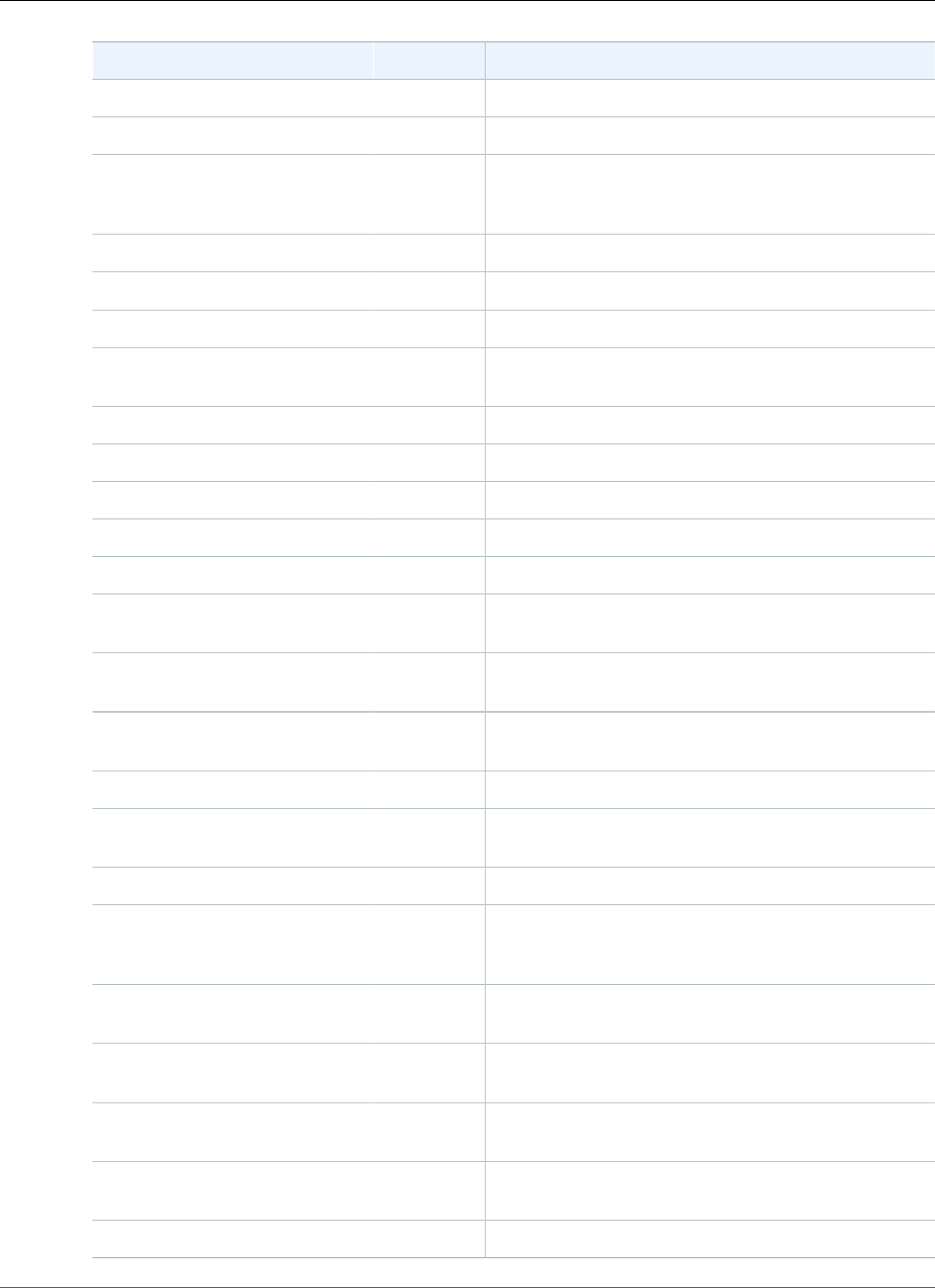
Amazon Relational Database Service User Guide
Working with PostgreSQL Parameters
Parameter Name Apply_Type Description
track_functions Dynamic Collects function-level statistics on database activity.
track_io_timing Dynamic Collects timing statistics on database I/O activity.
transaction_deferrable Dynamic Indicates whether to defer a read-only serializable
transaction until it can be executed with no possible
serialization failures.
transaction_isolation Dynamic Sets the current transactions isolation level.
transaction_read_only Dynamic Sets the current transactions read-only status.
transform_null_equals Dynamic Treats expr=NULL as expr IS NULL.
update_process_title Dynamic Updates the process title to show the active SQL
command.
vacuum_cost_delay Dynamic Vacuum cost delay in milliseconds.
vacuum_cost_limit Dynamic Vacuum cost amount available before napping.
vacuum_cost_page_dirty Dynamic Vacuum cost for a page dirtied by vacuum.
vacuum_cost_page_hit Dynamic Vacuum cost for a page found in the buffer cache.
vacuum_cost_page_miss Dynamic Vacuum cost for a page not found in the buffer cache.
vacuum_defer_cleanup_age Dynamic Number of transactions by which vacuum and hot
cleanup should be deferred, if any.
vacuum_freeze_min_age Dynamic Minimum age at which vacuum should freeze a table
row.
vacuum_freeze_table_age Dynamic Age at which vacuum should scan a whole table to
freeze tuples.
wal_writer_delay Dynamic WAL writer sleep time between WAL flushes.
work_mem Dynamic Sets the maximum memory to be used for query
workspaces.
xmlbinary Dynamic Sets how binary values are to be encoded in XML.
xmloption Dynamic Sets whether XML data in implicit parsing and
serialization operations is to be considered as
documents or content fragments.
autovacuum_freeze_max_age Static Age at which to autovacuum a table to prevent
transaction ID wraparound.
autovacuum_max_workers Static Sets the maximum number of simultaneously running
autovacuum worker processes.
max_connections Static Sets the maximum number of concurrent
connections.
max_files_per_process Static Sets the maximum number of simultaneously open
files for each server process.
max_locks_per_transaction Static Sets the maximum number of locks per transaction.
API Version 2014-10-31
1002
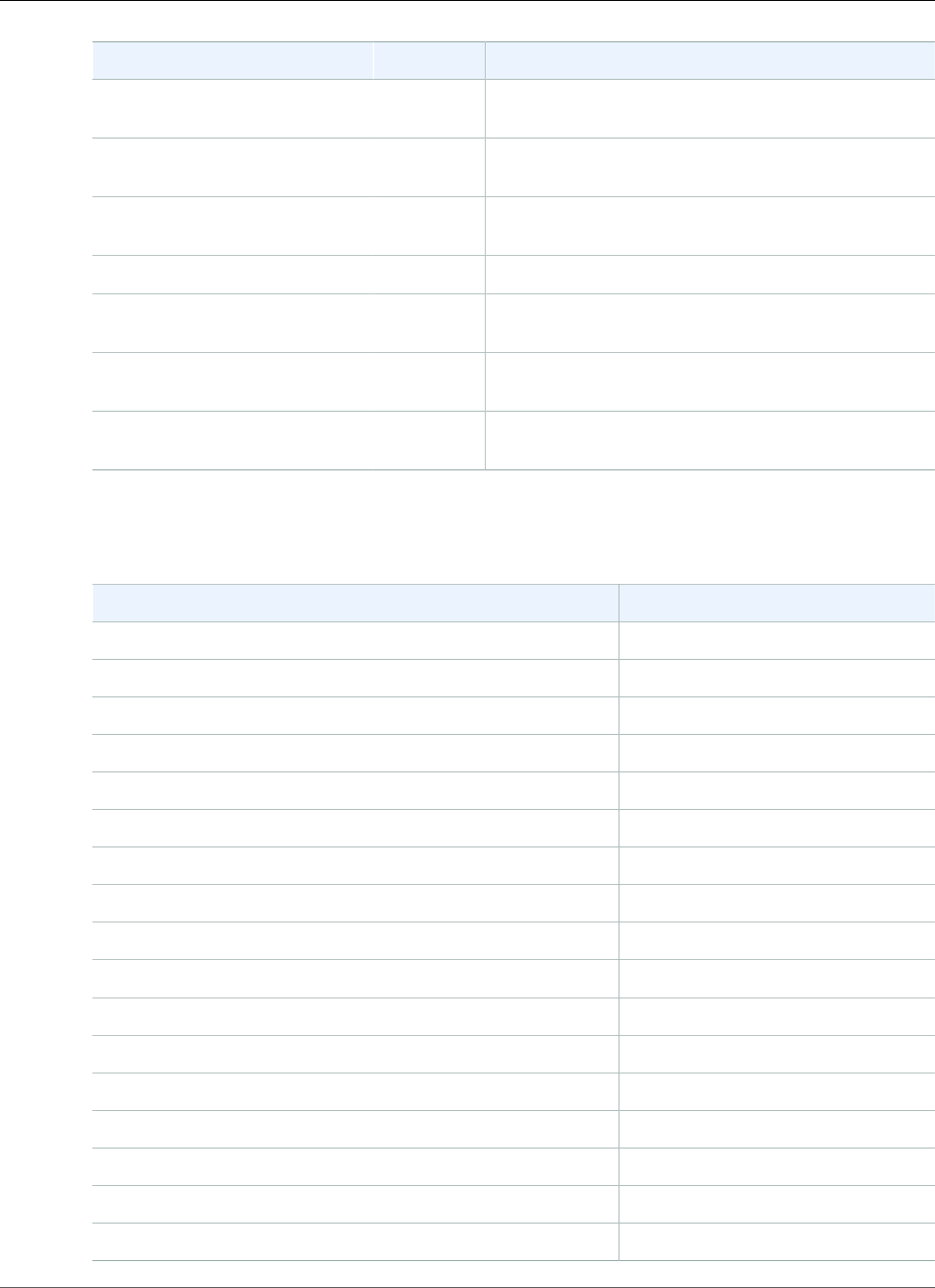
Amazon Relational Database Service User Guide
Working with PostgreSQL Parameters
Parameter Name Apply_Type Description
max_pred_locks_per_transactionStatic Sets the maximum number of predicate locks per
transaction.
max_prepared_transactions Static Sets the maximum number of simultaneously
prepared transactions.
shared_buffers Static Sets the number of shared memory buffers used by
the server.
ssl Static Enables SSL connections.
temp_file_limit Static Sets the maximum size in KB to which the temporary
files can grow.
track_activity_query_size Static Sets the size reserved for
pg_stat_activity.current_query, in bytes.
wal_buffers Static Sets the number of disk-page buffers in shared
memory for WAL.
Amazon RDS uses the default PostgreSQL units for all parameters. The following table shows the
PostgreSQL default unit and value for each parameter.
Parameter Name Unit
effective_cache_size 8 KB
segment_size 8 KB
shared_buffers 8 KB
temp_buffers 8 KB
wal_buffers 8 KB
wal_segment_size 8 KB
log_rotation_size KB
log_temp_files KB
maintenance_work_mem KB
max_stack_depth KB
ssl_renegotiation_limit KB
temp_file_limit KB
work_mem KB
log_rotation_age minutes
autovacuum_vacuum_cost_delay ms
bgwriter_delay ms
deadlock_timeout ms
API Version 2014-10-31
1003
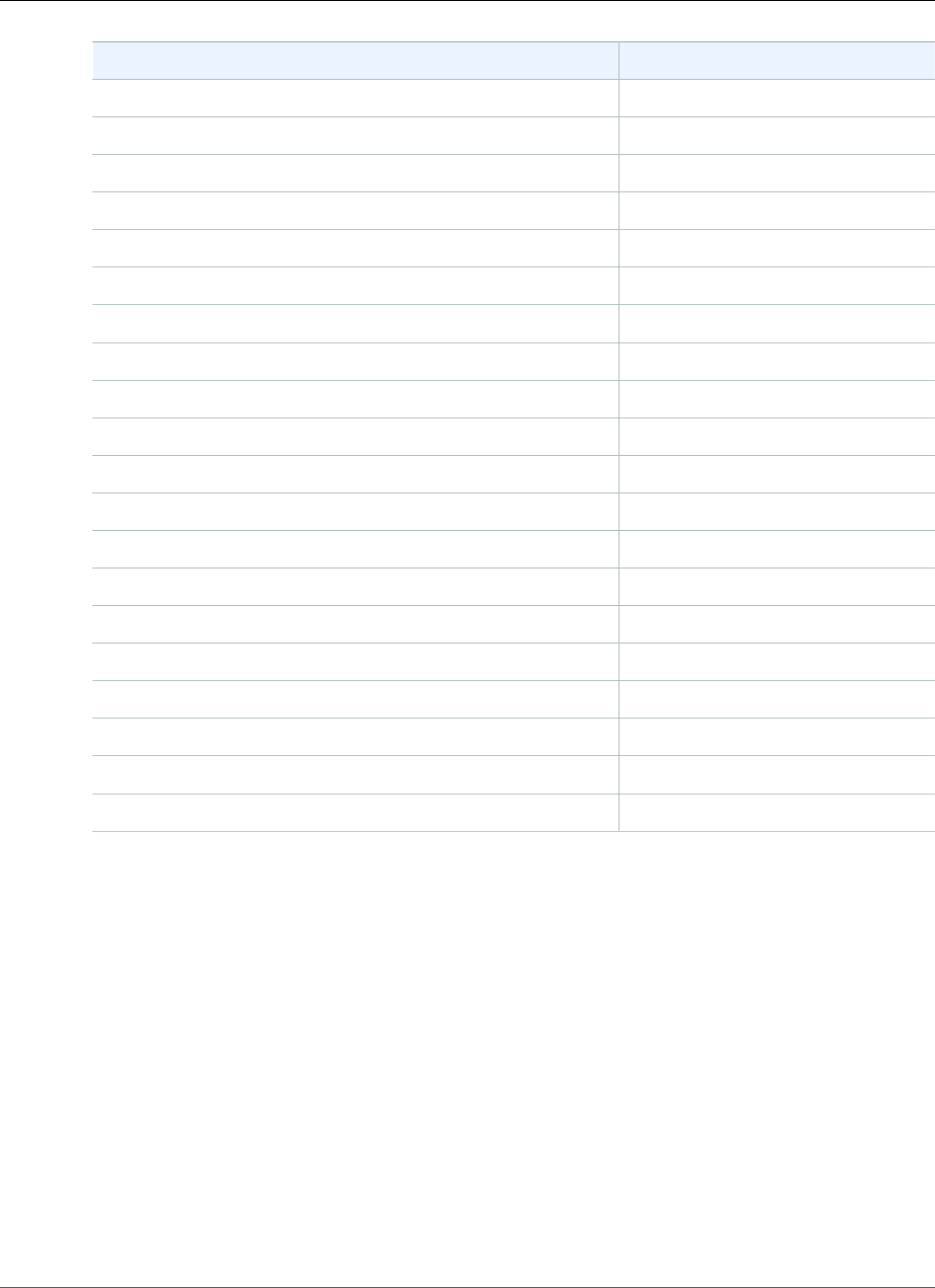
Amazon Relational Database Service User Guide
Working with PostgreSQL Autovacuum
Parameter Name Unit
lock_timeout ms
log_autovacuum_min_duration ms
log_min_duration_statement ms
max_standby_archive_delay ms
max_standby_streaming_delay ms
statement_timeout ms
vacuum_cost_delay ms
wal_receiver_timeout ms
wal_sender_timeout ms
wal_writer_delay ms
archive_timeout s
authentication_timeout s
autovacuum_naptime s
checkpoint_timeout s
checkpoint_warning s
post_auth_delay s
pre_auth_delay s
tcp_keepalives_idle s
tcp_keepalives_interval s
wal_receiver_status_interval s
Working with PostgreSQL Autovacuum on Amazon
RDS
We strongly recommend that you use the autovacuum feature for PostgreSQL databases to maintain
the health of your PostgreSQL DB instance. Because autovacuum checks for tables that have had a
large number of inserted, updated, or deleted tuples, you can use autovacuum to prevent transaction
ID wraparound. Autovacuum automates the execution of the VACUUM and the ANALYZE command.
Using autovacuum is required by PostgreSQL, not imposed by Amazon RDS, and its use is critical to good
performance. The feature is enabled by default for all new Amazon RDS PostgreSQL DB instances, and
the related configuration parameters are appropriately set by default. Since our defaults are somewhat
generic, you can benefit from tuning parameters to your specific workload. This section can help you
perform the needed autovacuum tuning.
For information on creating a process that warns you about transaction ID wraparound, see the AWS
Database Blog entry Implement an Early Warning System for Transaction ID Wraparound in Amazon RDS
for PostgreSQL.
API Version 2014-10-31
1004
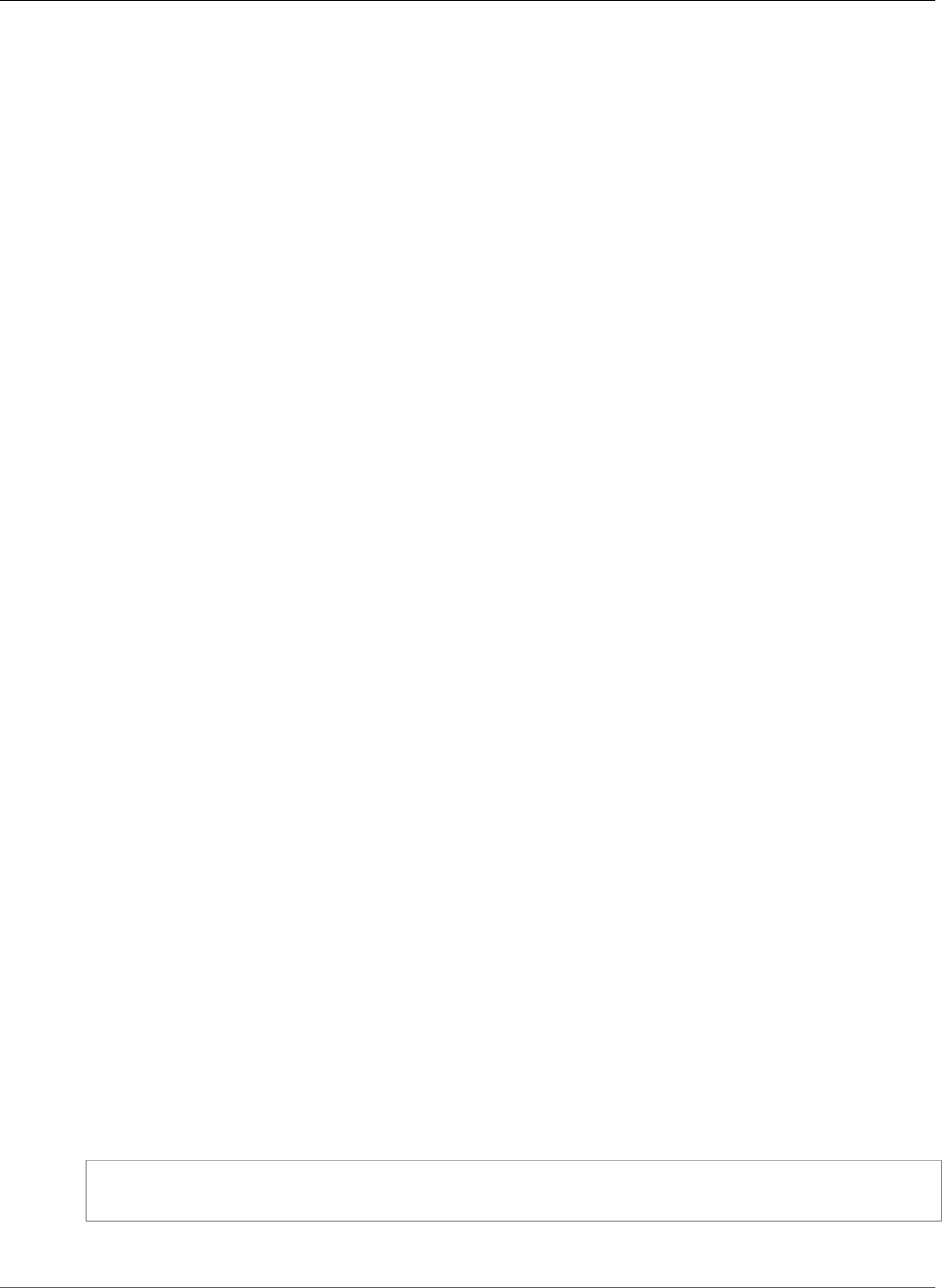
Amazon Relational Database Service User Guide
Working with PostgreSQL Autovacuum
Topics
•Maintenance Work Memory (p. 1005)
•Determining if the Tables in Your Database Need Vacuuming (p. 1005)
•Determining Which Tables Are Currently Eligible for Autovacuum (p. 1006)
•Determining if Autovacuum Is Currently Running and For How Long (p. 1007)
•Performing a Manual Vacuum Freeze (p. 1009)
•Reindexing a Table When Autovacuum Is Running (p. 1010)
•Other Parameters That Affect Autovacuum (p. 1011)
•Autovacuum Logging (p. 1012)
Maintenance Work Memory
One of the most important parameters influencing autovacuum performance is the
maintenance_work_mem parameter. This parameter determines how much memory you allocate for
autovacuum to use to scan a database table and to hold all the row IDs that are going to be vacuumed. If
you set the value of the maintenance_work_mem parameter too low, the vacuum process might have to
scan the table multiple times to complete its work, possibly impacting performance.
When doing calculations to determine the maintenance_work_mem parameter value, keep in mind two
things:
• The default unit is KB for this parameter.
• The maintenance_work_mem parameter works in conjunction with the autovacuum_max_workers
parameter. If you have many small tables, allocate more autovacuum_max_workers and less
maintenance_work_mem. If you have large tables (say, larger than 100 GB), allocate more memory
and fewer workers. You need to have enough memory allocated to succeed on your biggest table.
Each autovacuum_max_workers can use the memory you allocate, so you should make sure the
combination of workers and memory equal the total memory you want to allocate.
In general terms, for large hosts, set the maintenance_work_mem parameter to a
value between one and two gigabytes. For extremely large hosts, set the parameter to
a value between two and four gigabytes. The value you set for this parameter should
depend on the workload. Amazon RDS has updated its default for this parameter to be
GREATEST({DBInstanceClassMemory/63963136*1024},65536).
Determining if the Tables in Your Database Need Vacuuming
A PostgreSQL database can have two billion "in-flight" unvacuumed transactions before PostgreSQL
takes dramatic action to avoid data loss. If the number of unvacuumed transactions reaches (2^31
- 10,000,000), the log will start warning that vacuuming is needed. If the number of unvacuumed
transactions reaches (2^31 - 1,000,000), PostgreSQL sets the database to read only and requires
an offline, single-user, standalone vacuum. This requires multiple hours or days (depending on size)
of downtime. A very detailed explanation of TransactionID wraparound is found in the PostgreSQL
documentation.
The following query can be used to show the number of unvacuumed transactions in a database. The
datfrozenxid column of a database's pg_database row is a lower bound on the normal XIDs appearing in
that database; it is the minimum of the per-table relfrozenxid values within the database.
select datname, age(datfrozenxid) from pg_database order
by age(datfrozenxid) desc limit 20;
For example, the results of running the preceding query might be the following:
API Version 2014-10-31
1005
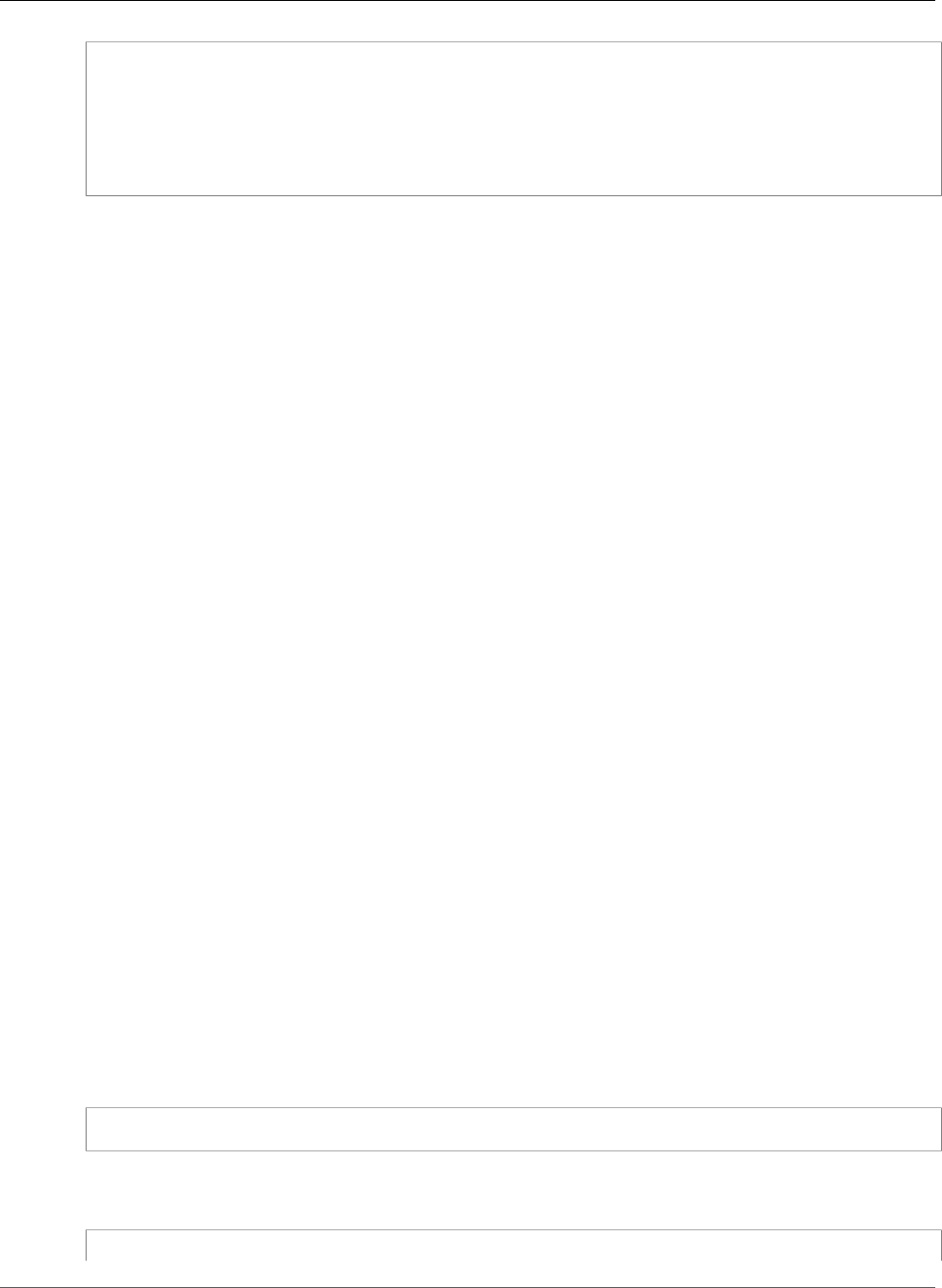
Amazon Relational Database Service User Guide
Working with PostgreSQL Autovacuum
datname | age
mydb | 1771757888
template0 | 1721757888
template1 | 1721757888
rdsadmin | 1694008527
postgres | 1693881061
(5 rows)
When the age of a database hits two billion, TransactionID (XID) wraparound occurs and the
database will go into read only. This query can be used to produce a metric and run a few times a
day. By default, autovacuum is set to keep the age of transactions to no more than 200,000,000
(autovacuum_freeze_max_age).
A sample monitoring strategy might look like this:
• Autovacuum_freeze_max_age is set to 200 million.
• If a table hits 500 million unvacuumed transactions, a low-severity alarm is triggered. This isn’t an
unreasonable value, but it could indicate that autovacuum isn’t keeping up.
• If a table ages to one billion, this should be treated as an actionable alarm. In general, you want to
keep ages closer to autovacuum_freeze_max_age for performance reasons. Investigation using the
following steps is recommended.
• If a table hits 1.5 billion unvacuumed transactions, a high-severity alarm is triggered. Depending on
how quickly your database uses XIDs, this alarm can indicate that the system is running out of time to
run autovacuum and that you should consider immediate resolution.
If a table is constantly breaching these thresholds, you need further modify your autovacuum
parameters. By default, VACUUM (which has cost-based delays disabled) is more aggressive than default
autovacuum, but, also more intrusive to the system as a whole.
We have the following recommendations:
• Be aware and enable a monitoring mechanism so that you are aware of the age of your oldest
transactions.
• For busier tables, perform a manual vacuum freeze regularly during a maintenance window in addition
to relying on autovacuum. For information on performing a manual vacuum freeze, see Performing a
Manual Vacuum Freeze (p. 1009).
Determining Which Tables Are Currently Eligible for
Autovacuum
Often, it is one or two tables in need of vacuuming. Tables whose relfrozenxid value is more than
autovacuum_freeze_max_age transactions old are always targeted by autovacuum. Otherwise, if the
number of tuples made obsolete since the last VACUUM exceeds the "vacuum threshold", the table is
vacuumed.
The autovacuum threshold is defined as:
Vacuum threshold = vacuum base threshold + vacuum scale factor * number of tuples
While you are connected to your database, run the following query to see a list of tables that
autovacuum sees as eligible for vacuuming:
API Version 2014-10-31
1006
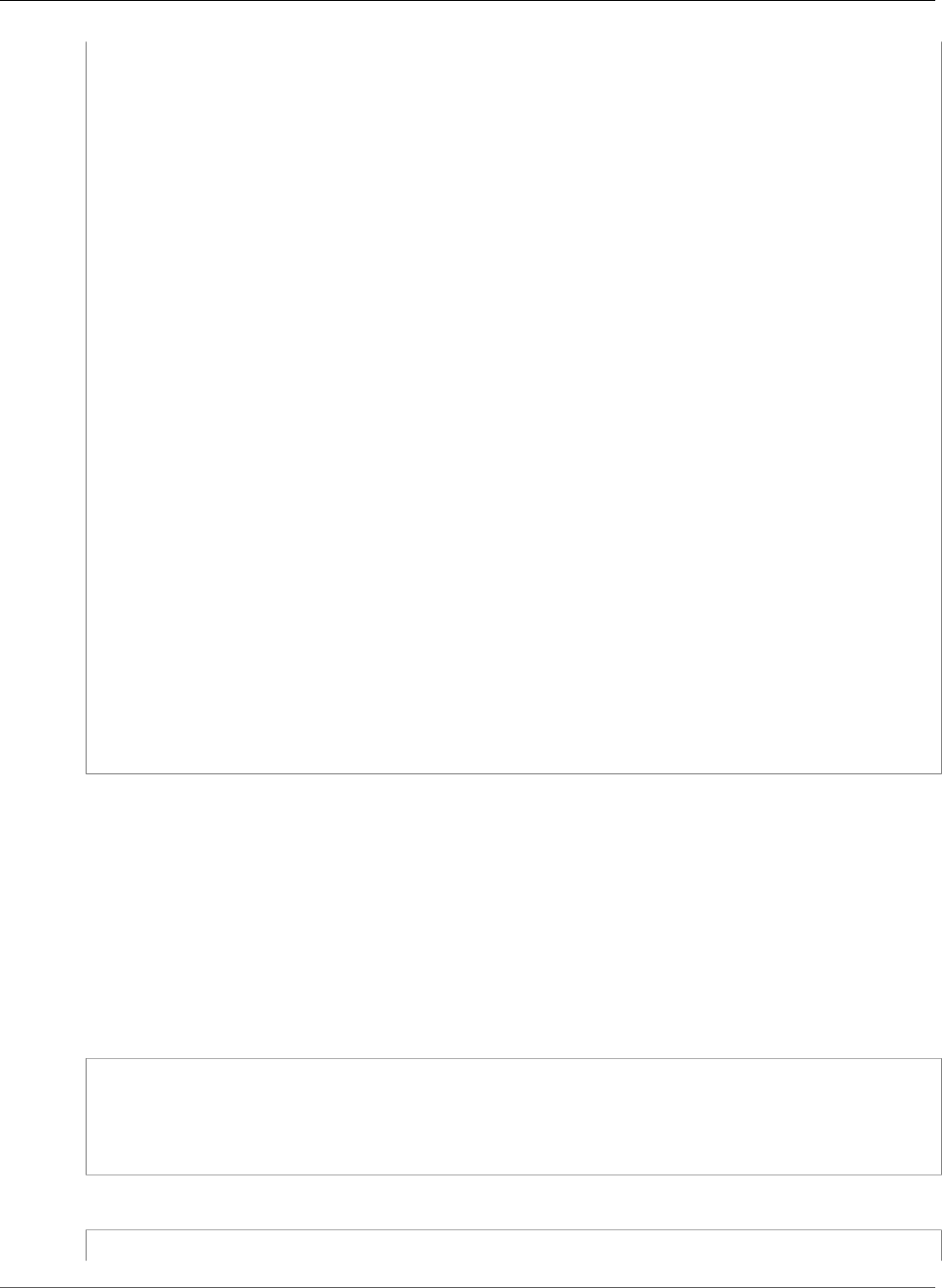
Amazon Relational Database Service User Guide
Working with PostgreSQL Autovacuum
WITH vbt AS (SELECT setting AS autovacuum_vacuum_threshold FROM
pg_settings WHERE name = 'autovacuum_vacuum_threshold')
, vsf AS (SELECT setting AS autovacuum_vacuum_scale_factor FROM
pg_settings WHERE name = 'autovacuum_vacuum_scale_factor')
, fma AS (SELECT setting AS autovacuum_freeze_max_age FROM
pg_settings WHERE name = 'autovacuum_freeze_max_age')
, sto AS (select opt_oid, split_part(setting, '=', 1) as param,
split_part(setting, '=', 2) as value from (select oid opt_oid,
unnest(reloptions) setting from pg_class) opt)
SELECT
'"'||ns.nspname||'"."'||c.relname||'"' as relation
, pg_size_pretty(pg_table_size(c.oid)) as table_size
, age(relfrozenxid) as xid_age
, coalesce(cfma.value::float, autovacuum_freeze_max_age::float)
autovacuum_freeze_max_age
, (coalesce(cvbt.value::float, autovacuum_vacuum_threshold::float)
+ coalesce(cvsf.value::float,autovacuum_vacuum_scale_factor::float) *
c.reltuples) as autovacuum_vacuum_tuples
, n_dead_tup as dead_tuples
FROM pg_class c join pg_namespace ns on ns.oid = c.relnamespace
join pg_stat_all_tables stat on stat.relid = c.oid
join vbt on (1=1) join vsf on (1=1) join fma on (1=1)
left join sto cvbt on cvbt.param = 'autovacuum_vacuum_threshold' and
c.oid = cvbt.opt_oid
left join sto cvsf on cvsf.param = 'autovacuum_vacuum_scale_factor' and
c.oid = cvsf.opt_oid
left join sto cfma on cfma.param = 'autovacuum_freeze_max_age' and
c.oid = cfma.opt_oid
WHERE c.relkind = 'r' and nspname <> 'pg_catalog'
and (
age(relfrozenxid) >= coalesce(cfma.value::float,
autovacuum_freeze_max_age::float)
or
coalesce(cvbt.value::float, autovacuum_vacuum_threshold::float) +
coalesce(cvsf.value::float,autovacuum_vacuum_scale_factor::float) *
c.reltuples <= n_dead_tup
-- or 1 = 1
)
ORDER BY age(relfrozenxid) DESC LIMIT 50;
Determining if Autovacuum Is Currently Running and For How
Long
If you need to manually vacuum a table, you need to determine if autovacuum is currently running. If it
is, you might need to adjust parameters to make it run more efficiently, or terminate autovacuum so you
can manually run VACUUM.
Use the following query to determine if autovacuum is running, how long it has been running, and if it is
waiting on another session.
If you are using Amazon RDS PostgreSQL 9.6+ or higher, use this query:
SELECT datname, usename, pid, state, wait_event, current_timestamp - xact_start AS
xact_runtime, query
FROM pg_stat_activity
WHERE upper(query) like '%VACUUM%'
ORDER BY xact_start;
After running the query, you should see output similar to the following.
API Version 2014-10-31
1007
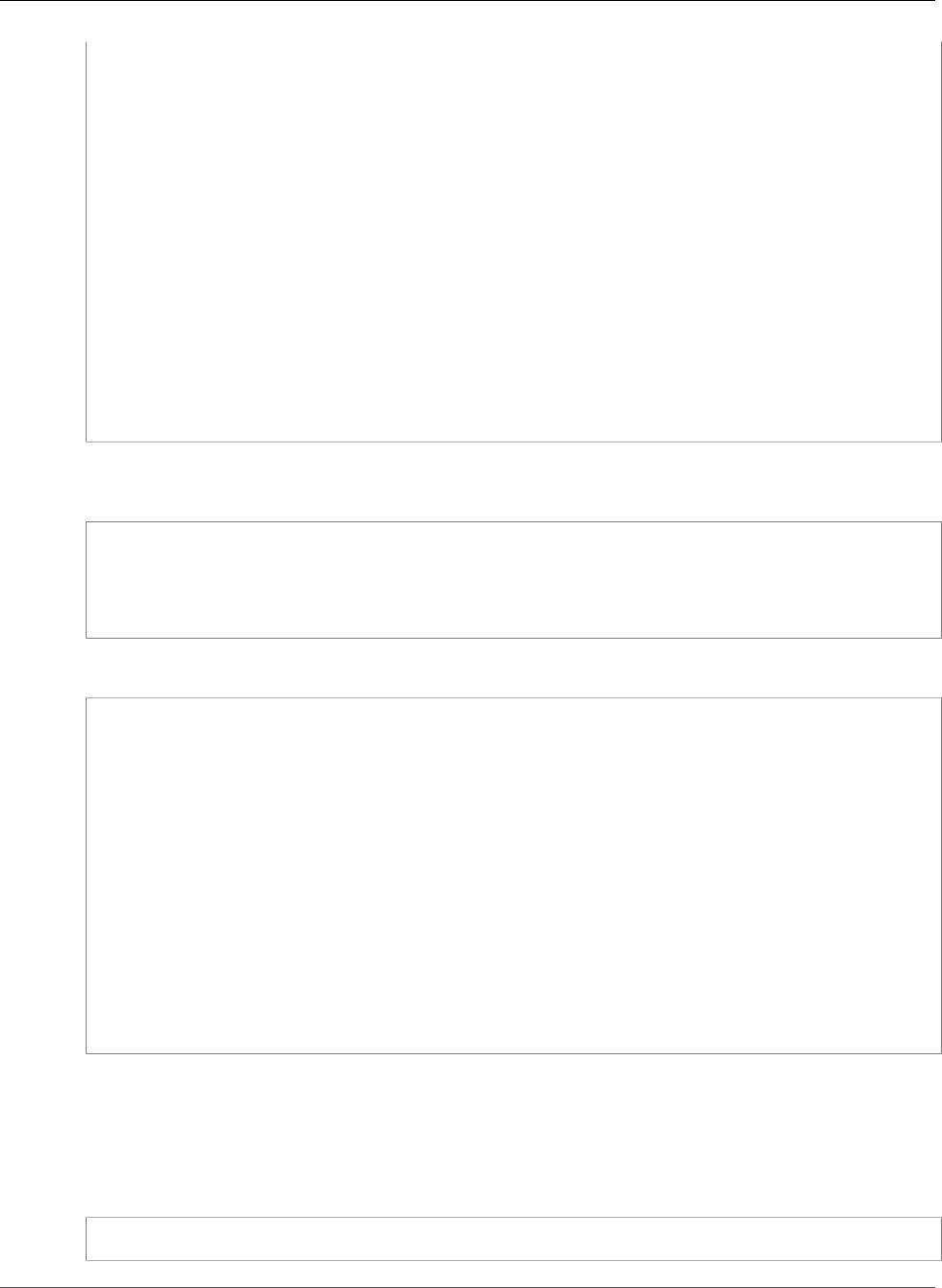
Amazon Relational Database Service User Guide
Working with PostgreSQL Autovacuum
datname | usename | pid | state | wait_event | xact_runtime | query
--------+----------+-------+--------+------------+-------------------------
+--------------------------------------------------------------------------------------------------------
mydb | rdsadmin | 16473 | active | | 33 days 16:32:11.600656 | autovacuum:
VACUUM ANALYZE public.mytable1 (to prevent wraparound)
mydb | rdsadmin | 22553 | active | | 14 days 09:15:34.073141 | autovacuum:
VACUUM ANALYZE public.mytable2 (to prevent wraparound)
mydb | rdsadmin | 41909 | active | | 3 days 02:43:54.203349 | autovacuum:
VACUUM ANALYZE public.mytable3
mydb | rdsadmin | 618 | active | | 00:00:00 | SELECT
datname, usename, pid, state, wait_event, current_timestamp - xact_start AS xact_runtime,
query+
| | | | | | FROM
pg_stat_activity
+
| | | | | | WHERE query
like '%VACUUM%'
+
| | | | | | ORDER BY
xact_start;
+
If you are using a version less than Amazon RDS PostgreSQL 9.6, but, 9.3.12 or later, 9.4.7 or later, or
9.5.2+, use this query:
SELECT datname, usename, pid, waiting, current_timestamp - xact_start AS xact_runtime,
query
FROM pg_stat_activity
WHERE upper(query) like '%VACUUM%'
ORDER BY xact_start;
After running the query, you should see output similar to the following.
datname | usename | pid | waiting | xact_runtime | query
--------+----------+-------+---------+-------------------------
+----------------------------------------------------------------------------------------------
mydb | rdsadmin | 16473 | f | 33 days 16:32:11.600656 | autovacuum: VACUUM
ANALYZE public.mytable1 (to prevent wraparound)
mydb | rdsadmin | 22553 | f | 14 days 09:15:34.073141 | autovacuum: VACUUM
ANALYZE public.mytable2 (to prevent wraparound)
mydb | rdsadmin | 41909 | f | 3 days 02:43:54.203349 | autovacuum: VACUUM
ANALYZE public.mytable3
mydb | rdsadmin | 618 | f | 00:00:00 | SELECT datname, usename,
pid, waiting, current_timestamp - xact_start AS xact_runtime, query+
| | | | | FROM pg_stat_activity
+
| | | | | WHERE query like '%VACUUM
%' +
| | | | | ORDER BY xact_start;
+
Several issues can cause long running (multiple days) autovacuum session. The most common issue is
that your maintenance_work_mem parameter value is set too low for the size of the table or rate of
updates.
We recommend that you use the following formula to set the maintenance_work_mem parameter
value.
GREATEST({DBInstanceClassMemory/63963136*1024},65536)
API Version 2014-10-31
1008

Amazon Relational Database Service User Guide
Working with PostgreSQL Autovacuum
Short running autovacuum sessions can also indicate problems:
• It can indicate that there aren't enough autovacuum_max_workers for your workload. You will need to
indicate the number of workers.
• It can indicate that there is an index corruption (autovacuum will crash and restart on the same
relation but make no progress). You will need to run a manual vacuum freeze verbose ___table___ to
see the exact cause.
Performing a Manual Vacuum Freeze
You might want to perform a manual vacuum on a table that has a vacuum process already running. This
is useful if you have identified a table with an "XID age" approaching 2 billion (or above any threshold
you are monitoring).
The following steps are a guideline, and there are several variations to the process. For example, during
testing, you find that the maintenance_work_mem parameter value was set too small and that you
need to take immediate action on a table but don't want to bounce the instance at the moment.
Using the queries listed above, you determine which table is the problem and notice a long running
autovacuum session. You know you need to change the maintenance_work_mem parameter setting,
but you also need to take immediate action and vacuum the table in question. The following procedure
shows what you would do in this situation:
To manually perform a vacuum freeze
1. Open two sessions to the database containing the table you want to vacuum. For the second session,
use "screen" or another utility that maintains the session if your connection is dropped.
2. In session one, get the PID of the autovacuum session running on the table. This action requires that
you are running Amazon RDS PostgreSQL 9.3.12 or later, 9.4.7 or later, or 9.5.2 or later to have full
visibility into the running rdsadmin processes.
Run the following query to get the PID of the autovacuum session.
SELECT datname, usename, pid, waiting, current_timestamp - xact_start
AS xact_runtime, query
FROM pg_stat_activity WHERE upper(query) like '%VACUUM%' ORDER BY
xact_start;
3. In session two, calculate the amount of memory you will need for this operation. In this example,
we determine that we can afford to use up to 2 GB of memory for this operation, so we set
maintenance_work_mem for the current session to 2 GB.
set maintenance_work_mem='2 GB';
SET
4. In session two, issue a vacuum freeze verbose for the table. The verbose setting is useful because,
although there is no progress report for this in PostgreSQL currently, you can see activity.
\timing on
Timing is on.
vacuum freeze verbose pgbench_branches;
INFO: vacuuming "public.pgbench_branches"
INFO: index "pgbench_branches_pkey" now contains 50 row versions in 2 pages
DETAIL: 0 index row versions were removed.
0 index pages have been deleted, 0 are currently reusable.
CPU 0.00s/0.00u sec elapsed 0.00 sec.
INFO: index "pgbench_branches_test_index" now contains 50 row versions in 2 pages
DETAIL: 0 index row versions were removed.
API Version 2014-10-31
1009
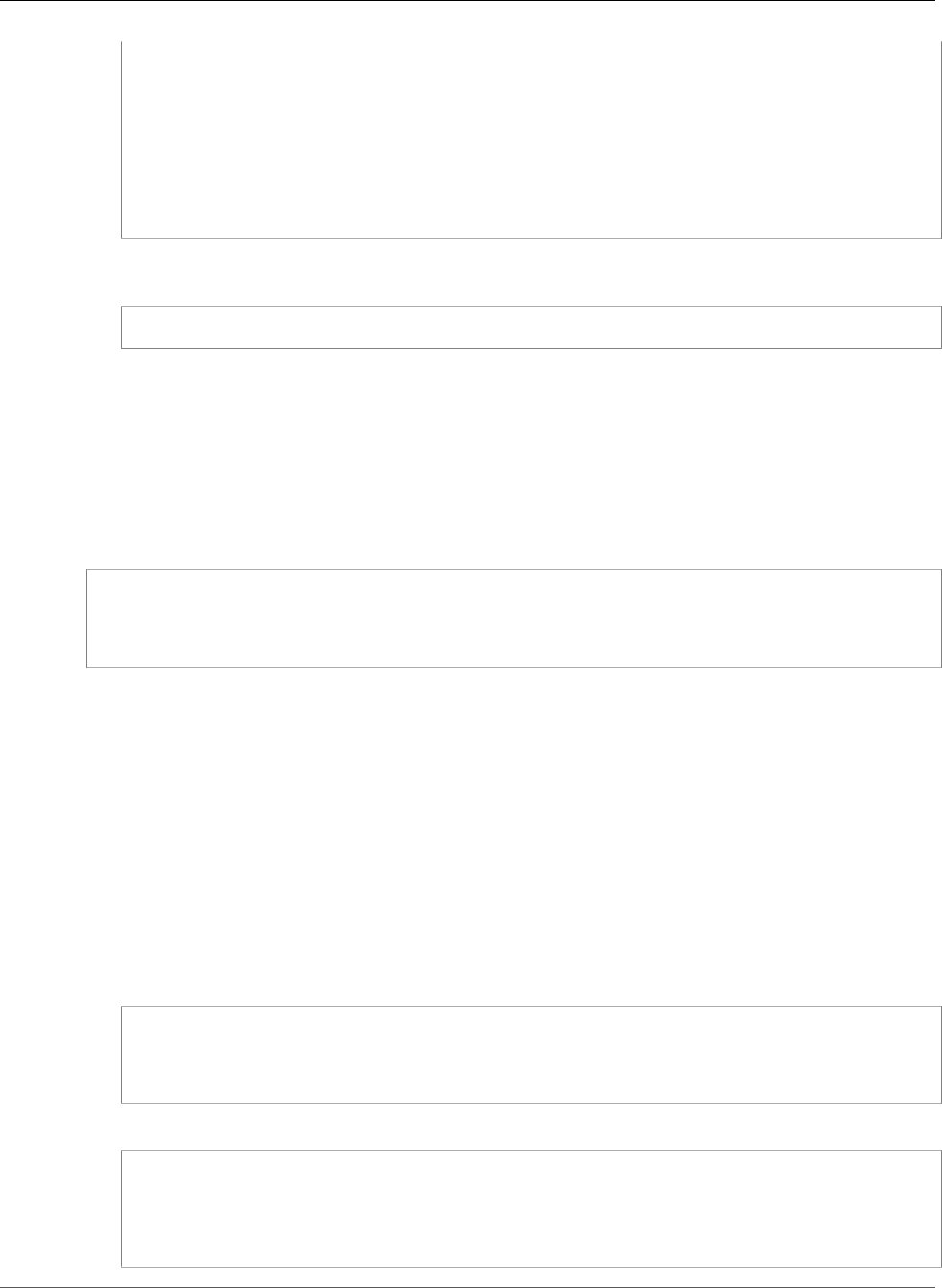
Amazon Relational Database Service User Guide
Working with PostgreSQL Autovacuum
0 index pages have been deleted, 0 are currently reusable.
CPU 0.00s/0.00u sec elapsed 0.00 sec.
INFO: "pgbench_branches": found 0 removable, 50 nonremovable row versions
in 43 out of 43 pages
DETAIL: 0 dead row versions cannot be removed yet.
There were 9347 unused item pointers.
0 pages are entirely empty.
CPU 0.00s/0.00u sec elapsed 0.00 sec.
VACUUM
Time: 2.765 ms
5. In session one, if autovacuum was blocking, you will see in pg_stat_activity that waiting is "T" for
your vacuum session. In this case, you need to terminate the autovacuum process.
select pg_terminate_backend('the_pid');
6. At this point, your session begins. It's important to note that autovacuum will restart immediately
as this table is probably the highest on its list of work. You will need to initiate your command in
session 2 and then terminate the autovacuum process in session one.
Reindexing a Table When Autovacuum Is Running
If an index has become corrupt, autovacuum will continue to process the table and fail. If you attempt a
manual vacuum in this situation, you will receive an error message similar to the following:
mydb=# vacuum freeze pgbench_branches;
ERROR: index "pgbench_branches_test_index" contains unexpected
zero page at block 30521
HINT: Please REINDEX it.
When the index is corrupted and autovacuum is attempting to run against the table, you will contend
with an already running autovacuum session. When you issue a "REINDEX " command, you will be taking
out an exclusive lock on the table and write operations will be blocked as well as reads that use that
specific index.
To reindex a table when autovacuum is running on the table
1. Open two sessions to the database containing the table you want to vacuum. For the second session,
use "screen" or another utility that maintains the session if your connection is dropped.
2. In session one, get the PID of the autovacuum session running on the table. This action requires that
you are running Amazon RDS PostgreSQL 9.3.12 or later, 9.4.7 or later, or 9.5.2 or later to have full
visibility into the running rdsadmin processes.
Run the following query to get the PID of the autovacuum session:
SELECT datname, usename, pid, waiting, current_timestamp - xact_start
AS xact_runtime, query
FROM pg_stat_activity WHERE upper(query) like '%VACUUM%' ORDER BY
xact_start;
3. In session two, issue the reindex command.
\timing on
Timing is on.
reindex index pgbench_branches_test_index;
REINDEX
Time: 9.966 ms
API Version 2014-10-31
1010
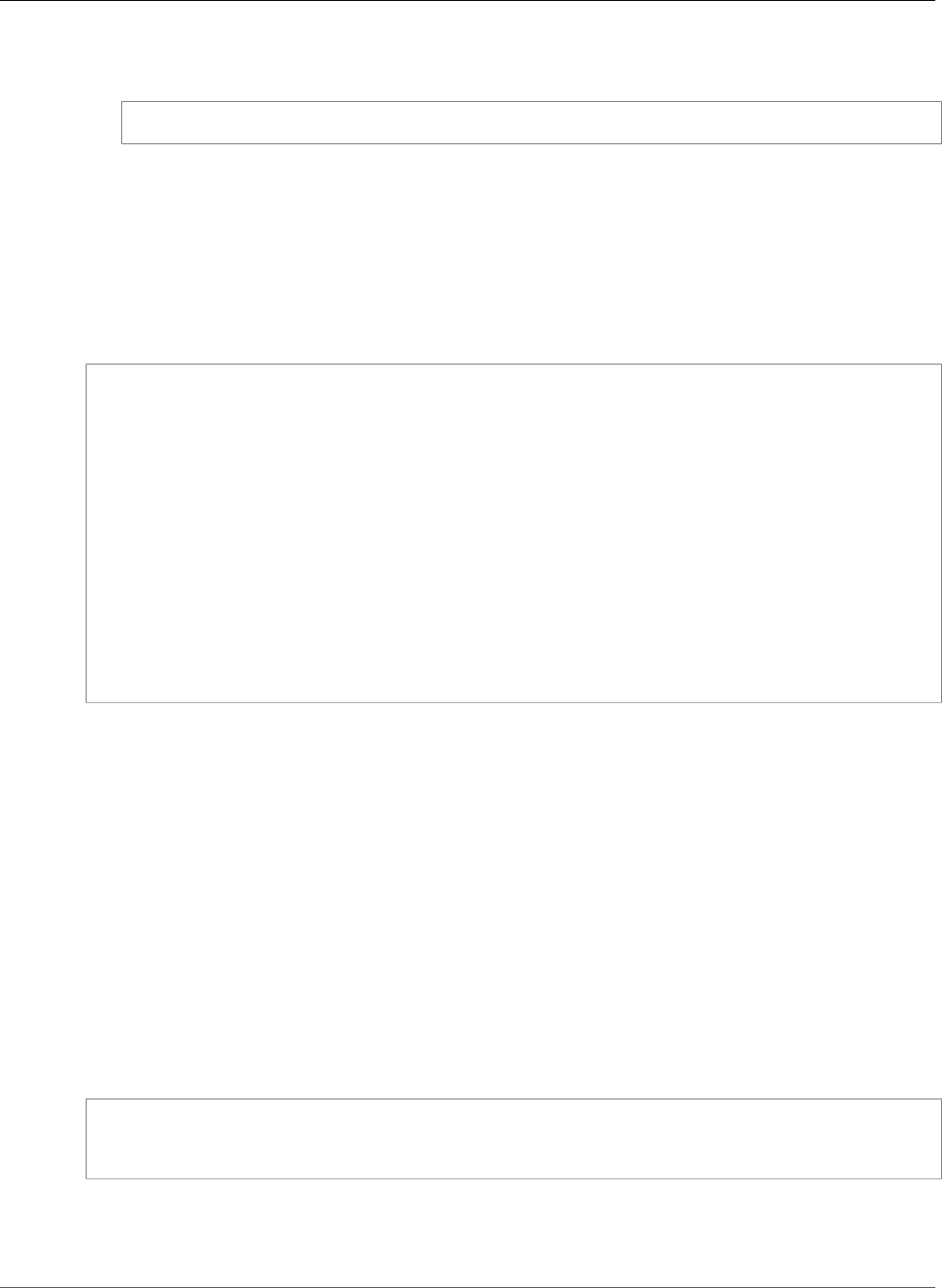
Amazon Relational Database Service User Guide
Working with PostgreSQL Autovacuum
4. In session one, if autovacuum was blocking, you will see in pg_stat_activity that waiting is "T" for
your vacuum session. In this case, you will need to terminate the autovacuum process.
select pg_terminate_backend('the_pid');
5. At this point, your session begins. It's important to note that autovacuum will restart immediately
as this table is probably the highest on its list of work. You will need to initiate your command in
session 2 and then terminate the autovacuum process in session one.
Other Parameters That Affect Autovacuum
This query will show the values of some of the parameters that directly impact autovacuum and its
behavior. The autovacuum parameters are described fully in the PostgreSQL documentation.
select name, setting, unit, short_desc
from pg_settings
where name in (
'autovacuum_max_workers',
'autovacuum_analyze_scale_factor',
'autovacuum_naptime',
'autovacuum_analyze_threshold',
'autovacuum_analyze_scale_factor',
'autovacuum_vacuum_threshold',
'autovacuum_vacuum_scale_factor',
'autovacuum_vacuum_threshold',
'autovacuum_vacuum_cost_delay',
'autovacuum_vacuum_cost_limit',
'vacuum_cost_limit',
'autovacuum_freeze_max_age',
'maintenance_work_mem',
'vacuum_freeze_min_age');
While these all affect autovacuum, some of the most important ones are:
•Maintenance_Work_mem
•Autovacuum_freeze_max_age
•Autovacuum_max_workers
•Autovacuum_vacuum_cost_delay
•Autovacuum_vacuum_cost_limit
Table-Level Parameters
Autovacuum related storage parameters can be set at a table level, which can be better than altering
the behavior of the entire database. For large tables, you might need to set aggressive settings and you
might not want to make autovacuum behave that way for all tables.
This query will show which tables currently have table level options in place:
select relname, reloptions
from pg_class
where reloptions is not null;
An example where this might be useful is on tables that are much larger than the rest of your tables. If
you have one 300-GB table and 30 other tables less than 1 GB, you might set some specific parameters
for your large table so you don't alter the behavior of your entire system.
API Version 2014-10-31
1011
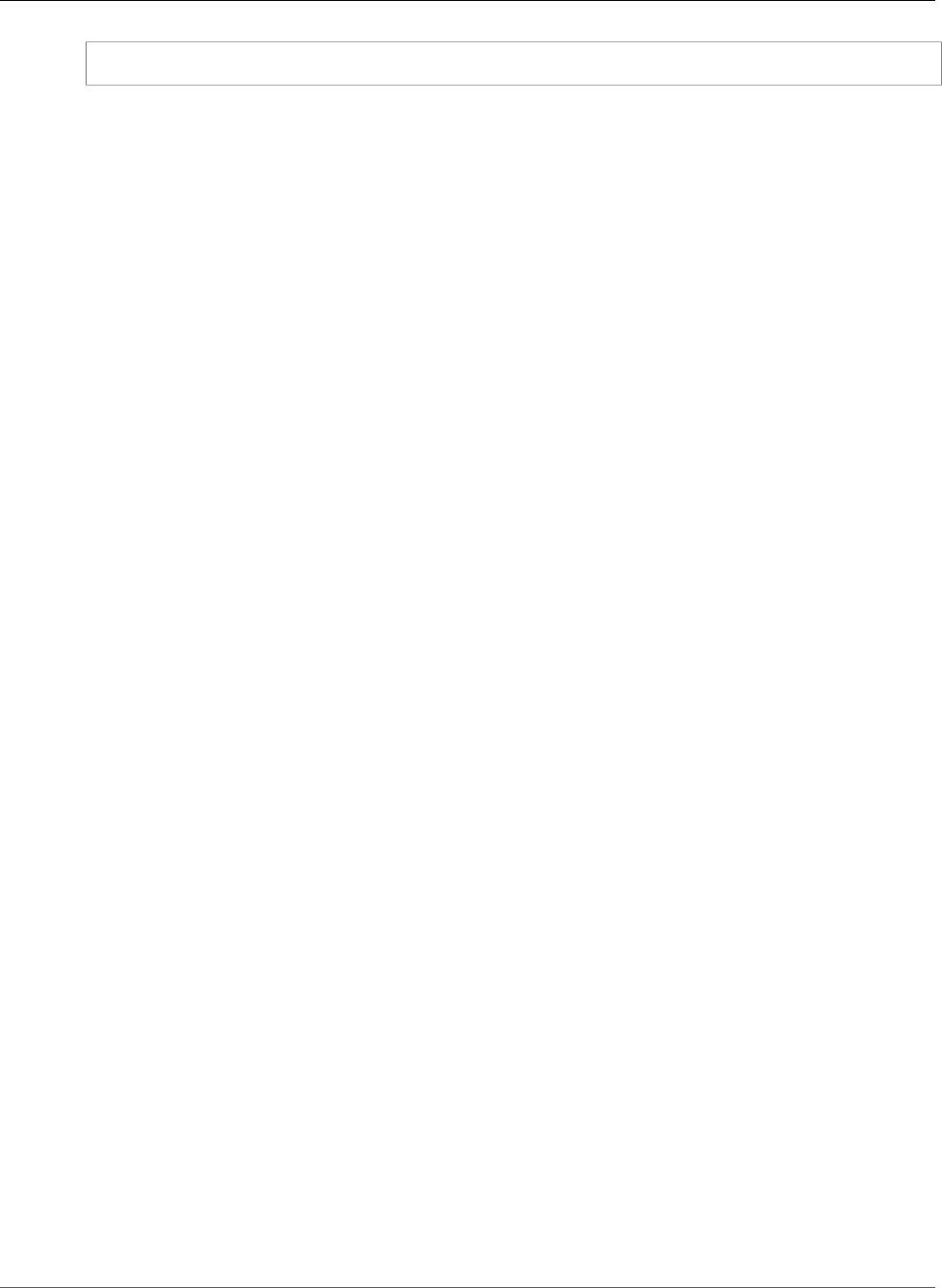
Amazon Relational Database Service User Guide
Audit Logging for a PostgreSQL DB Instance
alter table mytable set (autovacuum_vacuum_cost_delay=0);
Doing this disables the cost-based autovacuum delay for this table at the expense of more resource
usage on your system. Normally, autovacuum pauses for autovacuum_vacuum_cost_delay each time
autovacuum_cost_limit is reached. You can find more details in the PostgreSQL documentation about
cost-based vacuuming.
Autovacuum Logging
By default, the postgresql.log doesn't contain information about the autovacuum process. If you are using
PostgreSQL 9.4.5 or later, you can see output in the PostgreSQL error log from the autovacuum worker
operations by setting the rds.force_autovacuum_logging_level parameter. Allowed values are
disabled, debug5, debug4, debug3, debug2, debug1, info, notice, warning, error,
log, fatal, and panic. The default value is disabled because the other allowable values can add
significant amount of information to your logs.
We recommend that you set the value of the rds.force_autovacuum_logging_level parameter to
log and that you set the log_autovacuum_min_duration parameter to a value from 1000 or 5000. If
you set this value to 5000, Amazon RDS writes activity to the log that takes more than five seconds and
shows "vacuum skipped" messages when application locking is causing autovacuum to intentionally skip
tables. If you are troubleshooting a problem and need more detail, you can use a different logging level
value, such as debug1 or debug3. Use these debug parameters for a short period of time because these
settings produce extremely verbose content written to the error log file. For more information about
these debug settings, see the PostgreSQL documentation.
NOTE: PostgreSQL version 9.4.7 and later includes improved visibility of autovacuum sessions by
allowing the rds_superuser account to view autovacuum sessions in pg_stat_activity. For
example, you can identify and terminate an autovacuum session that is blocking a command from
running, or executing slower than a manually issued vacuum command.
Audit Logging for a PostgreSQL DB Instance
There are several parameters you can set to log activity that occurs on your PostgreSQL DB instance.
These parameters include the following:
• The log_statement parameter can be used to log user activity in your PostgreSQL database. For
more information, see PostgreSQL Database Log Files (p. 324).
• The rds.force_admin_logging_level parameter logs actions by the RDS internal user (rdsadmin)
in the databases on the DB instance, and writes the output to the PostgreSQL error log. Allowed values
are disabled, debug5, debug4, debug3, debug2, debug1, info, notice, warning, error, log, fatal, and
panic. The default value is disabled.
• The rds.force_autovacuum_logging_level parameter logs autovacuum worker operations
in all databases on the DB instance, and writes the output to the PostgreSQL error log. Allowed
values are disabled, debug5, debug4, debug3, debug2, debug1, info, notice, warning, error,
log, fatal, and panic. The default value is disabled. The Amazon RDS recommended setting for
rds.force_autovacuum_logging_level: is LOG. Set log_autovacuum_min_duration to a value from 1000
or 5000. Setting this value to 5000 will write activity to the log that takes more than 5 seconds and
will show "vacuum skipped" messages. For more information on this parameter, see Best Practices for
Working with PostgreSQL (p. 75).
Working with the pgaudit Extension
The pgaudit extension provides detailed session and object audit logging for Amazon RDS for
PostgreSQL version 9.6.3 and later and version 9.5.7 version and later. You can enable session auditing or
object auditing using this extension.
API Version 2014-10-31
1012
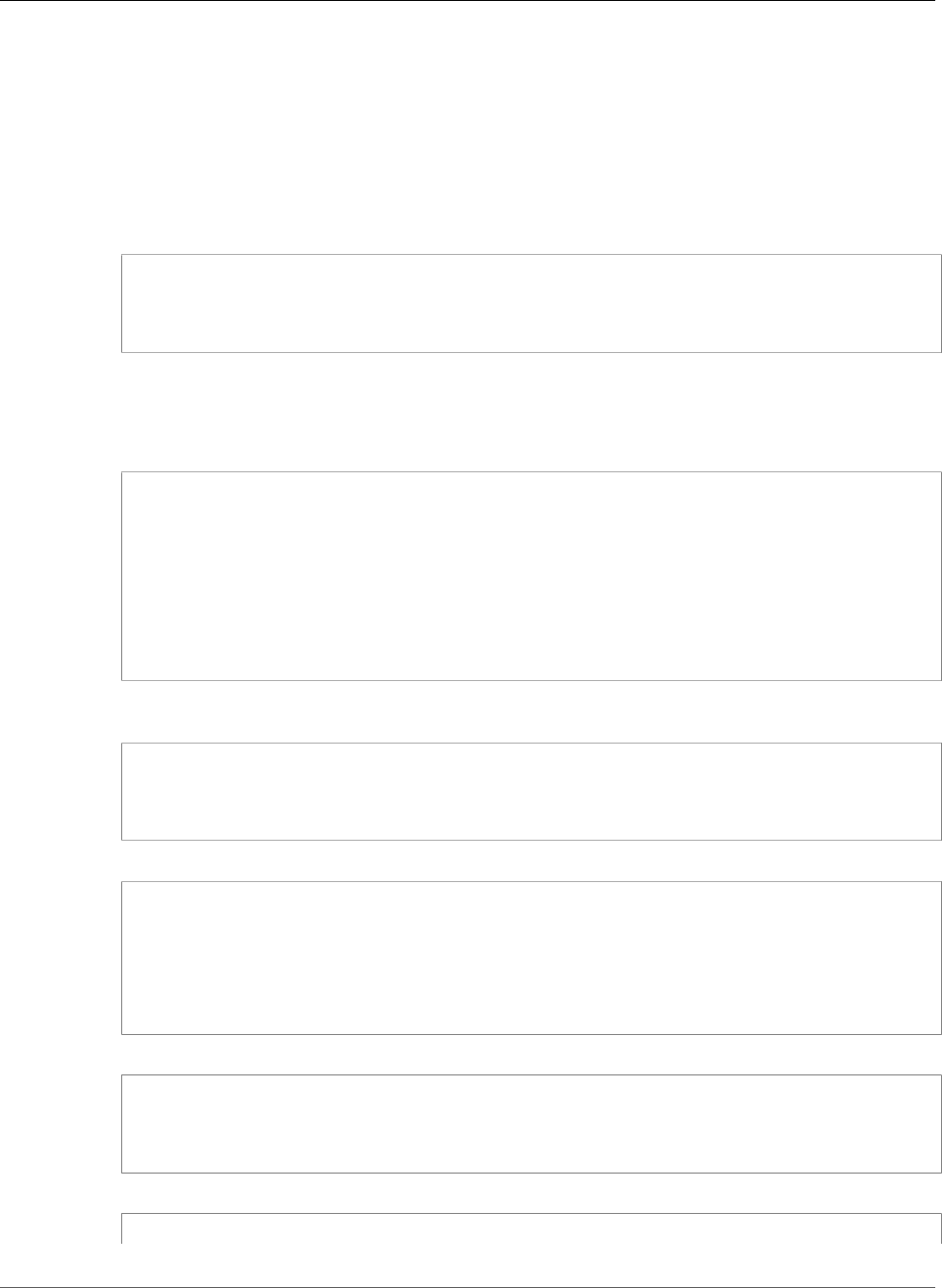
Amazon Relational Database Service User Guide
Working with the pgaudit Extension
With session auditing, you can log audit events from various sources and includes the fully qualified
command text when available. For example, you can use session auditing to log all READ statements that
connect to a database by setting pgaudit.log to 'READ'.
With object auditing, you can refine the audit logging to work with specific commands. For example, you
can specify that you want audit logging for READ operations on a specific number of tables.
To use object based logging with the pgaudit extension
1. Create a specific database role called rds_pgaudit. Use the following command to create the role.
CREATE ROLE rds_pgaudit;
CREATE ROLE
2. Modify the parameter group that is associated with your DB instance to use the shared preload
libraries that contain pgaudit and set the parameter pgaudit.role. The pgaudit.role must be
set to the role rds_pgaudit.
The following command modifies a custom parameter group.
aws rds modify-db-parameter-group
--db-parameter-group-name rds-parameter-group-96
--parameters
"ParameterName=pgaudit.role,ParameterValue=rds_pgaudit,ApplyMethod=pending-reboot"
--parameters
"ParameterName=shared_preload_libraries,ParameterValue=pgaudit,ApplyMethod=pending-
reboot"
--region us-west-2
3. Reboot the instance so that the DB instance will pick up the changes to the parameter group. The
following command reboots a DB instance.
aws rds reboot-db-instance --db-instance-identifier rds-test-instance --region us-
west-2
4. Run the following command to confirm that pgaudit has been initialized.
show shared_preload_libraries;
shared_preload_libraries
--------------------------
rdsutils,pgaudit
(1 row)
5. Run the following command to create the pgaudit extension.
CREATE EXTENSION pgaudit;
CREATE EXTENSION
6. Run the following command to confirm pgaudit.role is set to rds_pgaudit.
API Version 2014-10-31
1013
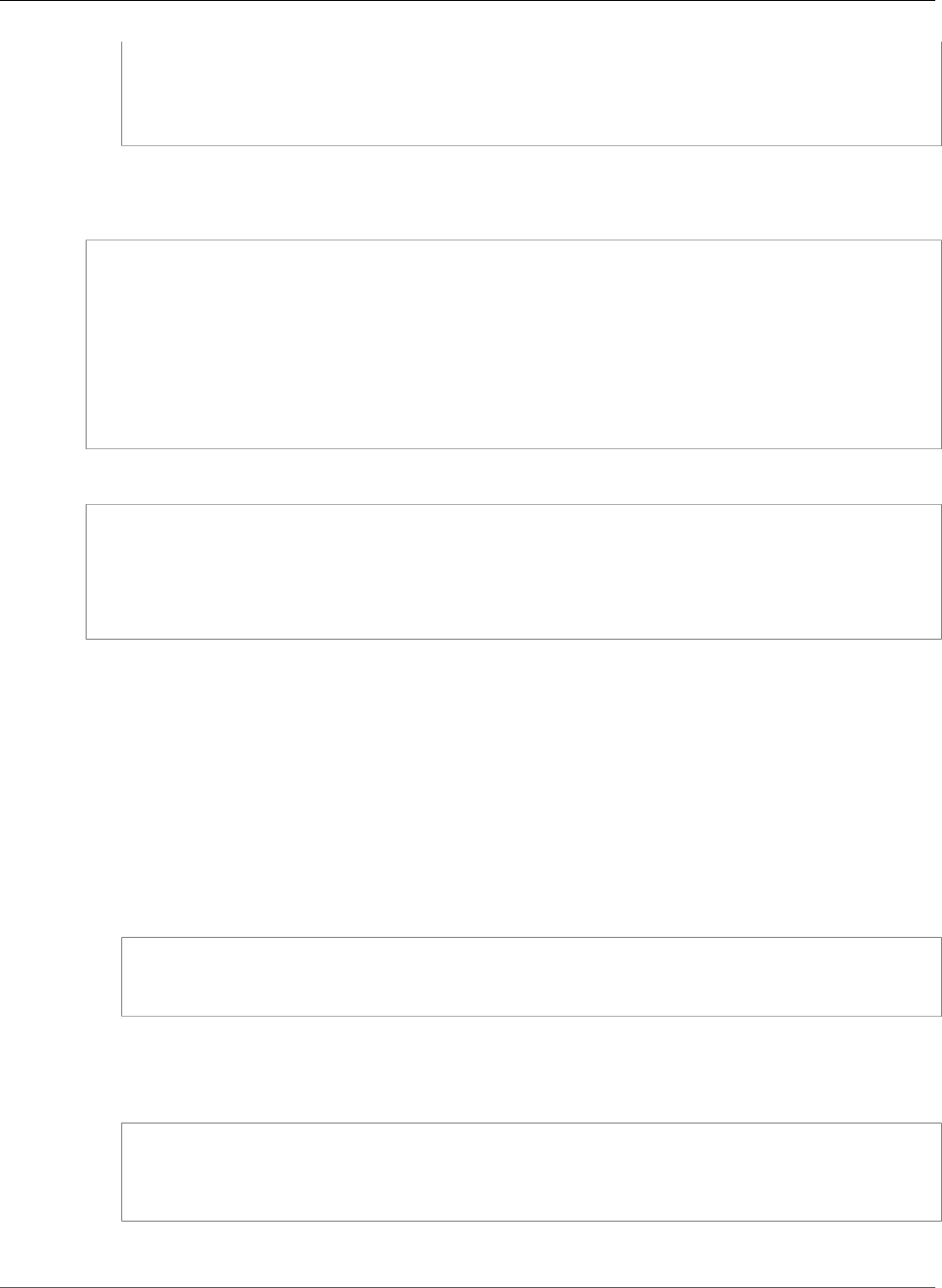
Amazon Relational Database Service User Guide
Working with the pg_repack Extension
show pgaudit.role;
pgaudit.role
------------------
rds_pgaudit
To test the audit logging, run several commands that you have chosen to audit. For example, you might
run the following commands.
CREATE TABLE t1 (id int);
CREATE TABLE
GRANT SELECT ON t1 TO rds_pgaudit;
GRANT
select * from t1;
id
----
(0 rows)
The database logs will contain an entry similar to the following:
...
2017-06-12 19:09:49 UTC:…:rds_test@postgres:[11701]:LOG: AUDIT:
OBJECT,1,1,READ,SELECT,TABLE,public.t1,select * from t1;
...
For information on viewing the logs, see Amazon RDS Database Log Files (p. 297).
Working with the pg_repack Extension
You can use the pg_repack extension to remove bloat from tables and indexes. This extension is
supported on Amazon RDS for PostgreSQL versions 9.6.3 and later. For more information on the
pg_repack extension, see the GitHub project documentation.
To use the pg_repack extension
1. Install the pg_repack extension on your Amazon RDS for PostgreSQL DB instance by running the
following command.
CREATE EXTENSION pg_repack;
2. Use the pg_repack client utility to connect to a database. Use a database role that has rds_superuser
privileges to connect to the database. In the following connection example, the rds_test role has
rds_superuser privileges, and the database endpoint used is rds-test-instance.cw7jjfgdr4on8.us-
west-2.rds.amazonaws.com.
pg_repack -h rds-test-instance.cw7jjfgdr4on8.us-west-2.rds.amazonaws.com -U rds_test -k
postgres
Connect using the -k option. The -a option is not supported.
API Version 2014-10-31
1014
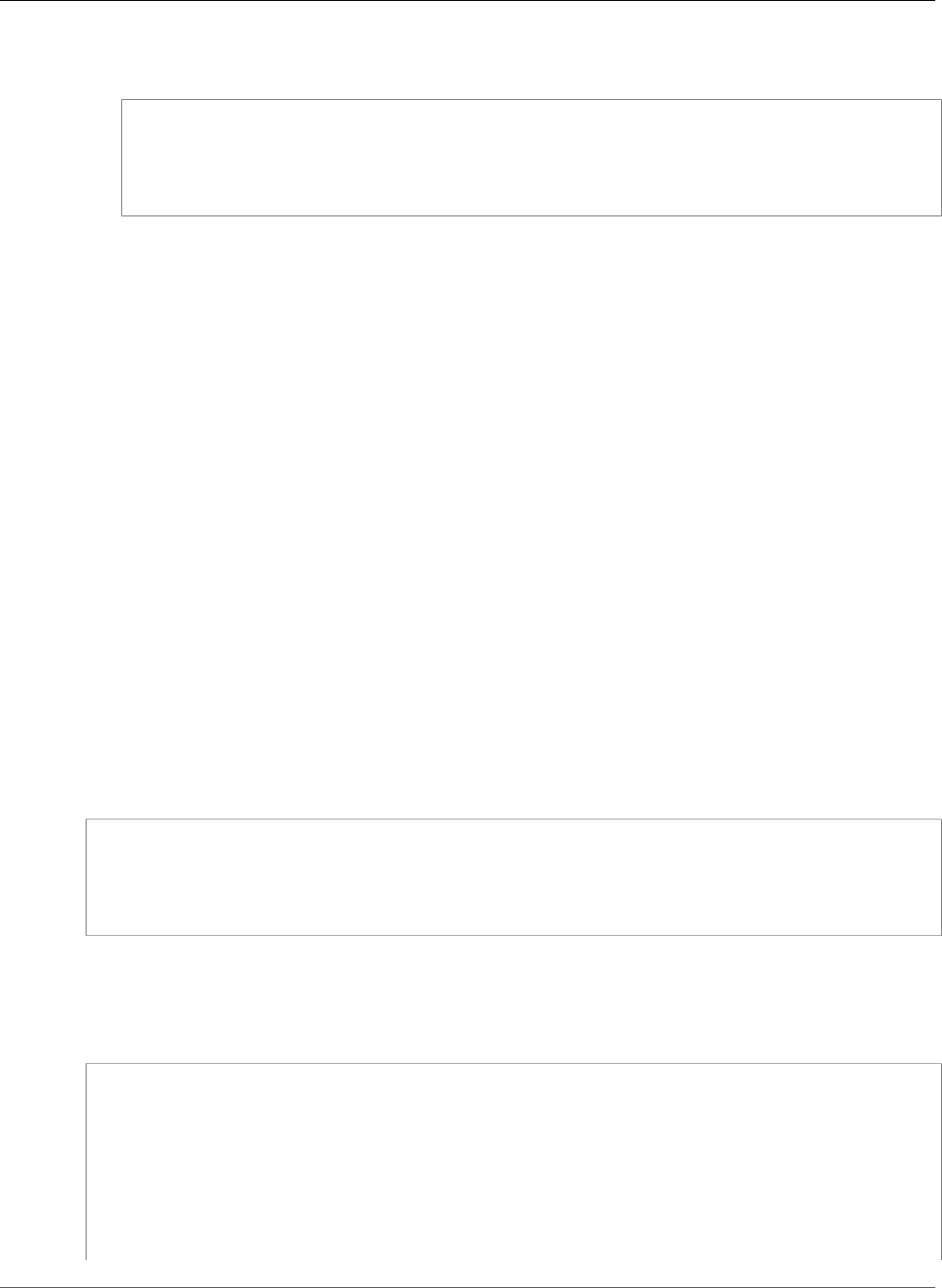
Amazon Relational Database Service User Guide
Working with PostGIS
3. The response from the pg_repack client provides information on the tables on the DB instance that
are repacked.
INFO: repacking table "pgbench_tellers"
INFO: repacking table "pgbench_accounts"
INFO: repacking table "pgbench_branches"
Working with PostGIS
PostGIS is an extension to PostgreSQL for storing and managing spatial information. If you are not
familiar with PostGIS, you can get a good general overview at PostGIS Introduction.
You need to perform a bit of setup before you can use the PostGIS extension. The following list shows
what you need to do; each step is described in greater detail later in this section.
• Connect to the DB instance using the master user name used to create the DB instance.
• Load the PostGIS extensions.
• Transfer ownership of the extensions to therds_superuser role.
• Transfer ownership of the objects to the rds_superuser role.
• Test the extensions.
Step 1: Connect to the DB Instance Using the Master User Name
Used to Create the DB Instance
First, you connect to the DB instance using the master user name that was used to create the DB
instance. That name is automatically assigned the rds_superuser role. You need the rds_superuser
role that is needed to do the remaining steps.
The following example uses SELECT to show you the current user; in this case, the current user should be
the master username you chose when creating the DB instance.
select current_user;
current_user
-------------
myawsuser
(1 row)
Step 2: Load the PostGIS Extensions
Use the CREATE EXTENSION statements to load the PostGIS extensions. You must also load the
extension. You can then use the \dn psql command to list the owners of the PostGIS schemas.
create extension postgis;
CREATE EXTENSION
create extension fuzzystrmatch;
CREATE EXTENSION
create extension postgis_tiger_geocoder;
CREATE EXTENSION
create extension postgis_topology;
CREATE EXTENSION
\dn
List of schemas
API Version 2014-10-31
1015
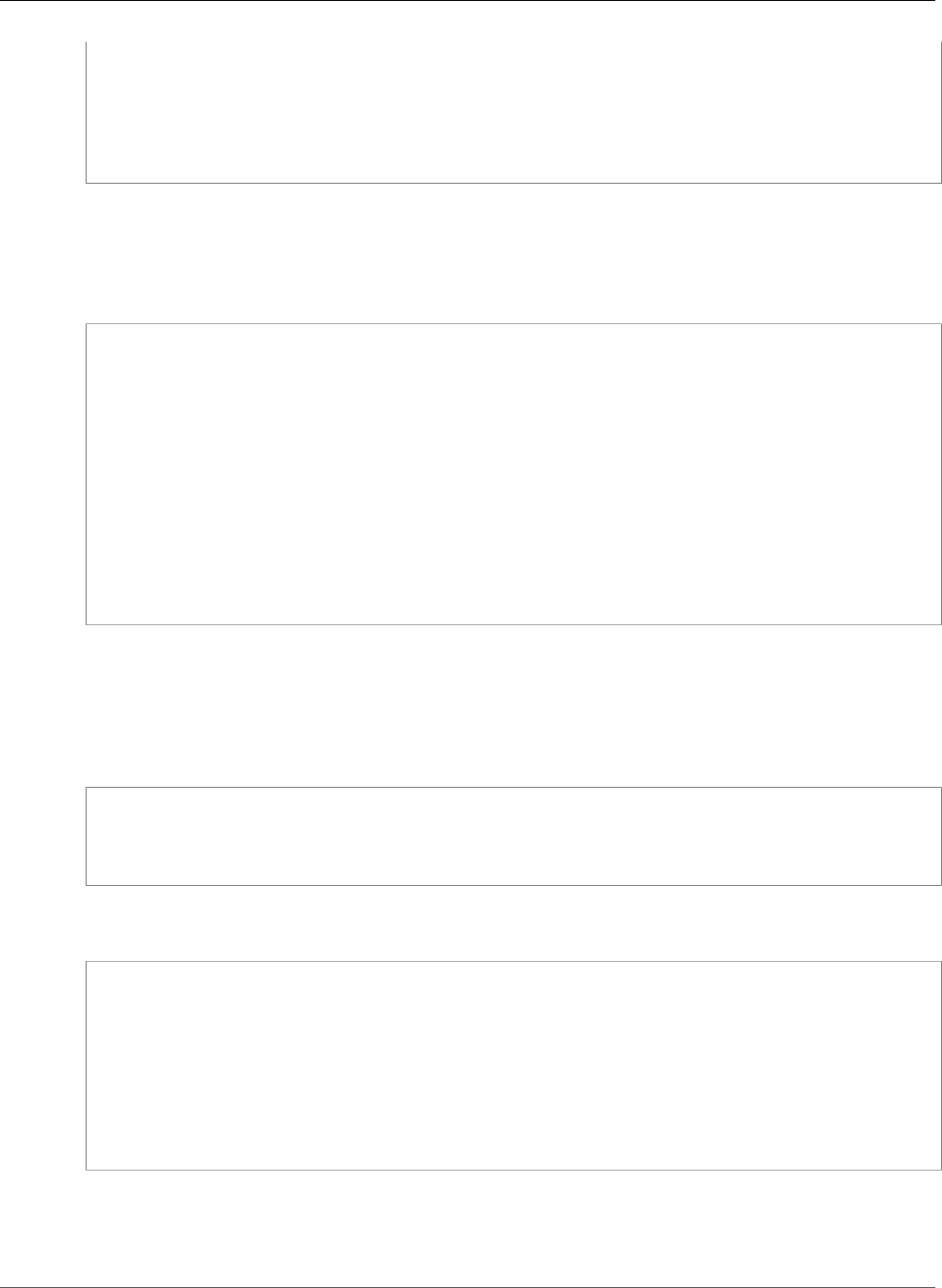
Amazon Relational Database Service User Guide
Working with PostGIS
Name | Owner
--------------+-----------
public | myawsuser
tiger | rdsadmin
tiger_data | rdsadmin
topology | rdsadmin
(4 rows)
Step 3: Transfer Ownership of the Extensions to the
rds_superuser Role
Use the ALTER SCHEMA statements to transfer ownership of the schemas to the rds_superuser role.
alter schema tiger owner to rds_superuser;
ALTER SCHEMA
alter schema tiger_data owner to rds_superuser;
ALTER SCHEMA
alter schema topology owner to rds_superuser;
ALTER SCHEMA
\dn
List of schemas
Name | Owner
--------------+---------------
public | myawsuser
tiger | rds_superuser
tiger_data | rds_superuser
topology | rds_superuser
(4 rows)
Step 4: Transfer Ownership of the Objects to the rds_superuser
Role
Use the following function to transfer ownership of the PostGIS objects to the rds_superuser role.
Run the following statement from the psql prompt to create the function.
CREATE FUNCTION exec(text) returns text language plpgsql volatile AS $f$ BEGIN EXECUTE $1;
RETURN $1; END; $f$;
Next, run this query to run the exec function that in turn executes the statements and alters the
permissions.
SELECT exec('ALTER TABLE ' || quote_ident(s.nspname) || '.' || quote_ident(s.relname) || '
OWNER TO rds_superuser;')
FROM (
SELECT nspname, relname
FROM pg_class c JOIN pg_namespace n ON (c.relnamespace = n.oid)
WHERE nspname in ('tiger','topology') AND
relkind IN ('r','S','v') ORDER BY relkind = 'S')
s;
Step 5: Test the Extensions
Add tiger to your search path using the following command.
API Version 2014-10-31
1016
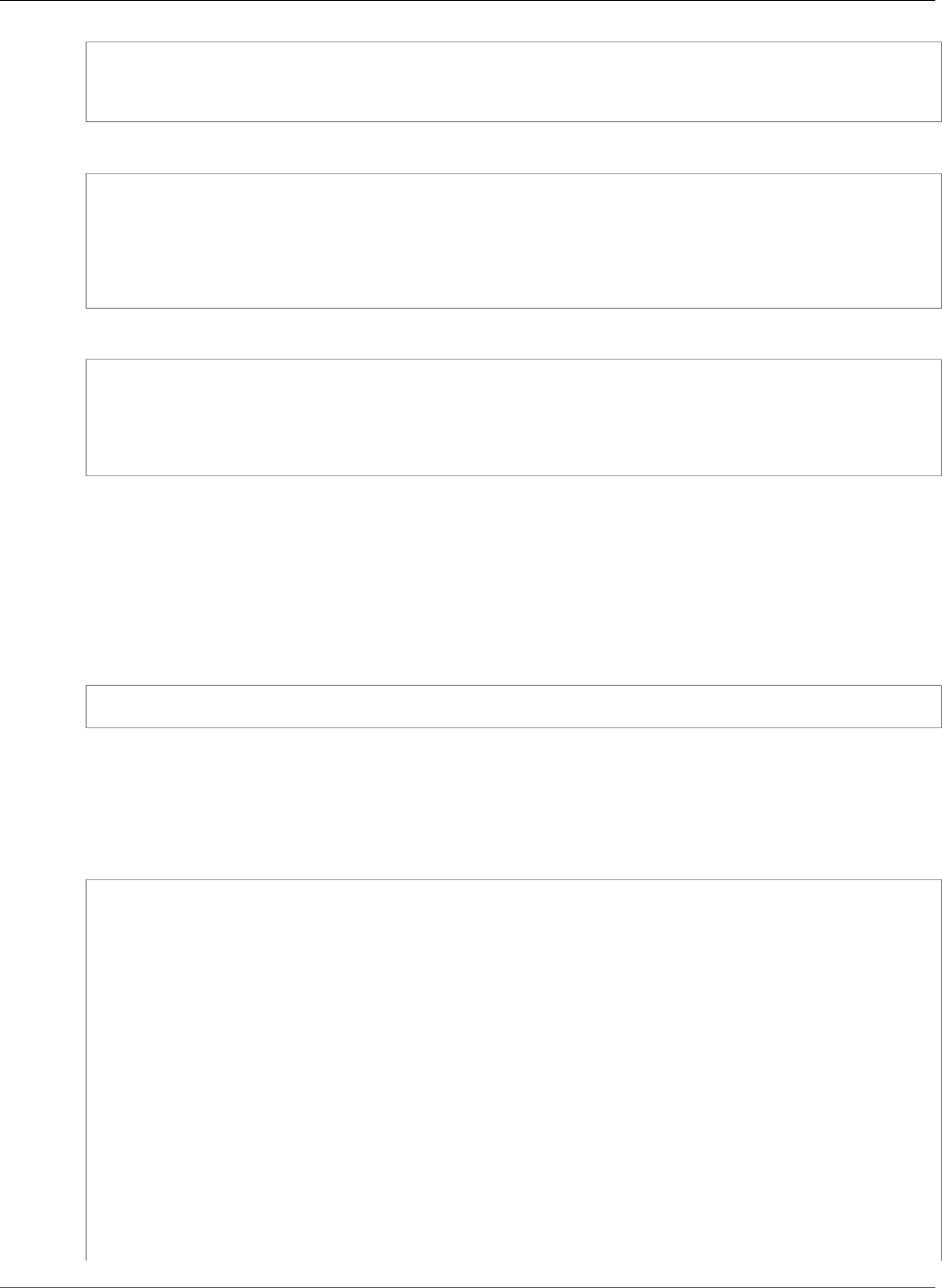
Amazon Relational Database Service User Guide
Using pgBadger for Log Analysis with PostgreSQL
SET search_path=public,tiger;
Test tiger by using the following SELECT statement.
select na.address, na.streetname, na.streettypeabbrev, na.zip
from normalize_address('1 Devonshire Place, Boston, MA 02109') as na;
address | streetname | streettypeabbrev | zip
---------+------------+------------------+-------
1 | Devonshire | Pl | 02109
(1 row)
Test topology by using the following SELECT statement.
select topology.createtopology('my_new_topo',26986,0.5);
createtopology
----------------
1
(1 row)
Using pgBadger for Log Analysis with PostgreSQL
You can use a log analyzer such as pgbadger to analyze PostgreSQL logs. The pgbadger documentation
states that the %l pattern (log line for session/process) should be a part of the prefix. However, if you
provide the current rds log_line_prefix as a parameter to pgbadger it should still produce a report.
For example, the following command correctly formats an Amazon RDS PostgreSQL log file dated
2014-02-04 using pgbadger.
./pgbadger -p '%t:%r:%u@%d:[%p]:' postgresql.log.2014-02-04-00
Viewing the Contents of pg_config
In PostgreSQL version 9.6.1, you can see the compile-time configuration parameters of the currently
installed version of PostgreSQL using the new view pg_config. You can use the view by calling the
pg_config function as shown in the following sample.
select * from pg_config();
name | setting
-------------------
+---------------------------------------------------------------------------
-----------------------------------------------------------------------------------------------
BINDIR | /rdsdbbin/postgres-9.6.1.R1/bin
DOCDIR | /rdsdbbin/postgres-9.6.1.R1/share/doc
HTMLDIR | /rdsdbbin/postgres-9.6.1.R1/share/doc
INCLUDEDIR | /rdsdbbin/postgres-9.6.1.R1/include
PKGINCLUDEDIR | /rdsdbbin/postgres-9.6.1.R1/include
INCLUDEDIR-SERVER | /rdsdbbin/postgres-9.6.1.R1/include/server
LIBDIR | /rdsdbbin/postgres-9.6.1.R1/lib
PKGLIBDIR | /rdsdbbin/postgres-9.6.1.R1/lib
LOCALEDIR | /rdsdbbin/postgres-9.6.1.R1/share/locale
MANDIR | /rdsdbbin/postgres-9.6.1.R1/share/man
SHAREDIR | /rdsdbbin/postgres-9.6.1.R1/share
SYSCONFDIR | /rdsdbbin/postgres-9.6.1.R1/etc
PGXS | /rdsdbbin/postgres-9.6.1.R1/lib/pgxs/src/makefiles/pgxs.mk
API Version 2014-10-31
1017
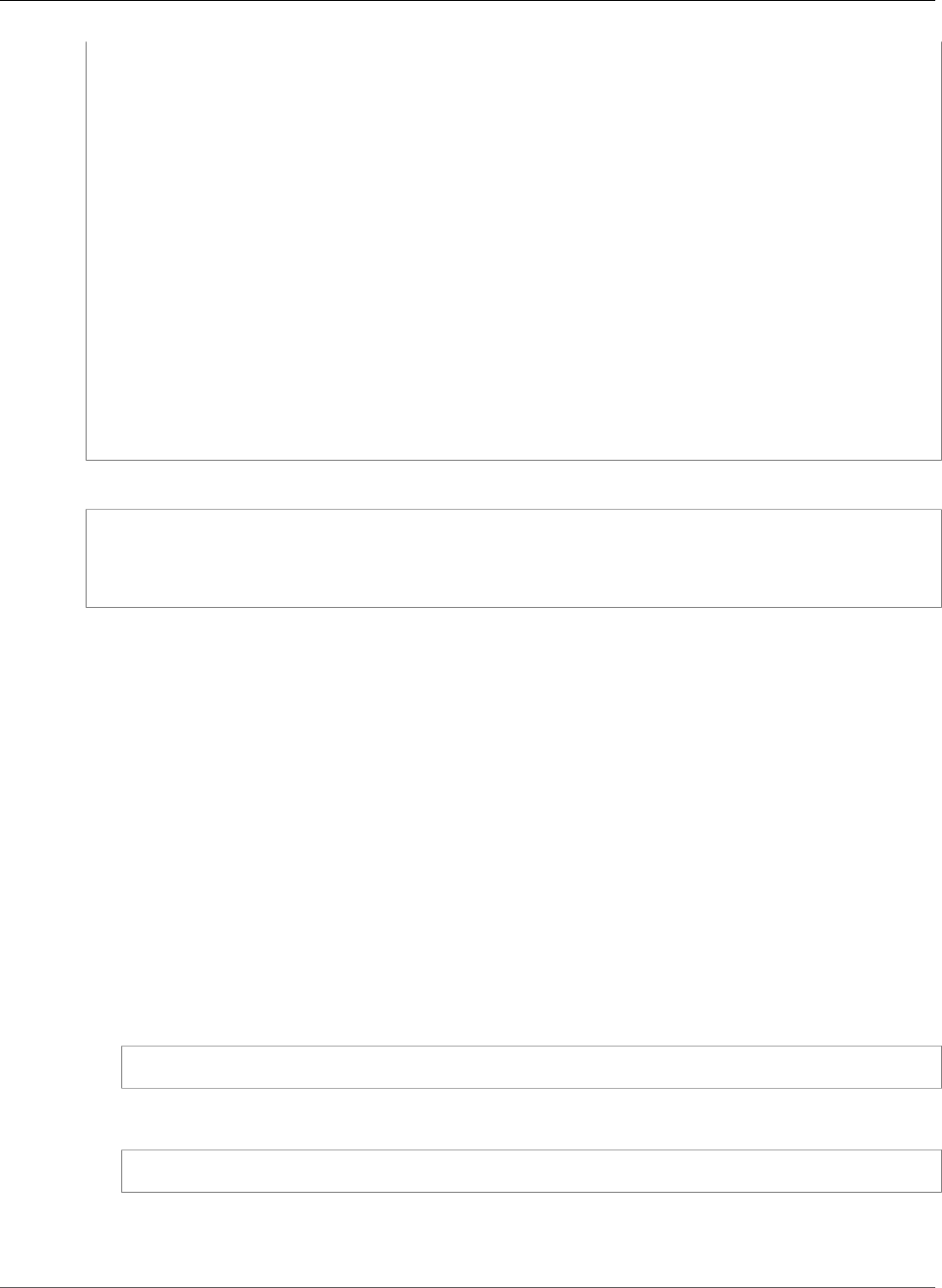
Amazon Relational Database Service User Guide
Working with the orafce Extension
CONFIGURE | '--prefix=/rdsdbbin/postgres-9.6.1.R1' '--with-openssl' '--with-perl'
'--with-tcl' '--with-ossp-uuid' '--with-libxml' '--with-libraries=/rdsdbbin
/postgres-9.6.1.R1/lib' '--with-includes=/rdsdbbin/postgres-9.6.1.R1/include' '--enable-
debug'
CC | gcc
CPPFLAGS | -D_GNU_SOURCE -I/usr/include/libxml2 -I/rdsdbbin/postgres-9.6.1.R1/
include
CFLAGS | -Wall -Wmissing-prototypes -Wpointer-arith -Wdeclaration-after-
statement
-Wendif-labels -Wmissing-format-attribute -Wformat-security -fno-strict-
aliasing -fwrapv -fexcess-precision=standard -g -O2
CFLAGS_SL | -fpic
LDFLAGS | -L../../src/common -L/rdsdbbin/postgres-9.6.1.R1/lib -Wl,--as-needed -
Wl,
-rpath,'/rdsdbbin/postgres-9.6.1.R1/lib',--enable-new-dtags
LDFLAGS_EX |
LDFLAGS_SL |
LIBS | -lpgcommon -lpgport -lxml2 -lssl -lcrypto -lz -lreadline -lrt -lcrypt
-ldl -lm
VERSION | PostgreSQL 9.6.1
(23 rows)
If you attempt to access the view directly, the request fails.
select * from pg_config;
ERROR: permission denied for relation pg_config
Working with the orafce Extension
The orafce extension provides functions that are common in commercial databases, and can make it
easier for you to port a commercial database to PostgreSQL. Amazon RDS for PostgreSQL versions 9.6.6
and later support this extension. For more information about orafce, see the orafce project on GitHub.
Note
Amazon RDS for PostgreSQL doesn't support the utl_file package that is part of the
orafceextension. This is because the utl_file schema functions provide read and write
operations on operating-system text files, which requires superuser access to the underlying
host.
To use the orafce extension
1. Connect to the DB instance with the master user name that you used to create the DB instance.
Note
If you want to enable orafce on a different database in the same instance, use the /c
dbname psql command to change from the master database after initiating the connection.
2. Enable the orafce extension with the CREATE EXTENSION statement.
CREATE EXTENSION orafce;
3. Transfer ownership of the oracle schema to the rds_superuser role with the ALTER SCHEMA
statement.
ALTER SCHEMA oracle OWNER TO rds_superuser;
Note
If you want to see the list of owners for the oracle schema, use the \dn psql command.
API Version 2014-10-31
1018
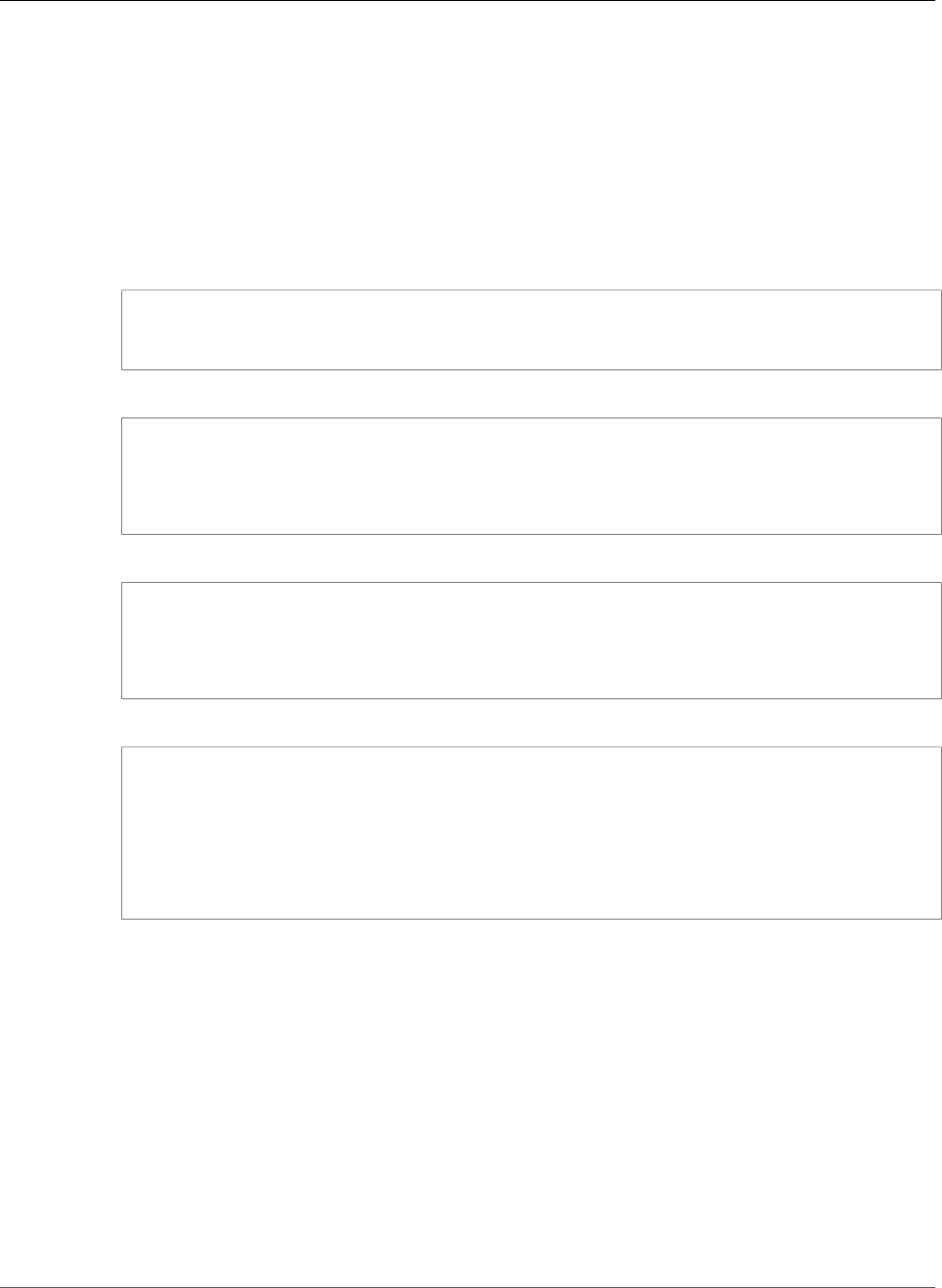
Amazon Relational Database Service User Guide
Accessing External Data with the postgres_fdw Extension
Accessing External Data with the postgres_fdw
Extension
You can access data in a table on a remote database server with the postgres_fdw extension. If you set
up a remote connection from your PostgreSQL DB instance, access is also available to your Read Replica.
To use postgres_fdw to access a remote database server
1. Install the postgres_fdw extension.
CREATE EXTENSION postgres_fdw;
2. Create a foreign data server using CREATE SERVER.
CREATE SERVER foreign_server
FOREIGN DATA WRAPPER postgres_fdw
OPTIONS (host 'xxx.xx.xxx.xx', port '5432', dbname 'foreign_db');
3. Create a user mapping to identify the role to be used on the remote server.
CREATE USER MAPPING FOR local_user
SERVER foreign_server
OPTIONS (user 'foreign_user', password 'password');
4. Create a table that maps to the table on the remote server.
CREATE FOREIGN TABLE foreign_table (
id integer NOT NULL,
data text)
SERVER foreign_server
OPTIONS (schema_name 'some_schema', table_name 'some_table');
Using a Custom DNS Server for Outbound Network
Access
Amazon RDS for PostgreSQL supports outbound network access on your DB instances and allows
Domain Name Service (DNS) resolution from a custom DNS server owned by the customer. You can
resolve only fully qualified domain names from your Amazon RDS DB instance through your custom DNS
server.
Topics
•Enabling Custom DNS Resolution (p. 1020)
•Disabling Custom DNS Resolution (p. 1020)
•Setting Up a Custom DNS Server (p. 1020)
API Version 2014-10-31
1019
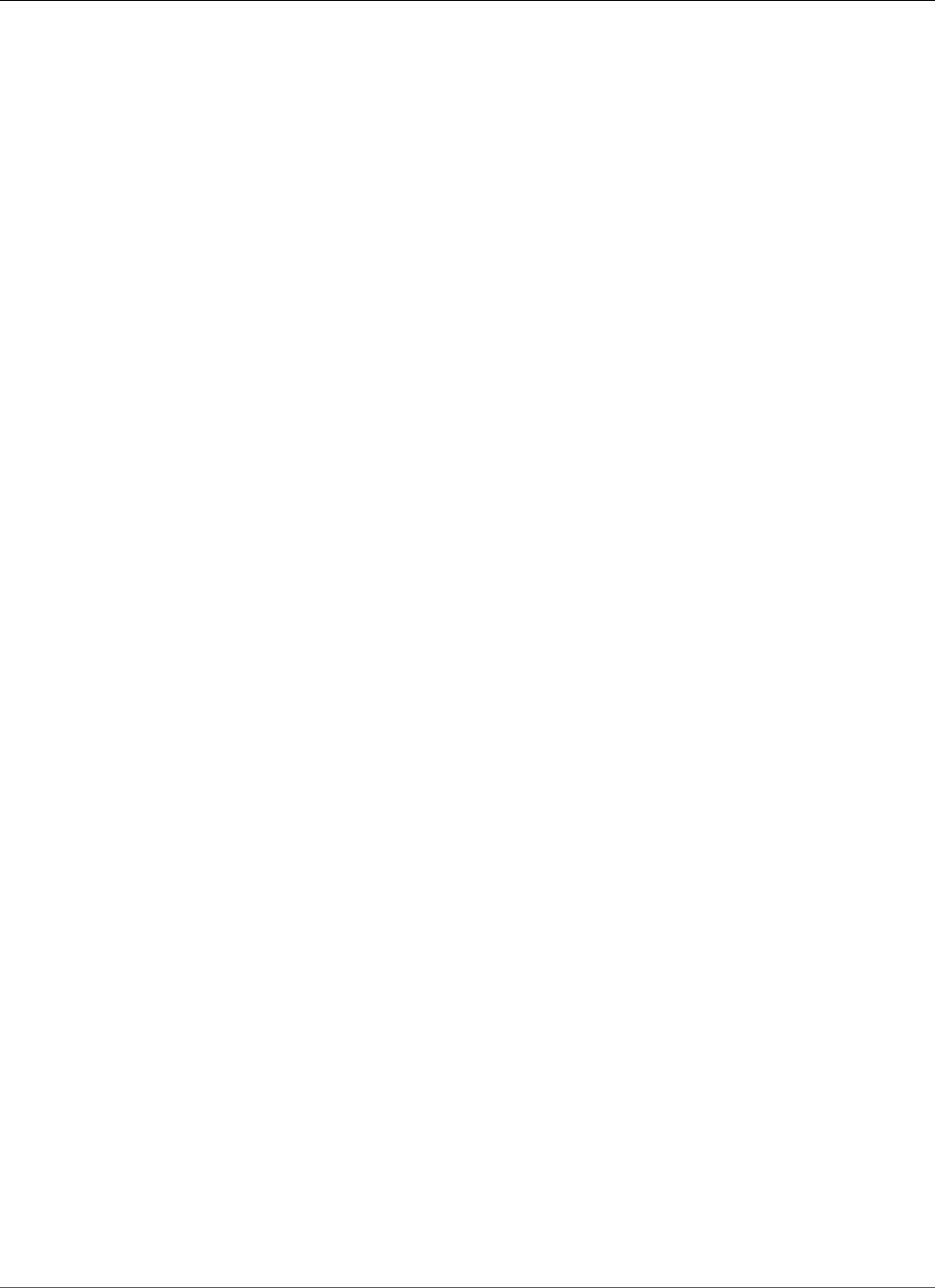
Amazon Relational Database Service User Guide
Working with the Database Preview Environment
Enabling Custom DNS Resolution
To enable the DNS resolution in your customer VPC, you need to associate a custom DB parameter group
to your RDS PostgreSQL instance, turn on the parameter rds.custom_dns_resolution by setting it to 1,
and restart the DB instance for the changes to take place.
Disabling Custom DNS Resolution
In order to disable the DNS resolution in your customer VPC, you need to turn off the parameter
rds.custom_dns_resolution of your custom DB parameter group by setting it to 0, then restart the DB
instance for the changes to take place.
Setting Up a Custom DNS Server
After you set up your custom DNS name server, it takes up to 30 minutes to propagate the changes to
your DB instance. After the changes are propagated to your DB instance, all outbound network traffic
requiring a DNS lookup queries your DNS server over port 53.
To set up a custom DNS server for your Amazon RDS PostgreSQL DB instance, do the following:
1. From the DHCP options set attached to your VPC, set the domain-name-servers option to the IP
address of your DNS name server. For more information, see DHCP Options Sets.
Note
The domain-name-servers option accepts up to four values, but your Amazon RDS DB
instance uses only the first value.
2. Ensure that your DNS server can resolve all lookup queries, including public DNS names, Amazon EC2
private DNS names, and customer-specific DNS names. If the outbound network traffic contains any
DNS lookups that your DNS server can't handle, your DNS server must have appropriate upstream
DNS providers configured.
3. Configure your DNS server to produce User Datagram Protocol (UDP) responses of 512 bytes or less.
4. Configure your DNS server to produce Transmission Control Protocol (TCP) responses of 1024 bytes or
less.
5. Configure your DNS server to allow inbound traffic from your Amazon RDS DB instances over port 53.
If your DNS server is in an Amazon VPC, the VPC must have a security group that contains inbound
rules that allow UDP and TCP traffic on port 53. If your DNS server is not in an Amazon VPC, it must
have appropriate firewall whitelisting to allow UDP and TCP inbound traffic on port 53.
For more information, see Security Groups for Your VPC and Adding and Removing Rules.
6. Configure the VPC of your Amazon RDS DB instance to allow outbound traffic over port 53. Your VPC
must have a security group that contains outbound rules that allow UDP and TCP traffic on port 53.
For more information, see Security Groups for Your VPC and Adding and Removing Rules.
7. The routing path between the Amazon RDS DB instance and the DNS server has to be configured
correctly to allow DNS traffic.
If the Amazon RDS DB instance and the DNS server are not in the same VPC, a peering connection has
to be setup between them. For more information, see What is VPC Peering?
Working with the Database Preview Environment
When you create a DB instance in Amazon RDS, you know that the PostgreSQL version it's based on has
been tested and is fully supported by Amazon. The PostgreSQL community releases new versions and
new extensions continuously. You can try out new PostgreSQL versions and extensions before they are
fully supported. To do that, you can create a new DB instance in the Database Preview Environment.
API Version 2014-10-31
1020
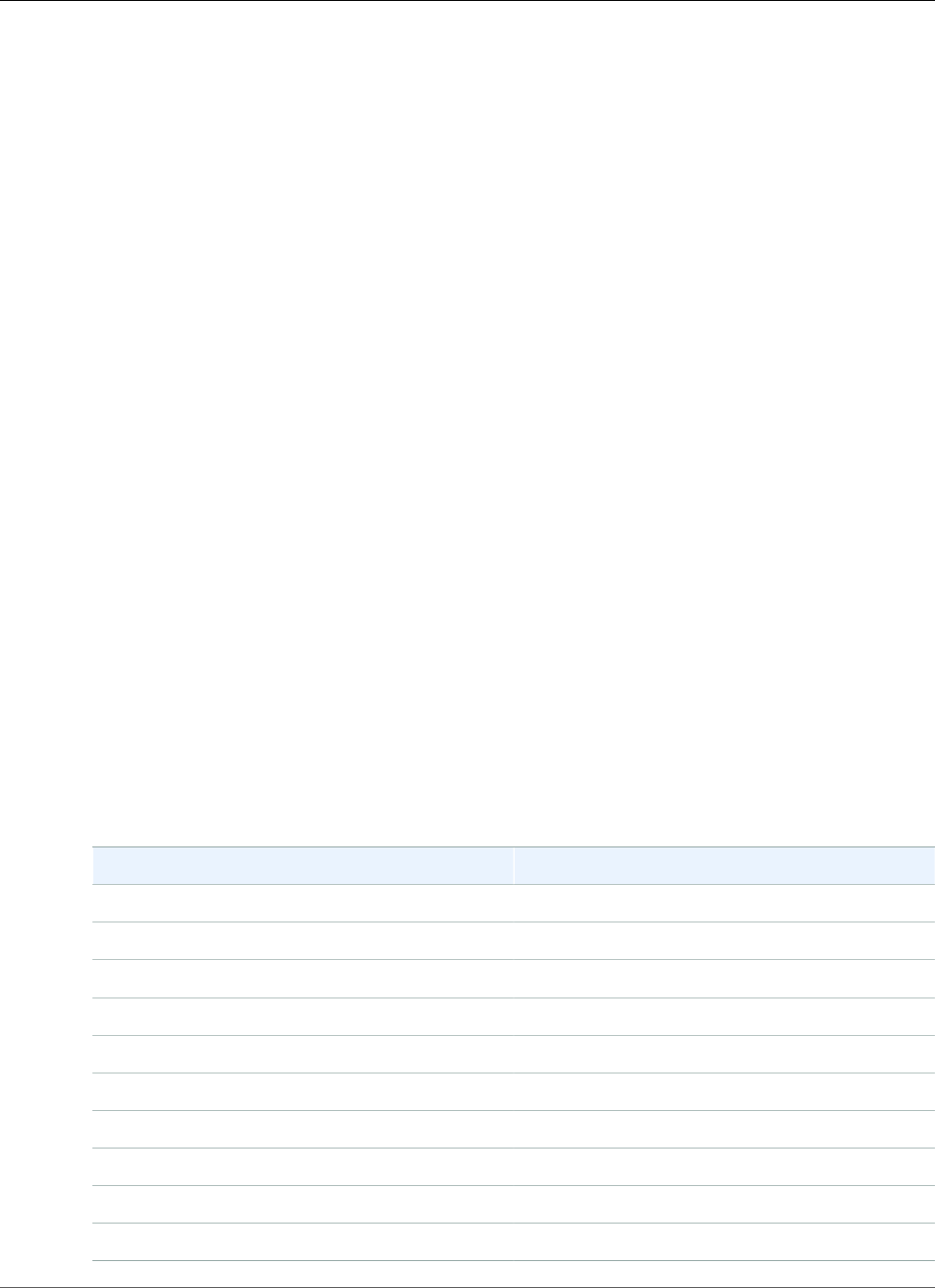
Amazon Relational Database Service User Guide
Features Not Supported in the Preview Environment
DB instances in the Database Preview Environment are similar to DB instances in a production
environment. However, keep in mind several important factors:
• All DB instances are deleted 60 days after you create them, along with any backups and snapshots.
• You can only create a DB instance in a virtual private cloud (VPC) based on the Amazon VPC service.
• You can only create M4, T2, and R4 instance types. For more information about RDS instance classes,
see DB Instance Class (p. 80).
• You can't get help from AWS Support with DB instances. You can post your questions in the RDS
Database Preview Environment Forum.
• You can only use General Purpose SSD and Provisioned IOPS SSD storage.
• You can't copy a snapshot of a DB instance to a production environment.
• Some Amazon RDS features aren't available in the preview environment, as described following.
Topics
•Features Not Supported in the Preview Environment (p. 1021)
•PostgreSQL Extensions Supported in the Preview Environment (p. 1021)
•Creating a New DB Instance in the Preview Environment (p. 1023)
Features Not Supported in the Preview Environment
The following features are not available in the preview environment:
• Cross-region snapshot copy
• Cross-region Read Replicas
• Extensions not in the following table of supported extensions
PostgreSQL Extensions Supported in the Preview
Environment
The PostgreSQL extensions supported in the Database Preview Environment are listed following.
Extension Version
amcheck 1.1
bloom 1.0
btree_gin 1.3
btree_gist 1.5
citext 1.5
cube 1.4
dblink 1.2
dict_int 1.0
dict_xsyn 1.0
earthdistance 1.1
API Version 2014-10-31
1021
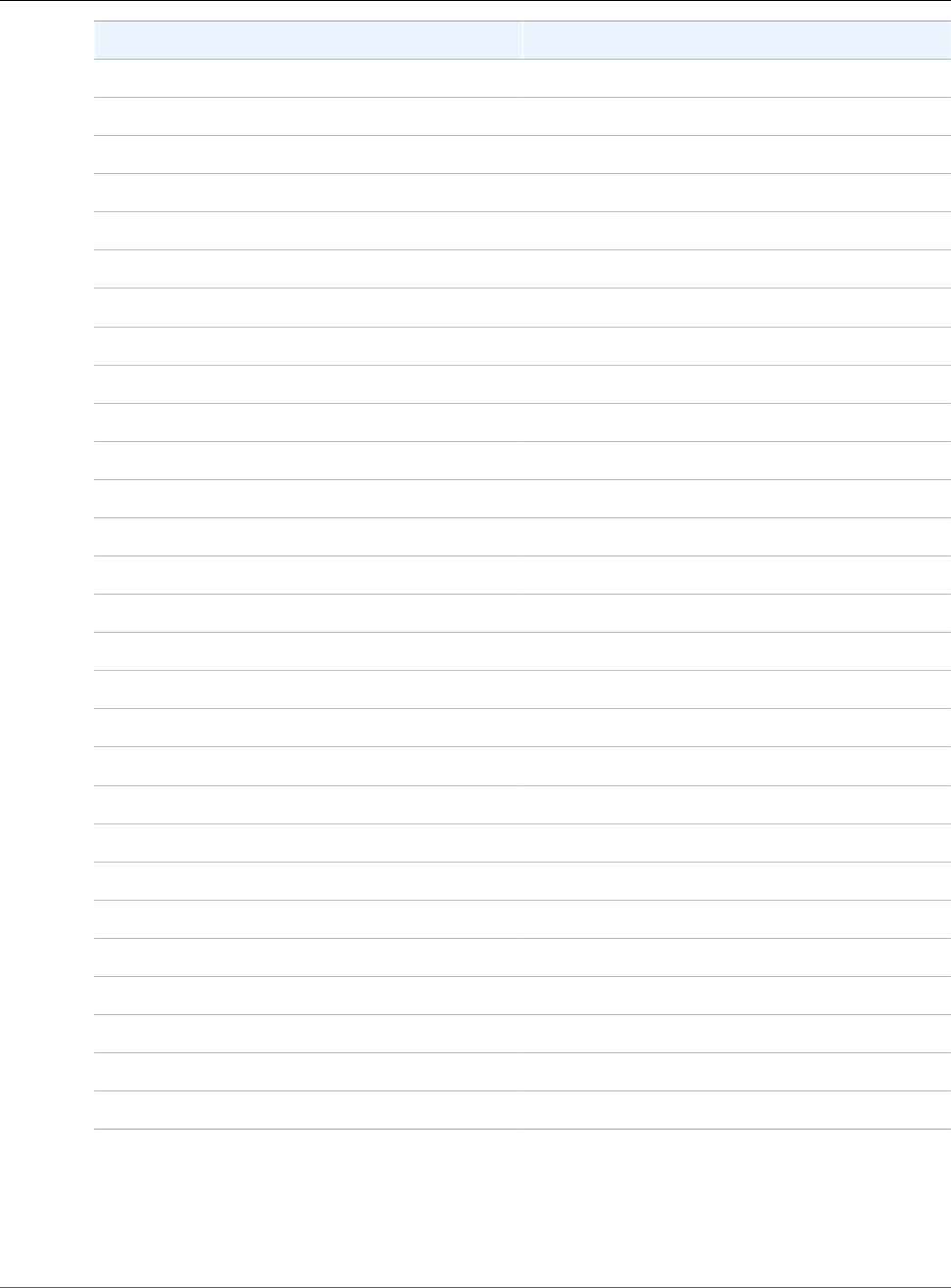
Amazon Relational Database Service User Guide
PostgreSQL Extensions Supported
in the Preview Environment
Extension Version
fuzzystrmatch 1.1
hstore 1.5
hstore_plper 1.0
intagg 1.1
antarray 1.2
isn 1.2
log_fdw 1.0
ltree 1.1
pg_buffercache 1.3
pg_freespacemap 1.2
pg_prewarm 1.2
pg_stat_statements 1.5
pg_trgm 1.4
pg_visibility 1.2
pgcrypto 1.3
pgrowlocks 1.2
pgstattuple 1.5
plperl 1.0
plpgsql 1.0
pltcl 1.0
postgres_fdw 1.0
sslinfo 1.2
tablefunc 1.0
test_parser 1.0
tsm_system_rows 1.0
tsm_system_time 1.0
unaccent 1.1
uuid_ossp 1.1
API Version 2014-10-31
1022
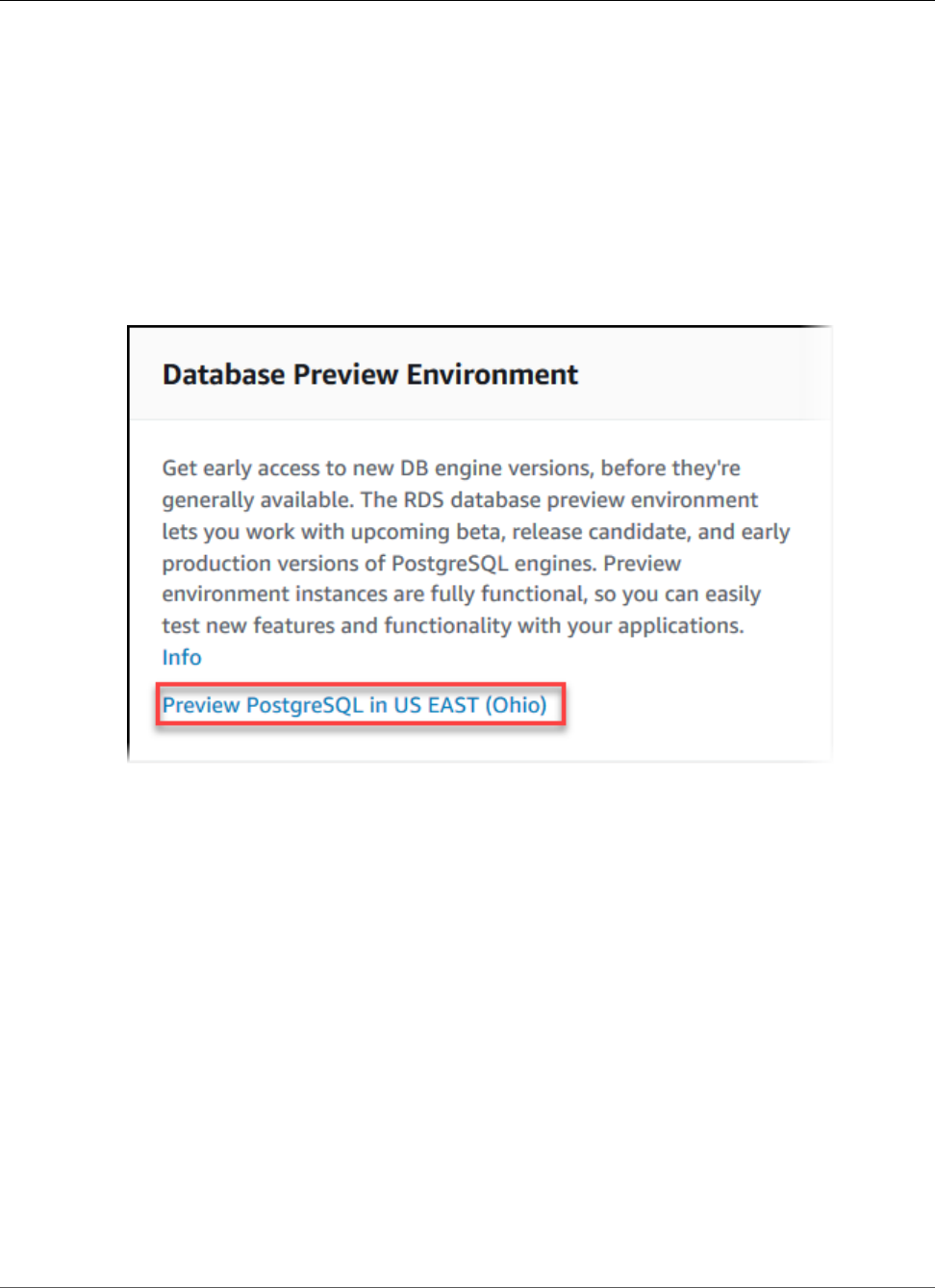
Amazon Relational Database Service User Guide
Creating a New DB Instance in the Preview Environment
Creating a New DB Instance in the Preview
Environment
Use the following procedure to create a DB instance in the preview environment.
To create a DB instance in the preview environment
1. Sign in to the AWS Management Console and open the Amazon RDS console at https://
console.aws.amazon.com/rds/.
2. Choose Dashboard from the navigation pane.
3. Choose Switch to database preview environment.
You also can navigate directly to the Database Preview Environment.
Note
If you want to create an instance in the Database Preview Environment with the API or CLI
the endpoint is rds-preview.us-east-2.amazonaws.com.
4. Continue with the procedure as described in Create a PostgreSQL DB Instance (p. 964).
Amazon RDS for PostgreSQL Versions and
Extensions
Amazon RDS supports DB instances running several editions of PostgreSQL. Use this section to see how
to work with PostgreSQL on Amazon RDS. You should also be aware of the limits for PostgreSQL DB
instances.
For information about importing PostgreSQL data into a DB instance, see Importing Data into
PostgreSQL on Amazon RDS (p. 991).
Topics
•Supported PostgreSQL Database Versions (p. 1024)
API Version 2014-10-31
1023
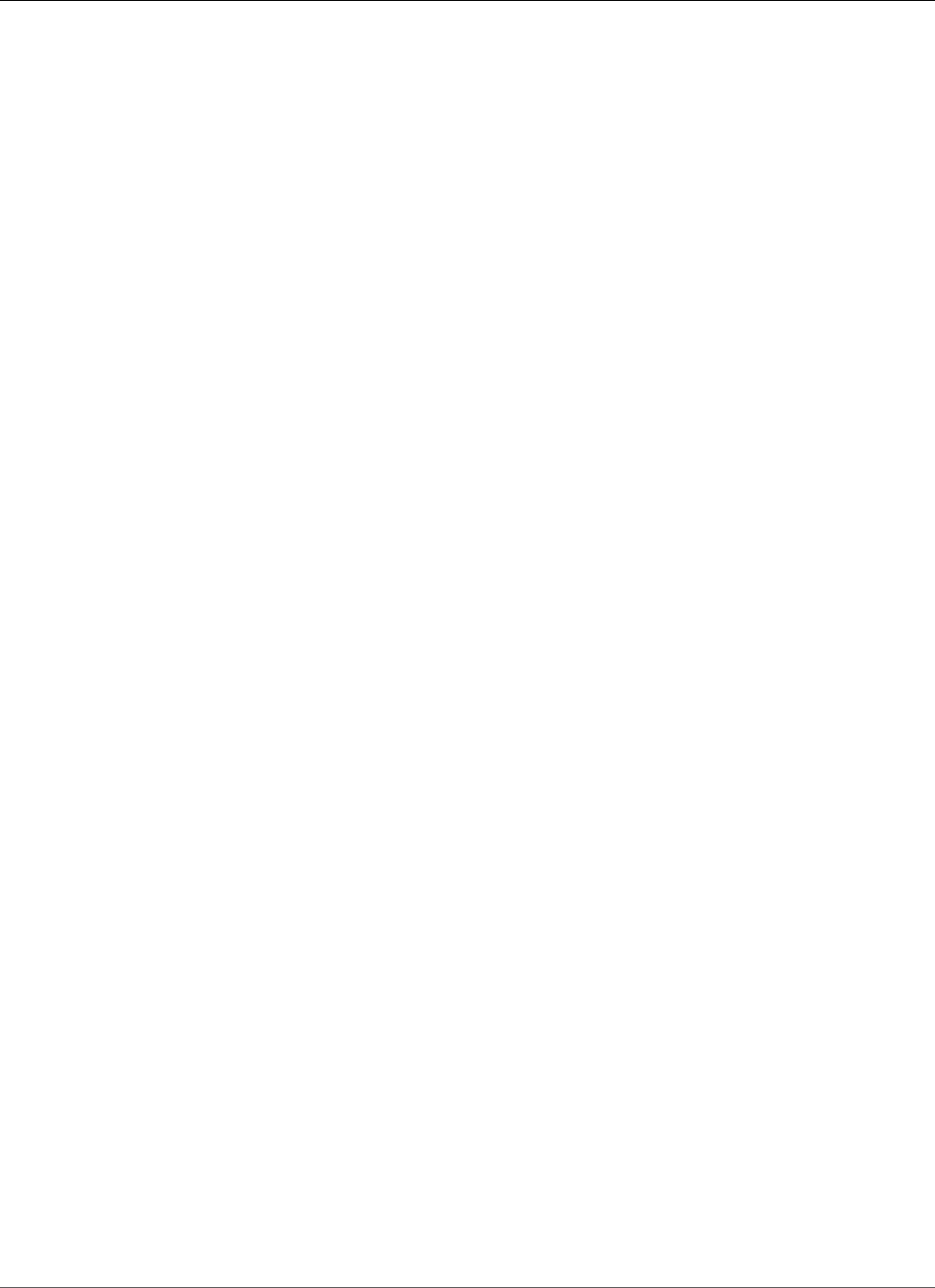
Amazon Relational Database Service User Guide
Supported PostgreSQL Database Versions
•Supported PostgreSQL Features and Extensions (p. 1036)
Supported PostgreSQL Database Versions
Amazon RDS supports the following PostgreSQL versions.
Topics
•PostgreSQL Version 11 on Amazon RDS in the Database Preview Environment (p. 1025)
•PostgreSQL Version 10.5 on Amazon RDS (p. 1025)
•PostgreSQL Version 10.4 on Amazon RDS (p. 1025)
•PostgreSQL Version 10.3 on Amazon RDS (p. 1026)
•PostgreSQL Version 10.1 on Amazon RDS (p. 1026)
•PostgreSQL Version 9.6.10 on Amazon RDS (p. 1027)
•PostgreSQL Version 9.6.9 on Amazon RDS (p. 1027)
•PostgreSQL Version 9.6.8 on Amazon RDS (p. 1028)
•PostgreSQL Version 9.6.6 on Amazon RDS (p. 1028)
•PostgreSQL Version 9.6.5 on Amazon RDS (p. 1028)
•PostgreSQL Version 9.6.3 on Amazon RDS (p. 1028)
•PostgreSQL Version 9.6.2 on Amazon RDS (p. 1029)
•PostgreSQL Version 9.6.1 on Amazon RDS (p. 1029)
•PostgreSQL Version 9.5.14 on Amazon RDS (p. 1030)
•PostgreSQL Version 9.5.13 on Amazon RDS (p. 1030)
•PostgreSQL Version 9.5.12 on Amazon RDS (p. 1030)
•PostgreSQL Version 9.5.10 on Amazon RDS (p. 1031)
•PostgreSQL Version 9.5.9 on Amazon RDS (p. 1031)
•PostgreSQL Version 9.5.7 on Amazon RDS (p. 1031)
•PostgreSQL Version 9.5.6 on Amazon RDS (p. 1031)
•PostgreSQL Version 9.5.4 on Amazon RDS (p. 1031)
•PostgreSQL Version 9.5.2 on Amazon RDS (p. 1032)
•PostgreSQL Version 9.4.19 on Amazon RDS (p. 1033)
•PostgreSQL Version 9.4.18 on Amazon RDS (p. 1033)
•PostgreSQL Version 9.4.17 on Amazon RDS (p. 1033)
•PostgreSQL Version 9.4.15 on Amazon RDS (p. 1033)
•PostgreSQL Version 9.4.14 on Amazon RDS (p. 1033)
•PostgreSQL Version 9.4.12 on Amazon RDS (p. 1033)
•PostgreSQL Version 9.4.11 on Amazon RDS (p. 1034)
•PostgreSQL Version 9.4.9 on Amazon RDS (p. 1034)
•PostgreSQL Version 9.4.7 on Amazon RDS (p. 1034)
•PostgreSQL Version 9.3.24 on Amazon RDS (p. 1034)
•PostgreSQL Version 9.3.23 on Amazon RDS (p. 1035)
•PostgreSQL Version 9.3.22 on Amazon RDS (p. 1035)
•PostgreSQL Version 9.3.20 on Amazon RDS (p. 1035)
•PostgreSQL Version 9.3.19 on Amazon RDS (p. 1035)
API Version 2014-10-31
1024
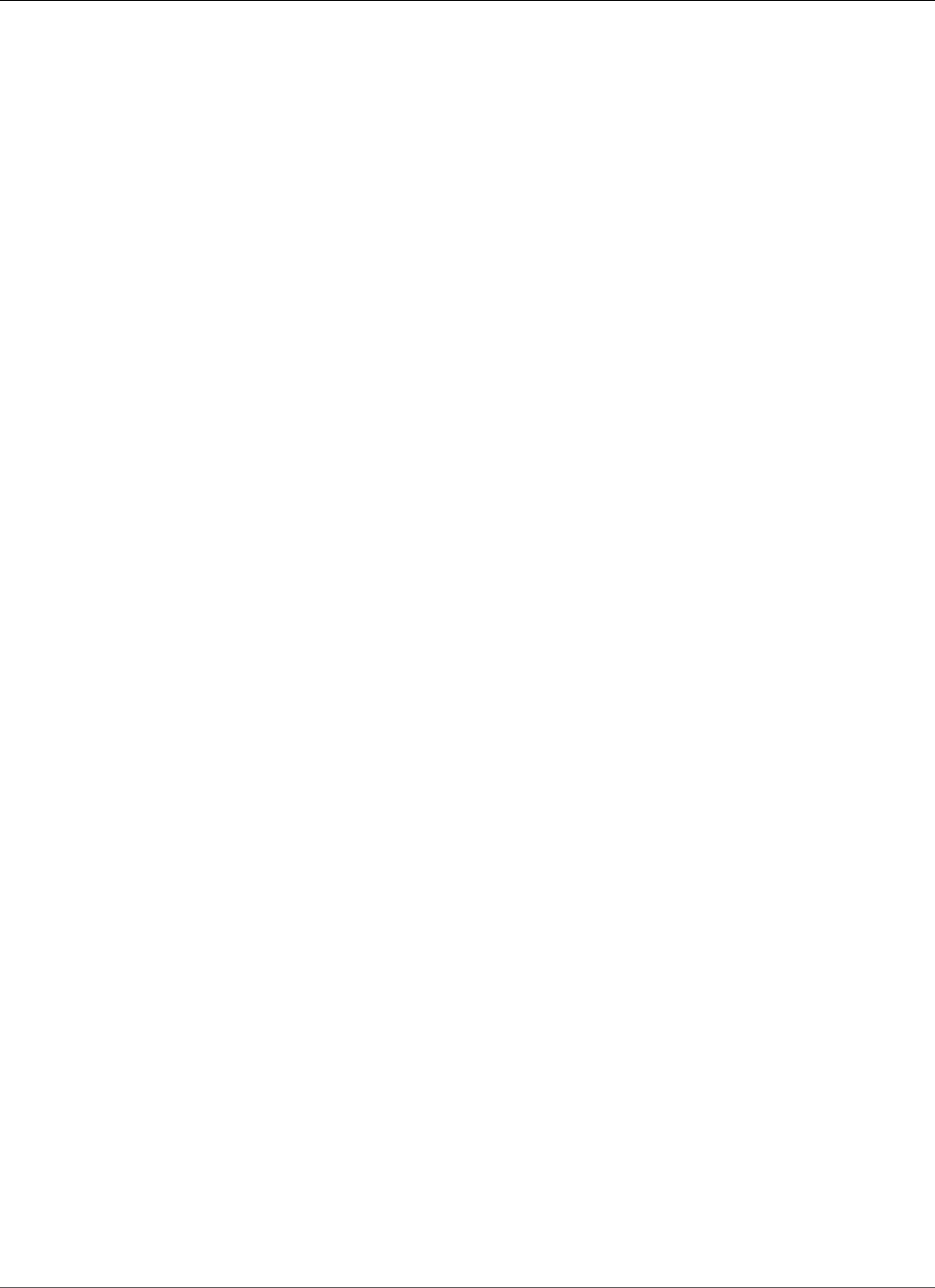
Amazon Relational Database Service User Guide
Supported PostgreSQL Database Versions
•PostgreSQL Version 9.3.17 on Amazon RDS (p. 1035)
•PostgreSQL Version 9.3.16 on Amazon RDS (p. 1035)
•PostgreSQL Version 9.3.14 on Amazon RDS (p. 1036)
•PostgreSQL Version 9.3.12 on Amazon RDS (p. 1036)
PostgreSQL Version 11 on Amazon RDS in the Database Preview
Environment
PostgreSQL version 11 contains several improvements that are described in PostgreSQL 11 Released!
For information on the Database Preview Environment, see the section called “Working with the
Database Preview Environment” (p. 1020). To access the Preview Environment from the console, select
https://console.aws.amazon.com/rds-preview/.
PostgreSQL Version 10.5 on Amazon RDS
PostgreSQL version 10.5 contains several bug fixes for issues in release 10.4. For more information on
the fixes in 10.5, see the PostgreSQL documentation.
This version also includes the following changes:
• Support for the pglogical extension version 2.2.0. Prerequisites for using this extension are
the same as the prerequisites for using logical replication for PostgreSQL as described in Logical
Replication for PostgreSQL on Amazon RDS (p. 1056).
• Support for the pg_similarity extension version 1.0.
• Support for the pageinspect extension version 1.6.
• Support for the libprotobuf extension version 1.3.0 for the PostGIS component.
• An update for the pg_hint_plan extension to version 1.3.1.
• An update for the wal2json extension to version 01c5c1ec.
For information on upgrading the engine version for your PostgreSQL DB instance, see Upgrading a
PostgreSQL DB Instance (p. 1060).
For the complete list of extensions supported by Amazon RDS for PostgreSQL, see Supported
PostgreSQL Features and Extensions (p. 1036).
PostgreSQL Version 10.4 on Amazon RDS
PostgreSQL version 10.4 contains several bug fixes for issues in release 10.3. For more information on
the fixes in 10.4, see the PostgreSQL documentation.
This version also includes the following changes:
• Support for PostgreSQL 10 Logical Replication using the native publication and subscription
framework. RDS PostgreSQL databases can function as both publishers and subscribers. You can
specify replication to other PostgreSQL databases at the database-level or at the table-level. With
logical replication, the publisher and subscriber databases need not be physically identical (block-to-
block) to each other. This allows for use cases such as data consolidation, data distribution, and data
replication across different database versions for 10.4 and above. For more details, refer to Logical
Replication for PostgreSQL on Amazon RDS (p. 1056).
• The temporary file size limitation is user-configurable. You require the rds_superuser role to modify
the temp_file_limit parameter.
API Version 2014-10-31
1025

Amazon Relational Database Service User Guide
Supported PostgreSQL Database Versions
• Update of the GDAL library, which is used by the PostGIS extension. See Working with
PostGIS (p. 1015).
• Update of the ip4r extension to version 2.1.1.
• Update of the pg_repack extension to version 1.4.3. See Working with the pg_repack
Extension (p. 1014).
• Update of the plv8 extension to version 2.1.2.
For information on upgrading the engine version for your PostgreSQL DB instance, see Upgrading a
PostgreSQL DB Instance (p. 1060).
For the complete list of extensions supported by Amazon RDS for PostgreSQL, see Supported
PostgreSQL Features and Extensions (p. 1036).
Note
The tsearch2 extension is to be removed in the next major release. We encourage customers
still using pre-8.3 text search to migrate to the equivalent built-in features. For more
information about migrating, see the PostgreSQL documentation.
PostgreSQL Version 10.3 on Amazon RDS
PostgreSQL version 10.3 contains several bug fixes for issues in release 10. For more information on the
fixes in 10.3, see the PostgreSQL documentation.
Version 2.1.0 of PL/v8 is now available. If you use PL/v8 and upgrade PostgreSQL to a new PL/v8
version, you immediately take advantage of the new extension but the catalog metadata doesn't reflect
this fact. For the steps to synchronize your catalog metadata with the new version of PL/v8, see Upgrade
PL/v8 (p. 1054).
For information on upgrading the engine version for your PostgreSQL DB instance, see Upgrading a
PostgreSQL DB Instance (p. 1060).
For the complete list of extensions supported by Amazon RDS for PostgreSQL, see Supported
PostgreSQL Features and Extensions (p. 1036).
PostgreSQL Version 10.1 on Amazon RDS
PostgreSQL version 10.1 contains several bug fixes for issues in release 10. For more information on the
fixes in 10.1, see the PostgreSQL documentation and the PostgreSQL 10 commmunity announcement.
For information on upgrading the engine version for your PostgreSQL DB instance, see Upgrading a
PostgreSQL DB Instance (p. 1060).
PostgreSQL version 10.1 includes the following changes:
•Declarative table partitioning – PostgreSQL 10 adds table partitioning to SQL syntax and native tuple
routing.
•Parallel queries – When you create a new PostgreSQL 10.1 instance, parallel queries are enabled for
the default.postgres10 parameter group. The parameter max_parallel_workers_per_gather is set
to 2 by default, but you can modify it to support your specific workload requirements.
•Support for the International Components for Unicode (ICU) – You can use the ICU library to provide
explicitly versioned collations. Amazon RDS for PostgreSQL 10.1 is compiled with ICU version 60.2. For
more information about ICU implementation in PostgreSQL, see Collation Support.
•Huge pages – Huge pages is a feature of the Linux kernel that uses multiple page size capabilities
of modern hardware architectures. Amazon RDS for PostgreSQL supports huge pages with a global
configuration parameter. When you create a new PostgreSQL 10.1 instance with RDS, the huge_pages
API Version 2014-10-31
1026
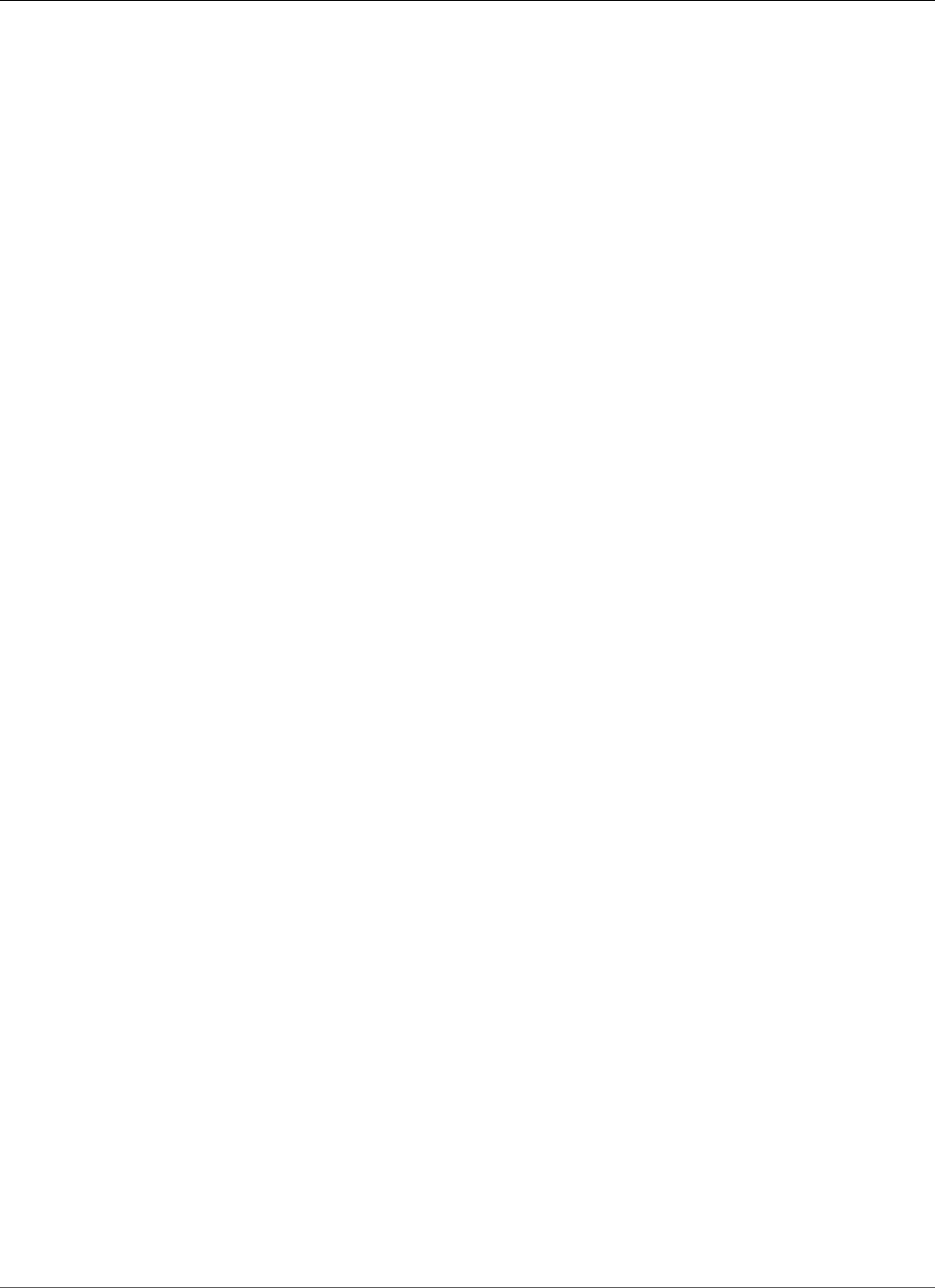
Amazon Relational Database Service User Guide
Supported PostgreSQL Database Versions
parameter is set to "on" for the default.postgres10 parameter group. You can modify this
setting to support your specific workload requirements.
•PL/v8 update – PL/v8 is a procedural language that allows you to write functions in JavaScript that
you can then call from SQL. This release of PostgreSQL supports version 2.1.0 of PL/v8.
•Renaming of xlog and location – In PostgreSQL version 10 the abbreviation "xlog" has changed
to "wal", and the term "location" has changed to "lsn". For more information, see https://
www.postgresql.org/docs/10/static/release-10.html#id-1.11.6.8.4.
•tsearch2 module – Amazon RDS continues to provide the tsearch2 module in PostgreSQL version
10, but is to remove it in the next major version release. If your application uses tsearch2 functions
update it to use the equivalent functions the core engine provides. For more information about using
tsearch2, see tsearch2 module.
For the complete list of extensions supported by Amazon RDS for PostgreSQL, see Supported
PostgreSQL Features and Extensions (p. 1036).
PostgreSQL Version 9.6.10 on Amazon RDS
PostgreSQL version 9.6.10 contains several bug fixes for issues in release 9.6.9. For more information on
the fixes in 9.6.10, see the PostgreSQL documentation.
This version includes the following changes:
• Support for the pglogical extension version 2.2.0. Prerequisites for using this extension are
the same as the prerequisites for using logical replication for PostgreSQL as described in Logical
Replication for PostgreSQL on Amazon RDS (p. 1056).
• Support for the pg_similarty extension version 2.2.0.
• An update for the wal2json extension to version 01c5c1ec.
• An update for the pg_hint_plan extension to version 1.2.3.
For information on upgrading the engine version for your PostgreSQL DB instance, see Upgrading a
PostgreSQL DB Instance (p. 1060).
For the complete list of extensions supported by Amazon RDS for PostgreSQL, see Supported
PostgreSQL Features and Extensions (p. 1036).
PostgreSQL Version 9.6.9 on Amazon RDS
PostgreSQL version 9.6.9 contains several bug fixes for issues in release 9.6.8. For more information on
the fixes in 9.6.9, see the PostgreSQL documentation. For information on upgrading the engine version
for your PostgreSQL DB instance, see Upgrading a PostgreSQL DB Instance (p. 1060).
This version includes the following changes:
• The temporary file size limitation is user-configurable. You require the rds_superuser role to modify
the temp_file_limit parameter.
• Update of the GDAL library, which is used by the PostGIS extension. See Working with
PostGIS (p. 1015).
• Update of the ip4r extension to version 2.1.1.
• Update of the pgaudit extension to version 1.1.1. See Working with the pgaudit Extension (p. 1012).
Update of the pg_repack extension to version 1.4.3. See Working with the pg_repack
Extension (p. 1014).
• Update of the plv8 extension to version 2.1.2.
API Version 2014-10-31
1027
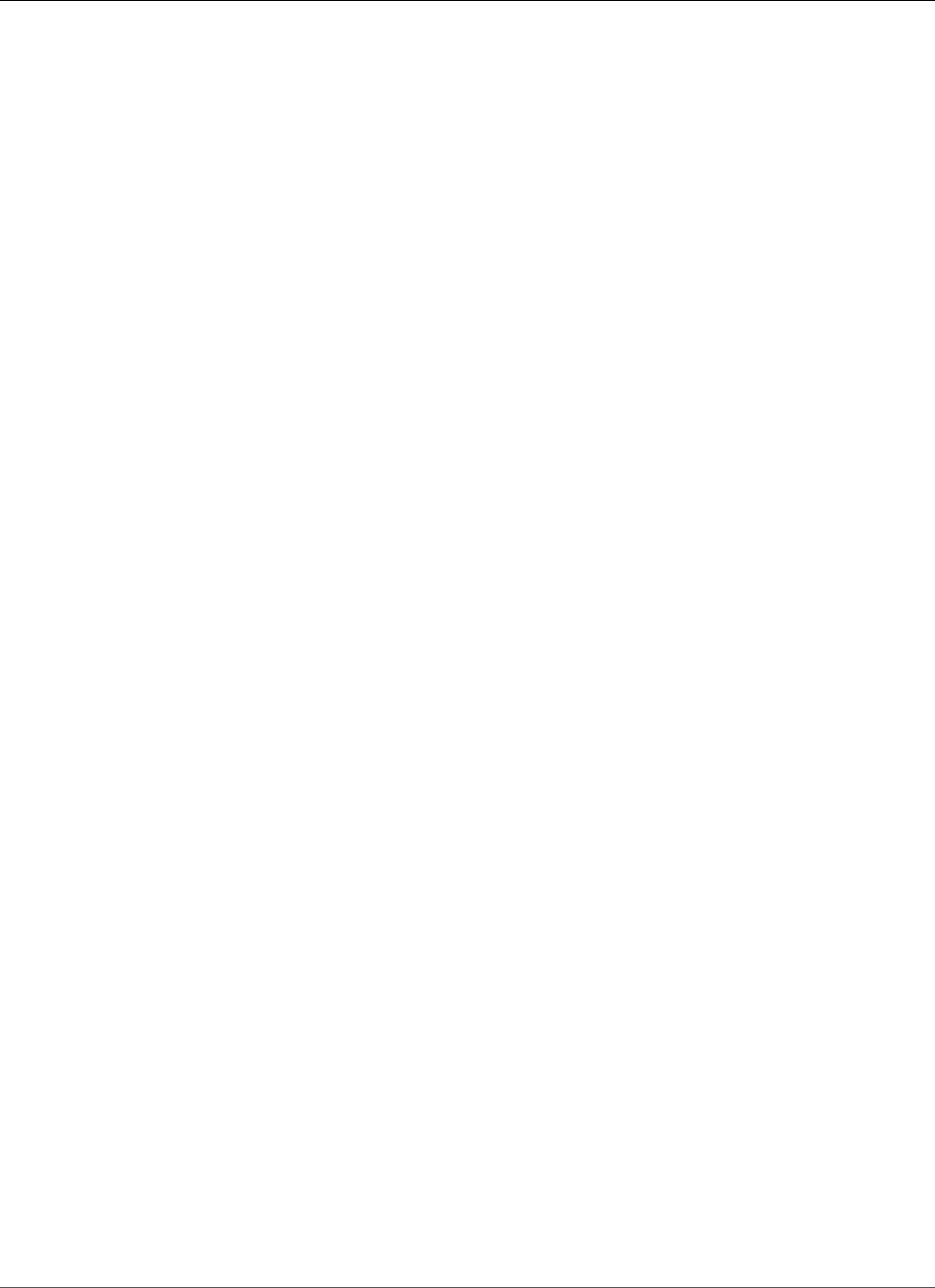
Amazon Relational Database Service User Guide
Supported PostgreSQL Database Versions
For the complete list of extensions supported by Amazon RDS for PostgreSQL, see Supported
PostgreSQL Features and Extensions (p. 1036).
PostgreSQL Version 9.6.8 on Amazon RDS
PostgreSQL version 9.6.8 contains several bug fixes for issues in release 9.6.6. For more information on
the fixes in 9.6.8, see the PostgreSQL documentation. For information on upgrading the engine version
for your PostgreSQL DB instance, see Upgrading a PostgreSQL DB Instance (p. 1060).
For the complete list of extensions supported by Amazon RDS for PostgreSQL, see Supported
PostgreSQL Features and Extensions (p. 1036).
PostgreSQL Version 9.6.6 on Amazon RDS
PostgreSQL version 9.6.6 contains several bug fixes for issues in release 9.6.5. For more information on
the fixes in 9.6.6, see the PostgreSQL documentation. For information on upgrading the engine version
for your PostgreSQL DB instance, see Upgrading a PostgreSQL DB Instance (p. 1060).
This version includes the following features:
• Supports the orafce extension, version 3.6.1. This extension contains functions that are native
to commercial databases, and can be helpful if you are porting a commercial database to
PostgreSQL.For more information about using orafce with Amazon RDS, see Working with the orafce
Extension (p. 1018).
• Supports the prefix extension, version 1.2.6. This extension provides an operator for text prefix
searches. For more information about prefix, see the prefix project on GitHub.
• Supports version 2.3.4 of PostGIS, version 2.4.2 of pgrouting, and an updated version of wal2json.
For the complete list of extensions supported by Amazon RDS for PostgreSQL, see Supported
PostgreSQL Features and Extensions (p. 1036).
PostgreSQL Version 9.6.5 on Amazon RDS
PostgreSQL version 9.6.5 contains several bug fixes for issues in release 9.6.4. For more information on
the fixes in 9.6.5, see the PostgreSQL documentation. For information on upgrading the engine version
for your PostgreSQL DB instance, see Upgrading a PostgreSQL DB Instance (p. 1060).
This version also includes support for the pgrouting and postgresql-hll extensions, and the decoder_raw
optional module.
For the complete list of extensions supported by Amazon RDS for PostgreSQL, see Supported
PostgreSQL Features and Extensions (p. 1036).
PostgreSQL Version 9.6.3 on Amazon RDS
PostgreSQL version 9.6.3 contains several new features and bug fixes. This version includes the following
features:
• Supports the extension pg_repack version 1.4.0. You can use this extension to remove bloat from
tables and indexes. For more information on using pg_repack with Amazon RDS, see Working with
the pg_repack Extension (p. 1014).
• Supports the extension pgaudit version 1.1.0. This extension provides detailed session and object
audit logging. For more information on using pgaudit with Amazon RDS, see Working with the pgaudit
Extension (p. 1012).
• Supports wal2json, an output plugin for logical decoding.
API Version 2014-10-31
1028
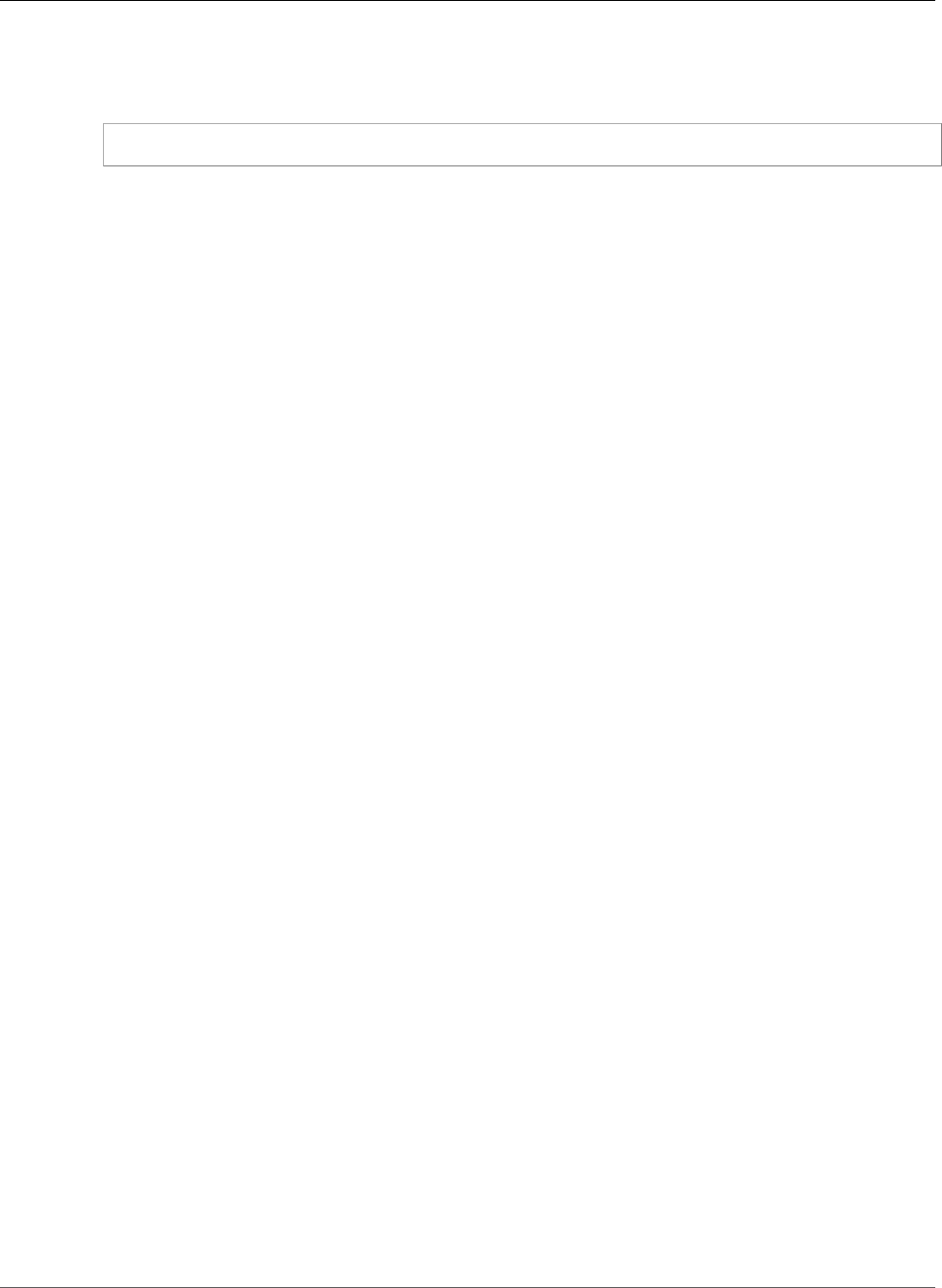
Amazon Relational Database Service User Guide
Supported PostgreSQL Database Versions
• Supports the auto_explain module. You can use this module to log execution plans of slow
statements automatically. The following example shows how to use auto_explain from within an
Amazon RDS PostgreSQL session:
LOAD '$libdir/plugins/auto_explain';
For more information on using auto_explain, see the PostgreSQL documentation.
PostgreSQL Version 9.6.2 on Amazon RDS
PostgreSQL version 9.6.2 contains several new features and bug fixes. The new version also includes the
following extension versions:
• PostGIS version 2.3.2
•pg_freespacemap version 1.1–Provides a way to examine the free space map (FSM). This extension
provides an overloaded function called pg_freespace. The functions show the value recorded in the
free space map for a given page, or for all pages in the relation.
•pg_hint_plan version 1.1.3– Provides control of execution plans by using hinting phrases at the
beginning of SQL statements.
• log_fdw version 1.0–Using this extension from Amazon RDS, you can load and query your
database engine log from within the database. For more information, see Using the log_fdw
Extension (p. 1052).
• With this version release, you can now edit the max_worker_processes parameter in a DB
parameter group.
PostgreSQL version 9.6.2 on Amazon RDS also supports altering enum values. For more information, see
ALTER ENUM for PostgreSQL (p. 1059).
For more information on the fixes in 9.6.2, see the PostgreSQL documentation. For information on
upgrading the engine version for your PostgreSQL DB instance, see Upgrading a PostgreSQL DB
Instance (p. 1060).
PostgreSQL Version 9.6.1 on Amazon RDS
PostgreSQL version 9.6.1 contains several new features and improvements. For more information about
the fixes and improvements in PostgreSQL 9.6.1, see the PostgreSQL documentation. For information
on upgrading the engine version for your PostgreSQL DB instance, see Upgrading a PostgreSQL DB
Instance (p. 1060). For information about performing parallel queries and phrase searching using
Amazon RDS for PostgreSQL 9.6.1, see the AWS Database Blog.
PostgreSQL version 9.6.1 includes the following changes:
•Parallel query execution: Supports parallel execution of large read-only queries, allowing
sequential scans, hash joins, nested loops, and aggregates to be run in parallel. By default,
parallel query execution is not enabled. To enable parallel query execution, set the parameter
max_parallel_workers_per_gather to a value larger than zero.
•Updated postgres_fdw extension: Supports remote JOINs, SORTs, UPDATEs, and DELETE operations.
•PL/v8 update: Provides version 1.5.3 of the PL/v8 language.
•PostGIS version update: Supports POSTGIS="2.3.0 r15146" GEOS="3.5.0-CAPI-1.9.0 r4084"
PROJ="Rel. 4.9.2, 08 September 2015" GDAL="GDAL 2.1.1, released 2016/07/07" LIBXML="2.9.1"
LIBJSON="0.12" RASTER
API Version 2014-10-31
1029

Amazon Relational Database Service User Guide
Supported PostgreSQL Database Versions
•Vacuum improvement: Avoids scanning pages unnecessarily during vacuum freeze operations.
•Full-text search support for phrases: Supports the ability to specify a phrase-search query in tsquery
input using the new operators <-> and <N>.
•Two new extensions are supported:
•bloom, an index access method based on Bloom filters
•pg_visibility, which provides a means for examining the visibility map and page-level visibility
information of a table.
• With the release of version 9.6.2, you can now edit the max_worker_processes parameter in a
PostgreSQL version 9.6.1 DB parameter group.
You can create a new PostgreSQL 9.6.1 database instance using the AWS Management Console, AWS
CLI, or RDS API. You can also upgrade an existing PostgreSQL 9.5 instance to version 9.6.1 using major
version upgrade. If you want to upgrade a DB instance from version 9.3 or 9.4 to 9.6, you must perform
a point-and-click upgrade to the next major version first. Each upgrade operation involves a short period
of unavailability for your DB instance.
PostgreSQL Version 9.5.14 on Amazon RDS
PostgreSQL version 9.5.14 contains several bug fixes for issues in release 9.5.13. For more information
on the fixes in 9.5.14, see the PostgreSQL documentation.
For information on upgrading the engine version for your PostgreSQL DB instance, see Upgrading a
PostgreSQL DB Instance (p. 1060).
For the complete list of extensions supported by Amazon RDS for PostgreSQL, see Supported
PostgreSQL Features and Extensions (p. 1036).
PostgreSQL Version 9.5.13 on Amazon RDS
PostgreSQL version 9.5.13 contains several bug fixes for issues in release 9.5.12. For more information
on the fixes in 9.5.13, see the PostgreSQL documentation. For information on upgrading the engine
version for your PostgreSQL DB instance, see Upgrading a PostgreSQL DB Instance (p. 1060).
This version includes the following extension updates:
• Update of the pgaudit extension to version 1.0.6. See Working with the pgaudit Extension (p. 1012).
• Update of the pg_hint_plan extension to version 1.1.5.
• Update of the plv8 extension to version 2.1.2.
For the complete list of extensions supported by Amazon RDS for PostgreSQL, see Supported
PostgreSQL Features and Extensions (p. 1036).
PostgreSQL Version 9.5.12 on Amazon RDS
PostgreSQL version 9.5.12 contains several bug fixes for issues in release 9.5.10 For more information on
the fixes in 9.5.12, see the PostgreSQL documentation. For information on upgrading the engine version
for your PostgreSQL DB instance, see Upgrading a PostgreSQL DB Instance (p. 1060).
For the complete list of extensions supported by Amazon RDS for PostgreSQL, see Supported
PostgreSQL Features and Extensions (p. 1036).
API Version 2014-10-31
1030
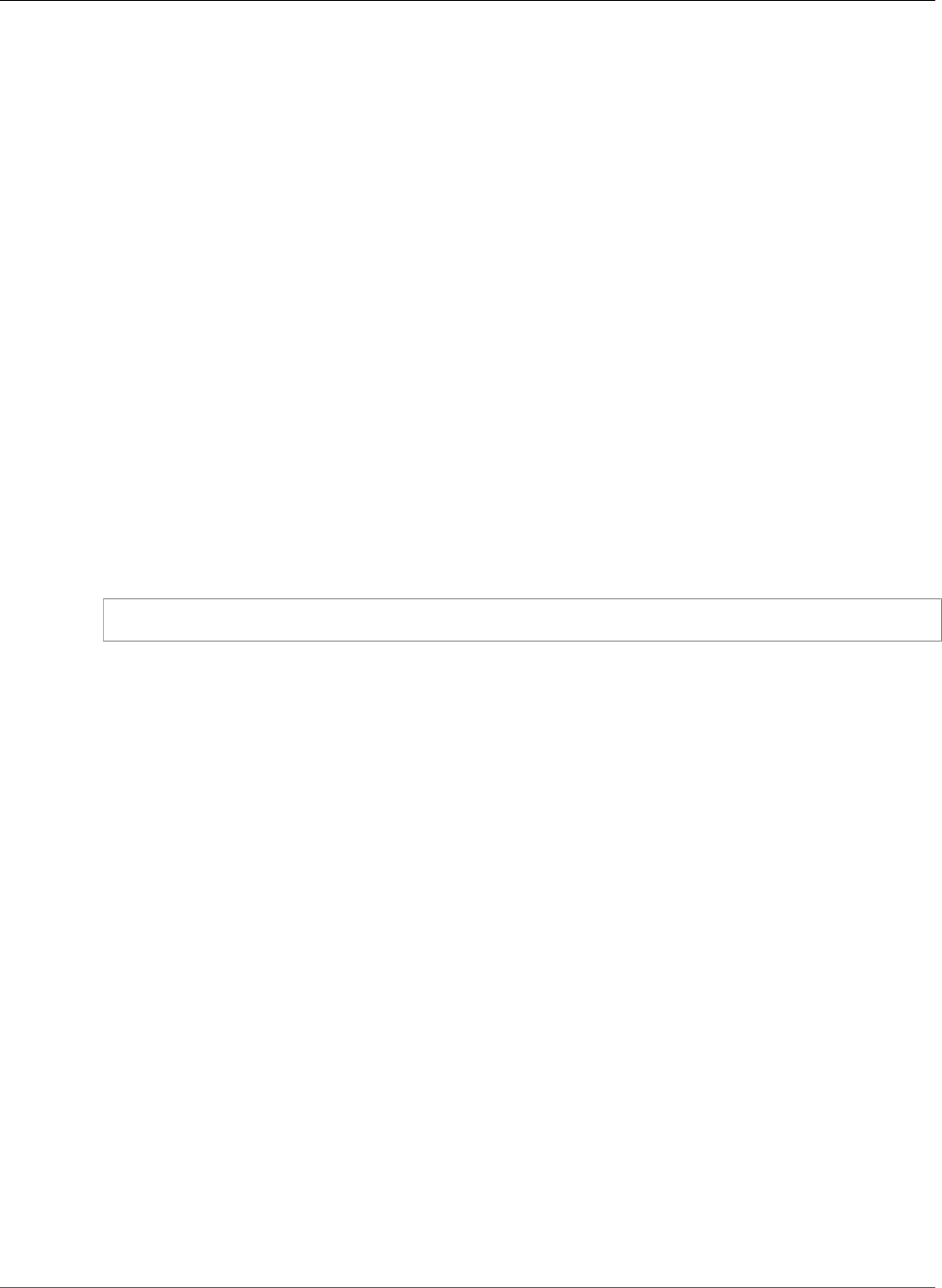
Amazon Relational Database Service User Guide
Supported PostgreSQL Database Versions
PostgreSQL Version 9.5.10 on Amazon RDS
PostgreSQL version 9.5.10 contains several bug fixes for issues in version 9.5.9. For more information on
the fixes in 9.5.10, see the PostgreSQL documentation. For information on upgrading the engine version
for your PostgreSQL DB instance, see Upgrading a PostgreSQL DB Instance (p. 1060).
PostgreSQL Version 9.5.9 on Amazon RDS
PostgreSQL version 9.5.9 contains several bug fixes for issues in version 9.5.8. For more information on
the fixes in 9.5.9, see the PostgreSQL documentation. For information on upgrading the engine version
for your PostgreSQL DB instance, see Upgrading a PostgreSQL DB Instance (p. 1060).
PostgreSQL Version 9.5.7 on Amazon RDS
PostgreSQL version 9.5.7 contains several new features and bug fixes. This version includes the following
features:
• Supports the extension pgaudit version 1.0.5. This extension provides detailed session and object
audit logging. For more information on using pgaudit with Amazon RDS, see Working with the
pgaudit Extension (p. 1012).
• Supports wal2json, an output plugin for logical decoding.
• Supports the auto_explain module. You can use this module to log execution plans of slow
statements automatically. The following example shows how to use auto_explain from within an
Amazon RDS PostgreSQL session.
LOAD '$libdir/plugins/auto_explain';
For more information on using auto_explain, see the PostgreSQL documentation.
PostgreSQL Version 9.5.6 on Amazon RDS
PostgreSQL version 9.5.6 contains several new features and bug fixes. The new version also includes the
following extension versions:
• PostGIS version 2.2.5
•pg_freespacemap version 1.1–Provides a way to examine the free space map (FSM). This extension
provides an overloaded function called pg_freespace. This function shows the value recorded in the
free space map for a given page, or for all pages in the relation.
•pg_hint_plan version 1.1.3– Provides control of execution plans by using hinting phrases at the
beginning of SQL statements.
PostgreSQL version 9.5.6 on Amazon RDS also supports altering enum values. For more information, see
ALTER ENUM for PostgreSQL (p. 1059).
For more information on the fixes in 9.5.6, see the PostgreSQL documentation. For information on
upgrading the engine version for your PostgreSQL DB instance, see Upgrading a PostgreSQL DB
Instance (p. 1060).
PostgreSQL Version 9.5.4 on Amazon RDS
PostgreSQL version 9.5.4 contains several fixes to issue found in previous versions. For more information
on the fixes in 9.5.4, see the PostgreSQL documentation. For information on upgrading the engine
version for your PostgreSQL DB instance, see Upgrading a PostgreSQL DB Instance (p. 1060).
API Version 2014-10-31
1031
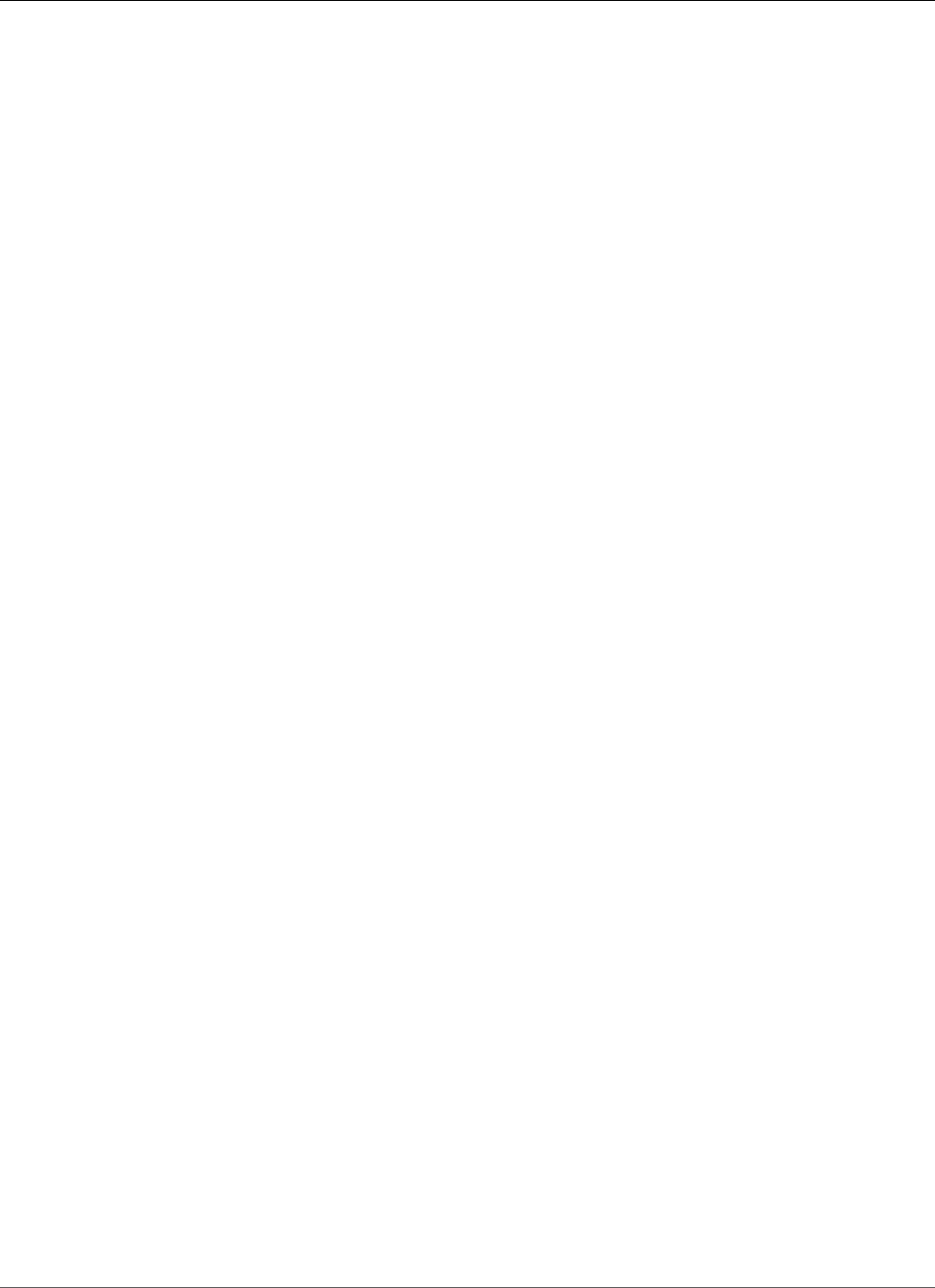
Amazon Relational Database Service User Guide
Supported PostgreSQL Database Versions
Beginning with PostgreSQL version 9.4, PostgreSQL supports the streaming of WAL changes using
logical replication decoding. Amazon RDS supports logical replication for PostgreSQL version 9.4.9 and
higher and 9.5.4 and higher. For more information about PostgreSQL logical replication on Amazon RDS,
see Logical Replication for PostgreSQL on Amazon RDS (p. 1056).
Beginning with PostgreSQL version 9.5.4 for Amazon RDS, the command ALTER USER WITH BYPASSRLS
is supported.
PostgreSQL versions 9.4.9 and later and version 9.5.4 and later support event triggers, and Amazon RDS
supports event triggers for these versions. You can use the master user account can be used to create,
modify, rename, and delete event triggers. Event triggers are at the DB instance level, so they can apply
to all databases on an instance. For more information about PostgreSQL event triggers on Amazon RDS,
see Event Triggers for PostgreSQL on Amazon RDS (p. 1057).
PostgreSQL Version 9.5.2 on Amazon RDS
PostgreSQL version 9.5.2 contains several fixes to issues found in previous versions. For more
information on the features in 9.5.2, see the PostgreSQL documentation. For information on upgrading
the engine version for your PostgreSQL DB instance, see Upgrading a PostgreSQL DB Instance (p. 1060).
PostgreSQL version 9.5.2 doesn't support the db.m1 or db.m2 DB instance classes. If you need to
upgrade a DB instance running PostgreSQL version 9.4 to version 9.5.2 to one of these instance classes,
you need to scale compute. To do that, you need a comparable db.t2 or db.m3 DB instance class before
you can upgrade a DB instance running PostgreSQL version 9.4 to version 9.5.2. For more information on
DB instance classes, see DB Instance Class (p. 80).
Native PostgreSQL version 9.5.2 introduced the command ALTER USER WITH BYPASSRLS.
This release includes updates from previous versions, including the following:
•CVE-2016-2193: Fixes an issue where a query plan might be reused for more than one ROLE in the
same session. Reusing a query plan can cause the query to use the wrong set of Row Level Security
(RLS) policies.
•CVE-2016-3065: Fixes a server crash bug triggered by using pageinspect with BRIN index pages.
Because an attacker might be able to expose a few bytes of server memory, this crash is being treated
as a security issue.
Major enhancements in RDS PostgreSQL 9.5 include the following:
• UPSERT: Allow INSERTs that would generate constraint conflicts to be turned into UPDATEs or ignored
• Add the GROUP BY analysis features GROUPING SETS, CUBE, and ROLLUP
• Add row-level security control
• Create mechanisms for tracking the progress of replication, including methods for identifying the
origin of individual changes during logical replication
• Add Block Range Indexes (BRIN)
• Add substantial performance improvements for sorting
• Add substantial performance improvements for multi-CPU machines
• PostGIS 2.2.2 - To use this latest version of PostGIS, use the ALTER EXTENSION UPDATE statement to
update after you upgrade to version 9.5.2. Example:
ALTER EXTENSION POSTGIS UPDATE TO '2.2.2'
• Improved visibility of autovacuum sessions by allowing the rds_superuser account to view autovacuum
sessions in pg_stat_activity. For example, you can identify and terminate an autovacuum session that is
blocking a command from running, or executing slower than a manually issued vacuum command.
API Version 2014-10-31
1032
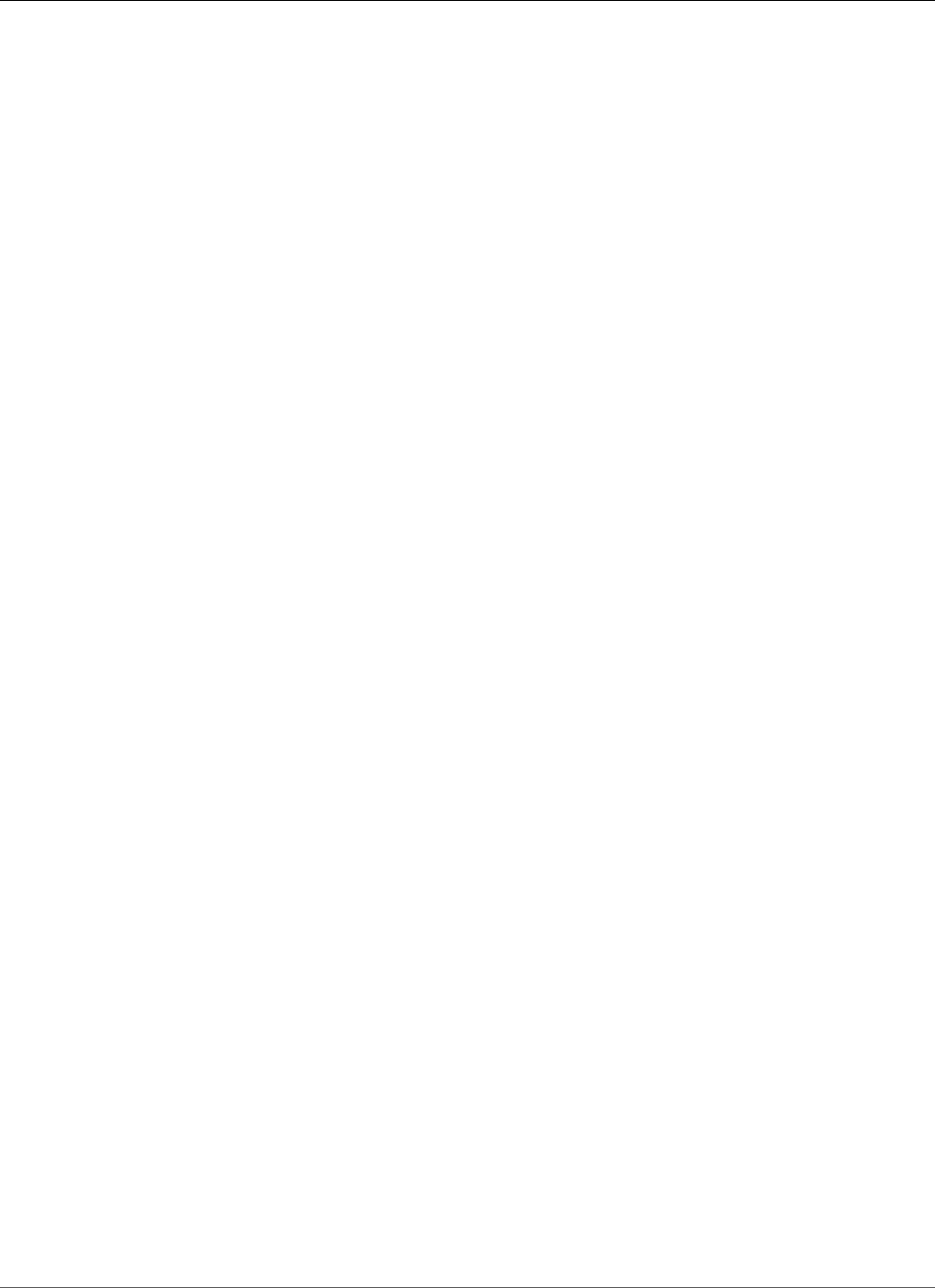
Amazon Relational Database Service User Guide
Supported PostgreSQL Database Versions
RDS PostgreSQL version 9.5.2 includes the following new extensions:
•address_standardizer – A single-line address parser that takes an input address and normalizes it
based on a set of rules stored in a table, helper lex, and gaz tables.
•hstore_plperl – Provides transforms for the hstore type for PL/Perl.
•tsm_system_rows – Provides the table sampling method SYSTEM_ROWS, which can be used in the
TABLESAMPLE clause of a SELECT command.
•tsm_system_time – Provides the table sampling method SYSTEM_TIME, which can be used in the
TABLESAMPLE clause of a SELECT command.
PostgreSQL Version 9.4.19 on Amazon RDS
PostgreSQL version 9.4.19 contains several bug fixes for issues in release 9.4.18. For more information
on the fixes in 9.4.19, see the PostgreSQL documentation.
For information on upgrading the engine version for your PostgreSQL DB instance, see Upgrading a
PostgreSQL DB Instance (p. 1060).
For the complete list of extensions supported by Amazon RDS for PostgreSQL, see Supported
PostgreSQL Features and Extensions (p. 1036).
PostgreSQL Version 9.4.18 on Amazon RDS
PostgreSQL version 9.4.18 contains several bug fixes for issues in release 9.4.17. For more information
on the fixes in 9.4.18, see the PostgreSQL documentation. For information on upgrading the engine
version for your PostgreSQL DB instance, see Upgrading a PostgreSQL DB Instance (p. 1060).
The plv8 extension has been updated to version 2.1.2. For the complete list of extensions supported by
Amazon RDS for PostgreSQL, see Supported PostgreSQL Features and Extensions (p. 1036).
PostgreSQL Version 9.4.17 on Amazon RDS
PostgreSQL version 9.4.17 contains several bug fixes for issues in release 9.4.15. For more information
on the fixes in 9.4.17, see the PostgreSQL documentation. For information on upgrading the engine
version for your PostgreSQL DB instance, see Upgrading a PostgreSQL DB Instance (p. 1060).
For the complete list of extensions supported by Amazon RDS for PostgreSQL, see Supported
PostgreSQL Features and Extensions (p. 1036).
PostgreSQL Version 9.4.15 on Amazon RDS
PostgreSQL version 9.4.15 contains several bug fixes for issues in release 9.4.14. For more information
on the fixes in 9.4.15, see the PostgreSQL documentation. For information on upgrading the engine
version for your PostgreSQL DB instance, see Upgrading a PostgreSQL DB Instance (p. 1060).
PostgreSQL Version 9.4.14 on Amazon RDS
PostgreSQL version 9.4.14 contains several bug fixes for issues in release 9.4.12. For more information
on the fixes in 9.4.14, see the PostgreSQL documentation. For information on upgrading the engine
version for your PostgreSQL DB instance, see Upgrading a PostgreSQL DB Instance (p. 1060).
PostgreSQL Version 9.4.12 on Amazon RDS
PostgreSQL version 9.4.12 contains several fixes to issue found in previous versions.
API Version 2014-10-31
1033
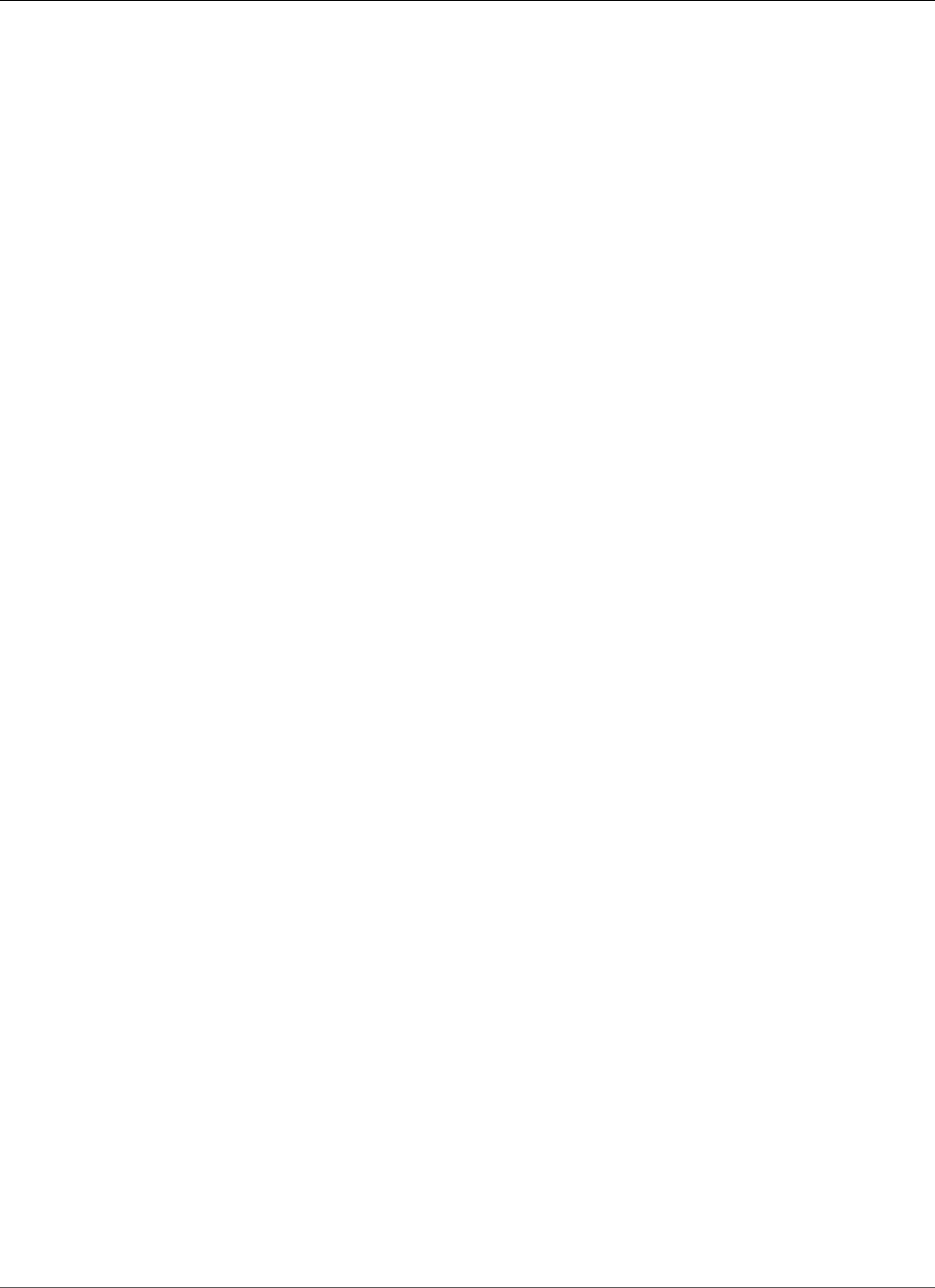
Amazon Relational Database Service User Guide
Supported PostgreSQL Database Versions
For more information on the fixes in 9.4.12, see the PostgreSQL documentation. For information
on upgrading the engine version for your PostgreSQL DB instance, see Upgrading a PostgreSQL DB
Instance (p. 1060).
PostgreSQL Version 9.4.11 on Amazon RDS
PostgreSQL version 9.4.11 contains several fixes to issue found in previous versions.
For more information on the fixes in 9.4.11, see the PostgreSQL documentation. For information
on upgrading the engine version for your PostgreSQL DB instance, see Upgrading a PostgreSQL DB
Instance (p. 1060).
Beginning with PostgreSQL version 9.4, PostgreSQL supports the streaming of WAL changes using
logical replication decoding. Amazon RDS supports logical replication for PostgreSQL version 9.4.9 and
higher and 9.5.4 and higher. For more information about PostgreSQL logical replication on Amazon RDS,
see Logical Replication for PostgreSQL on Amazon RDS (p. 1056).
PostgreSQL versions 9.4.9 and later and version 9.5.4 and later support event triggers, and Amazon
RDS supports event triggers for these versions. The master user account can be used to create, modify,
rename, and delete event triggers. Event triggers are at the DB instance level, so they can apply to all
databases on an instance. For more information about PostgreSQL event triggers on Amazon RDS, see
Event Triggers for PostgreSQL on Amazon RDS (p. 1057).
PostgreSQL Version 9.4.9 on Amazon RDS
PostgreSQL version 9.4.9 contains several fixes to issue found in previous versions. For more information
on the fixes in 9.4.9, see the PostgreSQL documentation. For information on upgrading the engine
version for your PostgreSQL DB instance, see Upgrading a PostgreSQL DB Instance (p. 1060).
Beginning with PostgreSQL version 9.4, PostgreSQL supports the streaming of WAL changes using
logical replication decoding. Amazon RDS supports logical replication for PostgreSQL version 9.4.9 and
higher and 9.5.4 and higher. For more information about PostgreSQL logical replication on Amazon RDS,
see Logical Replication for PostgreSQL on Amazon RDS (p. 1056).
PostgreSQL versions 9.4.9 and later and version 9.5.4 and later support event triggers, and Amazon
RDS supports event triggers for these versions. The master user account can be used to create, modify,
rename, and delete event triggers. Event triggers are at the DB instance level, so they can apply to all
databases on an instance. For more information about PostgreSQL event triggers on Amazon RDS, see
Event Triggers for PostgreSQL on Amazon RDS (p. 1057).
PostgreSQL Version 9.4.7 on Amazon RDS
PostgreSQL version 9.4.7 contains several fixes to issue found in previous versions. For more information
on the fixes in 9.4.7, see the PostgreSQL documentation. For information on upgrading the engine
version for your PostgreSQL DB instance, see Upgrading a PostgreSQL DB Instance (p. 1060).
PostgreSQL version 9.4.7 includes improved visibility of autovacuum sessions by allowing the
rds_superuser account to view autovacuum sessions in pg_stat_activity. For example, you can identify
and terminate an autovacuum session that is blocking a command from running, or executing slower
than a manually issued vacuum command.
PostgreSQL Version 9.3.24 on Amazon RDS
PostgreSQL version 9.3.24 contains several bug fixes for issues in release 9.3.23. For more information
on the fixes in 9.3.24, see the PostgreSQL documentation.
API Version 2014-10-31
1034
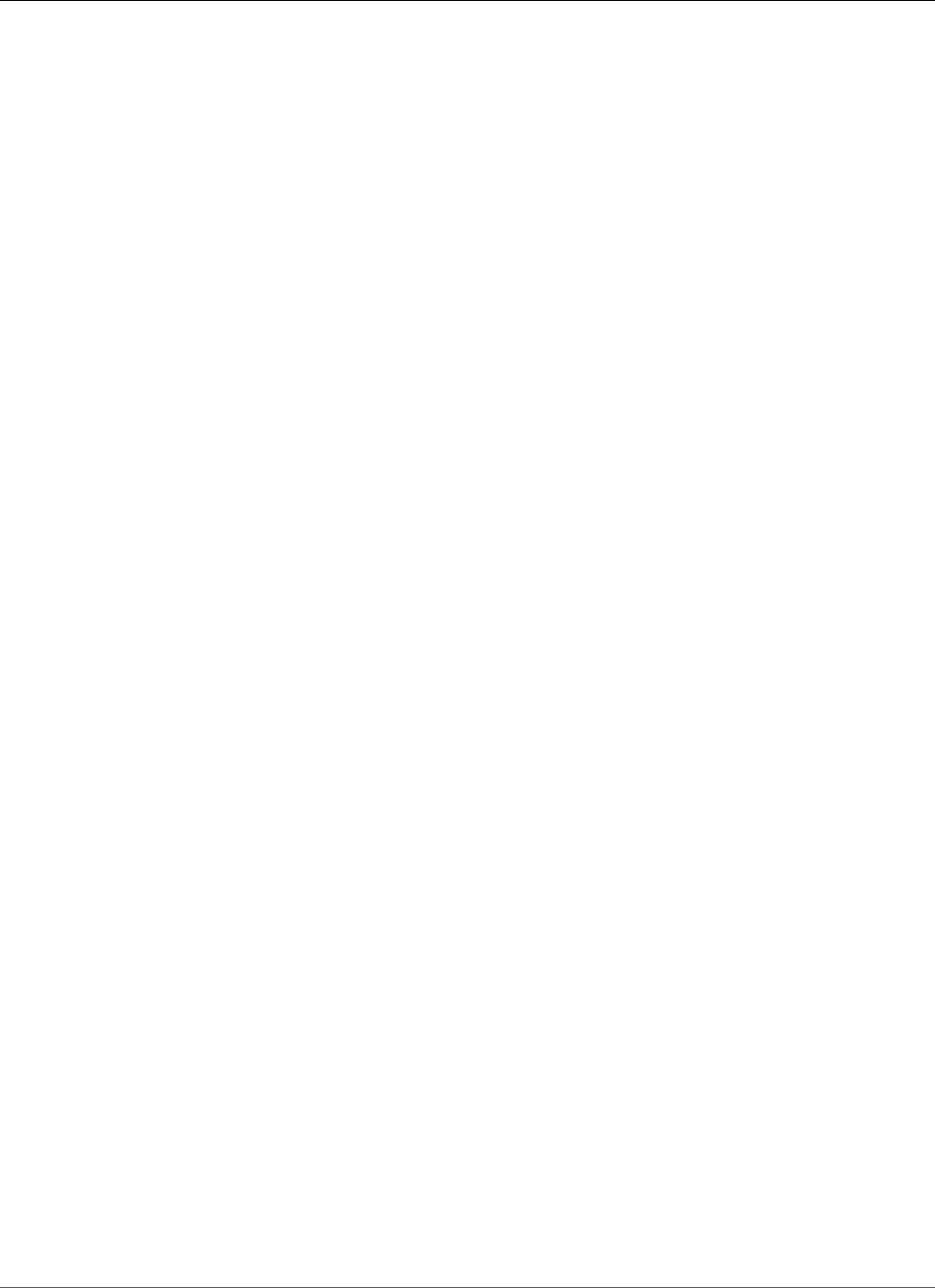
Amazon Relational Database Service User Guide
Supported PostgreSQL Database Versions
Note
Amazon RDS for PostgreSQL has deprecated PostgreSQL version 9.3.x.
For information on upgrading the engine version for your PostgreSQL DB instance, see Upgrading a
PostgreSQL DB Instance (p. 1060).
For the complete list of extensions supported by Amazon RDS for PostgreSQL, see Supported
PostgreSQL Features and Extensions (p. 1036).
PostgreSQL Version 9.3.23 on Amazon RDS
PostgreSQL version 9.3.23 contains several bug fixes for issues in release 9.3.22. For more information
on the fixes in 9.3.23, see the PostgreSQL documentation. For information on upgrading the engine
version for your PostgreSQL DB instance, see Upgrading a PostgreSQL DB Instance (p. 1060).
The plv8 extension has been updated to version 2.1.2. For the complete list of extensions supported by
Amazon RDS for PostgreSQL, see Supported PostgreSQL Features and Extensions (p. 1036).
Note
Amazon RDS for PostgreSQL has announced version 9.3.x is scheduled for retirement in
September, 2018. We encourage you to upgrade your 9.3.x databases to the latest version at
your earliest convenience.
PostgreSQL Version 9.3.22 on Amazon RDS
PostgreSQL version 9.3.22 contains several bug fixes for issues in release 9.3.20. For more information
on the fixes in 9.3.22, see the PostgreSQL documentation. For information on upgrading the engine
version for your PostgreSQL DB instance, see Upgrading a PostgreSQL DB Instance (p. 1060).
For the complete list of extensions supported by Amazon RDS for PostgreSQL, see Supported
PostgreSQL Features and Extensions (p. 1036).
PostgreSQL Version 9.3.20 on Amazon RDS
PostgreSQL version 9.3.20 contains several bug fixes for issues in version 9.3.19. For more information
on the fixes in 9.3.20, see the PostgreSQL documentation. For information on upgrading the engine
version for your PostgreSQL DB instance, see Upgrading a PostgreSQL DB Instance (p. 1060).
PostgreSQL Version 9.3.19 on Amazon RDS
PostgreSQL version 9.3.19 contains several bug fixes for issues in version 9.3.18. For more information
on the fixes in 9.3.19, see the PostgreSQL documentation. For information on upgrading the engine
version for your PostgreSQL DB instance, see Upgrading a PostgreSQL DB Instance (p. 1060).
PostgreSQL Version 9.3.17 on Amazon RDS
PostgreSQL version 9.3.17 contains several fixes for bugs found in previous versions. This version
contains the same extension components as version 9.3.16. For a list of fixes in version 9.3.17, see the
PostgreSQL documentation. For information on upgrading the engine version for your PostgreSQL DB
instance, see Upgrading a PostgreSQL DB Instance (p. 1060).
PostgreSQL Version 9.3.16 on Amazon RDS
PostgreSQL version 9.3.16 contains several fixes for bugs found in previous versions. This version
contains the same extension components as version 9.3.14. For a list of fixes in version 9.3.16, see the
PostgreSQL documentation. For information on upgrading the engine version for your PostgreSQL DB
instance, see Upgrading a PostgreSQL DB Instance (p. 1060).
API Version 2014-10-31
1035
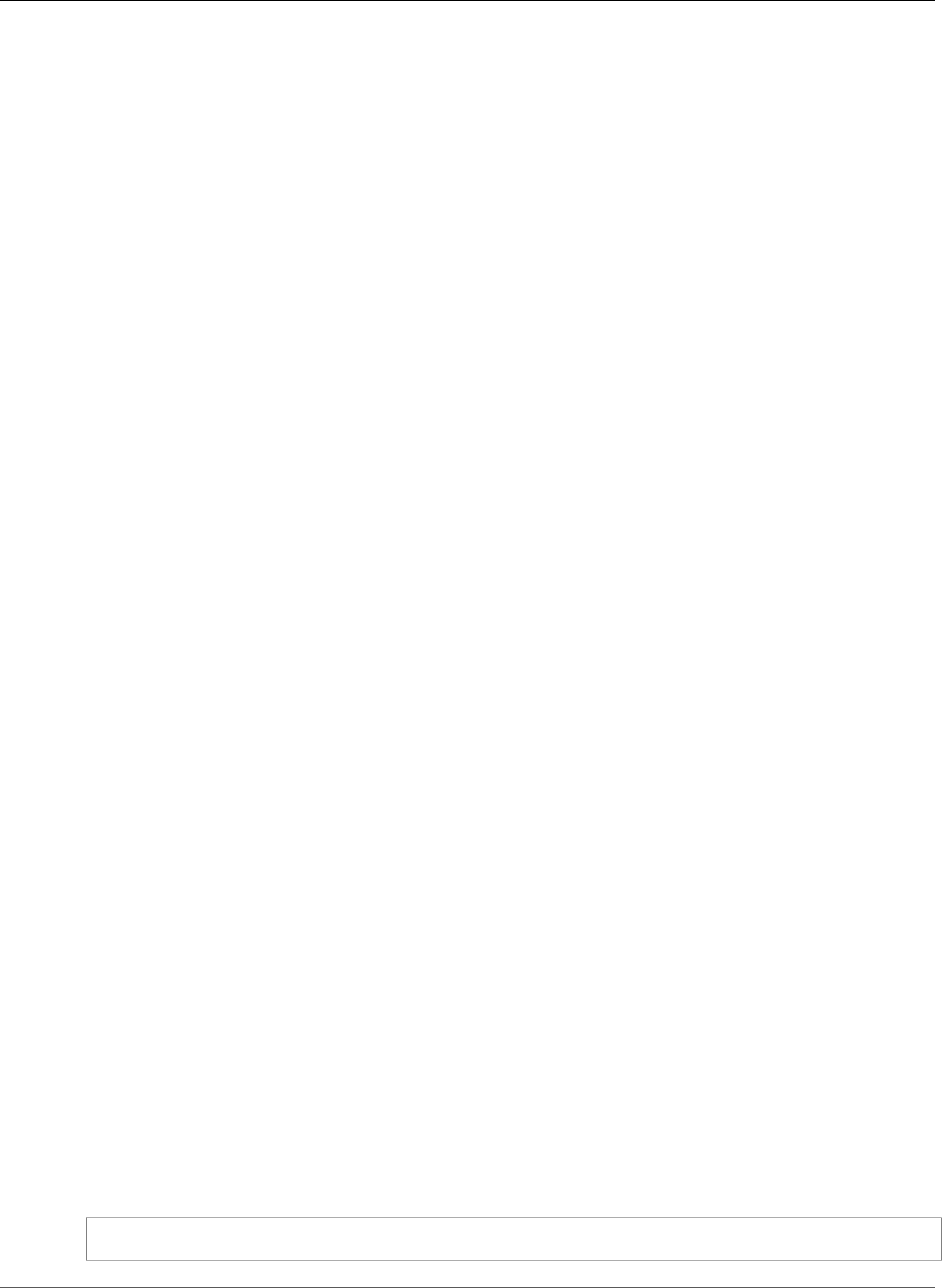
Amazon Relational Database Service User Guide
Supported Features and Extensions
PostgreSQL Version 9.3.14 on Amazon RDS
PostgreSQL version 9.3.14 contains several fixes for bugs found in previous versions. For a list of fixes in
version 9.3.14, see the PostgreSQL documentation. For information on upgrading the engine version for
your PostgreSQL DB instance, see Upgrading a PostgreSQL DB Instance (p. 1060).
PostgreSQL Version 9.3.12 on Amazon RDS
PostgreSQL version 9.3.12 contains several fixes for bugs found in previous versions. For a list of fixes in
version 9.3.12, see the PostgreSQL documentation. For information on upgrading the engine version for
your PostgreSQL DB instance, see Upgrading a PostgreSQL DB Instance (p. 1060).
PostgreSQL version 9.3.12 includes improved visibility of autovacuum sessions by allowing the
rds_superuser account to view autovacuum sessions in pg_stat_activity. For example, you can identify
and terminate an autovacuum session that is blocking a command from running, or executing slower
than a manually issued vacuum command.
Supported PostgreSQL Features and Extensions
Amazon RDS supports many of the most common PostgreSQL extensions and features.
Topics
•PostgreSQL Extensions and Modules Supported on Amazon RDS (p. 1036)
•Upgrade PL/v8 (p. 1054)
•Supported PostgreSQL Features (p. 1055)
•Limits for PostgreSQL DB Instances (p. 1060)
•Upgrading a PostgreSQL DB Instance (p. 1060)
•Using SSL with a PostgreSQL DB Instance (p. 1061)
PostgreSQL Extensions and Modules Supported on Amazon RDS
PostgreSQL supports many PostgreSQL extensions and modules. Extensions and modules expand on
the functionality provided by the PostgreSQL engine. The following sections show the extensions and
modules supported by Amazon RDS for the major PostgreSQL versions.
Topics
•PostgreSQL Version 11 Extensions and Modules Supported on Amazon RDS (p. 1037)
•PostgreSQL Version 10.x Extensions and Modules Supported on Amazon RDS (p. 1039)
•PostgreSQL Version 9.6.x Extensions and Modules Supported on Amazon RDS (p. 1042)
•PostgreSQL Version 9.5.x Extensions Supported on Amazon RDS (p. 1044)
•PostgreSQL Version 9.4.x Extensions and Modules Supported on Amazon RDS (p. 1046)
•PostgreSQL Version 9.3.x Extensions Supported on Amazon RDS (p. 1048)
•PostgreSQL Extension Support for PostGIS on Amazon RDS (p. 1050)
•Using the log_fdw Extension (p. 1052)
You can find a list of extensions supported by Amazon RDS in the default DB parameter group for
that PostgreSQL version. You can also see the current extensions list using psql by showing the
rds.extensions parameter as in the following example.
SHOW rds.extensions;
API Version 2014-10-31
1036
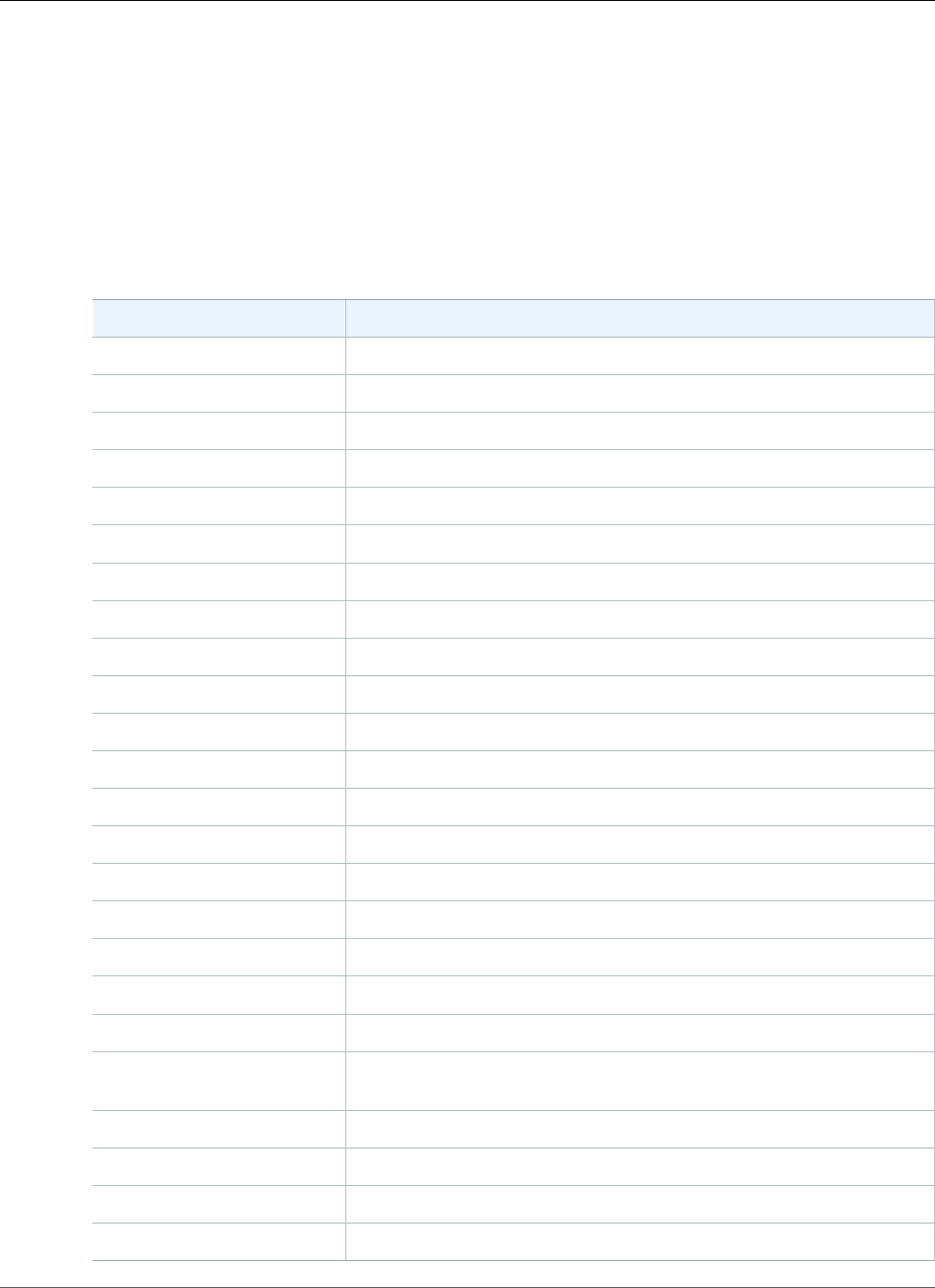
Amazon Relational Database Service User Guide
Supported Features and Extensions
Note
Parameters added in a minor version release might display inaccurately when using the
rds.extensions parameter in psql.
PostgreSQL Version 11 Extensions and Modules Supported on Amazon RDS
The following tables show PostgreSQL extensions and modules for PostgreSQL version 11 that are
currently supported by PostgreSQL on Amazon RDS. "N/A" indicates that the extension or module is not
available for that PostgreSQL version. For more information on PostgreSQL extensions, see Packaging
Related Objects into an Extension.
Extension Version 11
address_standardizer 2.4.2
address_standardizer_data_us 2.4.2
bloom 1.0
btree_gin 1.2
btree_gist 1.5
chkpass 1.0
citext 1.4
cube 1.2
dblink 1.2
dict_int 1.0
dict_xsyn 1.0
earthdistance 1.1
fuzzystrmatch 1.1
hstore 1.4
hstore_plperl 1.0
intagg 1.1
intarray 1.2
ip4r 2.1.1
isn 1.1
log_fdw—see Using the
log_fdw Extension (p. 1052)
1.0
libprotobuf 1.3.0
ltree 1.1
orafce 3.6.1
pgaudit 1.2.0
API Version 2014-10-31
1037
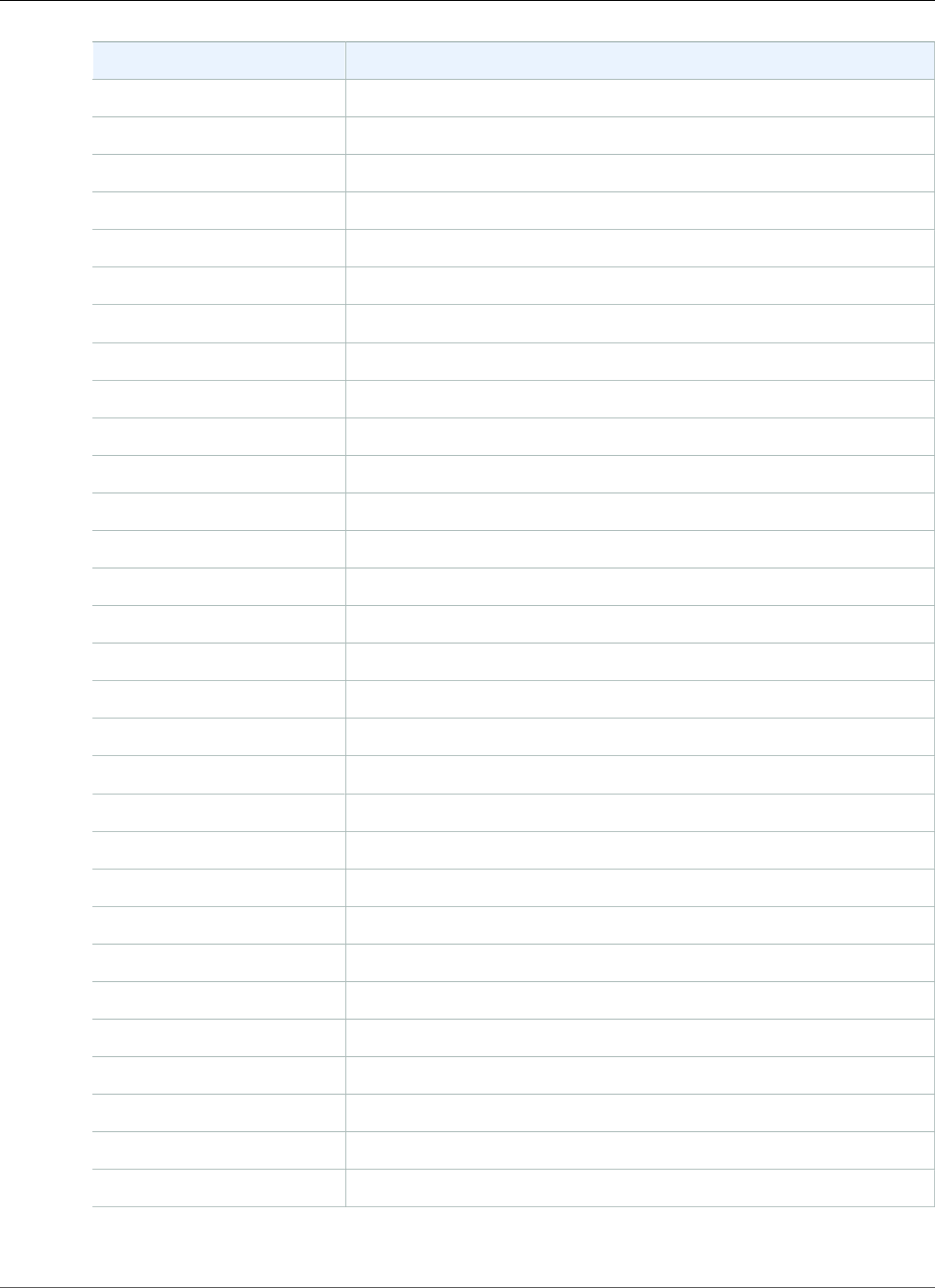
Amazon Relational Database Service User Guide
Supported Features and Extensions
Extension Version 11
pg_buffercache 1.3
pg_freespacemap 1.2
pg_hint_plan 1.3.1
pg_prewarm 1.1
pg_repack 1.4.3
pg_similarity 1.0
pg_stat_statements 1.5
pg_trgm 1.3
pg_visibility 1.2
pgcrypto 1.3
pageinspect 1.6
pglogical 2.2.0
pgrowlocks 1.2
pgrouting 2.5.2
pgstattuple 1.5
plcoffee 2.1.0
plls 2.1.0
plperl 1.0
plpgsql 1.0
pltcl 1.0
plv8 2.1.2
PostGIS 2.5.0
postgis_tiger_geocoder 2.5.0
postgis_topology 2.5.0
postgres_fdw 1.0
postgresql-hll 2.10.2
prefix 1.2.0
sslinfo 1.2
tablefunc 1.0
test_parser 1.0
API Version 2014-10-31
1038
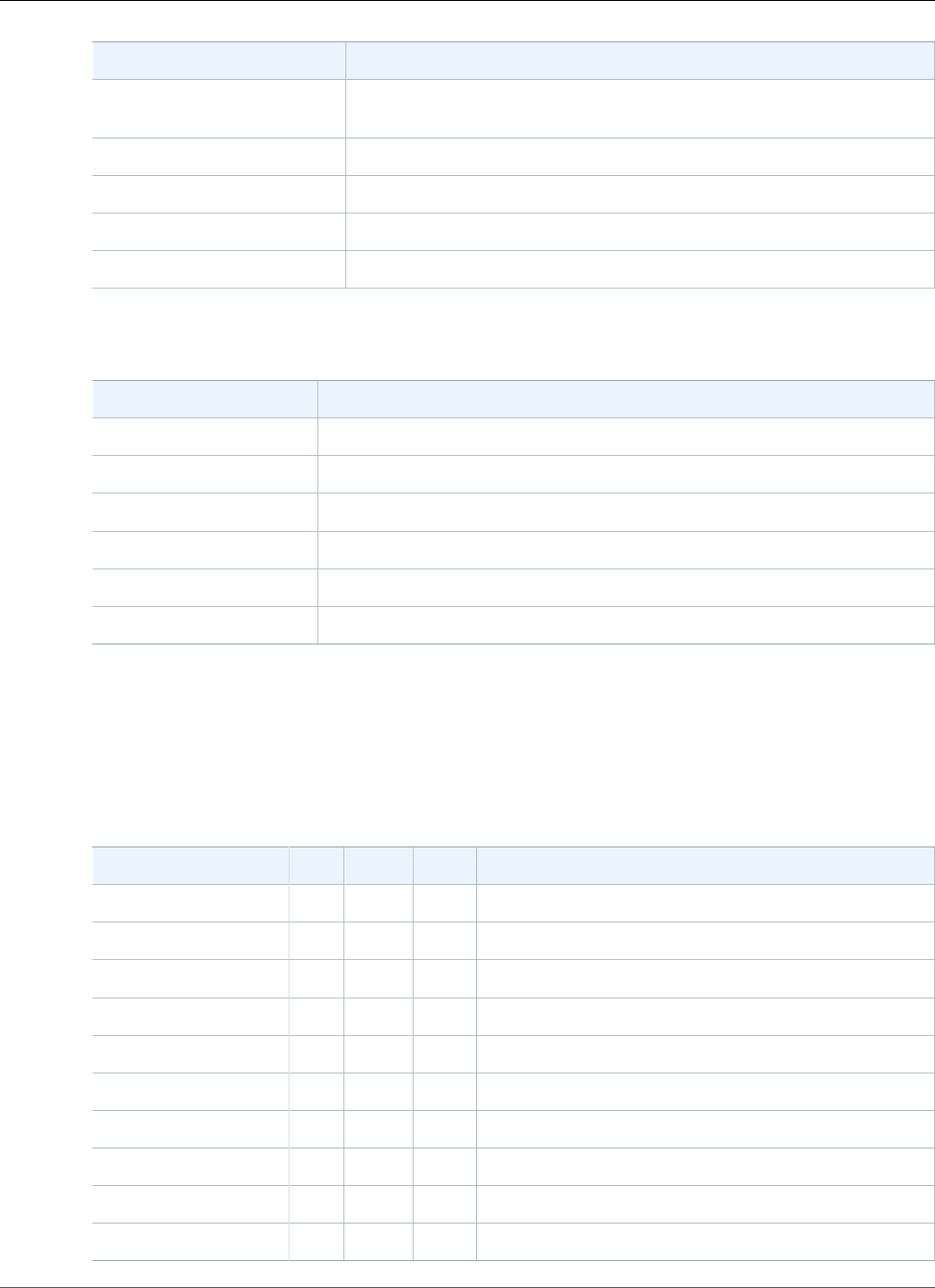
Amazon Relational Database Service User Guide
Supported Features and Extensions
Extension Version 11
tsearch2 (deprecated in
version 10)
1.0
tsm_system_rows 1.0
tsm_system_time 1.0
unaccent 1.1
uuid-ossp 1.1
The following modules are supported as shown for PostgreSQL version 11.
Module Version 11
amcheck Supported
auto_explain Supported
decoder_raw Supported
ICU Version 60.2 supported
test_decoder Supported
wal2json Commit hash 01c5c1ec
PostgreSQL Version 10.x Extensions and Modules Supported on Amazon RDS
The following tables show PostgreSQL extensions and modules for PostgreSQL version 10 that are
currently supported by PostgreSQL on Amazon RDS. "N/A" indicates that the extension or module is not
available for that PostgreSQL version. For more information on PostgreSQL extensions, see Packaging
Related Objects into an Extension.
Extension 10.1 10.3 10.4 10.5
address_standardizer 2.4.2 2.4.2 2.4.2 2.4.2
address_standardizer_data_us2.4.2 2.4.2 2.4.2 2.4.2
bloom 1.0 1.0 1.0 1.0
btree_gin 1.2 1.2 1.2 1.2
btree_gist 1.5 1.5 1.5 1.5
chkpass 1.0 1.0 1.0 1.0
citext 1.4 1.4 1.4 1.4
cube 1.2 1.2 1.2 1.2
dblink 1.2 1.2 1.2 1.2
dict_int 1.0 1.0 1.0 1.0
API Version 2014-10-31
1039
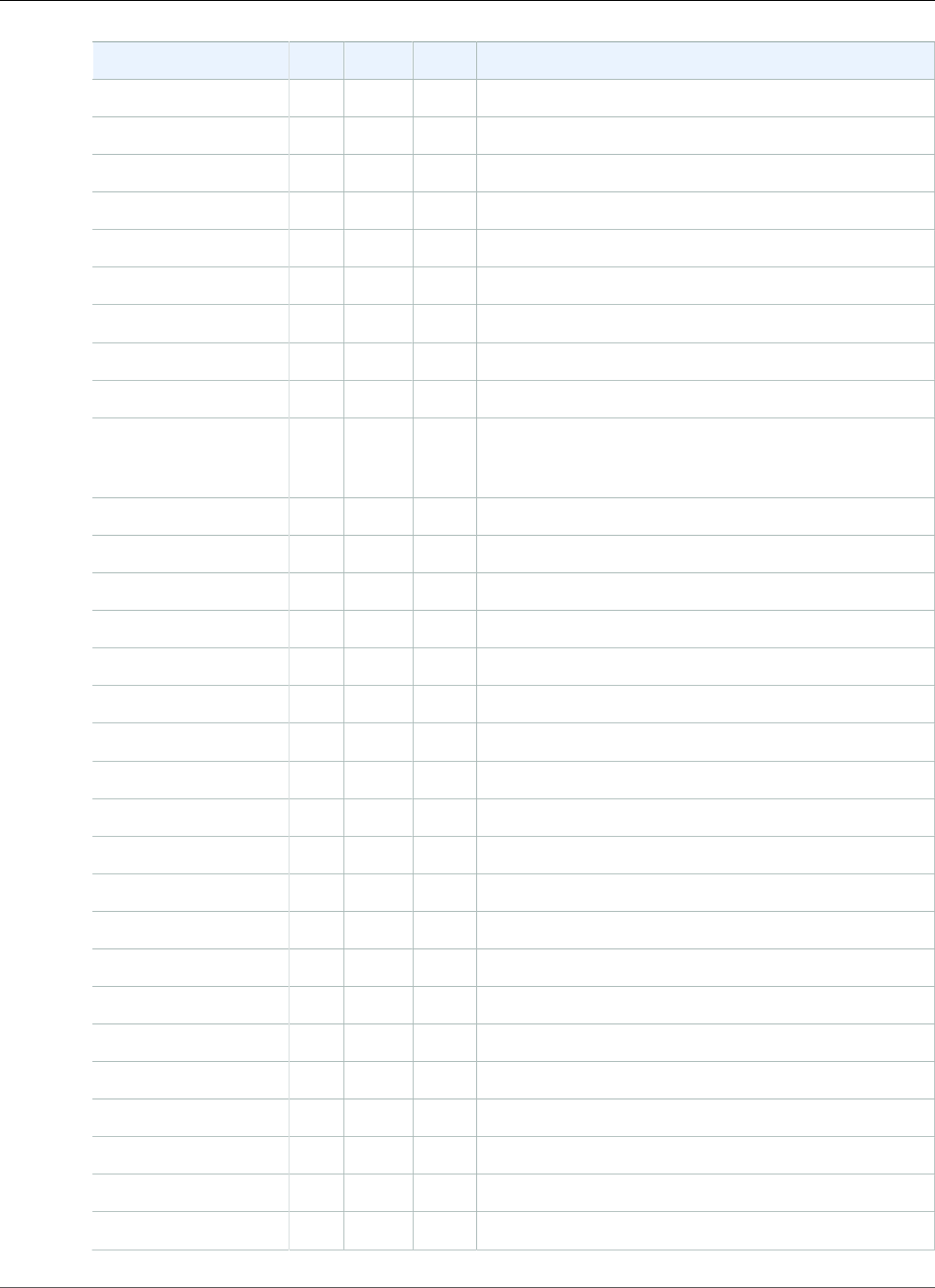
Amazon Relational Database Service User Guide
Supported Features and Extensions
Extension 10.1 10.3 10.4 10.5
dict_xsyn 1.0 1.0 1.0 1.0
earthdistance 1.1 1.1 1.1 1.1
fuzzystrmatch 1.1 1.1 1.1 1.1
hstore 1.4 1.4 1.4 1.4
hstore_plperl 1.0 1.0 1.0 1.0
intagg 1.1 1.1 1.1 1.1
intarray 1.2 1.2 1.2 1.2
ip4r 2.0 2.0 2.1.1 2.1.1
isn 1.1 1.1 1.1 1.1
log_fdw—see
Using the log_fdw
Extension (p. 1052)
1.0 1.0 1.0 1.0
libprotobuf N/A N/A N/A 1.3.0
ltree 1.1 1.1 1.1 1.1
orafce 3.6.1 3.6.1 3.6.1 3.6.1
pgaudit 1.2.0 1.2.0 1.2.0 1.2.0
pg_buffercache 1.3 1.3 1.3 1.3
pg_freespacemap 1.2 1.2 1.2 1.2
pg_hint_plan 1.3.0 1.3.0 1.3.0 1.3.1
pg_prewarm 1.1 1.1 1.1 1.1
pg_repack 1.4.2 1.4.2 1.4.3 1.4.3
pg_similarity N/A N/A N/A 1.0
pg_stat_statements 1.5 1.5 1.5 1.5
pg_trgm 1.3 1.3 1.3 1.3
pg_visibility 1.2 1.2 1.2 1.2
pgcrypto 1.3 1.3 1.3 1.3
pageinspect N/A N/A N/A 1.6
pglogical N/A N/A N/A 2.2.0
pgrowlocks 1.2 1.2 1.2 1.2
pgrouting 2.5.2 2.5.2 2.5.2 2.5.2
pgstattuple 1.5 1.5 1.5 1.5
plcoffee 2.1.0 2.1.0 2.1.2 2.1.2
API Version 2014-10-31
1040

Amazon Relational Database Service User Guide
Supported Features and Extensions
Extension 10.1 10.3 10.4 10.5
plls 2.1.0 2.1.0 2.1.2 2.1.2
plperl 1.0 1.0 1.0 1.0
plpgsql 1.0 1.0 1.0 1.0
pltcl 1.0 1.0 1.0 1.0
plv8 2.1.0 2.1.0 2.1.2 2.1.2
PostGIS 2.4.2 2.4.2 2.4.2 2.4.2
postgis_tiger_geocoder 2.4.2 2.4.2 2.4.2 2.4.2
postgis_topology 2.4.2 2.4.2 2.4.2 2.4.2
postgres_fdw 1.0 1.0 1.0 1.0
postgresql-hll 2.10.2 2.10.2 2.10.2 2.10.2
prefix 1.2.0 1.2.0 1.2.0 1.2.0
sslinfo 1.2 1.2 1.2 1.2
tablefunc 1.0 1.0 1.0 1.0
test_parser 1.0 1.0 1.0 1.0
tsearch2 (deprecated
in version 10)
1.0 1.0 1.0 1.0
tsm_system_rows 1.0 1.0 1.0 1.0
tsm_system_time 1.0 1.0 1.0 1.0
unaccent 1.1 1.1 1.1 1.1
uuid-ossp 1.1 1.1 1.1 1.1
The tsearch2 extension is deprecated in version 10. The PostgreSQL team plans to remove tsearch2
from the next major release of PostgreSQL.
The following modules are supported as shown for versions of PostgreSQL 10.
Module Version 10.1 10.3 10.4 10.5
amcheck Not
Supported
Supported Supported Supported
auto_explainSupported Supported Supported Supported
decoder_rawSupported Supported Supported Supported
ICU Version 60.2
supported
Version 60.2
supported
Version 60.2
supported
Version 60.2 supported
test_decoderSupported Supported Supported Supported
API Version 2014-10-31
1041
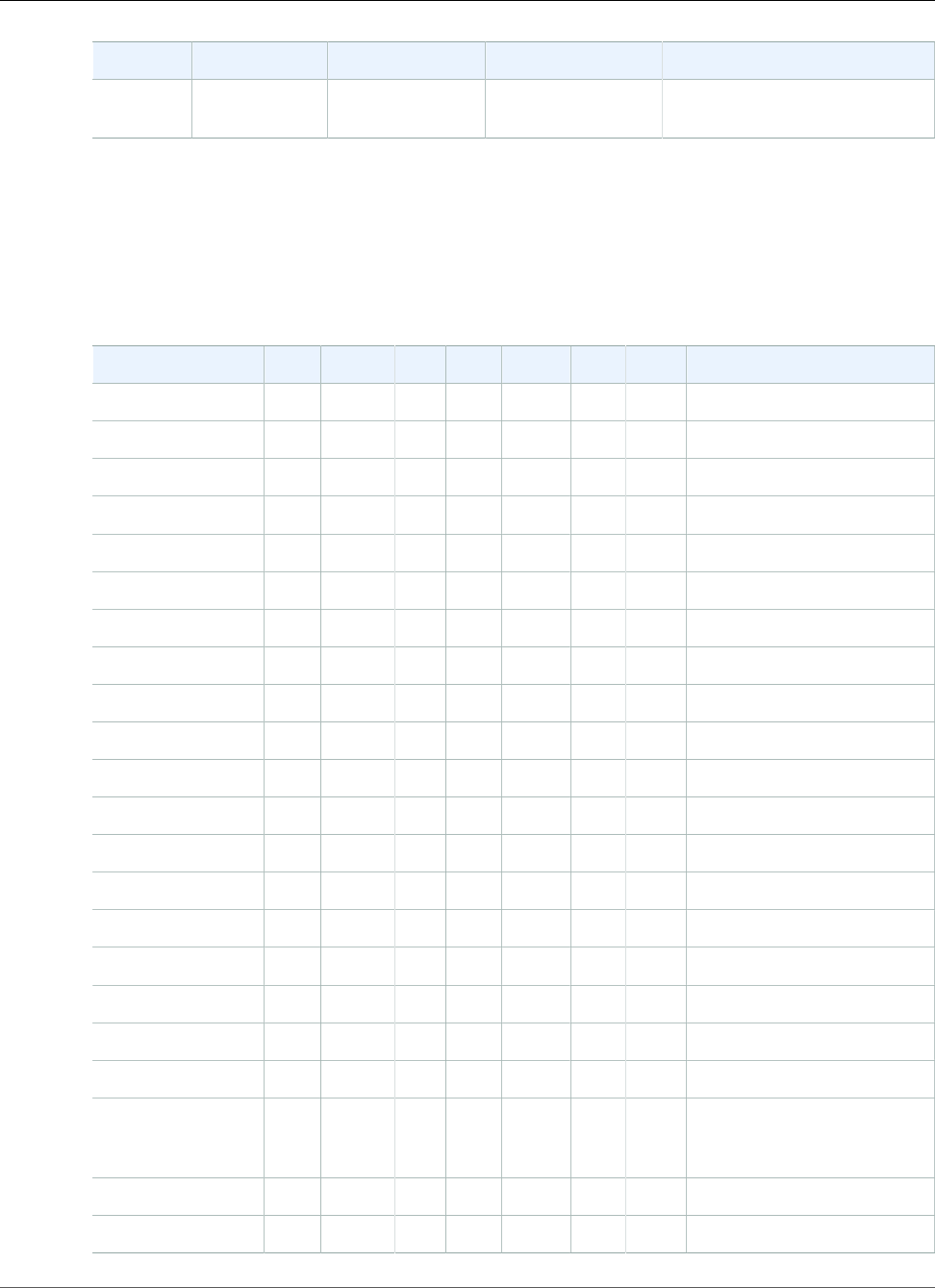
Amazon Relational Database Service User Guide
Supported Features and Extensions
Module Version 10.1 10.3 10.4 10.5
wal2json Commit hash
5352cc41
Commit hash
5352cc41
Commit hash
5352cc41
Commit hash 01c5c1ec
PostgreSQL Version 9.6.x Extensions and Modules Supported on Amazon RDS
The following tables show PostgreSQL extensions and modules for PostgreSQL version 9.6.x that are
currently supported by PostgreSQL on Amazon RDS. "N/A" indicates that the extension or module is not
available for that PostgreSQL version. For more information on PostgreSQL extensions, see Packaging
Related Objects into an Extension.
Extension 9.6.1 9.6.2 9.6.3 9.6.5 9.6.6 9.6.8 9.6.9 9.6.10
address_standardizer 2.3.0 2.3.2 2.3.2 2.3.2 2.3.4 2.3.4 2.3.4 2.3.4
address_standardizer_data_us2.3.0 2.3.2 2.3.2 2.3.2 2.3.4 2.3.4 2.3.4 2.3.4
bloom 1.0 1.0 1.0 1.0 1.0 1.0 1.0 1.0
btree_gin 1.0 1.0 1.0 1.0 1.0 1.0 1.0 1.0
btree_gist 1.2 1.2 1.2 1.2 1.2 1.2 1.2 1.2
chkpass 1.0 1.0 1.0 1.0 1.0 1.0 1.0 1.0
citext 1.3 1.3 1.3 1.3 1.3 1.3 1.3 1.3
cube 1.2 1.2 1.2 1.2 1.2 1.2 1.2 1.2
dblink 1.2 1.2 1.2 1.2 1.2 1.2 1.2 1.2
dict_int 1.0 1.0 1.0 1.0 1.0 1.0 1.0 1.0
dict_xsyn 1.0 1.0 1.0 1.0 1.0 1.0 1.0 1.0
earthdistance 1.1 1.1 1.1 1.1 1.1 1.1 1.1 1.1
fuzzystrmatch 1.1 1.1 1.1 1.1 1.1 1.1 1.1 1.1
hstore 1.4 1.4 1.4 1.4 1.4 1.4 1.4 1.4
hstore_plperl 1.0 1.0 1.0 1.0 1.0 1.0 1.0 1.0
intagg 1.1 1.1 1.1 1.1 1.1 1.1 1.1 1.1
intarray 1.2 1.2 1.2 1.2 1.2 1.2 1.2 1.2
ip4r 2.0 2.0 2.0 2.0 2.0 2.0 2.1.1 2.1.1
isn 1.1 1.1 1.1 1.1 1.1 1.1 1.1 1.1
log_fdw—see
Using the log_fdw
Extension (p. 1052)
N/A 1.0 1.0 1.0 1.0 1.0 1.0 1.0
ltree 1.1 1.1 1.1 1.1 1.1 1.1 1.1 1.1
orafce N/A N/A N/A N/A 3.6.1 3.6.1 3.6.1 3.6.1
API Version 2014-10-31
1042
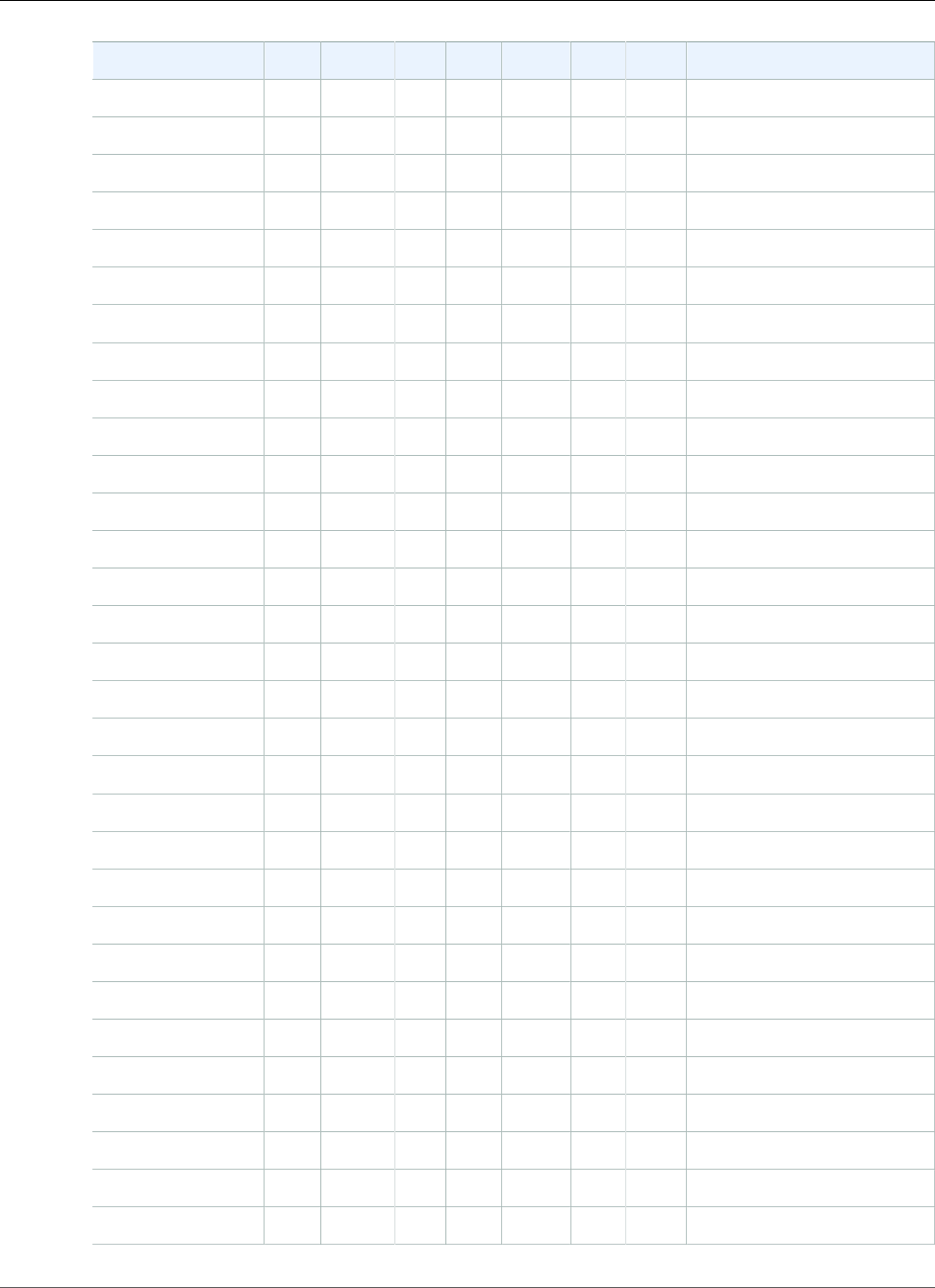
Amazon Relational Database Service User Guide
Supported Features and Extensions
Extension 9.6.1 9.6.2 9.6.3 9.6.5 9.6.6 9.6.8 9.6.9 9.6.10
pgaudit N/A N/A 1.1 1.1 1.1 1.1 1.1.1 1.1.1
pg_buffercache 1.2 1.2 1.2 1.2 1.2 1.2 1.2 1.2
pg_freespacemap N/A 1.1 1.1 1.1 1.1 1.1 1.1 1.1
pg_hint_plan N/A 1.1.3 1.1.3 1.1.3 1.1.3 1.2.2 1.2.2 1.2.3
pg_prewarm 1.1 1.1 1.1 1.1 1.1 1.1 1.1 1.1
pg_repack N/A N/A 1.4.0 1.4.1 1.4.2 1.4.2 1.4.3 1.4.3
pg_similarity N/A N/A N/A N/A N/A N/A N/A 1.0
pg_stat_statements 1.4 1.4 1.4 1.4 1.4 1.4 1.4 1.4
pg_trgm 1.3 1.3 1.3 1.3 1.3 1.3 1.3 1.3
pg_visibility 1.1 1.1 1.1 1.1 1.1 1.1 1.1 1.1
pgcrypto 1.3 1.3 1.3 1.3 1.3 1.3 1.3 1.3
pglogical N/A N/A N/A N/A N/A N/A N/A 2.2.0
pgrowlocks 1.2 1.2 1.2 1.2 1.2 1.2 1.2 1.2
pgrouting N/A N/A N/A 2.3.2 2.4.2 2.4.2 2.4.2 2.4.2
pgstattuple 1.4 1.4 1.4 1.4 1.4 1.4 1.4 1.4
plcoffee 1.5.3 1.5.3 1.5.3 1.5.3 1.5.3 2.1.2 2.1.2 2.1.2
plls 1.5.3 1.5.3 1.5.3 1.5.3 1.5.3 2.1.2 2.1.2 2.1.2
plperl 1.0 1.0 1.0 1.0 1.0 1.0 1.0 1.0
plpgsql 1.0 1.0 1.0 1.0 1.0 1.0 1.0 1.0
pltcl 1.0 1.0 1.0 1.0 1.0 1.0 1.0 1.0
plv8 1.5.3 1.5.3 1.5.3 1.5.3 1.5.3 2.1.0 2.1.2 2.1.2
PostGIS 2.3.0 2.3.2 2.3.2 2.3.2 2.3.4 2.3.4 2.3.4 2.3.4
postgis_tiger_geocoder2.3.0 2.3.2 2.3.2 2.3.2 2.3.4 2.3.4 2.3.4 2.3.4
postgis_topology 2.3.0 2.3.2 2.3.2 2.3.2 2.3.4 2.3.4 2.3.4 2.3.4
postgres_fdw 1.0 1.0 1.0 1.0 1.0 1.0 1.0 1.0
postgresql-hll N/A N/A N/A 2.10.2 2.10.2 2.10.2 2.10.2 2.10.2
prefix N/A N/A N/A N/A 1.2.6 1.2.6 1.2.6 1.2.6
sslinfo 1.2 1.2 1.2 1.2 1.2 1.2 1.2 1.2
tablefunc 1.0 1.0 1.0 1.0 1.0 1.0 1.0 1.0
test_parser 1.0 1.0 1.0 1.0 1.0 1.0 1.0 1.0
tsearch2 1.0 1.0 1.0 1.0 1.0 1.0 1.0 1.0
API Version 2014-10-31
1043
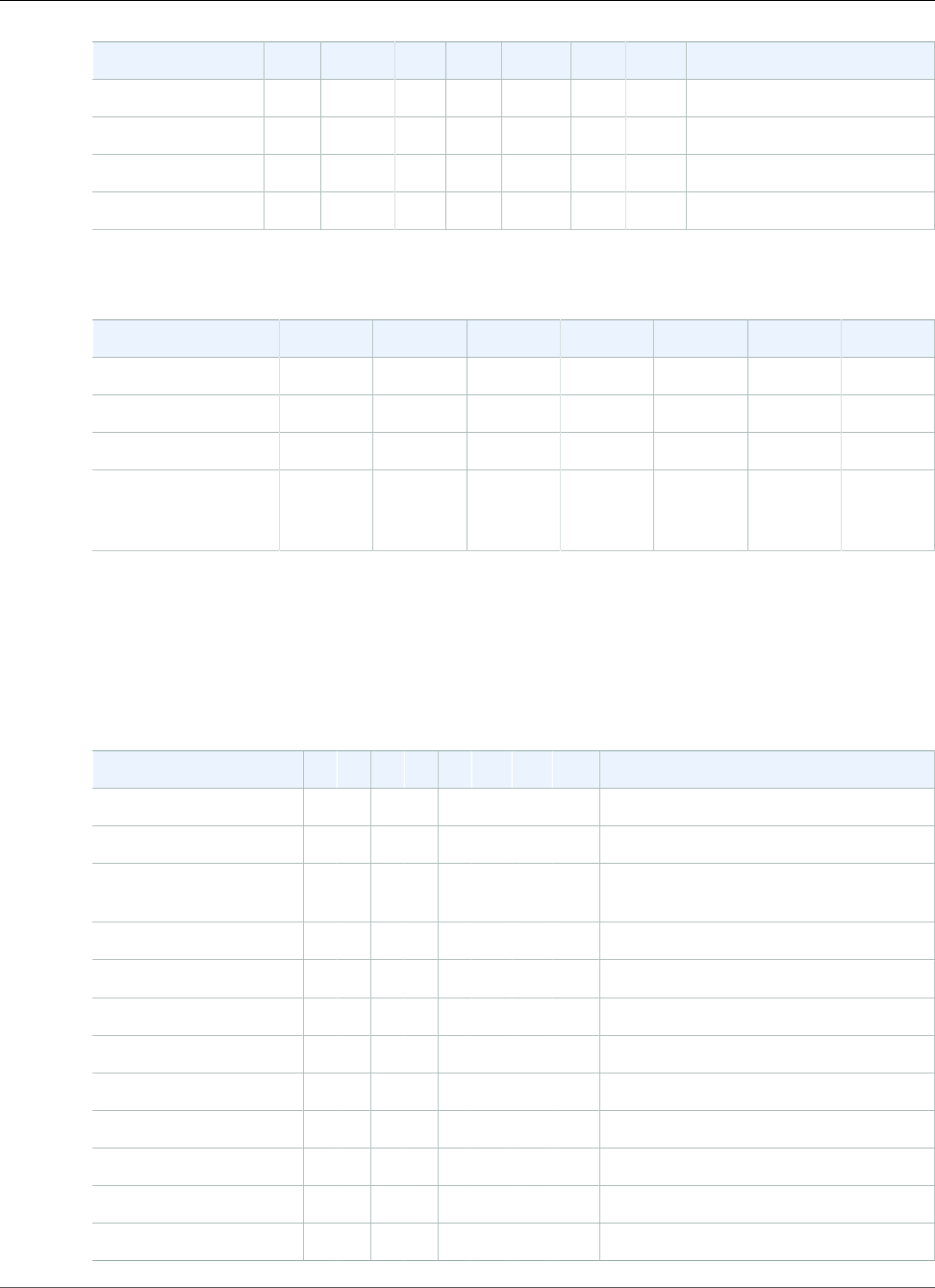
Amazon Relational Database Service User Guide
Supported Features and Extensions
Extension 9.6.1 9.6.2 9.6.3 9.6.5 9.6.6 9.6.8 9.6.9 9.6.10
tsm_system_rows 1.0 1.0 1.0 1.0 1.0 1.0 1.0 1.0
tsm_system_time 1.0 1.0 1.0 1.0 1.0 1.0 1.0 1.0
unaccent 1.1 1.1 1.1 1.1 1.1 1.1 1.1 1.1
uuid-ossp 1.1 1.1 1.1 1.1 1.1 1.1 1.1 1.1
The following modules are supported as shown for versions of PostgreSQL 9.6.
Module 9.6.1 9.6.2 9.6.3 9.6.5 9.6.8 9.6.9 9.6.10
auto_explain N/A N/A Supported Supported Supported Supported Supported
decoder_raw N/A N/A N/A Supported Supported Supported Supported
test_decoder Supported Supported Supported Supported Supported Supported Supported
wal2json N/A N/a Commit
hash
2828409a
Commit
hash
645ab69a
Commit
hash
5352cc41
Commit
hash
5352cc41
Commit
hash
01c5c1ec
PostgreSQL Version 9.5.x Extensions Supported on Amazon RDS
The following tables show PostgreSQL extensions and modules for PostgreSQL version 9.5.x that are
currently supported by PostgreSQL on Amazon RDS. "N/A" indicates that the extension or module is not
available for that PostgreSQL version. For more information on PostgreSQL extensions, see Packaging
Related Objects into an Extension.
Extension 9.5.29.5.49.5.69.5.79.5.99.5.109.5.129.5.139.5.14
address_standardizer 2.2.22.2.22.2.52.2.52.2.52.2.52.2.52.2.5 2.2.5
address_standardizer_data_us2.2.22.2.22.2.52.2.52.2.52.2.52.2.52.2.5 2.2.5
bloom N/
A
N/
A
N/
A
N/
A
N/
A
N/
A
N/
A
N/
A
N/A
btree_gin 1.0 1.0 1.0 1.0 1.0 1.0 1.0 1.0 1.0
btree_gist 1.1 1.1 1.1 1.1 1.1 1.1 1.1 1.1 1.1
chkpass 1.0 1.0 1.0 1.0 1.0 1.0 1.0 1.0 1.0
citext 1.1 1.1 1.1 1.1 1.1 1.1 1.1 1.1 1.1
cube 1.0 1.0 1.0 1.0 1.0 1.0 1.0 1.0 1.0
dblink 1.1 1.1 1.1 1.1 1.1 1.1 1.1 1.1 1.1
dict_int 1.0 1.0 1.0 1.0 1.0 1.0 1.0 1.0 1.0
dict_xsyn 1.0 1.0 1.0 1.0 1.0 1.0 1.0 1.0 1.0
earthdistance 1.0 1.0 1.0 1.0 1.0 1.0 1.0 1.0 1.0
API Version 2014-10-31
1044
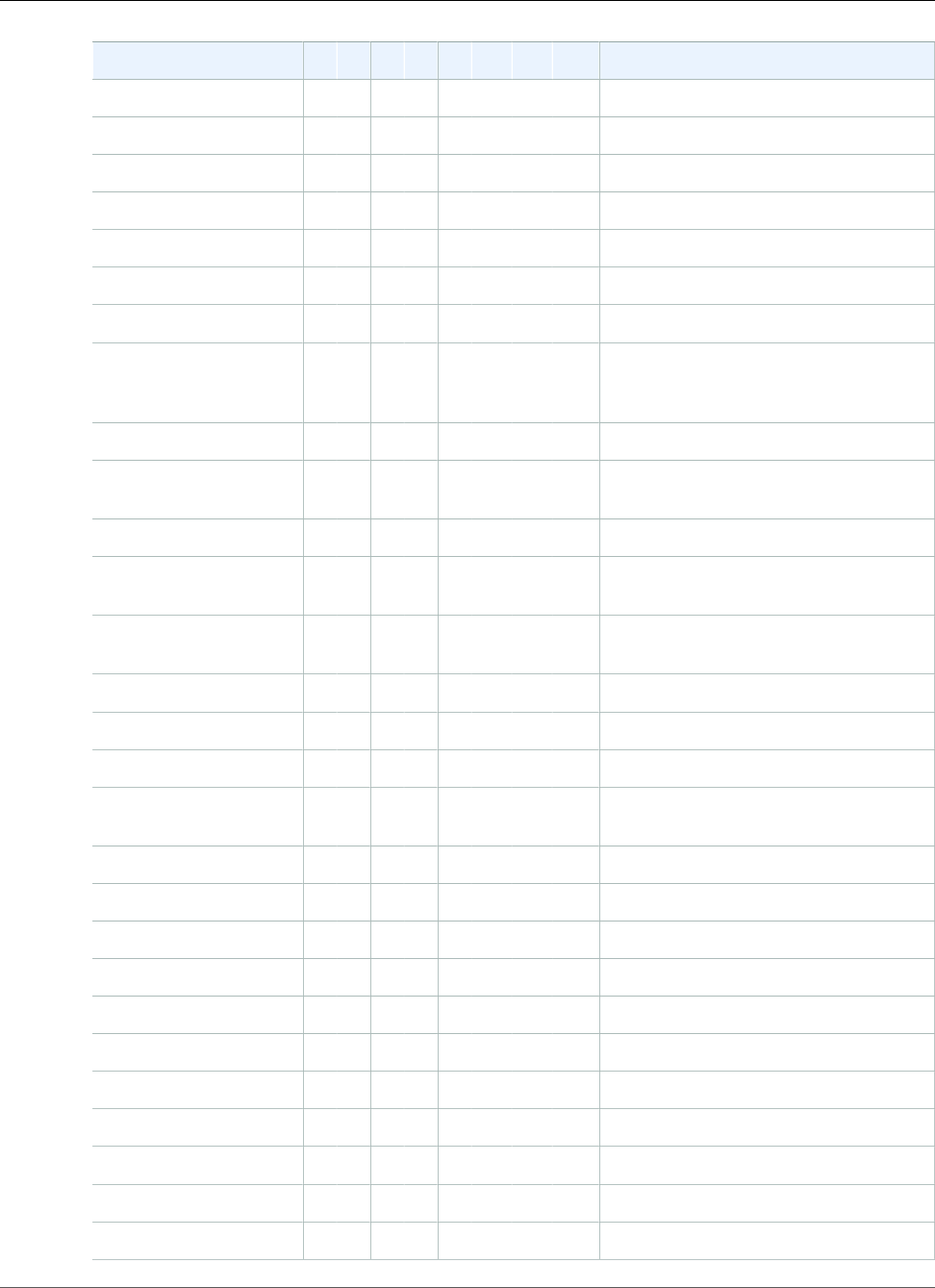
Amazon Relational Database Service User Guide
Supported Features and Extensions
Extension 9.5.29.5.49.5.69.5.79.5.99.5.109.5.129.5.139.5.14
fuzzystrmatch 1.0 1.0 1.0 1.0 1.0 1.0 1.0 1.0 1.0
hstore 1.3 1.3 1.3 1.3 1.3 1.3 1.3 1.3 1.3
hstore_plperl 1.0 1.0 1.0 1.0 1.0 1.0 1.0 1.0 1.0
intagg 1.0 1.0 1.0 1.0 1.0 1.0 1.0 1.0 1.0
intarray 1.0 1.0 1.0 1.0 1.0 1.0 1.0 1.0 1.0
ip4r 2.0 2.0 2.0 2.0 2.0 2.0 2.0 2.0 2.0
isn 1.0 1.0 1.0 1.0 1.0 1.0 1.0 1.0 1.0
log_fdw—see
Using the log_fdw
Extension (p. 1052)
N/
A
N/
A
N/
A
N/
A
N/
A
N/
A
N/
A
N/
A
N/A
ltree 1.0 1.0 1.0 1.0 1.0 1.0 1.0 1.0 1.0
pgaudit N/
A
N/
A
N/
A
1.0.51.0.51.0.51.0.51.0.6 1.0.6
pg_buffercache 1.1 1.1 1.1 1.1 1.1 1.1 1.1 1.1 1.1
pg_freespacemap N/
A
N/
A
1.0 1.0 1.0 1.0 1.0 1.0 1.0
pg_hint_plan N/
A
N/
A
1.1.31.1.31.1.31.1.31.1.31.1.5 1.1.5
pg_prewarm 1.0 1.0 1.0 1.0 1.0 1.0 1.0 1.0 1.0
pg_stat_statements 1.3 1.3 1.3 1.3 1.3 1.3 1.3 1.3 1.3
pg_trgm 1.1 1.1 1.1 1.1 1.1 1.1 1.1 1.1 1.1
pg_visibility N/
A
N/
A
N/
A
N/
A
N/
A
N/
A
N/
A
N/
A
N/A
pgcrypto 1.2 1.2 1.2 1.2 1.2 1.2 1.2 1.2 1.2
pgrowlocks 1.1 1.1 1.1 1.1 1.1 1.1 1.1 1.1 1.1
pgstattuple 1.3 1.3 1.3 1.3 1.3 1.3 1.3 1.3 1.3
plcoffee 1.4.41.4.41.4.41.4.41.4.41.4.42.1.02.1.0 2.1.0
plls 1.4.41.4.41.4.41.4.41.4.41.4.42.1.02.1.0 2.1.0
plperl 1.0 1.0 1.0 1.0 1.0 1.0 1.0 1.0 1.0
plpgsql 1.0 1.0 1.0 1.0 1.0 1.0 1.0 1.0 1.0
pltcl 1.0 1.0 1.0 1.0 1.0 1.0 1.0 1.0 1.0
plv8 1.4.41.4.41.4.41.4.41.4.41.4.42.1.02.1.2 2.1.2
PostGIS 2.2.22.2.22.2.52.2.52.2.52.2.52.2.52.2.5 2.2.5
postgis_tiger_geocoder 2.2.22.2.22.2.52.2.52.2.52.2.52.2.52.2.5 2.2.5
API Version 2014-10-31
1045
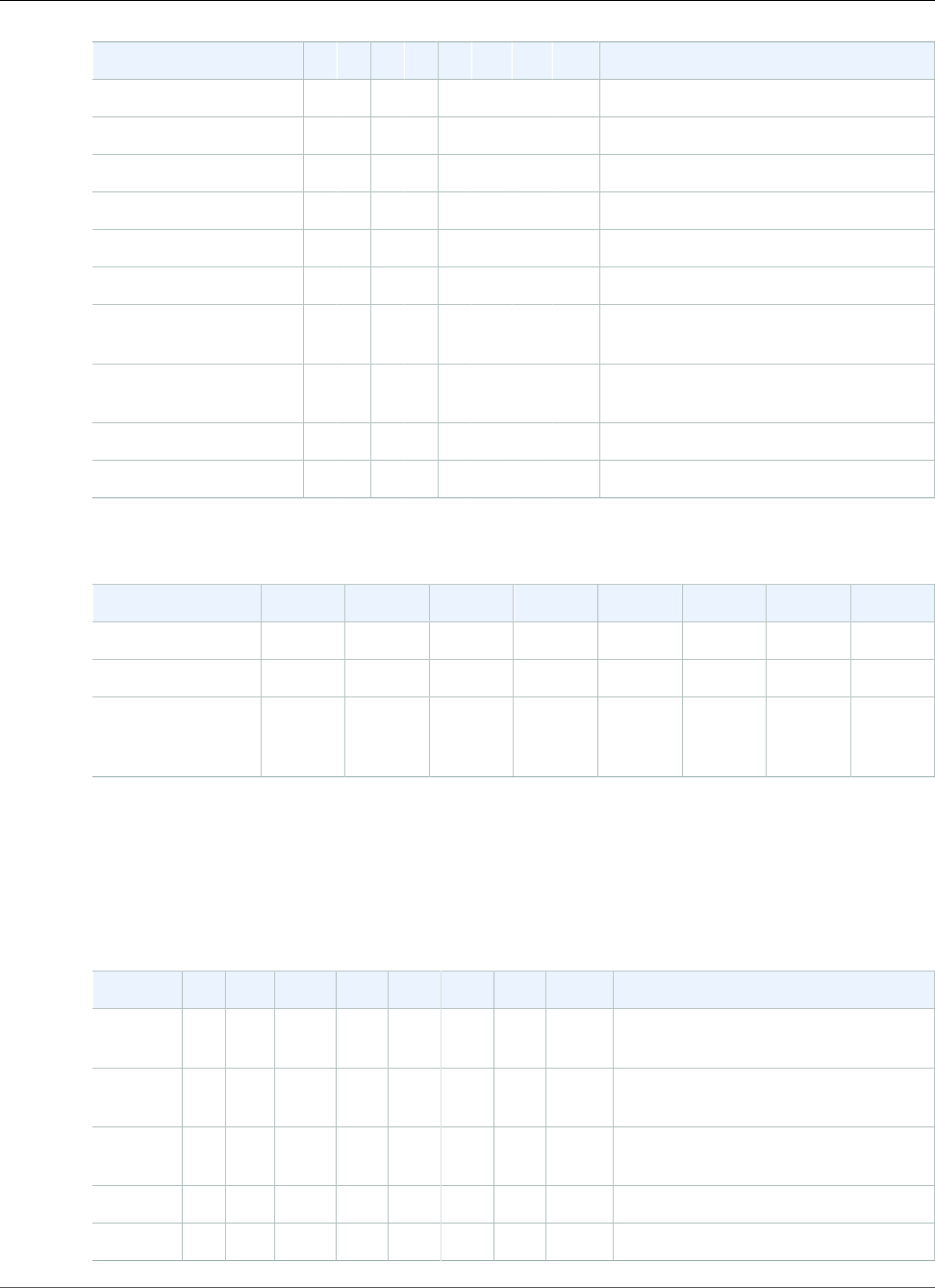
Amazon Relational Database Service User Guide
Supported Features and Extensions
Extension 9.5.29.5.49.5.69.5.79.5.99.5.109.5.129.5.139.5.14
postgis_topology 2.2.22.2.22.2.52.2.52.2.52.2.52.2.52.2.5 2.2.5
postgres_fdw 1.0 1.0 1.0 1.0 1.0 1.0 1.0 1.0 1.0
sslinfo 1.0 1.0 1.0 1.0 1.0 1.0 1.0 1.0 1.0
tablefunc 1.0 1.0 1.0 1.0 1.0 1.0 1.0 1.0 1.0
test_parser 1.0 1.0 1.0 1.0 1.0 1.0 1.0 1.0 1.0
tsearch2 1.0 1.0 1.0 1.0 1.0 1.0 1.0 1.0 1.0
tsm_system_rows N/
A
N/
A
1.0 1.0 1.0 1.0 1.0 1.0 1.0
tsm_system_time N/
A
N/
A
1.0 1.0 1.0 1.0 1.0 1.0 1.0
unaccent 1.0 1.0 1.0 1.0 1.0 1.0 1.0 1.0 1.0
uuid-ossp 1.0 1.0 1.0 1.0 1.0 1.0 1.0 1.0 1.0
The following modules are supported as shown for versions of PostgreSQL 9.5.
Module 9.5.2 9.5.4 9.5.6 9.5.7 9.5.9 9.5.12 9.5.13 9.5.14
auto_explain N/A N/A N/A SupportedSupportedSupportedSupportedSupported
test_decoder N/A N/A SupportedSupportedSupportedSupportedSupportedSupported
wal2json N/A N/a N/A Commit
hash
2828409a
Commit
hash
2828409a
Commit
hash
2828409a
Commit
hash
2828409a
Commit
hash
2828409a
PostgreSQL Version 9.4.x Extensions and Modules Supported on Amazon RDS
The following tables show the PostgreSQL extensions and modules for PostgreSQL version 9.4.x that are
currently supported by PostgreSQL on Amazon RDS. "N/A" indicates that the extension or module is not
available for that PostgreSQL version. For more information on PostgreSQL extensions, see Packaging
Related Objects into an Extension.
Extension 9.4.7 9.4.9 9.4.11 9.4.129.4.149.4.159.4.179.4.18 9.4.19
address_standardizerN/
A
N/
A
N/A N/A N/A N/A N/A N/A N/A
address_standardizer_data_usN/
A
N/
A
N/A N/A N/A N/A N/A N/A N/A
bloom N/
A
N/
A
N/A N/A N/A N/A N/A N/A N/A
btree_gin 1.0 1.0 1.0 1.0 1.0 1.0 1.0 1.0 1.0
btree_gist 1.0 1.0 1.0 1.0 1.0 1.0 1.0 1.0 1.0
API Version 2014-10-31
1046
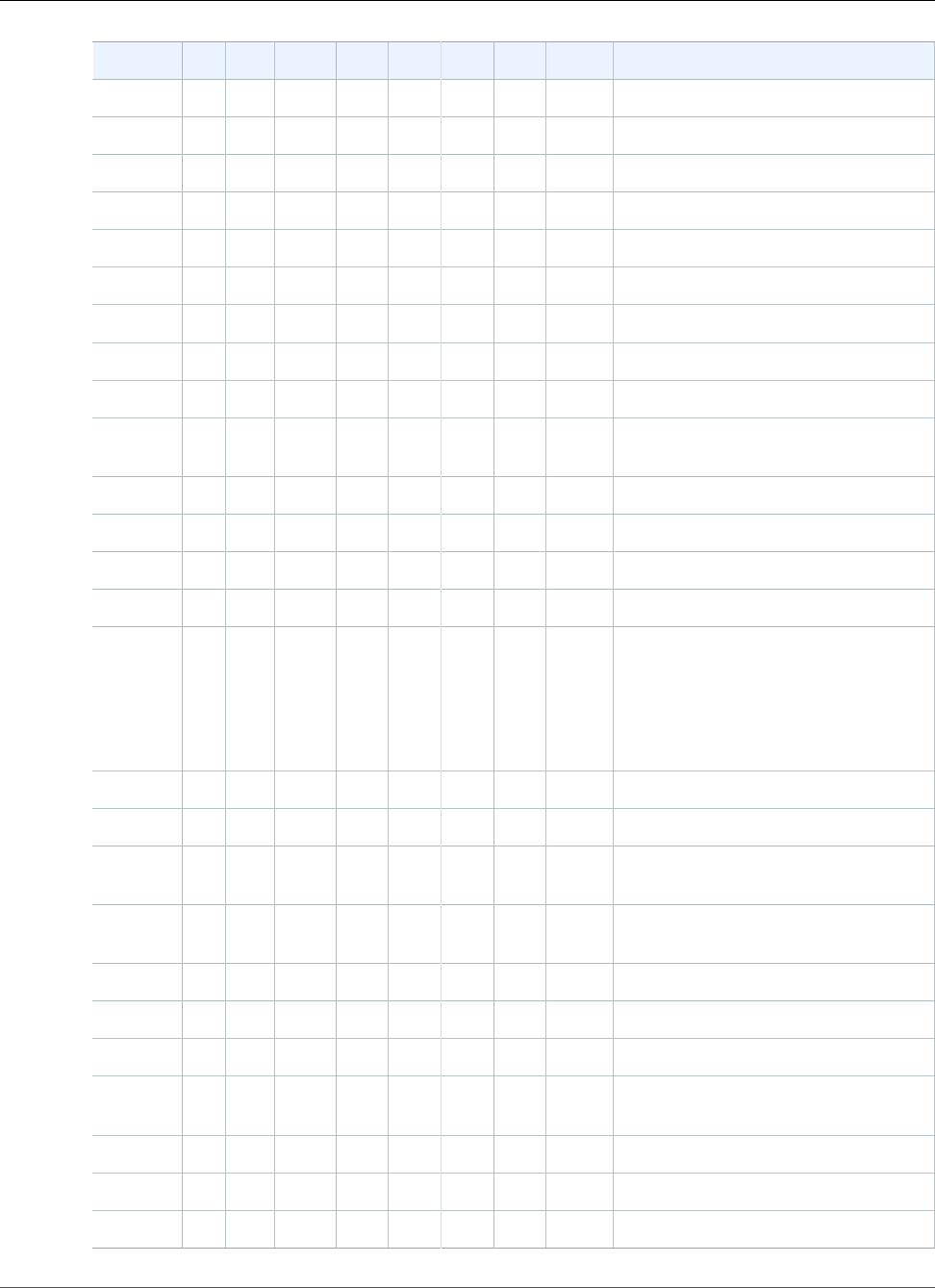
Amazon Relational Database Service User Guide
Supported Features and Extensions
Extension 9.4.7 9.4.9 9.4.11 9.4.129.4.149.4.159.4.179.4.18 9.4.19
chkpass 1.0 1.0 1.0 1.0 1.0 1.0 1.0 1.0 1.0
citext 1.0 1.0 1.0 1.0 1.0 1.0 1.0 1.0 1.0
cube 1.0 1.0 1.0 1.0 1.0 1.0 1.0 1.0 1.0
dblink 1.1 1.1 1.1 1.1 1.1 1.1 1.1 1.1 1.1
dict_int 1.0 1.0 1.0 1.0 1.0 1.0 1.0 1.0 1.0
dict_xsyn 1.0 1.0 1.0 1.0 1.0 1.0 1.0 1.0 1.0
earthdistance1.0 1.0 1.0 1.0 1.0 1.0 1.0 1.0 1.0
fuzzystrmatch1.0 1.0 1.0 1.0 1.0 1.0 1.0 1.0 1.0
hstore 1.3 1.3 1.3 1.3 1.3 1.3 1.3 1.3 1.3
hstore_plperlN/
A
N/
A
N/A N/A N/A N/A N/A N/A N/A
intagg 1.0 1.0 1.0 1.0 1.0 1.0 1.0 1.0 1.0
intarray 1.0 1.0 1.0 1.0 1.0 1.0 1.0 1.0 1.0
ip4r 2.0 2.0 2.0 2.0 2.0 2.0 2.0 2.0 2.0
isn 1.0 1.0 1.0 1.0 1.0 1.0 1.0 1.0 1.0
log_fdw
—see
Using
the
log_fdw
Extension (p. 1052)
N/
A
N/
A
N/A N/A N/A N/A N/A N/A N/A
ltree 1.0 1.0 1.0 1.0 1.0 1.0 1.0 1.0 1.0
pg_buffercache1.0 1.0 1.0 1.0 1.0 1.0 1.0 1.0 1.0
pg_freespacemapN/
A
N/
A
N/A N/A N/A N/A N/A N/A N/A
pg_hint_planN/
A
N/
A
N/A N/A N/A N/A N/A N/A N/A
pg_prewarm1.0 1.0 1.0 1.0 1.0 1.0 1.0 1.0 1.0
pg_stat_statements1.2 1.2 1.2 1.2 1.2 1.2 1.2 1.2 1.2
pg_trgm 1.1 1.1 1.1 1.1 1.1 1.1 1.1 1.1 1.1
pg_visibilityN/
A
N/
A
N/A N/A N/A N/A N/A N/A N/A
pgcrypto 1.1 1.1 1.1 1.1 1.1 1.1 1.1 1.1 1.1
pgrowlocks1.1 1.1 1.1 1.1 1.1 1.1 1.1 1.1 1.1
pgstattuple1.2 1.2 1.2 1.2 1.2 1.2 1.2 1.2 1.2
API Version 2014-10-31
1047
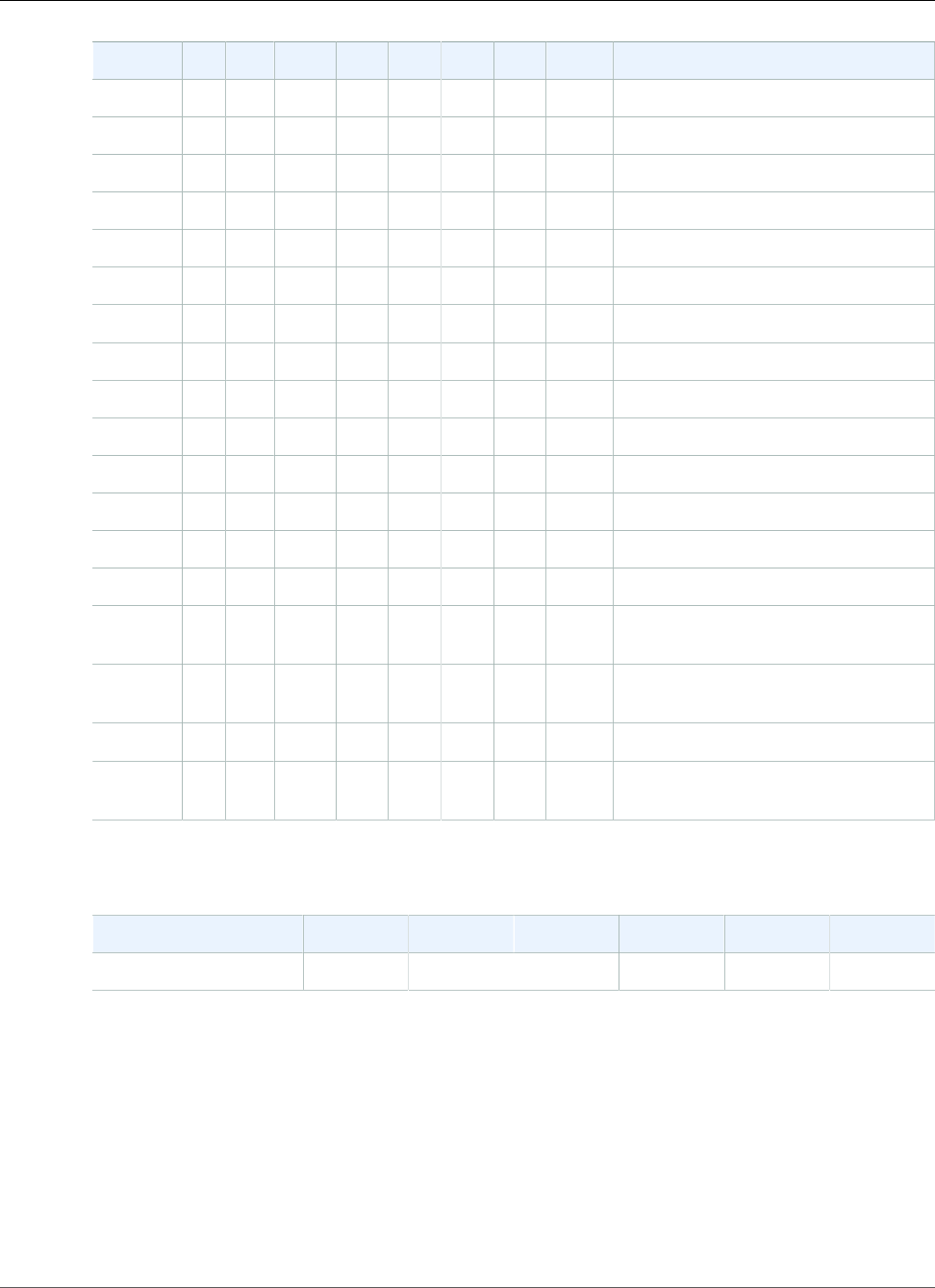
Amazon Relational Database Service User Guide
Supported Features and Extensions
Extension 9.4.7 9.4.9 9.4.11 9.4.129.4.149.4.159.4.179.4.18 9.4.19
plcoffee 1.4.4 1.4.4 1.4.4 1.4.4 1.4.4 1.4.4 1.4.4 1.4.4 1.4.4
plls 1.4.4 1.4.4 1.4.4 1.4.4 1.4.4 1.4.4 1.4.4 1.4.4 1.4.4
plperl 1.0 1.0 1.0 1.0 1.0 1.0 1.0 1.0 1.0
plpgsql 1.0 1.0 1.0 1.0 1.0 1.0 1.0 1.0 1.0
pltcl 1.0 1.0 1.0 1.0 1.0 1.0 1.0 1.0 1.0
plv8 1.4.4 1.4.4 1.4.4 1.4.4 1.4.4 1.4.4 2.1.0 2.1.2 2.1.2
PostGIS 2.1.8 2.1.8 2.1.8 2.1.8 2.1.8 2.1.8 2.1.8 2.1.8 2.1.8
postgis_tiger_geocoder2.1.8 2.1.8 2.1.8 2.1.8 2.1.8 2.1.8 2.1.8 2.1.8 2.1.8
postgis_topology2.1.8 2.1.8 2.1.8 2.1.8 2.1.8 2.1.8 2.1.8 2.1.8 2.1.8
postgres_fdw1.0 1.0 1.0 1.0 1.0 1.0 1.0 1.0 1.0
sslinfo 1.0 1.0 1.0 1.0 1.0 1.0 1.0 1.0 1.0
tablefunc 1.0 1.0 1.0 1.0 1.0 1.0 1.0 1.0 1.0
test_parser1.0 1.0 1.0 1.0 1.0 1.0 1.0 1.0 1.0
tsearch2 1.0 1.0 1.0 1.0 1.0 1.0 1.0 1.0 1.0
tsm_system_rowsN/
A
N/
A
N/A N/A N/A N/A N/A N/A N/A
tsm_system_timeN/
A
N/
A
N/A N/A N/A N/A N/A N/A N/A
unaccent 1.0 1.0 1.0 1.0 1.0 1.0 1.0 1.0 1.0
uuid-
ossp
1.0 1.0 1.0 1.0 1.0 1.0 1.0 1.0 1.0
The following modules are supported as shown for versions of PostgreSQL 9.4.
Module 9.4.7 9.4.9 9.4.11 9.4.12 9.4.14 9.4.17
test_decoder N/A N/A N/A Supported Supported Supported
PostgreSQL Version 9.3.x Extensions Supported on Amazon RDS
Note
Amazon RDS for PostgreSQL has deprecated PostgreSQL version 9.3.x. We strongly recommend
that you upgrade to a major version, preferably version 9.6.x or 10.x. See Upgrading the
PostgreSQL DB Engine (p. 982).
The following table shows PostgreSQL extensions for PostgreSQL version 9.3.x that are currently
supported by PostgreSQL on Amazon RDS. "N/A" indicates that the extension is not available for that
PostgreSQL version. For more information on PostgreSQL extensions, see Packaging Related Objects into
an Extension.
API Version 2014-10-31
1048
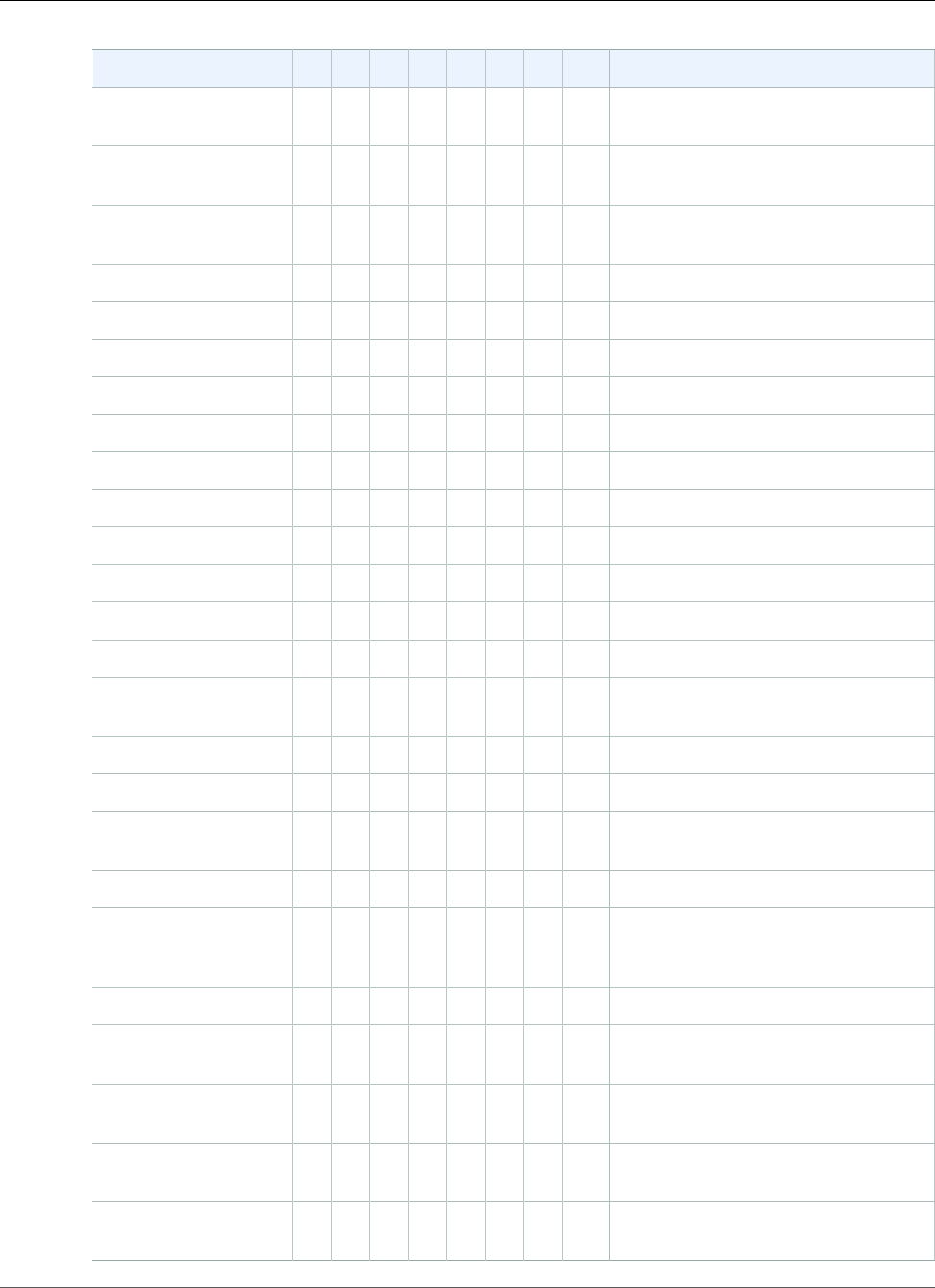
Amazon Relational Database Service User Guide
Supported Features and Extensions
Extension 9.3.129.3.149.3.169.3.179.3.199.3.209.3.229.3.239.3.24
address_standardizer N/
A
N/
A
N/
A
N/
A
N/
A
N/
A
N/
A
N/
A
N/A
address_standardizer_data_usN/
A
N/
A
N/
A
N/
A
N/
A
N/
A
N/
A
N/
A
N/A
bloom N/
A
N/
A
N/
A
N/
A
N/
A
N/
A
N/
A
N/
A
N/A
btree_gin 1.0 1.0 1.0 1.0 1.0 1.0 1.0 1.0 1.0
btree_gist 1.0 1.0 1.0 1.0 1.0 1.0 1.0 1.0 1.0
chkpass 1.0 1.0 1.0 1.0 1.0 1.0 1.0 1.0 1.0
citext 1.0 1.0 1.0 1.0 1.0 1.0 1.0 1.0 1.0
cube 1.0 1.0 1.0 1.0 1.0 1.0 1.0 1.0 1.0
dblink 1.1 1.1 1.1 1.1 1.1 1.1 1.1 1.1 1.1
dict_int 1.0 1.0 1.0 1.0 1.0 1.0 1.0 1.0 1.0
dict_xsyn 1.0 1.0 1.0 1.0 1.0 1.0 1.0 1.0 1.0
earthdistance 1.0 1.0 1.0 1.0 1.0 1.0 1.0 1.0 1.0
fuzzystrmatch 1.0 1.0 1.0 1.0 1.0 1.0 1.0 1.0 1.0
hstore 1.2 1.2 1.2 1.2 1.2 1.2 1.2 1.2 1.2
hstore_plperl N/
A
N/
A
N/
A
N/
A
N/
A
N/
A
N/
A
N/
A
N/A
intagg 1.0 1.0 1.0 1.0 1.0 1.0 1.0 1.0 1.0
intarray 1.0 1.0 1.0 1.0 1.0 1.0 1.0 1.0 1.0
ip4r N/
A
N/
A
N/
A
N/
A
N/
A
N/
A
N/
A
N/
A
N/A
isn 1.0 1.0 1.0 1.0 1.0 1.0 1.0 1.0 1.0
log_fdw—see
Using the log_fdw
Extension (p. 1052)
N/
A
N/
A
N/
A
N/
A
N/
A
N/
A
N/
A
N/
A
N/A
ltree 1.0 1.0 1.0 1.0 1.0 1.0 1.0 1.0 1.0
pg_buffercache N/
A
N/
A
N/
A
N/
A
N/
A
N/
A
N/
A
N/
A
N/A
pg_freespacemap N/
A
N/
A
N/
A
N/
A
N/
A
N/
A
N/
A
N/
A
N/A
pg_hint_plan N/
A
N/
A
N/
A
N/
A
N/
A
N/
A
N/
A
N/
A
N/A
pg_prewarm N/
A
N/
A
N/
A
N/
A
N/
A
N/
A
N/
A
N/
A
N/A
API Version 2014-10-31
1049
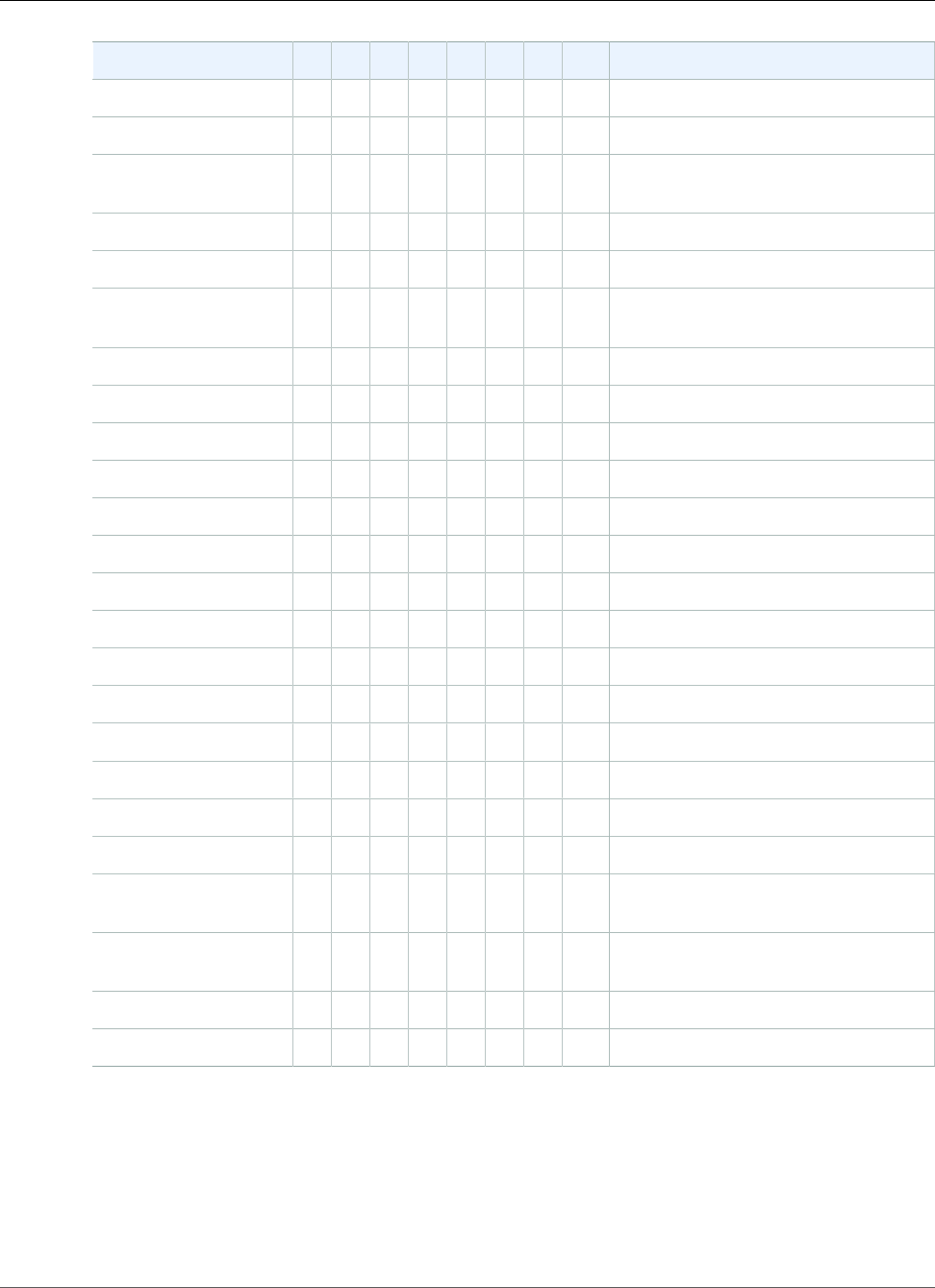
Amazon Relational Database Service User Guide
Supported Features and Extensions
Extension 9.3.129.3.149.3.169.3.179.3.199.3.209.3.229.3.239.3.24
pg_stat_statements 1.1 1.1 1.1 1.1 1.1 1.1 1.1 1.1 1.1
pg_trgm 1.1 1.1 1.1 1.1 1.1 1.1 1.1 1.1 1.1
pg_visibility N/
A
N/
A
N/
A
N/
A
N/
A
N/
A
N/
A
N/
A
N/A
pgcrypto 1.0 1.0 1.0 1.0 1.0 1.0 1.0 1.0 1.0
pgrowlocks 1.1 1.1 1.1 1.1 1.1 1.1 1.1 1.1 1.1
pgstattuple N/
A
N/
A
N/
A
N/
A
N/
A
N/
A
N/
A
N/
A
N/A
plcoffee 1.4.41.4.41.4.41.4.41.4.41.4.41.4.41.4.4 1.4.4
plls 1.4.41.4.41.4.41.4.41.4.41.4.41.4.41.4.4 1.4.4
plperl 1.0 1.0 1.0 1.0 1.0 1.0 1.0 1.0 1.0
plpgsql 1.0 1.0 1.0 1.0 1.0 1.0 1.0 1.0 1.0
pltcl 1.0 1.0 1.0 1.0 1.0 1.0 1.0 1.0 1.0
plv8 1.4.41.4.41.4.41.4.41.4.41.4.42.1.02.1.2 2.1.2
PostGIS 2.1.82.1.82.1.82.1.82.1.82.1.82.1.82.1.8 2.1.8
postgis_tiger_geocoder 2.1.82.1.82.1.82.1.82.1.82.1.82.1.82.1.8 2.1.8
postgis_topology 2.1.82.1.82.1.82.1.82.1.82.1.82.1.82.1.8 2.1.8
postgres_fdw 1.0 1.0 1.0 1.0 1.0 1.0 1.0 1.0 1.0
sslinfo 1.0 1.0 1.0 1.0 1.0 1.0 1.0 1.0 1.0
tablefunc 1.0 1.0 1.0 1.0 1.0 1.0 1.0 1.0 1.0
test_parser 1.0 1.0 1.0 1.0 1.0 1.0 1.0 1.0 1.0
tsearch2 1.0 1.0 1.0 1.0 1.0 1.0 1.0 1.0 1.0
tsm_system_rows N/
A
N/
A
N/
A
N/
A
N/
A
N/
A
N/
A
N/
A
N/A
tsm_system_time N/
A
N/
A
N/
A
N/
A
N/
A
N/
A
N/
A
N/
A
N/A
unaccent 1.0 1.0 1.0 1.0 1.0 1.0 1.0 1.0 1.0
uuid-ossp 1.0 1.0 1.0 1.0 1.0 1.0 1.0 1.0 1.0
PostgreSQL Extension Support for PostGIS on Amazon RDS
The following table shows the PostGIS component versions that ship with the Amazon RDS for
PostgreSQL versions.
API Version 2014-10-31
1050
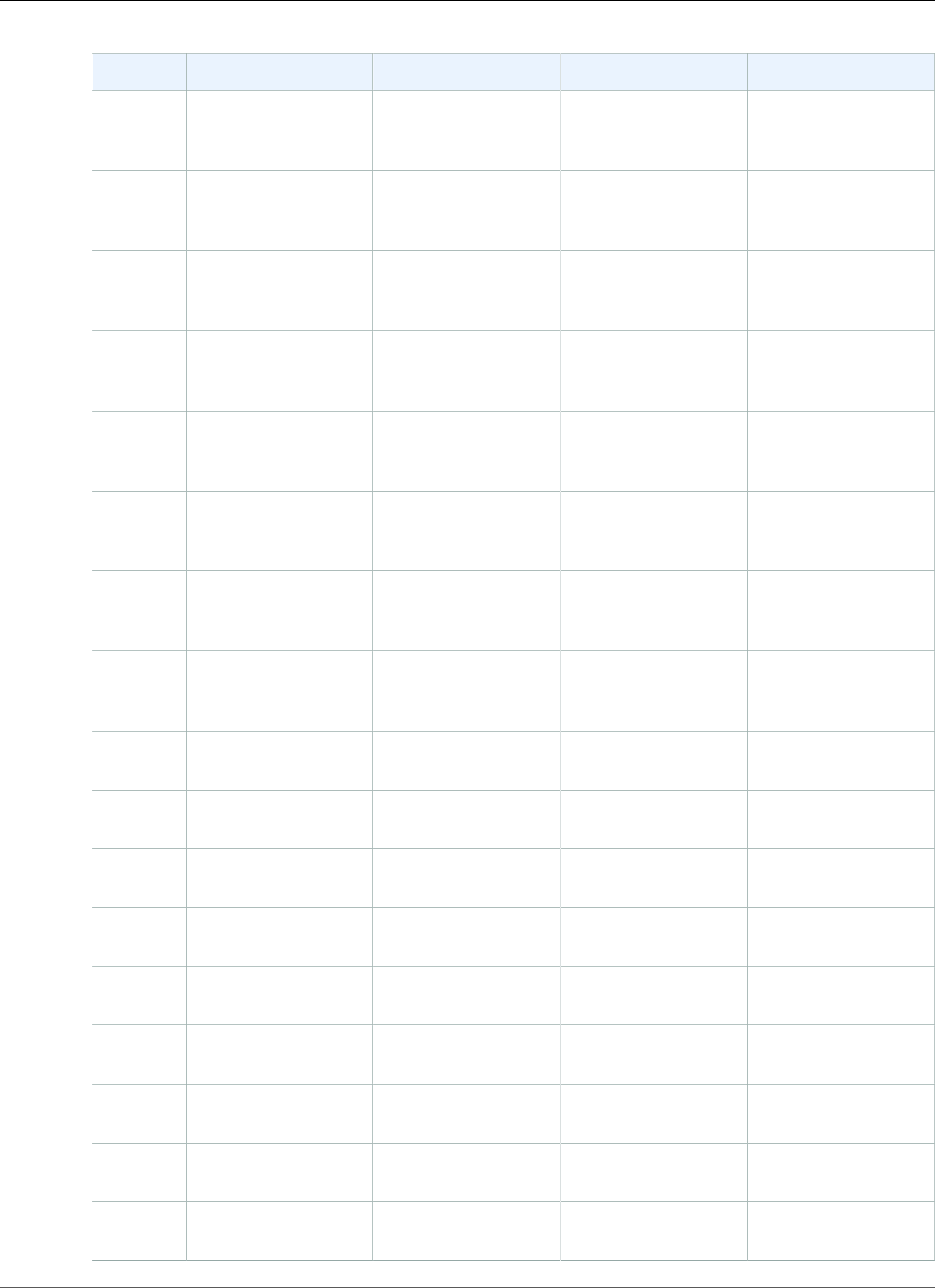
Amazon Relational Database Service User Guide
Supported Features and Extensions
Version PostGIS GEOS GDAL PROJ
9.3.12 2.1.8 r13780 3.5.0-CAPI-1.9.0
r4084
GDAL 1.11.4,
released
2016/01/25
Rel. 4.9.2, 08
September 2015
9.3.14 2.1.8 r13780 3.5.0-CAPI-1.9.0
r4084
GDAL 1.11.5,
released
2016/07/01
Rel. 4.9.2, 08
September 2015
9.3.16 2.1.8 r13780 3.5.0-CAPI-1.9.0
r4084
GDAL 1.11.5,
released
2016/07/01
Rel. 4.9.2, 08
September 2015
9.3.17 2.1.8 r13780 3.5.0-CAPI-1.9.0
r4084
GDAL 1.11.5,
released
2016/07/01
Rel. 4.9.2, 08
September 2015
9.4.7 2.1.8 r13780 3.5.0-CAPI-1.9.0
r4084
GDAL 1.11.4,
released
2016/01/25
Rel. 4.9.2, 08
September 2015
9.4.9 2.1.8 r13780 3.5.0-CAPI-1.9.0
r4084
GDAL 1.11.5,
released
2016/07/01
Rel. 4.9.2, 08
September 2015
9.4.11 2.1.8 r13780 3.5.0-CAPI-1.9.0
r4084
GDAL 1.11.5,
released
2016/07/01
Rel. 4.9.2, 08
September 2015
9.4.12 2.1.8 r13780 3.5.0-CAPI-1.9.0
r4084
GDAL 1.11.5,
released
2016/07/01
Rel. 4.9.2, 08
September 2015
9.5.2 2.2.2 r14797 3.5.0-CAPI-1.9.0
r4084
GDAL 2.0.2, released
2016/01/26
Rel. 4.9.2, 08
September 2015
9.5.4 2.2.2 r14797 3.5.0-CAPI-1.9.0
r4084
GDAL 2.0.3, released
2016/07/01
Rel. 4.9.2, 08
September 2015
9.5.6 2.2.5 r15298 3.5.1-CAPI-1.9.1
r4246
GDAL 2.0.3, released
2016/07/01
Rel. 4.9.3, 15 August
2016
9.5.7 2.2.5 r15298 3.5.1-CAPI-1.9.1
r4246
GDAL 2.0.3, released
2016/07/01
Rel. 4.9.3, 15 August
2016
9.6.1 2.3.0 r15146 3.5.0-CAPI-1.9.0
r4084
GDAL 2.1.1, released
2016/07/07
Rel. 4.9.2, 08
September 2015
9.6.2 2.3.2 r15302 3.5.1-CAPI-1.9.1
r4246
GDAL 2.1.3, released
2017/20/01
Rel. 4.9.3, 15 August
2016
9.6.3 2.3.2 r15302 3.5.1-CAPI-1.9.1
r4246
GDAL 2.1.3, released
2017/20/01
Rel. 4.9.3, 15 August
2016
9.6.6 2.3.4 r16009 3.6.2-CAPI-1.10.2
4d2925d6
GDAL 2.1.3, released
2017/20/01
Rel. 4.9.3, 15 August
2016
9.6.9 2.3.7 r16523 3.6.2-CAPI-1.10.2
4d2925d6
GDAL 2.1.4, released
2017/06/23
Rel. 4.9.3, 15 August
2016
API Version 2014-10-31
1051
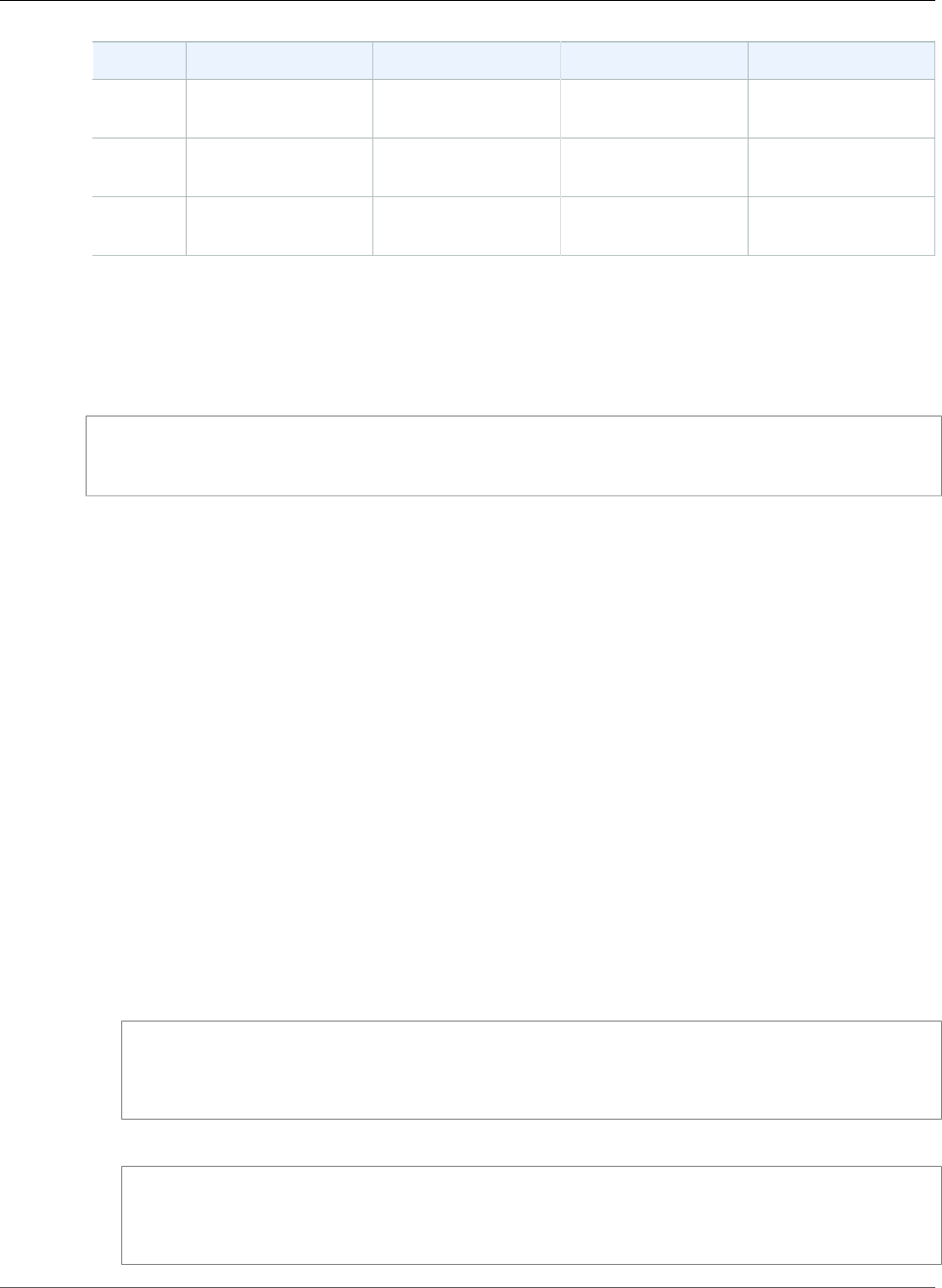
Amazon Relational Database Service User Guide
Supported Features and Extensions
Version PostGIS GEOS GDAL PROJ
10.1 2.4.2 3.6.2-CAPI-1.10.2
4d2925d6
GDAL 2.1.3, released
2017/20/01
Rel. 4.9.3, 15 August
2016
10.4 2.4.4 r16526 3.6.2-CAPI-1.10.2
4d2925d6
GDAL 2.1.4, released
2017/06/23
Rel. 4.9.3, 15 August
2016
10.5 2.4.4 r16526 3.6.2-CAPI-1.10.2
4d2925d6
GDAL 2.1.4, released
2017/06/23
Rel. 4.9.3, 15 August
2016
Note
PostgreSQL 10.5 added support for the libprotobuf extension version 1.3.0 to the PostGIS
component.
Before you can use the PostGIS extension, you must create it by running the following command.
CREATE EXTENSION POSTGIS;
Using the log_fdw Extension
The log_fdw extension is new for Amazon RDS for PostgreSQL version 9.6.2 and later. Using this
extension, you can access your database engine log using a SQL interface. In addition to viewing the
stderr log files that are generated by default on RDS, you can view CSV logs (set the log_destination
parameter to csvlog) and build foreign tables with the data neatly split into several columns.
This extension introduces two new functions that make it easy to create foreign tables for database logs:
•list_postgres_log_files() – Lists the files in the database log directory and the file size in
bytes.
•create_foreign_table_for_log_file(table_name text, server_name text,
log_file_name text) – Builds a foreign table for the specified file in the current database.
All functions created by log_fdw are owned by rds_superuser. Members of the rds_superuser role
can grant access to these functions to other database users.
The following example shows how to use the log_fdw extension.
To use the log_fdw extension
1. Get the log_fdw extension.
postgres=> CREATE EXTENSION log_fdw;
CREATE EXTENSION
2. Create the log server as a foreign data wrapper.
postgres=> CREATE SERVER log_server FOREIGN DATA WRAPPER log_fdw;
CREATE SERVER
API Version 2014-10-31
1052
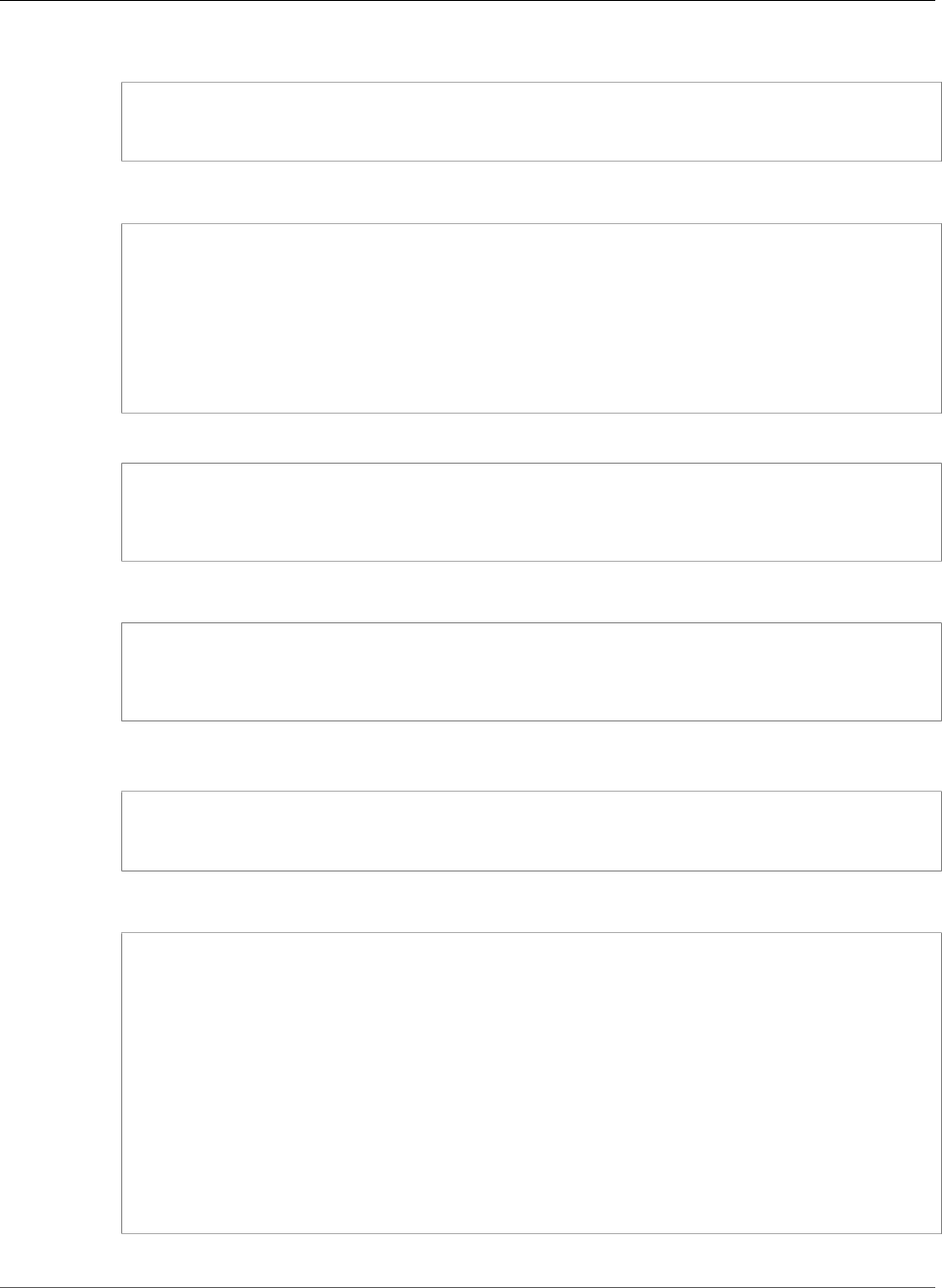
Amazon Relational Database Service User Guide
Supported Features and Extensions
3. Select all from a list of log files.
postgres=> SELECT * from list_postgres_log_files() order by 1;
A sample response is as follows.
file_name | file_size_bytes
----------------------------------+-----------------
postgresql.log.2016-08-09-22.csv | 1111
postgresql.log.2016-08-09-23.csv | 1172
postgresql.log.2016-08-10-00.csv | 1744
postgresql.log.2016-08-10-01.csv | 1102
(4 rows)
4. Create a table with a single 'log_entry' column for non-CSV files.
postgres=> SELECT create_foreign_table_for_log_file('my_postgres_error_log',
'log_server', 'postgresql.log.2016-08-09-22.csv');
A sample response is as follows.
-----------------------------------
(1 row)
5. Select a sample of the log file. The following code retrieves the log time and error message
description.
postgres=> SELECT log_time, message from my_postgres_error_log order by 1;
A sample response is as follows.
log_time | message
----------------------------------
+---------------------------------------------------------------------------
Tue Aug 09 15:45:18.172 2016 PDT | ending log output to stderr
Tue Aug 09 15:45:18.175 2016 PDT | database system was interrupted; last known up at
2016-08-09 22:43:34 UTC
Tue Aug 09 15:45:18.223 2016 PDT | checkpoint record is at 0/90002E0
Tue Aug 09 15:45:18.223 2016 PDT | redo record is at 0/90002A8; shutdown FALSE
Tue Aug 09 15:45:18.223 2016 PDT | next transaction ID: 0/1879; next OID: 24578
Tue Aug 09 15:45:18.223 2016 PDT | next MultiXactId: 1; next MultiXactOffset: 0
Tue Aug 09 15:45:18.223 2016 PDT | oldest unfrozen transaction ID: 1822, in database 1
(7 rows)
API Version 2014-10-31
1053
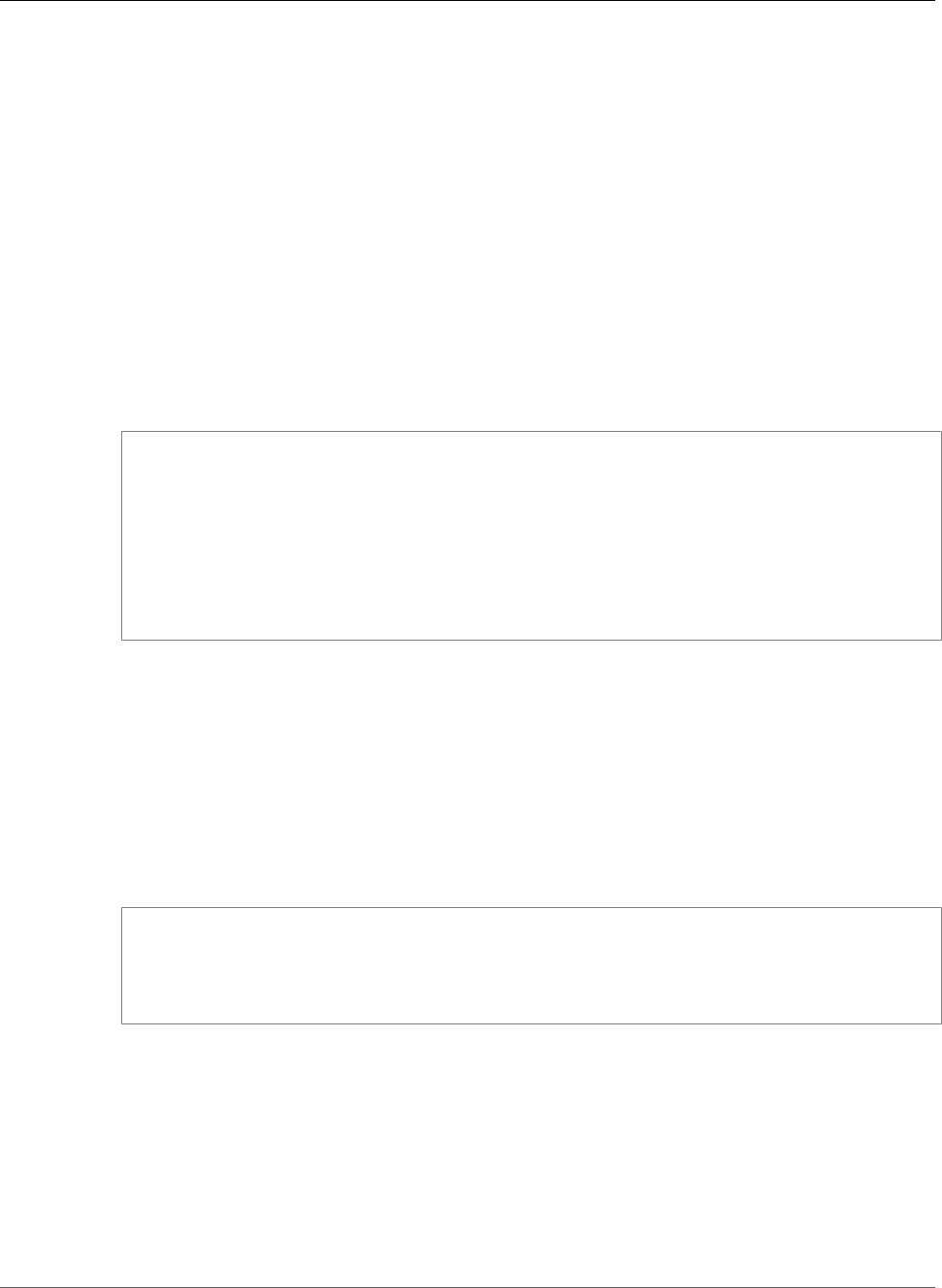
Amazon Relational Database Service User Guide
Supported Features and Extensions
Upgrade PL/v8
If you use PL/v8 and upgrade PostgreSQL to a new PL/v8 version, you immediately take advantage of
the new extension but the catalog metadata doesn't reflect this fact. The following steps synchronize
your catalog metadata with the new version of PL/v8. These steps are optional but we highly
recommended you complete them to avoid metadata mismatch warnings.
1. Verify that you need to update.
Run the following command while connected to your instance.
select * from pg_available_extensions where name in
('plv8','plls','plcoffee');
If your results contain values for an installed version that is a lower number than the default version,
you should continue with this procedure to update your extensions.
For example, the following result set indicates you should update:
name | default_version | installed_version | comment
--------+-----------------+-------------------
+--------------------------------------------------
plls | 2.1.0 | 1.5.3 | PL/LiveScript (v8) trusted procedural
language
plcoffee| 2.1.0 | 1.5.3 | PL/CoffeeScript (v8) trusted procedural
language
plv8 | 2.1.0 | 1.5.3 | PL/JavaScript (v8) trusted procedural
language
(3 rows)
2. Take a snapshot of your instance.
The upgrade drops all your PL/v8 functions. Take a snapshot of your instance as a precaution. You
can continue with the following steps while the snapshot is being created.
For steps to create a snapshot see, Creating a DB Snapshot (p. 210)
3. Get a count of the functions you need to drop and recreate.
Obtain the count of the number of PL/v8 functions in your instance so you can validate that they are
all in place after the upgrade.
The following code returns the number of functions written in PL/v8, plcoffee, or plls:
select proname, nspname, lanname
from pg_proc p, pg_language l, pg_namespace n
where p.prolang = l.oid
and n.oid = p.pronamespace
and lanname in ('plv8','plcoffee','plls');
4. Use pg_dump to create a schema-only dump file.
The following code creates a file on your client machine in the /tmp directory.
./pg_dump -Fc --schema-only -U master postgres > /tmp/test.dmp
This example uses the following flags:
• -FC "format custom"
• --schema-only "will only dump commands necessary to create schema (functions in our case)"
• -U "rds master username"
API Version 2014-10-31
1054
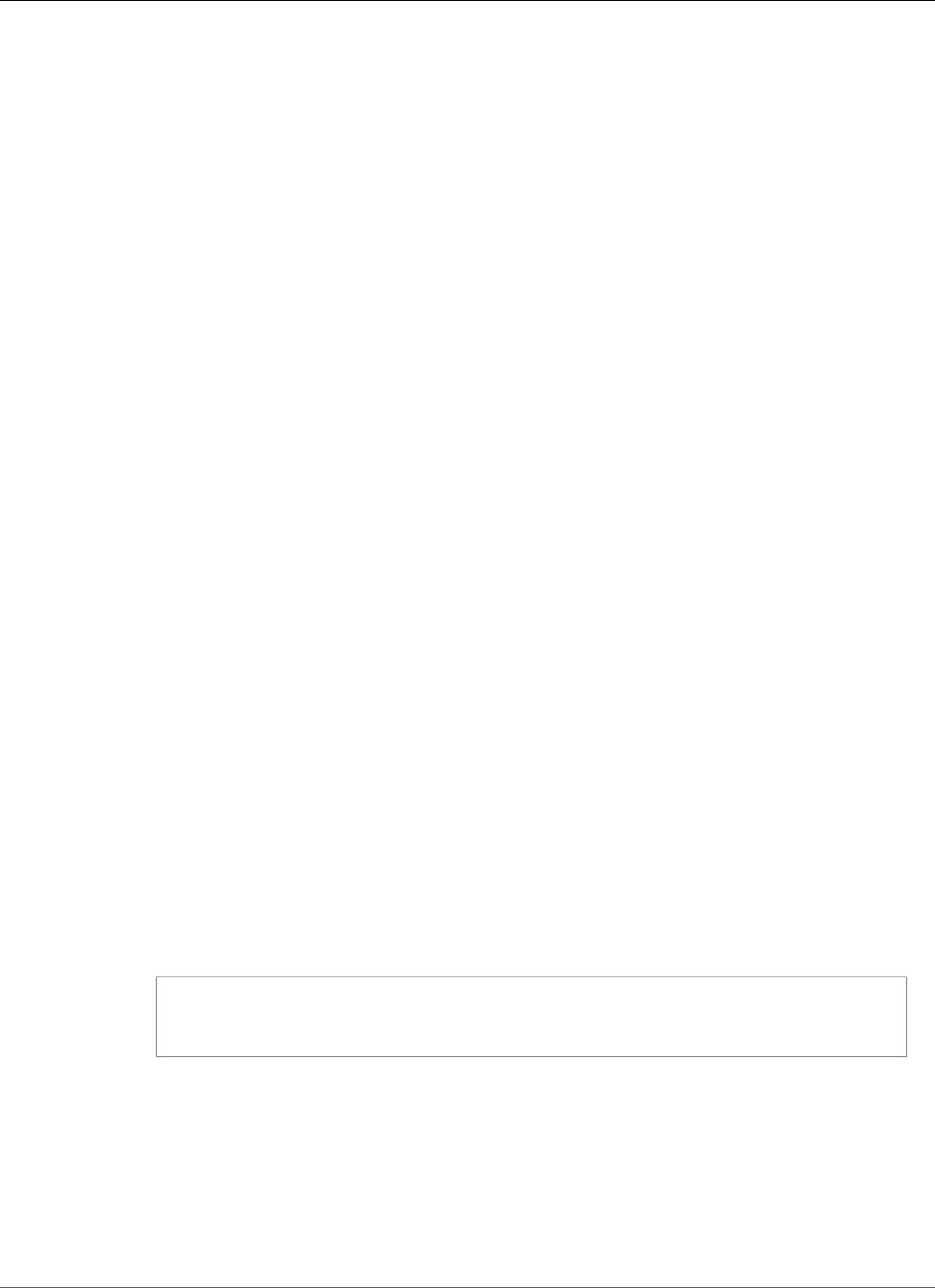
Amazon Relational Database Service User Guide
Supported Features and Extensions
• database "the database name in our instance"
For more information on pg_dump see, pg_dump.
5. Extract the "CREATE FUNCTION" DDL statement that is present in the dump file.
The following code extracts the DDL statement needed to create the functions. You use this in
subsequent steps to recreate the functions. The code uses the grep command to extract the
statements to a file.
./pg_restore -l /tmp/test.dmp | grep FUNCTION > /tmp/function_list/
For more information on pg_restore see, pg_restore.
6. Drop the functions and extensions.
The following code drops any PL/v8 based objects. The cascade option ensures that any dependent
are dropped.
drop extension plv8 cascade;
If your PostgreSQL instance contains objects based on plcoffee or plls, repeat this step for those
extensions.
7. Create the extensions.
The following code creates the PL/v8, plcoffee, and plls extensions:
create extension plv8;
create extension plcoffee;
create extension plls;
8. Create the functions using the dump file and "driver" file.
The following code re-creates the functions that you extracted previously.
./pg_restore -U master -d postgres -Fc -L /tmp/function_list /tmp/test.dmp
9. Verify your functions count.
Validate that your functions have all been re-creating by re-running the following code:
select * from pg_available_extensions where name in
('plv8','plls','plcoffee');
Note
PL/v8 version 2 adds the following extra row to your result set:
proname | nspname | lanname
---------------+------------+----------
plv8_version | pg_catalog | plv8
Supported PostgreSQL Features
Amazon RDS supports many of the most common PostgreSQL features. These include:
Topics
•Logical Replication for PostgreSQL on Amazon RDS (p. 1056)
•Event Triggers for PostgreSQL on Amazon RDS (p. 1057)
API Version 2014-10-31
1055
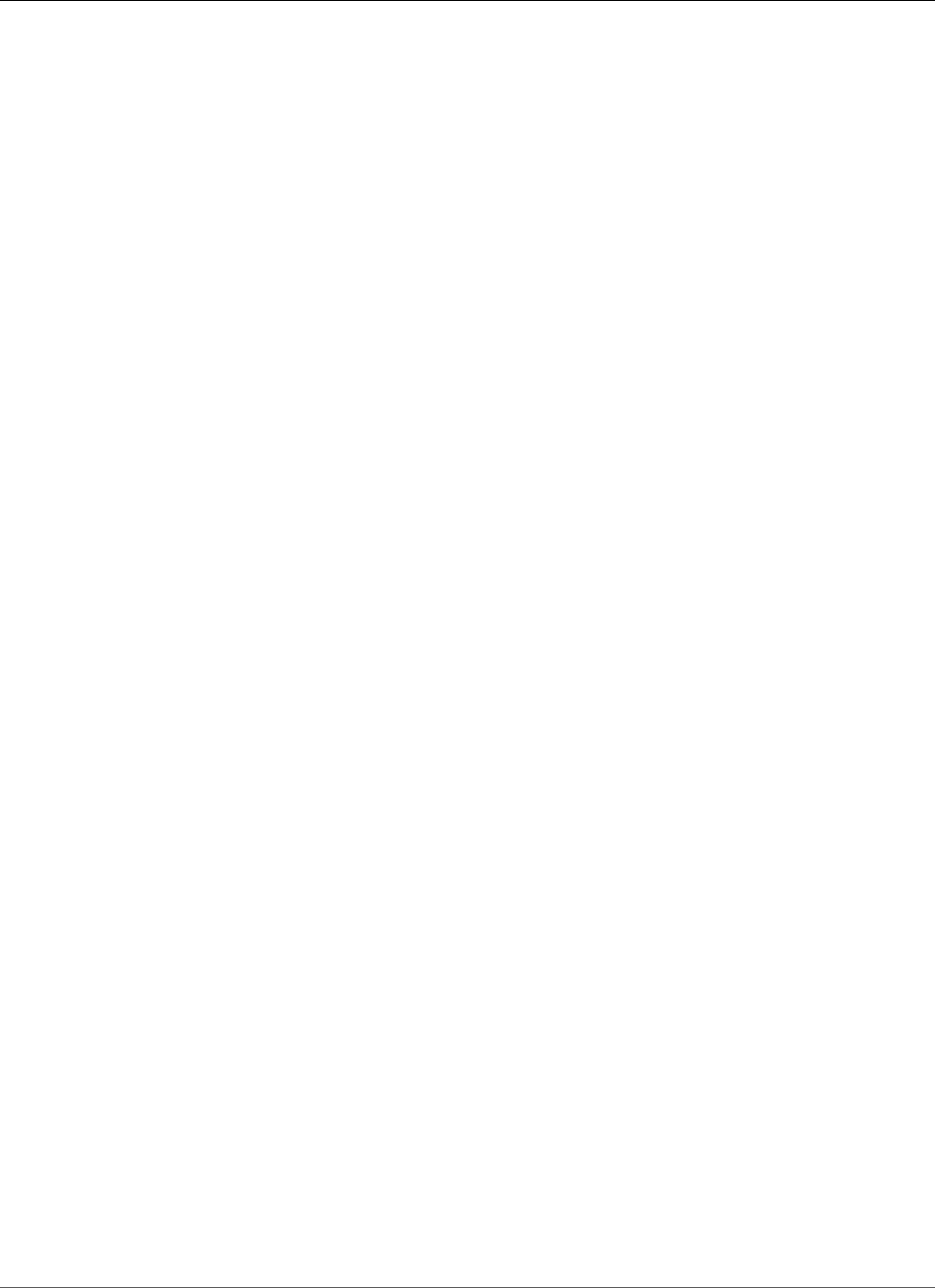
Amazon Relational Database Service User Guide
Supported Features and Extensions
•Huge Pages for Amazon RDS for PostgreSQL (p. 1058)
•Tablespaces for PostgreSQL on Amazon RDS (p. 1059)
•Autovacuum for PostgreSQL on Amazon RDS (p. 1059)
•RAM Disk for the stats_temp_directory (p. 1059)
•ALTER ENUM for PostgreSQL (p. 1059)
Logical Replication for PostgreSQL on Amazon RDS
Beginning with PostgreSQL version 10.4, RDS supports the publication and subscription SQL Syntax for
PostgreSQL 10 Logical Replication.
To enable logical replication for an Amazon RDS for PostgreSQL DB instance
1. The AWS user account requires the rds_superuser role to perform logical replication for the
PostgreSQL database on Amazon RDS.
2. Set the rds.logical_replication parameter to 1.
3. Modify the inbound rules of the security group for the publisher instance (production) to allow
the subscriber instance (replica) to connect. This is usually done by including the IP address of the
subscriber in the security group.
For more information on PostgreSQL logical replication, see the PostgreSQL documentation.
Logical Decoding and Logical Replication
Beginning with PostgreSQL version 9.4, RDS supports the streaming of WAL changes using logical
replication slots. Amazon RDS supports logical decoding for a PostgreSQL DB instance version 9.4.9
and higher and 9.5.4 and higher. You can set up logical replication slots on your instance and stream
database changes through these slots to a client such as pg_recvlogical. Logical replication slots are
created at the database level and support replication connections to a single database.
The most common clients for PostgreSQL logical replication are the AWS Database Migration Service
or a custom-managed host on an AWS EC2 instance. The logical replication slot knows nothing about
the receiver of the stream, and there is no requirement that the target be a replica database. If you set
up a logical replication slot and don't read from the slot, data can be written and quickly fill up your DB
instance's storage.
PostgreSQL logical replication and logical decoding on Amazon RDS are enabled with a parameter, a
replication connection type, and a security role. The client for logical decoding can be any client that is
capable of establishing a replication connection to a database on a PostgreSQL DB instance.
To enable logical decoding for an Amazon RDS for PostgreSQL DB instance
1. The user account requires the rds_superuser role to enable logical replication. The user account also
requires the rds_replication role to grant permissions to manage logical slots and to stream data
using logical slots.
2. Set the rds.logical_replication static parameter to 1. As part of applying this parameter,
we also set the parameters wal_level, max_wal_senders, max_replication_slots, and
max_connections. These parameter changes can increase WAL generation, so you should only set
the rds.logical_replication parameter when you are using logical slots.
3. Reboot the DB instance for the static rds.logical_replication parameter to take effect.
4. Create a logical replication slot as explained in the next section. This process requires that you
specify a decoding plugin. Currently we support the test_decoding output plugin that ships with
PostgreSQL.
For more information on PostgreSQL logical decoding, see the PostgreSQL documentation.
API Version 2014-10-31
1056
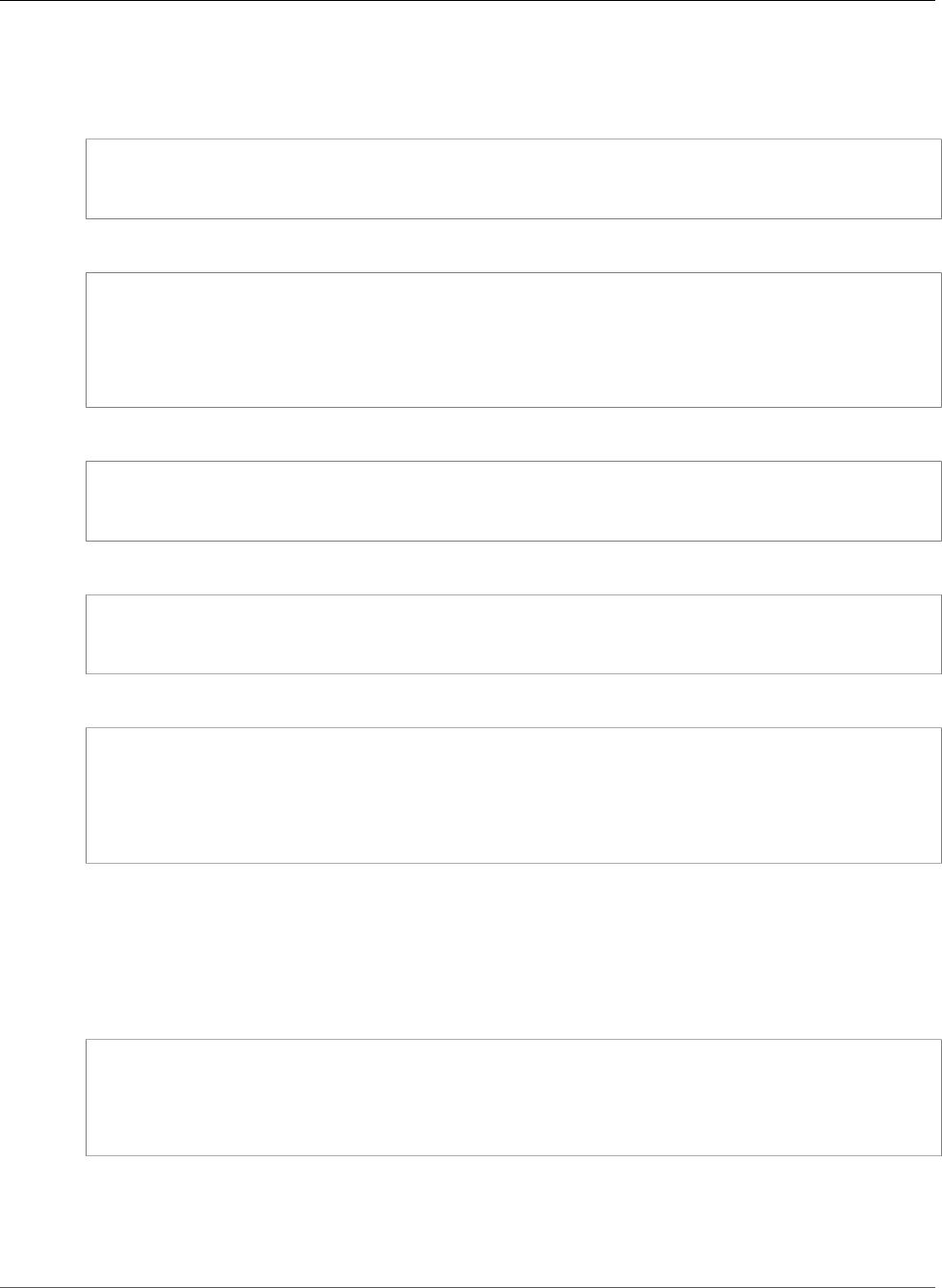
Amazon Relational Database Service User Guide
Supported Features and Extensions
Working with Logical Replication Slots
You can use SQL commands to work with logical slots. For example, the following command creates a
logical slot named test_slot using the default PostgreSQL output plugin test_decoding.
SELECT * FROM pg_create_logical_replication_slot('test_slot', 'test_decoding');
The output should be similar to the following.
slot_name | xlog_position
-----------------+---------------
regression_slot | 0/16B1970
(1 row)
To list logical slots, use the following command.
SELECT * FROM pg_replication_slots;
To drop a logical slot, use the following command.
SELECT pg_drop_replication_slot('test_slot');
The output should be similar to the following.
pg_drop_replication_slot
-----------------------
(1 row)
For more examples on working with logical replication slots, see Logical Decoding Examples in the
PostgreSQL documentation.
Once you create the logical replication slot, you can start streaming. The following example shows how
logical decoding is controlled over the streaming replication protocol, using the program pg_recvlogical
included in the PostgreSQL distribution. This requires that client authentication is set up to allow
replication connections.
pg_recvlogical -d postgres --slot test_slot -U master
--host sg-postgresql1.c6c8mresaghgv0.us-west-2.rds.amazonaws.com
-f - --start
Event Triggers for PostgreSQL on Amazon RDS
PostgreSQL versions 9.4.9 and later and version 9.5.4 and later support event triggers, and Amazon
RDS supports event triggers for these versions. The master user account can be used to create, modify,
API Version 2014-10-31
1057
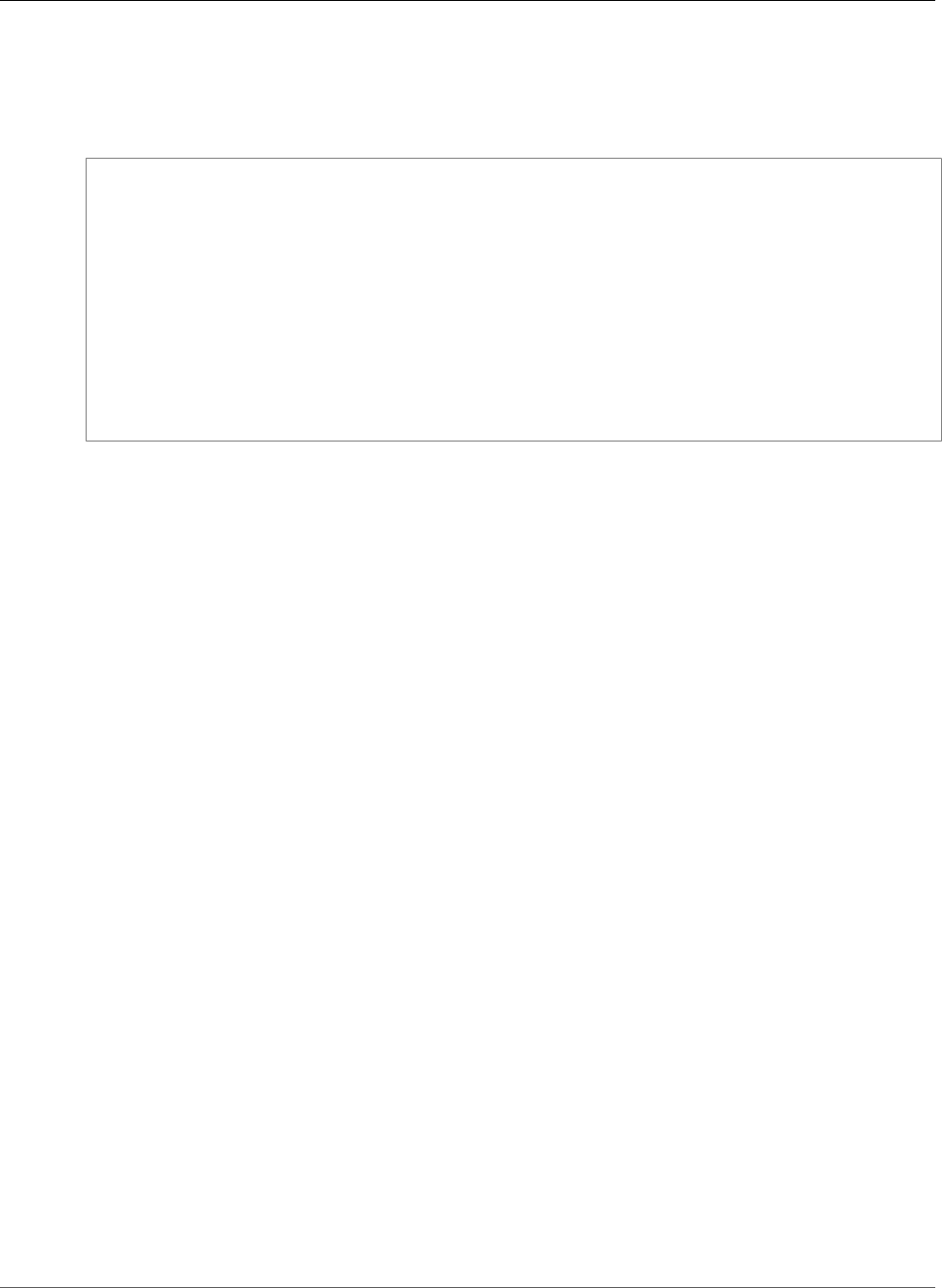
Amazon Relational Database Service User Guide
Supported Features and Extensions
rename, and delete event triggers. Event triggers are at the DB instance level, so they can apply to all
databases on an instance.
For example, the following code creates an event trigger that prints the current user at the end of every
DDL command.
CREATE OR REPLACE FUNCTION raise_notice_func()
RETURNS event_trigger
LANGUAGE plpgsql AS
$$
BEGIN
RAISE NOTICE 'In trigger function: %', current_user;
END;
$$;
CREATE EVENT TRIGGER event_trigger_1
ON ddl_command_end
EXECUTE PROCEDURE raise_notice_func();
For more information about PostgreSQL event triggers, see Event Triggers in the PostgreSQL
documentation.
There are several limitations to using PostgreSQL event triggers on Amazon RDS. These include:
• You cannot create event triggers on read replicas. You can, however, create event triggers on a read
replica master. The event triggers are then copied to the read replica. The event triggers on the read
replica don't fire on the read replica when changes are pushed from the master. However, if the read
replica is promoted, the existing event triggers fire when database operations occur.
• To perform a major version upgrade to a PostgreSQL DB instance that uses event triggers, you must
delete the event triggers before you upgrade the instance.
Huge Pages for Amazon RDS for PostgreSQL
Amazon RDS for PostgreSQL supports multiple page sizes for PostgreSQL versions 9.4.11 and later, 9.5.6
and later, and 9.6.2 and later. This support includes 4 K and 2 MB page sizes.
Huge pages reduce overhead when using large contiguous chunks of memory. You allocate huge pages
for your application by using calls to mmap or SYSV shared memory. You enable huge pages on an
Amazon RDS for PostgreSQL database by using the huge_pages parameter. Set this parameter to "on"
to enable huge pages.
For PostgreSQL versions 10 and above, huge pages are enabled for all instance classes. For PostgreSQL
versions below 10, huge pages are enabled by default for db.r4.*, db.m4.16xlarge, and db.m5.* instance
classes. For other instance classes, huge pages are disabled by default.
When you set the huge_pages parameter to "on," Amazon RDS uses huge pages based on the
available shared memory. If the DB instance is unable to use huge pages due to shared memory
constraints, Amazon RDS prevents the instance from starting and sets the status of the DB instance to
an incompatible parameters state. In this case, you can set the huge_pages parameter to "off" to allow
Amazon RDS to start the DB instance.
The shared_buffers parameter is key to setting the shared memory pool that is required for using
huge pages. The default value for the shared_buffers parameter is set to a percentage of the total 8K
pages available for that instance's memory. When you use huge pages, those pages are allocated in the
huge pages collocated together. Amazon RDS puts a DB instance into an incompatible parameters state
if the shared memory parameters are set to require more than 90 percent of the DB instance memory.
For more information about setting shared memory for PostgreSQL, see the PostgreSQL documentation.
API Version 2014-10-31
1058
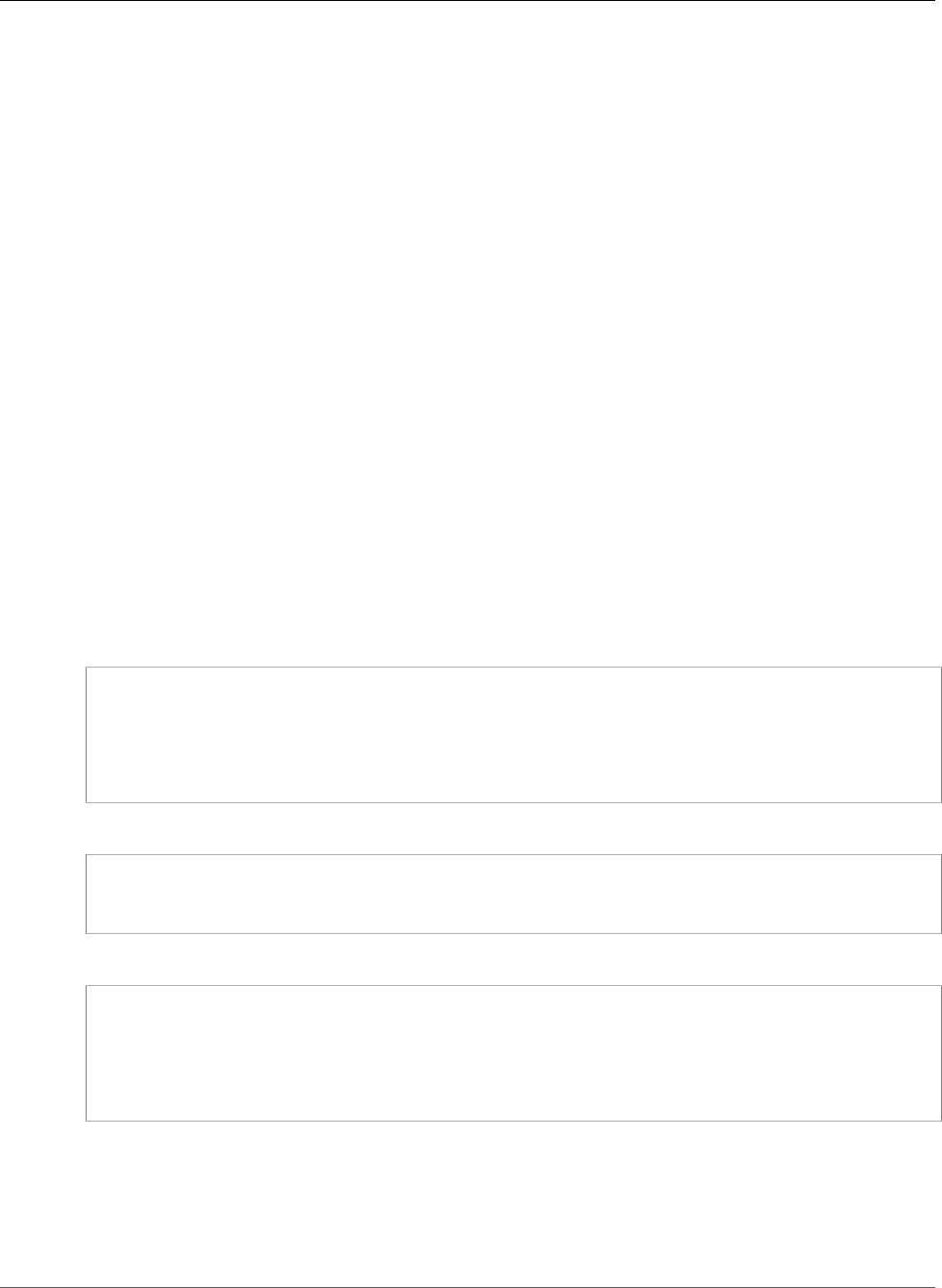
Amazon Relational Database Service User Guide
Supported Features and Extensions
Note
Huge pages are not supported for the db.m1, db.m2, and db.m3 DB instance classes.
Tablespaces for PostgreSQL on Amazon RDS
Tablespaces are supported in PostgreSQL on Amazon RDS for compatibility; since all storage is on a
single logical volume, tablespaces cannot be used for IO splitting or isolation. We have benchmarks and
practical experience that shows that a single logical volume is the best setup for most use cases.
Autovacuum for PostgreSQL on Amazon RDS
The PostgreSQL auto-vacuum is an optional, but highly recommended, parameter that by default is
turned on for new PostgreSQL DB instances. Do not turn this parameter off. For more information on
using auto-vacuum with Amazon RDS for PostgreSQL, see Working with PostgreSQL Autovacuum on
Amazon RDS (p. 1004).
RAM Disk for the stats_temp_directory
The Amazon RDS for PostgreSQL parameter, rds.pg_stat_ramdisk_size, can be used to specify the
system memory allocated to a RAM disk for storing the PostgreSQL stats_temp_directory. The RAM
disk parameter is available for all PostgreSQL versions on Amazon RDS.
Under certain workloads, setting this parameter can improve performance and decrease IO requirements.
For more information about the stats_temp_directory, see the PostgreSQL documentation.
To enable a RAM disk for your stats_temp_directory, set the rds.pg_stat_ramdisk_size
parameter to a non-zero value in the parameter group used by your DB instance. The parameter value is
in MB. You must reboot the DB instance before the change takes effect.
For example, the following AWS CLI command sets the RAM disk parameter to 256 MB.
postgres=>aws rds modify-db-parameter-group \
--db-parameter-group-name pg-95-ramdisk-testing \
--parameters "ParameterName=rds.pg_stat_ramdisk_size, ParameterValue=256,
ApplyMethod=pending-reboot"
After you reboot, run the following command to see the status of the stats_temp_directory:
postgres=>show stats_temp_directory;
The command should return the following:
stats_temp_directory
---------------------------
/rdsdbramdisk/pg_stat_tmp
(1 row)
ALTER ENUM for PostgreSQL
Amazon RDS for PostgreSQL versions 9.6.2 and 9.5.6 and later support the ability to alter enumerations.
This feature is not available in other versions on Amazon RDS.
The following code shows an example of altering an enum value.
API Version 2014-10-31
1059
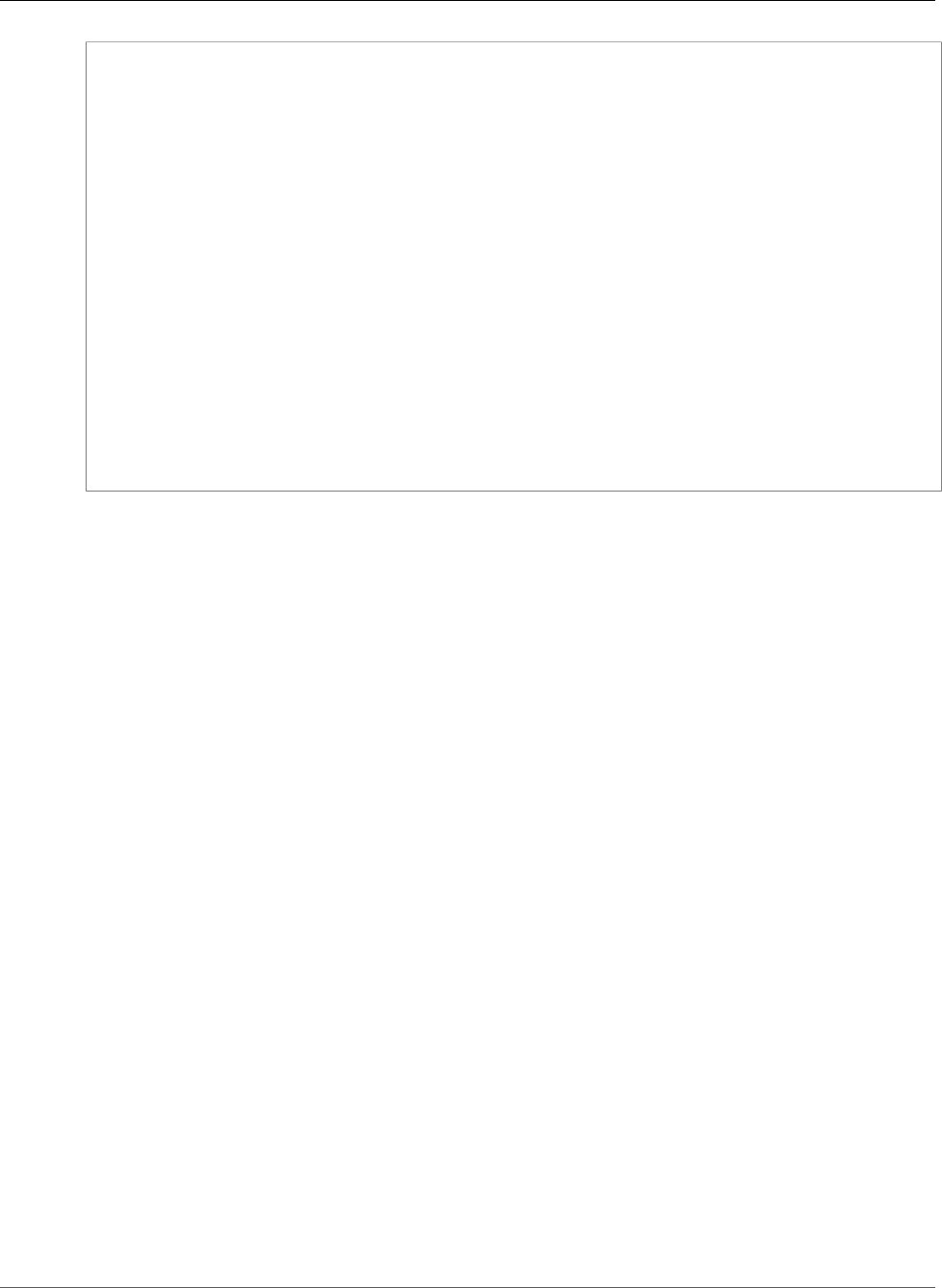
Amazon Relational Database Service User Guide
Supported Features and Extensions
postgres=> CREATE TYPE rainbow AS ENUM ('red', 'orange', 'yellow', 'green', 'blue',
'purple');
CREATE TYPE
postgres=> CREATE TABLE t1 (colors rainbow);
CREATE TABLE
postgres=> INSERT INTO t1 VALUES ('red'), ( 'orange');
INSERT 0 2
postgres=> SELECT * from t1;
colors
--------
red
orange
(2 rows)
postgres=> ALTER TYPE rainbow RENAME VALUE 'red' TO 'crimson';
ALTER TYPE
postgres=> SELECT * from t1;
colors
---------
crimson
orange
(2 rows)
Limits for PostgreSQL DB Instances
You can have up to 40 PostgreSQL DB instances. The following is a list of limitations for PostgreSQL on
Amazon RDS:
• The maximum storage size for PostgreSQL DB instances is the following:
• General Purpose (SSD) storage: 16 TiB
• Provisioned IOPS storage: 16 TiB
• Magnetic storage: 3 TiB
• The minimum storage size for PostgreSQL DB instances is the following:
• General Purpose (SSD) storage: 5 GiB
• Provisioned IOPS storage: 100 GiB
• Magnetic storage: 5 GiB
• Amazon RDS reserves up to 3 connections for system maintenance. If you specify a value for the user
connections parameter, you need to add 3 to the number of connections that you expect to use.
Upgrading a PostgreSQL DB Instance
There are two types of upgrades you can manage for your PostgreSQL DB instance:
• OS Updates – Occasionally, Amazon RDS might need to update the underlying operating system of
your DB instance to apply security fixes or OS changes. You can decide when Amazon RDS applies OS
updates by using the RDS console, AWS Command Line Interface (AWS CLI), or RDS API.
For more information about OS updates, see Applying Updates for a DB Instance (p. 116).
• Database Engine Upgrades – When Amazon RDS supports a new version of a database engine, you
can upgrade your DB instances to the new version. There are two kinds of upgrades: major version
upgrades and minor version upgrades. Amazon RDS supports both major and minor version upgrades
for PostgreSQL DB instances.
For more information about PostgreSQL DB engine upgrades, see Upgrading the PostgreSQL DB
Engine (p. 982).
API Version 2014-10-31
1060
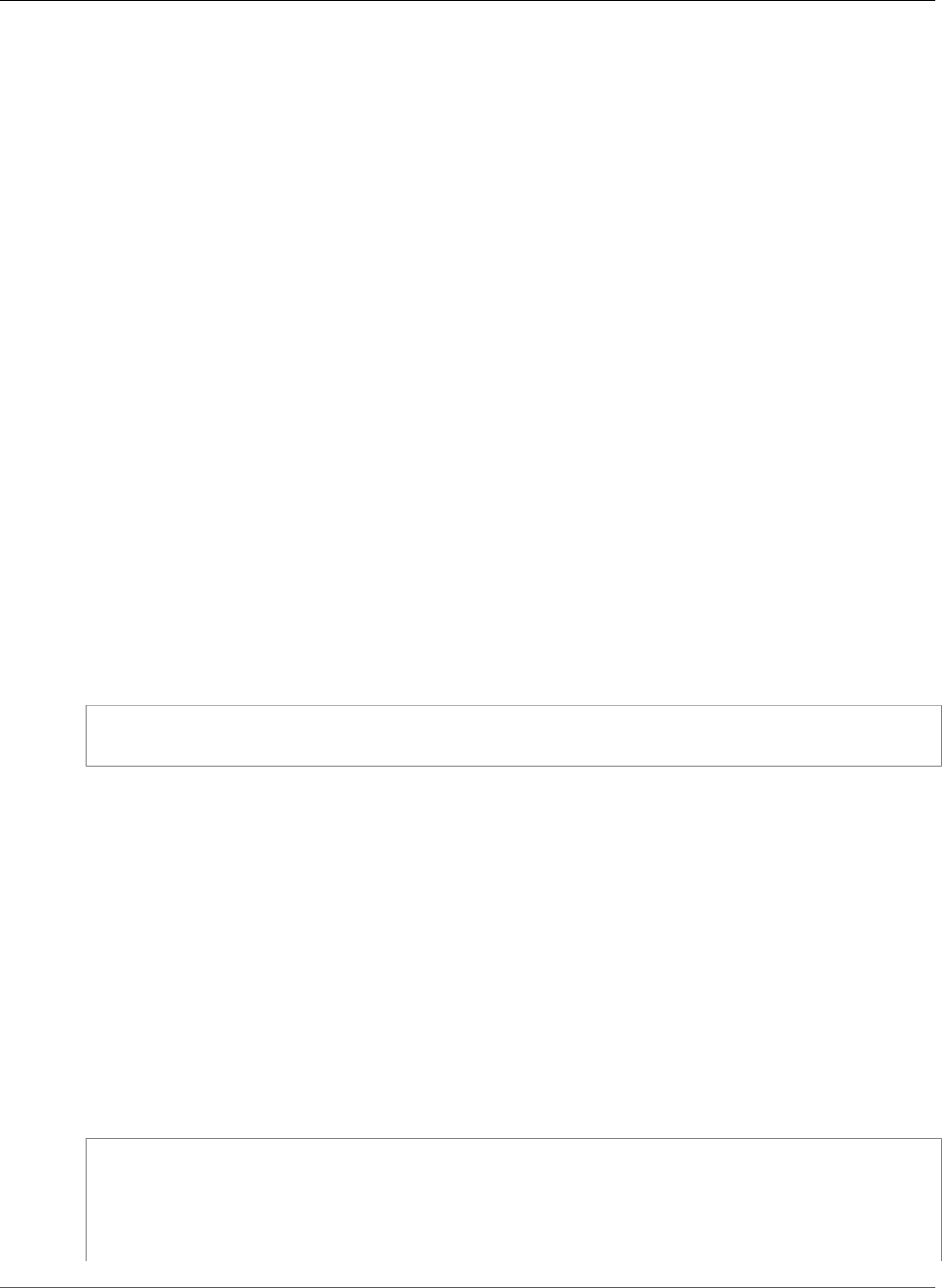
Amazon Relational Database Service User Guide
Supported Features and Extensions
Using SSL with a PostgreSQL DB Instance
Amazon RDS supports Secure Socket Layer (SSL) encryption for PostgreSQL DB instances. Using SSL, you
can encrypt a PostgreSQL connection between your applications and your PostgreSQL DB instances. You
can also force all connections to your PostgreSQL DB instance to use SSL.
Topics
•Requiring an SSL Connection to a PostgreSQL DB Instance (p. 1061)
•Determining the SSL Connection Status (p. 1062)
SSL support is available in all AWS regions for PostgreSQL. Amazon RDS creates an SSL certificate for
your PostgreSQL DB instance when the instance is created. If you enable SSL certificate verification, then
the SSL certificate includes the DB instance endpoint as the Common Name (CN) for the SSL certificate
to guard against spoofing attacks.
To connect to a PostgreSQL DB instance over SSL
1. Download the certificate stored at https://s3.amazonaws.com/rds-downloads/rds-combined-ca-
bundle.pem.
2. Import the certificate into your operating system.
3. Connect to your PostgreSQL DB instance over SSL by appending sslmode=verify-full to your
connection string. When you use sslmode=verify-full, the SSL connection verifies the DB
instance endpoint against the endpoint in the SSL certificate.
Use the sslrootcert parameter to reference the certificate, for example, sslrootcert=rds-
ssl-ca-cert.pem.
The following is an example of using the psql program to connect to a PostgreSQL DB instance :
$ psql -h testpg.cdhmuqifdpib.us-east-1.rds.amazonaws.com -p 5432 \
"dbname=testpg user=testuser sslrootcert=rds-ca-2015-root.pem sslmode=verify-full"
Requiring an SSL Connection to a PostgreSQL DB Instance
You can require that connections to your PostgreSQL DB instance use SSL by using the rds.force_ssl
parameter. By default, the rds.force_ssl parameter is set to 0 (off). You can set the rds.force_ssl
parameter to 1 (on) to require SSL for connections to your DB instance. Updating the rds.force_ssl
parameter also sets the PostgreSQL ssl parameter to 1 (on) and modifies your DB instance’s
pg_hba.conf file to support the new SSL configuration.
You can set the rds.force_ssl parameter value by updating the parameter group for your DB
instance. If the parameter group for your DB instance isn't the default one, and the ssl parameter
is already set to 1 when you set rds.force_ssl to 1, you don't need to reboot your DB instance.
Otherwise, you must reboot your DB instance for the change to take effect. For more information on
parameter groups, see Working with DB Parameter Groups (p. 165).
When the rds.force_ssl parameter is set to 1 for a DB instance, you see output similar to the
following when you connect, indicating that SSL is now required:
$ psql postgres -h SOMEHOST.amazonaws.com -p 8192 -U someuser
psql (9.3.12, server 9.4.4)
WARNING: psql major version 9.3, server major version 9.4.
Some psql features might not work.
SSL connection (cipher: DHE-RSA-AES256-SHA, bits: 256)
API Version 2014-10-31
1061
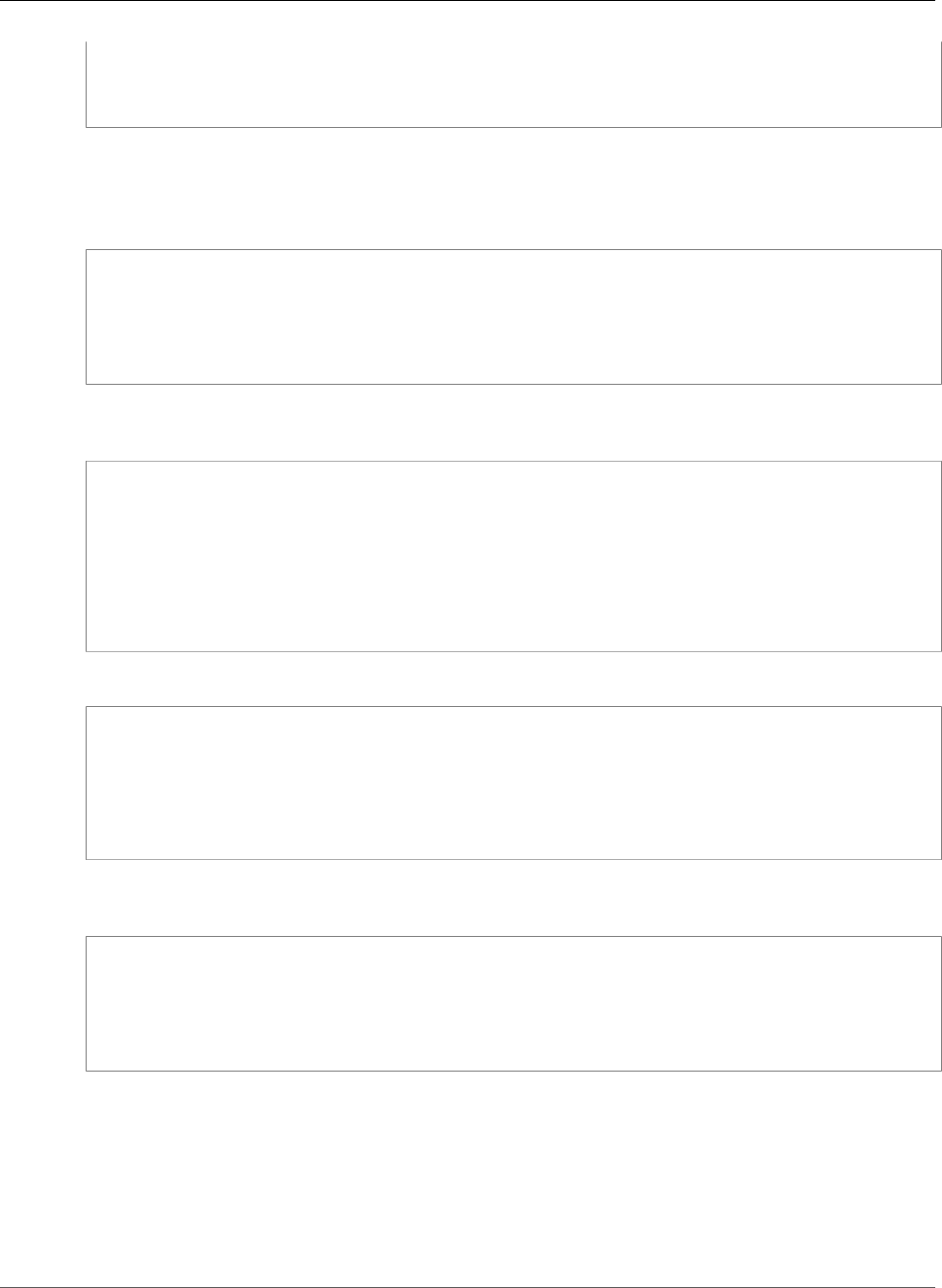
Amazon Relational Database Service User Guide
Supported Features and Extensions
Type "help" for help.
postgres=>
Determining the SSL Connection Status
The encrypted status of your connection is shown in the logon banner when you connect to the DB
instance:
Password for user master:
psql (9.3.12)
SSL connection (cipher: DHE-RSA-AES256-SHA, bits: 256)
Type "help" for help.
postgres=>
You can also load the sslinfo extension and then call the ssl_is_used() function to determine if
SSL is being used. The function returns t if the connection is using SSL, otherwise it returns f.
postgres=> create extension sslinfo;
CREATE EXTENSION
postgres=> select ssl_is_used();
ssl_is_used
---------
t
(1 row)
You can use the select ssl_cipher() command to determine the SSL cipher:
postgres=> select ssl_cipher();
ssl_cipher
--------------------
DHE-RSA-AES256-SHA
(1 row)
If you enable set rds.force_ssl and restart your instance, non-SSL connections are refused with the
following message:
$ export PGSSLMODE=disable
$ psql postgres -h SOMEHOST.amazonaws.com -p 8192 -U someuser
psql: FATAL: no pg_hba.conf entry for host "host.ip", user "someuser", database "postgres",
SSL off
$
API Version 2014-10-31
1062
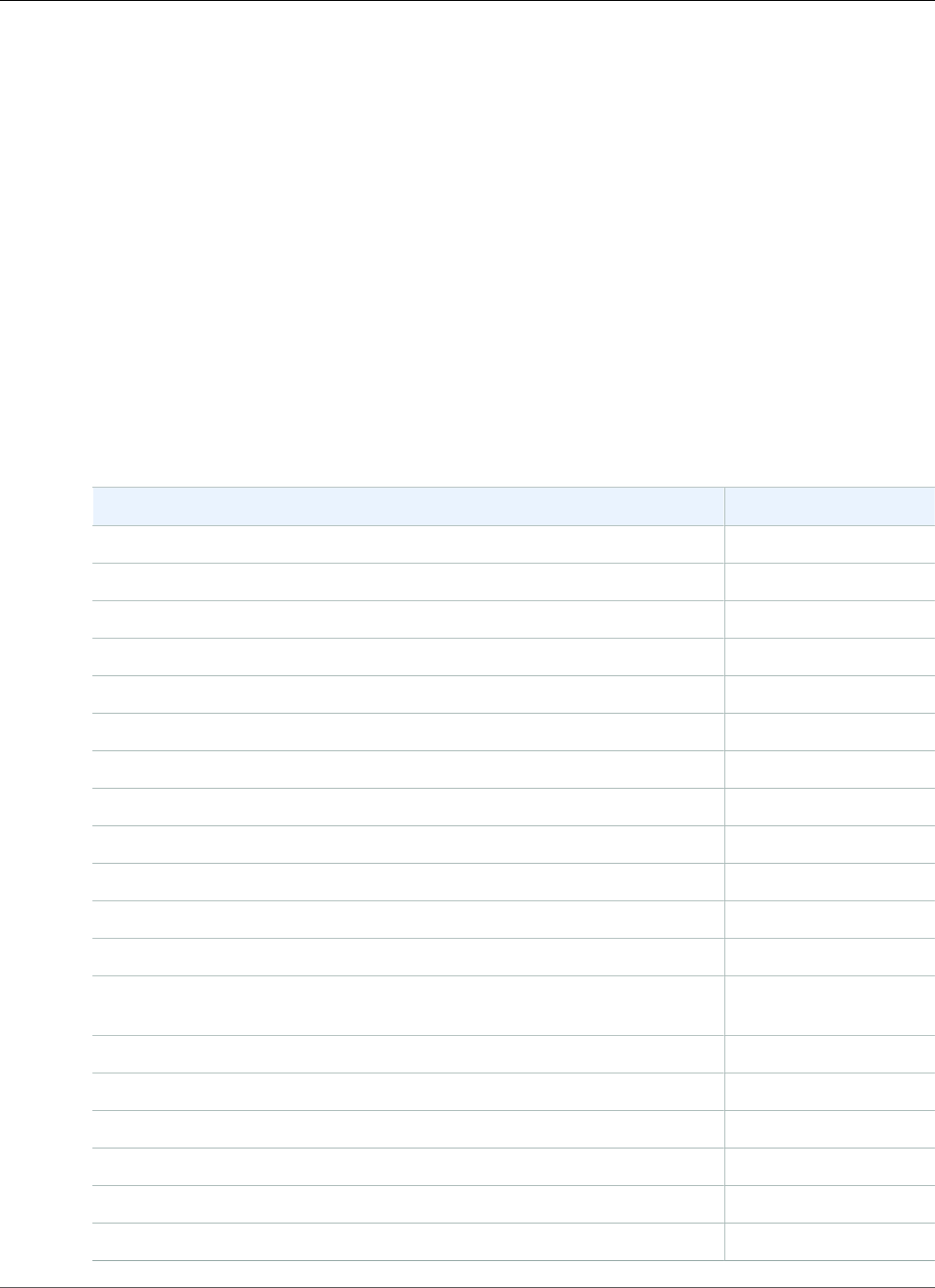
Amazon Relational Database Service User Guide
Limits in Amazon RDS
Limits for Amazon RDS
This topic describes the resource limits and naming constraints for Amazon RDS.
Topics
•Limits in Amazon RDS (p. 1063)
•Naming Constraints in Amazon RDS (p. 1064)
•File Size Limits in Amazon RDS (p. 1066)
Limits in Amazon RDS
Each AWS account has limits, for each AWS Region, on the number of Amazon RDS resources that can be
created. Once a limit for a resource has been reached, additional calls to create that resource fail with an
exception.
The following table lists the resources and their limits per region.
Resource Default Limit
Clusters 40
Cluster parameter groups 50
Cross-region snapshots copy requests 5
DB Instances 140
Event subscriptions 20
Manual snapshots 100
Manual cluster snapshots 100
Option groups 20
Parameter groups 50
Read replicas per master 5
Reserved instances 40
Rules per DB security group 20
Rules per VPC security group 50 inbound 50
outbound
DB Security groups 25
VPC Security groups 5
Subnet groups 50
Subnets per subnet group 20
Tags per resource 50
Total storage for all DB instances 100 TiB
API Version 2014-10-31
1063
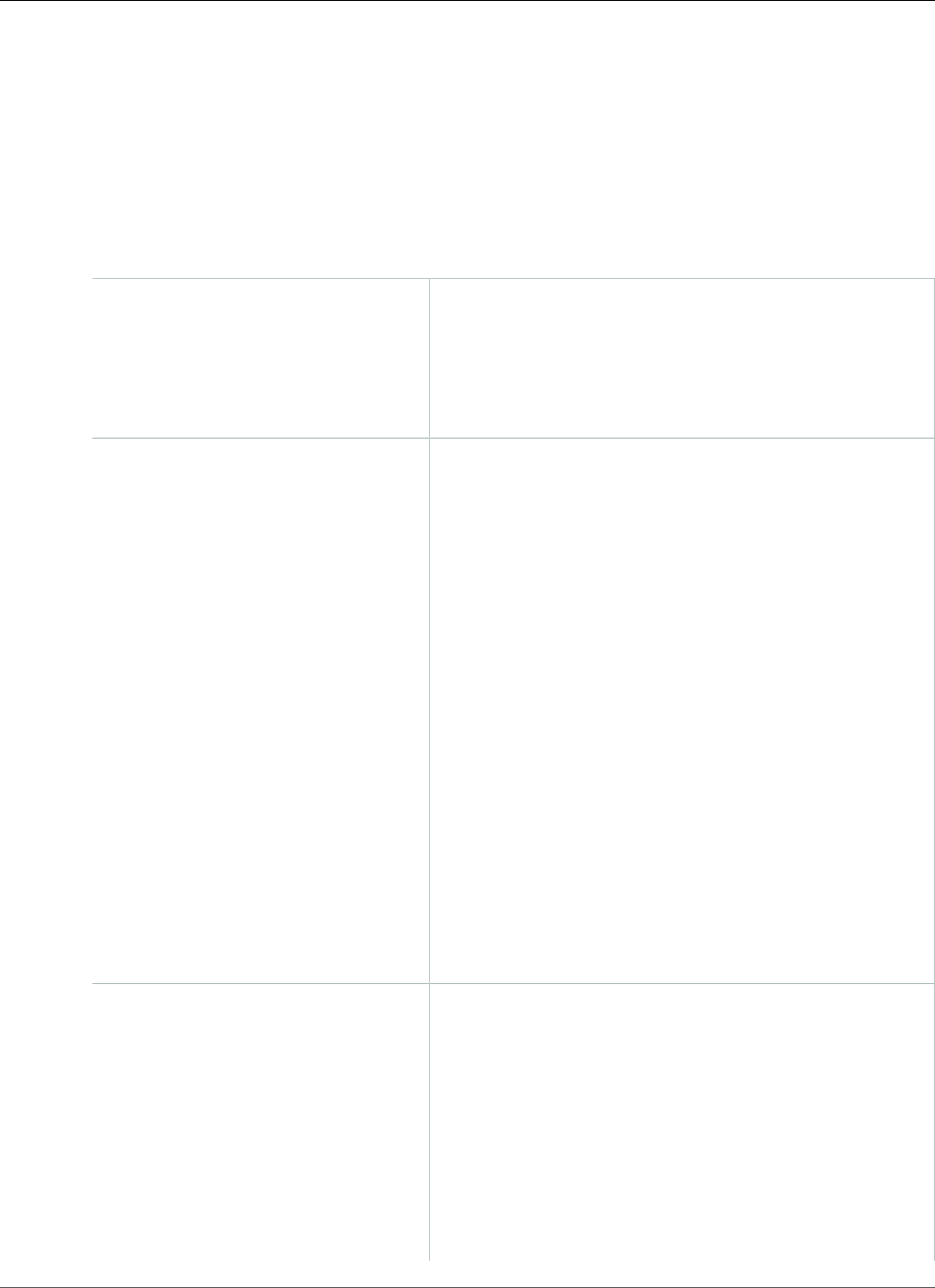
Amazon Relational Database Service User Guide
Naming Constraints in Amazon RDS
1. By default, you can have up to a total of 40 Amazon RDS DB instances. Of those 40, up to 10 can be
Oracle or SQL Server DB instances under the "License Included" model. All 40 can be MySQL, MariaDB,
PostgreSQL, or Oracle under the "BYOL" model. If your application requires more DB instances, you can
request additional DB instances via this request form Request RDS DB instance limit.
Naming Constraints in Amazon RDS
The following table describes naming constraints in Amazon RDS.
DB instance identifier • Must contain 1 to 63 alphanumeric characters or hyphens.
• First character must be a letter.
• Cannot end with a hyphen or contain two consecutive
hyphens.
• Must be unique for all DB instances per AWS account, per
region.
Database name Database name constraints differ for each database engine.
MySQL and MariaDB
• Must contain 1 to 64 alphanumeric characters.
• Cannot be a word reserved by the database engine.
Oracle
• Cannot be longer than 8 characters.
PostgreSQL
• Must contain 1 to 63 alphanumeric characters.
• Must begin with a letter or an underscore. Subsequent
characters can be letters, underscores, or digits (0-9).
• Cannot be a word reserved by the database engine.
SQL Server
• Not applicable. For SQL Server, you create your databases
after you create your DB instance. Database names follow
the usual SQL Server naming rules.
Master user name Master user name constraints differ for each database
engine.
MariaDB
• Must contain 1 to 16 alphanumeric characters.
• Cannot be a word reserved by the database engine.
MySQL
• Must contain 1 to 16 alphanumeric characters.
• First character must be a letter.
API Version 2014-10-31
1064
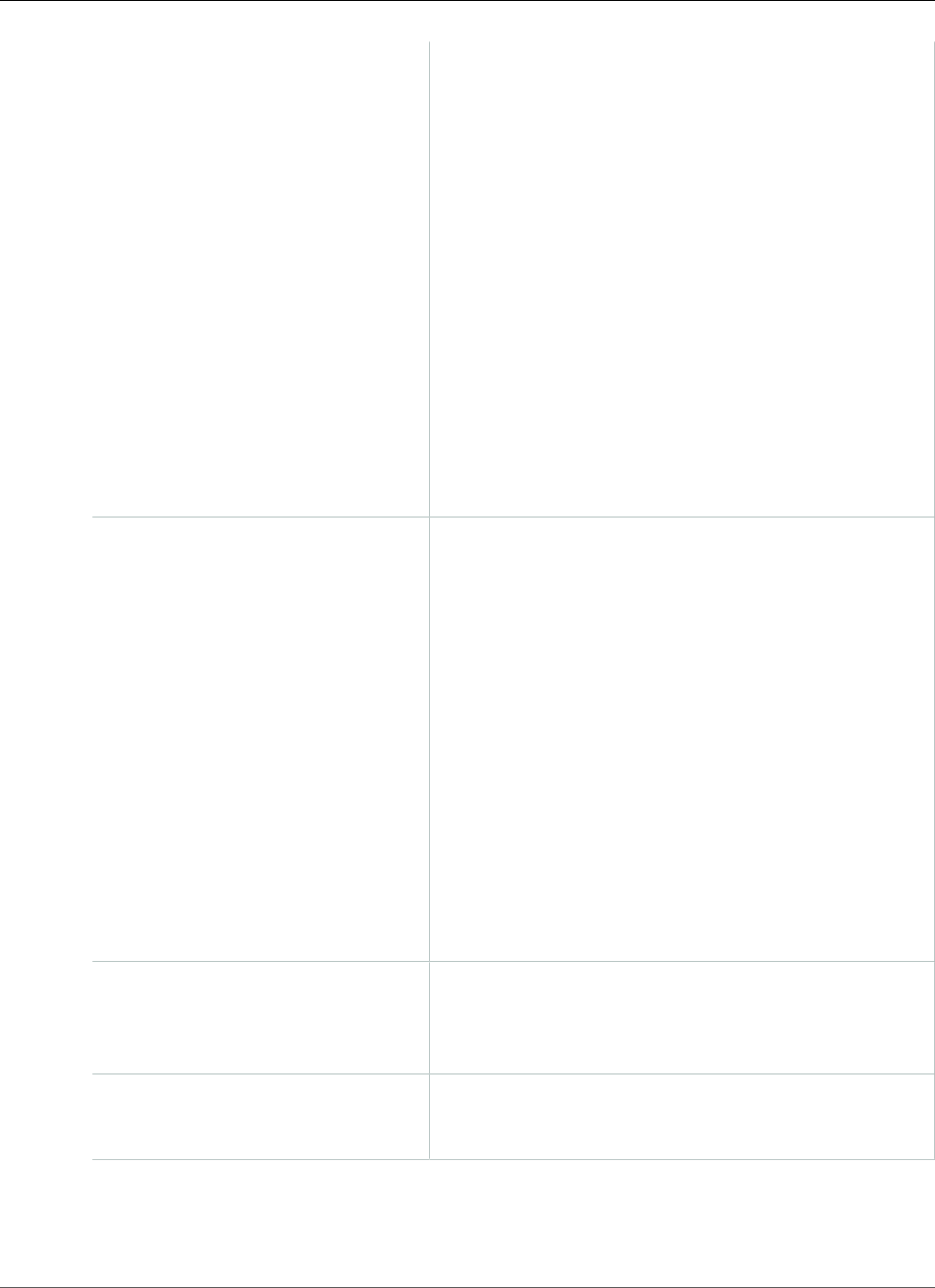
Amazon Relational Database Service User Guide
Naming Constraints in Amazon RDS
• Cannot be a word reserved by the database engine.
Oracle
• Must contain 1 to 30 alphanumeric characters.
• First character must be a letter.
• Cannot be a word reserved by the database engine.
PostgreSQL
• Must contain 1 to 63 alphanumeric characters.
• First character must be a letter.
• Cannot be a word reserved by the database engine.
SQL Server
• Must contain 1 to 64 alphanumeric characters.
• First character must be a letter.
• Cannot be a word reserved by the database engine.
Master password The password for the master database user can be any
printable ASCII character except "/", """, or "@". Master
password constraints differ for each database engine.
MySQL and MariaDB
• Must contain 8 to 41 characters.
Oracle
• Must contain 8 to 30 characters.
PostgreSQL
• Must contain 8 to 128 characters.
SQL Server
• Must contain 8 to 128 characters.
DB parameter group name • Must contain from 1 to 255 alphanumeric characters.
• First character must be a letter.
• Hyphens are allowed, but the name cannot end with a
hyphen or contain two consecutive hyphens.
DB subnet group name • Must contain from 1 to 255 characters.
• Alphanumeric characters, spaces, hyphens, underscores,
and periods are allowed.
API Version 2014-10-31
1065
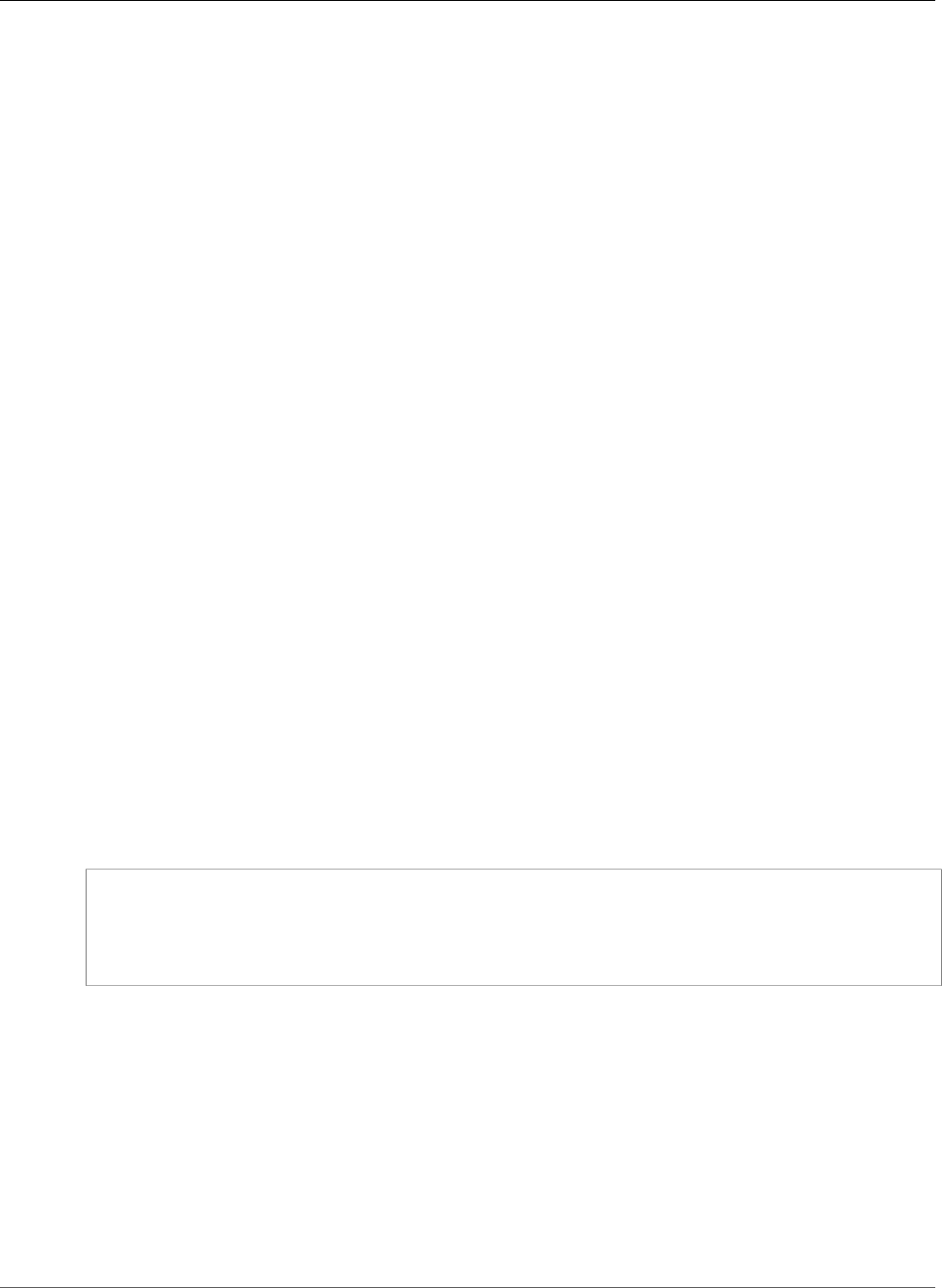
Amazon Relational Database Service User Guide
File Size Limits in Amazon RDS
File Size Limits in Amazon RDS
File size limits apply to Amazon RDS DB instances.
MySQL File Size Limits in Amazon RDS
For Amazon RDS MySQL DB instances, the maximum provisioned storage limit constrains the size
of a table to a maximum size of 16 TB when using InnoDB file-per-table tablespaces. This limit also
constrains the system tablespace to a maximum size of 16 TB. InnoDB file-per-table tablespaces (with
tables each in their own tablespace) are set by default for Amazon RDS MySQL DB instances. For more
information, see DB instance storage (p. 101).
Note
Some existing DB instances have a lower limit. For example, MySQL DB instances created prior
to April 2014 have a file and table size limit of 2 TB. This 2-TB file size limit also applies to DB
instances or Read Replicas created from DB snapshots taken before April 2014, regardless of
when the DB instance was created.
There are advantages and disadvantages to using InnoDB file-per-table tablespaces, depending on your
application. To determine the best approach for your application, go to InnoDB File-Per-Table Mode in
the MySQL documentation.
We don't recommend allowing tables to grow to the maximum file size. In general, a better practice is to
partition data into smaller tables, which can improve performance and recovery times.
One option that you can use for breaking a large table up into smaller tables is partitioning. Partitioning
distributes portions of your large table into separate files based on rules that you specify. For example,
if you store transactions by date, you can create partitioning rules that distribute older transactions into
separate files using partitioning. Then periodically, you can archive the historical transaction data that
doesn't need to be readily available to your application. For more information, see Partitioning in the
MySQL documentation.
To determine the file size of a table
Use the following SQL command to determine if any of your tables are too large and are candidates for
partitioning. To update table statistics, issue an ANALYZE TABLE command on each table. For more
information, see ANALYZE TABLE in the MySQL documentation.
SELECT TABLE_SCHEMA, TABLE_NAME,
round(((DATA_LENGTH + INDEX_LENGTH) / 1024 / 1024), 2) As "Approximate size (MB)",
DATA_FREE
FROM information_schema.TABLES
WHERE TABLE_SCHEMA NOT IN ('mysql', 'information_schema', 'performance_schema');
To enable InnoDB file-per-table tablespaces
• To enable InnoDB file-per-table tablespaces, set the innodb_file_per_table parameter to 1 in the
parameter group for the DB instance.
To disable InnoDB file-per-table tablespaces
• To disable InnoDB file-per-table tablespaces, set the innodb_file_per_table parameter to 0 in the
parameter group for the DB instance.
For information on updating a parameter group, see Working with DB Parameter Groups (p. 165).
API Version 2014-10-31
1066
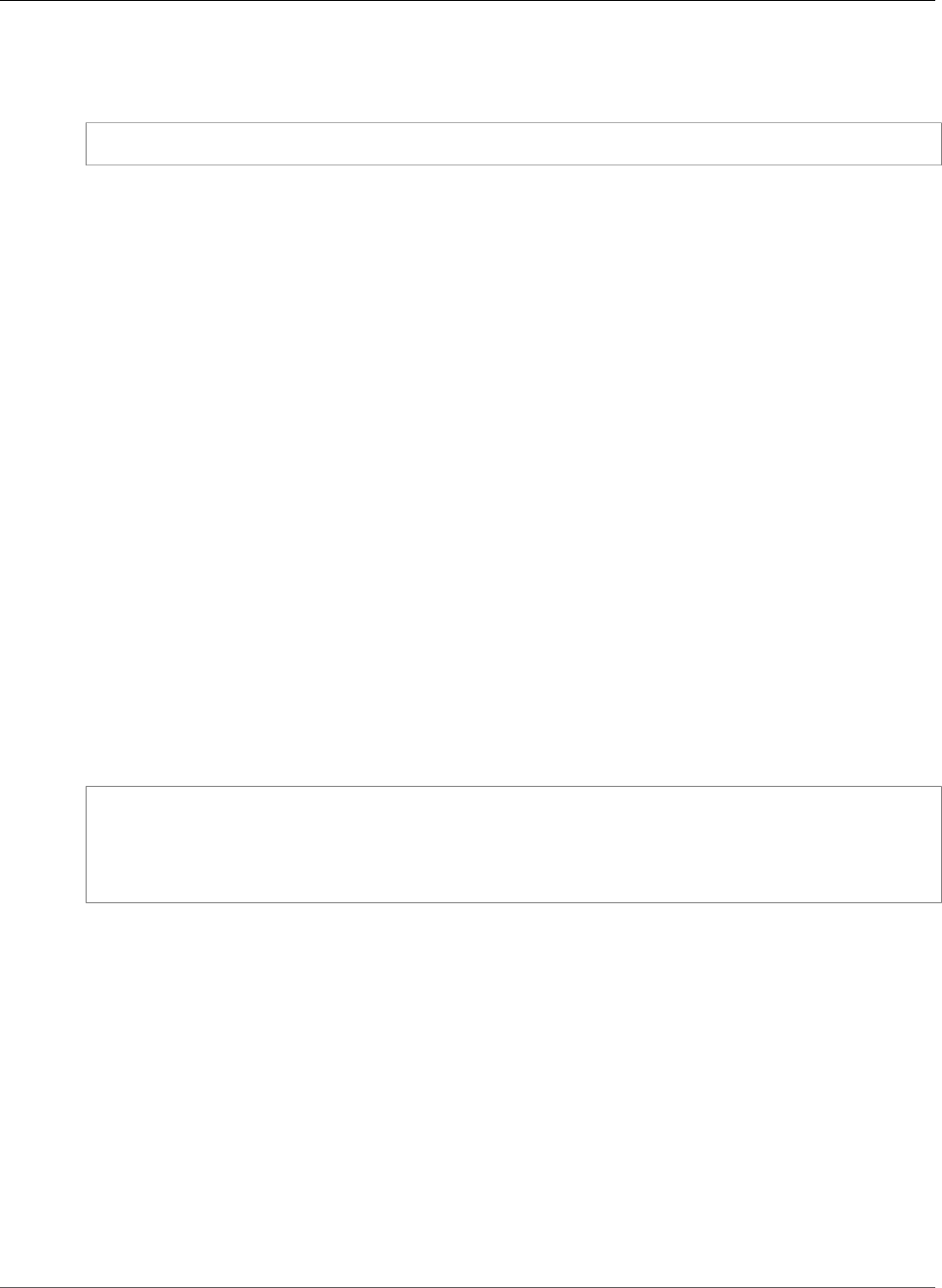
Amazon Relational Database Service User Guide
MariaDB File Size Limits in Amazon RDS
When you have enabled or disabled InnoDB file-per-table tablespaces, you can issue an ALTER TABLE
command. You can use this command to move a table from the global tablespace to its own tablespace,
or from its own tablespace to the global tablespace as shown in the following example.
ALTER TABLE table_name ENGINE=InnoDB, ALGORITHM=COPY;
MariaDB File Size Limits in Amazon RDS
For Amazon RDS MariaDB DB instances, the maximum provisioned storage limit constrains the size
of a table to a maximum size of 16 TB when using InnoDB file-per-table tablespaces. This limit also
constrains the system tablespace to a maximum size of 16 TB. InnoDB file-per-table tablespaces (with
tables each in their own tablespace) is set by default for Amazon RDS MariaDB DB instances. For more
information, see DB instance storage (p. 101).
There are advantages and disadvantages to using InnoDB file-per-table tablespaces, depending on your
application. To determine the best approach for your application, go to InnoDB File-Per-Table Mode in
the MySQL documentation.
We don't recommend allowing tables to grow to the maximum file size. In general, a better practice is to
partition data into smaller tables, which can improve performance and recovery times.
One option that you can use for breaking a large table up into smaller tables is partitioning. Partitioning
distributes portions of your large table into separate files based on rules that you specify. For example,
if you store transactions by date, you can create partitioning rules that distribute older transactions
into separate files using partitioning. Then periodically, you can archive the historical transaction data
that doesn't need to be readily available to your application. For more information, go to https://
dev.mysql.com/doc/refman/5.6/en/partitioning.html in the MySQL documentation.
To determine the file size of a table
Use the following SQL command to determine if any of your tables are too large and are candidates for
partitioning. To update table statistics, issue an ANALYZE TABLE command on each table. For more
information, see ANALYZE TABLE in the MySQL documentation.
SELECT TABLE_SCHEMA, TABLE_NAME,
round(((DATA_LENGTH + INDEX_LENGTH) / 1024 / 1024), 2) As "Approximate size (MB)",
DATA_FREE
FROM information_schema.TABLES
WHERE TABLE_SCHEMA NOT IN ('mysql', 'information_schema', 'performance_schema');
To enable InnoDB file-per-table tablespaces
• To enable InnoDB file-per-table tablespaces, set the innodb_file_per_table parameter to 1 in the
parameter group for the DB instance.
To disable InnoDB file-per-table tablespaces
• To disable InnoDB file-per-table tablespaces, set the innodb_file_per_table parameter to 0 in the
parameter group for the DB instance.
For information on updating a parameter group, see Working with DB Parameter Groups (p. 165).
When you have enabled or disabled InnoDB file-per-table tablespaces, you can issue an ALTER TABLE
command. You can use this command to move a table from the global tablespace to its own tablespace,
or from its own tablespace to the global tablespace as shown in the following example.
API Version 2014-10-31
1067
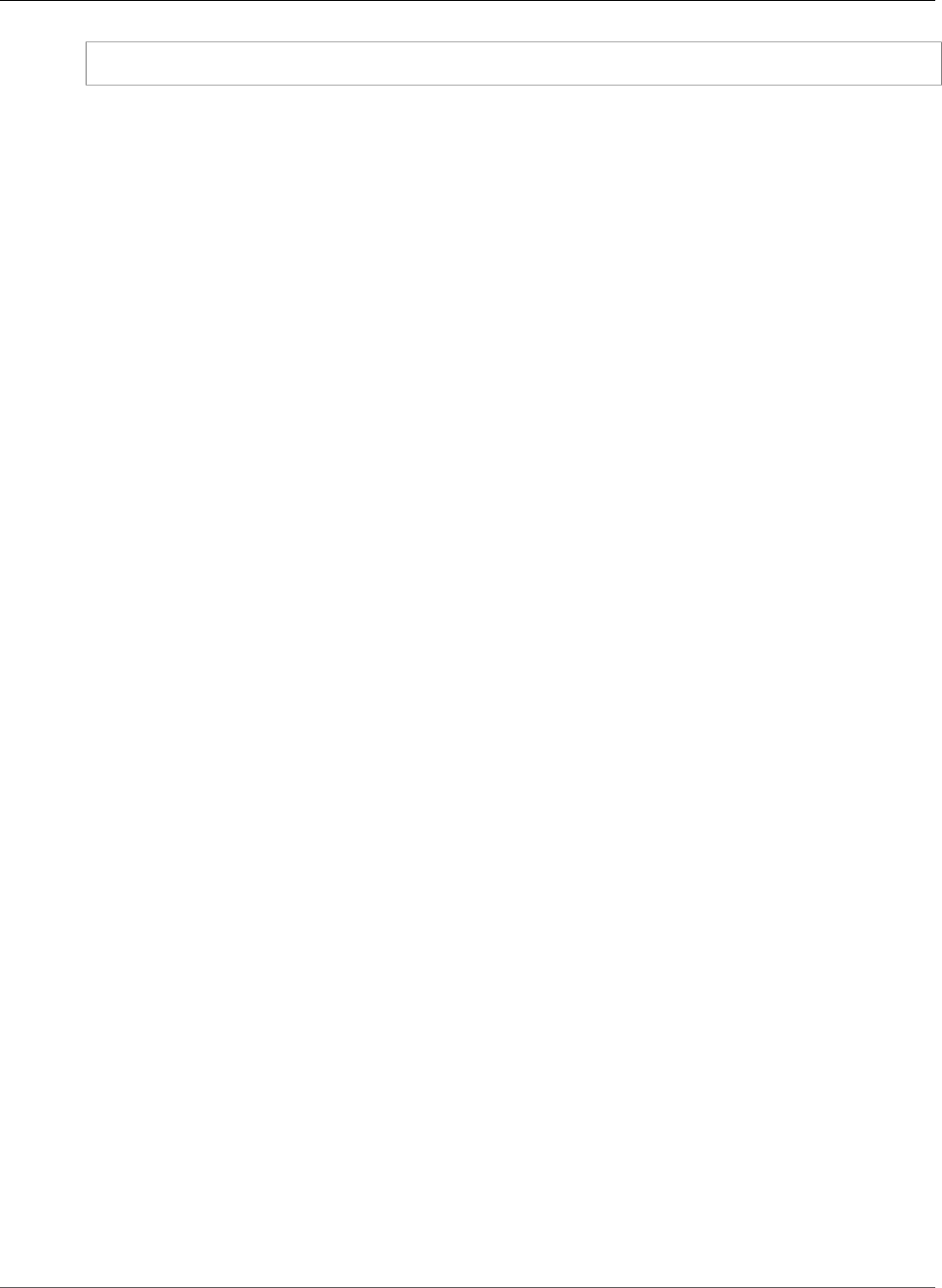
Amazon Relational Database Service User Guide
MariaDB File Size Limits in Amazon RDS
ALTER TABLE table_name ENGINE=InnoDB, ALGORITHM=COPY;
API Version 2014-10-31
1068
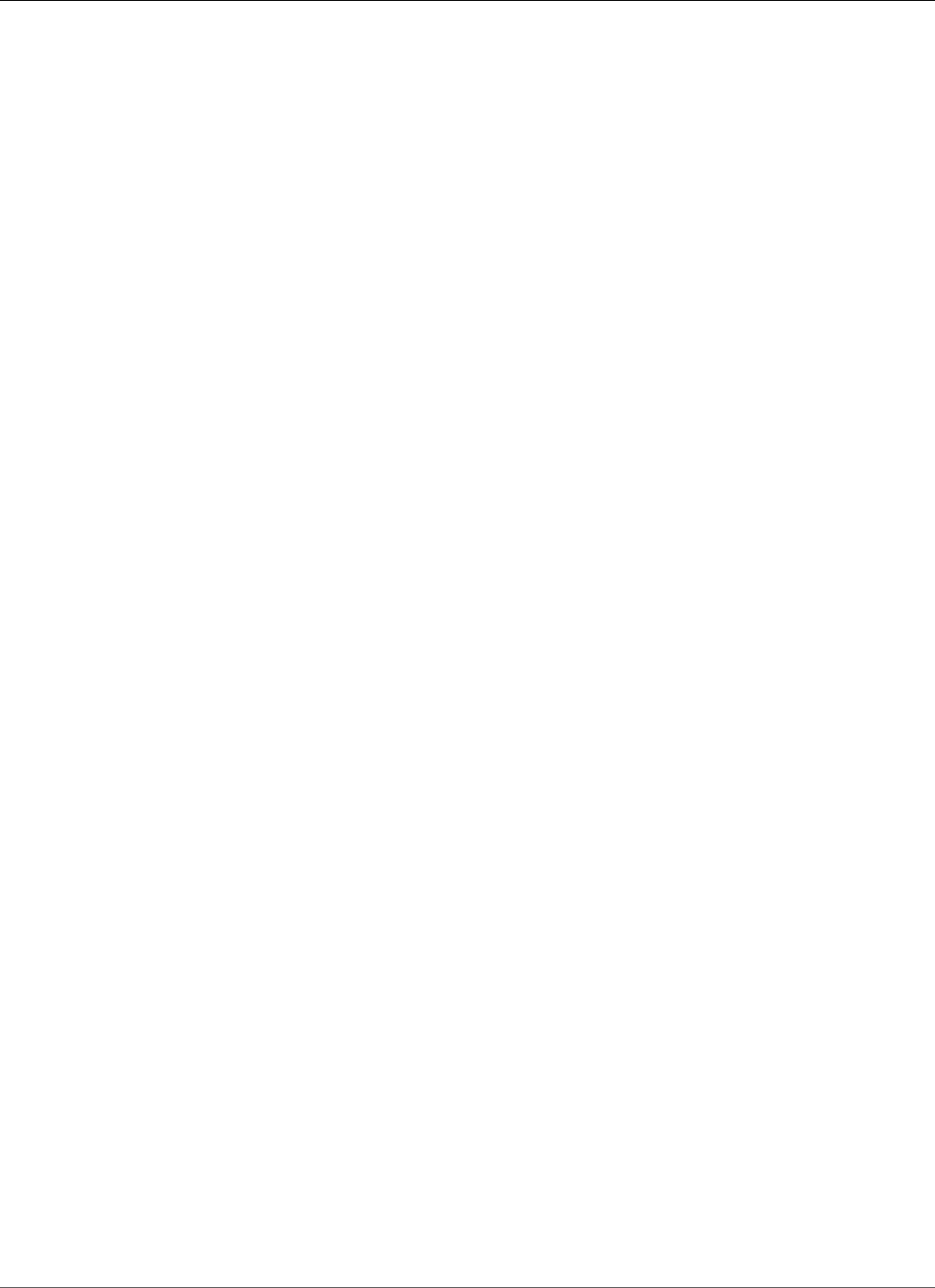
Amazon Relational Database Service User Guide
Cannot Connect to DB Instance
Troubleshooting
Use the following sections to help troubleshoot problems you have with Amazon RDS.
Topics
•Cannot Connect to Amazon RDS DB Instance (p. 1069)
•Amazon RDS Security Issues (p. 1070)
•Resetting the DB Instance Owner Role Password (p. 1071)
•Amazon RDS DB Instance Outage or Reboot (p. 1071)
•Amazon RDS DB Parameter Changes Not Taking Effect (p. 1072)
•Amazon RDS DB Instance Running Out of Storage (p. 1072)
•Amazon RDS Insufficient DB Instance Capacity (p. 1073)
•Amazon RDS MySQL and MariaDB Issues (p. 1073)
•Amazon RDS Oracle GoldenGate Issues (p. 1079)
•Cannot Connect to Amazon RDS SQL Server DB Instance (p. 1079)
•Cannot Connect to Amazon RDS PostgreSQL DB Instance (p. 1080)
•Cannot Set Backup Retention Period to 0 (p. 1080)
Cannot Connect to Amazon RDS DB Instance
When you cannot connect to a DB instance, the following are common causes:
• The access rules enforced by your local firewall and the ingress IP addresses that you authorized to
access your DB instance in the instance's security group are not in sync. The problem is most likely the
ingress rules in your security group. By default, DB instances do not allow access; access is granted
through a security group. To grant access, you must create your own security group with specific
ingress and egress rules for your situation. If necessary, add rules to the security group associated with
the VPC that allow traffic related to the source in and out of the DB instance. You can specify an IP
address, a range of IP addresses, or another VPC security group.
For more information about setting up a security group, see Provide Access to Your DB Instance in Your
VPC by Creating a Security Group (p. 8).
• The port you specified when you created the DB instance cannot be used to send or receive
communications due to your local firewall restrictions. In this case, check with your network
administrator to determine if your network allows the specified port to be used for inbound and
outbound communication.
• Your DB instance is still being created and is not yet available. Depending on the size of your DB
instance, it can take up to 20 minutes before an instance is available.
Testing a Connection to an Amazon RDS DB Instance
You can test your connection to a DB instance using common Linux or Windows tools.
API Version 2014-10-31
1069
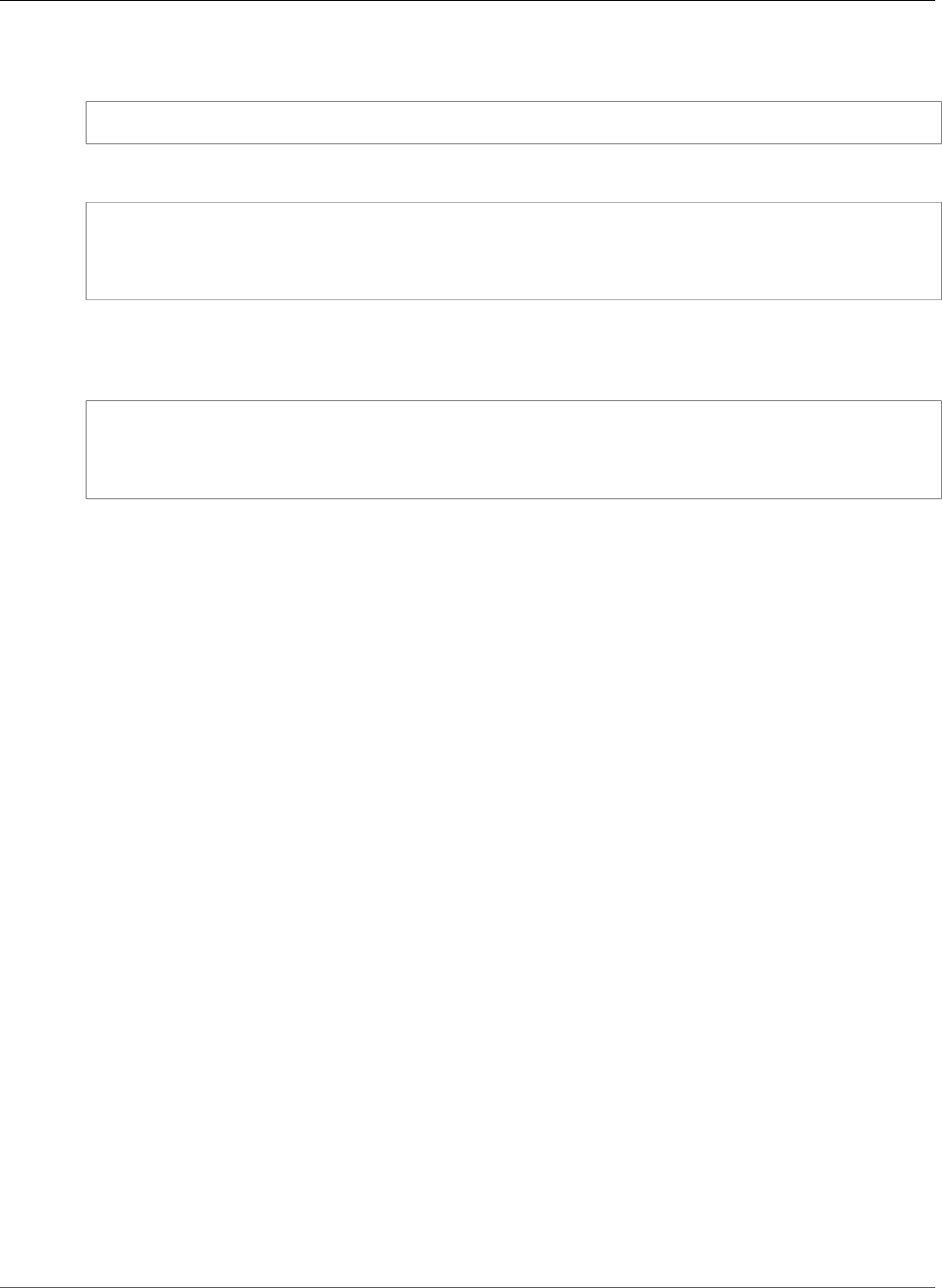
Amazon Relational Database Service User Guide
Troubleshooting Connection Authentication
From a Linux or Unix terminal, you can test the connection by typing the following (replace <DB-
instance-endpoint> with the endpoint and <port> with the port of your DB instance):
$nc -zv <DB-instance-endpoint> <port>
For example, the following shows a sample command and the return value:
$nc -zv postgresql1.c6c8mn7tsdgv0.us-west-2.rds.amazonaws.com 8299
Connection to postgresql1.c6c8mn7tsdgv0.us-west-2.rds.amazonaws.com 8299 port [tcp/vvr-
data] succeeded!
Windows users can use Telnet to test the connection to a DB instance. Note that Telnet actions are not
supported other than for testing the connection. If a connection is successful, the action returns no
message. If a connection is not successful, you receive an error message such as the following:
C:\>telnet sg-postgresql1.c6c8mntzhgv0.us-west-2.rds.amazonaws.com 819
Connecting To sg-postgresql1.c6c8mntzhgv0.us-west-2.rds.amazonaws.com...Could not open
connection to the host, on port 819: Connect failed
If Telnet actions return success, your security group is properly configured.
Note
Amazon RDS does not accept internet control message protocol (ICMP) traffic, including ping.
Troubleshooting Connection Authentication
If you can connect to your DB instance but you get authentication errors, you might want to reset the
master user password for the DB instance. You can do this by modifying the RDS instance.
For more information about modifying a DB instance, see one of the following topics:
•Modifying a DB Instance Running the MySQL Database Engine (p. 600)
•Modifying a DB Instance Running the Oracle Database Engine (p. 750)
•Modifying a DB Instance Running the Microsoft SQL Server Database Engine (p. 510)
•Modifying a DB Instance Running the PostgreSQL Database Engine (p. 973)
Amazon RDS Security Issues
To avoid security issues, never use your master AWS user name and password for a user account. Best
practice is to use your master AWS account to create IAM users and assign those to DB user accounts. You
can also use your master account to create other user accounts, if necessary.
For more information on creating IAM users, see Create an IAM User (p. 5).
Error Message "Failed to retrieve account attributes,
certain console functions may be impaired."
There are several reasons you would get this error; it could be because your account is missing
permissions, or your account has not been properly set up. If your account is new, you may not have
API Version 2014-10-31
1070
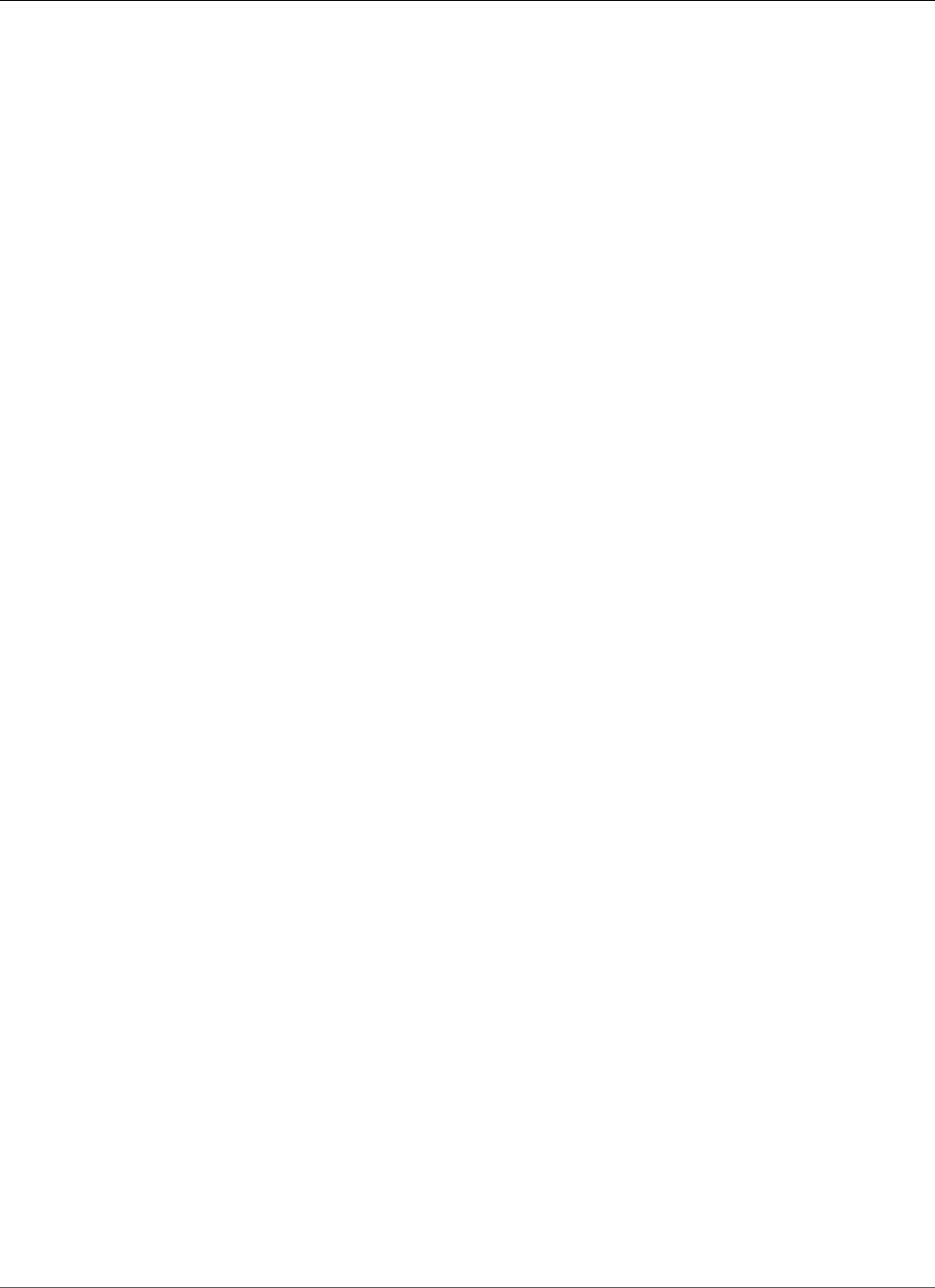
Amazon Relational Database Service User Guide
Resetting the DB Instance Owner Role Password
waited for the account to be ready. If this is an existing account, you could lack permissions in your access
policies to perform certain actions such as creating a DB instance. To fix the issue, your IAM administrator
needs to provide the necessary roles to your account. For more information, see the IAM documentation.
Resetting the DB Instance Owner Role Password
You can reset the assigned permissions for your DB instance by resetting the master password. For
example, if you lock yourself out of the db_owner role on your SQL Server database, you can reset the
db_owner role password by modifying the DB instance master password. By changing the DB instance
password, you can regain access to the DB instance, access databases using the modified password for
the db_owner, and restore privileges for the db_owner role that may have been accidentally revoked.
You can change the DB instance password by using the Amazon RDS console, the AWS CLI command
modify-db-instance, or by using the ModifyDBInstance action.
For more information about modifying a SQL Server DB instance, see Modifying a DB Instance Running
the Microsoft SQL Server Database Engine (p. 510).
Amazon RDS DB Instance Outage or Reboot
A DB instance outage can occur when a DB instance is rebooted, when the DB instance is put into a state
that prevents access to it, and when the database is restarted. A reboot can occur when you manually
reboot your DB instance or when you change a DB instance setting that requires a reboot before it can
take effect.
When you modify a setting for a DB instance, you can determine when the change is applied by using the
Apply Immediately setting.
To see a table that shows DB instance actions and the effect that setting the Apply Immediately value
has, see Modifying an Amazon RDS DB Instance and Using the Apply Immediately Parameter (p. 113).
A DB instance reboot only occurs when you change a setting that requires a reboot, or when you
manually cause a reboot. A reboot can occur immediately if you change a setting and request that the
change take effect immediately or it can occur during the DB instance's maintenance window.
A DB instance reboot occurs immediately when one of the following occurs:
• You change the backup retention period for a DB instance from 0 to a nonzero value or from a nonzero
value to 0 and set Apply Immediately to true.
• You change the DB instance class, and Apply Immediately is set to true.
• You change the storage type from Magnetic (Standard) to General Purpose (SSD) or Provisioned
IOPS (SSD), or from Provisioned IOPS (SSD) or General Purpose (SSD) to Magnetic (Standard). from
standard to PIOPS.
A DB instance reboot occurs during the maintenance window when one of the following occurs:
• You change the backup retention period for a DB instance from 0 to a nonzero value or from a nonzero
value to 0, and Apply Immediately is set to false.
• You change the DB instance class, and Apply Immediately is set to false.
When you change a static parameter in a DB parameter group, the change will not take effect until the
DB instance associated with the parameter group is rebooted. The change requires a manual reboot; the
DB instance will not automatically be rebooted during the maintenance window.
API Version 2014-10-31
1071
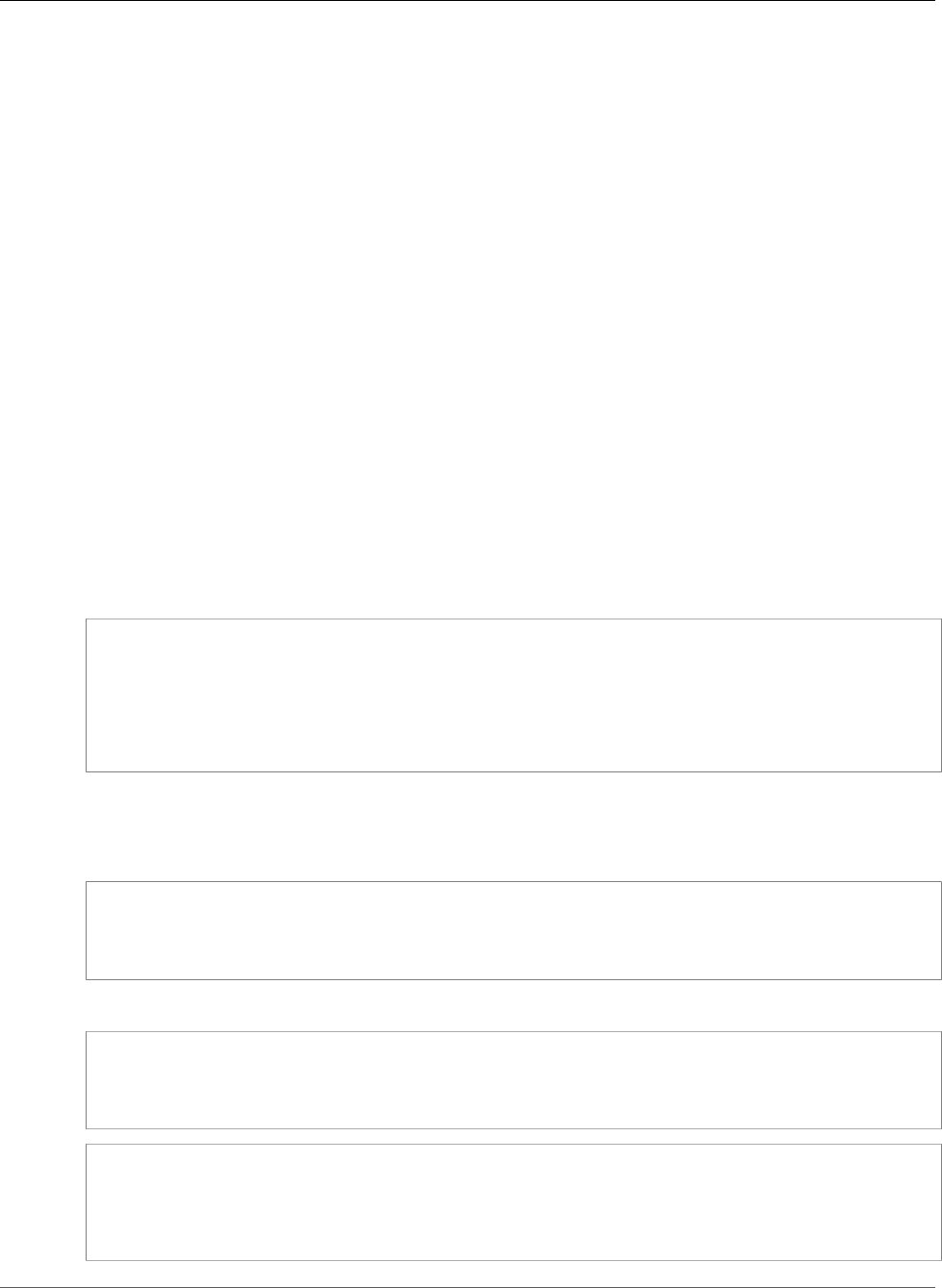
Amazon Relational Database Service User Guide
Parameter Changes Not Taking Effect
Amazon RDS DB Parameter Changes Not Taking
Effect
If you change a parameter in a DB parameter group but you don't see the changes take effect, you
most likely need to reboot the DB instance associated with the DB parameter group. When you change
a dynamic parameter, the change takes effect immediately; when you change a static parameter, the
change won't take effect until you reboot the DB instance associated with the parameter group.
You can reboot a DB instance using the RDS console or explicitly calling the RebootDbInstance API
action (without failover, if the DB instance is in a Multi-AZ deployment). The requirement to reboot
the associated DB instance after a static parameter change helps mitigate the risk of a parameter
misconfiguration affecting an API call, such as calling ModifyDBInstance to change DB instance class.
For more information, see Modifying Parameters in a DB Parameter Group (p. 167).
Amazon RDS DB Instance Running Out of Storage
If your DB instance runs out of storage space, it might no longer be available. We highly recommend that
you constantly monitor the FreeStorageSpace metric published in CloudWatch to ensure that your DB
instance has enough free storage space.
If your database instance runs out of storage, its status will change to storage-full. For example, a call
to the DescribeDBInstances action for a DB instance that has used up its storage will output the
following:
aws rds describe-db-instances --db-instance-identifier mydbinstance
DBINSTANCE mydbinstance 2009-12-22T23:06:11.915Z db.m3.large mysql5.6 50 sa
storage-full mydbinstance.clla4j4jgyph.us-east-1.rds.amazonaws.com 3306
us-east-1b 3
SECGROUP default active
PARAMGRP default.mysql5.6 in-sync
To recover from this scenario, add more storage space to your instance using the ModifyDBInstance
action or the following AWS CLI command:
For Linux, OS X, or Unix:
aws rds modify-db-instance \
--db-instance-identifier mydbinstance \
--allocated-storage 60 \
--apply-immediately
For Windows:
aws rds modify-db-instance ^
--db-instance-identifier mydbinstance ^
--allocated-storage 60 ^
--apply-immediately
DBINSTANCE mydbinstance 2009-12-22T23:06:11.915Z db.m3.large mysql5.6 50 sa
storage-full mydbinstance.clla4j4jgyph.us-east-1.rds.amazonaws.com 3306
us-east-1b 3 60
SECGROUP default active
PARAMGRP default.mysql5.6 in-sync
API Version 2014-10-31
1072
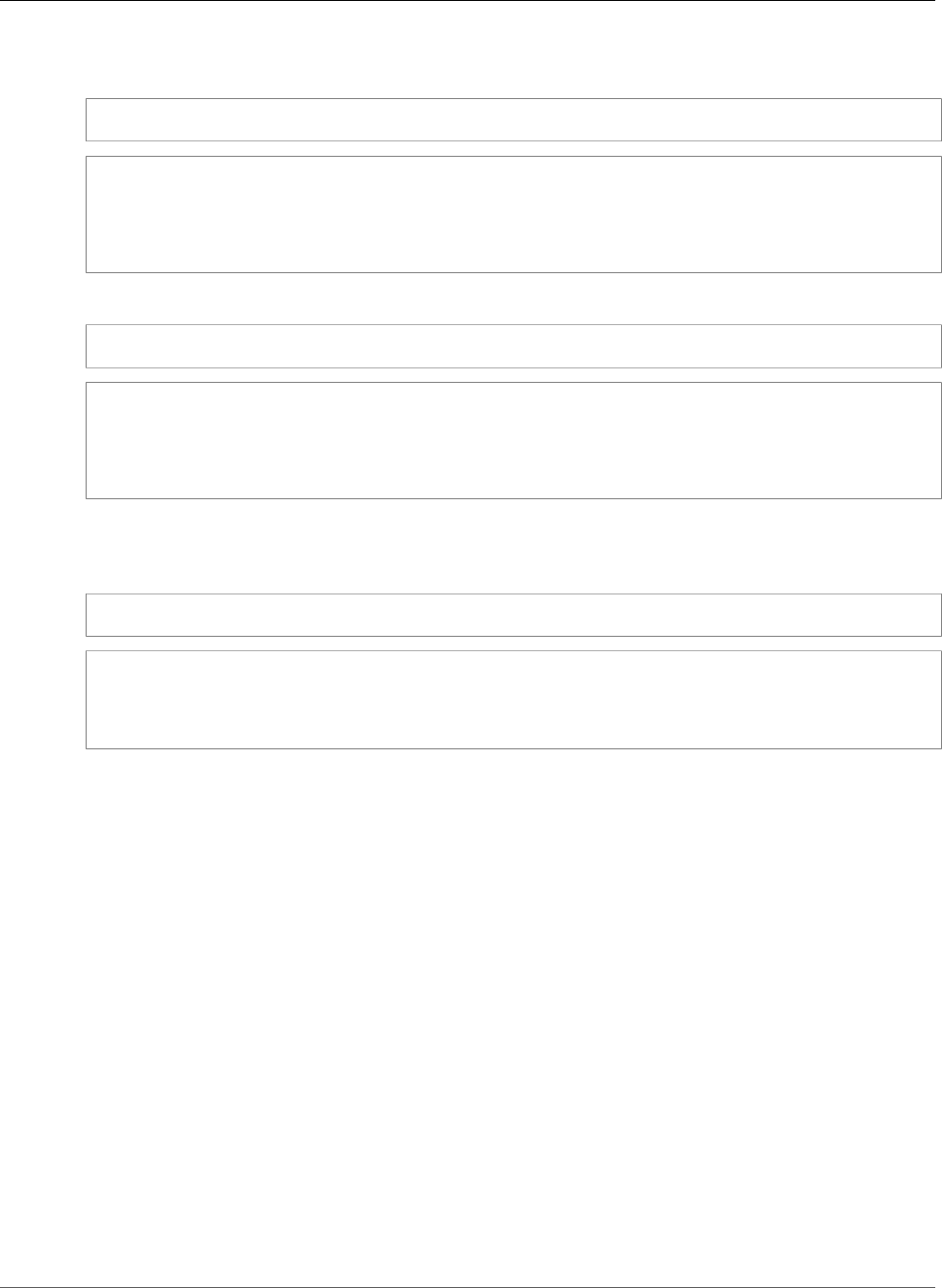
Amazon Relational Database Service User Guide
Insufficient DB Instance Capacity
Now, when you describe your DB instance, you will see that your DB instance will have modifying status,
which indicates the storage is being scaled.
aws rds describe-db-instances --db-instance-identifier mydbinstance
DBINSTANCE mydbinstance 2009-12-22T23:06:11.915Z db.m3.large mysql5.6 50 sa
modifying mydbinstance.clla4j4jgyph.us-east-1.rds.amazonaws.com
3306 us-east-1b 3 60
SECGROUP default active
PARAMGRP default.mysql5.6 in-sync
Once storage scaling is complete, your DB instance status will change to available.
aws rds describe-db-instances --db-instance-identifier mydbinstance
DBINSTANCE mydbinstance 2009-12-22T23:06:11.915Z db.m3.large mysql5.6 60 sa
available mydbinstance.clla4j4jgyph.us-east-1.rds.amazonaws.com 3306
us-east-1b 3
SECGROUP default active
PARAMGRP default.mysql5.6 in-sync
Note that you can receive notifications when your storage space is exhausted using the
DescribeEvents action. For example, in this scenario, if you do a DescribeEvents call after these
operations you will see the following output:
aws rds describe-events --source-type db-instance --source-identifier mydbinstance
2009-12-22T23:44:14.374Z mydbinstance Allocated storage has been exhausted db-instance
2009-12-23T00:14:02.737Z mydbinstance Applying modification to allocated storage db-
instance
2009-12-23T00:31:54.764Z mydbinstance Finished applying modification to allocated storage
Amazon RDS Insufficient DB Instance Capacity
If you get an InsufficientDBInstanceCapacity error when you try to modify a DB instance class,
it might be because the DB instance is on the EC2-Classic platform and is therefore not in a VPC. Some
DB instance classes require a VPC. For example, if you are on the EC2-Classic platform and try to increase
capacity by switching to a DB instance class that requires a VPC, this error results. For information about
Amazon Elastic Compute Cloud instance types that are only available in a VPC, see Instance Types
Available Only in a VPC in the Amazon Elastic Compute Cloud User Guide.
To correct the problem, you can move the DB instance into a VPC. For more information, see Moving a
DB Instance Not in a VPC into a VPC (p. 414).
For information about modifying a DB instance, see Modifying an Amazon RDS DB Instance and Using
the Apply Immediately Parameter (p. 113). For information about troubleshooting instance capacity
issues for Amazon EC2, see Troubleshooting Instance Capacity in the Amazon Elastic Compute Cloud User
Guide.
Amazon RDS MySQL and MariaDB Issues
You can diagnose and correct problems with MySQL and MariaDB DB instances.
API Version 2014-10-31
1073
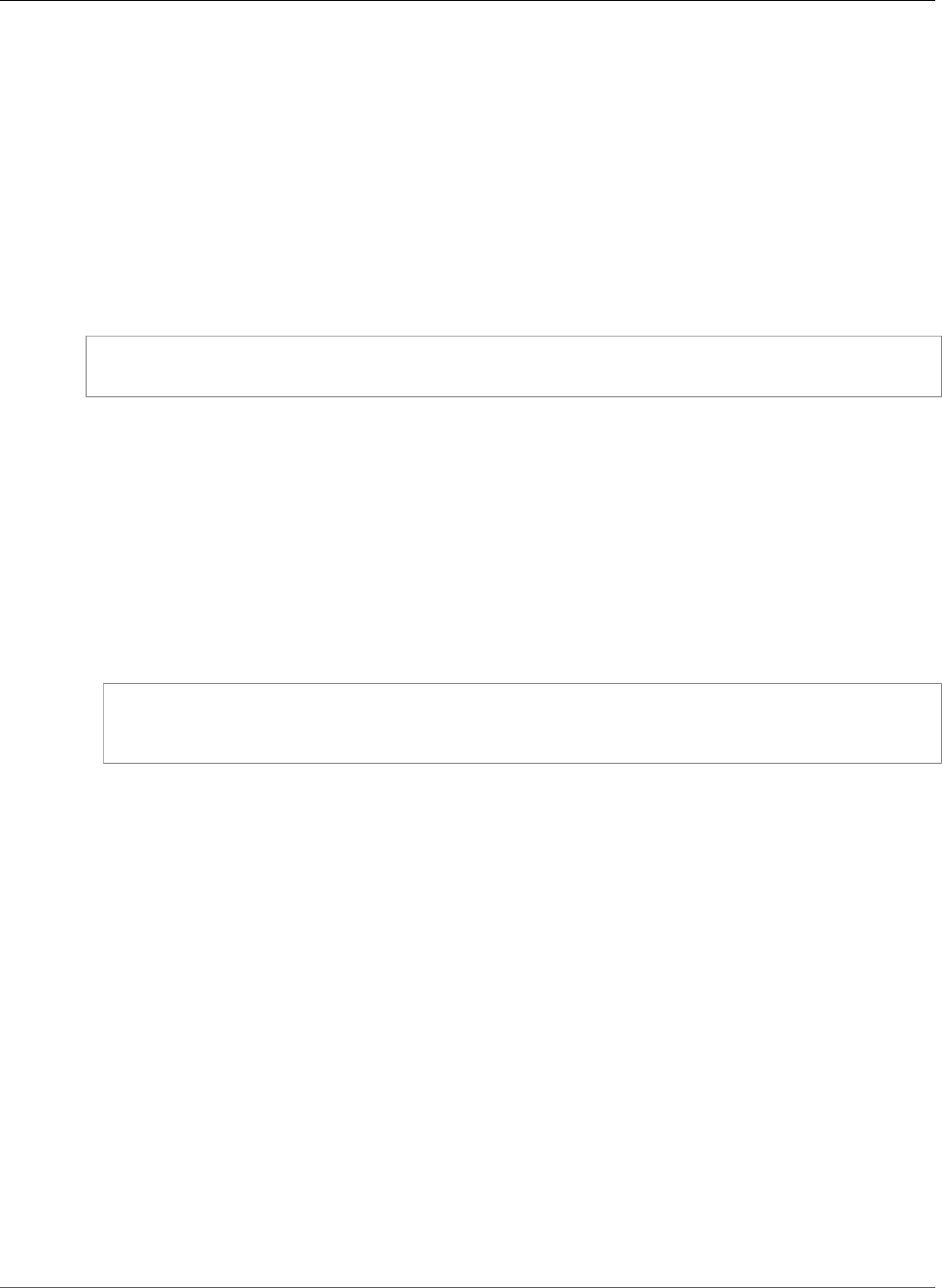
Amazon Relational Database Service User Guide
Index Merge Optimization Returns Wrong Results
Index Merge Optimization Returns Wrong Results
This issue applies only to MySQL DB instances.
Queries that use index merge optimization might return wrong results due to a bug in the MySQL
query optimizer that was introduced in MySQL 5.5.37. When you issue a query against a table with
multiple indexes the optimizer scans ranges of rows based on the multiple indexes, but does not
merge the results together correctly. For more information on the query optimizer bug, go to http://
bugs.mysql.com/bug.php?id=72745 and http://bugs.mysql.com/bug.php?id=68194 in the MySQL bug
database.
For example, consider a query on a table with two indexes where the search arguments reference the
indexed columns.
SELECT * FROM table1
WHERE indexed_col1 = 'value1' AND indexed_col2 = 'value2';
In this case, the search engine searches both indexes. However, due to the bug, the merged results are
incorrect.
To resolve this issue, you can do one of the following:
• Set the optimizer_switch parameter to index_merge=off in the DB parameter group for your
MySQL DB instance. For information on setting DB parameter group parameters, see Working with DB
Parameter Groups (p. 165).
• Upgrade your MySQL DB instance to MySQL version 5.6, 5.7, or 8.0. For more information, see
Upgrading a MySQL DB Snapshot (p. 614).
• If you cannot upgrade your instance or change the optimizer_switch parameter, you can work
around the bug by explicitly identifying an index for the query, for example:
SELECT * FROM table1
USE INDEX covering_index
WHERE indexed_col1 = 'value1' AND indexed_col2 = 'value2';
For more information, go to Index Merge Optimization.
Diagnosing and Resolving Lag Between Read Replicas
After you create a MySQL or MariaDB Read Replica and the Read Replica is available, Amazon RDS first
replicates the changes made to the source DB instance from the time the create Read Replica operation
was initiated. During this phase, the replication lag time for the Read Replica will be greater than 0. You
can monitor this lag time in Amazon CloudWatch by viewing the Amazon RDS ReplicaLag metric.
The ReplicaLag metric reports the value of the Seconds_Behind_Master field of the MySQL or
MariaDB SHOW SLAVE STATUS command. For more information, see SHOW SLAVE STATUS. When the
ReplicaLag metric reaches 0, the replica has caught up to the source DB instance. If the ReplicaLag
metric returns -1, replication might not be active. To troubleshoot a replication error, see Diagnosing and
Resolving a MySQL or MariaDB Read Replication Failure (p. 1075). A ReplicaLag value of -1 can also
mean that the Seconds_Behind_Master value cannot be determined or is NULL.
The ReplicaLag metric returns -1 during a network outage or when a patch is applied during the
maintenance window. In this case, wait for network connectivity to be restored or for the maintenance
window to end before you check the ReplicaLag metric again.
Because the MySQL and MariaDB read replication technology is asynchronous, you can expect occasional
increases for the BinLogDiskUsage metric on the source DB instance and for the ReplicaLag metric
API Version 2014-10-31
1074
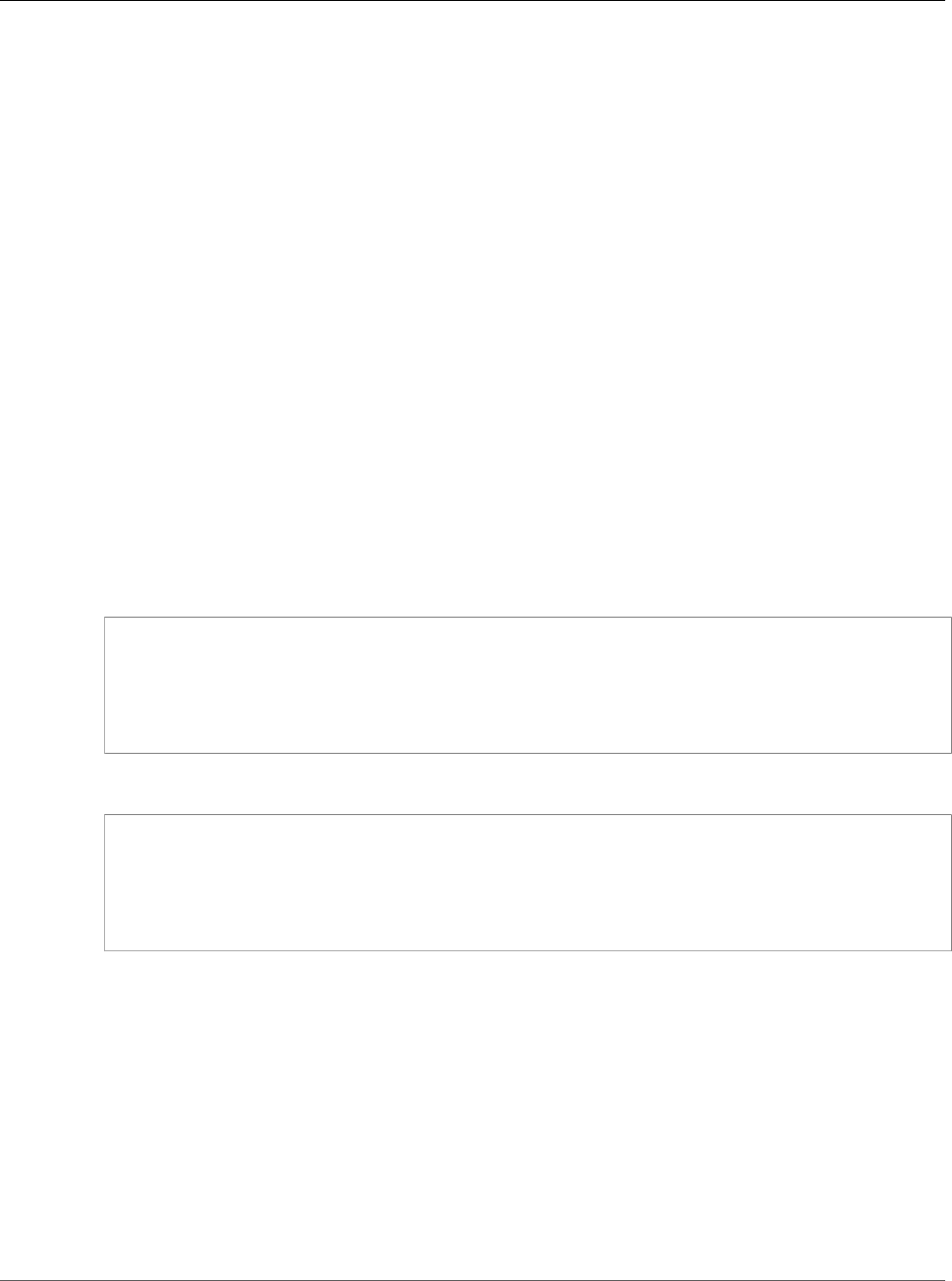
Amazon Relational Database Service User Guide
Diagnosing and Resolving a MySQL
or MariaDB Read Replication Failure
on the Read Replica. For example, a high volume of write operations to the source DB instance can occur
in parallel, while write operations to the Read Replica are serialized using a single I/O thread, can lead
to a lag between the source instance and Read Replica. For more information about Read Replicas and
MySQL, go to Replication Implementation Details in the MySQL documentation. For more information
about Read Replicas and MariaDB, go to Replication Overview in the MariaDB documentation.
You can reduce the lag between updates to a source DB instance and the subsequent updates to the
Read Replica by doing the following:
• Set the DB instance class of the Read Replica to have a storage size comparable to that of the source
DB instance.
• Ensure that parameter settings in the DB parameter groups used by the source DB instance and
the Read Replica are compatible. For more information and an example, see the discussion of the
max_allowed_packet parameter in the next section.
• Disable the query cache. For tables that are modified often, using the query cache can increase replica
lag because the cache is locked and refreshed often. If this is the case, you might see less replica lag
if you disable the query cache. You can disable the query cache by setting the query_cache_type
parameter to 0 in the DB parameter group for the DB instance. For more information on the query
cache, see Query Cache Configuration.
• Warm the buffer pool on the Read Replica for InnoDB for MySQL, InnoDB for MariaDB 10.2 or higher,
or XtraDB for MariaDB 10.1 or lower. If you have a small set of tables that are being updated often,
and you are using the InnoDB or XtraDB table schema, then dump those tables on the Read Replica.
Doing this causes the database engine to scan through the rows of those tables from the disk and then
cache them in the buffer pool, which can reduce replica lag. The following shows an example.
For Linux, OS X, or Unix:
PROMPT> mysqldump \
-h <endpoint> \
--port=<port> \
-u=<username> \
-p <password> \
database_name table1 table2 > /dev/null
For Windows:
PROMPT> mysqldump ^
-h <endpoint> ^
--port=<port> ^
-u=<username> ^
-p <password> ^
database_name table1 table2 > /dev/null
Diagnosing and Resolving a MySQL or MariaDB Read
Replication Failure
Amazon RDS monitors the replication status of your Read Replicas and updates the Replication State
field of the Read Replica instance to Error if replication stops for any reason. You can review the
details of the associated error thrown by the MySQL or MariaDB engines by viewing the Replication
Error field. Events that indicate the status of the Read Replica are also generated, including RDS-
EVENT-0045 (p. 282), RDS-EVENT-0046 (p. 282), and RDS-EVENT-0047 (p. 281). For more information
about events and subscribing to events, see Using Amazon RDS Event Notification (p. 278). If a MySQL
error message is returned, review the error in the MySQL error message documentation. If a MariaDB
error message is returned, review the error in the MariaDB error message documentation.
API Version 2014-10-31
1075
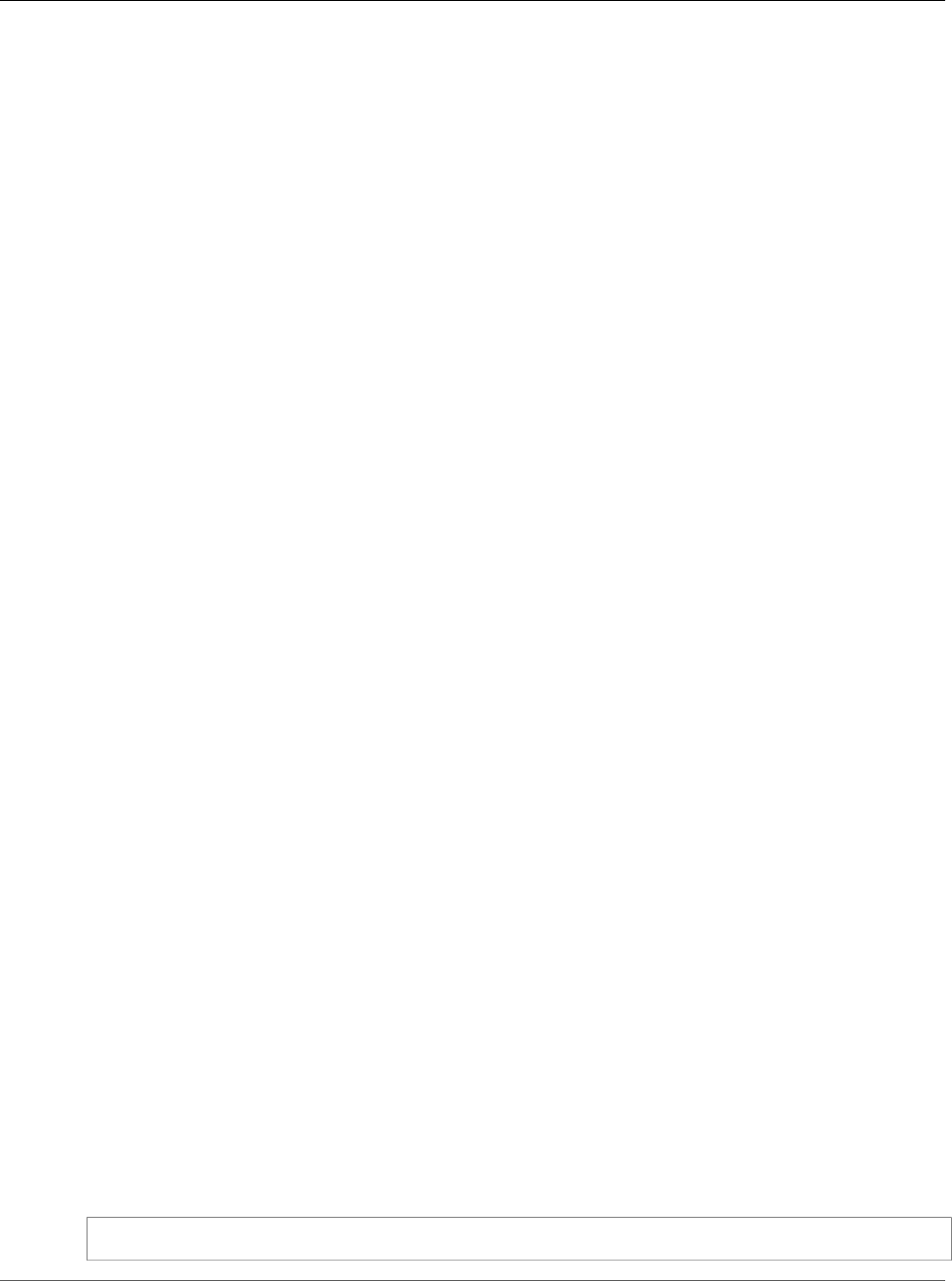
Amazon Relational Database Service User Guide
Creating Triggers with Binary Logging
Enabled Requires SUPER Privilege
Common situations that can cause replication errors include the following:
• The value for the max_allowed_packet parameter for a Read Replica is less than the
max_allowed_packet parameter for the source DB instance.
The max_allowed_packet parameter is a custom parameter that you can set in a DB parameter
group that is used to specify the maximum size of data manipulation language (DML) that can be
executed on the database. If the max_allowed_packet parameter value for the source DB instance
is smaller than the max_allowed_packet parameter value for the Read Replica, the replication
process can throw an error and stop replication. The most common error is packet bigger than
'max_allowed_packet' bytes. You can fix the error by having the source and Read Replica use DB
parameter groups with the same max_allowed_packet parameter values.
• Writing to tables on a Read Replica. If you are creating indexes on a Read Replica, you need to have the
read_only parameter set to 0 to create the indexes. If you are writing to tables on the Read Replica, it
can break replication.
• Using a non-transactional storage engine such as MyISAM. Read replicas require a transactional
storage engine. Replication is only supported for the following storage engines: InnoDB for MySQL,
InnoDB for MariaDB 10.2 or higher, or XtraDB for MariaDB 10.1 or lower.
You can convert a MyISAM table to InnoDB with the following command:
alter table <schema>.<table_name> engine=innodb;
• Using unsafe non-deterministic queries such as SYSDATE(). For more information, see Determination
of Safe and Unsafe Statements in Binary Logging.
The following steps can help resolve your replication error:
• If you encounter a logical error and you can safely skip the error, follow the steps described in
Skipping the Current Replication Error (p. 678). Your MySQL or MariaDB DB instance must be running
a version that includes the mysql_rds_skip_repl_error procedure. For more information, see
mysql.rds_skip_repl_error (p. 700).
• If you encounter a binlog position issue, you can change the slave replay position with the
mysql_rds_next_master_log command. Your MySQL or MariaDB DB instance must be running
a version that supports the mysql_rds_next_master_log command in order to change the slave
replay position. For version information, see mysql.rds_next_master_log (p. 701).
• If you encounter a temporary performance issue due to high DML load, you can set the
innodb_flush_log_at_trx_commit parameter to 2 in the DB parameter group on the Read
Replica. Doing this can help the Read Replica catch up, though it temporarily reduces atomicity,
consistency, isolation, and durability (ACID).
• You can delete the Read Replica and create an instance using the same DB instance identifier so that
the endpoint remains the same as that of your old Read Replica.
If a replication error is fixed, the Replication State changes to replicating. For more information, see
Troubleshooting a MySQL Read Replica Problem (p. 654).
Creating Triggers with Binary Logging Enabled
Requires SUPER Privilege
When trying to create triggers in an RDS MySQL or MariaDB DB instance, you might receive the following
error:
"You do not have the SUPER privilege and binary logging is enabled"
API Version 2014-10-31
1076
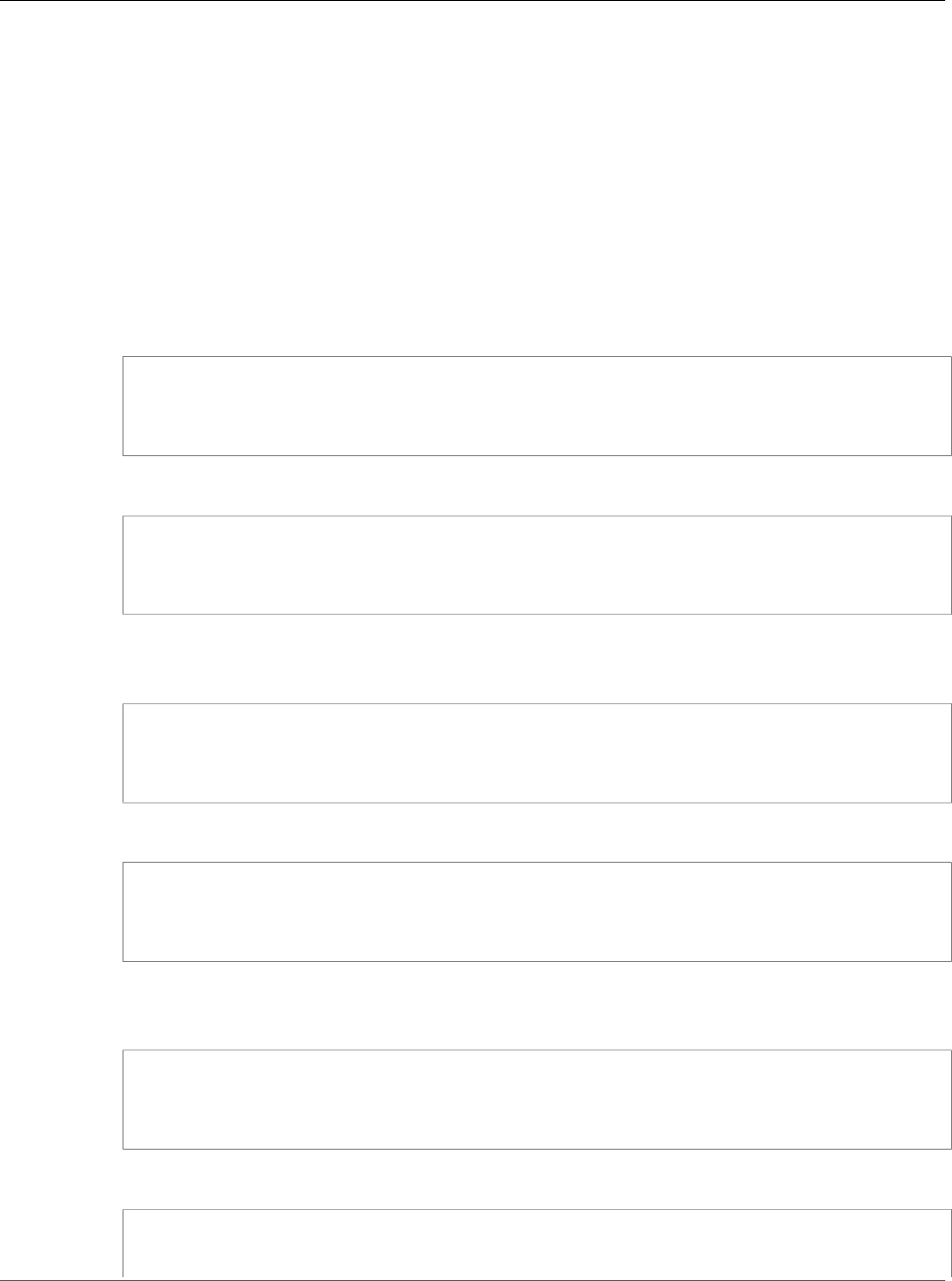
Amazon Relational Database Service User Guide
Creating Triggers with Binary Logging
Enabled Requires SUPER Privilege
To use triggers when binary logging is enabled requires the SUPER privilege, which is restricted for RDS
MySQL and MariaDB DB instances. You can create triggers when binary logging is enabled without the
SUPER privilege by setting the log_bin_trust_function_creators parameter to true. To set the
log_bin_trust_function_creators to true, create a new DB parameter group or modify an existing
DB parameter group.
To create a new DB parameter group that allows you to create triggers in your RDS MySQL or MariaDB
DB instance with binary logging enabled, use the following CLI commands. To modify an existing
parameter group, start with step 2.
To create a new parameter group to allow triggers with binary logging enabled using the CLI
1. Create a new parameter group.
For Linux, OS X, or Unix:
aws rds create-db-parameter-group \
--db-parameter-group-name allow-triggers \
--db-parameter-group-family mysql15.5 \
--description "parameter group allowing triggers"
For Windows:
aws rds create-db-parameter-group ^
--db-parameter-group-name allow-triggers ^
--db-parameter-group-family mysql15.5 ^
--description "parameter group allowing triggers"
2. Modify the DB parameter group to allow triggers.
For Linux, OS X, or Unix:
aws rds modify-db-parameter-group \
--db-parameter-group-name allow-triggers \
--parameters "name=log_bin_trust_function_creators,value=true, method=pending-
reboot"
For Windows:
aws rds modify-db-parameter-group ^
--db-parameter-group-name allow-triggers ^
--parameters "name=log_bin_trust_function_creators,value=true, method=pending-
reboot"
3. Modify your DB instance to use the new DB parameter group.
For Linux, OS X, or Unix:
aws rds modify-db-instance \
--db-instance-identifier mydbinstance \
--db-parameter-group-name allow-triggers \
--apply-immediately
For Windows:
aws rds modify-db-instance ^
--db-instance-identifier mydbinstance ^
--db-parameter-group-name allow-triggers ^
API Version 2014-10-31
1077
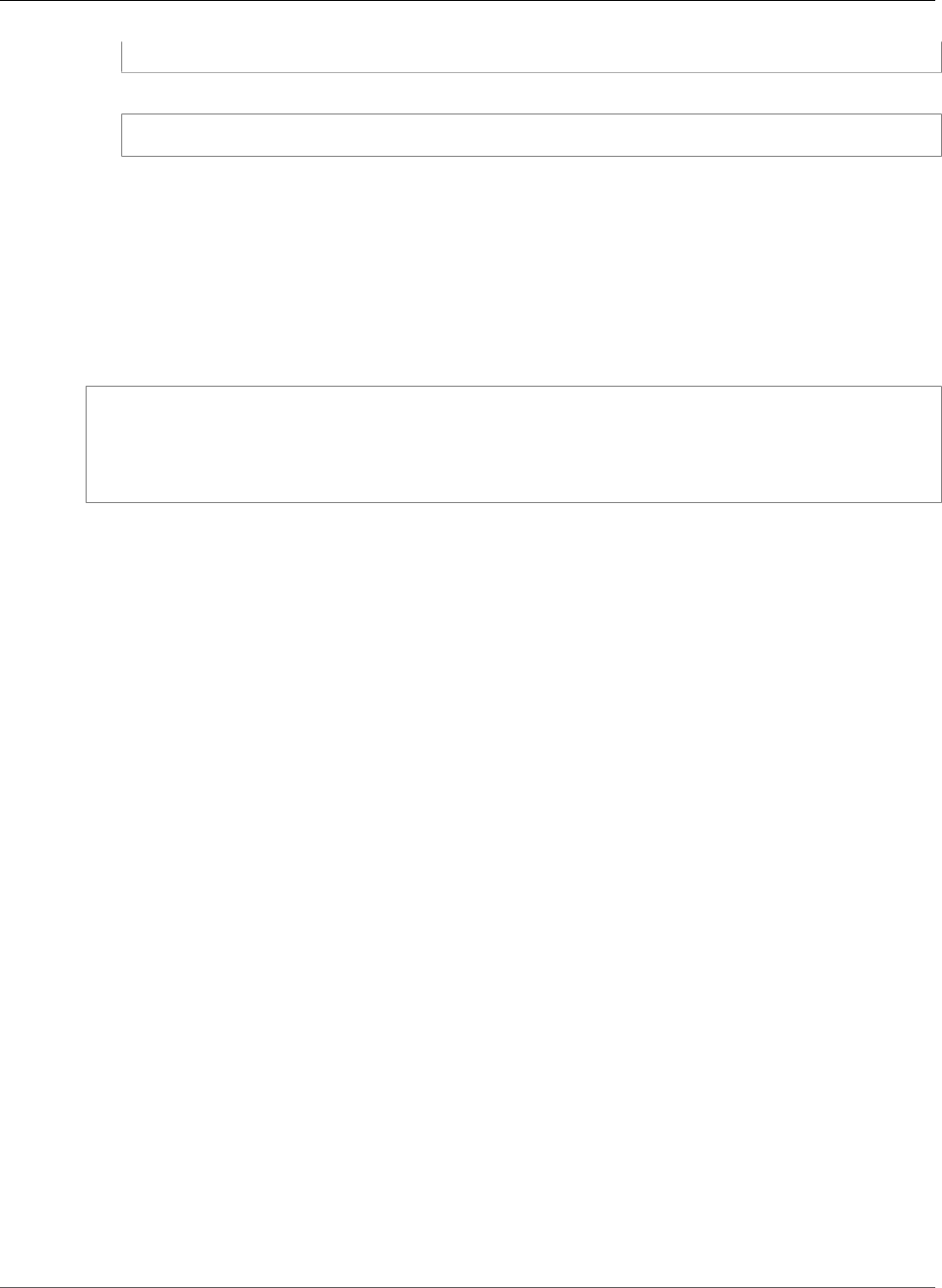
Amazon Relational Database Service User Guide
Diagnosing and Resolving Point-In-Time Restore Failures
--apply-immediately
4. In order for the changes to take effect, manually reboot the DB instance.
aws rds reboot-db-instance mydbinstance
Diagnosing and Resolving Point-In-Time Restore
Failures
Restoring a DB Instance That Includes Temporary Tables
When attempting a Point-In-Time Restore (PITR) of your MySQL or MariaDB DB instance, you might
encounter the following error:
Database instance could not be restored because there has been incompatible database
activity for restore
functionality. Common examples of incompatible activity include using temporary tables, in-
memory tables,
or using MyISAM tables. In this case, use of Temporary table was detected.
PITR relies on both backup snapshots and binlogs from MySQL or MariaDB to restore your DB instance to
a particular time. Temporary table information can be unreliable in binlogs and can cause a PITR failure.
If you use temporary tables in your MySQL or MariaDB DB instance, you can minimize the possibility of a
PITR failure by performing more frequent backups. A PITR failure is most probable in the time between a
temporary table's creation and the next backup snapshot.
Restoring a DB Instance That Includes In-Memory Tables
You might encounter a problem when restoring a database that has in-memory tables. In-memory
tables are purged during a restart. As a result, your in-memory tables might be empty after a reboot. We
recommend that when you use in-memory tables, you architect your solution to handle empty tables in
the event of a restart. If you are using in-memory tables with replicated DB instances, you might need to
recreate the Read Replicas after a restart if a Read Replica reboots and is unable to restore data from an
empty in-memory table.
For more information about backups and PITR, see Working With Backups (p. 202) and Restoring a DB
Instance to a Specified Time (p. 231).
Slave Down or Disabled Error
When you call the mysql.rds_skip_repl_error command, you might receive the following error
message: Slave is down or disabled.
This error message appears because replication has stopped and could not be restarted.
If you need to skip a large number of errors, the replication lag can increase beyond the default retention
period for binary log files. In this case, you might encounter a fatal error due to binary log files being
purged before they have been replayed on the replica. This purge causes replication to stop, and you can
no longer call the mysql.rds_skip_repl_error command to skip replication errors.
You can mitigate this issue by increasing the number of hours that binary log files are retained on your
replication master. After you have increased the binlog retention time, you can restart replication and
call the mysql.rds_skip_repl_error command as needed.
To set the binlog retention time, use the mysql.rds_set_configuration (p. 704) procedure and specify a
configuration parameter of 'binlog retention hours' along with the number of hours to retain binlog files
API Version 2014-10-31
1078
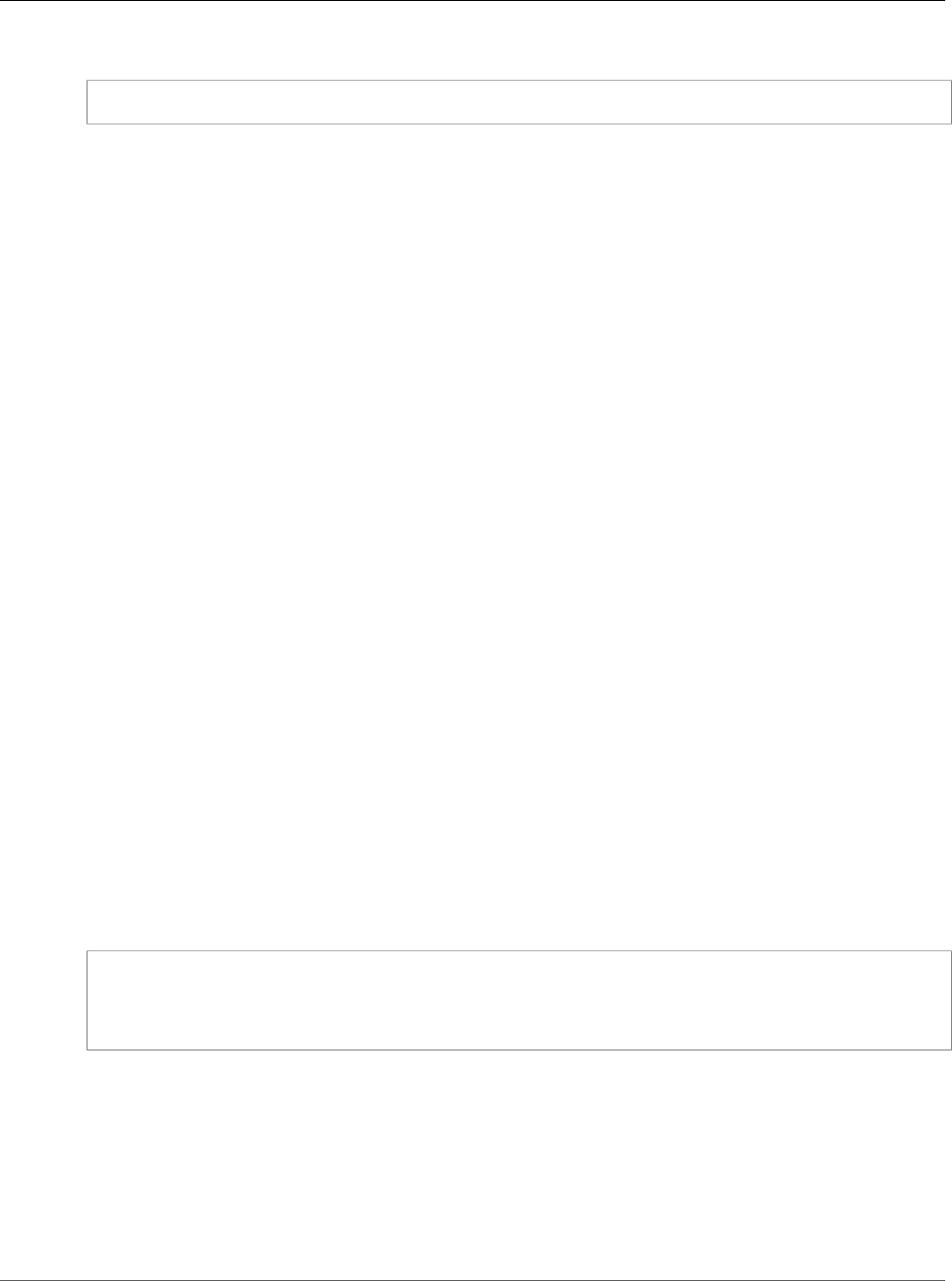
Amazon Relational Database Service User Guide
Read Replica Create Fails or Replication
Breaks With Fatal Error 1236
on the DB cluster, up to 720 (30 days). The following example sets the retention period for binlog files to
48 hours:
CALL mysql.rds_set_configuration('binlog retention hours', 48);
Read Replica Create Fails or Replication Breaks With
Fatal Error 1236
After changing default parameter values for a MySQL or MariaDB DB instance, you might encounter one
of the following problems:
• You are unable to create a Read Replica for the DB instance.
• Replication fails with fatal error 1236.
Some default parameter values for MySQL or MariaDB DB instances help to ensure the database is ACID
compliant and Read Replicas are crash-safe by making sure that each commit is fully synchronized by
writing the transaction to the binary log before it is committed. Changing these parameters from their
default values to improve performance can cause replication to fail when a transaction has not been
written to the binary log.
To resolve this issue, set the following parameter values:
•sync-binlog = 1
•innodb_support_xa = 1
•innodb_flush_log_at_trx_commit = 1
Amazon RDS Oracle GoldenGate Issues
Retaining Logs for Sufficient Time
The source database must retain archived redo logs. The duration for log retention is specified in hours.
The duration should exceed any potential downtime of the source instance or any potential period of
communication or networking issues for the source instance, so that Oracle GoldenGate can recover
logs from the source instance as needed. The absolute minimum value required is one (1) hour of logs
retained. If you don't have log retention enabled, or if the retention value is too small, you will receive
the following message:
2014-03-06 06:17:27 ERROR OGG-00446 error 2 (No such file or directory)
opening redo log /rdsdbdata/db/GGTEST3_A/onlinelog/o1_mf_2_9k4bp1n6_.log
for sequence 1306Not able to establish initial position for begin time 2014-03-06
06:16:55.
Cannot Connect to Amazon RDS SQL Server DB
Instance
When you have problems connecting to a DB instance using SQL Server Management Studio, the
following are some common causes:
API Version 2014-10-31
1079
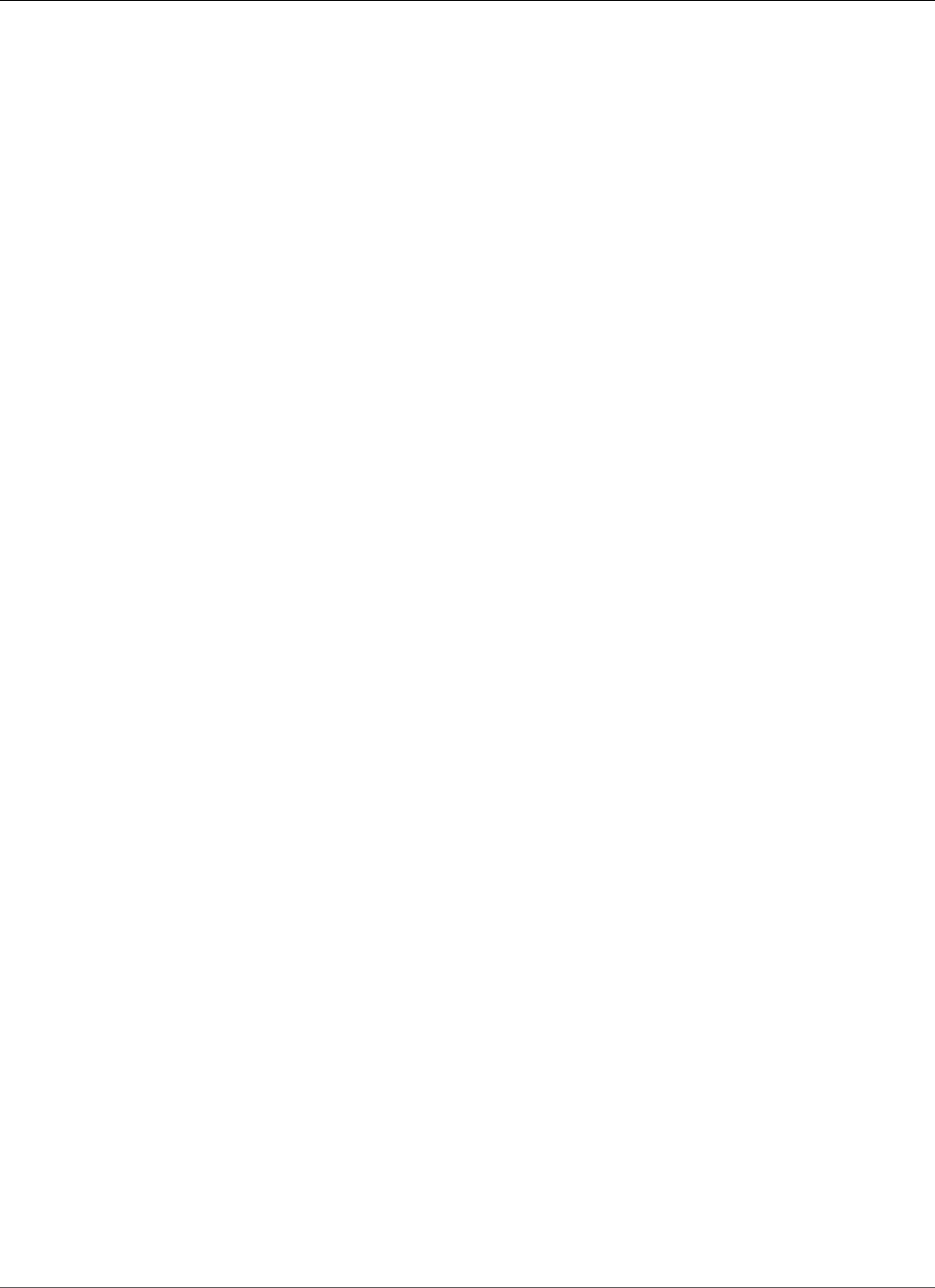
Amazon Relational Database Service User Guide
Cannot Connect to PostgreSQL DB Instance
• The access rules enforced by your local firewall and the IP addresses you authorized to access your DB
instance in the instance's security group are not in sync. If you use your DB instance’s endpoint and
port with Microsoft SQL Server Management Studio and cannot connect, the problem is most likely
the egress or ingress rules on your firewall. To grant access, you must create your own security group
with specific ingress and egress rules for your situation. For more information about security groups,
see Controlling Access with Amazon RDS Security Groups (p. 382).
• The port you specified when you created the DB instance cannot be used to send or receive
communications due to your local firewall restrictions. In this case, check with your network
administrator to determine if your network allows the specified port to be used for inbound and
outbound communication.
• Your DB instance is still being created and is not yet available. Depending on the size of your DB
instance, it can take up to 20 minutes before an instance is available.
If you can send and receive communications through the port you specified, check for the following SQL
Server errors:
•Could not open a connection to SQL Server - Microsoft SQL Server, Error: 53 – You must include the
port number when you specify the server name when using Microsoft SQL Server Management Studio.
For example, the server name for a DB instance (including the port number) might be: sqlsvr-
pdz.c6c8mdfntzgv0.region.rds.amazonaws.com,1433.
•No connection could be made because the target machine actively refused it - Microsoft SQL
Server, Error: 10061 – In this case, you reached the DB instance but the connection was refused. This
error is often caused by an incorrect user name or password.
Cannot Connect to Amazon RDS PostgreSQL DB
Instance
The most common problem when attempting to connect to a PostgreSQL DB instance is that the security
group assigned to the DB instance has incorrect access rules. By default, DB instances do not allow
access; access is granted through a security group. To grant access, you must create your own security
group with specific ingress and egress rules for your situation. For more information about creating a
security group for your DB instance, see Provide Access to Your DB Instance in Your VPC by Creating a
Security Group (p. 8).
The most common error is could not connect to server: Connection timed out. If you
receive this error, check that the host name is the DB instance endpoint and that the port number is
correct. Check that the security group assigned to the DB instance has the necessary rules to allow access
through your local firewall.
Cannot Set Backup Retention Period to 0
There are several reasons why you may need to set the backup retention period to 0. For example, you
can disable automatic backups immediately by setting the retention period to 0. If you set the value to
0 and receive a message saying that the retention period must be between 1 and 35, check to make sure
you haven't setup a read replica for the instance. Read replicas require backups for managing read replica
logs, thus, you can't set the retention period of 0.
API Version 2014-10-31
1080
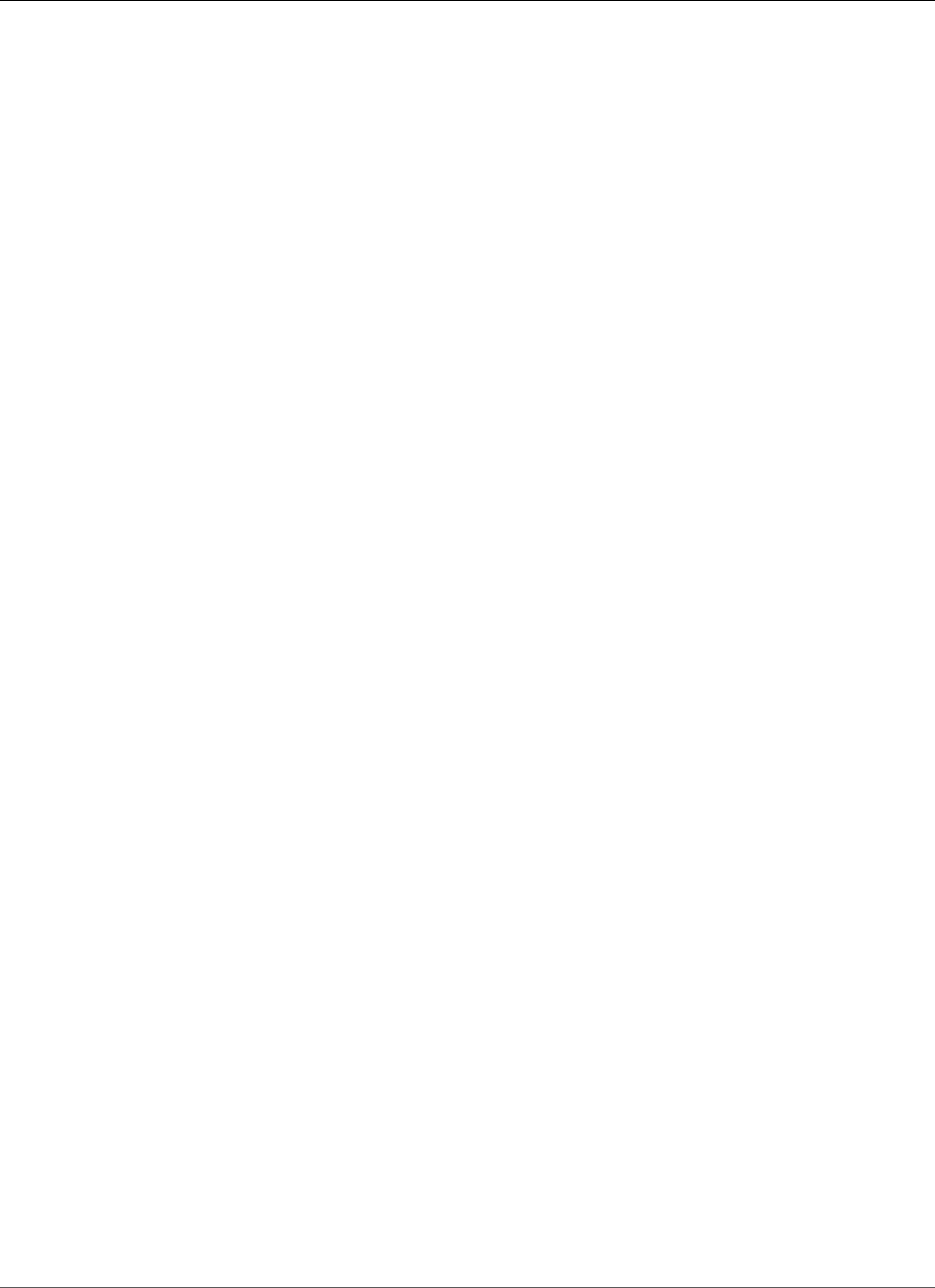
Amazon Relational Database Service User Guide
Using the Query API
Amazon RDS Application
Programming Interface (API)
Reference
In addition to the AWS Management Console, and the AWS Command Line Interface (AWS CLI), Amazon
Relational Database Service (Amazon RDS) also provides an application programming interface (API). You
can use the API to automate tasks for managing your DB instances and other objects in Amazon RDS.
• For an alphabetical list of API actions, see API Actions.
• For an alphabetical list of data types, see Data Types.
• For a list of common query parameters, see Common Parameters.
• For descriptions of the error codes, see Common Errors.
For more information about the AWS CLI, see AWS Command Line Interface Reference for Amazon RDS.
Topics
•Using the Query API (p. 1081)
•Troubleshooting Applications on Amazon RDS (p. 1082)
Using the Query API
The following sections discuss the parameters and request authentication used with the Query API.
Query Parameters
HTTP Query-based requests are HTTP requests that use the HTTP verb GET or POST and a Query
parameter named Action.
Each Query request must include some common parameters to handle authentication and selection of
an action.
Some operations take lists of parameters. These lists are specified using the param.n notation. Values of
n are integers starting from 1.
For information about Amazon RDS regions and endpoints, go to Amazon Relational Database Service
(RDS) in the Regions and Endpoints section of the Amazon Web Services General Reference.
Query Request Authentication
You can only send Query requests over HTTPS, and you must include a signature in every Query request.
You must use either AWS signature version 4 or signature version 2. For more information, see Signature
Version 4 Signing Process and Signature Version 2 Signing Process.
API Version 2014-10-31
1081
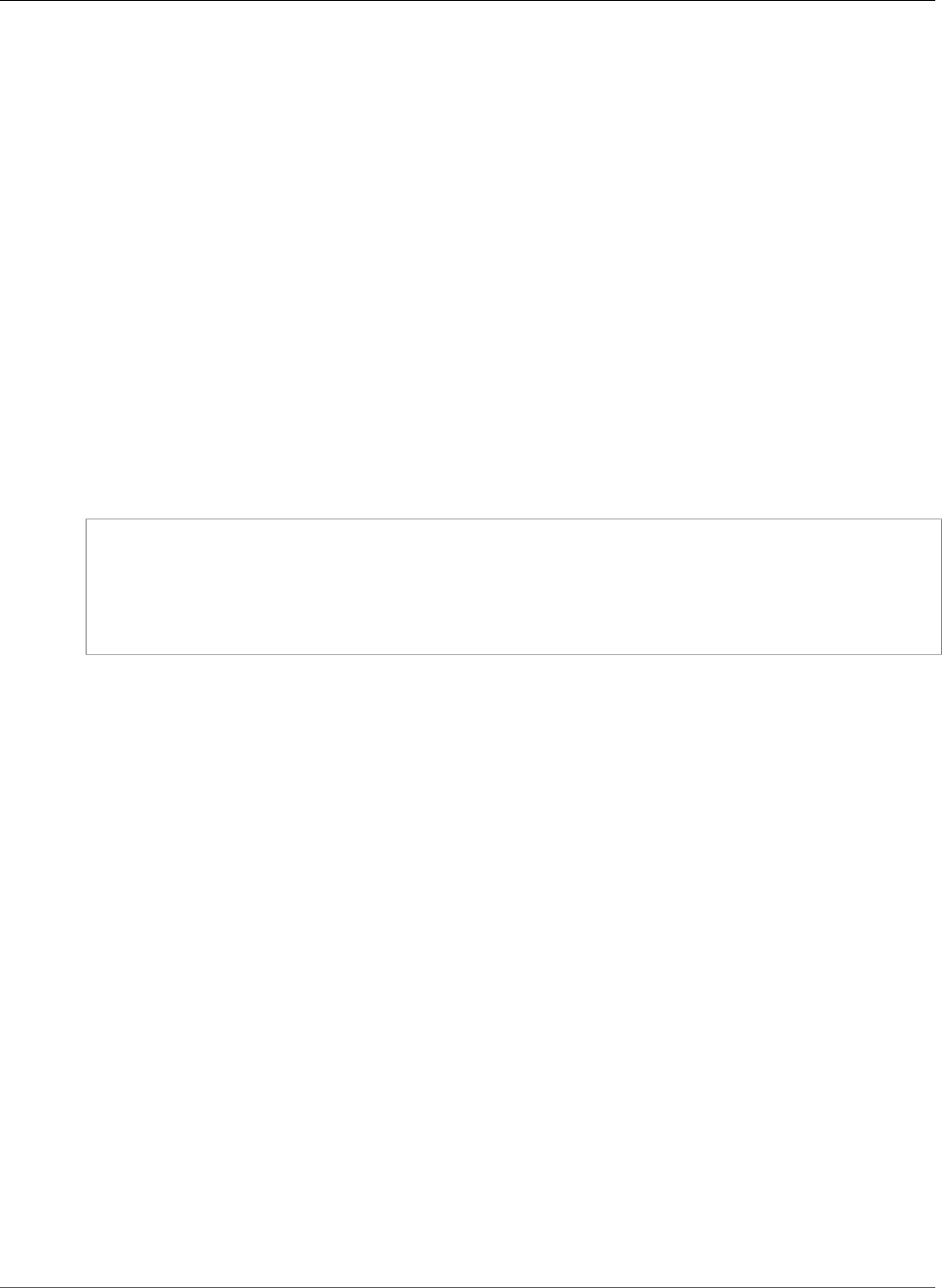
Amazon Relational Database Service User Guide
Troubleshooting Applications
Troubleshooting Applications on Amazon RDS
Topics
•Retrieving Errors (p. 1082)
•Troubleshooting Tips (p. 1082)
Amazon RDS provides specific and descriptive errors to help you troubleshoot problems while interacting
with the Amazon RDS API.
Retrieving Errors
Typically, you want your application to check whether a request generated an error before you spend any
time processing results. The easiest way to find out if an error occurred is to look for an Error node in
the response from the Amazon RDS API.
XPath syntax provides a simple way to search for the presence of an Error node, as well as an easy way
to retrieve the error code and message. The following code snippet uses Perl and the XML::XPath module
to determine if an error occurred during a request. If an error occurred, the code prints the first error
code and message in the response.
use XML::XPath;
my $xp = XML::XPath->new(xml =>$response);
if ( $xp->find("//Error") )
{print "There was an error processing your request:\n", " Error code: ",
$xp->findvalue("//Error[1]/Code"), "\n", " ",
$xp->findvalue("//Error[1]/Message"), "\n\n"; }
Troubleshooting Tips
We recommend the following processes to diagnose and resolve problems with the Amazon RDS API.
• Verify that Amazon RDS is operating normally in the AWS Region you are targeting by visiting http://
status.aws.amazon.com.
• Check the structure of your request
Each Amazon RDS operation has a reference page in the Amazon RDS API Reference. Double-check that
you are using parameters correctly. In order to give you ideas regarding what might be wrong, look at
the sample requests or user scenarios to see if those examples are doing similar operations.
• Check the forum
Amazon RDS has a development community forum where you can search for solutions to problems
others have experienced along the way. To view the forum, go to
https://forums.aws.amazon.com/
API Version 2014-10-31
1082
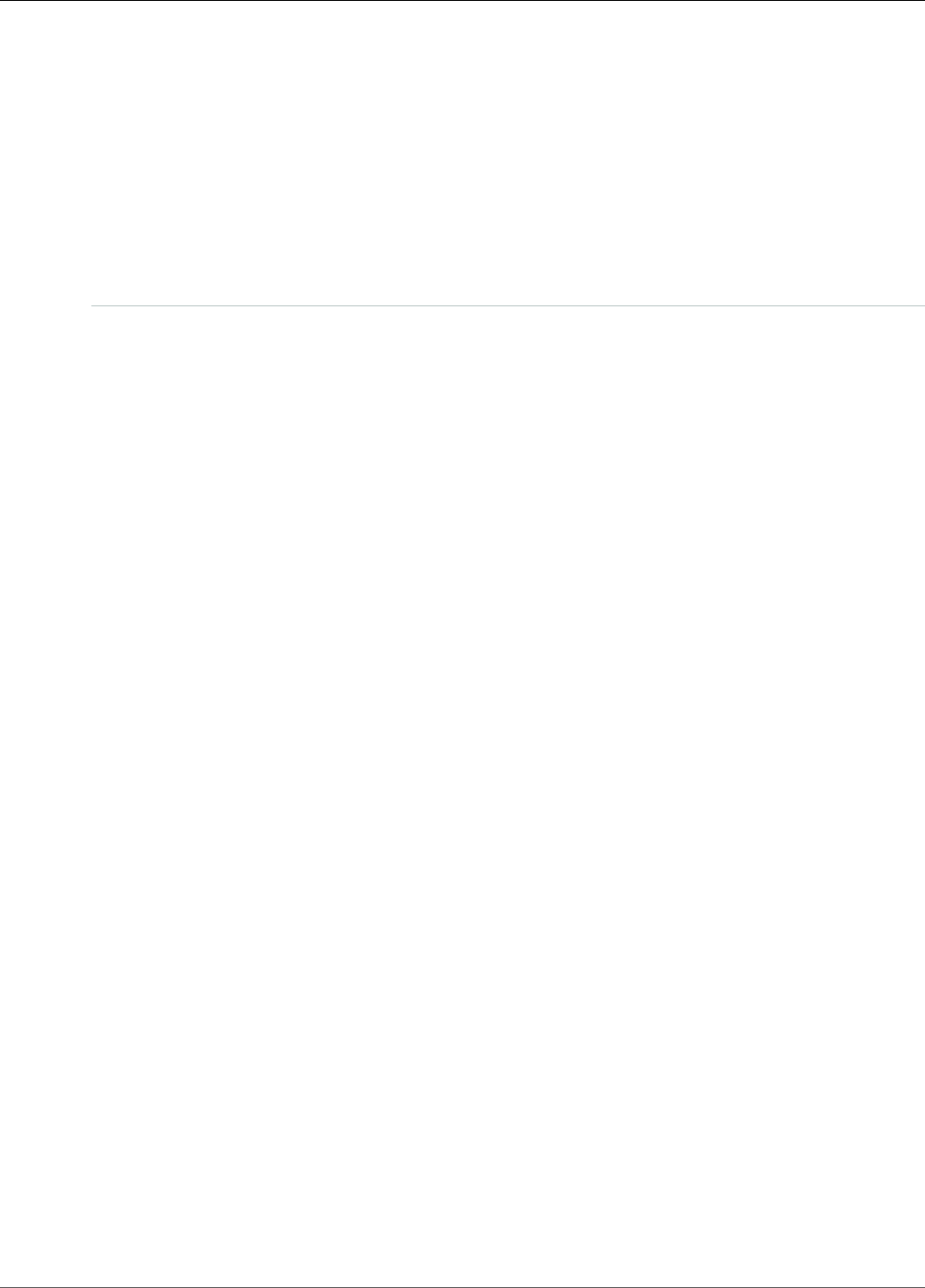
Amazon Relational Database Service User Guide
Document History
•Latest documentation update: November 20, 2018
•Current API version: 2014-10-31
The following table describes important changes in each release of the Amazon RDS User Guide after May
2018. For notification about updates to this documentation, you can subscribe to an RSS feed.
update-history-change update-history-description update-history-date
Amazon RDS for Oracle
supports db.r5 DB instance
classes (p. 1083)
You can now create Amazon RDS
DB instances running Oracle
that use the db.r5 DB instance
classes. For more information,
see DB Instance Class.
November 20, 2018
Retain backups when deleting a
DB instance (p. 1083)
Amazon RDS supports retaining
automated backups when you
delete a DB instance. For more
information, see Working with
Backups.
November 15, 2018
Amazon RDS for PostgreSQL
supports db.m5 DB instance
classes (p. 1083)
You can now create Amazon
RDS DB instances running
PostgreSQL that use the db.m5
DB instance classes. For more
information, see DB Instance
Class.
November 15, 2018
Amazon RDS for Oracle supports
a new major version (p. 1083)
You can now create Amazon
RDS DB instances running
Oracle version 12.2. For more
information, see Oracle 12c
Version 12.2.0.1 with Amazon
RDS.
November 13, 2018
Amazon RDS for Oracle October
2018 PSU (p. 1083)
Amazon RDS for Oracle has
released database engine
versions 12.1.0.2.v14 and
11.2.0.4.v18 to support the
October 2018 Oracle Database
Patch Set Update (PSU). For
more information, see Oracle
Database Engine Release Notes.
November 13, 2018
Amazon RDS for SQL Server
supports Always On (p. 1083)
Amazon RDS for SQL Server
supports Always On. For more
information, see Multi-AZ
Deployments for Microsoft SQL
Server.
November 8, 2018
Amazon RDS for PostgreSQL
supports outbound network
access using custom DNS
servers (p. 1083)
Amazon RDS for PostgreSQL
supports outbound network
access using custom DNS
servers. For more information,
November 8, 2018
API Version 2014-10-31
1083
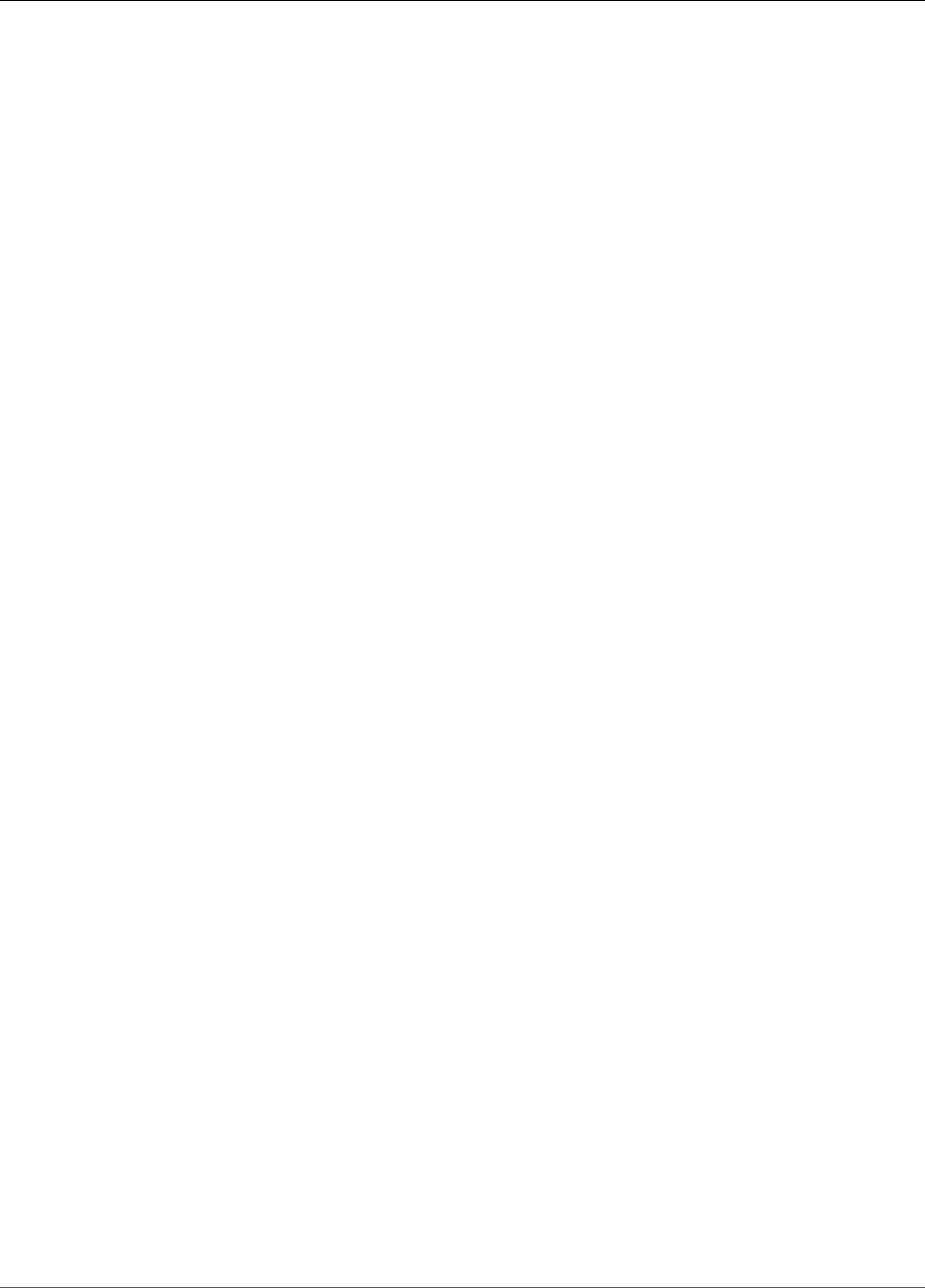
Amazon Relational Database Service User Guide
see Using a Custom DNS Server
for Outbound Network Access.
Amazon RDS for MariaDB,
MySQL, and PostgreSQL
supports 32 TiB of
storage (p. 1083)
You can now create Amazon RDS
DB instances with up to 32 TiB
of storage for MySQL, MariaDB,
and PostgreSQL. For more
information, see DB Instance
storage.
November 7, 2018
Amazon RDS for Oracle supports
extended data types (p. 1083)
You can now enable extended
data types on Amazon RDS
DB instances running Oracle.
With extended data types, the
maximum size is 32,767 bytes
for the VARCHAR2, NVARCHAR2,
and RAW data types. For
more information, see Using
Extended Data Types.
November 6, 2018
Amazon RDS for Oracle
supports db.m5 DB instance
classes (p. 1083)
You can now create Amazon RDS
DB instances running Oracle
that use the db.m5 DB instance
classes. For more information,
see DB Instance Class.
November 2, 2018
Amazon RDS for Oracle
migration from SE, SE1, or SE2
to EE (p. 1083)
You can now migrate from
any Oracle Database Standard
Edition (SE, SE1, or SE2) to
Oracle Database Enterprise
Edition (EE). For more
information, see Migrating
Between Oracle Editions.
October 31, 2018
Amazon RDS can now stop
Multi-AZ instances (p. 1083)
Amazon RDS can now stop a
DB instance that is part of a
Multi-AZ deployment. Formerly,
the stop instance feature had a
limitation for multi-AZ instances.
For more information, see
Stopping an Amazon RDS DB
Instance Temporarily.
October 29, 2018
Amazon RDS Performance
Insights is available for Amazon
RDS Oracle (p. 1083)
Amazon RDS Performance
Insights is now available for
Amazon RDS Oracle. For more
information, see Using Amazon
RDS Performance Insights.
October 29, 2018
Amazon RDS for PostgreSQL
supports PostgreSQL version
11 in the Database Preview
Environment (p. 1083)
Amazon RDS for PostgreSQL
now supports PostgreSQL
version 11 in the Database
Preview Environment. For more
information, see PostgreSQL
Version 11 on Amazon RDS
in the Database Preview
Environment.
October 25, 2018
API Version 2014-10-31
1084
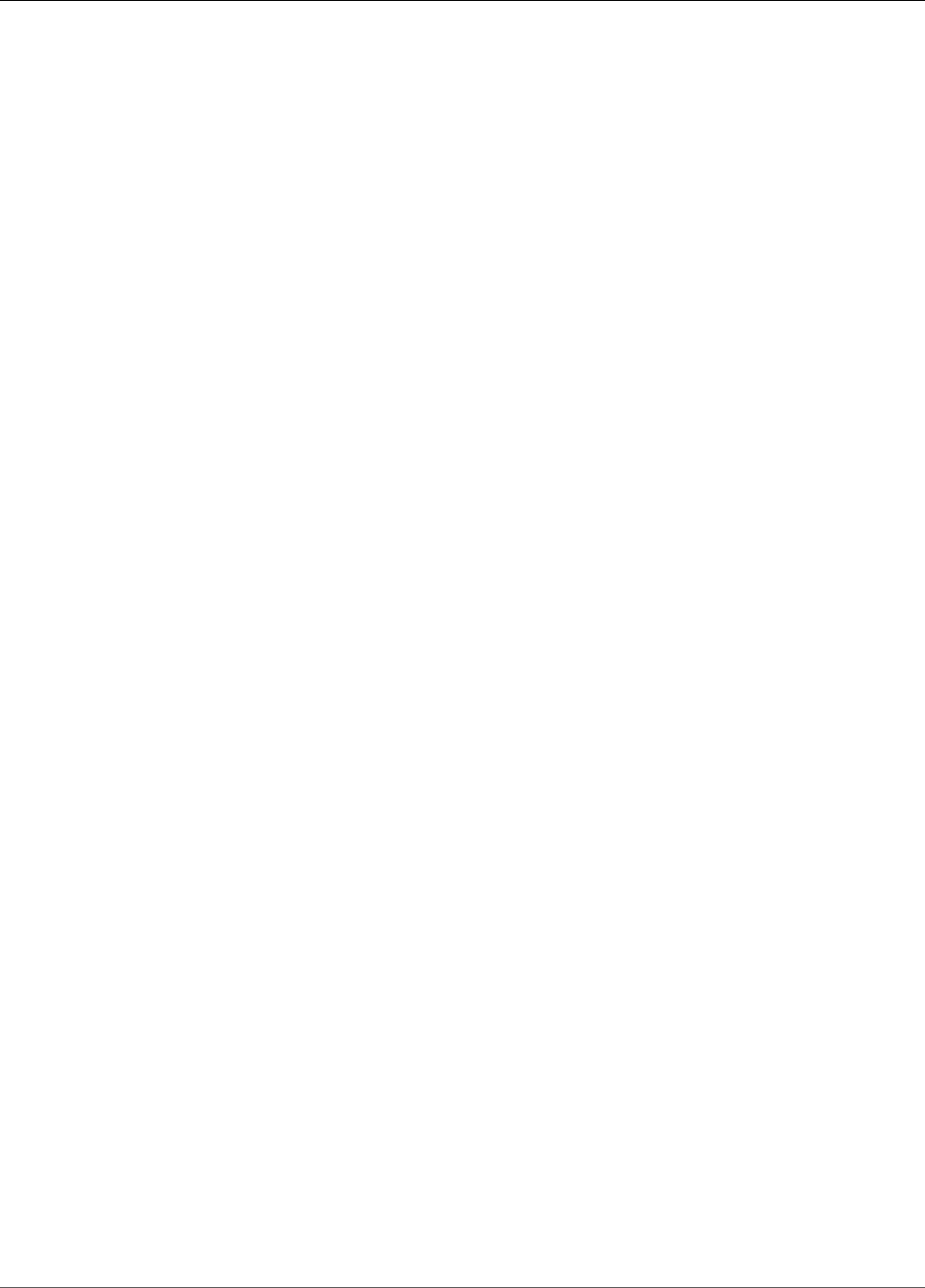
Amazon Relational Database Service User Guide
MySQL supports a new major
version (p. 1083)
You can now create Amazon
RDS DB instances running
MySQL version 8.0. For more
information, see MySQL on
Amazon RDS Versions.
October 23, 2018
MariaDB supports a new major
version (p. 1083)
You can now create Amazon
RDS DB instances running
MariaDB version 10.3. For more
information, see MariaDB on
Amazon RDS Versions.
October 23, 2018
Amazon RDS for Oracle supports
Oracle JVM (p. 1083)
Amazon RDS for Oracle now
supports the Oracle Java Virtual
Machine (JVM) option. For more
information, see Oracle Java
Virtual Machine.
October 16, 2018
Custom parameter group
for restore and point in time
recovery (p. 1083)
You can now specify a custom
parameter group when you
restore a snapshot or perform a
point in time recovery operation.
For more information, see
Restoring from a DB Snapshot
and Restoring a DB Instance to a
Specified Time.
October 15, 2018
Amazon RDS for Oracle supports
32 TiB storage (p. 1083)
You can now create Oracle
RDS DB instances with up to
32 TiB of storage. For more
information, see DB instance
storage.
October 15, 2018
Amazon RDS for MySQL
supports GTIDs (p. 1083)
Amazon RDS for MySQL now
supports global transaction
identifiers (GTIDs), which
are unique across all DB
instances and in a replication
configuration. For more
information, see Using GTID-
Based Replication for Amazon
RDS MySQL.
October 10, 2018
MySQL 5.7.23, 5.6.41, and
5.5.61 (p. 1083)
You can now create Amazon RDS
DB instances running MySQL
versions 5.7.23, 5.6.41, and
5.5.61. For more information,
see MySQL on Amazon RDS
Versions.
October 8, 2018
Amazon RDS for PostgreSQL
supports new minor
versions (p. 1083)
Amazon RDS for PostgreSQL
now supports the following new
minor versions: 10.5, 9.6.10,
9.5.14, 9.4.19, and 9.3.24. For
more information, see Amazon
RDS for PostgreSQL Versions
and Extensions.
October 4, 2018
API Version 2014-10-31
1085
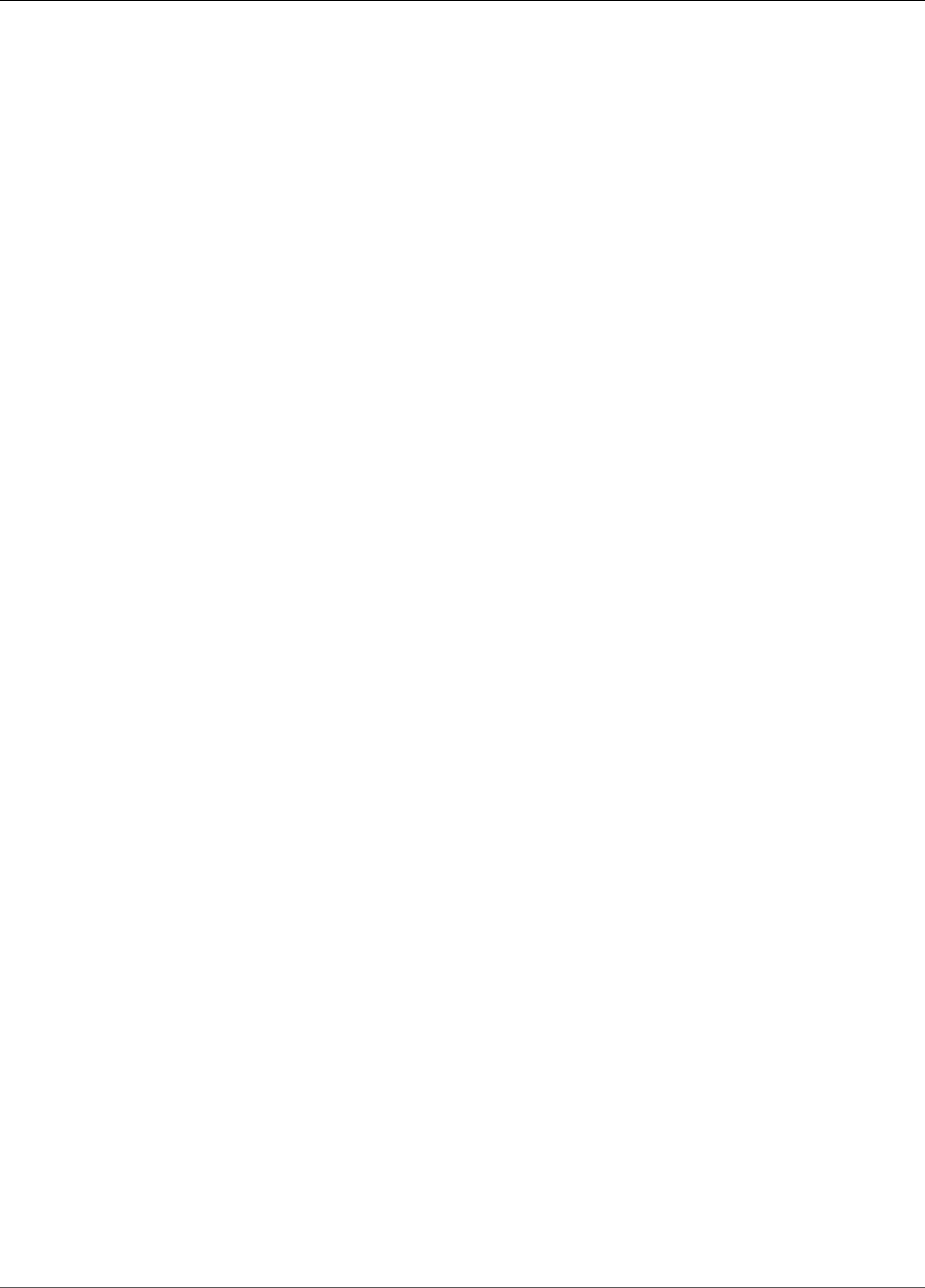
Amazon Relational Database Service User Guide
Amazon RDS for Oracle supports
a new version of SQLT (p. 1083)
Amazon RDS for Oracle
now supports SQLT version
12.2.180331. For more
information, see Oracle SQLT.
October 4, 2018
Amazon RDS for Oracle July
2018 PSU (p. 1083)
Amazon RDS for Oracle has
released database engine
versions 12.1.0.2.v13 and
11.2.0.4.v17 to support the
July 2018 Oracle Database
Patch Set Update (PSU). For
more information, see Oracle
Database Engine Release Notes.
October 3, 2018
Amazon RDS for PostgreSQL
now supports IAM
authentication (p. 1083)
Amazon RDS for PostgreSQL
now supports IAM
authentication. For more
information see IAM Database
Authentication for MySQL and
PostgreSQL.
September 27, 2018
You can enable deletion
protection for your Amazon RDS
DB instances (p. 1083)
When you enable deletion
protection for a DB instance, the
database cannot be deleted by
any user. For more information,
see Deleting a DB Instance.
September 26, 2018
Amazon RDS for MySQL and
Amazon RDS for MariaDB
support db.m5 DB instance
classes (p. 1083)
You can now create Amazon RDS
DB instances running MySQL
or MariaDB that use the db.m5
DB instance classes. For more
information, see DB Instance
Class.
September 18, 2018
Amazon RDS now supports
upgrades to SQL Server
2017 (p. 1083)
You can upgrade your existing
DB instance to SQL Server 2017
from any version except SQL
Server 2008. To upgrade from
SQL Server 2008, first upgrade
to one of the other versions first.
For information, see Upgrading
the Microsoft SQL Server DB
Engine.
September 11, 2018
Amazon RDS for PostgreSQL
now supports PostgreSQL
Version 11 Beta 3 in
the Database Preview
Environment (p. 1083)
In this release, the Write-
Ahead Log (WAL) segment
size (wal_segment_size) is now
set to 64MB. For more about
PostgreSQL version 11 Beta
3, see PostgreSQL 11 Beta 3
Released. For information on the
Database Preview Environment,
see Working with the Database
Preview Environment.
September 7, 2018
API Version 2014-10-31
1086
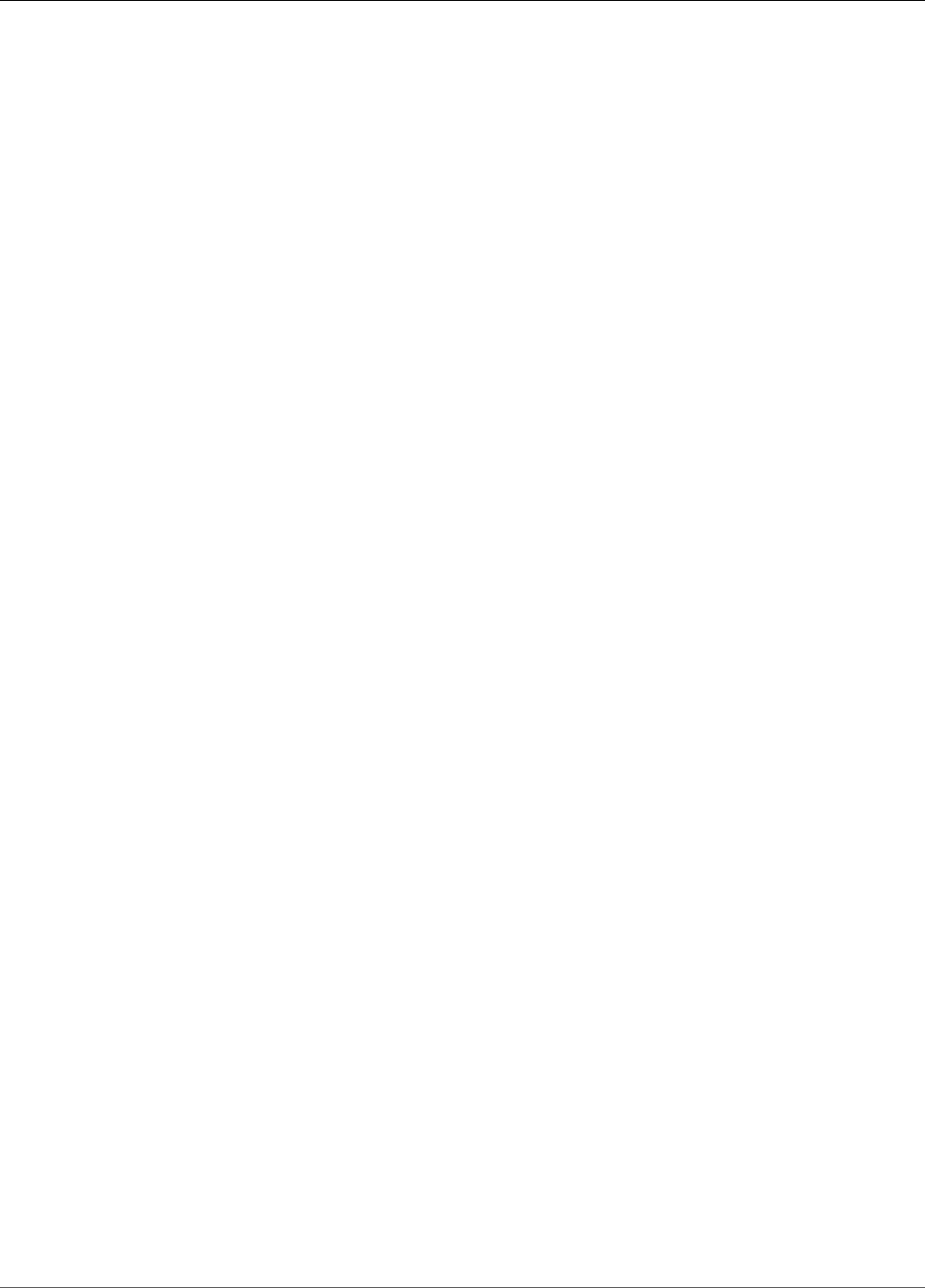
Amazon Relational Database Service User Guide
Amazon Aurora User
Guide (p. 1083)
The Amazon Aurora User
Guide describes all Amazon
Aurora concepts and provides
instructions on using the various
features with both the console
and the command line interface.
The Amazon RDS User Guide
now covers non-Aurora database
engines.
August 31, 2018
Amazon RDS Performance
Insights is available for Amazon
RDS MySQL (p. 1083)
Amazon RDS Performance
Insights is now available for
Amazon RDS MySQL. For more
information, see Using Amazon
RDS Performance Insights.
August 28, 2018
Aurora with PostgreSQL
compatibility now supports
Aurora Auto Scaling (p. 1083)
Auto Scaling of Aurora replicas
is now available for Aurora with
PostgreSQL compatibility. For
more information, see Using
Amazon Aurora Auto Scaling
with Aurora Replicas.
August 16, 2018
Aurora Serverless for Aurora
MySQL (p. 1083)
Aurora Serverless is an
on-demand, autoscaling
configuration for Amazon
Aurora. For more information,
see Using Amazon Aurora
Serverless.
August 9, 2018
MySQL 5.7.22 and
5.6.40 (p. 1083)
You can now create Amazon RDS
DB instances running MySQL
versions 5.7.22 and 5.6.40. For
more information, see MySQL
on Amazon RDS Versions.
August 6, 2018
Aurora is now available in the
China (Ningxia) region (p. 1083)
Aurora MySQL and Aurora
PostgreSQL are now available
in the China (Ningxia) region.
For more information, see
Availability for Amazon Aurora
MySQL and Availability for
Amazon Aurora PostgreSQL.
August 6, 2018
Amazon RDS for MySQL
supports delayed
replication (p. 1083)
Amazon RDS for MySQL now
supports delayed replication as
a strategy for disaster recovery.
For more information, see
Configuring Delayed Replication
with MySQL.
August 6, 2018
Amazon RDS Performance
Insights is available for Aurora
MySQL (p. 1083)
Amazon RDS Performance
Insights is now available for
Aurora MySQL. For more
information, see Using Amazon
RDS Performance Insights.
August 6, 2018
API Version 2014-10-31
1087
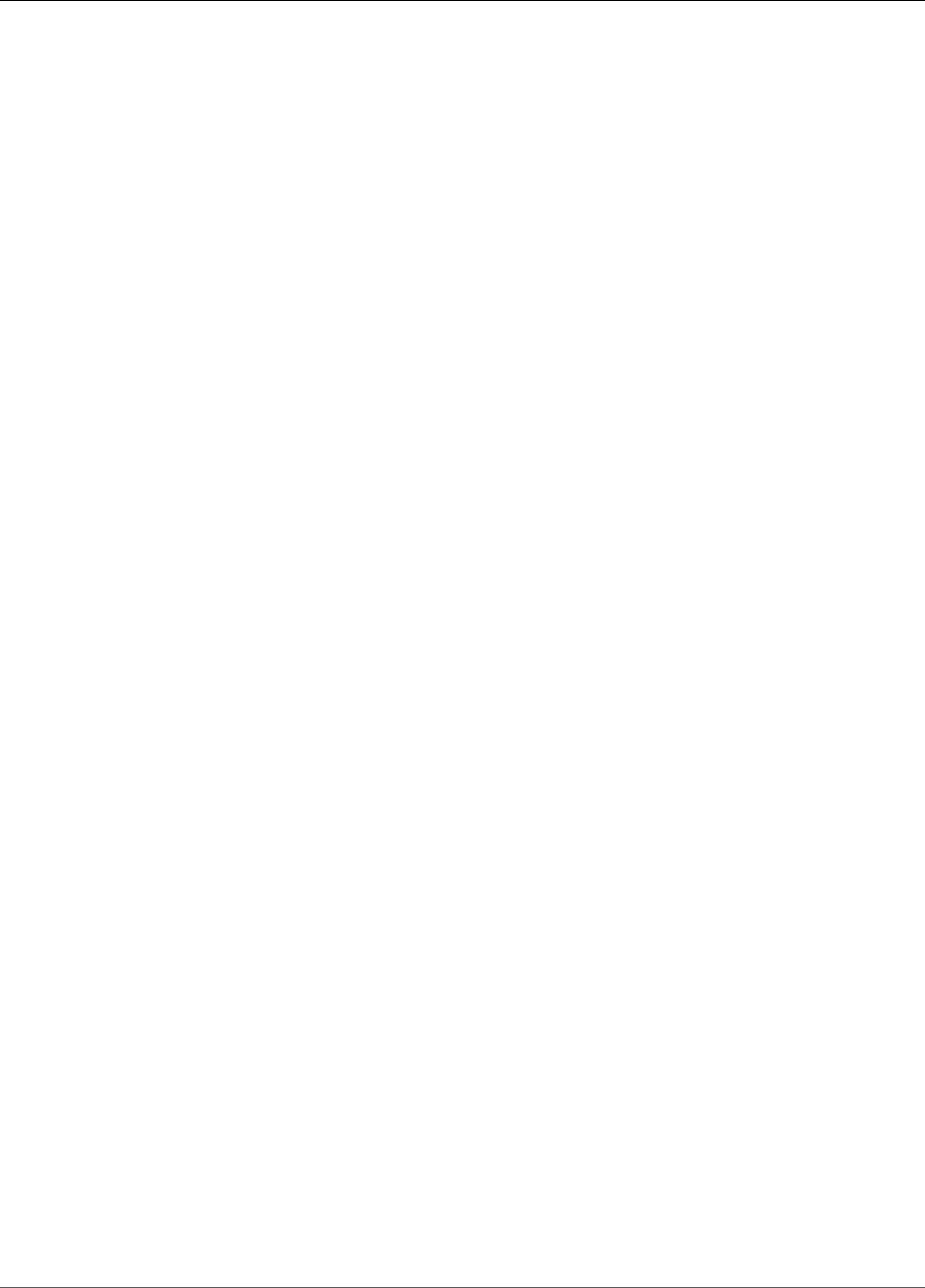
Amazon Relational Database Service User Guide
Amazon RDS Performance
Insights integration with
Amazon CloudWatch (p. 1083)
Amazon RDS Performance
Insights automatically publishes
metrics to Amazon CloudWatch.
For more information, see
Performance Insights Metrics
Published to CloudWatch.
August 6, 2018
Amazon RDS
recommendations (p. 1083)
Amazon RDS now provides
automated recommendations
for database resources. For more
information, see Using Amazon
RDS Recommendations.
July 25, 2018
Amazon RDS for PostgreSQL
supports new minor
versions (p. 1083)
Amazon RDS for PostgreSQL
now supports the following
new minor versions: 10.4, 9.6.9,
9.5.13, 9.4.18, and 9.3.23. For
more information, see Amazon
RDS for PostgreSQL Versions
and Extensions.
July 25, 2018
Incremental snapshot copies
across AWS Regions (p. 1083)
Amazon RDS supports
incremental snapshot copies
across AWS Regions for both
unencrypted and encrypted
instances. For more information,
see Copying Snapshots Across
AWS Regions.
July 24, 2018
Amazon RDS Performance
Insights is available for Amazon
RDS for PostgreSQL (p. 1083)
Amazon RDS Performance
Insights is now available for
Amazon RDS for PostgreSQL.
For more information, see Using
Amazon RDS Performance
Insights.
July 18, 2018
Amazon RDS for Oracle
supports Oracle APEX version
5.1.4.v1 (p. 1083)
Amazon RDS for Oracle now
supports Oracle Application
Express (APEX) version 5.1.4.v1.
For more information, see Oracle
Application Express.
July 10, 2018
Amazon RDS for Oracle supports
publishing logs to Amazon
CloudWatch Logs (p. 1083)
Amazon RDS for Oracle now
supports publishing alert, audit,
trace, and listener log data
to a log group in CloudWatch
Logs. For more information,
see Publishing Oracle Logs to
Amazon CloudWatch Logs.
July 9, 2018
MariaDB 10.2.15, 10.1.34, and
10.0.35 (p. 1083)
You can now create Amazon RDS
DB instances running MariaDB
versions 10.2.15, 10.1.34, and
10.0.35. For more information,
see MariaDB on Amazon RDS
Versions.
July 5, 2018
API Version 2014-10-31
1088
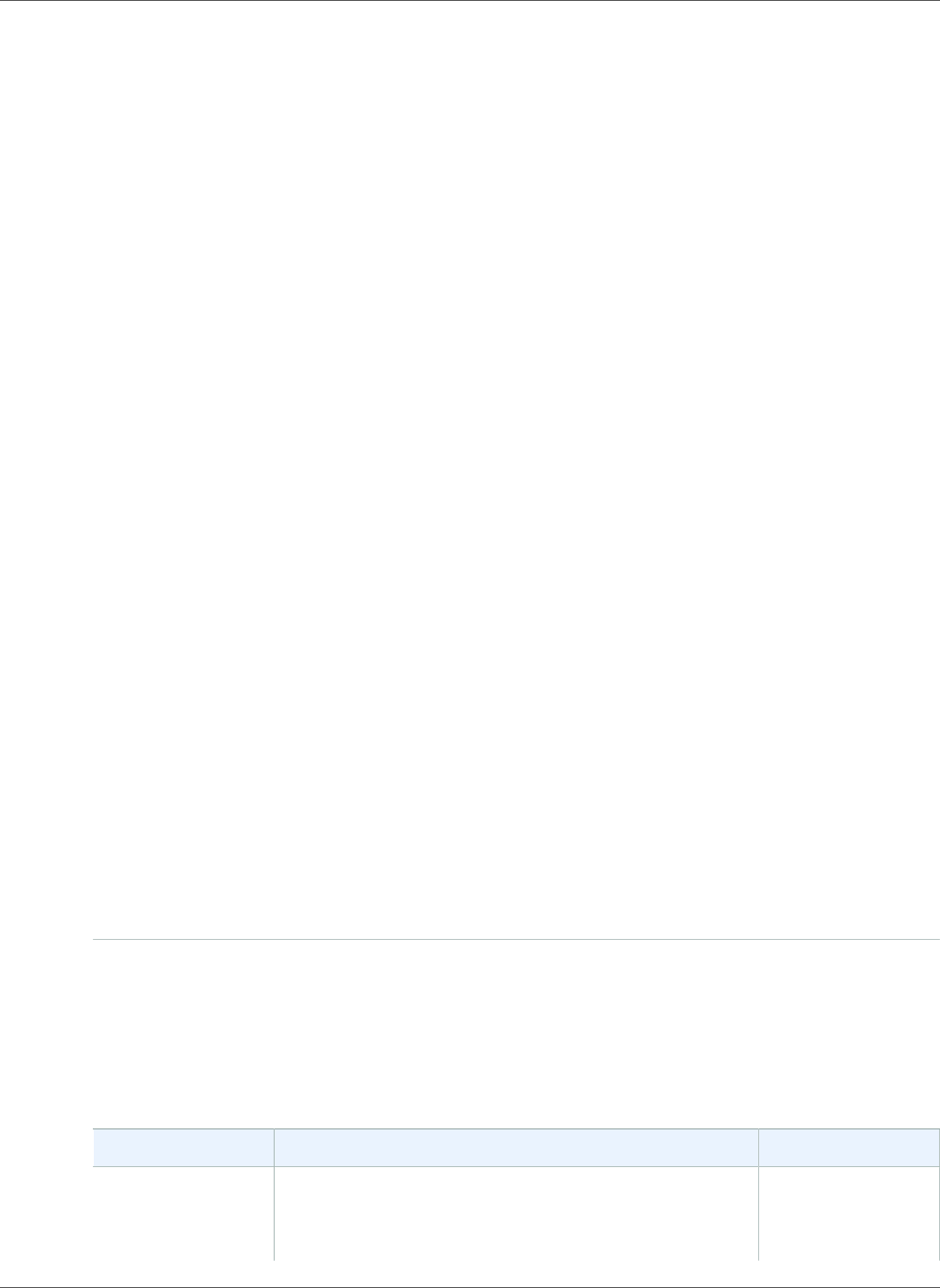
Amazon Relational Database Service User Guide
Earlier Updates
Aurora PostgreSQL 1.2 is
available and compatible with
PostgreSQL 9.6.8 (p. 1083)
Aurora PostgreSQL 1.2 is now
available and is compatible with
PostgreSQL 9.6.8. For more
information, see Version 1.2.
June 27, 2018
Read Replicas for Amazon RDS
PostgreSQL support Multi-AZ
deployments (p. 1083)
RDS Read Replicas in Amazon
RDS PostgreSQL now support
multiple Availability Zones. For
more information, see Working
with PostgreSQL Read Replicas.
June 25, 2018
Performance Insights available
for Aurora PostgreSQL (p. 1083)
Performance Insights is
generally available for Aurora
PostgreSQL, with support
for extended retention of
performance data. For more
information, see Using Amazon
RDS Performance Insights.
June 21, 2018
Aurora PostgreSQL available in
western US (Northern California)
region (p. 1083)
Aurora PostgreSQL is now
available in the western United
States (Northern California)
region. For more information,
see Availability for Amazon
Aurora PostgreSQL.
June 11, 2018
Amazon RDS for Oracle
now supports CPU
configuration (p. 1083)
Amazon RDS for Oracle supports
configuring the number of CPU
cores and the number of threads
for each core for the processor
of a DB instance class. For more
information, see Configuring
the Processor of the DB Instance
Class.
June 5, 2018
Amazon RDS for Oracle April
2018 PSU (p. 1083)
Amazon RDS for Oracle has
released database engine
versions 12.1.0.2.v12 and
11.2.0.4.v16 to support the
April 2018 Oracle Database
Patch Set Update (PSU). For
more information, see Oracle
Database Engine Release Notes.
June 1, 2018
Earlier Updates
The following table describes the important changes in each release of the Amazon RDS User Guide
before June 2018.
Change Description Date Changed
Amazon RDS
for PostgreSQL
now supports
PostgreSQL Version
PostgreSQL version 11 Beta 1 contains several
improvements that are described in PostgreSQL 11 Beta 1
Released!
May 31, 2018
API Version 2014-10-31
1089
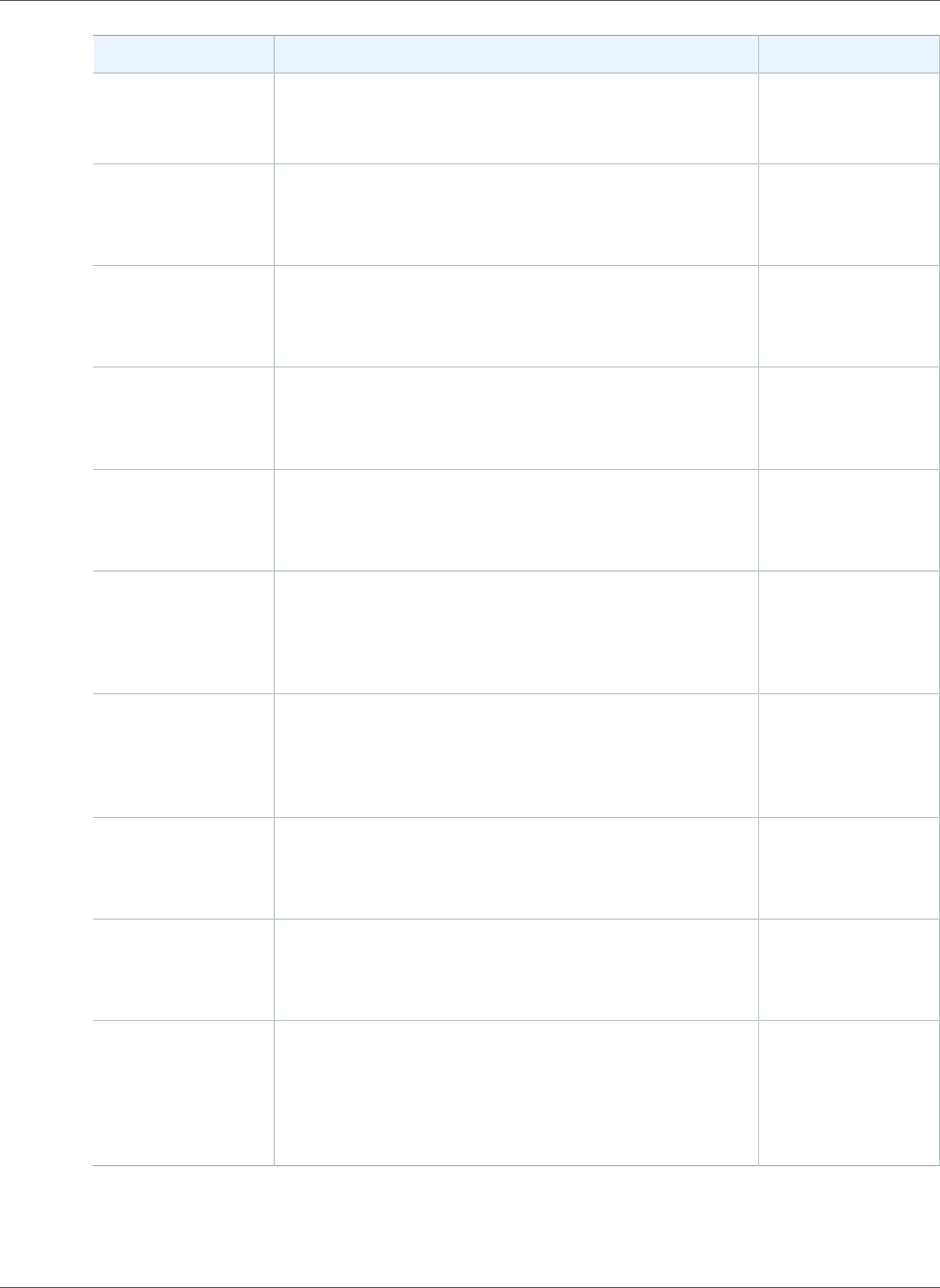
Amazon Relational Database Service User Guide
Earlier Updates
Change Description Date Changed
11 Beta 1 in the
Database Preview
Environment
For information on the Database Preview
Environment, see Working with the Database Preview
Environment (p. 1020).
Amazon RDS
for Oracle now
supports TLS
versions 1.0 and 1.2
Amazon RDS for Oracle supports Transport Layer Security
(TLS) versions 1.0 and 1.2. For more information, see TLS
Versions for the Oracle SSL Option (p. 813).
May 30, 2018
Aurora MySQL
supports publishing
logs to Amazon
CloudWatch Logs
Aurora MySQL now supports publishing general, slow,
audit, and error log data to a log group in CloudWatch
Logs. For more information, see Publishing Aurora
MySQL to CloudWatch Logs.
May 23, 2018
Database Preview
Environment
for Amazon RDS
PostgreSQL
You can now launch a new instance of Amazon RDS
PostgreSQL in a preview mode. For more information
about the Database Preview Environment see, Working
with the Database Preview Environment (p. 1020).
May 22, 2018
Amazon RDS for
Oracle DB instances
support new DB
instance classes
Oracle DB instances now support the db.x1e and db.x1
DB instance classes. For more information, see DB
Instance Class (p. 80) and DB Instance Class Support for
Oracle (p. 713).
May 22, 2018
Amazon RDS
PostgreSQL
now supports
postgres_fdw on a
Read Replica.
You can now use postgres_fdw to connect to a remote
server from a Read Replica. For more information
see, Accessing External Data with the postgres_fdw
Extension (p. 1019).
May 17, 2018
Amazon RDS
for Oracle now
supports setting
sqlnet.ora
parameters
You can now set sqlnet.ora parameters with Amazon RDS
for Oracle. For more information, see Modifying Oracle
sqlnet.ora Parameters (p. 760).
May 10, 2018
Aurora PostgreSQL
available in Asia
Pacific (Seoul)
region.
Aurora PostgreSQL is now available in the Asia Pacific
(Seoul) region. For more information, see Availability for
Amazon Aurora PostgreSQL.
May 9, 2018
Aurora MySQL
supports
backtracking
Aurora MySQL now supports "rewinding" a DB cluster to
a specific time, without restoring data from a backup.
For more information, see Backtracking an Aurora DB
Cluster.
May 9, 2018
Aurora MySQL
supports encrypted
migration and
replication from
external MySQL
Aurora MySQL now supports encrypted migration and
replication from an external MySQL database. For more
information, see Migrating Data from an External MySQL
Database to an Amazon Aurora MySQL DB Cluster and
Replication Between Aurora and MySQL or Between
Aurora and Another Aurora DB Cluster.
April 25, 2018
API Version 2014-10-31
1090
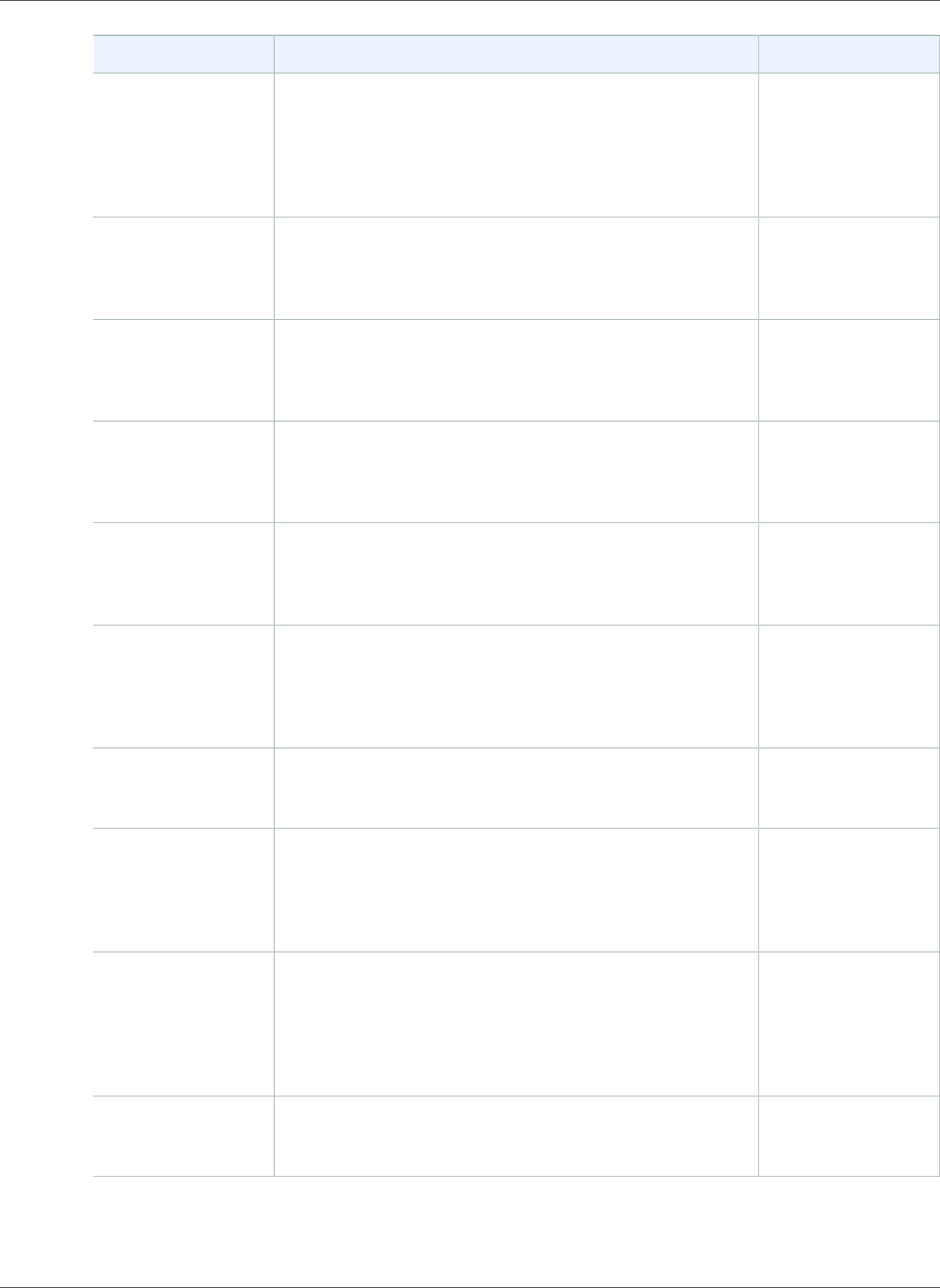
Amazon Relational Database Service User Guide
Earlier Updates
Change Description Date Changed
Aurora with
PostgreSQL
compatibility
support for the
Copy-on-Write
protocol.
You can now clone databases in an Aurora PostgreSQL
database cluster. For more information see, Cloning
Databases in an Aurora DB Cluster.
April 10, 2018
MariaDB 10.2.12,
10.1.31, and
10.0.34
You can now create Amazon RDS DB instances running
MariaDB versions 10.2.12, 10.1.31, and 10.0.34. For
more information, see MariaDB on Amazon RDS
Versions (p. 422).
March 21, 2018
Aurora PostgreSQL
Support for new
regions
Aurora PostgreSQL is now available in the EU (London)
and Asia Pacific (Singapore) regions. For more
information, see Availability for Amazon Aurora
PostgreSQL.
March 13, 2018
MySQL 5.7.21,
5.6.39, and 5.5.59
You can now create Amazon RDS DB instances
running MySQL versions 5.7.21, 5.6.39, and 5.5.59.
For more information, see MySQL on Amazon RDS
Versions (p. 579).
March 9, 2018
Amazon RDS
for Oracle now
supports Oracle
REST Data Services
Amazon RDS for Oracle supports Oracle REST
Data Services as part of the APEX option. For more
information, see Oracle Application Express (p. 783).
March 9, 2018
Amazon Aurora
with MySQL
compatibility
available in new
AWS Region
Aurora MySQL is now available in the Asia Pacific
(Singapore) region. For the complete list of AWS Regions
for Aurora MySQL, see Availability for Amazon Aurora
MySQL.
March 6, 2018
Support for
PostgreSQL 10.1
Amazon RDS now supports version 10.1 of PostgreSQL.
For more information, see PostgreSQL Version 10.1 on
Amazon RDS (p. 1026)
February 27, 2018
Oracle January
2018 PSU
Amazon RDS for Oracle has released database engine
versions 12.1.0.2.v11 and 11.2.0.4.v15 to support the
January 2018 Oracle Database Patch Set Update (PSU).
For more information, see Oracle Database Engine
Release Notes (p. 916).
February 22, 2018
Amazon RDS DB
instances running
Microsoft SQL
Server support
change data capture
(CDC)
DB instances running Amazon RDS for Microsoft SQL
Server now support change data capture (CDC). For
more information, see Change Data Capture Support for
Microsoft SQL Server DB Instances (p. 485).
February 6, 2018
Aurora MySQL
supports a new
major version
You can now create Aurora MySQL DB clusters running
MySQL version 5.7. For more information, see Amazon
Aurora MySQL Database Engine Updates 2018-02-06.
February 6, 2018
API Version 2014-10-31
1091
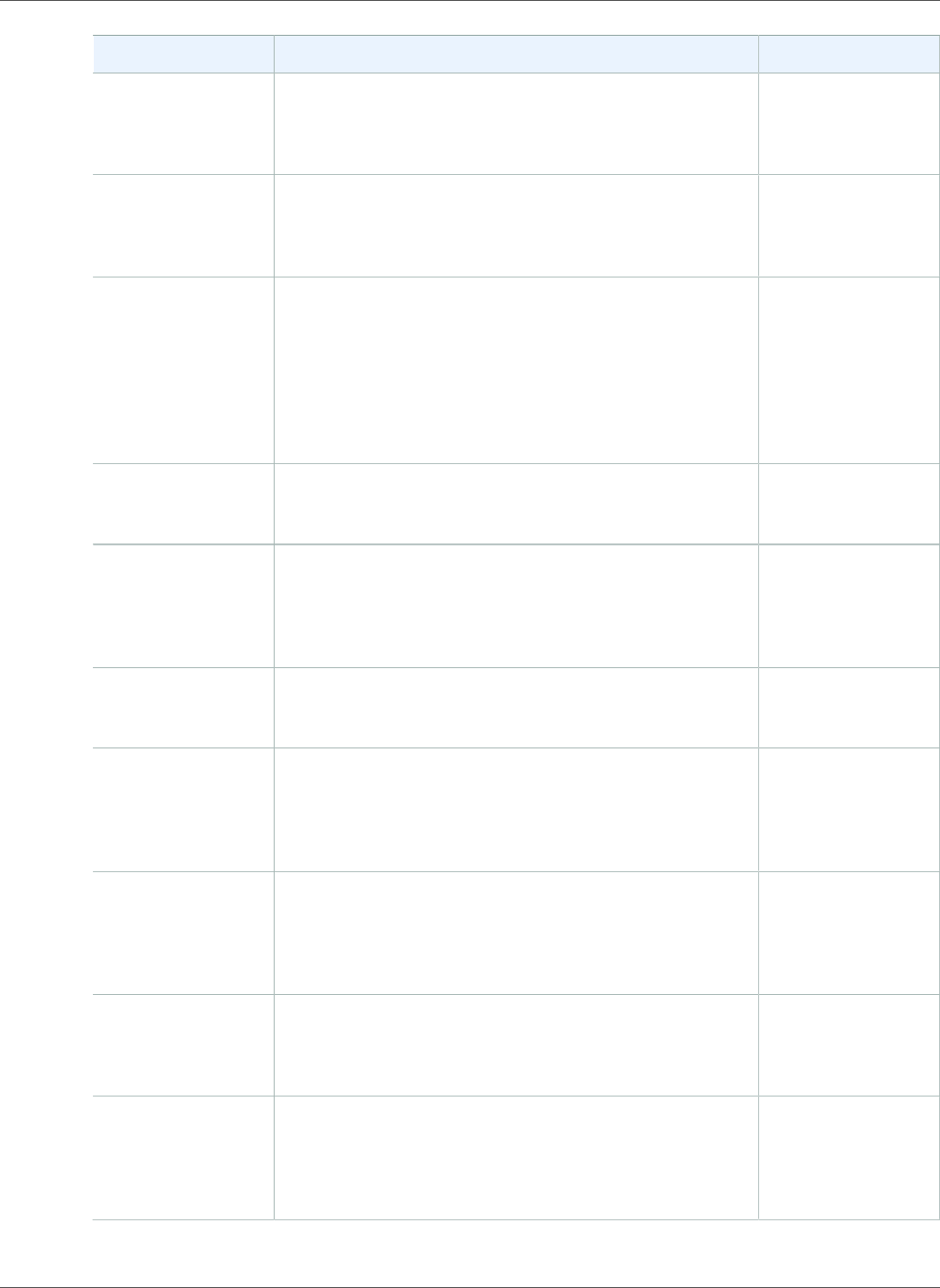
Amazon Relational Database Service User Guide
Earlier Updates
Change Description Date Changed
Support for
PostgreSQL 9.6.6
Amazon RDS PostgreSQL now supports version 9.6.6. This
release also includes support for the prefix and orafce
extensions. For more information, see PostgreSQL Version
9.6.6 on Amazon RDS (p. 1028).
January 19, 2018
Publish MySQL
and MariaDB
logs to Amazon
CloudWatch Logs
You can now publish MySQL and MariaDB log data to
CloudWatch Logs. For more information, see Publishing
MySQL Logs to CloudWatch Logs (p. 311) and Publishing
MariaDB Logs to CloudWatch Logs (p. 302).
January 17, 2018
Multi-AZ support
for Read Replicas
You can now create a Read Replica as a Multi-AZ DB
instance. Amazon RDS creates a standby of your replica
in another Availability Zone for failover support for the
replica. Creating your Read Replica as a Multi-AZ DB
instance is independent of whether the source database
is a Multi-AZ DB instance. For more information, see
Working with Read Replicas of MariaDB, MySQL, and
PostgreSQL DB Instances (p. 139).
January 11, 2018
Amazon RDS for
MariaDB supports a
new major version
You can now create Amazon RDS DB instances running
MariaDB version 10.2. For more information, see MariaDB
10.2 Support on Amazon RDS (p. 423).
January 3, 2018
Amazon Aurora
with PostgreSQL
compatibility
available in new
AWS Region
Aurora PostgreSQL is now available in the EU (Paris)
region. For the complete list of AWS Regions for Aurora
PostgreSQL, see Availability for Amazon Aurora
PostgreSQL.
December 22, 2017
Aurora PostgreSQL
supports new
instance types
Aurora PostgreSQL now supports new instance types. For
the complete list of instance types, see Choosing the DB
Instance Class.
December 20, 2017
Oracle October
2017 PSU
Amazon RDS for Oracle has released database engine
versions 12.1.0.2.v10 and 11.2.0.4.v14 to support the
October 2017 Oracle Database Patch Set Update (PSU).
For more information, see Oracle Database Engine
Release Notes (p. 916).
December 19, 2017
Amazon Aurora
with MySQL
compatibility
available in new
AWS Region
Aurora MySQL is now available in the EU (Paris) region.
For the complete list of AWS Regions for Aurora MySQL,
see Availability for Amazon Aurora MySQL.
December 18, 2017
Aurora MySQL
supports hash joins
This feature can improve query performance when you
need to join a large amount of data by using an equijoin.
For more information, see Working with Hash Joins in
Aurora MySQL.
December 11, 2017
Aurora MySQL
supports native
functions to invoke
AWS Lambda
functions
You can call the native functions lambda_sync and
lambda_async when you use Aurora MySQL. For more
information, see Invoking a Lambda Function from an
Amazon Aurora MySQL DB Cluster.
December 11, 2017
API Version 2014-10-31
1092
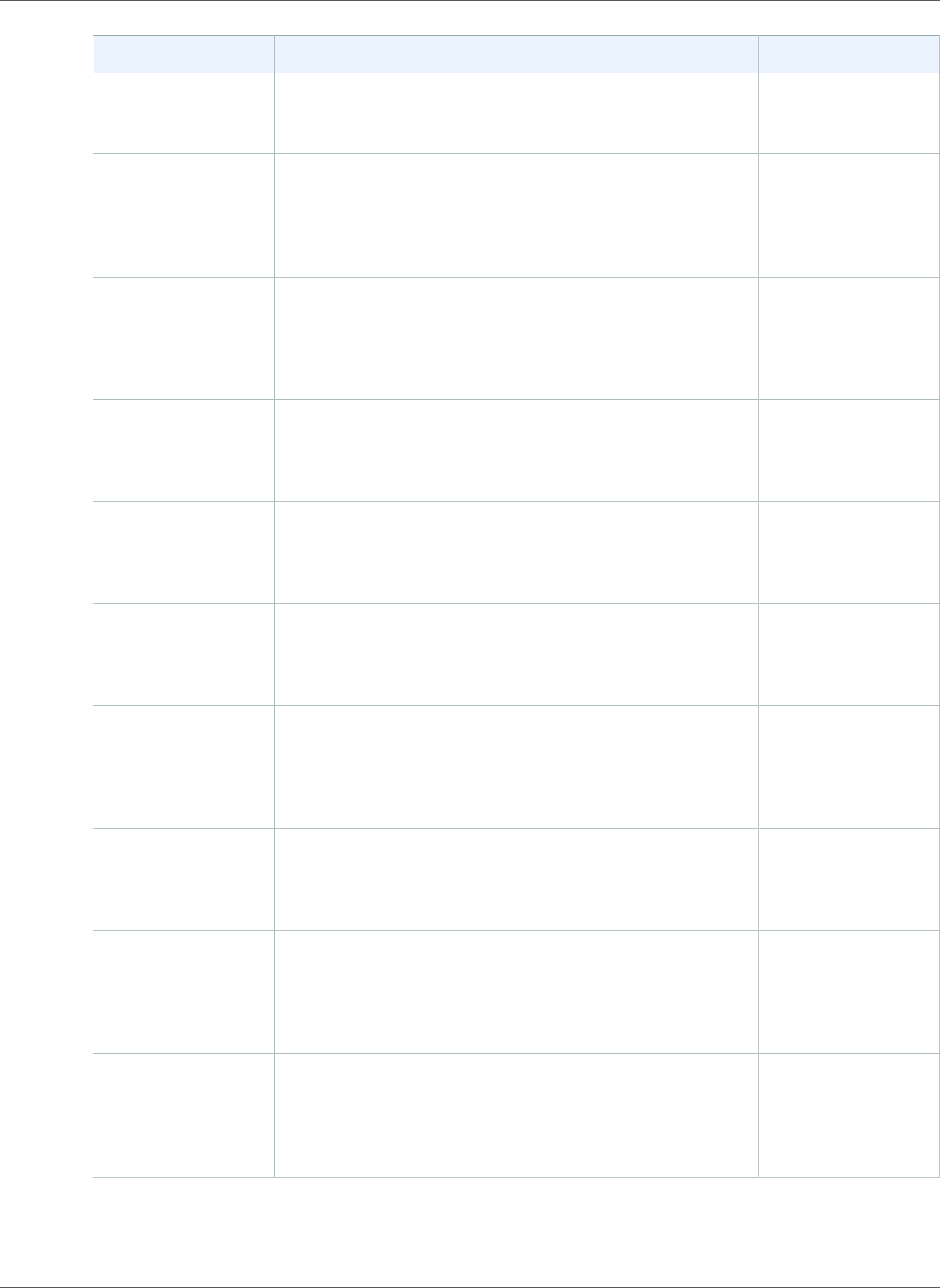
Amazon Relational Database Service User Guide
Earlier Updates
Change Description Date Changed
Added Aurora
PostgreSQL HIPAA
compliance
Aurora PostgreSQL now supports building HIPAA
compliant applications, see Working with Amazon Aurora
PostgreSQL.
December 6, 2017
Additional AWS
Regions available
for Amazon Aurora
with PostgreSQL
compatibility
Amazon Aurora with PostgreSQL compatibility is now
available in four new AWS Regions. For more information,
see Availability for Amazon Aurora PostgreSQL.
November 22, 2017
Modify storage for
Amazon RDS DB
instances running
Microsoft SQL
Server
You can now modify the storage of your Amazon RDS
DB instances running SQL Server. For more information,
see Modifying a DB Instance Running the Microsoft SQL
Server Database Engine (p. 510).
November 21, 2017
Amazon RDS
supports 16 TiB
storage for Linux-
based engines
You can now create MySQL, MariaDB, PostgreSQL, and
Oracle RDS DB instances with up to 16 TiB of storage. For
more information, see DB instance storage (p. 101).
November 21, 2017
Amazon RDS
supports fast scale
up of storage
You can now add storage to MySQL, MariaDB,
PostgreSQL, and Oracle RDS DB instances in a few
minutes. For more information, see DB instance
storage (p. 101).
November 21, 2017
Amazon RDS
supports MariaDB
versions 10.1.26
and 10.0.32
You can now create Amazon RDS DB instances
running MariaDB versions 10.1.26 and 10.0.32. For
more information, see MariaDB on Amazon RDS
Versions (p. 422).
November 20, 2017
Amazon RDS
for Microsoft
SQL Server now
supports new DB
instance classes
You can now create Amazon RDS DB instances running
SQL Server that use the db.r4 and db.m4.16xlarge DB
instance classes. For more information, see DB Instance
Class Support for Microsoft SQL Server (p. 479).
November 20, 2017
Amazon RDS for
MySQL and MariaDB
now supports new
DB instance classes
You can now create Amazon RDS DB instances running
MySQL and MariaDB that use the db.r4, db.m4.16xlarge,
db.t2.xlarge, and db.t2.2xlarge DB instance classes. For
more information, see DB Instance Class (p. 80).
November 20, 2017
SQL Server 2017 You can now create Amazon RDS DB instances running
Microsoft SQL Server 2017. You can also create DB
instances running SQL Server 2016 SP1 CU5. For more
information, see Microsoft SQL Server on Amazon
RDS (p. 476).
November 17, 2017
Restore MySQL
backups from
Amazon S3
You can now create a backup of your on-premises
database, store it on Amazon S3, and then restore the
backup file onto a new Amazon RDS DB instance running
MySQL. For more information, see Restoring a Backup
into an Amazon RDS MySQL DB Instance (p. 623).
November 17, 2017
API Version 2014-10-31
1093
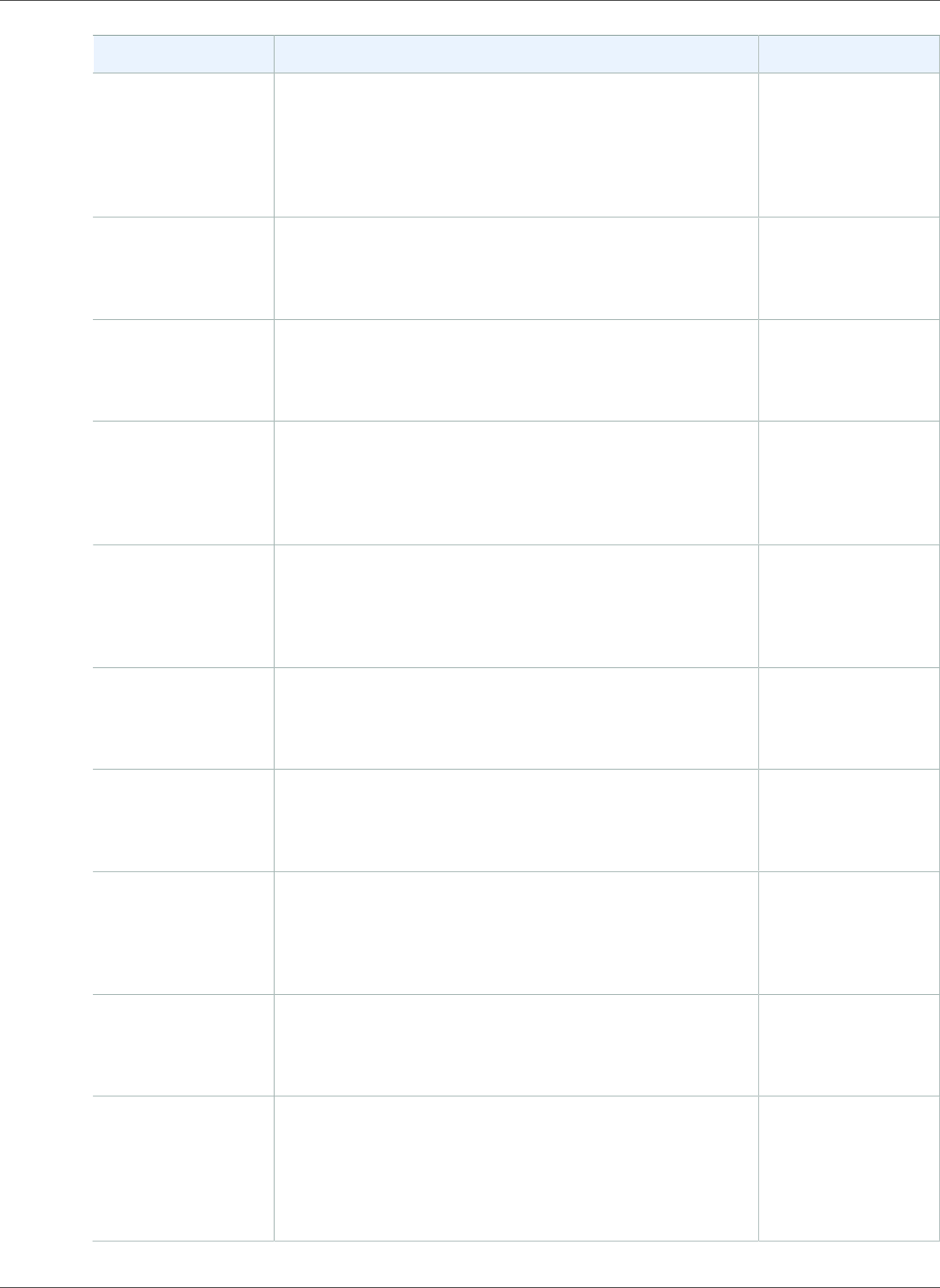
Amazon Relational Database Service User Guide
Earlier Updates
Change Description Date Changed
Auto Scaling with
Aurora Replicas
Amazon Aurora MySQL now supports Aurora Auto
Scaling. Aurora Auto Scaling dynamically adjusts
the number of Aurora Replicas based on increases
or decreases in connectivity or workload. For more
information, see Using Amazon Aurora Auto Scaling with
Aurora Replicas.
November 17, 2017
Oracle default
edition support
Amazon RDS for Oracle DB instances now supports
setting the default edition for the DB instance. For more
information, see Setting the Default Edition for a DB
Instance (p. 854).
November 3, 2017
Oracle DB instance
file validation
Amazon RDS for Oracle DB instances now supports
validating DB instance files with the Oracle Recovery
Manager (RMAN) logical validation utility. For more
information, see Validating DB Instance Files (p. 854).
November 3, 2017
Oracle July 2017
PSU
Amazon RDS for Oracle has released database engine
versions 12.1.0.2.v9 and 11.2.0.4.v13 to support the
July 2017 Oracle Database Patch Set Update (PSU). For
more information, see Oracle Database Engine Release
Notes (p. 916).
November 3, 2017
Management Agent
for OEM 13c
Amazon RDS Oracle DB instances now support the
Management Agent for Oracle Enterprise Manager
(OEM) Cloud Control 13c. For more information, see
Oracle Management Agent for Enterprise Manager Cloud
Control (p. 794).
November 1, 2017
PostgreSQL 9.6.5,
9.5.9, 9.4.14, and
9.3.19
You can now create Amazon RDS DB instances running
PostgreSQL versions 9.6.5., 9.5.9, 9.4.14, and 9.3.19. For
more information, see Supported PostgreSQL Database
Versions (p. 1024).
November 1, 2017
Storage
reconfiguration
for Microsoft SQL
Server snapshots
You can now reconfigure the storage when you restore
a snapshot to an Amazon RDS DB instance running
Microsoft SQL Server. For more information, see
Restoring from a DB Snapshot (p. 212).
October 26, 2017
Asynchronous
key prefetch for
Aurora with MySQL
compatibility
Asynchronous key prefetch (AKP) improves the
performance of noncached index joins, by prefetching
keys in memory ahead of when they are needed. For
more information, see Working with Asynchronous Key
Prefetch in Amazon Aurora.
October 26, 2017
MySQL 5.7.19,
5.6.37, and 5.5.57
You can now create Amazon RDS DB instances
running MySQL versions 5.7.19, 5.6.37, and 5.5.57.
For more information, see MySQL on Amazon RDS
Versions (p. 579).
October 25, 2017
General availability
of Amazon Aurora
with PostgreSQL
compatibility
Amazon Aurora with PostgreSQL compatibility makes it
simple and cost-effective to set up, operate, and scale
your new and existing PostgreSQL deployments, thus
freeing you to focus on your business and applications.
For more information, see Working with Amazon Aurora
PostgreSQL.
October 24, 2017
API Version 2014-10-31
1094
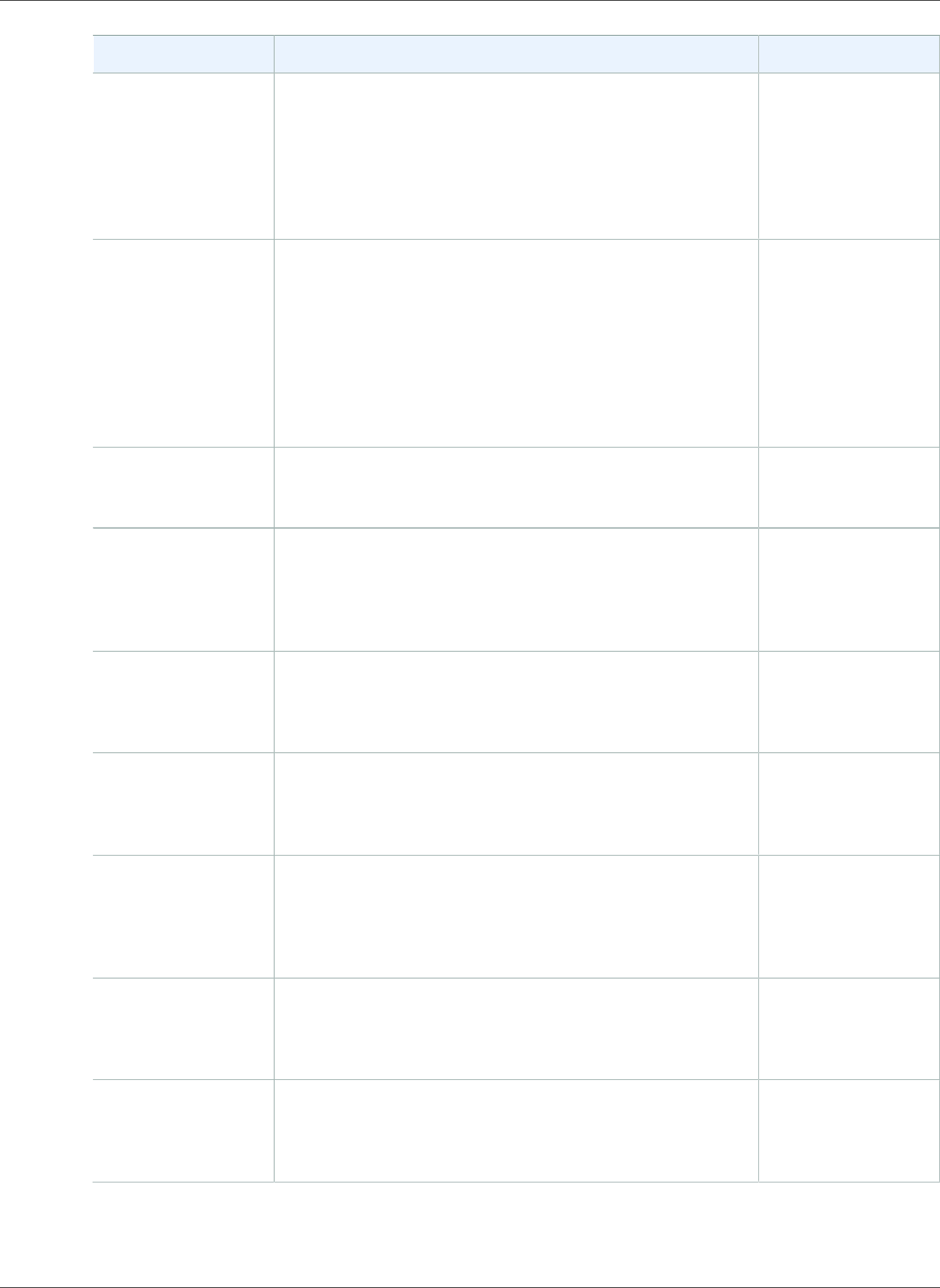
Amazon Relational Database Service User Guide
Earlier Updates
Change Description Date Changed
Amazon RDS for
Oracle DB instances
support new DB
instance classes
Amazon RDS Oracle DB instances now support Memory
Optimized Next Generation (db.r4) instance classes.
Amazon RDS Oracle DB instances also now support
the following new current generation instance classes:
db.m4.16xlarge, db.t2.xlarge, and db.t2.2xlarge. For more
information, see DB Instance Class (p. 80) and DB Instance
Class Support for Oracle (p. 713).
October 23, 2017
New feature Your new and existing Reserved Instances can now cover
multiple sizes in the same DB instance class. Size-flexible
reserved instances are available for DB instances with
the same AWS Region, database engine, and instance
family, and across AZ configuration. Size-flexible reserved
instances are available for the following database
engines: Amazon Aurora, MariaDB, MySQL, Oracle (Bring
Your Own License), PostgreSQL. For more information,
see Size-Flexible Reserved DB Instances (p. 190).
October 11, 2017
New feature You can now use the Oracle SQLT option to tune a
SQL statement for optimal performance. For more
information, see Oracle SQLT (p. 820).
September 22, 2017
New feature If you have existing manual DB snapshots of your
Amazon RDS Oracle DB instances, you can now upgrade
them to a later version of the Oracle database engine.
For more information, see Upgrading an Oracle DB
Snapshot (p. 769).
September 20, 2017
New feature You can now use Oracle Spatial to store, retrieve, update,
and query spatial data in your Amazon RDS DB instances
running Oracle. For more information, see Oracle
Spatial (p. 818).
September 15, 2017
New feature You can now use Oracle Locator to support internet and
wireless service-based applications and partner-based GIS
solutions with your Amazon RDS DB instances running
Oracle. For more information, see Oracle Locator (p. 805).
September 15, 2017
New feature You can now use Oracle Multimedia to store, manage, and
retrieve images, audio, video, and other heterogeneous
media data in your Amazon RDS DB instances
running Oracle. For more information, see Oracle
Multimedia (p. 808).
September 15, 2017
New feature You can now export audit logs from your Amazon Aurora
MySQL DB clusters to Amazon CloudWatch Logs. For
more information, see Publishing Aurora MySQL Logs to
Amazon CloudWatch Logs.
September 14, 2017
New feature Amazon RDS now supports multiple versions of Oracle
Application Express (APEX) for your DB instances running
Oracle. For more information, see Oracle Application
Express (p. 783).
September 13, 2017
API Version 2014-10-31
1095
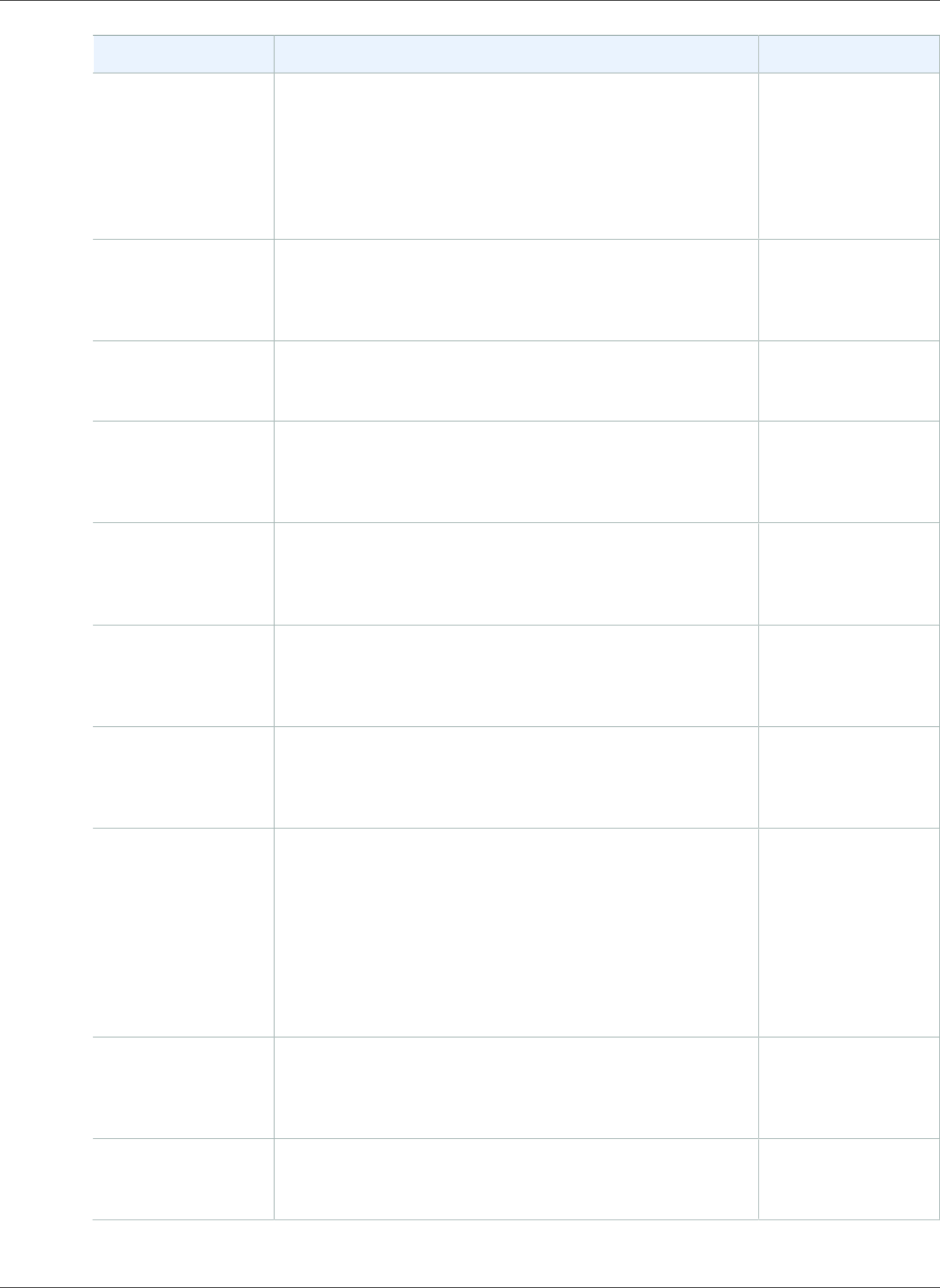
Amazon Relational Database Service User Guide
Earlier Updates
Change Description Date Changed
New feature You can now use Amazon Aurora to migrate an
unencrypted or encrypted DB snapshot or Amazon RDS
MySQL DB instance to an encrypted Aurora MySQL DB
cluster. For more information, see Migrating an RDS
MySQL Snapshot to Aurora and Migrating Data from
a MySQL DB Instance to an Amazon Aurora MySQL DB
Cluster by Using an Aurora Read Replica.
September 5, 2017
New feature You can use Amazon RDS for Microsoft SQL Server
databases to build HIPAA-compliant applications. For
more information, see Compliance Program Support for
Microsoft SQL Server DB Instances (p. 480).
August 31, 2017
New feature You can now use Amazon RDS for MariaDB databases
to build HIPAA-compliant applications. For more
information, see MariaDB on Amazon RDS (p. 420).
August 31, 2017
New feature You can now create Amazon RDS DB instances running
Microsoft SQL Server with allocated storage up to 16 TiB,
and Provisioned IOPS to storage ranges of 1:1–50:1. For
more information, see DB instance storage (p. 101).
August 22, 2017
New feature You can now use Multi-AZ deployments for DB instances
running Microsoft SQL Server in the EU (Frankfurt)
region. For more information, see Multi-AZ Deployments
for Microsoft SQL Server (p. 541).
August 3, 2017
New feature You can now create Amazon RDS DB instances
running MariaDB versions 10.1.23 and 10.0.31. For
more information, see MariaDB on Amazon RDS
Versions (p. 422).
July 17, 2017
New feature Amazon RDS now supports Microsoft SQL Server
Enterprise Edition with the License Included model in
all AWS Regions. For more information, see Licensing
Microsoft SQL Server on Amazon RDS (p. 491).
July 13, 2017
New feature Amazon RDS for Oracle now supports Linux kernel huge
pages for increased database scalability. The use of
huge pages results in smaller page tables and less CPU
time spent on memory management, increasing the
performance of large database instances. You can use
huge pages with your Amazon RDS DB instances running
all editions of Oracle versions 12.1.0.2 and 11.2.0.4. For
more information, see Using Huge Pages with an Oracle
DB Instance (p. 729).
July 7, 2017
New feature Updated to support encryption at rest (EAR) for
db.t2.small and db.t2.medium DB instance classes for
all non-Aurora DB engines. For more information, see
Availability of Amazon RDS Encryption (p. 379).
June 27, 2017
New feature Updated to support Amazon Aurora in the EU (Frankfurt)
region. For more information, see Availability for Amazon
Aurora MySQL.
June 16, 2017
API Version 2014-10-31
1096
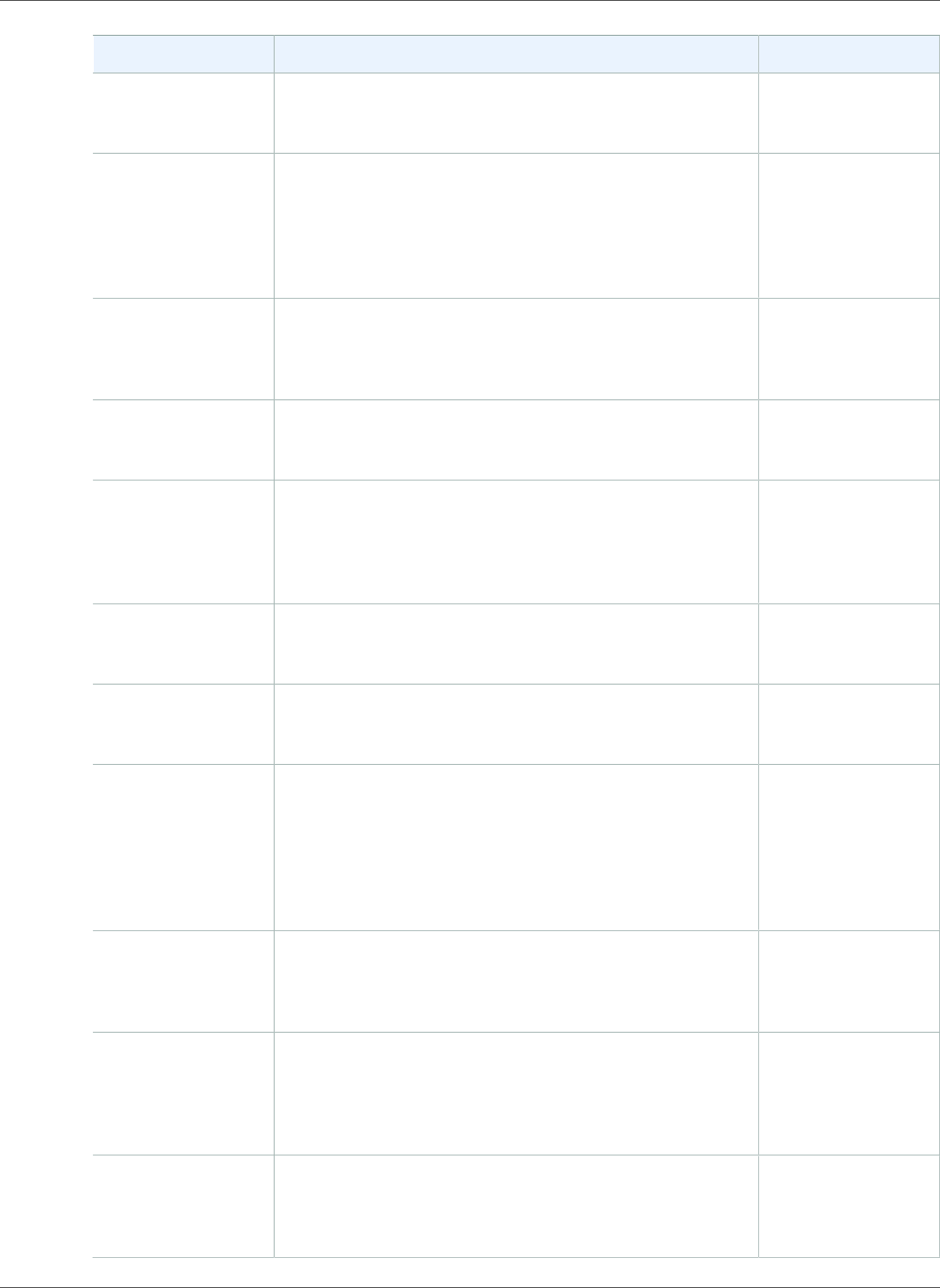
Amazon Relational Database Service User Guide
Earlier Updates
Change Description Date Changed
New feature You can now specify an option group when you copy a DB
snapshot across AWS regions. For more information, see
Option Group Considerations (p. 216).
June 12, 2017
New feature You can now copy DB snapshots created from specialized
DB instances across AWS regions. You can copy snapshots
from DB instances that use Oracle TDE, Microsoft SQL
Server TDE, and Microsoft SQL Server Multi-AZ with
Mirroring. For more information, see Copying a DB
Snapshot (p. 217).
June 12, 2017
New feature Amazon Aurora now allows you to quickly and cost-
effectively copy all of your databases in an Amazon
Aurora DB cluster. For more information, see Cloning
Databases in an Aurora DB Cluster.
June 12, 2017
New feature Amazon RDS now supports Microsoft SQL Server 2016
SP1 CU2. For more information, see Microsoft SQL Server
on Amazon RDS (p. 476).
June 7, 2017
New feature Amazon RDS for Oracle has released database engine
versions 12.1.0.2.v8 and 11.2.0.4.v12 to support the
April 2017 Oracle Database Patch Set Update (PSU). For
more information, see Oracle Database Engine Release
Notes (p. 916).
May 23, 2017
New Feature Amazon RDS now supports PostgreSQL versions 9.6.2,
9.5.6, 9.4.11, and 9.3.16. For more information, see
Supported PostgreSQL Database Versions (p. 1024)
May 3, 2017
Preview Public preview of Amazon Aurora with PostgreSQL
Compatibility. For more information, see Working with
Amazon Aurora PostgreSQL.
April 19, 2017
New feature Amazon Aurora now allows you to execute an
ALTER TABLE tbl_name ADD COLUMN col_name
column_definition operation nearly instantaneously.
The operation completes without requiring the table to
be copied and without materially impacting other DML
statements. For more information, see Altering Tables in
Amazon Aurora Using Fast DDL.
April 5, 2017
New feature We have added a new monitoring command, SHOW
VOLUME STATUS, to display the number of nodes and
disks in a volume. For more information, see Displaying
Volume Status for an Aurora DB Cluster.
April 5, 2017
New feature Amazon RDS for Oracle now includes the January 2017
Oracle Database Patch Set Update (PSU). This adds
support for database engine versions 12.1.0.2.v7 and
11.2.0.4.v11. For more information, see Oracle Database
Engine Release Notes (p. 916).
March 21, 2017
New feature You can now use your own custom logic in your custom
password verification functions for Oracle on Amazon
RDS. For more information, see Creating Custom
Functions to Verify Passwords (p. 845).
March 21, 2017
API Version 2014-10-31
1097
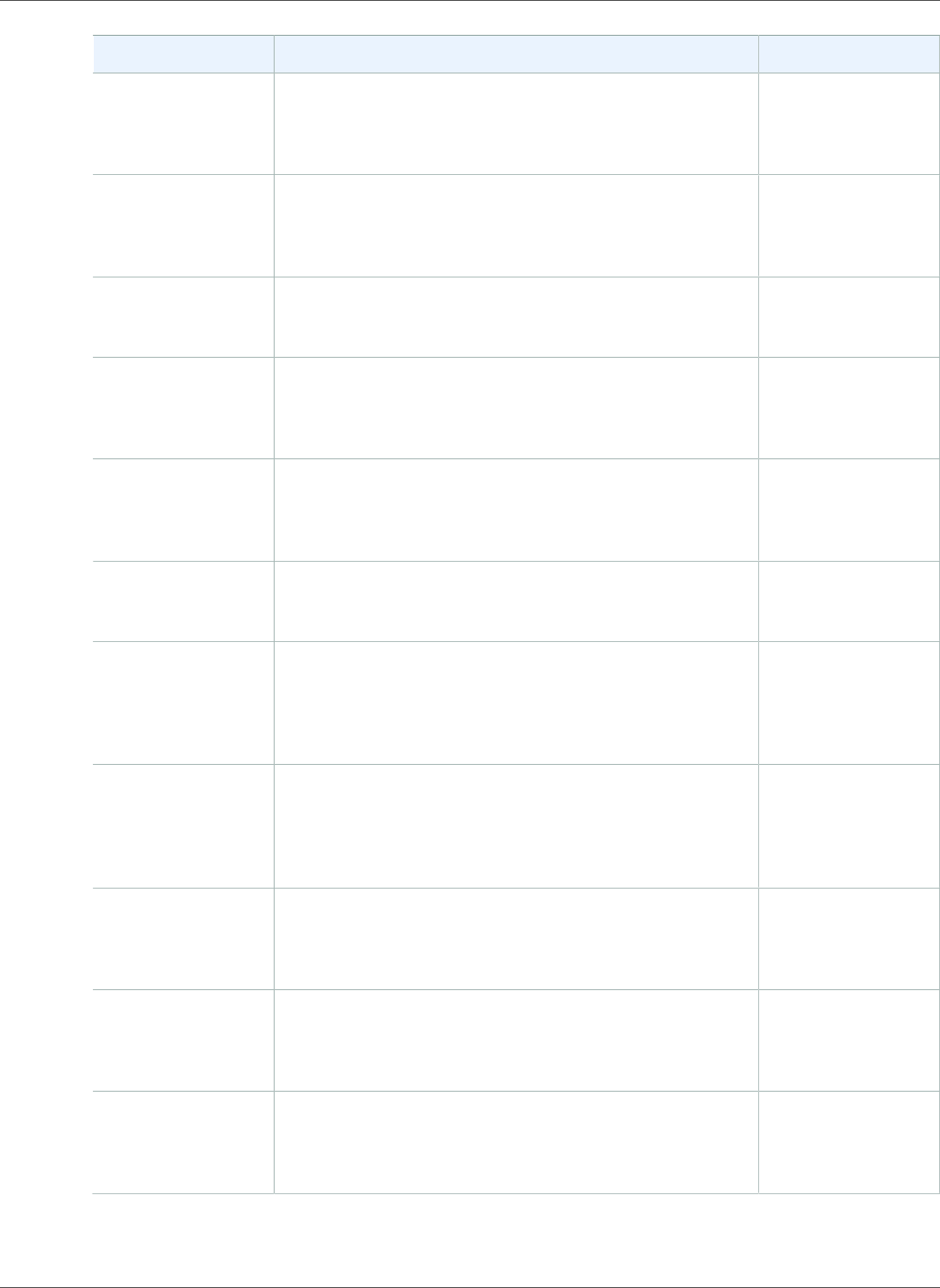
Amazon Relational Database Service User Guide
Earlier Updates
Change Description Date Changed
New feature You can now access your online and archived redo
log files on your Oracle DB instances on Amazon
RDS. For more information, see Accessing Transaction
Logs (p. 867).
March 21, 2017
New feature You can now copy both encrypted and unencrypted
DB cluster snapshots between accounts in the same
region. For more information, see Copying a DB Cluster
Snapshot Across Accounts.
March 7, 2017
New feature You can now share encrypted DB cluster snapshots
between accounts in the same region. For more
information, see Sharing a DB Cluster Snapshot.
March 7, 2017
New feature You can now replicate encrypted Amazon Aurora MySQL
DB clusters to create cross-region Aurora Replicas. For
more information, see Replicating Aurora MySQL DB
Clusters Across AWS Regions.
March 7, 2017
New feature You can now require that all connections to your DB
instance running Microsoft SQL Server use Secure Sockets
Layer (SSL). For more information, see Using SSL with a
Microsoft SQL Server DB Instance (p. 545).
February 27, 2017
New feature You can now set your local time zone to one of 15
additional time zones. For more information, see
Supported Time Zones (p. 487).
February 27, 2017
New feature You can now use the Amazon RDS procedure
msdb.dbo.rds_shrink_tempdbfile to shrink the
tempdb database on your DB instances running Microsoft
SQL Server. For more information, see Shrinking the
tempdb Database (p. 555).
February 17, 2017
New feature You can now compress your backup file when you export
your Enterprise and Standard Edition Microsoft SQL
Server database from an Amazon RDS DB instance to
Amazon S3. For more information, see Compressing
Backup Files (p. 529).
February 17, 2017
New feature Amazon RDS now supports custom DNS servers to resolve
DNS names used in outbound network access on your
DB instances running Oracle. For more information, see
Setting Up a Custom DNS Server (p. 848).
January 26, 2017
New feature Amazon RDS now supports creating an encrypted
Read Replica in another region. For more information,
see Creating a Read Replica in a Different AWS
Region (p. 144) and CreateDBInstanceReadReplica.
January 23, 2017
New feature Amazon RDS now supports upgrading a MySQL
DB snapshot from MySQL 5.1 to MySQL 5.5. For
more information, see Upgrading a MySQL DB
Snapshot (p. 614) and ModifyDBSnapshot.
January 20, 2017
API Version 2014-10-31
1098
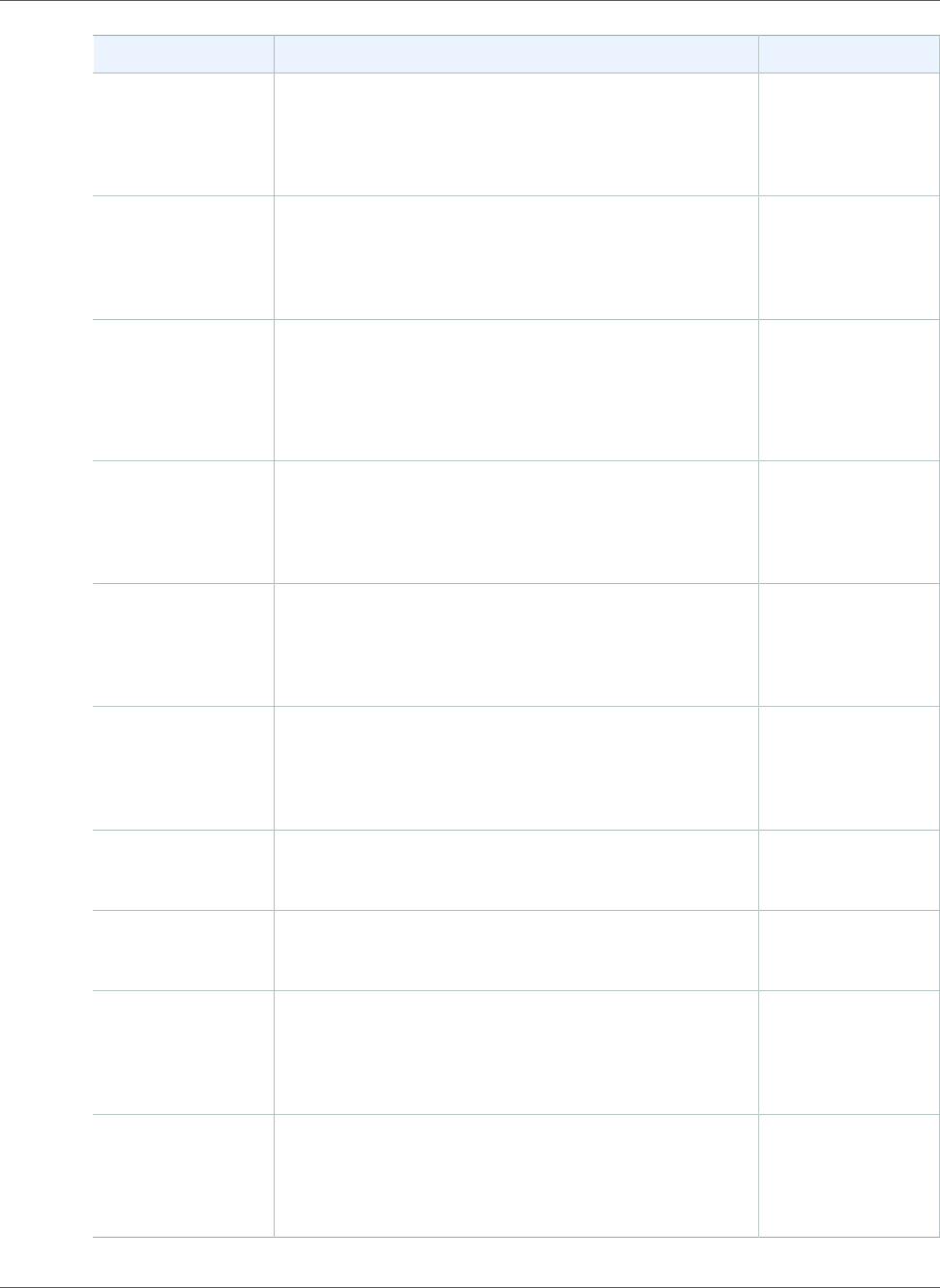
Amazon Relational Database Service User Guide
Earlier Updates
Change Description Date Changed
New feature Amazon RDS now supports copying an encrypted DB
snapshot to another region for the MariaDB, MySQL,
Oracle, PostgreSQL, and Microsoft SQL Server database
engines. For more information, see Copying a DB
Snapshot (p. 217) and CopyDBSnapshot.
December 20, 2016
New feature Amazon RDS now supports migrating an Amazon RDS
MySQL 5.6 DB snapshot to a new DB instance running
MariaDB 10.1. For more information, see Migrating
Data from a MySQL DB Snapshot to a MariaDB DB
Instance (p. 454).
December 20, 2016
New feature Amazon Aurora MySQL now supports spatial indexing.
Spatial indexing improves query performance on large
datasets for queries that use spatial data. For more
information, see Amazon Aurora MySQL and Spatial
Data.
December 14, 2016
New feature Amazon RDS for Oracle now includes the October 2016
Oracle Database Patch Set Update (PSU). This adds
support for Oracle database engine versions 12.1.0.2.v6
and 11.2.0.4.v10. For more information, see Oracle
Database Engine Release Notes (p. 916).
December 12, 2016
New feature Amazon RDS now supports outbound network access on
your DB instances running Oracle. You can use utl_http,
utl_tcp, and utl_smtp to connect from your DB instance
to the network. For more information, see Using utl_http,
utl_tcp, and utl_smtp with an Oracle DB Instance (p. 731).
December 5, 2016
New feature Amazon RDS has retired support for MySQL version 5.1.
However, you can restore existing MySQL 5.1 snapshots
to a MySQL 5.5 instance. For more information, see
Supported Storage Engines for MySQL on Amazon
RDS (p. 581).
November 15, 2016
New feature Amazon RDS now supports PostgreSQL version 9.6.1.
For more information, see PostgreSQL Version 9.6.1 on
Amazon RDS (p. 1029).
November 11, 2016
New feature Amazon RDS now supports Microsoft SQL Server 2016
RTM CU2. For more information, see Microsoft SQL
Server on Amazon RDS (p. 476).
November 4, 2016
New feature Amazon RDS now supports major version upgrades
for DB instances running Oracle. You can now
upgrade your Oracle DB instances from 11g to 12c.
For more information, see Upgrading the Oracle DB
Engine (p. 763).
November 2, 2016
New feature You can now create DB instances running Microsoft
SQL Server 2014 Enterprise Edition. Amazon RDS now
supports SQL Server 2014 SP2 for all editions and all
regions. For more information, see Microsoft SQL Server
on Amazon RDS (p. 476).
October 25, 2016
API Version 2014-10-31
1099
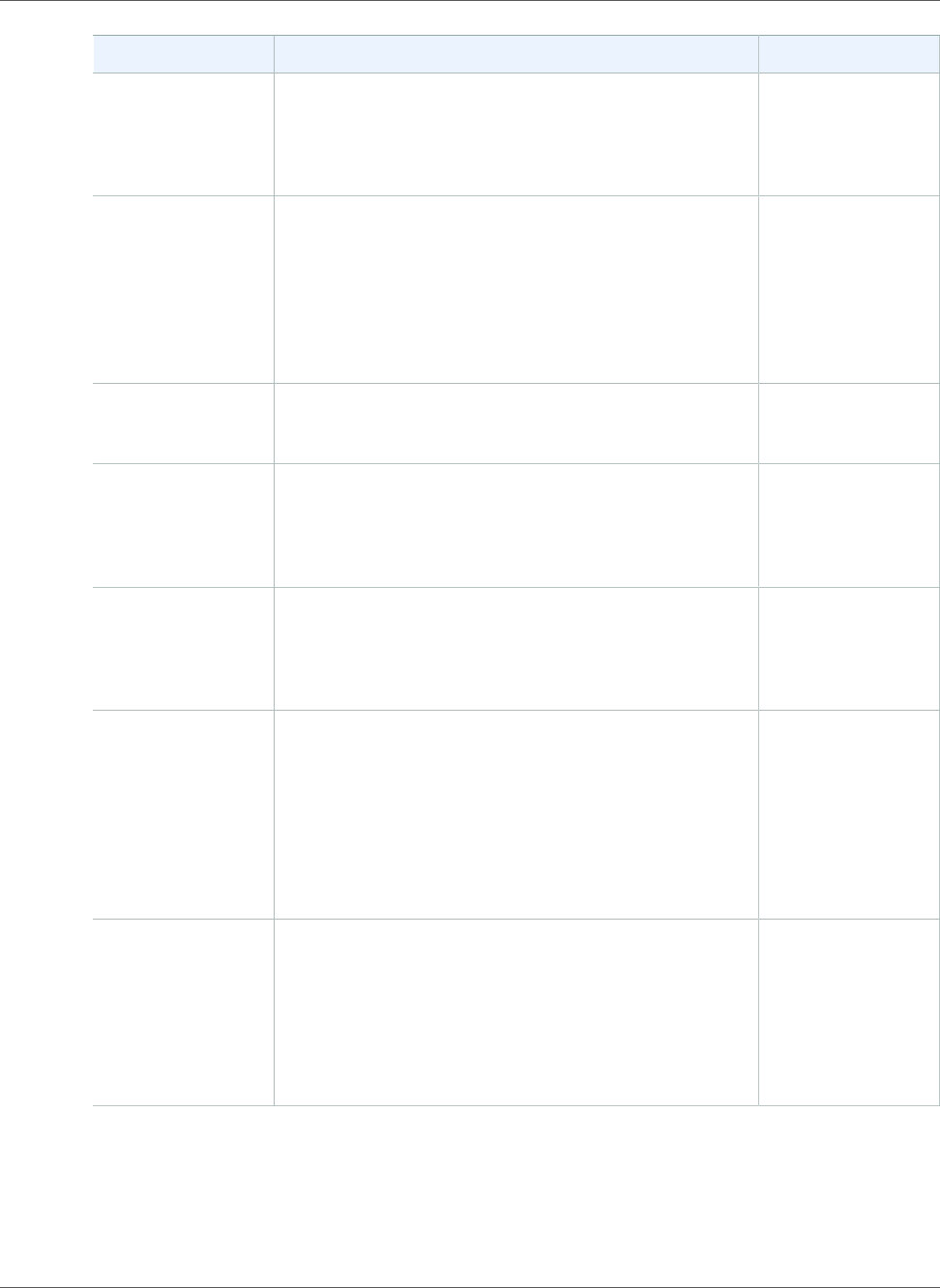
Amazon Relational Database Service User Guide
Earlier Updates
Change Description Date Changed
New feature Amazon Aurora MySQL now integrates with other AWS
services: You can load text or XML data into a table
from an Amazon S3 bucket, or invoke an AWS Lambda
function from database code. For more information, see
Integrating Aurora MySQL with Other AWS Services.
October 18, 2016
New feature You can now access the tempdb database on your
Amazon RDS DB instances running Microsoft SQL Server.
You can access the tempdb database by using Transact-
SQL through Microsoft SQL Server Management Studio
(SSMS), or any other standard SQL client application. For
more information, see Accessing the tempdb Database
on Microsoft SQL Server DB Instances on Amazon
RDS (p. 555).
September 29, 2016
New feature You can now use the UTL_MAIL package with your
Amazon RDS DB instances running Oracle. For more
information, see Oracle UTL_MAIL (p. 833).
September 20, 2016
New feature Amazon RDS for Oracle now includes the July 2016
Oracle Database Patch Set Update (PSU). This adds
support for Oracle database engine versions 12.1.0.2.v5,
12.1.0.1.v6, and 11.2.0.4.v9. For more information, see
Oracle Database Engine Release Notes (p. 916).
September 20, 2016
New features You can now set the time zone of your new Microsoft SQL
Server DB instances to a local time zone, to match the
time zone of your applications. For more information,
see Local Time Zone for Microsoft SQL Server DB
Instances (p. 487).
September 19, 2016
New features Added support for new PostgreSQL versions 9.5.4,
9.4.9, and 9.3.14. Also added support for PostgreSQL
logical replication, PostgreSQL event triggers, and
RAM disk for the PostgreSQL stats_temp_directory.
For more information, see Supported PostgreSQL
Database Versions (p. 1024), Logical Replication for
PostgreSQL on Amazon RDS (p. 1056), Event Triggers for
PostgreSQL on Amazon RDS (p. 1057), and RAM Disk for
the stats_temp_directory (p. 1059).
September 14, 2016
New feature You can now use the Oracle Label Security option to
control access to individual table rows in your Amazon
RDS DB instances running Oracle 12c. With Oracle Label
Security, you can enforce regulatory compliance with a
policy-based administration model, and ensure that an
access to sensitive data is restricted to only users with the
appropriate clearance level. For more information, see
Oracle Label Security (p. 802).
September 8, 2016
API Version 2014-10-31
1100
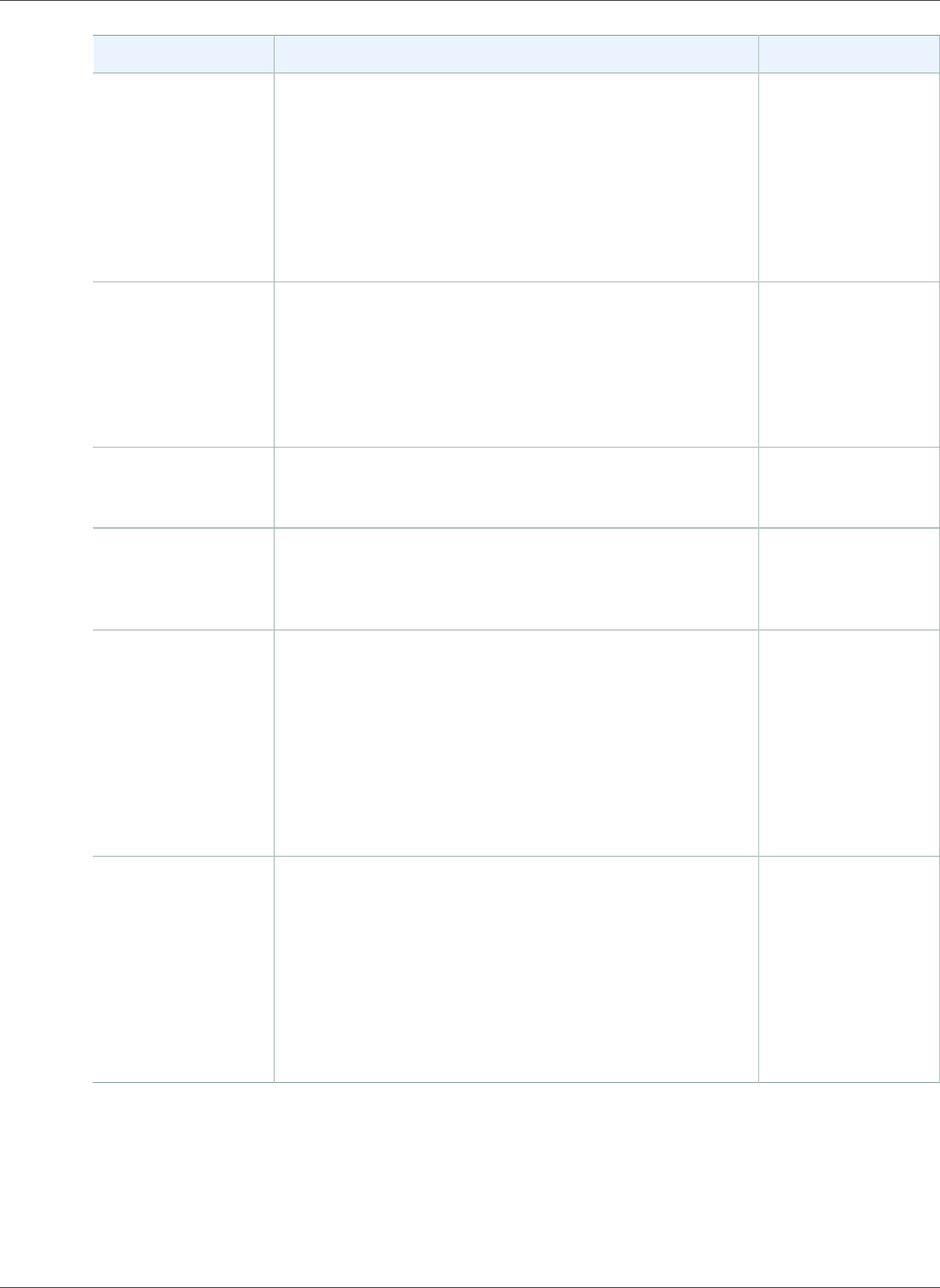
Amazon Relational Database Service User Guide
Earlier Updates
Change Description Date Changed
New feature You can now connect to an Amazon Aurora DB cluster
using the reader endpoint, which load-balances
connections across the Aurora Replicas that are available
in the DB cluster. As clients request new connections to
the reader endpoint, Aurora distributes the connection
requests among the Aurora Replicas in the DB cluster.
This functionality can help balance your read workload
across multiple Aurora Replicas in your DB cluster. For
more information, see Amazon Aurora Endpoints.
September 8, 2016
New feature You can now support the Oracle Enterprise Manager
Cloud Control on your Amazon RDS DB instances running
Oracle. You can enable the Management Agent on
your DB instances, and share data with your Oracle
Management Service (OMS). For more information, see
Oracle Management Agent for Enterprise Manager Cloud
Control (p. 794).
September 1, 2016
New feature This release adds support to get an ARN for a resource.
For more information, see Getting an Existing
ARN (p. 179).
August 23, 2016
New feature You can now assign up to 50 tags for each Amazon RDS
resource, for managing your resources and tracking
costs. For more information, see Tagging Amazon RDS
Resources (p. 134).
August 19, 2016
New feature Amazon RDS now supports the License Included model
for Oracle Standard Edition Two. For more information,
see Creating a DB Instance Running the Oracle Database
Engine (p. 734).
You can now change the license model of your Amazon
RDS DB instances running Microsoft SQL Server and
Oracle. For more information, see Licensing Microsoft
SQL Server on Amazon RDS (p. 491) and Oracle
Licensing (p. 712).
August 5, 2016
New feature You can now use the AWS Management Console to
easily move your DB instance to a different VPC, or
to a different subnet group in the same VPC. For
more information, see Updating the VPC for a DB
Instance (p. 413).
If your DB instance is not in a VPC, you can now use
the AWS Management Console to easily move your DB
instance into a VPC. For more information, see Moving a
DB Instance Not in a VPC into a VPC (p. 414).
August 4, 2016
API Version 2014-10-31
1101
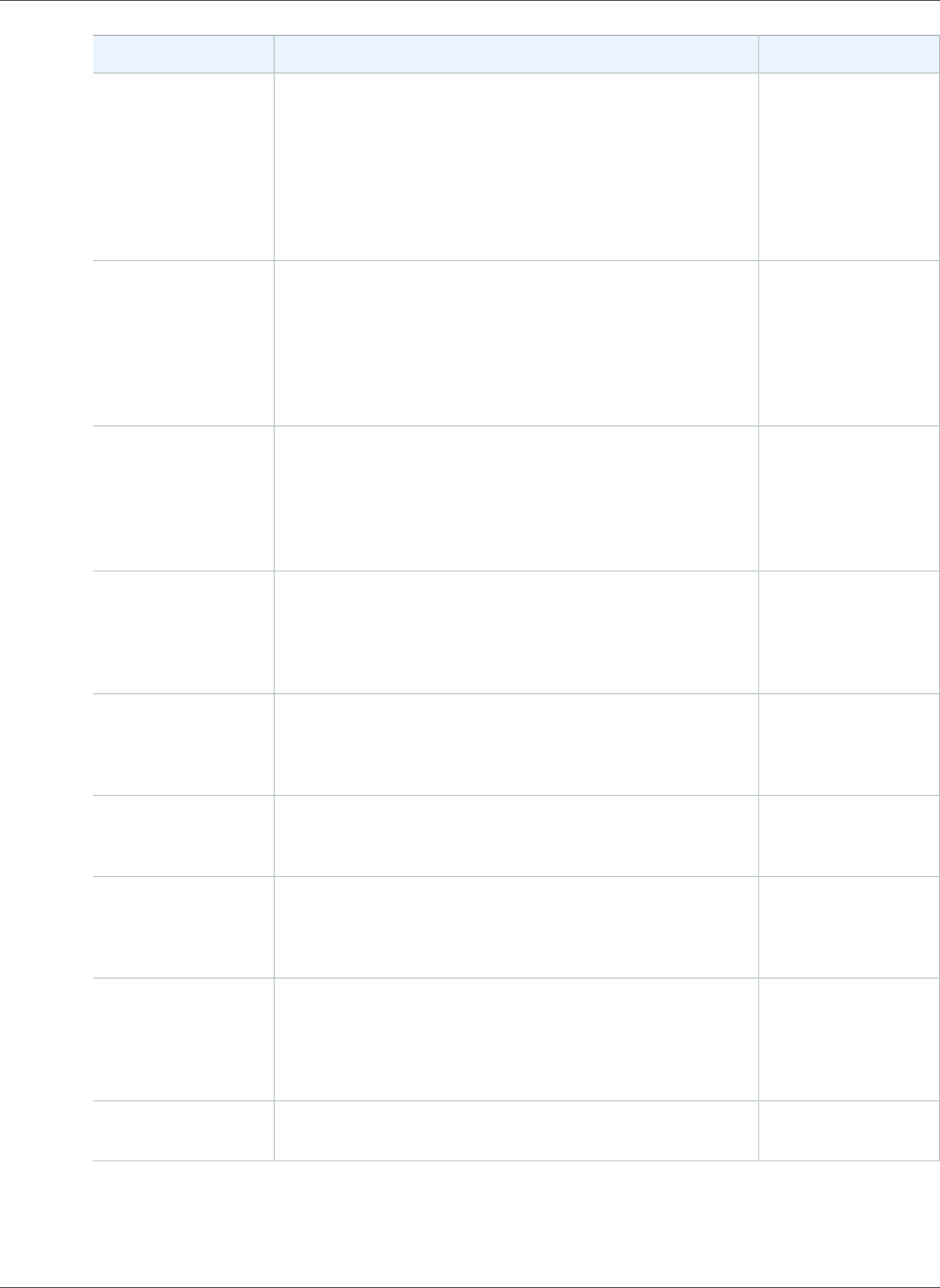
Amazon Relational Database Service User Guide
Earlier Updates
Change Description Date Changed
New feature Amazon RDS now supports native backup and restore
for Microsoft SQL Server databases using full backup
files (.bak files). You can now easily migrate SQL Server
databases to Amazon RDS, and import and export
databases in a single, easily-portable file, using Amazon
S3 for storage, and AWS KMS for encryption. For more
information, see Importing and Exporting SQL Server
Databases (p. 523).
July 27, 2016
New feature You can now copy the source files from a MySQL
database to an Amazon Simple Storage Service (Amazon
S3) bucket, and then restore an Amazon Aurora DB
cluster from those files. This option can be considerably
faster than migrating data using mysqldump. For more
information, see Migrating Data from an External MySQL
Database to an Aurora MySQL DB Cluster.
July 20, 2016
New feature You can now restore an unencrypted Amazon Aurora
DB cluster snapshot to create an encrypted Amazon
Aurora DB cluster by including an AWS Key Management
Service (AWS KMS) encryption key during the restore
operation. For more information, see Encrypting Amazon
RDS Resources.
June 30, 2016
New feature Amazon RDS for Oracle now includes the April 2016
Oracle Database Patch Set Update (PSU). This PSU adds
support for Oracle database engine versions 12.1.0.2.v4,
12.1.0.1.v5, and 11.2.0.4.v8. For more information, see
Oracle Database Engine Release Notes (p. 916).
June 17, 2016
New feature You can use the Oracle Repository Creation Utility (RCU)
to create a repository on Amazon RDS for Oracle. For
more information, see Using the Oracle Repository
Creation Utility on Amazon RDS for Oracle (p. 908).
June 17, 2016
New feature Adds support for PostgreSQL cross-region Read Replicas.
For more information, see Creating a Read Replica in a
Different AWS Region (p. 144).
June 16, 2016
New feature You can now use the AWS Management Console to easily
add Multi-AZ with Mirroring to a Microsoft SQL Server DB
instance. For more information, see Adding Multi-AZ to a
Microsoft SQL Server DB Instance (p. 541).
June 9, 2016
New feature You can now use Multi-AZ Deployments Using SQL Server
Mirroring in the following additional regions: Asia Pacific
(Sydney), Asia Pacific (Tokyo), and South America (Sao
Paulo). For more information, see Multi-AZ Deployments
for Microsoft SQL Server (p. 541).
June 9, 2016
New feature Updated to support MariaDB version 10.1. For more
information, see MariaDB on Amazon RDS (p. 420).
June 1, 2016
API Version 2014-10-31
1102
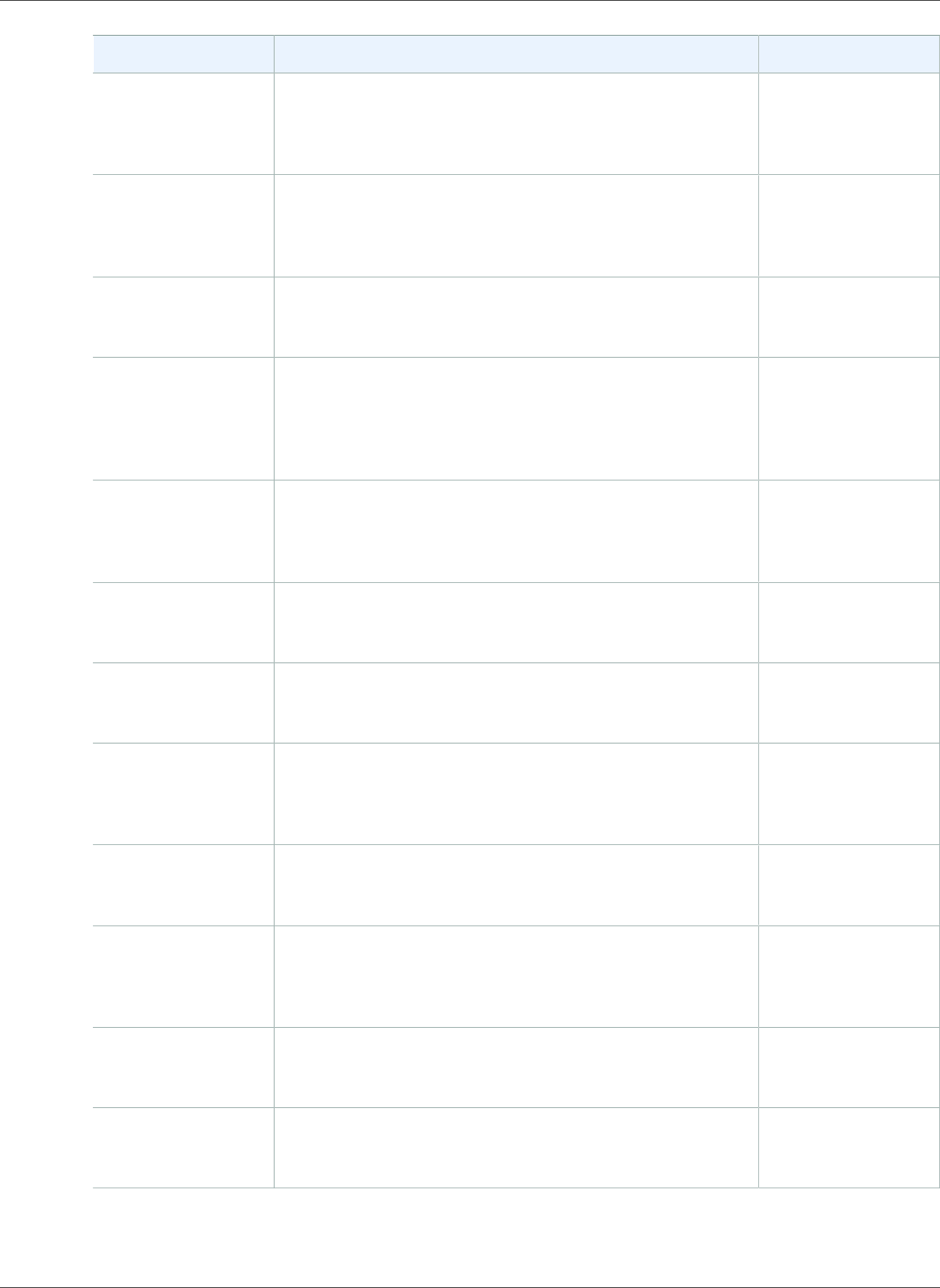
Amazon Relational Database Service User Guide
Earlier Updates
Change Description Date Changed
New feature Updated to support Amazon Aurora cross-region DB
clusters that are Read Replicas. For more information,
see Replicating Aurora MySQL DB Clusters Across AWS
Regions.
June 1, 2016
New feature Enhanced Monitoring is now available for Oracle
DB instances. For more information, see Enhanced
Monitoring (p. 250) and Modifying a DB Instance Running
the Oracle Database Engine (p. 750).
May 27, 2016
New feature Updated to support manual snapshot sharing for Amazon
Aurora DB cluster snapshots. For more information, see
Sharing a DB Cluster Snapshot.
May 18, 2016
New feature You can now use the MariaDB Audit Plugin to log
database activity on MariaDB and MySQL database
instances. For more information, see Options for MariaDB
Database Engine (p. 465) and Options for MySQL DB
Instances (p. 670).
April 27, 2016
New feature In-place, major version upgrades are now available
for upgrading from MySQL version 5.6 to version 5.7.
For more information, see Upgrading the MySQL DB
Engine (p. 608).
April 26, 2016
New feature Enhanced Monitoring is now available for Microsoft SQL
Server DB instances. For more information, see Enhanced
Monitoring (p. 250).
April 22, 2016
New feature Added support for PostgreSQL versions 9.5.2, 9.4.7, and
9.3.12. For more information, see Supported PostgreSQL
Database Versions (p. 1024).
April 8, 2016
New feature Updated to support Oracle database versions 11.2.0.4.v7,
12.1.0.1.v4, and 12.1.0.2.v3 with the January 2016 Oracle
Patch Set Updates (PSU). For more information, see
Oracle Database Engine Release Notes (p. 916).
April 1, 2016
New feature Updated to provide an Amazon Aurora Clusters view
in the Amazon RDS console. For more information, see
Viewing an Aurora DB Cluster.
April 1, 2016
New feature Updated to support SQL Server Multi-AZ with
mirroring in the Asia Pacific (Seoul) region. For more
information, see Multi-AZ Deployments for Microsoft SQL
Server (p. 541).
March 31, 2016
New feature Updated to support Amazon Aurora Multi-AZ with
mirroring in the Asia Pacific (Seoul) region. For more
information, see Availability for Amazon Aurora MySQL.
March 31, 2016
New feature PostgreSQL DB instances have the ability to require
connections to use SSL. For more information, see Using
SSL with a PostgreSQL DB Instance (p. 1061).
March 25, 2016
API Version 2014-10-31
1103
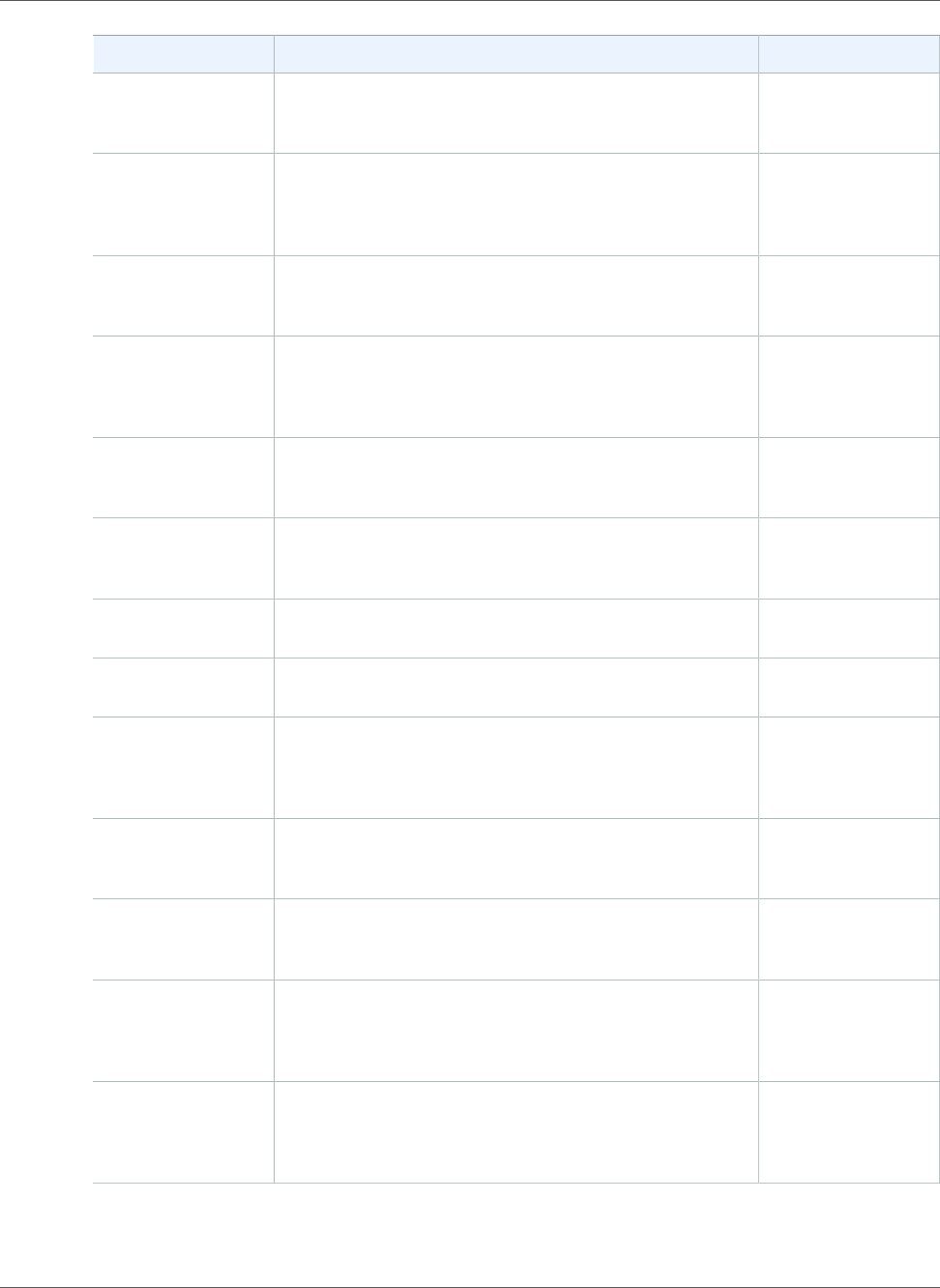
Amazon Relational Database Service User Guide
Earlier Updates
Change Description Date Changed
New feature Enhanced Monitoring is now available for PostgreSQL
DB instances. For more information, see Enhanced
Monitoring (p. 250).
March 25, 2016
New feature Microsoft SQL Server DB instances can now use Windows
Authentication for user authentication. For more
information, see Using Windows Authentication with a
Microsoft SQL Server DB Instance (p. 568).
March 23, 2016
New feature Enhanced Monitoring is now available in the Asia Pacific
(Seoul) region. For more information, see Enhanced
Monitoring (p. 250).
March 16, 2016
New feature You can now customize the order in which Aurora
Replicas are promoted to primary instance during a
failover. For more information, see Fault Tolerance for an
Aurora DB Cluster.
March 14, 2016
New feature Updated to support encryption when migrating to an
Aurora DB cluster. For more information, see Migrating
Data to an Aurora DB Cluster.
March 2, 2016
New feature Updated to support local time zone for Aurora DB
clusters. For more information, see Local Time Zone for
Aurora DB Clusters.
March 1, 2016
New feature Updated to add support for MySQL version 5.7 for
current generation Amazon RDS DB instance classes.
February 22, 2016
New feature Updated to support db.r3 and db.t2 DB instance classes in
the AWS GovCloud (US-West) region.
February 11, 2016
New feature Updated to support encrypting copies of DB snapshots
and sharing encrypted DB snapshots. For more
information, see Copying a Snapshot (p. 215) and Sharing
a DB Snapshot (p. 224).
February 11, 2016
New feature Updated to support Amazon Aurora in the Asia Pacific
(Sydney) region. For more information, see Availability
for Amazon Aurora MySQL.
February 11, 2016
New feature Updated to support SSL for Oracle DB Instances. For
more information, see Using SSL with an Oracle DB
Instance (p. 716).
February 9, 2016
New feature Updated to support local time zone for MySQL and
MariaDB DB instances. For more information, see Local
Time Zone for MySQL DB Instances (p. 585) and Local
Time Zone for MariaDB DB Instances (p. 429).
December 21, 2015
New feature Updated to support Enhanced Monitoring of OS metrics
for MySQL and MariaDB instances and Aurora DB
clusters. For more information, see Viewing DB Instance
Metrics (p. 248).
December 18, 2015
API Version 2014-10-31
1104
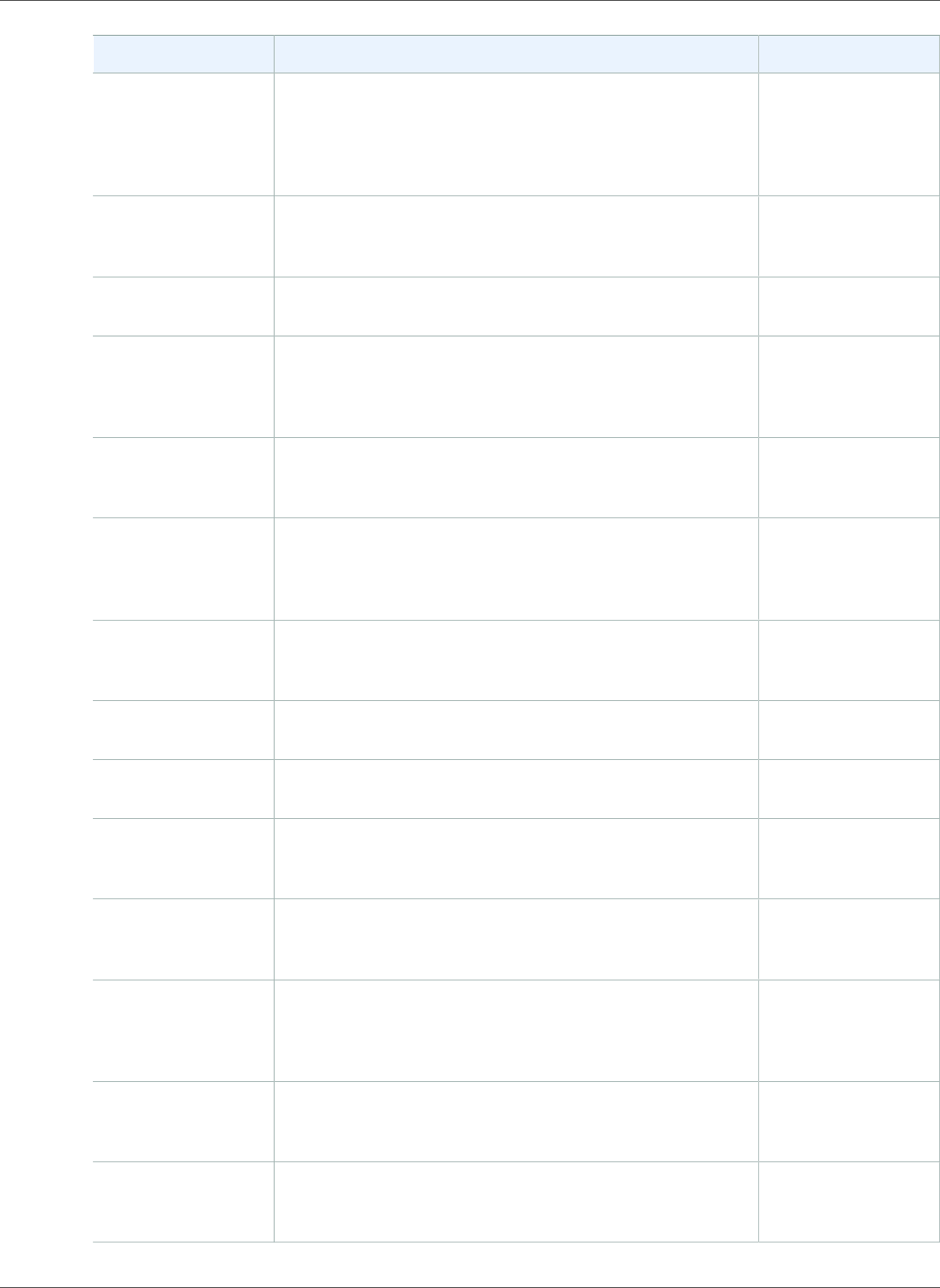
Amazon Relational Database Service User Guide
Earlier Updates
Change Description Date Changed
New feature Updated to support Oracle Standard Edition Two
with Bring-Your- Own-License licensing. Also added
support for Oracle versions 11.2.0.4.v5, 12.1.0.1.v3, and
12.1.0.2.v2. For more information, see Oracle Database
Engine Release Notes (p. 916).
December 14, 2015
New feature Updated to support db.t2, db.r3, and db.m4 DB instance
classes for MySQL version 5.5. For more information, see
DB Instance Class (p. 80).
December 4, 2015
New feature Updated to support modifying the database port for an
existing DB instance.
December 3, 2015
New feature Updated to support three new extensions for PostgreSQL
versions 9.3.10 and 9.4.5 DB instances. For more
information, see Supported PostgreSQL Database
Versions (p. 1024).
December 1, 2015
New feature Updated to support PostgreSQL versions 9.3.10 and
9.4.5 DB instances. For more information, see Supported
PostgreSQL Database Versions (p. 1024).
November 27, 2015
New feature Updated to support major version upgrades of the
database engine for PostgreSQL instances. For more
information, see Upgrading the PostgreSQL DB
Engine (p. 982).
November 19, 2015
New feature Updated to support modifying the public accessibility
of an existing DB instance. Updated to support db.m4
standard DB instance classes.
November 11, 2015
New feature Updated to support manual DB snapshot sharing. For
more information, see Sharing a DB Snapshot (p. 224).
October 28, 2015
New feature Updated to support Microsoft SQL Server 2014 for the
Web, Express, and Standard editions.
October 26, 2015
New feature Updated to support the MySQL-based MariaDB database
engine. For more information, see MariaDB on Amazon
RDS (p. 420).
October 7, 2015
New feature Updated to support Amazon Aurora in the Asia Pacific
(Tokyo) region. For more information, see Availability for
Amazon Aurora MySQL.
October 7, 2015
New feature Updated to support db.t2 burst-capable DB instance
classes for all DB engines and the addition of the
db.t2.large DB instance class. For more information, see
DB Instance Class (p. 80).
September 25, 2015
New feature Updated to support Oracle DB instances on R3 and T2 DB
instance classes. For more information, see DB Instance
Class (p. 80).
August 5, 2015
New feature Updated to support PostgreSQL versions 9.4.4 and
9.3.9. For more information, see Supported PostgreSQL
Database Versions (p. 1024).
July 30, 2015
API Version 2014-10-31
1105
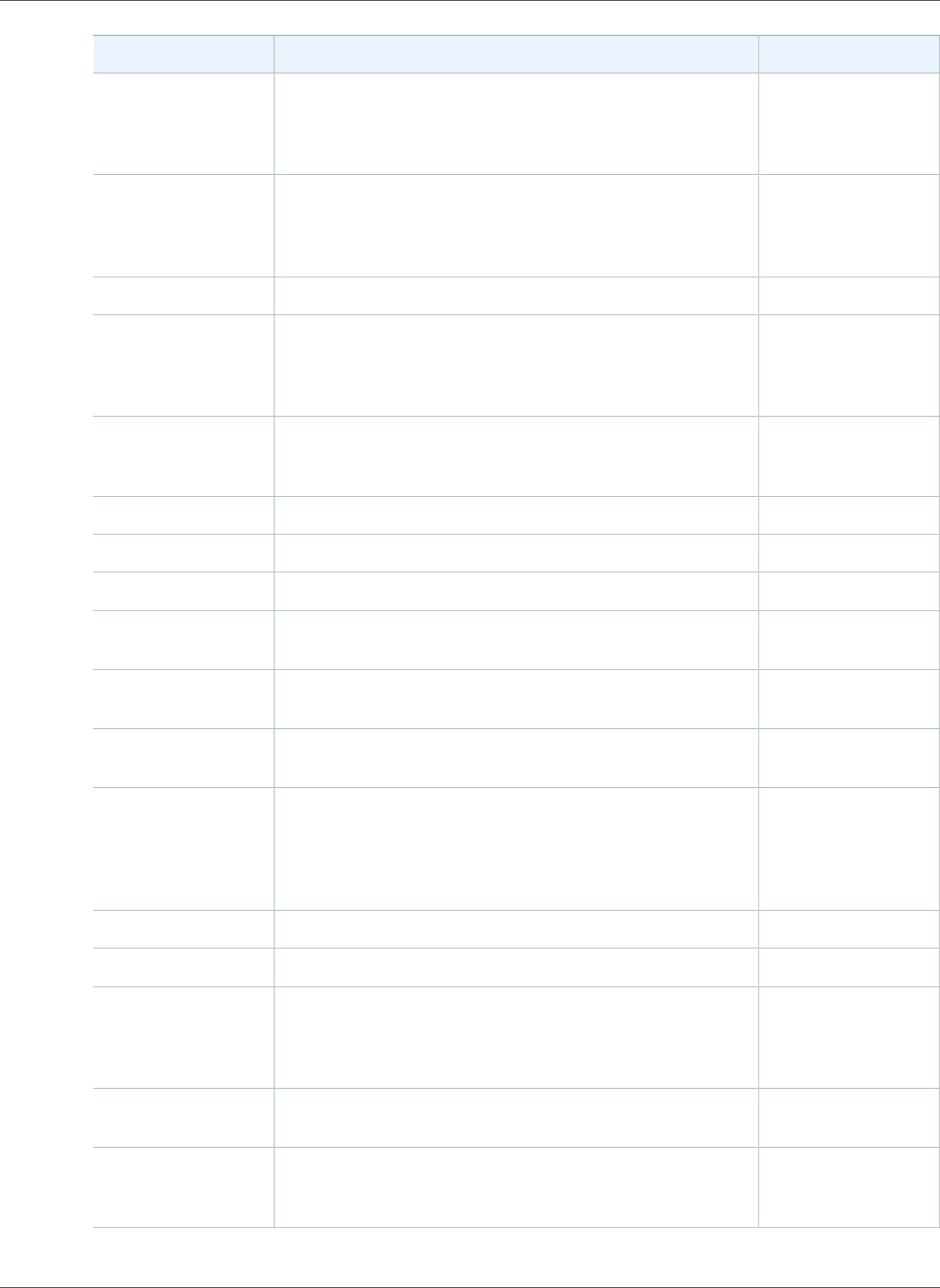
Amazon Relational Database Service User Guide
Earlier Updates
Change Description Date Changed
New feature Microsoft SQL Server Enterprise Edition is now available
with the License Included service model. For more
information, see Licensing Microsoft SQL Server on
Amazon RDS (p. 491).
July 29, 2015
New feature Amazon Aurora has officially released. The Amazon
Aurora DB engine supports multiple DB instances in a DB
cluster. For detailed information, see What Is Amazon
Aurora?.
July 27, 2015
New feature Updated to support copying tags to DB snapshots. July 20, 2015
New feature Updated to support Oracle 12c database version
"12.1.0.2", including the In-Memory option, Oracle 11g
April PSU patches, and improved integration with AWS
CloudHSM.
July 20, 2015
New feature Updated to support increases in storage size for all DB
engines and an increase in Provisioned IOPS for SQL
Server.
June 18, 2015
New feature Updated options for reserved DB instances. June 15, 2015
New feature Updated to support Oracle version 12c. April 2, 2015
New feature Updated to support PostgreSQL versions 9.3.6 and 9.4.1. March 18, 2015
New feature Updated to support using Amazon CloudHSM with Oracle
DB instances using TDE.
January 8, 2015
New feature Updated to support encrypting data at rest and new API
version 2014-10-31.
January 6, 2015
New feature Updated to support Oracle version 11.2.0.4.v3 that
includes the PSU released in October 2014.
November 20, 2014
New feature Updated to include the new Amazon DB engine: Aurora.
The Amazon Aurora DB engine supports multiple DB
instances in a DB cluster. Amazon Aurora is currently in
preview release and is subject to change. For detailed
information, see What Is Amazon Aurora?.
November 12, 2014
New feature Updated to support PostgreSQL Read Replicas. November 10, 2014
New features Updated to support Oracle 11.2.0.4v2. October 16, 2014
New API and
features
Updated to support the GP2 storage type and new API
version 2014-09-01. Updated to support the ability to
copy an existing option or parameter group to create a
new option or parameter group.
October 7, 2014
New feature Updated to support InnoDB Cache Warming for DB
instances running MySQL version 5.6.19 and later.
September 3, 2014
New feature Updated to support SSL certificate verification when
connecting to MySQL version 5.6, SQL Server, and
PostgreSQL database engines.
August 5, 2014
API Version 2014-10-31
1106
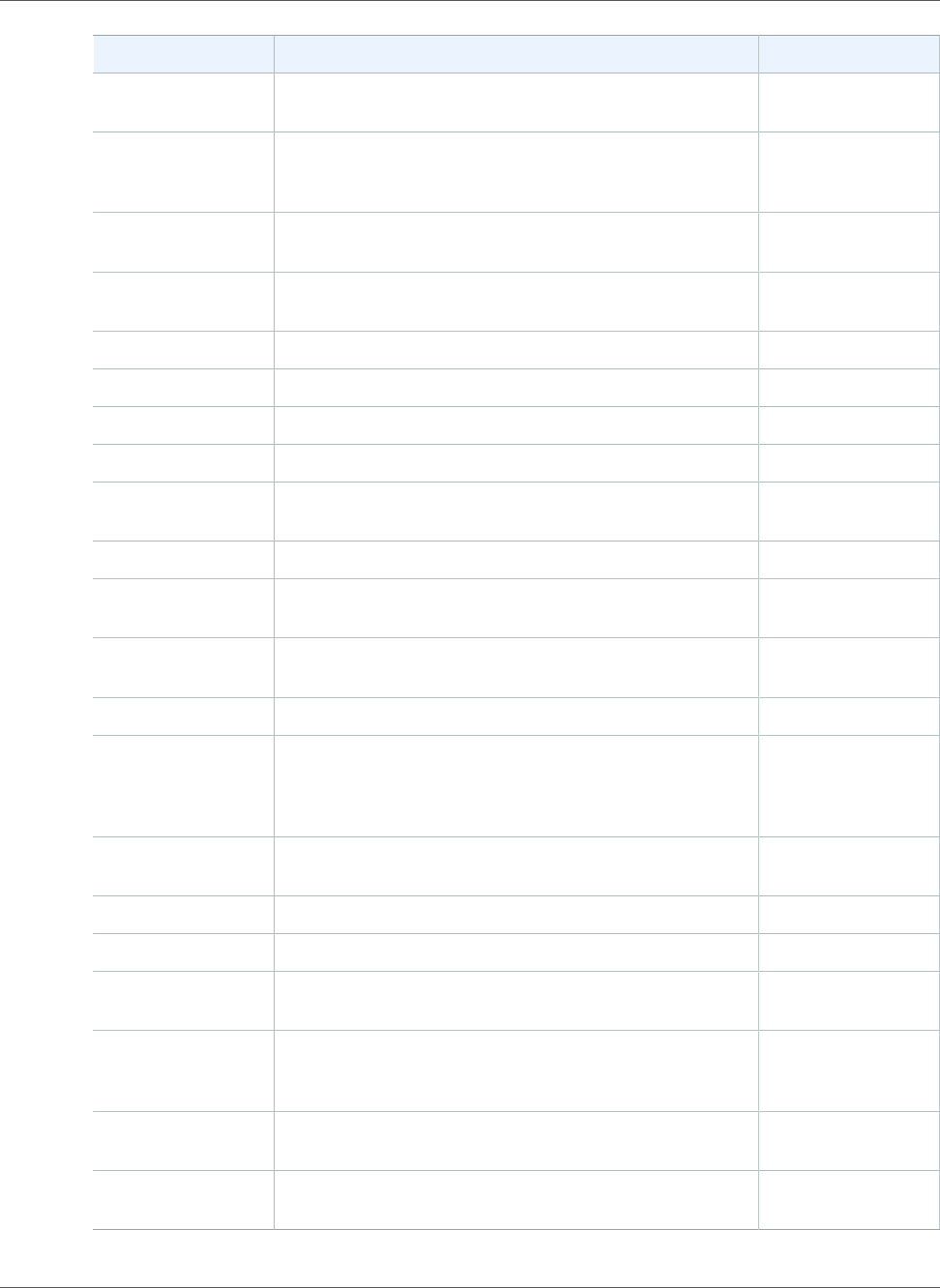
Amazon Relational Database Service User Guide
Earlier Updates
Change Description Date Changed
New feature Updated to support the db.t2 burst-capable DB instance
classes.
August 4, 2014
New feature Updated to support the db.r3 memory-optimized DB
instance classes for use with the MySQL (version 5.6), SQL
Server, and PostgreSQL database engines.
May 28, 2014
New feature Updated to support SQL Server Multi-AZ deployments
using SQL Server Mirroring.
May 19, 2014
New feature Updated to support upgrades from MySQL version 5.5 to
version 5.6.
April 23, 2014
New feature Updated to support Oracle 11.2.0.4. April 23, 2014
New feature Updated to support Oracle GoldenGate. April 3, 2014
New feature Updated to support the M3 DB instance classes. February 20, 2014
New feature Updated to support the Oracle Timezone option. January 13, 2014
New feature Updated to support replication between Amazon RDS
MySQL DB instances in different regions.
November 26, 2013
New feature Updated to support the PostgreSQL DB engine. November 14, 2013
New feature Updated to support SQL Server transparent data
encryption (TDE).
November 7, 2013
New API and new
feature
Updated to support cross region DB snapshot copies; new
API version, 2013-09-09.
October 31, 2013
New features Updated to support Oracle Statspack. September 26, 2013
New features Updated to support using replication to import or export
data between instances of MySQL running in Amazon
RDS and instances of MySQL running on-premises or on
Amazon EC2.
September 5, 2013
New features Updated to support the db.cr1.8xlarge DB instance class
for MySQL 5.6.
September 4, 2013
New feature Updated to support replication of Read Replicas. August 28, 2013
New feature Updated to support parallel Read Replica creation. July 22, 2013
New feature Updated to support fine-grained permissions and tagging
for all Amazon RDS resources.
July 8, 2013
New feature Updated to support MySQL 5.6 for new instances,
including support for the MySQL 5.6 memcached
interface and binary log access.
July 1, 2013
New feature Updated to support major version upgrades from MySQL
5.1 to MySQL 5.5.
June 20, 2013
New feature Updated DB parameter groups to allow expressions for
parameter values.
June 20, 2013
API Version 2014-10-31
1107
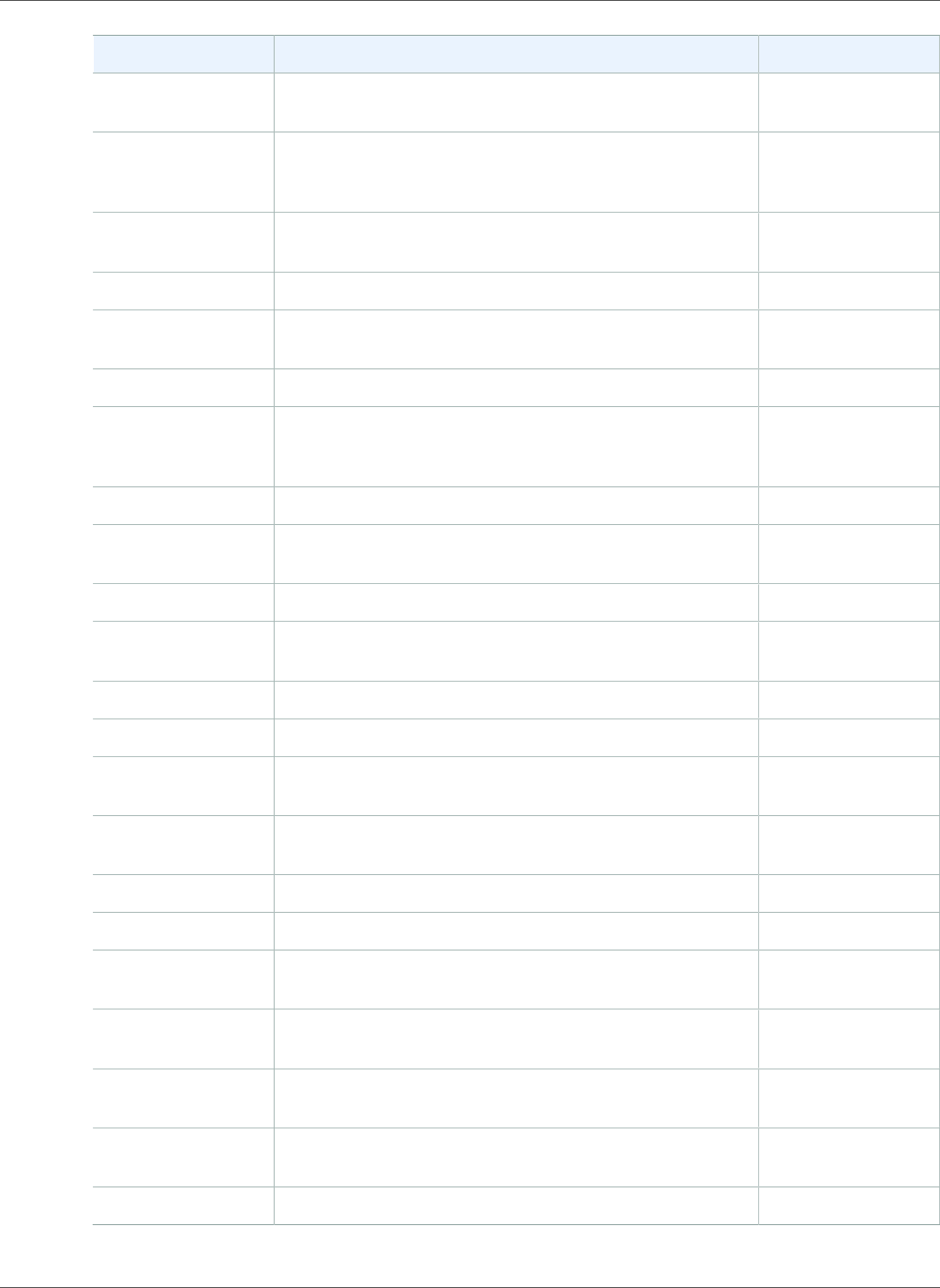
Amazon Relational Database Service User Guide
Earlier Updates
Change Description Date Changed
New API and new
feature
Updated to support Read Replica status; new API version,
2013-05-15.
May 23, 2013
New features Updated to support Oracle Advanced Security features
for native network encryption and Oracle Transparent
Data Encryption.
April 18, 2013
New features Updated to support major version upgrades for SQL
Server and additional functionality for Provisioned IOPS.
March 13, 2013
New feature Updated to support VPC By Default for RDS. March 11, 2013
New API and
feature
Updated to support log access; new API version
2013-02-12
March 4, 2013
New feature Updated to support RDS event notification subscriptions. February 4, 2013
New API and
feature
Updated to support DB instance renaming and the
migration of DB security group members in a VPC to a
VPC security group.
January 14, 2013
New feature Updated for AWS GovCloud (US-West) support. December 17, 2012
New feature Updated to support m1.medium and m1.xlarge DB
Instance classes.
November 6, 2012
New feature Updated to support Read Replica promotion. October 11, 2012
New feature Updated to support SSL in Microsoft SQL Server DB
Instances.
October 10, 2012
New feature Updated to support Oracle micro DB Instances. September 27, 2012
New feature Updated to support SQL Server 2012. September 26, 2012
New API and
feature
Updated to support provisioned IOPS. API version
2012-09-17.
September 25, 2012
New features Updated for SQL Server support for DB Instances in VPC
and Oracle support for Data Pump.
September 13, 2012
New feature Updated for support for SQL Server Agent. August 22, 2012
New feature Updated for support for tagging of DB Instances. August 21, 2012
New features Updated for support for Oracle APEX and XML DB, Oracle
time zones, and Oracle DB Instances in a VPC.
August 16, 2012
New features Updated for support for SQL Server Database Engine
Tuning Advisor and Oracle DB Instances in VPC.
July 18, 2012
New feature Updated for support for option groups and first option,
Oracle Enterprise Manager Database Control.
May 29, 2012
New feature Updated for support for Read Replicas in Amazon Virtual
Private Cloud.
May 17, 2012
New feature Updated for Microsoft SQL Server support. May 8, 2012
API Version 2014-10-31
1108
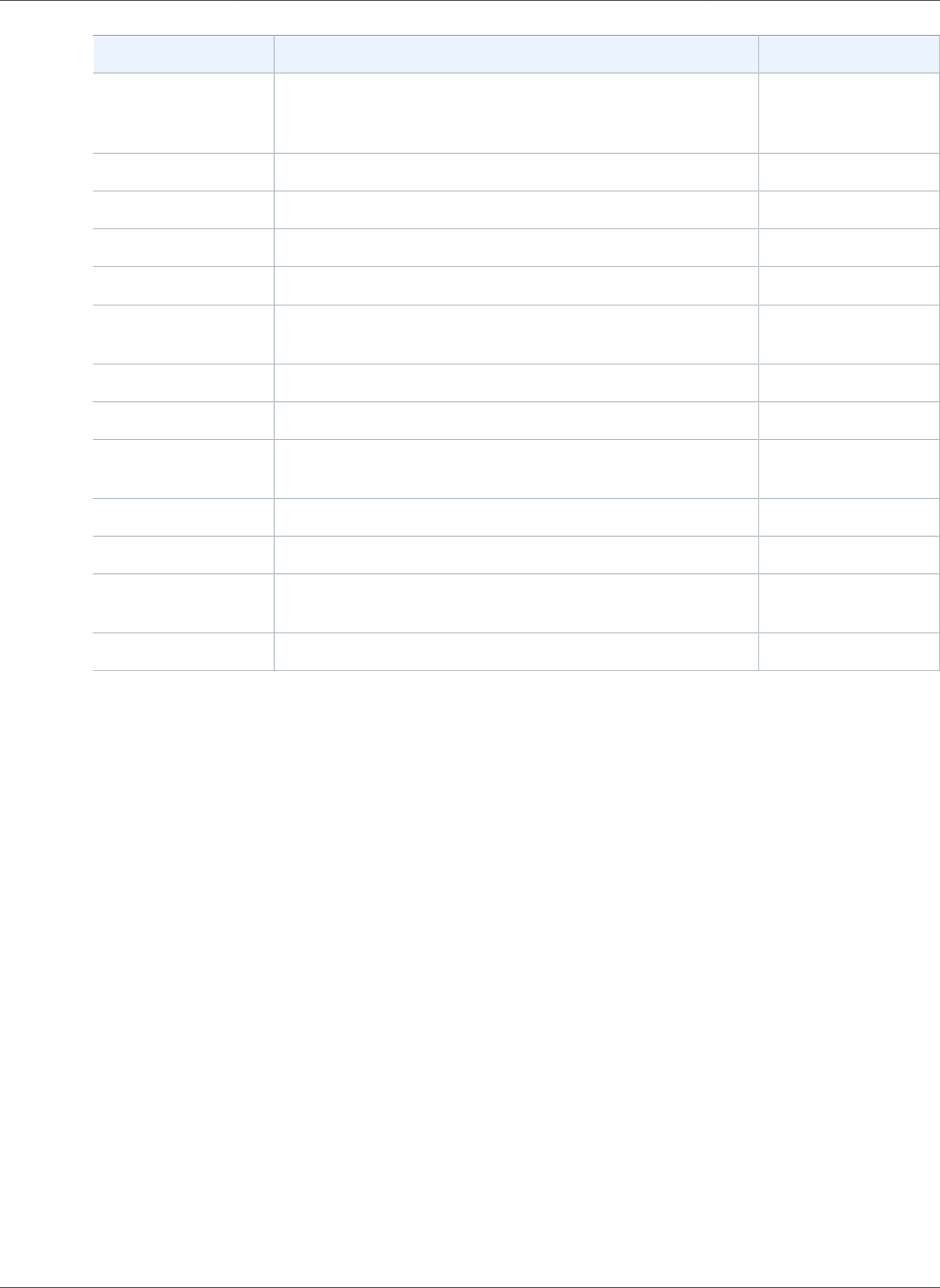
Amazon Relational Database Service User Guide
Earlier Updates
Change Description Date Changed
New features Updated for support for forced failover, Multi-AZ
deployment of Oracle DB Instances, and nondefault
character sets for Oracle DB Instances.
May 2, 2012
New feature Updated for Amazon Virtual Private Cloud (VPC) Support. February 13, 2012
Updated content Updated for new Reserved Instance types. December 19, 2011
New feature Updated for Oracle engine support. May 23, 2011
Updated content Console updates. May 13, 2011
Updated content Edited content for shortened backup and maintenance
windows.
February 28, 2011
New feature Added support for MySQL 5.5. January 31, 2011
New feature Added support for Read Replicas. October 4, 2010
New feature Added support for AWS Identity and Access Management
(IAM).
September 2, 2010
New feature Added DB Engine Version Management. August 16, 2010
New feature Added Reserved DB Instances. August 16, 2010
New Feature Amazon RDS now supports SSL connections to your DB
Instances.
June 28, 2010
New Guide This is the first release of the Amazon RDS User Guide. June 7, 2010
API Version 2014-10-31
1109