Cyber Defense Operations Centre Arc Sight Logger 6.4 Install Guide
User Manual:
Open the PDF directly: View PDF ![]() .
.
Page Count: 6
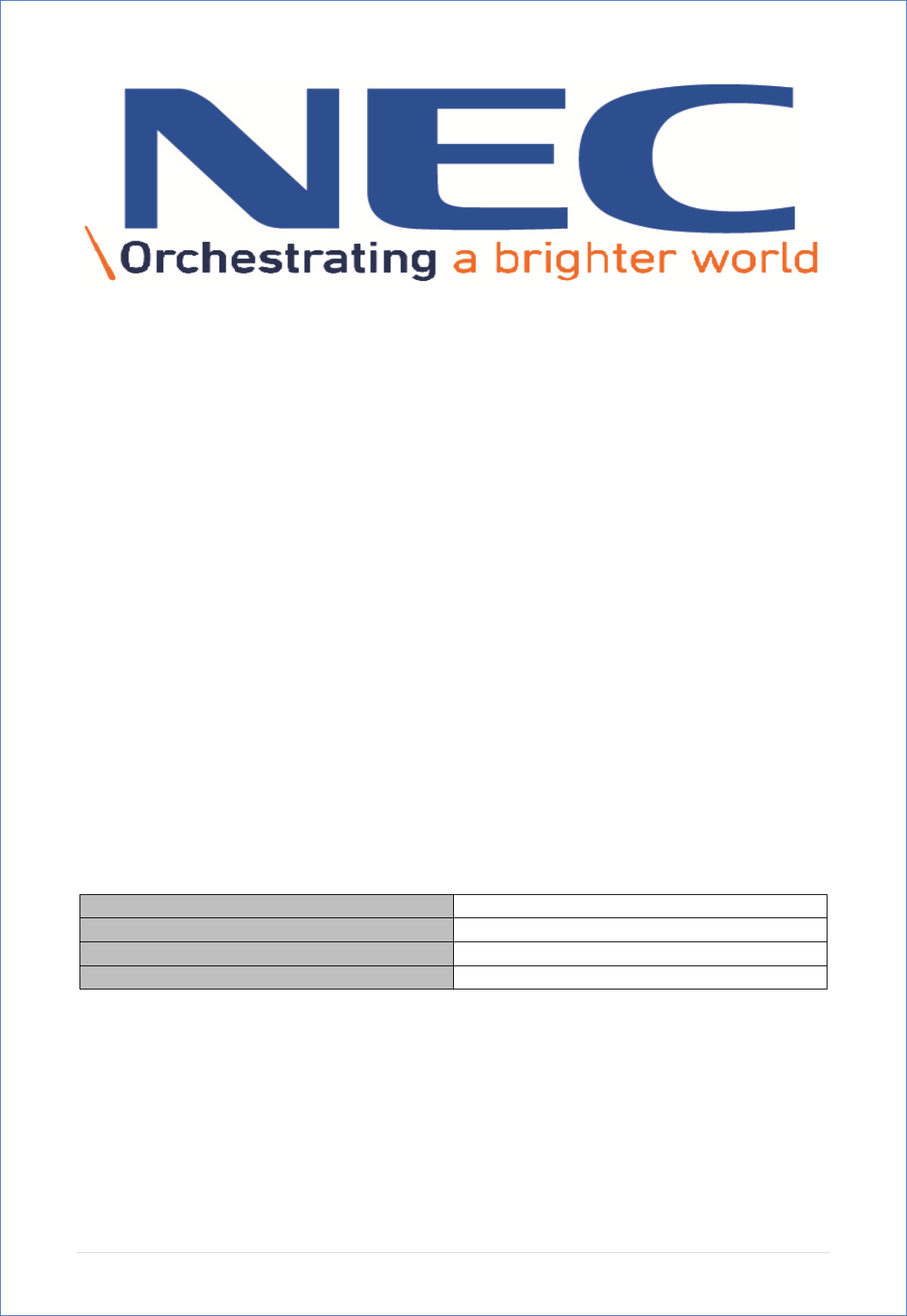
Cyber Defence Operation Centre
NEC Africa
Installing ArcSight Logger on
CentOS 7
Document Information
Author:
Armand Kruger
Title:
Cyber Defence Analyst
Version:
1.0
Department:
Cyber Defence Operations Centre
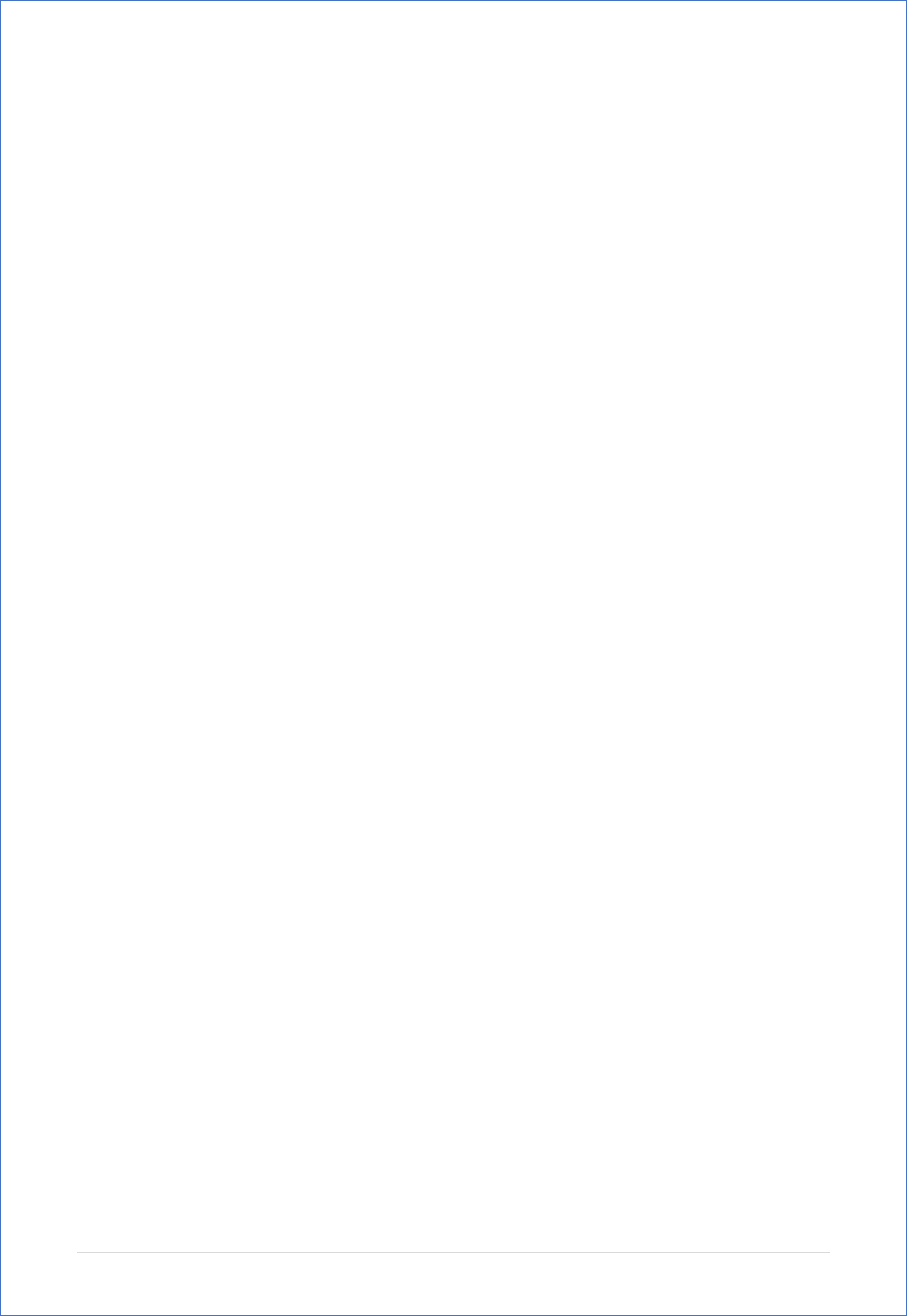
Table of Content
Chapter 1
Logger CentOS 7 Prerequisites ………………………………………………………………………….1
Chapter 2
Installing ArcSight Logger ……………………………………………………………………………..…3
Chapter 3
Connecting to the Logger …………………………………………………………………………………3
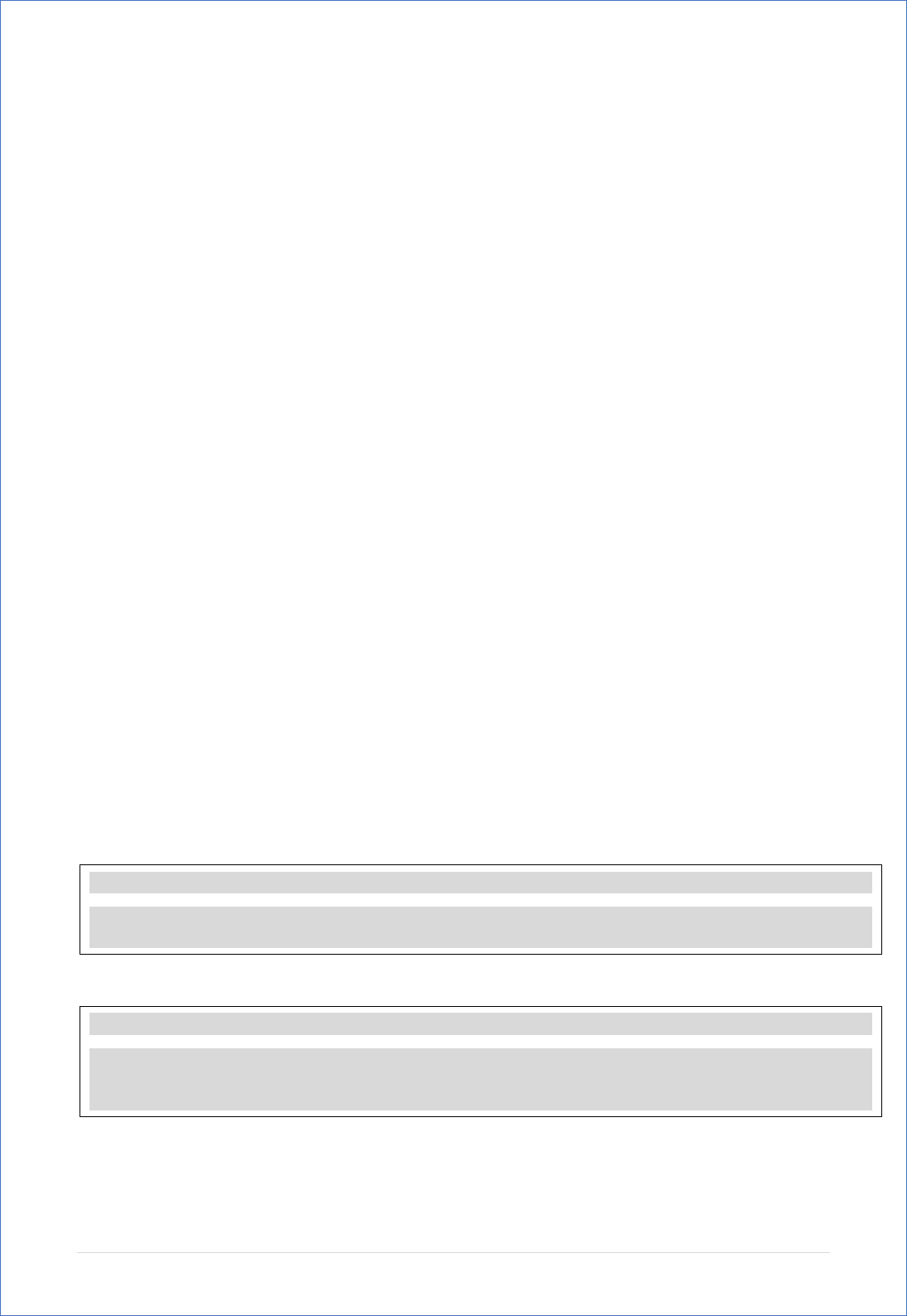
1 | P a g e
©NEC Africa – Cyber Defence Operation Centre
Logger CentOS 7 Prerequisites
Note: Please make sure that the base OS (CentOS 7) is already preconfigured with the below
setting before attempting the follow the below Logger Installation Guide!
Base OS Pre-Configured Settings:
- Valid Hostname (Not Localhost)
- Static IP
- Subnet Mask
- DNS Name Server
- Default Gateway
- Stable Internet Connection
Refer to – “Installing & Maintaining an CentOS 7 Minimal Server Environment Fact Sheet” for
guidelines regarding the above pre-configured settings
CentOS 7 OS Packages to Install after CentOS 7 Installation:
- Java
- Net-Tools
- Tcpdump
Ports to be Allowed Through the Firewall
- TCP 22
- TCP 9000
- TCP 443
- TCP 515
- UDP 524
Before we can start the ArcSight Logger Installer, we must prepare the system with some custom
configurations changes. A non-root user account must exist in the system before installing the
Logger. Follow the below steps and commands to prepare the system for the Logger installation.
Perform all the below steps as ROOT user!
Create the Following New Folders
Give the New Folder Read & Write Permissions
mkdir /home/ArcSightFiles
mkdir /opt/arcsight
chmod 755 /home/ArcSightFiles
chmod 755 /opt/arcsight
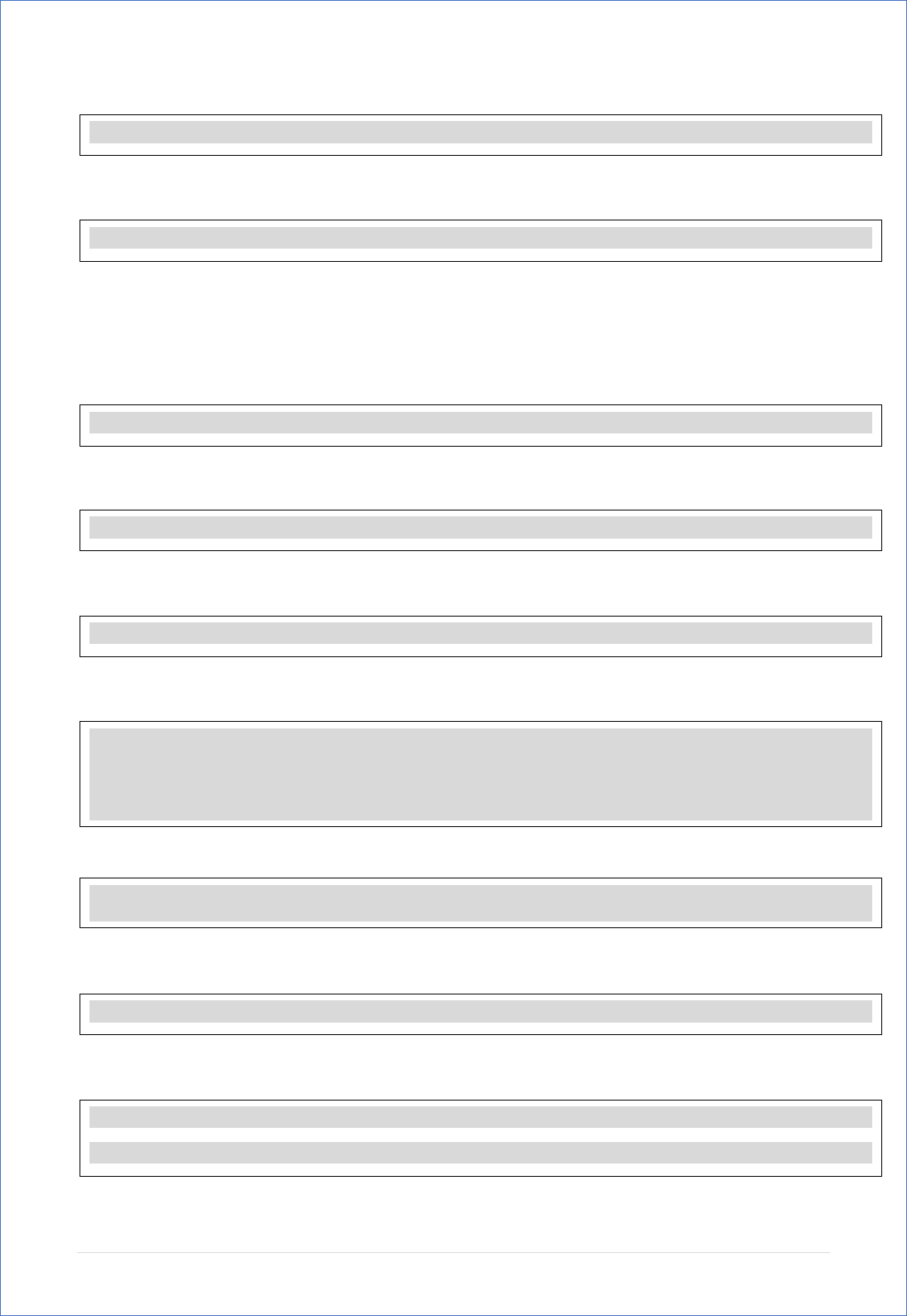
2 | P a g e
©NEC Africa – Cyber Defence Operation Centre
Create a new Group Called ArcSight
Add new User Arcsight & Add User Arcsight to new group
Now we need to change the default User Process Limits to ensure that the logger is operational
after installation. Follow the below steps AFTER the above has been completed successfully. All
steps and commands must be executed as ROOT!
Path to User Process Limits Configuration File
If Limits.d Doesn’t exist, Create the Directory
Edit the Process Limit File
If the File Contains Existing Values, delete them and add the Following
Reboot the Server
After Bootup & Logon, Verify the User Process Limits
Verify the Following Output
vi /etc/security/limits.d/
mkdir /etc/security/limits.d
vi /etc/security/limits.d/20-nproc.conf.
* soft nproc 10240
* hard nproc 10240
* soft nofile 65536
* hard nofile 65536
reboot
groupadd -g 750 arcsight
useradd -m -g arcsight -u 1500 arcsight
ulimit -a
Open files 65536
Max user processes 10240
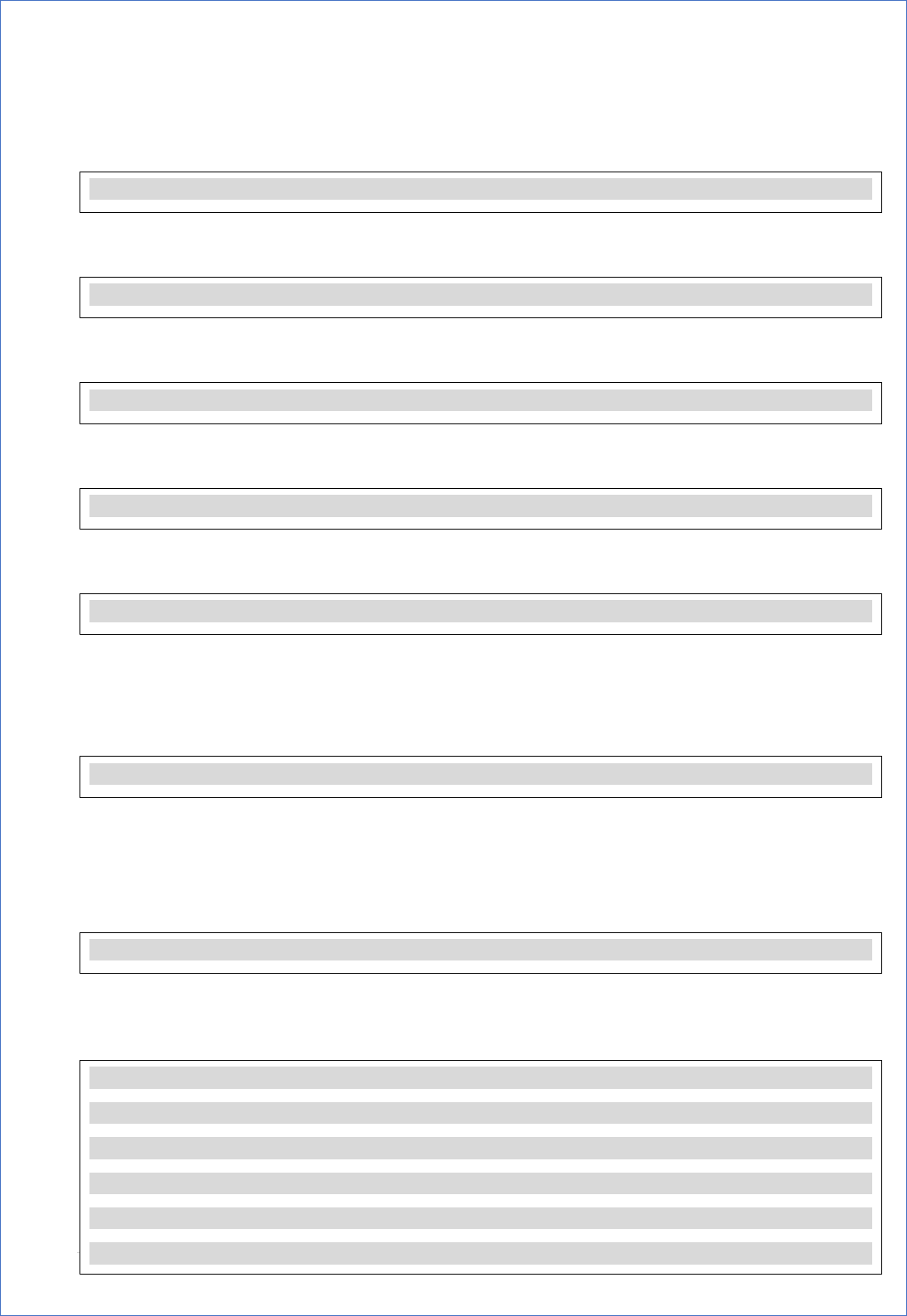
3 | P a g e
©NEC Africa – Cyber Defence Operation Centre
Now we need to make the last adjustment before we can start the Logger Installer. Follow the
below steps in order and make sure to perform all configurations as ROOT!
Navigate to the Following File
Edit the Following File
Find the Following within the Configuration File
Remove the # before the Line
Restart the Service
Now that the system is prepared, we can start with the Logger Installation. Navigate to where
you placed the Logger Installer File and follow the below as ROOT!
Make the Logger Installer Executable
Note: Replace <LoggerInstaller> with your appropriate ArcSight Logger Installer name.
Execute the Logger Installer
Follow the Installer Process. But make sure to enter the following information during the
Logger Installer!
cd /etc/systemd/
vi logind.conf
#RemoveIPC=no
RemoveIPC=no
chmod +x <LoggerInstaller>.bin
./<LoggerInstaller>.bin -i console
Default Installation Path: /opt/arcsight
Full Path the the License File: “ends with .dat”
Logger System Service: Start Logger as a Service
Specify non-root user account: arcsight
Default Port: 443
Default Locale: 1 for English
systemctl restart system-logind.service
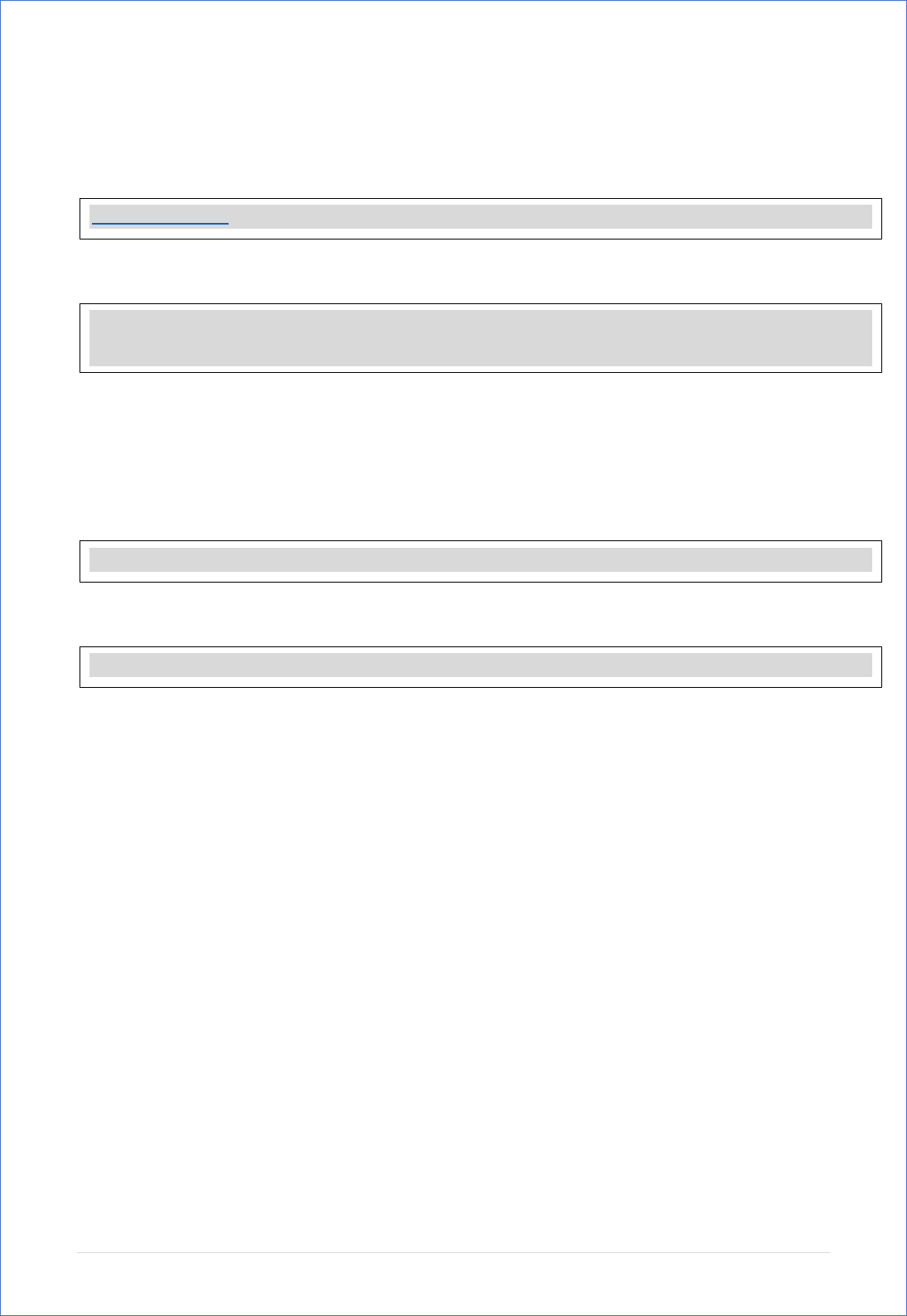
4 | P a g e
©NEC Africa – Cyber Defence Operation Centre
Connecting the Logger via Web
URL Path
Default Credentials (First Logon)
Uninstalling the Logger
Browse to The Logger Installation Directory
Run the Un-Installation File
Note: Change the version at the end of the code if you have a different ArcSight Logger Installation
https://<Hostname> or <IP Address>:<Port>
Username: admin
Password: password
/opt/
./UninstallerData/Uninstall_ArcSight_Logger_6.2