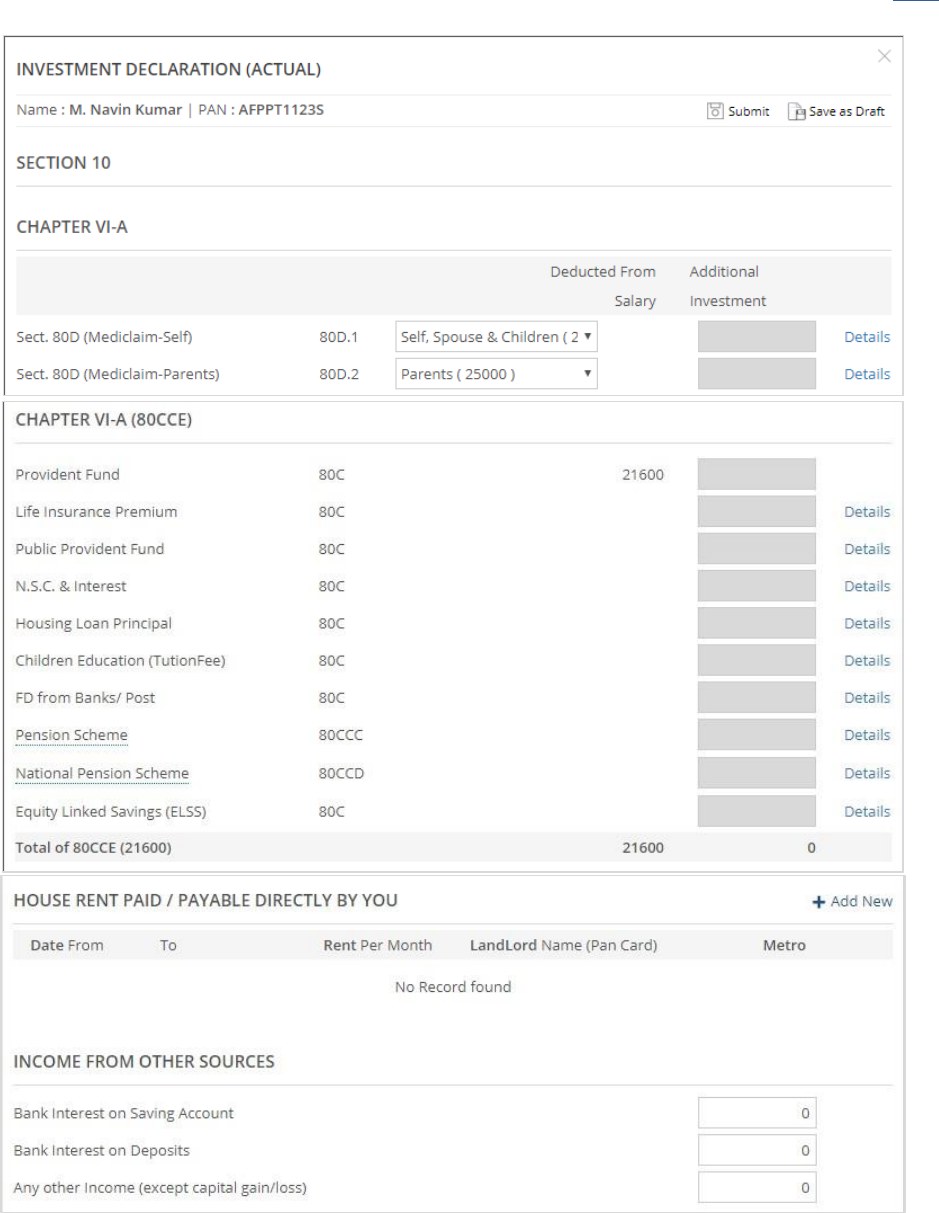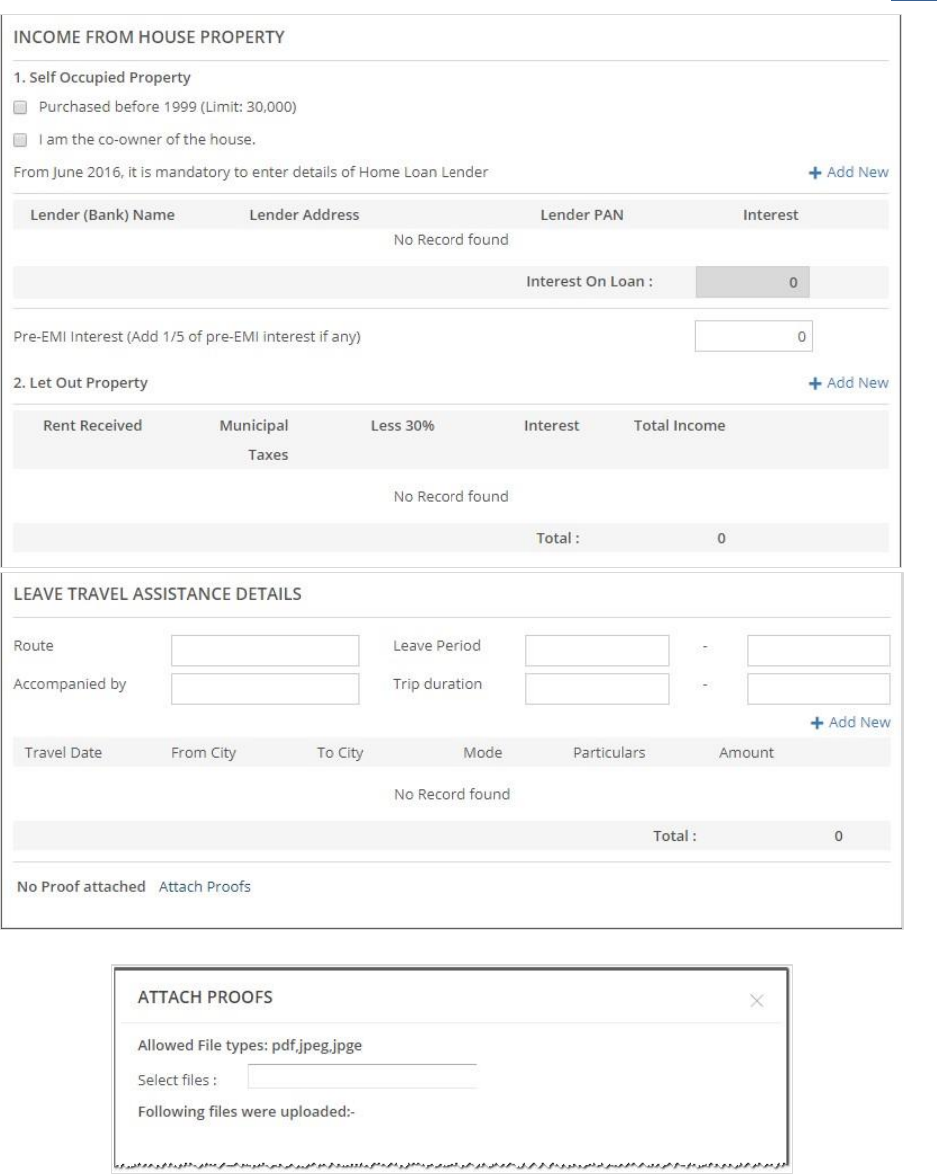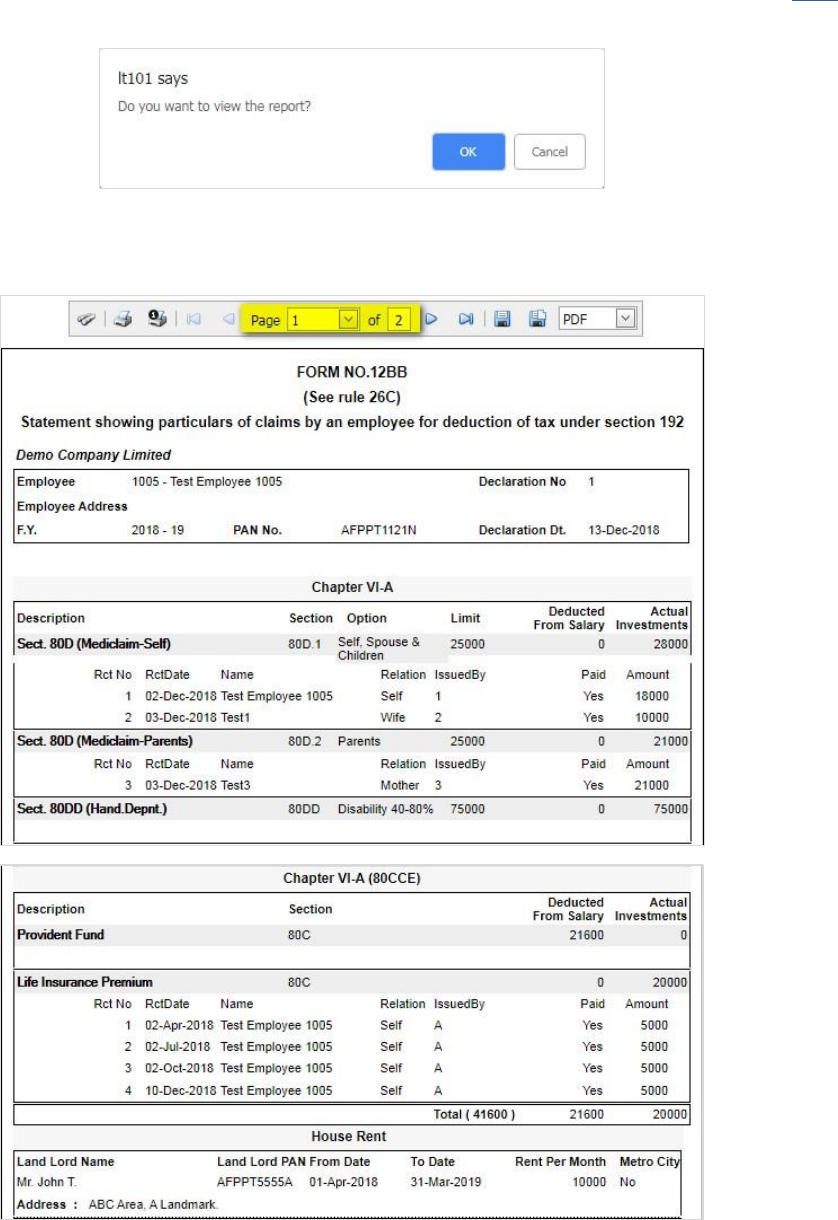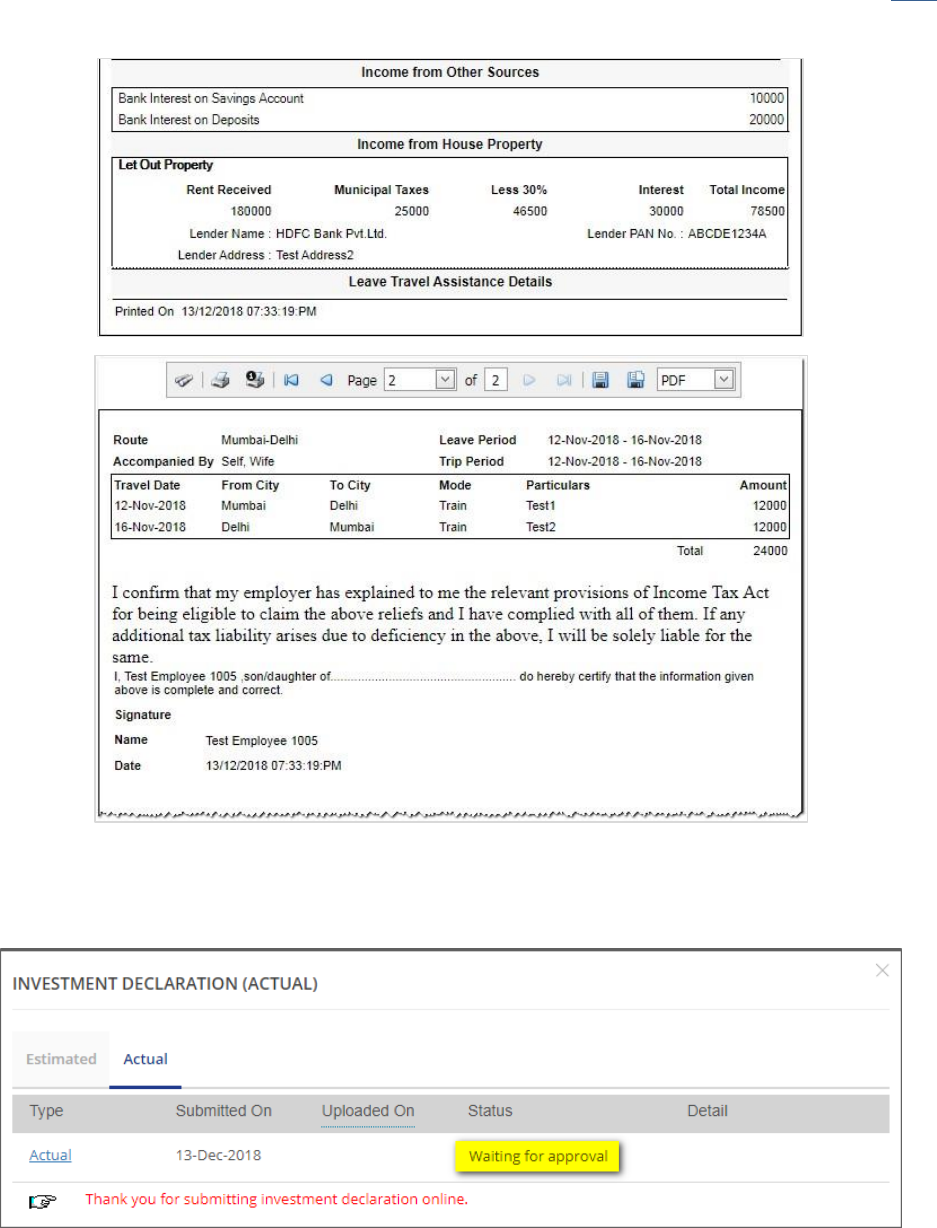Ascent ESS Investment Declarations User Manual Ver 5.1
User Manual:
Open the PDF directly: View PDF ![]() .
.
Page Count: 19
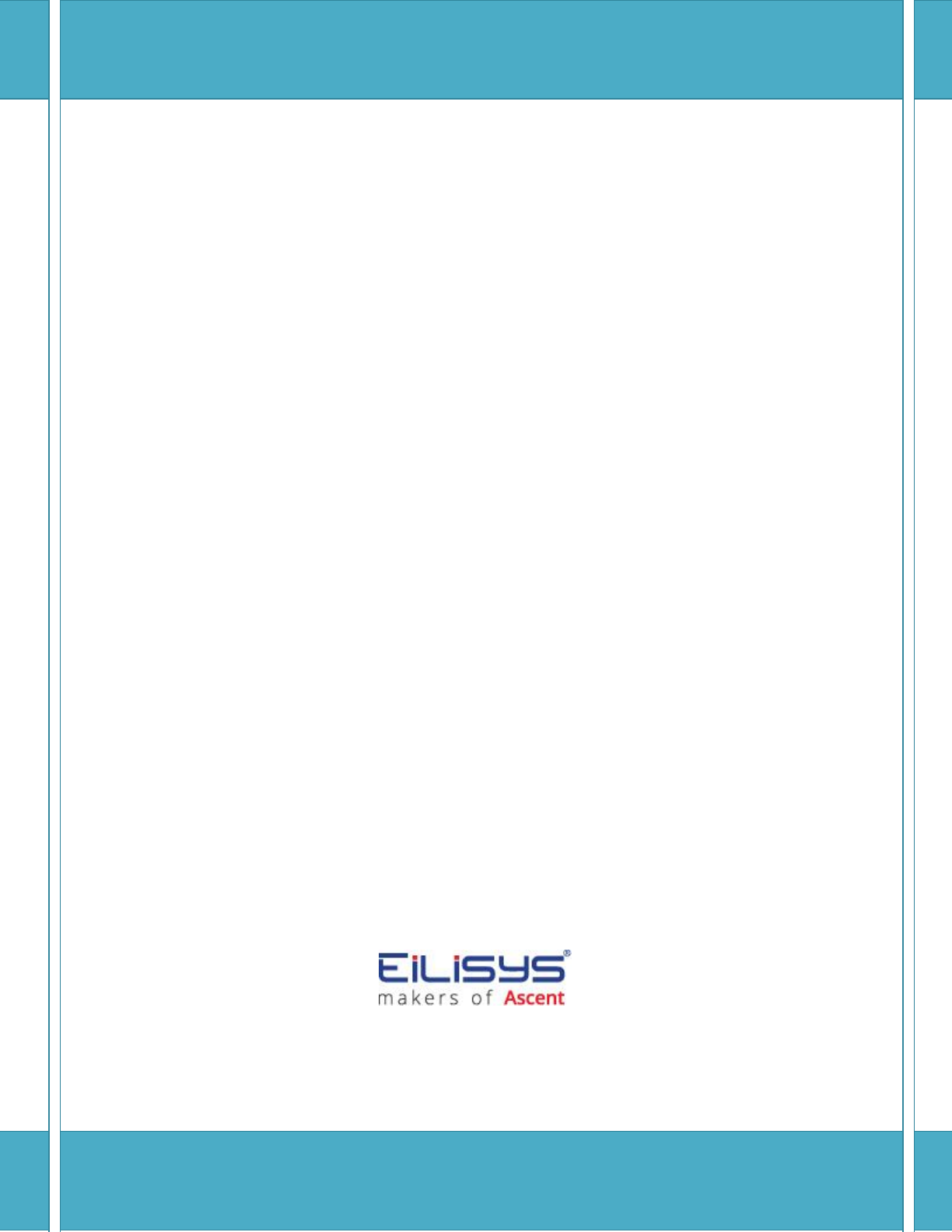
Ascent ESS
Actual Investment Declarations – User Manual
Eilisys Technologies Pvt. Ltd.
Ascent Support Team
Eilisys Technologies Pvt. Ltd.
602, Kapil Zenith, Behind Maratha Mandir, Bavdhan, Pune – 411021 Ph. 020 67295353
Ascent ESS – Actual Investment Declaration - User Manual
P a g e | 2
Table of Contents
Employee Self Services ................................................................................................ 3
Getting Started - User Profile ...................................................................................... 3
Login Window ....................................................................................................... 4
Investment Declarations ............................................................................................. 5
Section 10 ............................................................................................................. 9
Chapter VI-A .......................................................................................................... 9
Chapter VI-A (80CCE) ........................................................................................... 11
House Rent Details .............................................................................................. 12
Income from Other Sources ................................................................................. 13
Income from House Property ............................................................................... 13
1. Self-Occupied Property ...................................................................................... 13
2. Let Out Property ................................................................................................ 14
LTA Details .......................................................................................................... 16
Attach Proofs/ Bills .............................................................................................. 16
Save/ Confirmation of Attachments/ View Report ............................................... 17
View Status ......................................................................................................... 19
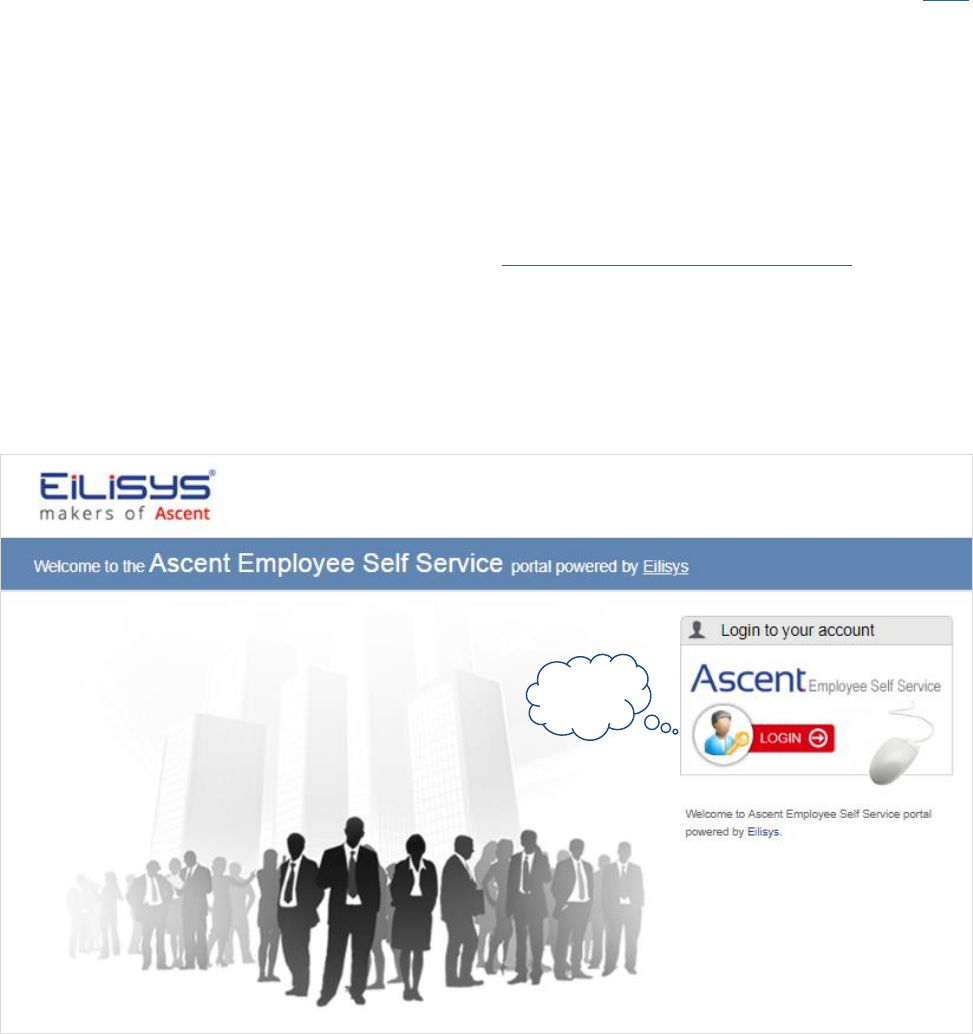
Ascent ESS – Actual Investment Declaration - User Manual
P a g e | 3
Go Top
Employee Self Services
Employee Self Service enables employees to update their Personnel Information, Investment
Declaration. Employees can also view their Payslips and Income Tax report.
A link will be provided by the Payroll personnel (i.e. http://servername/myascentpayroll) & it will be
opened in the users default browser i.e. Internet Explorer/ Firefox/ Mozilla/ Google Chrome.
Getting Started - User Profile
Click to
Login
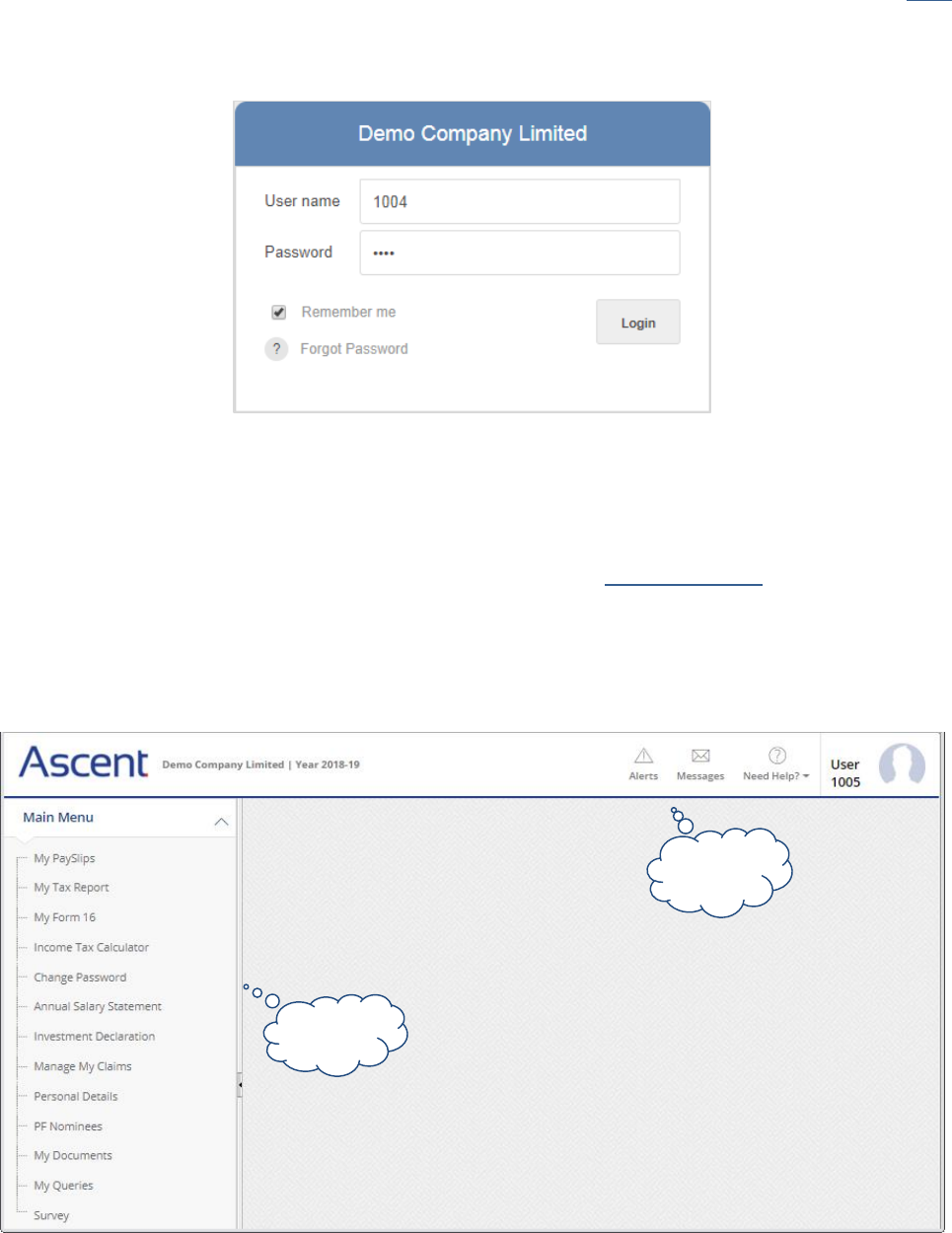
Ascent ESS – Actual Investment Declaration - User Manual
P a g e | 4
Go Top
Login Window
• User need to type the User Name, the correct Password and click on Login button.
• These details will be given by Payroll personnel.
• If user forgets the password then user can click on Forgot Password link.
Once the user logs in to ESS, following menu options will be displayed…
List of
Menus
Alerts &
Messages
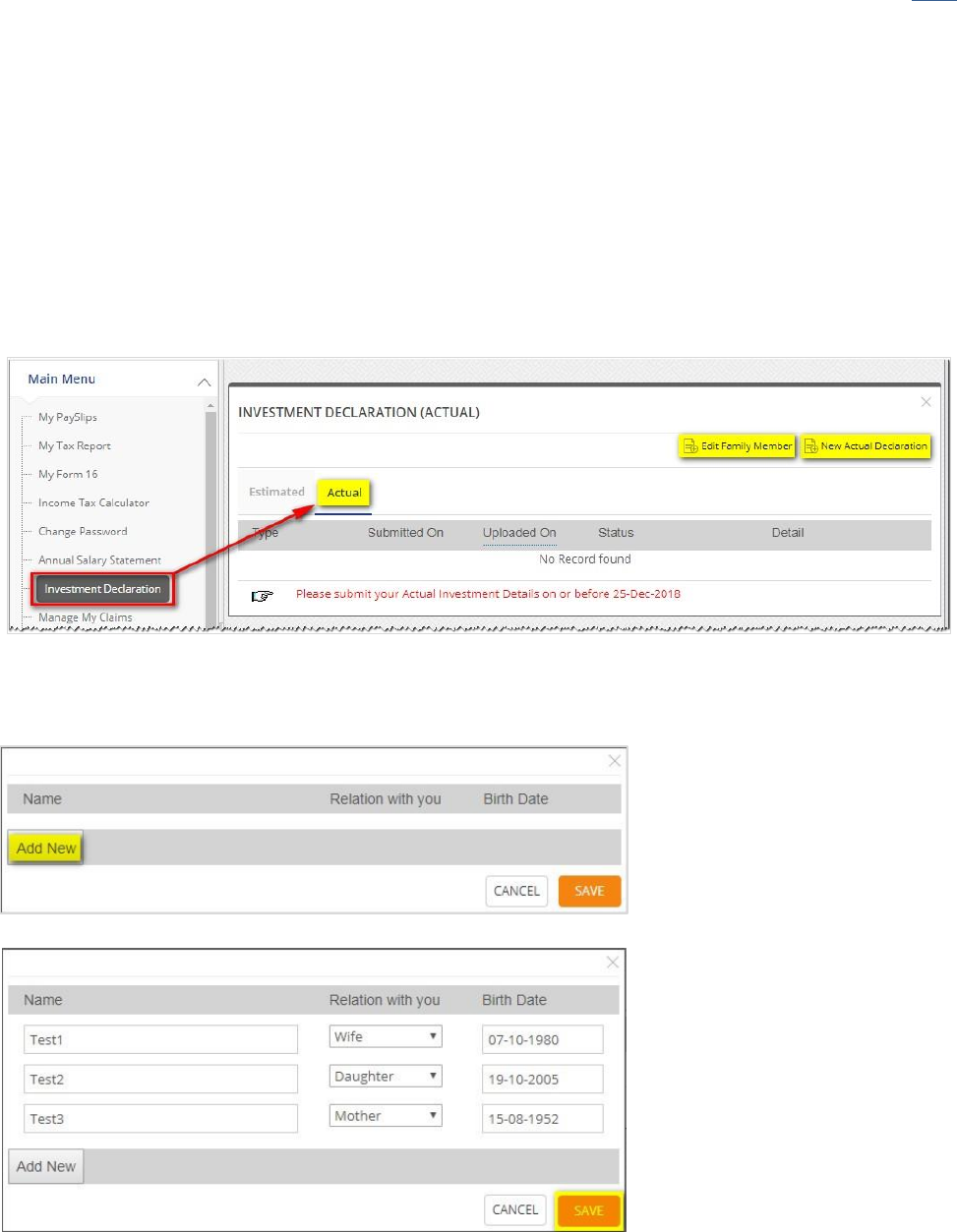
Ascent ESS – Actual Investment Declaration - User Manual
P a g e | 5
Go Top
Investment Declarations
This module will allow user to enter investment declarations for Income Tax calculation purpose.
By End of financial year, employer will ask employees to provide the investment declaration details.
Employer will enable the actual declarations at Employee Self Service (web portal) for employees to
provide the investment details before the due date.
Actual declaration will be used while processing the Income Tax in payroll system. Based on the
actual declaration, system calculates the income tax and necessary statutory returns will be filed.
To add/update family member details click ‘Edit Family Member’. Following screen will be
displayed for entry.
User can update the details by
using Add New button, which
can be saved by clicking on Save
button.
These details will be displayed in
the main screen, when employee
clicks on “New Actual
Declaration”
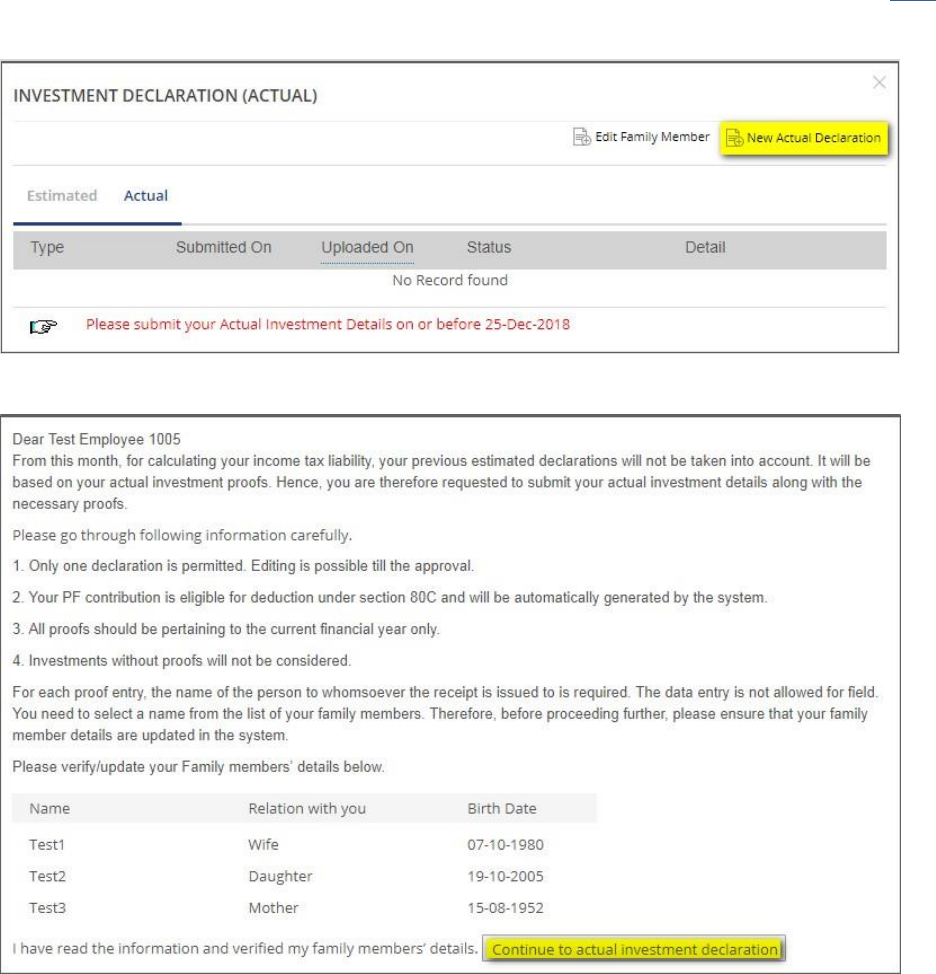
Ascent ESS – Actual Investment Declaration - User Manual
P a g e | 6
Go Top
Click on new actual declaration to create a new actual declaration.
Following screen will be displayed.
To continue with the declaration click on ‘Continue to actual investment declaration’ and the
following screen will be displayed for detailed entry.
Continued on next page….
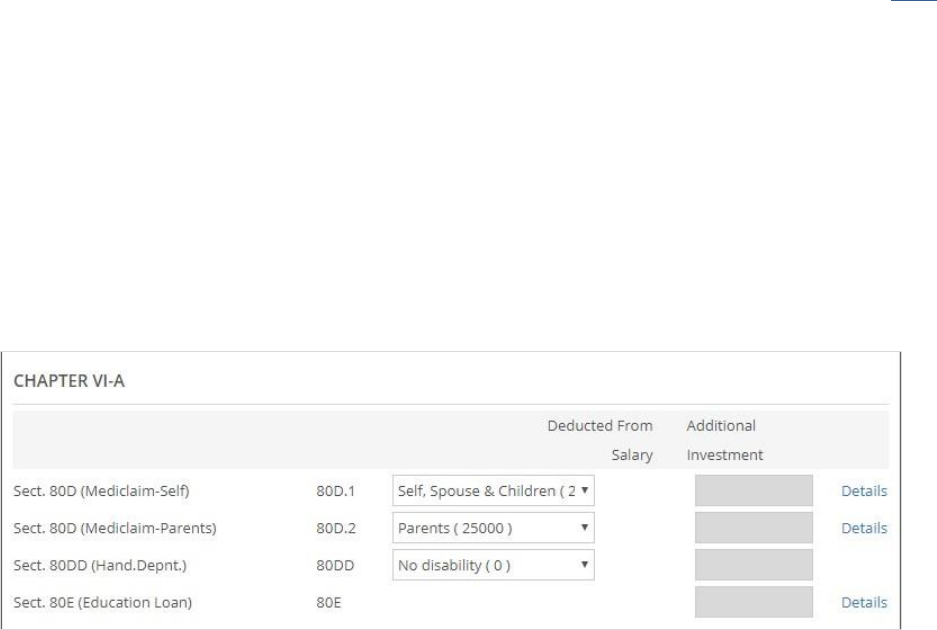
Ascent ESS – Actual Investment Declaration - User Manual
P a g e | 9
Go Top
Section 10
Section 10 details will be shown based on the parameters defined or enabled by the admin.
Chapter VI-A
Under Section VI A, below fields are available for the investment declaration. User can enter the
details where ever ‘Details’ link is available (as applicable).
Exemptions as applicable according to the parameters will be displayed in front of the respective
sections. This may vary depending on the income tax guidelines of the respective financial year.
Example: Under section 80D (Mediclaim), options available for a. Self and Self senior citizen (age
above 60) where the exemption limit is 25000 and 50000 for F.Y. 2018-19 respectively. User can
select from the options accordingly.
Under section 80D (Mediclaim-Parents), options parents and senior citizen parents (age above
60) where the exemption limit is 25000 and 30000 for F.Y. 2018-19 respectively. User can select
from the options accordingly.
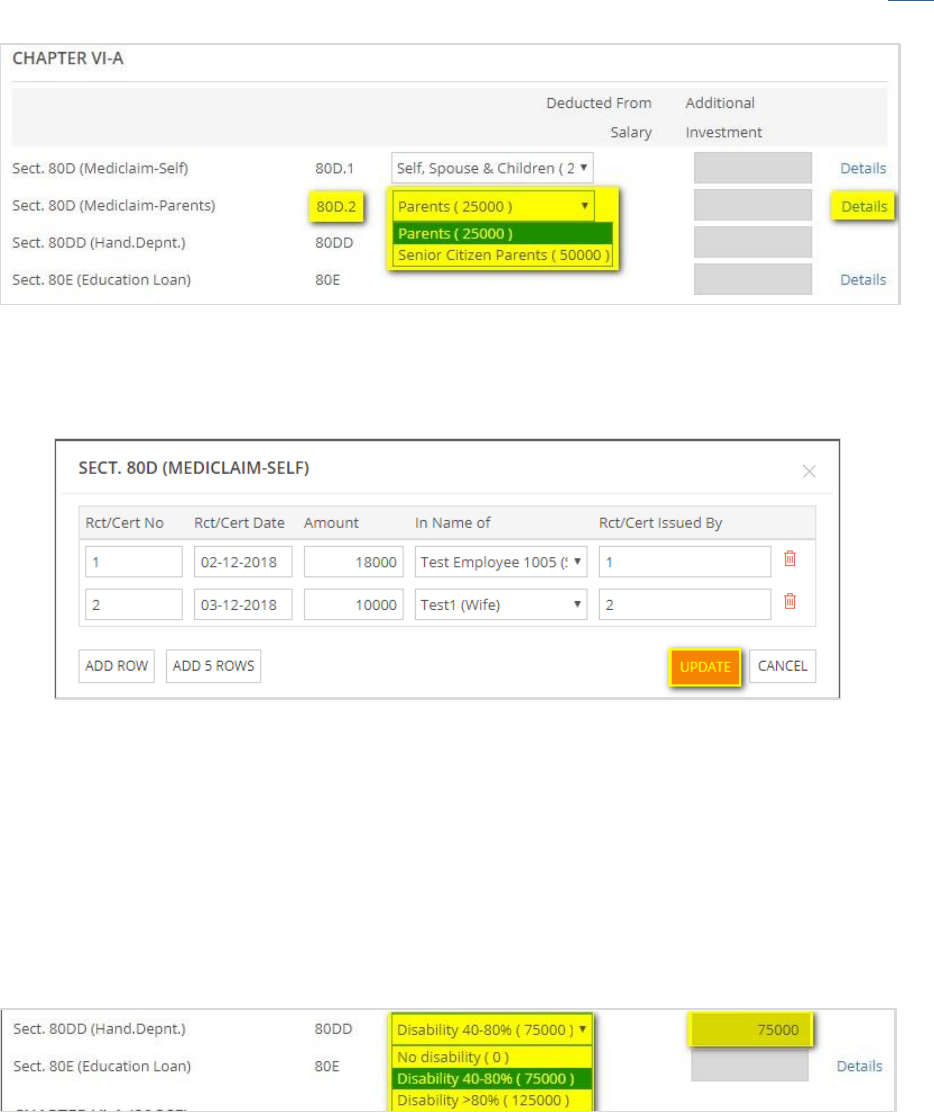
Ascent ESS – Actual Investment Declaration - User Manual
P a g e | 10
Go Top
Example: To enter the details under mediclaim, user has to click on
‘Details’ link and below screen will be displayed for entry.
Under section 80DD and Section 80U, two options are available for selection i.e. disability 40-80 %
and disability > 80%, and the exemption limit is 75000 and 125000 for F.Y. 2018-19 respectively.
In both the cases user cannot enter the amount. Once the user selects any of the options then
amounts will be auto-populated in the respective field.
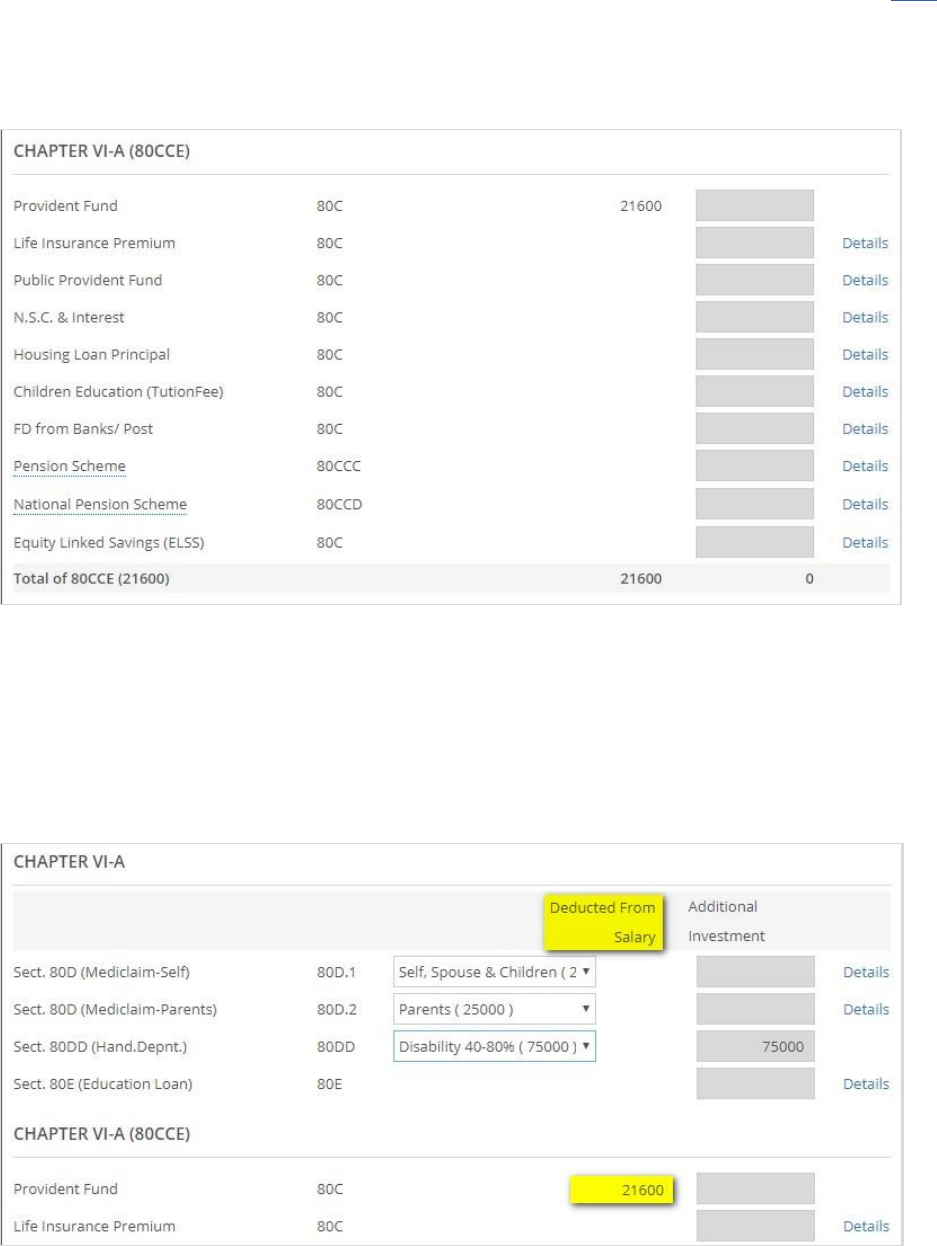
Ascent ESS – Actual Investment Declaration - User Manual
P a g e | 11
Go Top
Chapter VI-A (80CCE)
Under Chapter VI–A (80CCE), the below options will be available for user to declare the investments.
‘Deducted from Salary’ - The deduction components from salary will be auto displayed by the
system, in case the respective parameters have been enabled by the admin.
Example: Provident Fund, the deductible component from salary is 21600.
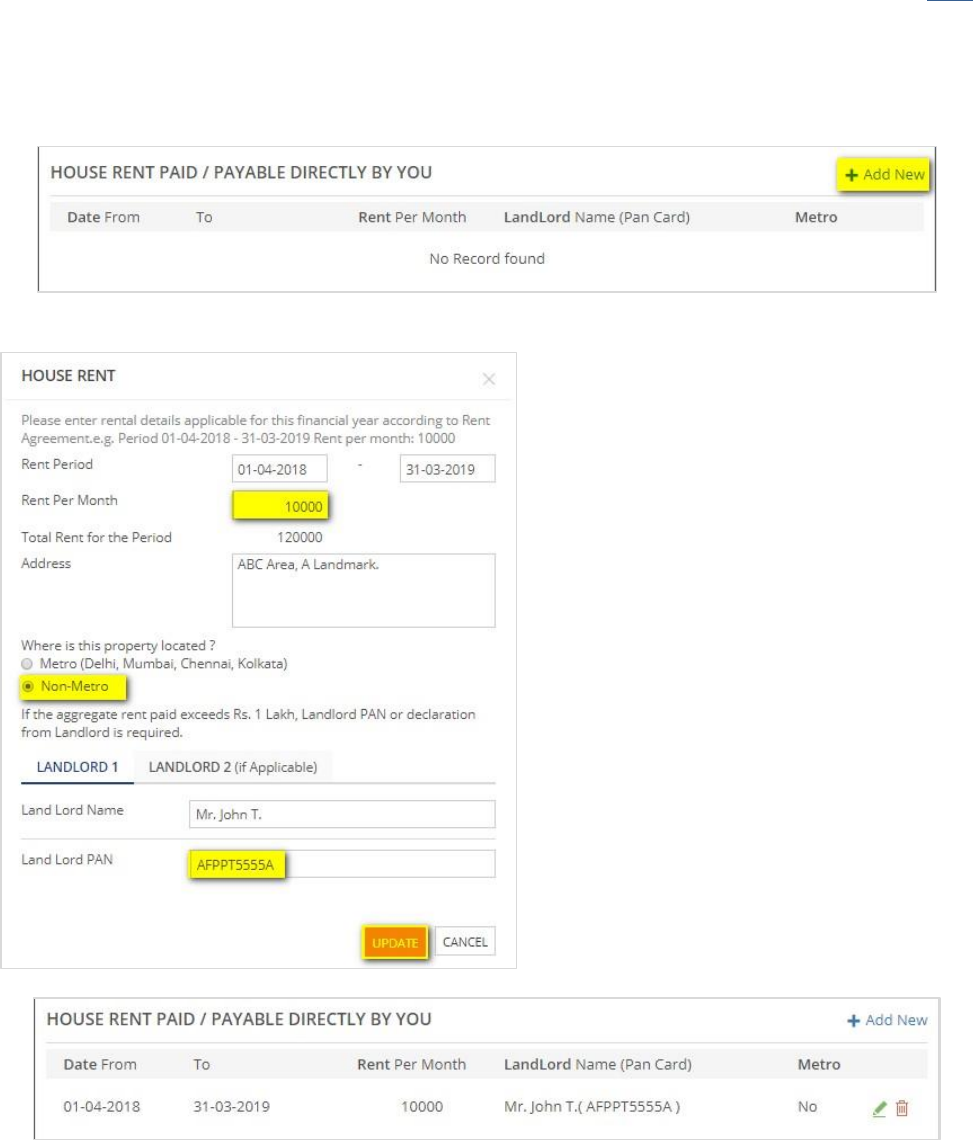
Ascent ESS – Actual Investment Declaration - User Manual
P a g e | 12
Go Top
House Rent Details
User needs to click on ‘Add New’ button to enter house rent details.
Data entry screen will be displayed as shown below:
By default property location would be Non-
Metro City.
In case property location is Delhi, Mumbai,
Chennai or Kolkata then user has to select
‘Metro’.
For deduction of Income Tax under section
192 – “Valid Land Lord PAN No.” is
mandatory.
Once all details are entered, user has to click
on Update and it will display in the main
screen as shown below.
If user has multiple rental periods and amounts paid in a year then he/ she has to update accordingly
by clicking on ‘Add New’ button.
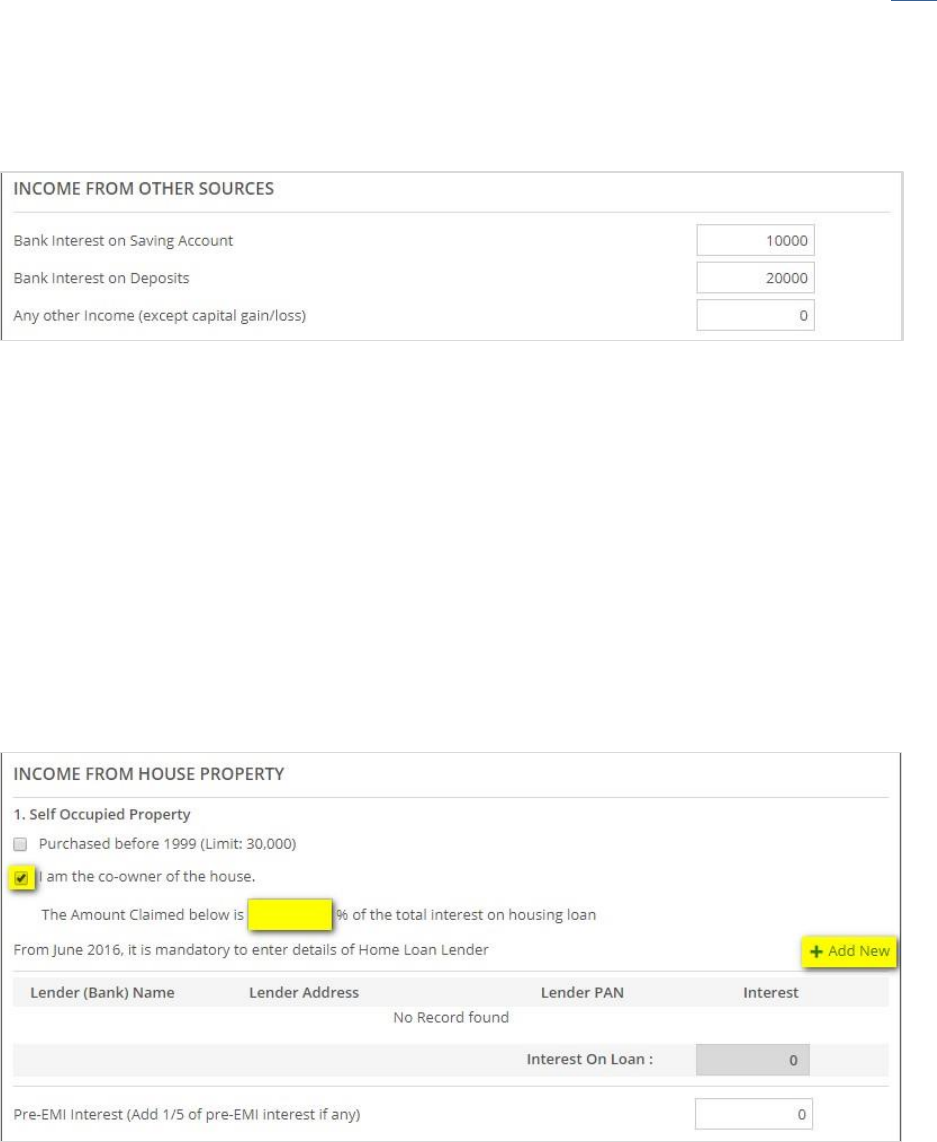
Ascent ESS – Actual Investment Declaration - User Manual
P a g e | 13
Go Top
Income from Other Sources
User can enter income from other sources in the ‘Income from Other Sources’ section.
Income from House Property
User can enter the income details from house property in the ‘Income from House Property’ section
as shown in the screen below:
1. Self-Occupied Property
User can mention the details of property where he/ she is currently staying and or in case of joint
property (co-owners), then the share percentage has to be mentioned.
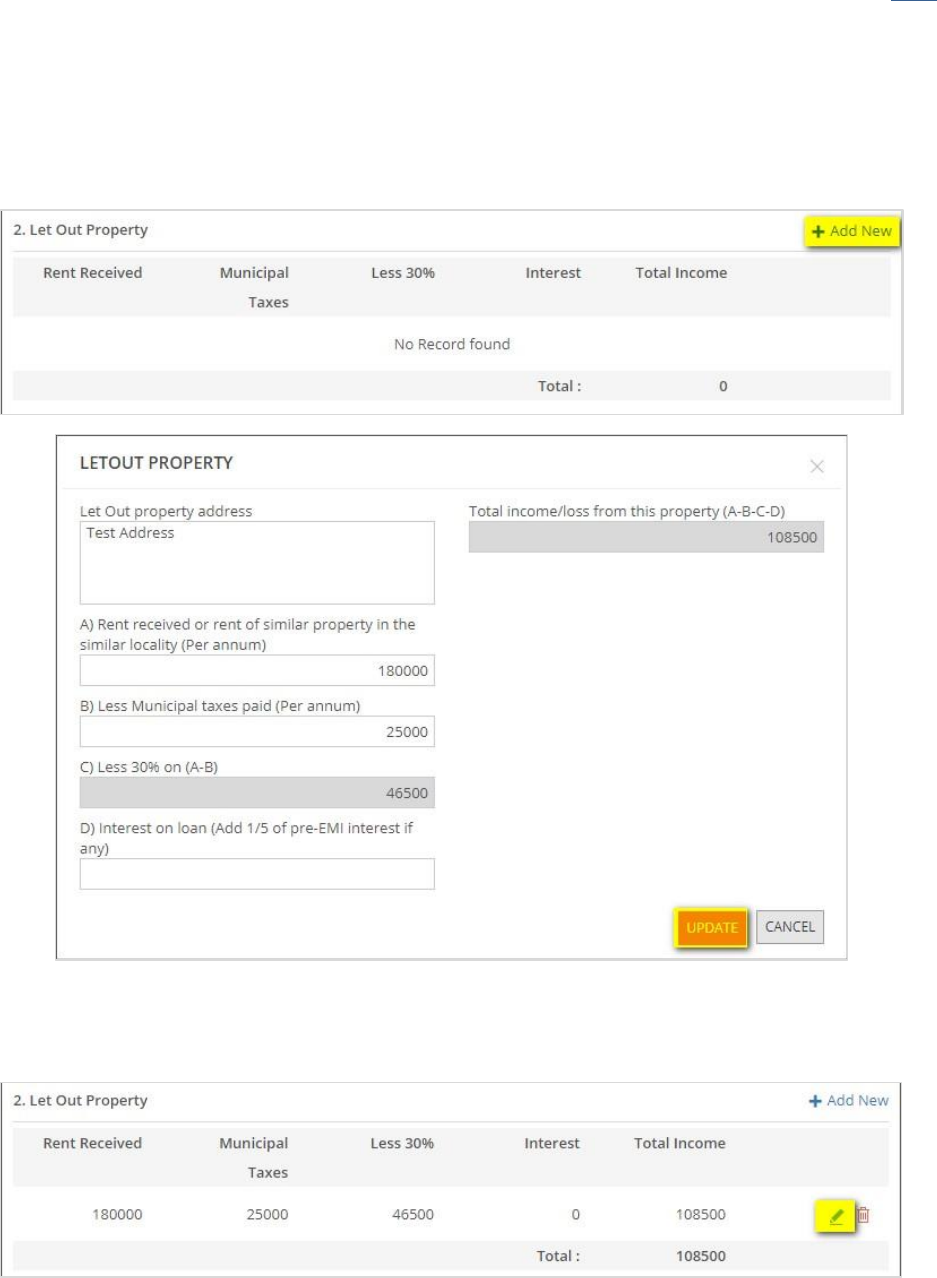
Ascent ESS – Actual Investment Declaration - User Manual
P a g e | 14
Go Top
2. Let Out Property
User has to provide the details of property which has been given on rent, if any.
For let out property details, user has to click on add new button and the screen will be displayed to
update the details.
Once details are entered, user has to click on update and it will display on the main screen as shown
below.
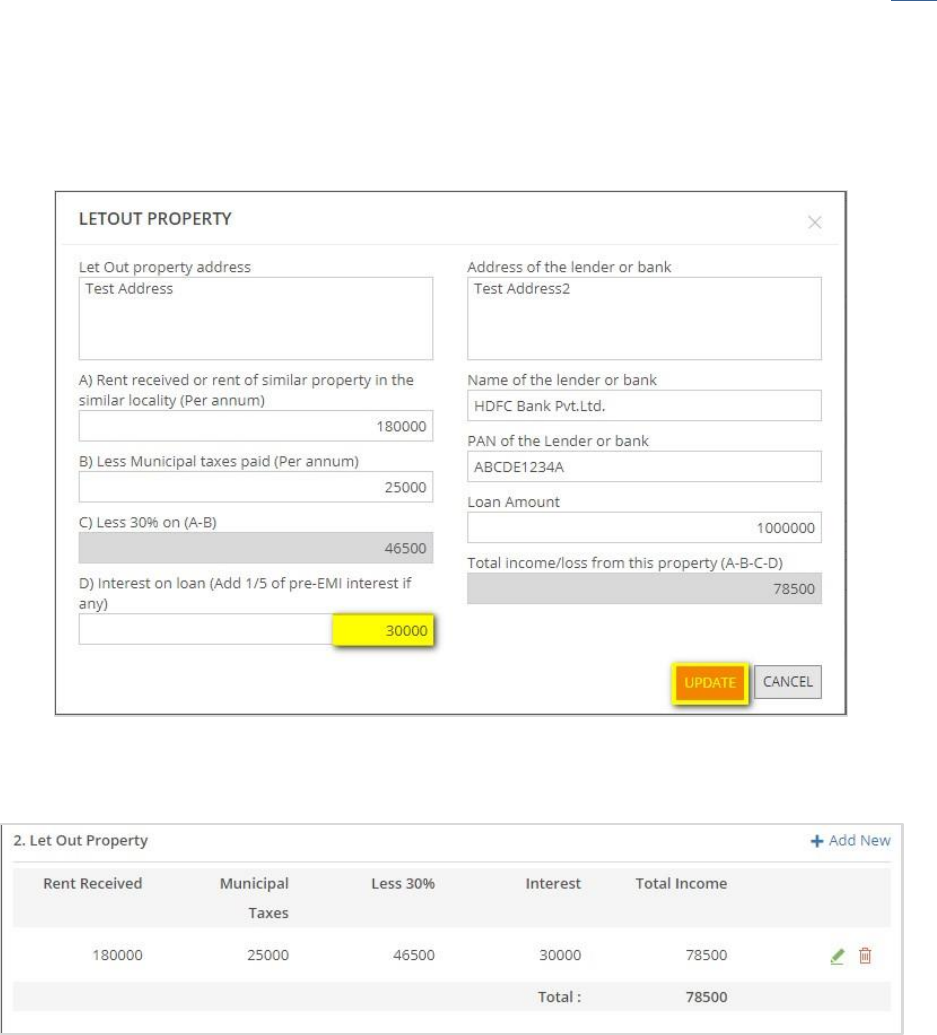
Ascent ESS – Actual Investment Declaration - User Manual
P a g e | 15
Go Top
In case of Interest on Loan of Let Out Property has been updated for calculation then – as per Income
Tax section 192 – “Valid PAN No. of the Lender or Bank” is mandatory. Snap shot given below:
Once details are entered, it will display on the main screen as shown below:
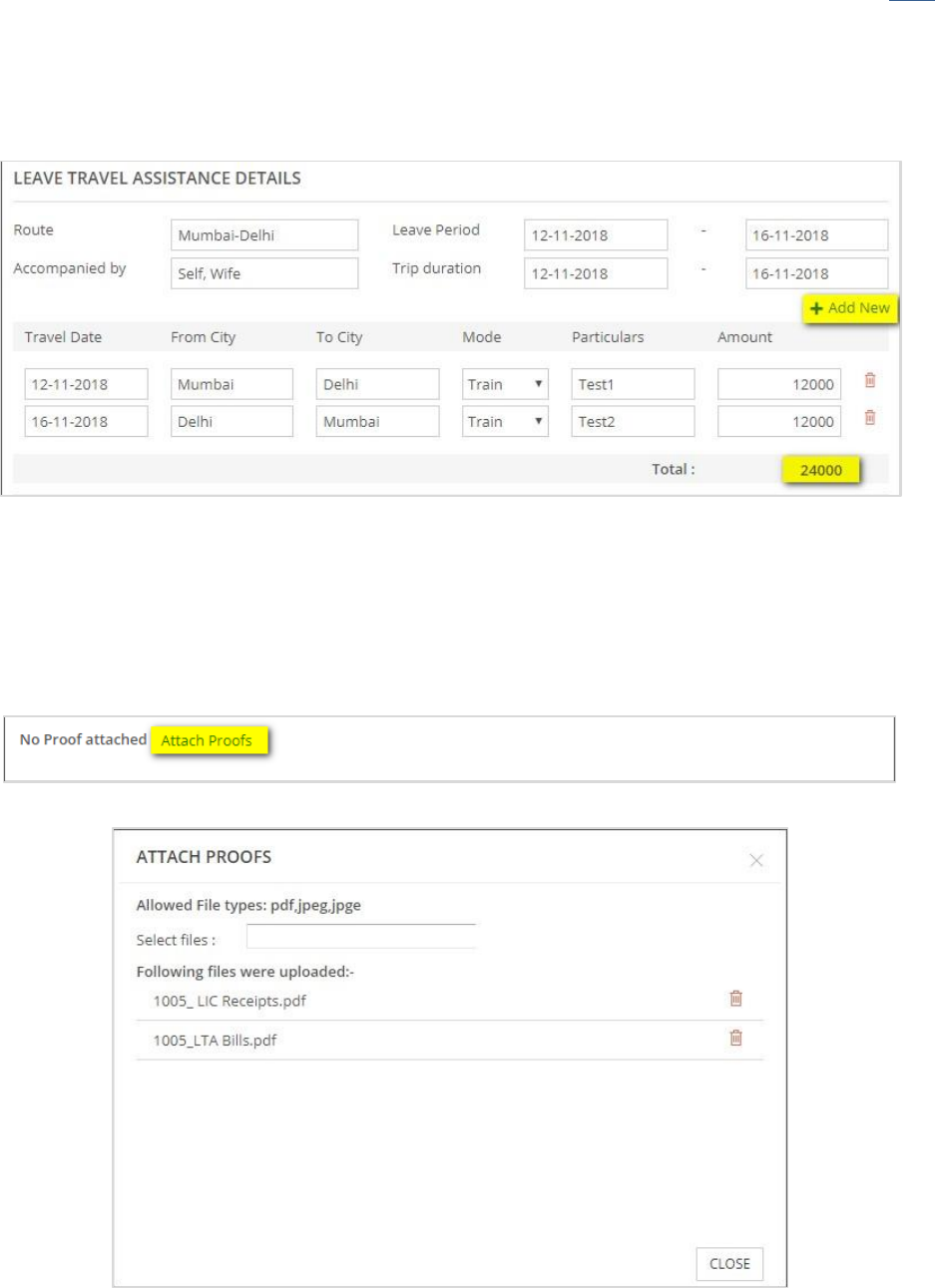
Ascent ESS – Actual Investment Declaration - User Manual
P a g e | 16
Go Top
LTA Details
User can enter the LTA details under ‘Leave Travel Assistance Details’ section as shown below.
Attach Proofs/ Bills
In case, attachment of proofs - bills etc. then user can attach them by selecting the files (i.e. PDF/
Jpg) and upload them.
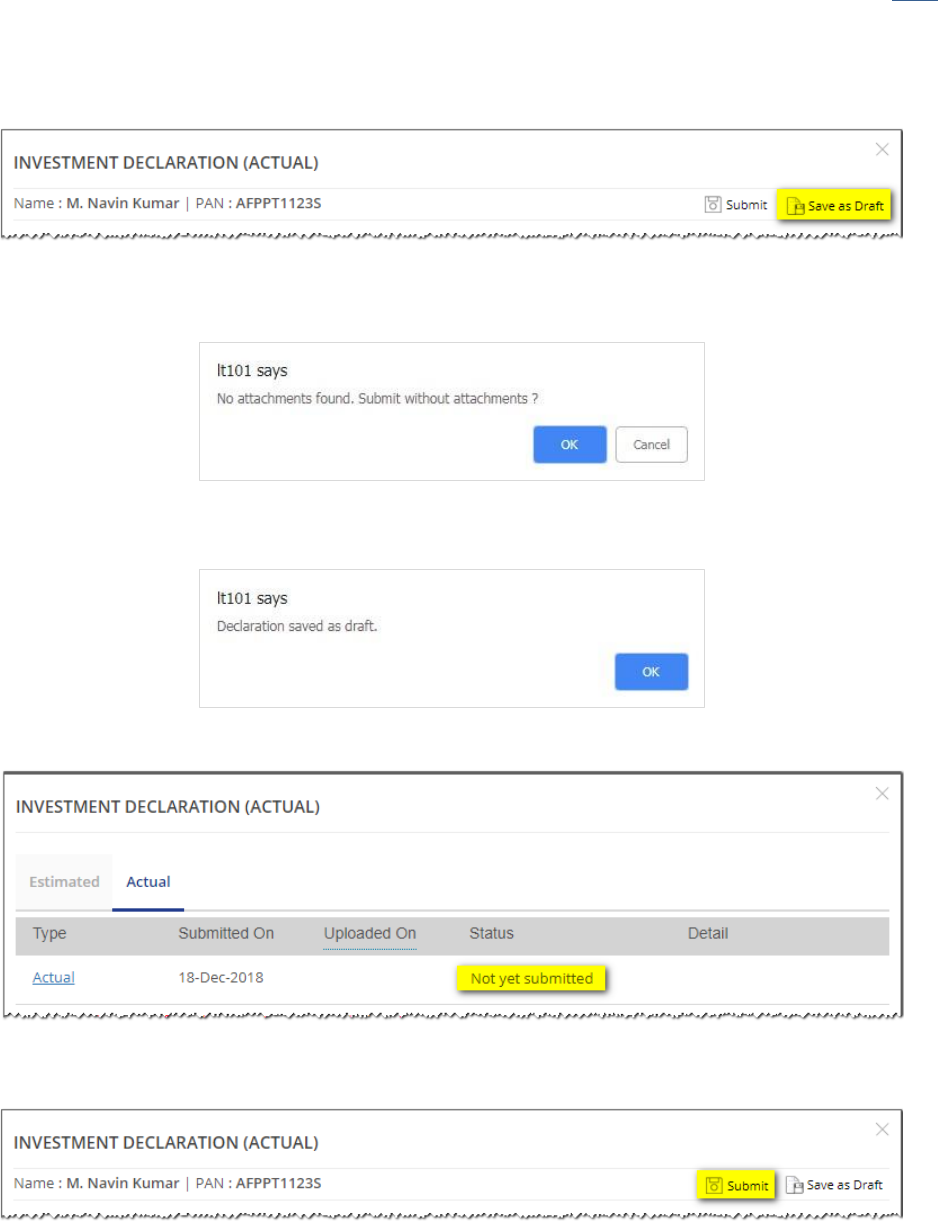
Ascent ESS – Actual Investment Declaration - User Manual
P a g e | 17
Go Top
Save/ Confirmation of Attachments/ View Report
Actual Investment Declarations can be kept in “Save as Draft”.
If the attachments are not uploaded then the system will show the warning message as displayed
below:
In case of “Save as Draft”, system will show the message as displayed below:
Status will be shown accordingly.
Once user completes entering all the details, needs to click on Save to submit the details.