Assure ID Connect Web Service Integration Guide
User Manual:
Open the PDF directly: View PDF ![]() .
.
Page Count: 26
- AssureID Connect Web Services
- Web Services authentication
- Changes in this release
- Changes in earlier releases
- API changes introduced in versions 1.9.1 — 1.9.9
- API changes introduced in version 1.9.0
- API changes introduced in version 1.8.8
- API changes introduced in version 1.8.7
- API changes introduced in version 1.8.6
- API changes introduced in version 1.8.5
- API changes introduced in version 1.8.4
- API changes introduced in version 1.7.0
- API changes introduced in version 1.6.0
- API changes introduced in version 1.5.0
- API changes introduced in version 1.4.0
- Image requirements and recommendations
- HTTP Status codes
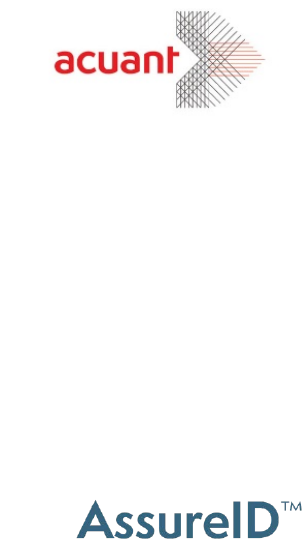
Connect Web Services
Integration Guide
Version 2.0.1
May 2018
Copyright © 2003-2018 Acuant Inc. All rights reserved.
This document contains proprietary and confidential information and creative works owned by Acuant and its respective
licensors, if any. Any use, copying, publication, distribution, display, modification, or transmission of such information, in whole
or in part, in any form or by any means, without the prior express written permission of Acuant is strictly prohibited. Except
where expressly provided by Acuant in writing, possession of this technology or information shall not be construed to confer
any license or rights under any Acuant intellectual property rights, whether by estoppel, implication, or otherwise.
AssureID and i-Dentify are trademarks of Acuant Inc.
Other Acuant product or service names or logos referenced this document are either trademarks or registered trademarks of
Acuant.
All 3M trademarks are trademarks of 3M Company.
Windows® is a registered trademark of Microsoft Corporation.
Certain product, service, or company designations for companies other than Acuant may be mentioned in this document for
identification purposes only. Such designations are often claimed as trademarks or service marks. In all instances where Acuant
is aware of a claim, the designation appears in initial capital or all capital letters. However, you should contact the appropriate
companies for more complete information regarding such designations and their registration status.
May 2018
Acuant Inc.
6080 Center Drive
Suite 850
Los Angeles, CA 90045
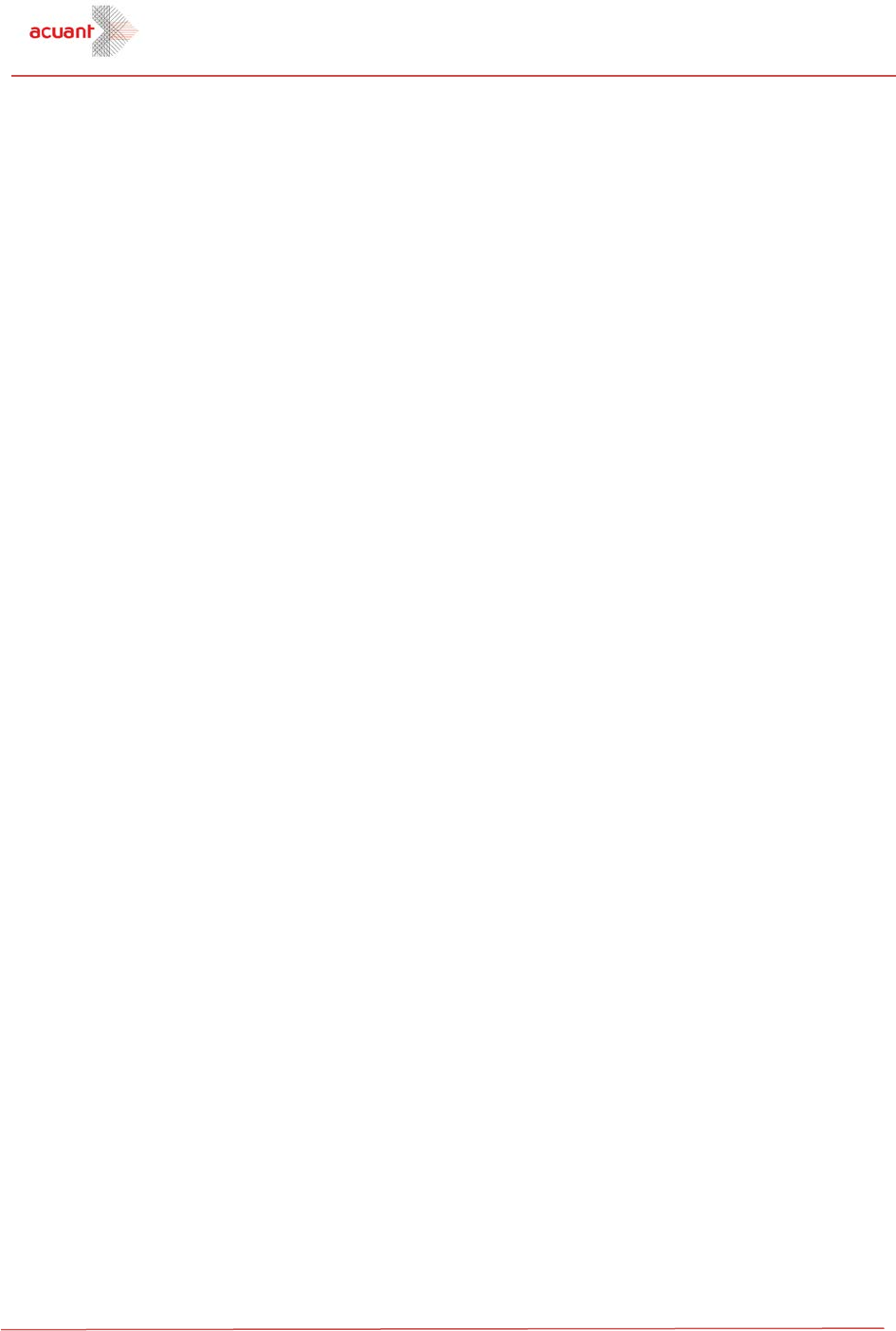
Contents
AssureID Web Services Integration Guide
Contents
AssureID Connect Web Services ................................................................ 1
Using AssureID Connect ......................................................................... 2
Web Services authentication ..................................................................... 8
Programmability ..................................................................................... 9
Language support ................................................................................... 9
Integration tools .................................................................................. 10
Changes in this release ........................................................................... 11
Changes in earlier releases ..................................................................... 12
Image requirements and recommendations ............................................ 19
Image cropping .................................................................................... 19
Image resolution .................................................................................. 20
Image compression .............................................................................. 20
HTTP Status codes................................................................................... 21
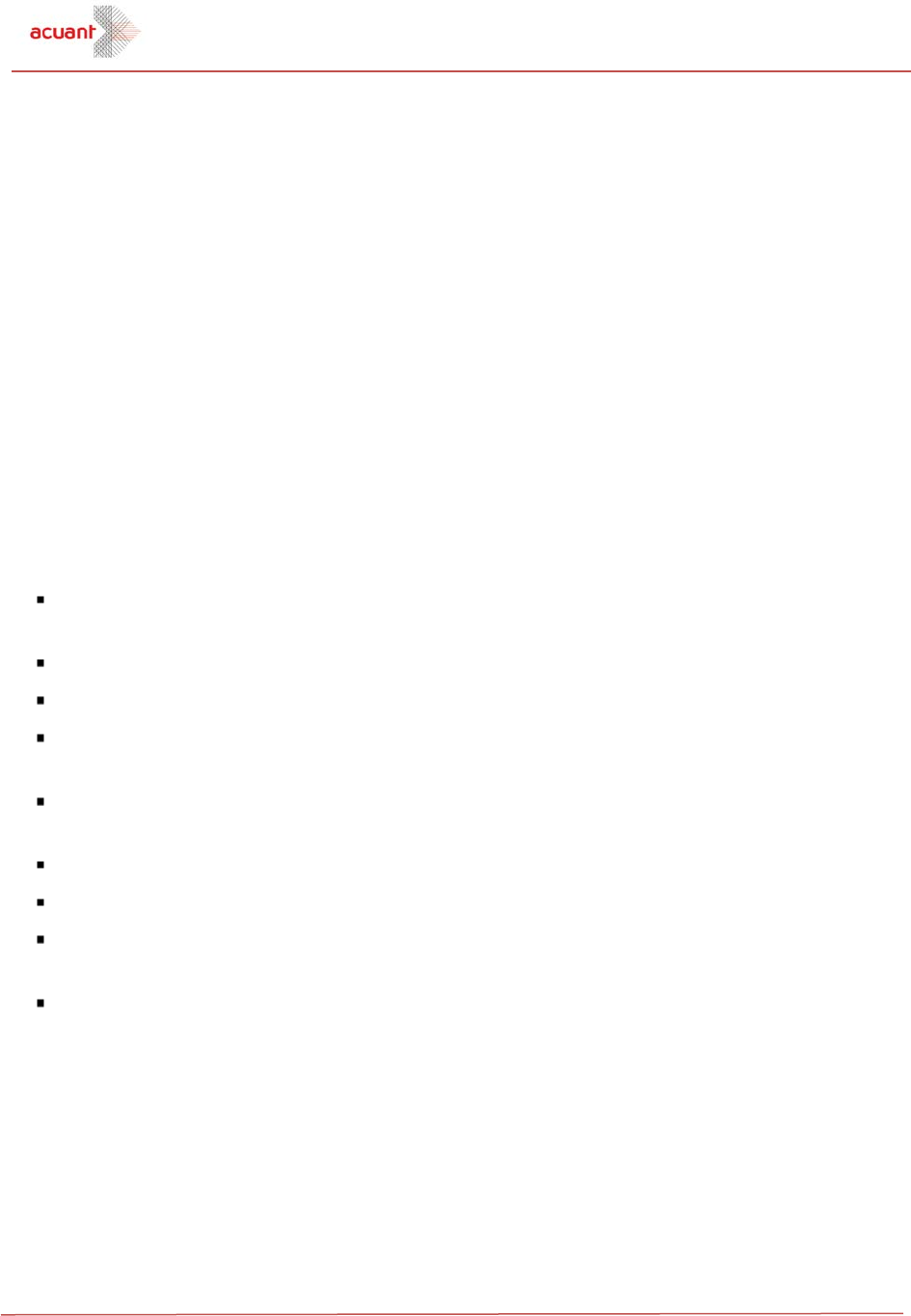
AssureID Web Services Integration Guide 1
AssureID Connect Web Services
This document outlines and describes the AssureID Connect Web Services document authentication and
provides information that will enable client applications to consume AssureID document authentication
technology using a document-centric enterprise-level service.
AssureID has been historically a desktop-oriented system, coupling the AssureID authentication engine
with one or more i-Dentify document readers. This system captures images from and performs a deep
analysis of a variety of identification and travel documents. This analysis generates a rather large set of
data describing the contents and forensics of presented documents. By default, this data is transient in
nature and is generally viewed in real-time with a variety of third-party software products that leverage
the AssureID SDK.
The AssureID Connect Web Services seeks to take the power of AssureID beyond the desktop and move
it into the enterprise, dramatically expanding the benefit of deploying AssureID by enabling enterprise
applications to leverage the information captured by document readers and capture devices present in
the system.
The current version of AssureID Connect Web Services enables the following core features:
Identification document classification, data capture, and authentication against a database of
over 3,400 supported document types
Storage and retrieval of individual documents
Secure communication over SSL/TLS with user-based authentication and authorization
Support for a wide range of document scanners and imaging devices from purpose-built ID
scanners to flatbed scanners and mobile phones
Upload individual document resources including image files, binary data files and results of
contactless chip authentications
Automatic detection and cropping of the document from within the uploaded image
Data transfer via XML or JavaScript Object Notation (JSON)
Easy integration into existing or new applications using either the included .NET SDK or
the REST API
Includes the AssureID Connect Service Workbench application, which allows integrators to easily
test the service using previously captured data

Using AssureID Connect
2 AssureID Web Services Integration Guide
Using AssureID Connect
This section provides details and examples of how to use the AssureID Connect API to process individual
document data capture and authentication transactions. For specifics on the C# wrapper and REST API
interfaces, see the .NET Web SDK and REST API sections in this document.
Simple workflow
Processing a document with AssureID Connect can be
accomplished using a simple workflow, which includes the
following steps:
Create a new document instance
Post data to the document instance
Get the document instance results
Get corrected images if the orientation or
presentation has been updated (optional)
Post document instance
In order to initiate a document authentication transaction, a
document instance must first be created. This is
accomplished by posting a new document instance. This
operation requires settings on how the transaction will be
processed as well as details on the input device used. The result of
this operation is a document instance identifier. This identifier is
required for all subsequent operations to associate the
operations with the document instance.
Pos t doc um ent
i ns ta nc e
The document settings specify the source that was used to
capture the document images such as device model and
manufacturer. It is important that the sensor type also be
specified as Scanner, Camera, or Mobile as this parameter is
used to determine how the authentication process is performed.
Failure to specify this property or set it incorrectly may result in
degraded authentication performance.
Start Simple
Workflow
Pos t doc ument
i ns ta nc e
Pos t doc ument
i ma ge
More
ima ges to
pos t?
More
data to
pos t?
Pos t doc ument
data
Get document
End Simple
Workflow
Yes
Yes
No
No
Get corrected
i ma ge(S)
Orienta tion
or presentation
changed?
Yes
No
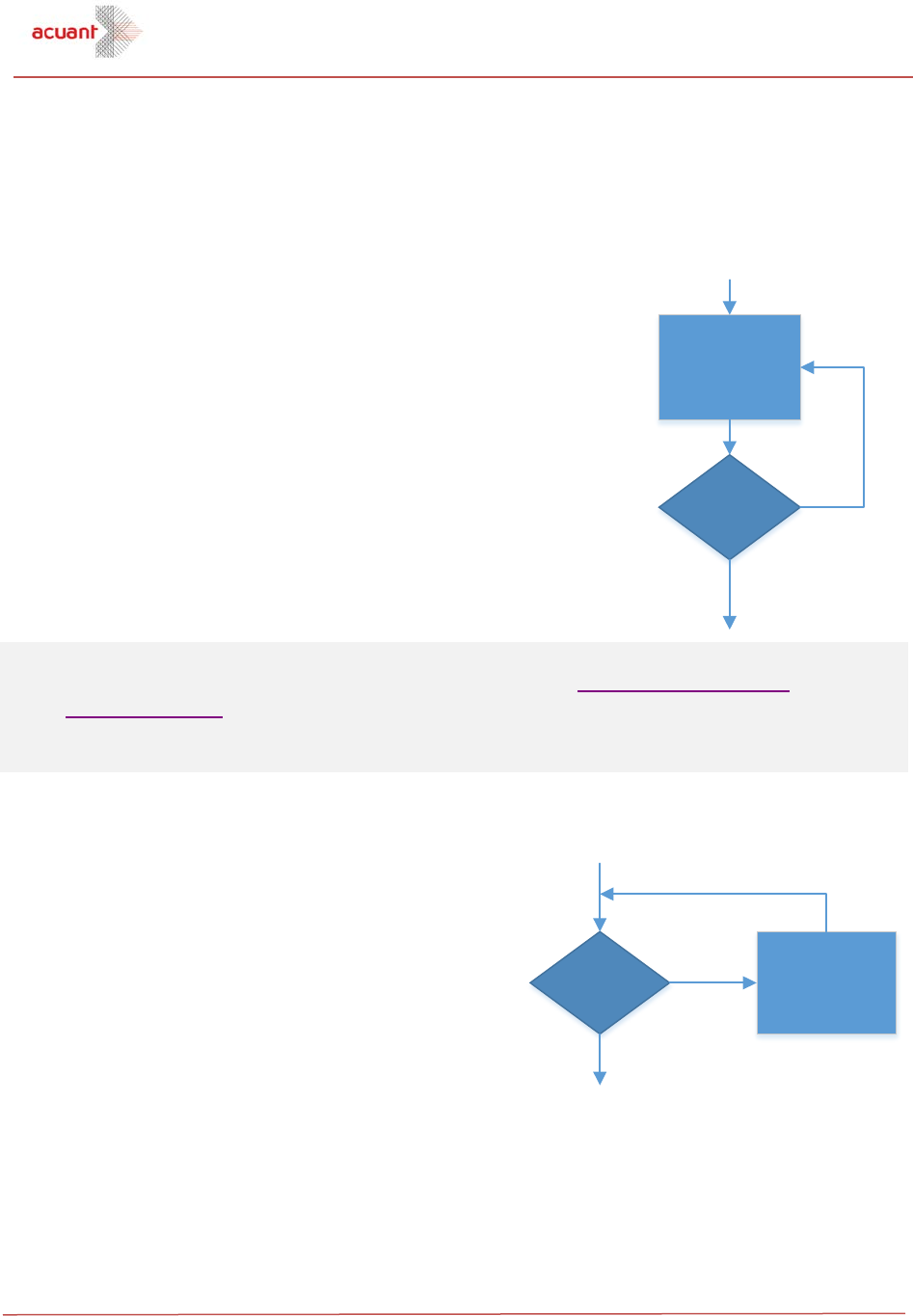
Using AssureID Connect
AssureID Web Services Integration Guide 3
The settings also specify image processing settings such as whether the document images posted will
need to be cropped by the service or whether they are already cropped. See the SDK documentation for
more details.
Post document image
After the document instance has been created, each image that has been
captured of the document must then be posted to the service. A
minimum of one image is required to perform a transaction, and this
image must be using the white light source of the front side of the
document. Other images of different light sources may also be included
as well as images of the back side of the document, some of which will
be necessary to fully capture data or authenticate the document.
The images tend to be very large in size, therefore it is important that this
be considered when posting the data. Posting uncompressed images
would result in moving a large amount of data across the network,
resulting in not only a longer overall transaction time, but also in higher
network bandwidth requirements. Acuant recommends that you compress the
image data compressed prior to transmission.
Note Failure to follow the documented guidance on image capture and compression requirements
may result in degraded performance and accuracy. See the Image requirements and
recommendations section for more information. See also the PostDocumentImage operation in
the .NET Web SDK or REST API reference guides for specific requirements for image capture, file
format, and compression.
Post more document data
AssureID Connect also accepts non-imaging data that is associated
with the document. This information may include magnetic stripe
data, the machine-readable zone (MRZ) from a passport or visa,
or information extracted from a contactless chip such as those
embedded in e-Passport and electronic identification
cards. It is not required that this information be included,
but if present, it will be used to augment the accuracy of
the data capture and authentication processes. For instance, if
the chip data from an e-Passport is posted, this information will
be used as the most accurate source for data field extraction.
Pos t doc um ent
i ma ge
More
ima ges to
pos t?
Yes
No
More
data to
pos t?
Pos t doc ument
data
Yes
No
No

Using AssureID Connect
4 AssureID Web Services Integration Guide
Get document
After all data has been posted to the document instance, the results can then be retrieved.
This operation should be performed immediately after all data has been posted to
the document instance as it is this operation that causes the actual document
classification, data capture, and authentication processing to be performed. The
operation may take several seconds to return the document instance results due to
this processing.
You can also perform this operation later to retrieve the document instance results,
assuming that the document instance has not been deleted from the system. Future requests to retrieve
the document instance will not cause the document to be processed again, but will retrieve the same
results that were returned when the operation was first invoked.
Get corrected image
During classification, AssureID Connect identifies the type of a
document as well as its presentation and orientation. When
posting images to AssureID Connect, one side of the
document must be specified as the front, but this may not
actually be the front of the document. If the
PresentationChanged property has been set, this means that
the presentation of the document has been corrected, indicating
that the document was presented with the back-side specified as
the front-side. Orientation refers to whether the top edge of the document was at the top of the
captured image. If the document was rotated to correct the orientation, the OrientationChanged
property will be set. If either of these two properties are set, additional action may be required by the
application to ensure that displayed images or images stored external to AssureID Connect reflect the
corrected orientation and/or presentation.
To obtain images with corrected presentation and orientation, an application can retrieve each image
from AssureID Connect, using the URI provided in the document result. It is also possible to retrieve
images using the Web SDK.
Get document
Get corrected
i ma ge(S)
Orienta tion
or presentation
changed?
Yes
No
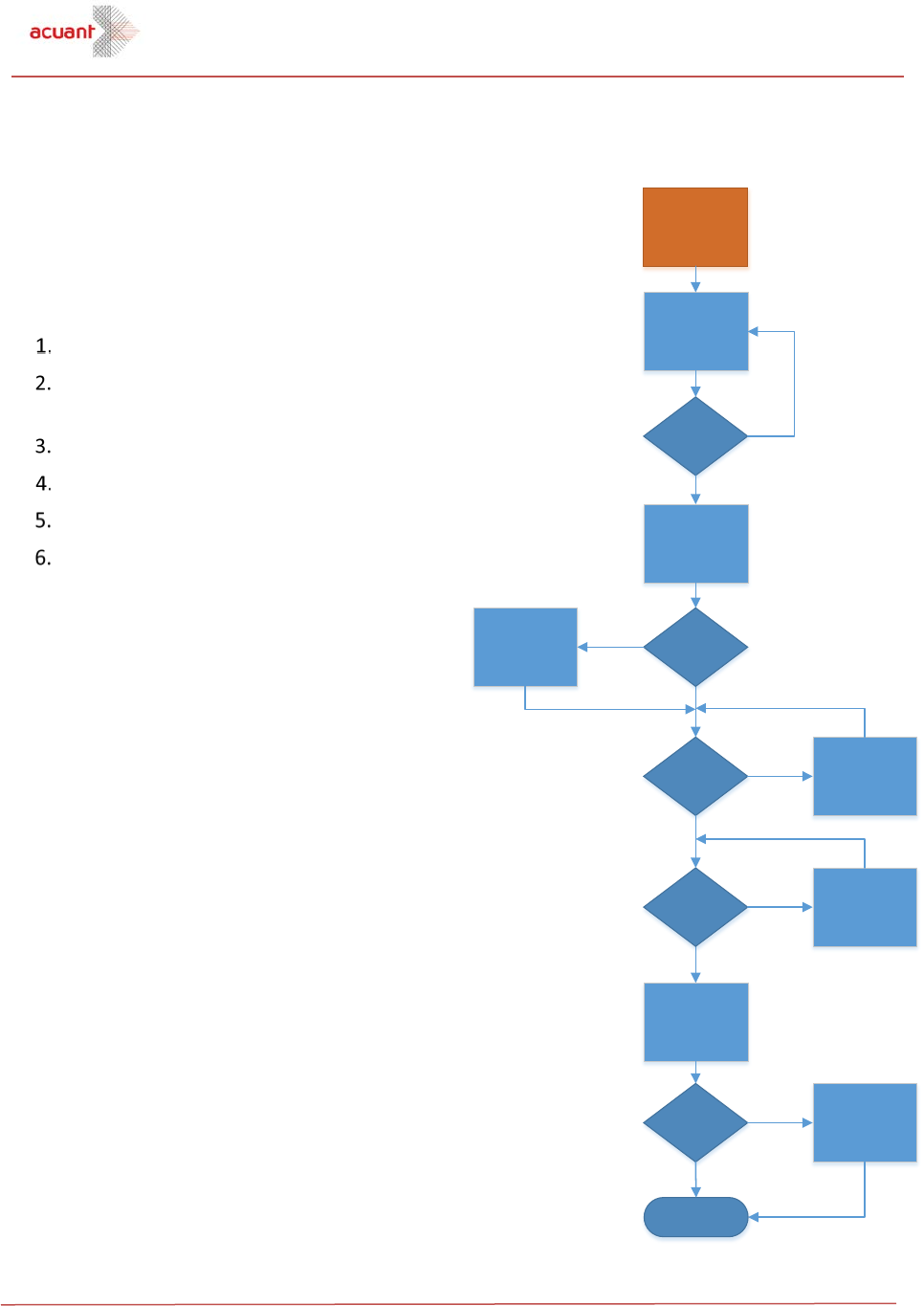
Using AssureID Connect
AssureID Web Services Integration Guide 5
Optimized workflow
It is possible to optimize the workflow to reduce the overall document
transaction time significantly, but this requires a slightly more
complicated workflow and the overlapping of some operations to
parallelize some operations in the workflow. An optimized workflow
requires the same data to be posted as the simple workflow, but is
broken down into several additional steps to allow for optimization:
Create a new document instance.
Post image(s) to the document instance required for
classification of the document.
Get the classification of the document.
Post the remaining image(s) and data to the document instance.
Get the document instance results.
Get corrected images if the orientation or presentation has
been updated (optional).
For optimal performance, this workflow should also
be overlapped with the image capture workflow,
such that the document instance is created and
images are posted as soon as available.
The optimized workflow has been broken down and described in more detail
below, providing details on each step in the process and how this
process differs from the simple workflow described above.
Post doc ument
i ns ta nc e
Post doc ument
ima ge f or
cl as sif ic at i on
More
ima ges to
pos t?
End Optimized
Workflow
Yes
No
No
Get document
cl as sif ic at i on
Get document
Get correc ted
i ma ge(s )
Or i enta ti on
or presentation
changed?
Yes
No
Adjust
presentation
More
data to
pos t?
Post doc ument
data
Yes
More
ima ges to
pos t?
Post doc ument
i ma ge
Yes
No
Presentation
changed?
Yes
No
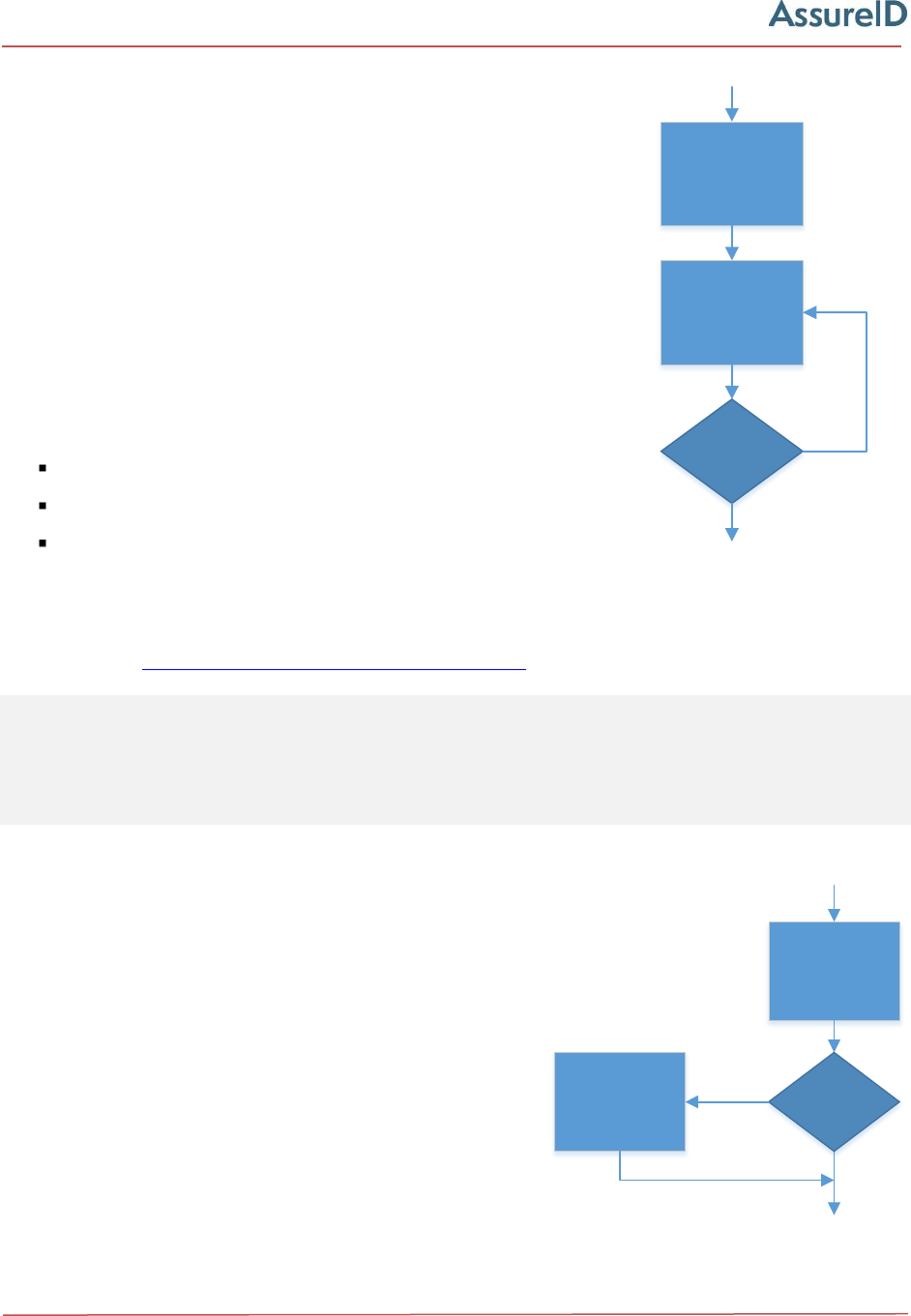
Using AssureID Connect
6 AssureID Web Services Integration Guide
Post document image
The document instance is created in the same manner as the simple
workflow, by posting the document instance and obtaining a document
instance identifier. However, after the document instance has been
created, the optimized workflow differs from the simple workflow.
Rather than posting all document images, only the images that are
required to classify the document (for example, identify the type of
document) are posted. At a minimum, this is the white light source
image of one side of the document, but may also include the white light
source image of the reverse side of the document when images of both
sides of the document have been captured.
Further optimization of this process is possible by parallelizing some of the
operations. Posting images typically requires three distinct operations:
Capture the image
Compress the image
Post (upload) the compressed image
These operations are largely independent and are constrained by different resource types, therefore
they can be overlapped for significant performance gains. Image capture tends to be constrained by
device I/O, image compression is CPU-driven, and the posting of the image is limited by network
bandwidth. See Image Requirements and Recommendations for more information.
Note Non-imaging data (such as magnetic stripe, machine readable zone) is very small compared to
imaging data; therefore, it can be beneficial to post this information prior to initiating document
classification provided that the data is already available. In some cases, this information can be
used to speed up the classification process. If the data is not immediately available, it should be
posted after classification has been completed.
Get document classification
Getting the document classification will initiate the classification process within the
service and return the results of the classification process, including document type,
issuer, class, and series. It will also return which additional image types (such as
nearinfrared and ultraviolet) are supported to allow for optimization of subsequent
captures and transmission so no images are unnecessarily transmitted.
During classification, the presentation of the document may
also be determined. That is, if an image was posted as the
front side of the document but is actually the back side of
the document, the PresentationChanged property will
indicate that the document presentation (for example,
sides) were reversed during classification. If this occurs, all
subsequent image posts must account for this presentation change.
Pos t doc ument
i ns ta nc e
Pos t doc ument
ima ge f or
cl as sif icat ion
More
ima ges to
pos t?
Yes
No
Get document
cl as sif icat ion
Adjust
presentation
Presentation
changed?
Yes
No
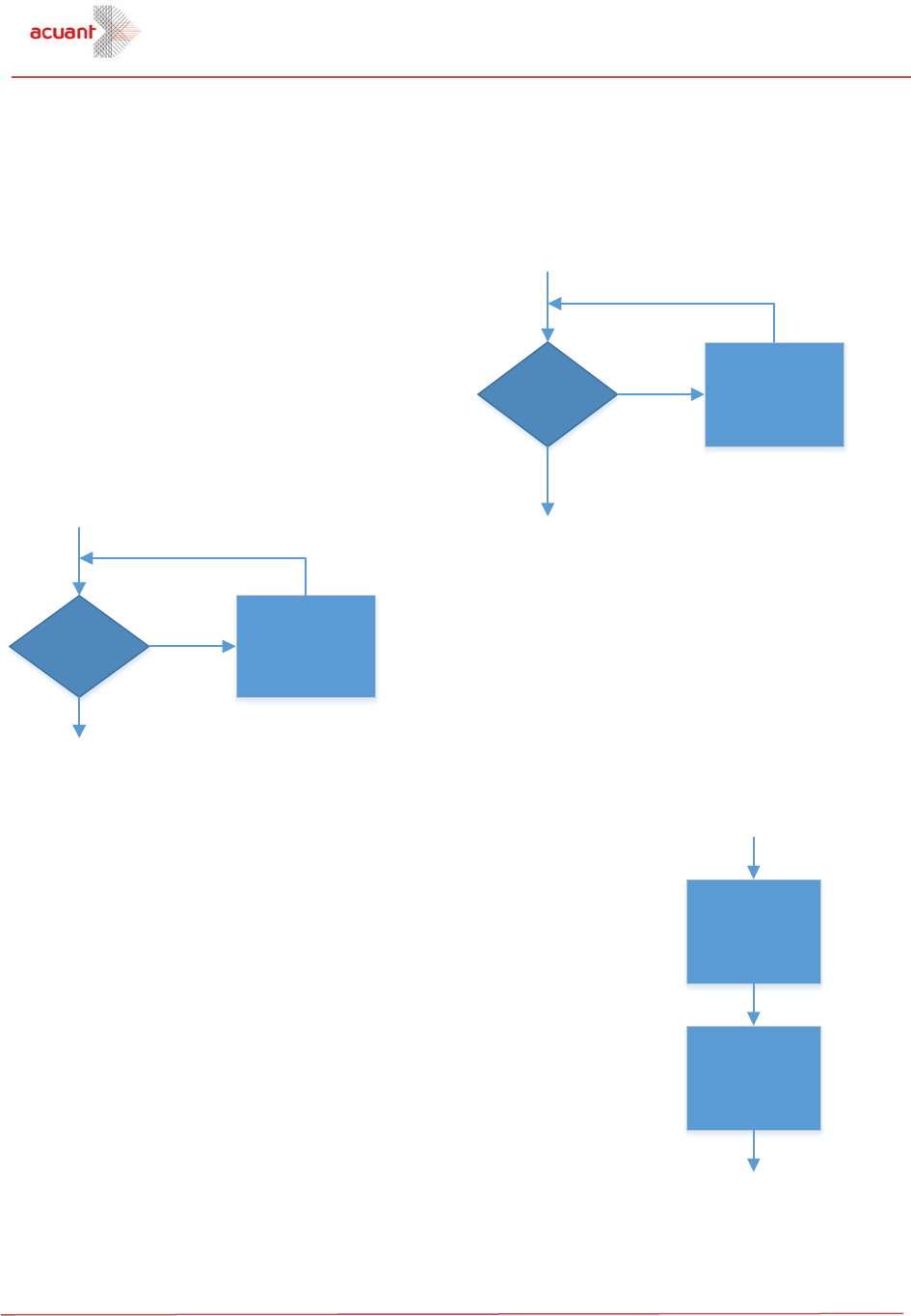
Using AssureID Connect
AssureID Web Services Integration Guide 7
For example, if a white/front image was posted for classification, but it classified as white/back,
the remaining white image should be posted as white/front to properly account for the
presentation change.
Post document image
All remaining images are then posted to the document
instance.
Post document data
Any non-imaging data that is to be included is posted to the
document instance.
Post any non-imaging data
After all data is posted, the client shall then check and wait for the get document
classification operation to complete (if it has not yet completed). Once the
operation has completed, the results can be retrieved. This operation will
perform any remaining processing, including data capture and
authentication that had not yet been performed on the server.
More
ima ges to
pos t?
Pos t doc um ent
i ma ge
Yes
No
More
data to
pos t?
Pos t document
data
Yes
No
Wait for get
document
clas sific ation to
co mp le te
Get document
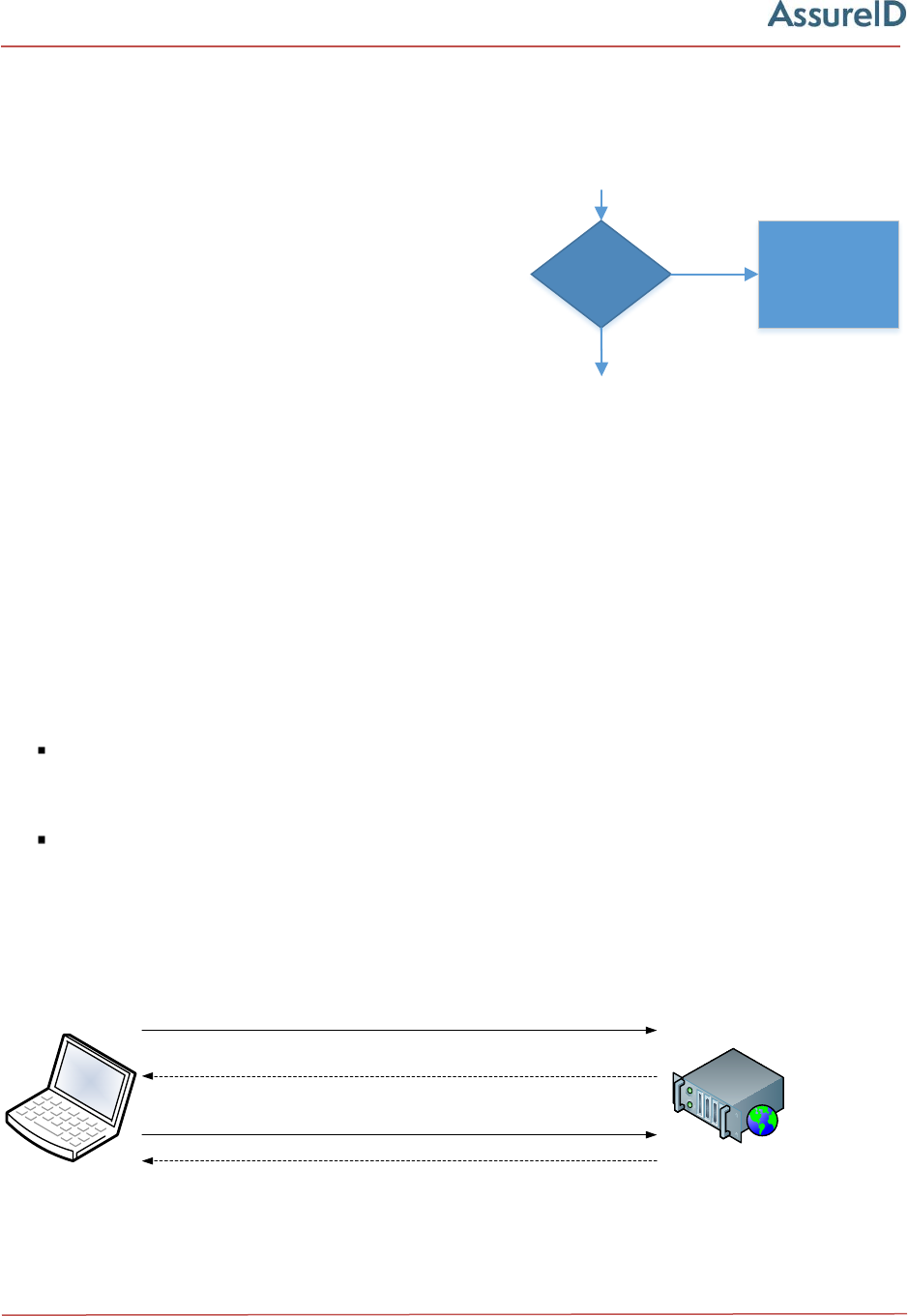
Using AssureID Connect
8 AssureID Web Services Integration Guide
Get corrected image
During classification, AssureID Connect identifies the type of a document as well as its presentation and
orientation. When posting images to AssureID Connect, one side of the document must be specified as
the front, but this may not actually be the front of the document.
If the PresentationChanged property has been set, this means
that the presentation of the document has been corrected,
indicating that the document was presented with the
back-side specified as the front-side and vice versa.
Orientation refers to whether the top edge of the document
was at the top of the captured image. If the document was
rotated to correct the orientation, the OrientationChanged
property will be set. If either of these two properties are set, additional action may be required by the
application to ensure that displayed images or images stored external to AssureID Connect reflect the
corrected orientation and/or presentation.
To obtain images with corrected presentation and orientation, an application can retrieve each image
from AssureID Connect, using the image URIs provided in the document result. It is also possible to
retrieve images using the Web SDK.
Web Services authentication
The AssureID Connect Web Services utilizes the HTTP Basic authentication scheme as defined in RFC
2617, HTTP Authentication: Basic and Digest Access Authentication.
Basic authentication works as follows:
For requests to Web Services that require authentication, the server returns
401 (Unauthorized). The response will include a WWW-Authenticate header, indicating
the server supports Basic authentication.
The client sends another request, with the client credentials in the Authorization header.
The credentials are formatted as the string "name:password," base64-encoded. The
credentials are not encrypted.
Because the credentials are sent unencrypted to the server, the resources contained within the AssureID
Connect Web Services are only accessible using the HTTPS protocol.
GET /Document/0b293196-ee6e-47db-a636-c36e6a76f7fe
401 Unauthorized
WWW-Authenticate: Basic realm="services.assureid.net"
GET /Document/0b293196-ee6e-47db-a636-c36e6a76f7fe
Authorization: Basic dXNlckBkb21haW4uY29tOnBhc3N3b3Jk
200 OK
Figure 1. HTTP Basic authentication
Get corrected
i ma ge(s )
Orien ta tion
or presentation
changed?
Yes
No

Programmability
AssureID Web Services Integration Guide 9
Basic authentication is performed within the context of a "realm". The server will include
"services.assureid.net" as the realm in the WWW-Authenticate header.
Programmability
The following example demonstrates one approach on how a C# client can easily access a secured
AssureID Connect Web Services Basic Authentication resource.
Example
using System;
using System.Net;
using AssureTec.AssureID.Web.SDK;
try
{
//--- Create web service client.
Uri serverAddress = new Uri("https://services.assureid.net");
NetworkCredential credential = new NetworkCredential("user@domain.com",
"password");
AssureIDServiceClient client = new AssureIDServiceClient(serverAddress,
credential);
//--- Get document from web service.
Guid instanceId = new Guid("0b293196-ee6e-47db-a636-c36e6a76f7fe");
Document document = client.GetDocument(instanceId);
//--- Do additional work.
}
catch (WebException e)
{
Console.WriteLine(e.Message);
}
Language support
All API calls now support the Accept-Language header, which lets you display authentication details
(responses) in a specified language. AssureID supports the following languages:
Arabic (ar)
French (fr)
Portuguese (pt)
Czech (cs)
German (de)
Russian (ru)
Dutch (nl)
Greek (el)
Spanish (es)
English (en)
Italian (it)
Turkish (tr)
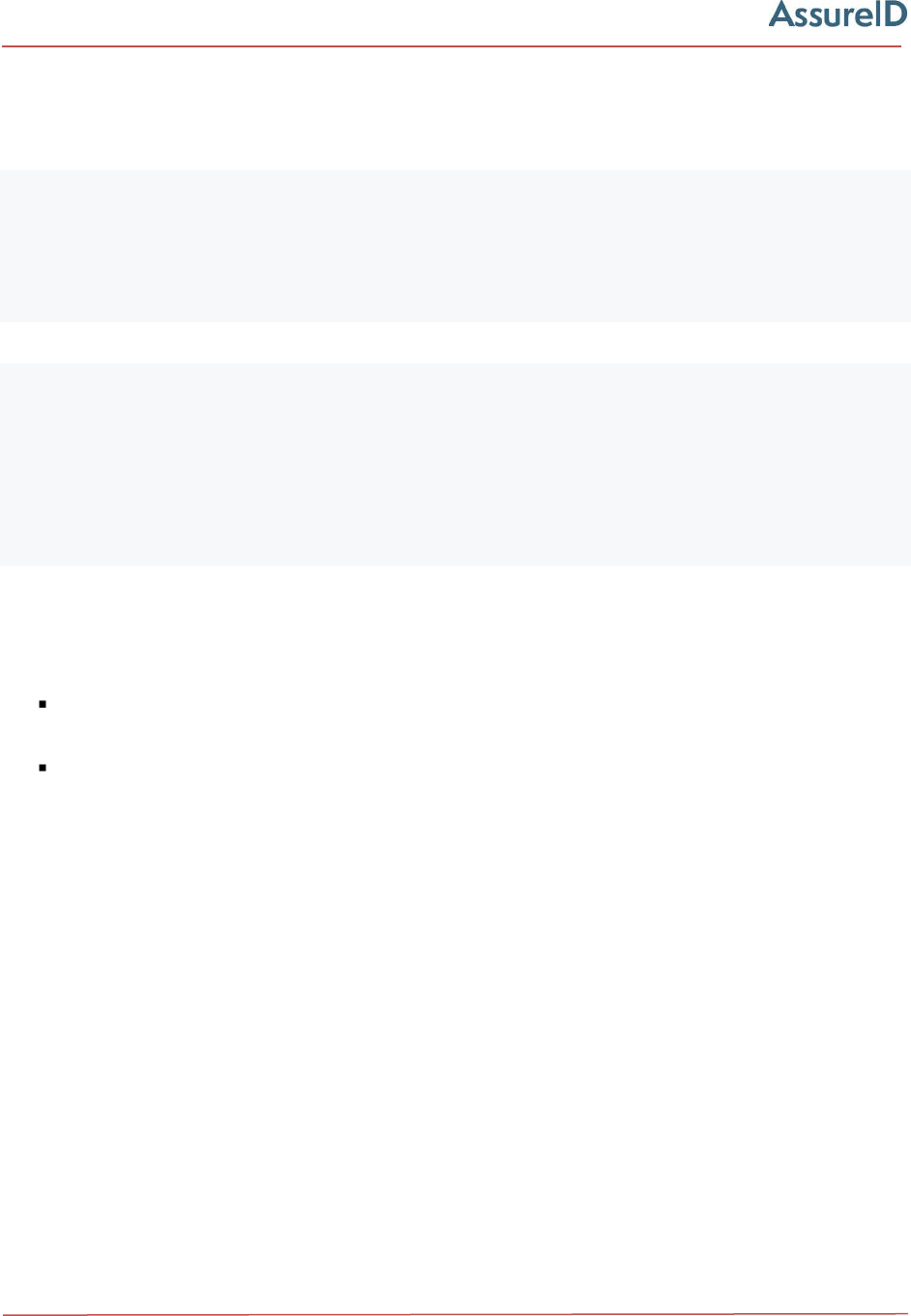
Integration tools
10 AssureID Web Services Integration Guide
The following example shows the Accept-Language header for the languages English (en)
and German (de).
Example
GET http://connect-service-host/AssureIDService/Document/3701e605-b28f-480b-
8354-3f0b308646e1 HTTP/1.1
Authorization: Basic XXXXXXXXXXXXXXXXXXXXXXXXXXXXXXXXXXXXXXXX
Accept-Language: en
Accept: application/json
Host: connect-service-host
GET http://connect-service-host/AssureIDService/Document/3701e605-b28f-480b-
8354-3f0b308646e1 HTTP/1.1
Authorization: Basic XXXXXXXXXXXXXXXXXXXXXXXXXXXXXXXXXXXXXXXX
Accept-Language: de
Accept: application/json
Host: connect-service-host
Integration tools
Two sets of programming tools are currently available that enable integration with AssureID Connect:
The .NET Web SDK is a .NET-based assembly that encapsulates the REST API and provides an
easy-to-integrate set of classes for interacting with the AssureID Connect web service.
The REST API is the actual AssureID Connect Web Services interface. Developers may choose to
integrate directly with this interface and not utilize the .NET Web SDK.
.NET Web SDK
The AssureID Connect Web Services Integration Kit includes a set of .NET classes that encapsulate the
AssureID Connect Web Services and provide an easy-to-use interface. For more information, see the
AssureID Connect SDK (.NET) Reference Guide (AssureTec.AssureID.Web.SDK.NET) included in the kit.
REST API
Developers also have the option of interfacing directly to the AssureID Connect REST web service. If
using this interface, it is the responsibility of the developer to properly set up request structure, content,
and authentication as well as parse the returned responses. For more information, see the AssureID
Connect SDK (REST) Reference Guide (AssureTec.AssureID.Web.SDK.REST) included in the kit.
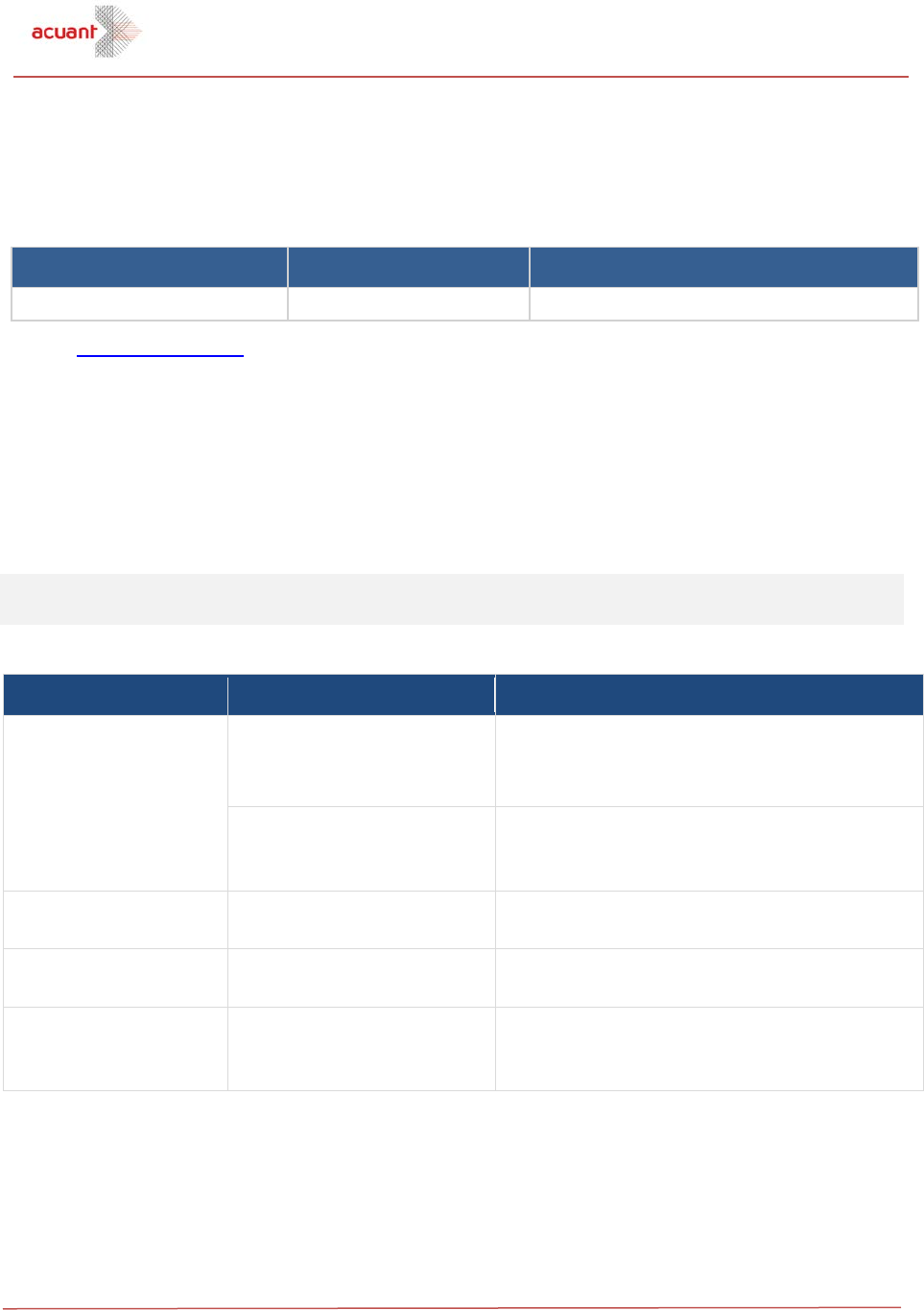
Integration tools
AssureID Web Services Integration Guide 11
Changes in this release
The recommended image compression for an image using a visible (white) light source has been
increased in order to perform additional authentication tests:
Light Source Minimum Recommended
Visible
500 KB
600-1200 KB
See the Image compression section for more information.
The AssureID Connect SDK was modified to add the optional calculation of metrics for sharpness and
glare. This feature allows users to determine the quality of a captured image, on a scale of
0–100 (with 100 being the best quality), after an image is posted but before completing the transaction.
You can use these metrics to evaluate whether the captured images are of sufficient quality. Acuant
recommends that you accept images that yield a quality factor of at least 50, however, you may choose
to modify this threshold to better suit your application’s specific requirements. A setting of 50 means
that you would want to recapture images that are determined to be of insufficient quality (below 50).
Note The use of these metrics do not have any bearing on the document result. It provides the user
with a set of metrics to evaluate the image quality before completing a transaction.
The following changes and additions are included this version of the AssureID Connect .NET SDK:
.NET SDK member Parameter Description of changes
DocumentImage class
GlareMetric property
New. If specified, indicates the relative amount
of glare detected on an image, on a scale of 0
(obscured by glare) to 100 (no glare detected).
SharpnessMetric property
New. If specified, indicates the relative
sharpness of this image, on a scale of 0 (blurry)
to 100 (sharp).
AssureIDSessionClient
GetDocument method
Modified. Returns metrics via the
DocumentImage class.
AssureIDSessionClient
GetDocumentImageMetrics
method
New. Returns metrics via the
DocumentImage class.
AssureIDSessionClient
PostDocumentImage
method
New parameter. If specified, calculates the
quality metrics of sharpness and glare on an
image. True | False (default)
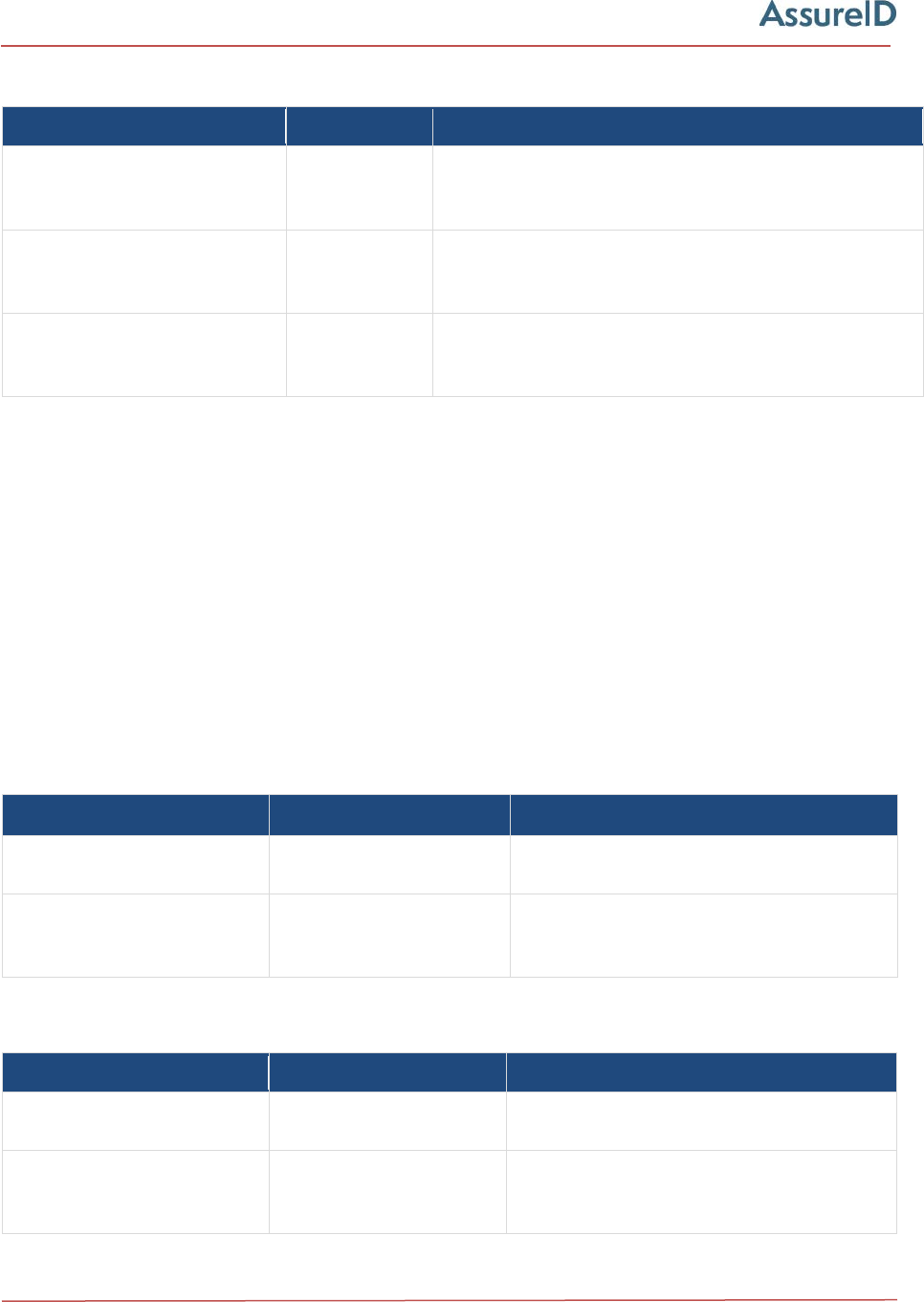
Integration tools
12 AssureID Web Services Integration Guide
The following changes and additions are included this version of the AssureID Connect REST API:
REST API member Parameter Description of changes
POST DocumentImage
metrics
New metrics parameter. Calculates the amount of
glare or sharpness present on an image. True | False
(default)
GET DocumentImageMetrics
New endpoint. Returns any available metadata,
including the the quality metrics of sharpness and
glare, if requested for a previously posted image.
GET Document
Modified to include returning any available metadata,
including the quality metrics of sharpness and glare,
if requested for a previously posted image.
Changes in earlier releases
As changes are made to the AssureID Connect Web Services API, they are documented here to ensure
that consumers of the interface fully understand what changes have been made, their impact on
compatibility, and guidance regarding the change.
API changes introduced in versions 1.9.1 — 1.9.9
There were no API changes from version 1.9.1 to 1.9.9.
API changes introduced in version 1.9.0
The following interface-impacting enhancements and changes were made in version 1.9.0 of the
AssureID Connect .NET SDK:
SDK class SDK member Description of changes
DocumentSettings
ProcessMode.Barcode
New enumeration. Only the document's
barcode is processed.
DocumentClass
WeaponLicense
TribalIdentification
VoterIdentification
New document types added
The following interface-impacting enhancements and changes were made in version 1.9.0 of the
AssureID Connect REST API:
REST method REST element Description of changes
POST Document/Instance
ProcessMode.Barcode
New enumeration. Only the document's
barcode is processed.
DocumentClass
WeaponLicense
TribalIdentification
VoterIdentification
New document types added

Integration tools
AssureID Web Services Integration Guide 13
All API calls now support the Accept-Language header, which enables you to display authentication
details (responses) in a specified language.
API changes introduced in version 1.8.8
The Barcode enumeration was added to support 2D barcode-only read mode. It decodes and parses the
barcode from an image of the back of a North American (U.S./Canada) ID. If a 2D barcode string is
specified, any images are ignored. If 2D barcode string is not specified, AssureID will look first for a
Front/White image, then a Back/White image. The first image from which it is able to extract a barcode
will be the data processed.
Note The AssureTec.AssureID.Web.SDK.Document returned by AssureID will include all data fields
available in the 2D barcode. AssureID will not classify the document; therefore, the returned
classification will be Unknown. No authentication tests will be run.
To process a barcode, use AssureTec.AssureID.Web.SDK.DocumentProcessMode.Barcode. To use
this mode, callers must post either a parsed 2D barcode data string, or an image that contains a
2D barcode, for example:
POST /Document/Instance, DocumentSettings.ProcessMode.Barcode
POST /Document/{instanceId}/Data, DocumentDataType.Barcode2D, string
GET /Document/{instanceId}
(optional) DELETE /Document/{instanceId}
or
POST /Document/Instance, DocumentSettings.ProcessMode.Barcode
POST /Document/{instanceId}/Image, DocumentSide.Front|Back,
LightSource.White, image
GET /Document/{instanceId}
(optional) DELETE /Document/{instanceId}
API changes introduced in version 1.8.7
There were no API changes from version 1.8.6 to 1.8.7.
API changes introduced in version 1.8.6
API changes in version 1.8.6 were made to detect document size if cropping is enabled.
SDK Class SDK Member Description of Changes
CroppingMode
ImageCroppingMode
New enumeration
CroppingExpectedSize
ImageCroppingExpectedSize
New enumeration
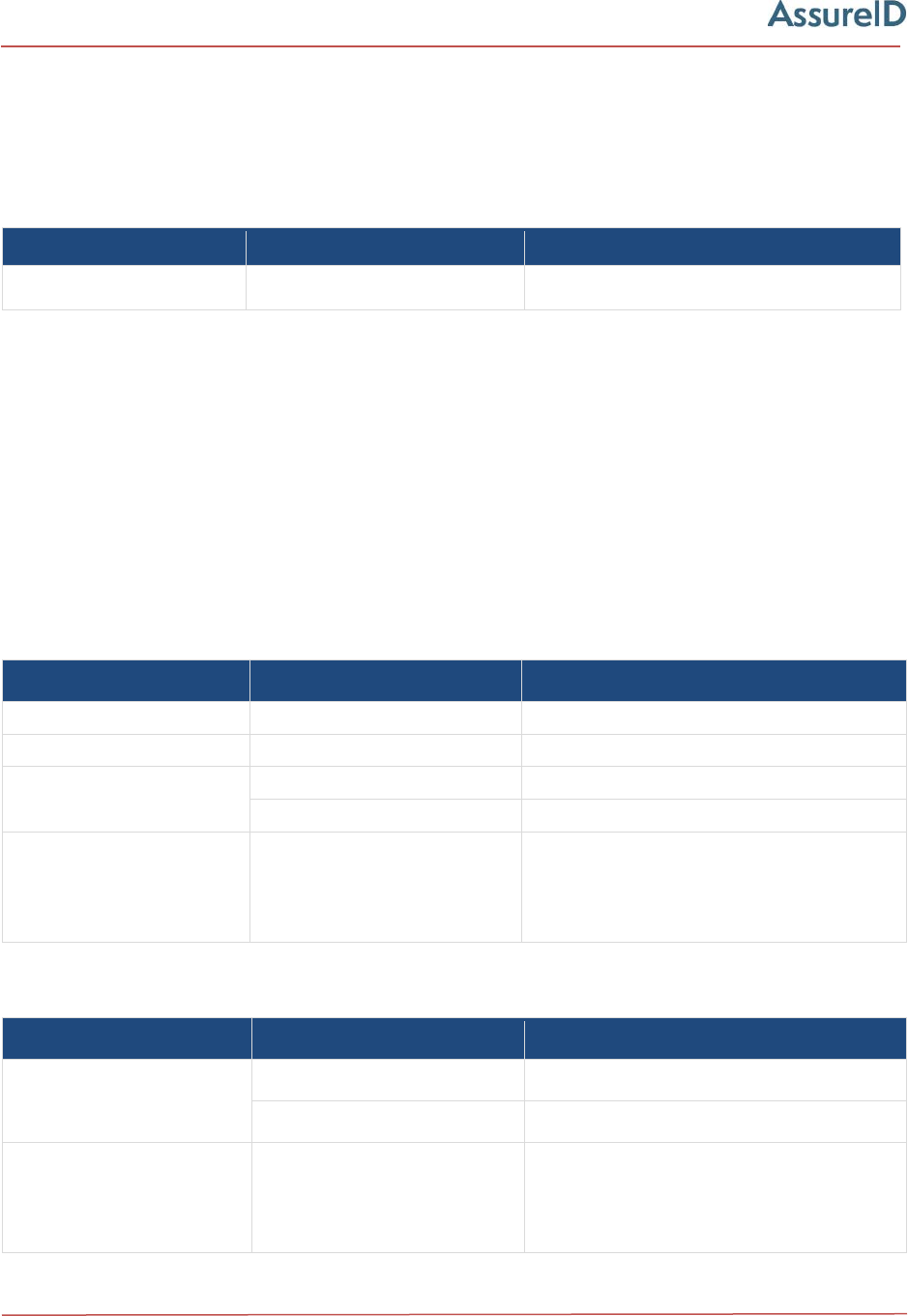
Integration tools
14 AssureID Web Services Integration Guide
API changes introduced in version 1.8.5
API changes were made in version 1.8.5 to improve automatic document image cropping support. These
changes are backward-compatible such that existing applications written using the .NET or REST APIs
will continue to function without modification. Modification will be required to take advantage of
new functionality.
API changes introduced in version 1.8.4
There were no API changes from version 1.8.3 to 1.8.4.
API changes introduced in version 1.7.0
API changes from version 1.6.0 to 1.7.0 were made to support automatic document image cropping.
These changes are backward-compatible such that existing applications written using the .NET or REST
APIs will continue to function without modification. Modification will be required to take advantage of
new functionality.
The following interface-impacting enhancements and changes were made in release 1.7.0 of the
AssureID Connect .NET SDK:
The following interface-impacting enhancements and changes were made in release 1.7.0 of the
AssureID Connect REST API:
SDK Class
SDK Member
Description of Changes
CroppingMode
Added new enumeration value Always
SDK Class SDK Member Description of Changes
CroppingMode
ImageCroppingMode
New enumeration
CroppingExpectedSize
ImageCroppingExpectedSize
New enumeration
DocumentSettings
ImageCroppingMode
New property
ImageCroppingExpectedSize
New property
AssureIDSessionClient
PostDocumentImage
Image may now be uncropped without
accurate resolution specified if Automatic
cropping was enabled when the
document instance was created.
REST Method REST Element Description of Changes
POST Document/Instance
ImageCroppingMode
New enumeration
ImageCroppedExpectedSize
New enumeration
POST DocumentImage
Image
Image may now be uncropped without
accurate resolution specified if
Automatic cropping was enabled when
the document instance was created.
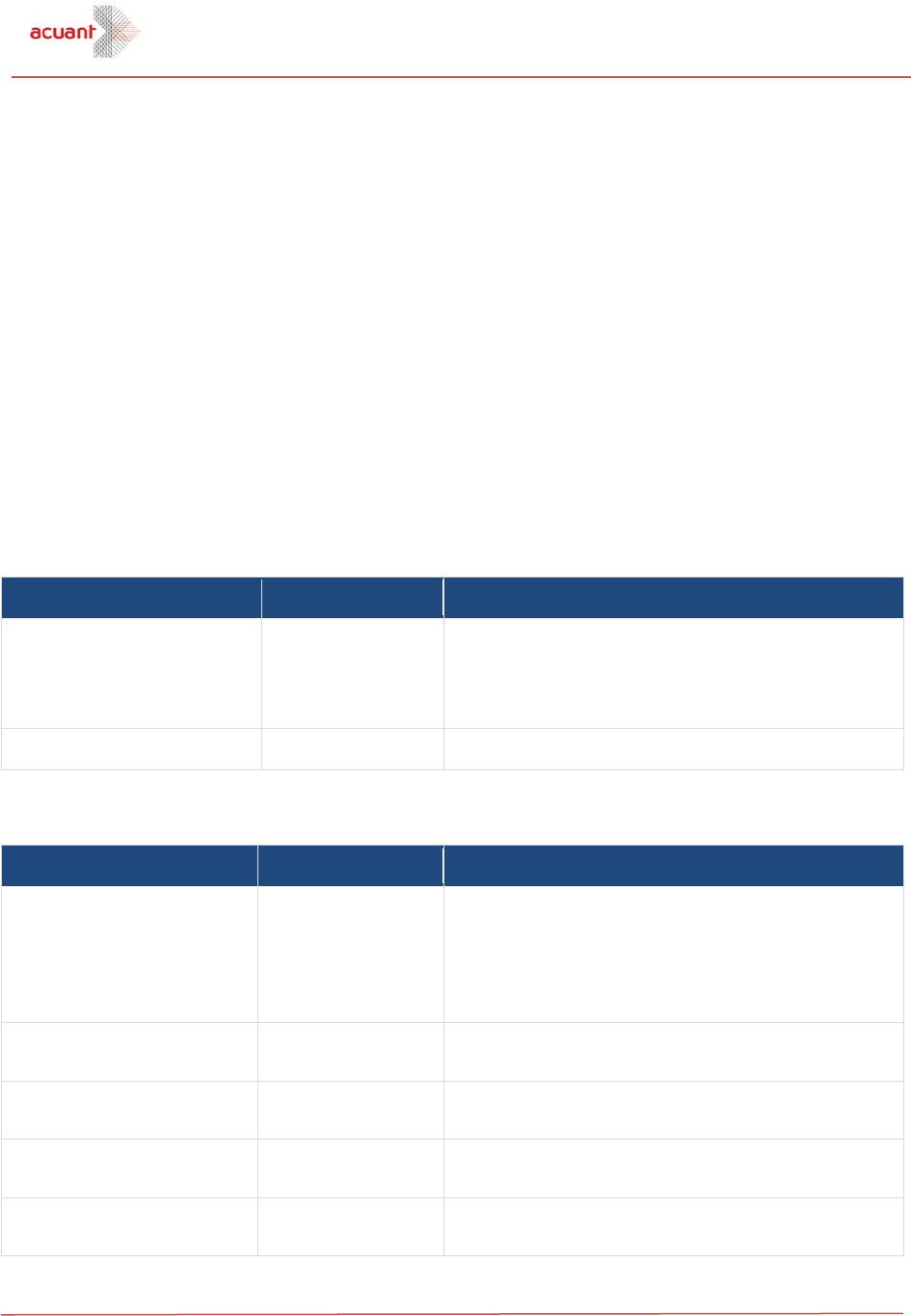
Integration tools
AssureID Web Services Integration Guide 15
API changes introduced in version 1.6.0
There were no API changes from version 1.5.0 to version 1.6.0.
API changes introduced in version 1.5.0
The AssureID Connect Web Services API 1.5.0 is generally backward-compatible with the AssureID
Connect Web Services API 1.4.0. However, the AssureID Connect Web Services client SDK is not
backward-compatible due to some of the below-listed enhancements and changes that break object
serialization and deserialization.
Applications that were compiled against the AssureID Connect Web Services API 1.4.0 may not need to
be recompiled; those that were compiled against the AssureID Connect client SDK 1.4.0 must be
recompiled. In all cases, some minor source code changes may be necessary because of the
improvements made to the software.
The following interface-impacting enhancements and changes were made in release 1.5.0 of the
AssureID Connect Web Services API:
The following interface-impacting enhancements and changes were made in release 1.5 of the AssureID
Connect Web Services API:
Client SDK Member What changed? Comments
Document class
Enhanced
Added a ProcessMode read-only property that
yields a DocumentProcessMode enumeration
value
Added a Subscription read-only property that
yields a Subscription object
DocumentClassification
class
Enhanced
Added a PresentationChanged read-only property
DocumentDataSource
enumeration
Enhanced
Added an Other member
DocumentField class
Enhanced
Added a DataSource read-only property that
yields a DocumentDataSource enumeration value
DocumentProcessMode
enumeration
Added
Web Services Operation What changed? Comments
GET DocumentTypes
Number of query
string arguments
changed
Added a SubscriptionId query string argument. If
supplied, the value of this argument must be set
to a valid subscription identifier that is obtained
using the new GET Subscriptions operation.
GET Subscriptions
New operation
New

Integration tools
16 AssureID Web Services Integration Guide
Client SDK Member What changed? Comments
DocumentSettings class
Changed/
enhanced
Renamed the ManualDocumentTypeId read/write
property to ManualDocumentType.
Note The value of this property must be set to a
valid DocumentType object that is obtained
from the service using the GET DocumentType
operation.
Added a ProcessMode read/write property
containing a DocumentProcessMode enumeration
value for specifying how a document shall be
processed.
Added a SubscriptionId read/write property for
specifying the subscription that shall be used for
document processing.
Note The value of this property must be set to a valid
Subscription identifier Guid that is obtained
from the service using the GET Subscriptions
operation.
Subscription class
Added
New
API changes introduced in version 1.4.0
The AssureID Connect Web Services API and client SDK 1.4.0 are not binary compatible with the
AssureID Connect Web Services API and client SDK 1.3.0. Applications that were compiled against the
AssureID Connect Web Services API or client SDK 1.3.0 should be recompiled. Some source code changes
may be necessary because of the improvements made to the software.
Note The serialization namespace of all data returned from the AssureID Connect Web Services and
the client SDK 1.4.0 data contracts has been changed to http://services.assureid.net/2014/09.
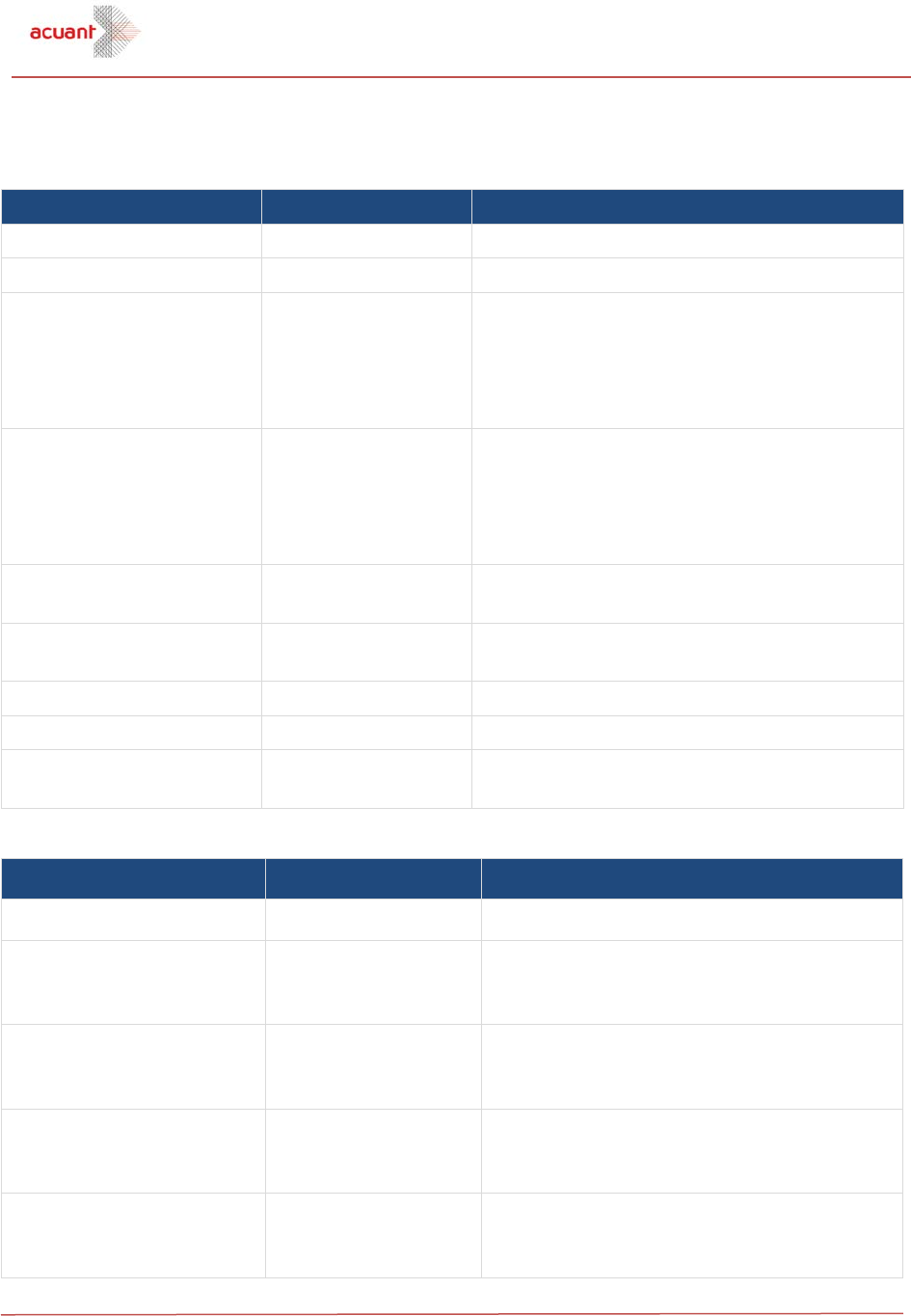
Integration tools
AssureID Web Services Integration Guide 17
The following interface-impacting enhancements and changes were made in release 1.4.0 of the
AssureID Connect Web Services API:
Client SDK Member
What changed?
Comments
AssureIDServiceClient class
Enhanced
Added a ServiceAddress read-only property
ChipAuthentication class
Changed
Modified the return type of the Result read-
only property from AuthenticationResult to
ChipAuthenticationResult
DeviceInfo class
Enhanced
Added a constructor overload accepting
SensorType argument and added new
SensorType read-only property
DeviceType class
Enhanced
Added constructor overload accepting
SensorType argument and added new
SensorType read-only property
Document class
Changed/enhanced
Renamed the Id read-only property to
InstanceId. Added an
AuthenticationSensitivity read-only property
Web Services Operation
What changed?
Comments
GET DocumentChipData
Added
New operation
POST DocumentChipData
Added
New operation
GET DocumentData
Number of query
string arguments
changed
Removed the DocumentDataSubType query
string argument. It was used to specify
contactless chip data items. The new GET
DocumentChipData operation can be used for
this purpose.
POST DocumentData
Number of query
string arguments
changed
Removed the DocumentDataSubType query
string argument. It was used to specify
contactless chip data items. The new POST
DocumentChipData operation can be used for
this purpose.
GET DocumentImage
Query string
argument changed
Renamed the DeviceLight query string
argument to LightSource.
POST DocumentImage
Query string
argument changed
Renamed the DeviceLight query string
argument to LightSource.
POST DocumentInstance
New operation
New operation
GET DocumentLog
New operation
New operation
POST DocumentSettings
Removed operation
Use the POST DocumentInstance operation
instead.
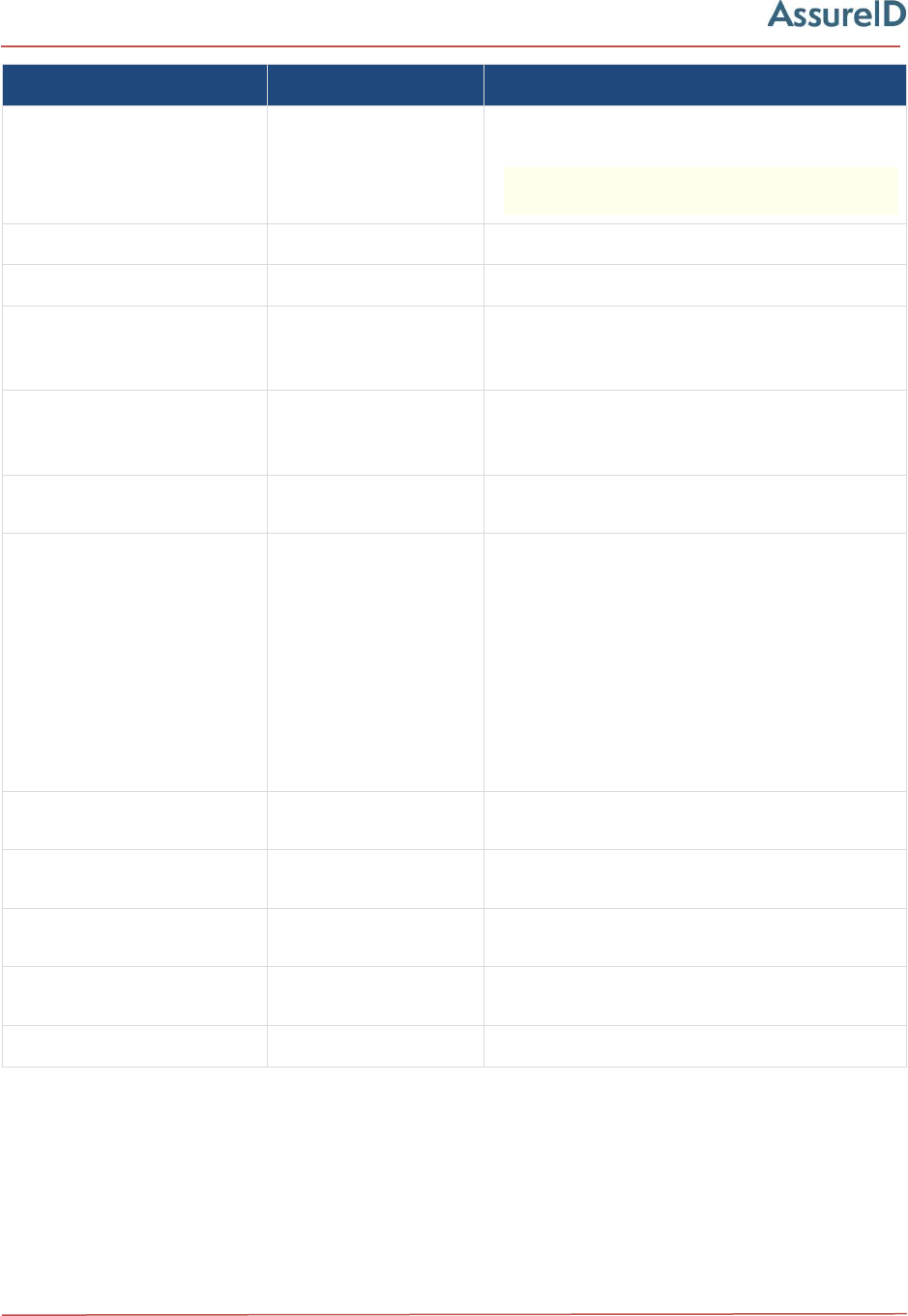
18 AssureID Web Services Integration Guide
Client SDK Member
What changed?
Comments
DocumentClassification
class
Changed
Removed the GenericIssuerCode and
GenericIssuerName read-only properties
Note Use the read-only Type.Issuer and
Type.IssuerName properties instead.
DocumentDataField class
Enhanced
Added an IsImage read-only property.
DocumentField class
Enhanced
Added an IsImage read-only property.
DocumentImage class
Changed
Modified the return type of the Light read-
only property from the DeviceLight
enumeration to the LightSource enumeration.
DocumentImageType class
Changed
Modified the return type of the Light read-
only property from the DeviceLight
enumeration to the LightSource enumeration.
ChipAuthenticationResult
enumeration
Added
N
ew enumeration
ChipAuthenticationType
enumeration
Changed/enhanced
Removed the following members:
CountrySignerRevocation
DocumentSignerRevocation
DocumentSignerValidation
HashValueValidation
SignatureValidation
Added the following members:
PassiveAuthentication
SupplementalAuthentication
ChipDataGroup
enumeration
Added
N
ew enumeration
DeviceLight enumeration
Removed
This enumeration is obsolete. Use the
LightSource enumeration instead.
DocumentDataSubType
enumeration
Removed
This enumeration is obsolete. Use the
ChipDataGroup enumeration instead.
DocumentDataType
enumeration
Changed
Removed the ContactlessChip member
LightSource enumeration
Added
N
ew enumeration
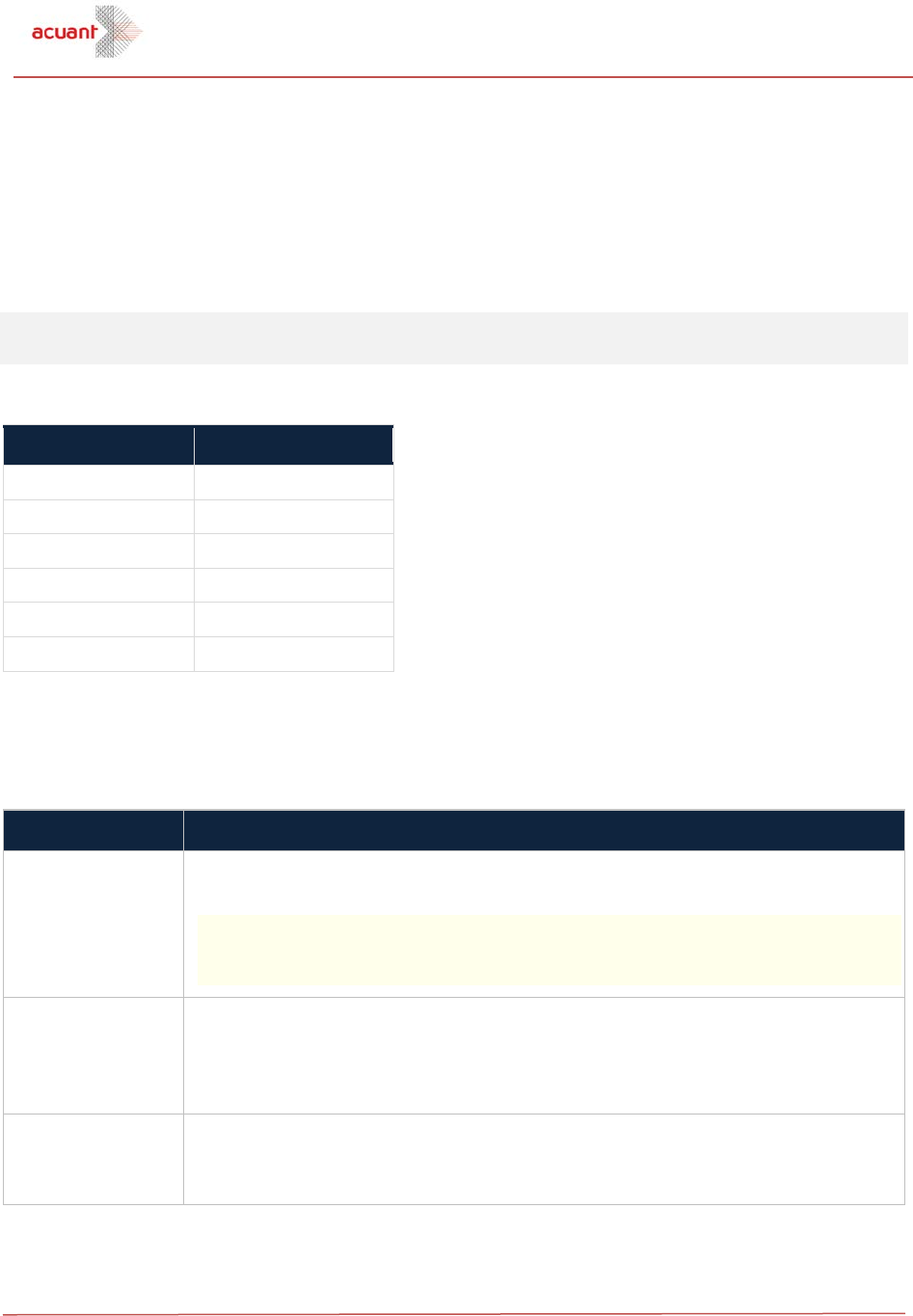
Image cropping
AssureID Web Services Integration Guide 19
Image requirements and recommendations
The minimum requirement for processing a document with AssureID Connect is posting the white (light
source) front (side) image of the document. There are specific imaging requirements that must be met
to ensure that a document is correctly and accurately processed. These include cropping, resolution, and
compression.
Note All images should be 24-bit RGB, except Nearinfrared images, which should be
8-bit grayscale.
The following table describes the supported image file formats and their respective file extensions.
Format File extension
Windows Bitmap
bmp
PNG
png
TIFF
tiff
JPEG
jpeg
JPEG-XR
vnd.ms-photo
JPEG 2000
jp2
Image cropping
The following table describes the settings for image cropping.
Cropping mode
Description
Automatic
Automatically determines whether image cropping is required on each image and
performs the cropping and calculates image resolution when necessary.
Note Acuant recommends using the Automatic setting because it intelligently
determines whether cropping is required for each image, avoiding
unnecessary processing.
Always
Cropping will always be performed on posted images. Automatic cropping is the
preferred mode, as it avoids unnecessary processing, but this mode will ensure
that cropping is always attempted, resulting in additional processing time when
cropped images are submitted.
None
No cropping will be performed on posted images. This mode should only be used
when the images are already tightly cropped to the document when posted. This
is the default setting.
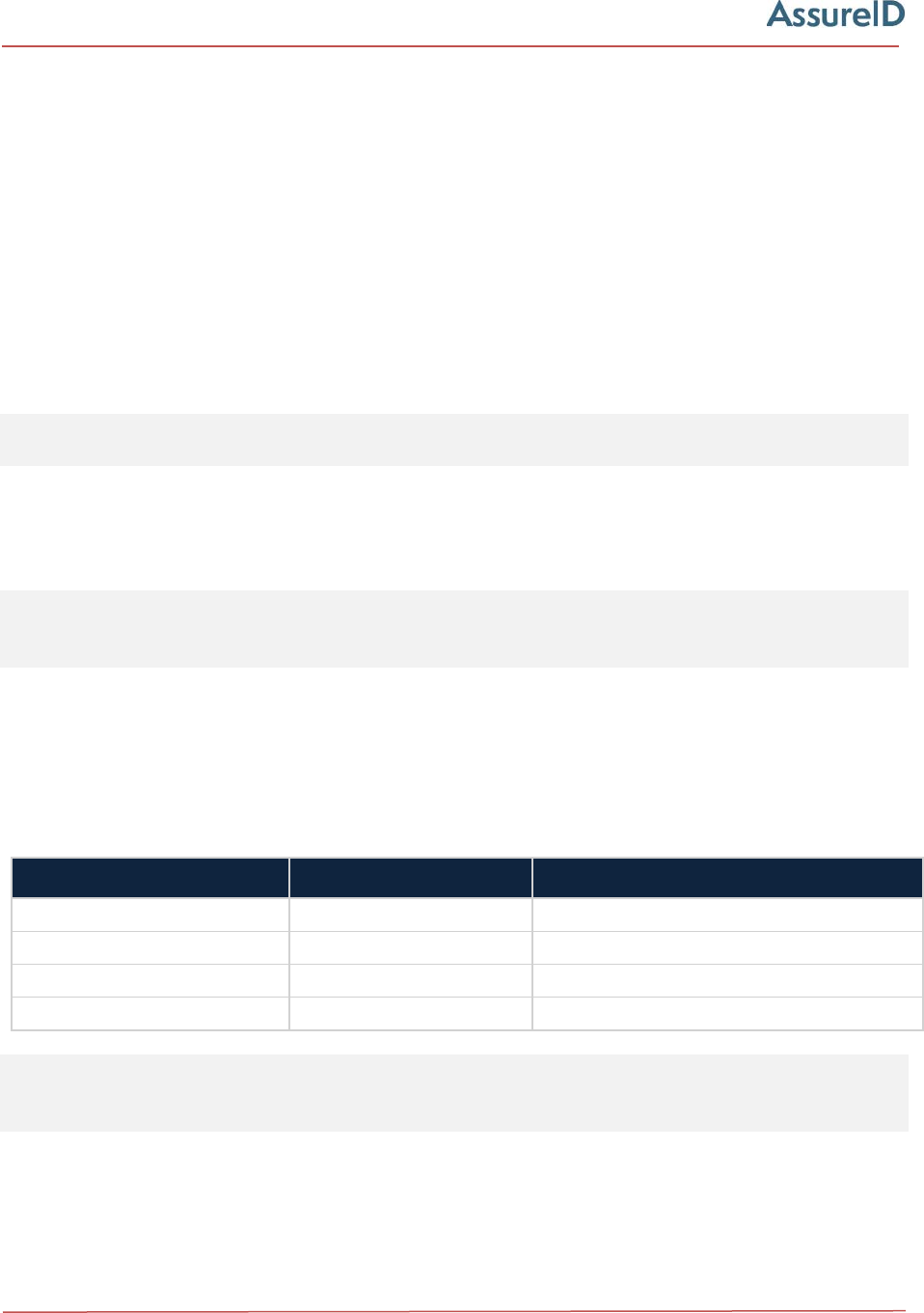
Image resolution
20 AssureID Web Services Integration Guide
Use the Automatic setting if the image is not tightly cropped to the edge of the document to ensure that
the images are automatically cropped when posted. If the cropping mode is set to None and the
expected image size is not specified as ID1 or ID3, then the physical resolution of image, as specified
within the image header, must be specified and accurate to within 1% of the actual image resolution.
In some rare cases, using the Automatic setting may skip cropping when it is actually required;
therefore, in these cases, Acuant recommends setting the cropping mode to Always.
Image resolution
Although the minimum supported physical resolution is 300 DPI (dots per inch), higher resolutions can
improve document classification and OCR accuracy. For document authentication, Acuant strongly
recommends using a minimum resolution of 600 DPI.
Note The original images from an imaging device should not be resized or scaled to a smaller size,
unless the resolution is very high (greater than 800 DPI).
Images with a resolution greater than 800 DPI should be scaled down in size and resolution before
compression to optimize processing performance. The aspect ratio of the image should not be changed,
and the horizontal and vertical resolution of the image should ideally be within 1% of each other.
Note The AssureID Connect photo printing and substrate printing tests require a high-quality
image to be effective. Submitting a low-resolution document image may result in these tests
being skipped.
Image compression
Do not excessively compress an image. Overcompression may degrade data capture and authentication
performance. Use the following recommended minimum compressed image file sizes that correspond to
the applicable light source.
Light Source Minimum Recommended
Visible
500 KB
600-1200 KB
Near-Infrared
200 KB
250-500 KB
Ultraviolet
125 KB
150-300 KB
Coaxial
125 KB
150-300 KB
Note The AssureID Connect photo printing and substrate printing tests may be affected by
compression, therefore you should avoid overcompressing an image. Submitting an
overcompressed image may result in these tests being skipped.
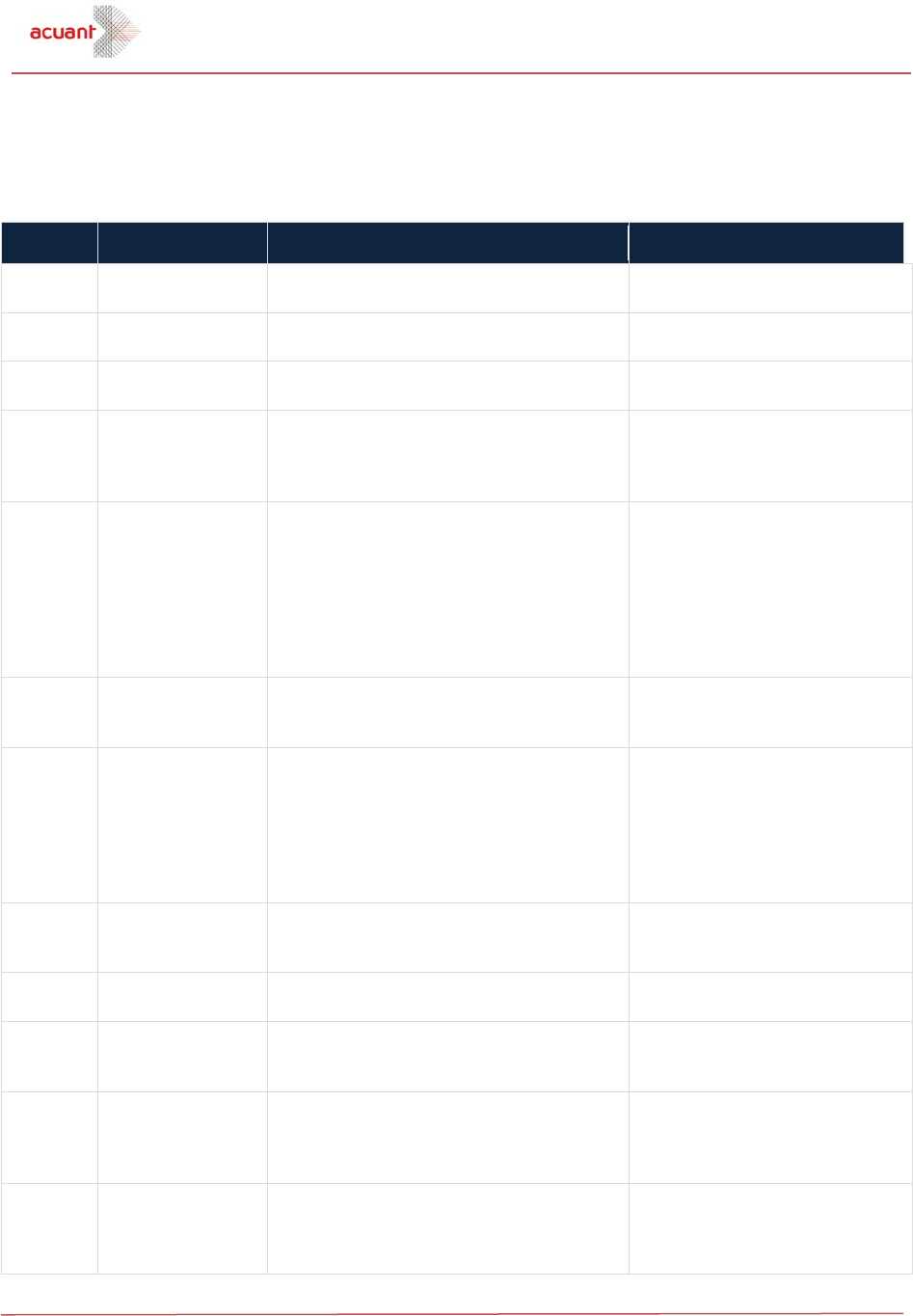
HTTP Status codes
AssureID Web Services Integration Guide 21
HTTP Status codes
The following table lists the HTTP status codes and which API calls use these codes.
Code Summary Description API Calls
401
Unauthorized
The caller could not be authenticated (typically
due to invalid credentials).
All
403
Forbidden
The referenced or default subscription may be
inactive.
All
404
Not Found
The resource, document, or document data
could not be found.
All
409
Conflict
An attempt was made to submit the same
document image, data, or chip data multiple
times (e.g. the Front/White image may only be
submitted once per transaction).
PostDocumentImage,
PostDocumentChipData,
PostDocumentChipAuthentication
430
Required service
operation argument
not specified
One or more of the required arguments to the
service operation were not specified.
GetDocumentData,
GetDocumentFieldData,
GetDocumentFieldImage,
PostDocumentChipAuthentication,
PostDocumentChipData,
PostDocumentData,
PostDocumentImage,
PostDocumentInstance
431
Invalid or
unsupported service
operation argument
One or more of the arguments supplied to the
service operation are invalid or unsupported.
PostDocumentImage
432
Document settings
incomplete
The supplied document settings do not contain
all of the required information necessary for
processing. At a minimum, a subscription and a
document capture device that includes
manufacturer and model names are
required. If manual classification is requested,
a valid document type is also required.
PostDocumentInstance
433
Resource identifier
not in expected
format
The identifier used to reference a specific
resource was not supplied in the expected
format.
All
434
Subscription not
found
The referenced subscription was not found or is
temporarily unavailable.
PostDocumentInstance
435
Subscription not
specified
Multiple subscriptions were found for the
authenticated user and one must be specified
to invoke this service operation.
PostDocumentInstance
436
Manual
classification
document type not
found.
The referenced document type used for manual
classification was not found or is temporarily
unavailable.
PostDocumentInstance
437
Document complete
or in error state.
The status of the referenced document is
complete or in an error state; additional images
and/or data cannot be posted to the document
and no further processing may be performed.
All, except PostDocumentInstance
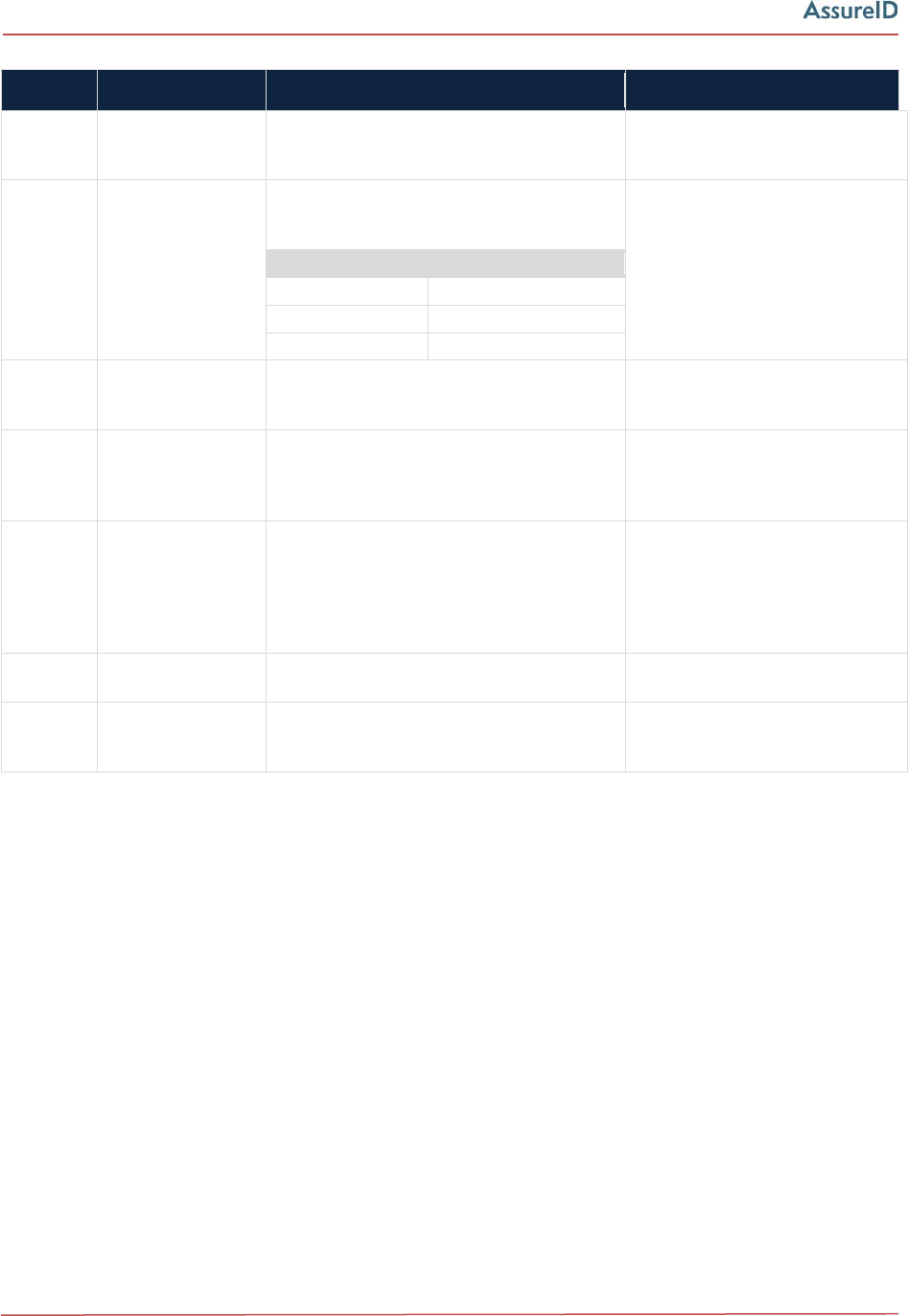
HTTP Status codes
22 AssureID Web Services Integration Guide
Code Summary Description API Calls
438
Document image
load failure.
The document image could not be loaded from
the supplied stream due to a format,
compatibility or integrity issue.
PostDocumentImage
439
Invalid or
unsupported
document image
pixel depth.
The pixel depth of the document image is
invalid or unsupported. The following image
pixel depths are supported:
PostDocumentImage
Lighting
Pixel Depth
Visible
24-bit RGB
Ultraviolet
24-bit RGB
Near-Infrared
8-bit Grayscale
440
Document image
size is outside of the
acceptable range.
The width and/or height of the document
image must not be less than 100 pixels.
PostDocumentImage
441
Document image
resolution is outside
of the acceptable
range.
The resolution of the document image must be
greater than 96 DPI and must not exceed 1,500
DPI.
PostDocumentImage
442
Document image
resolution
difference between
each axis is outside
of the acceptable
range.
The resolution difference between the
horizontal and vertical axis of the document
image must not exceed 5%.
PostDocumentImage
500
Internal Server
Error.
An internal error occurred. See system log.
All
503
Service Unavailable.
The website may be down, it may not be
configured properly, or it may have insufficient
credentials to run the website.
All