Business Planning And Analytical Services BI Programming Manual
User Manual:
Open the PDF directly: View PDF ![]() .
.
Page Count: 429 [warning: Documents this large are best viewed by clicking the View PDF Link!]
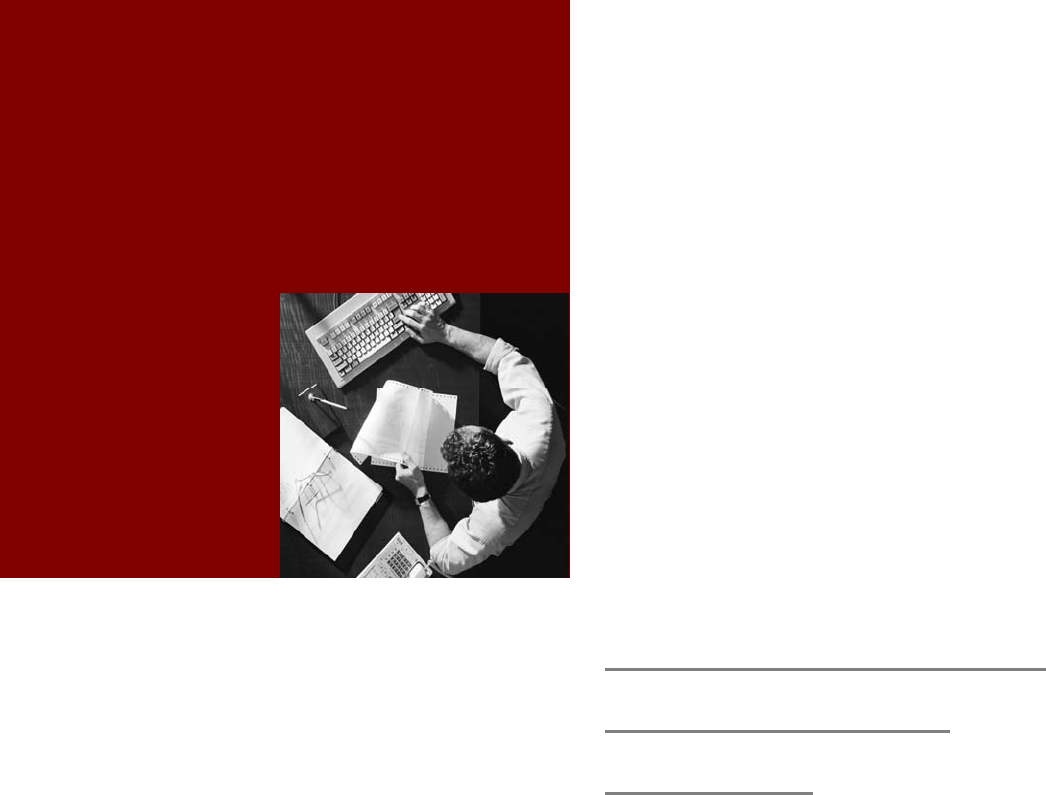
Developer’s Guide
SAP NetWeaver 2004s SPS 7
Business Planning
and Analytical
Services
Document Version 3.00 – März 2006
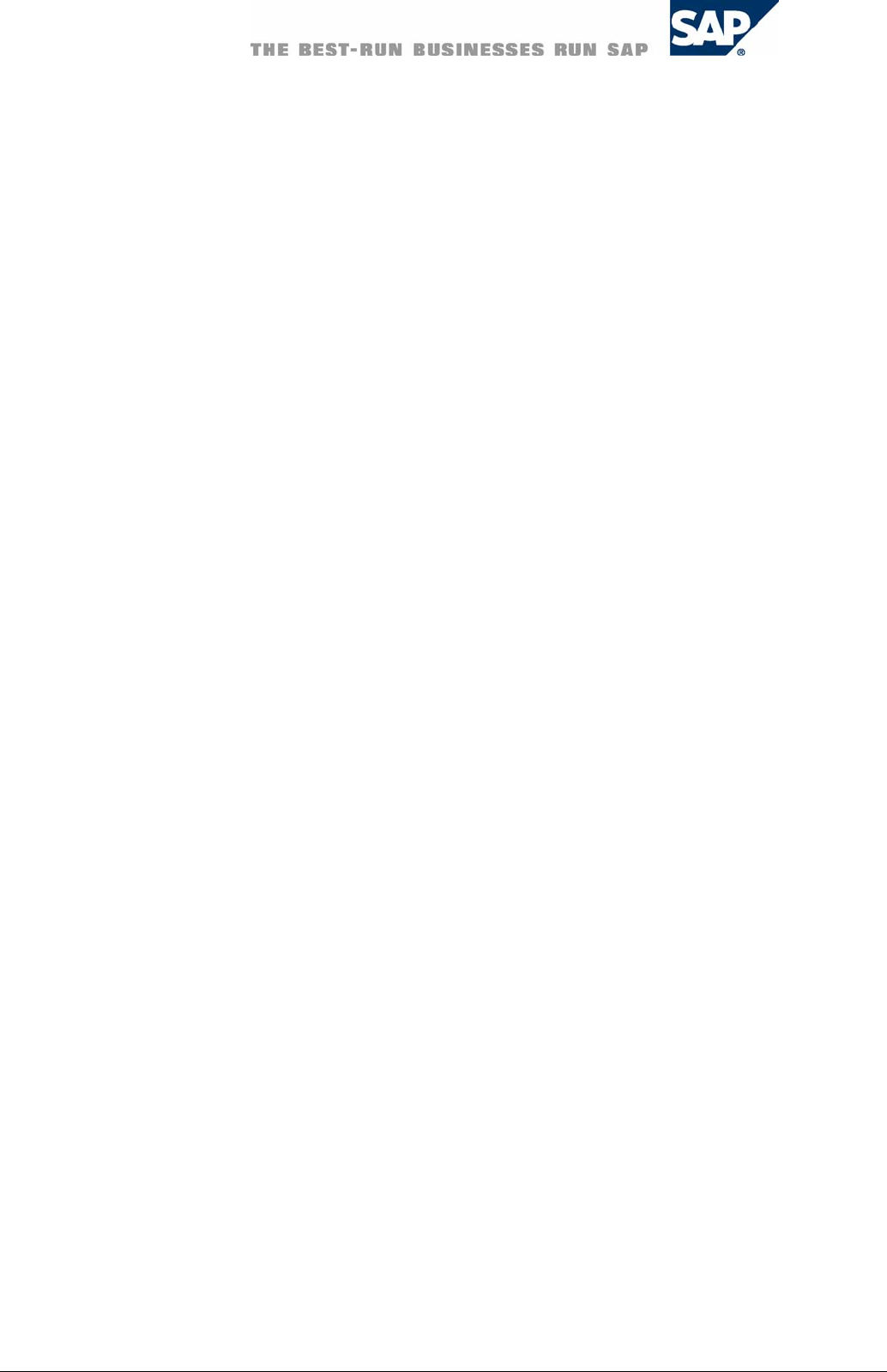
SAP AG
Dietmar-Hopp-Allee 16
69190 Walldorf
Germany
T +49/18 05/34 34 24
F +49/18 05/34 34 20
www.sap.com
© Copyright 2005 SAP AG. All rights reserved.
No part of this publication may be reproduced or transmitted in
any form or for any purpose without the express permission of
SAP AG. The information contained herein may be changed
without prior notice.
Some software products marketed by SAP AG and its distributors
contain proprietary software components of other software
vendors.
Microsoft, Windows, Outlook, and PowerPoint are registered
trademarks of Microsoft Corporation.
IBM, DB2, DB2 Universal Database, OS/2, Parallel Sysplex,
MVS/ESA, AIX, S/390, AS/400, OS/390, OS/400, iSeries,
pSeries, xSeries, zSeries, z/OS, AFP, Intelligent Miner,
WebSphere, Netfinity, Tivoli, and Informix are trademarks or
registered trademarks of IBM Corporation in the United States
and/or other countries.
Oracle is a registered trademark of Oracle Corporation.
UNIX, X/Open, OSF/1, and Motif are registered trademarks of
the Open Group.
Citrix, ICA, Program Neighborhood, MetaFrame, WinFrame,
VideoFrame, and MultiWin are trademarks or registered
trademarks of Citrix Systems, Inc.
HTML, XML, XHTML and W3C are trademarks or registered
trademarks of W3C®, World Wide Web Consortium,
Massachusetts Institute of Technology.
Java is a registered trademark of Sun Microsystems, Inc.
JavaScript is a registered trademark of Sun Microsystems, Inc.,
used under license for technology invented and implemented by
Netscape.
MaxDB is a trademark of MySQL AB, Sweden.
SAP, R/3, mySAP, mySAP.com, xApps, xApp, SAP NetWeaver,
and other SAP products and services mentioned herein as well as
their respective logos are trademarks or registered trademarks of
SAP AG in Germany and in several other countries all over the
world. All other product and service names mentioned are the
trademarks of their respective companies. Data contained in this
document serves informational purposes only. National product
specifications may vary.
These materials are subject to change without notice. These
materials are provided by SAP AG and its affiliated companies
("SAP Group") for informational purposes
only, without representation or warranty of any kind, and SAP
Group shall not be liable for errors or omissions with respect to
the materials. The only warranties for SAP Group products and
services are those that are set forth in the express warranty
statements accompanying such products and services, if any.
Nothing herein should be construed as constituting an additional
warranty.
Disclaimer
Some components of this product are based on Java™. Any code
change in these components may cause unpredictable and severe
malfunctions and is therefore expressively prohibited, as is any
decompilation of these components.
Any Java™ Source Code delivered with this product is only to be
used by SAP’s Support Services and may not be modified or
altered in any way.
Any software coding and/or code lines / strings ("Code") included
in this documentation are only examples and are not intended to
be used in a productive system environment. The Code is only
intended better explain and visualize the syntax and phrasing
rules of certain coding. SAP does not warrant the correctness and
completeness of the Code given herein, and SAP shall not be
liable for errors or damages caused by the usage of the Code,
except if such damages were caused by SAP intentionally or
grossly negligent.
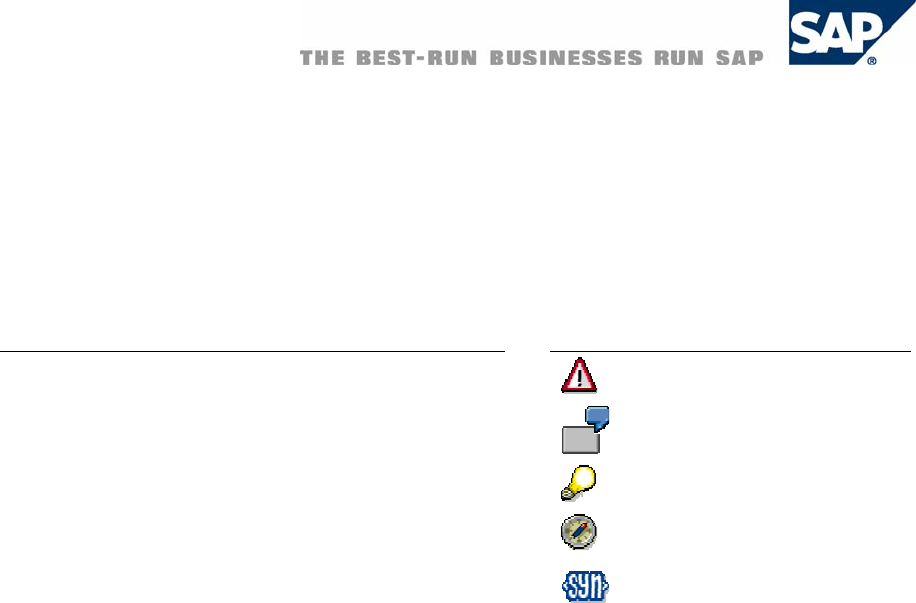
Typographic Conventions
Type Style Represents
Example Text Words or characters quoted from
the screen. These include field
names, screen titles,
pushbuttons labels, menu
names, menu paths, and menu
options.
Cross-references to other
documentation.
Example text Emphasized words or phrases in
body text, graphic titles, and
table titles.
EXAMPLE TEXT Technical names of system
objects. These include report
names, program names,
transaction codes, table names,
and key concepts of a
programming language when
they are surrounded by body
text, for example, SELECT and
INCLUDE.
Example text Output on the screen. This
includes file and directory names
and their paths, messages,
names of variables and
parameters, source text, and
names of installation, upgrade
and database tools.
Example text Exact user entry. These are
words or characters that you
enter in the system exactly as
they appear in the
documentation.
<Example text> Variable user entry. Angle
brackets indicate that you
replace these words and
characters with appropriate
entries to make entries in the
system.
EXAMPLE TEXT Keys on the keyboard, for
example, F2 or ENTER.
Icons
Icon Meaning
Caution
Example
Note
Recommendation
Syntax
Contents
1 BUSINESS PLANNING AND ANALYTICAL SERVICES................................................. 1
2 GETTING INVOLVED........................................................................................................ 2
2.1 Working with the Development Environment ............................................................ 2
3 GO AND CREATE ............................................................................................................. 3
3.1 Modeling Planning Scenarios.................................................................................... 3
3.2 Overview of Planning with BW-BPS ......................................................................... 7
3.3 Creating and Editing Web Interfaces ........................................................................ 9
3.4 Creating an Analysis Process ................................................................................. 12
3.5 Creating, Changing, and Activating a Model........................................................... 13
4 CORE DEVELOPMENT TASKS ..................................................................................... 16
4.1 Developing User Interfaces..................................................................................... 16
4.2 Developing Business Logic ..................................................................................... 16
4.2.1 Business Planning ........................................................................................ 17
4.2.2 Analysis Process Designer......................................................................... 362
4.2.3 Data Mining ................................................................................................ 393
4.3 Developing Persistency......................................................................................... 420
4.3.1 Real-Time InfoCubes.................................................................................. 420
4.4 Using Connectivity and Interoperability................................................................. 422
4.5 Enabling Globalization .......................................................................................... 422
5 ENSURING QUALITY.................................................................................................... 422
5.1 Testing................................................................................................................... 422
5.2 Logging and Tracing ............................................................................................. 423
6 REFERENCE ................................................................................................................. 423
6.1 API Documentation ............................................................................................... 423
7 COPYRIGHT.................................................................................................................. 424
7.1 SAP Copyrights and Trademarks.......................................................................... 424
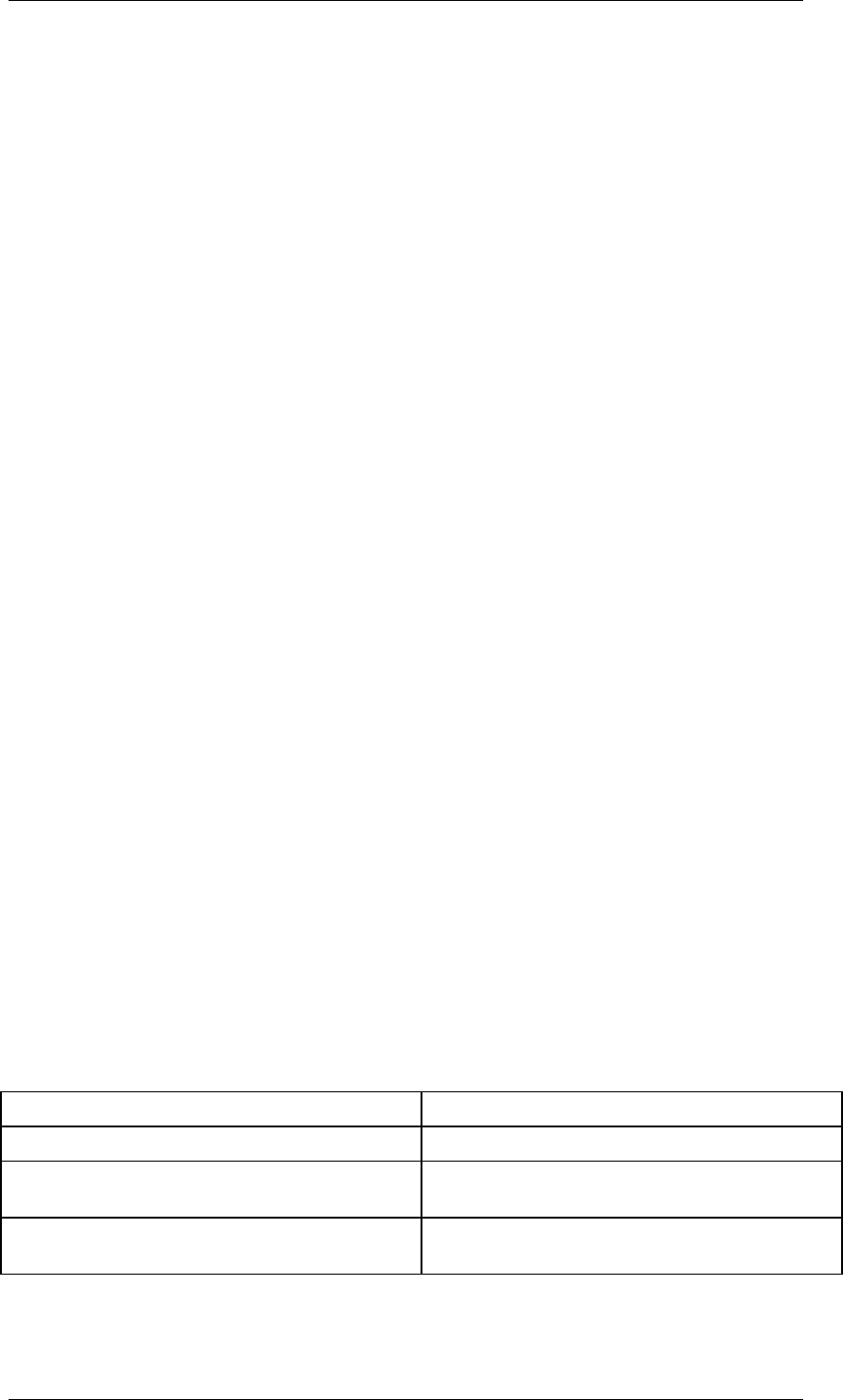
Business Planning and Analytical Services March 2006
Working with the Development Environment
Business Planning and Analytical Services 1
1 Business Planning and Analytical Services
Purpose
Various BI interfaces and tools are available if you want to modify the Business Planning and
Analytical Services scenario.
Advantages for Application Development
In this section, we distinguish between the two BI planning solutions, BI integrated planning
and the BW-BPS, and analysis process design (for example, for data mining solutions).
BI Integrated Planning
● You can develop your own data models and planning-specific metadata objects for
your business planning.
● You can use the BEx Query Designer to define input-ready queries for the manual
entry of plan data.
● In the BEx Analyzer and Web Application Designer, you can develop planning
applications that support both manual and automatic data entry and changes.
● With the SAP enhancement concept, you can make enhancements to the standard in
the BI system. Within the BI system, you can use customer exits and BAdIs to make
enhancements in the Query Designer and the Web Application Designer.
Business Planning and Simulation (BW-BPS)
● You can use the BW-BPS Web Interface Builder to create Web-enabled planning
applications in the form of Business Server Page applications (BSP applications).
● Services that are based on the SAP NetWeaver Internet Communication Framework
(ICF) are delivered with BI. The service for the Status and Tracking System (STS) is
implemented as a Web service.
Analysis Process Design
● You use the analysis process designer to define analysis processes that explore and
identify hidden or complex relationships between BI data.
● You use the data mining workbench to create models. This allows you to use the
methods according to your requirements.
Prerequisites
Area Prerequisites
BI integrated planning: modeling the data basis -
BI integrated planning: modeling planning-
specific metadata objects
-
BI integrated planning: definition of an input-
ready query
-
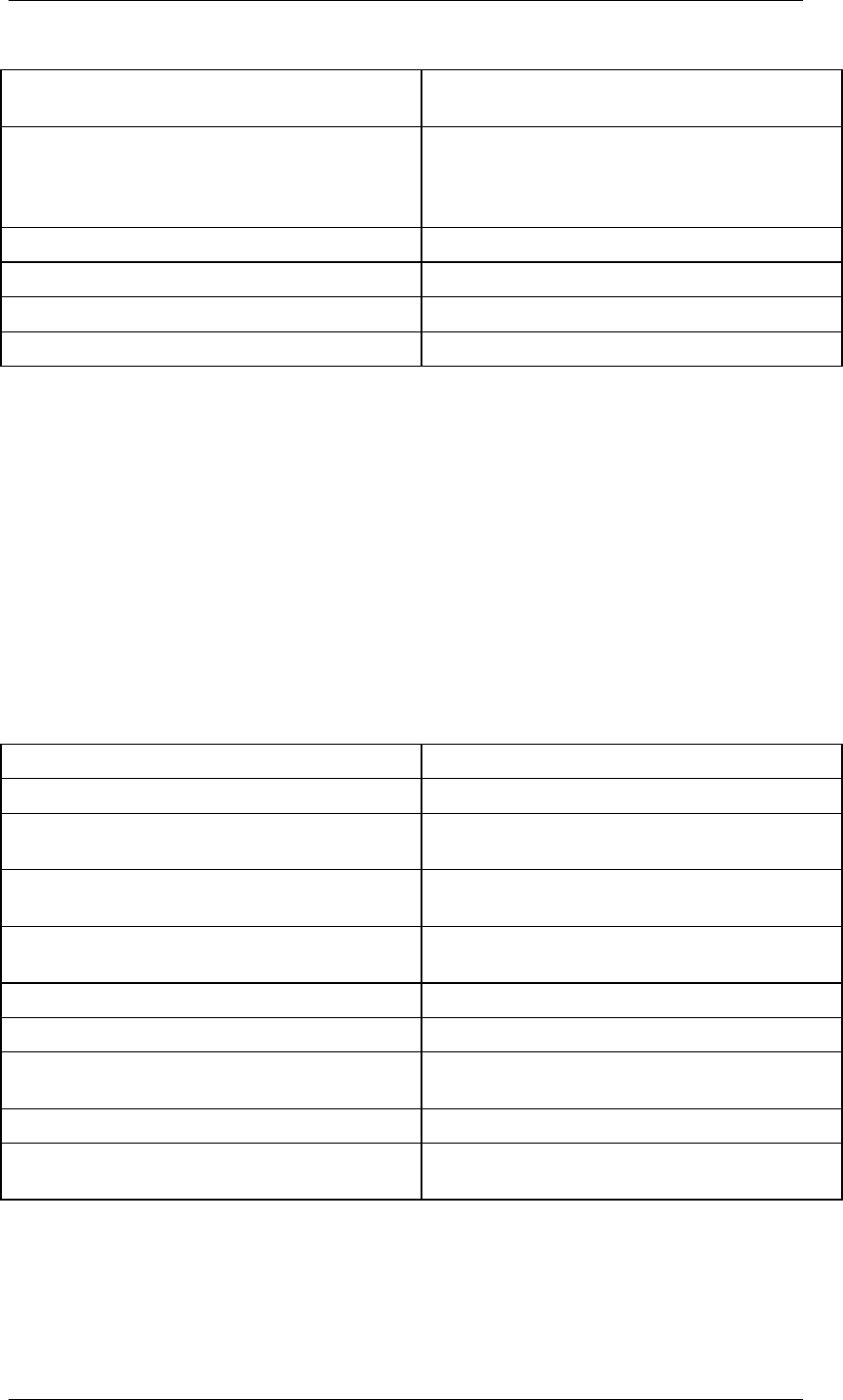
Getting Involved March 2006
Working with the Development Environment
Business Planning and Analytical Services 2
BI integrated planning: creation of Web
templates
Proficiency in standard markup languages
Enhancements using function exits and BAdIs
ABAP proficiency
BW-BPS: Web service for STS -
BW-BPS: Web Interface Builder of BW-BPS ABAP proficiency
Analysis Process Design -
Data mining -
2 Getting Involved
This section provides an overview of the concepts and the development environment.
2.1 Working with the Development Environment
Purpose
The BI system provides heterogeneous development environments for the Business Planning
and Analysis Services scenario.
Area Development Environment
BI integrated planning: modeling the data basis Data Warehousing Workbench
BI integrated planning: modeling planning-
specific metadata objects
Planning Modeler
BI integrated planning: definition of an input-
ready query
BEx Query Designer
BI integrated planning: creation of Web
templates
BEx Web Application Designer and BEx
Analyzer
Enhancements using function exits and BAdIs ABAP Workbench tools
BW-BPS: Web service for STS Internet Communication Framework (ICF)
BW-BPS: Web Interface Builder of BW-BPS Web Application Builder of the Application
Server
Analysis Process Design Analysis Process Designer
Data mining Data Mining Workbench, Analysis Process
Designer

Go and Create March 2006
Modeling Planning Scenarios
Business Planning and Analytical Services 3
3 Go and Create
We provide instructions for first development in the following areas:
BI Integrated Planning: Modeling Planning Scenarios
You use the planning modeler and the planning wizard to model, administer, and test all the
metadata that belongs to a planning scenario.
For information about creating planning models, see Modeling Planning Scenarios [Page 21].
BI Integrated Planning: Implementing Our Own Planning Function Types
Planning function types are parameterizable processes to change transaction data within BI
Integrated Planning.
For information about creating planning function types, see Implementing Planning Function
Types [Page 71].
BW-BPS: Overview of Planning with BW-BPS
For an overview of the required and optional steps in planning with BW-BPS, see Overview of
Planning with BW-BPS [Page 88].
BW-BPS: Web Interface Builder
You use the Web interface Builder to create Web interfaces. You generate BSP applications
on the basis of the Web interface. The BSP application accesses the planning objects using a
Web browser.
For information about creating a simple Web interface, see Creating and Editing Web
Interfaces [Page 288].
Analysis Process Design
Analysis processes allow you to explore and identify complex relations between BI data in a
simple way.
For information on creating a simple analysis process using the Analysis Process Designer,
see Creating Analysis Processes [Page 389].
Data Mining
You create a model for a data mining method so that you can apply the method according to
your business requirements.
For information on creating a model in the Data Mining Workbench, see Creating, Changing
and Activating Models [Page 408].
3.1 Modeling Planning Scenarios
Purpose
To model your planning scenarios, BI Integrated Planning provides you with the Planning
Modeler and the Planning Wizard.
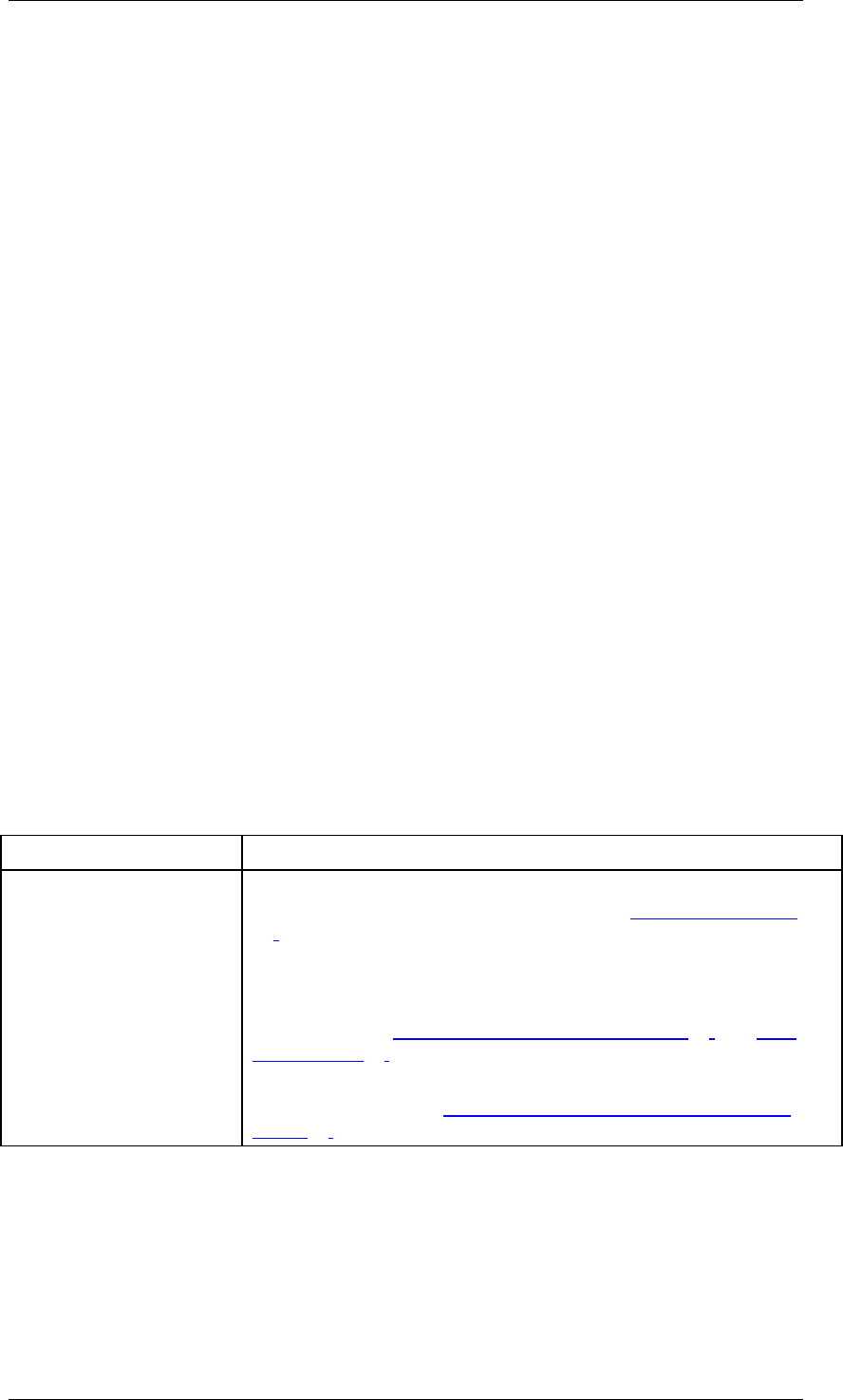
Go and Create March 2006
Modeling Planning Scenarios
Business Planning and Analytical Services 4
Both tools are Web dynpro-based applications that have to be installed on the SAP J2EE
Server. You can allow access to these applications using links or iViews in the portal. It is not
necessary, therefore, to install the SAP front end locally.
Planning Modeler
You use the planning modeler to model, manage, and test all the metadata that belongs to a
planning scenario.
Interface
The tab pages InfoProvider, Aggregation Levels, Filters, Planning Functions and Planning
Sequences are structured in such a way that in the upper part of the screen you have the
option to search using objects that can be selected in the system, and a table which displays
the results of the search. If you select or create an entry, in the lower part of the screen the
system displays the properties of the respective object and provides the user with options to
edit the object.
You can modify the interface as required by hiding or showing the subareas.
To modify the table layout, you can:
● Choose Filter On and enter descriptions in the input-ready rows by which the table
columns are filtered.
● Choose Settings and select table columns and define the sequence and the general
settings for the table layout. When you upgrade, it cannot be guaranteed that the user-
specific settings for the table views in the planning modeler will be retained, or that you
will be able to reuse them if you have saved them locally.
Functions
The planning modeler provides the following functions:
...
● InfoProvider selection, characteristic relationship and data slice assignments,
selection, modification, and creation of InfoProvider of type aggregation level
You define the corresponding settings on the InfoProvider und Aggregation Levels tab
pages in the planning modeler.
Tab Page Related Information
InfoProvider The InfoProvider defines the data basis for planning. This involves
real-time InfoCubes and MultiProviders. See InfoProviders [Page
24].
For real-time InfoCubes you can define permitted combinations of
characteristic values in the form of characteristic relationships and
create data slices for data that you want to protect. For more
information, see Characteristic Relationships [Page 26] and Data
Slices [Page 30].
On the Settings tab page, you can set a Key Date as the default key
date for planning. See Standard Key Date in Planning Functions
[Page 62].

Go and Create March 2006
Modeling Planning Scenarios
Business Planning and Analytical Services 5
Aggregation Levels An aggregation level is a virtual InfoProvider that has been
especially designed to be able to plan data manually or change it
using planning functions. An aggregation level represents a selection
of characteristics and key figures for the underlying InfoProvider and
determines as such the granularity of the planning. You can create
several aggregation levels for an InfoProvider and, therefore, model
various levels of planning and, for example, hierarchical structures.
Note, however, that aggregation levels cannot be nested.
You can change an aggregation level by selecting InfoObjects in the
lower part of the screen that are to be used or not. For more
information, see Aggregation Level [Page 31].
The following InfoProviders are can be used as the basis for an input-ready
query:
● The InfoProvider is an aggregation level that is defined on a real-
time-enabled InfoCube (simple aggregation level).
● The InfoProvider is an aggregation level that is defined on a
MultiProvider (complex aggregation level). The following
prerequisites must be fulfilled: The MultiProvider includes
○ at least one real-time InfoCube, and
○ no simple aggregation level.
● The InfoProvider is a MultiProvider that contains at least one
simple aggregation level.
● Creating and changing filters
With regards to the underlying InfoProvider, filter objects are global objects that restrict
the dataset that is used in queries and planning functions. You require filters if you want
to use a planning function in a planning sequence.
You define the corresponding settings on the Filter tab page.
Tab Page Related Information
Filter You can restrict selected characteristics of the InfoProvider to single
values, value ranges, hierarchy nodes, history, or favorites and
determine whether they can be changed when you execute them.
For more information, see Filter [Page 36].
● Creating and changing planning functions and planning sequences
You define the corresponding settings on the Planning Functions and Planning
Sequences tab pages.
Tab Page Related Information
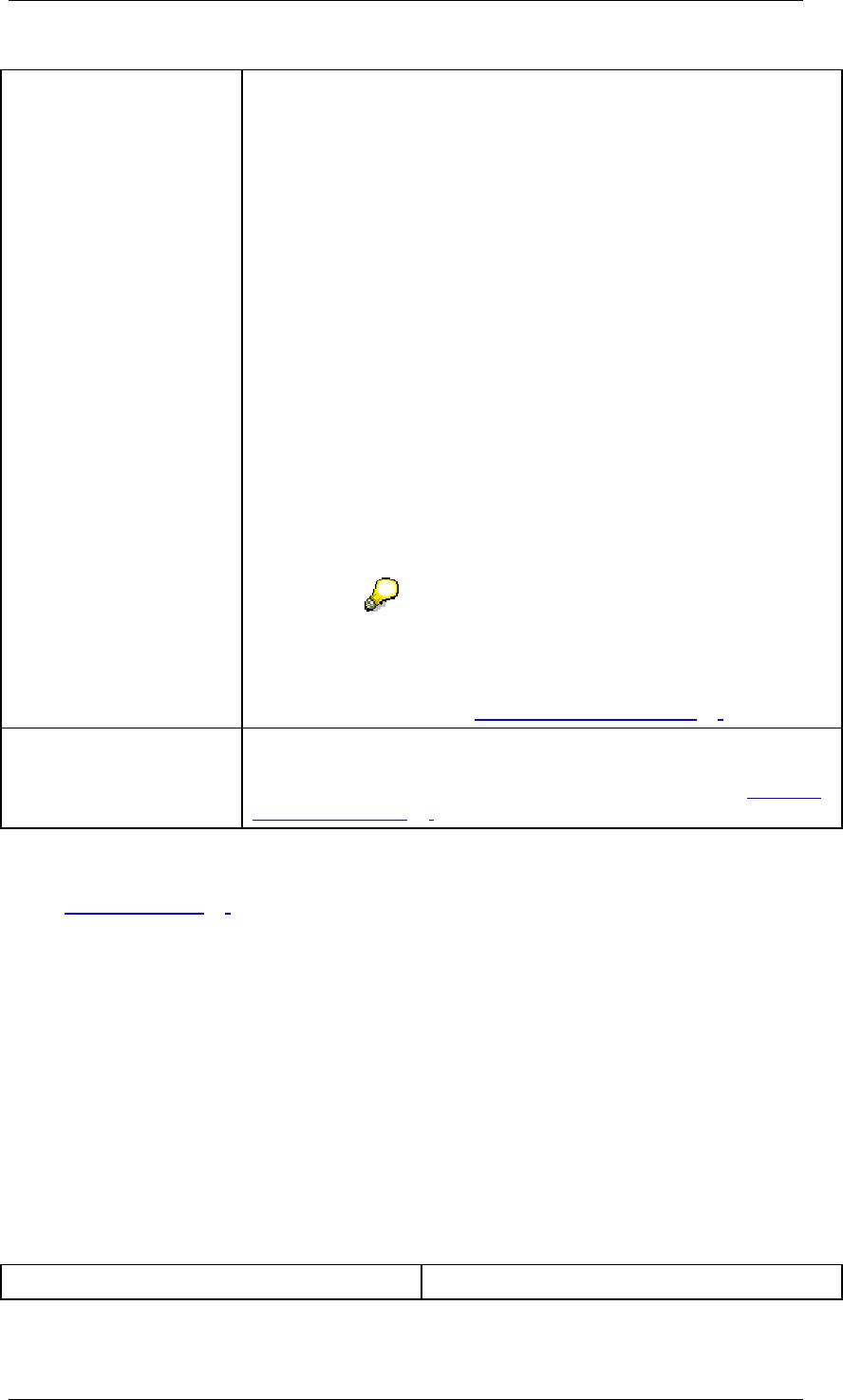
Go and Create March 2006
Modeling Planning Scenarios
Business Planning and Analytical Services 6
Planning functions The system offers you standard planning functions. You can create
the following types of planning functions:
● Unit conversion
● Generate combinations
● Formula
● Copy
● Delete
● Delete invalid combinations
● Repost
● Repost by characteristic relationships
● Revaluate
● Distribute by reference data
● Distribute by key
● Currency translation
You can use FOX formulas for complex tasks or define
customer-specific planning function types in ABAP
using an exit.
For more information, see Planning Functions [Page 39].
Planning sequences You can determine steps for the input templates or planning
functions by selecting the required aggregation level, filter, and
planning function (if applicable). For more information, see Planning
Sequences [Page 63].
● Creating and changing variables
Variables can be used in queries and different areas of the planning model (see
Variables [Page 64]). The system provides a variable wizard wherever you might want
to use variables:
○ When defining characteristic relationships and data slices (InfoProvider tab
page)
○ When defining filters (Filter tab page)
○ To parameterize planning functions (Planning Functions tab page)
○ To parameterize queries (in the BEx Query Designer)
Planning Wizard
To assist you in modeling planning for the first time, the planning wizard offers support in the
form of an assistant that leads you through a simple scenario, starting with one InfoProvider.
You perform the following steps:
Step Related Information
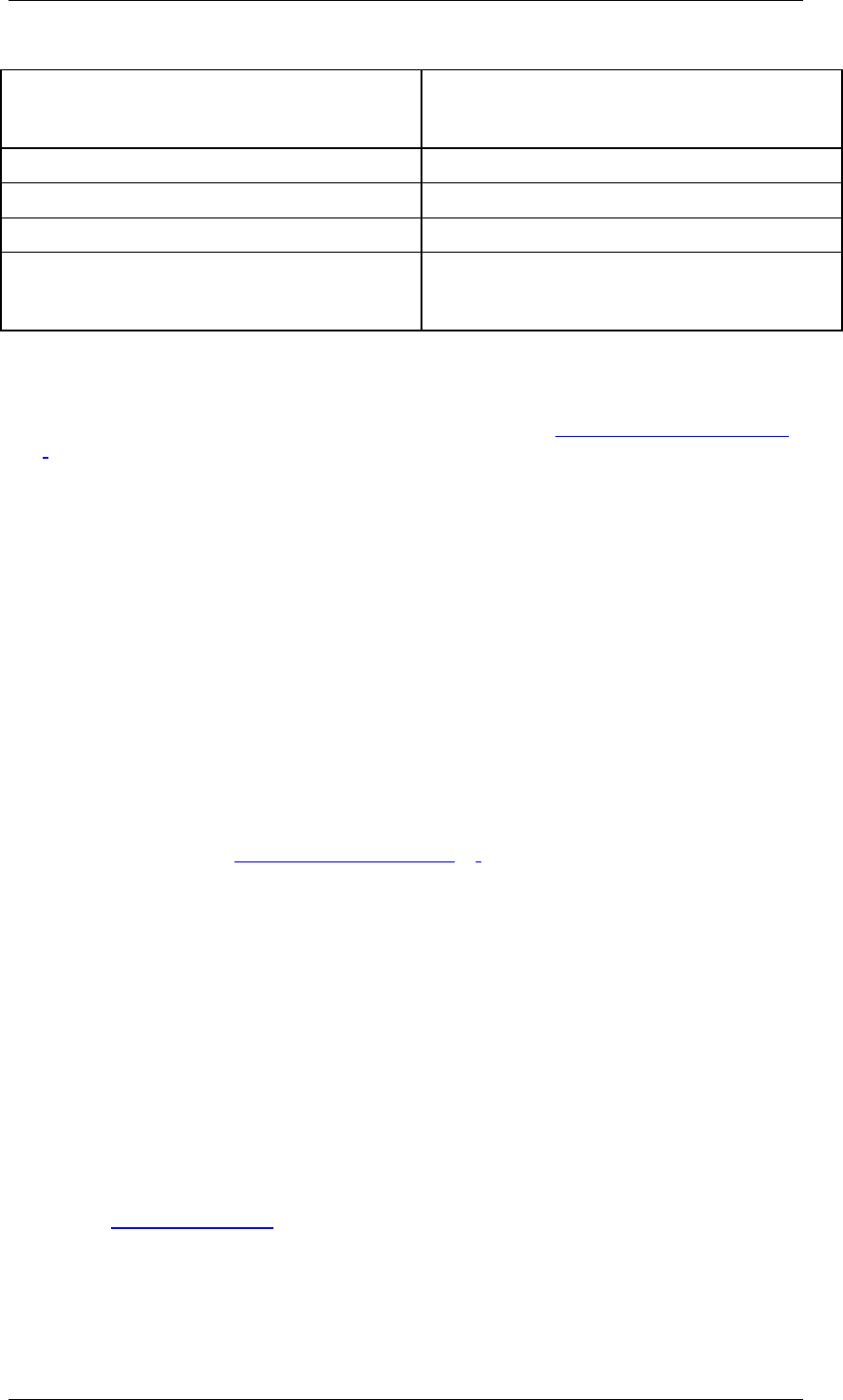
Go and Create March 2006
Overview of Planning with BW-BPS
Business Planning and Analytical Services 7
InfoProvider You can select an InfoProvider. (You cannot,
however, define characteristic relationships,
data slices, and settings.)
Aggregation level You create one or more aggregation levels.
Filter You create one or more filters.
Planning function You create one or more planning functions.
Test environment The system integrates your planning model into
a planning sequence. You can then execute
this in the test environment.
Prerequisites
You require real-time-enabled InfoCubes as data stores. You have created these InfoCubes
in the Data Warehousing Workbench. For more information, see Real-Time InfoCubes [Page
420].
Process Flow
...
1. You choose the appropriate InfoProvider.
2. You create one or more aggregation levels.
3. You create one or more filters.
4. You create one or more planning functions.
5. You create a planning sequence.
6. You test the planning model.
Result
You have created a planning model on the basis of which you can now run input-ready
queries and automatic planning functions.
For more information, see Input-Ready Query [Page 69].
3.2 Overview of Planning with BW-BPS
Purpose
In this overview you learn how to proceed generally in order to execute planning with BW-
BPS. This offers an initial overview of the required and optional steps and how these are
related to each other. You will find more information on the individual steps in the
corresponding sections of this documentation, which is referred to each time.
Process Flow
...
1. If an InfoCube with the required data is not already available in your BW system, create
an in InfoCube [External] with the required characteristics and key figures. Normally
you supply the InfoCube with data from the operative systems of your company. You
can use this data as actual data as the basis of your planning. With BW-BPS you can
also enter completely new plan data, without having to refer to existing actual data.
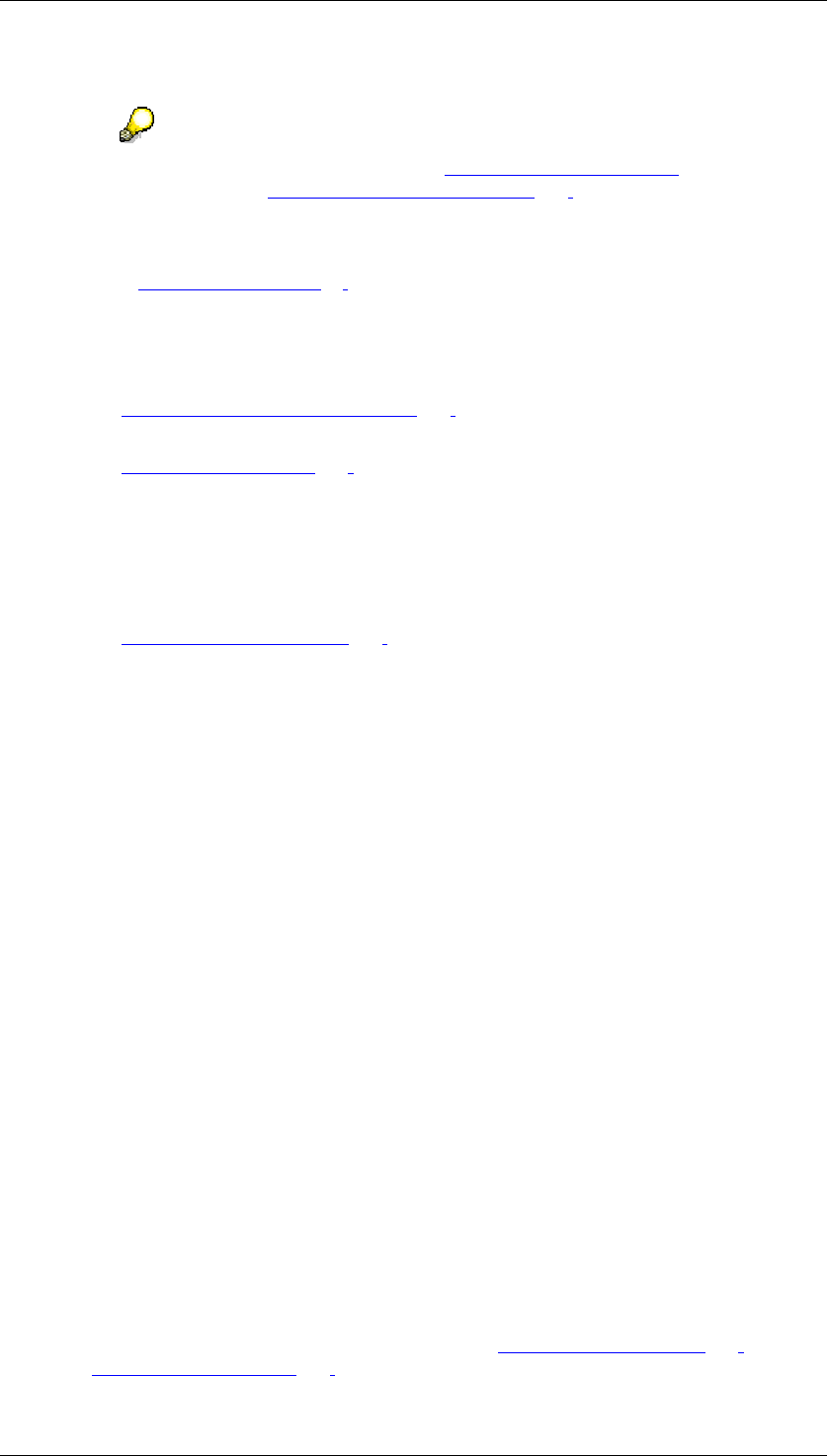
Go and Create March 2006
Overview of Planning with BW-BPS
Business Planning and Analytical Services 8
In both cases you need a transactional InfoCube for the plan data.
You can find more information under Create InfoCube [External] and, in
particular, under Transactional InfoCube [Page 420].
2. Create master data, master data texts, and hierarchies for the characteristics of the
InfoCube.
3. Create a planning area [Page 93]. You assign the InfoCube to this planning area.
Note that an InfoCube can be assigned to one planning area at most.
If you specify an RFC destination in a planning area you can also access data from
another BW system.
4. Create characteristic relationships [Page 110] to ensure the consistency of the plan
data. This step is optional.
5. Create planning levels [Page 116] for the planning area. You include a selection of
characteristics and key figures from the InfoCube in these planning levels. In this way
you define on which aggregation level you are performing planning. Characteristics that
you do not include in the planning level are handled by the system in the following way:
When reading the data, the system aggregates using all existing values in the
transaction data records. When the data is saved the values of these characteristics
are replaced with the initial value.
6. Create planning packages [Page 119].
A planning package represents the quantity of transaction data on which the planning
functions and manual planning operate. In this way you distinguish the work lists of the
different planners. When designing a planning application you have to consider how
you want to separate work lists so that planners do not mutually overwrite plan data or
mutually lock data. An alternative to working with planning packages is to use user-
specific variables.
Every planning level automatically contains a planning package; the ad hoc package.
The ad hoc package can be used like a package that you have created. However,
while the settings of packages created by you are saved permanently, the system
resets all package settings for the ad hoc package when you exit the planning session.
7. Restrict the characteristics to your desired value ranges.
For every characteristic, decide whether you want to carry out the restriction in the
planning level or in the planning package. It is mostly advisable to restrict
characteristics of general significance centrally in the planning level (for example fiscal
year), while characteristics whose values describe certain subtasks, should be
restricted in the package (for example planning for article 100 to 200, customer 1000,
company code 2000 and 2100).
Try to restrict the characteristic values in the planning level and package to as small an
area as possible. This way, you reduce the data quantity represented by the planning
package, and increase the execution speed of the planning functions.
8. For every planning level create the planning functions you require.
Planning functions are created in the context of a planning level, and can access the
characteristics and key figures that are contained in the planning level. For all planning
functions, you require a parameter group (or several) in addition, which contains the
concrete processing rules – for example for a function of the type revaluation, the
percentage by which the values should be changed.
You will normally always choose the function type manual planning [Page 127]. With
the planning layouts [Page 128] that belong to it, you cannot only enter data manually,
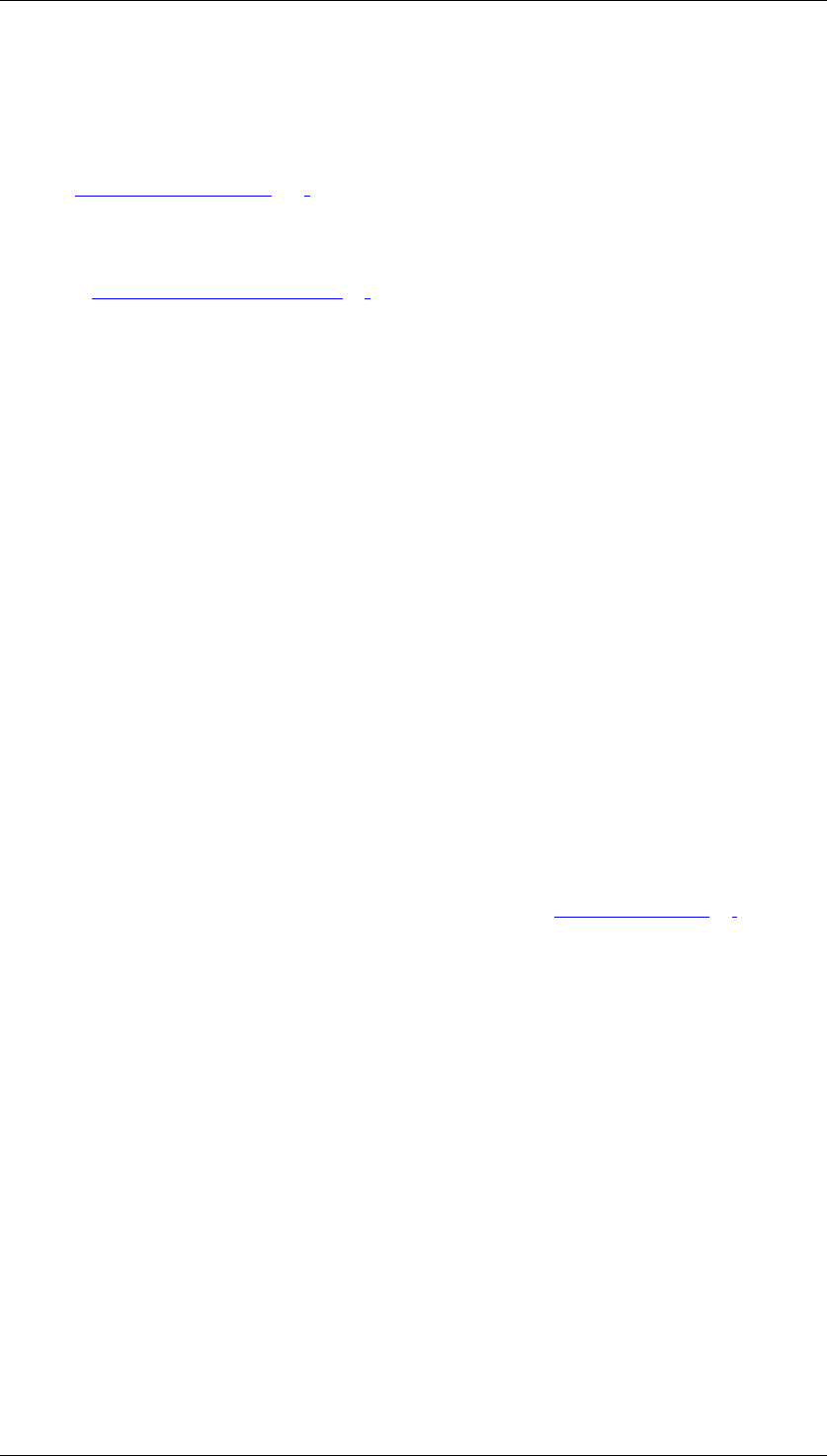
Go and Create March 2006
Creating and Editing Web Interfaces
Business Planning and Analytical Services 9
you can also look at existing data. Apart from manual planning, you can also create
functions of various types, for example revaluation, copy, repost, and provide them with
parameter groups.
9. If you want to offer employees an individual view of the planning object, then you create
a planning profile [Page 123].
You can assign planning profiles your employees. These ensure that, from the entire
quantity of all planning objects (planning areas, levels, packages, functions), only those
are visible that are relevant to the respective employee. This makes orientation within
the planning environment [Page 90] easier, and makes sure that all employees only
process the objects that are assigned to them.
This step is optional.
10. Define planning folders or Web interfaces for manual planning. This step is optional.
11. Define planning sessions and subplans in the Status and Tracking System so that you
are able to control planning processes. This step is optional.
12. Execute planning.
When executing planning in the planning workbench always select a planning package
first (for example by double-clicking) to determine the dataspace in which the planning
function should operate. Subsequently open a planning layout for data entry (in the
case of manual planning), or execute a planning function by double-clicking on the
desired parameter group. You can also execute the planning functions from an open
planning layout. After executing the planning function, you then see the changed key
figure values directly in the opened layout.
The connection between planning packages, parameter groups, and layouts in the
planning folders or Web interfaces are already fixed. End-users only have to select
layouts or function keys to execute their planning tasks.
13. Save your data.
During a planning session, you can navigate freely within the planning environment.
Changes to data and planning objects are automatically stored temporarily, and must
be explicitly saved when you end the session.
14. You can protect your data from unwanted changes.
When you have finished a planning task, you can create data slices [Page 95] in the
context of the planning area with which you can lock a greater area of complete data
quantity of the planning area against changes.
This step is optional.
Result
You have plan data at your disposal that you can compare with current actual data at any
time, and that you can also use as the basis for decisions.
3.3 Creating and Editing Web Interfaces
Use
You create and edit Web interfaces in order to generate a BSP application that is based on
the Web interface. The BSP application accesses the planning objects using a Web browser.
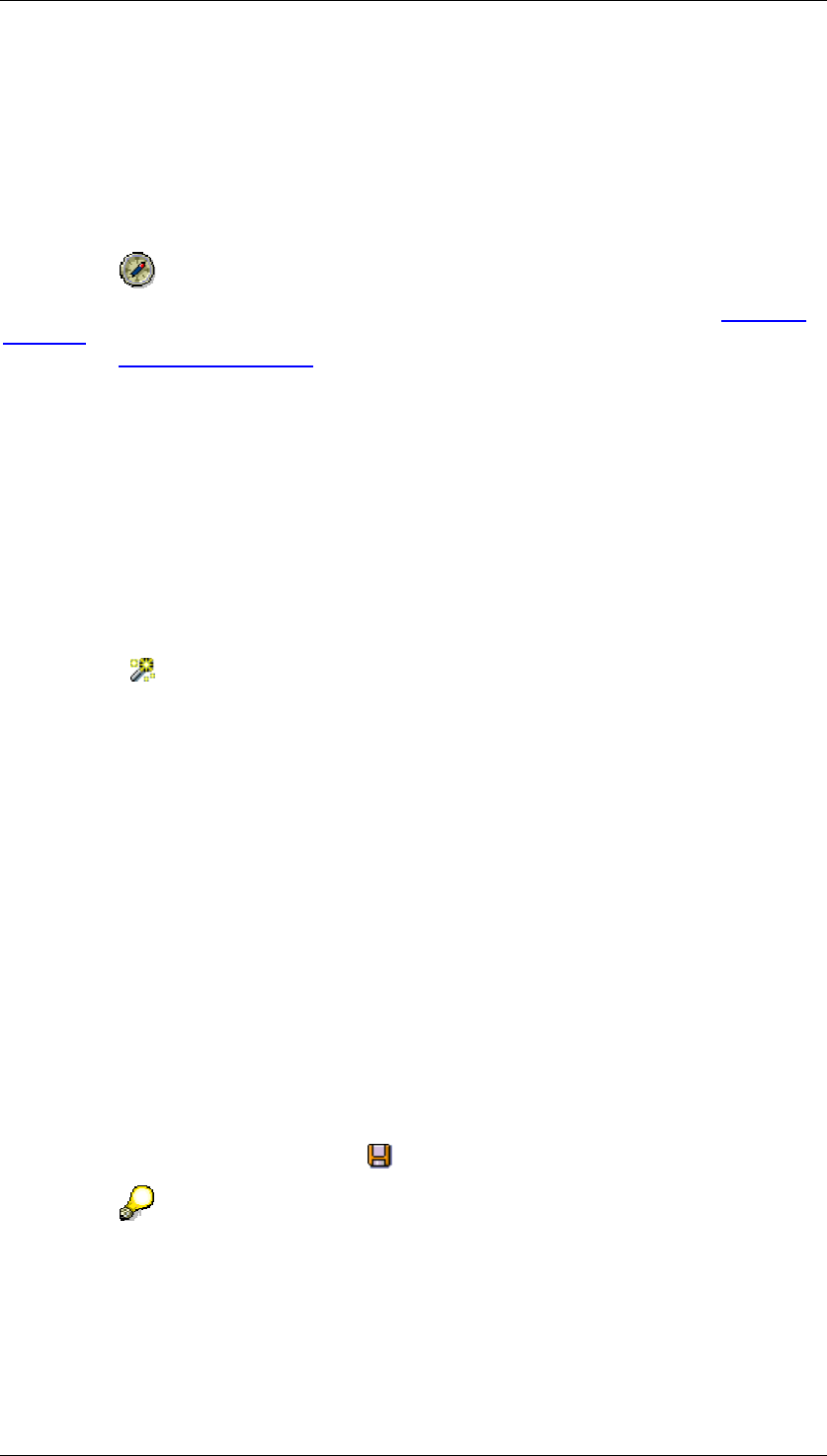
Go and Create March 2006
Creating and Editing Web Interfaces
Business Planning and Analytical Services 10
Prerequisites
To create a functional BSP application, you must already have created planning objects in the
planning environment.
SAP delivers planning applications based on Web interfaces that have been created with the
Web Interface Builder. To avoid conflicts with the delivered Web interfaces, create your Web
interfaces in the namespace that is reserved for customers. This begins with Y or Z.
Note that the Web interface development objects delivered by SAP are part of the packages
[External] delivered by SAP. We recommend that you do not change these objects as this
represents a modification [External] and has organizational and technical consequences.
However, if you do want to make changes, copy the delivered objects and then change the
copies.
Procedure
Use the Wizard to Create a Web Interface
The Web Interface Builder has a wizard that supports you in creating a new Web interface:
...
1. On the SAP Easy Access Menu screen, choose Business Planning and Simulation →
Web Interface Builder → Customizing. The initial screen of the Web Interface Builder
appears.
2. Choose (Web Interface → Create with Wizard). The start page of the wizard
appears.
3. In the following steps of the wizard, you put together the elements that you require:
a. Start
b. Specify Name for Web Interface
c. Select Planning Areas
d. Select Planning Levels
e. Create Individual BSP Pages
f. Complete
For each step, the wizard offers information about the possible settings. In the first
step, you only have the option of switching to the next step. However, when you have
carried out more than one step you can switch between the steps that you have already
performed in any order. This allows you to change the settings you made for an earlier
step later in the process.
4. When you have made all the settings and have arrived at the last step, choose
Complete. The system creates a new Web interface in accordance with your settings.
5. To save the Web interface, choose (Web Interface → Save).
A Web interface that was created using the wizard is no different to a manually
created Web interface. Therefore, the subsequent processing of a Web interface
created using the wizard is the same as the subsequent processing of a
manually created Web interface.
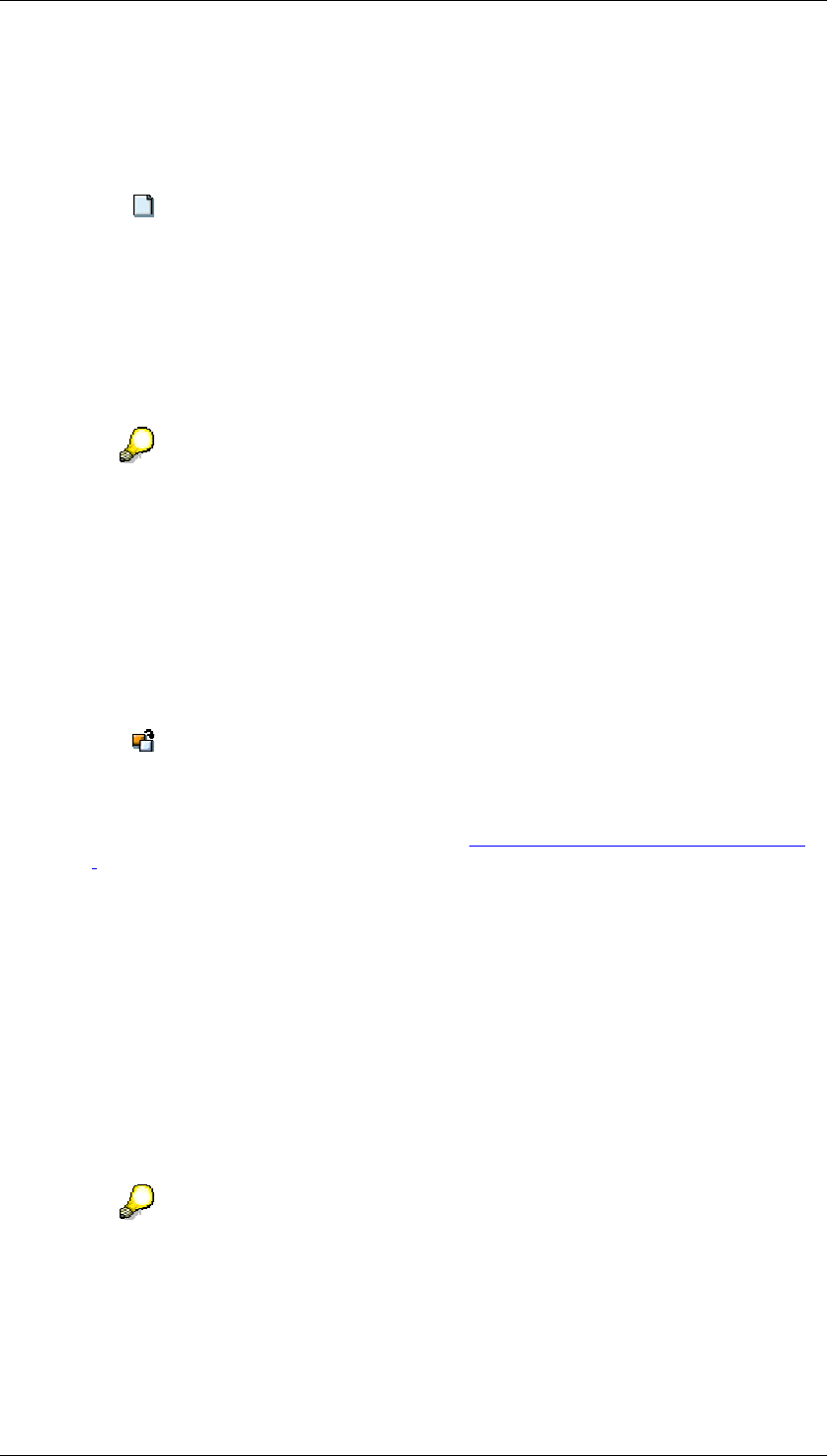
Go and Create March 2006
Creating and Editing Web Interfaces
Business Planning and Analytical Services 11
Create a Web Interface Manually
...
1. On the SAP Easy Access Menu screen, choose Business Planning and Simulation →
Web Interface Builder → Customizing. The initial screen of the Web Interface Builder
appears.
2. Choose (Web Interface → Create).
The system displays a dialog box in which you can determine basic properties of the
Web interface. Depending on what you enter here, the system automatically creates
certain elements for you for the new Web interface.
3. In the Number of Pages field, enter whether the generated application should consist of
one or more HTML pages.
4. Select which of the available Standard Elements you want the system to create on each
page of the application.
You can manually correct the selection that you make in the two last steps when
you create a Web interface by adding further elements or removing elements
that are not required.
5. Edit the new Web interface as described in the following Edit a Web Interface section.
Edit a Web Interface
...
1. On the SAP Easy Access Menu screen, choose Business Planning and Simulation →
Web Interface Builder → Customizing. The initial screen of the Web Interface Builder
appears.
2. Choose (Web Interface → Open).
3. From the list of available Web interfaces, select the one you require. The system
displays the hierarchical element structure of the Web interface.
4. Edit the components of the Web interface (see Components for Web Interfaces [Page
298]):
• To add a new component to the Web interface, choose:
○ Create Page in the context menu of an element of type “application”. A dialog
box appears where you can enter the name of the page.
○ Create Subcomponents in the context menu of an element of type “page” or
“container”. A dialog box appears with an overview of the subcomponents
available in the system. Select the required element type.
• To edit the attributes of an existing component, double-click on its name in the
element structure or choose Change Attributes in the context menu of the
component.
The system displays the attributes of the component in the attribute editor.
The different attributes of the components are documented in the system. For
more detailed information about a specific attribute, choose the appropriate
attribute in the attribute editor and then use F1.
5. When you have created all required elements and have set their attributes, save the
Web interface.
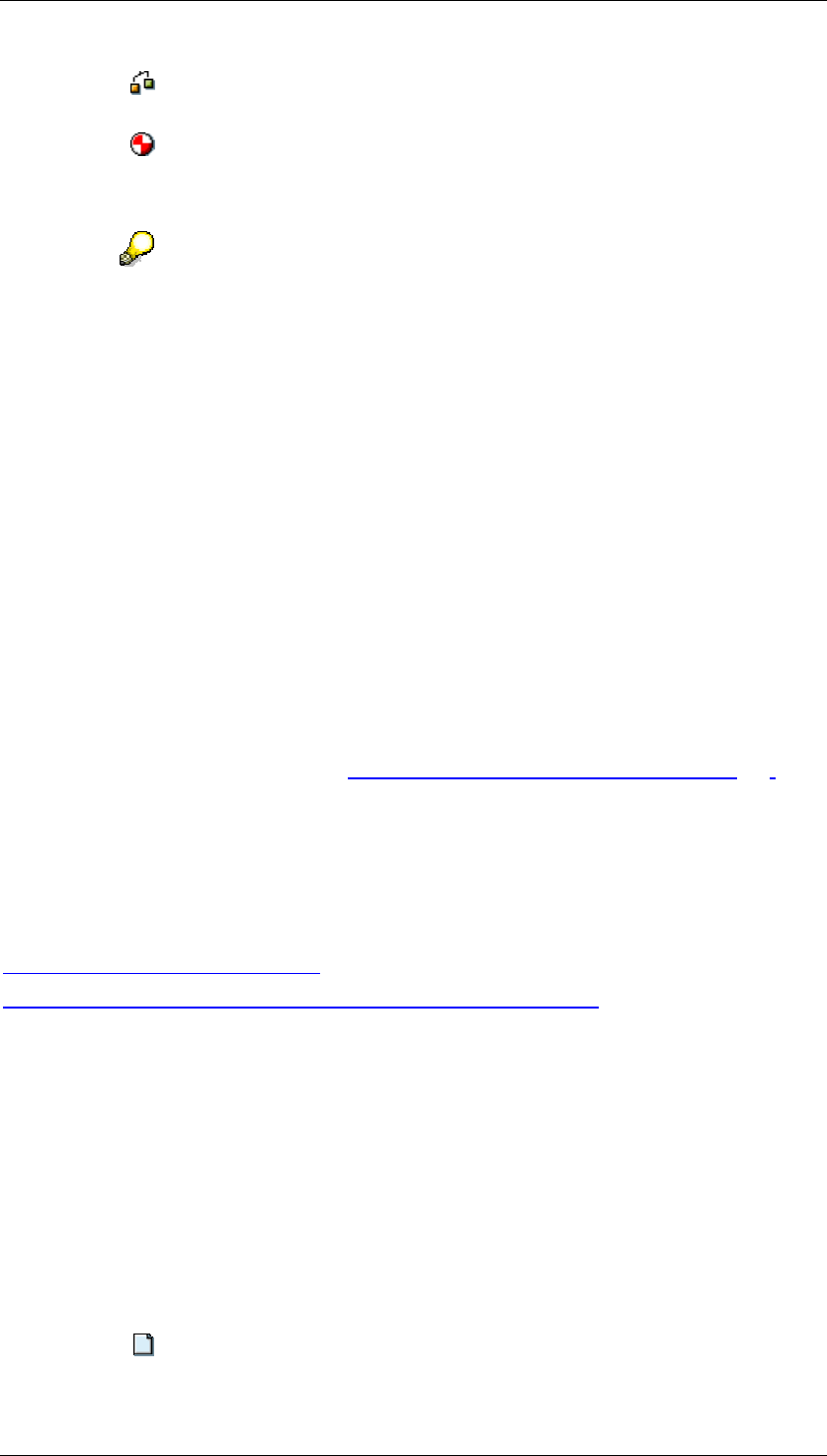
Go and Create March 2006
Creating an Analysis Process
Business Planning and Analytical Services 12
6. Choose (Edit → Check Consistency). If applicable, the system highlights problems
such as, for example, incorrect references between elements of the Web interface.
7. Choose (Edit → Generate). The system generates the objects specified in the
Result section below.
8. Choose Edit → Display Preview or Display in External Browser to test the application.
If you are in the test phase when you create or change a Web interface and you
want to check your results as quickly as possible, you can use the quick preview
in the Web interface instead of the last steps two that are mentioned. To do this,
choose Goto → Settings. Under Preview in the Settings dialog box, choose the
Quick Preview w/o Generating option. This means that you can display the Web
interface in the preview window without having to generate the BSP application
first (which can be time-consuming).
Result
As a result of the subsequent generation in the Web Interface Builder, the system has
generated the following objects:
● For each element of type “page” that you have created in the Web interface, the system
generates a BSP page which contains the elements required for the Web interface.
This page is stored in the system. At the runtime of the application, the SAP Web
Application Server generates a HTML-format page from every requested BSP page.
This is displayed in the browser.
● In addition to that, additional pages are generated for special purposes (for example, a
page which is displayed when exiting the Web application).
When using the SEM-BPS design (see Design Templates for Web Interfaces [Page 299]): If
you have specified in the properties of the Web interface that you want to use a customer-
designed class, the system generates this class. The generated BSP pages then use the
processing logic implemented in this class (and not the standard class of the Web Interface
Builder).
See also:
SAP Web AS Architecture [External]
Creation of Web Applications with Business Server Pages [External]
3.4 Creating an Analysis Process
Procedure
You are in the SAP Easy Access SAP Business Information Warehouse. In the SAP menu,
choose Special Analysis Processes → Analysis Process Designer. In order to create and
execute a simple analysis process with transformation, proceed as follows:
...
1. Choose Create.
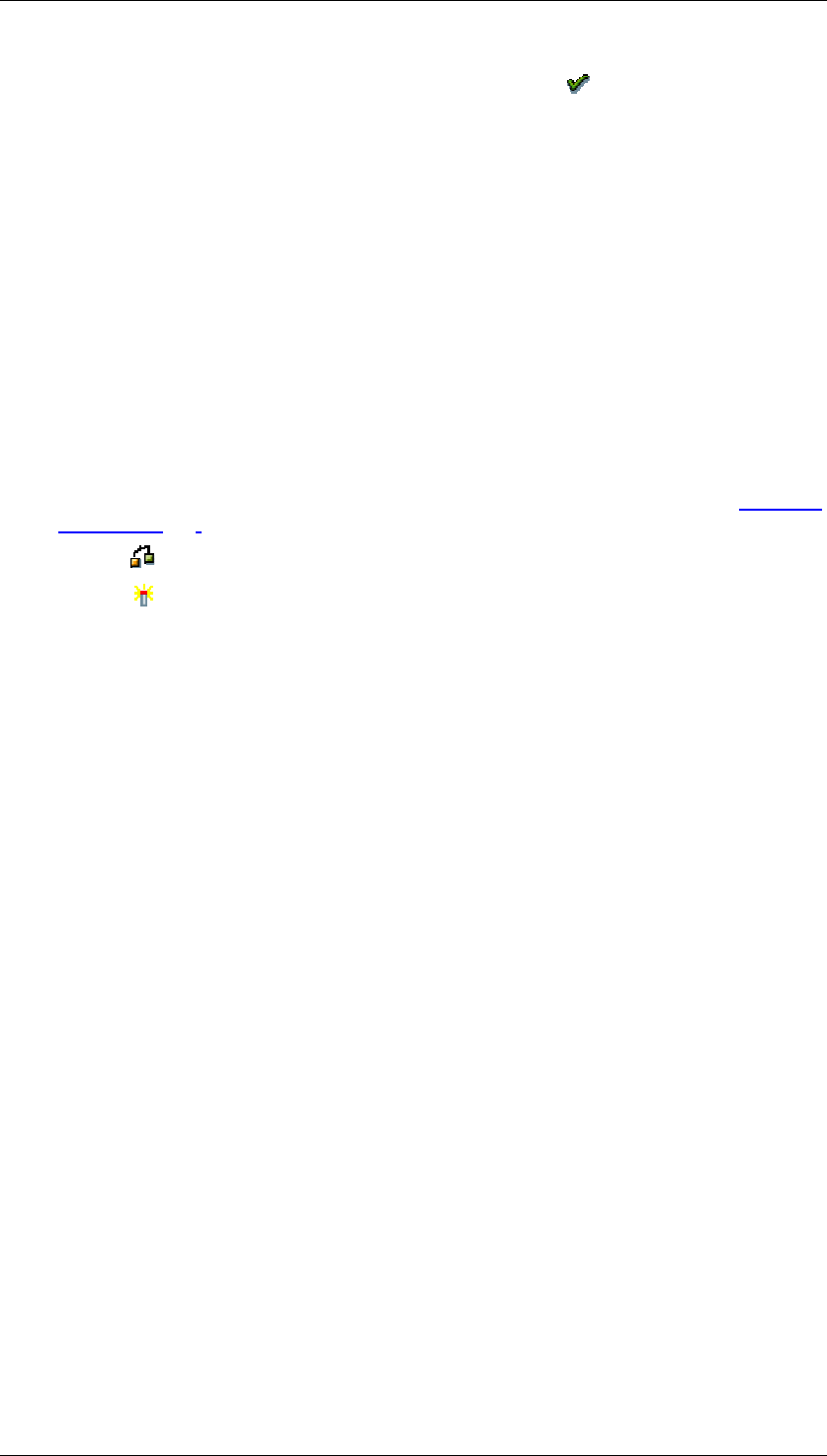
Go and Create March 2006
Creating, Changing, and Activating a Model
Business Planning and Analytical Services 13
2. Select an application from the dropdown menu and select Okay. Your analysis
process will be assigned to the appropriate folder on the left side of the screen.
3. Specify a description.
4. Drag a data source into the work area and make the following detailed settings in the
dialog box that appears.
5. Drag a transformation into the work area. By double clicking on the transformation
node, you can make the settings.
6. Drag a data target into the work area and make the following settings in the dialog box
that appears.
7. Connect the nodes with the mouse.
8. To make an explicit field assignment, double click on the data flow arrow that connects
the nodes.
9. Save your analysis process. Specify a technical name.
10. Before you execute your analysis process, you have the option of checking the data
and of calculating intermediate results for performance optimization. See also Checking
Data [Page 389].
11. Choose Check.
12. Choose Activate.
13. Execute the analysis process. The data is written to the data target and the log is
displayed.
3.5 Creating, Changing, and Activating a Model
Use
You create a model for a data mining method so that you can apply the method according to
your business requirements. You use model fields in a model to specify what is to be
predicted and which data should form the basis of the prediction.
You can create a data mining model using the Data Mining Workbench or the Analysis
Process Designer (APD). Once you have created and saved the model to meet your
requirements, you can activate it.
Prerequisites
You must have been assigned to the role Customer Behavior Analysis
(SAP_BW_CUSTOMER_BEHAVIOR) and you must have chosen Customer Behavior
Analysis → Customer Behavior Modeling in the user menu.
Creating a Model in the Data Mining Workbench
...
1. Position the cursor on a data mining method and use the right-hand mouse to choose
Create in the context menu.
2. In the step Create Model, enter a name and a description for the model. The method
name for which you are creating a model is displayed. You have three options for
model field selection:
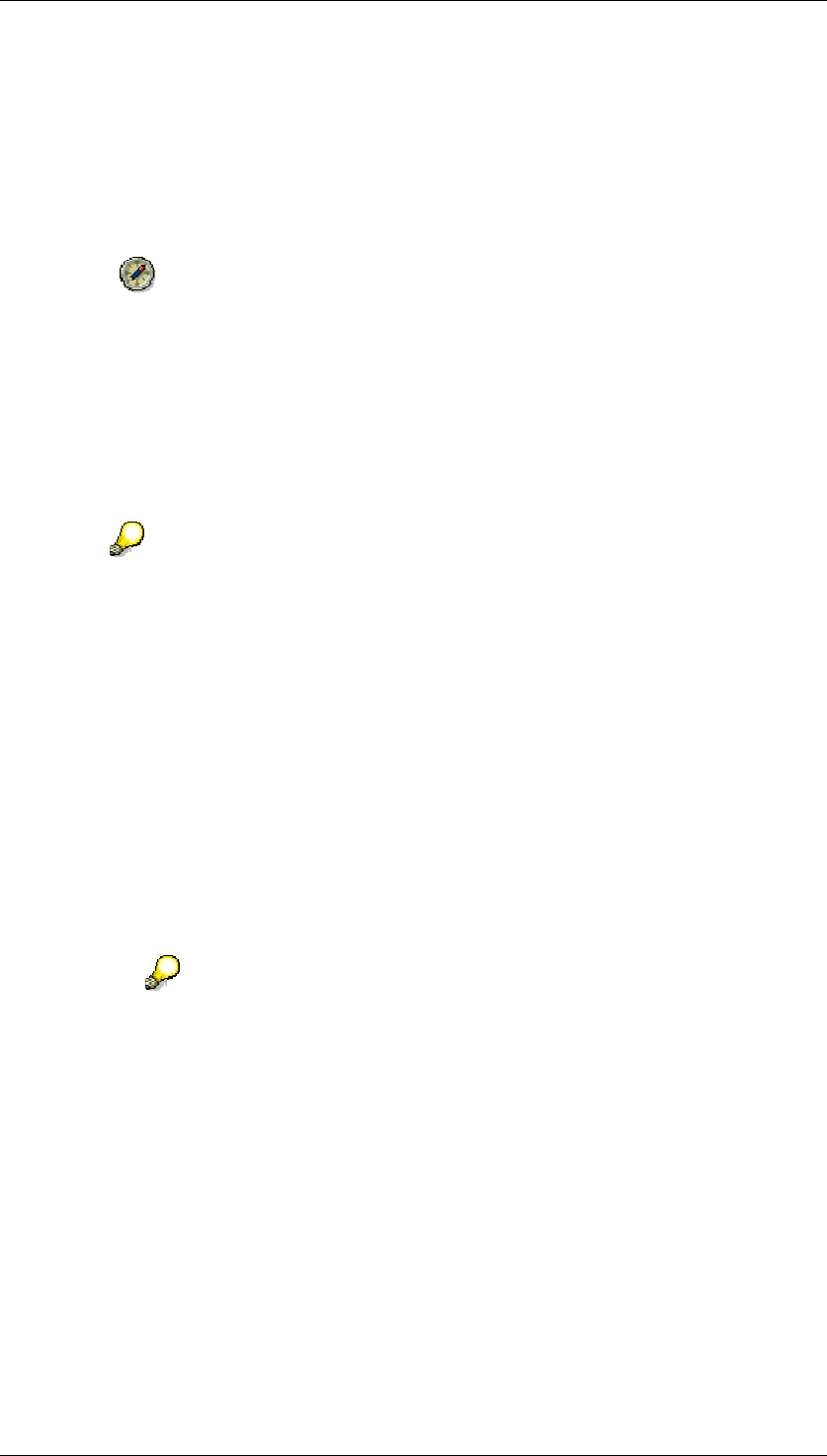
Go and Create March 2006
Creating, Changing, and Activating a Model
Business Planning and Analytical Services 14
● To create the model fields manually, select the Manual option.
● If you want to create a model that is similar to an existing model created previously, you
can copy it choosing the Use Model as Template option. You can make minor changes
to the copied version manually to suit your requirements.
● To create a model from a query, choose Model Field Selection and select the query
which you want use as a source for model fields.
Selecting a query at this point will assist you in creating the model. It is therefore
recommended to enter the same query that you would like to use
subsequently, while training the model. However, this is not essential. You can
also use any other query as a template for your model.
The InfoObjects contained in the selected query are available in the next step as model
fields.
3. In the step Select InfoObjects, select from the query those InfoObjects that you would
like to use as model fields.
If you would like to use other fields from the query as calculated or restricted key
figures in your model, you need to include an SAP BW dummy InfoObject as a
model field for each one. You can then assign the corresponding field to this
model field in the Change mode.
4. In the step Edit Model Fields, specify the attributes for each field.
○ The description you give the model field does not necessarily have to be
identical with that of the InfoObject.
○ The system automatically copies the attributes Data Type and Length from
InfoObject (these cannot be modified).
○ The value types valid for a model field are dependent on the method that you
are creating the model for and on the data type of the model field.
The value type specified for a model field determines which entries can be made
as Field Parameters and Field Values.
The attributes for a model field that are listed below do not apply in the data
mining method Association Analysis. No prediction is involved with this
method. Instead, the association rules are determined by training and form
the result. Consequently, the settings for the field parameters and field values
do not apply.
○ Set the Prediction Variable indicator for the model field for which the subsequent
prediction is to be made. Select as a prediction variable that model field for
which you wish to gain more information (via the model).
With the data mining method Clustering, the cluster is always the prediction
variable. Consequently, you cannot specify a prediction variable for this method.
○ The field parameters are dependent on the value type of the model field and on
the data mining method.
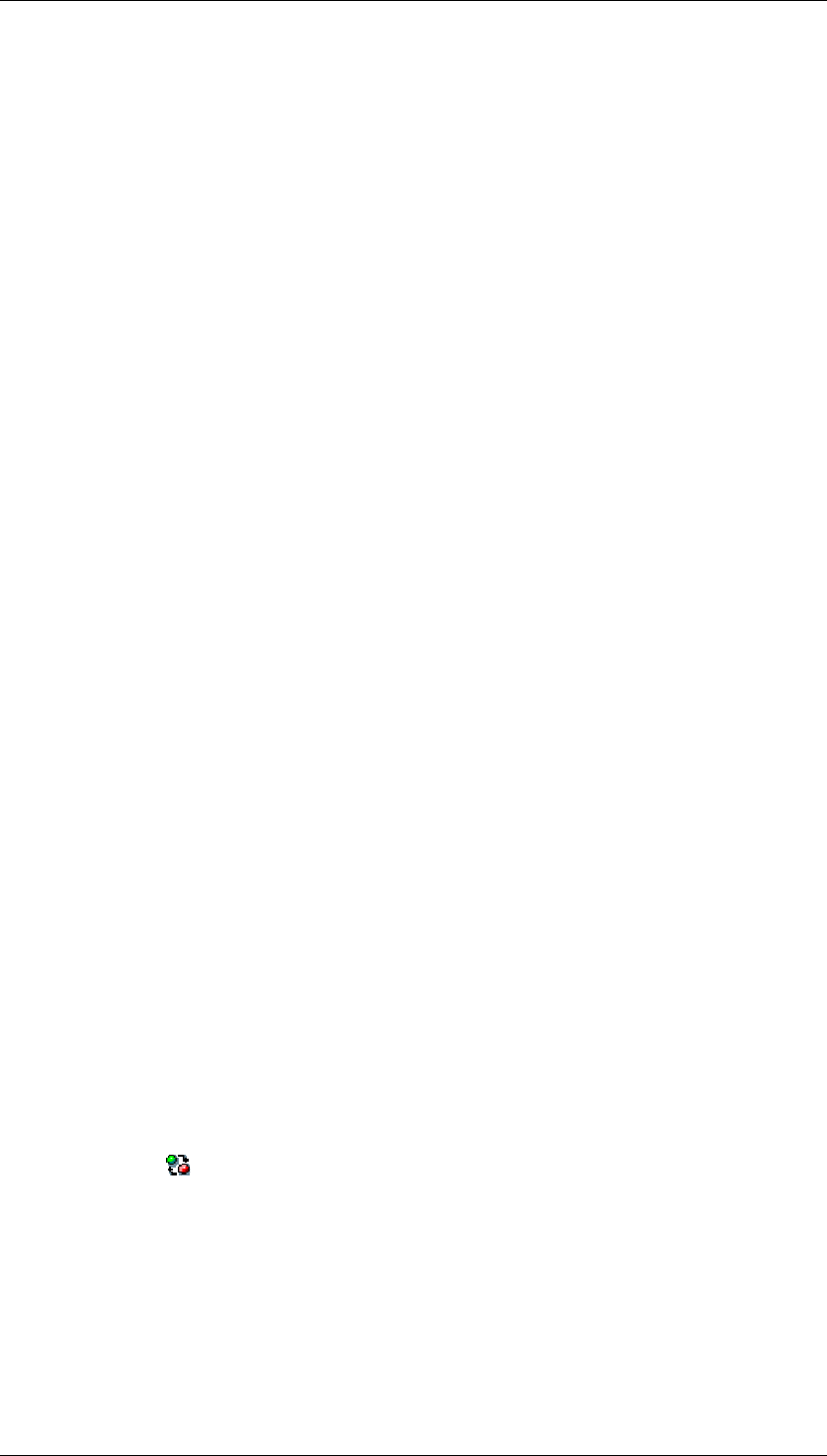
Go and Create March 2006
Creating, Changing, and Activating a Model
Business Planning and Analytical Services 15
You cannot select any parameters for model fields where the value type KEY
has been set.
○ Under Field Values, you can specify how the system should interpret specific
values that can be taken by a model field but have no bearing on the result.
5. In the Model Parameters step, enter the parameters that are valid for the entire model.
The model parameters are dependent on the data mining method.
6. Save the model.
Result
You have performed all necessary steps for the creation of a model. The created model
appears in the tree beneath the relevant method.
Changing the Model
You can make changes to the model that you have created.
...
1. Position the cursor on a model that you wish to change and use the right-hand mouse
to choose Change in the context menu.
2. In the Model Fields tab page, make your changes to the model fields. You can change
the attributes for the model fields or add more model fields.
3. In the Model Parameters tab page, make your changes to the model parameters.
4. Save your changes.
Activating the Model
Once a model meets your requirements, you can activate it. The active model is then used for
creating other versions. This means that, when you change a model that has been activated,
the active version remains unchanged and the changes are saved in a Revised version. The
active version is only overwritten when you activate the modified version.
You can only train or valuate a model or use it for the prediction if the model has been
activated.
If a model has a modified version, the model name in the tree is marked in blue.
To activate a model, proceed as follows:
...
1. Position the cursor on a model that you wish to activate and use the right-hand mouse
to choose Activate in the context menu.
The version displayed under Model Information is changed to Active.
2. Make any necessary changes to the model and save your changes.
The version displayed under Model Information is changed to Revised.
3. To navigate between the active and modified versions, place the cursor in the model
and choose .

Core Development Tasks March 2006
Developing User Interfaces
Business Planning and Analytical Services 16
4 Core Development Tasks
This section forms the core of the Developer's Guides and describes the central areas of the
development phase.
4.1 Developing User Interfaces
Purpose
BW-BPS: Web Interface Builder of BW-BPS
You use the Web interface builder to create Web-enabled planning applications in the form of
business server page applications (BSP applications).
For more information, see Web Interface Builder [Page 285].
4.2 Developing Business Logic
Purpose
BI Integrated Planning: Modeling Planning Scenarios
You can define your own planning-specific metadata objects with the planning modeler and
the planning wizard. Both tools are Web dynpro-based applications that have to be installed
on the SAP J2EE Server.
For more information, see Modeling Planning Scenarios [Page 21].
BI Integrated Planning: Planning Functions
Planning functions allow system-based processing or generation of data. A planning function
describes the ways in which the transaction data for an aggregation level can be changed.
For more information see Planning Functions [Page 39].
You can implement your own planning function types in order to implement specific processes
and then to apply them to transaction data.
For more information, see Implementing Planning Function Types [Page 71].
BI Integrated Planning: Input-Ready Query
You can use input-ready queries to create applications for manual planning, that extend from
simple data recording to complex planning applications.
For more information, see Input-Ready Queries [Page 69]
Planning with BW-BPS
You can develop your own planning application with BW-BPS. The areas of application range
from simple data entry to more complex planning scenarios with data extraction, automatic
planning preparation, manual data entry, controlling planning process, and retracting plan
data.
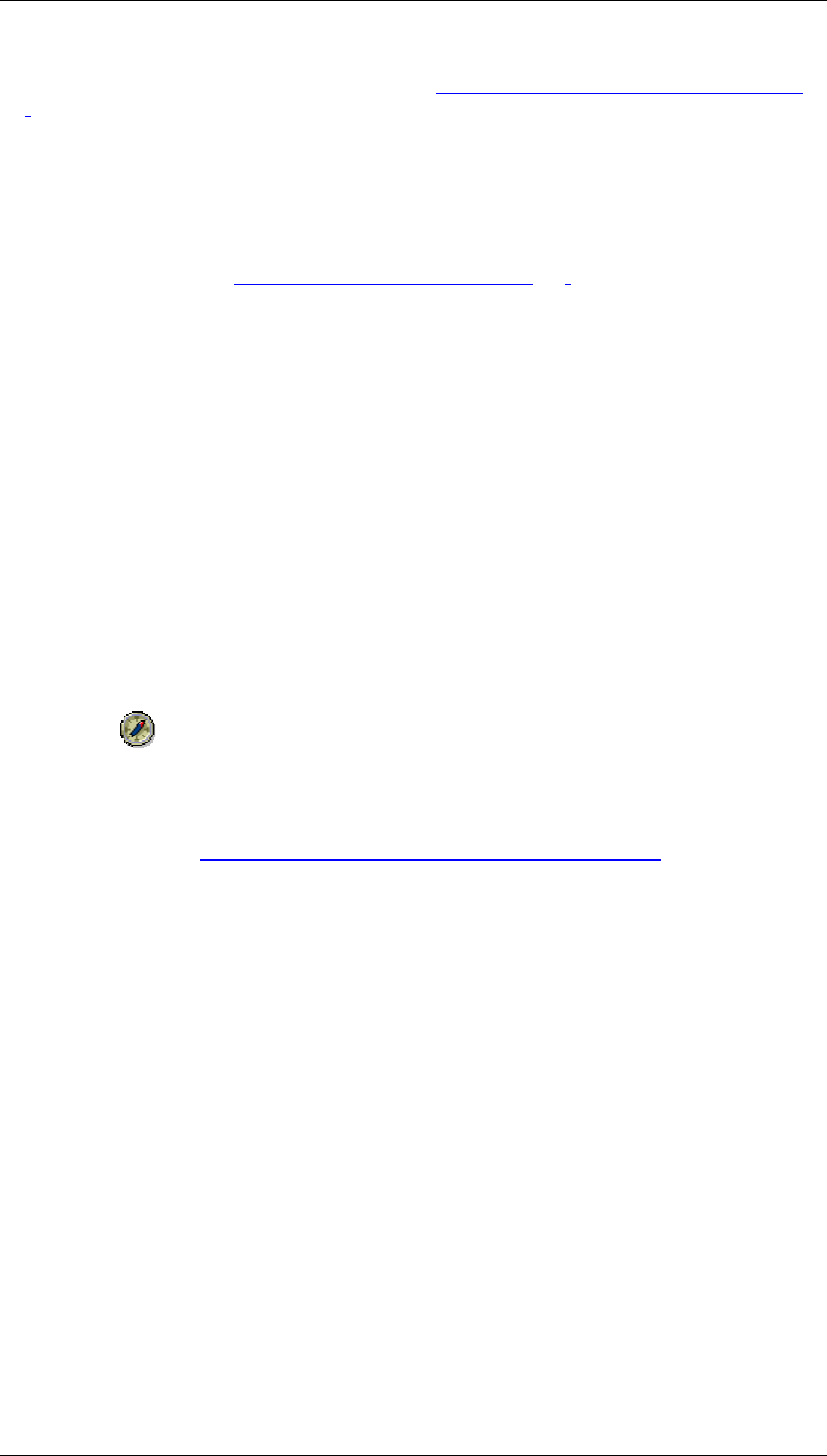
Core Development Tasks March 2006
Developing Business Logic
Business Planning and Analytical Services 17
For more information on the individual steps, see Overview of Planning with BW-BPS [Page
88].
Analysis Process Design
You can define analysis processes that explore and identify hidden or complex relationships
between BI data. You can create data mining models, use existing data mining methods, or
perform various other transformations of data for this purpose.
For more information, see Analysis Process Designer [Page 362].
4.2.1 Business Planning
Purpose
Business planning with SAP NetWeaver Business Intelligence allows business experts to
accelerate the decision-making process, predict future trends on the basis of historic
analyses, and provide all decision makers with a central point of access to data and
information.
To create and use planning scenarios or other applications, business planning with SAP
NetWeaver Business Intelligence offers the following planning tools:
● BI Integrated Planning, a solution that is completely integrated into the BI system
● BW-BPS (Business Planning and Simulation)
We recommend that you use the new BI Integrated Planning functionality when
you implement new scenarios.
Business planning is part of the IT scenario Business Planning and Analytical Services. For
more information, see Business Planning and Analytical Services [External].
Integration
Note the following points regarding the two planning tools, BI Integrated Planning and BW-
BPS:
● Both planning tools use the same data basis and can be operated in parallel in one
system. It is not necessary to migrate existing planning applications.
● Some functions (such as, lock procedure and formulas) are used by both BW-BPS and
BI Integrated Planning.
● In BI Integrated Planning, most of the BEx and OLAP analysis functions are available
for planning applications. In comparison to BW-BPS, you require fewer objects (for
example, you use the same variables in analysis and planning) and tools (Query
Designer and Web Application Designer).
● Since a large number of BW-BPS concepts are also used in BI Integrated Planning (for
example, planning levels, planning functions, planning sequences, characteristic
relationships, data slices), switching to BI Integrated Planning from BW-BPS requires a
minimal effort.
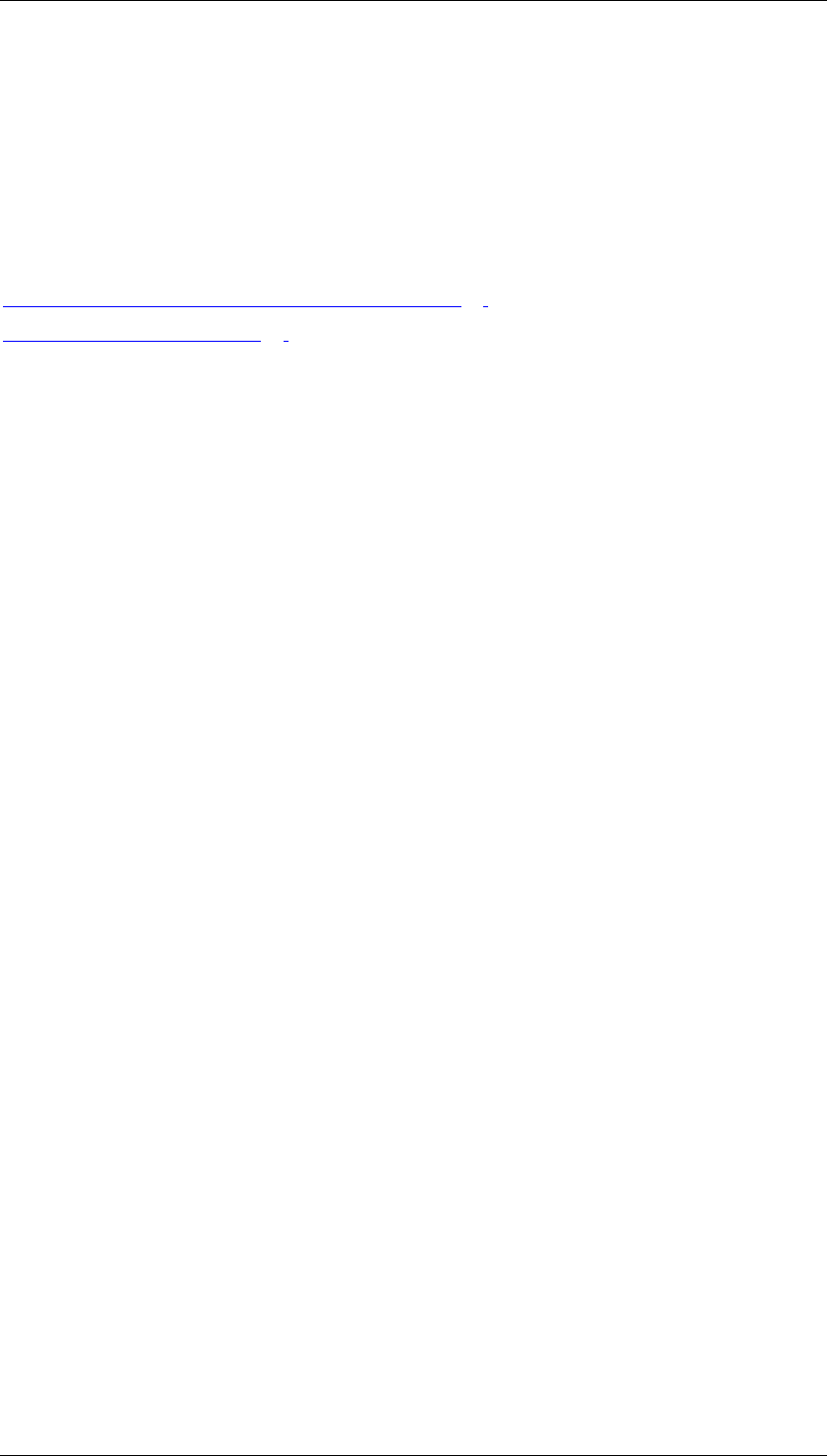
Core Development Tasks March 2006
Developing Business Logic
Business Planning and Analytical Services 18
Features
Business planning with SAP NetWeaver Business Intelligence covers processes that collect
data from InfoProviders, queries or other BI objects, convert them using various methods, and
write back new information to BI objects (such as InfoObjects or DataStore objects).
Using the Business Explorer for BI Integrated Planning allows you to build integrated
analytical applications that encompass planning and analysis functionality.
For more information about planning tools, see:
Business Planning and Simulation (BW-BPS) [Page 87]
BI Integrated Planning [Page 18]
4.2.1.1 BI Integrated Planning
Purpose
BI Integrated Planning provides business experts with an infrastructure for realizing and
operating planning scenarios or other applications. Planning covers a wide range of topics,
ranging from the simple input of data to complex planning scenarios. In contrast to BW-BPS
(Business Planning and Simulation), this solution is fully integrated into the BI system.
Integration
The following tools are available for modeling planning scenarios:
● To create the data basis, use the Data Warehousing Workbench.
● To model all planning-specific metadata objects, use the Planning Modeler. The
planning modeler is a Web-based application that is installed on the J2EE Engine.
● To define an input-ready query for manually entering plan data, use the BEx Query
Designer.
● To configure Web templates, use the BEx Web Application Designer; to configure
Excel applications, use the BEx Analyzer.
You can use the Data Warehousing Workbench and the various Business Explorer tools to
analyze, plan and enter data.
The following graphic provides an overview of the architecture:
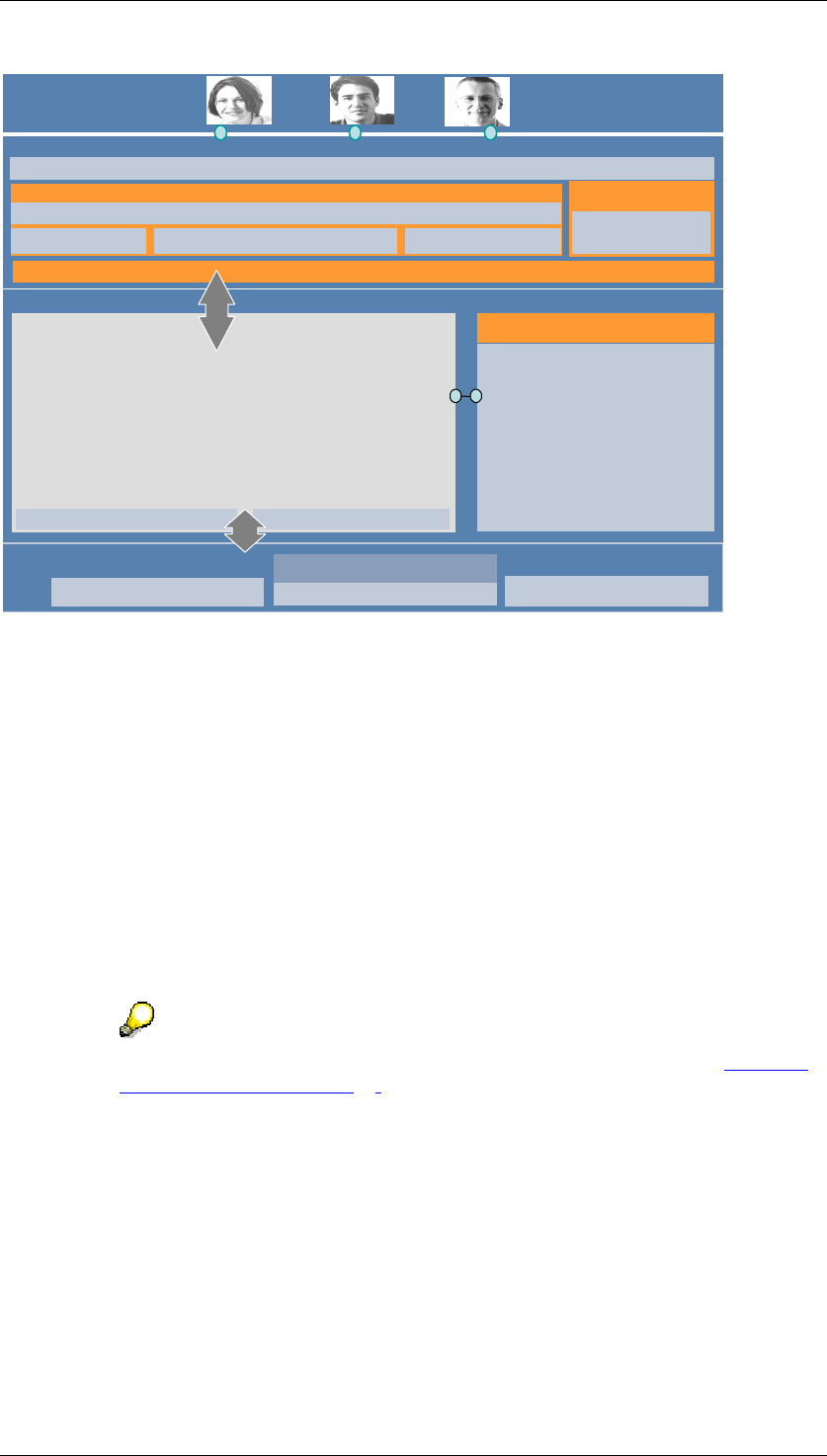
Core Development Tasks March 2006
Developing Business Logic
Business Planning and Analytical Services 19
Enterprise Reporting, Query and Analysis
Business Planning
Enterprise Data Warehousing
Planning functions,
Planning sequences
•Formula/distribution
•Copy/delete
•Repost/revaluate
•Currency/unit conversion
•Forecast
•Customer-defined
Planning Modeler
Architected Data Marts
Operational Data Store Data Warehouse Layer Master Data
BEx Query Designer
BEx Web
Web Analyzer Web Application Designer
BEx Analyzer
Analytical Engine
Cache Services Planning Data Cache
OLAP services
•Drilldown
•Currencies/units
•Calculations/formulas
•Exceptions/conditions
•Variables
•Hierarchies
•Aggregation
•Sorting
Planning-specific
services
•Locking
•Validations
•Data slices
•Characteristic relationships
Pattern
BEx Broadcaster
SAP NetWeaver
Portal
Report Designer MS Excel
Add-In
Features
The planning model incorporates:
● Data (stored in InfoCubes)
● (Structuring) views of data (aggregation levels, MultiProvider, characteristic
relationships, if required)
● Methods to change data (planning functions, planning sequences, manual planning in
the form of input-ready queries, in addition to process chains)
● Utilities (filters that can be used in queries and planning functions; variables used to
parameterize objects that can usually be used where selections are used, for example,
in data slices)
● Concepts for (where applicable, time-restricted) central protection of data (data slices)
For more information about transporting planning model objects, see Transport
of Planning Objects [Page 86].
The most important concepts and terminology for the BI Integrated Planning planning model
are discussed in the next section.
Data Basis and Lock Concept
Real-time InfoCubes are used to store data.
To ensure that one user only is able to change data, “their” data is locked and cannot be
changed by other users. Depending on the expected load (determined by the number of users
working in parallel and the complexity of the selection), you can specify one of several lock
processes as the default. The lock algorithm is used by BW-BPS and BI Integrated Planning.
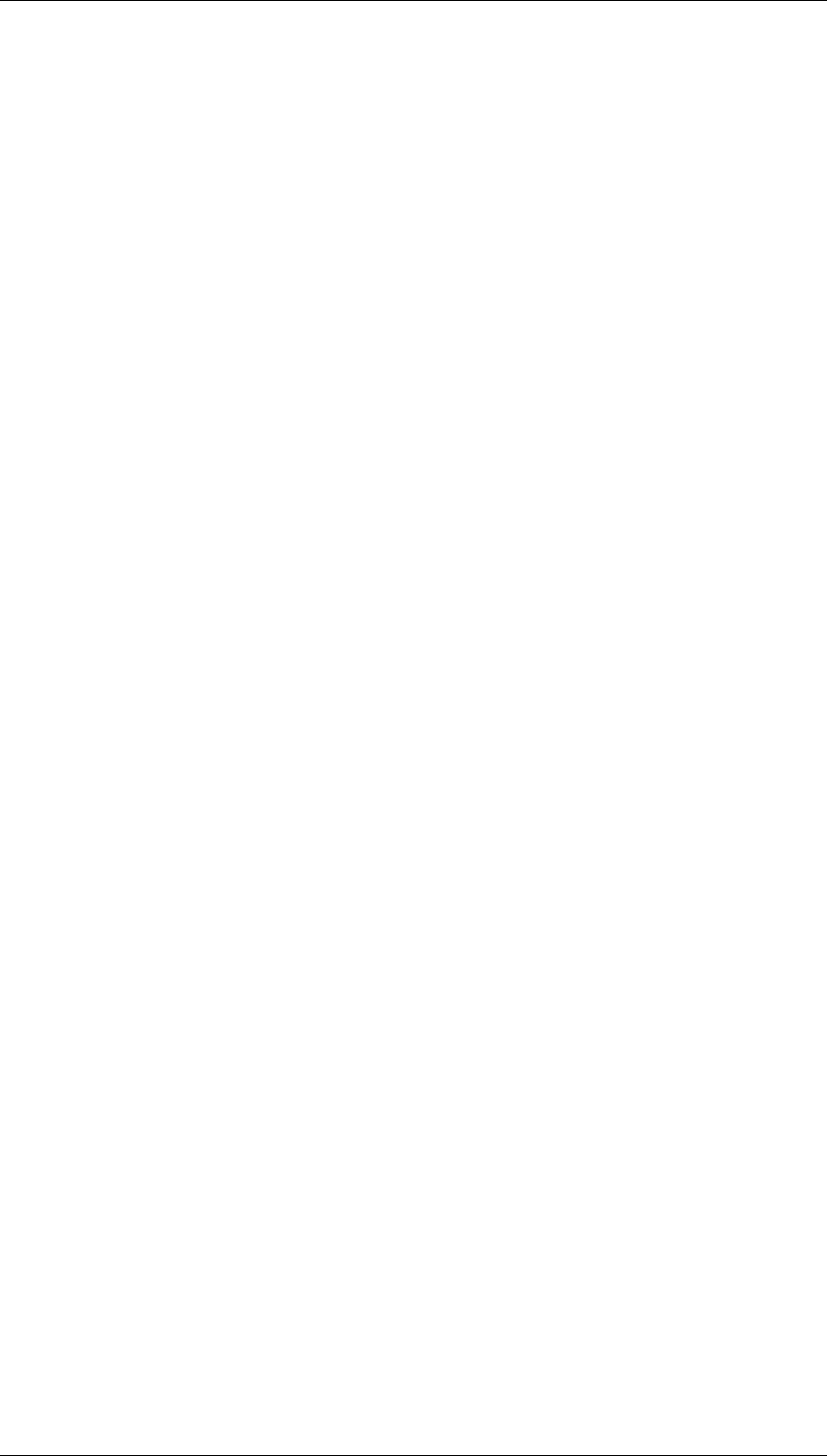
Core Development Tasks March 2006
Developing Business Logic
Business Planning and Analytical Services 20
Modeling in the Planning Modeler
In the planning modeler, you edit the following objects of the planning model:
● Aggregation levels
To determine the level on which data can be entered or changed (manually through
user input or automatically by a planning function), an InfoProvider of type aggregation
level has to be defined. An aggregation level consists of a subset of the characteristics
and key figures of a MultiProvider or real-time InfoCube. Real-time InfoCubes are used
to store data.
● Characteristic relationships
You can use characteristic relationships to model semantic relationships between
characteristics (such as product group and product). In this way you check, for
example, whether a particular combination of characteristics can be generated (if this
combination is permitted) or whether a cell is input ready. Characteristic relationships
are created for an InfoCube.
● Data slices
You use data slices to protect whole areas of data globally against changes (for
example, current values or historic values).
● Planning functions
Planning functions allow system-based processing or generation of data. The BW-BPS
function types are provided as standard. Functions can be executed immediately (using
the pushbutton) or in the background as a planning sequence. You can also define
your own function types.
● Planning sequences
A planning sequence is a sequence of planning functions and manual input templates
that are executed sequentially. You can also schedule planning sequences to be
processed in the background as a step in a process chain.
● Filter
A filter describes a section of a dataset which is processed, for example, in a query or a
planning function. (For example, calendar year 2004 – 2005, customer group XY).
● Variables
Variables can be used in various places; in the filter for selections of characteristic
values that can be parameterized, to parameterize planning functions or planning
sequences.
Input-Ready Query
A query that is defined for an InfoProvider of type aggregation level. It is input ready and can
be used for manual planning. Whether a particular cell is input ready depends on the
drilldown, specifically whether characteristic relationships and data slices are permitted for the
cell.
Complex Planning Applications
In the BEx Analyzer and Web Application Designer you can build planning applications that
support both manual and automatic data entry and changes.
See also:

Core Development Tasks March 2006
Developing Business Logic
Business Planning and Analytical Services 21
Authorizations for BI Integrated Planning [External]
4.2.1.1.1 Modeling Planning Scenarios
Purpose
To model your planning scenarios, BI Integrated Planning provides you with the Planning
Modeler and the Planning Wizard.
Both tools are Web dynpro-based applications that have to be installed on the SAP J2EE
Server. You can allow access to these applications using links or iViews in the portal. It is not
necessary, therefore, to install the SAP front end locally.
Planning Modeler
You use the planning modeler to model, manage, and test all the metadata that belongs to a
planning scenario.
Interface
The tab pages InfoProvider, Aggregation Levels, Filters, Planning Functions and Planning
Sequences are structured in such a way that in the upper part of the screen you have the
option to search using objects that can be selected in the system, and a table which displays
the results of the search. If you select or create an entry, in the lower part of the screen the
system displays the properties of the respective object and provides the user with options to
edit the object.
You can modify the interface as required by hiding or showing the subareas.
To modify the table layout, you can:
● Choose Filter On and enter descriptions in the input-ready rows by which the table
columns are filtered.
● Choose Settings and select table columns and define the sequence and the general
settings for the table layout. When you upgrade, it cannot be guaranteed that the user-
specific settings for the table views in the planning modeler will be retained, or that you
will be able to reuse them if you have saved them locally.
Functions
The planning modeler provides the following functions:
...
● InfoProvider selection, characteristic relationship and data slice assignments,
selection, modification, and creation of InfoProvider of type aggregation level
You define the corresponding settings on the InfoProvider und Aggregation Levels tab
pages in the planning modeler.
Tab Page Related Information
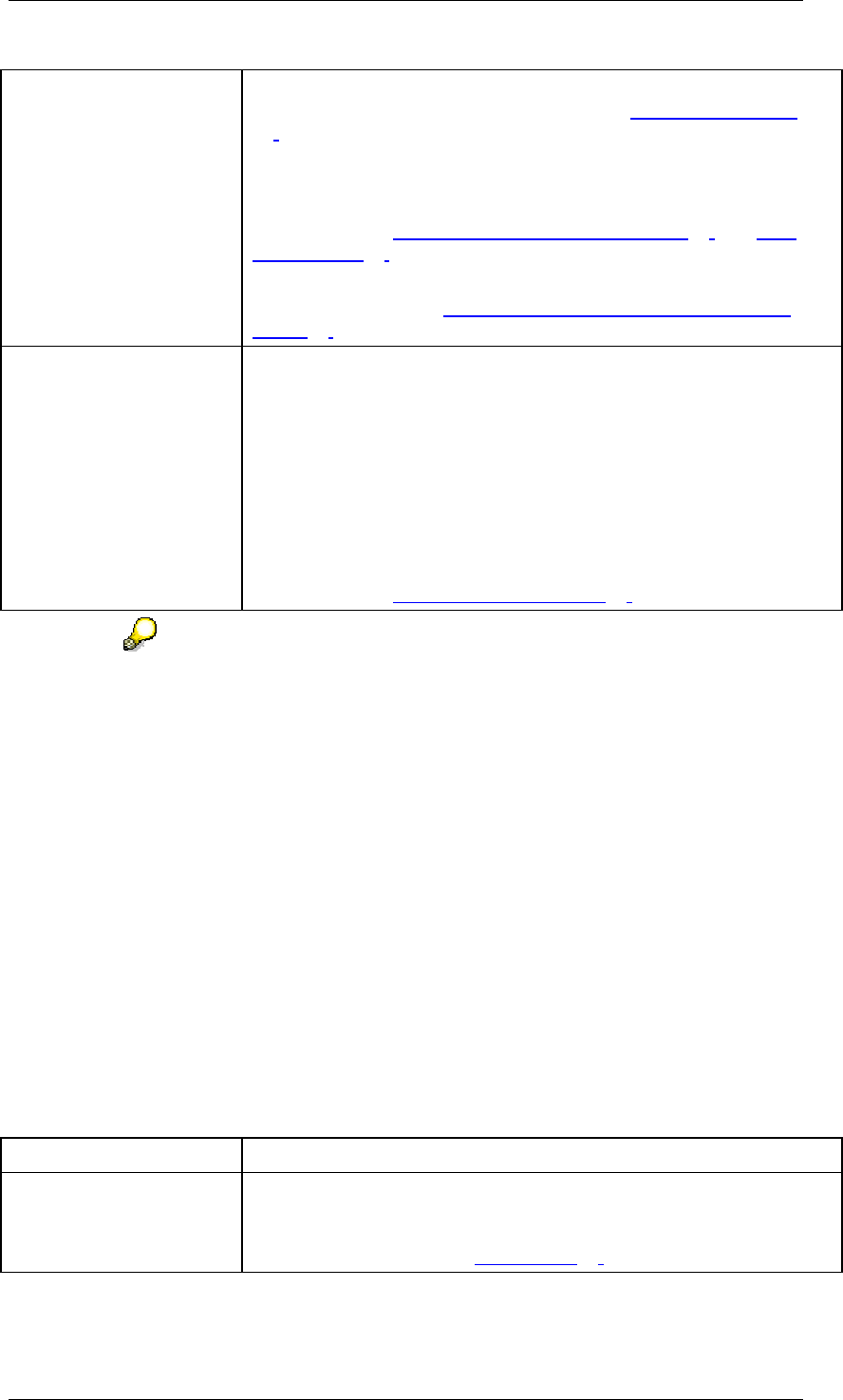
Core Development Tasks March 2006
Developing Business Logic
Business Planning and Analytical Services 22
InfoProvider The InfoProvider defines the data basis for planning. This involves
real-time InfoCubes and MultiProviders. See InfoProviders [Page
24].
For real-time InfoCubes you can define permitted combinations of
characteristic values in the form of characteristic relationships and
create data slices for data that you want to protect. For more
information, see Characteristic Relationships [Page 26] and Data
Slices [Page 30].
On the Settings tab page, you can set a Key Date as the default key
date for planning. See Standard Key Date in Planning Functions
[Page 62].
Aggregation Levels An aggregation level is a virtual InfoProvider that has been
especially designed to be able to plan data manually or change it
using planning functions. An aggregation level represents a selection
of characteristics and key figures for the underlying InfoProvider and
determines as such the granularity of the planning. You can create
several aggregation levels for an InfoProvider and, therefore, model
various levels of planning and, for example, hierarchical structures.
Note, however, that aggregation levels cannot be nested.
You can change an aggregation level by selecting InfoObjects in the
lower part of the screen that are to be used or not. For more
information, see Aggregation Level [Page 31].
The following InfoProviders are can be used as the basis for an input-ready
query:
● The InfoProvider is an aggregation level that is defined on a real-
time-enabled InfoCube (simple aggregation level).
● The InfoProvider is an aggregation level that is defined on a
MultiProvider (complex aggregation level). The following
prerequisites must be fulfilled: The MultiProvider includes
○ at least one real-time InfoCube, and
○ no simple aggregation level.
● The InfoProvider is a MultiProvider that contains at least one
simple aggregation level.
● Creating and changing filters
With regards to the underlying InfoProvider, filter objects are global objects that restrict
the dataset that is used in queries and planning functions. You require filters if you want
to use a planning function in a planning sequence.
You define the corresponding settings on the Filter tab page.
Tab Page Related Information
Filter You can restrict selected characteristics of the InfoProvider to single
values, value ranges, hierarchy nodes, history, or favorites and
determine whether they can be changed when you execute them.
For more information, see Filter [Page 36].
● Creating and changing planning functions and planning sequences
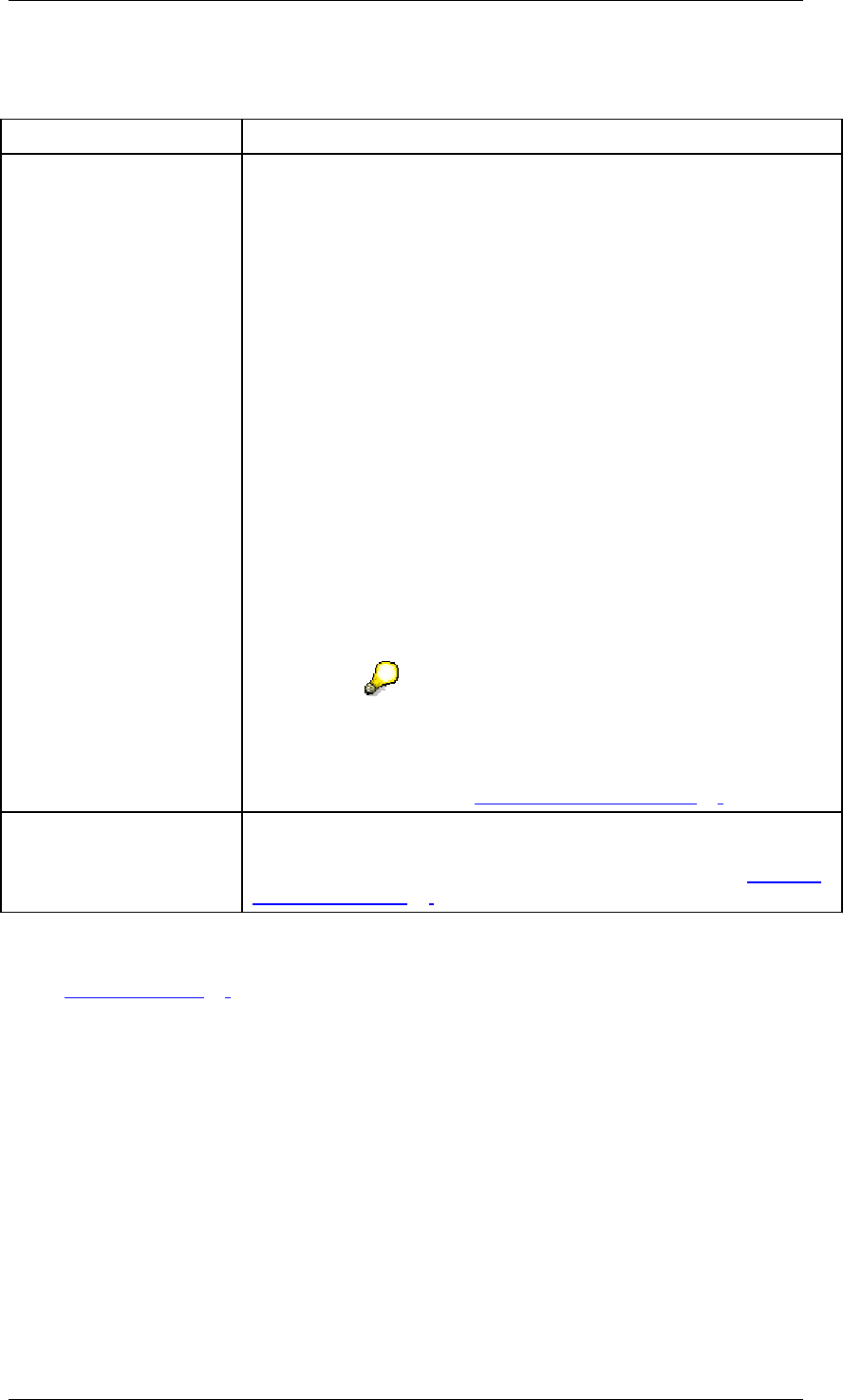
Core Development Tasks March 2006
Developing Business Logic
Business Planning and Analytical Services 23
You define the corresponding settings on the Planning Functions and Planning
Sequences tab pages.
Tab Page Related Information
Planning functions The system offers you standard planning functions. You can create
the following types of planning functions:
● Unit conversion
● Generate combinations
● Formula
● Copy
● Delete
● Delete invalid combinations
● Repost
● Repost by characteristic relationships
● Revaluate
● Distribute by reference data
● Distribute by key
● Currency translation
You can use FOX formulas for complex tasks or define
customer-specific planning function types in ABAP
using an exit.
For more information, see Planning Functions [Page 39].
Planning sequences You can determine steps for the input templates or planning
functions by selecting the required aggregation level, filter, and
planning function (if applicable). For more information, see Planning
Sequences [Page 63].
● Creating and changing variables
Variables can be used in queries and different areas of the planning model (see
Variables [Page 64]). The system provides a variable wizard wherever you might want
to use variables:
○ When defining characteristic relationships and data slices (InfoProvider tab
page)
○ When defining filters (Filter tab page)
○ To parameterize planning functions (Planning Functions tab page)
○ To parameterize queries (in the BEx Query Designer)
Planning Wizard
To assist you in modeling planning for the first time, the planning wizard offers support in the
form of an assistant that leads you through a simple scenario, starting with one InfoProvider.
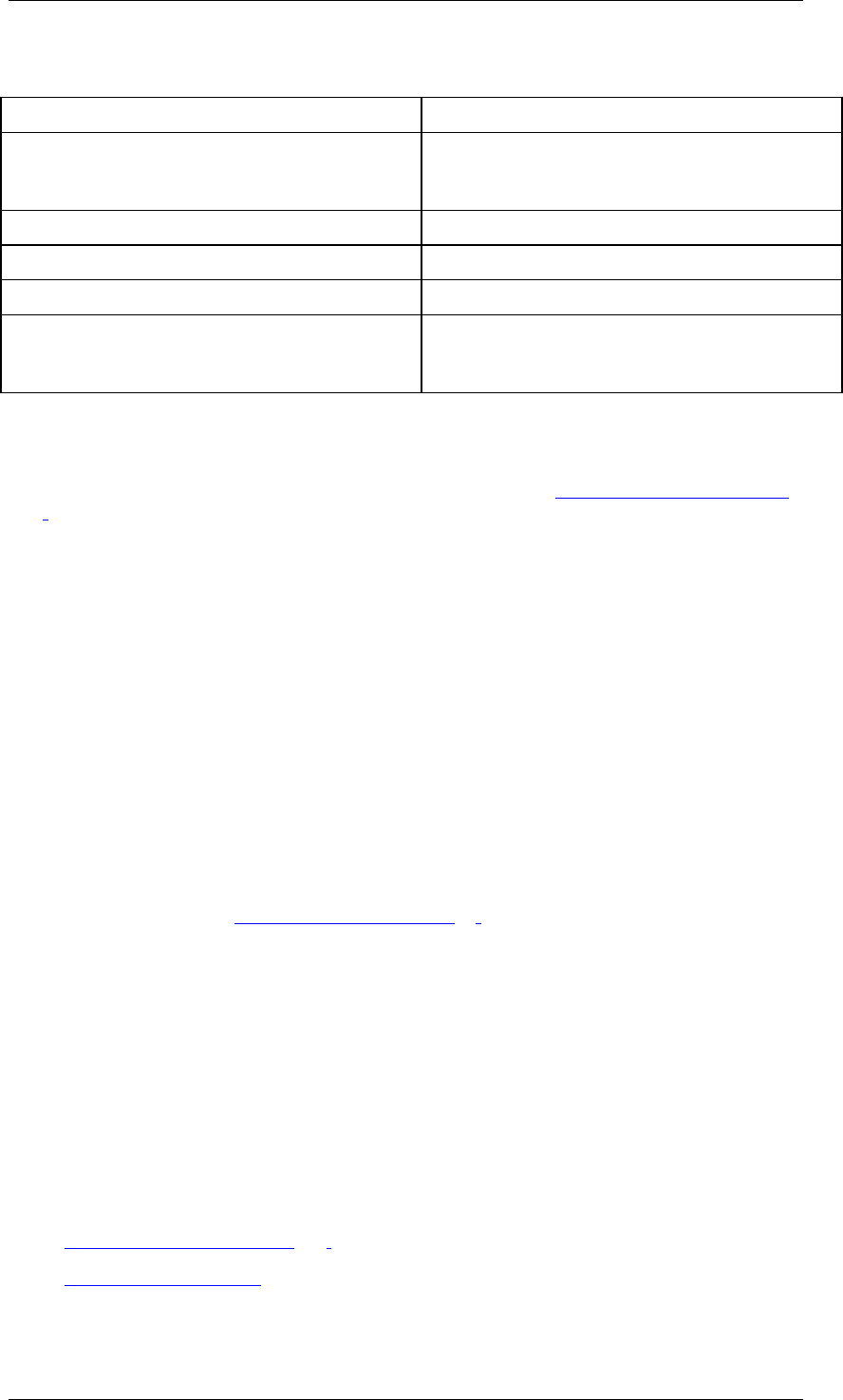
Core Development Tasks March 2006
Developing Business Logic
Business Planning and Analytical Services 24
You perform the following steps:
Step Related Information
InfoProvider You can select an InfoProvider. (You cannot,
however, define characteristic relationships,
data slices, and settings.)
Aggregation level You create one or more aggregation levels.
Filter You create one or more filters.
Planning function You create one or more planning functions.
Test environment The system integrates your planning model into
a planning sequence. You can then execute
this in the test environment.
Prerequisites
You require real-time-enabled InfoCubes as data stores. You have created these InfoCubes
in the Data Warehousing Workbench. For more information, see Real-Time InfoCubes [Page
420].
Process Flow
...
1. You choose the appropriate InfoProvider.
2. You create one or more aggregation levels.
3. You create one or more filters.
4. You create one or more planning functions.
5. You create a planning sequence.
6. You test the planning model.
Result
You have created a planning model on the basis of which you can now run input-ready
queries and automatic planning functions.
For more information, see Input-Ready Query [Page 69].
4.2.1.1.1.1 InfoProvider
Use
InfoProviders that contain real-time InfoCubes provide the data basis for BI Integrated
Planning. Aggregation levels are a type of virtual InfoProvider and are created on the basis of
a real-time InfoCube, or a MultiProvider that contains InfoCubes of this type. Aggregation
levels are specifically designed so that you can plan data manually or change it using
planning functions.
For more information about the types of InfoProvider, see:
● Real-Time InfoCube [Page 420]
● MultiProvider [External]
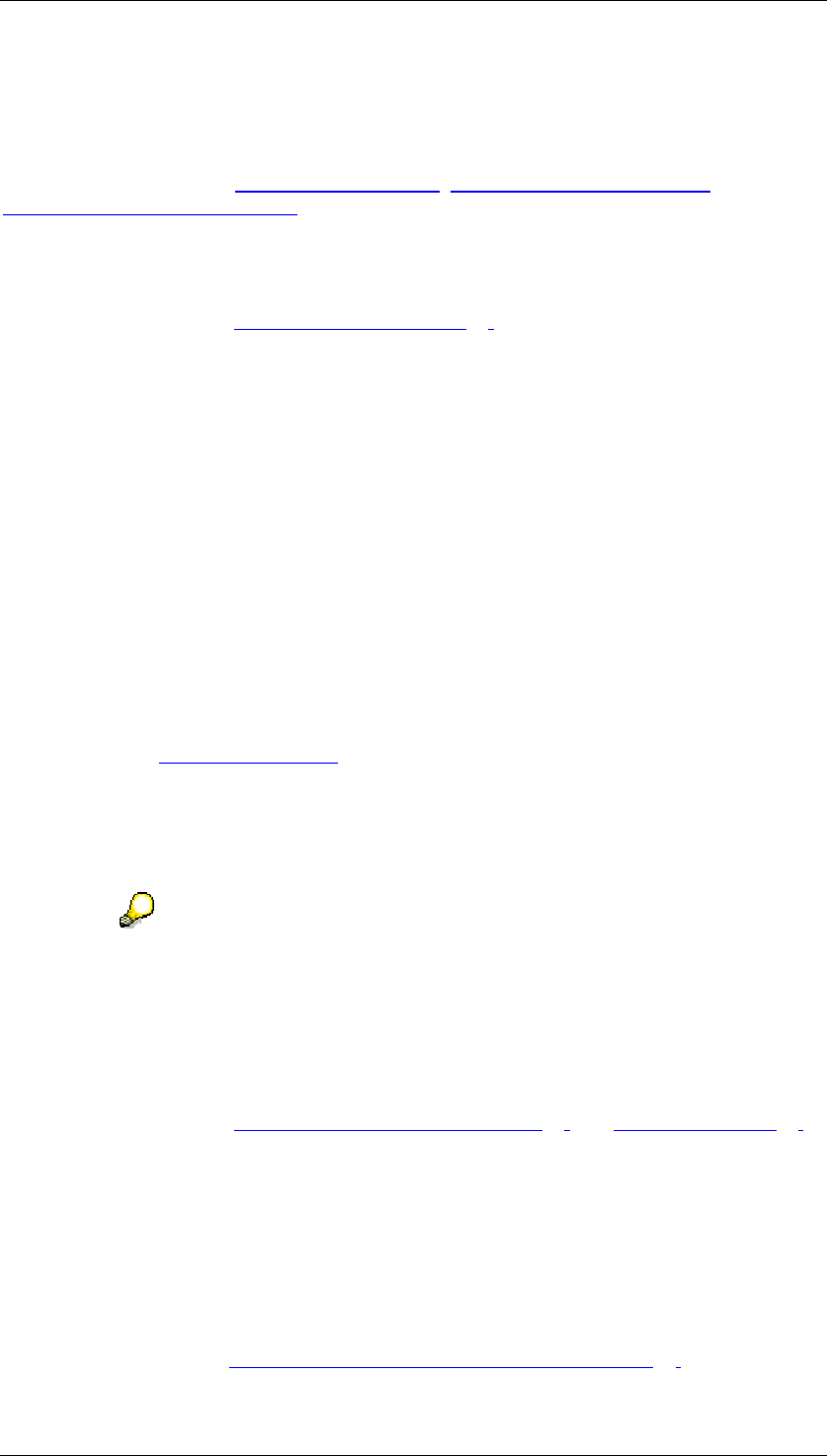
Core Development Tasks March 2006
Developing Business Logic
Business Planning and Analytical Services 25
Integration
In the Modeling functional area of the Data Warehousing Workbench, you create
InfoProviders as the data basis for BI Integrated Planning.
For more information, see InfoProviders [External], Creating InfoCubes [External], and
Creating MultiProviders [External].
In the Planning Modeler, you select the InfoProvider that you want to use as the data basis for
BI Integrated Planning. On the Aggregation Levels tab page, you create one or more
aggregation levels for this InfoProvider.
For more information, see Aggregation Levels [Page 31].
Prerequisites
You have created a suitable InfoProvider as the data basis for BI Integrated Planning and
filled it with data.
Features
InfoProvider Selection
You can restrict the number of InfoProviders displayed by specifying the technical name or
description or by making an entry for last changed by.
You can change, check and save the selected InfoProviders.
InfoObjects
On the InfoObjects tab page, the system displays the InfoObjects that belong to the
InfoProvider (see InfoObject [External]). They are listed in the following tables:
● Dimensions, with the characteristics assigned to them
● Navigation Attributes for the characteristics contained in the InfoProvider
● Key figures
Under Settings, you can choose to display additional columns.
Characteristic Relationships and Data Slices
In change mode you can define the permitted combinations of characteristic values in the
form of characteristic relationships and create data slices for the data that you want to protect
for real-time-enabled InfoCubes.
For more information, see Characteristic Relationships [Page 26] and Data Slices [Page 30].
Default Key Date for Planning
On the Settings tab page in change mode, you can set a Key Date as the default key date for
planning. If time-dependent objects, such as attributes or hierarchies, are used in objects of
the planning model, you can always refer to the default key date for planning. In this way, you
can ensure that a uniform key date is used in the planning model. The objects in the planning
model that are relevant for this are characteristic relationships, data slices and parameters of
planning functions.
For more information see Standard Key Date in Planning Functions [Page 62].
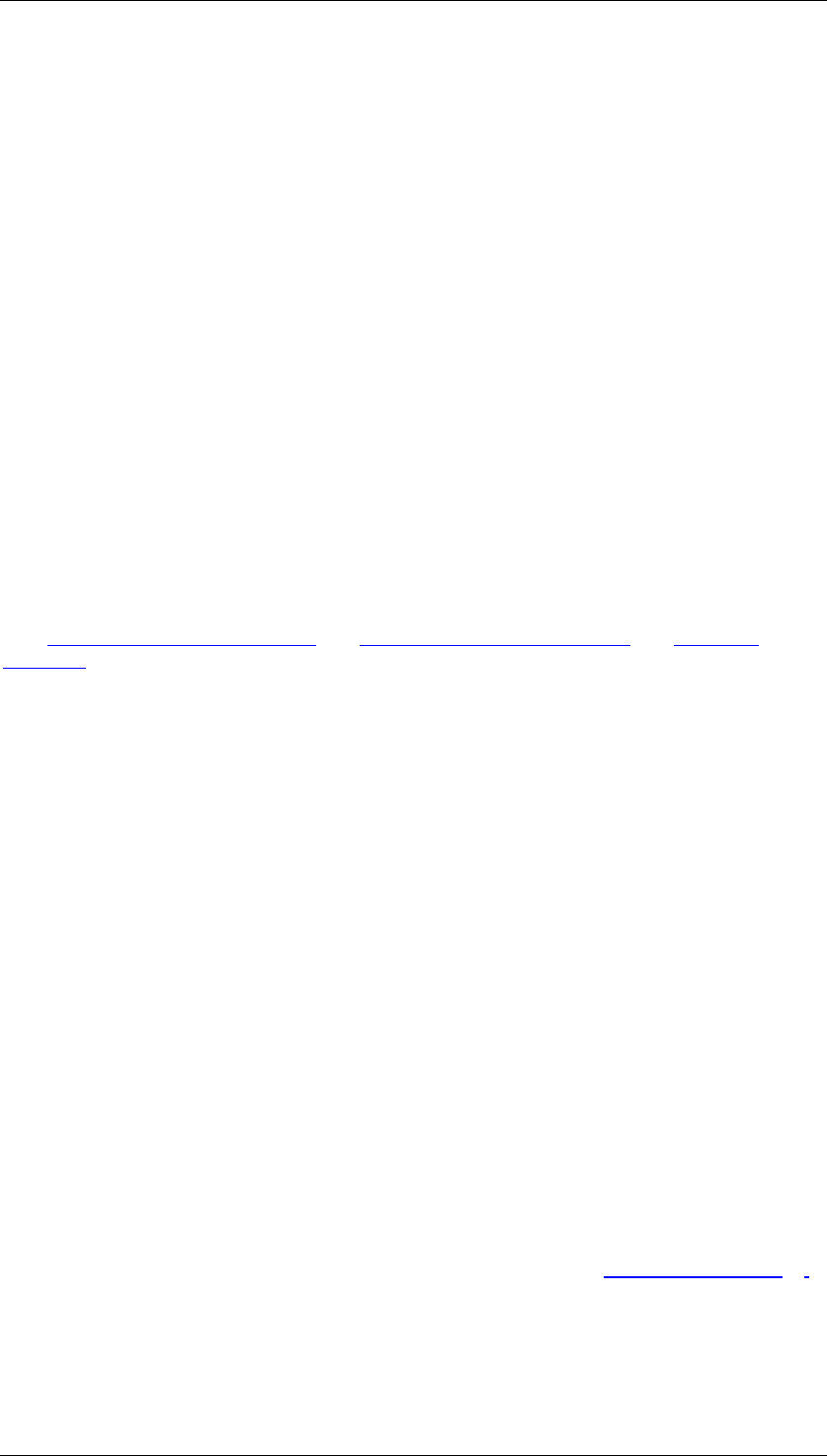
Core Development Tasks March 2006
Developing Business Logic
Business Planning and Analytical Services 26
4.2.1.1.1.1.1 Characteristic Relationships
Use
Characteristic relationships are used to relate characteristics that correspond to each other
with regard to content. You can use characteristic relationships to define rules in order to
check permitted combinations of characteristic values for each real-time enabled InfoCube.
You can also define rules that the system uses to derive values from characteristics for other
characteristics. This is useful, for example, when the derivable characteristics are to be
available for further analysis.
You can define characteristic relationships for the master data of a characteristic (type
attribute), a hierarchy (type hierarchy), a DataStore object (type DataStore) or an exit class
(type Exit).
Integration
If characteristic relationships are defined in relation to attributes and hierarchies, the system
offers those attributes and hierarchies that were created in the BI system for a characteristic
(see Tab Page: Attributes [External] and Tab Page: Hierarchy [External] and Hierarchy
[External]).
Characteristic relationships are created on a real-time enabled InfoCube. They then affect all
InfoProvider relevant for planning that reference this InfoCube.
Each input-ready query and each planning function then automatically takes the characteristic
relationships into account:
● This means that cells for invalid characteristic combinations are not input ready in an
input-ready query and new data records with invalid characteristic combinations cannot
be created.
● Planning functions constantly check whether new characteristic combinations are valid
according to the characteristic relationships. In case of invalid combinations, the
system informs you with an error message.
The possible characteristic derivations take place when the delta records are determined in
the delta buffer. The possible source characteristics are the characteristics of the real-time
enabled InfoCube that are filled by characteristics from the participating aggregation levels. If
characteristic relationships are changed, the data records in the InfoCube have to adapted to
the new structure. The planning function Reposting Characteristic Relationships is used for
this purpose.
Prerequisites
The following prerequisites must be fulfilled in order to define characteristic relationships:
● The InfoProvider must be a real-time enabled InfoCube. The characteristic
relationships defined for a real-time enabled InfoCube are also effective in the
MultiProviders that contain a real-time enabled InfoCube. See InfoProviders [Page 24].
● In characteristic relationships of the type attribute, the target characteristic must be
defined as an attribute of the basic characteristic and must itself be contained in the
InfoCube.

Core Development Tasks March 2006
Developing Business Logic
Business Planning and Analytical Services 27
● In characteristic relationships of the type hierarchy, the target characteristic must be
contained in a hierarchy and in the InfoCube. The hierarchy is mainly intended for
modeling a derivation relationship; thus the hierarchy cannot contain a leaf or an inner
node more than once. Link nodes are also not permitted.
● With characteristic relationships of type DataStore, only standard DataStore objects
are permitted. Thus you can use all methods for managing and monitoring available in
the Data Warehousing Workbench.
Features
Definition of a Characteristic Relationship
Characteristic relationships are created on a real-time enabled InfoCube. A characteristic
relationship comprises a set of steps that link characteristics and are numbered sequentially.
Each of these relations links a set of characteristics. These relations represent the smallest
units of a characteristic relationship.
Behavior of Combination Checks with and Without Derivation
Relations can only be used to check characteristic combinations or can be used for a
characteristic derivation. You set this behavior in the definition of a relation. You can link
several relations of type Derivation if the targets of one relation are the sources of another
relation. Redundancy should be avoided here so that the relations actually represent the
smallest unit of the characteristic relationships.
At runtime, the system determines which relationships in the InfoProviders that are relevant
for planning are used.
● Combination check: A relation is only used in an aggregation level when every
characteristic of the relation occurs in the aggregation level. With derivations, these are
the source and target characteristics. In this case, nothing is derived and only a
combination check is executed.
● Characteristic derivation: Derivation does not take place within one aggregation level.
Derivations are only performed for records of the real-time enabled InfoCubes. First the
system determines the set S of characteristics that are filled by the aggregation level
involved. If all the source characteristics are included in the set S, the system applies
the derivation relations in the next step. The target characteristics of these derivations
can then serve as sources in the steps that follow. Thus the system performs the
maximum possible derivation in the InfoCube. If characteristic values that were already
derived are changed again in subsequent steps, the derivation is incorrect. The system
produces an error message.
Types of Characteristic Relationships
The following types of characteristic relationships exist:
Type More Information
Attribute You can select an attribute of the basic characteristic as the target
characteristic (for example, the characteristic currency is an attribute of the
characteristic controlling area).
The existing combinations of characteristics and attribute values are
always permitted combinations.
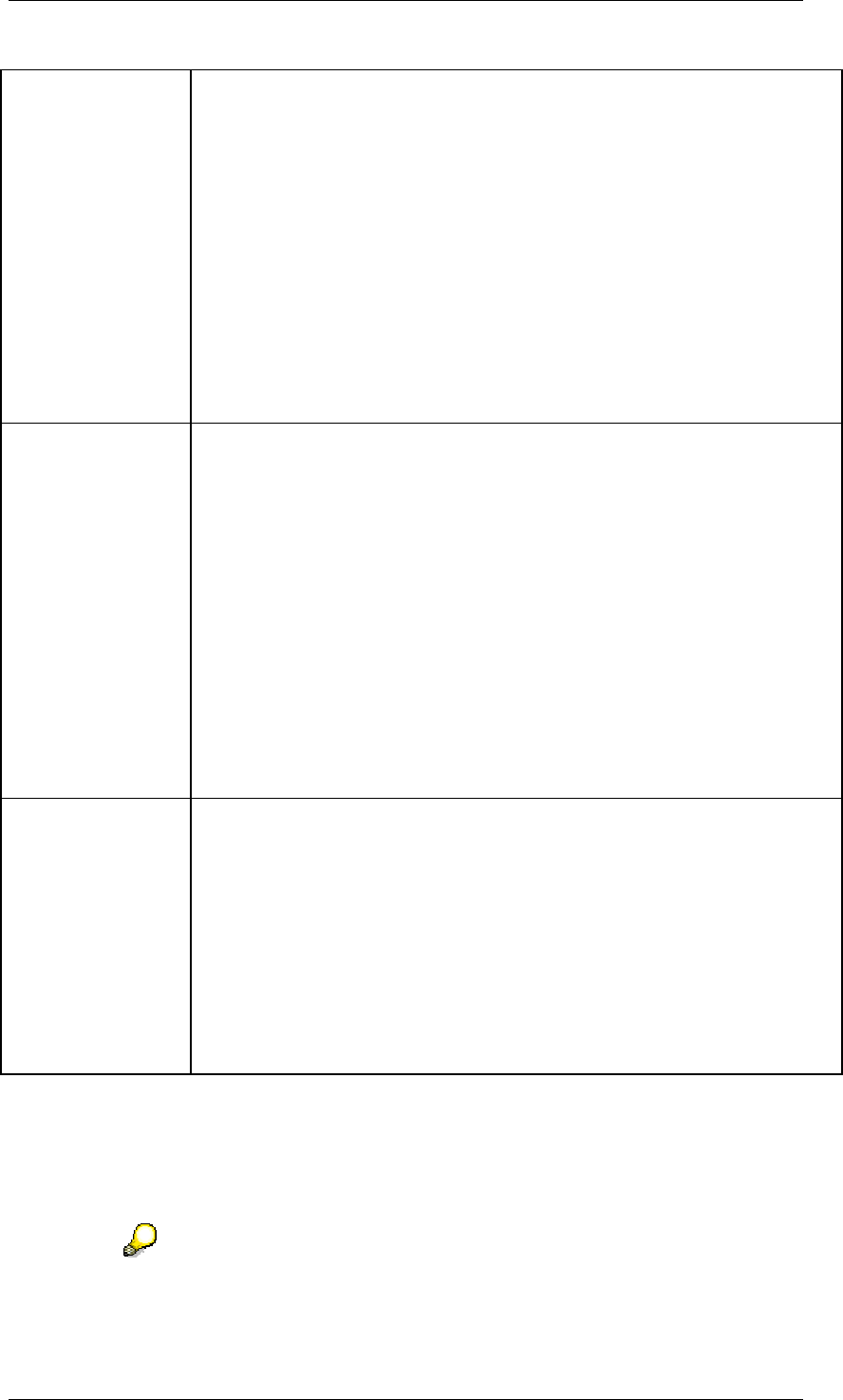
Core Development Tasks March 2006
Developing Business Logic
Business Planning and Analytical Services 28
Hierarchy All characteristics are available as source or target characteristics if they
have been set as External Characteristics in Hierarchy in InfoObject
maintenance. In addition to the hierarchy basic characteristic, the hierarchy
must include at least one other characteristic.
Only one characteristic is permitted as a source and/or target characteristic
(here the superordinate characteristics are not counted in compounded
characteristics).
The permitted combinations are taken from the hierarchy structure. A
hierarchy can be used in multiple relations: in one step, you derive a
characteristic that is on the next higher level from the hierarchy basic
characteristic; in the second step you take the derived characteristic and
derive the characteristic on the next level.
Depending on the property of the hierarchy, the hierarchies used can be
parameterized with the appropriate variables.
DataStore The data records located in the DataStore define the valid characteristic
combinations and are used for characteristic derivation.
Only Combination Check: All InfoObjects from the DataStore object
(except for key figures) can be selected.
With Derivation: The keys of the DataStore object have to be selected as
source characteristics.
Target characteristics can be InfoObjects from the data part of the
DataStore object (except for key figures).
The keys for the DataStore objects can be restricted in any case; the
restricted part is then used for the combination check or derivation. The
restrictions can be parameterized with variables that must be replaceable
without the dialog.
We recommend that you use only small DataStore objects (with few
characteristics, few records).
Exit The valid characteristic combinations and derivable characteristic values
result from the customer-specific implementation of the specified exit class.
The exit class must implement the interface 'IF_RSPLS_CR_EXIT'. Only
these types of classes are offered for editing in maintenance. We
recommend that you derive your own class from the example class
'CL_RSPLS_CR_EXIT_BASE'. You then only have to implement the
methods ‘CHECK’, ‘DERIVE’ and ‘CREATE’. The class
'CL_RSPLS_CR_EXIT_BASE' itself can be used directly, but it does not
execute an action.
Also note the commented example source text in the template class; an
infrastructure for buffering is provided there, for example.
In addition to the characteristic relationships above, which you can edit, there are other
predefined characteristic relationships for the BI time characteristics in the system that are
always active: when there are redundant time characteristics in the real-time enabled
InfoCube, for example (such as 0FISCPER and the pair 0FISCPER3 and 0FISCYEAR), the
system also applies these relations between time characteristics to the combination check or
derivation as well, as it does other relations.
Note that the initial characteristic value (# not assigned) plays a special role
within a relation. This has to do with the fact that characteristics that do not
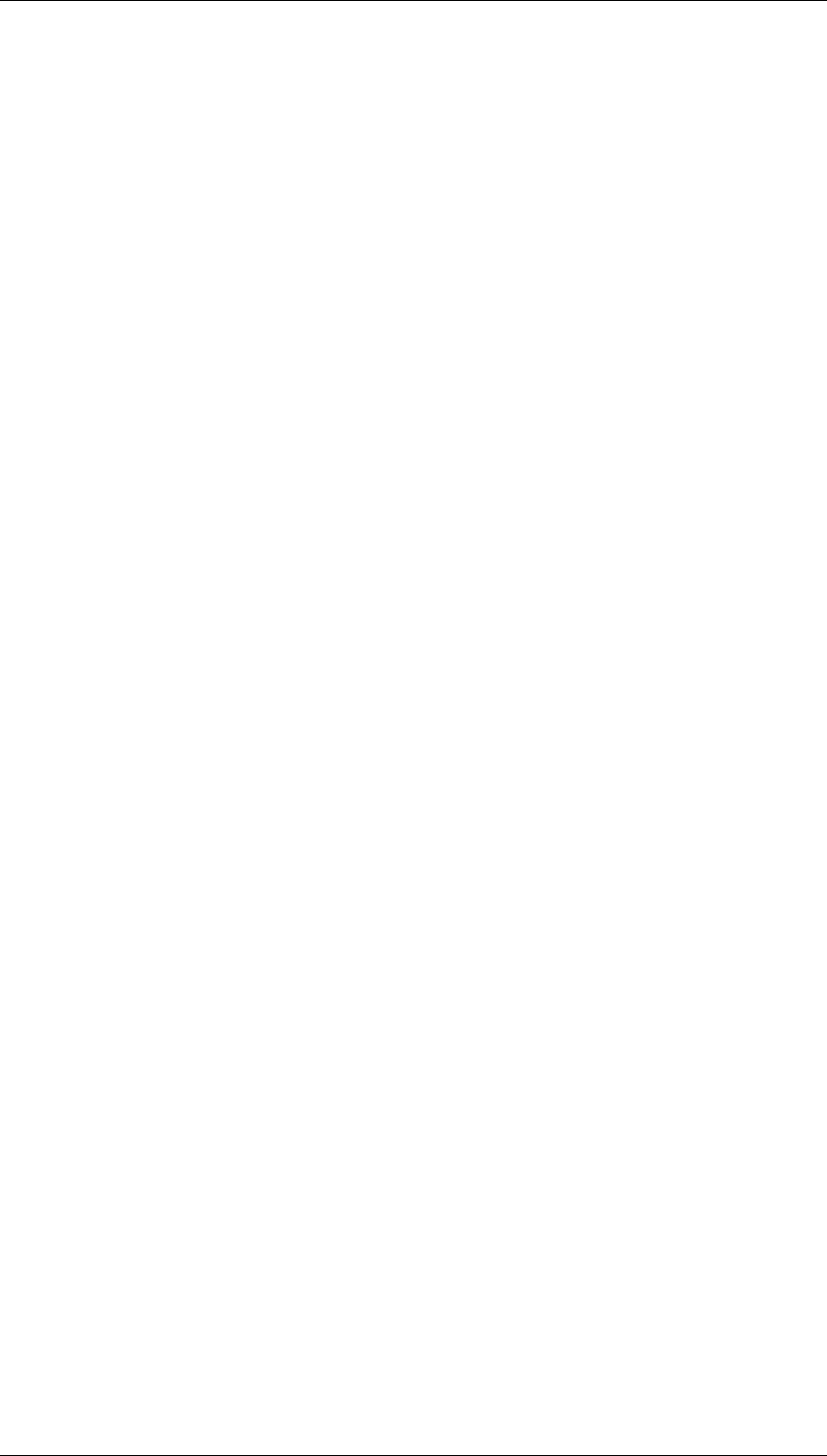
Core Development Tasks March 2006
Developing Business Logic
Business Planning and Analytical Services 29
occur in an aggregation level (and are not derivable) are updated with the initial
value.
● Combination check without derivation:
Let us assume that there is a relation between the characteristics Product
and Assortment; usually there is no derivation relationship between the
two. In aggregation levels with Product and without Assortment,
Assortment is updated with the initial value. Thus these types of
combinations are always valid; they cannot be forbidden. The same
applies to combinations with the initial value for Product.
● Combination check with derivation
Let us assume there is a relation between the characteristics Cost Center
and Profit Center; here Profit Center can be derived from Cost Center. In
an aggregation level with Profit Center and without Cost Center,
however, Cost Center is also updated with the initial value. These
combinations cannot be forbidden. The reverse is not valid due to the
possible derivation of Profit Center from Cost Center.
Activities
...
1. You are in the InfoProvider tab page of the Planning Modeler. Choose the required
InfoProvider of type real-time enabled InfoCube. In the lower screen area, the system
displays the tab pages Characteristic Relationships, Data Slices and Settings.
2. To create or change characteristic relationships for the selected InfoProvider, choose
Change.
3. You set whether the system is to perform only combination checks and proposals, or
whether a derivation of the target characteristic from the basic characteristic is also to
be performed. For each step, choose with or without derivation.
4. Select the type of characteristic relationship.
5. Specify the basis of the relationship. This is different for each type of relationship:
○ Attribute: a master-data bearing characteristic
○ Hierarchy: the hierarchy basic characteristic
○ DataStore: a DataStore object
○ Exit: an exit class.
6. The system shows further settings options depending on the relationship type selected.
Depending on the type of step, you select the check characteristics or source and
target characteristics.
○ In the case of attribute and hierarchy relationships such as DataStore objects,
you can select check characteristics.
○ In the case of an exit class, you can select source and target characteristics.
7. The system completes your information automatically on the Characteristic
Relationships tab page. Before you select another InfoProvider or leave the tab page,
save the defined characteristic relationship.
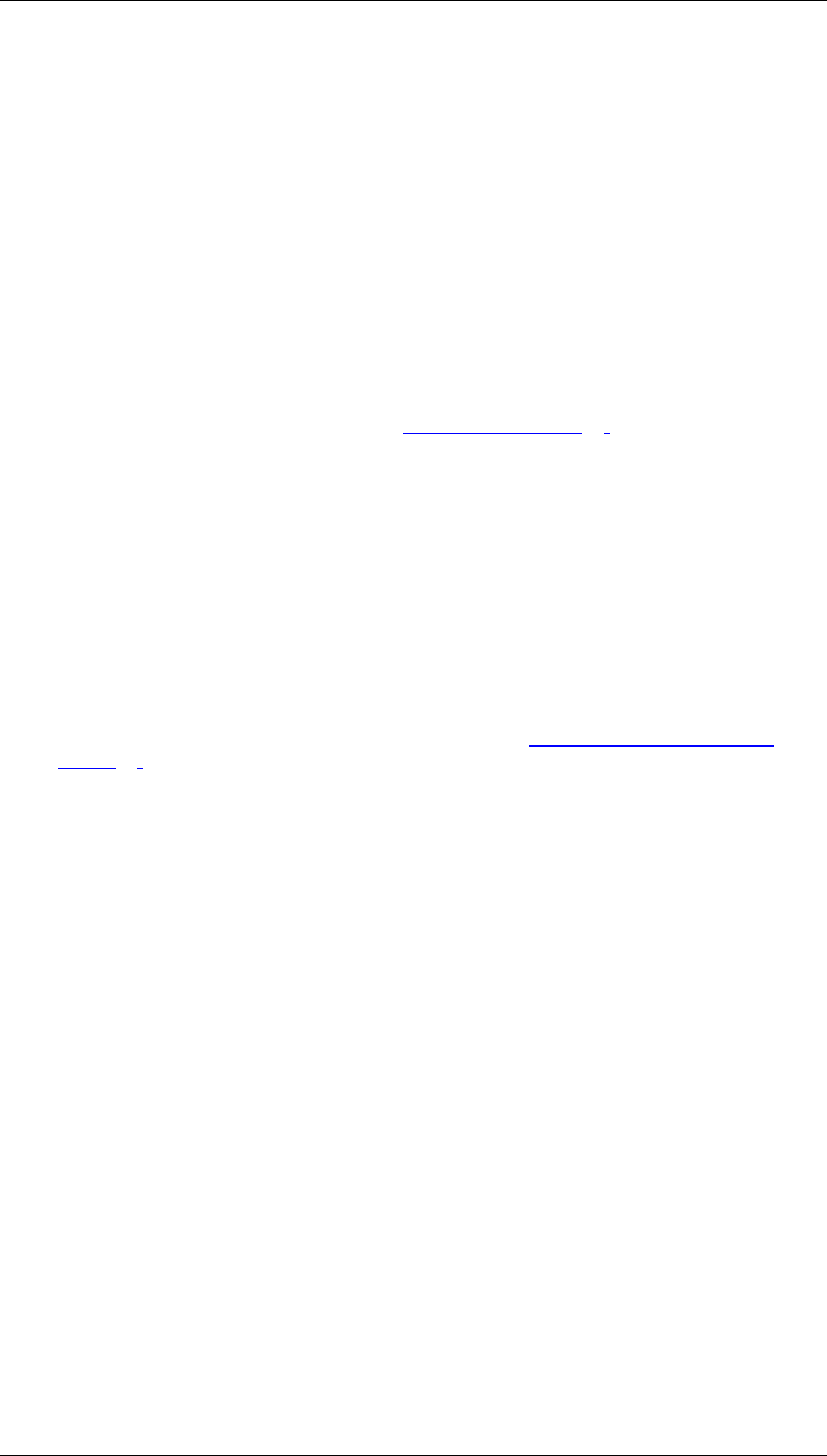
Core Development Tasks March 2006
Developing Business Logic
Business Planning and Analytical Services 30
4.2.1.1.1.1.2 Data Slices
Use
Data slices are a concept for protecting the main data of a real-time enabled InfoCube against
changes. This protection affects input-ready queries and all planning functions that use this
InfoCube.
If you want to ensure that certain plan versions can no longer be changed after a certain point
in time, for example, and current data is not overwritten, you can use a data slice that
contains these plan versions.
Prerequisites
Data slices are created on a real-time enabled InfoCube. They then affect all InfoProviders
from planning that include this InfoCube. See InfoProviders [Page 24].
Features
There are two types of data slice:
● The data slice is based on a selection. Here you determine the restrictions for the
characteristics that you wish to protect against changes.
● The data slice is based on an exit class. In the exit class, you can implement a
customer-specific logic to protect data records.
In general, the following rules apply to data slices:
● If no data slice is defined for a real-time enabled data slice, any valid characteristic
combination can be posted in this InfoCube (also see Characteristic Relationships
[Page 26].
● Every data record that is part of the selection of a data slice is protected against
changes. The associated cells in input-ready queries are not changeable. This type of
record cannot be changed and saved using planning functions. The data slices
cumulate in effect.
● If a real-time enabled InfoProvider contains a data slice that includes no characteristic
value restrictions at all, the data slice acts as a lock for postings of all types in the entire
real-time enabled InfoProvider.
● After you have created a data slice it is activated automatically. The settings made in
the definition of the data slice have an immediate effect on the ability to update data.
You can deactivate an existing data slice at any time (status inactive). Then this data
slice is no longer taken into account.
Activities
...
1. You are on the InfoProvider tab page of the Planning Modeler. Choose the required
InfoProvider of type real-time enabled InfoCube. In the lower screen area, the system
displays the tab pages Characteristic Relationships, Data Slices and Settings.
2. To change data slices, choose Change.
3. Change to the Data Slices tab page as needed.
4. To create a data slice, choose Create. The system marks the rows for the data slice
that is to be created.
5. In the Data Slice Description enter a text for the data slice to be created.
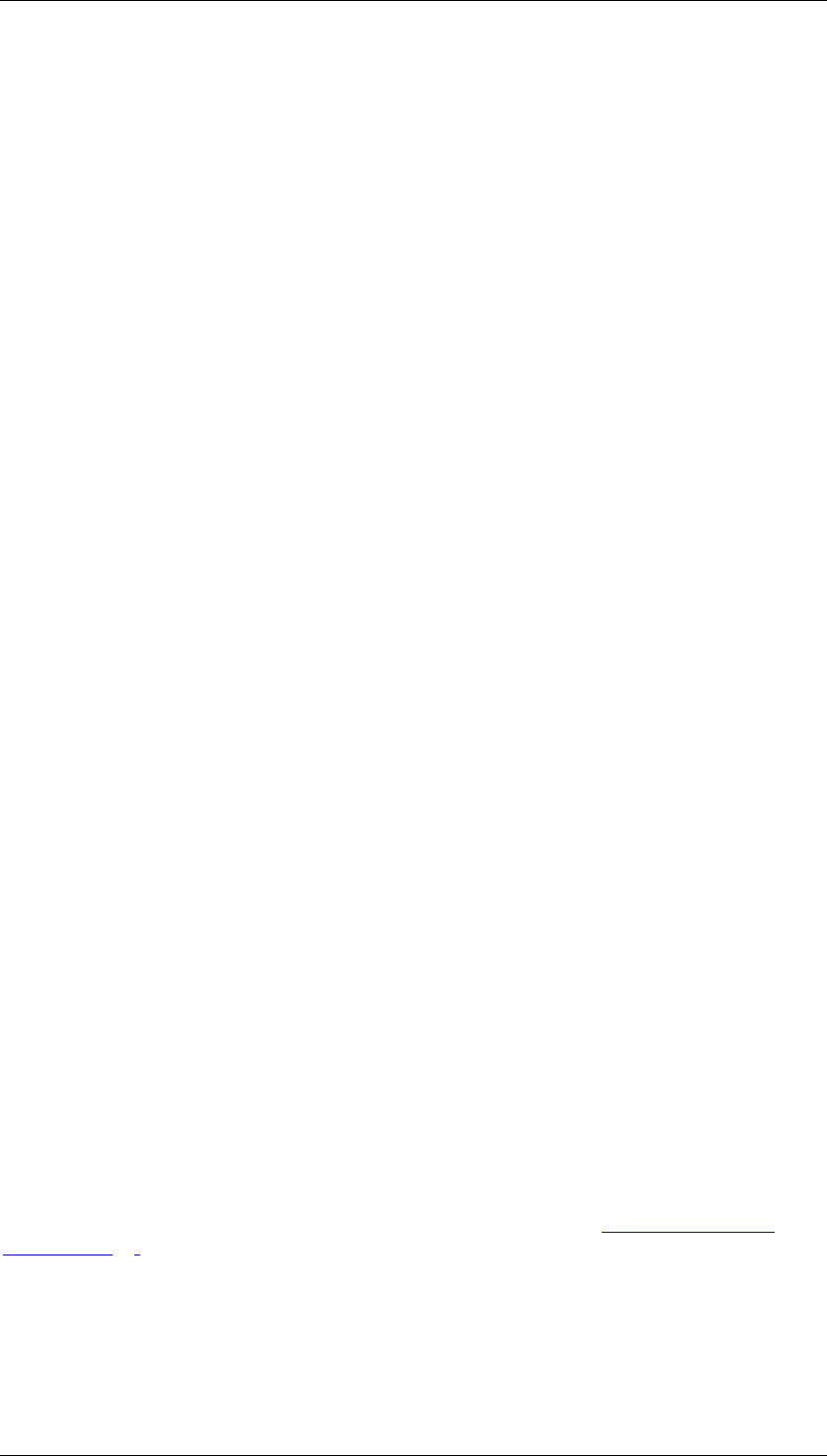
Core Development Tasks March 2006
Developing Business Logic
Business Planning and Analytical Services 31
6. Determine whether the data slice is based on a selection or on an exit class.
7. If the data slice is to be based on a selection, set the required characteristic values in
the Change Characteristic Selections screen area.
○ Select the characteristic to be restricted.
○ Choose the symbol in the last column of the selected row. The dialog box for
determining characteristic restriction appears.
○ Select one or more values from the value list. The selection can also contain
variables as long as they do not send variables at runtime.
○ Choose Add and save the affected selection with OK.
8. If the data slice is to be based on an exit class, enter the name of the exit class.
○ Under Restricted, choose the characteristics that you need in the exit. You will
only get the current values for these characteristics in the exit. If you are also
interested in the initial values in the exit, set the indicator also #. This is the
default setting. If this indicator is not set for a characteristic, the exit is not called
for those aggregation levels that do not contain the characteristic, for example,
because the affected characteristic value would be initial in this case.
○ The exit class must implement the interface 'IF_RSPLS_DS_EXIT'. Only these
types of classes are offered for editing in maintenance. We recommend that the
customer class inherit from the template class 'CL_RSPLS_DS_EXIT_BASE'.
The template class itself is can be run directly, but it does not execute an action.
Re-implement the method ‘IS_PROTECTED’. Also note the commented
example source text in the template class; an infrastructure for buffering is
provided there, for example.
9. If the data slice should not be active at first, set the associated indicator in the field
inactive.
4.2.1.1.1.2 Aggregation Level
Use
Aggregation levels are used as InfoProviders for planning: with an aggregation level, you
model levels whose data can be changed manually using input-ready queries or automatically
using planning functions.
An aggregation level is set using a set of characteristics and key figures from the underlying
InfoProvider. The key figures included in the aggregation level are aggregated using the
characteristics that are not included in the aggregation level.
In the simplest case, an aggregation level is located on a real-time enabled InfoCube. For
more information on the functioning principle of aggregation and saving the changed data
records for an aggregation level by means of a simple example, see Simple Aggregation
Level [Page 34].
Aggregation levels can also be created on MultiProviders.
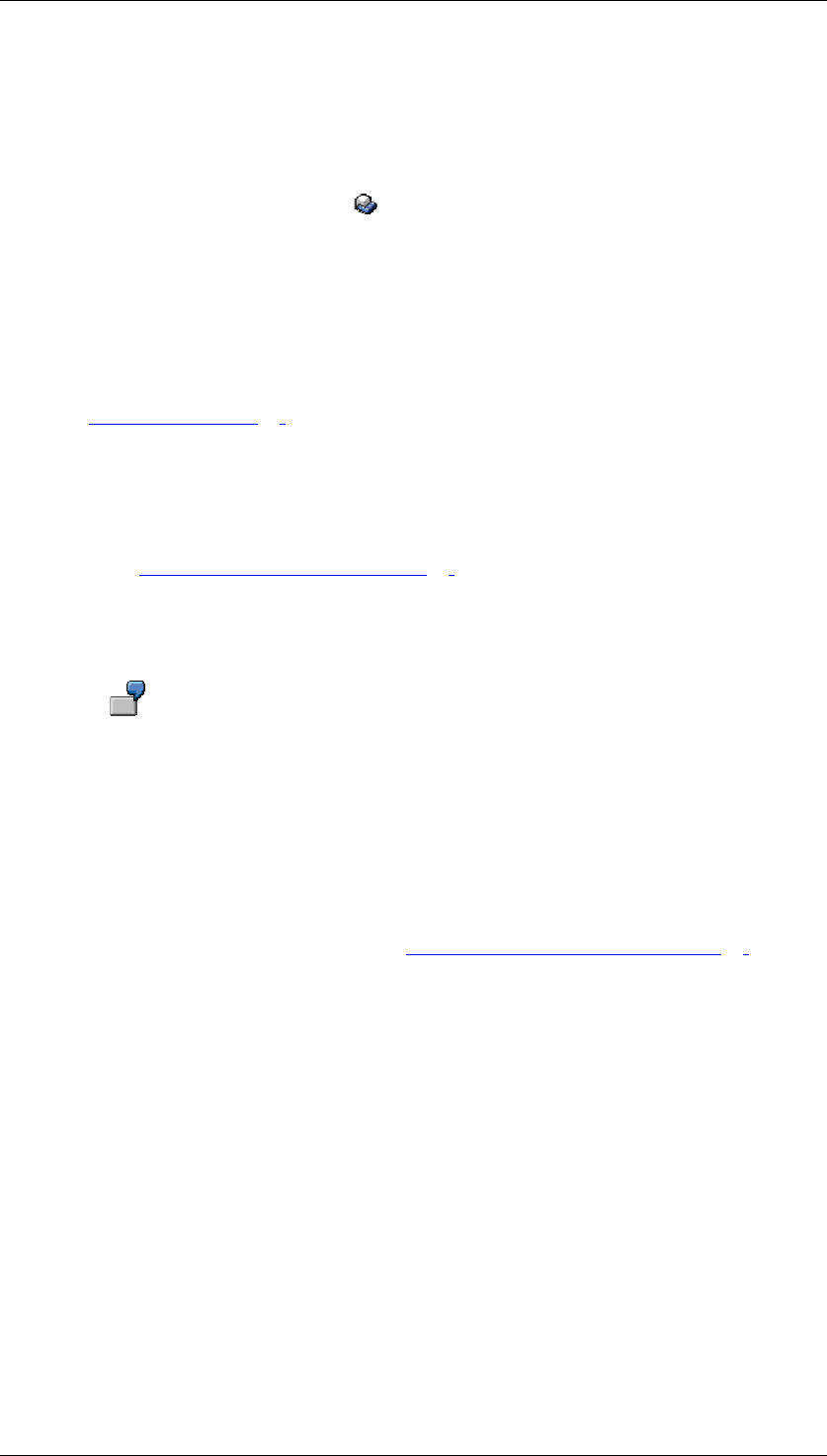
Core Development Tasks March 2006
Developing Business Logic
Business Planning and Analytical Services 32
Integration
You can create multiple aggregation levels for an InfoProvider. Use the Planning Modeler or
the Planning Wizard for this.
In the Modeling functional area of the Data Warehousing Workbench, the system also
displays the aggregation levels (symbol ) and the underlying InfoProviders in the
InfoProvider overview. When you double-click on the aggregation level, you can branch to the
Planning Modeler and edit the selected aggregation level.
Prerequisites
In the Planning Modeler or Planning Wizard you have selected (and if necessary edited) an
InfoProvider to act as the basis of the aggregation level. This InfoProvider includes at least
one real-time-enabled InfoCube. For more information about the corresponding processing
step, see InfoProvider [Page 24].
Features
Simple Aggregation Level
A real-time enabled InfoCube is the basis of a simple aggregation level. You can find a simple
example under Simple Aggregation Level [Page 34].
Complex Aggregation Level
A MultiProvider that includes at least one real-time enabled InfoCube, but no simple
aggregation level, is the basis of a complex aggregation level.
You want to copy current data from an actual InfoCube to a plan InfoCube with a
planning function of type Copy. To do this, you use an aggregation level based
on a MultiProvider that includes the plan and actual InfoCubes.
Aggregation levels, like MultiProviders, cannot be nested.
With a complex aggregation level, note how data records from the InfoProviders included in
the MultiProviders are embedded in the MultiProviders (and thus also the aggregation levels)
and how the system writes changes to data records of the aggregation level back to the
InfoProviders included in the MultiProviders. For more information on these MultiProvider-
specific features - with simple examples - see Complex Aggregation Levels [Page 34].
The following conditions apply to both types of aggregation level:
● At least one key figure and one characteristic have to be included in the aggregation
level.
● The key figures used have to have the database aggregations SUM, MIN or MAX. With
MIN or MAX, key figure values can only be displayed. They cannot be changed using
manual planning or planning functions.
● For key figures of type date or time, only the data type ‘DEC’ is supported.
● Referencing key figures (and thus also non-cumulative key figures or elimination of
internal business volume) are not supported in aggregation layers.
● If a characteristic is compounded and used in an aggregation level, the aggregation
level must also contain all compounding "parent" characteristics.
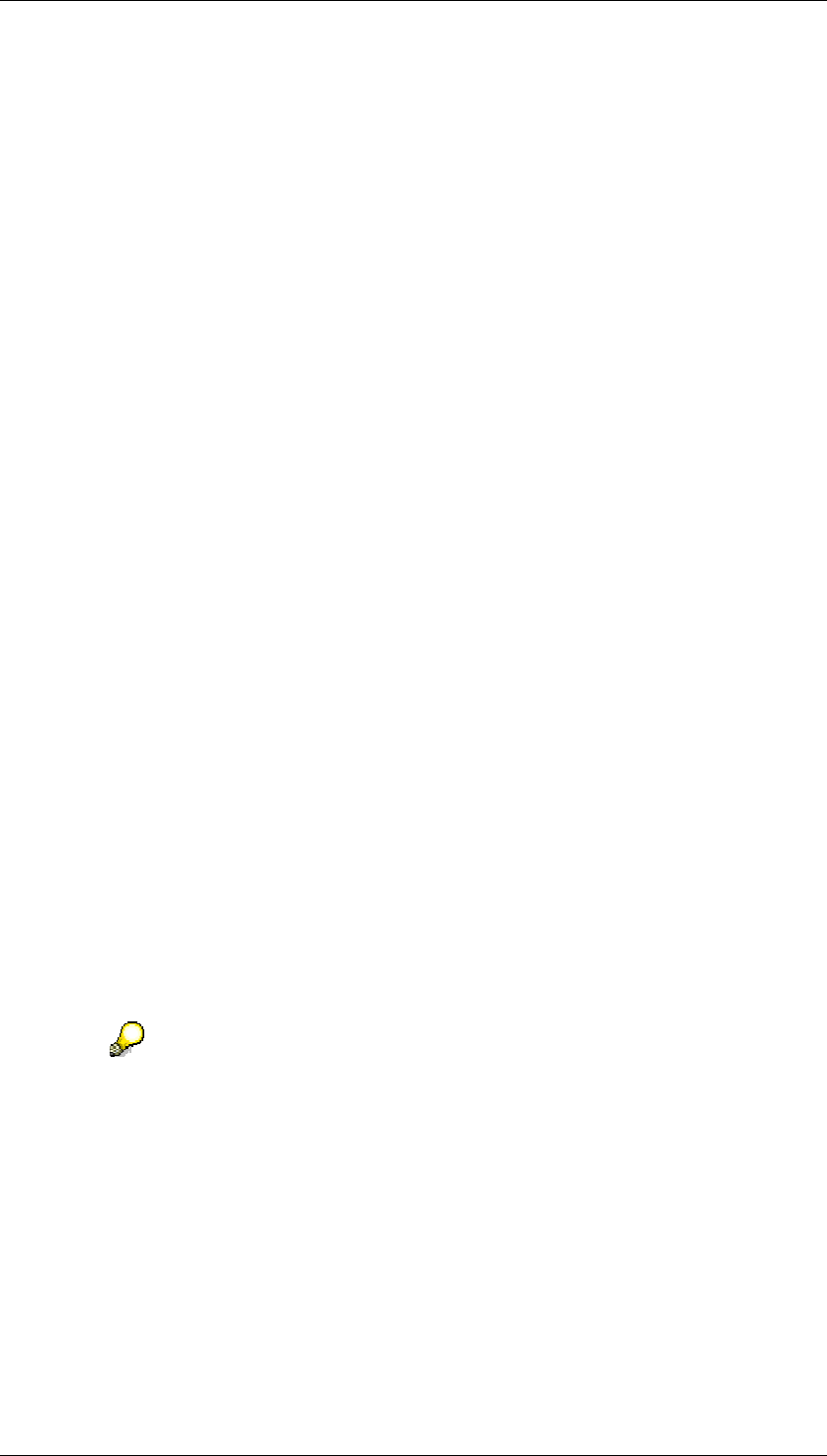
Core Development Tasks March 2006
Developing Business Logic
Business Planning and Analytical Services 33
● If a key figure is used in an aggregation level and does not have a fixed unit of measure
or currency, the aggregation level must contain the associated characteristic for the
unit.
● If a key figure with exception aggregation is used in an aggregation level, the
aggregation level must also contain the characteristic for exception aggregation if it
occurs in the underlying InfoProvider.
● The aggregation level inherits a navigation attribute from the underlying InfoProvider if
it includes the basic characteristic of the navigation attribute. Note that the navigation
attribute for an aggregation level is not visible in the Planning Modeler. It is only visible
in the Query Designer.
● An aggregation level cannot be created on MultiProviders if a characteristic of an
InfoProvider contained in the MultiProvider supplies two different characteristics in the
MultiProvider.
● If a characteristic on the InfoProvider that serves as the basis for an aggregation level
is constant, this characteristic has to be included in the aggregation level.
Activities
You are in the Aggregation Levels tab page of the Planning Modeler. In the Aggregation Level
Selection screen area, you can create, copy, delete, change, check, save and activate
aggregation levels.
Creating Aggregation Levels
...
1. To create an aggregation level, choose Create. The Create Aggregation Level dialog
box appears.
2. Enter a technical name and a description.
3. Choose the appropriate InfoProvider. If you do not enter a search term and choose
Start, the system shows all the InfoProviders available in your system.
4. Choose Transfer. In the lower screen area of the Planning Modeler, the system
displays an overview of all InfoObjects of the InfoProvider.
5. Choose the InfoObjects that are to be included in the aggregation level. Note the
conditions listed above.
6. To save the definition of the aggregation level, choose Save.
7. To check the definition of the aggregation level in view of consistency, choose Check.
When you choose Check, the system tries to complete necessary objects, such
as superordinate characteristics from compounded characteristics.
8. If the definition is consistent, choose Activate. Once it has been activated, the
aggregation level is ready for use.
Changing Aggregation Levels
...
1. To change an aggregation level, choose Change. In the lower screen area of the
Planning Modeler, the system displays an overview of all InfoObjects of the
InfoProvider used in the aggregation level. The InfoObjects selection list allows you to
display all InfoObjects for the InfoProvider, only those used in the aggregation level, or
those not used in the aggregation level.
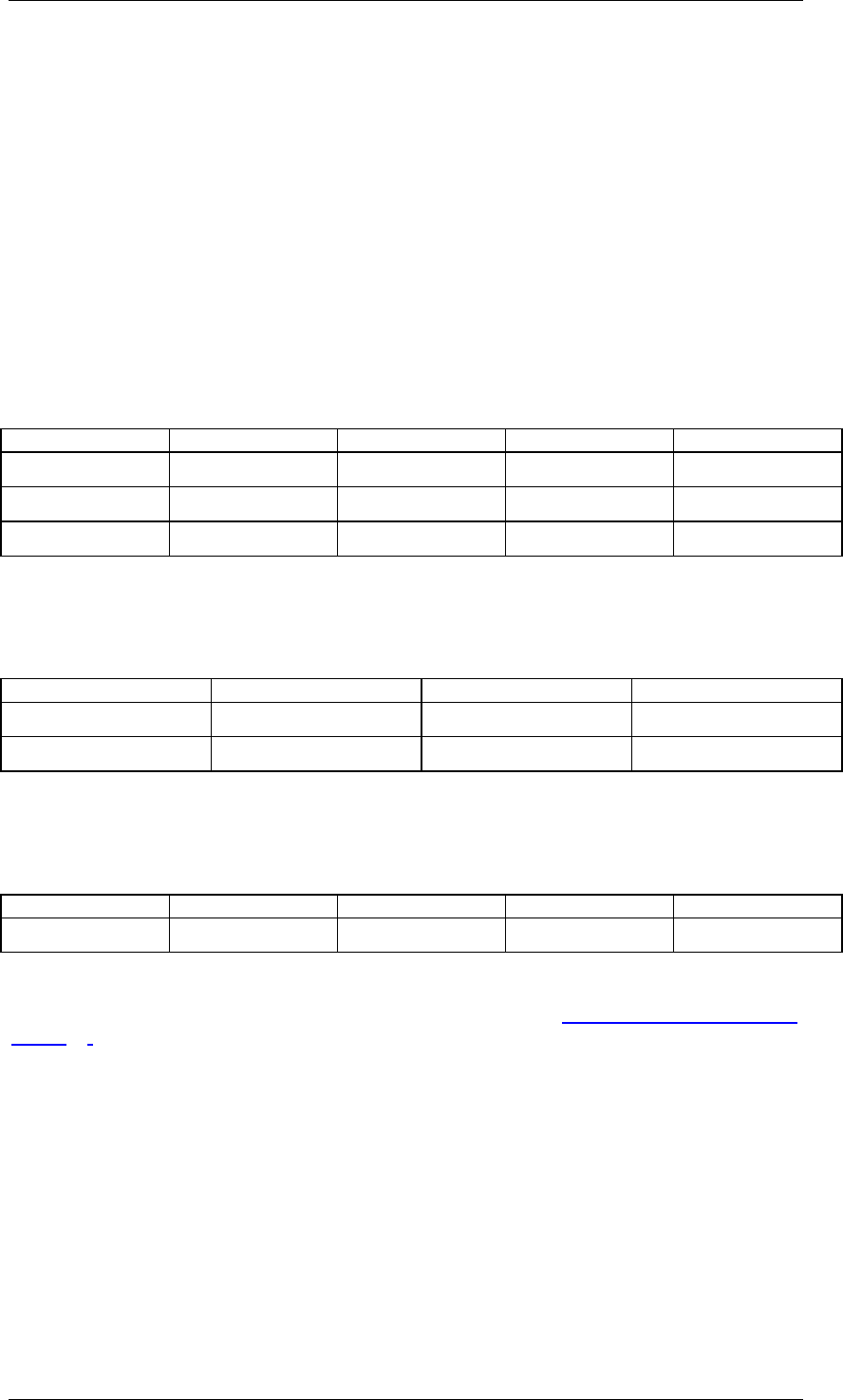
Core Development Tasks March 2006
Developing Business Logic
Business Planning and Analytical Services 34
2. Change the definition as required.
3. Save, check and activate the changed definition.
4.2.1.1.1.2.1 Simple Aggregation Level
The following example demonstrates how the system works when a key figure value is
changed (manually or automatically).
Assuming there is an InfoCube IC with the characteristics product, product group, version and
year, along with the key figure revenue. The aggregation level ALVL includes the same
objects with the exception of the characteristic, product.
Fact Table of the InfoCube IC
Product Product Group Version Year Revenue
P1 PG1 V1 2005 10
P2 PG1 V1 2005 20
P3 PG2 V1 2005 42
The key figure revenue includes the database aggregation SUM. Accordingly, we get the
following result when the transaction data for the aggregation level ALVL is read from the
database without restriction:
Aggregation Level ALVL (Key Figure Aggregated on the Database Level)
Product Group Version Year Revenue
PG1 V1 2005 30
PG2 V1 2005 42
If you have changed the revenue from 30 to 40 and is saved as a new value, the system
writes a new record with the difference of the key figure value to the fact table of the InfoCube
IC:
Delta Record in the Fact Table of the InfoCube IC
Product Product Group Version Year Revenue
# PG1 V1 2005 10
In this type of delta records, all characteristics of the InfoCube that are not included in the
aggregation level get the initial value (not assigned: #). (Here we are assuming that no
derivations were used. For more information on this concept, see Characteristic Relationships
[Page 26].)
4.2.1.1.1.2.2 Complex Aggregation Level
The following examples show:
● how the system embeds data records from the InfoProviders contained in a
MultiProvider in the MultiProvider.
● how the system writes new or changed data records of the MultiProvider to those
included in this InfoProvider
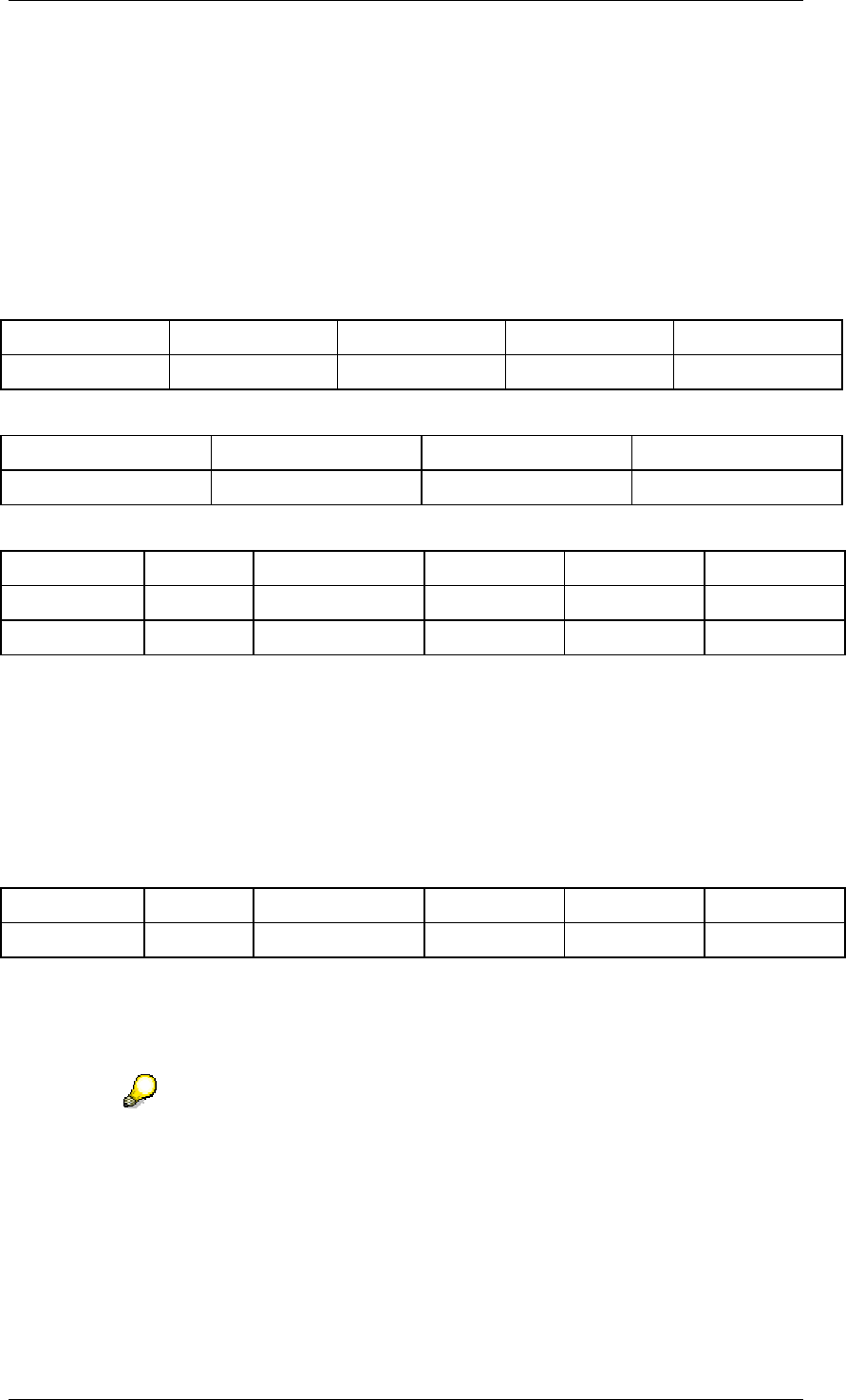
Core Development Tasks March 2006
Developing Business Logic
Business Planning and Analytical Services 35
Example: Characteristic Product in MultiProvider MP
Assuming there is a MultiProvider MP, that includes the actual-InfoCube IC_A and the plan
InfoCube IC_P. The actual InfoCube IC_A includes the characteristics product, product group,
version and year, as well as the key figure profit. The plan InfoCube IC_P includes the same
objects with the exception of the characteristic, product. An aggregation level ALVL_MP is
defined on the MultiProvider MP, which includes all characteristics of the MultiProvider.
The following two data records for the underlying InfoProvider yields the following data
records in the MultiProvider:
Data Record in Actual InfoCube IC_A
Product Product Group Version Year Profit
P1 PG1 V1 2005 10
Data Record in Plan InfoCube IC_P
Product Group Version Year Profit
PG1 V1 2005 30
Data Records in MultiProvider MP (or ALVL_MP)
InfoProviders Product Product Group Version Year Profit
IC_A P1 PG1 V1 2005 10
IC_P # PG1 V1 2005 30
The data records in the MultiProvider MP are - from a technical viewpoint - generated using a
UNION operation from the records of the underlying InfoProvider. The InfoProvider is always
included so that the "origin" of the respective data record is clear on the level of a data record.
If new data records are generated during manual planning or using the planning functions, the
system ensure that every record of the MultiProvider can be assigned back to the
InfoProviders contained in the MultiProvider uniquely and without loss of information.
The following table shows an example of a data record that could not be assigned.
Example of a Record in the MultiProvider MP that could not be assigned
InfoProviders Product Product Group Version Year Profit
IC_P P1 PG1 V1 2005 43
The data record is part of the InfoProvider IC_P. However, this InfoProvider does not provide
a product in the MultiProvider. This means that P1 is not permitted.
In manual planning, data cells that could lead to this type of record are not input ready. In
planning functions, the system ensure that these types of data records cannot be saved.
The same situation can occur for key figures in complex aggregation levels. If K
is a key figure in MultiProvider MP that is supplied from the actual InfoCube
IC_A, but not by the plan InfoCube IC_P, this key figure is always initial in a data
record in the MultiProvider MP with the InfoProvider IC_P. This value also
cannot be changed.
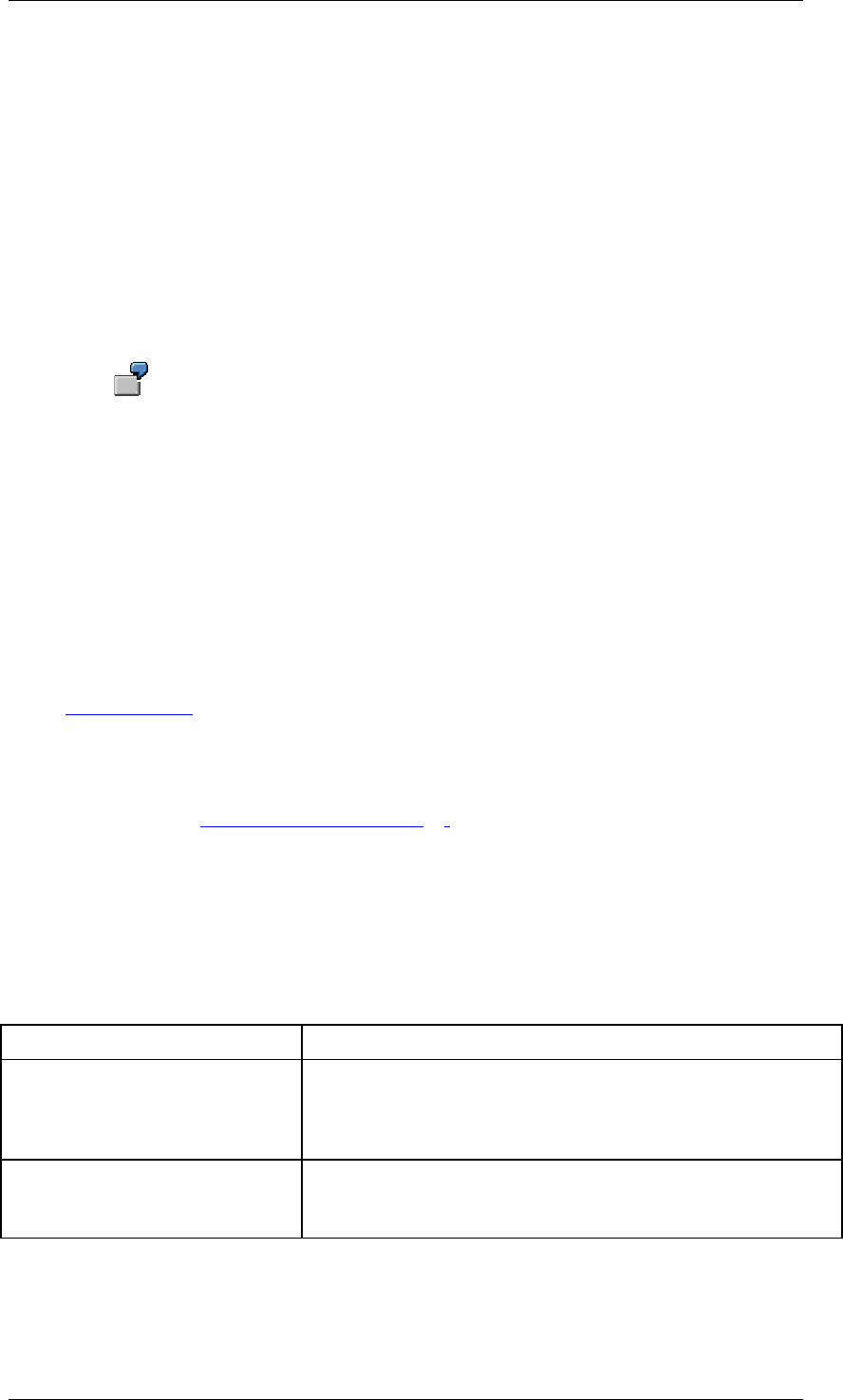
Core Development Tasks March 2006
Developing Business Logic
Business Planning and Analytical Services 36
4.2.1.1.1.3 Filter
Use
A filter is an object that describes a multidimensional segment of data from a data set. Filters
are used in reporting, analysis and planning, for example, to restrict data to a certain business
area, certain product groups or certain time periods. This segmenting of the data can be
achieved so that users or user groups only have access to the data that is relevant to them or
that only certain data areas are available within an application scenario.
Within BI Integrated Planning, filters set the selection for the data upon which a planning
function operations. A planning sequence comprises a set of planning functions. A filter is
assigned to each of these functions.
You want to revaluate your transaction data in your InfoProviders by a factor of
10%. However, you want to only perform the revaluation for certain groups of
customers. To do this, you create a filter that contains the group of customers
that you wish to revaluate.
Filters can be reused in planning functions and in queries.
Integration
You can create multiple filters for an InfoProvider. Here you can use the Planning Modeler or
Planning Wizard and the Query Designer. You can only define filters on aggregation levels in
the Planning Modeler or Planning Wizard.
For more information on filters in the query, see the documentation on the Query Designer
under Filter [External]
Prerequisites
In order to create a filter for use in BI Integrated Planning, you need an aggregation level. For
more information, see Aggregation Levels [Page 31].
Features
You choose the characteristics that you want to restrict from the characteristics of an
aggregation level and insert them into the filter.
A filter has the following components:
Filter Components
Element Description
Characteristic Restrictions On the restriction dialog, you can further restrict the
characteristic using single values, value ranges, hierarchy
nodes and variables. These characteristic restrictions
determine the selection of data for a filter.
Default Values Default values are only relevant in queries. They can be
defined in the same way as characteristic restrictions and set
the initial filter status of the query upon execution.
To determine time-dependent selections, such as for determining a time-dependent hierarchy
for time-dependent hierarchy node selections, a Filter Key Date can be specified.
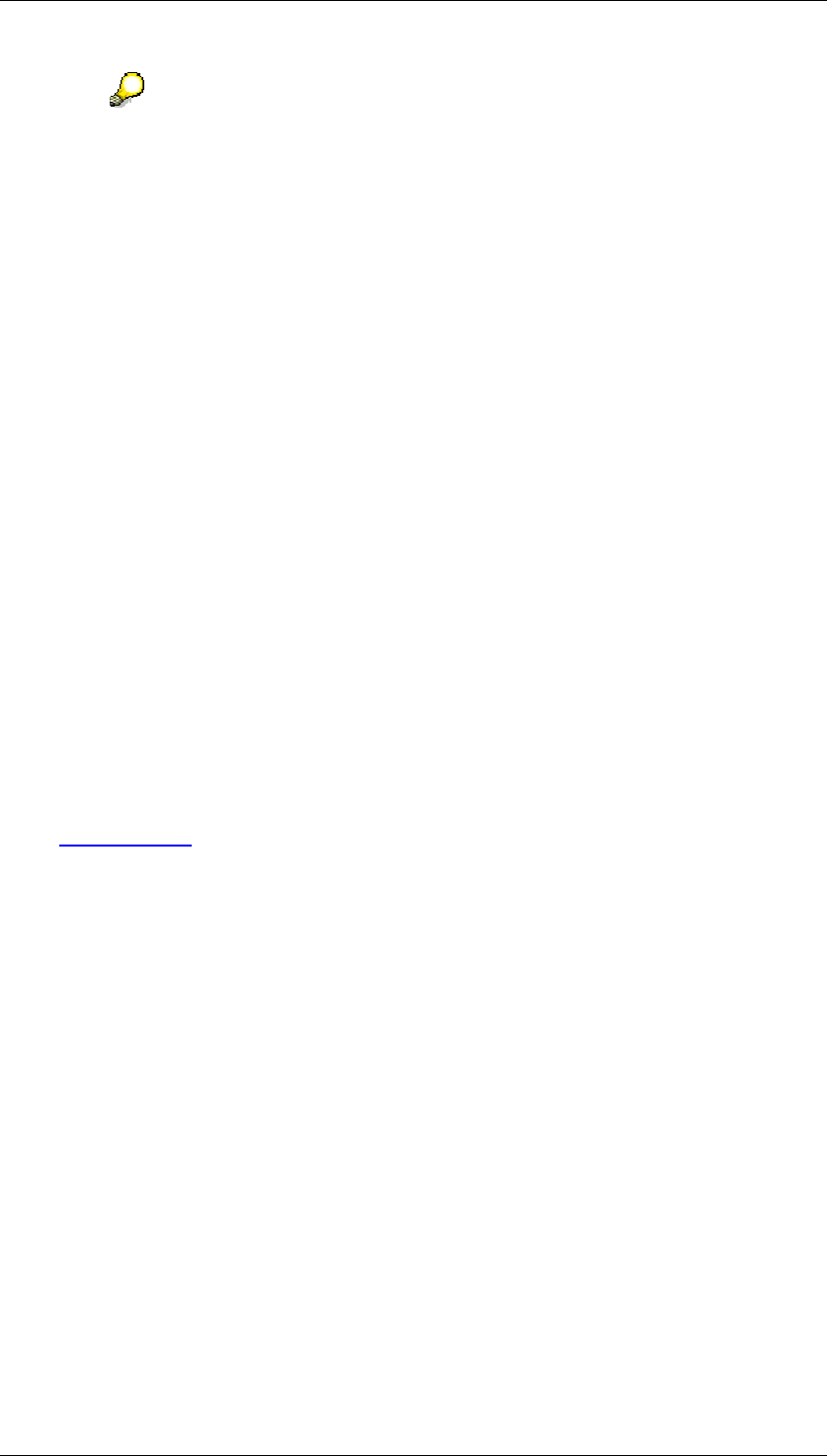
Core Development Tasks March 2006
Developing Business Logic
Business Planning and Analytical Services 37
The delivered variable 0PLANDATA can be used on the characteristic 0CALDAY
for synchronizing key dates in queries, filters, characteristic relationships, data
slices and planning functions. In this way, you can ensure that the same key date
is used in these objects.
The function of a filter depends on its use, either in a planning function or in a query.
Filters in Planning Functions
In connection with planning functions, a filter in the characteristic restrictions describes the
data that is used for executing a planning function.
Selections in the default values are not used for executing planning functions.
You can also use a key date for the filter to determine time-dependent selections.
Filters in a Query
The values defined in the characteristic restrictions restrict the data that is available for further
filtering at runtime of a query. Filtering a characteristic value outside of these value sets is
then no longer possible.
The default values determine the initial filter status of the query.
The settings Changeable upon Execution and Only Single Value generally refer to the use of
filters with a query.
Changeable upon Execution sets whether the value selection made in the characteristic
restrictions can be changed during execution of the query. This setting is a prerequisite for the
definition of default values for a characteristic.
When the option Changeable upon Execution was selected, you can use the Only Single
Value option to determine whether only a single value may be used for filtering the query.
For more information on filters in the query, see the documentation on the Query Designer
under Filter [External].
Activities
You are in the InfoProvider tab page of the Planning Modeler. In the Filter Selection screen
area, you can create, copy, delete, change, check, save and activate filters.
Creating Filters
...
1. To create a filter, choose Create.
2. In the Create Filter screen area, enter a technical name and a description for the filter to
be created.
3. In the Aggregation Level Selection screen area, choose the required aggregation
level. If you do not enter a search term and choose Start, the system shows all the
aggregation levels available in your system.
Choose Transfer. In the lower part of the Planning Modeler screen area, the system
displays the Filter and Settings tab pages.
4. On the Filter tab page, choose the characteristics to be restricted.
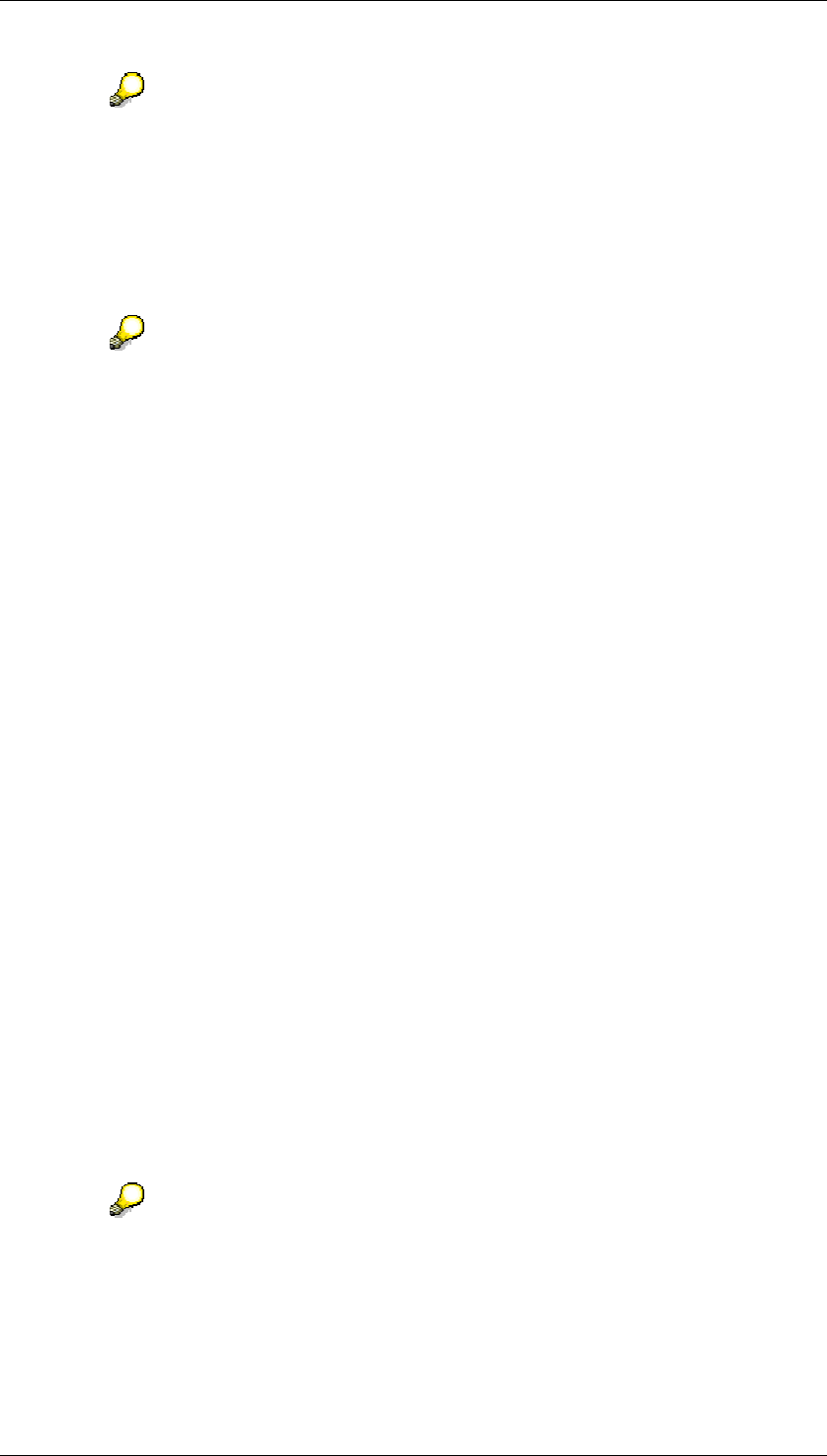
Core Development Tasks March 2006
Developing Business Logic
Business Planning and Analytical Services 38
You can adapt the display of the characteristics according to your needs (display
with key, text, key/text or text/key).
Add the characteristics that you wish to restrict to the list. You can add individual or all
characteristics of the aggregation level (using Add or Add All) to the list.
5. Select the characteristic to be restricted and choose the symbol for input help in the
column after Characteristic Restrictions. The dialog box for determining characteristic
restriction appears.
You can choose single values, value ranges and hierarchy nodes or variables as
needed. You can also transfer values from the history or from favorites.
You can choose one of the following views to select single values, value ranges
and hierarchy nodes or variables:
● All Values to display all characteristic values
● Search to search for a specific characteristic value or hierarchy
node
● Value Range to define value ranges (such as intervals)
● Variables to select or create a variable
● All Nodes to display and select hierarchy nodes
6. In the value list, select one or more values, value ranges or hierarchy nodes and
choose Insert and saved the affected selection with OK. The system transfers the
affected settings to the list of restricted characteristics.
7. With Show Enhanced Settings, you can make further restrictions:
○ Changeable upon Execution (determines whether the characteristic restrictions
can be changed at execution)
When you select the Changeable upon Execution option, you can make further
settings:
○ Only Single Value (determines whether only a single value may be used for
filtering at runtime)
○ Default Value. Choose the symbol in the column after Default Value. The dialog
box for determining the default value appears. Proceed as you did when
restricting the characteristic values.
8. On the Settings tab page you can set the key date.
9. To save the definition of the filter, choose Save.
10. To check the definition of the filter in view of consistency, choose Check.
Even when the check for a filter fails, the filter can be saved in the Planning
Modeler or Planning Wizard (like in the Query Designer). The procedure allows
you to save filters without characteristic restrictions and then create them in the
system later, for example. A consistency check is done, however, during
execution of the filter, before it is used.
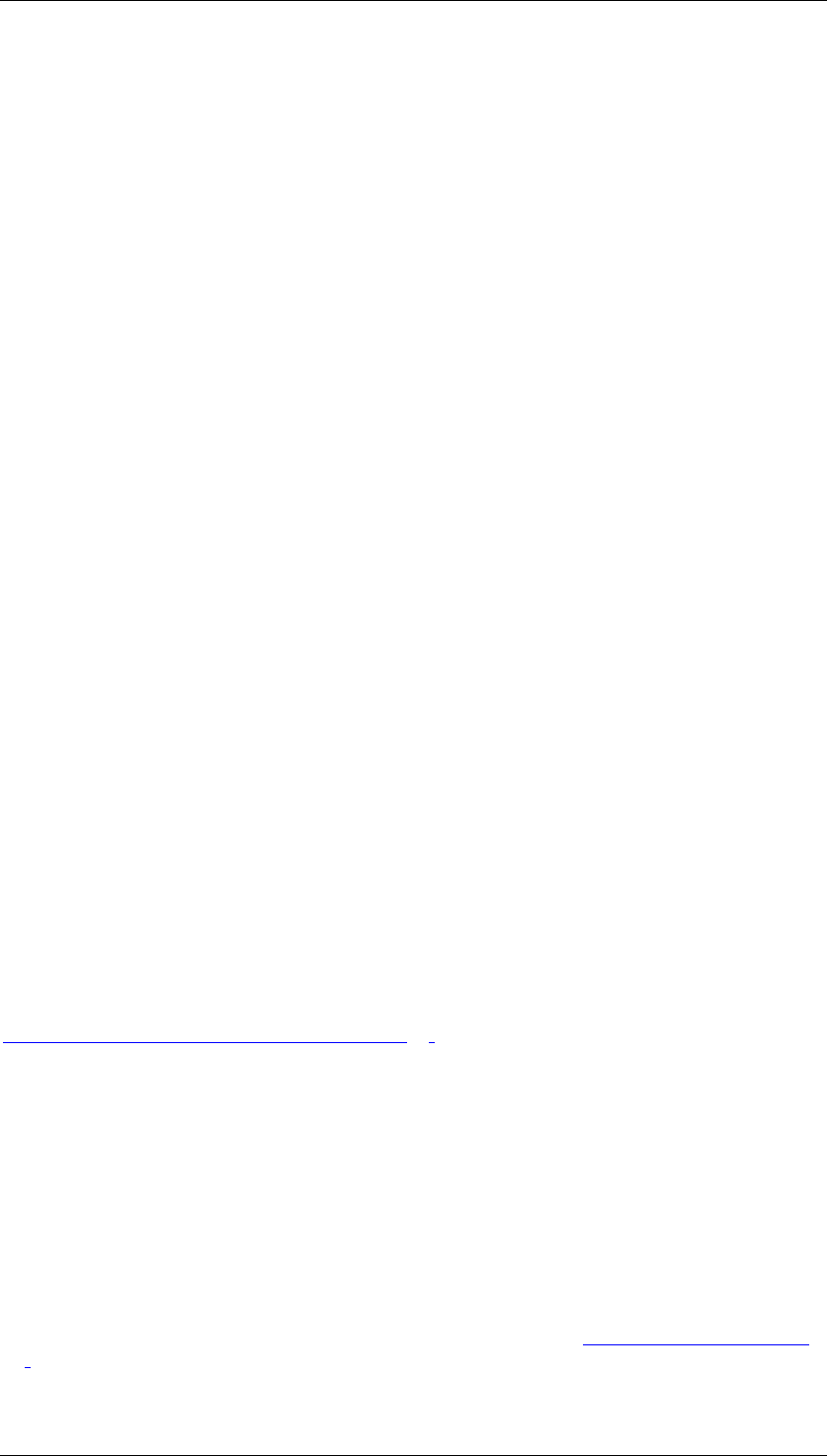
Core Development Tasks March 2006
Developing Business Logic
Business Planning and Analytical Services 39
4.2.1.1.1.4 Planning Functions
Use
Planning functions are used for system-supported editing and generation of data within BI
Integrated Planning.
A planning function specifies the ways in which the transaction data for an aggregation level
can be changed. The following are determined for this purpose:
● The name of the aggregation level
● The type of planning function
● How characteristics are used
● The parameter values
The planning function type determines the way in which data is changed by a planning
function. The BI system offers you a number of standard planning function types:
● Unit conversion
● Generate combinations
● Formula
● Copy
● Delete
● Delete invalid combinations
● Forecast
● Repost
● Repost by characteristic relationships
● Revaluation
● Distribute by reference data
● Distribute by key
● Currency translation
You can also implement customer-specific planning function types. For more information, see
Implementing Planning Function Types [Page 71].
Integration
In the Planning Modeler and Planning Wizard, you create your planning functions (as well as
the prerequisite objects of the planning model).
In the Data Warehousing Workbench, the planning function objects are displayed in the
functional areas Business Content and Transport Connection in the Planning folder.
Prerequisites
You have created the following objects in the Planning Modeler or Planning Wizard:
Aggregation levels on which planning functions are created (see Aggregation Levels [Page
31]). Planning functions can be created and executed on each active aggregation level.
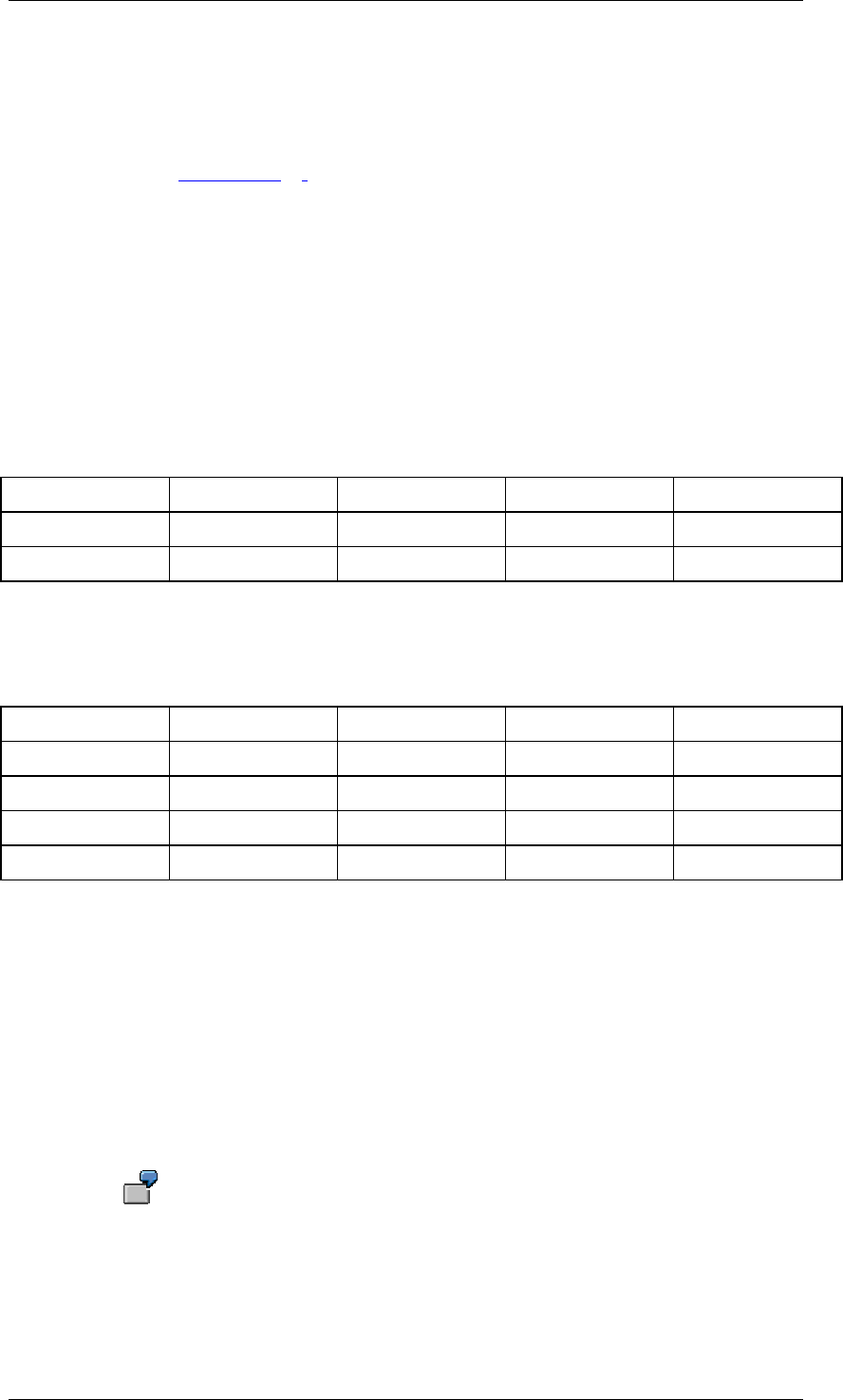
Core Development Tasks March 2006
Developing Business Logic
Business Planning and Analytical Services 40
● Filters that are required when the planning function is executed. Filters determine the
data for which the planning function is executed. The planning function locks the data
defined in the filter in the real-time enabled InfoCubes that are part of the aggregation
level. The filter has to be defined on the same aggregation level as the planning
function (see Filter [Page 36]).
Features
You determine the planning function type and the aggregation level on which the planning
function is to work. In addition, you can change the characteristic usage, the conditions and
the parameter sets.
The features will now be explained, with an example of how to create a planning function of
type Repost.
The following table shows the data for the InfoProvider before the planning function is
executed:
Before executing the planning function
Product Product Group Version Year Sales
P1 PG1 V1 2007 10
P2 PG1 V1 2007 20
...
You want to repost all records in version “V1” to version “V2”. You do this by reposting all
key figures. The following table shows the status after the planning function has been
executed:
After executing the planning function
Product Product Group Version Year Sales
P1 PG1 V1 2007 0
P2 PG1 V1 2007 0
P1 PG1 V2 2007 10
P2 PG1 V2 2007 20
After reposting, the records that contain zeros only (empty records) remain in “V1”; the
required records appear in "V2".
Characteristic Usage
The planning function type defines the options available for using characteristics and the
parameters of the planning function. Together, the parameters of the planning function type
define the parameter set.
With characteristic usage, the characteristics of the aggregation level are divided into
Characteristics to Be Changed and Block Characteristics (characteristics that are not used).
In this way, you specify the characteristic values that are changed when the planning function
processes a data record. Block characteristics remain constant.
When you create a planning function of type Repost for the case described
above, you first check which characteristic values should be changed and set
the to be changed indicator accordingly. Since you want to repost the data from
version “V1“ to version “V2“, you set the indicator for the Version characteristic
as To Be Changed (which in this case means to be reposted).
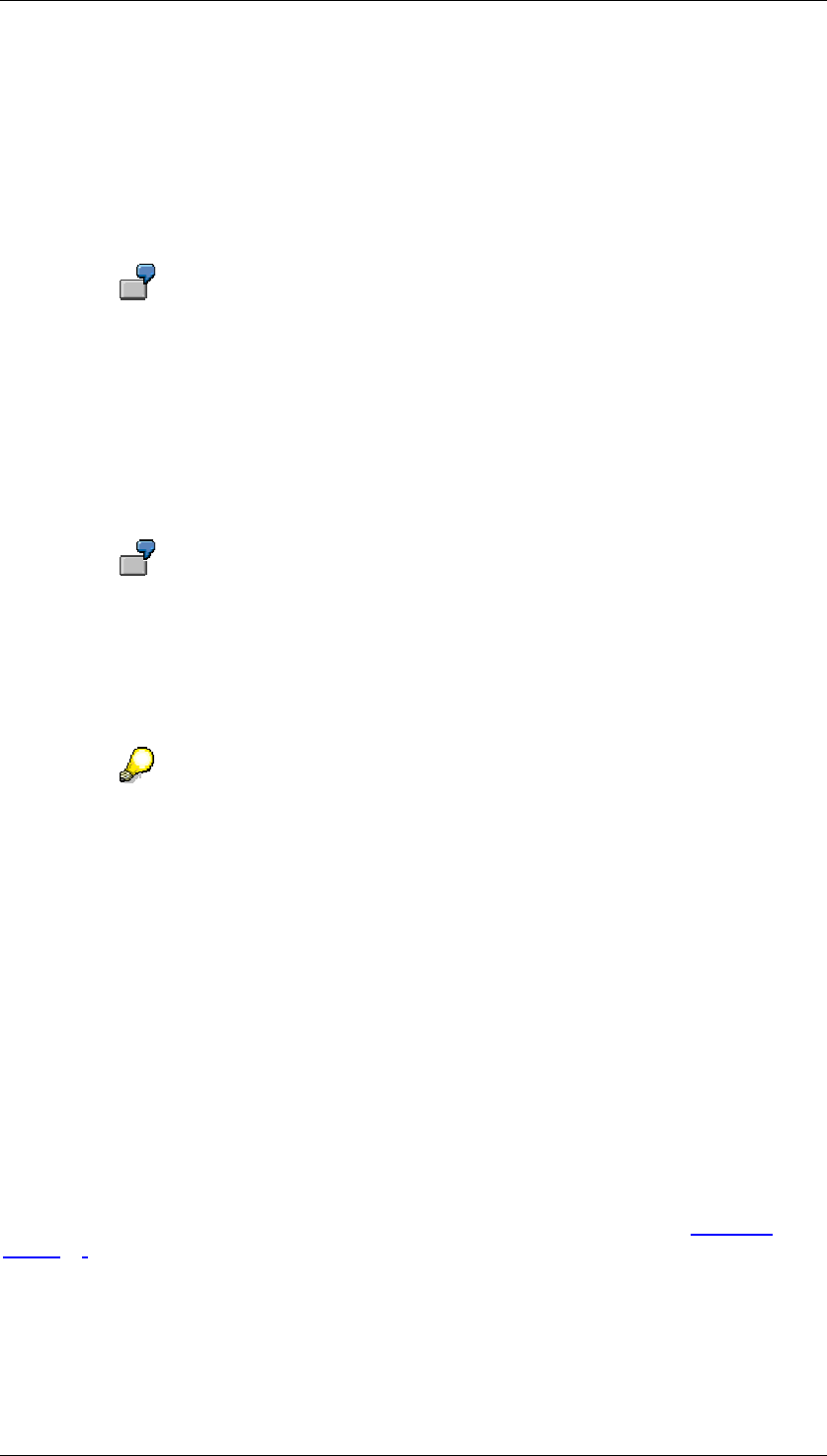
Core Development Tasks March 2006
Developing Business Logic
Business Planning and Analytical Services 41
Furthermore, you can select block characteristics as condition characteristics.
Parameter Sets and Conditions
The next step is to specify the detailed information. With most planning functions, all
transaction data is processed with the same set of parameters. In this case, a block
characteristic was not selected as a condition characteristic; only one parameter set has to be
entered.
The parameter set for the planning function type Repost includes a table for
selecting the key figures that are to be reposted and a table in which you can
enter the From-To Value Pairs for the characteristics to be reposted. In key
figure selection, you set the indicator for Select All Key Figures. In the From-
and To Values for Reposting table, you choose Create Row and enter “V1”
under From and “V2” under To. The planning function is ready.
If you want to use different parameter sets to execute different transaction data records, you
have to work with conditions. You have to select at least one block characteristic as a
condition characteristic.
If you want to increase the planned production for products in product group
PG1 by 5% and the products of product group PG2 by 10%, choose the product
group as the condition characteristic.
In the parameters, you can create multiple pairs of conditions and parameter sets. For each
pair, use a filter to select condition characteristics. You can change the associated parameter
set for each pair.
From a technical viewpoint, the method that the planning function actually
executes is called more than once. The data that was selected with the filter is
divided into blocks. Each combination of characteristic values in the block
characteristic forms a separate block (thus the name Block Characteristics).
Planning function types that work with reference data can also have additional
blocks (such as Copy). The method is then called once for each block with a
table of records. The table includes those data records that correspond to the
characteristic combination for the block in the block characteristics.
For each block, the system checks whether there is a condition and parameter
set pair so that the block fits the condition. The block is tested against the
conditions along the sequence of pairs. The first pair in which the block matches
the condition is used, that is, the method of the planning function type is
executed with the block and the set of parameters that fits the condition. The
remaining pairs are not taken into account. Therefore the method is only
executed once for each block.
Variables in Planning Functions
The usual BI variable types are available in many planning function types (see Variables
[Page 64]).
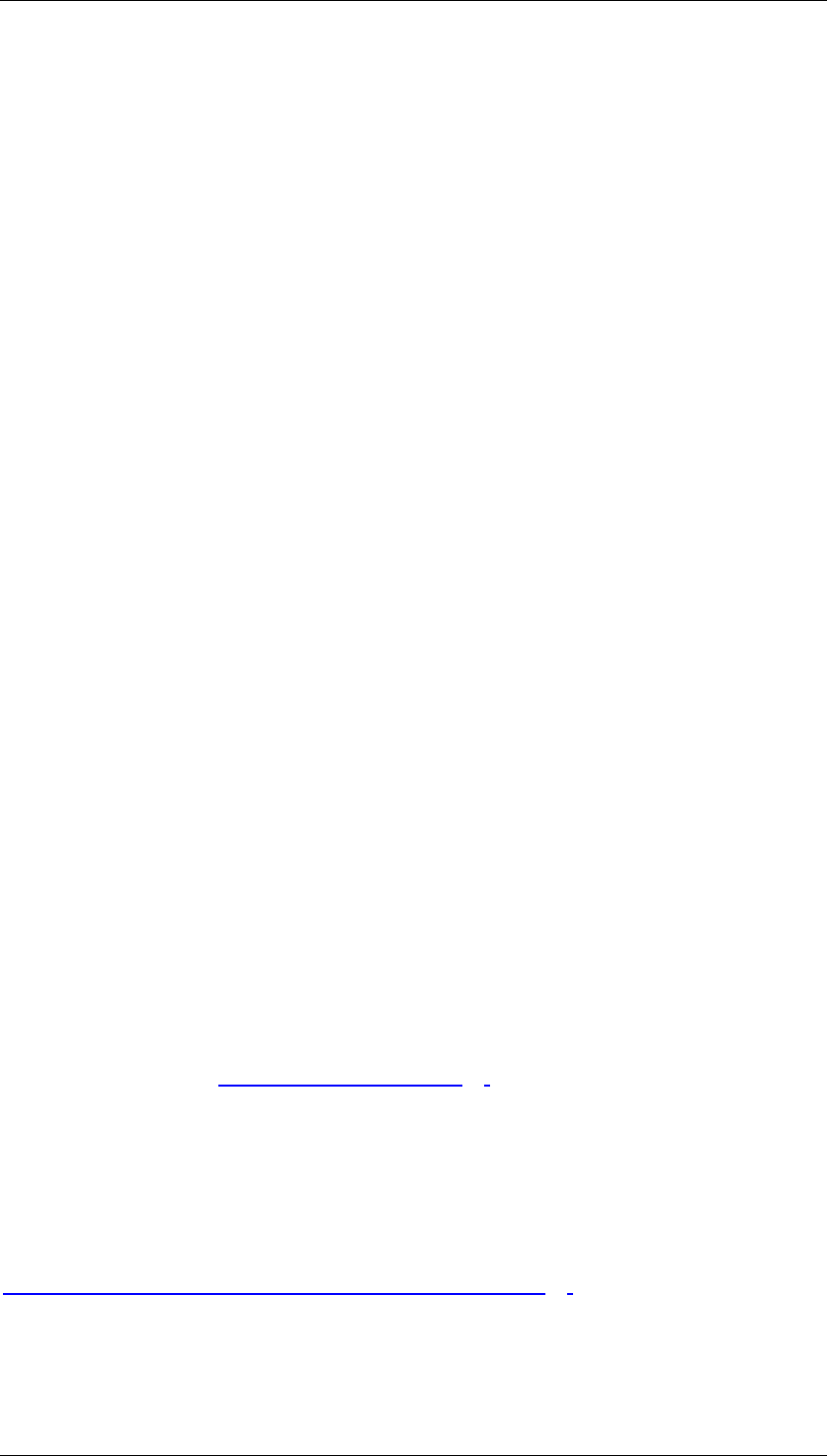
Core Development Tasks March 2006
Developing Business Logic
Business Planning and Analytical Services 42
Working with Empty Records
Almost all planning function types do not read empty records and do not write empty delta
records to the buffer. Exceptions to this are Copy and Generate Combinations: these two
function types read empty records and write empty delta records.
Activities
You are on the Planning Functions tab page of the Planning Modeler. In the Planning
Function Selection screen area, you can display, create, copy, delete, change, check, and
save Planning Functions.
Create a Planning Function
...
1. To create a planning function, choose Create. The Create Planning Function dialog box
appears.
2. Choose the planning function type.
3. Enter a technical name and a description for the planning function.
4. Select the aggregation level on which the planning function is to work.
5. Choose For Characteristic Usage and determine which characteristics are to be
changed and used in conditions, as required.
6. Choose For Parameters. In the Conditions with Parameters screen area, you can
create, delete and copy conditions. On the Selected Conditions tab page, you can use
input help to select the condition values to which the condition is to be applied. On the
Associated Parameter Set tab page, you maintain the parameter sets.
Check
During the check, you have to specify values for existing mandatory entry variables if values
have not been selected for these variables in the current session. If this is the case, the initial
screen appears.
Save
Planning functions can also be saved when they are not consistent.
Execute
Planning functions can be executed directly from a Web application or a BEx workbook.
However, you have to enable this in the relevant design tool first.
In order to execute a planning function in the Planning Modeler, you must first include it in a
planning sequence (see Planning Sequences [Page 63]).
In the Planning Wizard, you create a temporary planning sequence in the last step. This
contains exactly one planning function.
Before the planning function is executed, the system checks whether the planning function is
consistent.
Example
Process Flow of Planning Function: Distributing by Key [Page 43]
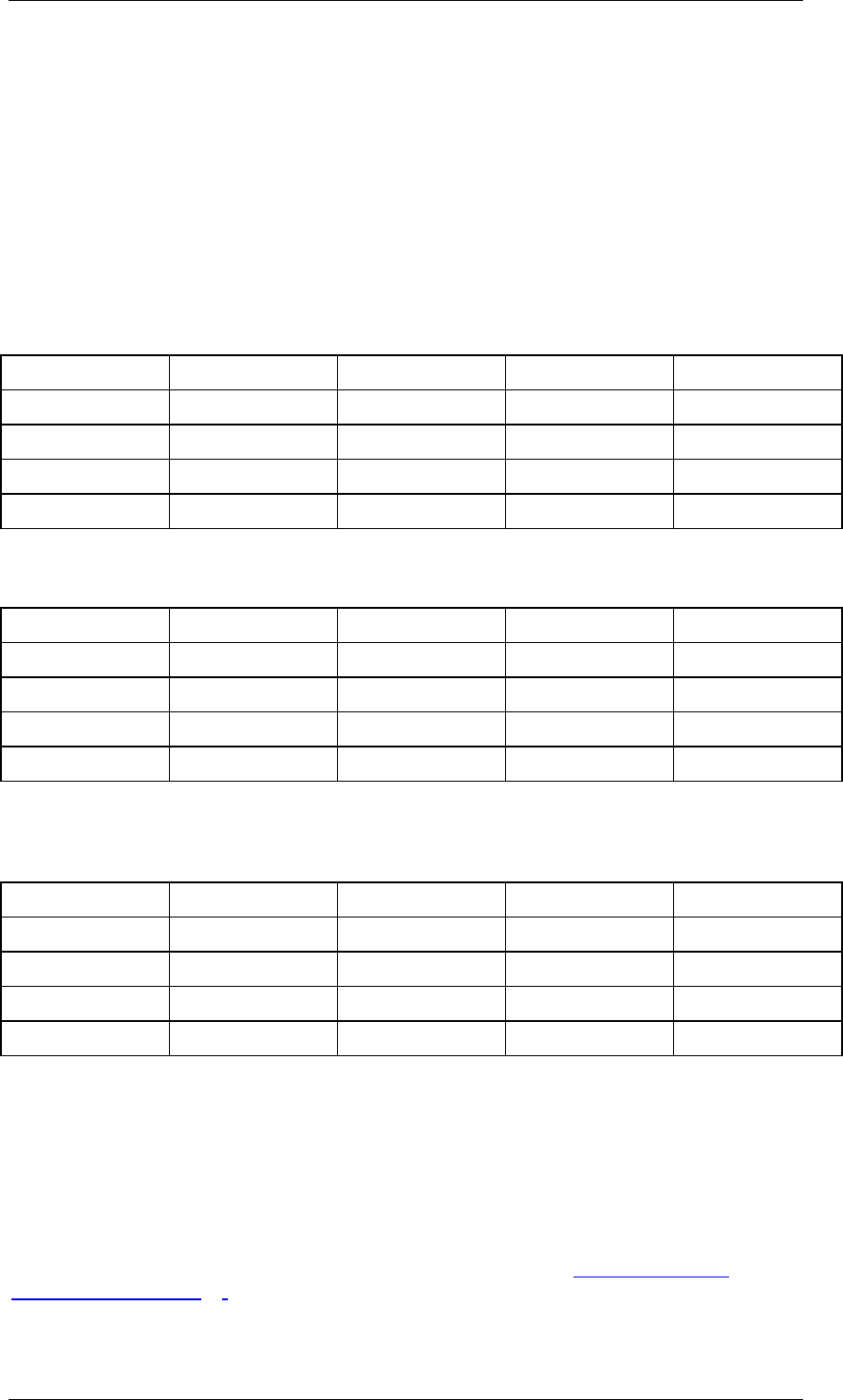
Core Development Tasks March 2006
Developing Business Logic
Business Planning and Analytical Services 43
4.2.1.1.1.4.1 Process Flow of Planning Function: Distributing by
Key
For the year “2007“ and the version "V1", the planned quantity per product is to be distributed
to the available factories "W1" and "W2". The total quantity of each product stays the same.
However, it is to be distributed evenly between the factories.
The following table shows the data for the InfoProvider before the planning function is
executed:
Before executing the planning function
Year Version Product Factory Quantity
2007 V1 P1 W1 10
2007 V1 P1 W2 20
2007 V1 P2 W1 60
2007 V1 P2 W2 40
The following table shows the result executing the planning function:
After executing the planning function
Year Version Product Factory Quantity
2007 V1 P1 W1 15
2007 V1 P1 W2 15
2007 V1 P2 W1 50
2007 V1 P2 W2 50
In reality, the planning function only writes delta records to the InfoCube. The following table
shows the delta records that were actually written:
Delta records in the InfoCube
Year Version Product Factory Quantity
2007 V1 P1 W1 5
2007 V1 P1 W2 -5
2007 V1 P2 W1 -10
2007 V1 P2 W2 10
Creating the Planning Function
When you create the planning function, you must first determine the characteristics in which
the values change. With regard to the characteristics Year, Version and Product, the total
of values should not change; these characteristics remain constant and become block
characteristics. The key figure values should be distributed according to the characteristic
value Factory. Thus in characteristic usage, the Factory characteristic must be selected as
to be changed.
The parameters for the distribution function are set as follows (see Standard Planning
Function Types [Page 46]).
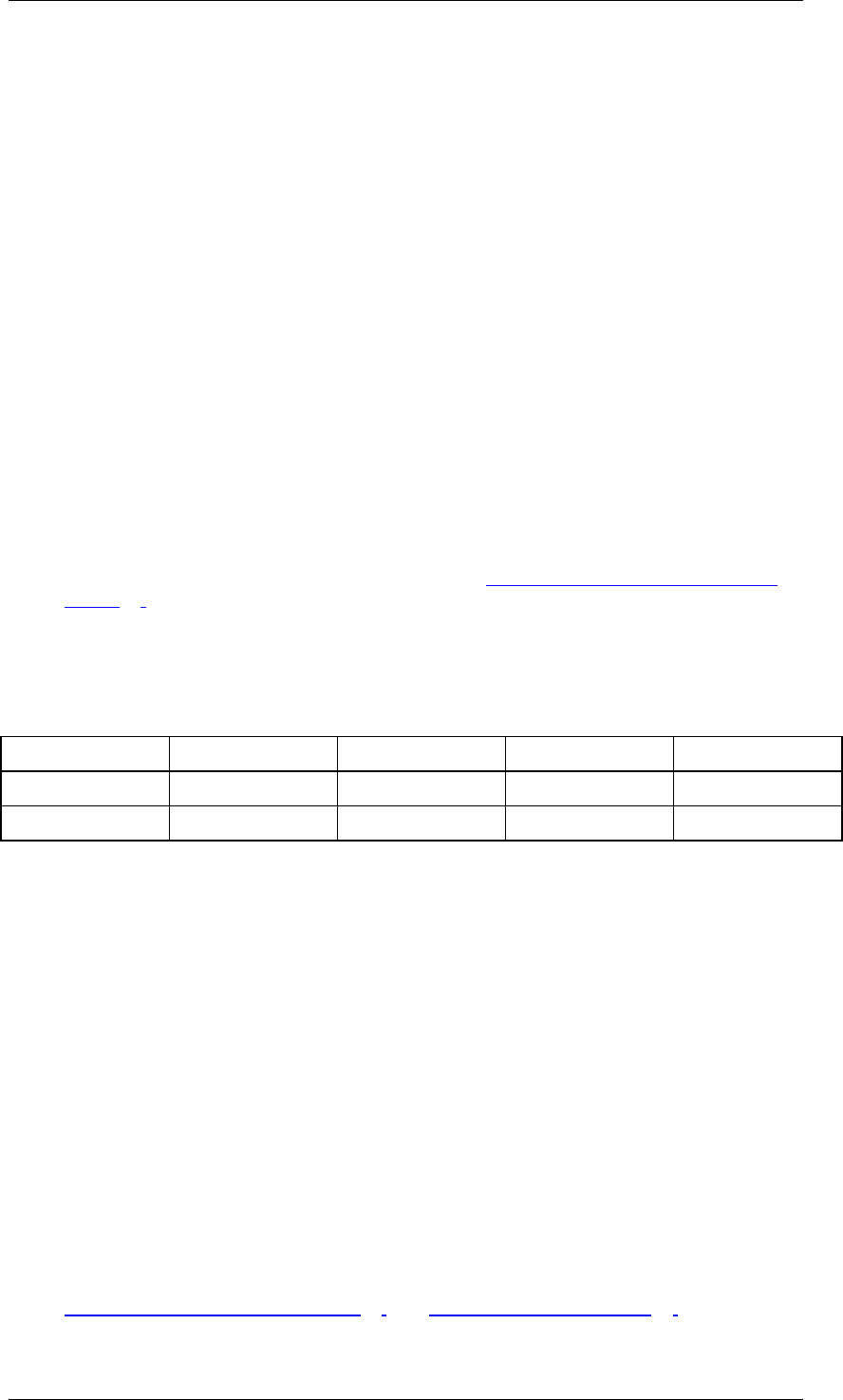
Core Development Tasks March 2006
Developing Business Logic
Business Planning and Analytical Services 44
● Use the table for key figure selection to determine that the only key figure to be
distributed is the Quantity key figure.
● Because within a block (characteristic combination (year, version, product)) the overall
total always has to be distributed each time, the Top Down Distribution distribution
type is applied with the Distribute All setting.
● The factories “W1” and “W2” are entered as to values and receive identical keys
(such as 1).
Process Flow of the Planning Function
You want to execute the planning function with a filter that is restricted to year “2007” and
version “V1”. The planning function executes the following steps:
...
1. First the system loads the filter and the planning function.
2. It replaces the variables.
3. It checks the filter and the planning function for consistency.
4. Using the filter, the system requests the selected data and loads it into the buffer. In this
example, we assume that the records displayed above in the "before executing the
planning function" table are selected by the filter and transferred to the planning
function. Whether the system reads or takes the existing empty records into account or
not depends on the type of planning function (see Standard Planning Function Types
[Page 46]). With the distribution types, the system does not read empty records.
5. In accordance with the characteristic usage, the system divides the transaction data
into blocks. The tables below the process flow illustrate this. Two blocks result. They
are defined by the characteristic combinations shown here.
Block formation in accordance with characteristic usage
Block No. Year Version Product
1 2007 V1 P1
2 2007 V1 P2
6. For each block, the system uses the characteristic combinations to look for the correct
parameter set from the condition-parameter set pairs. Since no conditions were created
in this example, both blocks are executed with the only available parameter set.
7. For each block, the system runs the actual process, in this case, distribution. The tables
after the process flow show the before-after values and the resulting delta records for
each block.
8. Depending on the type of planning function, the system either processes any empty
records that it finds or does not take them into account. In this section there are no
empty records.
9. The system checks
○ Whether the resulting records are consistent with regard to master data and
characteristic relationships.
○ Whether they are protected by data slices.
○ Whether they are located within the transferred filter.
10. Once the system has successfully processed all blocks, it writes the delta records it has
collected back to the buffer. As required, derivation is performed in the buffer (see
Characteristic Relationships [Page 26] and Aggregation Levels [Page 31]).
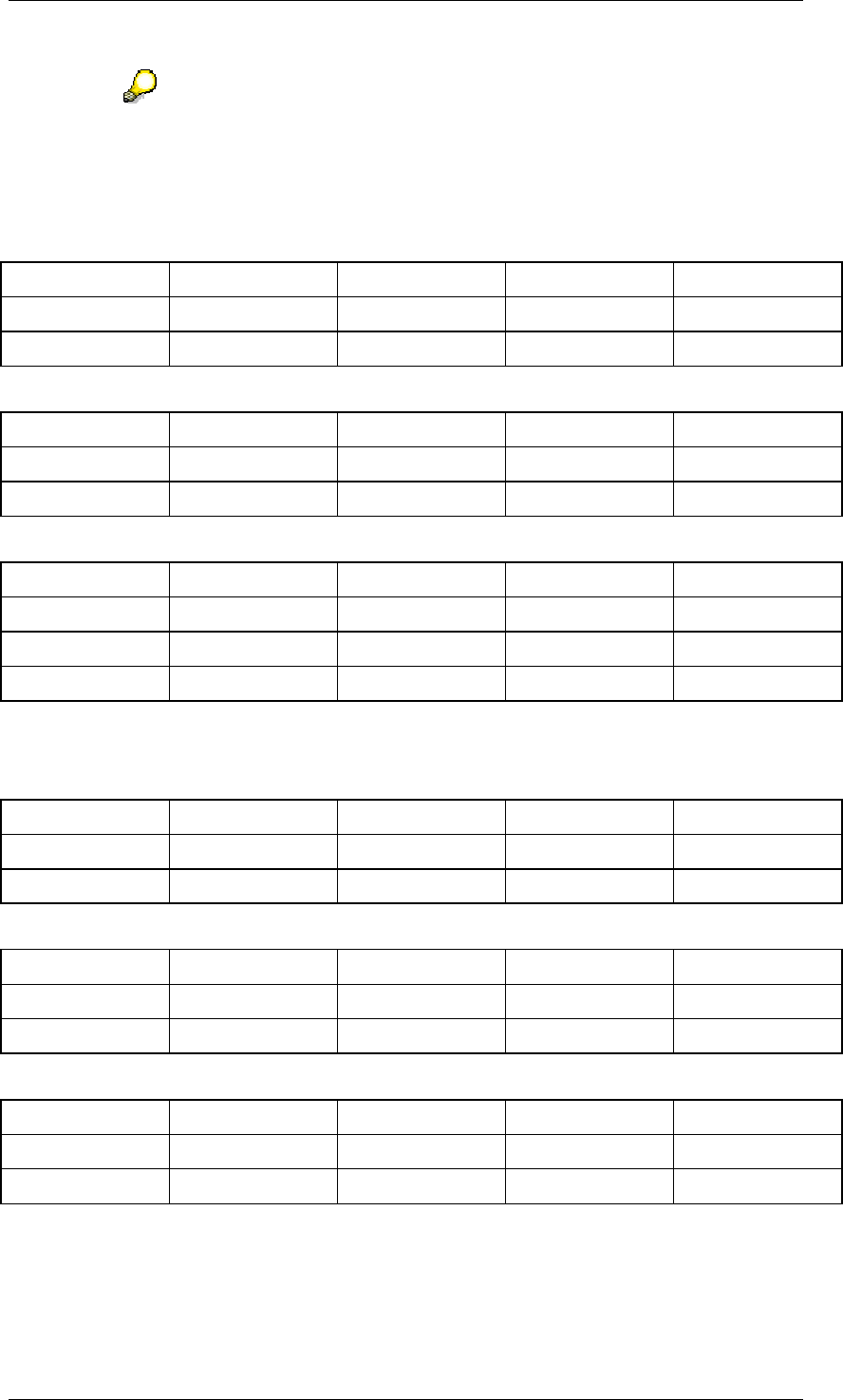
Core Development Tasks March 2006
Developing Business Logic
Business Planning and Analytical Services 45
If one of the generated records has a consistency error, the entire planning
function writes nothing to the buffer.
Overview: Block 1
Block 1: { 2007, V1, P1} Before
Year Version Product Factory Quantity
2007 V1 P1 W1 10
2007 V1 P1 W2 20
Block 1: { 2007, V1, P1} After
Year Version Product Factory Quantity
2007 V1 P1 W1 15
2007 V1 P1 W2 15
Block 1: { 2007, V1, P1} Delta
Year Version Product Factory Quantity
2007 V1 P1 W1 5
2007 V1 P1 W2 -5
Overview: Block 2
Block 2: { 2007, V1, P2} Before
Year Version Product Factory Quantity
2007 V1 P2 W1 60
2007 V1 P2 W2 40
Block 2: { 2007, V1, P2} After
Year Version Product Factory Quantity
2007 V1 P2 W1 50
2007 V1 P2 W2 50
Block 2: { 2007, V1, P2} Delta
Year Version Product Factory Quantity
2007 V1 P2 W1 -10
2007 V1 P2 W2 10
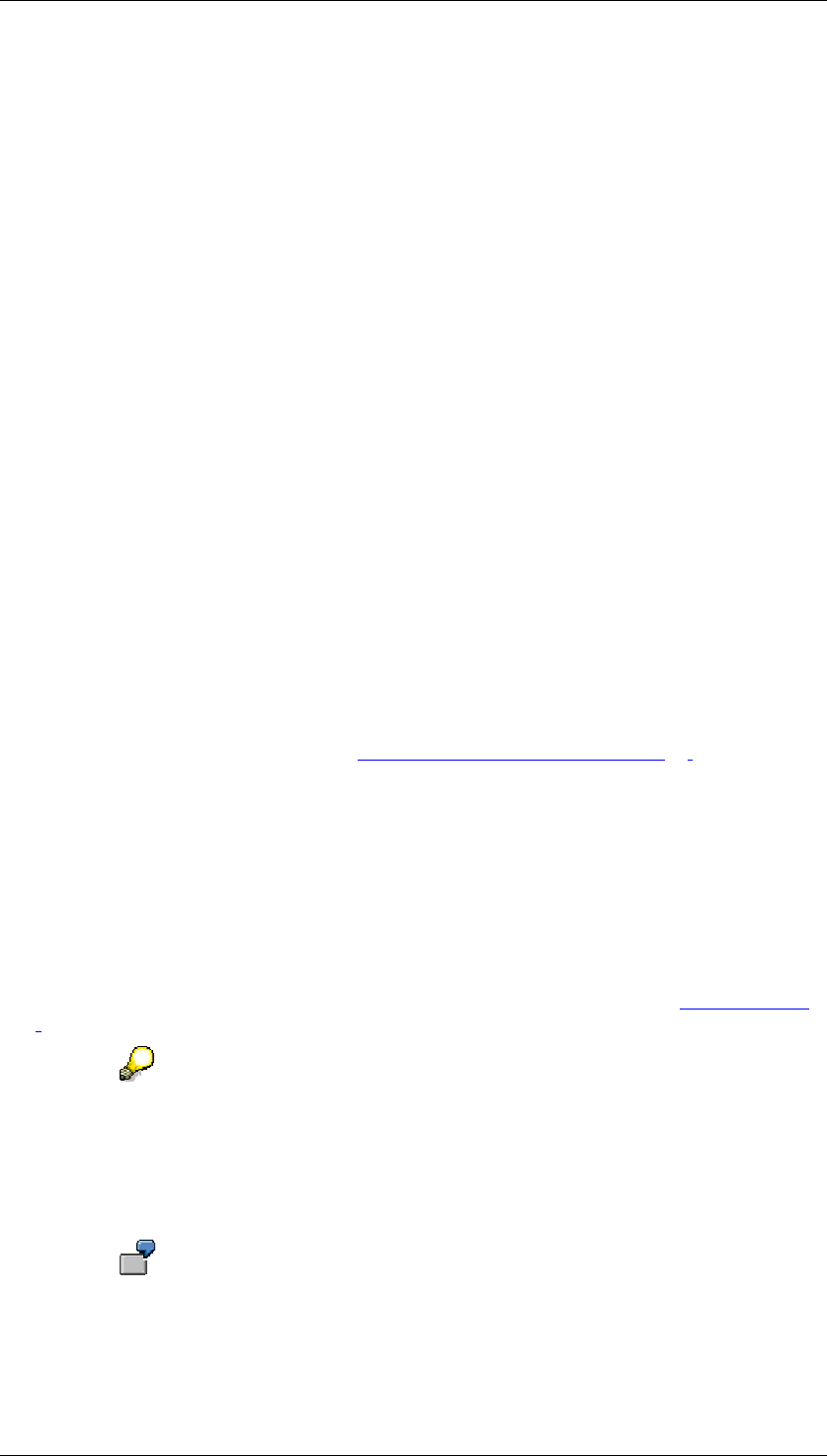
Core Development Tasks March 2006
Developing Business Logic
Business Planning and Analytical Services 46
4.2.1.1.1.4.2 Standard Planning Function Types
Definition
The standard planning function types are part of the BI system. When you use a standard
planning function type with a particular aggregation level, you define a planning function of
this type.
Use
The following standard planning function types are delivered as part of the BI system.
Unit Conversion
You use the Unit Conversion function type to convert units of key figures into other key
figures.
In the Source / Target Key Figure Conversion Type table, you can specify multiple
conversions. For each conversion, you have to select the unit or quantity conversion type.
The value in the target key figure is overwritten. This also applies when the source key figure
is empty.
Since no characteristic values are changed during unit conversion between key figures, this
option is not available in characteristic usage.
Generate Combinations
You use the Generate Combinations function type to generate empty records in an
aggregation level for all permitted combinations according to the master data and
characteristic combinations. These are exactly those combinations that are also valid during
the check for this aggregation level (see Characteristic Relationships [Page 26]).
This function type does not permit any other settings: Because new data records are
continuously generated for the whole aggregation level, all characteristics must be To Be
Changed. The function type works without block characteristics.
The function type writes empty records (like with Copy).
Formula
You use the Formula function type to incorporate extended mathematical functions in the
calculation of plan data. The same formulas are valid in BI Integrated Planning as were valid
in BW-BPS. For more information, see the documentation on BW-BPS under Formula [Page
251].
Only those blocks that already contain data are processed.
Copy
You use the Copy function type to copy the key figure values from existing characteristic
combinations to other characteristic combinations.
For example, if you want to copy the values from the year 2005 to 2007 without
changing other characteristics, set the indicator Will Be Changed for the
characteristic Year.

Core Development Tasks March 2006
Developing Business Logic
Business Planning and Analytical Services 47
Using the table for key figure selection, you can set which key figures are to be copied.
Using the From and To Values for Copying table, you can either create a simple copying
process or multiple copying processes within a planning function.
The function type allows complicated copying processes as well: both the from and to values
can be characteristic restrictions on the characteristics to be changed. The system continually
totals the values of the From key figures using all the records in the block that correspond to
the characteristic restriction; it continually writes the To totals for each individual characteristic
combination.
You can also copy values from one From value to multiple To values.
You copy data from the year “2005“ in version “ACTUAL” to the combinations
{“2006“, “PLAN01“} and {2007, „PLAN02“}.
The function type reads and writes empty records.
The following rules apply:
● The From values are read as reference data and do not need to be part of the filter that
is transferred to the planning function.
● The To values are changed; they have to be included in the transferred filter.
● The key figure values for the To values are always overwritten during copying. This is
also valid when the From values are empty.
● If there are no values to form a block for a characteristic restriction on the From side,
the sub-process is not executed.
● Combinations are generated on the To side for the specified characteristic restrictions.
This is consistent with the master data and the characteristic relationships defined for
the InfoProviders. If the system cannot find a target for a block and a sub-process, the
system terminates the function and produces an error message.
● If a target has been specified in one or more sub-processes, the function is executed
and as a result, the target contains the appropriate totals.
The copying function also forms blocks of reference data.
Delete
You use the Delete function type to delete the key figure values for the selected data records.
No characteristic values are changed. In characteristic value usage, you can only select
characteristics as condition characteristics.
You can select the key figures to be deleted in a table.
Delete Invalid Combinations
You use the Delete Invalid Combinations function type to delete all key figure values for all
records where the combination of characteristic values does not correspond to the
characteristic combinations that are defined in the underlying real-time enabled InfoCube.
Note the following condition: A planning function of this type can only be
created on an aggregation level that itself has been created directly on a real-
time enabled InfoCube (a simple aggregation level, see Aggregation Level
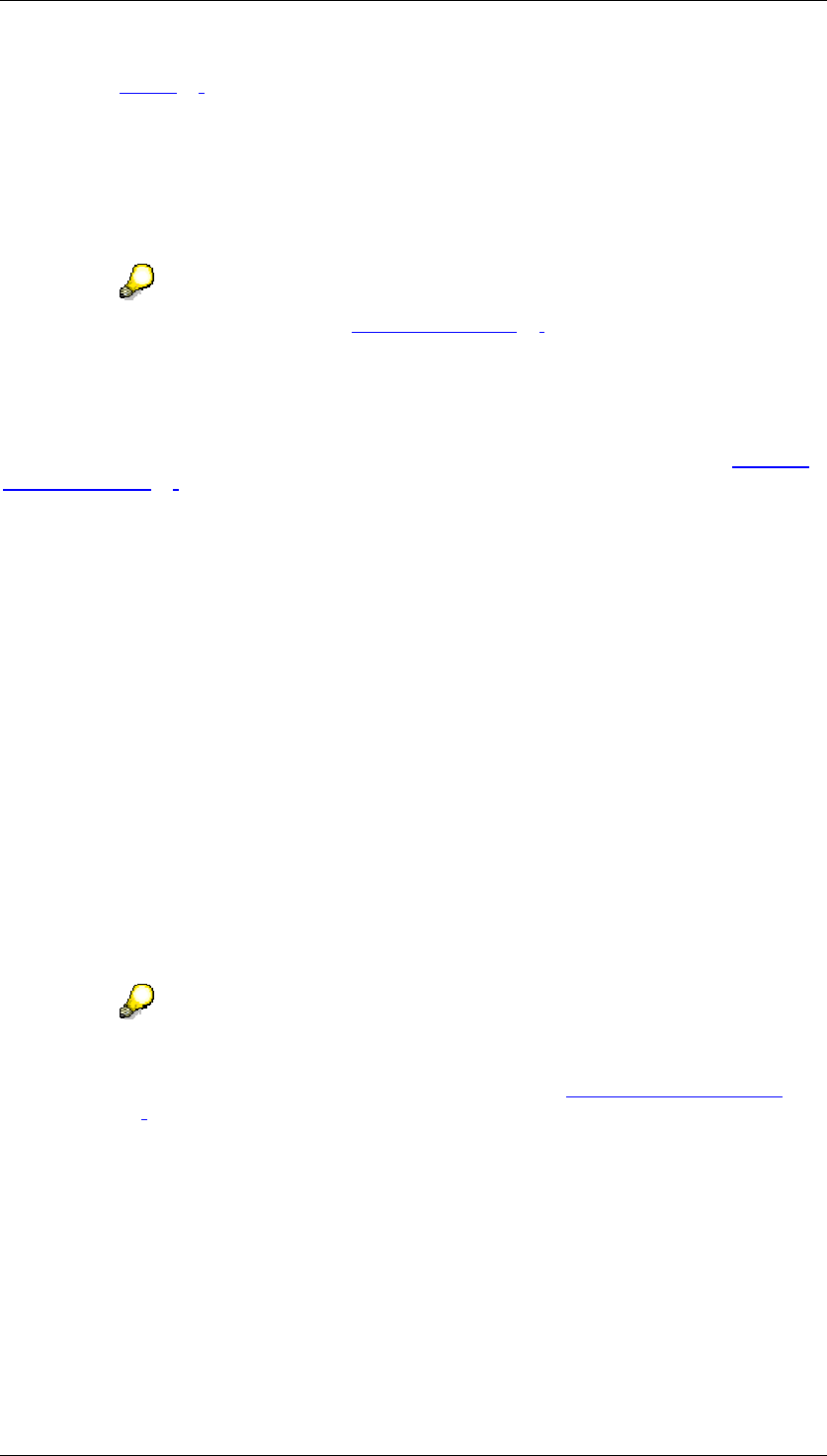
Core Development Tasks March 2006
Developing Business Logic
Business Planning and Analytical Services 48
[Page 31]). The aggregation level must include all of the InfoObjects the
InfoCube that are valid in aggregation levels.
Forecasting
You use a forecast procedure to predict the future development of key figure values. The
forecast function make various statistical forecast procedures available so that you can
calculate forecast values from your historic data.
For more information, see Forecasting [Page 51].
Repost
You use the Repost function type, like Copy, to post the key figure values for existing
characteristic combinations to other combinations. In contrast to copying, the key figure
values of the From values are deleted. You can find an introductory example under Planning
Functions [Page 39].
Using the table for key figure selection, you determine which key figures you want to repost.
Using the From and To Values for Reposting, you can either create a simple reposting
process or multiple reposting processes within a planning function.
The following rules apply:
● Both the From and To values for the reposting process have to be single values.
● Both the From and the To values are changed and have to be included in the filter that
is transferred to the planning function.
● When you perform repost, the key figure values are always added to the To values.
Repost by Characteristic Relationships
You use the Repost by Characteristic Relationships function to repost transaction data so that
it is consistent with the characteristic relationships. The original records are deleted and
reposted to the correct characteristic combinations.
In characteristic usage, you can determine the characteristics for which values are to be
corrected. This only makes sense for characteristics that can be derived in accordance with
the characteristic relationships.
Note the following condition: A planning function of this type can only be created
on an aggregation level that itself has been created directly on a real-time
enabled InfoCube (a simple aggregation level, see Aggregation Level [Page
31]). The aggregation level must include all of the InfoObjects the InfoCube that
are valid in aggregation levels.
Revaluation
You use the Revaluation function type to increase or decrease key figures by one percentage.
No characteristic values are changed. In characteristic value usage, you can only select
characteristics as condition characteristics.
You can choose whether you want to enter a common percentage for all key figures or want
to revaluate key figures with individual percentages.
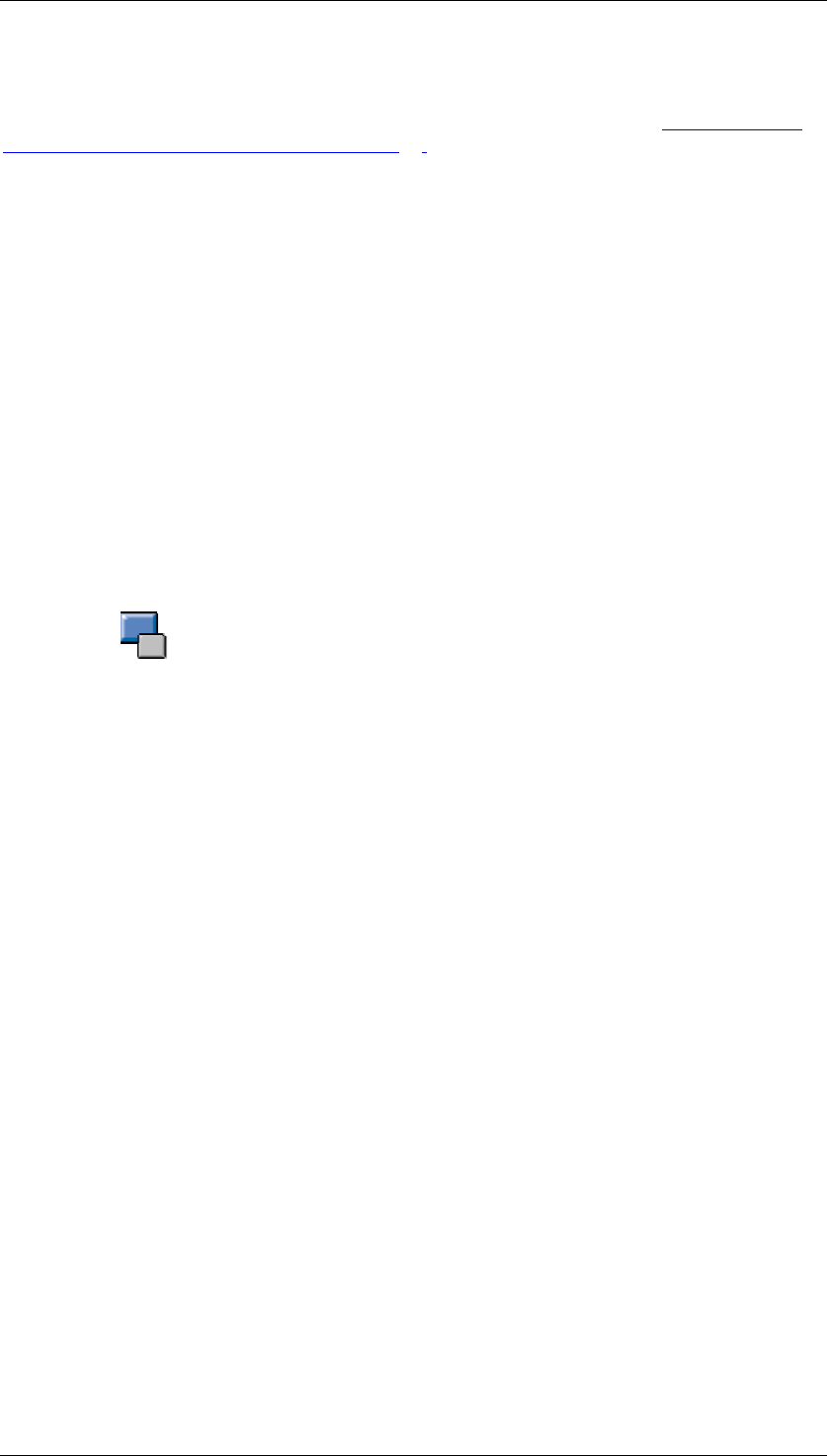
Core Development Tasks March 2006
Developing Business Logic
Business Planning and Analytical Services 49
Distribution
For an introduction to how a planning function of type Distribute works, see Process Flow of
Planning Function: Distributing by Key [Page 43].
You use the table for key figure selection to select the key figures that you want to distribute.
The distribution process can be controlled in different ways:
● With a top-down variant
○ Distribute All: The entire block is totaled.
○ Only Distribute Not Assigned: Values are only distributed if they have the
characteristic value Not Assigned [#] in the current block for all of the
characteristics to be changed.
● With the table From and To Values for Distribution: You can create one or more
distribution processes by manually entering the characteristic restrictions onto the
characteristics to be changed.
The system continually totals the values of the key figures on the From side over all the
records in the block that correspond to the characteristic restriction, and distributes this
total to the To values. The distribution keys and the characteristic combinations to
which they are distributed are different for the different available processes (Distribution
by Keys or by Reference Data).
The system performs the following steps to execute a planning function of type
Distribution.
...
i. The total amount to be distributed is determined.
ii. For the data records that are affected by the From values, the key figure
values are deleted.
iii. In accordance with the distribution keys, the totals are added together
with the key figure values of the data records selected by the To values.
The following rules apply:
● Both the From and To values are changed and have to be included in the filter that is
transferred to the planning function.
If the From value is created so that it can select data records that are not in the filter,
the system does not produce an error message. The data records are not part of the
distribution.
If the To value is created so that it can select data records that are not in the filter, the
system terminates the entire planning function and produces an error message.
If a target has been specified in one or more sub-processes, the function is executed
and as a result, the target contains the appropriate totals.
● Rounding differences are distributed evenly to those target data records that are not
equal to zero.
Distribution by keys
You use the Distribution by Keys function type to generate the characteristic combinations to
which data is distributed in accordance with the master data and characteristic relationships.
The key figure values are distributed according to the expressly specified distribution keys.
These are distribution functions that determine the weighting of the distribution.
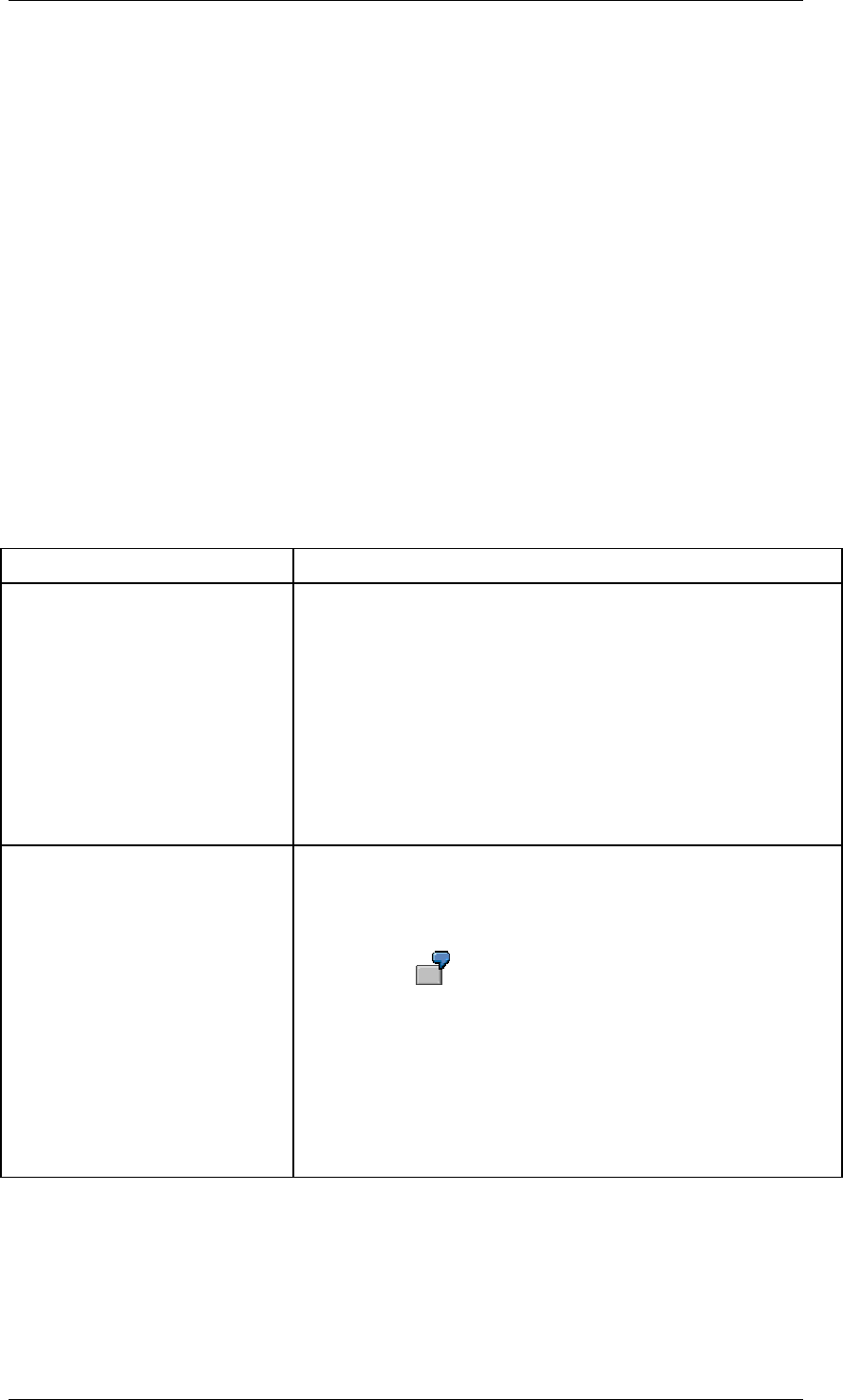
Core Development Tasks March 2006
Developing Business Logic
Business Planning and Analytical Services 50
With the From and To Values for Distribution table, you can either enter a specific value in the
Factor column or select a formula variable from the input help for the To values. The system
displays them in the Factor Variable Text column.
If the characteristic restriction of a To value is not a single value, this key is valid for every
characteristic combination that corresponds to the characteristic restriction.
The keys are normalized during processing; they are converted into percentages. The system
first totals the distribution factors that are assigned to the individual characteristic values and
then distributes the values relatively. This results in percentages that always add up to 100 %.
The same key applies to all the key figures to be distributed for each planning function.
Combinations are generated on the To side for the specified characteristic restrictions. This is
consistent with the master data and the characteristic relationships defined for the
InfoProviders. If the system cannot find a target for a block and a sub-process, the system
terminates the function and produces an error message.
Distribution by reference data
You use the Distribution by Reference Data function type to generate all the characteristic
combinations to which you want to distribute data in accordance with the reference data. The
key figure values are distributed by percentage in accordance with the reference data.
The system provides two parameters for the Selection of Reference Data.
Parameter Description
Reference Key Figure (optional) You determine a key figure that is to be used in the reference
data to calculate the distribution key.
● When you have chosen this key figure, the system
distributes all of the key figures to be distributed
according to this key, that is, according to this reference
key figure.
● If no reference key figure is selected, the system
calculates a key individually for each of the key figures
to be distributed. The same key figure is used in the
reference data that is distributed.
Reference Values on Any Block
Characteristics
You set a reference value for one or more block
characteristics. While reading the reference data for every
block, the system overwrites the characteristic value of the
block in the characteristic with this reference value.
An InfoProvider provides data for the years 2005
and 2006. You want to change transaction data
for the year 2006. Thus the data from the year
2006 is selected in the filter that is transferred to
the planning function. Therefore all the blocks
have the year 2006. However, if the reference
value is 2005, you can ensure that the keys are
calculated according to the data from 2005.
The system distributes data to precisely those characteristic combinations that exist in the
reference data and fit the characteristic restrictions in the To values.
The percentage distribution corresponds to the percentage distribution in the reference data.
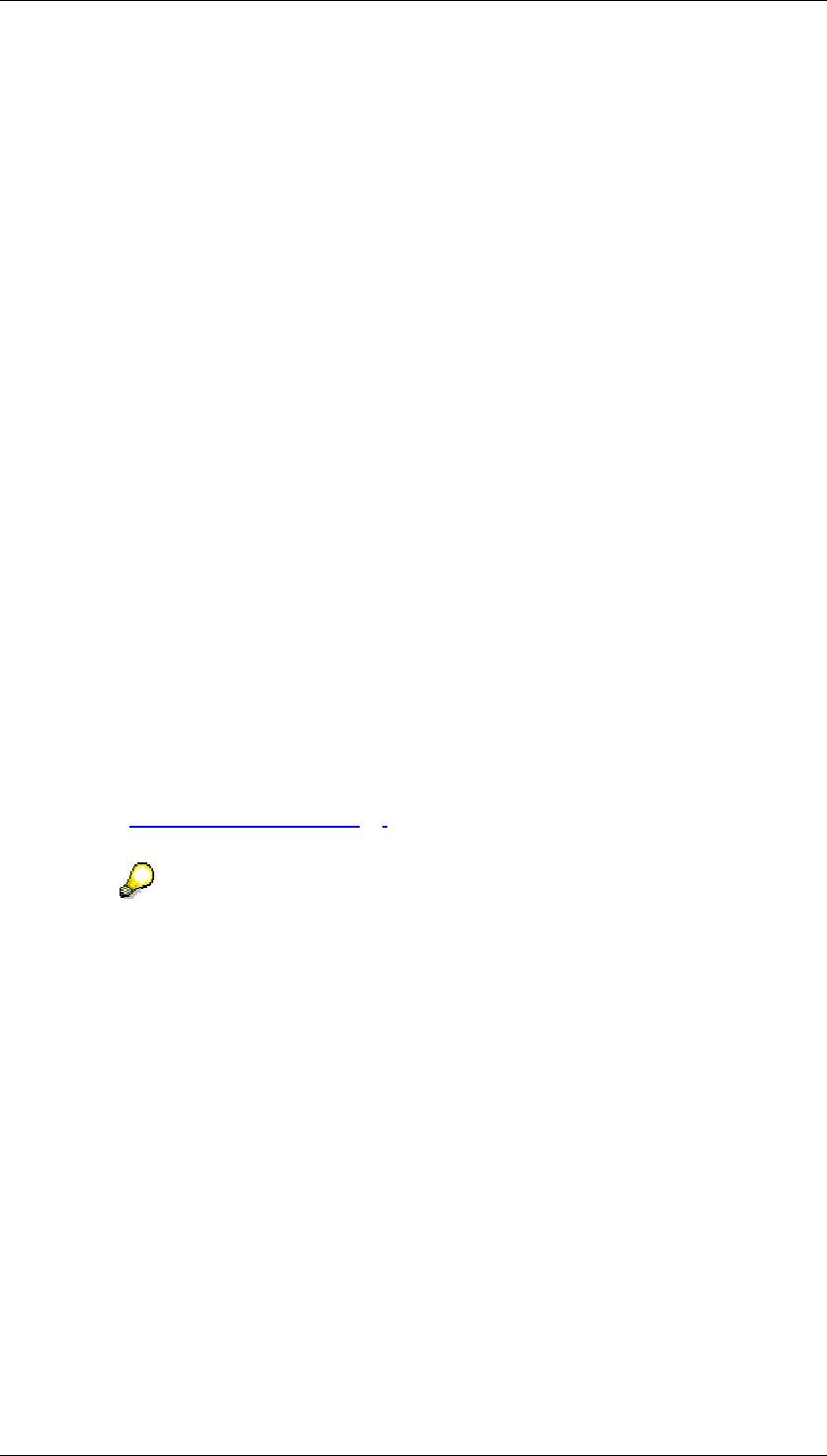
Core Development Tasks March 2006
Developing Business Logic
Business Planning and Analytical Services 51
In top-down distribution, the system distributes to all characteristic combinations that exist in
the reference data. Data records are excluded that have the value Not Assigned [#] for all
characteristic values.
If there is no reference data for a sub-process, the key figure values for this sub-process are
not distributed; the system produces a warning.
Currency Translation
You use the Currency Translation function type to convert currencies of key figures into other
key figures.
In the Key Figures and Currency Translation Types table, you can specify multiple
translations. For each translation, you have to select a currency translation type. The value in
the target key figure is overwritten. This also applies when the source key figure is empty.
Since no characteristic values are changed during currency translation between key figures,
this option is not available in characteristic usage.
4.2.1.1.1.4.2.1 Forecasting
Use
You use a forecast procedure to predict the future development of key figure values. The
forecast function make various statistical forecast procedures available so that you can
calculate forecast values from your historic data.
Integration
These forecast functions are available as planning function types within BI Integrated
Planning (see Planning Functions [Page 39]). They are based on the same statistical
procedures that are used in demand planning.
For more information about forecasting in the context of demand planning, see
http://help.sap.com/ → Documentation → mySAP Business Suite → mySAP
Supply Chain Management → SAP Supply Chain Management → SAP
Advanced Planning and Optimization (SAP APO) → Demand Planning →
Demand Planning Process → Definition/Redefinition of Forecast Models →
Creating a Master Forecast Profile → Univariate Forecasting.
Prerequisites
● Historic data is available for the forecast calculation.
● The aggregation levels on which you are creating a forecast function have to contain at
least one time characteristic (for example, Fiscal Year/Periods).
Features
The forecast planning function type covers various univariate forecast procedures. In a
forecast procedure, only the time series of the selected forecast key figure is taken into
account; no additional data is input into the forecast calculation to interpret the development
of the key figure.
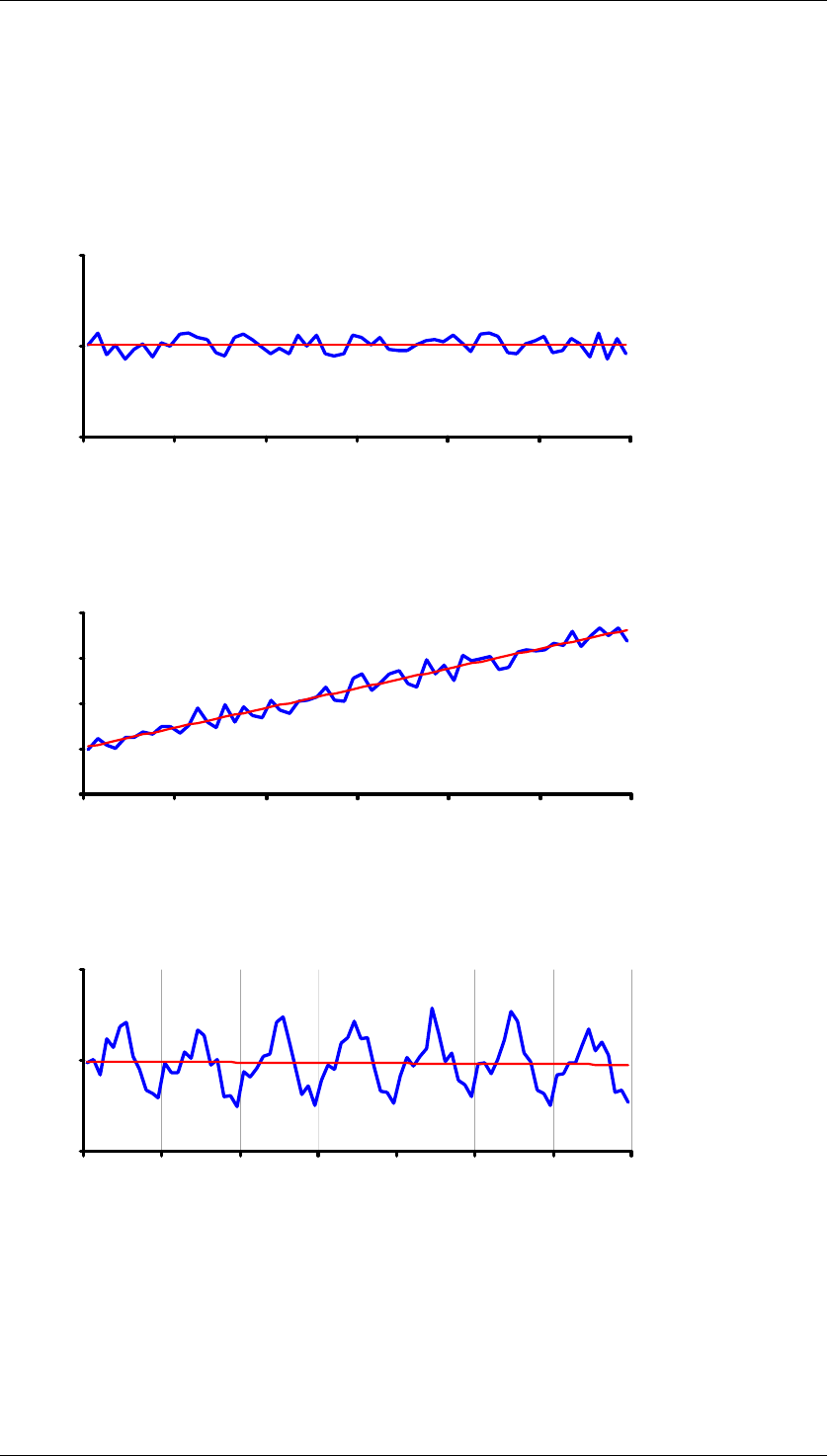
Core Development Tasks March 2006
Developing Business Logic
Business Planning and Analytical Services 52
Time Series Patterns
You can create forecasts for the following time series patterns:
Constant
The historic data is essentially constant and varies very little from a stable mean value. In the
following figure, this base value is represented by a red line:
Value
Time
Trend
The time series pattern rises or falls continuously. In the following figure, this trend is
represented by a red line:
Value
Time
Seasonal
The values show periodically recurring peaks and troughs (on an annual basis). There is a
stable mean value. In the following figure, this base value is represented by a red line:
Value
Time
Seasonal Trend
This time series pattern is a combination of the trend and seasonal patterns. There are
periodically recurring peaks and troughs, but with a continual increase or decrease in the
mean value.
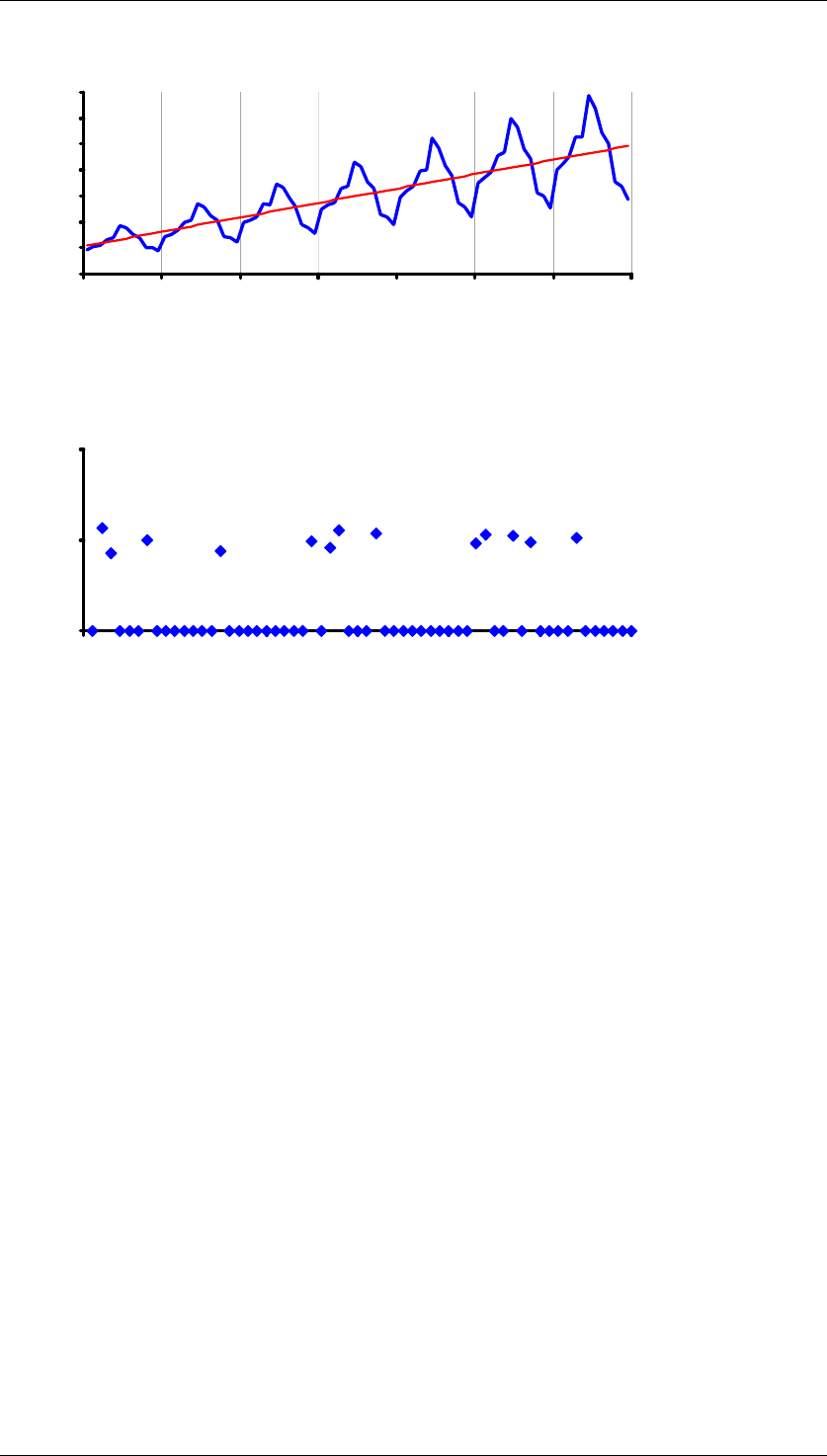
Core Development Tasks March 2006
Developing Business Logic
Business Planning and Analytical Services 53
Value
Time
Intermittent
The value is zero at most points in the time series pattern. The values that are not zero
fluctuate around a mean value.
Value
Time
Forecast Strategies
The forecast strategy determines which forecast procedure is used. In order to choose a
suitable forecast strategy, base your decision on the time series pattern. The different
forecast procedures are based on the different forecast models (time series models). They
produce different results.
The following forecast strategies are available:
● Average
● Moving average
● Weighted moving average
● Linear regression
● Seasonal linear regression
● Simple exponential smoothing (constant model)
● Simple exponential smoothing with alpha optimization (constant model)
● Linear exponential smoothing (trend model)
● Seasonal exponential smoothing (seasonal model)
● Seasonal trend exponential smoothing (seasonal trend model)
● Croston model
● Automatic model selection
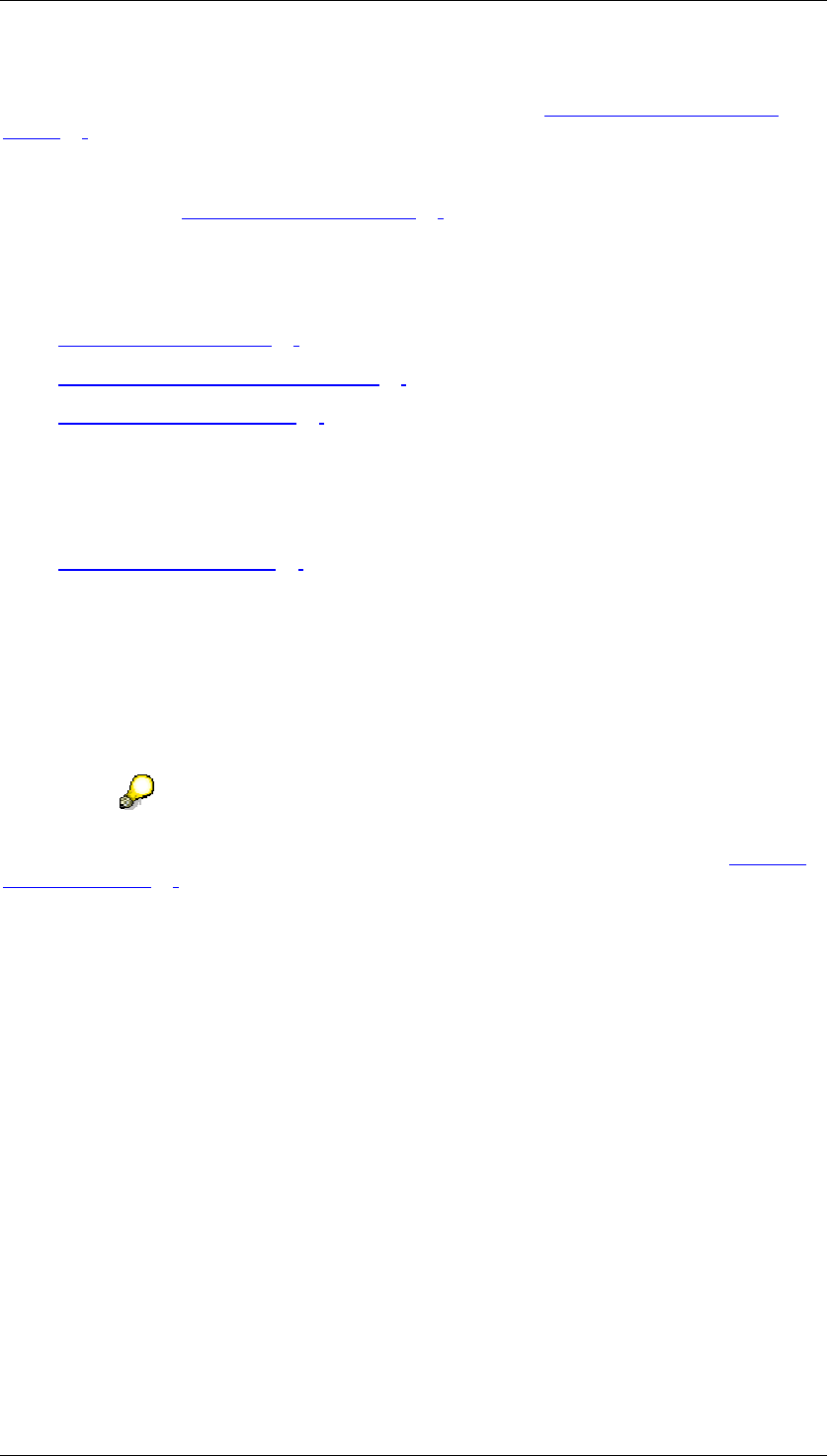
Core Development Tasks March 2006
Developing Business Logic
Business Planning and Analytical Services 54
The automatic model selection forecast strategy allows you to let the system select the
forecast model that best fits the trend of the historic data (see Automatic Model Selection
[Page 58]).
If you already know that a particular forecast model is well matched to the time series trend,
or if you explicitly want to use a particular forecast model for other reasons, you can select a
forecast model (see Forecast Strategies [Page 55]).
Optional Functions for Forecast Strategies
The forecast strategies offer the following additional functions and possibilities:
● Outlier correction [Page 60]
● Logging statistical key figures [Page 61]
● Ignoring initial zeros [Page 62]
For exponential smoothing:
● Optimization of smoothing factors for exponential smoothing
For forecast models with trend components:
● Trend dampening [Page 61]
Activities
To create a planning function of type Forecast, the following steps are required:
...
...
1. Select a time characteristic for the forecast
Choose For Characteristic Usage. You choose the time characteristic that represents
the time dimension of the forecast.
You cannot include the selected time characteristic in the set of characteristics for conditions.
For more information about using characteristics and condition characteristics, see Planning
Functions [Page 39].
2. Select the data for the forecast
Choose For Parameters and perform the following steps:
a. Select the Forecast Key Figures
You specify the key figures for which you want to calculate the forecast.
b. Specify the Forecast Time Frame
You specify the time frame for the forecast by restricting the time characteristic
for the forecast. This is usually a time interval that represents the length of time
for the required forecast.
If the time characteristic for the forecast is Fiscal Year/Periods (0FISCPER), the
system suggests the higher-level characteristic Fiscal Year Variant. You only
have to restrict this characteristic if you are using variables with processing type
Customer and SAP Exit in the restrictions for Fiscal Year/Periods (for example,
Current Periods).
The system ignores exceptional periods of the time characteristic Fiscal
Year/Periods (0FISCPER) when it performs the calculations; values for periods
of this type are not generated or changed.
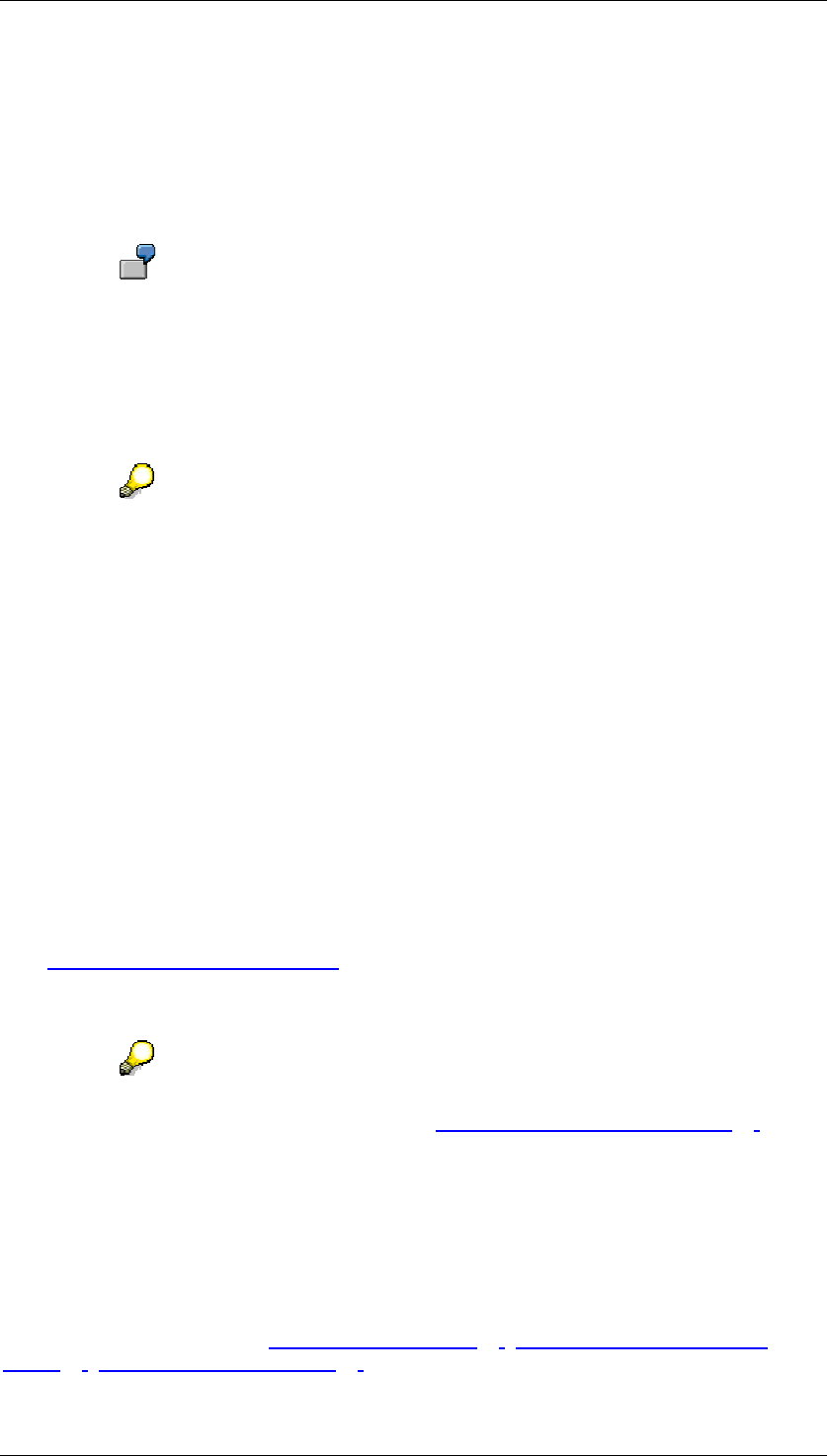
Core Development Tasks March 2006
Developing Business Logic
Business Planning and Analytical Services 55
3. Specify the historic data
You specify the Historic Time Frame in the same way as the forecast time frame. The
longer the time frame, the better the quality of the forecast results.
You use the Filter for Historic Data if your historic data differs from the forecast data for
particular characteristics. You have to specify a single value for each of these
characteristics.
This may be the case, for example, with the Version characteristic if the forecast
data is in a plan version and the historic data is based on an actual version.
4. Select the forecast procedure and enter additional parameters
You choose the required value for the Forecast Strategy parameter. Depending on the
selected forecast strategy, the system proposes additional parameters. In certain
cases, entering a value for individual parameters is mandatory.
The system proposes Automatic Model Selection as the default forecast
strategy. In comparison to other forecast strategies, this forecast strategy
provides the largest number of parameters. Note that forecasting is accordingly
time-consuming.
5. Save the planning function.
4.2.1.1.1.4.2.1.1 Forecast Strategies
Use
The forecast strategy determines how forecast values are calculated.
All forecast strategies are based on statistical forecast procedures and forecast models that
represent the time series mathematically.
The exponential smoothing methods are currently the most widely used time series patterns
(see Exponential Smoothing [External]).
If you expect historic values to continue to develop as they have in the past, choose a
forecast model that fits the previous trend well.
The Automatic Model Selection strategy allows you to let the system select the forecast
model that best fits the trend of historic data (see Automatic Model Selection [Page 58]).
Features
The following forecast strategies are available:
Average
The forecast value is calculated from the means of the historic values.
Optional forecast parameters: outlier correction [Page 60], logging statistical key figures
[Page 61], ignoring initial zeros [Page 62].
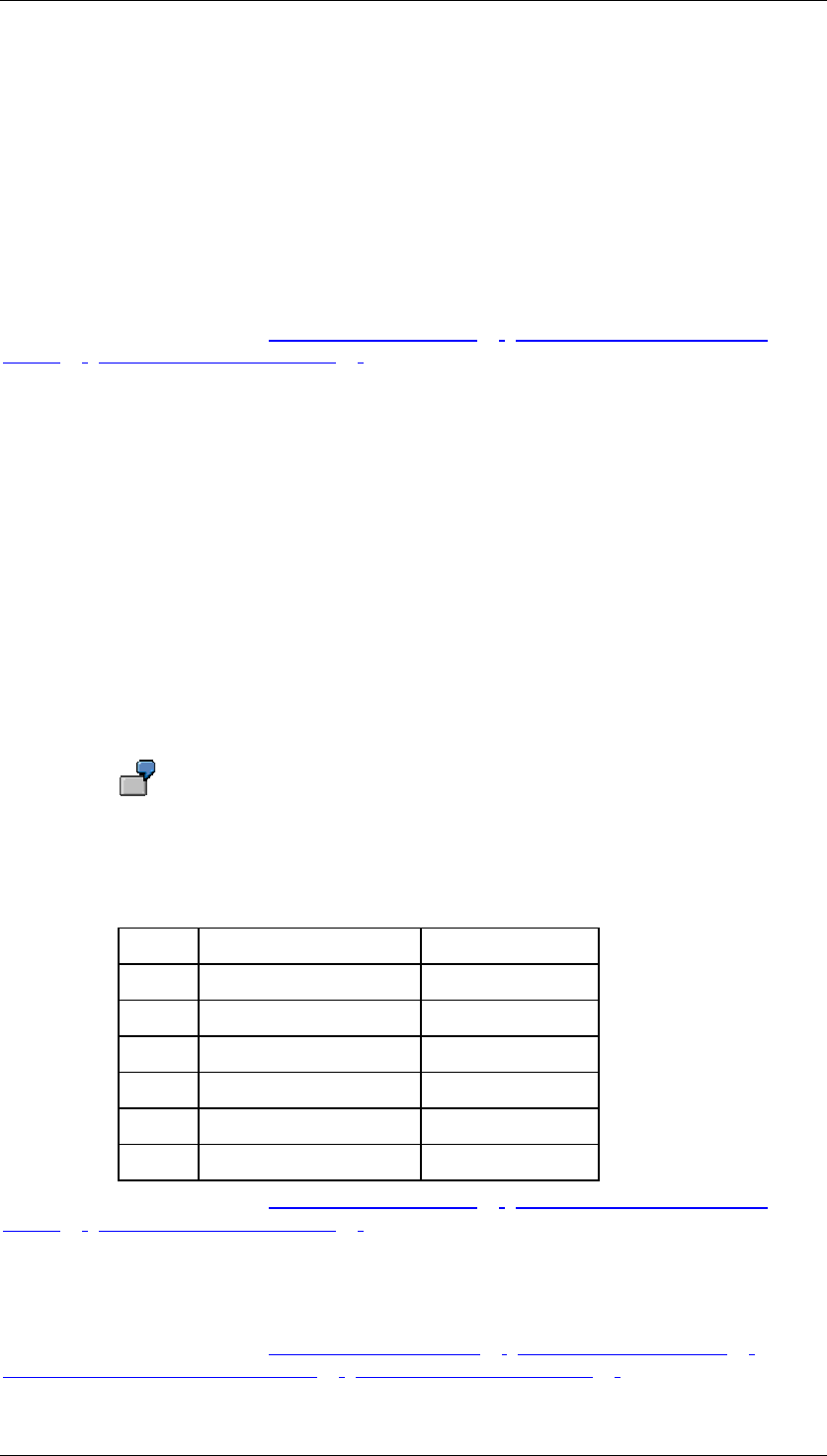
Core Development Tasks March 2006
Developing Business Logic
Business Planning and Analytical Services 56
Moving Average
The forecast value is calculated according to the order.
● Mandatory forecast parameter: Order of Moving Average.
The order of the moving average is a number N that determines the length of the time
interval for calculating the average. This is the number of chronologically sequential
historic values. The forecast value is calculated as the average of the last N historic
values.
Do not enter a negative number for the order.
Optional forecast parameters: outlier correction [Page 60], logging statistical key figures
[Page 61], ignoring initial zeros [Page 62].
Weighted Moving Average
When the system calculates the moving average, each historic value is given a particular
weight.
● Mandatory forecast parameter: Order of Moving Average.
The order of the moving average is a number N that determines the length of the time
interval for calculating the average. This is the number of chronologically sequential
historic values.
Do not enter a negative number for the order.
● Mandatory forecast parameter: Weighting Factors.
The weighting factors specify the relationship between the individual historic values and
the average calculation. The sequence is important: Weighting factor 1 refers to the
previous periods; weighting factor 2 refers to the periods before that, and so on.
You want to create a forecast based on monthly values and choose a weighted
moving average with an order that has the value 6. In this case, you want to
place more weight on the most recent monthly values than on the less recent
monthly values. The historic data is taken from months 5 to 10. The 6 weighting
factors and the relevant months are as follows:
No. Weighting Factor Month
1 3,00 10
2 2,00 9
3 2,00 8
4 1,00 7
5 1,00 6
6 1,00 5
Optional forecast parameters: outlier correction [Page 60], logging statistical key figures
[Page 61], ignoring initial zeros [Page 62].
Linear Regression
Simple linear regression (ordinary least squares).
Optional forecast parameters: trend dampening [Page 61], outlier correction [Page 60],
logging statistical key figures [Page 61], ignoring initial zeros [Page 62].
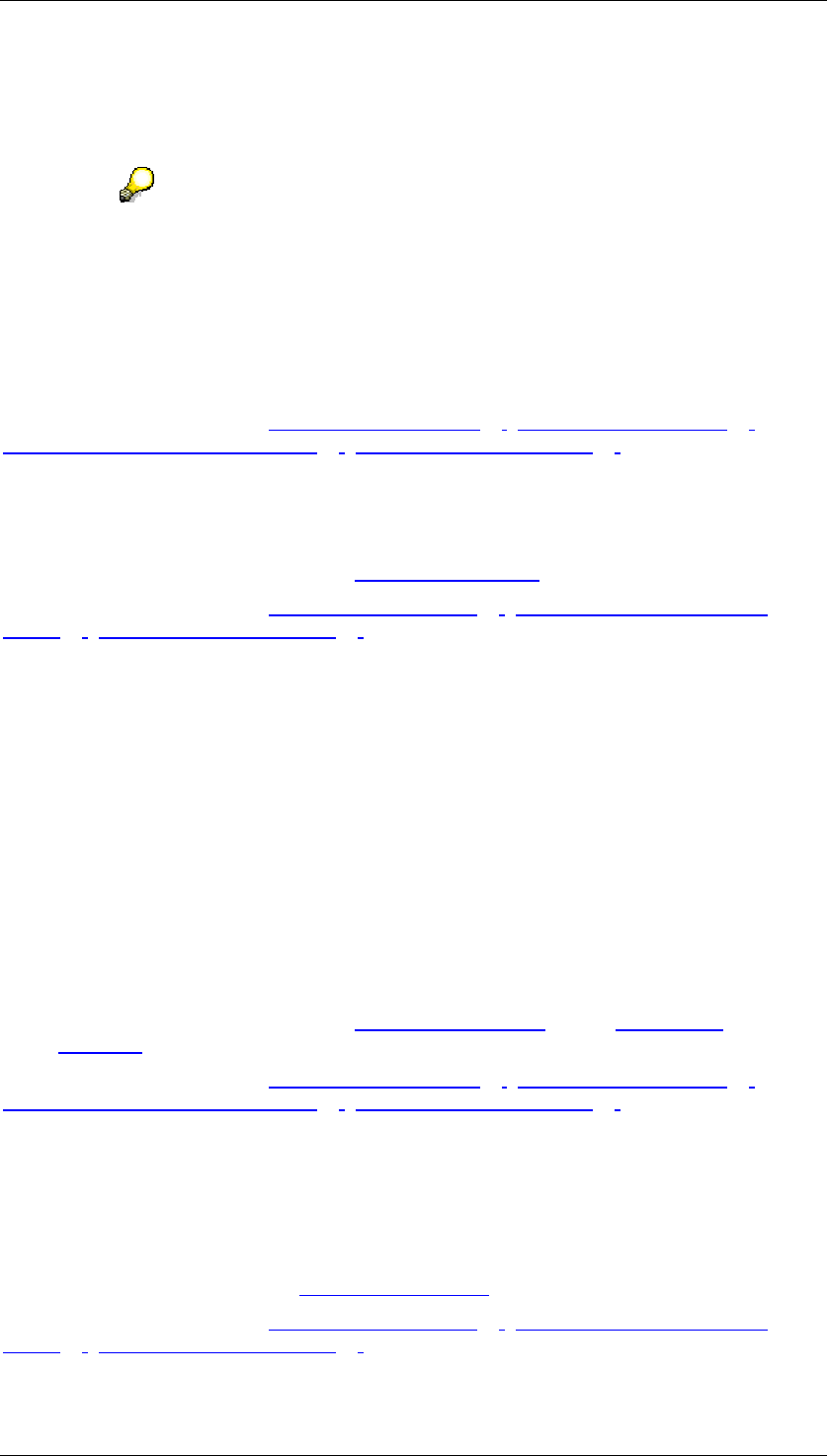
Core Development Tasks March 2006
Developing Business Logic
Business Planning and Analytical Services 57
Seasonal Linear Regression
Seasonal linear regression is based on the same statistical procedures as used in demand
planning.
For more information, see http://help.sap.com/ → Documentation → mySAP
Business Suite → mySAP Supply Chain Management → SAP Supply Chain
Management → SAP Advanced Planning and Optimization (SAP APO) →
Demand Planning → Demand Planning Process → Definition/Redefinition of
Forecast Models → Creating a Master Forecast Profile → Forecast Strategies
→ Seasonal Linear Regression.
● Mandatory forecast parameter: Periods per Season
Optional forecast parameters: trend dampening [Page 61], outlier correction [Page 60],
logging statistical key figures [Page 61], ignoring initial zeros [Page 62].
Simple Exponential Smoothing (Constant Model)
Simple exponential smoothing is suitable if the historic data shows a constant trend.
● Smoothing factor settings: Alpha (base value [External])
Optional forecast parameters: outlier correction [Page 60], logging statistical key figures
[Page 61], ignoring initial zeros [Page 62].
Simple Exponential Smoothing with Alpha Optimization (Constant Model)
This procedure corresponds to the “simple exponential smoothing“ above, with one
modification; in addition, the system calculates the Alpha smoothing factor. The Alpha value is
varigated in the interval using the defined step size and a forecast calculation (for the historic
time frame) is performed in each case. The optimum value for Alpha is the value that
produces the least number or errors in the forecast results.
● Smoothing factor settings: Optimization Variable, Alpha From, Alpha To, Alpha Step
Size.
Linear Exponential Smoothing (Trend Model)
The forecast is calculated according to Holt’s method and is suitable if historic values display
a rising or declining trend.
● Smoothing factor settings: Alpha (Base Value [External]), Beta (Trend Value
[External]).
Optional forecast parameters: trend dampening [Page 61], outlier correction [Page 60],
logging statistical key figures [Page 61], ignoring initial zeros [Page 62].
Seasonal Exponential Smoothing (Seasonal Model)
Choose this strategy if your historic values show seasonal fluctuations (for example, annual
fluctuations) from a constant base value.
● Mandatory forecast parameter: Periods per Season
Smoothing factor settings: Alpha (Base Value [External]), Gamma (seasonal components).
Optional forecast parameters: outlier correction [Page 60], logging statistical key figures
[Page 61], ignoring initial zeros [Page 62].
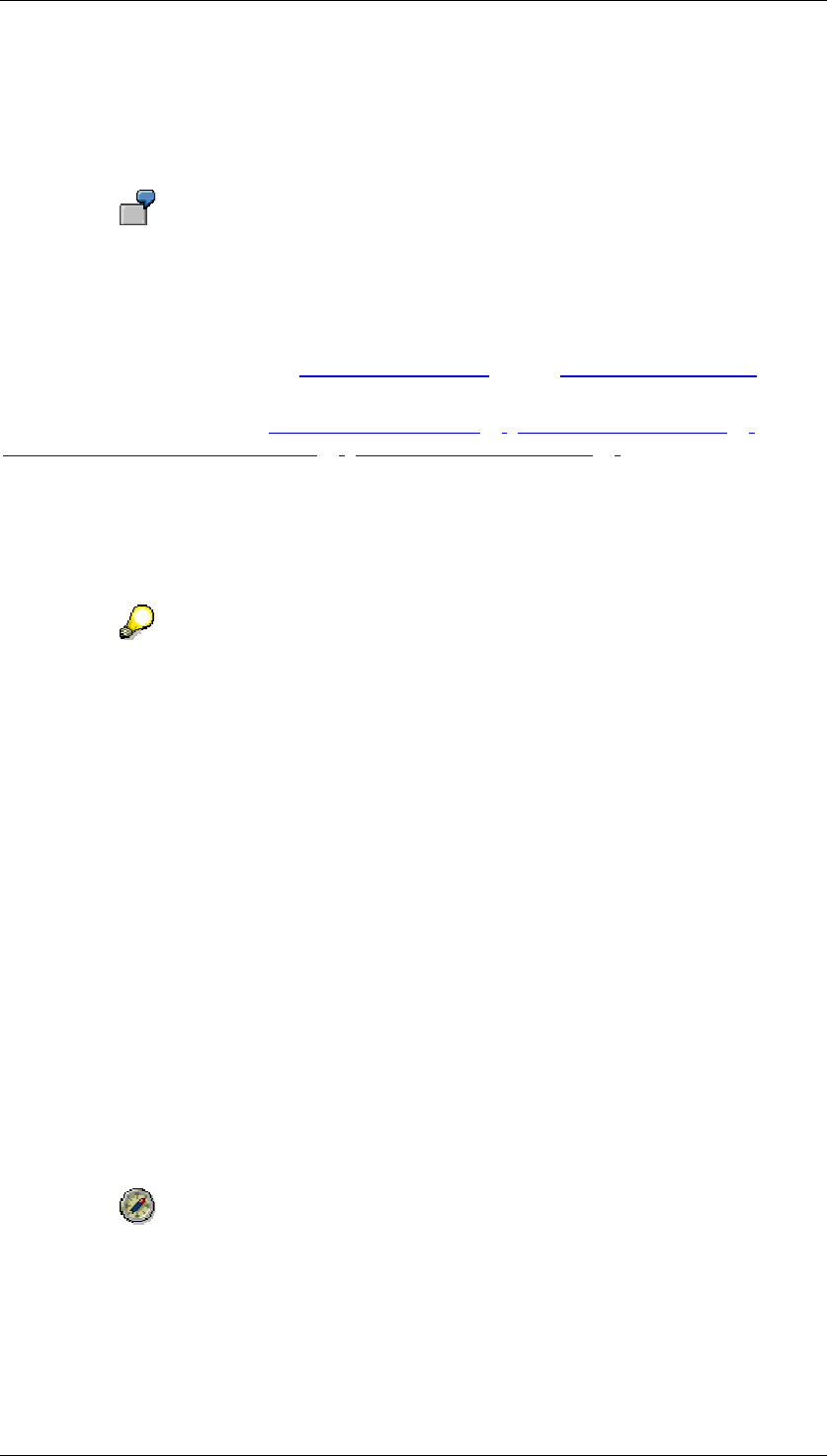
Core Development Tasks March 2006
Developing Business Logic
Business Planning and Analytical Services 58
Seasonal Trend Exponential Smoothing
The forecast is calculated according to Winter/Holt’s multiplicative method and is suitable if
historic values display seasonal fluctuations from a rising or declining trend. Here the extent
of the fluctuation depends on the strength of the trend.
Ice cream sales in summer: It is taken for granted that ice cream sales rise by a
trend of 10% annually. A seasonal increase of 30% each summer then leads to
ever greater absolute fluctuations.
● Mandatory forecast parameter: Periods per Season
Smoothing factor settings: Alpha (Base Value [External]), Beta (Trend Value [External]),
Gamma (seasonal components).
Optional forecast parameters: trend dampening [Page 61], outlier correction [Page 60],
logging statistical key figures [Page 61], ignoring initial zeros [Page 62].
Croston Method
The Croston method was developed specifically for sporadic trends. This procedure uses
exponential smoothing to calculate a mean time interval between the values in the time series
that are not equal to zero.
For more information, see http://help.sap.com/ → Documentation → mySAP
Business Suite → mySAP Supply Chain Management → SAP Supply Chain
Management → SAP Advanced Planning and Optimization (SAP APO) →
Demand Planning → Demand Planning Process → Definition/Redefinition of
Forecast Models → Creating a Master Forecast Profile → Forecast Strategies
→ Croston Method.
Check whether you want to aggregate the data in order to remove the gaps in the time series
so that you can use procedures that consider trend or seasonal time series patterns. You can
aggregate data in this way by choosing an imprecise time characteristic (month instead of
day) or by forecasting values for product groups instead of individual products.
4.2.1.1.1.4.2.1.2 Automatic Model Selection
Use
Automatic model selection allows you to let the system determine which forecast model best
fits your historic data.
We recommend that you use automatic model selection if you do not know the
trend of your historic data, if you cannot estimate how your data will develop, or
if you do not want to specify a model.
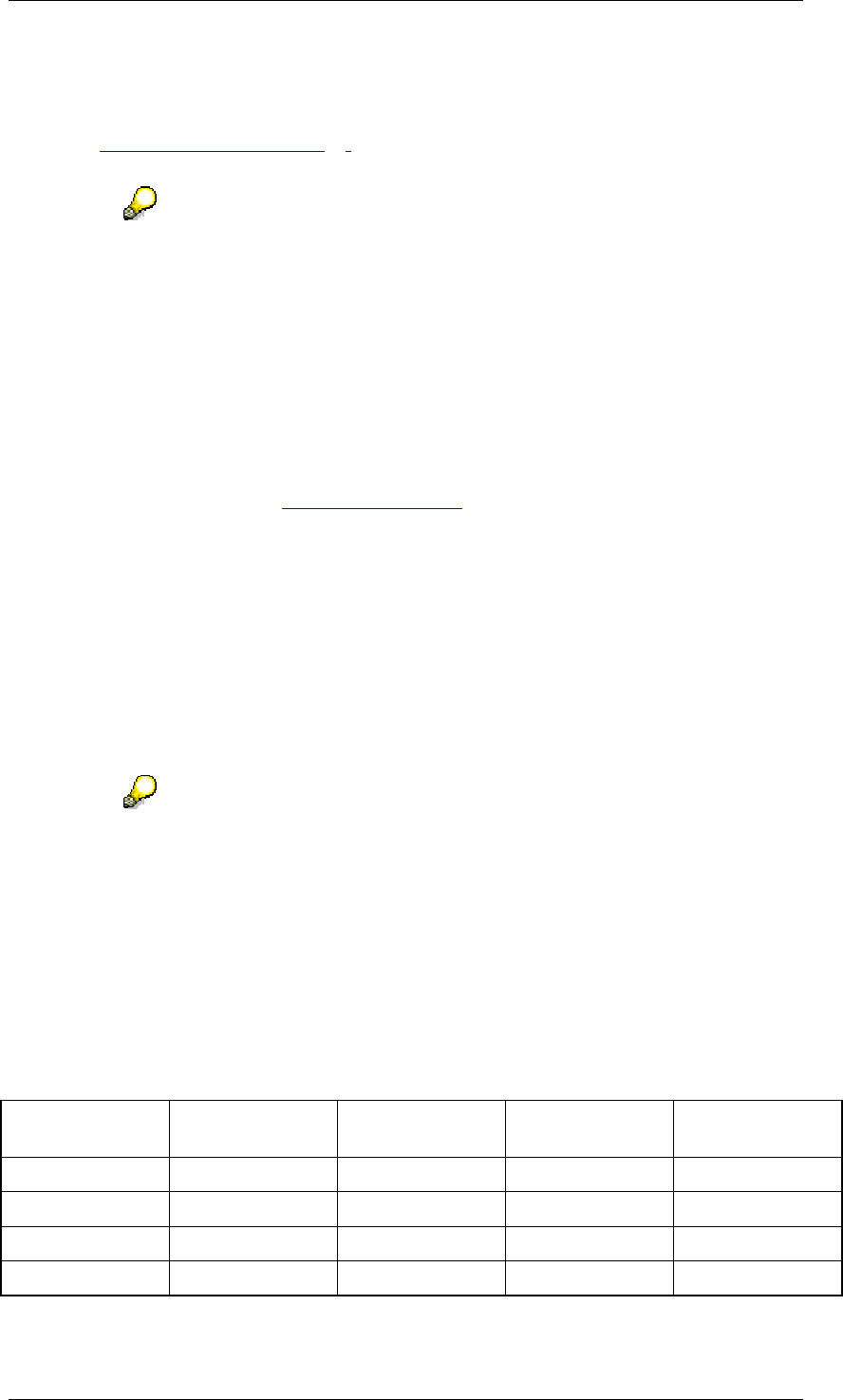
Core Development Tasks March 2006
Developing Business Logic
Business Planning and Analytical Services 59
Features
The system performs a number of tests and uses the results to determine the model to be
used (see Forecast Strategies [Page 55]). If the model chosen is exponential smoothing, the
system optimizes the relevant smoothing factors (Alpha, Beta, Gamma).
Note that automatic model selection requires a high calculation effort. This is
particularly true of the seasonal trend model. The calculation effort also depends
on the scope of the search space and the precision of the step sizes that you
have set.
Activities
...
1. First the system tests for sporadic historic data by determining the number of periods
that do not contain any data for the history key figure. If this number accounts for more
than 66% of the total number of periods, the system automatically terminates model
selection and uses the Croston method.
2. Then the system tests for white noise [External]. If there is white noise, the system
automatically uses the constant method.
3. If both tests are negative, the system tests for seasonal and trend effects.
a. First the system deletes existing trends. To test for seasonal effects, the system
determines the auto-correlation coefficients. If the auto-correlation coefficient is
greater than 0.3, the test is positive.
b. To test for trend effects, the system determines the trend significance
parameters. If the seasonal test is positive, the system removes possible
seasonal effects. If no seasonal tests are determined, the system runs the test
using the number of past periods minus 2. If seasonal effects are determined, it
runs the test using the number of periods in a season plus 1.
Since the results of these tests determine the model that the system checks in
the next step, the Periods per Season parameter is highly significant. If your
historic data contains, for example, a season with seven periods and you enter
the value “3“ for Periods per Season, the seasonal test will probably be
negative. In this case, the system does not check the seasonal model but
checks the trend and constant models only.
4. The system uses the selected model (see the table below) and performs the forecast. It
calculates all error measures. In models that use forecast parameters (Alpha, Beta,
Gamma), these parameters vary to reflect the areas and step sizes specified in the
forecast profile.
Test results and model selection
Test for White
Noise Test for
Sporadic Data Seasonal Test Trend Test
Croston model X
Trend model X
Seasonal model X
Trend-seasonal A A
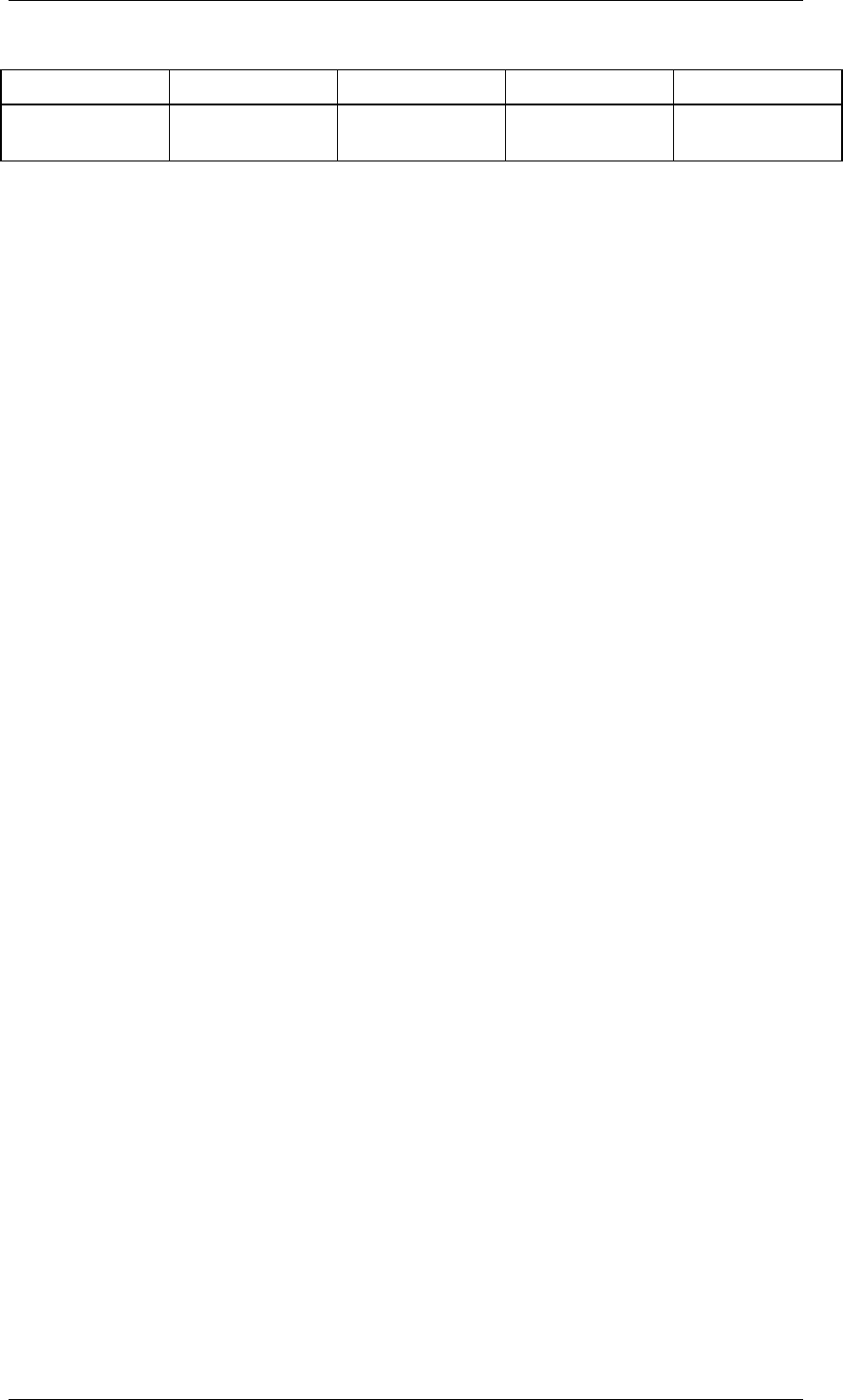
Core Development Tasks March 2006
Developing Business Logic
Business Planning and Analytical Services 60
Linear regression o X
Seasonal linear
regression
A A
Legend for the characters in the table:
X – model is used if the test is positive.
A – model is used if all tests are positive.
o – model is used if the test is negative.
The constant model always runs, unless the test for sporadic data is positive. In this
case, the Croston model is used exclusively (as a special variant of the constant
model).
The system chooses the model with the parameters that produce the lowest error
measure. The error measure is specified by the selection made in the Error Measure
field in the forecast profile.
4.2.1.1.1.4.2.1.3 Outlier Correction
Use
Outliers are atypical values that cannot be explained by the forecast model. The results of
the forecast can be heavily influenced by outliers.
The system is able to identify and replace outliers in the historic data. To do this, the forecast
procedure calculates forecast values in the past period and compares them to the observed
values. If the difference (the residual) exceeds a specific value, the observed value is
replaced by the ex-post-forecast value for the corresponding time. After this correction, the
forecast calculation is performed again with the amended historic data.
You determine a Sigma factor in order to define the threshold value.
Integration
Outlier detection depends on the individual forecast model because the forecast value is
calculated using a model and its related algorithm.
Features
In the context of the forecast function, outliers in the historic values are defined by the Sigma
factor. The greater the Sigma factor the more tolerant the system of atypical values, and the
fewer outliers are determined.
The Sigma factor fac controls outlier detection in the following way: An observed value y is
declared to be an outlier if the difference to the forecast value e is greater than fac *s. s
denotes the standard deviation of the residuals.
Activities
Activate outlier correction if you think that outliers are having an unfavorable effect on the
forecast result in accordance with the forecast function definition.
Do not select outlier correction if atypical values are always to be taken into consideration by
the forecast.
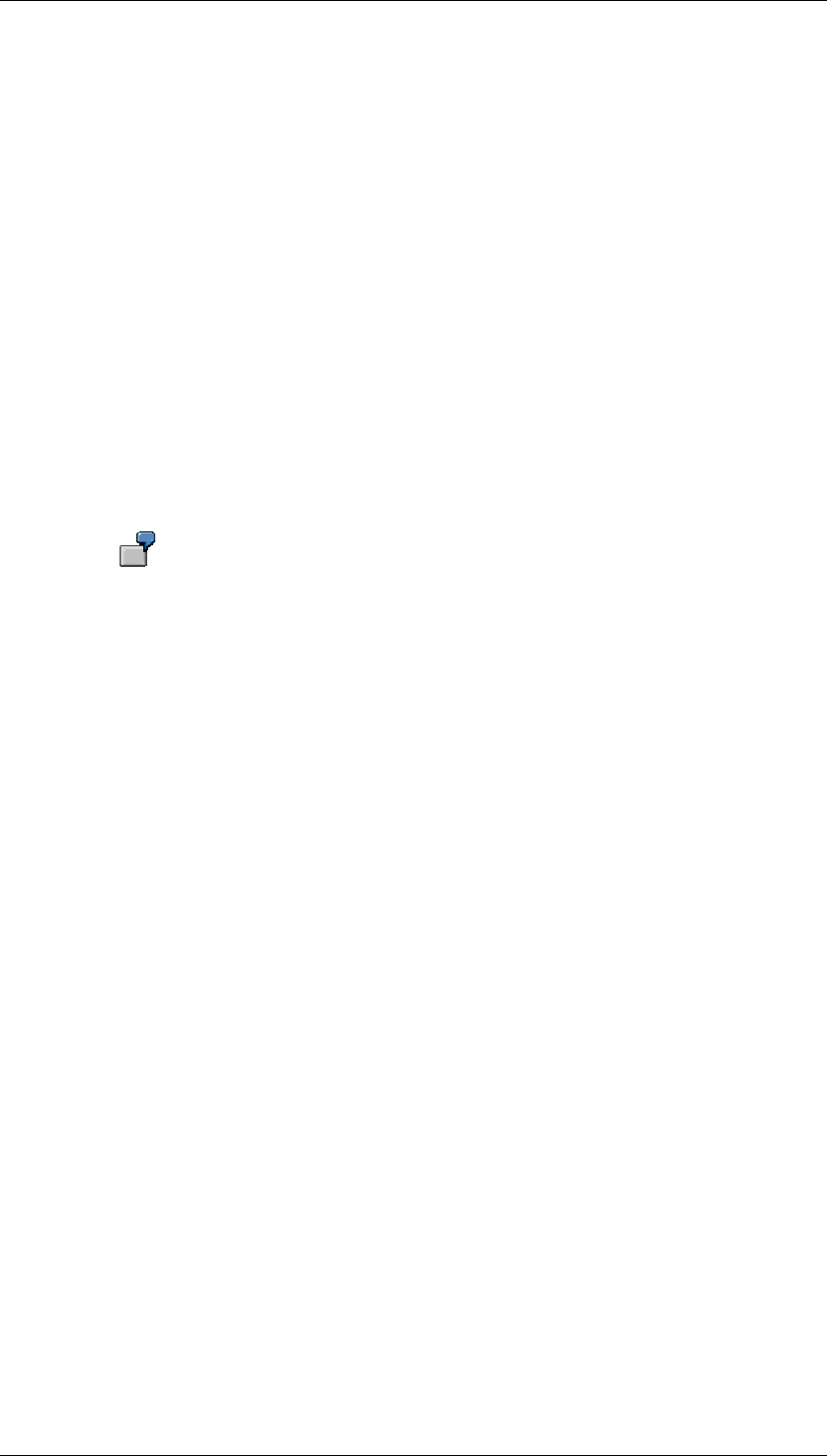
Core Development Tasks March 2006
Developing Business Logic
Business Planning and Analytical Services 61
4.2.1.1.1.4.2.1.4 Trend Dampening
Use
For forecast models with a trend component (linear regression, the trend models for
exponential smoothing with or without seasonality, and, in some cases, automatic model
selection), you can dampen the trend for future forecast values by specifying a trend
dampening factor.
Use the trend dampening factor if you expect that the past growth rate will either slow down or
intensify in the future.
Features
The trend dampening factor is a number that is multiplied by the trend value (growth rate) for
the calculation of each forecast value at the respective time. In this way, growth in a long-term
trend is further slowed or intensified:
● With a trend dampening factor that is less than 1, a type of saturation effect is
produced. The trend value will exponentially converge to 0.
A trend dampening factor of 0.9 decreases the growth rate for each period by
10% recursively.
If, for example, the number of cars sold is currently growing by 1000 per period,
the growth in the number of cars sold in the next period would be 0.9 * 1000 =
900, and would be 0.9 * 900 = 810 in the period after that, and so on.
● To achieve the reverse effect, you can enter a trend dampening factor that is greater
than one.
Activities
You use this option to perform trend dampening. Specify a trend dampening factor that
corresponds to your expectations.
4.2.1.1.1.4.2.1.5 Logging Statistical Key Figures
Use
This function logs statistical information about the forecast calculation.
After the forecast function has been executed, the system displays the corresponding
statistical information and the error messages for the forecast calculation in the log.
Features
The following statistical information is logged:
● Error totals
● Mean absolute deviation (MAD)
● Mean absolute percent error (MAPE)
● Mean percentage error (MPE)

Core Development Tasks March 2006
Developing Business Logic
Business Planning and Analytical Services 62
● Mean square error (MSE)
● Root of the mean square error (RMSE)
● Number of outliers (where outlier correction is active)
● Selected forecast model (with automatic model selection)
● Smoothing factors (with optimization of smoothing factors)
Activities
You choose this option in order to log statistical information about the forecast result.
4.2.1.1.1.4.2.1.6 Ignoring Initial Zeros
Use
You use this function to determine whether a string of zeros at the beginning of a selected
period in the past are to be taken into consideration in the forecast.
You want to calculate forecast values for your product. The past period covers
the last 24 months. However, the time series of products that have only existed
for a few months begins with a lengthy sequence of zero values. You do not want
the forecast values to be influenced by these zeros so you select the option
Ignore Initial Zeros.
Activities
Choose this option if initial leading zeros are to be excluded from the forecast calculation.
4.2.1.1.1.4.3 Standard Key Date in Planning Functions
Definition
The standard key date is a key date that is used in the entire planning model. It can be set for
every real-time enabled InfoCube in the characteristic relationships.
Use
The following options are available to set a key date.
● Unspecified (default value is the system date if all of the participating InfoCubes have
the key date = unspecified).
● Fixed Date
● From Variable
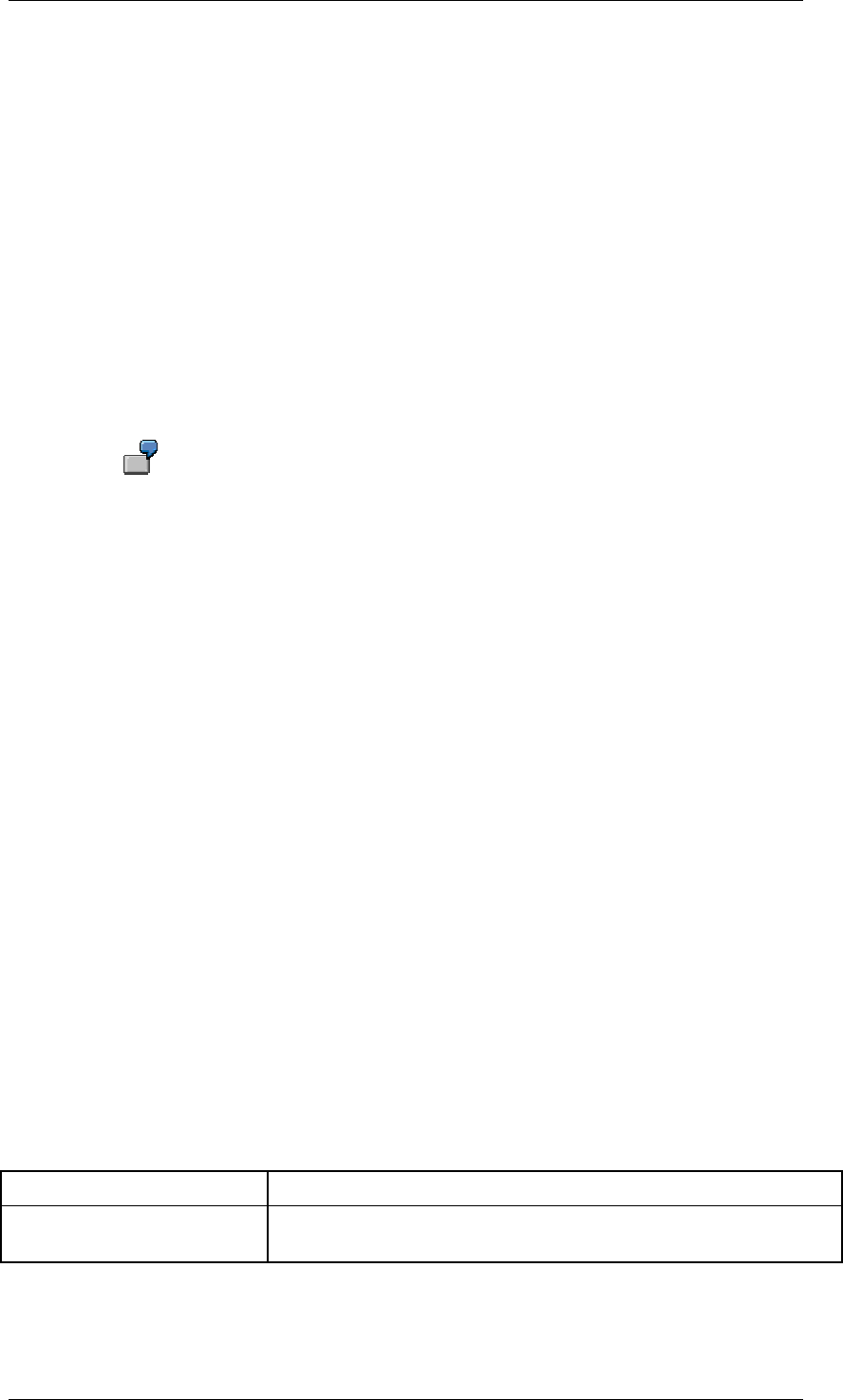
Core Development Tasks March 2006
Developing Business Logic
Business Planning and Analytical Services 63
All objects that depend on the key date, such as the filter or hierarchies that are used in the
filter or in the from and to values of the copy and distribution functions can be set to the
standard key date.
If a planning function is executed, the system calculates the standard key date as follows.
● If the aggregation level was created directly on a real-time enabled InfoCube, the
standard key date is the same key date that is set in the characteristic relationships on
this InfoCube.
● If the aggregation level was created on a MultiProvider, all participating real-time
enabled InfoCubes below the MultiProvider are checked. If all of these have the setting
unspecified, the standard key date is the current system date. If one of the real-time
enabled InfoCubes has another setting for its key date, the first one that returns a
certain value wins. Variables are analyzed upon return.
All time-dependent objects continue to provide the option of using your own key date in your
concrete application.
This can be useful in the following case: you want to use a specific hierarchy
that is to be read with another key date than the master data attributes.
Integration
You make the key date setting for planning in the Planning Modeler in the InfoProvider area
on the Settings tab page.
4.2.1.1.1.5 Planning Sequences
Use
Planning sequences are used for grouping planning functions within BI Integrated Planning.
They allow you to save groups of planning functions in a sorted sequence, as well as sorted
execution of the whole group.
Integration
Planning sequences can be edited, saved and tested in the Planning Modeler.
They can be included in a process chain as a step. They can also be linked with a variant of
variable values there.
Features
A planning sequence can be made up of one or more steps. The following types of steps:
Step types of a planning sequence
Type Description
Planning function Based on an aggregation level, the system saves a planning
function and a filter with which the planning function is executed.
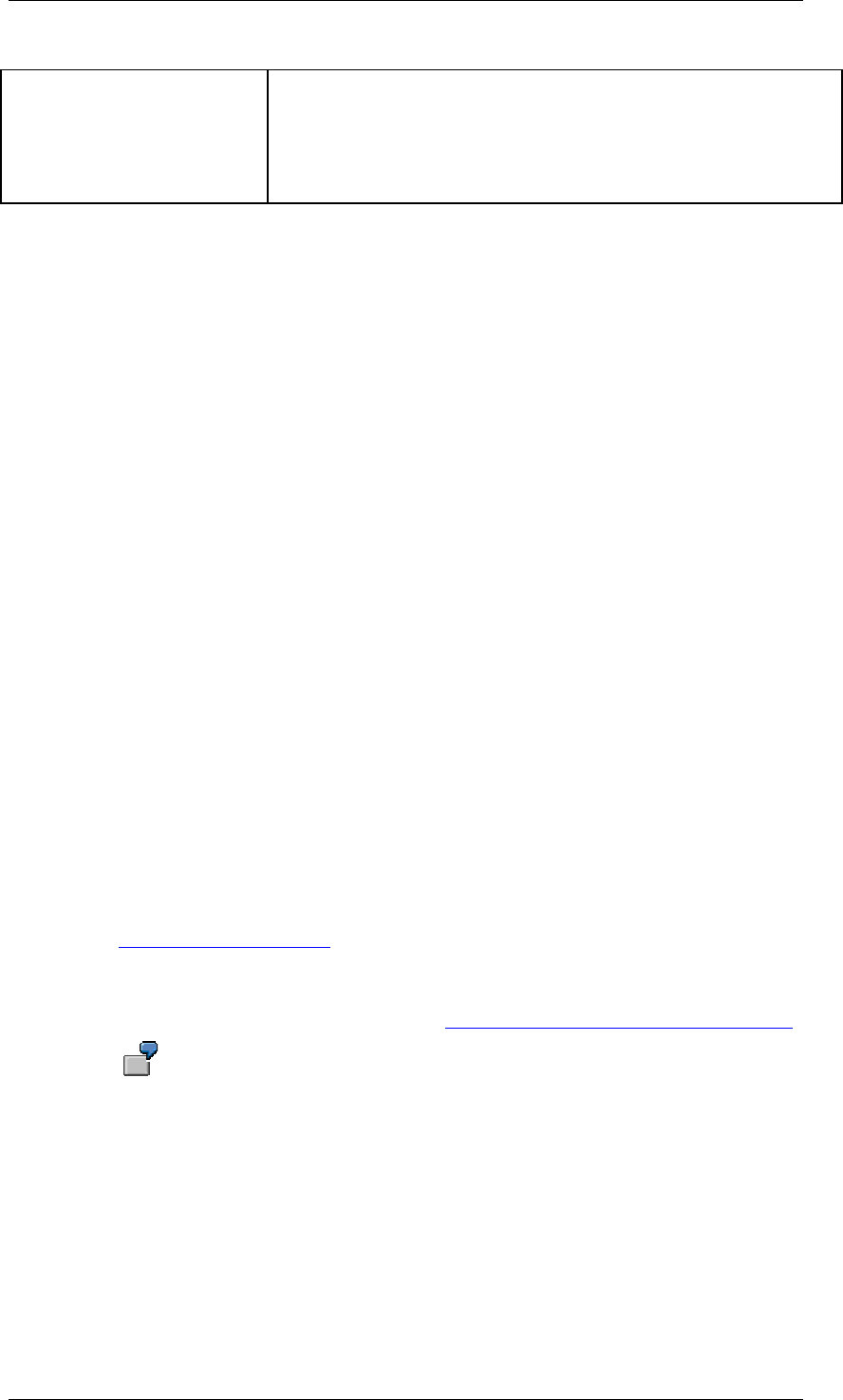
Core Development Tasks March 2006
Developing Business Logic
Business Planning and Analytical Services 64
Input template You can embed input templates into the sequence especially for
testing planning functions. Input templates are defined with an
aggregation level and a filter.
If a planning sequence is executed as a whole, the embedded
input templates are not taken into account.
Activities
Testing a Planning Sequence in the Planning Modeler
In the Planning Modeler, you can test planning sequences as a whole or step by step using
Execute. In the latter case, the input templates appear at the lower end of the application.
During execution of the steps, the system keeps the data in the buffer. Once you choose
Save, the transaction data from the buffer is written to the database.
If the planning sequence includes input-ready variables, you can set them manually before
execution of the steps and save the value combinations of the variables as a variant.
Execution of a Planning Sequence within a Process Chain
A planning sequence can be embedded in a process chain as the Execute Planning
Sequence process type. The planning sequence can be linked with a stored variant for
variable values.
4.2.1.1.1.6 Variables
Use
Variables are used to parameterize a query, a planning function, a filter, a characteristic
relationship or a data slice. When a query, planning function or Web application is executed,
they are filled with values.
Variables act as placeholders for characteristic values, hierarchies, hierarchy nodes, texts,
and formula elements, and can be processed in many different ways.
● Depending on the objects for which you want to define variables, there are different
variable types. For more information, see the documentation on the Query Designer
under Variable Types [External].
● The processing type determines how a variable is filled with a value for the runtime of
the query, planning function or Web application. For more information, see the
documentation on the Query Designer under Processing Types for Variables [External].
When you use variables, you can use one planning function definition, for
example, as the basis of several different planning functions: you want to create
a planning function of type Copy that copies your current data from the current
version to another version. You use a variable for the Version characteristic in
the To parameters of the planning function. Before you execute the planning
function, you decide which version the current data is to be copied to.
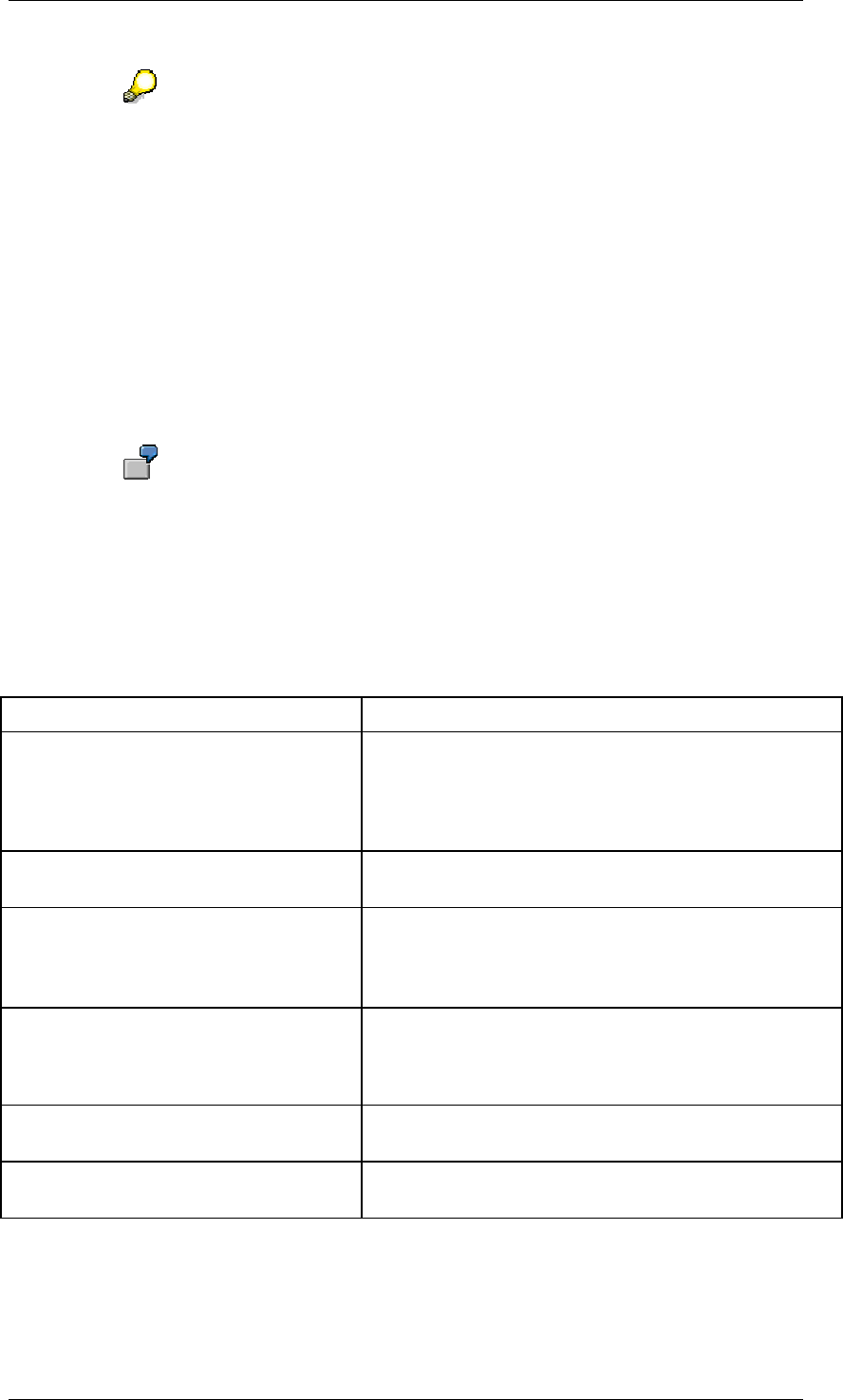
Core Development Tasks March 2006
Developing Business Logic
Business Planning and Analytical Services 65
The Replacement Path processing type is not available for formula variables
that are used in planning functions, for example for conversion functions. Only
the Number dimension is supported here.
You cannot create text variables in the planning modeler. In input-ready
queries, however, you can use text variables without any restrictions.
Integration
Variables as Reusable Objects
Variables do not depend on an InfoProvider, but on the respective InfoObject only. A variable
that you define for an InfoObject is available in all InfoProviders that use this InfoObject.
Variables can be defined in the Query Designer or in the planning modeler or planning wizard.
For example, when you define a variable for a planning function in the planning
modeler, it is available for reuse for all queries or planning functions.
Features
Variables help you to flexibly set or parameterize your objects. The following objects support
the use of variables:
Using variables
Object Using Variables
Queries (especially input-ready queries) ● For example, to parameterize characteristic
restrictions in the query
● In formulas, conditions, exceptions and as a
placeholder for text
Filter To parameterize characteristic restrictions that
describe the filter.
Planning functions Depending on the respective planning function type, to
parameterize conditions and parameters, for example,
to parameterize the conversion factor in planning
functions of type conversion.
Characteristic relationships ● To parameterize the hierarchy used
● To parameterize selection from a DataStore
object
Data slices To parameterize characteristic restrictions that
describe the data slice.
Additional objects To parameterize the presentation hierarchy in the
query.
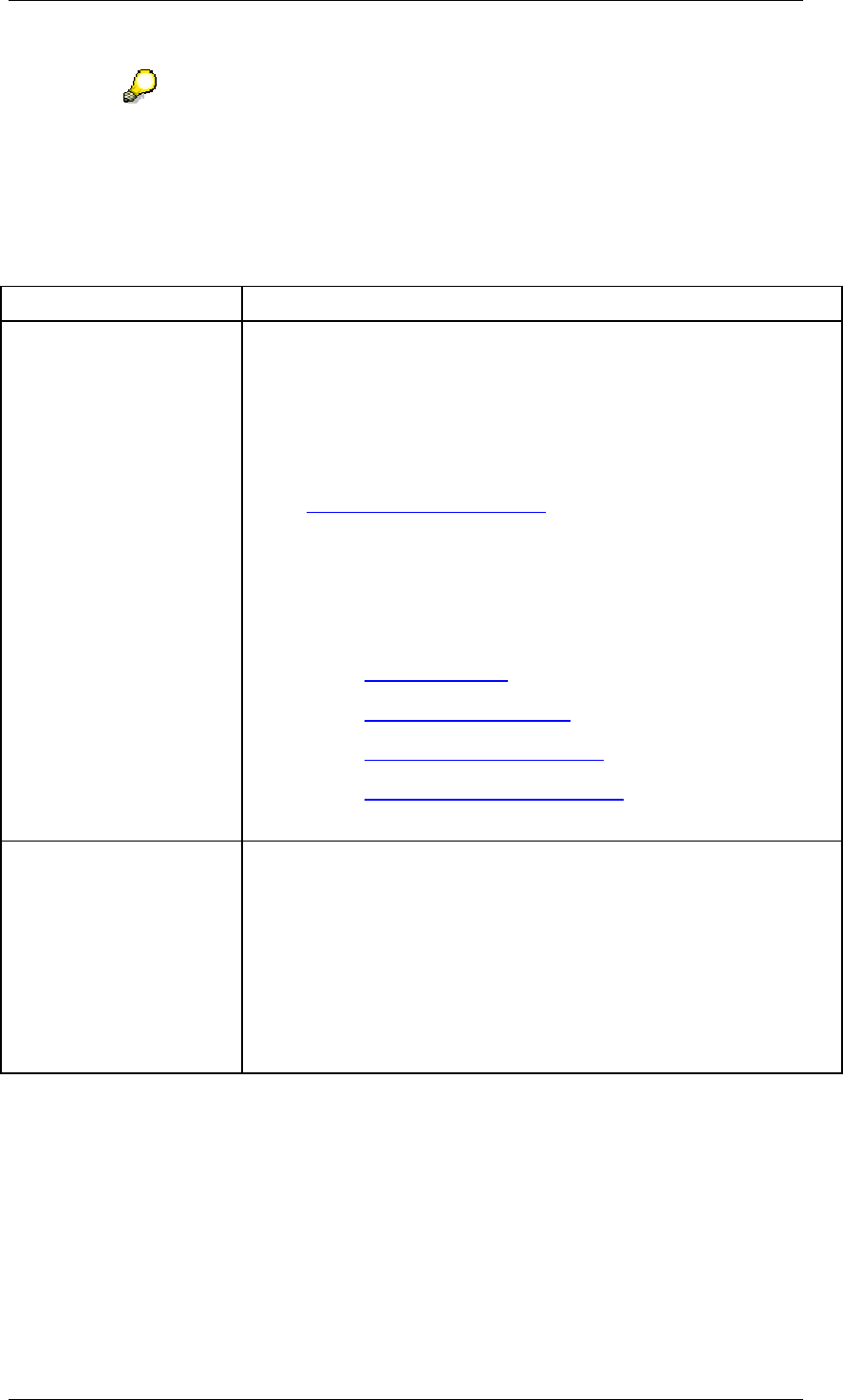
Core Development Tasks March 2006
Developing Business Logic
Business Planning and Analytical Services 66
Variables that are used in characteristic relationships and data slices cannot call
a dialog for the manual entry of values. These variables must have a value at
the time of execution.
In the planning modeler or planning wizard, as well as in the Query Designer, the following
tools are available for creating and changing variable definitions according to context.
Tools for creating, changing and displaying variables
Tool Description
Variable wizard The wizard takes you through the process of creating a variable
step-by-step. Each individual step is context-sensitive and is
modified according to the combination of variable and processing
types used. This means that the variable wizard only offers the
selection options that are permitted for that combination of variable
and processing types.
For more information, see the documentation on the Query Designer
under Defining Variables [External].
Note the following when you use the variable wizard in the context of
the planning modeler or planning wizard:
● The first step is General Information.
● The system shows further dialog steps according to context:
○ Details [External]
○ Default values [External]
○ Replacement path [External]
○ Currencies and units [External]
(There is no Characteristic dialog step).
Variable editor The variable editor dialog box offers all the options for changing an
existing variable. The individual tab pages of the dialog box show the
previous settings for the variable.
Not all settings for variables can be changed in the variable editor.
For example, the variable type and processing type cannot be
changed once the variable is created.
Note the following when you use the variable editor in the context of
the planning modeler or planning wizard: in addition to the change
mode, the variable editor also has a display mode.
Activities
The tools for creating and changing variables are available wherever you enter constant
values and can use variables.
In the planning modeler or planning wizard, you can also display and delete variables. In the
restriction dialog for a characteristic in the filter, you see the list of the variables available for
the selected characteristic in the Variables view for single values. The functions Create, Edit,
Display and Delete are available here.
● If you choose Create, the variable wizard opens.
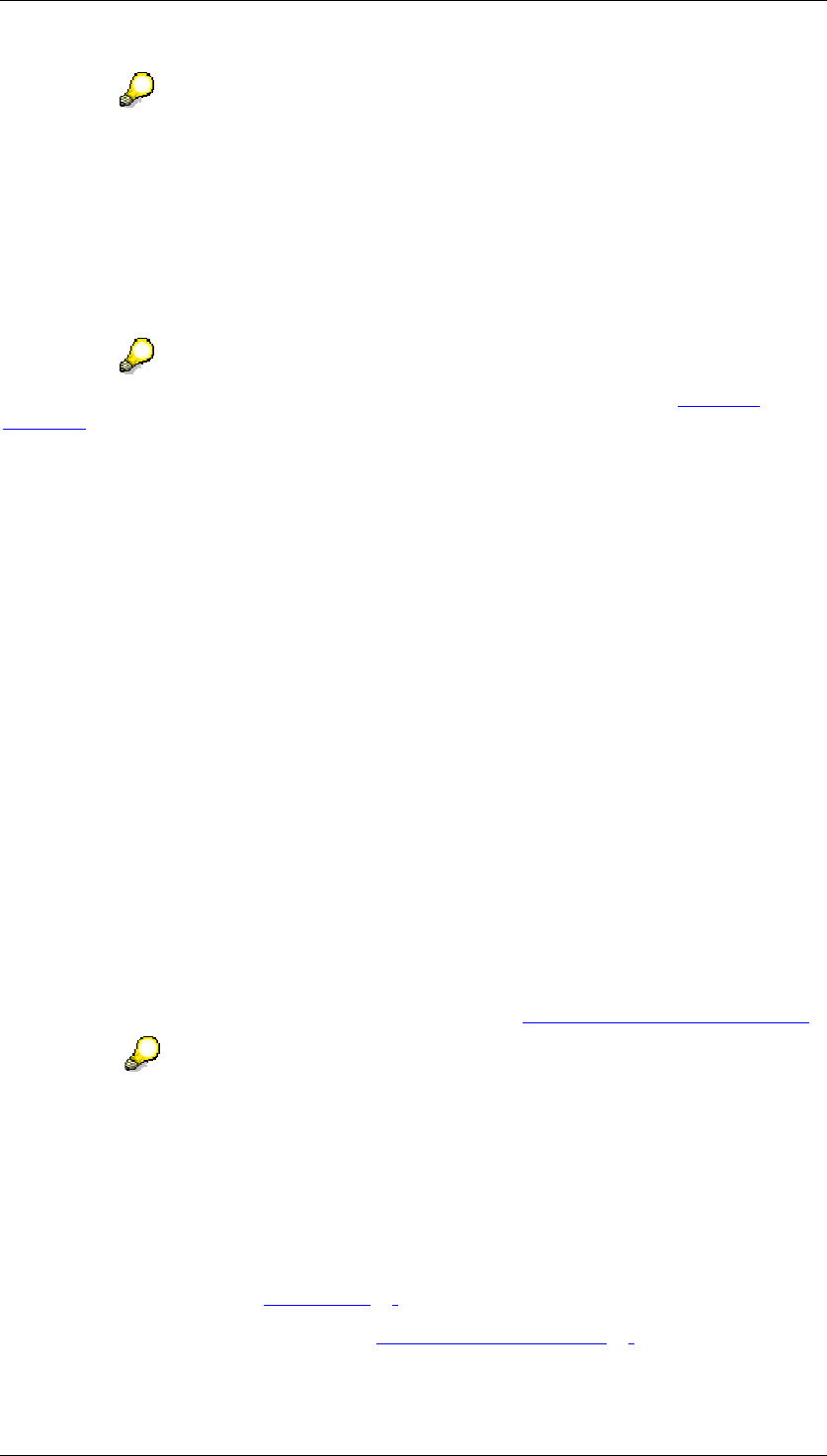
Core Development Tasks March 2006
Developing Business Logic
Business Planning and Analytical Services 67
The variable wizard opens with the settings made for the current context: For
example, if the variable wizard opens in the dialog for characteristic restriction, it
has the settings that are appropriate for the type of variable (characteristic
variable), the appropriate characteristic and the basic characteristic, as required.
● If you choose Edit, the variable editor opens and you can change certain properties.
● If you choose Display, the variable editor opens in display mode.
● If you choose Delete, the system deletes the selected variables.
For more information about using these two tools in the Query Designer, see Variables
[External].
4.2.1.1.1.6.1 Changing Variable Values in the Planning Modeler
Use
In the planning modeler, you want to check a planning function that can be parameterized
using variables or execute a planning sequence that contains objects that can be
parameterized using variables. In both cases, you want to change the values of the variables
in the planning modeler:
● In order to check a planning function, you have to assign variable values to all the
variables that are set as mandatory; a dialog box appears in which you enter values for
the variable.
● When you execute a planning sequence, you can change the values of the mandatory
and optional variables in the appropriate input area at any time; the planning sequence
is processed using the values that you enter.
You can also personalize individual values by assigning a particular value to it. This value is
valid until you reset the personalized setting. Personalization means that you do not have to
manually configure your personal variable settings each time. In this instance, BI Integrated
Planning uses BEx personalization for variable values (see Personalization in BEx [External]).
In the planning modeler, the variable values entered in the current session are
noted and set automatically, if they are required. This ensures that you do not
have to manually maintain the same variables several times.
Features
In the planning modeler, you can change variable values to check a planning function or
execute a planning sequence, if the variables are being used in the following objects:
● Variables in filters (see Filter [Page 36])
● Variables in planning functions (see Planning Functions [Page 39])
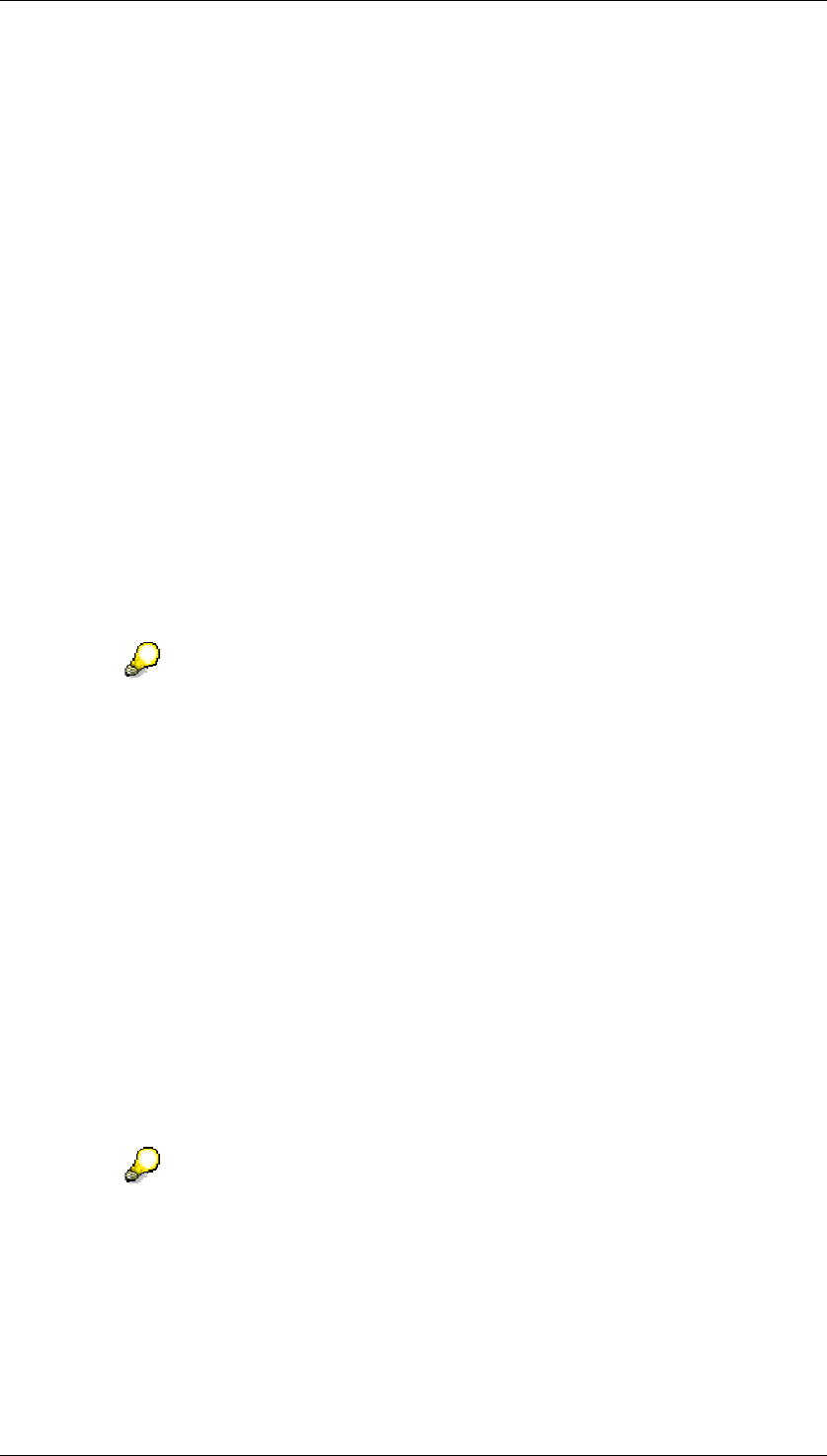
Core Development Tasks March 2006
Developing Business Logic
Business Planning and Analytical Services 68
Depending on how the variable is defined and used, the variable values can come from
different sources. Generally the following options are available:
● Default value for the variable
● Personalization for the variable
● Variants saved previously
● Variable values entered previously (automatic)
● Values maintained manually
Activities
You are on the Planning Functions tab page and have chosen the check function for a
planning function with required entry variables, or you are on the Planning Sequences tab
page in display mode for a planning sequence that contains variables. In the first case, the
system shows a dialog box for entering variables; in the second, an input area. It lists all the
variables that are available in the current application context. The following activities are
possible:
Manual Maintenance of Variable Values
If you have chosen one of the layouts that contains the Key, you can enter variable values
manually in the lead column of the variable value.
To display the lead column of the variable value, select the appropriate layout or
change the table settings accordingly.
In addition, input help is available for selecting values for some variable types.
Personalizing Variables
...
1. To personalize values for variables or reset personalized values, choose Personalized
Variables. A dialog box appears in which you can choose personalized variables.
2. To personalize variables, select one or more variables from the table of available
variables and insert these values. To reset personalized values, choose one or more
variables from the table of personalized variables and choose Remove.
3. You can also change the values in the personalized variables table at a later time.
4. Personalized variables are not displayed in the dialog box or input area by default. If
you want to display personalized values, choose the Display Personalized Variables
option.
5. Choose OK. The dialog box for entering variables or the corresponding input area
appears.
In the table settings, you can display a column for personalized values and a
column for resetting the personalized values. The column for personalized
values indicates a personalized variable; the column for resetting the
personalized value allows you to reset the current variable value to the
personalized value.
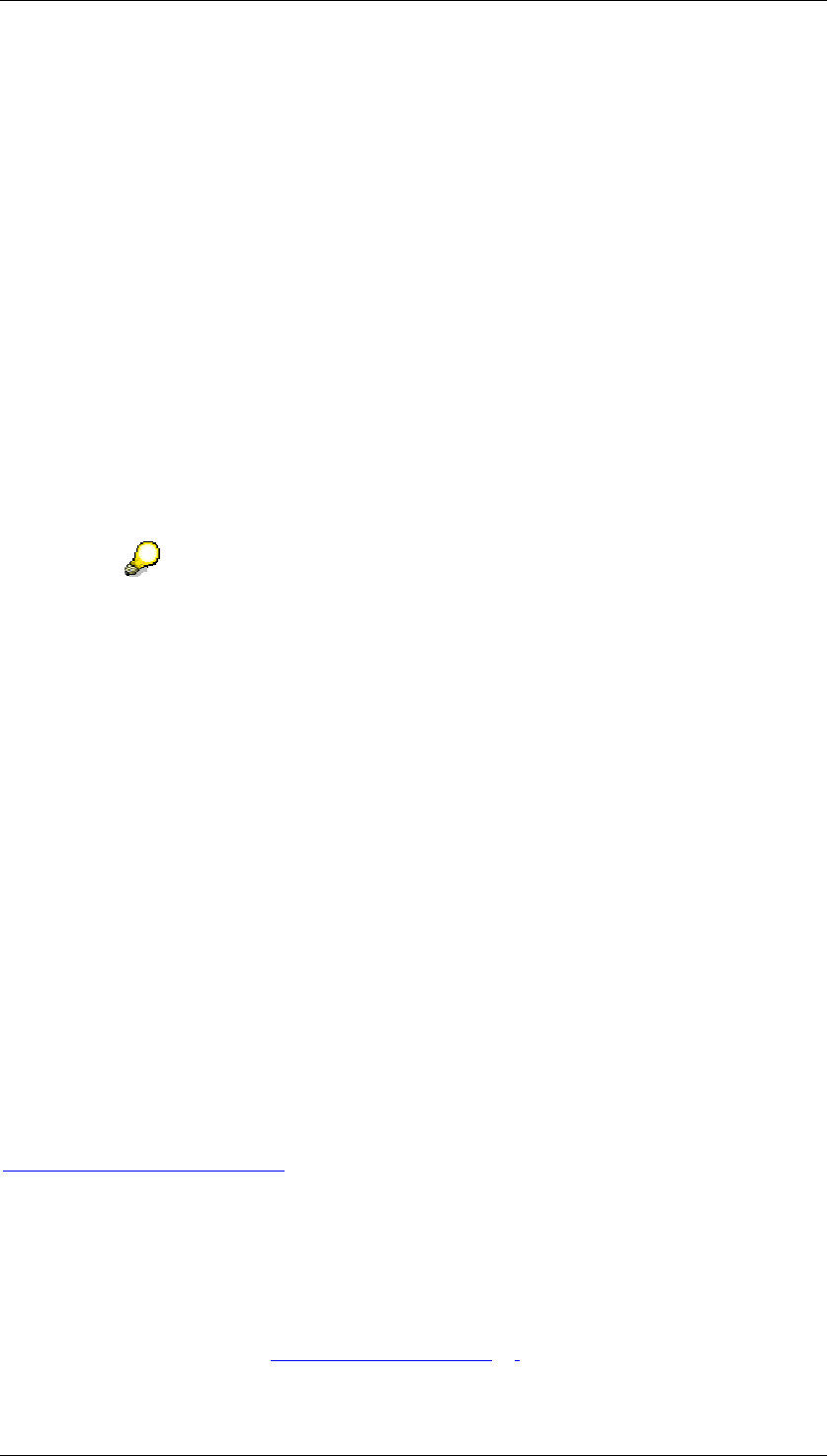
Core Development Tasks March 2006
Developing Business Logic
Business Planning and Analytical Services 69
Selection and Maintenance of Variants
In the Available Variants selection box, you can select an existing variant. The values
determined for the variables in the variants are automatically set as the current values.
● To save the current values as a new variant, choose Save. The Save Variant dialog
box appears. Enter a description for the variant and select OK.
● To change an existing variant, select an existing variant from the Available Variants
selection box. As a result, the current variables contain the variable values from the
variant. Change the values manually and choose Save.
● To save an existing variant as a new variant, select an existing variant from the
Available Variants selection box. Choose Save As. The Save Variant As dialog box
appears. Change the description of the variant and select OK.
● To delete an existing variant, select an existing variant from the Available Variants
selection box. Choose Delete.
● To delete the properties of an existing variant, select an existing variant from the
Available Variants selection box. Choose Properties. The Change Variant Properties
dialog box appears. Change the properties of the variant and choose OK.
An existing variant can be marked as an initial variant. This variant is set
automatically each time variable input is called. To do this, you select an existing
variant from the Available Variants selection box. Choose Properties. The
Change Variant Properties dialog box appears. Choose Use as Initial Variant
and choose OK.
Check Current Variable Values
To check the current values, choose Check.
4.2.1.1.1.7 Input-Ready Query
Use
You use input-ready queries to create applications for manual planning. These can range
from simple data entry scenarios to complex planning applications.
Integration
You define a query that you want to use for manual planning in the BEx Query Designer (see
Defining New Queries [External]).
In the Web Application Designer or the BEx Analyzer, you can combine the input-ready
queries with other queries and planning functions to create complex planning applications.
Prerequisites
You can define an input-ready query on any of the following InfoProviders:
● Aggregation levels (see Aggregation Level [Page 31])
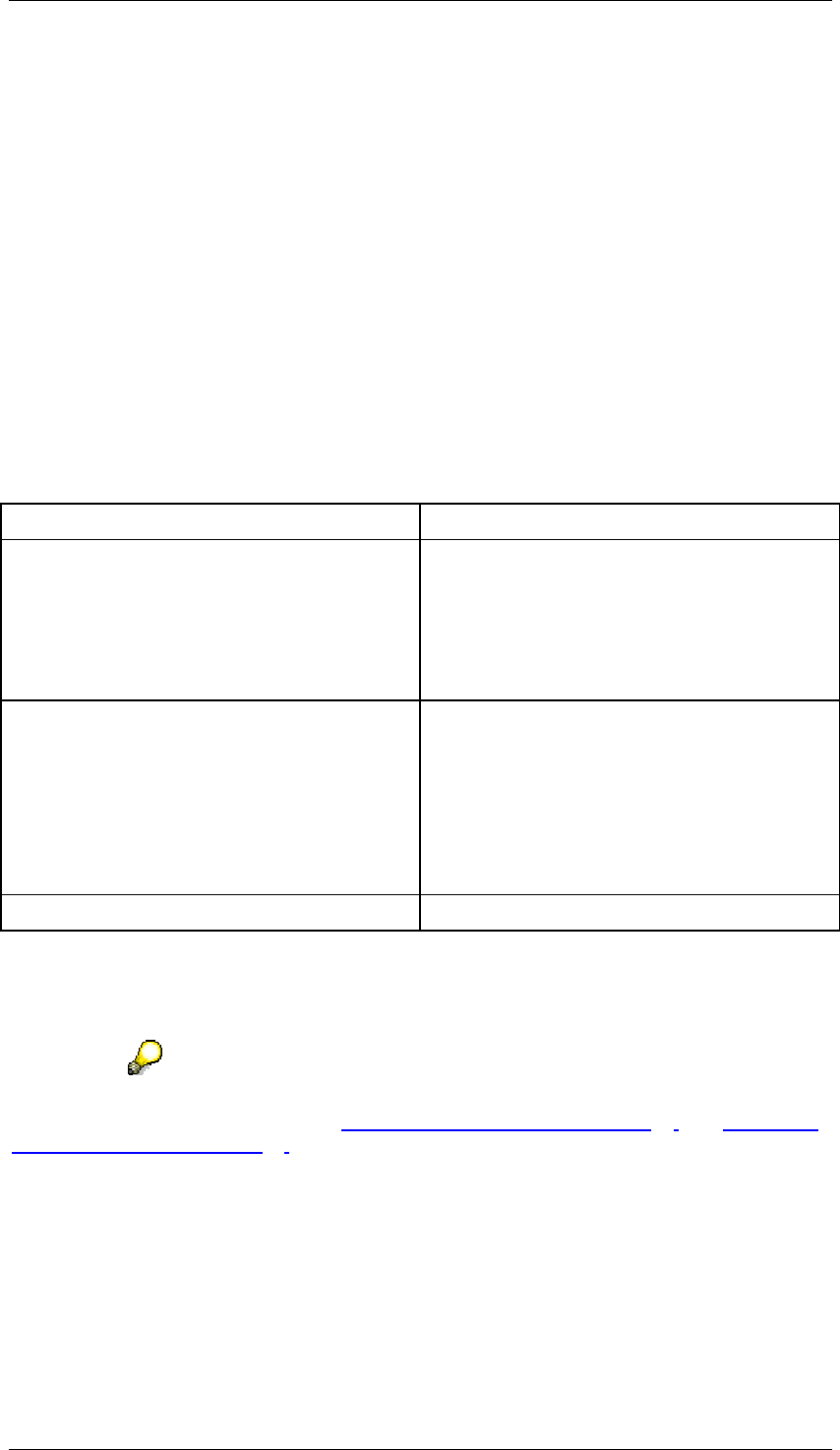
Core Development Tasks March 2006
Developing Business Logic
Business Planning and Analytical Services 70
● MultiProviders that include at least one simple aggregation level
The aggregation levels are created in the planning modeler; MultiProviders are defined in the
modeling functional area of the Data Warehousing Workbench.
Features
Definition of an Input-Ready Query
Once you have defined a query on an InfoProvider, you see the Planning tab page under the
Properties of structural components (for example, in key figures or restricted key figures). The
options provided there allow you to determine which structural components of an input-ready
query are to be input ready at runtime and which are not. With structural components that are
not input ready, you can also determine whether these components are viewed as reference
data or are just protected against manual entry.
For the structural components, you also have the following options:
Input readiness of structural components of a query
Option Description
Not input ready (reference data) If they are being used as reference data, the
structural components are not protected by
data locks to ensure exclusive access for one
user because this data serves as a reference
for many users.
This is the default setting.
Not input ready (no reference data) If you want to protect structural components
against manual entries but allow changes by
planning functions, you can use locks to
protect this data for one particular user. In
this way you can ensure that the planning
function works with the displayed data only
and not with data that has been changed by
other users.
Input ready
You can also determine whether an input ready query is to be started in change mode or in
display mode. You find this property in the Query Properties on the Planning tab page. If
there is at least one input-ready query component, the query (as long as it has not been
determined otherwise) is started in display mode.
In BI applications that use input ready queries as data providers, you can enter data manually
at runtime. For more information, see Performing Manual Planning [Page 80] and Creation of
Planning Applications [Page 74].
Example
You want to create an input-ready query for manual planning for a plan-actual comparison of
revenues for a set of products. You want the plan data in a real-time-enabled InfoCube and
the actual data in a standard InfoCube.
...
1. Create a MultiProvider that includes the InfoCubes for the plan and actual data.
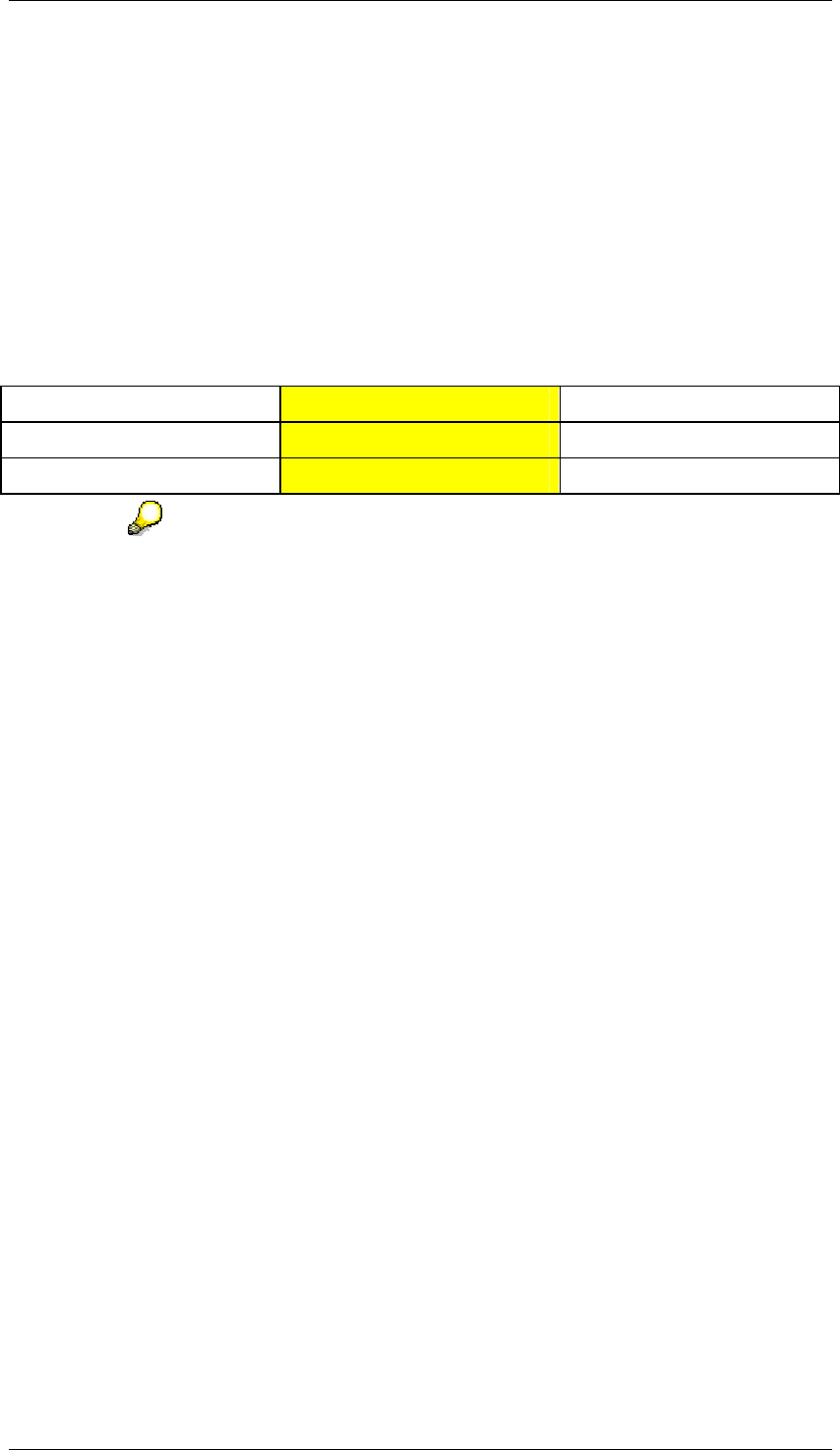
Core Development Tasks March 2006
Developing Business Logic
Business Planning and Analytical Services 71
2. Define an aggregation level on the MultiProvider which contains the characteristic
Product and the key figure Revenue.
3. On the aggregation level, create two restricted key figures Plan Revenue and Actual
Revenue. For restriction, choose the characteristic 0INFOPROV and restrict it to the
plan or actual InfoCube.
4. Add the restricted key figures to the key figure structure. Insert Product into the rows.
For Plan Revenue, choose Input Ready for the input-readiness option. For Actual
Revenue, choose the option Not Input Ready (Reference Data).
5. In the query properties, set the indicator that determines whether the queries are
started in display or change mode as required.
Example of an input-ready query
Product Plan Revenue Actual Revenue
P01 20
P02 30
If you want to keep actual and plan data in a real-time enabled InfoCube, you do
not require a MultiProvider for the task described above. Create an aggregation
level on the InfoCube and define the input-ready query for the aggregation level.
In the example above, a version characteristic acts as the InfoProvider. Create
restricted key figures with the plan or actual version and proceed as in the
previous example.
4.2.1.1.1.8 Implementing Planning Function Types
Use
Planning function types are parameterizable processes to change transaction data within BI
Integrated Planning. The system offers you a number of default planning function types (such
as copy, delete, reposting, revaluation, distribution by reference data or by key, unit and
currency translation or FOX formula.
You can also implement customer-specific planning function types in order to realize specific
processes and apply them to transaction data. Each planning function type comprises
● a definition part (metadata) that is created and changed in a transaction (RSPLF1),
● a ABAP-OO class in which the actual process is programmed. The class name is an
element of the definition part.
Integration
In reference to transport, Business Content and activation, planning function types behave
like other metadata objects of the BI system.
The active planning function types are visible in the Planning Modeler and can be used to
create and execute planning functions.
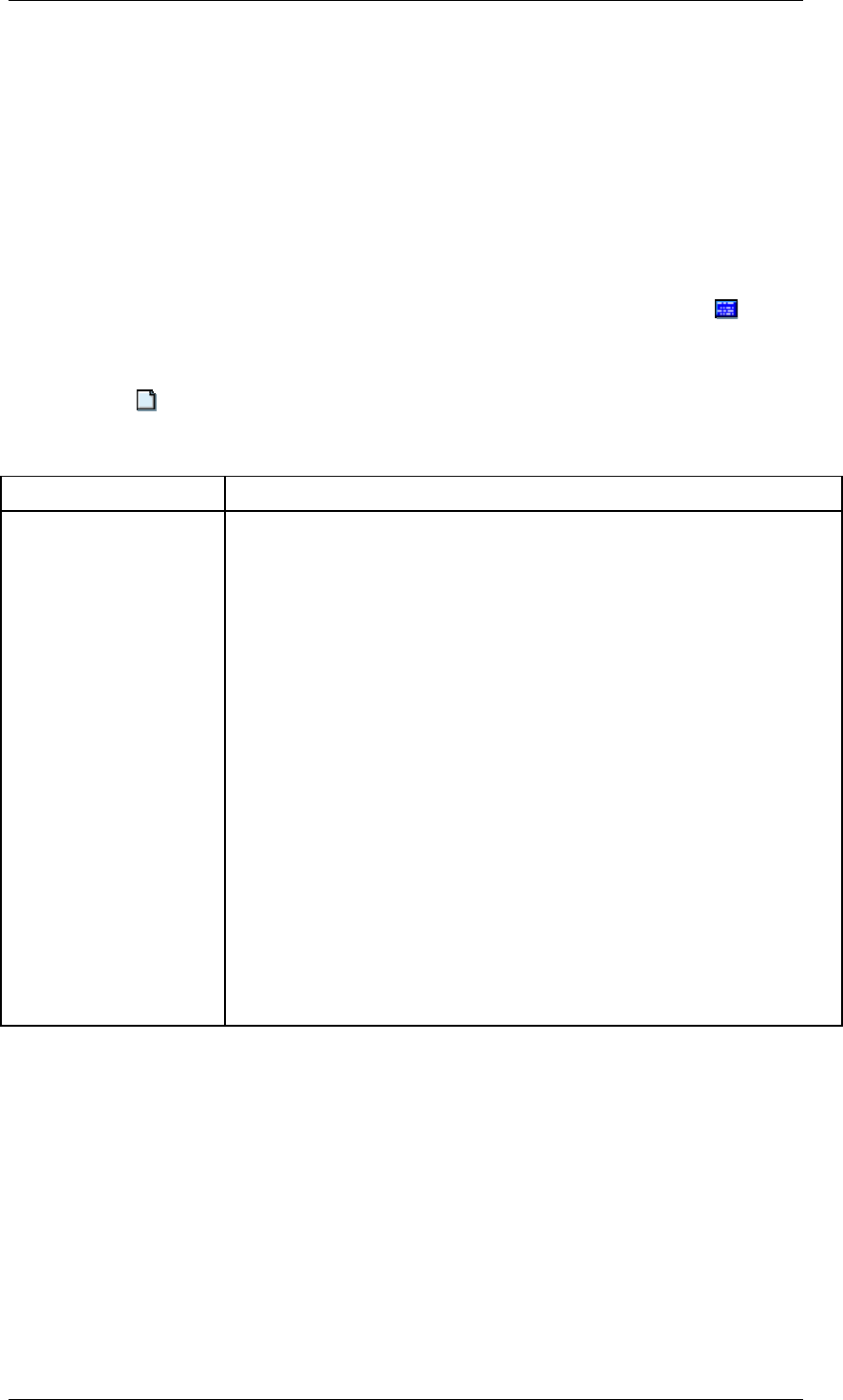
Core Development Tasks March 2006
Developing Business Logic
Business Planning and Analytical Services 72
Features
In the maintenance transaction for planning function types, you can display, change or create
customer-specific planning function types.
Activities
Creating Planning Function Types
...
1. To get to the maintenance transaction for planning function types, on the BI Integrated
Planning screen in the Administration and Development screen area, choose
Maintain Function Types. The Edit Planning Function Type screen appears.
2. Enter a technical name for the planning function type.
3. Choose Create. The screen for creating a planning function type appears.
4. Specify a description for the planning function type and make the required settings on
the Properties and Parameters tab pages.
Tab Page Description
Properties Screen areas:
● General Data
● Implementation: Enter the name of the ABAP class that
implements the process. The ABAP class has to implement one
of the two interfaces:
○ IF_RSPLFA_SRVTYPE_IMP_EXEC
○ IF_RSPLFA_SRVTYPE_IMP_EXEC_REF
The latter interface is relevant when you need reference data for
your process. The implementation of methods for the interface
listed is optional with the exception of the method EXECUTE.
In addition, the class can implement check methods that are
executed at runtime. The interface
IF_RSPLFA_SRVTYPE_IMP_CHECK serves this purpose.
For more information, see the F1 Help for the input field for the
ABAP class name.
● Interface Characteristic Usage
● Interface Parameter
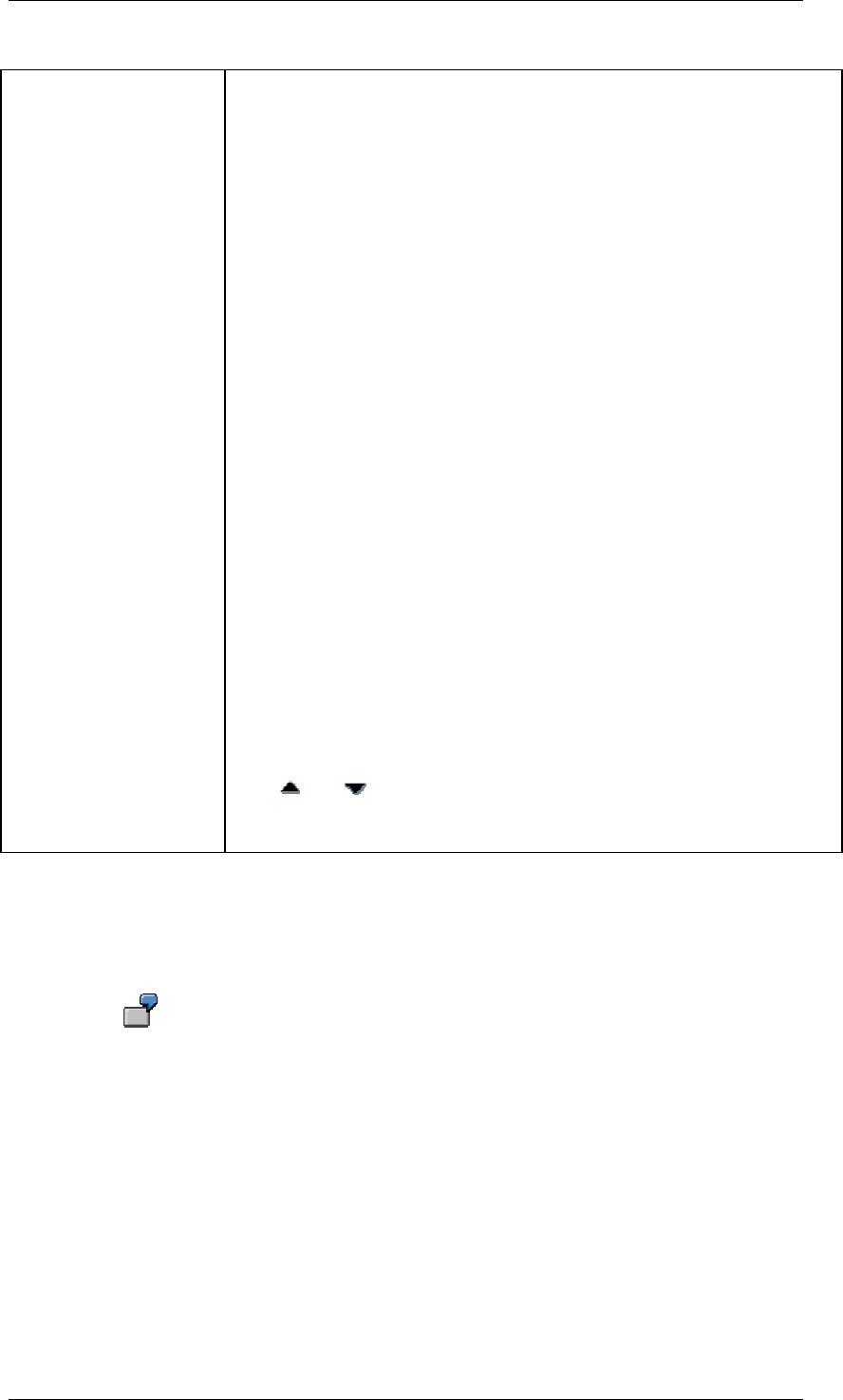
Core Development Tasks March 2006
Developing Business Logic
Business Planning and Analytical Services 73
Parameters Create the required parameter using Create Parameters in the context
menu of an object in the hierarchy parameter.
The following parameter types are available:
● Elementary: The value of an elementary parameter is the
characteristic value of a specific InfoObject. This means that
every elementary parameter is based on an InfoObject and thus
inherits its technical properties. If the InfoObject is a
characteristic, the system automatically checks the permissions
of a value entered by the user against the master data.
● InfoObject of the InfoProvider: This parameter can include the
name of an InfoObject from the current InfoProvider
(aggregation level). The InfoObjects permitted are determined
with the restriction of the InfoObject selection.
● Data Selection: Data selection parameters can include the
selection criteria for multiple characteristics as they are needed
for defining the filters. This is a specific selection table. The
permitted characteristics are defined by the restriction of the
characteristic selection.
● Structure: Parameters can be combined into one structure.
These parameters then comprise the components of the
structure parameter. If you define the structure parameters for
the table, the structure forms the row structure of the resulting
table.
● Key Figure Selection: This parameter type is used to select the
processed key figures. This means it is a special case of type
“InfoObject”.
For more information, see the F1 help in the Function Type input field.
With and , you can change the sequence of the parameters. The
sequence of the parameters is taken into account, when you create a
planning function for this planning function type.
Example
The planning functions delivered by SAP are based on the same technical concept as the
customer's own planning functions and can thus be viewed in the maintenance of the
planning function types.
The function type Delete (0RSPL_DELETE) is a simple example. There is only
one parameter (KYFSEL) for selection of the key figures to be deleted. In the
associated ABAP class, the interfaces IF_RSPLFA_SRVTYPE_IMP_CHECK
and IF_RSPLFA_SRVTYPE_IMP_EXEC are implemented.
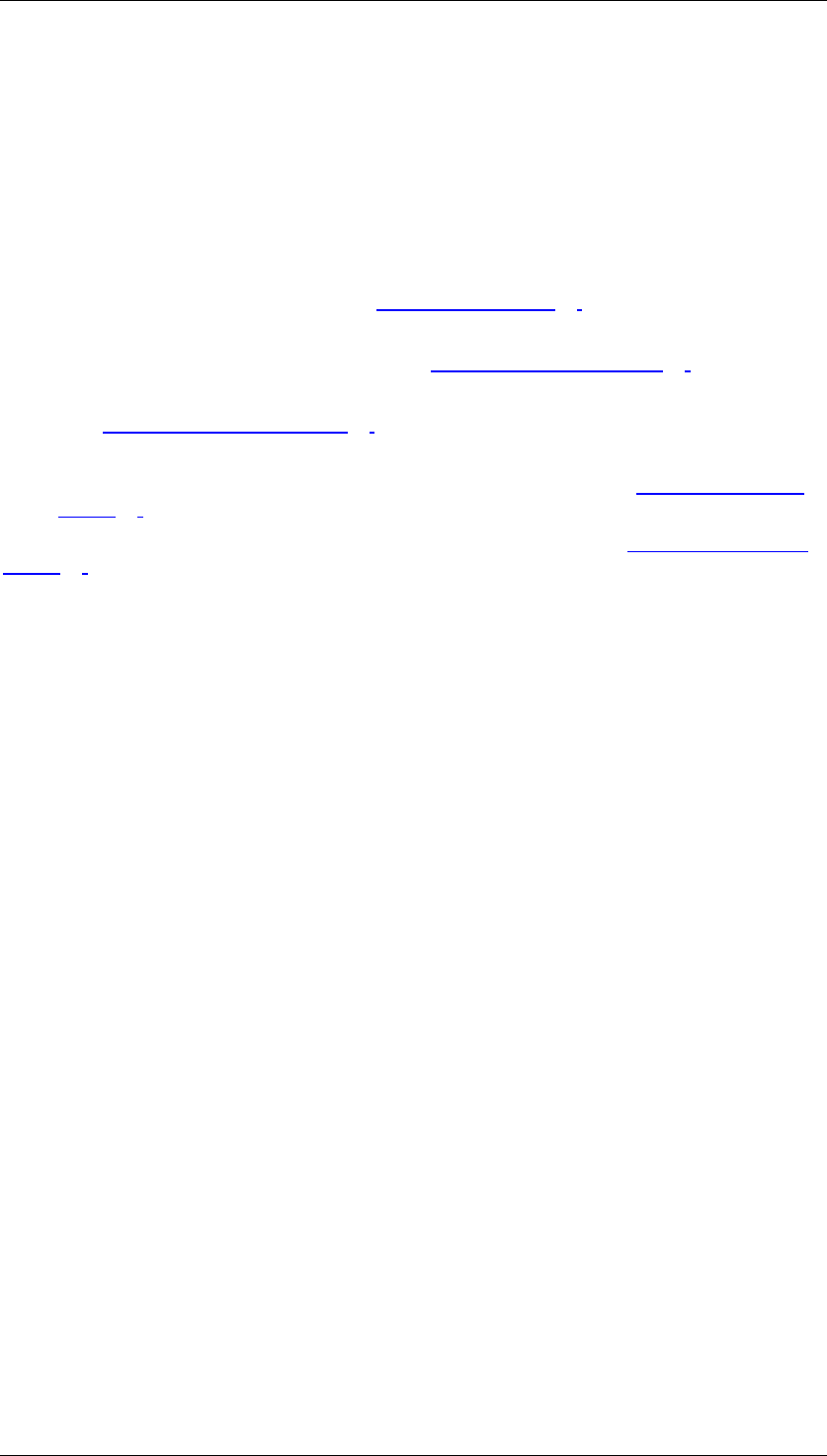
Core Development Tasks March 2006
Developing Business Logic
Business Planning and Analytical Services 74
4.2.1.1.2 Creation of Planning Applications
Purpose
Planning applications are BI applications that are based on a planning model. Power users
combine the objects of the planning model into an interactive planning application which
allows data to be entered and changed automatically or manually by users.
Planning model objects include:
● InfoProviders that contain data (see InfoProviders [Page 24])
● Aggregation levels as InfoProviders which provide a set of data with a particular level of
granularity for data entry and change (see Aggregation Levels [Page 31])
● Input-ready queries which allow you to make manual entries for the aggregation level
(see Input-Ready Queries [Page 69])
● Planning functions which allow automated changes to be made to data in the
aggregation level and therefore model a part of the data flow (see Planning Functions
[Page 39]).
In addition, planning sequences can belong to the planning model (see Planning Sequences
[Page 63]).
Tools are available for creating planning scenarios. These tools are also used in reporting
scenarios.
● For Excel-based planning applications: BEx Analyzer
● For Web-based planning applications: BEx Web Application Designer
Prerequisites
You have created the necessary planning model objects.
You have installed the frontend.
Example
In order to illustrate the basic procedure, the following example will show you how to create
an Excel-based planning application and a Web-based planning application on the basis of a
simple planning model.
The underlying planning model consists of the following objects:
● A real-time-enabled InfoCube Plan_IC containing the planned sales data for next year
● A standard InfoCube Actual_IC containing the sales data for the previous year
● A MultiProvider Plan_Actual_MP containing the two InfoCubes
● An aggregation level Plan_Actual_Aggr for MultiProvider Plan_Actual_MP
● An input-ready query Plan_Query01 which displays the actual and plan data and allows
plan data to be entered manually.
The two InfoCubes contain the same characteristics and have at least one common key
figure; the only difference is the key figure Year. One of the characteristics is Country. This
has to be included in the query.
The following graphic shows how the objects in the planning model are related:
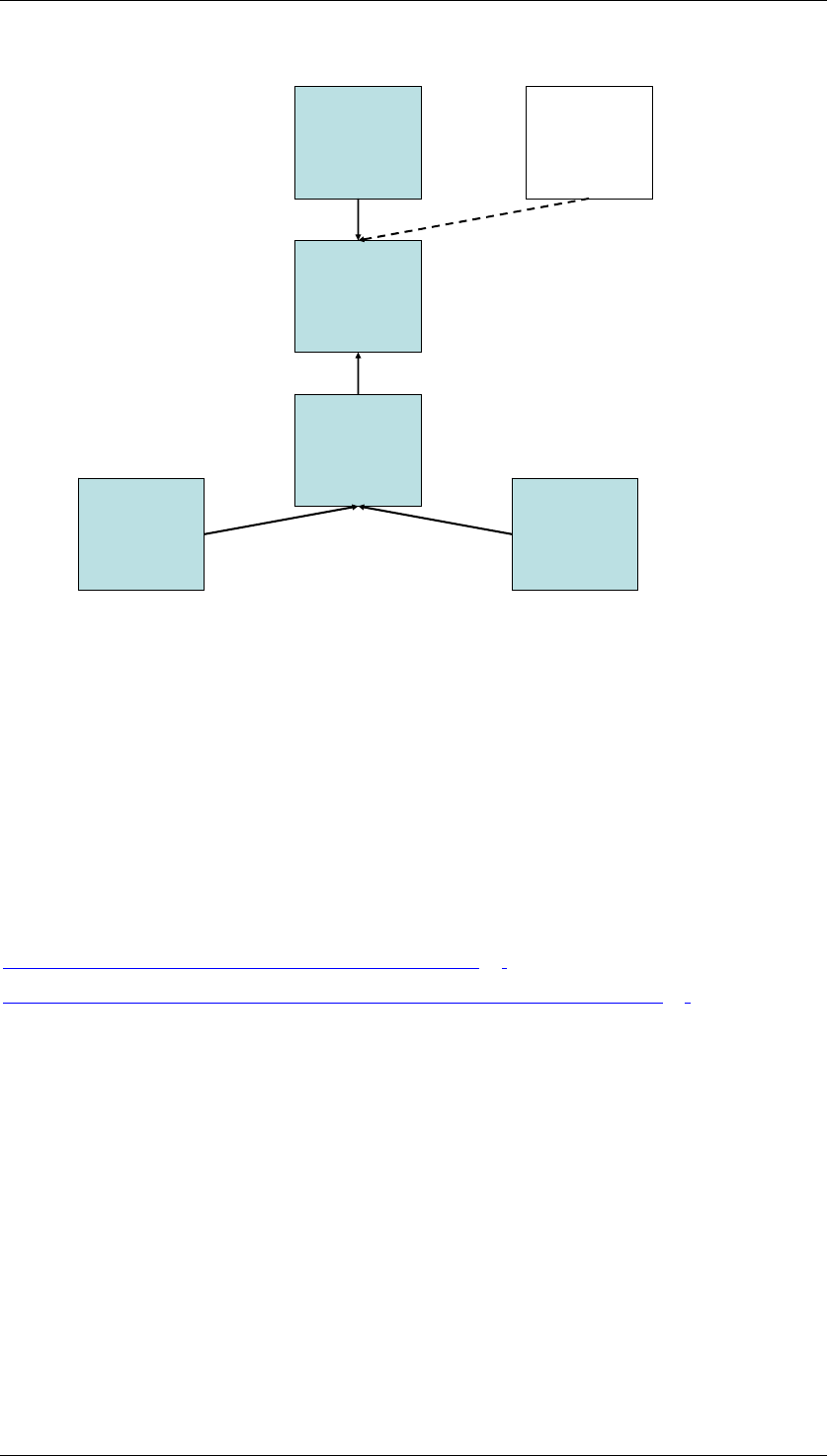
Core Development Tasks March 2006
Developing Business Logic
Business Planning and Analytical Services 75
InfoCube
Actual_IC
Real-Time-
Enabled
InfoCube
Plan_IC
MultiProvider
Plan_Actual_MP
Aggregation
Level
Plan_Actual_Aggr
Input-Ready
Query
Plan_Query01
Query
Plan_Query02
The planning application contains at least one of the following elements:
● A planning function for copying the data from the InfoCube containing actual data into
the InfoCube containing plan data PF_Copy
● A selection list (dropdown box) that allows you to navigate in the query
● A planning function for revaluating plan data PF_Revaluate01 (revaluate by %) or
PF_Revaluate02 (with a fixed percentage), where the selections in the selection list
determine which data is to be revaluated
● A planning function for saving plan data
●
See also:
Creating Planning Applications in BEx Analyzer [Page 75]
Creating Planning Applications in the BEx Web Application Designer [Page 78]
4.2.1.1.2.1 Creating Planning Applications in the BEx Analyzer
Procedure
The following example shows how you create a workbook with a title, table, selection list and
special pushbuttons (for functions such as copy, revaluate by %, delete and save).
...
1. Open the BEx Analyzer.
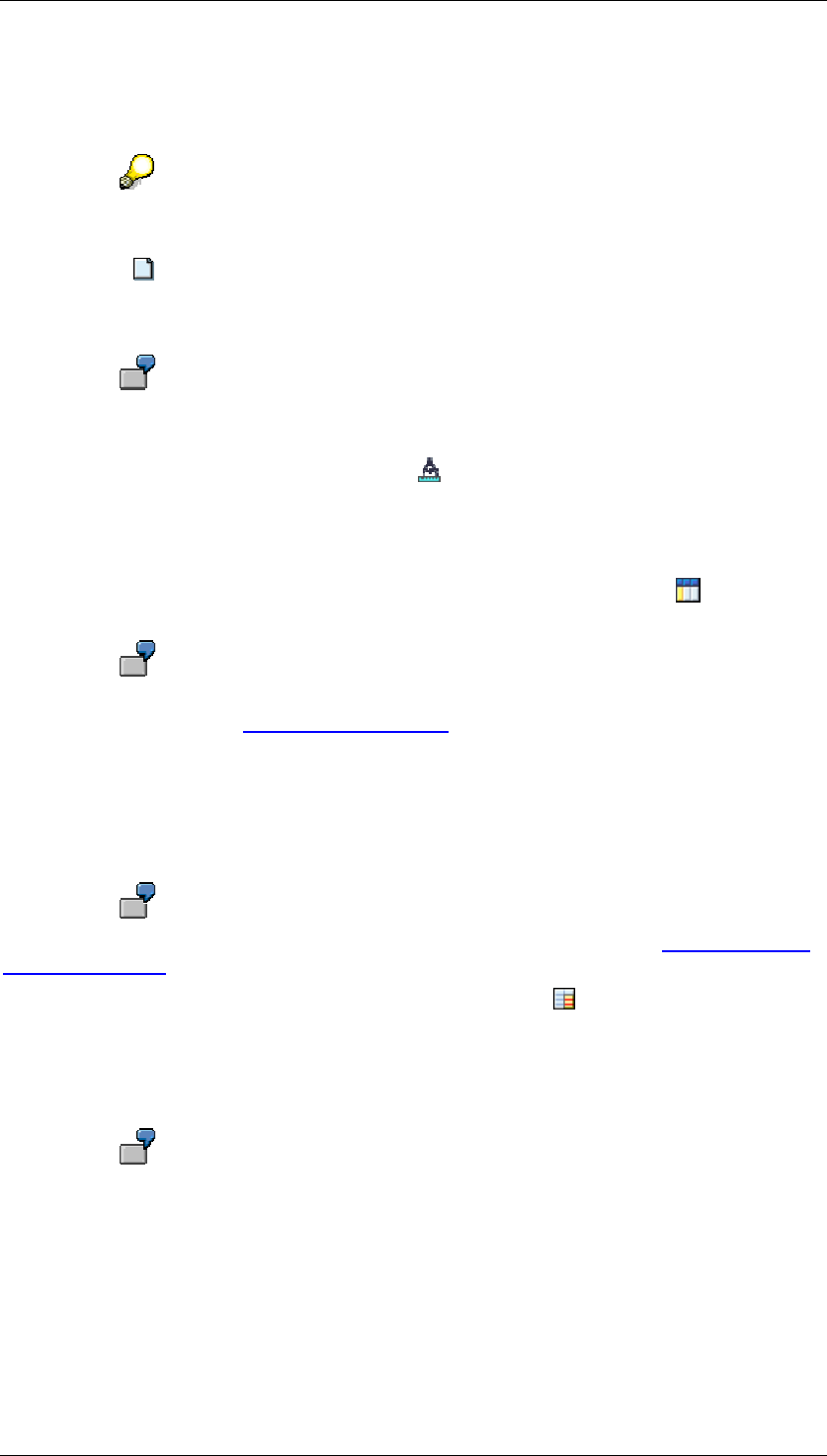
Core Development Tasks March 2006
Developing Business Logic
Business Planning and Analytical Services 76
2. Check that you have the necessary security settings. Choose Tools → Macro →
Security. Switch to the Trusted Publishers tab page and set the indicator for Trust
access to Visual Basic Project.
You only have to set this indicator when you are creating the planning function.
You can deselect the Trust access to Visual Basic Project indicator afterwards.
3. Choose New to create a new workbook.
4. To enter the title, navigate to the appropriate cell in the workbook, enter the text and
assign a suitable font size.
In this example, the text Sales Planning is entered in cell B2 and given font size
18.
5. To start designing the workbook, choose to switch to design mode. The SAP Logon
dialog box appears.
6. Log on to the BI server that you want to use.
7. To display the results of the query with the actual and plan data and enter plan data
manually, navigate to the appropriate cell in the workbook and choose to insert an
analysis grid.
In this example, we navigate to cell B6 and insert the analysis grid here. For more information
about this design item, see Analysis Grid [External].
8. In the context menu of the analysis grid, choose Properties. The Analysis Grid
Properties dialog box appears.
9. On the General tab page, create a new data provider. The Create Data Provider dialog
box appears. In the Data Provider field, the system displays the name that is currently
assigned to the data provider.
In this example, we create data provider DP_01. For more information, see Configuring Data
Provider [External].
10. To determine the start view of the data provider, choose Query/Query View. The
Open dialog box appears.
11. Select the required query or query view and choose Open. The system inserts the
name of the InfoProvider on which the query or query view is based into the InfoCube
field.
In this example, we assign query Plan_Query01 to data provider DP_01. The
underlying aggregation level is Plan_Actual_Aggr.
12. As you want to save the navigational state after navigation steps have been performed
in BEx Analyzer and plan data has been entered, deselect the Reference the View
indicator.
13. When you have configured your data provider in this way, choose OK. The Analysis
Grid Properties dialog box appears again.
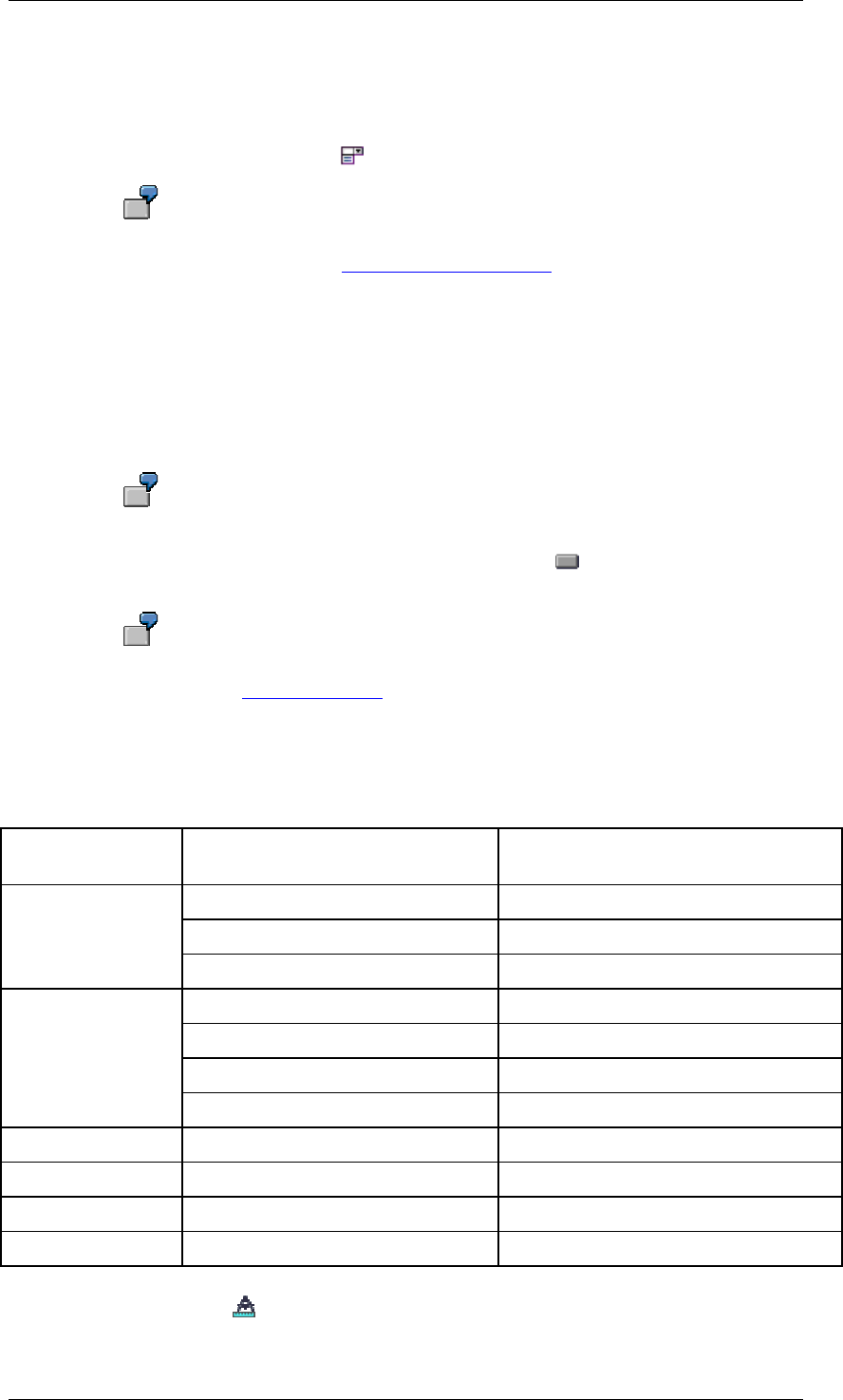
Core Development Tasks March 2006
Developing Business Logic
Business Planning and Analytical Services 77
14. Make sure that the Apply Formatting and Allow Navigation indicators are set and
choose OK.
15. To select the values of a dimension in the query as a filter, navigate to the appropriate
cell in the workbook and choose to insert a dropdown box.
In this example, we navigate to cell B4 and insert the dropdown box here. For more
information about this design item, see Dropdown Box [External].
16. In the context menu of the dropdown box, choose Properties. The Dropdown Box
Properties dialog box appears.
17. On the General tab page, select the configured data provider (DP_01 in this example),
and set the Display Label indicator.
18. On the Dimensions tab page, select the dimensions for which you want to be able to
select values in the dropdown box. Make sure that the Posted Values (Q) entry is
selected in the Read Mode field so that only posted values are displayed.
In this example, we select the dimension Country.
19. For each special function that you want to include, choose to insert a design item of
type Button.
In this example, we add pushbuttons in cells B18, B20; B22 and D22. For more information
about this design item, see Button [External].
20. In the context menu of the button, choose Properties. The Button Properties dialog box
appears. Enter a text for the pushbutton and static parameters in accordance with the
following example:
Special Function Buttons
Button Text/
Command Range Static Parameters: Name Static Parameters: Value
CMD EXECUTE_PLANNING_FUNCTION
PLANNING_FUNCTION_NAME PF_Copy
Copy
DATA_PROVIDER_FILTER DP_01
VAR_NAME OF_REVALUATION_FACTOR
DATA_PROVIDER_FILTER DP_01
PLANNING_FUNCTION_NAME PF_Revaluate01
Revaluate by %
Command range:
$A$30:$C$30
CMD EXECUTE_PLANNING_FUNCTION
Delete PLANNING_FUNCTION_NAME
PF_Delete
DATA_PROVIDER_FILTER
DP_01
CMD EXECUTE_PLANNING_FUNCTION
Save CMD SAVE_AREA
21. As the workbook contains all the necessary elements, you can exit design mode. You
do this by choosing .
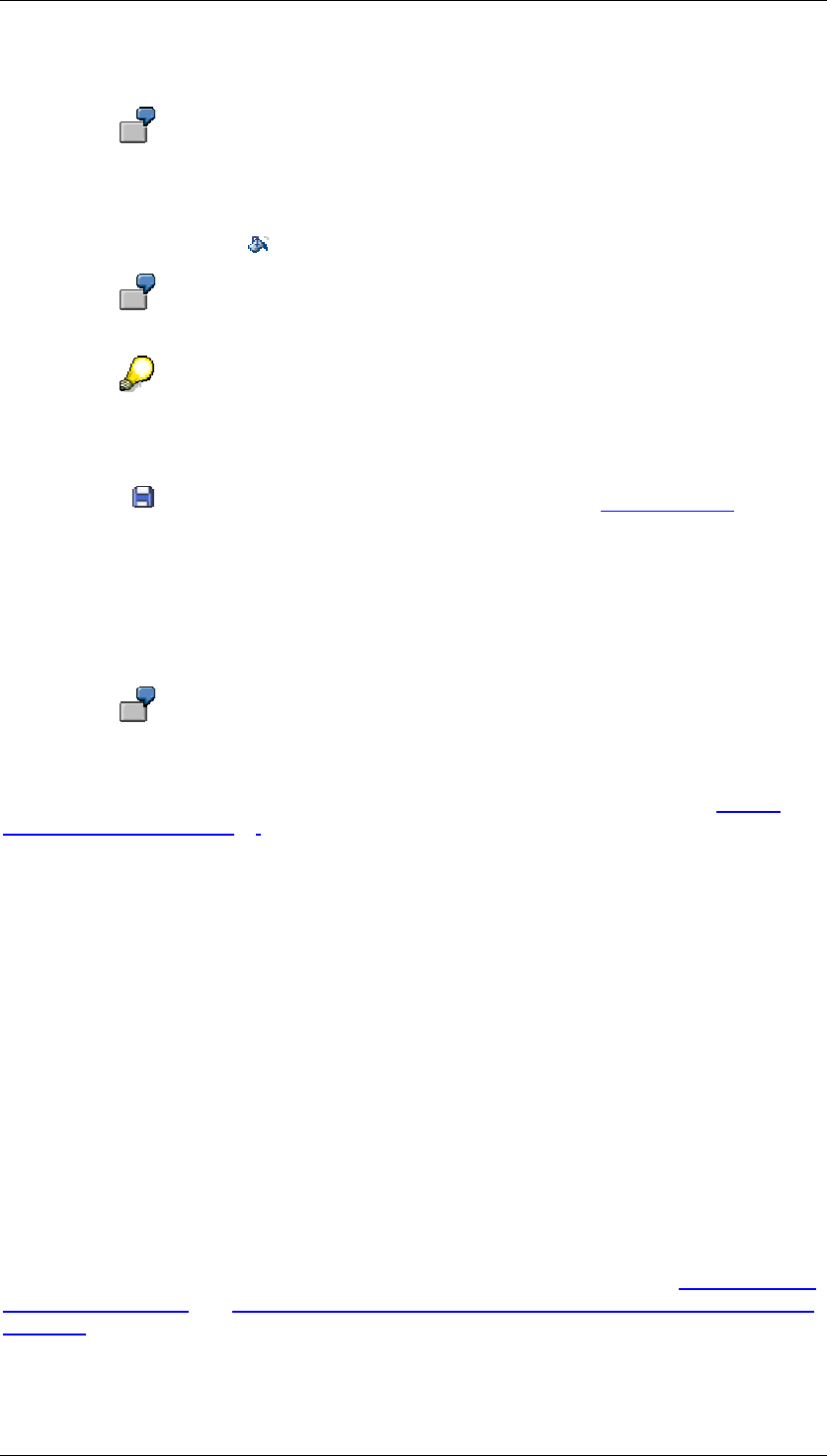
Core Development Tasks March 2006
Developing Business Logic
Business Planning and Analytical Services 78
22. Create the command range for the function Revaluate by %.
In this example, we navigate to cell A30 and insert the text VAR_VALUE. Then
we navigate to cell B30 and enter "0". In cell C30 we enter "=C20".
23. If you want to see a plain background instead of the table layout, select all rows and
columns and choose Fill Color.
In this example, we choose White.
If you only want to hide the gridlines, you can change this setting. Choose Tools
→ Options → View; under the Window options group header, deselect the
Gridlines indicator.
24. Choose to save your workbook. For more information, see Save [External].
Result
You have an input-ready query in the analysis grid in which you can enter plan data manually.
You can use the planning functions you have created to calculate plan data. The data set is
determined by the navigational state of data provider DP_01. Restrictions on structure
elements (restricted key figures, for example) are not taken into consideration.
Test your workbook by entering, for example, values in cell C20 as revaluation
factors.
For more information about the context menu of the cells in the analysis grid, see Manual
Planning Functions [Page 83].
4.2.1.1.2.2 Creating Planning Applications in the BEx Web
Application Designer
Use
The following simple example shows how you create a Web application with a selection list
(button group), table and special pushbuttons for functions such as copy, revaluate (with a
fixed percentage) and save.
Prerequisites
You have a planning model that contains aggregation level Plan_Actual_Aggr (defined on the
basis of MultiProvider Plan_Actual_MP), query Plan_Query02 (which is not input-ready), a
filter and planning functions for copying PF_Copy and revaluating PF_Revaluate02.
You are familiar with the functions of the BEx Web Application Designer (see Creating a Web
Application [External] and Creating Web Applications with the BEx Web Application Designer
[External]).
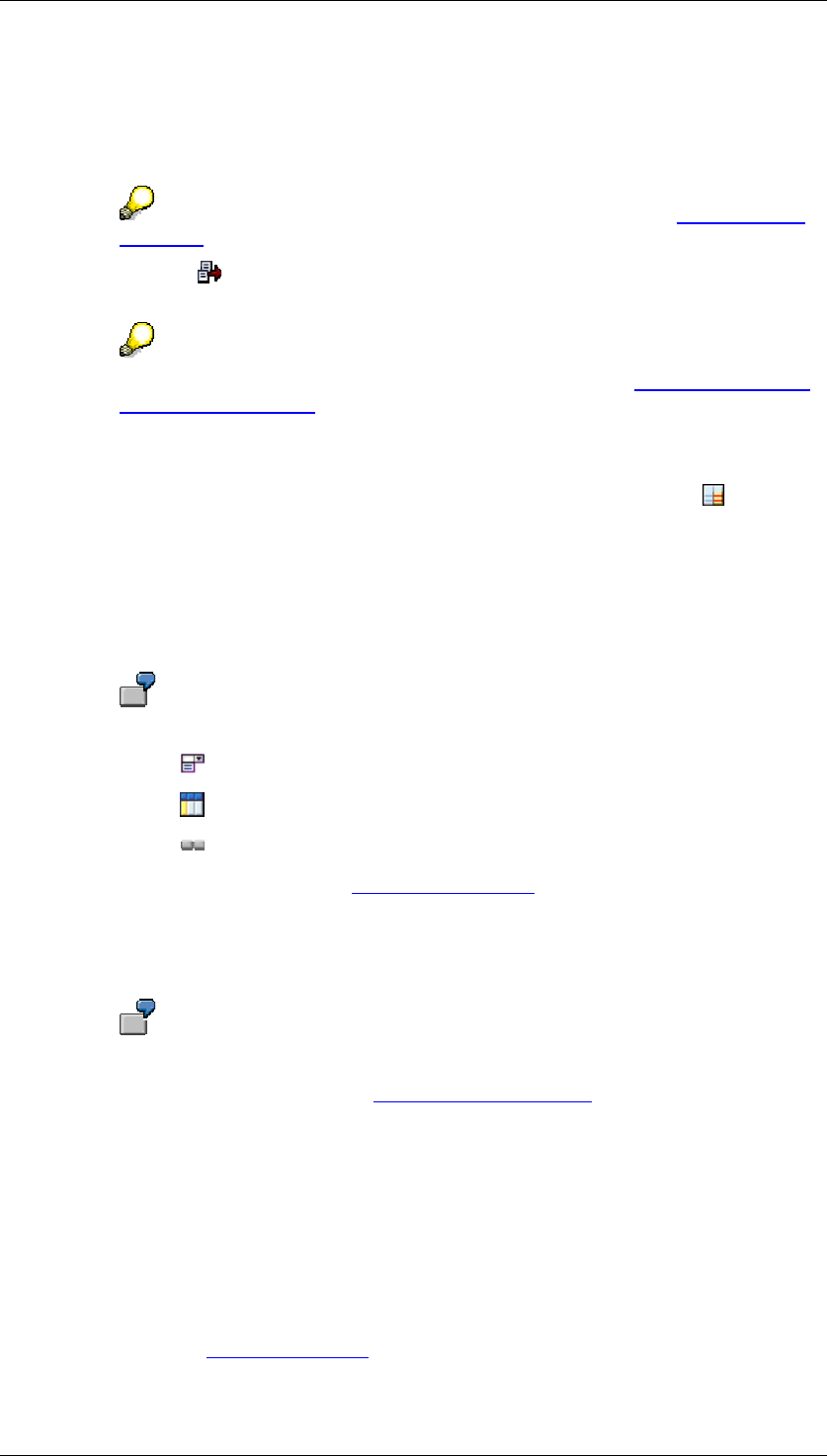
Core Development Tasks March 2006
Developing Business Logic
Business Planning and Analytical Services 79
Procedure
...
1. Open the BEx Web Application Designer.
2. Choose Create New Web Template.
For more information about the Web template concept, see Web Template
[External].
3. Double-click on New Data Provider to create a new data provider of type Query
View Data Provider. The Maintain Data Provider dialog box appears.
For more information about the data provider concept, see Data Providers in BI
Applications [External].
4. In the Name field, the system displays the name it generated for the data provider. This
is currently assigned to the data provider. You can retain this name.
5. In the Define Data Provider Type area, choose the Query option. Choose Select
Query. The Open dialog box appears.
6. Select the query you want and choose Open. In the Query field, the system inserts the
name of the query.
7. When you have defined your data provider in this way, choose OK.
8. Drag and drop the required Web items onto the Layout tab page of your Web template.
In this example, we insert the following Web items:
■ Dropdown box
■ Analysis
■ Button group
For more information, see Web Items [External].
9. If you click on a Web item or choose Properties in the context menu of a Web item, the
system display the Properties screen area.
10. On the Web Item Parameters tab page, enter the required data in the highlighted fields.
For the Web items in this example, the following data is required:
For the dropdown box (see Dropdown Box [External]) under parameter Data
Binding → Data Binding Type → Selection of Characteristic:
■ Data provider: DP_01
■ Characteristic: Country
Set the indicator for the Label Visible parameter for the dropdown box so that
the label is displayed for Country.
The system uses the data provider you create first for all additional Web items. If
you have performed the activities in the order described here, the system inserts
data provider DP_01 under the Data Binding parameter for the Analysis Web
item (see Analysis [External]).
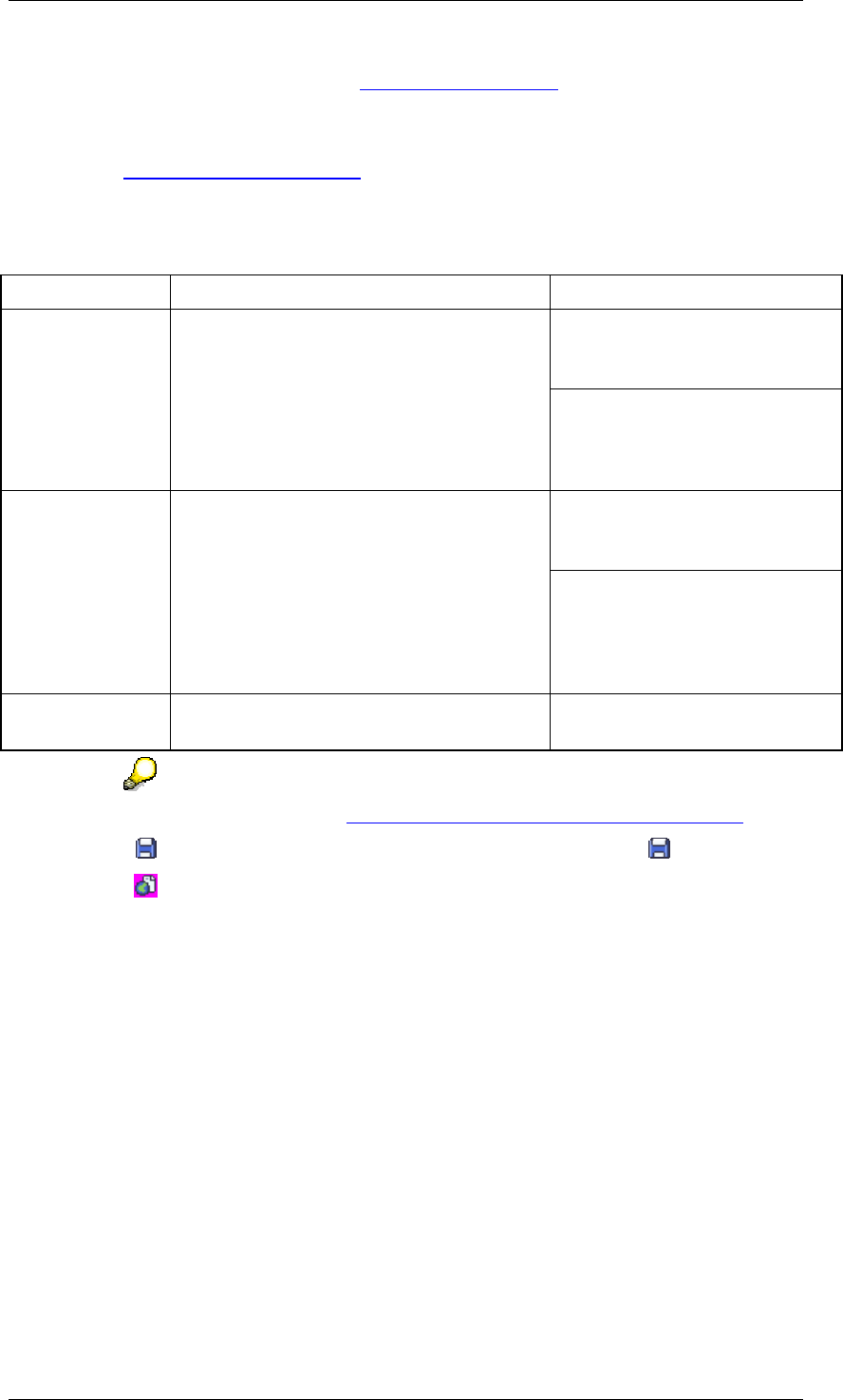
Core Development Tasks March 2006
Developing Business Logic
Business Planning and Analytical Services 80
For the button group (see Button Group [External]), under parameter Internal
Display → List of Buttons → Caption on the Text Editing dialog box (with option
Language-Independent Text) we enter a text for the required pushbuttons. We
choose the Command field to assign a suitable command to each button (see
Command Wizard [External]). The Edit Command dialog box appears. On the
All Commands tab page, select Commands for Planning Applications and
choose the required functions in accordance with the following examples:
Special Function Buttons
Button Text Command Parameter
Data Binding → Reference to
Data Provider of Type Filter:
DP_01
Copy Execute planning function (simple)
(EXEC_PLANNING_FUNCTION_SIMPLE
)
Command-Specific Parameters
→ Planning Function: Select
your copy planning function
(PF_Copy in our example)
Data Binding → Reference to
Data Provider of Type Filter:
DP_01
Revaluate Execute planning function (simple)
(EXEC_PLANNING_FUNCTION_SIMPLE
)
Command-Specific Parameters
→ Planning Function: Select
your revaluate planning function
(PF_Revaluate02 in our
example)
Save [SAVE_DATA] Data Binding: No entry
necessary
For more information, see Commands for Planning Applications [External].
11. Choose to save your Web template (menu path Web Template → Save).
12. Choose to execute your Web template.
Result
You can use the planning functions you have created to copy and calculate plan data. The
data set is determined by the navigational state of data provider DP_01. You can save the
entire Web application by choosing the Save pushbutton.
4.2.1.1.3 Performing Manual Planning
Use
In BI applications that use data providers that are assigned an input-ready query, the system
allows the manual entry of data either in input-ready cells or input-ready new rows.
In input-ready cells, you can change individual key figures for a posted data record; in input-
ready new rows, you can either change posted data records or enter new data records for
characteristic combinations that do not yet exist.
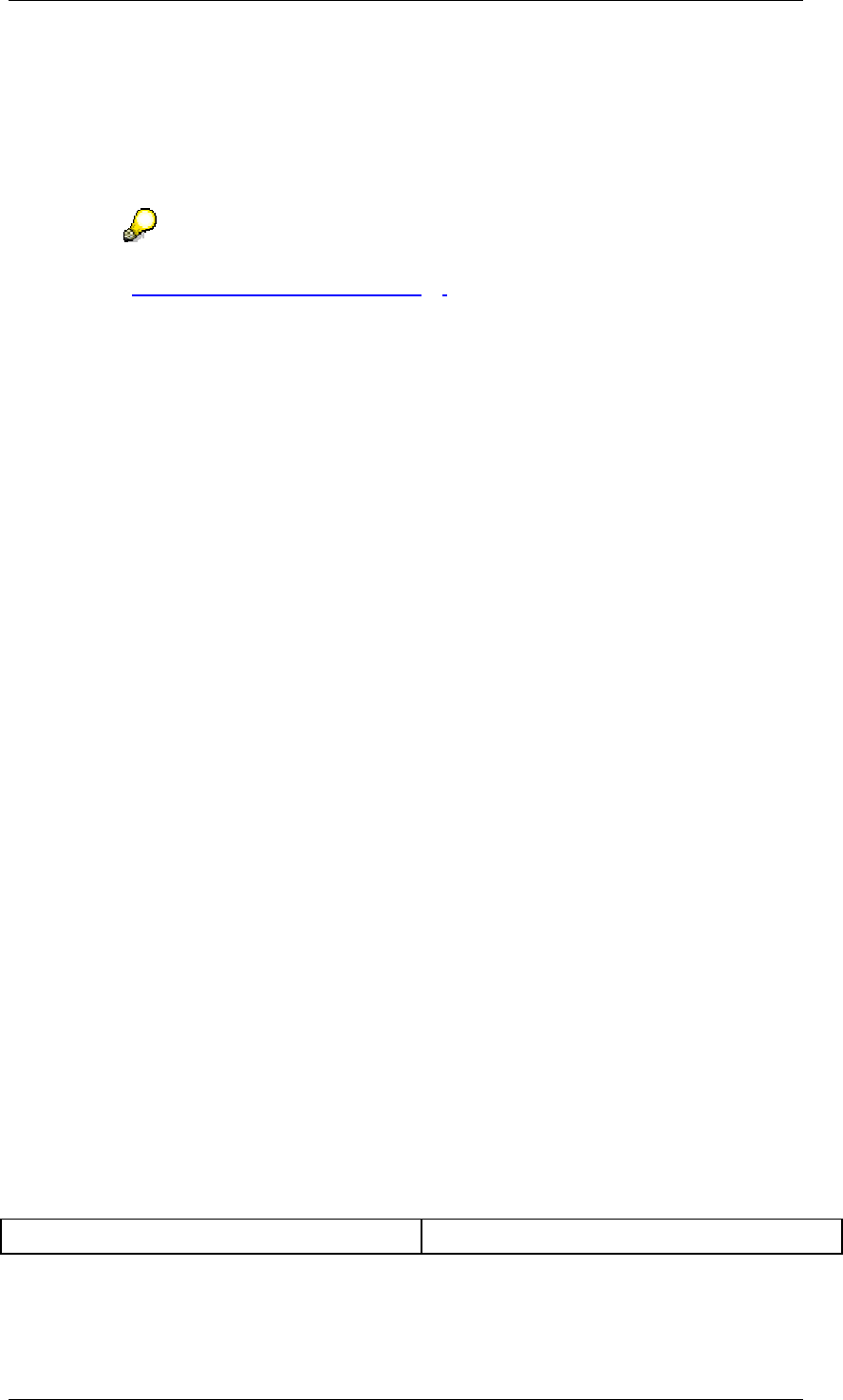
Core Development Tasks March 2006
Developing Business Logic
Business Planning and Analytical Services 81
Integration
You can use the BEx Analyzer to create and execute BI applications that provide this
function; alternatively, you can create them in the Web Application Designer and execute
them on the Web. In the BEx Analyzer, you use the Analysis Grid design item; on the Web,
you use the Analysis Web item.
For more information about manually entering data in a BI application created using the BEx
Analyzer, see Manual Planning Functions [Page 83].
Prerequisites
The following prerequisites must be met before you can change existing data:
● At least one input-ready key figure exists.
● No active conditions exist.
The following prerequisites must be met before you can enter data:
● No active universal display hierarchies exist.
Features
Input-Ready Queries at Execution Time
Whether the cells of an input-ready query can be changed upon execution depends on the
query view and possibly other settings (such as settings for data slices and characteristic
relationships).
With regard to whether the cells of a query view are input ready, note the following rules:
...
1. In a query that is used for manual planning, a cell is only input ready if each
characteristic value of all the characteristics included in the aggregation level is unique.
For this reason, none of the aggregated values on the aggregation level are input
ready; totals, subtotals and inner hierarchy nodes are not input ready.
2. If a query that is used for manual planning includes a navigation attribute that is
restricted using a fixed or dynamic filter or a restricted key figure, the system treats the
navigation attribute as a normal characteristic. The rule listed under point 1 applies.
The system only responds as if the navigation attribute is not part of the query if the
navigation attribute is not restricted.
3. In a query that is defined on a MultiProvider or a complex aggregation level and is to be
used for manual planning, cells are not input ready if the InfoProvider they refer back to
is not a real-time enabled InfoCube or is a real-time enabled InfoCube that has been
switched to load mode.
4. If an input-ready query is executed in change mode but the requested data is locked by
another user, the query is started in display mode.
Input-Ready Objects (Cells and Rows)
Depending on the tool you are using, note the following:
BEx Analyzer Web Application Designer
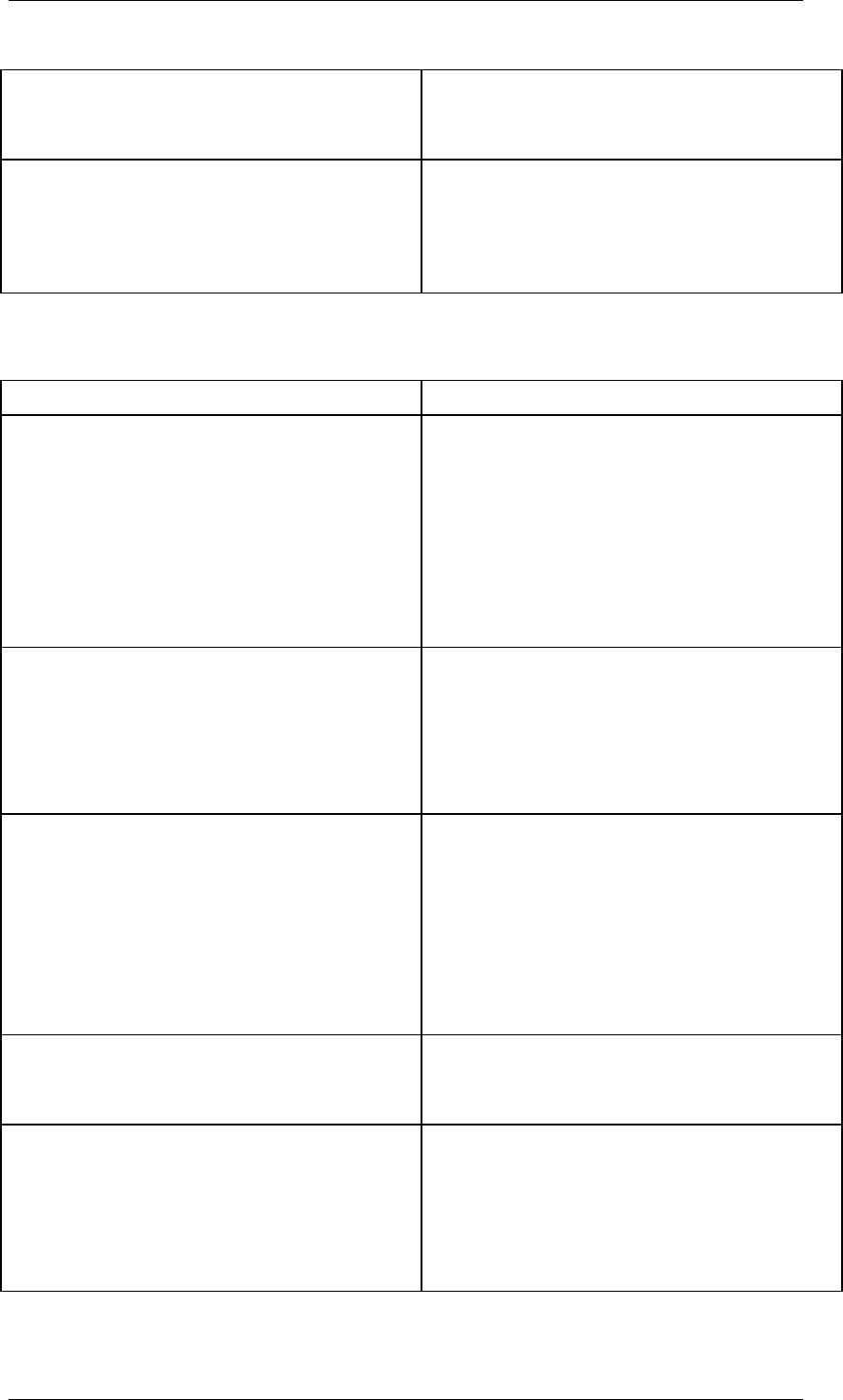
Core Development Tasks March 2006
Developing Business Logic
Business Planning and Analytical Services 82
Format of input-ready cells
All input-ready objects are displayed in format
SAPBEXinputData.
Format of cells that are not input ready
Cells that are not input ready are not
highlighted in any color. If you try to enter
values in a cell that is not input ready, the
system produces an error message.
Format of cells that are not input ready
Columns that are not input ready are
highlighted.
Input-Ready New Rows
Depending on the tool you are using, note the following:
BEx Analyzer Web Application Designer
Posted data
You can enter plan data irrespective of whether
data has been posted.
If no data is available in the analysis grid, you
use input help to restrict the free characteristics
to a single value and/or drag and drop the free
characteristics into the rows. You cannot use
characteristics in the columns and can use one
structure only.
Posted data
You can enter plan data if data has been
posted.
Rows and columns
You can use one structure only in the columns
or rows.
If data is not available in the analysis grid, you
can use one structure only in the columns, but
you cannot use a structure in the rows.
Rows and columns
You can use one structure only in the columns
or rows.
Format of input-ready rows
Input-ready new cells are always displayed
under the grid. You can enter data in all input-
ready rows. The system determines the
number of rows in which data has been
entered by checking the cells under the grid in
the first column. If one of these cells contains
data, the system assumes that data has been
entered for the corresponding row.
Format of input-ready rows
You determine the number and position of the
input-ready new rows in the parameters of the
relevant Web item (under Internal Display).
Input help
You access input help for a cell by double
clicking on it or choosing the F4 button.
Input help
Input help is not available.
Input
You can enter a key or text.
If you are working with text, the system has to
be able to determine a key from the text in the
logon language. For this reason we
recommend that you work with keys.
Input
You have to use the key.
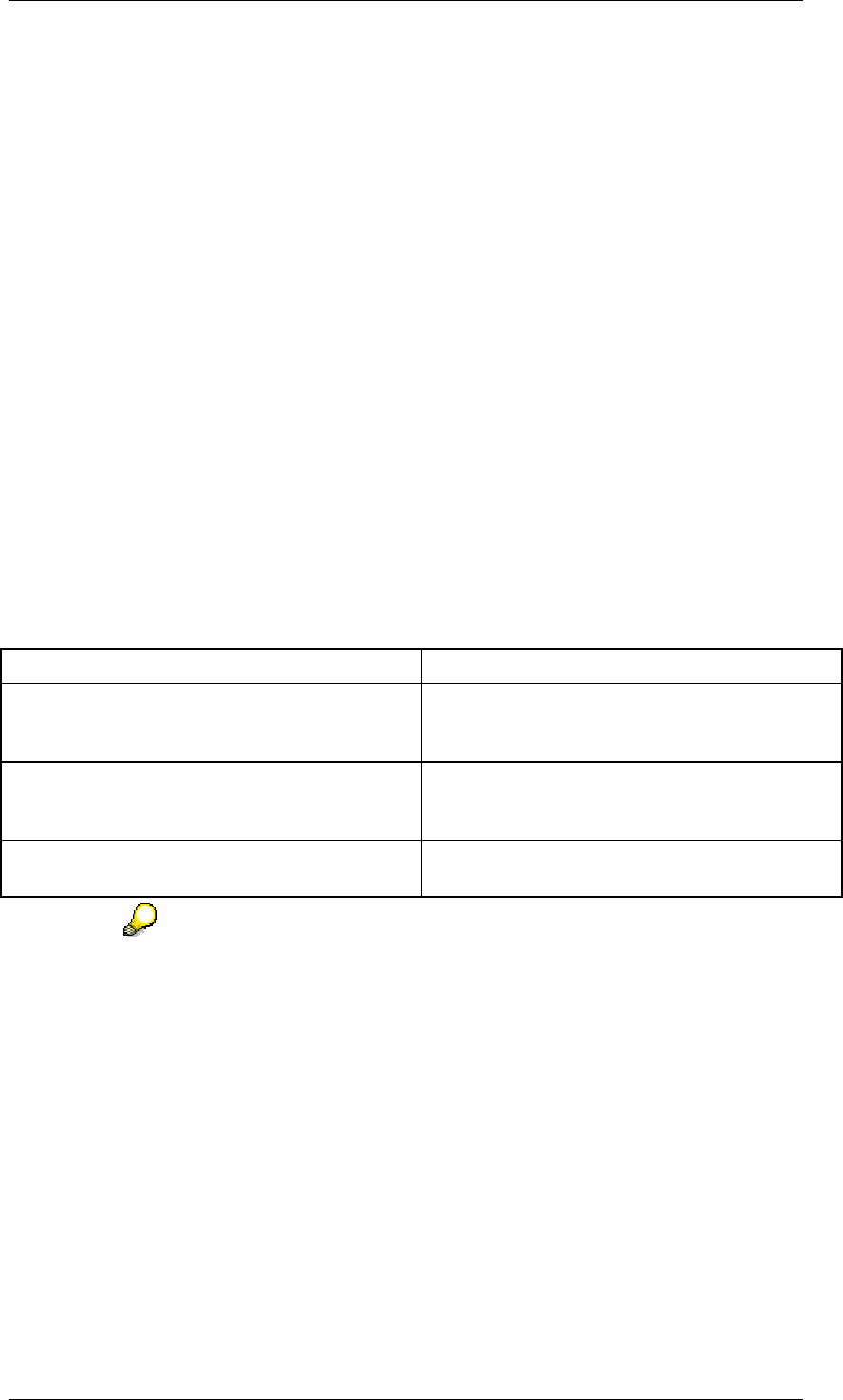
Core Development Tasks March 2006
Developing Business Logic
Business Planning and Analytical Services 83
Activities
Input-Ready Cells
In input-ready cells, you can change the individual key figure values for a posted data record.
Input-Ready Rows
You can enter new rows if you are using an appropriate analysis grid. In the simplest case,
you use the key figure structure in the data columns and use input help to restrict the free
characteristics to a single value or drag and drop a free characteristic into the rows or
columns.
The system only display an input-ready new row if at least one of the cells in the row is
defined uniquely with regard to the characteristics in the underlying aggregation level. When
using navigation attributes and time characteristics, avoid redundancy by making sure that
you do not have derivable characteristics in the drilldown at the same time (for example,
month and quarter).
In the BEx Analyzer, note that the Analysis Grid design item has to be displayed in full size.
You make this setting in design mode on the Clipping tab page in the Analysis Grid Properties
dialog box. Choose Full Size as the horizontal and vertical setting.
If you want to create a Web application, first specify how many input-ready new cells you
want and where they are to be displayed. You do this in the BEx Web Application Designer in
the Web item parameters.
Depending on the tool you are using, proceed as follows:
BEx Analyzer Web Application
You are in change mode. In the input-ready
new rows, enter the required key figure and
characteristic values.
Execute the Web template and in the input-
ready new rows, enter the required key figure
and characteristic values.
Choose Transfer Values to pass changed data
records or new data records to the server to be
checked.
Choose Refresh to pass changed data records
or new data records to the server to be
checked.
Choose Save Values to store the data records
persistently on the database.
Choose Save to store the data records
persistently on the database.
The data is checked automatically during navigation (filter changes) and
navigation is not permitted if incorrect entries exist.
4.2.1.1.3.1 Manual Planning Functions
Use
In the BEx Analyzer you can use input-ready queries to create applications that allow manual
data entry. These can be simple applications in which you only use input-ready queries, or
they can be complex applications for manual planning in which you combine numerous
queries that are input-ready or can be defined for a particular analysis alongside planning
functions that change data automatically.
The functions of the BEx Analyzer that support you in entering data are described below.
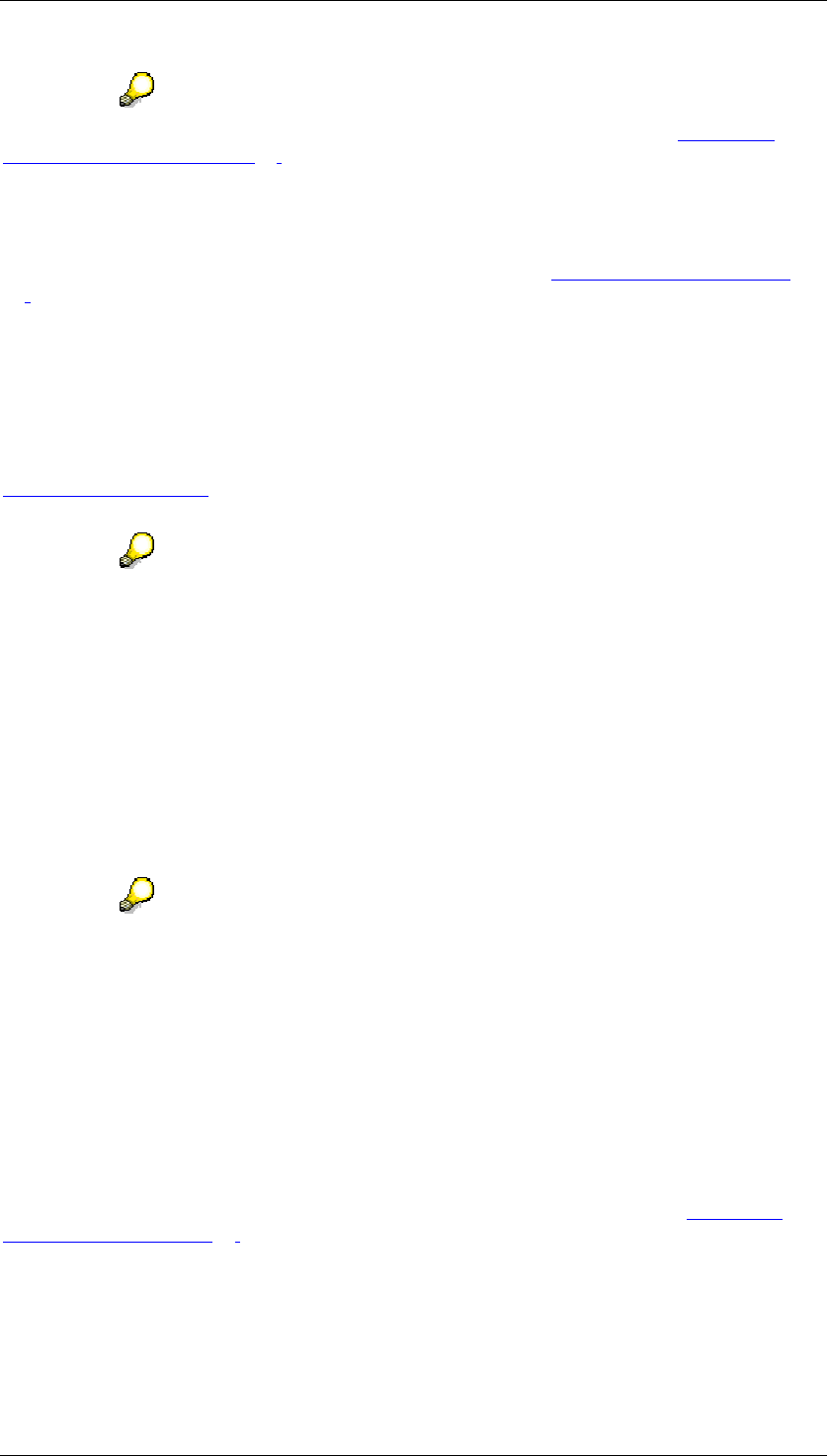
Core Development Tasks March 2006
Developing Business Logic
Business Planning and Analytical Services 84
For an example of an application that is created using the BEx Analyzer, see Creation of
Planning Applications [Page 74].
Prerequisites
You have defined one or more input-ready queries in order to assign data providers to them.
For more information about defining an input-ready query, see Input-Ready Queries [Page
69].
Features
Manual Entry of Data in an Analysis Grid
In the BEx Analyzer, you use the Analysis Grid design item for manual planning. This uses
the data provider you have selected to reference an input-ready query (or query view). See
Analysis Grid [External]. In the analysis grid, a structural element of the query is input-ready if
you set the corresponding indicator for the element in the query definition.
Note that a cell can only be input-ready if each characteristic for this cell is
defined uniquely in the underlying aggregation level. The aggregation level
models the levels on which key figure values can be changed. If you have free
characteristics, you have to drag and drop these free characteristics into the
rows or columns before cells can be input-ready.
Other settings in BI Integrated Planning, such as data slices or characteristic
relationships, also affect whether data cells are input-ready.
In the simplest case, you want to manually enter or change values in input-ready cells.
The system uses a predefined MS Excel format template (SAPBEXinputData) to support you
in visualizing the input-ready cells. You can format this according to your requirements so that
you can distinguish input-ready cells from cells that are not input-ready.
By default, all the cells in a workbook can be changed. If you activate cell
protection in the workbook, you can only change the input-ready cells. To do
this, choose Properties in the context menu of the analysis grid and on the
General tab page in the Analysis Grid Properties dialog box, set the Enable Cell
Protection indicator.
Depending on the analysis grid, you can also enter new rows. In the simplest case, you use
the key figure structure in the data columns and use input help to restrict the free
characteristics to a single value or drag and drop a free characteristic into the rows or
columns. If no data is available in the analysis grid, you use input help to restrict the free
characteristics to a single value and/or drag and drop the free characteristics into the rows.
If new rows can be entered, the system displays a row under the analysis grid. This row is
formatted in the same way as the input-ready cells. For more information, see Performing
Manual Planning [Page 80].
Transfer Values
Changed cells and new rows are checked on the BI server. Choose Transfer Values from
the context menu of a cell that has been changed. The system reads the values from the
workbook, transfers them to the BI server and checks them for consistency against the

Core Development Tasks March 2006
Developing Business Logic
Business Planning and Analytical Services 85
planning model. The system only accepts the data if all entries are ‘correct’. As soon as the
changed data is available on the BI server, it is automatically visible in all other components
of the workbook for manual planning purposes. Other analysis grids that are input-ready or
determined for a particular analysis are refreshed accordingly with the changed data.
The values are also checked and transferred (if applicable) implicitly with each
navigation.
In the workbook settings on the General tab page, you can change the setting
that controls when plan data is transferred. We recommend that you use the
default Before Navigation option. If you choose the With Confirmation Prompt
option, the system displays a confirmation prompt every time before it transfers
the values. If you choose the No Transfer option, the entered plan data is not
transferred.
Save Values
Data that has been changed while the BEx Analyzer application is open is retained on the BI
server (in the planning buffer) if it is consistent. In the context menu, choose Save Values to
save this data on the BI server in the InfoProvider on the database.
You can create functions for transferring (CHECK_VALUES) and saving (SAVE_AREA)
changed data using buttons. For an example of how to create a save function, see Creating
Planning Applications in the BEx Analyzer [Page 75].
Using a Formula to Change Values
In the context menu of an input-ready cell, you can choose Change Values Using Formula to
access a tool that is similar to a calculator and supports you in entering data.
If you want to change individual cells or entire areas, highlight the area, enter a revaluation
factor, for example, and choose enter or CTRL + enter. The selected area is revaluated
accordingly.
You can get information about the syntax that is valid here from the Office
Assistant. Choose Help → Show Office Assistant.
4.2.1.1.4 Business Planning Portal Role
Use
In the portal, the Business Planning portal role provides users with a central point of access to
Business Intelligence content, which contains the various tools of Business Planning.
Technical name of the portal role: com.sap.ip.bi.business_planning_showcase
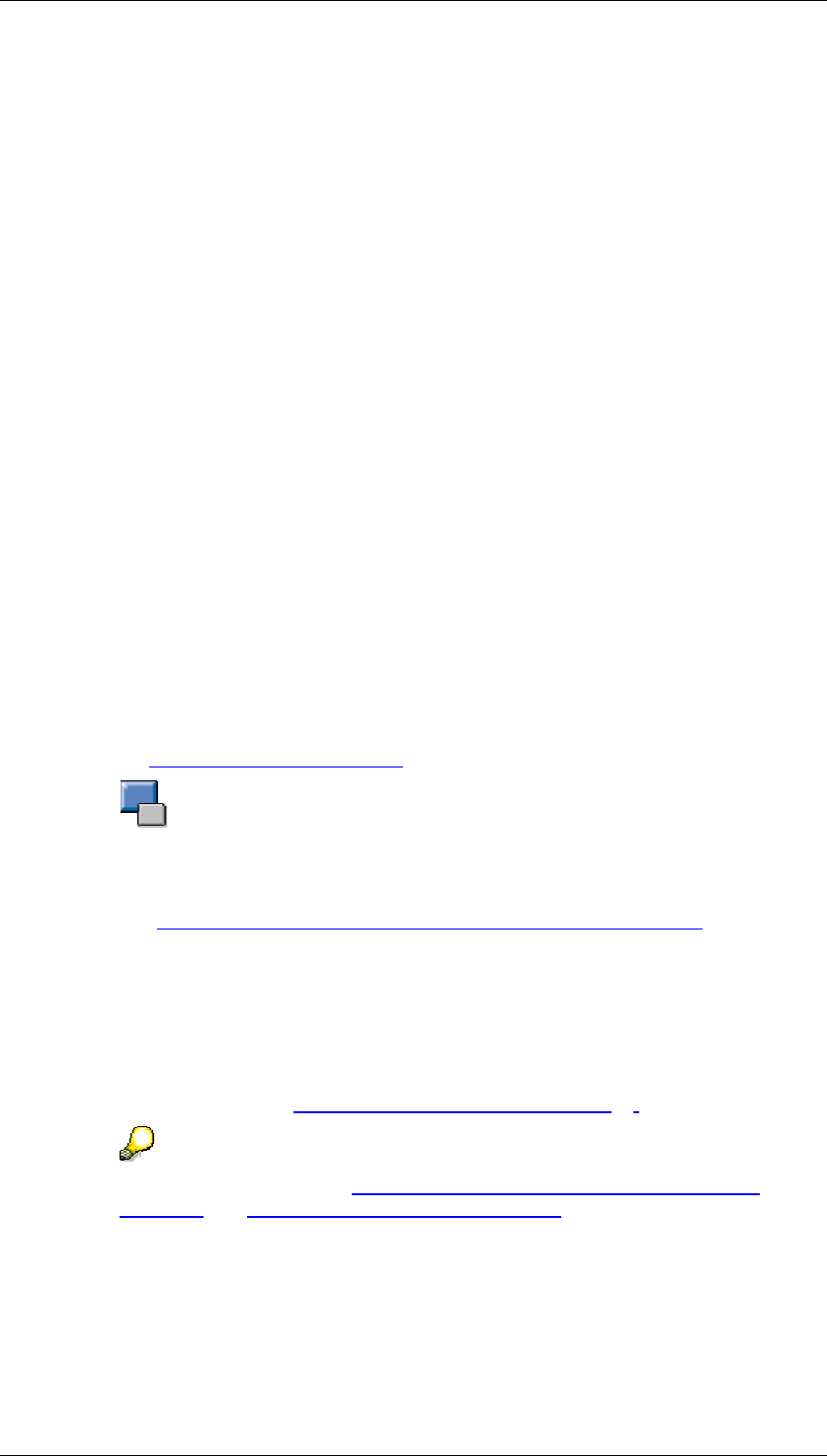
Core Development Tasks March 2006
Developing Business Logic
Business Planning and Analytical Services 86
Prerequisites
The system administrator for the portal has assigned the roles to the users.
Features
The Business Planning role in the portal contains the following subregisters:
Overview
This initial page provides an overview of the content of this portal role. In addition, it enables a
quick start to call the Planning Model with one or more specific objects. Enter the search
term (InfoProvider, aggregation level, filter, planning function, planning sequence) and choose
Start. The system calls the Planning Modeler with the associated search results in a new
window in the portal.
Planning Modeler
The Planning Modeler is the main application for access, modeling, testing and administration
of all objects for which building a planning model is required in BI Integrated Planning.
Planning Wizard
The Planning Wizard helps you to quickly build a planning scenario. It leads you through all
the necessary steps and includes a test environment for you newly created scenario. All
objects created here can be changed and enhanced in the Planning Modeler.
BEx Web Analyzer
With the BEx Web Analyzer you can navigate in queries and analyze data. For more
information, see BEx Web Analyzer [External].
With the BEx Web Analyzer iView, a BEx Web Application iView is called with
the Web template 0ANALYZER. The BEx Web Application Query String
property has value bi_template =0ANALYSIS_PATTERN. For more information,
see BEx Web Application or Query as iView in the Portal [External]
4.2.1.1.5 Transport of Planning Objects
You use the BI transport connection and BEx transport requests to transport planning-model
objects into another system (see Modeling Planning Scenarios [Page 21]).
For more information, see BI Transport Connection: Transporting Objects
[External] and Transporting BEx Objects [External].
Variables and filters that you have created in the planning modeler behave like the
corresponding query elements. You have transport object ELEM.
Unlike BEx objects, however, planning objects have the following distinctive feature: even if
the standard transport system is switched on, they are written to the BEx transport request or
requests.
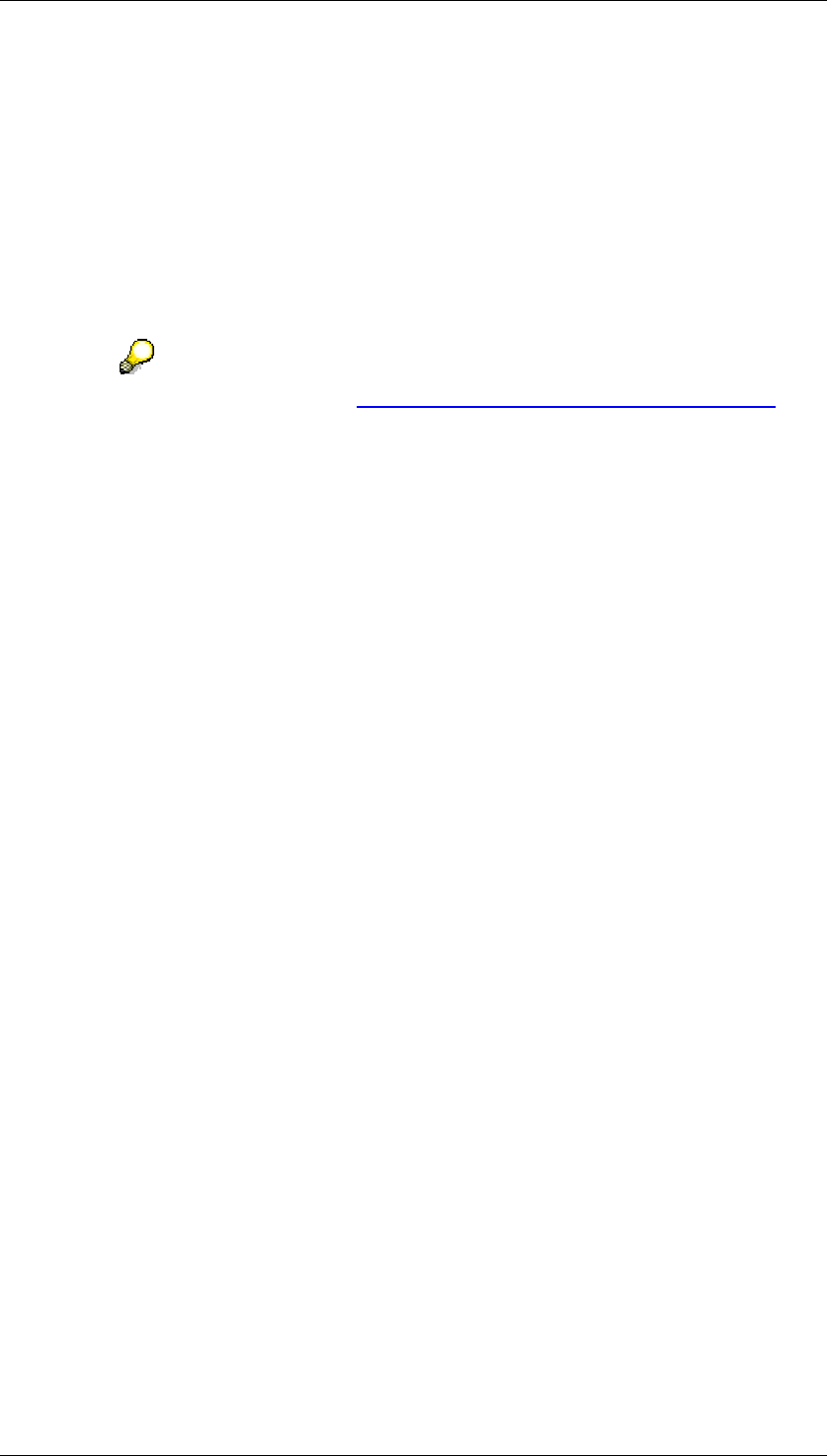
Core Development Tasks March 2006
Developing Business Logic
Business Planning and Analytical Services 87
This applies to the following object types from the planning area:
● ALVL aggregation level
● PLCR characteristic relationship
● PLDS data slice
● PLSE planning function
● PLSQ planning sequence
● PLST planning function type
For more information , see Transport-Relevant Metadata Objects [External].
4.2.1.2 usiness Planning and Simulation (BW-BPS)
Purpose
Business Planning (BW-BPS) enables you to produce planning applications. You can either
develop your own planning application or use the Business Content delivered by SAP. The
area of application stretches from simple data input through to complex scenarios with data
extraction, automatic planning preparation, manual data input, controlling the planning
process, and retracting plan data. The architecture of BW-BPS is structured so that you are
able to implement simple scenarios without great effort but are equally able to build
sophisticated business-wide planning processes. Planning applications are built from the
following components:
● A data basis for storing transaction and master data
● Layouts for manual data input in SAP GUI and on the Web
● Planning functions for editing transaction data
● Characteristic relationships with which you define consistency conditions for your
planning application
● Planning packages and variables with which you define the work list for a planner
● A Status and Tracking System and a connection to the SAP Workflow for controlling
the planning processes
● Retractors and extractors for exchanging plan data with the ERP system. These
components are delivered with the Business Content.
The following graphic offers an overview of the BW-BPS architecture:
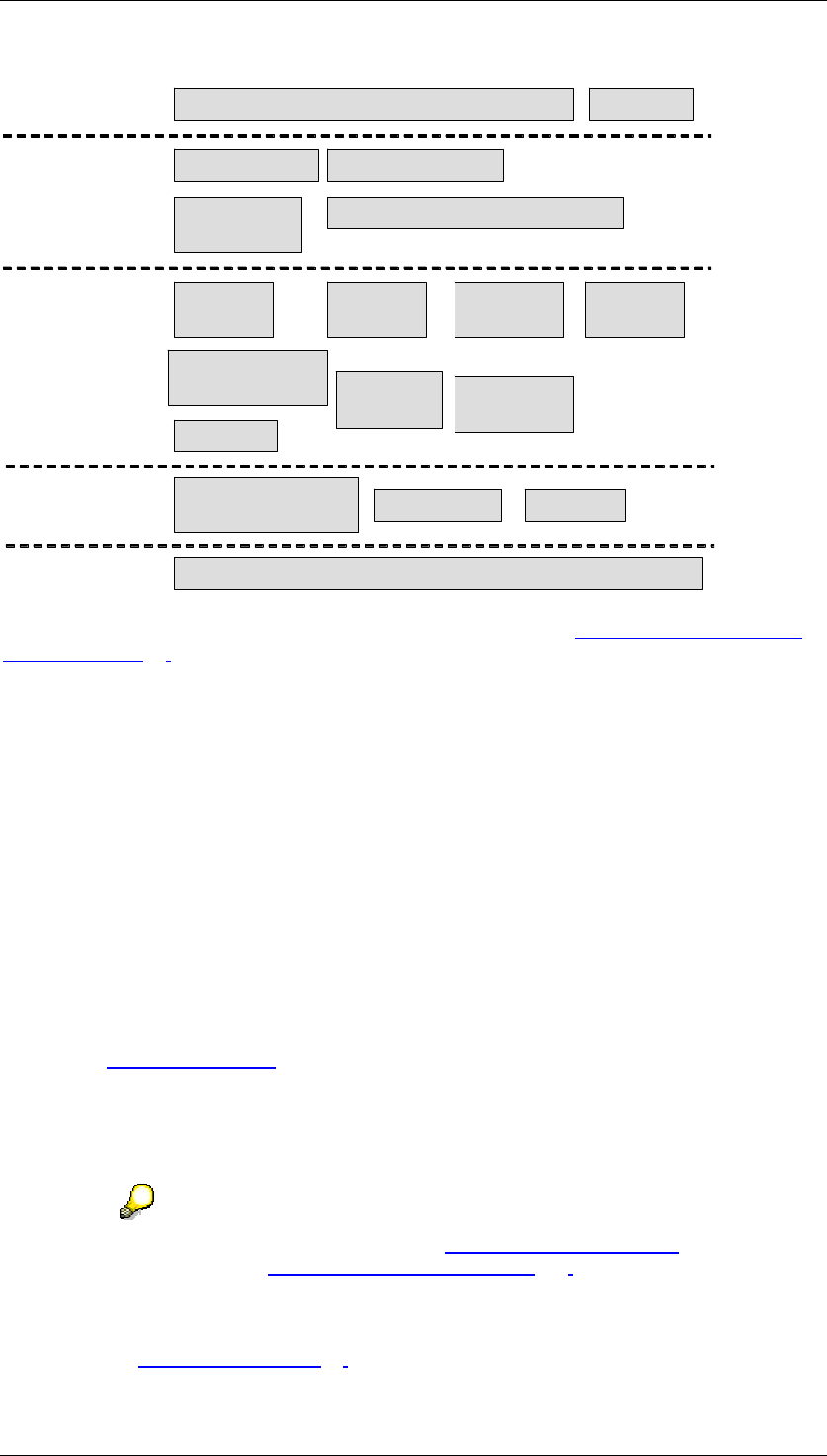
Core Development Tasks March 2006
Developing Business Logic
Business Planning and Analytical Services 88
Transactional InfoCubes, Hierarchies, Master DataData Storage
OLAP Buffer for
Transaction Data Master Data MetadataBuffer
Planning
Model
End-User
Interface
Web Interface Planning Folders
Web Inter-
face Builder Definition of Planning Folders
Planning
Layouts
Planning
Levels Planning
Functions
Characteristic
Relationships
Planning
Process STS Customizing / Runtime Components Workflow
Planning
Areas
Variables
Planning
Packages Planning
Sequences
An introduction to planning with BW-BPS is offered in the section Overview of Planning with
BW-BPS [Page 88].
4.2.1.2.1 Overview of Planning with BW-BPS
Purpose
In this overview you learn how to proceed generally in order to execute planning with BW-
BPS. This offers an initial overview of the required and optional steps and how these are
related to each other. You will find more information on the individual steps in the
corresponding sections of this documentation, which is referred to each time.
Process Flow
...
1. If an InfoCube with the required data is not already available in your BW system, create
an in InfoCube [External] with the required characteristics and key figures. Normally
you supply the InfoCube with data from the operative systems of your company. You
can use this data as actual data as the basis of your planning. With BW-BPS you can
also enter completely new plan data, without having to refer to existing actual data.
In both cases you need a transactional InfoCube for the plan data.
You can find more information under Create InfoCube [External] and, in
particular, under Transactional InfoCube [Page 420].
2. Create master data, master data texts, and hierarchies for the characteristics of the
InfoCube.
3. Create a planning area [Page 93]. You assign the InfoCube to this planning area.
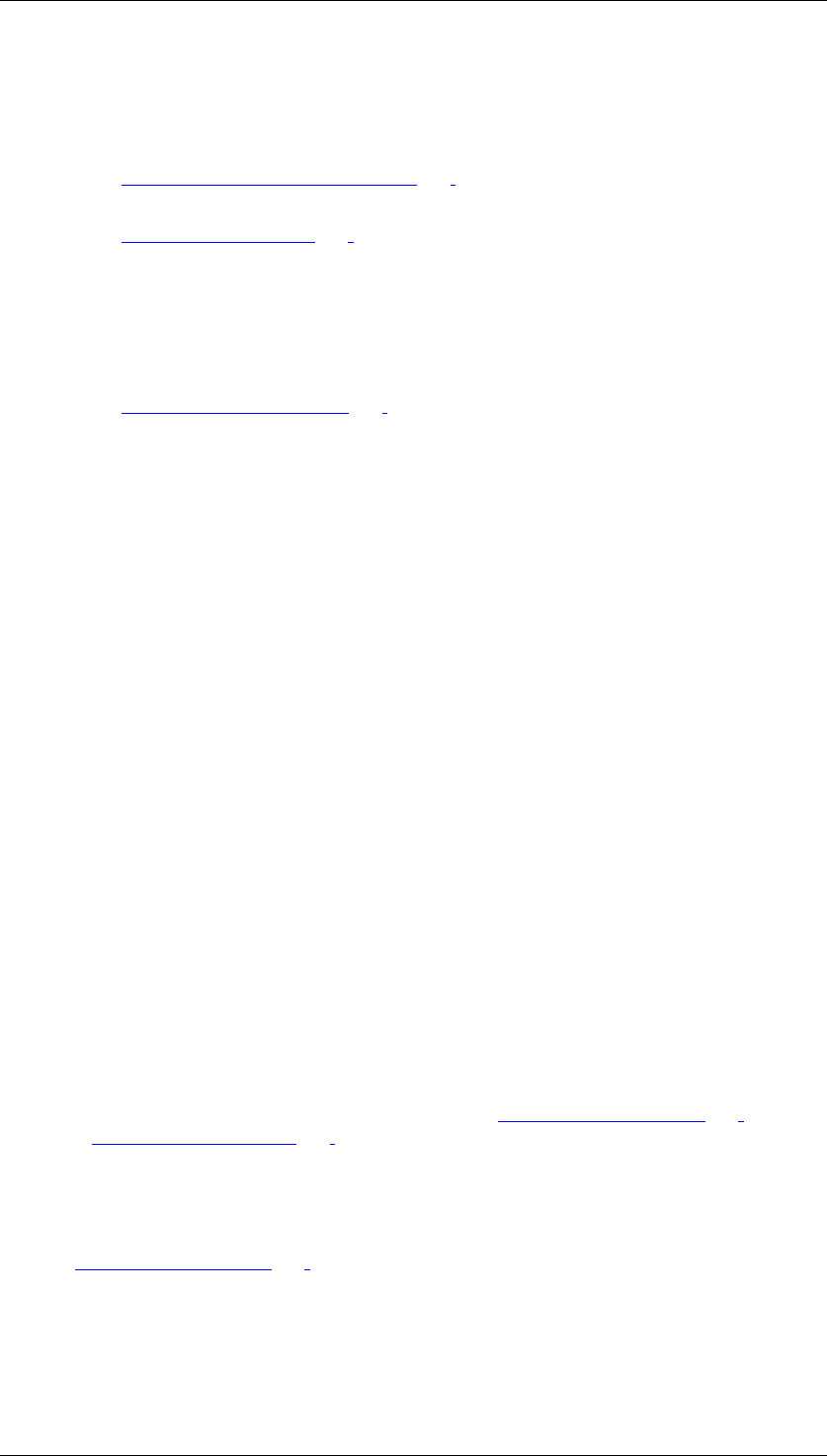
Core Development Tasks March 2006
Developing Business Logic
Business Planning and Analytical Services 89
Note that an InfoCube can be assigned to one planning area at most.
If you specify an RFC destination in a planning area you can also access data from
another BW system.
4. Create characteristic relationships [Page 110] to ensure the consistency of the plan
data. This step is optional.
5. Create planning levels [Page 116] for the planning area. You include a selection of
characteristics and key figures from the InfoCube in these planning levels. In this way
you define on which aggregation level you are performing planning. Characteristics that
you do not include in the planning level are handled by the system in the following way:
When reading the data, the system aggregates using all existing values in the
transaction data records. When the data is saved the values of these characteristics
are replaced with the initial value.
6. Create planning packages [Page 119].
A planning package represents the quantity of transaction data on which the planning
functions and manual planning operate. In this way you distinguish the work lists of the
different planners. When designing a planning application you have to consider how
you want to separate work lists so that planners do not mutually overwrite plan data or
mutually lock data. An alternative to working with planning packages is to use user-
specific variables.
Every planning level automatically contains a planning package; the ad hoc package.
The ad hoc package can be used like a package that you have created. However,
while the settings of packages created by you are saved permanently, the system
resets all package settings for the ad hoc package when you exit the planning session.
7. Restrict the characteristics to your desired value ranges.
For every characteristic, decide whether you want to carry out the restriction in the
planning level or in the planning package. It is mostly advisable to restrict
characteristics of general significance centrally in the planning level (for example fiscal
year), while characteristics whose values describe certain subtasks, should be
restricted in the package (for example planning for article 100 to 200, customer 1000,
company code 2000 and 2100).
Try to restrict the characteristic values in the planning level and package to as small an
area as possible. This way, you reduce the data quantity represented by the planning
package, and increase the execution speed of the planning functions.
8. For every planning level create the planning functions you require.
Planning functions are created in the context of a planning level, and can access the
characteristics and key figures that are contained in the planning level. For all planning
functions, you require a parameter group (or several) in addition, which contains the
concrete processing rules – for example for a function of the type revaluation, the
percentage by which the values should be changed.
You will normally always choose the function type manual planning [Page 127]. With
the planning layouts [Page 128] that belong to it, you cannot only enter data manually,
you can also look at existing data. Apart from manual planning, you can also create
functions of various types, for example revaluation, copy, repost, and provide them with
parameter groups.
9. If you want to offer employees an individual view of the planning object, then you create
a planning profile [Page 123].
You can assign planning profiles your employees. These ensure that, from the entire
quantity of all planning objects (planning areas, levels, packages, functions), only those
are visible that are relevant to the respective employee. This makes orientation within

Core Development Tasks March 2006
Developing Business Logic
Business Planning and Analytical Services 90
the planning environment [Page 90] easier, and makes sure that all employees only
process the objects that are assigned to them.
This step is optional.
10. Define planning folders or Web interfaces for manual planning. This step is optional.
11. Define planning sessions and subplans in the Status and Tracking System so that you
are able to control planning processes. This step is optional.
12. Execute planning.
When executing planning in the planning workbench always select a planning package
first (for example by double-clicking) to determine the dataspace in which the planning
function should operate. Subsequently open a planning layout for data entry (in the
case of manual planning), or execute a planning function by double-clicking on the
desired parameter group. You can also execute the planning functions from an open
planning layout. After executing the planning function, you then see the changed key
figure values directly in the opened layout.
The connection between planning packages, parameter groups, and layouts in the
planning folders or Web interfaces are already fixed. End-users only have to select
layouts or function keys to execute their planning tasks.
13. Save your data.
During a planning session, you can navigate freely within the planning environment.
Changes to data and planning objects are automatically stored temporarily, and must
be explicitly saved when you end the session.
14. You can protect your data from unwanted changes.
When you have finished a planning task, you can create data slices [Page 95] in the
context of the planning area with which you can lock a greater area of complete data
quantity of the planning area against changes.
This step is optional.
Result
You have plan data at your disposal that you can compare with current actual data at any
time, and that you can also use as the basis for decisions.
4.2.1.2.2 Planning Environment
Definition
The planning environment is the central working environment for planning with BW-BPS. In
this transaction you will find all the Customizing functions to model the planning architecture.
You can also carry out planning from this screen.
The planning services represent one enhancement to the planning environment
in BW-BPS. They form the technical infrastructure of the planning applications
that are combined as CRM Analytics. CRM Analytics have been developed as
application-specific in the interests of sales planning. Therefore, the following
restrictions have to be noted:
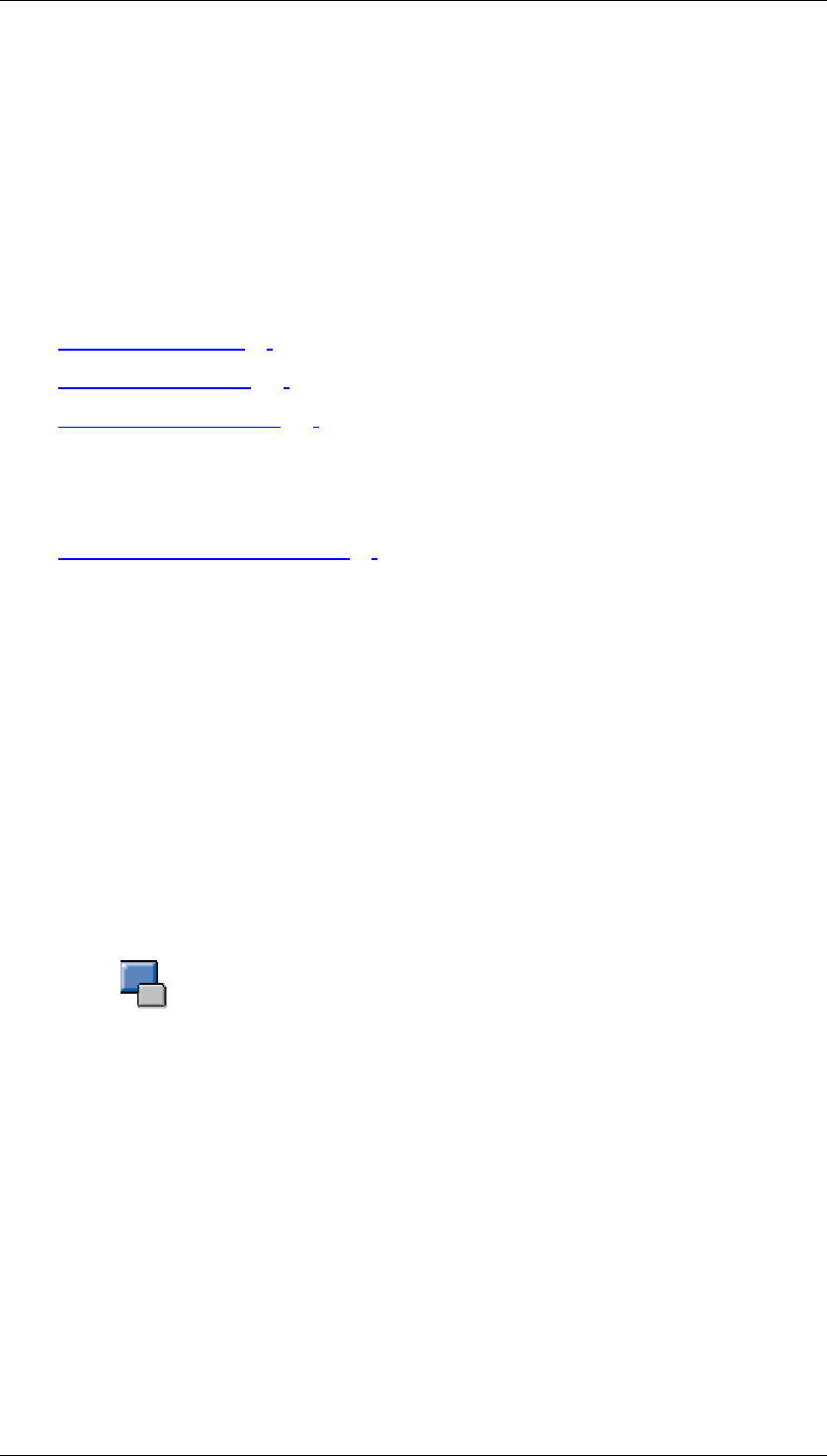
Core Development Tasks March 2006
Developing Business Logic
Business Planning and Analytical Services 91
● You cannot include CRM Analytics in Web interfaces.
● CRM Analytics is not included in the Status and Tracking
System.
For more information see the Business Content documentation under BI
Content → Planning Content → CRM Analytics → Planning Services.
Structure
BW-BPS planning environment objects are discussed in the following topics:
● Planning Area [Page 93]
● Planning Level [Page 116]
● Planning Package [Page 119]
Integration
The central buffer concept in BW-BPS is discussed in the following topic:
● Buffer Concept (BW-BPS) [Page 91]
4.2.1.2.2.1 Buffer Concept (BW-BPS)
Use
Planning methods work with data that is stored in a buffer. This is called the planning buffer.
Data can be divided into:
● Transaction data (plan data)
● Master data, metadata (Customizing objects)
All changes to the data are written to the planning buffer. Therefore you do not have to save
continually. Furthermore, performance is improved.
However, what data is written to the buffer is dependent on the data selections made in the
planning package and in the detail applications (for example, the planning functions).
Detail applications are all elements that can be executed and are displayed in
the right-hand screen in the planning environment; these include, for example,
the planning definition screens or a planning function.
Each user writes data to a personal planning buffer. A user’s data in their (personal) planning
buffer is locked against changes by other users.
Activities
Every time a detail application is executed, the system first checks whether the requested
data already exists in the planning buffer. If it does, the system accesses the version of data
available in the planning buffer. If the data is not already in the buffer, the system reads it
either from:
● The database table (Customizing objects), or
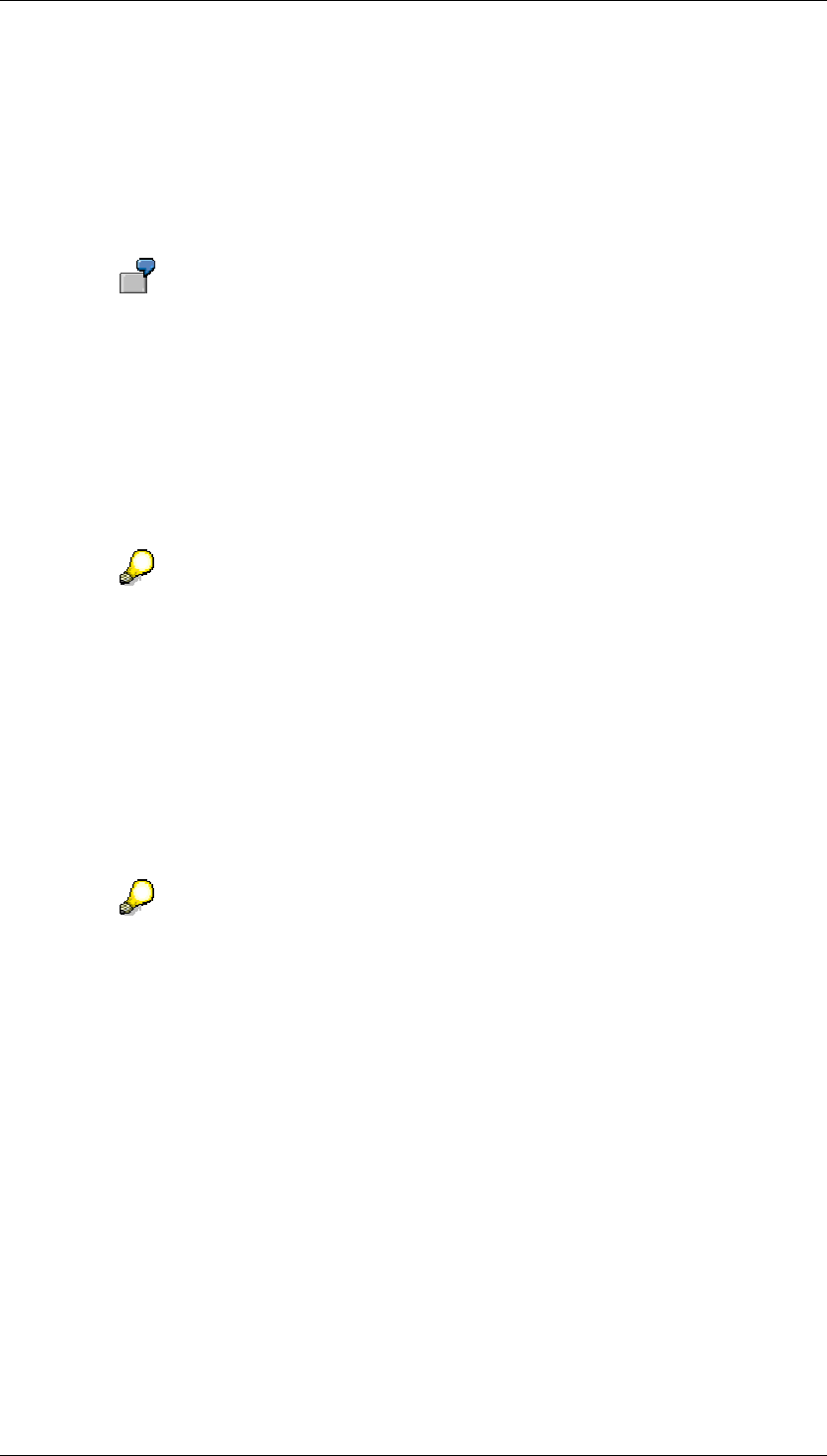
Core Development Tasks March 2006
Developing Business Logic
Business Planning and Analytical Services 92
● The InfoCube (plan data)
and writes it to the planning buffer.
Commit Event
When you exit a detail application, the system writes the corresponding data to the planning
buffer.
You get to a manual planning layout and execute a planning function. In the
system, the following happens:
■ ...
i. The system writes the modified transaction data to the planning buffer.
ii. The planning function refers to the planning buffer data; it modifies the
data and writes it back to the planning buffer.
iii. Manual planning reads the modified data from the planning buffer and
displays it on the screen.
You can only exit a detail application when all of the data you have entered is
consistent; that is, when your entries enable the detail application to be
executed correctly. If necessary, you have to terminate the detail application. A
termination only ends the current detail application and only causes the data
from this detail application to be deleted in the buffer. All data for previous detail
applications is still buffered.
Saving
You can save at any point. The data is then written to the InfoCube or the database table and
also remains in the buffer. The buffered data is only deleted when you exit the planning
application.
As the data is still in the planning buffer, locks that are set automatically remain
set.
Therefore, BW-BPS never changes the data in a transactional InfoCube directly, but instead
returns a delta. Delta records are transformed when they are transferred to the planning
buffer. The planning buffer retains delta records as it does all other data records.
You can save data in two ways:
● Save All
Saves master data, metadata and transaction data. Data (or delta) is written from the
planning buffer back to the database tables and the InfoCube.
● Save Model
Only saves master data and metadata. Data is written from the planning buffer back to
the database tables.
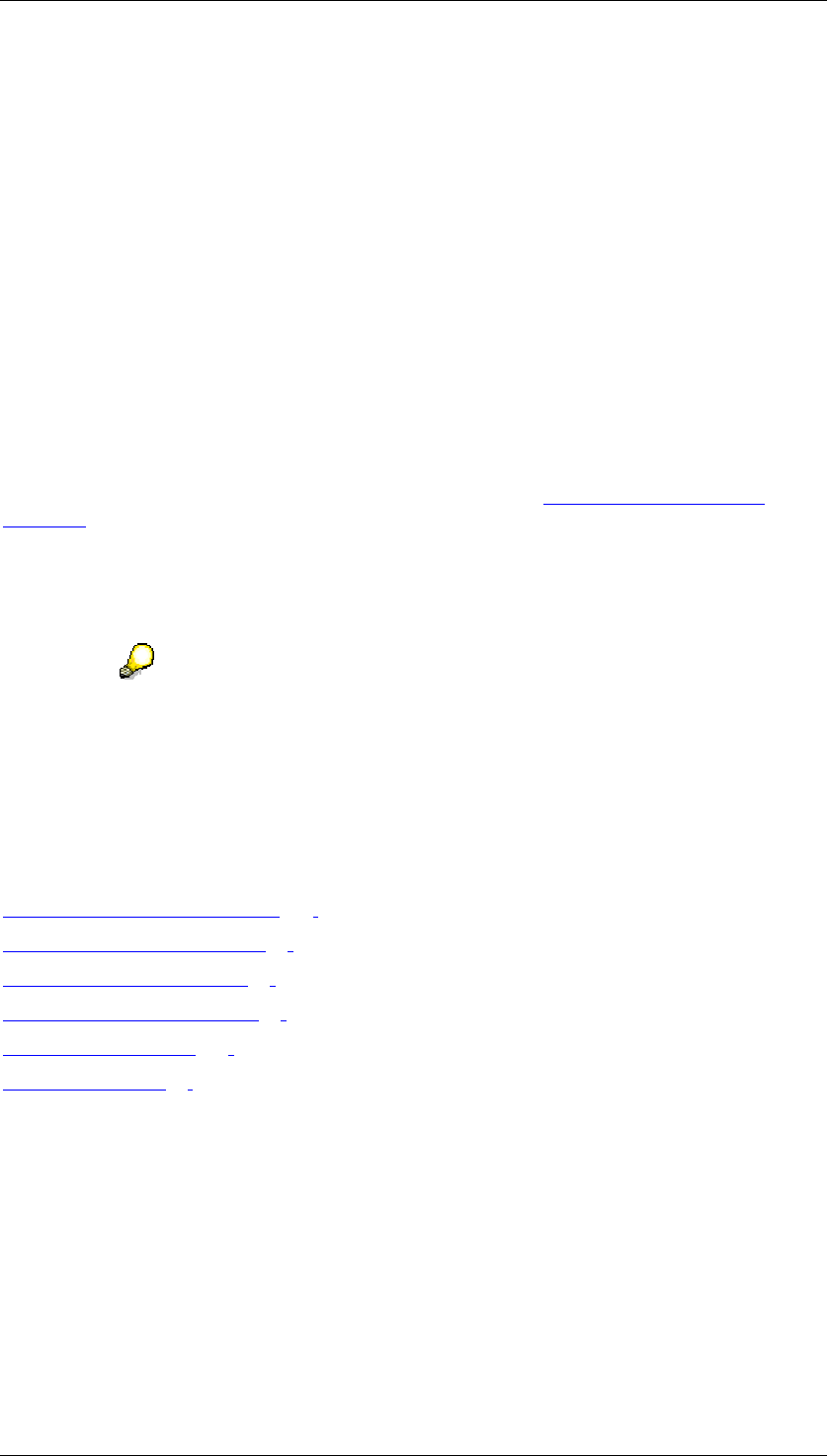
Core Development Tasks March 2006
Developing Business Logic
Business Planning and Analytical Services 93
4.2.1.2.2.2 Planning Area
Definition
A planning area contains two components: a data basis in which the plan data, including the
master data, is provided and the settings in the planning environment that enable plan data to
be edited either manually or automatically.
You can form multi-planning areas by combining several planning areas.
Structure
Planning areas are specified by their technical and descriptive names, their BW System, and
the InfoCube that is to be used from that system. Once an InfoCube has been assigned to a
planning area, it can no longer be assigned to other planning areas.
Integration
When creating a planning area you can branch straight to the Administrator Workbench
[External]. Here you can create a new InfoCube or edit an existing InfoCube to assign to the
planning area.
The data that you store in the InfoCubes and access using planning areas normally originates
from the applications in an operative SAP system. These applications have data extractors
that supply the Business Information Warehouse with data.
If you are running BW-BPS in a distributed system landscape and create
planning areas that access InfoCubes in different BW Systems, the settings that
apply for all quantities and currencies are those basic settings (for example,
units, decimal places) that you made in the system where BW-BPS is running.
This applies particularly to exchange rates for currency translation. Recourse to
the settings stored centrally in one system is necessary to maintain the
consistency of the data.
See also:
Transactional InfoCubes [Page 420]
Editing Planning Areas [Page 93]
Multi-Planning Areas [Page 97]
Planning Environment [Page 90]
Planning Level [Page 116]
Data Slices [Page 95]
4.2.1.2.2.2.1 Editing a Planning Area
Use
When you edit a planning area you make central settings that are valid for all levels,
packages and planning functions assigned to this planning area.
In addition, you can branch directly to the SAP BW system that contains the InfoCube to
which the planning area is assigned.
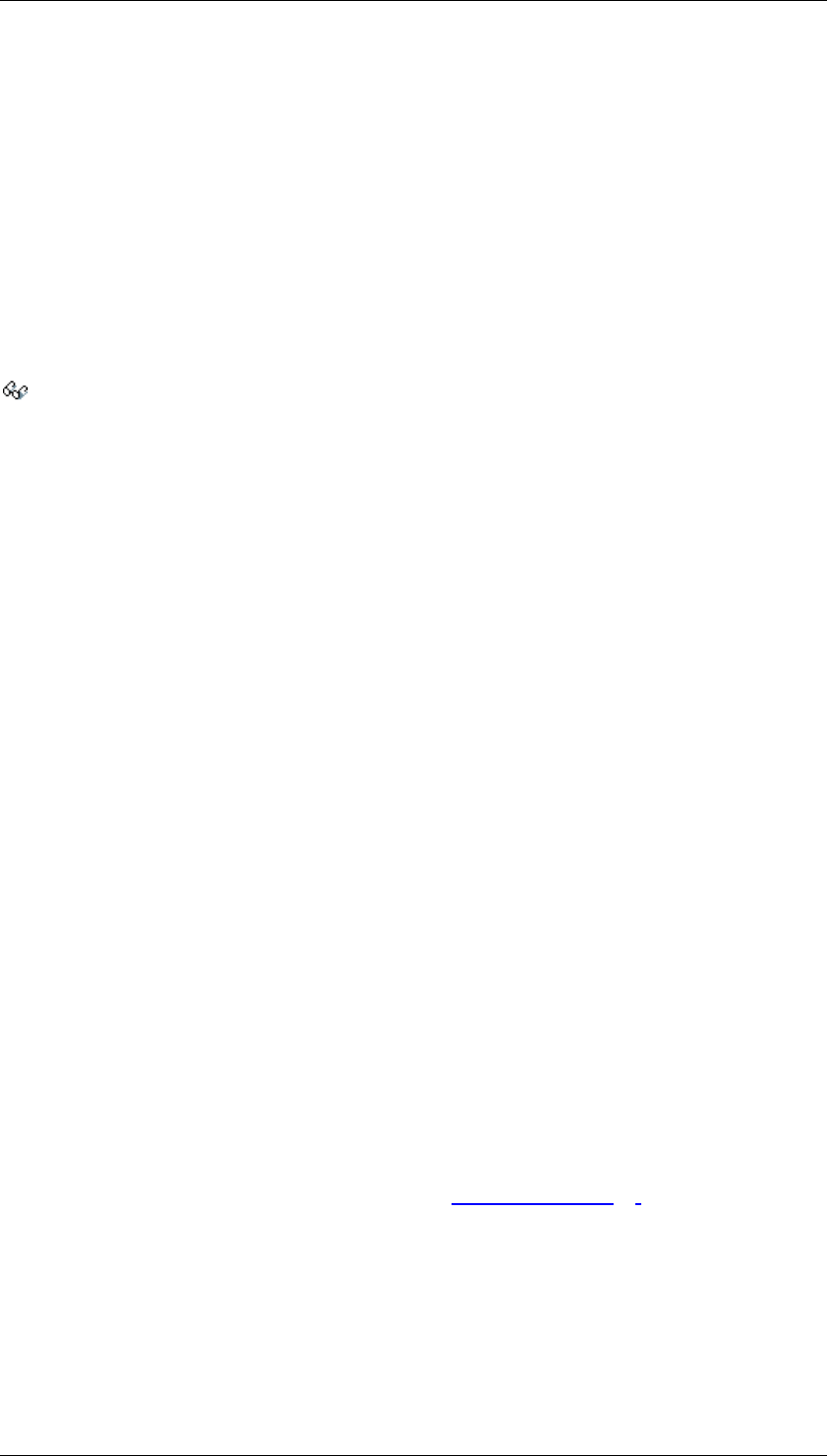
Core Development Tasks March 2006
Developing Business Logic
Business Planning and Analytical Services 94
Integration
Some of the processing functions enable direct access to the SAP BW InfoCube assigned to
the planning area, and to the InfoObjects contained in this.
Features
The processing functions for planning areas are divided over the following tab pages:
Tab page Attributes
Here you can check which InfoCube is assigned to the planning area. If you are accessing a
separate BW System (Remote), you can also check the RFC destination that produces the
connection to the BW System here. You can switch straight to InfoCube maintenance using
Display InfoCube. Here you can view the underlying InfoCube and, where necessary, edit
it.
You normally only make settings for the InfoCube and RFC destination when creating a new
planning area. This is because all additional objects that you create within the planning area
depend on the key figures and characteristics available in the underlying InfoCube.
Therefore, it is only possible to make changes to the settings for the InfoCube and RFC
destination, without necessitating any extra reworking, if the newly assigned InfoCube has the
same key figures and characteristics as the previously assigned one. It may make sense to
make supplementary changes to these settings in the following cases:
● You are using an existing InfoCube as the reference for a new InfoCube. You will add
additional characteristics and key figures to the new InfoCube. You copy the planning
area that is connected to the reference InfoCube and assign the new InfoCube to the
new planning area. By doing this you can use all the objects that were available in the
original planning area in the new planning area, without more Customizing work. You
are also able to use the additional characteristics and key figures.
● You already have a BW system that is used company-wide and you want to retain the
InfoCubes that you access with BW-BPS in that BW system too. Therefore, you
transfer the InfoCubes that already exist in the planning system into your central BW
system and add a corresponding RFC destination to the settings of the planning areas
that previously accessed these InfoCubes within the planning system.
● You are operating several BW systems and have transferred an InfoCube to a system
that is based on high-performance hardware. In this case, change the setting of the
RFC destination in the planning area and you can profit from improved performance,
without making further changes.
You can only change the settings for the InfoCube and RFC destination if you have not yet
made changes to the planning area or its subordinate objects in the current planning session.
If required, terminate the planning session and start again in order to execute the desired
changes.
Tab page Data slices
Here you define value ranges for the characteristics in the planning area that you want to lock
against further postings. For more information, see Data Slices [Page 95].
Tab page Variables
● Here you define variables for characteristic values that can be used in all planning
levels, packages, and functions of the planning area, instead of fixed values. In this
way you have the option to maintain central specifications, for example fiscal year, in
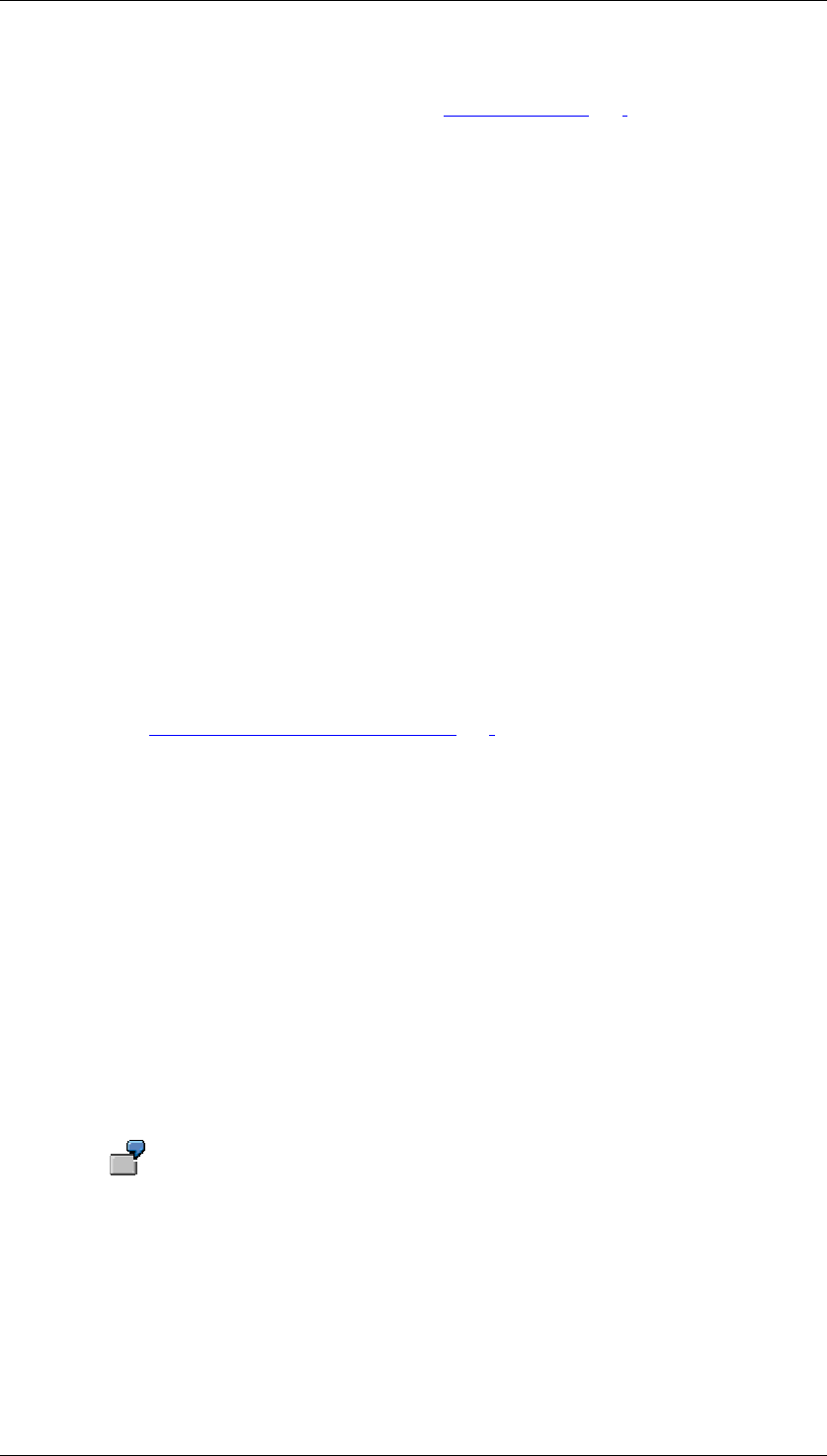
Core Development Tasks March 2006
Developing Business Logic
Business Planning and Analytical Services 95
one place, but to make them automatically effective in all the areas of the planning area
that are affected. For more information, see Variables [Page 102].
Tab page Master data
Here you receive an overview of all the characteristics contained in the planning area and,
where applicable, all the BW hierarchies belonging to them. Using the context menu of a
characteristic, you can switch to the master data maintenance of the characteristic and enter
new entries or change existing ones.
Note that master data for planning is read in the M version and not the A version. Time-
dependent texts and attributes for master data can be created in BW. You can specify a key
date for time-dependent master data. The master data is accessed with this key date. The
system delivers those attribute values and texts that are valid on the specified key date. If you
do not specify a key date, the master data is read with the current date. In multi-planning
areas, the master data is accessed with the key date from the basic planning areas.
The system accesses master data with regard to time in the following cases:
● when reading regular-language texts for characteristic values
● when reading attributes for display in the planning layout or for characteristic
relationships
● with the ATRV function in planning functions of type “formula”.
Tab page Characteristic relationships
You correlate formally independent characteristics in a planning area using characteristic
relationships. You are able to define which combinations of values are valid, which values are
derived from other values, and which values are suggested in manual planning. For more
information, see Characteristic Relationships [Page 110].
4.2.1.2.2.2.2 Data Slices
Use
You use data slices when you want to explicitly lock certain subsets of a planning area
dataset so that the data cannot be updated. Data slices serve a similar purpose as
authorizations. Instead of working with data slices you could theoretically also retract the
authorization for planners to change plan data during the course of a planning session.
However this would prove costly in terms of administration.
When you create a planning area, there are no default settings that restrict the data you can
update. In practice, however, it may be appropriate to only permit data updates for specific
characteristic value combinations:
The InfoCube, on which your planning area is based, contains data from different
companies in your enterprise. Normally, the companies themselves are
responsible for importing the necessary data into the InfoCube in the SAP BW.
However, you now want to enter further plan data for one of these companies. At
the same time, you want to ensure that the data from the other companies is not
changed in any way. To achieve this, proceed as follows:

Core Development Tasks March 2006
Developing Business Logic
Business Planning and Analytical Services 96
Create a data slice for the planning area. Restrict the characteristic company to
those companies for which no more data is to be entered. After you have saved
the data slice, data can only be updated for that company (or companies) that is
not included in the selection. You can continue to read data from the other
companies as before.
Features
When you use data slices the following rules apply:
● If no data slice is defined for a planning area, you can update data for any
characteristic value combination.
● A characteristic value restriction in a data slice acts as a lock that prevents changes.
This means that you cannot update data for those characteristic value combinations
that are included in the restrictions. You can change all the other data.
● You can create multiple data slices for a planning area. The change locks, set up using
characteristic value restrictions, have a cumulative effect. This means that, as you add
more data slices, you further restrict the data area where changes can be made.
● Whenever more than one data slice exists for a planning area these act as one. It is not
possible with multiple data slices to have only some of them effective.
● If a planning area contains a data slice that includes no characteristic value restrictions
at all then the data slice acts as a lock for postings of all types in the entire planning
area.
● A data slice acts on all planning levels and packages that belong to the same planning
area as the data slice.
Status of a data slice
After you have created a data slice it is activated automatically. The settings made in the
definition of the data slice have an immediate effect on the ability to update data.
You can also deactivate data slices. This can, for example, be useful in the following
situations:
● You set up the Customizing for planning in your company. You already know in
advance that update locks will be necessary at a later point in time. You want to have
these locks ready without them being effective immediately as you first want to fully
complete Customizing. Activating the locks is to take place later.
● You have used a data slice to lock updates of new data. You later realize that
subsequent updates are required because of late deliveries or payments.
To switch the status of a data slice, choose Activate or Deactivate from the context menu of
the data slice. In the list of data slices, the system displays the present status of the data slice
with a traffic light symbol ( = active, = inactive).
See also:
Planning Area [Page 93]
Planning Environment [Page 90]

Core Development Tasks March 2006
Developing Business Logic
Business Planning and Analytical Services 97
4.2.1.2.2.2.3 Multi-Planning Area
Definition
A planning area that combines the characteristics and keys figures of several basic planning
areas. A multi-planning area also contains the characteristic planning area. This is created
automatically and can be used to identify and select all the basic planning areas combined in
the multi-planning area. The technical names of the basic planning area are valid values for
this characteristic. When the system reads the transaction data it fills this field automatically
with the technical name of the planning area from which the data record was read.
Consequently, you are also able to use non-transactional InfoCubes.
Characteristics that do not exist in a basic planning area but exist in the level of a multi-
planning area are handled in the following way: When reading, the system checks whether
the initial value for this characteristic is permitted in the selection condition of the planning
level or planning package.
● If the initial values are contained in the selection condition, the data records are read
from the basic planning area and transformed into records for the multi-planning area.
The initial value is assigned to characteristics and key figures that are not available.
● If the initial values are not contained in the selection condition, no basic planning area
data records are read.
If a planning function is to generate values that are not the same as the initial value for
characteristics that are not available in the basic planning area, an error message is
produced.
A multi-planning area does not contain any data of its own.
Use
Accessing Data in More Than One InfoCube
You use multi-planning areas in order to access data from two or more InfoCubes
simultaneously. It is not a problem if the InfoCubes have different data models (also see Data
Modeling: Key Figure Model and Account Model [Page 346]). The multi-planning areas are
especially useful if you want to read data from one planning area and write it to another.
You want to plan resources for the sales department in your enterprise. The BW
system that you are using as a data basis for BW-BPS contains one InfoCube
with personnel data and one with sales data. To use the personnel data and the
sales data at the same time, even though it is split into separate InfoCubes,
create a multi-planning area. You then assign two basic planning areas to the
multi-planning area. The two InfoCubes are already assigned to these basic
planning areas.
Accessing Data in One InfoCube from More Than One Multi-Planning Area
You can also use multi-planning areas to get around a restriction to the basic planning areas:
In the BW-BPS planning environment you are not permitted to assign the same InfoCube to
more than one planning area. However, if you require a multiple assignment of this type for a
particular reason, first create a basic planning area and assign the relevant InfoCube to it. To
access the InfoCube, you can create as many multi-planning areas as required and assign
the basic planning area you have created to them.
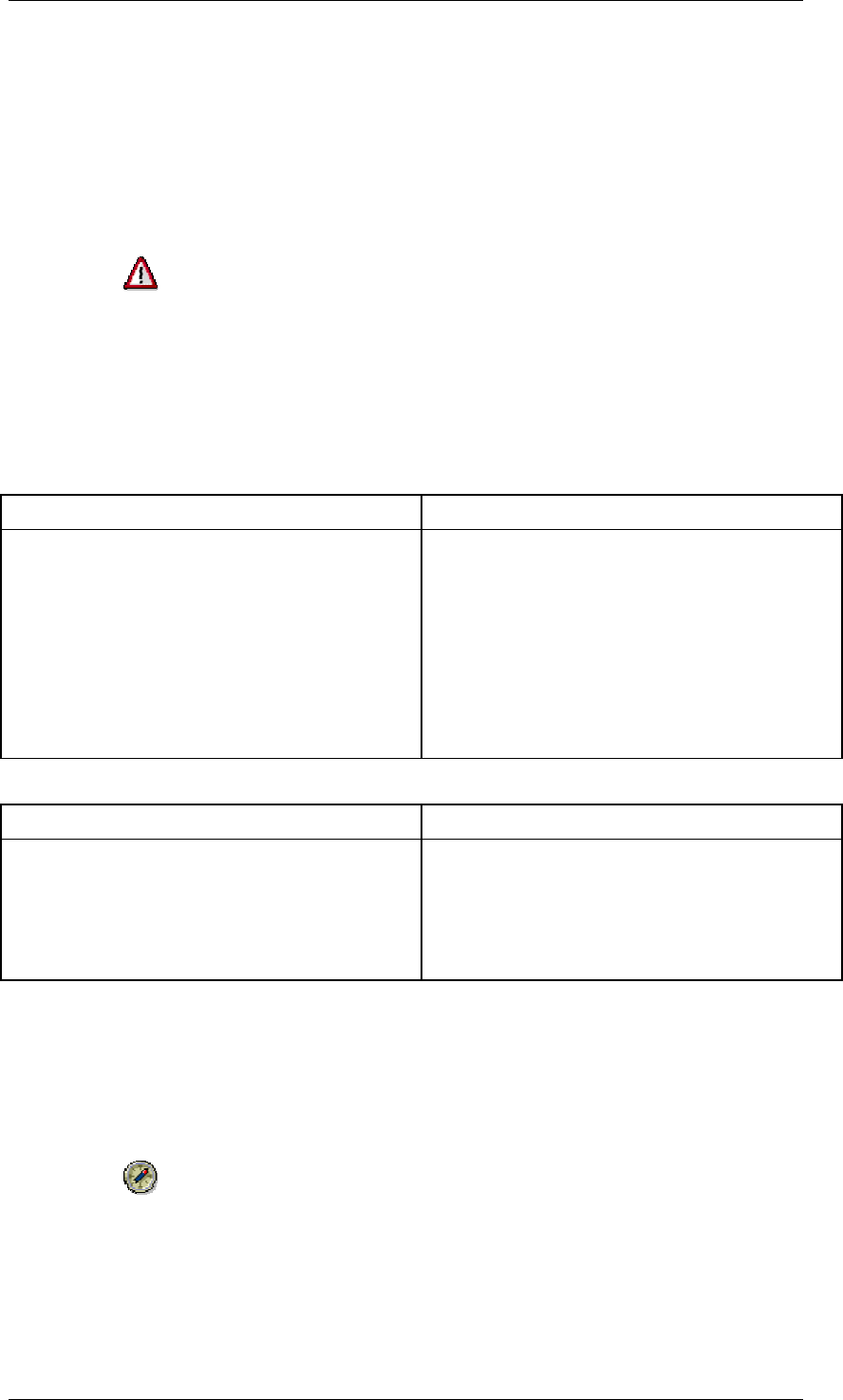
Core Development Tasks March 2006
Developing Business Logic
Business Planning and Analytical Services 98
Reporting from Transactional InfoCubes
You have various options for displaying the data that you have planned in transactional
InfoCubes.
● You can read the data straight from the transactional InfoCube.
● You can transfer the data from the transactional InfoCube into a basis InfoCube and
display it there.
As the part of the data in the transactional InfoCube is located in an open
request (which is therefore “yellow”), the query does not read the most up-to-
date data by default. So that all the data is read you have to set a variable for
the Request ID characteristic to the value Most Current Data in the query.
The following table offers an overview of the advantages and disadvantages of this type of
reporting:
Reporting from Transactional InfoCubes
PRO CONTRA
● Data is always up to date.
● Data is always held in one place so there
is no redundant data.
● Aggregates are not always up to date as
data is often changed during planning.
● If you have an Oracle database, you are
not able to use the usual BITMAP
indexes for the F table. Concurrent locks
may be set if several users update data
at the same time. Therefore the system
uses the BTREE indexes which are
somewhat slower.
Reporting from Basis InfoCubes
PRO CONTRA
● You are always able to access up to date
aggregates.
● If you have an Oracle database, you are
able to use the usual, quicker BITMAP
indexes for the F table.
● Data is not always up to date.
● Data is always held in two places so
there may be redundant data.
Maintaining Multi-Planning Areas
You edit multi-planning areas just like normal (basic) planning areas: You create planning
levels, define planning packages and planning functions, and execute these functions.
Changes that you make to any data for a basic planning area, which is referenced by a multi-
planning area, are automatically visible in the multi-planning area too, and vice versa. You
can work with a multi-planning area and its underlying basic planning area simultaneously.
As a multi-planning area contains all the characteristics and key figures of the
basic planning area, as well as the characteristic planning area, more main
memory space and more CPU time is used than when working with basic
planning areas. You can improve performance by reducing the size of the
planning buffer. In this regard:
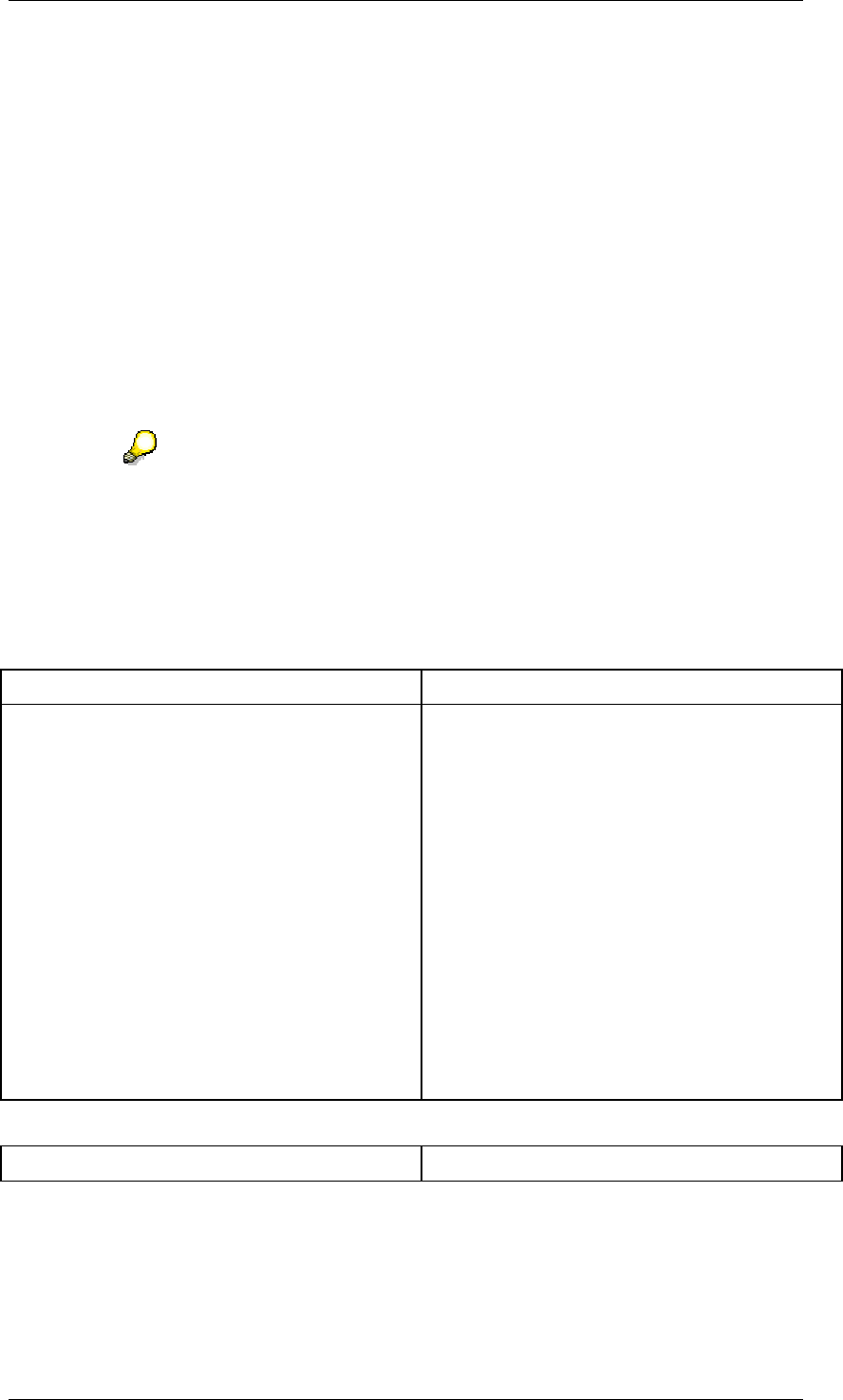
Core Development Tasks March 2006
Developing Business Logic
Business Planning and Analytical Services 99
■ only use as many basic planning areas in a multi-planning area as are
strictly necessary
■ execute planning functions that only affect one basic planning area
directly in the basic planning area
Structure
A multi-planning area contains all the characteristics and key figures of those planning areas
that are combined in the multi-planning area, as well as the planning area characteristic,
which is generated by the system automatically. This characteristic enables you to assign key
figures to a particular basic planning area. BW-BPS ensures that this characteristic is always
selected. You can also use the planning area characteristic to read data from one planning
area and write it to another. To do this, you create a planning function (for example, of type
copy) and include planning area in the list of fields to be changed. Then, in a parameter group
for the function, you determine which planning area the data is to be written to.
The procedure described above for cross-planning-area data processing is the
only way to get around the fact that planning functions are restricted to the data
in their own planning areas.
As well as using the copy function in a multi-planning area, you can transfer data from one
InfoCube to another using a data mart or data staging. The following table offers a concise
overview of the advantages and disadvantages of the two techniques:
Data Staging
PRO CONTRA
● The server requires less memory
capacity as there is no buffer.
● Instead of having to recreate the
database indexes of the database table
after each data record transfer, you can
save time by:
■ ...
■ ...
b. deleting the database indexes
c. transferring data
d. recreating the database indexes
● The data staging process is quicker than
executing a planning function.
● As you are using a transactional
InfoCube as the target, you have to
switch this from Planning enabled to
Load enabled before you start the data
staging process and then reverse it
again after.
Copying to the Multi-Planning Area
PRO CONTRA
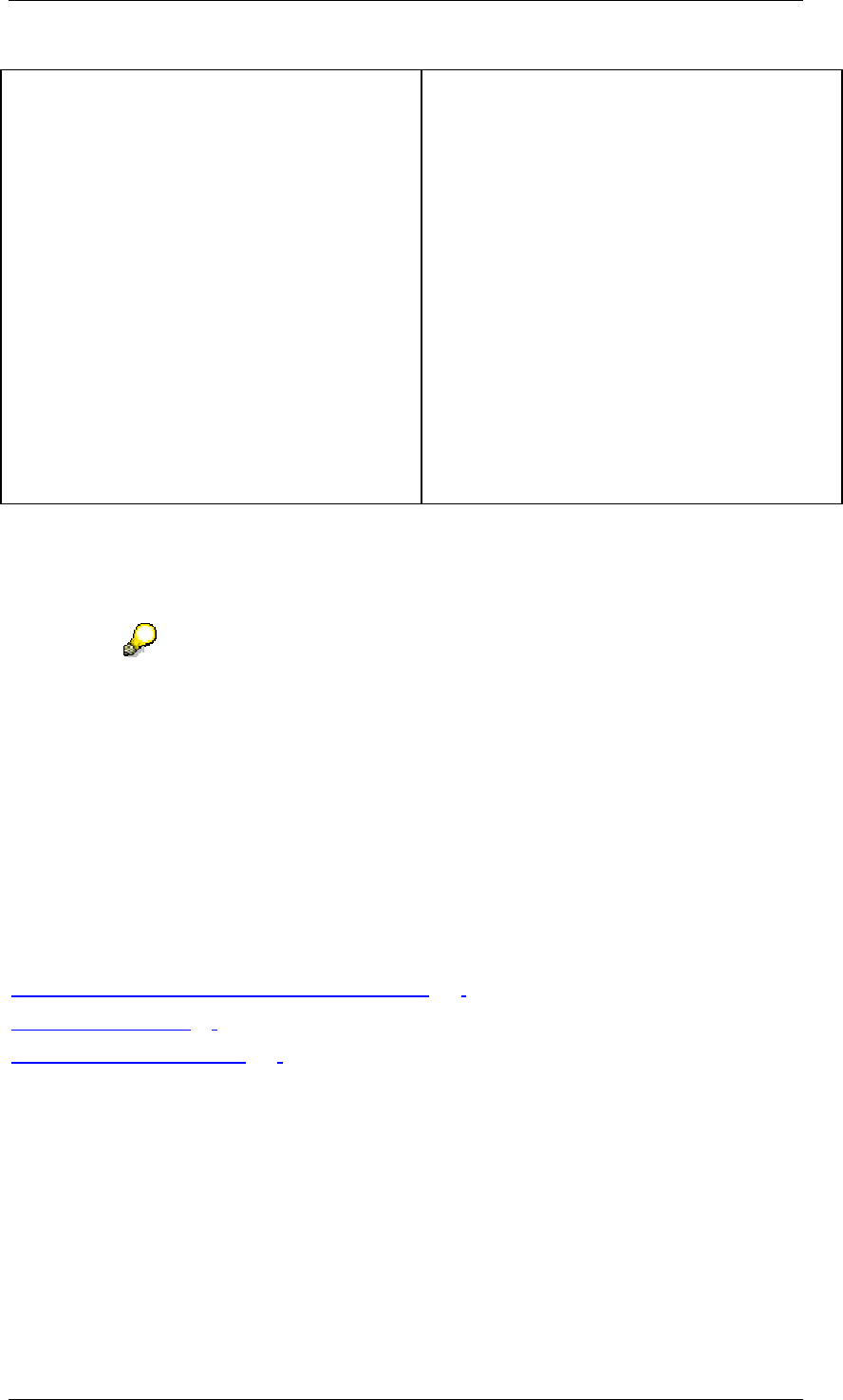
Core Development Tasks March 2006
Developing Business Logic
Business Planning and Analytical Services 100
● The copy function is very easy to set up.
If data has to be changed during the
transfer process you can use the FOX
formulas.
● If data cannot be saved in the target
InfoCube, you receive a detailed error
message.
● You do not have to switch between
Planning enabled and Load enabled in
the transactional InfoCube and can
therefore continue planning while
copying takes place.
● You can use the additional features in
the planning environment, for example,
the flexible selection of data to be
transferred using variables or
derivations.
● The server requires a lot of memory
capacity as all of the data to be copied is
located in the planning buffer.
When saving, you have to refresh the indexes
of the database table after each data record.
Integration
In order to work with multi-planning areas you must first have created basic planning areas.
You cannot delete a planning area that is referenced by a multi-planning area.
You can only change the composition of the basic planning areas that make up
a multi-planning area until you save the multi-planning area. This is similar to the
restriction with basic planning areas. You cannot subsequently change their
assignment to an InfoCube.
Make sure that the technical settings for the characteristics and key figures in the various
InfoCubes are the same, if:
...
1. you are using the same characteristics or key figures in different planning areas and
2. these planning areas are in different systems.
See also:
Multi-Planning Area: Application Examples [Page 100]
Planning Area [Page 93]
Planning Sequences [Page 267]
4.2.1.2.2.2.3.1 Multi-Planning Area: Application Examples
Here you will find some typical application examples for using multi-planning areas. The steps
and objects that are relevant for the respective task are named for each object.
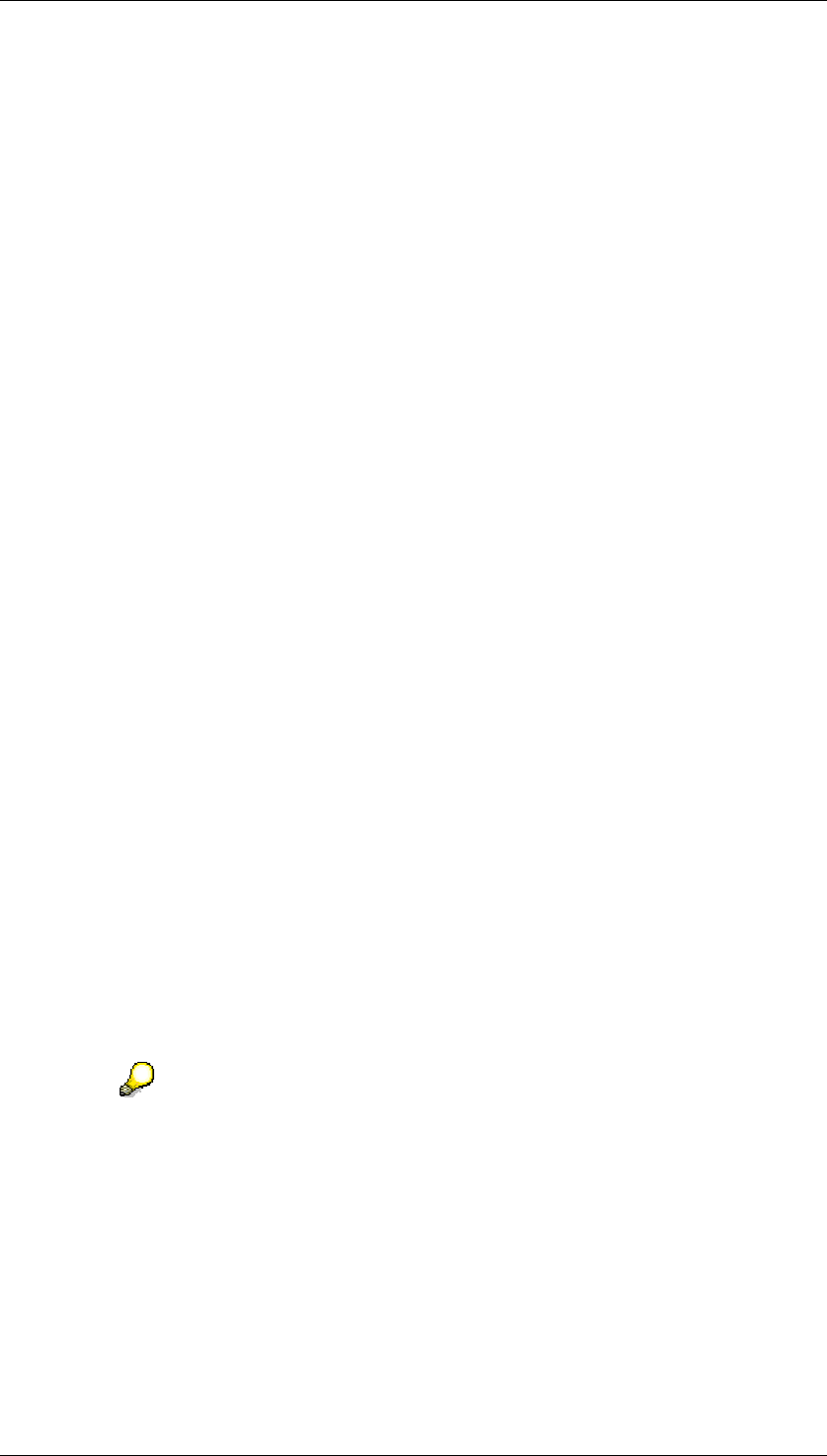
Core Development Tasks March 2006
Developing Business Logic
Business Planning and Analytical Services 101
Copy
You want to copy the transaction data from planning area G1 into area G2. Both areas are
structured the same, therefore they have the same characteristics and key figures.
Function type: Copy
Fields to be changed: Planning area
Parameter group: from G1 to G2
Copying with Automatic Summarization
You want to copy the transaction data from planning area G1 into area G2. Both areas
contain the same key figures. Whereas the independent characteristics article and article
group are in G1, G2 only contains the characteristic article group. For this reason, a
breakdown according to individual articles will be lost for the data to be copied to G2: The
data is automatically aggregated. To do this, create the copy function in the context of a
planning level that only contains the characteristic article group. You require the following
objects:
Planning level: Contains all desired key figures, but only the characteristic article group from
G2
Function type: Copy
Fields to be changed: Planning area
Parameter group: from G1 to G2
Grouping Together Key Figures
The key figures sales and discount are managed in planning area G1, the key figure net
revenue in planning area G2. You want to determine the net revenue using both key figures
from the other planning area.
Function type: Formula
Fields to be changed: Planning area, key figure
Parameter group: {G2, net revenue} = {G1, sales} – {G2, discount}
Assignment of Key Figures to Accounts
Planning area G1 contains various financial key figures, but no account characteristic.
However, there is an account characteristic in area G2, as well as a key figure value. You
want to assign the amounts, which were posted in G1 for the key figures, to the appropriate
accounts.
Function type: Formula
Fields to be changed: Planning area, account, key figure
Parameter group: {G2, 800000, value} = {G1, #, sales}
For syntactic reasons, the transfer of a value for the account characteristic is
demanded in formula operands on the right of the assignment operator. As no
such characteristic exists in planning area G1, the initial value # is transferred
instead of an account.
Cost Center Assessment
Planning area G1 has the characteristics cost center and account, as well as the key figure
value, which contains the amount per account and cost center. The characteristic article
group and the key figure administration costs are managed in planning area G2. You want to
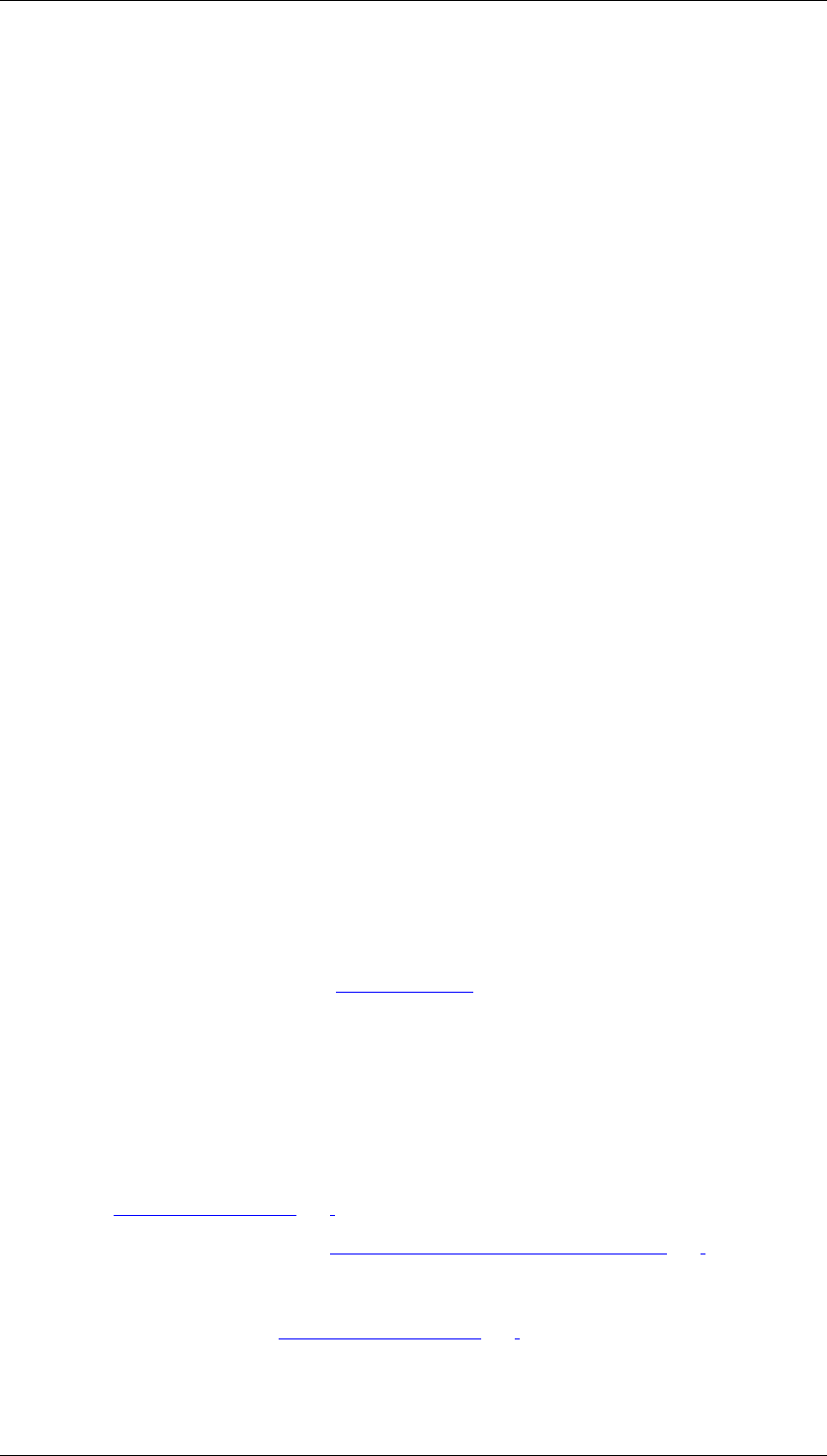
Core Development Tasks March 2006
Developing Business Logic
Business Planning and Analytical Services 102
apportion the amount posted to account 400000 of cost center 5000 to a quarter as
administration costs to the article group AG1.
Function type: Formula
Fields to be changed: Planning area, article group, cost center, account, key figure
Parameter group: {G2, AG1, #, #, administration} = {G1, #, 5000, 400000,
value}
4.2.1.2.2.2.4 Variables
Use
You can use variables to reduce the amount of recurrent Customizing work in the planning
environment. You achieve this by restricting characteristics to one desired value or value
range using variables in a central place within a planning area. You can also determine these
values by selecting hierarchy nodes or attributes. The setting of the characteristic value which
you make in this way then becomes automatically effective in all places within the planning
area where the selection for the corresponding characteristic is referred to the variable you
have defined. You can also create variables for numeric values which have no reference to a
characteristic.
The use of variables offers the following advantages compared to a direct entry of selection
conditions for a characteristic:
● Reduced Customizing effort: You only have to make settings that should be valid in the
entire planning area as standard (the same as variable definition) in one place, and
transfer these settings per variable reference to all planning levels and functions of the
area.
● Flexibility: You can set the valid selection for a characteristic individually for every user.
● Dynamic, automated adjustment of Customizing: You can have the selection
determined by a function module, where you have complete freedom in the definition of
selection values. In this way it would be conceivable that certain characteristic value
combinations can only be planned within a certain time period, and the assigned
function module automatically sets another combination at the end of this period.
● Simplified structure of planning layouts: You can mark up characteristic values that are
transferred per variable with an offset [External]. This leads, for example, to a drastic
simplification of the maintenance of planning layouts for rolling planning over several
periods, because with a period change you only ever have to update the value of the
outgoing period and adjust all other periods automatically using graded offsets.
Integration
Variables that you define in the context of a planning area can be referenced anywhere within
the planning area where a selection condition can be entered for this characteristic:
● In the planning level [Page 116]
● In the parameter groups of the user-defined planning functions [Page 196] for which the
characteristics can be included in the list of fields to be changed (for example copying,
reposting)
● In the formula editor of a formula function [Page 251] using the ABAP keyword VARV
(variable value) and VARI
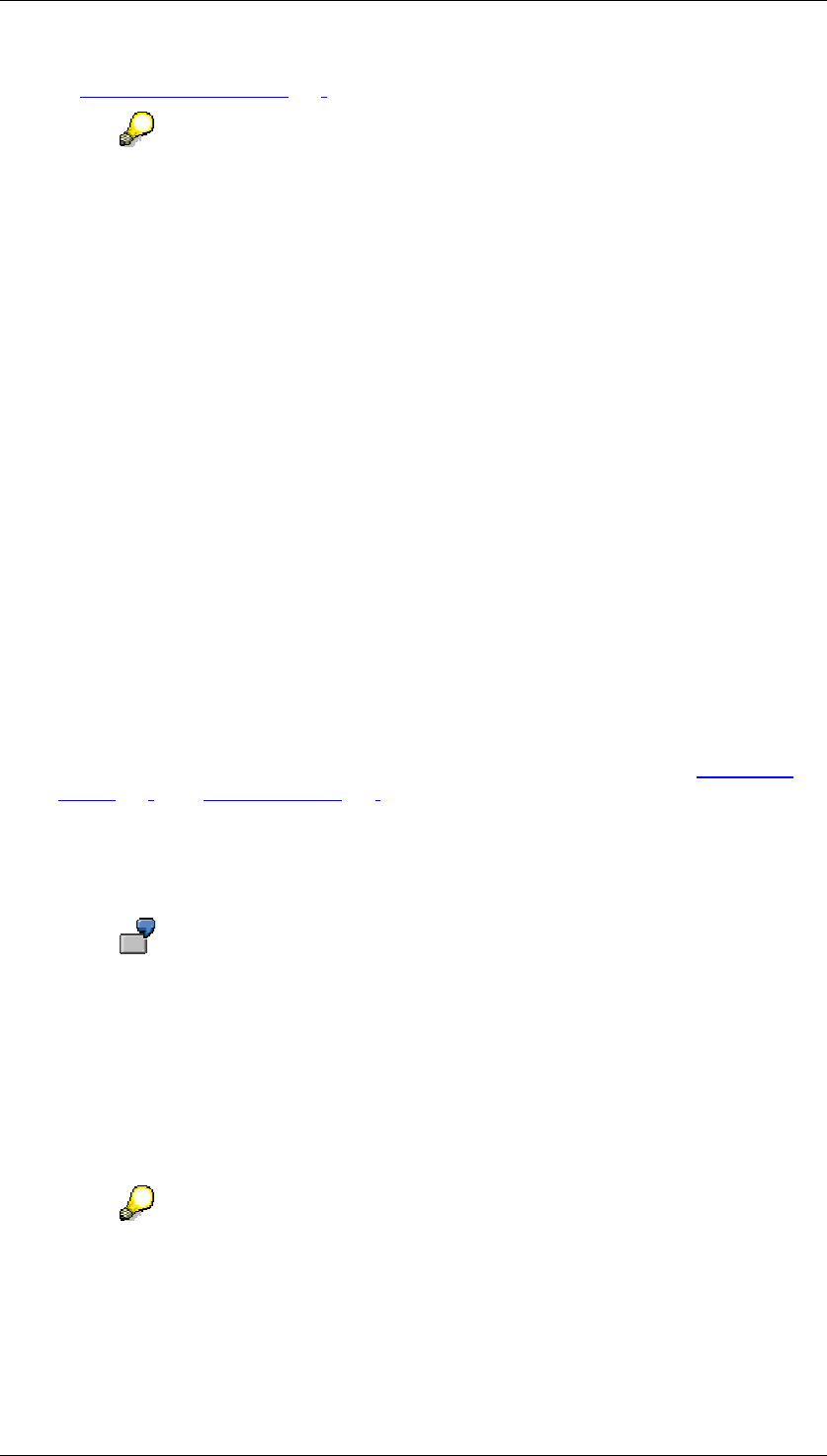
Core Development Tasks March 2006
Developing Business Logic
Business Planning and Analytical Services 103
● In manual planning [Page 127] with column definition
The option of restricting characteristic values through variable replacement is
not offered in planning packages.
Features
Variable types
You can create the following types of variables:
● Characteristic You select one or several characteristics from the characteristic pool of
the planning area and enter with which values of these characteristics the variable
should be replaced at the time of execution.
● Attribute First you select a basic characteristic from the characteristic pool of the
planning area and then enter one or several attributes of this characteristic. You define
the desired attribute values for each of these attributes. The variable then makes those
values available for the basic characteristic that corresponds to the selected attribute
values (for example all articles that belong to a selected article group as an attribute
value).
● Hierarchy First you select a characteristic from the characteristic pool of the planning
area and then one of the BW hierarchies defined for this characteristic. Finally, you put
together a selection of those values of the hierarchy-bearing characteristic that are
contained in the hierarchy.
● Number You determine that the variable should be replaced at the time of execution by
the number you defined. You use this type of variable where nondimensional sizes are
used in BW-BPS (for example as a revaluation factor in functions of type revaluation
[Page 215] or in formulas [Page 251] with the formula function VARV and VARI).
You can define any number of variables for every characteristic of the planning area. In
addition, the possibility exists to assign several characteristics to one individual variable at the
same time. If you assign a user to a variable defined in this way this results in the worklist of
this user from a business view.
You want to define a variable that describes the worklist of an employee who is
responsible for the sales planning of antidiabetics in two sales regions. To do
this, assign the characteristics product group and region to a variable VPGRG
with the replacement type “User-specific values”, and define the product group
to “Antidiabetics” as well as region to the values “North” and “South”. Specify the
names of the variable (VPGRG) as selection for both characteristics respectively
in a planning level. When the employee executes planning functions within this
planning level, these automatically work on the values of the product group and
region characteristics defined by the variable.
The following special features apply for variables where several characteristics
are assigned:
■ You can only assign a quantity of single values to the variable for every
characteristic, but no value ranges.
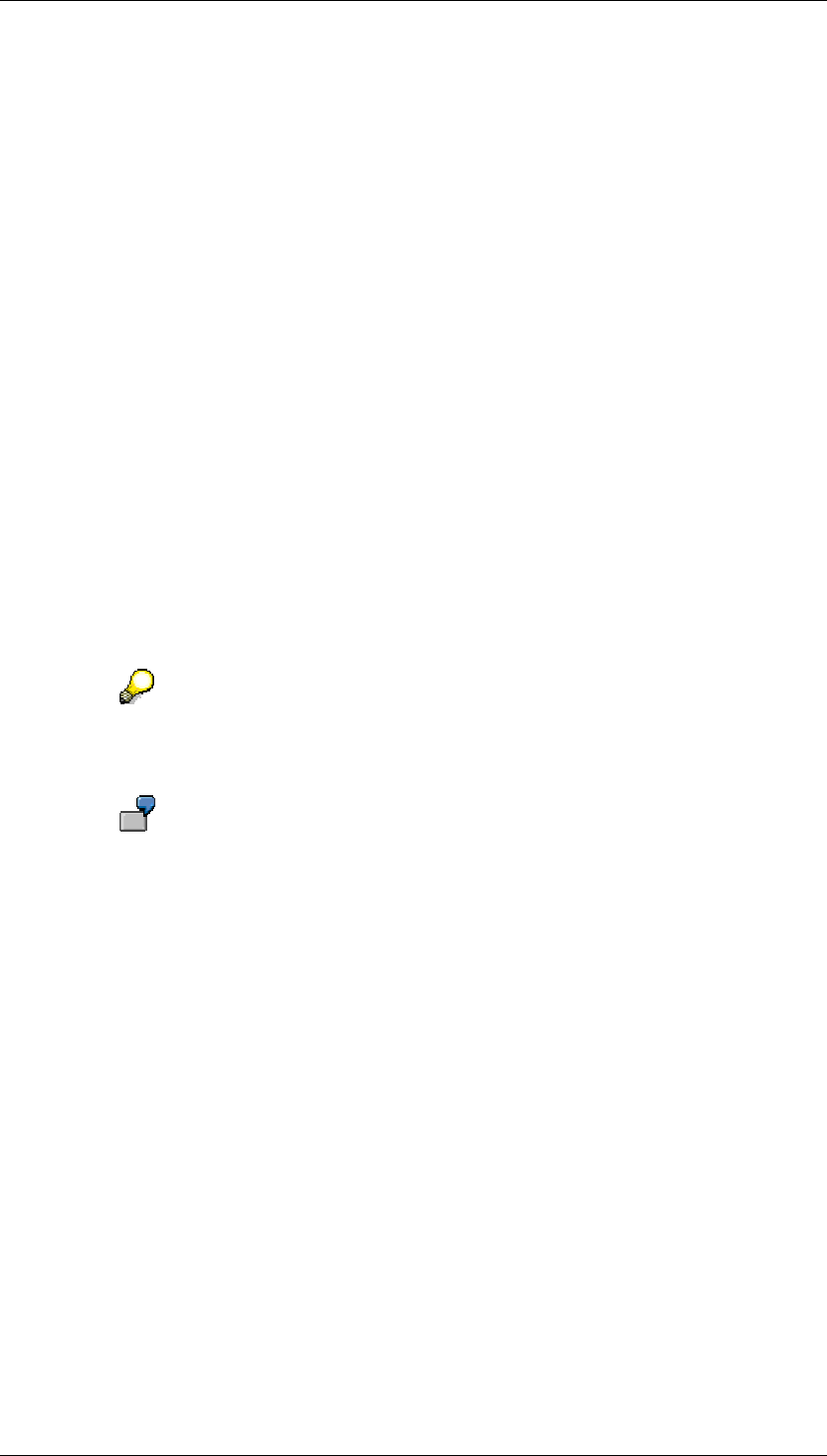
Core Development Tasks March 2006
Developing Business Logic
Business Planning and Analytical Services 104
■ You can only use the variable in planning levels, which contain all the
characteristics which are also contained in the variable definition.
■ The indicator Restriction of selection required by user is automatically set
by the system and cannot be reset by the user.
In addition to the reference characteristic, determine the replacement type and the required
type of text replacement for every variable (except numeric variables).
Replacement type
The replacement type allows you to control the way in which the variable is replaced by a
value or value range at runtime:
● Fixed value
With this replacement type you enter a selection of values or value ranges for the
variable. These are used standardized in the entire planning area for the replacement
of variables.
● User-specific values
With this replacement type you proceed as with replacement by a fixed value. You also
enter the user for which the variable values should be valid. In this way you can make
sure that the person responsible for sales planning sees the plan figures for all regions
when he/she navigates within the planning area, while the processors responsible for
individual regions are only offered the plan figures that fall within their area of
responsibility. Users are distinguished by the user names with which they log onto the
system.
If a characteristic is to be replaced with the user-specific values of a variable but
no values are defined for the current values, the planning functions affected by
this cannot be executed.
You have defined a variable VCOMPANY for the characteristic company, with
replacement type "user-specific values", and entered different selections for the
users SMITH and JONES. You have set a replacement with the variable
VCOMPANY for this characteristic in the planning level. User BROWN tries to
execute a planning function in which company is contained in the list of
characteristics to be changed. The system issues an error message because it
cannot determine the companies for which functions are to be executed with
user BROWN.
● User exit
With this replacement type you enter one of the function modules you created to
determine the characteristic value to be used dynamically when the characteristic is
accessed while executing a planning function. On this basis of this the system can
compile the content of the planning package and transfer it to the planning function for
processing.
● Authorization
With this replacement type the system automatically determines those characteristic
values for which the user logged onto the system has an authorization, and allows the
user to make a selection from those values. The authorizations used here are the
reporting authorizations from the BW system. This has the advantage that
authorizations in reporting are automatically consistent with authorizations in planning,
without any extra Customizing effort.
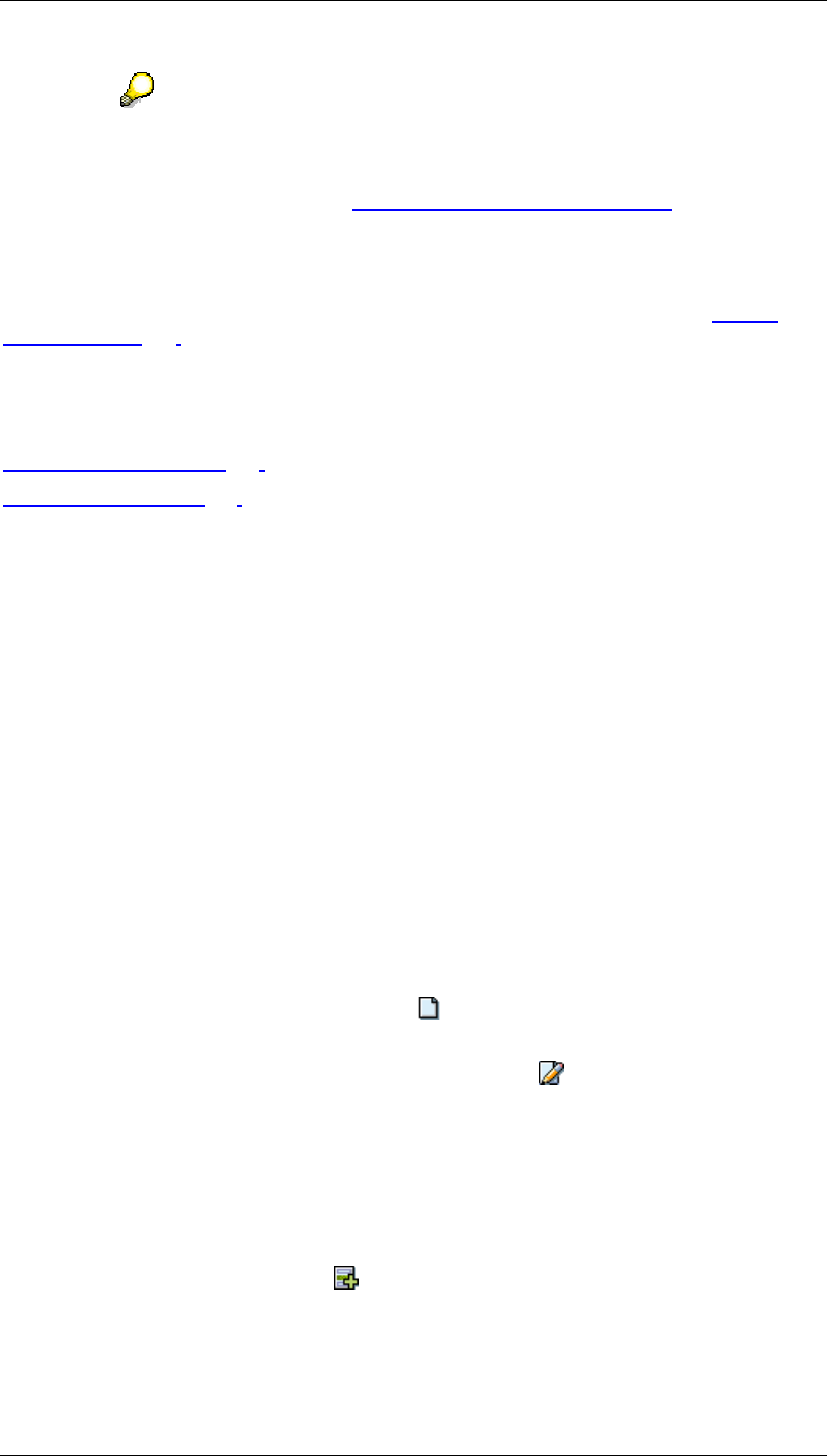
Core Development Tasks March 2006
Developing Business Logic
Business Planning and Analytical Services 105
You can find authorization management in the SAP menu at Business
Information Warehouse
→
Business Explorer
→
Authorizations
→
Reporting –
Authorization Objects.
For more information, see Maintaining Authorizations [External].
Text replacement
Here you enter which of the various text types (short, medium, long) should be used to
display the characteristic values in the column headers of the planning layouts of Manual
Planning [Page 127]. If no texts are maintained in the logon language, the characteristic value
itself is displayed instead. Here you can make the display of characteristic values mandatory.
See also:
Defining Variables [Page 105]
Using Variables [Page 108]
4.2.1.2.2.2.4.1 Defining Variables
Use
You define variables for the restriction of characteristic values in order to maintain selections
that should be valid for the entire planning area in only one place and thereby reduce the
amount of Customizing. In addition, you can define variables without characteristic references
to be replaced by numeric values. You can use numeric variables of this type in planning
functions of the type formula and revaluation.
Procedure
...
1. In the context menu of the desired planning area, choose Change area.
2. Switch to the tab page Variables.
3. Decide which action you want to execute:
○ To create a new variable, choose Create. Enter the technical name, a
description and the type of variable.
○ To change the description of a variable, choose Change description.
○ To edit the properties of an existing variable, double-click on the variable name.
The system displays the properties of the variable.
4. Make the desired settings for the variable. The possible settings comply with the type of
variables:
a. Characteristic variables
Characteristics: Choose Add Characteristic to assign a characteristic to the
variable for whose values you want to define a selection using variables.
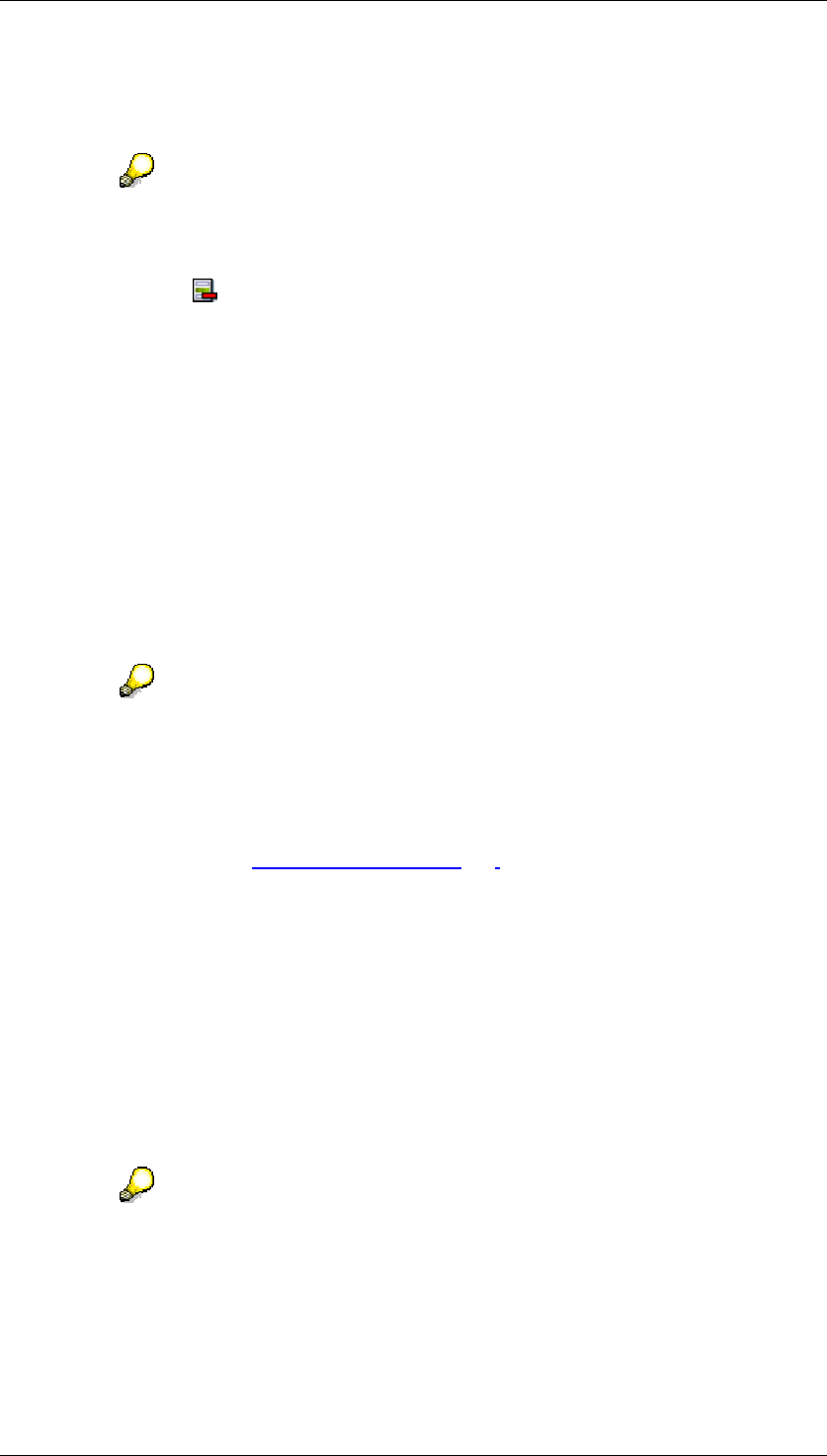
Core Development Tasks March 2006
Developing Business Logic
Business Planning and Analytical Services 106
The system displays a dialog box with the list of all characteristics of the
planning area. Choose the characteristic that you want to assign to the variable
from this list.
You can repeat this activity to assign several characteristics to the variable. If
several characteristics are assigned to one variable, the selection can only
contain single values for every characteristic, but no value ranges.
Choose Delete characteristic to remove the assignment of a characteristic to
a variable. Note that you can only save a variable when at least one
characteristic is assigned.
b. Hierarchy variables
Characteristic: Choose characteristic, to assign a characteristic to the variable.
Hierarchy: Choose one of the available hierarchies for the characteristic.
c. Attribute variables
Characteristic: Choose a basic characteristic, whose attributes you want to use.
Attributes: Choose one or more of the attributes defined for the characteristic.
d. Numeric variables
Numeric value: Enter a numeric value with which the variable should be
replaced at the time of execution.
Value range for numeric values: Numbers up to 22 digits long are permitted with
up to 9 decimal places.
The following fields are available with various variable types:
Text replacement (characteristic and attribute variables): Decide which of the various
text types (short, medium, long) should be used, to portray the characteristic values in
the planning layout of Manual Planning [Page 127].
Replacement type (characteristic, attribute and hierarchy variables): Decide in which
way the values of variables should be defined. There are the following replacement
types:
Fixed value: Enter the desired values in the table Selection conditions.
Everywhere where you later want to refer to the variable, the variable is replaced
by a value specified by you.
User-specific values: You define values for the variables similar to the
replacement type Fixed value. However, in the list of users, you must first enter
the user for which the values you subsequently enter are to be valid. When
executing planning, the variable is then replaced by those values which were
defined for the user who is logged onto the system.
If when executing planning, variables are used with the replacement type user-
specific values, but no values are defined for the user logged onto the system,
then this user cannot execute planning. However, you can avoid this execution
lock by setting the indicator Input allowed by user for the variable.
User exit: You enter a function module, which dynamically determines the
characteristic value to be used at runtime.
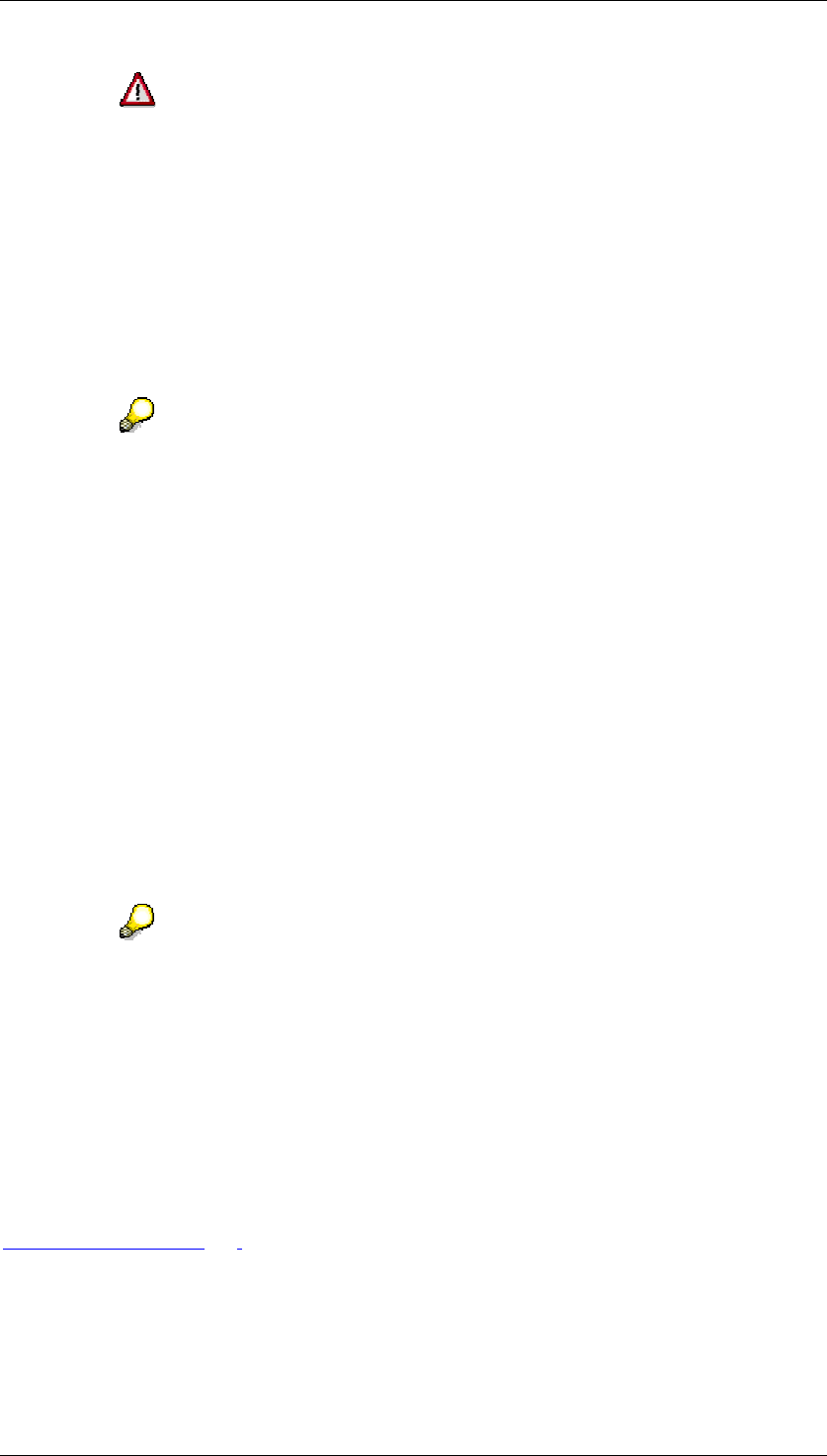
Core Development Tasks March 2006
Developing Business Logic
Business Planning and Analytical Services 107
If you change the characteristic assignment or the replacement type of a
variable, all previously entered characteristic value restrictions are deleted. In
the case of a variable with the replacement type User-specific values, the list of
assigned users is also deleted.
Restriction of values required by user: If this indicator is selected, then the
system requests that the user restricts the possible selection values of the
variable when executing planning. In this way you can force a two-step
restriction of valid characteristic values:
− Global restriction by simulation of selection values in the variable definition
− Additional user-specific restriction of globally predefined values at runtime
For variables where more than one characteristic is assigned the system
automatically sets this indicator and removes the ready for input status so that
the setting cannot be changed.
Input allowed by user (only for variables with the replacement type User-specific
values): If this indicator is set, the user has the option of restricting or also
extending the globally predefined characteristic values further at the point of
execution.
Selection conditions: Here you enter the characteristic values that should be
made available by the variable at runtime. Depending on whether one or several
characteristics are assigned to a variable, the type of characteristic restriction
differs:
− One characteristic assigned: You can define single values and value ranges
for the characteristic.
− Several characteristic assigned: You can only define single values for the
characteristic.
5. In the Selection conditions table, enter the values that should be made available by the
variable at the time of execution.
With variables of the type hierarchy, the cells of the Selection conditions table
are locked against manual entry to avoid values being entered that are defined
on the hierarchy-bearing characteristic but do not occur in the hierarchy. In order
to define characteristic values for variables of the type hierarchy, use the F4-
Help.
Result
After you have defined the variable you can use it in the planning levels and functions of the
planning area to restrict characteristic values.
See also:
Using Variables [Page 108]
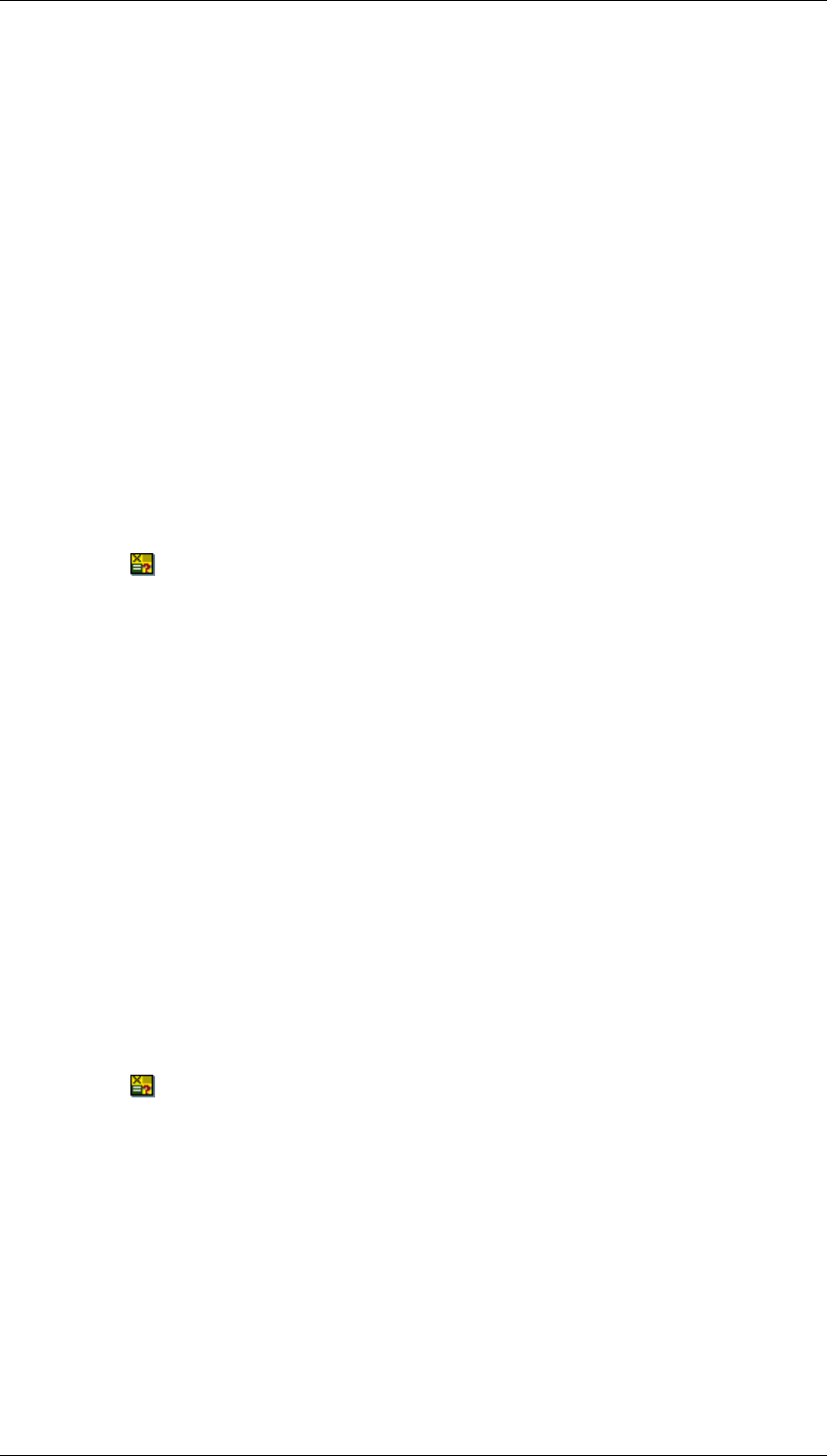
Core Development Tasks March 2006
Developing Business Logic
Business Planning and Analytical Services 108
4.2.1.2.2.2.4.2 Using Variables
Use
You use variables for the characteristic value restriction in order to transfer, per reference to
the variables, their centrally defined value for the current planning object.
Procedure
The way you use variables depends on the type of object that you want to use together with
the variables.
Variables in the planning level
...
1. Select the planning level in which you want to use variables for characteristic value
restriction and choose Planning
→
Planning level
→
Change.
2. Switch to the tab page Selection.
3. Position the cursor in the From column of the characteristic whose characteristic value
you want to restrict using a variable.
4. Choose Switch variable on/off to activate variable replacement for the characteristic.
When the variable replacement is activated the system automatically hides the To
column. If you require a value range as a selection, you can achieve this by defining
the variable correspondingly.
5. In the From column of the characteristic, enter the technical name of the desired
variable. With the input help pushbutton you can also request a list of all variables that
are defined for the characteristic and transfer the desired ones.
6. For time characteristics there is a dialog box in which you can also enter an offset. This
makes it easy to create a copy function, for example, copy from the previous period.
Variables in Planning Functions (Except Formulas)
...
1. Select a function that contains a characteristic in at least one of the lists for fields to be
changed or for conditions that you want to restrict with a variable.
2. Choose a parameter group for this function.
3. Position the cursor in the From column of the characteristic whose characteristic value
you want to restrict using a variable.
This step is valid for both characteristic to be changed and for characteristics from the
list for condition fields.
4. Choose Switch variable on/off, to activate variable replacement for the
characteristic.
When the variable replacement is activated the system automatically hides the To
column. If you require a value range as a selection, you can achieve this by defining
the variable correspondingly.
5. In the From column of the characteristic, enter the technical name of the desired
variable. With the input help pushbutton you can also request a list of all variables that
are defined for the characteristic and transfer the desired ones.
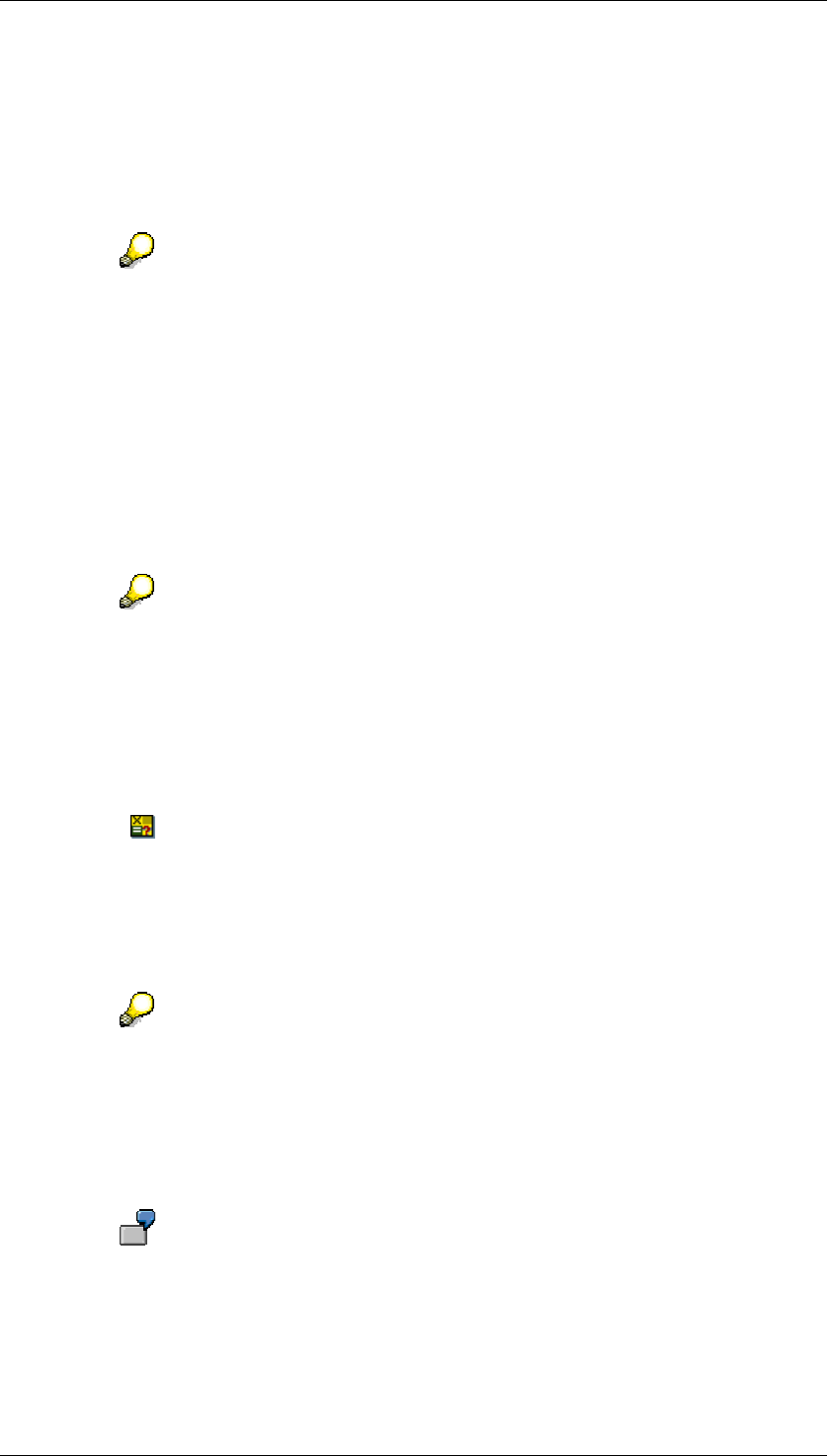
Core Development Tasks March 2006
Developing Business Logic
Business Planning and Analytical Services 109
Variables in Formulas
Proceed as follows when you want to access a variable defined in the planning area from a
formula:
...
1. In the formula editor, create a local variable, whose type refers to the characteristic to
which the (global) variable belongs (for example DATA VCOMP TYPE 0COMPANY).
With global variables of the type number, you choose the predefined type F in
the formula editor for the local variable.
2. Determine the value of the (global) variable using the language element VARV and
allocate it to the local variable (for example VCOMP = VARV('VCOMPANY')).
Variables in Manual Planning
Whether or not you are able to use variables in manual planning depends on the settings you
have made in the planning level.
...
1. Make sure that the characteristic value restriction by variables in the planning level was
made so that it is suited to your planning layout. There are the following dependencies:
The system evaluates the settings in the planning level and automatically
ensures that each characteristic can only be used in suitable areas of the
planning layout.
The following steps only refer to characteristics with time base that are to be used in
the data columns.
2. Position the cursor in the From column of the characteristic whose characteristic value
you want to restrict using a variable.
3. Choose Switch variable on/off, to edit the variable replacement for the characteristic.
The system displays a dialog box. Here, you can check the name of the variable that is
used in the planning level for characteristic value restriction, enter an offset for the
characteristic, or return to the entry of a fixed value.
4. Enter an offset with which the characteristic value, which results from variable
replacement, should be marked up.
Since in the definition of an individual data column with characteristic reference
you can also only assign one individual characteristic value to the column, the
following special feature applies in manual planning: With a characteristic,
whose value is restricted by variable replacement and should be used in the
data column, only the smallest value of the selection is used as the
characteristic value; all other values that are possibly contained in the selection
are ignored.
You want to include the characteristic 0FISCPER in a data column with the key
figure values being displayed for the prior, current, and subsequent period.
Period is restricted in the planning level by a variable VPERI, which contains the
value range 003...012 as selections.

Core Development Tasks March 2006
Developing Business Logic
Business Planning and Analytical Services 110
For the first data column choose Switch variable on/off to enter the offset –1
for the past period in the dialog box (since as a result of this you fall below the
smallest allowed value of the selection, the system automatically converts the
data columns into a comparison column [External]). Repeat this step for the next
column. Here you leave the field for the offset empty in order to transfer the
current period. Finally for the third column you enter the offset 1 for the following
period.
At the end of the period you can modify the selection of variable VPERI to the
value range 004...012. The data columns of the planning layout then
automatically adjust to the changed setting, without you having to edit the layout
manually.
You can also use the characteristic value determined by the variable
replacement as a pure character string in column headings. To do this simply
add the variable name (if required under the entry of the desired offset) in the
text of the column heading, for example “sales in period VPERI+2”. The system
recognizes at runtime that it concerns a variable and replaces the variable
names with the current value.
4.2.1.2.2.2.5 Characteristic Relationships
Use
It is often the case that characteristics used within a planning task do not coexist in isolation.
A relationship often exists between the different characteristics in terms of content, although
this may not be immediately obvious from the technical modeling of the characteristics.
Characteristic compounding indicates that a particular (higher-level) characteristic always
has to be lead to a compound characteristic (see Tab Page: Compounding [External]).
However, characteristic compounding does not make clear whether the particular values of
one characteristic correspond to the particular values of the other. The content of, for
example, the characteristics Article and Article Group correspond in this way.
Characteristic relationships are used to relate those characteristics that correspond to each
other in terms of content. Using characteristic relationships you can set up procedures to
check valid combinations of characteristic values and in addition, check that the system
enters valid combinations of this sort within manual planning in the lead column or in the
header area of a planning layout (default values). Furthermore, you can define rules
according to which the system can derive values for further characteristics from the
characteristics that you use for a planning task. These values are not contained in the
planning level but should nevertheless be updated.
Data entry in manual planning has the following advantages:
● In a planning layout for which the “all possible characteristic combinations” option has
been selected, those combinations are generated that have been defined as useful in
the characteristic relationship. For example, in a lead column that contains the
characteristics cost centre and currency, only the currency valid for this purpose is
provided for data entry.
● By deriving characteristic values, the system is able to determine values of different
characteristics from the entry of a single characteristic value. For example, the system
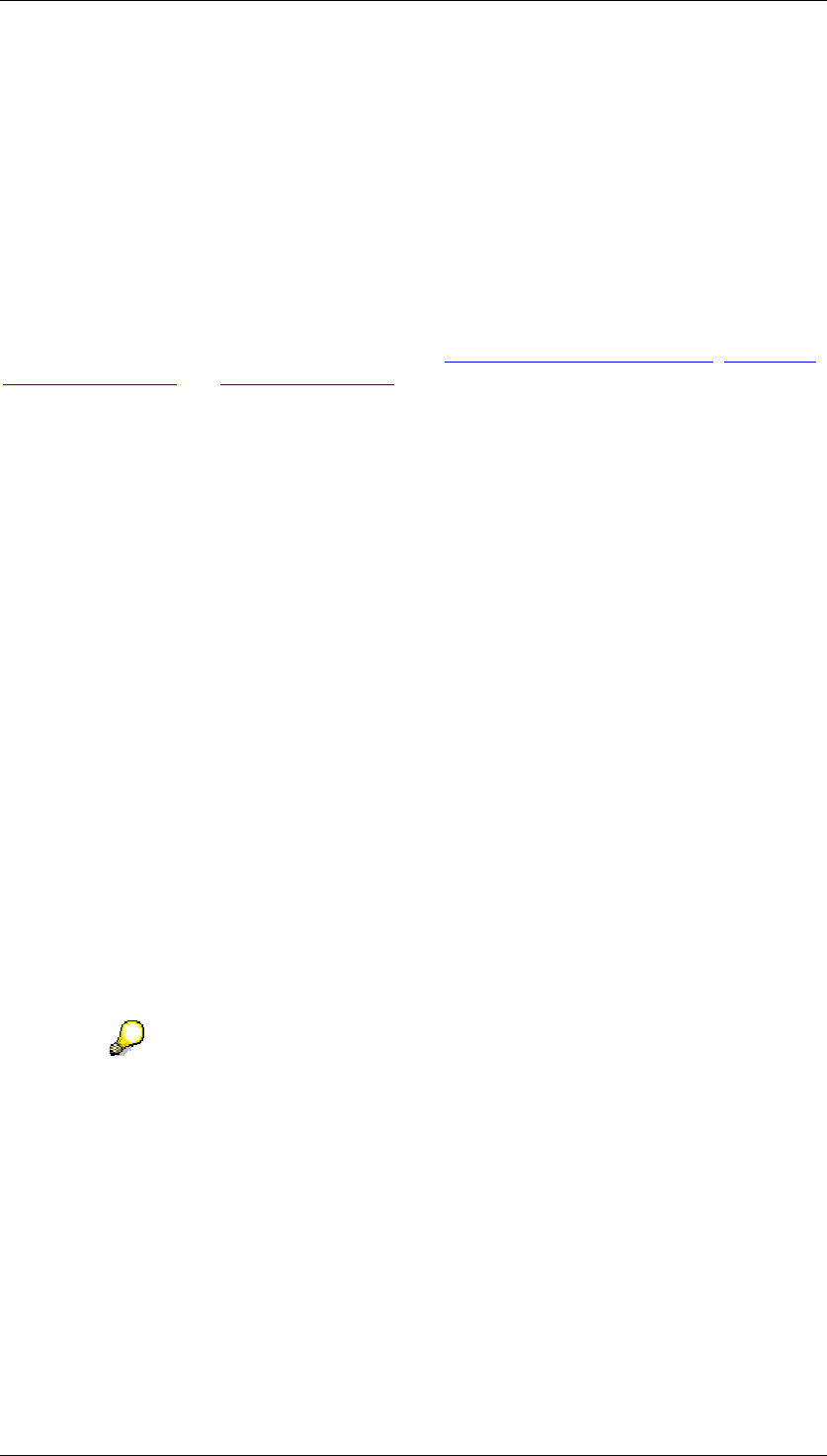
Core Development Tasks March 2006
Developing Business Logic
Business Planning and Analytical Services 111
can determine the corresponding value of the characteristic article group from a value
of the characteristic article.
● With characteristics between which there is a dependency, the system can check
whether a combination of characteristic values that has been entered is valid. This
prevents transaction data from being entered for invalid characteristic value
combinations.
Integration
Characteristic relationships can be defined with reference to attributes and hierarchies on
characteristics, among other things. Here, those attributes and hierarchies are used that were
created in the BW system for a characteristic (see Tab Page: Attributes [External], Tab Page:
Hierarchy [External] and Hierarchy [External]).
Characteristic relationships affect all function types that change data. Therefore, planning
functions cannot update transaction data for value combinations that are not the result of a
defined derivation or that are recognized as invalid during a check for valid combinations.
Forming combination proposals only affects manual planning layouts for which the “All
Possible Characteristic Combinations” option has been selected.
Prerequisites
The following prerequisites must be fulfilled in order to define characteristic relationships:
● The planning area must be a basic planning area
The characteristic relationships defined in a basic planning area are also effective in
multi-planning areas in which a basic planning area of this type is contained
● In characteristic relationships of the type attribute, the target characteristic must be
defined as an attribute of the basic characteristic and must itself be contained in the
planning area
● In characteristic relationships of the type hierarchy, the target characteristic must be
contained in a hierarchy on the basic characteristic.
Features
For every characteristic relationship that you define it is possible to perform a combination
check and to generate combination proposals in relation to the values of the characteristics
involved. In addition, you can specify that the system should also derive the values of the
target characteristic from the values of the basic characteristic.
A characteristic relationship that supports the derivation of values of the target
characteristic can only achieve the defined derivation when the basis
characteristic is, but the target characteristic is not, contained in the planning
level. Otherwise the effect the characteristic relationship has on the combination
check and proposal is limited.
You can create up to 99 characteristic relationships in a planning area. It is possible to
establish implicit “relationships between relationships” by using the target characteristic of a
relationship A as the source characteristic of another relationship B. In this case, the only
characteristic values from the source characteristic that enter relationship B are those that
result from relationship A.
The following types of characteristic relationships exist:
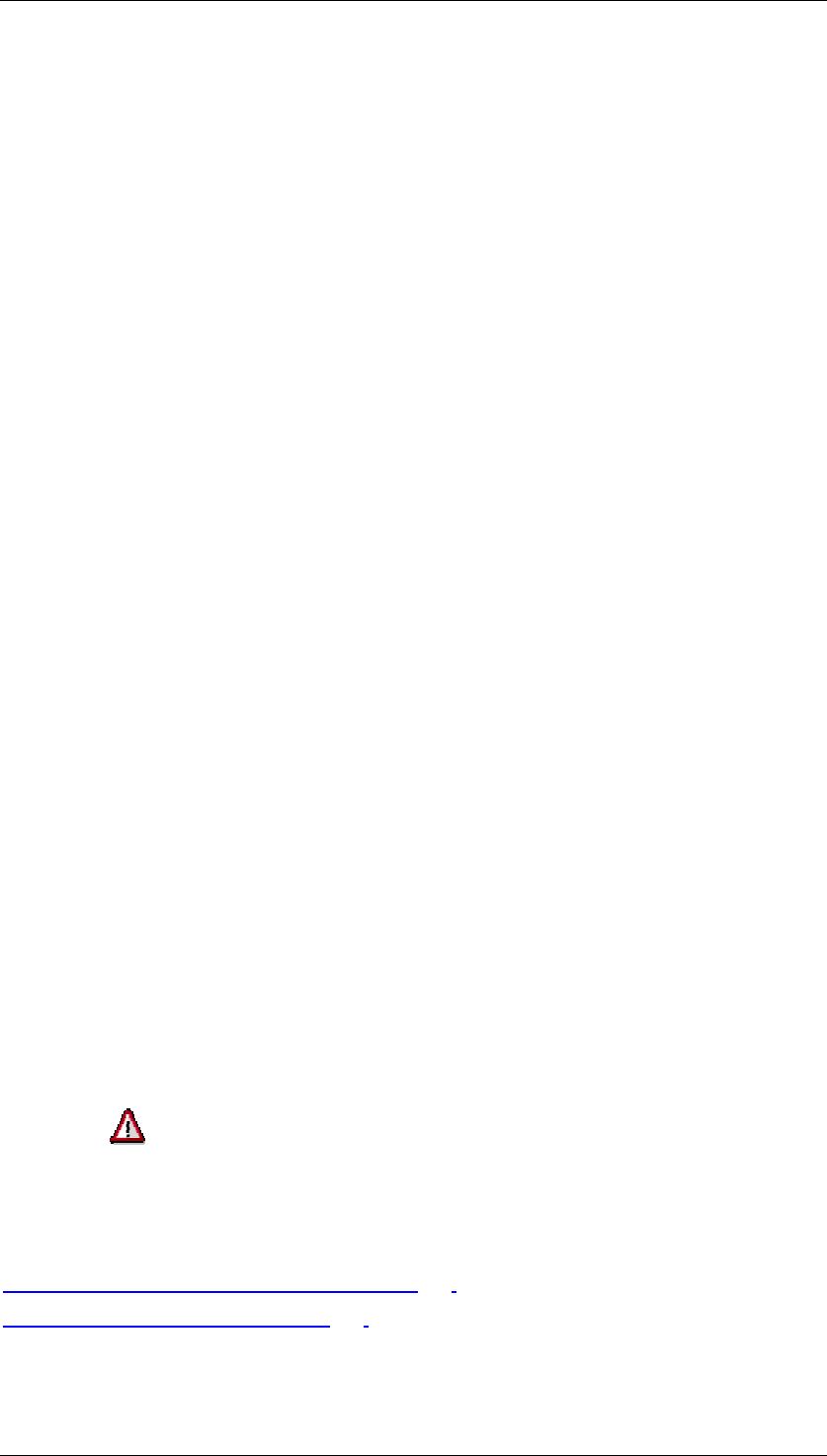
Core Development Tasks March 2006
Developing Business Logic
Business Planning and Analytical Services 112
● Attribute: The target characteristic is defined as the attribute of the basic characteristic
(for example, the characteristic currency is an attribute of the characteristic controlling
area).
● Exit: The values of the characteristics involved result from the implementation of the
specified user exit.
● Reference data: Valid combinations are transferred from reference data that you
determine using a suitable selection.
● Hierarchy: The characteristics involved are part of a BW characteristic hierarchy on the
basic characteristic.
For each of these relationship types you decide, when defining a relationship, whether only
combination checks and proposals should be generated or whether a derivation of the target
characteristic from the basic characteristic should also be performed. In the case of
derivation, the basic characteristic takes on the role of a source characteristic.
All relationship types offer the possibility to define relationships between a basic characteristic
and several target characteristics. With the relationship types exit and reference data you can
specify several basic characteristics.
Since characteristic relationships are defined in the context of a planning area they affect how
all transaction data within the planning area is processed.
Adjusting Transaction Data after Changes to Characteristic
Relationships
Transaction data stored for characteristics that are linked to another characteristic by a
derivation relationship can also contain values for the derived characteristic. For example, a
transaction data record for the characteristic material normally also contains the
corresponding value of the attribute characteristic material group. If master data is revised
and former assignments between characteristic and attribute are changed (for example, by
arranging a material in a different material group), then inconsistent transaction data records
occur.
You can also use characteristic relationships to consistently match the key values of existing
transaction data records to the current valid attribute assignments defined in the master data.
This allows you to transfer from the old to the new structure. To do this, create a characteristic
relationship as a derivation and assign the characteristics affected. Create a planning function
of the type repost (characteristic relationships) and assign the derived characteristic to it as
the characteristic to be changed. You also require a parameter group for the function, in
which no further settings are necessary. When you execute the function with the parameter
group the transaction data is reassigned according to the current assignments between the
values of the source characteristic and the derived characteristic.
The Delete function (invalid combination) deletes all plan data in which errors were found
during the combination check.
The Repost (characteristic relationships) and Delete (invalid combination)
functions can only be used in planning levels that contain all characteristics. This
is the only way in which incorrect records can be cleaned up.
See also:
Reposting (Characteristic Relationships) [Page 212]
Deleting (Invalid Combination) [Page 214]
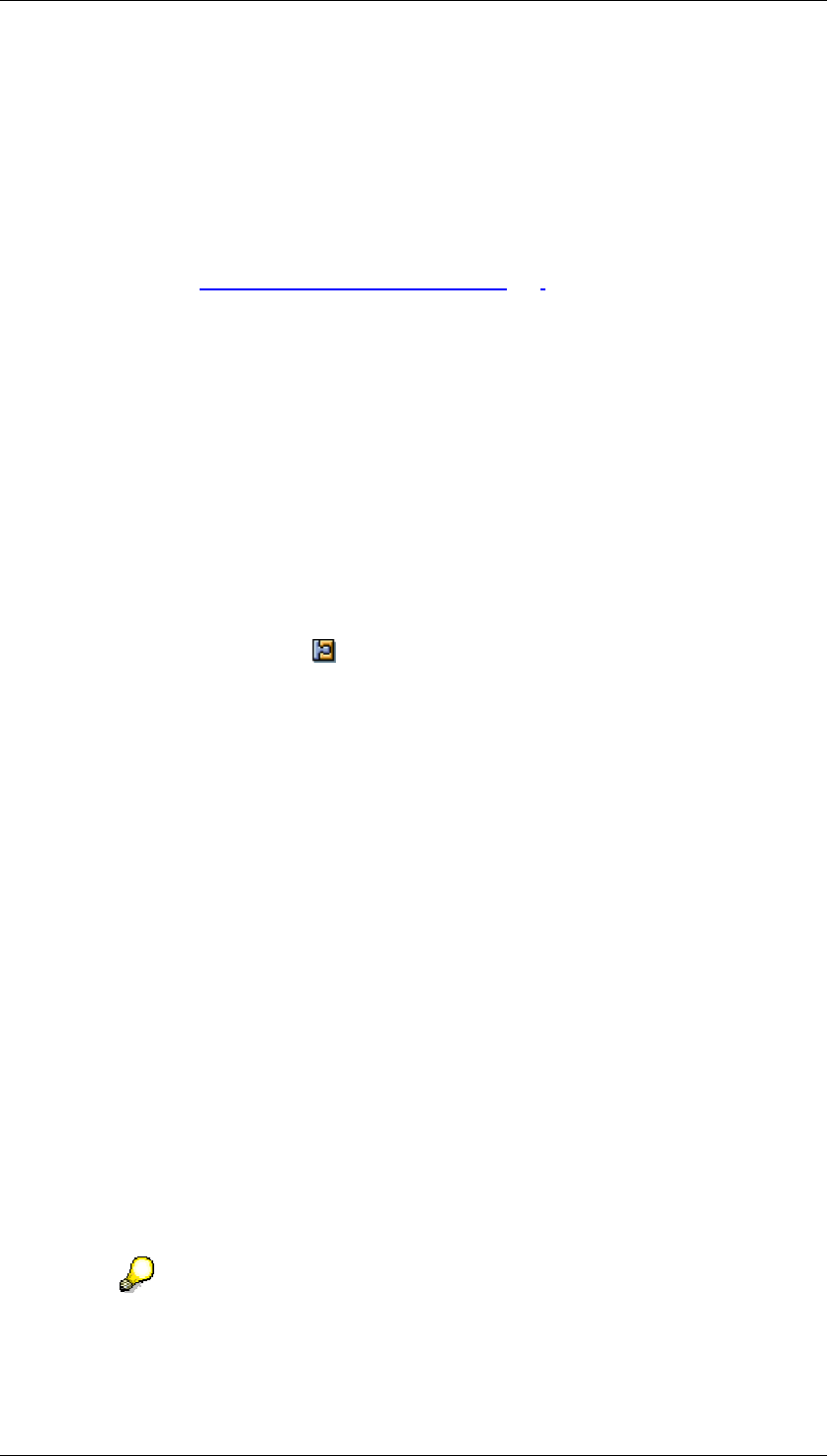
Core Development Tasks March 2006
Developing Business Logic
Business Planning and Analytical Services 113
4.2.1.2.2.2.5.1 Defining Characteristic Relationships
Use
You define characteristic relationships in order to be able to use validations, default values,
and derivations when generating transaction data for characteristic value combinations. For
more information, see Characteristic Relationships [Page 110].
Procedure
...
1. In the planning environment, select a planning area by double-clicking on it and choose
Planning
→
Planning Area
→
Change. (Alternatively, choose Change Area from the
context menu for the desired planning area.)
2. Choose the tab page Characteristic Relationships.
Each numbered row of the table corresponds to a characteristic relationship. You can
create up to 99 relationships in a planning area and a characteristic can be used in
several relationships.
3. To create a new relationship, select the input help in the Type column in a free row in
the table and determine the type of relationship. Available options are Attribute, Exit,
Reference Data, or Hierarchy.
4. In the Detail column, choose Detail View.
The system shows the detailed settings for the relationship. The settings that are
possible here comply with the type of relationship you selected.
5. Decide whether the system should just perform a Combination Check and Proposal on
the relationship or whether a Derivation of characteristic values should also take place.
6. Specify the first characteristic of the relationship (with attributes and hierarchy
relationships this is the basic characteristic).
7. If you are defining a relationship of the type hierarchy, specify a hierarchy which is
defined on the basic characteristic.
8. Specify a target characteristic (or several target characteristics) for the relationship.
Depending on the type of relationship, you can choose the following objects as target
characteristics:
• Attribute: One of the characteristics that are assigned to the basic characteristic
as an attribute. This attribute characteristic must be contained in the planning
area.
• Exit: Any characteristic in the planning area.
• Hierarchy: One of the characteristics that are contained in the hierarchy you
selected on the basic characteristic.
• Reference data: Using a selection, choose data from the planning area that you
want to use as a reference (for example, you could specify a version with actual
data)
Only those characteristics that are not involved in the characteristic relationship
are available for the selection of reference data. For technical reasons you must
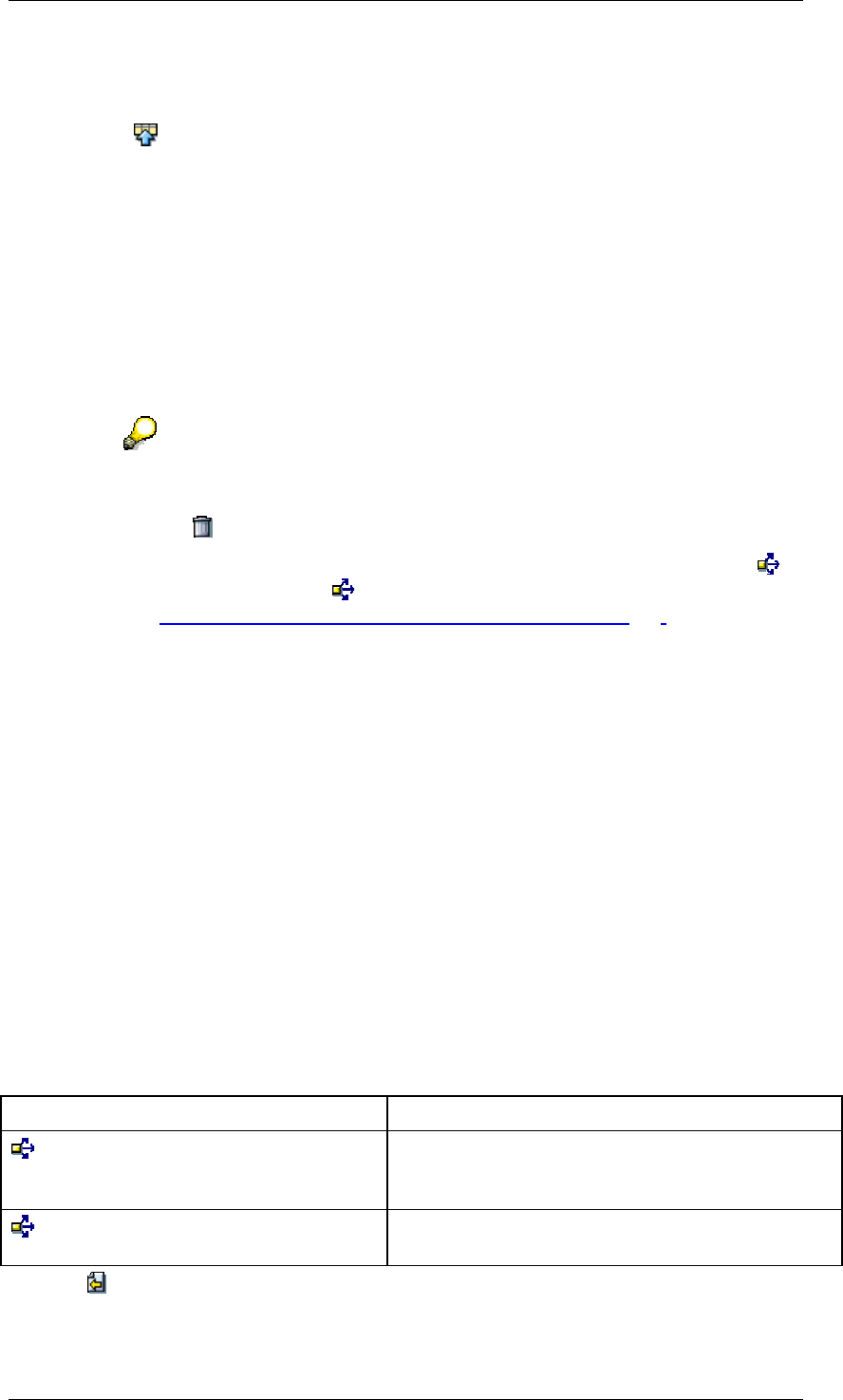
Core Development Tasks March 2006
Developing Business Logic
Business Planning and Analytical Services 114
also specify a key figure for the selection of reference data. Transaction data
must be contained in the planning area for this key figure.
9. Choose Char. Relationships to exit the detail view of relationships.
Result
The characteristic relationship is effective in the entire basic planning area and in the multi-
planning areas that contain this basic planning area. When you write newly entered or
changed data records in which the basic characteristic of the relationship occurs the system
performs combination checks and derivations corresponding to the relationship you defined.
If you create a planning layout of manual planning in which basic and target characteristics
are contained in the lead column or in the header area and select the option “All Possible
Characteristic Combinations”, the layout is opened with those characteristic value
combinations that result from the characteristic relationship.
Additional functions on the characteristic relationships tab page
To delete the characteristic relationship, select the corresponding row and
choose Delete Relationship.
You can display the where-used list for the characteristic relationship using
Step (Using a Step) and All Steps (Using All Steps). For more information,
see Where-Used List for Characteristic Relationships [Page 114].
4.2.1.2.2.2.5.2 Where-Used List for Characteristic Relationships
Definition
The list of planning levels in which a characteristic relationship is being used is available in
both the definition of the characteristic relationship for a planning area and the definition of the
planning level.
Use
In the definition of characteristic relationships for a planning area
The following types of where-used list are available on the Characteristic Relationships tab
page:
Where-used list in the definition of a planning area
Function key Meaning
Step (Using a Step)
Provides an overview of the planning levels in
which the selected characteristic relationship is
used.
All Steps (Using All Steps) Provides the corresponding overview for all
characteristic relationships.
Click on Close to return to the previous screen.
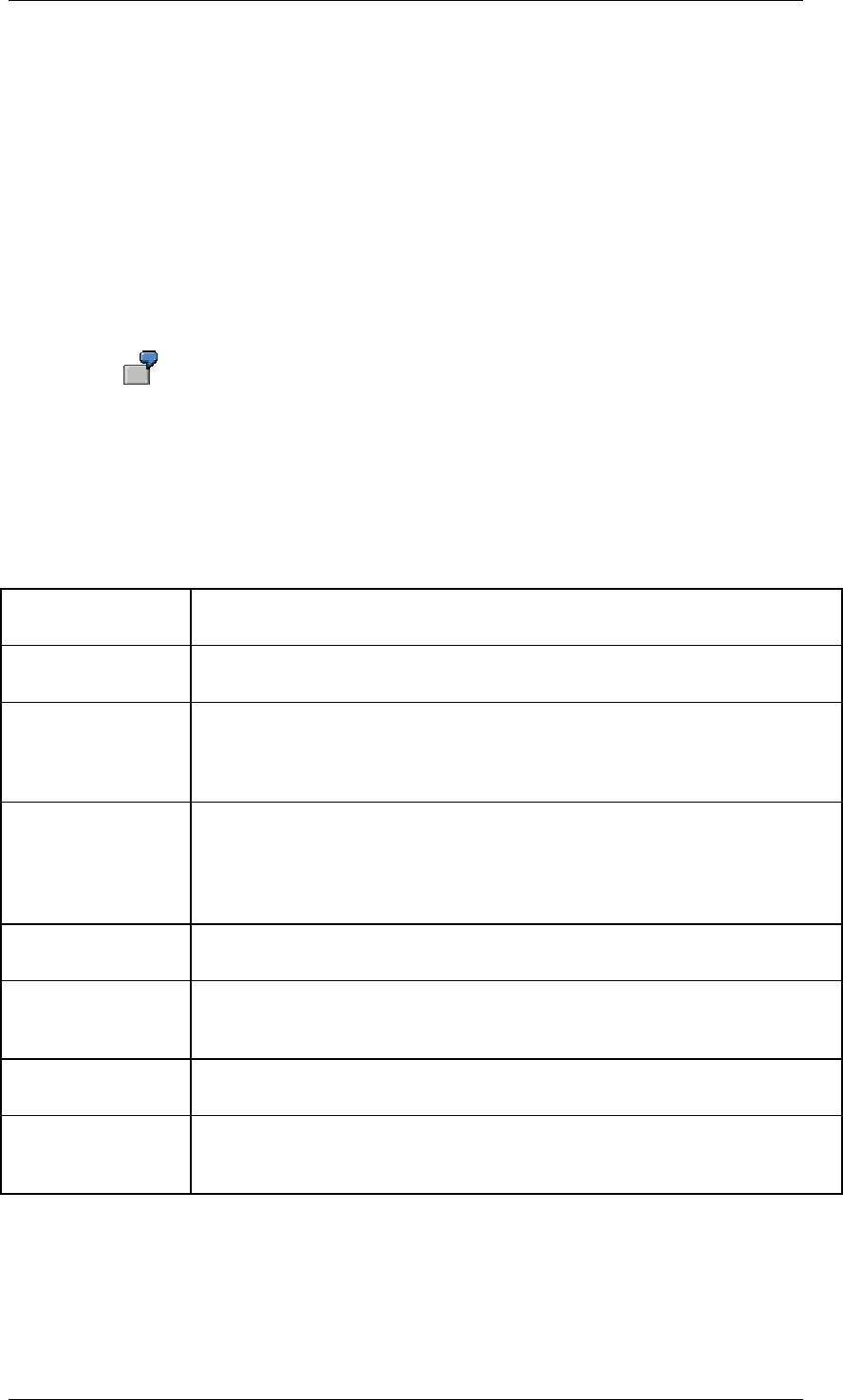
Core Development Tasks March 2006
Developing Business Logic
Business Planning and Analytical Services 115
You will find more information on the Note column in the following section:
In the definition of the planning level
On tab page Characteristic Relationships, in the Note column of table Charcteristic
Relationships Used, those planning levels are displayed in which the respective step can be
used. These specifications form the basis of the selections in the planning levels. However,
they only really represent one opportunity. The application of a step is dependent on
additional factors:
● the actual data in the InfoCube
● the variables and selections in the packages
If, for example, Package is specified in the Note column for a particular planning
level but the selection of a character in a lower-level package is restricted to ‘#’
in the level, the step is not used in this planning package.
If it is possible on the basis of the variables and selections in the packages to further restrict
the planning level selection so that this affects the possibility of executing the step,
appropriate notes are visible in these columns:
Notes for using a step in the definition of a planning level
Note for using a
step
Meaning
Empty Step can be applied because of selection in planning level. This is not
dependent on selections or variables in a planning package.
Variable Step can be applied if variables have ‘*’. This is dependent on the
characteristic values of the variables. There is one exception where this
note is not displayed: The characteristic for the planning area is selected
in a multi-planning area with a variable.
Var. PG Step is only applied if a multi-planning area is affected. A variable is used
in the generated planning area characteristic for the multi-planning area.
This overwrites all other notes. If, however, the other notes are of interest
you can display these by replacing the variable with an appropriate normal
selection.
Package The selection is currently not determined in the planning level. A selection
is possible that causes the step to be applied.
Package PG Step is only applied if a multi-planning area is affected. The selection of the
generated planning area characteristic is set to “package selection”. This
overwrites all other notes.
Var./Package Whether or not you can apply the step is dependent on both the selections
and the characteristic values of variables in a planning package.
Multiple The source characteristic of the step can be derived in more than one way.
The system does not specify in any more detail whether dependencies on
variables or selections in a planning package exist.
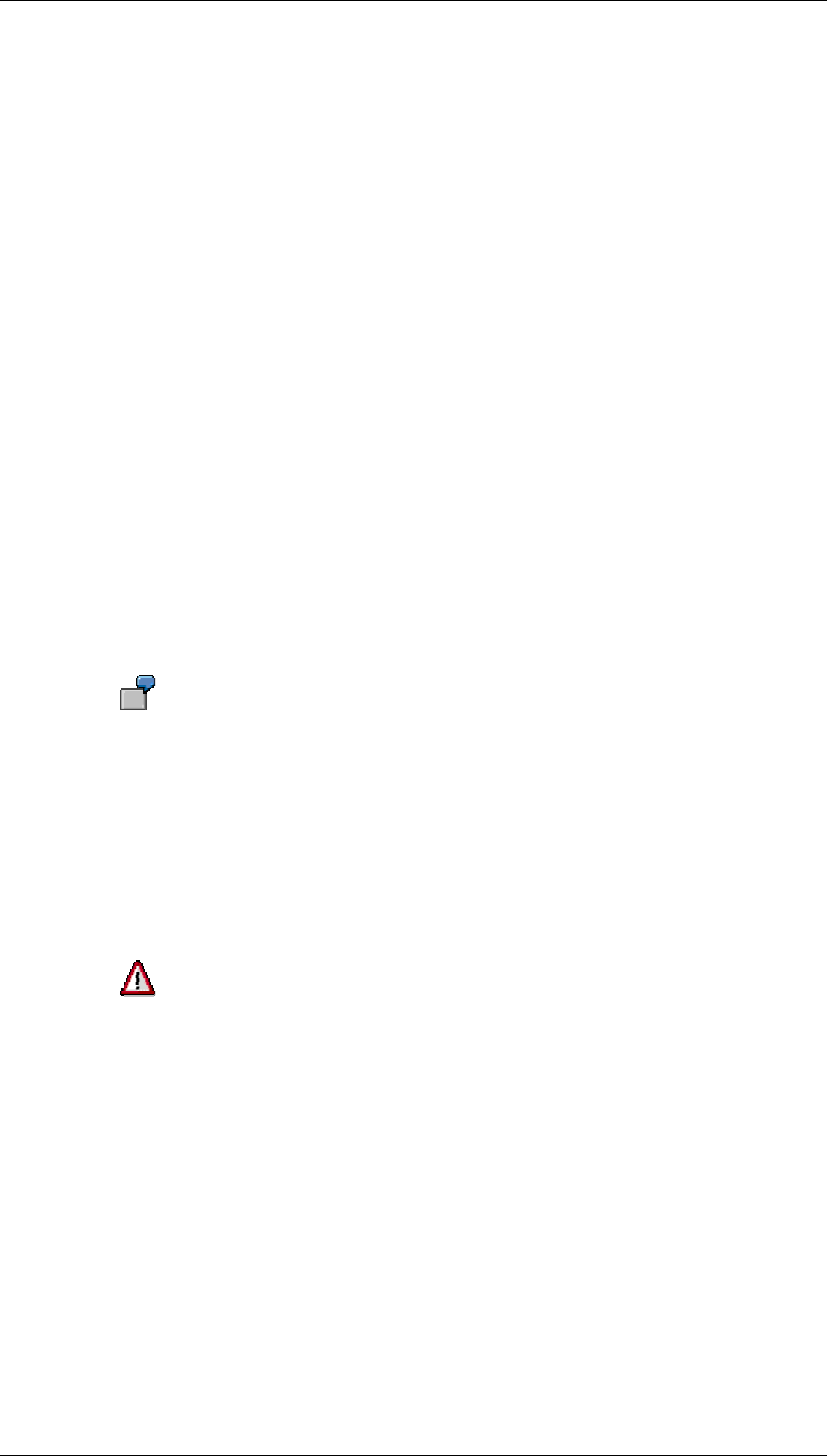
Core Development Tasks March 2006
Developing Business Logic
Business Planning and Analytical Services 116
4.2.1.2.2.3 Planning Level
Definition
A planning level contains a quantity of characteristics and key figures from a planning area. It
determines the level of detail of the planning. Planning area characteristics that do not exist in
the planning level are used for aggregation. Selections can be specified for the characteristics
in the planning level.
Use
Multi-dimensional integrated planning mostly takes place on different planning levels. The
content from these planning levels is connected using bottom-up aggregation and top-down
distribution. You establish this connection by creating planning levels whose characteristics
refer to each other as regards content (for example, region – country, product group –
product), and technically too, with compound characteristics. You create several planning
levels for the same general planning task. The planning levels differ in the level of detail of the
planned objects (for example product line, product group, product). Key figures, which you
plan on the detail level (for example products), are automatically aggregated to higher levels
(for example product group).
When addressing a specific business issue you will not need to access the entire amount of
characteristics and key figures available in the InfoCube specified in the planning area. You
create planning levels in order to limit the characteristics and key figures to those that are
relevant to the business issue. You can also make characteristic value restrictions in the
planning level in order to further restrict the area that the planning functions refer to.
You can create planning levels for different planning tasks by combining
appropriate characteristics and key figures for a specific purpose in one
planning level. You could, for example, have a planning level for production
planning where you plan the material requirements based on different plants.
You could also have a planning level for sales planning where you plan the
material requirements based on your customers or on specific sales channels.
You can make appropriate selections to split the characteristic customer over
several planning packages. Planning can then be carried out by those
employees who are responsible for the customer groups combined in the
respective packages.
Note the following features:
■ Key figures of type date or time can only be used when the numeric type
“DEC – counter or amount field with comma and sign” is set as the data
type.
Key figures of the type date or time with the data type “DATS” or “TIMS”
are not supported as these data types are saved internally as character
strings and therefore cannot be used for calculations.
■ In planning, all key figures are handled as if they have the standard and
exception aggregation behavior Summation (SUM). This applies even
when other settings have been made in key figure maintenance. For this
reason, you should only use key figures that have the standard
aggregation behavior Summation. As long as the exception aggregation
characteristic is not used in any planning level, it does not matter which
aggregation behavior is set for exception aggregation.
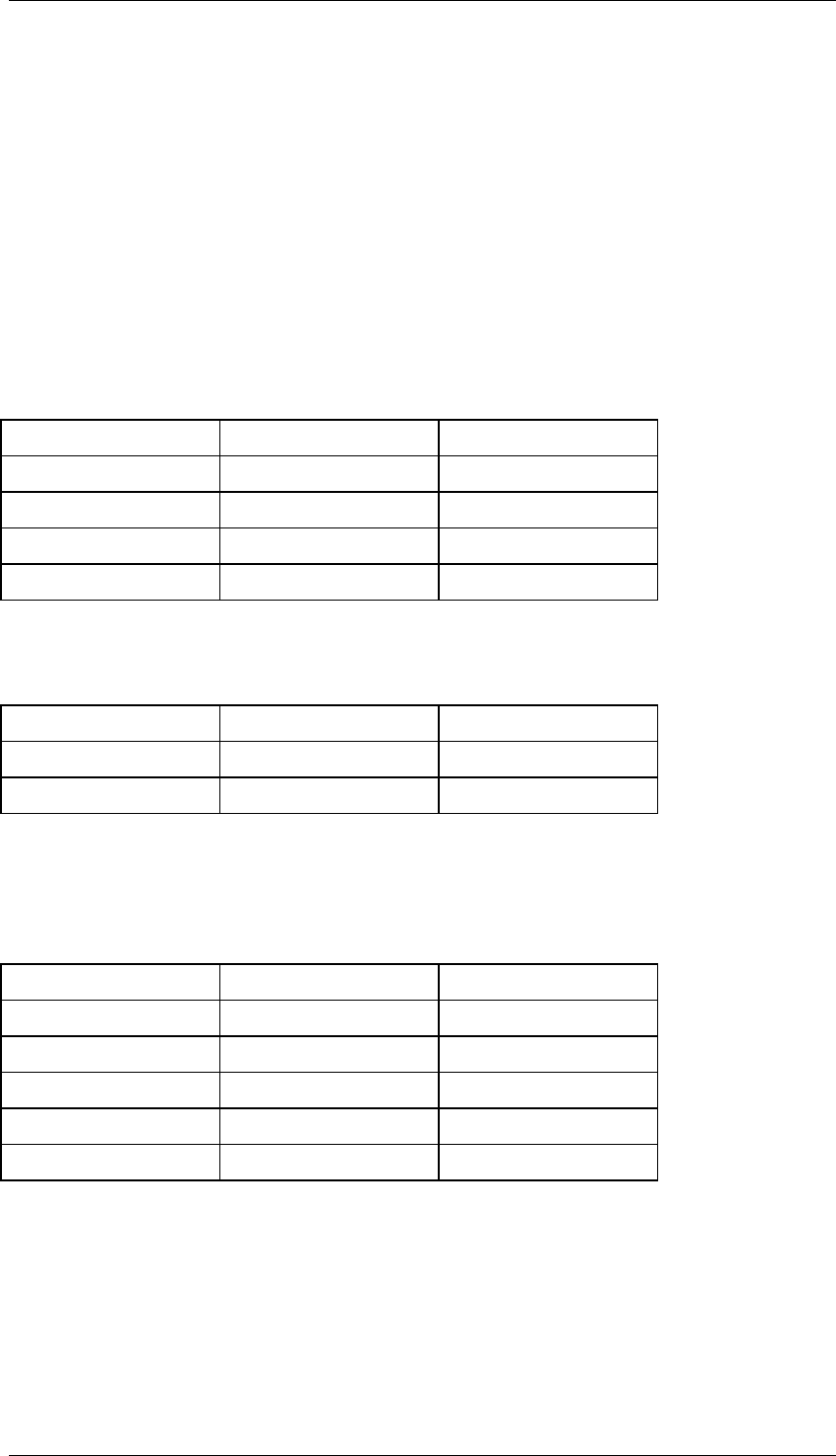
Core Development Tasks March 2006
Developing Business Logic
Business Planning and Analytical Services 117
In some cases data inconsistencies can occur when aggregating or
compressing data in the InfoProvider. This also applies to plan key
figures that are seen as non-summative from a business perspective.
Interaction of Different Planning Levels
A planning area contains the characteristics product and product group (and possibly other
characteristics too), with the key figure sales quantity.
Planning level 1 contains the characteristics product and product group and the key figure
sales quantity. Planning level 2 contains the characteristic product group and the key figure
sales quantity.
The following records are available to planning level 1:
Planning Level 1
Product Product Group Sales Quantity
P1 PG1 10
P2 PG1 20
P3 PG2 30
P4 PG2 40
In planning level 2 you see the following data. This is aggregated using the characteristic
product:
Planning Level 2
Product Group Sales Quantity
PG1 30
PG2 70
The interaction between the planning levels becomes evident when changes are made: The
sales quantity value for product group PG1 is increased from 30 to 40 in the first record and
saved. The BW system saves the changed record. If you only select data in planning level 1,
that is on the level product – product group, the results will be as follows:
Planning Level 1
Product Product Group Sales Quantity
PG1 10
P1 PG1 10
P2 PG1 20
P3 PG2 30
P4 PG2 40
As planning is performed at product group level, the change to the sales quantity value is
written to a “non-assigned product”.
Generally an initial characteristic value can be viewed as a “non-assigned object”. An initial
characteristic value is marked with a # sign so that it can be distinguished in the settings from
an entry where the user has not entered a value. The internal format is always the type-
related initial value. For a date field this is, for example, eight zeros. Take this into account
when you are programming exits.
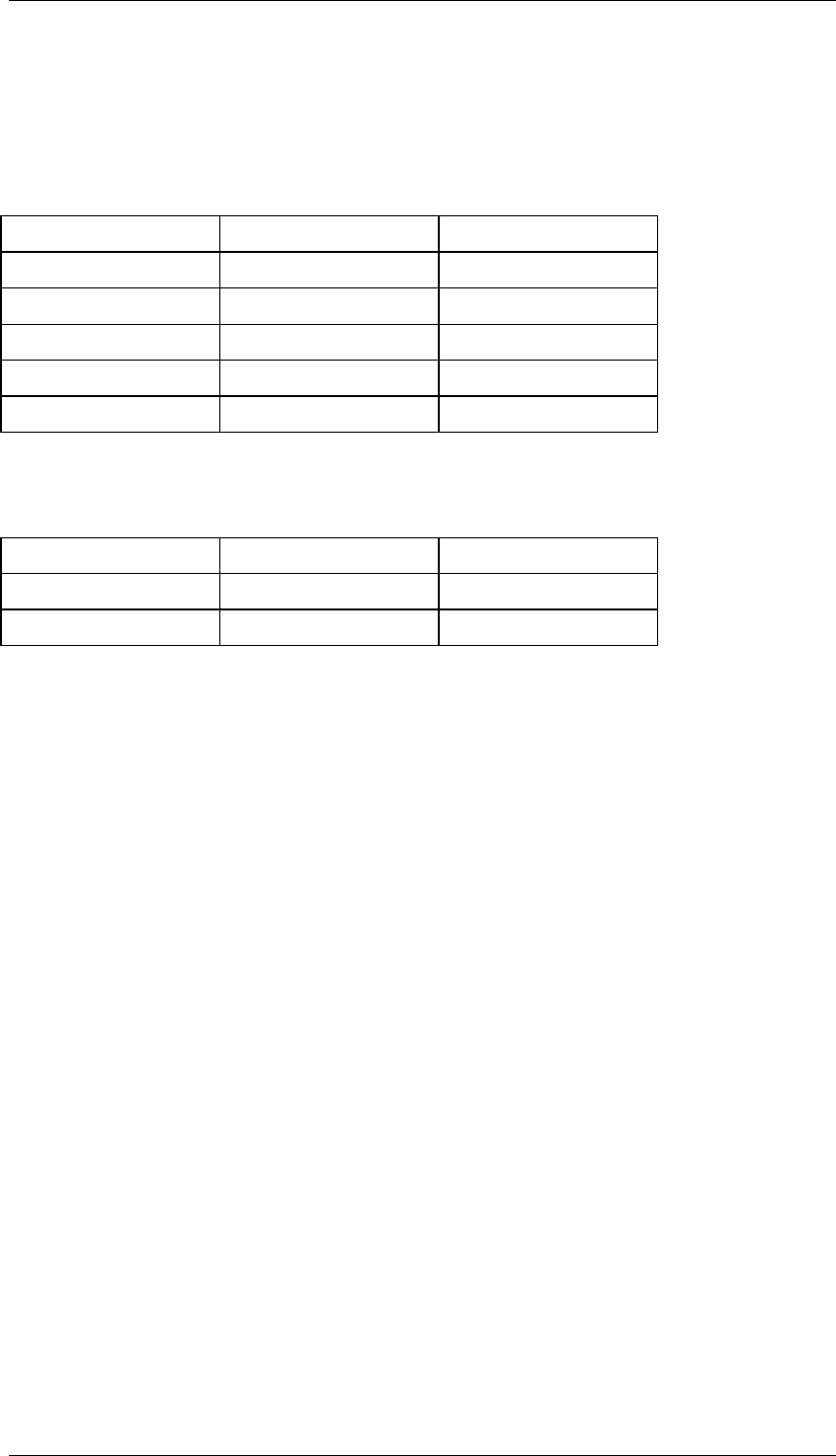
Core Development Tasks March 2006
Developing Business Logic
Business Planning and Analytical Services 118
You can change system behavior by creating characteristic relationships in which you activate
derivation of characteristics. During derivation, the initial values are replaced with valid
characteristic values. It is also possible to use a third planning level that only contains
products. The product groups are then filled correctly during derivation.
Planning Level 3
Product Sales Quantity
10
P1 10
P2 20
P3 30
P4 40
If the value from P4 is increased with the value from 10 on this level, you will see the following
records on planning level 2 (after both changes have been made):
Planning Level 2
Product Group Sales Quantity
PG1 40
PG2 80
Restricting Characteristics in the Planning Level
The values of a particular characteristic can either be restricted in the planning level or in the
planning packages that are assigned to the level. A selection of values for the same
characteristic in the planning level and also in the planning package is not possible.
If you restrict characteristics in the planning level to certain values, this restriction applies for
all planning packages that are assigned to this planning level.
When you use some planning functions, the system will determine that characteristic value
restrictions must be made at specific levels of the planning architecture.
When deciding which characteristics to restrict in the planning level and which to restrict in the
planning package, SAP recommends the following procedure:
● Characteristics whose values should be kept constant for a particular planning task
should be restricted in the planning level. This has the advantage that you make the
setting centrally in one place and can change it with little effort if required. Typical
candidates for a selection in the planning level are, for example, fiscal year or currency.
● Characteristics whose values are appropriate for delimiting planning subtasks should
be restricted in the planning package. In this way you can split the whole task into
subtasks that do not overlap. You can then assign them to a particular person
responsible. Typical candidates to be selected in the planning package are, for
example, article or customer.
Creating Planning Functions for a Planning Level
You can create planning functions for a planning level. In order to carry out these planning
functions, however, you have to specify a planning package in the planning level that you can
use to delimit the data area in which the planning functions will operate. For example, you can
create a planning package for each cost center so that the planning functions that you
execute reference just that one cost center (and not all cost centers simultaneously).
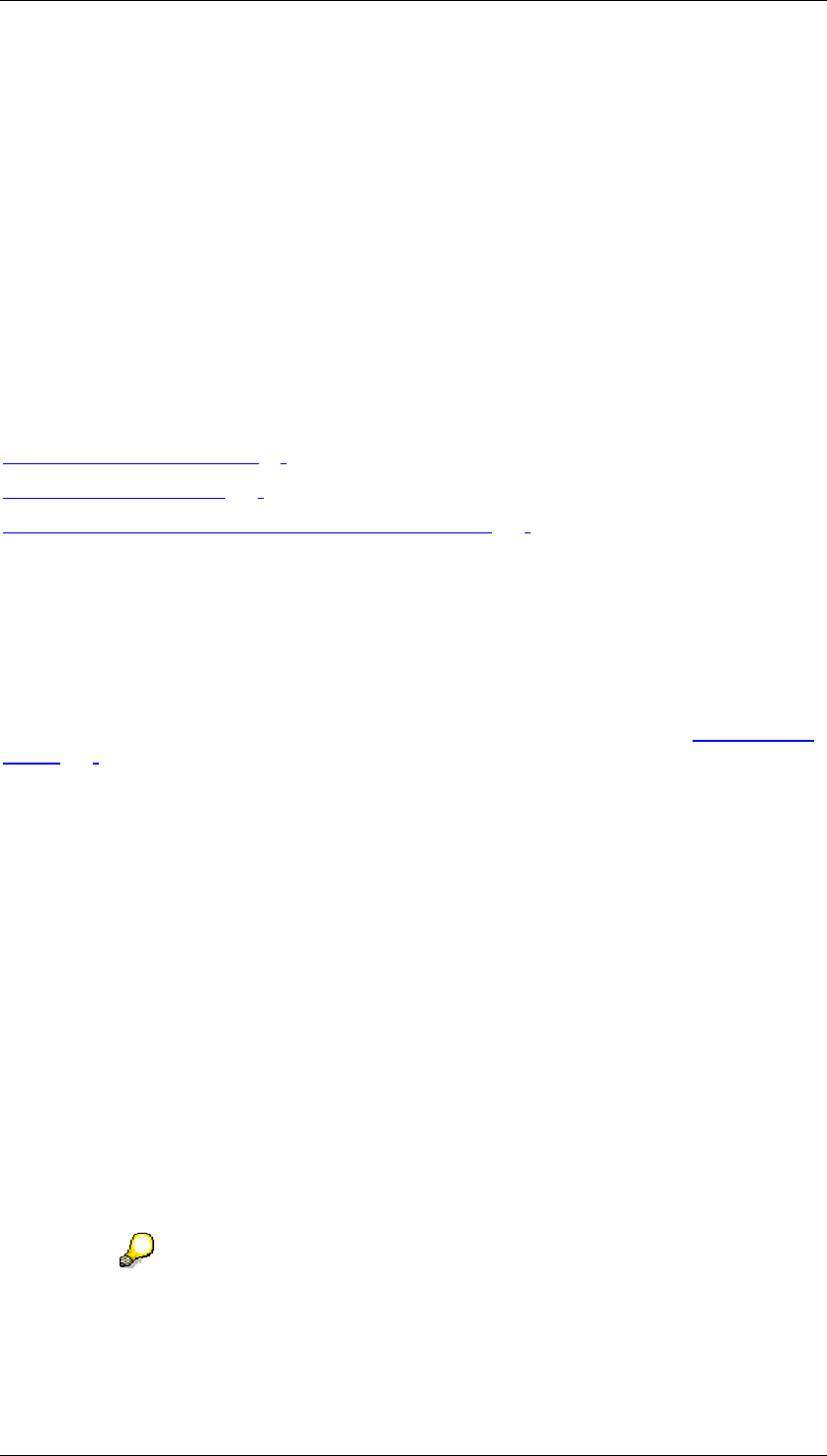
Core Development Tasks March 2006
Developing Business Logic
Business Planning and Analytical Services 119
Copying Planning Levels
The system supports the creation of several planning levels with the same or similar structure
through the Copy Planning Level function. This function enables you to copy a planning level
(under a new name) into the same planning area as the original planning level.
Structure
You define a planning level by selecting the characteristics and key figures from the InfoCube
that is assigned to the higher-level planning area. In the planning level you determine, for
each characteristic, whether the characteristic is to be restricted to certain characteristic
values in the planning level or in the lower-level planning packages. For documentation
purposes, you can store a textual description for the planning level.
See also:
Planning Environment [Page 90]
Planning Package [Page 119]
Where-Used List for Characteristic Relationships [Page 114]
4.2.1.2.2.4 Planning Package
Definition
The planning package takes the characteristics and key figures selected in the planning level
[Page 116] and serves to further restrict characteristics whose values have not already been
restricted in the planning level. At the same time the planning package describes the data
area on which the planning functions are to operate.
Use
You create planning packages to define subtasks within the overall planning process and to
keep these subtasks separate. As you define the content of the various planning topics by
including a selection of key figures and characteristics in planning levels, you can allocate the
planning subtasks you have defined as planning packages to the relevant employees and
have these processed independently. In this way you can break down the sales planning
according to customers by including the characteristic customer in the planning level. You can
restrict the characteristic in different planning packages in such a way that each package can
be processed by the employee who is responsible for the relevant customer.
Restricting characteristics in the planning package
In the planning package you can make further restrictions that have not already been made in
the superordinate planning level. In this way, you define the data area on which the planning
functions are to operate. Therefore, the definition of a planning package is a prerequisite for
carrying out a planning function.
In the planning level you determine whether a characteristic can be restricted at
the subordinate planning package level or not. The system default is that the
characteristics are restricted at the planning level; in this case the relevant fields
in the subordinate planning packages are not ready-for-entry.

Core Development Tasks March 2006
Developing Business Logic
Business Planning and Analytical Services 120
For more information see Planning Level [Page 116].
Copying planning packages
To support you in creating several planning packages with the same or similar structure the
system provides the function Copy planning package. This function enables you to copy a
planning package with a new name into the same planning level as the original planning
package.
Structure
A planning package is defined by its name and the restrictions to the characteristics taken
from the planning level. For documentation purposes, you can store a textual description for
the planning package.
Ad Hoc Planning Package
The system automatically creates an ad hoc planning package for each planning level. This
ad hoc package can be used as a user-defined planning package. However, you should note
the following points:
● The settings that you make for an ad hoc package are valid only for the duration of the
current planning session. When you end the planning session, the settings for the ad
hoc package are reset.
This makes the ad hoc package perfect if you want to display or edit explorative data
without having to create permanent planning objects in order to do so. For the last
purpose (for example for the delimitation of certain planning areas for recurring tasks),
do not use the ad hoc package but create your own permanent package.
● The ad hoc planning package is not locked and can, therefore, be changed
simultaneously by all users. For the duration of the planning session, every user has an
individual view of the ad hoc package, independent of the settings that other users
make in it.
● The ad hoc planning package cannot be deleted from the planning level.
See also:
Planning Environment [Page 90]
Planning Level [Page 116]
4.2.1.2.2.5 Set Up of Planning Architecture
Purpose
In order to carry out planning you must first set up the planning architecture in the Planning
Environment [Page 90].
Prerequisites
When setting up the planning architecture note the following navigation principles:
● Elements are created or changed using a context menu. To create an element, use the
context menu of the superordinate node. To change an element, use the context menu
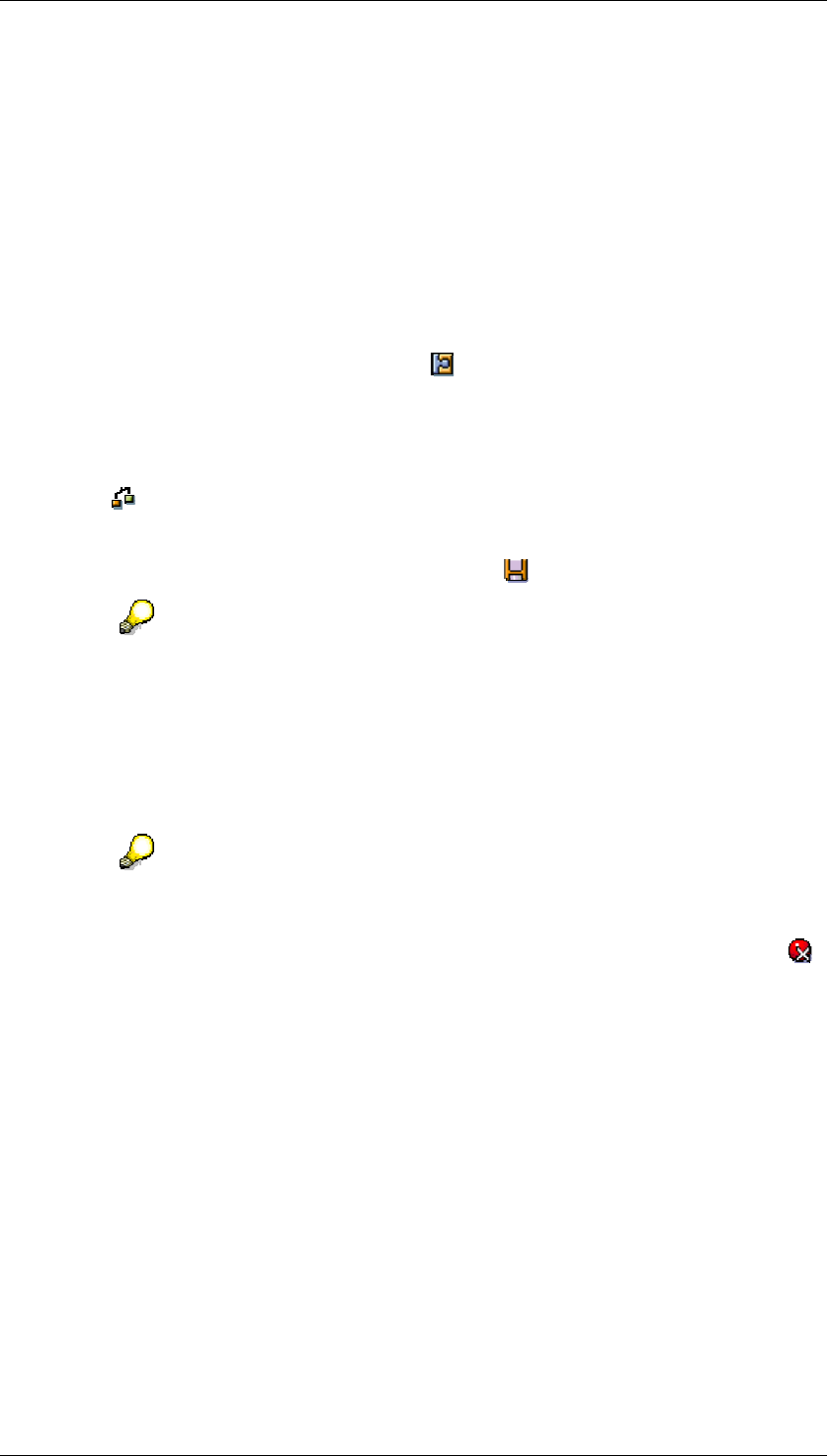
Core Development Tasks March 2006
Developing Business Logic
Business Planning and Analytical Services 121
of the relevant element. To carry out the function that is highlighted in the context
menu, double click on the relevant element.
● You select the planning area, planning level, and planning package for processing
using the relevant menu function. In this way the related detailed information is shown
on the right of the screen and the planning functions are shown on the bottom left. You
can create and process planning functions with an activated planning level or an
activated planning package. You can only carry out a planning function if you have
already activated a planning package. This specifies the data area where the function
is to be carried out. You activate a planning package by carrying out any menu function
on it, or by double-clicking on it.
● When maintaining the individual elements on the right of the screen you can also have
the technical name displayed by choosing .
● A newly created element is only included permanently in the tree if it has been checked
and found to be defined in full. Then the element is available for the rest of the planning
session. The check is carried out automatically when navigating to another element (at
the latest before the element is saved). You can also carry out the check manually
using .
You do not have to save newly created elements or changes to elements immediately.
As long as you do not close the planning session all changes are retained
automatically. To definitively save an element, use . This includes a check.
When saving, there is another alternative: With Planning
→
Save model, you
can save changes which you have made for example to planning levels,
packages or functions in a planning session. However, the plan data is not
saved here. In this way you can test changes to the planning objects without
permanently saving the plan data that is changed.
● To carry out a planning function you first activate a planning package. Then, from the
context menu of a parameter group of the relevant planning function, choose Execute.
To carry out a planning function you must always select a parameter group first.
A planning function cannot itself be executed itself directly.
● To terminate processing of one element without saving the changes made, choose .
Changes that you made previously to other elements are not affected.
Process Flow
Creating Planning Objects
...
1. Create planning area
Create a new planning area to determine the data basis for all the following steps.
Under BW Installation, choose the option Local if you want to plan with an InfoCube
from the current system. If you want to plan with data from a different system choose
Remote and enter the name of an RFC destination in the RFC Destination field. You
can use this to access data from the other system. Then select an InfoCube from the
other system.
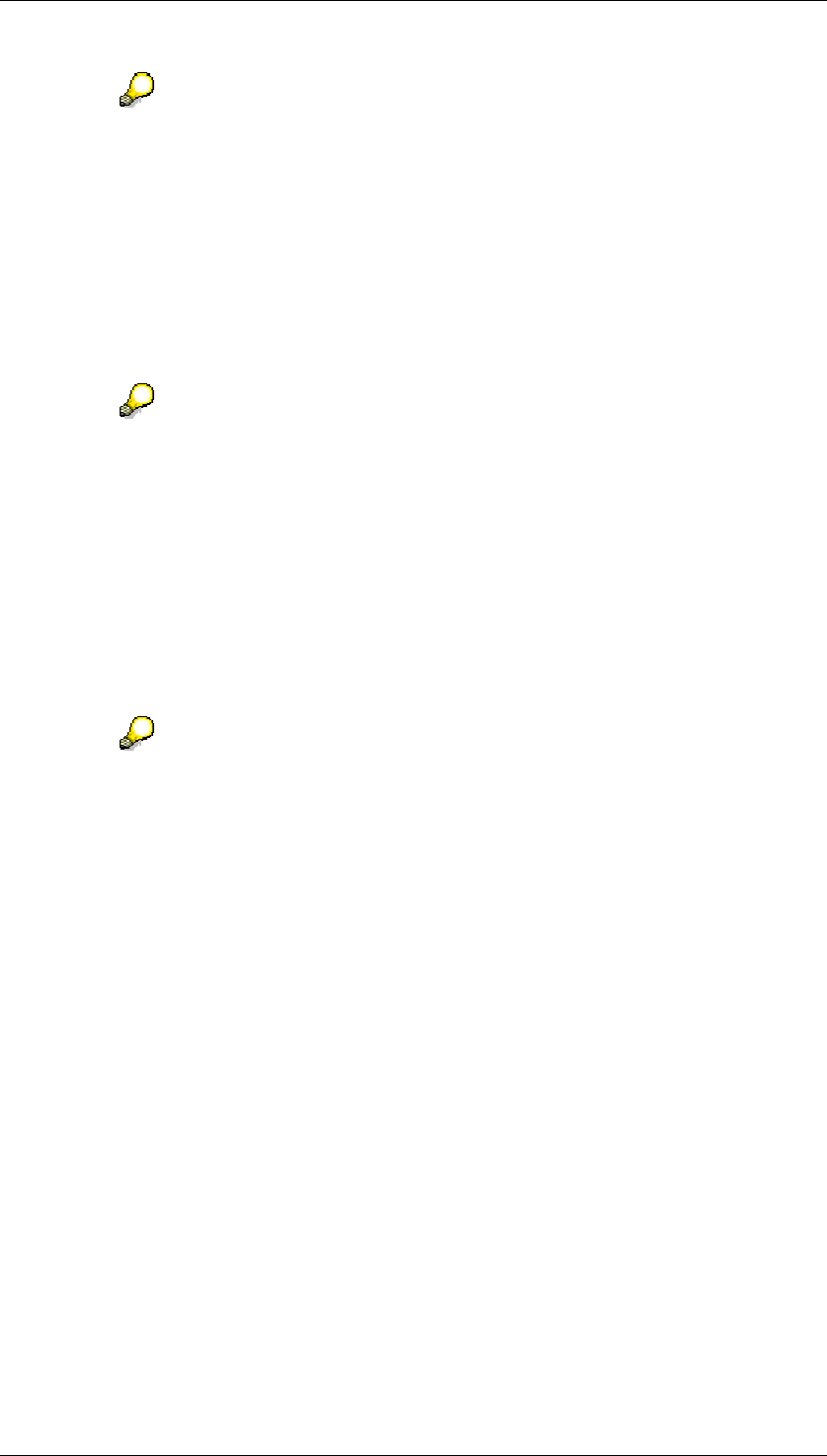
Core Development Tasks March 2006
Developing Business Logic
Business Planning and Analytical Services 122
An InfoCube can be assigned to only one planning area. If you select an
InfoCube that has already been assigned to another planning area, the system
notifies you of this. You can only assign basic InfoCubes to a planning area.
2. Create planning level
In one or more planning levels determine which characteristics are to be the bases for
your planning, and which key figures you wish to plan. You can include any
characteristics from the InfoCube characteristic list in your planning level. On the tab
page Selection you decide if you want to define the selection conditions for a
characteristic for each planning package or in the planning level. In this case, the
selection applies for all planning packages that are subordinate to the planning level.
A planning level serves to specify certain planning topics and to make certain
settings centrally for planning that will then be effective globally (for example,
the period that is to be planned). For strategic and operational planning, for
example, you can create distinct planning levels with different characteristics in
each case. To determine planning content in more detail, for example if you
want to tailor planning for the different people responsible, create different
planning packages.
3. Create planning package
Based on the characteristics of a planning level, you select characteristic values to
create one or more planning packages for the planning level. The planning package
represents the level that the planning functions refer to.
The system automatically provides an ad hoc planning package for each
planning level. However, the settings that you make for this package are only
valid for the duration of the planning session. At the end of the planning session,
the ad hoc planning package is reset to its standard settings.
4. Create planning function
You create planning functions for a planning level in order to carry out special planning
tasks with the key figures of the planning level. The user-defined planning functions
already contain certain default settings (for example, the selection of fields whose
values are to be changed) but you cannot execute the planning functions directly.
Additional parameters are required. You create these for the planning functions.
Similarly, for the predefined functions, you must first create further objects with which to
carry out planning (for example, planning layouts for manual planning).
5. Create parameter group
You apply the planning functions using a parameter group. You create this for the
planning functions. In the parameter group you determine the parameters that are
required to carry out the planning function, for example, the percentage by which plan
values are to be revaluated.
Copying Planning Objects
According to the conditions in your company, you can save time by creating planning objects
for a special planning task first and then copying the previously created objects to cover
similar tasks, and modify them correspondingly. This procedure is particularly effective if you
use the option of copying a planning object (for example a planning area) with the appropriate
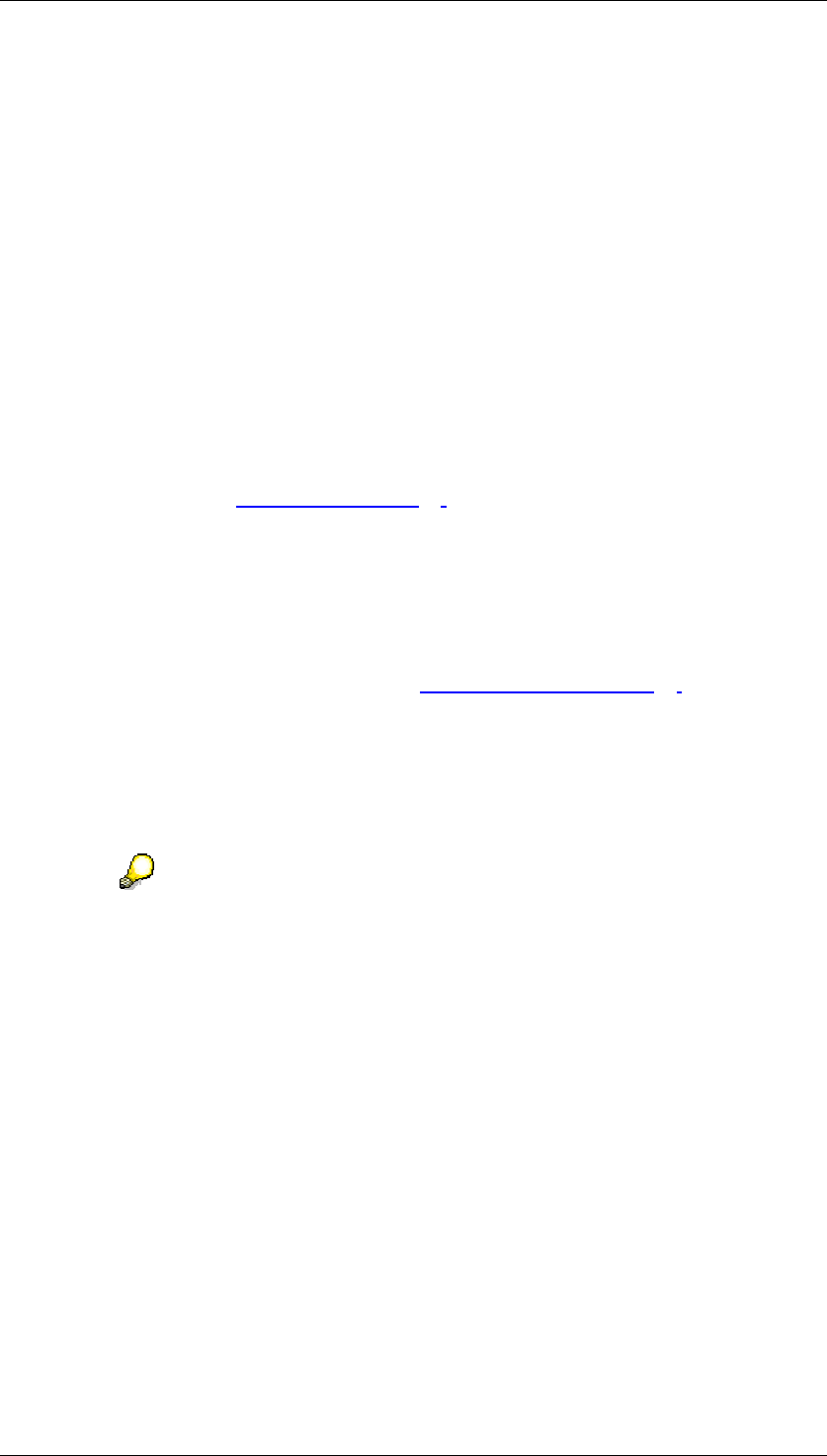
Core Development Tasks March 2006
Developing Business Logic
Business Planning and Analytical Services 123
subobjects (for example planning levels and packages). You can copy the following object
types of the planning architecture:
● Planning area (with subobjects)
● Planning level (with subobjects)
● Planning package
● Planning function (with subobjects)
● Parameter group
To copy planning objects, proceed as follows:
...
1. Choose Copy in the context menu of the object.
The system displays a dialog box in which you can enter further entries.
2. In each case enter a unique technical name in the dialog box for the copy to be
created.
If you are copying a planning area [Page 93] note the following: As planning areas have
a 1:1 relationship to an InfoCube they cannot simply be copied or two planning areas
would reference the same InfoCube. You have the following options for copying a
planning area:
• First create a new InfoCube that is structured exactly the same as the InfoCube
that the planning area to be copied is assigned to. When copying the planning
area, assign the copy to the new InfoCube.
• You decide to create the copy as a Multi-Planning Area [Page 97]. When
assigning the basic planning area, select the planning area that you want to copy.
3. With objects for which this is possible, decide whether the copy should also contain
subordinate objects. If you set the indicator With subordinate objects you will get a list
of the subordinate objects after you confirm your entries. All of the objects in the list are
selected for copying by default. If you do not want to copy all subordinate objects, you
can put together those objects to be copied individually.
In the selection of subobjects to be copied, it is enough to select the desired
object – independently of which superordinate objects it depends on. Therefore,
if you only want to copy a planning level with subordinate objects because you
want to copy a certain parameter group to a planning function, you only need to
select the parameter groups that you require in the list; the planning functions
that belong to the parameter group are automatically copied as well.
Confirm your entri es to create the copy.
4.2.1.2.3 Planning Profile
Use
You define planning profiles to set up a user-specific selection of planning objects. A
personalized view of planning objects is particularly useful
● if you are working in large planning environments but not all of the planning objects are
relevant for you
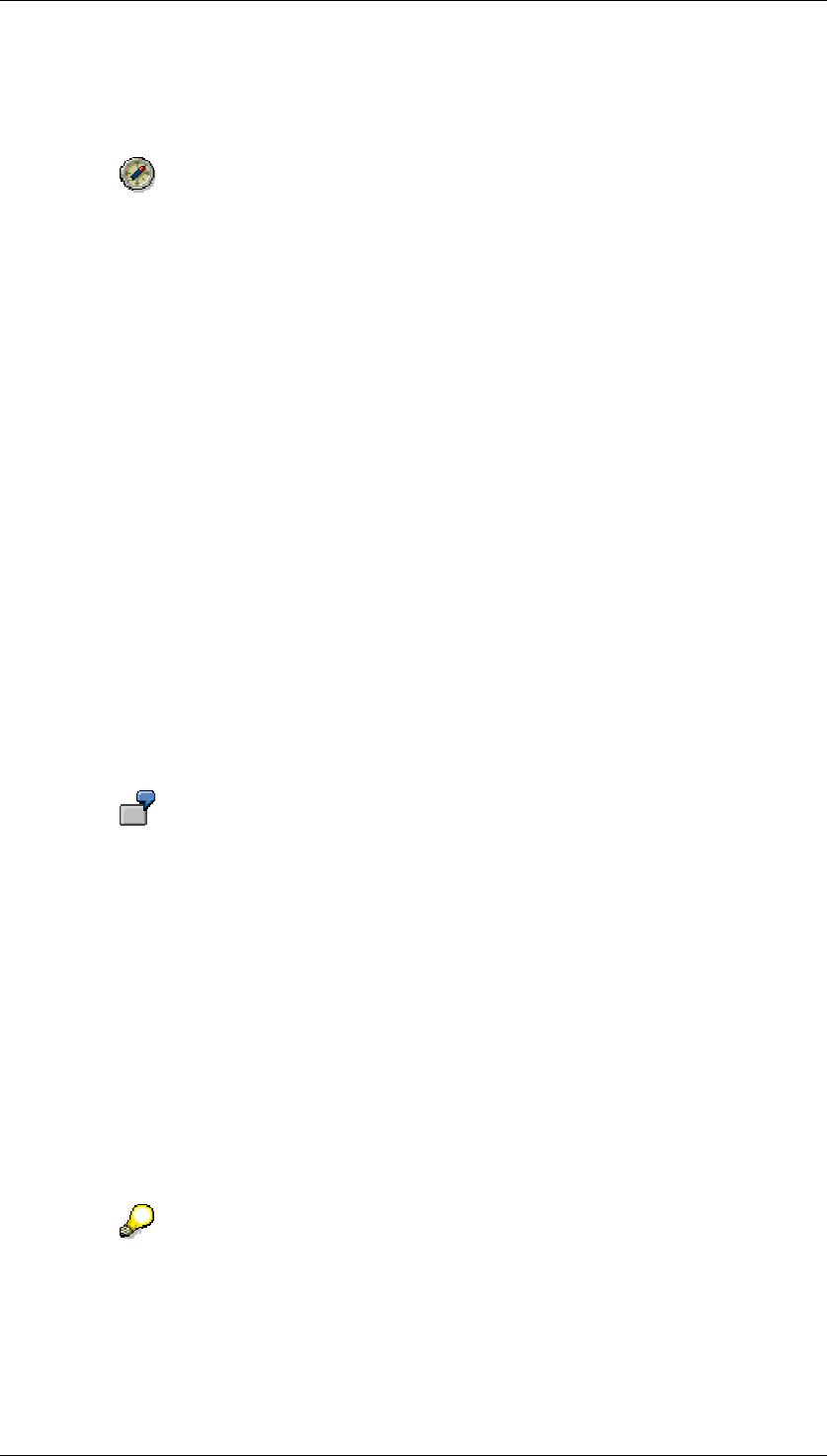
Core Development Tasks March 2006
Developing Business Logic
Business Planning and Analytical Services 124
● if you want to group all planning objects by task-related factors because you, for
example, only carry out administrative tasks without actually performing planning
yourself.
When you use planning profiles to make administrative tasks easier, make sure
that you only include those planning objects in a profile that are useful for all
possible employees in the same way and without modification.
It would be meaningful, for example, to include a planning level in a profile with
the corresponding functions that contain a selection for a certain planning task.
If you want to include planning packages in the profile that contain a selection
for a particular employee, you have to maintain numerous individual profiles.
Instead, SAP recommends that you combine using planning profiles with the
option of using variables to define worklists.
Integration
You reach planning profile maintenance from the planning workbench by clicking on Planning
Profile or via Goto → Planning Profile.
Features
Create planning profile
You can create multiple planning profiles. For each planning profile you determine which
objects are to be visible in the planning environment once the profile is set. You can separate
subordinate objects, or parts of these, from the existing planning objects and have these
appear in the planning profile.
You can, for example, include a specific parameter group in the planning profile
from a planning level for which you have defined many planning functions.
When the profile is set, only this parameter group is proposed. All other
functions and parameter groups are hidden.
Assigning planning profiles
You can select and activate one of the available planning profiles. In this way you assign the
selected profile to your user account. This profile remains in effect until you either set a
different profile or display all the planning objects that are available in the system in the
planning environment. You do this by choosing Edit → General overview.
You can assign a planning profile not only to yourself, but also to other users. To do this, you
first select the desired profile and then choose Profile → Assign to Other Users. A dialog box
appears with a list of all users who have access authorization for the system. Here you can
choose those users to whom you want to assign the profile.
Saving the last work status for the user
Independently of whether you use planning profiles or not, as a user you can set
whether the status of the planning objects as it is when you exit the planning
session, should be reproduced when the planning session is started again. You
do this with Utilities → Settings. When you save the Last Work Status setting the
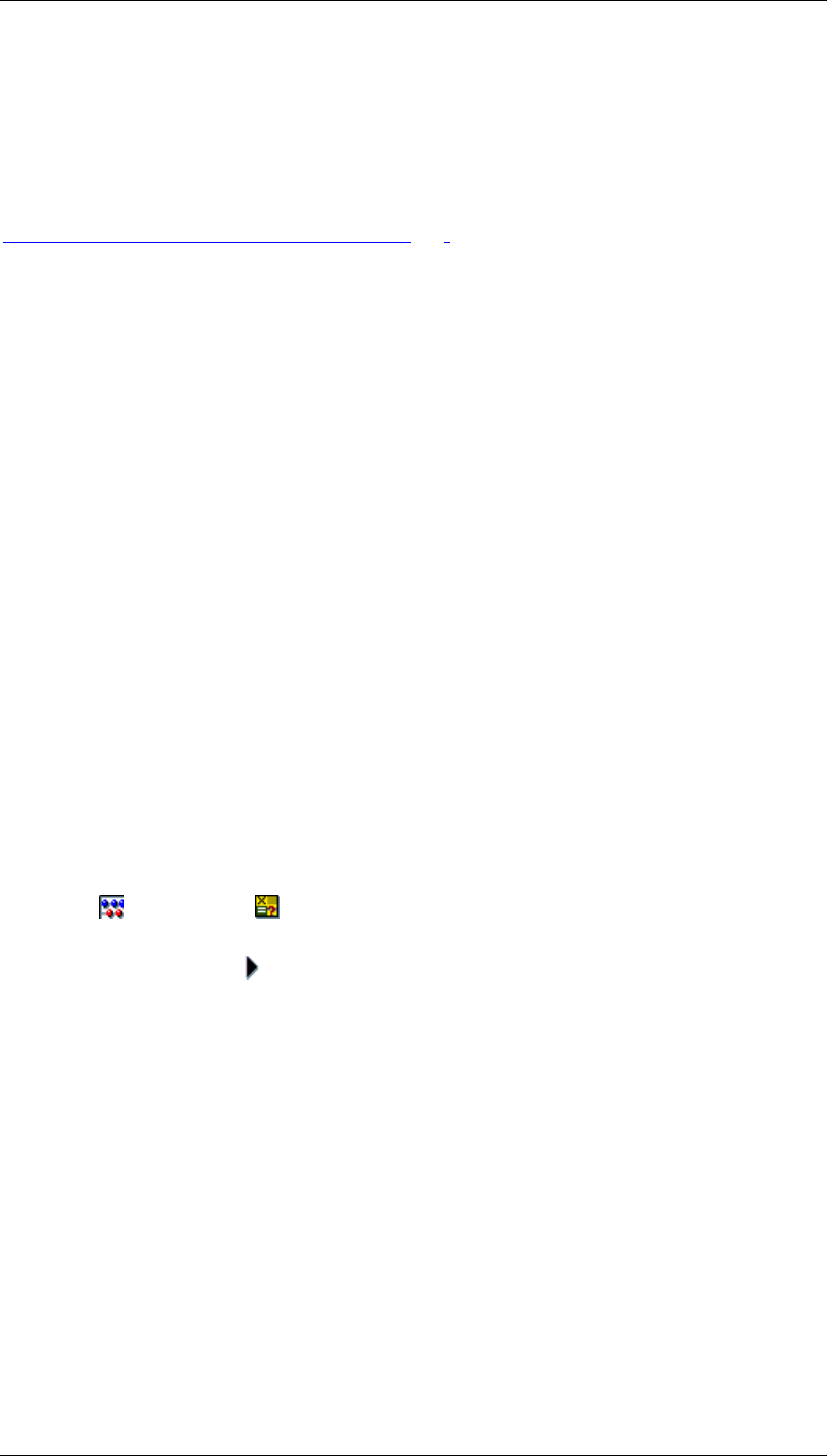
Core Development Tasks March 2006
Developing Business Logic
Business Planning and Analytical Services 125
system expands the tree structure of the planning objects up to and including
the last edited objects and reproduces the last display of the detail information in
the work area.
See also:
Editing and Managing Planning Profiles [Page 125]
4.2.1.2.3.1 Editing and Managing Planning Profiles
Use
You use this function in order to split the entire set of planning objects available in the system
into subsets and to assign these subsets to the users based on the different tasks.
Procedure
Creating a profile
...
...
1. To create a new planning profile, choose Profile → Create.
2. Enter a technical name and a description of the profile. Confirm your entries.
3. Define the properties of the profile (see under “editing profile”).
Editing a profile
...
...
1. Select the planning profile that you want to edit and choose Profile → Change.
Four areas appear in the right-hand side of the screen. Of these four areas, the two on
the left show the planning areas and planning functions available in the system and the
two on the right show those objects that are assigned to the planning profile.
In addition you have the option of adding global sequences to the profile or making a
selection from the variables which belong to the planning areas contained in the profile.
Use Sequences or Variables to do this.
2. To assign a planning area, a planning level or a planning package to the profile,
select it and choose . You can also transfer the object to the profile using
Drag&Drop.
○ If you assign an object to a profile and the object's higher-level objects are not
yet contained in the profile, the system adds them automatically.
○ If you assign an object to the profile and this object has lower-level objects, you
are able to determine how this object is added to the profile by using the Add to
Profile with All Lower-Level Objects option.
■ If the indicator is set, all selected objects in the first tree are transferred to
the profile with all lower-level objects. In this way you can transfer a
planning area with all the corresponding planning levels, packages, and
parameter groups to the profile.
■ If the indicator is not set, only the selected objects in the first tree are
included in the profile. In this way you can transfer a planning area
without the corresponding planning levels, packages, and parameter
groups to the profile.
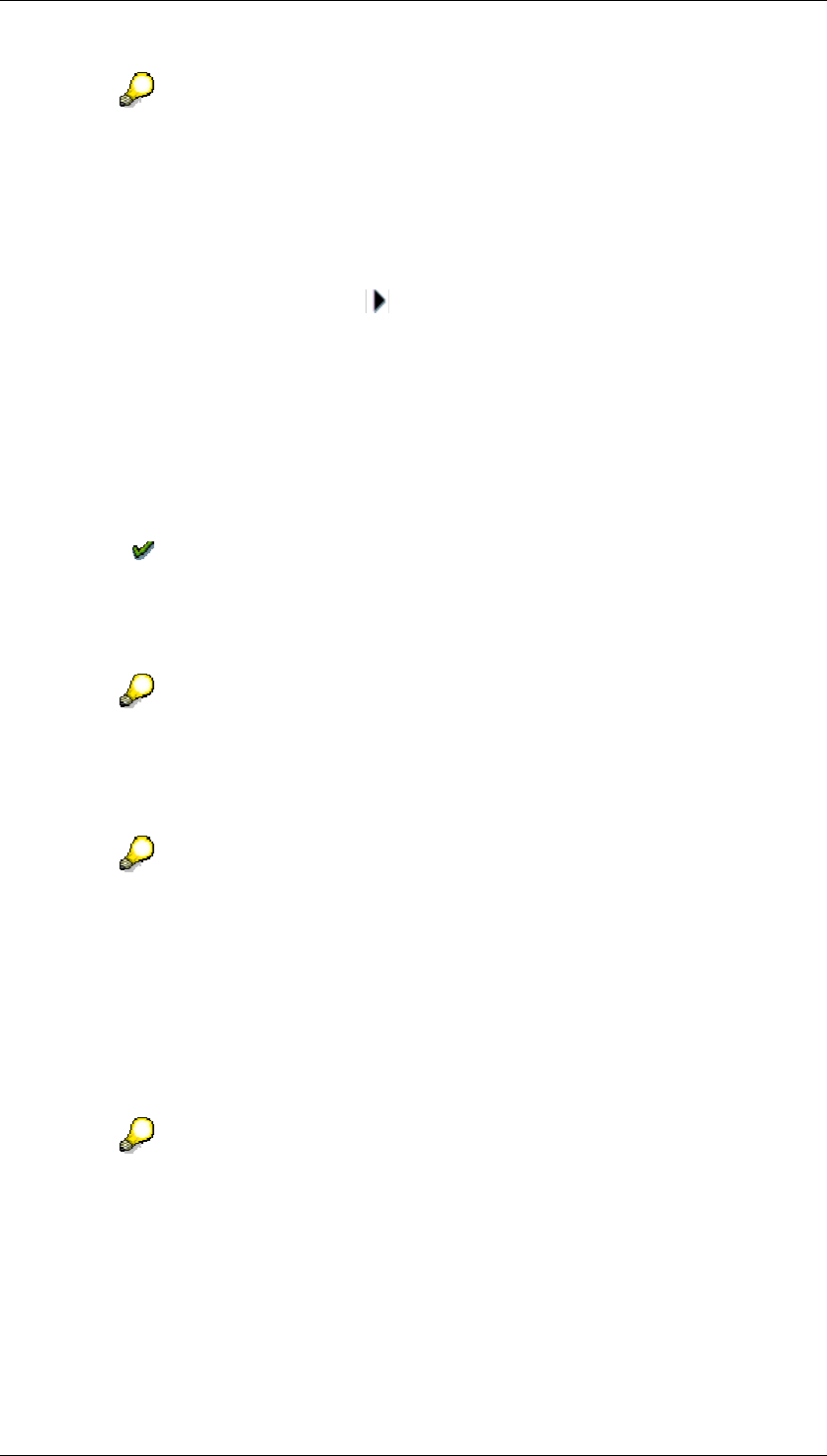
Core Development Tasks March 2006
Developing Business Logic
Business Planning and Analytical Services 126
You can assign multiple objects to the profile at once. The objects need not be
of the same type: For example, you can expand the object hierarchy for two
planning areas so that all planning levels and planning packages are visible.
Select all expanded objects and transfer them to the profile using Drag&Drop.
3. Transfer the required planning functions with their parameter groups to the profile. To
get a list of the planning functions to be added, double click on the planning level
whose planning functions you wish to add to the profile. Select the desired functions
and parameter groups and choose . You can also transfer the object to the profile
using Drag&Drop.
Copying a profile
...
...
1. Select the planning profile that you wish to copy.
2. Choose Profile
→
Copy.
3. In the next dialog box that is displayed, specify the technical name and a description of
the copy.
4. Choose Execute.
Setting a profile
...
...
1. Select the planning profile that you want to activate and choose Profile → Set.
You can also activate a planning profile by double-clicking on it.
2. To go back to the planning environment click on Planning or use Goto
→
Planning. The
planning objects that are displayed and that can be edited are exactly those that belong
to the planning profile that you have set.
In order to reset the planning profile and to have access again to all the planning
objects in the system, choose Edit → General Overview in the planning
environment.
Deleting a profile
...
...
1. Select the planning profile that you want to delete and choose Profile → Delete.
2. After you have confirmed the security query that follows, the profile is removed from the
system. The planning objects that were assigned to the profile remain intact.
If you delete the planning profile that you have set for yourself, you automatically
receive an overview of all planning objects each time you call up the planning
environment.
Setting the sequence of the objects
When you create new objects, the system places these at the top of the relevant planning
hierarchy. You can change the sequence that is produced centrally:
...
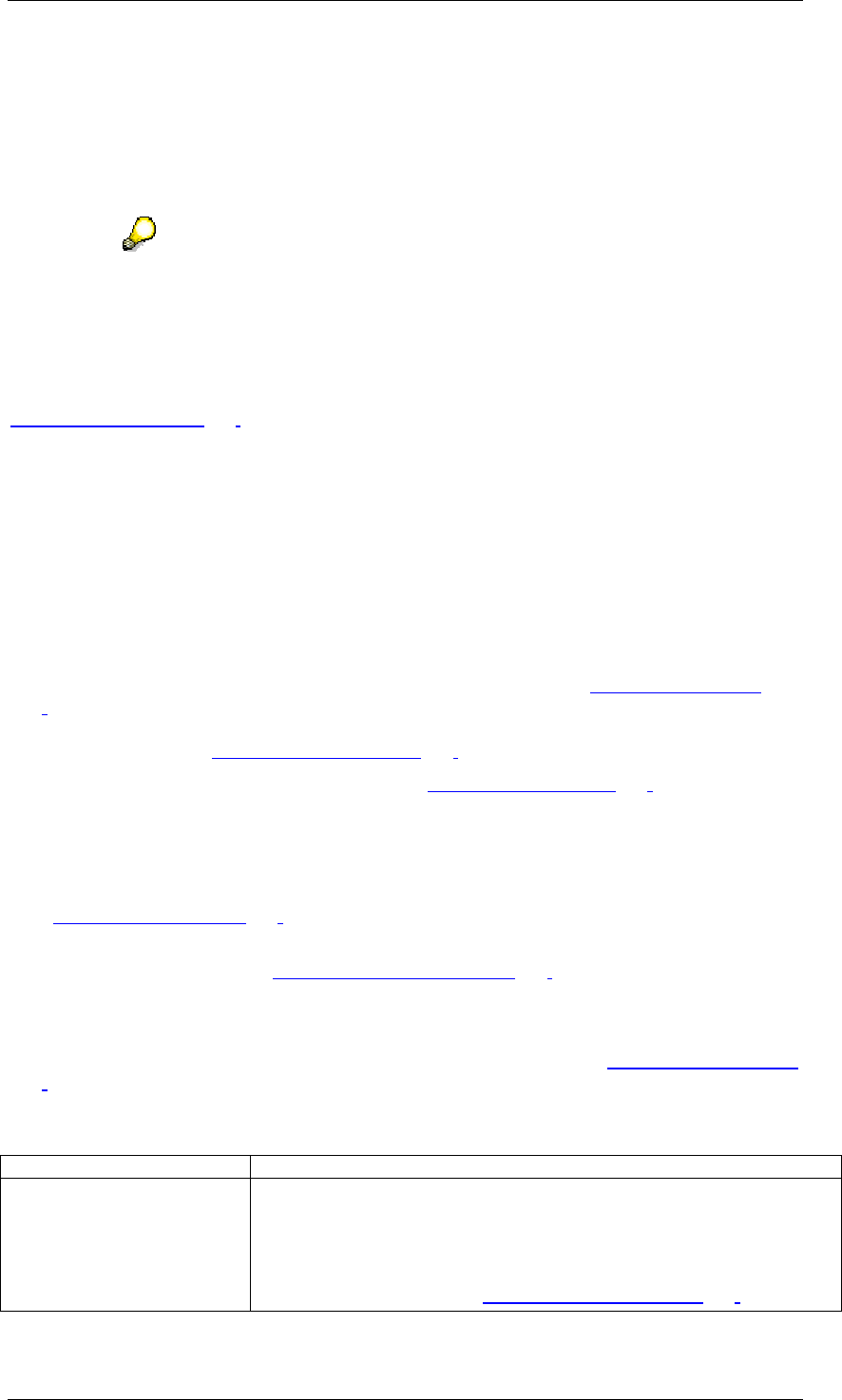
Core Development Tasks March 2006
Developing Business Logic
Business Planning and Analytical Services 127
1. Exit profile maintenance using the Planning pushbutton.
2. Generate the general overview of all planning objects defined in the system using Edit
→ General Overview.
3. Move the objects affected to the desired position by choosing Edit
→
Move to
Upper/Lower Tree
→
Move Up/Move Down (or by using Drag&Drop).
The sequence that is set in the general overview cannot be changed in the
context of a profile; it is automatically included in all profiles. Each profile inherits
the sequence of objects that is determined centrally.
See also:
Planning Profile [Page 123]
4.2.1.2.4 anual Planning
Use
You use the function type manual planning for the manual entry of plan data and to display
data which already exists. You plan values for key figures for a selection of characteristics.
Like other planning functions, manual planning also operates on one planning level [Page
116]. Which key figures and characteristics are actually available for planning depends on
the respective planning level. Characteristic values for which plan data can be entered can
also be restricted in the planning package [Page 119].
In order to be able to perform manual planning, a planning layout [Page 128]is created in the
planning workbench.
Manual planning takes place either using Microsoft Excel spreadsheets, or with the SAP tool
ALV Grid.
Planning layouts for manual planning are used as input and output layouts in planning folders
(see Planning Folder [Page 269]).
You can reference planning layouts in manual planning with the appropriate components in
the Web Interface Builder (see Web Interface Builder [Page 285]).
Prerequisites
You have created a suitable planning layout. For more information see Planning Layout [Page
128].
Features
Function What you need to know
Change plan data You use this function when you wish to enter or change plan data.
The objects to be planned in a planning session and the time period
depend on the settings you have made in the planning level and
package.
For more information, see Entering Plan Data [Page 169].

Core Development Tasks March 2006
Developing Business Logic
Business Planning and Analytical Services 128
Display plan data With this function, you select the planning objects and display the
plan data for a specific combination of characteristic values.
Change plan data
automatically
Directly from an open planning layout, you can call up any planning
function [Page 196], and see the changed data immediately after
execution.
Automatic execution of
planning functions [Page
145]
You can assign a planning function or a planning sequence to a
planning layout which the system executes during certain events in
the layout.
See also:
Planning Layout [Page 128].
Undoing Data Changes [Page 200]
4.2.1.2.4.1 lanning Layout
Definition
A planning layout is a tool for providing data records from an InfoCube for manual planning or
data entry.
The data records of an InfoCube can be seen as comprising characteristics that form the key,
with key figures forming the data part of the records (see Star Schema [External]). Planning
level characteristics and key figures are assigned to the header, lead column, and data
column area in a planning layout. At runtime for manual planning the key figure values of the
data records for every combination of characteristic values are presented in the header in a
matrix spanning the lead columns and data columns.
Structure
A planning layout consists of a header area and the lead and data columns. All characteristics
of the planning level have to be distributed to the areas of the planning layout. The planning
layout also has to contain at least one key figure.
Header area
The header area only contains characteristics. The values of the characteristics in the header
area lie within the selection permitted in the planning level or planning package. SAP
recommends you include characteristics in the header area that do not vary greatly.
You can also structure a planning layout without a header area. Normally this is only useful if
you are only using a few characteristics and only a few combinations can be formed from the
characteristic values.
For planning layouts which should be used in Web applications or in planning
folders, the values of characteristics must be restricted to a single unique
combination in the header area. Otherwise the layout cannot be executed in
Web applications or planning folders.
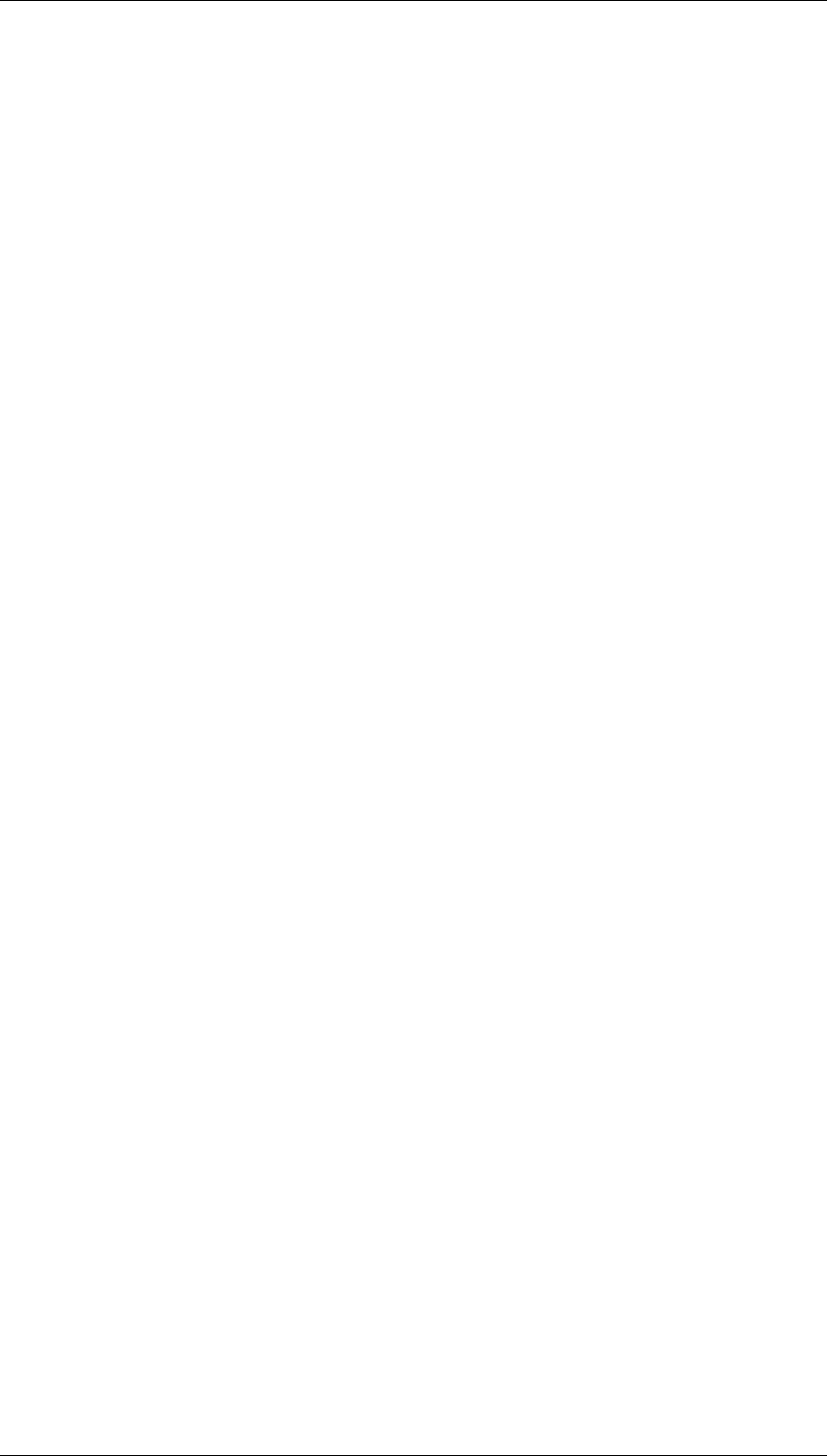
Core Development Tasks March 2006
Developing Business Logic
Business Planning and Analytical Services 129
Data columns
The underlying structure of the data columns is always fixed: The columns are created
individually in the layout builder. Which key figure and which characteristic values are to be
contained in the column are determined at that point. Each planning layout must have at least
one data column.
To keep the number of the planning layout as low as possible, data columns can be
parameterized: You can use a variable for a characteristic value or identify a data column for
a characteristic as dynamic.
In this case the final structure of the data column is only determined at runtime: The system
replaces variables and generates, from a dynamic column, as many columns as there are
values according to the selection made in the master data. Only then is data from the
InfoCube read and structured according to the structure of the planning layout. In this way the
data columns for the planning layout always have a fixed structure (at runtime).
You can only use a characteristic in a data column if the selection for this characteristic is
already determined in the planning level. This restriction does not apply to a dynamic
characteristic in the data column.
Lead columns
Planning layouts can be divided into two basic classes:
● Those rows that appear at runtime and are not determined in the planning layout. The
planning layout only describes which characteristics are to be used in the lead
columns. The combination of characteristic values results from the data selected from
the InfoCube. Lead columns of this kind are called Simple Lead Columns.
● As with data columns, you want to define each individual row in the planning layout. In
this case the layout has just one lead column. You can determine which key figure and
which characteristic values you want to use for each row on an individual basis. Here
you have the same formatting options as in the data columns. As in the data columns,
you can use a key figure and a characteristic value together. Therefore this lead
column is also called a Complex Lead Column.
The key figures can either be used in the data columns or in the individually defined rows of a
lead column. Each planning layout must contain at least one lead column.
The following graphic shows the ways in which you can structure planning layouts with the
permitted layout types, in combination with different uses of characteristics and key figures:
Case 1: Layout type key figures in data columns

Core Development Tasks March 2006
Developing Business Logic
Business Planning and Analytical Services 130
Header Area
Characteristic 1
Characteristic 2
....
Lead Column
Char.3 Value1
Char.3 Value2
Char.3 Value3
....
Data Column 1
Key Fig.1 Value1
Key Fig.1 Value2
Key Fig.1 Value3
....
Data Column 2
Key Fig.2 Value1
Key Fig.2 Value2
Key Fig.2 Wert3
....
...
....
....
....
....
Key figures in data columns fixed
Simple Lead Column:
Characteristic values from
transaction data filled dynamically
If you display key figures in the data columns, the lead column shows which characteristic
values the plan data in the data columns refers to. The number of rows in the lead column is
not fixed but is determined dynamically from the transaction data.
Case 2: Layout type key figures in data columns
Header Area
Characteristic 1
Characteristic 2
....
Lead Column1
Char.3 Value1
Char.3 Value2
Char.3 Value3
....
Data Column 1
Key Fig.1 Value1
Key Fig.1 Value2
Key Fig.1 Value3
....
Datenspalte 2
Key Fig.2 Value1
Key Fig.2 Value2
Key Fig.2 Value3
....
Simple Lead Columns:
Characteristic values filled dynamically
from transaction data, two characteristics
Lead Column2
Char.4 Value1
Char.4 Value2
Char.4 Value3
....
Key figures in data columns fixed
This planning layout differs from the first case only in that two characteristics have been
included in the lead columns. For every additional characteristic, an additional lead column is
generated. Therefore you see in the lead columns the exact combinations for characteristic
values for which data records exist.
Case 3: Layout type key figures in data columns, rows defined individually
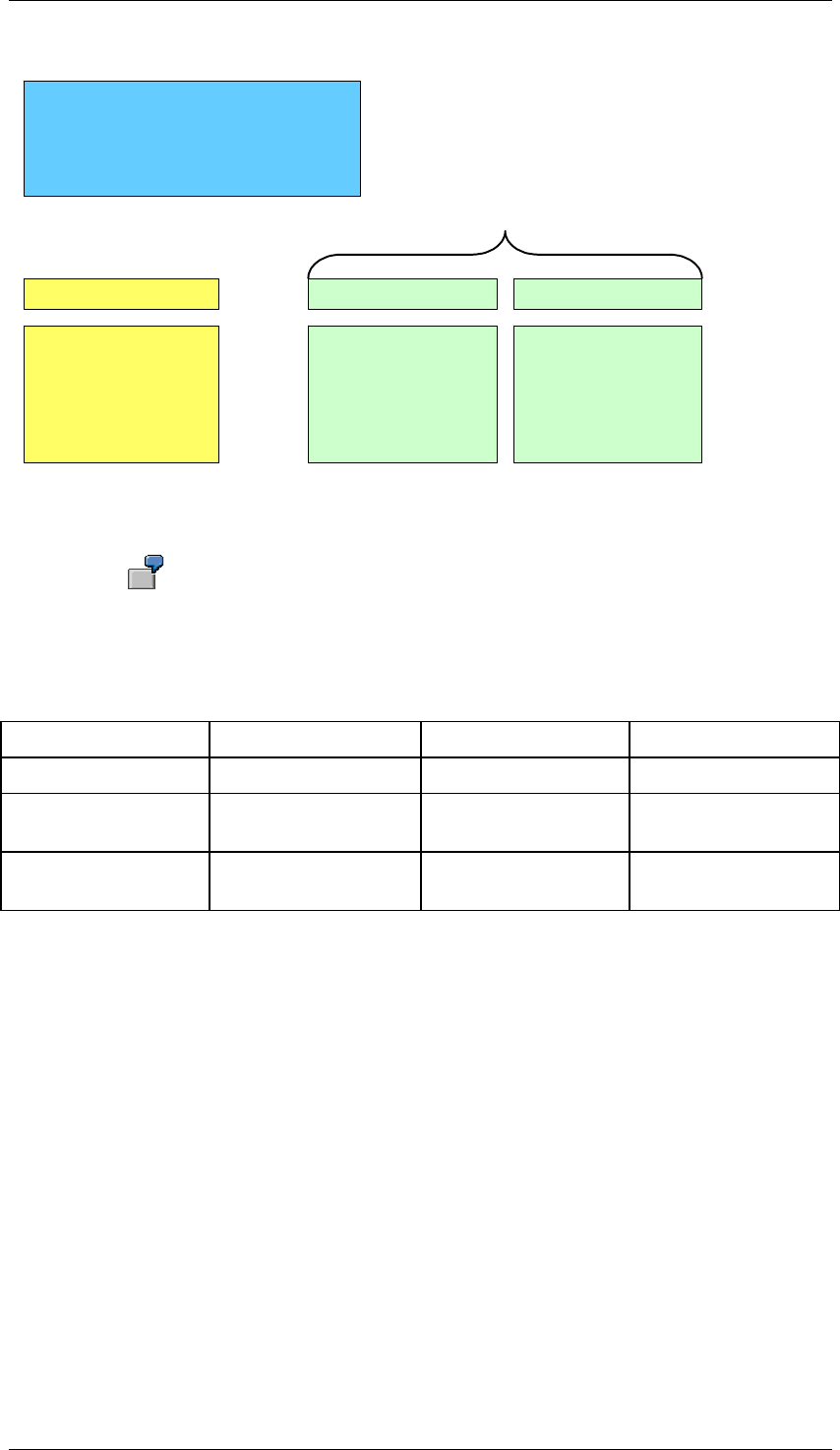
Core Development Tasks March 2006
Developing Business Logic
Business Planning and Analytical Services 131
Header Area
Characteristic 1
Characteristic 2
....
Lead Column
Char.3 Value1
Char.3 Value2
Char.3 Value3
....
Data Column 1
Key Fig.1 Value1
Key Fig.1 Value2
Key Fig.1 Value3
....
Data Column 2
Key Fig2 Value1
Key Fig.2 Value2
Key Fig.2 Value3
....
Complex Lead Columns:
Characteristic values
determined by row (fixed)
Key figures in data columns fixed
You can also create a planning layout so that you explicitly determine the characteristic
values to be displayed in the layout in the definition of the layout.
The following example shows a planning layout with the characteristics fiscal
year and business area in the lead columns. The revenue and the sales
deductions are output for each fiscal year for the selected business area.
Revenue planning
1. Lead Column 2. Lead Column 1. Data Column 2. Data Column
Fiscal year Business area Revenue Sales deductions
2000 Plant construction:
Technical gases
5002100 120350
2001 Plant construction:
Technical gases
5502250 130285
Case 4: Layout type key figures in lead columns
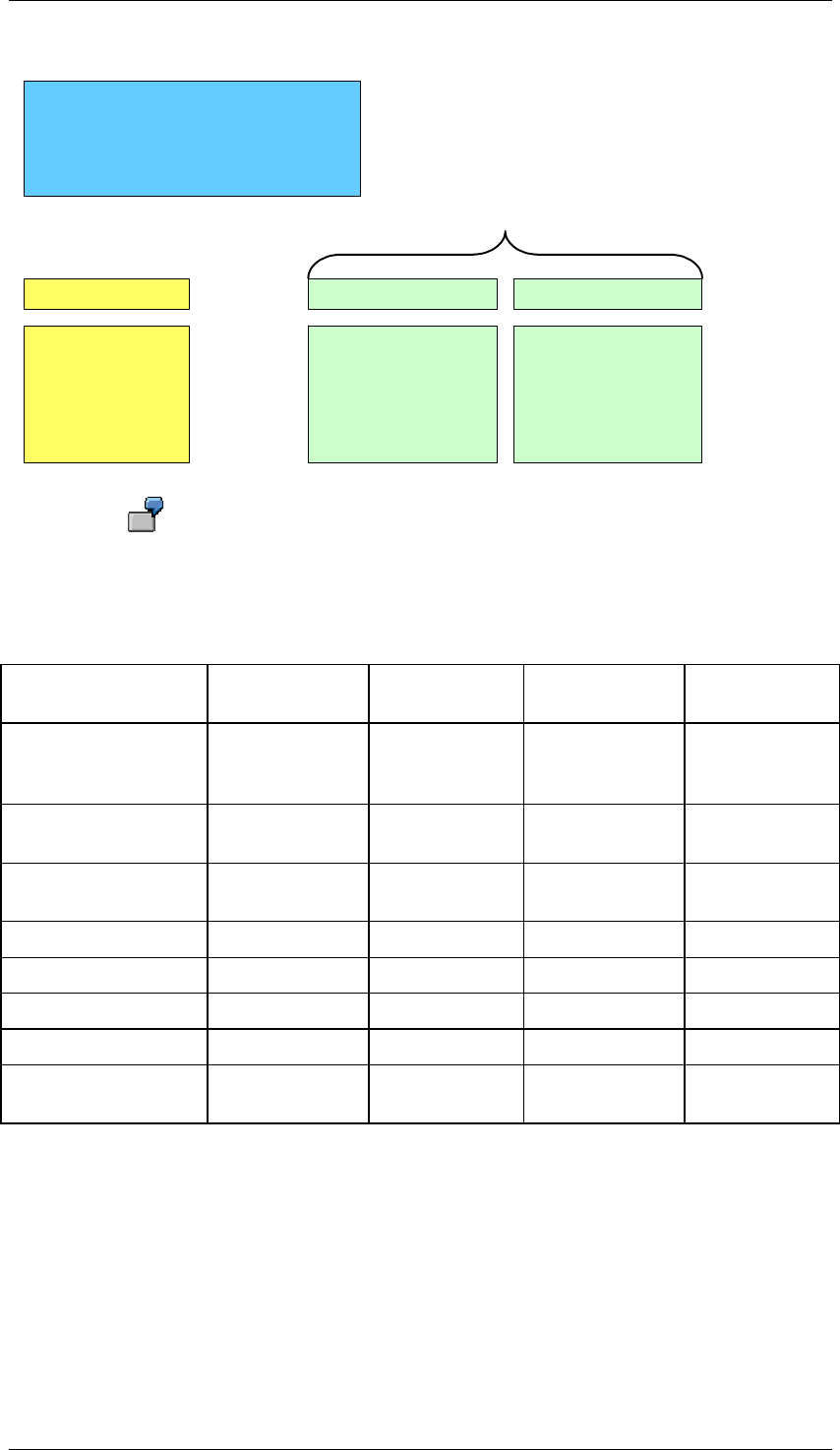
Core Development Tasks March 2006
Developing Business Logic
Business Planning and Analytical Services 132
Header Area
Characteristic 1
Characteristic 2
....
Lead Column
Key Figure1
Key Figure2
Key Figure3
....
Char.1 Value1
....
Char.1 Value2
....
Characteristic values in dat columns fixed
Complex Lead Column:
Key figures in lead column
(Fixed order of rows)
The following example shows a planning layout with a number of key figures in
the lead column and the characteristics fiscal year and business area in the data
columns.
Business area planning
1. Lead Column 1. Data
Column
2. Data
Column
3. Data
Column
4. Data
Column
2000:
Plant
construction
2000:
Technical
gases
2001:
Plant
construction
2001:
Technical
gases
Gross domestic
revenue
Gross foreign
revenue
Stock changes
Material expense
Wages and salaries
Depreciation
Operating profit
(Formula)
Case 5: Layout type key figures in lead columns
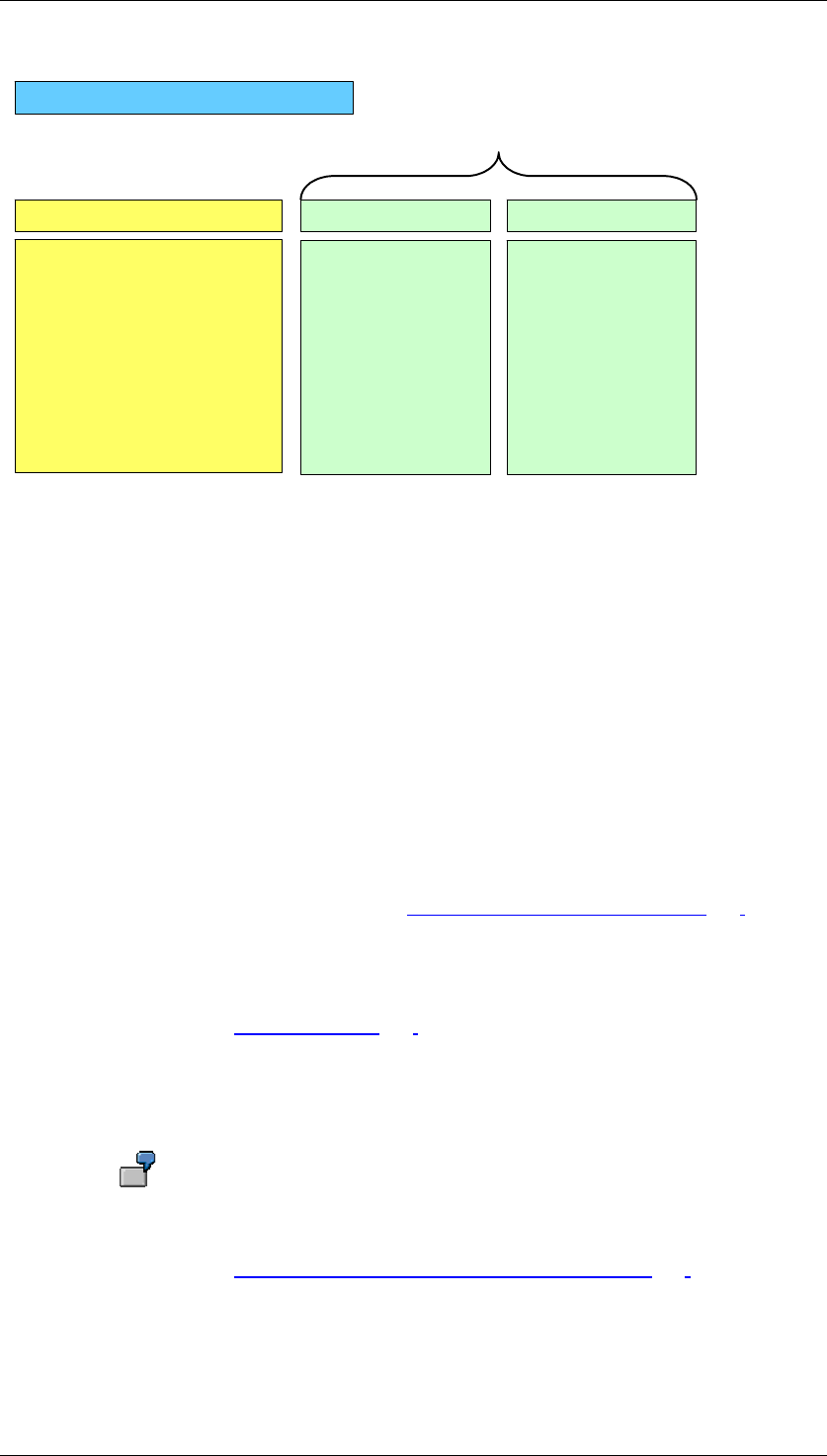
Core Development Tasks March 2006
Developing Business Logic
Business Planning and Analytical Services 133
Header Area Characteristic 1
Lead Column
Key Fig.1 Value1 (in relation
to Char.3 Value1)
Key Fig.1 Value2 (in relation
to Char.3 Value2)
Key Fig.2 Value1 (in relation
to Char.3 Value1)
Key Fig.2 Value2 (in relation
to Char.3 Value2)
Char.1 Value1 Char.1 Value2
....
Characteristic values in data columns fixed
Complex Lead Column:
Key figures and a characteristic
in lead column
This planning layout differs from the previous case only in that a characteristic has been
included in the lead column.
You are also able to mix key figures and characteristics in the data columns. Complex lead
columns and data columns essentially behave in the same manner in the Layout Builder
(Exception: Sign attribute as its own data column).
Rules for using characteristics
For the positioning of characteristics, SAP recommends that you include,
● few variable characteristics in the header area
● many variable characteristics in the lead columns
● characteristics that you always want to be able to see in the data columns.
Rules determine whether a characteristic can be displayed in one of the three available areas
(header area, lead column, data column):
● According to presentation variants (see Determining Basic Settings [Page 134]).
● According to the selection conditions in the planning level (characteristics can then only
be displayed when the characteristic values have been restricted in the planning level).
If you want to determine characteristic values using variables then further conditions apply.
For more information, see Variables [Page 108].
Formulas in the data column
To perform advanced calculations with the plan data you can add additional data columns to
the data layout for formulas that you have created with Microsoft Excel.
Applications of this kind might be, for example, plan-actual deviation, margins, or
key figures you have calculated.
For more information, see Formatting Generated Layout in Preview [Page 155] .
Filling column and row contents dynamically
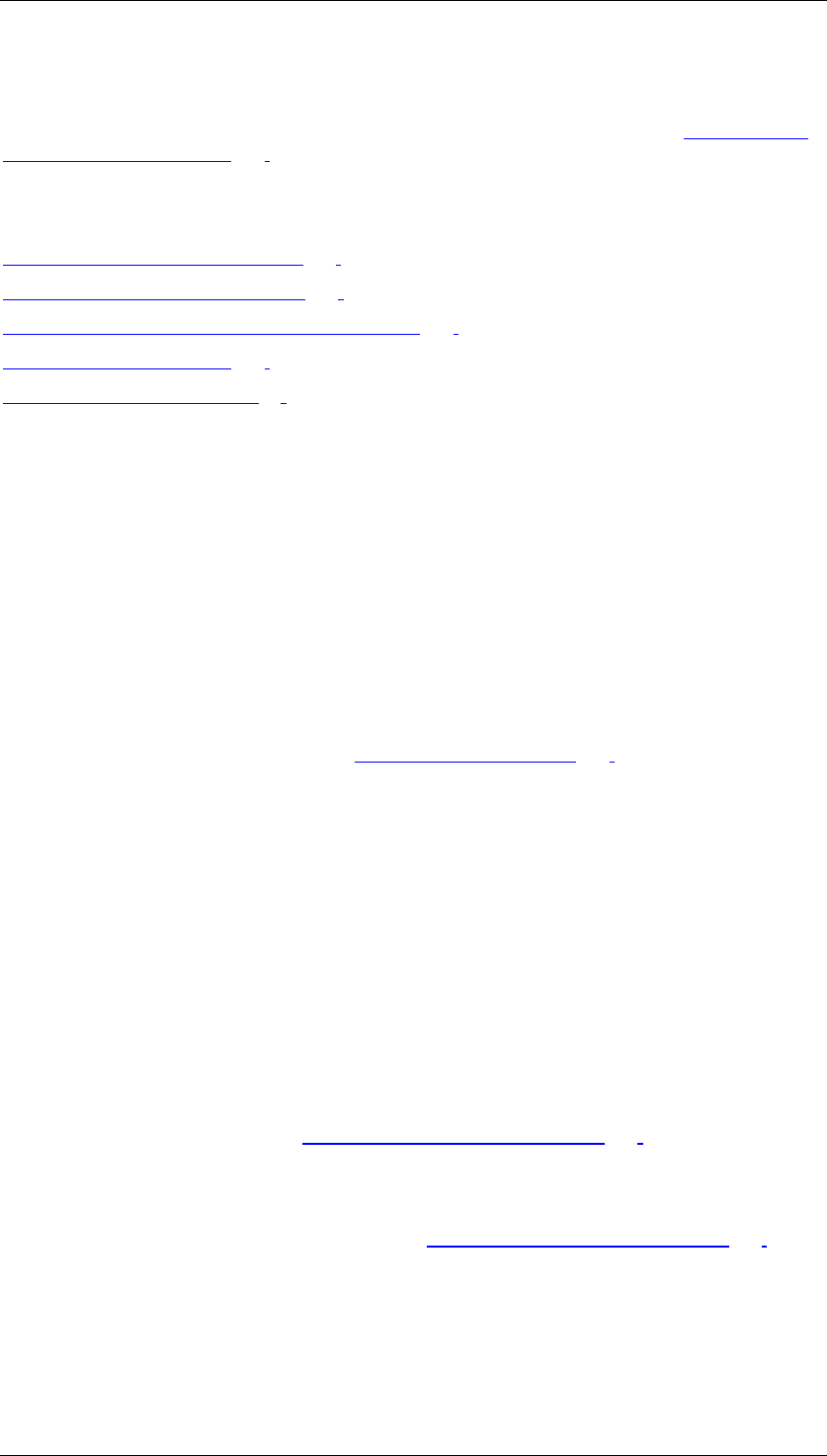
Core Development Tasks March 2006
Developing Business Logic
Business Planning and Analytical Services 134
For data and lead columns, you can set up that the number of columns or rows visible in the
layout are determined dynamically at runtime from those characteristic values which are
contained in the selection of the planning package. For more information, see Dynamic Data
and Lead Columns [Page 146].
See also:
Determining Basic Settings [Page 134]
Determining Detail Settings [Page 151]
Formatting Generated Layout in Preview [Page 155]
Entering Plan Data [Page 169]
Planning Environment [Page 90]
4.2.1.2.4.1.1 Determining Basic Settings
Use
In the basic settings of the planning layout you specify the name, determine the layout type,
and make settings for the characteristics. Additional settings are also available.
Prerequisites
In order to create a planning layout, you first have to create the Manual Planning function type
for the planning level. You do this in the planning functions [Page 196] area.
Procedure
...
1. In the planning environment, in the Planning Functions area, choose Create Layout in
the context menu of the Manual Planning function.
A dialog box appears in which you can enter the technical name and a description for
the layout.
2. In the group field Layout Type, specify the layout area in which key figures should be
displayed. You have the following options:
Key figures in data columns: You can specify key figures for the data columns. Each
key figure of the layout is displayed in its own column. You can use additional
characteristics in the data columns so that you only obtain key figure values for certain
characteristics. The rows contain all the values of the characteristics included in the
lead column for which data is available. The system fills lead columns in accordance
with the detail settings (see Determining Detail Settings [Page 151]).
Key figures in data columns, rows defined individually: You can specify characteristic
and key figure combinations for the data columns. You can define the rows of the lead
column individually by specifying combinations of characteristic values and texts that
you want to use in the detail settings (see Determining Detail Settings [Page 151]).
• Key figures in lead columns: You can only specify characteristic values for the
data columns. You can specify a combination of characteristic and key figure
values, as well as a text, for every row in the lead column.
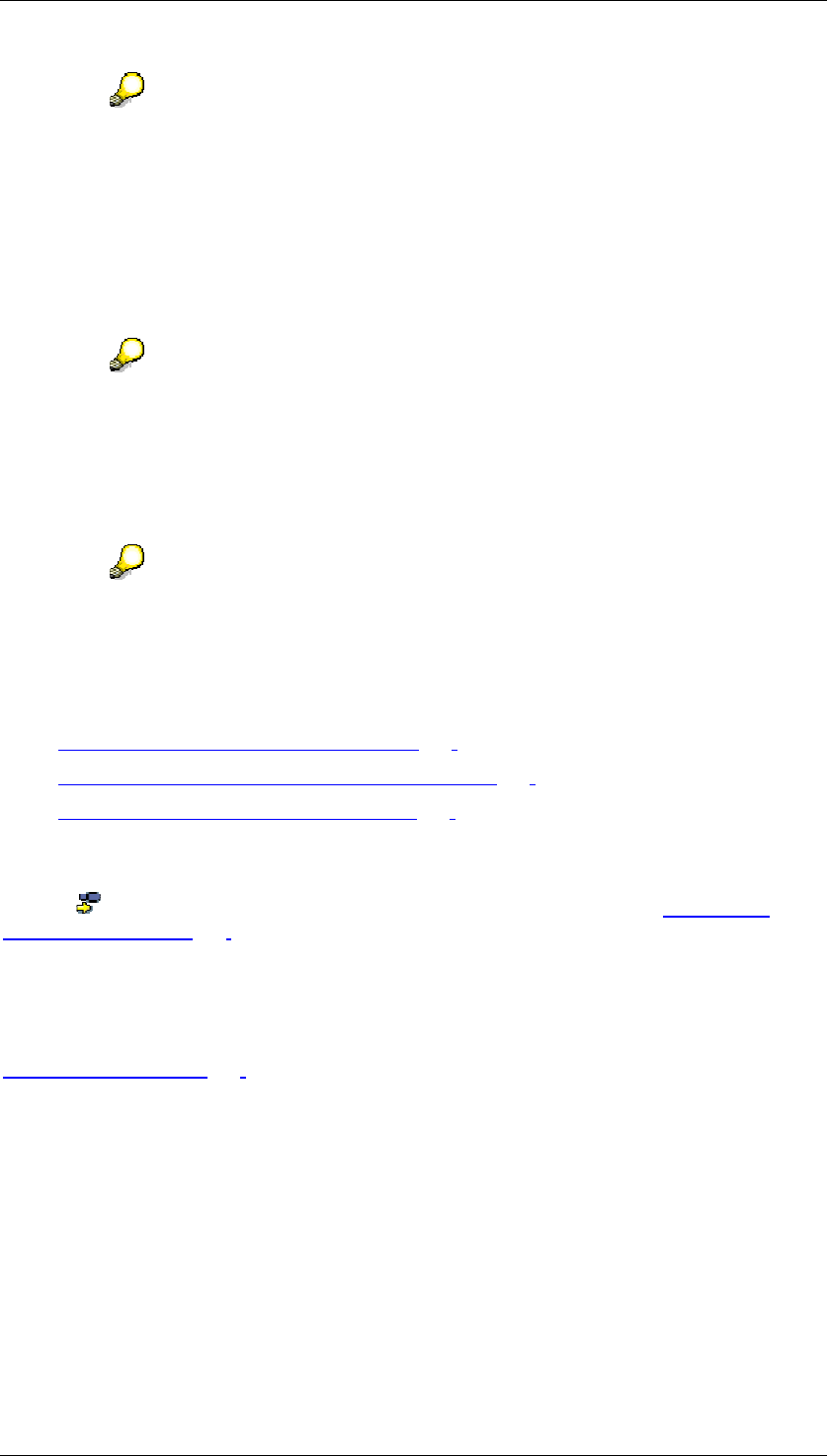
Core Development Tasks March 2006
Developing Business Logic
Business Planning and Analytical Services 135
If you change this layout type later, the entire layout is reset to the default
settings.
If you selected characteristics for the lead column but later want to show key
figures in the lead column, the characteristics are automatically transferred to the
header area of the layout.
3. Specify the position of the characteristics in the Settings for Characteristics list:
For each characteristic included in the planning level, you can specify whether it is to
be assigned to the header area, the lead column or the data column.
Under certain circumstances, the system restricts the assignment of
characteristics: A characteristic can only appear in the data column if it has been
restricted in the planning level. A characteristic that is only restricted in a planning
package however, cannot appear in a data column.
In the layout in the Characteristic Text column, you can specify the length variant that
you want to display for the texts of characteristic values.
For characteristic values that are significant in every length variant (for example,
fiscal year), you can use the short text in order to save space. In other cases,
(company, for example), it is more advisable to use a longer variant for reasons
of comprehensibility.
4. Make further settings as required. For more information, see
Hierarchically Structured Planning [Page 135]
Automatic Execution of Planning Functions [Page 145]
Dynamic Data and Lead Columns [Page 146]
Result
Choose Continue to get to the next step of planning layout creation. See Determining
Detail Settings [Page 151].
See also:
Planning Layout [Page 128].
4.2.1.2.4.1.1.1 Hierarchically Structured Planning
Use
Depending on particular modeling aspects, you can plan using various hierarchical structures
with either a hierarchical or a non-hierarchical data model. This section explains modeling
aspects, the option of planning with hierarchical structures, and the data models for manual
planning.
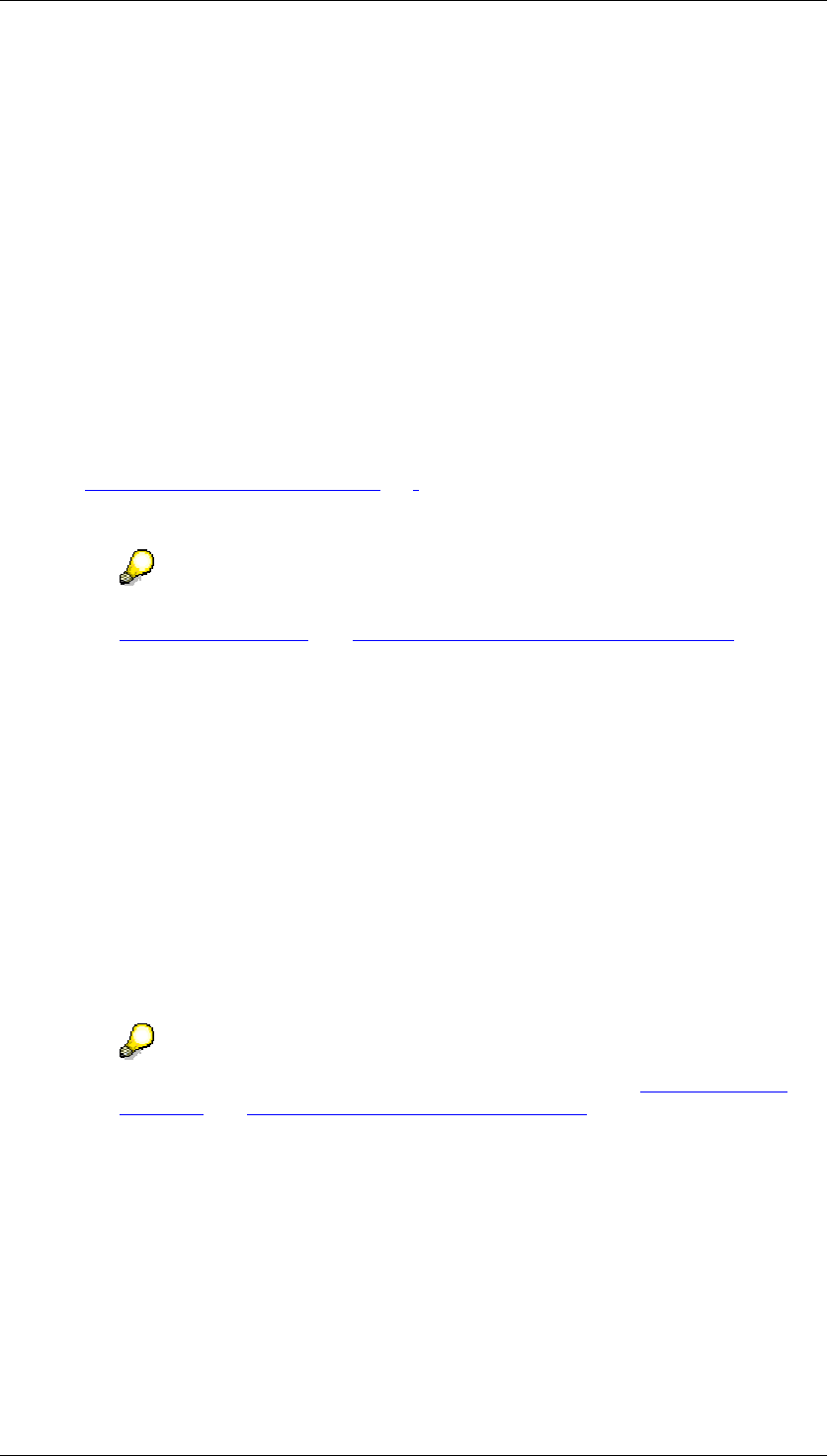
Core Development Tasks March 2006
Developing Business Logic
Business Planning and Analytical Services 136
Modeling Aspects
In terms of modeling, the following examples of hierarchical structuring are particularly
frequent:
...
● You have defined various characteristics as belonging together in a hierarchical
relationship.
● Characteristic values of a single characteristic should be structured in a hierarchy.
However, as data in an InfoCube is stored in a flat structure, an InfoCube does not contain
internal hierarchy nodes.
According to the modeling aspects named, you have the following basic options for modeling
hierarchies:
...
● Determine hierarchical structures in InfoCube modeling
Add a characteristic of your own for each level of the hierarchy. For a two-level
hierarchy, for example, insert product group and product. Using appropriate tools (such
as characteristic relationships [Page 110]), the system ensures that only those
characteristic values that are permitted by this hierarchical structure are stored in the
InfoCube.
For more information on the modeling aspects of hierarchical structures, see
Hierarchies [External] and Options for Hierarchical Modeling [External].
● Hierarchy definition for characteristics (BW characteristic hierarchies, “external
hierarchies”)
A BW characteristic hierarchy is created for a characteristic. A hierarchy of this type
cannot be seen in the InfoCube data but is stored in its own data table. When data is
read from the InfoCube, the hierarchy is read too. The data is processed according to
the hierarchy structure. Key figure values of hierarchy nodes are always calculated.
(They are not in the InfoCube but can, where necessary, be stored redundantly in an
aggregate). In this sense, a BW characteristic hierarchy is an ’external hierarchy’.
As every postable node corresponds to a characteristic value from the hierarchy basic
characteristic, key figure values for this characteristic value may also have to be stored
in the InfoCube. To facilitate this, each postable node implicitly contains a leaf with the
characteristic value of the node. This leaf contains the delta.
In hierarchies that do not have postable nodes, the key figure values for internal nodes
only contain totals and cannot be changed.
For more information on BW characteristic hierarchies, see Hierarchy Nodes
[External] and Modeling Nodes and Leaves [External].
Planning with Hierarchical Structures
According to the modeling aspects named, you have the following basic options for planning
using hierarchical structures:
...
● Mapping hierarchically structured planning using appropriate planning levels
A hierarchical structure that is determined in InfoCube modeling can be visualized in a
planning layout using subtotals. Use the characteristics – starting with the characteristic
for the first hierarchy level – in the lead columns and use the Total as Hierarchy setting
in the Layout Builder.
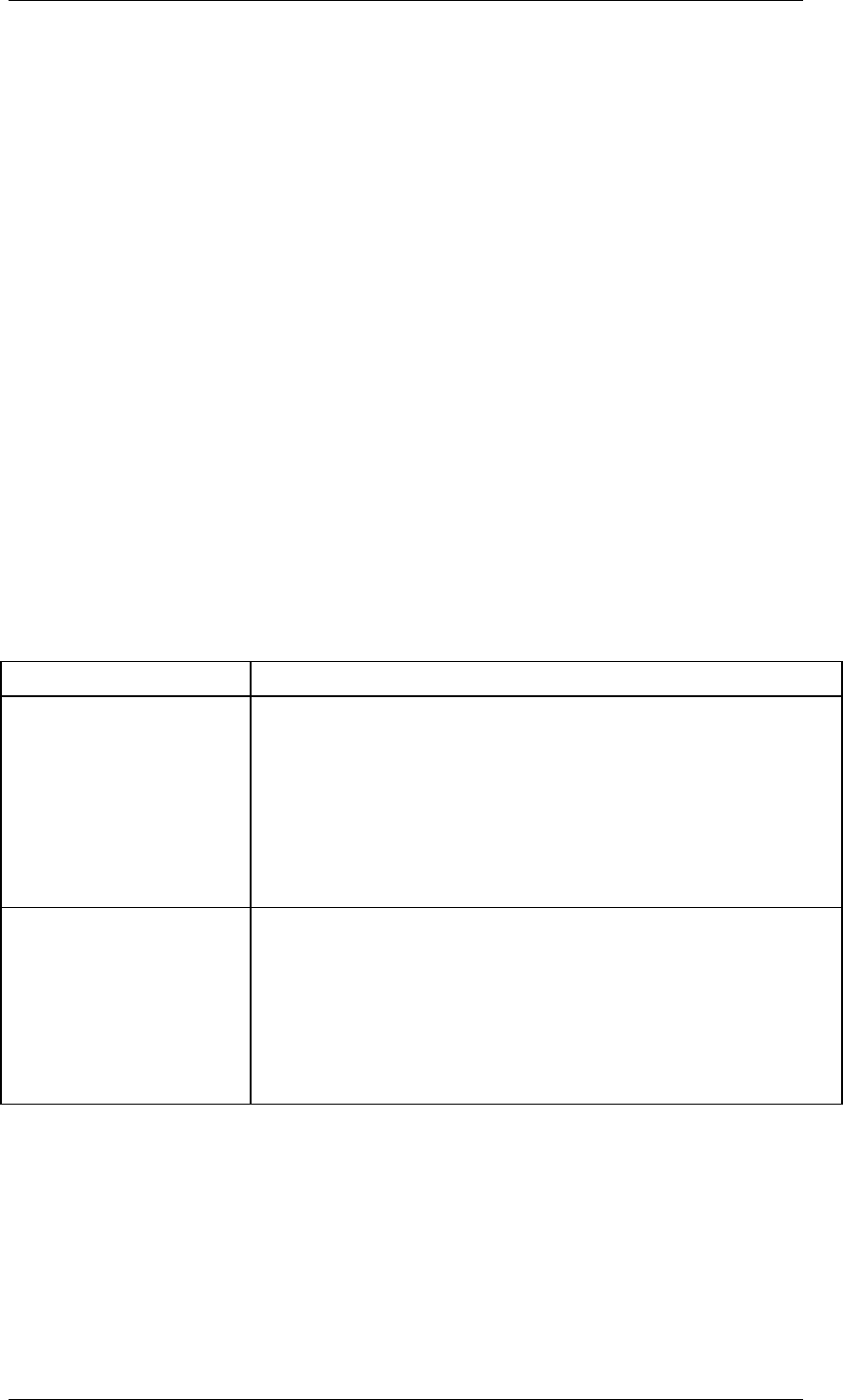
Core Development Tasks March 2006
Developing Business Logic
Business Planning and Analytical Services 137
○ If you want to plan just those values on the first level, only use the characteristic
on the first level of the hierarchy in the planning level and the planning layout.
○ If you also require data from lower levels you can distribute using a top-down
planning function.
Note that a hierarchy that you map using characteristics in InfoCube modeling has to
be balanced: Each path from the root to the leaf has to have the same number of
hierarchy levels.
● Mapping hierarchically structured planning with BW characteristic hierarchies
You can execute planning with both balanced and unbalanced BW characteristic
hierarchies. As the hierarchy structure is not contained in the InfoCube data, BW
characteristic hierarchies are more flexible when it comes to changing the hierarchy
structure than hierarchical structures that are determined using characteristics in
InfoCube modeling. However, processing requires more effort, particularly when node
values have to be changed.
Data Model for Manual Planning
For manual planning with hierarchical structures, the important question is whether it should
be possible to change key figure values on hierarchy nodes (example: budgeting). If this is
the case, the system has to ensure that the key figure values are determined and stored in
the appropriate way in the InfoCube. The interpretation of the hierarchy structure is essential.
For this reason the following cases are differentiated in the system:
Manual Planning
Data Model What You Need to Know
Non-hierarchical data
model
In this model, all hierarchy nodes only contain totals and cannot be
changed. SAP differentiates the following cases:
● You are not using hierarchies.
● You are using hierarchical structures determined using
characteristics in InfoCube modeling.
● You are using BW characteristic hierarchies that do not
contain postable nodes.
Hierarchical data model In this model, hierarchy nodes should be ready for input. SAP
differentiates the following cases:
● If you want to use your own characteristics for the hierarchy
levels, you can use BPS characteristic hierarchies.
● If you want to structure the characteristic values of a
characteristic hierarchically, use BW characteristic
hierarchies that only contain postable (inner) nodes.
Hierarchical data models will now be explained further.
Hierarchical Data Model
If you are using a hierarchical data model as the basis of your manual planning, you can enter
values on the nodes of the hierarchy. In order to use this functionality you have to use a
hierarchy in the lead column in the planning layout.
You can select one of the following hierarchy types:
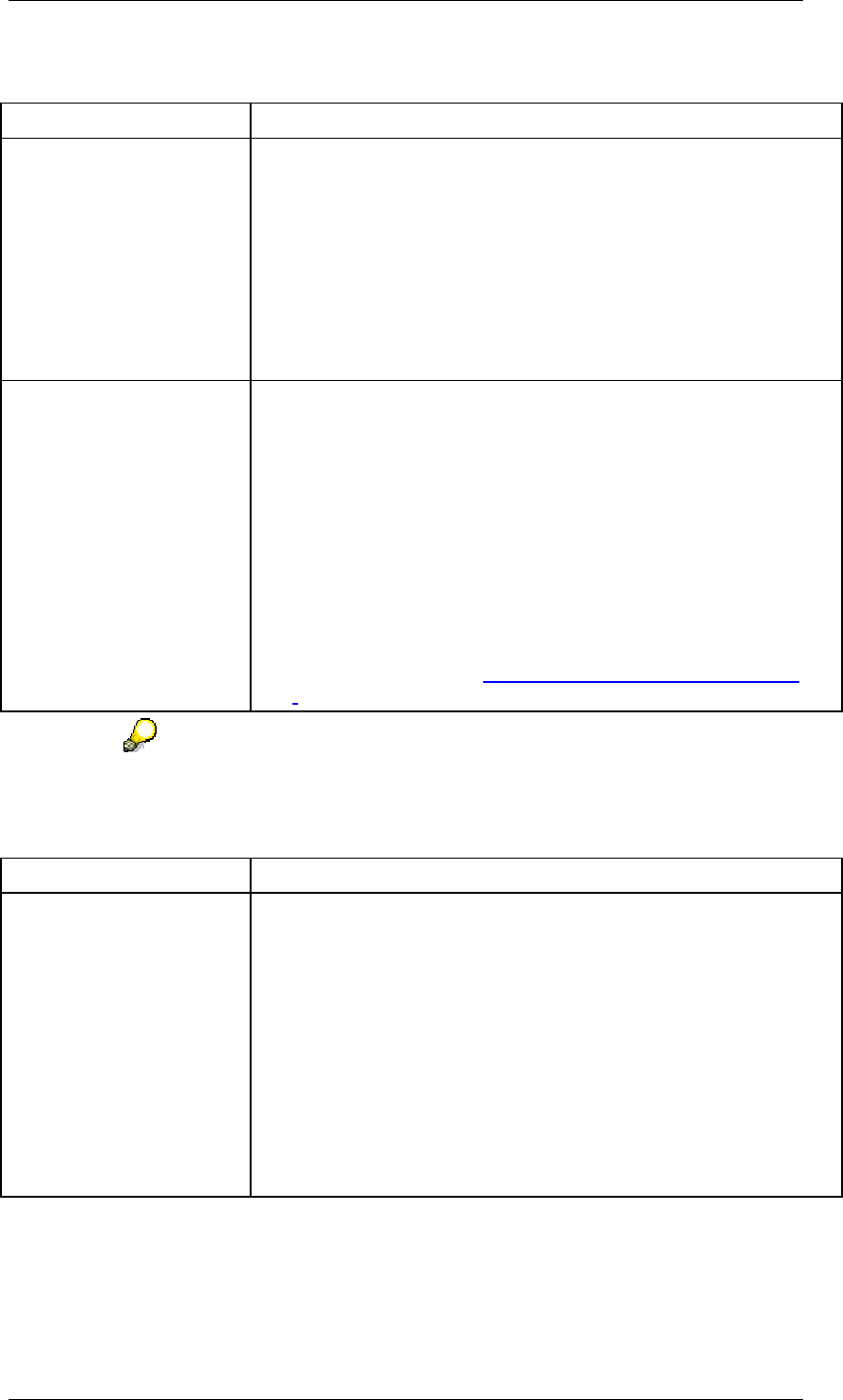
Core Development Tasks March 2006
Developing Business Logic
Business Planning and Analytical Services 138
Hierarchy Types in Planning Layouts
Name What You Need to Know
BW characteristic
hierarchy with postable
nodes
Hierarchy created for a hierarchy basis characteristic with (inner)
nodes that correspond to a characteristic value of the hierarchy
basic characteristic. BW characteristic hierarchies are stored on the
database and can be used outside of planning in aggregates and
reporting.
The postable nodes are ready for input in manual planning. At
runtime, a leaf with the same characteristic value is always
generated for a postable node. This leaf contains the not yet
distributed values. (This corresponds to the dummy leaves in BPS
characteristic hierarchies).
BPS characteristic
hierarchy
Virtual hierarchy that is defined when you structure a planning
layout and is not stored on the database. You can build BPS
characteristic hierarchies completely freely using the characteristics
available in a planning level.
At runtime, the system generates a characteristic hierarchy from the
sequence of characteristics in the lead column. Each characteristic
corresponds to one level of the hierarchy.
If you want to prevent a characteristic becoming a part of the
hierarchy, you must either move it to the header area or to a data
column of the layout, or remove the characteristic from the planning
level entirely.
For more information, see BPS Characteristic Hierarchies [Page
140].
You cannot combine both hierarchy types within one planning layout. You can
use either BW characteristic hierarchies or BPS characteristic hierarchies.
Advantages and Disadvantages of Hierarchy Types
Name What You Need to Know
BW characteristic
hierarchy with postable
nodes
Advantages:
● Both balanced and unbalanced hierarchies are possible.
● Greater flexibility with changing hierarchies.
Disadvantages:
● As the values on the nodes of the hierarchies can only be
calculated at runtime, SAP recommends that you only work
with small hierarchies or subtrees (less than 1000 nodes) in
manual planning.
● The system can only ever work with a whole subtree for a
hierarchy.
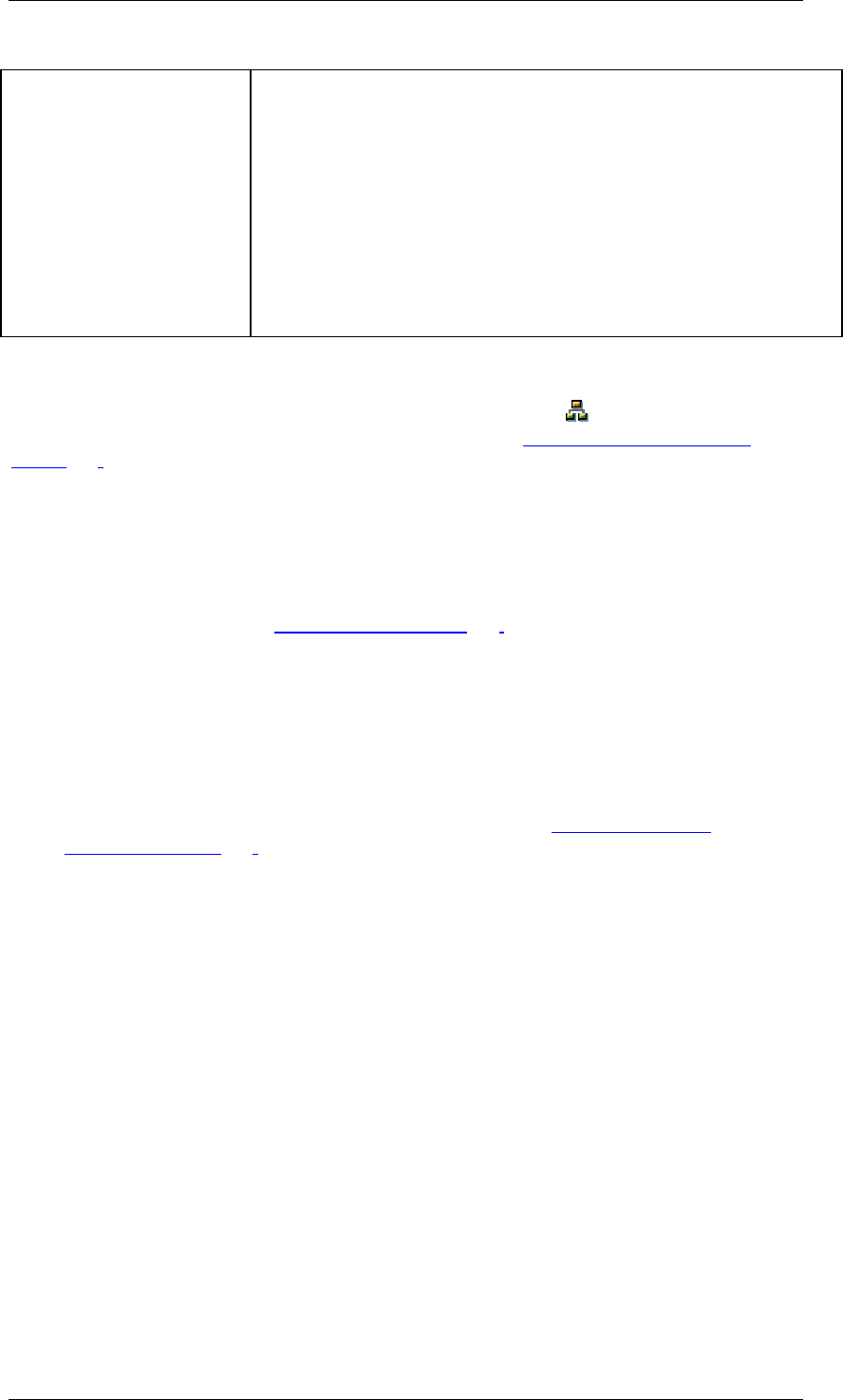
Core Development Tasks March 2006
Developing Business Logic
Business Planning and Analytical Services 139
BPS characteristic
hierarchy
Advantage:
● No restrictions in terms of hierarchy size.
Disadvantages:
● Only balanced hierarchies are possible.
● Greater effort involved in changing hierarchies. As the
connection between the hierarchy levels is dependent
exclusively on the order in the planning layout, SAP
recommends that you do not change the order of the
characteristics after they have been posted the first time.
Functions
You open the Hierarchy in Lead Column dialog box by clicking on Hierarchy on the screen
for determining the basic settings of the planning layout (see Determining Basic Settings
[Page 134]). You then make the following settings:
Choice of Data Model
● Non-hierarchical data model
○ Calculate Data Locally
If you want to use the local SAP functions for Microsoft Excel, activate this
setting. See also, Local Functions [Page 174].
● Hierarchical data model
If you have chosen a hierarchical data model, the system makes the following settings eligible
for selection or ready for input:
Hierarchy Type
● BW hierarchy with postable nodes
● BPS characteristic hierarchies. For more information, see BPS Characteristic
Hierarchies [Page 140].
Summation Logic
● top-down
When the value of a node is changed, the change is deducted from the leaf of the
higher-level node that contains the not yet distributed value.
● bottom-up
When the value of a leaf is changed, the values of the leaves are simply summarized.
The value of the leaf with the not yet distributed value does not change. However, if the
value of a node with lower-level elements is changed, the system updates the change
to the leaf with the not yet distributed value that belongs to the node.
Check Entries
If you switch on the validation function, the system checks if the sum of the values entered in
the hierarchy branches is smaller than or equal to the value of the higher-level node. If the
sum is greater than the node value, then the data cannot be posted.
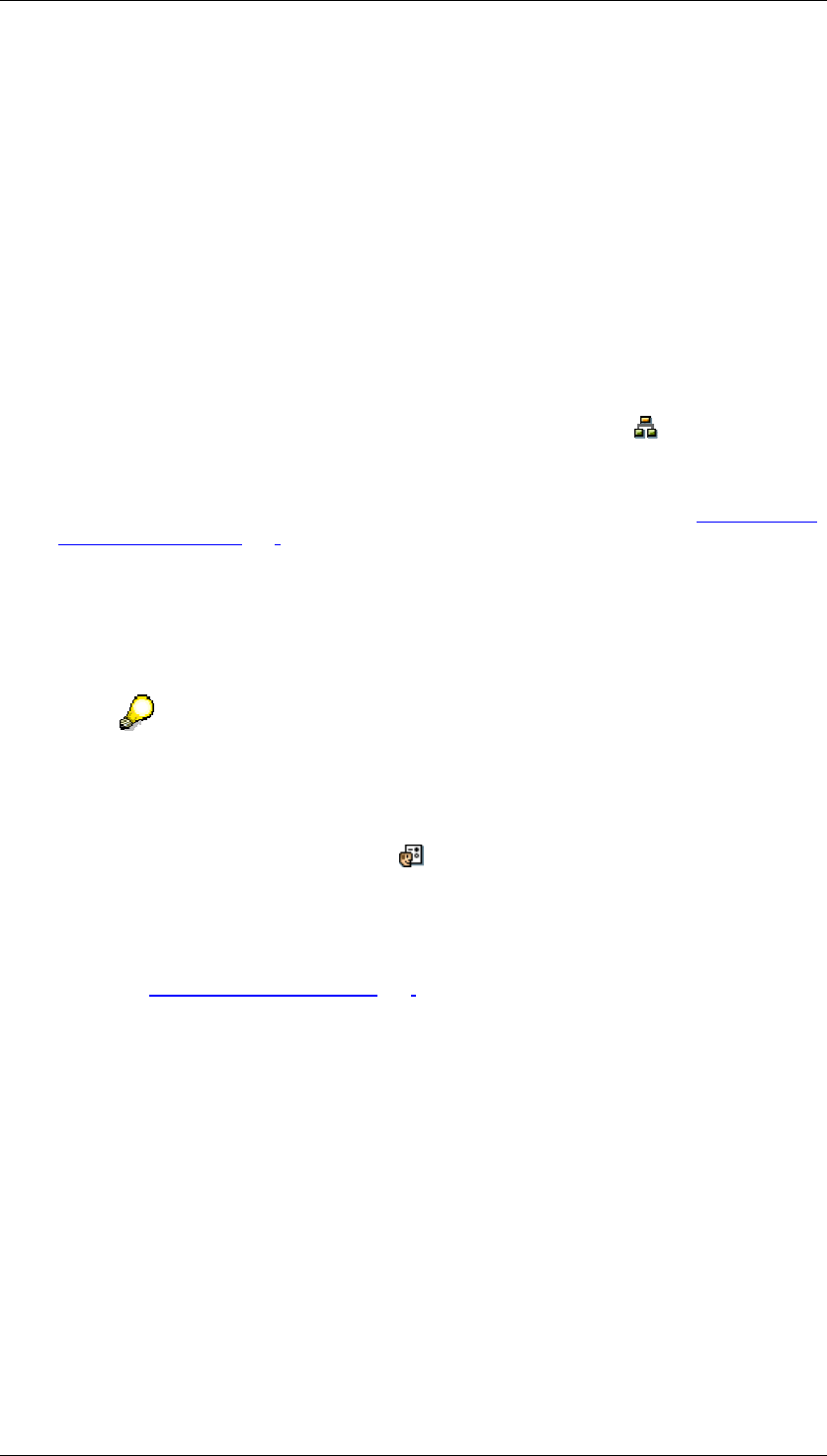
Core Development Tasks March 2006
Developing Business Logic
Business Planning and Analytical Services 140
Activities
You can execute the following activities on the screen for determining the basic settings of the
planning layout:
...
1. If you want to structure your planning layout hierarchically, the following conditions have
to be fulfilled:
• In order to use BPS characteristic hierarchies, you need to include at least one
characteristic in the lead column of the planning layout.
• In order to use BW characteristic hierarchies, you can include a maximum of one
characteristic in the lead column of the planning layout. A hierarchy must have
been defined in SAP BW for this characteristic and you must have assigned one
of these hierarchies in the planning level or package to the characteristic as a
selection.
2. You open the Hierarchy in Lead Column dialog box by clicking on Hierarchy. Make
the required settings.
3. Under Additional Settings
→
Characteristic Combinations, decide which characteristic
values are to be displayed in the lead column. For more information, see Characteristic
Combinations [Page 144]
Further Notes
A BW characteristic hierarchy is displayed in the planning layout using the Microsoft Excel
outline function. Therefore, you can also use this function when displaying and changing plan
data (certain areas of the hierarchy can be expanded and collapsed individually).
The outline function is only available in the display or change mode of the
executed layout. However, when processing the layout, only some sample
values are displayed in order to give you an impression of the executed layout.
In order to actually display a BW characteristic hierarchy in a planning layout as
a hierarchical structure, choose Lead Column Settings in step 3 of the layout
definition, and set the Hierarchy indicator. Otherwise the characteristic values
contained in the hierarchy are output in the layout as a single-level list.
Entering plan data in a planning layout for BPS characteristic hierarchies is only slightly
different from entering plan data in a planning layout without hierarchies. For more
information, see Entering Plan Data [Page 169].
4.2.1.2.4.1.1.1.1 BPS Characteristic Hierarchy
Definition
Virtual hierarchy generated by the system from the characteristics in the lead columns at
runtime. You can enter values on the nodes of the hierarchy after it has been generated.
Use
For planning layouts with a hierarchical data model, a hierarchy has to be consulted along
with the transaction data in order that the data is correctly interpreted and processed. If you
set the indicator BPS Characteristic Hierarchies in the Hierarchy in the Lead Column dialog
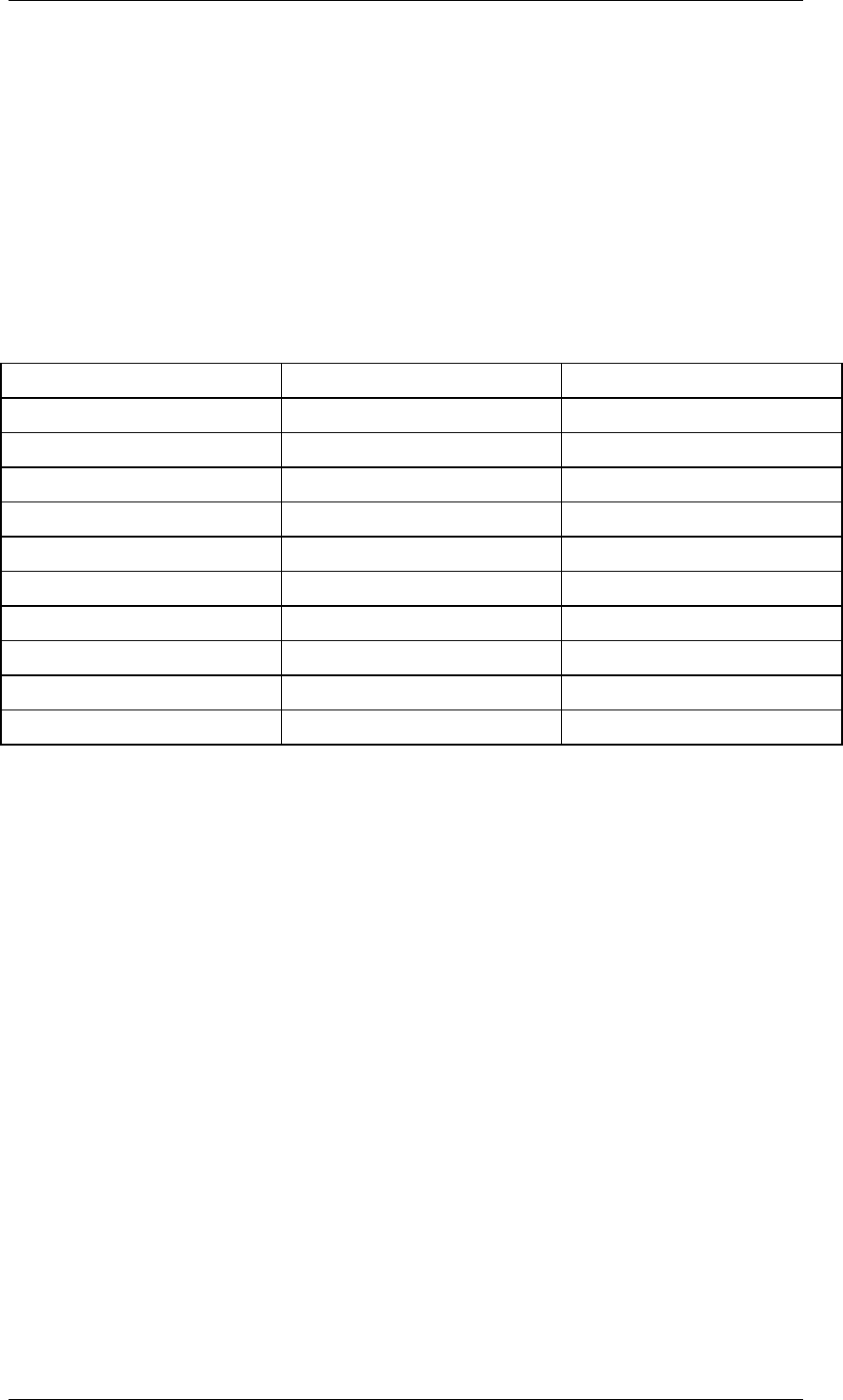
Core Development Tasks March 2006
Developing Business Logic
Business Planning and Analytical Services 141
box, manual planning switches to a special mode. In this mode the system generates a
characteristic hierarchy at runtime from the sequence of characteristics in the lead column.
Each characteristic corresponds to one level of the hierarchy.
Structure
The structure of the hierarchy can be illustrated in this example: You have the characteristics
article group and article (in this order) in the planning layout. You have the key figure value in
the data column. The characteristic combinations [#, #], [AG1, #], [AG1, A1], [AG1, A2], and
the combinations [AG2, #], [AG2, A3] and [AG2, A4] have been entered. Here ‘#’ indicates the
initial characteristic value Non-Assigned.
Example of BPS characteristic hierarchy
Product group Article Value
Article group Article 350
# # 200
AG1 Article 100
# 50
A1 30
A2 20
AG2 Article 50
# 20
A3 20
A4 10
The system also generates the hierarchy nodes for the characteristic hierarchy as additional
combinations. For each hierarchy node there is one combination of characteristic values that
bears the not yet distributed values. This kind of combination is called a dummy leaf.
● Combination [#,#] belongs to the total [article group, article]. The corresponding value
200 has not yet been distributed on the article group, article level.
● Combination [AG1, #] belongs to the subtotal [AG1, article]. The corresponding value
50 has not yet been distributed on the AG1, article level.
● Combination [AG2, #] belongs to the subtotal [AG2, article]. The corresponding value
20 has not yet been distributed on the AG2, article level.
The following graphic illustrates the structure of the BPS characteristic hierarchy in this
example:

Core Development Tasks March 2006
Developing Business Logic
Business Planning and Analytical Services 142
AG, A
#, # AG1, Article AG2, Article
AG1, # AG1, A1 AG1, A2 AG2, # AG2, A3 AG2, A4
Not Yet
Distributed
Not Yet
Distributed
Dummy Leaf Dummy Leaf
50 20
200
30 20 1020
100 50
Subtotal
at Runtime
350
Dummy Leaf
Integration
If you have set the BPS Characteristic Hierarchies indicator, the system generates the
subtotals. These subtotals are only available at runtime. They are not stored in the database.
If the planning layout is displayed in manual planning using Microsoft Excel, the hierarchy is
visualized with the Excel group levels.
System behavior when entering plan data subject to summation logic
Dummy leaves for the subtotals are not ready for input.
● If you choose the top-down option, the first postable node is also not ready for input.
● If you choose the bottom-up option, the postable nodes are all ready for input. There
are exceptions to this. These are mentioned in the following points.
A subtotal is ready for input when an associated combination of characteristic values has
been entered that contains the not yet distributed values. That is, when the corresponding
dummy leaf is available.
● If you choose the top-down option, any change to the value in the subtotal causes a
corresponding change to be made to the value of the dummy leaf.
Example
Input 1: If the value of the subtotal [AG1, article] is increased from 100 to 120, the
system adjusts the value of [AG1, #] to 60 and the value of [#, #] to 190.
Input 2: An increase in the value on one leaf – for instance [AG2, A3] – reduces the
value of the dummy leaf [AG2, #] accordingly.
The following graphic illustrates this example:
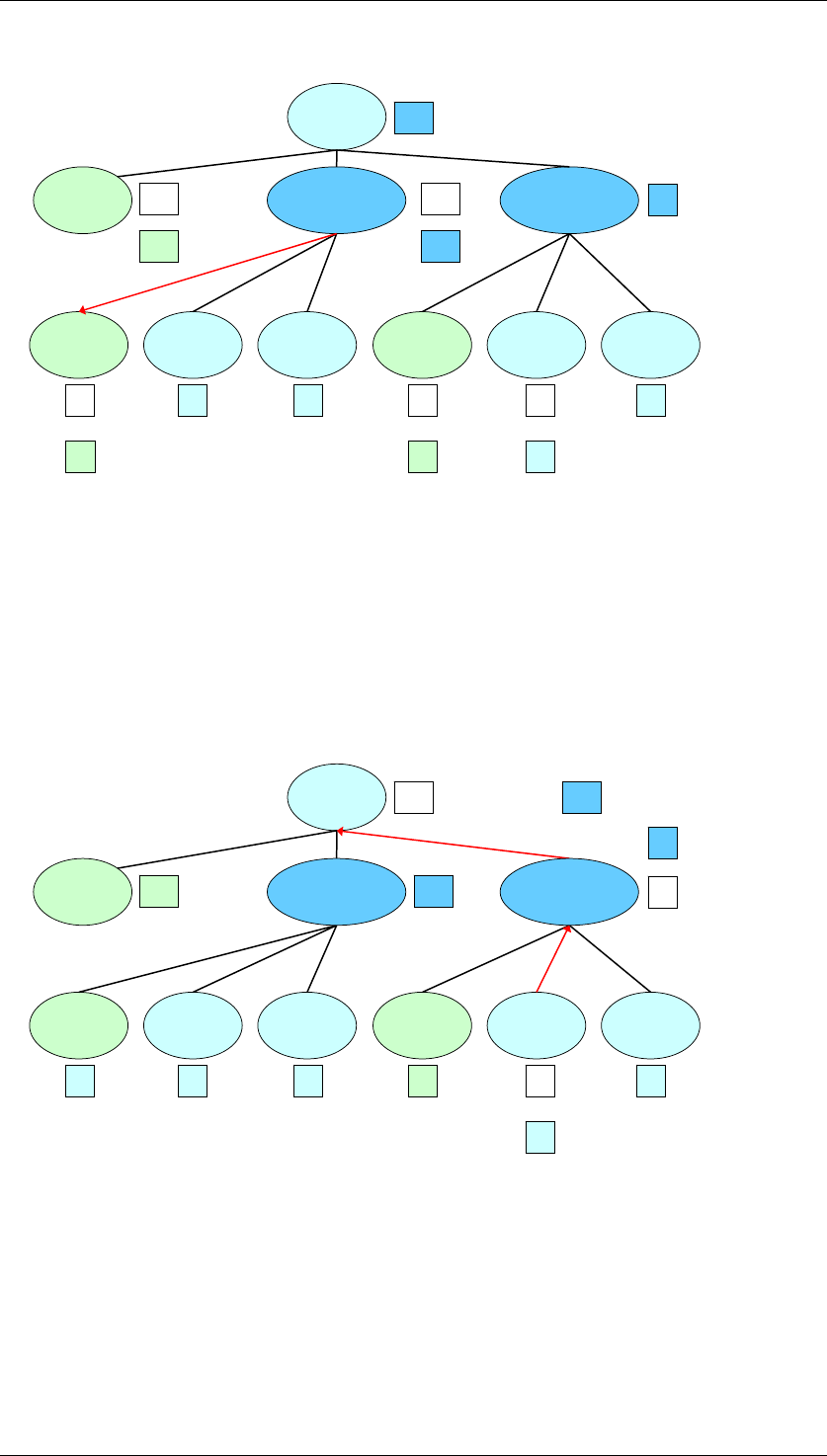
Core Development Tasks March 2006
Developing Business Logic
Business Planning and Analytical Services 143
AG, A
#, # AG1, Article AG2, Article
AG1, # AG1, A1 AG1, A2 AG2, # AG2, A3 AG2, A4
50 20
200
30 20 1020
100 50
350
110190 Input 1:
Change 1a:
Top-Down Planning:
Change 1b:
60 30
Input 2:Change 2:
10
● If you choose the bottom-up option, input on one leaf is not deducted from the lower-
level leaf. Instead, the value of the higher-level node is changed accordingly. Only an
input on a node with lower-level elements causes a change to be made to the
corresponding dummy node.
Example
Input 1: If the value of the leaf [AG2, A3] is increased from 20 to 30, the system
changes the value of [AG2, article] accordingly from 50 to 60 and the value of [AG, A]
to 360.
The following graphic illustrates this example:
AG, A
#, #
AG1, # AG1, A1 AG1, A2 AG2, # AG2, A3 AG2, A4
50 20
200
30 20 1020
100 50
350
Bottom-Up Planning:
30
Input 1:
Change 1a: 60
No Change
Change 1b: 360
AG1, Article AG2, Article
In the top-down mode, if the appropriate dummy leaf for a subtotal is not there or is locked in
a data slice for the planning, the corresponding subtotals and lower-level elements of this
subtotal from the subsequent level are not ready for input. In bottom-up mode it is only the
corresponding subtotal that is not ready for input.
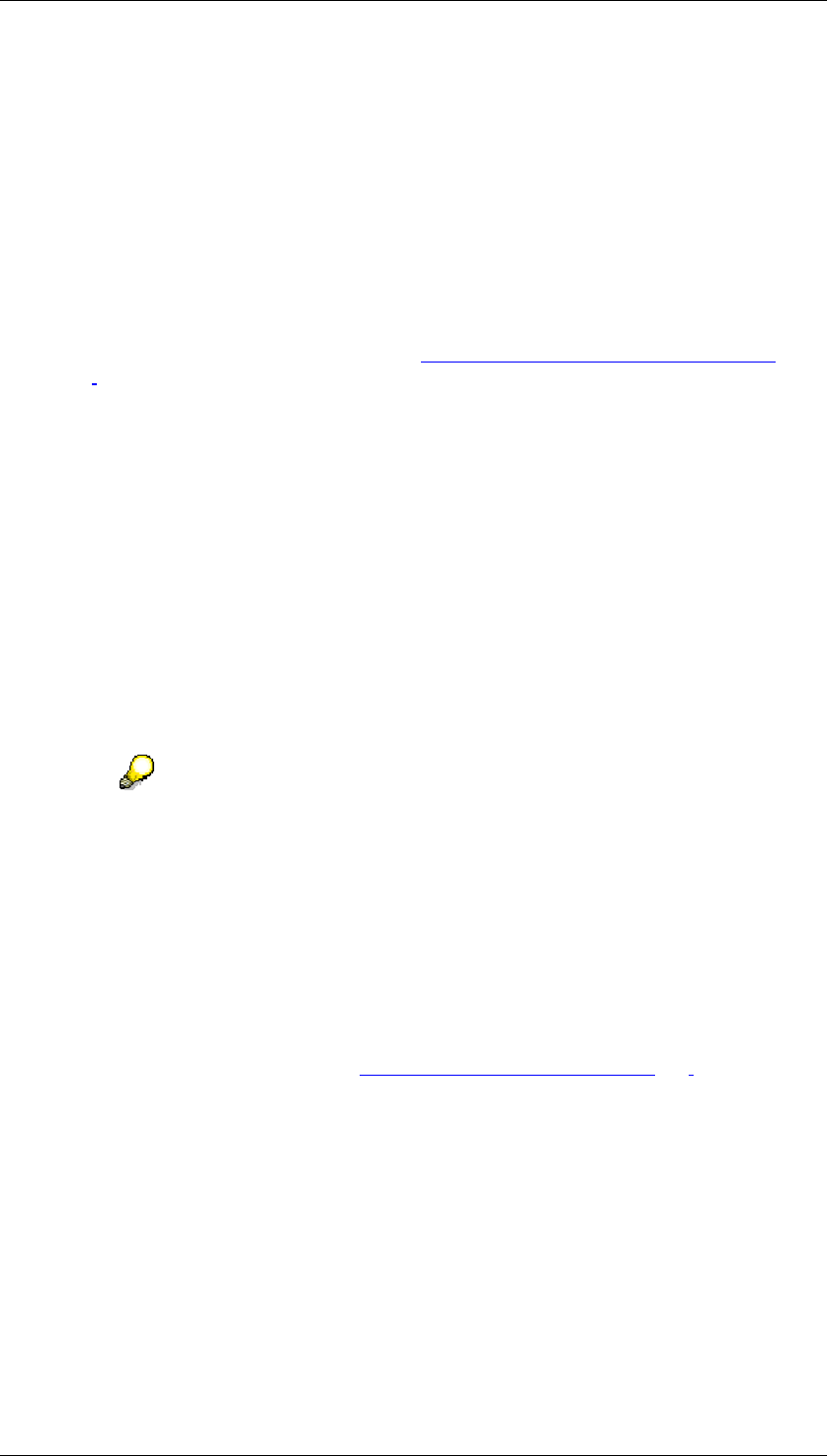
Core Development Tasks March 2006
Developing Business Logic
Business Planning and Analytical Services 144
Further notes
● In order to assort newly entered rows (that is, new combinations of characteristic
values) automatically in manual planning, choose Check.
● Characteristic combinations that may contain initial values for some characteristics but
that do not fit in the characteristic hierarchy are not displayed in manual planning. It is
also not possible to re-enter these combinations.
Example: A combination of this kind could be [#, A1].
● If you have chosen the option Check Input in the Hierarchy in the Lead Column dialog
box, the system checks whether the values for the dummy leaf are greater than or
equal to zero. For more information, see Hierarchically Structured Planning [Page
135].
4.2.1.2.4.1.1.1.2 Characteristic Combinations
Use
Normally in manual planning those exact combinations of characteristic values are presented
for which transaction data is already available. Alternatively to this transaction data-
dependent view of the planning layout, you can also determine that all valid combinations of
characteristic values (taking account of the selections in the planning level or package) are
displayed and are offered for data entry. The layout is then dependent on master data. For
combinations where no data has yet been entered, the value 0 is displayed for every key
figure.
When you choose that the layout is presented depending on the master data in
a planning layout, you should make sure that the selection in the planning level
or package (and if required the characteristic relationships) provides for a
sufficient restriction of the possible characteristic combinations. Otherwise
multiplying all the characteristic values with each other can result in
overdimensional data sets that are no longer easy to manage.
Integration
As an alternative to the presentation dependent on master data based on the current
selection, you can formulate differentiated rules for valid combinations of characteristic
values. You achieve this with the help of characteristic relationships [Page 110] that you
define in the context of the planning area. Here the system can only propose those
characteristic values that fall within the selection.
Features
In determining basic settings for the planning area you can choose between a master data-
dependent presentation and a transaction data-dependent presentation.
Activities
On the screen where you determine the basic settings for the planning layout, choose which
characteristic values are to be displayed by selecting Additional Settings → Characteristic
Combinations.
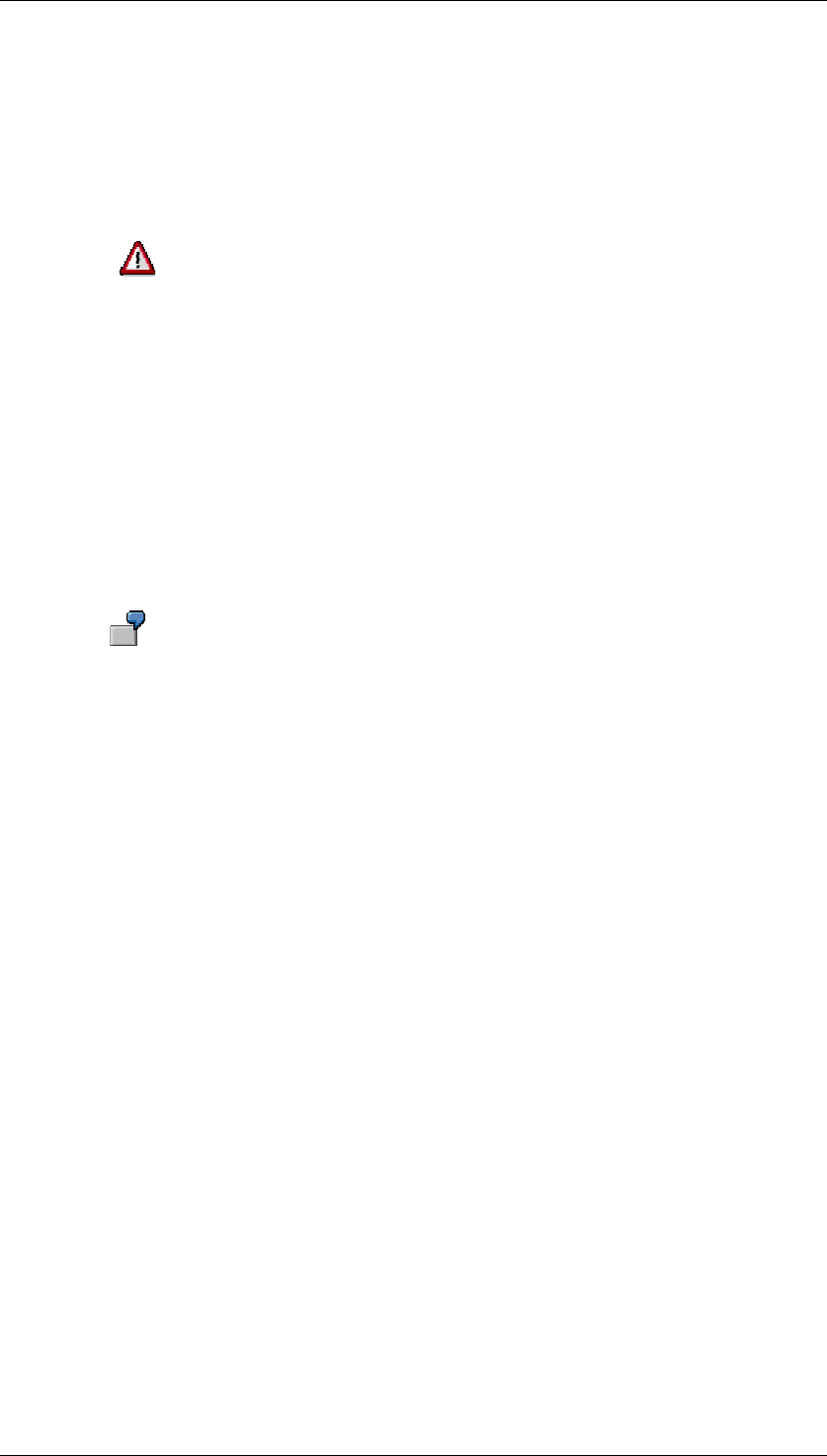
Core Development Tasks March 2006
Developing Business Logic
Business Planning and Analytical Services 145
● Choose From Transaction Data to only display those characteristic values for which
data has already been posted. In this case you can enter new lines for additional
characteristic combinations in the executed layout.
● Choose All Possible Characteristic Combinations in order that the system generates all
characteristic combinations according to selection. In this case you cannot enter any
new lines in the executed layout.
Note that this setting affects all characteristics in the planning layout because
the characteristic relationships can, for example, also restrict the possible
combinations for header characteristics.
4.2.1.2.4.1.1.2 Automatic Execution of Planning Functions
Use
You use this function, in the context of an executed planning layout, to make sure that a
function that you have determined is always executed with particular actions.
This allows you, for example, to assign a function of type Currency Translation to
a layout that you are using to enter amounts in the local currency. The function
automatically converts the entered amounts into the group currency. This means
that the amounts are available in both currencies at all times.
Prerequisites
You have already created planning functions and parameter groups which you want to assign
to the layout.
Features
You can assign any planning function to be executed automatically to a planning layout.
However, documents and manual planning cannot be used here.
You can use functions from the context of the same planning area to which the layout also
belongs, or you can enter a function from any other planning area. In this way, you are able to
synchronize data in different InfoCubes with each other.
In addition to the usual function types such as Copy and Repost you can also specify a
planning sequence to trigger more complex actions. For this you can use planning sequences
of any particular planning area or global, cross-area sequences.
A function which you assign to a planning layout for automatic execution is automatically
executed on the following events, that is before the action begins which is triggered by the
event:
● Saving
● Navigation from the planning layout to another object of the planning environment
● Executing a planning function with a planning layout open
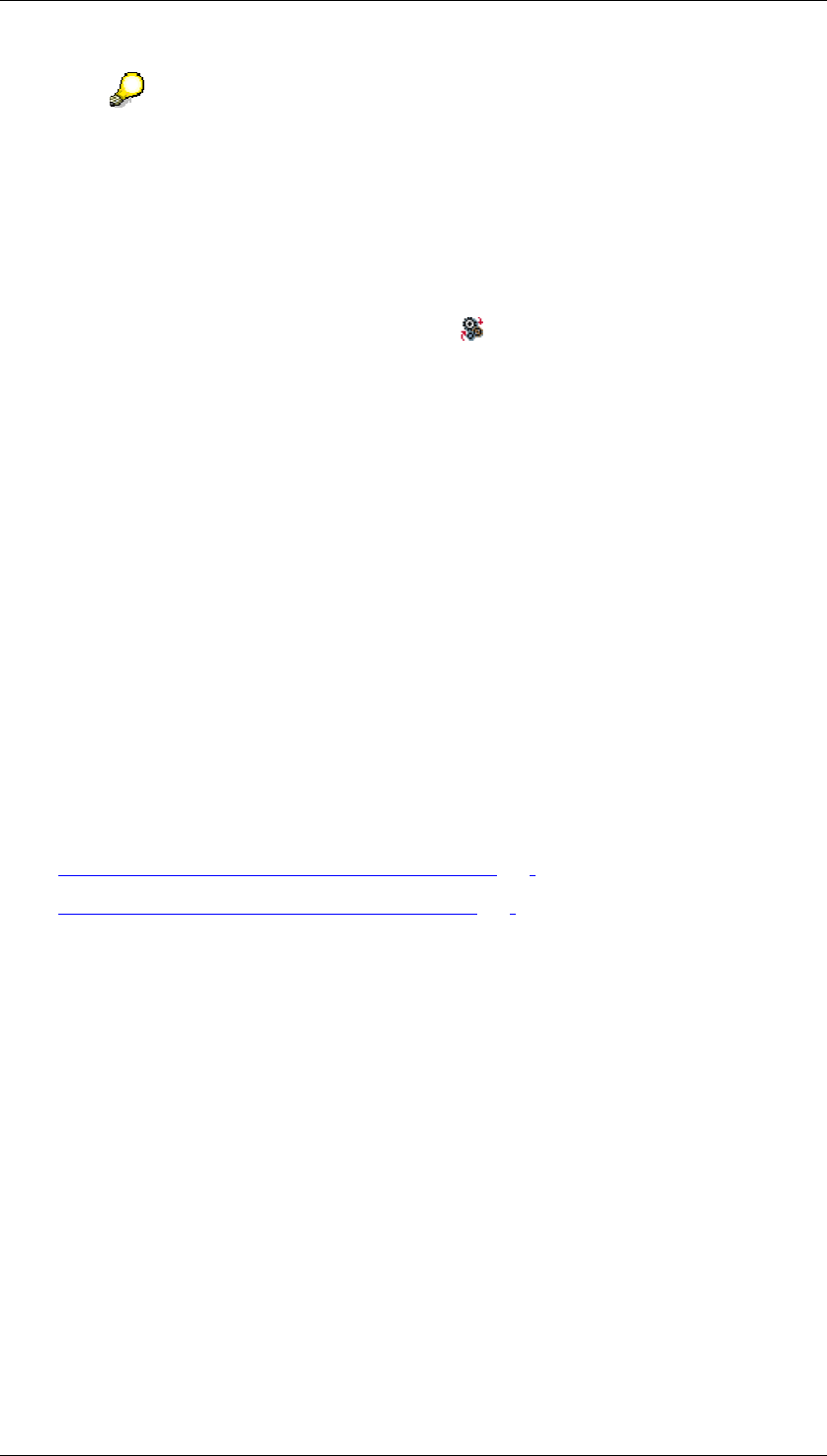
Core Development Tasks March 2006
Developing Business Logic
Business Planning and Analytical Services 146
This is referred to as the commit event: This is the time at which manual planning
transfers the changed data back to the BW-BPS transaction data buffer.
Each function uses the buffer. Data to be validated may already exist in the
buffer. For this reason a function that is executed automatically after the commit
event is not suitable for data validation.
Activities
...
1. In the first step of the layout definition choose Automatic Plng Funct. The system
displays a dialog box.
2. Decide whether you want to assign a planning function, an area-specific planning
sequence, or a global planning sequence.
3. Make the entries required by the system one after the other from left to right. Through
every input field which you fill in, you simultaneously control the possible values of the
F4 Help in the following input field.
4. In the input field Package, you can decide whether you want to enter a package or not:
○ If you enter a package, the function is executed for that data that is contained in
the selection of the package entered.
○ If you do not enter any package, the function is executed for that data that is
contained in the selection of the package that you are editing with the planning
layout at the time of execution. The prerequisite for this is that you have entered
the same planning area and the same level which the planning layout itself also
belongs to.
See also:
Planning functions in planning folders
● Automatic Execution of Planning Functions [Page 279]
● Automatic Execution of Global Functions [Page 282]
4.2.1.2.4.1.1.3 Dynamic Data and Lead Columns
Use
Alongside variables, dynamically created data and lead columns are an additional way in
which you can parameterize the structure of a planning layout. This functionality allows you to
define data columns or rows in the lead column as a template for a characteristic.
At runtime the system generates the completed planning layout. In this planning layout the
system first determines the possible characteristic values from the planning package and then
inserts these values in the dynamic columns and rows sequentially. The number of rows or
columns in the planning layout is calculated from the number of characteristic values in the
selection for the characteristic that is flagged as dynamic. In this way, a number of columns or
rows are generated dynamically from one column or row.
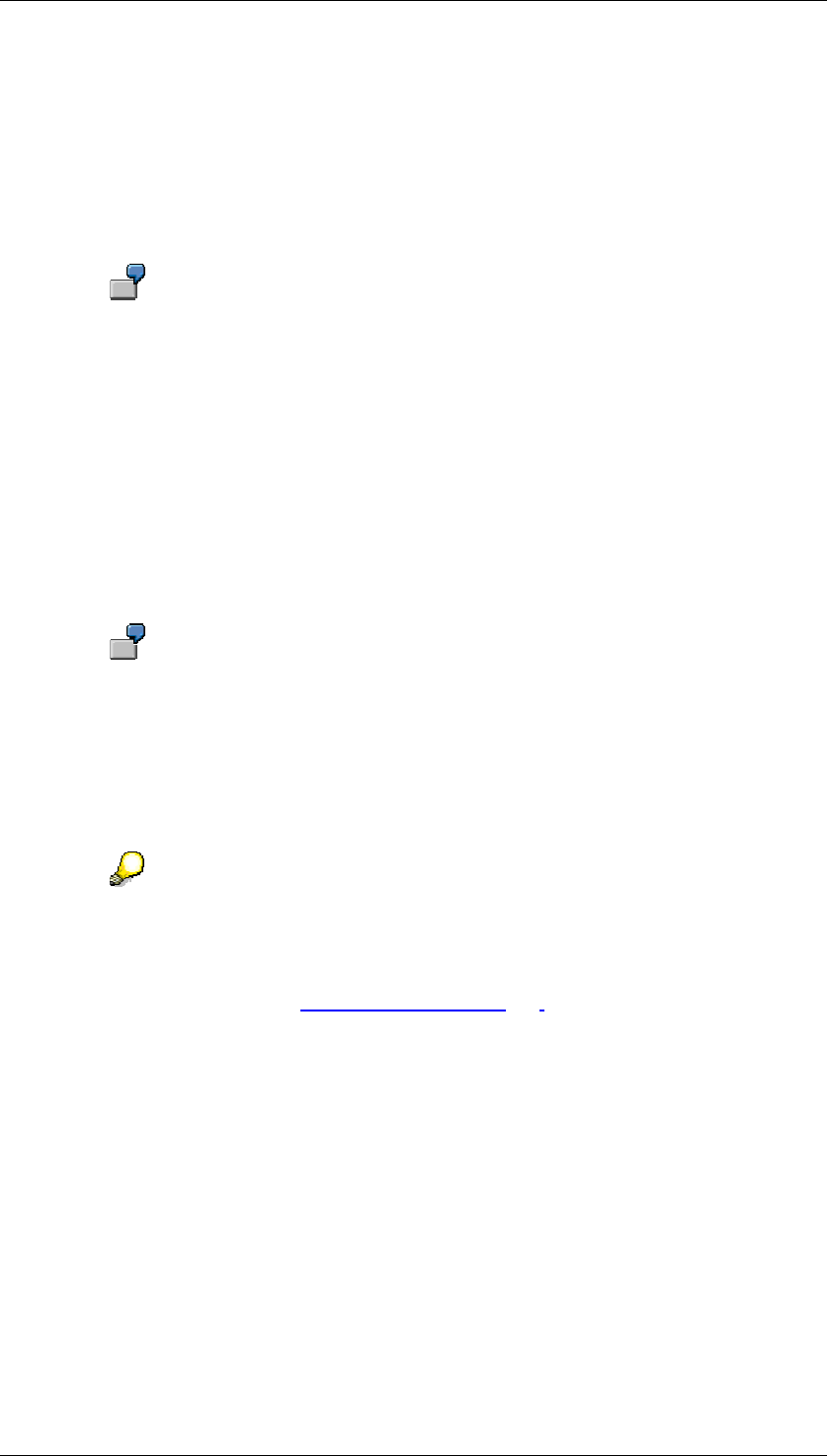
Core Development Tasks March 2006
Developing Business Logic
Business Planning and Analytical Services 147
Dynamic columns enhance your options to control the characteristic values to be displayed in
the following way:
Lead column
For just one of the characteristics in the lead column you specify that the rows should be
displayed dynamically corresponding to the characteristic values contained in the planning
level or package, in accordance with the current selection conditions.
You select the characteristic article for the dynamic lead column and in addition
include the characteristic country in the lead column. In the second step of the
layout definition you first combine article with the (static) value DE and in a further
row with the value USA of the characteristic country. With a selection of the
articles A1, A2 and A3, you get six rows for the following combinations: A1/DE,
A2/DE, A3/DE, A1/USA, A2/USA, A3/USA when executing the layout in the lead
column.
Data column
For just one of the characteristics in the data column you specify that the columns should be
displayed dynamically corresponding to the characteristic values contained in the planning
level or package, in accordance with the current selection conditions.
You select the characteristic fiscal year for the dynamic data column and in
addition include the characteristic country in the data column. In the second step
of the layout definition you first combine fiscal year with the (static) value DE and
in a further row with the value USA of the characteristic country. With a selection
of the fiscal years 2001, 2002 and 2003, you get six data columns for the
following combinations: 2001/DE, 2002/DE, 2003/DE, 2001/USA, 2002/USA,
2003/USA when executing the layout.
The selection of a characteristic in the data or lead column that should be
handled dynamically can, apart from fixed values, also take place with the help of
a variable. In this case, you can build a scenario for rolling planning with the joint
use of dynamic columns and variables that is particularly easy to maintain. For
more information see Rolling Planning [Page 149].
Prerequisites
Compound characteristics
A characteristic that you want to present in dynamic columns is not allowed to be contained
as a higher-level characteristic in a compound characteristic. You can use compound
characteristics in dynamic columns if the higher-level characteristic is restricted to a single
value in the planning level.
Layout types
You can only create dynamic lead columns for the layout types key figures in data columns,
rows defined individually, and key figures in lead columns. Dynamic data columns, on the
other hand, are supported for all layout types.
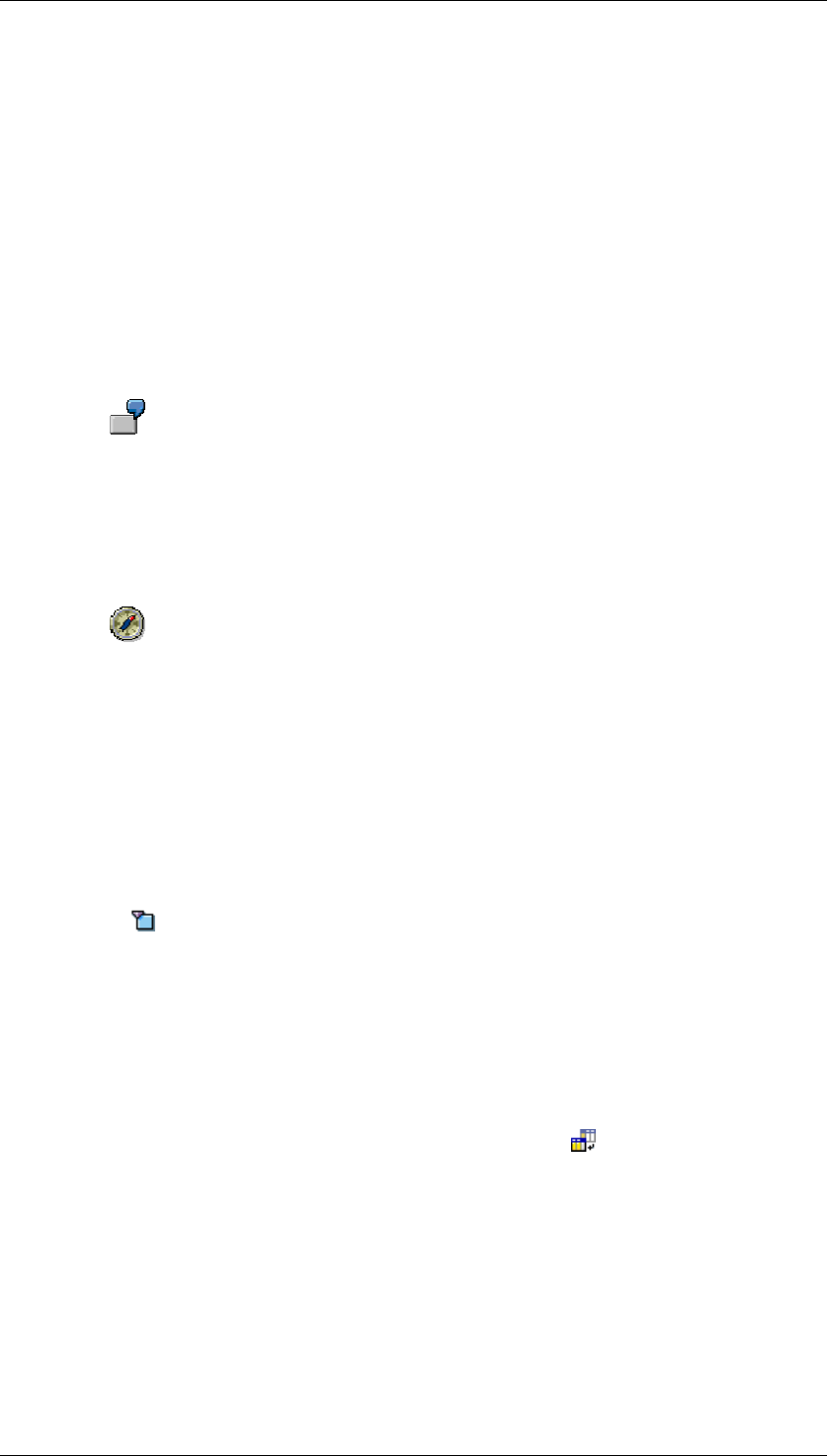
Core Development Tasks March 2006
Developing Business Logic
Business Planning and Analytical Services 148
Features
From the characteristics contained in the planning level, you can choose a characteristic that
should be handled dynamically in the data or lead column. The system offers you the
available characteristics in a selection list. In this way you can determine whether the
characteristic value, or a text, should be used in the header of the dynamic data column (or in
the rows of the lead column). With texts you can choose either short, medium or long texts.
In the data or lead columns you can add further (static) characteristics in addition to a
dynamic characteristic. For such additional characteristics, you must determine the desired
values explicitly as usual. You can combine the dynamic characteristic with as many explicitly
entered values of the remaining characteristics as you like.
In addition, it is possible to add comparison columns that contain such predetermined values
for the dynamic characteristic which are outside the dynamically determined selection.
If, for example, the characteristic fiscal year appears dynamically with the
characteristic values 2001, 2002, and 2003 in the planning layout, you can add a
comparison column for the (static predetermined) fiscal year 2000 that always
appears in the layout independent of the dynamic value determination.
When generating the new rows or columns, adjacent rows or columns are correspondingly
moved either down or to the right.
If you are using Microsoft Excel for manual planning and have your own areas in
an Excel worksheet with your own formats or formulas, these areas may be
overwritten if you use dynamic rows or columns. This is because the final
structure of the planning layout depends on the number of characteristic values
for the dynamic characteristic. If you have special requirements as to the
structure of the entry screen, you can create these on your own worksheet. You
can determine the layout structure using VBA macros and copy data between
worksheets.
Activities
...
1. Choose Additional Settings in the first step of the layout definition. The system
displays further setting possibilities.
2. If you want to create a dynamic lead column ensure that you are using a suitable layout
type (key figures in data columns, rows defined individually or key figures in lead
columns).
3. Choose Dynamic for in the group field Lead Columns or Data Columns for the
characteristic that should be treated dynamically in the corresponding layout area.
In the Settings for Characteristics table the system modifies the settings automatically
according to your choices. The system inserts the symbol in the Restriction column
to indicate the characteristic that is to be treated as dynamic.
4. Choose the desired Text Replacement.
5. Choose Continue. You get to the second step of layout definition. From this point, the
process for dynamic lead columns and data columns differs:
a. If you are defining dynamic lead columns, choose the tab page Lead Columns.
In a row of the table Configuration of the lead columns choose the indicator Dyn.
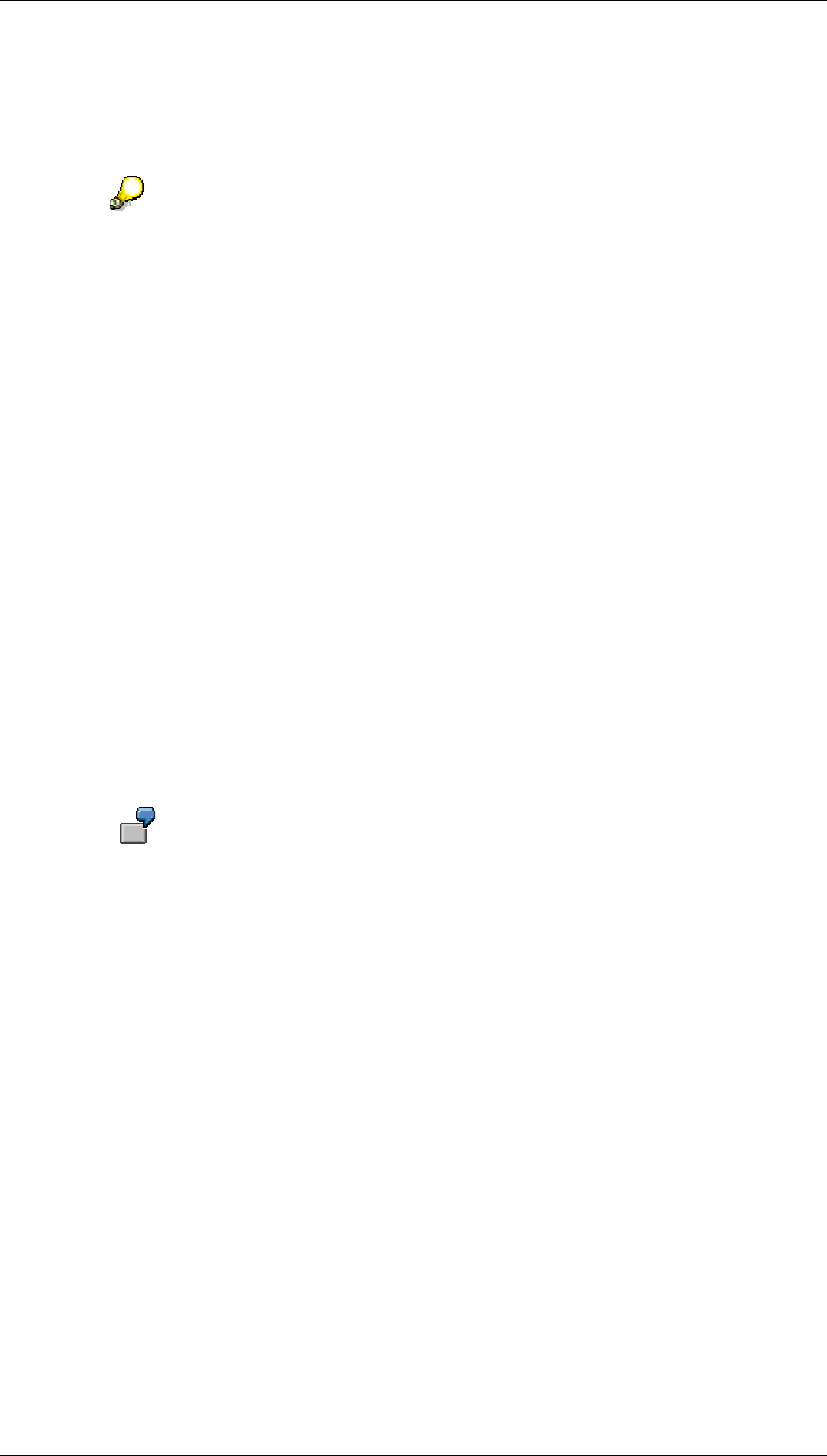
Core Development Tasks March 2006
Developing Business Logic
Business Planning and Analytical Services 149
The system automatically enters in the column intended for the dynamic
characteristic its technical name as well as in the column Text. The technical
name in the column Text is replaced by the dynamically determined value of the
characteristic when executing the layout.
To display the respective value of a dynamic characteristic in the lead column (or
in the column header of a data column) as a label, you must always enter the
technical name of the characteristic in the layout definition. This also applies
when the characteristic values are determined at runtime using a variable: You
also use the technical name of the characteristic in this case (and not that of the
variable).
If necessary, include more information on the key figure and further (static)
characteristics.
b. If you are defining dynamic data columns choose the tab page Data Columns
and proceed as with dynamic lead columns.
6. Continue the layout definition as usual.
4.2.1.2.4.1.1.3.1 Rolling Planning
Use
You execute rolling planning in order to replace plan values with the actual values of the
previous period within a fixed time context after every completed period. You can protect
these actual values against changes and if necessary fix the plan data again for the remaining
periods in the predefined time frame.
A typical example of such a scenario is the planning of sales figures on a
monthly basis for the current fiscal year.
In order to model such a scenario, you require a planning layout for manual planning in which
the consecutive listed periods are divided into two areas:
● Completed periods which contain actual data and are protected against changes
● Open periods which contain plan data and can be changed
In addition, the requirement exists that the boundary between both of these areas should be
able to be changed with the least possible administrative effort.
The following graphic presents the procedure aimed for:
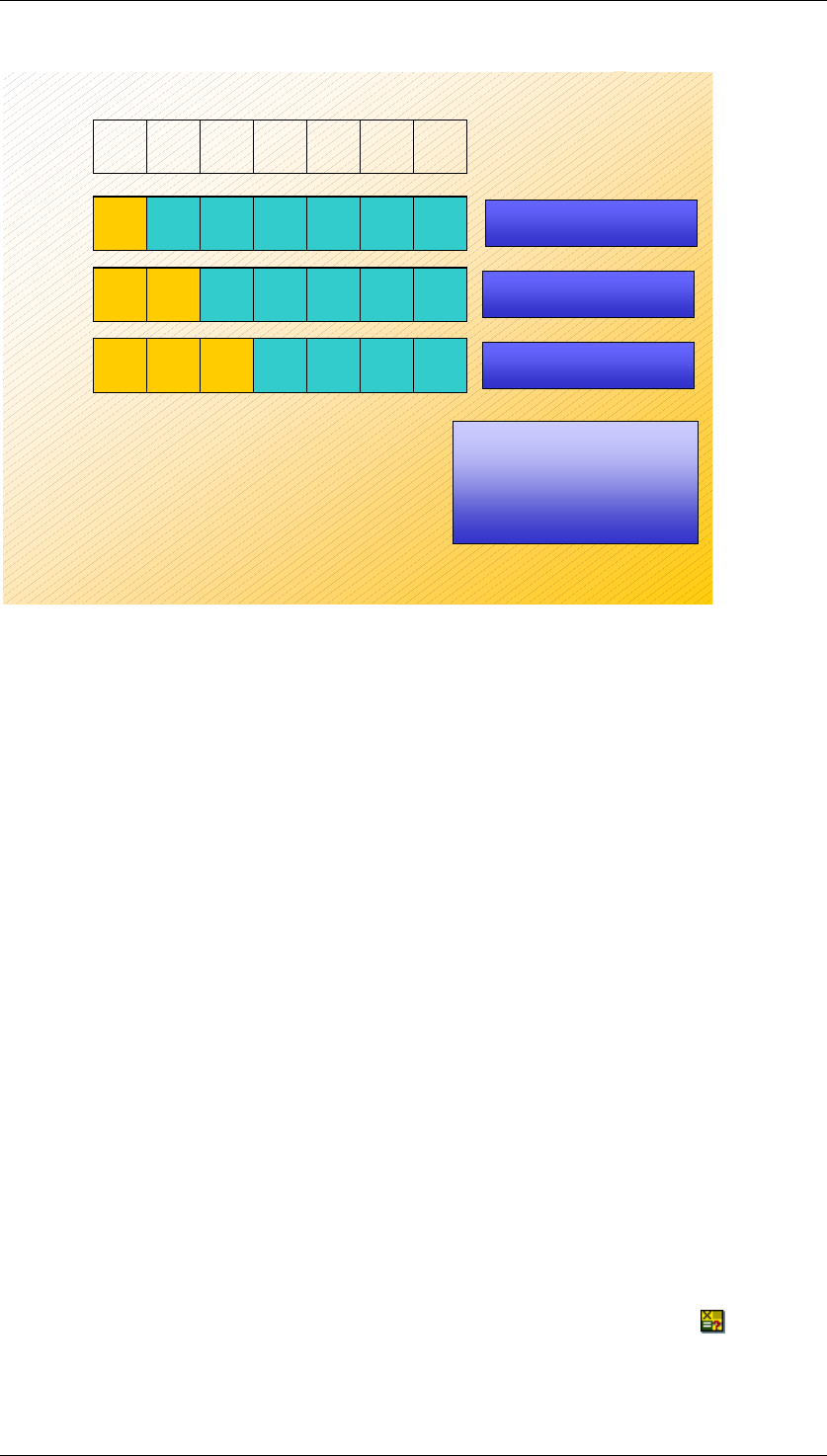
Core Development Tasks March 2006
Developing Business Logic
Business Planning and Analytical Services 150
123456...
A
ctual Plan Plan Plan Plan Plan Plan
A
ctual Plan Plan Plan Plan Plan
A
ctual
A
ctual Plan Plan Plan Plan
A
ctual
A
ctual
January
February
March
Variables on the characteristic
period:
VPERACTUAL:
Periods with actual data
VPERPLAN:
Periods with plan data
VPERACTUAL = 1
VPERPLAN = 2...12
VPERACTUAL = 1..2
VPERPLAN = 3...12
VPERACTUAL = 1..3
VPERPLAN = 4...12
The whole planning period is moved.
The general approach to fulfill this requirement is based on the use of variables in connection
with dynamic data columns. You create the variables VPERACTUAL and VPERPLAN for the
characteristic period and set the selection of variables so that the characteristic values cover
the area from 1 to 2 over both variables and that the initial value of VPERPLAN is the same
as the end value VPERACTUAL plus 1.
You use the variable VPERPLAN for the selection of the characteristic period in the planning
level. In addition, you must restrict the characteristic fiscal year variant compounded to the
period to a single value, since period is otherwise not available as a dynamic characteristic.
For the planning layout, choose the type Key figures in data columns and enter that the
characteristic period should be presented in dynamic data columns. In addition, you include
the characteristic version in the data column in order to distinguish between plan and actual
data.
You take the further procedure from the following section.
Procedure
...
1. In the second step of the layout definition, choose the tab page Data columns.
2. In the table Configuration of data columns, define the data column for the presentation
of the actual from completed periods. For this you make the following settings:
■ ...
a. Choose the key figure for which you want to display or enter transaction data.
b. Set the indicator in the column Comparison column to protect the actual data
displayed here from changes.
c. Set the indicator in the column Dyn. to indicate the data column as dynamic.
d. Select the field in the column for the characteristic period. Choose Variable.
The system displays a dialog box.
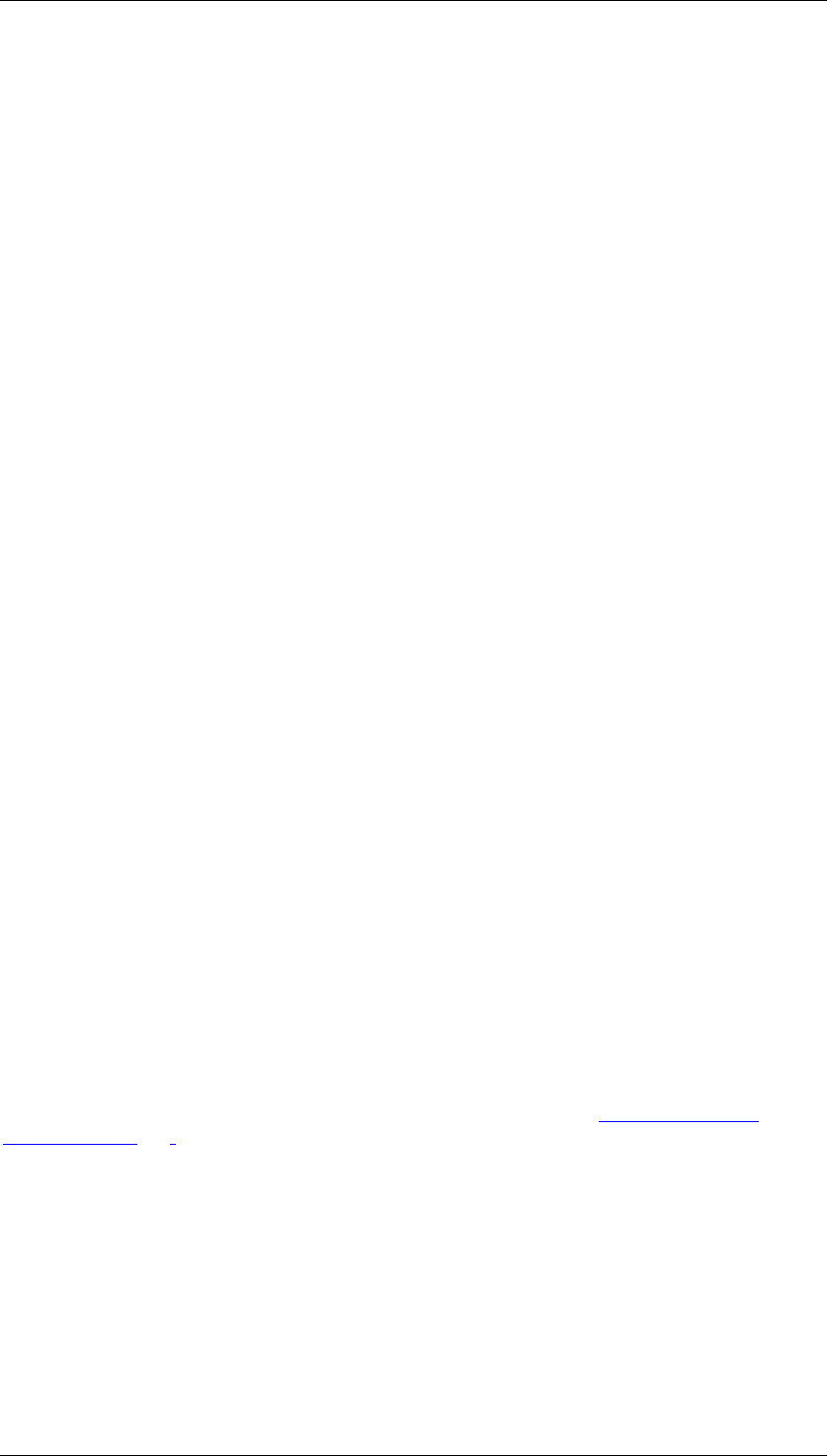
Core Development Tasks March 2006
Developing Business Logic
Business Planning and Analytical Services 151
e. Choose the option Variable and enter the Name VPERACTUAL.
f. Enter in the column for the characteristic version the characteristic value for
actual data.
3. In the table Configuration of data columns, define the data column for the presentation
of the plan data for the periods that are still open. Make the same settings for this as for
the actual data, however, with the following differences:
■ ...
a. Make sure that the indicator Comparison column is not set.
b. Because the indicator Dyn. is set, the system has entered the technical name of
the characteristic in the column for the characteristic period. Do not change this
setting.
This setting ensures that those values are used for the periods which are set in
the selection of the planning level. In the scenario presented here, these values
result from the definition of the variable VPERPLAN which is used in the
planning level as a selection.
c. Enter the characteristic value for plan data in the column for the characteristic
version.
4. Save the planning layout and execute it.
Result
The executed planning layout contains as many data columns as there are characteristic
values in the selections of both variables VPERACTUAL and VPERPLAN, therefore, in the
example presented 12. After a change of month, you as the administrator only have to extend
or reduce the selections of both variables by one period in order to adjust the division of the
period range in a display area for actual data and an entry area for plan data.
4.2.1.2.4.1.2 Determining Detail Settings
Use
In the planning layout detail settings you are able to determine the sequence of
characteristics in the header area, and configure the lead and data columns. Furthermore,
you can select the display tool for previewing the planning layout in the next processing step.
Prerequisites
You have determined the basic settings for the planning layout (see Determining Basic
Settings [Page 134]).
Procedure
The system dynamically offers you the tab pages on which you probably want to make
changes. According to the layout type that you have chosen, enter the key figures that you
are displaying in the planning layout and for which you want to enter plan data on either the
Data Columns or Lead Columns tab page. In detail, you have the following options:
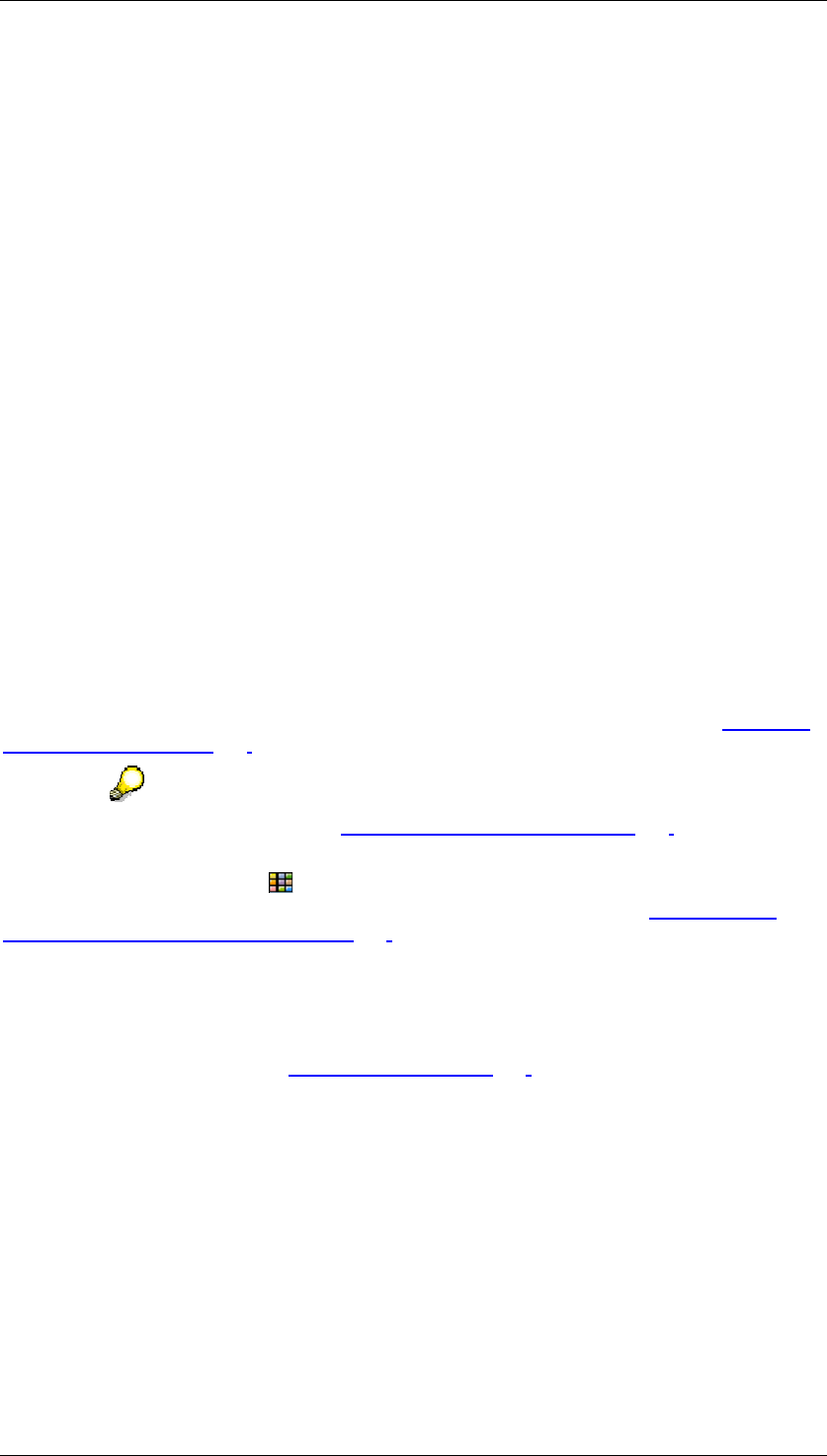
Core Development Tasks March 2006
Developing Business Logic
Business Planning and Analytical Services 152
Tab page Header Area
Here you can change the order in which the system suggests characteristics in the header
area are to be listed. In addition, you can decide whether each characteristic in the header
area should be hidden or displayed in the output in the front end. In this way you can increase
the visible area for data entry if the layout has a large number of header characteristics.
Tab page Data Columns
The structure of this table depends on the layout variants and the key figures and
characteristics that you have chosen in the previous step when editing the planning layout:
● For the layout variants key figures in data column and key figures in data column, rows
defined individually you get one column for selecting the key figures.
If characteristics have also been selected for the data columns, an extra column
appears for each characteristic. This has the name of the relevant characteristic as the
title of the column.
● For the layout variant key figures in lead column you get, for each characteristic, a
column with the name of the respective characteristic as the title of the column.
In the fields for key figures, select the required key figures from those key figures that were
included in the planning level. In the fields for characteristic values, determine these values
either with fixed values or by variable replacement.
In the Heading column you are able to edit the heading of the data column. If no text has
been determined for a column heading yet the system uses the name of the key figure or
characteristic that you select.
If there are characteristics among those chosen for the data column for which an attribute for
sign conversion has been determined, you get another column: sign attribute (see Automatic
Sign Assignment [Page 172]).
For more information, see Configuring Data Columns [Page 153].
You can choose whether the layout should be displayed with the SAP List Viewer (ALV) or
with Microsoft Excel using the Display Tool function. In the third processing step different
formatting options are available to you depending on the display tool (see Formatting the
Generated Layout in the Preview [Page 155] ).
Tab page Lead Columns
The structure of this table depends on the layout variants that you have chosen in the
previous step when editing the planning layout: You have to distinguish between the following
cases (for the arrangement, see Planning Layout [Page 128]):
Simple lead column(s): Here you define the sequence of characteristics in the lead columns
for the key figures in lead column layout variant. You also determine whether the
characteristics are to be displayed with their technical name (key), their description, or a
combination of both.
If attributes are defined for a characteristic you can choose, in the Attr. column, whether and
for which attributes of the characteristics additional columns are to be created in the lead
columns. The system displays the relevant attribute values in these additional columns.
Complex lead column(s): The structure of this table depends on the layout variants and the
key figures and characteristics that you have chosen in the previous step when editing the
planning layout: Determine the characteristic values and, where appropriate, the key figures.
This process is described in the section on the Data Columns tab page.
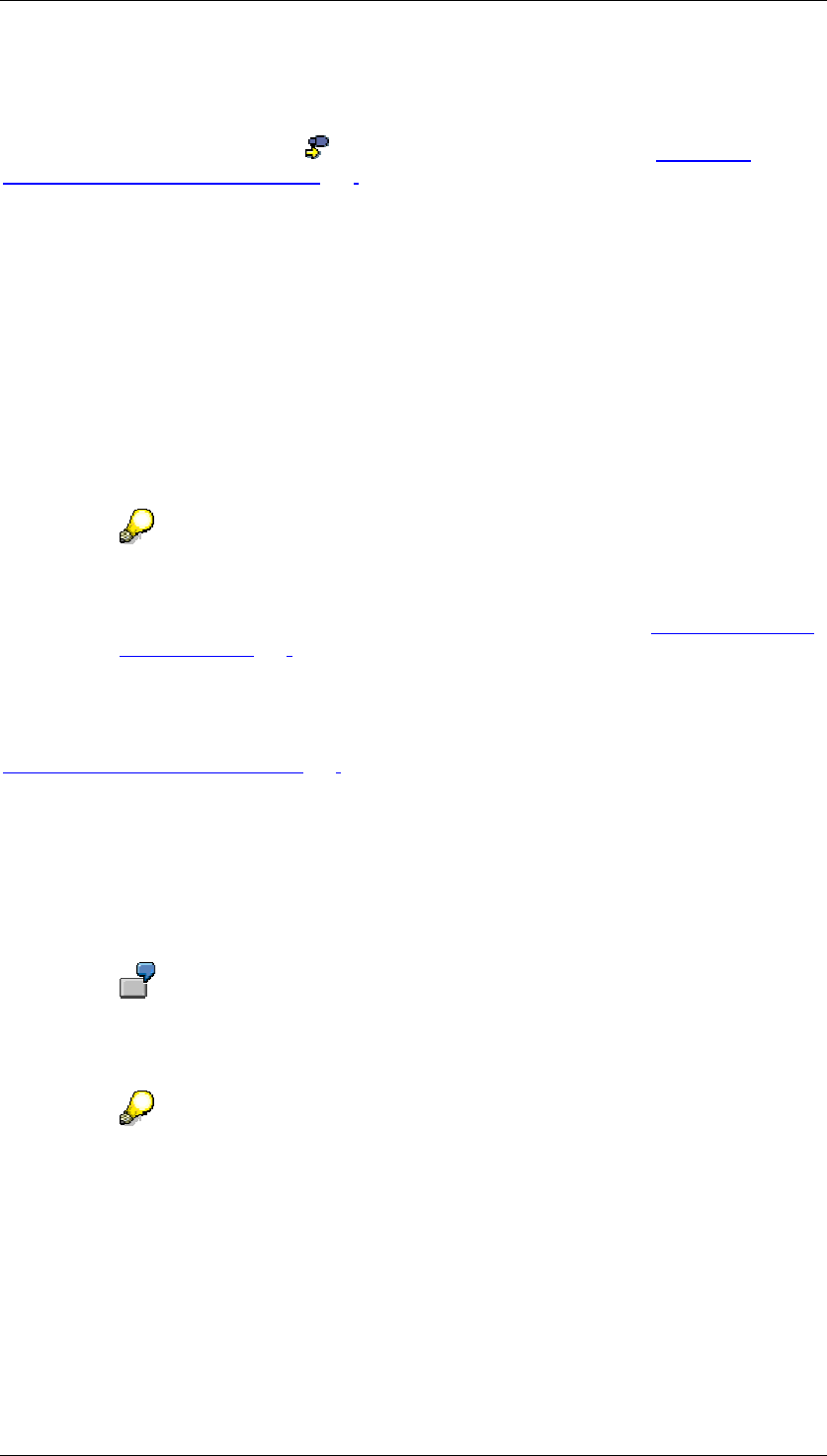
Core Development Tasks March 2006
Developing Business Logic
Business Planning and Analytical Services 153
Result
You have made the basic and detail settings for the planning layout. To see the result in a
preview with sample data, choose Continue. For more information, see Formatting
Generated Layout in Preview [Page 155] .
4.2.1.2.4.1.2.1 Configuring Data Columns
Use
You determine the properties of data columns on the Data Columns tab page in the
Configuration of Data Columns table. Here you determine which key figure or characteristic
values are contained in the respective data columns and how these values are to be
displayed (for example, with regard to ready-for-input status, display of units, display
decimals, scaling factors).
Note that one row in the Configuration of Data Columns table represents one
column of the data column area on the planning template.
You can find more information on structuring the table under Determining Detail
Settings [Page 151].
Prerequisites
You have fully executed the basic steps for creating and editing the planning layout (see
Determining Basic Settings [Page 134]).
Procedure
...
1. In the Key Figure column, enter the technical name of the key figure that you want to
include in the layout. An input help is available.
2. In the column Heading, enter the text that is to be used as the column heading for the
key figure.
It makes sense to change the Heading, for example, if you have broken down
the data columns by characteristic value and the same key figure appears
several times in the layout, for example, sales broken down by region.
If you want to use a variable within a text, enter the technical name of the
variable in capital letters. In order to provide a variable with an offset, use a
character string of form VARIABLE+1 or VARIABLE-1 (without blank
characters) in the text. You are also able to combine “static” and “variable” text
in one heading, for example, “sales in year VARIABLE+1".
At the time of execution (that is, when displaying or entering the data), the
variables are replaced with the corresponding value.
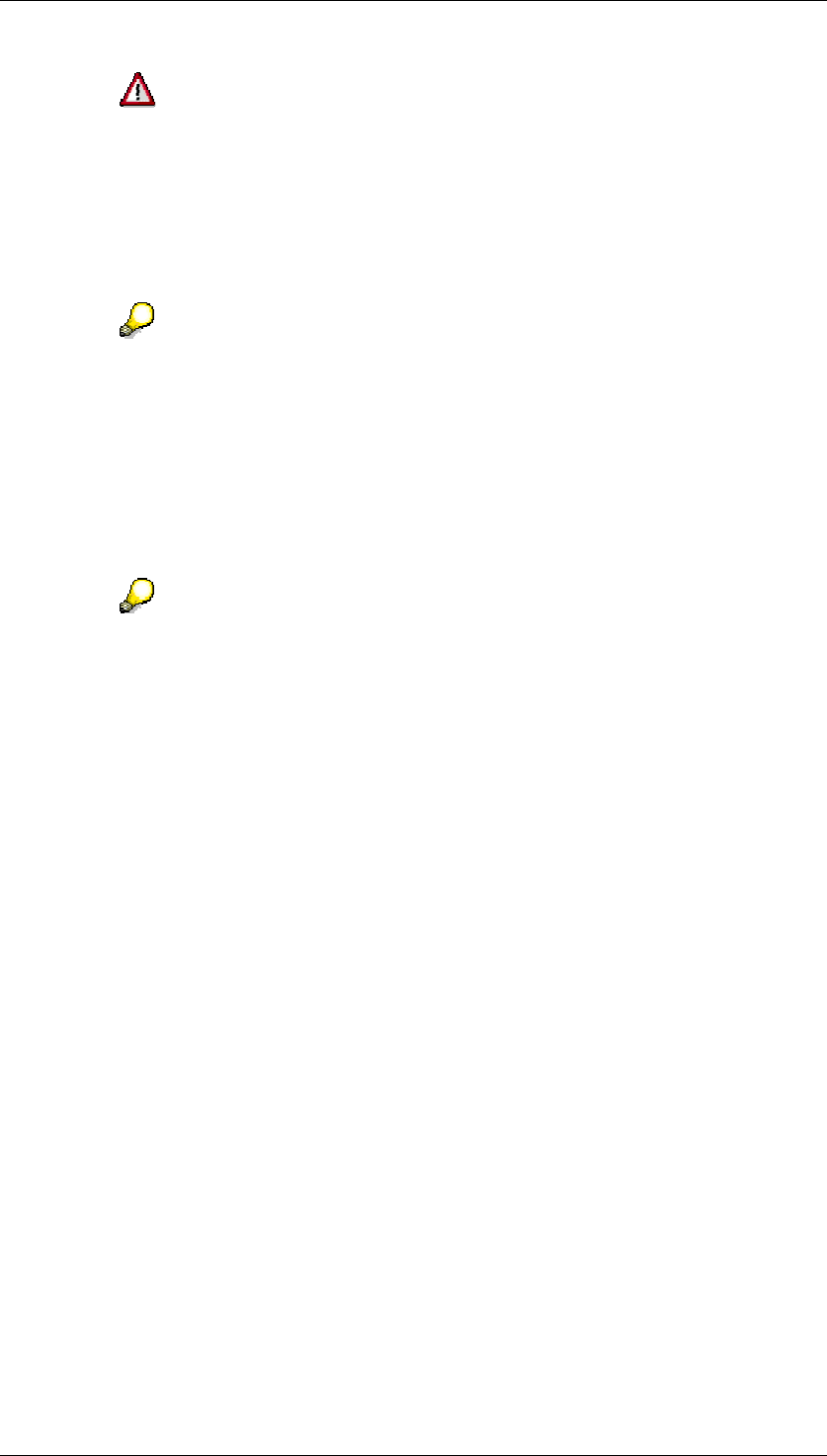
Core Development Tasks March 2006
Developing Business Logic
Business Planning and Analytical Services 154
If you replace a key figure (that you have already added to the data columns)
with another key figure, the system only enters the name of the new key figure in
the field Heading if the field was previously blank. Otherwise the column
heading retains the original key figure.
3. In the column Position, enter a figure that specifies in which position the current column
should appear among the data columns. If you do not enter a position the system
automatically numbers the columns in the order of the rows in the table.
In certain cases you can simplify the entry: For example, to swap the positions
of the last two columns, you can simply enter a value for the second last column
that is greater than the value for the last column. The system then rearranges
the columns and ensures correct sequential numbering.
4. Determine whether the key figure that you are processing is to appear as a comparison
column. Comparison columns are not ready for input in manual planning. Furthermore,
a column must also be specified as a comparison column if you want to allow a fixed
characteristic value in the planning layout for a characteristic whose value is
determined by a variable in the planning level.
Key figures that you include in a comparison column are not subject to the
characteristic value restrictions in the planning level or the planning package.
Therefore, you can display key figures for any combination of characteristic
values for purposes of comparison. You can use only those key figures that
were included in the planning level. Comparison columns are also locked.
5. If the unit or currency should be suppressed when showing the values of a key figure in
the planning layout, set the necessary indicator in the Suppress Units column. The
currency unit or unit of measure is often already included in the header area. In such
cases, it is not necessary in the data area.
6. Where necessary, determine a scaling factor that is a rounding factor, for displaying the
key figure values. This is particularly useful if you want to display very large amounts. If
you enter a new row in the table but do not enter anything in this field, the default
settings of the BW system are used.
7. An input help is available in the Decimals column for determining the number of decimal
places. The representation of decimal places in the planning layout depends on the
following settings:
○ If you determine decimal places in the properties of the planning layout this
overwrites all other settings. The settings in the layout cannot be used to
increase the accuracy of those values saved in the database.
○ If you do not determine anything in the planning layout the system adopts those
settings that are maintained for the key figure in InfoObject maintenance.
○ If you have not determined anything for the key figure either, those settings that
are maintained for the assigned unit of measure or currency unit become
effective. For key figures of type figure, the technical decimals become effective.
8. If you have included characteristics in the data columns, enter the desired characteristic
value for each column.
If in the planning level you have set the selection condition for a characteristic by
variable replacement, you can transfer the value calculated by the variable at the

Core Development Tasks March 2006
Developing Business Logic
Business Planning and Analytical Services 155
execution time, instead of a fixed entered value, using the Switch Variable On/Off
function. The function is only available if a corresponding characteristic is used in the
planning layout. For more information, see Using Variables [Page 108].
9. If you want to create an attribute column for signs you also have to select the
corresponding attribute key figure in the field for the sign attribute. You can find more
information on the sign attribute under Automatic Sign Assignment [Page 172].
Attribute columns are not ready for input and are displayed without units. For this
reason the system sets the indicators for the comparison column and the suppression
of units automatically.
Result
You can view the results of the settings you have made as a spreadsheet and then make
further changes if you wish by choosing Continue to switch to the last processing step of
the planning layout.
The settings that you make for the presentation of values in the layout also have
an effect on how these values are transferred using the Application
Programming Interface [Page 351].
If, for example, you use a particular scaling factor the value is delivered exactly
as it appears in the planning layout (and not with the actual value) when a value
is accessed using the programming interface. For an application that requests
values using the programming interface it is not possible to determine whether a
value has been modified.
See also:
Formatting Generated Layout in the Preview [Page 155]
Hierarchically Structured Planning [Page 135]
4.2.1.2.4.1.3 Formatting Generated Layout in the Preview
Use
In the last three processing steps you see the finished planning layout as a preview with your
own sample values. Depending on the display tool that you chose in the second editing step
you can modify the layout to fit your individual formatting requirements.
Integration
BW-BPS generates the planning layout anew whenever you make changes in the previous
layout-processing steps, or in the data basis, that affect the layout (for example, when
selecting the characteristics to be used in the planning level). For this reason, it is a good idea
to make the final configurations to the layout when changes like these are no longer
necessary.
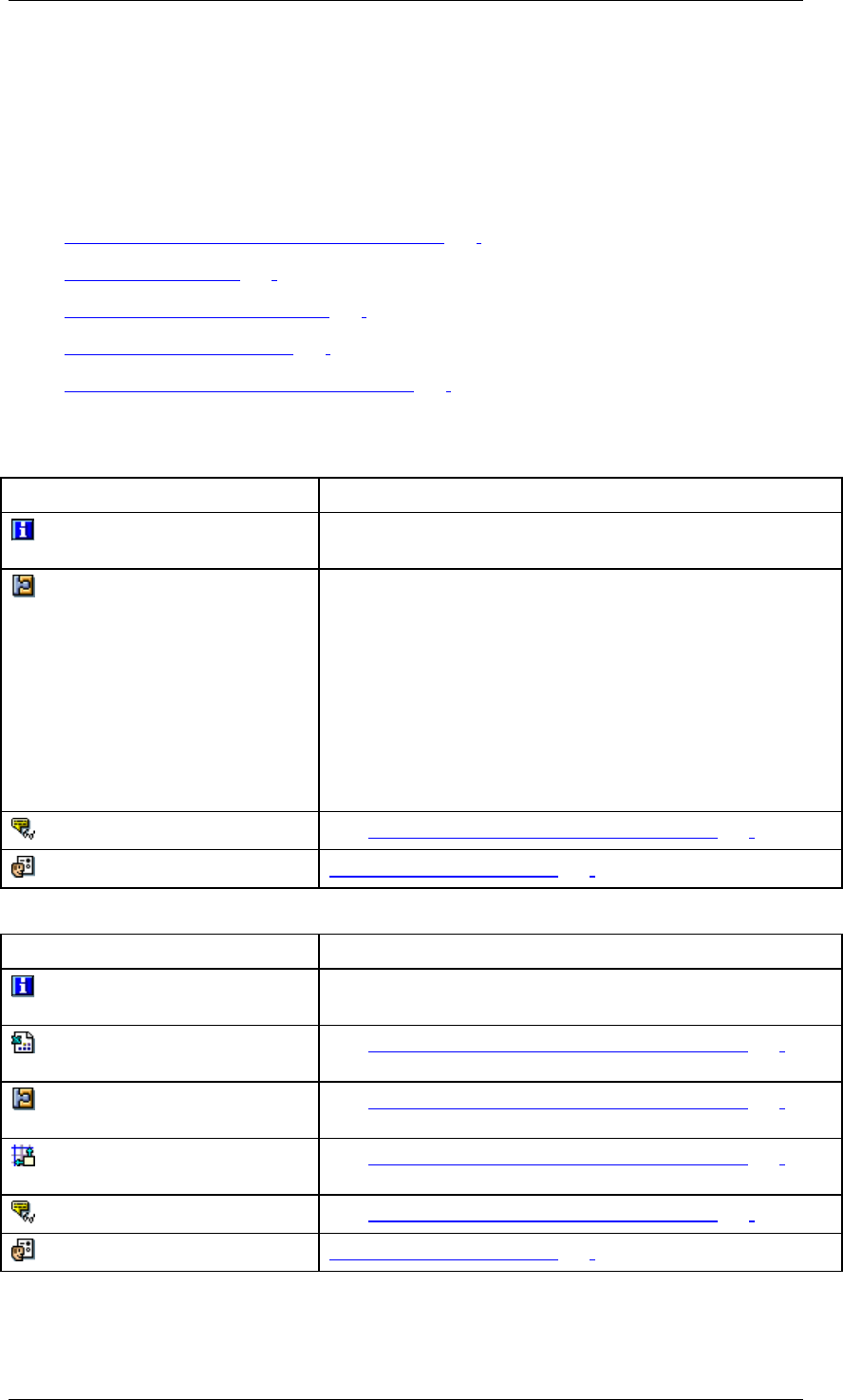
Core Development Tasks March 2006
Developing Business Logic
Business Planning and Analytical Services 156
Features
The automatically generated layout contains the header area and the lead and data columns.
The system also generates some random data for the lead and data columns so as to give
you a better idea of how the planning layout will look at the time of data entry or data display.
You can find further information under:
● MS Excel-Specific Formatting Options [Page 157]
● Editing Styles [Page 161]
● Editing Layout Template [Page 163]
● Setting Totals Rows [Page 165]
● Documents in the Planning Layout [Page 167]
The following function keys are available depending on the display tool that you selected:
Function keys for SAP ALV grid
SAP ALV Grid Further Information
Information You obtain statistical information on the last change made
to the layout.
Remove Fixing In the ALV layout the lead columns are fixed by default.
This means that you can only scroll through the layout as of
the first data column. The lead column is always visible
when you scroll down.
However, if the number of lead columns exceeds the
number of columns that can be displayed on the screen
and the first data column falls outside of the visible area, no
scroll bar appears. With layouts of this type you need to
choose the Remove Fixing of Lead Columns option. The
scroll bar then appears above the lead columns.
Display Documents See Documents in the Planning Layout [Page 167]
Lead Column Settings Setting Totals Rows [Page 165]
Function keys for Microsoft Excel
Microsoft Excel Further Information
Information You obtain statistical information on the last change made
to the layout.
Excel Settings See MS Excel-Specific Formatting Options [Page 157]
(section “Influencing system behavior using macros“).
Column Width See MS Excel-Specific Formatting Options [Page 157]
(section “Controlling column width“).
Restore Standard Positions See MS Excel-Specific Formatting Options [Page 157]
(section “Moving and newly creating cells“).
Display Documents See Documents in the Planning Layout [Page 167]
Lead Column Settings Setting Totals Rows [Page 165]
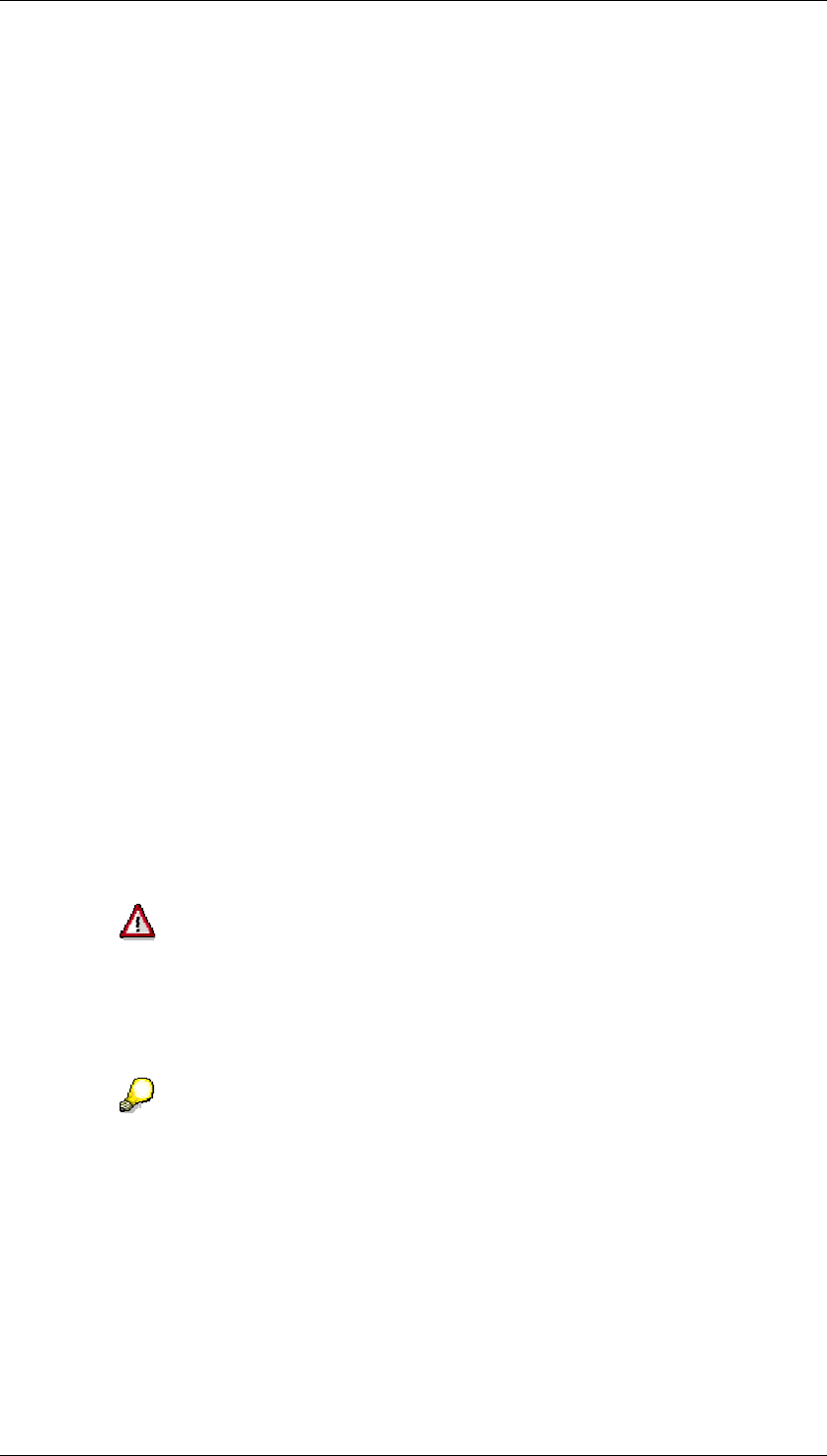
Core Development Tasks March 2006
Developing Business Logic
Business Planning and Analytical Services 157
4.2.1.2.4.1.3.1 MS Excel-Specific Formatting Options
Use
All of the formatting options described here refer exclusively to planning layouts for which you
have chosen Microsoft Excel as the display tool. These options are not available for the
display with the SAP List Viewer.
You can use the following formatting options:
● Formatting Cells
● Controlling Column Width
● Moving Cells and Creating New Ones
● Creating New Sheets
● Influencing System Behavior with Macros
Prerequisites
Microsoft Excel display tool
In the second editing step you selected Microsoft Excel as the display tool.
MS Excel certificate
The macros in the central layout template for the SAP MS Excel master template are certified.
To be able to use the certificate you have to accept it. You only have to do this once. When
you open an MS Excel document (in the Layout Builder, in the third processing step, for
example, or when you start manual planning) choose the option Always trust macros from this
source and then Enable Macros in the Security Warning dialog box. You will not be asked
again whether macros should be executed.
If you are using the certificated templates with MS Excel97 problems occur
because of a Microsoft error. The functionality of the certificate is not recognized
in this version. This causes a visual basic error to occur when you execute a
layout in manual planning. You can find more information on resolving this
problem in SAP Note 611090.
If you are using your own template instead of the central layout template
delivered by SAP, the certificate for the SAP MS Excel master template is still
valid as long as no changes are made to the macros. All newly created layouts
are also certified as copies of the certified template.
The SAP certificate is no longer valid if you change or insert macros in your own
planning layouts or in the template. In this case SAP recommends that you
purchase the license for an appropriate certification software and certify the
Excel files for your enterprise. You can find more information on certificates for
MS Excel documents on the Internet on the Microsoft homepage.
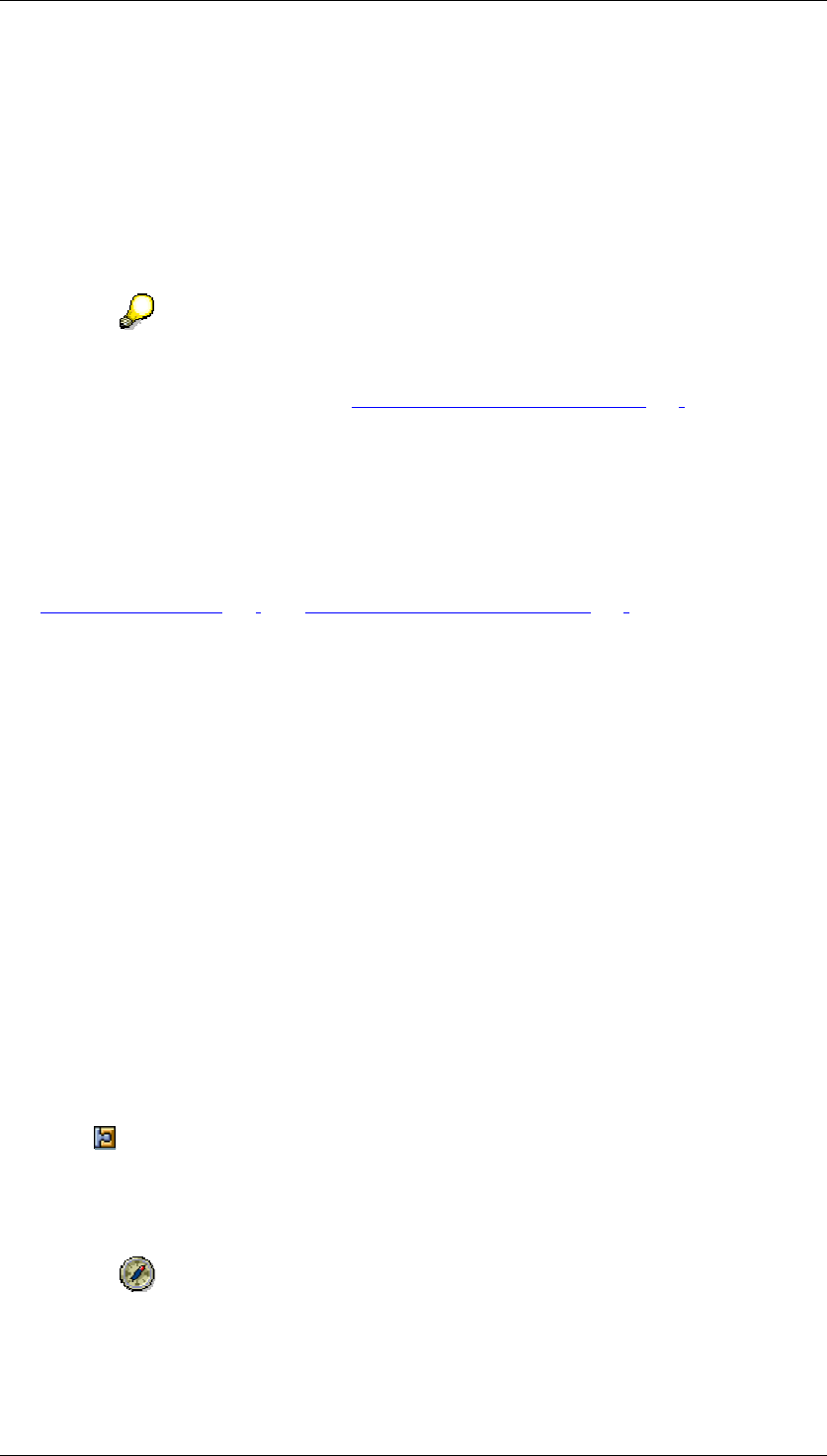
Core Development Tasks March 2006
Developing Business Logic
Business Planning and Analytical Services 158
Functions
Formatting cells
For every planning layout that you create using Microsoft Excel, BW-BPS administers a list of
styles. Every style represents a complete record of predefined formatting settings (for
example font settings, colors, alignment, frames) for a certain cell range. Using this function
you can use all the formatting possibilities in the planning layouts which Microsoft Excel also
offers in stand alone operation.
The possibilities offered by Microsoft Excel for the presentation of decimal
places and units are overwritten in planning layouts by the appropriate settings.
For more information, see Configuring Data Columns [Page 153].
The styles are contained in the SAP MS Excel master template layout template which is
stored centrally. This serves as a copy template when you are creating a new planning layout.
It also contains two predefined macros that you can use for special purposes (see below in
the section “Influencing System Behavior with Macros”).
You can decide whether one of your desired changes is to apply to one concrete planning
layout or whether the change is to be adopted system-wide in all planning layouts that are
created in the future (such as inserting the company logo in the layout). For more information,
see Editing Styles [Page 161] and Editing Layout Templates [Page 163].
The system generates a style for the following layout areas:
● Header area
● Column title for lead column
● Column title for data columns
● Values of lead column (not ready for input)
● Values of data columns (not ready for input)
● Ready for input cells
● Two different subtotal rows/hierarchy levels
● Totals rows/upper most hierarchy level
In addition, you can define further styles and assign certain cell ranges, for example in order
to format every data column individually. If subtotals are to be displayed the subtotal format is
prioritized in the columns. Subsequently, formatting is automatically continued with the style
for the columns.
Controlling column width
Using the Column Width function you can determine if the width of the lead or data
columns is to be automatically fitted to accommodate the largest value or the text length of
the column heading. If this accommodation is active (default) column values and headings are
always visible in their full length. As this can lead to columns becoming extremely wide you
are also able to deactivate this function.
SAP recommends that you deactivate the automatic adjustment of column width
if a column with a long heading is not followed by other columns. In this case the
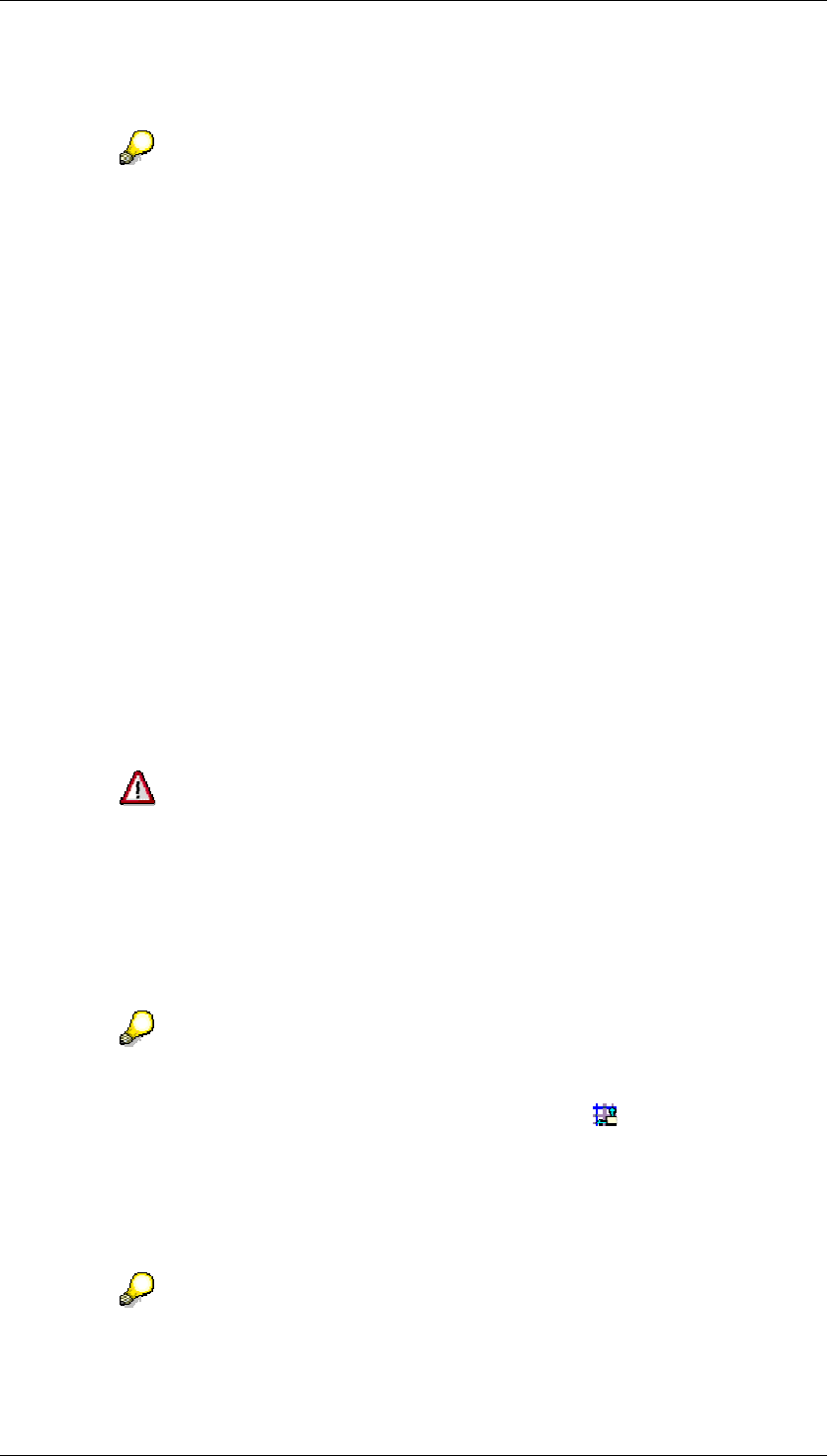
Core Development Tasks March 2006
Developing Business Logic
Business Planning and Analytical Services 159
text is automatically distributed over the available space; the column width itself
remains unchanged.
Exactly how the text is distributed and displayed is determined by the underlying
MS Excel functionality. The BW-BPS function described here serves simply to
activate or deactivate this functionality in general.
This setting always affects all the columns in a layout (independent of whether
certain columns are selected or not). You cannot determine the width of
individual columns.
Moving cells and creating new ones
You can move or regroup the automatically generated cell ranges. You can also create cells
with your own content (for example with formulas that refer to the plan data and perform
further calculations). Note the following points:
● BW-BPS manages the automatically generated cells in several related, named cell
ranges and these may only be moved in one piece. If you happen to break up such a
cell range by moving individual cells, BW-BPS will rearrange the range if necessary
and undo the changes you have made. The following elements of the layout are
managed as related cell ranges:
○ Each row in the header area
○ Each column heading
○ Each column including the cell that belongs to the totals row If both the technical
name and a name or attribute are also given for the lead column these appear in
abutting columns and are treated as one cell range.
When moving cell ranges, you must only use the Windows standard functions
for cutting, copying, and pasting of selected ranges (Ctrl+X and Ctrl+V or Shift-
Del and Shift-Ins). You can also use the mouse to move selected cell ranges to
different locations (Drag&Drop). If you use different procedures there is a danger
that the relationship between the column heading and the columns that belong
with it will be distorted or lost. The same applies to a named range and the
range where the data is actually stored. In such a case, the planning layout
cannot be used and it must either be restored or newly constructed.
If you have made changes in the layout by mistake and these could damage the
relationship between the cell ranges, you can return the layout to the one which
BW-BPS had generated as a default setting using the Restore Standard
Positions function.
● When you open the planning layout for data entry, BW-BPS automatically generates 20
new blank rows under the last row where data was entered. If you have placed
anything in these rows the content is overwritten by the blank lines without any
warning.
If you have entered content below the data entry range, you can protect it from
accidental deletion by inserting a sufficient number of blank rows between the
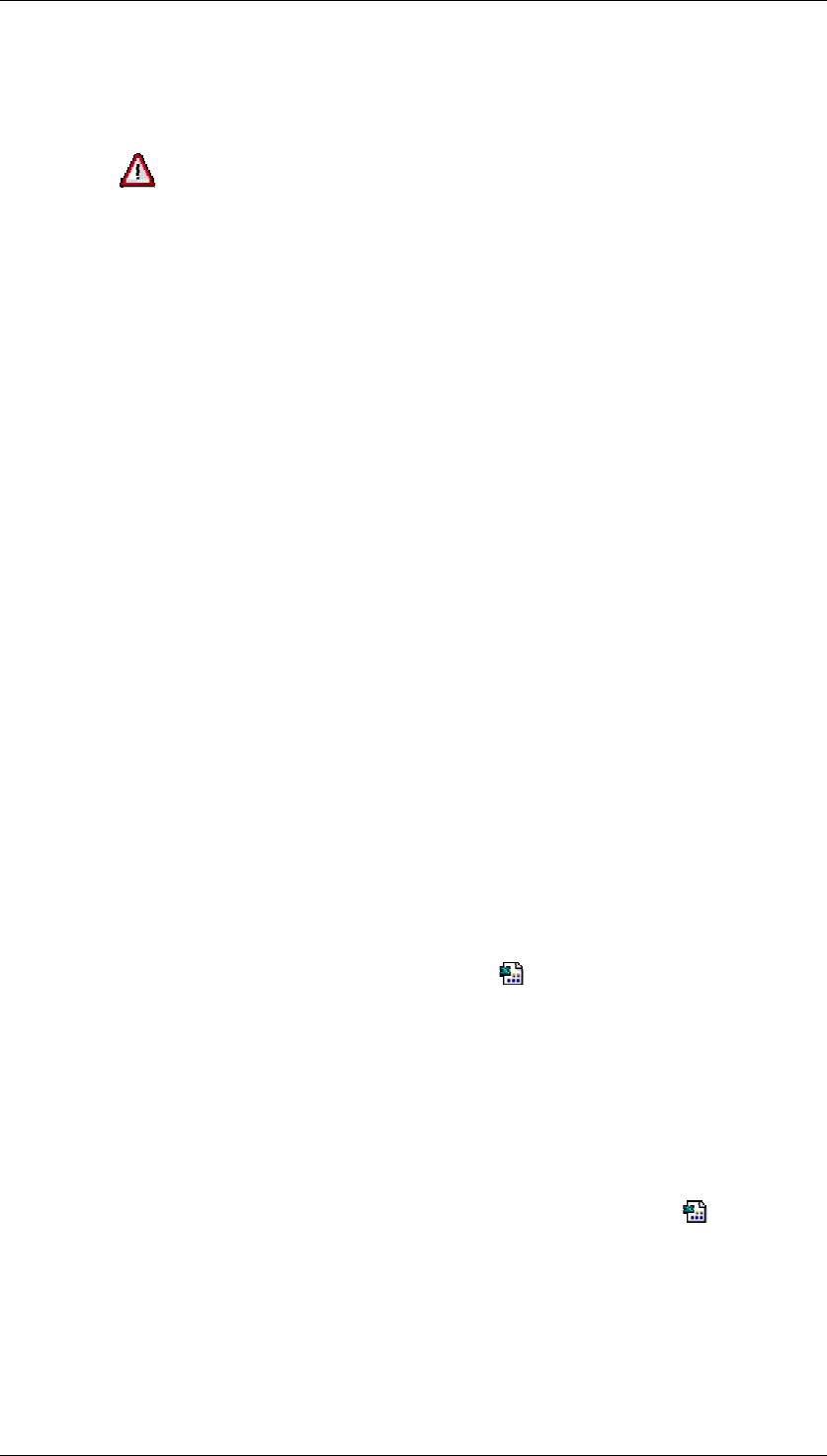
Core Development Tasks March 2006
Developing Business Logic
Business Planning and Analytical Services 160
data entry area and your content and then hiding these blank rows. This way,
your content appears close to the data entry area but cannot be overwritten by
automatically generated data entry rows.
When BW-BPS opens the planning layout for data entry, the plan data is
inserted in the positions that you defined when creating the layout. When saving
the data is read from the same positions without further checks and is written to
the data basis. Therefore avoid executing actions in data entry that change the
positions of the cell ranges in the layout (inserting or deleting rows or columns or
sorting columns).
Creating new sheets
For each planning layout you create, BW-BPS generates a Microsoft Excel workbook with
exactly one sheet. This sheet is filled with the various layout areas according to your settings.
This standard worksheet is called SEM-BPS 1. If you need additional complex calculations,
want to create detailed comments or want to save other data related to the plan data, you can
create new worksheets in the workbook and use them as you wish. Note the following:
● The data transfer between the data basis and the planning layout always refers to the
standard worksheet SEM-BPS 1. Changes that you make in this worksheet are written
in the data basis when saving, but are also overwritten when reading data again from
the data basis. On the other hand, all data in further worksheets created by you is not
taken into consideration when saving, however, it remains unchanged when reading
again from the data basis.
● In order to save data that you have calculated or changed in additional worksheets in
the data basis, it is therefore necessary that this data is transferred to the standard
worksheet SEM-BPS 1 immediately before saving (and after reading from the data
basis from there to the worksheet that you have created). You can achieve this by
using macros to ensure that whenever data is exchanged between the system and the
worksheet, the available worksheets contain the data required according to the named
request.
Influencing system behavior with macros
You have the facility to influence the system behavior in the context of Microsoft Excel
whenever data is exchanged between the workbook and the system. You do this by running
the macros you have created for this purpose. Using the Excel Settings function you can
determine if further operations are to be carried out when data is exchanged. You can plan
operations for the following times:
● The time just after BW-BPS has inserted data from the data basis into the layout
(predefined macro name: Modul1.SAPAfterDataPut)
● The time just before BW-BPS transfers data from the layout into the data basis
(predefined macro name: Modul1.SAPBeforeDataGet)
Every Microsoft Excel template for a planning layout already contains the macros
SAPBeforeDataPut and SAPBeforeDataGet in module Modul1. With the Excel
Settings function you can determine which of the two macros is to be called by the system.
Implement your macros, preferably in a module of your own, and insert just one call up of
your macros in the specified places in SAPBeforeDataPut or SAPBeforeDataGet.
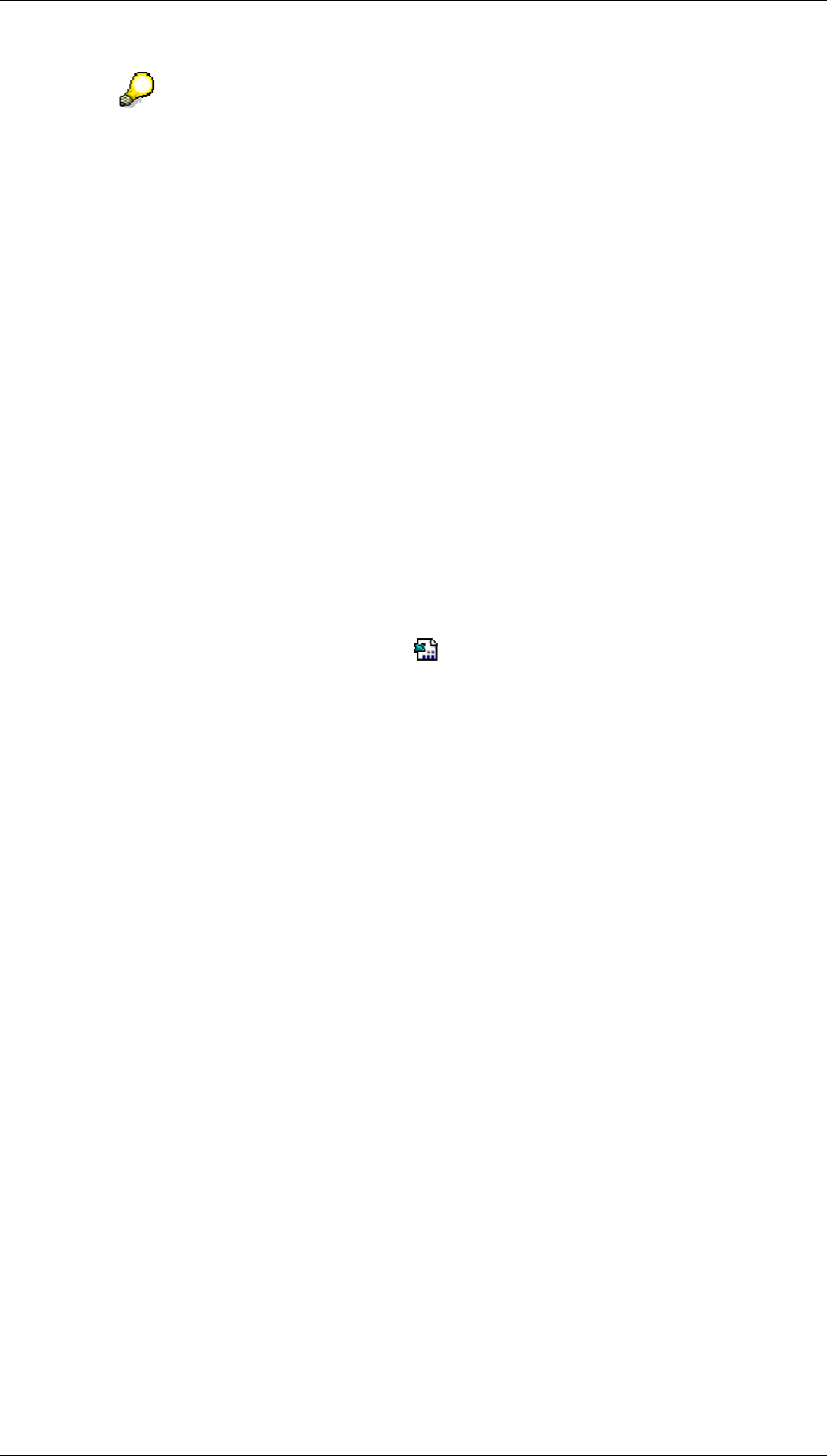
Core Development Tasks March 2006
Developing Business Logic
Business Planning and Analytical Services 161
The macros that you can activate are started only at the specified times and
then only in conjunction with the functions Display Plan Data or Enter Plan Data
(however, not with Display Layout or Change Layout). Test your macros in the
VBA development environment.
Example
Here is an application of the "Influencing system behavior with macros" facility described
above:
You want to carry out special formatting so as to adhere to your enterprise guidelines for
designing forms. One specification is that blank spaces are to be inserted in certain places in
order to improve clarity. This cannot be achieved with an automatically generated layout. You
also want to use formulas in a spreadsheet to further process the plan data presented in the
layout.
Therefore, you decide to move the presentation of the plan data to a new worksheet that you
have inserted. You need a solution for the requests described above in the section "Creating
new sheets". Proceed as follows:
...
1. Ensure that the layout generated by BW-BPS contains all the data that you require for
further processing.
2. Insert a new worksheet.
3. Activate the macros for both times using Excel Settings.
4. Choose Tools → Macro → Visual Basic Editor. Open the predefined VBA module
Modul1.
5. Insert your code in the SAPAfterDataPut macro where indicated. When this
macro is executed your code ensures that the plan data taken from the data basis is
transferred from the automatically generated layout SEM-BPS 1 into the worksheet you
have created. It positions the data according to your requirements, formats it and uses
predefined (or newly created) formulas to calculate it.
If the macro become too complex due to your code, you can share the required
functionality with other macros that you create and then call them up from the
predefined macro. Note that your own module cannot begin with SAP_.
6. Enter SAPBeforeDataGet statements in the predefined macro that copies the plan
data from the worksheet you created back into the SEM-BPS 1 worksheet with the
automatically generated layout. This allows them to be transferred into the database
again from there.
4.2.1.2.4.1.3.2 Editing Styles
Use
You edit styles of a planning layout, or create additional styles, in order to achieve an
individual structure that is different from the central style for a particular layout.
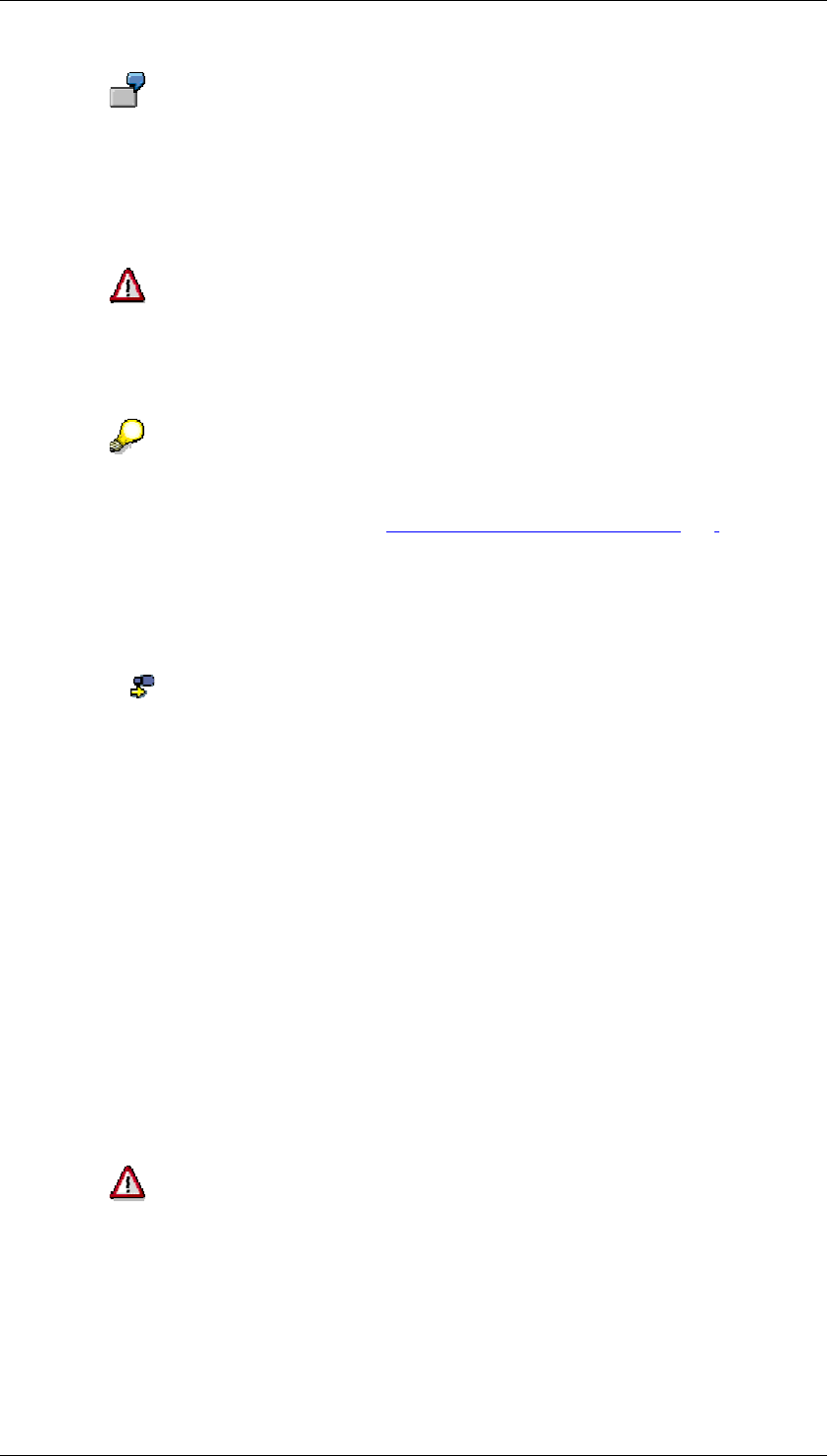
Core Development Tasks March 2006
Developing Business Logic
Business Planning and Analytical Services 162
You include an additional column in a planning layout in which further calculations
of the plan data presented in the data column are executed with the help of
Microsoft Excel formulas. You want it to be identifiable in the layout that the
values have a particular status in this additional column and are not saved in the
data basis. To do this, you define an additional style in which you define a
different background color for the additional column.
Note that when editing styles, you are only allowed to change the format-specific
properties of a template, but not the names of a delivered template. BW-BPS is
dependent on the delivered styles being available with the names determined by
SAP for the correct processing of planning layouts.
The possibilities offered by Microsoft Excel for the presentation of decimal places
and units are overwritten in planning layouts by the corresponding settings in BW-
BPS. For more information see Configuring Data Columns [Page 153].
Procedure
In order to use styles for cell formatting, proceed as follows:
...
1. Choose Change Layout in the context menu of a planning layout.
2. Choose Continue until you reach the third step of the layout definition. The
worksheet is displayed with the design of the layout
3. In the layout, select a cell area whose formatting you want to change
4. Choose Format → Style. A dialog box appears in which the valid styles are displayed
for the selected cell range with the current settings.
5. Choose Change to edit the style settings. A dialog box appears in which you have
access to all formatting settings.
6. After you have made the changes, choose OK. You return to the first dialog box.
7. You can determine whether you want to create the changed style under a new name as
an additional format to the ones which already exist, or whether you want to overwrite
the underlying format with the changes. What you decide upon here will affect the
layout in different ways:
• Creating style under a new name: The new style is assigned to the cell area that
was selected in the third step. All remaining areas of the layout remain
unchanged.
• Overwriting the underlying format with the changes: All cells of the layout which
are assigned to the style adopt the changes you made.
Because of an error in Microsoft Excel 2000, you should avoid creating styles
whose names contain other characters than letters or figures. In particular, the
underscore “_” leads to problems in style names when saving the template.
8. Choose Ok again. The system adopts the changes.
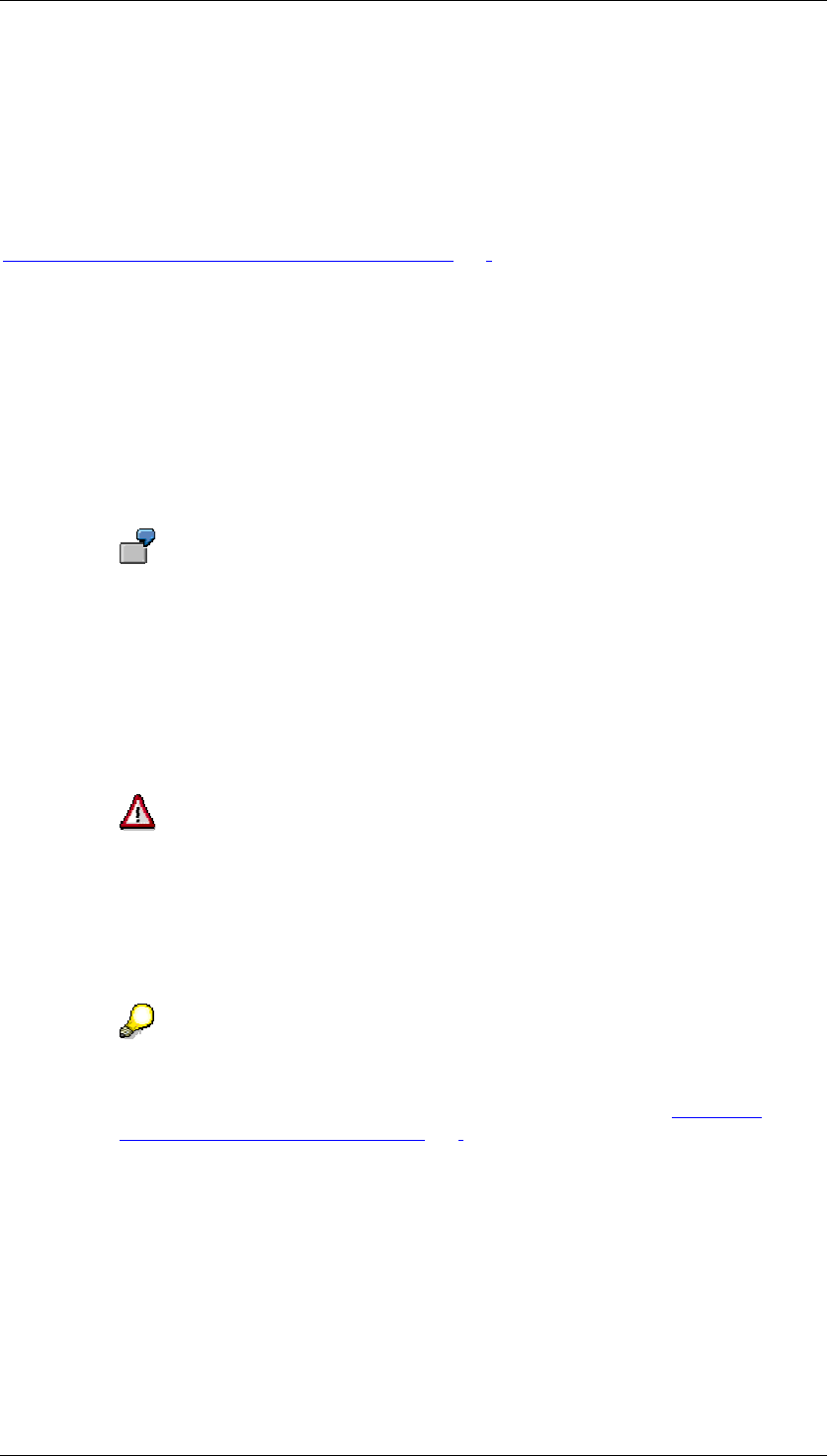
Core Development Tasks March 2006
Developing Business Logic
Business Planning and Analytical Services 163
Result
The changes are visible in the layout design and have an effect when calling up the layout to
display and enter data.
See also:
Formatting Generated Layout in the Preview [Page 155]
4.2.1.2.4.1.3.3 Editing the Layout Template
Use
To ensure that changes you have made are effective in all planning layouts created after the
layout template is changed, you can make changes in this central layout template, the SAP
MS Excel Master Template. The layout template is used as a standardized template for all
planning layouts in BW-BPS manual planning.
You can use this function, for example, to achieve a unified corporate design by
including a graphic with the company logo in the header area of the layout.
Prerequisites
SAP recommends modifying the central layout template to the desired form at an early stage
so that no deviating layouts occur. Changes to the layout template always only have an effect
on planning layouts which are created later. The planning layouts which already exist remain
unchanged, and if required, must be manually adjusted to the changed template.
The central layout template must always contain one worksheet with the
predefined name SEM-BPS 1. In addition, this worksheet cannot be hidden.
Note that when editing styles, you are only allowed to change the format-specific
properties of a template, but not the names of a delivered template. BW-BPS is
dependent on the delivered styles being available with the names determined by
SAP for the correct processing of planning layouts.
If you do not make any changes to the macros, the certificate for the SAP MS
Excel Master Template is still valid. If you insert or change macros this
invalidates the certificate. You can find more information under MS Excel-
Specific Formatting Options [Page 157] in the “Prerequisites“ section: MS Excel
certificate.
Procedure
The system is delivered with an SAP MS Excel master template that is used as a copy
template for each new planning layout that uses Microsoft Excel.
In order to deal with central templates for newly created planning layouts using your own
master template it is advisable to copy the SAP MS Excel master template to a local
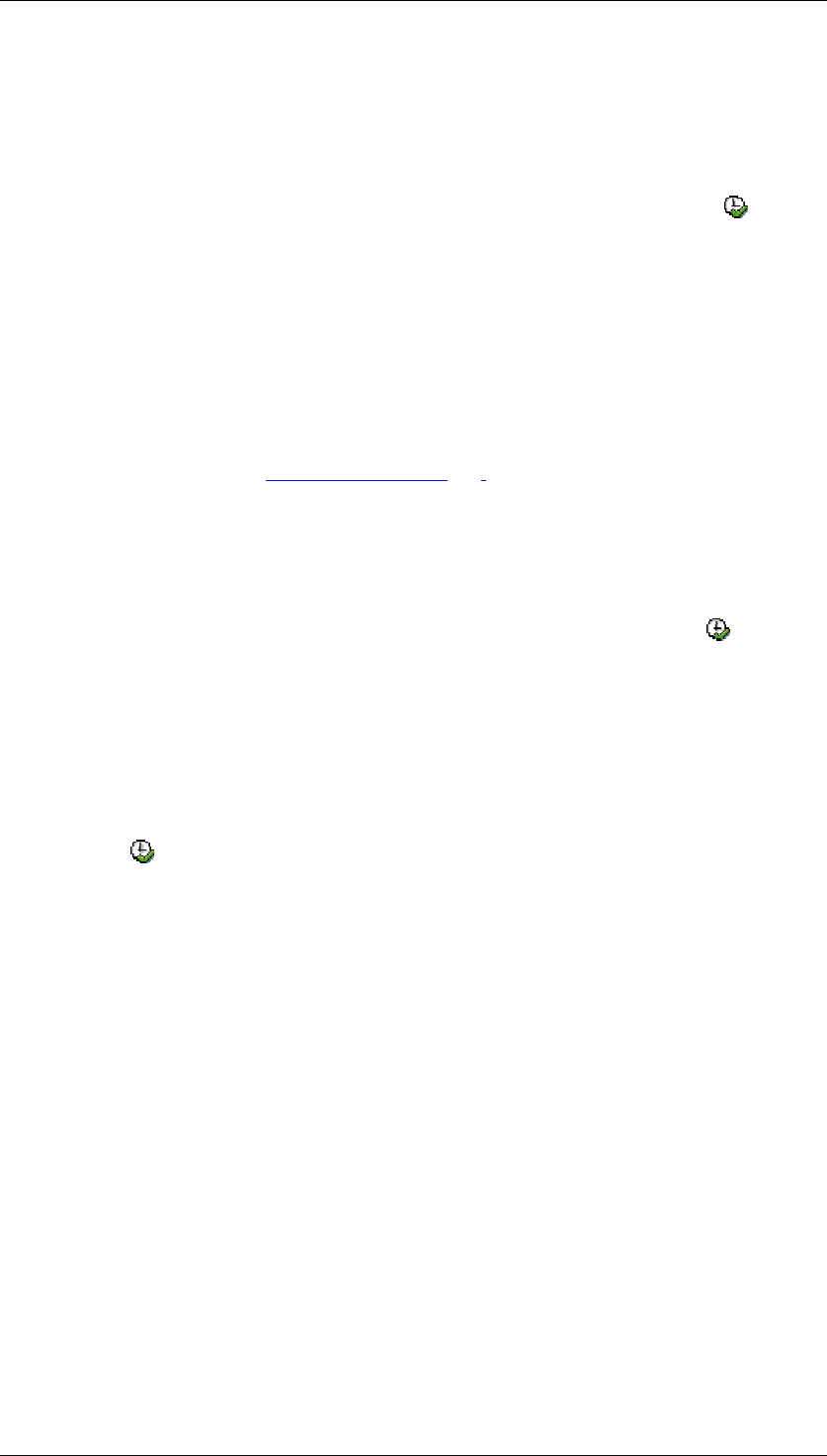
Core Development Tasks March 2006
Developing Business Logic
Business Planning and Analytical Services 164
computer using report UPP_GET_MASTER_COPY. You can edit the template there and then
transport it back to the system using report UPP_MASTER_CHECKIN. Proceed as follows:
...
1. From the SAP Easy Access screen, choose Tools → ABAP Workbench →
Development → ABAP Editor.
2. In the Program field, enter the name UPP_GET_MASTER_COPY and choose
Execute. This report makes it possible to store a copy of the SAP MS Excel master
template locally on your PC.
3. Choose the directory path in the Save SAP Template dialog box and enter a name for
the copy.
4. Save your entries.
5. Make the required changes in the copied version of the SAP MS Excel master
template:
○ Make the required changes to the styles without renaming them. For more
information, see Editing Styles [Page 161].
○ Make all further changes (for example inserting graphics, logos, background
colors).
6. From the SAP Easy Access screen, choose Tools → ABAP Workbench →
Development → ABAP Editor.
7. In the Program field enter the name UPP_MASTER_CHECKIN and choose Execute.
You can load the changed file back into the system as a custom master template with
this report
8. In the selection screen, enter the complete qualified name of the Microsoft Excel file
you have edited.
9. Check whether the new master is also needed in other systems. If you want to make
sure that the changed layout template is also transported to down-stream systems,
choose Transport.
10. Choose Execute.
Alternative procedure
...
1. Create a new planning layout in any planning level. You only assign characteristics and
key figures here pro forma.
2. Switch to the third step of layout definition where the layout design is displayed with
Microsoft Excel.
3. Save the worksheet under a new name as a Microsoft Excel file in a local directory.
4. End the planning session without saving the newly created planning layout.
5. Start Microsoft Excel and open the file you saved locally before.
6. Remove all elements from the file that point to the characteristics and key figures that
have been assigned pro forma when creating.
7. Make the desired changes to the styles.
8. Make all further changes (for example inserting graphics, logos, background colors).
9. Save the file.
10. To load the Microsoft Excel file that you have edited back into the system as a custom
master template, use report UPP_MASTER_CHECKIN again. To do this, perform steps 6
– 10 of the procedure described above.
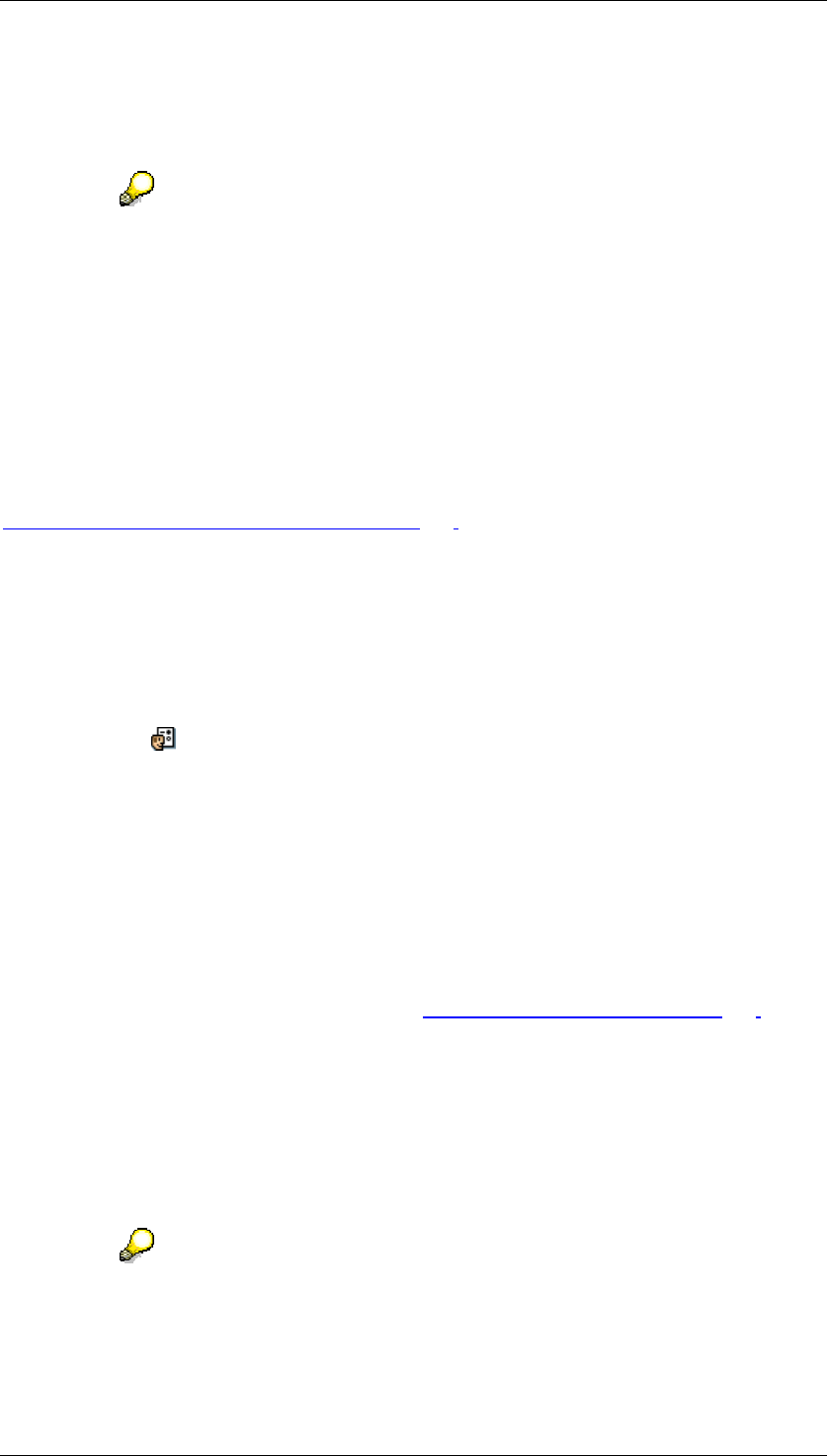
Core Development Tasks March 2006
Developing Business Logic
Business Planning and Analytical Services 165
Result
If a custom master template exists, this is used as the template for new planning layouts. The
SAP MS Excel master template itself is not overwritten.
As report UPP_GET_MASTER_COPY saves both the SAP MS Excel master
template and, if available, the custom master template locally, it can also be
used if you want to find errors in the master templates stored in the system.
You can remove your custom master template from the system again using
report UPP_DELETE_CUSTOM_MASTER. If you have executed this report, the
SAP MS Excel master template is used again when you create a new planning
layout.
See also:
Formatting Generated Layout in Preview [Page 155]
4.2.1.2.4.1.3.4 Setting Totals Rows
Use
You can use the Lead Column Settings function to summarize the plan data values
displayed in the data columns in totals or subtotals. You can use this function both for setting
up the layout (Change Layout) in the sense of default values and when displaying the plan
data (Display Plan Data).
In addition, you can determine whether the characteristic values of the lead column which are
contained in a hierarchy you have selected should be presented hierarchically (Totals as
Hierarchy option) or in the form of a “flat” list.
Prerequisites
Totals rows can only be displayed if you have selected the option Key Figures in the Data
Columns in the basic settings of the layout (see Determining Basic Settings [Page 134]).
However, if key figures are displayed in the lead column no totals rows can be generated. In
this case the function is not available.
Features
For every characteristic that is contained in the lead column you can define whether a
subtotal should be generated or not. In addition you can determine whether as the last row a
total – aggregated over all values of all characteristics – should be disclosed.
If only one single characteristic is in the lead column, the additional total is not
offered, as the sum of a single characteristic is already identical to the total.
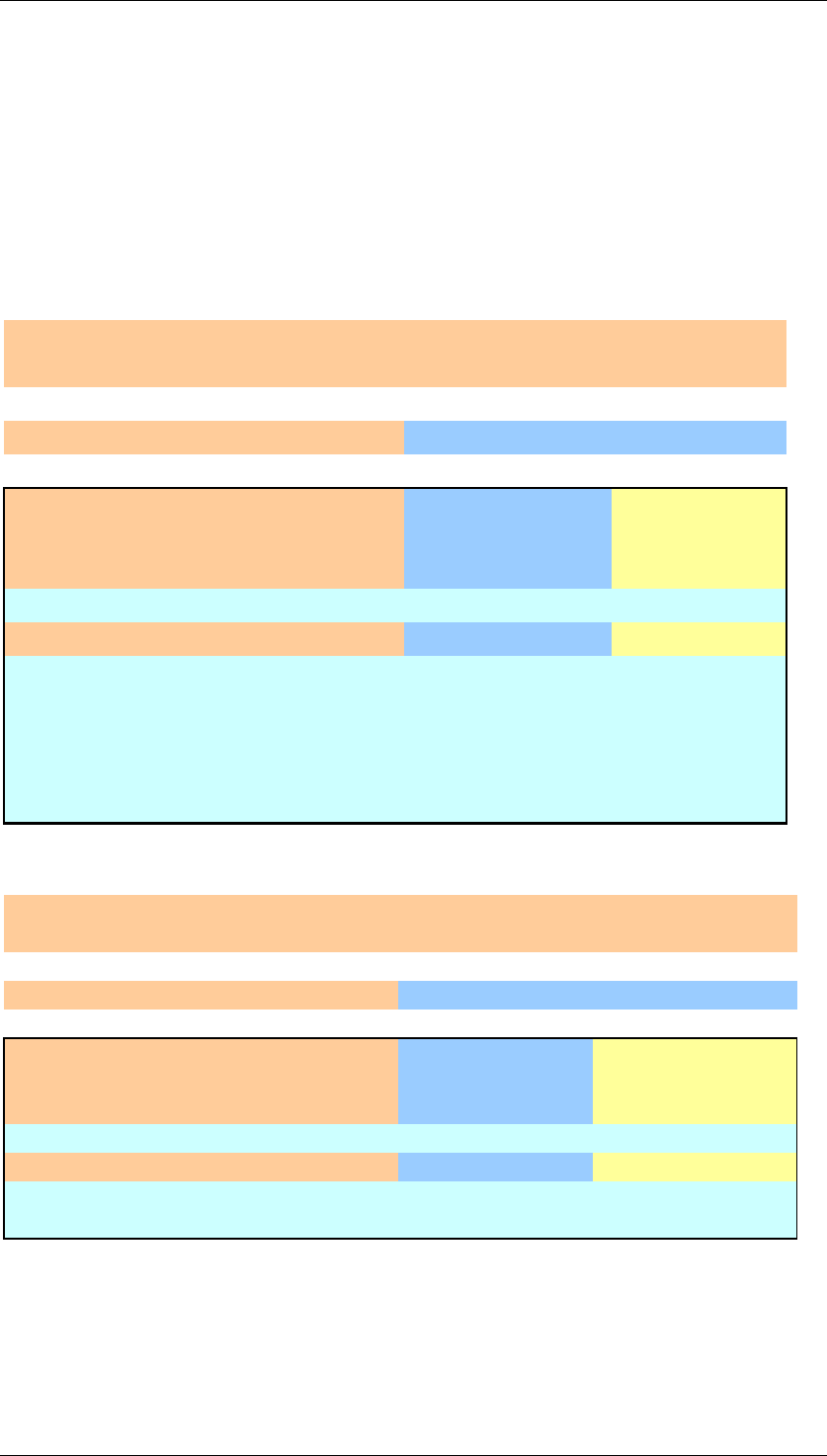
Core Development Tasks March 2006
Developing Business Logic
Business Planning and Analytical Services 166
Examples
The following graphics show various possibilities of using totals rows in the planning layout.
For better distinction, the totals rows have a light blue background and are italicized. As an
example we have a planning where a key figure from the first quarter of 2003 is taken on with
a 10% markup in each case in the first quarter of 2004. In the key block, it is broken down
according to the characteristics company and version.
The following graphic shows the use of all totals rows that are available for the data to be
displayed: Sum for company 1000 (or 2000) over all versions, sum for version S0 or S1 or S2
over all companies and finally the total over all companies and versions:
Fiscal year variant K4 Calendar year, 4 special periods
Currency USD US Dollar
Company Version 1/99 1/00
1000 S0 500.00 USD 550.00 USD
1000 S1 1,200.00 USD 1,320.00 USD
1000 S2 300.00 USD 330.00 USD
1000 All versions 2,000.00 USD 2,200.00 USD
2000 S0 2,500.00 USD 2,750.00 USD
2000 All versions 2,500.00 USD 2,750.00 USD
All companies S0 3,000.00 USD 550.00 USD
All companies S1 1,200.00 USD 1,320.00 USD
All companies S2 300.00 USD 300.00 USD
All companies All versions 4,500.00 USD 4,950.00 USD
The following graphic shows a combination of subtotals for the characteristic company and
totals over all companies and versions:
Fiscal year K4 Calendar year, 4 special periods
Currency USD US Dollar
Company Version 1/99 1/00
1000 S0 500.00 USD 550.00 USD
1000 S1 1,200.00 USD 1,320.00 USD
1000 S2 300.00 USD 330.00 USD
1000 All versions 2,000.00 USD 2,200.00 USD
2000 S0 2,500.00 USD 2,750.00 USD
2000 All versions 2,500.00 USD 2,750.00 USD
All companies All versions 4,500.00 USD 4,950.00 USD
The following graphic shows the exclusive use of a total without subtotals:
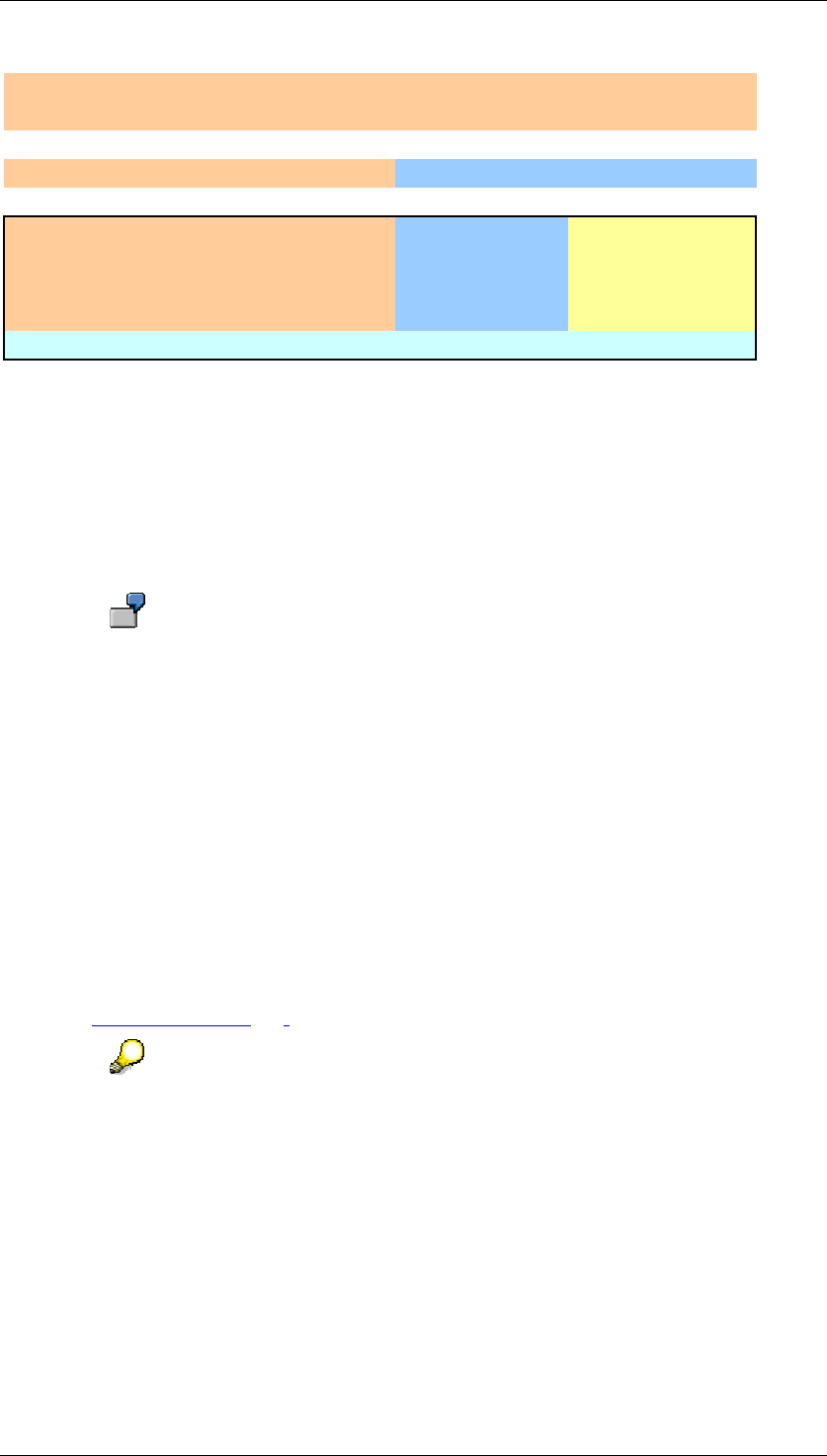
Core Development Tasks March 2006
Developing Business Logic
Business Planning and Analytical Services 167
Fiscal year variant K4 Calendar yr, 4 special periods
Currency USD US Dollar
Company Version 1/99 1/00
1000 S0 500.00 USD 550.00 USD
1000 S1 1,200.00 USD 1,320.00 USD
1000 S2 300.00 USD 330.00 USD
2000 S0 2,500.00 USD 2,750.00 USD
All companies All versions 4,500.00 USD 4,950.00 USD
4.2.1.2.4.1.3.5 Documents in the Planning Layout
Use
You can use documents to provide additional information on a particular value.
For example, in a layout that you are using to present the income statement, you
could assign a document to the field for the disclosure of the transferred tax on
earnings, in which you report about fiscal developments in the previous fiscal
year.
You could add a graphic with the sales progress of the last five years to a field
that shows the current sales figures for a specific product as a document.
You determine whether the document function should be active at the time of execution in the
Customizing of the planning layout. In the executed planning layout you can open, edit,
and delete existing documents.
Integration
● This function uses SAP BW functionality to edit documents on InfoProvider data.
● You can also access documents that you create in the context of a planning layout with
the documents [Page 191] planning function.
In contrast to documents which you create there, documents created in the
context of a planning layout always have a key figure assigned. The system
automatically determines which key figure is concerned when creating the
document because of the position of the cell in the planning layout for which you
create the document.
Prerequisites
● Documents in planning layouts are always stored for a characteristic/key figure
combination. For this reason you can only maintain documents for a particular cell in
the layout if the storage of documents is permitted for the characteristics involved. The
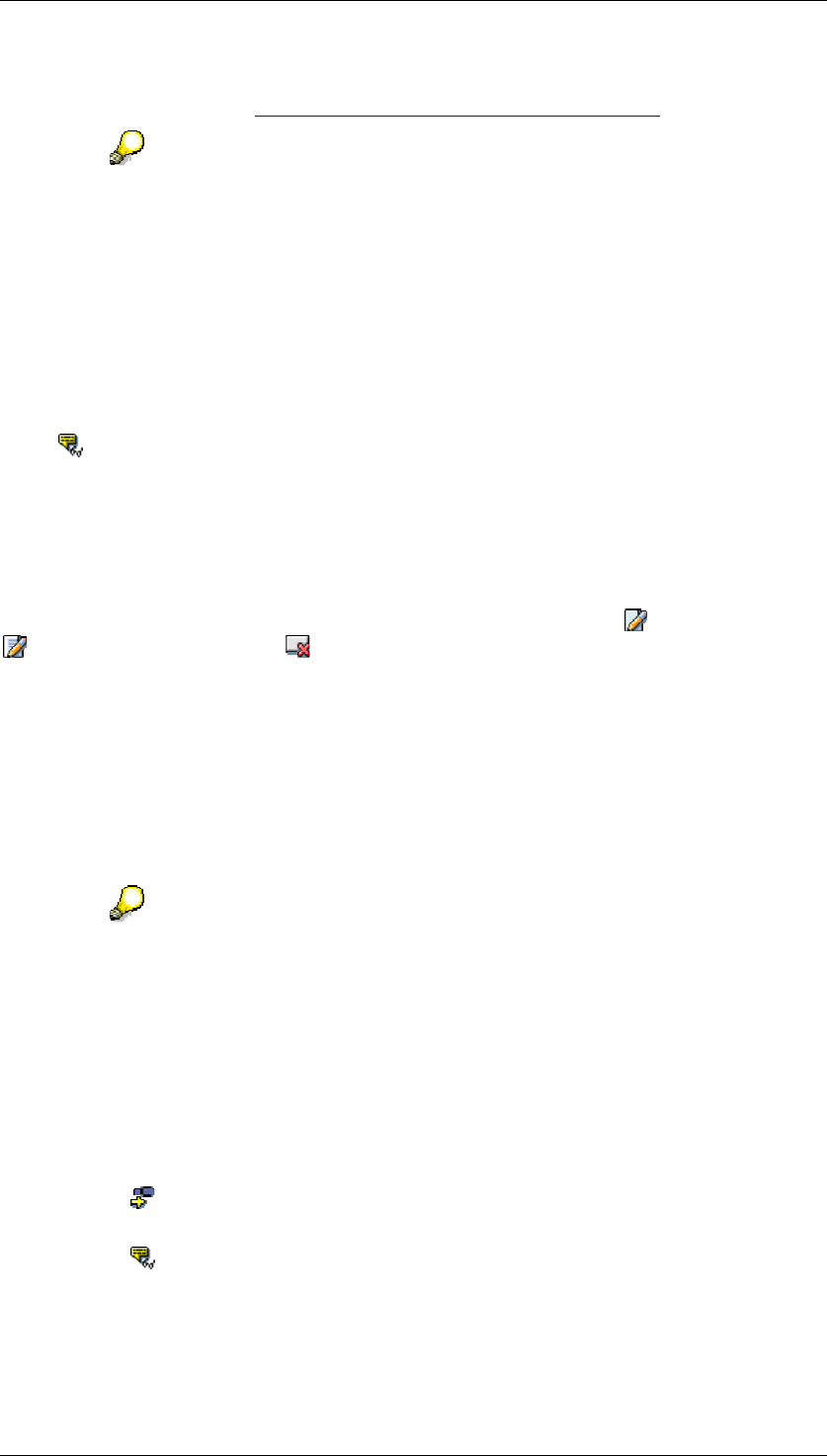
Core Development Tasks March 2006
Developing Business Logic
Business Planning and Analytical Services 168
appropriate option is determined on Tab Page: General in InfoObject maintenance. For
more information, see Characteristic is Document Property [External].
If not all the characteristics in a planning layout have the comment facility, it can
happen that one and the same document is assigned to several cells in the
planning layout.
● If the documents that you want to define in the layout were created with a Microsoft
Office application, the corresponding application must be installed locally on your PC in
order to be able to use the function.
Features
Customizing the planning layout
Using Display Documents you can determine that the system is to check whether
documents are defined on the values in the data columns when the planning layout is
executed. If this is the case, the cells for which documents exist are indicated in the executed
planning layout either by a small shape symbol (MS Excel) or a blue background (SAP ALV
grid). If the function is not active then there is no indication in the executed planning layout as
to whether documents exist for the data displayed. In addition, you control whether new
documents can be created in the layout with this function.
In the executed planning layout the following functions are available: Create Documents,
Open Documents (and edit), Delete Documents. You are also able to create several
documents for one cell.
The following document types are supported:
● Microsoft Excel
● Microsoft PowerPoint
● Microsoft Word
● Text document
Documents act like transaction data: They are locked with transaction data.
Documents for cells that are not ready for input can only be displayed. They
cannot be changed or deleted. Neither can new documents be created for cells of
this kind.
Activities
Activating documents for planning layout
...
1. Choose Change Layout in the context menu of a planning layout.
2. Choose Continue until you reach the third step of the layout definition. The preview
is displayed with the design of the layout
3. Choose Display Documents. A dialog box appears in which you can determine
whether documents should be read. This option is normally not selected so as to
optimizing performance.
4. Highlight the option Read Documents.
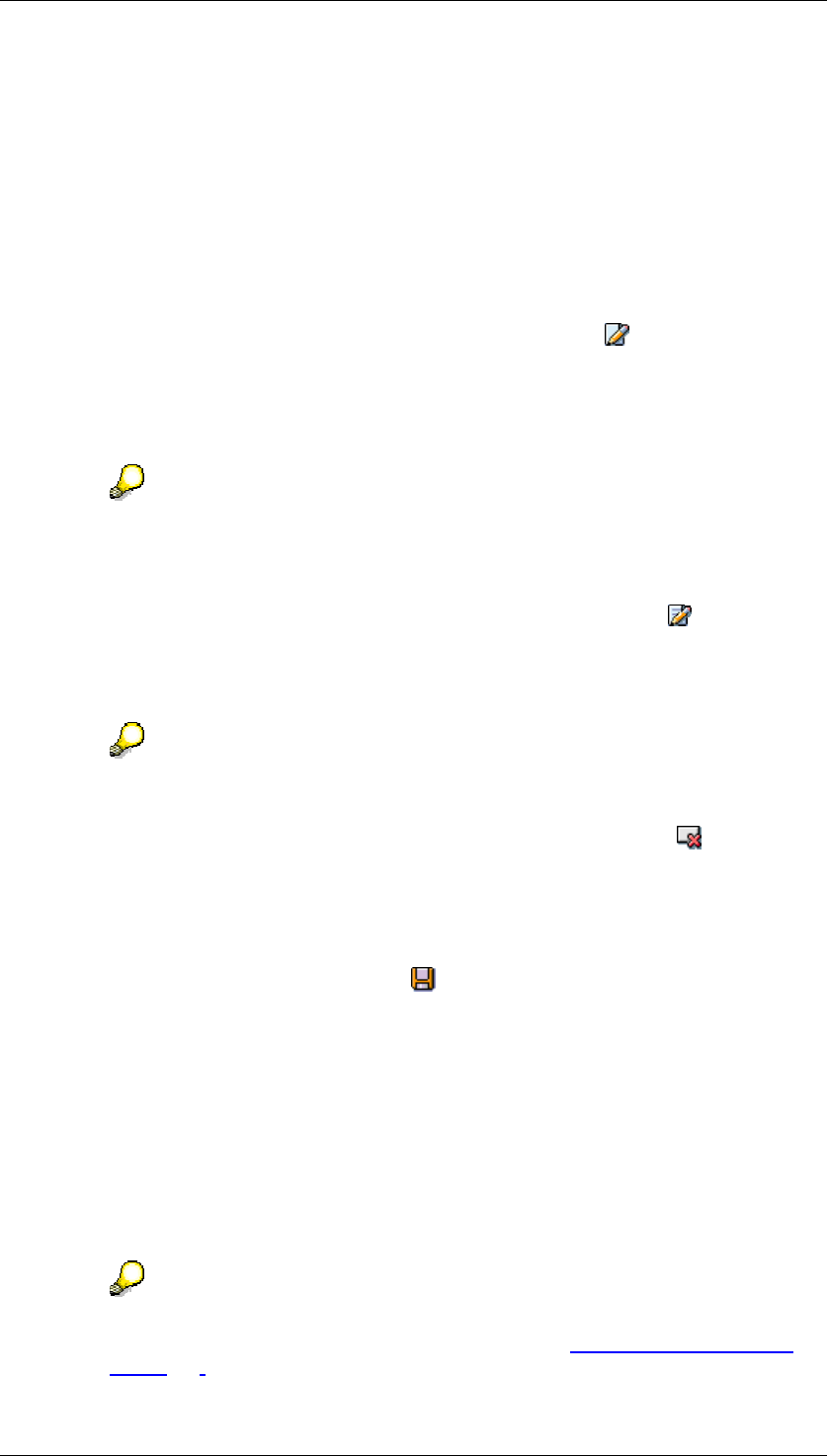
Core Development Tasks March 2006
Developing Business Logic
Business Planning and Analytical Services 169
This setting has the effect that the system searches for existing documents when
executing the planning layout, assigns them to the cells of the planning layout, and
activates the processing function for documents.
Using documents in the planning layout
...
1. Execute the planning layout.
If documents exist for the current characteristic selection and the key figures used in
the layout, the system adds a small symbol in the upper right cell corner for the cells
concerned. In SAP ALV the cell is highlighted in color in this case.
2. To create a new document for a cell, highlight this and choose Create Document. A
dialog box appears where you enter the title and type of the document.
Enter the Title of the documents and determine its Type (Microsoft Excel, Microsoft
PowerPoint, Microsoft Word, Text document). The system starts the assigned editor
with a new document in accordance with the type you selected.
If you have already opened a document with the same application, this document
is closed automatically and stored temporarily in a document buffer.
Edit the new document.
3. To open a document that is assigned to a cell, highlight it and choose Open
Document. The system starts the appropriate application with the document.
If more than one document is assigned to the cell, the system displays a dialog box
with the list of available documents from which you can choose the desired document.
You can access the documents displayed in the layout in Excel by simply clicking
on the document symbol in the upper right corner of the cell.
4. To delete a document that is assigned to a cell, highlight it and choose Delete
Document.
If more than one document is assigned to the cell, the system displays a dialog box
with the list of available documents from which you can choose the document to be
deleted.
5. To save changes to documents, choose Save All.
4.2.1.2.4.2 Entering Plan Data
Use
You use this function to enter data manually with a previously created planning layout. The
plan data that you enter is valid for those characteristic value combinations that you
determined by making specific selections in the current planning level or planning package.
It is only possible to enter plan data within the context of the lock concept
implemented in BW-BPS. For more information, see Locking Transaction Data
[Page 184].
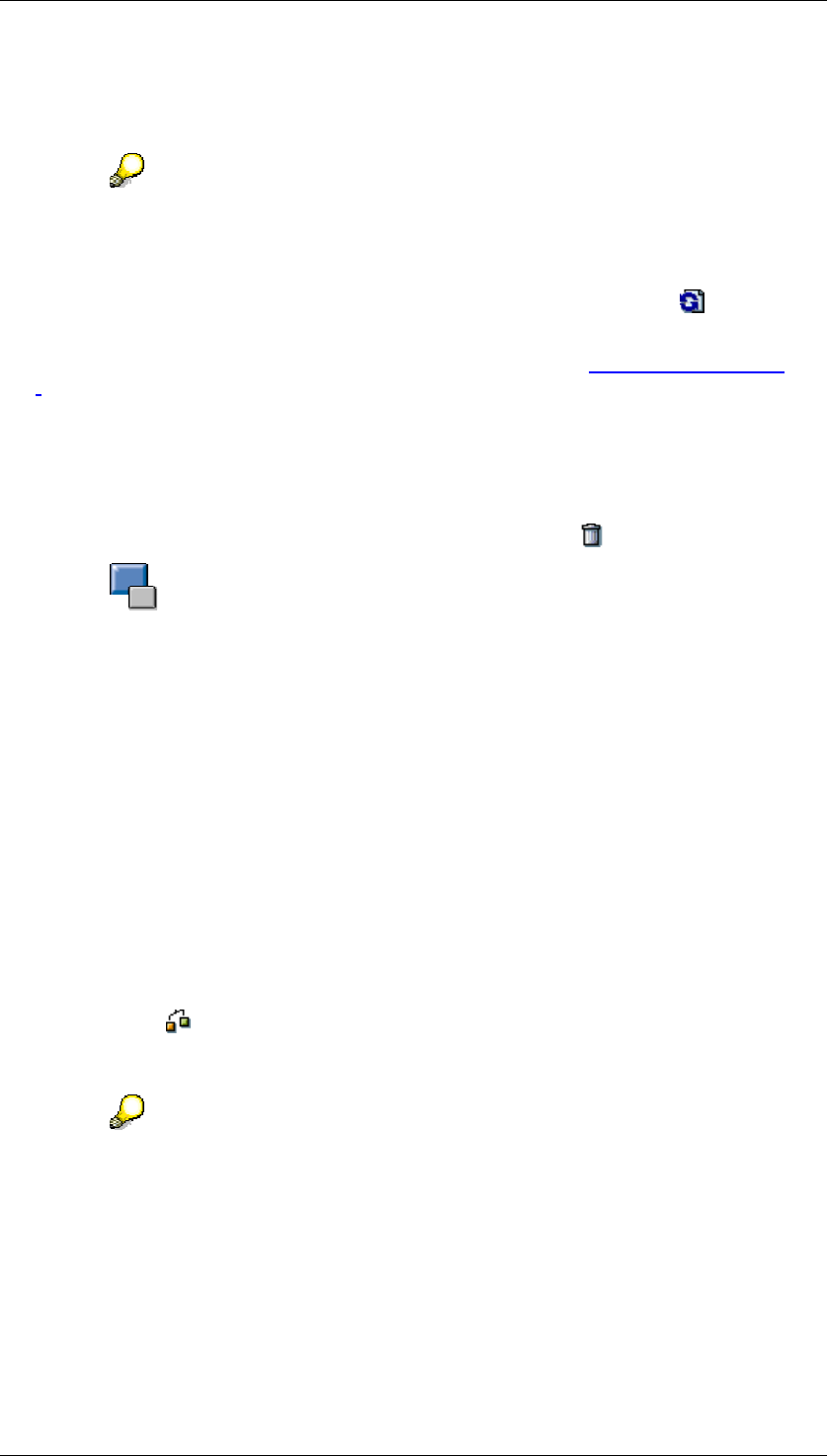
Core Development Tasks March 2006
Developing Business Logic
Business Planning and Analytical Services 170
When you open a planning layout for data entry, BW-BPS automatically generates 20 new
blank rows under the last row in the data entry area. You can use these blank rows to enter
plan data for new combinations of characteristic values.
If data records already exist for the characteristic combination that is currently
active, the characteristic values are write-protected in the lead column. Therefore,
new plan data is always entered under the existing data records. You can enter
the new data records in any order. The newly entered data is sorted and moved
to the correct place when you save (or if you choose the function ).
Within a non-hierarchical data model you also have access to local SAP functions for
Microsoft Excel. These can be used as a data entry tool. See also, Local Functions [Page
174].
Notes on Entering Data
● Avoid using the Excel functions for deleting, inserting and sorting. If you use these
functions, it is not possible to read data into the SAP system correctly.
If you want to delete data, select the data and then choose .
The delete function works as follows: The system uses the selected cells to
calculate the data records that lie behind these cells. (A cell selected in the lead
column makes it look as if the whole row has been selected). The system then
sets all key figure values that are ready for input in these data records to 0. An
entire row is only deleted if all the key figures in all the data records displayed in
the layout that belong to one row have the value 0.
● On a second spreadsheet page you can carry out supplementary calculations (with MS
Excel formulas) or insert diagrams. These are only retained temporarily during the
planning session. All MS Excel objects that you want to use on a permanent basis
have to be defined when you create the layout.
● If you make an entry in MS Excel formula in the SAP data area, this is overwritten as
soon as the data is updated in MS Excel, without a message being produced. This
generally happens after executing functions that require data to be updated in MS
Excel.
● MS Excel must not be in edit mode if you want to save, use a planning function or
execute the Check function (in other words whenever the system has to read data
from MS Excel). MS Excel cannot be accessed "externally" when in edit mode and you
will receive an error message.
The easiest way of ensuring that cells can no longer be edited in MS Excel is to
highlight any cell (but not by double-clicking on it).
Percentages in Manual Planning
To display percentage rates in the planning layout, you must restrict the unit-bearing
characteristic to the value "0%". Unlike when you use MS Excel outside BW-BPS with the cell
format "percent", no internal conversion of values entered is executed with manual planning.
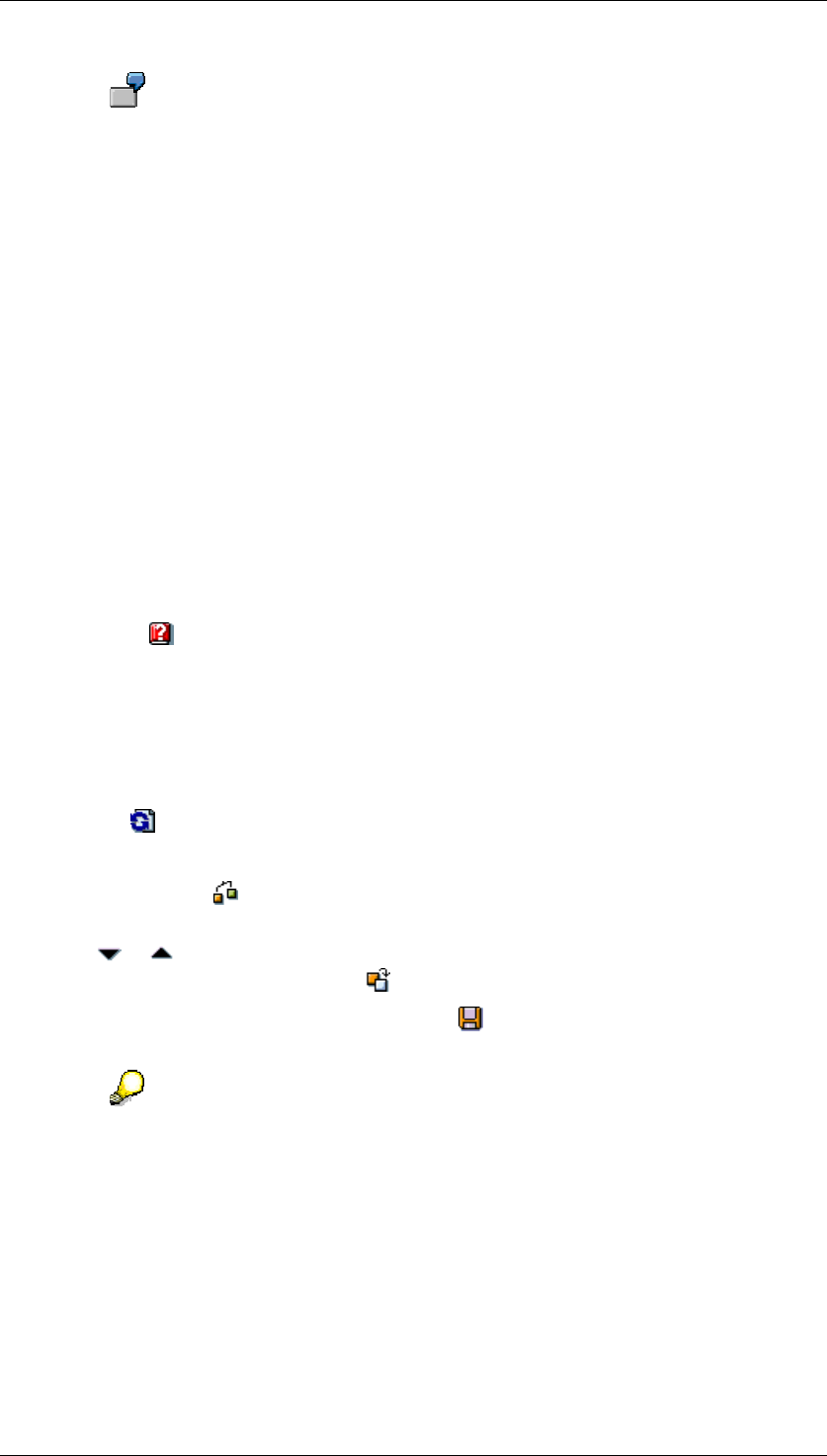
Core Development Tasks March 2006
Developing Business Logic
Business Planning and Analytical Services 171
If you enter the value 50 in a cell formatted with the "percent" format of an MS
Excel worksheet and confirm, the value "50 %" appears in the cell and the value
0.5 is derived internally for the cell. If you multiply two cells with the value "50 %",
Excel displays the value "25 %", and internally derives the value 0.25 for the cell.
On the other hand, if you set the "%" unit in a planning layout, the values entered
are displayed with an adjusted percent character but are posted with the exact
amount that is displayed. In the example cited this means that for a cell which
displays the value "50 %", the value 50 is saved in the data basis (and not 0.5).
The multiplication of two such cells results in the value 2500.
The following consequences result from dealing with plan data that is entered as a
percentage:
● Key figure values entered as percentages must always be divided by 100 in formula
function calculations.
● In all planning layouts that display such key figure values or offer them for entry, you
have to make sure that the corresponding values are always displayed with the unit, in
order to avoid misunderstandings.
Procedure
...
1. Select an empty cell in the lead column and enter the required value. You can use the
input help for characteristic values and key figures that have the type ‘date’.
2. Select an empty cell in the same row of a data column and enter the required plan
value.
3. Proceed in the same way for the row's other data columns.
4. Repeat the operation for all additional values in the lead column for which you want to
enter plan data.
5. Choose Sort Newly Entered Data Records. If necessary, BW-BPS will also set the
totals row to the correct position. Sorting the data also includes checking its formal
accuracy.
If you choose the Check function, the system checks the data you have entered (for
example for valid characteristic values).
6. Use or to get to the next or previous value combination for the characteristics in
the header area. You can also use to select a specific combination.
7. When you have entered all plan data, choose Save All to save the plan data in the
database.
It is not absolutely necessary to explicitly save your entries as BW-BPS saves all
changes on a temporary basis. When you end the planning session (at the
latest), the system asks you whether you want to save the changes made in the
session.
Special Case: Entering Plan Data with Hierarchical Data Models
If you want to enter plan data for BPS or BW characteristic hierarchies in a planning layout,
system behavior differs slightly to when entering data without hierarchies. In the data entry for
a specific hierarchy node on a certain hierarchy level, the system distinguishes the following
cases:
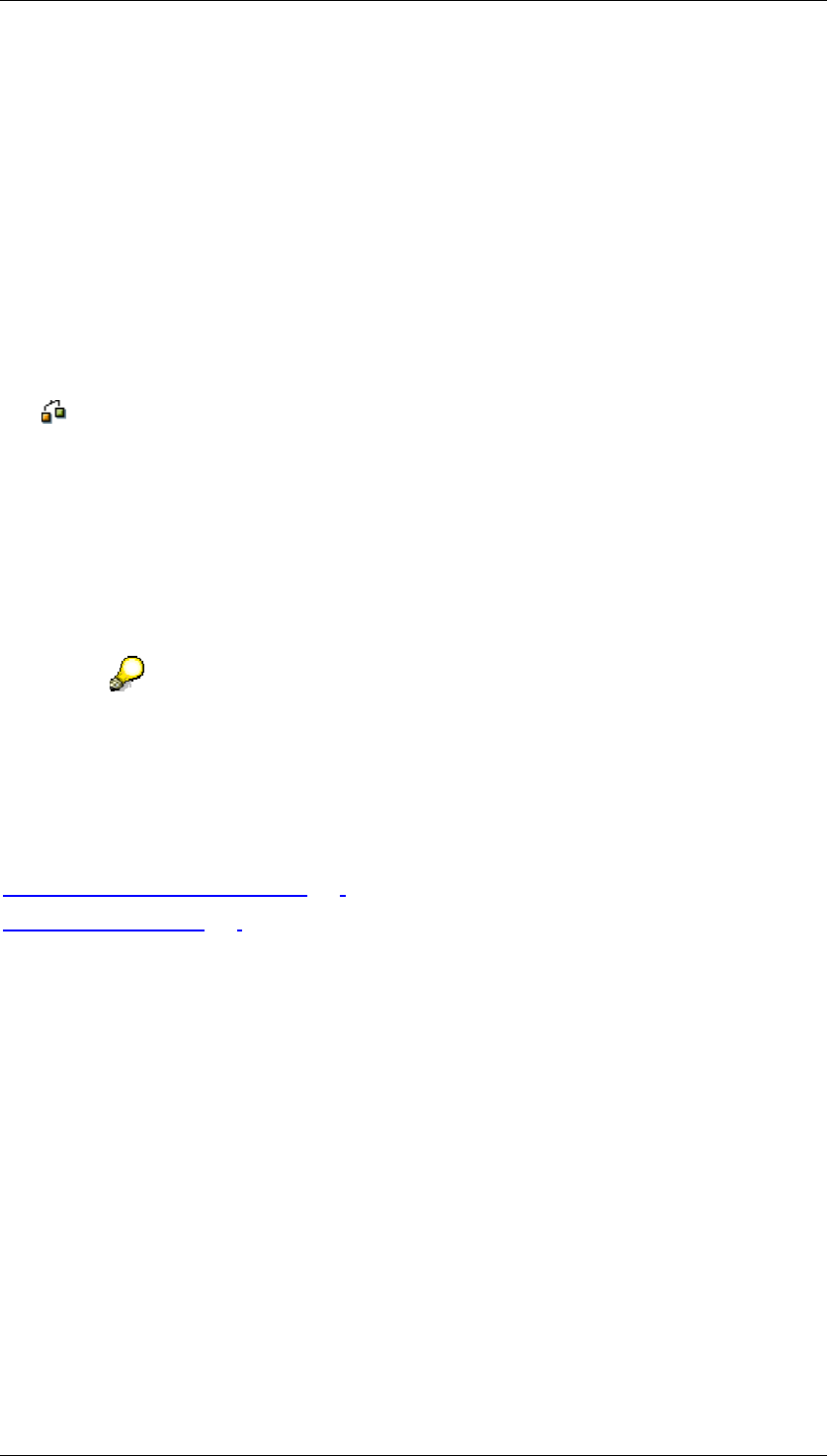
Core Development Tasks March 2006
Developing Business Logic
Business Planning and Analytical Services 172
● No values have been entered yet for hierarchy nodes on a particular hierarchy level.
After checking the new entry, the system generates an additional entry, on the same
hierarchy level, for the amounts that are still to be distributed (characteristic value # or
a leaf with the characteristic value of the node for a BW characteristic hierarchy with
postable inner nodes). The system uses these nodes in budgeting to be able to save
difference amounts between a higher-level hierarchy node (for example product group)
and the total amounts of the lower-level node (for example product).
● Values have already been entered for hierarchy nodes on a particular hierarchy level.
You enter values for the hierarchy nodes in exactly the same way as in a layout without
hierarchies. The system modifies the key figure value for the amount still to be
distributed (characteristic value # or, for BW characteristic hierarchies with postable
internal nodes, a dummy leaf) when checking or posting it, so that the total of all
characteristic values is equal to the amount of the higher-level hierarchy node.
The Check function sorts the newly generated rows immediately. It works like the Check
and Assort functions with a non-hierarchical data model.
Result
You can now look at your plan values and compare them with plan values from other areas or
periods. You can view your recorded plan data as follows:
● Display in the planning layout
● Display using a query
You can also execute a planning function directly from manual planning without
having to leave the planning layout first. After the function has been executed, the
system reads the updated data from the data basis and displays it in the planning
layout immediately.
See also:
Automatic Sign Assignment [Page 172]
Local Functions [Page 174]
4.2.1.2.4.2.1 Automatic Sign Assignment
Use
The account-based SAP applications store credit balances (revenue, liabilities and owner’s
equity) with negative signs in the data basis, and also transfer these values in this form to
SAP BW. SAP BW is used as the data basis for BW-BPS. In this way it is guaranteed that
debit and credit balances are not implicitly added up. To simplify plan-actual comparisons,
and the reference to actual data, it is also useful to keep this convention in BW-BPS.
Automatic sign assignment enables the user to always enter and display plan data without
entering a +/- sign (therefore always appearing as a positive amount), however, the system
determines the correct sign on the basis of the current characteristic value, and stores it in the
data basis. This type of number treatment is frequently used in the presentation of balance
sheet or income statement data, which is usually displayed without signs.
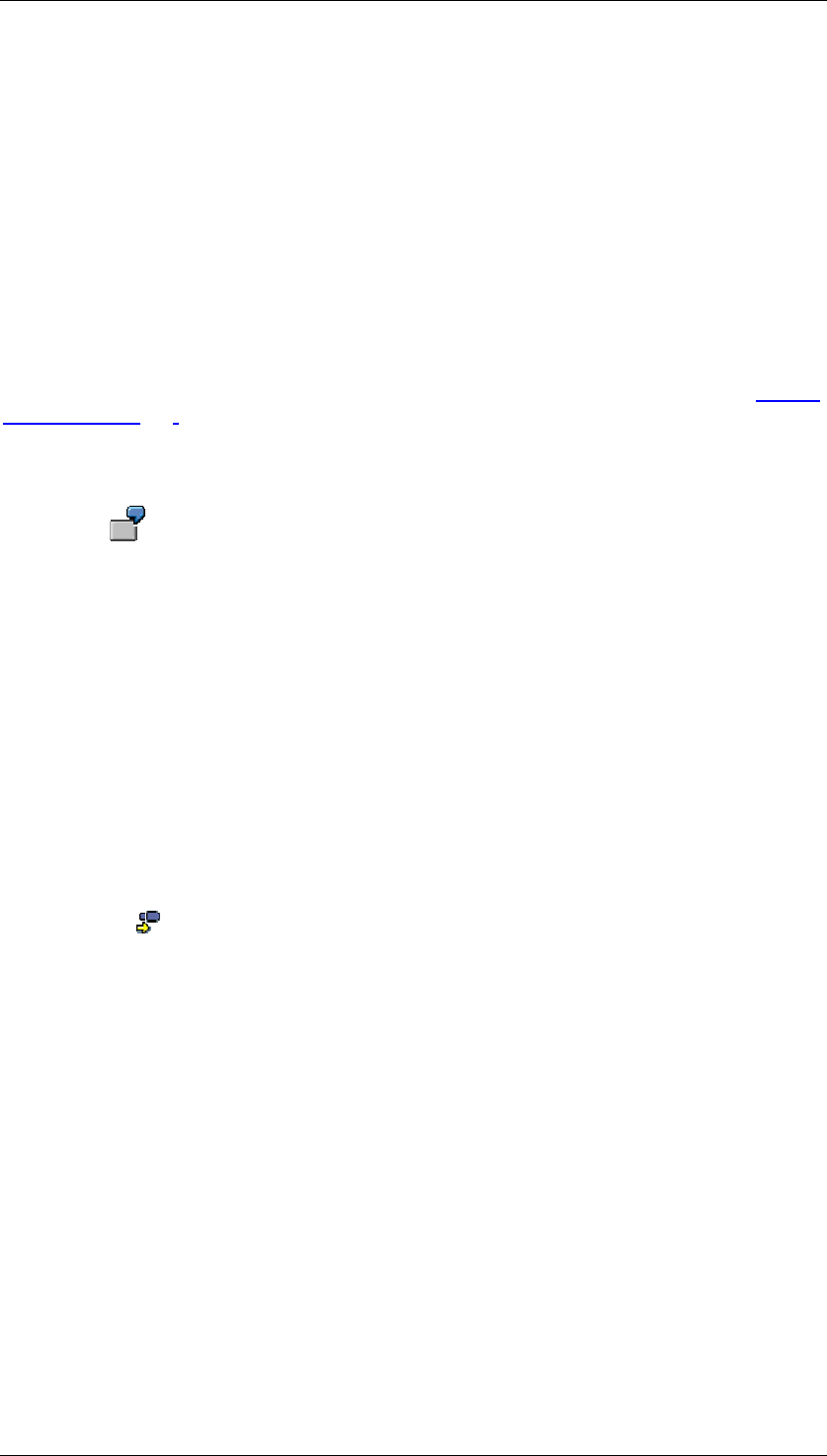
Core Development Tasks March 2006
Developing Business Logic
Business Planning and Analytical Services 173
Prerequisites
In order to be able to use this function, in the Administrator Workbench in SAP BW, you have
to assign a key figure of type number or integer as a display attribute to a characteristic that
you have specified. Subsequently you maintain the corresponding value of the attribute key
figure for each characteristic value. Only the values 1 and -1 are possible. In the context of
manual planning, the system multiplies the value of a key figure contained in the layout with
these values, taking account of the existing characteristic values.
The key figures that you want to use for entering plan data in connection with automatic sign
assignment must be of type quantity or amount.
Features
As soon as you have made the preparations described in the Prerequisites section, in manual
planning [Page 127], you can enter plan data on the corresponding characteristic values
without entering the +/- sign. The system uses the value of the attribute key figure to
determine the +/- sign for the current characteristic value and takes this into account when
saving data in the data basis and when displaying the data later.
To use this function, which has already been mentioned in the scope of balance
sheet and income statement planning, you enhance the account characteristic by
an appropriate attribute key figure. This specifies, for each account in the chart of
accounts, whether the values posted here have a positive or negative sign.
The system offers the option of displaying the values of an attribute in an individual column.
Therefore you can decide whether you want to display the amount only in the layout without
signs, or whether you want to display the signs used internally in an additional attribute
column.
Activities
In order to be able to use the automatic sign assignment when entering and displaying plan
data, proceed as follows:
...
1. Choose Change Layout from the context menu of the planning layout you require.
2. Choose Continue to display the second screen of layout definition.
3. Check whether the planning layout contains a characteristic to which an attribute key
figure has been defined for sign assignment.
This is indicated by an additional Sign Attribute column on the Data Columns tab page.
4. Position the cursor on the Sign Attribute field in the row that contains the key figure for
which you want to activate sign assignment
5. Transfer the name of the attribute key figure from input help (F4).
6. In order to output the sign itself in a separate column, transfer value 2403 Sign attr.
from the input help (F4) to the Attribute column column.
Result
When data is entered the system determines, for each characteristic value, whether the data
entered has to have a positive or negative sign and adds this sign to the key figure value
when saving to the data basis.
The system calculates the value of the sign as follows:
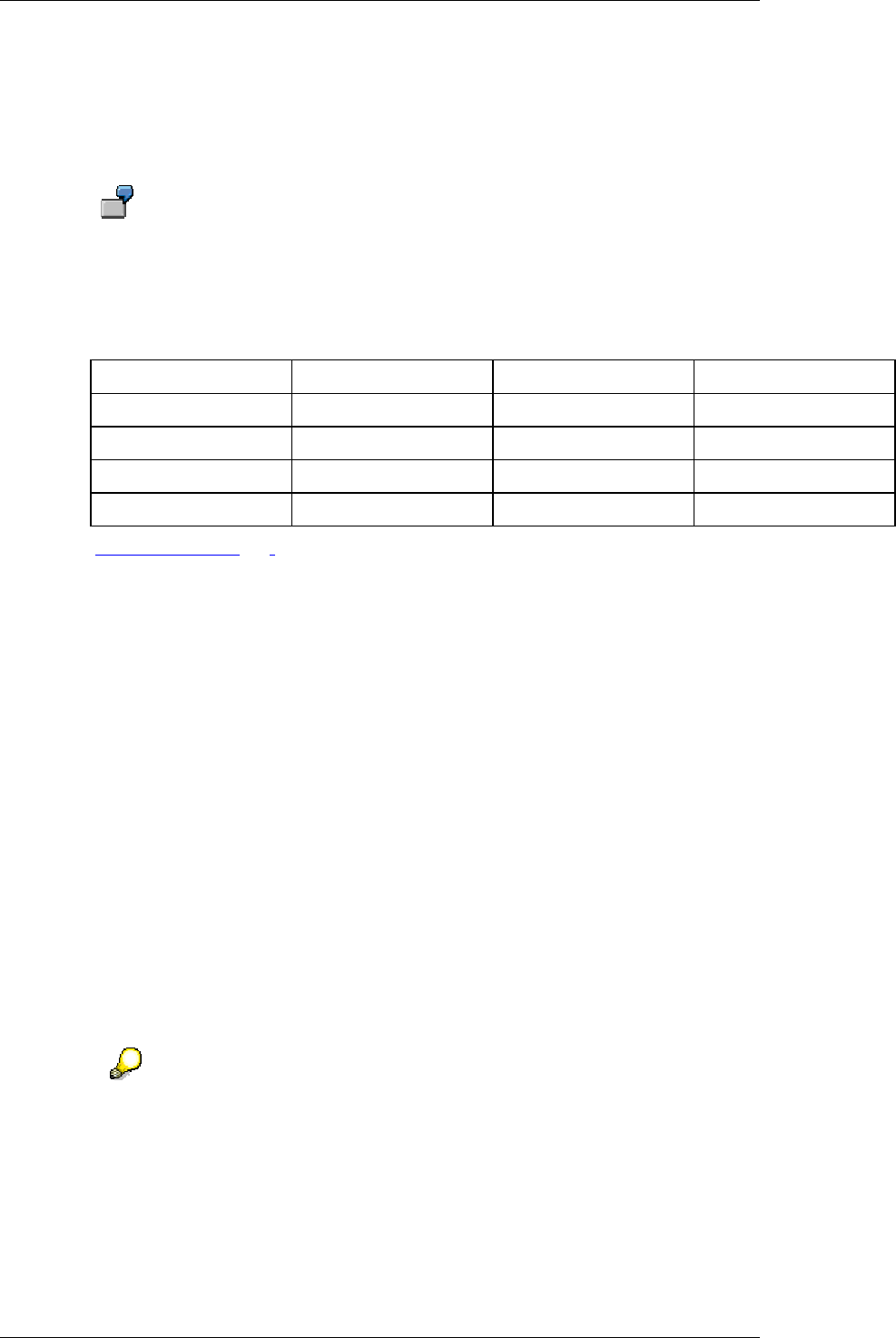
Core Development Tasks March 2006
Developing Business Logic
Business Planning and Analytical Services 174
● A key figure for the sign is assigned to a key figure in the planning layout. This sign key
figure is an attribute of a characteristic that appears in the planning layout. The system
determines all the characteristics of the layout that have the sign attribute as an
attribute. The product for the sign attribute of this characteristic value is then the sign
attribute of the corresponding key figure values.
In the lead columns, the planning layout contains the characteristics item and
subitem which each have the attribute SignAttr. Key figure value and sign
attribute are displayed in the data columns. The item 1000 has the value +1 for
SignAttr, 2000 has the value -1 for SignAttr. The subitem 100 has the value +1 for
SignAttr, 200 has the value -1 for SignAttr. The following values are then
produced for the sign attribute:
Item Subitem Sign Attribute Key Figure Value
1000 100 + 100
1000 200 - 200
2000 100 - 300
2000 200 + 400
● With totals rows [Page 165], subtotals and hierarchy nodes, the key figure values that
are being used determine the sign.
○ If all the contributory cells have the same sign, the relevant cells inherit this sign.
○ If they do not, the sign is ‘+’.
● For planning layouts with budget hierarchies, which also have key figures with signs,
the signs should always be the same.
4.2.1.2.4.2.2 Local Functions
Use
When entering plan data, a special help tool is available using the Microsoft Excel display tool
with integrated SAP-specific local functions. When working in manual planning or when
entering data, it is of the utmost importance that the response times from the BW system are
as short as possible. By using SAP-specific local functions for Microsoft Excel, you are able to
run basic functions for manual data entry locally on your client PC. This means you do not
have to go via the BW system. These local functions are displayed in Microsoft Excel in their
own toolbar, under the name SAP Menu.
In the following, when local functions in Microsoft Excel are referred to, these
are SAP-specific functions only; that is, local functions that are integrated into
Microsoft Excel by SAP within BW-BPS.
Integration
Every planning layout in the Microsoft Excel display tool is based on a so-called Excel
template which contains VBA macros delivered by SAP (for example, the standard exits
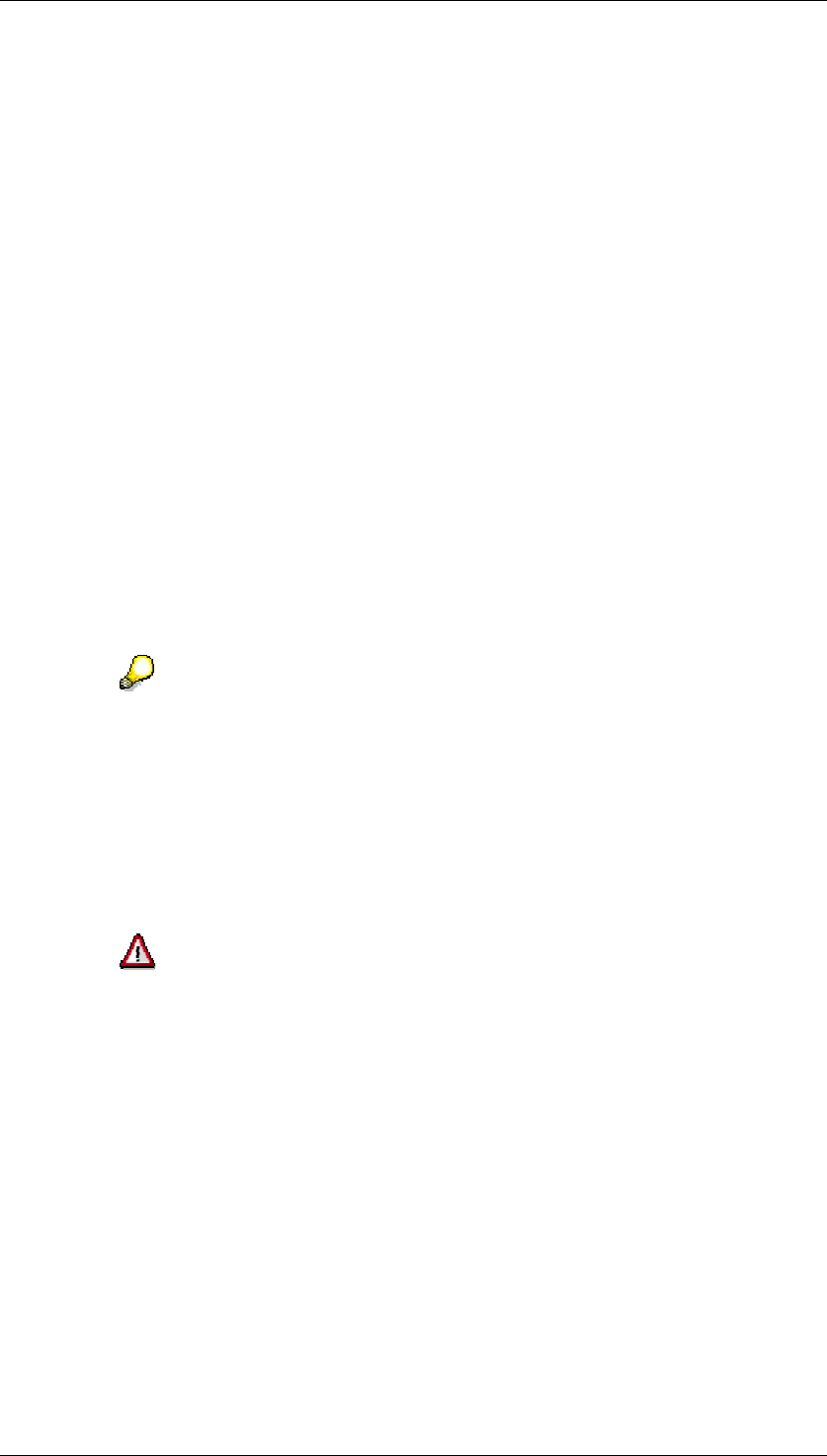
Core Development Tasks March 2006
Developing Business Logic
Business Planning and Analytical Services 175
SAPAfterDataPut and SAPBeforeDataGet). The local functions are delivered as of support
package 04 in release SAP BW 3.5. As of this support package, a new master template for
Microsoft Excel exists with the up-to-date SAP VBA macros. If you are using a customer-
specific master template, make sure that this corresponds to the following settings:
Using Local Functions in Old Planning Layouts
If you want to use an existing planning layout with the local functions in SAP-BPS, make sure
that the Excel template you use is up-to-date:
● The Modul1 module must contain the VBA subs SAPCreateCode and
SAPCreateCode2.
● The SAP_03_calc and SAP_04_prot modules have to be available. Module
SAP_03_calc must contain the empty sub SAPWorksheetChange.
● In the third screen of layout definition, call the Visual Basic Editor (ALT+F11) and
choose Tools
→
References. Under Available References, make sure that the
Microsoft Scripting Runtime selection is activated. Otherwise the local functions will not
work properly, for example, you will not be able to enter totals. In old planning layouts
the SAP Table Factory selection may have been active. This reference is no longer
used for executing the local functions described here and should be deactivated.
Buffer for Excel Templates and VBA Macros
Excel templates for planning layouts are buffered locally on your PC in the TEMP directory.
You find this directory, or its equivalent in the various versions of Microsoft
Windows, using the relevant environment variables. Choose Start
→
Control
Panel
→
System
→
Environment Variable.
So that bug fixes can be delivered for the VBA implementation of the local functions, the VBA
source code is not placed in Excel files but in an ABAP include. If a planning layout uses local
functions, the BW system loads the VBA source code into the TEMP directory and loads the
macros to Microsoft Excel during runtime. The file name for release SAP BW-BPS 3.5 is
SAP_BW_CODE_CALC_350_01.txt. Bug fixes contain the corresponding number of the bug
fix in the postfix information, for example, _02.txt.
In order to load macros to Microsoft Excel XP/2003 during runtime, access to
VBE has to be permitted in the security settings:
...
i. Open any Excel file.
ii. Choose Tools
→
Macro
→
Security
→
Trusted Sources.
iii. Activate the Visual Basic Project.
Also see SAP Note 429183 on Microsoft Excel security settings.
Prerequisites
The activities and modifications that have to be made so that local functions can be
implemented are now described.
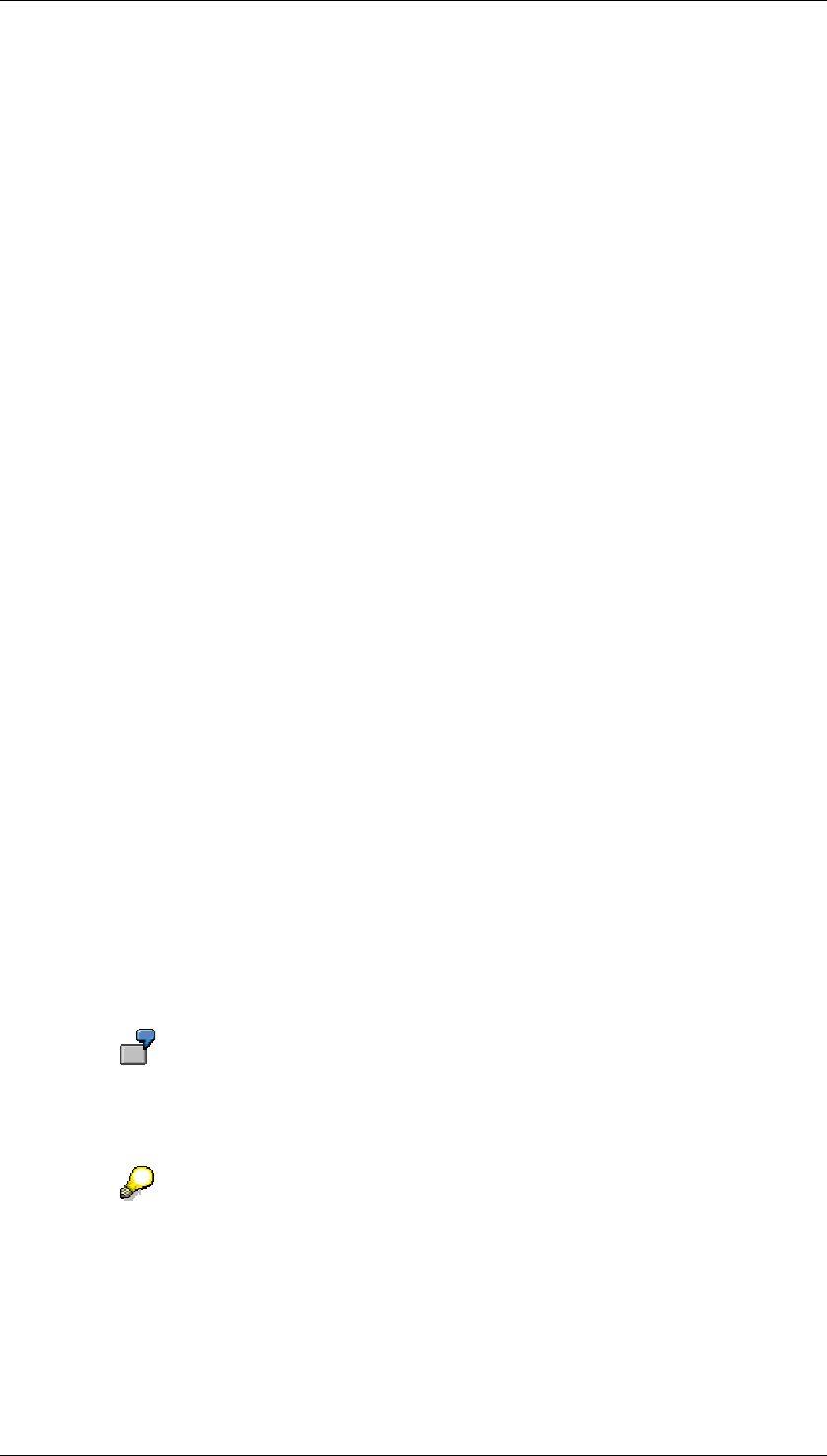
Core Development Tasks March 2006
Developing Business Logic
Business Planning and Analytical Services 176
Activate Local Functions
The local functions are only available in a non-hierarchical data model because in a
hierarchical data model, communication to the server has to be maintained so as to ensure
data consistency. However, when local functions are used, the values of the hierarchy nodes
can be calculated locally at runtime.
...
Proceed as follows to perform calculations locally:
1. You are in the first screen in layout definition.
Choose Hierarchy.
2. The Hierarchy in the Lead Column dialog box appears.
Choose Non-Hierarchical Data Model.
3. Activate the selection Calculate Data Locally.
Predefine Totals in Rows and Columns
You are able to determine settings for totals in the data columns or self-defined rows.
Depending on the planning layout, you do this in either the Data Column area or the Lead
Column area in the second screen in layout definition.
...
1. Indicate a data column or lead row that is to be used as a total. To do this, select the
appropriate selection in the left-hand totals column (Total).
2. Define a total in the right-hand totals column (sum). The totals for the columns or rows
can consist of the following elements:
○ C(x) or R(x) indicates the column or the row and the number x
○ C(x):C(y) or R(x):R(y) indicates a total using an interval of columns or
rows x to y (inclusive)
○ Elements of the type shown above can be combined and used for any total,
however, they must not contain circular references, for example,
C(1)+C(3)+C(7):C(9)
○ You are able to use totals columns in other totals.
○ If you are using dynamic columns, these are replaced at runtime by the
corresponding totals. The elements of the columns affected by a dynamic
column are modified accordingly: If x is a dynamic column, the total C(x)
represents the modified columns.
Column number 3 is dynamic and is replaced at runtime by two columns. As
column 4 now becomes column 5, the total C(3)+C(4) is replaced at runtime
with C(3):C(4)+C(5).
These predefined totals in columns and rows can be used in any planning layout
with any display tool (Microsoft Excel, SAP ALV Grid and Web Interfaces/Web
Interface Builder). These totals are calculated on the server.
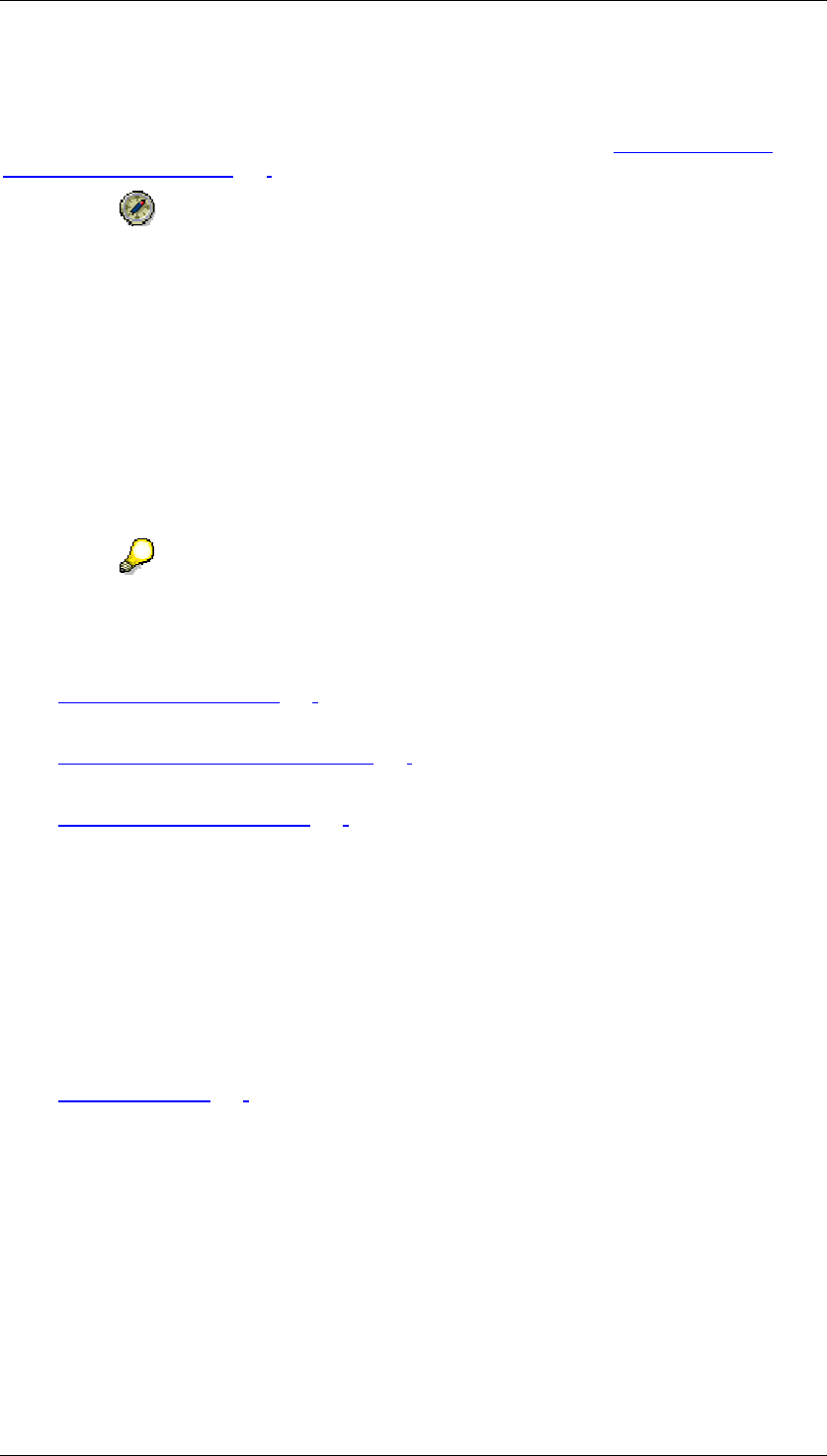
Core Development Tasks March 2006
Developing Business Logic
Business Planning and Analytical Services 177
Influence System Behavior with Macros
The local functions are normally incompatible with the predefined VBA macro exits
SAPAfterDataPut and SAPBeforeDataGet. For more information, see MS Excel-Specific
Formatting Options [Page 157] → Functions → Influencing System Behavior with Macros.
SAP strongly recommends that you do not use the predefined macros referred
to above with the local functions.
Functions
Planning layouts contain some general characteristics for calculating the values of hierarchy
nodes, totals and sub-totals. In addition, you are able to define totals in the static part of the
planning layout or in the data columns or the individually defined rows. These predefined
totals are then retained in the layout description and are available for calculating other totals.
The Excel functions Group and Outline (from the main menu: Data
→
Group and Outline) are
also used in the static part of the planning layout: If the predefined totals form a hierarchy,
Microsoft Excel reproduces this hierarchy automatically using Group and Outline.
If there are gaps in the columns or rows in the planning layout, this automatic
group and outline function may not work.
The following list represents an overview of the local functions:
● Manual data entry [Page 178]. After manual changes to data or the execution of local
functions such as distribution or revaluation, data is recalculated locally.
● Locking cells, unlocking cells [Page 179]. Local locks and freezing cells: If you highlight
and lock cell areas, these cells cannot be changed manually or by local functions.
● Top-down distribution [Page 179]. Changes to totals are passed down to lower levels
by top-down distribution; cells that have been locked are not affected by this
distribution.
○ The distribution methods Analog and Evenly are available.
○ You can determine the order in which values are distributed as columns then
rows, or as rows then columns.
○ You are also able to define whole reference columns and rows for the
distribution method. You use this function to map the existing distribution
schema from one column or row to other columns or rows.
● Revaluate [Page 183]. You can revaluate specifically-selected cell areas. You can do
this using either absolute or percentage revaluation factors.
The local functions have to be initialized by the back-end system. For example, Microsoft
Excel transaction data and information has to be initialized by the existing structure of the
planning layout so that local functions can be executed. So that the number of data flows to
be transferred for the back-end functions (such as Check, Delete,… from the system menu)
can be restricted, settings for local functions are not included in this transfer. A recourse to
the server will cause the local functions to be reinitialized. This produces the following
symptoms:
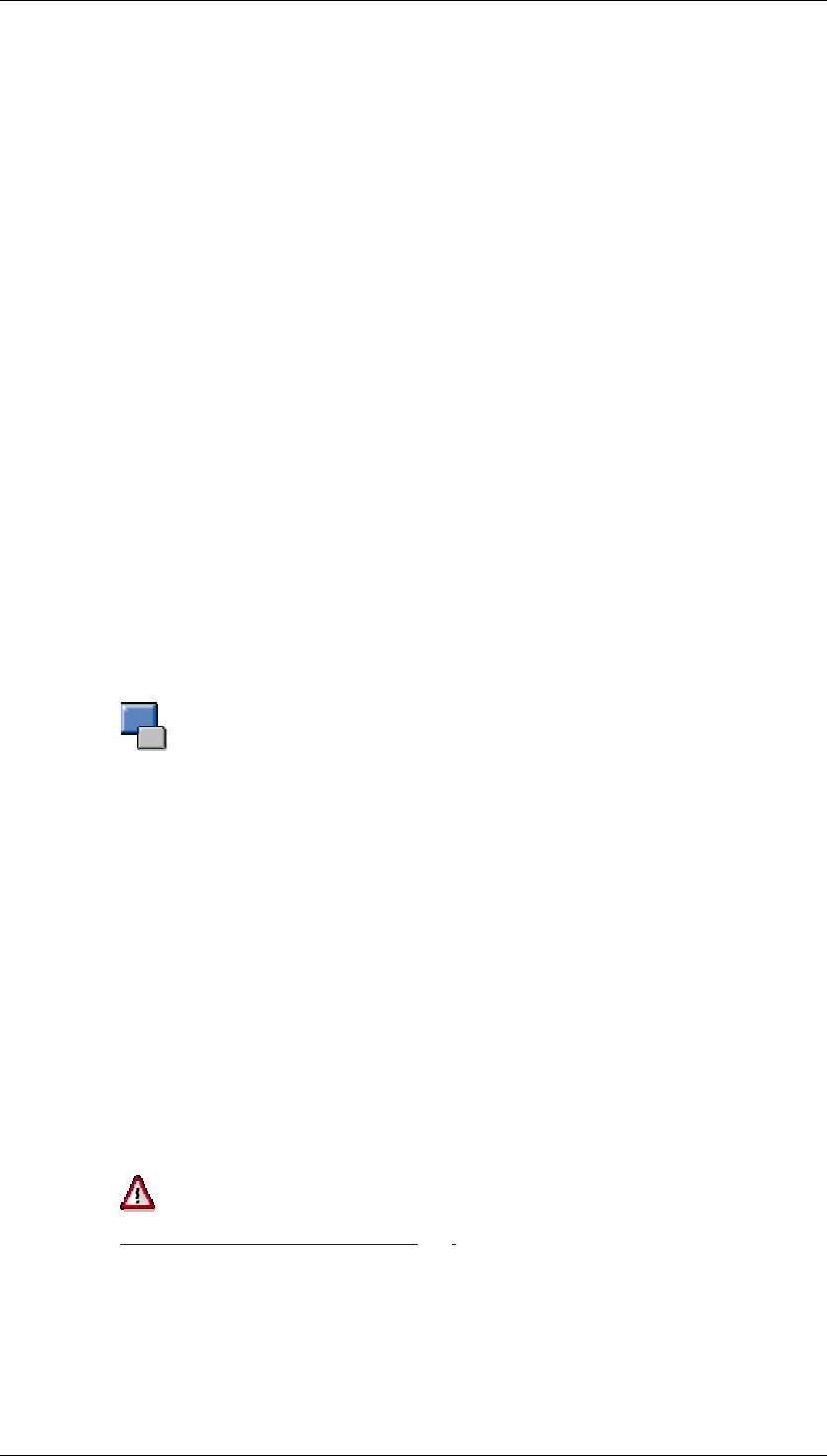
Core Development Tasks March 2006
Developing Business Logic
Business Planning and Analytical Services 178
● The area for new rows is not affected when local functions are executed. In general,
the back-end system has to align the information on these new rows, for example, if the
new rows are part of a hierarchy.
Use the back-end function Refresh to sort the new rows in the data area and reinitialize
the local functions for the data area.
● Local locks are lost, for example, after changes are made to the settings for totals and
after the functions Check (after entering new rows), Delete, Previous/Next/Other
Combination, Refresh. The only exceptions to this are the back-end functions Input
Help (F4), Create/Open/Delete and Save Document.
● Note that in planning folders, the Save function can trigger planning functions. If these
planning functions change the data on the screen, the local locks are removed.
Therefore SAP recommends that you follow this procedure instead:
a. Add a new row.
b. Use the Refresh function.
c. Use local locks and other local functions.
● A planning layout can have gaps in the data columns or the self-defined rows. These
gaps are not part of the SAP data area in Microsoft Excel. Therefore, the local functions
do not change the data in these gaps. Usually these Excel formulas for gaps are
included for displaying calculated key figures. The values of these key figures are
refreshed after changes are made to data in the SAP data area.
● Data slices can prevent you from making entries in some cells or in whole columns and
rows. Totals can also be affected if the cells involved are locked.
Data slices and characteristic relationships (“back-end locks“) are passed on to
totals. Intentionally, this does not apply to local locks; as a result, the Lock Cells
and Unlock Cells functions represent a reversible, symmetrical process.
The list of revaluation amounts in the SAP Menu toolbar is not changed after a recourse to
the server. This is also true for the list of distribution methods.
4.2.1.2.4.2.2.1 Manual Data Entry
Use
After manual data entry, the system recalculates the totals and Excel formulas. You are also
able to use Copy&Paste, with one restriction: In order to paste an area that contains a total,
this area can only contain one totals cell. The reason for this is that the cell values of an area
can be inconsistent if this area contains totals and basic key figures. In that case, it is not
clear whether the basic key figures determine the totals values or vice versa.
Automatic sign assignment [Page 172] does not work with the local functions
because Microsoft Excel does not have any information on the settings in the
planning layout that are affected. If automatic sign assignment is used, the
system simply treats the affected totals as carryforward. Automatic sign
assignment only works if all signs are consistent. Microsoft Excel calculates
totals once using the displayed values.
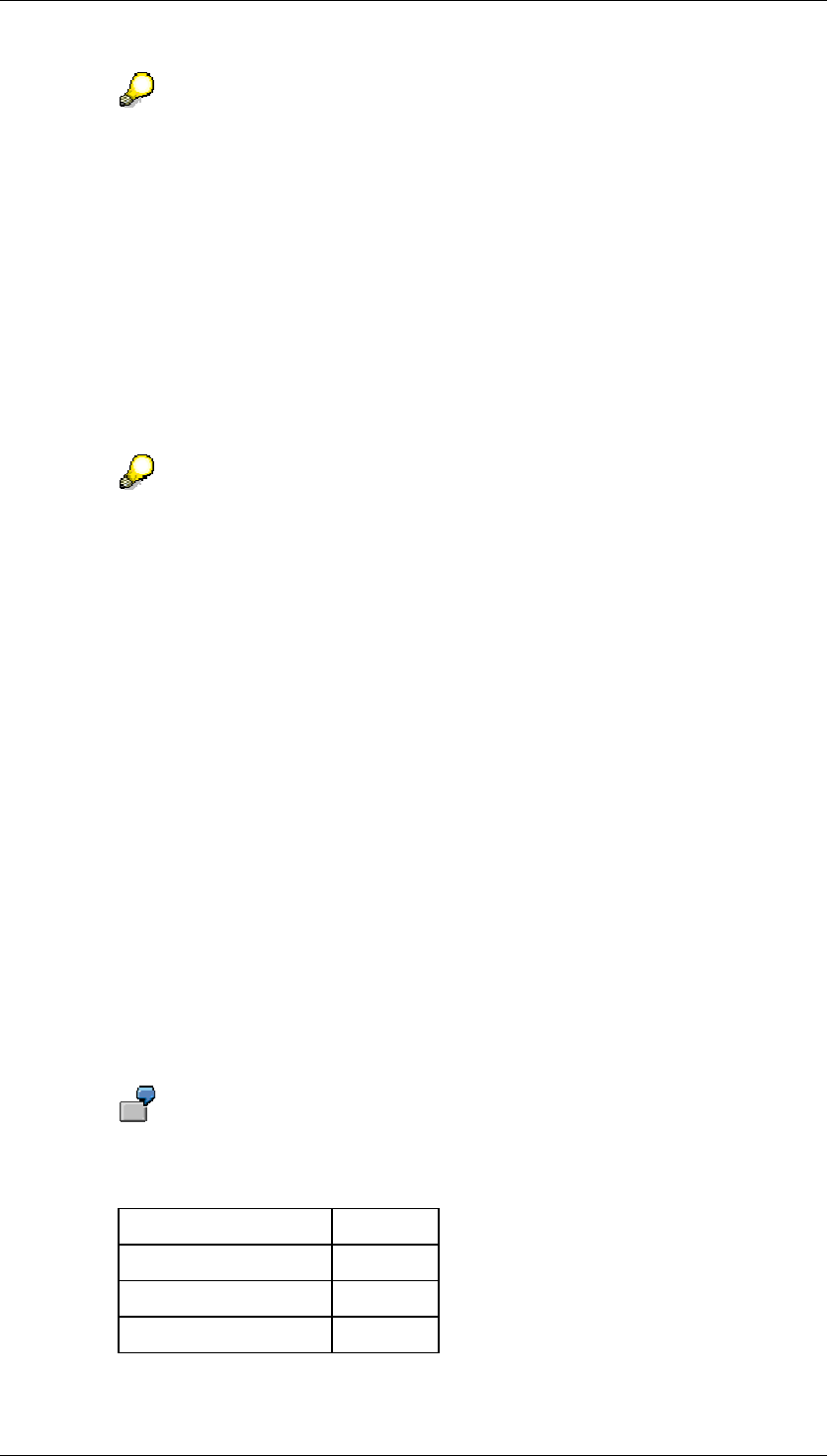
Core Development Tasks March 2006
Developing Business Logic
Business Planning and Analytical Services 179
Columns/rows with time-related key figures are ignored by local functions.
4.2.1.2.4.2.2.2 Locking Cells, Unlocking Cells
Use
Local locks (Lock Cells function) always apply for the area you have selected to be locked.
Cells with “back-end locks“ (see below) or cells from outside the SAP data area are
exceptions to this. The Unlock Cells function works in the same way.
Within the SAP data area, cells are either totals or basic key figures. In the
layout definition, you are able to define data columns or self-defined rows that
cannot be changed manually. Data slices or characteristic relationships may
also mean that cells are not be ready for input. These locks are normally due to
user-independent settings. These “back-end locks” cannot be removed with the
local Unlock Cells function.
4.2.1.2.4.2.2.3 Top-Down Distribution
Use
The distribution functions allow you to determine the way in which totals are distributed to the
line items. The following functions are available:
● Distribution Methods
In the appropriate selection list you can first choose between the following methods:
○ Analog
In this method, values are distributed according to the previous percentages by
which the total had been split amongst the line items (addends). This method is
set as the default.
The following table represents a cell area in Microsoft Excel. The top cell is the
totals cell, the four cells below are the line items. The total is 10. This is
distributed to the line items in a ratio of 20%, 50%, 30%, 0%.
Totals Cell 10,00
Cell 1 2,00
Cell 2 5,00
Cell 3 3,00
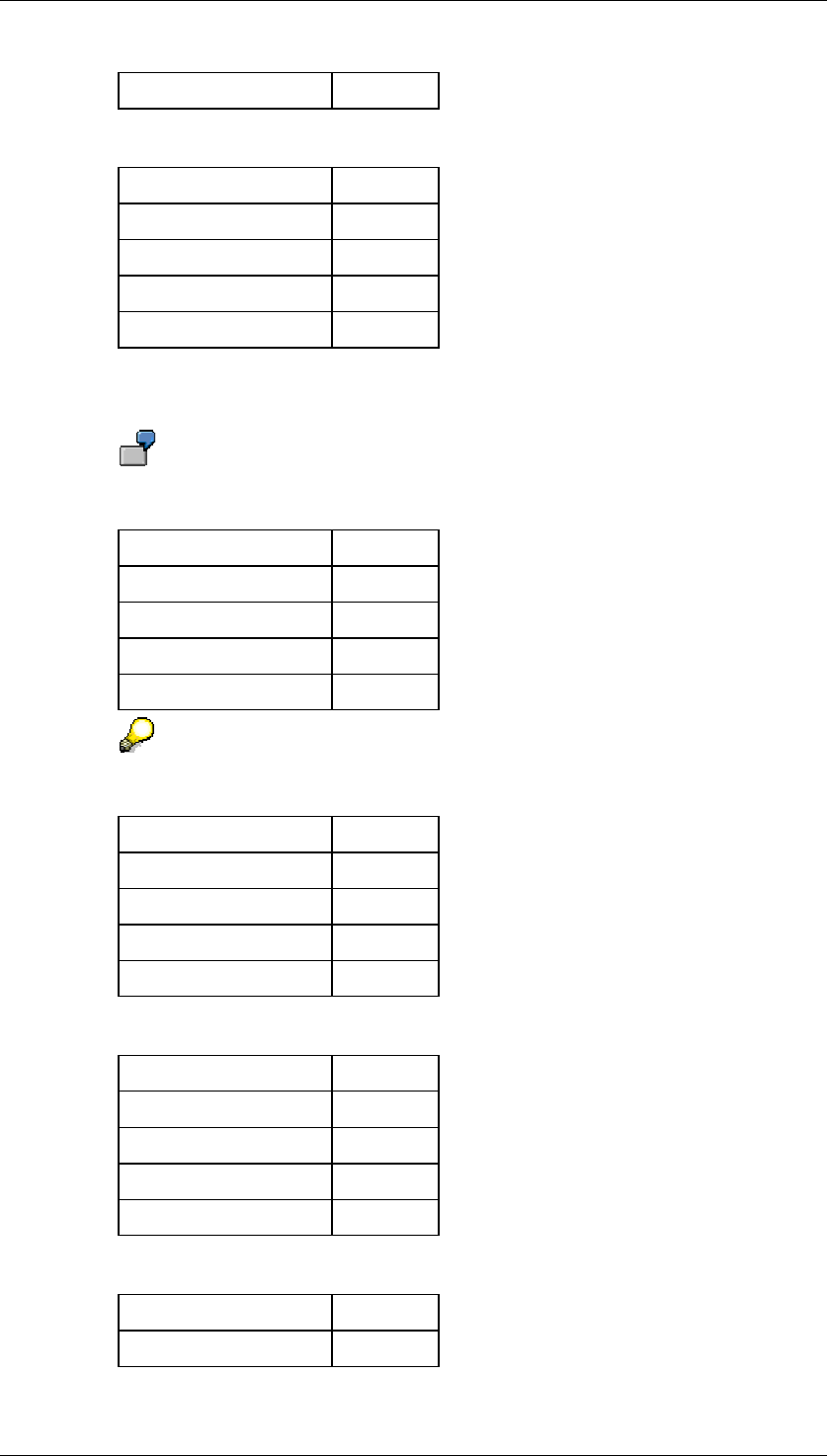
Core Development Tasks March 2006
Developing Business Logic
Business Planning and Analytical Services 180
Cell 4 0,00
If you enter the value 13 as the total, the Analog method distributes the new
values according to the previous ratios:
Totals Cell 13,00
Cell 1 2,60
Cell 2 6,50
Cell 3 3,90
Cell 4 0,00
○ Evenly
In this method, values are distributed evenly to all the line items of the total.
If the Evenly method is applied to the table above, the previous ratios are
ignored and the values are now distributed evenly.
Totals Cell 13,00
Cell 1 3,25
Cell 2 3,25
Cell 3 3,25
Cell 4 3,25
It is also important to remember that the Lock Cells and Unlock Cells functions
influence this. If, for example you return to the previous table:
Totals Cell 13,00
Cell 1 2,60
Cell 2 6,50
Cell 3 3,90
Cell 4 0,00
You lock cell 4 using Lock Cells and then apply the Evenly distribution method.
The locked cell, cell 4, is not affected by the redistribution of values:
Totals Cell 13,00
Cell 1 4,33
Cell 2 4,34
Cell 3 4,33
Cell 4, locked 0,00
In the next step, you remove the lock for cell 4 (Unlock Cells) and again apply
the Evenly distribution method. Values are distributed to all cells evenly:
Totals Cell 13,00
Cell 1 3,25
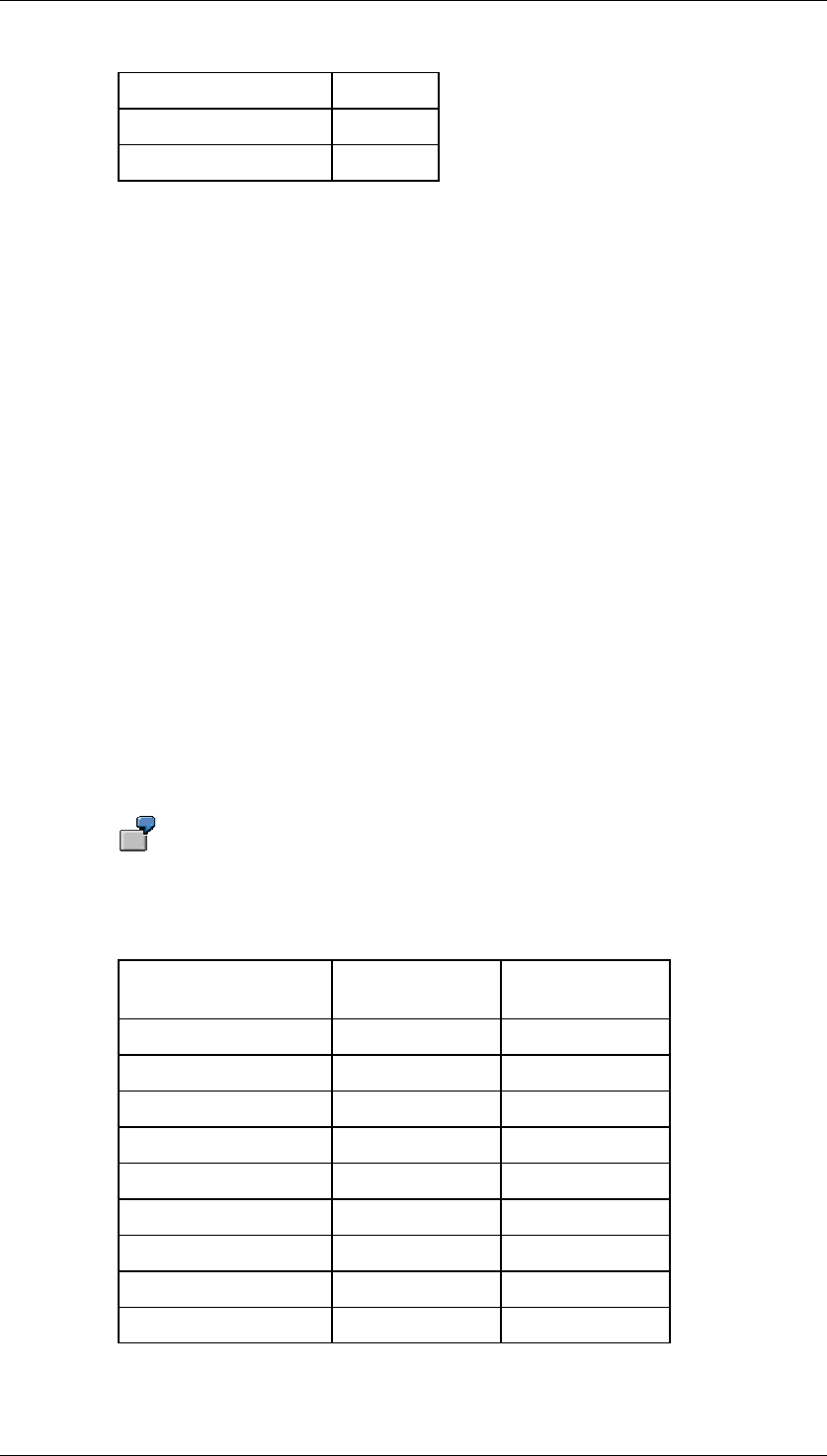
Core Development Tasks March 2006
Developing Business Logic
Business Planning and Analytical Services 181
Cell 2 3,25
Cell 3 3,25
Cell 4 3,25
In order to avoid rounding errors, the distribution methods use the number and unit
formats of the individual cells. Therefore you should always make sure you use
consistent formats.
● Redistribute
Redistribution normally only takes place when a new value is entered in the totals cell.
The Redistribute function is also useful if:
d. No new total has been entered, but
e. The distribution method has been changed.
This function replaces the need to re-enter the same total just so as to perform
redistribution.
● Reference On/Off
Determination of whole reference columns or rows for the distribution method. You use
this function to map the existing distribution schema from one column or row to other
columns or rows.
Depending on the structure of the planning layout, you are able to highlight a whole
column and/or row as a reference for distribution, that is, as its own distribution method.
Proceed as follows:
a. Select a complete column or row
b. Choose Reference On/Off
The selected column or row is now displayed in the distribution methods selection list.
You are then able to use it as an additional distribution method at any time.
The following table represents a cell area (two columns) in Microsoft Excel. The
top cell is the totals cell, the cells underneath it are two sub-totals cells, each
with four line items. The total of column 1 is 13, and is distributed to the other
cells as shown in the table. The total of column 2 is 0.
Totals Cell (A+B) 13,00 (Column
1)
0.00 (Column 2)
Sub-Total A 10,00 0,00
A – Cell 1 2,00 0,00
A – Cell 2 5,00 0,00
A – Cell 3 3,00 0,00
A – Cell 4 0,00 0,00
Sub-Total B 3,00 0,00
B – Cell 1 0,75 0,00
B – Cell 2 0,75 0,00
B – Cell 3 0,75 0,00
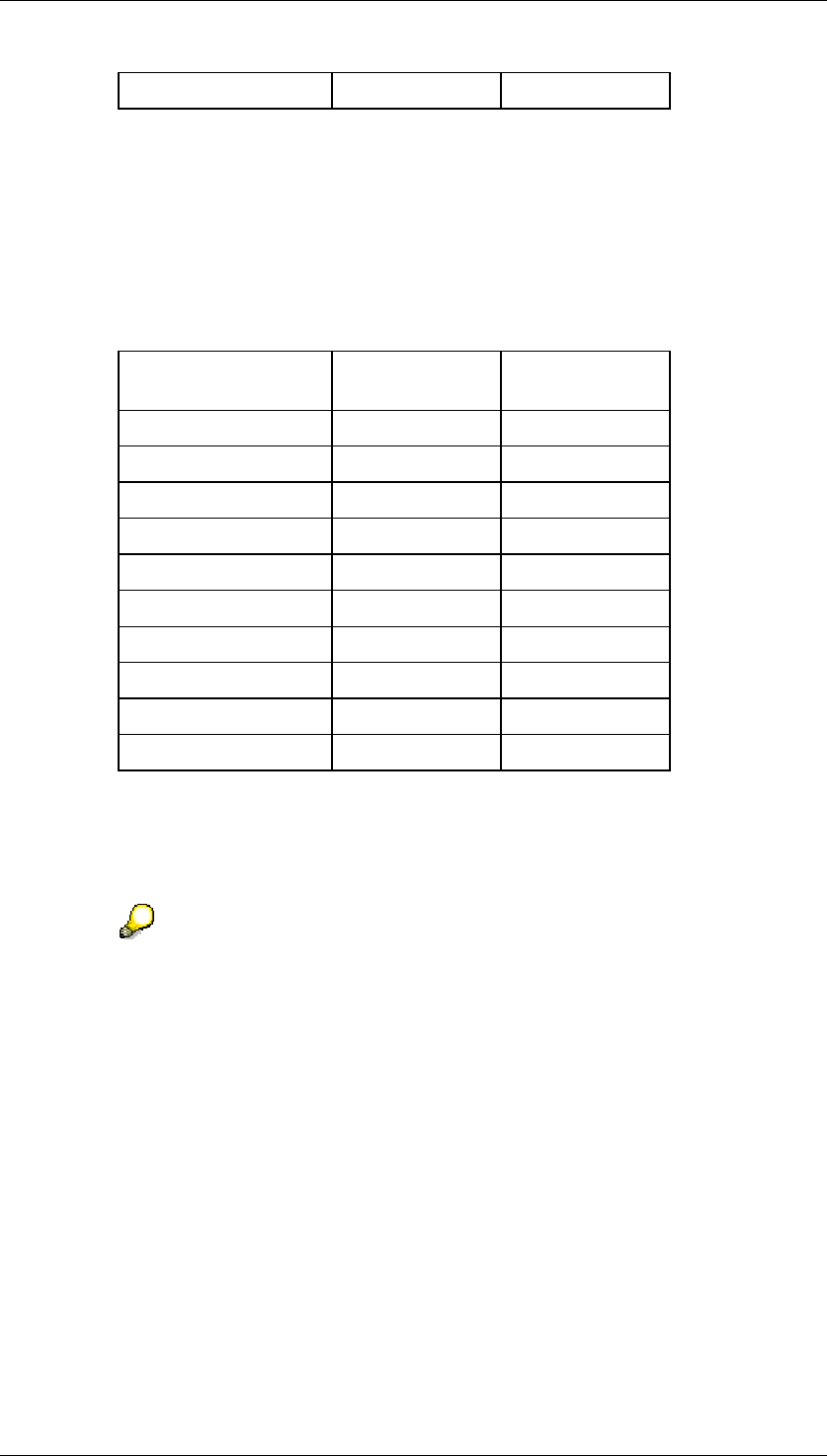
Core Development Tasks March 2006
Developing Business Logic
Business Planning and Analytical Services 182
B – Cell 4 0,75 0,00
You want to copy the existing distribution schema from column 1 to column 2.
i. Select all of column 1
ii. Choose Reference On/Off
Column 1 is included in the distribution methods selection list and is
automatically selected as the active method.
iii. Enter the required values in column 2 for the total or sub-totals. In this
case, 26 is entered as the total. Values are now distributed in column 2
with reference to column 1. Column 2 now looks like this:
Totals Cell (A+B) 13,00 (Column
1)
26.00 (Column
2)
Sub-Total A 10,00 20,00
A – Cell 1 2,00 4,00
A – Cell 2 5,00 10,00
A – Cell 3 3,00 6,00
A – Cell 4 0,00 0,00
Sub-Total B 3,00 6,00
B – Cell 1 0,75 1,50
B – Cell 2 0,75 1,50
B – Cell 3 0,75 1,50
B – Cell 4 0,75 1,50
If you want to delete particular columns or rows as references from the distribution
method selection list, proceed as follows:
a. Select the appropriate original column or row in Microsoft Excel
b. Choose Reference On/Off
When you use back-end functions (for example, planning functions or
Previous/Next/Other Combination), reference columns and rows may no longer
be valid. The system checks whether these references still exist as before in the
new screen in the same columns or rows with the same characteristic values.
Where necessary, the reference is simply deleted from the distribution methods
selection list.
● Calculation Order
Determine the distribution order by columns then rows or by rows then columns.
A planning layout can contain column totals and row totals at the same time. If you
change the values of “cross-totals” of this type, all line items affected are redistributed,
or recalculated, according to the top-down principle. As the default, values are first
distributed by column and then by row. However, if it makes more sense for values to
be calculated for the rows first and then the columns, you can reverse this order in the
selection list of the function.
If the active distribution method is a reference column (see Reference On/Off),
distribution is always carried out as follows:
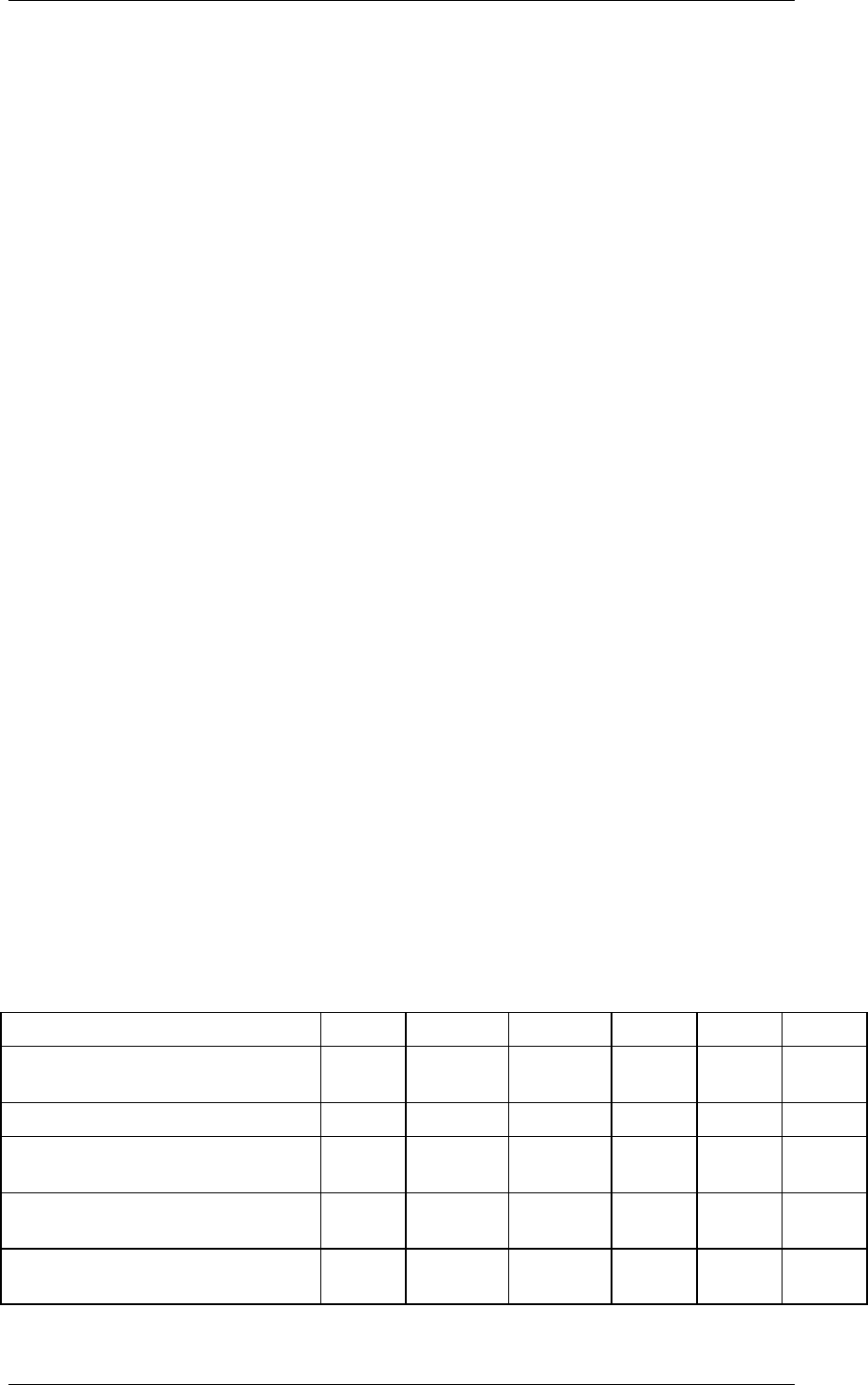
Core Development Tasks March 2006
Developing Business Logic
Business Planning and Analytical Services 183
a. According to the reference column for the column
b. According to the Analog method for the row.
The exact opposite is true if the active distribution method is a reference row.
4.2.1.2.4.2.2.4 Revaluate
Use
You are able to revaluate several existing entries simultaneously; the restrictions are the
same as those that apply for manual data entry. Use the selection list for the Revaluate
function:
...
1. Initially, the selection list is always empty. Enter the required revaluation amount either
as a simple decimal number (+/-) or as a percent (+/-) and confirm your entry by
pressing enter. Your entry is transferred to the selection list. You can make as many
entries as required in this way.
2. Select a cell or a cell area.
3. Select the appropriate revaluation amount from the selection list and execute the
Revaluate function. Each individual value within the highlighted cell area is increased or
reduced by the revaluate amount.
The Revaluate function does not affect:
● locked cells
● cells that lie outside the SAP data area.
4.2.1.2.4.3 Planning Layout: Environment-Specific Attributes
Planning layouts that you create for manual planning have numerous attributes and functional
possibilities that you can use independently of which environment you are working in.
However, in addition to that, a series of attributes and functions exist, the usage of which
depends on in which way and with which basic technologies the layout is displayed at
runtime. The following table gives information about the possible uses of the environment-
specific attributes of planning layouts:
Attribute or Function XL HTML XWC ALV M1 M2
Hierarchy in lead column (expand
and collapse, totals row)
X X Display
only
X X X
Pushbutton “Delete Row” X X X X X X
Navigation within the characteristic
values in header area
X – X X X X
Dialog field to enter another
characteristic value combination
X – – X X X
F4 help for characteristic values in
new row
X X X X X X
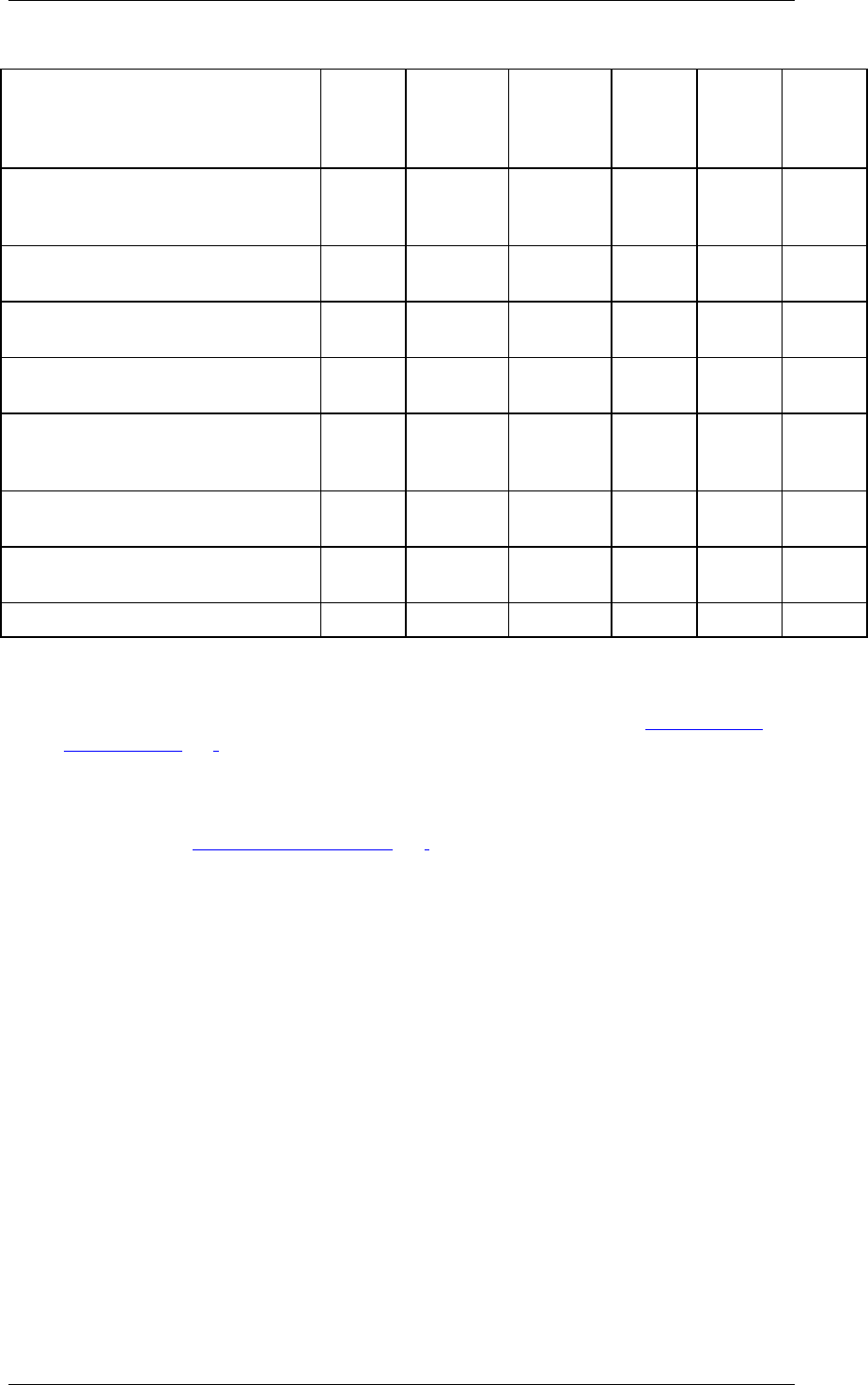
Core Development Tasks March 2006
Developing Business Logic
Business Planning and Analytical Services 184
Dropdown list box for characteristic
values in new row (for
uncompounded characteristics or in
header area)
– X – – – –
Enter new data rows also when
only the description of the
characteristic value is visible
– X – – – –
Customer-specific Excel formulas
(client)
X – X – X –
Automatically executed planning
functions
X X X X X X
Fill variables with characteristic
value combination of a cell
– X X – – –
Access to documents on
transaction data (several per cell)
X Text
document
only
Text
document
only
X X X
Access to documents on
transaction data (one per row)
– X X – – –
Display master data attributes in
lead column
X X X X X X
Sign attribute in data columns X X X X X X
Legend:
XL: Microsoft Excel (in place activation in the SAP Container)
HTML: HTML-based planning layout (for example, generated with the Web Interface
Builder [Page 285])
XWC: Microsoft Excel Web Component (as of Microsoft Office 2000)
ALV: SAP List Viewer
M1: One-piece Planning Folders [Page 269] with combined input/output layout
M2: Two-piece planning folders with separate input/output layouts
4.2.1.2.4.4 Locking Transaction Data
Concept
If a planner requests transaction data in change mode, the system locks the requested data
exclusively for this user. BW-BPS uses the SAP lock server to do this. However it uses it in a
particular way so that multidimensional data can also be locked using selection tables. This
lock concept will now be explained in more detail.
Locks are created independently of the existing transaction data. The system locks exactly
that data that is covered by the selection in the planning package and, where applicable, the
planning layout (see below in the section “examples”).
The data that is to be locked is specified in a selection table. The selection table is created
from the planning package and, where applicable, from selections from the planning layout.
Every characteristic that does not exist in the planning level is therefore locked generically
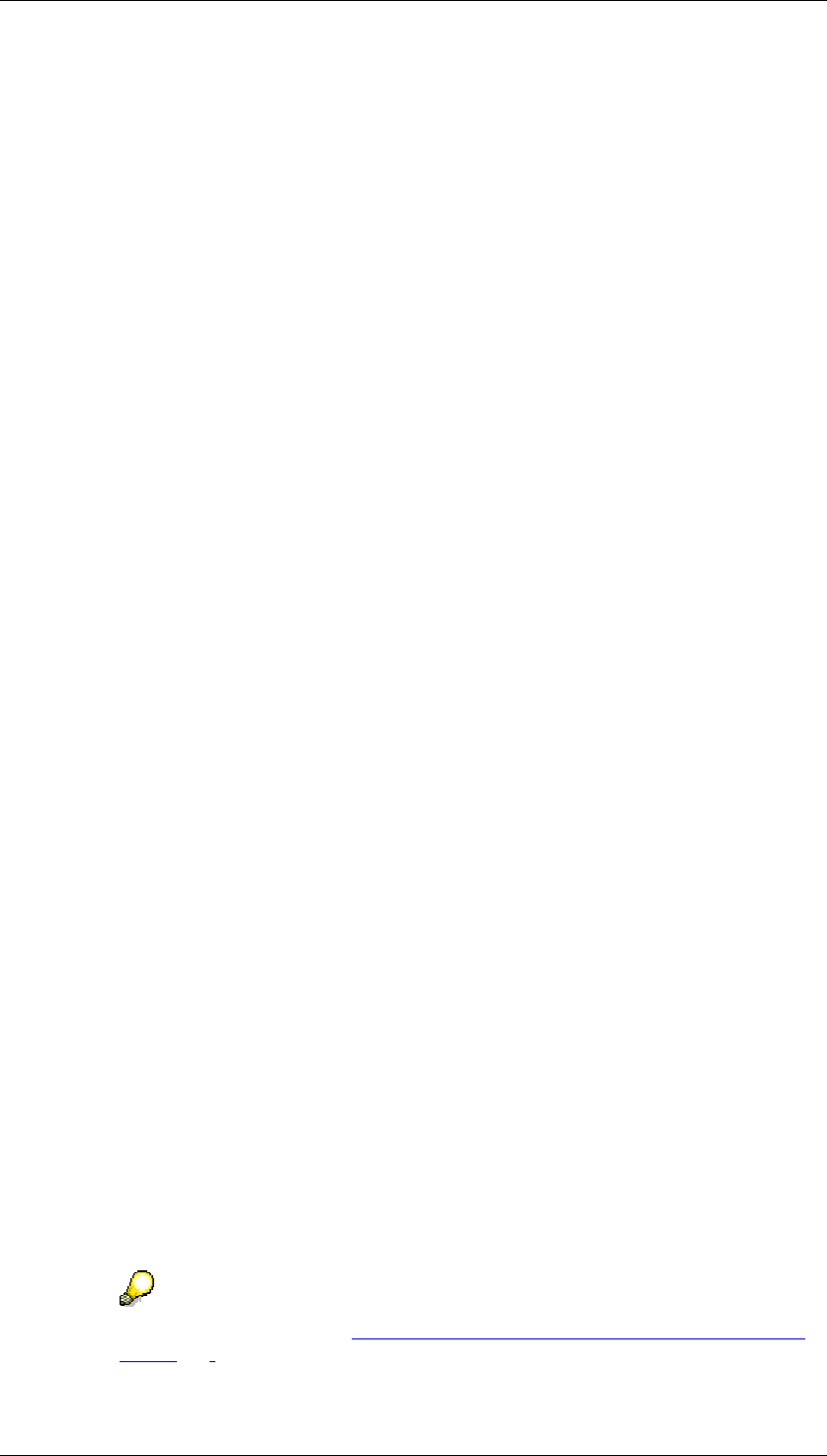
Core Development Tasks March 2006
Developing Business Logic
Business Planning and Analytical Services 185
because summarization is performed on this characteristic. The selection table contains
selections for the characteristics from the planning level. These are single values or intervals
of characteristic values. However the selection cannot be restricted for one characteristic. The
following rules apply:
● If variables are contained in the planning level, in the parameter groups of functions or
in the planning layout, these are replaced when the selection is determined.
Replacing variables always leads to a (potentially empty) set of single values or
intervals. In Customizing, take into account the fact that replacing variables of type
hierarchy node, attribute, and authorization can produce an extremely large number of
characteristic values:
○ Hierarchy nodes: The system calculates all characteristic values from the leaves
of the selected subtree for hierarchy basis characteristic und puts these in the
selection.
○ Attribute: The system reads all characteristic values for attribute selection and
puts these in the selection.
○ Authorization: The system determines the authorized characteristic values.
These are included in the selection table individually.
● In manual planning, the selection of characteristics in the header area is taken from the
planning package. This is also the case for the characteristics in the lead columns, as
long as the rows in the lead columns are not defined individually.
For data columns and individually defined rows in the planning layout (and also for
comparison rows or columns) the selection comes from the planning layout.
● Key figures that are used in manual planning or in a planning function are also relevant:
The key figures are seen as characteristic values for characteristic '_BKENNZAHL'.
Lock Management
BW-BPS uses the BI Integrated Planning lock management concept.
Depending on the number of users working in planning in parallel and the complexity of lock
requests necessitated by the modeling, you can use various techniques to manage the lock
table.
● Shared object memory of an application server (default setting): better performance
than the lock server.
● Lock server (present implementation in BPS): particularly suited to small and mid-size
installations. This option requires the least administrative effort.
● SAP liveCache: suitable for very large installations. An SAP liveCache server has to be
installed and connected. If you are considering this option for your project, first contact
the development team at SAP.
On the Planning Lock Settings screen (transaction RSPLSE) you can run all the lock server
settings for planning. On the Locks tab page you can monitor the current lock entries.
For more information, see transaction RSPLSE or the Implementation Guide under SAP
NetWeaver → Business Intelligence → BI Integrated Planning → Settings for Lock
Management.
For more information, see Customizing with Reference to the Locking Concept
[Page 187].
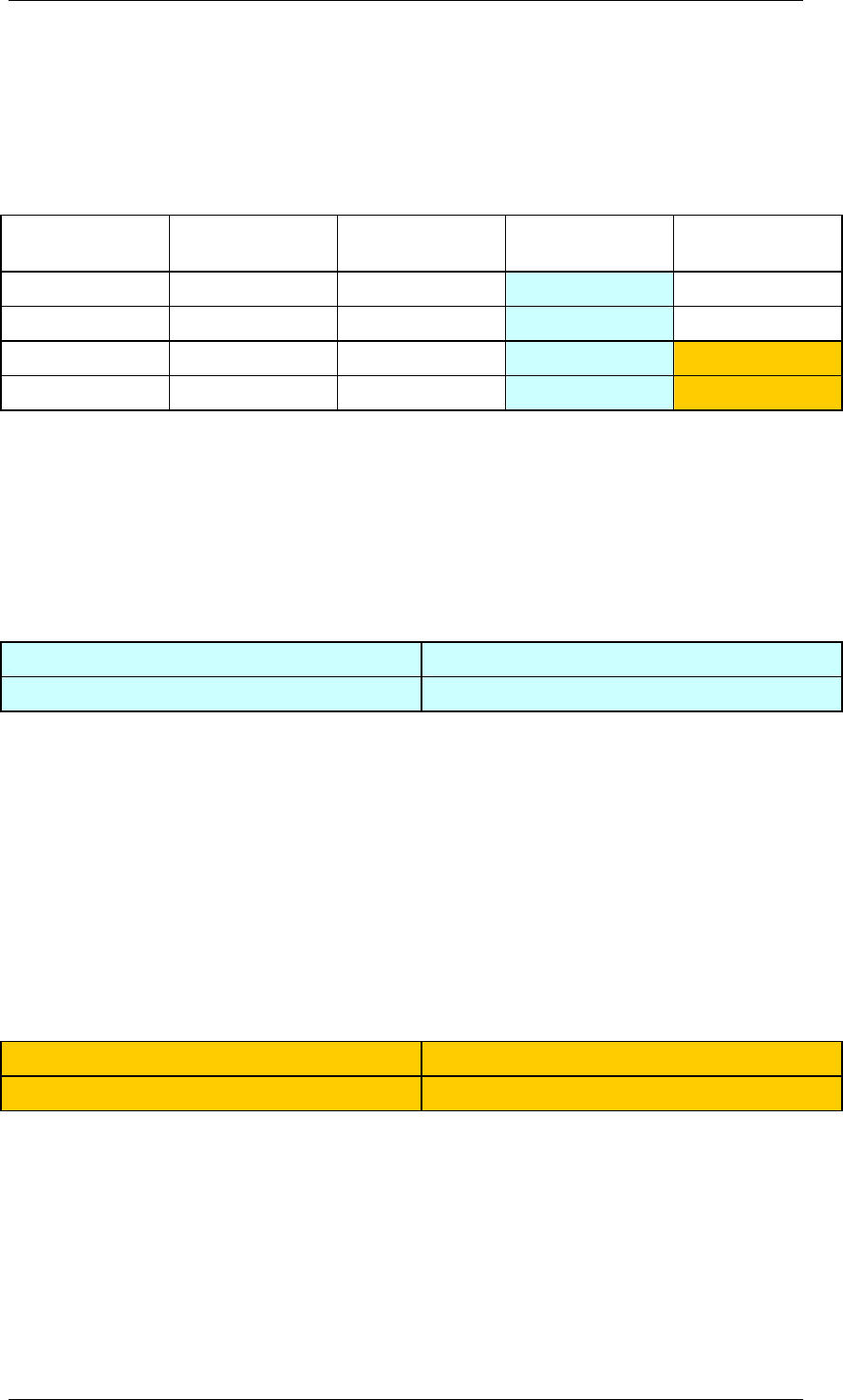
Core Development Tasks March 2006
Developing Business Logic
Business Planning and Analytical Services 186
Examples
The following examples illustrate the rules for locking transaction data.
The example data in the following table is used as the basis:
Example data
Year Customer
Group Customer Sales Revenue Costs
2004 IT SAP 1000 500
2004 IT IBM 2000 1000
2004 CARS BMW 3000 2000
2004 CARS VW 4000 3000
Example 1
In the definition of the planning level the following values have been determined:
Characteristic: Key Figure:
Year = 2004 Revenue
The result would be as follows:
Results table for example 1
Year Sales Revenue
2004 10000
The system has locked the key figure revenue for all four records (blue area in the example
data table) as all records are required to calculate the total value. Any change to one data
record will cause the total value to be changed. For this reason, a data record may not be
used by another user simultaneously.
Example 2
In the definition of the planning level the following values have been determined:
Characteristic: Key Figure:
Customer group = CARS Costs
The result would be as follows:
Results table for example 2
Customer Group Costs
CARS 5000
The system has locked the key figure costs for the two records for customer group “CARS” as
these records are required to calculate the total value. Any change made to a data record
causes the overall total to be changed. Therefore it must not be used by another user
simultaneously.
In the examples given, the selection criteria are concordant with the existing records. As this
is not normally the case (for example, no transaction data is available), the system creates
locks on the basis of the selection criteria. This means that new records that are created
during planning are also locked. In this way the system ensures that each user in an exactly
specified area can change and create transaction data.

Core Development Tasks March 2006
Developing Business Logic
Business Planning and Analytical Services 187
4.2.1.2.4.4.1 Customizing with Reference to the Locking Concept
Note that when creating and designing planning levels, several users will be planning
simultaneously. In Customizing you therefore have to ensure that user-specific selections do
not interfere with each other. As soon as a user executes a planning step and the system
creates the corresponding locks, these locks remain in place until the end of the planning
session. This is so that data consistency can be ensured. Note that the requested transaction
data is normally connected in complex ways, even when data is being edited in a planning
session with manual planning and planning functions in different planning levels. This means
that you cannot normally only save and lock some data packages. The other data packages
will also be locked.
You can alter this behavior by using the user parameter
SEM_BPS_SAVE_UNLOCK. This parameter allows you to save and unlock all
edited data. The detailed application that was active when data was saved is
then instantiated again. This means that only data required for this detailed
application is reselected and locked (in change mode). For more information,
see SAP Note 635244.
The following sections contain notes that should be taken into account during Customizing in
order to avoid unwanted lock situations.
Selections with No Interference
To avoid users being hindered by other users, user-specific selections should not interfere
with each other. The following rules apply:
● There is no interference between the selections if users are using different key figures.
This is demonstrated by the table showing the sample data records in Locking
Transaction Data [Page 184]: The colored areas derived from the examples do not
overlap.
● As transaction data is always locked in the basic planning area, two selections can only
interfere with each other if they access data from the same basic planning area. If
different user selections are parts of different basic planning areas, or if the selection of
at least one characteristic has no intersection, there is no interference between users.
With multi-planning areas note that locks are implemented in the basic planning areas
contained in the multi-planning area.
● No lock entries are created if a planning layout is executed in display mode.
Selections with Interference
There is interference between the selections if there is at least one common data record that
is required to create the result values. This is shown in the following example:
User A and user B want to perform manual planning. User A includes the characteristic year
and the key figure revenue in their planning level. User B includes the characteristic year,
customer group = IT and the key figure revenue in their planning level. The results are as
follows:
Results table for user A
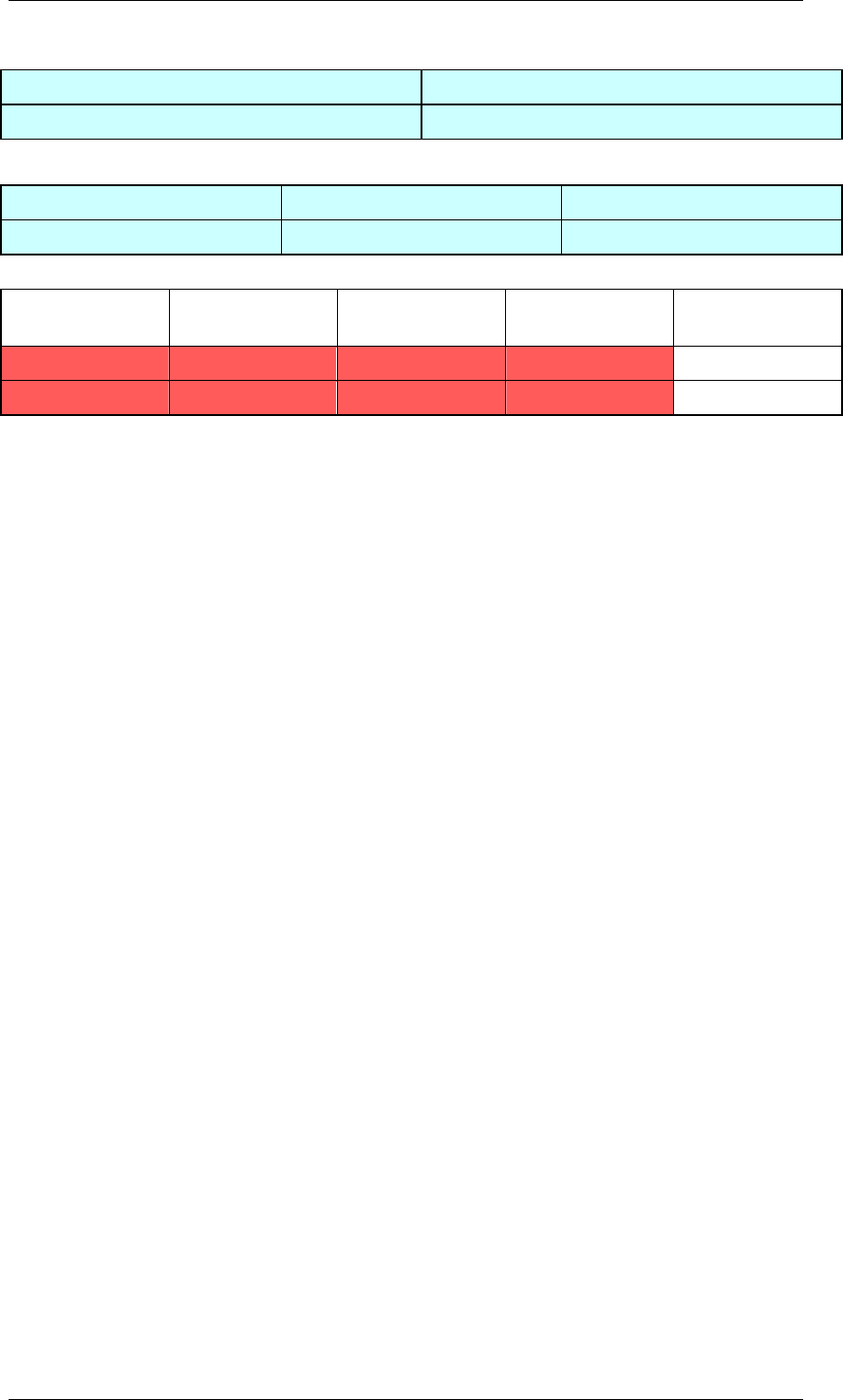
Core Development Tasks March 2006
Developing Business Logic
Business Planning and Analytical Services 188
Year Sales Revenue
2004 10000
Results table for user B
Year Customer Group Sales Revenue
2004 IT 3000
The records highlighted in red are used in both sets of results:
Year Customer
Group Customer Sales Revenue Costs
2004 IT SAP 1000 500
2004 IT IBM 2000 1000
As these selections interfere with each other they cannot be used by two different users
simultaneously. The system produces a lock message accordingly.
Handling Characteristics Not Contained in the Planning Level
The following rule applies: If a characteristic is not part of a planning level, it can be
accounted for in selection ‘*’ (all values). We recommend that you adhere to this rule as
selections can then be compared more easily and potential locking problems are easier to
identify.
Example: Conversion rule
As far as locks are concerned, the following selections are the same, since all the records for
the year 2004 are locked:
Characteristic: Key Figure:
Year = 2004 Revenue
and
Characteristics: Key Figure:
Year = 2004 Revenue
Customer group = *
Example: Determining an intersection
You have to determine the intersection of the two selections shown above:
Selection A:
Characteristic: Key Figure:
Year = 2004 Revenue
Selection B:
Characteristics: Key Figure:
Year = 2004 Revenue
Customer group = IT
Convert selection A in accordance with the rule mentioned above:
Characteristics: Key Figure:
Year = 2004 Revenue
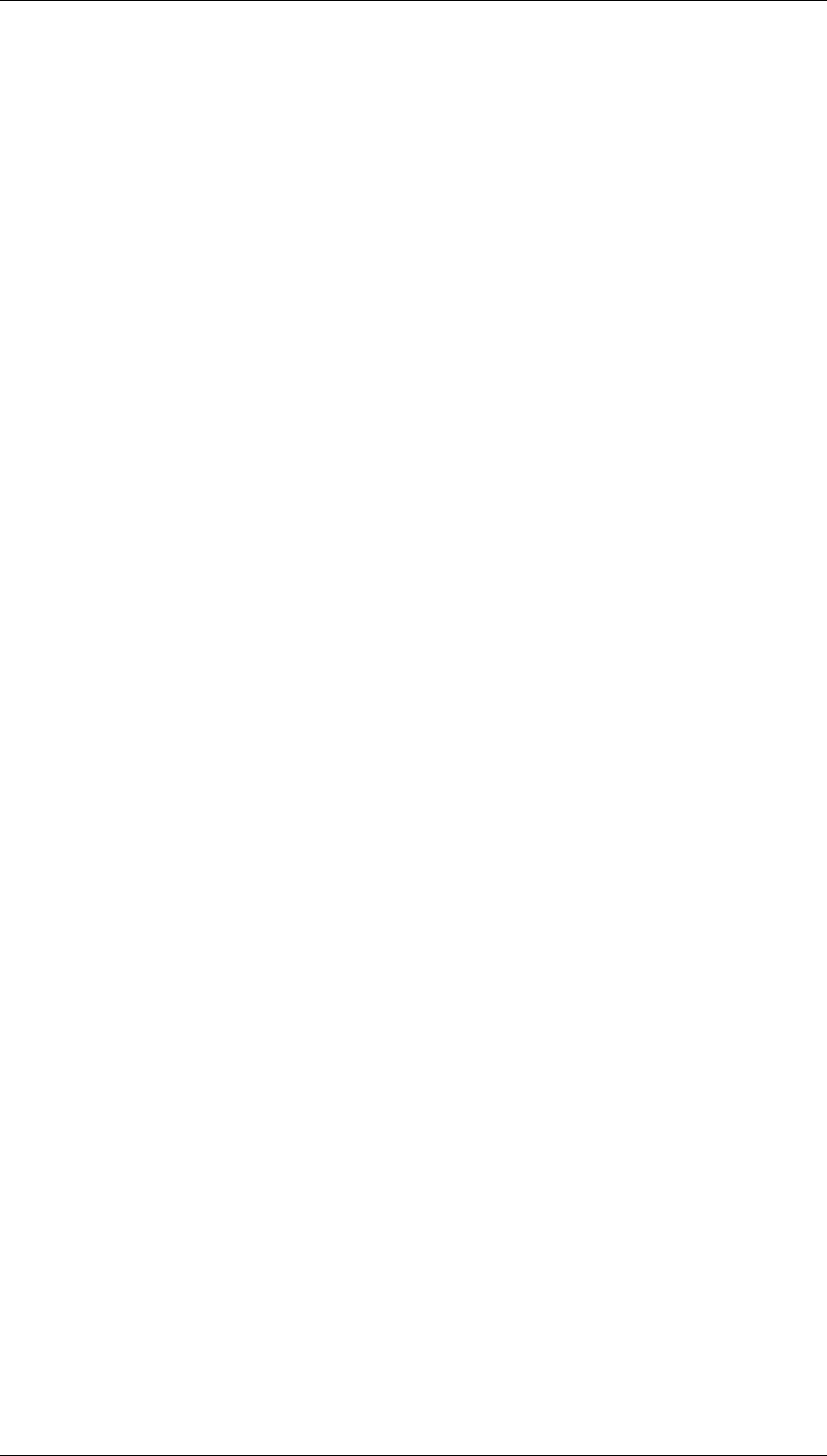
Core Development Tasks March 2006
Developing Business Logic
Business Planning and Analytical Services 189
Customer group = *
If you compare the selections characteristic by characteristic you see the following
intersection:
Characteristics: Key Figure:
Year = 2004 Revenue
Customer group = IT
Example: Checking whether selections interfere with each other
Selection A:
Characteristic: Key Figure:
Year = 2004 Revenue
Selection B:
Characteristic: Key Figure:
Customer group = IT Revenue
In order to compare selections, they should contain the same set of characteristics. Based on
the conversion rule, we add the year to selection A and customer group to selection B. The
result looks like this:
Selection A:
Characteristics: Key Figure:
Year = 2004 Revenue
Customer group = *
Selection B:
Characteristics: Key Figure:
Customer group = IT Revenue
Year = *
If you compare the selections characteristic by characteristic you see the following
intersection:
Characteristics: Key Figure:
Year = 2004 Revenue
Customer group = IT
Budgeting as an example of this scenario
You want to implement a budgeting process and simultaneously facilitate a bottom-up and a
top-down approach: The central planner enters the revenue values for all customers for the
budget year. The person responsible for customer contacts enters the revenue values for
their customers. The results are compared at group level.
The characteristics year, customer group and customers are added to the planning level. The
revenue is stored with the key figure revenue.
The selection for the central planner is:
Characteristic: Key Figure:
Year = 2004 Revenue
The selection for the person responsible for customer contact with SAP is:
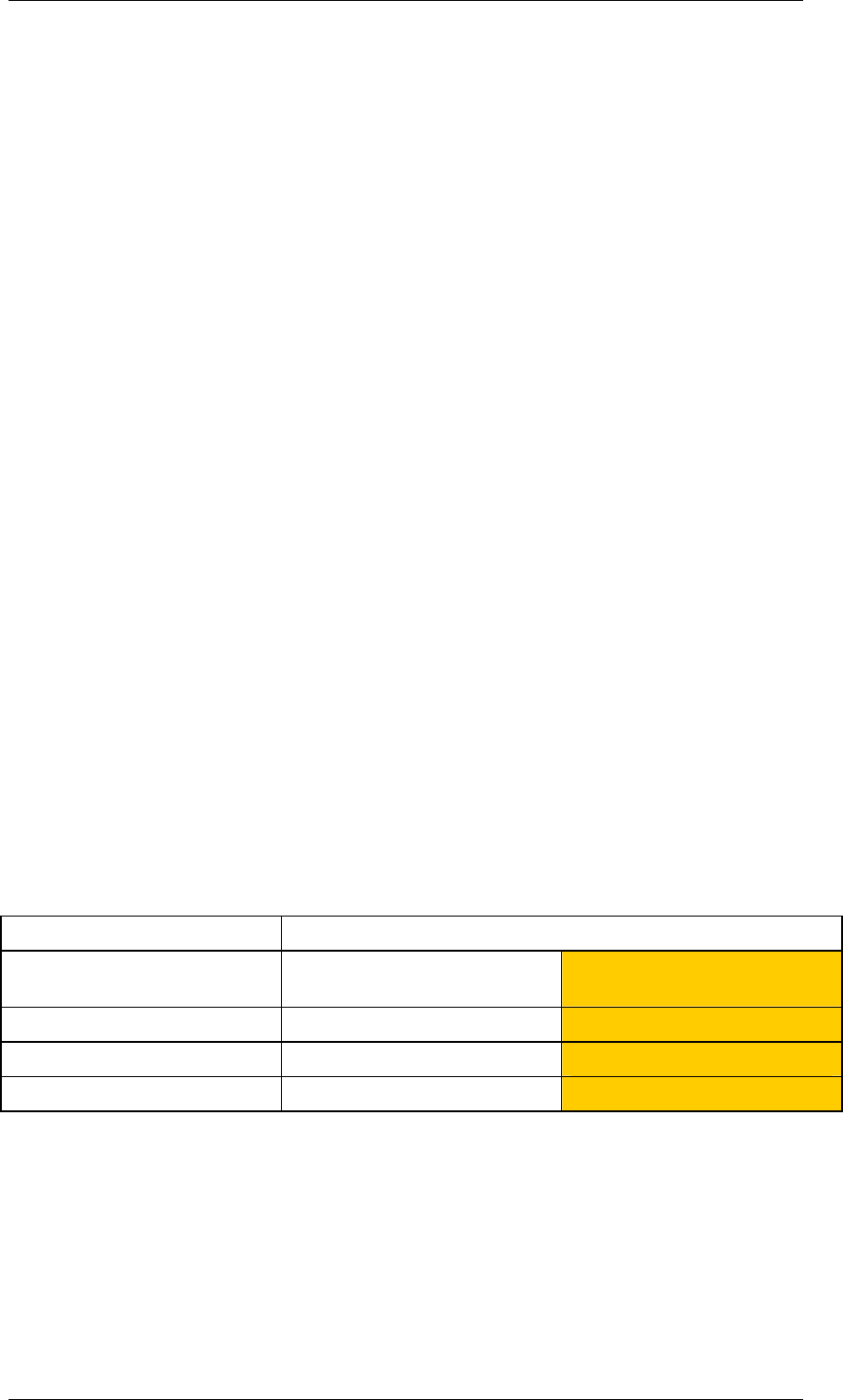
Core Development Tasks March 2006
Developing Business Logic
Business Planning and Analytical Services 190
Characteristics: Key Figure:
Year = 2004 Revenue
Customer group = IT
Customer = SAP
When both planners are working, the second planner will receive a message saying data is
locked.
Proposed solution: To avoid this locking problem, the data model has to be changed so that
both groups are working with independent data records. You have the following options:
● Add a key figure: One key figure is used for the top-down direction, the other key figure
is used for bottom-up.
● Add a characteristic (such as a budgeting version). This characteristic can be used to
indicate the budgeting direction.
Comparison Columns in the Planning Layout
Lock-relevant characteristics are normally contained in the header or in the rows of the
planning layout. As long as there are no overlapping selections in these areas, lock problems
do not occur.
The following example deals with the special case that the data columns contain the users’
different selections and you want to display the same reference data for all users.
Comparison columns are not input ready in manual planning. We differentiate between the
following cases:
● The data in the comparison columns is in planning packages. In this case it is locked.
● The data in the comparison column is not in planning packages. In this case you have
reference data that is not locked.
Individually defined comparison rows behave in the same way.
One example of using reference data is cost center planning where different users are
assigned to the same cost center and are differentiated between using the characteristic
Version .
Planning layout with reference data
Fiscal Year 2005
Cost Center Costs/ Version: User
Version Current Cost: Version 0
4711 90 100
4712 190 200
Total 280 300
If the planning package contains characteristic Version 0, you have a comparison column that
is locked. If not, you have reference data that the different users can access without locking
other users.
In the case of reference data, the system splits the selections for the planning layout into two
disjunctive selections; each requires its own database request:
...
1. The selection for the plan data is: Fiscal year: 2005, cost center: 4711,4712, version:
‘user version’, _BKENNZAHL: ‘Costs’. BW-BPS is called in change mode for this
selection (the selection is locked).
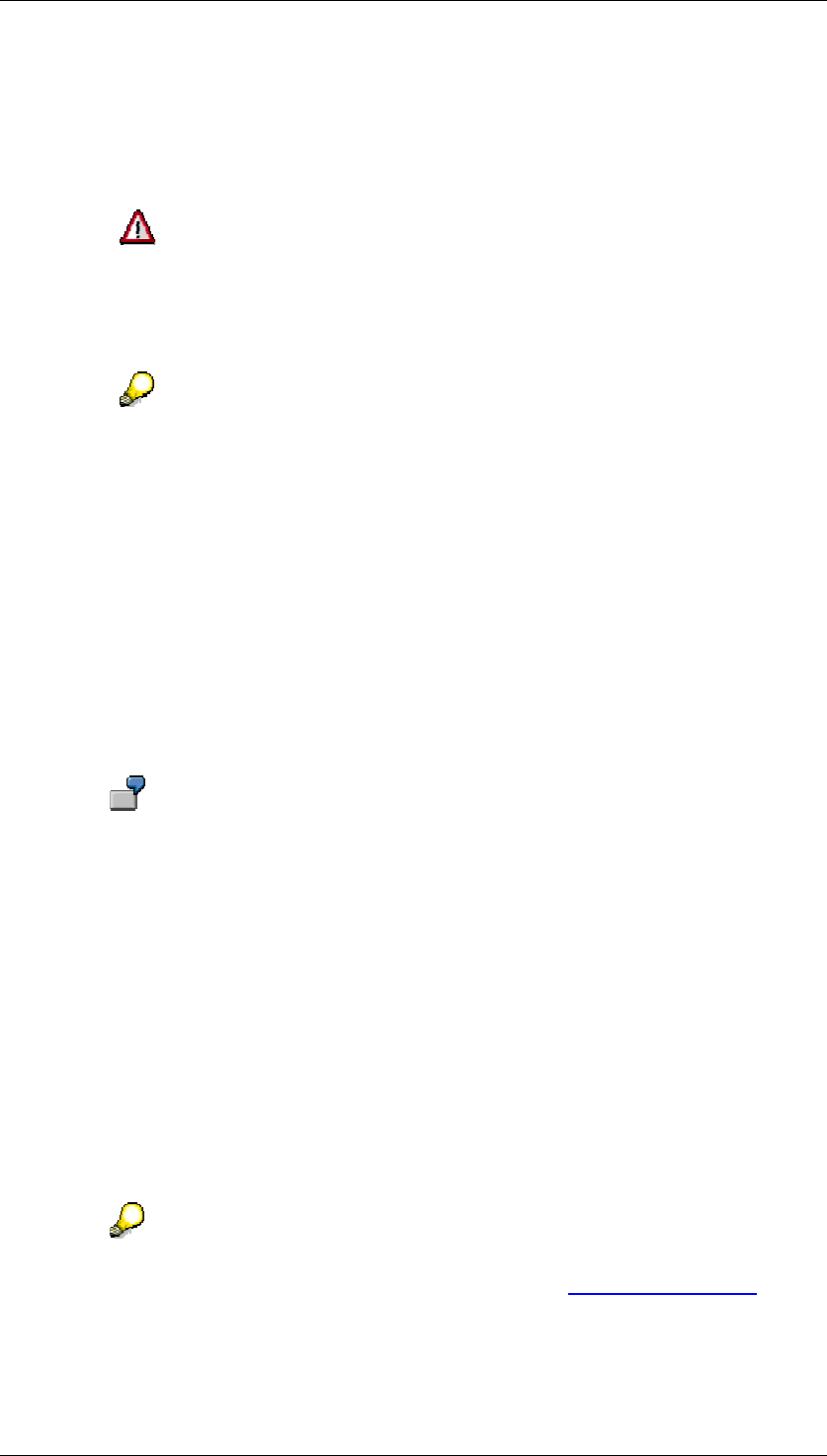
Core Development Tasks March 2006
Developing Business Logic
Business Planning and Analytical Services 191
2. The selection for the reference data is: Fiscal year: 2005, cost center: 4711,4712,
version: Version0, _BKENNZAHL: ‘Costs’. BW-BPS is called in display mode for this
selection (the selection is not locked).
For more information and examples of special features of using MultiProviders, see SAP Note
555849.
This function has to be activated in the system: Add a new record to database
table UPC_DARK2 using param = SPLIT_SELECTION and value = X.
This function requires a high number of database accesses and may therefore
affect performance in manual planning.
It is only possible to split the selection into two disjunctive selections if reference
data is used either in the rows or in the columns. If there is reference data in the
rows and columns, the system does not split the selection and all of the data in
the planning layout is locked.
4.2.1.2.5 Documents
Use
You use this function to enable access to qualitative information that is related by content to
the characteristics and key figures in a planning package. This way, you can store information
close to the plan data, which may refer to the data itself, or to the way the data is to be
handled.
Examples of using documents:
● The basis for the determination of particular plan data (for
example, through reference to economic growth forecasts, or
industry indicators such as order book levels).
● The graphical presentation of plan data in slides
● The preparation of planning manuals with details on how
planning objects are to be set up, which planning tasks are to be
carried out, and the planning intervals to be used.
Integration
If you have created documents for planning objects, you can maintain these in the
InfoProvider Data area of document management in the Administrator Workbench.
Documents for planning objects belong to document class TRAN.
You can find more information in the documentation on documentation
management in the Administrator Workbench under Documents [External].
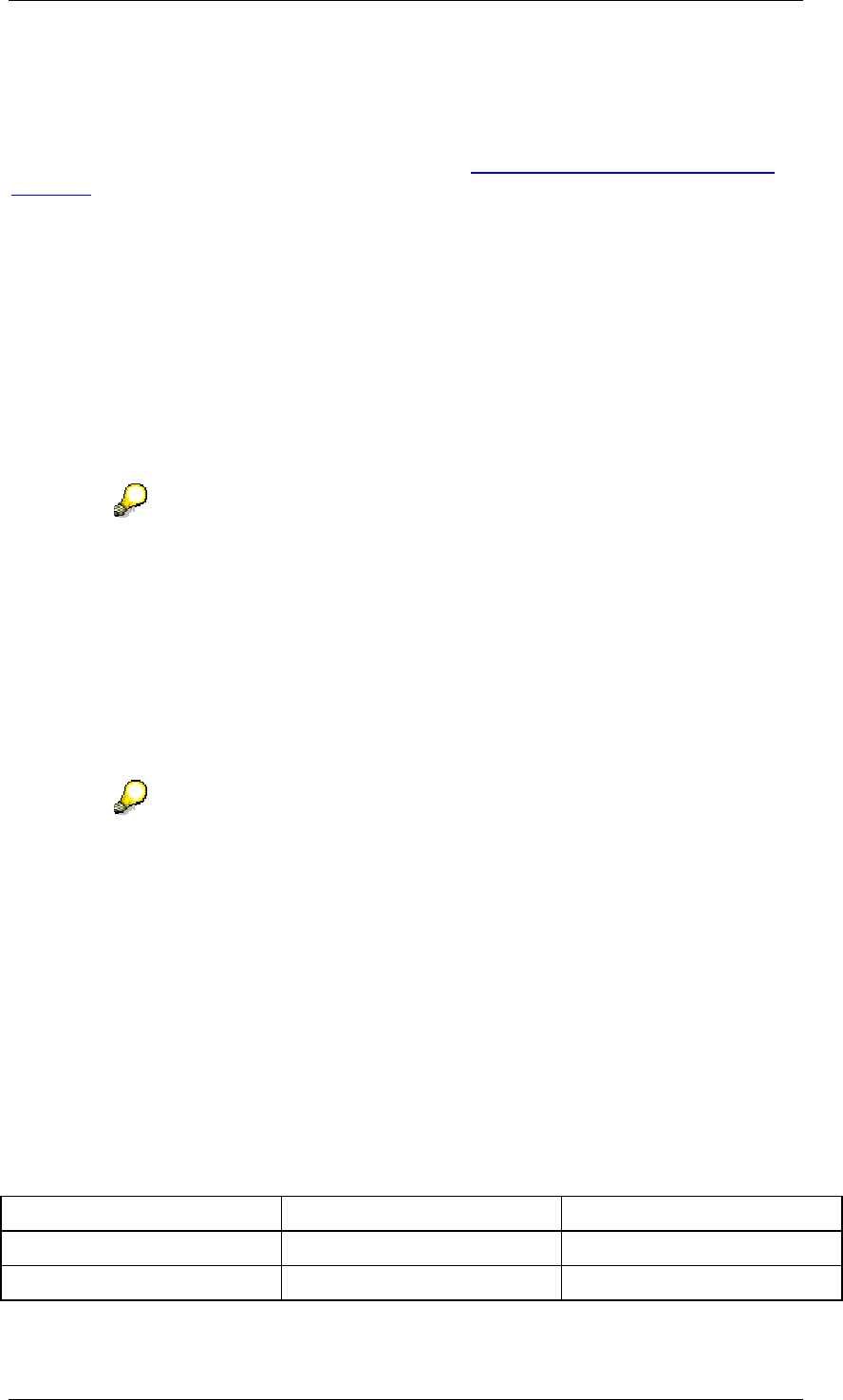
Core Development Tasks March 2006
Developing Business Logic
Business Planning and Analytical Services 192
Prerequisites
At least one of the characteristics contained in the planning level must be checked for the
“characteristic is document property” facility. This option is determined on Tab Page: General
in InfoObject maintenance. For more information, see Characteristic is Document Property
[External]. Otherwise, the Documents function cannot be accessed.
Functions
Creating and importing documents
You can create documents or import locally saved documents.
Documents refer to a combination of characteristic values. Additionally you can assign
documents to a particular key figure from the current planning level.
When you have assigned a document to a key figure, the system evaluates this additional
information when displaying planning layouts and queries so that the document is offered for
display where the corresponding key figure exists.
To create documents a characteristic must be restricted to one or several single
values. The value # ("not assigned") is also allowed for this. With a restriction of
characteristics to value sets, those documents can be displayed whose assigned
characteristic value is contained in the value set. However, in this case you
cannot create any new documents.
Display documents
The system offers documents to be displayed when the selection of characteristic values
agrees with the characteristic values assigned to the document. This is also the case if the
additional key figures assigned to the document are not available.
To display a document in a planning layout it is necessary that a key figure is also
assigned to the document. Only in this way can the system determine the cell in
the planning layout in the field matrix of characteristics and key figures for which
an existing document should be offered.
Example
If you have assigned a document to different combinations of characteristic values and the
combinations partially overlap, the system proceeds in the following way: The system only
displays those documents where the assigned characteristic value combinations are not more
complex than the combination in the current selection. This avoids a situation where, in a
selection at a superior hierarchical level, all documents are offered that have been assigned
at lower hierarchical levels.
The following example illustrates this procedure:
Document assignments
Document Customer Group Customer
1 Wholesale trade
2 Wholesale trade IDES
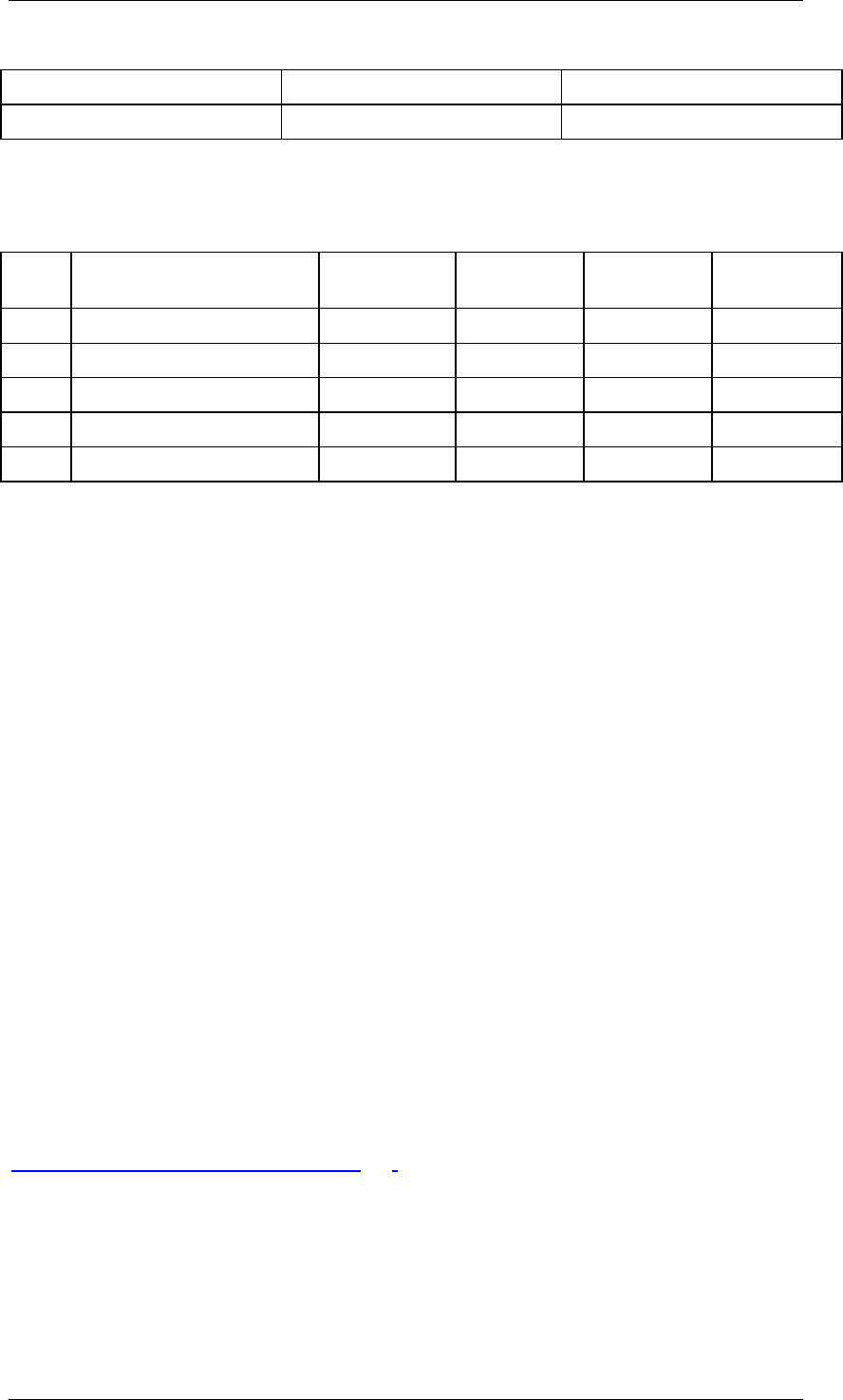
Core Development Tasks March 2006
Developing Business Logic
Business Planning and Analytical Services 193
3 Retail trade ABC GmbH
4 Retail trade
The following table shows which documents are offered with different selections:
Documents available by selection
Row Selection: Customer
Group/Customer
1 Available
Document
2 Available
Documents 3 Available
Documents
4 Available
Documents
1 Wholesale trade/* Yes Yes No No
2 Wholesale, retail trade/* Yes Yes Yes Yes
3 Wholesale trade/IDES No Yes No No
4 */IDES No Yes No No
5 */ABC Ltd. No No Yes No
Explanations:
● Row 1: The selection of customer group "wholesale trade" (without selection of
individual customers) delivers all documents that are assigned to this customer group –
independent of whether an assignment to a customer has been made.
● Row 2: The extension of the selection to two customer groups delivers all documents
that were assigned to one of these customer groups, again independent of whether an
assignment to a customer has been made.
● Row 3: For a selection with a combination of customer group and customer, the system
delivers the documents with exactly this assignment; document 2, in the example.
● Rows 4 and 5: The selection by customer only delivers the corresponding documents.
Generally, in order to determine which documents should be displayed with a specified
package selection, the system generates an internal query in which all characteristics of the
planning level are included. Only those documents are delivered which fulfill the following
conditions:
● All the characteristics contained in the planning level are assigned to the document.
● The characteristic values assigned to the document represent a subset of the package
selection.
In the example above, documents 1 and 2 (which are only assigned to a customer group, but
not to any customers) would not be displayed if the characteristic customer were also
contained in a planning level.
See also:
Documents in the Planning Layout [Page 167]
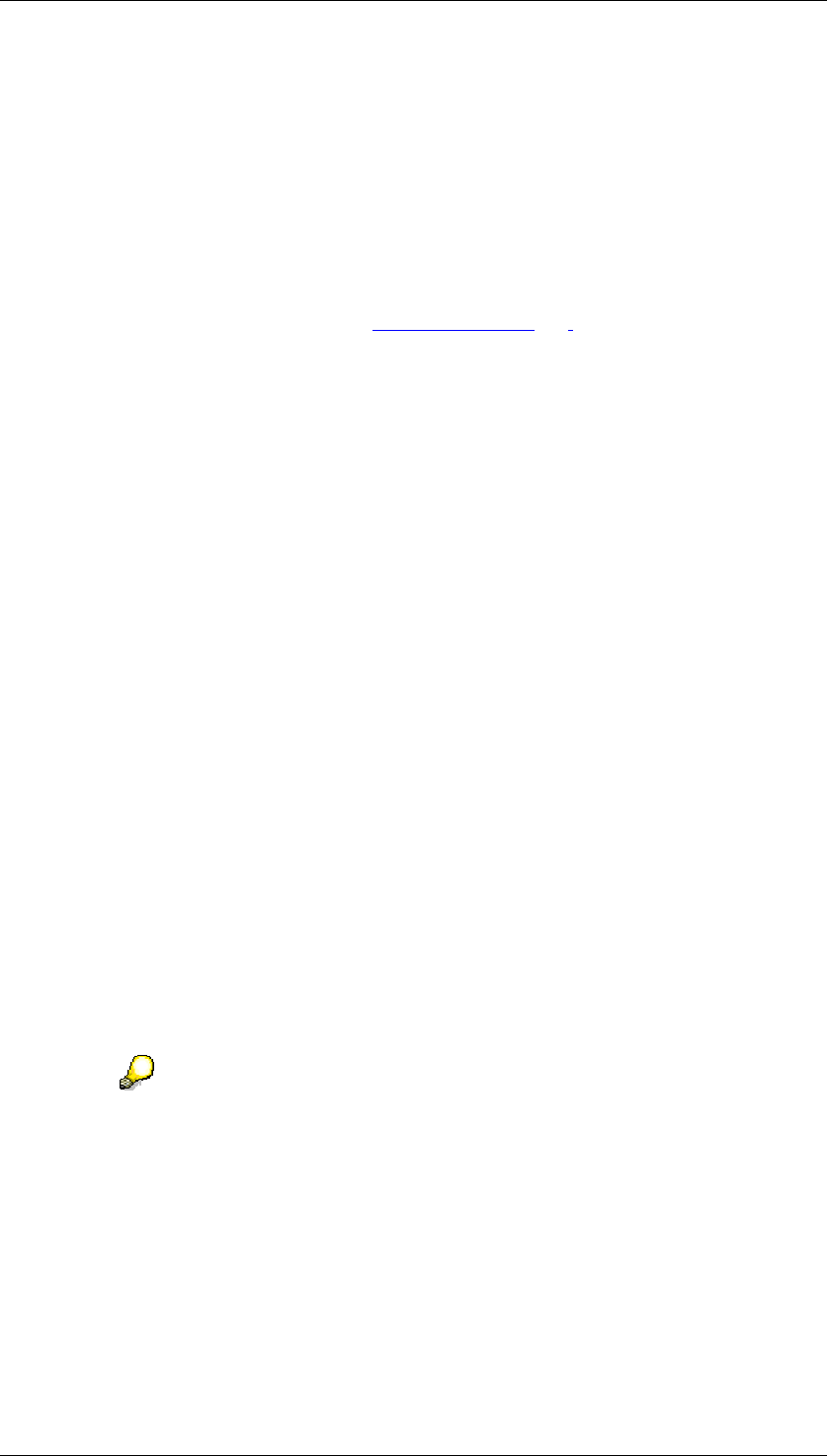
Core Development Tasks March 2006
Developing Business Logic
Business Planning and Analytical Services 194
4.2.1.2.5.1 Creating a Document
Use
You can create and edit documents in the planning workbench so that they can be accessed
in the planning layout.
Prerequisites
At least one characteristic has to be contained in the planning level that is identified as
“characteristic is document property” (see Documents [Page 191]).
Procedure
...
1. Select the required planning package.
2. Choose Create Documents from the context menu of the planning package.
The system generates the Documents entry in the navigation area.
3. Choose Call from the context menu of the Documents entry.
The system shows a detail screen that is divided in two:
○ List of the documents available for the characteristic value selection of the
planning area.
○ Editing area for a document.
4. Choose Create from the context menu of the document list.
The Create/Import Document dialog box appears. Enter the title and type of the
document.
The following document types are supported:
○ Microsoft Excel
○ Microsoft PowerPoint
○ Microsoft Word
○ Text document
5. The system displays all the characteristics in the current planning level that have
documents that can be assigned. Enter one or more values for those characteristics to
which you want to assign the document.
The system preassigns all characteristics for which the planning package
contains a unique selection with the allowed value. You must enter
characteristics for which several values are allowed appropriately.
6. Decide whether you want to assign a key figure to the document in addition to the
characteristic values.
7. Confirm your entries.
The system creates a document and adds an appropriate entry to the document list.
The document is loaded into the assigned editor in the editing area.
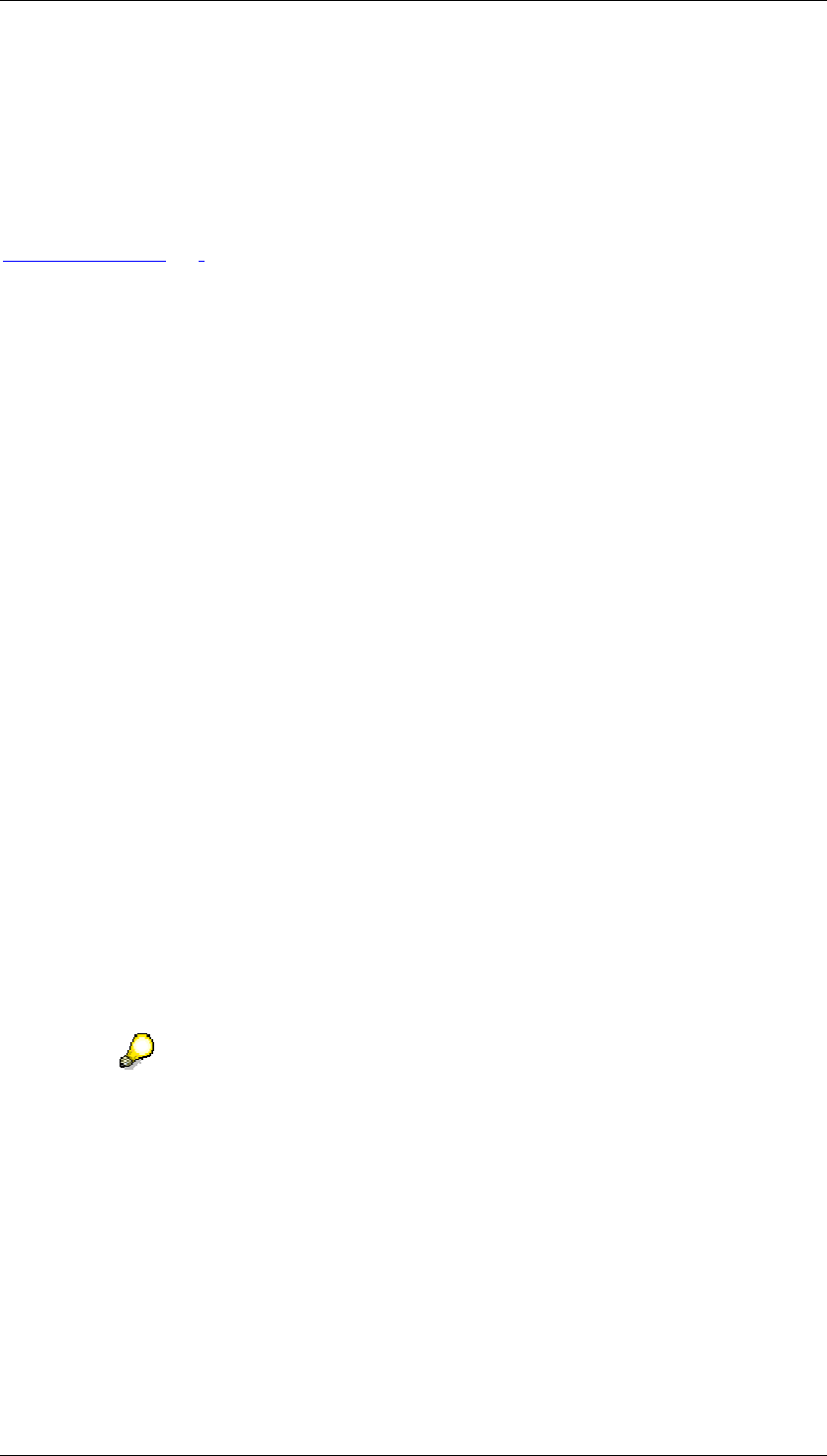
Core Development Tasks March 2006
Developing Business Logic
Business Planning and Analytical Services 195
Result
The newly created document is available for display in planning layouts, provided that
displaying documents is activated in the layout.
See also:
Documents [Page 191]
4.2.1.2.5.2 Editing a Document
Use
You edit documents in order to comment on the plan and actual data entered for a
combination of characteristic values as regards content. In addition, you can inform yourself
about the existing characteristic value assignment of a document or delete a document.
Procedure
Change document
...
1. Choose a planning package in the desired planning environment.
2. Call up the list of available documents by double-clicking on the Documents entry in the
Planning Functions screen area.
3. Choose Change from the context menu of the desired document. The system opens
the document with the assigned editor in the editing area.
4. Make the desired changes.
Display characteristic value assignment of document
...
1. Choose a planning package in the desired planning environment.
2. Call up the list of available documents by double-clicking on the Documents entry in the
Planning Functions screen area.
3. Choose Display Assignment from the context menu of the desired document. The
system displays the characteristic values which are assigned to the document.
You can display the assigned characteristic values, but not change them.
Delete a single document
...
1. Choose a planning package in the desired planning environment.
2. Call up the list of available documents by double-clicking on the Documents entry in the
Planning Functions screen area.
3. Choose Delete from the context menu of the desired document.
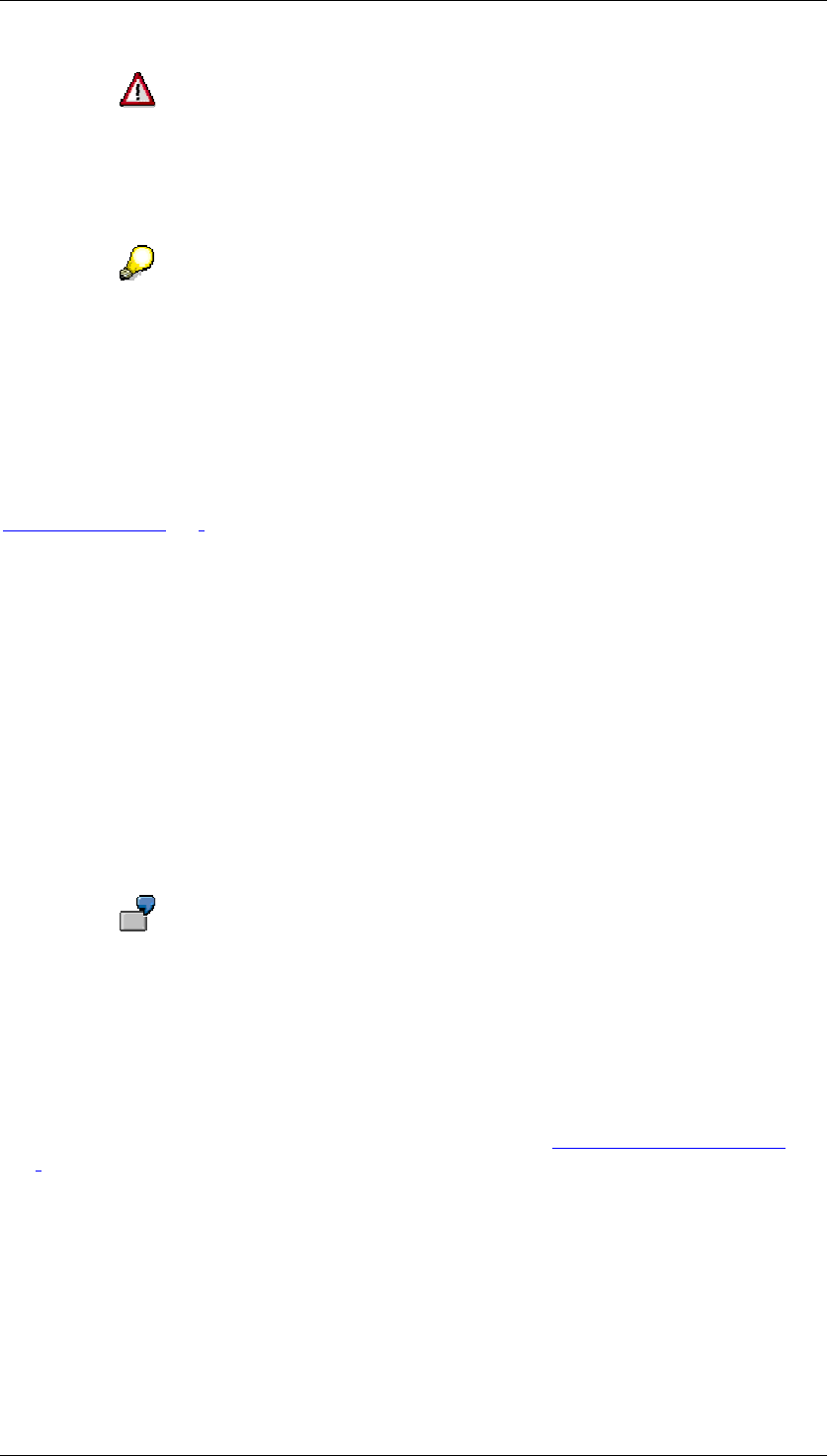
Core Development Tasks March 2006
Developing Business Logic
Business Planning and Analytical Services 196
Note when deleting documents that a document is only indirectly assigned to the
current planning package. However, the primary assignment takes places
exclusively with characteristic values. This means that if you delete a document
in the context of a particular planning package, it is also deleted in all other
planning packages and layouts at the same time.
In contrast to deleting documents, the Delete function in the context menu of the
Documents entry in the Planning Functions screen area, is only used to remove
the planning function type from the planning level. Here, the documents remain
unchanged in the data basis. If necessary, the documents are also displayed in
planning layouts of the current planning level, if these are set up for this, and a
suitable combination of characteristic values is set up.
See also:
Documents [Page 191]
4.2.1.2.6 Planning Functions
Use
Planning functions change the transaction data in a planning package. Each planning
function is assigned to just one planning level. There are various types of planning
function (for example, copy, distribute, delete, formula). Parameter groups are created
for a planning function. Those fields that are to be changed are determined when a
planning function is defined The values of those fields are determined when a
parameter group is defined.
You want to copy data from the actual version to the plan version. When you
define the planning function you can determine which fields are to be changed
during the copy operation. Select the Version field. When determining the
parameter group you determine that version 001 is to be copied to version 002.
Integration
You can subsequently process the plan data created with these functions with all other kinds
of planning functions including manual planning. In addition, in planning sequences [Page
267], you can group together any number of functions. These are always executed together in
a predefined sequence.
Features
You design the planning functions according to a standard schema. To do this you select key
figures and characteristics for each planning function for particular tasks (as change or
condition fields or as reference data). The field types that are available and can be used in the
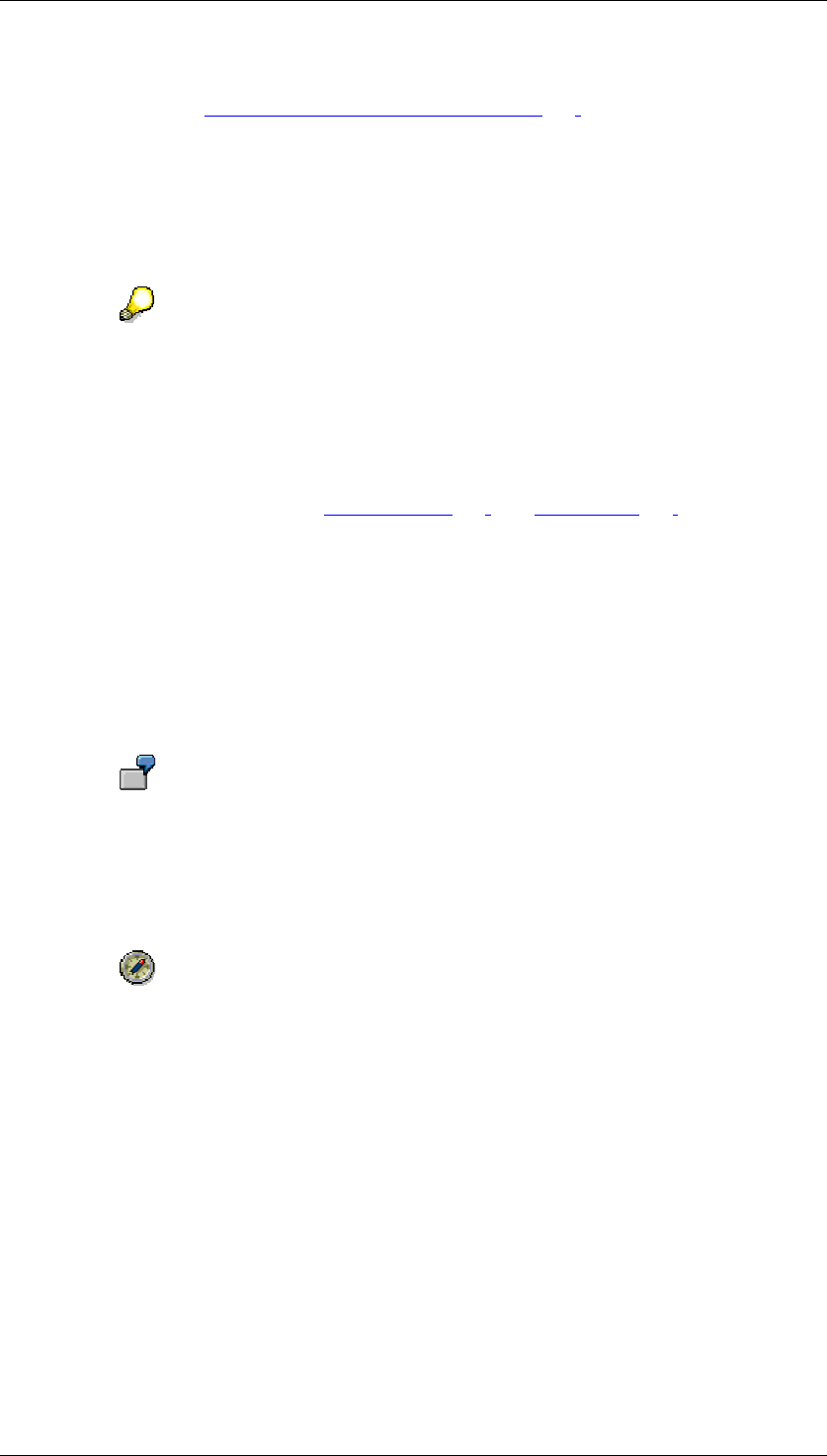
Core Development Tasks March 2006
Developing Business Logic
Business Planning and Analytical Services 197
corresponding parameter group depend on the function type (see the functions and field
types table below and Editing Plan Data Automatically [Page 201]).
Field Type Fields to Be Changed
Here you select characteristics or – using the generic entry "key figure name" – key figures
whose values you wish to change. When you execute a planning function using a parameter
group, you determine which characteristic values (for example, in reposting) or key figures
(for example, in revaluation) are to be changed in which way.
When you change characteristic values both the initial values and those created
after the planning function was executed must lie within the planning package.
If, for example, for the characteristic company there is a restriction to company
codes 1000 to 2000, you cannot repost from company code 1000 to 3000.
Characteristics, which are restricted to a single value in the planning level are
not displayed in the list of fields to be changed.
The planning functions formula [Page 251] and copy [Page 206] are the
exception to this rule. In both these cases you are able to activate user-defined
values that lie outside of the value range of the package.
Field Type Fields for Conditions
Here you select the characteristics whose values you wish to change in order to enter
deviating processing rules per specification for the planning functions. You can also use the
generic entry "key figure name" to determine that the planning function does not change the
values of all key figures in the planning level (this is the default setting), but only the values of
specific key figures.
For a planning function, you include the characteristic version and the generic
entry "key figure name" in the Fields for Conditions. When you define a
parameter group for the planning function, you choose the key figure Sales for
version S1 and for "key figure name". This means that the planning function only
processes those sales values that are assigned to version S1. Sales is the only
key figure that is changed.
Restrictions that you can define for a function using condition fields are not an
alternative to a characteristic value restriction in planning levels or packages.
The best way to use conditions is so that within the planning package the valid
value ranges of a characteristic are completely covered by conditions you
defined. If this is not the case, the whole data quantity defined by the package is
transferred to the function for processing, although it is certain from the start,
that not all of the data will be required. This can be disadvantageous in terms of
performance.
Therefore SAP generally recommends that you reconcile planning packages
and planning functions to each other as exactly as possible. If you determine, on
the basis of the conditions of a function, that not all the data of a package is to
be processed, you should either restrict the characteristic value of the package
further or create a new package with the corresponding restriction and execute
the function in this package.
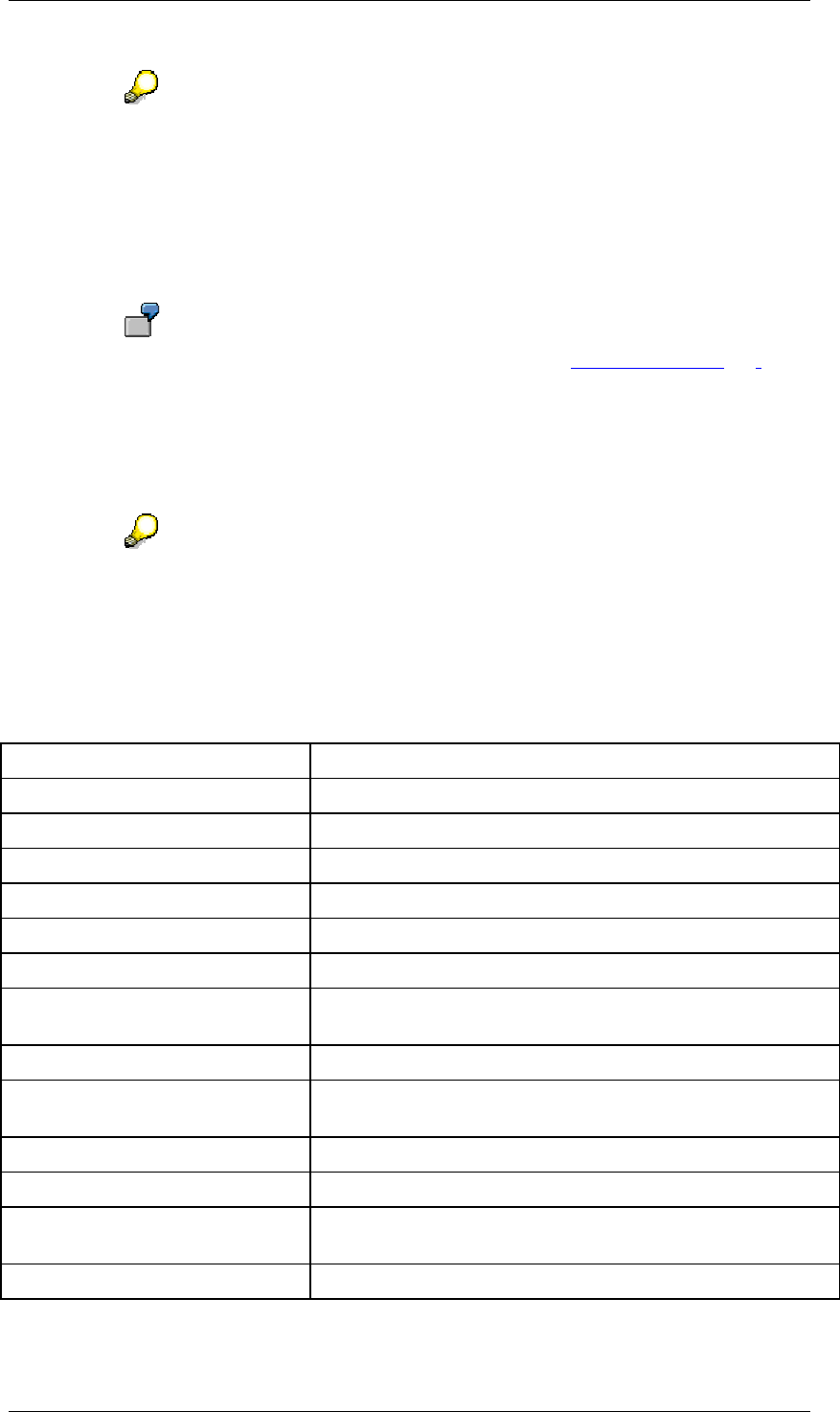
Core Development Tasks March 2006
Developing Business Logic
Business Planning and Analytical Services 198
If you use fields for defining conditions, those fields cannot simultaneously be
included in the fields to be changed.
Field Type Reference Data
Here you select characteristics or – using the generic entry "key figure name" – key figures.
You can then use their values, when executing the planning function, to relate the new plan
values to existing values.
A typical example of the use of reference data is the distribution [Page 207] of
plan data. When you execute such a distribution function, the first step is to read
the reference data (usually the previous year's actual data) and to determine it's
distribution. The distribution key that is determined automatically here is used in
the second step to distribute the plan data to the selected characteristics. In this
case, you would choose version as the reference characteristic and enter the
value that identifies the actual data in the parameter group.
Value restrictions that are made in the planning level or planning package do not
apply to characteristics that are used as reference data. Therefore, you can take
all values that are defined for a reference characteristic, and use them as a
reference.
The following table provides an overview of the various function types and the field types
available in each case:
Function types (in alphabetical order) and the corresponding field types
Function Type Available Field Types
Exit function Change fields
Formula Change fields, condition fields
Copy Change fields, condition fields
Copy to several target objects Change fields, condition fields
Delete Condition fields
Deleting (invalid combination) Condition fields
Forecasting Condition fields, reference data, change field is the time
characteristic
Reposting Change fields, condition fields
Reposting (characteristic
relationships)
Change fields, condition fields
Revaluation Condition fields
Distribute with reference data Change fields, condition fields, reference data
Distribute by reference data from
sender to receiver
Change fields, condition fields, reference data
Distribute by key Change fields, condition fields
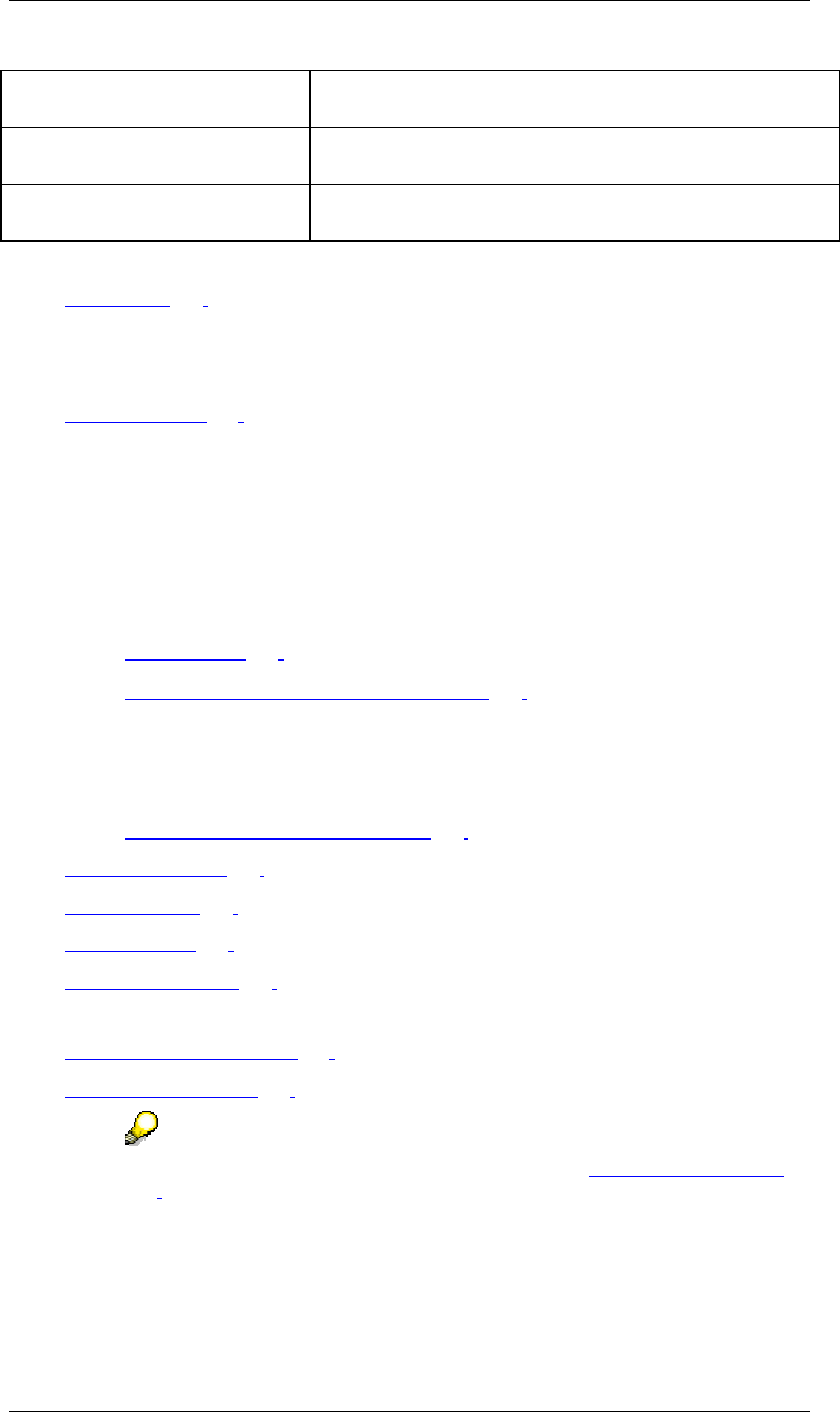
Core Development Tasks March 2006
Developing Business Logic
Business Planning and Analytical Services 199
Distribute by key from sender to
receiver
Change fields, condition fields
Currency translation Condition fields; the change fields (fields with currency
keys) are calculated automatically
Unit conversion Condition fields; the change fields (fields with unit keys) are
calculated automatically
You can find more information on the individual planning functions in the following sections:
● Copy [Page 206]:
○ Copy
○ Copy to several target objects
● Distribute [Page 207]:
○ Distribute by key
○ Distribute by key from sender to receiver
○ Distribute with reference data
○ Distribute by reference data from sender to receiver
● Repost:
○ Repost [Page 211]
○ Repost (characteristic relationships) [Page 212]
● Delete:
○ Delete (for deleting data records from the planning package that fill the specified
conditions).
○ Delete (invalid combinations) [Page 214]
● Revaluation [Page 215]
● Forecast [Page 216]
● Formula [Page 251]
● Exit functions [Page 257]
Functions for conversions:
● Currency translation [Page 259]
● Unit conversion [Page 264]
You can also execute a planning function directly from manual planning [Page
127] (for example revaluation, distribution), without having to leave the planning
layout beforehand. After the function has been executed the system reads the
updated data and displays it immediately in the planning layout.
See also:
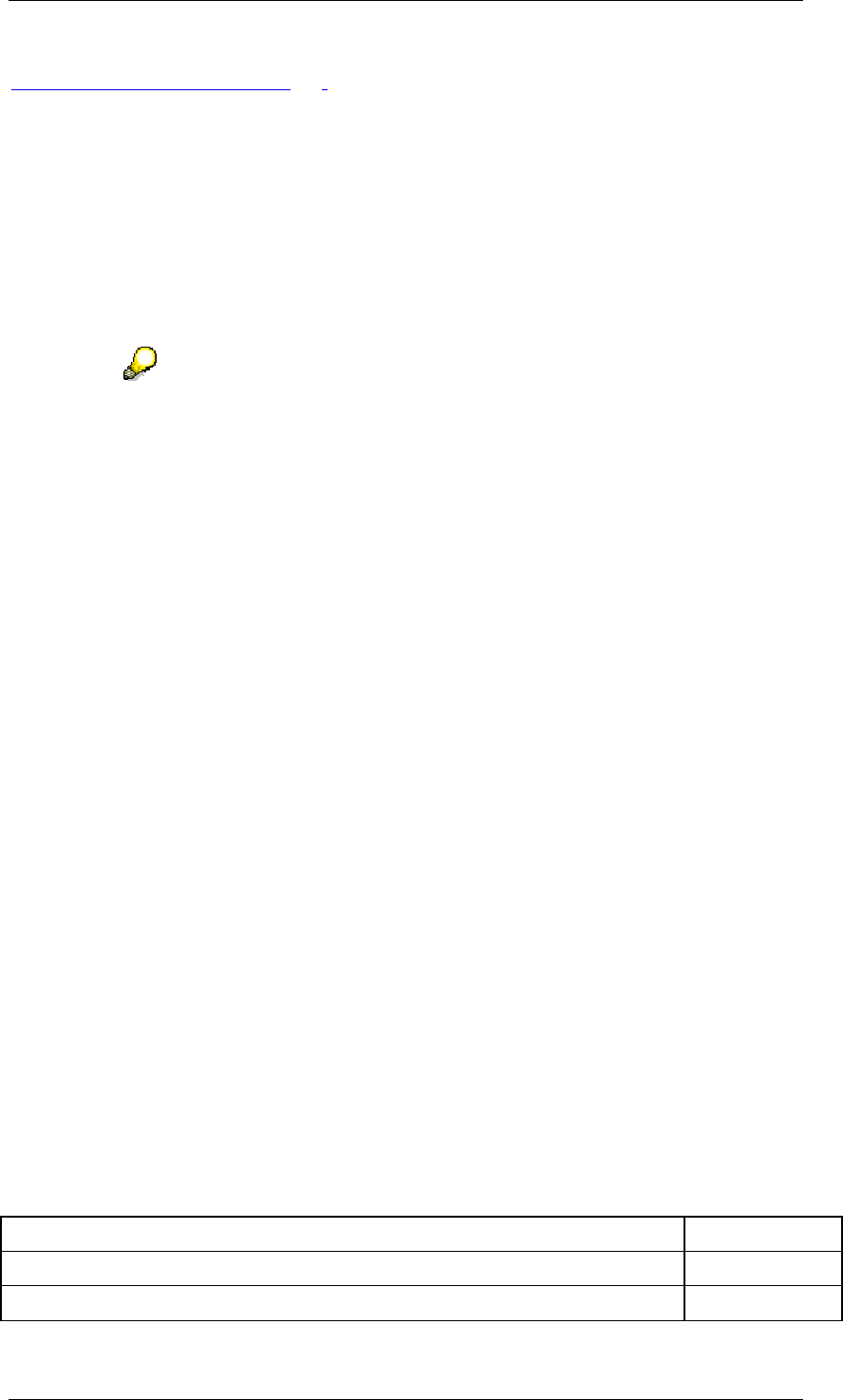
Core Development Tasks March 2006
Developing Business Logic
Business Planning and Analytical Services 200
Undoing Changes to Data [Page 200]
4.2.1.2.6.1 Undoing Data Changes
Use
Executing planning functions causes data of the planning package to be changed, generated
again or deleted. When testing newly created functions and the corresponding parameter
groups (in particular the Customizing phase) data changes may occur unintentionally.
Note that double-clicking on the parameter group of a planning function causes
the immediate execution of the function, while a double-click on all other
planning objects merely displays the detail screen of the object.
To undo unintentional changes if necessary you have the following options within the BW-
BPS planning environment:
● You can exit the planning session without saving. This means that all changes (both to
data as well as to the planning objects, such as planning levels and functions) which
you have made since saving the last time will be lost.
● You can deliberately undo the data changes which were caused by the last execution
of a planning function. All remaining changes that you have executed during the current
planning session are not affected. You will find more information on these options in
this section.
Prerequisites
In order to be able to undo changes to data you must not have performed the following
activities since executing the function that is to be reversed.
● You have not executed any further planning functions.
● You have not navigated to any other element (such as, for example, displaying a
planning area or changing a parameter group) within the planning environment.
● You have not saved the data.
Features
When undoing data changes, the system restores the status for transaction data which it had
before the planning function was executed. You can see the effects of the function in the
following table for sample operating processes. The following cases are to be decided
between with regard to manual changes:
...
1. The function to be undone was executed after a manual data change.
2. The function to be undone was executed before a manual data change.
1. Behavior when undoing a function after manual change
Data origin or interaction Step Value
1. Persistently saved value from database 1000
2. Manual change in planning layout 800
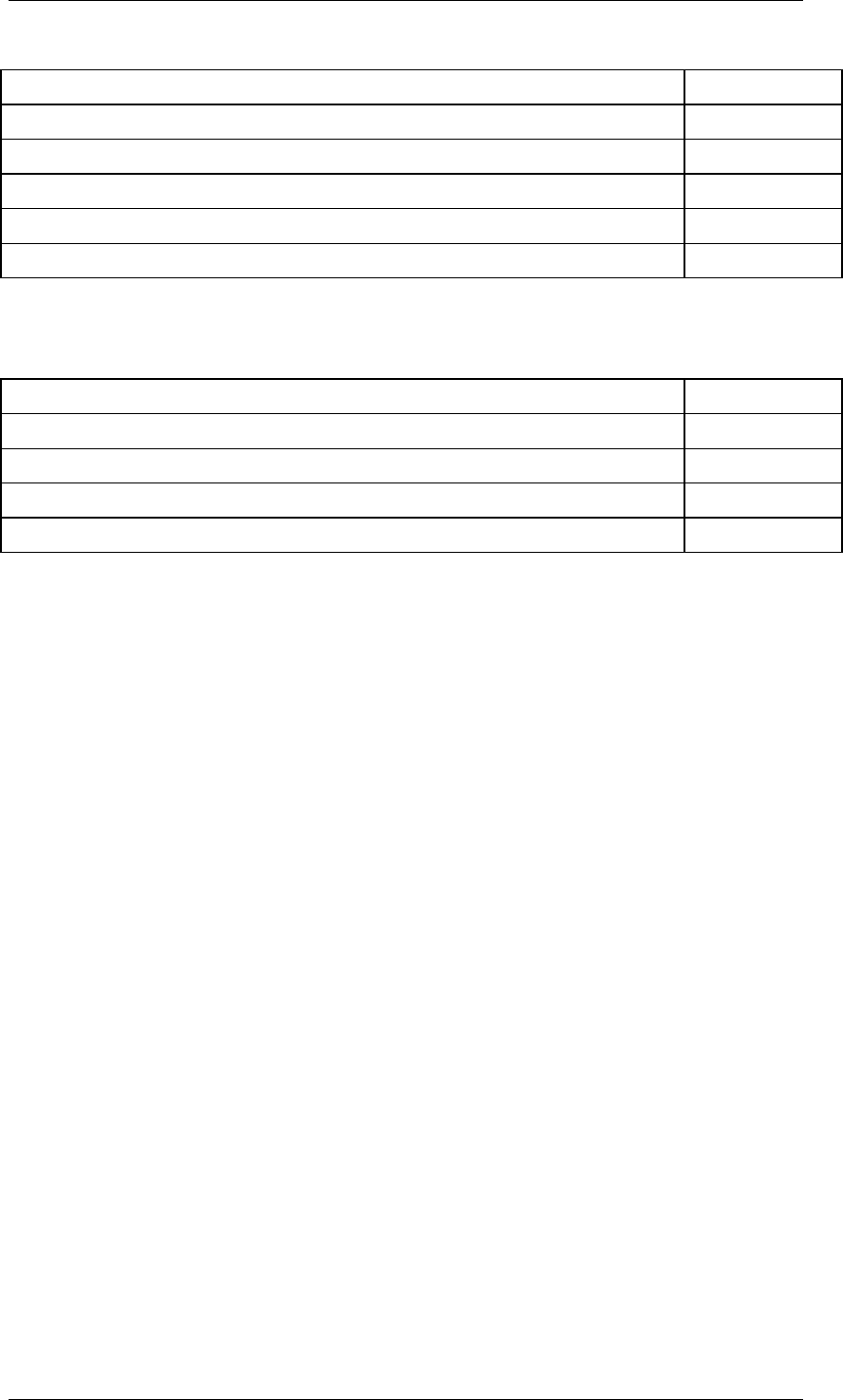
Core Development Tasks March 2006
Developing Business Logic
Business Planning and Analytical Services 201
3. Overwriting change by copy function 1200
4. Undoing planning function 800
5. Manual change in planning layout 900
6. Navigation to other planning object 900
7. Overwriting change by copy function 1200
8. Undoing planning function 900
After the last executed planning function was undone (step 4 and 8), the system restores the
value which resulted from the manual change of data before executing the undone function.
2. Behavior when undoing a function which follows a manual change
Data origin or interaction step Value
1. Persistently saved value from database 1000
2. Overwriting change by copy function 1200
3. Manual change in planning layout 800
4. Undoing planning function 1000
The system does not take manual changes that have been made in the mean time into
account. The data is restored in the form in which it was before executing a planning function
– independent of whether manual changes were made in the mean time.
Activities
Proceed as follows to undo the last executed planning function:
...
1. Choose Edit
→
Undo Planning Function.
The system reports that the planning function will be undone.
2. Confirm the message.
If you have opened a planning layout in which the affected data is displayed, you will
immediately see the original data restored by the undo.
4.2.1.2.6.2 Editing Plan Data Automatically
Prerequisites
In order to edit plan data automatically, you must have already created a planning function
and a parameter group. You must also have selected the planning package that contains the
data the function will access.
Procedure
The use and operation of the various planning functions is to a large extent identical. The
procedures and various details for the predefined planning functions are described below:
...
1. Add the characteristics or key figures, whose values are to be changed by the planning
function, to the Fields to Be Changed list.
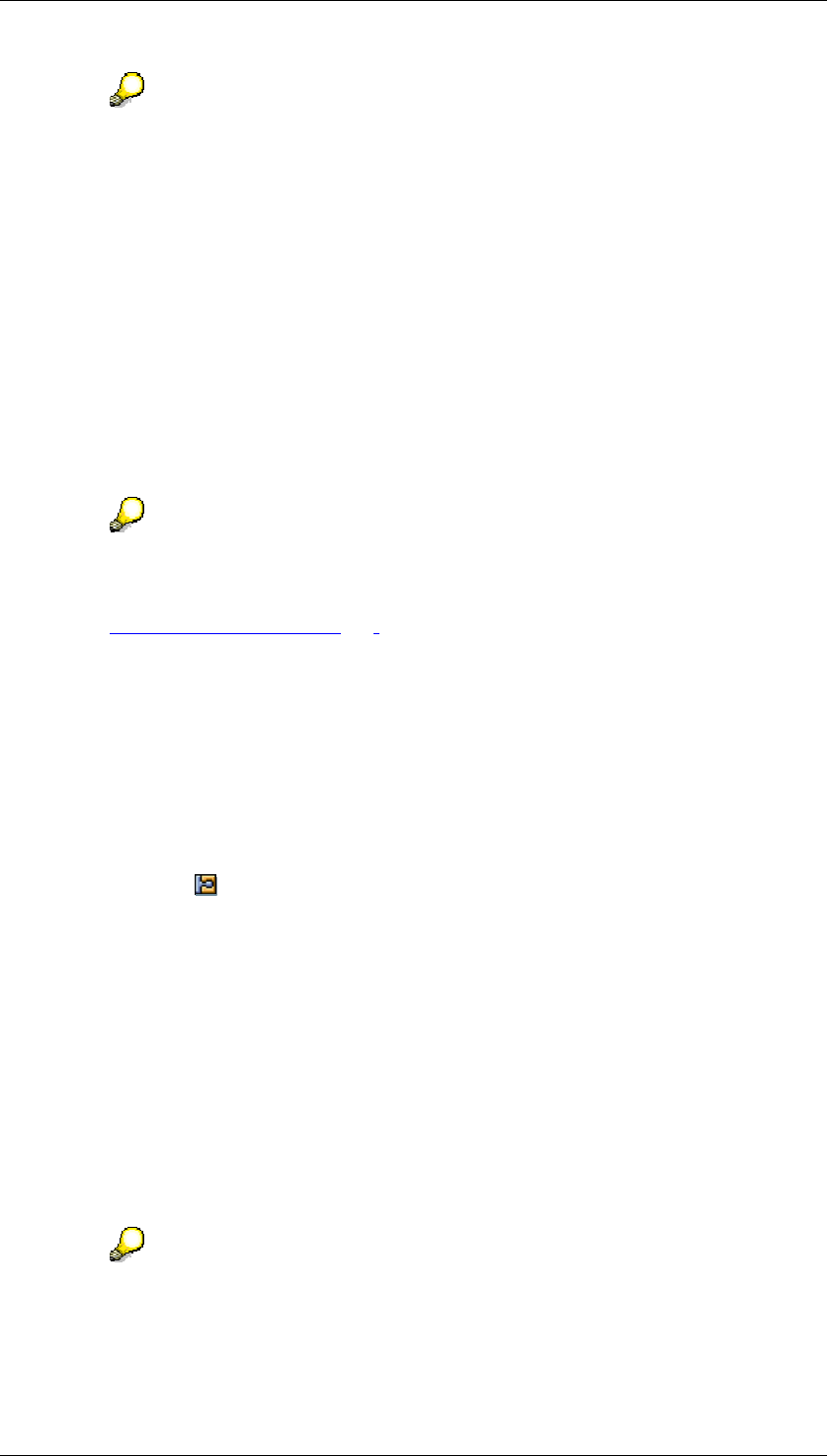
Core Development Tasks March 2006
Developing Business Logic
Business Planning and Analytical Services 202
Characteristics and key figures that have already been included in a planning
function's list of condition fields cannot be changed by the same planning
function.
Depending on the type of planning function, it may be the case that the definition
of the fields to be changed is not necessary. In this case, the list of these fields
does not appear.
2. Decide which characteristics you want for the definition of conditions and add these to
the list of Fields for Conditions. Which characteristics are available depends on which
characteristics were included in the planning level to which the planning function
belongs.
With some planning function types you have the additional option of using key figures
for the definition of conditions.
3. Add the characteristics or key figures, the values of which are to be used as reference
data by the planning function when generating new data, to the Reference Data list.
Depending on the type of planning function, it may be that the definition of the
reference data is not necessary. In this case, the list of these fields does not
appear. For an overview of the available field types per function type, see
Planning Functions [Page 196].
4. Create a parameter group. In the parameter group you enter values for the
characteristics and key figures that you selected as condition fields, fields to be
changed or reference fields in the definition of the planning function.
Editing the parameter group varies depending on which objects you have selected for
the planning function:
○ If you have selected condition fields, first enter the necessary data for the
conditions. With some planning functions (such as “distribution with reference
data”) it is also possible to maintain all other settings here.
○ Choose Detail Screen. A table appears in which you maintain the fields of
those values that are being changed. With planning functions of type “distribute
by key”, those tables are ready for input in which you have to enter values for
the characteristic that is being distributed to, and the key.
○ If reference data is required, you can also enter values for the reference data on
the detail screen. In general, one value only can be entered for the reference
data.
According to the type of planning function you can also make additional technical
settings in the parameter group. For example, you can decide for planning functions of
type “copy” whether the plan data generated by the planning function overwrites
existing data records with the same key, or whether it is added to these.
5. Execute the planning function. To do this, choose Execute Planning Function from the
context menu of the parameter group.
When executing a planning function the system must be able to determine for
which planning package in the current planning level the function is to be carried
out. If the system cannot determine this, it will issue an appropriate message. In
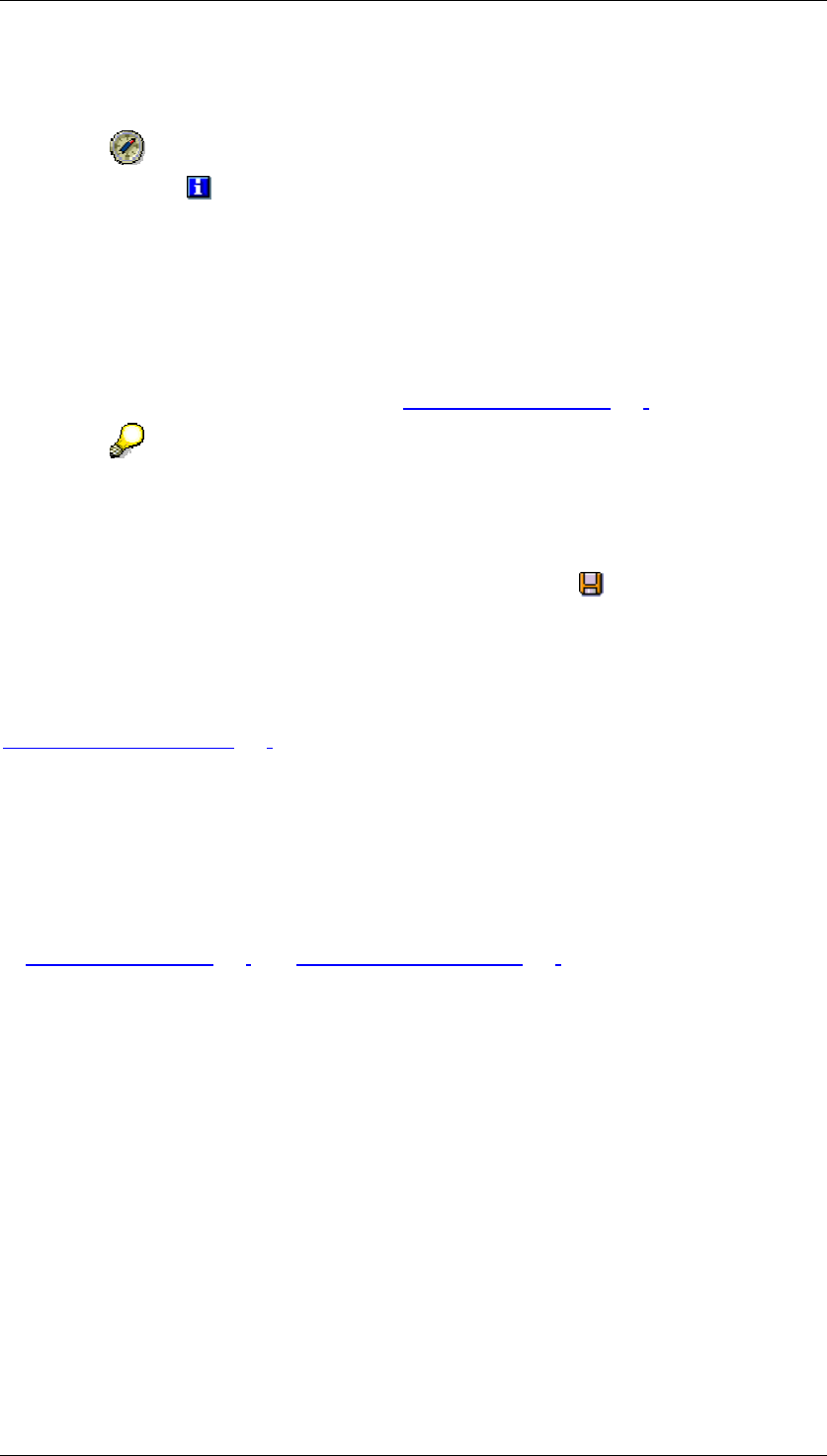
Core Development Tasks March 2006
Developing Business Logic
Business Planning and Analytical Services 203
this case, select a planning package by double clicking on it or select any function
from the context menu of the package.
With the Active Objects function you can make the system display a list of
those objects that are active at the current point in time and which your actions
refer to.
Result
The plan data is generated automatically depending on the function you have selected. After
the planning function has been executed, a message appears informing you whether
execution was successful or if any errors have occurred. You can review the generated plan
data using a planning layout with the function manual planning [Page 127].
If you carry out a planning function while a planning layout from manual planning
is open, the system loads all new or changed data into the planning layout as
soon as the function is carried out. This means that you get immediate feedback
on the result of the function.
To save the generated data permanently in the database, choose Save All. This way, not
only the plan data is saved, but also all other changes made to the planning architecture
objects, the planning functions, and the parameter groups since the last time you saved.
See also:
Planning Functions [Page 196]
4.2.1.2.6.3 Data Transfer to Planning Functions
In this section you learn how SEM-BPS executes the data transfer to this function internally
when executing a planning function. The following information is valid for planning functions of
all types, and is normally of no importance for the execution. However, especially for the use
of Exit Functions [Page 257] and Formula Functions [Page 251], it is important that you are
aware of the type of internal data preparation, which depends on which data you can access
when executing such functions, and which data you cannot access.
SEM-BPS forms internal data objects which are transferred to this function for processing
when a planning function is called up. The number of these data objects depends on whether
or how many characteristics you have included in the list of fields to be changed for the
function. The following processing logic arises from this:
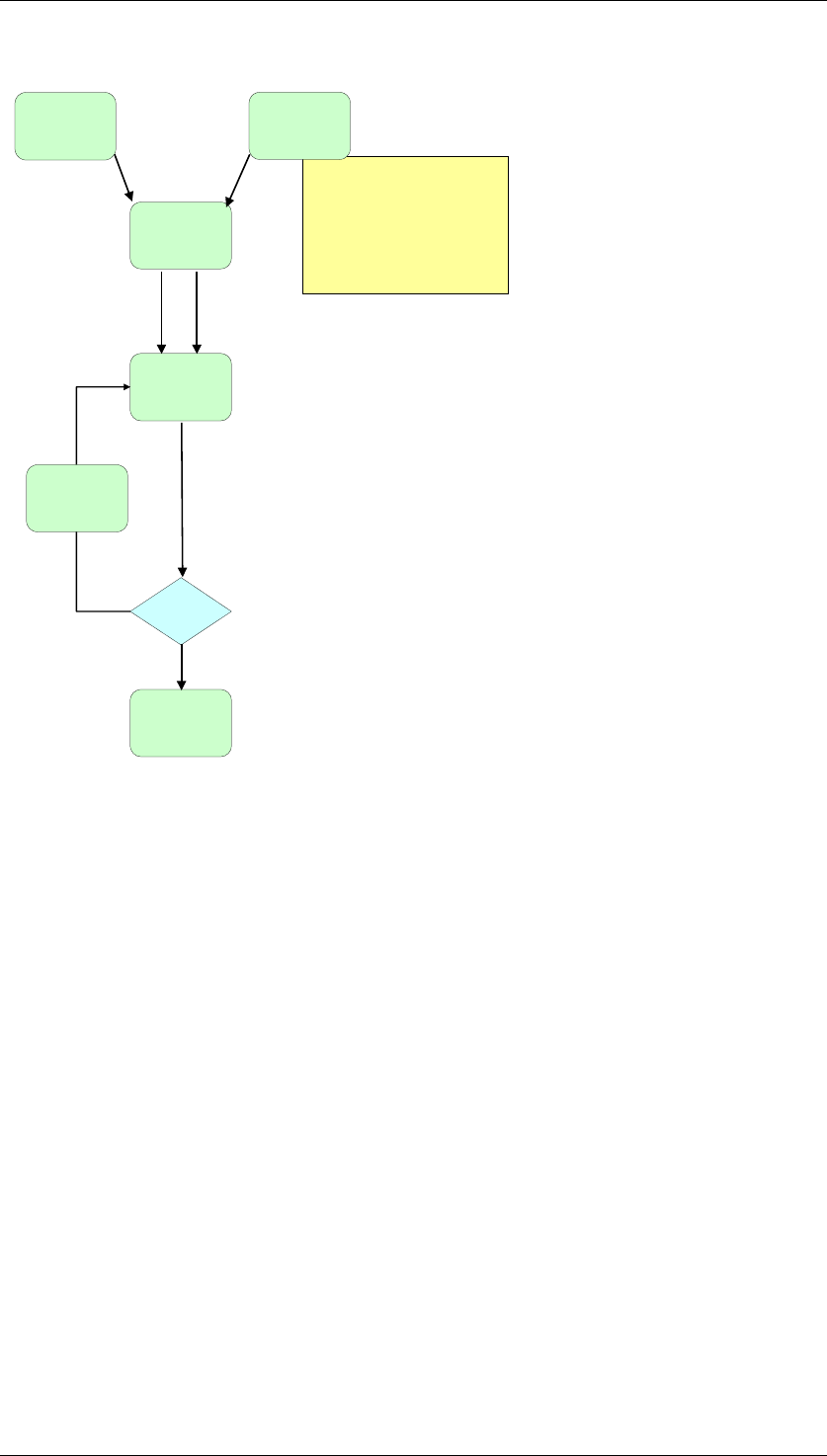
Core Development Tasks March 2006
Developing Business Logic
Business Planning and Analytical Services 204
Exit function:
if necessary define
characteristic values
using initialization
module
Function
Data from
planning
package
Generate first
data object
Characteristic
values
Finished?
No
Yes
End
Generate
next data
object
A planning function is actually called up as often internally with one-off execution (from the
user’s view) as corresponds the number of formed data objects. The selection of
characteristics to be changed has the following consequences:
● If you do not select a characteristic, then every data object contains exactly one data
record that contains the values of all key figures for an internally defined unique
combination of characteristic values. Therefore, to execute changes to all data records,
the function is called up as often as data records exist in the data basis. In addition in
this case, no internal processes can be made independent of data in other data
records, since at the runtime of the function, access only exists to one data record.
● If you select all characteristics, exactly one data object is formed that contains all the
data records of the data basis (corresponding to the selection conditions in the planning
package and level). Therefore, you have access simultaneously to the values of all key
figures for all entered combinations of characteristic values.
● If you select a selection from the characteristics available, each data object contains as
many data records as result from the characteristic value combinations, that are formed
from these characteristics and for which data is already entered. At the same time for
every data record of the data object, an internally defined unique combination of values
is generated, for those characteristics that you have not selected. The number of times
that the function has to be called up, then corresponds to the number of data objects
formed by SEM-BPS. If you produce internal references to other data records, then you
must make sure that these data records are in the current data object at the runtime of
the function.
See also:
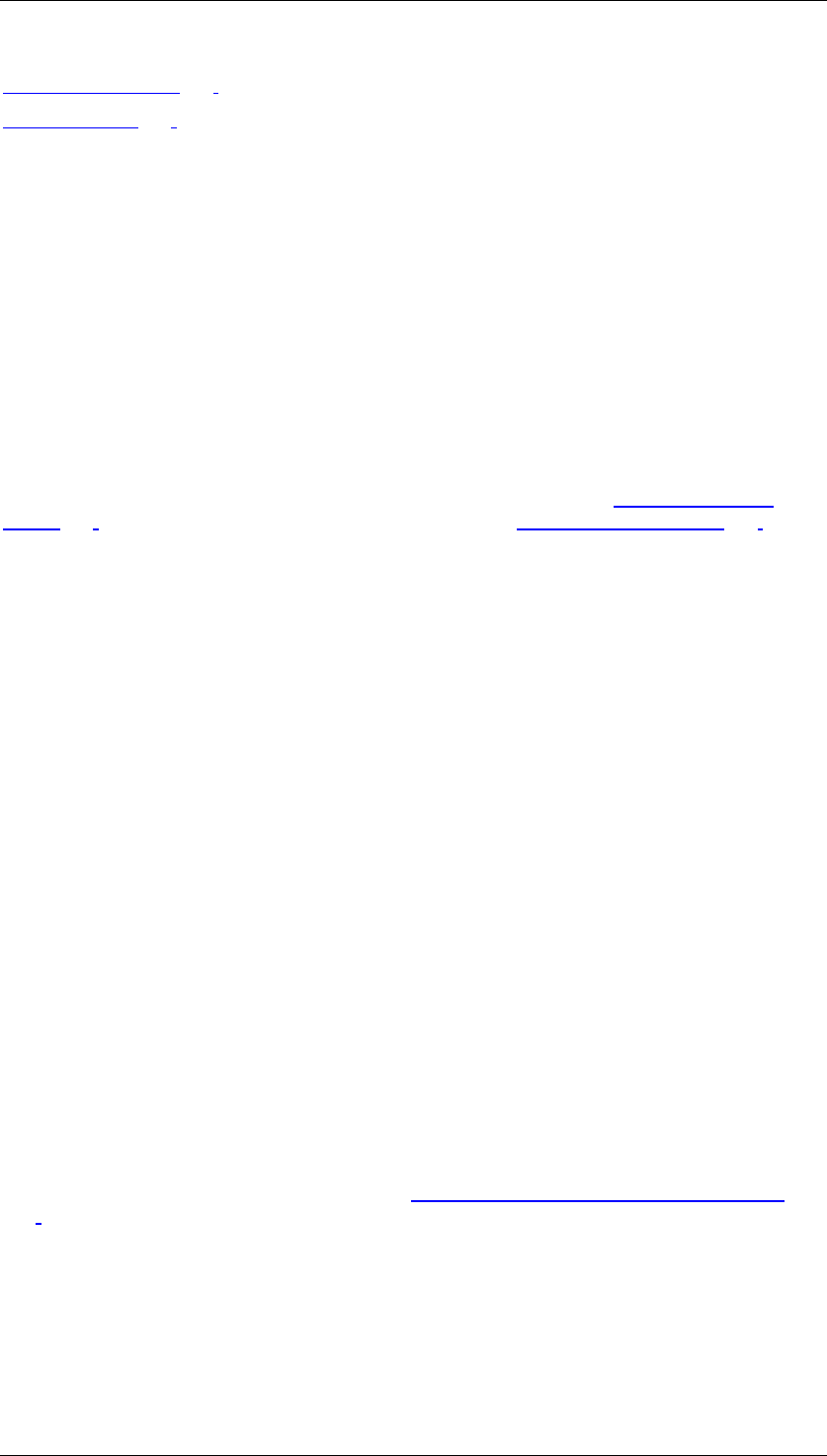
Core Development Tasks March 2006
Developing Business Logic
Business Planning and Analytical Services 205
Exit Function [Page 257]
Formula [Page 251]
4.2.1.2.6.4 Trace Mode for Planning Functions
Use
The trace mode allows you to obtain detailed information about which data objects have been
changed and how when a planning function was executed. This function is especially useful
when you set up new planning functions and parameter groups and want to check whether
the function has the desired effect on the dataset.
Integration
The execution of planning functions in trace mode is available with all planning functions
[Page 196]. (Although, the trace mode is not supported for manual planning [Page 127].)
Functions
When you execute a planning function in trace mode, before the function is executed, the
system logs the values changed by the planning function for every internal data object, as
well as the corresponding values. Internal data objects that are edited when the planning
function is executed are subsets of the transaction data contained in the planning package
(you execute a planning function by selecting a package and a parameter group). This
package is divided into smaller transaction-data data objects. The only difference between
the data objects is in the characteristic values of the characteristics to be changed.
After the function has been executed, you see the Log tab page in the right-hand area of the
screen. Here you can find all the log information in the form of an overview of the transaction
data records for which messages were triggered. For all messages that are not just
Information messages (green status), you can display further Details on the selection
conditions that caused the message to be triggered. These are those data records whose
characteristic values or characteristics are the same and have not been selected as
characteristics to be changed.
On the Trace tab page (screen Edited Objetcs) you can see an overview of all the edited
internal data objects. For each internal data object you are able to:
● Call a detailed view that displays the key figure values that have been changed by the
planning function, broken down by the values of the characteristics to be changed. If
reference data is used when executing a planning function (for example, with the
planning function type distribution), this is also presented in a separate screen area.
● Call a log that displays the messages triggered for the data records that are part of the
data objects.
For more information about the internal data objects in which data from the package selection
for the function execution is broken down, see Data Transfer to Planning Functions [Page
203].
Activities
To execute a planning function in the trace mode, proceed as follows:
...
1. In the planning environment, select the planning area, level, and packages for which
you want to edit data.
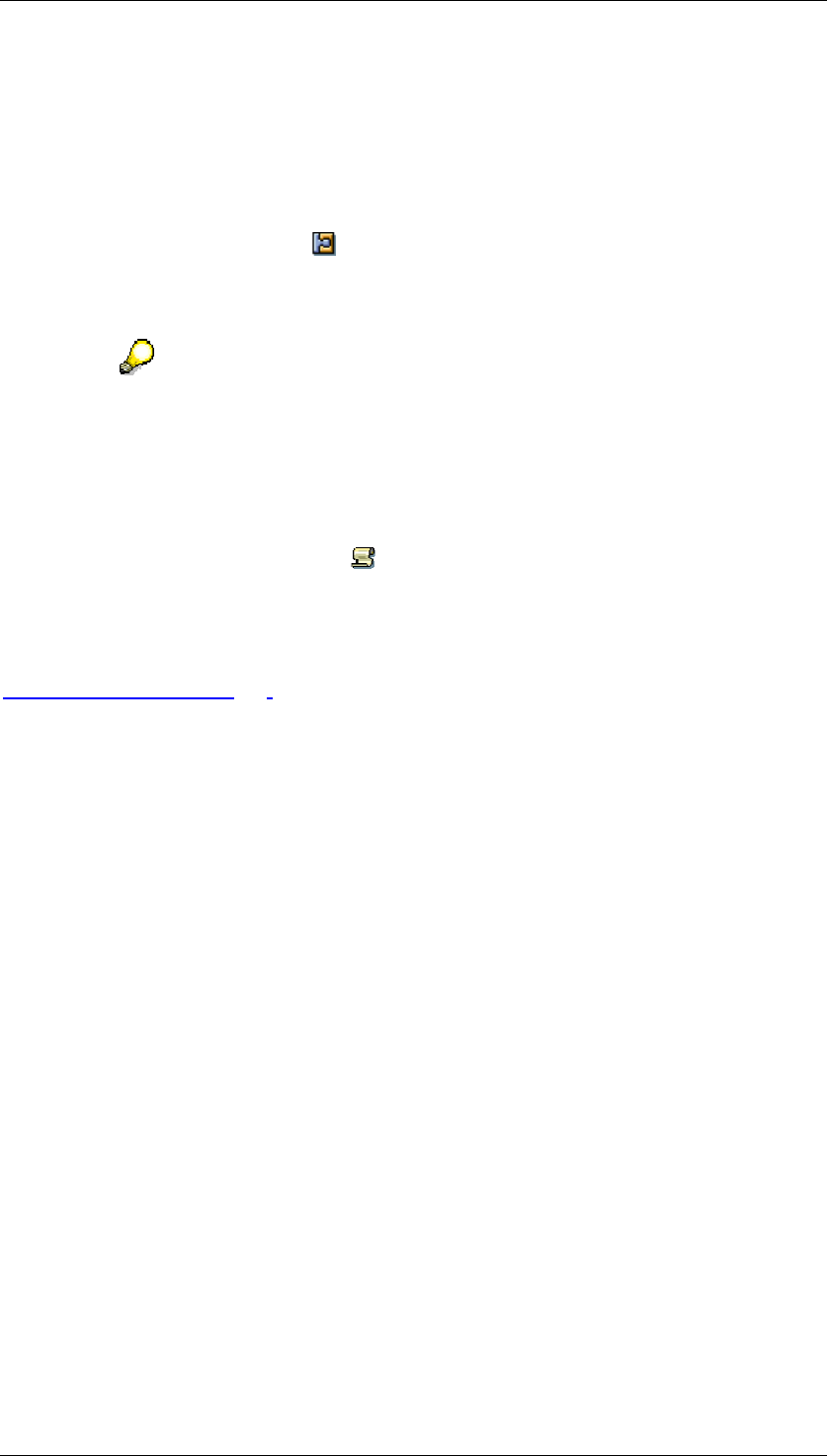
Core Development Tasks March 2006
Developing Business Logic
Business Planning and Analytical Services 206
2. Expand the list of planning functions for the parameter groups with which you want to
execute a planning function.
3. From the context menu of the parameter group, choose Execute with Trace.
The planning function is executed with the parameter group.
4. In the right-hand area of the screen, switch to the Trace tab page.
5. In the Detail column, choose to see the changes that the planning function has
made to this data object. In the detail screen, the key figure values before executing
the planning function have a light background, the values after executing the function
have a dark background.
In certain cases it is possible that only the values for the time before the
function was executed are displayed in the detail screen for an internal data
object, or only the values for the time after the function was executed. For
example, this is the case when data records have been deleted (function type
delete), or regenerated (function types copy, forecast).
6. Return to the overview.
7. In the Messages column, choose to display the message texts for the data objects
to be edited.
See also:
Planning Functions [Page 196]
4.2.1.2.6.5 Copy
Use
You use this function if you wish to copy plan or actual data from one characteristic value to
another characteristic or number of characteristics (for example from one version to another
version, or from one time frame to another time frame). You can take reference data from
more than one year, for example, from 010.2003 to 004.2004, and also copy to more than
one year. The number of periods in the reference and plan area must, however, be the same.
The reference data periods must be selected as individual values (not as an area).
When updating the values you determine whether existing plan data is to be overwritten, or if
the values are to be added to existing records on the database.
Features
BW-BPS offers the following copy functions:
Copy
Use this function if you want to copy plan or actual data from one characteristic value to
another.
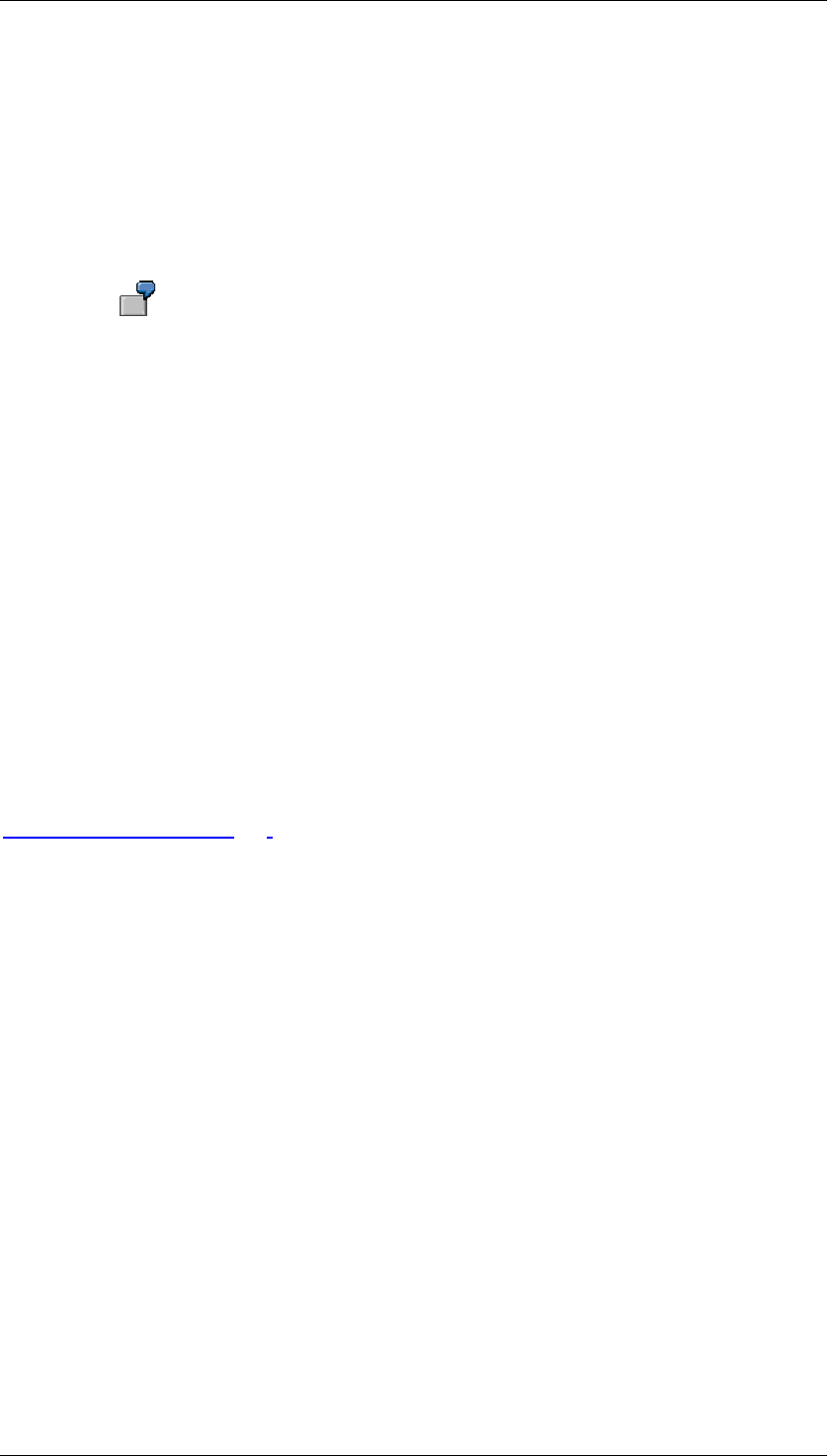
Core Development Tasks March 2006
Developing Business Logic
Business Planning and Analytical Services 207
Copy to several target objects
This function is intended for particular cases where a template has to be copied several times.
This is possible with the basic copy function but is made easier by this function.
Activities
Copy
For example, you want to enter plan values for three customers in a package
and have already entered the values for the first customer. You want to copy the
values for the other two customers from the values for the customer that has
already been planned using entry help. To do this, select the customer number
as the field to be changed. In the parameter groups, specify which new values
are to be generated from which old values.
You can still proceed in the manner described above, even if the values that you want to copy
are not in the package or level. After the planning function has run, the system checks
whether the generated records are contained in the package.
If you do not want to copy all the key figures but just those that you have selected, select the
fields Customer and Key Figure as fields for conditions. In the parameter groups, define
which key figures and customers are to be copied.
Copy to several target objects
When you define the parameter groups the template can only be used once. When you define
the target you can specify intervals.
See also:
Planning Functions [Page 196]
4.2.1.2.6.6 Distribute
Use
You use this function when you want to change the distribution of plan data to various
characteristic values. The sum of the plan values for the chosen selection is kept constant
and the total amount is newly distributed to the characteristics you want. You are able, for
example, to determine a specific yearly sales figure as the total and then distribute this to the
individual periods in the fiscal year. Typical application areas for the distribution of plan data
are:
● Allocation of capital
● Budgeting
● Seasonal distribution of quantities and amounts
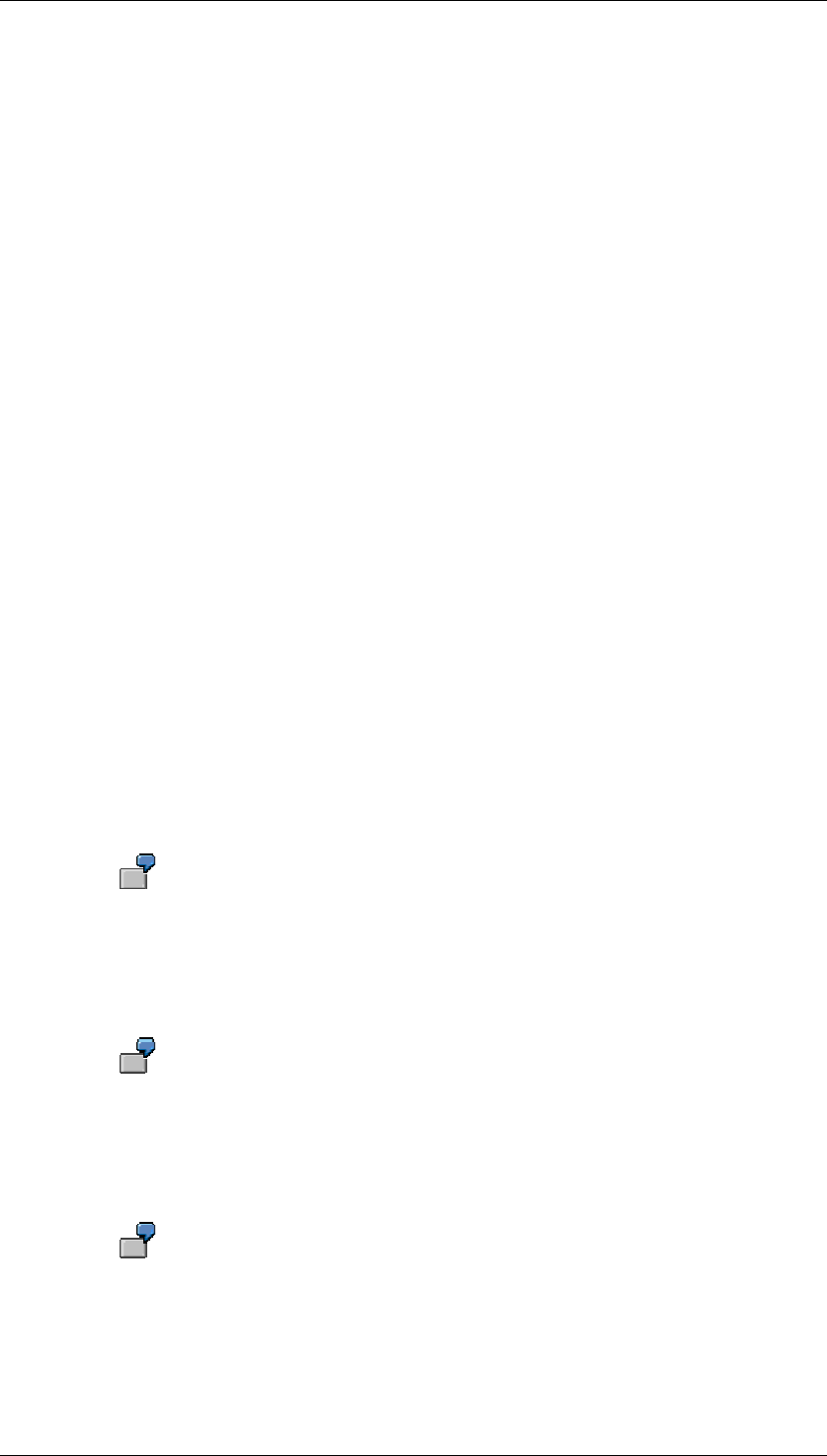
Core Development Tasks March 2006
Developing Business Logic
Business Planning and Analytical Services 208
Prerequisite
At least one data record must exist for the corresponding selection conditions. The data from
this data record is to be distributed using the selected distribution function.
Features
BW-BPS offers the following types of distribution:
● Distribute by key
● Distribute by key from sender to receiver
● Distribute with reference data
● Distribute by reference data from sender to receiver
You use appropriate parameter groups to define distribution keys. You create these
parameter groups for a distribution function. You can carry out the distribution for all data
records or for a specific combination of characteristics and key figures.
You can use reference data from more than one year, for example, from 010.2003 to
004.2004, and also plan for more than one year. The number of periods in the reference and
plan area must, however, be the same. The reference data periods must be selected as
individual values (not as an area).
You can decide whether the data to be distributed should be kept at the outgoing data records
or deleted after distribution. In addition, you can determine that only data is distributed that
was previously contained in data records with the initial characteristic value “non-assigned”.
The types of distribution differ as follows:
Distribute by Key
When distributing by key, you provide characteristics values and the shares by which
distribution is to take place. For the fields to be changed you select the characteristics that
you want to use and distribute the plan data using their values.
To distribute plan data within periods of a fiscal year in order to seasonally
distribute the planned key figure, include, for example, the characteristic
period/fiscal year in the list of fields to be changed.
In addition, you determine characteristics for conditions that must be fulfilled so that the
planning function can be carried out.
To carry out planning only for those divisions that you specify, include the
characteristic division in the list of conditions fields.
To be able to carry out a planning function defined in this way, you must finally define a
parameter group. Enter the values necessary for your concrete planning task for the
previously determined characteristics.
You could, for example, define as a condition that plan data only is to be
generated for the "pharmaceuticals" division. In the parameter group you could
determine that the key figure to be planned has a normal distribution over the
fiscal year.
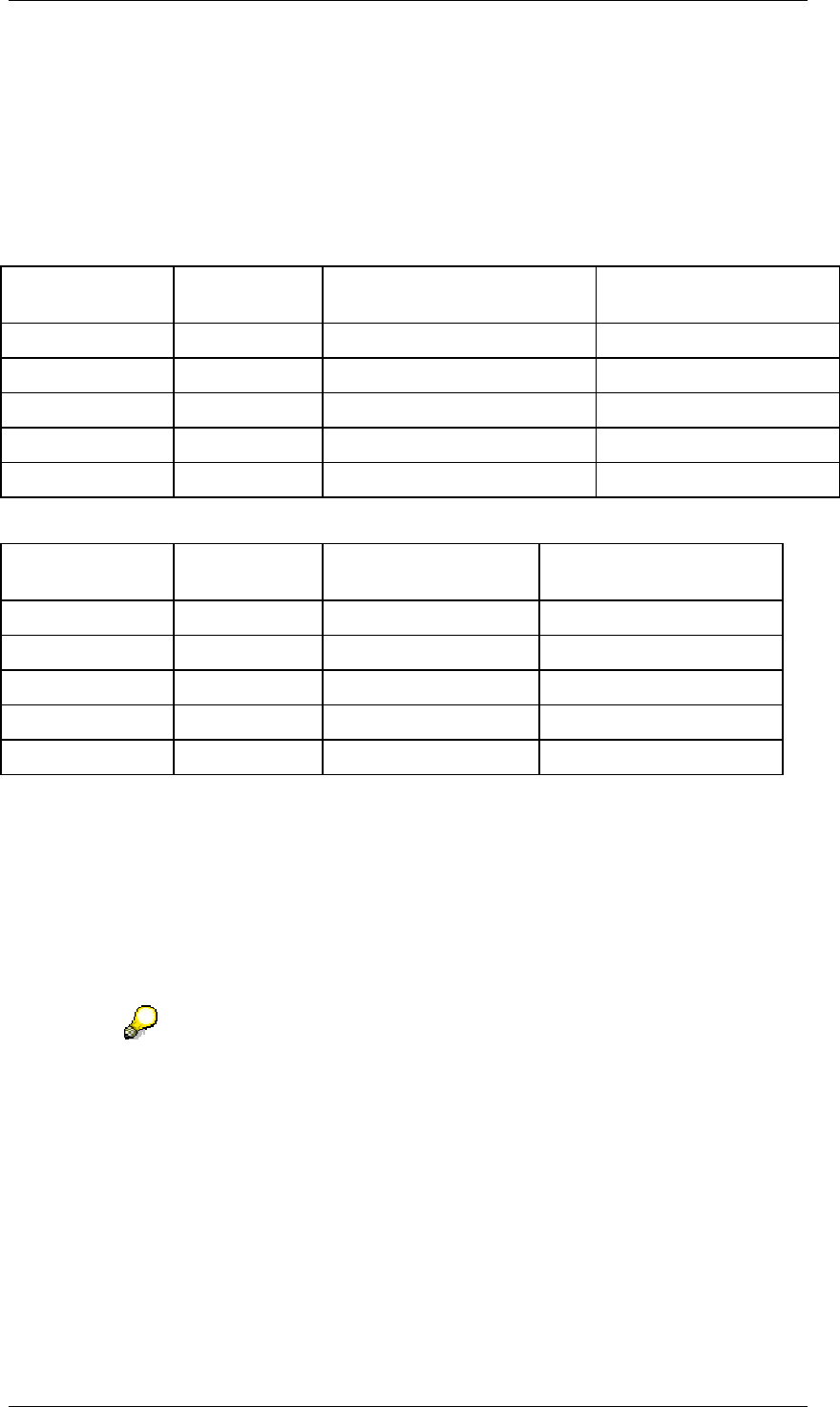
Core Development Tasks March 2006
Developing Business Logic
Business Planning and Analytical Services 209
Distribution factors
The distribution factors with which you distribute the total amount to be distributed in the
parameter groups represent relative values. These relate to the sum of the factors used in
the parameter group: The system views the total that is formed from the addition of all factors
within a parameter group as 100 % and then determines the relative weight of every factor for
distribution. The following table shows the treatment of distribution factors:
Values before distribution
Period Amount Distribution factor (user entry) Relative weight
(internal calculation)
001.2003 100 1 12,5 %
002.2003 100 2 25,0 %
003.2003 100 2 25,0 %
004.2003 100 3 37,5 %
Total: 400 8 100 %
Values after distribution
Period Amount Distribution factor
(user entry)
Relative weight
(internal calculation)
001.2003 50 1 12,5 %
002.2003 100 2 25,0 %
003.2003 100 2 25,0 %
004.2003 150 3 37,5 %
Total: 400 8 100 %
The system proceeds as follows during distribution:
...
1. The total amount to be distributed is determined (400 in the example).
2. The distribution factors, which are assigned to the individual characteristic values (in
the example the 4 periods), are added to a total (8) and then set in proportion to each
other relatively. This results in the percentages which are reported in the “relative
weight” column and always add up to 100 %.
3. The amounts, which are assigned to the individual characteristic values, are multiplied
by the relative weights determined and thus distributed again.
Note the following special features: If the total of the keys is 0, distribution is
carried out equally. Negative keys remain negative. The system tries to
distribute rounding differences as equally as possible. Rounding differences
usually occur because key figures are stored with two or three decimal places.
Non-assigned characteristic values are disregarded when the key is created.
Distribute with Reference Data
When distributing with reference data, you make the same settings as when distributing by
key. In addition, you select one or more characteristics that are to be used to determine
reference data.
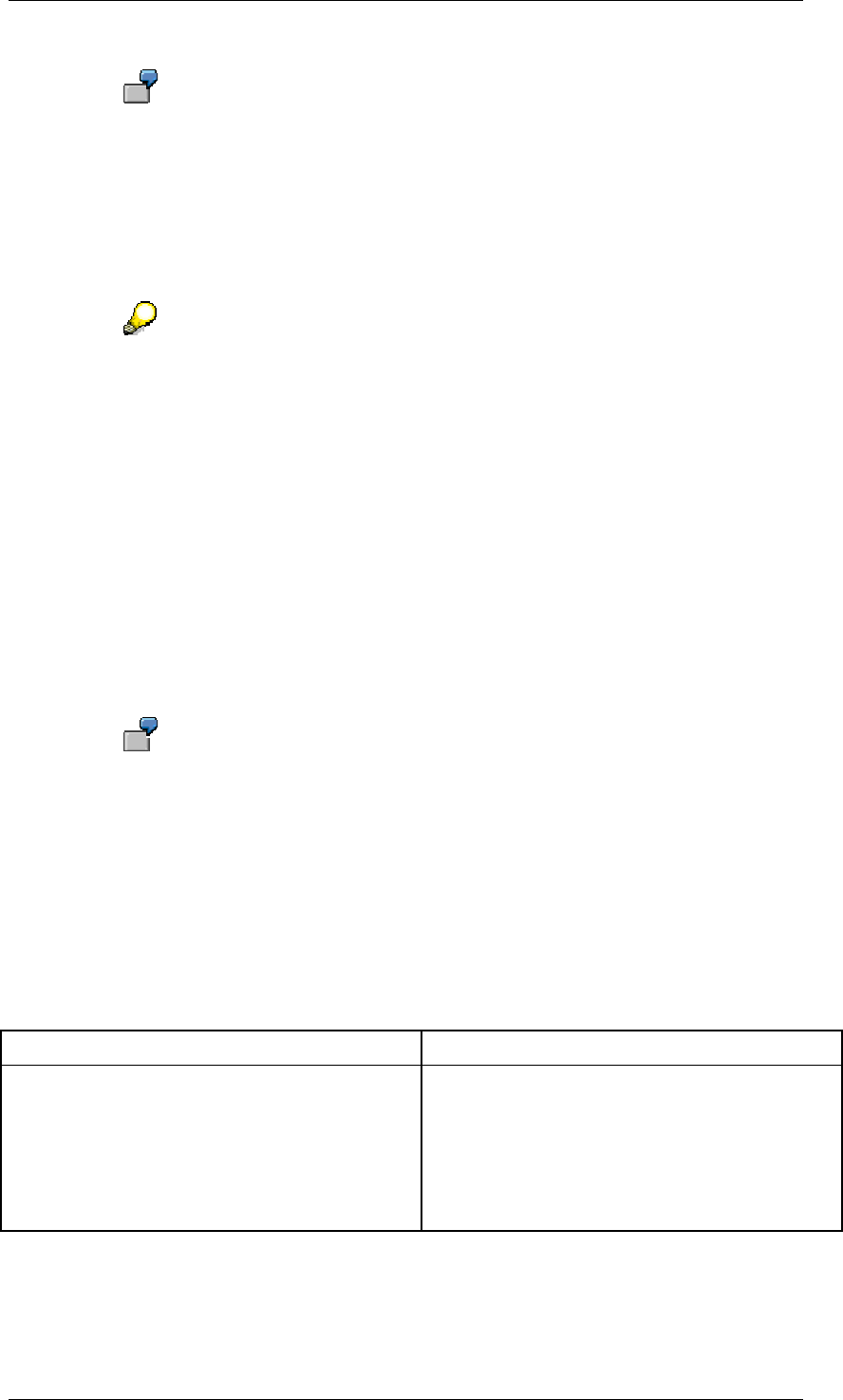
Core Development Tasks March 2006
Developing Business Logic
Business Planning and Analytical Services 210
For example, you want to generate plan data for the "plastics" division. The data
is to have the same seasonal distribution as the (existing) plan data of the
"pharmaceuticals" division. Choose the characteristic "fiscal year/period" as the
field to be changed and the characteristic division as the reference
characteristic. You create a parameter group in which you enter the
“pharmaceuticals” division under reference data. When executing the function,
the system distributes the values to the periods so as they are already available
for the values with the characteristic value “pharmaceuticals”.
Distribution with reference data is suited to two-level sales planning. First the
revenue and sales quantities that are to be realized by different customer
groups are planned. In a second level you can plan which revenue and sales
quantities can be realized by the customers. To obtain proposals for this
detailed planning, distribution is carried out with reference to the actual data for
the previous year. The field that is supplied with values during this process is the
Customer Number field. Plan values for revenue and sales quantity are thereby
allocated as in the actual values of the previous year.
Further Settings
Only distribute non-assigned values
For the basic function types distribute with reference data and distribute by key you can also
specify that only those data records should be included in distribution that contain the initial
value "not assigned" (#) for the characteristics to be changed.
In the example above, this would mean that the values of all data records, to
which no seven-digit period (= characteristic to be changed) was assigned,
would be distributed to the four periods 001.2003 to 004.2003.
Retain values at sender data record
For the extended function types distribute with reference data from sender to receiver and
distribute by key from sender to receiver, you can decide whether the values that you
distribute to the receiver data records should remain posted at the sender data records, or
whether the appropriate sender data records should be deleted after distribution.
Enhanced distribution function types
Function type What you need to know
Distribution by key from sender to receiver This function distributes values from sender to
receiver within a characteristic (or several
characteristics). When you define the planning
function you have to specify within which
characteristics you want distribution to take
place. Specify the sender, receiver and ratio for
the distribution in the parameter groups.
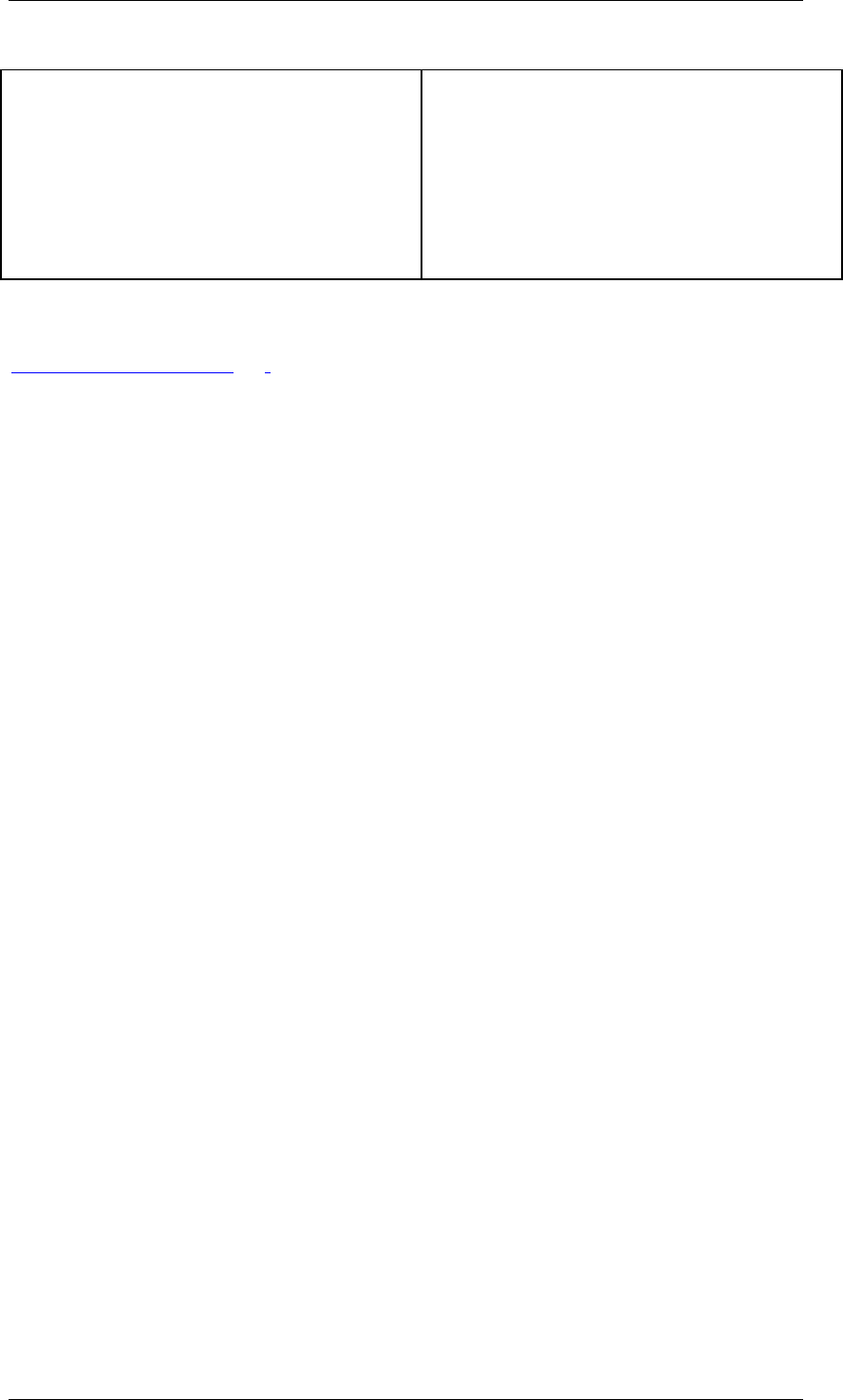
Core Development Tasks March 2006
Developing Business Logic
Business Planning and Analytical Services 211
Distribute by reference data from senders to
receivers
This function distributes values from sender to
receiver within a characteristic. When you
define the planning function you have to
specify within which characteristic you want
distribution to take place and the
characteristics for reference data. Specify the
sender and receiver in the parameter groups.
The ratios that distribution is to be carried out
by are determined from the reference data.
See also:
Planning Functions [Page 196]
4.2.1.2.6.7 Repost
Use
You use this function when you want to change the characteristic values of data records.
Reposting differs fundamentally from most of the other planning functions: Whereas the other
planning functions make changes to key figure values you use reposting to change the
specific combination of characteristic values that a data record belongs to (for example, to a
specific division or region).
Reposting largely corresponds to the Copy function. However it is different in the following
respects:
● You can only perform reposting within a planning package.
● You select the fields that are to be changed. For the planning parameters (parameter
groups) you specify the old and the new value. The system reposts the old value as the
new value.
● The key figure in the old data record is deleted.
Prerequisites
The target values that you want to plan as a result of the reposting must be maintained in the
relevant master data tables.
Features
You can determine that reposting is only carried out for those data records that have a
specific characteristic combination. You define these combinations by including the
characteristic affected as a condition field. Apart from characteristics, you can also use the
generic entry "key figure name" so that the function is carried out for certain key figures only.
When you create a parameter group for the function, two columns appear for each of these
characteristics. Here, you enter the old value to be changed and the new replacement value.
If you have also included key figures in the condition fields, you can make this setting
separately for each key figure you have selected.
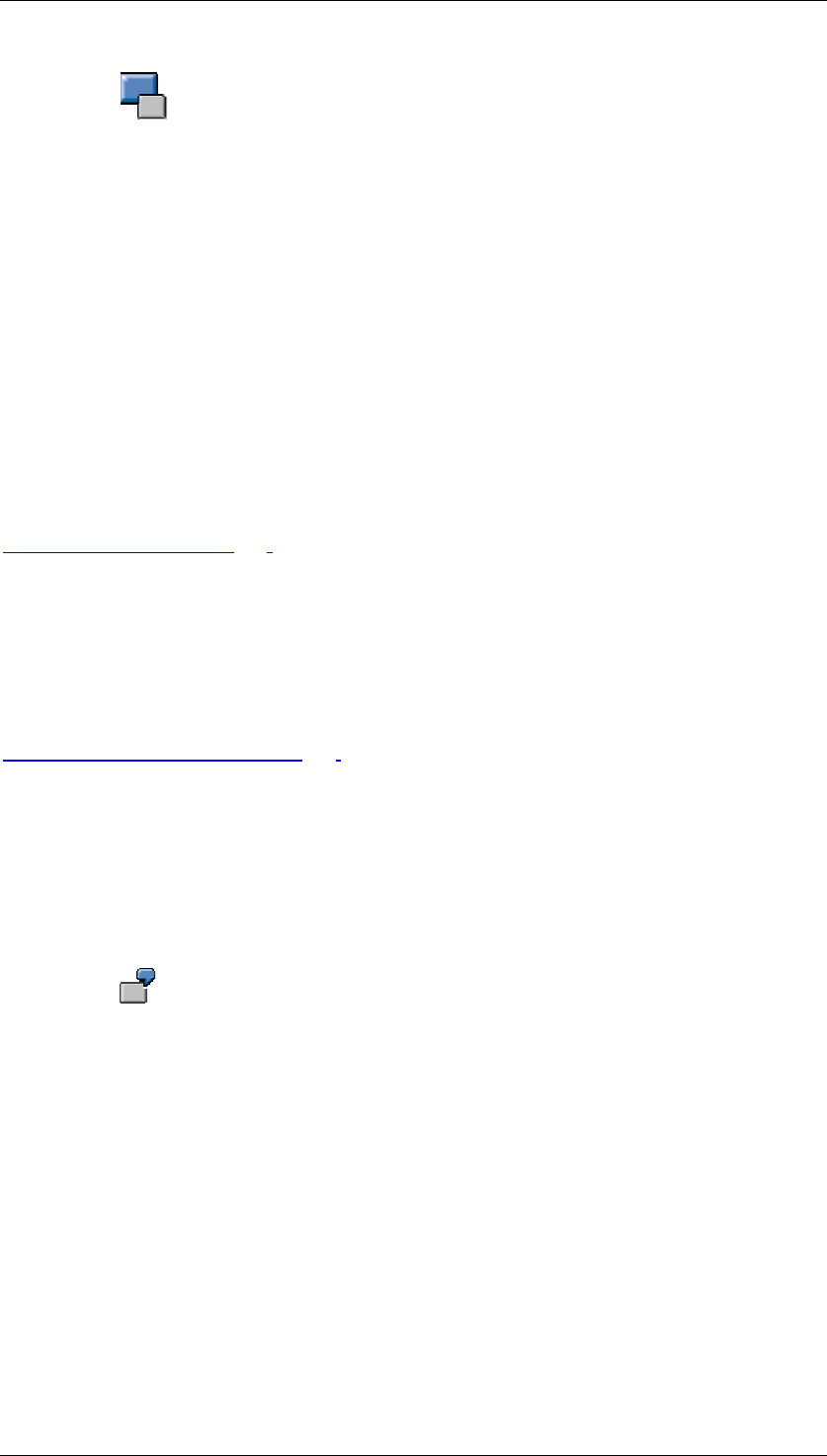
Core Development Tasks March 2006
Developing Business Logic
Business Planning and Analytical Services 212
The system proceeds as follows during reposting: The existing data record is
deleted. If there is not yet a data record that contains the new characteristic
value combination and the same key figure selection, then a new data record is
generated for the new characteristic value to which it is reposted. However, if
such a data record already exists, then the key figure values of the data record
to be reposted are added to the key figure values of the existing data record.
Therefore, in this case no new data record is formed in the database, instead
only the key figure values of the existing data record change.
The data records with the original characteristic values that were changed in
reposting are no longer available.
The new characteristic values that are generated by reposting must be covered
by the characteristic value restrictions that are valid for the planning level or
planning package. Otherwise, no changes are made.
See also:
Planning Functions [Page 196]
4.2.1.2.6.8 Reposting (Characteristic Relationships)
Use
Characteristic relationships [Page 110] allow you to determine that, within a planning area,
the system automatically derives the values of certain characteristics when generating
transaction data and enters these derived values in the key of the data record. Apart from the
possibility to determine characteristic values with exits, the way of determining characteristic
values complies with conditions which are specified by data modeling: Attributes, hierarchies,
and the link to reference data can be selected here.
If there are changes in the area of data modeling after transaction data has been generated
using characteristic relationships (for example, a new assignment of attribute values or the
reorganization of a hierarchy), the transaction data has to be made consistent.
You have generated transaction data for the article “light bulb”. Because of a
characteristic relationship defined in the planning area, the appropriate article
group “electrical appliance” was derived for the article, and the data record was
saved in the database with the characteristic value combination “light
bulb”/”electrical appliance”.
Later, in the context of a reassignment, the article “light bulb” was assigned to
the article group “household goods”. Thus the data record saved with the
characteristic value combination “light bulb”/”electrical appliance” is invalid.
In our case you have to define a planning function of type Repost (Characteristic
Relationship) that contains the article group characteristic as a field to be
changed.
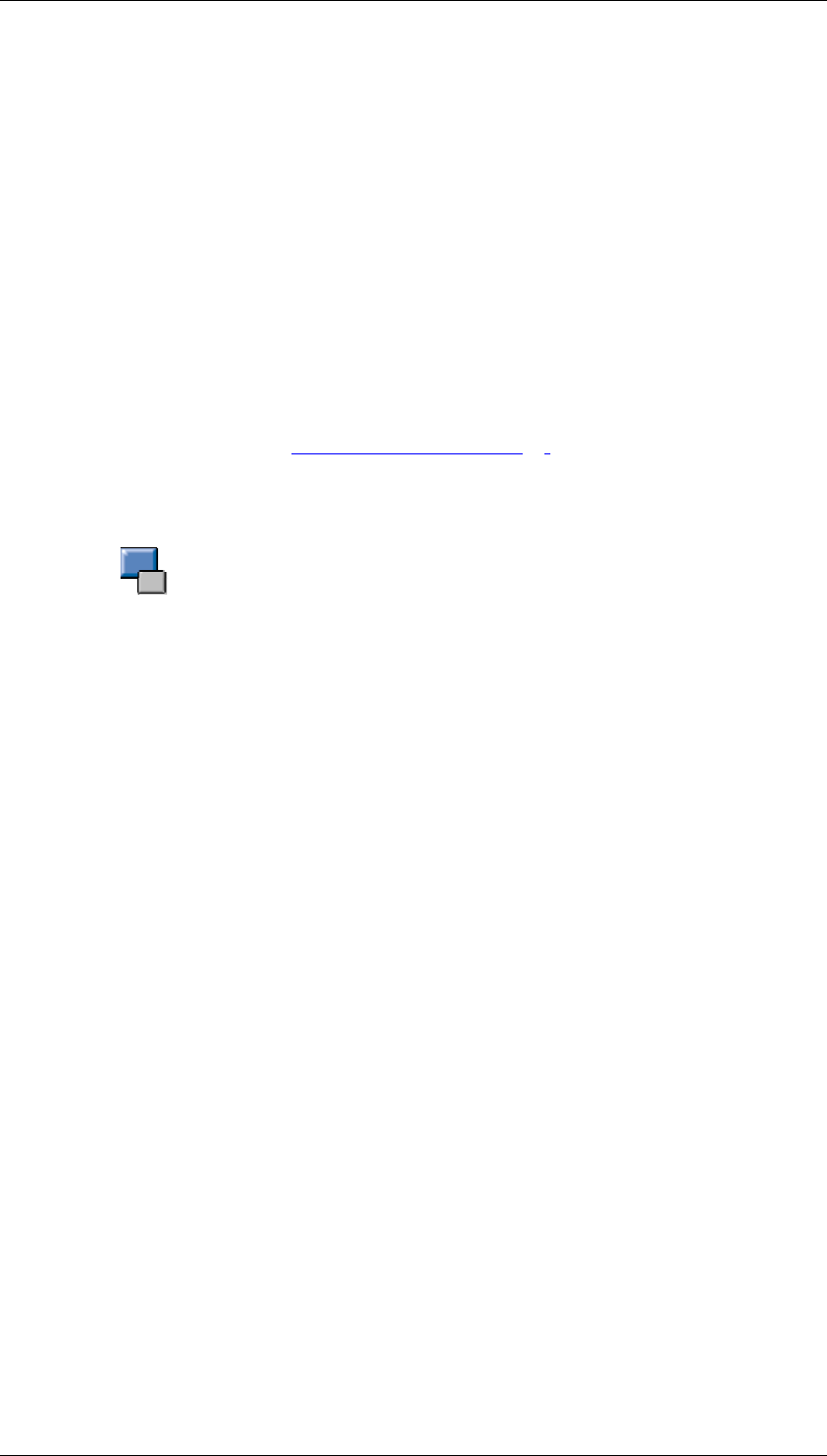
Core Development Tasks March 2006
Developing Business Logic
Business Planning and Analytical Services 213
Integration
Implementing this function is only advisable under the following conditions:
● Within a planning area in which characteristic relationships of the type derivation are
defined.
● After data records have been generated whose characteristic value combinations may
have been affected by these relationships.
Prerequisites
To make sure that all possible data records are entered by the function, you can only create
and execute functions of the type Repost (Characteristic Relationships) in a planning level
that contains all characteristics and key figures of the InfoCube it is based on.
Planning functions of type Repost (Characteristic Relationships) can only be created in a
basic planning area and not in a multi-planning area [Page 97].
The function type Repost (Characteristic Relationships) differs from all other planning
functions in so far as the system checks whether the planning level contains all characteristics
and key figures of the InfoCube.
The reason for this lies in the function’s mode of operation. To repost the
existing transaction data records from the previously assigned characteristic
values to the values that are valid now, the existing key figure values must be
assigned internally to the characteristic value combinations that are valid now.
This is only possible if the transaction data records are selected with all
characteristics for which data was posted at any time. But this condition is only
fulfilled when the quantity of characteristics in the planning level in which
reposting is executed, corresponds to the upper quantity of all characteristics
from all levels of the planning area. The same applies to the quantity of key
figures. But even under these circumstances, it is possible that a level contained
further characteristics for which data was also posted at an earlier time.
Therefore, a secure and consistent reposting of data can only be guaranteed if
this happens taking all characteristics and key figures of the planning area into
account.
Features
You make a selection of the fields to be changed where the system (different to all other
planning function types) does not offer all characteristics of the planning level, but only those
which occur as a derived characteristic (target characteristic) in the characteristic
relationships of the planning area. If necessary, you can define the conditions to restrict the
data space within the function.
The parameter group that you create for a function type Repost (Characteristic Relationship)
has a formal character. You only enter the names of the parameter group here. Further
functions in relation to the fields to be changed are not possible.
If you execute the function with parameters set in this way, the system determines all data
records in accordance with the selection in the planning package that are saved for
characteristic relationships, in which at least one of the target characteristics occurs from
characteristic relationships of the type derivation. If necessary, the function changes the
values of the derived characteristics in accordance with the conditions, which apply in the
data model at the execution point of the function.
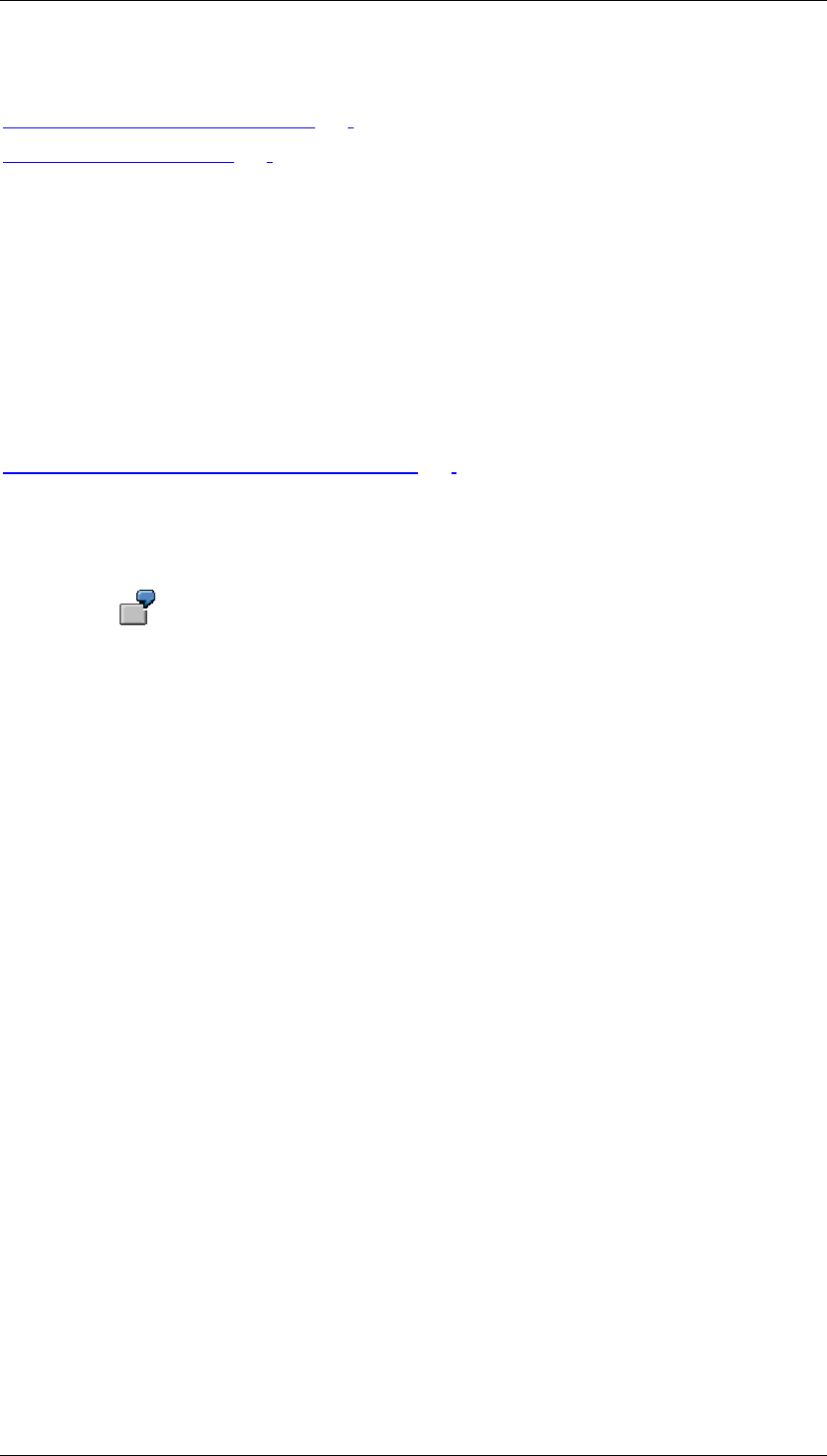
Core Development Tasks March 2006
Developing Business Logic
Business Planning and Analytical Services 214
See also:
Delete (Invalid Combination) [Page 214]
Planning Functions [Page 196]
4.2.1.2.6.9 Delete (Invalid Combination)
Use
Under certain circumstances executing the Reposting (Characteristic Relationships) function
can mean that data records exist within a planning area that are inconsistent regarding their
characteristic combination because of changes made in the area of data modeling (see
Reposting (Characteristic Relationships) [Page 212]).
To delete data records of this type from the database, use the Delete (Invalid Combination)
function. This is recommended when the change in the characteristic values reflects a
business activity that does not allow a sensible conversion of the data records using the
Reposting (Characteristic Relationships) function.
You have entered transaction data for branch A100 of your company. Because
of a characteristic relationship defined in the planning area, the appropriate
region, “North,” was derived for the branch and the data record was saved in the
database with the characteristic value combination “A100”/“North.”
Later while restructuring your company, you dissolve the branch and the
characteristic value A100 of the characteristic branch is deleted. Thus the data
record saved with the characteristic value combination “A100”/“North” is invalid.
You can delete the data record with the function described here, provided that
you no longer require the data records for summary reporting at regional level.
Integration
Implementing this function is only advisable under the following conditions:
● Within a planning area in which characteristic relationships of the type derivation are
defined.
● After data records have been generated whose characteristic value combinations may
have been affected by these relationships.
Prerequisites
To make sure that all possible data records are entered by the function, you can only create
and execute functions of the type Delete (Invalid Combinations) in a planning level that
contains all characteristics and key figures of the InfoCube it is based on.
Features
You can use conditions to restrict the number of data records among which the system should
search for invalid characteristic combinations. No further settings are possible.
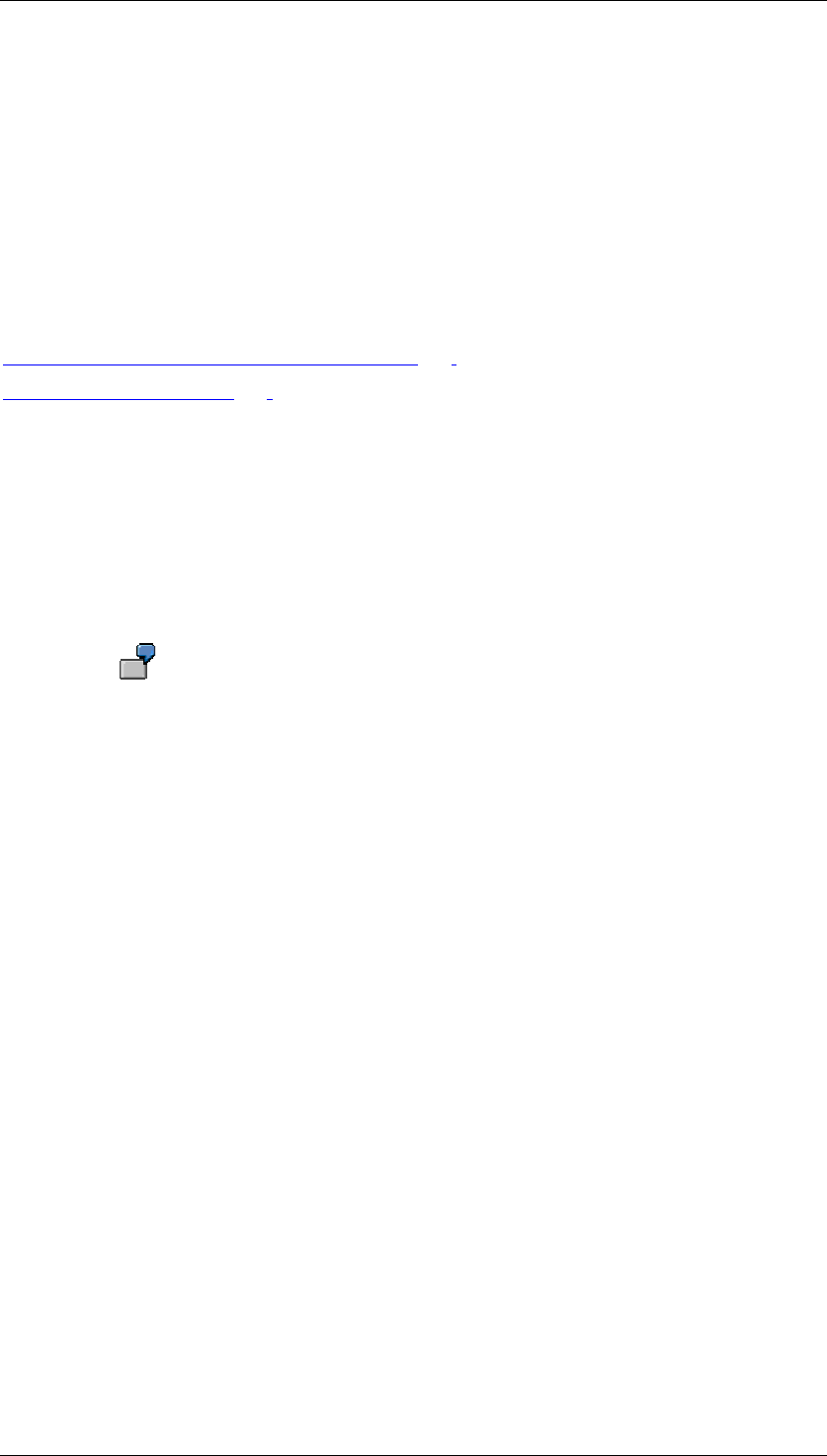
Core Development Tasks March 2006
Developing Business Logic
Business Planning and Analytical Services 215
After you have created a parameter group for a function, you can execute it. The system then
searches for the data records, the characteristic values of which are invalid, and deletes the
appropriate data records. Characteristic values can be invalid for the following reasons:
● A value is entered for a characteristic in a data record that is not contained in the
master data of this characteristic.
● Values occur in a combination of characteristic values, which are linked by a hierarchy,
but do not occur in the hierarchy.
See also:
Reposting (Characteristic Relationships) [Page 212]
Planning Functions [Page 196]
4.2.1.2.6.10 Revaluation
Use
When revaluating your plan data you specify a percentage by which the key figures of a
planning package are to be increased or decreased.
This enables you, for example, to have your plan values for 2005 based on the
actual values from 2004 plus 10%.
Features
Revaluation for selected key figures
The standard setting for revaluation functions is that the revaluation is carried out for all key
figures that were included in the planning level. You can, however, select specific key figures
from the total amount and have only these revaluated. To do this you must include the
generic entry "key figure name" in the list of condition fields when you are defining the
revaluation function. When you create parameter groups for the function, an additional
column appears. Here, you enter those key figures for which the revaluation is to be carried
out.
Revaluation for selected characteristic value combinations
You can perform revaluation either for all data records or only for those data records for which
a particular characteristic value combination exists. You define these combinations by
including the characteristic affected as a condition field for the formula function. When you
create a parameter group for the function, a column appears for each of these characteristics
and you can enter the values here.
This means that within the parameter group of a revaluation function, you can specify a
percentage rate for each combination of values of all characteristics that were included as
condition fields, and (if applicable) for each key figure that exists in the planning level. Then,
when you carry out the planning function, all these percentage rates become effective.
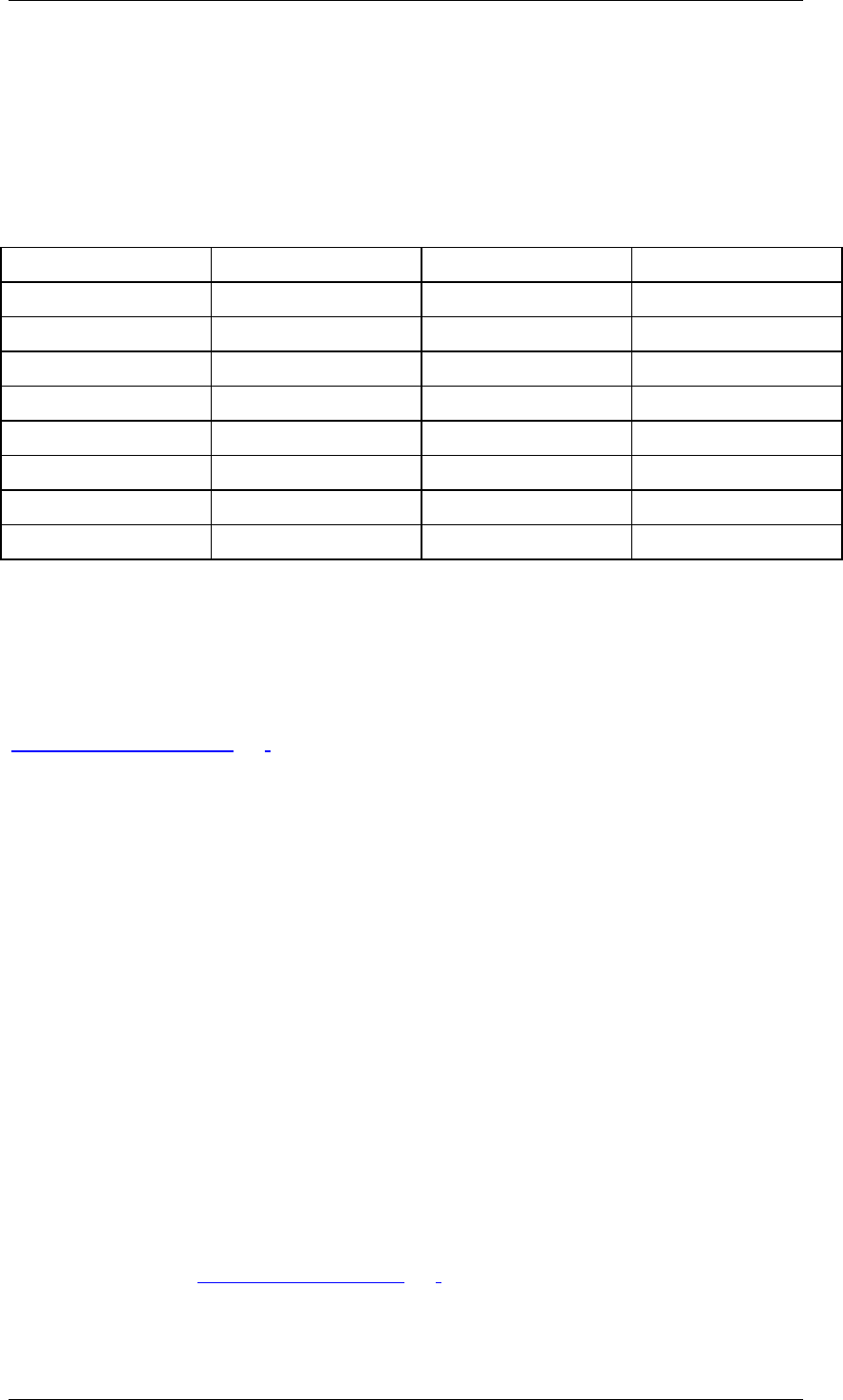
Core Development Tasks March 2006
Developing Business Logic
Business Planning and Analytical Services 216
Example
The planning level contains the key figures revenue and sales. You create a revaluation
function that contains the generic entry "key figure name" and also the characteristics country
and division as condition fields. You also define a parameter group for this function. The
parameter group contains the following entries:
Parameter group
Key figure Country Division Revaluation
Revenue DE Pharmaceuticals 10
Revenue DE Plastics 8
Revenue G.B. Pharmaceuticals 12
Revenue G.B. Plastics 2–
Sales DE Pharmaceuticals 8
Sales DE Plastics 15
Sales G.B. Pharmaceuticals 10
Sales G.B. Plastics 5
In this way you define plan data that results in differing sales growths for both divisions in both
countries, and a drop in profits for the German plastics division. In addition, an increasing
return on sales can be derived from the planned figures for the pharmaceuticals division,
whereas it is decreasing in the plastics division
See also:
Planning Functions [Page 196]
4.2.1.2.6.11 Forecasting
Use
Use a forecast procedure to predict the future development of key figures. The forecast
function uses historic data to calculate expected forecast values with statistical procedures.
This involves simple univariate forecast procedures.
Integration
The forecast function has been newly implemented in BW-BPS. In standard cases the
previous forecast function used within the bounds of SEM-BPS is no longer available. For
compatibility reasons the system still provides the old function if you were using it within SEM-
BPS.
SAP recommends you use the newly implemented forecast function in BW-BPS for new
developments. This explicitly enhances the functionality of the old (SEM-BPS) forecast
function, even though it does not cover all aspects of it. (For example, you do not obtain
forecasts according to Croston’s algorithm). For more information on the old (SEM-BPS)
forecast function, see Forecasting (Old) [Page 227].
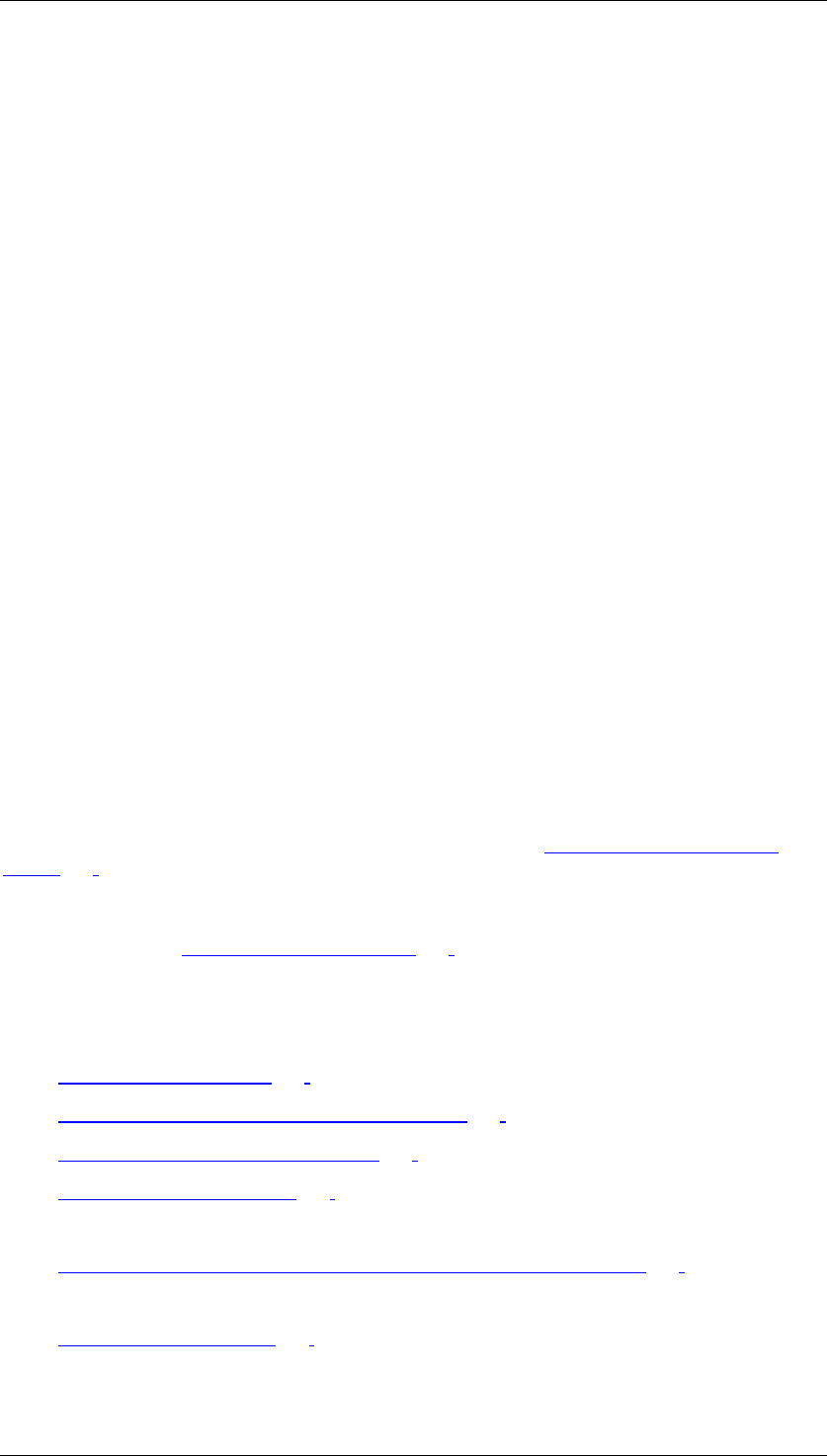
Core Development Tasks March 2006
Developing Business Logic
Business Planning and Analytical Services 217
Prerequisites
● Historic data that can serve as reference data for the forecast must be available.
● The planning level, in the context of which you create a forecast function, must contain
at least one characteristic with a time reference (for example, fiscal year).
● The forecast period is copied from the selection in the planning package or planning
level and therefore must be restricted there.
Features
Forecast strategies
The following forecast strategies are available to you for performing calculations:
● Automatic model selection
● Average
● Moving average
● Weighted moving average
● Simple exponential smoothing (constant model)
● Linear exponential smoothing (trend model)
● Seasonal exponential smoothing (seasonal model)
● Trend-seasonal exponential smoothing (multiplicative seasonal component)
● Trend-seasonal exponential smoothing (additive seasonal component)
● Linear regression
The automatic model selection forecast strategy allows you to let the system select the
forecast model that best fits the trend of the historic data (see Automatic Model Selection
[Page 221]).
If you already know that a particular forecast model is well matched to the time series trend,
or if you explicitly want to use a forecast model for other reasons, you can select a particular
forecast model (see Forecast Strategies [Page 219]).
Optional functions for the forecast strategies
The forecast strategies offer the following additional functions and possibilities:
● Outlier correction [Page 223]
● Setting negative forecast values to zero [Page 224]
● Logging statistical key figures [Page 225]
● Ignoring initial zeros [Page 226]
For exponential smoothing
● Optimization of smoothing factors for exponential smoothing [Page 222]
For forecast models with trend components:
● Trend dampening [Page 224]

Core Development Tasks March 2006
Developing Business Logic
Business Planning and Analytical Services 218
Activities
To create a planning function of type Forecast, the following steps are necessary:
...
1. Creating a planning function of type Forecast
Time characteristic
A time characteristic is required for each forecast function in order to represent the time
dimension of the forecast.
○ The selected time characteristic is included automatically in the set of reference
characteristics.
○ The characteristic has to be restricted for the package. Values for this period are
forecast.
Fields for reference data
The characteristics selected as reference data serve to determine the historic data on
the basis of which forecast values are to be calculated.
Fields for conditions
You cannot include the selected time characteristic in the set of characteristics for
conditions.
For more information on fields for conditions, see Planning Functions [Page 196].
2. Creating parameter groups
Select a forecast strategy on the Forecast Parameter tab page. This determines how
forecast values are to be calculated. Certain parameters have to be entered depending
on the forecast strategy.
The system proposes Automatic Model Selection as the default forecast strategy
and, in comparison to other forecast strategies, makes available the greatest
number of parameters. Note that calculation is accordingly time-consuming.
On the Reference Data tab page, determine the period in the past on which the
forecast is to be based.
Make sure to exclude non-posted special periods from the past period as
otherwise these periods go into the forecast calculation with the value 0.
3. Executing the planning function
In comparison to the Execute Planning Function option, the Execute with Trace option
is more time-consuming. As well as the tab page Log, the system also adds the tab
page Trace.
○ You can display the log for each data object for which the forecast was
generated by clicking on in the Messages column.
○ You can display the reference data and the values of the processed data objects
before and after execution by clicking on in the Detail column.
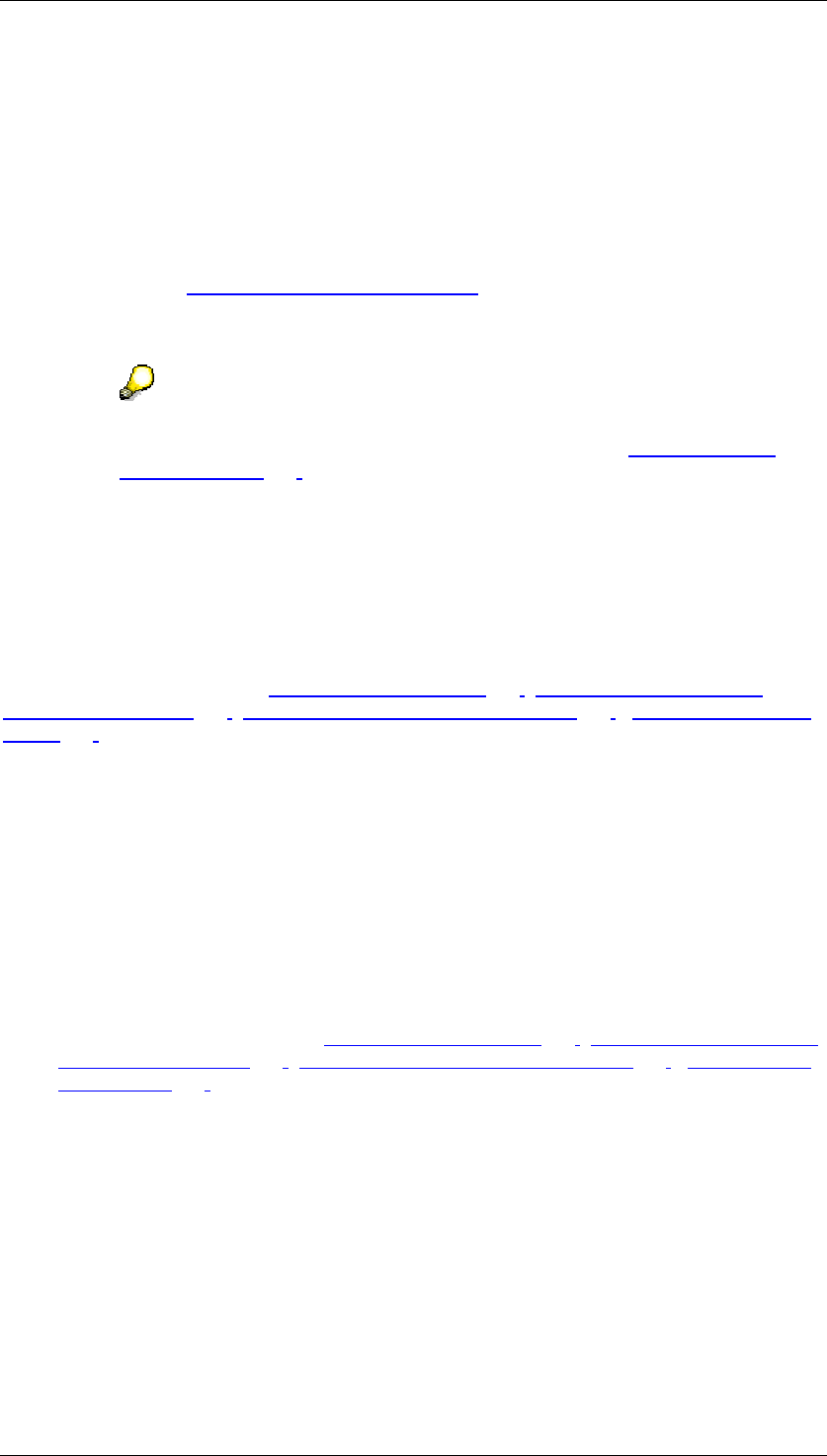
Core Development Tasks March 2006
Developing Business Logic
Business Planning and Analytical Services 219
4.2.1.2.6.11.1 Forecast Strategies
Use
The forecast strategy determines how forecast values will be calculated.
All forecast strategies are based on statistical forecast procedures and, therefore, on forecast
models that mathematically qualify the period of historic data. The exponential smoothing
methods (exponentially weighted moving average) are currently the most widely used time
series methods (see Exponential Smoothing [External]).
If you expect historic values to continue to develop as they have in the past, choose a
forecast model that fits the previous trend well.
The automatic model selection strategy allows you to let the system select the
forecast model that best fits the trend of historic data (see Automatic Model
Selection [Page 221]).
Features
The following forecast strategies are available:
Average
The forecast value is calculated from the medial average of the historic values.
Optional forecast parameters: Outlier Correction [Page 223], Setting Negative Forecast
Values to Zero [Page 224], Logging Statistical Key Figures [Page 225] , Ignoring Initial Zeros
[Page 226]
Moving average
The forecast value is calculated according to the order.
● Obligatory forecast parameter: Order of Moving Average
The order of the moving average is a number N that determines the length of the time
interval for calculating the average. This is the number of chronologically sequential
historic values. The forecast value is calculated as the average of the last N historic
values.
Do not enter a negative number for the order.
● Optional forecast parameters: Outlier Correction [Page 223], Setting Negative Forecast
Values to Zero [Page 224], Logging Statistical Key Figures [Page 225] , Ignoring Initial
Zeros [Page 226]
Weighted moving average
To calculate the moving average, each historic value obtains a defined weight in the
weighting group.
● Obligatory forecast parameter: Weighting Group Moving Average
The weighting group for the moving average is a key that specifies
○ how many historic values are included in the calculation of the forecast value
○ what weight the individual historic values carry in the calculation
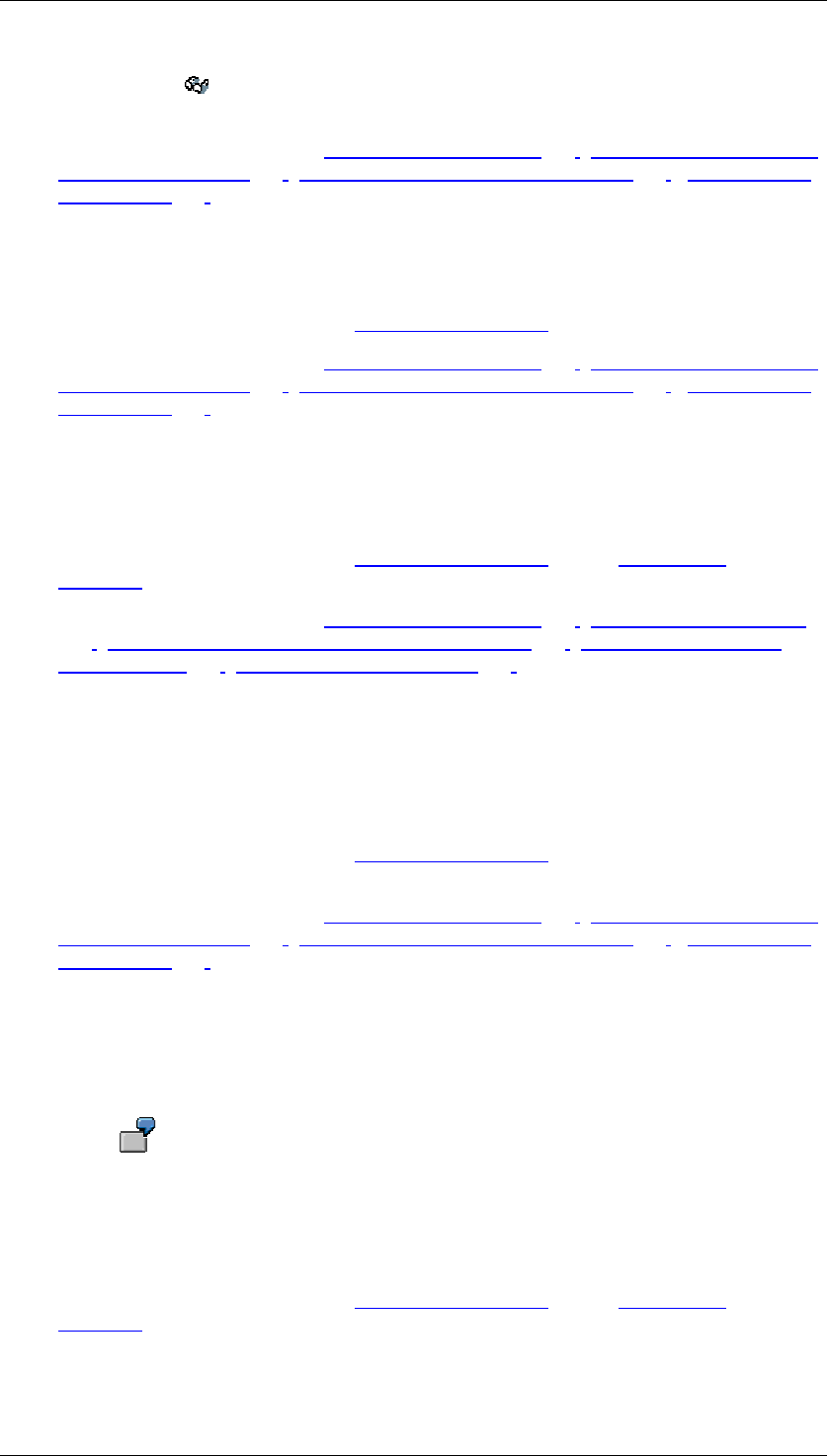
Core Development Tasks March 2006
Developing Business Logic
Business Planning and Analytical Services 220
By clicking on Weighting Groups you will come to a screen for displaying and
maintaining weighting groups.
● Optional forecast parameters: Outlier Correction [Page 223], Setting Negative Forecast
Values to Zero [Page 224], Logging Statistical Key Figures [Page 225] , Ignoring Initial
Zeros [Page 226]
Simple exponential smoothing (constant model)
Simple exponential smoothing is suitable if the historic data displays a horizontal trend.
● Smoothing factor settings: Alpha (Basic Value [External])
● Optional forecast parameters: Outlier Correction [Page 223], Setting Negative Forecast
Values to Zero [Page 224], Logging Statistical Key Figures [Page 225] , Ignoring Initial
Zeros [Page 226]
Linear exponential smoothing (trend model)
The forecast is calculated according to Holt’s method and is suitable if historic values display
a rising or declining trend.
● Smoothing factor settings: Alpha (Basic Value [External]), Beta (Trend Value
[External]).
● Optional forecast parameters: Outlier Correction [Page 223], Trend Dampening [Page
224], Setting Negative Forecast Values to Zero [Page 224], Logging Statistical Key
Figures [Page 225], Ignoring Initial Zeros [Page 226]
Seasonal exponential smoothing (seasonal model)
Choose this strategy if your historic values display seasonal fluctuations (for example, annual
fluctuations) from a constant base value.
● Obligatory forecast parameter: Periods per season
● Smoothing factor settings: Alpha (Basic Value [External]), Gamma (seasonal
components).
● Optional forecast parameters: Outlier Correction [Page 223], Setting Negative Forecast
Values to Zero [Page 224], Logging Statistical Key Figures [Page 225] , Ignoring Initial
Zeros [Page 226]
Trend seasonal exponential smoothing (multiplicative seasonal component)
The forecast is calculated according to Winter/Holt’s multiplicative method and is suitable if
historic values display seasonal fluctuations from a rising or declining trend. Here the extent
of the fluctuation depends on the strength of the trend.
Ice cream sales in summer: It is taken for granted that ice cream sales rise by a
trend of 10% annually. A seasonal increase of 30% each summer then leads to
ever greater absolute fluctuations.
● Obligatory forecast parameter: Periods per season
● Smoothing factor settings: Alpha (Basic Value [External]), Beta (Trend Value
[External]), Gamma (seasonal components).
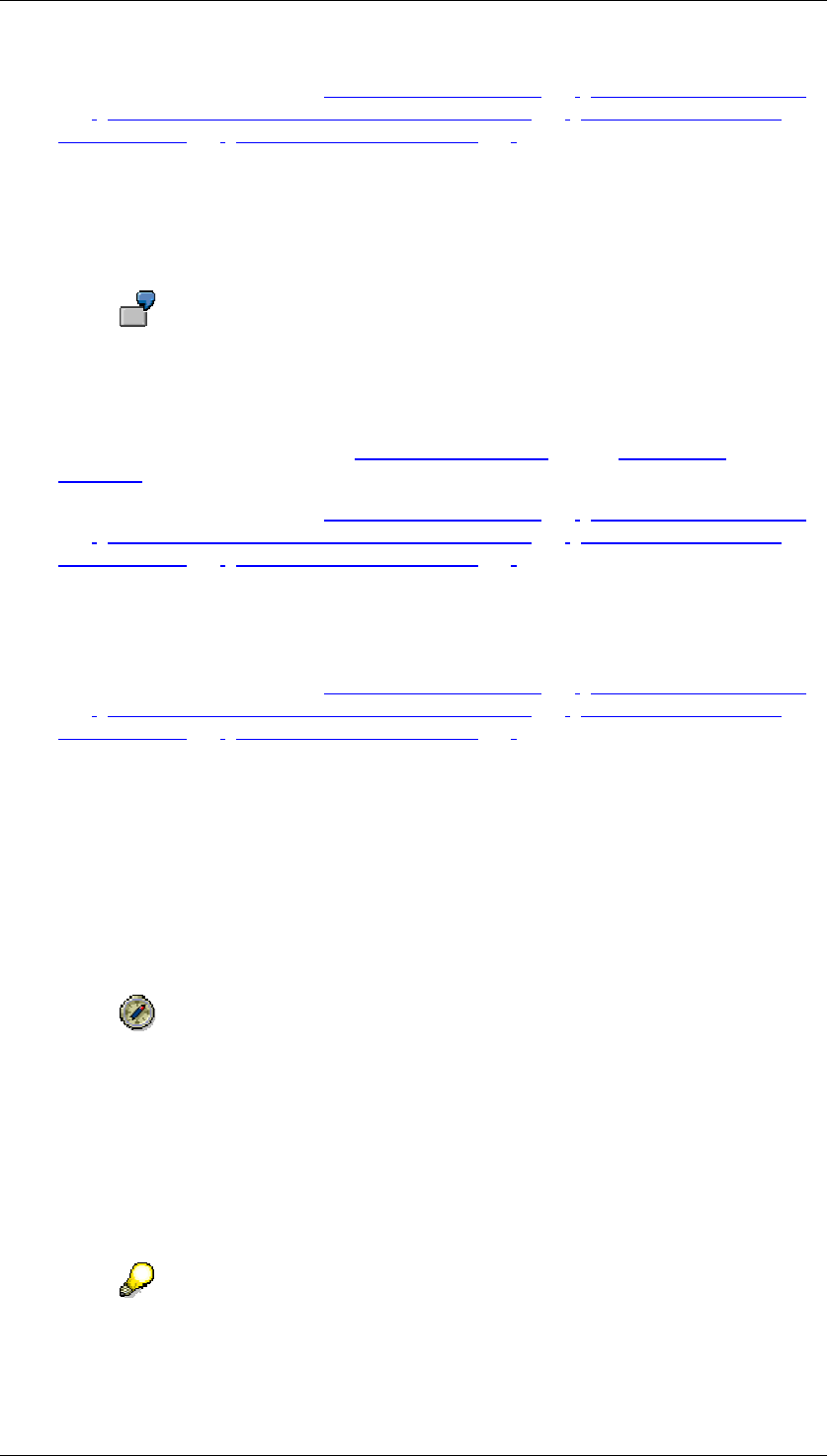
Core Development Tasks March 2006
Developing Business Logic
Business Planning and Analytical Services 221
● Optional forecast parameters: Outlier Correction [Page 223], Trend Dampening [Page
224], Setting Negative Forecast Values to Zero [Page 224], Logging Statistical Key
Figures [Page 225], Ignoring Initial Zeros [Page 226]
Trend seasonal exponential smoothing (additive seasonal component)
The forecast is calculated according to Winter/Holt’s additive method and is suitable if historic
values display seasonal fluctuations from a rising or declining trend. Here the extent of the
fluctuation is independent of the strength of the trend.
An example of this is a product, 1000 units of which are sold every July over a
long-term trend.
● Obligatory forecast parameter: Periods per season
● Smoothing factor settings: Alpha (Basic Value [External]), Beta (Trend Value
[External]), Gamma (seasonal components).
● Optional forecast parameters: Outlier Correction [Page 223], Trend Dampening [Page
224], Setting Negative Forecast Values to Zero [Page 224], Logging Statistical Key
Figures [Page 225], Ignoring Initial Zeros [Page 226]
Linear regression
Simple linear regression (ordinary least squares).
● Optional forecast parameters: Outlier Correction [Page 223], Trend Dampening [Page
224], Setting Negative Forecast Values to Zero [Page 224], Logging Statistical Key
Figures [Page 225], Ignoring Initial Zeros [Page 226]
4.2.1.2.6.11.2 Automatic Model Selection
Use
Automatic model selection allows you to let the system determine which forecast model best
fits your historic data.
SAP recommends automatic model selection if you do not know the trend of
your historic data, if you cannot estimate how your data will develop, or if you do
not want to specify a model.
Features
The system computes and compares the forecast results for all exponential smoothing
methods. It selects the best of these models. Note that the system suggests the optimization
of smoothing factors.
Note that optimization requires a great amount of calculation. This is particularly
true of the trend-seasonal model. The calculation cost also depends on the size
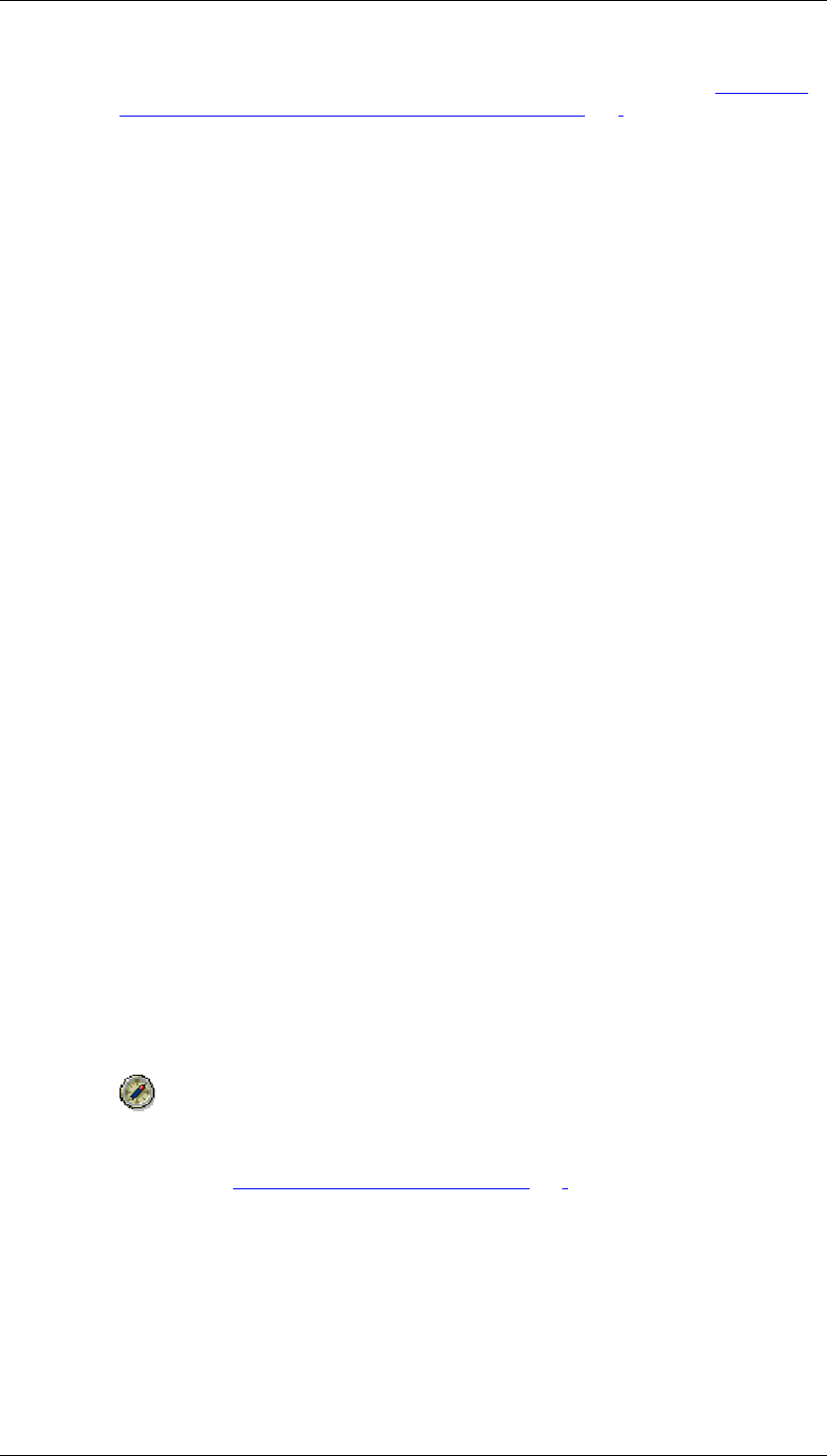
Core Development Tasks March 2006
Developing Business Logic
Business Planning and Analytical Services 222
of the search space and the precision of the step sizes you set (see Optimizing
Smoothing Factors for Exponential Smoothing [Page 222]).
The suitability of a model is measured by Akaike’s Information Criterion (AIC). This takes into
account the fitting error and the number of parameters for the model. The fitting error results
from the residuals between the calculated forecast values and the observed values. The
smaller the AIC, the better the model fits.
4.2.1.2.6.11.3 Optimization of Smoothing Factors for Exponential
Smoothing
Use
If you do not want to enter smoothing factors for exponential smoothing yourself, or you are
unable to, you can let the system determine the best smoothing factors by means of
optimization.
The optimization of smoothing factors is a mathematical process to determine the best
possible smoothing factors. The aim is to fit the underlying forecast model to the historic data
as well as possible by varying the smoothing factors. In this way you can generally expect to
find the best quality forecast for the forecast model.
The variation of smoothing factors takes place within certain limits. These are defined by the
search space.
Features
Optimization consists of two steps:
● Performing a grid search which variegates the smoothing factors within the respective
limits with the respective step sizes. The error is determined for each combination of
smoothing factors (in accordance with the optimization variable). The result of the grid
search delivers the starting value for the second step.
● Executing the direct search according to the Hooke-Jeeves algorithm.
The system cannot guarantee that this optimization algorithm finds the absolute optimum as
the direct search can converge to a local minimum for the error measure.
Activities
Choose this option to obtain the highest quality forecast.
As with automatic model selection, the system proposes the optimization of
smoothing factors supplied by the system with exponential smoothing forecast
models (see Automatic Model Selection [Page 221]). This can be costly in terms
of time when using trend-seasonal exponential smoothing. In this case SAP
recommends:
● Speeding up the search by reducing the search area for the
smoothing factors or increasing the step size.
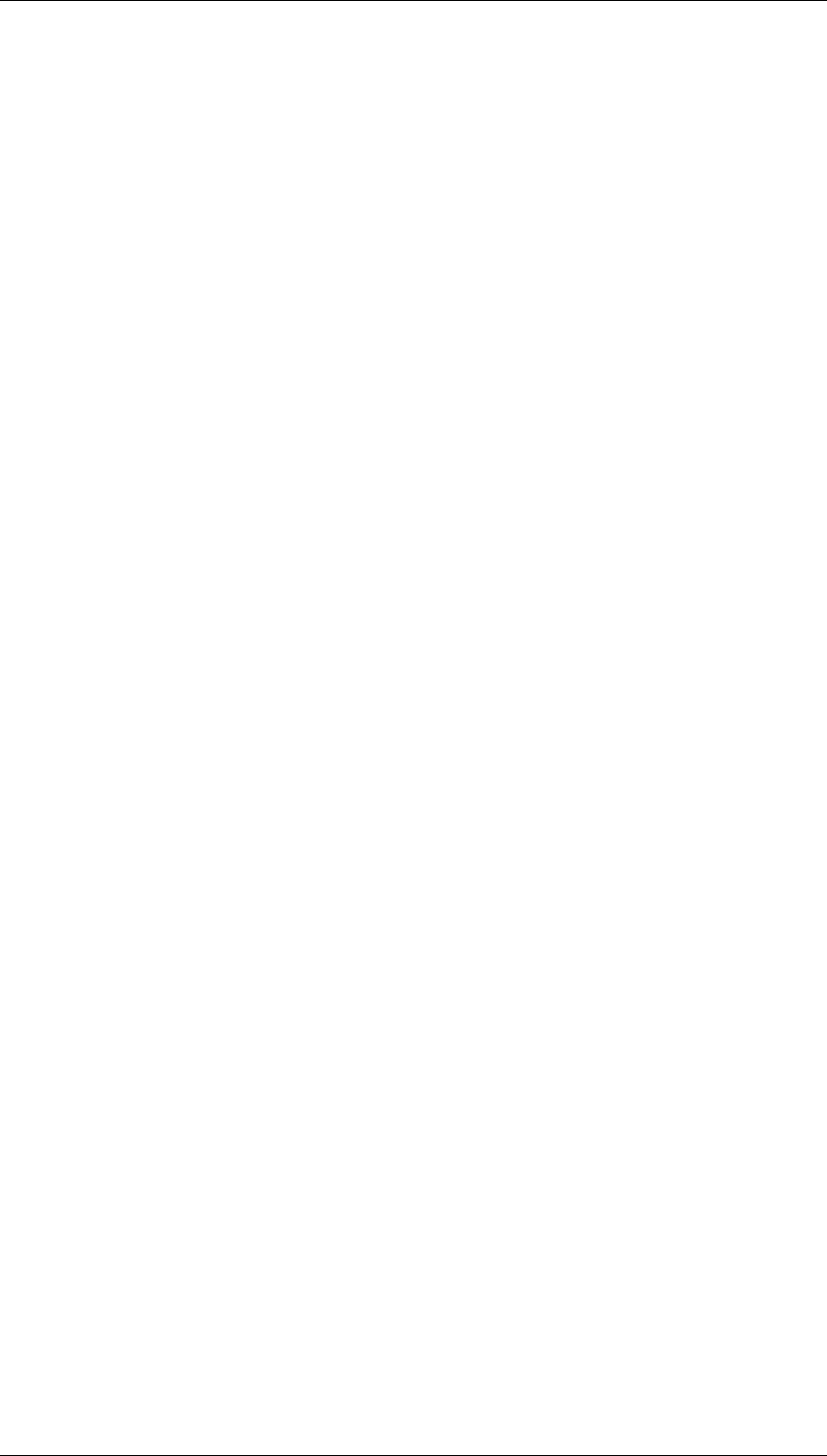
Core Development Tasks March 2006
Developing Business Logic
Business Planning and Analytical Services 223
● Entering suitable smoothing factors yourself. This is only
advisable if, for example, you have recognized suitable values for
the smoothing factors from past experience.
Optimization variables
The optimization variable is an error measure that is used for optimizing smoothing factors.
Error measures allow a judgment to be made on the quality of the forecast. Optimization
variables determine when one combination of smoothing factors is to be preferred to another
combination.
You can select one of the following optimization variables:
● Mean absolute error
● Mean absolute percentage error
● Mean squared error (MSE)
● Exp. smoothed absolute error
Search area
You can restrict the search space for smoothing factors by defining an upper and a lower limit
for each smoothing factor.
Furthermore, you can set a step size for each smoothing factor with which the system should
begin to search, within the appropriate search space.
4.2.1.2.6.11.4 Outlier Correction
Use
“Outliers“ are atypical values that cannot be explained by the forecast model that is being
used. The results of the forecast can be heavily influenced by outliers.
The system is able to identify and replace outliers in the historic data. To do this the forecast
procedure calculates forecast values in the past period and compares them to the observed
values. If the difference (the residual) exceeds a specific value, the observed value is
replaced by the ex-post-forecast value for the corresponding point in time. After this
correction, the forecast calculation is performed again with the amended historic data.
You determine a Sigma factor in order to define the threshold value.
Integration
Outlier detection depends on the respective forecast model because the above mentioned
forecast value is computed according to a model and its related algorithm.
Features
In the context of the forecast function, outliers in the historic values are defined by the Sigma
factor. The greater the Sigma factor the more tolerant the system of atypical values, and the
fewer outliers are determined.
The Sigma factor fac controls outlier detection in the following way: An observed value y is
declared to be an outlier if the difference to the forecast value e is greater than fac *s. s
denotes the standard deviation of the residuals.
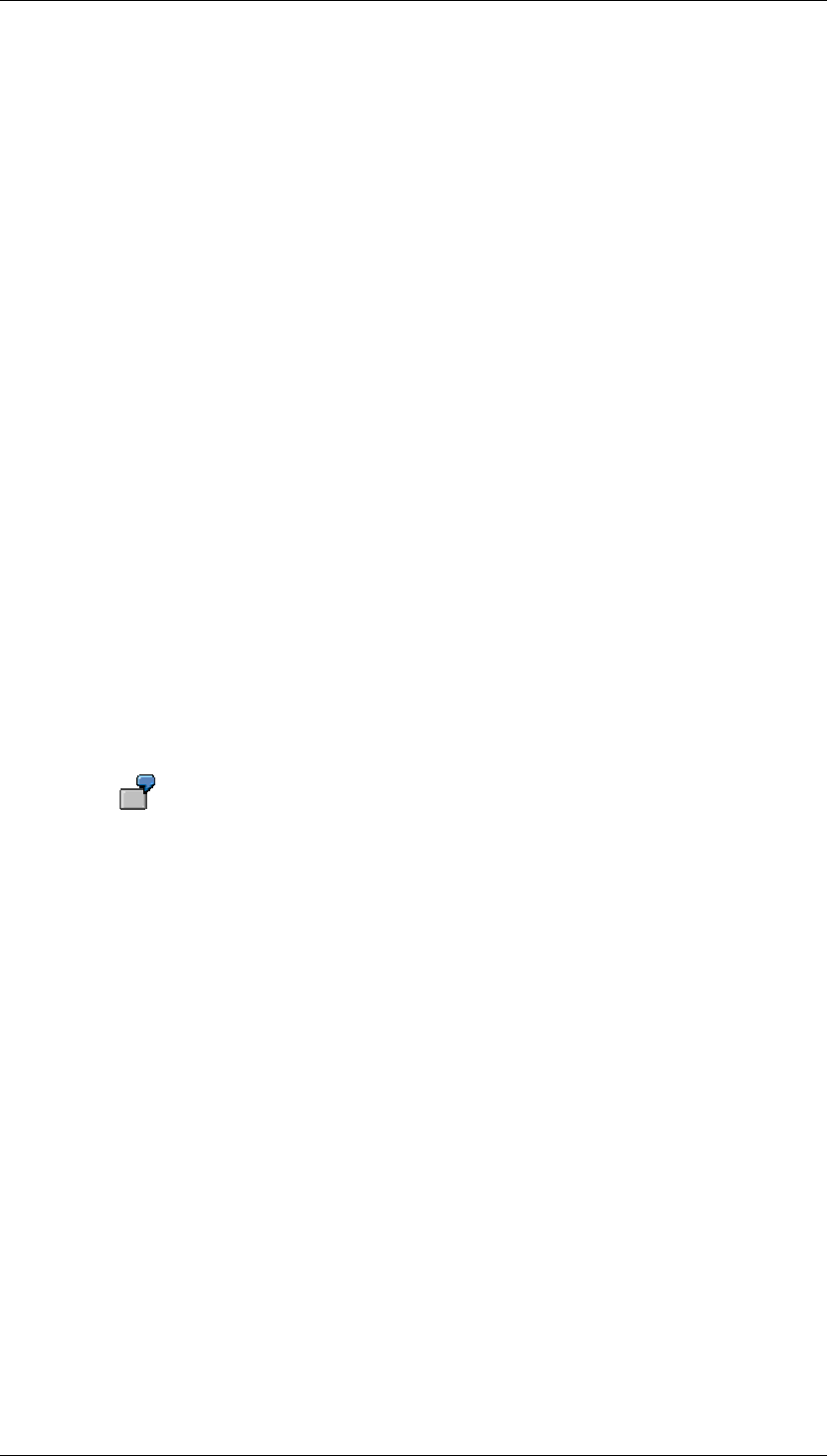
Core Development Tasks March 2006
Developing Business Logic
Business Planning and Analytical Services 224
Activities
Activate outlier correction if you think that outliers are having an unfavorable effect on the
forecast result in accordance with the forecast function definition.
Do not select outlier correction if atypical values are always to be taken into consideration by
the forecast.
4.2.1.2.6.11.5 Trend Dampening
Use
For forecast models with a trend component (linear regression, the trend models for
exponential smoothing with or without seasonality, and, in some cases, automatic model
selection), you can dampen the trend for future forecast values by specifying a trend
dampening factor.
Use the trend dampening factor if you expect that the past growth rate will either slow down or
intensify in the future.
Features
The trend dampening factor is a number that is multiplied by the trend value (growth rate) for
the calculation of each forecast value at the respective time. In this way, growth in a long-term
trend is further slowed or intensified:
● With a trend dampening factor that is less than 1, a type of saturation effect is
produced. The trend will exponentially converge to 0.
A trend dampening factor of 0.9 decreases the growth rate for each period by
10% recursively.
If, for example, the number of cars sold currently grows by 1000 per period, the
growth in the number of cars sold in the next period would be 0.9 * 1000 = 900,
and would be 0.9 * 900 = 810 in the period after that and so on.
● To achieve the reverse effect, you can enter a trend dampening factor that is greater
than one.
Activities
To perform trend dampening set this indicator and determine a trend dampening factor that
corresponds to your expectations.
4.2.1.2.6.11.6 Setting Negative Forecast Values to Zero
Use
Negative forecast values can be useful but this depends on the significance of the forecast
key figure.
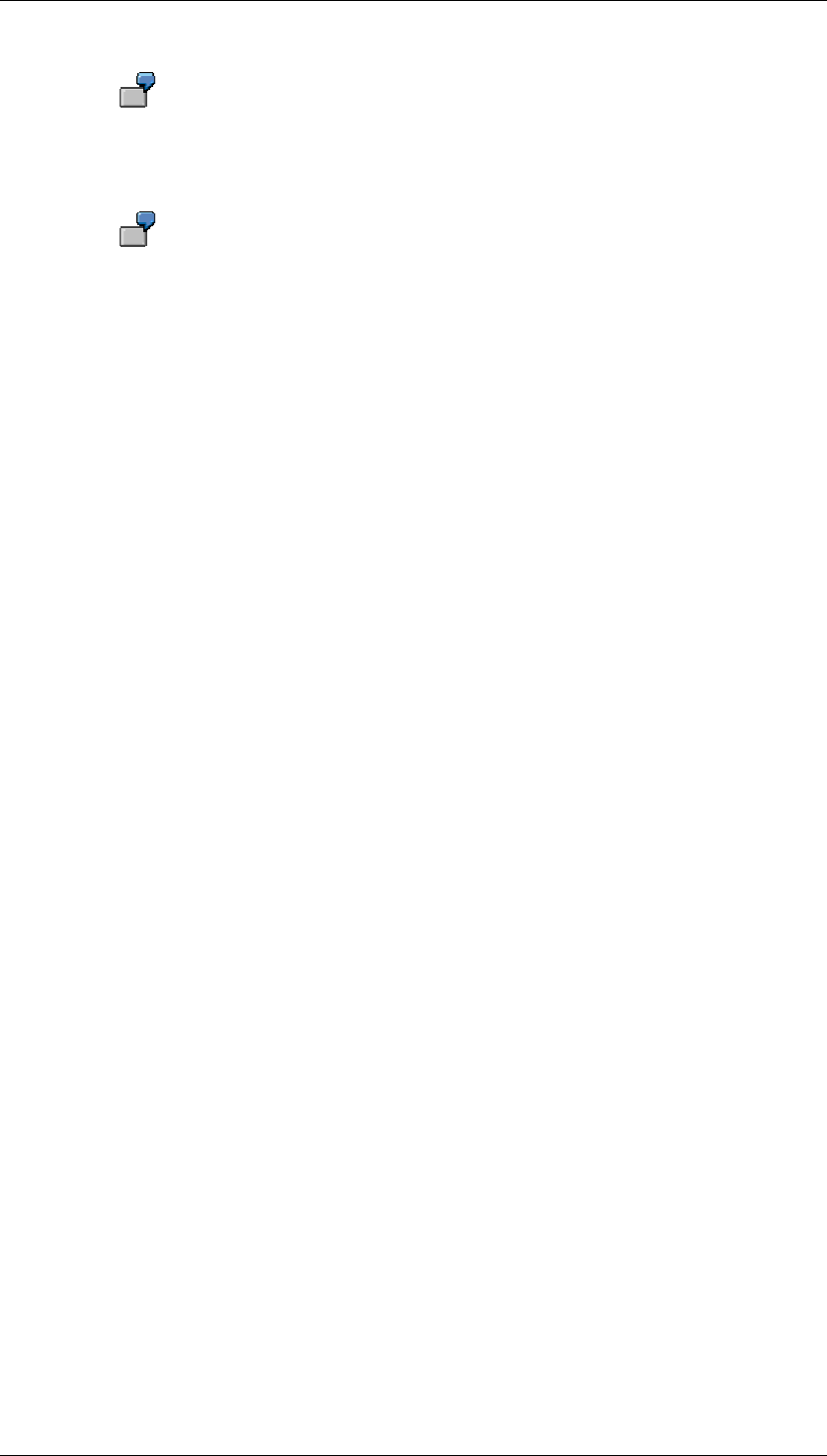
Core Development Tasks March 2006
Developing Business Logic
Business Planning and Analytical Services 225
For example, negative forecast values occur when the historic data shows a
declining trend and you have selected a forecast model with a trend component.
In other cases negative forecast values are not desirable.
Negative forecast values that are not meaningful include, for example, certain
quantity key figures such as a quantitative warehouse inventory in units.
Features
Negative forecast values are replaced with the value 0.
Activities
Choose this option to make sure that all forecast values are always greater than or equal to 0.
4.2.1.2.6.11.7 Logging Statistical Key Figures
Use
This function logs statistical information about the forecast result.
After the forecast function has been executed the system displays the corresponding
statistical information on the Log tab page, just as with error messages.
Features
The following statistical information is logged:
● Mean absolute percentage error (MAPE)
● Squared root from the mean squared error (RMSE)
● Standard deviation of residuals
● R squared (r2) as the measure of how well the model fits the data
● Number of outliers (where outlier correction is active)
● Forecast model (with automatic model selection)
● Smoothing factors (where optimization is active)
Activities
Choose this option in order to log statistical information about the forecast result.
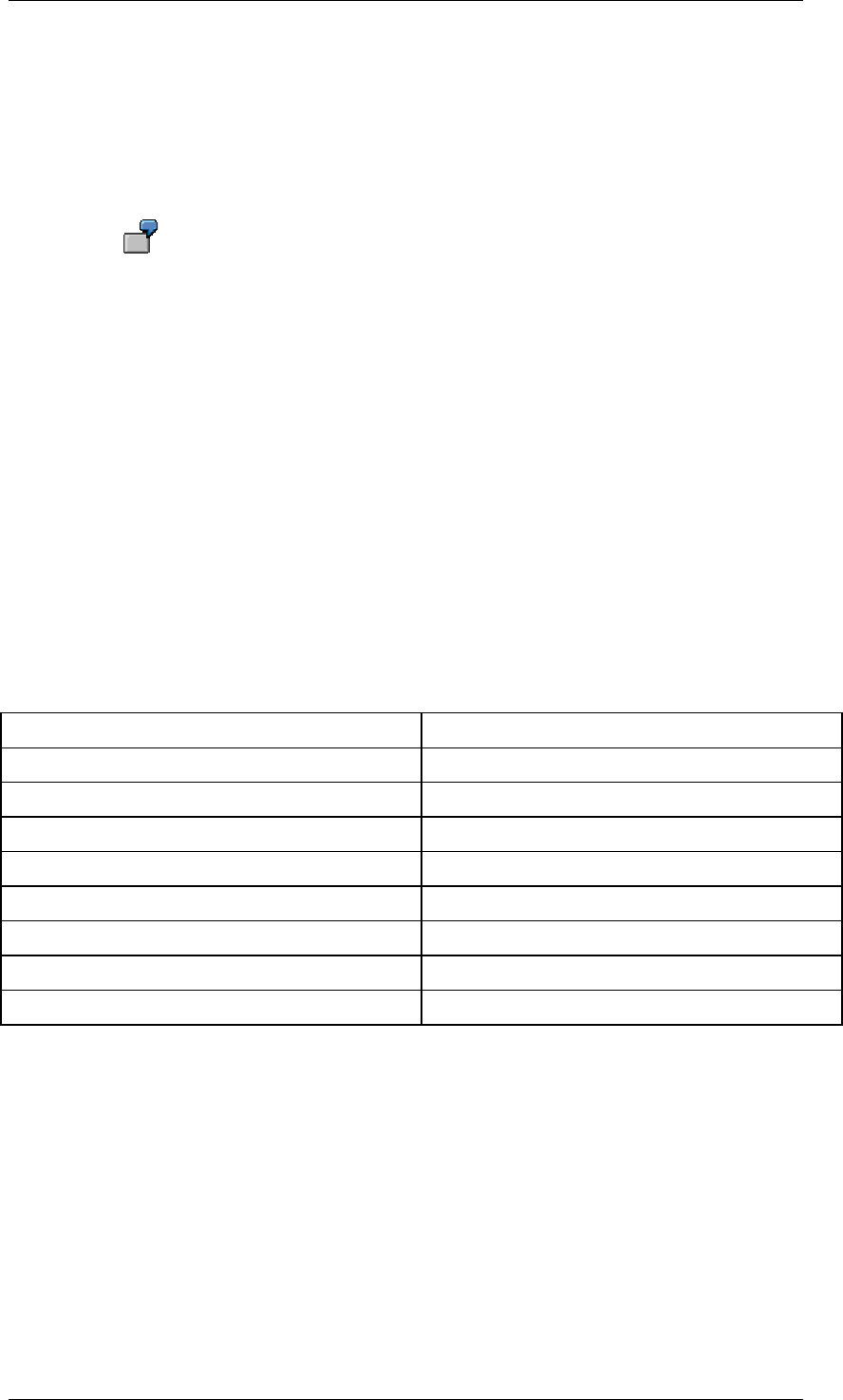
Core Development Tasks March 2006
Developing Business Logic
Business Planning and Analytical Services 226
4.2.1.2.6.11.8 Ignoring Initial Zeros
Use
Use this function to determine whether a string of zeros at the beginning of a selected period
in the past are to be taken into consideration for the forecast.
You want to calculate forecast values for your product. The past period covers
the last 24 months. However, the time series of products that have only existed
for a few months begins with a lengthy sequence of zeros. You do not want the
forecast values to be influenced by these zeros so you select the option Ignore
Initial Zeros.
Activities
Choose this option if initial leading zeros are to be excluded from the forecast calculation.
4.2.1.2.6.11.9 Model Initialization
The forecast model is initialized automatically. To do this the system needs a particular
minimum number of historic values for the particular model. This is presented in the following
table:
Minimum number of historic values per model
Model Number of historic values
Average 1
Moving average Order of moving average
Weighted moving average Order of moving average
Linear regression 2
Constant 1
Trend 3
Seasonal 1 seasonal length
Seasonal trend (mult./add.) 2 * seasonal length
For the exponential smoothing algorithm, starting values are required for the base value
(level), the trend value (growth rate), and the seasonal indices. The calculation of these
starting values is called model initialization. This initialization is performed heuristically and
depends on the specific model:
● Constant model (simple exponential smoothing)
The starting value for the base value is calculated as the medial average of the first five
values (that is, the average of the values after removing the minimum and maximum
value).
● Linear model (Holt’s exponential smoothing)
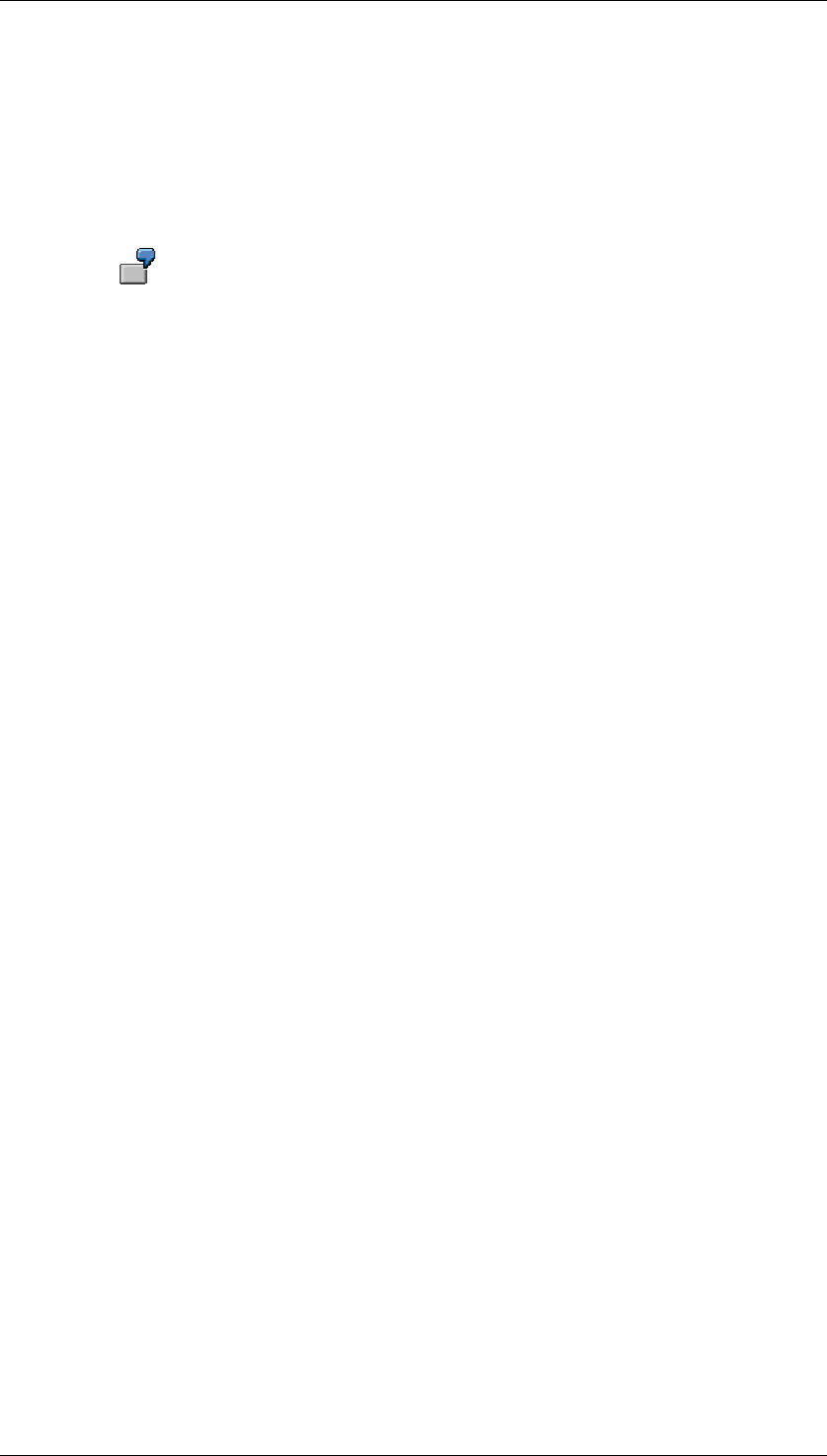
Core Development Tasks March 2006
Developing Business Logic
Business Planning and Analytical Services 227
The starting values for the base value and trend value are determined by the
regression line for the first eight values with the least squares method (Ordinary Least
Squares [OLS]).
● Trend-seasonal model (Holt-Winter’s exponential smoothing)
The trend component is estimated by calculating the centered moving average of
order s for the first four seasons. s denotes the seasonal length.
If, for example, s = 12 for monthly observation values, the trend component is
estimated for the first four seasons, the first 48 months.
The system can also estimate a trend component if less data is available. However, at
least two seasons must be provided.
The centered moving average is a time series T and represents the estimation of the
trend component. Starting values for the base value and trend value are calculated
using the regression line (OLS) by time series T.
The seasonal component, that is the seasonal indices, is estimated in the following
ways:
○ For the multiplicative seasonal component the average of the local indices is
calculated: S(t) = Y (t) / T (t).
○ For the additive seasonal component the difference between the local indices is
calculated: S(t) = Y (t) / T (t).
Y(t) denotes the observed value and T(t) denotes the value of the trend component for
that time.
● Season model (Winter’s exponential smoothing)
This model corresponds to the trend-seasonal model but without the estimation of the
trend component.
4.2.1.2.6.11.10 orecast (Old)
Use
A forecast is a projection of existing data using statistical methods. You use forecast functions
to draw conclusions from the historical development of key figures and to predict their likely
future development.
Prerequisites
There must be data available that can serve as reference data for the forecast. In addition,
the planning level, in whose context you create a forecast function, must contain at least one
characteristic with time reference (for example, fiscal year).
Features
Based on existing plan or actual data, new plan data is generated for a certain time period.
Various forecast strategies or models are supported and you determine these when you
create a forecast function (you can make changes later if necessary). The available forecast
strategies include the following:
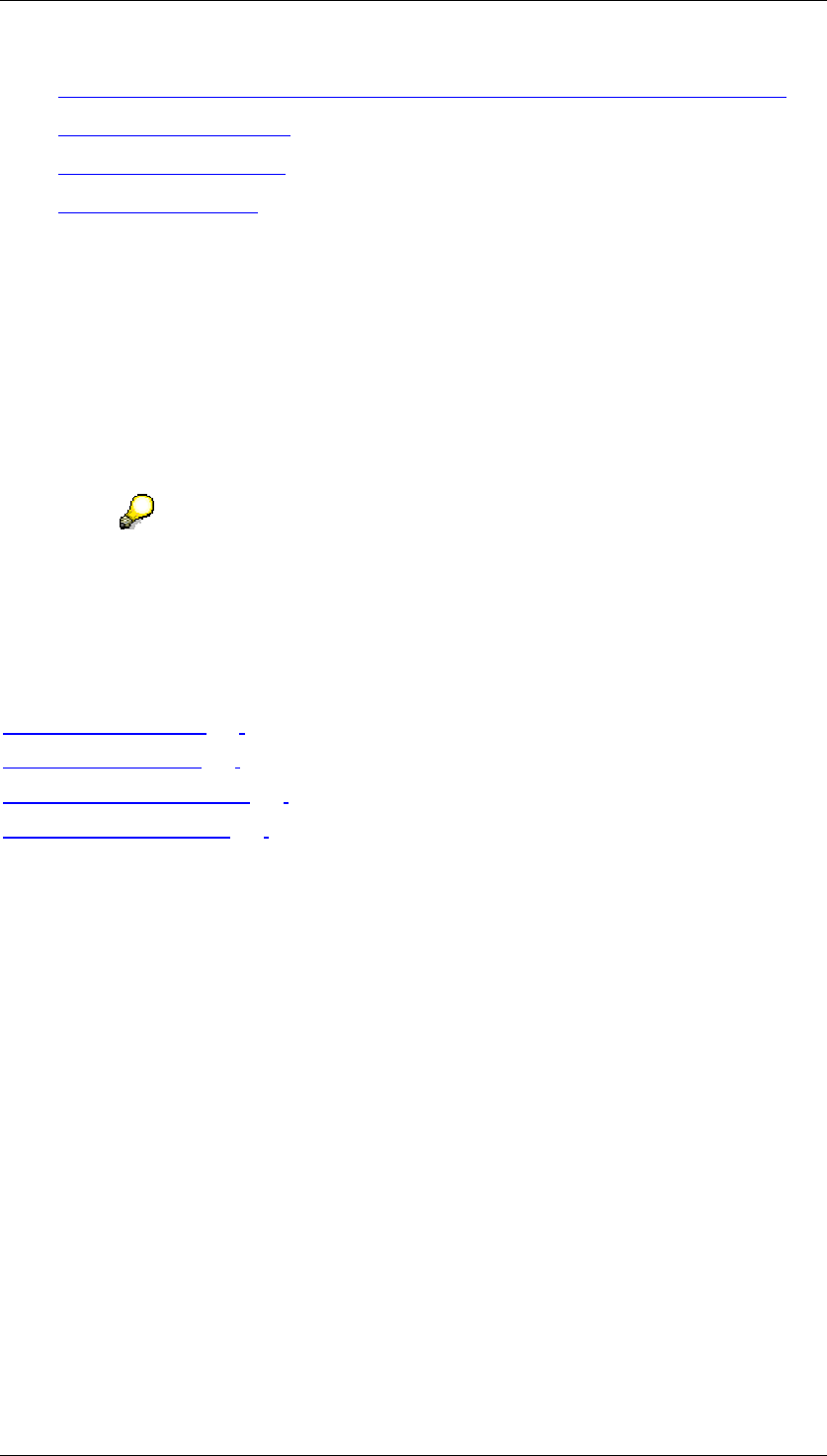
Core Development Tasks March 2006
Developing Business Logic
Business Planning and Analytical Services 228
● Exponential Smoothing (with and without Test for Trend and Seasonality) [External]
● Moving Average [External]
● Constant Model [External]
● Trend Model [External]
● Test for Trend and Seasonality
To determine the data on which the forecast is to be based, specify the characteristics you
want as reference data. The time characteristic you specified, which is required for each
forecast function, is automatically included in the list of reference data.
You can determine that the forecast is only carried out for those data records that have a
specific characteristic combination. You define these combinations by including the relevant
characteristics as condition fields for the function. Apart from characteristics, you can also use
the generic entry "key figure name" so that the function is carried out for certain key figures
only. When you create a parameter group for the function, a column appears for each
selected characteristic and you can enter the values here.
The time characteristic that you choose for a forecast function cannot be used at
the same time in the same function as a characteristic for defining conditions.
Therefore, the system automatically assigns this characteristic to the reference
data and removes it from the list of characteristics for conditions.
See also:
Model Selection [Page 228]
Forecast Model [Page 234]
Forecast Parameters [Page 235]
Forecast Formulas [Page 236]
4.2.1.2.6.11.10.1 Model Selection
Use
Before you run a forecast, you must specify which model the system should use to calculate
the forecast values. Your selection will depend on your knowledge of the data pattern to-date.
Prerequisites
Historical values are available and you can make conclusions from these regarding the most
appropriate forecast model.
Features
Model selection alternatives are as follows:
● manual model selection
You determine the forecast according to your preferred model. This is suitable when
you have a clear idea of the future development of the key figures although this
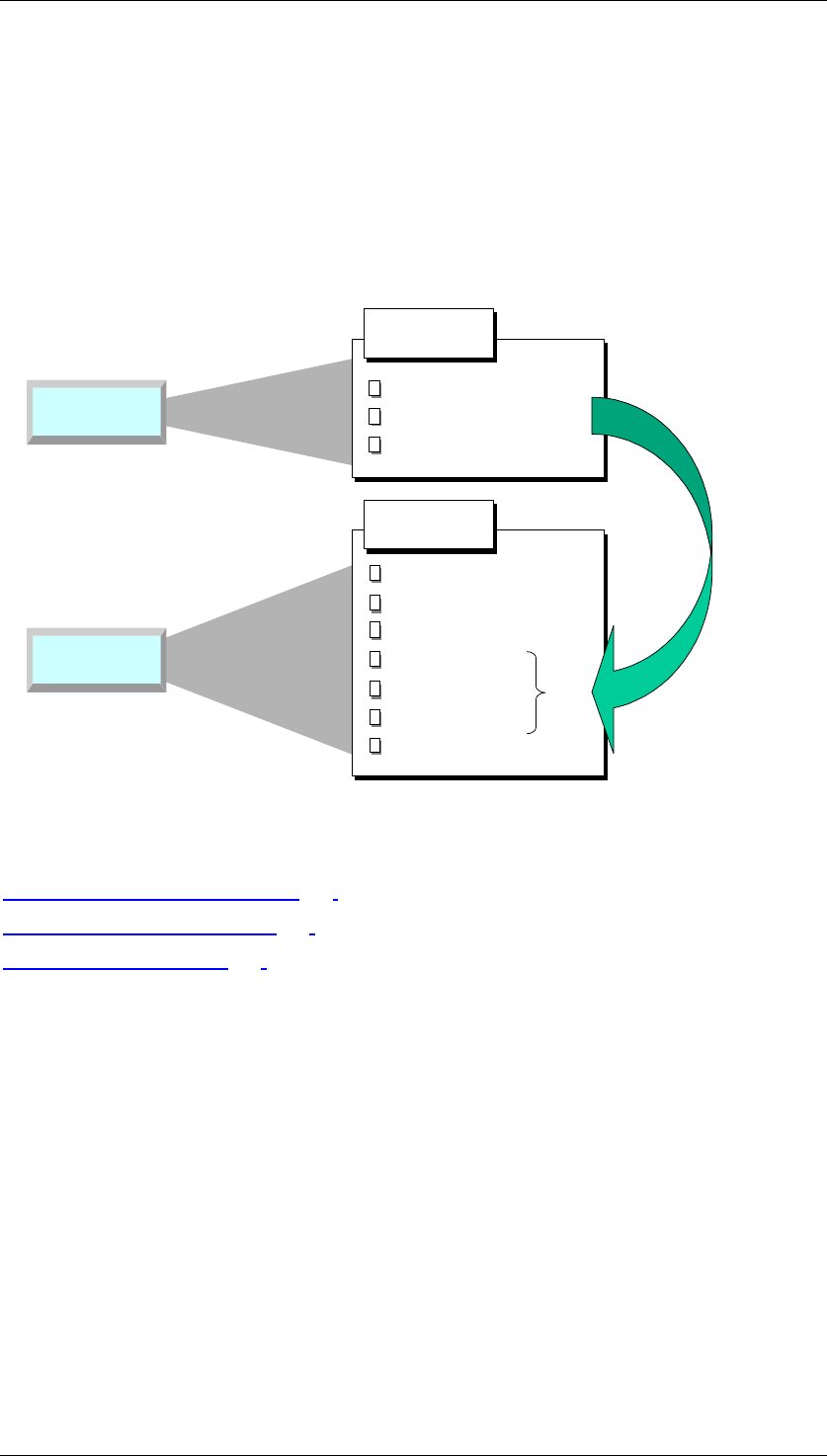
Core Development Tasks March 2006
Developing Business Logic
Business Planning and Analytical Services 229
development will have a different pattern to their development in the past. In this case,
the future data cannot be derived mathematically from the historical data and you must
let the system know how to proceed.
● automatic model selection
The pattern to-date enables you to determine the presence of seasonality or another
trend and, therefore, you run a test to find the closest development pattern.
The following graphic shows the different approaches of automatic model selection and
manual determination of a forecast model:
Constant model
Moving average
Weighted moving average
Trend model
Seasonal model
Seasonal trend model
Copy historical values
Automatic
Manual
Forecast model
Check for trend model
Check for seasonal model
Check for seasonal trend model
Model selection
See also:
Automatic Model Selection [Page 231]
Manual Model Selection [Page 229]
Model Initialization [Page 233]
4.2.1.2.6.11.10.1.1 Manual Model Selection
Use
You make a manual model selection in order to determine a specific forecast strategy. This is
appropriate if the pattern generated with the automatic model does not lead to the desired
result.
Prerequisites
If you want to select a model manually, you must first analyze the historical data to determine
whether a distinct pattern or trend exists. You then define your forecast model accordingly.
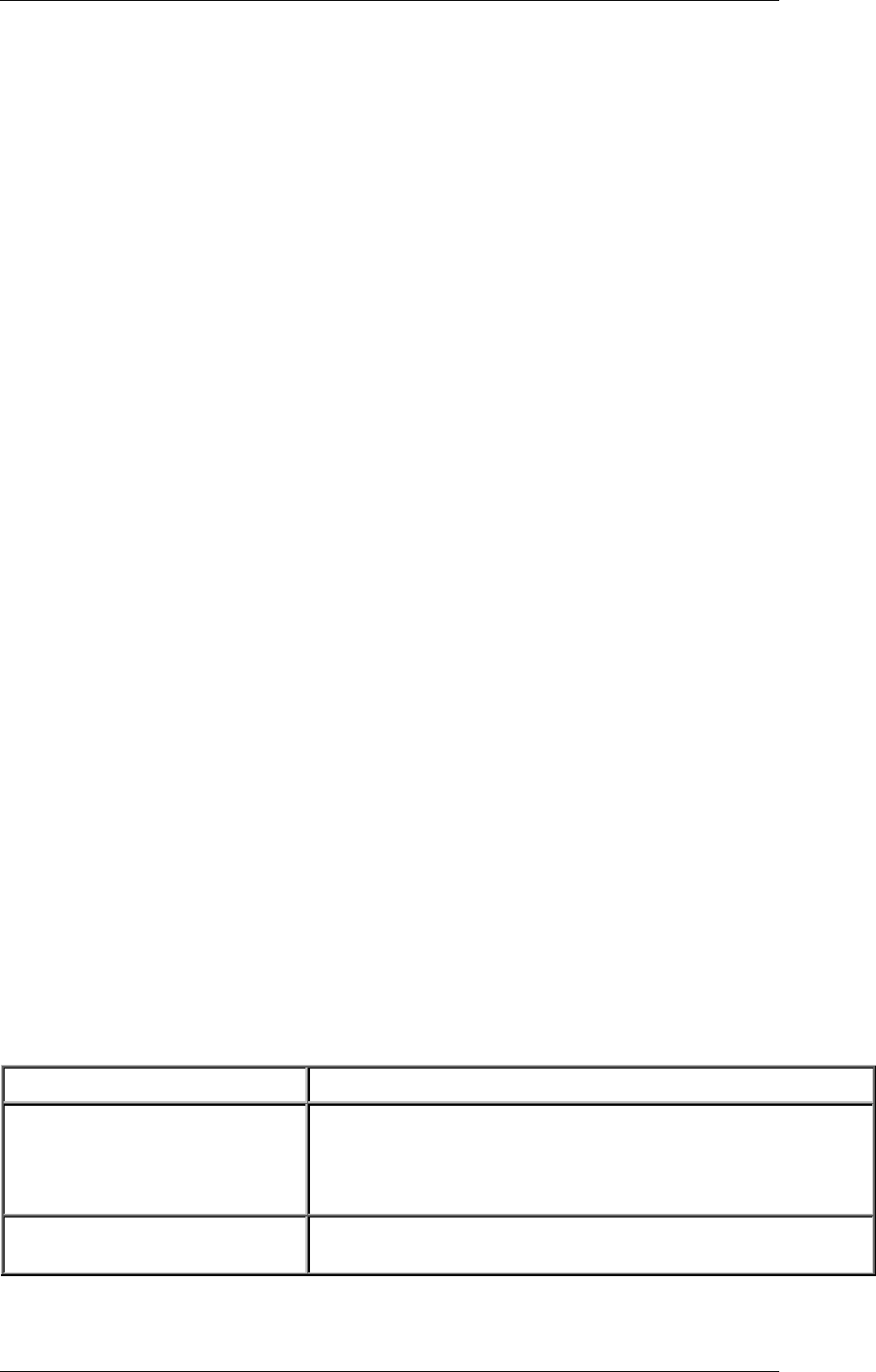
Core Development Tasks March 2006
Developing Business Logic
Business Planning and Analytical Services 230
Features
Here, we describe how you can react to different patterns using the forecast's features:
Constant pattern
If your historical data represents a constant pattern, you can select either the constant model
or the constant model with adaptation of the smoothing factors. In both cases, the forecast is
carried out using first-order exponential smoothing. When adapting the smoothing
parameters, the system calculates different parameter combinations and then selects the
optimum parameter combination. The optimum parameter combination is the one which
results in the lowest mean absolute deviation.
You have another two options if the historical pattern is constant; either the moving average
model or the weighted moving average model.
In the weighted moving average model, you weight individual historical values so that the
system does not give equal value to historical data when calculating the forecast values. By
doing this, you can influence the calculation so that recent historical values play a greater role
in the forecast than older ones⎯as is also the case with exponential smoothing.
Trend pattern
If your historical data represents a trend, you should select either the trend model or a
second-order exponential smoothing model. In the trend model, the system calculates the
forecast values using first-order exponential smoothing.
In the second-order exponential smoothing models, you can choose a model with or without
parameter optimization.
Seasonal pattern
If your historical data represents a seasonal pattern, you can specify the seasonal model. The
system calculates the forecast values for the seasonal model using first-order exponential
smoothing.
Seasonal trend pattern
If your historical data represents a seasonal trend pattern, you can select a seasonal trend
model. The system calculates the forecast values using first-order exponential smoothing.
Irregular pattern
If you cannot detect any of the above trends or patterns, and you still want the system to carry
out a forecast, it is advisable to select either the moving average model or the weighted
moving average model.
Forecast Models for Different Historical Patterns
Pattern Forecast model
Constant Constant model
Constant model with smoothing factor adaptation
Moving average model
Weighted moving average model
Trend Trend model
(1st-order exponential smoothing)
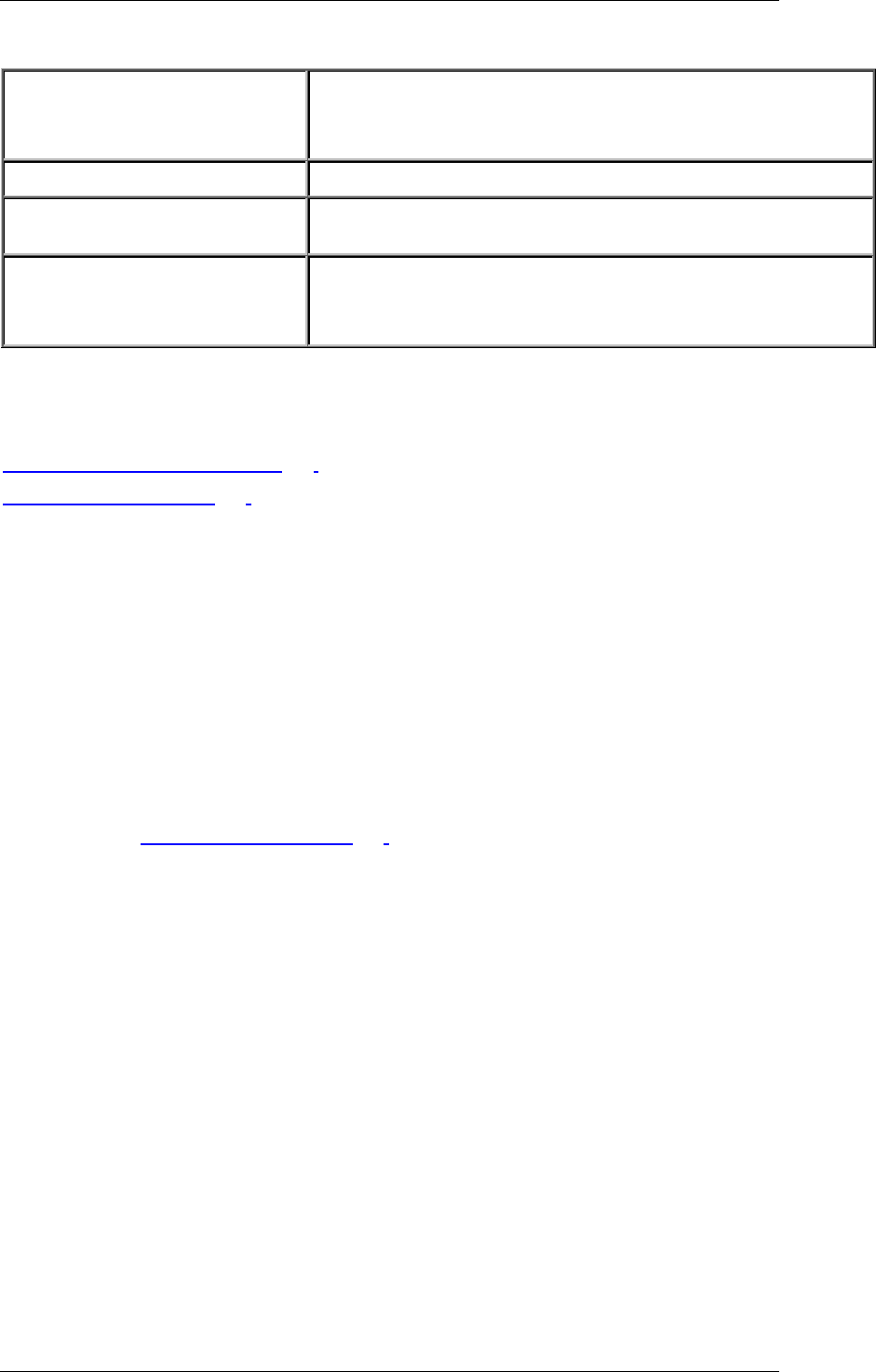
Core Development Tasks March 2006
Developing Business Logic
Business Planning and Analytical Services 231
Exponential smoothing model
(2nd-order, with and without parameter optimization)
Seasonal Seasonal model (Winter's method)
Seasonal trend Seasonal trend model
(1st-order exponential smoothing model)
Irregular No forecast
Moving average model
Weighted moving average model
See also:
Automatic Model Selection [Page 231]
Model Initialization [Page 233]
4.2.1.2.6.11.10.1.2 Automatic Model Selection
Use
If you do not want to specify a forecast model manually, you must instruct the system to make
an automatic selection. With automatic selection, the system analyzes the historical data and
then selects the most suitable model.
Prerequisites
The system requires a different number of historical values for different tests. For further
information, see Model Initialization [Page 233].
Features
If you want to select a model manually, you must first analyze the historical data to determine
whether a distinct pattern or trend exists. You then define your forecast model accordingly.
The following models are possible:
• Constant
• Trend
• Seasonal
• Seasonal trend
If the system cannot detect any regular pattern in the historical data, it automatically selects
the constant model.
Model Selection Procedures
You choose between two procedures for automatic model selection:
Procedure 1
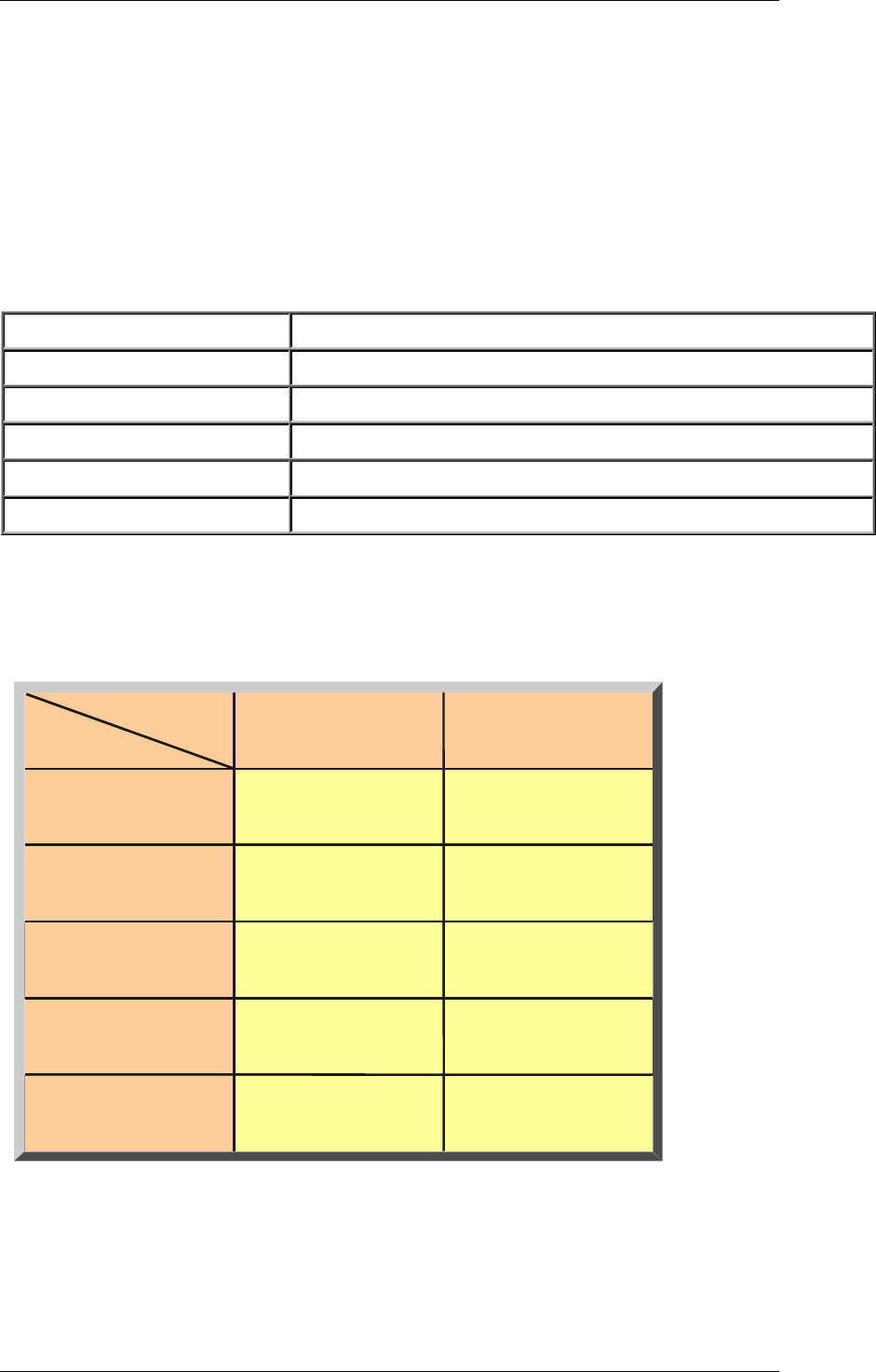
Core Development Tasks March 2006
Developing Business Logic
Business Planning and Analytical Services 232
If you want the system to select the forecast model, you can choose between various
statistical tests and test combinations which determine the model. The tests that are carried
out depend on how much you know about the past data pattern.
Trend test
In the trend test, the system carries out a regression analysis on the historical values and
finds out if there is any significant trend.
Seasonal test
In the seasonal test, the system ignores any possible trends in the historical values and then
carries out an auto-correlation test.
Pattern Test
No information Test for trend and seasonal patterns
No trend Test for seasonal pattern
No season Test for trend pattern
Trend Test for seasonal pattern
Season Test for trend pattern
If you know that a particular pattern exists or does not exist before the model is selected, you
can have the system test the historical time series for this trend or seasonal pattern.
If you are unaware of the historical pattern, the system carries out a trend test and a seasonal
test. The forecast model is determined on the basis of which test produces the more
significant results.
No previous knowledge
Trend
No trend
Season
No season
Trend
Season
Test
Level of
knowledge
Procedure 2
The system calculates the models to be tested using various combinations for alpha, beta,
and gamma. The smoothing factors are also varied between 0.1 and 0.5 in intervals of 0.1.
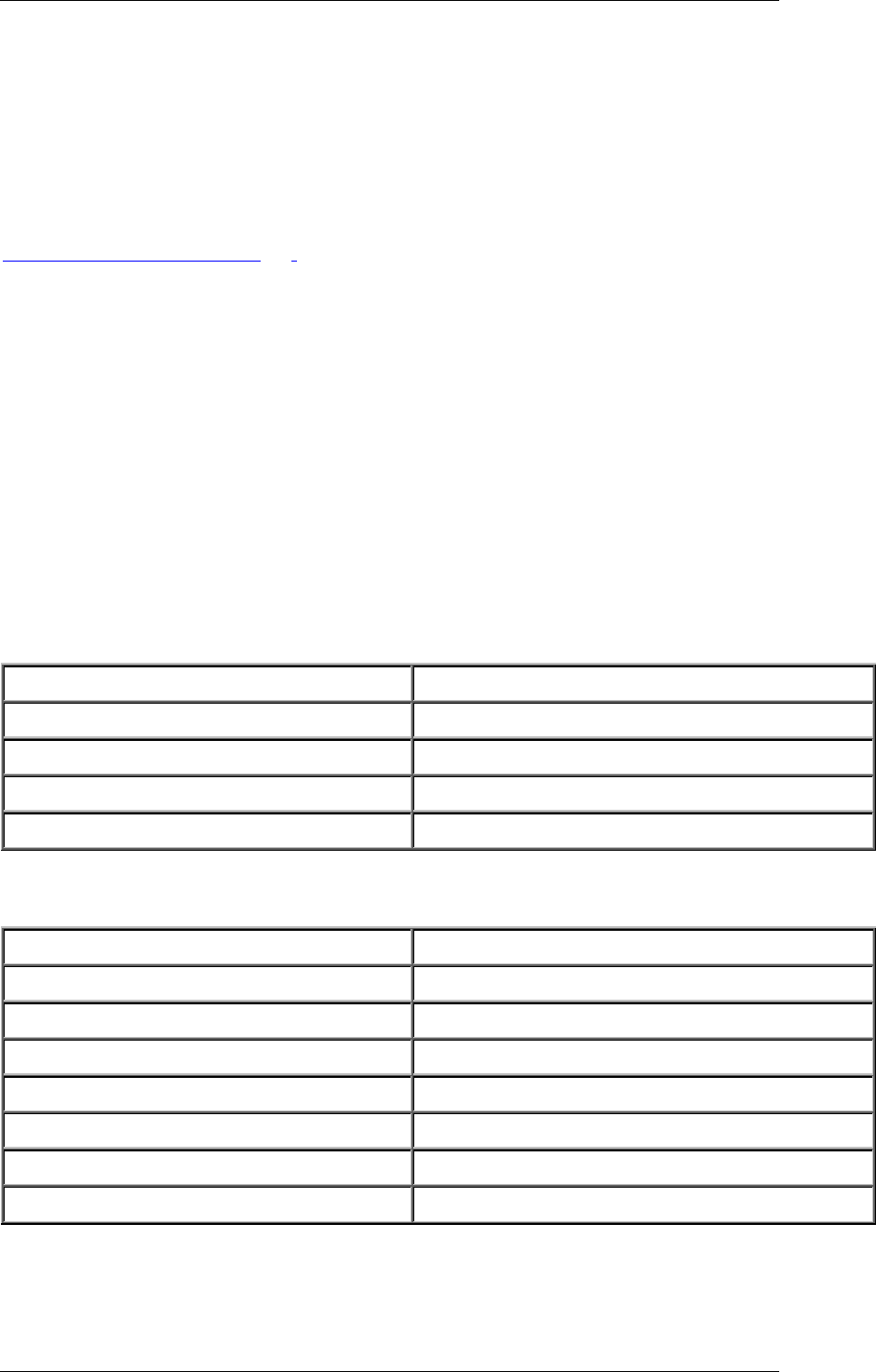
Core Development Tasks March 2006
Developing Business Logic
Business Planning and Analytical Services 233
The system then chooses the model which has the lowest mean absolute deviation (MAD).
Procedure 2 is more precise than procedure 1, but takes much longer.
To work with procedure 2, choose the forecast strategy Automatic Model Selection with
Process 2 when you create a forecast function.
See also:
Manual Model Selection [Page 229]
4.2.1.2.6.11.10.1.3 Model Initialization
Use
Model initialization is the process of determining the necessary model parameters⎯such as
the basic value, the trend value, and the seasonal indices ⎯for the selected forecast model.
Initialization takes place each time a planning time series is forecasted.
Features
The following table shows you which model parameters are necessary for each forecast
model.
Model Model parameters
Constant model Basic value
Trend model Basic value, trend value
Seasonal model Basic value, seasonal indices
Seasonal trend model Basic value, trend value, seasonal indices
As a general rule, the forecast model is initialized automatically. In order to do this, the
system requires a certain number of historical values. This number depends on the forecast
model, as shown in the following table.
Model Number of historical values
Constant model 1
Trend model 3
Seasonal model 1 season
Seasonal trend model 1 season + 3
2nd-order exponential smoothing 3
Moving average 1
Weighted moving average 1
The system determines the basic value on the basis of the average and determines the trend
using the regression analysis. The seasonal indices are given by the actual historical value
divided by the basic value adjusted for the trend value.
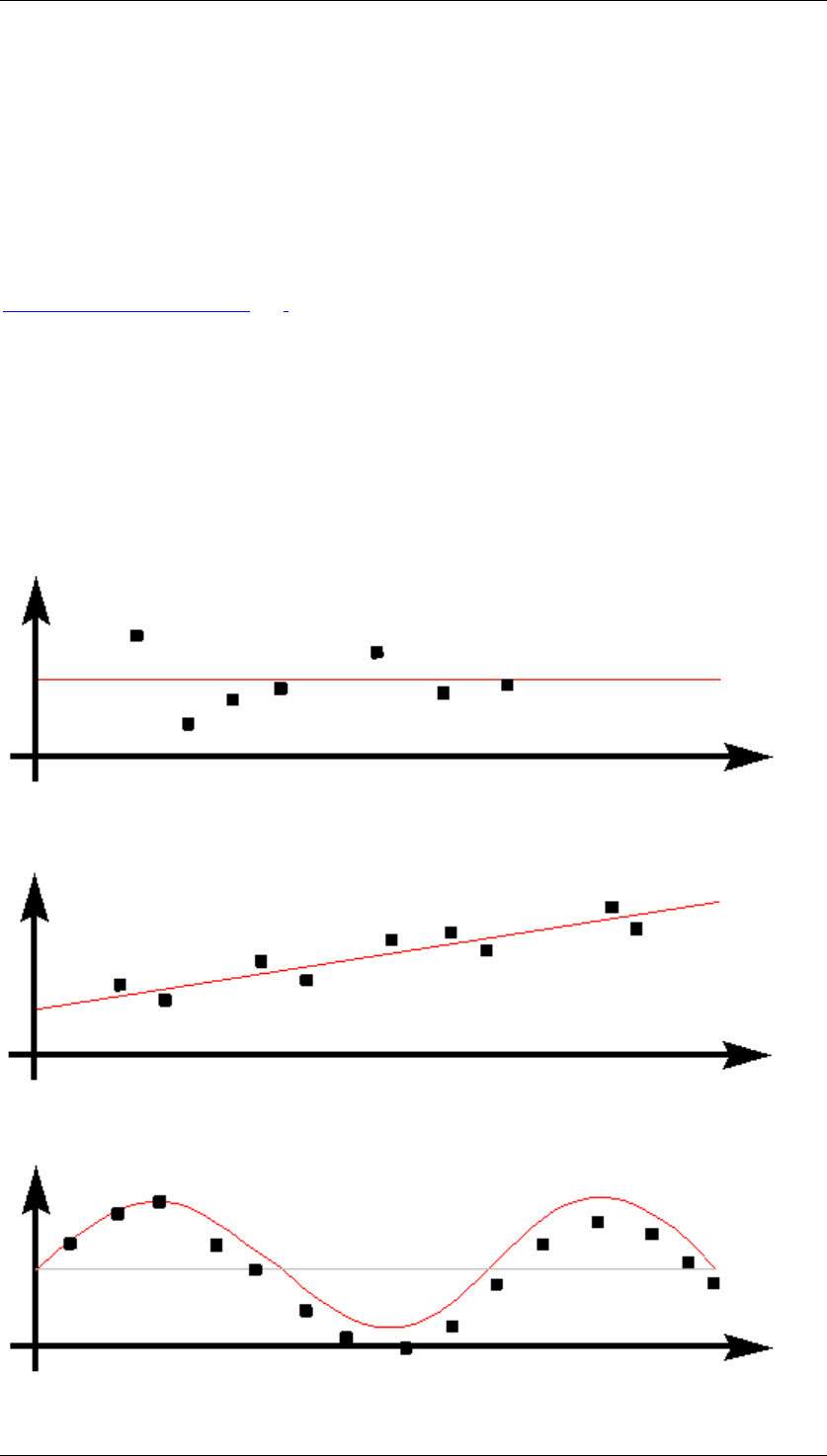
Core Development Tasks March 2006
Developing Business Logic
Business Planning and Analytical Services 234
These calculation methods are used for the constant, trend, seasonal, and seasonal trend
models, depending on which parameters are to be determined.
A regression analysis is carried out for the second-order exponential smoothing model.
For the moving average and weighted moving average models, the system calculates an
average value.
See also:
Forecast Parameters [Page 235]
4.2.1.2.6.11.10.2 Forecast Models
When analyzing a time series various patterns can be recognized. The following different
forecast models are derived from these patterns:
● Constant – There is a constant time series gradient when the time series varies
statistically around a mean value:
● Trend – With a time series gradient of type trend the time series value falls or rises
constantly over a long period of time with only occasional deviations:
● Season – With a seasonal time series gradient, recurring variances from a base value
occur at periodic intervals:

Core Development Tasks March 2006
Developing Business Logic
Business Planning and Analytical Services 235
● Trend-seasonal – With a trend-seasonal time series gradient, seasonal variances occur
from a continually increasing mean:
● Copying actual data (no forecast is executed) – copies the historic data updated from
the operational application. You can then edit this as required.
● Irregular – No pattern can be detected in a series of consumption values.
4.2.1.2.6.11.10.3 Forecast Parameters
Maintenance of the following parameters is optional or mandatory, depending on which model
you select. The following table shows which parameters are required for which model.
Forecast parameters Dependent on the Forecast Model
Specified model/model to be tested Mandatory parameters
Constant models:
First-order exponential smoothing model Alpha factor
First-order exponential smoothing model with
optimization of the smoothing factors
(none)
Moving average model Number of historical values
Weighted moving average model Weighting group
Trend models:
First-order exponential smoothing model Alpha and beta factors
Second-order exponential smoothing model Alpha factor
Second-order exponential smoothing model with
optimization of the smoothing factors
Seasonal model:
Winters' method
Alpha and gamma factors
Periods per season
Seasonal trend model:
First-order exponential smoothing model
Alpha, beta, and gamma factors
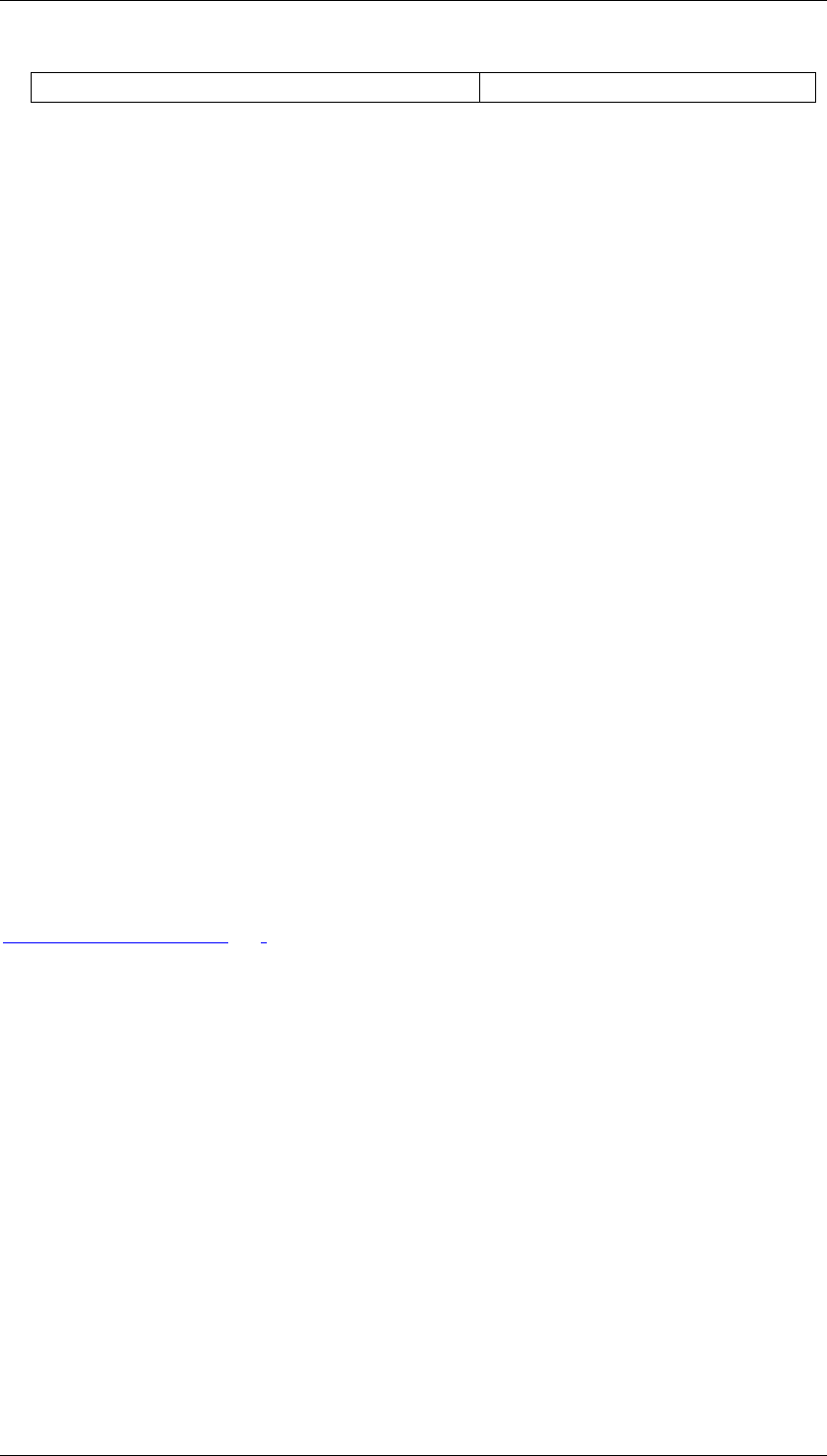
Core Development Tasks March 2006
Developing Business Logic
Business Planning and Analytical Services 236
Periods per season
Weighting Group
You only have to maintain this field if you selected the forecast model "weighted moving
average". This key specifies how many historical values are included in the forecast and how
these values are weighted in the forecast calculation.
Periods per Seasonal Cycle
You only have to specify the number of periods per season if you have selected the seasonal
model or if you want the system to carry out a seasonal test.
The system uses the following factors for exponential smoothing, depending on the model.
Thus, for example, only the alpha and the delta factors are required for the constant model,
whereas all the smoothing factors are required for the seasonal trend model.
Alpha Factor
The system uses the alpha factor to smooth the basic value. If you do not specify an alpha
factor, the system will automatically use the predefined alpha factor 0.2.
Beta Factor
The system uses the beta factor to smooth the trend value. If you do not specify a beta factor,
the system will automatically use the predefined beta factor 0.1.
Gamma Factor
The system uses the gamma factor to smooth the seasonal index. If you do not specify a
gamma factor, the system will automatically use the predefined gamma factor 0.3.
Delta Factor
The system uses the delta factor 0.3 to smooth the absolute mean.
See also:
Model Initialization [Page 233]
4.2.1.2.6.11.10.4 Forecast Formulas
The statistical forecast is based on different formulas:
• Formulas for forecast models
• Formulas that are used to evaluate the forecast results
Formulas for Forecast Models
Moving Average Model
This model is used to exclude coincidental irregularities in the time series pattern. The
average of the n last time series values is calculated. You can calculate the average from n
values at any time according to formula (1).
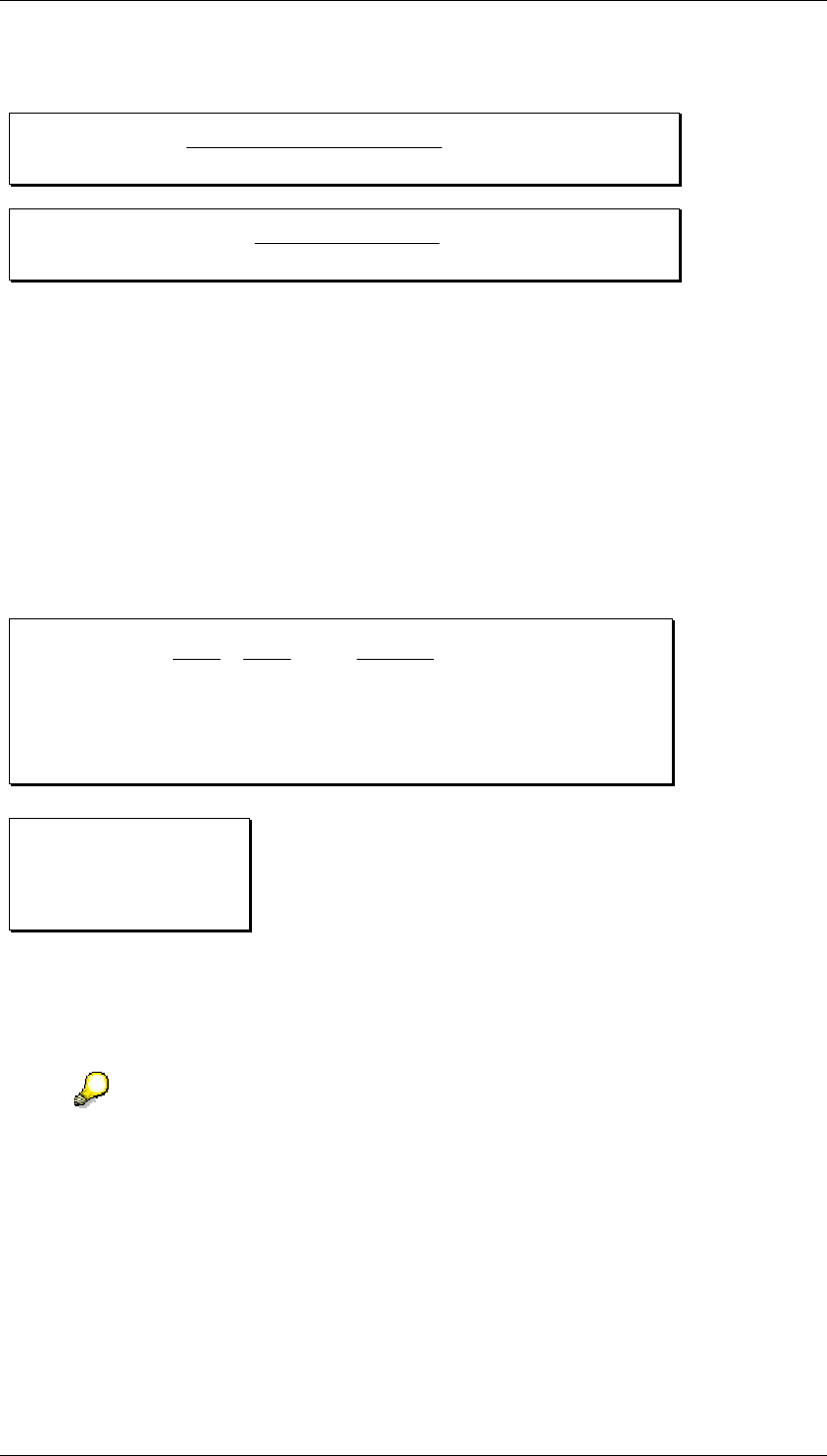
Core Development Tasks March 2006
Developing Business Logic
Business Planning and Analytical Services 237
Formula for the Moving Average
M(t) =V(t-1) V(t-n+1)
n
V(t) + + ... +
(1)
(2) M(t+1) = M(t) + V(t+1) - V(t-n+1)
n
Thus, the new average is calculated from the previous average value and the current value
weighted with 1/n, minus the oldest value weighted with 1/n.
This procedure is only suitable for time series that are constant, that is, for time series with no
trend-like or season-like patterns. Since all historical data is equally weighted with the factor
1/n, it takes precisely n periods for the forecast to adapt to a possible level change.
Weighted Moving Average Model
You can improve the moving average model by introducing weighting factors for the individual
historical values. In the weighted moving average model, every historical value is weighted
with the factor R. The sum of the weighting factors is 1 (see formulas (3) and (4) below).
Formula for the Weighted Moving Average
M(t) =
(3)
M(t) =(4)
M= Average
V = Consumption value
R = Weighting factor
V(t-1) V(t-n+1)
n
V(t) + + ... +
V(t)R(t) * +
nn
R(t-1) R(t-n+1) + ... +V(t-1) V(t-1)**
If the time series to be forecasted contains trend-like variations, you will achieve better results
by using the weighted moving average model rather than the moving average model. The
weighted moving average model weighs recent data more heavily than older data when
determining the average, provided you have selected the weighting factors accordingly.
Therefore, the system is able to react more quickly to a change in level.
The accuracy of this model depends largely on your choice of weighting factors. If the
time series pattern changes, you must also adapt the weighting factors.
First-Order Exponential Smoothing Model
The principles on which this model are based are:
• The older the time series values, the less important they become for the calculation of
the forecast.
• The present forecast error is taken into account in subsequent forecasts.
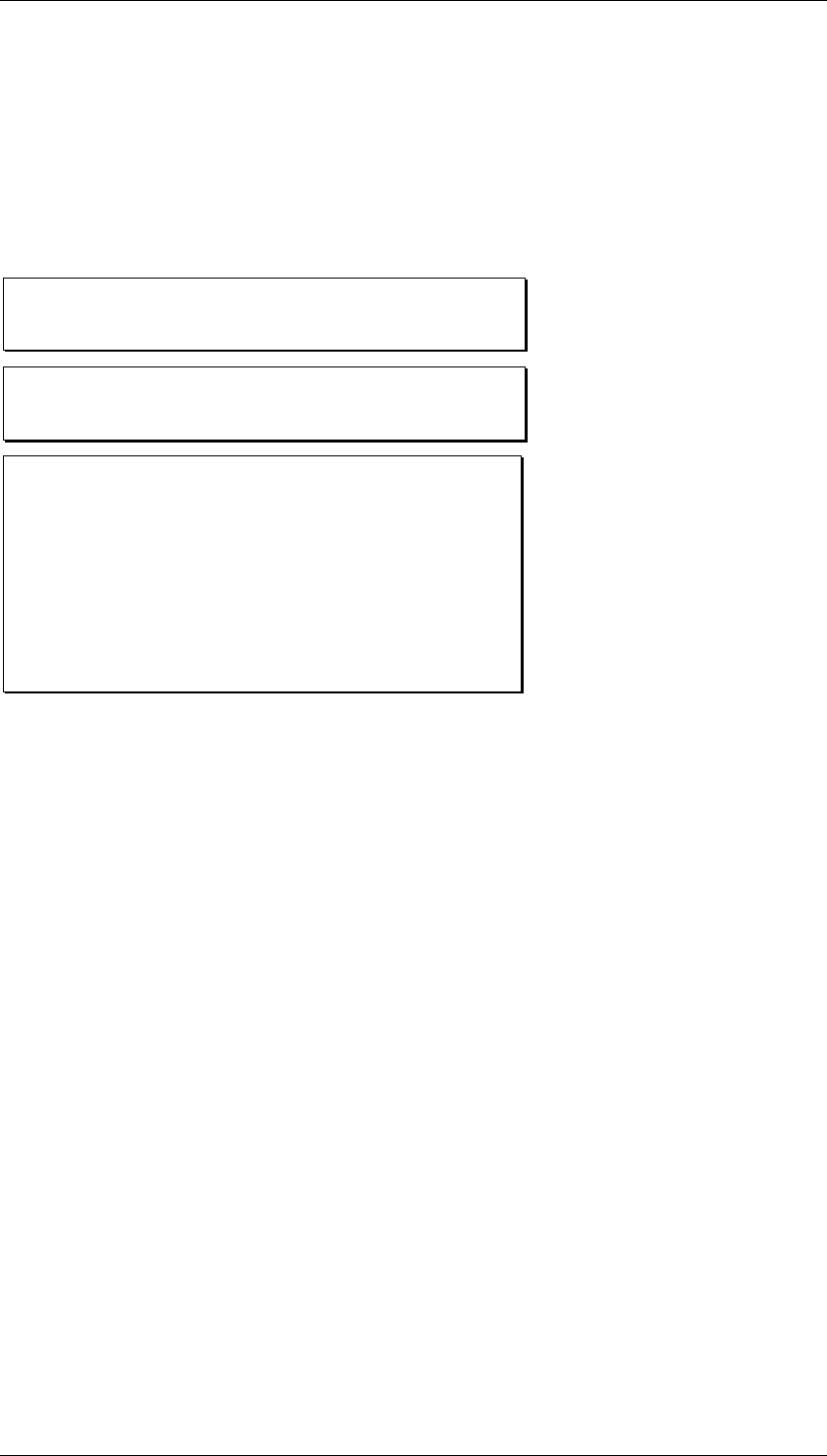
Core Development Tasks March 2006
Developing Business Logic
Business Planning and Analytical Services 238
Constant Model
The exponential smoothing constant model can be derived from the above two considerations
(see formula (5) below). In this case, the formula is used to calculate the basic value. A
simple transformation produces the basic formula for exponential smoothing (see formula (6)
below).
Formulas for Exponential Smoothing
Determining the Basic Value
(5) G(t) =G(t-1) + α (V(t) - G(t-1))
(6) αV(t) + (1 - α) G(t-1)
G(t) =
G(t) =Current basic value for current
period (t)
G(t-1) =Previous basic value from previous
period
V(t) =Actual requirement for current period (t)
α=Smoothing factor for the basic value
To determine the forecast value, all you need is the preceding forecast value, the last
historical value, and the "alpha" smoothing factor. This smoothing factor weights the more
recent historical values more than the less recent ones, so they have a greater influence on
the forecast.
How quickly the forecast reacts to a change in pattern depends on the smoothing factor. If
you choose 0 for alpha, the new average will be equal to the old one. In this case, the basic
value calculated previously remains; that is, the forecast does not react to current data. If you
choose 1 for the alpha value, the new average will equal the last value in the time series.
The most common values for alpha lie, therefore, between 0.1 and 0.5. For example, an
alpha value of 0.5 weights historical values as follows:
1st historical value: 50%
2nd historical value: 25%
3rd historical value: 12.5%
4th historical value: 6.25%
The weightings of historical data can be changed by a single parameter. Therefore, it is
relatively easy to respond to changes in the time series.
The constant model of first-order exponential smoothing derived above can be applied to time
series that do not have trend-like patterns or seasonal variations.
General Formula for First-Order Exponential Smoothing
Using the basic formula derived above (6), the general formula for first-order exponential
smoothing (7) is determined by taking both trend and seasonal variations into account. Here,
the basic value, the trend value, and the seasonal index are calculated as shown in formulas
(8) - (10).
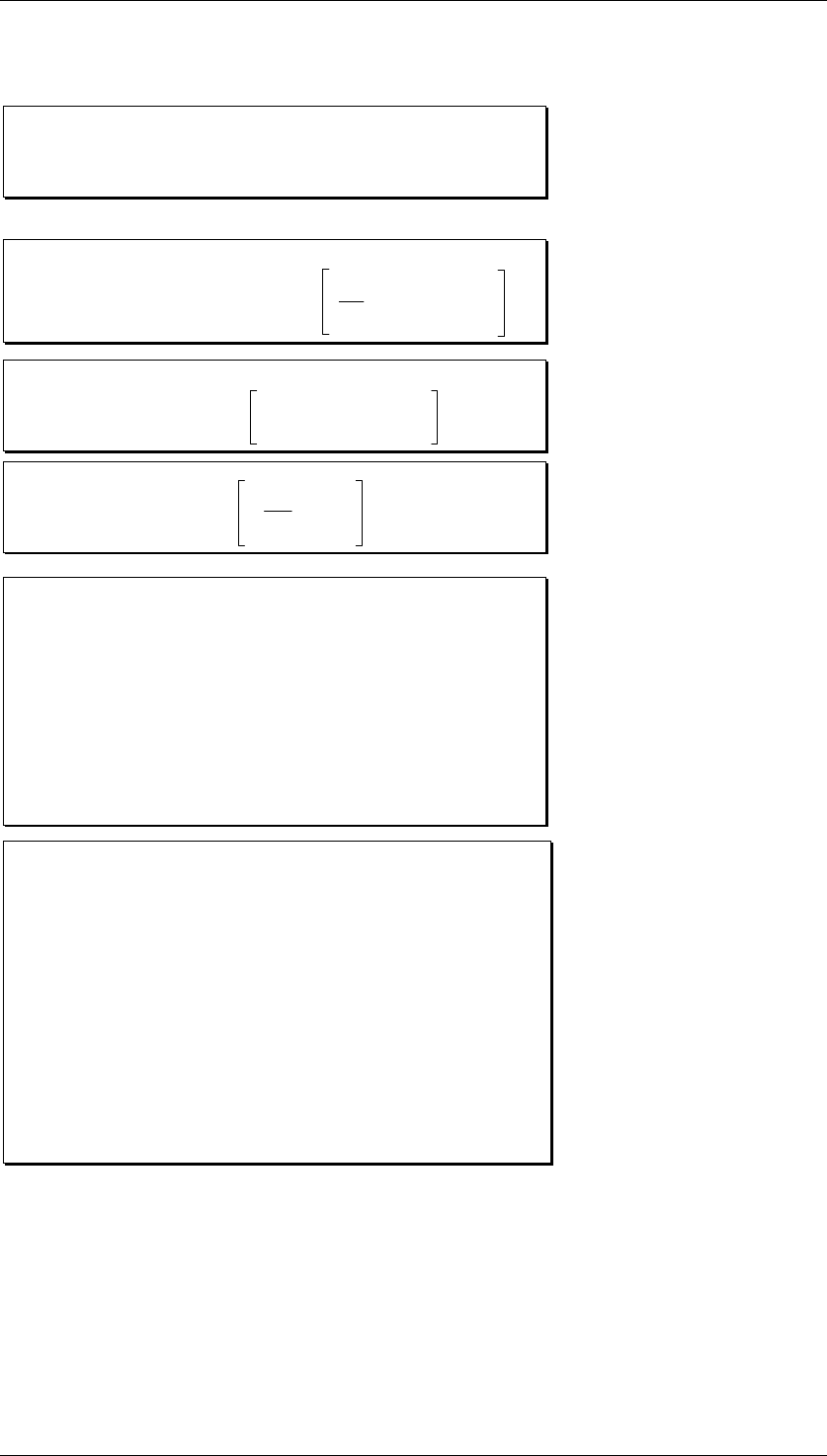
Core Development Tasks March 2006
Developing Business Logic
Business Planning and Analytical Services 239
Formulas for First-Order Exponential Smoothing
(7) P(t+i) = (G(t) + i * T(t)) * S (t-L+i)
Forecast value for next period (t+i)
where:
(8) G(t) = G(t-1) +T(t-1) + α
Basic value: V(t)
S(t) - G(t-1) - T(t-1)
(9) T(t) =
Trend value:
T(t-1) + β G(t) - (G(t-1) - T(t-1))
(10) S(t+L) =
Seasonal index:
S(t) + γ
V(t)
G(t) - S(t)
T(t) =
For the constant model
0, β = 0, S (t) = 1.0, γ = Gamma = 0
S(t)
For the trend model
= 1.0, γ = Gamma = 0
T(t) =
For the seasonal model
0, β = 0
P(t+i) = The forecast calculated for the period (t+i)
in the current period (t)
i=
Forecast horizon
G(t) = The current basic value for the current
period (t)
G(t-1) = The previous basic value from the
previous period
L =Period length (frequently 12)
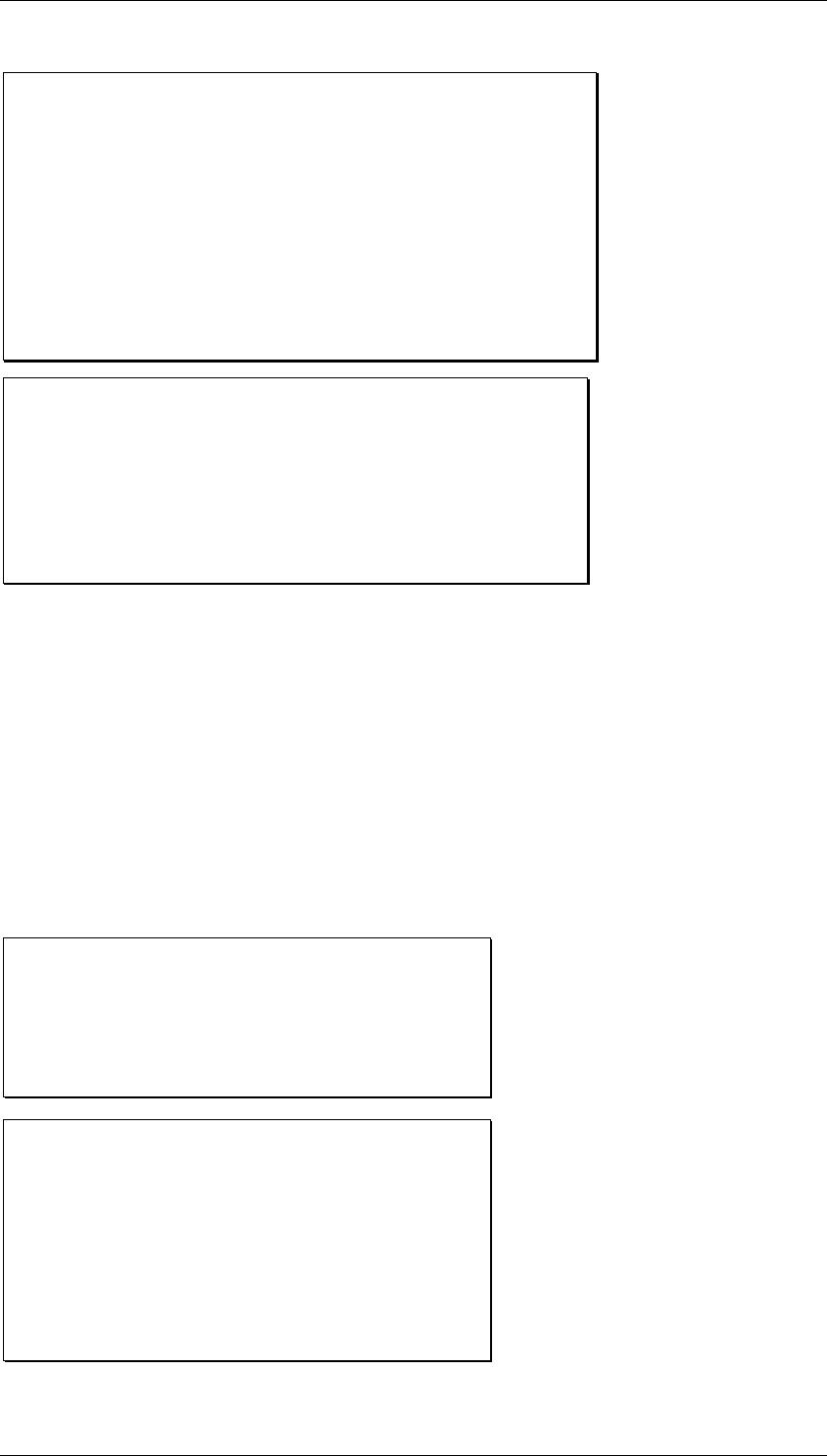
Core Development Tasks March 2006
Developing Business Logic
Business Planning and Analytical Services 240
V(t) = Actual requirement for the current
period (t)
T(t) = The current trend value calculated
from the current period
T(t-1) = Previous trend value from the previous period
S(t) = Seasonal index for the period (t)
S(t-L) = Previous seasonal index for the period (t)
α=Smoothing factor for the basic value 'G',
0 < α < 1
β=Smoothing factor for the trend value 'T',
0 < β < 1
γ=Smoothing factor for the seasonal indices 'S',
0 < γ < 1
Second-Order Exponential Smoothing Model
If, over several periods, a time series shows a change in the average value which
corresponds to the trend model, the forecast values always lag behind the actual values by
one or several periods in the first-order exponential smoothing procedure. You can achieve a
more efficient adjustment of the forecast to the actual values pattern by using second-order
exponential smoothing.
The second-order exponential smoothing model is based on a linear trend and consists of two
equations (see formula (11)). The first equation corresponds to that of first-order exponential
smoothing except for the bracketed indices. In the second equation, the values calculated in
the first equation are used as initial values and are smoothed again.
Formulas for Second-Order Exponential Smoothing
(11) G(t) =
Seasonal index:
(1) α V(t-1) + (1- α ) G(t-1)
G(t)
=
(2) α G(t) + (1- α ) G(t-1)
(2) (1)
G(1) Simply-smoothed basic value
=G(2) Doubly-smoothed basic value
=V Historical value
= Smoothing factor
α
(1)
=
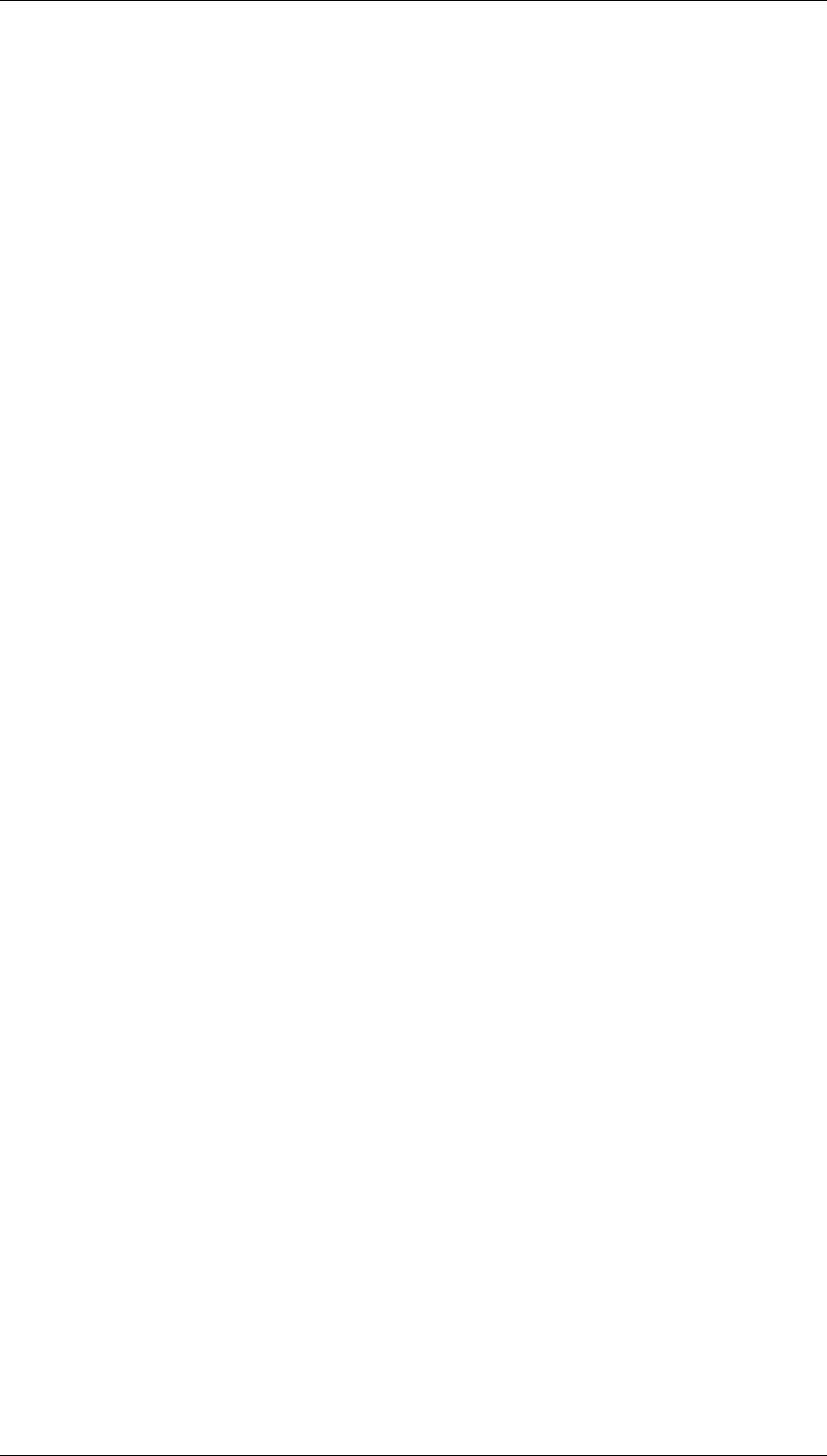
Core Development Tasks March 2006
Developing Business Logic
Business Planning and Analytical Services 241
Forecast Evaluation Criteria
Every forecast should provide some kind of basis for a decision. The system calculates the
following parameters for evaluating a forecast’s quality:
• Error total
• Mean absolute deviation (MAD)
• Tracking signal
• Theil coefficient
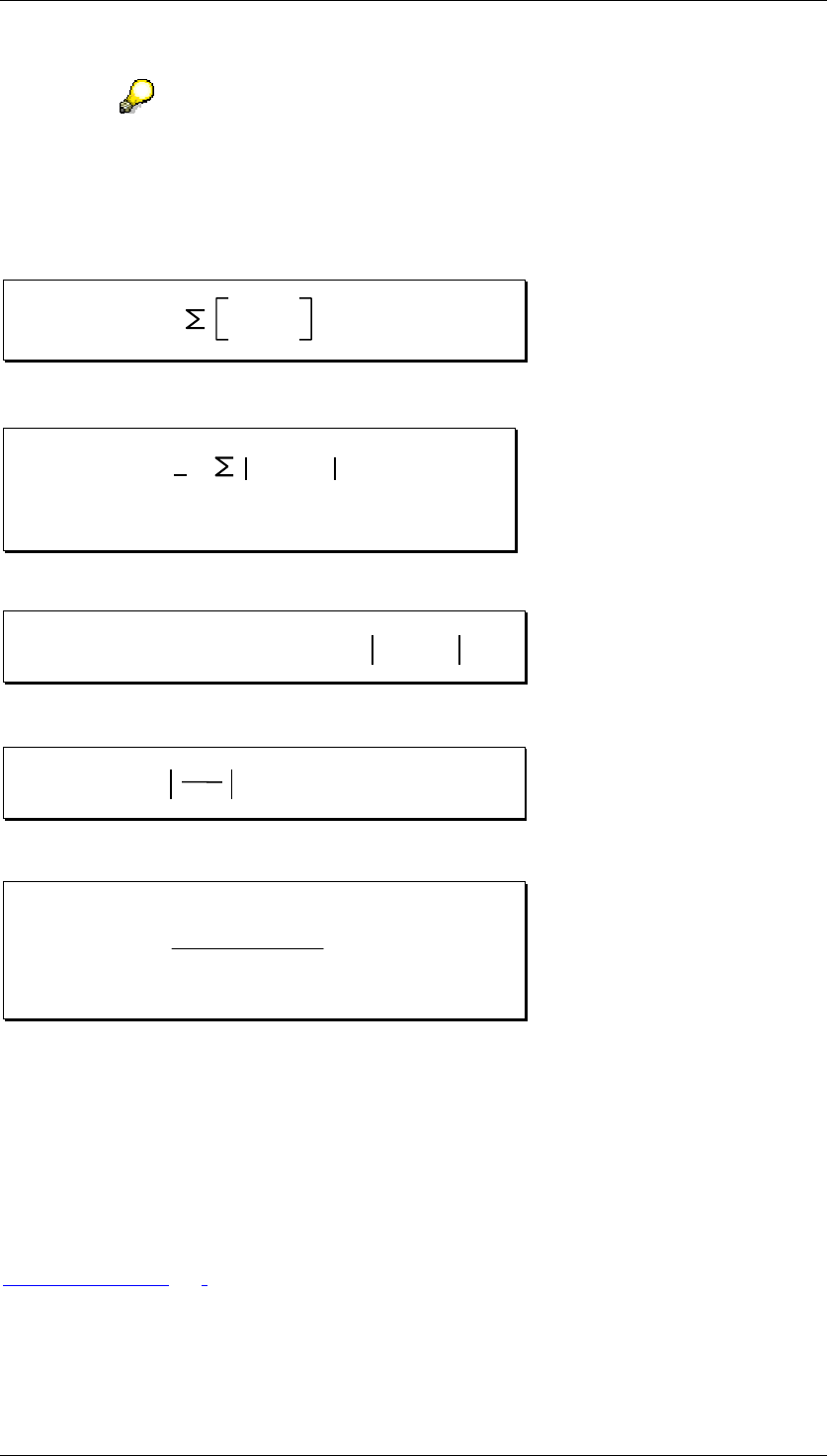
Core Development Tasks March 2006
Developing Business Logic
Business Planning and Analytical Services 242
The system calculates the parameter named for evaluating a forecast’s quality
when executing a forecast with automatic model selection. The values
calculated for the parameter are only used for internal processing and can be
neither displayed nor changed.
Error Total
ET = V(t) - P(t)
n
t-1
(12)
Mean Absolute Deviation for Forecast Initialization
MAD = t-1 P(t) - V(t)
1
n
n
n = Number of periods for initialization
(13)
Mean Absolute Deviation for Ex-Post Forecast
MAD(t) = MAD(t-1)
(1 -
δ
)* +δ *V(t) - P(t)
(14)
Tracking Signal
(15) TS = MAD
ET
Theil Coefficient
(16)
U=
V
S
(t=1) -(P
(t)
(T)
S
(t=1)
(T)
(t) )2
V-(V
(t) (t-1)
)2
4.2.1.2.6.11.11 Forecast Exit
Purpose
The forecast function of type exit in BW-BPS makes the same functionality available to you as
the standard functions for forecast calculation newly implemented in BW-BPS (see
Forecasting [Page 216]).
The forecast exit is available as of SEM 3.1B SP10 or SEM 3.2 SP6.
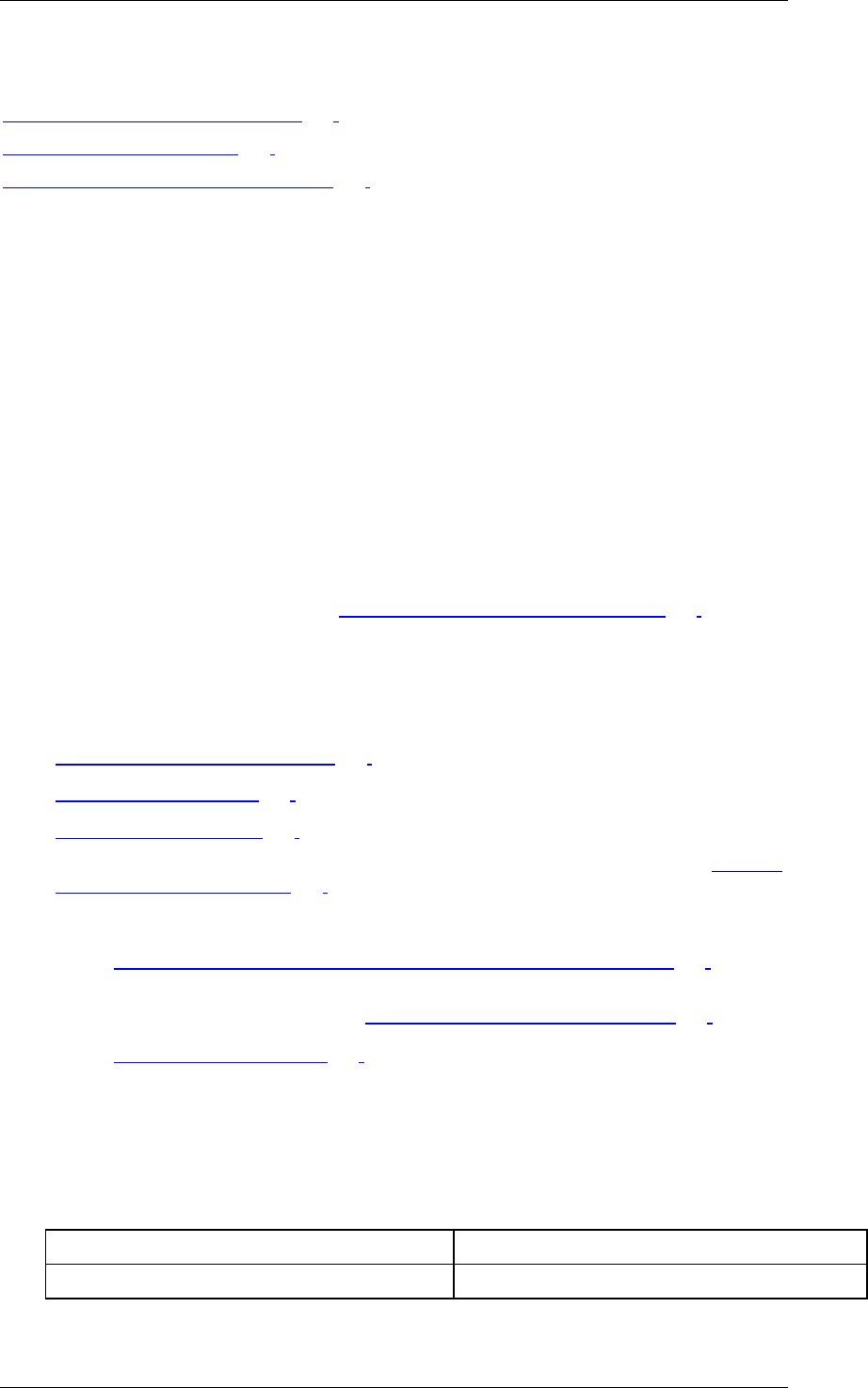
Core Development Tasks March 2006
Developing Business Logic
Business Planning and Analytical Services 243
See also:
Exit Function for Forecasting [Page 243]
Forecast Parameters [Page 244]
Exit Function for the Log Display [Page 250]
4.2.1.2.6.11.11.1 Exit Function for Forecasting
Use
The forecast exit supports a range of methods that can be categorized as follows:
● Moving average (simple total average, moving average of specific order, weighted
moving average)
● Exponential smoothing (simple, linear, seasonal, trend-seasonal exponential
smoothing)
● Linear regression
You select a method in which to determine a forecast strategy.
There are more forecast strategies (see Obligatory Forecast Parameters [Page 245] under
forecast strategy 11FCSTR).
Features
The forecast exit forecast strategies also offer the following functionality:
● Automatic model selection [Page 221]
● Outlier correction [Page 223]
● Trend dampening [Page 224]
Parameter 17TDAMP (trend dampening factor) controls trend dampening (see Optional
Forecast Parameters [Page 247]).
● For exponential smoothing:
○ Optimization of smoothing factors for exponential smoothing [Page 222]
You can select a particular error measure using the optimization variable
parameter (22OPTVAR). See Optional Forecast Parameters [Page 247].
○ Model initialization [Page 226]
Activities
...
1. Create a planning function of type Exit and enter the names of the following function
modules:
Function modules for exit function
Field Technical name
Function module UPF_FORECAST_EXIT_EXECUTE
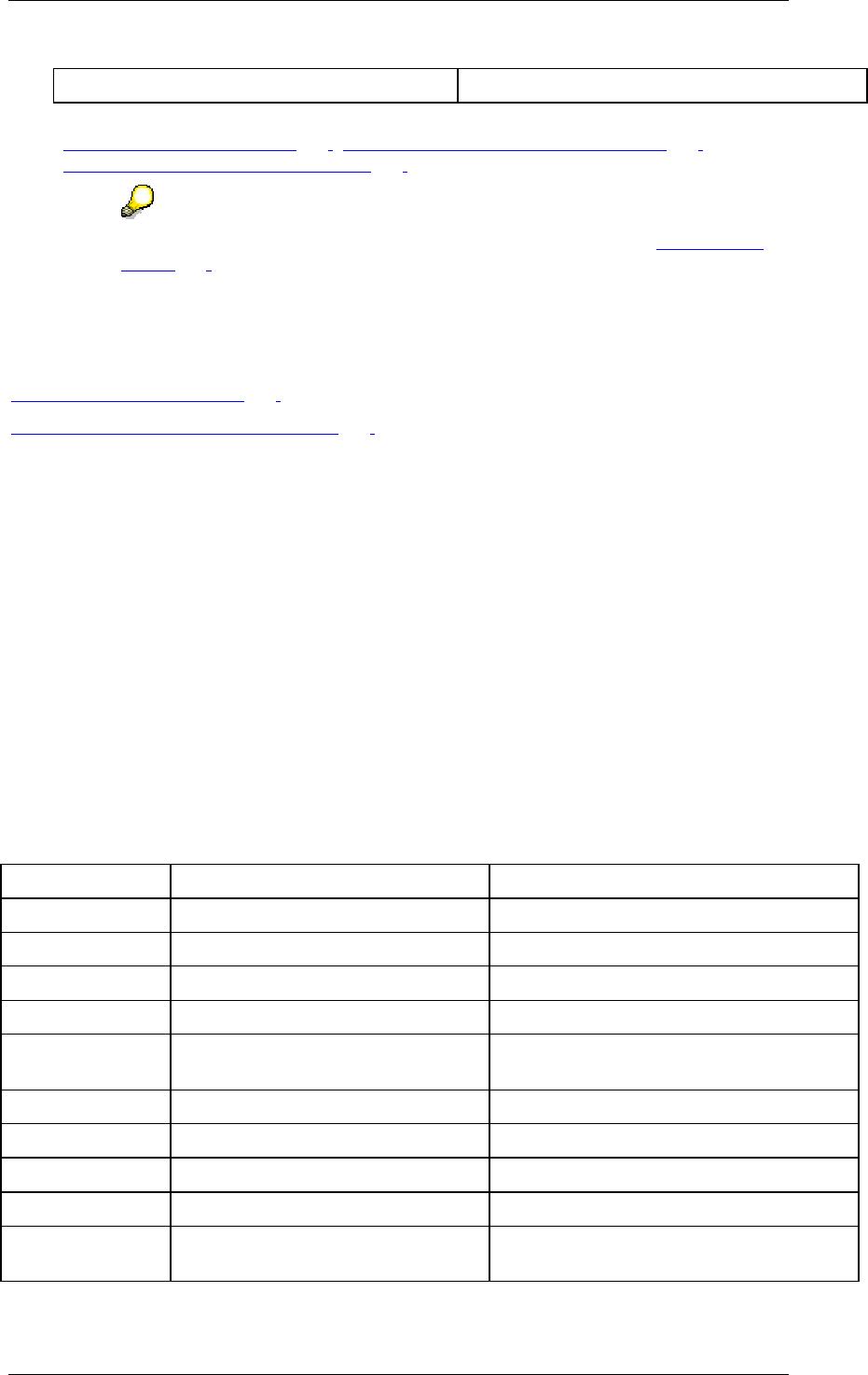
Core Development Tasks March 2006
Developing Business Logic
Business Planning and Analytical Services 244
Function module for init. UPF_FORECAST_EXIT_INIT
2. Determine the parameters. You can find more information on parameters under
Forecast Parameters [Page 244], Obligatory Forecast Parameters [Page 245] and
Optional Forecast Parameters [Page 247].
You can find more information on creating an exit function under Exit Function
[Page 257].
See also:
Forecast Parameters [Page 244]
Exit Function for the Log Display [Page 250]
4.2.1.2.6.11.11.2 Forecast Parameters
In general the parameter fields of a planning function control how the function handles data.
In the case of forecasting, a large number of parameters are available.
A forecast strategy (11FCSTR) and any related parameters, and a time variable (TMVAR)
that defines which periods of the past are to be used for the observed values, are obligatory
parameters.
All other parameters are either always optional, or are only obligatory when used in
connection with particular forecast strategies. You can leave out any optional parameters that
you do not need.
The following table provides an overview of all available parameters and data elements. (The
initial numbers are used to display the parameters in a suitable order.)
Parameters and data elements
Parameter Data element Description
11FCSTR UPF_Y_FC_STR Forecast strategy (ID)
12PERIO PERIO Periods per season
13OUTL UPF_Y_OUTLIER_CORRECTION Outlier correction
14SIGFAC UPF_Y_SIGMA_FACTOR Sigma factor for outlier correction
15MAORD UPF_Y_MA_ORDER Order of moving average (length of
interval)
16GEWGR GEWGR Weighting group
17TDAMP UPF_Y_TREND_DAMPENING Trend dampening factor
18ALPHA UPF_E_ALPHA Smoothing factor alpha for the base value
19BETA UPF_E_BETA Smoothing factor beta for the trend value
20GAMMA UPF_E_GAMMA Smoothing factor gamma for the seasonal
component
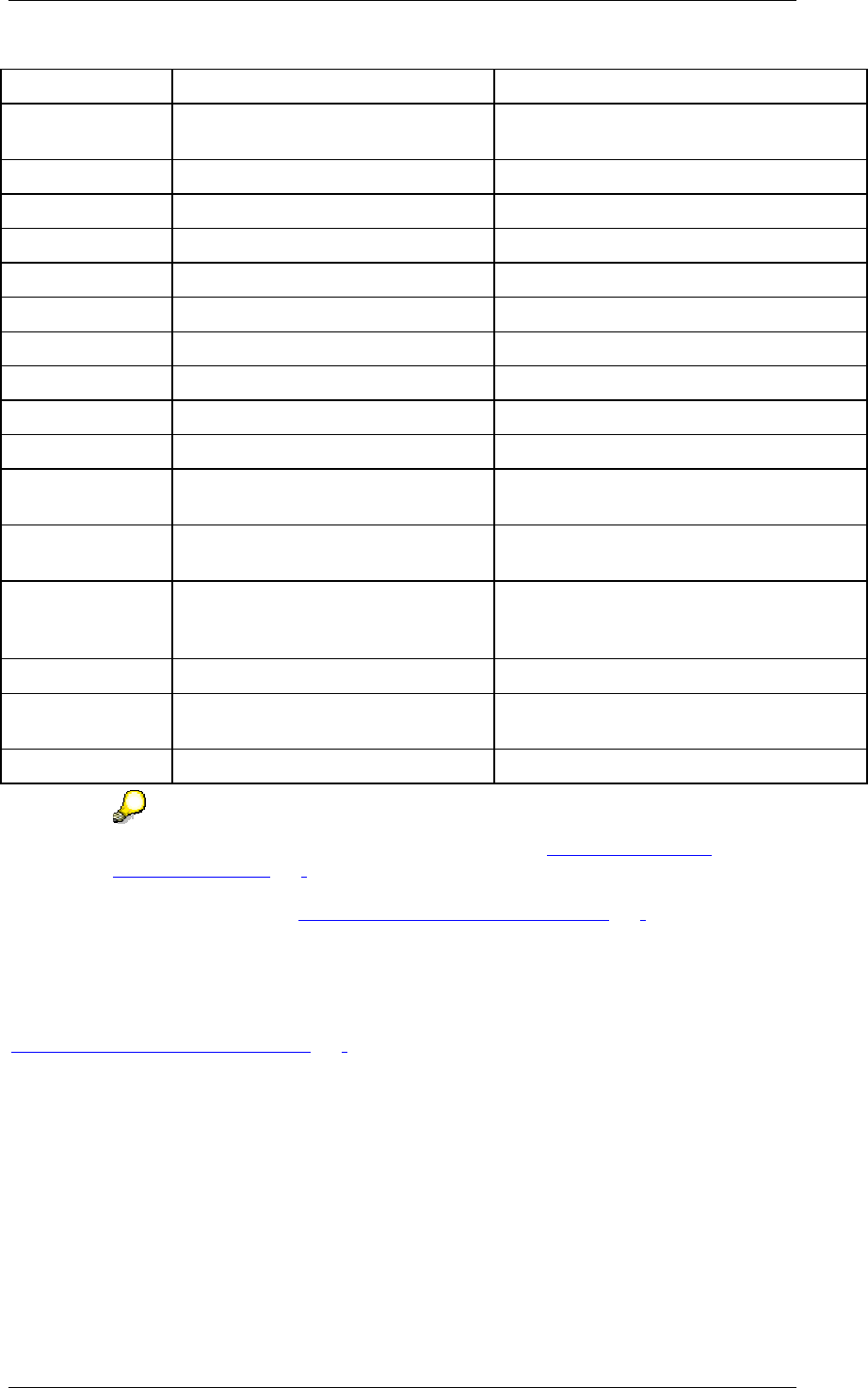
Core Development Tasks March 2006
Developing Business Logic
Business Planning and Analytical Services 245
21OPT UPF_Y_FC_OPT Optimization of smoothing parameters
22OPTVAR UPF_Y_FC_OPT_VARIABLE Optimization variable (for example, MSE,
MAPE)
23ALPH_F UPF_Y_ALPHA_FROM Lower limit for alpha optimization
24ALPH_T UPF_Y_ALPHA_TO Upper limit for alpha optimization
25ALPH_S UPF_Y_ALPHA_STEPSIZE Step size for alpha optimization
26BETA_F UPF_Y_BETA_FROM Lower limit for beta optimization
27BETA_T UPF_Y_BETA_TO Upper limit for beta optimization
28BETA_S UPF_Y_BETA_STEPSIZE Step size for beta optimization
29GAMM_F UPF_Y_GAMMA_FROM Lower limit for gamma optimization
30GAMM_T UPF_Y_GAMMA_TO Upper limit for gamma optimization
31GAMM_S UPF_Y_GAMMA_STEPSIZE Step size for gamma optimization
TMVAR UPC_Y_VARIABLE Time variable for defining the past periods
used for the observed data
KYFNM<nn> UPC_Y_KYFNM Forecast key figure, for example, z.B.
KYFNM01 = 0AMOUNT
<IOBJNM> UPC_Y_CHAVLINT<better
appropriate data element for IO
value>
Reference characteristic value, for
example, 0VERSION = "ACTUAL"
REFRATIO UPC_Y_KYFNM Reference key figure (IO name)
CHANM<nn> UPC_Y_CHANM Name of characteristic (for log only), for
example, CHANM01 = 0MATERIAL
DISREG UPF_Y_DISREG Skip zero values
For more information on obligatory parameters, see Obligatory Forecast
Parameters [Page 245]; for more information on parameters that are either
always optional, or that are obligatory only when used in connection with a
forecast strategy, see Optional Forecast Parameters [Page 247].
See also:
Exit Function for Forecasting [Page 243]
4.2.1.2.6.11.11.2.1 Obligatory Forecast Parameters
The following parameters are always required:
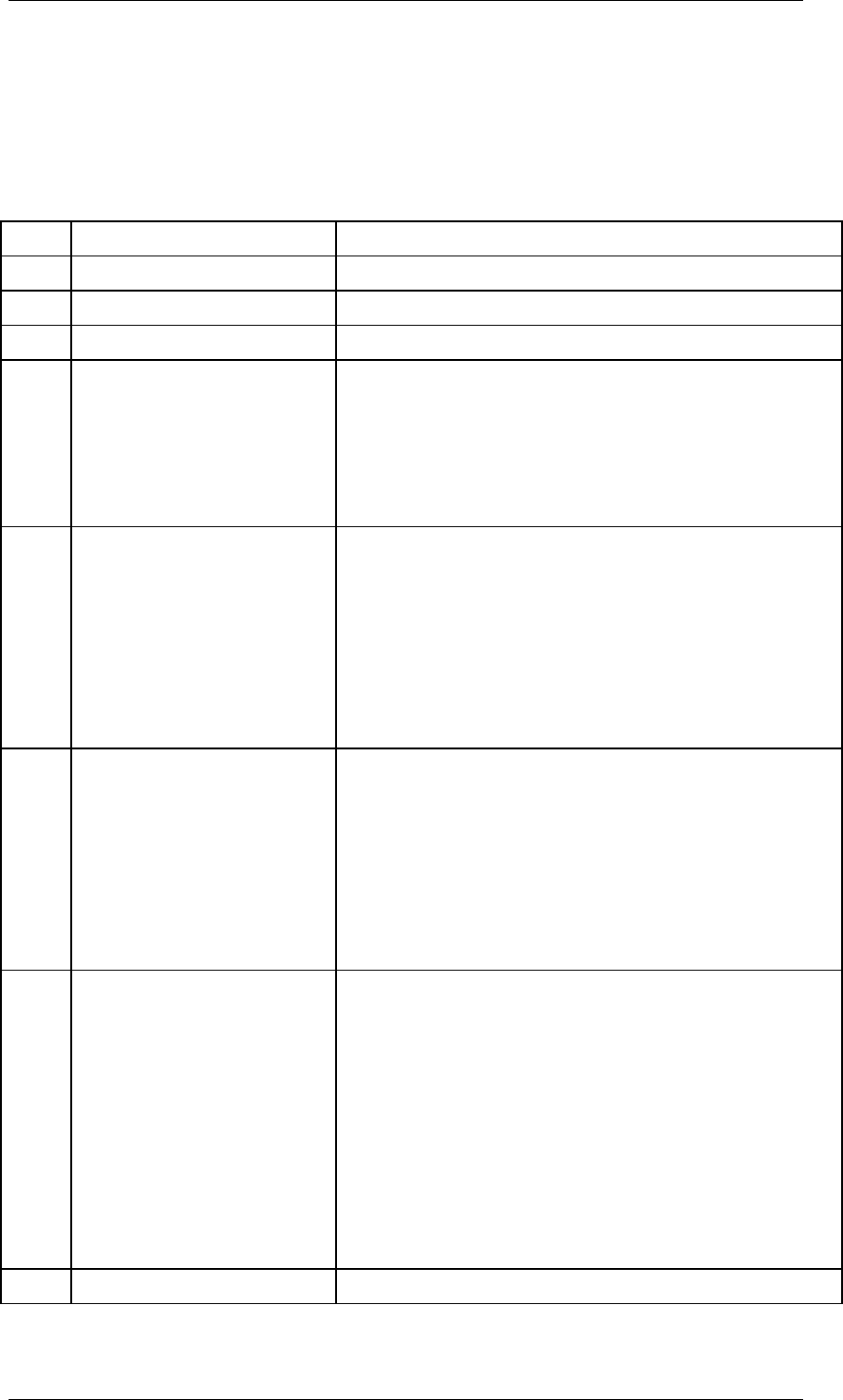
Core Development Tasks March 2006
Developing Business Logic
Business Planning and Analytical Services 246
Forecast strategy 11FCSTR
This forecast strategy determines how forecast values will be calculated. The following table
provides an overview of the strategies available and which parameters have to be set in
relation to which strategies.
Forecast strategies and dependent parameters
ID Description Dependent parameter
11 Average
12 Moving average Order of moving average 15MAORD
13 Weighted moving average Weighting group 16GEWGR
21 Simple exponential
smoothing (constant model)
Smoothing factor alpha 18ALPHA
or
Optimization of smoothing parameters 21OPT and
optimization variable 22OPTVAR with, where necessary,
search space limits 23ALPHA_F, 24ALPHA_T and initial
step sizes for optimization 25ALPH_S.
22 Linear exponential
smoothing (trend model)
Trend dampening factor 17TDAMP;
Smoothing factors alpha 18ALPHA, beta 19BETA
or
Optimization of smoothing parameters 21OPT and
optimization variable 22OPTVAR with, where necessary,
search space limits 23ALPHA_F, 24ALPHA_T,
26BETA_F, 27BETA_T, and initial step sizes for
optimization 25ALPH_S, 28BETA_S.
23 Seasonal exponential
smoothing
Periods per season 12PERIO;
Smoothing factor alpha 18ALPHA, gamma 20GAMMA
or
Optimization of smoothing parameters 21OPT and
optimization variable 22OPTVAR with, where necessary,
search space limits 23ALPHA_F, 24ALPHA_T,
29GAMM_F, 30GAMM_T , and initial step sizes for
optimization 25ALPH_S, 31GAMM_S .
24 Trend-seasonal exponential
smoothing
Periods per season 12PERIO;
Trend dampening factor 17TDAMP;
Smoothing factor alpha 18ALPHA, beta 19BETA, gamma
20GAMMA
or
Optimization of smoothing parameters 21OPT and
optimization variable 22OPTVAR with, where necessary,
search space limits 23ALPHA_F, 24ALPHA_T,
26BETA_F, 27BETA_T, 29GAMM_F, 30GAMM_T, and
initial step sizes for optimization 25ALPH_S, 28BETA_S,
31GAMM_S.
31 Simple linear regression Trend dampening, if necessary

Core Development Tasks March 2006
Developing Business Logic
Business Planning and Analytical Services 247
41 Automatic model selection Periods per season 12PERIO, if necessary;
Trend dampening factor 17TDAMP
The parameters for outlier correction (outlier correction 13OUTL and Sigma
factor 14SIGFAC) can be combined with any strategy.
Time variable TMVAR
Define a variable for the time characteristic (e.g. 0FISCPER) and specify which periods the
past periods should be, and thereby, what the space of time for your observed values is. The
observed values are the reference data.
See also:
Forecast Parameters [Page 244]
Optional Forecast Parameters [Page 247]
4.2.1.2.6.11.11.2.2 Optional Forecast Parameters
Periods per season 12PERIO (obligatory for seasonal models)
Number of periods in a season, for example, 12PERIO = 12 if your data is monthly observed
values.
Outlier correction 13OUTL
Enter “X“ if you want the system to correct outlier values. For more information on outlier
correction, see Outlier Correction [Page 223].
Sigma factor for outlier correction 14SIGFAC
If you have activated outlier correction using parameter 13OUTL, you can determine the
deviation value as of which outlier correction is to be performed. Parameter 14SIGFAC is
optional. 2.0 is used as the default value.
Order of moving average 15MAORD
For forecast strategy 12 (moving average) it is obligatory to enter an order for the moving
average.
If no value is specified or if the value is less than 2, forecast strategy 11 (simple average) is
applied automatically.
Weighting group 16GEWGR
For forecast strategy 13 (weighted moving average) it is obligatory to enter a weighting group.
Trend dampening factor 17TDAMP
You can determine a trend dampening factor to dampen the trend for forecast values. For
more information on trend dampening, see Trend Dampening [Page 224].

Core Development Tasks March 2006
Developing Business Logic
Business Planning and Analytical Services 248
Smoothing factor alpha 18ALPHA, beta 19BETA, gamma 20GAMMA
These parameters are used for exponential smoothing. These parameters are ignored if you
have selected optimization (estimation of smoothing factors) or automatic model selection.
Alpha is used for all exponential smoothing models, beta only for those containing a trend
component, and gamma only for those containing a seasonal component.
These parameters are optional. All smoothing factors have a default value of 0.3.
Optimization of smoothing factors 21OPT
Enter “X“ if you want the system to estimate smoothing factors. For more information on
estimating smoothing factors, see Optimizing Smoothing Factors for Exponential Smoothing
[Page 222].
Optimization variable 22OPTVAR
The optimization variable defines the error measure to be used for optimizing smoothing
factors. The following values are possible:
...
1. MSE (mean squared error)
2. MAE (mean absolute error)
3. MAPE (mean absolute percentage error)
4. MAD_S (smoothed absolute deviation with exponentially decreasing weights for the
residuals).
Error is understood as the difference between an observed value and a forecast value.
This parameter is optional. The default value is MSE.
Search space limits
To restrict the search space for alpha, beta, or gamma, you can set the appropriate
parameters: 23ALPHA_F and 24ALPHA_T, 26BETA_F and 27BETA_T, 29GAMM_F and
30GAMM_T. The parameters that end with “F” (from) specify the lower limits. The parameters
that end with “T” (to) specify the upper limits of the search space.
These parameters are optional. The default value for lower limits is 0.0. The default value for
upper limits is 1.0.
Initial step size for optimization 25ALPH_S, 28BETA_S und 31GAMM_S
You can set initial step sizes for each smoothing factor in the optimization procedure. The
search algorithm uses these step sizes in the first optimization phase in which a grid search is
performed.
Therefore small step sizes mean better starting values for the direct search, but also mean
increasing calculation costs. This is especially critical for models with trend and seasonal
components, where all smoothing factors (alpha, beta, and gamma) are required.
These parameters are optional. The default value is 0.1 in each case.
Forecast key figures KYFNM<nn>
You can specify key figures for which you want to calculate forecast values. This parameter
has to be set if any key figures included in your planning level are to be excluded from the
forecast. You do not need to set this parameter if forecasting is desired for all key figures.
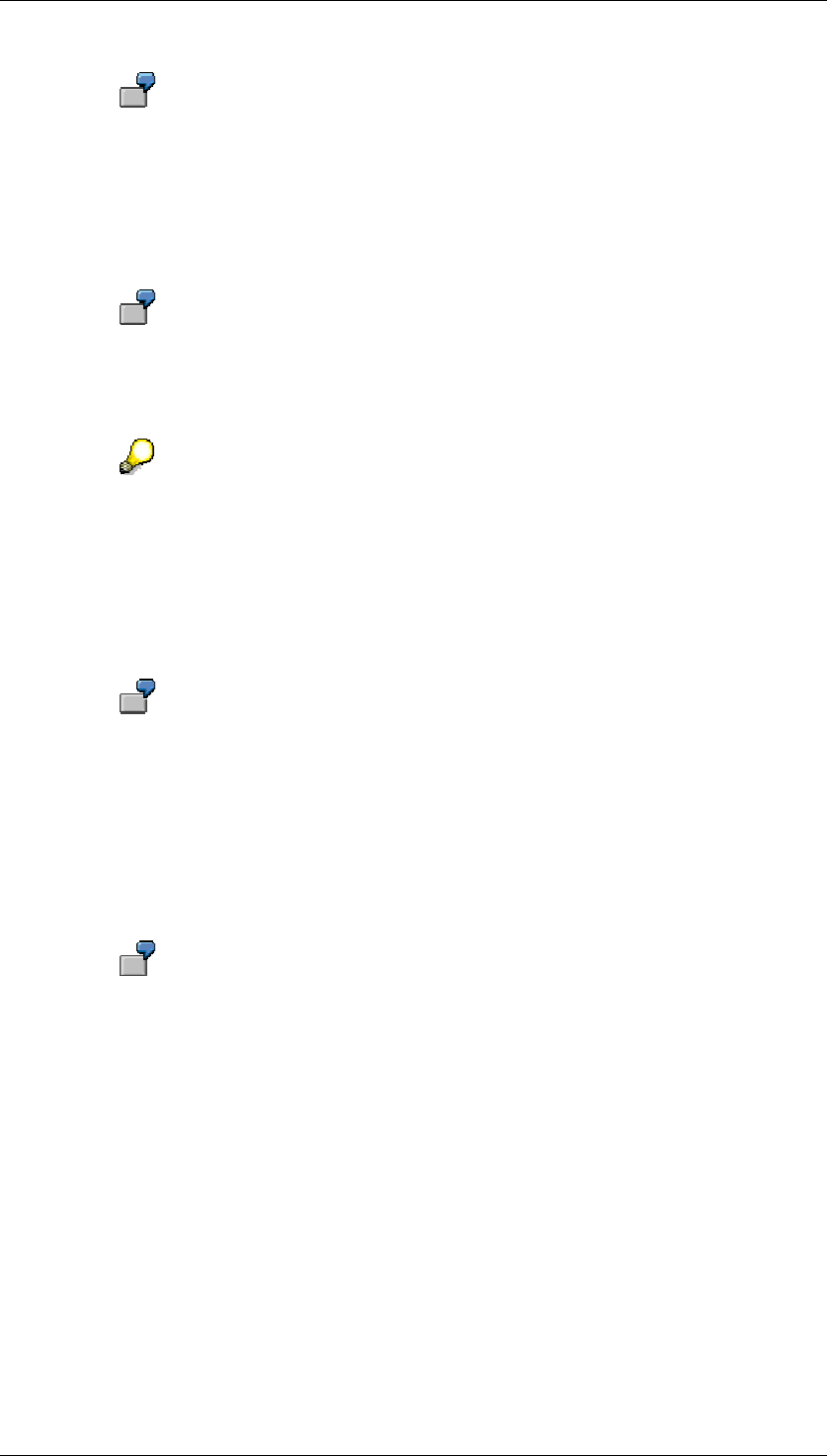
Core Development Tasks March 2006
Developing Business Logic
Business Planning and Analytical Services 249
Enter KYFNM01 = 0AMOUNT to calculate forecast values for a key figure
amount. You can enter additional forecast values, for example, KYFNM02 =
0QUANTITY for a key figure quantity.
Reference characteristic values
You can define characteristic values for the observed values (past periods).
Your planning data is differentiated from the observed values by means of a
characteristic version 0VERSION. You want to calculate forecast values for
planning on the basis of your observed values. Define 0VERSION as a
parameter and enter “ACTUAL” or something similar.
As parameter names are limited to eight characters, the characteristic name
may have to be shortened. For this to work, the first eight characters of the
characteristic name have to be unique.
Reference key figure REFRATIO
If the observed values are to be taken from another key figure, specify the name of this key
figure in the parameter REFRATIO.
The forecast variable is key figure 0KEYF1. The observed values are to be
taken from key figure 0KEYF2. You have to set REFRATIO = “0KEYF2” to
define this reference.
Characteristic name for the log display
In order to be able to display characteristics in the log display that describe or identify the
objects for which the forecast is performed, you can enter the appropriate parameters for
characteristic names (CHANM<nn>).
You want to create forecast data for every product in a region that is identified
by the characteristics 0REGION and 0PRODUCT. Create parameters
CHANM01 and CHANM02 and assign the values of characteristics “0REGION”
and “0PRODUCT” to them.
Skip zero values DISREG
Enter “X“ if you want the system to disregard zero values in the observed values.
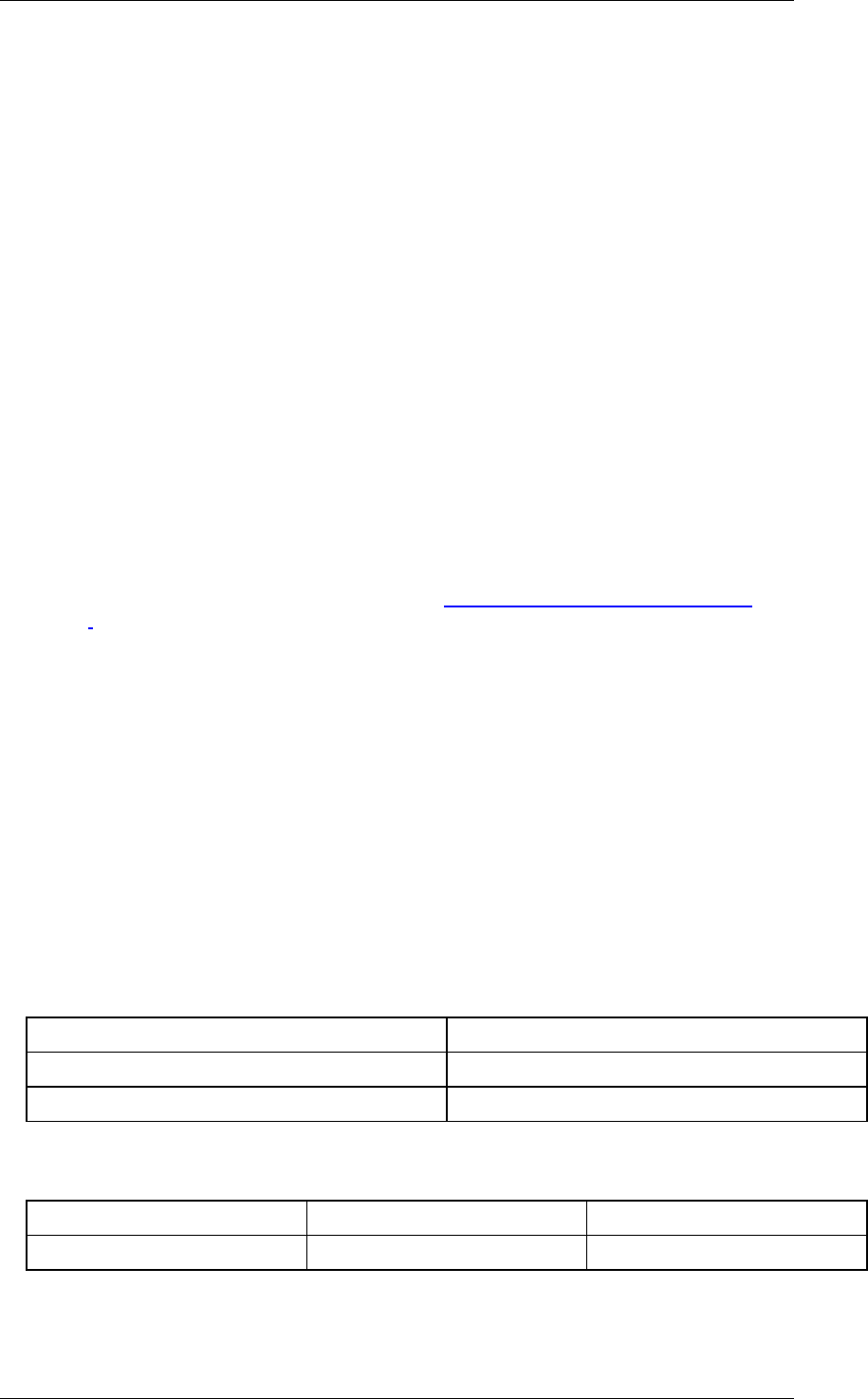
Core Development Tasks March 2006
Developing Business Logic
Business Planning and Analytical Services 250
4.2.1.2.6.11.11.3 Exit Function for The Log Display
Use
The log display function is a planning function of type ”exit“. It displays error messages and
statistical information for the forecasting run. The log information is displayed in a dialog box.
You can also save the log information in the application log (see below, under the “activities”
section, step 2 for parameter SAVELOG).
Integration
This function has to be executed immediately after executing the forecast function because
the log information is only stored in the main memory temporarily. (This is not the case if you
save the log information in the application log).
Features
The log display provides the following information:
● Determination coefficient R squared (r2) as the measure of how well the model fits the
data
● Standard deviation of errors
● MAPE (Mean Absolute Percentage Error, see Optional Forecast Parameters [Page
247] under optimization variable 22OPTVAR)
● RMSE (Square Root of the Mean Squared Error MSE)
● Selected model (when using the automatic model selection)
● Smoothing factors alpha, beta, gamma (entered values or estimated values)
● Trend dampening factor (if specified)
● Number of outliers (determined in outlier correction)
● Sigma factor (if used for outlier correction)
Activities
...
1. Create a planning function of type “exit” and enter the names of the following function
modules:
Function modules for exit function
Field Technical name
Function module UPF_FORECAST_LOG_DISPLAY
Function module for init. UPF_FORECAST_LOG_DISPLAY_INIT
2. Determine the parameter.
Parameter and data element
Parameter Data element Description
SAVELOG (Character field of length 1) Saving log information.
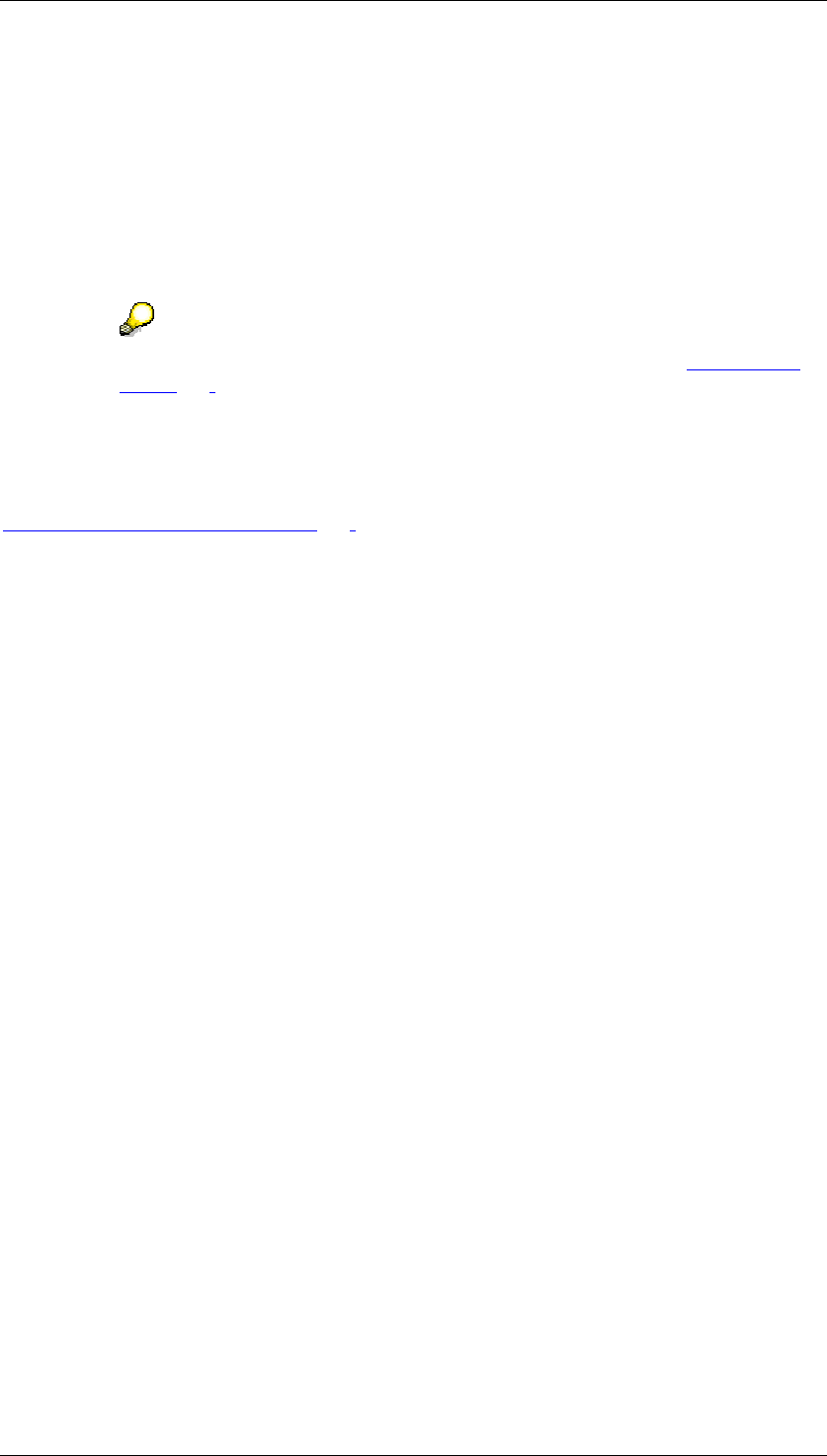
Core Development Tasks March 2006
Developing Business Logic
Business Planning and Analytical Services 251
If you want the system to save the log information persistently instead of displaying it
immediately, set SAVELOG to ‘X’. The information will then be stored in the application
log and will not be displayed in the dialog box.
You can use SAVELOG in batch mode or in planning sequences.
This parameter is optional. The default value is ’ ’. As standard, the log information is
displayed in a dialog box.
You have to specify an arbitrary data element of type ‘char’, with a minimum length of
one character.
You can find more information on creating an exit function under Exit Function
[Page 257].
See also:
Exit Function for Forecasting [Page 243]
4.2.1.2.6.12 Formula
Use
You can define formulas which define how the transaction data is to be processed in order to
generate plan data. Formula functions enable you to use extended mathematical functions to
calculate plan data.
In addition to different calculation functions, which you can use for value assignment in
formulas, there is also the possibility to model complex flow structures with the formula
language FOX. In this way you get closer to the possibilities that you have when using exit
functions. However, the complexity of the programming is considerably less for formulas than
for ABAP statements which you have to program when using user exits. The following graphic
illustrates this difference by comparing the solution of a business planning task with the
methods of FOX and of ABAP:
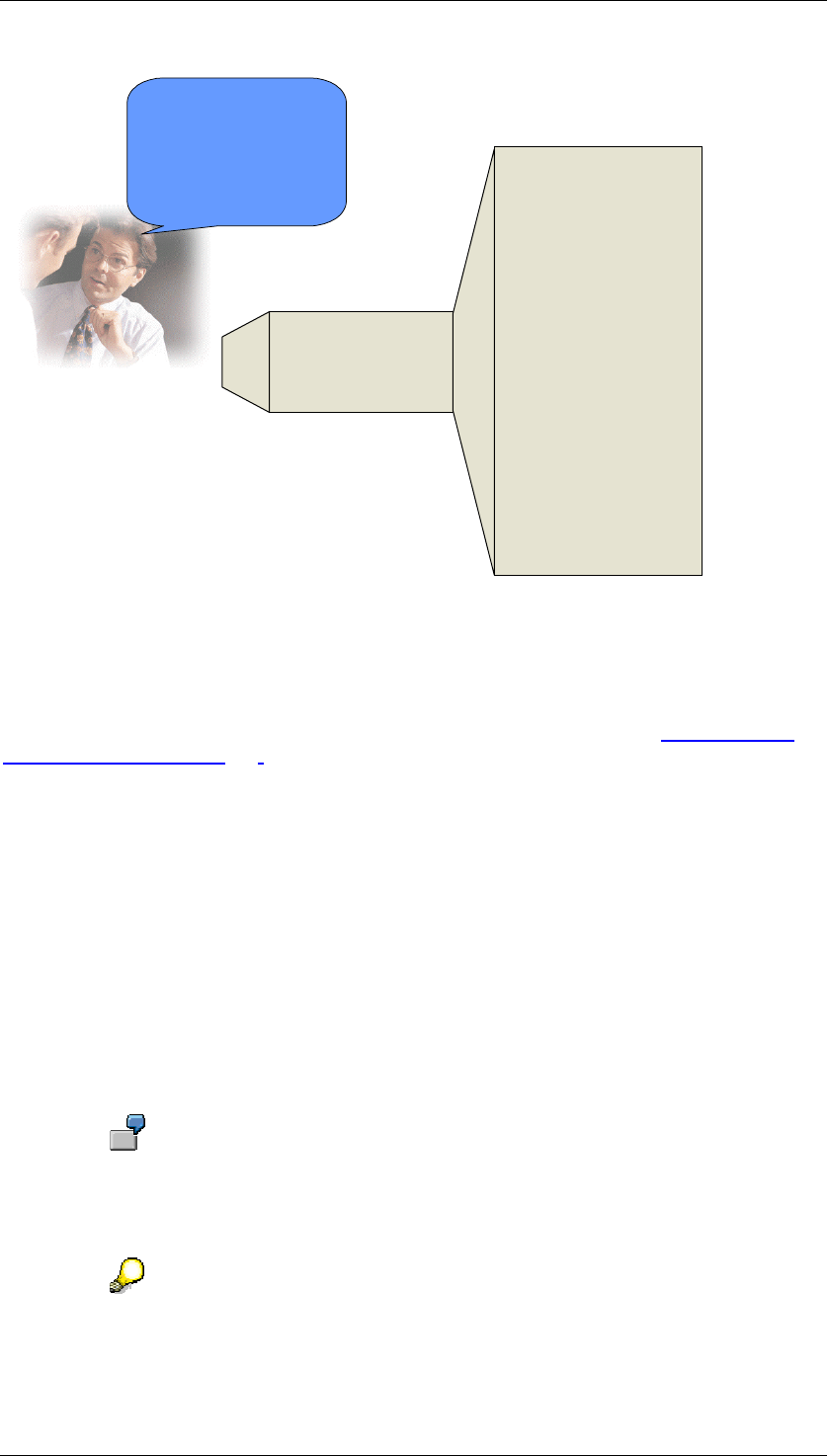
Core Development Tasks March 2006
Developing Business Logic
Business Planning and Analytical Services 252
IF {REVENUE} GT 500.
{A} = {P}
ENDIF.
Perform read_data.
Perform calculate_revenue.
If revenue > 500.
perform copy_versions.
Endif.
Perform post_data.
Form read_data.
...
Endform.
Form calculate_revenue.
...
Endform.
Form copy_versions.
...
Endform
Form post_data.
...
Endform.
Statements with simple operators
Conditional statements
Loop constructs
Variable concept
Issuing messages
"When my calculated profit
is higher than 500 Euro,
then the sales quantity
should be copied from the
provisional version P into
the working version A."
ABAP:
FOX:
Integration
If, in the source code of a formula, you create connections between data records (for
example, “increase planned profit for region EMEA by 10%, when the profit made in region
Asia exceeds 5 million Dollars; otherwise by 5%”), you need to know about data transfer to
planning functions [Page 203] in BW-BPS.
Features
When executing a formula function, the values of key figures in a planning level are always
changed.
You have to specify those fields that are to be changed during the calculation as fields to be
changed. These fields are for planning level characteristics and the Key Figure Name field.
Field selection allows you to define whether the transformation described by the formula
should take place for all key figures in the same way, or only for certain key figures.
The following different types of formula calculation exist:
● For the fields to be changed, select characteristics only and not the generic entry key
figure name. The transformation is performed for all the key figures of a planning level.
It is not necessary to formulate a separate equation for all key figures.
If you select the characteristic fiscal year, the following formula, for example, can
be formed: { 2004 } = { 2003 } * 1.1.
The calculation is performed for all key figures for the year 2004.
Remarks on syntax: If characteristic values appear in operands, operands have
to be enclosed in curly brackets { and } so as to avoid operands being confused
with constants.
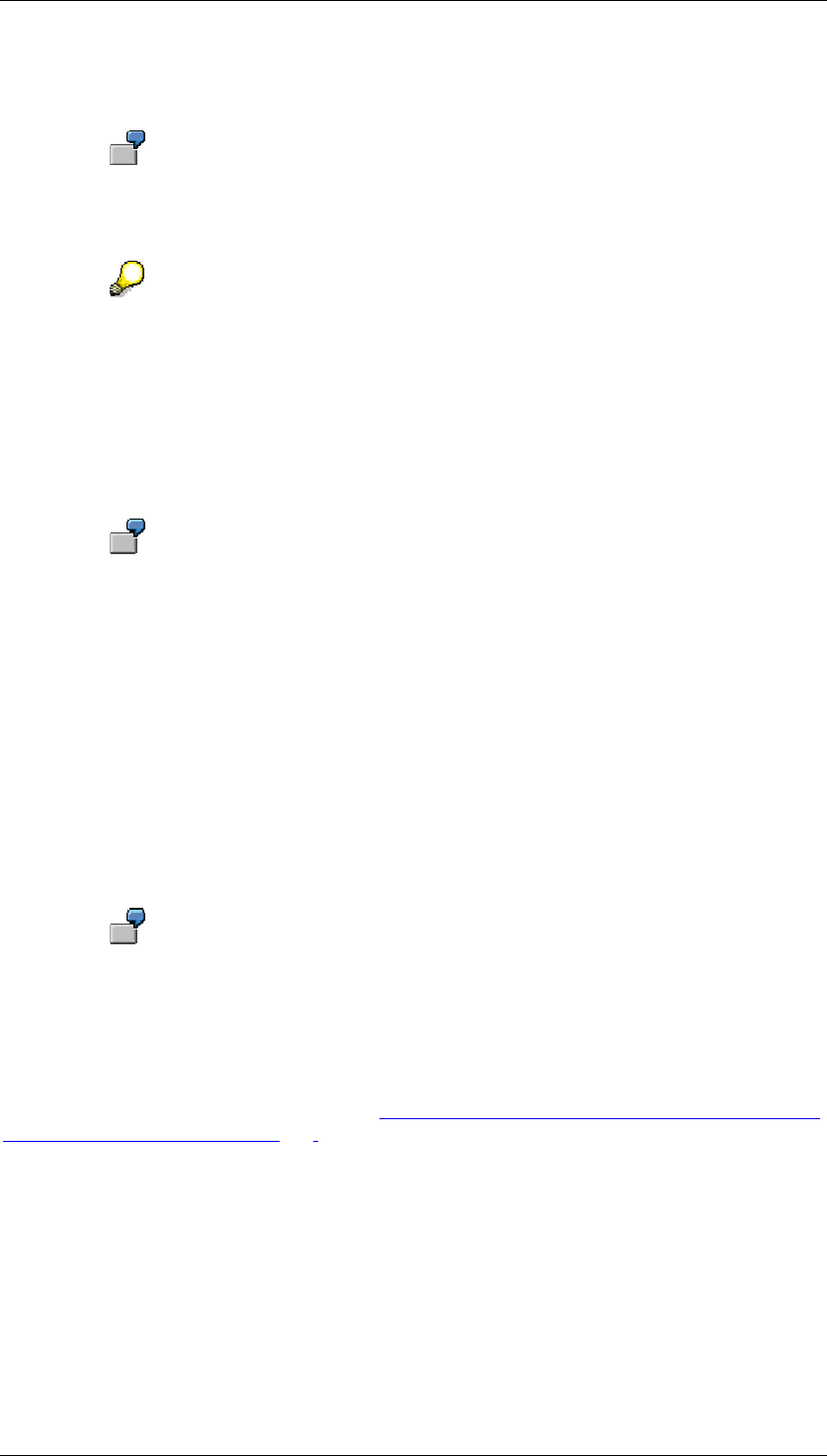
Core Development Tasks March 2006
Developing Business Logic
Business Planning and Analytical Services 253
For the formula calculation, the values of the characteristic that you are using for
addressing are not restricted to the values in the package.
This is how formula Plan = 1.15 * actual, for example, works even if
the package is restricted to data of type Plan, data of type Actual is read
automatically too.
If you select the field Key Figure Name for the conditions, you can restrict
calculation to key figures of your own choice. The key figures that you explicitly
assign a value to, in the definition of a parameter group in the formula editor, are
then transformed.
● Include the generic entry Key Figure Name and one or more characteristics in the fields
to be changed. In this case for every operand in the formula editor, you specify a
combination of one value for every characteristic included in the list and if applicable
the name of the key figure to be changed.
If you select the field Key Figure Name as the field to be changed and any
characteristic, for example, fiscal year, the following formula is, for example,
formed: { REVENUE, 2004 } = { PRICE, 2003 } * {
SQTY, 2003 } * 1.1.
The key figure is only calculated for the year 2004. The data for 2003 that is
consulted for the calculation does not have to be in the package or level.
● Select the generic entry Key Figure Name as the field to be changed for the formula
function and select particular characteristics as the condition fields of a revaluation
function. The transformation is only performed for data records for which the affected
characteristic value combination exists. When creating a parameter group for the
function, a separate formula editor is displayed for every one of these characteristics.
You can enter the formula for the respective characteristic value combination in this
formula editor.
If you only select the Key Figure Name as the field to be changed, the following
formula, for example, is formed:
REVENUE = PRICE * SQTY
The formula is calculated for each individual record that meets the conditions.
You can find more information on how the selection of characteristics and key figures affect
operand syntax in the formula editor under Formula Operands (Dependent on Key Figure and
Characteristic Selection) [Page 255].
Mathematical Operators and Functions
You can use the following mathematical functions and operators to calculate a key figure:
● Single-figure operators
+, – (as debit/credit signs)
● Two-figure operators
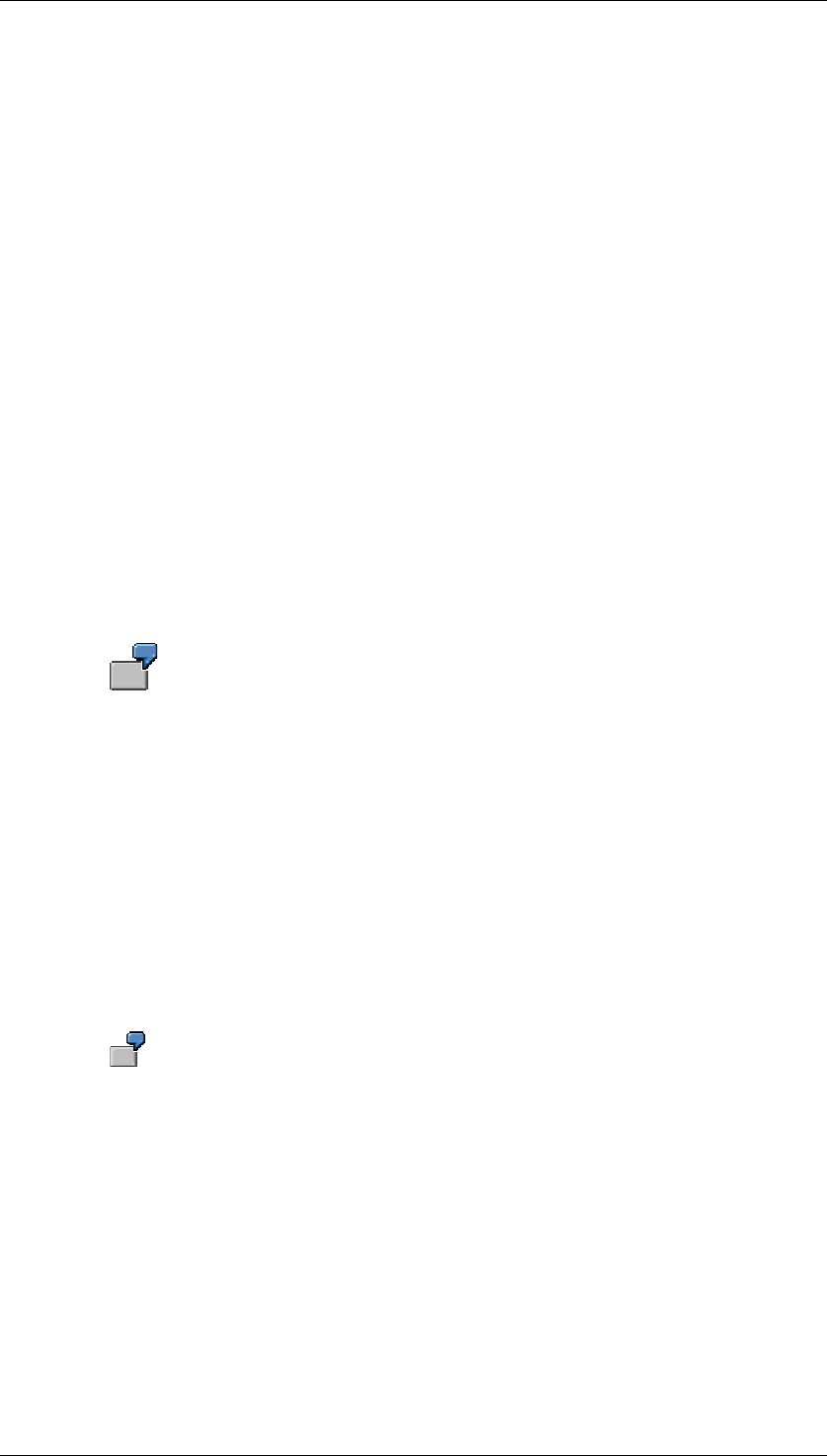
Core Development Tasks March 2006
Developing Business Logic
Business Planning and Analytical Services 254
+, –, *, /, DIV (division in whole numbers), MOD (modulo division), ** (multiplying)
● Investment mathematical functions
DECL (straight-line depreciation), DECD (declining-balance method of depreciation),
DISC (discounting), PERP (perpetual bond)
● Other functions
ABS, CEIL, FLOOR, FRAC, TRUNC, SIGN, MAX, MIN, SQRT, LOG, LOG10, EXP, COS,
SIN,TAN, COSH, TANH, ASIN, ACOS, ATAN
You find further information (in particular about the number and meaning of function
parameters) in the F1 help.
Processing Several Formulas in a Formula Function
All functions return a simple score (and no time series).
However in special cases, for example with depreciation functions, you want to observe the
development of the net book value in chronological order. You can attain this by including
both the generic entry Key Figure Name as well as a time-bearing characteristic, for example
fiscal year, in the list of fields to be changed. The structure of the operands arises from this {
<Key figure name>, FYEAR }.
You can process a number of formulas in one step using your own formula function by
entering the required formulas in succession in the formula editor.
For a complete straight-line depreciation of a acquisition worth 10,000 € with a
yearly depreciation rate of 25% (corresponding to a duration of depreciation of 4
years), beginning in the year 2000, you enter the following formula in the formula
editor:
{ DEPREC, 2003 } = DECL ( 10000, 0, 25, 1 )
{ DEPREC, 2004 } = DECL ( 10000, 0, 25, 2 )
{ DEPREC, 2005 } = DECL ( 10000, 0, 25, 3 )
{ DEPREC, 2006 } = DECL ( 10000, 0, 25, 4 )
As a result, every formula delivers the net book value of the acquisition after the
specified number of years.
You can carry out calculations for numerous key figures simultaneously within one parameter
group in the formula editor. Here interim results from prior formula steps within a parameter
group are referred to for further calculations in this parameter group.
The following examples show how you can use key figures in the formula editor in
different ways:
REVENUE = PRICE * SALES QUANTITY
ROCE = NOPAT / CAPEMPL
The key figures do not overlap – every key figure appears exactly once in the
quantity of all formulas in the formula editor.
REVENUE = REVENUE * 1.1
ROCE = NOPAT / CAPEMPL
The key figure REVENUE appears on both sides of the assignment operator.
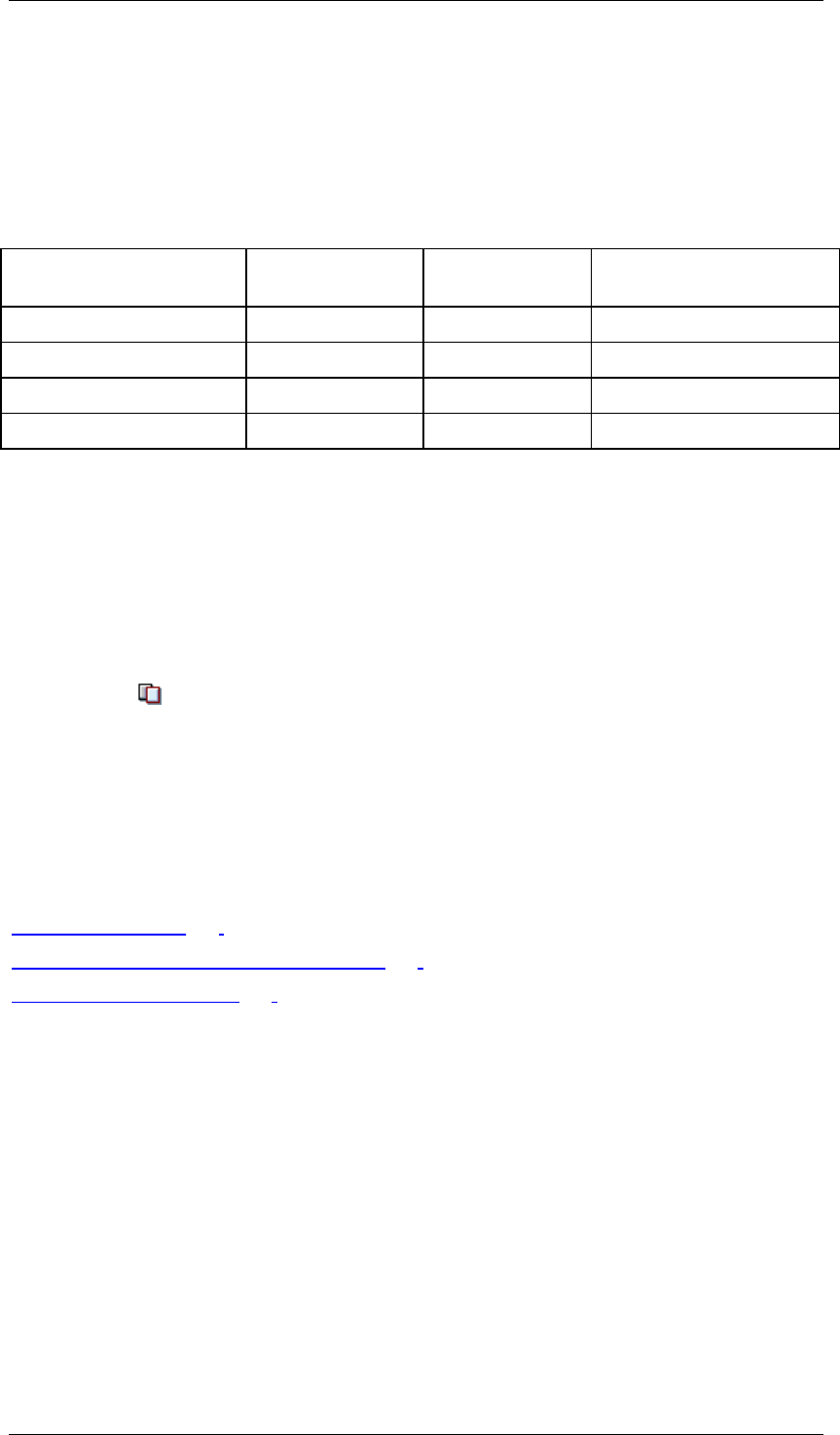
Core Development Tasks March 2006
Developing Business Logic
Business Planning and Analytical Services 255
PRICE = PRODUCTION COSTS * 1.2
REVENUE = PRICE * SALES QUANTITY
The key figure PRICE appears in different formulas on different sides of the
assignment operator; PRICE goes into the second formula with the value that
resulted as the interim result from the calculation in the first formula. The
following sample values should make this clearer for the different execution
periods.
Key figure Before
execution
After 1st
formula
After 2nd formula
PRICE 7 9,6 9,6
PRODUCTION COSTS 8 8 8
REVENUE 0 0 960
SALES QUANTITY 100 100 100
Reusing Parameter Groups
The parameter groups for a formula function can be quite comprehensive and execute
complex operations. BW-BPS offers you the possibility to transfer the formula code of any
other parameter group into a parameter group created by you. All parameter groups of
formula functions existing in the system are available for this.
To transfer the code of another parameter group, proceed as follows:
...
1. Create a new parameter group for a formula function.
2. Choose Copy Formula.
The system displays all existing parameter groups for formula functions in a list.
3. Select the parameter group which you want to transfer and confirm your selection.
The system inserts the formula statements of the parameter group you selected into
the formula editor of the new parameter group.
See also:
Exit Function [Page 257]
Data Transfer to Planning Functions [Page 203]
Planning Functions [Page 196]
You can find more information on using the formula enhancements FOX (FOrmula eXtension)
in the F1 help for a planning function of type Formula.
4.2.1.2.6.12.1 Formula Operands (in Dependency on Key Figure and
Characteristic Value)
Definition
The operands that you use as a formula element within a parameter group in the formula
editor are either concerned with constants (for example, a surcharge value that is added to
the value of the key figure) or with expressions that result from the name of a key figure, the
value of a characteristic (or several characteristics), or a combination. An operand is,
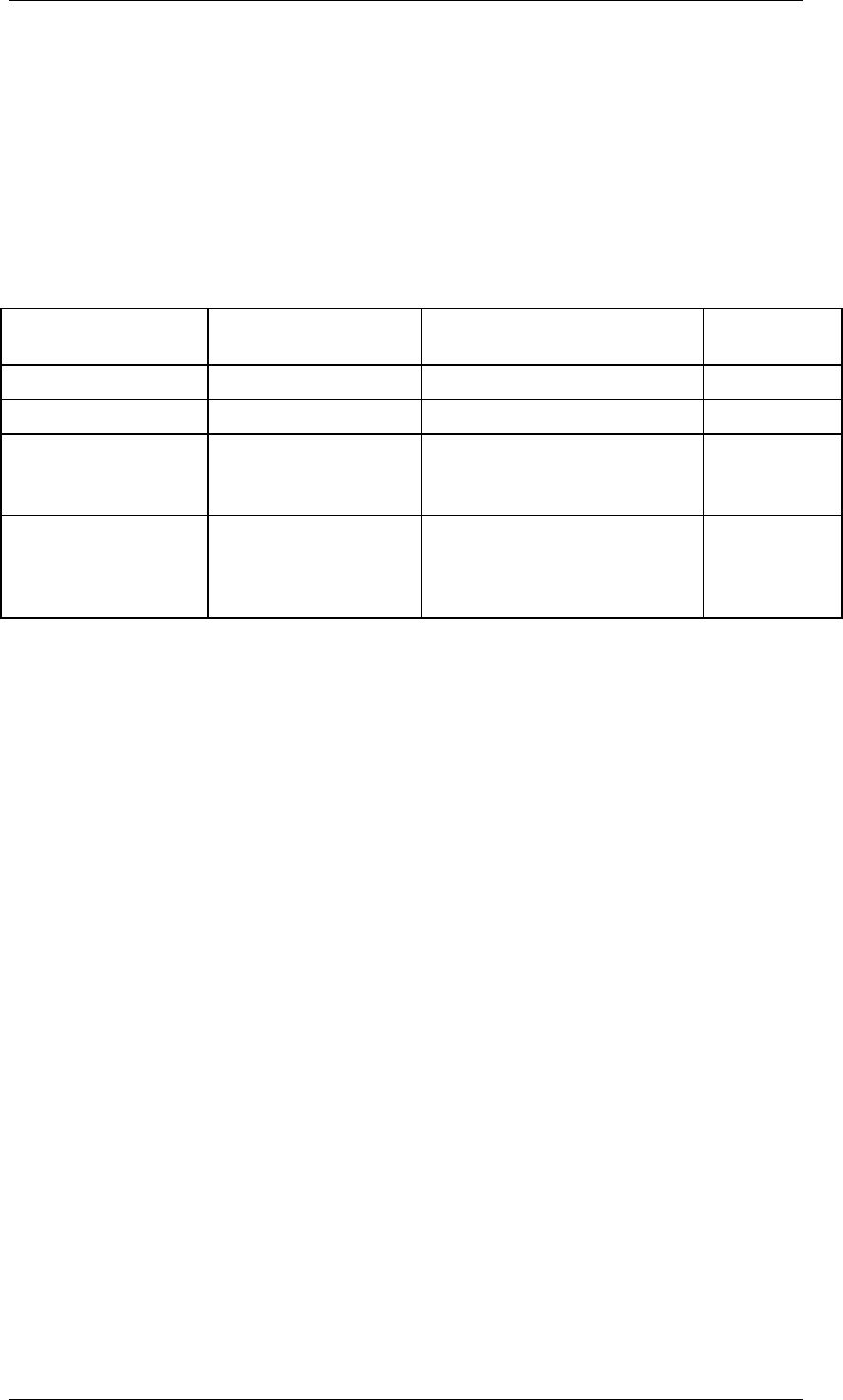
Core Development Tasks March 2006
Developing Business Logic
Business Planning and Analytical Services 256
therefore, to be understood as a tuple of the available characteristics and key figures that you
assign a value to with the formula.
Use
The syntactically correct form of an operand is directly dependent on which elements that you
have included in the list of fields to be changed. Because you edit this list at planning function
level, the resultant syntactic requirements for operands apply for all parameter groups that
you create for a given formula function.
The following table shows the relationships:
Fields to Be
Changed
Operand Form Example Explanation
only key figure <key figure name> REVENUE = PRICE * SQTY a)
only characteristic <characteristic value> 2004 = 2003 * 1.1 b)
several
characteristics
{ <characteristic
value>, <characteristic
value>, ... }
{ 2004, EMEA } = { 2003,
EMEA } * 1.1
c)
key figure and several
characteristics
{ <key figure name>,
<characteristic value>,
<characteristic value>,
... }
{ REVENUE, 2004, EMEA } =
{ REVENUE, 2003, EMEA } *
1.1
d)
Explanations:
a) If you only include the generic key figure name entry in the list of fields to be changed, you
can use constants as well as all the key figures in the planning level as operands in the
formula editor.
b) If you only include a characteristic (and no key figures) in the list of fields to be changed,
you can use constants as well as all the valid values of the selected characteristic as
operands in the formula editor. The revision of key figure values carried out by the formula
has the same effect on all key figures that are contained in the planning level (in the example
given, all key figure values for the fiscal year 2004 are increased by 10% compared with the
values from the previous year).
c) If you include several characteristic (but no key figures) in the list of fields to be changed,
you can use constants and all of the combinations of valid values for the selected
characteristic as operands in the formula editor. Since every value combination within the
formula has the character of an individual operand, the values of every combination must be
grouped together in braces and separated from each other by commas. As with b), the
revision has the same effect on all key figures of the planning level (in the example given, all
key figure values for the fiscal year 2004 and the region “Europe, Middle East, Africa” (EMEA)
are increased by 10% compared with the values from the previous year).
d) If in addition to the case described in c) you also include key figures in the formula, you can
use constants and all of the combinations of valid values for the selected characteristic, as
well as the name of a key figure as operands in the formula editor. Since every value
combination of characteristic values and key figure names within the formula has the
character of an individual operand, the values of every combination and the key figure name
must be grouped together in braces and separated from each other by commas.
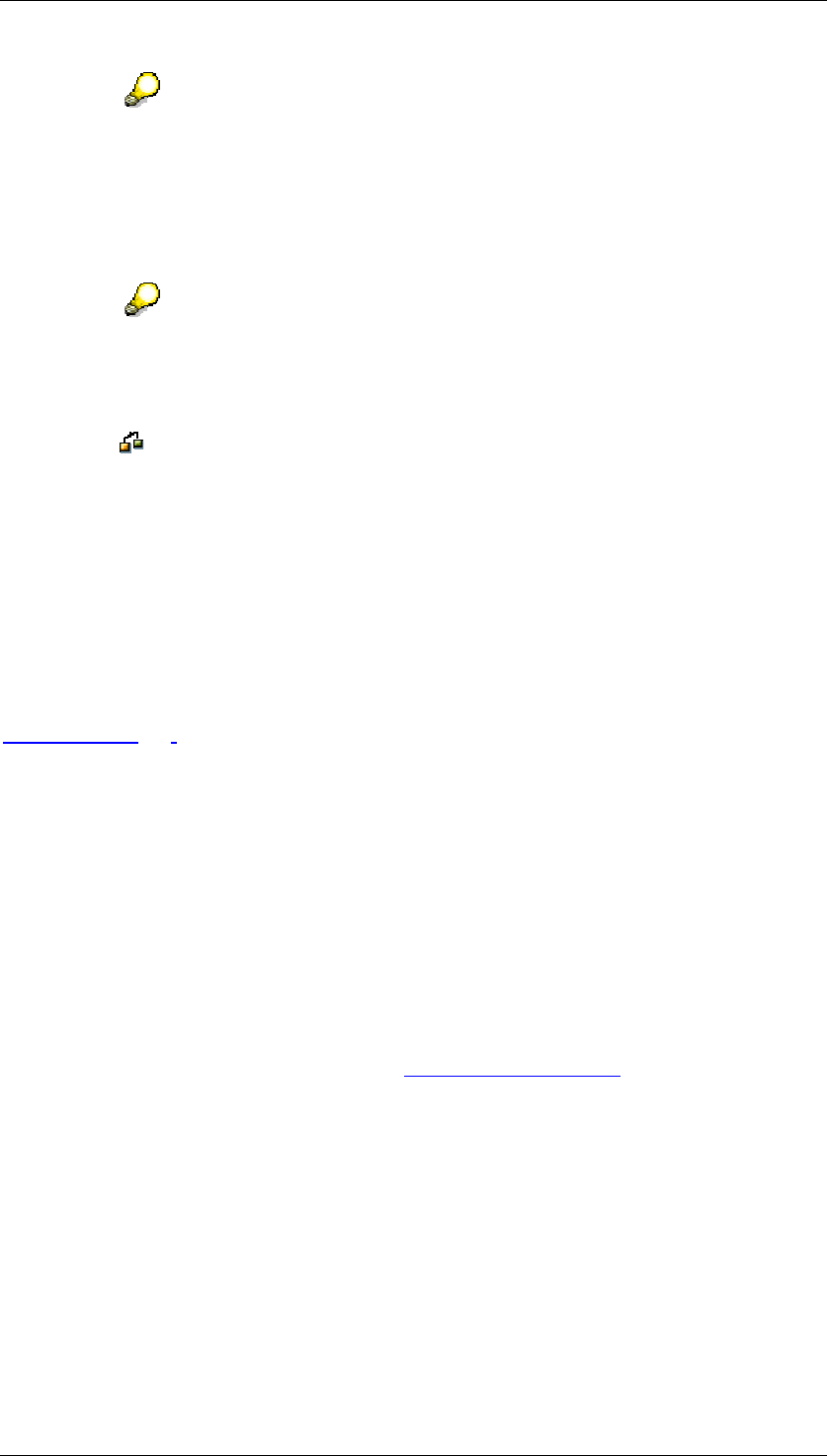
Core Development Tasks March 2006
Developing Business Logic
Business Planning and Analytical Services 257
Note that a key figure that you want to use as an operand must be inserted into
the formula with its technical name, whereas for the characteristic you insert a
value of the corresponding characteristic.
For the assignment of decimal fractions to an operand, use a point “.” for the
decimal hyphen. The comma “,” is reserved for separating the elements of an
operand.
So that it is easier to enter syntactically correct operands, the system shows
which operand elements are to be transferred and in which order this must
happen, above the formula editor.
You can check your formulas for their accuracy with the help of Syntax Checks
.
You can obtain more information about the mathematical operands that are
available by positioning the text cursor anywhere in the formula editor and using
the F1 help.
Likewise, you can obtain input help for entering an operand from anywhere in
the formula editor by using the F4 function key. Permissible values are offered
here for every operand element. When you confirm, the system inserts the
syntactically correct operands into the formula rows.
See also:
Formula [Page 251]
4.2.1.2.6.13 Exit Function
Use
You can define your own planning functions of the type Exit Function to perform specific
planning tasks that you cannot solve with any off the planning functions offered by BW-BPS.
You will need to provide function modules to modify the transaction data. Exit functions offer
you extensive control over every detail for calculating plan data, however they also require the
most work as you must write your own ABAP programs.
BW-BPS exit functions are similar to the SAP customer exits [External] as they offer a defined
interface to customer-specific enhancements. However they differ from the customer exits in
the extent that the execution of the exit functions takes place within the planning environment
(and not in a special transaction). In addition you can set up as many exit functions or function
modules as you want, whereas BW-BPS only provides one branch to a customer exit.
Prerequisites
If you want to set up exit functions you require thorough knowledge of the ABAP programming
language and the interface of the function modules that you call up using the exit function.
You will find more information in the F1 help. You can call this when creating and editing an
exit function for the field Function Module.
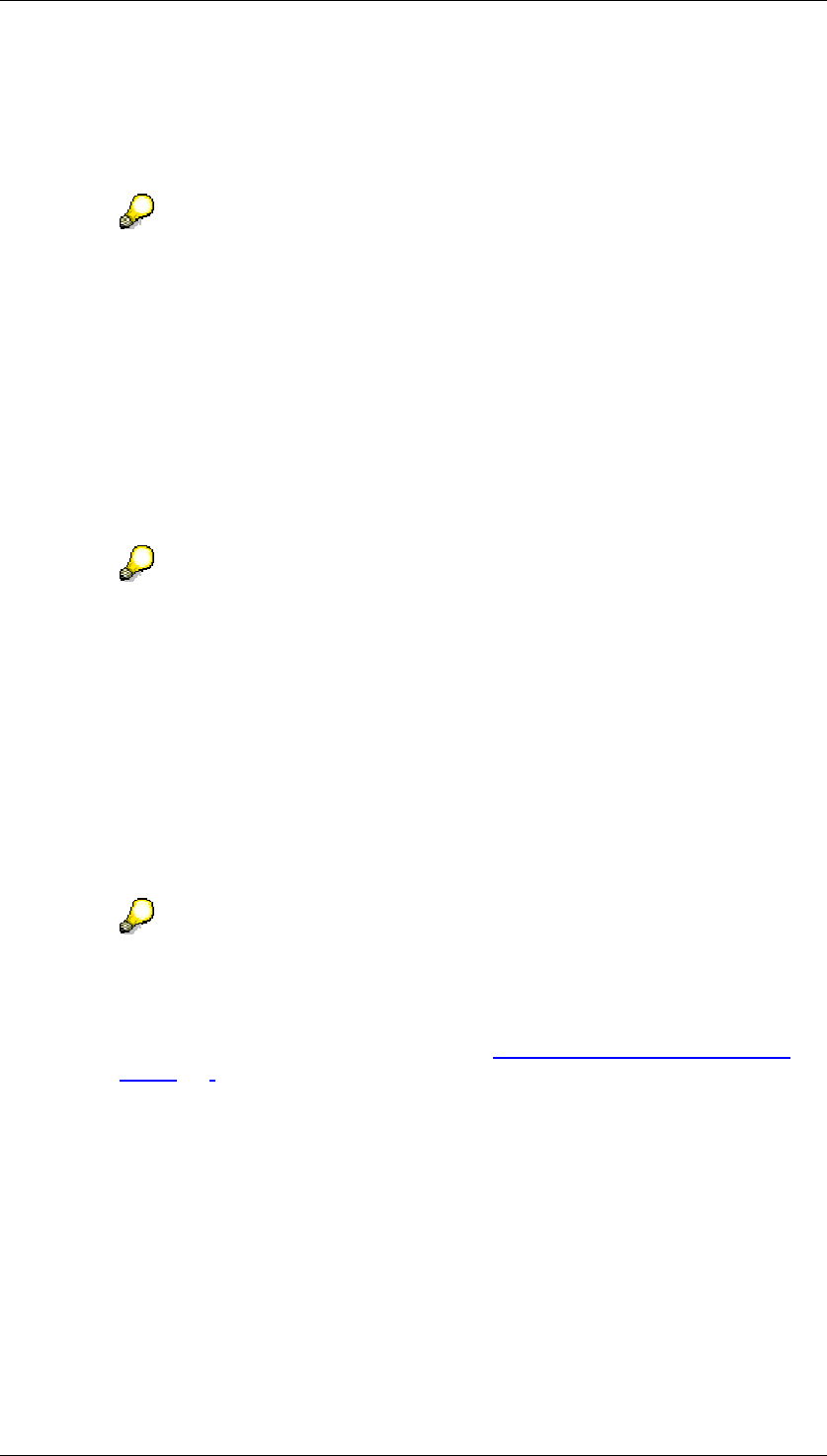
Core Development Tasks March 2006
Developing Business Logic
Business Planning and Analytical Services 258
Features
The functionality of an exit function is only limited by the possibilities of the ABAP
programming language. How well the function modules actually perform depends on the
program logic you define.
SAP delivers sample function modules in the function group UPFX
(development class UPF) in order to give you an impression about the
possibilities of planning with exit functions. You can use this function module as
reference material or as the basis for programming your own function module.
Among other things, they contain valuable hints on a generic approach to a
solution for dealing with the client-specific, technical names of the automatically
generated planning objects. Problems can arise after a transport from
Customizing into the production clients when a static approach is used.
When creating an exit function, you enter the technical name of the function module that
should be executed when calling up the exit function in the field Function Module.
Additionally, you can specify the name of a further function module that you wish to use for
initialization purposes.
Using a function module for initialization is useful if you not only want to change
data records with the exit function, but also want to create new ones.
Initialization then makes sure that the key of the new data records to be created
is transferred to the main function module via a parameter designated for this.
This ensures that this function module is processed in any case, even if no data
records exist yet.
Selection of characteristics
You can select fields to be changed from the list of characteristics that are contained in the
planning level. This allows you to define which characteristics you can access within your
function module in order to execute certain selections. Independent of what you select here,
you can always access all the key figures that are contained in the planning level.
If you create references between data records (for example, "increase planned
revenue for the region EMEA by 10% when the revenue of the Asia region
exceeds 5 million dollars; otherwise by 5%") in the source code of function
modules that are processed when the exit function is called up, you need
information on how BW-BPS executes the data transfer to planning functions
[Page 203] internally. Make sure that you can actually access the necessary
data records at the time of execution.
Essentially you can change the values of key figures with an exit function but not
those of characteristics. Nevertheless, if you require such functions (for example
for reposting), you can achieve this by first copying the data record to be
changed into a local work area, making the necessary changes, saving the
changed data record, and deleting the original data record.
Definition of parameters
You can also create any number of parameter fields. You evaluate both the fields to be
changed as well as the parameters within your function modules by creating suitable import
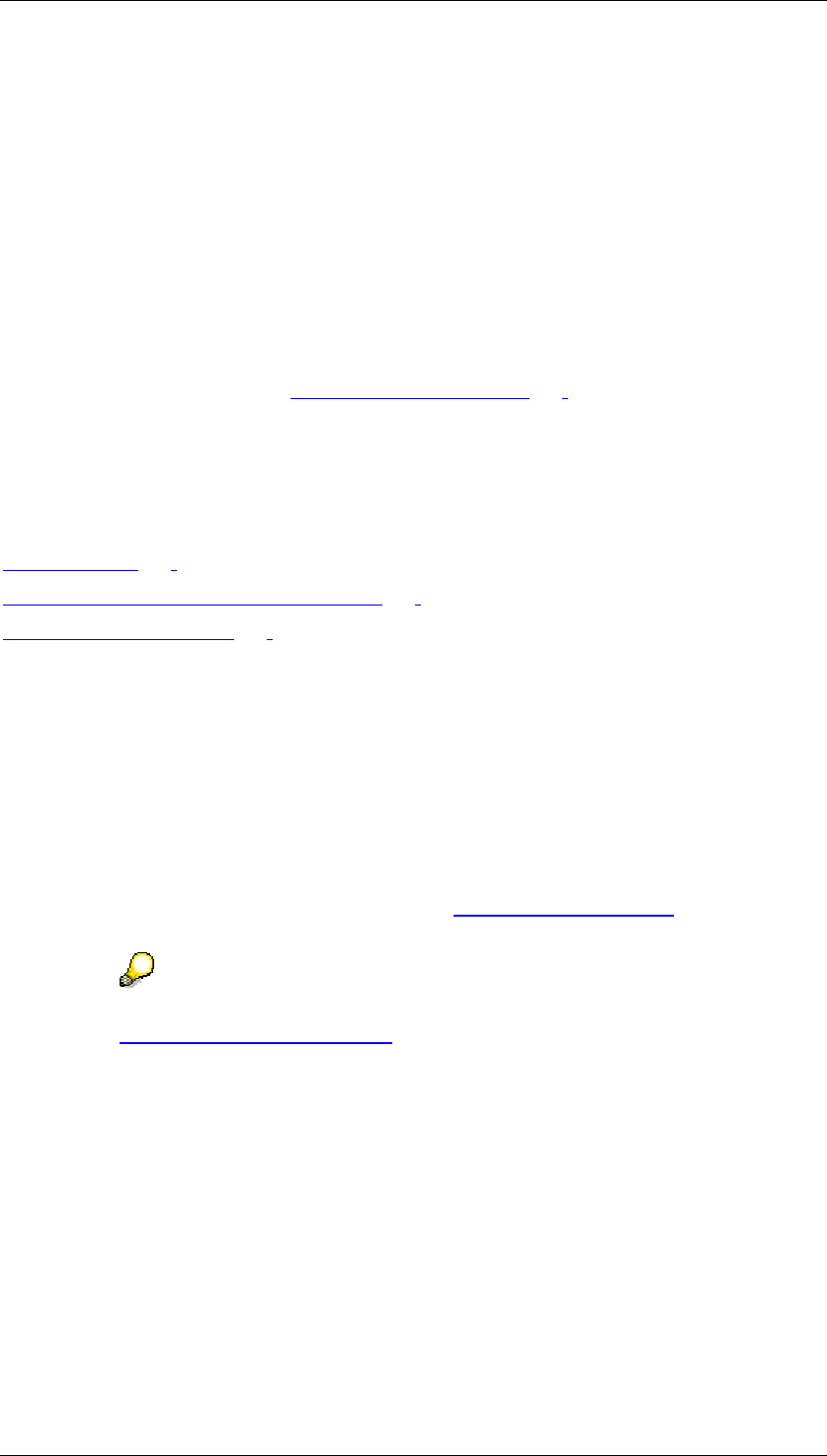
Core Development Tasks March 2006
Developing Business Logic
Business Planning and Analytical Services 259
parameters for the function module. You use these import parameters to transfer the fields to
be changed and the parameters to the function module.
A further special feature applies in the case of parameter fields: You create a parameter field
with a user-defined name. You supply the fields with the values in a parameter group to the
exit function. These values are transferred to the assigned function module when executing
the function. To enter values for the parameter fields, it is also necessary that you specify a
data element for every parameter field of the exit function. This data element is required to
make validations and input help available for the definition of parameter values within the
parameter group to the exit function. For the input help for parameter values, the name of a
table and a field that it contains can be specified.
Combination of exit functions with other functions
You can include exit functions in planning sequences [Page 267] in the same way as all other
types of functions. In this way you have the option, for a particular planning task, of combining
the delivered, user-defined functions with the function modules that you execute when calling
up exit functions.
See also:
Formula [Page 251]
Data Transfer to Planning Functions [Page 203]
Planning Functions [Page 196]
4.2.1.2.6.14 Currency Translation
Use
You use this function to translate key figure values that represent sums of money into another
currency. You require this function if you want to plan key figures, for example sales or
revenue, for different companies of your enterprise that balance in different local currency.
Translation into a unified currency (for example the group currency [External]) then means
that the plan figures of the different companies can be compared with each other.
You can find more information on currency translation in SAP BW under
Currency Translation [External].
Prerequisites
In order to use this function, the necessary currencies, exchange rates, and currency
translation keys must be maintained in your system.
Features
In the definition of a function for currency translation you define, in the list of fields for
conditions, those characteristics according to which you want to break down the different
currency translations that the function should carry out. You would normally select the
characteristic country for this.
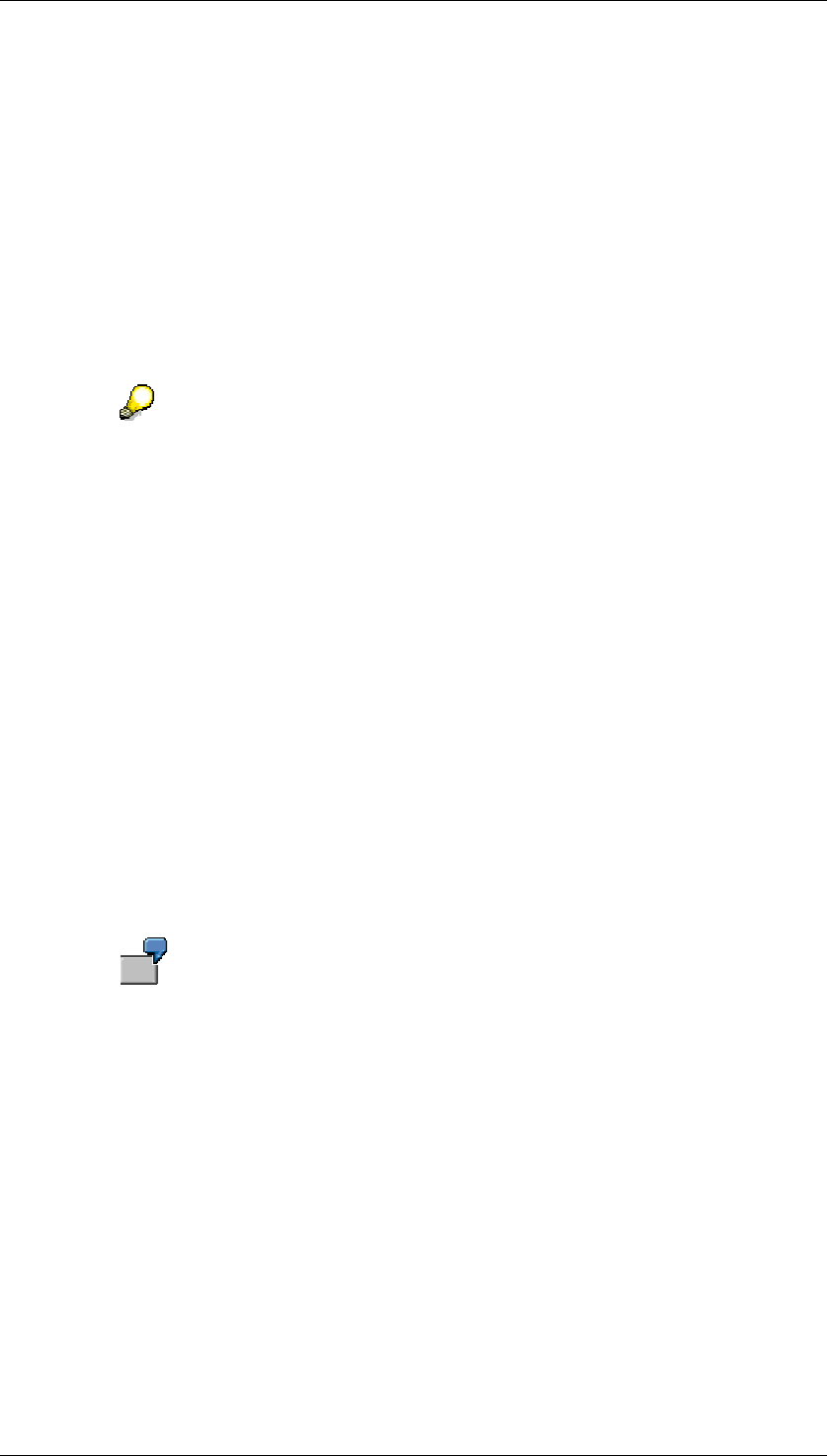
Core Development Tasks March 2006
Developing Business Logic
Business Planning and Analytical Services 260
The function for currency translation always translates from the currency in which a key figure
is currently conducted into the target currency that is determined by you. The function
automatically determines all financial key figures from the planning level and makes them
available for currency translation in the parameter groups. For the characteristic value
combinations that result from the selected condition fields, you enter the type of currency
translation that you have chosen. Here you have the following possibilities:
● Key figure
You enter both the initial key figure (from key figure) that you want to translate, and the
target key figure (to key figure), in which the translated value should be stored.
The value of the initial key figure is not changed. However, if you specify the same key
figure for both fields, the original values of the key figure will be overwritten by those of
the target currency.
If, within one parameter group, you translate different initial key figures into the
same target key figure, then the values in the target key figure are added up.
The currency of the initial key figure can always be determined: The currency is
always determined automatically and does not have to be entered. Either the key figure
has a fixed currency or the currency comes from a characteristic. If the target key figure
does not have a fixed currency you can determine this (see exchange type, target
currency, and target currency characteristic).
● Exchange rate type
Here you enter which exchange rate (in relation to the date of translation) should be
used for the currency translation, for example, average rate, current exchange rate,
historical exchange rate.
● Target currency
Here you determine the currency in which the key figure values are to be translated.
Under the currencies you select the one which is available in your system directly.
● Characteristic target currency
Here you can select a characteristic that is contained in the currency-bearing planning
level, through which the target currency is determined. The data type of the
characteristic is not user-defined but has to be able to incorporate a special currency
key (Data type CUKY in the Data Dictionary).
The key figure sales as well as the characteristics country, company and group
currency are contained in a planning level. Through a compound characteristic
with the characteristic company, the characteristic local currency is also
contained. You restrict the group currency to US Dollar and the local currency to
German Mark. In a planning package that is restricted to the country Germany,
you enter sales figures that are posted in local currency (that is German Mark).
Subsequently you want to translate the sales figures of all companies into the
group currency US Dollar. For this you set up a parameter group for the
currency translation function and define that the target currency should be
determined using the characteristic group currency.
● Translation date, current date, time base
Decide on one of the three possible ways to determine the exchange rate date that the
currency translation should be based on:
○ Translation date: You set a certain date as fixed.
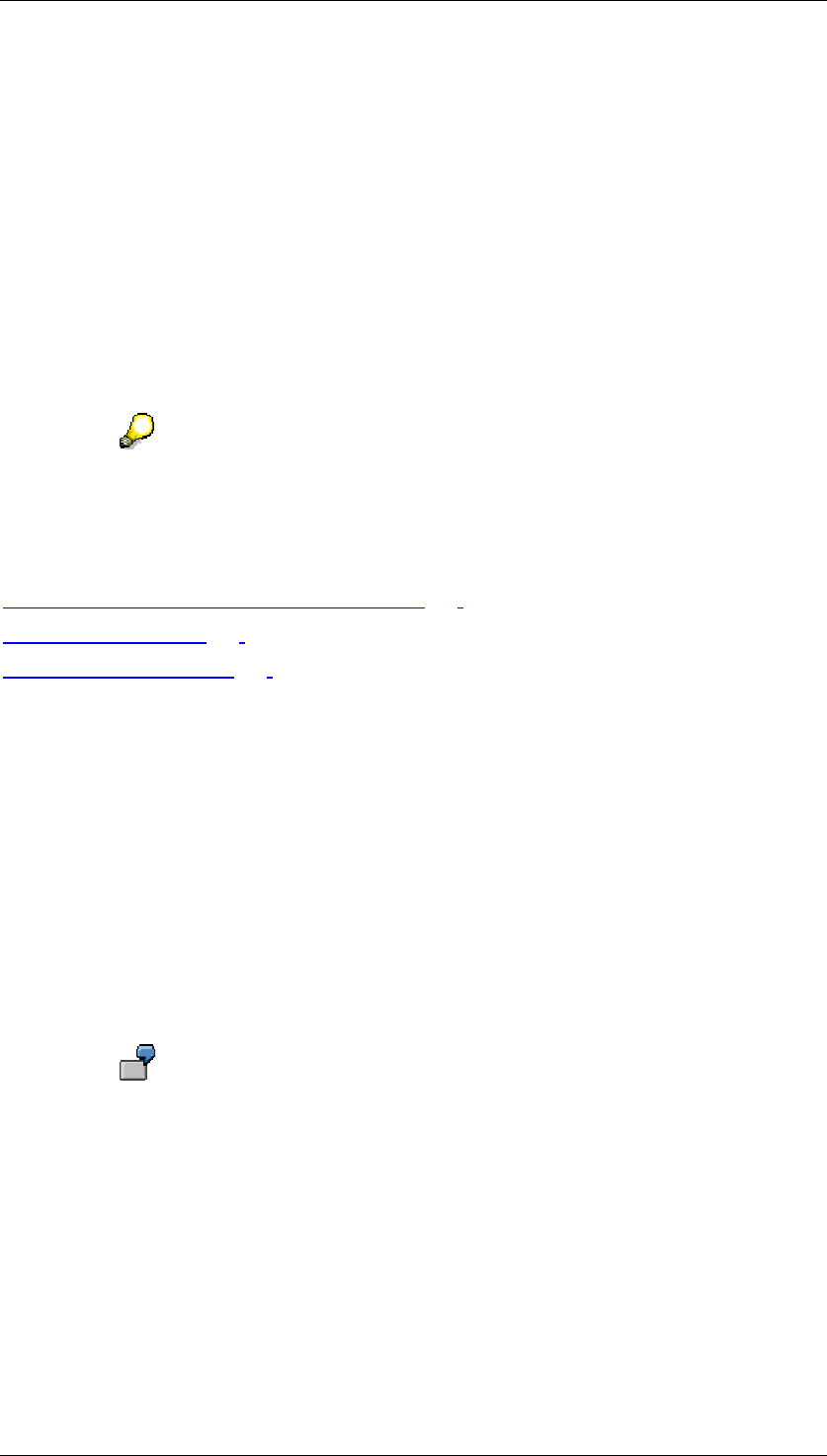
Core Development Tasks March 2006
Developing Business Logic
Business Planning and Analytical Services 261
○ Current date: The translation takes place at the exchange rate that is valid at the
time of the translation function.
○ Time base: You select one of the time bases that are offered by the system, this
should be used in conjunction with one of the time-bearing characteristics for
calculating the exchange rate date that is contained in the planning level.
Which time base you can set up depends on which time-bearing characteristics
you have included in the planning level:
■ In the case of the characteristic fiscal year/period you can choose
between the time bases “start period” and “end period”.
■ In the case of the characteristic pair period and fiscal year you can
choose between the time bases “start fiscal year” and “end fiscal year”.
The three ways of determining the exchange rate date are mutually exclusive. If
you make entries for more than one field, then the system rejects your entries.
See also:
Currency Translation: Notes on Modeling [Page 261]
Unit Conversion [Page 264]
Planning Functions [Page 196]
4.2.1.2.6.14.1 Currency Translation: Notes on Modeling
When you choose a planning function of type Currency Translation you are, to a large extent,
free to include the type and number of characteristics and key figures that you want in
currency translation. Some special features can occur here in relation to the SAP BW data
model that we will explain in this section.
The SAP BW data model manages currency fields such as characteristics. As a result these
fields are part of the logical key of a data record. The currency keys are in the currency fields
for one or several key figures. As a result, you determine a part of the semantics and the
formatting attributes (decimal places) for these key figures. Therefore there may be
transaction data records that only differ in the currency fields.
The key figures can then, for example, on the one hand to be interpreted as
values in the global company currency, on the other hand as values in group
currency.
You can derive which currency is used in particular cases from characteristics such as
company, group, company code or profit center. A currency key is assigned to these
characteristics as an attribute.
Scenario
In group-wide planning scenarios, plan data is mostly entered in different currencies for
subsidiaries. It is planned in the respective company currency decentrally. This regional data
is transferred to the group headquarters, converted into the group currency and revised there.

Core Development Tasks March 2006
Developing Business Logic
Business Planning and Analytical Services 262
It is often not sufficient when the central partner only works with plan data in group currency.
On the contrary, as a rule access to the output value in company currency must be possible,
so that the decentralized planner can respond to queries quickly and simply. For the following
observations it is also assumed that the central planner must also still plan a quantity in
addition to the key figures for amounts.
Solution Approaches
We present two different approaches below in order to model the planning scenario described
with BW-BPS:
■ ...
a. Only one key figure is used for amounts (amount). If required it is translated into
group currency.
b. Two key figures (company amount, group amount) and two different
characteristics (company currency, group currency) are used for the currency
key.
The following tables show the transaction data records: There are two data records in each
case. The second result data record results from a currency translation from the first record.
Case a)
Company Company
currency
Unit of
measurement
Amount Quantity
913 USD ST 100,00 50,000
913 EUR ST 96,00
Case b)
Company Company
currency
Group Group
currency
Unit of
measure
ment
Amount
company
Amount
group
Quantity
913 USD ST 100,00 50,00
913 USD EUR ST 96,00
The following stands out in the results records:
● In both cases the Unit of Measurement field is filled, although the quantity is 0 in the
results record.
● In case b) the Group field is not filled. Here two data records are also formed by the
currency translation although there would actually be space in the first data record to
include the amount.
Working with two different data records is unfavorable on one hand because it affects
performance and on the other because a new currency translation can change the result.
The following tables show this with the data records in case a) after a second execution of the
currency translation:
Case a) data records before a new currency translation
Company Company currency Unit of
measurement
Amount Quantity
913 USD ST 100,00 50,000
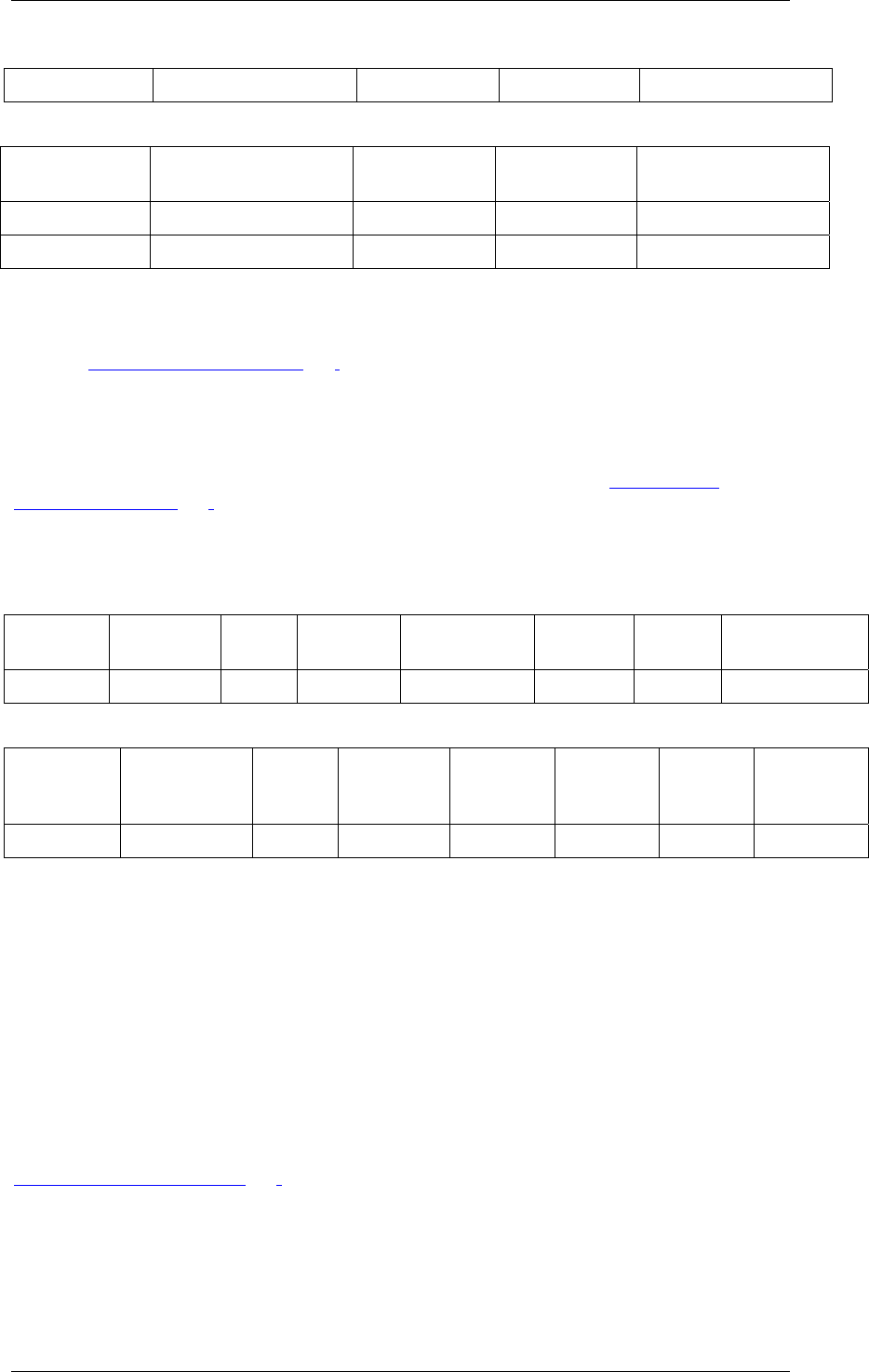
Core Development Tasks March 2006
Developing Business Logic
Business Planning and Analytical Services 263
913 EUR ST 96,00
Case a) data records after a new currency translation
Company Company currency Unit of
measurement
Amount Quantity
913 USD ST 100,00 50,000
913 EUR ST 192,00
Both initial data records are converted into euro and the result is added up: 100 USD = 96
EUR + 96 EUR = 192 EUR. It follows from this that in case a) before a currency translation
the target data must be consistently deleted.
Define a planning sequence [Page 267] that contains a delete function at the start. The
planning sequence contains the function for currency translation as a second function. The
delete function deletes the records that result from translation. The trick is to find those
records that have resulted from the currency translation. As this is difficult, SAP recommends
(as in case b) that you define currency translation between different key figures.
You can avoid the occurrence of two data records in case b) by defining characteristic
relationships [Page 110]. If the first data record is entered, the system automatically adds the
values for the Group and Group Currency fields to the characteristic relationship defined.
The following table shows the data record before and after unit conversion:
Case b) data record before currency translation with characteristic relationship
Company Company
currency
Group Group
currency
Unit of
measurement
Amount
company
Amount
group
Quantity
913 USD 9 EUR ST 100,00 50,00
Case b) data record after currency translation with characteristic relationship
Company Company
currency
Group Group
currency
Unit of
measure
ment
Amount
company
Amount
group
Quantity
913 USD 9 EUR ST 100,00 96,00 50,00
This result is already closer to the expectations since here only one transaction data record is
formed. As the fields are already correctly derived you do not need to execute a delete
function before a new unit conversion.
In our example, we have also planned a quantity with a unit of measurement. If in the group in
a planning session, you only plan the amount in group currency a transaction data record is
formed in which the Unit of Measurement field is initial. For that reason, with planning
functions with fields to be changed (for example, formulas) or those which work with reference
data (for example, distribute with reference data), you must make sure that objects exist in the
system which have logically different keys and if necessary behave differently during the
selection.
See also:
Currency Translation [Page 259]
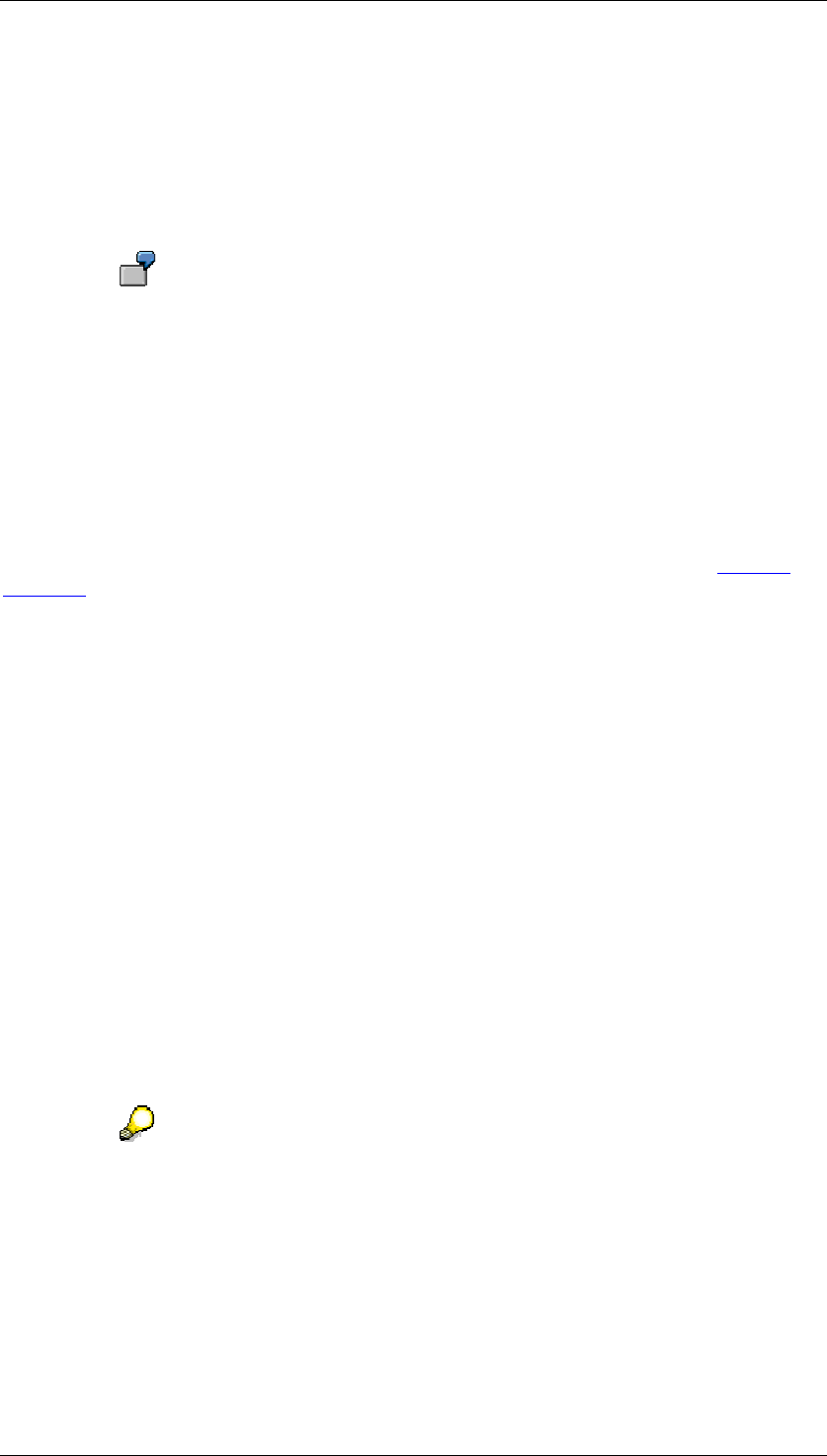
Core Development Tasks March 2006
Developing Business Logic
Business Planning and Analytical Services 264
4.2.1.2.6.15 Unit Conversion
Use
You use this function to convert key figure values, that represent quantities, into another unit.
Conversion into a common unit means that the balances of the different companies can be
compared with each other.
You require this function if you want to plan key figures such as, for example,
stock for different companies of your enterprise that use your quantities in units
common to different countries or industries. So, for example, fuel stocks can be
executed in liters or barrels, weights can be specified in kilograms or Anglo-
Saxon pounds and machine runtimes in seconds or minutes.
Prerequisites
In order to use this function, the necessary units and conversion keys must be maintained in
your system. You make these settings in the SAP Implementation Guide (IMG) under General
Settings
→
Check Units of Measurement. You can find more information on the general
approach for the management of units of measurement in the SAP System under Concept
[External].
Features
In the definition of a function for unit conversion, in the list of fields for conditions you define
the characteristics according to which you want to break down the different unit conversions
that the function should carry out. For example, you can make a distinction according to the
characteristics country or industry sector.
The function for unit conversion always calculates from the unit in which the key figure is
currently conducted into the target unit that is determined by you. During the conversion, it is
rounded up or down to the nearest whole number. The function automatically determines all
quantity key figures from the planning level and makes them available for unit conversion in
the parameter groups. For the characteristic value combinations that result from the selected
condition fields, you enter the type of unit conversion that you have chosen. Here you have
the following possibilities:
● Key figure
You enter both the initial key figure (from key figure) that you want to translate, and the
target key figure (to key figure), in which the translated value should be stored.
The value of the initial key figure is not changed. However, if you specify the same key
figure for both fields, the original values of the key figure will be overwritten by those of
the target unit.
If, within one parameter group, you translate different initial key figures into the
same target key figure, then the values in the target key figure are added up.
You can always define the unit of the initial key figure. Either the key figure has a fixed
unit or the unit comes from a characteristic. If the key figure does not have a fixed unit
you can determine this (see exchange type and target unit characteristic).
● Conversion unit
Here you enter which unit the key figure should be converted into.
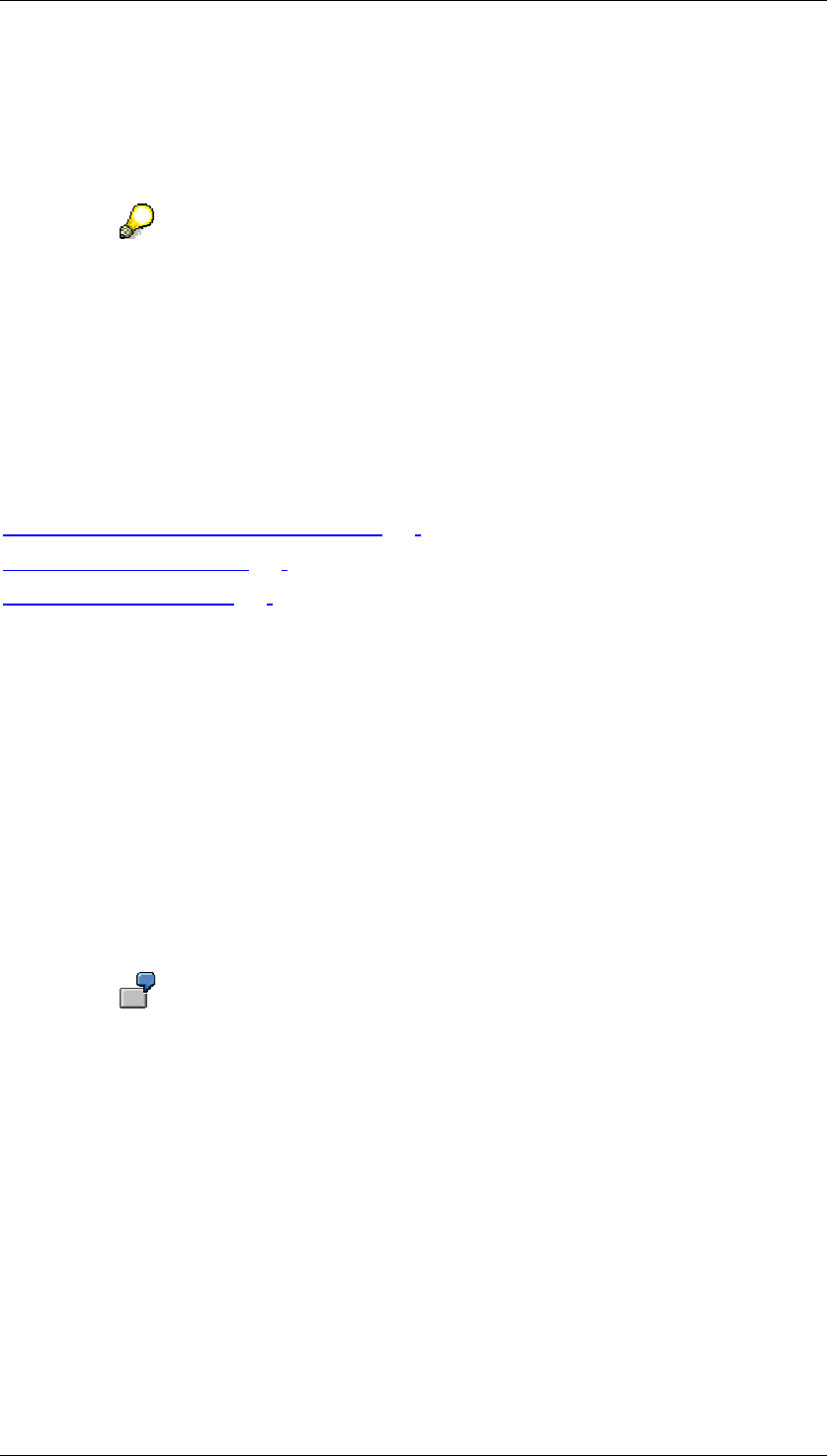
Core Development Tasks March 2006
Developing Business Logic
Business Planning and Analytical Services 265
● Characteristic target unit
Here you can select a characteristic that is contained in the unit-bearing planning level,
through which the target unit is determined. The data type of the characteristic is not
user-defined but has to be able to incorporate units (data type CUKY in the Data
Dictionary).
Defining the target unit with a translation unit or with the target unit characteristic
is only allowed if a certain unit for the key figure is not already predetermined in
the definition of the target key figure.
You can only define the target unit with one of the methods that are described. If
you predetermine a translation unit as well as a unit-bearing characteristic, the
system rejects this entry.
The target value is overwritten during the conversion.
See also:
Unit Conversion: Notes on Modeling [Page 265]
Currency Translation [Page 259]
Planning Functions [Page 196]
4.2.1.2.6.15.1 Unit Conversion: Notes on Modeling
When you choose a planning function of type unit conversion you are, to a large extent, free
regarding the type and number of characteristics and key figures that you want to include in
unit conversion. Some special features can occur here in relation to the SAP BW data model
that we will explain in this section.
The SAP BW data model manages unit fields such as characteristics. As a result these fields
are part of the logical key of a data record. The keys of units for one or several key figures are
in the unit fields. As a result, you determine a part of the semantics and the formatting
attributes (decimal places) for these key figures. Therefore there may be transaction data
records that only differ in the unit fields.
The key figures can then, for example, be interpreted as the value in the local
unit of measurement of a subsidiary in one case, and in the other case, as
values in the valid unit standardized for the group.
You can derive which unit is used in particular cases from characteristics such as company,
company code or material. A unit key is assigned to these characteristics as an attribute.
Scenario
In group-wide planning scenarios, plan data is mostly entered in different currencies for
subsidiaries. However, decentralized it is planned in the local unit. This regional data is
transferred to the group headquarters, converted into the group unit and revised there.
It is often not sufficient when the central partner only works with plan data in the group unit.
On the contrary, as a rule access to the output value in the local unit must be possible, so that
the decentralized planner can respond to queries quickly and simply. For the following
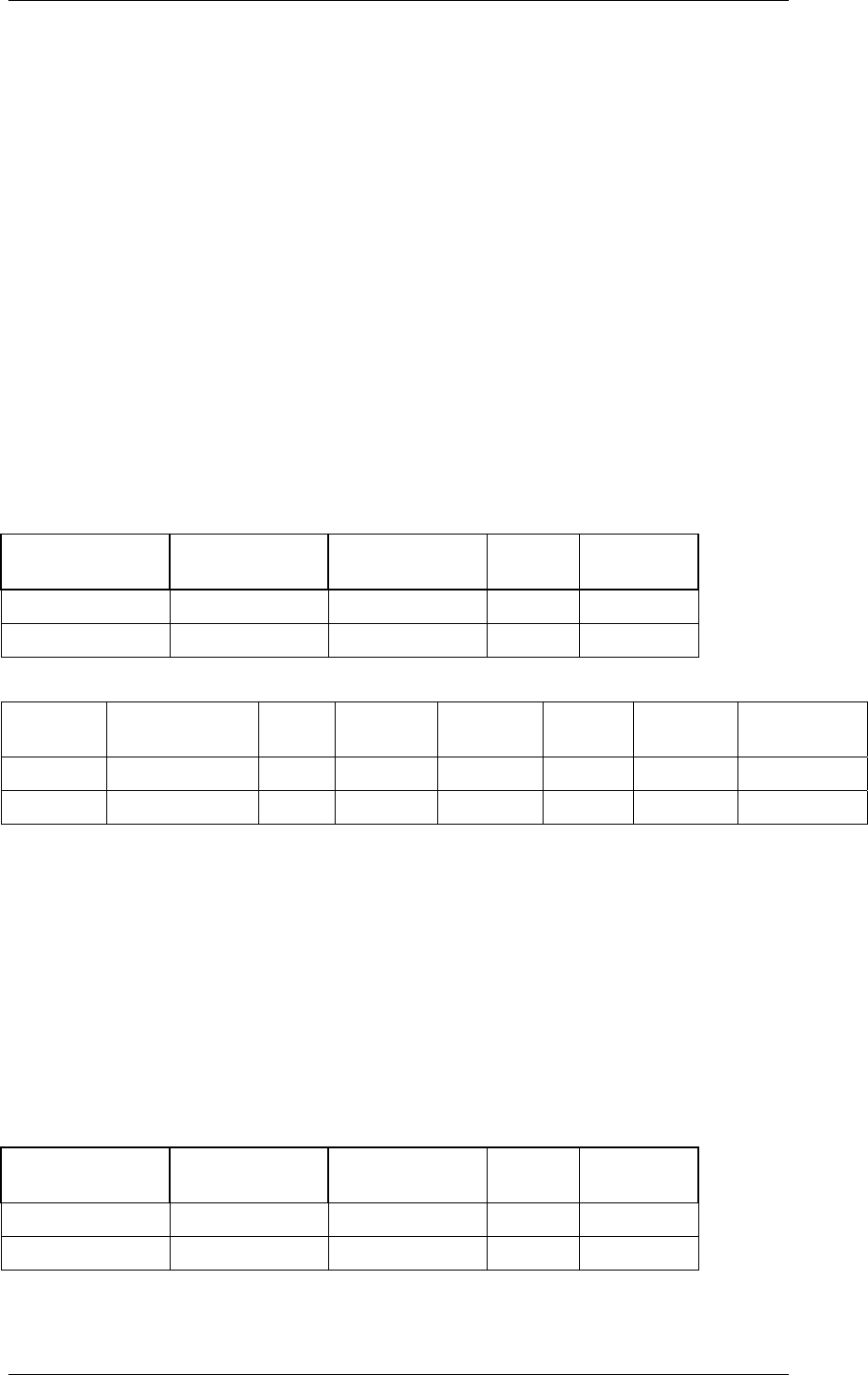
Core Development Tasks March 2006
Developing Business Logic
Business Planning and Analytical Services 266
observations it is also assumed that the central planner must also still plan an amount in
addition to the key figures for quantities.
Solution Approaches
We present two different approaches below in order to model the planning scenario described
with BW-BPS: As an example the quantities of a liquid are used which are entered at
company level in canisters and at group level in pallets. It is based on the assumption that
100 canisters fit into 1 pallet. The approaches differ as follows:
■ ...
c. Only one key figure is used for quantities (quantitiy). If required it is converted
into group unit.
d. Two key figures (company amount, group amount) and two different
characteristics (company currency, group currency) are used for the currency
key.
The following tables show the transaction data records: There are two data records in each
case. The second result data record results from a unit conversion from the first record.
Case a)
Company Group currency Company
unit
Amount Quantity
913 USD Canister 50 6000
913 USD Pallet 60
Case b)
Company Company
unit
Group Group
unit
Group
currency
Amount Quantity
group
Quantity
company
913 Canister USD 50 6000
913 Canister Pallet USD 60
The following stands out in the results records:
● In both cases the unit of measurement field is filled, although the quantity is 0 in the
results record.
● In case b) the group field is not filled. Here two data records are also formed by the unit
conversion although there would actually be space in the first data record to include the
new calculated (group) quantity.
Working with two different data records is unfavorable on one hand because it affects
performance and on the other because a new unit conversion can change the result.
The following tables show this with the data records in case a) after a second execution of the
unit conversion:
Case a) Data records before a new unit conversion
Company Company
currency
Unit of
measurement
Amount Quantity
913 USD Canister 50 6000
913 USD Pallet 60
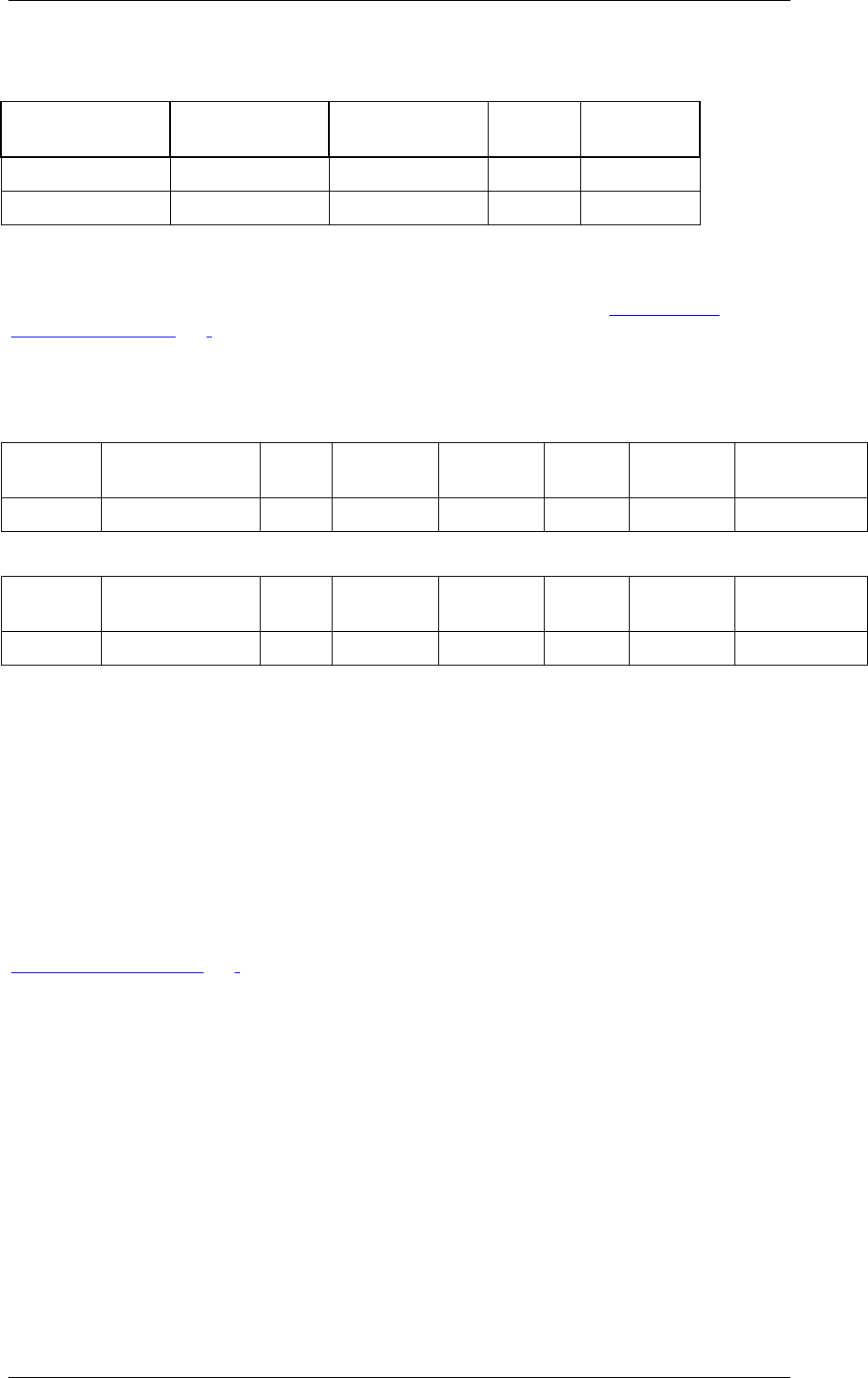
Core Development Tasks March 2006
Developing Business Logic
Business Planning and Analytical Services 267
Case a) Data records after a new unit conversion
Company Company
currency
Unit of
measurement
Amount Quantity
913 USD Canister 50 6000
913 USD Pallet 120
Both initial data records are converted into pallets and the result is added up: 6000 canisters
= 60 pallets + 60 pallets = 120 pallets. It follows from this that in the case a) the target data
must be consistently deleted before unit conversion.
You can avoid the occurrence of two data records in case b) by defining characteristic
relationships [Page 110]. If the first data record is entered, the system automatically adds
the values for the group and group unit fields to the characteristic relationship defined.
The following table shows the data record before and after unit conversion:
Case b) Data record before unit conversion with characteristic relationship
Company Company
unit
Group Group
unit
Group
currency
Amount Quantity
group
Quantity
company
913 Canister 9 Pallet USD 50 6000
Case b) Data record after currency translation with characteristic relationship
Company Company
unit
Group Group
unit
Group
currency
Amount Quantity
group
Quantity
company
913 Canister 9 Pallet USD 50 60 6000
This result is already closer to the expectations since here only one transaction data record is
formed. As the fields are already correctly derived you do not need to execute a delete
function before a new unit conversion.
In our example, we have also planned an amount with a currency. If, in the group in a
planning session, you only plan the quantity in group unit, a transaction data record is formed
in which the unit field is initial. For that reason, with planning functions with fields to be
changed (for example, formulas) or those which work with reference data (for example,
distribute with reference data), you must make sure that objects exist in the system which
have logically different keys and if necessary behave differently during the selection.
See also:
Unit Conversion [Page 264]
4.2.1.2.6.16 Planning Sequences
Use
A planning sequence is a list of planning functions and parameter groups that are processed
in the order you have previously determined. You use this function to automate the sequential
processing of a user-defined number of planning functions that you have defined. This is
useful if you want to regularly carry out certain complex operations on your data. You can
combine multiple function call-ups in a planning sequence and these are then processed as
one single step.
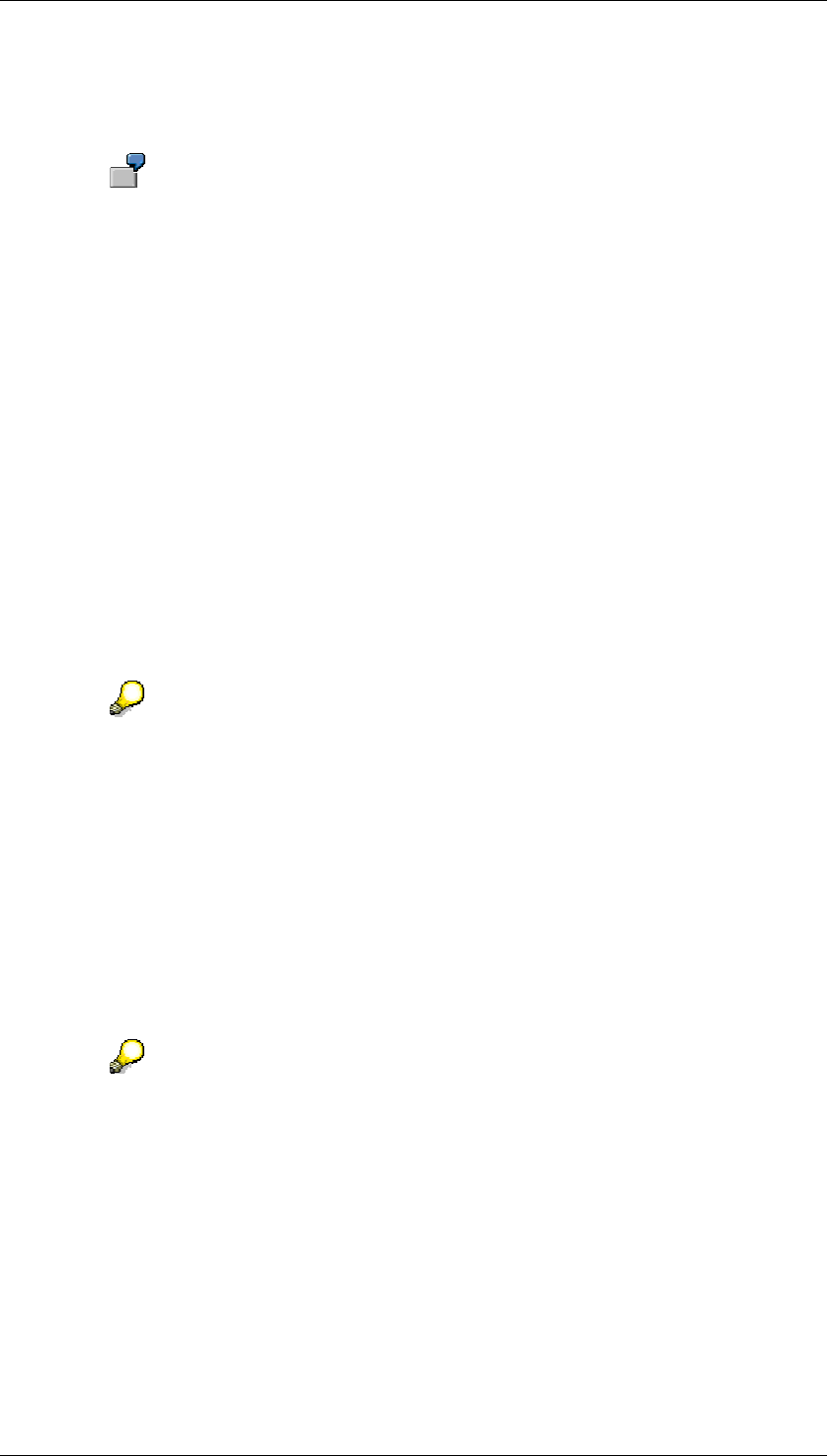
Core Development Tasks March 2006
Developing Business Logic
Business Planning and Analytical Services 268
The benefit of planning sequences becomes greater the more processing steps are required
to complete a planning task. The unique definition of a planning sequence ensures that all
required steps are carried out and that the correct sequence is observed.
At the start of each quarter, you wish to plan the sales in the 'Pharmaceuticals'
division for a group of subsidiaries. Here, various planning functions (such as
copy, revaluate, and distribute) each supply partial results that are then used by
the next function. You can combine this chain of functions in a single operation.
Integration
Planning sequences can be either of two types: local and global:
● You create a local planning sequence in the context of a planning area. In this way you
combine a selection of functions, which you have defined, that belong to this planning
level. You are not able to access functions that you have created in the context of
other planning levels.
● You create a global planning sequence without reference to any specific planning area
( Goto
→
Global Planning Sequences). Here, you include functions from multiple
planning areas. You can also choose to have global planning sequences processed in
the background. You can find out about the status and result of the sequences
processed in the background with the functions Tools
→
Log and Tools
→
Job
Overview In addition there is also the possibility to schedule global planning sequences
in time with the tools of the Computing Center Management System.
Manual planning cannot be assigned to a planning sequence as this function is
interactive and requires user input. This is not compatible with the concept of
processing planning steps automatically.
Prerequisites
In order to be able to define a planning sequence, you must have already defined functions in
the same planning level and have created parameter groups for these functions. You must
also ensure that all the functions and parameter groups combined in the sequence are
compatible with the characteristic value restrictions that you made in the planning level and
planning package. In the case of a global planning sequence, these prerequisites apply to the
functions contained in the sequence, with reference in each case, to the planning level to
which the functions belong.
The success of sequential processing of plan data depends greatly on the make-
up of the functions that are to be carried out. This can lead to surprising effects: It
may happen that some functions in a sequence only work if certain characteristic
values appear in the data being supplied. If this is not the case, some subsequent
functions may not be carried out.
Features
For each processing step, you determine the desired planning function with an appropriate
parameter group. There are no restrictions here – you can, for example, include the same
combination of function and parameter group several times within one sequence. The
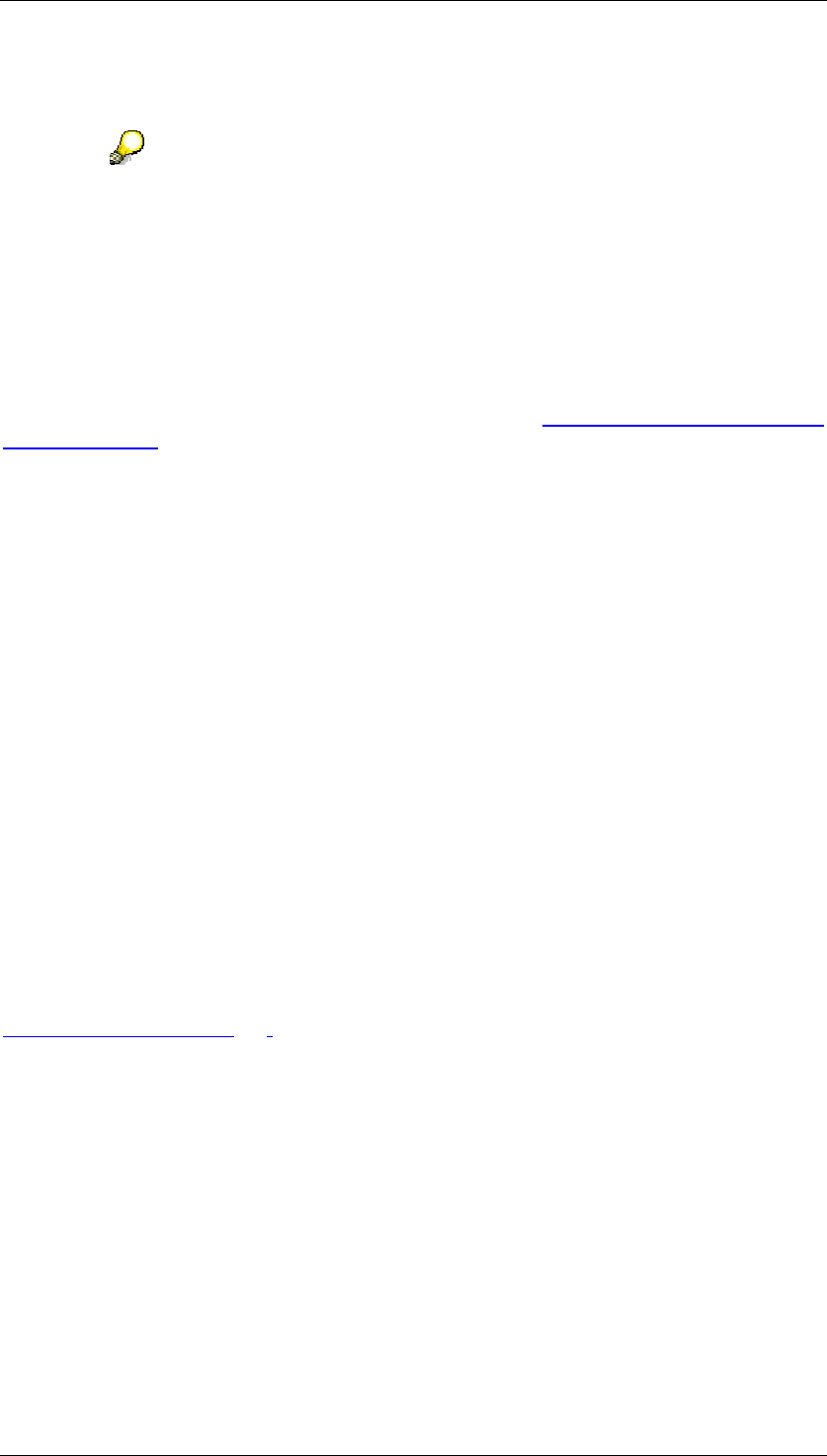
Core Development Tasks March 2006
Developing Business Logic
Business Planning and Analytical Services 269
processing of a sequence starts with the data status as it is in the BW-BPS data basis. Each
further step receives the data as it is passed on from the previous step.
If a function in the planning sequence cannot be carried out successfully, the
sequence is terminated at this point and the system issues an appropriate error
message. In this case the changes that were made in previous steps are
retained. In a situation of this kind, record exactly which steps have been
performed successfully and which have not. After you have corrected the
problems you can restart at the correct place and process the steps that are
incorrect.
Scheduling Global Planning Sequences in Time
You can schedule global planning sequences in time with the Computing Center Management
System [External] tools. This opens up various advantages:
● The execution of planning sequences that process large quantities of data and
therefore overload the system can be scheduled to run at times when the load on the
system is less. You can, for example, also use these functions to schedule extensive
planning sequences, so that they do not overlap with the regular data update of SAP
BW from the operational systems
● You can group together periodic recurring planning tasks in a global planning sequence
and schedule them accordingly. For example you could automatically schedule a
regular sales forecast on the basis of updated actual data at the start of every period
To schedule a global planning sequence in time, proceed as follows:
...
1. In the ABAP Editor execute the report UPC_BUNDLE_EXECUTE that controls the
processing of global planning sequences
2. In the selection screen of the report, select the global planning sequence that you want
to process.
3. Save the current settings for the report as a variant.
4. Using System
→
Services
→
Jobs
→
Define Job, define a job with which you want to
execute the report UPC_BUNDLE_EXECUTE with the variant already created at the
desired point in time.
See also:
Planning Functions [Page 196]
4.2.1.2.7 Planning Folder
Definition
A planning folder is used to put together business-related planning levels, planning packages,
planning layouts, and planning functions within a planning area that was defined before. The
objects put together in this way are presented in a special user interface when executing the
planning folder, and give the users the impression of a contained planning application, which
is easy to operate.
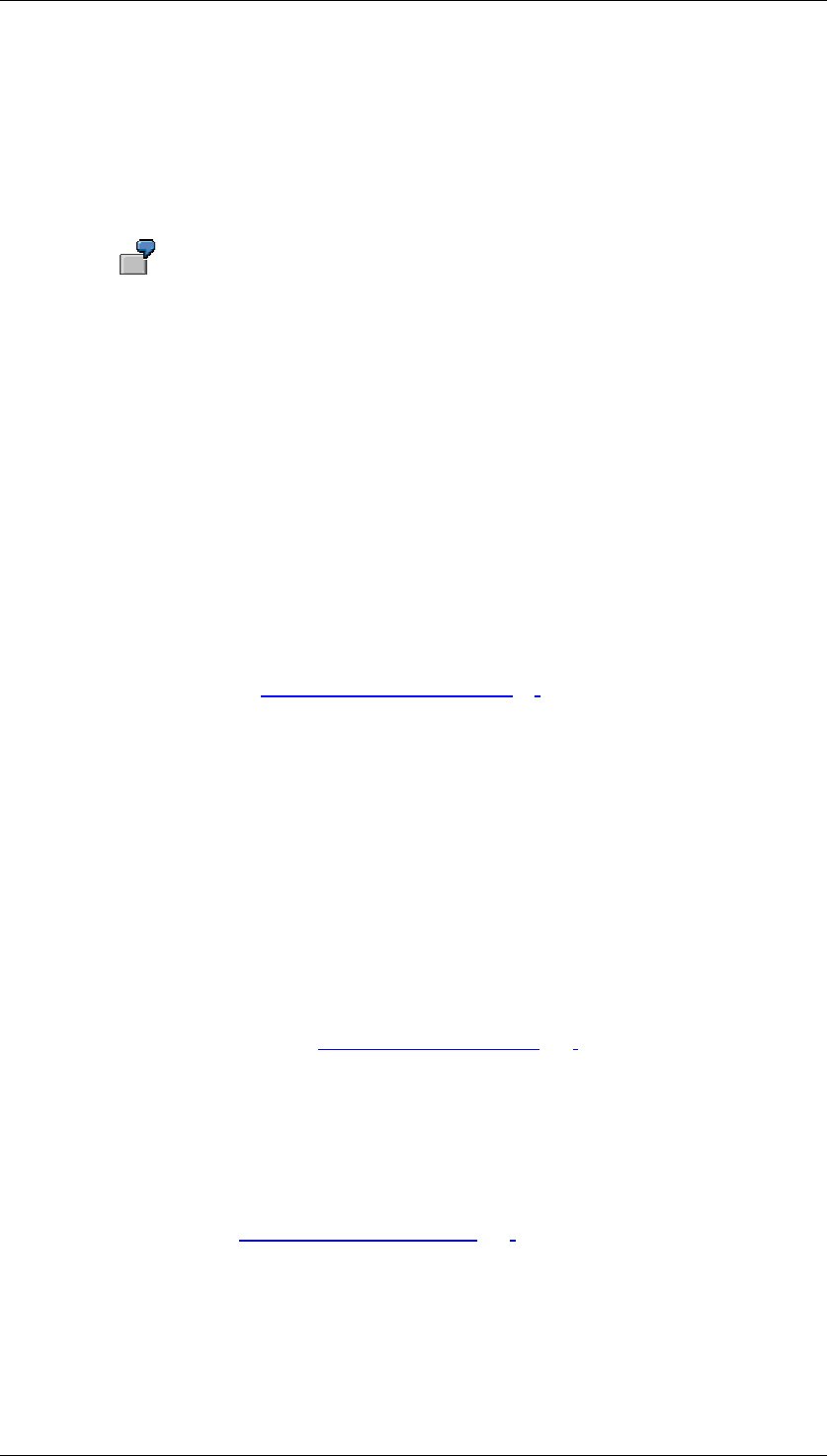
Core Development Tasks March 2006
Developing Business Logic
Business Planning and Analytical Services 270
Use
Planning folders make navigation and overview easier within a planning session when you
want to plan with a limited number of layouts, packages and functions which are related from
a point of view of content. This connection is established by common selection characteristics
in all included packages, as well as by planning functions that process the data of an input
layout to results, that are displayed again in output layouts.
For example, year-end planning normally refers to a balancing unit, a planning
time frame, and a plan version (other versions or actual data are only required
as reference data). The items of the year-end closing are planned in various
differentiations within this global definition criteria: Sales revenue and sales
costs according to market segments, overhead costs according to areas of
responsibility, investments according to projects or investment programs.
Planning functions derive other items from items, which were planned manually
or were transferred from other subplans, and generate the plan closing on a
summarized level. Numerous planning levels, planning packages, planning
layouts, planning functions and parameter groups are required in such a
scenario, which are, however, all part of a contained model. Visualization using
two related layouts (data entry, and output or result layout) makes it easier to
follow the effects of plan changes on the company’s target figures.
Structure
The planning objects that you put together in a planning folder come from the quantity of
objects that you create in the planning environment [Page 90]. With planning folders, you
create another view of the quantity of previously created planning objects.
Planning folders are structured as follows:
Layouts
● Input Layouts: Here you insert layouts of manual planning that should be ready for
input when executing the planning folder.
● Output Layouts: Here you insert layouts of manual planning that are not ready for input
when executing the planning folder, but should only be used to display values.
Alternatively, for the tabular display of values, you can determine that the data is
prepared graphically for an output layout.
Functions
● You can determine individual planning functions [Page 196] or parameter groups for
input and output layouts that are to be available when executing the folder to change
data.
● In addition to input and output layouts, you can include layout-independent Global
Planning Functions in the planning folder. These functions are constantly available
when executing a planning folder, independent of which input and output layouts are
active.
● If you include global planning sequences [Page 267] in a planning folder, you can also
transfer data from other planning areas into the planning area that the folder is
assigned to.
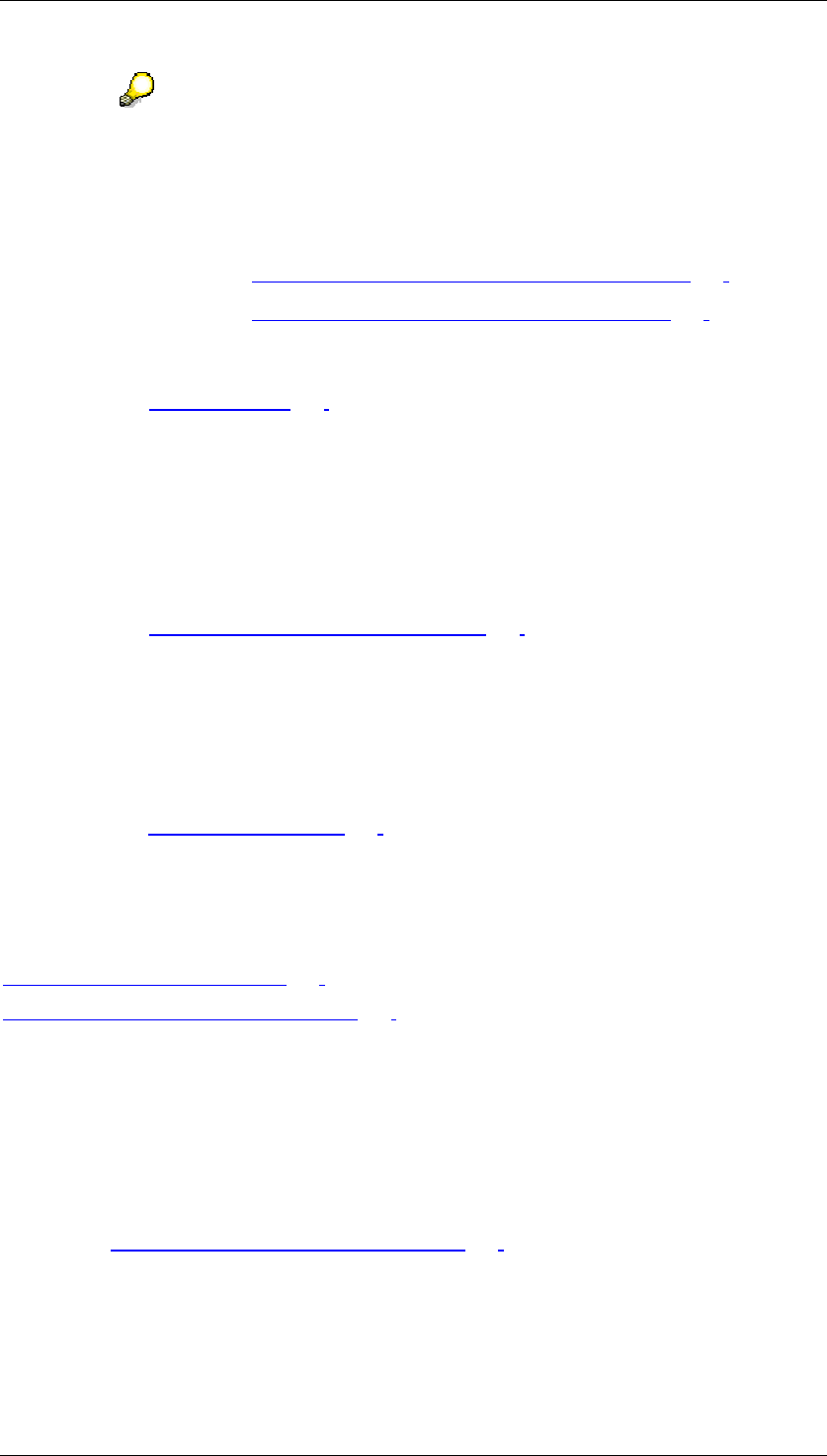
Core Development Tasks March 2006
Developing Business Logic
Business Planning and Analytical Services 271
When you execute the folder the system offers, by default, a pushbutton for
each function with which you can execute the corresponding function manually.
Alternatively you can determine that a function is to be executed automatically,
that is, dependent on particular system events being entered. You can find
further information under:
● Automatic Execution of Planning Functions [Page 279]
● Automatic Execution of Global Functions [Page 282]
Variables
You can include variables [Page 102] in the planning folder for both input and output layouts.
This means that the variables with their current value are displayed at runtime, so that you
can recognize at a glance for which characteristic value combination the data displayed is
valid. Including variables in a planning folder can even be absolutely necessary when
variables are contained in the layouts used for which further restrictions must be made at
runtime.
Documents
Documents either form part of a layout or are included in the planning folder as a list of
documents (see Documents in Planning Folders [Page 283]).
Integration
To edit or execute planning folders, choose Business Planning and Simulation → Planning
Folders → Customizing (transaction code UPSPM) or Execute (transaction code UPSPL)
from the SAP Easy Access Menu screen.
When processing planning folders, the planning objects are always offered which are
contained in the planning profile [Page 123] set up for you in the planning environment. To
have access to all available planning objects, you must first choose Edit
→
General Overview
in the planning environment.
See also:
Editing a Planning Folder [Page 271]
Editing a Planning Folder: Details [Page 274]
4.2.1.2.7.1 Editing a Planning Folder
Use
To make settings that affect a planning folder as a whole, use the functions described here.
The section Editing a Planning Folder: Details [Page 274] shows you how to proceed to
include planning objects in a planning folder and to edit in it.
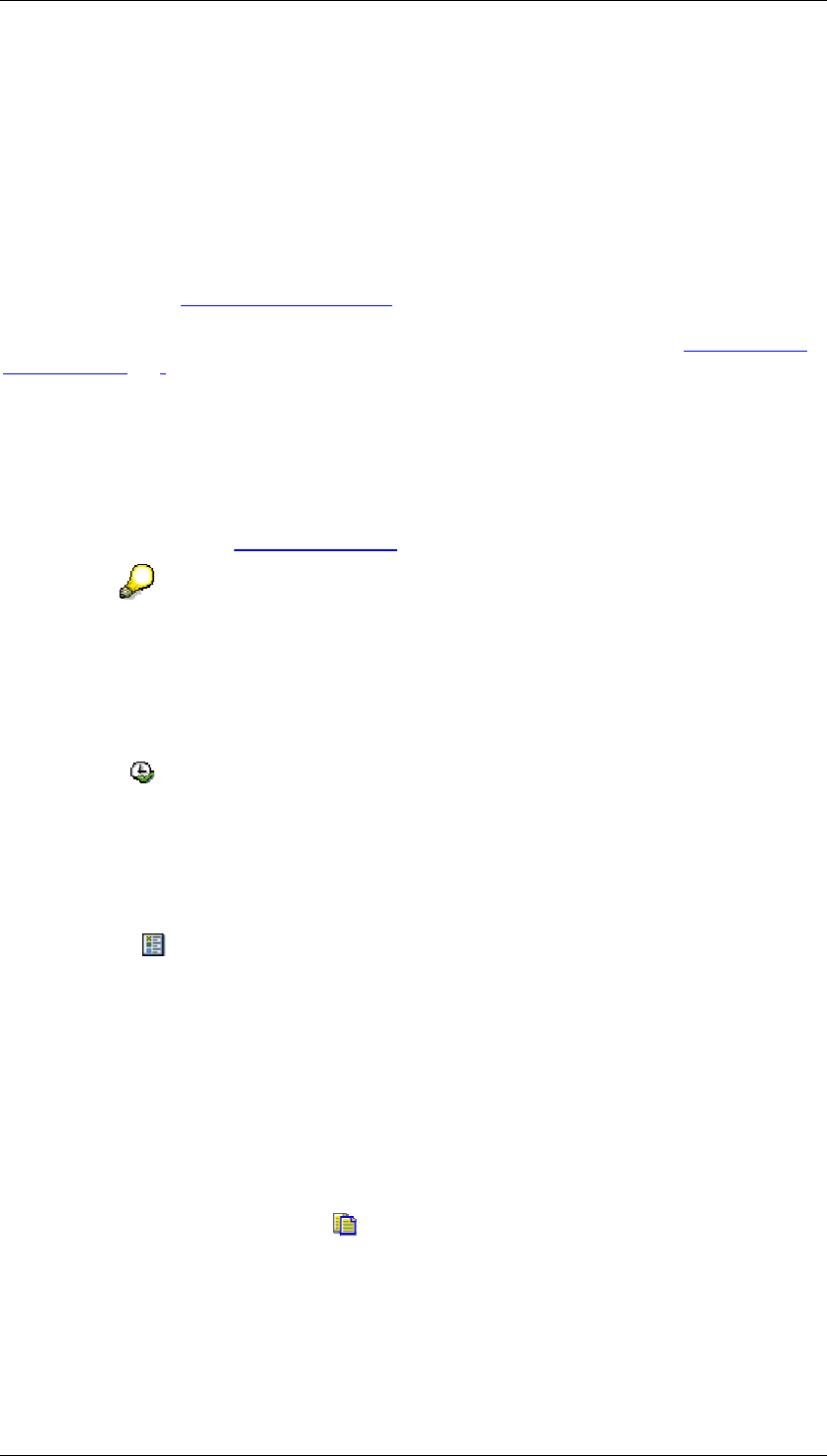
Core Development Tasks March 2006
Developing Business Logic
Business Planning and Analytical Services 272
Integration
The functions described here partly use general services of the SAP System, for example,
transport and translation functions.
Features
Generating a Web interface for a planning folder
You can generate a Web interface [External] that is used as an alternative representation of
the objects contained in the folder for a planning folder that you have declared as Web-
enabled on creation. You then generate an executable Web application in the Web Interface
Builder [Page 285] that is based on the Web interface generated in this way.
Proceed as follows to generate a Web application from a planning folder:
...
1. Choose Goto
→
Generate Web Interface.
The Generate Web Interface from Planning Folder screen appears.
2. Adopt or modify the technical name that the system proposes for the Web interface.
3. Adopt or modify the package [External] that the system proposes for the Web interface.
The system always proposes the reserved name $TMP as the package. The
Web interface to be generated is only available in the current BW system if you
retain this setting. If you also want to use the Web interface in other systems
then you must enter the name of an existing package here. This means that the
system creates a transport request for the interface. You can import this into the
desired target system.
4. Choose Execute to generate the Web interface.
Also take note of the Note on Export that you can look at in the system using the pushbutton
with the same name.
Displaying a legend
To provide an overview of which symbols are used in the functions for editing planning
folders, choose Display Legend.
Standard planning folder
You can select one planning folder from the quantity available in the system and mark it as
your personal standard planning folder using Planning Folder
→
Set as Standard. This means
that the folder marked in this way is already preselected in the list of available planning
folders. In addition, such a folder can be automatically executed using a special transaction.
You remove the selection with Edit
→
Reset Standard Folder.
Copying a planning folder
You can copy a planning folder using Copy Planning Function. Here, all objects contained
in the folder to be copied, are also included in the new planning folder. You can also use
these functions in particular to change one of the unchangeable basic settings of a folder in
an indirect way. By copying one of the folders you can, for example, derive a non Web-
enabled folder from a Web-enabled folder and the other way around.
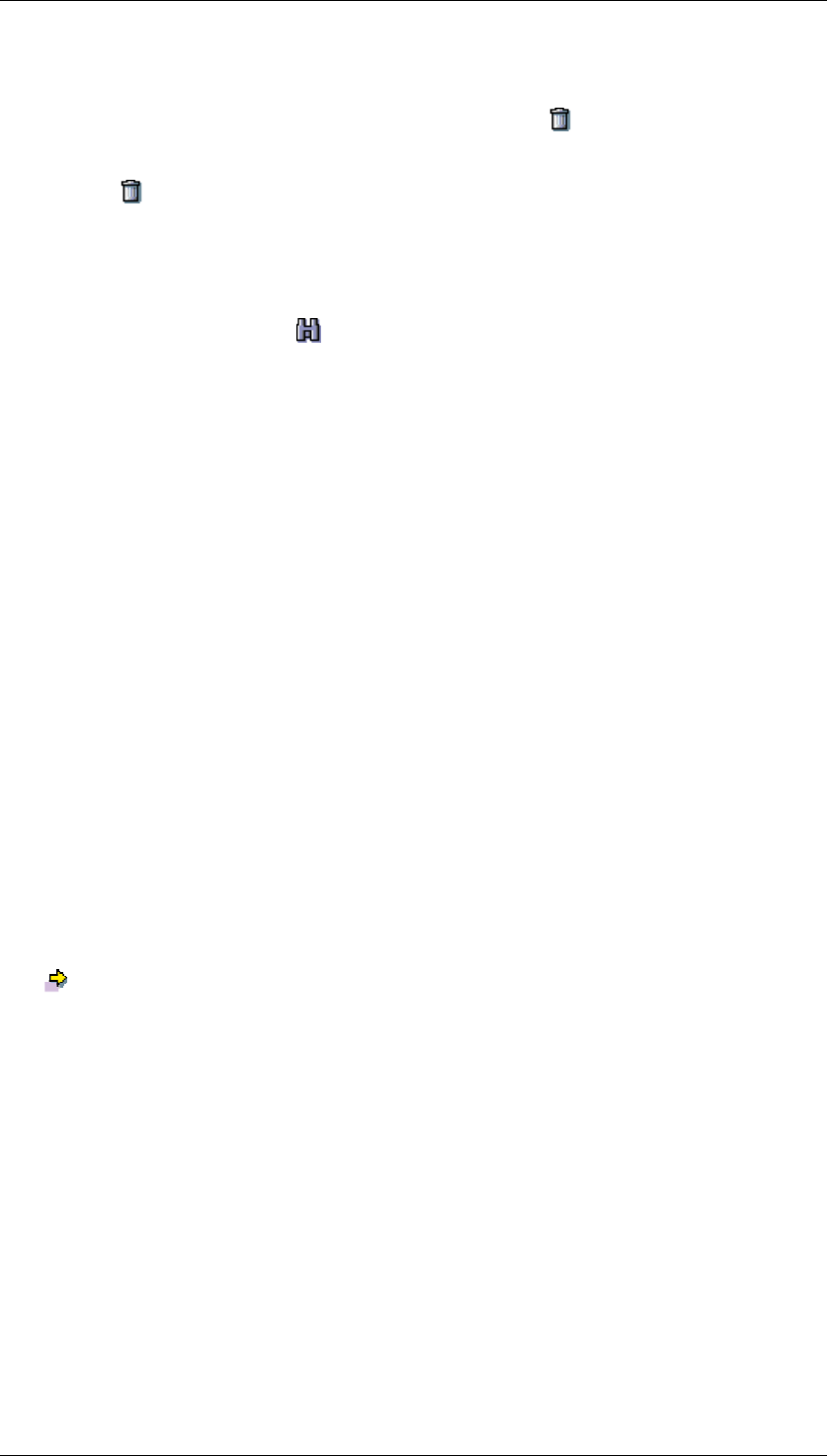
Core Development Tasks March 2006
Developing Business Logic
Business Planning and Analytical Services 273
Deleting a planning folder
If you no longer need a planning folder you can delete it using Delete. The planning
objects combined in the folder are of course not deleted. The system first only sees the
deletion as a deletion flag. The folder still remains visible in the list and is indicated with a
deletion icon . Only when you leave the folder overview does the system ask whether you
actually want to delete the indicated folder.
Searching for a planning folder
If you have created lots of planning folders it can be difficult to find a specific folder. In this
case you use the search function . The system searches for the text that you enter as a
search term both in the technical name and in the description of the planning folder, and
marks the first folder in which a match is found.
Structuring planning folders
You can group together a quantity of planning folders that belong together in terms of their
content in the list of planning folders for a folder. First create the folder. Here you proceed as
when creating a new planning folder and choose the entry Folder (Not Executable) for
Attributes when Executing. Then you can assign existing planning folders to the folder using
drag and drop and create new planning folders (or also other folders) in it.
Planning folder with variant
You can create variants for a planning folder. In this way, you have the option of defining the
execution of certain planning folders as independent menu options in the SAP Workplace. To
assign a variant to a planning folder, choose Goto
→
Create variant.
Translating a planning folder
If you want to use a planning folder in different regional organizations in your company then it
is necessary that the interface texts contained in the folder are translated into the respective
language of the country. Select the required folder and choose Extras
→
Translate Folder.
You get to the Translation of Planning Folders screen. The system presets the required
folder. When you have entered the desired target language you get to the SAP System
translation function where you can translate the texts.
On the Translation of Planning Folders screen you can also choose the option All Folders of
the Planning Application or select a set of planning folders using the option Planning Folder
with Multiple Selection.
Transporting a planning folder
In order to use a planning folder in other systems or clients, you must transport it there first.
Select the required folder and choose Extras
→
Transport Folder. After you have entered or
created a Customizing transport request, the system adds all necessary objects to the
request.
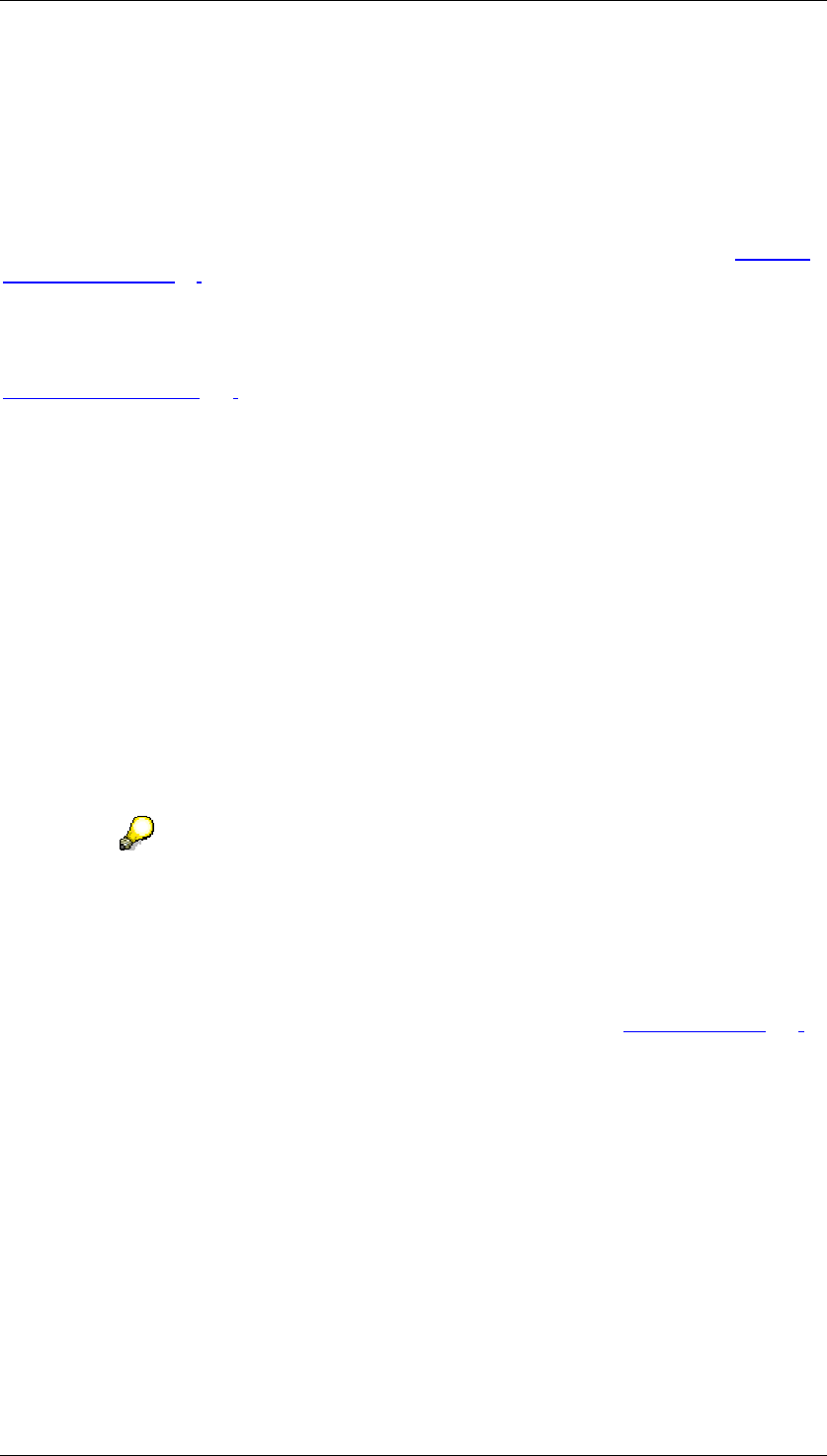
Core Development Tasks March 2006
Developing Business Logic
Business Planning and Analytical Services 274
4.2.1.2.7.2 Editing a Planning Folder: Details
Use
You edit planning folders in order to put together planning objects that should be available for
users when executing the planning folder. With a suitable selection of planning objects you
can ensure that the users are led to the processing of a particular planning task in a target-
oriented way, without having to worry about the extensive setting possibilities of the planning
environment [Page 90].
Integration
When processing planning folders, the planning objects are offered that are contained in the
planning profile [Page 123] set up for you in the planning environment. To have access to all
available planning objects, you must first choose Edit
→
General Overview in the planning
environment.
Prerequisites
You can only include those planning objects in planning folders that have already been
created in the planning environment.
Features
Assigning planning layouts
In a planning folder you make one or more layouts of manual planning available with which
the data can be displayed, and if required, also changed manually. If you assign more than
one planning layout in the areas Input Layouts or Output Layouts, you can switch between the
different layouts when executing the planning folder by using pushbuttons. These are
automatically generated by the system at runtime.
In planning folders that simultaneously display two planning layouts; you can
only use such layouts for whose header area a unique selection was set in the
planning environment. To fulfill this requirement, you can define all the
characteristics contained in the header area of a layout to a single value in the
planning package.
If such a definition means that the layouts included in the folders become too
inflexible, then you can solve this problem with the use of variables [Page 102]:
In the planning level, choose a variable as the selection for a characteristic of
the layout header area. You also add this variable to your planning folder. When
executing the planning folder the system offers you the variable to set different
selections for the data to be displayed in the layout.
By default, the input and output areas are arranged horizontally when a planning folder is
executed: Input areas are displayed in the top part of the screen with output layouts below. In
folders that are not Web-enabled, layouts can also be arranged vertically: Choose Planning
Objects → Planning Folder Attributes. The Technical Detail Settings dialog box appears. If
you have set the Arrange Layouts Vertically indicator the input layout is displayed on the left-
hand side of the screen and the output layout on the right when you execute the folder.
Assigning planning functions
You can assign planning functions (more precisely: parameter groups of planning functions)
to each planning layout which you include in a folder. The assignment means that at runtime
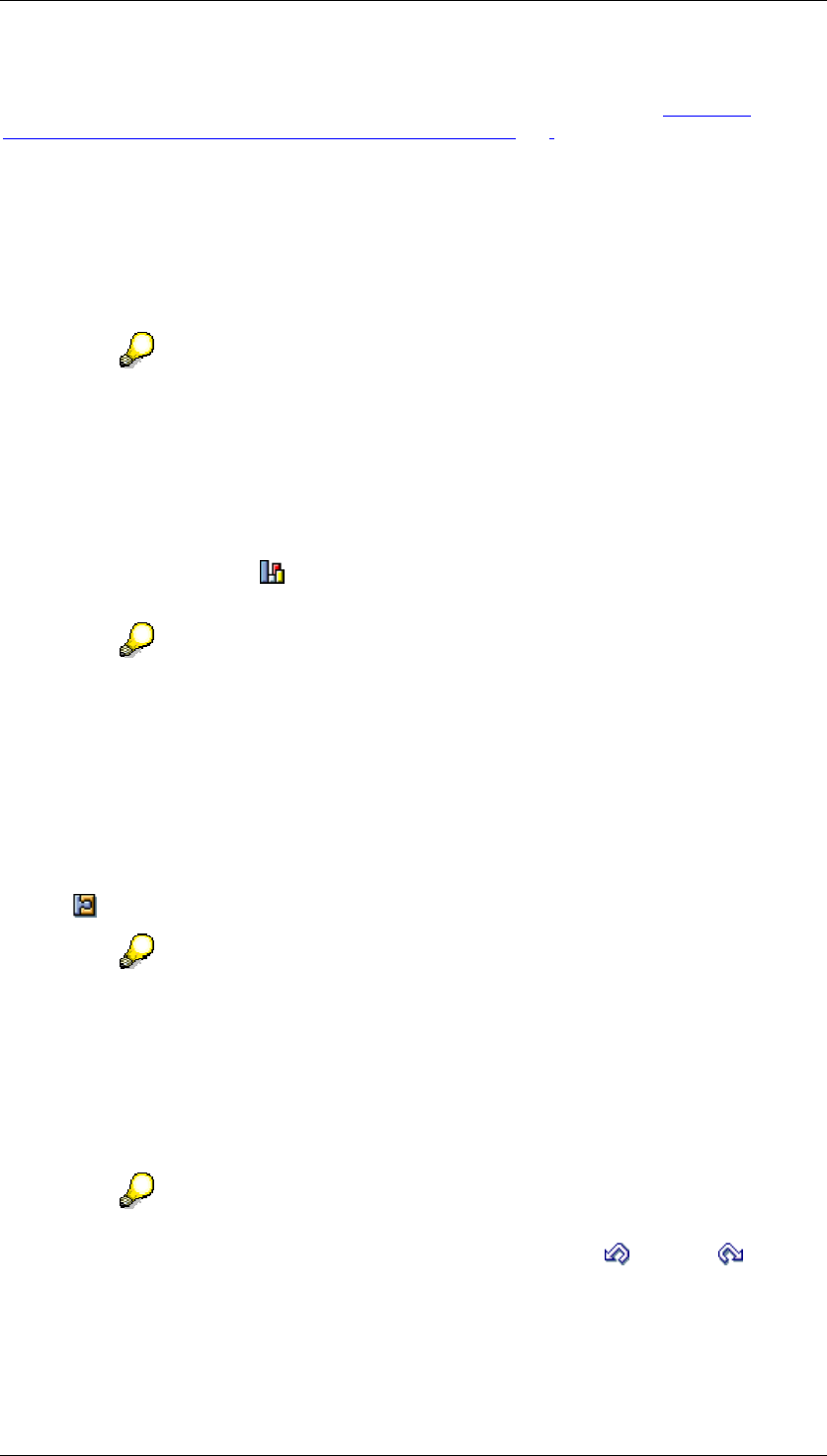
Core Development Tasks March 2006
Developing Business Logic
Business Planning and Analytical Services 275
the functions are only offered or executed when the layout that you have assigned to the
functions (layout-dependent functions), is active. For more information, see Automatic
Execution of Layout-Dependent Planning Functions [Page 279].
Variables in planning folders
If, in the planning area that you have assigned to a planning folder, variables of the type Fixed
Value are defined and used in all planning levels that you include in the planning folder, the
system can offer you these variables when executing the planning folder for the entry of a
value. In this way, you can present different scenarios with minimal effort, or change the focus
of displayed data. To use this function, you add the desired variables to the folder.
To ensure that all those variables that are used in the layouts of the folder are
contained in the folder, choose Goto
→
Global Settings. The system then lets
you add missing variables to the folder.
Display formats for output layouts
For the planning layouts that you transfer in the area of output layouts of a folder, you can
choose whether the date contained in the layout should be presented as a table, graphic or a
combination of both by using Output Characteristics (or using Output Characteristics in the
context menu of the layout).
The graphical formatting of key figures contained in the output layout of a
planning folder is independent of the graphics that you include directly in a
planning layout in the context of the planning environment. Therefore, changes
to graphics in the planning environment do not have an effect on the graphics
displayed in the planning folder.
Editing planning objects directly
For every planning object that you include in a folder, the system offers you the option of
going to the planning environment and making the changes to the object directly. To do this,
choose Edit Object.
You can also use this function to create additional objects, which you still require
in a planning folder, in the planning environment.
Further functions
You can add global planning functions to the folder. These are offered to you independently of
the active layout. Possible application cases for this are central preparatory tasks, for
example, deleting existing data and its replacement by specific output values.
The system conducts a log over all steps, which you execute when processing
planning folders. With the help of this log you can undo or repeat every
individual processing step.

Core Development Tasks March 2006
Developing Business Logic
Business Planning and Analytical Services 276
Searching for planning objects and folder elements
With the search function Search, you can search for planning objects or folder elements in
the folder that you are editing, as long as you know the name (or part of it). This function is
especially useful when finding planning objects because the number of these objects can
quickly become quite large. The search function searches for the string you entered in all
texts which are displayed in the list of the processing screen.
Use the search function from the application toolbar to search for character
strings in the folder. Use the search function from the context menu of the
hierarchical display of planning objects to search for character strings in the
planning objects.
Activities
...
1. To create or edit a new planning folder, choose Business Planning and Simulation
→
Planning Folders
→
Customizing from the SAP Easy Access screen.
2. Select the planning folder that you want to edit and choose Edit Planning Folder.
The Planning Folder screen appears.
3. Select a planning level for which manual planning layouts exist.
4. Select a package in this planning level whose data you want to display or edit with a
layout.
5. Select the planning layout that you want to use and drag it, while keeping the mouse
button pressed down, into the right screen area to one of the nodes Input Layouts or
Output Layouts.
You can also select the desired layout first and then drag the planning package
to be processed into the right screen area. Or, select the planning package,
planning layout, and the nodes in the right screen area, below which the layout
should appear, and choose Add Object.
6. Enter a descriptive text and a technical name for the layout.
The system automatically generates a default value for the technical name. With
the descriptive text you should note that the text that you enter here is used as a
label for the automatically generated pushbuttons when executing the planning
folder. Therefore the text should be as short as possible.
7. Select a parameter group of a planning function that you want to offer within the
planning application, and drag it, keeping the mouse button pressed down, to one of
the planning layouts that you included in the folder.
8. If you need global planning functions, first choose the parameter group and package,
then Planning Objects
→
Create In the Create Planning Object dialog box, enter the
name of the object, a text for the quick info and where necessary, a new technical
name.
9. If you require global planning sequences, choose Planning Objects
→
Spec.
Functions / Global Sequences, and transfer the required sequence from the list of
planning sequences. In the Create Planning Object dialog box, enter the name of the
object, a text for the quick info and where necessary, a new technical name.
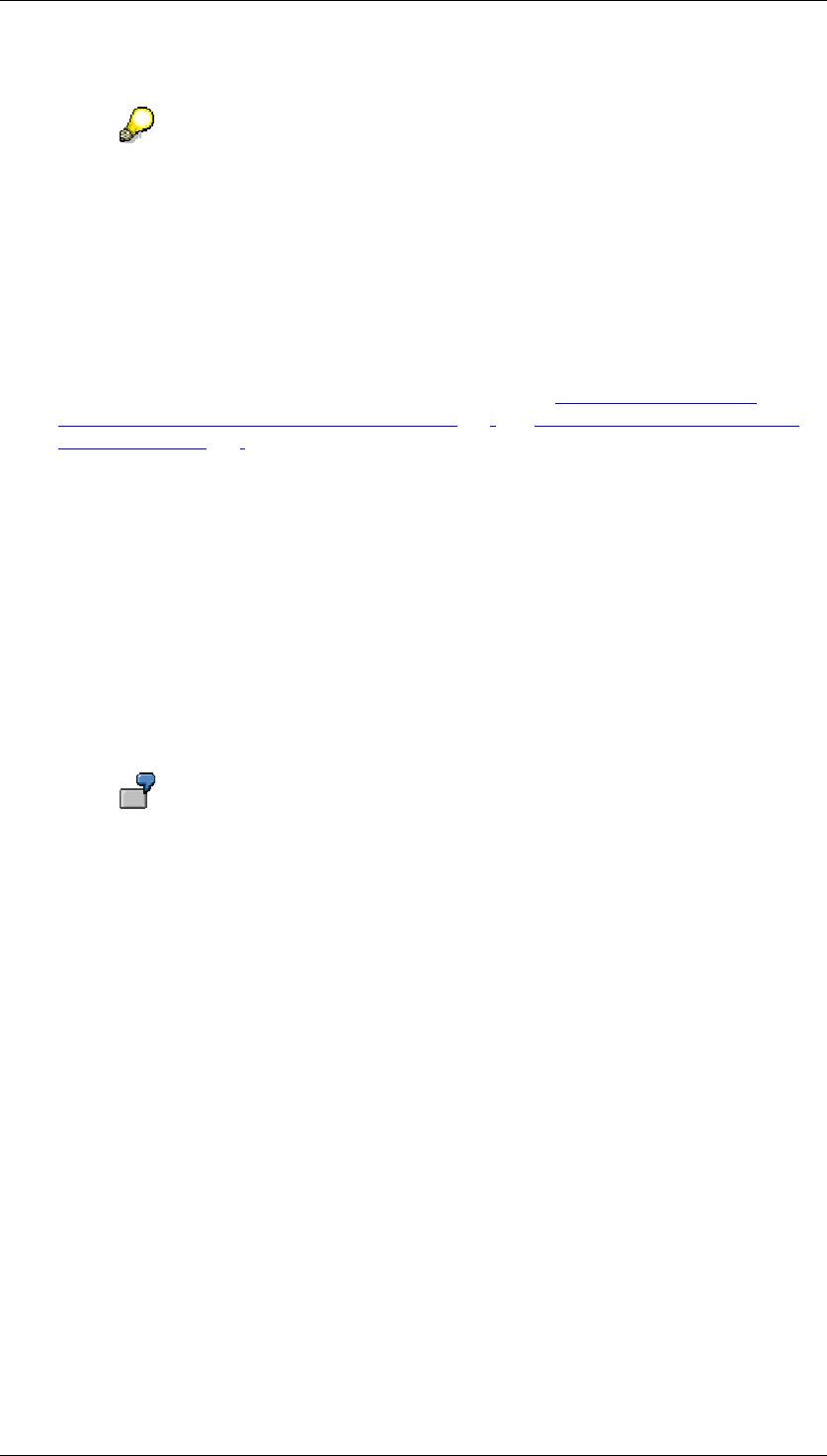
Core Development Tasks March 2006
Developing Business Logic
Business Planning and Analytical Services 277
10. Add all further required objects to the planning folder, and save the planning folder.
If the functions that you offer in a planning folder should be (or have to be)
executed in a certain sequence, add the function keys in the required order so
that the user is lead through the application as intuitively as possible.
But note that there is no possibility in planning folders to technically force a
specific operating sequence. However, in case this is necessary for your
purposes, create a planning sequence which processes the different single
functions in the sequence intended, and include this sequence as a function in
your planning folder.
11. Where necessary, determine the time of automatic execution for the layout-specific
or global functions. You can find more information under Automatic Execution of
Layout-Dependent Planning Functions [Page 279] andAutomatic Execution of Global
Functions [Page 282].
4.2.1.2.7.2.1 Planning Folder: Portfolio Graphic
Use
You use portfolio graphics in a planning folder in order to visualize the data of a planning
layout for which a presentation in several dimensions makes sense or is necessary. In
contrast to other graphic types, a portfolio graphic presents the data points so that a data
point represents a certain characteristic combination which is shown dependent on two or
more key figures. This type of graphic is often used for decision support.
You are interested in the sales that your article has made in the last five fiscal
years compared to the sales costs spent on it. In the planning layout it is based
on, you include the characteristics article and fiscal year in the lead column. You
transfer the key figures sales and sales costs into the data columns. The graphic
then shows how high the sales and sales costs were for every combination of
article and fiscal year with the position of the appropriate data point. If in
addition, you insert the profit-sales ratio in a third data column, its values are
presented by the size of the data points.
There is another difference between portfolio graphics and other types of graphics regarding
the types of planning folders that are supported: While you can only assign the other types of
graphics to the output layouts of two-piece folders, portfolio graphics can also use one-piece
planning folders of the type Folder Without Separate Output Area, Not Web-Enabled. If you
use this option, the system can display the graphic over the entire screen area.
Integration
The portfolio graphic is a special case of a graphic output layout of a planning folder. You use
it the same as other types of graphics but have considerably more setting possibilities.
Prerequisites
The SAP Internet Graphics Server (release 6.25 or higher) must be installed on your system
landscape in order to define and display portfolio graphics. The connection between the SAP
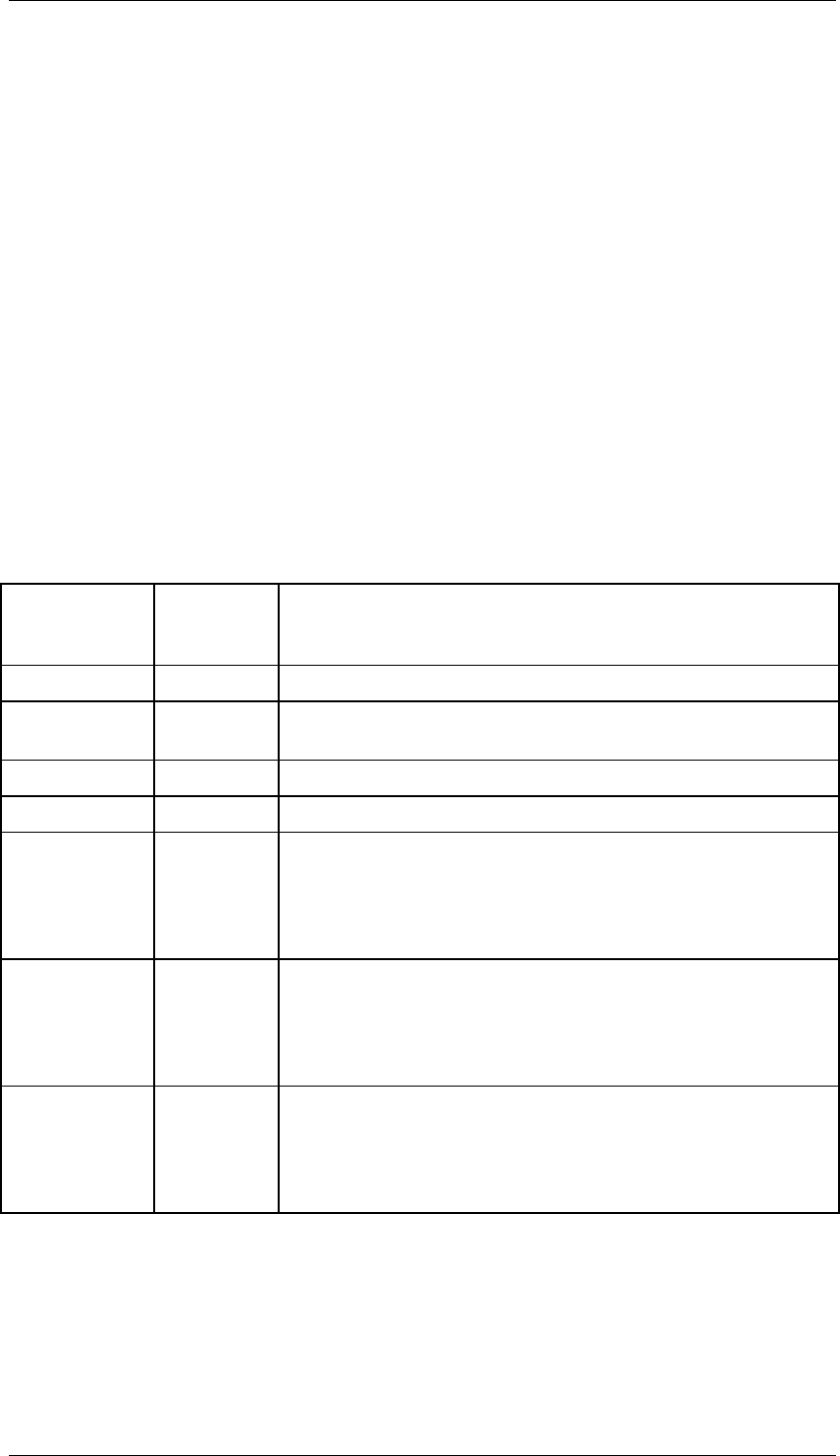
Core Development Tasks March 2006
Developing Business Logic
Business Planning and Analytical Services 278
Internet Graphics Server and the system in which you operate planning must take place using
an RFC destination of the type TCP/IP with the predefined name IGS_RFC_DEST.
The values of the characteristics in the header area of the planning layout, which you want to
visualize with a portfolio graphic, must be restricted to single values.
Features
Standardized graphic generation
If you do not make any other settings, the system proceeds as follows when converting layout
data into a portfolio graphic:
● A data point is generated for every row of the planning layout. The value of the key
figure from the first data column determines the X position of the data point, the value
of the key figure from the second data column determines the Y position.
● The headings of the first two data columns are transferred as the heading of the X and
Y axis of the diagram.
● If the layout contains other data columns, the values contained in them are converted
as follows (the Fixed Size column refers to the state of the key figure with the same
name):
Number of
Data
Columns
Fixed Size Graphic Conversion
2 n/a All data points have the same diameter.
3 no The value of the third data column is represented by the
diameter of the data points.
3 yes The value of the third data column is ignored.
4 no The values of the fourth data column have no visible effect.
4 yes The values of the third and fourth data column are used to
present trend arrows, provided that column 1 and 3 and 2
and 4 contain the same key figures; otherwise a pie chart is
generated the segments of which are in a ratio the same as
the values in column 3 and 4.
5 no The values of the fourth and fifth data column are used to
present trend arrows, provided that column 1 and 4 and 2
and 5 contain the same key figures; otherwise a pie chart is
generated the segments of which are in a ratio the same as
the values in column 4 and 5.
5 yes The values of the third and fourth data column are used to
present trend arrows, provided that column 1 and 3 and 2
and 4 contain the same key figures; otherwise a pie chart is
generated the segments of which are in a ratio the same as
the values from column 3, 4, and 5.
● All rows of the layout, the characteristics of which only differ in one value in the lead
column, are grouped together in a series marked in color. The value of the free
characteristic is transferred as the heading of the data points. The other characteristic
values are transferred as an entry in the legend.
● The descriptions of the characteristics of the planning layout that are not hidden are
transferred as the diagram title.
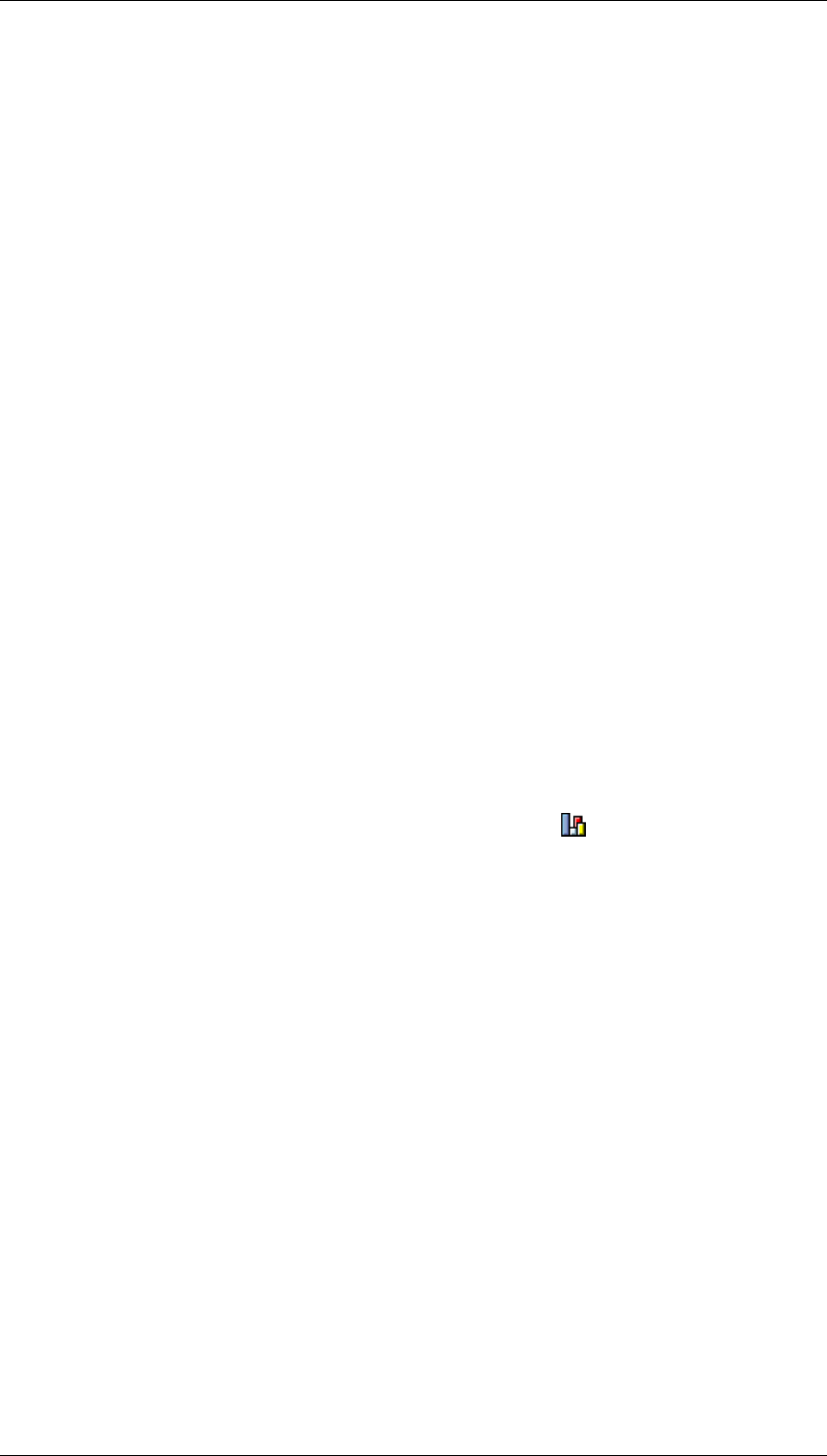
Core Development Tasks March 2006
Developing Business Logic
Business Planning and Analytical Services 279
User-defined graphic generation
It is possible to adopt the system behavior described above to your requirements:
You can influence the way in which the data series are formed from the characteristics in the
lead column. The system offers you a list of different variants to choose from that are
determined dynamically from the attributes of the planning layout.
For layouts with three data columns you can set up what should happen with the rows that
contain the value 0 in the third data column. A data point generated from such a row can be
displayed or hidden, and you can decide whether to take account of corresponding rows for
the generation of the data series.
You use the Fixed Size indicator to determine that an existing third data column is not used
for the diameter of the data points, but is used instead for the generation of trend arrows or
pie charts together with the subsequent data columns.
XML Customizing
The system generates the portfolio graphics with the help of two XML files. One file contains
the data points and series of the graphic, while the other file contains control information to
prepare the graphic. You can define templates in the system for these files in order to
influence the generation of graphics. You can find more information on this directly in the
system by choosing Other Settings in the Graphic Settings dialog box for a layout and then
calling up the F1 help.
Activities
...
1. Choose Business Planning and Simulation
→
Planning Folders
→
Customizing from
the SAP Easy Access Menu screen. You reach the Planning Folders screen with the
list of all planning folders available in the system.
2. Select the planning folder you want to edit by double-clicking on it. The Change
Planning Folder screen appears.
3. Select an output layout of the planning folder and choose Output Characteristics.
The system displays the Graphic Settings dialog box.
4. Choose Output as Graphic and Portfolio Graphics as the Output Type.
5. Decide how you want to proceed:
− Confirm your entries in order to generate the portfolio graphic in accordance with the
system settings.
− Choose Other Settings and make the desired settings in order to design the
presentation of the portfolio graphic according to your requirements.
4.2.1.2.7.3 Automatic Execution of Layout-Dependent Planning
Functions
Use
When editing a planning folder you are able to assign one or more planning functions to each
planning layout for manual or automatic execution.
At runtime these planning functions are offered or executed automatically when the layout to
which you have assigned the functions is active.
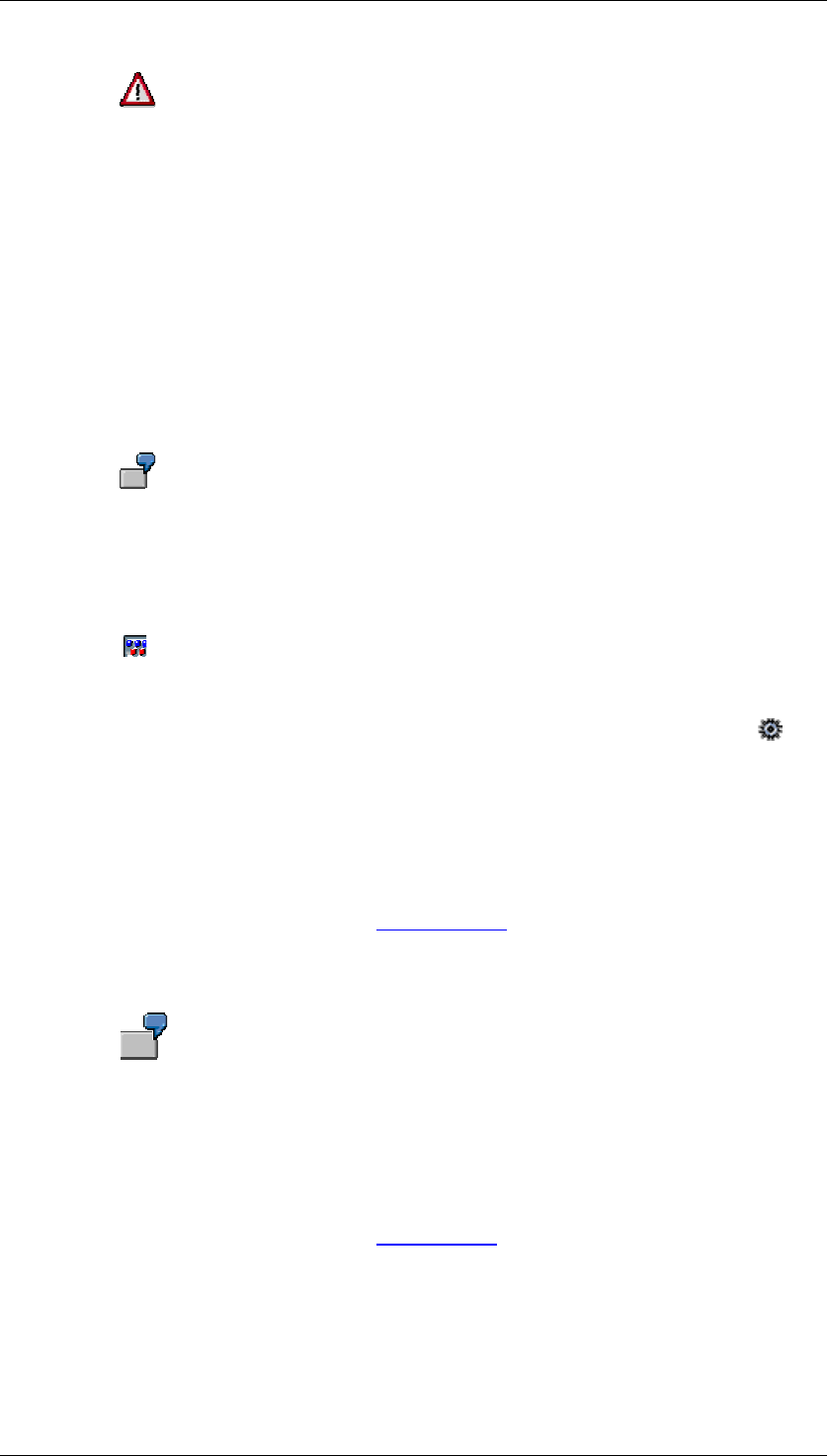
Core Development Tasks March 2006
Developing Business Logic
Business Planning and Analytical Services 280
You can only determine the automatic execution of planning functions for
functions of this kind that belong to a planning layout that is either used in a one-
piece planning folder or as an input layout in a two-piece folder.
Features
...
Assigning planning functions to a planning layout
To assign a planning function to a layout, select the parameter groups for the planning
function and the desired planning package. In this way you let the system know for which data
the planning function is to be executed.
You are not restricted to using functions and packages from the same planning level to which
the layout belongs.
For example, you can execute a function that calculates the planned revenue for
all affiliated groups, while in the layout only the values are displayed for a
specific company.
Determining the execution point for automatic execution of planning functions
With the icon you can determine that a function is not offered as a pushbutton, but instead
is executed automatically either before or after displaying a planning layout. In this way, you
can realize, for example, initialization or updates.
To use the possibility of automatic execution, select the assigned function and choose
Function Attributes. The system displays the Execution of Functions dialog box. Here you can
choose to either execute the function manually using a pushbutton, or to set up automatic
execution before displaying or before changing the layout.
The time for the automatic execution of a function is oriented towards the screen flow logic as
it is known in ABAP programming:
● Execute function before layout display:
Corresponds to the processing time PBO [External]. The function is executed before
the planning layout is displayed. If the function changes data which is displayed in the
layout, the changes are immediately visible in the layout. On the other hand, the
original status of data before executing the function is not visible.
You assign a function to a planning layout. This function copies the actual data
of the current fiscal year as plan data into the next fiscal year before displaying
the layout. As a result, you get an orientation basis for the manual entry of exact
plan values. However, in this case, you must make sure that the manually
adjusted values are not overwritten each time the layout is opened.
● Execute function before layout change:
Corresponds to the processing time PAI [External]. The function is executed when you
exit the planning layout. If the function changes data which is displayed in the layout,
the changes are not immediately visible after opening the layout.
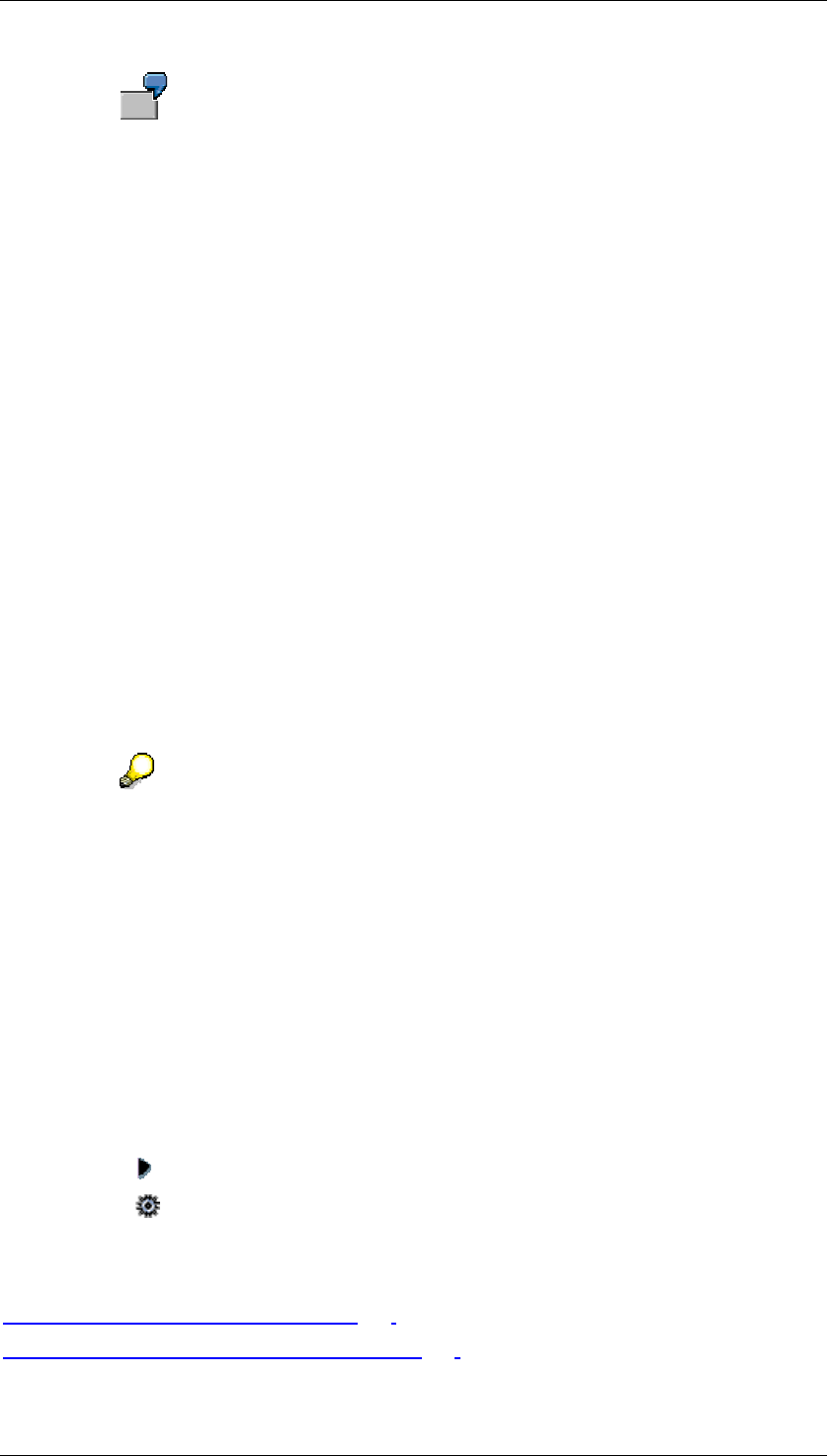
Core Development Tasks March 2006
Developing Business Logic
Business Planning and Analytical Services 281
Case 1: You create a planning layout by entering plan data in the local currency
of your company. You assign a function to this planning layout which
automatically translates the amounts entered into the group currency when
exiting the layout. In this way, you make sure that the amounts planned in the
local currencies represent all subsidiaries at any time at group level in a
standard currency, and can be compared with each other.
Case 2: You use a planning layout for the approximate planning of sales figures
of a product. Here you enter the planned quantities in a time period divided into
quarters. However, these quarterly values should be broken down into periods
in a later planning phase. As preparation for the period-specific sales planning,
you assign a planning function to the layout, which divides the entered quarterly
values by three, and posts the result into the three periods of every quarter.
You can refine this procedure by first entering the sales goal briefly for the whole
fiscal year. You assign a function to the layout which reproduces the seasonal
sales fluctuations of the last fiscal years with the help of a distribution key, and
distributes the plan data period-specific with the expected fluctuations to the
fiscal year to be planned.
Both execution times (before layout display and before changing the layout) are triggered by
the activities listed below.
● Changing a variable value
● Selecting another layout
● Executing a planning function
● Saving
Note that within planning folders you can assign functions to a layout that
operate on completely different data than the layout itself. In such a case,
executing the function will normally bring about no changes to the data
displayed in the layout.
In addition to the procedure described here, BW-BPS also offers the possibility
to assign a function for automatic execution directly in the layout definition to a
planning layout. However, a function assigned in this way is not executed when
the layout is opened within a planning folder.
Activities
1. Select the layout to which you want to assign the planning function.
2. Select the parameter group for the planning function as well as the desired planning
package.
3. Choose Add Object.
4. Choose Function Attributes and make the necessary selection.
See also:
Editing a Planning Folder: Details [Page 274]
Automatic Execution of Global Functions [Page 282]
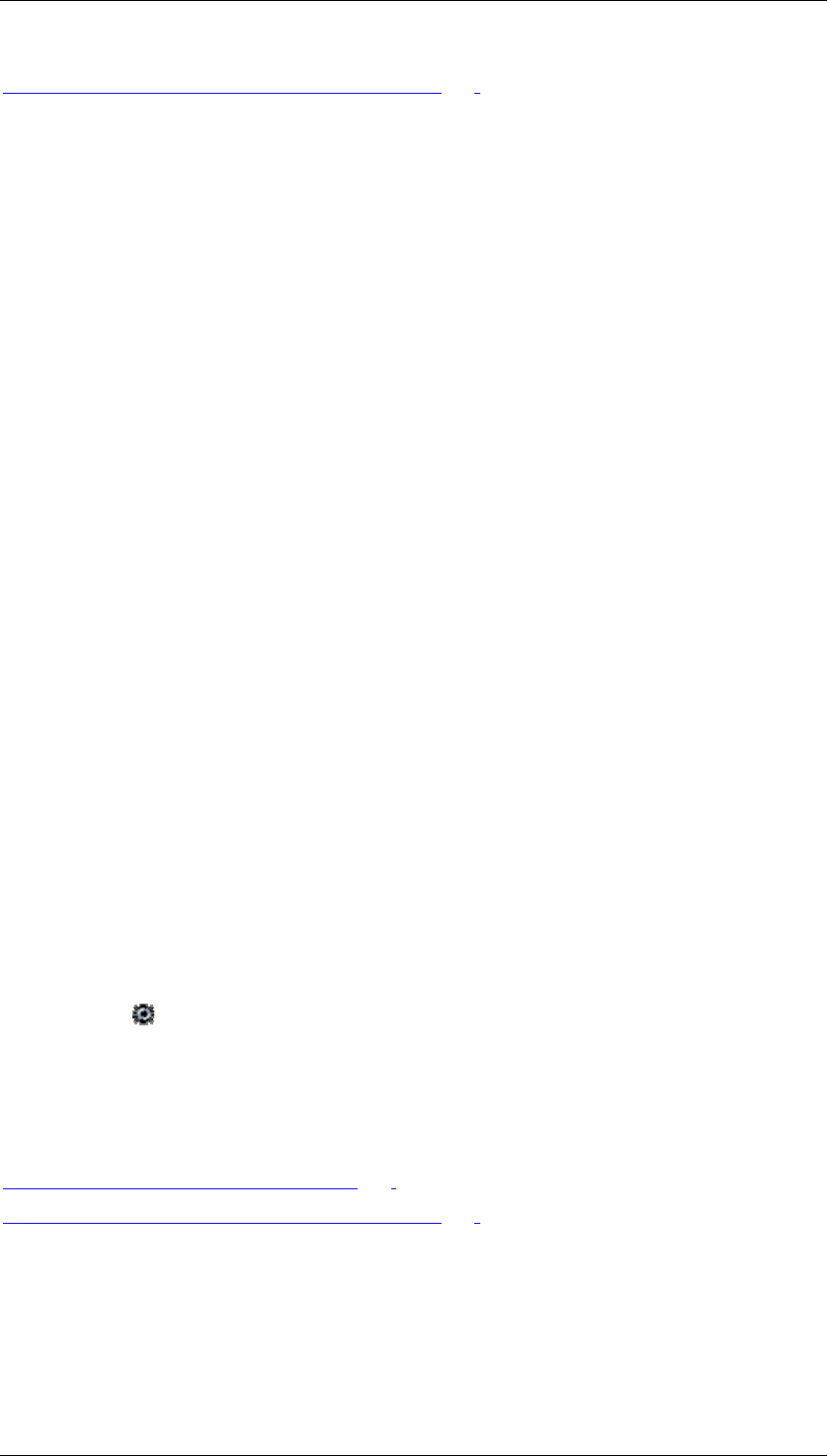
Core Development Tasks March 2006
Developing Business Logic
Business Planning and Analytical Services 282
Automatic Execution of Planning Functions [Page 145]
4.2.1.2.7.4 Automatic Execution of Global Functions
Use
When you edit a planning folder you are able to assign one or more global planning functions
or planning sequences to manual or automatic execution under the global planning functions
folder.
At the time of execution, these planning functions are offered or executed automatically,
independently of the layout that is active.
Features
Assigning global planning functions or sequences
Various functions in the context menu of the Global Planning Functions folder allow you to
create global planning functions or sequences as planning objects. For more information, see
the section “activities”.
Determining the execution point for automatic execution of planning functions
The following options are available:
● Function as pushbutton: The function can be executed using an appropriate
pushbutton.
● Execute function at folder start: The function is executed automatically before the
planning folder is started and, in particular, before variable values can be entered. If an
error occurs during execution, the execution of the folder is terminated.
● Execute function when saving: The function is automatically executed each time before
the changed plan data is saved. If an error occurs, the data is not saved.
Activities
...
1. Create the required global planning functions or sequences as planning objects.
2. Choose Function Properties. The dialog box Execution Time of Functions appears.
3. Make the required choice. According to the time of execution that you have chosen, the
system highlights the planning object with a particular symbol.
See also:
Editing a Planning Folder: Details [Page 274]
Automatic Execution of Planning Functions [Page 279]
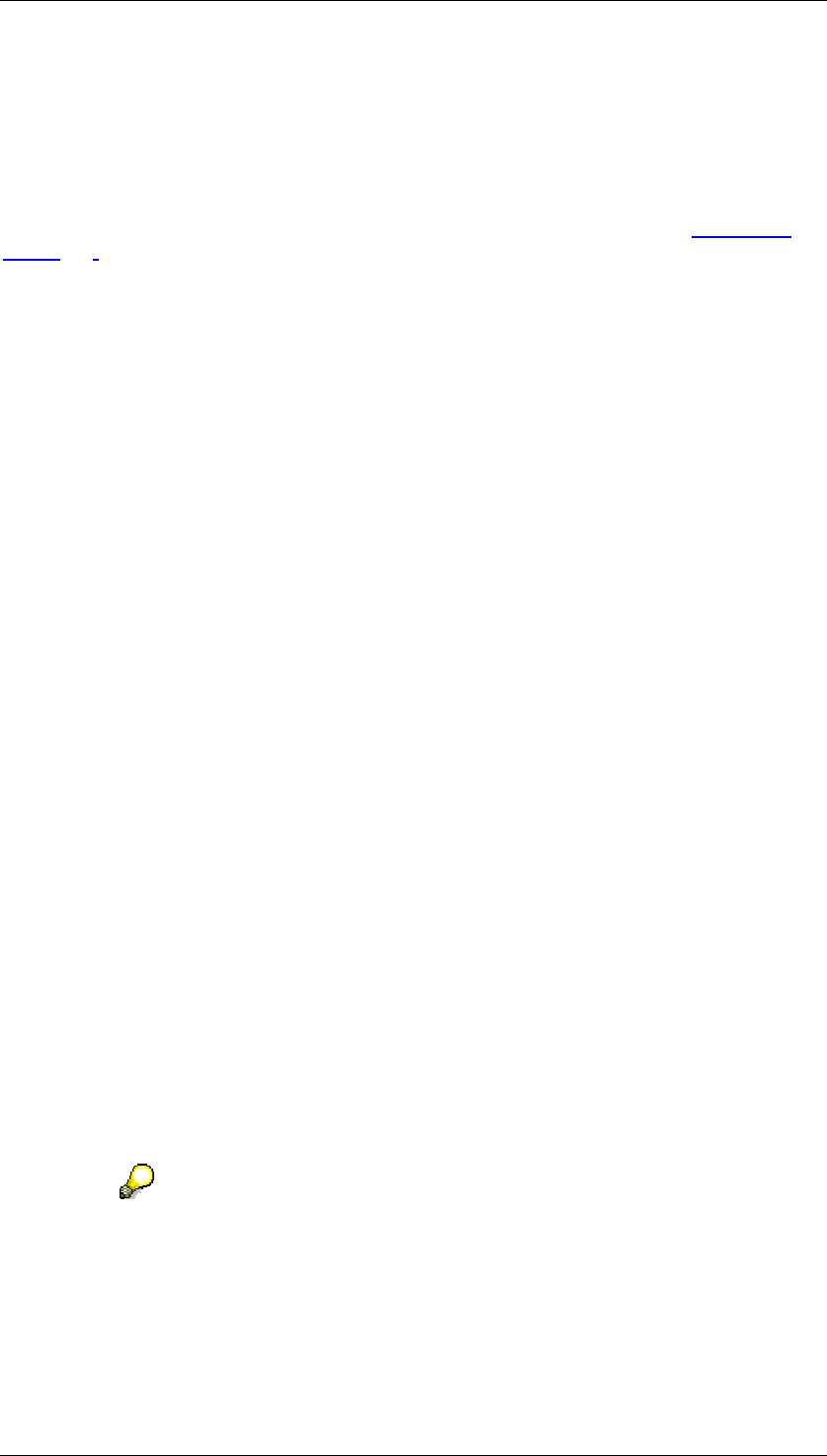
Core Development Tasks March 2006
Developing Business Logic
Business Planning and Analytical Services 283
4.2.1.2.7.5 Documents in Planning Folders
Use
You use documents in planning folders to enable access to qualitative information that is
related by content to the characteristics and key figures of a planning package. For more
information on the general concept of the documents function in BW-BPS, see Documents
[Page 191].
Integration
The documents which you display, create, or edit in the context of a planning folder are the
same documents which you also edit in the planning environment with the documents
function.
Features
You can use documents in a planning folder in different ways:
● In a displayed planning layout as a comment to a cell.
With this variant, no special activities are required in the Customizing of the planning
folder. The only decisive factor is whether a planning layout used in the planning folder
contains documents and whether the document display has been activated for the
layout in the Layout Builder.
● As a list of documents which are assigned to the key figures and characteristic values
of a planning package.
With this variant, you transfer the Documents (0-DOC) function node in the Customizing
of the planning folder, which was created in the planning environment for a planning
level, into the planning folder. When executing the planning folder, the system offers
the available documents in a list for display or editing.
You can display, edit, and delete existing documents, and you can create new documents.
Activities
To offer documents in a document list in a planning folder, proceed as follows:
...
1. Select the desired folder in the overview of the planning folders, and choose Planning
Folder
→
Change Planning Folder. The detail screen to edit the planning folder
appears.
2. Select planning area, level, and package for which documents exist, and for which the
documents function was created in the planning environment, by double-clicking on
them.
3. From the list of planning functions, choose the Documents (0-DOC) entry and insert it in
the planning folder in one of the areas Input layouts or Output layouts, for example,
using Drag&Drop.
Although documents in BW-BPS have the status of a function, within planning
folders they are handled similarly to layouts. This means you can neither insert
the Documents planning function in the Global Planning Function area of a
planning folder, nor assign it to a planning layout as a local function. One of the
reasons for this is that both listing and displaying documents in the application
screen requires just as much space as displaying a planning layout. Therefore,
a juxtaposition of planning layout and documents is not useful.
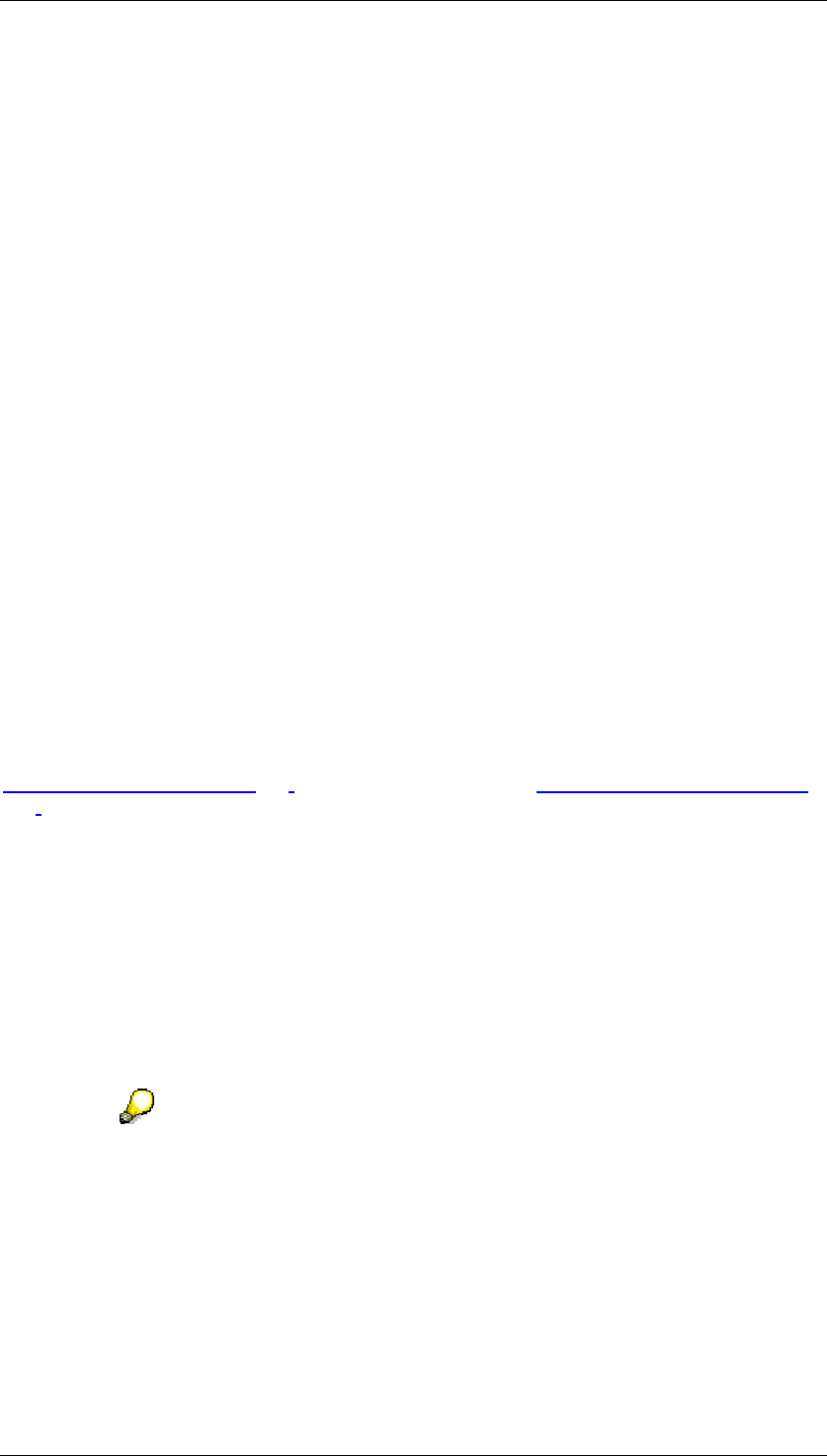
Core Development Tasks March 2006
Developing Business Logic
Business Planning and Analytical Services 284
4. Define a name for the document list.
5. If necessary, repeat the steps named for the documents function in connection with
further planning areas and levels.
6. Save your changes.
In the executed planning folder, you can select the document list in the same way as a
planning layout. The system offers you pushbuttons for the different editing possibilities for
the documents.
4.2.1.2.7.6 Executing a Planning Folder
Use
You execute a planning folder in order to use the planning layouts and functions that are
connected in terms of content (and therefore contained by the folder) in the sense of a
business planning application.
Features
Display in SAP GUI or in Web browser
You can decide whether you want to execute a planning folder in the SAP GUI or in a Web
browser (the prerequisite for executing it in the Web browser is that you have selected a Web-
enabled variant when creating the folder).
To execute a planning folder in the Web browser you must first generate a Web interface for
the folder. You can then convert this into an executable Web application using the BW-BPS
Web Interface Builder [Page 285]. For more information, see Editing Planning Folders [Page
271].
If you have created a planning folder that is not Web-enabled you can generate a Web-
enabled folder from this later by copying the folder. Here you can specify that it should be
Web-enabled in the general folder attributes of the new folder. All other attributes of the
original folder are transferred unchanged to the new folder when copying.
Switching between different planning layouts
You can switch between the different layouts assigned to a planning folder. If more than one
layout has been assigned to the input or output area of the folder you can do this by choosing
one of the pushbuttons in the executed folder. The system automatically generates these for
every assigned layout.
Data that you enter or change in the context of planning folders is subject to the
general BW-BPS saving concept. All changes are stored internally on a
temporary basis and also remain between layouts during the switch. Therefore,
you only need to save the data when exiting the planning folder.
Controlling data changes
If in Customizing you have defined a corresponding connection regarding content between
input and output layouts, you can change the data in the input layout and check the effects
directly in the output layout.
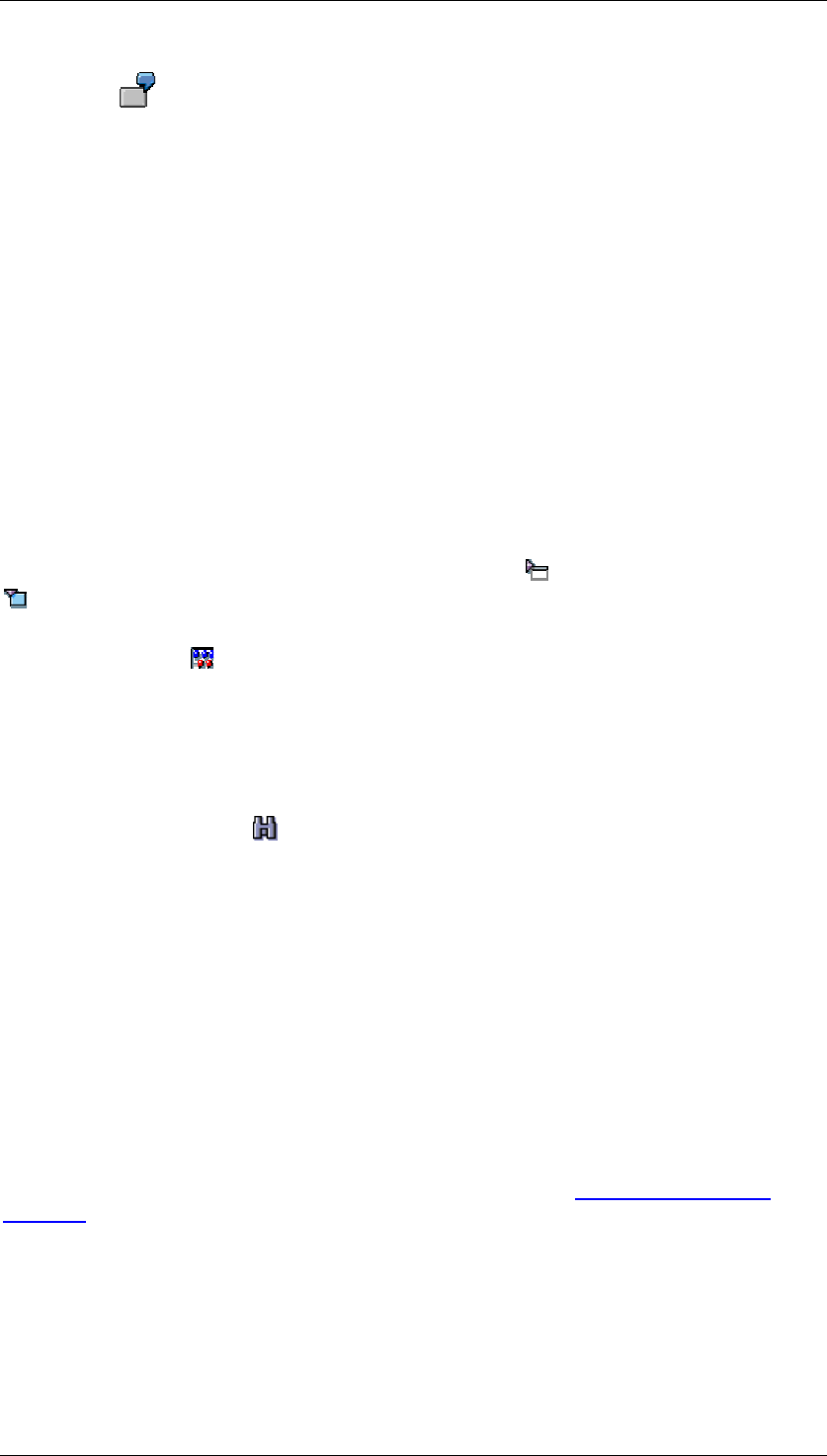
Core Development Tasks March 2006
Developing Business Logic
Business Planning and Analytical Services 285
For example, you can enter or change primary costs at cost center level in the
input layout, and check the effects on the aggregated costs for the entire
controlling area in the output layout.
Setting variables
As with the planning environment, you can set user-specific values for all variables (not just
those in the particular planning folder) when you execute. Choose Goto → Set variables. The
Set Variables dialog box appears.
Showing or hiding variables and planning functions
The following functions serve to increase the available size of the planning folder layout.
If you have included variables in a planning folder then the system displays these variables
with their current value in the screen area.
● You can hide the display of variables using Close Variables.
● You can show them again using Display Variables.
You also have the opportunity to hide variable values using , and show them again using
.
If you have included planning functions in the planning folder, the system displays
pushbuttons with the symbol for the appropriate functions.
● You can stop functions being displayed using Close Functions.
● You can show them again using Display Functions.
Searching for planning folders
You use the search function to search for a specific folder if you know its name or a part of
the name. This function is very helpful when working with folders that were not created in the
context of a planning application because the number of folders can quickly become quite
large. The search function searches for the character string you entered in all texts displayed
in the list of folders. If you have shown the technical ID then the search extends to the name
of the planning folder, the technical name, and for Web-enabled folders to the URL displayed
in the list.
4.2.1.2.8 Web Interface Builder
Use
You can create Web-enabled planning applications in the form of Business Server Page
[External] applications (BSP applications). You can execute this type of planning application
in the Web browser. You do not require additional software installed on client work centers;
you just need an HTTP connection to an application server.
Web-enabled planning applications are a useful alternative to applications that are executed
in the SAP GUI since applications created with the Web Interface Builder always contain
exactly those functions that are necessary for a specific planning task.
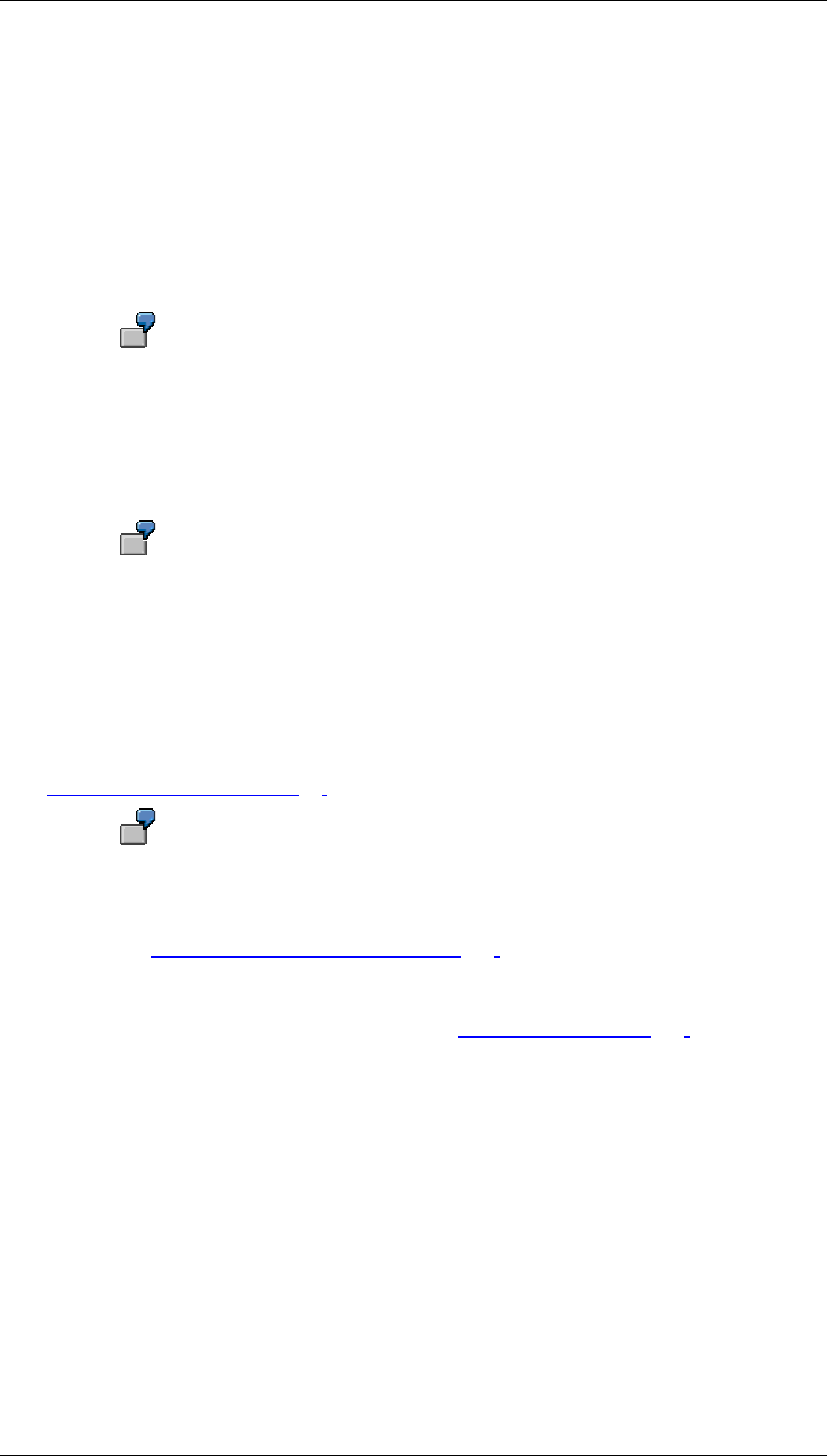
Core Development Tasks March 2006
Developing Business Logic
Business Planning and Analytical Services 286
In principle, you can also create BSP applications - as generated by the Web Interface Builder
- in the ABAP Workbench. However, the Web Interface Builder allows you to create Web
applications much more easily and quickly due to its predefined components. If necessary,
you can revise the applications created in the Web Interface Builder in the ABAP Workbench.
The Web-enabled planning applications are described by Web interfaces. On the basis of the
Web interfaces, the Web Interface Builder generates ABAP, HTML, and JavaScript code for
an executable BSP application.
A Web interface encapsulates the elements of a Web-enabled planning application in the
form of components that have a name and other attributes.
Planning layouts, pushbuttons for executing functions and selectors for
characteristic values are all examples of components. Further components such
as page, link, text or standard pushbutton for saving and exiting are additional
components that are required for executable BSP applications.
The values of properties can be fixed values (constants) or references to the properties of
other components.
For example, the “planning area” property of a package selector contains the
technical name of a planning area. In comparison, the “package” attribute of a
layout contained in the Web interface can refer to the technical name of the
package selector.
Integration
The planning applications created with the Web Interface Builder are based on the planning
objects (planning area, planning levels, planning functions and so on) that you edit in the BW-
BPS planning environment [Page 90].
For example, you have to have created a planning layout for manual planning in
the planning environment before you can reference the layout and set
parameters using an appropriate component in the Web Interface Builder.
You can use the Status and Tracking System [Page 310] to bundle planning applications that
have been created with the Web Interface Builder into enterprise-wide planning projects and
monitor their progress.
You can generate a Web interface on the basis of a planning folder [Page 269] and process
this further in the Web Interface Builder.
Prerequisites
In order to create planning applications with the Web Interface Builder, planning objects must
already have been created in the planning environment:
● For a simple planning application that is only used for manual data entry you require at
least one planning area, one planning level, one planning package as well as a manual
planning layout.
● For more complex planning applications, you require planning functions and parameter
groups as well.
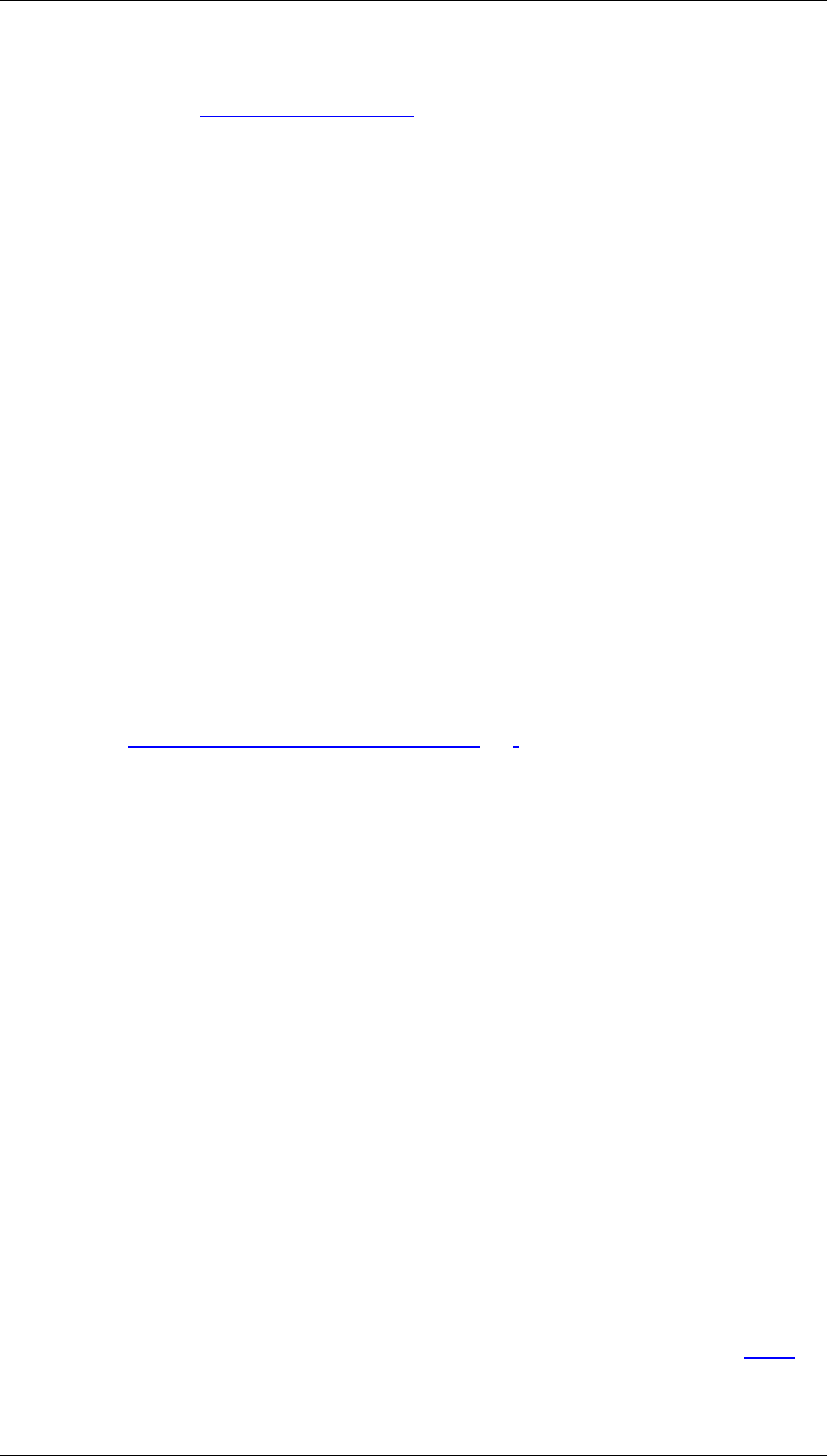
Core Development Tasks March 2006
Developing Business Logic
Business Planning and Analytical Services 287
Furthermore, the necessary authorization must be entered in your authorization profile. For
more information, see Authorizations [External].
Features
You create planning applications with the Web Interface Builder and execute them in the Web
browser.
Working with the Web Interface Builder includes two basic steps:
...
1. Compiling the Web interface from components that represent BW-BPS planning
objects.
2. Generating the executable Web application on the basis of the Web interface you
created.
You can choose whether you want to create a Web interface manually or with the help of the
integrated wizard. The wizard leads you through the creation process in several steps and
helps you to create an application in as little time as possible. You can edit the Web interfaces
created with the wizard manually.
An individual planning application can access various planning areas. It can span one or more
HTML pages. For applications that contain several pages, a predefined navigation button is
available. You use this to switch between pages when you execute the application.
Enhancement for Web Interfaces
When you create a Web interface using the BW-BPS Web Interface Builder, the system
generates a BPS page in accordance with the specified Customizing. BSP event handlers are
implemented in ABAP OO class CL_UPWB_BSP_APPL. You can change the standard
behavior and add new functions by deriving your own sub-classes and redefining their
methods (see Enhancement for Web Interfaces [Page 309]).
Goto Menu
You can display a list of the available Web interfaces, along with information on the change
history, by choosing Goto → Interface Overview.
You can choose between different variants for splitting the screen into different work areas by
choosing Goto → Settings.
Finally, the Web Interface Builder allows you to branch directly to the areas of the SAP
system where the relevant objects are managed when you are creating and editing Web
interfaces:
● BW-BPS planning environment (Goto → Business Planning and Simulation)
Here you create and edit the objects that you require to access BW-BPS data: planning
areas, levels, packages, layouts.
● ABAP Workbench (Goto → ABAP Workbench)
Here you can manually revise/rework the BSP application generated by the Web
Interface Builder for a Web interface.
● Class Builder (Goto → Class Builder)
In the Class Builder of the ABAP Workbench you can revise the automatically
generated class or edit a class that you have created yourself and assigned to a Web
interface.
● MIME Repository (Goto → MIME Objects)
For each BSP application that you generate from a Web interface, the system
automatically generates a folder with the same name in the ABAP Workbench MIME
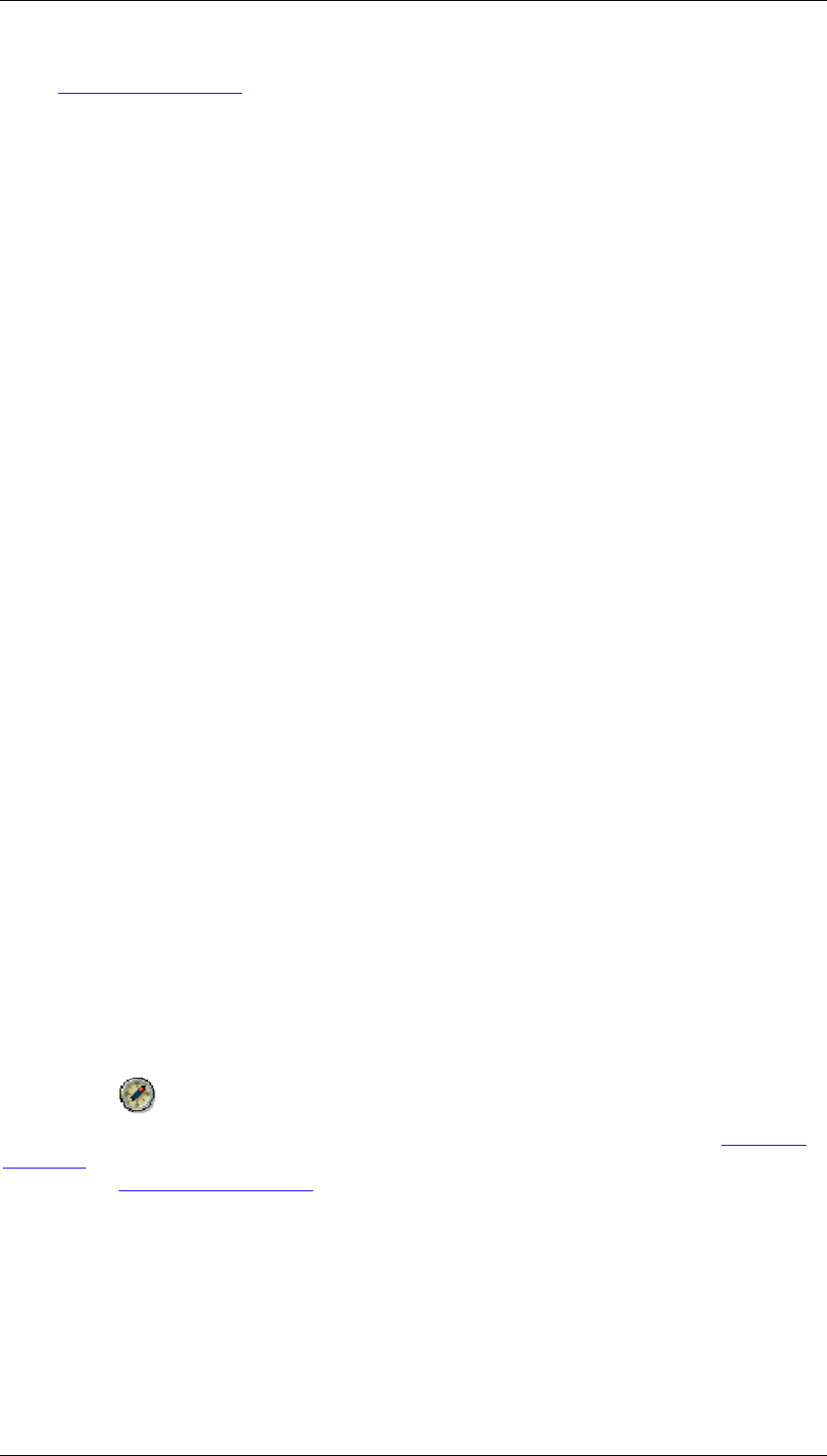
Core Development Tasks March 2006
Developing Business Logic
Business Planning and Analytical Services 288
Repository [External]. Here you can edit the multimedia-based objects (like graphics)
that belong to a Web interface.
You can use cascading style sheets (CSS) to modify the appearance of the planning
applications created with the Web Interface Builder to suit your own requirements. To
do this, you import the centrally delivered style sheet into the folder automatically
generated for your application in the MIME Repository as a MIME object and make the
required modifications. The style sheet contains all the style classes that the Web
Interface Builder uses.
● HTTP service maintenance (Goto → HTTP Service Maintenance)
In this transaction you make security-relevant settings for your Web interface. For
example, you can ensure that a trusted transfer protocol is used or activate and
deactivate a Web service.
● Online text repository (Goto → OTR)
In this transaction you maintain the UI texts for your Web interface that are relevant for
translation (for example, pushbutton labels, static texts). In the appropriate attribute of
the component, you enter a reference to the corresponding OTR text element instead
of a plain text.
● Translation of OTR text elements (Goto → OTR → OTR Translation)
In this transaction you translate the OTR text elements created for a Web interface into
other languages.
● Translation (Goto → Translation)
In this transaction you translate the short texts for the Web interface descriptions. This
is only relevant to the input help texts in transactions BPS_WB and BPS_WIF0.
4.2.1.2.8.1 Creating and Editing Web Interfaces
Use
You create and edit Web interfaces in order to generate a BSP application that is based on
the Web interface. The BSP application accesses the planning objects using a Web browser.
Prerequisites
To create a functional BSP application, you must already have created planning objects in the
planning environment.
SAP delivers planning applications based on Web interfaces that have been created with the
Web Interface Builder. To avoid conflicts with the delivered Web interfaces, create your Web
interfaces in the namespace that is reserved for customers. This begins with Y or Z.
Note that the Web interface development objects delivered by SAP are part of the packages
[External] delivered by SAP. We recommend that you do not change these objects as this
represents a modification [External] and has organizational and technical consequences.
However, if you do want to make changes, copy the delivered objects and then change the
copies.
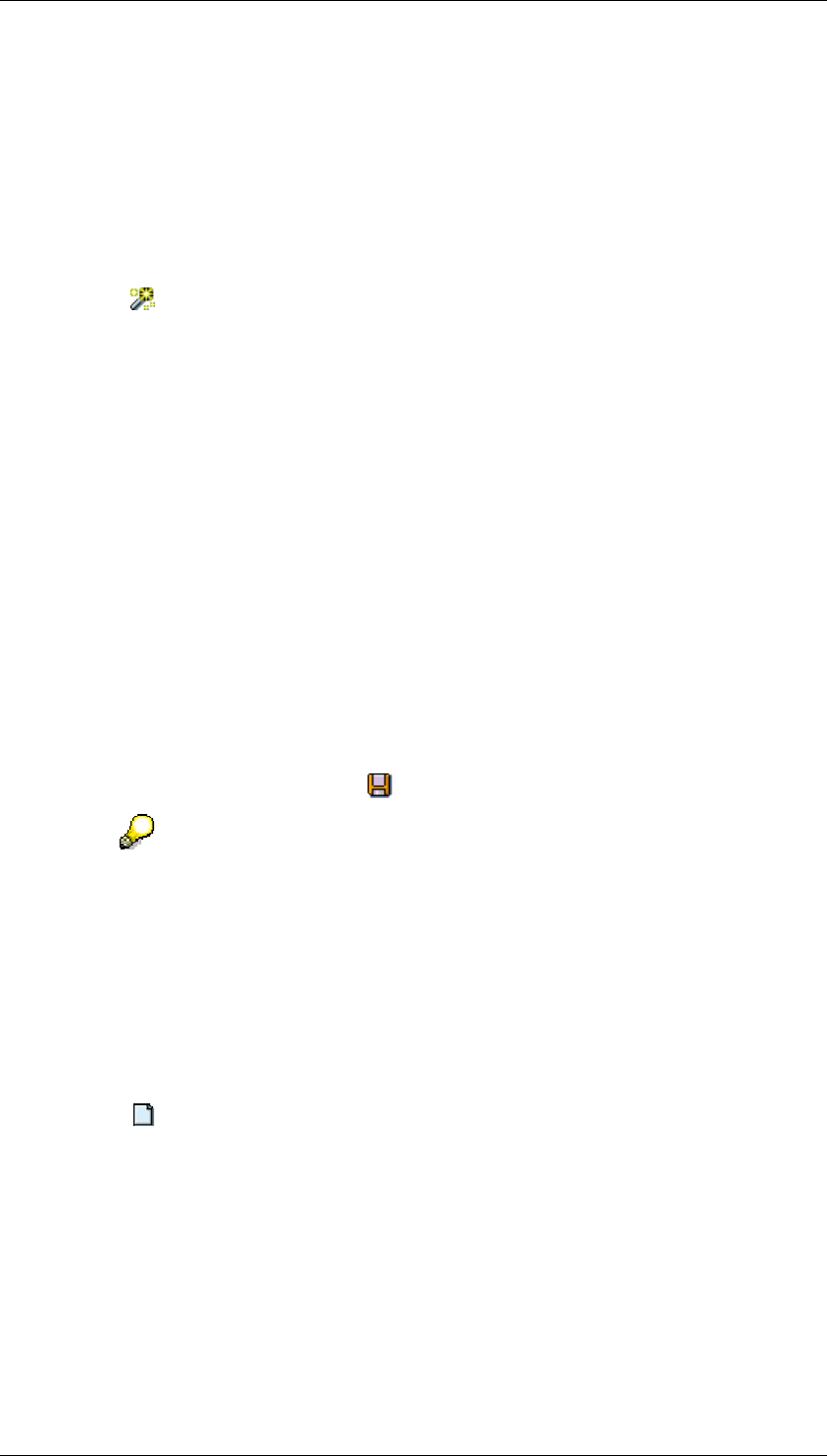
Core Development Tasks March 2006
Developing Business Logic
Business Planning and Analytical Services 289
Procedure
Use the Wizard to Create a Web Interface
The Web Interface Builder has a wizard that supports you in creating a new Web interface:
...
1. On the SAP Easy Access Menu screen, choose Business Planning and Simulation →
Web Interface Builder → Customizing. The initial screen of the Web Interface Builder
appears.
2. Choose (Web Interface → Create with Wizard). The start page of the wizard
appears.
3. In the following steps of the wizard, you put together the elements that you require:
a. Start
b. Specify Name for Web Interface
c. Select Planning Areas
d. Select Planning Levels
e. Create Individual BSP Pages
f. Complete
For each step, the wizard offers information about the possible settings. In the first
step, you only have the option of switching to the next step. However, when you have
carried out more than one step you can switch between the steps that you have already
performed in any order. This allows you to change the settings you made for an earlier
step later in the process.
4. When you have made all the settings and have arrived at the last step, choose
Complete. The system creates a new Web interface in accordance with your settings.
5. To save the Web interface, choose (Web Interface → Save).
A Web interface that was created using the wizard is no different to a manually
created Web interface. Therefore, the subsequent processing of a Web interface
created using the wizard is the same as the subsequent processing of a
manually created Web interface.
Create a Web Interface Manually
...
1. On the SAP Easy Access Menu screen, choose Business Planning and Simulation →
Web Interface Builder → Customizing. The initial screen of the Web Interface Builder
appears.
2. Choose (Web Interface → Create).
The system displays a dialog box in which you can determine basic properties of the
Web interface. Depending on what you enter here, the system automatically creates
certain elements for you for the new Web interface.
3. In the Number of Pages field, enter whether the generated application should consist of
one or more HTML pages.
4. Select which of the available Standard Elements you want the system to create on each
page of the application.
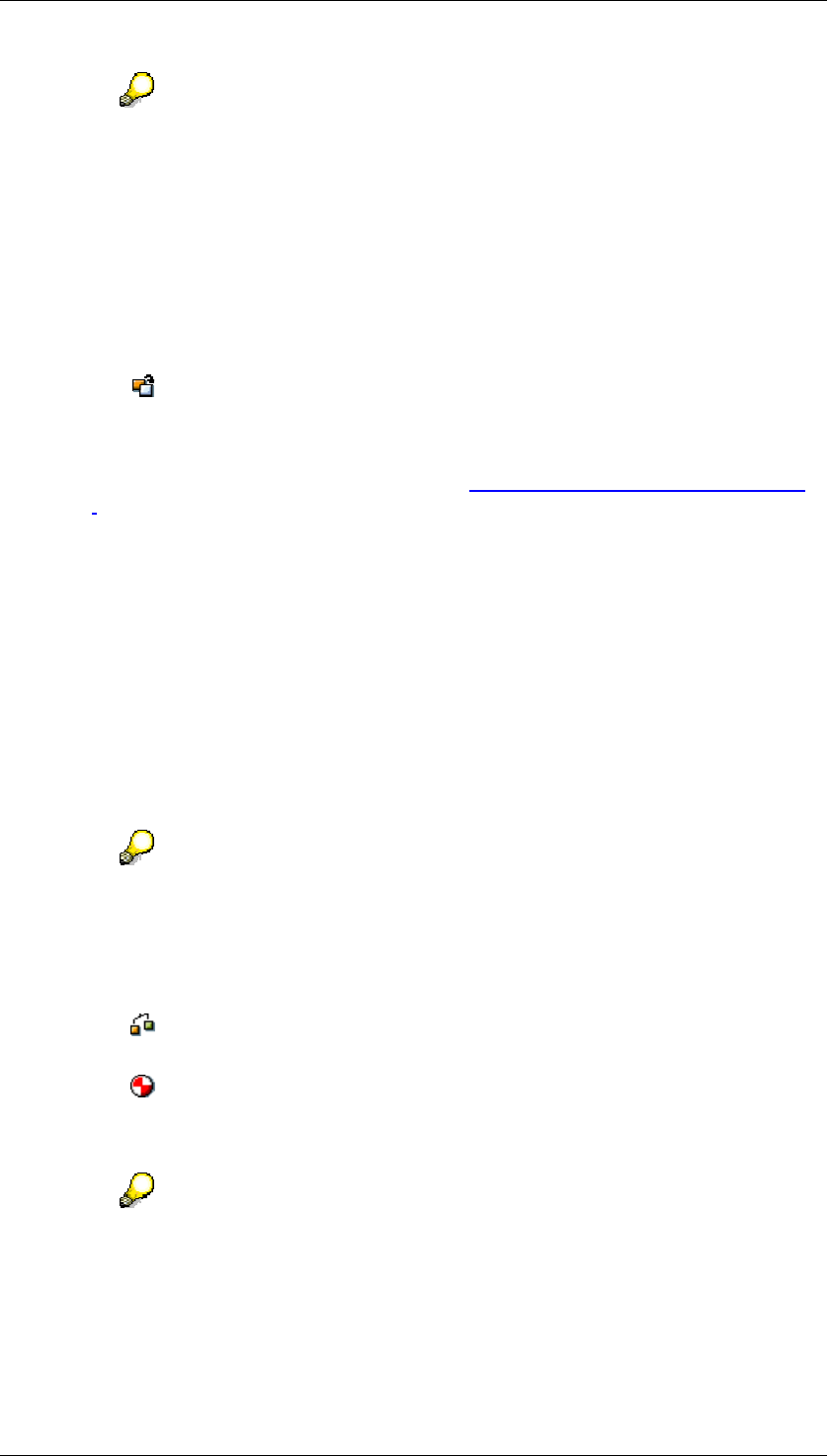
Core Development Tasks March 2006
Developing Business Logic
Business Planning and Analytical Services 290
You can manually correct the selection that you make in the two last steps when
you create a Web interface by adding further elements or removing elements
that are not required.
5. Edit the new Web interface as described in the following Edit a Web Interface section.
Edit a Web Interface
...
1. On the SAP Easy Access Menu screen, choose Business Planning and Simulation →
Web Interface Builder → Customizing. The initial screen of the Web Interface Builder
appears.
2. Choose (Web Interface → Open).
3. From the list of available Web interfaces, select the one you require. The system
displays the hierarchical element structure of the Web interface.
4. Edit the components of the Web interface (see Components for Web Interfaces [Page
298]):
• To add a new component to the Web interface, choose:
○ Create Page in the context menu of an element of type “application”. A dialog
box appears where you can enter the name of the page.
○ Create Subcomponents in the context menu of an element of type “page” or
“container”. A dialog box appears with an overview of the subcomponents
available in the system. Select the required element type.
• To edit the attributes of an existing component, double-click on its name in the
element structure or choose Change Attributes in the context menu of the
component.
The system displays the attributes of the component in the attribute editor.
The different attributes of the components are documented in the system. For
more detailed information about a specific attribute, choose the appropriate
attribute in the attribute editor and then use F1.
5. When you have created all required elements and have set their attributes, save the
Web interface.
6. Choose (Edit → Check Consistency). If applicable, the system highlights problems
such as, for example, incorrect references between elements of the Web interface.
7. Choose (Edit → Generate). The system generates the objects specified in the
Result section below.
8. Choose Edit → Display Preview or Display in External Browser to test the application.
If you are in the test phase when you create or change a Web interface and you
want to check your results as quickly as possible, you can use the quick preview
in the Web interface instead of the last steps two that are mentioned. To do this,
choose Goto → Settings. Under Preview in the Settings dialog box, choose the
Quick Preview w/o Generating option. This means that you can display the Web

Core Development Tasks March 2006
Developing Business Logic
Business Planning and Analytical Services 291
interface in the preview window without having to generate the BSP application
first (which can be time-consuming).
Result
As a result of the subsequent generation in the Web Interface Builder, the system has
generated the following objects:
● For each element of type “page” that you have created in the Web interface, the system
generates a BSP page which contains the elements required for the Web interface.
This page is stored in the system. At the runtime of the application, the SAP Web
Application Server generates a HTML-format page from every requested BSP page.
This is displayed in the browser.
● In addition to that, additional pages are generated for special purposes (for example, a
page which is displayed when exiting the Web application).
When using the SEM-BPS design (see Design Templates for Web Interfaces [Page 299]): If
you have specified in the properties of the Web interface that you want to use a customer-
designed class, the system generates this class. The generated BSP pages then use the
processing logic implemented in this class (and not the standard class of the Web Interface
Builder).
See also:
SAP Web AS Architecture [External]
Creation of Web Applications with Business Server Pages [External]
4.2.1.2.8.2 Integration of BEx Web Applications
A Web interface consists of a more or less complete set of elements and information for
executing a planning task. If you want to display the plan data in the context of reporting or
display additional details, you can integrate BEx Web applications into a Web interface.
The Web Interface Builder does not support the integration of a BEx Web
application as one of its own generic components. You can develop integration
yourself, using the Web Interface Builder. The rest of this document describes
various examples of customer scenarios. You can adapt these examples to your
own specific requirements accordingly. SAP does not offer support for source
code developed by customers.
Define your query so that it has a navigational state that is useful for planning.
This is called every time you refresh the Web Interface Builder. This means that
each time the Web interface is refreshed, the navigational state of the query is
reset to the start state.
The following examples show:
● How you add a BEx Web application to a Web interface.
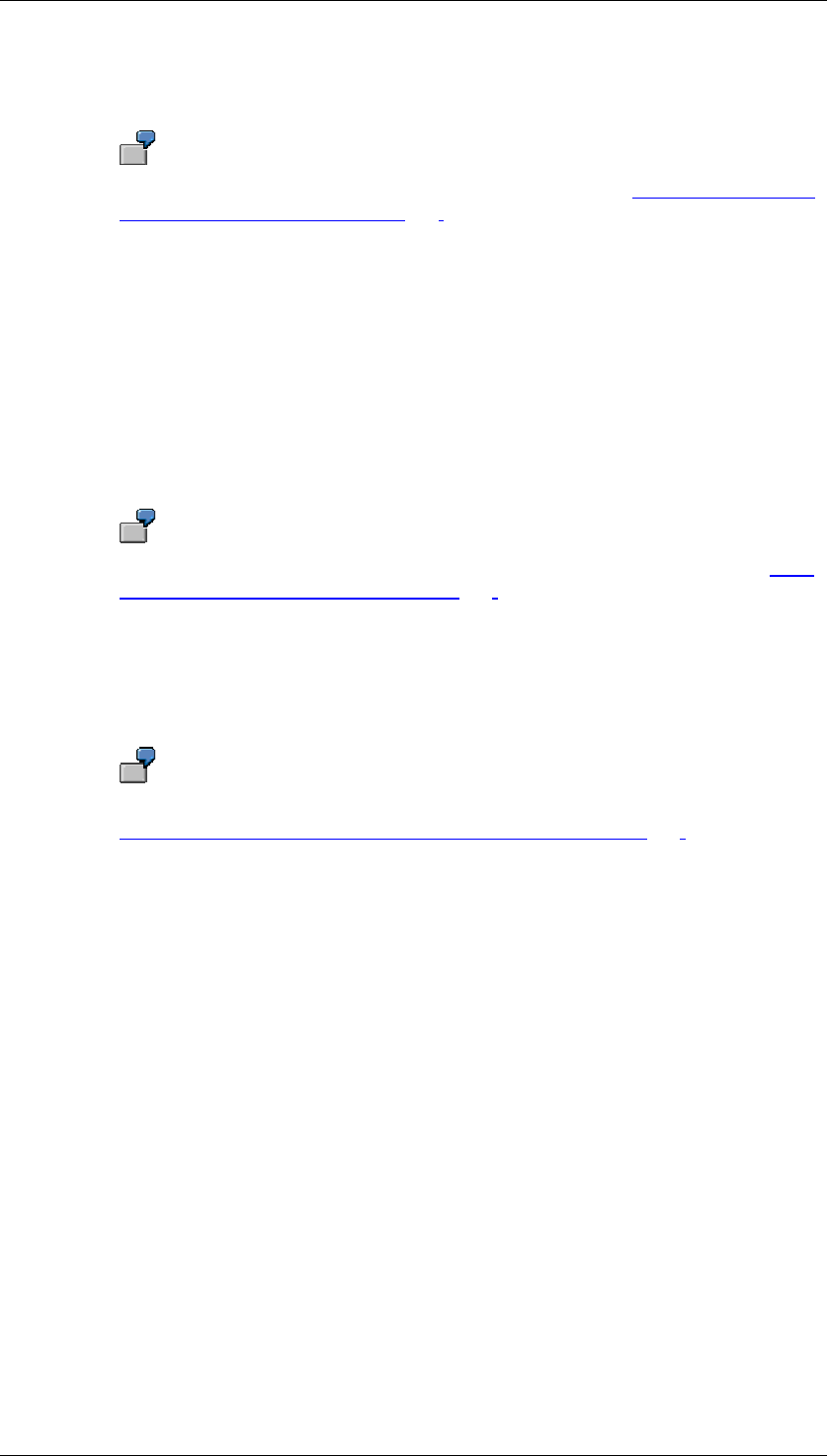
Core Development Tasks March 2006
Developing Business Logic
Business Planning and Analytical Services 292
First you have to add an IFRAME definition to the Web interface. The source attributes
of the IFRAME definition have to contain a fixed URL.
For information on the URL of a BEx Web application, see Creating an IFRAME
for BEx Web Applications [Page 292].
● How you add a BEx Web application to a Web interface where the filter values of the
BEx Web application are synchronized with the Web interface.
First you have to specify how the BEx Web application uses JavaScript to get the
current selection from a BW-BPS variable selector. You then embed an IFRAME
definition in the Web interface and a JavaScript source code that passes the variable
values from the BPS application to the BEx Web application.
○ Accessing the generated HTML of the Web interface is problematic because this
differs according to the appearance of the selector; the values have to be
determined in different ways. This is not possible for variables that are not
visible because the corresponding HTML does not exist.
The filter value is determined by the BW-BPS variable value selector. See Filter
Values from BW-BPS Variables [Page 293].
○ One solution is to add script statements for the Business Server Pages to the
user-defined HTML section of the Web interface. At runtime, statement
<%=descr(VarvlSel_Product/value)%> is replaced by the value of the
variable selector VarVlSel_Product, independently of the appearance of the
variable selector.
The filter value is determined by a planning layout using a row selection. See
Filter Values from Row Selection in Planning Layouts [Page 296]. This example
builds on the previous example.
4.2.1.2.8.2.1 Creating IFRAMEs for BEx Web Applications
9. You are in the Web Interface Builder. Open the Web interface that you want to modify.
10. To add JavaScript and HTML source code to the required Web interface, create a
component of type Text.
a. In the context menu of an element of type “page” or “container”, choose Add
Subcomponents. A dialog box appears in which an overview is provided of the
subcomponents available in the system.
b. Choose the element type HTML Text, Image.
c. Enter a name for the component.
d. Set the value of the HTML property to True.
e. Use input help for the Text property and choose the Edit Long Text option.
f. The Edit Text dialog box appears. Here you can enter the HTML fragments
given in the examples below.

Core Development Tasks March 2006
Developing Business Logic
Business Planning and Analytical Services 293
11. Move the text components in the Web interface so that they are where you want them
to appear in the BEx Web application.
12. Copy the source code and replace the name MYWEBAPPL with the name of your own
BEx Web application.
HTML source code for integrating a Web application
<iframe
id="BWReport01"
name="BWQUERY"
src="/sap/bw/BEx?cmd=ldoc&no_session_cookie=X&TEMPLATE_ID=MYWEBAPPL"
width="800"
height="600">
Frames are not supported.
</iframe>
13. Choose Generate. Save and generate the planning application.
4.2.1.2.8.2.2 Filter Values from BW-BPS Variables
Prerequisites
● A BW-BPS variable is defined for the InfoObject that is used for filtering. Note that if
this InfoObject is a compound InfoObject, the higher-level value also has to be added
to the filter.
Fiscal year (0FISCALYEAR) is compounded with fiscal variant (0FISCVARN). If
the year is 2004 and the variant is Q4, the filter value must be Q4/2004.
● The key of the characteristic must not contain special characters or spaces; it must only
contain letter and numbers.
● The example only works with Microsoft Internet Explorer 6.0.
Procedure
Example 1
...
1. Create a text component (see Creating IFRAMEs for BEx Web Applications [Page 292])
and move it in the Web interface so that it is where you want it to be displayed in the
BEx Web application.
In this example, the name of the text component is
BWTemplate_with_filter.
2. In the component tree above the text components, create a component of type Selector
Variable Value and define the properties for the layout and the format.
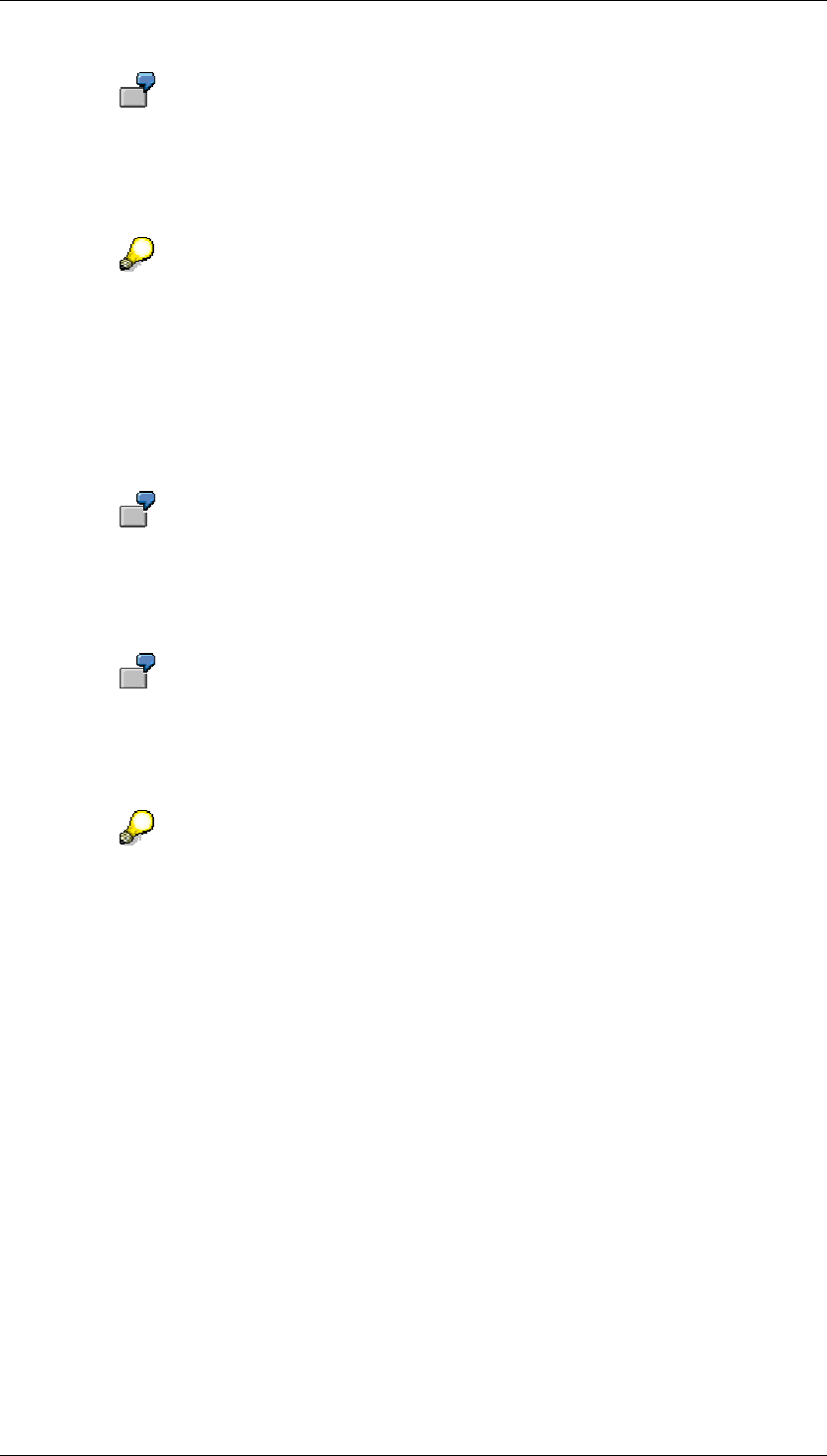
Core Development Tasks March 2006
Developing Business Logic
Business Planning and Analytical Services 294
In this example, the name of the variable selector is VarvlSel_Product.
3. In the properties of the variable selector, change the name of the planning area, the
variable and the format, where this is possible. Depending on the design, this option
may not be available.
The format has to correspond to one of the following models:
■ Text (key)
■ (Key) text
■ Key
Text alone is not supported since the proposed solution requires the key
information in order to set the filter.
Other properties, for example: Appearance dropdown, Number of Fixed Rows 1,
Result of Selection true, Formatting 0BPS_PROD-VALUE.
4. Copy the source code and specify the required values in accordance with your
requirements.
BEx Web application MYWEBAPPL
InfoObject 0BPS_PRODU
Variable selector VarvlSel_Product
If you are using a compound InfoObject, change the comp variable accordingly.
JavaScript source code for determining the filter value for the BEx Web application
from a BW-BPS variable
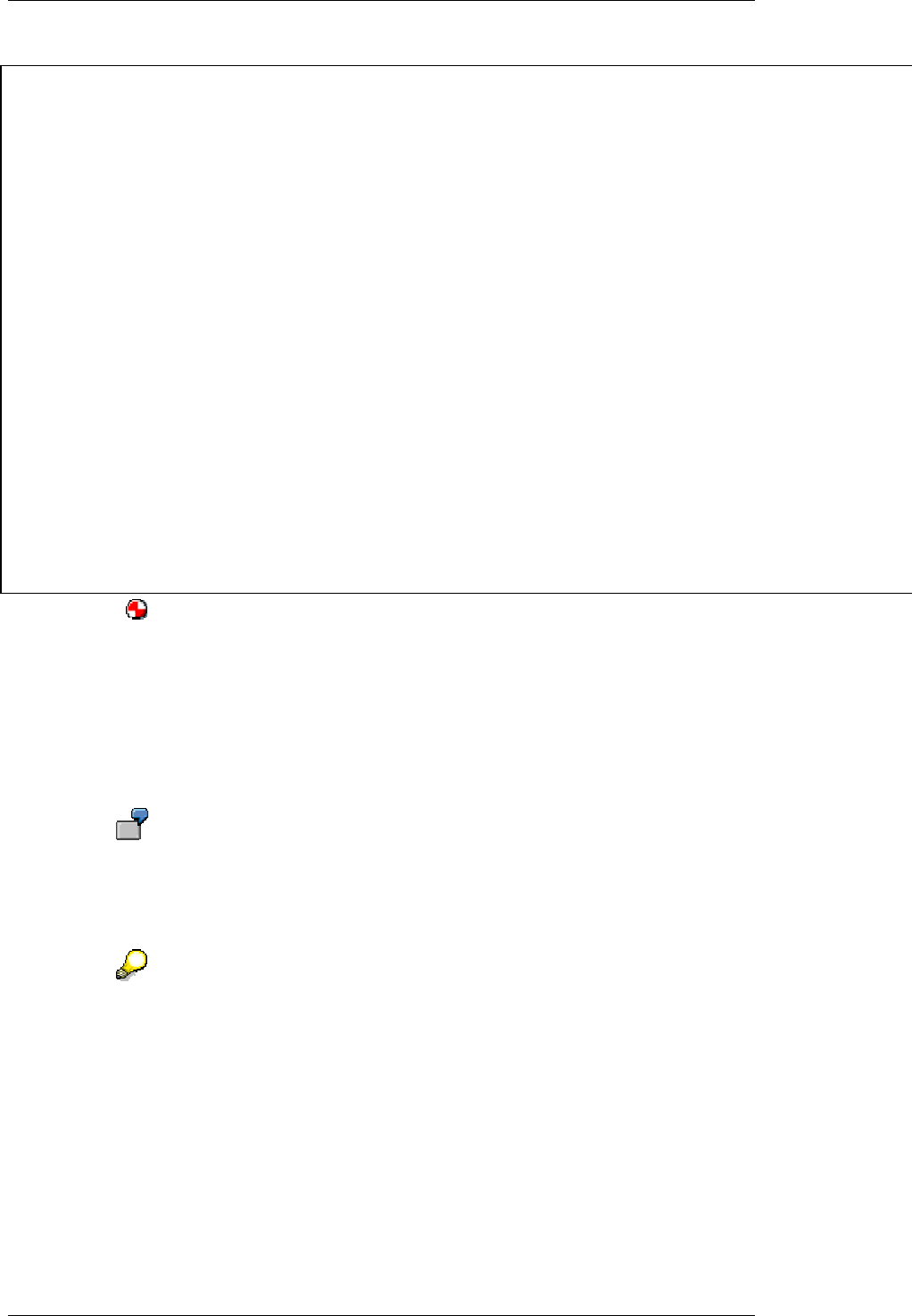
Core Development Tasks March 2006
Developing Business Logic
Business Planning and Analytical Services 295
<iframe id="BWReport03" name="BWQUERY" src="/sap/bw/mime/bex/icons/pixel.gif" width=
<script language="JavaScript" type="text/javascript">
var frame = document.getElementById( 'BWReport03' );
var url = '/sap/bw/BEx?cmd=ldoc&no_session_cookie=X&TEMPLATE_ID=';
var filter = '&FILTER_IOBJNM=0BPS_PRODU&FILTER_COLLAPS=&FILTER_VALUE_EXT=';
// Example using fiscal year 2004 and variant K4: K4/2004 => comp = ‘K4/’
var comp = '';
var appl = 'MYWEBAPPL';
var varvl = '<%=descr(VarvlSel_Product/value)%>';
// Option: Adjust the '--SELECT--' to your local language
if (varvl != "" && varvl != "-- SELECT --"){
// expected formatting of variable selector: Text(Key) or Key
var convert = /\((.*)\)/;
convert.exec(varvl);
// If there is value in brackets it is the key
if ( RegExp.$1 != "") varvl = RegExp.$1;
// create URL
url = url + appl + filter + comp + varvl;
// remove possible white spaces
url = url.replace(/ /,"");
// set source attribute of iframe to new URL
frame.src = url;
}</script>
5. Choose Generate. Save and generate the planning application. The filter value for
BW-BPS products is taken from the BW-BPS variable selector.
Example 2
This example of source code shows how you determine more than one variable value. First
follow steps 1 – 3 of example 1.
6. Copy the source code and specify the required values in accordance with your
requirements.
Variable selector: VarvlSel_Product, VarvlSel_Customer
BEx Web application: MYTEMPLATE
Variables: PRODUCT, CUSTOMER
If you are using compound characteristics, insert the value of the compounding
characteristic.
HTML and JavaScript source code for determining variable values for the BEx Web
application from BW-BPS variables
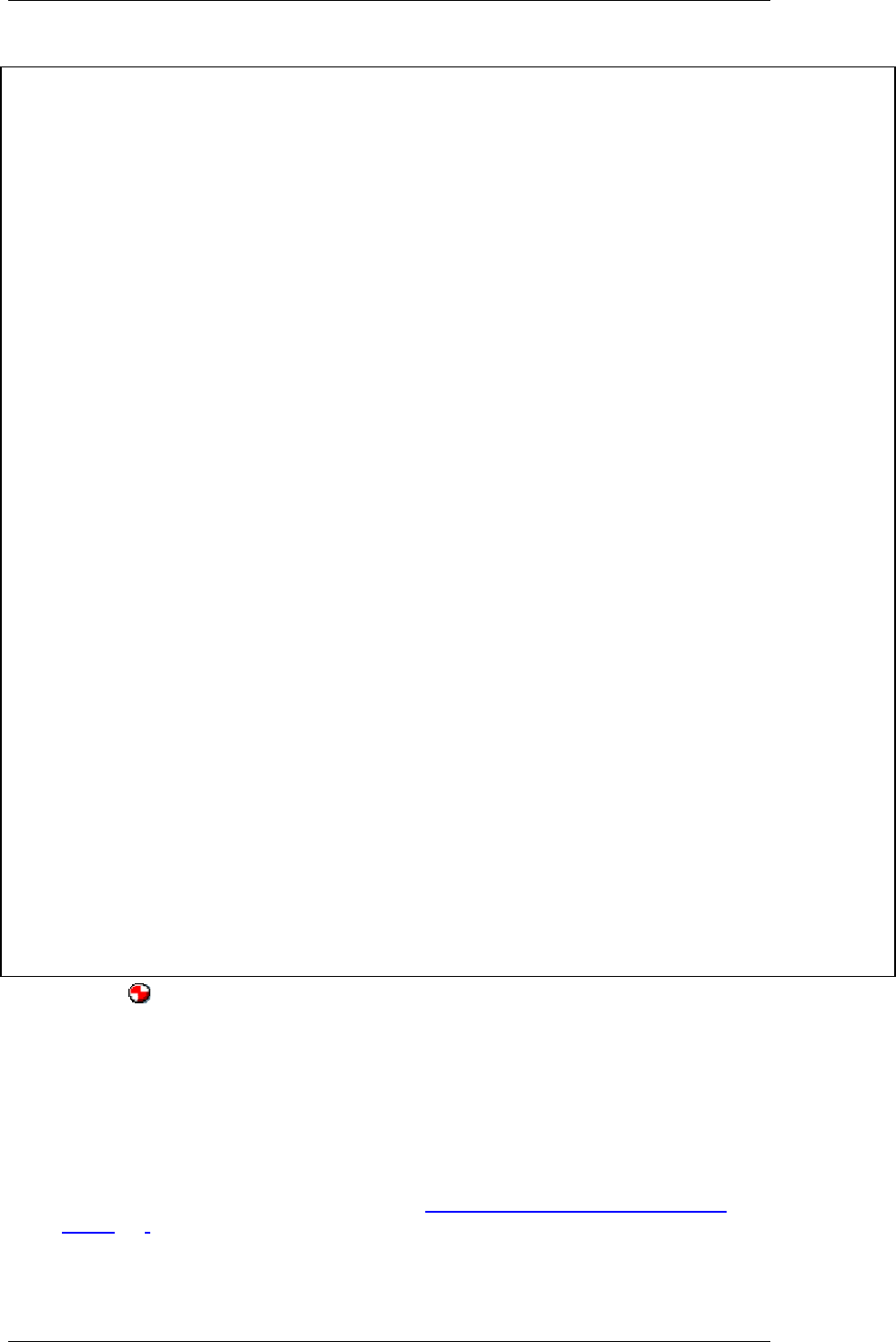
Core Development Tasks March 2006
Developing Business Logic
Business Planning and Analytical Services 296
<iframe
id ="myWebAppl"
src="/sap/bw/BEx?cmd=ldoc&TEMPLATE_ID=MYTEMPLATE" style="width:800;height:150">>
</iframe>
<script language="JavaScript" type="text/javascript">
function varValueConvert(dispValue){
/* Expected formatting of variable selector: Text(Key) or Key
If there are more than one (...) expression the first is taken.
*/
var keySection = dispValue.match(/\(.*?\)/);
if (keySection){
var keyValue = keySection[0].replace(/\(|\)/g,"");
alert(dispValue + ' : ' + keySection + " : " +keyValue);
return keyValue;
} else {
alert(dispValue);
return dispValue;
}
}
var frame = document.getElementById( 'myWebAppl' );
var url = '/sap/bw/BEx?cmd=ldoc&TEMPLATE_ID=';
var queryVar1 = '&VAR_NAME_1=PRODUCT&VAR_VALUE_EXT_1=';
var queryVar2 = '&VAR_NAME_2=CUSTOMER&VAR_VALUE_EXT_2=';
var appl = 'MYTEMPLATE';
var bpsVarvl1 = '<%=descr(VarvlSel_Product/value)%>';
var bpsVarvl2 = '<%=descr(VarvlSel_Customer/value)%>';
bpsVarvl1 = varValueConvert(bpsVarvl1);
bpsVarvl2 = varValueConvert(bpsVarvl2);
// create URL
url = url + appl + queryVar1 + bpsVarvl1 + queryVar2 + bpsVarvl2 ;
// remove possible white spaces
url = url.replace(/ /,"");
// alert('Generated URL: ' + url);
// set source attribute of iframe to new URL
frame.src = url;
</script>
7. Choose Generate. Save and generate the planning application.
4.2.1.2.8.2.3 Filter Values from Row Selection in Planning Layouts
Prerequisites
● You have implemented the example given in Filter Values from BW-BPS Variables
[Page 293]
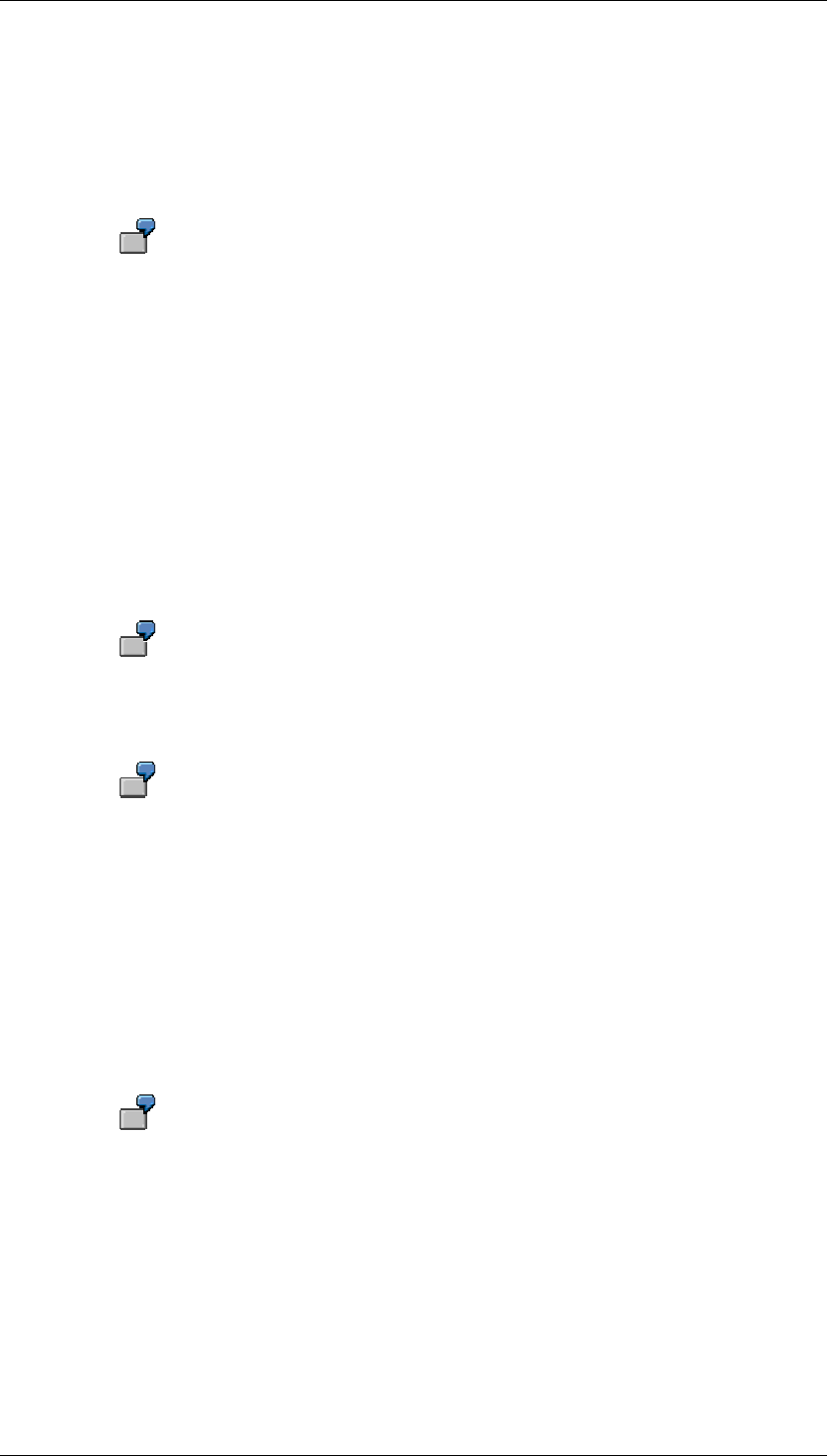
Core Development Tasks March 2006
Developing Business Logic
Business Planning and Analytical Services 297
● You have defined a manual planning layout that is used in the lead columns of the
InfoObject that you want to filter.
● You have defined a BW-BPS variable for the InfoObject. This is used for filtering. Note
that if this object is a compound InfoObject, you have to add the value of the
compounding InfoObject to the filter as well.
Fiscal Year (0FISCALYEAR) is compounded with Fiscal Year Variant
(0FISCVARN). If Fiscal Year has value “2004” and Fiscal Year Variant has value
“Q4“, the filter value must be “Q4/2004“.
● The key of the characteristic must not contain special characters or spaces; it must only
contain letter and numbers.
● The example only works with Microsoft Internet Explorer 6.0.
Procedure
...
1. Navigate to the page you created in the Filter Values from BW-BPS Variables example
and in the context menu, select Create Subcomponent. A dialog box appears with an
overview of the subcomponents available in the system.
2. Choose the TabStrip Control element type and transfer the proposed names.
In this example, the name of the tab strip control is TabStrip2.
3. In the context menu, choose Create Tab to create two tabs and enter a name in the
field of the Label property.
In this example, the names of the tabs are:
TabPage2 for Manual Planning
TabPage3 for BEx Web Application
4. Move the variable selector that you created in the example Filter Value from BW-BPS
Variable to TabPage2.
5. Move the text components for the BEx Web application that you created in the example
Filter Value from BW-BPS Variable to TabPage3.
6. In the context menu for TabPage2, choose Create Subcomponent to create a
component with element type Planning Layout for manual planning.
In this example, the name of the layout component is Layout3.
7. In the properties of the layout component, specify the required planning area, planning
level, package and layout and use the input help for the Row/Cell Selection field to
select the line (row).
8. Navigate to the variable selector you created in the Filter Values from BW-BPS
Variables example and in the properties in the Source for Selection field, specify the
name you used when you created the layout component.

Core Development Tasks March 2006
Developing Business Logic
Business Planning and Analytical Services 298
The view is automatically set to not visible.
9. Choose Generate. Save and generate the planning application.
The following steps describe how you test the Web interface.
10. Start the Web interface.
11. Navigate to the BEx Web Application tab page. The BEx Web application is empty
since a valid filter value is not available.
12. Switch to the Manual Planning tab page and choose a row.
13. Switch to the BEx Web Application tab page. The filter now contains the value of the
row selected in the navigation block.
4.2.1.2.8.3 Components for Web Interfaces
Definition
The different components in Web interfaces are used for the following purposes:
● To offer the end user of a Web application operating elements with which the
application can be controlled.
● To establish a connection between the planning objects created in the planning
environment and the Web interface.
Each component has a number of properties with whose values you can determine the
behavior of a specific Web application.
Structure
The following table gives a brief overview of the components available and their usage. There
is a more detailed description for every attribute in the attribute editor of the Web Interface
Builder in the F1 help.
Type Use
Application Initial element of a Web interface. Contains central properties of the
application such as your URL, the package used, and settings for the
Web server.
Page Represents an HTML page of the Web application. A Web application
can contain one or several pages. Pages have attributes which
influence the arrangement of the elements on the page, control their
appearance, and determine the page context (stateless or stateful).
Send pushbutton Sends the entries and settings which were made in the Web
application to the server. Changed data is saved in the BW-BPS
internal buffer, but not in the database.
Exit pushbutton Closes the Web application and ends the connection to the Web
server.
Function pushbutton Triggers the execution of a planning function with a specific parameter
group.
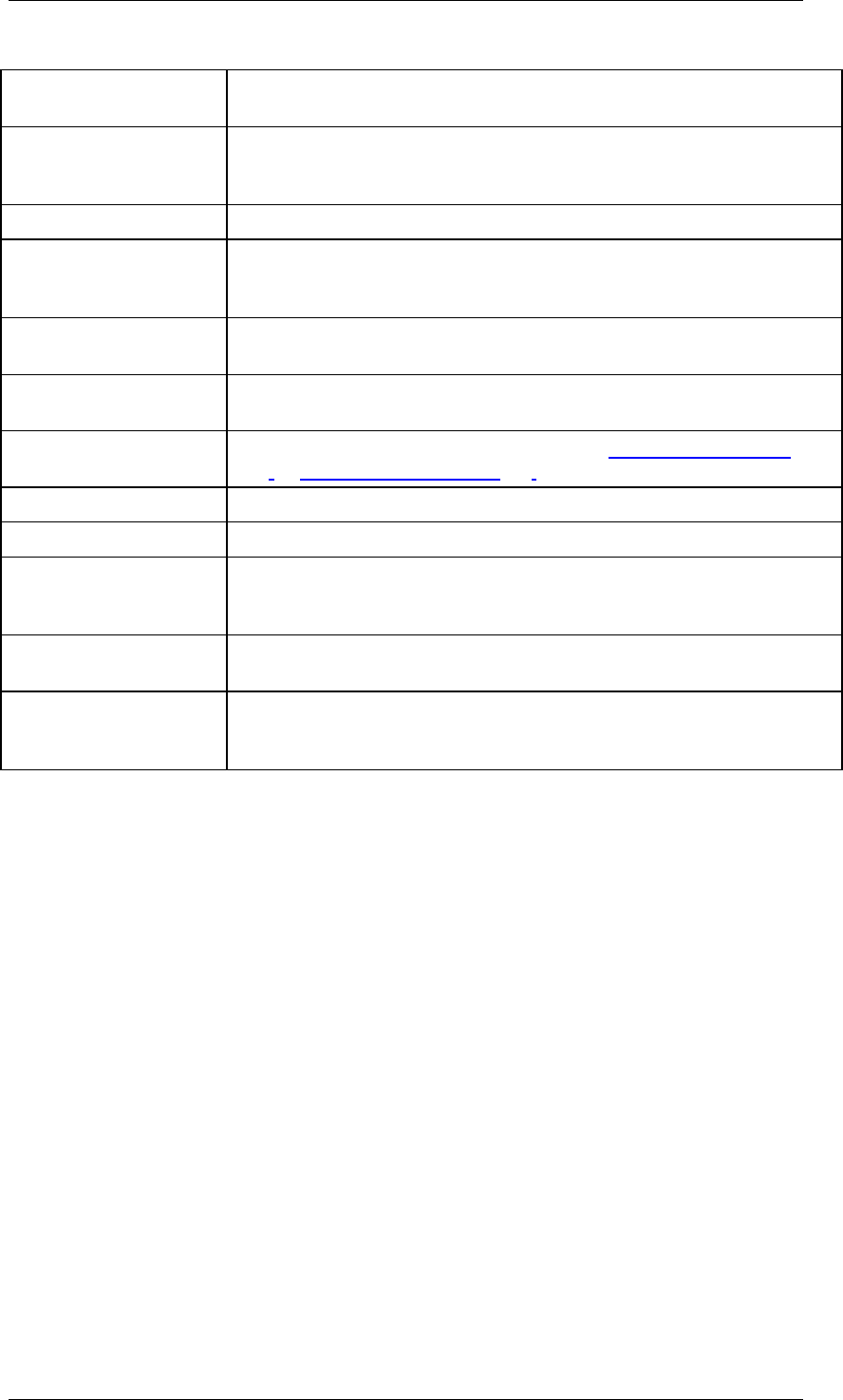
Core Development Tasks March 2006
Developing Business Logic
Business Planning and Analytical Services 299
Navigate pushbutton Enables the navigation between the pages of a Web application which
has several pages.
Save pushbutton Sends the entries and settings which were made in the Web
application to the server. Changed data is saved persistently in the
database.
Container Invisible element to group lower-level elements.
Group Visible element to group lower-level elements. Contains a heading as
well as an invisible grid to arrange the lower-level elements in a table
layout.
Tabstrip Is used as a higher-level element of tabs, to which further components
can be arranged.
Tab Contains a number of other components. The individual tabs within a
tabstrip component are independent of each other.
Planning layout Table with editable cells which represents a planning layout [Page
128] of manual planning [Page 127]. Used to display and enter data.
Hyperlink Text with assigned link target (URL)
Text Static text.
Selectors:
Function/layout,
package, variable value
Assignment elements which establish the technical connection
between the Web interface and planning objects. Either visible or
invisible.
Chart Enables the graphical output of plan data in the form of different
diagram types (for example, bar chart, and pie chart).
Error output Determines the position on HTML page where system error messages
are issued. If there are no error messages, then this error output is
invisible.
4.2.1.2.8.4 Design Templates for Web Interfaces
Use
The visual appearance of a Web interface is determined by the design template used by the
Web Interface Builder. Exactly how this is produced depends on whether you use the new
design or the old design.
Features
New Design (BW-BPS)
With the new design concept, the visual appearance of a Web interface is determined by the
Theme. Each theme is defined by a MIME files record for rendering HTML (CSS files
(Cascading Style Sheet), images, JavaScript files). These are stored in the MIME Repository.

Core Development Tasks March 2006
Developing Business Logic
Business Planning and Analytical Services 300
For more information on the Theme concept, see the Business Server Pages
documentation under Setting Style Sheets for HTMLB, XHTMLB and PHTMLB
[External].
SAP delivers several predefined SAP Themes:
● sap_standard
● sap_tradeshow (default setting)
● sap_chrome
● sap_highcont
● sap_hcb
You can select one of these SAP Themes using the input help for the Theme Path field.
If you want to adapt the visual appearance to your own requirements, you can create your
own Theme on the basis of the SAP Theme. You change the style classes in your Theme to
suit your requirements.
The most simple way to change the visual appearance of a Web interface is as follows: If you
are using the Web interface in SAP Enterprise Portal, call the Theme Editor by choosing
System Administration → Portal Display. You have to adapt the component-specific styles. A
Web interface uses the following styles: Application, Button, Cursor, Label and Field, Link,
Text, Group, List, Table, Tree. The visual appearance of the planning layout is determined by
the “BI Web Reports 3.0” styles.
If you are using a Web interface in SAP Enterprise Portal and have an absolute
font size in particular classes of the BW style sheet 3.0, the combination of the
BW style sheet 3.0 and the other component-specific styles may mean that the
font size in the planning layout of your Web interface is very small.
Therefore you must not specify the font size in these classes of the BW style
sheet 3.0, or you must only specify a relative font size (for the parent element
font sizes).
Font sizes can have the following values: larger, smaller, <number>%,
<number>em.
The definitions are based on the following classes of the BW style sheet 3.0:
SAPBEXTableGrid
SAPBEXCellspacing
SAPBEXchaText
SAPBEXaggItem
SAPBEXstdItem
SAPBEXHLevel0
SAPBEXHLevel1
SAPBEXHLevel2
SAPBEXHLevel3
SAPBEXaggData
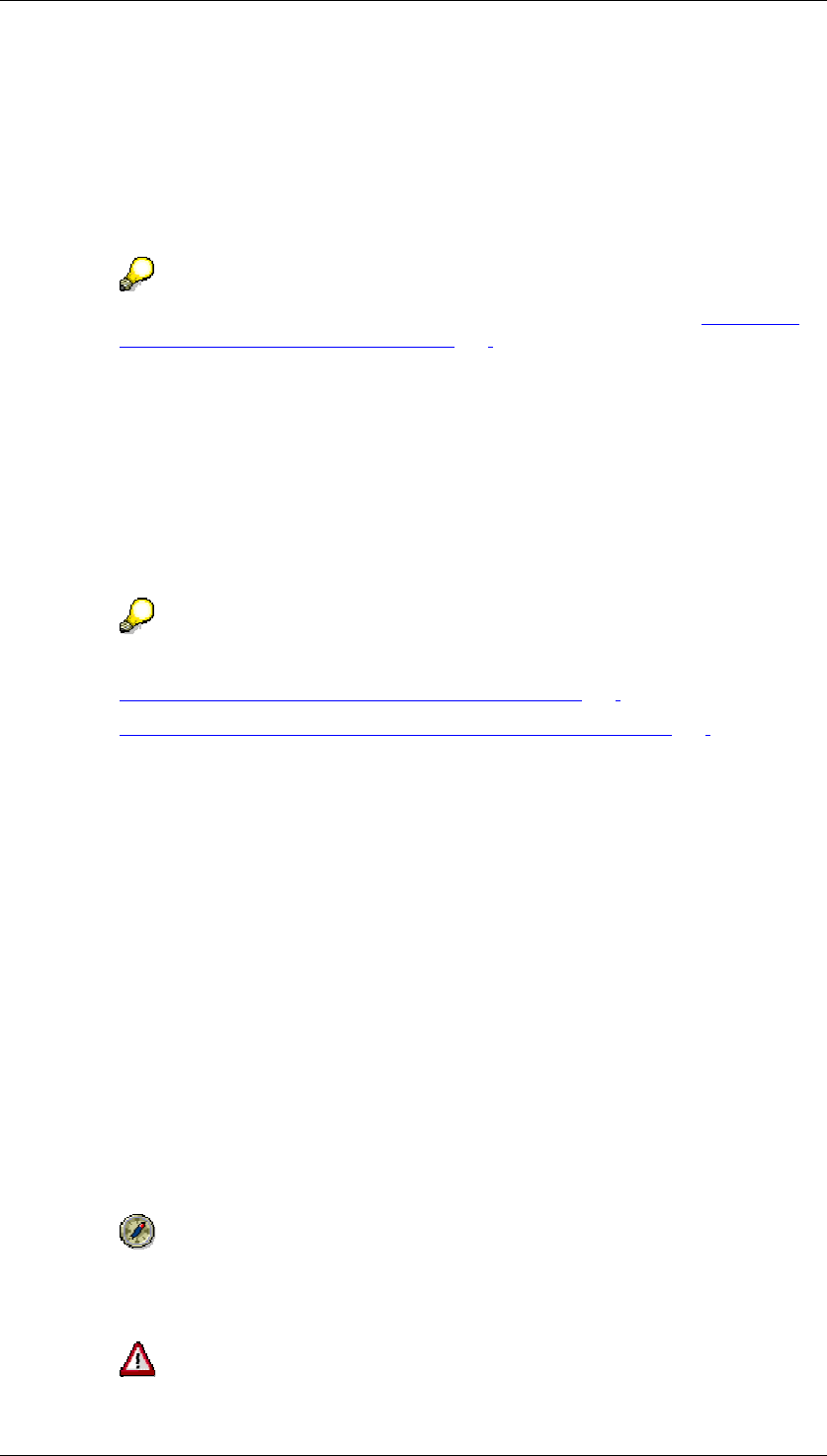
Core Development Tasks March 2006
Developing Business Logic
Business Planning and Analytical Services 301
SAPBEXstdDataOdd
SAPBEXstdData
SAPBEXDataErr
If you want to change the visual appearance of your Web interface but you are not using it in
SAP Enterprise Portal, you have to create your own Theme manually in the BI system and
modify it.
For more information and a simple example of this procedure, see Using Your
Own Style Sheet (New Design) [Page 301].
Old Design (SEM-BPS: Old and New SEM-BPS Design)
With the old design concept, the visual appearance of a Web interface is defined by a
predefined style sheet delivered by SAP. If you want to adapt this format template to your own
requirements, you can create an additional CSS file and use that. You can define a format file
of this type for each page of your Web interface.
If you have integrated your Web interface (based on the old design) into the portal and have
changed the portal format template, you have to modify the format template of the Web
interface separately.
For more information, see:
CSS Classes for Web Interfaces (Old Design) [Page 304]
Modifying CSS Classes for Web Interfaces (Old Design) [Page 308]
Activities
● When you create a Web interface, you are automatically using the new design.
● When you edit a Web interface that was created using the old design, you can continue
to work with the old design or you can switch to the new design.
In the Old Design property of the Web interface, choose value false if you want to
use the new design.
● You cannot switch back to the old design from the new design.
4.2.1.2.8.4.1 Using Your Own Style Sheet (New Design)
Use
If you want to adapt the visual appearance of a Web interface to your own requirements, you
can create your own Theme based on the SAP Theme.
We recommend that you create copies of the standard SAP style sheet first,
make these known to the Web Interface Builder and then modify them to suit
your own requirements.
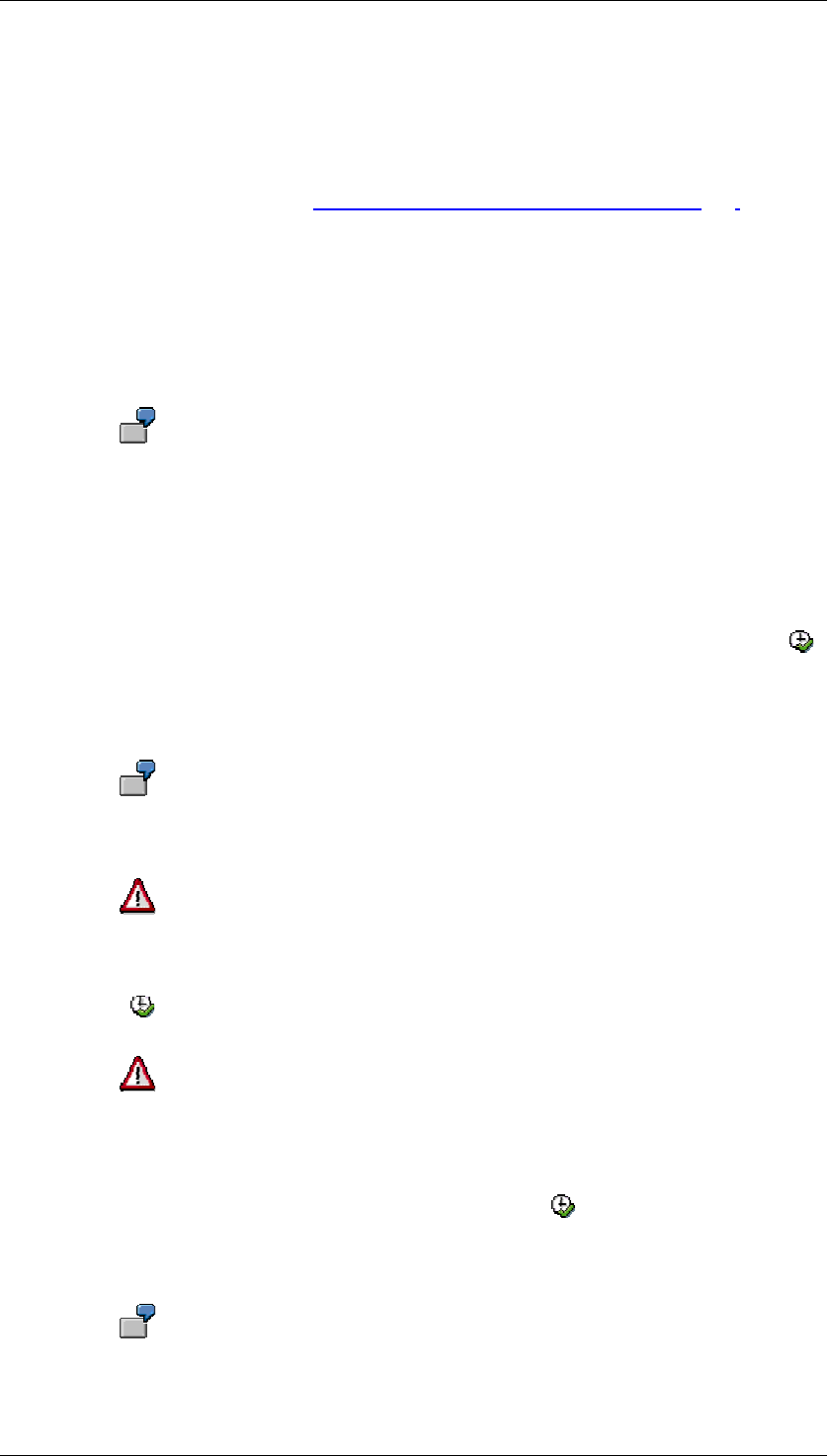
Core Development Tasks March 2006
Developing Business Logic
Business Planning and Analytical Services 302
Note that you cannot use this procedure if you are using the SAP Enterprise
Portal style sheet. You have to edit this in the theme editor in the portal.
Prerequisites
You are using the new design (see Design Templates for Web Interfaces [Page 299]).
Activities
The following example assumes that you want to use the standard SAP style sheets used by
the Web Interface Builder as the basis of your modifications. These always contain one SAP
Theme that is used for formatting all components (except the planning layout) and one or
more Web browser-specific SAP BI Style Sheets that are used for formatting the planning
layout.
In this example, we use the following standard SAP style sheet as the template:
■ SAP Theme sap_standard
■ SAP BI style sheet BWReports_ie6.css which corresponds to this
SAP Theme.
Copy SAP theme
...
1. In the ABAP Editor (SE38), call program BSP_UPDATE_MIMEREPOS and choose
Execute.
Make the following settings.
a. Enter the MIME Repository path.
In this example we use:
/SAP/PUBLIC/BC/UR/Design2002/themes/sap_standard.
When you specify the path, note that it is case sensitive.
b. Choose the Export to disc. option.
2. Choose Execute. A dialog box appears in which you can select a target directory on
your local PC.
Note that this folder must be empty.
The export begins after you confirm the target directory. The export may take a few
minutes. Check the content of the target folder in order to monitor the progress.
3. Call program BSP_UPDATE_MIMEREPOS and choose Execute.
Make the following settings.
a. Enter the path of the target MIME Repository.
In this example we use:
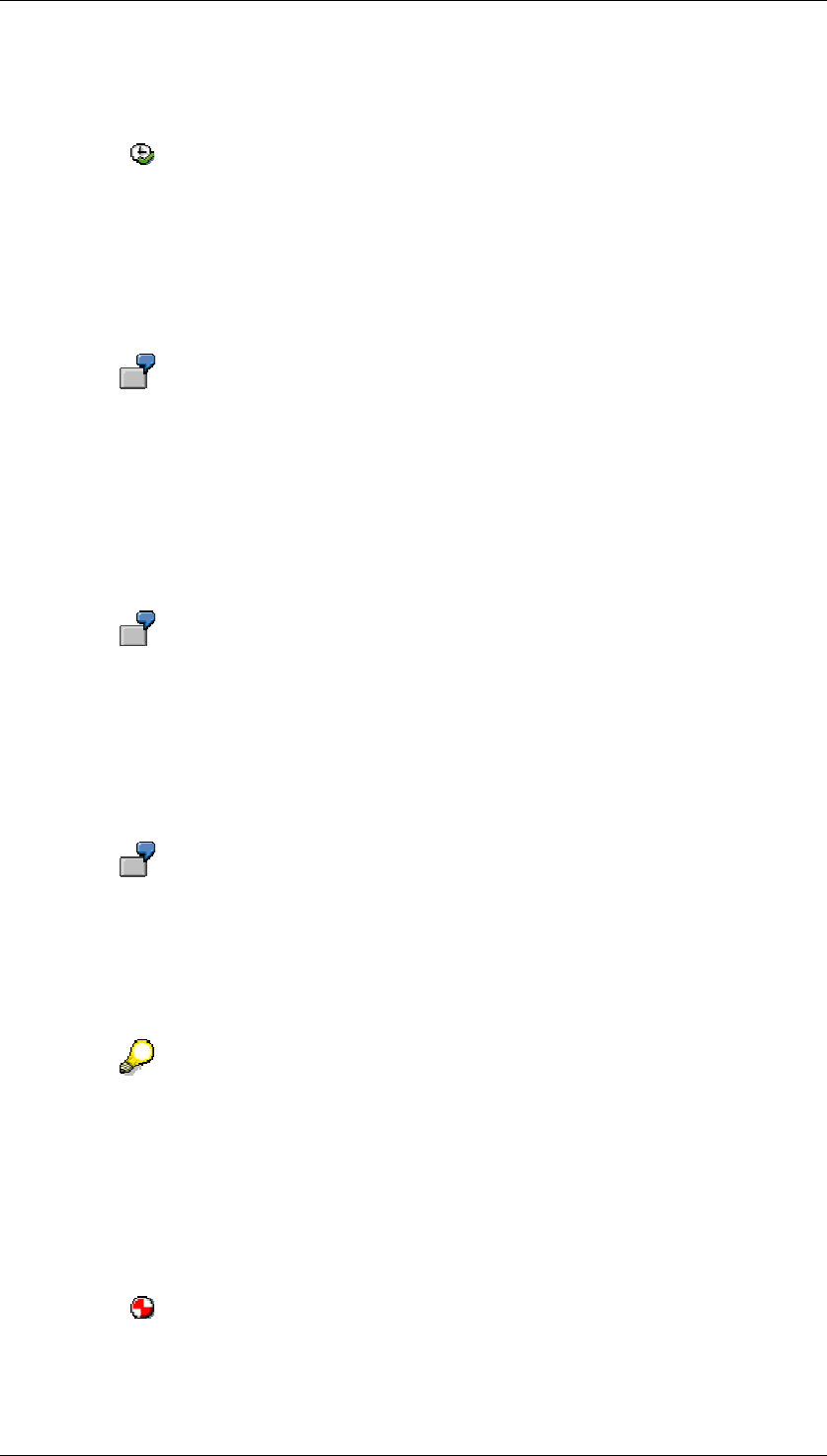
Core Development Tasks March 2006
Developing Business Logic
Business Planning and Analytical Services 303
/SAP/BC/BSP/SAP/PUBLIC/CUSTOMTHEME.
b. Choose the Import from disc. option.
4. Choose Execute. A dialog box appears in which you can select a root directory on
your local PC.
The import begins after you confirm the root directory. The import may take a few
minutes.
Copy SAP BI style sheet
5. In the object navigator (transaction SE80), open the MIME Repository and navigate to
the appropriate SAP BI style sheet.
In this example we use:
/SAP/BW/BEx/StyleSheets/BWReports_ie6.css.
In the context menu of the style sheet, choose Upload/Download → Download. A
dialog box appears in which you can select a target directory on your local PC. The
export begins after you confirm the target directory.
Repeat this step for all Web browser types that you want to support. The last few
characters in the name of the style sheet indicate the type.
IE6 = Microsoft Internet Explorer 6
N6X = Netscape Communicator 6
A style sheet without a Web browser-specific ending is used by default for all
other Web browsers.
6. In the object navigator (transaction SE80), open the MIME Repository and navigate to
the directory for your customer-specific Theme.
In this example, we created a directory customtheme under the following path:
/SAP/BC/BSP/SAP/public/customtheme
In the context menu of the directory, choose Import MIME Objects. A dialog box
appears in which you can select a file. Choose the style sheet that you exported and
modified locally. Choose Open. The import starts.
Check that the name of the style sheet corresponds exactly to the following
example: BWReport_ie6.css.
Including your own themes in the Web Interface Builder
7. In the Web Interface Builder, call your Web interface.
In the context menu of the root node, choose Change Properties. In the Theme Path
field, enter the path of the directory for the customer-defined changes to the Theme
(/SAP/BC/BSP/SAP/public/customtheme, in this example).
8. Choose to generate the Web interface.
Test the result

Core Development Tasks March 2006
Developing Business Logic
Business Planning and Analytical Services 304
9. Execute the Web interface. You should see the same visual appearance as before, but
this time the system uses the copy.
10. You can check the result by displaying the source code and searching using the name
of the CSS class. These should contain the path to your directory that contains the
customer-defined changes to the Theme (.../customtheme, in this example).
The input help for the Theme Path field does not show this path.
4.2.1.2.8.4.2 CSS Classes for Web Interfaces (Old Design)
Definition
Cascading style sheets (CSS) are used to format HTML pages and make the logical
separation of content and external layout easier. Cascading style sheets contain classes, the
attributes of which determine the format definition of HTML elements. SAP delivers
predefined classes for formatting the Business Server Pages generated by the Web Interface
Builder. These are described below.
Use
If you have the necessary experience with the relevant technologies (CSS and HTML), you
can change the format definitions contained in the CSS classes and modify the design of the
Business Server Pages generated by the Web Interface Builder to suit your requirements.
You can format the pages so that the color and font correspond to your
company’s corporate design guidelines. Other modifications are also possible, for
example, changed spacing and font sizes if you want to use the generated Web
applications on monitors that have different resolutions.
The CSS classes for Web interfaces are contained in a predefined style sheet that is
delivered as an object in the MIME Repository. You cannot change the predefined style
sheet. But you can assign a copy of this predefined style sheet to a Web interface opened in
the Web Interface Builder and then edit the style classes contained in the copy. For more
information, see Modifying CSS Classes for Web Interfaces (Old Design) [Page 308].
Structure
The style sheet delivered by SAP contains the class definitions listed below and additional
style strings of individual HTML tags.
The SEM-BPS design variants listed in the table are based on the old SEM-BPS design.
The different columns have the following significance:
● HTML tag: HTML tag, the appearance of which is modified by the specified CSS
classes as compared to the HTML standard.
● SAP class: Central CSS class delivered by SAP with the Web Application Server. If a
derived BPS class is not available, this class is used in the generated Web interface; if
you want to change the style of your Web interface, you can modify this class.
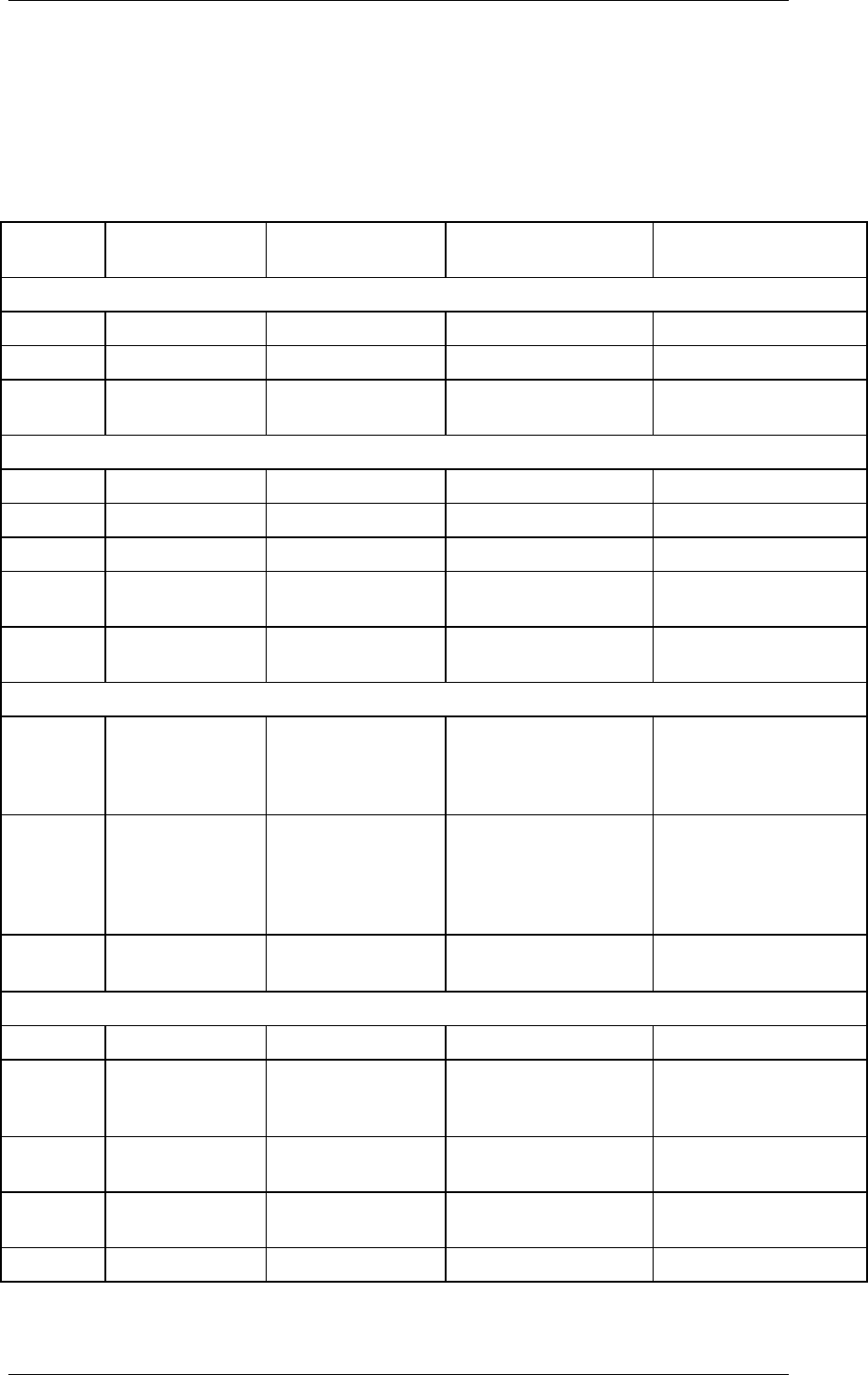
Core Development Tasks March 2006
Developing Business Logic
Business Planning and Analytical Services 305
● Additional style strings: Differences in format definitions between SAP and BPS
classes.
● Derived BPS class: CSS class delivered specifically for implementation in the Web
Interface Builder. This class is derived from the SAP class. If a derived BPS class is
available, this class is used in the generated Web interface; if you want to change the
style of your Web interface, you can modify this class.
HTML
Tag SAP Class Additional Style
Strings Derived BPS Class Description
General
body sapBdy document body
textarea sapTedWhl document
a sapBtnStd pushbutton (Internet
Explorer)
Tab pages
td sapTbsTabSel active tab
td sapTbsTabBlk space between tabs
td sapTbsTab inactive tab
a text-
decoration:none
bpsTbsLnk hyperlink on inactive
tab
table sapTbsWhl table (1x1) for selected
element
Texts, hyperlinks
span, a sapTxtStd,
sapTxtH1,
sapTxtH2,
sapTxtH3,
text (span), hyperlink
(a)
span, a sapTxtEmp,
sapTxtLbl,
sapTxtLblSml,
sapTxtLeg,
sapTxtRef
text (span), hyperlink
(a)
span sapLnk hyperlink (inside of
<a>)
Group fields
table sapGrcWhl outermost table (1x1)
table sapGrpWhlBox inner table (2 rows:
header area, data
area)
table sapGrpHdr header area (table, 1
row)
td sapGrpTtlBox table cell in header
area
div sapGrpBdyBox group body
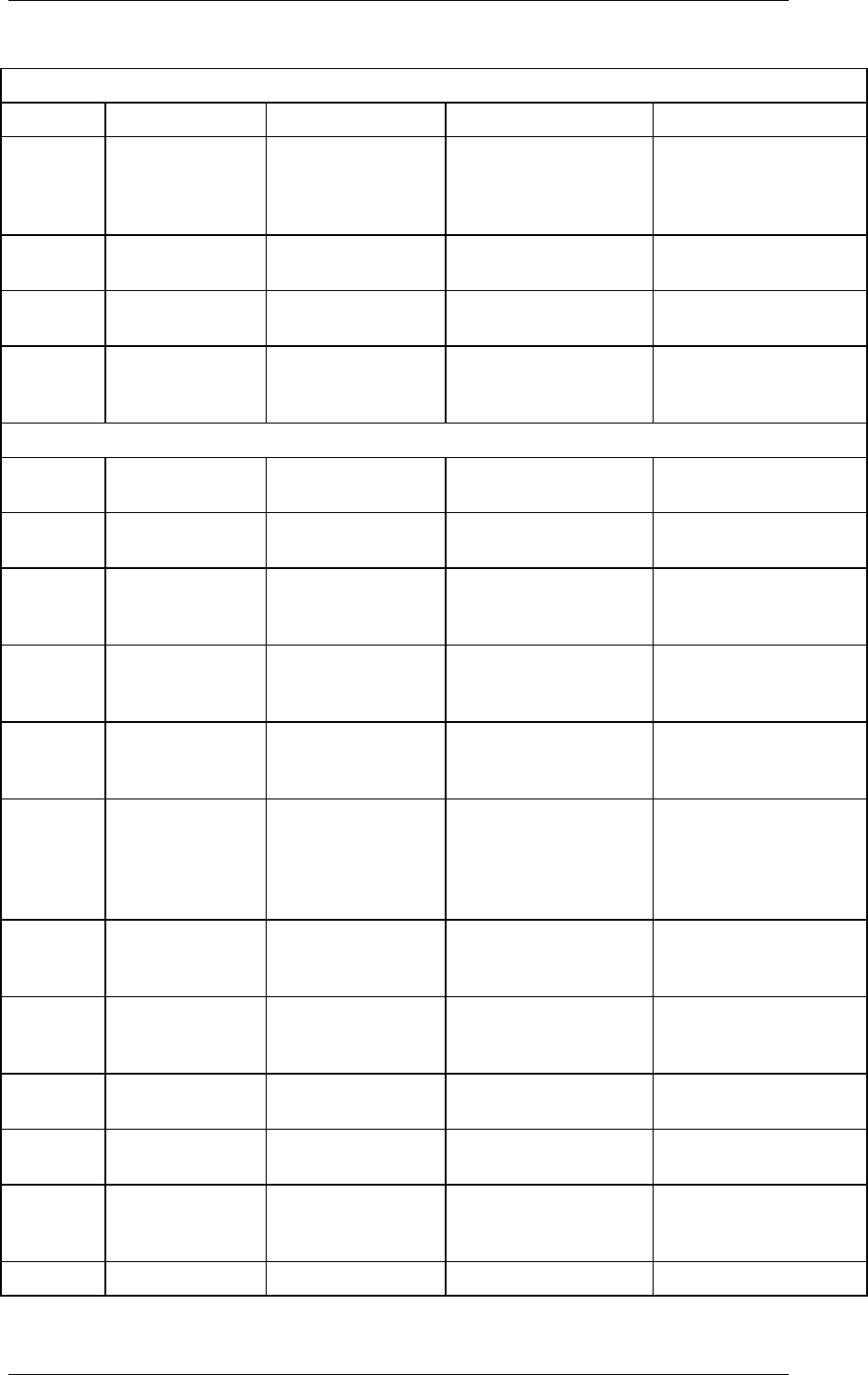
Core Development Tasks March 2006
Developing Business Logic
Business Planning and Analytical Services 306
Input layout (old SEM-BPS design)
table sapTbvStd bpsLay table for input layout
td sapTbvHdrAlt bpsLayHdrAlt header area cells in
lead columns, cells for
foot notes, empty
layout, layout error
td sapTbvHdrAlt text-align: right bpsLayHdrAltKfg header area cells in
data columns
td sapTbvHdrStd bpsLayHdrStd header area cells
(output layouts)
td sapTbvCellStd text-align: right bpsLayCellStd data area cells (incl.
totals), header area
cells (input layouts)
Input layout (new SEM-BPS design)
td bpsLay2chaText header area cells in
the lead columns
td bpsLay2stdItemCol header area cells in
data columns
td bpsLay2aggItemCol header area cells in
data columns, totals
columns
td bpsLay2stdItem lead column cells (also
in new rows): standard
header area cells
td bpsLay2aggItem lead column cells (also
in new rows): totals
cells
td bpsLay2HLevel0,
bpsLay2HLevel1,
bpsLay2HLevel2,
bpsLay2HLevel3
lead column cells (also
in new rows): hierarchy
cells
td bpsLay2stdData
data area cells (also in
new rows): standard
cells
td bpsLay2stdDataOdd data area cells (also in
new rows): color
change cells
td bpsLay2aggData data area cells (also in
new rows): totals cells
input sapEdfTxtEnbl text-align: right bpsLayEdfKfg input of key figure
values in data cells
input sapEdfTxtEnbl background-color:
#FFD8D8; text-
align: right
bpsLayEdfKfgErr input error with key
figure values
input sapEdfTxtEnbl bpsLayEdfChvl input of characteristic
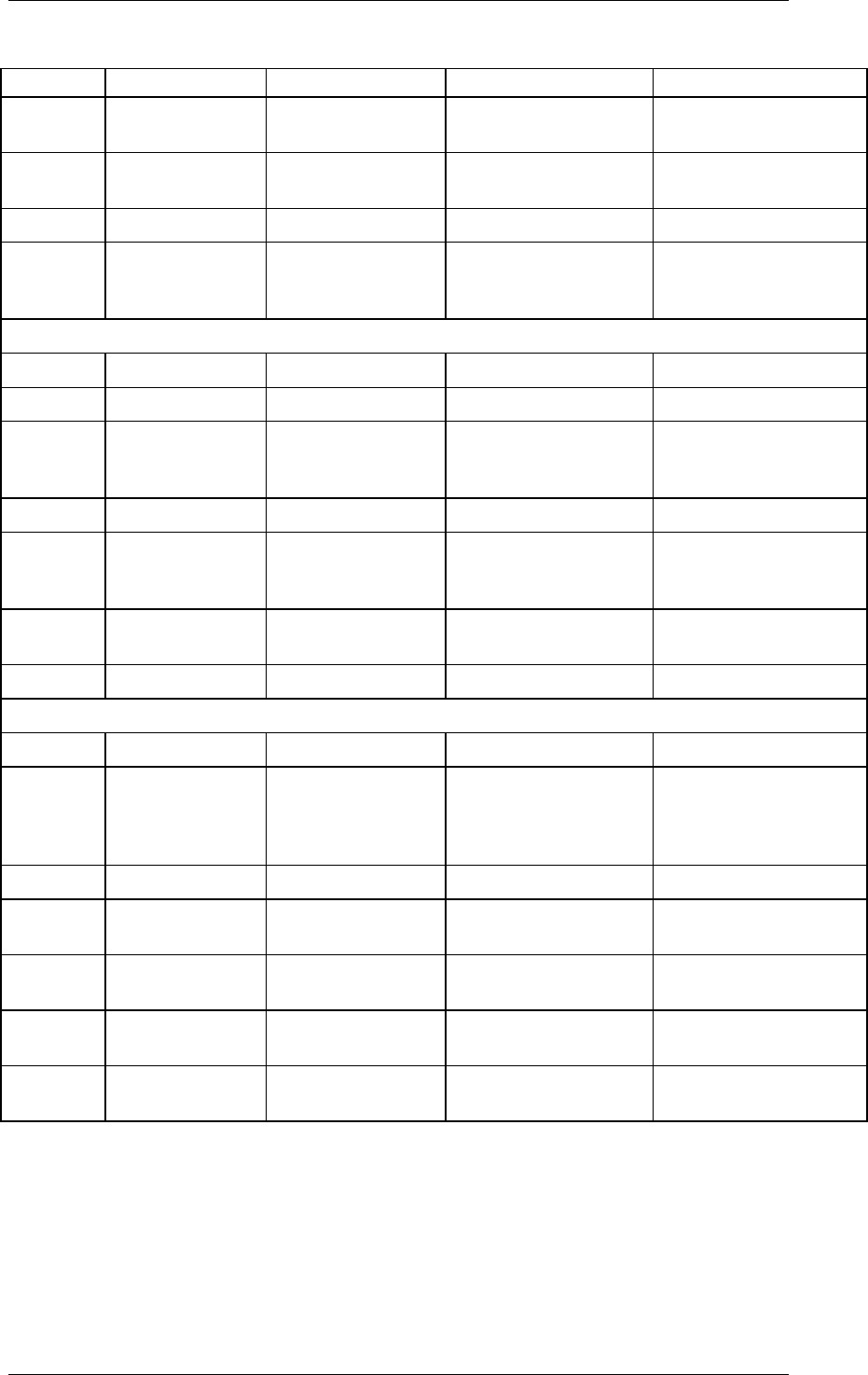
Core Development Tasks March 2006
Developing Business Logic
Business Planning and Analytical Services 307
values in lead column
input sapEdfTxtEnbl background-color:
#FFD8D8
bpsLayEdfChvlErr input error with
characteristic values
select sapDdlWhl bpsLayDdl characteristic value
selector
span sapDdlTxt bpsLayDdlTxt row in dropdown box
select sapDdlWhl background-color:
#FFD8D8
bpsLayDdlErr input error in
characteristic value
selector
Selectors
select sapDdlWhl bpsSelDdl selector
span sapDdlTxt bpsSelDdlTxt row in dropdown box
select sapDdlWhl background-color:
#FFD8D8
bpsSelDdlErr input error in
characteristic value
selector
input sapEdfTxtEnbl text-align: right bpsSelEdf input field for selector
input sapEdfTxtEnbl background-color:
#FFD8D8; text-
align: right
bpsSelEdfErr input error in selector
table bspSelGrp table to include radio
buttons
td bspSelGrpTxt text for radio buttons
Selector for hierarchies
table sapTreWhl general hierarchy
div sapTreNl1,
sapTreNl2,
sapTreNl3,
sapTreNl4
hierarchy levels
div bpsTreSel selected entry
span sapTreExpNc nodes (no symbol; not
used)
span sapTreExpOp nodes (symbol
"expanded"; not used)
span sapTreExpClo nodes (symbol
"collapsed"; not used)
span bpsTreOpt text of a hierarchy
entry
Note the following when modifying the classes:
● You can switch individual customer-defined classes on or off by including or excluding
the appropriate classes in a comment in the style sheet.
● For elements that have a derived BPS class, you should make any modifications in this
derived class (and not in the higher-level SAP class).
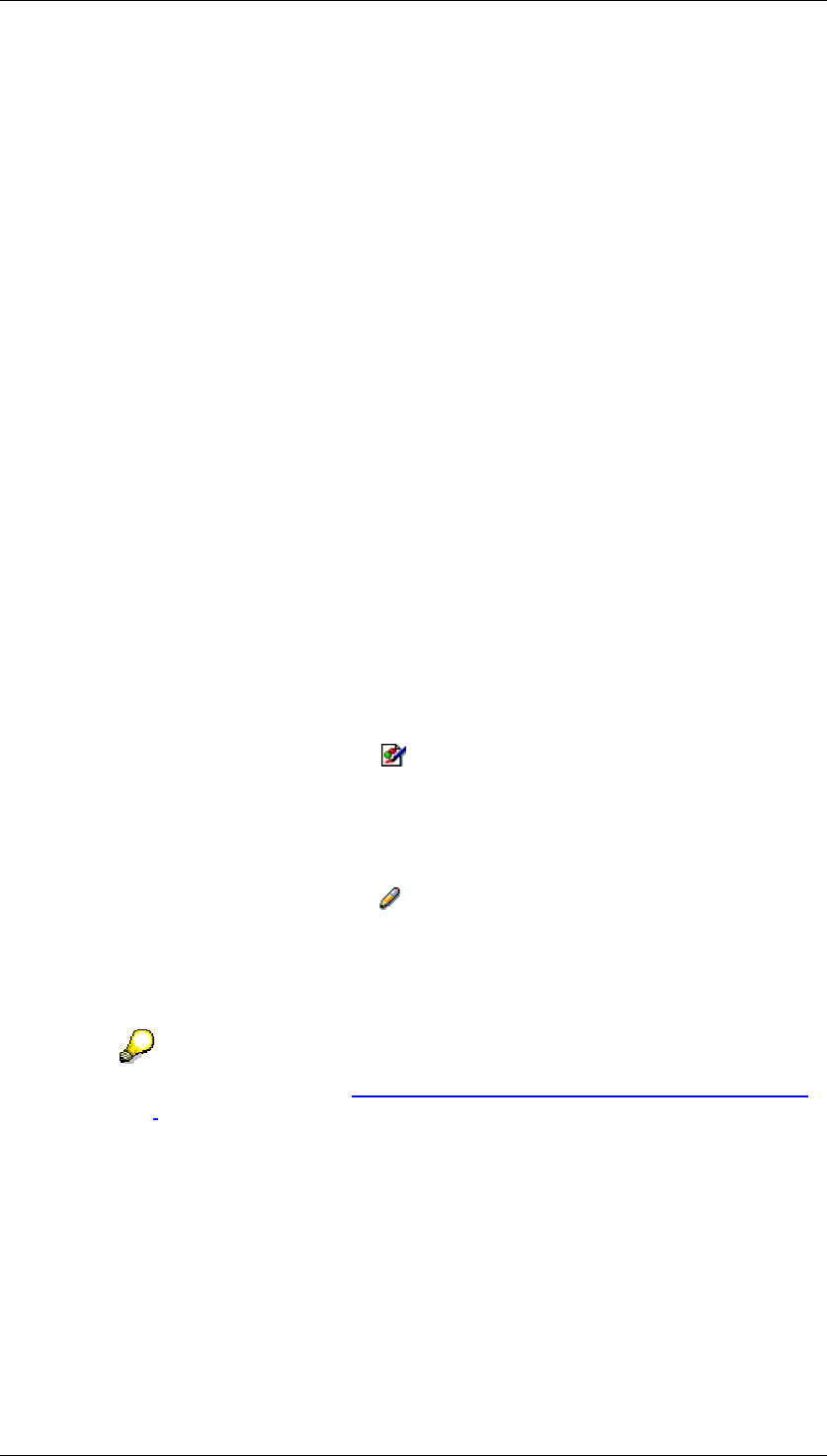
Core Development Tasks March 2006
Developing Business Logic
Business Planning and Analytical Services 308
● For more information about using these classes, see the HTML source code of the
Web page.
● You cannot change the CSS class that the Web interface uses without modifying the
generated BSP application. To modify the style, use the standard classes mentioned
above.
4.2.1.2.8.4.3 Modifying CSS Classes for Web Interfaces (Old
Design)
Use
If you have the necessary experience with the relevant technologies (CSS and HTML), you
can modify the CSS classes to adapt the design of the Business Server Pages generated by
the Web Interface Builder to suit your requirements.
Prerequisites
An application for editing cascading style sheets is registered on your client PC (file name
extension .CSS). If you do not have a special editor, a simple text editor is also suitable.
Procedure
Edit CSS Classes
...
1. In the Web Interface Builder, choose (Goto → MIME Objects). The MIME
Repository Browser dialog box appears. The MIME objects that have already been
assigned to the Web interface are listed here.
2. Choose Import CSS Template. The system generates a copy of the predefined style
sheet (custom.css) and adds an entry to the list of MIME objects.
3. Select the new list entry and choose Edit. The system starts the application that is
registered on the client PC to edit cascading style sheets.
4. Only comment out the classes that you want to modify. Make the required changes and
save. The system automatically transfers your changes as a new active version of the
style sheet.
For more information, see CSS Classes for Web Interfaces (Old Design) [Page
304].
Reuse Changed CSS Classes
Changes made to the delivered CSS classes only affect the Web interface that you are
currently editing. Other Web interfaces are not affected by the changes. However, you can
assign a changed style sheet to other Web interfaces so that the changes you make centrally
are applied to all assigned Web interfaces. To do this, proceed as follows:
...
1. In the Web Interface Builder, open a Web interface for editing to which you want to
assign a style sheet of another Web interface (master interface).
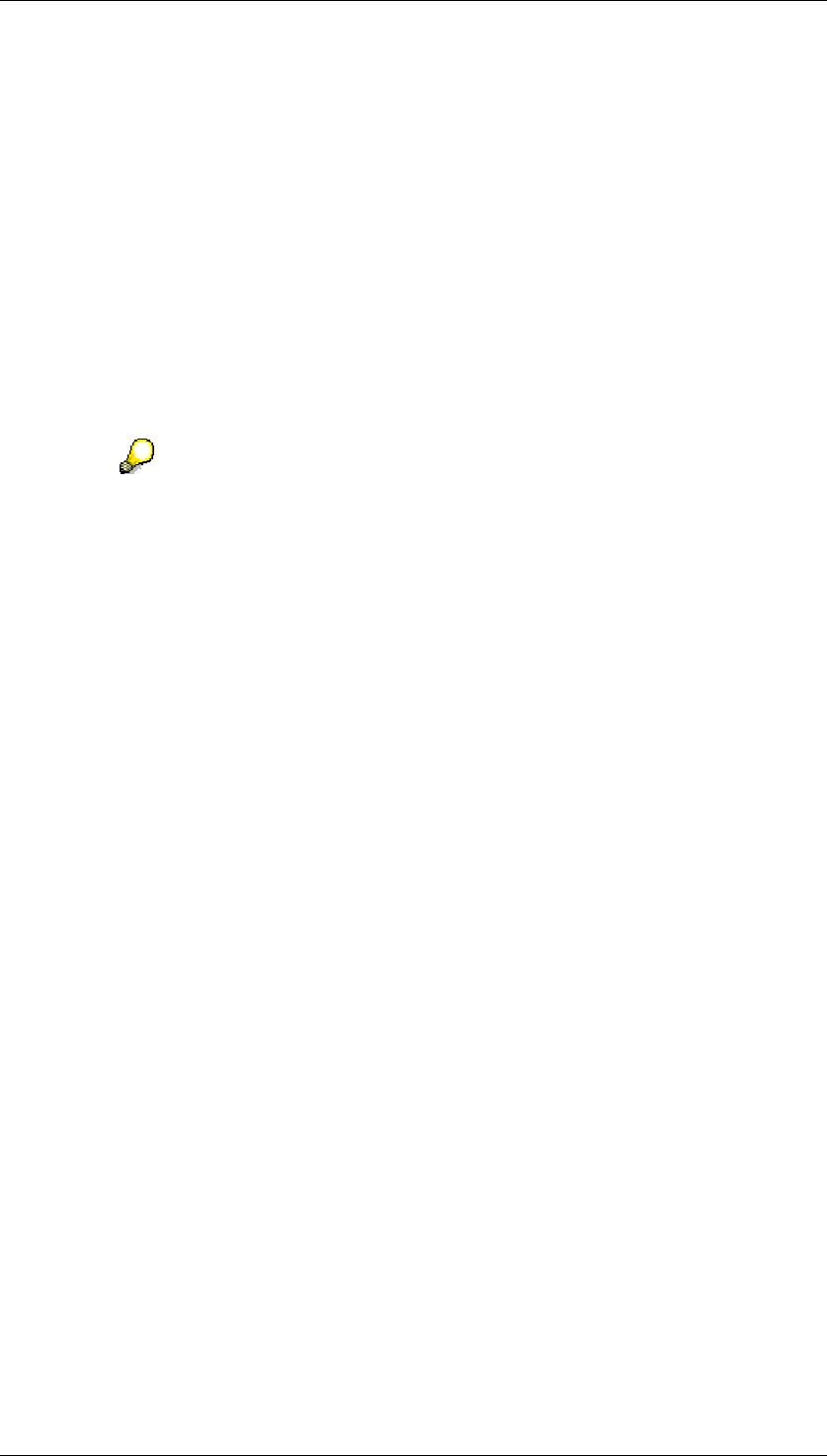
Core Development Tasks March 2006
Developing Business Logic
Business Planning and Analytical Services 309
2. If you want to display the list of properties for the page and their values, double-click on
an element of type page.
3. For the attribute Additional CSS File in the Value of an Attribute column, choose the
input help (F4). The MIME Repository Browser dialog box appears. The MIME objects
that have already been assigned to the Web interface are listed here.
4. Choose Other Folder. The system lists the Web interfaces that are available in the
system.
5. Select the master interface with the style sheet that you want to assign to the current
Web interface. The system displays the MIME objects of the Web interface you entered
in the MIME Repository Browser.
6. Select the list entry that represents the style sheet of the master interface and confirm.
The system assigns the style sheet of the master interface to the current Web interface.
7. Repeat the last steps for each page of the Web interface.
HTML style sheets can only be assigned to one individual page and not a Web
interface as a whole. If you want to modify the layout of a planning application
that includes several HTML pages, you have to assign the required style sheet
to each page of the Web interface individually.
Example
To change the appearance of a tab page, you have to modify the following CSS classes:
● sapTbsTabSel
● sapTbsTabBlk
● sapTbsTab
● sapTbsLnk
● sapTbsWhl
In order to apply the changes, you have to search for the appropriate classes in the style
sheet, activate them by removing the comment rows and then set the required attribute
values.
Result
The planning application that you generate on the basis of the current Web interface (using
the Web Interface Builder) uses the format definitions of the style sheets you have assigned
and modified for the graphical formatting of the page elements.
4.2.1.2.8.5 Enhancements for Web Interfaces
Use
When you create a Web interface using the Web Interface Builder, the system generates a
BSP page in accordance with the settings in Customizing. The BSP event handlers for the
OnInitialisation and OnInputprocessing events are implemented in ABAP class
CL_UPWB_BSP_APPL. You can modify the standard system behavior or add new functions.
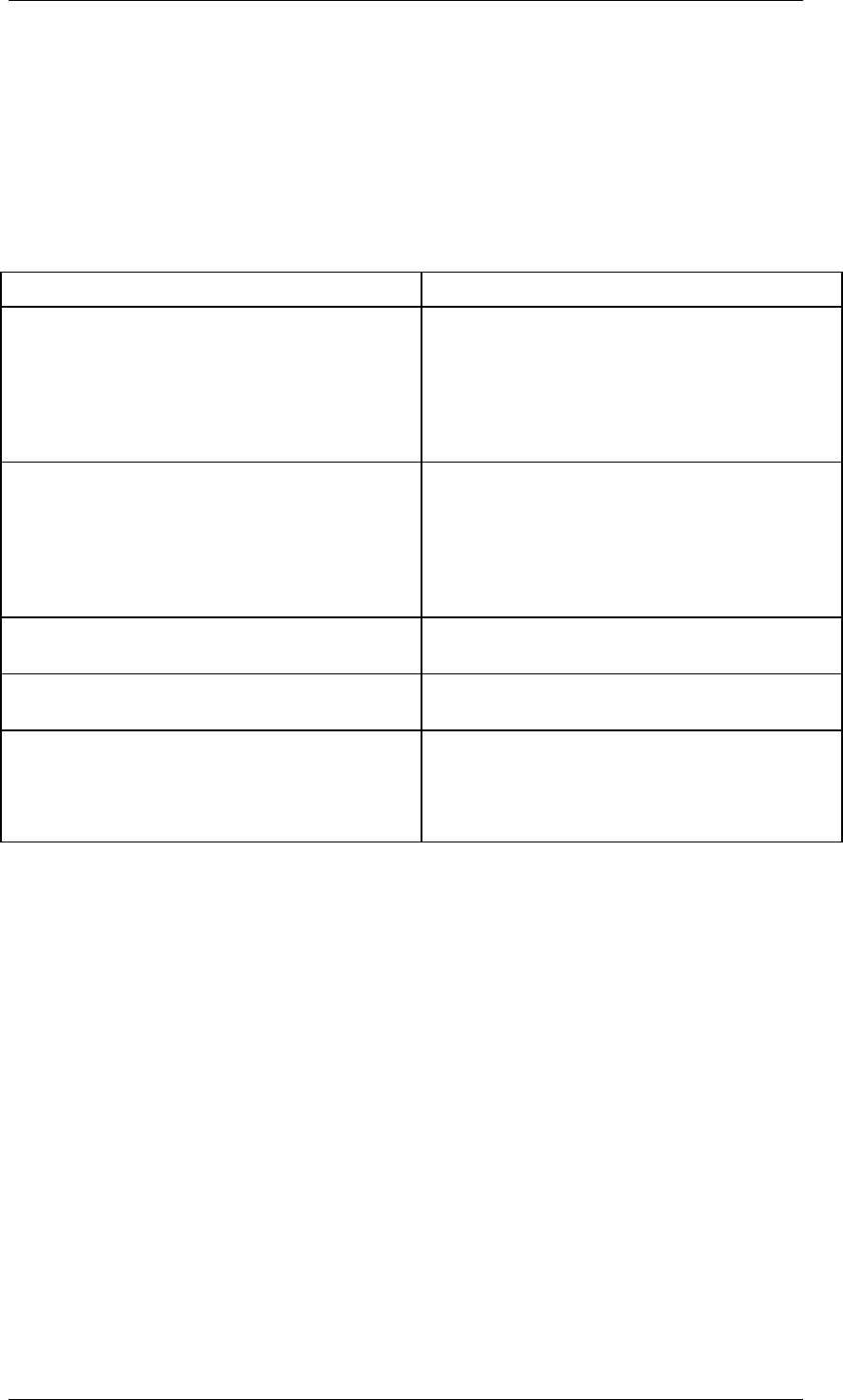
Core Development Tasks March 2006
Developing Business Logic
Business Planning and Analytical Services 310
Prerequisites
You have derived a customer-defined subclass from class CL_UPWB_BSP_APPL.
Features
You can modify the following methods of class CL_UPWB_BSP_APPL.
Methods of class CL_UPWB_BSP_APPL that can be redefined
Technical Name Description
LOAD This method allows you to add tasks that are
executed once only when the initial execution
is performed. This method allows you to
access all the components related to a Web
interface.
Example: Setting a layout in display mode.
DISPATCH This method forwards the individual events for
a component.
It is called at least once for each component
related to a Web interface. It is called once for
each task of the higher-level processes
(initialization or input processing, for example).
INITIALIZATION This method is called for the Initialization event
of a BSP page.
INPUTPROCESSING This method is called for the Process After
Input (PAI) event of a BSP page.
FILTER_MESSAGES This method allows you to filter or change
messages.
Example: Displaying either warnings or error
messages only.
4.2.1.2.9 Status and Tracking System
Use
The BW-BPS Status and Tracking System helps you to monitor the progress of the different
planning tasks within your company. The system keeps a record of the iterations which run
through a specific planning task in practice (requirement notification bottom-up, resource
assignment top-down) and brings together the planning objects created in the planning
environment with the employees who use these objects to process the actual planning tasks.
In the Status and Tracking System, the planning process is divided into:
● Subplan:
A specific business subarea of business planning, for example profit planning, balance
sheet planning, cost center planning.
● Planning session:
A single program run of the iterative planning process where every iteration aims to

Core Development Tasks March 2006
Developing Business Logic
Business Planning and Analytical Services 311
better adjust the deviating plan values (for example, requirement notification vs.
resource assignment, sales key figures vs. sales targets). Planning sessions are used
in the Status and Tracking System to version the different planning cycles so that the
approximation process is documented in the system and can be understood. The
status of a particular subtask can change several times within a planning session (for
example new, for approval, rejected, for approval, approved). A planning session is
completed when all the subtasks contained in it have the status “approved”.
● Organizational hierarchy:
Part of the hierarchical organizational structure of your company which describes the
employees involved in the planning process and how they relate to each other within
the business. Each hierarchy node represents an area of responsibility for a specific
subplan within the planning process. The hierarchy also serves as a guideline for the
approval process within a subplan and for performing status-dependent notification
management.
The Status and Tracking System is a Web-based application which is executed exclusively in
a Web browser. This means that you can execute your tasks, supported by the system,
wherever you are without requiring special local installations on your PC. You perform
Customizing for subplans and the associated planning sessions in the BW system.
Integration
The Status and Tracking System acts as an organizational layer above the planning objects
(planning areas, planning levels, planning functions) created in the BW-BPS planning
environment. The planning environment makes available the basic planning elements that
you require while the Status and Tracking System answers the question of how these objects
are used and what their status is.
You can branch directly to any of the planning applications specified in Customizing (as long
as it is a Web application) from the hierarchical levels of a subplan. For example, this is
possible with planning applications created using the BW-BPS Web Interface Builder [Page
285].
You can use the BW-BPS Status and Tracking System together with BI Integrated Planning.
For more information see Integrating BI Integrated Planning [Page 341].
Prerequisites
● You have created planning objects in the planning environment [Page 90] that you
arrange together from an organizational perspective using the Status and Tracking
System.
● You have activated the Web services used by the Status and Tracking System. For
more information, see Maintaining Web Services for STS [Page 314].
● The status administration of the Status and Tracking System contains an automatic
notification system which is controlled by the current status of a subplan. Notification is
by e-mail. Therefore you have to maintain the e-mail addresses of the persons to be
notified in the user data in the system.
● Before you can work with the Status and Tracking System the necessary notifications
have to be entered in your authorization profile. For more general information, see
Authorizations [External]. For more specific information, see Authorization Objects in
the STS [Page 313].
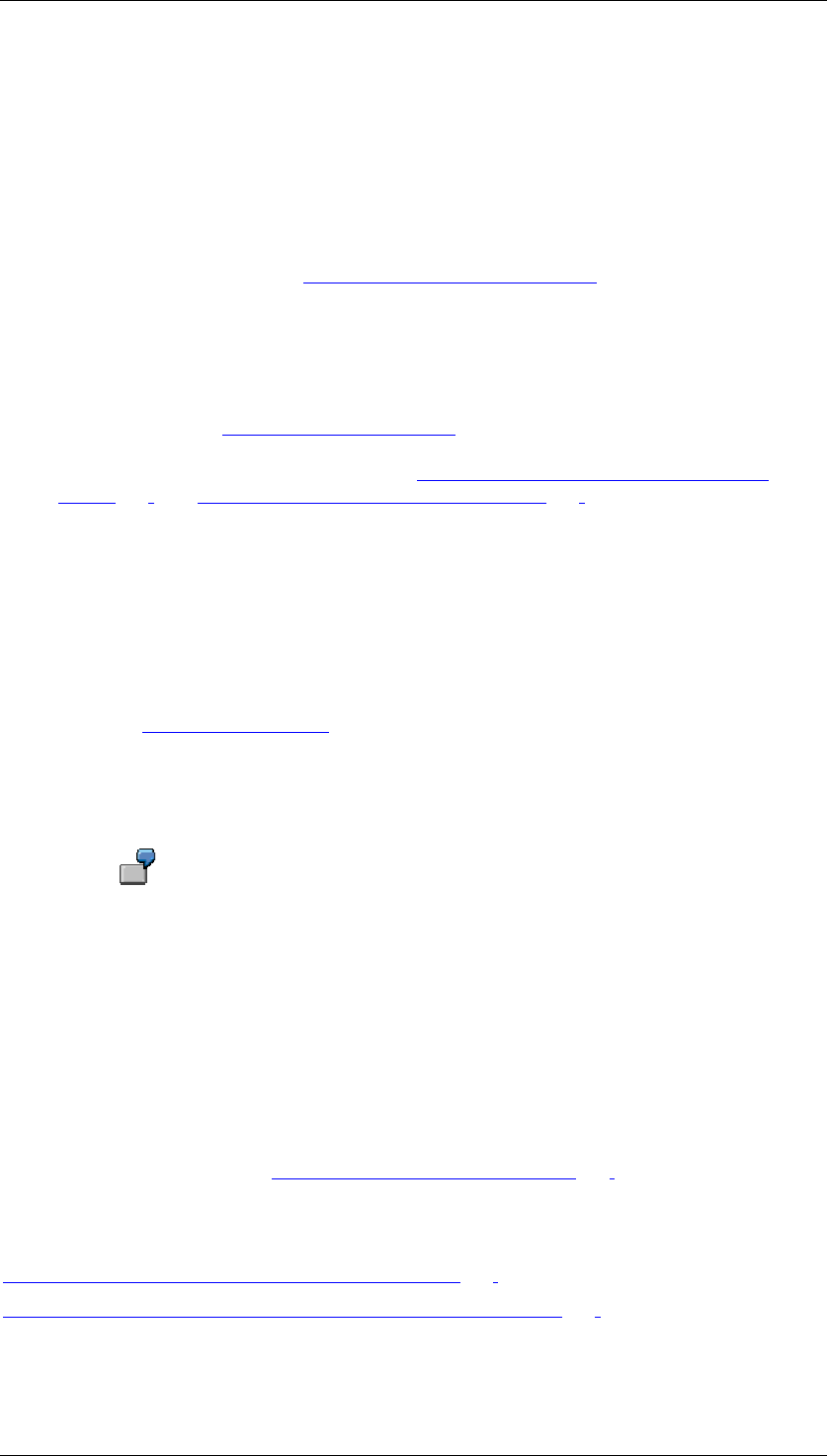
Core Development Tasks March 2006
Developing Business Logic
Business Planning and Analytical Services 312
Features
You can define subplans and planning sessions freely. Each subplan is assigned to one
planning area. The planning area contains the relevant data for the subplan. You can assign
several subplans to one planning area. This allows you to achieve the general goal of
integrated planning more easily than the option of using a large number of planning areas
which contain a very specialized set of key figures and characteristics.
Within a subplan and planning session that is to be completed within it you enter the following
data for each unit relevant to your organizational structure [External] (along a cost center
hierarchy that you have determined which is available in SAP Business Warehouse, for
example):
● Person responsible:
A person who is responsible for planning within the respective organizational unit (for
example, a cost center manager). If the required data is maintained in the system and
the corresponding Business Add-In [External] designed to read this data is
implemented, the Status and Tracking System can determine the person responsible
automatically. For more information, see Determining a Hierarchy for the Subplan
[Page 322] and Authorization Objects in the STS [Page 313].
● Completion time:
The time by which planning in the corresponding planning session must be completed
and reported to the next higher-level unit.
● Planning transaction:
URL of the Web planning application that is executed by the respective organizational
unit within the planning session.
● Control report:
URL of a Web report [External] stored in the intranet that allows you to check the
current planning status.
You also maintain a record of header characteristics for each planning session within a
subplan. The values that you select for the header characteristics determine the limits of the
dataspace within which the respective planning session is planned.
You use the header characteristics to restrict a planning session to a certain
version, time frame (for example, 001.2002 to 006.2002), or subquantity of the
article groups to be planned (for example, dairy products, desserts). As soon as
the planning session is completed, the Status and Tracking System locks the
plan data entered for the selection of header characteristics against further
changes.
Once configured, you make the Status and Tracking System available to the person
responsible for planning. When the status of a subtask is confirmed, the system automatically
generates an e-mail to the persons responsible for the next higher-level unit. If the reported
plan data is rejected, an appropriate e-mail is also sent automatically with the request for
revision to the lower-level unit. You can change the notification texts SAP deliver or replace
them with your own texts. See Changing Notification Texts [Page 329].
See also:
Customizing the Status and Tracking System [Page 316]
Overview: Planning with the Status and Tracking System [Page 334]
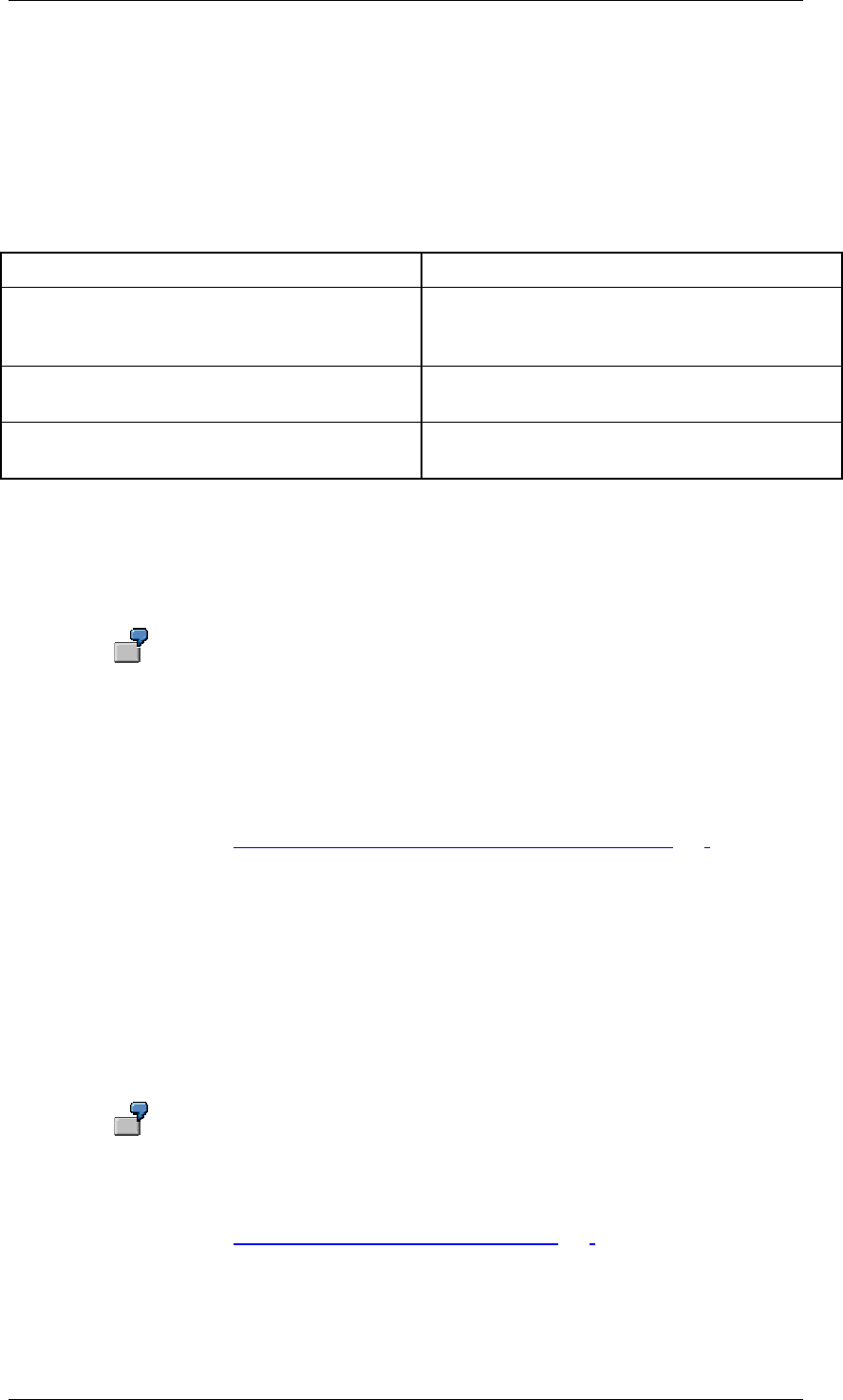
Core Development Tasks March 2006
Developing Business Logic
Business Planning and Analytical Services 313
4.2.1.2.9.1 Authorization Objects in the STS
Use
In the Status and Tracking System, three authorization objects are assigned to the following
user groups:
Authorization Objects User Groups
R_STS_PT Authorization for the planning session and
subplan for the person responsible or their
substitutes.
R_STS_SUP Authorization for special access to the Status
and Tracking System for planning coordinators.
R_STS_CUST Execution of Customizing for the Status and
Tracking System for technical administrators.
Features
Technical Administrator
The technical administrator is responsible for executing Customizing for the STS.
You want to perform planning for a cost center. First the technical administrator
creates a cost center hierarchy in the BI system and a subplan in the Status and
Tracking System. He or she imports this hierarchy into the STS for the subplan.
The technical administrator can then assign a person responsible to each cost
center in the cost center hierarchy. The person responsible can also be
represented by a substitute.
For more information, see Customizing the Status and Tracking System [Page 316].
Person Responsible
Persons responsible are assigned to an area of responsibility (hierarchy node) within a
subplan. They are either assigned to their own area of responsibility directly or are assigned
as a substitute. They use the STS to:
● Jump to their own planning application
● Set a status for their own planning
● Monitor and set statuses for any people who report to them.
The person responsible for node cost center 4711 of the “cost center planning“
subplan logs on to planning session 1 in the STS. This allows him/her to obtain
the detailed view for the cost center.
For more information, see Organization of Planning Tasks [Page 336].
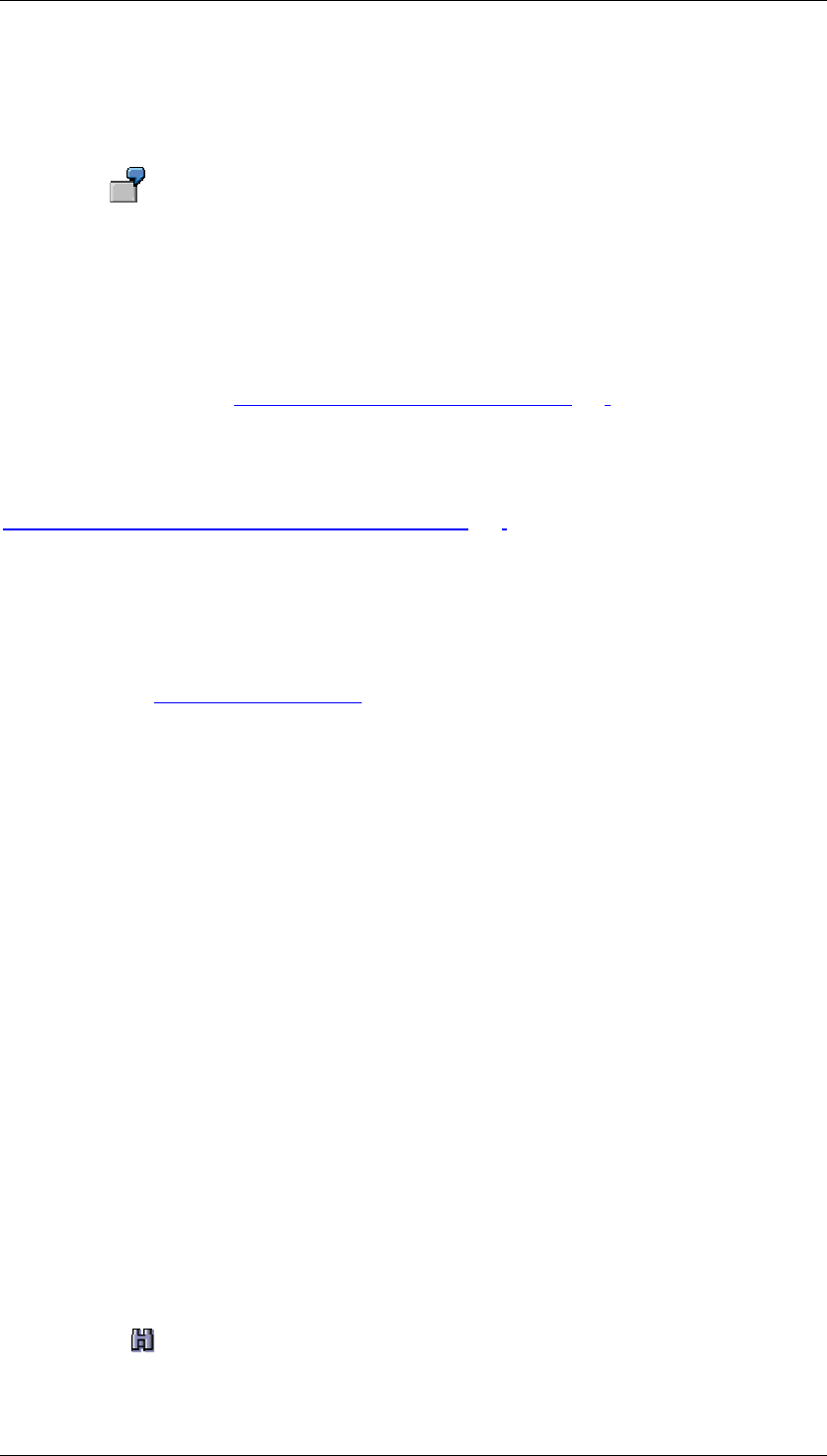
Core Development Tasks March 2006
Developing Business Logic
Business Planning and Analytical Services 314
Planning Coordinator
Planning coordinators monitor the whole planning process for at least one subplan and
therefore possess special access rights in the STS.
For monitoring the subplan “cost center planning“ in planning session 1, the
planning coordinator has a subplan and planning session-related monitor at his or
her disposal. As the initial view, this monitor shows an overview of the entire cost
center hierarchy with detailed information. The planning coordinator also has the
option to change to a table view. Various filters are available in this view. In both
views the planning coordinator has the ability to branch to a detailed view of an
individual cost center (area of responsibility).
For more information, see Organization of Planning Tasks [Page 336].
See also:
Planning with the Status and Tracking System [Page 334].
4.2.1.2.9.2 Maintaining Web Services for STS
Use
SAP delivers the Web services [External] that are needed to use the Status and Tracking
System in an inactive state. The reason for this is that in an unprotected system and network
infrastructure, third parties could gain unauthorized access to your system through the
internet. Before starting up the Status and Tracking System it is therefore necessary to
activate the relevant Web services.
The URL of the Status and Tracking System, which is sent in a start e-mail, opens the Status
and Tracking System. By default this is opened in the log-on language of the administrator
that sent the start e-mail. You can modify the relevant service so that the user can select a
log-on language that is not the same as the administrator language. You can also change the
initial passwords for the first log-on by modifying the services.
Prerequisites
Make sure that your company’s system and network infrastructure is adequately protected to
prevent unauthorized access to your system. This includes measures such as firewalls,
supporting secure protocols (HTTPS), secure passwords for logon to network and to the
system, and restrictive authorization profile.
Procedure
Activating Web Services
Activate the Web services used by the Status and Tracking System. Proceed as follows:
...
1. In the SAP menu, choose Tools → System Administration → Administration → Network
→ HTTP Service Hierarchy Maintenance (Transaction SICF). The Maintain Service
screen appears.
2. Choose Find.
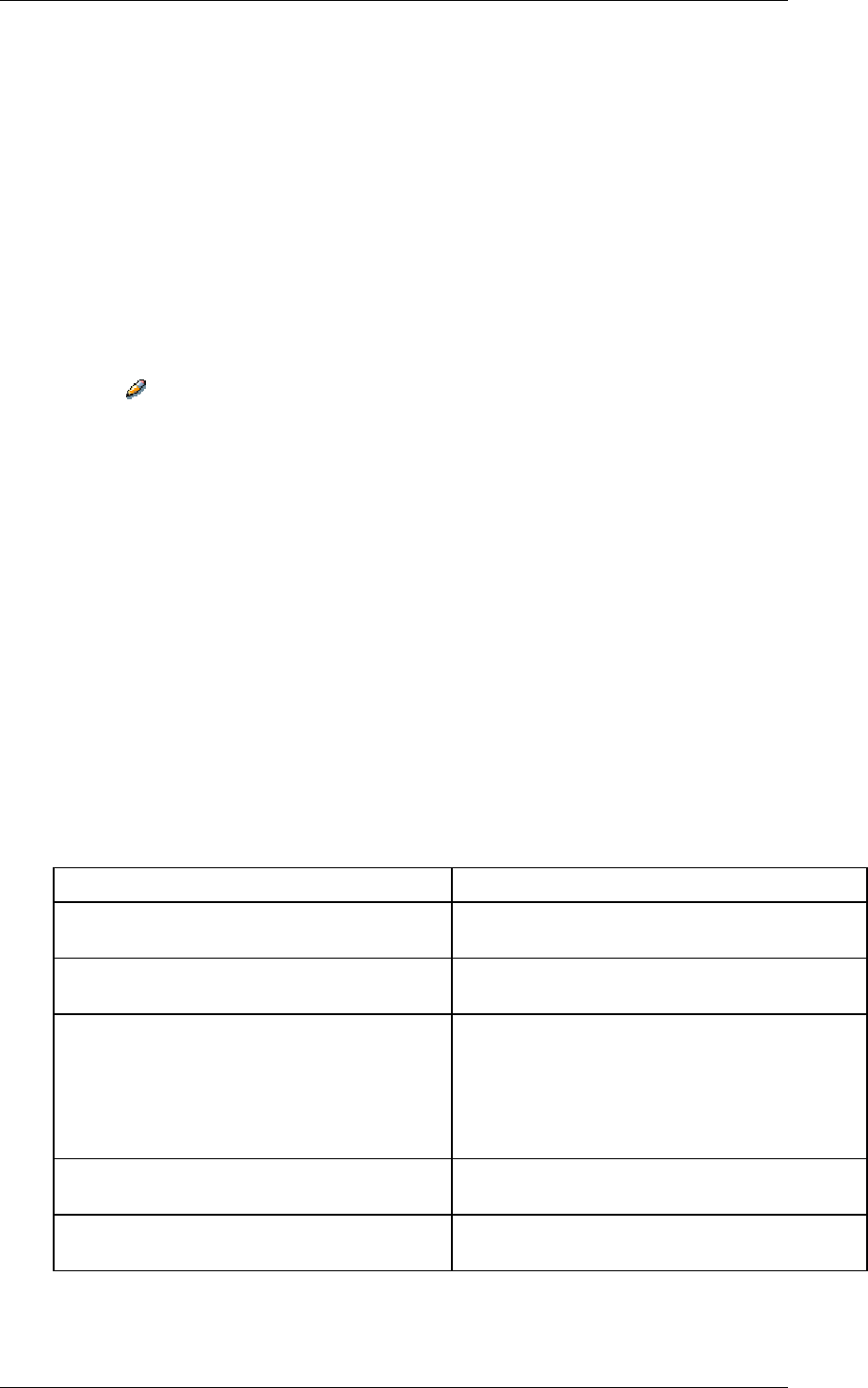
Core Development Tasks March 2006
Developing Business Logic
Business Planning and Analytical Services 315
3. Enter tunguska as the search term and confirm. The system expands the HTTP
service tree and displays the entry Status and Tracking System.
4. In the context menu of the entry, choose Activate Service and confirm the subsequent
system message.
5. Repeat this step for the service tunguska_detail (Detail Screen: Status and
Tracking System).
Modifying Web Services
You are able to modify the Web services used by the Status and Tracking System. Proceed
as follows:
...
1. Call the dialog box for changing the required service by double-clicking on the service.
2. Choose Change.
3. Make the desired changes on the relevant tab pages. Take note of the following:
Tab Page: Service Data
If, instead of the standard selection, you select SSL (Secure Socket Layer) under
Security Requirements, the SSL service has to be active on the Web Application
Server.
Tab Page: Error Pages → Tab Page: Error Pages
If, instead of the standard Explicit Answer Page selection you select the Redirect to
URL option, the Single Sign On Service (SSO) has to be activated on the Web
Application Server.
If you have chosen Redirect to URL, the following URL is displayed by default as
changeable in the input field under the Redirect radio button:
/sap/public/bsp/sap/system/login.htm?sap-
url=<%=PATHTRANS%>&BspLanguage=EN&BspLanguageVisible=X&BspChange
PasswordVisible=X&BspClient=000&BspClientVisible=X&BSPAccessibil
ityVisible=X
The following table explains the components of the URL and the additional parameters
in detail:
URL Component What You Need to Know
/sap/public/bsp/sap/system/
login.htm?sap-url=<%=PATHTRANS%>
URL for redirect. This part should remain
unchanged.
&BspLanguage=EN By default, English is used as the log-on
language. (However this is not displayed).
&BspLanguageVisible=X An additional box is displayed when you log-on
that allows you to select the language. This,
together with the &BspLanguage=EN option,
means that English is predefined and another
language can be chosen using the selection
box.
&BspChangePasswordVisible=X A switch is also displayed that allows users to
log-on and change their passwords.
&BspClient=000 Client 000 is used by default. (However this is
not displayed).
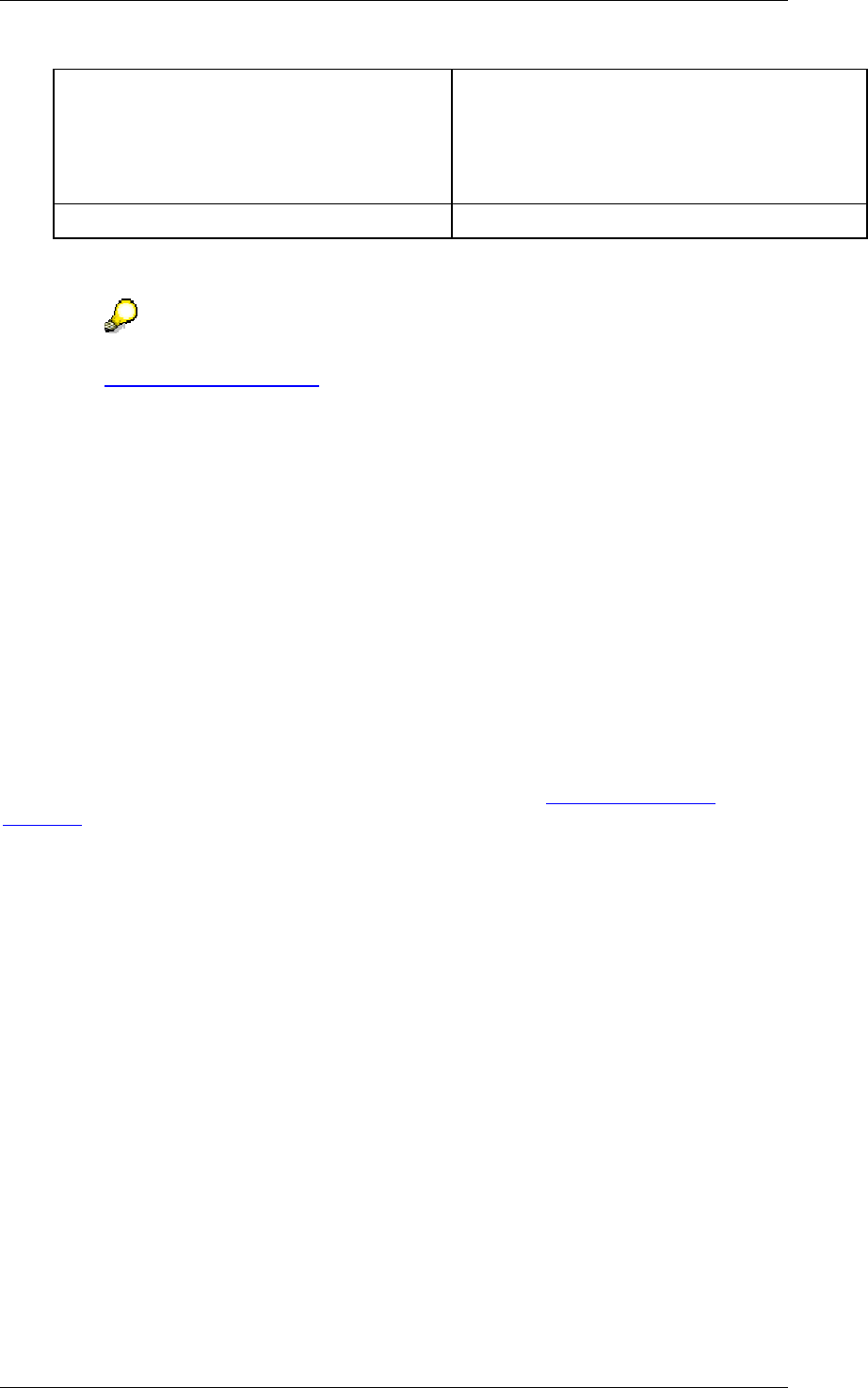
Core Development Tasks March 2006
Developing Business Logic
Business Planning and Analytical Services 316
&BspClientVisible=X An input field for the client is also displayed.
This, together with the &BspClient=000
option, means that client 000
is the preselection in this
field.
&BSPAccessibilityVisible=X
As the administrator, you can configure the system according to your own guidelines by
using the parameters.
For more information about configuration options, see SAP Note 498936 or
System Log On [External].
4.2.1.2.9.3 Customizing the Status and Tracking System
Use
You use this function to create or edit the basic elements with which the Status and Tracking
System works. As a result of this, you adjust the Status and Tracking System to the
conditions in your company.
SAP delivers predefined elements for some element types (for example, status values) that
are integrated in the internal function flow. You create the required elements for other element
types yourself since this requires knowledge of the specific conditions and responsibilities in
your company.
Prerequisites
The planning area of the characteristics and key figures that you access in the Status and
Tracking System must be a basic planning area. You cannot use multi-planning areas
[External] in the Status and Tracking System.
In order to assign a hierarchy to a subplan, you must have created a hierarchy on the desired
characteristic in the SAP Business Information Warehouse.
Functions
You define the subplans you require (for example, “sales planning EMEA 2002”, “budget
planning marketing 2002”) and the different planning sessions (for example, “requisition note
(bottom-up)”, “resource distribution (top-down)”).
Subsequently, you assign the desired planning objects (planning area, hierarchy-bearing
characteristic) and the subplans you defined to each other. The following applies for the
relationship between planning areas and subplans:
● A subplan is always assigned to exactly one planning area.
● Several subplans can be assigned to one planning area.
These rules implement two general modeling principles for working with BW-BPS.
● A planning area should always serve as the solution to a clearly distinguished business
task as it is also described by a subplan.
● The fact that a planning area can be referenced by several subplans takes the goal of
plan integration into account. For example, within profit planning the sales plan figures
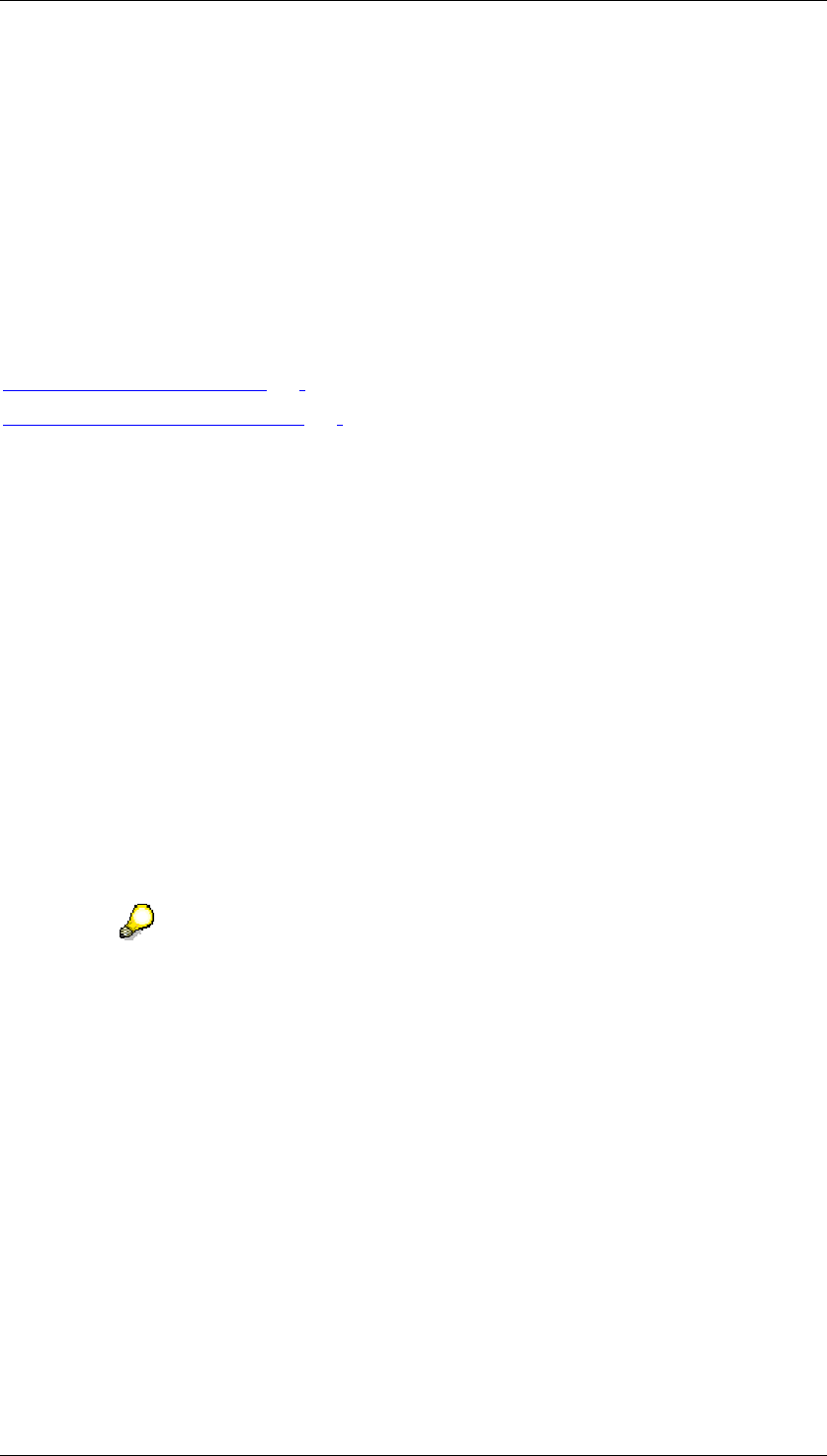
Core Development Tasks March 2006
Developing Business Logic
Business Planning and Analytical Services 317
gained also flow into the income statement planning. For this reason, it is suitable to
combine both subplans at least partly in the same planning area.
The assignment of a hierarchy-bearing characteristic that contains the master data of the
relevant organizational structure of your company is a central setting in the Customizing of the
Status and Tracking System. As a result of this, you transfer the hierarchical structure of a
part of your organizational structure (for example, by a hierarchy that is defined for the
characteristic cost center) to the planning process within a subplan. This means the subplan
is split by the assignment of a hierarchy into as many individual tasks as the hierarchy
contains nodes.
See also:
Executing Customizing [Page 317]
Adjusting Notification Texts [Page 329]
4.2.1.2.9.3.1 Executing Customizing
Use
You execute the Customizing of the Status and Tracking System in order to create subplans
and planning sessions, to schedule them chronologically, and to make an assignment
between individual planning tasks and the employees responsible for them.
Procedure
The different settings which you make in Customizing, can be divided into two areas:
● General settings
Here you create basic elements that you require to control the planning process with
the Status and Tracking System (for example subplans, planning sessions). In addition,
you assign a hierarchy to the subplans.
Executing the general settings is a prerequisite of being able to execute
subsequent settings for the planning session.
● Settings for the planning session
Here you make settings that refer to a certain planning session within a subplan. In
particular, you assign your employees to planning tasks to be fulfilled within the
planning session.
You make all the settings described below in the initial screen for Customizing of the Status
and Tracking System. To do this, choose Business Planning and Simulation → Status and
Tracking System → Customizing from the SAP Easy Access Menu screen.
General Settings
Subplans
...
1. Select the option Define Subplan and choose Execute.
You get to the view maintenance for subplans.
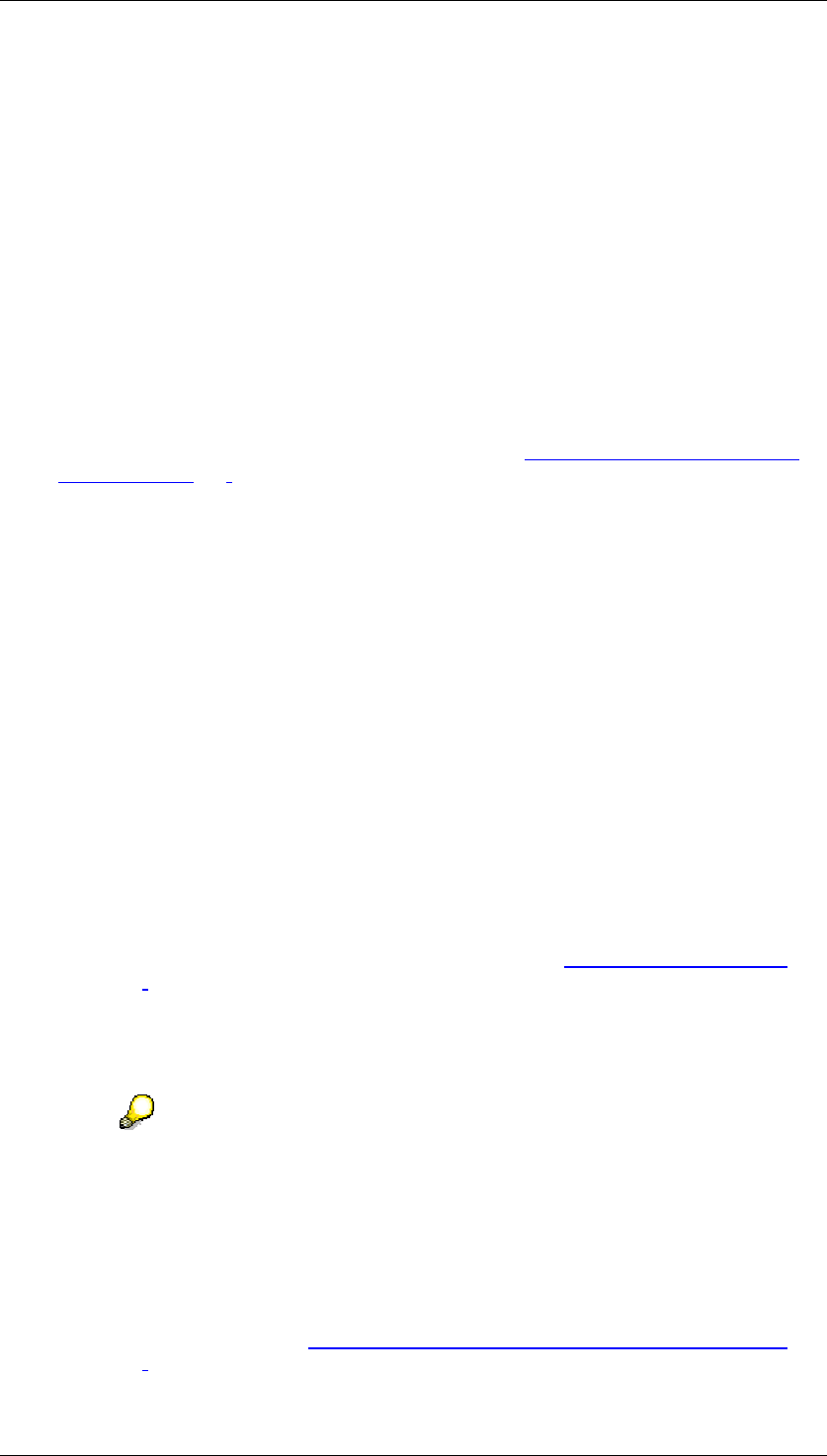
Core Development Tasks March 2006
Developing Business Logic
Business Planning and Analytical Services 318
2. Enter the names of the subplans that are relevant for your company.
Planning Sessions
...
1. Select the option Define Planning Session and choose Execute.
You get to the view maintenance for planning sessions.
2. Enter the names of all required planning sessions.
Here you enter all names for planning session in all subplans relevant for your
company. You establish the connection between subplan and the planning session
intended in it subsequently in the setting for the planning session.
Hierarchies
...
1. Select the option Determine Hierarchy for Subplan and choose Execute.
2. Make the desired settings. For more information, see Determining a Hierarchy for the
Subplan [Page 322].
Settings for Planning Session
...
1. Choose the desired combination of Subplan and Planning Session for which you want
to execute the subsequent settings.
2. Select the option Determine Attributes for Plng Session and choose Execute.
The system displays a dialog box to set up the attributes. You can make the following
settings here:
• Determine Planning Direction
Determines the direction in which the assigned organization structure is run
during the planning session: top down or bottom up. How the e-mails are sent,
and which status is available for the subtasks within the planning session
depends on this setting (for example, the status “approved” is only available in
bottom-up planning). Note that with top-down planning the start e-mail is sent to
the person responsible at the uppermost level of the hierarchy. With bottom-up
planning, the start e-mail is sent to all responsible persons who have been
maintained for the subplan hierarchy.
• Determine Planning Sequence
Determines whether it is possible to assign a global planning sequence [Page
267] to status switches. This is then automatically executed when an appropriate
status switch occurs. For example, you could assign a sequence to the status
switch from “for approval” to “approved”, which copies the approved data into
another version. You can choose whether the global planning sequence is to be
executed synchronously or as a background job when a status switch occurs.
Only the global planning sequences existing in the system are available as a
function which should be executed on a status switch.
• Automatic E-Mail Dispatch Active
Determines whether the automatic e-mail notification system should be used
when status switches occur or not.
• Use Time
Determines whether the time of completion is defined with a time and time zone
as well as a date. See Determining Date, Person Responsible, Layouts [Page
324] .
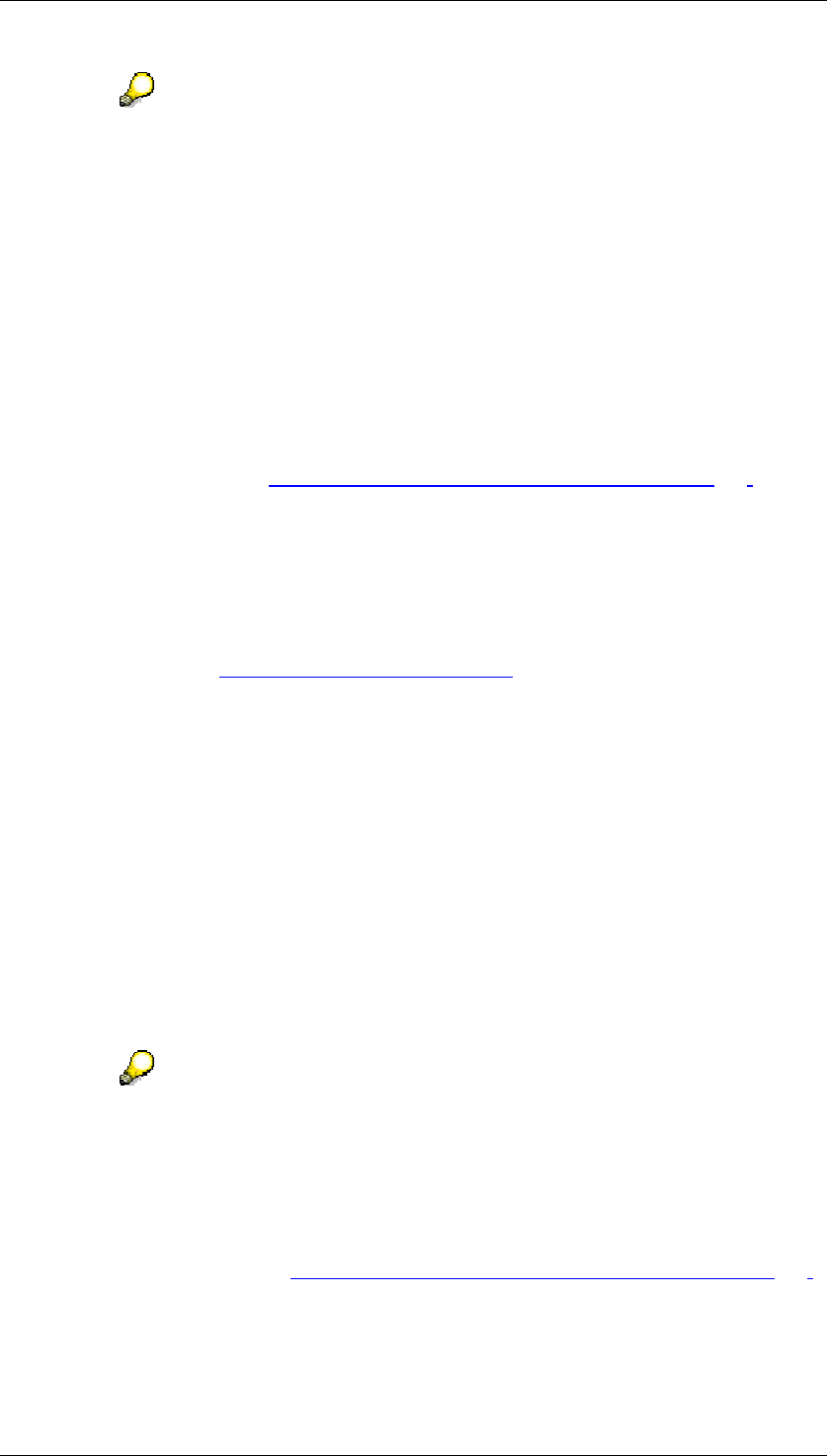
Core Development Tasks March 2006
Developing Business Logic
Business Planning and Analytical Services 319
Taking account of the time zone only has an effect on monitoring the completion
times. Time data that the system logs during the planning session (for example,
time stamp for status switch or comments) are always saved in system time.
• Use Cascading Status Switch
By cascading status switch we mean a status switch that is assigned to a
particular level of a hierarchy and is passed down the hierarchy from that level.
The starting point can be any characteristic node that has further characteristic
nodes arranged under it. The cascading status switch only affects the lower-level
nodes and does not change the initial node. In contrast to a normal status switch,
the status of the lower-level nodes only is set with a cascading status switch. No
global planning sequences are executed and no e-mails are sent.
• Enter Text Element
A text element can be created with additional information on the planning session
of a subplan. See Maintaining Text with Additional Information [Page 333].
● Enter Theme Root
● You can use different stylesheets in each subplan and planning session. For this
purpose you enter the desired theme root here. SAP makes different, predefined theme
roots available, for example, SAP_STANDARD, SAP_TRADESHOW or
SAP_CHROME. If you do not make an entry here, the theme root set as the standard
theme root in the system is used. You can find additional information on using your own
stylesheets under Business Server Pages [External].
3. Select the option Initialize/Reset Planning Session and choose Execute.
The system sets the status of all planning tasks in the planning session to “New”. In
addition, the following objects are deleted (provided that they exist):
• Comments on planning tasks
• Write locks for already entered and approved plan data
• Editing or status history on planning tasks
4. Select the option Define Header Chars for Planning Session and choose Execute.
The system displays a dialog box in which you can select characteristics. You have
already determined the planning area and a particular InfoCube by assigning a
hierarchy to the selected subplan. The dialog box allows you to select those
characteristic values of this InfoCube for which plan data is to be entered in the chosen
planning session.
The selection that you set for the header characteristics is used by the system to
delimit the dataspace which is locked against changes after the completion of a
planning session. If possible, you should only make a restriction to central
characteristics, typically to the version- and time-bearing characteristics.
5. Select the option Determine Date, Person Resp., Layouts and choose Execute.
The system displays a maintenance screen in which you can make numerous settings.
For more information, see Determining Date, Person Responsible, Layouts [Page 324].
6. Select the option Test Call with Display of URL and choose Execute.
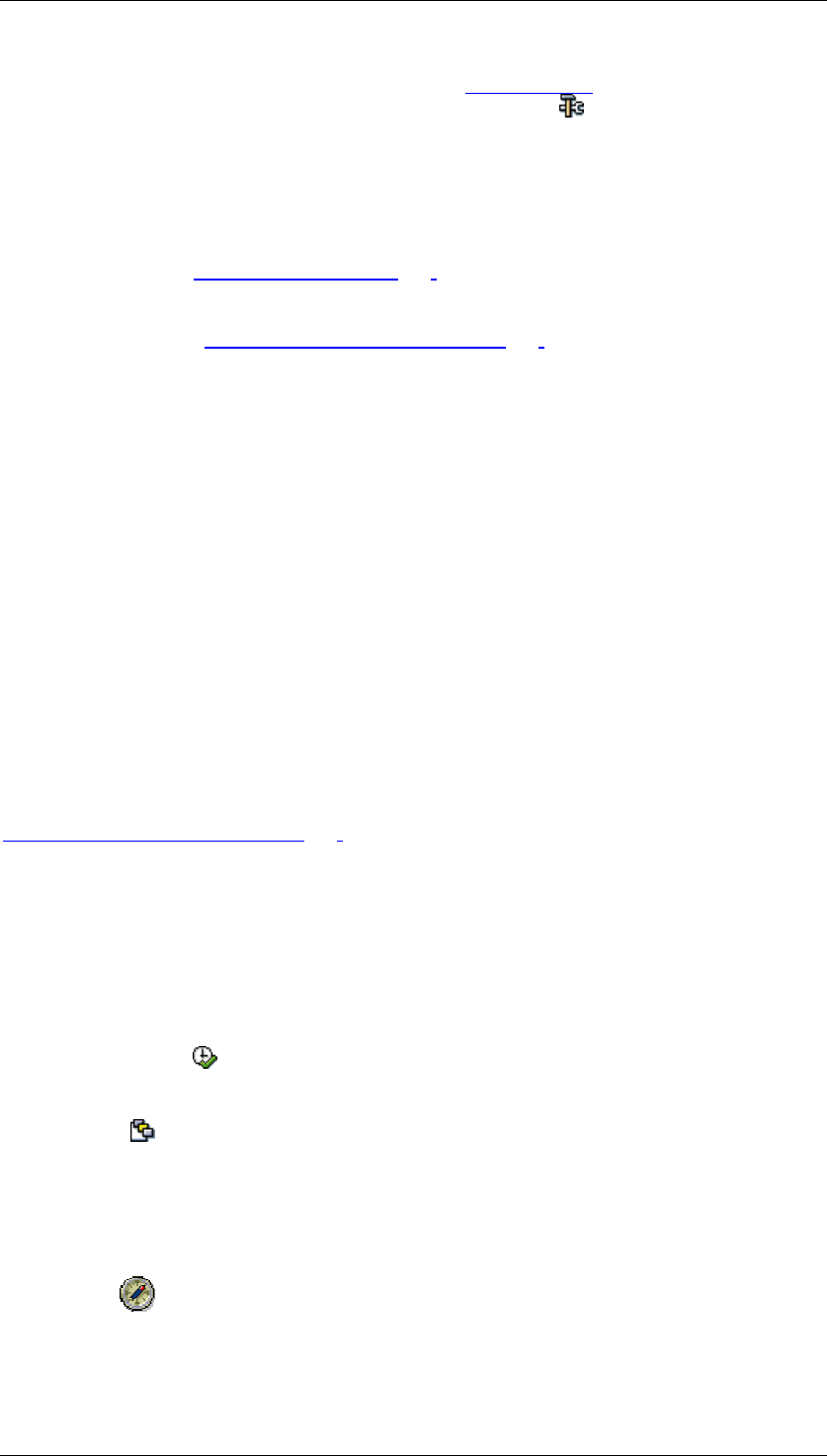
Core Development Tasks March 2006
Developing Business Logic
Business Planning and Analytical Services 320
The system displays a dialog box in which the URL [External] that refers to the monitor
of the Status and Tracking System is displayed. Choose Test Call to start the Web
browser with the URL specified.
7. Select the option Send Start E-mail and choose Execute.
The system generates an e-mail in which all employees involved in the planning
session are informed that the planning session was started. You have the option to
send this e-mail as a background job and schedule the start to take place immediately.
In addition, the notification texts [Page 329] delivered by SAP contain hyperlinks to the
direct start of data entry or to the start of the Status and Tracking System. You can
change the predefined text of the e-mail to suit your requirements. For more
information, see Adjusting Notification Texts [Page 329].
The system automatically sends the e-mail to the persons responsible for planning. The
e-mail addresses are used which you have maintained in step 5. Depending on
whether it is a bottom-up or top-down planning session, the system proceeds
differently:
• Bottom-up: The start e-mail is immediately sent to all persons responsible for
planning.
• Top-down: The start e-mail is only sent to the person who is entered as the
person responsible at the highest level of the assigned organizational hierarchy.
The persons responsible for the next lowest hierarchy level are only informed
when there is a status switch to Completed & Released.
Reminder Function
In order to make sure that a planning session is completed at the planned deadline, you can
schedule a report which checks the status of subtasks which belong to the planning session
at the time of execution. You can use this to search for planning tasks that do not have the
status Approved. If such planning tasks are found then the system automatically sends an e-
mail to the persons responsible to remind them about completing their tasks. You can change
the predefined text of the e-mail to suit your requirements. For more information, see
Adjusting Notification Texts [Page 329].
...
1. In the Customizing transaction of the Status and Tracking System, choose Goto?
Administration ? Reminder function (or Shift + F9).
2. Or proceed as follows:
a. From the SAP Easy Access screen, choose Tools → ABAP Workbench →
Development → ABAP Editor (transaction SE38).
b. Enter UPS_STS_REMINDER as the report.
c. Choose Execute (F8).
3. Enter the desired criteria in the selection screen.
4. Choose Goto → Variants → Save As Variant.
5. Enter a name for the variant and save the variant.
6. Using System → Services → Jobs → Define Job, define a job with which you want to
execute the report UPS_STS_REMINDER with the variant already created at the
desired point in time.
SAP recommends that you schedule the report so that it runs some days before
the due date you defined for a planning session. This way, you give the persons
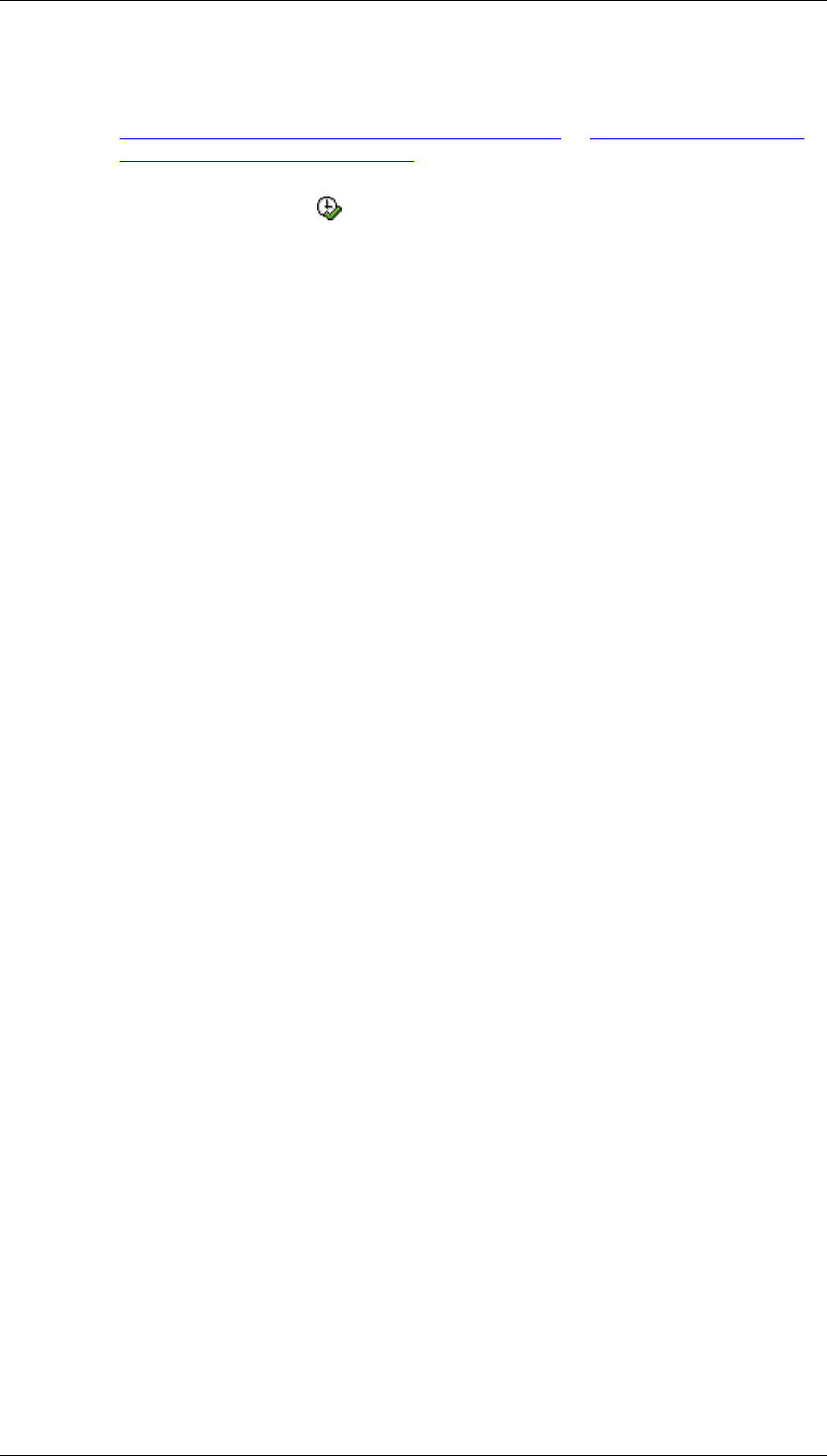
Core Development Tasks March 2006
Developing Business Logic
Business Planning and Analytical Services 321
responsible opportunity to complete the planning tasks not yet executed on time.
For more information on scheduling and background processing of jobs, see
Computing Center Management System [External] or Background Processing:
Concepts and Features [External].
As an alternative to scheduling a report, you also have the option to execute the reminder
function directly. To do this, choose Execute (F8) from the selection screen instead of
following steps 3 to 5 listed above.
Copying Settings to Planning Sessions
You can use the settings which you have made for planning sessions to create further
planning sessions. In this way, the Customizing effort of the Status and Tracking System can
be considerably reduced.
To facilitate the reusability of Customizing, SAP delivers an auxillary program. You can start
this in the Customizing transaction of the Status and Tracking System using Goto?
Administration ? Copy (or shift + F6), or in the ABAP Workbench (transaction SE38):
● UPS_STS_COPY_CUSTOMIZING: Copying Customizing. You can find additional
information by clicking on the info button.
When executing this program, you enter the subplan and the planning session whose settings
you want to transfer, as well as the subplan and the planning session into which you want to
copy the settings. Customizing that was already defined for the new planning session is
deleted by this.
Deleting Subplans and Planning Sessions
You can either delete complete subplans or individual planning sessions.
To make it easier to delete subplans and planning sessions, SAP delivers an auxillary
program. You can start this in the Customizing transaction of the Status and Tracking System
using Goto? Administration ? Delete (or shift + F2), or in the ABAP Workbench (transaction
SE38):
● UPS_DELETE: Deleting subplans and planning sessions. You can find additional
information by clicking on the info button.
When you execute this program you either specify the subplan that is to be completely
deleted, or the subplan and planning session that is to be completely deleted.
Transporting Subplans and Planning Sessions
You are able to transport subplans with the desired planning sessions.
To make it easier to transport subplans, SAP delivers an auxillary program. You can start this
in the Customizing transaction of the Status and Tracking System using Goto? Administration
? Transport (or shift + F8), or in the ABAP Workbench (transaction SE38):
● UPS_TRANSPORT_STS: Create transport request for Customizing subplans/planning
session. You can find additional information by clicking on the info button.
When you execute this program you specify a subplan and at least one planning sesion that
is to be transported and choose a transport request.
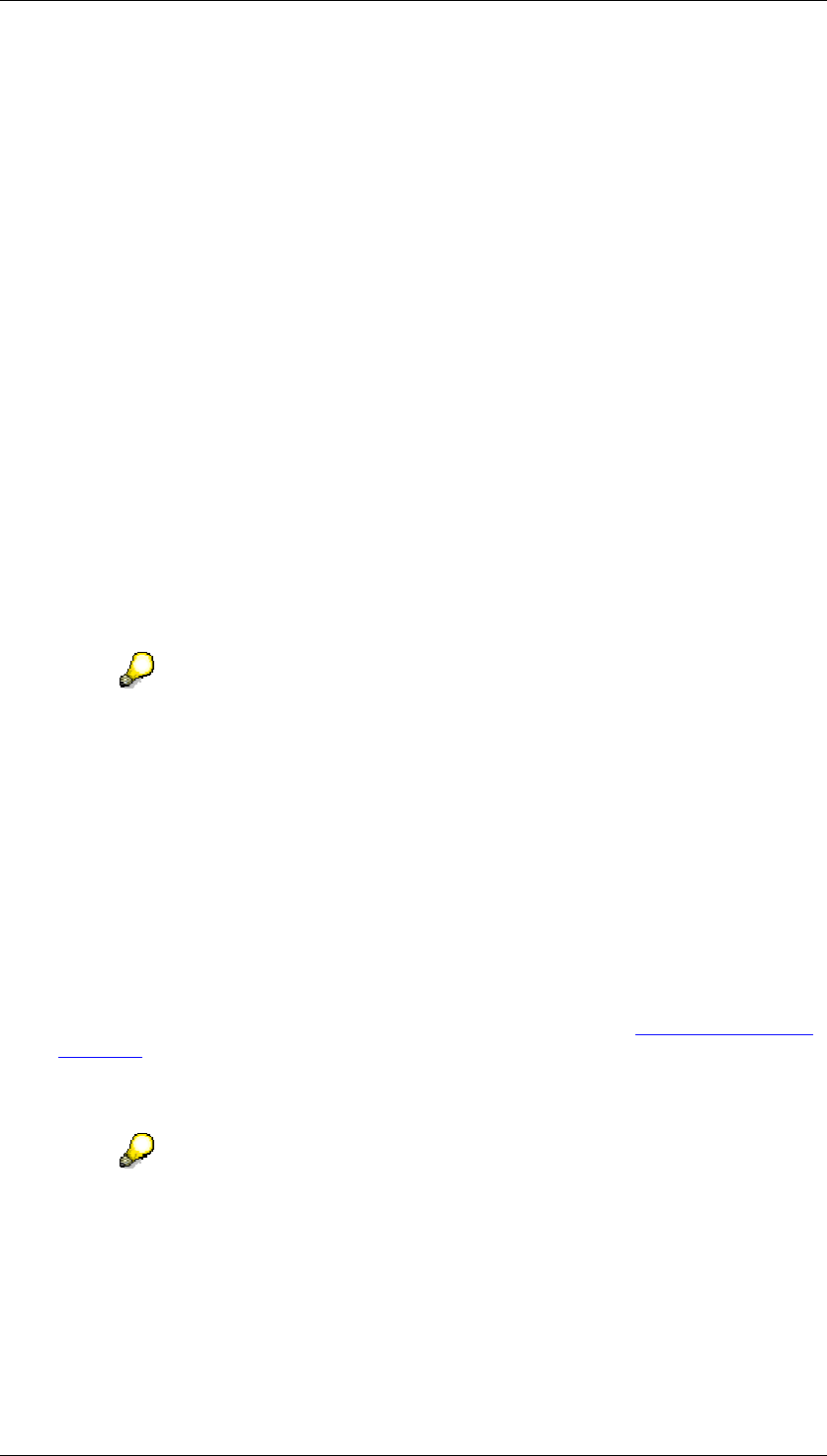
Core Development Tasks March 2006
Developing Business Logic
Business Planning and Analytical Services 322
Result
You have set up the subplans and planning sessions for your business planning and started a
planning session.
4.2.1.2.9.3.1.1 Determining a Hierarchy for the Subplan
Use
You establish a connection between process-oriented objects of the Status and Tracking
System and data-oriented objects of the planning environment by assigning a planning area,
a characteristic, and one of the available hierarchies to the subplan. If necessary, you can
choose different versions or validity periods for a hierarchy.
The assignment of a hierarchy-bearing characteristic that contains the master data of the
relevant organizational structure of your company is a central setting in the Customizing of the
Status and Tracking System. As a result of this, you transfer the hierarchical structure of a
part of your organizational structure (for example, by a hierarchy that is defined for the
characteristic cost center) to the planning process within a subplan. This means the subplan
is split by the assignment of a hierarchy into as many individual tasks as the hierarchy
contains nodes. Since the hierarchy is assigned directly to the subplan, it is valid for all the
planning sessions that belong to the subplan.
Even if a hierarchy for a characteristic is normally always used as a hierarchy
that represents the organizational structure of your company (or a part of it),
such a choice is not imperative. You can also a hierarchy for a characteristic that
represents, for example, article groups or regions if the responsibilities in your
company are oriented towards such categories.
Prerequisites
You can use BW hierarchies as hierarchies that are defined for the characteristics of the
planning area that you want to use when editing the subplan. To determine a hierarchy, at
least one of the characteristics in the planning area that you assign to the subplan must have
a hierarchy. A hierarchy that you want to assign to a subplan must have the following
attributes:
● The planning area must be a basic planning area You cannot use multi-planning areas
[External] in the Status and Tracking System.
● The hierarchy should contain an individual top node at the uppermost level. The top
node must be a text mode. This serves as the heading of the hierarchy.
This prerequisite is not fulfilled for hierarchies that you have extracted from an
SAP System into SAP BW. But you can insert a text node as a top node for such
an extracted hierarchy subsequently. You use the SAP BW hierarchy
maintenance for this.
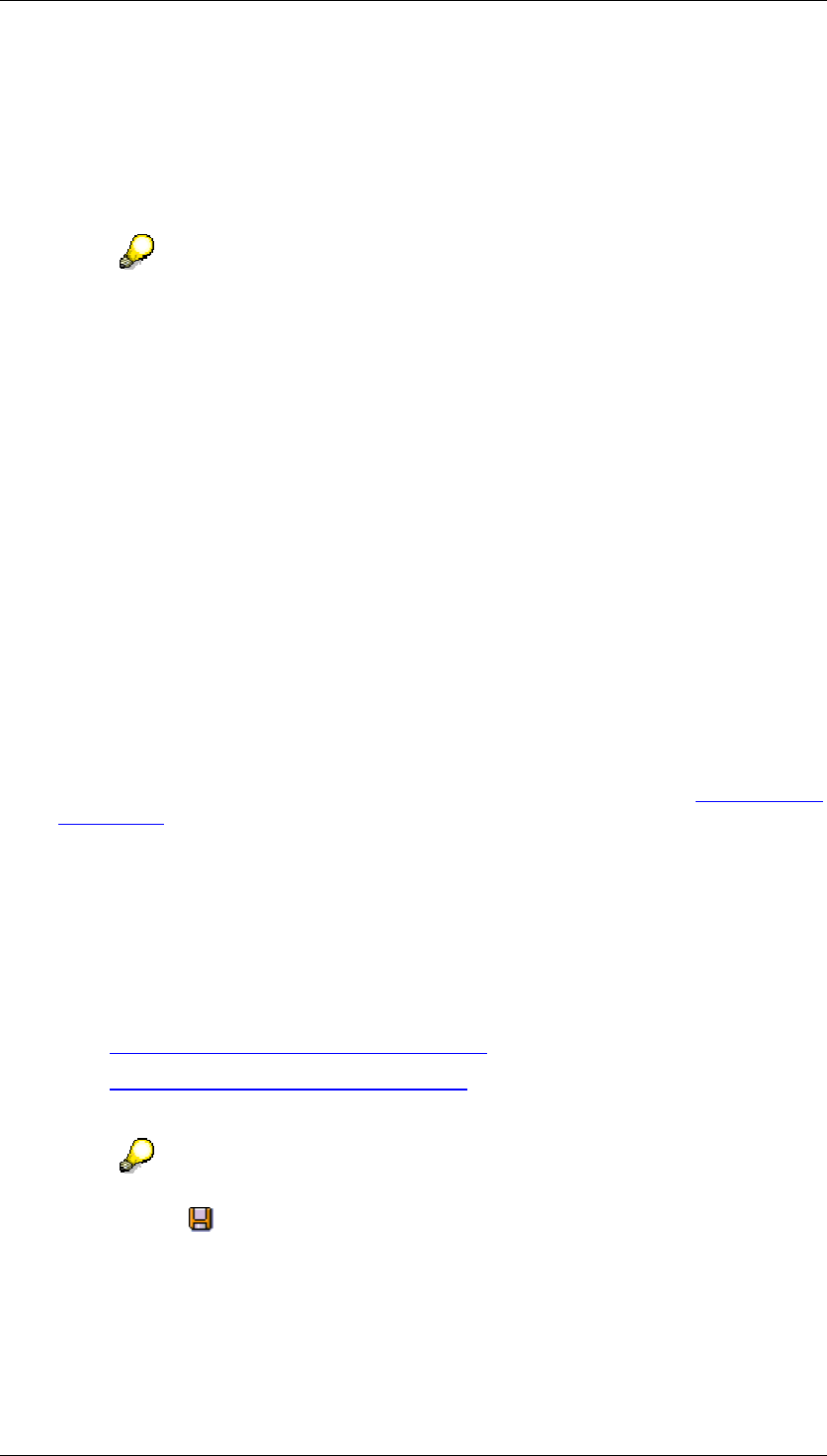
Core Development Tasks March 2006
Developing Business Logic
Business Planning and Analytical Services 323
● Only one individual characteristic node can be assigned directly under the text node.
Additional characteristic nodes can be attached and additional levels inserted under
this individual characteristic node. Text nodes are not permitted at these lower levels.
● Each characteristic node can only be used once in the hierarchy.
● Interval nodes are not allowed.
The hierarchy-bearing characteristic must be contained in the planning area that
you assign to the subplan. But it is not necessary that this characteristic is also
used in the planning levels.
Procedure
...
1. Choose Business Planning and Simulation → Status and Tracking System →
Customizing from the SAP Easy Access Menu screen.
The system displays the initial screen for Customizing the Status and Tracking System.
2. Select the option Determine Hierarchy for Subplan and choose Execute.
The system shows the screen for hierarchy settings.
3. Enter which Planning Area you want to use.
4. Enter the Characteristic the hierarchy of which you want to assign to the subplan.
5. Enter the Hierarchy required for the characteristic.
6. Enter the date up to which the hierarchy you entered is valid.
If the hierarchy you entered is not time-dependent, you must still enter the validity end
date predefined by the system in this case 31.12.9999.
7. Under Name Resolve, enter one of the available implementations for the Business Add-
In [External] contained in the Status and Tracking System for name resolve.
The implementations offered here contain functions with which you can determine the
assignments available in the system between characteristic values of the hierarchy-
bearing characteristic and the system users that are assigned to these characteristic
values. A conceivable implementation could, for example, determine the user who
manages the cost center for every cost center. If you want to use one of the
implementations offered then you no longer need to manually maintain the assignment
of responsible persons in one of the later steps of Customizing. Implementations are
available for the following characteristics of the SAP Business Information Warehouse:
• Organizational Unit (0ORGUNIT) [External]
• Funds Center (0FUNDS_CTR) [External]
8. Enter the Subplan to which you want to assign the settings made in the previous steps.
You can save the current settings permanently by creating a variant. To do this
choose Goto → Variants → Save as Variant and assign a suitable name to
the variant.
Result
You have created the prerequisites in order to make the settings valid for every organizational
unit on completion date, responsible person and layout for the detailed arrangement of the
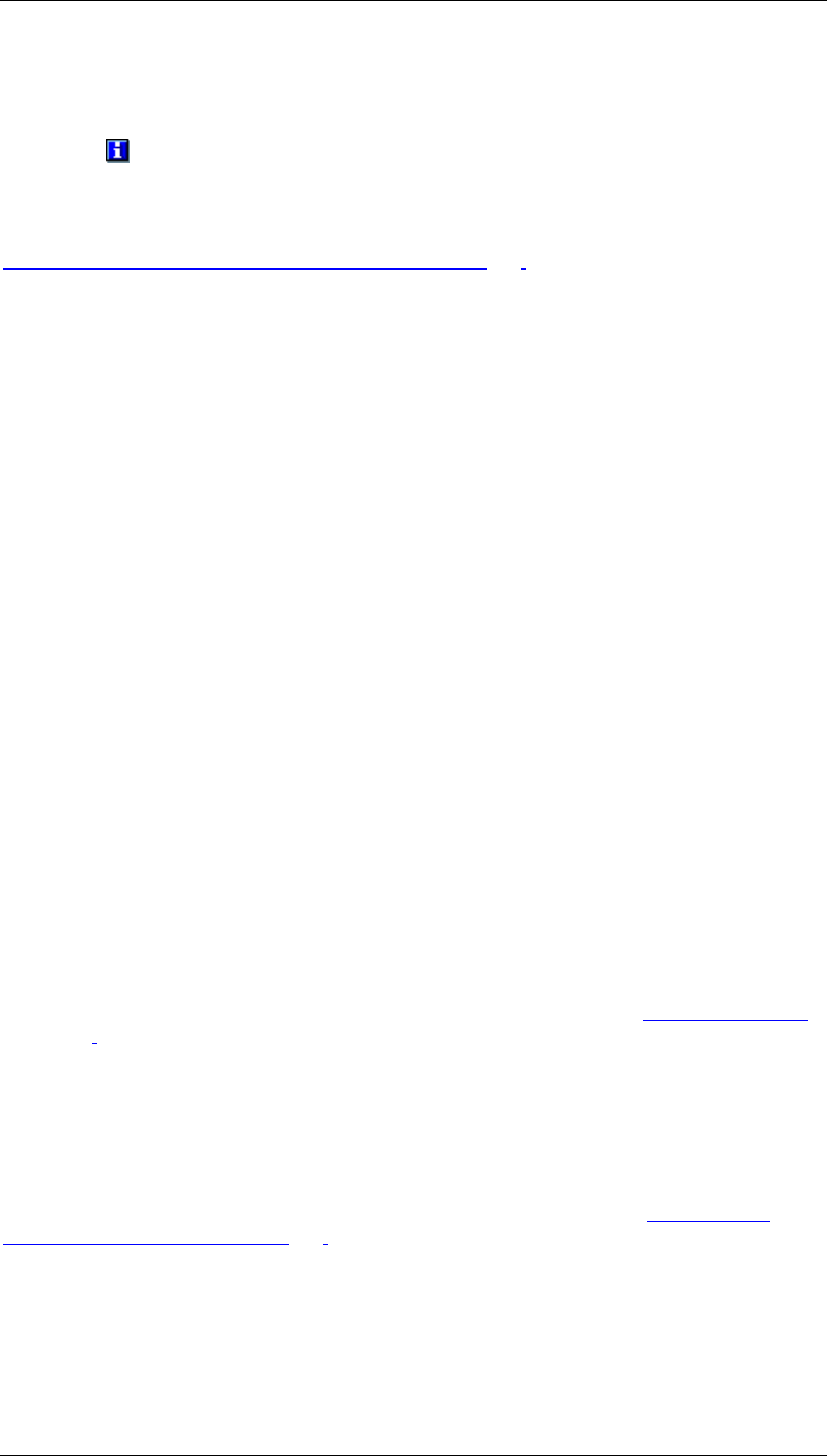
Core Development Tasks March 2006
Developing Business Logic
Business Planning and Analytical Services 324
different combinations of subplan and planning session. You can make the settings that you
have made here visible on the initial screen of Customizing for the Status and Tracking
System by selecting the appropriate subplan from the dropdown list, and choosing the
pushbutton Display Assignment.
See also:
Determining Date, Person Responsible, Layouts [Page 324]
4.2.1.2.9.3.1.2 Determining Date, Person Responsible, Layouts
Use
You determine the date, the planning applications and control reports to be used for a
subplan and planning session combination in order to control and monitor the planning
process with the help of the Status and Tracking System. On the other hand, settings for the
person responsible may only be made once, when the first planning session is determined.
These settings affect all planning sessions within the selected subplan and must not be
changed once they have been made. If you do make changes to the person responsible
settings in subsequent planning sessions, these changes will affect all planning sessions
(even those from before).
The following settings can be made for each characteristic node and affect the planning
process in the following way:
● Person responsible: The persons responsible for a subtask within the planning session
are either determined by an automatic analysis of the persons responsible for
organizational units maintained in the system, or you must assign the subtasks
manually. The e-mail address, which you also enter here, is used in the Status and
Tracking System to inform the persons responsible about the start of a planning
session or about changes in status, or to remind them of the approaching completion
date of their planning task with the help of the integrated notification system.
● Time of completion: For each individual subtask within the planning session you specify
the point at which it will be completed. The persons responsible for the subtasks see
this when they call up the task assigned to them, and can then orient their schedule
based on this. Furthermore, you can also activate an option in the Customizing [Page
316] of a planning session in a subplan which allows you to enter the exact time at
which the task will be completed.
● Layouts: Here you are able to determine the URL of the planning application and the
URL of the control report.
Prerequisites
You have assigned a hierarchy to the subplan. For more information, see Determining a
Hierarchy for the Subplan [Page 322]. In addition, Web interfaces must be available which
you assign to the subtasks within the planning session.
Procedure
...
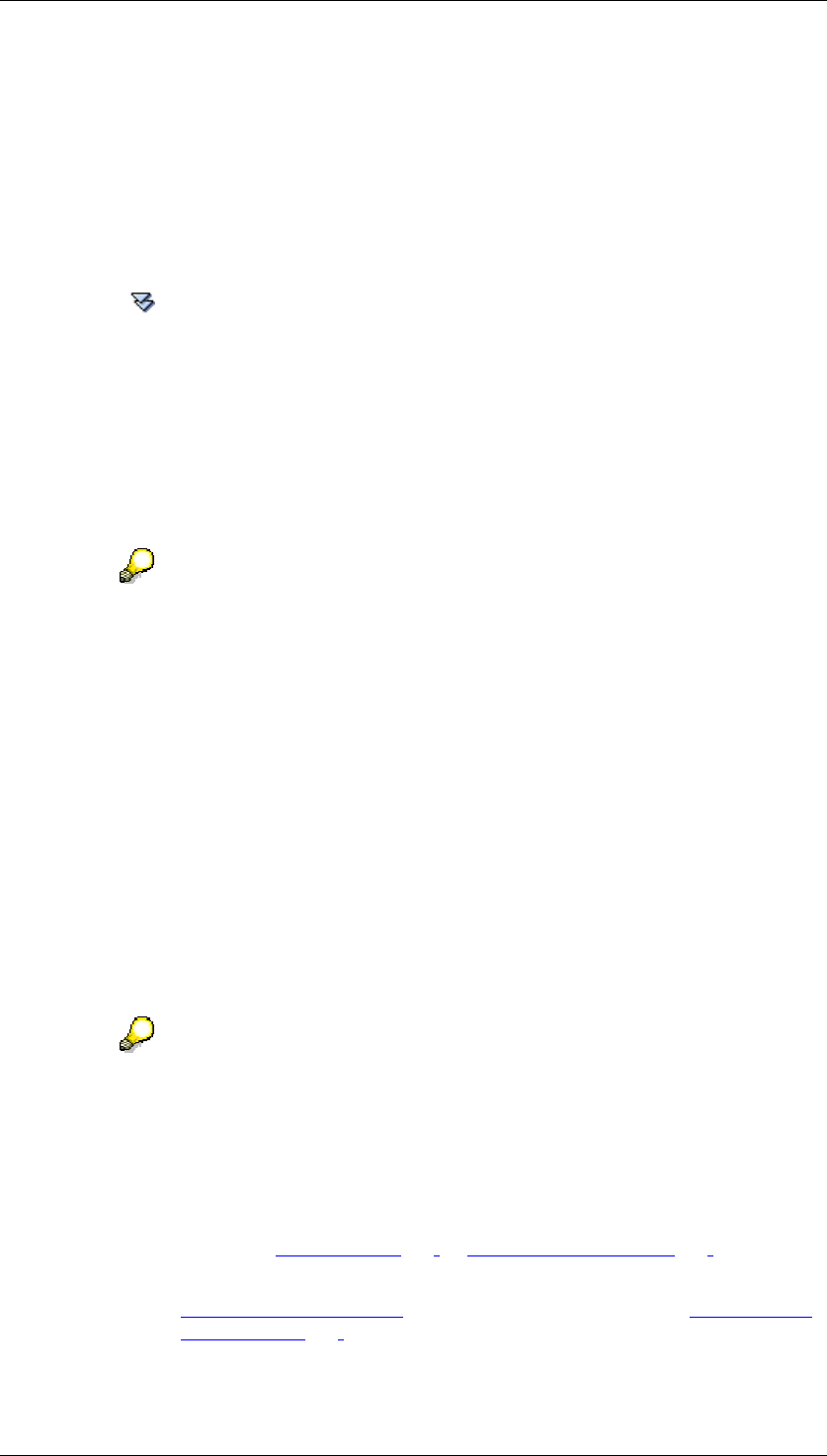
Core Development Tasks March 2006
Developing Business Logic
Business Planning and Analytical Services 325
1. Choose Business Planning and Simulation → Status and Tracking System →
Customizing from the SAP Easy Access Menu screen.
The system displays the initial screen for Customizing the Status and Tracking System.
2. Choose a subplan and a planning session.
3. Select the option Determine Date, Person Resp., Layouts and choose Execute.
The system shows the screen with the hierarchy assigned to the subplan and the
appropriate fields for the settings.
4. Choose Expand Subtree to expand the hierarchy in the left screen area.
5. Double-click on a node whose settings you want to edit.
6. Enter the system user name of the person responsible in the Responsible Person field
and choose Enter.
The system determines the name and the e-mail address of the person responsible
from the system data (if available), and adds the entries into the fields Name and E-
Mail. If you want to send e-mails you have to activate the appropriate option in the
attribute settings for the planning session and ensure that all persons responsible have
maintained their e-mail addresses in their user master data.
Note that addresses entered in the Status and Tracking System are understood
to be destination addresses (you can enter more than one e-mail address.
Separate them using “;“). However, the system uses addresses in the user
master data as sender addresses.
7. Enter the planned Completion Date for the subtask. If you are using a completion time,
you can also specify a time zone which is valid for these nodes. If you do not specify a
time zone the time zone for the person responsible for the corresponding nodes is
used, as long as this has been maintained in their user master data. If a time zone has
not been maintained in the user master data, the last time zone used for these nodes
and this planning session is used, as long as this information is available. If no
information on the time zone is available, the time zone for the system is used
automatically. Following this logic, you are also able use the desired completion time
for all lower-level units of the nodes you have just addressed.
8. Decide whether the completion date entered should also apply to the entries which are
arranged below the node in the hierarchy that you are currently editing. Choose Pass
On to Lower-Level Units/Execute to transfer the completion date entered to the lower-
level nodes.
The term “lower-level unit” refers to the case accepted as standard Customizing
that the hierarchy assigned to the subplan belongs to a characteristic whose
values represent the organizational units of your company.
9. In the URL of Planning Application field enter the HTML address with which the
planning layout intended for data entry is started in the Web browser. Here you set up
which means the persons responsible should use for Web-based data entry and for
data display within the planning session in order to edit their subtask. These means are
based technically on the layouts [Page 128] of manual planning [Page 127]. Supported
as means of entry and display are:
■ Web Interfaces [External] that have been created with the Web Interface
Builder [Page 285]
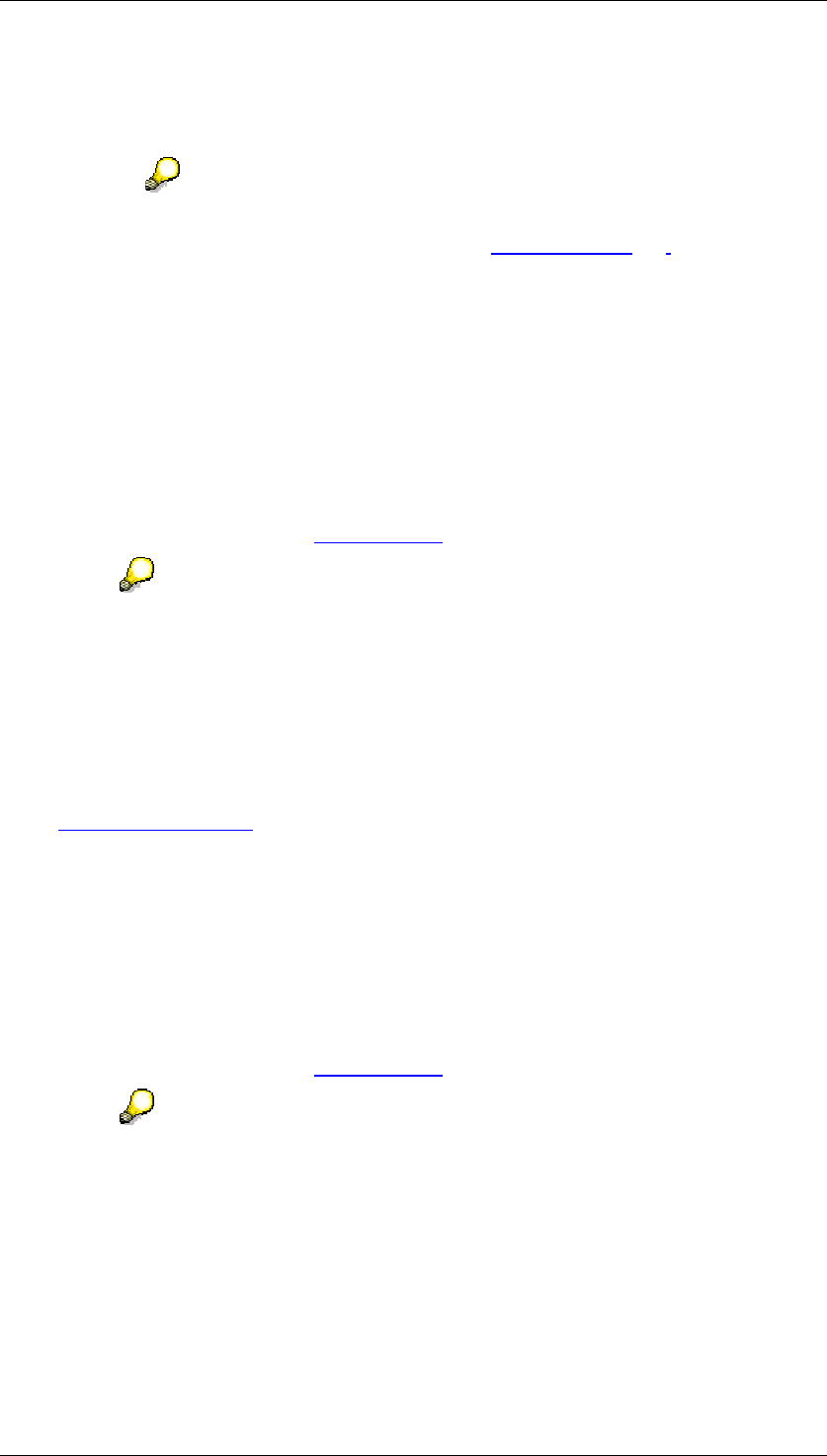
Core Development Tasks March 2006
Developing Business Logic
Business Planning and Analytical Services 326
■ Manual planning with BW-BPS as an application in the mySAP
Workplace (in this case you use the URL which is used in the role menu
at the start of the planning environment)
○ You can reduce the amount of Customizing considerably if you set up the
layouts for plan data entry with the help of variables [Page 102] with the
replacement type "user-specific values", so that every person responsible is
offered the relevant value range for planning (for example, the regions,
customers, or article groupsto be edited by the respective person responsible).
10. Specifically, proceed as follows:
• Specify the URL of a Web interface, if you know it.
• If not, you can use input help (F4). The system offers for selection those Web
interfaces that you have created with the Web Interface Builder.
11. From the list, choose the required interface that you want to assign to the particular
nodes for data entry.
The system inserts the URL [External] into the input field.
The system only inserts the application-specific part of the URL. The basic URL
which is dependent on the current system environment at runtime is determined
dynamically on execution. The application-specific part of the URL displayed
here is placed first and transferred in this form to the Web browser.
12. Decide whether the data entry means specified should also be used for the remaining
entries of the same hierarchy level. Choose Copy to All Units of Same Level/Execute to
transfer the specified data entry means to this node.
13. Enter the HTML address in the field URL of the Control Report with which the desired
Web Report [External] of the SAP Business Information Warehouse is started in the
Web browser.
Specifically, proceed as follows:
• Specify the URL of a Web report, if you know it.
• If not, you can use input help (F4). The system provides the reports that you
created in the system for selection.
14. From the list, choose the report that you want to use as the control report for the
respective nodes.
• The system inserts the URL [External] into the input field.
The selection of a Web report with the input help is only possible when the BW
System it is based on has at least release 3.0A. The system only inserts the
application-specific part of the URL. The basic URL which is dependent on the
current system environment at runtime is determined dynamically on execution.
The application-specific part of the URL displayed here is placed first and
transferred in this form to the Web browser.
15. Decide whether the Web report specified should also be used for the remaining entries
of the same hierarchy level. Choose Copy to All Units of Same Level/Execute to
transfer the specified Web report to this node.
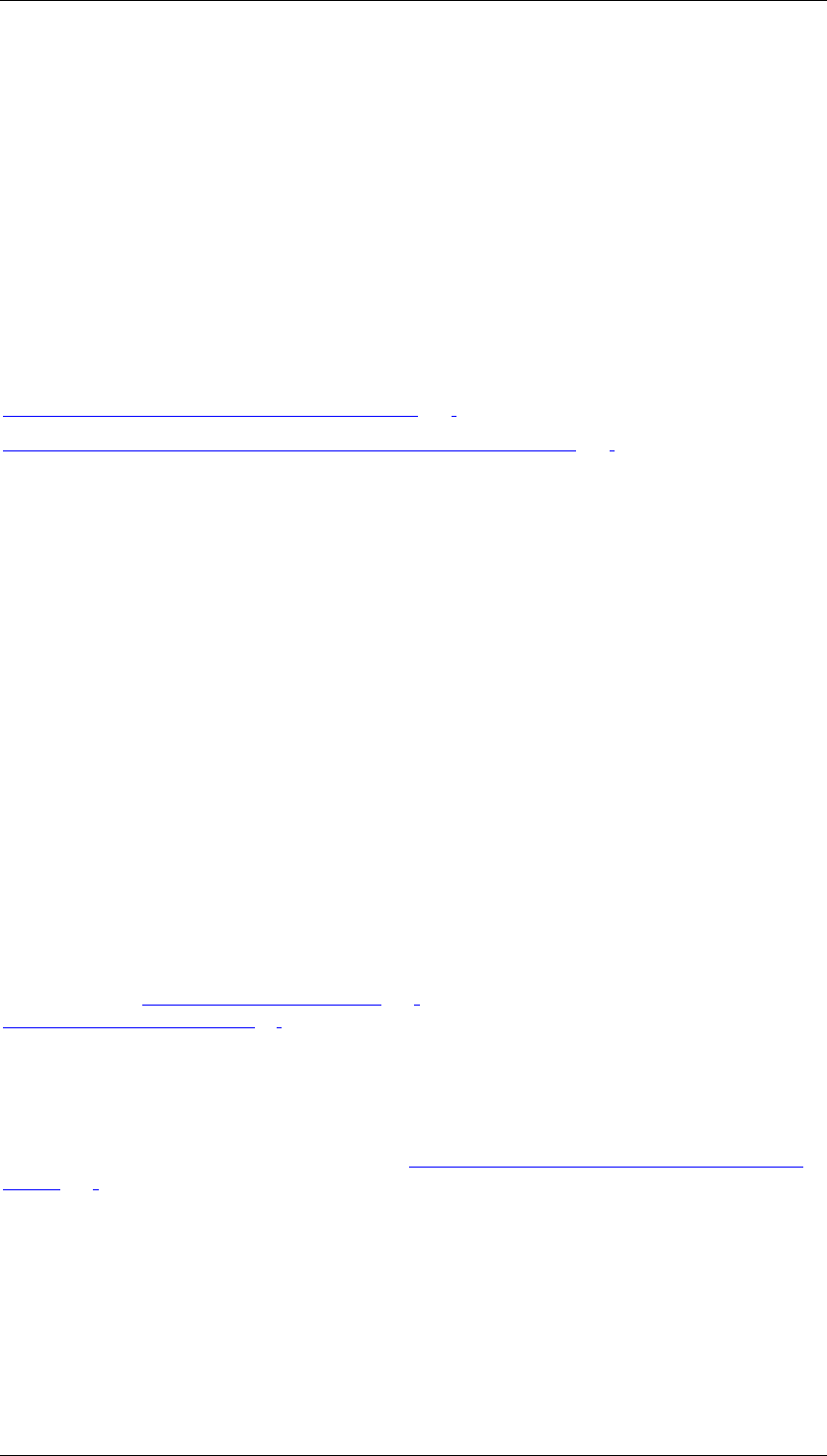
Core Development Tasks March 2006
Developing Business Logic
Business Planning and Analytical Services 327
16. You can name one or more substitutes for the person responsible. Note that substitutes
are used per person.
17. Save the settings.
Result
You have fulfilled all the prerequisites in order to start planning in the current combination of
the subplan and planning session. You can test calling up the monitor in the initial screen of
Customizing for the Status and Tracking System and send an e-mail to all assigned persons
responsible to notify them of the start of the planning session.
See also:
Determining a Hierarchy for the Subplan [Page 322]
Executing Global Planning Sequences upon Status Switch [Page 327]
4.2.1.2.9.3.1.2.1 Executing Global Planning Sequence upon Status
Switch
Use
In the context of a planning session and subplan, you can determine that when changing a
planning task from one status to another, a global planning sequence you have assigned is
automatically executed. Possible uses for this are, for example:
● You assign a global planning sequence to the status switch from “for approval” to
“approved”. This then copies the approved data into a version intended for this
purpose.
● You assign a global planning sequence to the status switch from “new” to “in
processing”. This then initializes the plan data with the actual values of the prior fiscal
year.
Integration
All those global planning sequences [Page 267] are available that you created in the BW-BPS
planning environment [Page 90].
Prerequisites
A global planning sequence that is assigned to the status switch of a planning task is only
executed when you have set the Automatic Function for Status Switch indicator for the
planning session. You make this setting in the Customizing the Status and Tracking System
[Page 316] under Determine Attributes for Planning Session.
Functions
For every planning task that you define in the context of planning session and subplan, you
can determine individually whether a planning sequence should be executed with the status
switch of a task. You can define a global planning sequence for every combination of start
and end status.
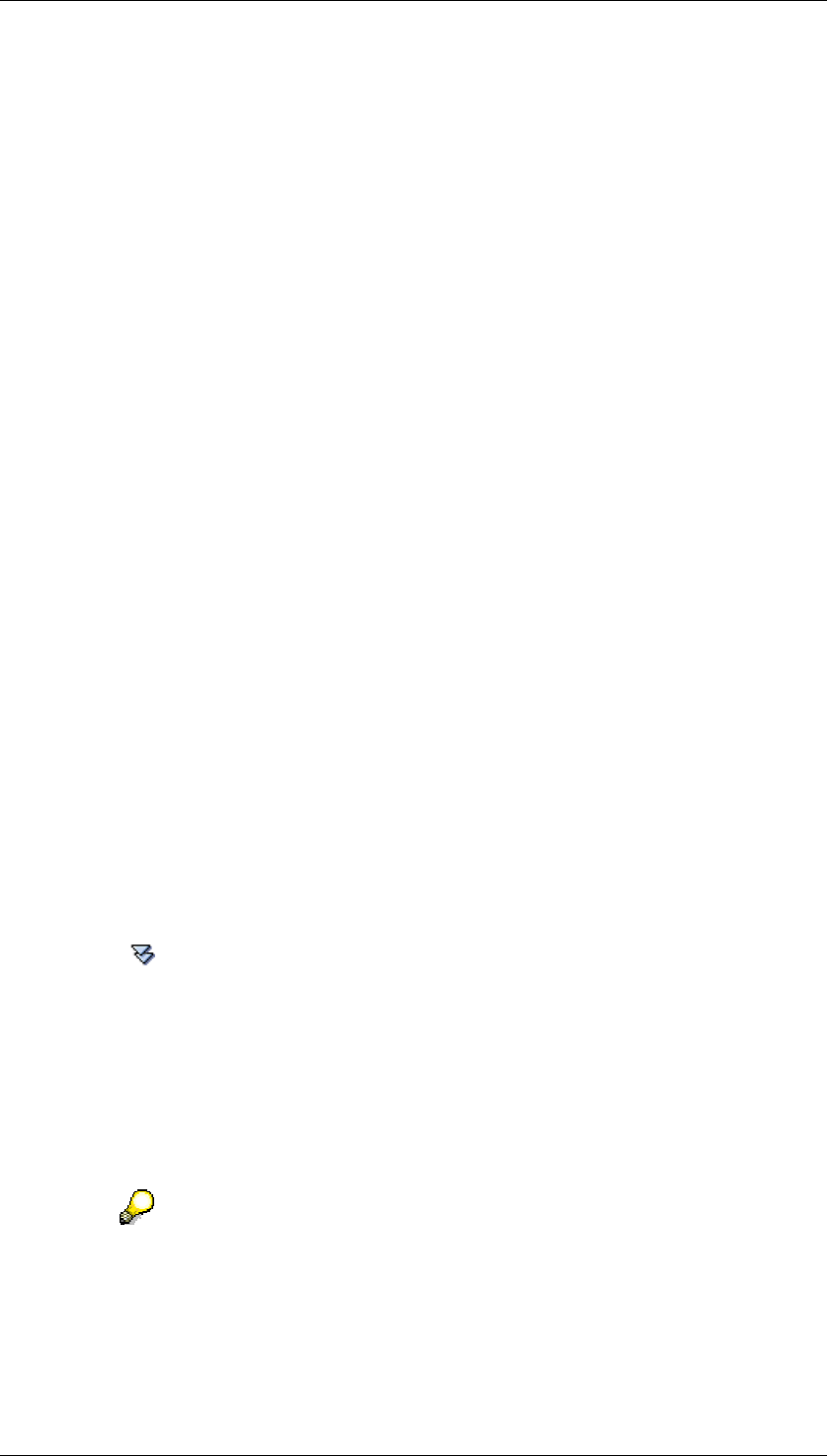
Core Development Tasks March 2006
Developing Business Logic
Business Planning and Analytical Services 328
If, in the course of a planning session, the execution of a global planning sequence is
triggered by a status switch, the following points have to be observed, according to the
specific attribute settings:
• If, under Determine Attributes for Planning Session, execution is chosen as a
background job, the sequence is not executed directly. Instead, the Status and
Tracking System generates a batch job that is scheduled with Start Date "execute
immediately". This means that delays are possible between the status switch and the
execution of the sequence. On the other hand, this procedure ensures that you can
also continue working with the Status and Tracking System without any delay if
processing the planning sequence takes up more time. You can check the results of
the job execution in the job log of the job overview. To do this, choose System →
Services → Jobs → Job Overview. The Status and Tracking System uses the
following naming structure for automatically generated jobs:
STS_BUNDLE_<Planning sequence>_<Subplan>_<Planning session>
The technical name is used for the name components <Planning sequence>,
<Subplan> and <Planning session>.
• If, under Determining Attributes for Planning Sessions, synchronous execution is
selected and a global planning sequence determined for the appropriate nodes, you
receive a log for the execution of this global planning session when there is a change
to the status of these nodes in the monitor of the Status and Tracking System. If
errors occur the status of the nodes is not changed.
The assigned planning sequence can contain any planning functions. The system does not
check whether the functions contained in the sequence have any connection with the data
which is to be edited in the context of the planning task. Therefore, you are responsible
yourself for a sensible selection of suitable functions.
Activities
To execute planning sequences with the status switch of planning tasks, proceed as follows:
...
1. Choose Business Planning and Simulation → Status and Tracking System →
Customizing from the SAP Easy Access Menu screen.
2. Set the desired combination of Subplan and Planning Session.
3. Select the option Determine Date, Person Resp., Layouts and choose Execute.
4. Choose Expand Subtree to expand the hierarchy in the left screen area.
5. Double-click on a node whose settings you want to edit.
6. Insert a new row in the group frame Execute Planning Sequence upon Status Switch.
Enter the desired values in the From Status, To Status and Sequence columns. The
system offers you the possible values using dropdown lists or input help.
7. Note that here, the value Any is a placeholder for all possible statuses.. If, for example,
you choose Any under the From Status and also under the To Status, the global
planning sequence determined is executed upon any potential status switch.
The following rules apply for the assignment of global planning sequences to
status switches:
− At most, one global planning sequence can be assigned to every combination
of start and end status.
− The start and end status cannot be identical (exception: Any).
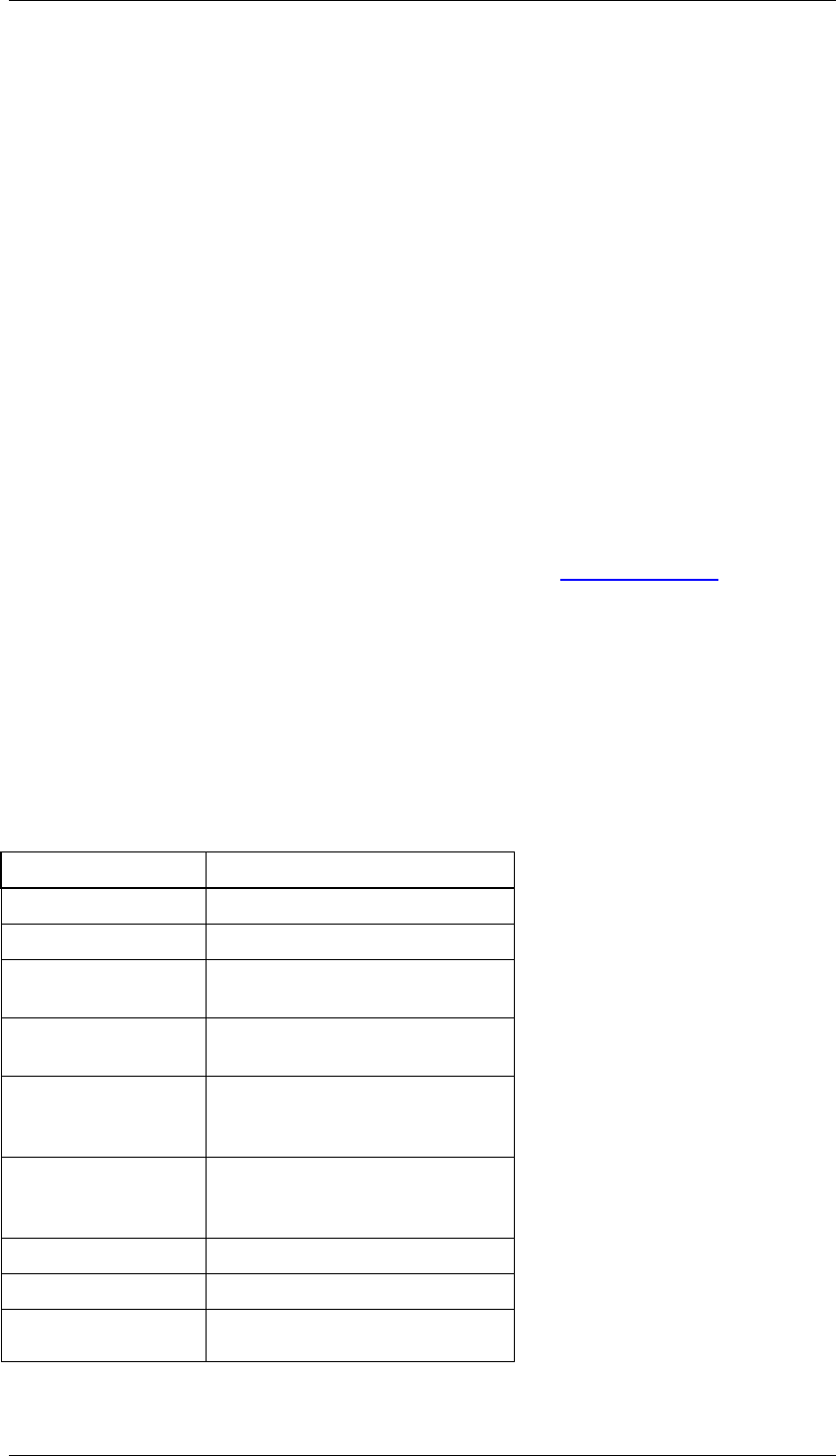
Core Development Tasks March 2006
Developing Business Logic
Business Planning and Analytical Services 329
8. Repeat the steps specified if necessary for other nodes of the hierarchy or status
switches.
9. Save your settings.
4.2.1.2.9.3.2 Adjusting Notification Texts
Use
You adjust the texts delivered by SAP that are used for the notification system in the Status
and Tracking System, to the requirements which apply to your company. The system
automatically sends the texts to the responsible person by e-mail when the status in the
planning process changes. You can change the texts (or replace the delivered texts with your
own text objects) in order to convey additional information. Such changes or information could
be, for example:
● A brief overview of the planning process in your company so that the employees can
assess how their respective subtask reacts to the whole subplan [External].
● Overview of the employees responsible for planning, possibly with entries on their
availability (telephone extension, core working time).
● Contact person at IT helpdesk in case of technical problems
● Stylistic adjustment of texts to the usual forms of address in your company.
The system automatically determines how many e-mails are to be sent to which recipient on
the basis of the type of status change and the entries on the hierarchy which is assigned to
the subplan. Every individual e-mail is individualized at runtime with the help of text symbols,
which are contained in the text. The Status and Tracking System supports the following text
symbols:
Symbol Meaning
&version& current planning session
&subplan& current subplan
&duedate& current due date for email
recipient’s area of responsibility
&stsurl& link (URL) to the Status and
Tracking System
&plaurl& link to the planning layout for the
email recipient’s area of
responsibility
&layout& link to the BW report for the
email recipient’s area of
responsibility
&sender& name of the sender
&receiver& name of the recipient
&nodetext_receiver& description of the email
recipient’s area of responsibility
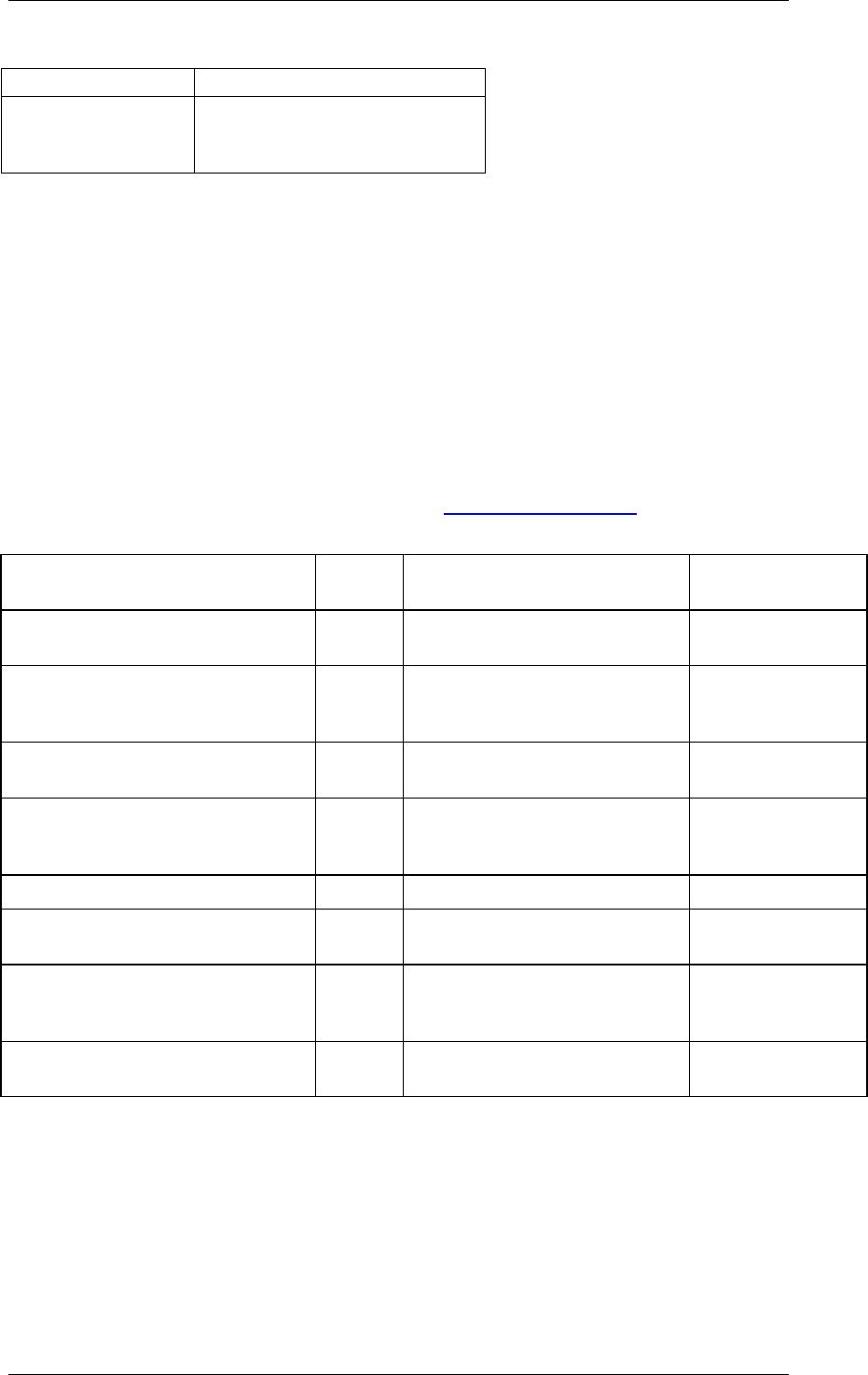
Core Development Tasks March 2006
Developing Business Logic
Business Planning and Analytical Services 330
(nodes)
&nodetext_sender& description of the area of
responsibility (nodes) of the
person sending the email
If the texts delivered by SAP already fulfill your requirements then you do not need to carry
out the steps described below.
Prerequisites
The texts which the notification system uses for e-mails, are SAPscript texts with the
document class “general text”. In order to edit or create new texts, you need the
corresponding authorizations for the transaction SE61. Depending on which type of
adjustments you want to make, you require additional authorizations:
● If you want to use your own texts instead of the texts delivered by SAP, then you must
enter this in the assignment table UPS_CUSTTEXT (package UPS). To do this you need
the authorization to create and change table entries.
● If you do not want to create your own texts, but want to change the texts delivered by
SAP, you require the authorization to execute modifications [External].
The notification system uses the following delivered texts:
Technical Name Reason Use Upon Status
Switch to ...
UPS_SEND_APPROVAL 03 Request for approval of
completed planning
For approval
UPS_SEND_RECALL 06 Further processing of a task,
which was already ready for
approval
In process
UPS_SEND_APPROVED 04 Confirmation of approval to
planner
Approved
UPS_SEND_CLOSED_TD 09 Request for approval of a
closed planning in a top-down
planning session
Completed and
released
UPS_SEND_REJECTED 05 Rejection of a desired approval Back to revision
UPS_SEND_REMINDER 07 Request to complete open
planning tasks
(manual)
UPS_START_RUNDE 01 Notification about the start of a
new planning session to all
persons responsible
New
UPS_START_RUNDE_TOPDOWN 08 New start of a top-down
planning session
New
Procedure
Adjusting Texts
...
1. From the SAP Easy Access screen choose Tools → ABAP Workbench → Utilities →
Documentation.
The system shows the initial document maintenance screen.
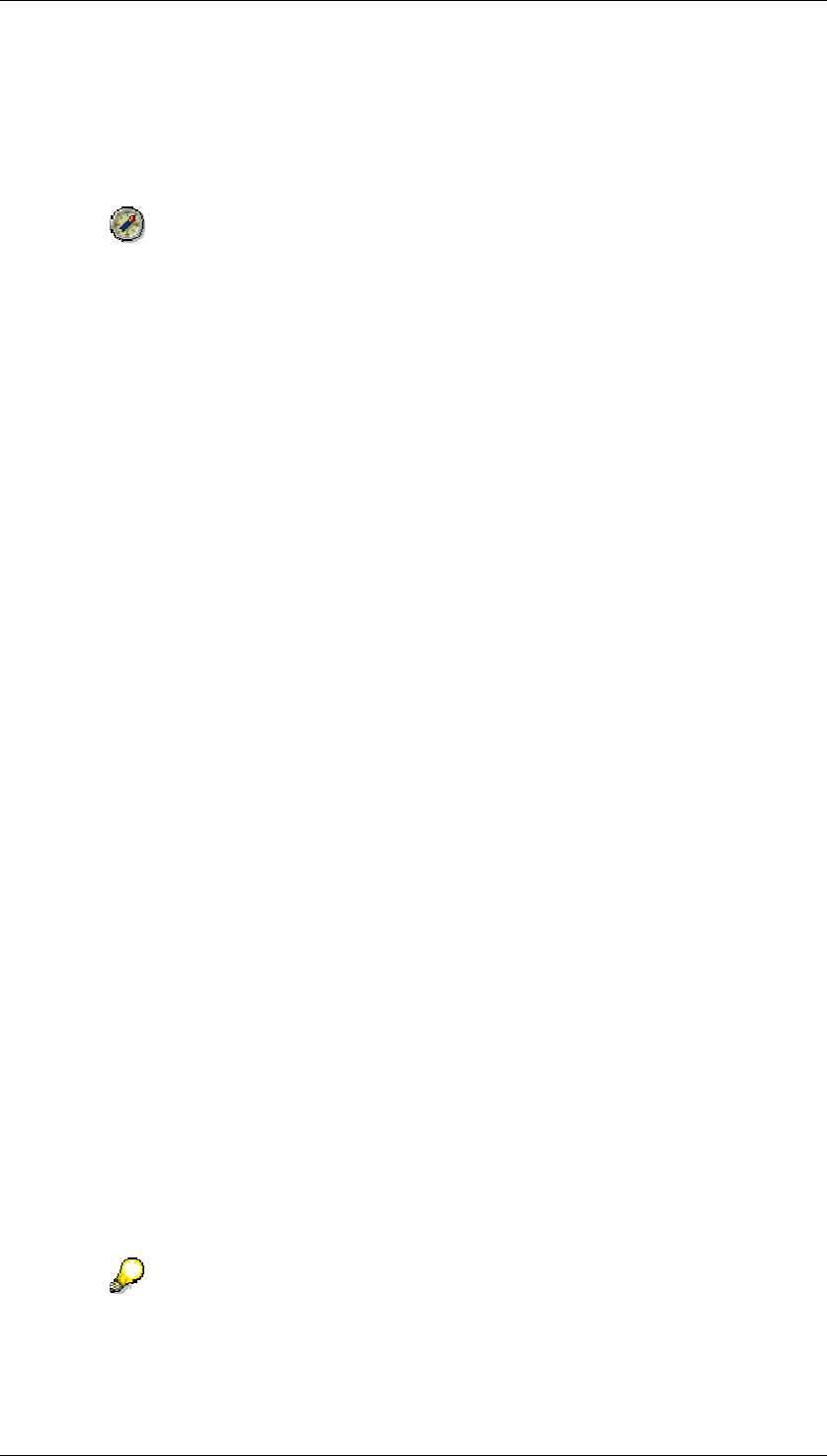
Core Development Tasks March 2006
Developing Business Logic
Business Planning and Analytical Services 331
2. Set "General Text" as the Document Class with the desired language.
3. Decide whether you want to modify a delivered text, or create your own text:
○ To create your own text, enter a technical identifier from the customer
namespace (Z*) as the Name, and choose Create.
You can make the work easier by using the texts delivered by SAP as a template
for your own texts. First enter one of the names mentioned in the section
Prerequisites above as the Name and choose Document
→
Copy. Subsequently
enter the name of the new text to be created. In this way, the new text contains all
the relevant text symbols for the respective usage. The Status and Tracking
System replaces these with current values at runtime.
○ In order to modify a delivered text, enter one of the names mentioned in the
section Prerequisites above, and choose Change.
The system starts the editor for text processing.
4. 4. Make the desired changes, save and activate the text.
5. Note that, in notification texts with the technical names UPS_SEND_REMINDER,
UPS_START_RUNDE and UPS_START_RUNDE_TOPDOWN, and in notification
texts that you have created with the same semantic content, the following text symbols
cannot be used:
5. &nodetext_sender&
6. &sender&
7. &layout&
Including Your Own Texts in the Status and Tracking System
Normally the Status and Tracking System uses the texts mentioned in the table above in the
section Prerequisites. If you want to use texts you have created yourself, you must make
these known to the system. To assign your own texts to the different statuses of the Status
and Tracking System, proceed as follows:
...
1. From the SAP Easy Access screen, choose Tools → ABAP Workbench → Overview
→ Data Browser.
2. Enter UPS_CUSTTEXT as the Table Name.
3. Choose Table → Create entries.
The system displays the list of available assignments.
4. Choose Edit → New Entries.
5. Enter a reason. As a guideline, you can use the assignments listed above under
“prerequisites”.
6. In the Docu-Obj. column, enter the name of the text you created that you want to assign
to the reason.
7. Save your changes.
The system uses the notification texts in the language version that is maintained
in the user data of the recipient at the time of execution. If the language entry is
missing in the user data, or if a language is entered for which no suitable
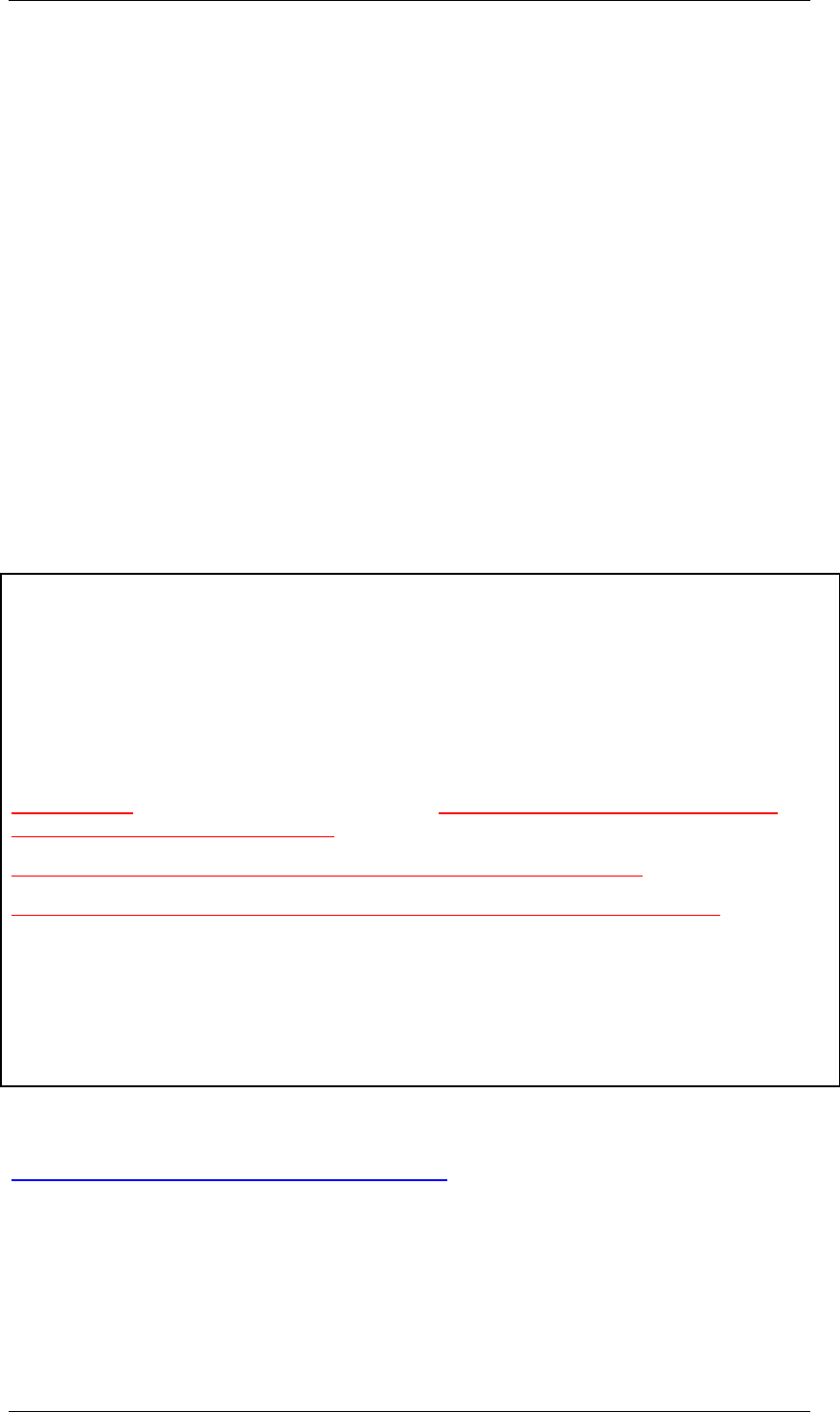
Core Development Tasks March 2006
Developing Business Logic
Business Planning and Analytical Services 332
language version of the notification texts is available, then the system uses the
English language version. The English language version should be created
without fail in order to guarantee optimal system performance. If you execute
changes, you should therefore make sure that the changed text is translated for
all languages relevant in your company. Here you use the SAP System
translation function (from the SAP Easy Access screen Tools → ABAP
Workbench → Utilities → Translation → Short and Long Texts).
The standard texts made available by SAP are delivered in all the languages in
which SAP BW is available.
Result
The Status and Tracking System will use the texts you created or changed for the automatic
notification for future changes of status within a planning session.
Example
The following text shows how you can adjust the delivered text UPS_START_RUNDE to the
requirements in your company. The changed passages are highlighted in red and underlined;
The IDs enclosed in "&" are text symbols which are replaced by current values at runtime:
Dear &receiver&,
A new planning session was started. Start your planning for
Subplan: &teilplan&
Planning session: &version&.
We ask you to complete planning by &duedate&. Do not forget to transfer your completed
planning to your superior for approval.
For questions on the planning process, contact Dr. Smith (extension: -398)
For technical questions, contact Mr. Adams from the IT Helpdesk (extensions: -653)
You find the link to your layouts under:
&plaurl&.
You find the Status and Tracking System under:
&stsurl&
See also:
Documentation Maintenance Transaction [External]
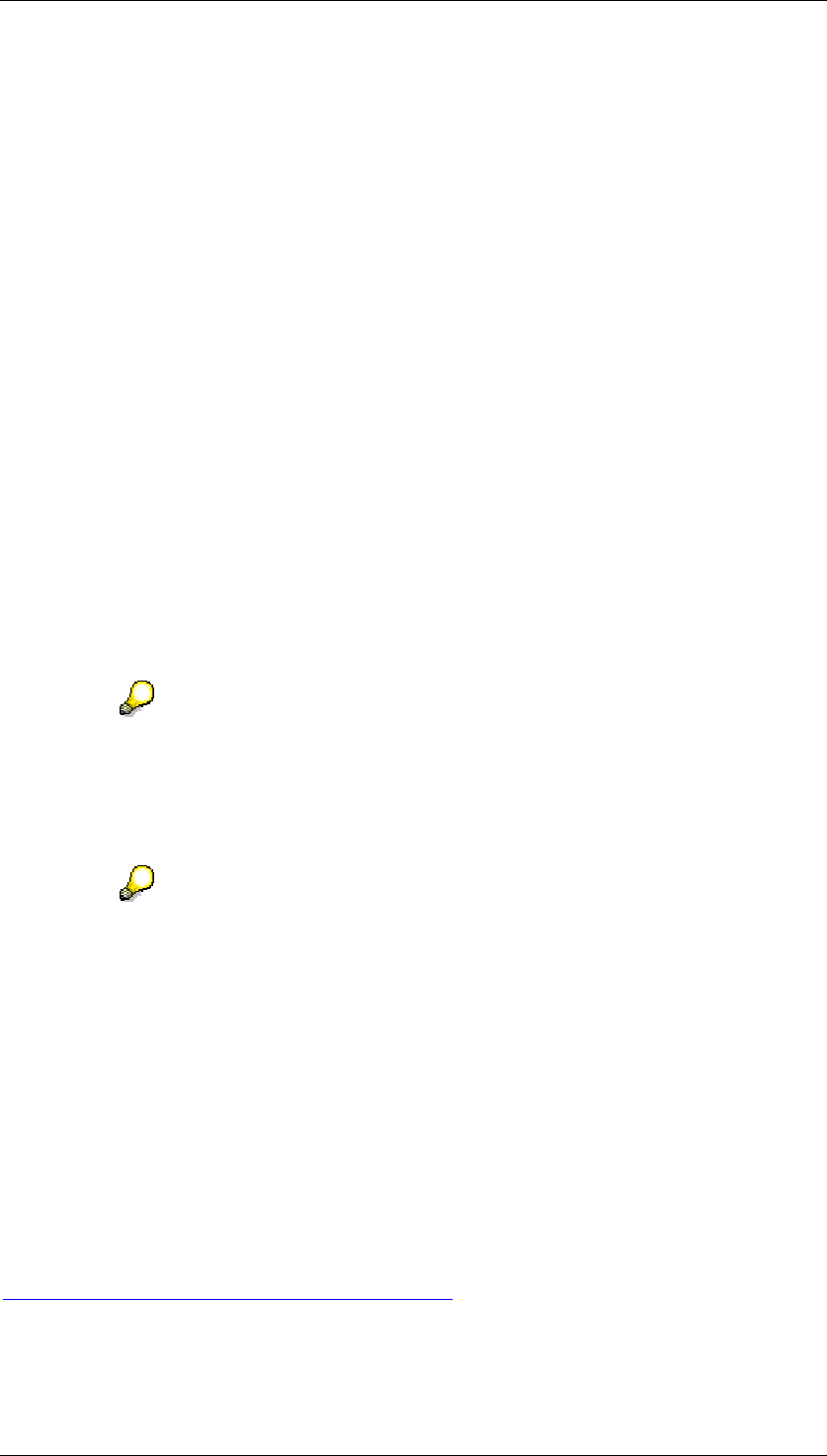
Core Development Tasks March 2006
Developing Business Logic
Business Planning and Analytical Services 333
4.2.1.2.9.3.3 Maintaining Text with Additional Information
Use
Additional information on the planning session for a subplan can be maintained. This is
displayed in the detail view in the monitor of the Status and Tracking System.
Prerequisites
Texts that contain additional information are SAPscript texts with the document class “general
text“. In order to edit or create new texts, you need the corresponding authorizations for the
transaction SE61.
Procedure
1. From the SAP Easy Access screen, choose Tools ? ABAP Workbench ? Utilities ?
Documentation.
The system shows the initial document maintenance screen.
2. Set "general text" as the Document Class and the desired language.
3. To create your own text, enter a technical identifier from the customer namespace
(z*) as the Name, and choose Create.
The system automatically starts the editor for text processing.
If you want to use HTML and the graphic PC Editor is displayed, you have to
switch to the classic editor. To do this, choose Goto ? Switch Editor from this
screen. You can use HTML here but have to ignore the warning that is displayed
when you activate.
4. Make the desired changes, save and activate the text.
The system uses the notification texts in the language version that is maintained
in the user data of the recipient at the time of execution. If the language entry is
missing in the user data, or if a language is entered for which no suitable
language version of the notification texts is available, then the system uses the
English language version. The English language version should be created
without fail in order to guarantee optimal system performance. If you execute
changes, you should therefore make sure that the changed text is translated for
all languages relevant in your company. Here you use the SAP System
translation function (from the SAP Easy Access screen Tools → ABAP
Workbench → Utilities → Translation → Short and Long Texts).
See also:
Documentation Maintenance Transaction [External]
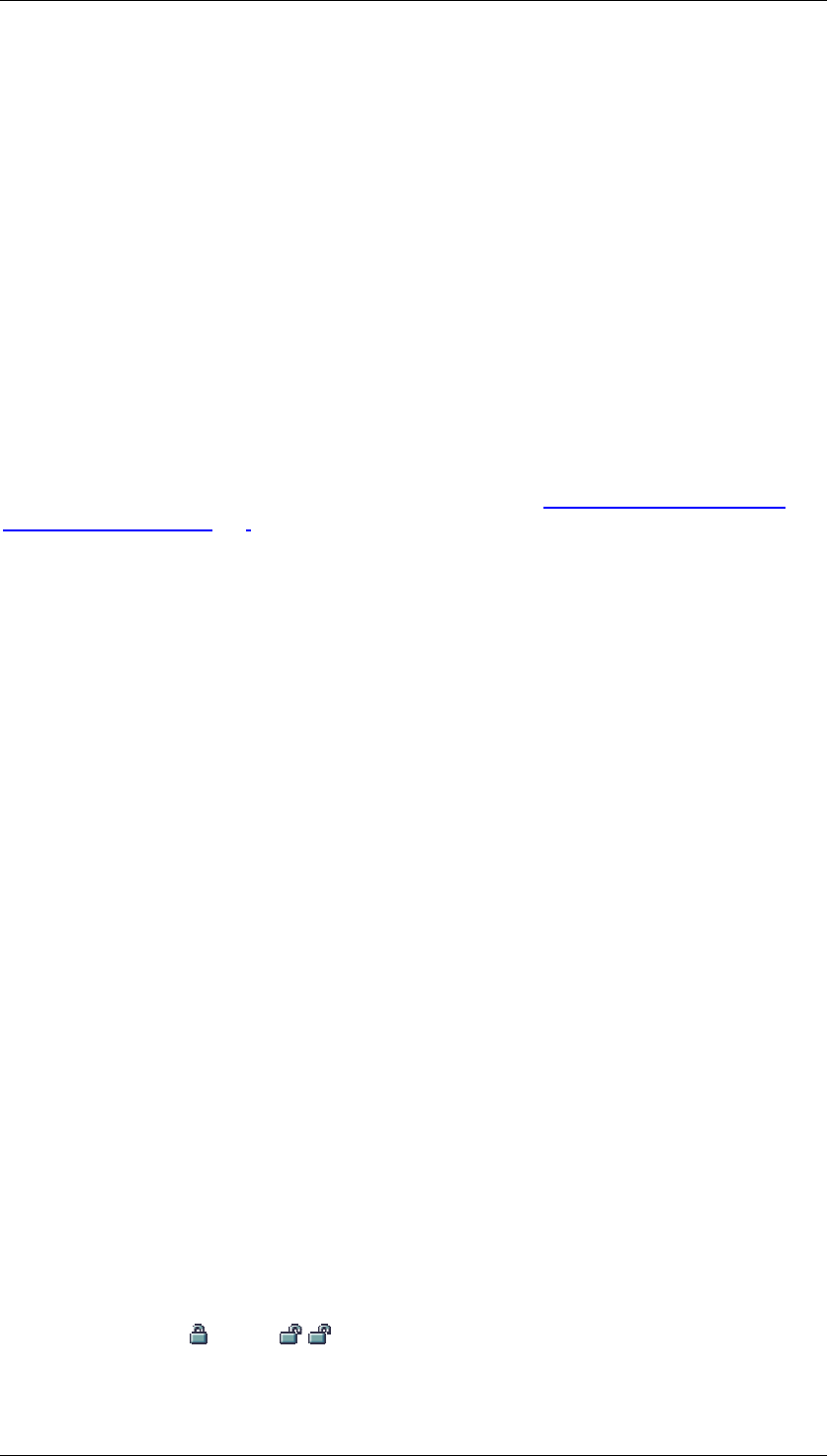
Core Development Tasks March 2006
Developing Business Logic
Business Planning and Analytical Services 334
4.2.1.2.9.4 Planning with the Status and Tracking System
Use
You execute planning with the Status and Tracking System in order to structure the planning
process. The Status and Tracking System provides the following advantages:
● Possibility of iterative alignment of planning results within a subplan with the definition
of different planning sessions
● Clear assignment of subtasks to the persons responsible within a planning session
● Execution of planning taking account of clear deadlines
● Regular planning workflow on the basis of a status administration system.
Prerequisites
You have completed Customizing for the Status and Tracking System for at least one subplan
and planning session combination. For more information, see Customizing the Status and
Tracking System [Page 316].
Features
The Status and Tracking System is used as an environment in which to both carry out
planning and monitor the planning process. You start a planning session by using the Send
Start E-mail function, either in Customizing of the Status and Tracking System or in the
planning coordinator’s overview monitor, to prompt the system to send an e-mail to all
employees who are taking part in the planning session. If you choose the second option, the
system automatically starts a job in the background to send the e-mail and executes this
immediately. The system uses notification texts for this e-mail. These contain a link which
immediately starts the data entry session you are assigned to in the Web browser.
Authorizations
Different initial screens are displayed for the person responsible and the planning coordinator
according to the specific task or area of responsibility.
The person responsible sees the overview page for his or her areas of responsibility first. This
is displayed as a table. You can jump to the corresponding detail pages from here using the
Detail link. However, if the person responsible is only assigned to one area of responsibility,
either directly or as a substitute, the corresponding detail page is displayed immediately (see
below).
The planning coordinator sees the overview page first. Two views are available: The default
hierarchical view and a tabular view that the planning coordinator can switch to. By using the
Detail link, the planning coordinator can jump to the corresponding detail screen from either of
these views.
Overview Page
Tabular View
For each area of responsibility the following information is displayed in the form of a table:
• Current status
• Lock status ( locked/ not locked)
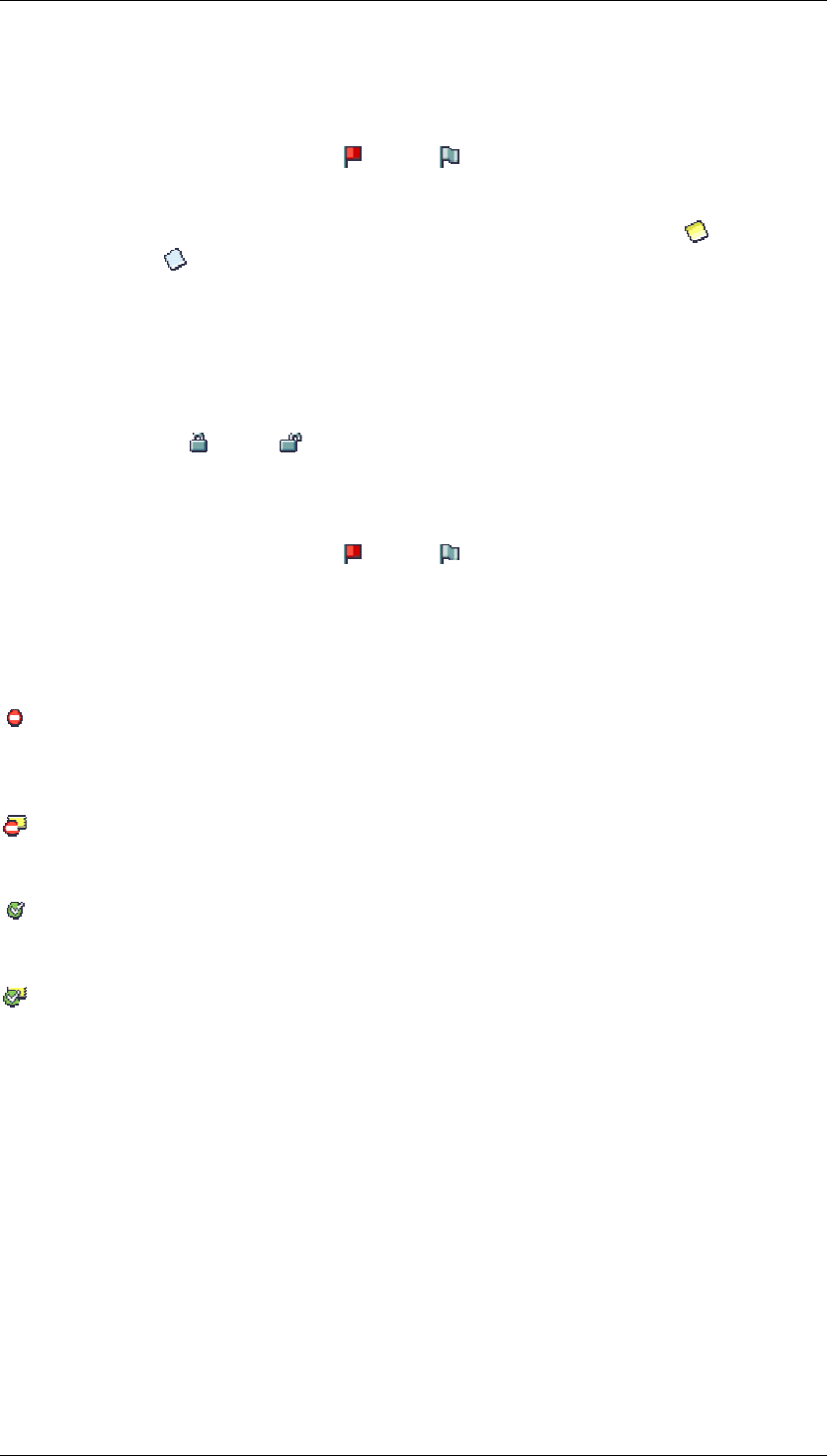
Core Development Tasks March 2006
Developing Business Logic
Business Planning and Analytical Services 335
• Person responsible
• Current processor (bottom-up planning session)
• Status of the completion date ( critical/ not critical)
• Completion time
• Comments column, from where you can jump to the comments page ( comments
available/ not available)
• Detail column.
In the tabular view you can also filter the following fields:
• Area of responsibility
• Current status
• Lock status ( locked/ not locked)
• Person responsible
• Current processor (with a bottom-up planning session)
• Status of the completion date ( critical/ not critical)
• Completion time.
Hierarchical View
As well as the tabular view, the following symbols are used:
Aggregated Status Not Approved (with bottom-up planning sessions), or Aggregated
Status Not Completed and Released (with top-down planning sessions). This means that at
least one node under the node in question has not yet been given status Approved (bottom-
up planning session) or Completed and Released (top-down planning session).
Aggregated Status Not Approved and Comment(s) Beneath Current Node. In addition to
the information given above, comments have been maintained for at least one of the nodes
under the node in question.
Aggregated Status Approved (with bottom-up planning sessions), or Aggregated Status
Completed and Released (with top-down planning sessions). This means that all nodes under
the node in question have status Approved.
Aggregated Status Approved and Comment(s) (with bottom-up planning sessions), or
Aggregated Status Completed and Released (with top-down planning sessions). In addition to
the information given above, comments have been maintained for at least one of the nodes
under the node in question.
Detail Page
In the top left-hand area of the screen you see:
• Navigation link My Area of Responsibility.
Arranged underneath this are:
• Subplan
• Planning session
• Selected area of responsibility
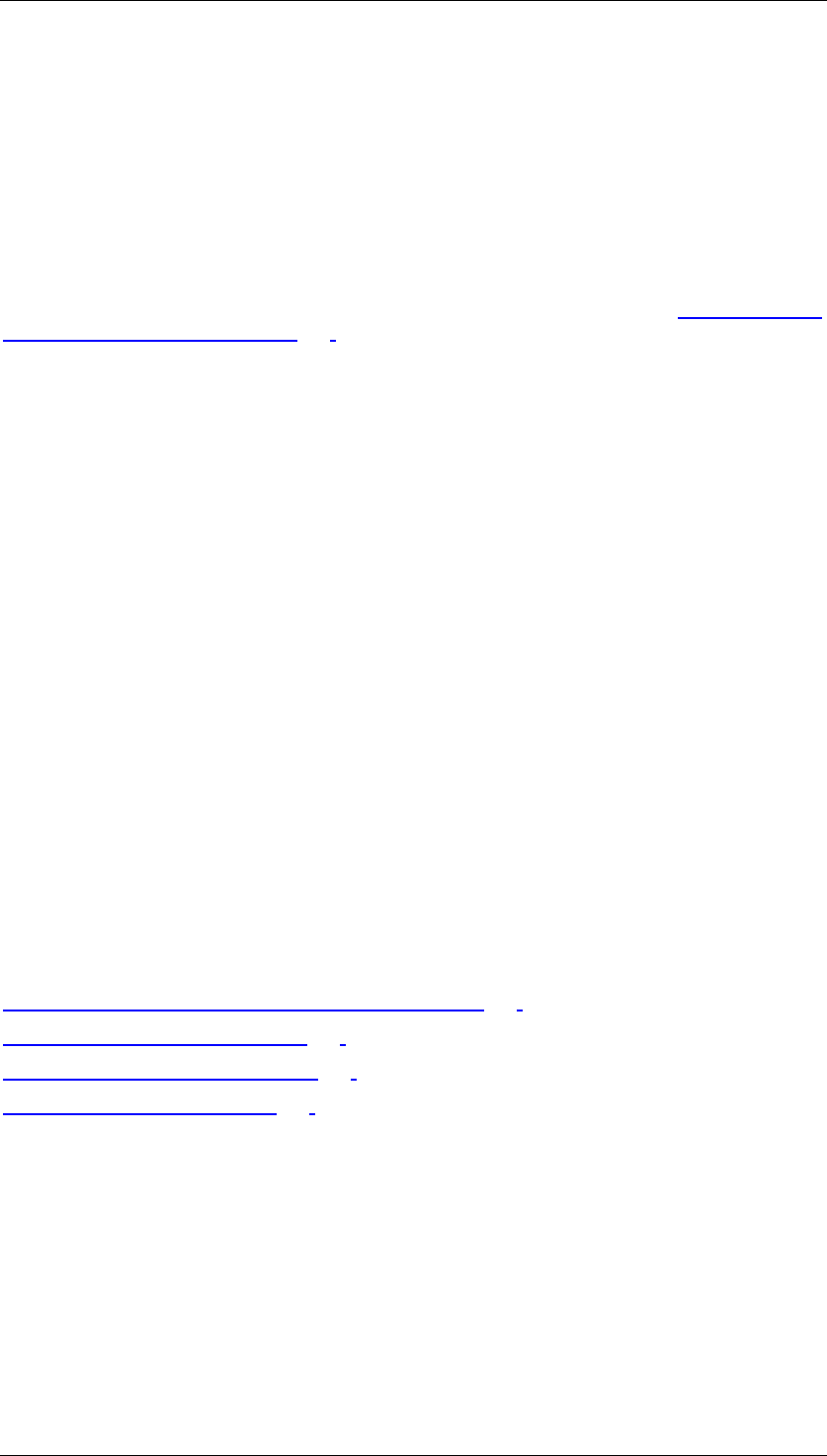
Core Development Tasks March 2006
Developing Business Logic
Business Planning and Analytical Services 336
• Current status of selected area of responsibility with lock status, link to status history,
and buttons for status change
• Due date and time (critical/ not critical)
• Person responsible with system user and contact data
• Current processor with system user and contact data (with bottom-up planning
sessions)
• Send E-Mail to person responsible
Additional information for the respective planning session, if maintained. See Maintaining Text
with Additional Information [Page 333].
You will find a number of additional buttons below:
• Log Off
• Open Planning: Opens the planning application maintained for the selected area of
responsibility
• Open Report: Opens the control report maintained for the selected area of
responsibility
• Maintain Comments: Jumps to the comments page for the selected area of
responsibility.
A hierarchically structured table is displayed in the bottom part of the screen. The information
is structured in the same way as in the hierarchical view of the overview page. However it
only refers to the lower-level areas of responsibility. By expanding the hierarchy nodes you
can display overview information on those areas of responsibility that are arranged lower
down in the hierarchy. From her you can navigate to the leaves of the subhierarchy.
If you have applied the appropriate settings in Customizing, the buttons for a cascading status
switch appear under this table.
Comment Page
Comments can be entered for all areas of responsibility. You can also forward these
comments to the areas of responsibility that lie directly below. There is a checkbox under the
input field for comments for this purpose.
See also:
Planning Using the Status and Tracking System [Page 336]
Modifying Notification Texts [Page 329]
Authorization Objects in STS [Page 313]
Performing Customizing [Page 317]
4.2.1.2.9.4.1 Organization of Planning Tasks
Use
You use this function to execute planning in accordance with the definitions determined by the
Status and Tracking System for the current planning session within the subplan to be edited.
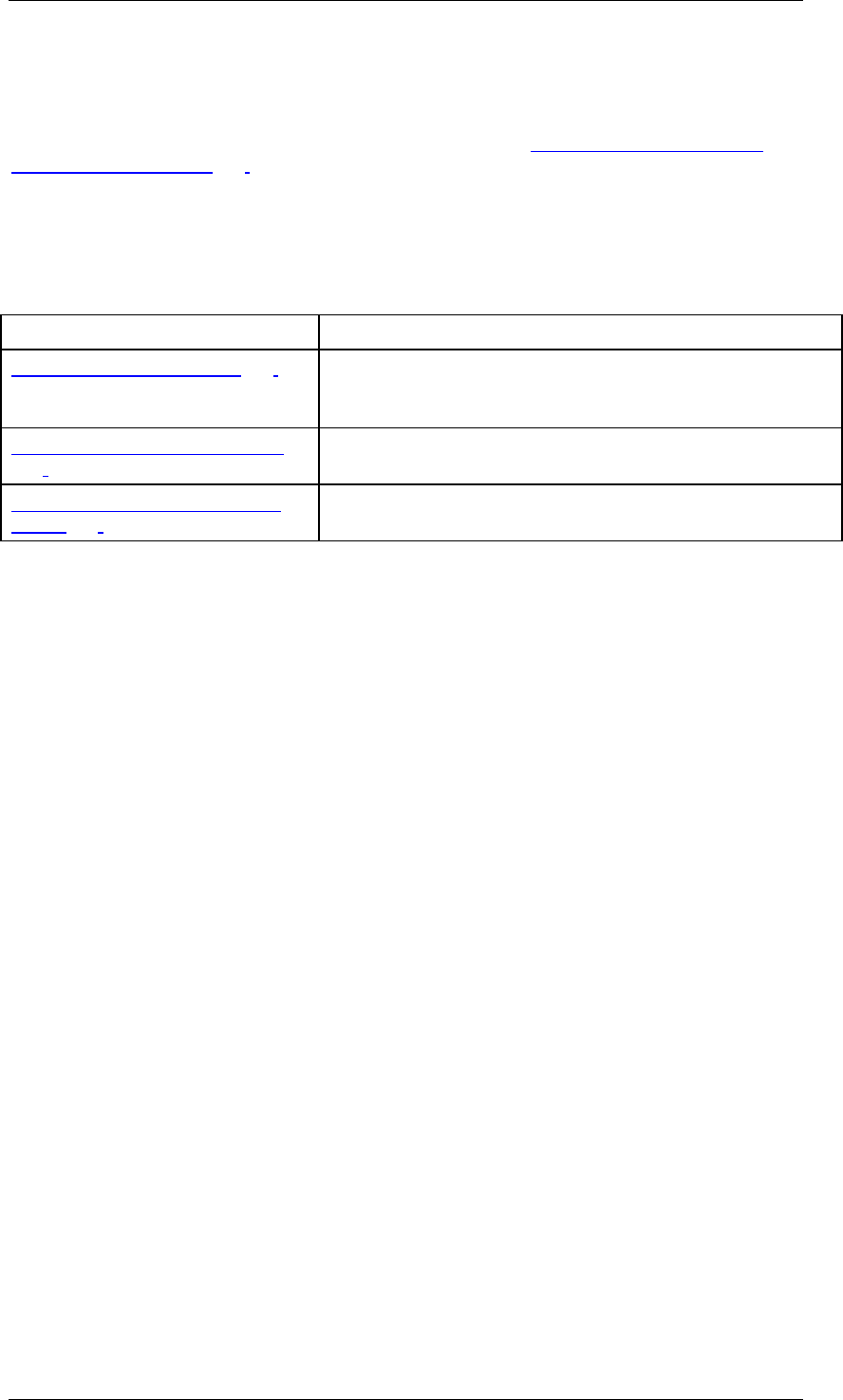
Core Development Tasks March 2006
Developing Business Logic
Business Planning and Analytical Services 337
Prerequisites
You have completed Customizing for the Status and Tracking System for at least one subplan
and planning session combination. For more information, see Customizing the Status and
Tracking System [Page 316].
Features
The Status and Tracking System is used as an environment in which you carry out planning
and monitor the planning process. As a result, there are different procedures for working with
the Status and Tracking System:
Procedure Owner
Performing planning [Page 338] People who are assigned to an area of responsibility either
directly or as a substitute and who want to perform planning
in that area.
Checking planning results [Page
339]
People who are directly responsible for areas in order to
check the planning results of those areas of responsibility.
Monitoring the planning process
[Page 340]
Planning coordinator
The Status and Tracking System presents the pages that belong to a planning task in an
almost identical form, irrespective of whether you want to execute planning or monitor the
process. The only difference is that the status you can set for a task depends on the hierarchy
level that is assigned to you (whether you are the supervisor or person responsible for
executing the particular planning task).
Cascading Status Switch
If you are assigned to a superior level in the organizational hierarchy as a person responsible
for a task and you have applied the appropriate settings in Customizing, you can change the
status of all tasks that are assigned to you and the employees you are responsible for with
one single action. You can perform a cascading status switch of this type along the hierarchy
for the following status switches with bottom-up planning sessions:
● From “new” to “in process”
● From “in process” to “for approval”
● From “for approval” to “in process”.
With top-down planning sessions you can perform a cascading status switch for the following
status switches:
● “Completed” and “released”
● “In process”
If you have defined planning sequences in Customizing that are to be executed automatically
upon status switch, the following rule applies with a cascading status switch: The system
does not execute the planning sequences; it only sets the status for the areas of
responsibility.
Specifying Times in the Monitor
Note that all times specified in the monitor (such as the time at which comments were
entered) are given in the time zone that the logged-on user has maintained in user master
data. If no time zone has been maintained, the time zone for the system is used.
An exception to this is completion time: If a time zone has not been maintained, the system
first checks whether a time zone has been explicitly specified in Customizing for the particular
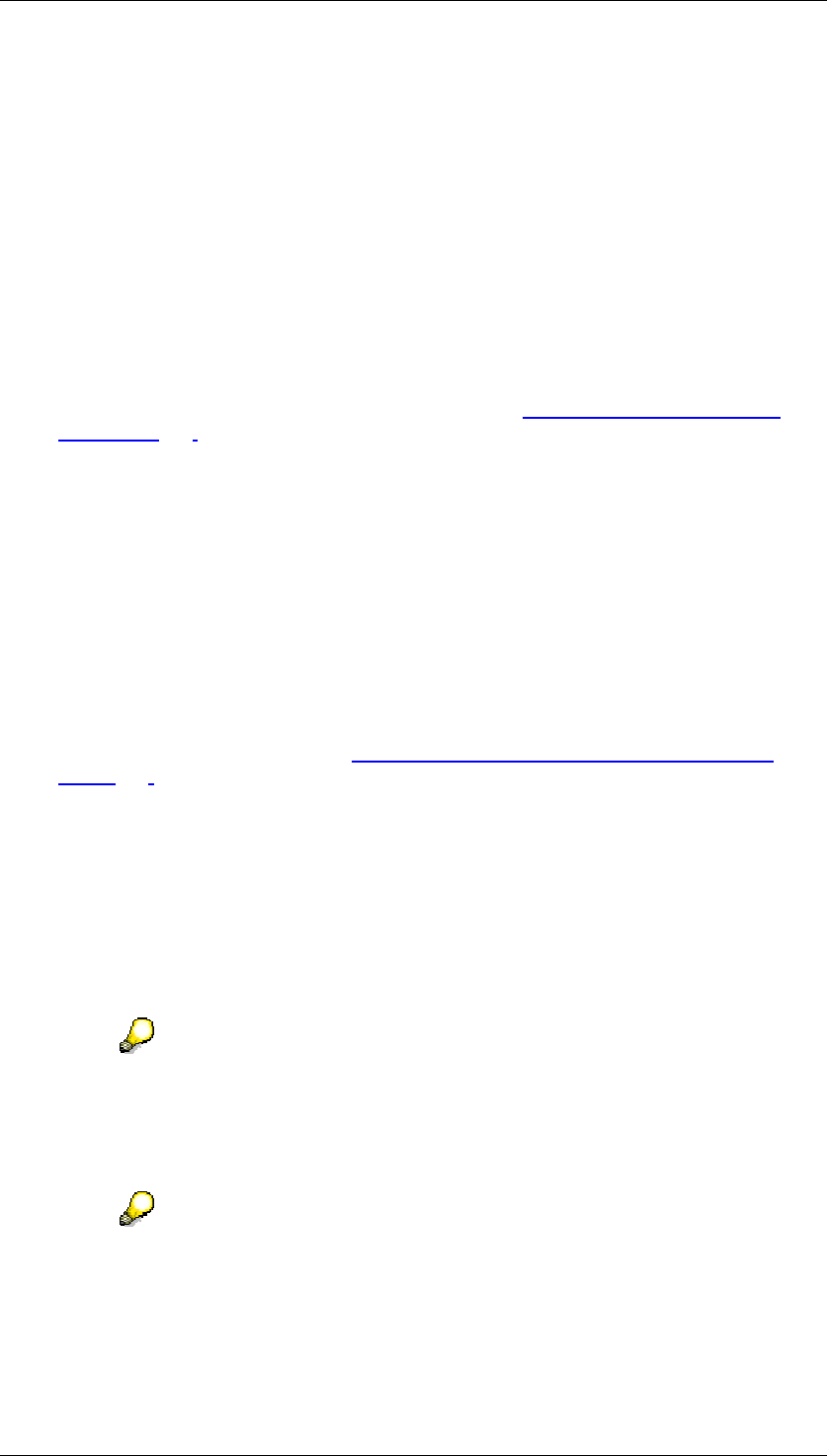
Core Development Tasks March 2006
Developing Business Logic
Business Planning and Analytical Services 338
area of responsibility. If this is the case, the system uses this time zone. If this is not the case,
the system uses the time zone for the system.
4.2.1.2.9.4.2 Executing Planning
Procedure
...
1. Open the e-mail with which you were informed that the planning session was started
and click on the link contained in it to start the Web browser.
Depending on how your system environment is configured, a dialog box is displayed
that requests you to enter your logon data. (Also see Maintaining Web Services for
STS [Page 314].) This concerns the user names and password for the SAP System in
which you operate BW-BPS.
2. The system displays the overview page of the planning session in the Web browser.
This is personalized for you. Select the task that you want to edit.
If only one task exists, the overview page is not displayed. Instead, you go straight to
the detail page for processing your task.
3. Choose Open Planning to start the planning application for data entry that is assigned
to your task. The planning application is started in a new browser window.
4. Execute planning and save your changes.
5. Switch to the browser window again in which the page to edit your task is displayed.
6. If a control report exists for your area of responsibility, choose Open Report to view the
result of your planning. (Also see Determining Date, Person Responsible, Layouts
[Page 324]) The control report is started in a new browser window.
7. Set the status of your task corresponding to the degree of processing achieved:
• Choose In Process to signal to your superior that you have started to edit your
task but have not completed it yet.
• Depending on the planning direction, you choose Send for Approval (with a
bottom-up planning session) to request that your superior checks the results of
your planning and, where necessary, approves them. Choose Completed and
Released (with a top-down planning session) to request that the persons
responsible who are directly below you start their planning.
With a bottom-up planning session: You can set a task back to status In Process
even if you have already set the status Send for Approval. To do this, use the
Reset button. As a result of this, you cancel the change lock for the data
concerned at the same time. In addition, this status switch triggers a notification
that is sent to the superior.
With each non-cascading status switch, the system automatically:
• saves the status and (depending on the status change)
• sets or lifts the lock for the selected area of responsibility
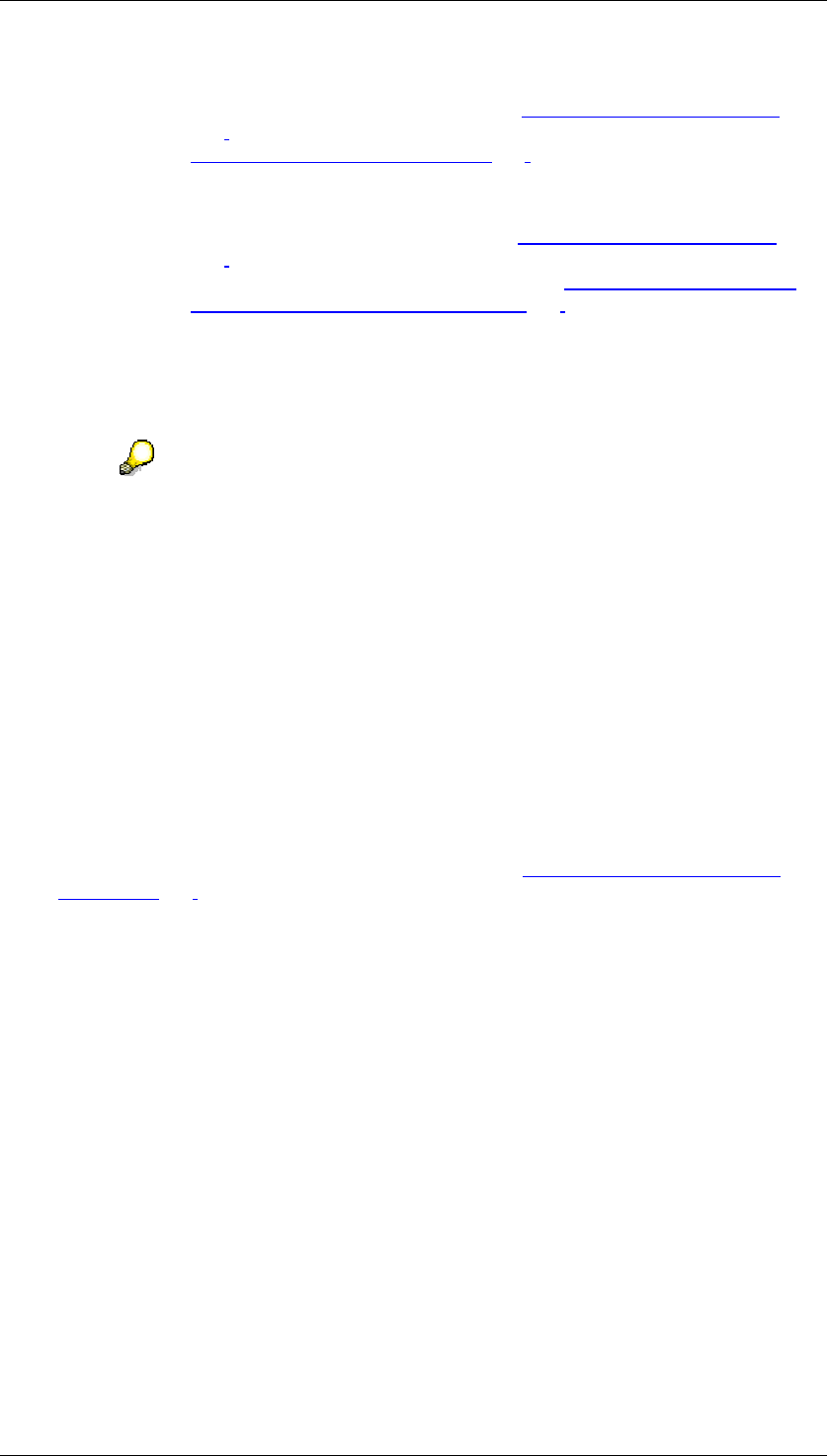
Core Development Tasks March 2006
Developing Business Logic
Business Planning and Analytical Services 339
• triggers the automatic notification system of the Status and Tracking
System, if it has been activated. See: Executing Customizing [Page
317]. Notifications assigned to a status are sent by e-mail. See
Adjusting Notification Texts [Page 329].
• starts the global planning sequence for this status switch synchronously
or as a background job. This happens as long as global planning
sequences have been activated (see Executing Customizing [Page
317]) and a global planning sequence has been assigned to this status
switch and your area of responsibility (see Executing Global Planning
Sequences upon Status Switch [Page 327]).
8. Where necessary, enter Comments for your area of responsibility and, if you are a
superior, for the employees who report to you, in order to record any special features.
Choose Save to save the comments.
9. Choose Log Off to close the Status and Tracking System.
It is important that you log off from the planning session explicitly since
otherwise the connection to the SAP System application server is kept and the
planning objects you used remain locked.
4.2.1.2.9.4.3 Checking Planning Results
Procedure
10. Open the e-mail with which you were informed that planning in one of your assigned
areas of responsibility is ready For Approval / Review. Click on the link contained in this
e-mail in order to start the Web browser with the Status and Tracking System.
Depending on how your system environment is configured, a dialog box is displayed
that requests you to enter your logon data. (Also see Maintaining Web Services for
STS [Page 314].) This concerns the user names and password for the SAP System in
which you operate BW-BPS.
11. The system displays the overview page of the planning session in the Web browser.
This is personalized for you. Select the area of responsibility under which the task that
you have to check is to be found.
If only one task exists, the overview page is not displayed. Instead, you go straight to
the detail page for your task.
12. Choose Open Report to observe the result of the planning to be checked.
13. In the bottom half of the screen, select the task for which you want to change the
status.
14. Set the status of the task corresponding to the degree of processing achieved:
• Choose Approve if the plan data matches your expectations.
• Choose Back to Revision if you think a revision is necessary.
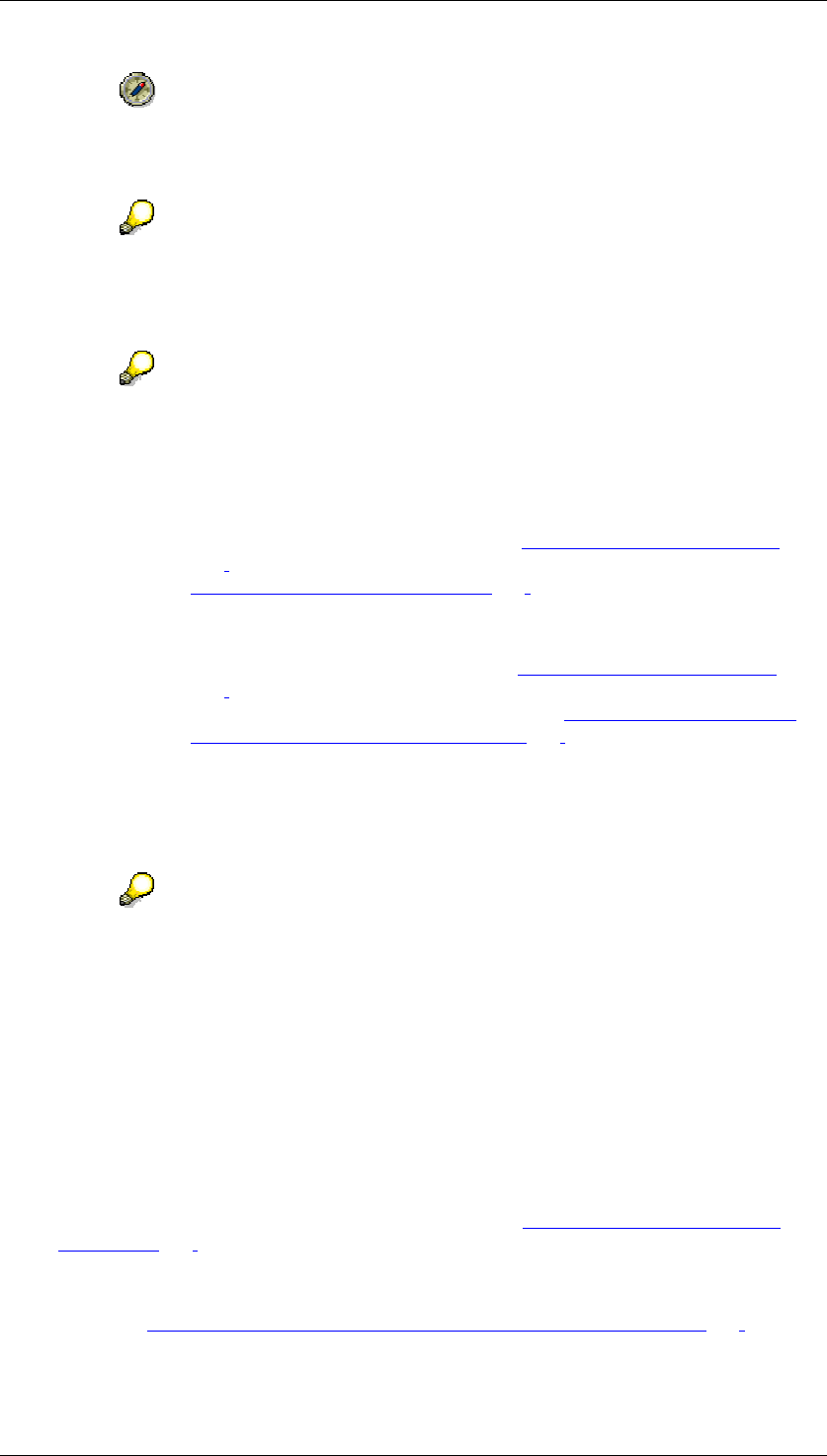
Core Development Tasks March 2006
Developing Business Logic
Business Planning and Analytical Services 340
If you have classified a planning task as needing revision then where possible,
you should enter a comment briefly explaining the reason to the person
responsible.
You can the change a task that you have already approved back to the status
For Approval / Review (resubmission function). Here the change lock is retained
for the data affected. You also have the option of assigning the status Back to
Revision directly to a task that has already been approved.
With each non-cascading status switch, the system automatically:
• saves the status and (depending on the status change)
• sets or lifts the lock for the selected area of responsibility
• triggers the automatic notification system of the Status and Tracking
System, if it has been activated. See: Executing Customizing [Page
317]. Notifications assigned to a status are sent by e-mail. See
Adjusting Notification Texts [Page 329].
• starts the global planning sequence for this status switch synchronously
or as a background job. This happens as long as global planning
sequences have been activated (see Executing Customizing [Page
317]) and a global planning sequence has been assigned to this status
switch and your area of responsibility (see Executing Global Planning
Sequences upon Status Switch [Page 327]).
15. Where necessary, enter Comments for your area of responsibility and, if you are a
superior, for the employees who report to you, in order to record any special features.
Choose Save to save the comments.
16. Choose Log Off to close the Status and Tracking System.
It is important that you log off from the planning session explicitly since
otherwise the connection to the SAP System application server is kept and the
planning objects you used remain locked.
...
4.2.1.2.9.4.4 Monitoring Planning Processes
1. To start the Web browser for the monitor specific to the required subplan and planning
session, click on the link.
Depending on how your system environment is configured, a dialog box is displayed
that requests you to enter your logon data. (Also see Maintaining Web Services for
STS [Page 314].) This concerns the user names and password for the SAP System in
which you operate BW-BPS.
The system displays the hierarchical view of the overview page in the Web browser.
(See also Overview: Planning with the Status and Tracking System [Page 334]).
2. A number of control and intervention functions are now available to you. For example:
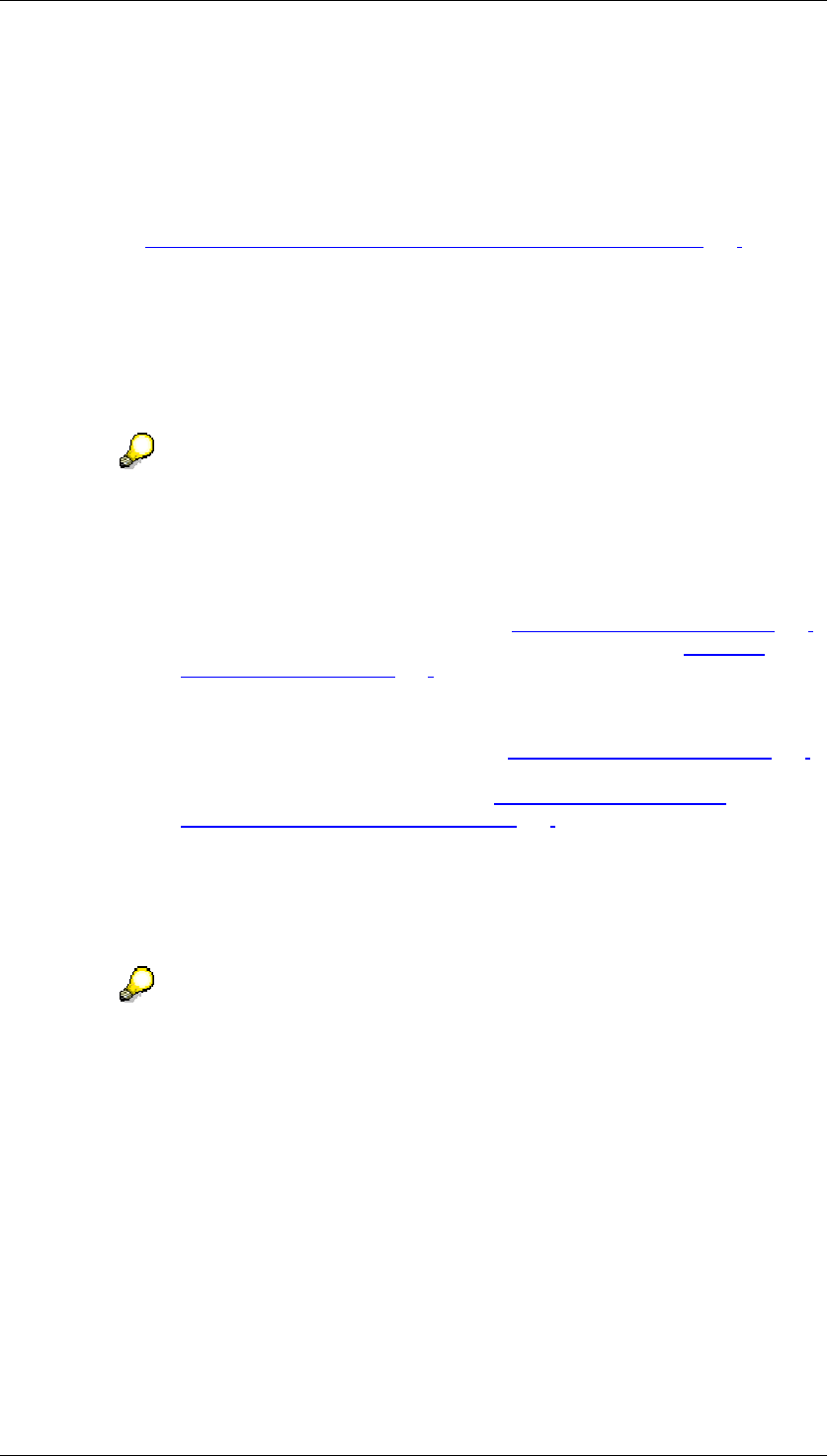
Core Development Tasks March 2006
Developing Business Logic
Business Planning and Analytical Services 341
● Sending e-mail to persons responsible or to the current processor of a task
● Entering comments
● Locking or unlocking
● Switching to the tabular view with the option of filtering according to various criteria
3. (Also see Overview: Planning with the Status and Tracking System [Page 334]).
4. If a particular area of responsibility requires your particular attention, click on Detail to
call up the detail page for the selected area of responsibility in display mode. Here you
can find detailed information on the selected area of responsibility.
5. If you want to perform a status switch, click on the Edit button, below the detailed
information for the selected area of responsibility. You are then in processing mode.
6. Choose the status switch that you require.
With each non-cascading status switch, the system automatically:
• saves the status and (depending on the status change)
• sets or lifts the lock for the selected area of responsibility
• triggers the automatic notification system of the Status and Tracking
System, if it has been activated. See: Executing Customizing [Page 317].
Notifications assigned to a status are sent by e-mail. See Adjusting
Notification Texts [Page 329].
• starts the global planning sequence for this status switch synchronously
or as a background job. This happens as long as global planning
sequences have been activated (see Executing Customizing [Page 317])
and a global planning sequence has been assigned to this status switch
and your area of responsibility (see Executing Global Planning
Sequences upon Status Switch [Page 327]).
7. Where necessary, enter Comments, to record any special features. Choose Save to
save the comments.
8. If necessary, choose further actions on the detail page or the overview page.
9. Choose Log Off to close the Status and Tracking System.
It is important that you log off from the planning session explicitly since
otherwise the connection to the SAP System application server is kept and the
planning objects you used remain locked.
4.2.1.2.9.5 Integrating BI Integrated Planning
Use
You can use the BW-BPS Status and Tracking system (STS) with BI Integrated Planning.
This is useful if you are already using BW-BPS with the Status and Tracking system but want
to use additional functions from BI Integrated Planning.
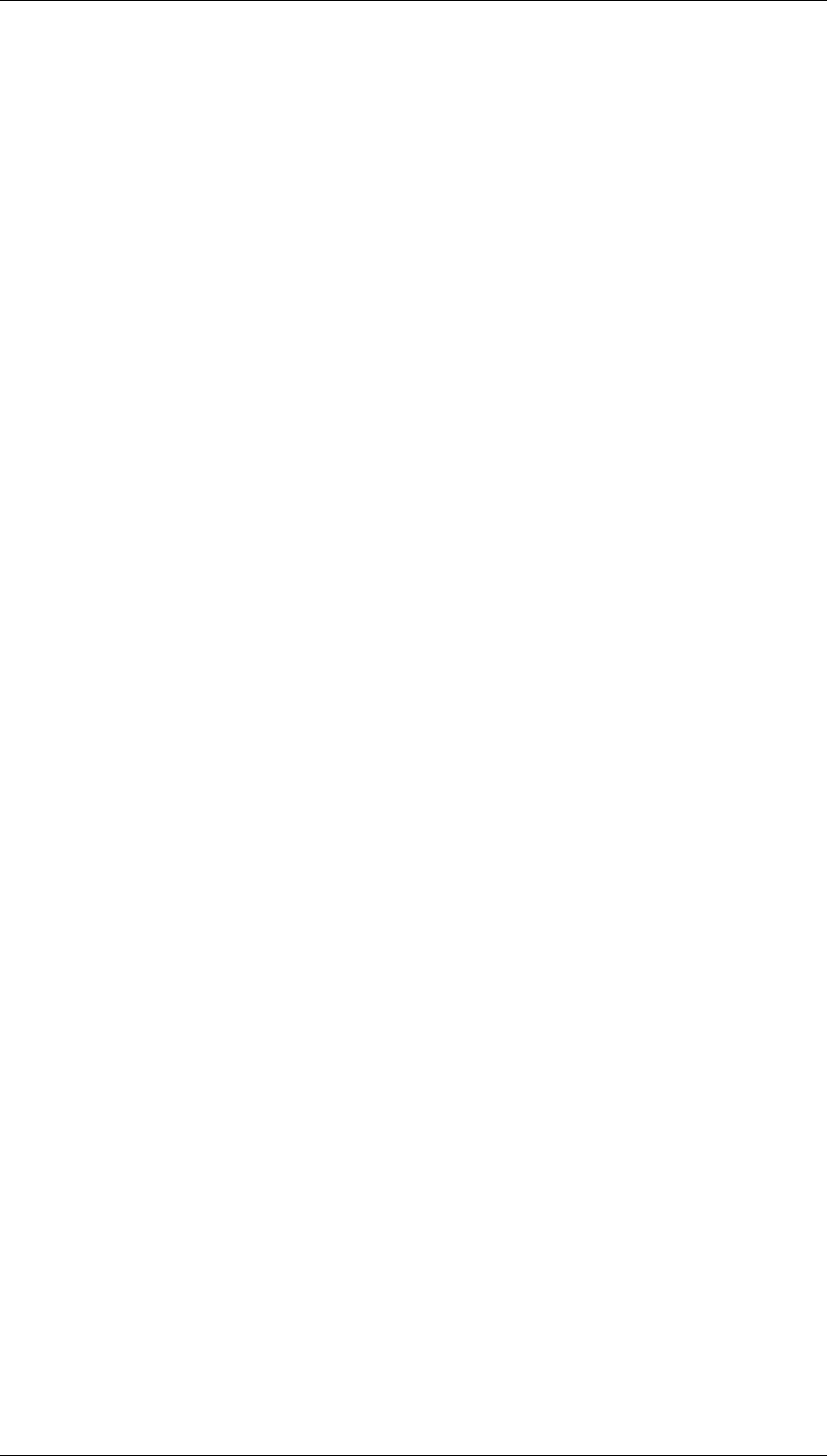
Core Development Tasks March 2006
Developing Business Logic
Business Planning and Analytical Services 342
Activities
If you want to apply the STS lock check to Web applications created in BI Integrated
Planning, proceed as follows:
...
1. Open the Planning Modeler.
2. Open the InfoProvider for which you want to use the STS lock check.
3. Open the Data Slice tab page for this InfoProvider.
4. Choose Create.
5. Choose the Exit Class entry from the selection list for The Data Slice Is Based On.
6. Choose exit class CL_UPS_LOCK_DATASLICE.
7. Save your entries.
In the Customizing of STS you can then enter the URLs of Web applications created in BI
Integrated Planning for the planning application and control report.
In addition, you can enter either a global planning sequence created within BW-BPS or a
planning sequence (with a variant, if applicable) created within BI Integrated Planning upon
status switch. Input help is available.
4.2.1.2.10 Transport
Use
To transport the elements that you create and edit in the planning environment from the
Customizing system into a production system, you must specify the objects to be transported
(for example, planning areas and planning levels) and add a Customizing request. The
objects collected in this request are transported into the target system as soon as you release
the request.
Integration
Use Tools → Transport to create Customizing requests that can be processed further with the
Transport Organizer of the ABAP Workbench (Tools → ABAP Workbench → Overview →
Transport Organizer).
Features
Compiling planning objects for transport requests
You have various possibilities to combine a transport request:
● Enter a planning area, the lower-level objects of which you want to transport.
New Transport Including All Planning Levels: You are transporting all planning levels
and their subobjects.
Change Transport of Individual Planning Levels: You are only transporting a particular
planning level. You enter the name of this planning level.
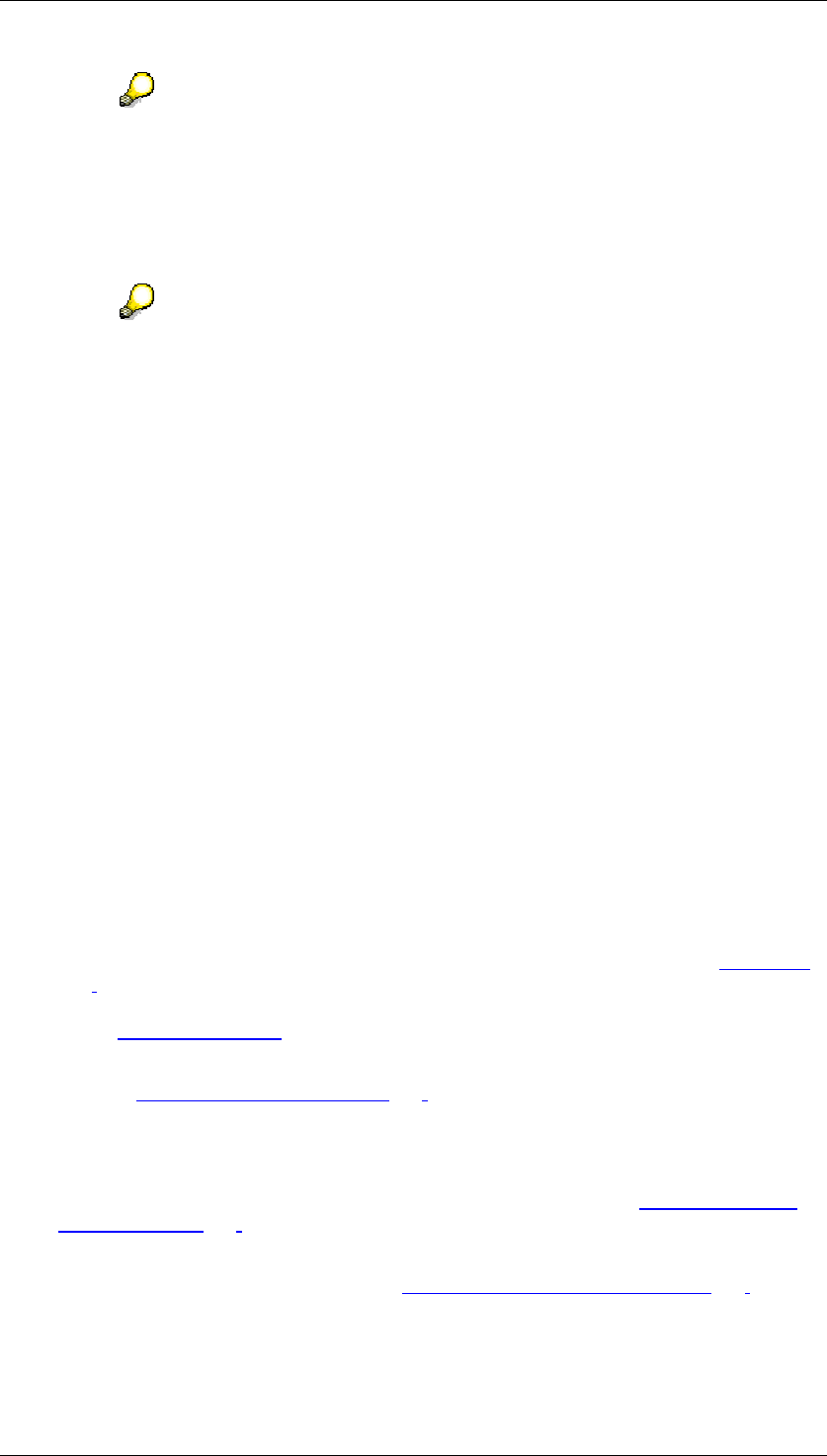
Core Development Tasks March 2006
Developing Business Logic
Business Planning and Analytical Services 343
The following applies to transporting planning areas: The smallest transportable
unit is the planning level with all its lower-level objects. Separately transporting a
single planning layout or a planning function, for example, is not possible.
● Specify whether you want to transport global planning sequences. Here you can also
choose whether you want to transport all available planning sequences or only a
sequence specified by you.
Planning sequences created in the context of a planning level are automatically
transported with the level, if the higher-level planning level is transported.
● Specify whether you also want to transport planning profiles. You define whether all
profiles should be transported or only a certain one.
You can combine any three of the approaches listed for creating a transport request with each
other (for example, a planning level and all planning profiles or only a certain planning
sequence).
Saving combinations as variants
You can save any combination of objects to be transported as a variant, and simply
reproduce it at a later point in time. This can be useful in the following scenarios:
● You are still in the implementation phase, and are constantly creating new planning
objects but want to make the current status available in the test client or system as
early as possible.
● You intend to make the planning objects available gradually in different system
landscapes at greater intervals.
Further transport possibilities in the BW-BPS Environment
You have the following possibilities to transport objects that could be relevant in connection
with BW-BPS using the functions described before about transporting within the planning
environment:
● Exit functions: You can create or edit exit functions in the Function Builder of the
ABAP Workbench in order to assign them to a planning function of the type Exit [Page
257]. In this case the system asks you to create a transport request for the function(s).
A transport does not take place if you enter $TMP, the name reserved for local objects,
as the package [External].
● Business Server Pages and ABAP-OO classes: The same applies to these objects
from the Web Interface Builder [Page 285] environment as to the exit functions. If you
make a different entry for the package other than $TMP, the system asks you to create
a transport request.
● Layout template: There is a special report to transport the central layout template for
the planning layout of manual planning. For more information, see Editing the Layout
Template [Page 163].
● Planning session and subplan: You can transport the attributes of a combination of
planning session and subplan from the Status and Tracking System [Page 310]. To do
this, start the UPS_TRANSPORT_STS report and enter the desired combination of
planning session and subplan.
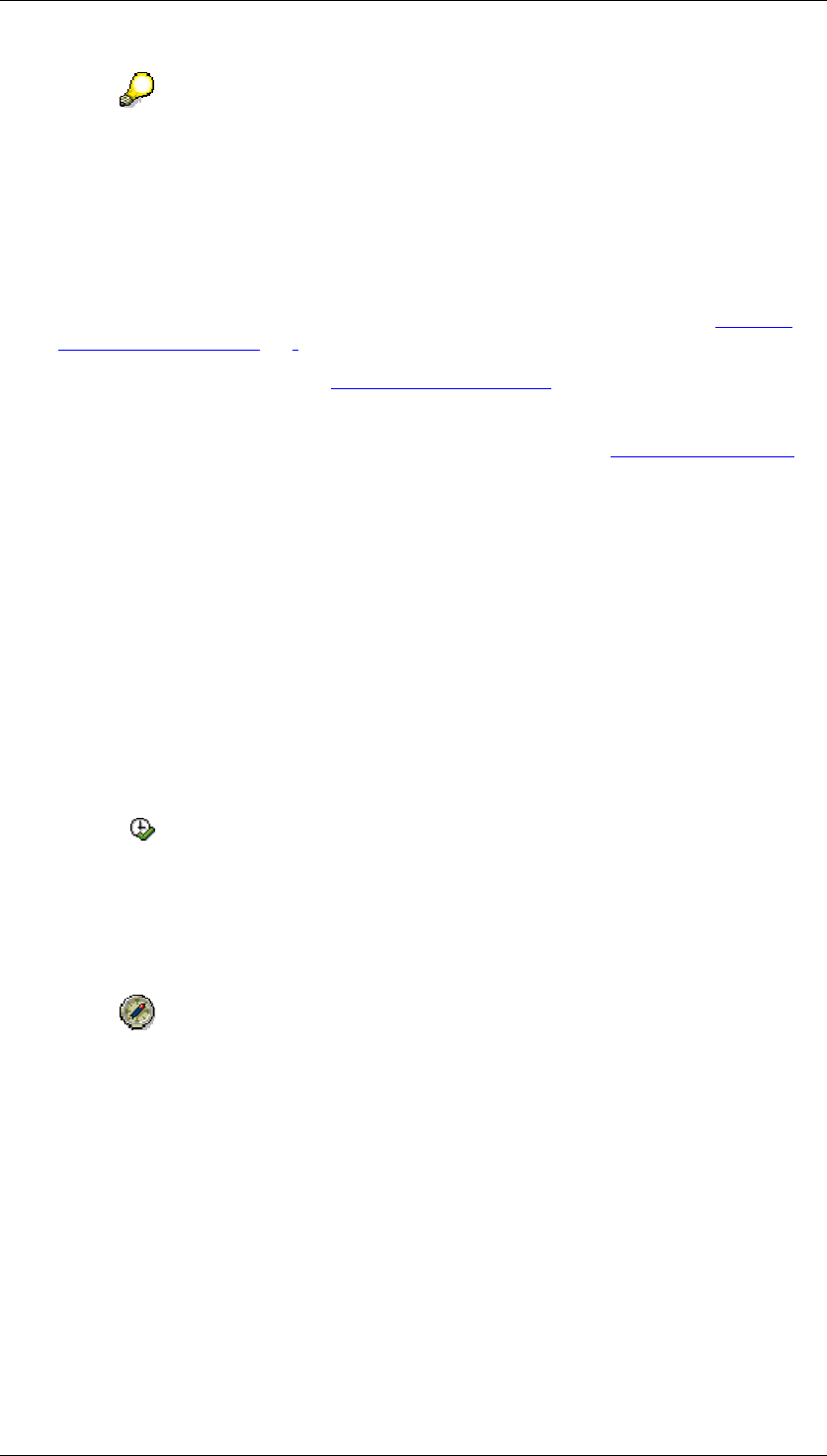
Core Development Tasks March 2006
Developing Business Logic
Business Planning and Analytical Services 344
Note that URL entries, which are a part of Customizing (for example, a link to a
BW report), are transported unchanged into the target system. Since the formal
structure of such URLs is partly dependent on the system (the name of the
application server is part of the URL), you must manually adapt these URLs
after the transport to the conditions in the target system.
The system generates a transport request for the planning session during
creation.
● Planning folders: For information about transporting planning folders, see Editing a
Planning Folder [Page 271].
● Web templates: If you refer to Web templates [External] in SAP BW in the environment
of a Web-enabled planning application then you must make sure manually that these
templates are also available in the target environment. You transport Web template
using the Administrator Workbench Transport Connection (see Transports [External]).
Activities
Transporting planning objects from the planning environment
To transport planning objects within the planning environment, proceed as follows:
...
1. Choose Tools → Transport in the planning environment. The Transporting Planning
Objects screen appears.
2. If you want a combination of transports to be executed as a background job, enter the
desired transport request in the Customizing Task field.
3. Select the objects you want to transport. Note that for objects you want to transport, you
must set the corresponding indicator for the higher-level object type. Alternatively, you
can select the objects with a variant. To do this, choose Goto → Variants → Get.
4. Choose to assign the specified planning objects to a transport request.
a. If you have already specified a Customizing task, the objects are written to this
transport request.
b. If you have not specified a Customizing task, you reach a dialog box where you
can specify a transport request. Choose an appropriate transport request or
create a new one. Confirm your entries.
If you want to transport a large number of objects, choose Program → Execute
in Background. Using the selection entered the system starts the program for
executing and printing as a background job. A dialog box appears where you
enter the print parameters.
You receive a log of the actions you execute.
5. To transport the planning objects you must release the transport request in the
Transport Organizer at a specific point in time (Tools
→
ABAP Workbench
→
Overview
→
Transport Organizer).
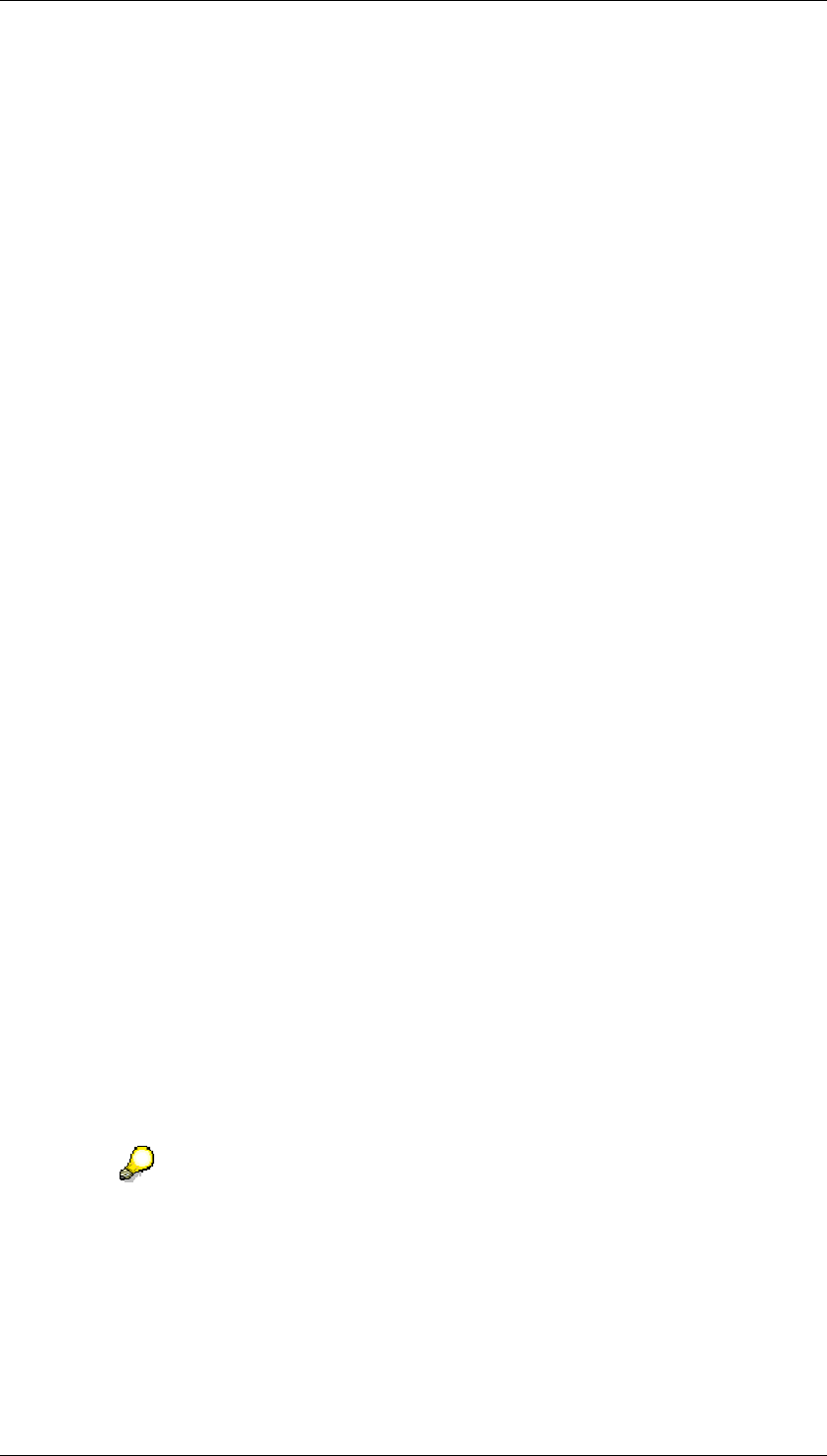
Core Development Tasks March 2006
Developing Business Logic
Business Planning and Analytical Services 345
Client copy within the same system
After you have released the transport request, the objects of the request are available in the
target system and the target clients. If you want to carry out a client copy within the same
system, proceed as follows:
...
1. Log onto the system in the desired target client.
2. Start the client copy (Tools → Administration → Administration → Client Administration
→ Special Functions → Copy Transport Request; transaction SCC1) and enter the
source client and the number of the transport request.
3. Then start importing the objects.
4.2.1.2.11 Translation
Use
In order to display the descriptions of elements that you create and edit in the planning
environment in different logon languages, you have to translate the objects. Otherwise you
would only see the (language-independent) technical names of the planning objects in the
planning environment.
Integration
You can use the integrated SAP NetWeaver translation functionality oriented towards the
translation of planning objects in the planning environment by choosing Tools → Translation.
Prerequisites
The target language that you want to translate into must be set up in the system.
Features
Compiling planning objects for translation
You have different possibilities to group together objects for translation:
● You enter a planning area whose lower-level objects you want to translate.
New Translation Including All Planning Levels: You are translating all planning levels
and their subobjects.
Change Translation of Individual Planning Levels: You are only translating a particular
planning level. You enter the name of this planning level.
The following applies for the translation of planning areas: The smallest
translatable unit is the planning level with all subordinate objects. The separate
translation of a single planning layout or a planning function, for example, is not
possible.
● You specify whether you want to translate global planning sequences. Using
selection conditions, you can enter which planning sequences you want to translate.
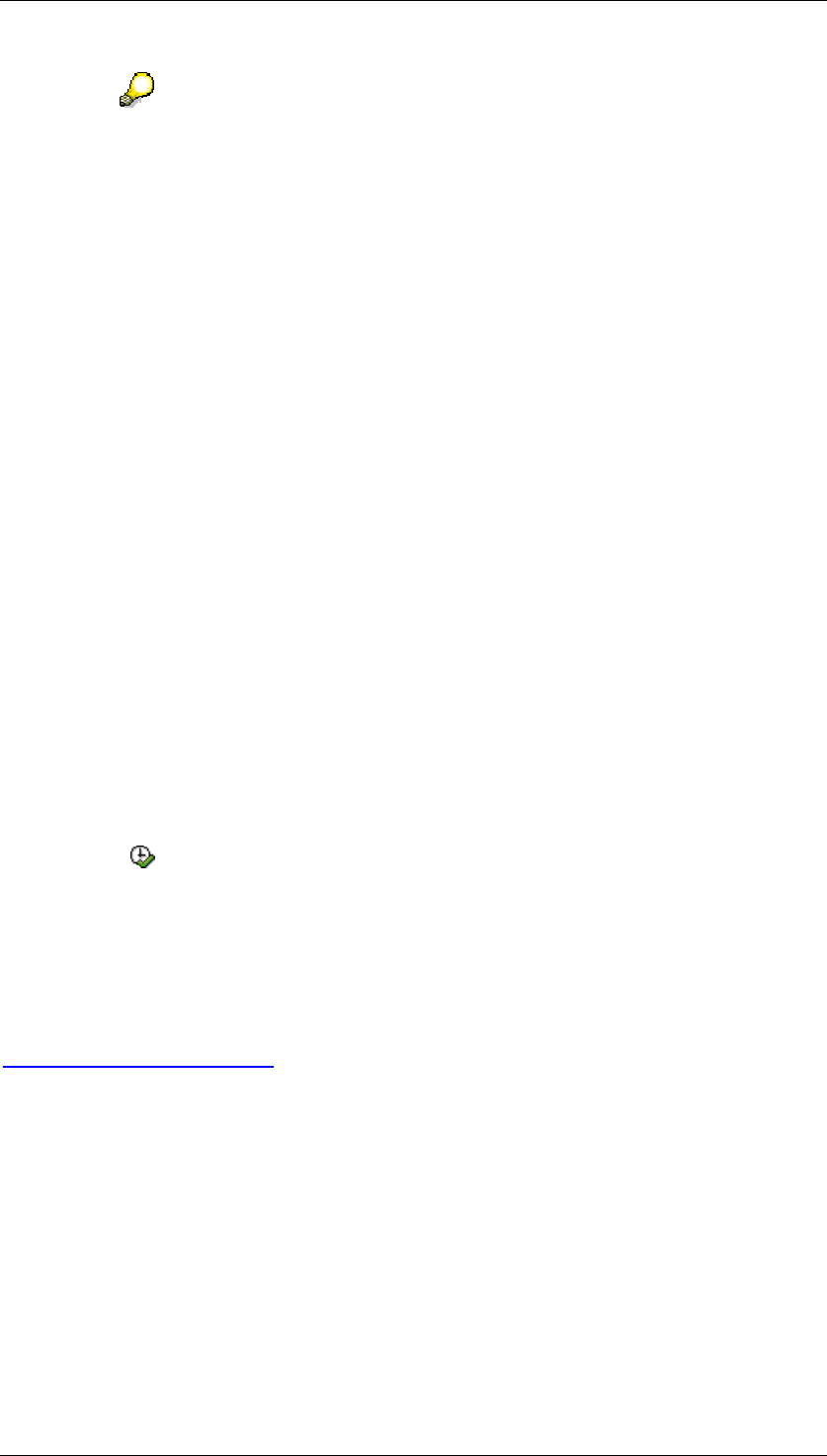
Core Development Tasks March 2006
Developing Business Logic
Business Planning and Analytical Services 346
Planning sequences that are created in the context of a planning level are
automatically translated with the level, if the superior planning level is translated.
● Specify whether you also want to translate planning profiles. Using selection
conditions, you can enter which planning profiles you want to translate.
You can combine any of the above approaches with each other, in order to group together the
objects to be translated (for example a planning level and all planning profiles, only one
certain planning sequence).
Saving combinations as variants
You can save any combination of objects to be translated as a variant, and simply reproduce
it at a later point in time. This can be useful in the following scenarios:
● You are still in the implementation phase, and are constantly creating new planning
objects, however, you also want to make the current status available in the other
languages as early as possible.
● You intend to make the planning objects available in other languages gradually over
greater intervals.
Activities
The current log-on language is the source language. To translate planning objects from the
source language into the target language, proceed as follows:
...
1. In the planning environment, choose Tools
→
Translation. The Translation of Planning
Objects screen appears.
2. Enter the target language in which you want to translate the objects.
3. Make the selection of objects that you want to translate. Alternatively, you can select
the objects with a variant. To do this choose Goto → Variants → Get.
4. Choose , to load the specified objects into the translation tool.
5. The system starts the translation tool, and offers you the selected objects for
translation.
6. Save the translation.
See also:
Tools for Translators [External]
4.2.1.2.12 Data Modeling: Key Figure Model and Account Model
Definition
You can use two different modeling strategies to carry out a planning project in BW-BPS. To
illustrate these strategies in terms of a data model, the following terms are used:
● Key figure model

Core Development Tasks March 2006
Developing Business Logic
Business Planning and Analytical Services 347
● Account model
You have to consider the data modeling aspects for the entire procedure as
soon as you begin to create InfoCubes.
This simple example shows how the terms key figure model and account model are defined.
You want to assign several key figures (sales price, manufacturer
price, mean price) to a characteristic (product P1). The key figures have
the same unit (currency EUR).
The key figure model includes all the key figures in one data record:
Product Sales Price Manufacturer Price Mean Price
P1 100 50 75
However, in the account model, you add a new characteristic which separates
the key figures (here: price types) within the data record, and which you can use
to determine which key figure is being used for planning.
Product Price Type Price
P1 Sales Price 100
P1 Manufacturer Price 50
P1 Mean Price 75
Use
Use the key figure model if:
...
...
1. You are working with a restricted and consistent number of key figures, and
2. Each, or at least a large proportion of the key figures in the data record are also being
used in the other data records.
Use the account model if:
...
1. You are working with a large and changing number of key figures, and
2. Most of the key figures would have no value in a data record in the key figure model.
If your planning model requires it, you can use different data models in different
InfoCubes. In this case, you are able to convert or transform data from one data
model into another data model using FOX formulas, which assign the respective
combinations.
As a general rule: Subsequently converting the data model (from the key figure
model to the account model and vice versa) involves a large amount of work.
Instead, it is better to create a new InfoCube.
In the account model, adding an additional price type (see the example above) does not pose
a problem as the data structure does not have to be changed. However, in the key figure
model, an additional key figure has to be added to the structure. The extent to which this
difference is to be seen as an advantage or a disadvantage depends on the frequency of
changes expected.
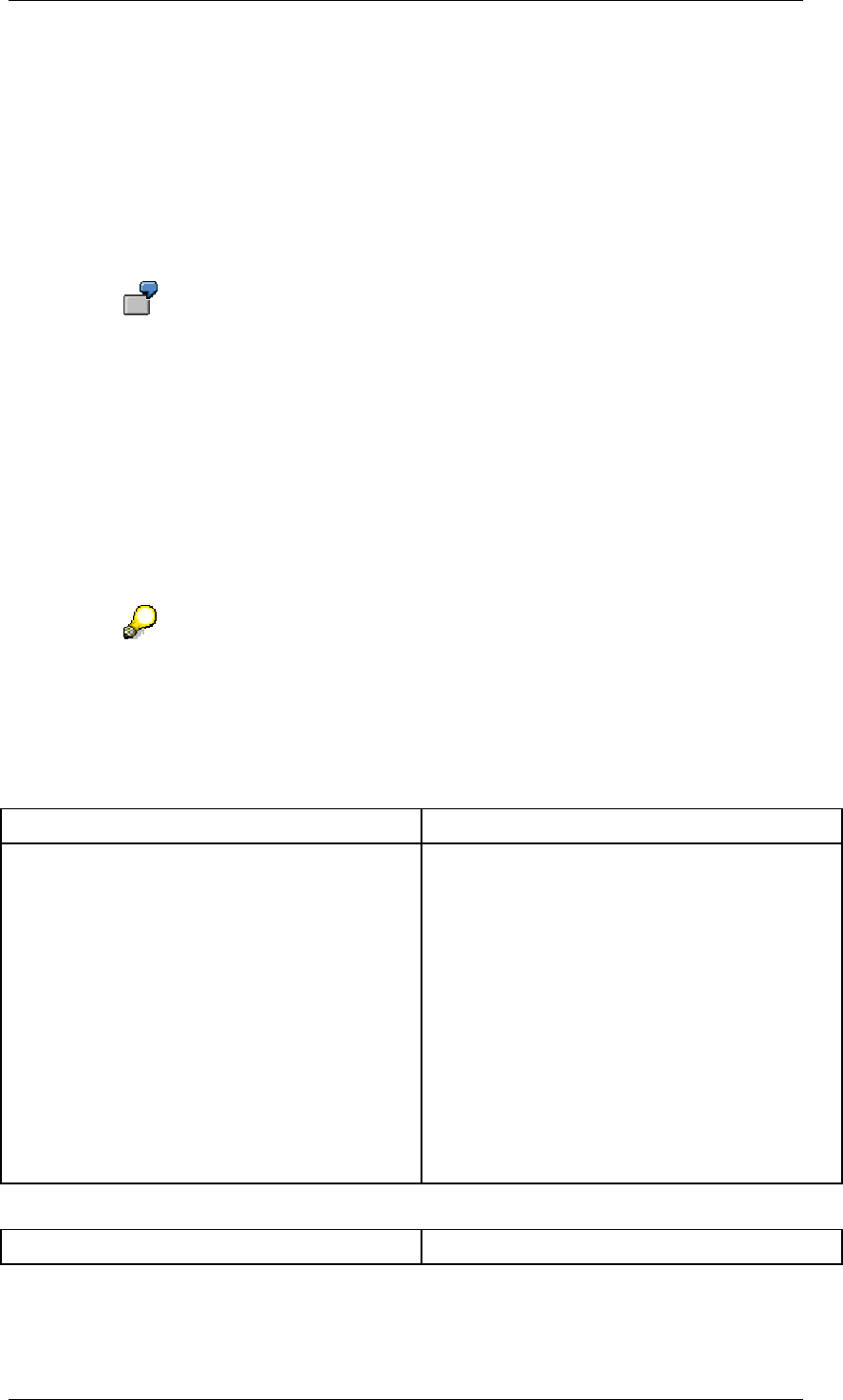
Core Development Tasks March 2006
Developing Business Logic
Business Planning and Analytical Services 348
Performance and Required Memory Capacity
Transaction data is stored in the BW system. Analysis has shown that the read time depends
essentially on the number of data records and not their size. Even in the example above you
can see that if you change from a key figure model to an account model, the number of data
records increases by a factor of 3; consequently, longer read times can be expected.
When determining the factor, also consider that in the key figure model, not all key figures are
used in every data record. This means that upon switching to an account model, only those
data records are generated that have key figures that are not zero.
If, in the example above, the key figure sales price was not being used,
only two data records would be generated and the factor is reduced to 2.
After being read from the BW system, the transaction data is stored in the working memory of
the application server. Among other things, the memory space required depends on the
number and length of the data records. As discussed, the length of the data record is
influenced by the choice of data model; in the key figure model data records are longer than
in the account model, and they use more memory space per data record. Whether less
memory space would be used by the key figure model or the account model depends on the
ratio between the number and length of the data records.
If the data model is changed, the planning functions also have to be revised. According to the
sort of calculation you want to perform, one model may have advantages over the other.
For more information on forecasts, see SAP Note 407563.
Direct Comparison of Key Figure Model and Account Model
The following table shows the advantages and disadvantages of each data model.
Key Figure Model
PRO CONTRA
● Key figures are created for a specific
usage.
● When configuring the system you do not
have to think about whether a key figure
has a reference to characteristic
properties.
● The planning layout is easily structured.
● Formulas are simple.
● A separate key figure is required for
each account and summation level.
● Creating and deleting key figures in an
InfoCube that has already been loaded is
not straightforward.
● Selection variables cannot be used in
BEx and BW-BPS.
● BEx queries cannot be structured as
flexibly.
● Possible negative effect on performance
due to the size of data records in the
database table and planning buffer.
Account Model
PRO CONTRA
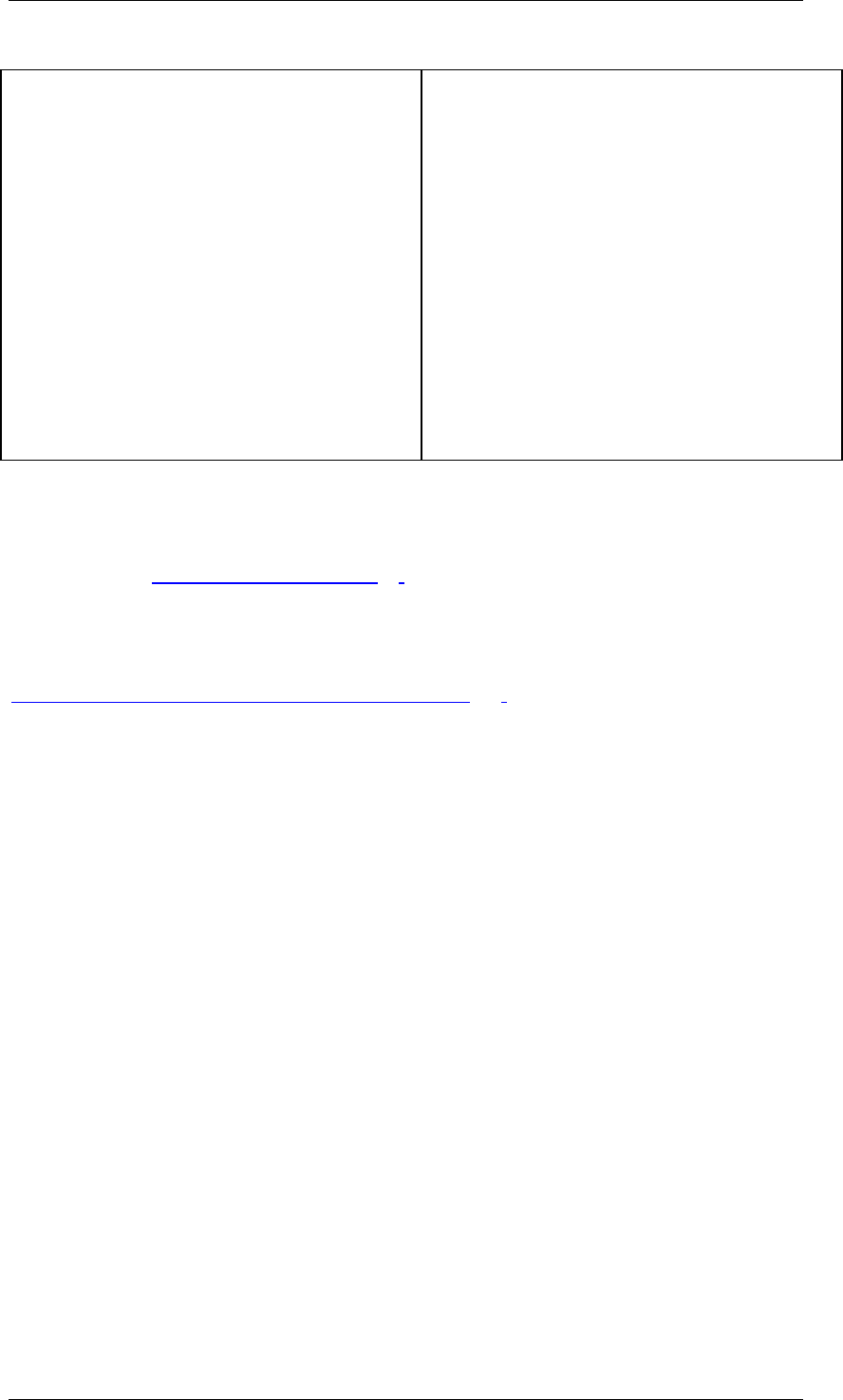
Core Development Tasks March 2006
Developing Business Logic
Business Planning and Analytical Services 349
● Fewer key figures in the InfoCube, fewer
columns in the flat file.
● Advantages offered by ability to use
characteristic hierarchies.
● Configuration is simpler; Simply add
hierarchy nodes.
● Use of selection variables in BEx and
BW-BPS.
● BEx queries can be structured flexibly.
● Account master data has to be entered
from customer data.
● Planning layouts in manual planning
have to contain hierarchies in order to
retain the order of account
characteristics in the lead column. As a
result, unnecessarily long hierarchies
have to be entered. An understanding of
the InfoObject hierarchy concept is
necessary.
● You always get subtotals in the planning
layout, unless you deactivate Total.
● Possible negative effect on performance
due to the number of data records in the
database table and planning buffer.
Data Flow
You can use multi-planning areas to transfer and convert data from one InfoCube to another.
The different data models (key figure model, account model) are no obstacle. For more
information, see Multi-Planning Area [Page 97].
See also:
Architecture and System Landscape (BW-BPS) [Page 349]
4.2.1.2.12.1 Architecture and System Landscape (BW-BPS)
Definition
There are three basic possibilities for configuring BW and BW-BPS systems.
...
...
1. Centralized: BW system and BW-BPS share data, structure and database.
2. Remote: BW-BPS (local) has a remote connection to the BW system (remote).
3. Separate: Separation of BW system functions and BW-BPS functions.
These configuration options do not restrict the functionality or the features of BW-BPS, they
simply address different business requirements.
Use
There are three areas which need particular consideration when defining and implementing
BW-BPS applications:
● System availability
● Performance
● Patches and upgrades
It is also important to remember that the BW system is also used by non-BW-BPS users. As a
result, the following key issues arise:
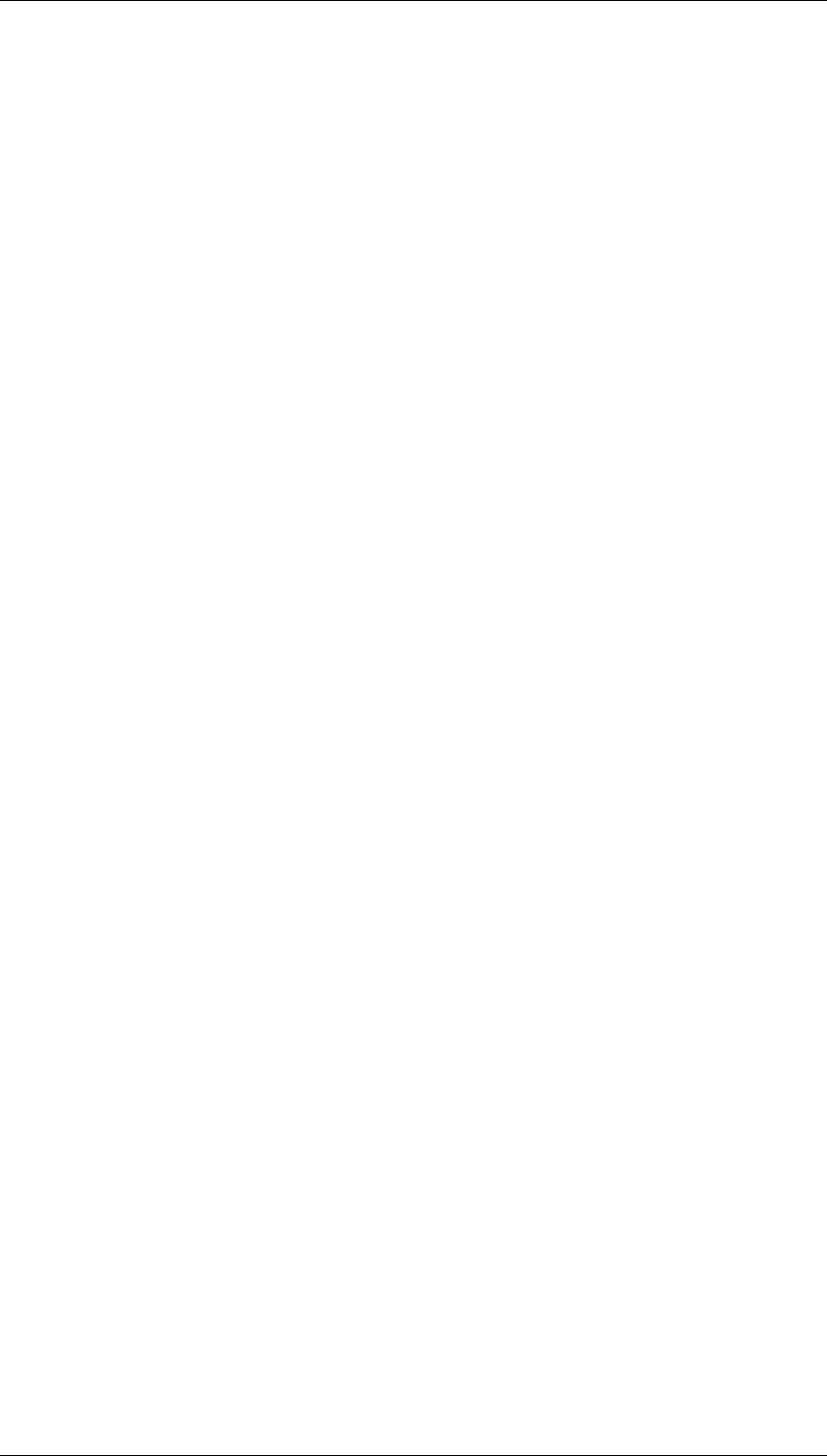
Core Development Tasks March 2006
Developing Business Logic
Business Planning and Analytical Services 350
● Cost-efficiency, legal and security requirements
● Periodic usage of planning tools
● Data redundancies
● Data integration - combining and using plan data and non-BW-BPS data conjointly
● Routine work and work related to patches and upgrades
● Administration work and costs
● System costs
Choosing the right system configuration is very important. It is possible to switch from one
configuration to another but this involves a large outlay in terms of time, costs, and
administrative efforts.
The most important characteristics of the different system configuration options named above
will now be listed.
Centralized
● The BW system and BW-BPS are on the same server/system; they use the same
system landscape (DEV, QA, PROD).
● The data and structures are stored on the same server in the same database.
● BW patches and upgrades are implemented simultaneously for the BW system and for
BW-BPS.
Remote
● The BW system and BW-BPS are on different servers/systems. BW-BPS (local) has a
remote connection to the BW system (remote).
● BW-BPS is configured in the local BW-BPS system.
● Data and structures are stored on the same database.
● BW-BPS only uses the structures of the remote BW system.
● BW-BPS reads and writes data straight from the remote BW system.
● BW patches and upgrades are implemented on the respective servers for the BW
system and for BW-BPS and can therefore be implemented independently of each
other.
Separate
● The BW system and BW-BPS run on different systems that are independent of each
other.
● Configuration, structures and data from the BW system and BW-BPS are stored on
different (that is their own) servers and databases.
● Users of BW-BPS and the “general” BW systems use different (that is their own)
system landscapes (DEV, QA, PROD).
● Data from BW-BPS and the BW system can be loaded to and from each system using
BW data marts.
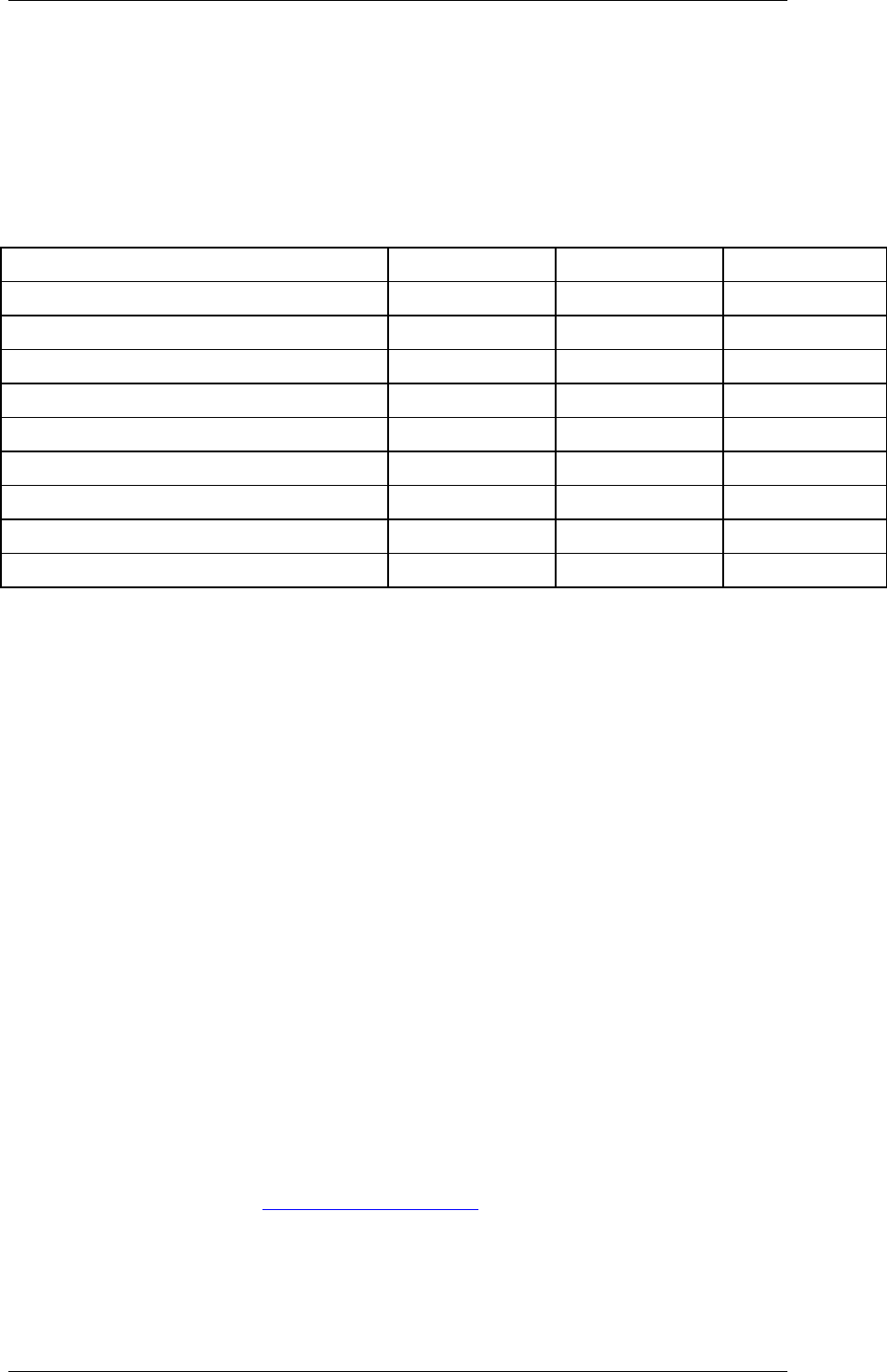
Core Development Tasks March 2006
Developing Business Logic
Business Planning and Analytical Services 351
● BW patches and upgrades are implemented on the respective servers for the BW
system and for BW-BPS and can therefore be implemented independently of each
other.
Advantages and Disadvantages of System Configuration Options
The following table offers an overview of the advantages and disadvantages of these three
options:
Centralized Remote Separate
Data integration + + -
No data redundancy + + -
Ease of system maintenance + - -
Access to planning and reporting + - -
Low costs for system landscape + - -
Separation of BW and BW-BPS - + +
Ease of security setup/maintenance - + +
Reduced release-dependency - + +
Ability to fine-tune - + +
4.2.1.2.13 Application Programming Interface (API)
Definition
The BW-BPS application programming interface comprises a large number of functions that
you can use to access the BW-BPS planning objects and functions from your own
applications.
Use
The BW-BPS application programming interface enables you to provide program interfaces
created by you, orientated towards the end user, with the functionality of BW-BPS. As a
result, you connect the efficiency of BW-BPS with the simple operation of a familiar interface,
for example Microsoft Excel or a Web application.
You can offer the users of the applications you have created a subset of planning functionality
determined by you, where the use of the functionality can take place completely transparently.
This means that BW-BPS works together “invisibly” with your application. An advantage of
this is that your users to not have to learn how to use BW-BPS.
The following graphic shows a typical sequence of access to the application programming
interface. As a client application which accesses the interface, a self-defined transaction is
accepted with the appropriate programs, which can display plan data in a separate table that
is ready for input (for example ALV grid control [External]). The purpose of this application is
to execute a simple revaluation, and to offer the possibility of manual data change.
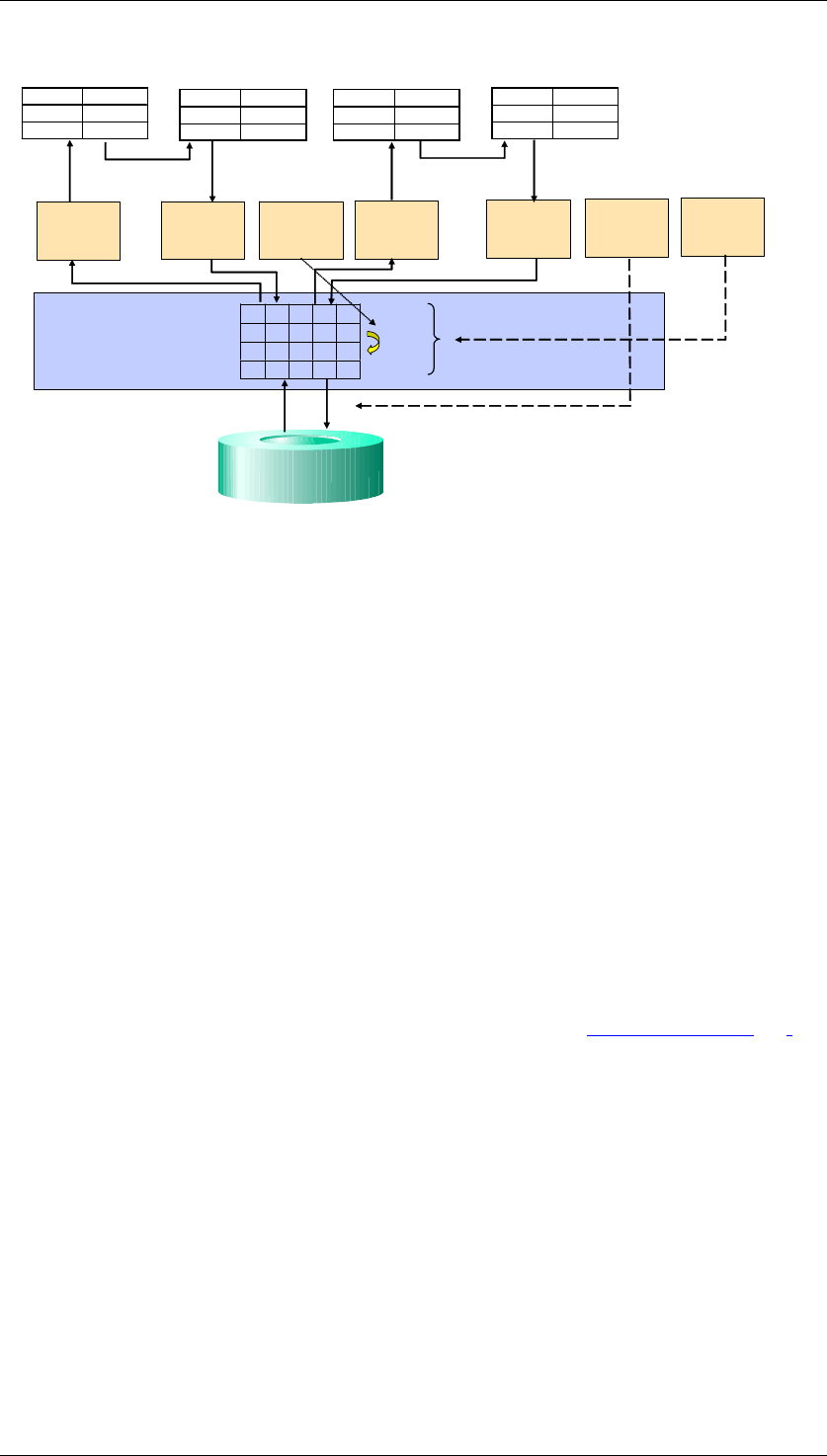
Core Development Tasks March 2006
Developing Business Logic
Business Planning and Analytical Services 352
Article Quantity
A1 115
A2 225
Article Quantity
A1 110
A2 220
Article Quantity
A1 100
A2 200
Buffer
Buffer
InfoCube
InfoCube
SETDATA
(1.1)
GETDATA FUNCTION
EXECUTE GETDATA SETDATA POST
Article Quantity
A1 91
A2 187
(1.3)
(1.2)
(2)
(3.1)
(3.2)
(3.3)
(3.4)
(3.5)
(4) (5.1)
(5.2)
(5.3)
REFRESH
(5.4)
The numbers in the graphic describe the following steps:
...
1. Data collection from the data basis.
When the function API_SEMBPS_GETDATA is first called up, the BW-BPS buffer
storage is empty. Therefore, the function reads the data directly from the InfoCube
that the addressed planning area is assigned to (1.1). It prepares the values
corresponding to the planning layout transferred as a parameter, automatically fills the
buffer with the read data, and transfers the data into the table that is ready for input
(1.3).
2. Manually changing plan data
The user of the client application changes the values in the table that is ready for input.
Subsequently he or she chooses one of the functions “Percentage Increase” offered by
the application, with which the current value should be increased by 10%.
3. Revaluation
The function “Percentage Increase” of the client application (3.1) is designed so that
the data currently displayed with the function API_SEMBPS_SETDATA is written into the
buffer storage managed by BW-BPS. Subsequently with a corresponding
parameterized call of function API_SEMBPS_FUNCTION_EXECUTE, the desired
revaluation is executed (3.3). The actual revaluation is not carried out by the interface
function. Rather, this calls up a planning function of the type Revaluation [Page 215],
which was created before in the planning environment under entry of a parameter
group, and which contains the revaluation factor (10%). The values that are increased
by 10% are now in the buffer and, by calling up the function API_SEMBPS_GETDATA
(3.4), are transferred into the table ready for input (3.5), so that the result of the
revaluation is visible. Since at this point data already exists in the buffer, this time the
function only accesses the buffer (and not the InfoCube). This is different to the first call
(1.1). This way a considerable improvement is achieved in the response time.
4. Manually changing the plan data again
The client application user changes the now increased values again in the table that is
ready for input.
5. Exiting the application
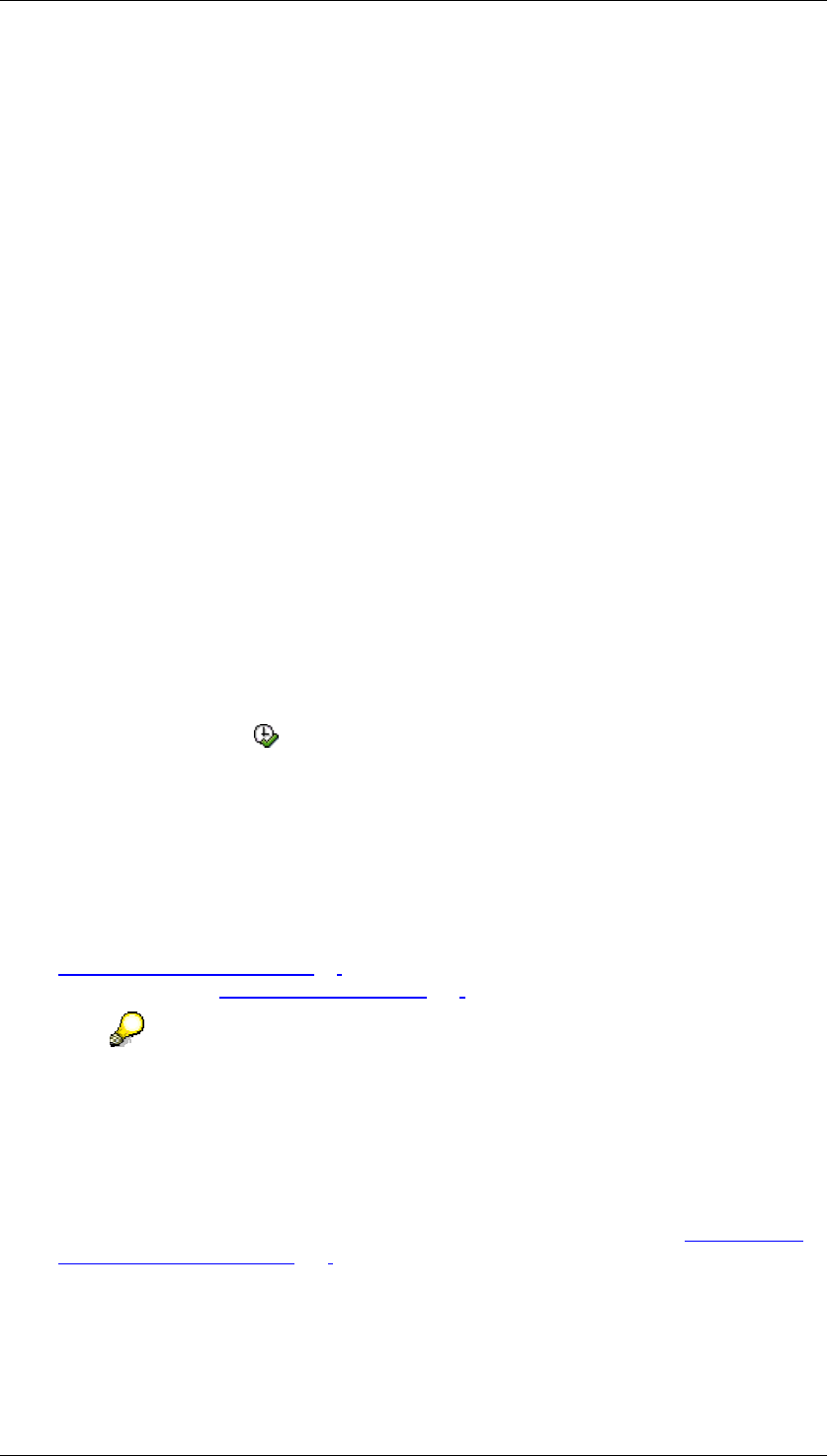
Core Development Tasks March 2006
Developing Business Logic
Business Planning and Analytical Services 353
Finally the user exits the client application. The application makes sure that the current
status of the data from the ready for input table is transferred into the buffer again (5.2)
by calling up the function API_SEMBPS_SETDATA. The data found in the buffer is
saved permanently in the data basis by a final call up of the function
API_SEMBPS_POST. Following the BW-BPS transaction concept, the objects
concerned remain locked with access using the API, until the connection to the system
is removed (usually by exiting your external application). This normally occurs when
you exit your external application. If you want to release the objects earlier, you can do
this with the function API_SEMBPS_REFRESH (5.4).
The applications created by you are not restricted to user-defined transactions, reports or
other SAP programming objects. Rather, you can also contact the BW-BPS application
programming interface from an external PC application using the corresponding SAP
technologies. The prerequisite for this is that the external application can take on the role of
an OLE Automation Controller. This is, for example, the case for all products of the Microsoft
Office family, which have a macro language or an integration with Visual Basic for
Applications (VBA) at their disposal.
To make troubleshooting easier when developing your program, BW-BPS offers a special
trace function with which you can log the internal function calls of BW-BPS. This function is
not integrated into the planning environment; it must be called explicitly with the transaction
BPS_TRACE. The following functions are offered to you there:
● User Overview: You can choose, on a user by user basis, whether trace lists should be
generated or not. In addition, you receive an overview about all users for whom the
trace function is activated.
● Trace Overview: You receive an overview of all traces that are saved in the system.
You can sort the trace list by user or by date/time. By double-clicking on a trace, the
content of the trace is displayed, every call of a function module is displayed in its own
row. With the function Run Trace, you can run a function call in the debugger, which
is recorded in the trace log, at exactly the time of recording.
Structure
The application programming interface consists of a large number of functions that are
grouped together in the function group UPC_API. The function group contains functions for
the following tasks:
● Reading planning architecture objects (planning areas, levels and packages; see
Planning Environment [Page 90]), using one of the planning layouts to be transferred
as a parameter of manual planning [Page 127]
The planning layout that you want to use as a data source must be configured so
that the selection in the header area is clear. Otherwise the system cannot
determine which data should be delivered by the interface.
● Reading master data
● Reading and writing transaction data
● Reading from BW characteristic hierarchies (“external hierarchies”, see Hierarchically
Structured Planning [Page 135])
● Reading variables
● Executing planning functions
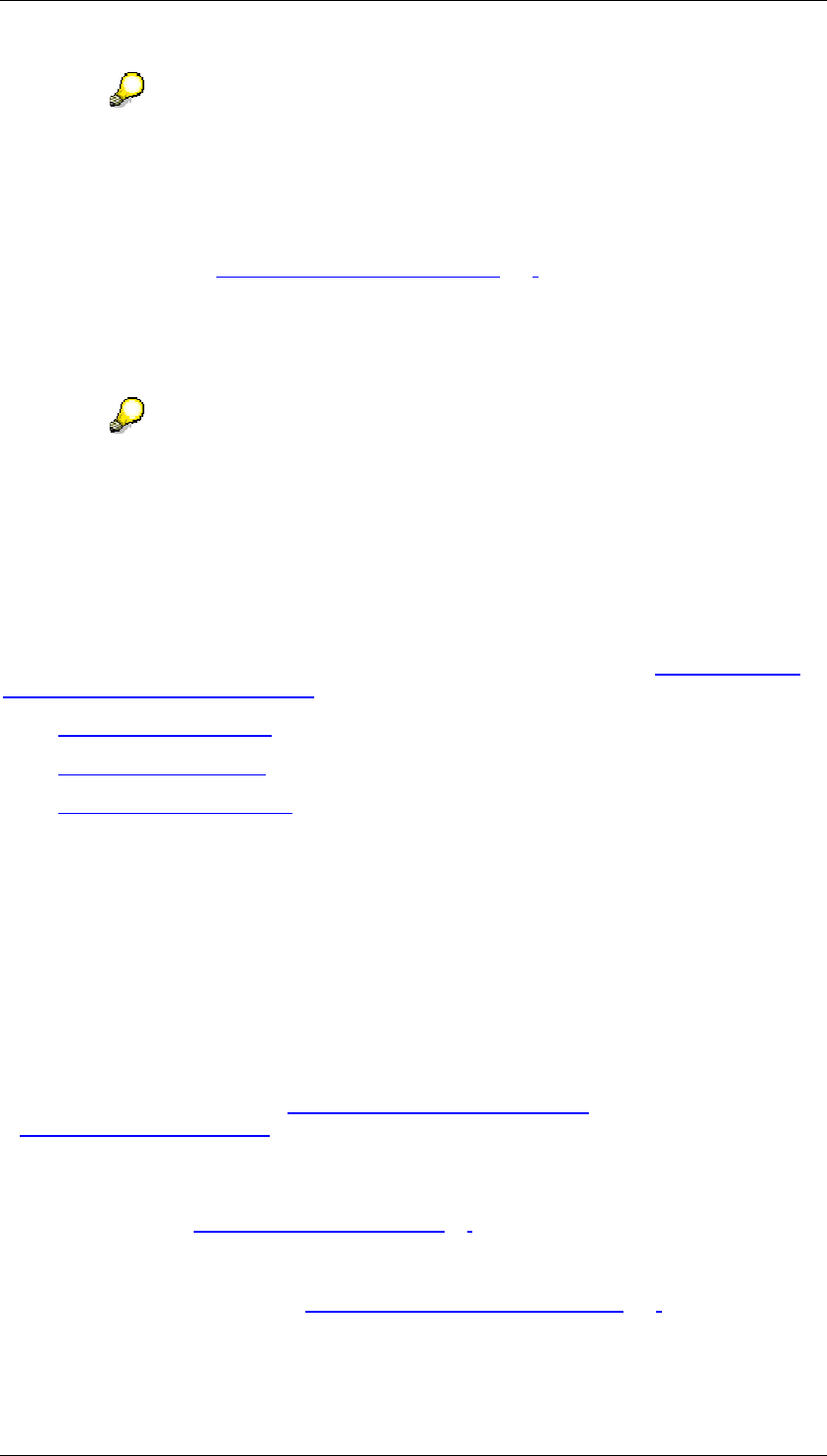
Core Development Tasks March 2006
Developing Business Logic
Business Planning and Analytical Services 354
If you want to use the programming interface not only to display data from BW-
BPS but also to change it, use the planning functions defined in the planning
environment (instead of local functions within your application). The reason for
this is that the data delivered by the API is not passed on unchanged from the
data basis, instead it is formatted using a planning layout of manual planning. The
settings prevailing in the layout definition regarding scaling factors, decimal
places, and reversed credit/debit sign [Page 172] have an immediate effect on
the transferred key figure values, without it being recognizable from the external
application whether such formatting has taken place or not. In addition, formatting
with few decimal places can lead to unnoticed rounding errors.
● Explicit release of all locked objects
You will find more information (for example on the interaction of various functions
or the parameter supply) in the system, in the documentation on the function
modules of function group UPC_API.
Integration
The BW-BPS programming interface enables the integration of planning functionality in as
many other applications as you want. If you want to access the programming interface
functions from an external PC application, you can achieve this with the help of the SAP
Automation Interface. You can find information on using this service under SAP Automation
RFC and BAPI Interfaces [External]. The following objects are of particular interest:
● Logon Control [External]
● Table Control [External]
● Function Control [External]
4.2.1.2.14 Workflow Scenarios for BW-BPS
Purpose
By linking enterprise planning with BW-BPS to the SAP Business Workflow, you achieve
optimal support when coordinating your planning processes.
For example, you can distribute planning tasks to many users from a central position and
monitor the procedure using the SAP Business Workflow [External], and for example, execute
a work item analysis [External].
Process Flow
...
1. First set up the planning environment [Page 90] with the planning objects and planning
functions that you require.
2. Assign agents to the planning packages defined in the planning environment. You can
find more information under Preparation and Customizing [Page 359].
3. Start one of the workflows delivered using Tools → SAP Business Workflow → Runtime
Tool → Start Workflow from the SAP Easy Access Menu screen.

Core Development Tasks March 2006
Developing Business Logic
Business Planning and Analytical Services 355
4. The system generates the necessary work items, and provides the assigned agents
with them in the Business Workplace inbox.
5. The agent enters the plan data. According to the workflow definition the agent either
closes certain workflow steps manually and makes sure that further steps of the
workflow can be processed by the system, or the system automatically closes the
workflow.
Result
You can find out whether the tasks were correctly processed in the automatically generated
workflow logs.
See also:
Technical Realization [Page 355]
Preparation and Customizing [Page 359]
Workflow: Manual Planning and Planning Function [Page 360]
Workflow: Planning Session with One Layout [Page 361]
Workflow: Planning Session with Several Layouts [Page 361]
4.2.1.2.14.1 Technical Realization
Object Types
The following object type is relevant for the workflow support of business planning with BW-
BPS:
Object Type BUS1145 (BPSPlanningPackage)
Planning packages [Page 119] from BW-BPS can be processed with the object type
BUS1145. The key fields of the object types are planning area, planning level, and planning
package.
You define planning areas, planning levels, and planning packages in the BW-BPS planning
environment [Page 90].
The object type BUS1145 has the following methods:
● ChangePlanData to change plan data
● DisplayPlanData to display plan data
● ExecutePlanningFunction to execute a planning function
● DisplayLog to display the error log after executing a planning function
Workflow Tasks
The following workflow tasks delivered by SAP are ready as modules and can be used
unchanged in individual workflow scenarios (see Tasks and Task Groups [External]). The
tasks are used for entering or displaying plan data, executing planning functions, and
displaying logs.
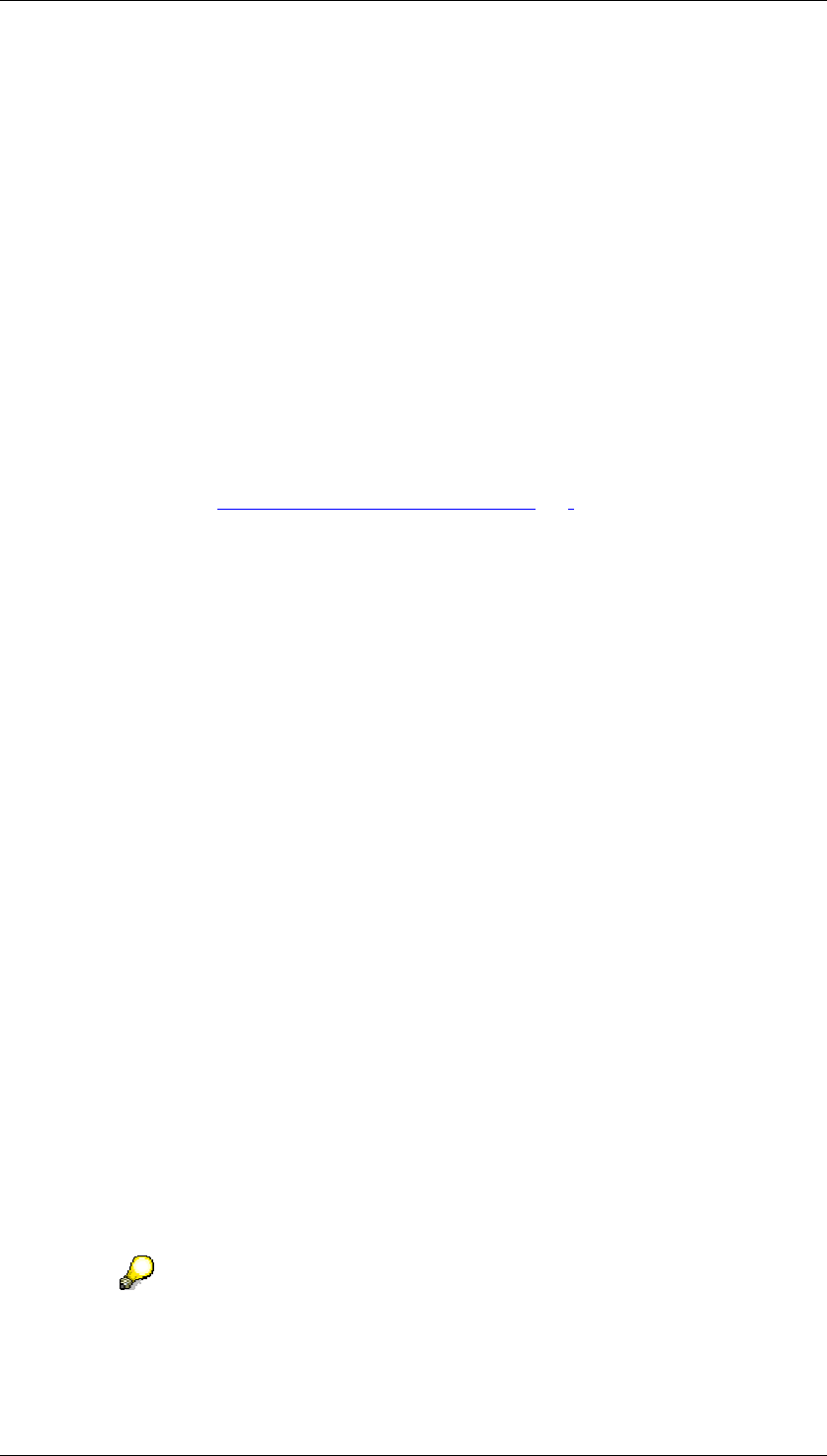
Core Development Tasks March 2006
Developing Business Logic
Business Planning and Analytical Services 356
Task BPS01
Definition
Task: 40107918
ID: BPS01
Description: Enter BPS plan data
Structure
Object type: BUS1145 (BPSPlanningPackage)
Referenced object methods: ChangePlanData
Attributes: Confirm object methods with dialog, end of processing
Agent assignment: No restriction of possible agents
The possible agents are specified here and the responsible agent is selected from
them. The agent responsible for this task is determined by the rule. The agent can be
any employee. Therefore, it is necessary to classify the task within Customizing as a
general task. See Preparation and Customizing [Page 359].
Task BPS02
Definition
Task: 40107919
ID: BPS02
Description: Display BPS plan data
Structure
Object type: BUS1145 (BPSPlanningPackage)
Referenced object methods: DisplayPlanData
Attributes: Confirm object methods with dialog, end of processing
Agent assignment: no restriction of possible agents (see task BPS01)
Task BPS03
Definition
Task: 40107920
ID: BPS03
Description: Execute BPS planning function
Structure
Object type: BUS1145 (BPSPlanningPackage)
Referenced object methods: ExecutePlanningFunction
Attributes: Confirm object methods with dialog, end of processing
Agent assignment: does not apply as concerned with background processing
The system automatically assigns a technical agent to the task for background
processing. This can lead to problems if the workflow task is carried out for a
planning package that contains characteristic value selection using user-specific
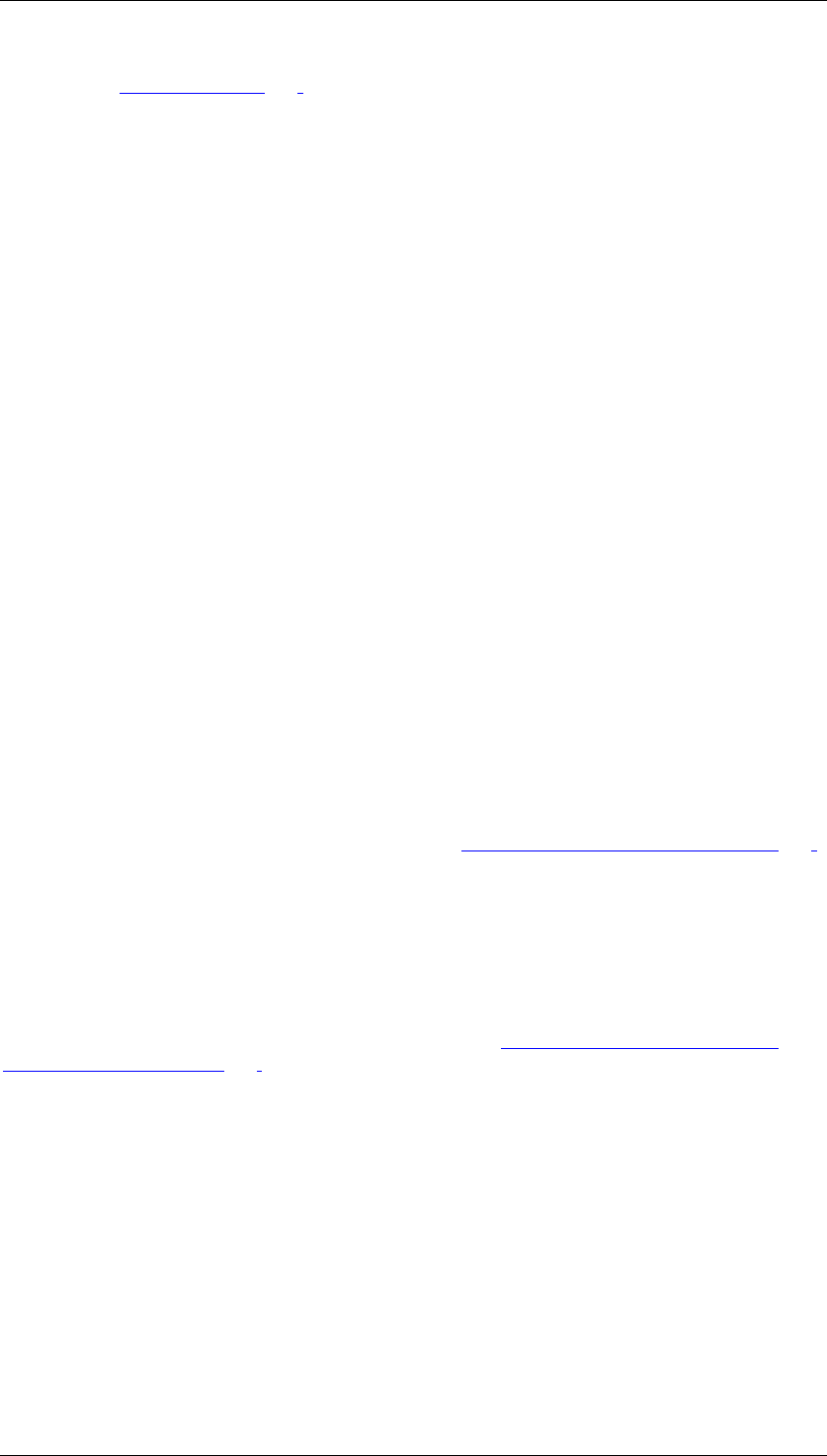
Core Development Tasks March 2006
Developing Business Logic
Business Planning and Analytical Services 357
Variables [Page 102]. In such a case, the discrepancy between the technical
agent and the user to which the variable refers, means that the workflow steps
on the basis of task BPS03 cannot be carried out.
Task BPS04
Definition
Task: 40107921
ID: BPS04
Description: Display BPS log
Structure
Object type: BUS1145 (BPSPlanningPackage)
Referenced object methods: DisplayLog
Attributes: Confirm object methods with dialog, end of processing
Agent assignment: no restriction of possible agents (see task BPS01)
Rule for Agent Assignment BPS01
Definition
Rule with which the agent of a planning package can be determined. This rule is used in the
delivered workflow Planning Session in One Layout (BPS51).
Rule: 40100136
ID: BPS01
Description: Person responsible for BPS planning package
Rule parameter
All key fields of the object type BUS1145 can be transferred as rule parameters. You can
assign an agent in dependency on these fields. See Preparation and Customizing [Page 359].
Workflow BPS50
Definition
Workflow: 40100004
ID: BPS50
Description: Manual planning and planning function (see Workflow: Manual Planning and
Planning Function [Page 360])
Workflow container
The import parameters of a workflow are provided in the workflow container.
The essential information that has to be available for the process flow of workflow BPS50 is:
● An object reference to the planning package to be processed. This is provided in the
container element BPSPlanningPackage.
● A planning layout to execute the method ChangePlanData. This is provided in the
container element Layout. The layout is created in the planning environment like the
planning packages.
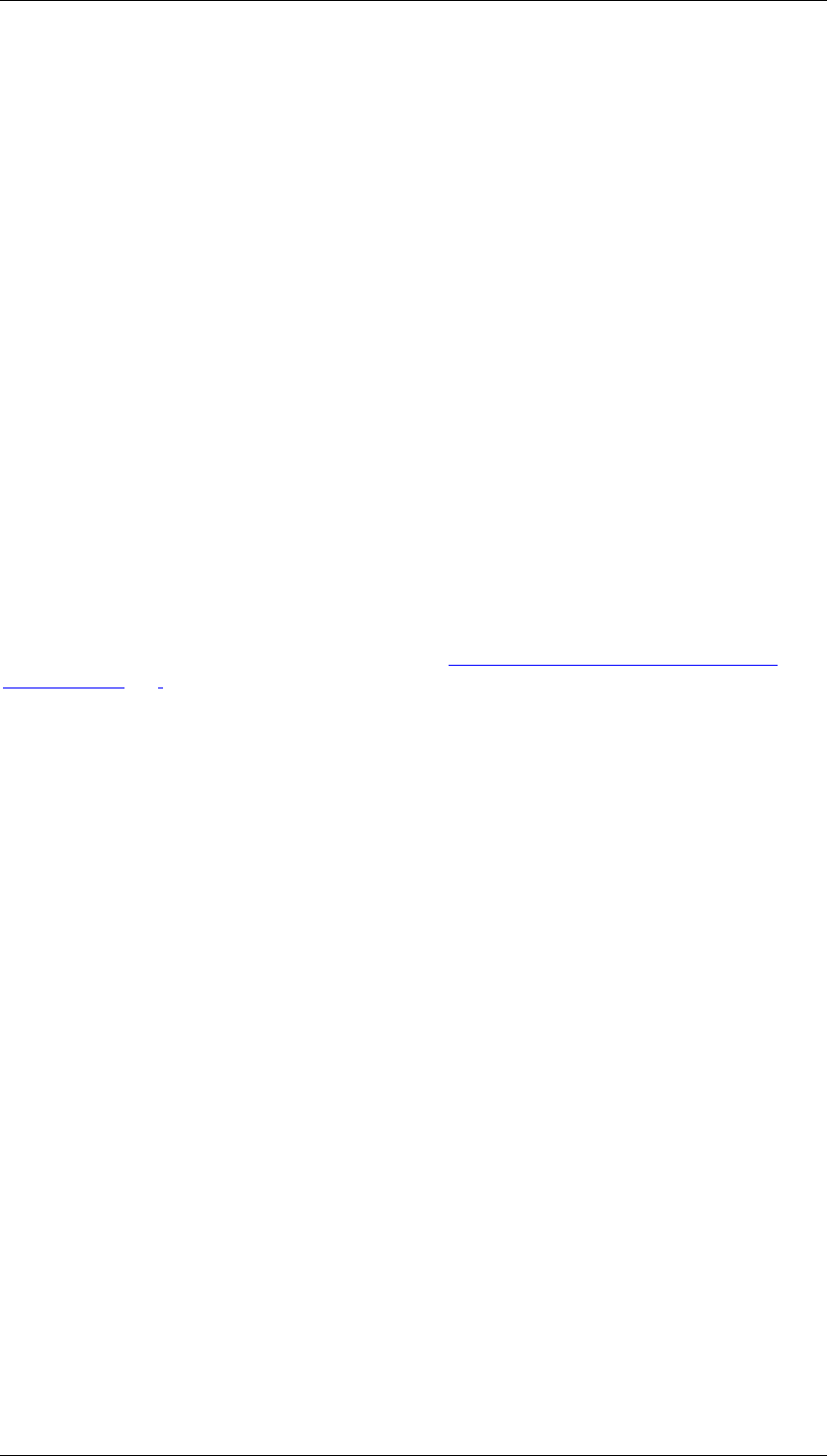
Core Development Tasks March 2006
Developing Business Logic
Business Planning and Analytical Services 358
● A planning function with parameter group belonging to it for the method
ExecutePlanningFunction
Specify this information when starting the workflow.
Workflow steps
The BPS50 workflow consists of several steps, the tasks Enter BPS Plan Data, Execute BPS
Planning Function, and Display BPS Log.
Agent of the workflow steps Enter BPS Plan Data and Display BPS Log
In the delivered workflow BPS50, the agent can be found using the rule BPS01.
Starting the workflow
Start workflow BPS50 from the SAP Easy Access screen under Tools → Business Workflow
→ Runtime Tools → Start Workflow.
Specify a planning package, planning layout, planning function, and parameter group when
starting the workflow.
Workflow BPS51
Definition
Workflow: 40100005
ID: BPS51
Description: Planning session with one layout (see Workflow: Planning Session with One
Layout [Page 361])
Workflow container
The import parameters of a workflow are provided in the workflow container.
The essential information that has to be available for the process flow of workflow BPS51 is:
● A table with object references for the planning packages to be processed. This is
provided in the multiline container element BPSPlanningPackage.
● A planning layout to execute the method ChangePlanData. This is provided in the
container element Layout. The layout is created in the planning environment like the
planning packages.
You must enter this information when starting the workflow.
Workflow steps
The BPS51 workflow only consists of one single step, the task Enter BPS Plan Data.
However, this step is indicated by a dynamic parallel processing (tab page Miscellaneous in
the step definition). A work item with a planning package is generated for every item of the
multiline container element BPSPlanningPackage.
Agent of the workflow step Enter BPS Plan Data
Plan data for a planning package can be entered in a workflow step. There are many different
ways to determine the responsible agent of this workflow step. In the delivered workflow
BPS50, the agent can be found using the rule BPS01.
Starting the workflow
Start workflow BPS51 from the SAP Easy Access screen under Tools → Business Workflow
→ Runtime Tools → Start Workflow.
When starting the layout, specify one or more planning packages and a planning layout.
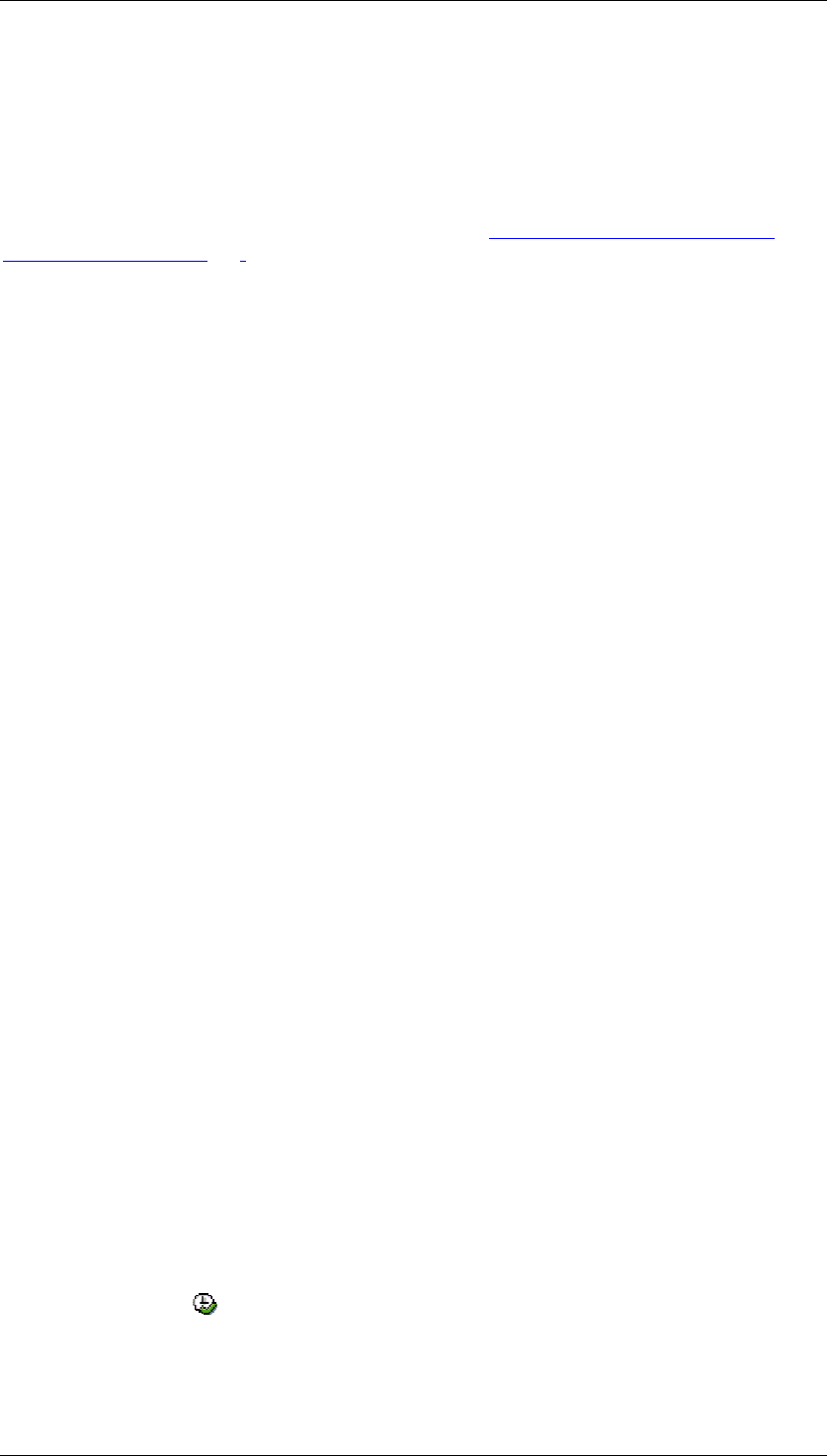
Core Development Tasks March 2006
Developing Business Logic
Business Planning and Analytical Services 359
Workflow BPS52
Definition
Workflow: 40100008
ID: BPS52
Description: Planning session with several layouts (see Workflow: Planning Session with
Several Layouts [Page 361])
Workflow container
The import parameters of a workflow are provided in the workflow container.
The essential information that has to be available for the process flow of workflow BPS52 is:
● An object reference to the planning package to be processed. This is provided in the
container element BPSPlanningPackage.
● A table with layouts to execute the ChangePlanData method. This is provided in the
container element Layout.
● The desired processing end (optional).
Workflow steps
The BPS52 workflow only consists of one single step, the task Enter BPS Plan Data.
However, this step is indicated by a dynamic parallel processing (tab page Miscellaneous in
the step definition). A work item with a planning package is generated for every item of the
multiline container element Layout.
Agent of the workflow step Enter BPS Plan Data
Plan data for a planning package can be entered in a workflow step. There are many different
ways to determine the responsible agent of this workflow step. In the delivered workflow
BPS52, the agent can be found using the rule BPS01.
Starting the workflow
The workflow BPS52 is started with the report UPC_WORKFLOW_BPS52_START.
4.2.1.2.14.2 Preparation and Customizing
Before you can carry out the workflows Execute Planning Session in BW-BPS and Manual
Planning and Planning Function, you must carry out the preparations described below.
Activities
...
1. Create a planning level, planning package, and planning layout in the BW-BPS
planning environment. Also create a planning function with parameter group for the
workflow Manual Planning and Planning Function.
2. Classify the task Enter Plan Data in the Basis Implementation Guide under SAP
NetWeaver → SAP Web Application Server → Business Management → SAP
Business Workflow → Perform Task-Specific Customizing.
a. Choose Execute.
b. Navigate to the BW → BW-PLA → BW-PLA-BPS folder.
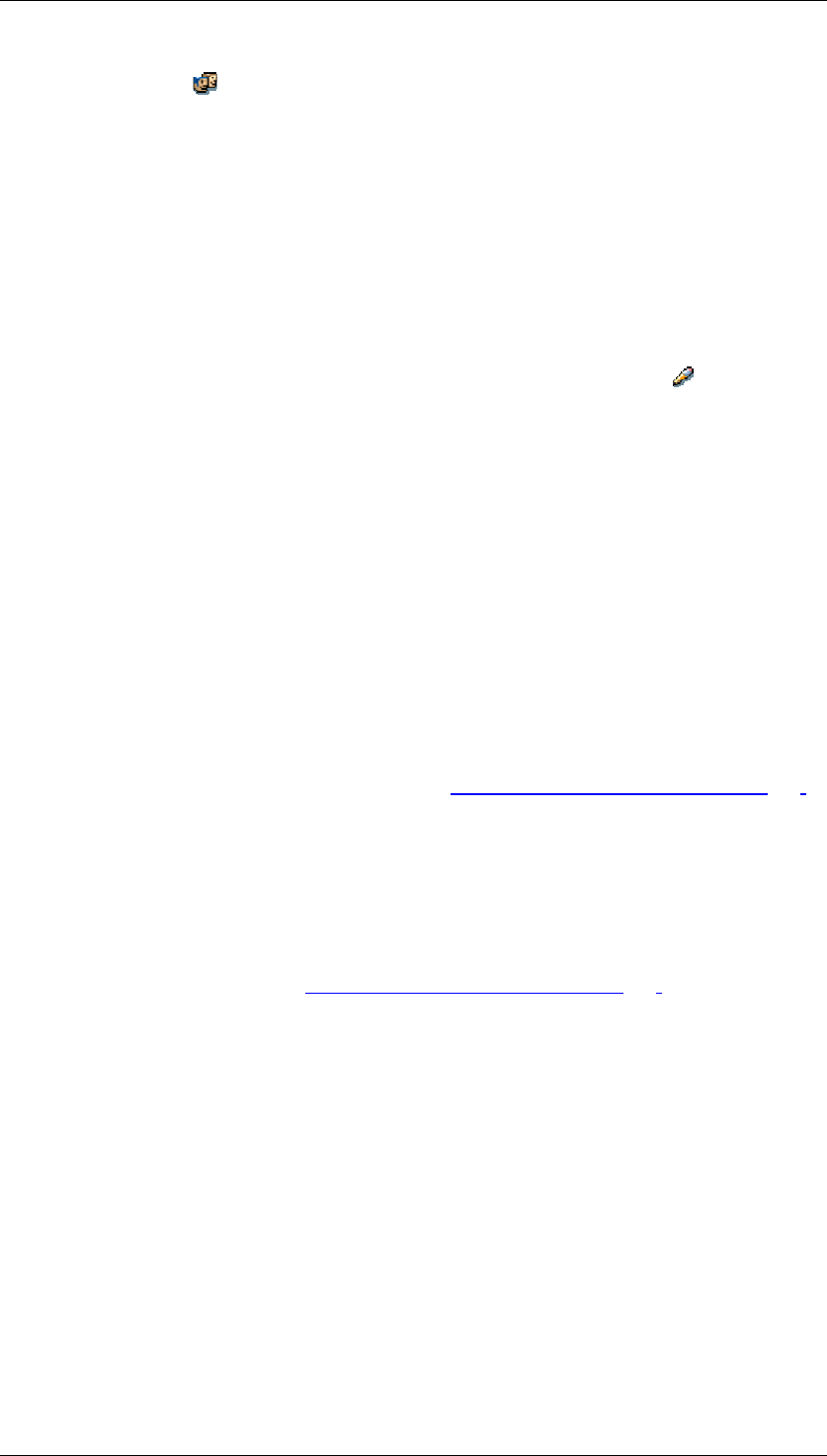
Core Development Tasks March 2006
Developing Business Logic
Business Planning and Analytical Services 360
c. Choose Assign Agent. The Tasks of an Application Component: Assign
Agent screen appears.
d. Select the Enter BPS Plan Data task and choose Properties. The Task dialog
box appears.
e. Choose the General Task option.
3. Specify which agent should be provided with which planning package for plan data
entry in the inbox. Maintain the agent assignment in the BPS01 rule. This takes place in
the workflow development menu.
a. Choose Tools → Business Workflow → Definition Tools → Rules for Agent
Assignment → Change from the SAP Easy Access screen.
b. Enter rule BPS01 in the field that is ready for input and choose Change.
c. Choose the tab page Responsibilities. You enter the planning area, planning
level, and planning package in a responsibility. You can then assign one or
several agents to this responsibility.
4.2.1.2.14.3 Workflow: Manual Planning and Planning Function
Purpose
The delivered workflow Manual Planning and Planning Function (BPS50) shows how manual
planning and planning functions can be linked in workflow.
Prerequisites
You have carried out the activities described in the Preparation and Customizing [Page 359]
section.
Process Flow
...
1. Define a layout for manual planning and a planning function with a parameter group in
the BW-BPS planning environment.
2. Assign agents to the planning packages defined in the planning environment. You can
find more information under Preparation and Customizing [Page 359].
3. Start the workflow Manual Planning and Planning Function in the SAP Easy Access
screen under Tools → Business Workflow → Runtime Tools → Test Workflow. Enter
planning package, layout, planning function, and parameter group.
4. The system generates a work item and automatically provides the assigned agent with
it in the Business Workplace inbox.
5. The agent enters the plan data – possibly with interruptions - and completes the
workflow step manually.
6. Then the planning function is automatically executed in the background by the workflow
system.
7. If the planning function reports errors, the agent automatically receives a further work
item in the inbox with which he or she can display the error messages.
8. After correcting the cause of the error, the planning function is automatically started
again.
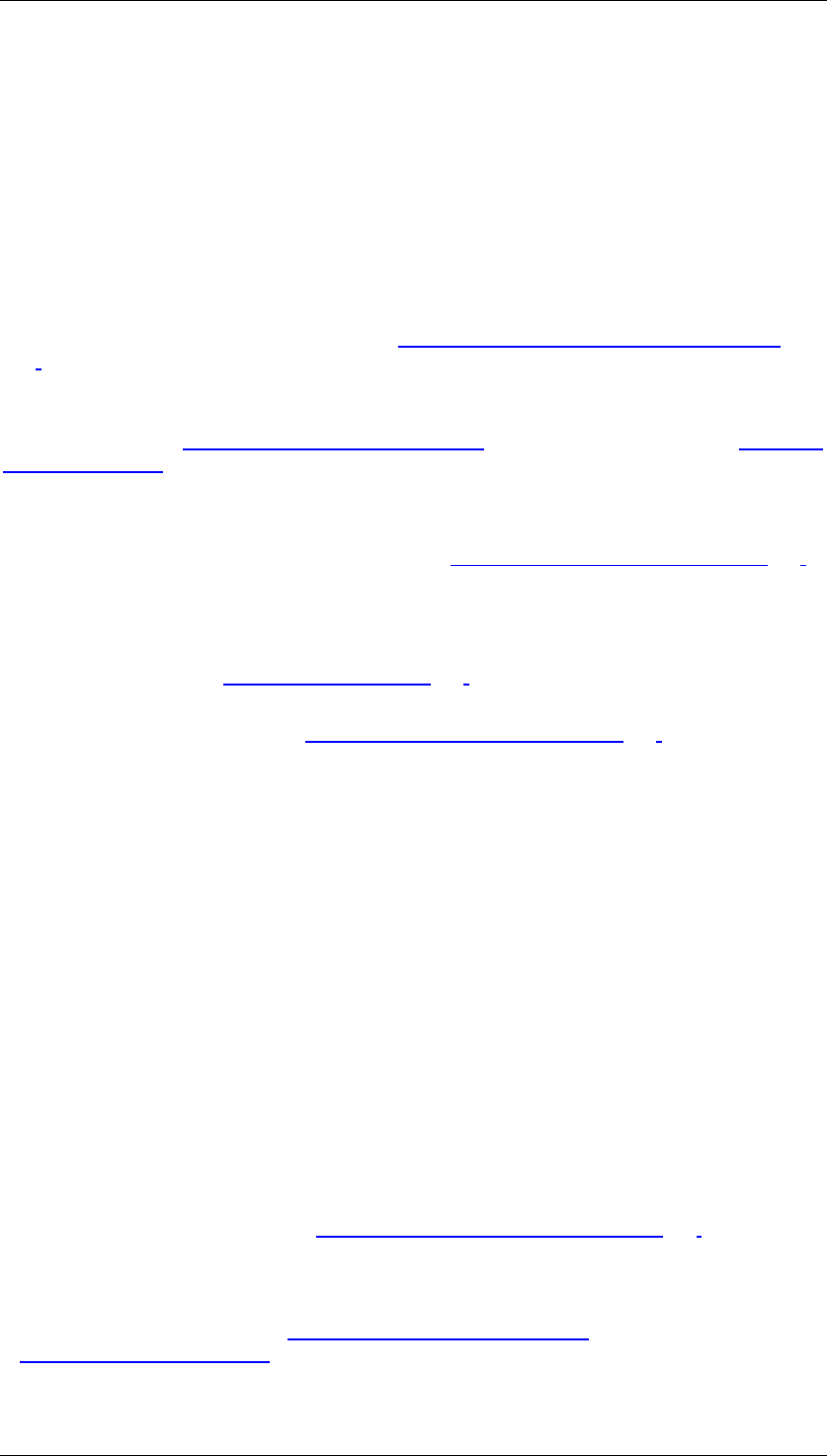
Core Development Tasks March 2006
Developing Business Logic
Business Planning and Analytical Services 361
9. The workflow is completed when the planning function runs without any errors.
4.2.1.2.14.4 Workflow: Planning Session with One Layout
Purpose
You can realize a planning session within BW-BPS business planning in which plan data can
be entered by several agents with the delivered workflow Planning Session with Several
Layouts (BPS52). In contrast to the workflow planning session with several layouts [Page
361] only one larger workflow is started here that contains the work items of all agents. This is
only possible with a small number of agents (< 99).
You can distribute planning tasks to many users from a central position and monitor the
procedure using the SAP Business Workflow [External], and for example, execute a work item
analysis [External].
Prerequisites
You have carried out the activities described in the Preparation and Customizing [Page 359]
section.
Process Flow
...
1. Define a layout for manual planning [Page 127] in the planning environment.
2. Assign agents to the planning packages defined in the planning environment. You can
find more information under Preparation and Customizing [Page 359].
3. Start the workflow Manual Planning and Planning Function manually in the SAP Easy
Access screen under Tools → Business Workflow → Runtime Tools → Start Workflow
or Test Workflow. Enter the planning packages and the layout that should be used for
planning.
4. The system generates a work item per planning package and automatically provides
the assigned agents with them in the Business Workplace inbox.
5. The agents enter the plan data and finish the workflow manually. Since the workflow is
completed manually, plan data entry can be executed in several phases over a longer
period.
4.2.1.2.14.5 Workflow: Planning Session with Several Layouts
Purpose
You can realize a planning session within BW-BPS business planning in which plan data can
be entered by several agents with the delivered workflow Planning Session with Several
Layouts (BPS52). In contrast to the planning session with one layout [Page 361] workflow,
here a separate workflow is generated for each planning package to be processed. This is
suitable for more comprehensive planning work.
For example, you can distribute planning tasks to many users from a central position and
monitor the procedure using the SAP Business Workflow [External], and for example, execute
a work item analysis [External].
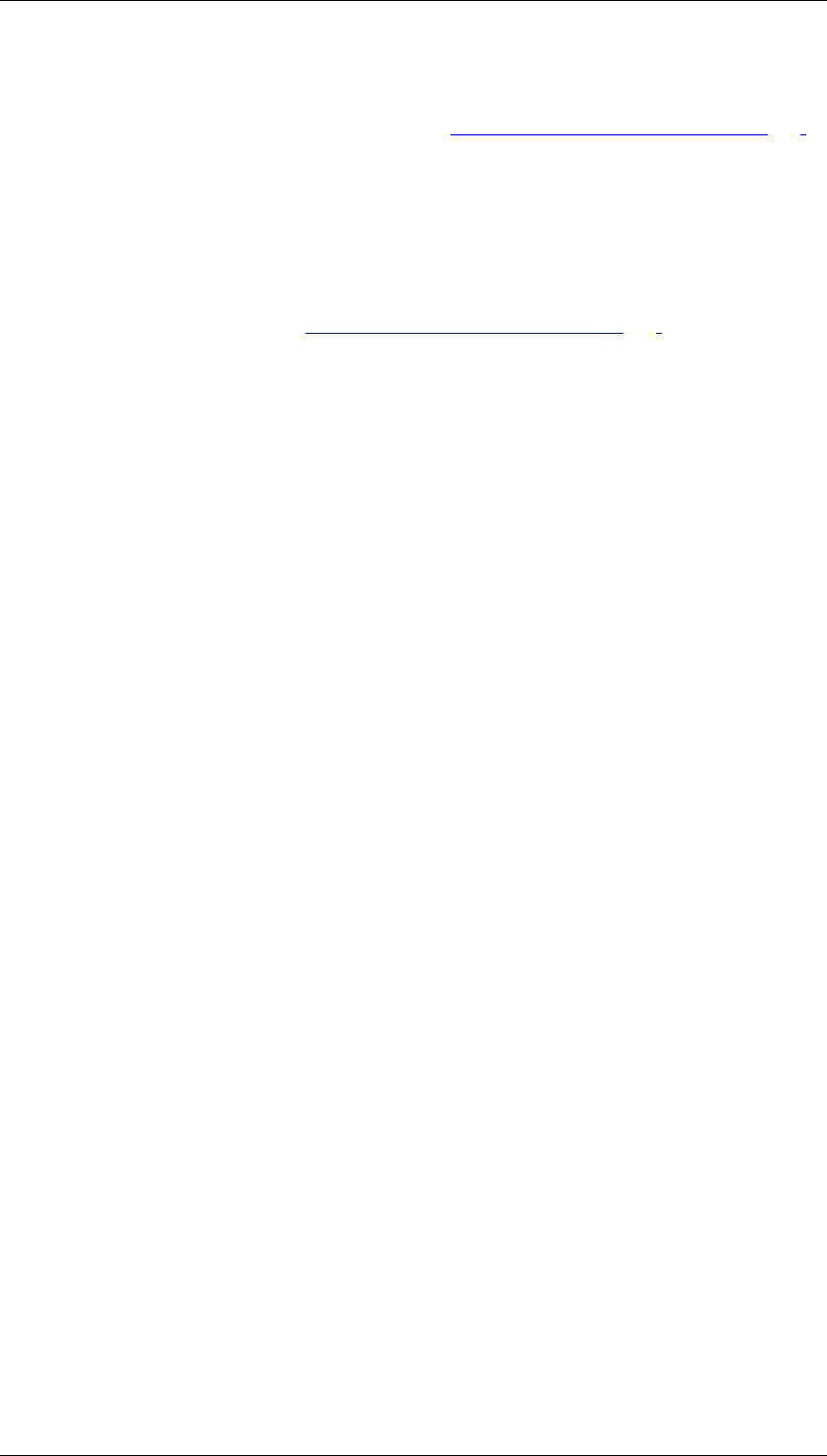
Core Development Tasks March 2006
Developing Business Logic
Business Planning and Analytical Services 362
Prerequisites
You have carried out the activities described in the Preparation and Customizing [Page 359]
section.
Process Flow
...
1. In the planning environment define several planning packages and one or several
layouts for manual planning.
2. Assign agents to the planning packages defined in the planning environment. You can
find more information under Preparation and Customizing [Page 359].
3. Start the report UPC_WORKFLOW_BPS52_START in the ABAP Editor. Enter the planning
area and planning level in which you have created the packages and layouts. If you
enter a date in the field Processing to, you receive an e-mail if the agent has not
processed your work item on time.
4. The system generates a workflow per planning package; each workflow contains a
work item per layout that is automatically provided to the assigned agents in the
Business Workplace inbox.
5. The agents enter the plan data and finish the workflow manually. Since the workflow is
completed manually, plan data entry can be executed in several phases over a longer
period.
4.2.2 Analysis Process Designer
Use
In the BI system data is collected from the heterogeneous databases in the various systems
that the enterprise is using and is consolidated, managed, and staged for evaluation
purposes. There is often further, valuable potential in this data.
This is completely new information that is displayed in the form of meaningful correlations
between data but that is too well hidden or complex to be discovered by simple observation or
intuition.
The Analysis Process Designer (APD) allows you to find and identify these hidden or complex
relationships between data in a simple way. Various data transformations are provided for this
purpose, such as statistical and mathematical calculations, data cleansing and structuring
processes.
The results of the analysis are saved in BI InfoProviders or in CRM systems. They are
available for all decision and application processes and thus can be decisive (strategically,
tactically, and operatively).
Examples of analysis processes include the calculation of ABC classes, determination of
frequency distribution or of scoring information.
Integration
The Analysis Process Designer is the application environment for the SAP data mining
solution. The following data mining functions are integrated into the APD:
● Creating and changing data mining models
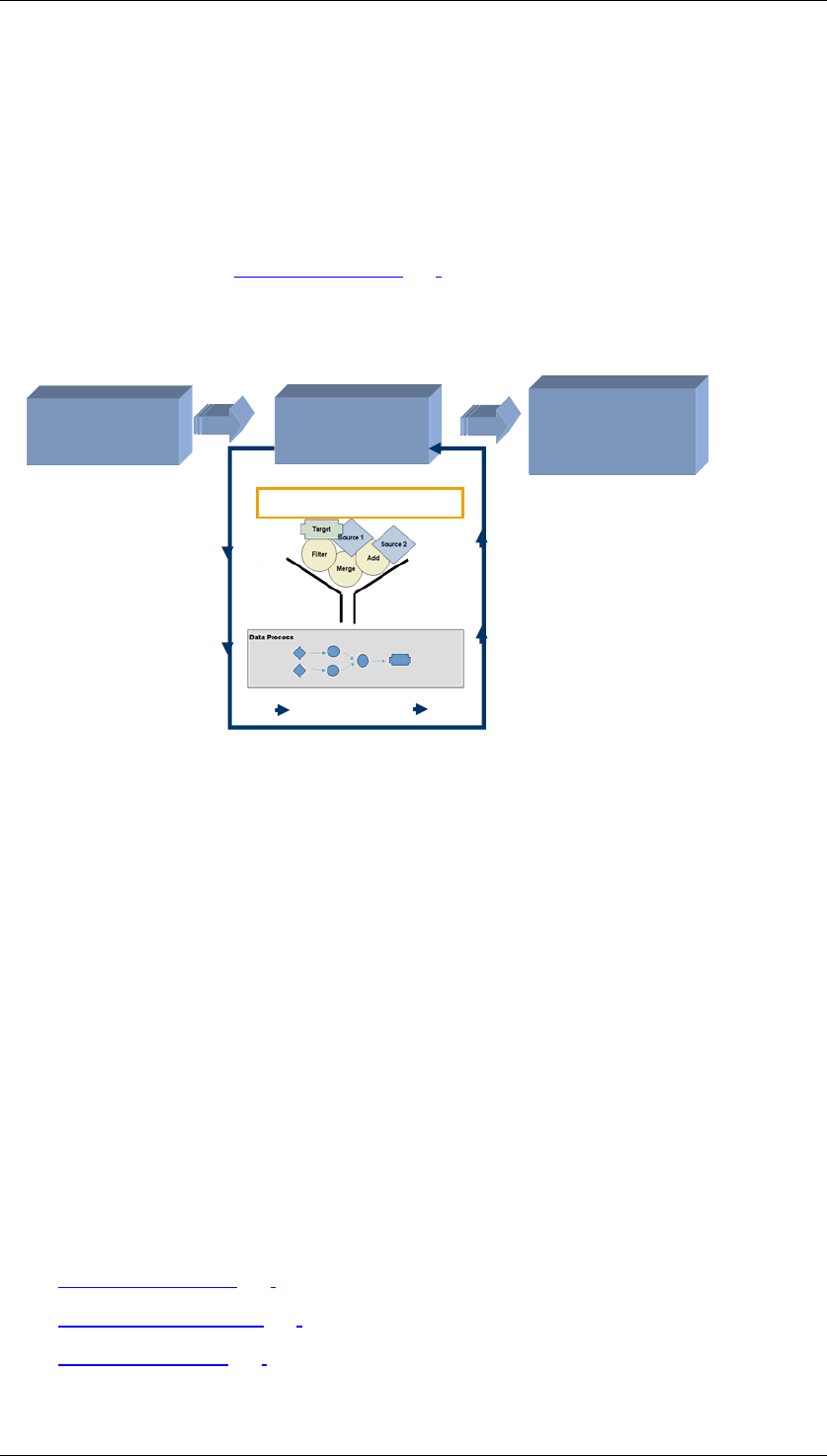
Core Development Tasks March 2006
Developing Business Logic
Business Planning and Analytical Services 363
● Training data mining models with various BI data (data mining model as data target in
the analysis process)
● Executing data mining methods such as prediction with decision tree, with cluster
model, and integration of data mining models from third parties (data mining model as a
transformation in the analysis process)
● Visualizing data mining models
For more information, see Data Mining [Page 393].
The APD is integrated into the Data Warehousing Workbench:
Data extraction
from different
data sources
Data store /
consolidation and
structuriung
Revision of
information
(reports and
analysis)
APD
Constraints
The following restrictions apply to the integration into the Data Warehousing Workbench:
● The node texts are not language dependent.
● You can only integrate an analysis process into a process chain using the process type
ABAP program. To do this, choose the ABAP report RSAN_PROCESS_EXECUTE.
● Analysis processes are not displayed in the data flow display.
● The where-used list only functions from the analysis process to other objects and from
data mining models to the analysis process, not from other objects such as
InfoProviders.
Features
The Analysis Process Designer is a workbench with an intuitive graphic user interface for the
creation, execution, and monitoring of analysis processes. Analysis processes can be created
using Drag&Drop. Data from different data sources in the BI system can be combined,
transformed, and staged for analysis in several individual steps so that it can be resaved in
data targets in the BI system (DataStore objects for direct update or InfoObjects with
attributes), or in a CRM system. Available to you are various
● Data sources [Page 366]
● Transformations [Page 371] and
● Data targets [Page 381]
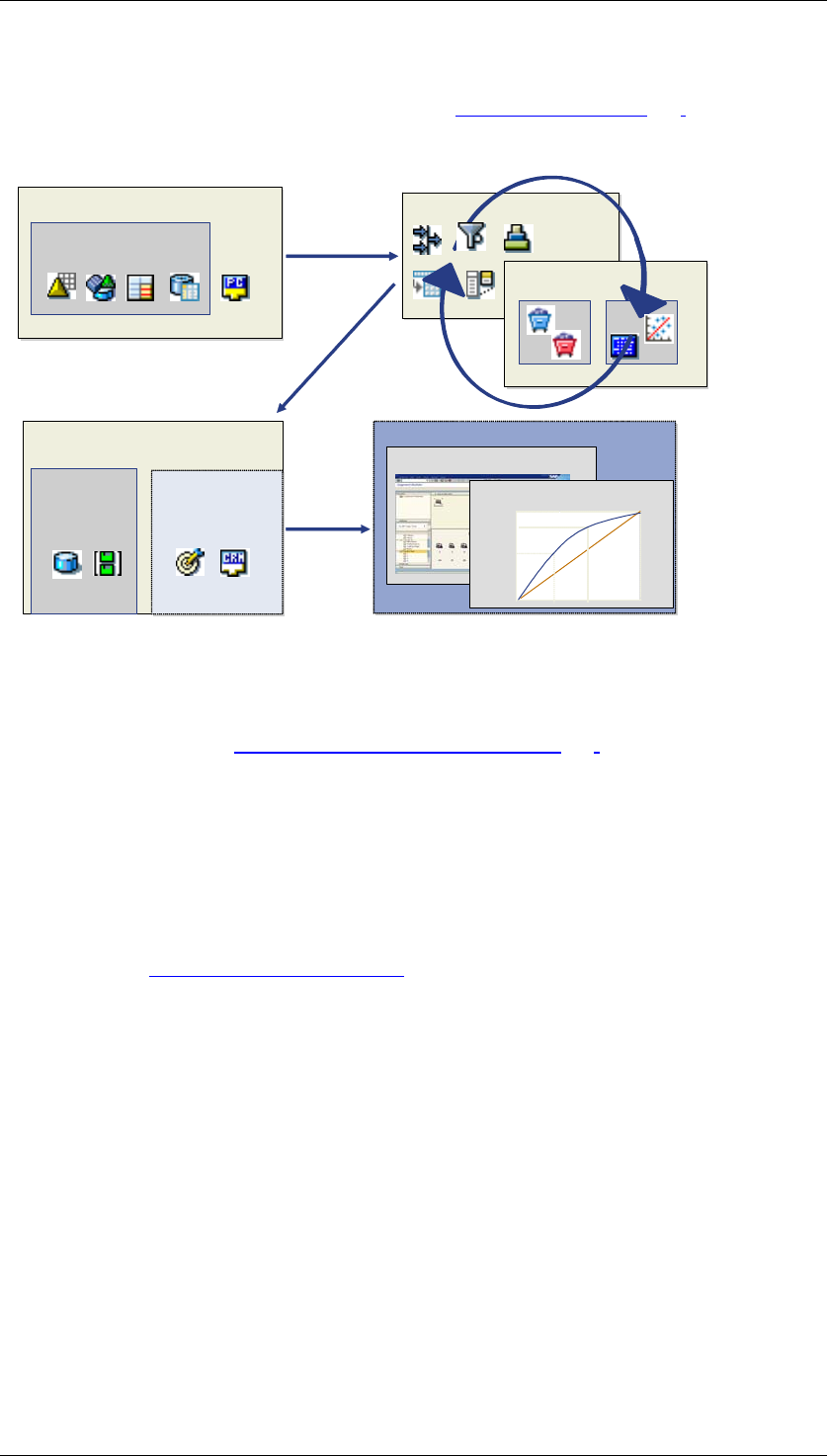
Core Development Tasks March 2006
Developing Business Logic
Business Planning and Analytical Services 364
Various additional functions support you in modeling and executing an analysis process, as
well as in interpreting the analysis results. See also Checking Data [Page 389].
The following graphic shows the various steps in the Analysis Process Designer.
2nd Step: Preparation
2nd Step: Preparation
3rd Step: Transformation
3rd Step: Transformation
5th Step: Using New Data
5th Step: Using New Data
Target Group for Campaign
ABC Analysis: Customers
AB C
1st Step: Selection of Data
4th Step: Saving /
Transferring Data
SAP BW Other
systems
(e.g. CRM)
SAP BW
First select a data target that contains the required data. This data is then staged and
transformed. The transformed data is saved in a BI object or in another system. For analysis,
you can display the data in a query in the Business Explorer.
For more information, see Modeling an Analysis Process [Page 387].
Versioning
Analysis processes are integrated into the versioning concept (active, inactive version,
content version and delivery).
Transport Connection
Analysis processes are connected to the BI transport system as TLOGO objects. For more
information, see Transport Systems [External].
4.2.2.1 Structure of the Analysis Process Designer
Functions
As is shown in the following graphic, the interface of the analysis process designer is
comprised of an application toolbar, a name and status bar for the analysis process being
displayed, the navigation area, function selection and the work area.

Core Development Tasks March 2006
Developing Business Logic
Business Planning and Analytical Services 365
Navigations
Area
Name and status of the analysis
process being displayed
Application
Toolbar
Work
Area
Data Sources
Transformations
Data Targets
Function Selection
Status Bar
Application Toolbar:
The application toolbar offers functions that are described under Additional Functions in the
APD [Page 392].
Navigation area:
The navigation area is comprised of an application toolbar and a tree structure in which all
available analysis processes are displayed. Each analysis process is assigned to an
application component Fill CRM Attributes, Surveys or General. These application
components are provided by SAP, you cannot create any application components yourself.
Different functions are available depending on the application component under which you
model your analysis process. An authorization check is possible for each application
component.
Using the application toolbar, you can create an analysis process and search for an existing
analysis process.
Function selection:
In the function selection area, all of the available data sources, transformations and data
targets are displayed in the form of icons.
Work area:
In the work area you model or change your analysis process.
Status bar:
The status bar shows warnings and error messages.
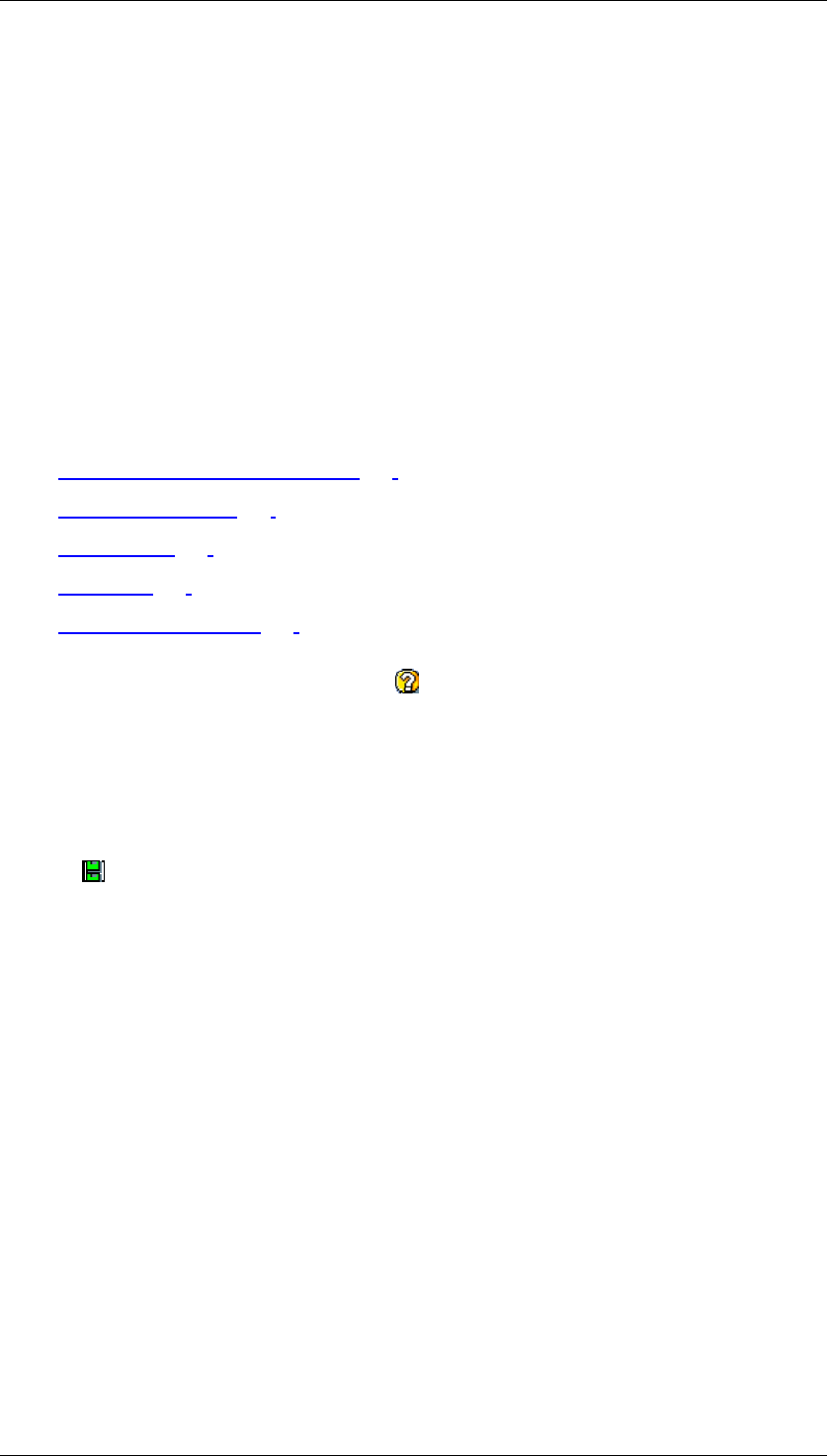
Core Development Tasks March 2006
Developing Business Logic
Business Planning and Analytical Services 366
4.2.2.2 Data Sources for an Analysis Process
Definition
Provides the input data for an analysis process.
Use
Depending on the defined problem or task that you wish to solve with an analysis process, it
is necessary to provide all relevant data to the analysis process from the beginning. This
means there is a sufficient comprehensive "raw data" basis upon which the subsequent steps
can be based.
The following types of data sources are available in the analysis process designer:
● Attribute of a Characteristic [Page 366]
● InfoProviders [Page 367]
● Query [Page 369]
● File [Page 370]
● Database Table [Page 371]
You can find descriptions of the data sources in the analysis process designer as well in the
dialog window for the respective node under Help.
4.2.2.2.1 Attributes of a Characteristic
Use
With the Read Attributes of a Characteristic node, the master data table for the specified
characteristic is read. In this way, attributes can be determined for a characteristic.
Functions
The active version of the data is read from the master data table.
Example
You can read the ABC class from the master data for the business partner (characteristic
0BPARTNER).
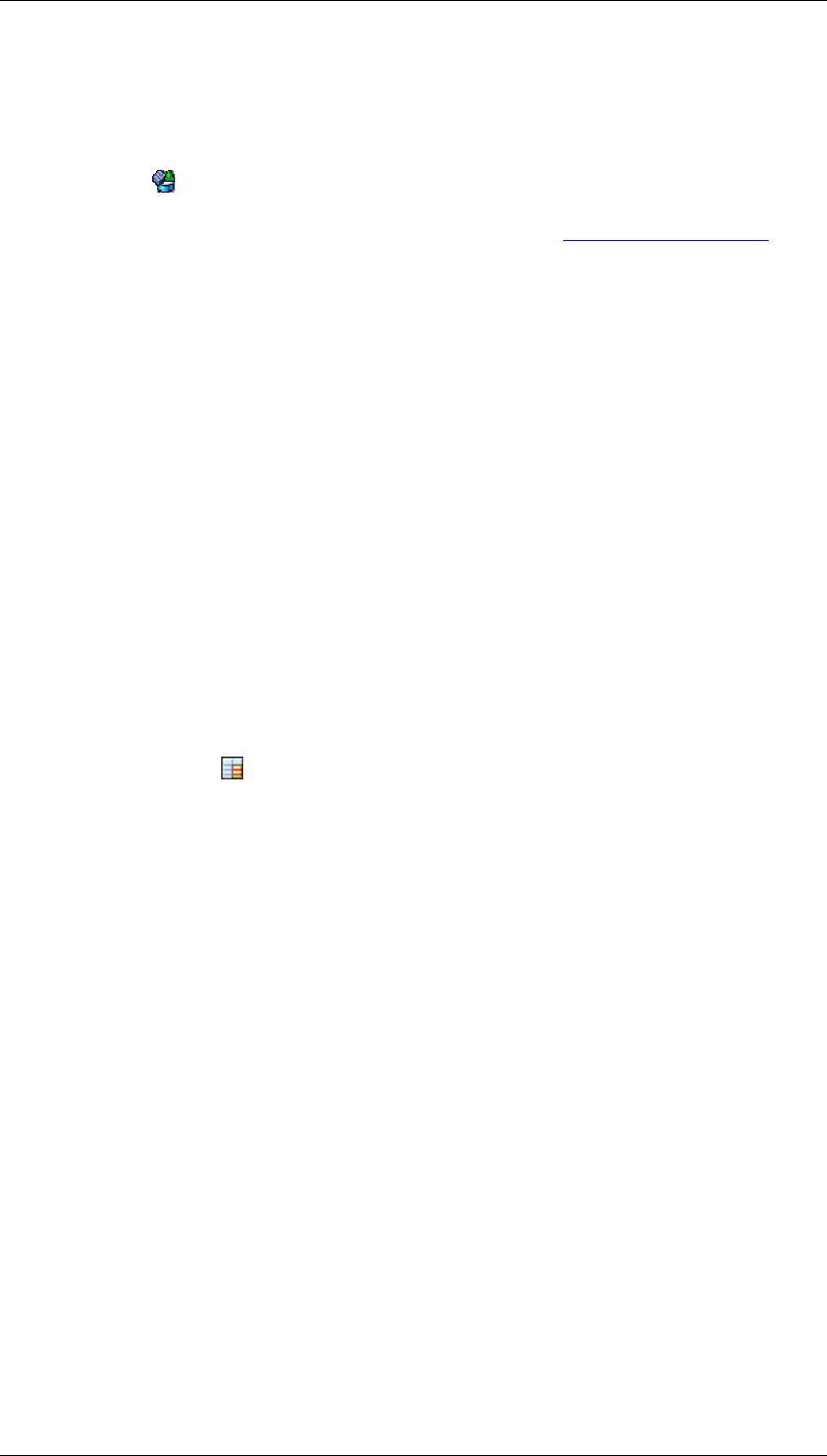
Core Development Tasks March 2006
Developing Business Logic
Business Planning and Analytical Services 367
4.2.2.2.2 InfoProviders
Use
The data source Read Data from InfoProvider allows you to use data from a BI
InfoProvider as a data source in the analysis process. InfoCubes, DataStore objects,
InfoObjects, MultiProviders and InfoSets are InfoProviders. See InfoProviders [External].
Data is provided in the form of a simple table. You can determine which columns the table
contains by selecting characteristics and key figures. If you omit fields when you select
characteristics, key figures are aggregated using the excluded characteristics. Aggregation is
performed using the standard aggregation behavior for the selected key figure. Aggregates
for InfoCubes are used if they are available.
Features
Reading data from an InfoProvider is comparable to the direct selection of data according to
the schema.
SELECT <selected characteristics and key figures>
FROM <InfoProvider>
GROUP BY <selected characteristics>
Some basic functions of the query are not possible here and have to be reproduced, as
required, using subsequent transformations.
Active Data
Only data available for reporting is read from the data source InfoProviders. With InfoCubes,
the data is available immediately as long as the requests are loaded successfully. You can
see this by checking the Request is Available for Reporting icon in InfoCube
administration. With master data, the attribute change run has to have finished. With
DataStore objects, the data has to have been activated. With DataStore objects of type direct
update the data can be seen immediately.
Compound Characteristics
All characteristics are considered independent fields. If, for example, the characteristic Fiscal
Year / Periods (0FISCPER) is selected and the compound characteristic Fiscal Year Variant
(0FISCVARNT) is not selected as well, the data is aggregated using all fiscal year variants.
Units / Currencies
Units of key figures are considered independent fields. No currency translation takes place. If,
for example, you aggregate using the key figure Revenue (0REVENUE), the currency is not
considered when aggregation takes place. If necessary, include the relevant currency or unit
field in the list of selected characteristics.
InfoObjects That Are “Attributes Only“
InfoObjects that are defined as Attributes Only are not offered as fields for selection if they are
used in InfoProviders, especially with DataStore objects and master data tables.
Exception Aggregation
Key figures are only aggregated according to their standard aggregation. If a key figure with
exception aggregation is present among the selected key figures, the associated reference
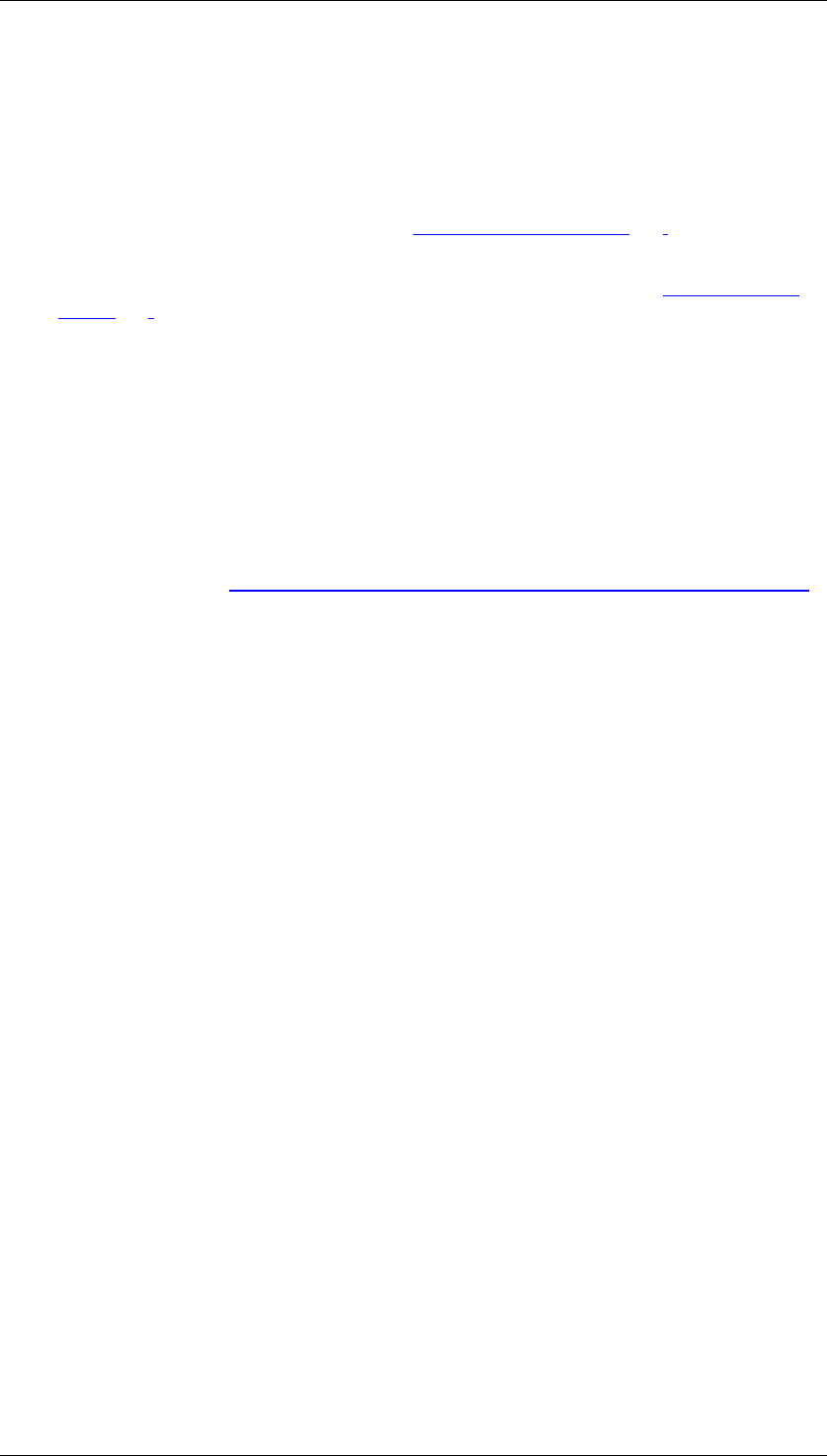
Core Development Tasks March 2006
Developing Business Logic
Business Planning and Analytical Services 368
characteristic for the exception aggregation has to be selected as a characteristic. This is to
prevent a situation where a key figure Number of Employees with exception aggregation
LAST VALUE is also totaled using periods. This is not worthwhile.
Exception aggregation can be reproduced using a subsequent grouping step:
● If the exception aggregation type is SUM, MIN, MAX, AVG, AV0 or NOP, you can use
the Aggregate Data transformation. See Aggregating Data [Page 373].
● If the aggregation type is different to those listed above, you have to use the
transformation ABAP routine and program aggregation yourself. See ABAP Routines
[Page 379].
Non-Cumulative Key Figures
Non-cumulatives can be modeled in the BI system using a non-cumulative key figure with the
corresponding fields for changing the non-cumulative or the corresponding fields for receipts
or issues. The current non-cumulative is then saved on a marker.
If a non-cumulative key figure is selected, the closing stock balance for the month is provided
for each period within the selected timeframe. This value is determined when data is read
from the marker and the non-cumulative changes. If the selected period is outside of the area
of validity, no non-cumulative is returned.
For more information see Modeling Non-Cumulatives with Non-Cumulative Values [External].
Features of Non-Cumulative Key Figures:
● The reference characteristic for time-based aggregation (time-reference characteristic)
must always be selected as a characteristic. If additional validity-determining
characteristics have been selected in non-cumulative parameter maintenance, these
also have to be added to the selected characteristics.
● Since non-cumulatives are returned for all periods in the selected timeframe, a
restriction for the time-reference characteristic has to be defined in a subsequent filter.
Only one interval or a list of single values is supported here. Other restrictions for the
time-reference characteristic will lead to errors during execution.
Activities
6. On the Data Source tab page, select an InfoProvider.
7. On the Field Selection tab page, select individual fields from which the system is to
read data during the analysis process.
On the right-hand side of the dialog box, all of the fields for the InfoProvider are listed,
separated according to characteristics (top list) and key figures (bottom list). You have
to select at least one key figure and one characteristic from these.
Example
The following characteristics and key figures are selected from DataStore object RFM
Response Rates (0CRM_OFCV):
● RFM response rate model (0CRM_RFMFCV)
● RFM segmentation model (0CRM_RFMSGV)
● RFM R segment (0CRM_RFM_R)
● RFM F segment (0CRM_RFM_F)
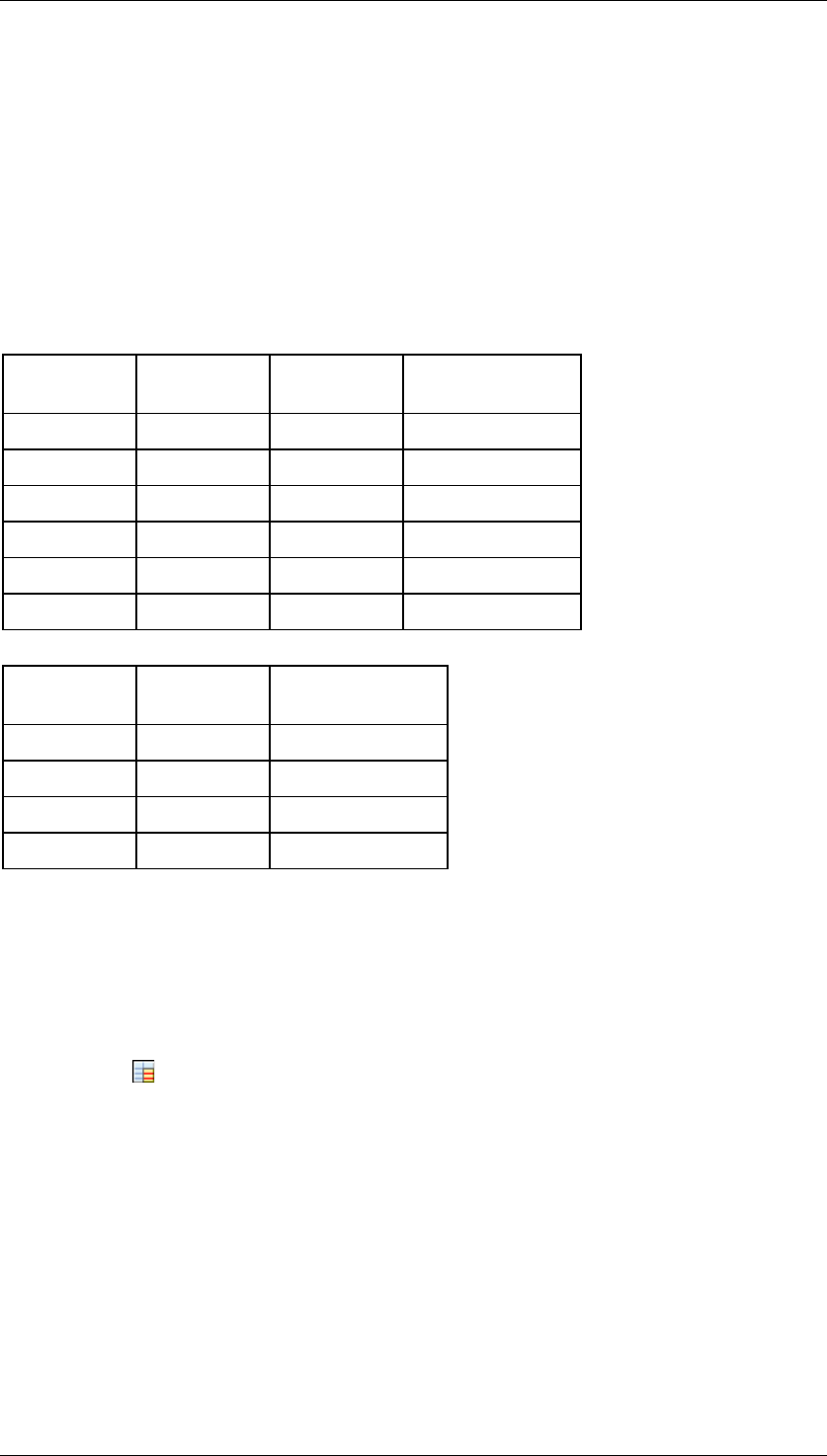
Core Development Tasks March 2006
Developing Business Logic
Business Planning and Analytical Services 369
● RFM number of responses (0CRM_RFM_RE)
Characteristic RFM M segment (0CRM_RFM_M) of the InfoProvider is not selected.
When the data is read, the data passed on to the subsequent nodes (the next step of the
analysis process) is grouped together with the standard aggregation behavior of the key
figure on the level of the selected characteristics. The aggregation for the key figure is SUM;
all records with the same combination of characteristics are added together.
Example data:
● RFM response rate model (0CRM_RFMFCV) = test
● RFM segmentation model (0CRM_RFMSGV) = test
R segment F segment M segment Number of
responses
1 1 1 17
1 2 2 16
2 1 1 15
2 1 2 14
2 1 3 13
3 1 1 12
The data output for the nodes in this example is:
R segment F segment Number of
responses
1 1 17
1 2 16
2 1 42
3 1 12
4.2.2.2.3 Query
Use
With the node Read Data from File, you can use data from a BW query in an analysis
process.
At its exit, the node makes all fields of the query available as source fields for subsequent
nodes.
Functions
When an analysis process is executed, the required data is read via the ODBO interface of
SAP BW.
Activities
8. Choose a query from which the data should be read.
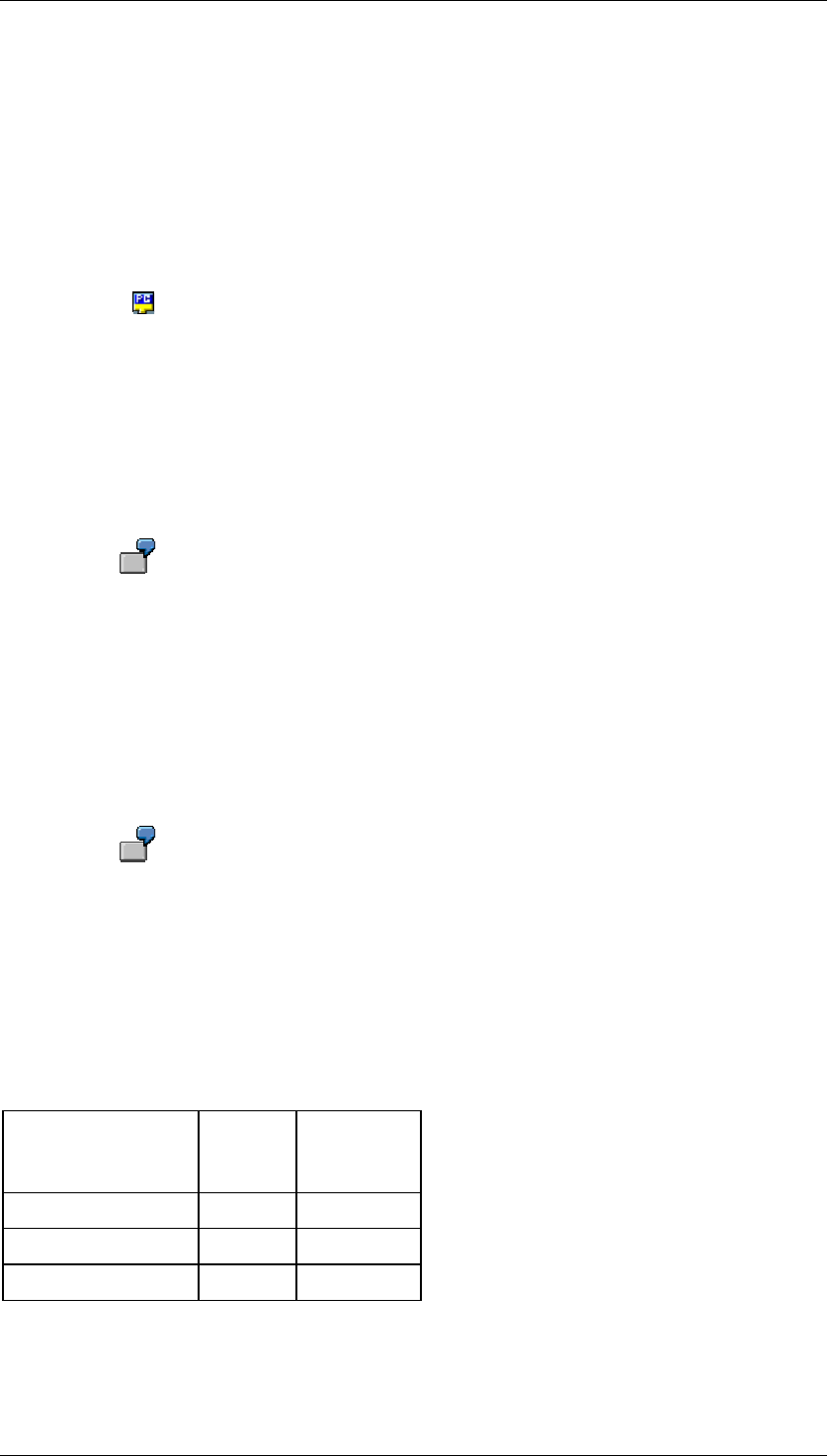
Core Development Tasks March 2006
Developing Business Logic
Business Planning and Analytical Services 370
9. If the query has variables, select a variant.
4.2.2.2.4 File
Use
With the node Read Data from File, you are able to use data from a file in an analysis
process. The file can either be found on an application server or on the presentation server.
Functions
The technical name of the InfoObject has to be in the first line of the file, for example,
0BPARTNER for the business partner. The data is in the following lines. The values are
separated from one another with semicolons (;). Each line in the file becomes a data record.
The data are transferred with ABAP MOVE logic into type-related fields. The data is expected
in internal data format.
Internal date format for displaying date: YYYYMMDD
Example: 02. January 2004 = 20040102
Internal date format for numeric entries: leading zeros are added until the field
length is filled.
Example for an eight digit field: 1234 = 00001234
If you require several columns with the same InfoObject, you can add a field name prefix
when you specify the InfoObejct: <fieldname> <InfoObject>. Separate the field name from the
name of the InfoObject with a colon (:).
You want to read a file that contains the answers of a questionnaire in each line.
The first line of the file can contain the following information:
0BPARTNER ; ANSWER1:0WS_ANSWER ; ANSWER2:0WS_ANSWER ;
ANSWER3:0WS_ANSWER
Only data from the application server can be used in background processing.
Example
A file should contain the following data:
Business partner Sales
Revenu
e
Currency
1000 1200 EUR
1002 1500 EUR
1080 1100 EUR
The file must also have the following content:
0BPARTNER;0REVENUE;0CURRENCY
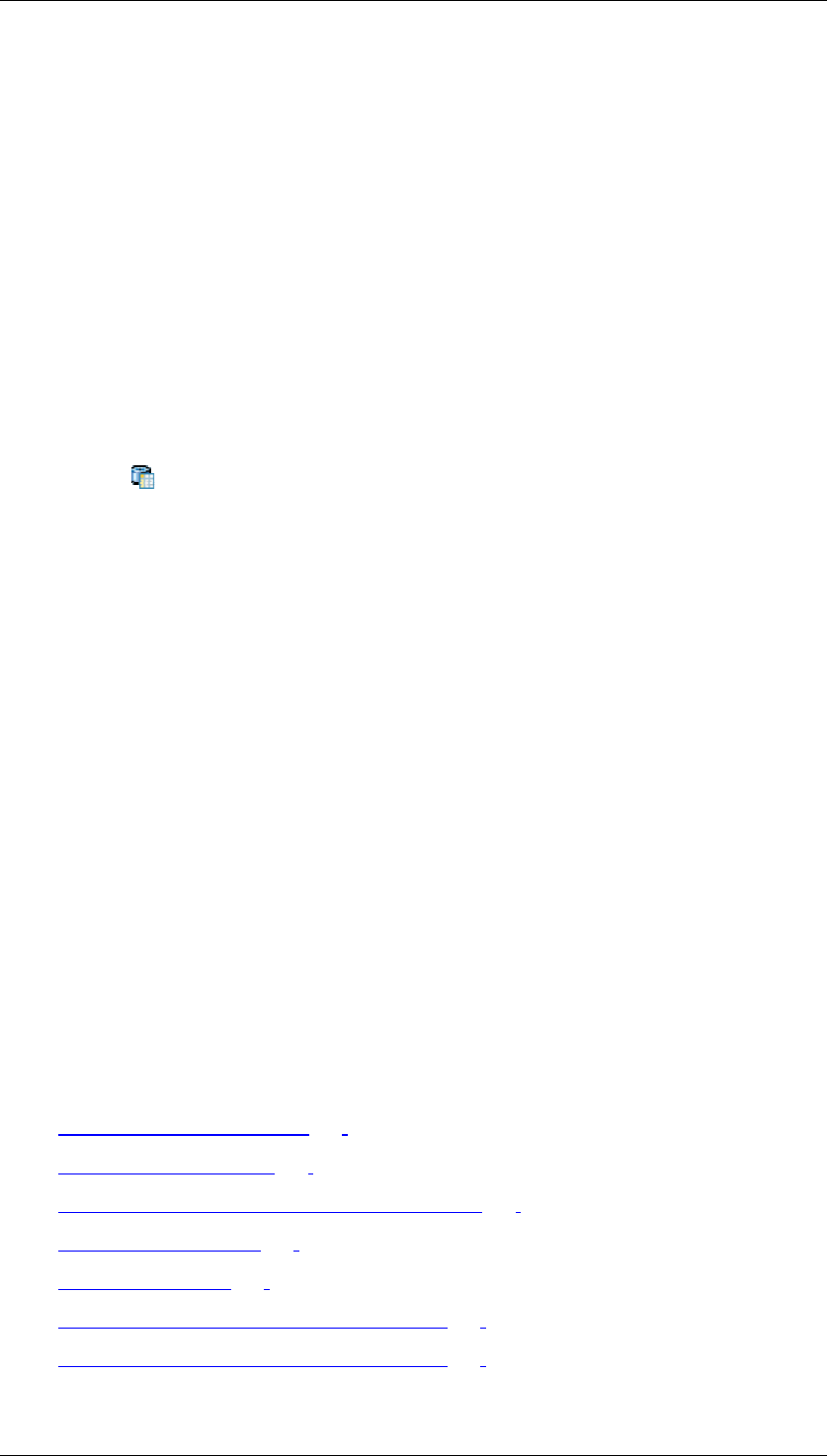
Core Development Tasks March 2006
Developing Business Logic
Business Planning and Analytical Services 371
1000;1200;EUR
1002;1500;EUR
1080;1100;EUR
4.2.2.2.5 Database Table
Use
With the node Read Data from Database Table, you can use data from a database table in
an analysis process.
4.2.2.3 Transformations for an Analysis Process
Use
Under Transformations, you will find functions for the preparation of data, as well as functions
for transformation of data.
Preparation of data:
A complete, error-free data basis is decisive for the good quality of results of an analysis
process. In order to be able to guarantee this, there are functions available that you can use
to prepare the data basis accordingly.
Transformation of the data:
Using “real” transformations, it is then possible to uncover and map hidden information.
Functions
The following functions are available for the preparation of data in the analysis process
designer:
● Limiting Data Volume [Page 372]
● Aggregating Data [Page 373]
● Joining Data from Multiple Sources (Join) [Page 374]
● Hiding Columns [Page 375]
● Sorting Data [Page 375]
● Transforming Lists into Data Records [Page 376]
● Transforming Data Records into Lists [Page 377]
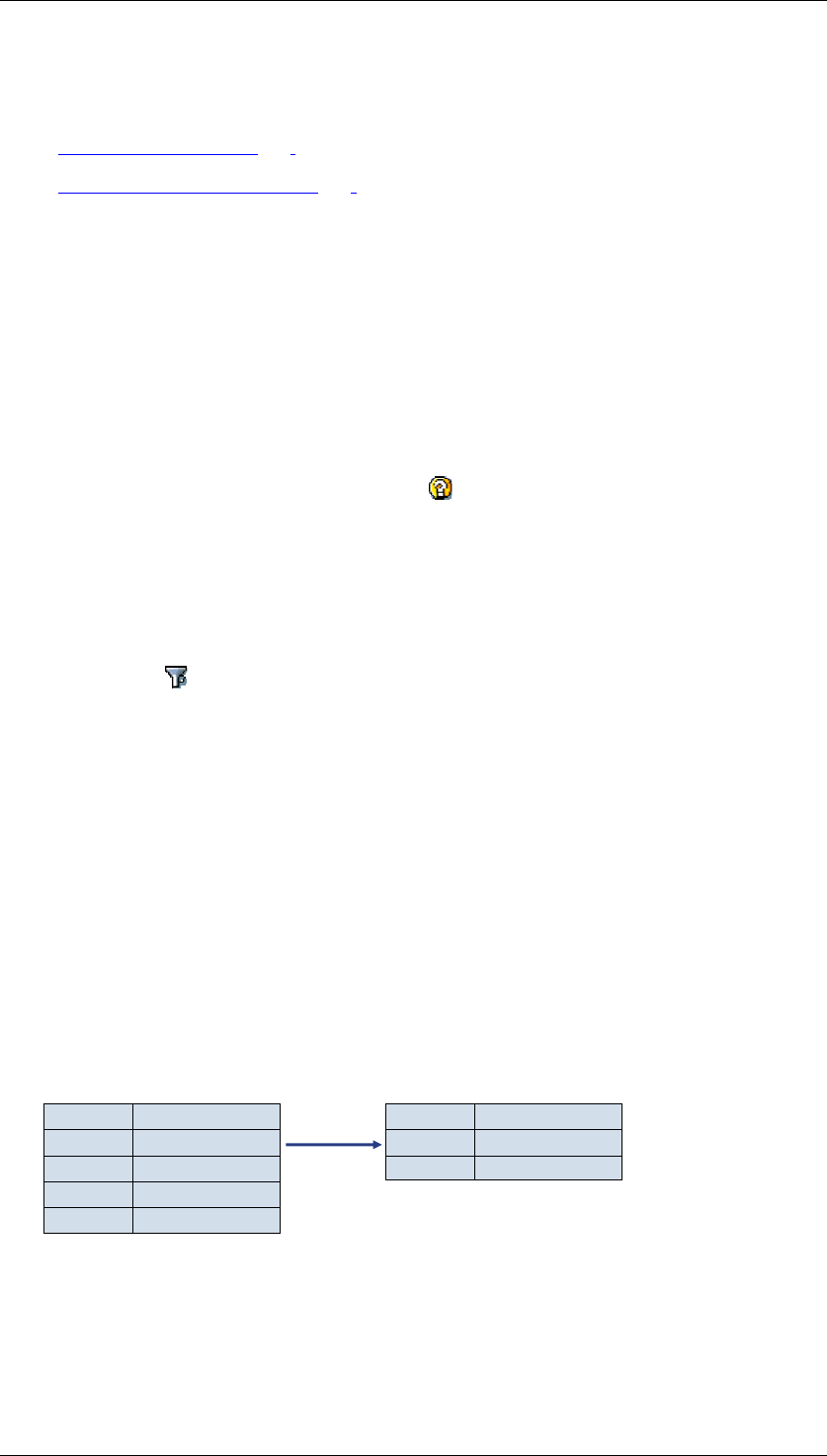
Core Development Tasks March 2006
Developing Business Logic
Business Planning and Analytical Services 372
The following functions are available for the transformation of data in the analysis process
designer:
● ABAP Routines [Page 379]
● Data Mining Functions [Page 381]:
○ ABC classification
○ Weighted table scoring
○ Regression analysis
○ Prediction with decision tree
○ Prediction with cluster model
○ Prediction with data-mining model from third parties
You can find descriptions of the transformations in the analysis process designer as well in
the dialog window for the respective node under Help.
4.2.2.3.1 Limiting Data Volume
Use
You use the node Limiting Data Volume to restrict the volume of data to be processed.
You do this by specifying selection conditions. The columns in the table do not change. Single
values and intervals are available to specify the condition.
Activities
10. On the Field Selection tab page, select the fields for which you wish to specify
conditions.
11. On the Filter Conditions tab page, enter the conditions for these fields.
Example
You only want to read the data for specific customers from a DataStore object. For this
purpose, you add a filter node to the analysis process, in addition to the InfoProvider data
source. If you define the interval 1000-2000 as a filter condition for the Customer field, this
condition is passed on to the data source during execution. This reduces the volume of data
read.
Customer Sales
$ 300
$ 5001000
2000
3000
4000
$ 250
$ 600
Customer Sales
$ 300
$ 5001000
2000
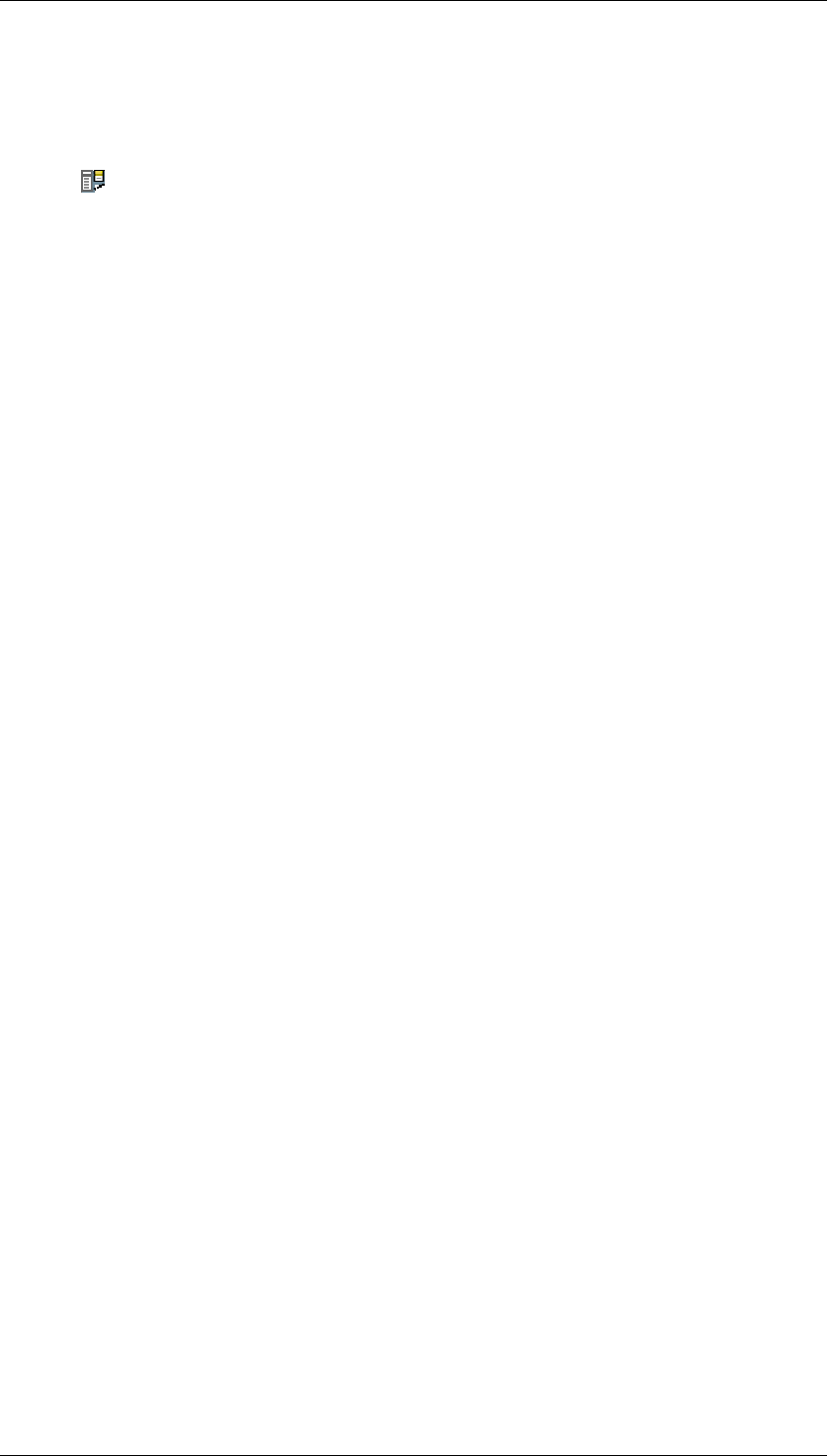
Core Development Tasks March 2006
Developing Business Logic
Business Planning and Analytical Services 373
4.2.2.3.2 Aggregating Data
Use
With the Aggregate Data node, you are able to group the data according to the values in
specific fields (grouping fields, database function group by) and can aggregate the data within
this group into other fields (aggregation fields). You are also able to only group data using
these nodes, by only selecting grouping fields and not aggregation fields.
The node can be integrated into any point in an analysis process.
Functions
Since the data is going to be sorted, first all of the data has to be read. After sorting has taken
place, the data is aggregated and passed on to the next node in groups. Only those fields are
passed on that were either aggregated or used as grouping fields.
Activities
12. Select at least one grouping field from the available fields and if necessary, one or more
aggregation fields.
13. As necessary, change the sorting sequence from ascending to descending in the
grouping fields.
14. Specify the aggregation behavior for each aggregation field. The following values are
currently supported:
○ SUM: All values in a group, that is those with identical values in all grouping
fields, are added up and the total is passed on to the next node.
○ MIN: Only the minimum of the values in the group is passed on.
○ MAX: Only the maximum of the values in the group is passed on.
○ AVG: The average of all values in a group is passed on.
○ AV0: The average of all values in a group is passed on. But, zero values in the
fields are not considered in this aggregation.
○ NOP: No aggregation.
Depending on the type of aggregation field, not all of the listed aggregation behaviors are
supported. For example, for a field of type Character, only the values MIN and MAX are
useful.
Example
If the characteristics Material (0MATERIAL), Material Group (0MATL_GROUP) and Customer
(0CUSTOMER) along with the key figures Costs (0COSTS) and Revenue (0REVENUE) are
available as input fields for the node, but you only transfer Customer and Material Group as
grouping fields and the key figures as aggregation fields, then the data records look like this:
Aggregation on the customer level, material group with aggregation SUM for both key figures:
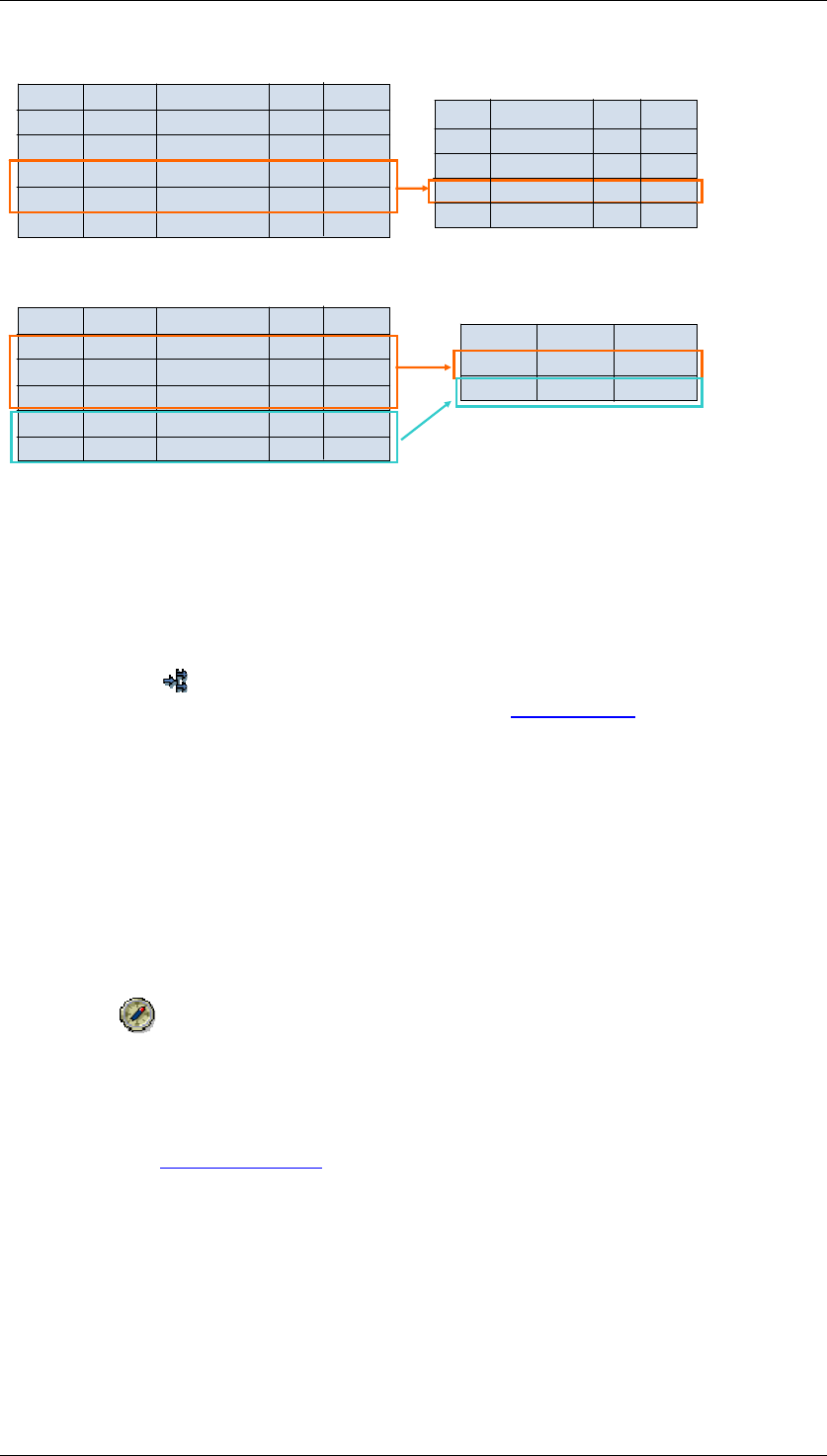
Core Development Tasks March 2006
Developing Business Logic
Business Planning and Analytical Services 374
1000
1000
1001
1001
B
A1000
1001
1001
4
6
1000
1002
1000
1001
1003
A
B
A
A
B23
44
32
14
12
20
10
12
6
4
32
10
B
A1001
1000 14
12
23
76
Customer Material Cust. Rev.
Material Group Costs
Revenue Costs Mater. Group
Aggregation on customer level with aggregation SUM for revenue and AVG for costs:
1000
1000
1001
1001
99
261000
1001
1001
5
14
1000
1002
1000
1001
1003
A
B
A
A
B23
44
32
14
12
20
10
12
6
4
Cust. Material Cust. Revenue
Mater. Group Costs
Rev. Costs
4.2.2.3.3 Joining Data from Multiple Sources (Join)
Use
You use the node Joining Data from Multiple Sources to join two different data sources
with one or more common InfoObjects (database function Join [External] ). Only the selected
fields are transferred to the subsequent nodes.
Features
The join is performed in ABAP with a sort-merge-join logic. First, the data from the first data
source is read and then sorted according to the fields in the join condition. Then the data from
the second data source is read in turn and sorted according to the fields in the join condition.
Finally, the data from the two tables is merged (merge).
If you have set the key figure Process Data in Memory (Goto → Performance Settings), all
the data is kept in the main memory when it is sorted. If this key figure is not set, the data is
stored in temporary database tables.
If, in the analysis process, you are joining large sets of data from the master
data or from DataStore objects, SAP recommends that you use an InfoSet. This
improves performance, since fewer temporary tables are required and the join is
executed in the database itself.
See InfoSets [External].
Activities
15. Select the fields that you want to pass on to subsequent nodes using the indicator in
front of each field.
16. Between the fields for the various data sources which are to be linked, create a join
condition by drawing a connecting line between the fields with the mouse.
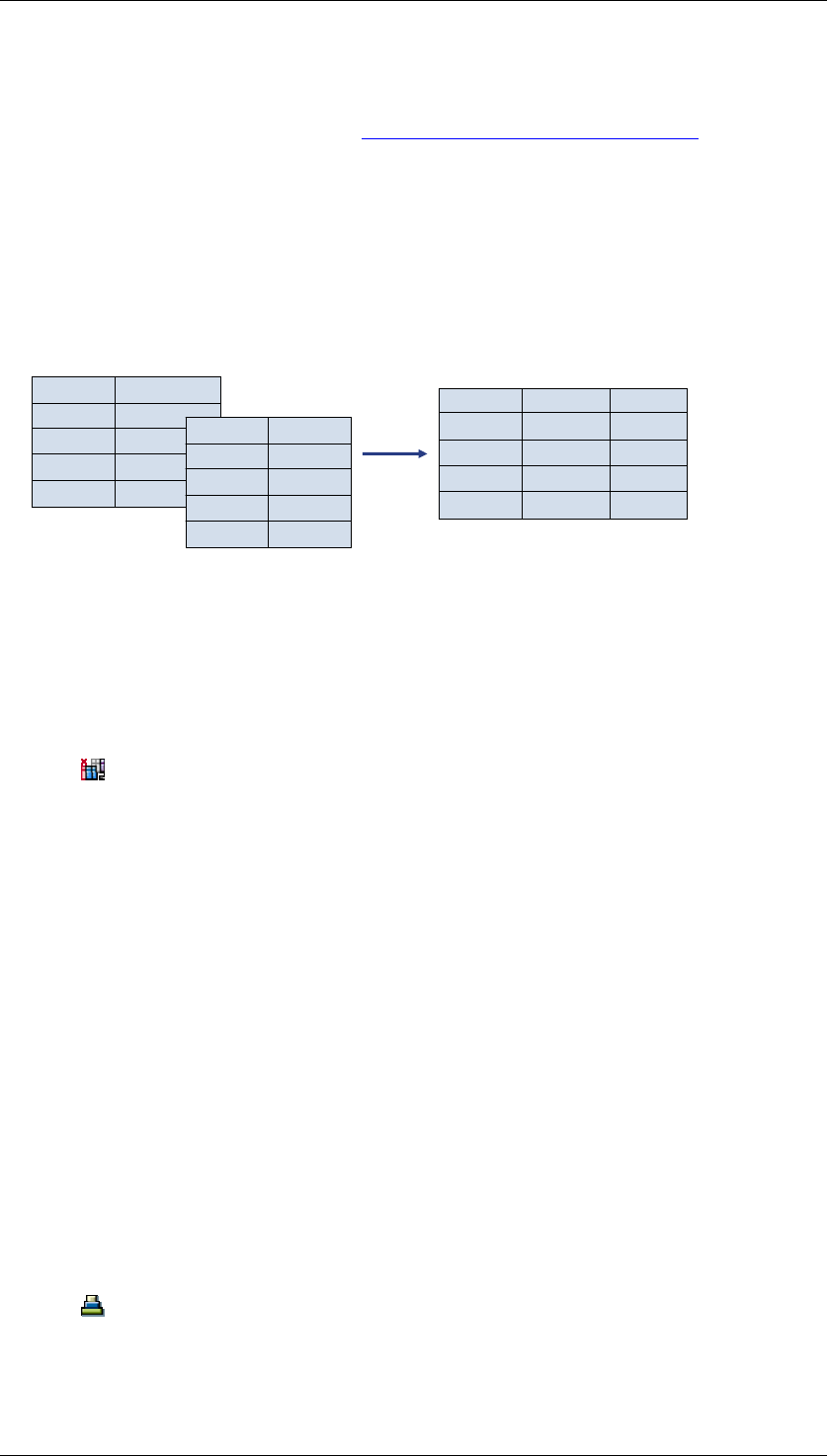
Core Development Tasks March 2006
Developing Business Logic
Business Planning and Analytical Services 375
17. In the context menu for the connecting line, define the type of connection (inner or outer
join). In most cases, the inner join is relevant. For more information on the differences
between the two types of join, see Left Outer Join with InfoSets [External].
Example
Data on customers in an InfoProvider is to be enhanced with attributes from the master data
for the Customer characteristic (0CUSTOMER). To do this, you link the InfoProvider and the
characteristic 0CUSTOMER with an inner join with a join condition via the field 0CUSTOMER.
The required attributes from the master data and the selected fields from the InfoProvider
form the output structure of the node. At runtime, the master data from the characteristic are
added to each record in the InfoProvider.
Customer Sales
$ 300
$ 5001
2
3
4
$ 250
$ 600
Customer Country
EU
US1
2
3
4
Asia
AUS
Customer Sales
$ 300
$ 5001
2
3
4
$ 250
$ 600
Country
EU
US
Asia
AUS
4.2.2.3.4 Hiding Columns
Use
With the Hide Columns (Projection) transformation, you can hide fields or rename field
names and text. Use the transformation if a data source has too many fields or if field names
are incomprehensible.
Activities
18. On the Field Selection tab page, select fields that are to be transferred.
19. Enter new names for the selected fields on the Rename Fields tab page.
Example
Data from the master data table for business partner is being read. However, too many fields
appear in the field selection. Use the projection transformation to hide columns.
With a join, the same column name occurs in both data sources. Use the projection
transformation to rename the fields so that you can tell them apart more easily.
4.2.2.3.5 Sorting Data
Use
With the Sort Data transformation, you can sort data according to the selected fields. The
node can be integrated into any point in an analysis process. Use the node if you would like to
display the sorted data with the Display Data function.
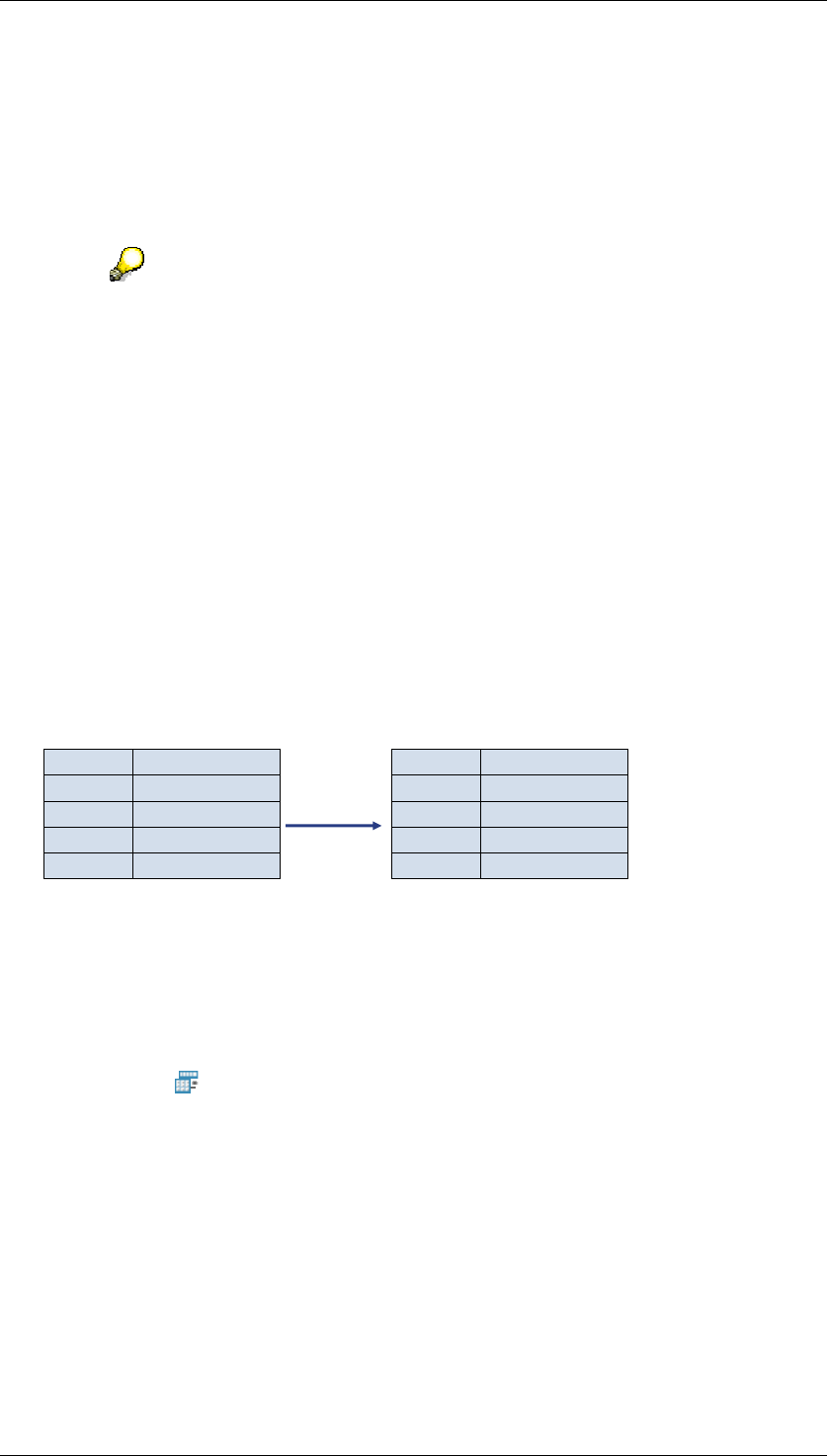
Core Development Tasks March 2006
Developing Business Logic
Business Planning and Analytical Services 376
The data structure does not change during sorting.
Functions
To sort the data, first all data in the data source is read, then it is buffered in the main storage
or in the database and lastly it is made available in sorted form the transformations that
follow.
Because almost all transformations perform sorts according to grouping fields,
performing the sort beforehand with such transformations only leads to a
decrease in performance because the data has been sorted once unnecessarily.
The sorting transformation is particularly unsuitable for sorting data for the call of
a routine transformation.
Activities
20. Select the fields according to which you want to sort.
21. Establish the sorting sequence. By default, the system sorts in ascending order, buy
you can set the Descending indicator.
Example
Revenue is to be read from an InfoProvider in sorted form. In addition to the InfoProvider
data source, a node for sorting is to be added to the model. If you select the Revenue field as
the sorting field and set the Descending indicator, when the analysis process is executed, the
data at the exit of the node will be sorted by revenue in descending order.
Customer Revenue
$ 300
$ 5001
2
3
4
$ 250
$ 600
Customer Revenue
$ 500
$ 6004
1
2
3
$ 300
$ 250
Sort
according
to revenue
4.2.2.3.6 Transforming Lists into Data Records
Use
The transformation Transforming Lists into Flat Data Records enables a change to the
internal data structure. This creates a one-line data record at the node exit from a list of table
rows at the node entrance.
Transferring a list of data records to a data record is done using a transformation field, usually
a characteristic. You also select a transposition field - usually a key figure - the content of
which is put in the new fields of the output structure depending on the characteristic value of
the transformation field.
Every combination of a characteristic value of the transformation field and the selected
transposition field can be assigned a new field in the output structure of the node. The new
field has the same technical definition as the transposition field. The values for all of the non-
selected fields are passed on to subsequent nodes without being changed.
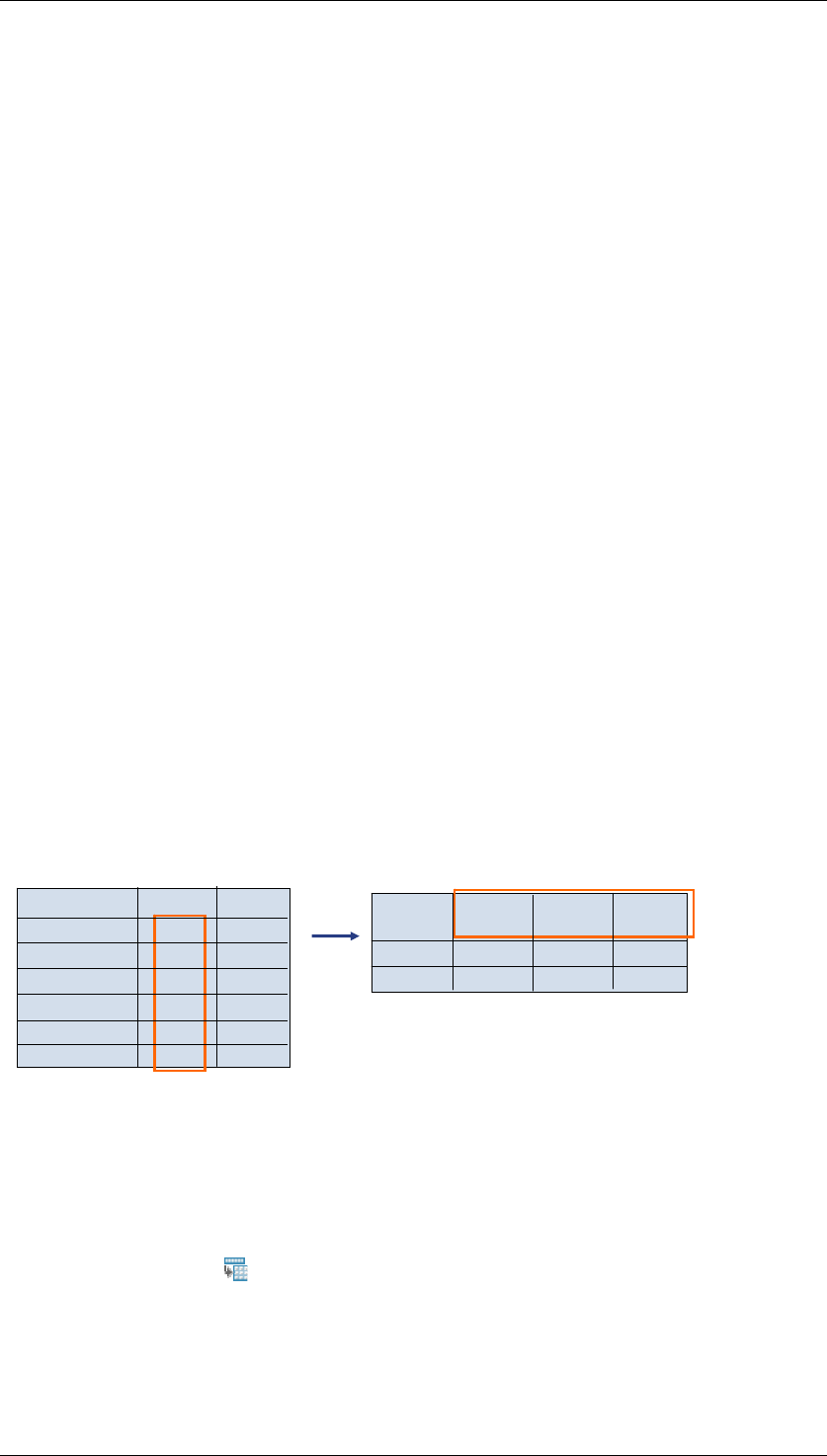
Core Development Tasks March 2006
Developing Business Logic
Business Planning and Analytical Services 377
Functions
Input and output structures differ in transformation of a list into a data record. The
transformation field and the transposition field are not passed on to the subsequent node.
Instead only the selected fields and the new fields that are defined in the details are passed
on. The structure of the data is wider in the data record form, this means that the internal
tables for the analysis process contain fewer data records, but they have more fields. Due to
this, problems can especially occur when characteristics with lots of characteristic values are
to be used as transformation field. If in this case new field names have to be specified for all
or a number of characteristic values, the maximum permitted length of the data structures can
be exceeded. In this case you can expect error messages from the process.
Activities
22. On the Definition tab page, from all of the available fields, select a transformation field
that can be used to fill the newly generated fields in the output structure.
23. Select a transposition field.
24. On the Details tab page, assign a new field for the flat data record to every combination
of a characteristic value of the transformation field and a transposition field. Specify a
technical name for each new field. If you do not specify a field name, the value for this
combination will not be passed on and will no longer be available at the exit.
Example
The questionnaire for a survey contains questions and answers in tabular form, that is, every
record contains the number of the question as characteristic and the value of the answer for
this question as key figure. However, for the report, the data needs to be in a transformed
form in which the answer to each question has its own field. To do this, the transformation into
a data record can be used.
In this example, the questionnaire contains three questions. If you transfer the questionnaire
number directly, and define the question number as the transformation field and the answer
as the transposition field, then this output structure for this node would have the following
form:
A
A
A
B
A
B
B
B
1
2
3
1
2
3
2
1
4
3
2
1
3
21
21
4
Questionnaire Nr.
Question Nr.
Answer
Quest. 1
Answer
Question-
naire No. Answer
Quest. 2 Answer
Quest. 3
4.2.2.3.7 Transformation of Data Records into Lists
Use
Using the transformation Transform Data Record into List, you can transform repeat
columns in a table into several rows. Here the system generates several records in the output
table for each individual data record in the input table.
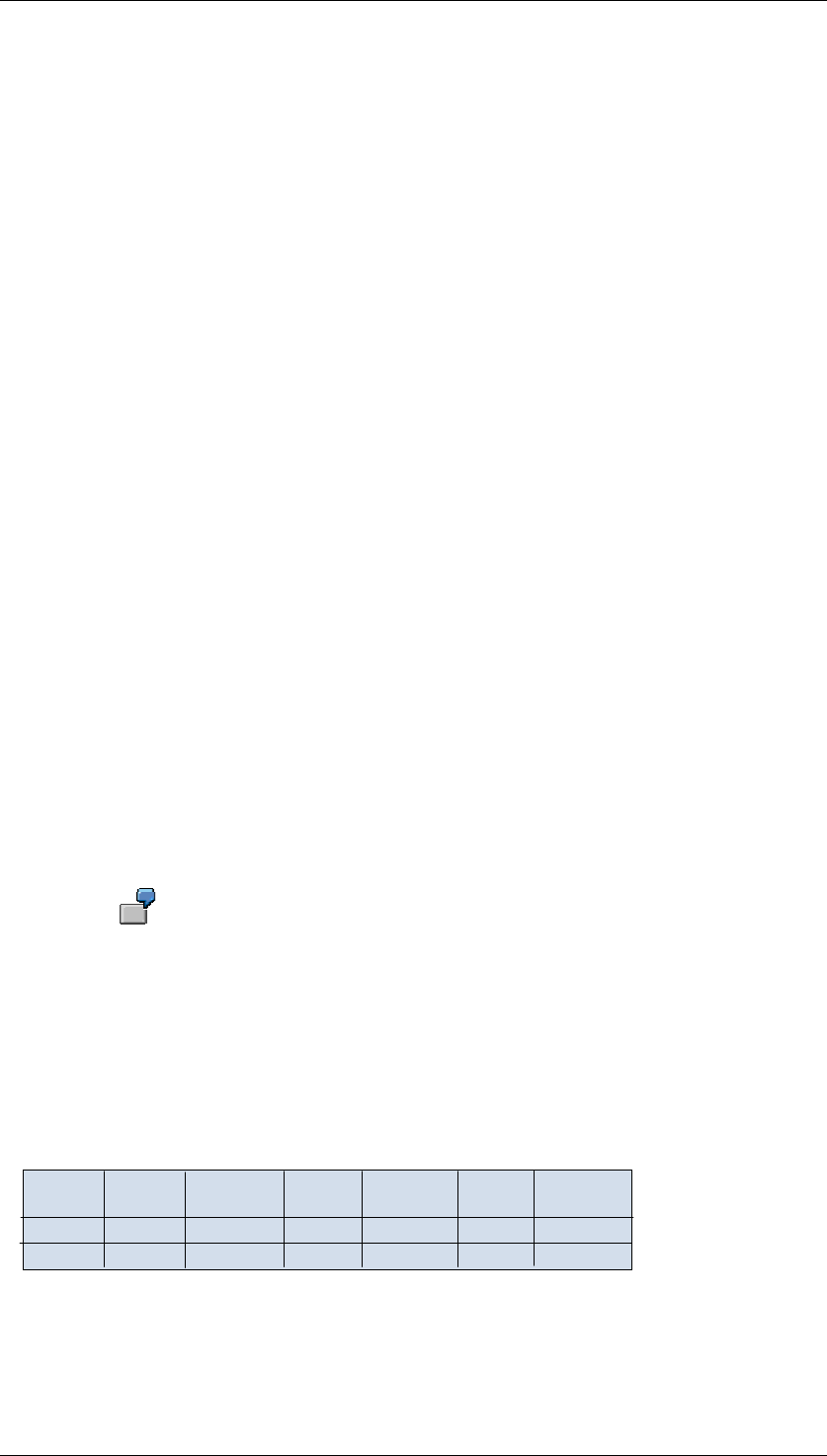
Core Development Tasks March 2006
Developing Business Logic
Business Planning and Analytical Services 378
This transformation is similar to transposition of a table. During transposition, rows and
columns in the whole table are swapped. This transformation, however, only transposes
selected columns in the table; the other columns are transferred without changes.
Functions
The type of input column should concur with the type of transposition field. The field content is
transferred with ABAP-MOVE logic and converted as needed. If conversion is not possible,
for example because the FLOAT value 1.00E30 is to be transferred into a decimal field of
length 10, it causes the analysis process to terminate due to overflow.
Activities
25. On the Definition tab page, select the fields to be transformed. These are the fields that
are to be filled by the transformation. In the example below, these are the columns
Answer Question 1, Importance Question 1, Answer Question 2, Importance Question
2, Answer Question 3 and Importance Question 3. The Questionnaire characteristic is
transferred unmodified. These columns are deleted from the output structure.
26. On the Transformation tag page, define the transformation field. The new column that
adds the characteristic value to the column name is also defined here (with name,
description and InfoObject for type). In the example below, this is the new column
Question No..
27. Also define at least one transposition field on the Transformation tab page that is to be
filled by the transformation. The fields defined here are inserted into the output
structure of the node. In the example, these are the new columns Answer and
Importance.
28. With the previous steps, you described the new output structure. Now the
transformation rules that describe how the field contents are to be transferred from the
old into the new structure are missing.
On the Details tab page, for each field from the original data record, specify the row
and column in the output table into which the value is to be placed. The row is
specified with a characteristic value for the transformation field and the column through
the selection of a transposition field.
For the column Importance Question 1, the characteristic value 1 is entered for
the characteristic value of Question No. and for the column, the new column
Importance is entered.
Example
The answers to a questionnaire are available in table form. The table contains all of the
answers to the questionnaire by line:
A
B3
2100
80 2
175
66 1
450
33
Answer
Quest. 1
Question
-naire Nr. Answer
Quest. 2 Answer
Quest. 3 Importance
Quest. 3
Importance
Quest. 2
Importance
Quest. 1
For the following process, this table should be put into a format in which each data record
contains the answer and importance of one question. When executing the analysis process, a
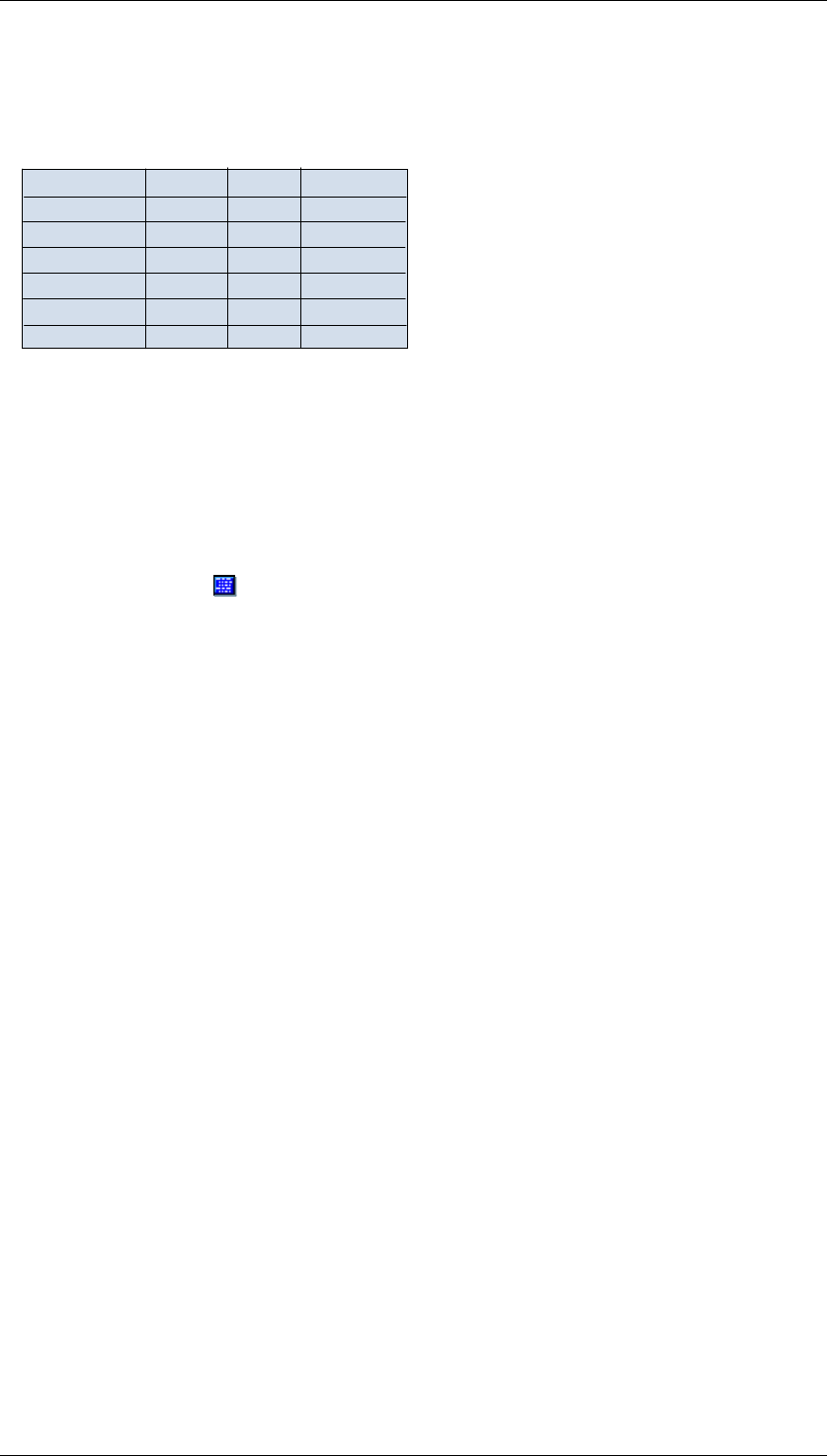
Core Development Tasks March 2006
Developing Business Logic
Business Planning and Analytical Services 379
part of the column name (question 1/question 2/question 3) is converted into a characteristic
value for a new column Question No.. The repeating fields Answer and Importance are
transferred into the new columns Answer and Importance:
A
A
A
B
B
B
1
2
3
1
2
3
2
1
4
3
2
1
100
75
50
80
66
33
Questionnaire No. Quest. No. Answer Importance
4.2.2.3.8 ABAP routines
Use
With the transformation ABAP Routine, you can transform the data for an input table into
an output table. You can implement any transformation with ABAP yourself.
Prerequisites
You need authorization for the authorization object RSANPR and activity 36 (enhanced
maintenance) to insert ABAP routines into an analysis process or to change them.
Functions
You can access all rows in the input table in this ABAP routine. The output table can contain
any number of rows. This makes the following calculations possible, for example:
● Determining an ABC class
● Determination of a lifetime period
● Statistic functions such as Number of Customers That Have Made Purchases per
Period
You can use different types of fields in your ABAP routines:
● Grouping fields:
Grouping fields are available in the routine as input fields. They are output to the output
table of the node unchanged.
You use the grouping fields to define a group of data records. All data records with the
same values in the group field form one group. The data in the input table for the node
are also grouped according to grouping fields and the routine is only called with the
data for each group. If, for example, determination of the ABC class is to be
implemented per customer group, the partitioning of the data according to customer
groups will already be done by the routine node. The routine is then called up multiple
times with the data for each customer group.
● Source fields:
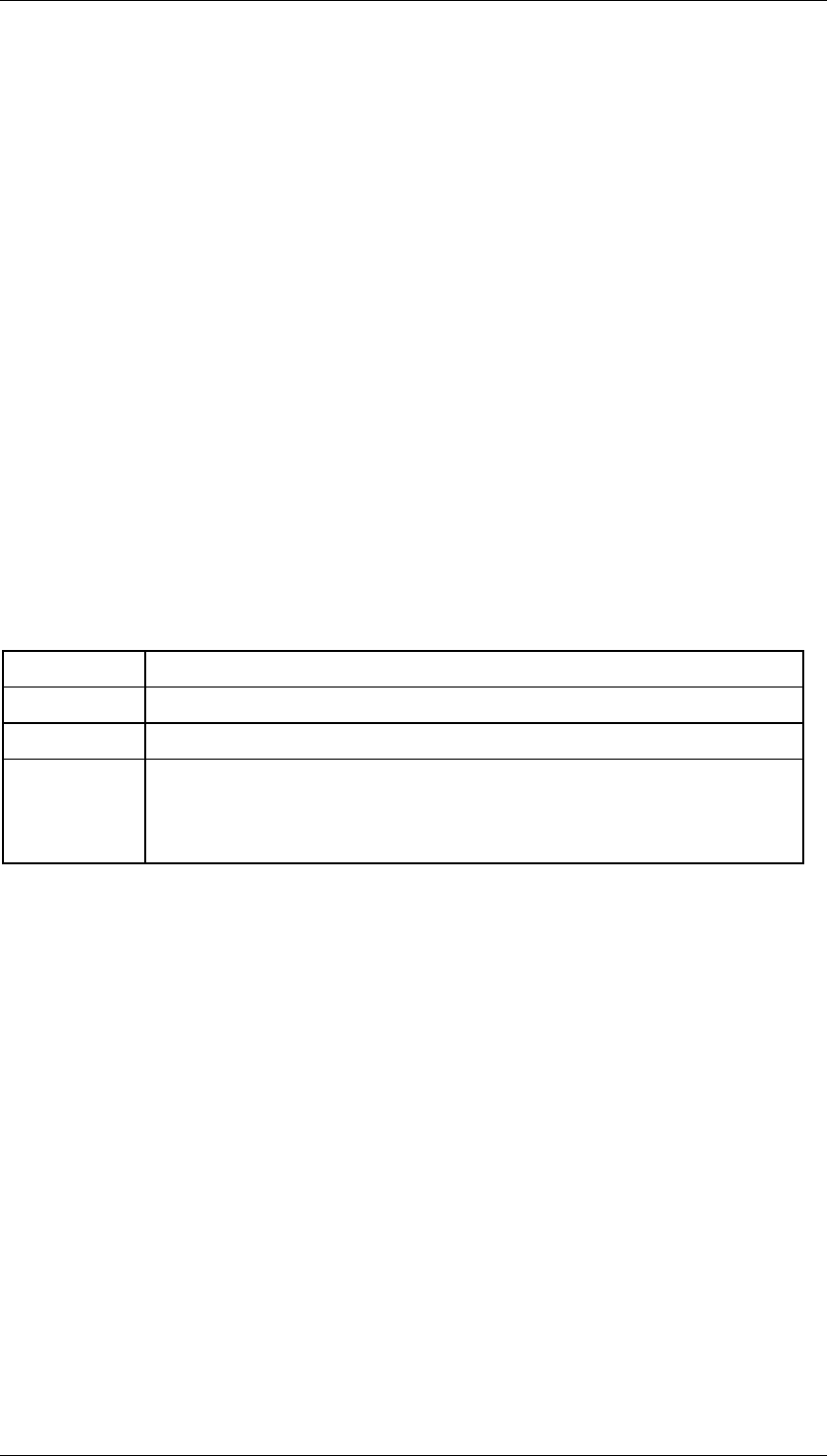
Core Development Tasks March 2006
Developing Business Logic
Business Planning and Analytical Services 380
Source fields are available in the routine as input fields. However, they are not output to
the output table of the node.
You can transform source fields into other fields in the routine. If you want to output a
source field unchanged into the output table of the node it has to be defined as a target
field as well. All selected source fields are transferred to the list of target fields as a
suggestion.
● Target fields:
Target fields are not available in the routine as input fields. However, they are only
output to the output table of the node.
You can use a target field, for example, to include an additional column in the output
table. You define a target field by specifying a unique field name, a description and an
InfoObject. The fields appear in the subsequent nodes with the field names and the
description. The InfoObject is used to assign type properties to the field (type, field
length, check table).
Implementation of the Routine:
The grouping fields in a structure are available in the routine. They cannot be changed. Thus
the fields are not contained in the output structure of the routine. The columns with the
grouping fields are automatically enhances in the output table of the node afterwards.
The implementation of the data transformation occurs on the Routine tab page. Here you are
implementing a subprogram that is called for each group of data records. Data transfer takes
place using three parameters:
Parameter Description
is_group Contains the structure with the grouping fields
it_source Contains the input table without the grouping fields
et_target The output table for the routine. This table must be filled in the routine.
After the routine has ended, the data in this table is enhanced with the
columns with the grouping fields and the subsequent nodes are
transferred.
The following restrictions apply:
● The sequence of data records in the data package is not guaranteed. Before the
transformation is called, the data is sorted according to grouping fields. Especially due
to this sorting, a sequence that already existed from a previous transformation is often
destroyed.
● The sequence of the data package is not guaranteed.
● Data for global variables may not be swapped between different calls of routines.
● The sequence of fields in the data package is not guaranteed.
Activities
29. Determine the grouping and source fields by filling the appropriate lists on the Source
Fields tab page.
30. Define the target fields on the Target Fields tab page by specifying a unique field name,
a description and an InfoObject.
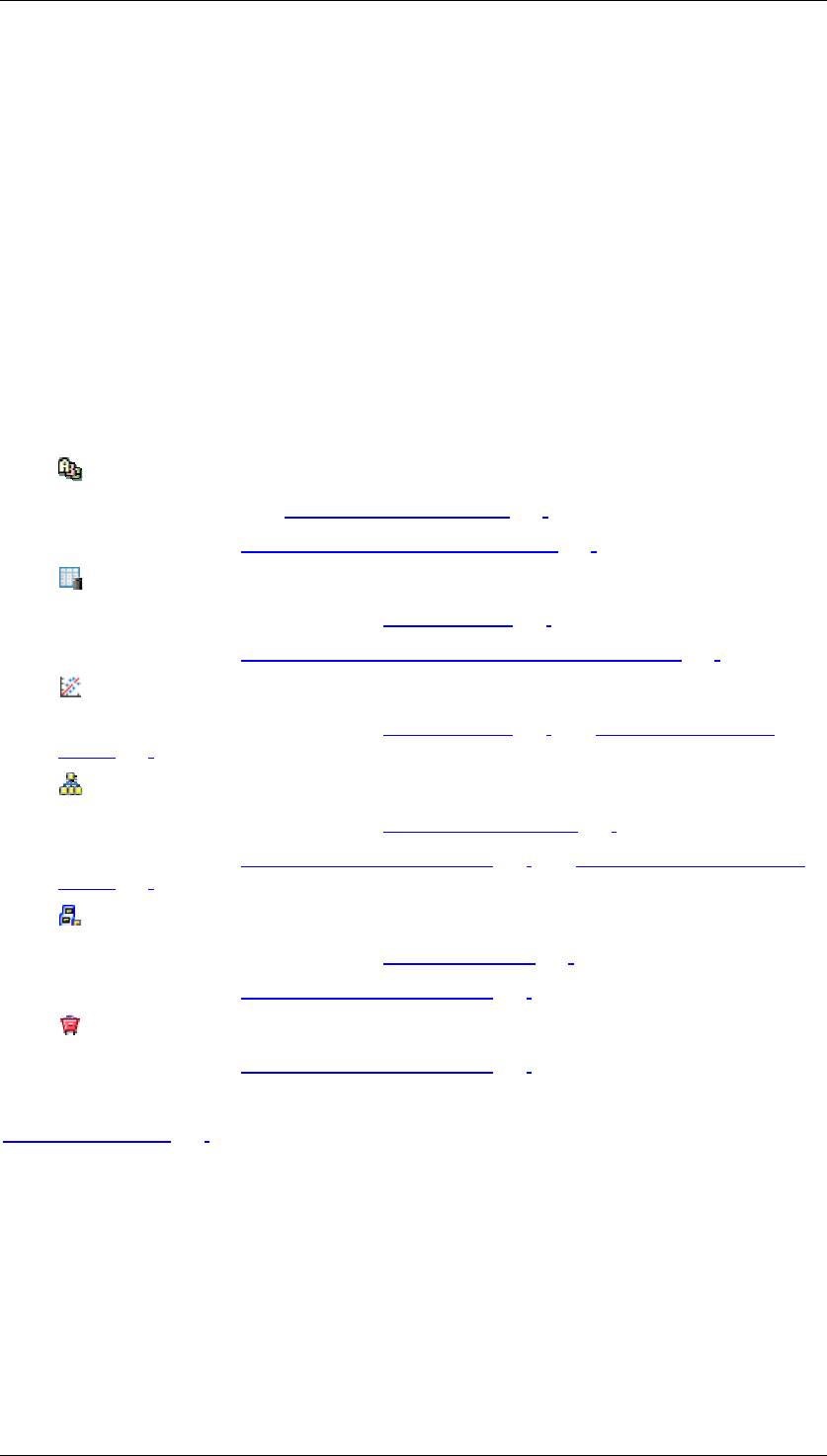
Core Development Tasks March 2006
Developing Business Logic
Business Planning and Analytical Services 381
If you have previously selected source fields from the Source Fields tab page, the fields
are transferred to the list of target fields as a proposal. You can delete or enhance
these fields.
31. Implement the data transformation on the Routine tab page.
Program code that copies the data for the input table into the data for the output table is
generated as a proposal.
4.2.2.3.9 Data Mining Methods
Use
The following data mining methods are available to you:
● ABC Classification:
For more information see ABC Classification [Page 401].
For procedures, see Executing ABC Classification [Page 418]
● Weighted Table Scoring:
You can find more information under Scoring [Page 396].
For procedures, see Transformation for Weighted Table Scoring [Page 417].
● Regression analysis:
You can find more information under Scoring [Page 396] and Regression Analysis
[Page 397].
● Prediction with decision tree:
You can find more information under Decision Trees [Page 395].
For procedures, see Executing Predictions [Page 415] and Evaluating Decision Trees
[Page 416].
● Prediction with cluster model:
You can find more information under Clustering [Page 405].
For procedures, see Executing Predictions [Page 415].
● Prediction with data-mining model from third parties
For procedures, see Executing Predictions [Page 415].
See also:
Data Mining [Page 393]
4.2.2.4 Data Targets for an Analysis Process
Use
The staged or transformed data for an analysis process is saved in a data target.

Core Development Tasks March 2006
Developing Business Logic
Business Planning and Analytical Services 382
Features
The following types of data target are available in the Analysis Process Designer:
● Attributes of a characteristic [Page 382]
● DataStore object [Page 383]
● CRM attributes [Page 385]
● Target groups for SAP CRM [Page 386]: This data target is only available in the Survey
application.
● Data mining models [Page 387]:
○ Training the decision tree
○ Training the clustering model
○ Training the scoring model (regression)
○ Training data-mining models from third parties
○ Creating association analysis models
You can find descriptions of the data targets in the analysis process designer, as well in the
dialog box for the respective node under Help.
4.2.2.4.1 Attributes of a Characteristic
Use
With Changing the Attributes of a Characteristic as the data target, you can change the
attribute values in the master data table of a characteristic.
Note the following:
● Only attribute values in records that already exist can be changed. It is not possible to
insert new records for the master data table with a new analysis process.
● The referential integrity of the attribute values is checked. This means that for all
attributes with master data tables, the system checks whether the attribute values exist
in the master data table. Checking of attribute values is done by package and
compared to the newest data in the master data tables. If there is an error, the analysis
process terminates.
● Attribute values are only changed in records that are contained in the source data.
● If the input table contains several records with the same key, from which record the
attribute value is filled is not defined. As needed, use another grouping step before the
update.
● With compounded characteristics, the compounded characteristics also have to be
filled.
● Units and currencies are treated like normal characteristics. Key figures and units can
be changed independently of one another.
● An analysis process locks the master data table against competing changes.
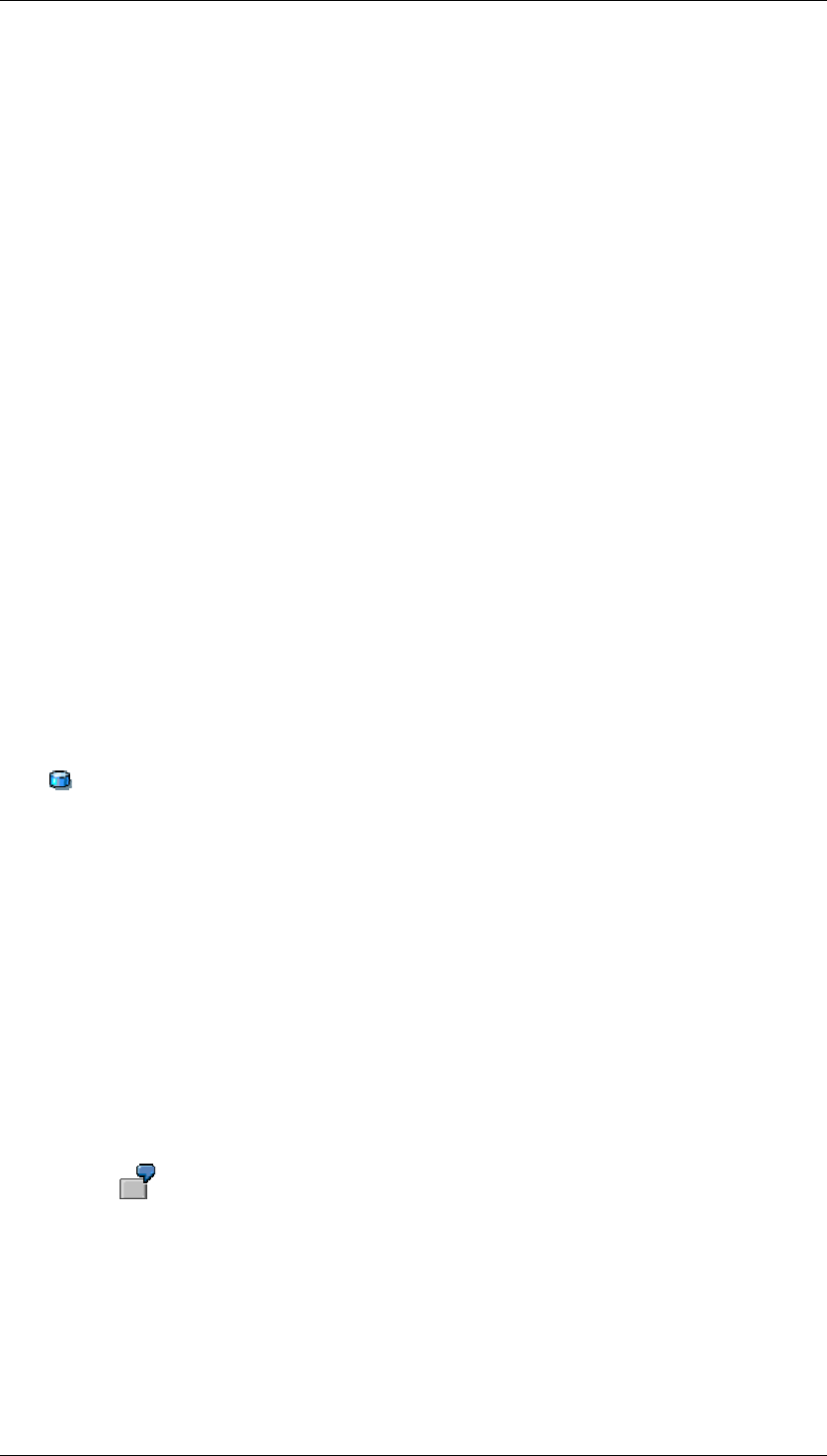
Core Development Tasks March 2006
Developing Business Logic
Business Planning and Analytical Services 383
Functions
In order to be able to process mass data, the data are written by package. After every
package, the data is written to the database (COMMIT). In case of error, the master data
could already have been partially changed. A reset occurs when the analysis process
restarts, which cause all of the attribute values to be overwritten again.
The process chain can help you to automate the execution of the analysis process and
activation of changes. You add an analysis process to a process chain using the general
service ABAP Program. Use the program RSAN_PROCESS_EXECUTE in it. For the second
step, the activation of the master data, use an attribute change run (under Other BW
Processes).
Activities
32. On the Data Target tab page, select the characteristic whose attributes are to be
changed.
33. On the Attribute tab page, select fields that are to be changed.
34. Explicitly define the field assignment for this data target by double clicking on the
inbound data flow arrow.
35. After executing the changes on the master data table, activate.
4.2.2.4.2 DataStore Object
Use
With Writing Data to a DataStore Object as the data target, you can save calculation
results from an analysis process in a DataStore object for direct update. With every run of the
analysis process, first all of the data in the DataStore object is deleted, then the result is
calculated and written to the DataStore object again. Each calculation of an analysis process
thus corresponds to a full update with the data that already exists being deleted beforehand.
If you want to compare multiple calculation results with one another, you can use a DataStore
object for direct update as a temporary buffer for the calculation result of the analysis process.
Execute the analysis process. Check the data in the DataStore object as needed. If the
calculation result is OK, use an update rule to write the data to an InfoCube or a normal
DataStore object.
Features
On the Target Area tab page, you can partition the DataStore object into several subareas.
The analysis process then only deletes and writes data into one partition at a time. You use
the target area when you want to manually parallelize the processing of an analysis process.
One ABC classification of customers should be implemented per business area.
Each business area also gets in own analysis process. Then each analysis
process only reads the data for a business area and writes the calculation result
for exactly one business area. In this case, select the business area
characteristic to restrict the partition and then specify a characteristic value to
restrict the partition. The analysis process then only writes data to this one

Core Development Tasks March 2006
Developing Business Logic
Business Planning and Analytical Services 384
partition. Other analysis processes can write to other partitions. If you create an
analysis process for each business area, processing can be started in parallel.
Updating in Detail:
● When writing the data, the records are always only inserted (INSERT). If the inbound
table contains several records for the same key, the system terminates the analysis
process. As needed, use an aggregation transformation before the data target to
aggregate the data to fit the key fields of the DataStore object.
● So that you can process mass data, the data from the analysis process is processed
internally in technical packages. When the data is written to the target area, the system
saves the data of each package in the database.
If the analysis process terminates during execution, it is not clear which data has
already been written up to that point. The data in the target area may be entirely
deleted or only partly there. In this case, eliminate the cause of the error and
start execution again.
● When writing to a DataStore object for direct update, a lock is currently not set. This
means that several analysis processes can write in various partitions in the DataStore
object. You should make sure that two analysis processes do not write to the same
partition to the same DataStore object.
● Currently, no validity check is performed on the field values before they are written to
the target area. This means that the data is expected to have the following format:
○ With characteristics with master data tables, only valid characteristic values may
be transferred.
○ The data are in internal format: NUMC fields contain leading zeroes, all digits
are filled for dates, and the conversion has already been implemented on fields
with Conversion Routines [External].
The Following Restrictions Apply:
● From a technical viewpoint, the same DataStore object can be used as a data source
and as a data target in one analysis process simultaneously. However, because the
data in the target area is always deleted first, and then the data is read, this approach
cannot be used to change a data field in a DataStore object.
● Only key fields of the DataStore objects can be used to define a target area.
● Fields that were already defined in the settings for the target area to restrict the target
area are no longer offered in the field assignment for this data target.
● Entering a value in the Target Area tab page occurs in a similar way to entering a
constant in the field assignment on the incoming dataflow arrow. The difference lies in
the restriction of the target area, in which the data is deleted and written again. For this,
the only characteristics considered are those specified in the Target Area tab page. If
the characteristic value is defined in the field assignment, all data will still be deleted.
● Currently queries are not supported on a DataStore object for direct update because
master data IDs (SID) are not determined during update of this type of DataStore
object. For this reason, create for reporting an InfoSet containing the DataStore object.
See DataStore Object for Direct Update [External].
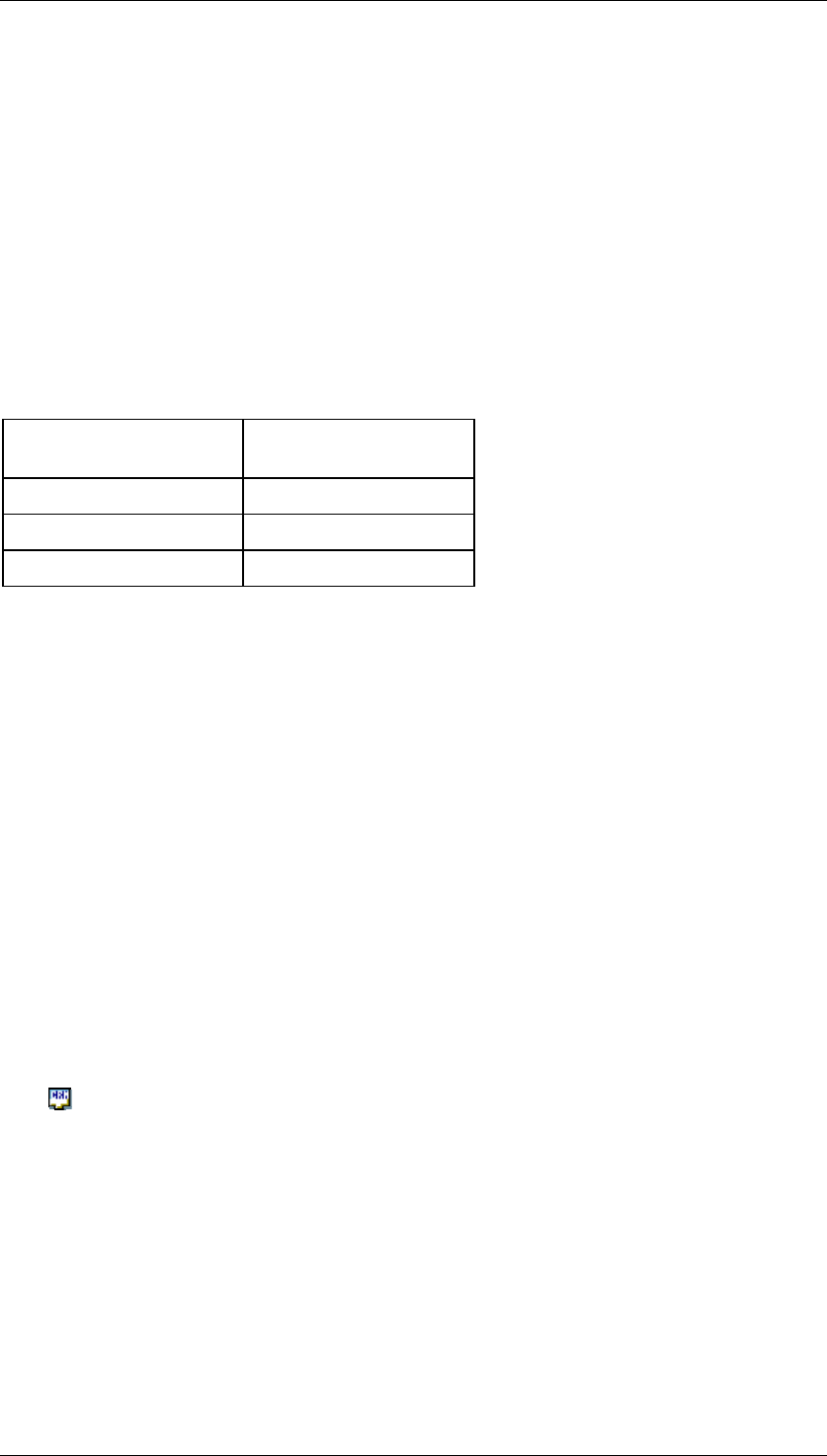
Core Development Tasks March 2006
Developing Business Logic
Business Planning and Analytical Services 385
Activities
36. On the Data Target tab page, select the DataStore object for direct update that you
want to fill.
37. As needed, enter values to restrict the partition on the Target Area tab page.
38. Explicitly define the field assignment for this data target by double clicking on the
inbound data flow arrow.
Example
You have modeled an analysis process that implements a customer evaluation. The result of
the valuation is expressed as the attribute Customer Class, which takes the values gold,
silver, and bronze. The analysis process delivers a table with two columns: Business Partner
and Customer Class:
Business Partner Customer
Classification
4711 Gold
4712 Silver
4713 Bronze
In order to be able to track changes between customer classifications, this evaluation should
be run once a month and the result should be saved for each month.
To do this, create a DataStore object for direct update with the key fields Calendar Month and
Business Partner. In the data part, include the field Customer Class. You use this field to
store the customer classification of the business partner every month.
In this example, the target area is all the data for one month. Enter a value for the month in
the Target Area tab page, for example, June 2003. On an inbound data flow arrow In the field
assignment, you can now only assign the fields Business Partner and Customer
Classification.
Execute the analysis process. Afterwards, the evaluation results are available in the
DataStore object under June 2003. If you want to perform the evaluation in July, copy the
analysis process and change the value in the data target on the Target Area tab page from
June 2003 to July 2003.
4.2.2.4.3 CRM Attributes
Use
With Update CRM Attributes as the data target, you can write attribute values for the
business partner into SAP CRM. In this way you can, for example, fill in the ABC class of the
business partner in the Interaction Center of the SAP CRM.
Functions
The attributes that are available depend on which data targets and attributes are defined in
SAP CRM and also on which Release status your SAP CRM has.
The following types of data targets can be filled in SAP CRM 3.1, for example:
● IC attributes for the business partner
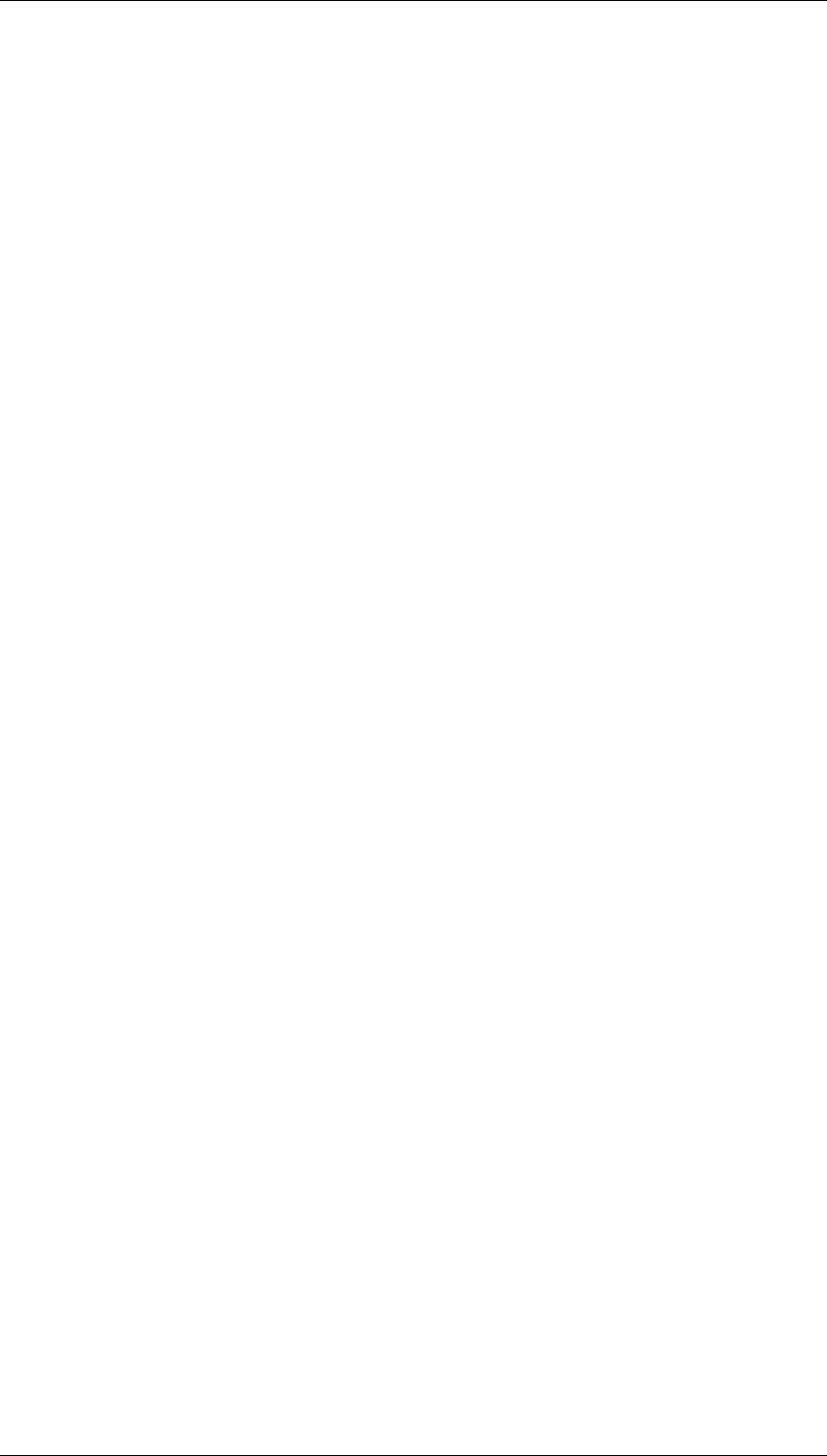
Core Development Tasks March 2006
Developing Business Logic
Business Planning and Analytical Services 386
● Marketing characteristics for business partner segmentation
● Enhancements depending on business partner
If no data targets or attributes are offered on the Data Target tab page for your SAP CRM, in
SAP CRM Customizing, create data targets under Settings in SAP Business Information
Warehouse → Data Transfer from SAP BW.
Activities
39. On the Data Target tab page, select the logical system into which the data is to be
written.
The data targets defined in the specified system are determined.
40. Select a concrete data target - and depending on the type of data target - a subordinate
object as well.
41. On the Attribute tab page, select the attributes that are to be filled.
4.2.2.4.3.1 ata Targets for SAP CRM
Use
You can transfer the values determined in the SAP BW to SAP CRM and place these values
in attributes – essentially business partner attributes. You can fill the following types of data
targets in SAP CRM:
● Marketing Attributes for Business Partner Segmentation: You can create marketing
attributes for business partner segmentation and assign the attribute to an attribute set.
For more details, see SAP Customer Relationship Management → Enterprise
Marketing → Customer Segmentation → Segmentation Preparation → Characteristics
→ Working with Attributes
● CRM Target Group: To enable selective marketing, you can classify your business
partners into different target groups on the basis of certain shared marketing-relevant
attributes (for example: age, occupation, hobbies, income and so on). For more details,
see SAP Customer Relationship Management → Enterprise Marketing → Customer
Segmentation → Target Group Creation → Target Groups → Working with Target
Groups
● IC Attributes: You create IC attributes directly as data targets. For more details, under
SAP Customizing see Settings for SAP Business Information Warehouse → Data
Transfer from SAP BW → Maintain Attributes and Select BW Key Figures for Business
Partners
● Enhancements Specific to Business Partners: You define tables in the ABAP
Dictionary, which you can call up in the SAP menu under Tools → ABAP Workbench →
Development → Dictionary.
The table has to fall within the customer namespace (that is, the table name has
to begin with Y or Z) and it has to have the business partner number as its key.
● Analytical Data Storage: The analytical data storage (ADS) enables SAP Customer
Relationship Management (SAP CRM) business applications to efficiently access
information from SAP Business Intelligence (SAP BI). For more details, see SAP

Core Development Tasks March 2006
Developing Business Logic
Business Planning and Analytical Services 387
Customer Relationship Management → Application Services → Analytical Methods →
Optimize Relationships → Analytical Data Storage in the SAP Library.
You can transfer data from the following sources in SAP BW:
● InfoObject attributes, such as attributes for the InfoObject Business Partner
(0BPARTNER)
● Queries, in which the master data – such as the business partner – is unique
For transferring data from SAP BW, start by defining a data target in SAP CRM, and then use
this data target in SAP BW to model the data transfer process in the form of an analysis
process.
For more details, see SAP Customer Relationship Management → Application Services →
Analytical Methods → Optimize Relationships → Transferring Attribute Data from SAP BW
in the SAP Library.
4.2.2.4.4 Data Mining Models
Use
Data mining models, which first have to be trained (created) are treated like a data target. In
this case, execution (transformation) of the data mining model takes place only after training.
The following data mining models are available to you:
● Training Decision Trees: You can find more information under Decision Trees [Page
395].
● Training Cluster Models: You can find more information under Clustering [Page
405].
● Creating Association Analysis Models: You can find more information under
Association Analysis [Page 406].
● Training Scoring Models: You can find more information under Scoring [Page 396].
● Training data-mining models from third parties
For procedures, see Training Models [Page 413].
See also:
Data Mining [Page 393]
4.2.2.5 Modeling an Analysis Process
Use
With the help of an analysis process, you can attain new insights from your data. Various
types of data sources, data targets and transformations are available for modeling your
analysis process. When you execute the modeled analysis process, the data are written to
the data target and transformed as needed.
You model an analysis process in a specific context, that is, for a specific application such as
Fill CRM Attribute or Create Target Group for BW Survey. Each analysis process is only valid
for the application for which it was created. The authorizations are also assigned specific to

Core Development Tasks March 2006
Developing Business Logic
Business Planning and Analytical Services 388
an application (authorization object RSANPR). Depending on application, various data
sources, data targets and transformations are available to you. If you select General as the
application, almost all data sources, data targets and transformations are available to you.
Data sources provide the input data for an analysis process. See also Data Sources for an
Analysis Process [Page 366].
You can change the data in a data source using a transformation. See also Transformations
for an Analysis Process [Page 371].
You can write any of the prepared or transformed data to different data targets. See also
Data Targets for an Analysis Process [Page 381].
Functions
Modeling of an analysis process takes place with the following graphic elements:
● Nodes
● Data flow arrows
Nodes
Data sources, transformations and data sources are represented by nodes that are connected
with data flow arrows. The various types of nodes are indicated using various decorators:
● Data sources are indicated in the work area with a small square
● Transformations are indicated in the work area with a small triangle
● Data targets are indicated in the work area with a small circle
These decorators enable you to differentiate between the BW object InfoProvider and the
function of the analysis process Read Data from the InfoProvider.
By double clicking on a selected node, you call up a dialog box in which you can make
detailed settings. You can call up documentation on each dialog box with Help. Each node
has one or more connectors (small red triangles) with which you can connect the nodes using
the mouse. To the left of the node is the inbound connector (not available for data sources)
and to the right is the outgoing connector (not for data target).
Data flow arrows
The nodes are connected to one another with data flow arrows. For data flow arrows with a
symbol, you have to define a field assignment explicitly between inbound and outbound
nodes. Call up a dialog box by double clicking on the arrow. For the other data flow arrows,
field assignment takes place automatically.
All of the analysis processes for the current application are listed on the left side of the
screen. Under templates, you will find all of the analysis processes provided by SAP as
examples. These templates provide you with a starting point on how you can define an
analysis process for a specific application. You cannot change a template; instead you may
copy it and then edit it.
On the side of the screen to the left of the work area, you can see the nodes that are available
for an application. You can drag them into the work area using Drag&Drop and connect them
with the mouse. To delete a node again, select it using the Delete context menu.
The context menu if a node provides you with a variety of functions that you support you
during modeling and when you are executing an analysis process, as well as helping you with
interpretation of the analysis results. See also Checking Data [Page 389].
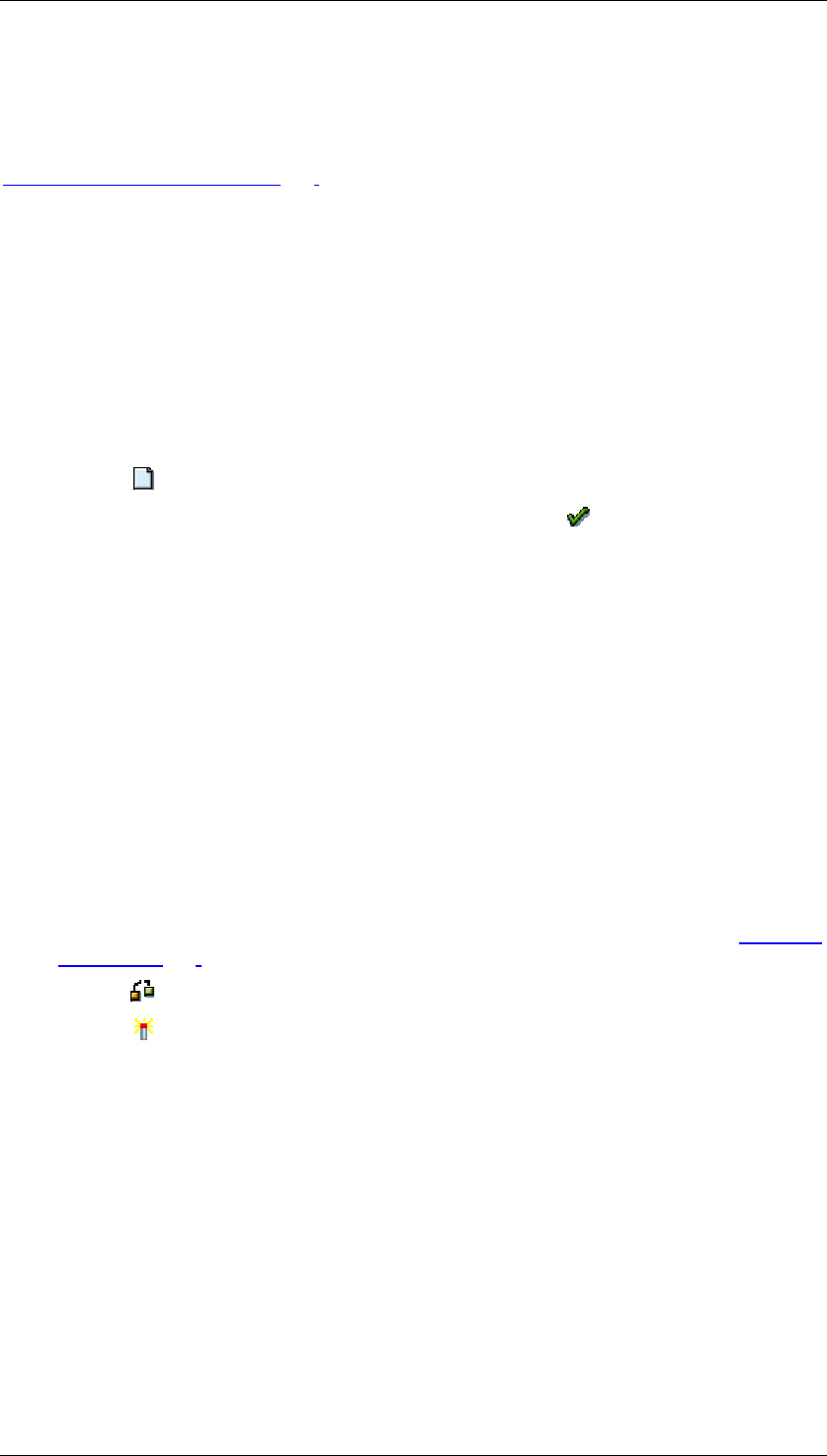
Core Development Tasks March 2006
Developing Business Logic
Business Planning and Analytical Services 389
When you execute the analysis process (directly or in the background) the determined data is
posted to the data target.
See also:
Create Analysis Process [Page 389]
4.2.2.5.1 Creating an Analysis Process
Procedure
You are in the SAP Easy Access SAP Business Information Warehouse. In the SAP menu,
choose Special Analysis Processes → Analysis Process Designer. In order to create and
execute a simple analysis process with transformation, proceed as follows:
...
1. Choose Create.
2. Select an application from the dropdown menu and select Okay. Your analysis
process will be assigned to the appropriate folder on the left side of the screen.
3. Specify a description.
4. Drag a data source into the work area and make the following detailed settings in the
dialog box that appears.
5. Drag a transformation into the work area. By double clicking on the transformation
node, you can make the settings.
6. Drag a data target into the work area and make the following settings in the dialog box
that appears.
7. Connect the nodes with the mouse.
8. To make an explicit field assignment, double click on the data flow arrow that connects
the nodes.
9. Save your analysis process. Specify a technical name.
10. Before you execute your analysis process, you have the option of checking the data
and of calculating intermediate results for performance optimization. See also Checking
Data [Page 389].
11. Choose Check.
12. Choose Activate.
13. Execute the analysis process. The data is written to the data target and the log is
displayed.
4.2.2.5.2 Checking Data
Use
A complete, error-free data basis is decisive for the results of an analysis process. This is
realized step by step with the APD. It is then possible to check each individual processing
step. The APD offers you the option of display the data for each step in the analysis process,
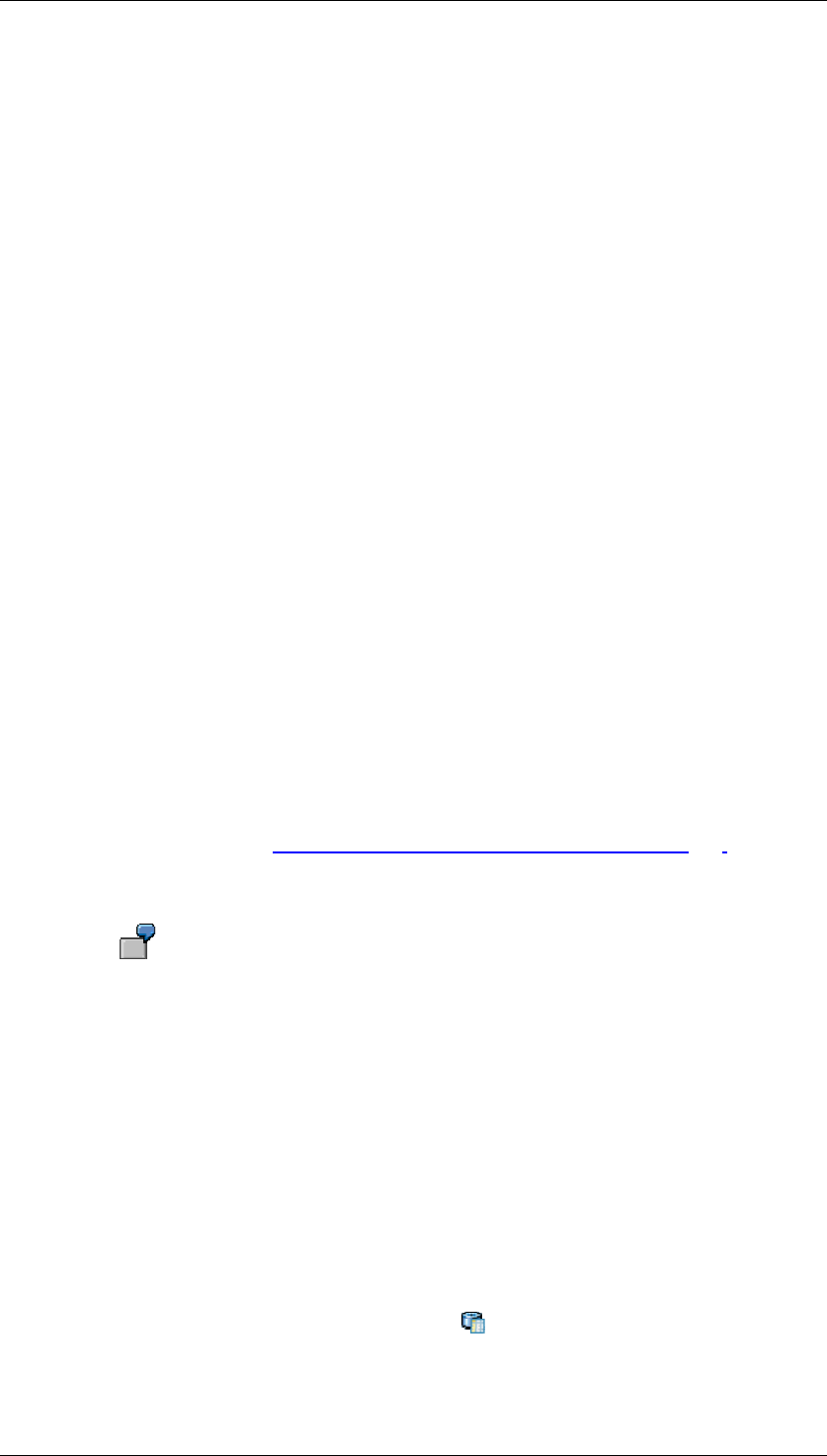
Core Development Tasks March 2006
Developing Business Logic
Business Planning and Analytical Services 390
to calculate intermediate results and to analyze the quality of the data for some nodes. You
can perform this check of the data even before you execute the analysis process.
Functions
Display data
Using the Display Data function in the context menu for a node, you can display the data
contained in a data source in a table. If an intermediate result was already calculated, it is
displayed.
Basic statistics
Using the Display Basic Statistics function in the context menu for a node, you can display the
statistics for the selected fields. This information on the data includes histograms, distribution
and frequency calculations, simple statistic key figures, such as arithmetical means, standard
deviations or correlations.
Here the information is differentiated with the values according to value type of the field. It
differentiates between discrete (DST) and continuous (CNT) fields:
● Discrete means that there are a number of countable values for the field. This applies
to almost all characteristics with check table. For characteristics with a large number of
values, such as Business Partner, a report for each single value does not make much
sense.
Basic statistics for discrete fields: A frequency table of the most frequent values is
displayed.
● Continuous means there are is an undefined number of values. A typical example of
this is the key figure revenue.
Basic statistics for continuous fields: A frequency table of the most frequent values is
displayed. A value distribution in intervals, the average value, the standard deviation
(based on the population) and additional figures are displayed. You can see how these
figures are calculated in Formulas for the Calculation of Statistics [Page 391].
You can select the value type for each selected field. However, the system always suggests a
reasonable value type: continuous for numeric fields and discrete for non-numeric fields.
The Color field, with the values red, blue... receives the value type discrete as
the proposal. The Environment field, with values between 0 and 1000, receives
the value type continuous as the proposal. If Gender is coded as an integer (1
for male, 2 for female, 0 for sex unknown), you should change the suggested
value type from continuous to discrete because calculating the average value
does not make sense. If you have chosen continuous for a non-numeric field,
the system automatically changes the value type to discrete during execution.
Intermediate result
Using the Calculate Intermediate Result function in the context menu for a node, you can
calculate the data up to this node. The result is saved in a temporary database table and is
helpful, for example, if you want to try out different options after this node during modeling of
the analysis process. The intermediate results are also helpful with performance optimization
during execution of the analysis process with large amounts of data. If an intermediate result
is available for a node, this is displayed with an icon . The intermediate result becomes
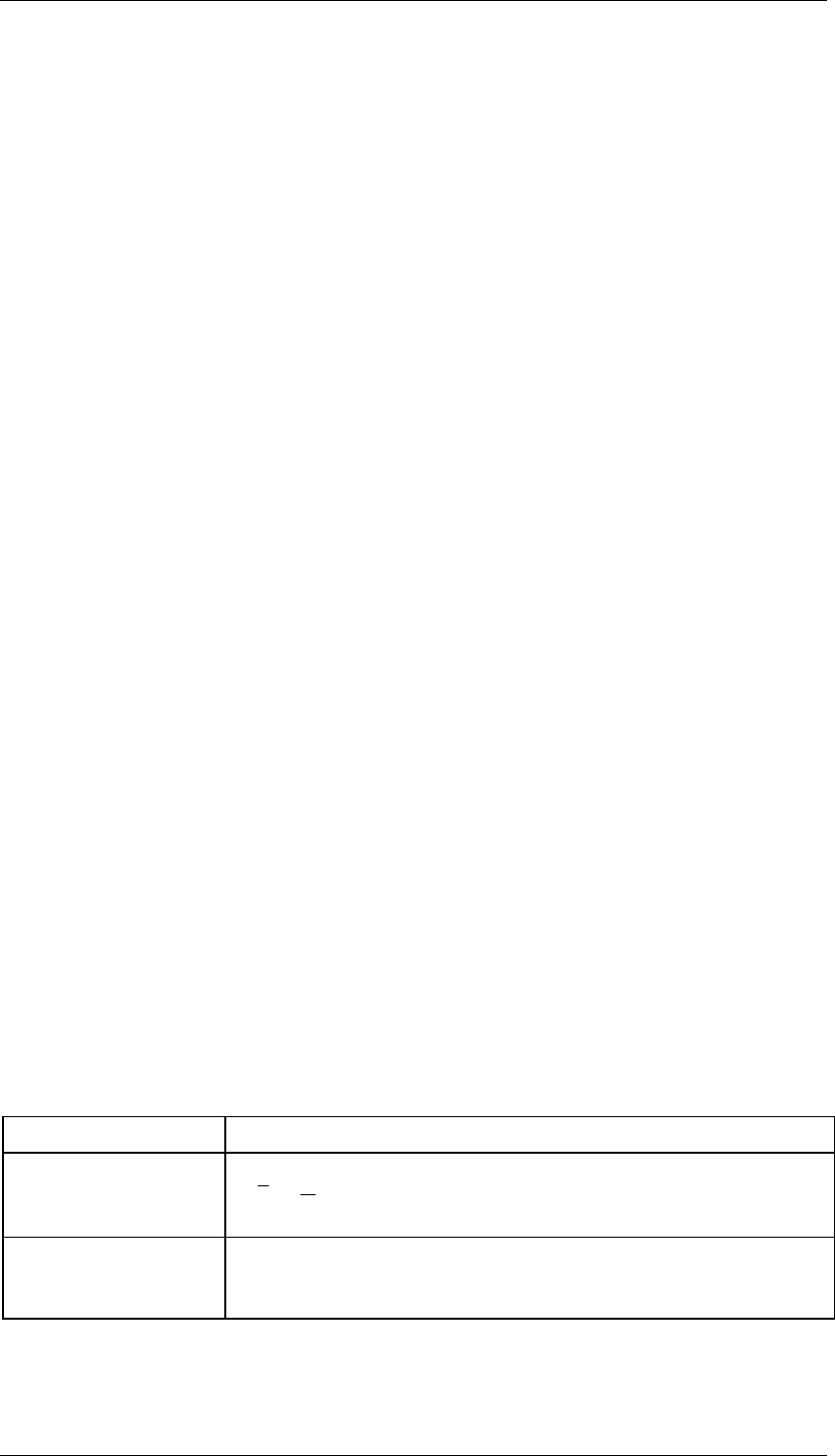
Core Development Tasks March 2006
Developing Business Logic
Business Planning and Analytical Services 391
invalid and is no longer displayed if the node was changed. In this way you can also delete
the intermediate result if it is no longer current.
Calculation summary
After you have executed the analysis process, you can display additional information about
the calculation of the data using the Calculate Calculation Summary function in the context
menu for a node. This information can only be called for data mining methods. Depending on
the type of transformation, they are comprised of statistical data, probability information or
similar. They help to improve evaluation of data quality.
Notes
In order to display data and statistics, you need authorization for the simulate activity (48) in
authorization object RSANPR.
With the Display Data and Display Basic Statistics functions the complete calculation is
performed up to the specified nodes with all data. This can lead to a short dump due to
exceeding the maximum allowed runtime for the dialog process. In this case, create an
intermediate result in the background for the selected node. Start the simulation again when
the intermediate result has been calculated.
For larger volumes of data, short dump can also occur due to memory overflow. In this case,
you select Goto → Performance Settings and delete the Process Data in Memory indicator.
This indicator specifies whether the data is maintained in the main memory during the
analysis process or whether data is temporarily stored in the database. This indicator is set by
default, that is, the data is processed in the main memory. This setting is ideal when small
amounts of data are to be processed. For larger volumes of data, the program can terminate
when the data no longer fit in the main memory. If this occurs, deactivate this indicator. Then
the data is temporarily stored in temporary tables in the database during the analysis process
to reduce the main memory requirements. The generated tables begin with /BIC/000AP.
Tips for processing large amounts of data:
● Optimize the performance by inserting a filter directly behind the data source.
● Test with mass data: Insert a filter for testing to select a partial quantity of the data.
With this restricted volume of data, select Display Data or Display Basic Statistics.
Before executing the analysis process, delete the conditions in the filter.
● If calculation takes too long, you can end the simulation in the Windows system menu
of the new window using Cancel Transaction.
4.2.2.5.2.1 Formulas to Calculate the Statistics
The following formulas are used to calculate statistical numbers for continuous fields:
Statistical Numbers Formula
Average ∑
=
⋅=
n
ii
x
n
x
1
1
:nixi,...,1,
=
For a series of values
Median The median of a series of values is the central value (or the
average of the two central values, if n is even) for the ordered
series.
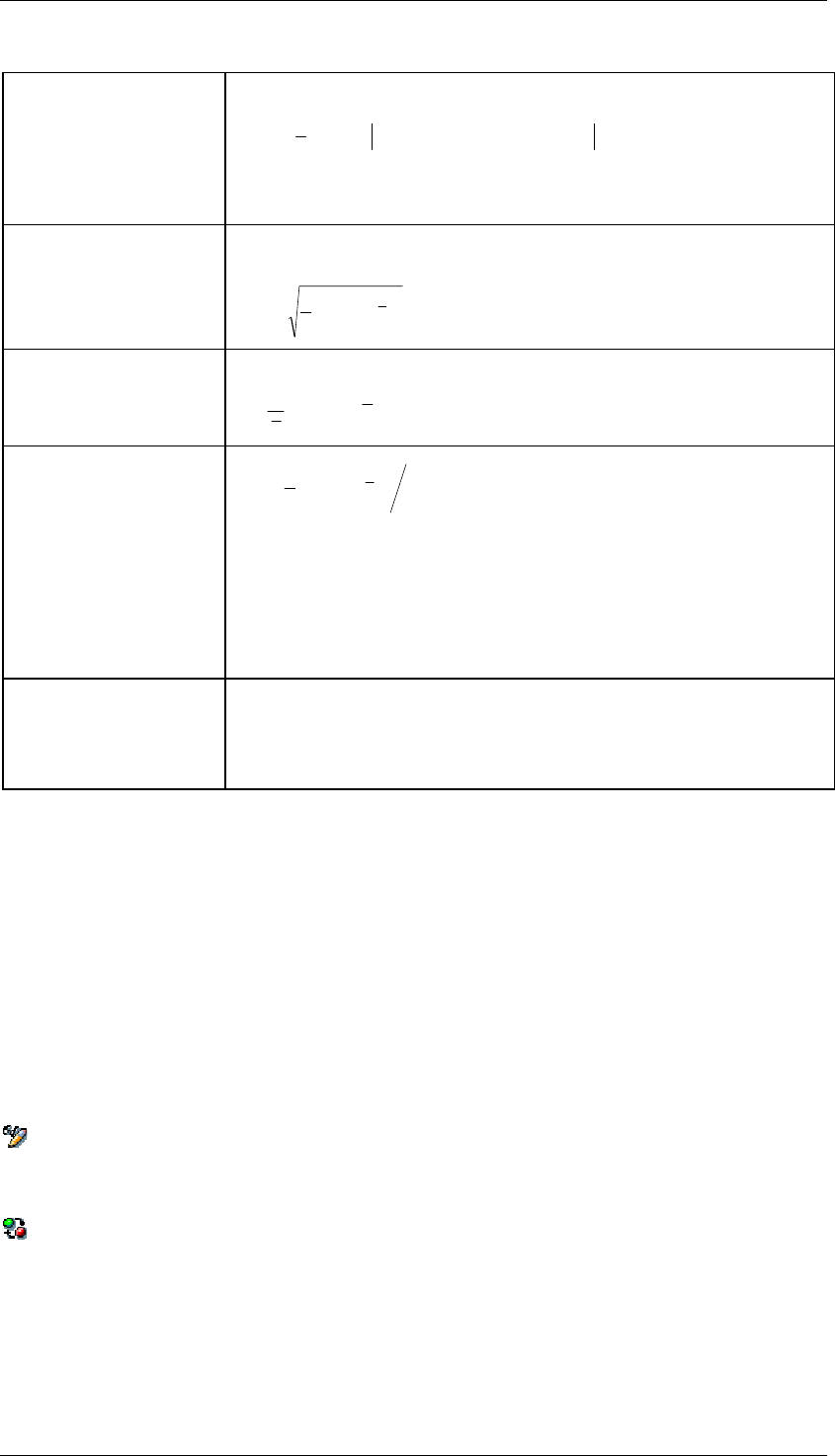
Core Development Tasks March 2006
Developing Business Logic
Business Planning and Analytical Services 392
Quartile
is the α-quantile
]1,0[∈
α
für
{
}
{
}
{
}
{
}
(
)
nxxxxnxxxxq jiijjiij ⋅>≤+⋅≥≤=
αα
α
|#min|#min
2
1
:
The quartiles are the α-quantiles for α= 1/4, 2/4 and 3/4.
Note that the 0.5-quantile is the median.
Standard deviation
The formula for standard deviation is based on the
entirety of the values used.
()
∑
=
−⋅= n
iixx
n1
2
1
:
σ
Variation coefficient
The variation coefficient is the normalized standard deviation.
x
σ
if
0
≠
x
Relative skewness
()
3
1
3
1
:
σγ
∑
=
−⋅= n
iixx
n
The relative skewness is a key figure that contains the information
about the asymmetry of the data. If the distribution of data around
the median is symmetrical, then the skewness is 0 (zero). If the
distribution has a peak with a short tail on the left side and long tail
on the right side, then the skewness > 0. If the long tail is on the
left side and the short tail is on the right, then the skewness is < 0.
Outlier
is an high outlier if
i
x
is a low outlier if
i
x
i
x
)(5.1 25.75.75. qqqxi−
⋅
+
>
)(5.1 25.75.25. qqqxi−
⋅
−
<
is an outlier if it is a high or low outlier.
4.2.2.6 Additional APD Functions
Features
In the main menu, you can choose Environment to jump to the Data Mining Workbench,
DataStore object maintenance, the Data Warehousing Workbench or the BEx Analyzer.
The following functions are available in the toolbar:
Display / Change
If you call up an analysis process that already exists, it appears in display mode first.
Active <-> Inactive
With this function, you can switch back and forth between versions.
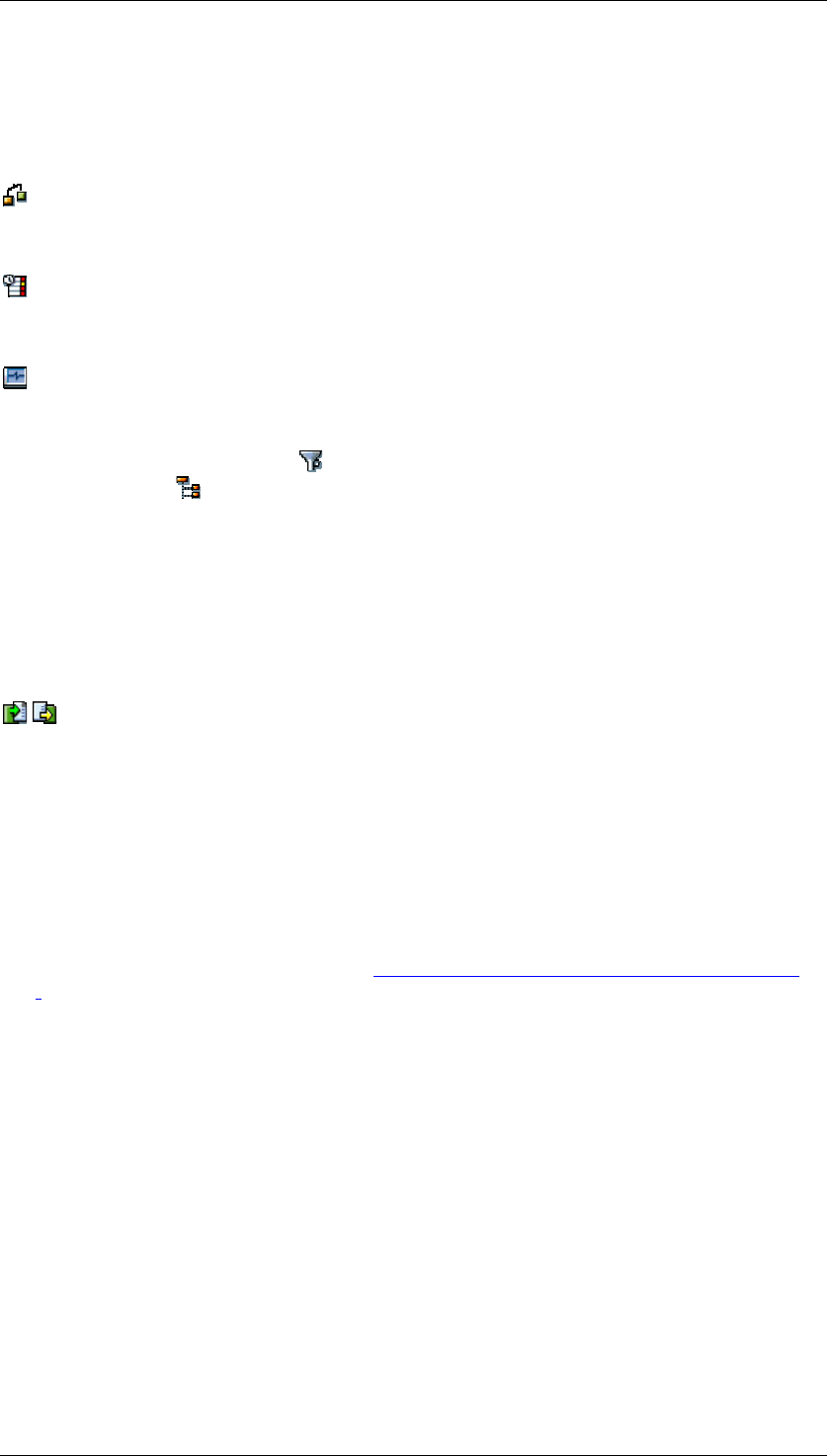
Core Development Tasks March 2006
Developing Business Logic
Business Planning and Analytical Services 393
Full Screen On/Off
Use this function to hide the hierarchical display of the analysis process in order to get a
larger work area for modeling the analysis process.
Check
Use this function to check your analysis process is complete and consistent.
Schedule Job
Use this function to schedule the execution of your analysis process in the background.
Job Overview
Use this function to jump to the analysis process monitor. The analysis processes for a
selected period are displayed on the left-side of the screen area in a tree structure. You can
change the period selected using Filter. You can adjust the tree structure to your
requirements using Configure Tree.
When you double click on an analysis process, the details are displayed on the right-hand
side of the screen. General information on the analysis process is displayed on the Header
tab page. The Log tab page displays the messages for each processing step.
Undo / Restore
You can use this function to undo previous actions and to restore actions you have undone.
Importing and Exporting Analysis Processes
You can export a model into an XML file and import this file back into the system. In this way,
you can transfer a model into another application. However, this is only possible when all of
the nodes used are available in the application into which you want to import them.
You import the XML file by first creating a model in the application and then entering the
properties of the model. Then choose Import Analysis Process.
Create Data Mining Models
Use Create Data Mining Models to get to the data mining workbench in order to create data
mining models. For more information, see Creating, Changing and Activating Models [Page
408].
4.2.3 Data Mining
Purpose
You can use data mining to automatically determine significant patterns and hidden
associations from large amounts of data. Data mining provides you with insights and
correlations that had formerly gone unrecognized or been ignored because it had not been
considered possible to analyze them.
Since each company has different data mining requirements, it is not possible to deliver fixed
models for producing prediction results. However, the data mining methods available in SAP
BW allow you to create models according to your requirements and then use these models to
draw information from your SAP BW data to assist your decision-making. For example, you
can analyze patterns in customer behavior and predict trends by identifying and exploiting
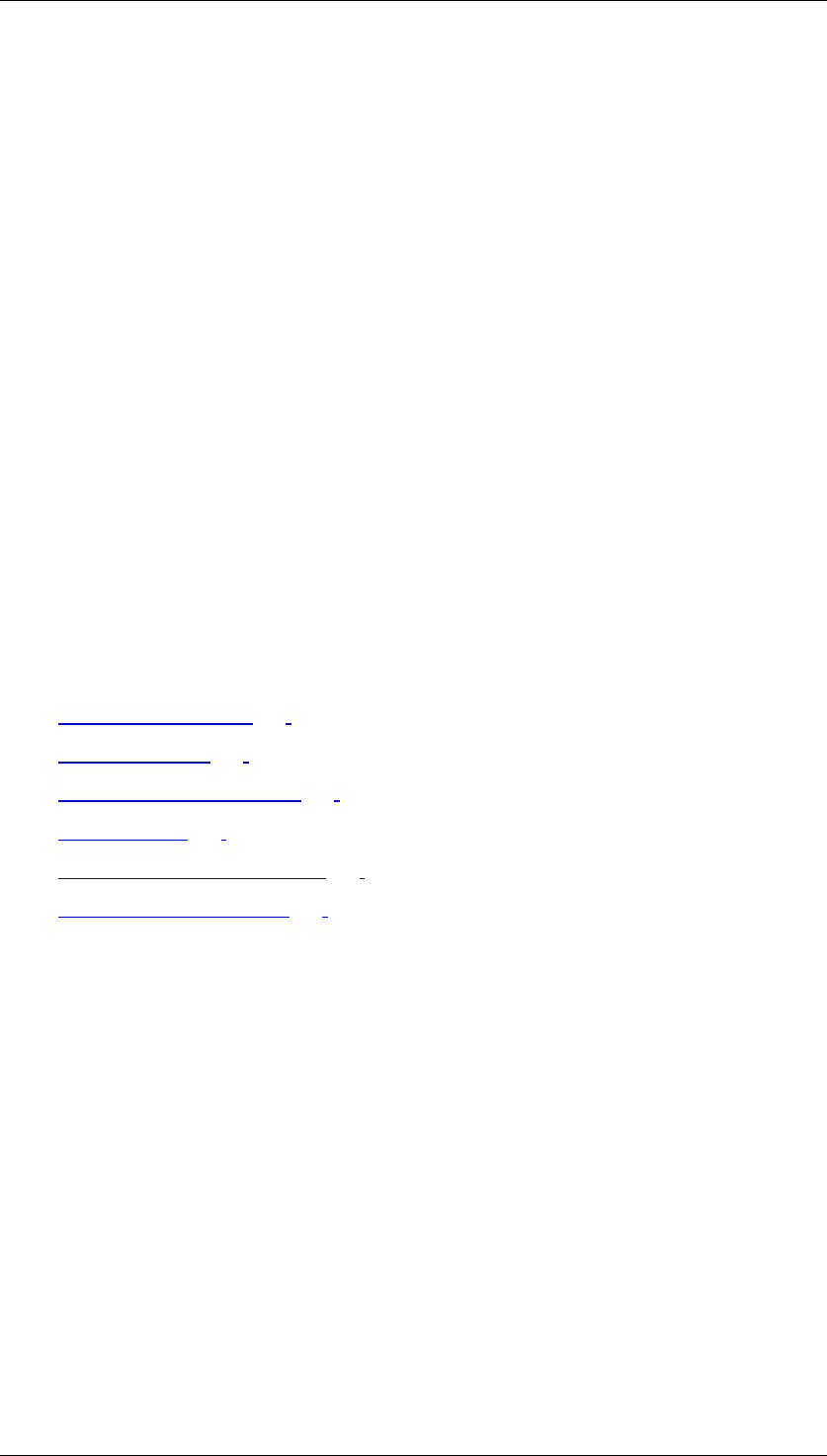
Core Development Tasks March 2006
Developing Business Logic
Business Planning and Analytical Services 394
behavioral patterns. Data mining models can be used to provide answers to decision-making
questions like the following:
● Which offer is most appropriate to which customers and when should that offer be
made?
● Which customers are liable to churn?
● How high is the cross-selling potential for a new product?
Implementation Considerations
You can access data mining methods from the SAP Easy Access menu under Enhanced
Analytics → Data Mining Models.
The data mining methods can also be accessed from the menu for the role Customer
Behavior Analysis (SAP_BWC_CUSTOMER_BEHAVIOR).
Integration
Alongside SAP's own data mining methods, you can alternatively use the role Customer
Behavior Analysis (SAP_BWC_CUSTOMER_BEHAVIOR) to access an interface to the IBM
Intelligent Miner.
Features
SAP delivers the following SAP-owned data mining methods, which can be supplemented by
the models that you create:
● Decision Trees [Page 395]
● Clustering [Page 405]
● Association Analysis [Page 406]
● Scoring [Page 396]
● Weighted Score Tables [Page 399]
● ABC Classification [Page 401]
Decision trees display data using (non-continuous) category quantities. The display rules are
determined in training using those sections of historic data where the assignment to
categories is already known.
Clustering is used to split data into homogeneous groups. The model looks for a global
structure for the data with the aim of partitioning the data into clusters.
Association analysis can be used to establish composite effects and thereby identify cross-
selling opportunities, for example. The search for associations considers objects with
information content that is remotely comparable. Statements are formulated about partial
structures in the data and take the form of rules.
In contrast to decision tree classification, clustering and association analysis determine the
models using the data itself.
In scoring, data is displayed using continuous quantities. If required, discretization can then
be applied to split the data into classes. The scoring function can either be specified using
weighted score tables or be determined by training using historic data as linear or nonlinear
regression of a target quantity.
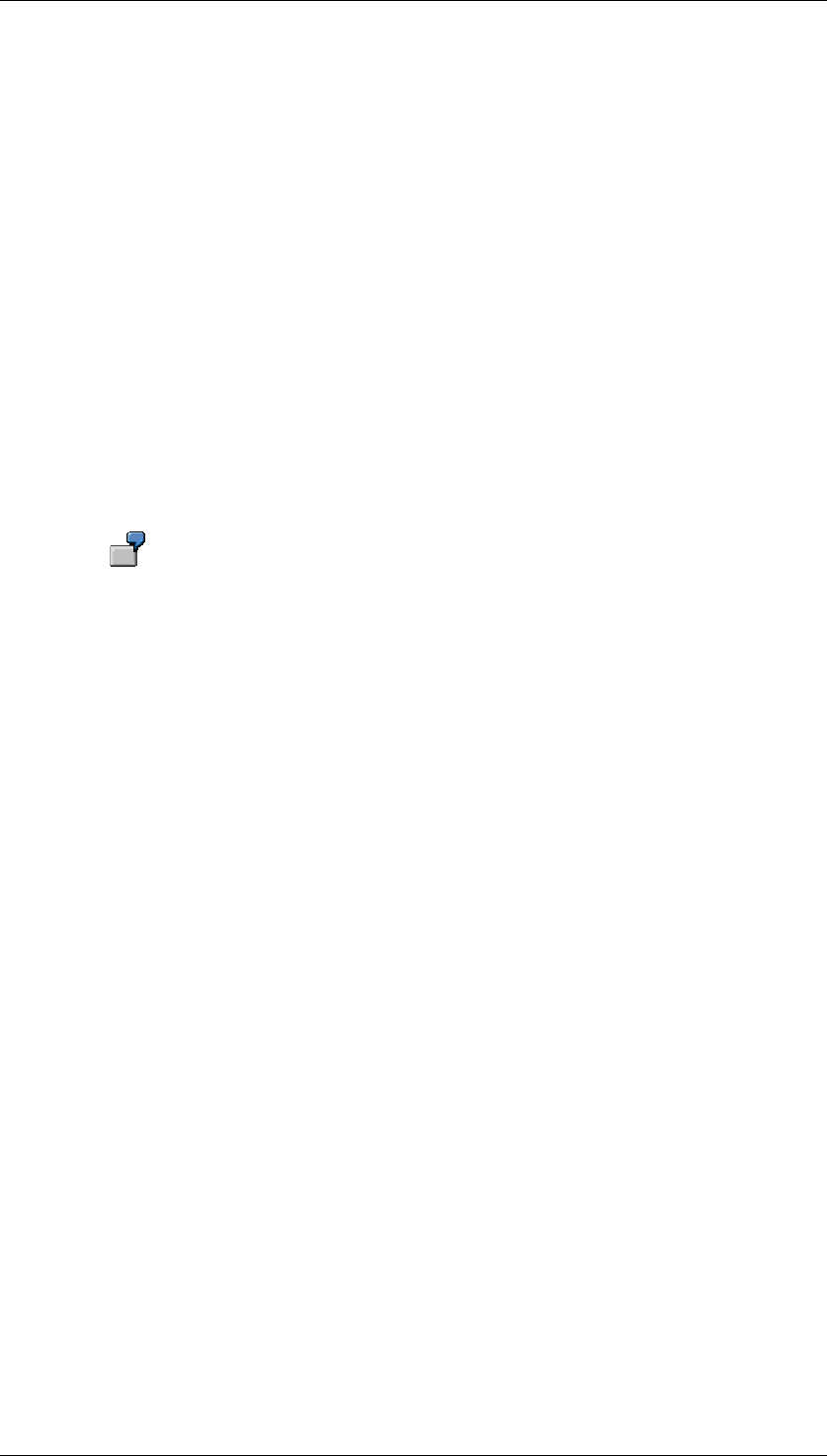
Core Development Tasks March 2006
Developing Business Logic
Business Planning and Analytical Services 395
ABC Classification displays data grouped into classes of A, B, C and so on, using
thresholds and classification rules. The classified results are displayed in the form of ABC
chart or list.
You can use historic data to train the models that you create for these data mining methods.
This data helps the model to learn by establishing formerly unrecognized patterns. You can
either export the result of this learning process into another system (association rules) or you
apply the result during prediction to other data that lacks certain information (clustering,
decision trees).
You use BW queries to train the model and perform the prediction. You assign these BW
queries to the model as sources for the respective business transaction.
4.2.3.1 Decision Trees
Use
Decision trees are used to learn from historic data and to make predictions about the future.
Prediction involves establishing rules using historic data and applying these rules to new data.
These rules are displayed graphically as a hierarchy.
Your customer data typically contains attributes such as gender, age, income,
region, and occupation as well as information about whether a customer is a
satisfied customer or not (possibly drawn from a survey). You can use such
historic data to train a decision tree. You find out as a result that customers
exhibiting certain attributes are generally satisfied customers while customers
exhibiting other attributes tend to be dissatisfied customers. You can use rules
determined in this way to assess the satisfaction of other customers in cases
where this information is not available.
Integration
The data that you use to train the model can be taken from any other system, provided that
the system can extract data into SAP BW. Similarly, you can apply the identified rules to any
data that has been extracted into SAP BW. In SAP BW, you can use queries to access data
with known statements and then use this data to find out statements about other data.
Features
You can make the following settings in a model for the Decision Trees method:
You use the model fields to specify which characteristic is to be considered with which
attributes (such as the characteristic Customer with the attributes Occupation, Gender, Age,
and so on). Moreover, you specify for which attribute the dependency on other attributes
should be determined (such as the attribute Customer Satisfaction). The system then
determines which of the attributes influences the dependent attribute most and takes the most
influential attribute as the basis for building the decision tree.
You can use the model parameters to specify, for example, whether training should be
executed using all data or whether the windowing technique should be applied to select just a
representative part of the data. Furthermore, you can enhance the quality of the tree by
specifying conditions for when the system should stop building the decision tree as well as by
activating relevance checks and pruning.
You can display the result graphically as a hierarchy or in the form of rules. For the graphical
display, you can set filters for nodes and call up detailed statistical information for individual
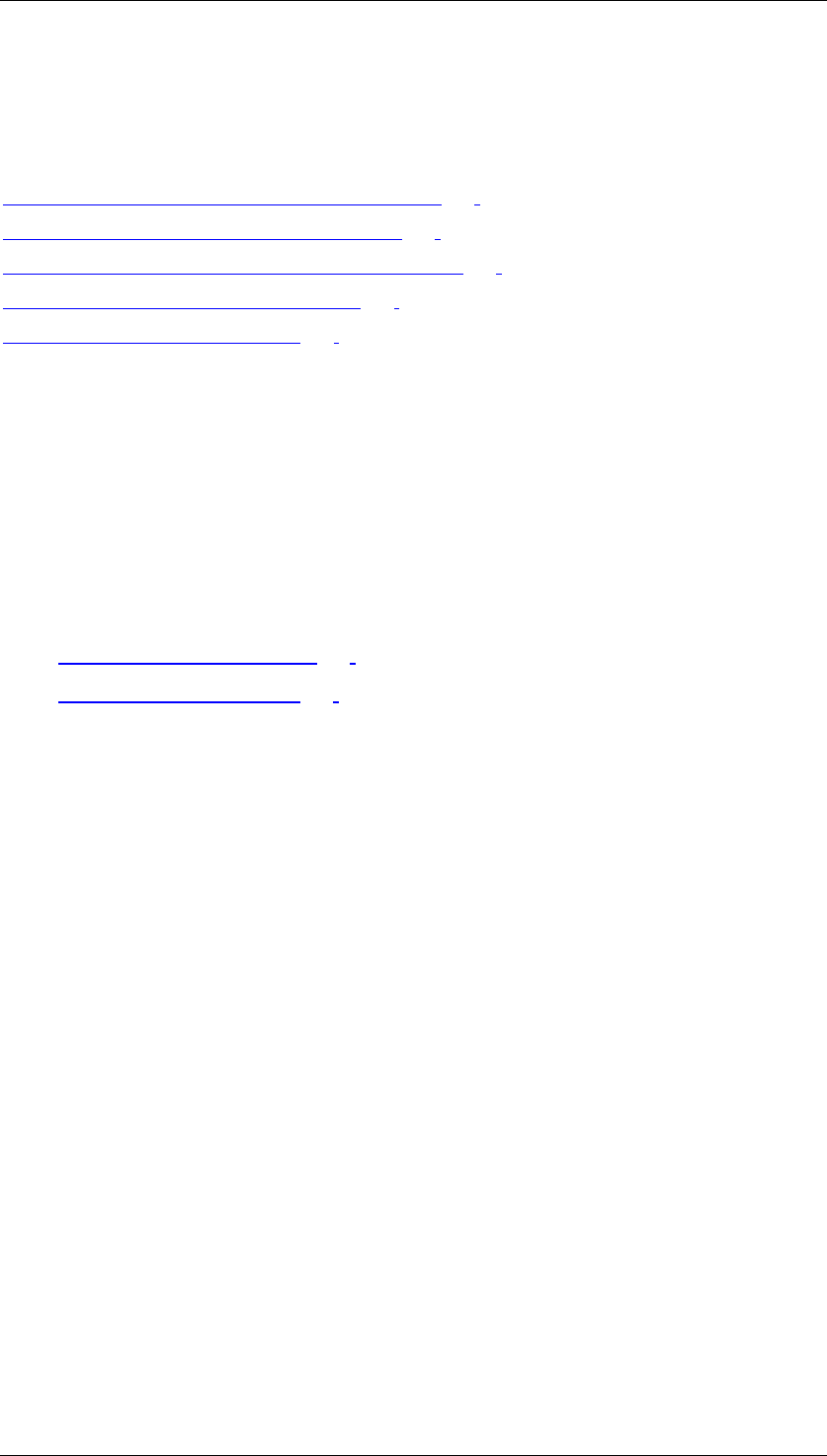
Core Development Tasks March 2006
Developing Business Logic
Business Planning and Analytical Services 396
nodes. You can also view the specific rule corresponding to a particular node in the decision
tree. You must also create an analysis process to execute the prediction.
See Also
Creating, Changing and Activating a Model [Page 408]
Creating Analysis Process for Training [Page 413]
Analysis Process for Executing the Prediction [Page 415]
Evaluating a Decision Tree Model [Page 416]
Analysis Process Designer [Page 362]
4.2.3.2 Scoring
Use
The purpose of scoring is to valuate data records. Here you can choose from three function
types with which to perform the valuation:
● Weighted score tables [Page 399]
● Regression Analysis [Page 397]
○ Linear regression
○ Nonlinear regression (implemented with multilinear splines)
Integration
The data that you use to train a model can be taken from any other system, provided that the
system can extract data into SAP BW. Likewise, you can apply the same valuation to any
data that has been extracted into SAP BW.
Prerequisites
You can use queries in SAP BW to access the data with which you wish to calculate scores.
For the function types Linear Regression and Nonlinear Regression, training requires data
where the numeric target value is known.
Functions
You can make the following settings in a model for the Scoring method:
You use the model parameters to specify the function type.
You use the model fields to specify the attributes you wish to use in each case. You specify
for each model field whether the corresponding attribute takes discrete or continuous values
or whether it is a key field. You also specify the target value.
Some more settings depend on the function type:
● In the case of weighted score tables, you also need to specify the range of values for
the individual model fields and enter a weighting.
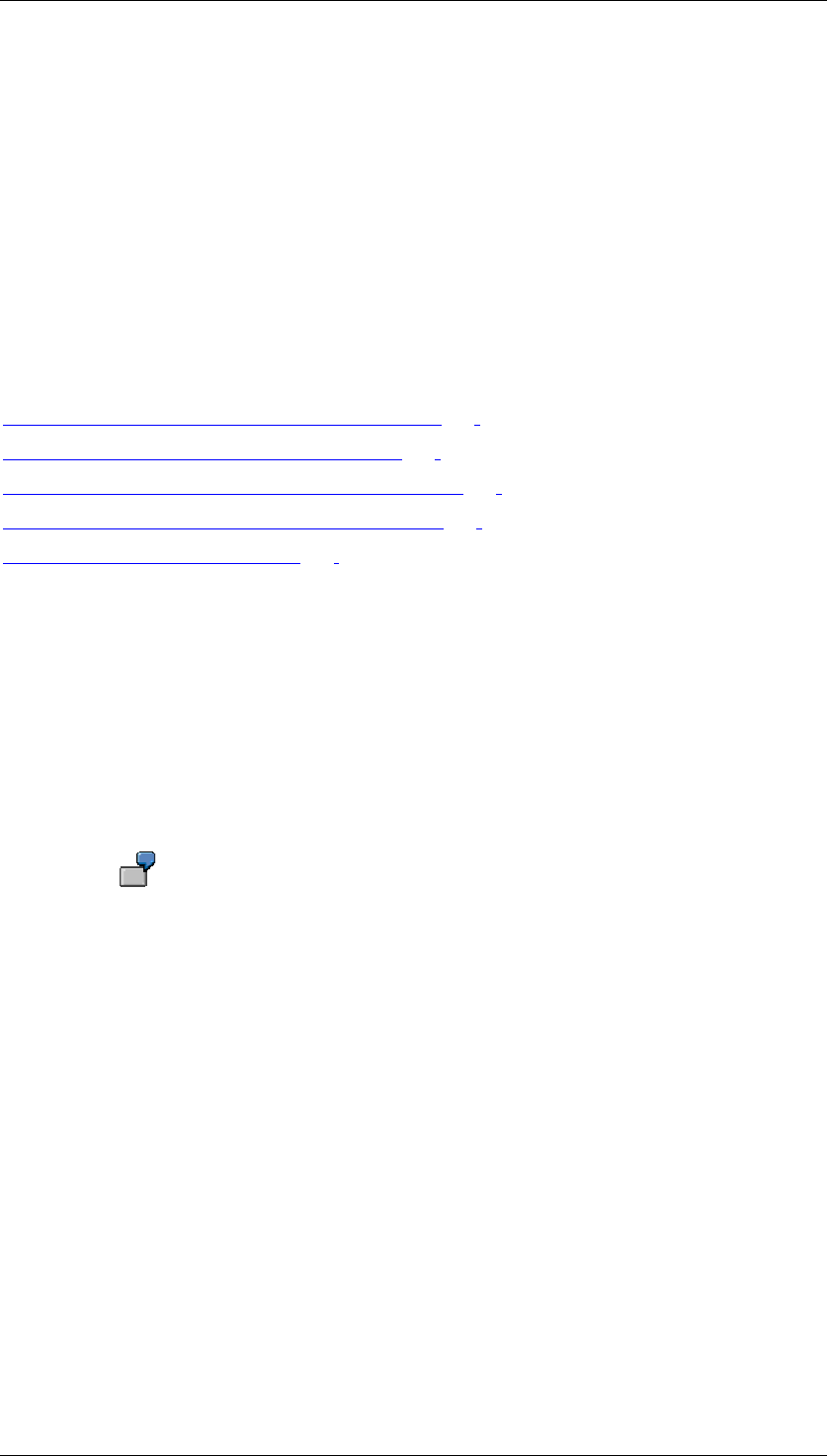
Core Development Tasks March 2006
Developing Business Logic
Business Planning and Analytical Services 397
● For both the regression analysis functions, you can enter or automatically determine an
interval for continuous model fields, and you can specify for discrete model fields the
attribute values to be considered or simply select those occurring most frequently.
Furthermore, several options are open to you for dealing with outliers and missing
values.
When using historic data to train the function types Linear Regression and Nonlinear
Regression, the system determines the effect of the model field values on the numeric target
value. When you train the function type Weighted Score Tables, the function is determined
directly, independently of historic data. With all three function types, the system applies the
calculated function on the data from the training source. You can display the result in
graphical format and export the visualization data into an Excel workbook.
See Also
Creating, Changing and Activating a Model [Page 408]
Creating Analysis Process for Training [Page 413]
Analysis Process for Executing the Prediction [Page 415]
Transformation for Weighted Score Tables [Page 417]
Analysis Process Designer [Page 362]
4.2.3.2.1 Regression Analysis
In Regression Analysis, you can use Linear Regression and Nonlinear Regression to
automatically define valuation functions and thereby determine numeric target values. If you
wish to generate the valuation functions, you need to train the analysis process using historic
data.
After you have determined the valuation functions either by defining them directly or by
training them on the basis of historic data, you can then apply them to other datasets as part
of a prediction.
A beverage outlet wants to attract the younger end of the market by introducing
a product from a higher price category into its product range.
Linear Regression
The beverage outlet wants to estimate its revenue potential in the drinks market.
Assuming that the revenue from the sale of drinks has a linear dependency on
income and household size, a linear regression is performed on data where the
revenue is already known. Training determines the influence that income,
household size, and region have on the revenue from the sale of drinks. The
function that is trained using this data can now be applied to prospects in order
to calculate the potential revenue from such customers in this market.
Nonlinear Regression
■ The beverage outlet also wants to investigate the relevance of the
attribute "age" for its potential revenue in the drinks market. Revenue
here is unlikely to have a linear dependency on age. Nonlinear
dependencies can also be analyzed by using nonlinear regression.
■ A newspaper publisher wants to identify customers with a high propensity
to churn (in this instance, a strong likelihood of canceling their newspaper
subscriptions). The publisher's customer database contains details
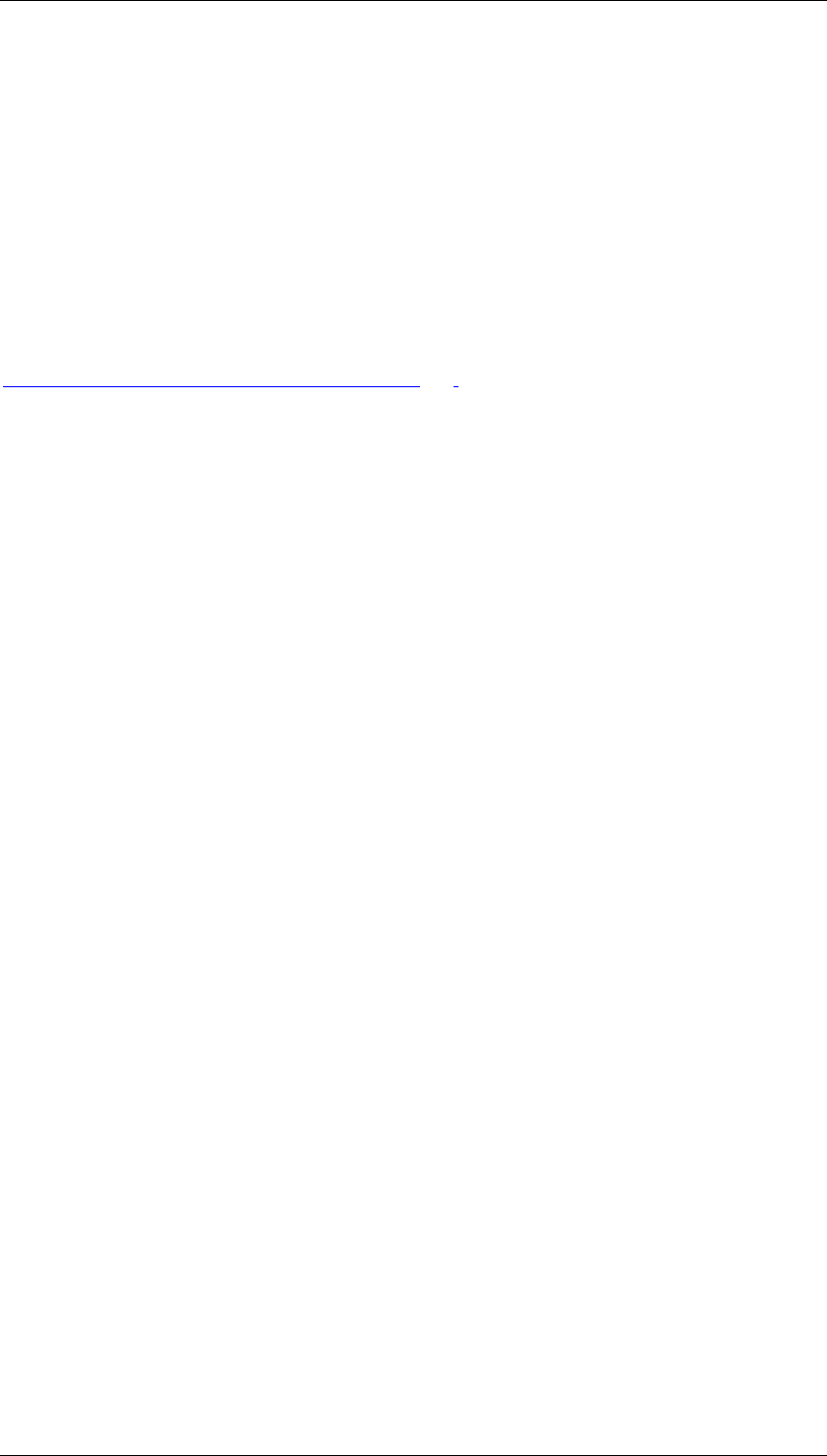
Core Development Tasks March 2006
Developing Business Logic
Business Planning and Analytical Services 398
relating to age, income, household size, academic qualifications, length
of the subscription, and region, as well as a field for canceled
subscriptions. If a customer canceled their subscription in the past
quarter, this field contains the value 1, otherwise it contains the value 0.
The function Nonlinear Regression is then trained using this data. The
result of training should show the relationship between the different
customer attributes and the canceled subscription field. The trained
function then generates a value for each customer in the customer
database, and this value can be used to reflect that customer's
propensity to churn.
See Also
Special Settings for Regression Analysis [Page 398]
4.2.3.2.1.1 Special Settings for Regression Analysis
Linear Regression
With the function type Linear Regression, the system trains the scoring function using data
with known target values. You need to set the value type of the target value as continuous. At
least one of the other model fields must also be continuous. The system defines a separate
linear function for each combination of values in discrete model fields that occur in the training
data. If alongside the continuous fields the model also contains, for example, the discrete
fields "Gender" and "Region", which take the values "m"/"f" or "North"/"Center"/"South"
respectively in the training data, then a separate linear function is defined for each
combination - (m, North), (m, Center), (m, South), (f, North), (f, Center), (f, South) - for which
training data exists. To exclude combinations with a minimal amount of data records, you can
use the model parameter Minimum Number of Records. If you set this parameter to 100, for
example, and there are 200 training records with (m, North) and 50 with (m, Center), then a
linear regression is only performed for (m, North) but not for (m, Center), since the later falls
below the minimum number. All data records with (m, Center) thus fall outside of the trained
function's definition area (for the domain). If you select the indicator Skip input outside of
trained domain, then no score value is calculated for such data records. If you do not select
this indicator, the default score value is assigned to these data records.
With the parameters of the model fields, you can specify for discrete fields whether all values,
just special values, or just the most frequent values should be considered. For continuous
fields, you can explicitly specify both limits of a value range or have them specified
automatically by choosing the option Complete Data Range. With the automatic option, the
limits are determined by rounding off the maximum and minimum values of the field in the
training data. When the function is applied to other data, values occurring outside of this
range are then treated as outliers.
Nonlinear Regression
With the function type Nonlinear Regression (using multilinear splines), the system defines a
separate multilinear spline function for each combination of discrete model field values
occurring in the training data.
As with linear regression, you need to specify the value type of the target value and of at least
one other model field as continuous. To prevent the function from overadjusting areas of the
training data with a low density of data, you can use the model parameter Smoothing Factor.
The greater the smoothing factor, the more the function will smooth out areas with a low
density of data.
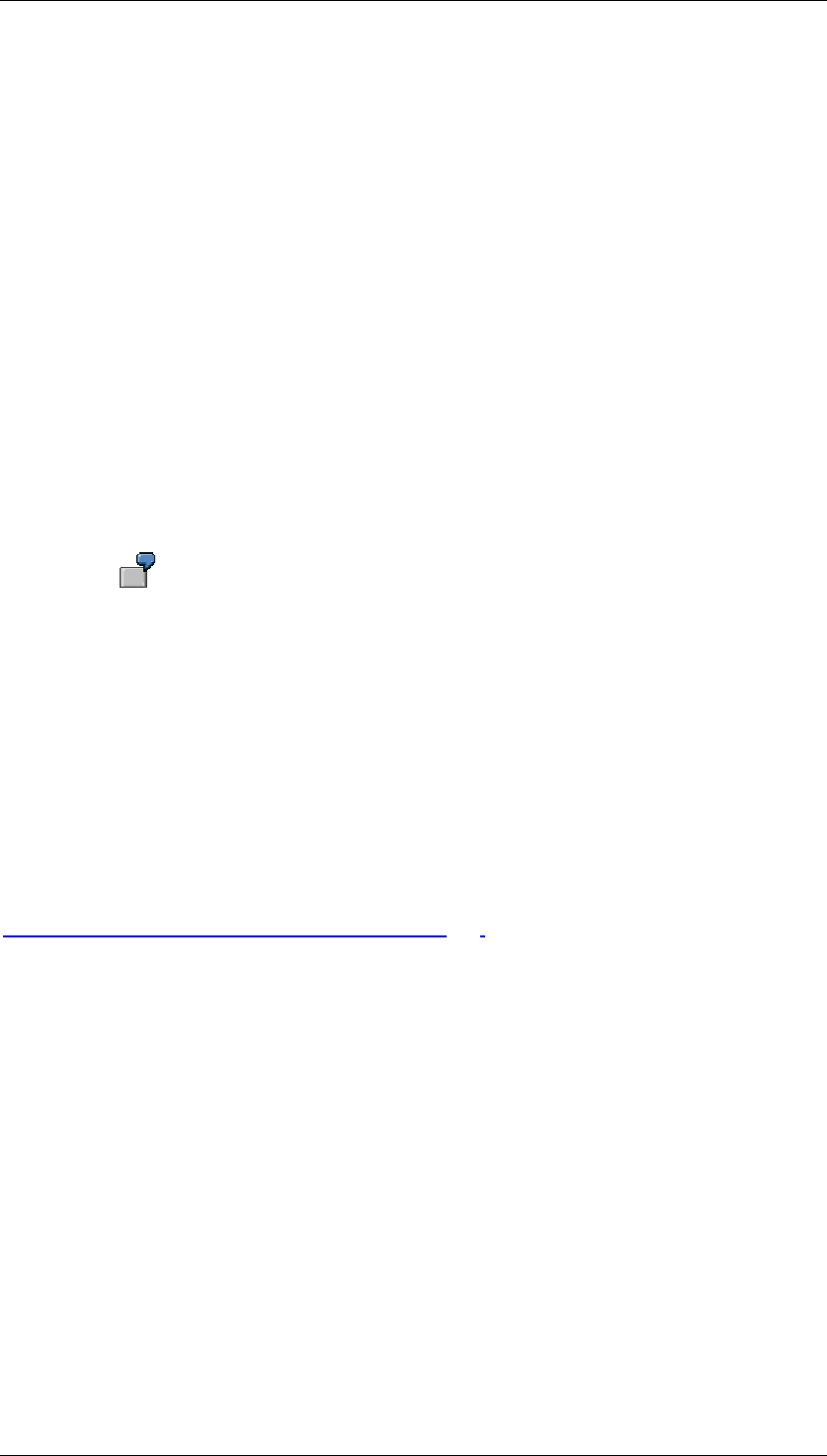
Core Development Tasks March 2006
Developing Business Logic
Business Planning and Analytical Services 399
As with linear regression, you can specify for discrete model fields whether the system should
consider all values, just special values, or just the most frequent values. You have to split the
value ranges of continuous model fields into intervals. As with linear regression, you can have
both of the outer interval limits determined automatically or you can enter them explicitly. You
can then specify the desired number of intervals of equal size within those outer limits.
Alternatively, you can set these intervals within the outer limits explicitly.
The greater the number of intervals, the greater the extent to which the function can adjust
itself to accommodate nonlinear data. At the same time, more intervals mean an increase in
processing effort. The number of model fields increases the complexity of the calculation to a
greater degree than with linear regression. For this reason, narrower limits are set when
nonlinear regression is used.
4.2.3.2.2 Weighted Score Tables
You can use weighted score tables to define your own valuation function by entering the
valuations for the individual model fields and then using these valuations to create a weighted
total.
Weighted Score Table
A beverage outlet wants to attract the younger end of the market by introducing
a product from a higher price category into its product range. To determine
potential customers, customer data (including attributes like age, income, and
drink expenditure) is valuated directly using the weighted score tables. The age
group 10-19 is valuated with 15, 20-29 with 10, 30-39 with 5, and so forth. The
customer incomes are valuated continuously by taking the respective figure as
the value in each case (that is, an income of 50,000 is valuated with 50,000). A
weighting is then assigned to each attribute: 2 for age and 0.0001 for income.
Thus, the score for a 25-year-old customer with an income of 40,000 is
calculated as follows: (2 x 10) + (0.0001 x 40,000) = 24.
See Also
Special Settings for Weighted Score Tables [Page 399]
4.2.3.2.2.1 Special Settings for Weighted Score Tables
When you use the function type Weighted Score Tables, a model field weighting needs to be
specified for each model field. Furthermore, a function in the model field needs to be specified
so that a partial weighting can be assigned to each value of the field. The weighting of the
model fields then determines the share of partial weightings that the score value has. This is
calculated as follows: Score value (field1, field2, ...) = weighting1 x partial weighting1 (field1)
+ weighting2 x partial weighting2 (field2) + ...
How the partial weightings are determined depends on the type of model field:
● With discrete model fields, you specify partial weightings for individual values of the
field. You can determine an additional partial weighting that is assigned to the
remaining values. This partial weighting is only applied if you selected the Treat as
separate instance indicator during outlier handling. For more detailed information about
outlier handling, see Settings for All Function Types below.
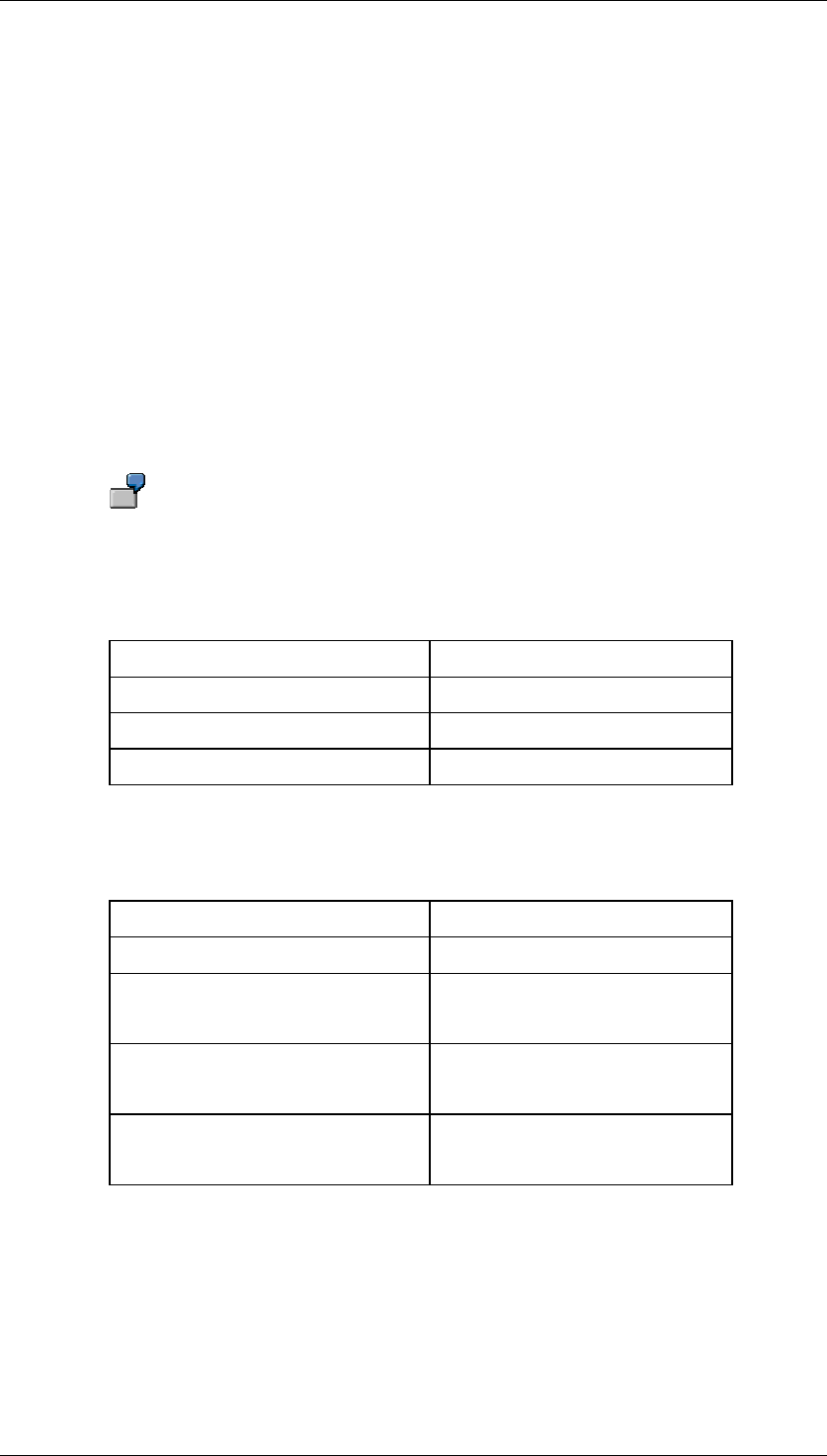
Core Development Tasks March 2006
Developing Business Logic
Business Planning and Analytical Services 400
● With continuous model fields, you enter partial weightings for individual threshold
values. You also have to specify the function process for the partial weightings
between the threshold values. You have the following options:
○ One option is for the function process to be constant between the threshold
values, in which case the partial weighting of the left or right threshold value
(depending on the setting) is taken. In this case, the function process of the
partial weighting is piecewise constant.
○ Alternatively, the partial weighting is calculated continuously by linear
interpolation.
○ Furthermore, you also have the option of setting the partial weighting as equal to
the value of the field.
In each case, you need to enter at least two threshold values because the value range
applied in outlier handling (see below) lies outside of these values (that is, above the
highest threshold value and below the lowest threshold value).
The score value to be defined is dependent on the discrete model field Customer
Category and the continuous model field Income. The weighting of these two
model fields should be 3 and 1 respectively. In the model field Customer
Category, the data to be processed takes the values gold, silver, bronze, copper,
and iron. The following partial weightings could then be specified:
Value Partial Weighting
Gold 10
Silver 6
Bronze 4
The partial weighting 2 can be assigned to the remaining values. For the model
field Income, the threshold values and corresponding partial weightings could be
assigned as follows:
Threshold Value Partial Weighting
0 0
10 000
10
25 000
20
50 000
30
The partial weightings function should be piecewise constant and take the partial
weighting of the left threshold value in the interval between two threshold values.
In this way, the score value (silver, 40 000) = 3 x 6 + 1 x 20 = 38 is obtained. If
the partial weightings function for the income should be continuous instead of
piecewise constant, then it produces the score value (silver, 40 000) = 3 x 6 + 1 x
26 = 44.

Core Development Tasks March 2006
Developing Business Logic
Business Planning and Analytical Services 401
If the Treat as separate instance option was selected in outlier handling for the
model field Customer Category, then the function produces the score value (iron,
10 000) = 3 x 2 + 1 x 10 = 16.
If the Constant extrapolation option was chosen in outlier handling for the model
field Income, then the function produces the score value (silver, 60 000) = 3 x 6 +
1 x 30 = 48. If the Extrapolation option is chosen, this produces the score value
(silver, 60 000) = 3 x 6 + 1 x 34 = 52.
4.2.3.2.3 Settings for All Function Types
In the case of each of the three function types, the model field parameters offer options for
controlling how outliers and missing values are treated.
For discrete model fields, values not belonging to those entered explicitly or to the most
frequent values are considered outliers. For continuous model fields, outliers are those
values falling outside of the outer limits that were either entered explicitly or determined
automatically when the value ranges were defined. You can set one of the following system
reactions for dealing with occurrences of a data record containing an outlier:
1. Cancel processing
2. Ignore the data record
3. Assign the default score value.
With continuous model fields, you can specify that outliers are extrapolated. With discrete
model fields, you can specify that all outliers are treated like a single value (as a remainder).
You first need to identify missing values before the system can treat them. If a model field,
such as Occupational Group, takes a two-digit number code and code 99 stands for unknown
occupational group, then you can enter 99 as the missing value to treat such values
separately. You can set one of the following system reactions for dealing with occurrences of
a data record containing a value defined in this way:
1. Cancel processing
2. Ignore the data record
3. Assign the default score value.
You can also set a substitute value.
4.2.3.3 ABC Classification
Use
The ABC Classification is a frequently used analytical method to classify objects (Customers,
Products or Employees) based on a particular measure (Revenue or Profit). For example, you
can classify your customers into three classes A, B and C according to the sales revenue they
generate.
ABC classification allows you to classify your data based on specified classification rules. The
data to be classified is generated by a query in the SAP BW. The classification rules refer to a
single key figure value in your data and implicitly specify which absolute or relative key figure
values map to which classes.
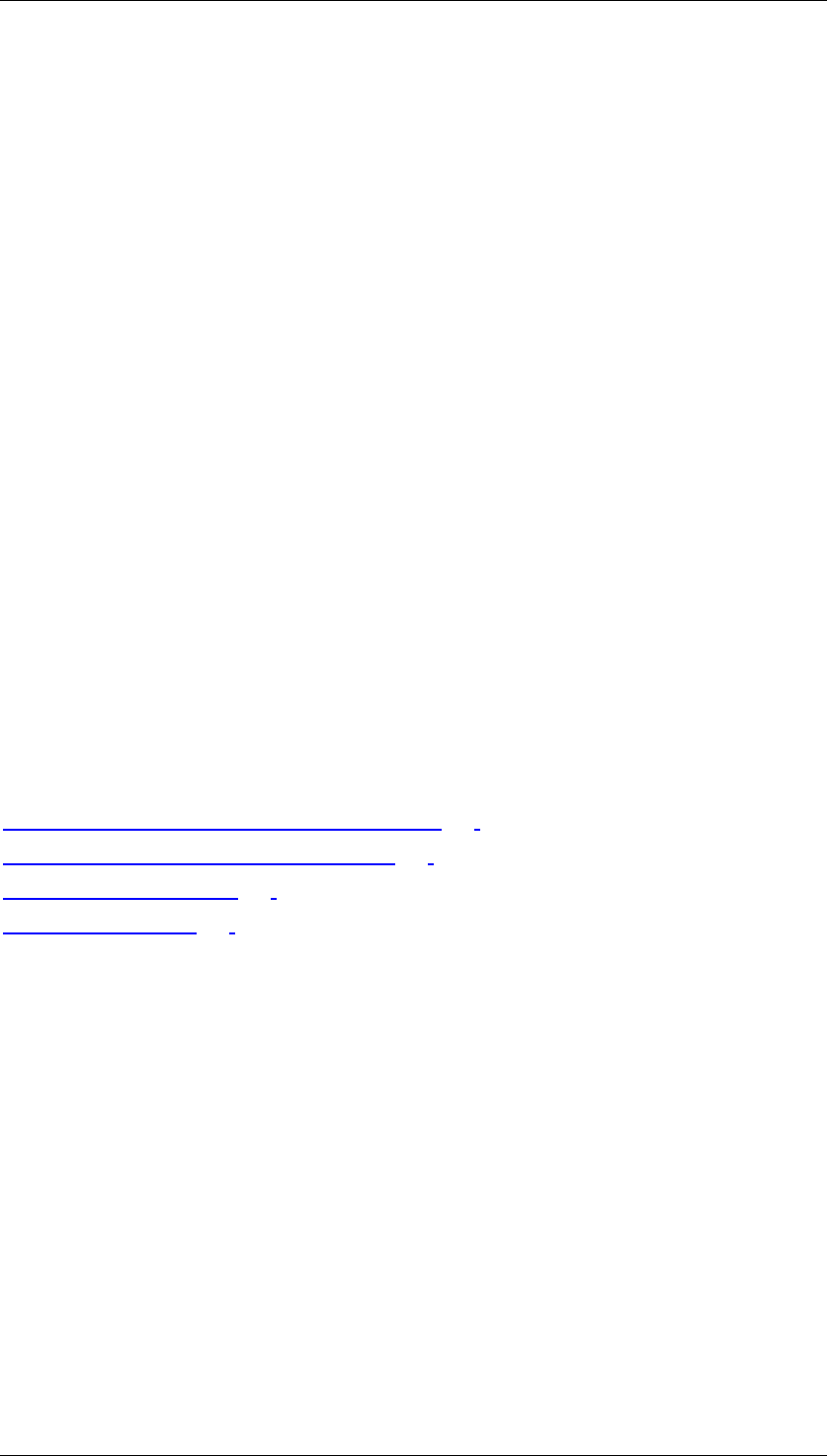
Core Development Tasks March 2006
Developing Business Logic
Business Planning and Analytical Services 402
Integration
The data to be classified using ABC classification can be taken from any system, if that
system can extract data into SAP BW. You can apply the same ABC classification to any data
that has been extracted into SAP BW.
Prerequisites
You require a query in SAP BW delivering ‘suitable’ objects that can be classified by ABC
classification. In particular, the query must contain the key figure to which the classification
rules can be applied.
Only numerical key figure fields can be used for the classification type Cumulated
Percentage of Classification Criterion, as summation of non-numerical fields is not possible.
Features
You specify the following for the ABC classification model:
• The characteristic for which the classification is to be performed. This entails
specifying the characteristic values to be classified (such as Customer).
• The key figure that is to form the basis for classifying the characteristic values (such
as Profit made from that Customer)
• The attribute of the characteristic that should receive the result (the ABC class)
• The query for determining the data (such as Profitability Data from Customer)
• The threshold values for the individual ABC classes. For example, all customers
generating a profit of 0 to 20,000 belong to class C, those generating a profit between
20,001 and 80,000 to class B, and those generating more than 80,001 to class A.
See Also
Creating, Changing and Activating a Model [Page 408]
Transformation for ABC Classification [Page 418]
Classification Rules [Page 418]
Model Settings [Page 402]
4.2.3.3.1 Model Settings
You use the model fields to specify those fields that are part of the ABC classification. You
must specify the following three model field values.
• Classified Object. You must specify which characteristic values to be classified (for
example, Info Object 0BPARTNER for Business Partners to be classified)
• Classification Criterion. You must specify the key figure field, which is used as the
basis for the classification (for example, Info Object 0NETVALORD for the Sales
Revenue generated by the customer)
• Class Info Object: You must specify the Info Object used as attribute for the
classification result (for example, Info Object 0ABC_CLASS representing the possible
classification values ‘A’, ‘B’, and ‘C’).
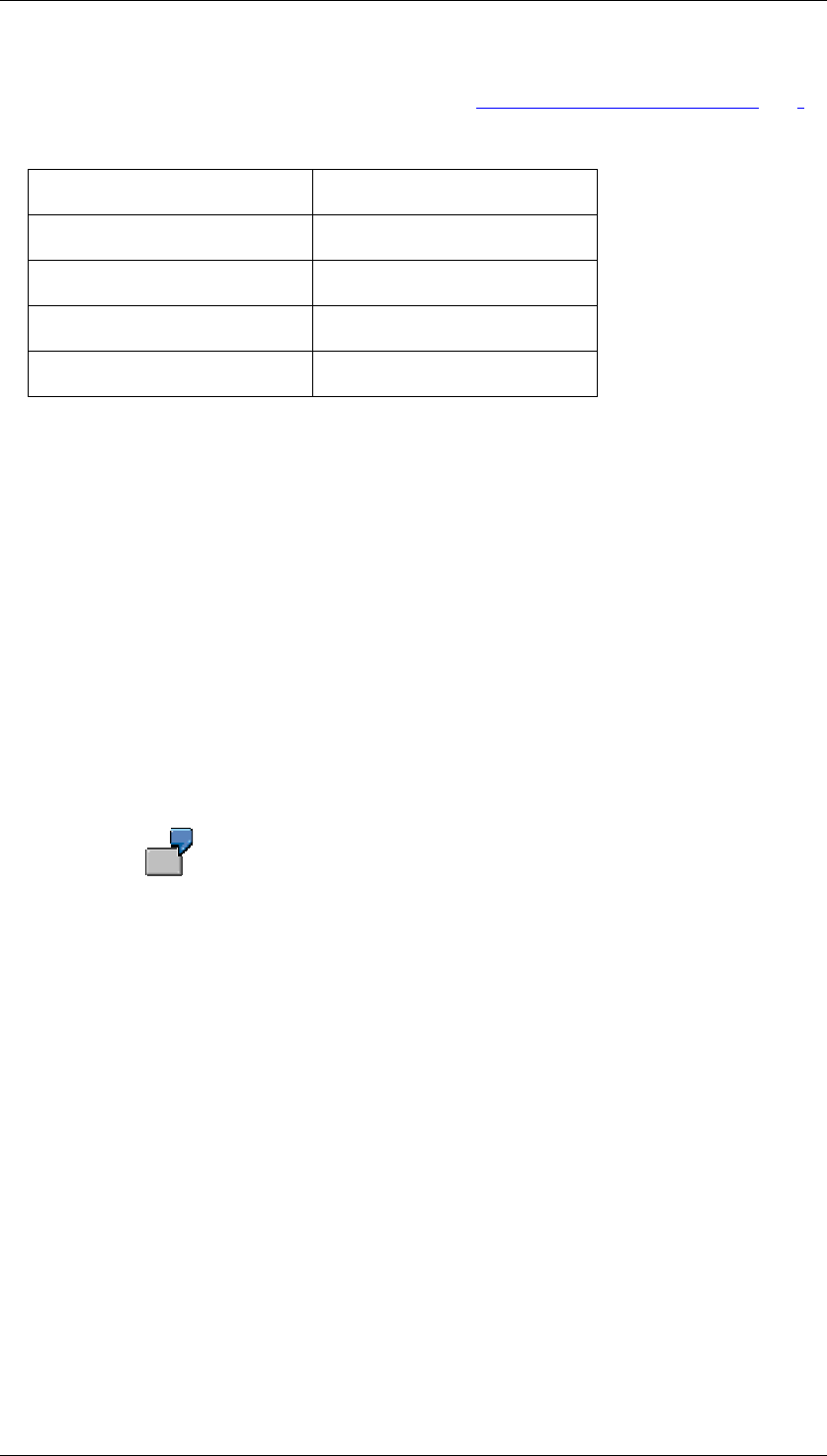
Core Development Tasks March 2006
Developing Business Logic
Business Planning and Analytical Services 403
You use the model parameters to specify the type of Classification Rules [Page 403]
and the classification rules with their mappings. The classification rules consist of a threshold
and the corresponding class as shown in the table below.
Threshold Class
Thres_1 C_1
Thres_2 C_2
Thres_3 C_3
… …
A threshold of Thres_n in the table specifies that the left-open value interval (Thres_n-1,
Thres_n] maps to class C_n. Thres_0 denotes infinite values.
Consequently, the first row in the table specifies that all records with values less than or equal
to Thres_1 will be mapped to class C_1. The second row specifies that all values less than or
equal to Thres_2 but higher than Thres_1 will be mapped to C_2, and so on.
The referenced value depends on the specified type of classification rules.
4.2.3.3.2 Classification Rules
ABC classification provides the following four types of classification rules:
o Absolute Values of Classification Criterion: Each record in the dataset is classified
based on the absolute value of its referred key figure value.
You need to classify your Customers according to the Sales Revenue they
generated last year. You require the customers with sales revenue of:
At least $ 80,000 and more to be classified as A
Less than $ 80,000 but more than $ 20,000 to be classified as B, and
Less than $ 20,000 to be classified as C
This classification can be done using classification rule type Absolute Values
of Classification Criterion containing the corresponding mappings. Each
mapping specifies which key figure value interval (Sales Revenue in this
case) maps to which classification value.
o Cumulated Percentage of Classification Criterion: All data records are ranked by
their key figure value and starting with the record with maximum key figure value. In
the order of descending key figure values, each record is classified based on the
ratio:
Cumulated Key Figure Value / Total of Key Figure Values.
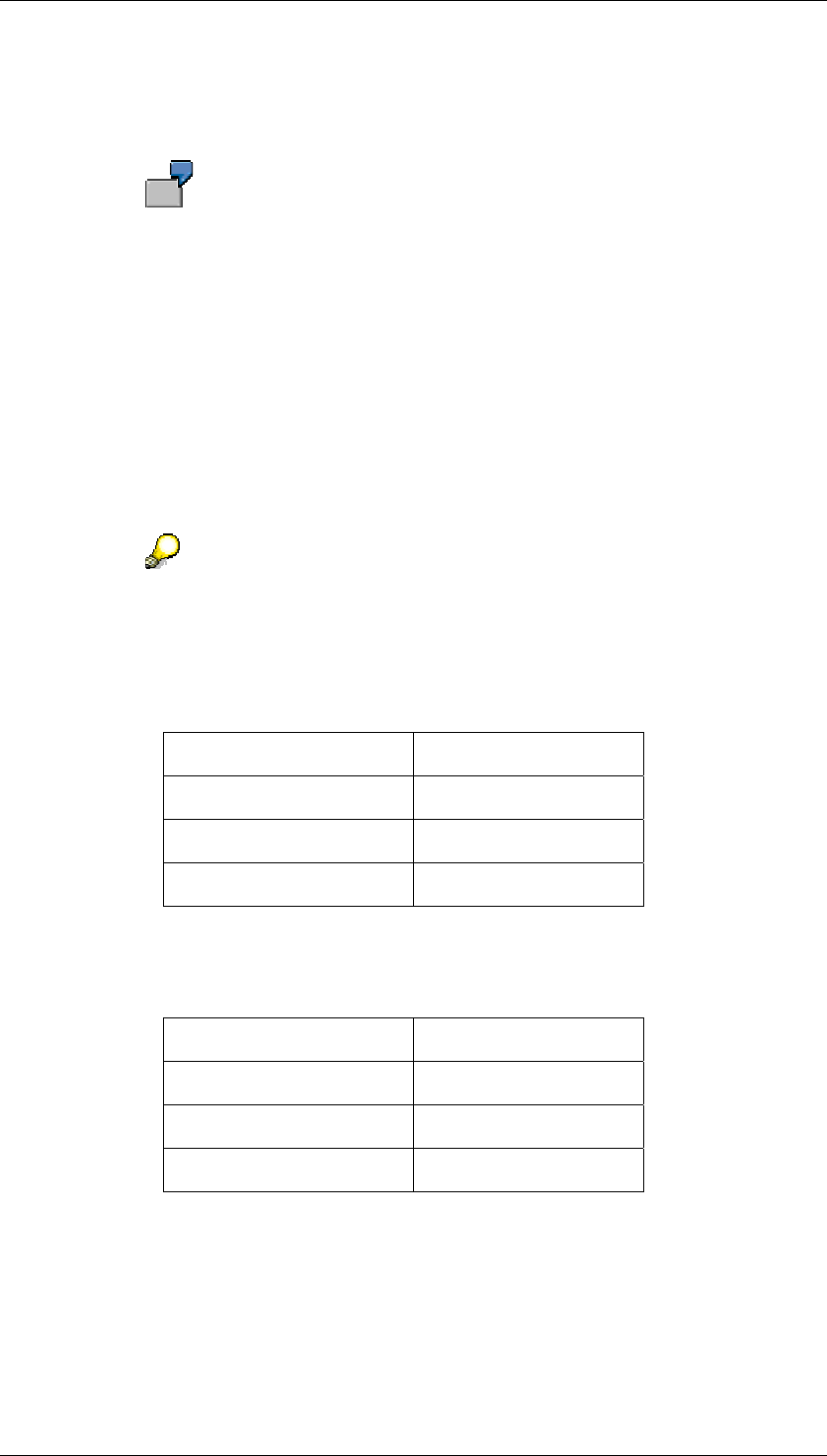
Core Development Tasks March 2006
Developing Business Logic
Business Planning and Analytical Services 404
This is in terms of percentage. The Cumulated Key Figure Value denotes the sum of
all key figure values up to and including the record to be classified. The Total of key
figure values denotes the sum of all key figure values.
You want the most profitable customers with highest sales revenue and
together generating sales revenue of at most 10 percent of the total sales
revenue to be classified as A.
The medium profit customers with next highest sales revenue and together
generating the next 50 percent of the total sales revenue last year are to be
classified as B.
The remaining low profit customers with lowest sales revenue are to be
classified as C.
You can do this classification by using classification rule type Cumulated
Percentage of Classification Criterion.
A single record hitting the border line, that is, a record falling in between
classes is always assigned to the class with the higher threshold. The
following example illustrates this.
Following is the table of classification rules for an ABC classification of type
Cumulative Percentage of Classification Criterion.
Threshold Class
10 A
40 B
100 C
The first line specifies that those customers with highest revenue and
together leading to 10 percent of total revenue map to class A. If we assume
that the following three customers have to be classified according to these
rules:
Customer Revenue
Miller 10.000 $
Smith 5.000 $
Green 5.000 $
In this case, the result of this classification is that all the three customers are
classified to class C. This is because Miller contributes 50 percent to total
revenue, Miller and Smith together contribute 75 percent of total revenue and
all three customers together contribute to 100 percent of total revenue. All
percentages of cumulated revenues are higher than 10 percent and even
higher than 40 percent and so they are all classified to class C.
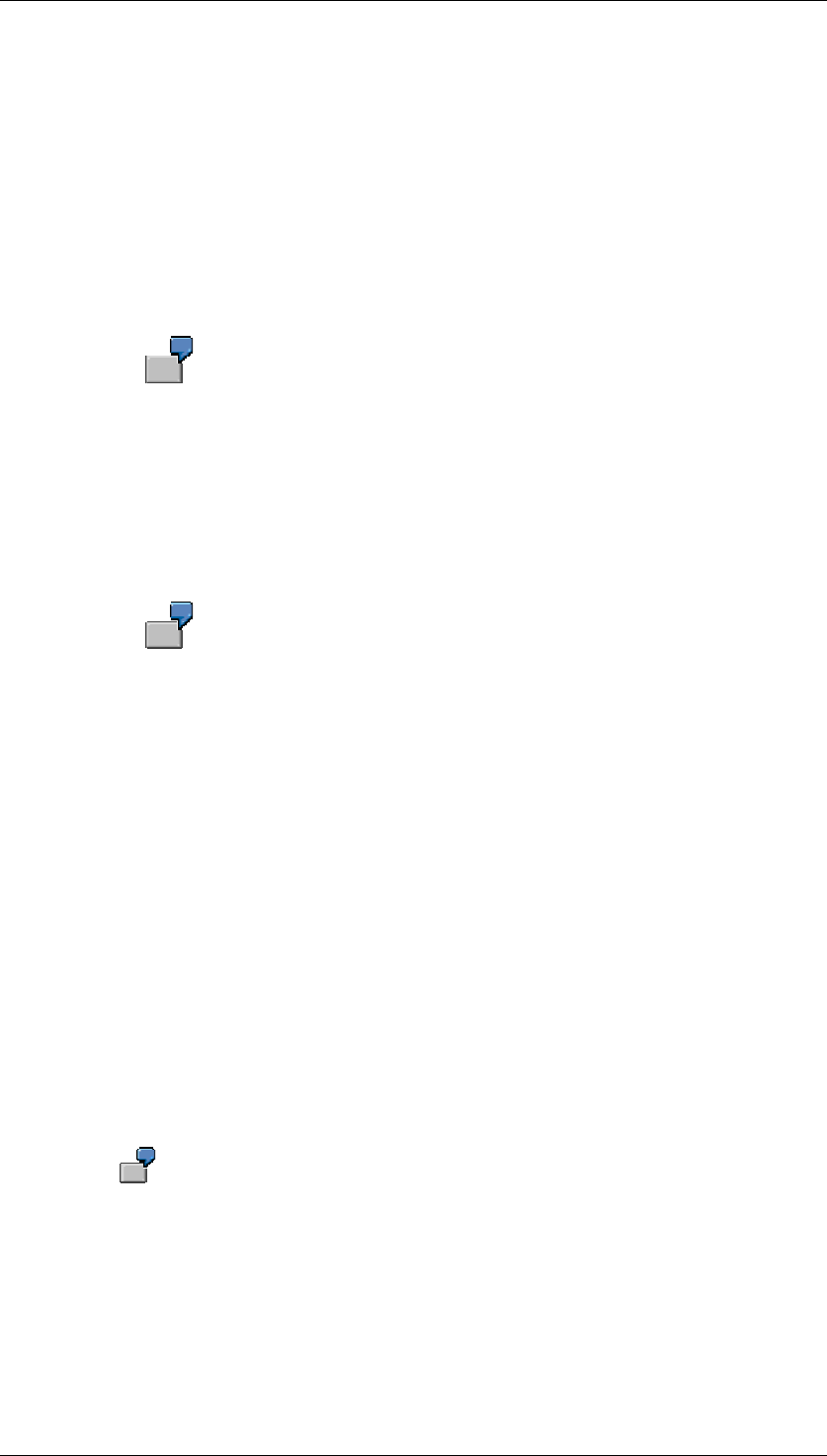
Core Development Tasks March 2006
Developing Business Logic
Business Planning and Analytical Services 405
o Cumulated Percentage of Classified Object: All data records are ranked by their
key figure value and starting with the top-ranked record with maximum key figure
value. In the order of descending key figure values, each record is classified based
on the ratio
Ranking Position / Number of Records
This is in terms of percentage. The Ranking Position denotes position in the key-
figure-based ranking while the top-ranked has ranking position 1; the secondly best-
ranked record has ranking position 2 and so on. The Number of Records denotes the
total number of records to be classified.
As in the example used in type Cumulated Percentage of Classification
Criterion, you can classify your customers into top 10% as class A, next 50%
as B and the remaining as C profitability customers.
o Absolute Values of Classified Object: All data records are ranked by their key
figure value, and starting with the top-ranked record with maximum key figure value in
the descending order. Each record is classified based on the absolute ranking
position.
In this case, the top 10 records, depicting the top 10 most profitable
customers with highest sales revenue will be classified as A. The next 2000
records depicting the medium profit customers will be under class B and the
remaining low profit customers generating the least sales revenue would be
classified as C.
4.2.3.4 Clustering
Use
Clustering allows you to segment data automatically into clusters. In a subordinate dataset,
the system groups together associated data by forging formerly unknown links. This entails
determining the criteria for clustering as well as the mappings between datasets.
You execute clustering by training a model on the basis of historic data. You can use a
prediction to apply the same segmentation to another dataset.
The customer data for a fruit juice outlet contains attributes such as gender,
age, income, region, occupation, and product bought most. During clustering,
the system determines which combinations of attributes frequently occur
together and uses this information to build clusters, that is to say, customer
segments. A customer segment could consist of male customers aged between
30 and 40, with high incomes, and whose most frequent purchase is orange
juice. Another customer segment could represent female customers aged
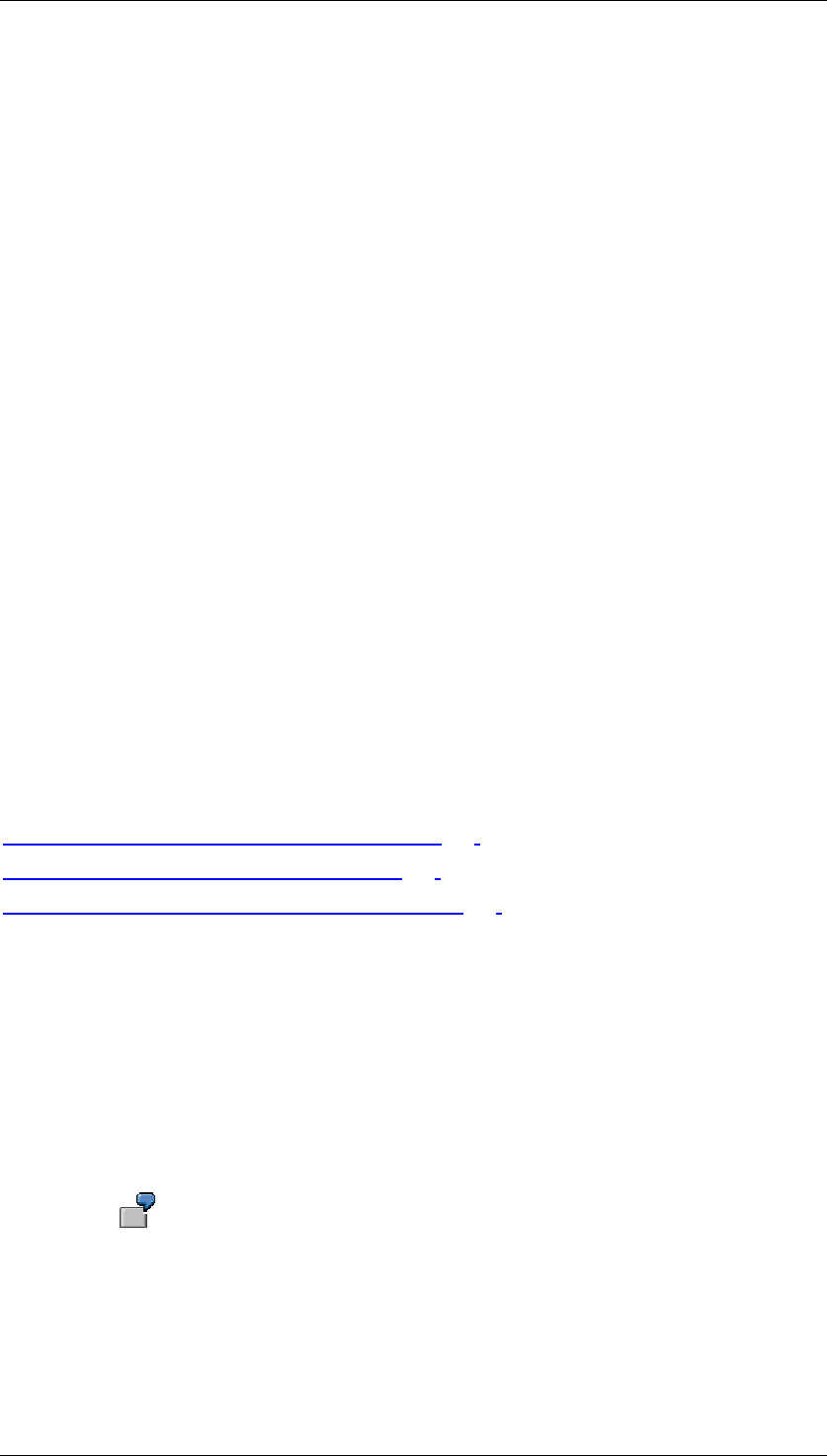
Core Development Tasks March 2006
Developing Business Logic
Business Planning and Analytical Services 406
between 20 and 40, without occupation, and whose most frequent purchase is
apple juice.
Integration
The data that you use to train the model can be taken from any other system, provided that
the system can extract data into SAP BW. Likewise, you can apply the same segmentation to
any data that has been extracted into SAP BW.
Prerequisites
The queries available in SAP BW allow you to access data for which the statements are
known and which you can use to find out similar statements about other data.
Features
You can make the following settings in a model for the Clustering method:
You use the model fields to specify which characteristic is to be considered with which
attributes (such as the characteristic Customer with the attributes Occupation, Gender, Age,
and so on). You can specify in the field parameters different weightings for the individual
attributes. The system then establishes formerly unknown associations between the attribute
values.
You can use the model parameters to specify, for example, how many clusters the system
should create during training. By specifying conditions for interrupting the segmentation, you
enhance the quality and performance of the segmentation.
During training, the system determines not only the clusters but also which cluster each
characteristic (such as a customer) belongs to and what distance separates the clusters. You
can display the result in graphical format and export it into an Excel workbook.
See Also
Creating, Changing and Activating a Model [Page 408]
Creating Analysis Process for Training [Page 413]
Analysis Process for Executing the Prediction [Page 415]
4.2.3.5 Association Analysis
Use
The purpose of association analysis is to find patterns in particular in business processes and
to formulate suitable rules, of the sort "If a customer buys product A, that customer also buys
products B and C".
If a customer buys mozzarella at the supermarket, that customer also buys
tomatoes and basil.
Association analysis also helps you to identify cross-selling opportunities, for example. You
can use the rules resulting from the analysis to place associated products together in a
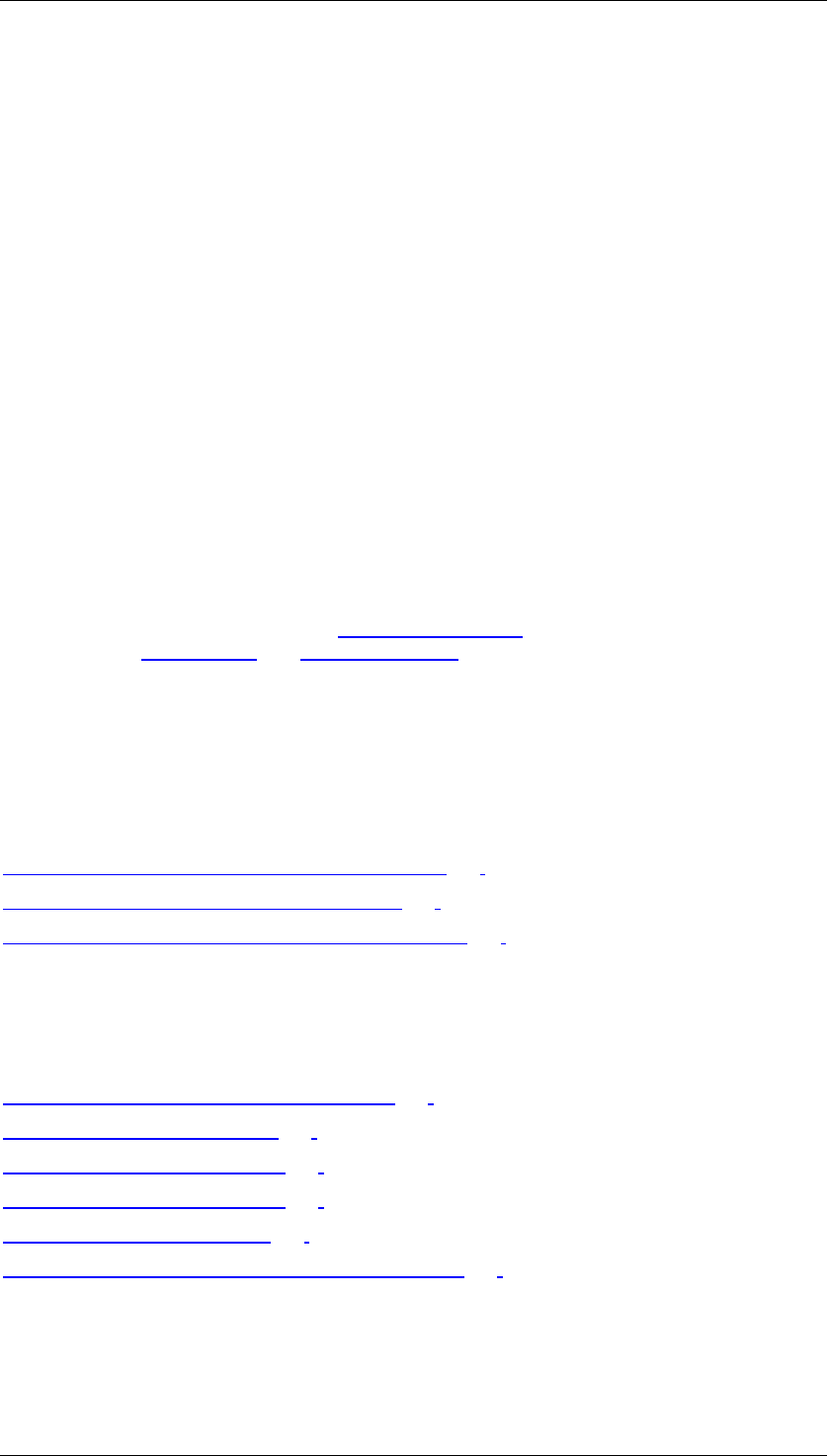
Core Development Tasks March 2006
Developing Business Logic
Business Planning and Analytical Services 407
catalog, in the supermarket, or in the Web shop, or apply them when targeting a marketing
campaign for product C at customers who have already purchased product A.
Association analysis determines these rules by using historic data to train the model. You can
display and export the determined association rules.
Integration
The data that you use to train the model can be taken from any other system, provided that
the system can extract data into SAP BW.
Prerequisites
The queries available in SAP BW allow you to access the necessary data with which to
determine association rules for the transactions concerned.
Features
You can make the following settings in a model for the Association Analysis method:
You use the model fields to specify which transactions and which items should be
considered.
You can use the model parameters, for example, to specify what percentage of the
transactions with the leading item (product A) should also contain the dependent item
(product B or C) to define a valid rule (confidence [External]). Coupled with this, you can use
the parameters Lift [External] and Support [External] to improve the quality of the determined
rules. Moreover, you can specify the number of leading and dependent items.
You can display the association rules determined in training and export them to an Excel
workbook. If you have determined product association rules, you can export these to an SAP
Customer Relationship Management System (SAP CRM) for use as product proposals for
cross-selling.
See Also
Creating, Changing, and Activating a Model [Page 408]
Creating Analysis Process for Training [Page 413]
Maintaining DataSource for Association Rules [Page 412]
4.2.3.6 Activities in the Data Mining Workbench
You can perform the following activities in the Data Mining Workbench:
Create, Change and Activate a Model [Page 408]
Reset or Delete a Model [Page 410]
Execute What-If Analysis [Page 411]
Use the Where Used List [Page 411]
Export Model as PMML [Page 412]
Maintain DataSource for Association Analysis [Page 412]
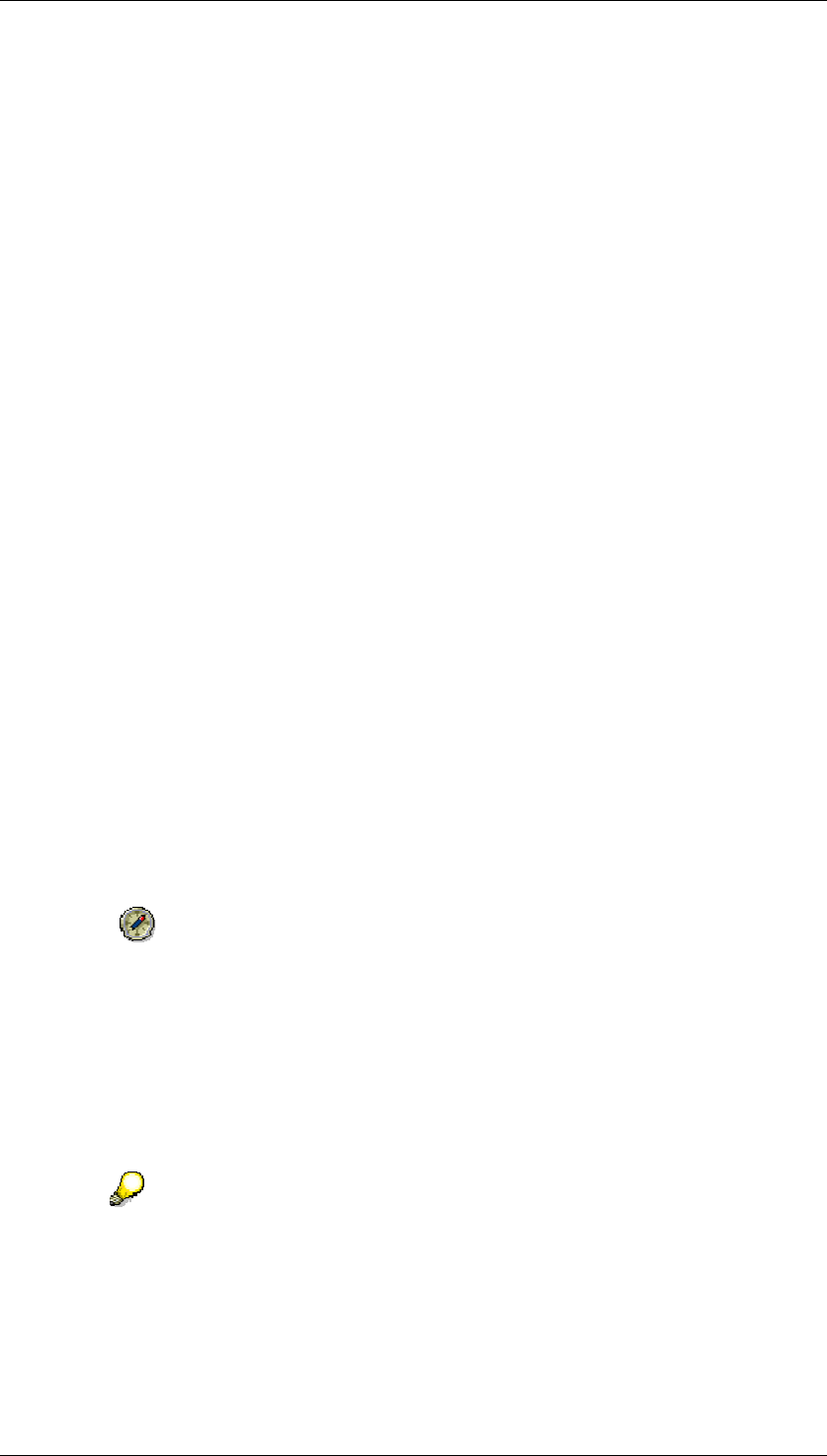
Core Development Tasks March 2006
Developing Business Logic
Business Planning and Analytical Services 408
4.2.3.6.1 Creating, Changing, and Activating a Model
Use
You create a model for a data mining method so that you can apply the method according to
your business requirements. You use model fields in a model to specify what is to be
predicted and which data should form the basis of the prediction.
You can create a data mining model using the Data Mining Workbench or the Analysis
Process Designer (APD). Once you have created and saved the model to meet your
requirements, you can activate it.
Prerequisites
You must have been assigned to the role Customer Behavior Analysis
(SAP_BW_CUSTOMER_BEHAVIOR) and you must have chosen Customer Behavior
Analysis → Customer Behavior Modeling in the user menu.
Creating a Model in the Data Mining Workbench
...
1. Position the cursor on a data mining method and use the right-hand mouse to choose
Create in the context menu.
2. In the step Create Model, enter a name and a description for the model. The method
name for which you are creating a model is displayed. You have three options for
model field selection:
● To create the model fields manually, select the Manual option.
● If you want to create a model that is similar to an existing model created previously, you
can copy it choosing the Use Model as Template option. You can make minor changes
to the copied version manually to suit your requirements.
● To create a model from a query, choose Model Field Selection and select the query
which you want use as a source for model fields.
Selecting a query at this point will assist you in creating the model. It is therefore
recommended to enter the same query that you would like to use
subsequently, while training the model. However, this is not essential. You can
also use any other query as a template for your model.
The InfoObjects contained in the selected query are available in the next step as model
fields.
3. In the step Select InfoObjects, select from the query those InfoObjects that you would
like to use as model fields.
If you would like to use other fields from the query as calculated or restricted key
figures in your model, you need to include an SAP BW dummy InfoObject as a
model field for each one. You can then assign the corresponding field to this
model field in the Change mode.
4. In the step Edit Model Fields, specify the attributes for each field.
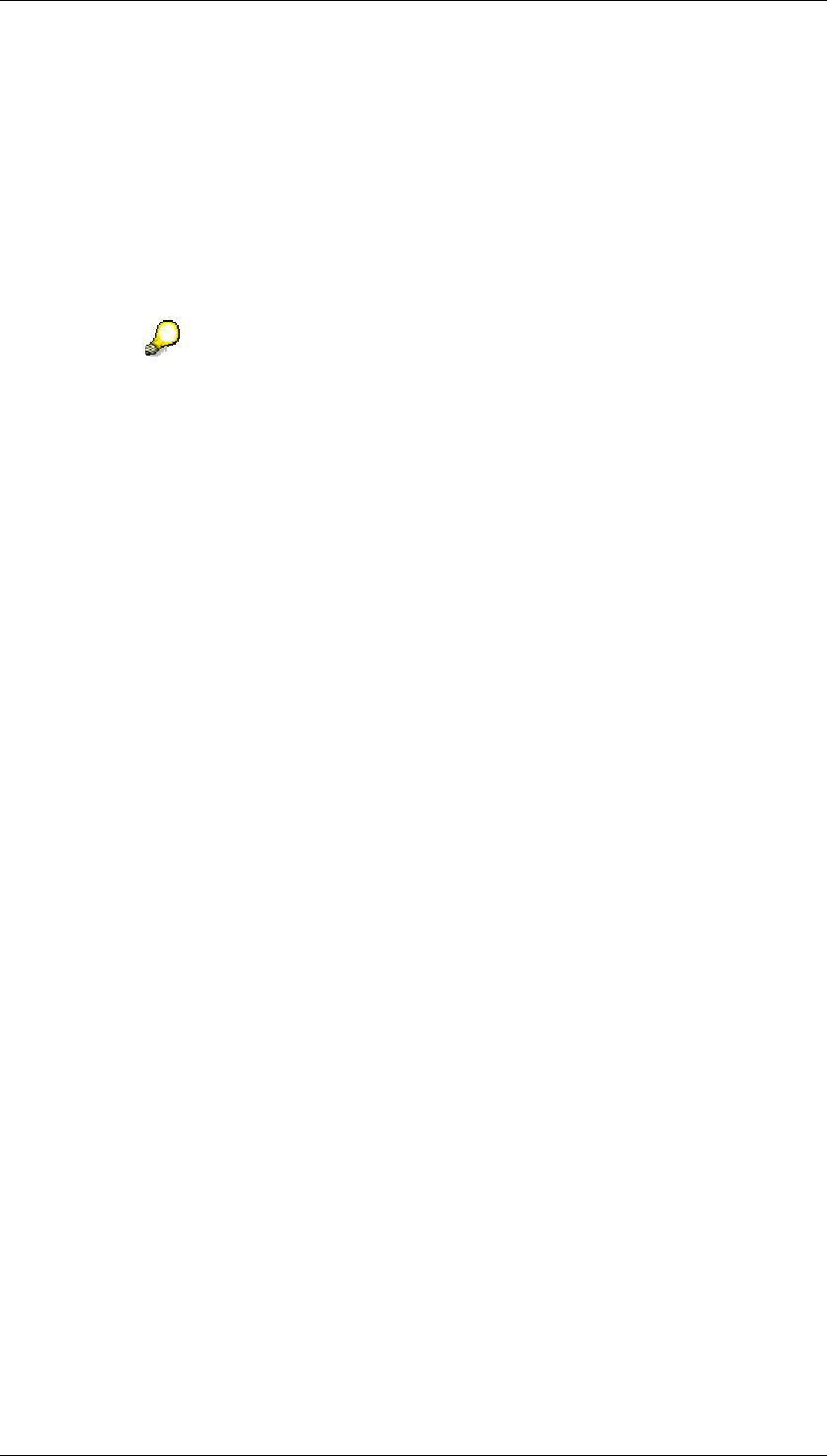
Core Development Tasks March 2006
Developing Business Logic
Business Planning and Analytical Services 409
○ The description you give the model field does not necessarily have to be
identical with that of the InfoObject.
○ The system automatically copies the attributes Data Type and Length from
InfoObject (these cannot be modified).
○ The value types valid for a model field are dependent on the method that you
are creating the model for and on the data type of the model field.
The value type specified for a model field determines which entries can be made
as Field Parameters and Field Values.
The attributes for a model field that are listed below do not apply in the data
mining method Association Analysis. No prediction is involved with this
method. Instead, the association rules are determined by training and form
the result. Consequently, the settings for the field parameters and field values
do not apply.
○ Set the Prediction Variable indicator for the model field for which the subsequent
prediction is to be made. Select as a prediction variable that model field for
which you wish to gain more information (via the model).
With the data mining method Clustering, the cluster is always the prediction
variable. Consequently, you cannot specify a prediction variable for this method.
○ The field parameters are dependent on the value type of the model field and on
the data mining method.
You cannot select any parameters for model fields where the value type KEY
has been set.
○ Under Field Values, you can specify how the system should interpret specific
values that can be taken by a model field but have no bearing on the result.
5. In the Model Parameters step, enter the parameters that are valid for the entire model.
The model parameters are dependent on the data mining method.
6. Save the model.
Result
You have performed all necessary steps for the creation of a model. The created model
appears in the tree beneath the relevant method.
Changing the Model
You can make changes to the model that you have created.
...
1. Position the cursor on a model that you wish to change and use the right-hand mouse
to choose Change in the context menu.
2. In the Model Fields tab page, make your changes to the model fields. You can change
the attributes for the model fields or add more model fields.
3. In the Model Parameters tab page, make your changes to the model parameters.
4. Save your changes.
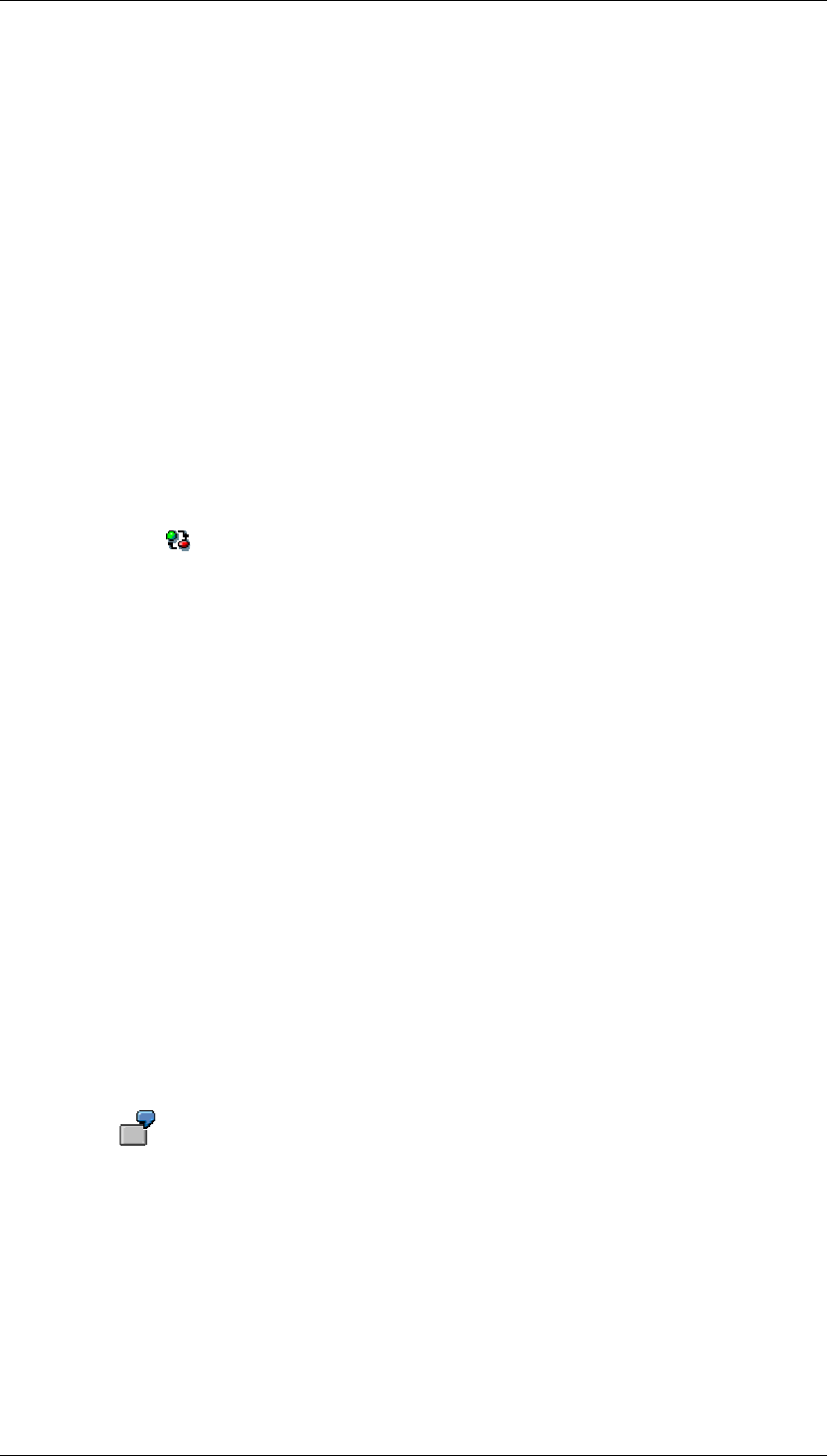
Core Development Tasks March 2006
Developing Business Logic
Business Planning and Analytical Services 410
Activating the Model
Once a model meets your requirements, you can activate it. The active model is then used for
creating other versions. This means that, when you change a model that has been activated,
the active version remains unchanged and the changes are saved in a Revised version. The
active version is only overwritten when you activate the modified version.
You can only train or valuate a model or use it for the prediction if the model has been
activated.
If a model has a modified version, the model name in the tree is marked in blue.
To activate a model, proceed as follows:
...
1. Position the cursor on a model that you wish to activate and use the right-hand mouse
to choose Activate in the context menu.
The version displayed under Model Information is changed to Active.
2. Make any necessary changes to the model and save your changes.
The version displayed under Model Information is changed to Revised.
3. To navigate between the active and modified versions, place the cursor in the model
and choose .
4.2.3.6.2 Resetting or Deleting a Model
Use
If a model contains errors or has become obsolete, you can delete it. This deletes the
definition of the model in the process but not the queries that you took as the basis for the
definition.
If you do not want to delete the definition of the model and only want to delete the result of
training, valuation, or prediction, you can reset the model.
Resetting the Model
To reset a model, choose Reset from the respective context menu.
When a model is reset, all results are deleted. The status of the model is adjusted
accordingly.
If you reset the model for training, the training result is deleted. The system
resets the status of the model changing it from Trained to New.
Deleting the Model
To delete a model, choose Delete from the respective context menu. When a model is
deleted, the model, all results are deleted.
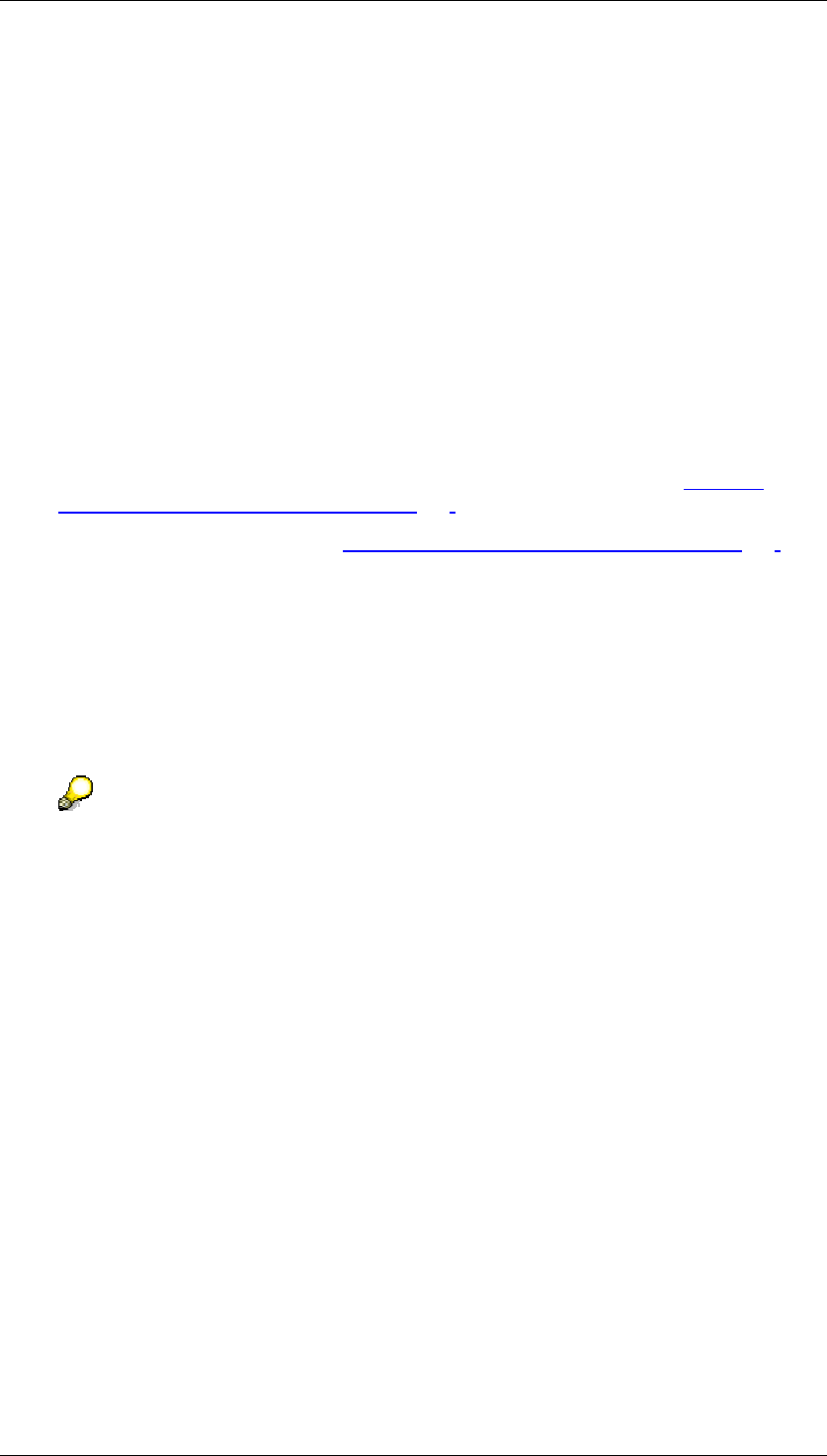
Core Development Tasks March 2006
Developing Business Logic
Business Planning and Analytical Services 411
4.2.3.6.3 Executing What If Analysis
Use
You can use the What If Analysis to predict prospective customer behavior based on specific
attributes of that customer. This is applicable in situations where online predictions are
required. For example, when a customer applies for a loan, you can predict if the customer is
creditworthy or not, based on certain attributes such as income, profession or transaction
history.
What If Analysis can be used for the data mining methods Clustering and Decision Tree
Analysis.
Prerequisites
● The model for the analysis needs to be fully created and activated (see Creating,
Changing, and Activating a Model [Page 408])
● The model must be trained (see Creating Analysis Process for Training [Page 413])
Procedure
...
1. Position the cursor on the relevant data mining model, use the right-hand mouse to
choose What If Analysis in the context menu. Alternatively, you can double-click on the
relevant model and choose the What If option from the tool bar.
2. This invokes the What If Analysis screen.
3. Enter the model values for the prediction fields.
The model field values for prediction must be selected from the given set of values. If
you enter a value that is not present in the training data, a warning message will be
generated and this value will not be considered for prediction.
4. Choose Predict to view the results.
Result
In a decision tree, the prediction result is displayed as a histogram in both tabular and
graphical form. In the histogram, all possible class outcomes are shown along with their
probability and support in the training data. For example, in the case of a customer applying
for a loan, the what-if prediction shows the probability of the customer getting accepted or
rejected.
In clustering, there is no graphical representation of the What If Analysis. The result contains
the first and the second best cluster under which the predicted case falls.
4.2.3.6.4 Using the Where Used List
Procedure
1. Select the model and use the right-hand mouse to choose Where Used List. This displays
the details of the analysis processes in which the model is used.
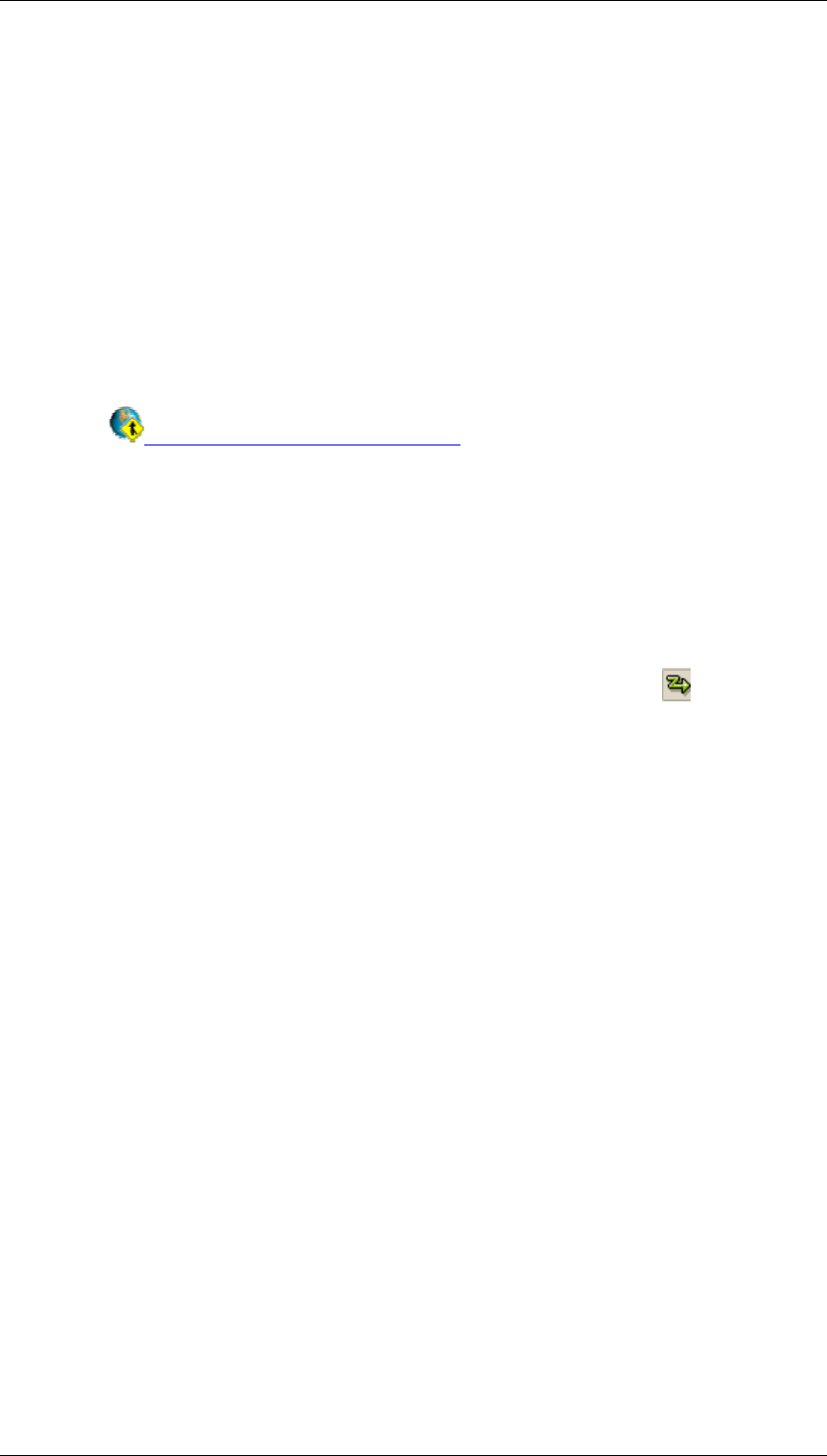
Core Development Tasks March 2006
Developing Business Logic
Business Planning and Analytical Services 412
2. Select the analysis process to navigate to the Analysis Process Designer and make any
changes, if required.
4.2.3.6.5 Exporting Model as PMML
Use
You can export the decision tree and clustering results from data mining models into a local
file in the PMML format. Predictive Model Markup Language (PMML) is an XML-based
language that enables applications to define statistical and data mining models. It also
enables sharing of models between PMML compliant applications. For more details on
PMML, see Predictive Model Markup Language.
Prerequisites
To generate PMML documents, the data mining model must be Trained.
Procedure
To display the output in PMML format, choose the Display as PMML option in the decision
tree or clustering results screen.
To export the PMML results to a local file, select the model and choose the Export as
PMML option from the context menu.
4.2.3.6.6 Maintaining DataSource for Association Rules
Use
You can use the extraction process to load the results from mining models using
DataSources. The generation of DataSources is based on the InfoObjects that are used as
model keys. Hence, any two models having the same keys will share the same DataSource.
● The extraction process takes into account the results that have already been uploaded
into SAP BW. Using the SAP BW staging process, you can upload the extracted data
obtained from association rules.
Prerequisites
● The data mining model must activated
● Only DataSources for transaction data (TRAN) are generated
Procedure
...
1. In the context menu for the association analysis model, choose Maintain DataSource
2. If you have already maintained a DataSource, then:
...
a. Details of the associated DataSource are displayed
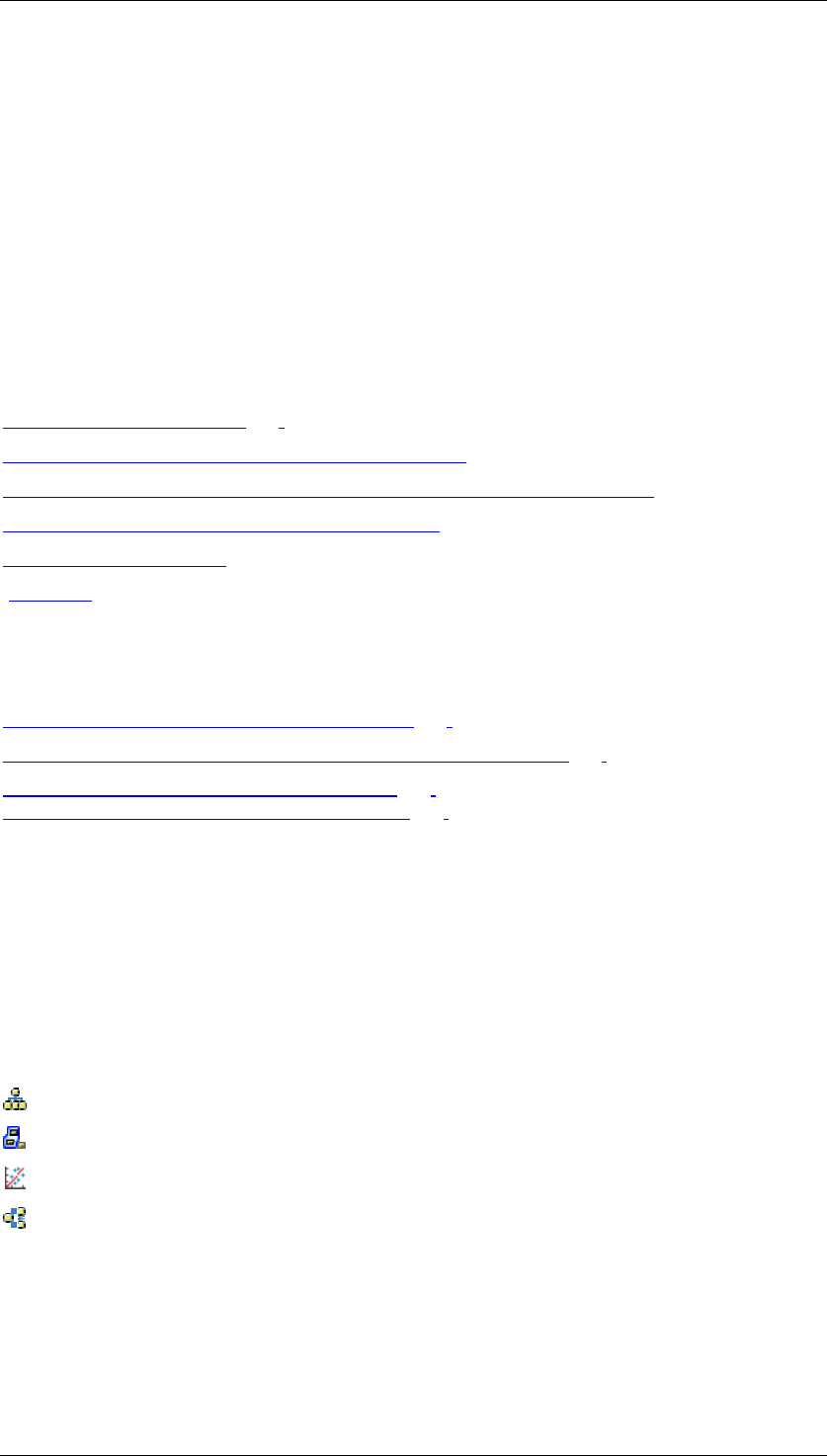
Core Development Tasks March 2006
Developing Business Logic
Business Planning and Analytical Services 413
b. You will get a message stating that the model source is already associated to a
DatSource
3. If no DataSource is maintained for the mining source, then:
...
a. The system prompts you to specify the validity options for extracted data.
Choose the Validity of Extracted Results to get the valid date interval. This
indicates the time period up to which the uploaded data will be valid in the
InfoCube
b. Select the relevant option and choose Create
c. This displays the details of the associate DataSource
For further details on data extraction, refer to:
Association Analysis [Page 406]
Data Extraction from SAP Source Systems [External]
Assigning DataSources to InfoSources and Fields to InfoObjects [External]
Creating Update Rules for Data Targets [External]
Scheduling InfoPackages
[External]
4.2.3.7 Activities in the Analysis Process Designer (APD)
You can perform the following data mining activities in the Analysis Process Designer:
Create an Analysis Process for Training [Page 413]
Create Analysis Process for Data Mining Transformations [Page 415]
Load Mining Results into the SAP BW [Page 419]
Load Mining Results into the SAP CRM [Page 419]
4.2.3.7.1 Creating Analysis Process for Training
Use
You must create an analysis process for a data mining method to train a data mining model.
The purpose of training a model using historic data is to allow the model to learn from the
historic data. The training result can then be used for a prediction or in the operational
system. You can create a training process for the data mining methods:
Decision Tree
Clustering
Regression Analysis
Association Analysis.
Prerequisites
To train a data mining model:
● The model must be fully created and activated
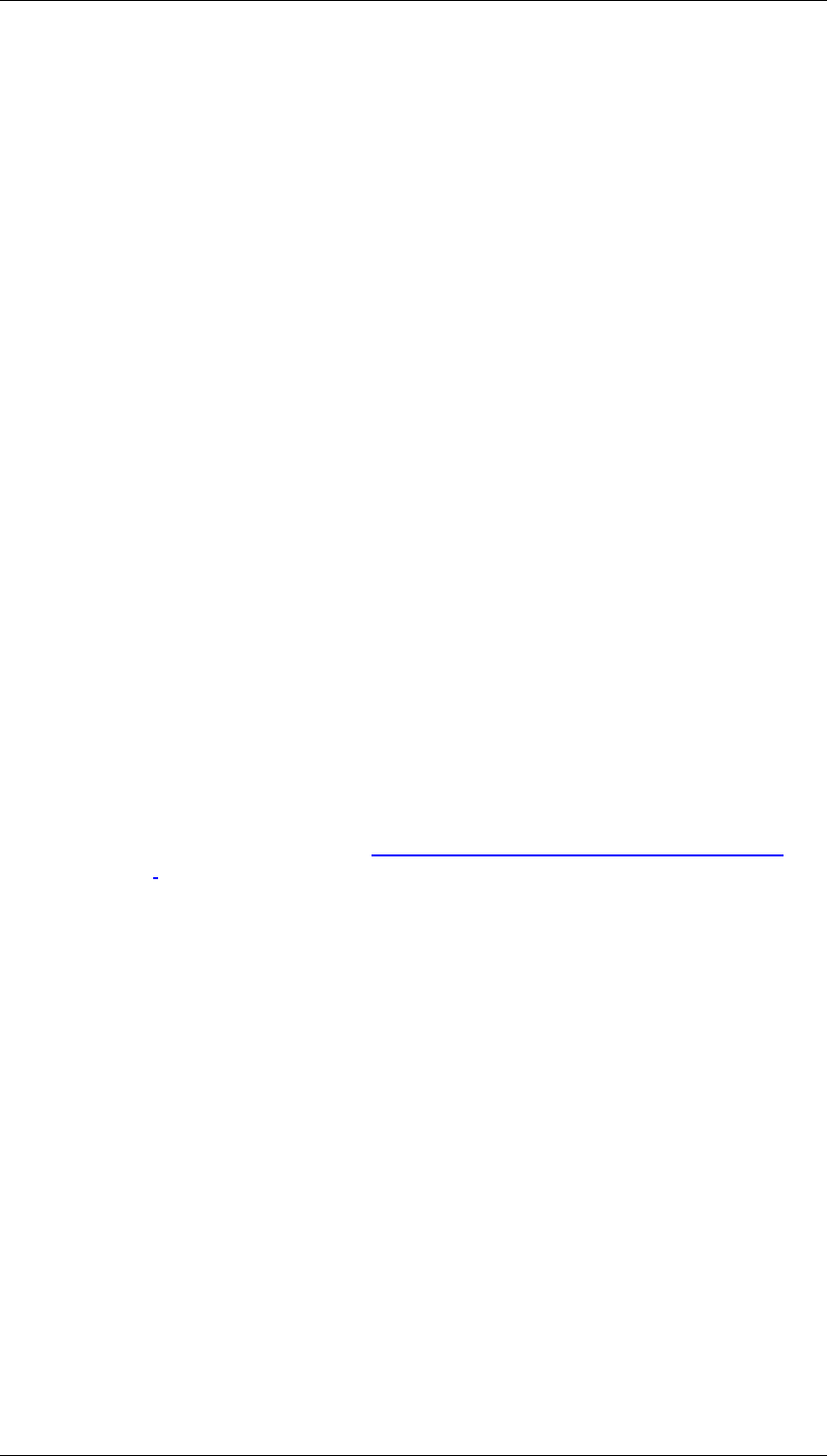
Core Development Tasks March 2006
Developing Business Logic
Business Planning and Analytical Services 414
● To execute an analysis process for training, the analysis process must be activated and
model status must not be Trained
Procedure
To create and execute an analysis process for training:
4. Choose Create
5. Select an application from the drop-down menu and select Okay. Your analysis process
will be assigned to the appropriate folder on the left side of the screen
6. Enter the description for the analysis process
7. Drag a data source into the work area and enter the settings in the dialog box that
appears
8. For the data target, drag the icon for the relevant data mining method in the work area
9. Connect the two nodes with the mouse
10. Select the data mining method and choose Properties from the context menu.
Alternatively, you can double click on data mining node to make the settings in the
dialog box that appears
11. Enter the description of the model. The relevant data mining method would be
displayed
12. In the Model field:
...
a. If you have already created the model in the data mining workbench, you can
either enter the name of the model in this field or choose F4 to select the model
from the list of existing models
b. If you want to create a new model, enter the name of the model and choose
Create. Enter the description of the model and make the model settings. Save
the changes and Activate the model. Choose Environment → Analysis Process
Designer to return from the Data Mining Workbench. To create a model in the
data mining workbench, see Creating, changing and Activating Model [Page
408]
13. To make an explicit field assignment, double click on the data flow arrow that connects
the nodes
14. Save the changes
15. To activate the analysis process, choose Analysis Process → Activate or use the
Activate option from the toolbar
16. To execute the training process, choose Analysis Process → Execute use the Execute
option from the toolbar. The data is written to the data target and a log is displayed
17. Using the context menu on the data target, select Intermediate Results → Calculate-
Directly or Calculate- Scheduling. This is how you can display data that was posted
when executing into the data target
Result
● The data mining model acquires the status Trained. To view the training results, in the
context menu of data target, choose Data Mining Model → View Model Results.
Now you can execute a prediction or - during association analysis - export the association
rules determined during training to SAP CRM.
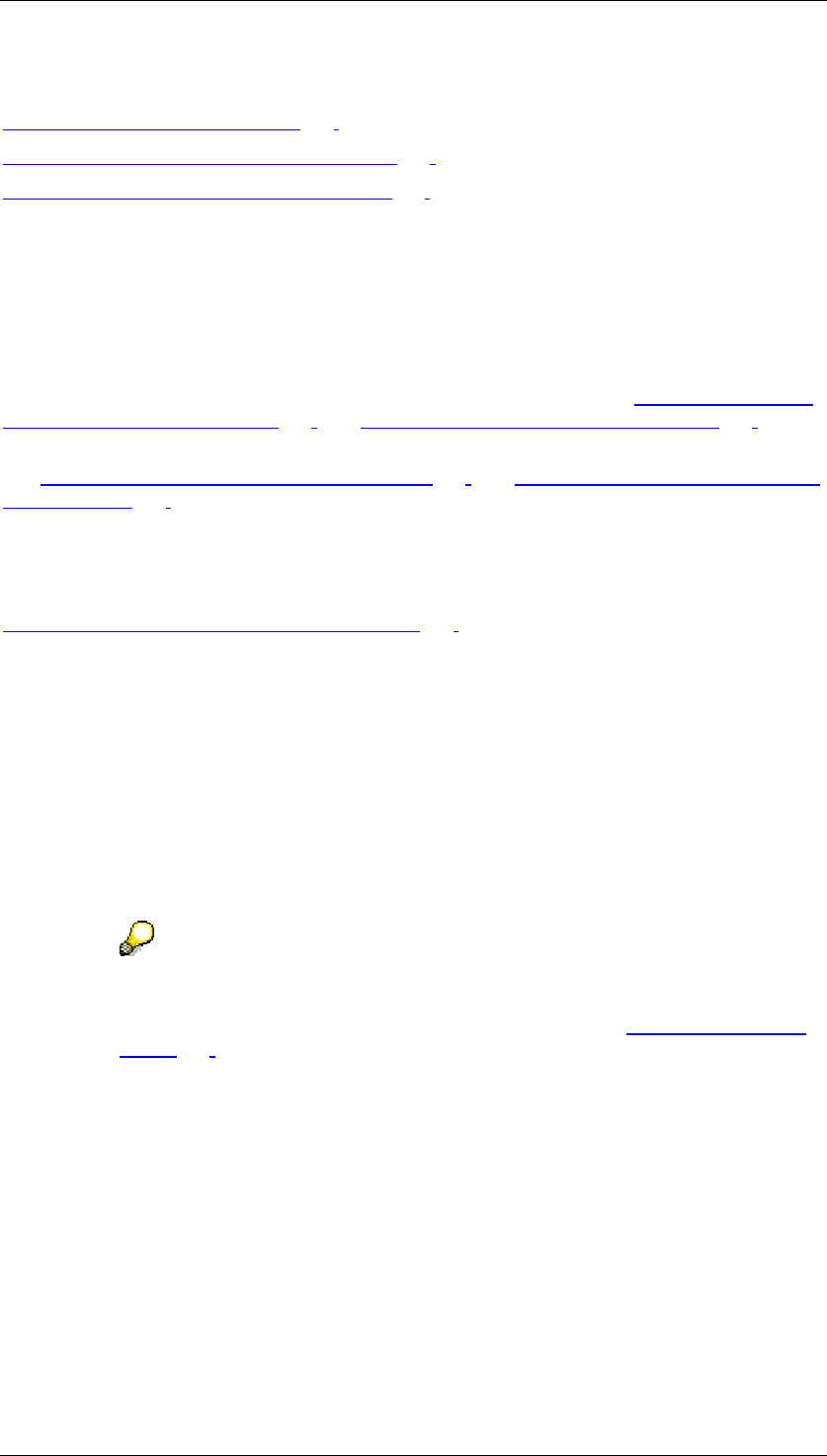
Core Development Tasks March 2006
Developing Business Logic
Business Planning and Analytical Services 415
See Also
Analysis Process Designer [Page 362]
Data Sources for an Analysis Process [Page 366]
Data Targets for an Analysis Process [Page 381]
4.2.3.7.2 Analysis Process for Data Mining Transformations
You must create an analysis process for any data transformation using data mining models.
For performing prediction and evaluation (in case of decision trees), you must create an
analysis process for executing the prediction. For more information, see Analysis Process for
Executing the Prediction [Page 415] and Evaluating a Decision Tree Model [Page 416].
For more information on transformation of ABC Classification and Weighted Table Scoring,
see Transformation for ABC Classification [Page 418] and Transformation for Weighted Table
Scoring [Page 417].
See Also
Transformations for an Analysis Process [Page 371]
4.2.3.7.2.1 Analysis Process for Executing the Prediction
Use
A model that you trained using historic data from a source can now be applied to a different
set of data. By doing so, a prediction is made for the model field that you selected as the
prediction variable. You can execute the prediction process for the data mining methods
decision tree, clustering and regression analysis. For clustering, the prediction output would
be the best three clusters. The predicted output, in case of a decision tree, is the best three
predicted classes and the corresponding probability of the prediction. For the scoring method,
regression analysis, the predicted output is the score.
You cannot execute a prediction for association analysis because training is
already the result of this data mining method. You can export the association
rules determined in training to SAP CRM (see the section Association Analysis
[Page 406]).
Prerequisites
● The model must be trained
● To execute the prediction, the analysis process must be activated
Procedure
To create an analysis process for prediction:
18. Choose Create

Core Development Tasks March 2006
Developing Business Logic
Business Planning and Analytical Services 416
19. Select an application from the drop-down menu and select Okay. Your analysis process
will be assigned to the appropriate folder on the left side of the screen
20. Enter the description for the analysis process
21. Drag a data source into the work area and enter the detail settings in the dialog box
that appears
22. Drag the relevant prediction icon, that is, source for transformation, in the work area
23. Connect the two nodes with the mouse
24. Select the data mining method and choose Properties from the context menu.
Alternatively, you can double click on data mining node to make the settings in the
dialog box that appears
1. Specify the prediction parameters:
a. Specify the model that you want to use for that data mining method
b. Specify the mapping between model fields and the data input fields
c. Select the prediction output fields
2. Save the analysis process and activate it
3. Execute the analysis process
4. To display the prediction results, choose Display Data from the context menu
5. To display the summary of the prediction results, choose Calculation Summary
6. To display the stored results, choose Intermediate Results
For more details, see Transformations for an Analysis Process [Page 371].
Result
The prediction result is determined by the system and then displayed in graphic form.
You can load the determined values into the master data in SAP BW (see Loading Mining
Results into SAP BW [Page 419])
4.2.3.7.2.1.1 Evaluating a Decision Tree Model
Use
You can evaluate the results of a decision tree model. The purpose of valuation is to verify the
validity or accuracy of the training result using historic data. You can do this by using the tree
to classify a separate set of data whose outcomes are already known. If you compare the
predicted outcome with the known outcome, you can easily discover the number of correct
predictions and ones that were not correctly predicted. This information can then be
displayed in the form of a matrix, called the Error Matrix.You use this matrix to know which
outcome values the tree predicts well and the values that the tree doesn’t predict properly.
Prerequisites
● The model must be fully created and activated
● The analysis process must be activated
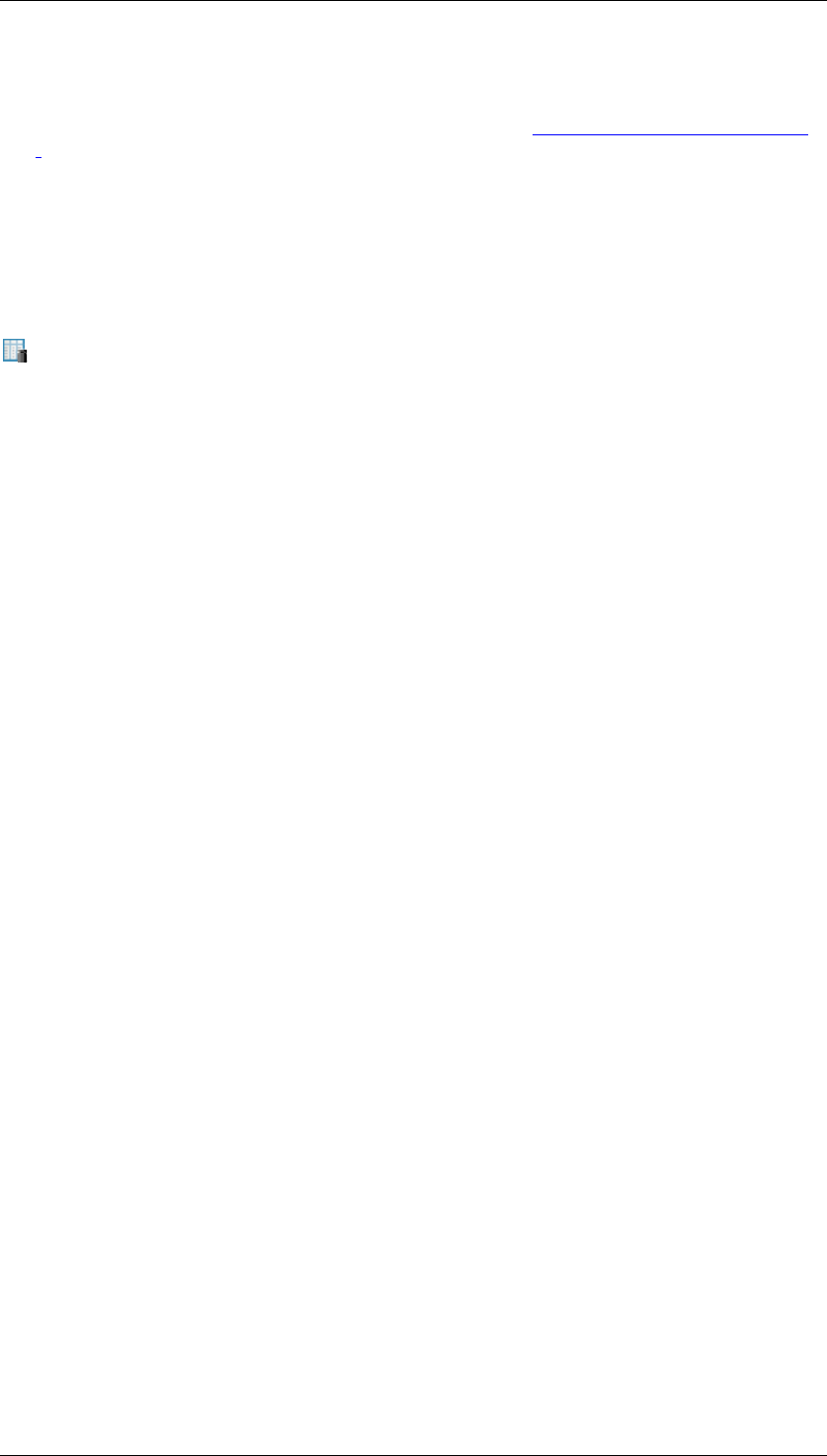
Core Development Tasks March 2006
Developing Business Logic
Business Planning and Analytical Services 417
Procedure
To evaluate a model, you must follow the steps described in Executing the Prediction. [Page
415] The only difference is that you need to check the option Run in Evaluation Mode.
4.2.3.7.2.2 Transformation for Weighted Score Tables
Use
You must create an analysis process for transformation to perform scoring calculation using
weighted score tables.
Prerequisites
● The model must be activated
● To execute the transformation, the analysis process must be activated
Procedure
To create an analysis process for prediction:
25. Choose Create
26. Select an application from the drop-down menu and select Okay. Your analysis process
will be assigned to the appropriate folder on the left side of the screen
27. Enter the description for the analysis process
28. Drag a data source into the work area and enter the detail settings in the dialog box
that appears
29. Drag the weighted table scoring icon, that is, source for transformation, in the work area
30. Connect the two nodes with the mouse
31. Select the data mining method and choose Properties from the context menu.
Alternatively, you can double click on this node to make the settings in the dialog box
that appears
1. In the prediction parameters screen:
1. Enter the description and specify the model that you want to use for the
Weighted Score Table. You can also create a new model based on the input
data, using the Create option
2. Specify the name and description of the field for the prediction score in the
Prediction Output
3. Specify the mapping between the model fields and data input fields in
Prediction Input. For the mapping, only non-key content type are used
2. Save the analysis process and activate it
3. Execute the analysis process
4. To display the transformation results, choose Display Data from the context menu
5. To display the statistics, choose Display Basic Statistics
6. To display the summary of results, choose Calculation Summary
7. To display the stored results, choose Intermediate Results
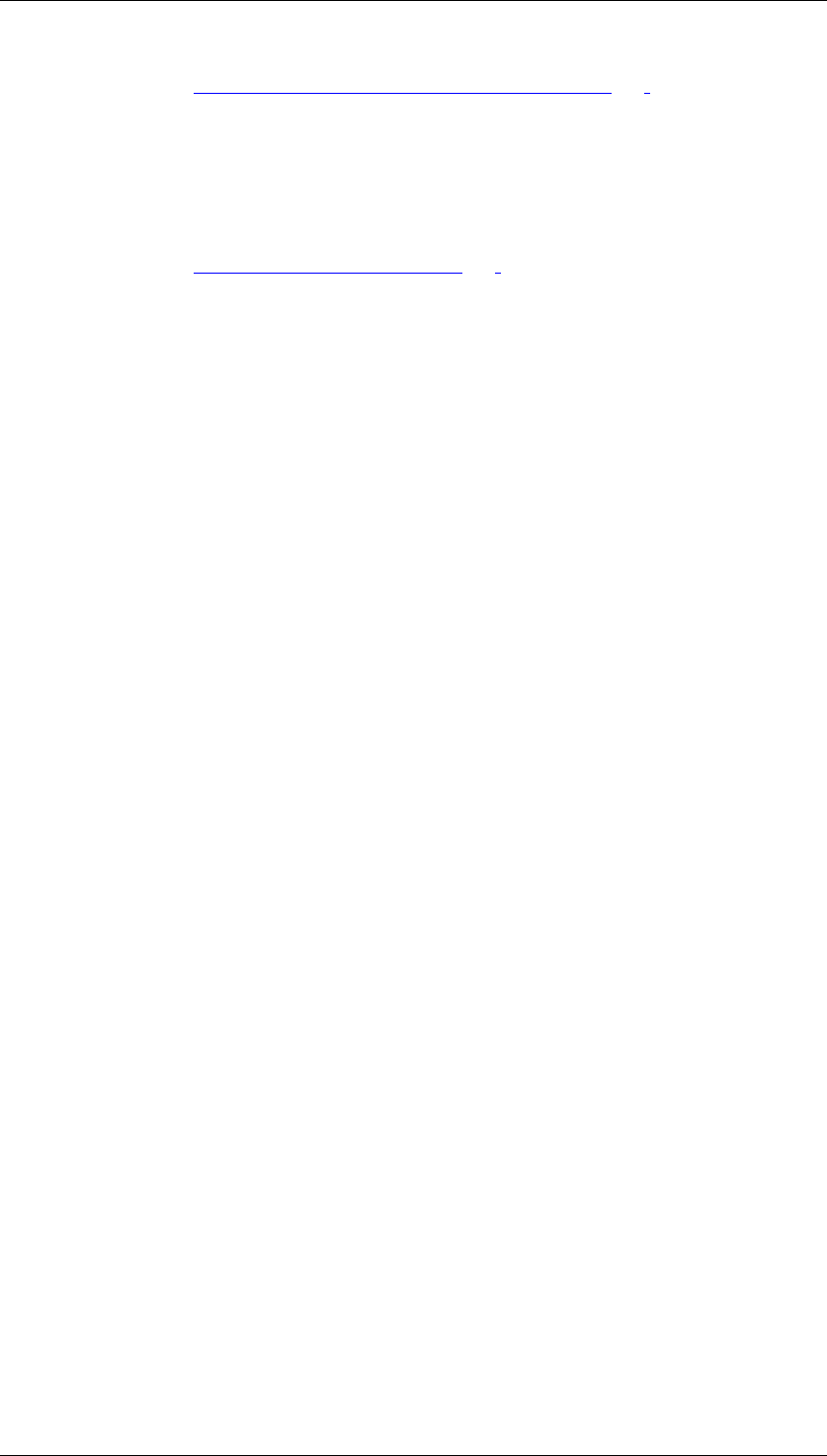
Core Development Tasks March 2006
Developing Business Logic
Business Planning and Analytical Services 418
For more details, see Transformations for an Analysis Process [Page 371].
Result
The prediction score is the result from weighted score tables. As a result of scoring prediction,
the input data gets enriched by a column containing this predicted score. You can rename the
generated data field name and descriptions that stores the score output.
For more details, see Weighted Score Tables [Page 399]
4.2.3.7.2.3 Transformation for ABC Classification
Use
You must create an analysis process for transformation to perform classification using the
ABC classification model.
Prerequisites
● The model must be activated
● To execute the transformation, the analysis process must be activated
Procedure
In order to create and execute an analysis process with transformation, proceed as follows:
...
1. Choose Create
2. Select an application from the drop-down menu and select Okay. Your analysis process
will be assigned to the appropriate folder on the left side of the screen
3. Enter the description for the analysis process
4. Drag a data source into the work area and enter the detail settings in the dialog box
that appears.
5. Drag the ABC classification icon in the work area
6. Connect the two nodes with the mouse
7. Select the data mining method and choose Properties from the context menu.
Alternatively, you can double click on this node to make the settings in the dialog box
that appears
1. In the prediction parameters screen:
1. Enter the description and choose the data mining model. Specify the model
that you want to use for ABC classification. You can also create a new model
based on the input data, using the Create option
2. Specify the ABC output fields
3. Specify the mapping between the model fields and data input fields in
Prediction Input. For the mapping, only non-key content type and non-
predictable model fields are used
2. Save the analysis process and activate it
3. Execute the analysis process
4. To display the transformation results, choose Display Data from the context menu
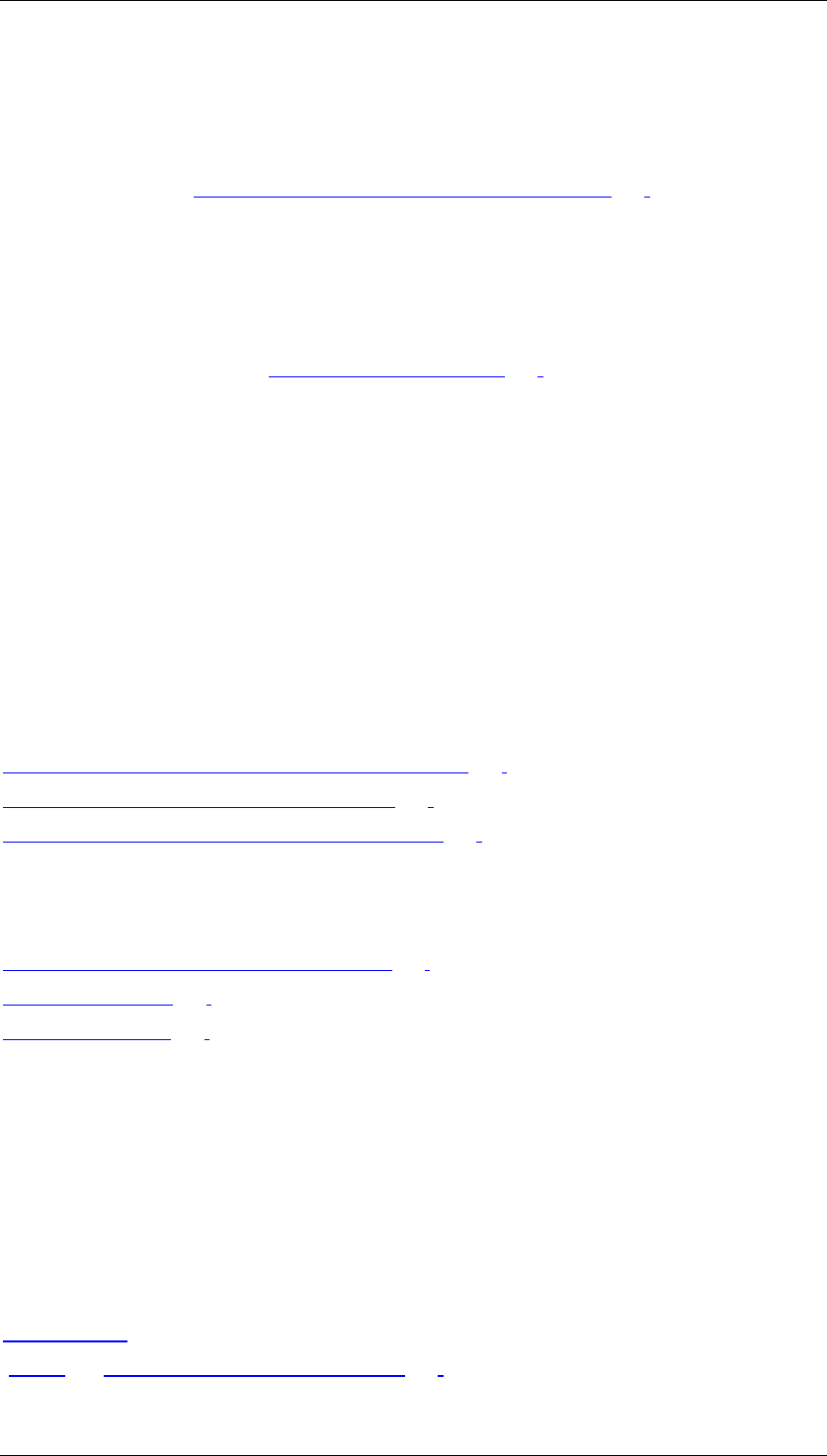
Core Development Tasks March 2006
Developing Business Logic
Business Planning and Analytical Services 419
5. To display the statistics, choose Display Basic Statistics
6. To display the summary of results, choose Calculation Summary
7. To display the stored results, choose Intermediate Results
For more details, see Transformations for an Analysis Process [Page 371]
Result
The transformation output is the ABC Class. For each selected output field, the input data
gets enriched by one column. You can rename the generated data field name and description
that stores the ABC outputs.
For additional information, see ABC Classification. [Page 401]
4.2.3.8 Loading Mining Results into SAP BW
Use
You can load the values that the system determined during transformation or prediction into
the SAP BW objects using the Analysis Process Designer. The values determined for the
prediction as well as other values (depending on the data mining method) are updated. For
example, with the Decision Trees method, you can update the Predicted Value and
Probability of the prediction value. For more details on transformation and prediction output
for the various data mining methods, see:
Analysis Process for Executing the Prediction. [Page 415]
Transformation for ABC Classification [Page 418]
Transformation for Weighted Table Scoring [Page 417]
Procedure
For information on how to upload results into SAP BW, see:
Data Targets for an Analysis Process [Page 381]
Master Data [Page 382]
ODS Object [Page 383]
4.2.3.9 Loading Mining Results into SAP CRM
Use
You can transfer the values determined in the SAP BW to SAP CRM and place these values
in attributes – essentially business partner attributes in the Analysis Process Designer.
Procedure
For more information, see:
CRM Attribute
[Page 385]Data Targets for SAP CRM [Page 386]
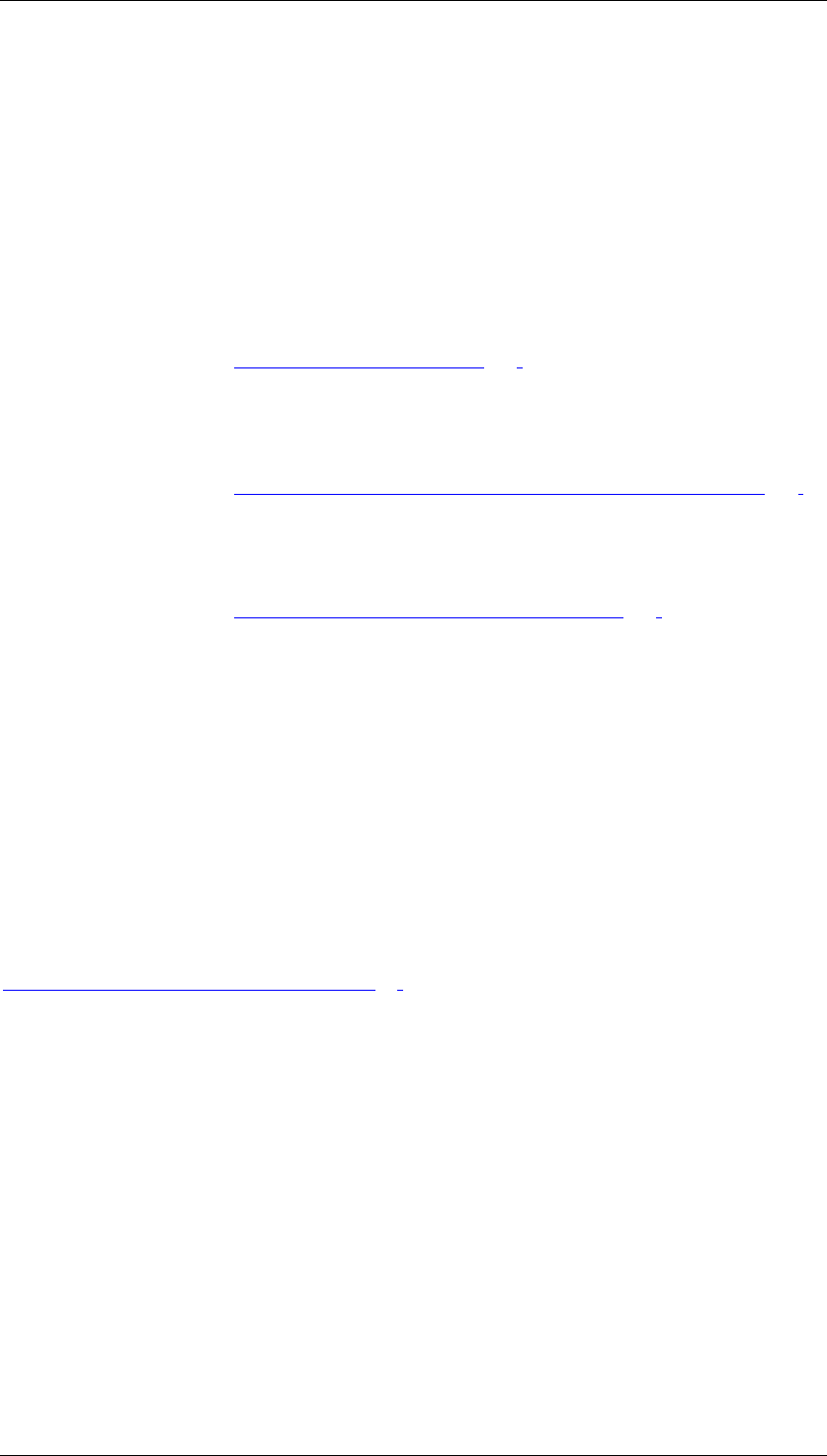
Core Development Tasks March 2006
Developing Persistency
Business Planning and Analytical Services 420
SAP Customer Relationship Management → Application Services →Analytical Methods
→Optimize Relationships →Transferring Attribute Data from SAP BW in the SAP Library.
4.3 Developing Persistency
Purpose
Integrated Planning and BW-BPS: Data Basis
To store planning data persistently in the BI system, use real-time-enabled InfoCubes.
For more information, see Real-Time InfoCubes [Page 420].
For BW-BPS only:
Before modeling the InfoCube, you need to consider the strategy you want to use in your data
model.
For more information, see Data Modeling: Key Figure Model and Account Model [Page 346].
Analysis Process Design
The staged or transformed data of an analysis process is saved in a data target.
For more information, see Data Targets for an Analysis Process [Page 381].
4.3.1 Real-Time InfoCubes
Definition
Real-time InfoCubes differ from Standard InfoCubes in their ability to support parallel write
accesses. Standard InfoCubes are technically optimized for read accesses to the detriment of
write accesses.
Use
Real-time InfoCubes are used in connection with the entry of planning data. See also
Planning with BW-BPS in Overview [Page 88]. The data is simultaneously written into the
InfoCube by multiple users. Standard InfoCubes are not suitable for this. You should use
Standard InfoCubes for read-only access (for example, when reading reference data).
Structure
Real-time InfoCubes can be filled with data using two different methods: Using the transaction
of BW-BPS to enter planning data and using BI staging, whereas planning data then cannot
be loaded simultaneously. You have the option to convert a real-time InfoCube Select
Convert Real-Time InfoCube using the context menu in your real-time InfoCube in the
InfoProvider tree. By default, Real-Time Cube Can Be Planned, Data Loading Not Permitted
is selected. Switch this setting to Real-Time Cube Can Be Loaded With Data; Planning Not
Permitted if you want to fill the cube with data via BI Staging.
During entry of planning data, the data is written to a real-time InfoCube data request. As
soon as the number of records in a data request exceeds a threshold value, the request is
closed and a rollup is carried out for this request in defined aggregates (asynchronously). You
can still rollup and define aggregates, collapse, and so on, as before.
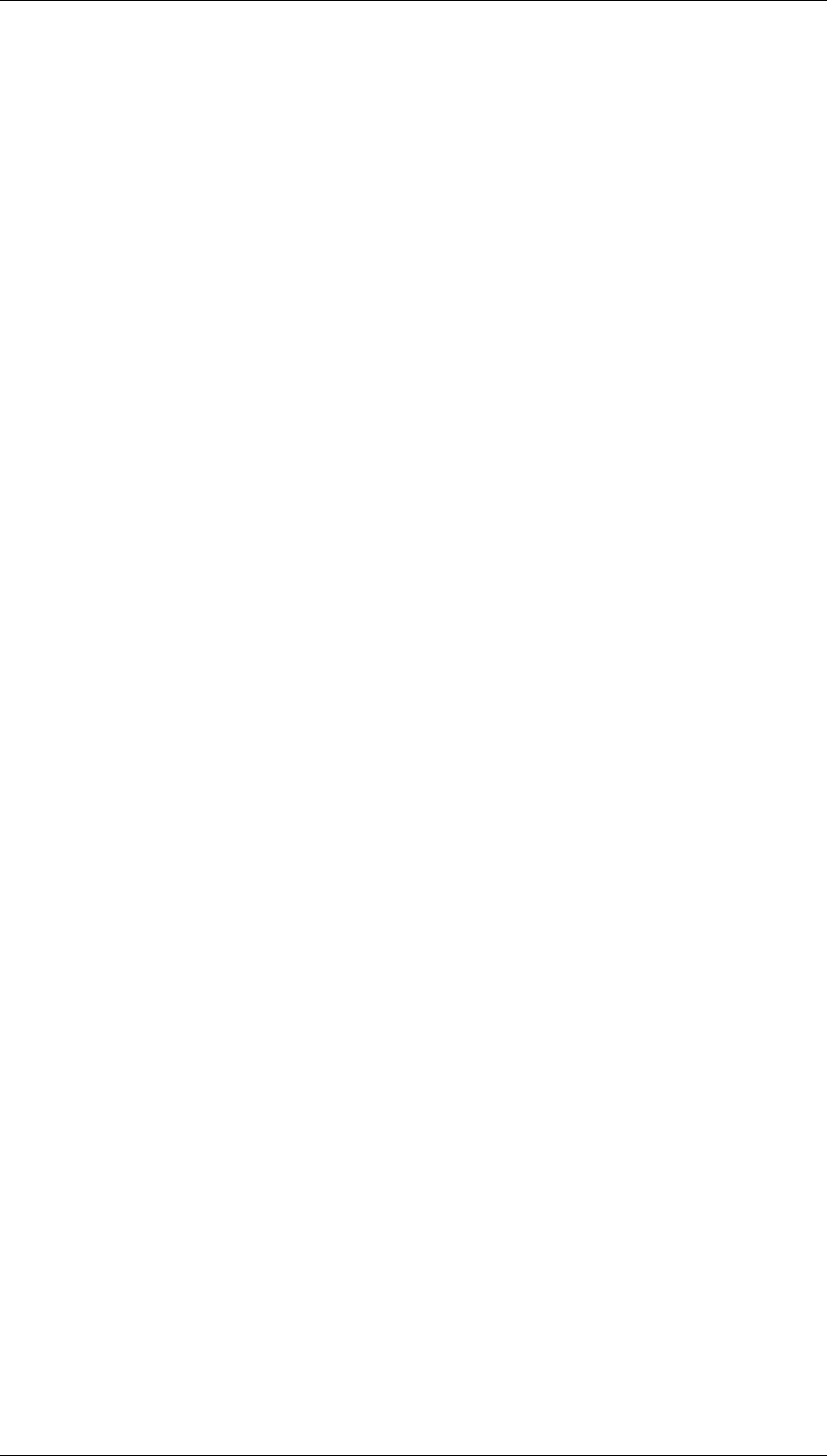
Core Development Tasks March 2006
Developing Persistency
Business Planning and Analytical Services 421
According to the database on which they are based, real-time InfoCubes differ from Standard
BasisCubes in the way they are indexed and partitioned. For an Oracle DBMS this means, for
example, no Bitmap indices for the fact table and no partitioning (initiated by BI) of the fact
table according to the packet dimensions.
Reduced read-only performance is accepted as a drawback of real-time InfoCubes, in favor of
the option of parallel (transactional) writing and improved write performance.
Creating a Real-Time InfoCube
When creating a new InfoCube in the Data Warehousing Workbench, mark the Real-Time
indicator.
Converting a Standard InfoCube into a Real-Time InfoCube
Conversion with Loss of Transaction Data
If the Standard InfoCube already contains transaction data but you no longer need it (for
example, test data from the implementation phase of the system), you proceed as follows:
...
1. In the InfoCube maintenance in the Data Warehousing Workbench choose, from the
main menu, InfoCube → Delete Data Content. The transaction data is deleted and the
InfoCube is set to inactive.
2. Continue with the same procedure as with creating a real-time InfoCube.
Conversion with the Retention of Transaction Data
If the Standard InfoCube already contains transaction data from the production operation that
you still need, proceed as follows:
Execute the SAP_CONVERT_TO_TRANSACTIONAL ABAP report under the name of the
corresponding InfoCube. You should schedule this report as a background job for InfoCubes
with more than 10,000 data records. This is to avoid a potentially long run-time.
Integration
The following typical scenarios arise for the use of real-time InfoCubes in BW-BPS.
1. Scenario:
Actual data (read-only access) and planned data (read-only and write access) have to be held
in different InfoCubes. Therefore, use a Standard InfoCube for actual data and a real-time
InfoCube for planned data. Data integration is achieved using a multi-planning area that
contains the areas that are assigned to the InfoCubes. Here, access to the two different
InfoCubes is controlled by the characteristic Planning area, which is automatically added.
Scenario:
In this scenario, the planned and actual data have to be together in one InfoCube. This is the
case, for example, with special rolling forecast variants. Here you have to use a real-time
InfoCube, since both read-only and write accesses take place. You can no longer load data
directly that has already arrived in the InfoCube by means of an upload or import source. To
be able to load data nevertheless, you have to make a copy of the real-time InfoCube that is
identified as a Standard InfoCube and not as real-time. Data is loaded as usual here and
subsequently updated to the real-time InfoCube.
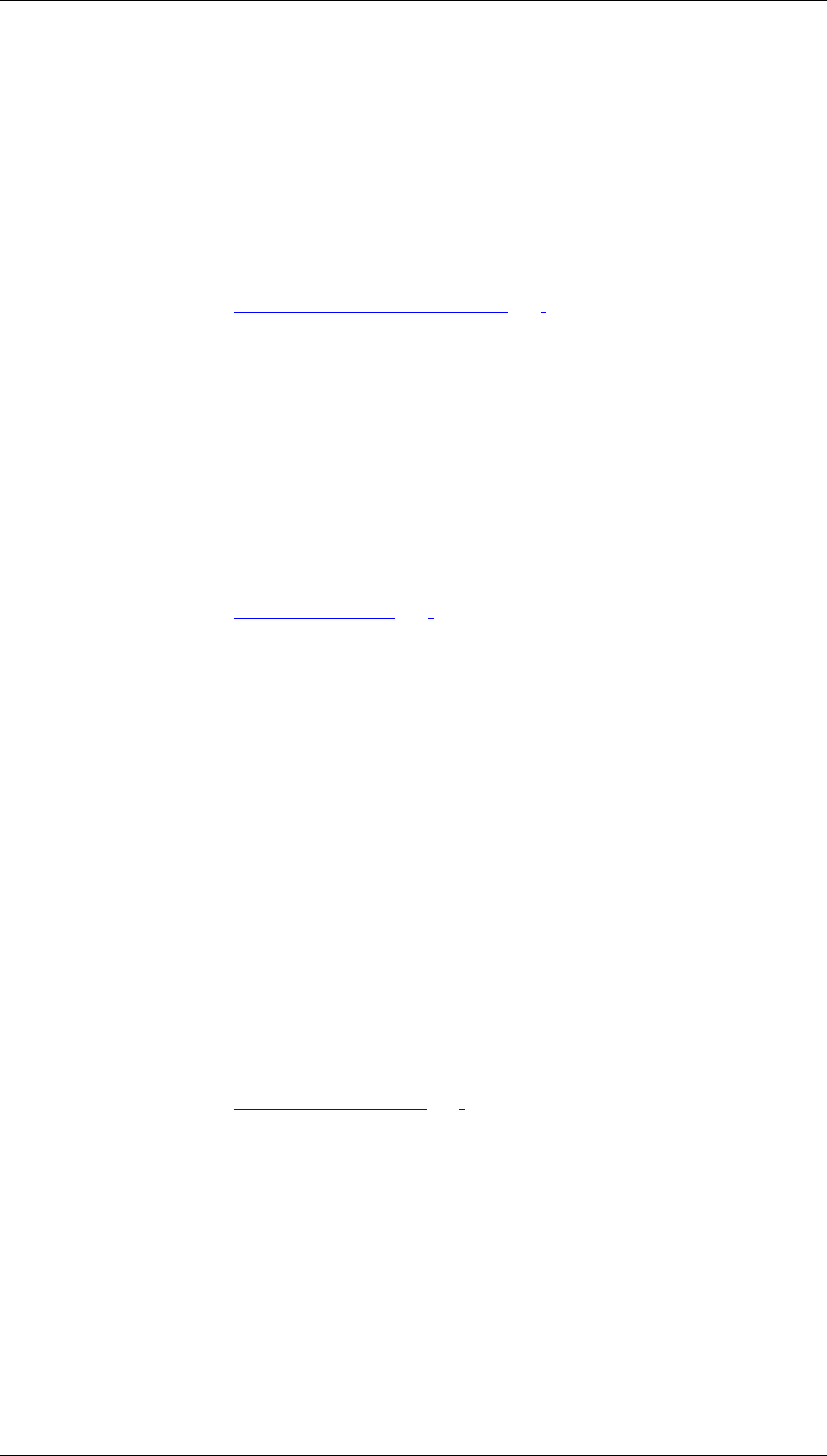
Ensuring Quality March 2006
Using Connectivity and Interoperability
Business Planning and Analytical Services 422
4.4 Using Connectivity and Interoperability
Purpose
BW-BPS
The BW-BPS programming interface allows you to integrate planning functionality in as many
external applications as required.
For more information, see Programming Interfaces [Page 351].
4.5 Enabling Globalization
Purpose
BW-BPS
In order to display the descriptions of elements that you create and edit in the planning
environment in different logon languages, you have to translate the objects.
For more information, see Translation [Page 345].
5 Ensuring Quality
This section deals with the quality measures involved in development such as testing, logging
and tracing, and debugging.
5.1 Testing
Purpose
Analysis Process Designer
The Analysis Process Designer (APD) allows you to display the data for each step in the
analysis process, calculate intermediate results, and analyze the quality of the data for some
nodes.
For more information, see Checking Data [Page 389].
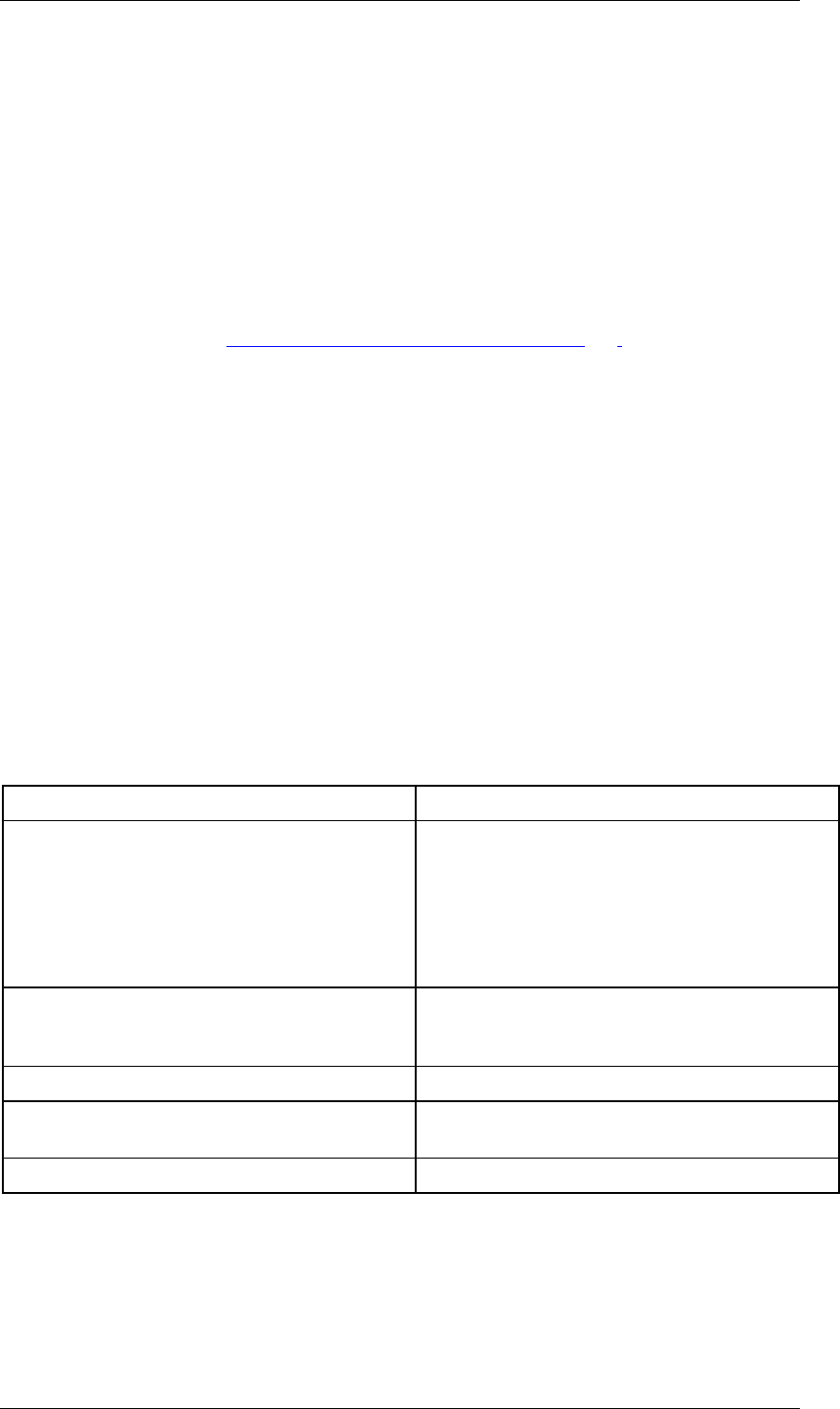
Reference March 2006
Logging and Tracing
Business Planning and Analytical Services 423
5.2 Logging and Tracing
Purpose
BW-BPS Trace-Mode
The trace mode allows you to obtain detailed information about which data objects were
changed and how when a planning function was executed. This function is especially useful
when you set up new planning functions and parameter groups and want to check whether
the function has the desired effect on the existing data.
For more information, see Trace Mode for Planning Functions [Page 205].
6 Reference
This section contains a list of all available APIs and tutorials, along with check lists that help
you to avoid design errors.
6.1 API Documentation
Purpose
The following APIs are available in the Business Planning and Analytical Services scenario.
BW-BPS
Programming interface of BW-BPS:
API Use
API_SEMBPS_GETDATA This API reads the data from the InfoCube that
the addressed planning area is assigned to. It
prepares the values corresponding to the
planning layout transferred as a parameter,
automatically fills the buffer with the read data,
and transfers the data into the input-ready
table.
API_SEMBPS_SETDATA This API writes the data displayed presently to
the buffer memory that is managed by BW-
BPS.
API_SEMBPS_FUNCTION_EXECUTE This API runs the revaluation you require.
API_SEMBPS_POST This API saves the data in the buffer
persistently in the data basis.
API_SEMBPS_REFRESH This API releases the objects.
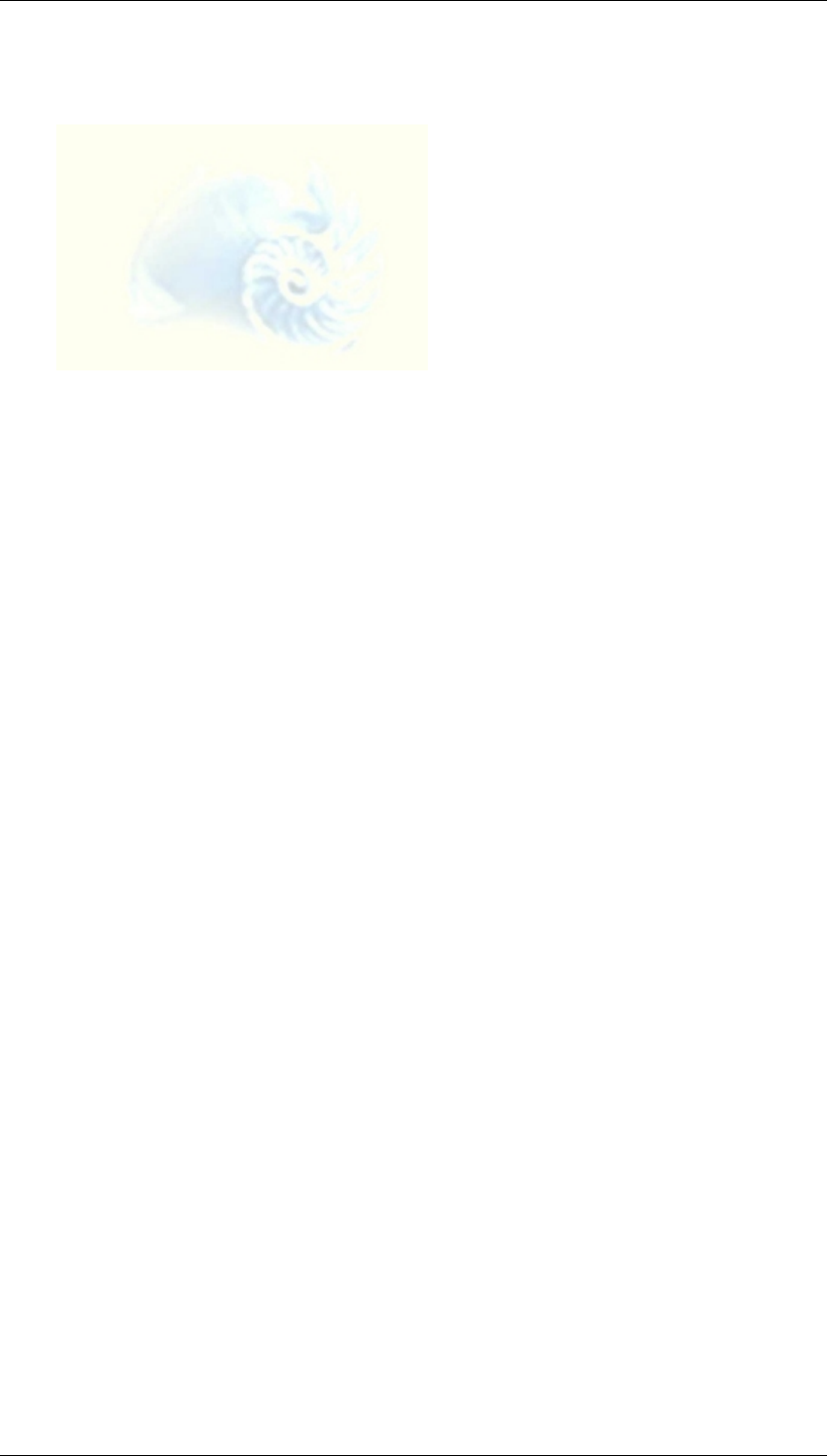
Copyright March 2006
SAP Copyrights and Trademarks
Business Planning and Analytical Services 424
7 Copyright
© Copyright 2006 SAP AG. All rights reserved.
7.1 SAP Copyrights and Trademarks
SAP Library document classification: PUBLIC
No part of this publication may be reproduced or transmitted in any form or for any
purpose without the express permission of SAP AG. The information contained herein
may be changed without prior notice.
Some software products marketed by SAP AG and its distributors contain proprietary
software components of other software vendors.
Microsoft, Windows, Outlook, and PowerPoint are registered trademarks of Microsoft
Corporation.
IBM, DB2, DB2 Universal Database, OS/2, Parallel Sysplex, MVS/ESA, AIX, S/390,
AS/400, OS/390, OS/400, iSeries, pSeries, xSeries, zSeries, z/OS, AFP, Intelligent
Miner, WebSphere, Netfinity, Tivoli, Informix, i5/OS, POWER, POWER5, OpenPower,
and PowerPC are trademarks or registered trademarks of IBM Corporation.
Oracle is a registered trademark of Oracle Corporation.
UNIX, X/Open, OSF/1, and Motif are registered trademarks of the Open Group.
Citrix, ICA, Program Neighborhood, MetaFrame, WinFrame, VideoFrame, and MultiWin
are trademarks or registered trademarks of Citrix Systems, Inc.
HTML, XML, XHTML, and W3C are trademarks or registered trademarks of W3C®,
World Wide Web Consortium, Massachusetts Institute of Technology.
Java is a registered trademark of Sun Microsystems, Inc.
JavaScript is a registered trademark of Sun Microsystems, Inc., used under license for
technology invented and implemented by Netscape.
MaxDB is a trademark of MySQL AB, Sweden.
SAP, R/3, mySAP, mySAP.com, xApps, xApp, SAP NetWeaver, and other SAP
products and services mentioned herein as well as their respective logos are
trademarks or registered trademarks of SAP AG in Germany and in several other
countries all over the world. All other product and service names mentioned are the
trademarks of their respective companies. Data contained in this document serves
information purposes only. National product specifications may vary.
These materials are subject to change without notice. These materials are provided by
SAP AG and its affiliated companies ("SAP Group") for informational purposes
only, without representation or warranty of any kind, and SAP Group shall not be liable
for errors or omissions with respect to the materials. The only warranties for SAP
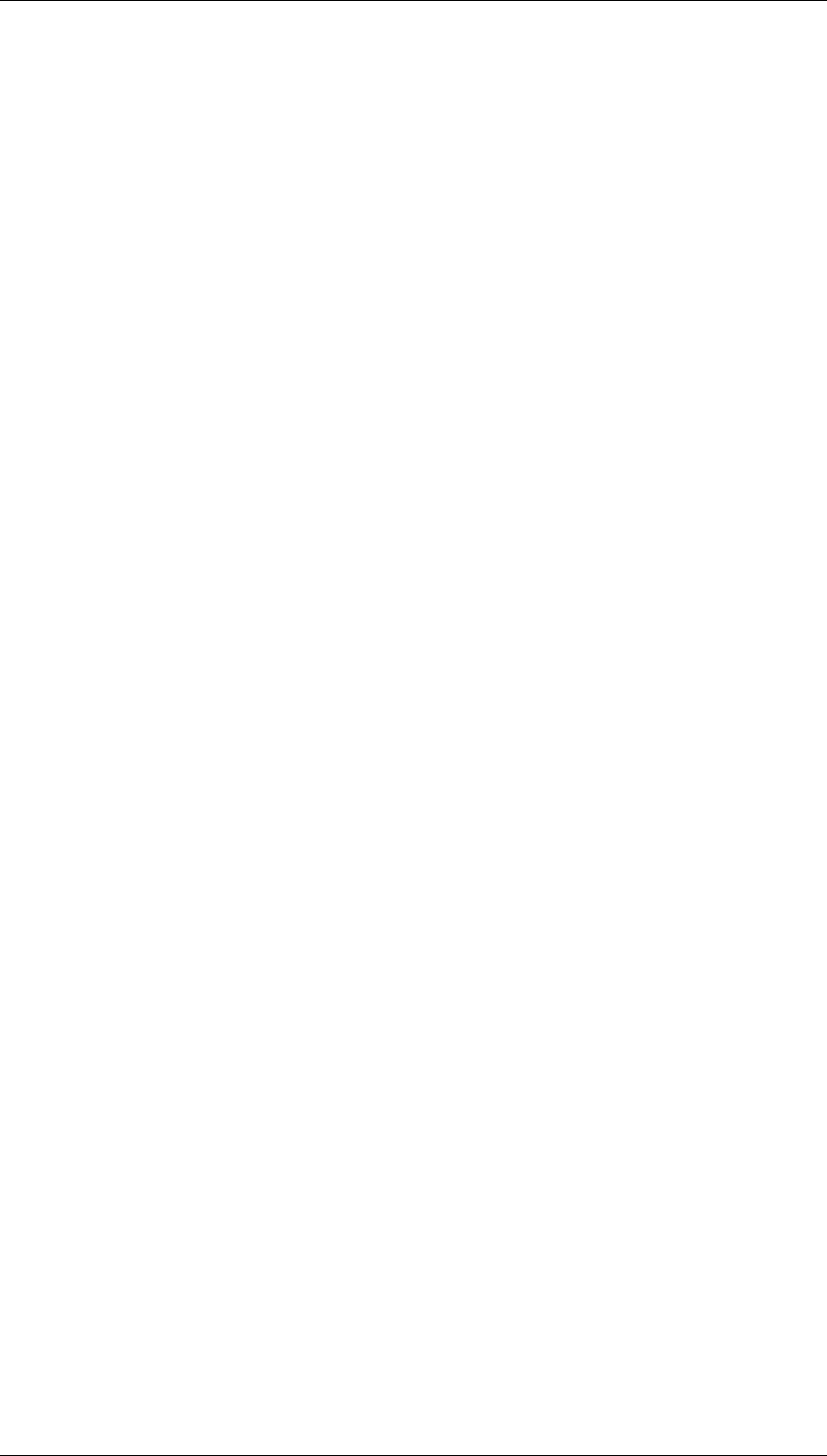
Copyright March 2006
SAP Copyrights and Trademarks
Business Planning and Analytical Services 425
Group products and services are those that are set forth in the express warranty
statements accompanying such products and services, if any. Nothing herein should be
construed as constituting an additional warranty.