BLE Nano Operation Manual V.1.1
User Manual:
Open the PDF directly: View PDF ![]() .
.
Page Count: 26

Copy right © 2018 Shenzhen Emakefun Technology co., Ltd.
1
BLE-Nano
operating manual
V.1.1

Copy right © 2018 Shenzhen Emakefun Technology co., Ltd.
2
Revised Version Of History
Date
Version
Description
Author
2019-1-29
V.1.0
Create
Ken.chen
2019-4-9
V.1.1
Perfect AT Command
Ken.chen

Copy right © 2018 Shenzhen Emakefun Technology co., Ltd.
3
Catalogue
Introduct ..................................................................................................................................................... 4
Product Parameter ...................................................................................................................................... 4
Pin define ................................................................................................................................................... 5
Indicator LED description.......................................................................................................................... 6
Ble-Nano driver install ............................................................................................................................... 6
Ble-Nano downloads programs through the arduion IDE ....................................................................... 13
Ble-Nano Connect to your phone ............................................................................................................ 15
AT instruction set ..................................................................................................................................... 19
AT Instruction set specification ............................................................................................................... 20
FAQ.......................................................................................................................................................... 25

Copy right © 2018 Shenzhen Emakefun Technology co., Ltd.
4
Introduct
Ble - Nano bluetooth 4.0 protocol is based on perfect combination Arduino Nano by emakefun to create
customer research and development of a revolutionary product, function and the pin is fully compatible with
traditional Arduino Nano motherboard, scope of work frequency of 2.4 GHZ, modulation mode for the
GFSK, maximum transmitted power of 0 db, the largest launch distance of 50 meters, USES the import
original TI CC2540 chip design, support user through AT commands to modify to check the device name,
service UUID, transmission power, such as matching password instructions, convenient use and flexible.The
size of the product is very small, suitable for many applications where there are severe restrictions on the
size.
We provide Android and IOS mobile phone demo, you can quickly develop a communication with the
phone hardware device.Just like the popular wearable mobile phone peripheral devices, all of them can be
developed with the Ble Nano platform. You can connect the Ble Nano with the bluetooth 4.0 device, realize
the wireless transmission between the two bluetooth devices, and set the master and slave.Even establish
bluetooth HID connection with PC.AT the same time, we provide developers with a great degree of freedom
and support, the user can not only by the AT command debugging Ble - Nano, you can also add on Ble -
Nano controller Arduino compatible extension board, sensor, motor and servo drive, emakefun exclusive
research and development of bluetooth host mode automatic connection from the machine function, and
support for more than 20 bytes to send, it is more convenient to use.
Product Parameter
◆ It is fully compatible with the Arduino nano-v3.0 pin and its usage method
◆ BLE chip :TI CC2540
◆ Work channel : 2.4G
◆ Transmission distance: 50m
◆ Supports AT directive to configure BLE
◆ Support USB virtual serial port, hardware serial port,BLE three-way transparent transmission
◆ Support master and slave switch
◆ Supports sending over 20byte.
◆ Supports iBeacons
◆ Interface:Mircor-Usb
◆ Input voltage:Usb power supply,Vin6~12V,5V
◆ MCU:ATmega328P-MU QFN32
◆ Bootloader:Newest Arduino1.8.8

Copy right © 2018 Shenzhen Emakefun Technology co., Ltd.
5
◆ Pin:Two Lines 2.54mm-15Pin
◆ Size:48mm x 19mm x 12mm
◆ Weight: 18g
Pin define

Copy right © 2018 Shenzhen Emakefun Technology co., Ltd.
6
Indicator LED description
◆ When the bluetooth is not connected, the blue light will flicker, and the blue light will always be on
◆ The green light flashes when the module communicates with other bluetooth data, or when usb has data,
or when ATmega328P sends serial data
◆ The green light flashes when the module communicates with other bluetooth data, or when usb has data,
or when ATmega328P sends serial dataWhen the USB data cable is connected successfully, the USB
light will be on. If only the power light is on after connecting the USB cable, but the USB indicator light
is not on, it means that the usb-micro cable is broken, please replace it
Ble-Nano driver install
1) Right-Click “Computer”→“attribute”→“Device manager”→check“port
(COM<)”,If you look at this figure 1.1

Copy right © 2018 Shenzhen Emakefun Technology co., Ltd.
7
Figure 1.1 Drive the successful installation interface
2) The driver has been installed successfully. Then we open the IDE and select the corresponding
development board model and port in the toolbar. If it appears as shown in figure 1.2, the computer
does not recognize the development board and needs to install the driver.

Copy right © 2018 Shenzhen Emakefun Technology co., Ltd.
8
Figure 1.2 The driver failed to install the interface
3) Right-click the USB serial port and select the update driver software option, as shown in figure 1.3.

Copy right © 2018 Shenzhen Emakefun Technology co., Ltd.
9
Figure 1.3 Update successful
4) Click "browse the computer to find driver software" as shown in figure 1.4, and click "browse" as
shown in figure 1.5

Copy right © 2018 Shenzhen Emakefun Technology co., Ltd.
10
图1.4
图
1.5
Driver path: "CC2540_Driver \ ccxxxx_usb_cdc.inf" click "next", as shown in figure 1.6

Copy right © 2018 Shenzhen Emakefun Technology co., Ltd.
11
Figure 1.6 choose the driver file
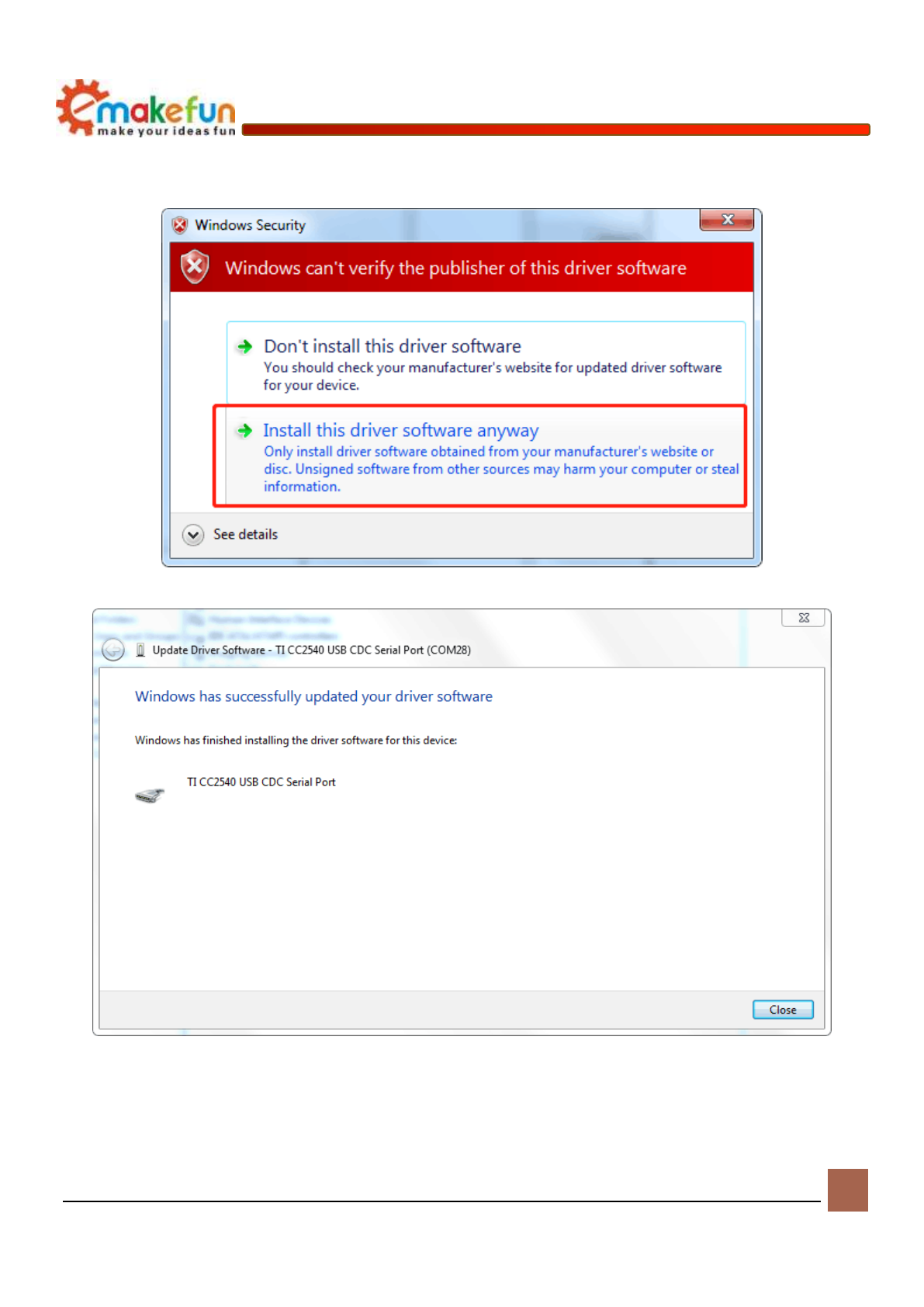
Copy right © 2018 Shenzhen Emakefun Technology co., Ltd.
12
5) Click "always install this driver software" in the popup window as shown in figure 1.7
Figure 1.7
Figure 1.8 Driver installation successful
At this point, we have the driver installed. Next, we will install the Arduino IDE.

Copy right © 2018 Shenzhen Emakefun Technology co., Ltd.
13
Ble-Nano downloads programs through the arduion IDE
BLE-Nano burns the latest version of Bootloader, so you need to use the latest IDE (version 1.8.8 or
above) to burn the program :https://www.arduino.cc/en/Main/Software download latest Arduino IDE

Copy right © 2018 Shenzhen Emakefun Technology co., Ltd.
14

Copy right © 2018 Shenzhen Emakefun Technology co., Ltd.
15
Ble-Nano Connect to your phone
1) Open the Arduino IDE, connect the serial port as shown in figure 1.9, and open the serial port
monitor as shown in figure 1.10.
Figure 1.9 Figure 1.10
2) The test AT instruction is shown in figure 1.11. The USB and bluetooth data transmission mode of
BLE-Nano is set as USB serial port data and BLE transmission as shown in figure 1.12

Copy right © 2018 Shenzhen Emakefun Technology co., Ltd.
16
Figure 1.11 Figure 1.12
3) Install ble_tool.apk on the phone and open the test APP. The interface is shown in figure 1.13. Find
the corresponding bluetooth name (Ble-Nano) and click to connect. After connection, as shown in
figure 1.14, four options will appear to test different functions, respectively. Because here we only
test whether bluetooth can send and receive data normally, so we select SK Service and select
SK_KEYPRESSED as shown in figure 1.14 and 1.15
图1.13 图1.14

Copy right © 2018 Shenzhen Emakefun Technology co., Ltd.
17
Figure 1.15 Figure 1.16
4) After clicking "sk-keypressed", as shown in FIG. 1.17, we can see that there is a "write" button.
Click to enter the interface as shown in FIG. 1.18
Figure 1.17 Figure 1.18

Copy right © 2018 Shenzhen Emakefun Technology co., Ltd.
18
5) After clicking "send", we can see that the content sent by the mobile phone is printed on the serial
port monitor, as shown in figure 1.19, indicating that the bluetooth module can normally send data.
Of course, in order to test the accuracy more accurately, we can test it several times and try to test it
in different environments.
Figure 1.19
6) As shown in figure 1.20, we can input the content we want to Send on the serial monitor, and then
click "Send" to Send the data to the mobile APP via bluetooth, as shown in figure 1.21。
Figure 1.20
Figure 1.21
In the above test process, both PC terminal and android terminal can send and receive data normally,
indicating that the Ble-Nano communication is normal and achieves the expected effect.

Copy right © 2018 Shenzhen Emakefun Technology co., Ltd.
19
AT instruction set
Users can communicate via a serial port and bluetooth chip, a serial port using Micro - USB cable, baud
rate support. 9600192 00384 00576 00115 200. The default baud rate of the serial port is 9600bps. ( note:
when sending the AT command must be carriage returns, the AT command can only be effective in the
module not connected state, once the bluetooth module is connected to the equipment, bluetooth module into
data passthrough mode), the AT commands are case sensitive, both ends in return, newline characters: \ r \
n)
List
Command
Effect
M/S
Work Mode
default
1
AT+ALL
Print all the configuration information for
the BLE configuration
M/S
/
/
2
AT+BAUD
Configure serial port baud rate
M/S
9600
3
AT+PARITY
Set the serial port check bit
M/S
0
4
AT+STOPBIT
Set the serial port stop bit
M/S
0
5
AT+NAME
Configure bluetooth device name
M/S
Ble-Nano
6
AT+VER
View the BLE firmware version number
M/S
V1.1
7
AT+MAC
View bluetooth 12-bit MAC address
S
/
8
AT+ROLE
Configure the BLE master-slave mode
M/S
1
9
AT+SCAN
Scan surrounding bluetooth devices
M
/
10
AT+CONN
Connect the scan result to the subscript of
bluetooth
M
/
11
AT+CON
Connect the corresponding Mac address to
bluetooth
M
/
12
AT+AUTOCON
Automatically connect to the nearest slave
bluetooth, and restart to take effect
M
0
13
AT+DISCON
Break the current link
M
/
14
AT+AUTH
Set whether a password is required for a
bluetooth connection
S
0
15
AT+PASS
Set the bluetooth connection password
S
000000
16
AT+ MODE
Set bluetooth working mode
M/S
0
17
AT+ BLEUSB
Set bluetooth USB and bluetooth data
transfer modes
M/S
0

Copy right © 2018 Shenzhen Emakefun Technology co., Ltd.
20
18
AT+ TXPOWER
Set bluetooth transmission power
M/S
0
19
AT+MINI_INTE
RVAL
Set the minimum communication interval
of BLE chip
M/S
6
20
AT+MAX_INTE
RVAL
Set the maximum communication interval
of BLE chip
M/S
6
21
AT+SRVUUID
Get the bluetooth signature UUID
M/S
0xFFE0
AT+CHARUUID
Gets the character signature
M/S
0xFFE1
21
AT+RXGAIN
Set the BLE receive gain
M/S
1
22
AT+RESETR
Bluetooth device software restart
M/S
/
23
AT+SETTING
system settings
M/S
/
AT Instruction set specification
1、Test instruction
Command
Response
Parameter
AT
+OK
NULL
2、Print all configuration instructions for Ble-Nano
Command
Response
Parameter
AT+ALL
Detailed configuration
information
Null
3、Configure serial port baud rate
Command
Response
Parameter
AT+BAUD=<Param>
OK+Baud=<Param>
+SUCCESS
0:9600
1:19200
2:38400
3:57600
4:115200
4、Configure the check bit for the serial port
Command
Response
Parameter
AT+PARITY=<Param>
OK+Parity=<Param>
0:NULL

Copy right © 2018 Shenzhen Emakefun Technology co., Ltd.
21
+SUCCESS
1: even parity check
2: Odd Parity Check
5、Configure the stop bit for the serial port
Command
Response
Parameter
AT+STOPBIT=<Param>
OK+StopBit=<Param>
+SUCCESS
0:1bit
1:2bits
6、Configure bluetooth name
Command
Response
Parameter
AT+NAME=<Param>
OK+Name=<Param>
+SUCCESS
Bluetooth Name
7、Query BLE-Nano firmware version
Command
Response
Parameter
AT+VER
OK+Version=<Result>
Null
8、Query the Mac address of bluetooth
Command
Response
Parameter
AT+MAC
OK+Mac=<Result>
Null
9、Query sets bluetooth master-slave mode
Command
Response
Parameter
AT+ROLE=<Param>
OK+RoleMode=<Param>
+SUCCESS
0:Master
1:Slave
10、 Bluetooth master slave mode scans nearby slave
Command
Response
Parameter
AT+SCAN
OK+Scan
OK+DISC[0]:xxxx
OK+DISC[1]:xxxx
……
OK+SCAN DONE
Null

Copy right © 2018 Shenzhen Emakefun Technology co., Ltd.
22
11、 Connect slave bluetooth by scanning return index
Command
Response
Parameter
AT+CONN=<Param>
OK+CONN=<Param>
Scan slave bluetooth subscript
Numbers
12、 Connect the slave to bluetooth by connecting the master to the slave via bluetooth Mac address
Command
Response
Parameter
AT+CON=<Param>
OK+CON=<Param>
Slave bluetooth address
⚫ OK+Scan
⚫ OK+DISC[0]:3234CFE9D1C3
⚫ OK+DISC[1]:464288AEAB8F
⚫ OK+DISC[2]:3CA5080A62FB
⚫ OK+DISC[3]:30AEA42BF189
⚫ OK+DISC[4]:58803C6EFB0A
⚫ OK+SCAN DONE
⚫ AT+CONN=1 Represents the second bluetooth device scanned by the connectionAT + CON =
464288AEAB8F Connect directly to a device with the Mac address 464288AEAB8F
13、 Enable bluetooth automatic connection mode
When enabled, the bluetooth module will automatically connect to the device that was successfully
connected last time
Command
Response
Parameter
AT+AUTOCON=<Param>
OK+AutoCon=<Param>
+SUCCESS
0: Close automatic connection
1: Automatic connection at
startup
14、 Disconnect from the current bluetooth device
Command
Response
Parameter
AT+DISCON
OK+Disconnect
Null
15、 Set whether a password is required for a bluetooth connection
Command
Response
Parameter
AT+AUTH=<Param>
OK+AuthMode=<Param>
+SUCCESS
0: Not need Password connection
required

Copy right © 2018 Shenzhen Emakefun Technology co., Ltd.
23
1: Password connection required
16、 Setting the bluetooth connection is a password
Command
Response
Parameter
AT+ PASS=<Param>
OK+ PassWord=<Param>
+SUCCESS
17、 Set bluetooth working mode
Command
Response
Parameter
AT+ MODE=<Param>
OK+ WorkMode=<Param>
+SUCCESS
0: unvarnished transmission
1: driving pattern
2:iBeacon
18、 Set bluetooth USB and bluetooth data transfer modes
Command
Response
Parameter
AT+ BLEUSB=<Param>
OK+UsbBleTransmitMode=<Param>
+SUCCESS
0:close
1:USB Serial data to BLE
2:BLE data to USB 串口
3:USB Serial data and
BLEunvarnished transmission
19、 Set the bluetooth transmission power
Command
Response
Parameter
AT+ TXPOWER=<Param>
OK+TxPower=<Param>
+SUCCESS
0:4db
1:0db
2:-6db
3:-23db
19、Sets the minimum communication interval in milliseconds for the BLE chip
Command
Response
Parameter
AT+MINI_INTERVAL=<Param>
OK+ Mini_Interval=<Param>
+SUCCESS
For PC and Android, it is
recommended to set it to 10iOS
device, and it is recommended to
set it to 20

Copy right © 2018 Shenzhen Emakefun Technology co., Ltd.
24
20、Sets the maximum communication interval in milliseconds for the BLE chip
Command
Response
Parameter
AT+MAX_INTERVAL=<Param>
OK+Max_Interval=<Param>
+SUCCESS
For PC and Android, it is
recommended to set it to 10iOS
devices and 40
21、Set the BLE receive gain
Command
Response
Parameter
AT+RXGAIN=<Param>
OK+RxGain =<Param>
+SUCCESS
0:Typical Gain
1:HG(high gain)
22、Set the BLE feature code UUID
Command
Response
Parameter
AT+SRVUUID
Servic UUID=0XFFE0
23、Set the BLE character feature code
Command
Response
Parameter
AT+CHARUUID
Char UUID=0XFFE1
24、SOftware Reset
Command
Response
Parameter
AT+RESETR
null
NULL
25、系统设置
Command
Response
Parameter
AT+SETTING=<Param>
+SUCCESS
DEFAULT: factory data reset
PARI_DEFAULT :Clear pairing
information

Copy right © 2018 Shenzhen Emakefun Technology co., Ltd.
25
FAQ
Q1: What is the difference between a Ble-Nano and a regular Nano board, and how do I start using this
development board
A1: Ble - is the Nano in the original official arduino Nano V3.0 adding CC2540 Mini bluetooth 4.0 interface
- Usb upgraded to a more general Micro - Usb interface, pin function is fully compatible with latest
Bootload Bootload burning need to use the above 1.8.8 IDE can burn, other methods of use please refer to
the official arduino Nano usage.
Q2 : Common problem of abnormal communication between bluetooth 4.0.
A2: Recommended inspection steps:
1) Update firmware to latest version;
2) Restore factory Settings by AT instruction (AT+SETTING=DEFAULT). (see: configure BLE
devices by AT instruction)
3) Check whether the communication baud rate of bluetooth module, program code and other relevant
places is consistent; (the control panel with a crystal oscillator frequency of 8MHz supports a baud
rate of up to 38400bps.)
4) Whether the bluetooth device supports 4.0 or not, there will be compatibility problems with the
bluetooth module of CC2540 and other brands. Please try your best to connect with the bluetooth
module of CC25xx
Q3 :Why can't my phone connect to the Ble-Nano, and even if it does, it can't communicate?
A3: Please check whether your mobile phone supports bluetooth 4.0. In addition, please use the Scan button
in the APP to Scan the connection of Ble-Nano. No password is required for connection. The bluetooth
setting interface and other BLE apps are not supported.
Q4:How to use Ibeacon function?
A4: You can find relevant instructions to turn on/off the Ibeacon function in the AT list, and then download
an Ibeacon query software in the app market, and you can query Ibeacon. AT this time, Bluno is an Ibeacon
label.
Q5 : Does Ble-Nano support multi - connection? I want to connect many slave machines with one host, how
many can I connect at most?
A5: Ble-Nano does not support multi-connection, but the idea of multi-connection can be realized by
constantly switching binding slave machines.
Q6 : Why can't the Ble-Nano bluetooth 4.0 products connect to bluetooth 2.0 devices?

Copy right © 2018 Shenzhen Emakefun Technology co., Ltd.
26
A6:In order to achieve very low power consumption, our Bluno series adopts single-mode Bluetooth
Smart, which is optimized in both hardware and software, and can only support BLE, but not connected to
Bluetooth 2.0 devices.