Baidu_UM_Neutral Baidu User Manual V2
User Manual:
Open the PDF directly: View PDF ![]() .
.
Page Count: 27

December 2017 1/27
User
manual
Getting started with I-CUBE-BAIDU
®
IoT
cloud
software
expansion for
STM32Cube
Introduction
This user manual describes the content of the STM32Cube software expansion
package for the BAIDU
®
IoT (Internet of things) cloud platform.
The BAIDU
®
IoT cloud software expansion package I-CUBE-BAIDU for STM32Cube
provides application examples that connect STMicroelectronics boards to the BAIDU
®
IoT platform. It uses the BAIDU
®
iot-edge-sdk library which is compiled and running
on STM32 devices.
I-CUBE-BAIDU runs on the B-L475E-IOT01 and 32L496GDISCOVERY boards.
Implementation examples are included for device-to-cloud telemetry reporting, and
cloud-to- device messages for notifications to the connected devices.
I-CUBE-BAIDU offers the following features:
•
Ready to run firmware example using Wi-Fi
®
and Cellular connectivity to support
quick evaluation and development of BAIDU
®
IoT node applications
•
Board configuration interface
•
Wi-Fi
®
or cellular connection
•
Connection to the BAIDU
®
IoT cloud platform
•
The B-L475E-IOT01 board measures and reports the following values:
– Humidity
– Temperature
– 3D magnetic data
– 3D acceleration
– 3D gyroscope data
– Atmospheric pressure
– Proximity
2/27
Contents
1
General information ............................................................................. 5
2
BAIDU ® IoT cloud platform ................................................................ 6
3
Package description ............................................................................ 7
3.1
General description ........................................................................................... 7
3.2
Architecture ....................................................................................................... 9
3.3
Folder
structure
.............................................................................................. 10
3.4
B-L475E-IOT01 board
sensors
........................................................................ 11
3.5
Wi-Fi® components ........................................................................................ 13
3.6
Reset push-button (black) ............................................................................... 13
3.7
User push-button (blue) .................................................................................. 13
3.8
User LED ......................................................................................................... 14
3.9
mbedTLS configuration ................................................................................... 14
4
Hardware and software environment
setup
..................................... 15
5
Interacting with the boards................................................................ 17
6
Application examples ........................................................................ 19
6.1
Application description .................................................................................... 19
6.2
Application setup ............................................................................................. 19
6.2.1
Baidu device creation .................................................................................................. 19
6.3
Application build and flash .............................................................................. 21
6.3.1
WiFi Application first launch......................................................................................... 21
6.3.2
WiFi Application runtime .............................................................................................. 22
6.3.3
Cellular Application first launch ................................................................................... 23
6.3.4
Cellular Application runtime ......................................................................................... 24
7
Frequently asked questions .............................................................. 26
8
Revision history ................................................................................. 27

3/27
List of tables
Table 1. List of acronyms ........................................................................................ 5
Table 2. Units for the values reported by the sensors of the B-L475E-IOT01 board
............................................................................................................................... 13
Table 3. Document revision history....................................................................... 27
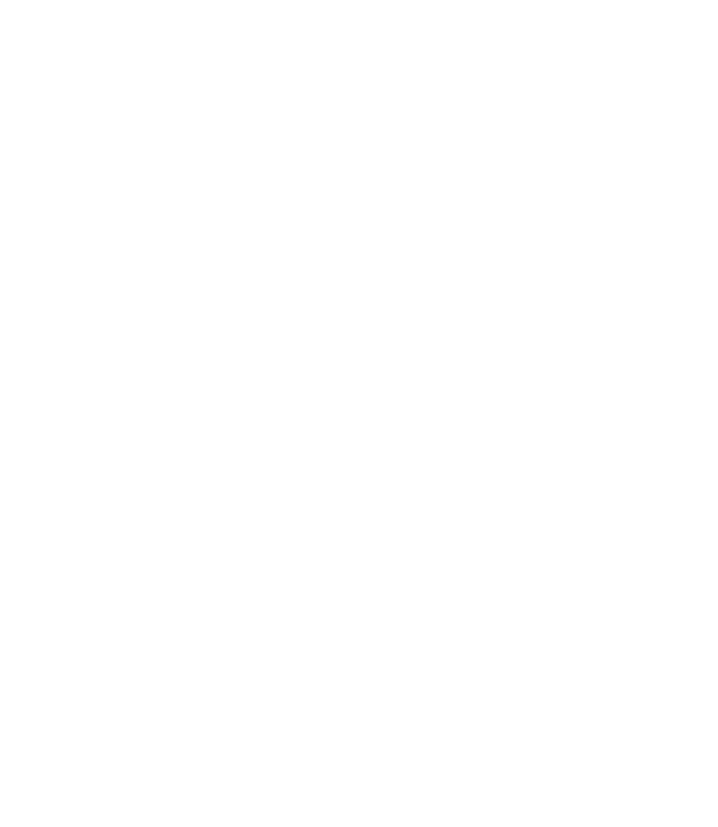
4/27
List of figures
Figure 1. BAIDU IoT ecosystem .............................................................................. 6
Figure 2. B-L475E-IOT01A board ........................................................................... 7
Figure 3 - 32L496GDISCOVERY board .................................................................. 7
Figure 4. I-CUBE-BAIDU software architecture .................................................... 10
Figure 5. Project File structure .............................................................................. 11
Figure 6. Hardware and software setup environment ........................................... 15
Figure 7. Purchase BAIDU® SIM card .................................................................. 16
Figure 8. BAIDU® IoT Cloud account creation ..................................................... 16
Figure 9. Terminal setup ........................................................................................ 17
Figure 10. Serial port setup ................................................................................... 18
Figure 11. IoT hub instance ................................................................................... 19
Figure 12. Device instance .................................................................................... 19
Figure 13. Node principal creation ........................................................................ 20
Figure 14. Node policy and topic setting ............................................................... 20
Figure 15. Topic permission setting ...................................................................... 20
Figure 16. Credential provisioning......................................................................... 21
Figure 17. WiFi credential...................................................................................... 22
Figure 18. Data publishing .................................................................................... 22
Figure 19. WEB Console ....................................................................................... 23
Figure 20. EMnify APN ......................................................................................... 23
Figure 21. BAIDU APN .......................................................................................... 24
Figure 22. Cellular application runtime .................................................................. 25
Figure 23. Web Console ........................................................................................ 25
Figure 24Pop-up when the IAR™ IDE version is not compatible with the one used
for I-CUBE-BAIDU ................................................................................................. 26
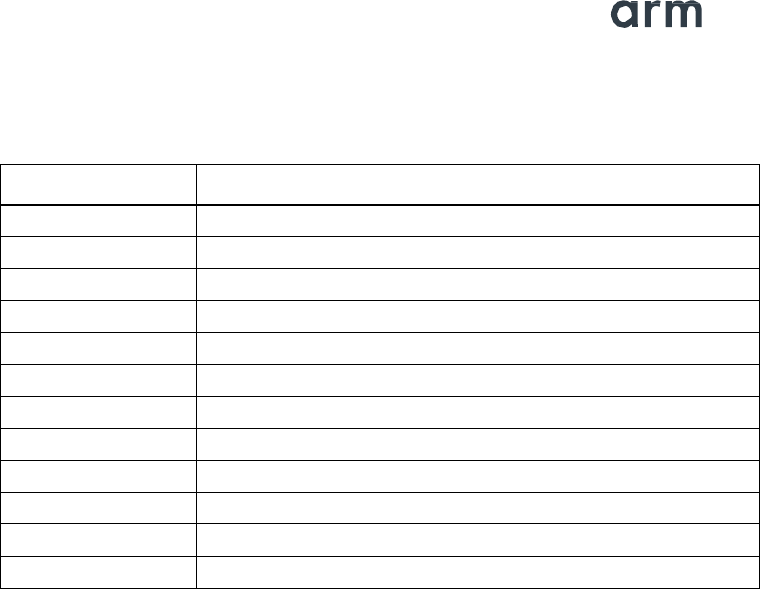
5/27
1 General information
The I-CUBE-BAIDU package for the BAIDU
®
IoT cloud platform runs on STM32 32-
bit microcontrollers based on the Arm® Cortex®-M processor.
Table 1 presents the definition of acronyms that are relevant for a better understanding
of this document.
Table 1. List of acronyms
T
erm
Definition
API Application programming interface
BSP Board support package
CA Certification authority
DHCP Dynamic host configuration protocol
DNS Domain name server
HAL Hardware abstraction layer
IDE Integrated development environment
IoT Internet of things
IP Internet protocol
LED Light-emitting diode
RTC Real-time clock
UART Universal asynchronous receiver/transmitter
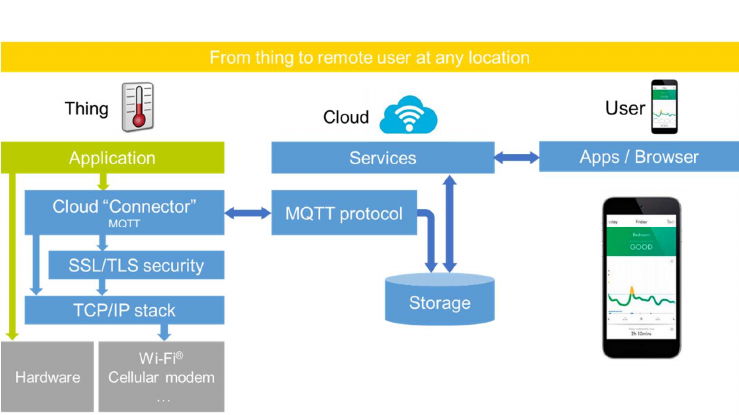
6/27
2 BAIDU
®
IoT cloud platform
This chapter introduces the BAIDU
®
IoT cloud platform.
The I-CUBE-BAIDU package implements the BAIDU
®
iot-edge-sdk library which
allows the board to securely connect to the BAIDU
®
IoT cloud platform.
A user can connect to the cloud with a smartphone or personal computer and have
access to the information provided by the board at any time and from any location.
Figure 1 presents the BAIDU
®
IoT cloud ecosystem targeted by the I-CUBE-BAIDU
package.
Figure 1. BAIDU IoT ecosystem
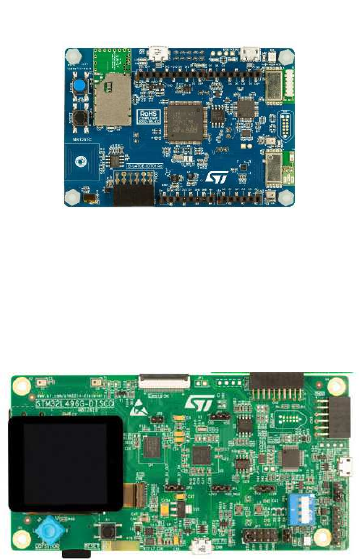
7/27
3 Package description
This chapter details the I-CUBE-BAIDU package content and the way to use it.
3.1 General description
The I-CUBE-BAIDU package provides a BAIDU
®
stack middleware for STM32
microcontrollers.
It is built to run on the B-L475E-IOT01 and 32F496GDISCOVERY boards and
connects to the Internet through the on-board network interface:
•
B-L475E-IOT01 supports Wi-Fi
®
connectivity with an on-board Inventek
®
WiFi
module. This board is equipped with a set of sensors able to report humidity,
temperature, 3D-axis magnetic data, 3D accelerations, 3D gyroscope data,
atmospheric pressure, proximity and gesture detection (I-CUBE-BAIDU does not use
the gesture detection capability).
Figure 2. B-L475E-IOT01A board
•
32L496GDISCOVERY provides a STmod+ interface that is connected to an external
Quectel
®
UG96 cellular modem.
Figure 3 - 32L496GDISCOVERY board
8/27
The package is split into the following software components:
•
Client libraries and samples for connecting to BAIDU
®
IoT cloud platform
•
mbedTLS
•
Wi-Fi
®
and cellular drivers
•
Sensor drivers for the B-L475E-IOT01 board
•
STM32L4 Series HAL
•
BAIDU
®
application examples
The software is provided as a zip archive containing source code. The following
integrated development environments are supported:
•
IAR Embedded Workbench
®
for Arm
®
(EWARM)
•
Keil
®
Microcontroller Development Kit (MDK-ARM)
•
System Workbench for STM32
Note: refer to the release note available in the package root folder for information
about the IDE versions supported.
9/27
3.2 Architecture
This section describes the software components of the I-CUBE-BAIDU package.
The I
-CUBE-BAIDU
software is an expansion for the STM32Cube. Its main features and
characteristics are:
•
Fully compliant with STM32Cube architecture
•
Expands STM32Cube in order to enable the development of applications accessing
and using the BAIDU
®
IoT cloud platform
•
Based on the STM32CubeHAL, which is the hardware abstraction layer for STM32
microcontrollers
The software components used by the application software to access and use the
BAIDU
®
IoT cloud platform are the following:
1. STM32Cube HAL
The HAL driver layer provides a generic multi-instance simple set of APIs (application
programming interfaces) to interact with the upper layers (application, libraries and
stacks).
It is composed of generic and extension APIs. It is directly built around a generic
architecture and allows the layers that are built upon, such as the middleware layer, to
implement their functionalities without dependencies on the specific hardware
configuration for a given microcontroller unit (MCU).
This structure improves the library code reusability and guarantees an easy portability
onto other devices.
2. Board support package (BSP)
The software package needs to support the peripherals on the STM32 boards apart
from the MCU. This software is included in the board support package (BSP). This is a
limited set of APIs which provides a programming interface for certain board specific
peripherals such as the LED and the user button.
3. BAIDU
®
iot-edge-sdk
4. mbedTLS
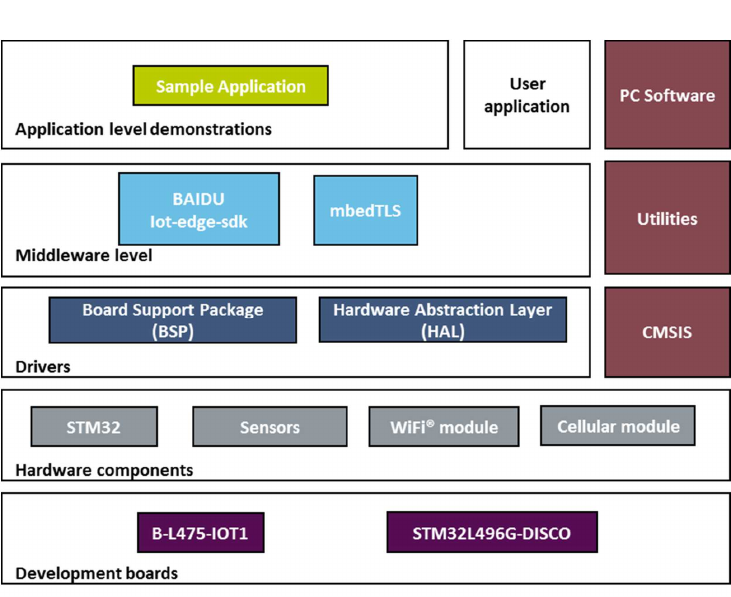
10/27
Figure 4 outlines I-CUBE-BAIDU software architecture.
Figure 4. I-CUBE-BAIDU software architecture
3.3 Folder
structure
Figure 5 presents the folder structure of the
I-CUBE-BAIDU package.
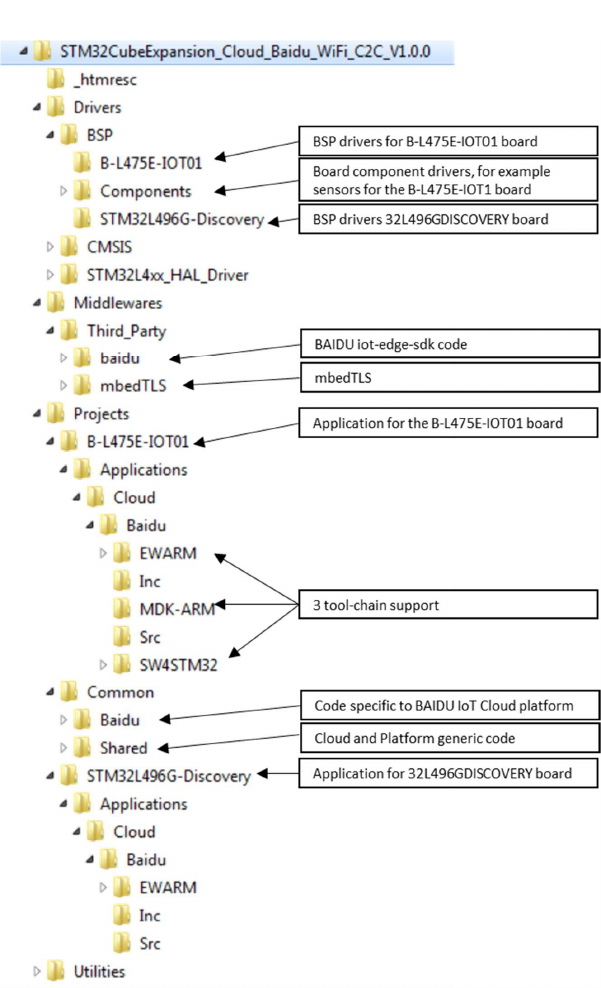
11/27
Figure 5. Project File structure
3.4 B-L475E-IOT01 board
sensors
The sensors that are present on the board and used by the sample application are:
•
Capacitive digital sensor for relative humidity and temperature (HTS221)
•
High-performance 3-axis magnetometer (LIS3MDL)
12/27
•
3D accelerometer and 3D gyroscope (LSM6DSL)
•
260-1260 hPa absolute digital output barometer (LPS22HB)
•
Proximity sensor (VL53L0X)
Example of a published sensor message:
{"d":
{
"temperature": 31.39856,
"humidity": 29.069721,
"pressure": 997.830017,
"proximity": 8190,
"accX": -13,
"accY": -14,
"accZ": 1024,
"gyrX": 1750,
"gyrY": -4970,
"gyrZ": 1470,
"magX": 170,
"magY": -180,
"magZ": 605,
}
}
Table 2 presents the units for the values reported by the sensors of the B-L475E-
IOT01 board.
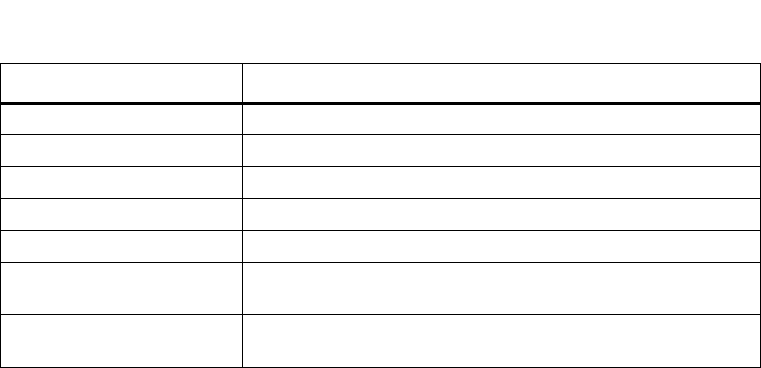
13/27
Table 2. Units for the values reported by the sensors of the B-L475E-IOT01
board
Data
Unit
Temperature degree Celsius (°C)
Humidity relative humidity (%)
Pressure hectopascal (hPa)
Proximity millimeter (mm)
Acceleration milli g-force (mgforce)
Angular
velocity
millidegree per second (mdps)
Magnetic
induction
milligauss
(mG)
3.5 Wi-Fi® components
The Wi-Fi
®
software is split over
Drivers/BSP/Components
for the module specific
software and over Projects/<board>/WiFi for I/O operations and for the Wi-Fi
®
module
abstraction.
3.6 Reset push-button (black)
The reset push-button (black) is used to reset the board at any time. This action makes
the board reboot.
3.7 User push-button (blue)
The user push-button (blue) is used in the following cases:
•
To configure the Wi-Fi
®
and BAIDU
®
security credentials. This can be done from the
time the board starts up and up to five seconds after that.
The application configures and manages the user button via the board support
package
(BSP) functions.
The BSP functions are in the Drivers\BSP\<board name> directory.
When using the BSP button functions with the BUTTON_USER value, the application
does not take into account the way this button is connected from a hardware
standpoint for a given platform. The mapping is handled by the BSP.
14/27
3.8 User LED
The configuration of the user LED that is used by the applications is done via the
board support package (BSP) functions.
The BSP functions are under the Drivers\BSP\<board name> directory.
Using the BSP button functions with the LED_GREEN value, the application does not
take into account the way the LED is mapped for a given platform. The mapping is
handled by the BSP.
3.9 mbedTLS configuration
The mbedTLS middleware is fully configurable by means of a #include
configuration file.
The name of the configuration file can be overridden by using the following statement:
MBEDTLS_CONFIG_FILE
#define.
The I-CUBE-BAIDU package uses
az_mbedtls_config.h
file for project configuration.
This is implemented by having the following # directives at the beginning of the
mbedTLS.c and mbedTLS.h files:
#if !defined(MBEDTLS_CONFIG_FILE)
#include "mbedtls/config.h"
#else
#include MBEDTLS_CONFIG_FILE
#endif
The configuration file specifies the ciphers to integrate.
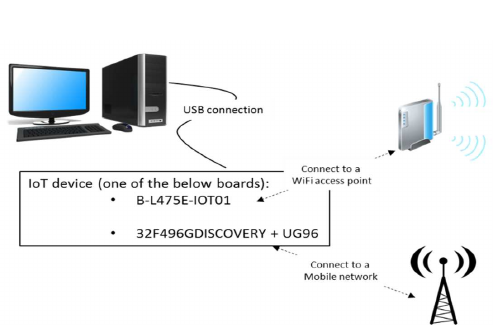
15/27
4 Hardware and software environment
setup
To set up the hardware and software environment, one of the two supported boards
must be plugged into a personal computer via a USB cable. This connection with the
PC allows the user to:
•
Flash the board
•
Store the Wi-Fi
®
or the cellular credentials
•
Interact with the board via a UART console
•
Debug
The B-L475E-IOT01 board must be connected to a Wi-Fi
®
access point while the
32L496GDISCOVERY board + Quectel UC96 cellular modem must be connected to
cellular network as illustrated in Figure 6.
Figure 6. Hardware and software setup environment
The prerequisites for running the WiFi example are:
•
A MCU board: B-L475E-IOT01 (MB1297 rev D), with FW "Inventek eS-WiFi
ISM43362-M3G-L44-SPI C3.5.2.3.BETA9" (Note: the FW is already included in the
package and the version is displayed on the board console at boot time).
•
A Wi-Fi
®
access point, with a transparent Internet connectivity meaning that neither
a proxy, nor a firewall are blocking the outgoing traffic. It has to run a DHCP server
delivering the IP and DNS configuration to the board.
The prerequisite for running the Cellular example are:
•
A MCU board: STM32L496G-Discovery board equipped with a Quectel UG96
daughterboard connected on its IO expander: Modem package upside, SIM card slot
downside.
•
A cellular access point.
•
An active cellular SIM card must be fit in the slot.
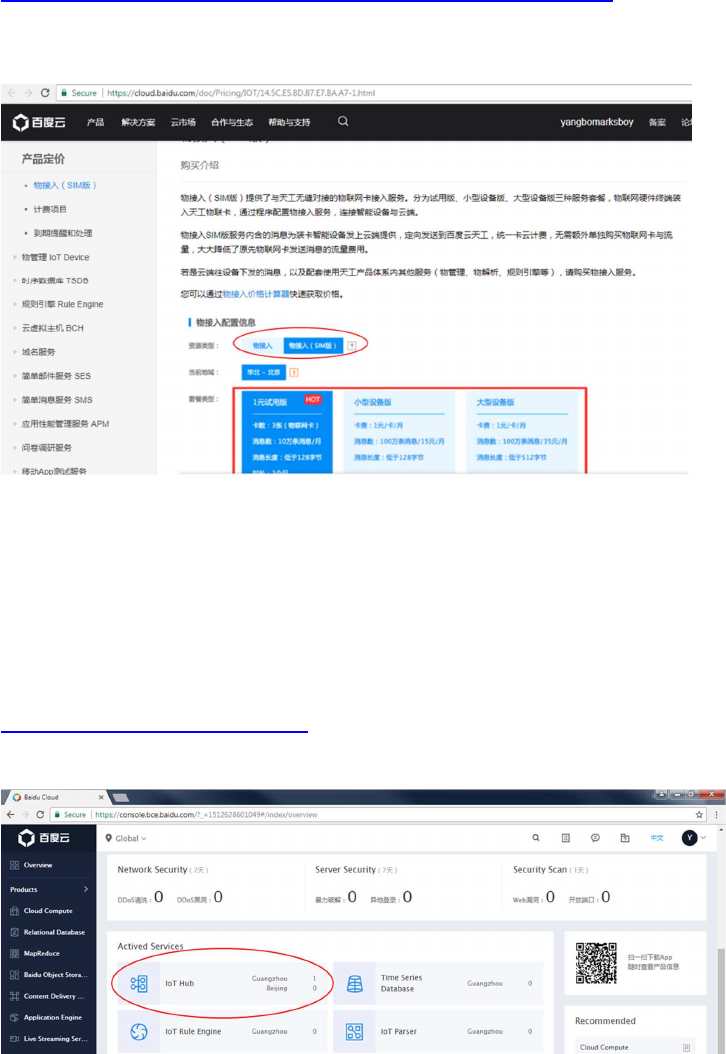
16/27
To purchase BAIDU® SIM card, you can follow the steps described in this link
https://cloud.baidu.com/doc/Pricing/IOT/14.5C.E5.8D.87.E7.BA.A7-1.html
Figure 7. Purchase BAIDU® SIM card
In both cases you will also need:
•
A computer for running the device management application, with transparent Internet
connectivity meaning that neither a proxy, nor a firewall blocking the outgoing traffic.
This can for instance be the development PC, a virtual private server or a single- board
computer. It can be connected to the same router as the MCU board.
•
A development PC for building the application, programming through ST-Link, and
running the virtual console
•
A Baidu IoT cloud account to create an IoT Hub.
https://login.bce.baidu.com/?lang=en.
Figure 8. BAIDU® IoT Cloud account creation
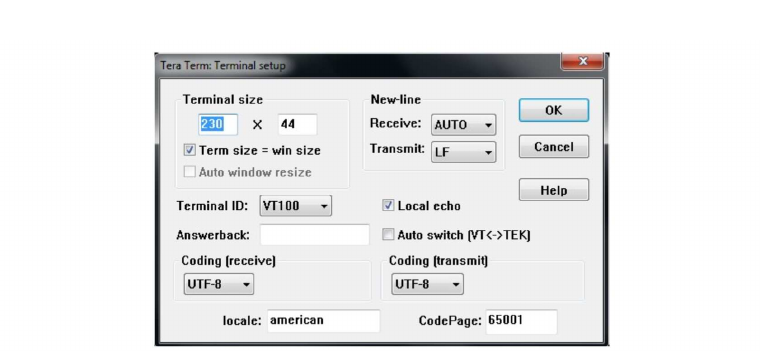
17/27
5 Interacting with the boards
A serial terminal is required to:
•
Configure the WiFi AP or cellular APN credential on the node
•
Display locally the received BAIDU
®
IoT cloud-to-device messages
The example in this document is illustrated with the use of Tera Term. Any other similar
tool can be used instead.
When the board is used for the first time, it must be programmed with BAIDU
®
IoT
device credentials (endpoint / username / password). (Please refer to section 6.2.1 to
get the BAIDU
®
credentials).
•
Determine the STM32 ST-LINK Virtual COM port used on the PC for the Discovery
board.
•
Open a virtual terminal on the PC and connect it to the above virtual COM port.
A Tera Term initialization script is provided in the package utility directory (refer to
Figure 9); this script sets the correct parameters. To use it, open Tera Term, select
Setup and then Restore setup.
Note: The information provided below in this chapter can be used to configure the UART
terminal as an alternative to using the Tera Term initialization script.
Terminal setup is illustrated in Figure 9, which shows the terminal setup and the New-
line recommended parameters.
The virtual terminal New-line transmit configuration must be set to LineFeed (\n or LF)
in order to allow copy-paste from UNIX type text files. The Local echo option makes
copy- paste visible on the console.
Figure 9. Terminal setup

18/27
The serial port must be configured with:
•
COM port number
•
115200 baud rate
•
8-bit data
•
Parity none
•
1 stop bit
•
No flow control
Serial port setup is illustrated in Figure 10.
Figure 10. Serial port setup
Once the UART terminal and the serial port are set up, press the board reset button
(black). Follow the indications on the UART terminal to upload Wi-Fi
®
AP or cellular
APN data. Those data remain in Flash and are reused the next time the board boots.
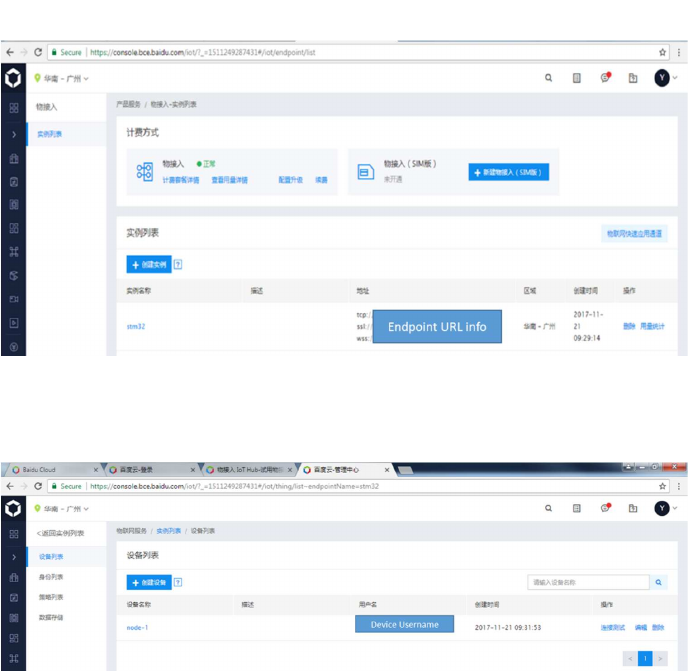
19/27
6 Application examples
6.1 Application description
The Baidu Sample application illustrates the various ways for a device to interact
with a Baidu IoT hub, using the Baidu IoT edge SDK for C.
The application connects to a Baidu IoT hub thanks to the credentials provided
by the user on the code.
6.2 Application setup
In order to make the program work, it is necessary to follow these steps:
6.2.1 Baidu device creation
Create a Baidu IoT hub instance and a device under your instance.
Figure 11. IoT hub instance
Create a device under your instance.
Figure 12. Device instance

20/27
Create a node principal to get password
Figure 13. Node principal creation
Create a node policy and topic
Figure 14. Node policy and topic setting
Set the Topic Permission
Figure 15. Topic permission setting
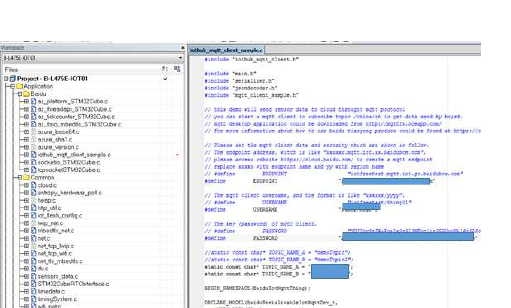
21/27
6.3 Application build and flash
Open the project with one of the supported development tool chains, enter the Baidu
IoT hub instance address (ENDPOINT), device username and password into the
source file under iothub_mqtt_client_wifi_sample.c or
iothub_mqtt_client_c2c_sample.c.
Figure 16. Credential provisioning
Build the project with one of the supported development toolchain
Program the firmware on the STM32 board: you can copy (or drag and drop) the
generated bin file to the USB mass storage location created when you plug the
STM32 board to your PC.
Alternatively, you can program the STM32 board directly through one of the supported
development tool chains
6.3.1 WiFi Application first launch
The board must be connected to a PC through USB (ST-LINK USB port).
On the console of WiFi-enabled board (B-L475E-IOT01): Enter your WiFi SSID,
encryption mode and password
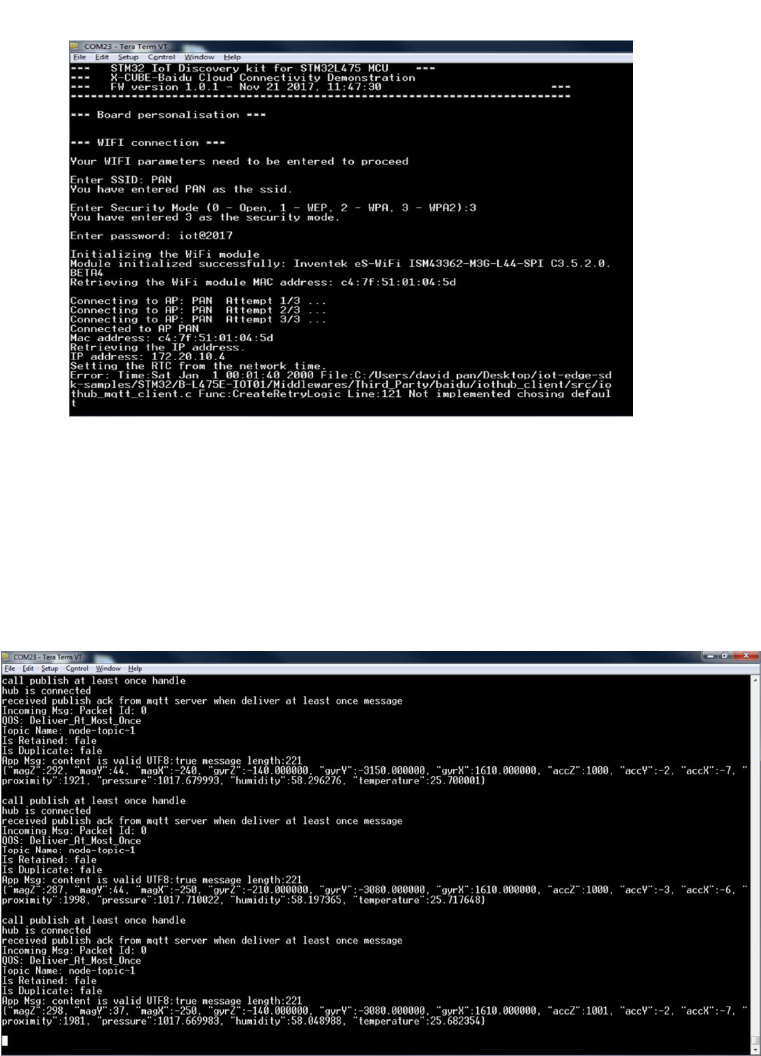
22/27
Figure 17. WiFi credential
After the parameters are configured, it is possible to change them by
restarting the board and pushing the User button (blue button) just after boot.
6.3.2 WiFi Application runtime
Once the connection to BAIDU IoT Hub is established, the board will keep publishing
the on-board sensor data to the IoT Hub.
Figure 18. Data publishing
It is also possible to subscribe to the data published on the IoT Hub.
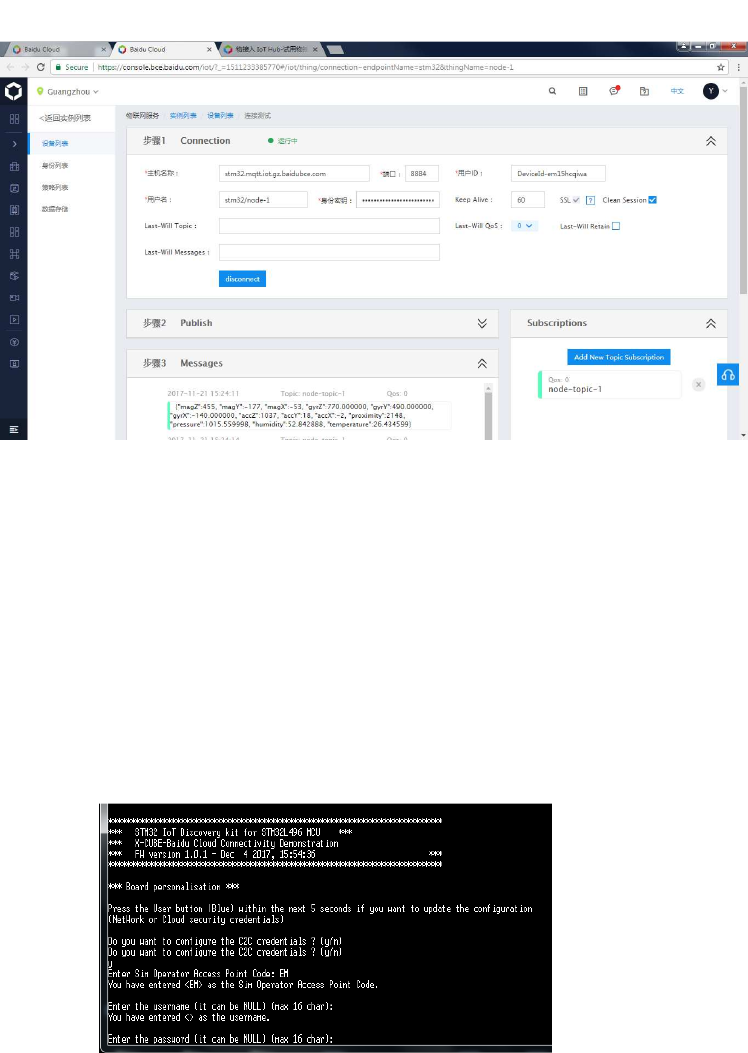
23/27
From the Web Console, you can observe the data that have been published by the
node
Figure 19. WEB Console
6.3.3 Cellular Application first launch
The board must be connected to a PC through USB (ST-LINK USB port)
On the console from cellular enable board (STM32L496G-Discovery board equipped
with a Quectel UG96 modem), you will need to enter the C2C network configuration
(SIM operator access point code, username and password).
Example:
with Emnify SIM: access point: "EM", username: "", password: ""
Figure 20. EMnify APN
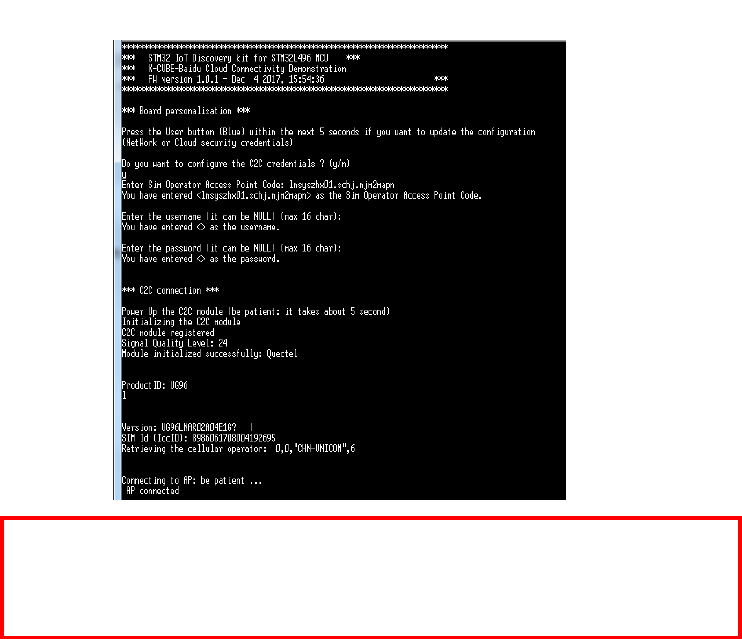
24/27
with Baidu SIM: access point: "lnsyszhx01.schj.njm2mapn", username: "", password: ""
Figure 21. BAIDU APN
IMPORTANT: Baidu SIM Card is node-locked, i.e. the Baidu APN will lock the SIM
card to the node device (here ST STM32L496G-DISCO board) after the first usage.
Switching the Baidu SIM card to another node devices without permission from Baidu
will fail to retrieve APN and IP address during initialization stage
After the parameters are configured, it is possible to change them by restarting the
board and pushing the User button (blue button) just after boot.
6.3.4 Cellular Application runtime
Once the connection to BAIDU IoT Hub is established, the board will keep publishing
a “test message” text to the IoT Hub.
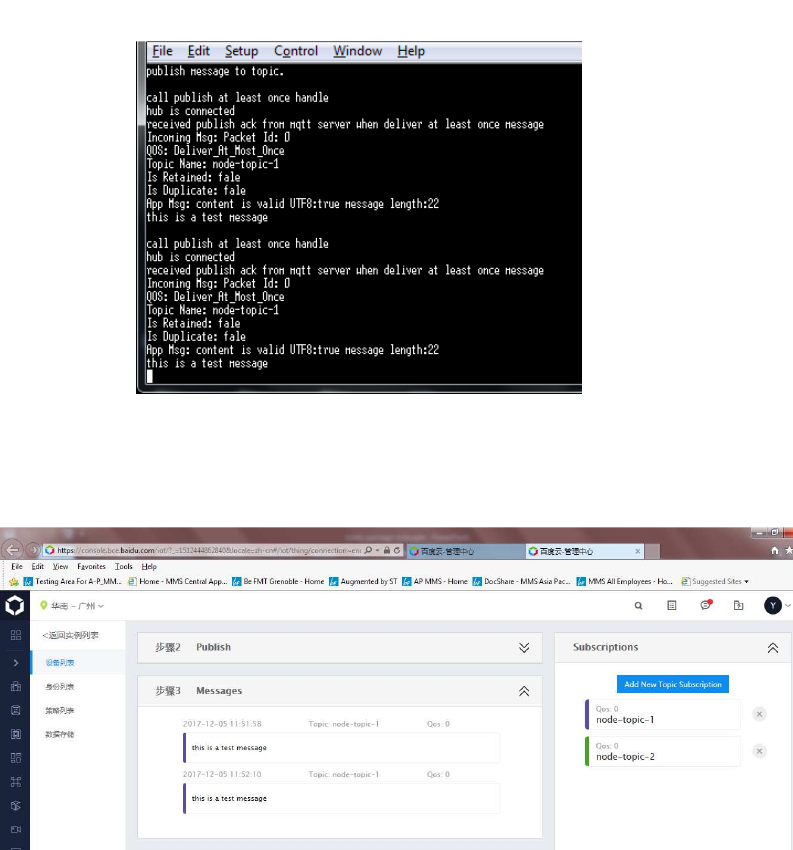
25/27
Figure 22. Cellular application runtime
From the Web Console, you can observe the data that have been published by the
node
Figure 23. Web Console
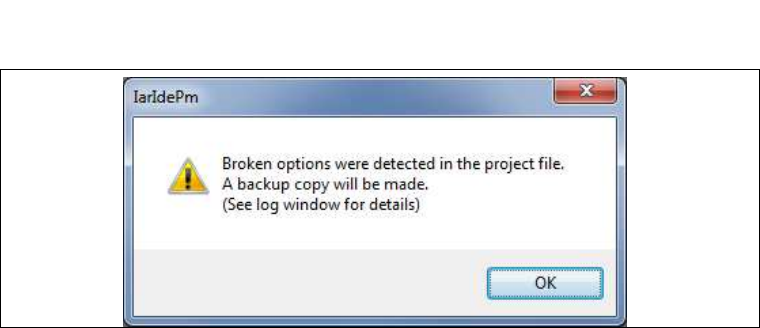
26/27
7 Frequently asked questions
Q: Why do I get this pop-up (refer to Figure 24) when I open the project with IAR™?
Figure 24Pop-up when the IAR™ IDE version is not compatible with the one
used for I-CUBE-BAIDU
A: It is very likely that the IAR™ IDE version is older than the one used to develop the
package (refer to the release note available in the package root folder for the IDE
versions supported), hence the compatibility is not ensured. In this case, the IAR™
IDE version needs to be updated.
Q: How shall I modify my application to publish other messages?
A: Depending weither B-L475E-IOT01or 32L496GDISCOVERY boards are used, an
update of the function PrepareMqttPayload() or PrepareToggleMqttPayload()
respectively is needed in the file iothub_mqtt_client_wifi_sample.c or
iothub_mqtt_client_c2c_sample.c.
Q: My device does not connect to the Wi-Fi
®
access point. How shall I proceed?
A: Make sure that another device can connect to the Wi-Fi
®
access point. If it can,
enter the Wi-Fi
®
credentials by pressing the user button (blue) up to five seconds after
board reset.
Q: The proximity sensor always reports "8190" even if I place an obstacle close to it.
A: Make sure that the liner (which is a very thin film placed on the proximity sensor)
has been removed. Its color is orange and it is not very visible.

27/27
8 Revision history
Table 3. Document revision history
Date
R
e
vi
s
i
on
Changes
8-Dec-2017 1 Initial release.