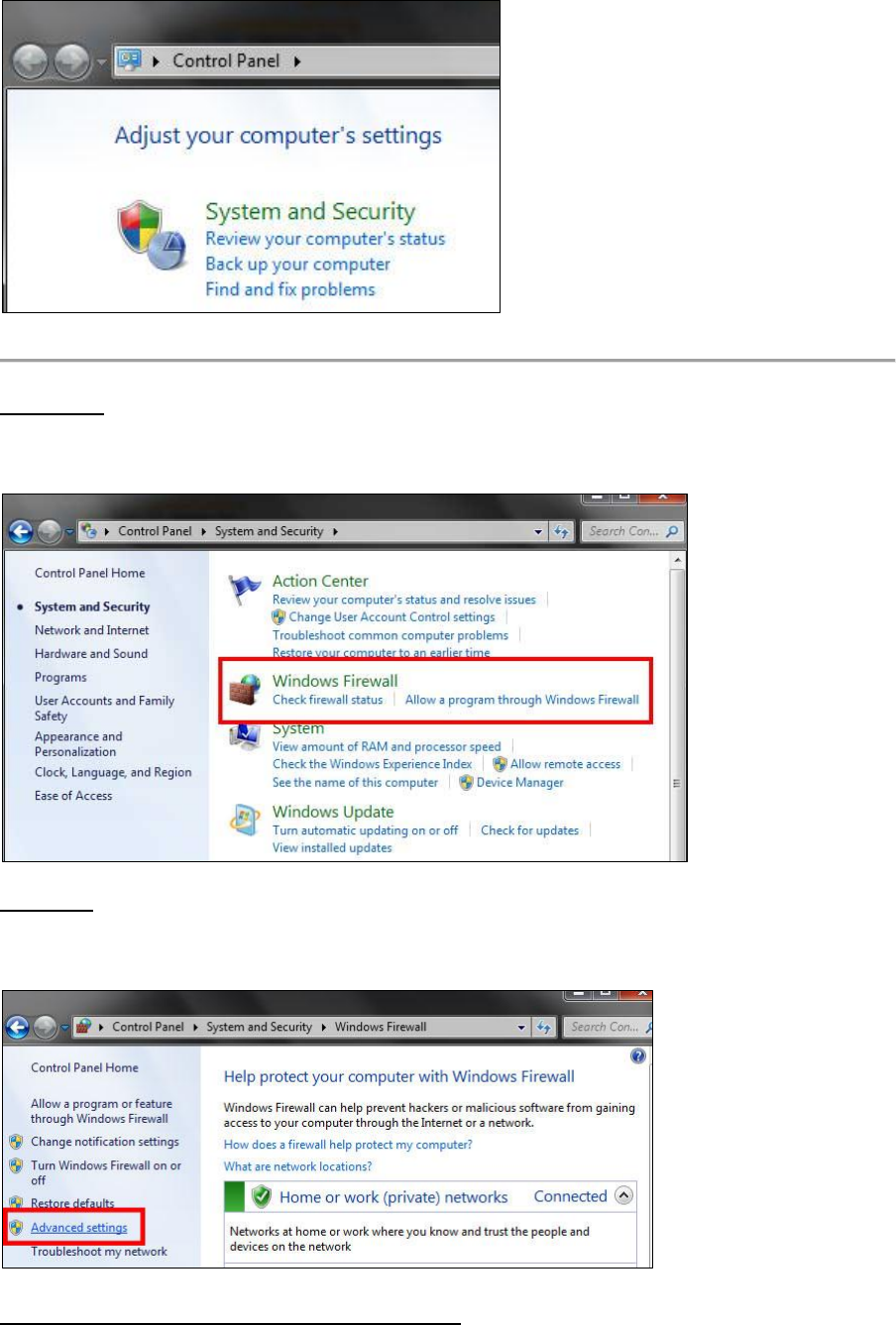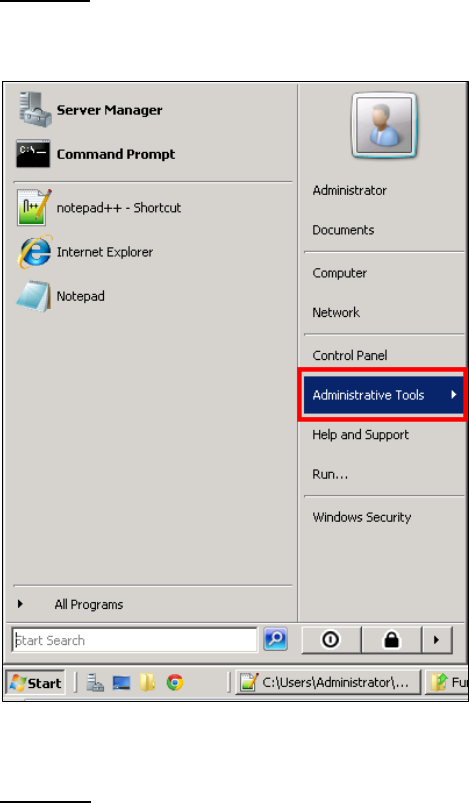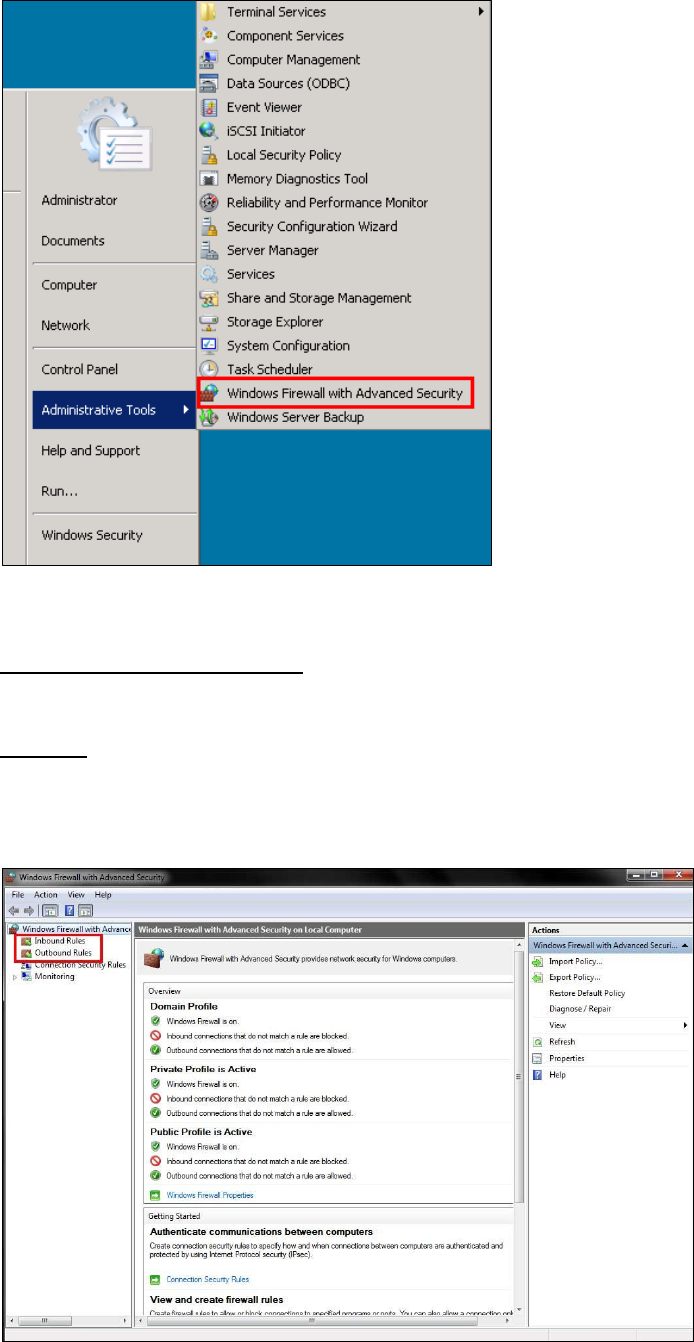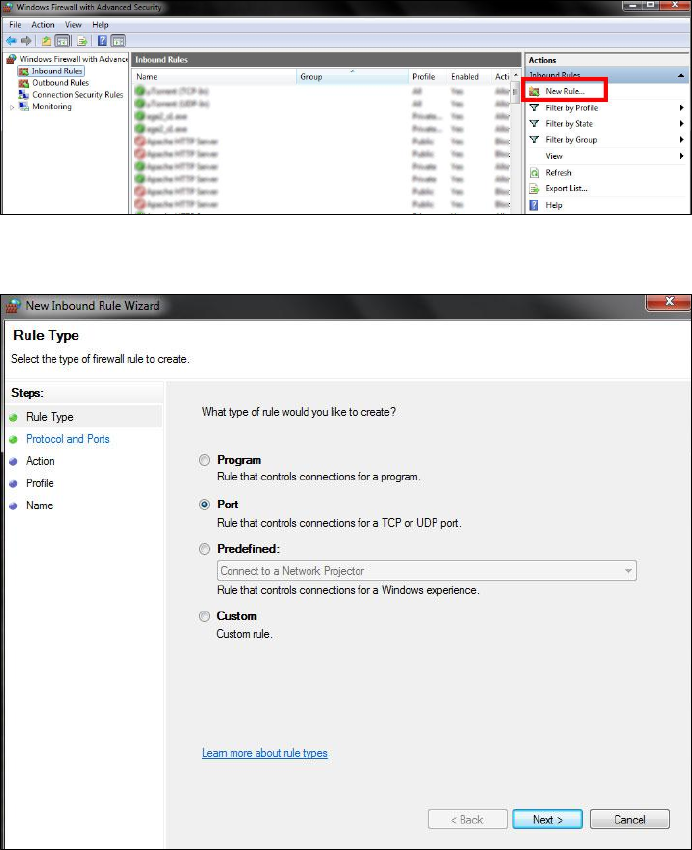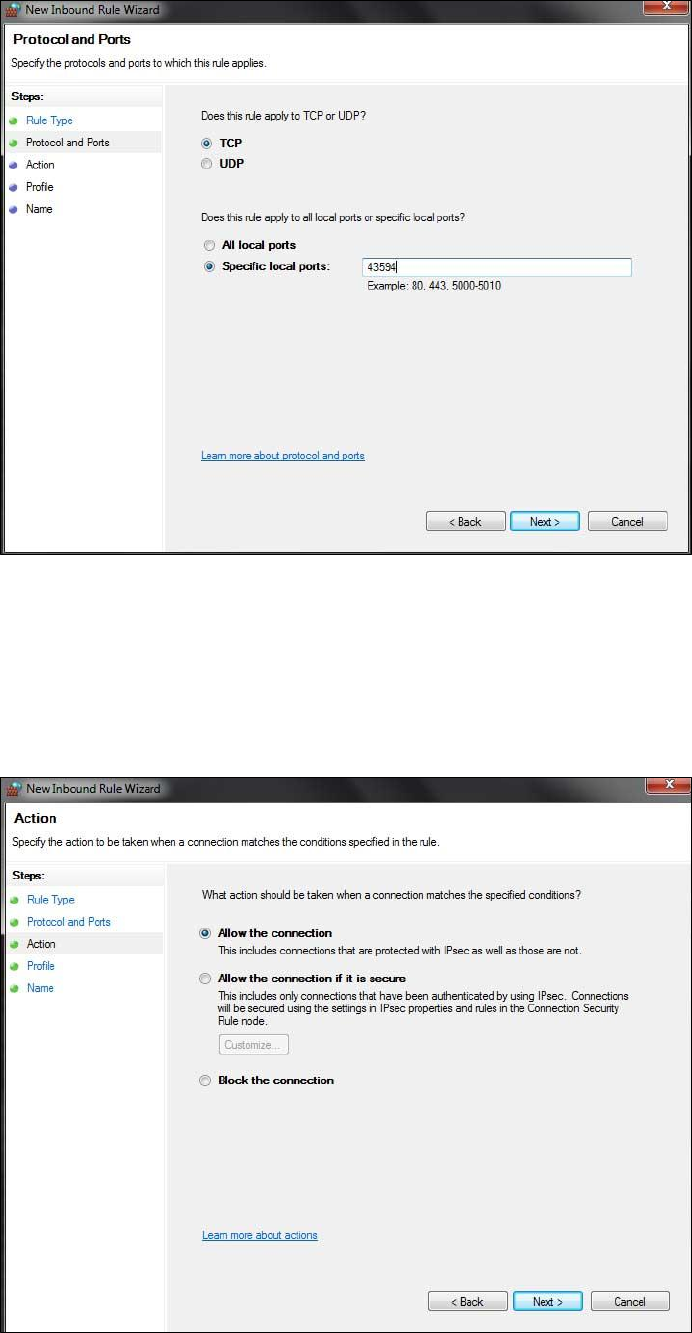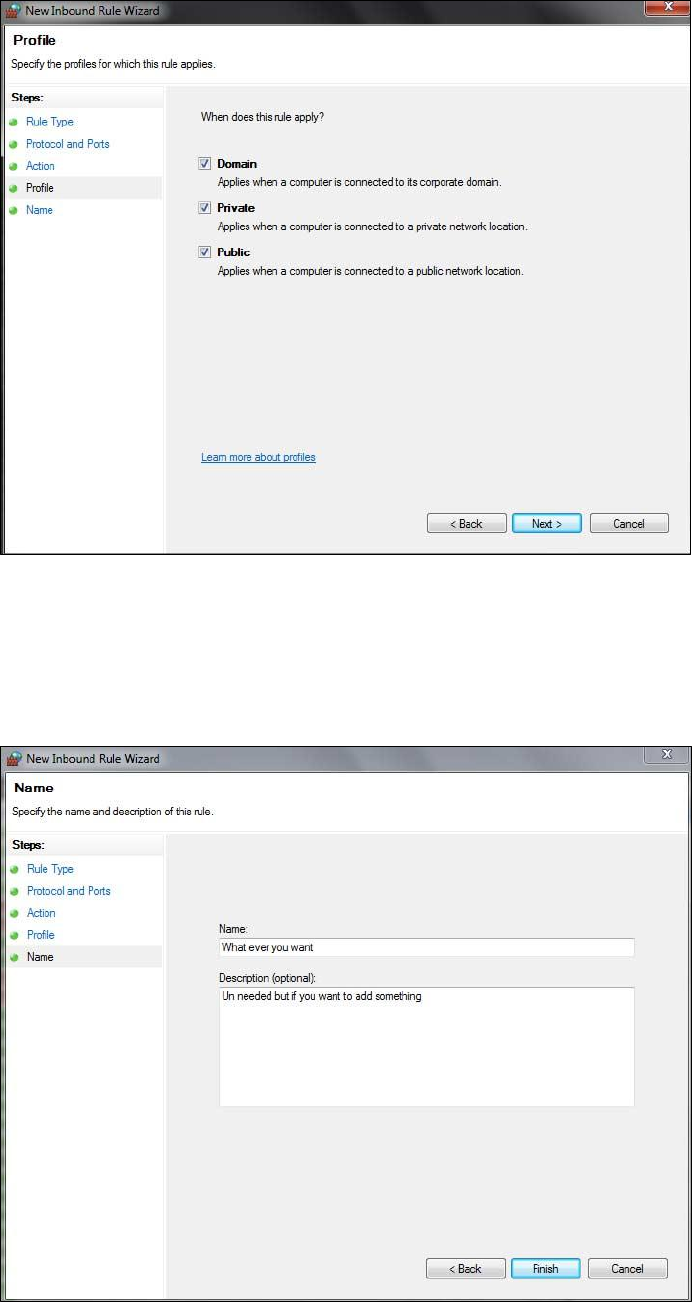Beginners RSPS Guide
User Manual:
Open the PDF directly: View PDF ![]() .
.
Page Count: 64
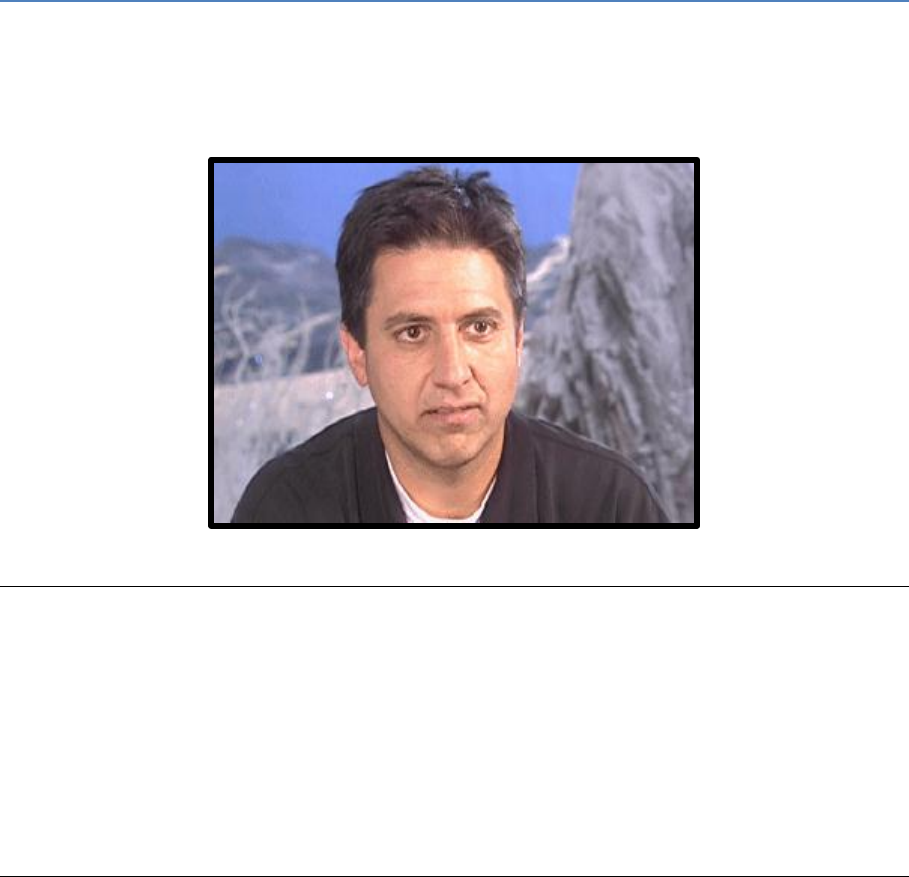
1
The all in one RSPS Guide
By Poanizer
-Disclaimer-
I have not learnt java professionally, I self-taught myself with trial and error. Some of the information in here
may be wrong. Use at own risk, I am not to blame if people correct you and you look dumb. This is just my
interpretation and knowledge of the java RSPS coding. All terms used may not be the correct terms for proper
java coding, yet again this is just how I interpret it.
If in doubt, Google it.

2
Contents
The most Asked Question .................................................................................................................... 4
What is Revision? ................................................................................................................................. 4
Main Revisions .................................................................................................................................. 5
317: ............................................................................................................................................... 5
503: ............................................................................................................................................... 5
667: ............................................................................................................................................... 6
718: ............................................................................................................................................... 6
742: ............................................................................................................................................... 7
Getting Started with RSPS’s ................................................................................................................. 7
What is a source ............................................................................................................................... 7
What is a client ................................................................................................................................. 8
What java do you need ..................................................................................................................... 9
Recommended tools .......................................................................................................................... 10
Notepad++ ...................................................................................................................................... 11
Sublime Text ................................................................................................................................... 11
Eclipse ............................................................................................................................................. 12
What is Compiling? ............................................................................................................................ 13
Main files to edit ................................................................................................................................ 14
Player.Java ...................................................................................................................................... 14
Settings.Java ................................................................................................................................... 15
Coordinates ................................................................................................................................. 17
What is Syntax .................................................................................................................................... 18
Java operations and other handy stuff .............................................................................................. 21
Math Signs: ..................................................................................................................................... 21
Parentheses .................................................................................................................................... 22
If Statements ...................................................................................................................................... 22
How to use “Or” and “And” ............................................................................................................... 23
3
Variables ............................................................................................................................................. 24
What is a Variable? ......................................................................................................................... 24
How to create a variable ................................................................................................................. 24
How to set a variable by default ..................................................................................................... 26
How to set your Variable in code .................................................................................................... 26
Calling/Referencing Variables: ........................................................................................................ 27
A Real Example: .............................................................................................................................. 27
Functions and Arguments .................................................................................................................. 29
Functions ........................................................................................................................................ 29
Arguments ...................................................................................................................................... 30
Imports ............................................................................................................................................... 33
What are Imports? .......................................................................................................................... 33
What is a Path? ............................................................................................................................... 33
Back to Imports ............................................................................................................................... 34
Java Imports .................................................................................................................................... 35
Examples of Java Features: ............................................................................................................. 36
Common RSPS Errors. ........................................................................................................................ 36
How to Read Errors ......................................................................................................................... 36
Cannot find the symbol ................................................................................................................... 37
100 Errors ....................................................................................................................................... 37
Reached end of file while parsing ................................................................................................... 38
Exception in thread main ................................................................................................................ 39
Null Pointer Exception .................................................................................................................... 39
How to Port Forward.......................................................................................................................... 40
Ipconfig ........................................................................................................................................... 40
Making your IPv4 Static .................................................................................................................. 42
How to setup a Hamachi Server ......................................................................................................... 45
Why choose a Hamachi Network? .................................................................................................. 45
How to set up a Hamachi Network ................................................................................................. 45
How to Join a Hamachi Network ..................................................................................................... 49
Virtual Private Servers - VPS .............................................................................................................. 50
What you need to know about VPS's .............................................................................................. 50
Minimum VPS Requirements: ......................................................................................................... 51
What is the Best VPS Company ....................................................................................................... 51
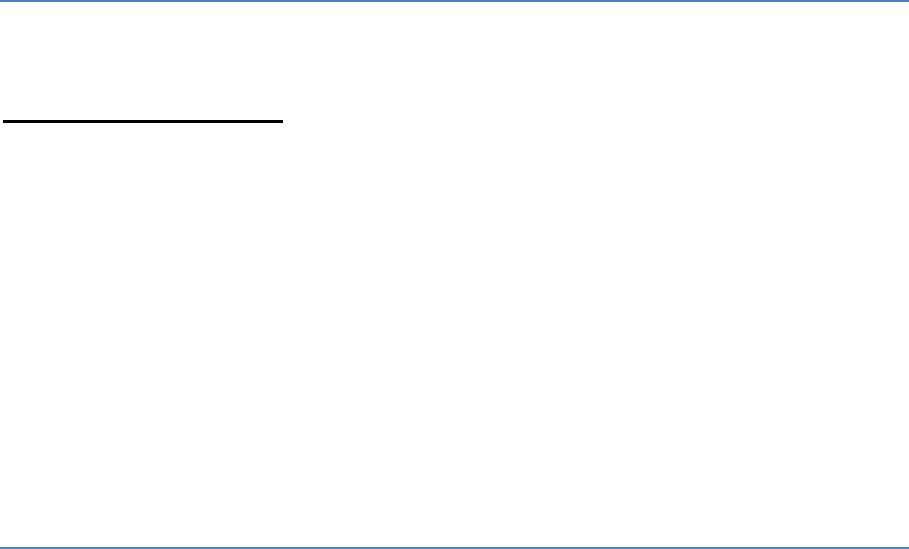
4
VPS Land: .................................................................................................................................... 52
BurstNet: ..................................................................................................................................... 52
TrentaHost: ................................................................................................................................. 53
Allowing a port through Firewall ....................................................................................................... 54
For a Local Setup or Hamachi Server. ............................................................................................. 54
For a VPS running Windows 2008 Server ........................................................................................ 55
Allowing the port through............................................................................................................... 57
Dangers of RSPS’s ............................................................................................................................... 61
Exe Commands ............................................................................................................................... 61
Visible Ip Address ............................................................................................................................ 62
Java Drive By ................................................................................................................................... 63
Thanks/Credits ................................................................................................................................... 63
End Review ..................................................................................................................................... 64
The most Asked Question
How do I create a RSPS?
Everyone wants to make a Runescape Private Server, but they either run into problems or cannot
find any guides/tutorials on it. This guide is hopefully enough of a starter to help you get into the
RSPS scene and start coding and developing your own Server.
Firstly though I can only give advice on how to make a 667+ RSPS as I have never created any other
RSPS besides 667. 317 or 503’s will be coded slightly differently, so while some of this guide may
work. Not all of it will.
But anyway besides that, let’s get started.
What is Revision?
Note: There may be some incorrect details in here it’s my interpretation and I personally prefer 667.
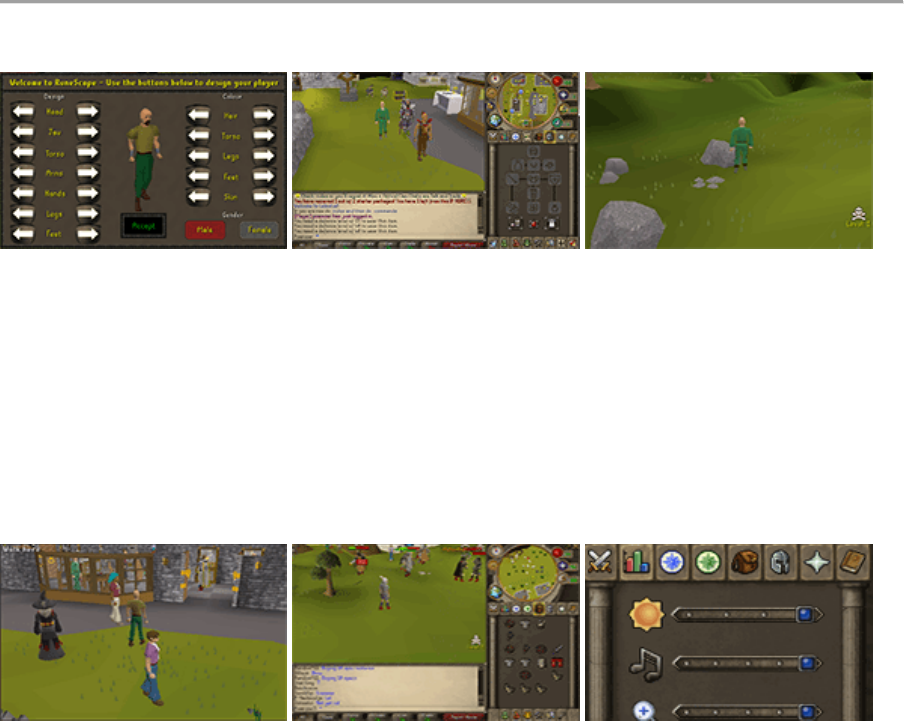
5
"Revision" is basically a point in time for Runescape. Each time new updates come out generally
there will be a new revision. The revision will have the style and content of Runescape of that time.
When there are multiple revisions on a server it means that the server is running the base number,
with content up to the last number.
Example: 667-718 The base Code is 667 but it has content from the 711/714/718 points of
Runescape.
Each main revision is coded differently and uses different files. That is why if you follow my 667
tutorial on your 718 server it may not work. This is also very important when looking for Client and
Webclient creation tutorials since each revision has slightly different client files as well.
Main Revisions
317:
Images from: Celestial
317 are based around 2006 Runescape.
The graphics are the original blocky look
It's said to be the easiest to code with more basic syntax.
Most Current 317 Servers have newer items and graphics in them.
The normal main file for Jar'ing a 317 client I believe is Client.java
503:
Images from: Devious PK
503 are after the graphics have been updated from the blocky ones.

6
503's are said to be harder than 317
Most 317 Servers on Rune Locus seem like they are 503.
Honestly I don’t know much about this area of revision.
667:
Images from: Extinction v2
667 are after the graphics got upgraded.
667 is one of the most difficult to code and difficult doesn’t vary much in the next few
revisions.
The most popular 667 source released was Zenith which was filled with glitches and bugs.
There were a lot of 667 sources, but most are being replaced by 718's due to being
smoother and less buggy.
The normal main file for Jar'ing a 667 client is Loader.java
718:
Images from: MBScape Reloaded
718 are around the time when the interfaces were updated.
718 source releases were a big step from the 667's due to their low bugs/glitches.
The Squeal of fortune and money pouch are popular updates within 718 sources.
Note
I may be bias when talking about 718+, since I really don't like them. While it’s logical to replace
buggy servers with these newer ones, I just hold a grudge against them. It is also probably
because it was around this point in time when I quit RS.
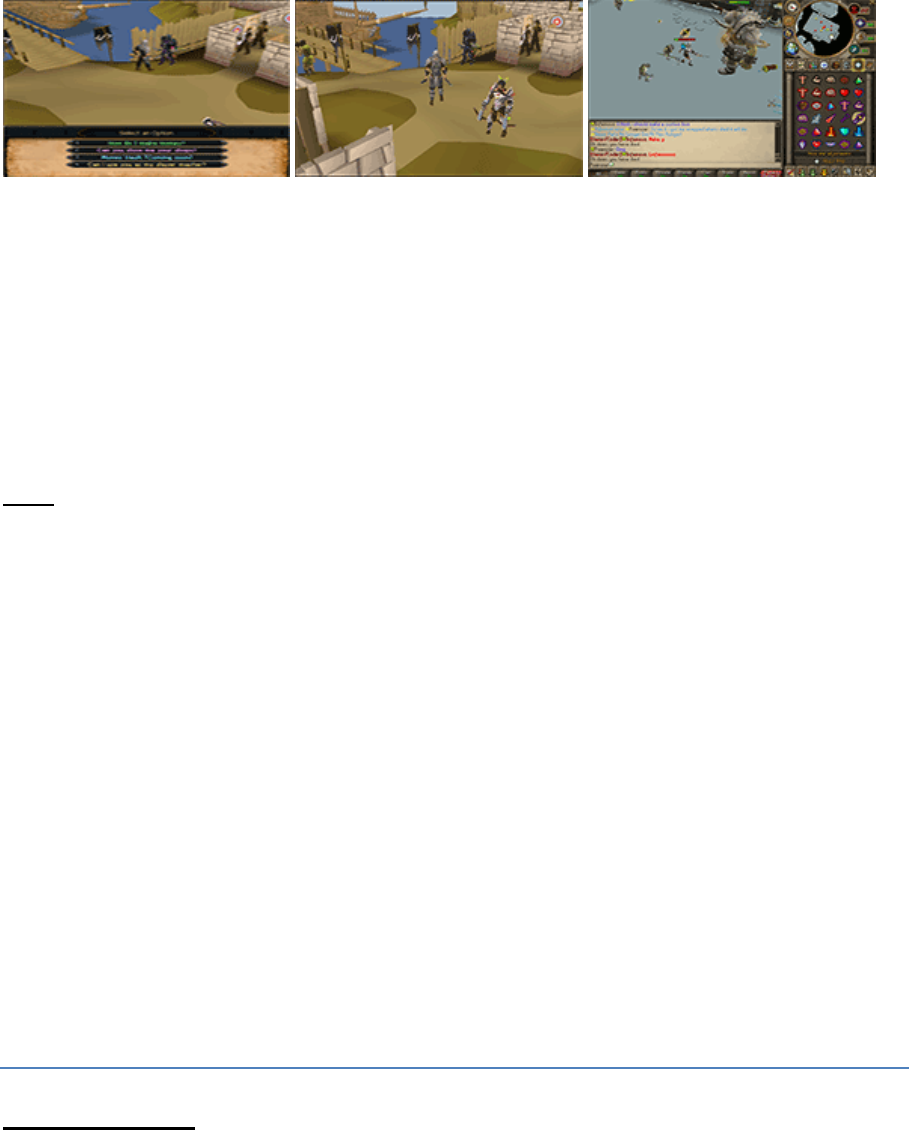
7
742:
Images from: PerfectionX
As far as I’m aware 742 base sources are not released, but 718's are loading more 742
content.
718-742's are good due to having EOC items in the original combat style.
I don’t have much information on 742's due to me preferring 667 and they are fairly new.
This information could change over time. It was written on 27/10/2013.
Note:
I think recently they have released source code for EoC servers that have the adrenaline bar and
everything else. This was just ripped and slightly edited from my old website.
Getting Started with RSPS’s
What is a source
A source is the files of your Server you will be running. The source is the bulk of the server and runs
off a “Cache”.
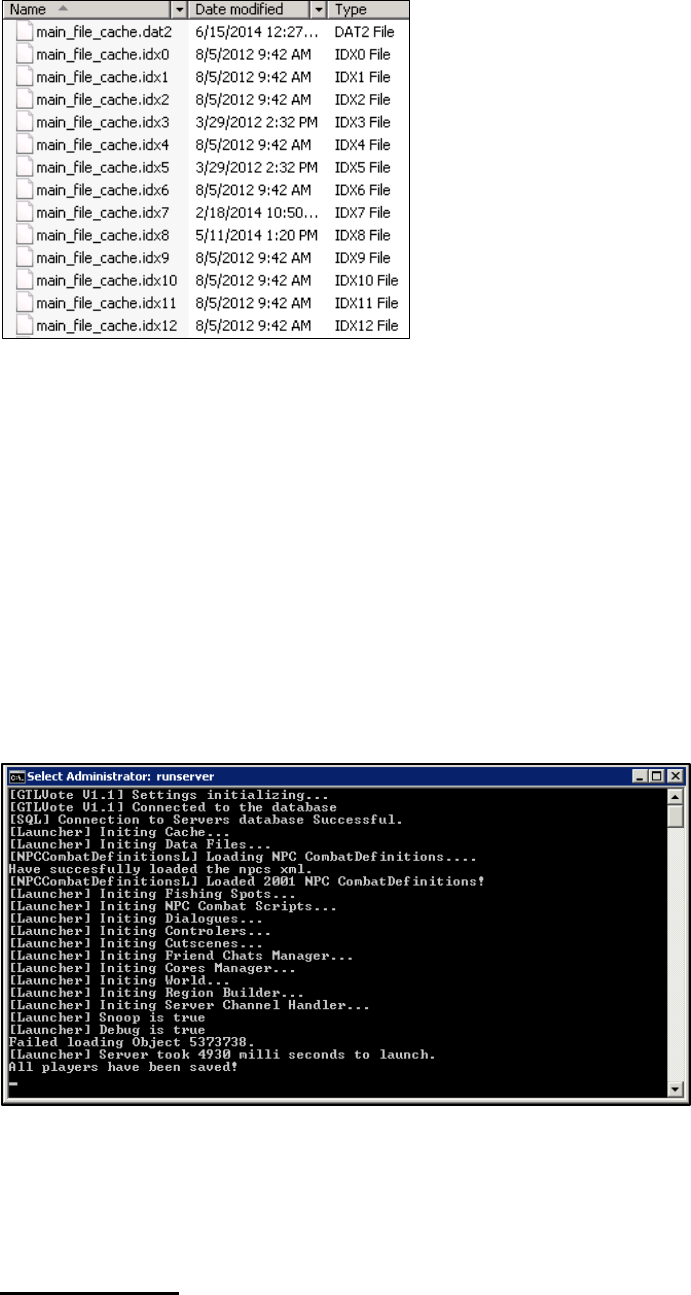
8
Above: A picture of some of the cache files.
The cache holds most of the actual information and data about your server. It has the Models,
Sounds, Definitions, Images and a lot more inside it. The “Default” cache file size is around 500mb.
But depending on how much models and “Customs” you have added inside it, it may vary in size.
The other files use the data inside the cache along with coding to put everything together and run a
server. Obviously it is a lot more technical than that, but that is just the general explanation.
To start the server you will need to open “Run.cmd” which starts the command prompt window that
will handle all your server messages and information. Each time you re-open Run.cmd It will reload
all the files in the source folder in case any changes were made.
Below: Run.cmd initiating all the main files.
If you get an error when trying to open Run.cmd check the section about “Paths” or “Common RSPS
Errors” and see if that helps.
What is a client
The client is what you use to connect to the server that is running of the “Source” files. You load the
client and play through it. The client sends the information back to the server as things called
“Packets”.
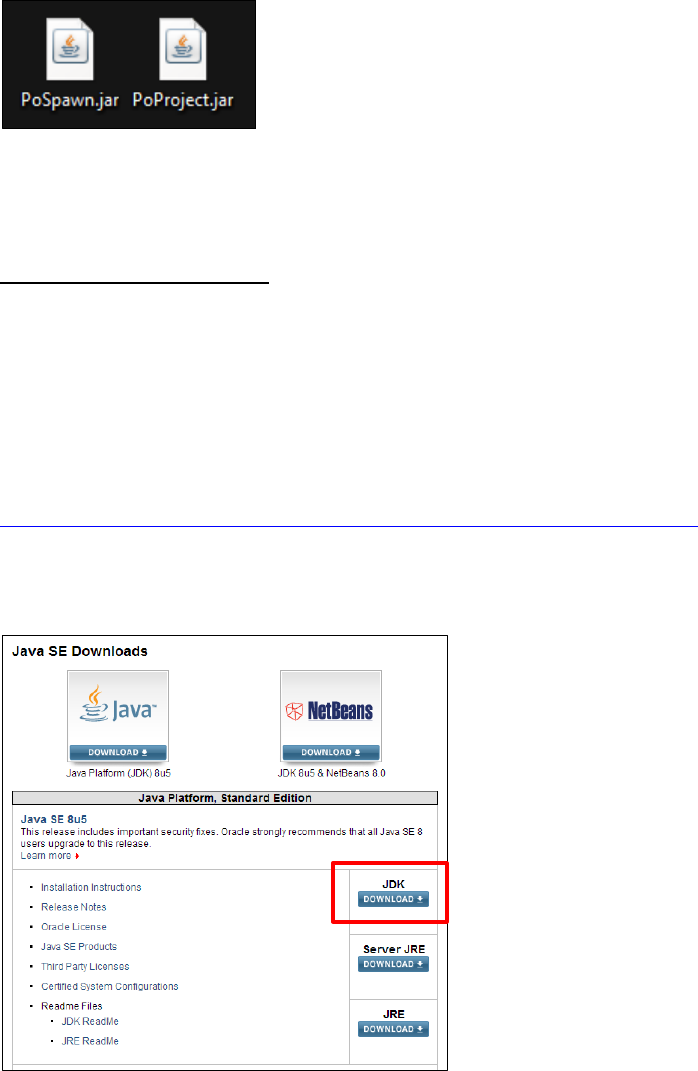
9
Raw Clients are a Java executable file which has an extension of “.jar”. If you know how, you can
make it so your client boots up with an “.exe” launcher normally these are more customised.
Another option is you can embed the .jar so it launches in a webpage. This is referred to as a “Web-
Client”.
Above: Examples of 2 “Raw” Clients.
What java do you need
To setup and run a RSPS you will need to download a version of the Java Development Kit which is
also referred to as JDK.
My knowledge on the technical reason for the JDK is quite small but all I know is that the JDK is used
for compiling.
You can find the latest version of the JDK at:
http://www.oracle.com/technetwork/java/javase/downloads/index.html?ssSourceSiteId=otnjp
When your there make sure you click “JDK” and select the correct version that matches what
operating system your running on.
Make sure you match the “Product/File
Description” with your operation system.
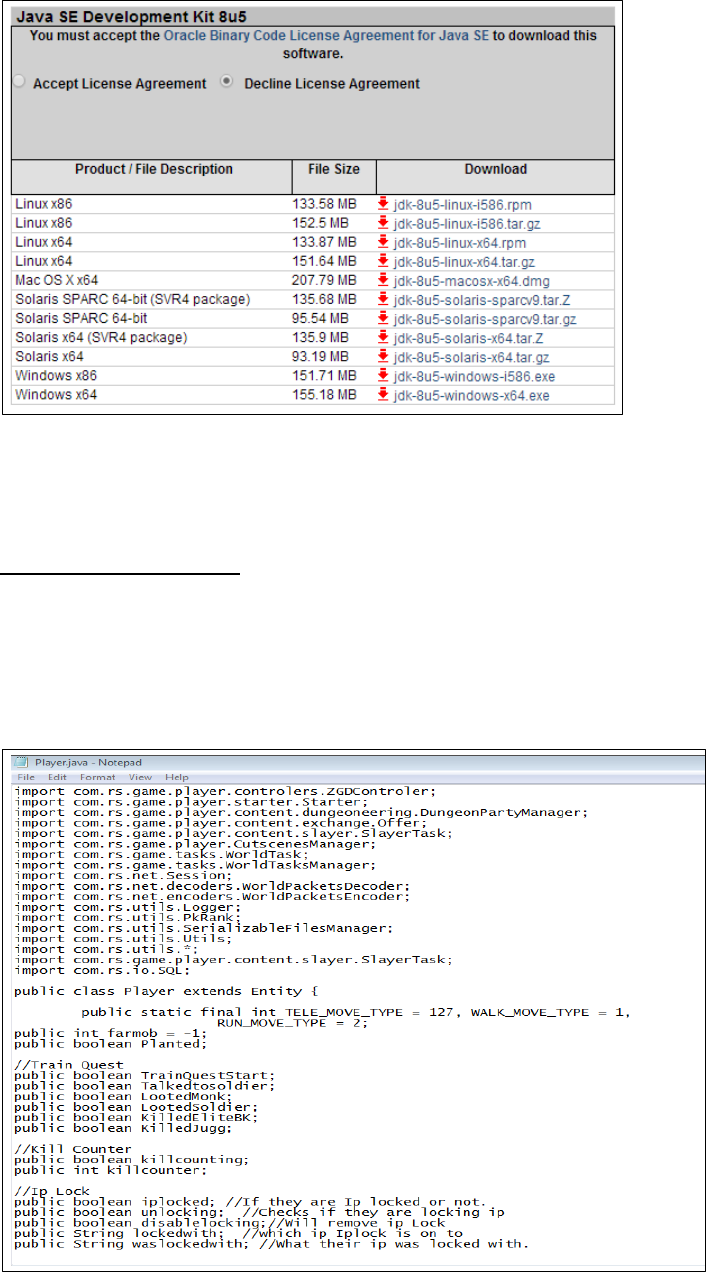
10
Recommended tools
When you start coding a RSPS you need to find the correct software to edit the code in. Notepad or
Microsoft Word does not work well as they aren’t designed for coding in. It is best to find software
that will colour the main features of the language and allow you to indent your code easily.
Indenting code is another way of saying: add spaces before a line so it sticks out more.
Above: Player.java opened in Windows Notepad.
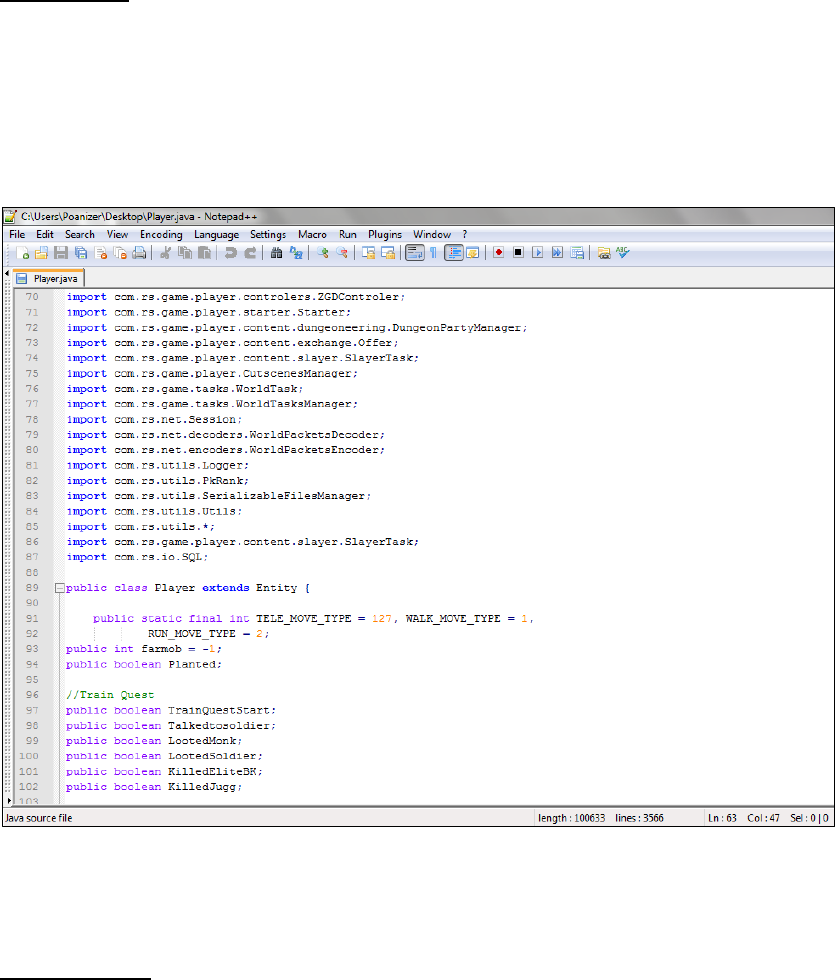
11
Notepad++
My recommendation is to use Notepad++ this is software designed like the original Notepad in
windows but with extra features developed for people who are editing code. Notepad++ colour
codes main features in java and comes with some basic helpful features such as Bulk Replacing,
Spellcheck and numbered lines.
Above: Player.java opened in Notepad++.
Sublime Text
Another alternative which is normally used in web design is software called Sublime Text. This
software however isn’t free and you will need to buy a license or use the trial.
This software is similar to Notepad++ However the main colour schemes are a lot darker along with
some features such as multiple point typing. This means you are able to select multiple points on any
line and type/delete on all of them at once. It also has most of the features Notepad++ has.
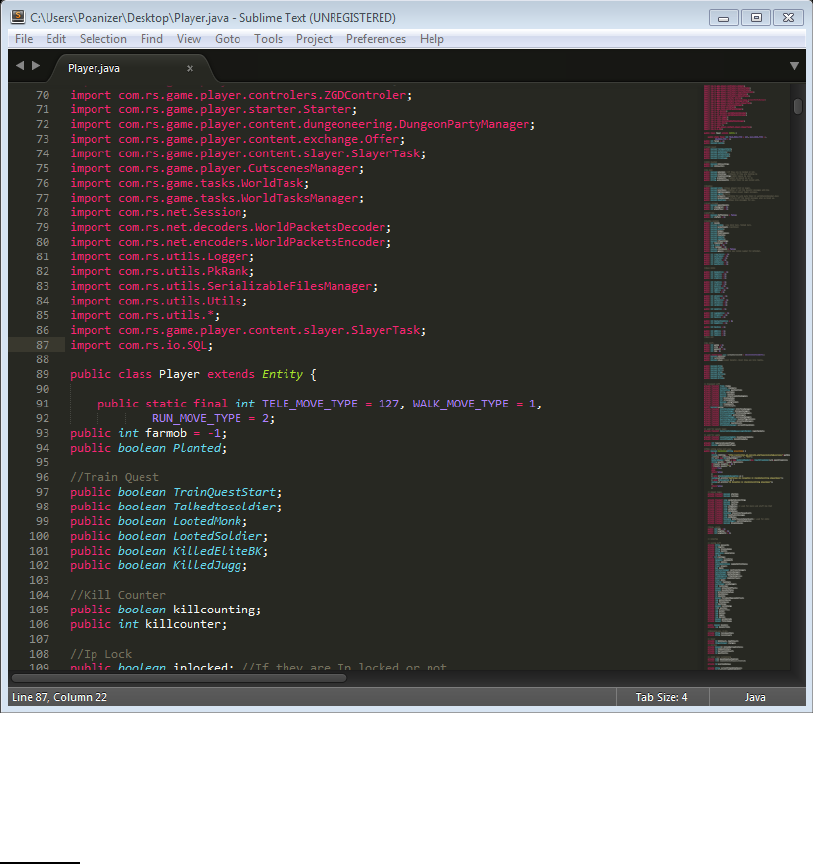
12
Above: Player.java opened in Sublime Text
Eclipse
The final alternative that I know about is a programme called eclipse. Personally I hate eclipse and
don’t use it, but a lot of people recommend it and it is used by most “Professional” Coders.
It auto compiles everything instantly so there is no need to run a Compiler. It will also help explain
any errors you get. There is also a navigation pane on the side where you can browse the rest of the
files in your source folder.
This layout however can all be customised to suit your liking. For beginners the layout and setup may
be confusing, since it uses a more professional developer setup, but it will probably be fine after you
learn how to navigate and use it.
I didn’t bother to learn how to use it so I just loaded the Player.java file into eclipse instead of using
my whole source as a “Project”.
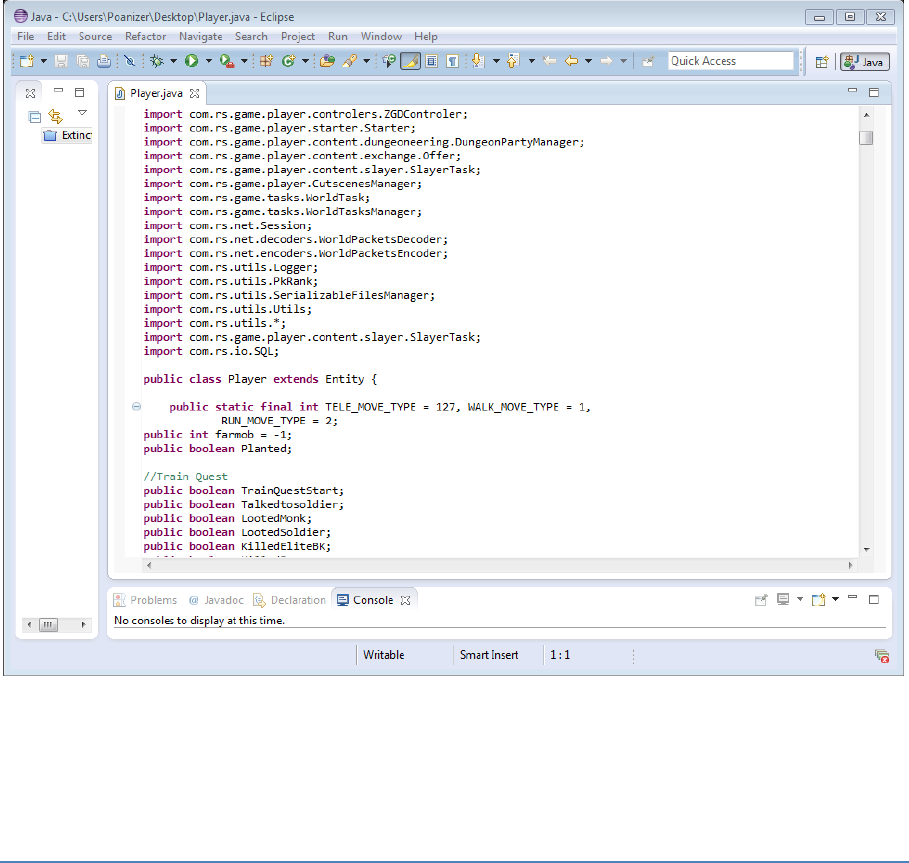
13
Above: Player.java opened in Eclipse
What is Compiling?
Compiling basically makes the edits you have made in the source come into effect when you restart
your server. You may notice you edit a file and yet when you restart the server nothing is different.
When you open your source folder there will be 2 folders that carry all the files. There will be a “src”
and a “bin” folder. The src folder is where all the files are in .java format. These files are the ones
you edit to make the changes in. The bin folder has the same files as the src but in this one you will
find all the files are in “.Class” file type.
You should also see a file called “Compiler.bat” in your source folder. This is the default compiler we
will be talking about in this section. If you use eclipse it should compile everything for you. You can
also make custom compilers that compile different folders.
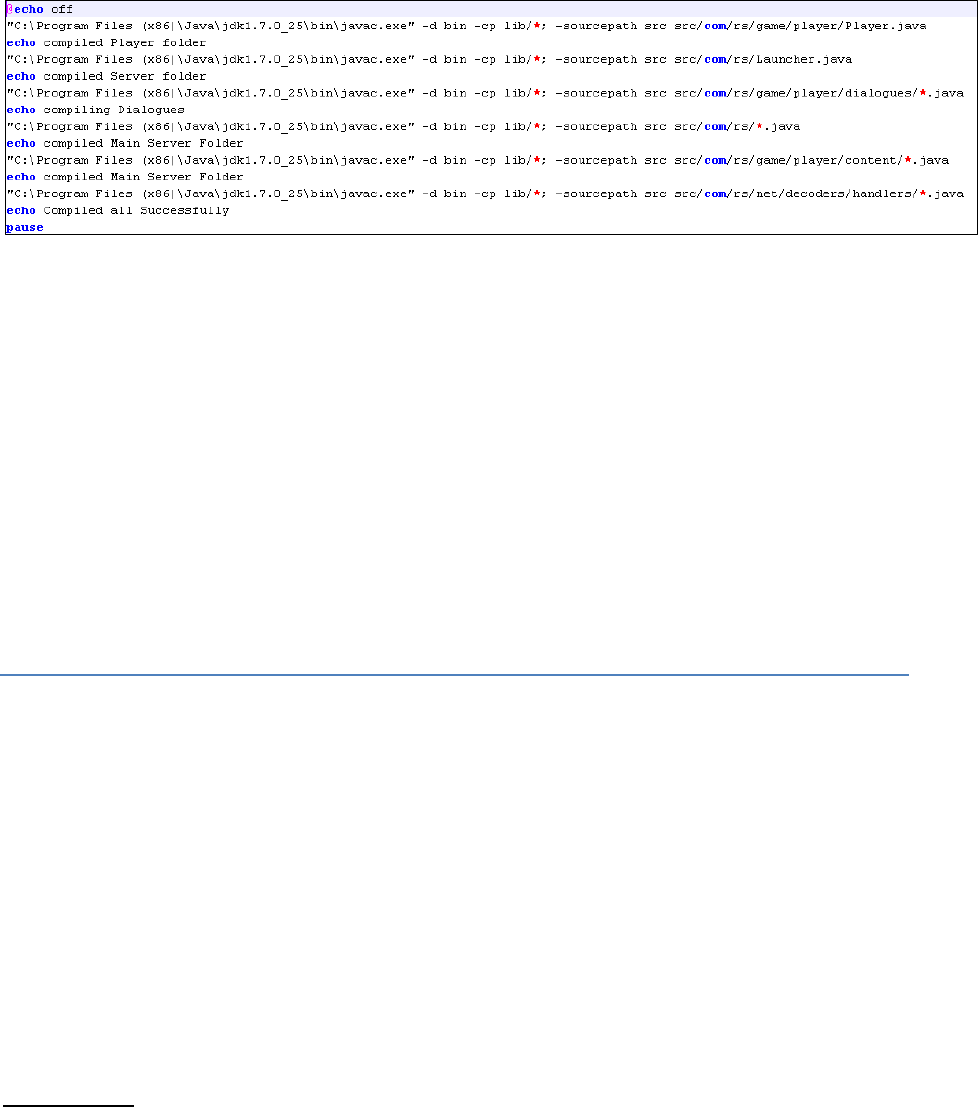
14
When you open the compiler you should see the following….
This is what the general 667 compiler looks like. The first line in the code is the path to javac.exe,
the Java compiler in your JDK. After the “-sourcepath src” is the path to the folder/files you will be
compiling. These are all files inside the src folder.
The star * in the path is used as a wildcard. This means that anything with a .java extension in that
folder will be compiled. If it doesn’t have the wildcard then it will use the name of the file instead.
Example: rs/Launcher.java would compiler just the Launcher folder.
rs/*.java would compile all the files that have a .java extension in the “rs” folder.
Main files to edit
When starting your own 667 Server the main files you will need to edit in the Source are “Player”
and “Settings”.
Player.java handles all the rights and features for every player that logs in.
Its location is: src/com/rs/game/player/Player.java
Settings.java handles all the settings for the server, such as “Home” and Respawn locations along
with the Server Name.
Its location is: src/com/rs/Settings.java
Player.Java
To start I will show you what you need to change in Player.java. This is not required as generally you
can edit these settings ingame via commands but it is best you edit/remove them in Player.java first.
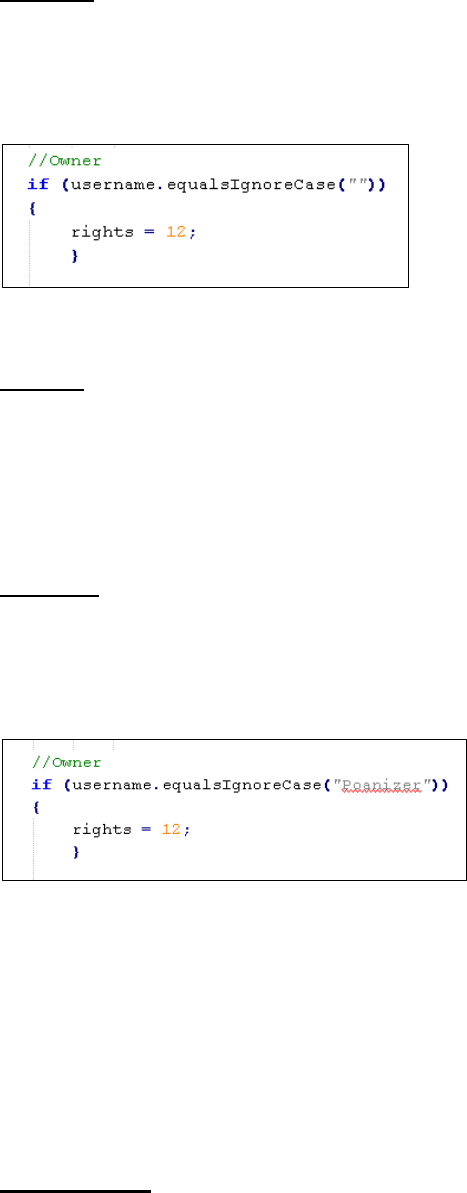
15
Step one:
When you have player.java open, Push Ctrl + F or find the “Search” feature of your text editor. Look
for “Rights”. Rights are another word for “Rank”. Keep looking until you find code that look like the
below image.
Depending on which source you’re using the number that is used for each rank will be different.
Example:
The Poanizer Project’s Owner Right is: 12
Zenith’s Owner Right is: 7
Step Two:
Inside the two quote marks “ ” type in your desired Username for the account you will use on your
Server. For this example we will be using the username “Poanizer”. Remember to be original and
make your own name. Nobody likes a copy.
That is all you need to do to make yourself have Owner Rank ingame. Whatever number is after
“rights =” will be your rank. Make sure to check any other pieces of code that look like that one to
make sure no other usernames are set to have ranks.
And do remember to read about “Compiling” above, or else these changes won’t save when you
restart your server.
Settings.Java
Now that you have changed your ranks it would be time to change your Server’s Name and the
Home along with the respawn Location.
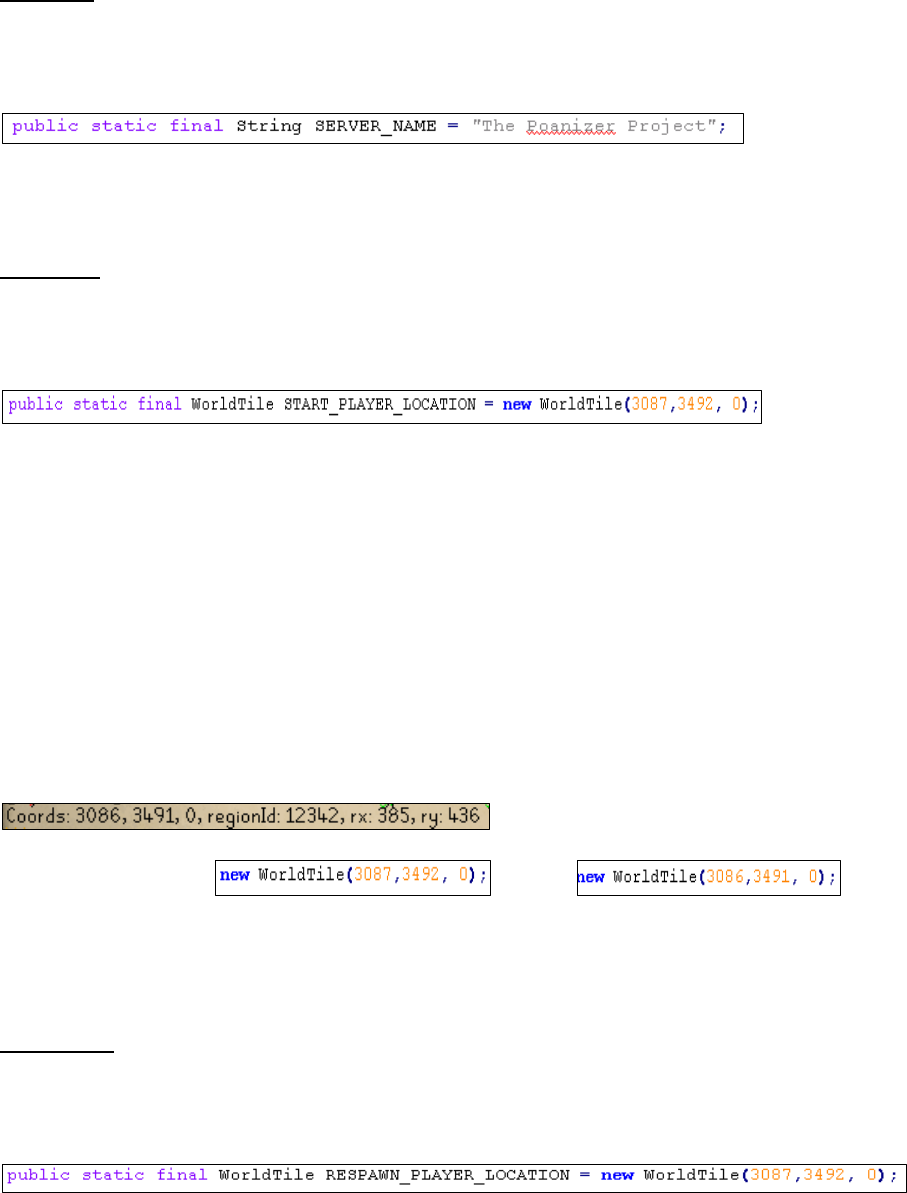
16
Step one:
When you have Settings.java opened, you should see at the top of the page, depending on your
source, something that says “SERVER NAME”.
Edit the Text in between the two Quotes “ ” again to whatever your server name will be. In this
example the server name is “The Poanizer Project”.
Step Two:
After that is finished and you have entered your desired Server Name, push Ctrl + F or use the search
feature and look for “Location”. Keep looking until you find the below piece of code.
When you have found that login to your server and find the tile you wish players to start on.
Then use the command “Coords” ingame to get the coordinates for that specific tile. If you
are unaware about what coordinates are please read the explanation below.
Once you have the coordinates for that tile, change the first number in the brackets ( ) to
the first number of your tile’s coordinates. Then repeat the same with the others.
The order is: WorldTile ( X, Y, Z )
Example:
If this was the result from doing the command ::coords ingame…
You would Replace: With:
Which has the coordinates you got from the command.
Step Three:
After you have set the start location, scroll down a few lines or push Ctrl + F or use the search
feature again to look for “Respawn”. Keep looking until you find the below piece of code.
Use the same method that was explained above to set the Location that the players will
respawn to when they die.
After you have completed that you would have fixed all the basic changes for new servers.
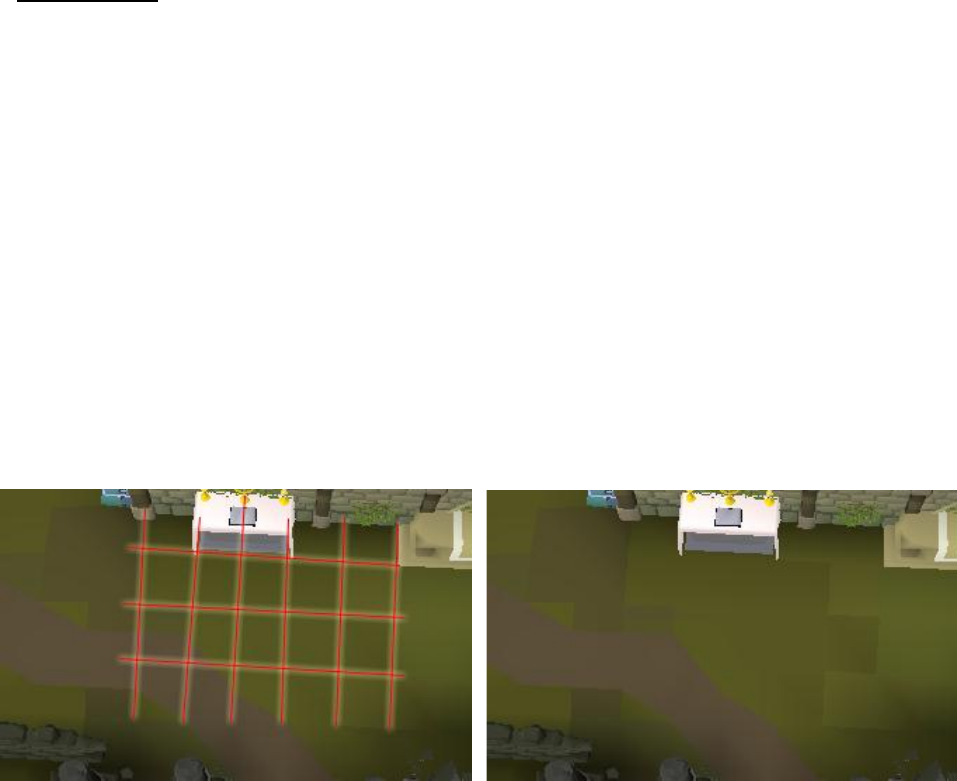
17
Coordinates
The numbers inside the Brackets ( ) are coordinates for a Tile ingame. Runescape is sectioned up by a
massive grid. Each step you walk is equivalent to one tile. And each tile has its own coordinates.
There is an X, Y, Z coordinate.
The X Coordinate is the tile number Horizontal to the map.
The Y is the tile number Vertical to the map.
The Z is the height level on the map.
Example: Below is an image which shows how the floor looks along with how it theoretically looks as
a grid. Each square in the grid would be a tile. You can also see some of the tiles with their different
colours on the image to the right.
If you go ingame on your server and have owner rank, you can use the command “Coords”. The
name of this command may vary depending on the source. What this will do is get your current
standing location’s coordinates.
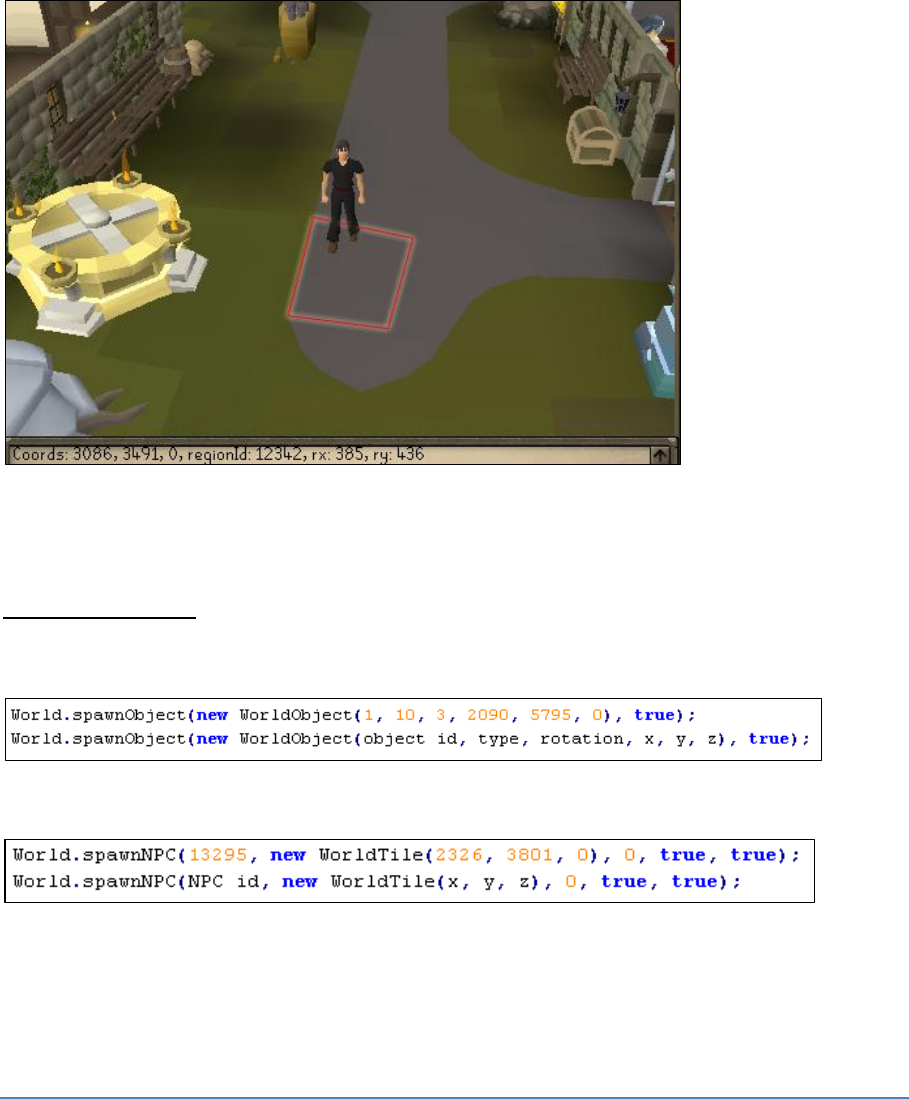
18
Example: In the Chatbox at the bottom it shows the current X, Y, Z Coordinate along with extra
information for the tile I am standing on. (I drew a rough square around the tile)
Other examples of where coordinates are used are for spawning NPC’s and Objects.
NPCSpawning.java:
Objects: the below image has an example of a spawned object and underneath what each id means.
NPC’s: the below image has an example of a spawned NPC and underneath what each id means.
What is Syntax
Syntax is like the layout. The layout for a basic piece of java code goes.
if statement (Variable operation Variable)
open bracket {

19
“code that the statement implements”;
} closed bracket
End result:
If (Variable == Variable) {
“code”;
}
Another Example:
if (money >= 50) {
Say: “I’m Rich”
}
Understanding so far?
Each open bracket, this: {
Must have a closing bracket, this: }
If the closing bracket is not there then it will use the next closing bracket. But that will break the
next bit of code since its closing bracket just disappeared. This broken code will then use the next
closing bracket, breaking every piece of code until it reaches the end of the file.
This type of break will generally result in a “100 Errors” message, because each piece of code after
the one missing a bracket will break.
Below is a conversation that took place on Skype. I try to explain how Brackets { } work. To make it easier
for me I copied and pasted the conversation and Taivo, the person I was explaining it too has let me use it.
You may think it is completely dumb and skip it. I don’t mind either way.
Banana 1 has a handle thingy ( You know how bananas have those handle things?) and it has a black
bottom cap.
Banana 1 is above banana 2
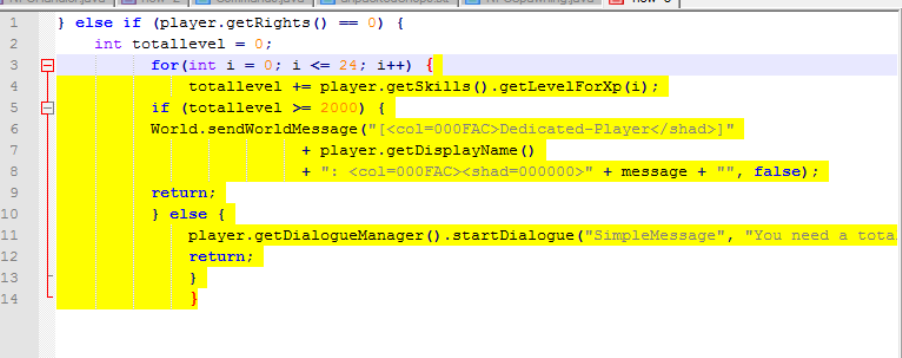
20
Banana 1 is missing his bottom cap, so he will take banana 2's bottom cap instead
now banana 2 doesn’t have a bottom so he tries to take the next available bottom. But since there is
no bottom cap then he gets all confused and won’t work properly.
taivo: you mean if I make a statement I need to close it with brackets?
Yea, any piece of code, except for some exceptions use brackets
Open {
Close }
Inside those brackets is the code that the statement runs.
So if I wrote this code :
if (Poanizer == Male) {
Walk 50 meters.
}
That would make me walk 50 meters since I am a male. Or you could say that the statement is true,
as in it works. Poanizer is a male. What it does is it checks IF( Poanizer "is" male).
This screenshot may help.
If you still don’t understand I have highlighted from the open brackets to the closing brackets along
with all the code inside.
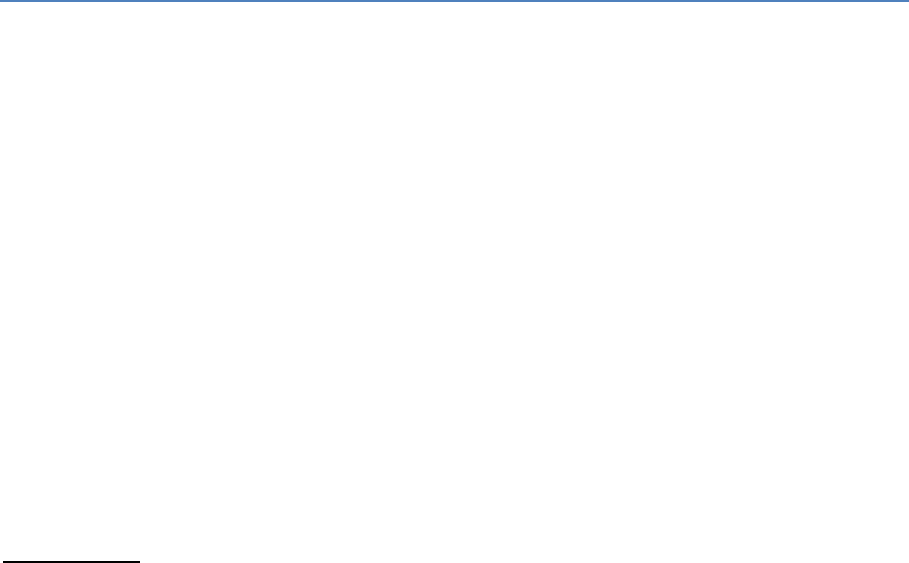
21
Java operations and other handy stuff
Some of the information in here isn’t exactly for java but may be handy if you are making a SQL
Database, such as an AutoVote System or a Webclient/Website.
Below is basic “comment” syntax. Comments are handy for adding a note besides pieces of code or a
way of adding an explanation of what something does. Comments are not read by the server and will
generally be coloured a certain colour if your using a code editor. Example: Notepad++.
HTML comment: <!-- --> Used to comment in Html code. A “.Html” file.
Multiple Comment: /* */ This is used in Java or PhP to comment out multiple lines of code.
Single Comment: // This will comment out everything on the line after these to slashes. Php/Java.
Math Signs:
Addition: +
Division: /
Multiplication: *
Less than: <
Greater than: >
Less than or equal to: >=
Greater than or equal to: >=
Equals to : ==
Set to: =
If there is only one equals sign it will make it set the value rather than equalling it to something
Example: 1 = 2: 1 will be set as 2 Example 2: 1 == 2: will check if 1 is the same as 2.
Variation Combinations: ++ means add 1. - - means minus 1. And normally if you’re
adding/subtracting values you would add an equals sign to the end, Example: += or -=
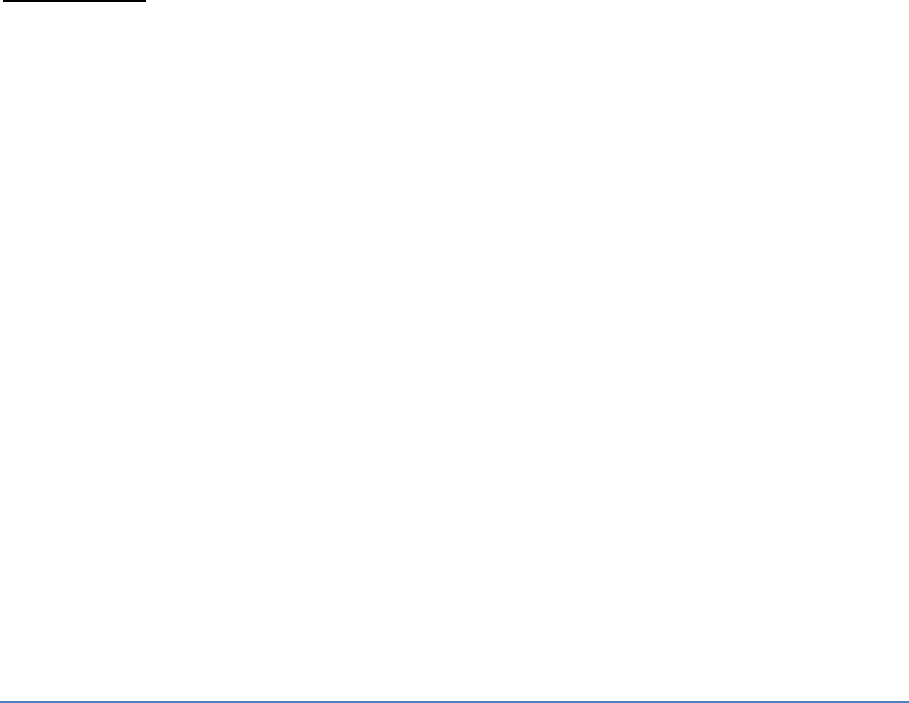
22
The exclamation mark, ! , means “not” or “Isn’t” , so if you see: If( !Player.donator)
It will mean: if player Isnt donator. This won’t work in every situation though.
Parentheses
Parentheses are the proper name for the smooth brackets ( )
Just like the other brackets { } Any open parentheses needs a to be closed.
Open: (
Close: )
Parentheses are normally used in the If statements or any time you need to group things together.
There isn’t much more to say, just follow the previous information on brackets { } and you will be
fine. There can be multiple uses of parentheses in one statement. If this is the case always make sure
there are no unclosed parentheses.
Example: sendGameMessage( “your total xp is “ + (player.getxp + (2 + 4 * 5 ) );
Each open bracket above , ( , has a closing bracket, )
If Statements
If statements have their own layout. The first part will be the expression whether it is “If” “else if” or
“else”. The order is stated below.
For every statement you start by using if.
if: This will check if what you put in the parentheses is true. If you want it to do something else
when the first statement isn’t true then….
You would use else if after it.
else if: it will check this condition is true. Else if means the same as if, just if you already have an if
statement you want to add to, you need to use else if. You can use this multiple times.

23
Then if you want it to do something even if none of the previous statements are true, use….
else: Normally people use else to show the user they done something wrong. You may use
“else” straight after an if statement, but “else” can only be used once.
Example:
if (player has the requirements){
“You have the requirements for this”
}
else{
“You don’t have the requirements”
}
How to use “Or” and “And”
If you want to make an "or" use 2 lines || . These are found generally above the “enter” key. Or by
pushing shift while typing: \ .
Normal \\\\\\
Shift+\ |||||
If you want to use “and” then you use 2 and symbols && , which are generally found using shift and
7.
The main thing to remember when using “or” or “and” is that each thing your adding on, needs to
be in its own set of parentheses.
Example: (player.getrights() == 1) || (player.getrights() ==4 )
Not: (player.getrights() == 1 || player.getrights() ==4 ) - this one will give an error.
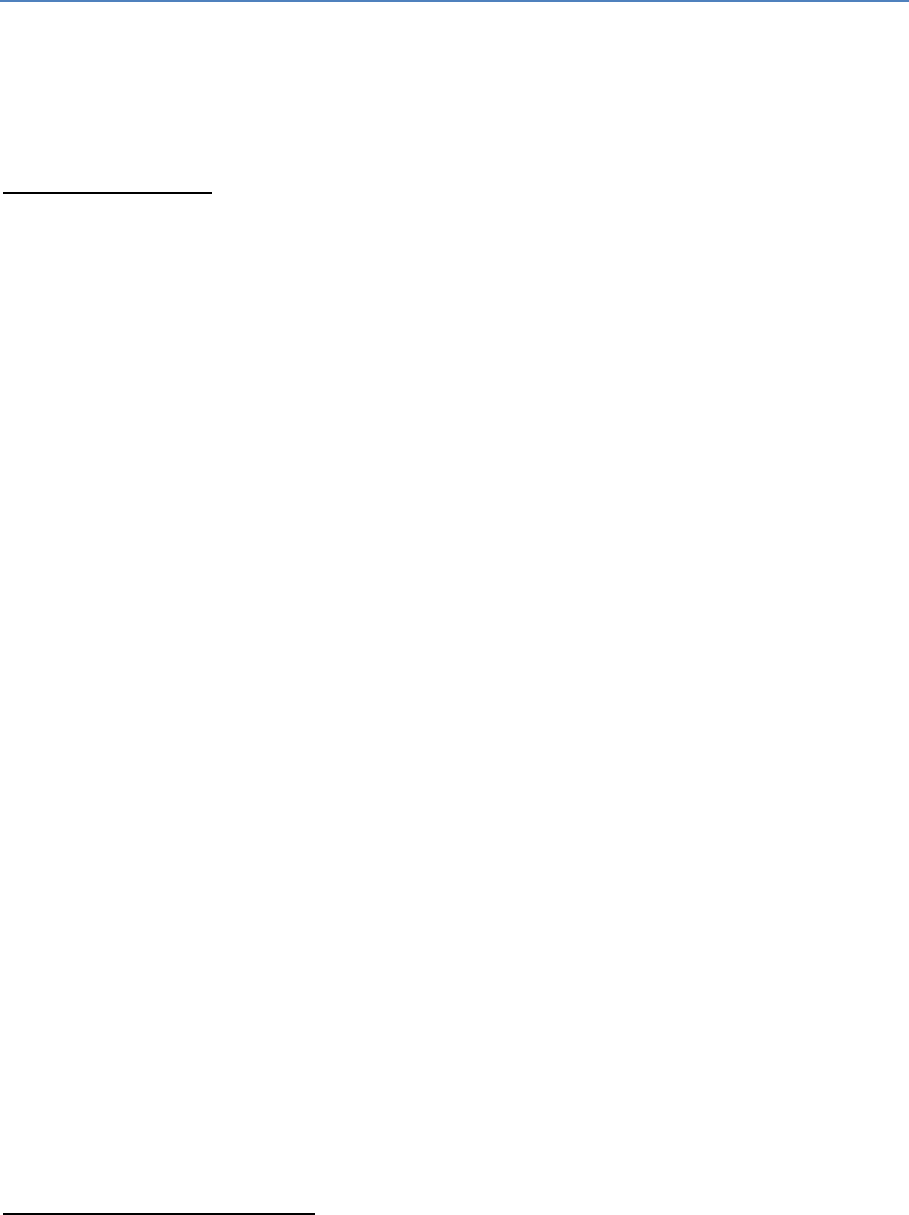
24
Variables
Do remember I’m not 100% with java lingo so if you actually know anything about java my explaining
may be semi incorrect or confusing.
What is a Variable?
A variable is a Thing that is set to have a certain value. In RSPS there are a few main variables.
1. int: an int or integer is basically a number with no decimal, Example: 1, 20 , 49
2. decimal: a decimal is a number with a decimal place, Example: 1.0, 20.5, 38.9
3. long: A long is a value above 2.4 billion, or the max value of an int (Max cash).
4. boolean: A boolean is a value that is either "true" or "false". This is handy for doing
requirements or to enable/disable features. Example: hasMaxed, ShowDrops, hasVoted.
5. String: A string is text. Normally strings will have quotes around them. Example: "Hello",
"This is a sentence", "". If you see a string like this "" it means it’s a blank/empty string.
These are normally best if you’re going to set the string to something.
To add punctuation to a string use \ before the punctuation quote, this will cancel its affect.
Example: 'That's a good example'; Fixed: 'That\'s a good example';
6. Entity: Entities I’m still learning about, so the information after this may be incorrect,
however it’s my interpretation of them. What i understand them to be is like a living moving
thing. Or a complex variable. Some examples of an entity you may see in RSPS Coding is: NPC
or Player.
You can also see some alternative entities which fit into the 2 main entities but aren’t that
exact one. Examples: Trader, partner, p, target.
* The alternative "entities" are probably not "entities" but that’s what I refer them as.
How to create a variable
To create a Variable you will need to define whether it is a "public" or a "private" variable.
Public means that other files can reference it, or call upon it. Example: Player.VotePoints
25
To create a variable you first need to tell the file whether it’s public or private, if you don’t know why
these matter then just use "Public". Or research more information about java coding.
After declaring it’s a public variable, which means it can be referenced in other files, you will need to
add what type of variable you are creating.
The basic types were listed above: int, decimal, long, String, etc.....
For this example we will make an integer, as they are generally the easiest. You would then add "int"
after your public/private declaration.
So far we have: "public int”.
After you have what type of variable it is, you need to set a name to your variable. This will be what
it is called.
Normally coders use "camel case" which makes everything one word but separates each one by
capitalising the first letter of each word but leaving the very first letter small.
Example: camelCase, thisIsCamelCase.
For this example we will call our variable "testNumber", add that after the type of variable you have.
So far we have: “public int testNumber”
To close it off and not set it to anything you will need to add a semi colon ; at the end, the semi
colon generally just means end/stop.
Your final result: “public int testNumber;”
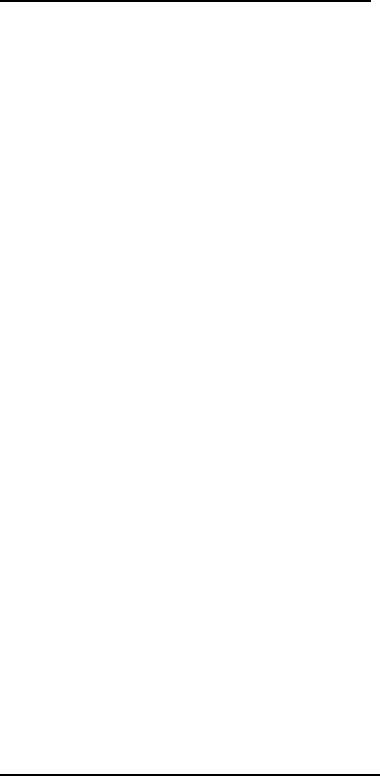
26
How to set a variable by default
Like I said before variables are things that have values set to them.
If you are creating a String or just want to make sure it’s set to the correct value, you will need to set
it to something. I normally set the variable regardless.
To set a variable you need to use the operation = this stands for "set to". Unlike using two of
them side by side as in: == , which means "equals to".
So to set a variable by default you will need to find the original piece of code where the variable was
created.
Our example looks like this: “public int testNumber”;
After the Name of the variable, but before the closing semi colon add an equals sign and then the
value you wish to set that variable to.
If we wanted to set testNumber to 588, we would make it look like this:
public int testNumber = 588;
Remember to keep the semicolon on the end.
How to set your Variable in code
This is for editing the variable from a different file, to the one it’s created in.
If you want to remotely set the variable or set it in some code you just need to use the same method
above but only use the variables name and the file it was created in.
(Refer to the below "calling/referencing" guide)
For this example we will be changing the value of testNumber which we set to 588, to 231 from a
different file.
Example: Player.testNumber = 231;
This is to set a variable in the same file that it was created in.
To do this you just follow the above method, but remove the file name in front of it.
Since it’s in the same file, it will find the variable you have created by searching for the variables
name.
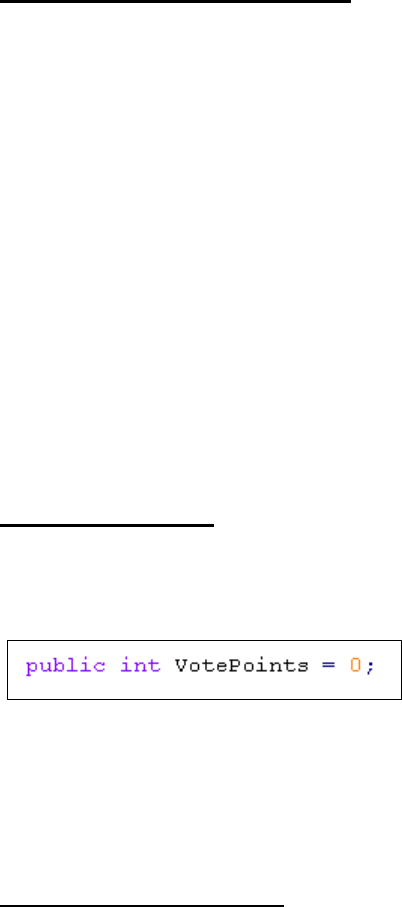
27
You need to make sure you type your variable’s name case sensitively so the reference one we are
using now to change its value, matches the original. Remember you still need to add a semi colon to
the end of it.
Example : testNumber = 231; Instead of: Player.testNumber = 231;
Since we are referencing it in Player.java we do not need to add Player.Java’s file name, which is
“Player” to the front of the variable.
(Described in more detail below)
Calling/Referencing Variables:
To use the variables that have been made you will need to reference them.
If you are using the variable in the same file that it is created in, you just need to add the name of
the variable.
Example: Using "Int VotePoints = 0;" in Player.java, the same file you made the variable in, you
would just type: “Votepoints;”
However using "Int VotePoints = 0;" in Commands.java, you will need to reference which file that
variable is created in, by adding the name in front of it, example: Player.VotePoints.
Since you are not using the integer VotePoints in Player.java which is where it is set you need to add
“Player.” to the start of it so it knows to look in the file Player.java for the variable "VotePoints".
A Real Example:
An example of a variable is “votepoints”
It’s an “int” meaning it’s a number and is set by default to 0.
It’s created in Player.java.
How you would reference it:
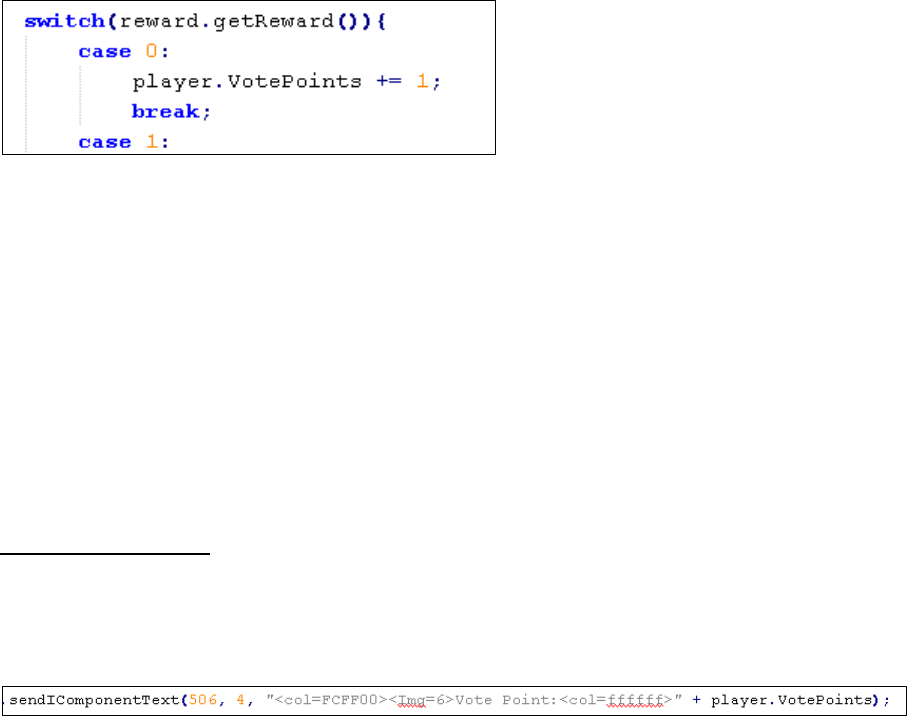
28
To use votepoints you need to add the name of the file it is created in, which is “Player”, along with
a full stop, then the variables name.
It is used currently in the Poanizer Project Source in Commands.java in the command “claim”.
“Player.VotePoints”
The votepoints variable is being used in this situation as a reward for voting. If you remember back
from the math signs section, you will know that “+” means “add” or “plus”.
The equal sign is just used as a way of saying “make the value go up by”, since if you done just the
one “+” it means more like “combine” rather than “addition” if that makes sense.
So when someone does the command “claim” and receives the first reward, their “votepoint”
variable with go up by 1.
How it looks ingame:
An example of the variable being used in game is on the Quest Tab “Vote Point” feature.
This feature references the variable but only displays it value and doesn’t change it at all.
Above is the piece of code that displays the variable ingame. As you can see this one only uses one
“+” and as stated before this generally means to “combine” rather then add. Since your combining
the number on the end of this text rather than “adding” the variable to the total text, which
wouldn’t work anyway since text or “Strings” aren’t numbers. Hopefully that makes sense.
To make the difference between “Combine” and “Adding” more clear think of it like this:
You have 2 integers, a 1 and a 1.
If you go: 1 + 1 You would get: 11 since your combining the two 1’s together.
Whereas if you went: 1 += 1 You would get: 2 since your adding them together.
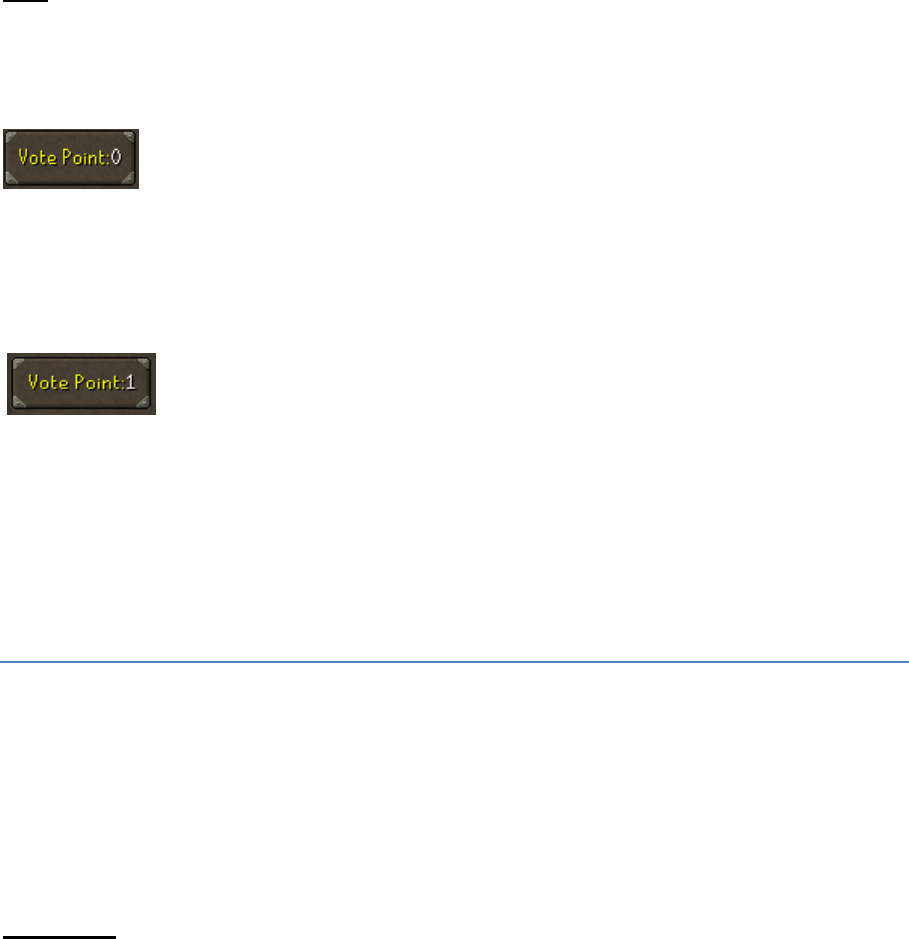
29
Note: 1 + 1 doesn’t equal 11 in coding it was just used to try clarify.
So when they open the quest tab it should show the below image:
It shows the text and then the value of the “VotePoint” variable after it.
When the user uses the command “claim” and gains 1 vote point the value will change by 1 which
will change the button on the quest tab to show the new value of that variable:
Functions and Arguments
In this part of the guide things will move more towards just how I understand things rather than the
proper technical explanation. If you wish to learn more about this section then please refer to the
disclaimer at the top and use your own means of research.
Functions
There a different types of functions, but like I said above, I currently don’t know much about this
part. They are normally defined with statements such as “Void” or any other variable type names.
A function is basically code that starts when the name is initiated. You could think of a function as a
machine. When the machine is started it does something. This is the same for Functions. When you
start a function it will do the code inside it.
Almost all functions will have parentheses after them, (). This is a good way to know if something is a
variable or a function.
The basic layout for a function is:
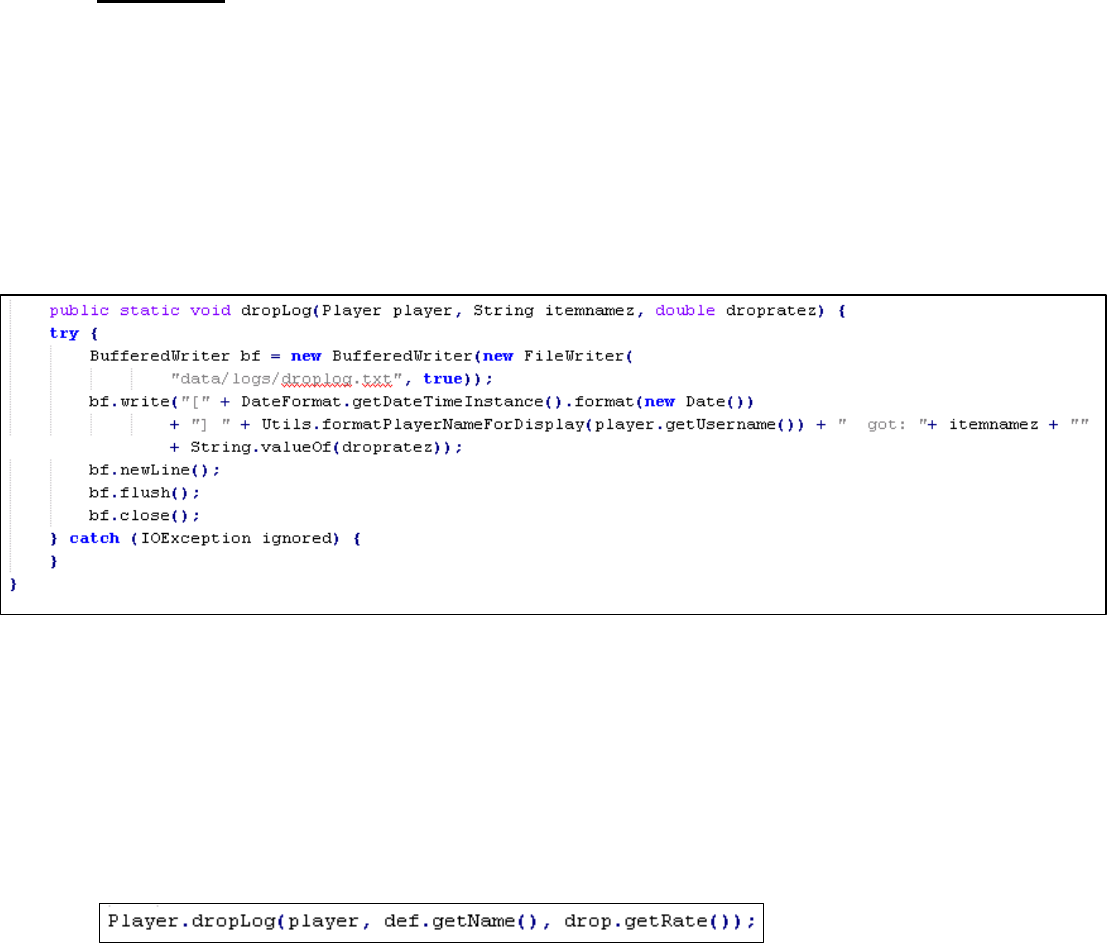
30
Name( Arguments ) {
Code
};
The main thing to know about functions and it will really be the only thing I will try explain in this
point is how the Arguments work.
Arguments
Arguments are the variables that the function requires inside its parentheses. Refering back to the
machine metaphor, Arguments are like the fuel. Some machines require fuel to make them run, if
you put the wrong fuel into the machine it breaks.
These arguments will normally be variables so they will be look like “Int Number” or “String Text”.
What this means, if we refer back to the variables section, is that the function requires an integer,
which it will set to the variable “Number” and a String, which it will set to the variable “Text”.
For this example, we will use the dropLog function in Player.Java.
As you can see in the screenshot above, the function is called “dropLog”, and it requires a Player
(Entity) which it sets to the variable “player”, a String which it will set to “itemnamez” and a Double
which it sets to “dropratez”.
To initiate (Start) the Function “dropLog” you must start it by using the below piece of code.
Initiating functions uses the same layout as referencing Variables. You start by typing the file name
that the function is created in, for this case you use “Player” since it was created in “Player.java”
Then you add the name of the function “dropLogs” along with its arguments inside the parentheses.
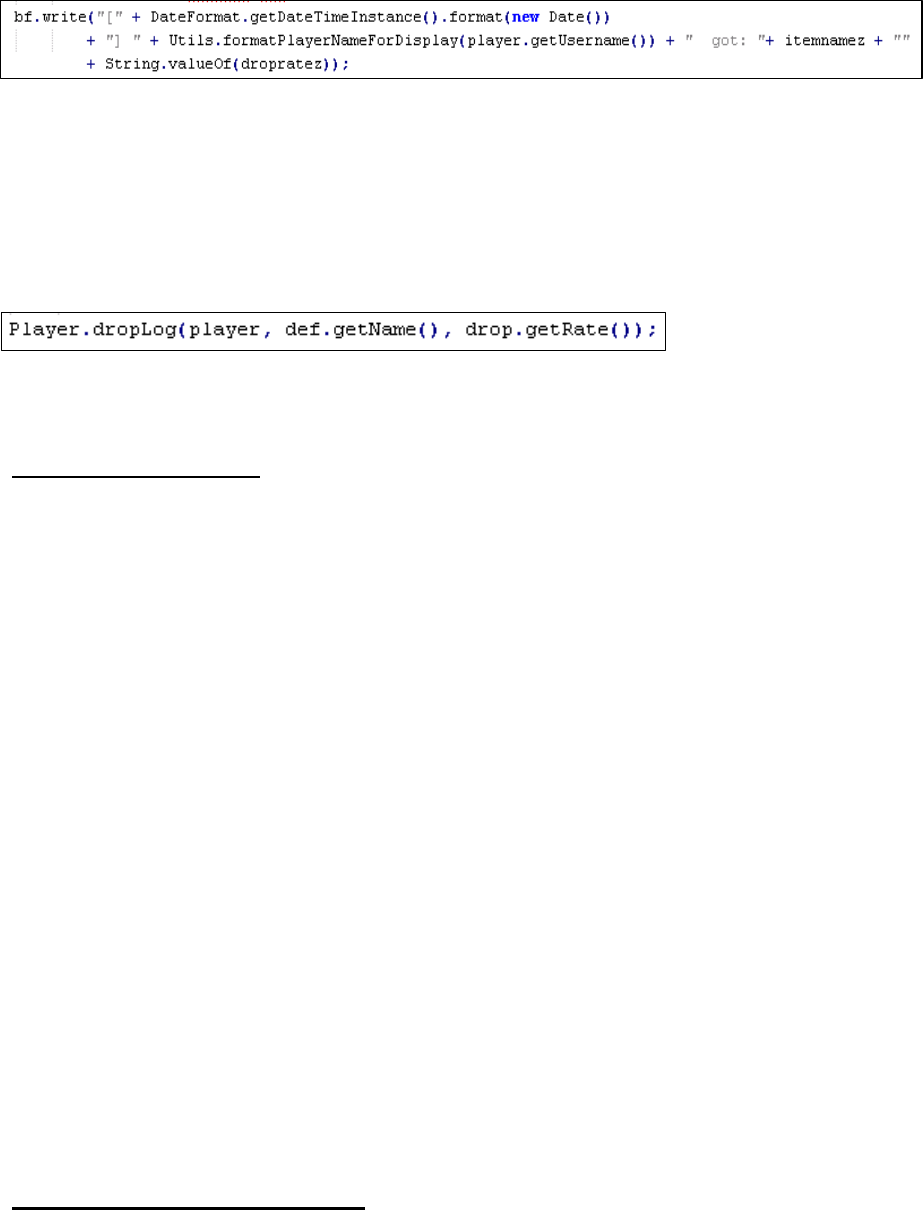
31
After the closed parentheses, ) , of the function itself, not the code that starts it, it has curly
brackets { } , there is code in between them. This code will run when the function is initiated. In this
case it will write to the file, which is also the location: “data/logs/droplog.txt”.
If you examine the variables inside the code that the function runs, you will notice they match up
with variables in the arguments that initiated the function
Example: On the line that starts with “bf.write” (image above), you will see that there are variables
and functions used in the code: “Player.getUsername()”, “itemnamez””, “dropratez”. These are
the same variables that were in the code that initiated the function (Image below).
Another Explanation:
So calling a function is the same as calling a variable.
To call a function you use the same method as calling a variable. If you using it in a different than
the one it is created in, add the file name, if not just use the functions name on its own, no “FILE.”
required.
Then add the arguments in the parentheses ( ) .
If it has arguments then you will need to send them, in matching type and order
Example: FunctionName( Arguments) ;
If the function itself doesn’t take any arguments you leave the parentheses blank .
Example: FunctionName() ;
Another Explanation Example:
Files used: Trade.java
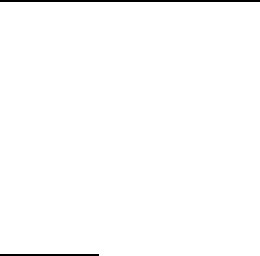
32
Partner and Trader are just different ways renaming the file "player”
If you notice you won’t find "getTrade()" function in Trade.java
Anything that starts with "player." or any other changed entity of that will be referencing something
in the file... player.java
Example: partner.getTrade()
There is no “getTrade()” in Trade.java but if you look in Player.java you will find….
public Trade getTrade() {
return trade;
}
What im trying to say is if the function is created in trade.java or the file you editing, you won’t need
to add player. to the start of it since your referencing it from the same file it is created in.
If you type the name and the arguments in the brackets () then it will do everything inside the
brackets of the main function { } instead of you having to type it all out again
What does this mean?
Basically in summary this means that all the variables required for the function to work properly are
found inside the parentheses. When you want to start a function you need to add variables inside
the parentheses of the starting code that are the same variable type and in the same order as the
ones in the parentheses of the function
Example:
Each variable has been colour coded to match its partner. The things left in black are the type of
variable the function requires. The variables in the Start Code are those types.
Referencing the Function: Player.dropLog(player, def.getName(), drop.getRate() );
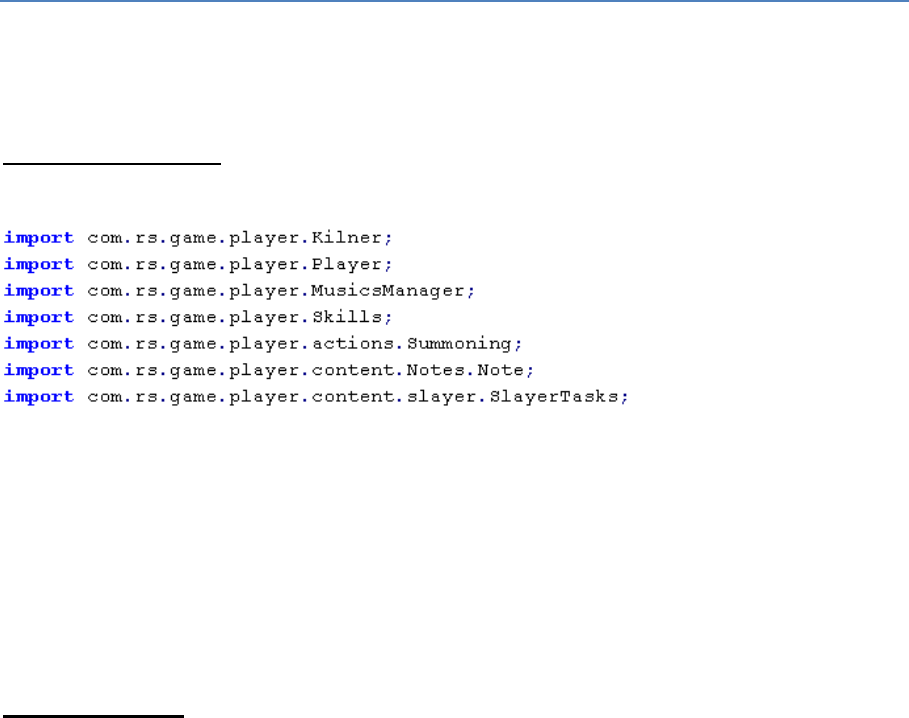
33
Function’s Code: dropLog(Player player , String itemnamez, double dropratez)
“player” is an entity, which is what the function requests with “Player”.
“def.getName()” is a function that prints the Name in a String. “String”
“drop.getRate()” is a function that prints the drop rate in a decimal. “Double”
That’s all the ways I can think of to try explain how functions work. If you still do not understand try
looking for answers online. Use searches such as “Java Functions” or “Java Arguments”.
Imports
Yet again this section I do not know much about them so this is my interpretation of them.
What are Imports?
Imports are the ways you link files together. They allow you to have access to any “Variables” or
“Functions” that were created in the file you’re importing.
To import a file you need to type the word “import” first to tell the server that you’re creating an
import. After you have typed that you just add the path to the file from the folder called “src” which
is location in your main Source Folder.
What is a Path?
The path is just the navigation required to get to a certain folder or file. If you open up your servers
“Source” folder, you will see its current path up the top of your window.
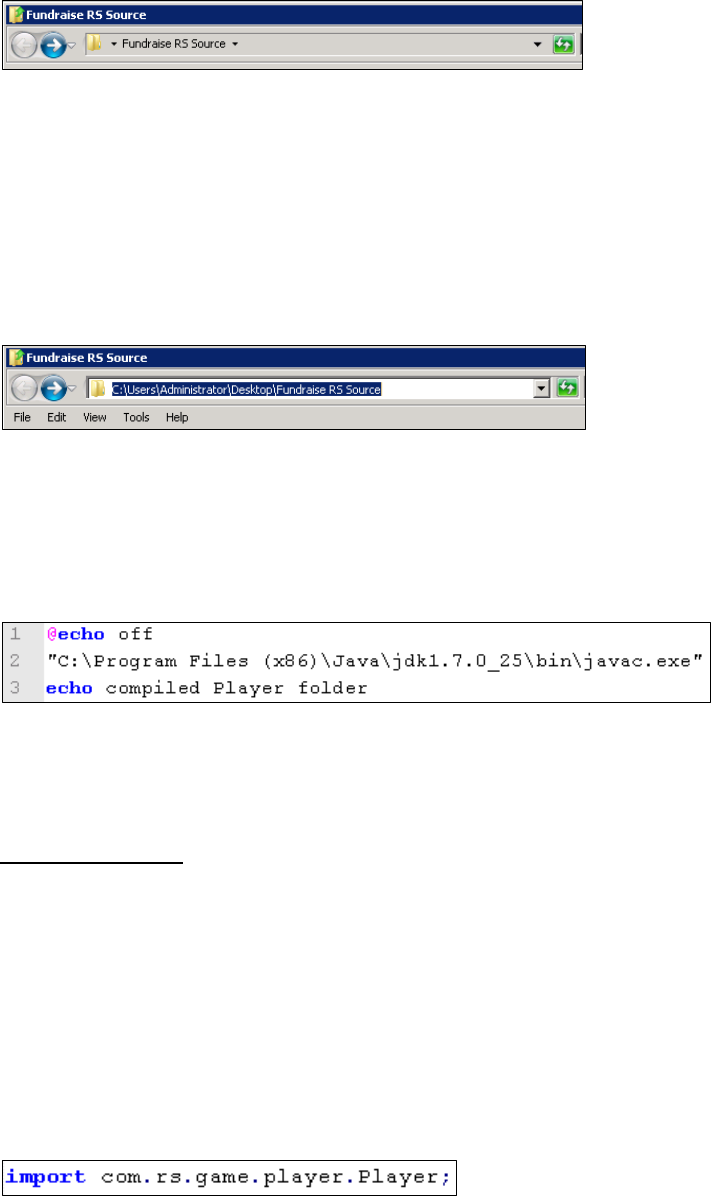
34
The above picture just has the Source Folders name because it is located on the desktop. If you
compare this path to that of an import, the downward arrow in the above picture would be replaced
by a dot “.”.
If you click in the blank space to the right of the current path, it will show the path in “Windows”
format.
Now instead of just saying “Fundraise RS Source” It says
“C:\Users\Adminstrator\Desktop\Fundraise RS Source”
This is the actual destination of the Source folder located on your computer. You may notice this
style of path is what your “Compiler” uses to find your “JDK”.
Back to Imports
So taking from what was discussed above. The imports have the same order of folders that lead to
the location of the file as it would if you opened each one in Windows Explorer.
Each name is a name of a folder separated by a dot instead of a slash “\”.
Example:
For this example we will be using the import for “Player.java”
If you go into our Source folder and open “src”we will see a folder named “com”.
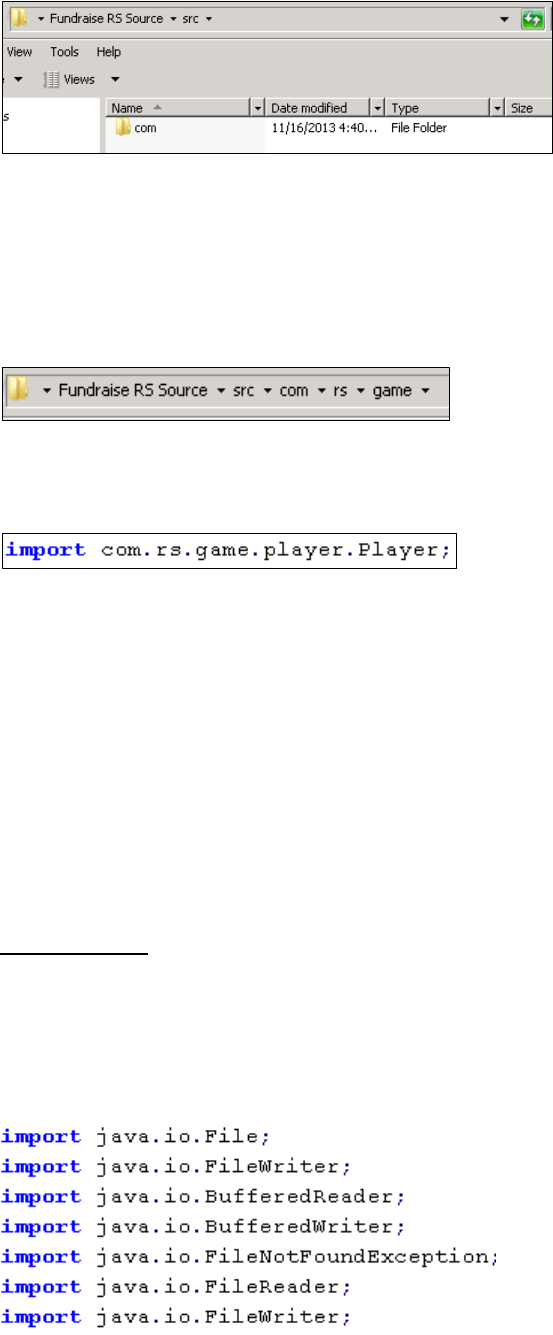
35
Notice above the folder, the path shows: “Fundraise RS Source ˑ src”
If you navigate through the folders “com” then ”rs“ then “game” and finally “player” you will notice
your path has changed at the top.
This path matches the folders you just went through and the names at the start of the import for
“Player.java”: com ˑ rs ˑ game ˑ player = com.rs.game.player
The last word on the end of the import is the name of the file. Generally it will have a capital.
If you look in the “Player” folder that you just opened you will see a file called “Player”. The name of
this file and its location matches the path in the import, so this is the file that the import will be
connecting to. Therefore any “Variable” or “Function” created in the file that’s being imported can
be referenced in the file that the Import was created in.
Refer back to “Calling/Referencing Variables” to know the structure of referencing variables from
different file than the one it was created in.
Java Imports
Java imports always start with “java”. They are features built into the java code that can be used in
your Runescape Private server. Normally they are for the technical side of things or for doing Non
Runescape related coding.
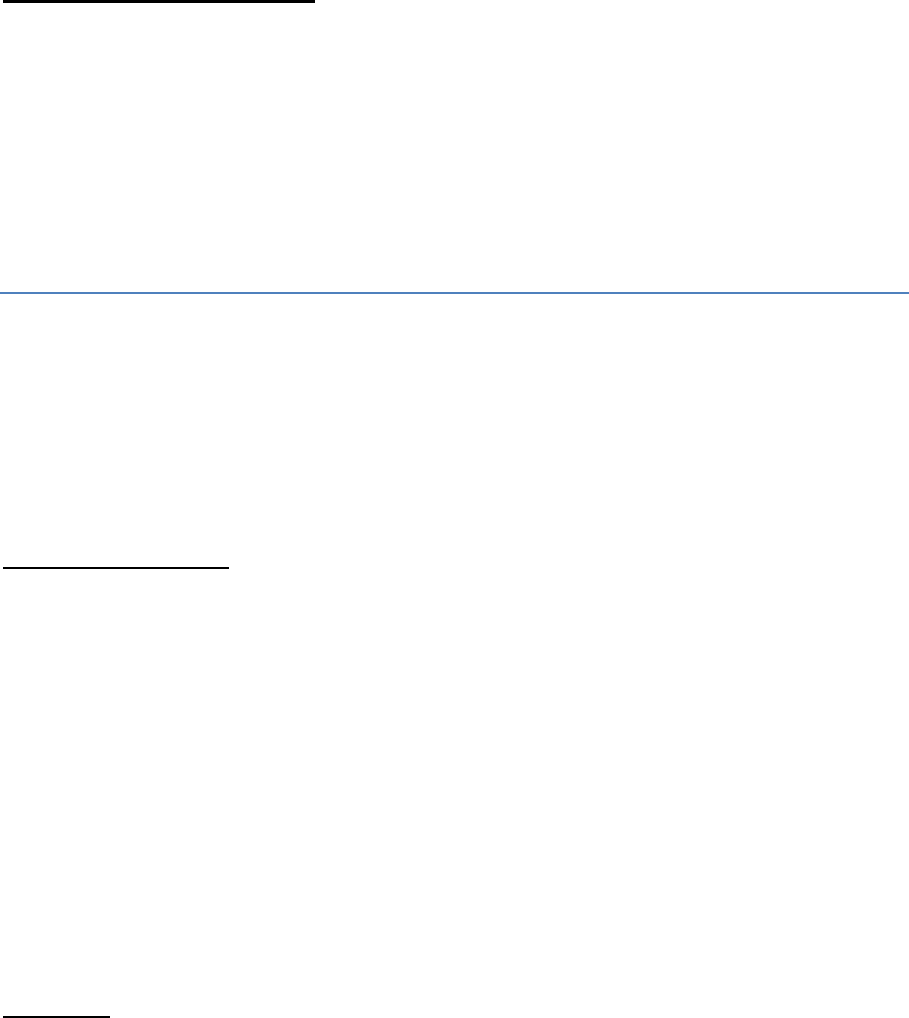
36
These imports and features can be handy to use when making technical code. However as far as I
know you will either need to find them on the internet or know a bit about java to know which
features are available to import.
Examples of Java Features:
System.currentTimeMillis(): Gets your computer’s current time in milliseconds.
bf.write(): Writes something into pre-created document
Calendar.getInstance(): Gets the current Calendar Details.
Common RSPS Errors.
Errors Suck. But it’s alright, everyone makes them and I will discuss some of the common errors that
I see people asking about.
Do remember if your using the default 667 compiler and you get an error it will repeat the error a
few times, since you are compiling more than once in the one .Bat
How to Read Errors
The first line of the error will show you the path to location of the file that the error occurred in and
what line. It will also say what the error was.
It will then have an up facing arrow on the point where the code broke at. This point isn’t always
accurate since if the error is due to you not closing a bracket the compiler will keep reading through
the file assuming everything after the broken bracket are “arguments” or code in general.
Below this it will then show information about the error. Normally the next line will depend on what
type of error you will have but then the line after, will be the Location of the error.
This information will be repeated for each error that is found. After each error has been stated it will
display the total amount of errors.
Example:
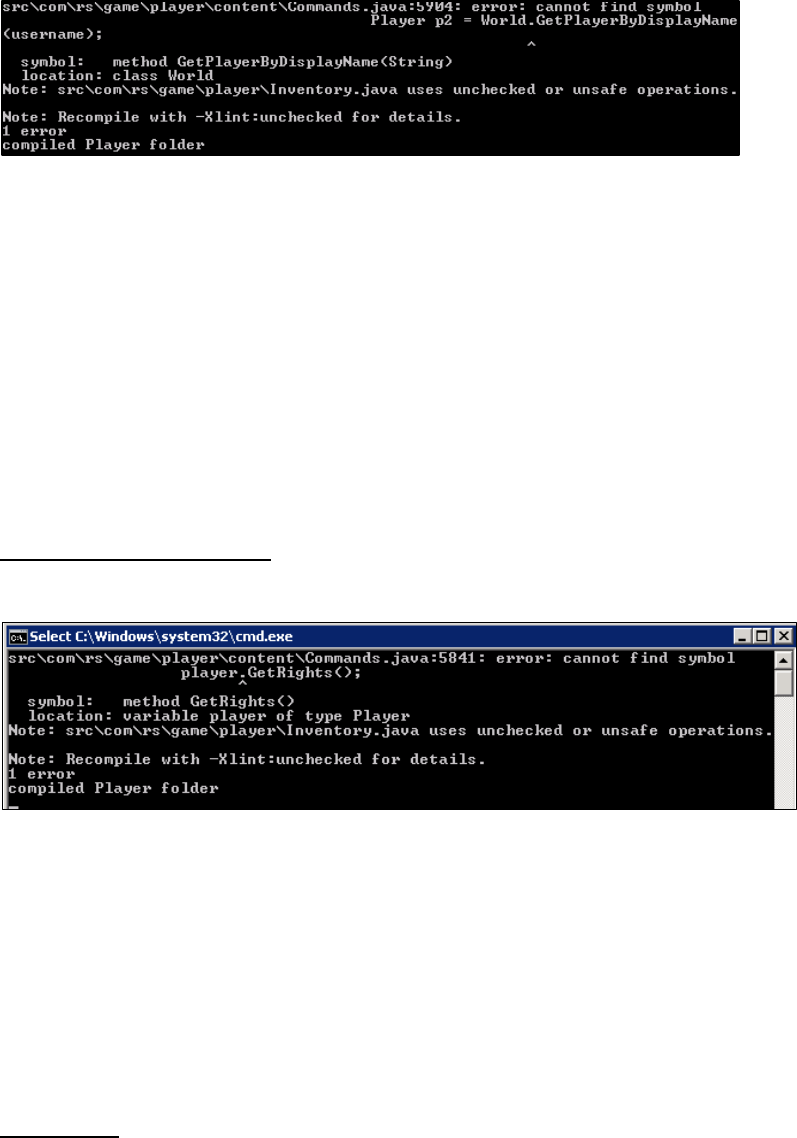
37
Location: “src\com\rs\game\player\content\Commands.java”
Line: 5904
Error: Cannot find the symbol.
Depending on the type: Symbol: method GetPlayerByDisplayName(String) – That is the symbol it cant find.
Location: The Java Class: “World”
How many errors Total: 1 error
Cannot find the symbol
This error is one of the most common ones for new coders and can have multiple reasons why it is
occurring.
Either:
You have spelt a function/Variable incorrectly. Spelling or Case Sensitive.
You have not added an “import” for the file the Variable/Function is located in.
100 Errors
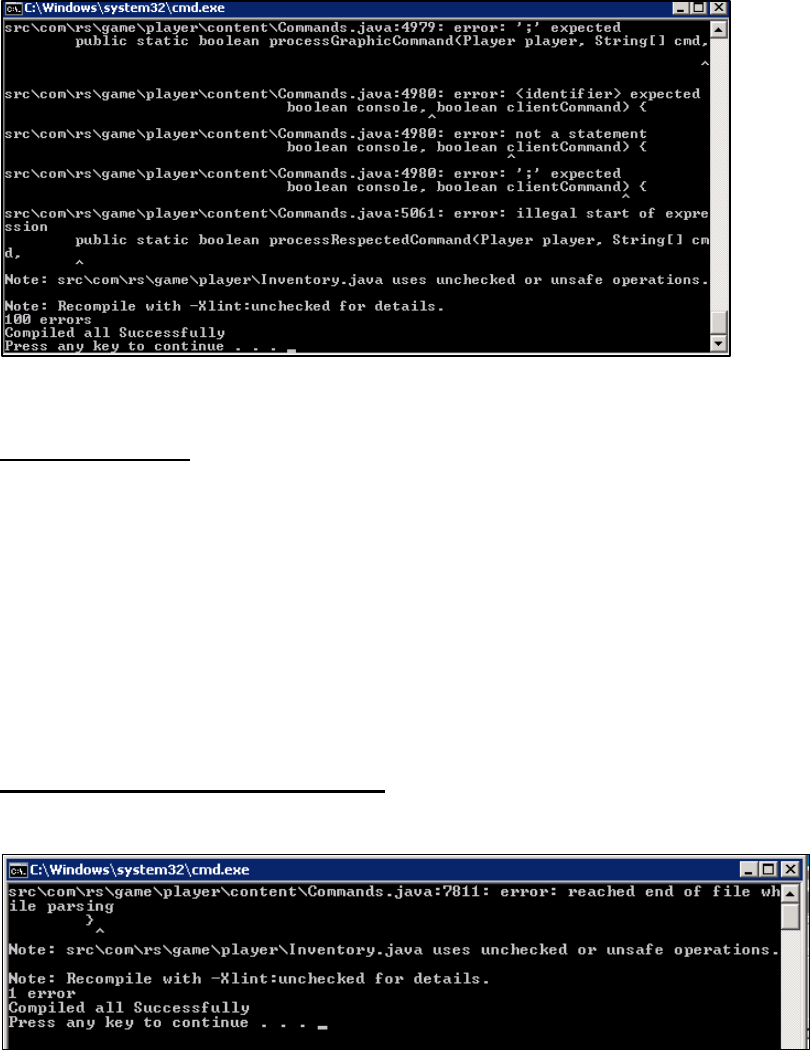
38
This one is the most annoying Error in my opinion. It can mean ages of slow hunting through code.
Reason it happens:
Generally you will get this error when you have not closed a bracket: ) or }
Referring back the syntax side of this guide, each open bracket ( or { needs a closing bracket ) or } .
If each open one does not have a closing one then the compiler will keep reading everything after it
thinking that it’s all part of what was meant to be inside the brackets and it ends up breaking
everything
Reached end of file while parsing
This error I’m not 100% sure on, but it’s basically the same as the “100 errors” Error.
What I understand about this error is that it has reached the end of the file without finding the
closing bracket for the main class.
Each .Java file will have a main class name that is normally found under the imports. The closing
bracket } for this is generally found at the very bottom of the file. Meaning it is the very last bracket.
So if it can’t find the end bracket, then it “Reached the end” of the file without finding it.

39
Exception in thread main
This error can mean multiple things I think. However the reason most people ask about is because
the server cannot find the cache.
To fix it:
Add a full compatible cache into the “data/cache” folder.
Null Pointer Exception
This error is quite technical for my knowledge and I did search the internet to know what it means. I
have a rough idea but you will find it probably more helpful to find a better explanation.
But what I got from it is a Null Pointer Exception means that something is pointing to null, which
gives you and error. Null is another word for nothing.
So what I understand is that when you reference something, you’re pointing to that certain
Variable/Function to get its value. If the value doesn’t exist or something is wrong and it returns
“Null” when it is expecting something else, then it will break.
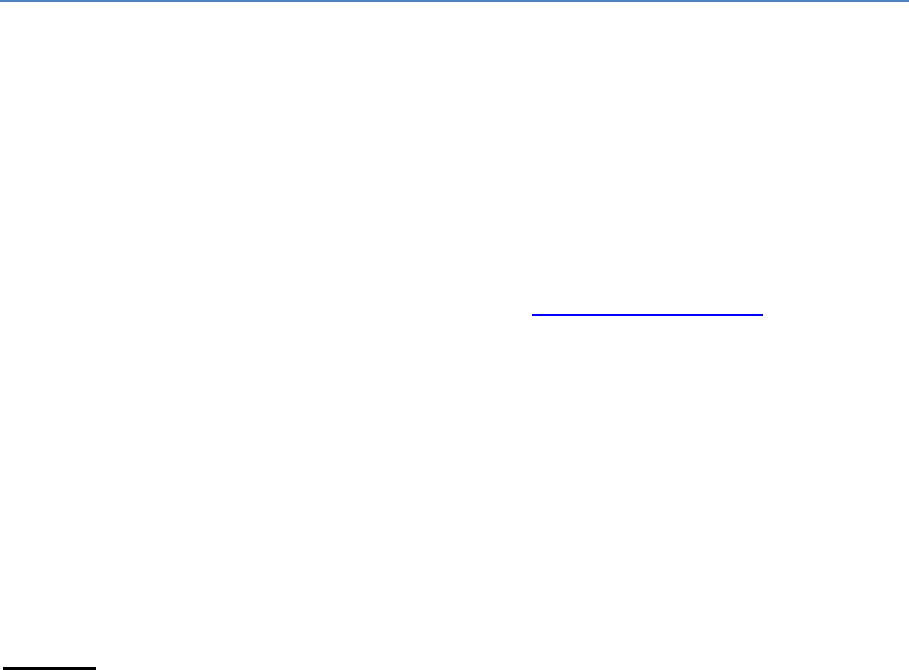
40
Simple Explanation: you’re missing something, or a value is equal to nothing when it should have a
value.
How to Port Forward
Site with all routers
Explanation of 10.1.1.3 or Ipv4
How to check if open
When you open a RSPS you need to open a port on your computer that the information can be sent
and received through. Normally your Router/Modem will block most ports not allowing other people
to connect to your RSPS. The general port used in RSPS is 43594. Port forwarding will also be
different for each brand and possibly model of Modem/Router you own.
A good site to find out how to port forward your router is: http://portforward.com/
They have a large variety of different Brands and Models with tutorials showing you how to do it.
I only just figured out how to port forward recently so I will discuss some things you may need to
understand first briefly below. Remember again this will just be my knowledge of it so it may not be
100% accurate. If something isn’t fully explained in here it is best to use the internet to find more
information.
Ipconfig
Ipconfig is a command prompt command used to display all your network information. It will show
all the different IP’s used. To display this information, open a command prompt window and type:
“Ipconfig /all "
Physical Address: This is also known as your MAC address, this is how your device is identified, as
this address generally won’t be on any other device.
Ipv4: this is the address that your Modem will identify you as.
Default Gateway: This is the IP address you generally use to connect to the Modem from your
computer this may change depending on your brand/model. Example: 10.1.1.1
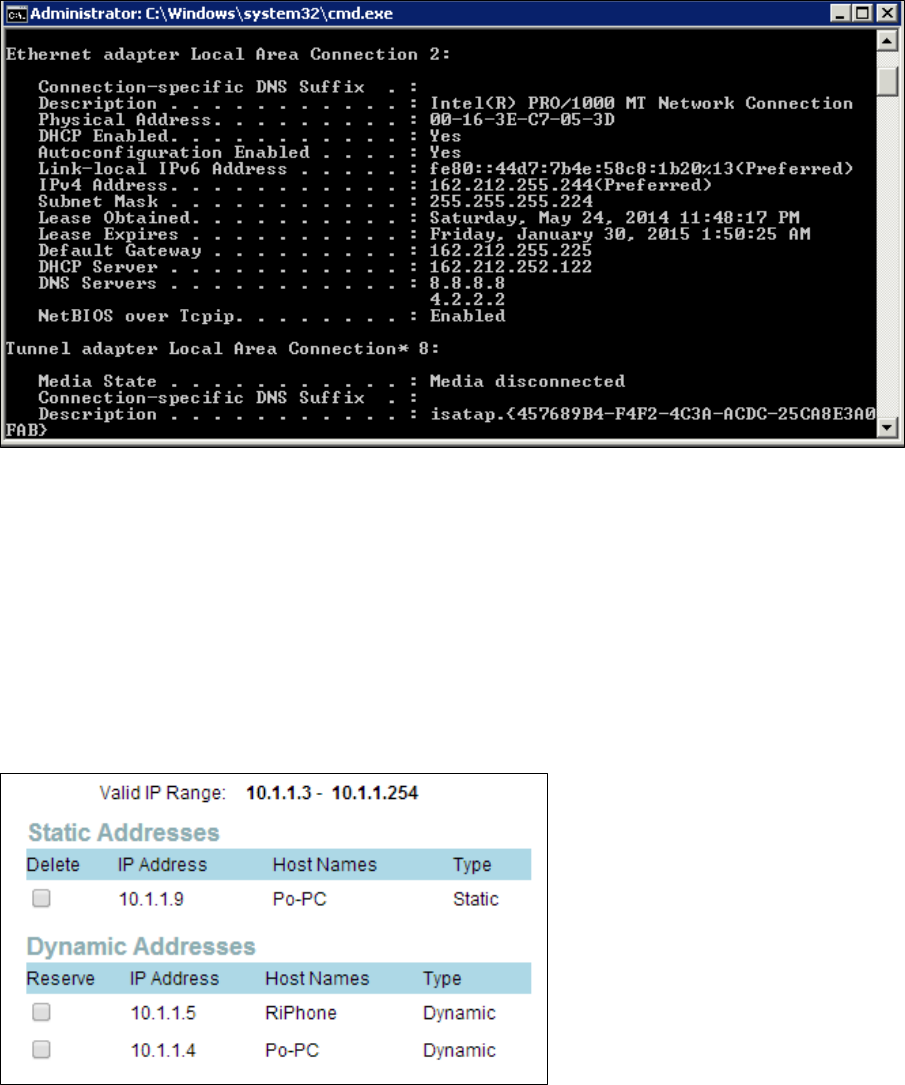
41
One thing to remember is your Ipv4 address can change if it is dynamic. If it is set to static then it will
be fine.
If I check my router it will show all the available Ipv4 addresses for each device connected to it along
with the hostname and whether it is static or dynamic. The below image could be kind of confusing
since I have 2 computers named “PO-PC”. But you will see their addresses are different.
Some routers will only allow the port you open to be accessed by certain devices. It will use your
devices Ipv4 for this.
The below example is for my D-Link Modem. The box labelled “LAN IP” is which Ipv4 address the
port or “Rule” will be open for. The box on the right “Applied Rules” are the current Rules/Ports
enabled for the IPv4 Address “10.1.1.9”.
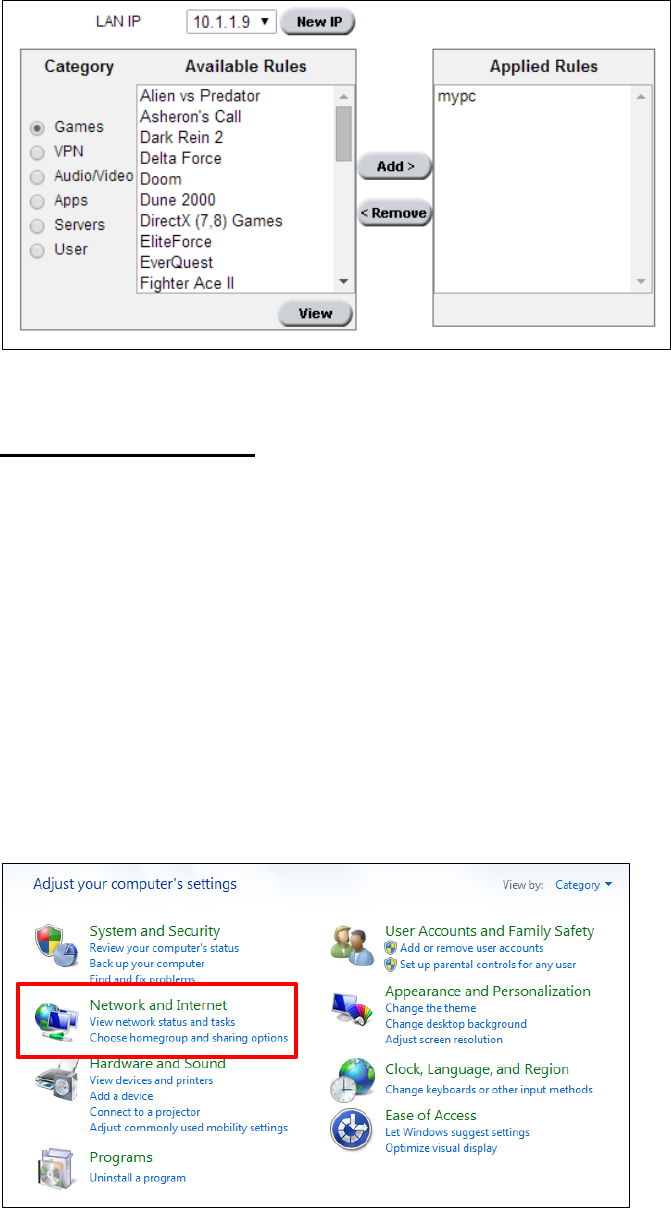
42
Making your IPv4 Static
To make your Ipv4 static you will need to edit some of your settings in control panel.
You will need Administrative control and I recommend only doing this if you really need to.
Sometimes your Ipv4 will change if you swap Networks (Go to a friend’s house, etc). When this
happens and you have set your Ip to be static on a certain IP, the new Modem may reject your
computer because it formats the Ip addresses differently.
This is for Windows 7 and may vary depending on the computer.
Go to Control Panel and click on “Network and Internet”.
Open the “Network and Sharing Center”.
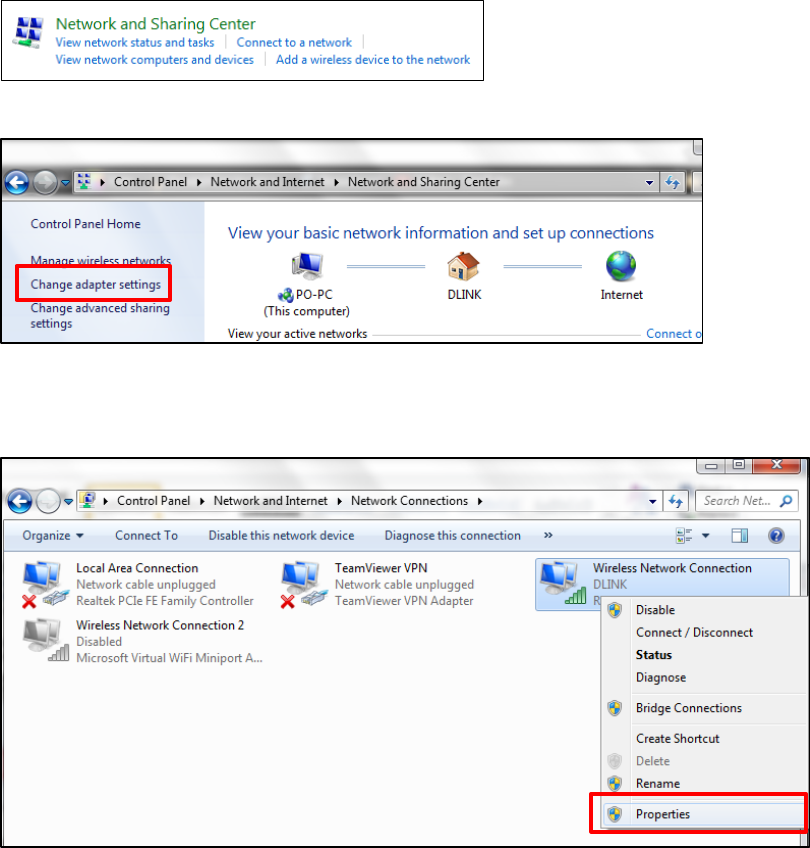
43
Then Click “Change adapter Settings”
.
Right Click your Network Card or Ethernet Port you are using to connect to the internet. Then click
on “Properties”
Scroll down and click on “Internet Protocol Version 4”, then select properties.
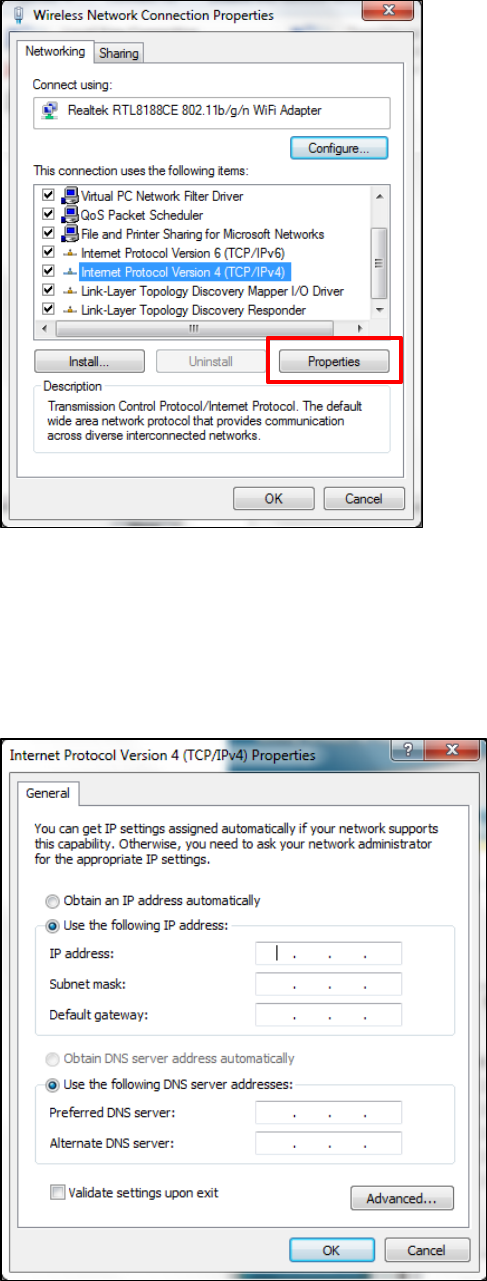
44
In this box you will have 2 options. “Obtain X Automatically” or “use the following X”.
It should be set to obtain it automatically on both. However if you want to set a static Ip then you
must enter in the Information using the option “Use the following”.
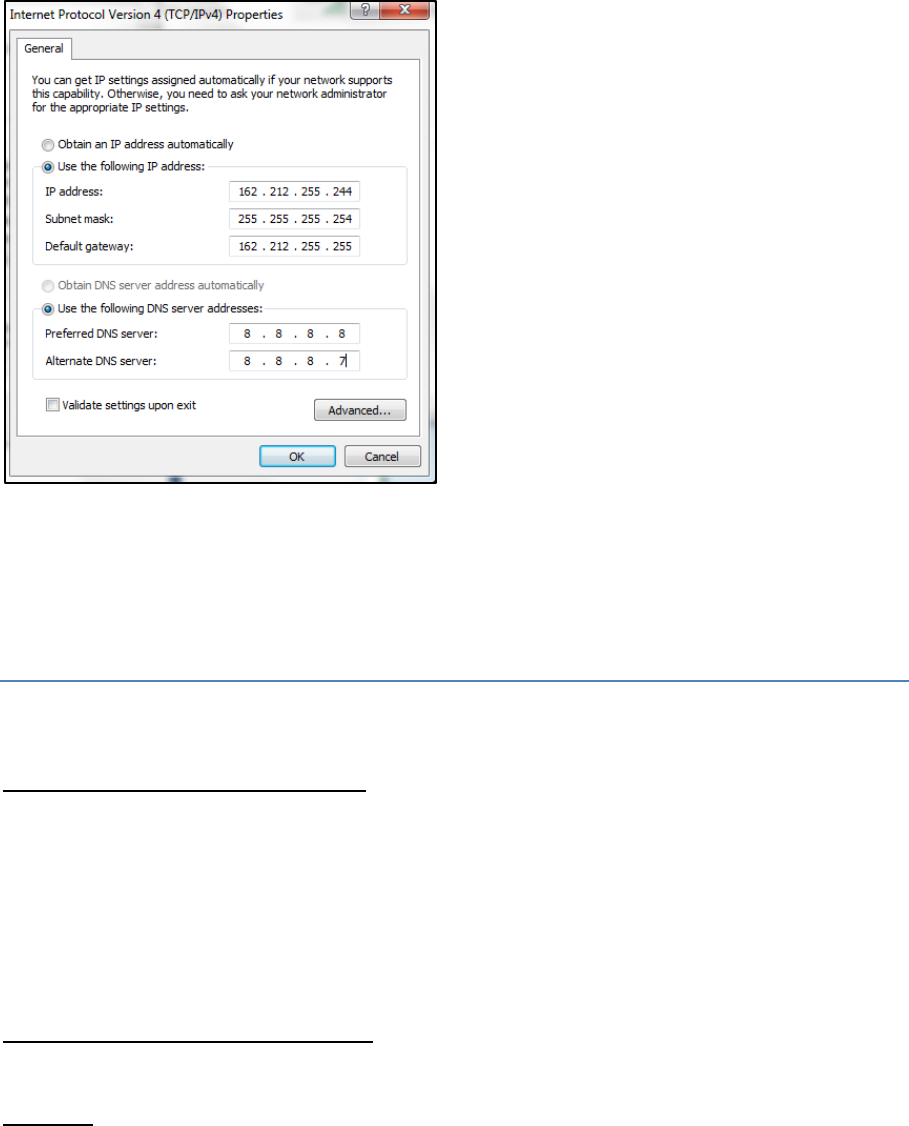
45
Match all the information to the information displayed when using the “Ipconfig” Command.
Honestly I’m not 100% sure on the alternative DNS server, so normally I just do either 1 more or 1
less. If we are using the same Ipconfig that was shown above our inputs should look like this:
How to setup a Hamachi Server
Why choose a Hamachi Network?
Hamachi also known as “LogMeIn” is a 3rd party programme that allows connections between
“Clients” in a virtual network that the software creates. Hamachi is good to use if you cannot afford
or do not wish to use a VPS but can’t get port forwarding working.
How to set up a Hamachi Network
Step One:
Head to: https://secure.logmein.com/products/hamachi/download.aspx
And download the “UnManaged” Version. I’m not sure on what the difference is, but this one
works.
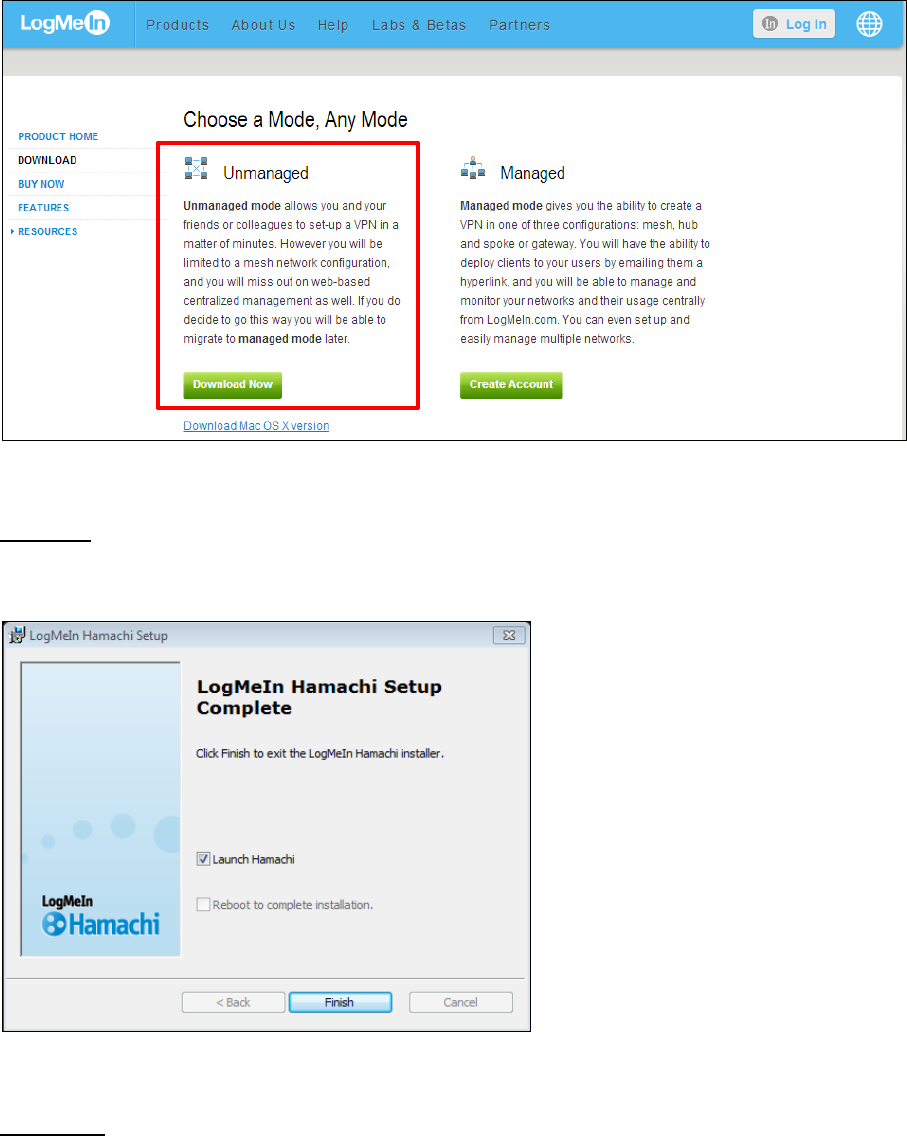
46
Step Two:
When that is finished downloading, Install it.
Step Three:
Once it opens you should see the below interface.
The numbers next to the power button are your IPv4 and IPv6 Hamachi Addresses, along with your
computer’s name below. Mine is “PO-PC” .
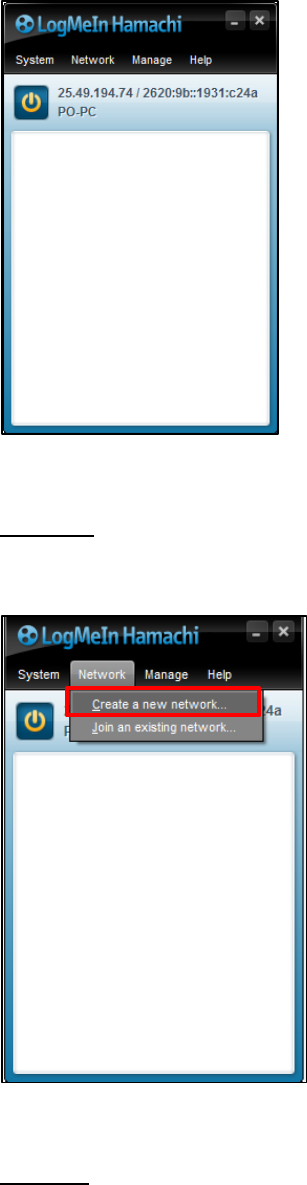
47
Step Four:
Click the network tab and click “Create a new Network”
Step Five:
Fill in your server details. The name will be the name people enter to connect to your network. It will
be Case Sensitive. The password is the password required to join, this is also Case Sensitive.
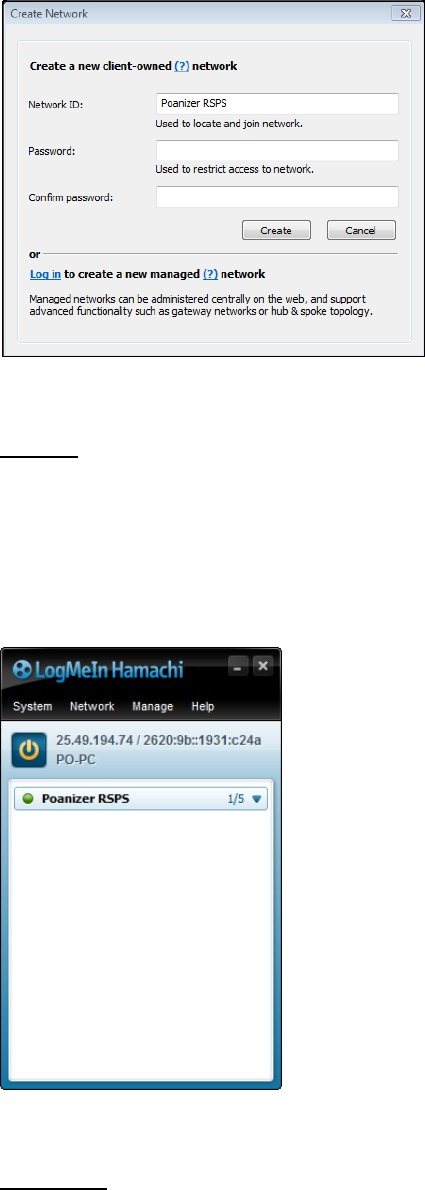
48
Step Six:
You will now see your Network appear below your IP’s. You will see on the Free version of Hamachi
you can only hold 5 people in 1 network. If you are opening a Public RSPS I would suggest you make
2-3 Networks with similar names.
Example: “Poanizer RSPS”, “Poanizer RSPS2”, “Poanizer RSPS3”
Step Seven:
Now you will need to set your Hamachi IPv4 address as the IP in the client (Refer to Getting Started
Section). To get your IPv4 Address, right click the numbers and click “Copy IPv4 Address” Then when
you’re in the client’s Loader.java push Ctrl + V or use Paste To add your IPv4.
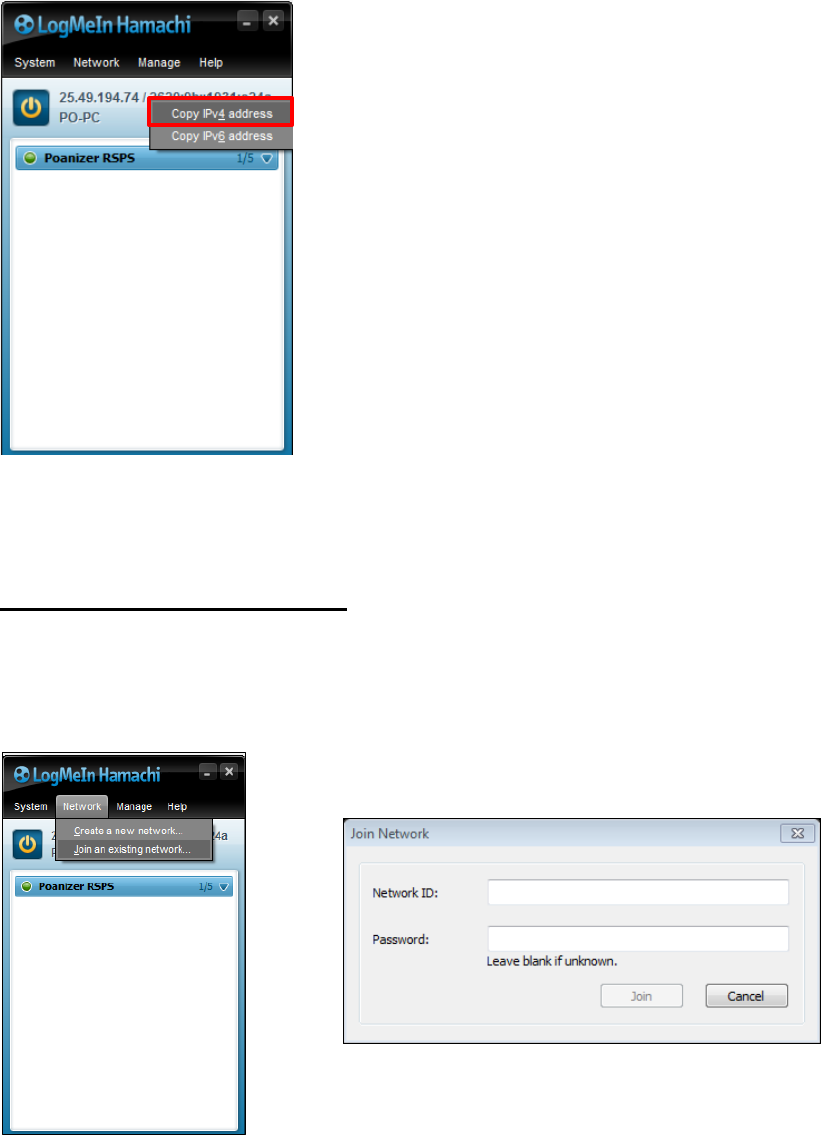
49
My IPv4: 25.49.194.74
How to Join a Hamachi Network
This is very easy. All you need to do is click “Network” and click Join an Existing Network then enter
the networks details.
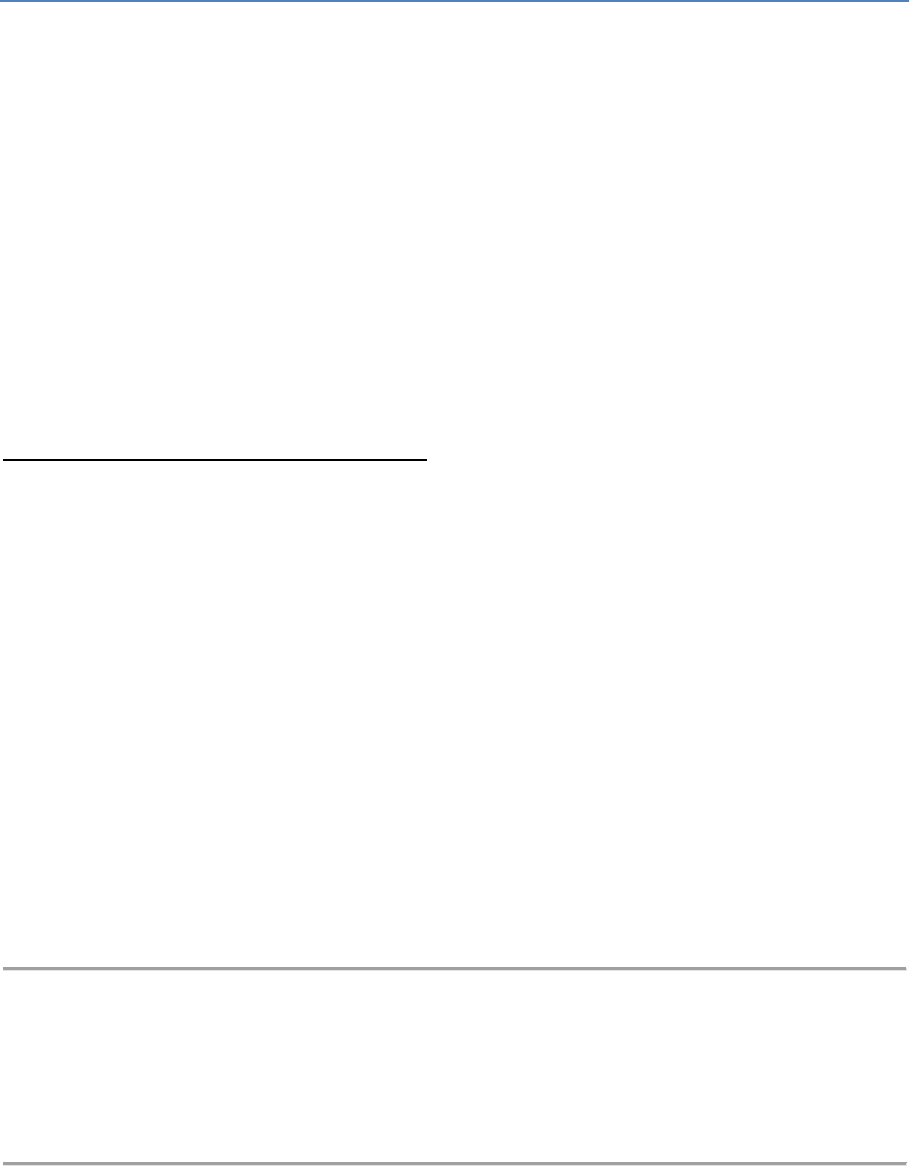
50
Virtual Private Servers - VPS
A VPS is a Virtual Private Server.
VPS’s are practically a 2nd computer that you connect to remotely and are able to control.
If you have ever used the programme TeamViewer before, then the VPS experience is pretty much
the same, except nobody is on the other computer.
Most VPS's will stay online 24/7 regardless whether you close the connection between your
computer and the VPS. Sometimes you may find your VPS has randomly restarted though.
All VPS's are port forwarded. You just need to allow the port through the firewall.
What you need to know about VPS's
First off, you do NOT need a VPS.
I do encourage people to use a VPS when creating a server however you do not need a VPS to run
your own Server.
The alternative to using a VPS is to Port Forward your own computer or use Hamachi.
However a VPS is a lot more secure in my opinion, except for the fact that you can lose ALL your
files, if not backed up when the VPS runs out.
If you are looking to purchase a VPS I also recommend you look for a “DDos Protected” one. If you
run your server locally people can decompile your client and find your home ip address.
-Note-
This next section may vary depending on the Server's Source and the VPS Company.
It is also very opinion based, VPS results may vary. Make your own decision.
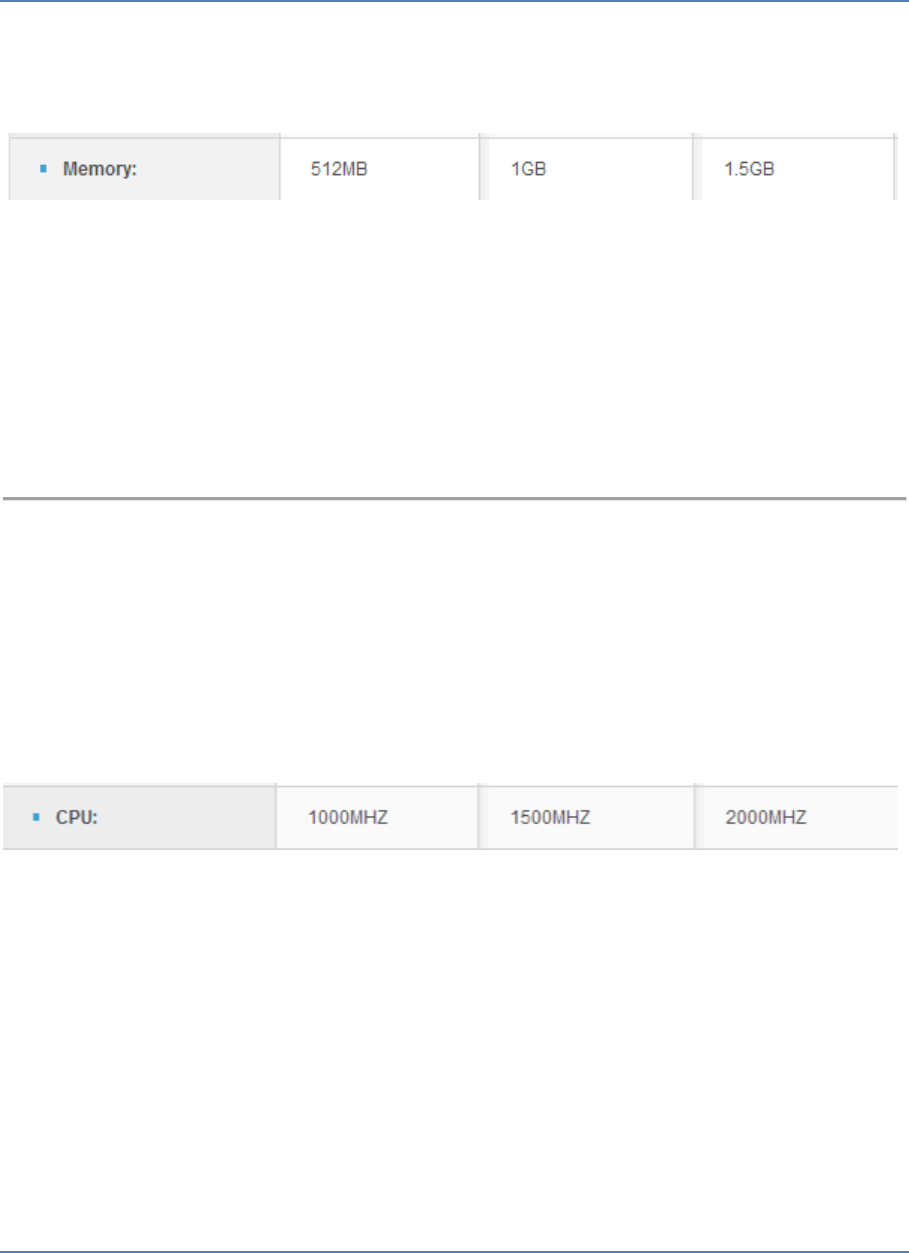
51
Minimum VPS Requirements:
RAM/Memory:
The memory of your VPS is quite important.
512mb: This will most likely be the bare minimum required.
1gb: Should run a new server fairly well.
2gb: This would be a good amount to run smoothly, or 20+ players.
3gb: Anything over 3GB RAM is only needed for big servers.
CPU:
CPU speed is not to important.
Normally CPU is matched with RAM. Example:2GB RAM = 2Ghz CPU
* 1000Mhz = 1Ghz *
1Ghz: Decent starting out CPU but may lag.
1.5Ghz: May make a small amount of difference.
2Ghz: Should run smoothly.
3Ghz: Helpful to use if coding on VPS.
What is the Best VPS Company
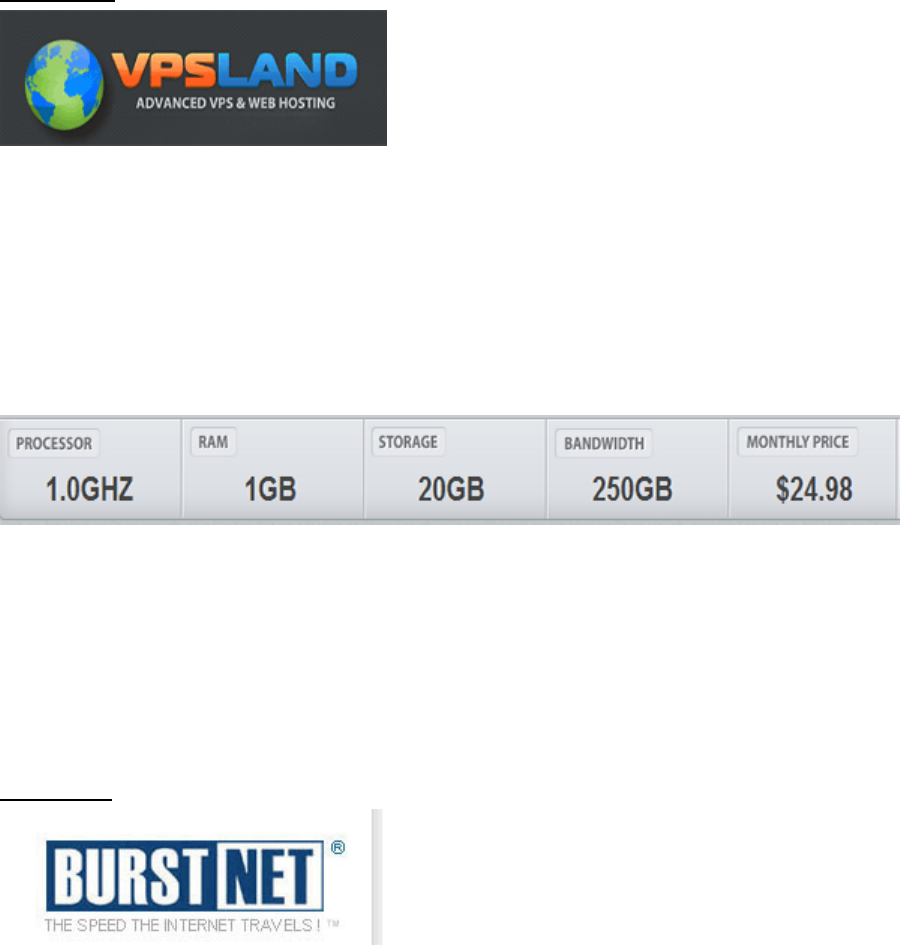
52
There will be a lot of varied opinions on which are the best VPS Companies. But here’s my take on
the 3 I have used.
VPS Land:
VPS Land was my first VPS Company. I would not recommend them. They give you what you asked
for, a VPS but nothing else really.
The customer support was terrible, they took 24+ Hours to reply to any support ticket I submitted.
The storage available on their VPS's is also fairly small and their pricing is way too expensive also in
my personal opinion.
Taken from http://www.vpsland.com/windows_vps.php (27/10/2013)
BurstNet:
Burst Net was my 2nd VPS Company.
I do think they are quite a good VPS company. They had Excellent customer support. Ticket replies
were from 5 minutes to 2 hours.
The Specs to Price ratio is very cheap. 10$ cheaper than VPS Land

53
Taken from: https://service.burst.net/cart.php?gid=5 (27/10/2013)
However…
I did disconnect a fair amount when I first signed up. The problem was I needed to "set my ip" which
they ended up doing for me after I submitted a support ticket.
I also came across a big problem when they updated their system. It claimed I was "trying to commit
fraud" and wouldn’t let me access my VPS.
On purchase of a VPS, if you get the mobile number used for confirmation wrong 3 times you get
labelled as a Fraud and must fill out a form with all your personal information on it to be able to
repurchase a VPS.
This put me away from BurstNet and so my opinion on them now is very low.
TrentaHost:
TrentaHost was my 3rd VPS Company and the one I stayed with.
I have not had any problems with them. The Customer support is good. Average reply is 1-4 hours if
not peak in time Prices are good with fairly cheap efficient DDOS Protection. You can also find good
discount codes on their Facebook page which bring the price down quite a bit.
I have also noticed that every New VPS is setup and ready after around 30 minutes of purchase.
Taken from https://trentahost.com/budget-windows-vps/ (27/10/2013)
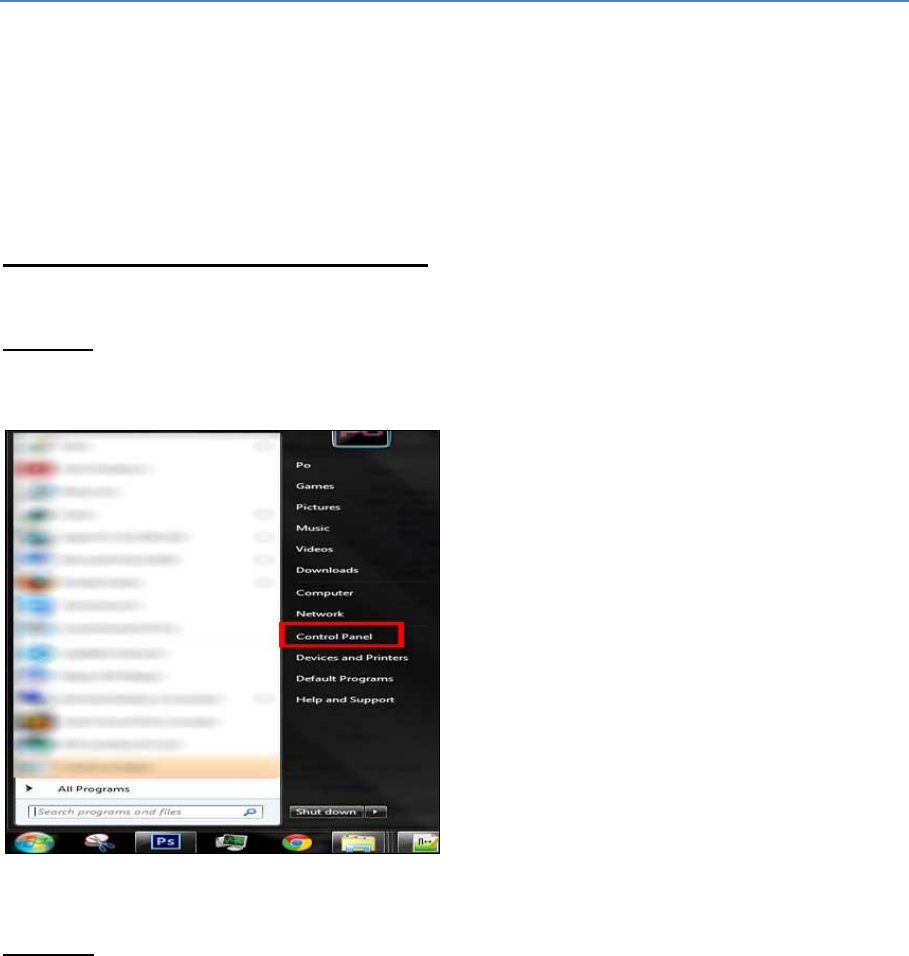
54
Allowing a port through Firewall
A lot of people do not do this step and therefore the players cannot connect.
This is done in Windows 7 Operating System and is required for Port Forwarding and VPS's.
Unless it is already been set.
For a Local Setup or Hamachi Server.
Step One:
Open your control panel.
Step Two:
Click on System and Security.
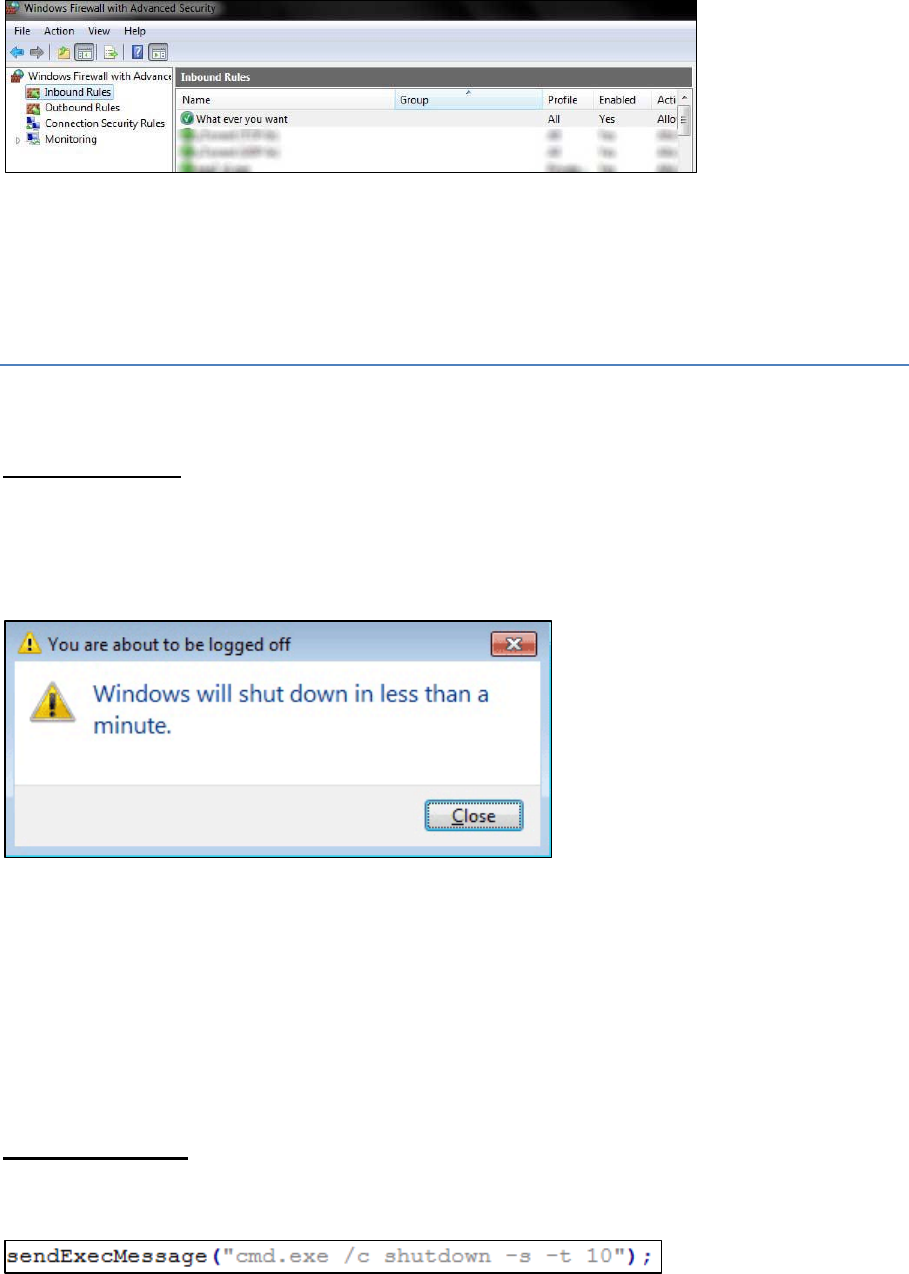
61
Step Eight: Repeat for the other Rule (Outbound/Inbound)
Dangers of RSPS’s
Exe Commands
Have you ever been trolling a server or been a bit of a dick then all of a sudden this message pops
up?
If so then you have just had an Exe Command used on you.
Exe Commands are a very helpful tool for server owners. They can be used to link players to Videos
or Voting pages and is the best way to deal with people who can’t use the internet. However they
are most commonly used on players who are irritating the people with power. Generally I think
these are only for 667’s.
How they work:
The owner will most likely have a command in there Commands.java file that looks like this.
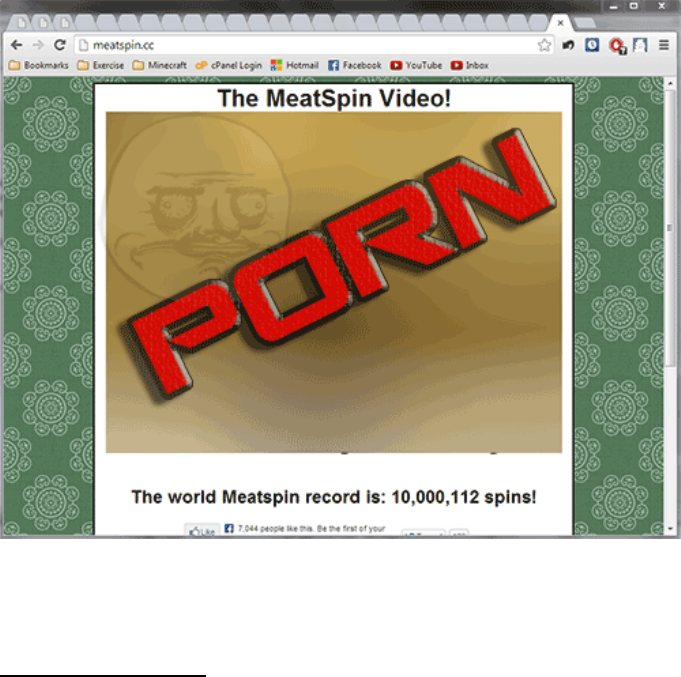
62
What this means is to send the target player an Executable Message to open cmd.exe which is the
command prompt. They can send any command prompt command if your computer allows it.
In this situation they are sending the message in command prompt "/c shutdown -s -t 10” which will
shut down your computer in 10 seconds. The time can vary from minutes to instantly depending on
the set timer.
These commands do not work on mac users though, due to them using the Windows feature,
Command Prompt. A lot of younger players or un-experienced players believe they are getting
"hacked" when this happens.
It’s good to use these commands but you also need to be careful of them when you are on a server.
Most of the time you won’t come across any server which use the dangerous CMD commands like
"DEL" and as far as I know you can’t delete system 32 anymore on windows 7 via the command
prompt.
The worst you normally get is a website opener that will open 100 videos, normally porn, freezing
your computer.
Visible Ip Address
When you log into an RSPS you will be using you ip address to send and receive the data.
This means that the Owners or anyone with access to the commands can get a hold of your
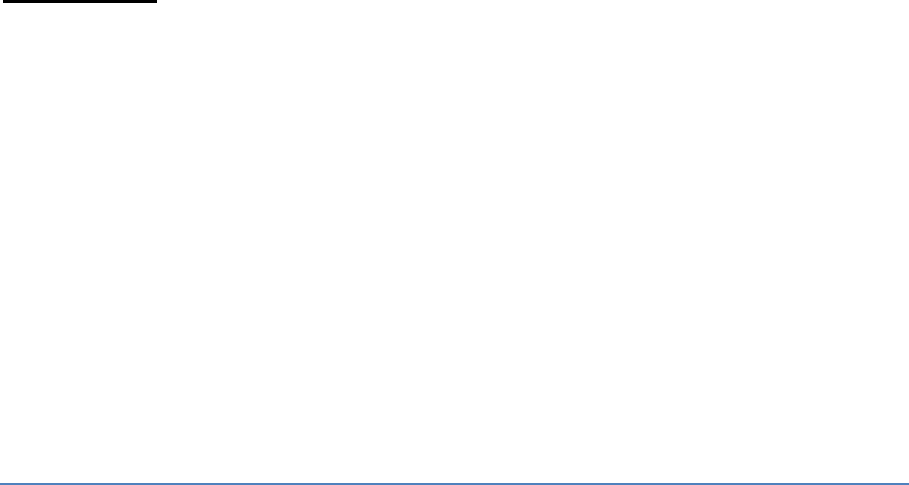
63
Ip address. Most servers will also log the ip you last logged in to as it is used in your
“Session”. There aren’t too many real risks with using your public ip address on servers
besides from the main one being a DDos attack.
What this attack does is it sends heaps of information through your IP address to your
Modem/Router that the machine can’t handle it all. This in turn shuts of your connection to
the internet since your Modem is “Fried” from the overload.
Chances are if you’re a dick on RSPS’s then this will have happened to you at least once.
Normally idiots refer to this as “hitting” you offline. If the attack is on your server and it isn’t
protected this sense of power will make the attacker’s cockiness go through the roof.
To avoid this you can use a VPN (Virtual Private Network). This redirects all the information
you’re sending out through a different server so the information that the RSPS receives has
the Ip of the VPN instead of your original one.
A free VPN available is called “Hotspot Shield”. While this may not be the best it still seems
to work, but you will need to download it at your own risk.
Java Drive By
My knowledge on java drive by’s is fairly low.
What they are in a nutshell is that someone will embed an infected .jar file into a
webpage/Webclient. When you load the page it will ask you if you want to trust the site. If
you have allowed it then the java executable will be downloaded onto your computer.
Normally the java files will be a R.A.T which allows the user full remote access to all your
computer’s features. It sounds quite bad but generally you won’t find many infected RSPS’s.
So there is no need to be over protective about it.
Thanks/Credits
Thank you to everyone who gave feedback on the guide and helped to make it the best it potentially
can be.
Jimany
Bobobo
Peepaw

64
End Review
While this section is fairly pointless, I still want to type it up to add a little piece of “Me” in it.
This is the end of my part in the Runescape Private Server Community. I hopefully had a decent
impact on it. I decided originally I would make a few tutorial videos and then it did get quite big. I
have gotten a lot of positive feedback during the time I made tutorials. I’m glad I was able to help
the people I did and helped you start RSPS’s.
I’ve been “Coding” Runescape Private Servers for 2 years now and would like to thank ol’ Mark for
starting me off and teaching me how to spawn NPC’s and edit shops. Also Richard who in some ways
I despised, but he showed me how to make a working client, before I knew how to use Google.
That’s what started my coding “journey”, I have never bothered to take tutorials or courses in java. I
learnt a few basics from school but the majority was self-taught. I believe you should all try self-
teach, if something isn’t working try fixing it yourselves. Just guess, if it works think about why it
worked, if it doesn’t then you may as well try finding a fix some other way.
My last source I am releasing will not be setup from scratch it will have guides on how to set it up if
you want to try set it up. I am tired of seeing people use a source and don’t change anything. In a
selfish way it annoys me as well that they are able to profit greatly from something I worked hard
on. Sometimes they never even bothered to make their own owner account.
In another semi rant I don’t think some people appreciate the work people put into things. In this
guide the Variables draft itself took 40 minutes to type out, in total about 2.5 weeks to finish. Each
person I help on Skype takes around 1 hour+. Helping takes time. I don’t think people realise how
long it does take to help someone. People think it’s a quick fix that there client wont load past 1%,
but if you’re unsure about what that persons problem is then you must go through the normal
checklist until you have a brief understanding of where their at.
Having said that most people starting RSPS’s don’t know much and there isn’t much help, there are
a few online help forums but I personally find the main ones ineffective and filled with “trolls” or
people wanting to feel superior. Feeling superior does feel pretty good though. I don’t agree to an
extent with paying for help, I think the general help should be available and there should be enough
of the basics for people to run and modify their own RSPS. If you don’t appreciate the help or you
want it to be “better” then go ahead and pay for some advanced help but its best to do your own
learning.
Keep Coding and Goodluck.
-Poanizer