Blue Prism Guide To Expanding The SAP Function Library
User Manual:
Open the PDF directly: View PDF ![]() .
.
Page Count: 14
Expanding the SAP function library
Contents
Introduction ............................................................................................................................................ 2
Pre-Requisites ......................................................................................................................................... 2
Procedure ................................................................................................................................................ 2
Editing the SAPElements file ............................................................................................................... 3
Editing the Actions file ........................................................................................................................ 4
Functions for working with SAP controls ............................................................................................ 5
SAPGetProperty .............................................................................................................................. 5
SAPSetProperty ............................................................................................................................... 5
SAPInvokeMethod .......................................................................................................................... 6
Testing new functions ......................................................................................................................... 7
Example of adding a new action to an existing control .......................................................................... 8
Appendix 1: List of Argument Data Types ............................................................................................. 10
Appendix 2: List of SAP Controls ........................................................................................................... 11
Appendix 3: Useful references .............................................................................................................. 13
Troubleshooting .................................................................................................................................... 14
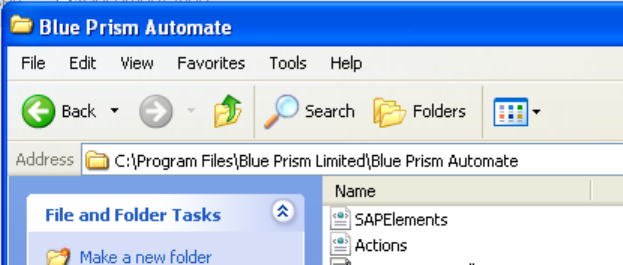
Introduction
Although Blue Prism provides accessibility to most of the main controls and functions which SAP
exposes via its Application Programmable Interface (API) there are some controls and functions
which have not been implemented as standard within the SAP product. Instead, Blue Prism have
created a method to enable controls and functions to be added to the list of exposes items which
can be spied and interacted with. This document explains the procedure to expose these features
and make them available.
This procedure is not expected to be attempted by the majority of customers. If you need assistance
with creating and validating new methods then please raise a support request for help.
Pre-Requisites
It is assumed that the following software products are installed and configured before using this
procedure:-
Blue Prism v4.2.43 or higher
SAP GUI for Windows (SAP Netweaver 7.1). The system ID for this is “NSP”.
Procedure
In order to extend the functionality of how Blue Prism interacts with an SAP control it is only
necessary to amend two important XML files. There are two files that define the Elements that can
be worked with (i.e. the SAP controls and their component parts) and the Actions that can be
performed with those controls.
The XML files are:-
SAPElements.XML
Actions.XML
Both of these files can be found in the default Blue Prism installation directory, e.g.
The two XML configuration files are read by the Blue Prism application when the Interactive Client is
started. Once the changes have been added to these files then they will be available in the
Application Modeller interface.
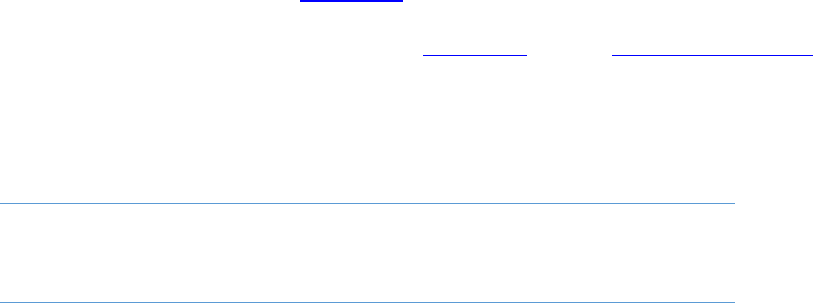
Editing the SAPElements file
The SAPElements XML file contains a list of SAP controls, and provides Blue Prism with information
about how to interact with these controls.
A typical SAPElements file will contain a description of a number of controls. Here is the XML
description of the SAP Treeview control:-
<element id="SAPCtrlTree">
<apptype>SAP</apptype>
<name>SAP Treeview</name>
<helptext>A SAP Treeview</helptext>
<sapidentification>GuiCtrlTree,GuiShell/Tree</sapidentification>
<readquery action="GetSelectedNodeKey">sapgetproperty
propname=selectedNode</readquery>
<readquery action="GetNodeText">sapinvokemethod
methodname=getNodeTextByKey arguments=$key$</readquery>
</element>
id – a bespoke unique name used by Blue Prism to identify the SAP control
apptype - will always be “SAP”
name – the name for the control, as it will appear in the Application Modeller interface
helptext – some text to describe the type of control
sapidentification - contains a comma-separated list of SAP Component Types (as per the SAP
API documentation – see Appendix 3) which should be mapped on to this element type.
o a forward slash character ‘/’ can be used to specify a subtype
o an asterisk '*' means that any control that hasn't been matched elsewhere will
match this one
In the above example, two readquery elements mean that there will be two actions available in a
Read Stage for this element type. The action functions (e.g. “GetNodeText”) may be ones already in
use in the product, since most activities (e.g. pressing a button) are already defined and used. All
currently available actions are listed in the Actions.xml file.
If a control requires a new action, it can be added to the Actions.xml file (see ‘Editing the Actions file’
below).
As well as Read Stage actions, we can define actions for Write and Navigate Stages. A Navigate stage
will use an actionquery and a Write stage will use a writequery XML element.
NOTE: Aside from writequery, of which there can be only one, there can be
multiple instances of actionquery or readquery elements.
This example using a Radio Button control illustrates the actionquery and writequery elements:-
<element id="SAPRadioButton">
<apptype>SAP</apptype>
<name>SAP Radio Button</name>
<helptext>A SAP radio button.</helptext>
<sapidentification>GuiRadioButton</sapidentification>
<actionquery action="Select">sapinvokemethod
methodname=select</actionquery>
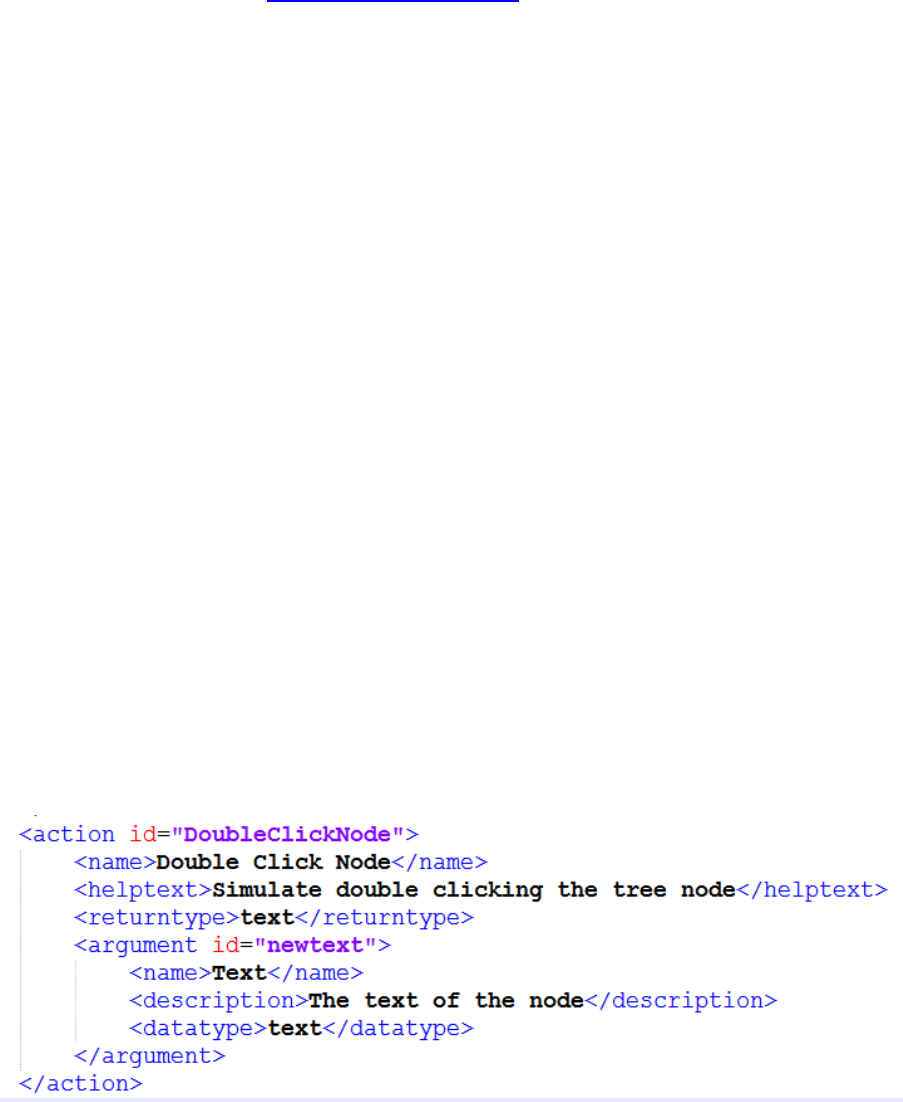
<readquery action="GetWindowText">sapgetproperty
propname=text</readquery>
<writequery>sapsetproperty propname=selected
arguments=$NewText$</writequery>
</element>
The default data type for all elements is text. If this needs to be changed, it can be specified using a
'datatype' XML element. See ‘List of Argument Data Types’ for more details.
Editing the Actions file
The Actions.xml file contains a list of the programmed actions which can be used with the various
elements listed in the SAPElements.xml file.
The Actions.xml file is located in the Blue Prism installation folder, typically:
C:\Program Files\Blue Prism Limited\Blue Prism Automate\Actions.xml
The actions specified in this file are generic actions which can be implemented against any elements
which can theoretically use those actions. The scope of such actions is defined in the SAP GUI
Scripting API document released by SAP (see Appendix 3: Useful references).
An action is defined by the following essential parameters:-
id – a unique identifier name for the action
name – the name of the action (which Blue Prism will display)
helptext – helpful text describing the action’s function
returntype – the data type returned by the action
The action may optionally require an ‘argument’ – a parameter which can be passed into the
function.
An argument can be defined by the following parameters:-
id – the unique identifier for the argument as it will appear in the function’s parameter list
name – the name of the argument
description – a description of what the argument’s parameter represents
datatype – the data type which determines the data being passed via the argument
Here is an example of the ‘DoubleClickNode’ action’s definition:
This action equates to the published SAP function ‘doubleClickNode()’:
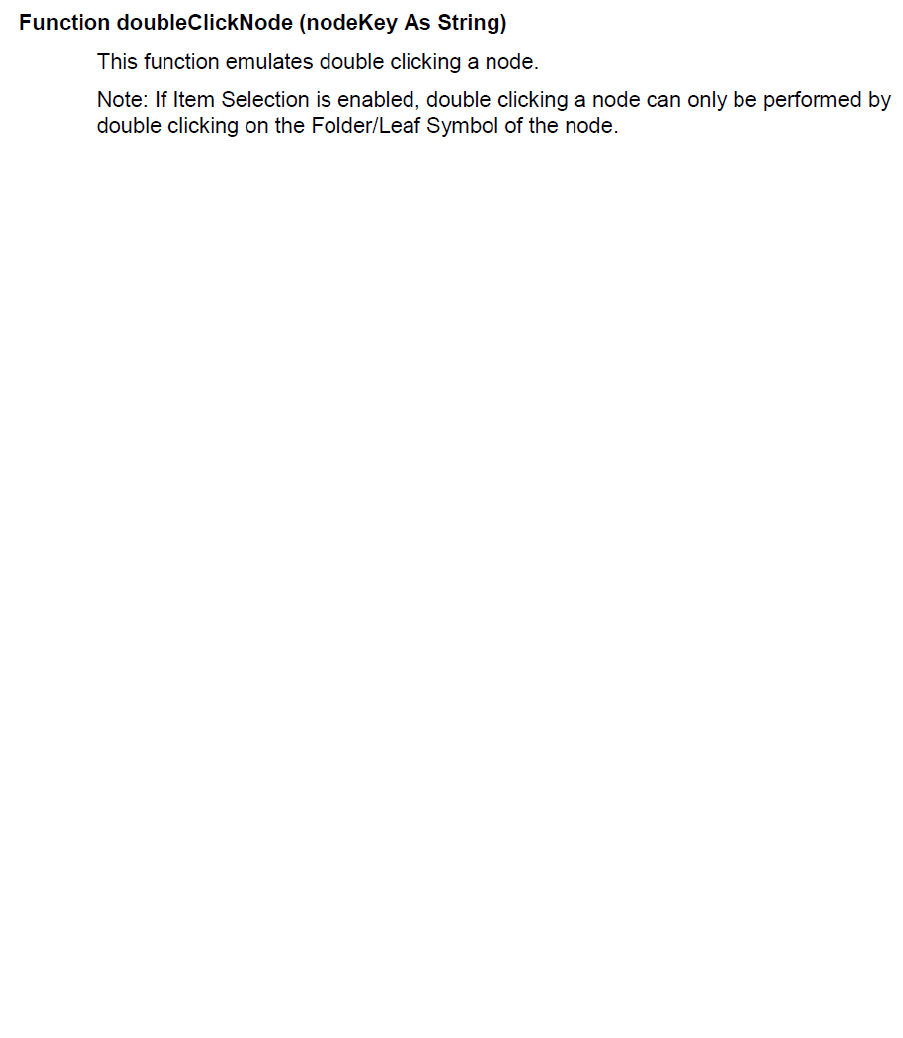
Functions for working with SAP controls
The following functions are available to work with SAP controls:-
sapgetproperty – for obtaining property data from an SAP element
sapsetproperty – for defining property data for an SAP element
sapinvokemethod – for calling an existing SAP function
SAPGetProperty
This function returns the properties which an SAP control may expose to be consumed. This function
is typically called as part of a <readquery> request.
The required parameters of this function are:-
id – the unique identifier of the SAP component
propname – the name of the property
A sapgetproperty() call which specifies these parameters will return a string return value.
Usage example:
<readquery action="GetWindowText">sapgetproperty
propname=text</readquery>
This action will return a string value containing the text of a Window title.
The following optional properties may be used:-
retproc – specifies additional processing on the returned value
colcount – if specified then it is assumed that the target SAP component is a
GuiCollection, and the count of the component’s columns is returned as a number
targetprop - specifies the name of a property of the identified component on which the
action will actually be performed
arguments – any arguments required to access the property, as a comma-separated list.
This must be the correct number of arguments required by the property’s definition.
SAPSetProperty
This function sets the properties which an SAP control may require. This function is typically called as
part of the <writequery> request.
The required parameters of this function are:-
id – the unique identifier of the SAP component
propname – the name of the property
arguments – any arguments required to access the property, as a comma-separated list.
This includes the value(s) being set.
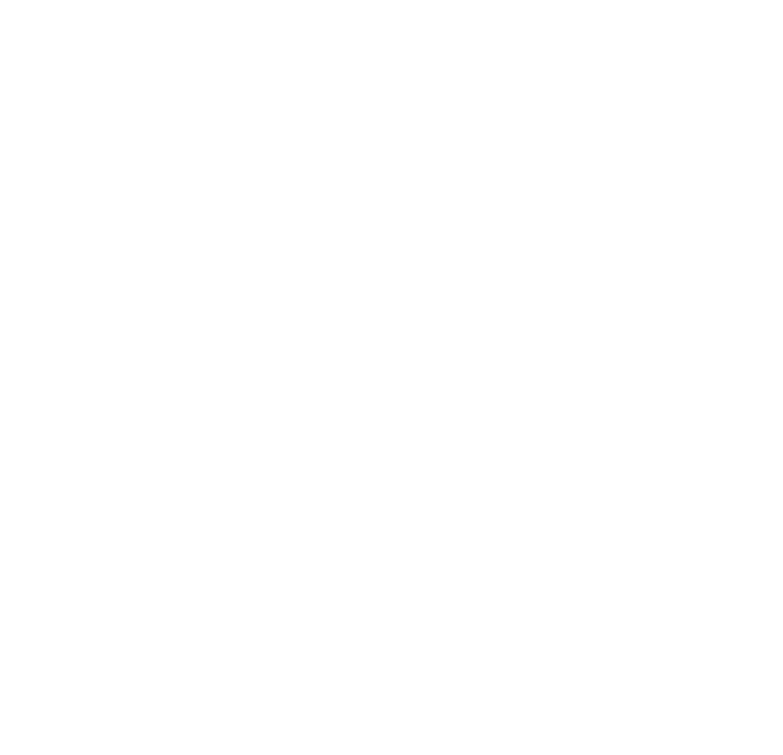
Usage example:
<writequery>sapsetproperty propname=text
arguments="$newtext$"</writequery>
This action will set a property called “text” to be the value of the string contained in the
“newtext” variable which is specified at runtime.
The following optional properties may be used:-
targetprop - specifies the name of a property of the identified component on which the
action will actually be performed
SAPInvokeMethod
This function calls an existing SAP method which an SAP control may expose to be consumed. This
function is typically called as part of an <actionquery> request.
The required parameters of this function are:-
id – the unique identifier of the SAP component
methodname – the name of the method
A sapinvokemethod() call which specifies these parameters will not return any return value unless
the colcount property is added.
Usage example:
<actionquery action="Press">sapinvokemethod
methodname=press</actionquery>
This action will invoke the control’s ‘press’ method, thereby pressing the control (e.g. a
button). This will be exposed within Blue Prism as an action called “Press”.
The following optional properties may be used:-
retproc – specifies additional processing on the returned value
colcount – if specified then it is assumed that the target SAP component is a
GuiCollection, and the count of the component’s columns is returned as a number
targetprop - specifies the name of a property of the identified component on which the
action will actually be performed
arguments – any arguments required to invoke the method, as a comma-separated list.
This must be the correct number of arguments.
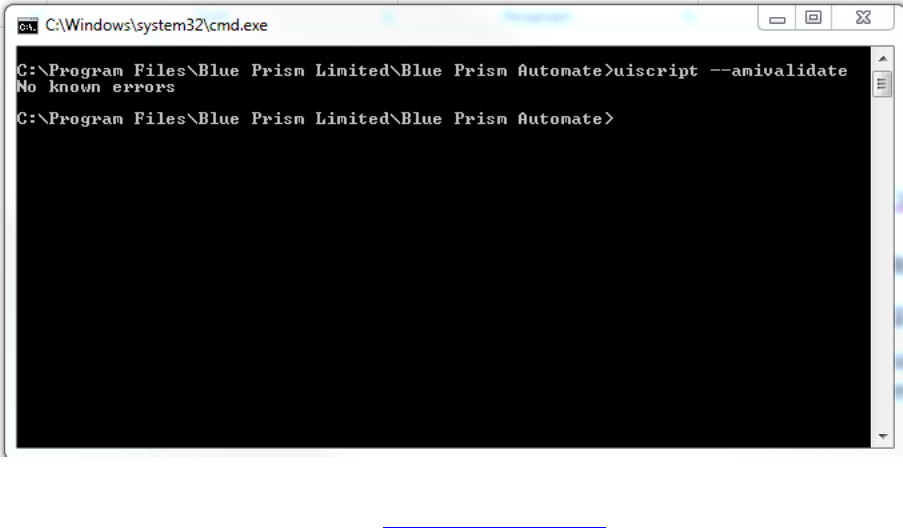
Testing new functions
Use the UIScript tool with an –AMIValidate switch inside a command prompt in order to validate
and test the new functions and actions. The UIScript tool is available from your Blue Prism
installation folder.
UIScript.exe --amivalidate
For example:
If you cannot resolve any issues with these functions then please seek the assistance of the Blue
Prism Customer Support team by emailing support@blueprism.com.
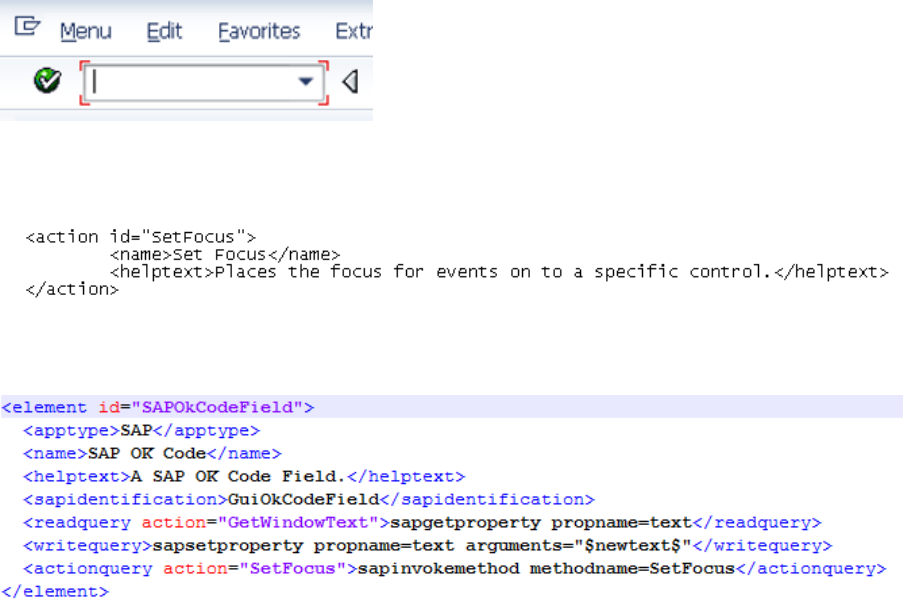
Example of adding a new action to an existing control
Here is an example of adding the action Set Focus to the SAPOKCode field. The SAPOKCode field is
the Transaction Code text field used in the top left-hand corner of the SAP main screen:
This field is used to enter an SAP transaction code which SAP will then run.
The action ‘Set Focus’ already exists as a definition within the Actions.XML file:
To implement Set Focus against the SAPOKCode field, the Set Focus action needs to be added to the
Control’s definition in the SAPElements.XML file:
In this instance the actions is an “actionquery” type of action, and the definition was simply copied
from another control which had already got this method implemented.
Once the files have been saved, then Blue Prism can be launched. When launched Blue Prism will
read the Actions and SAPElements XML files to establish the functions and methods available.
The new action can be tested with an appropriate Stage (e.g. a Navigate stage uses ‘Set Focus’):
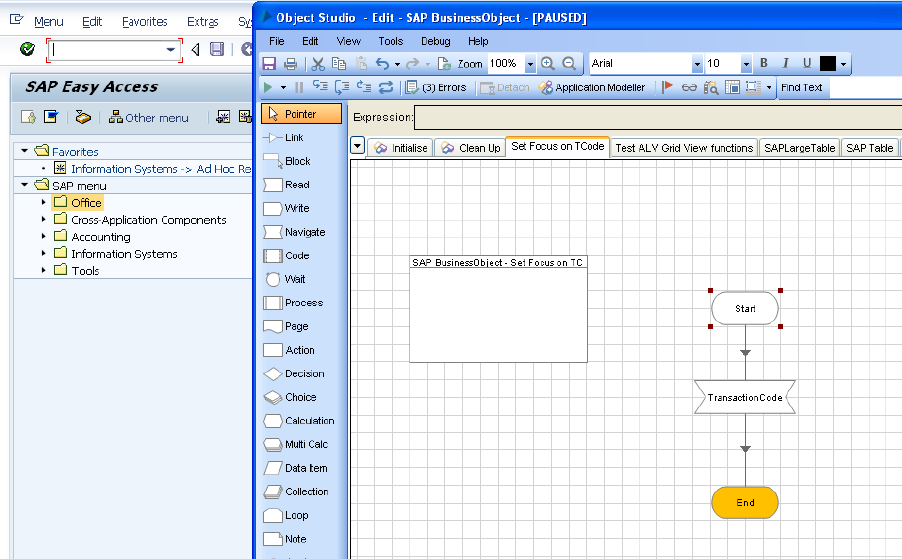
NOTE: The SAP transaction Code field now has the focus after the Navigate stage sets it.

Appendix 1: List of Argument Data Types
When passing arguments (parameters, or variables) to a function it is necessary to specify what data
type those arguments represent. Each argument passed must be enclosed in the symbol which
defines their data type.
The default data type (if unspecified) will be text. Here is the list of argument data type symbols:-
Data type
Symbol
Example
Text
$
$text$
Number
#
#$number$
Date
@
@$date$
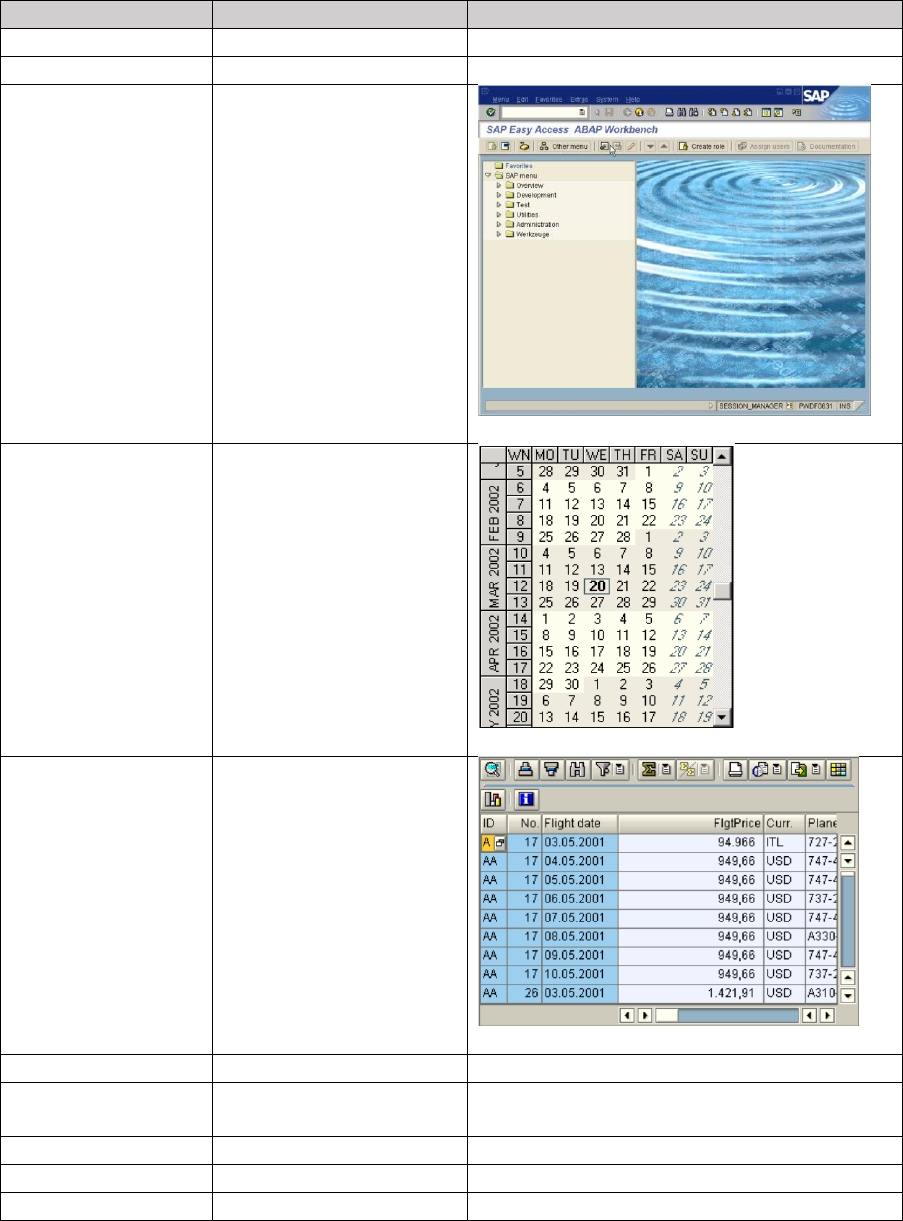
Appendix 2: List of SAP Controls
This list is the currently recognised list of SAP controls. This can be expanded by adding new controls
to the SAPElements.xml file.
SAP element name
Blue Prism element ID
Appearance
GuiStatusbar
SAPStatusBar
GuiTitlebar
SAPTitleBar
GuiMainWindow
SAPMainWindow
GuiShell/Calendar
SAPCalendar
GuiShell/GridView,A
POGrid,GuiCtrlGridVi
ew
SAPGridView
GuiPasswordField
SAPPasswordField
GuiCTextField,GuiTe
xtField
SAPTextBox
GuiComboBox
SAPComboBox
GuiOkCodeField
SAPOkCodeField
GuiButton
SAPButton
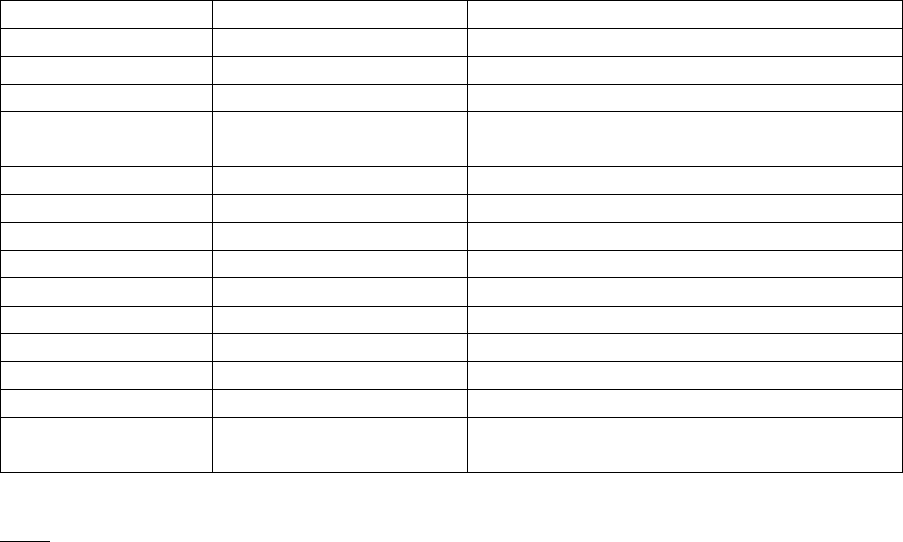
GuiCheckBox
SAPCheckBox
GuiRadioButton
SAPRadioButton
GuiTabStrip
SAPTabStrip
GuiTab
SAPTab
GuiCtrlTree,GuiShell/
Tree
SAPCtrlTree
GuiUserArea
SAPUserArea
GuiSplitterShell
SAPSplitter
GuiContainerShell
SAPGuiContainerShell
GuiToolbar
SAPToolbar
GuiMenubar
SAPMenubar
GuiLabel
SAPLabel
GuiTableControl
SAPTable
GuiScrollbar
SAPScrollbar
GuiScrollContainer
SAPScrollContainer
GuiHTMLViewer,Gui
Shell/HTMLViewer
SAPHTMLViewer
NOTE: Any control not recognised as a specific SAP element type will be recognised as a generic “SAP
Component” element.
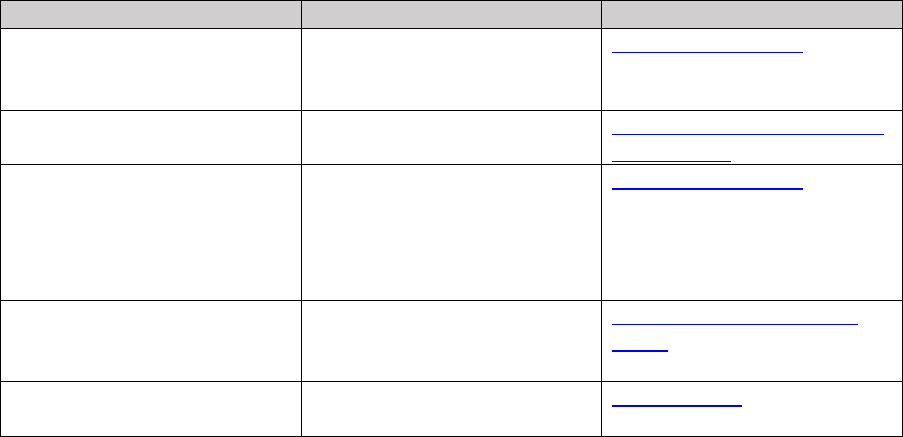
Appendix 3: Useful references
This section contains a list of useful resources that can be used to add more detail to the SAP
Controls, their capabilities, and how they are used.
Reference
Description
Hyperlink
SAP GUI Scripting API
Reference
The SAP reference guide to
scriptable controls and
functions.
SAP GUI Scripting API
Keyboard Controls for SAP GUI
Elements
A guide to using keystrokes
Keyboard controls for SAP GUI
elements.pdf
SAP GUI Scripting API
demonstration
A slide presentation in PDF
form which explains the
background to, and general
information about, SAP GUI
Scripting.
SAP GUI Scripting API
Enabling SAP Spy Mode via
GUI Scripting Settings
A quick guide to the process of
enabling SAP GUI scripting in
the SAP GUI interface.
Blue Prism Knowledge Base
article
SAP GUI Scripting Security
Guide
Security Guide
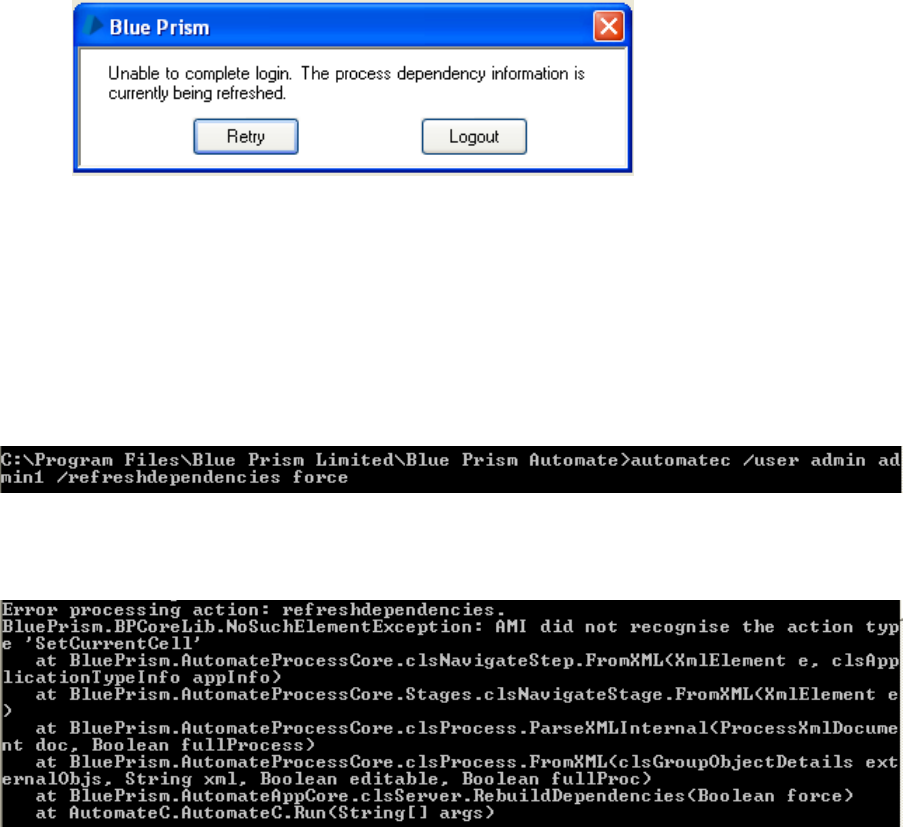
Troubleshooting
“The process dependency information is currently being refreshed”.
When logging into Blue Prism after upgrading your version of the software you get the error “The
process dependency information is currently being refreshed”. This does not go away when you
Retry and the only option is to log out.
This can occur when there has been a change to the Actions.XML file. Blue Prism is expecting a
specific action to be in the XML file, but it cannot be found.
To determine which action is causing the problem run this command within a command prompt
from the Blue Prism Automate directory:
NOTE: Use the correct admin login credentials for this command
This will reveal the problem area: