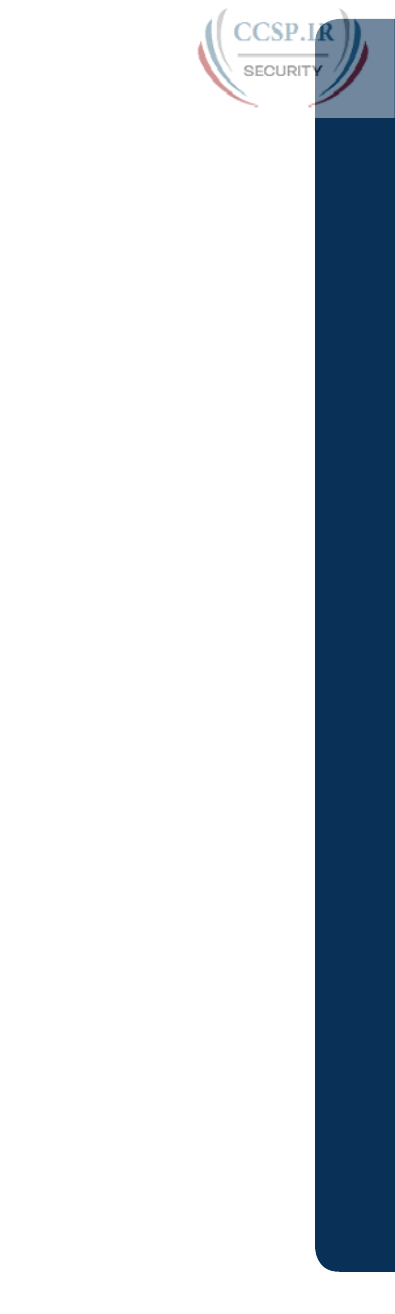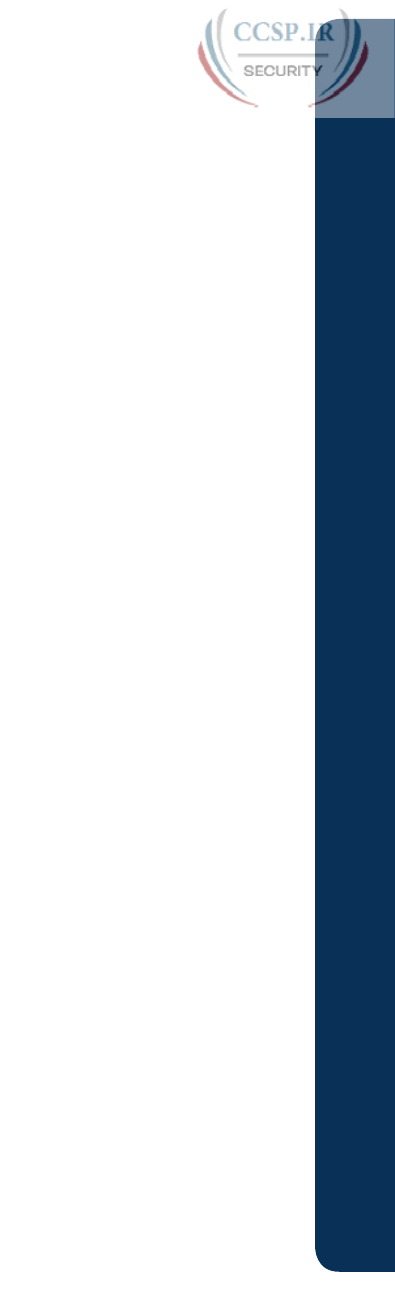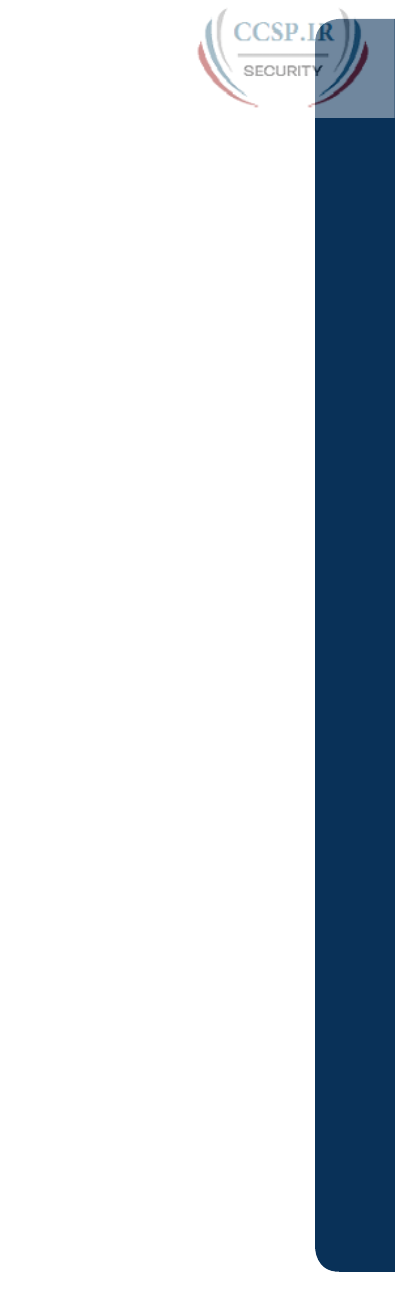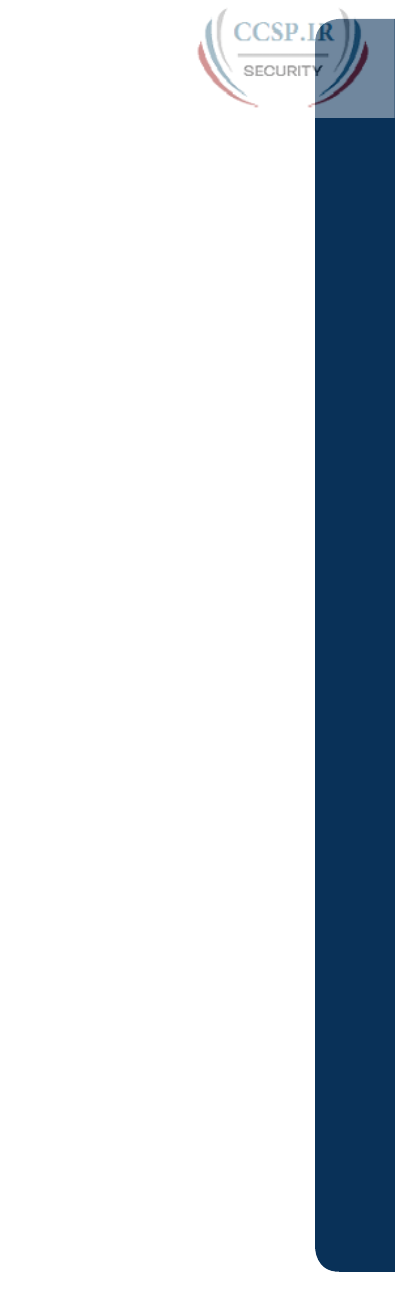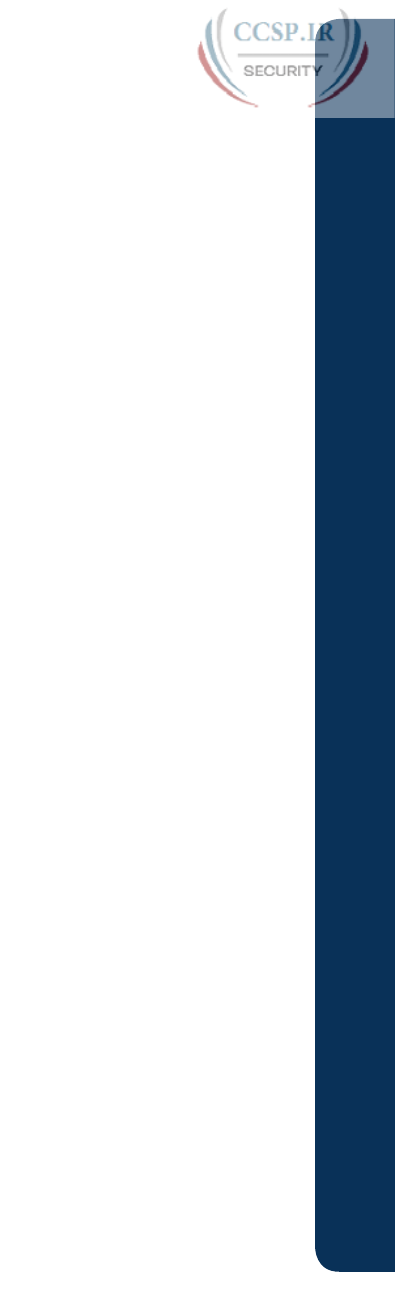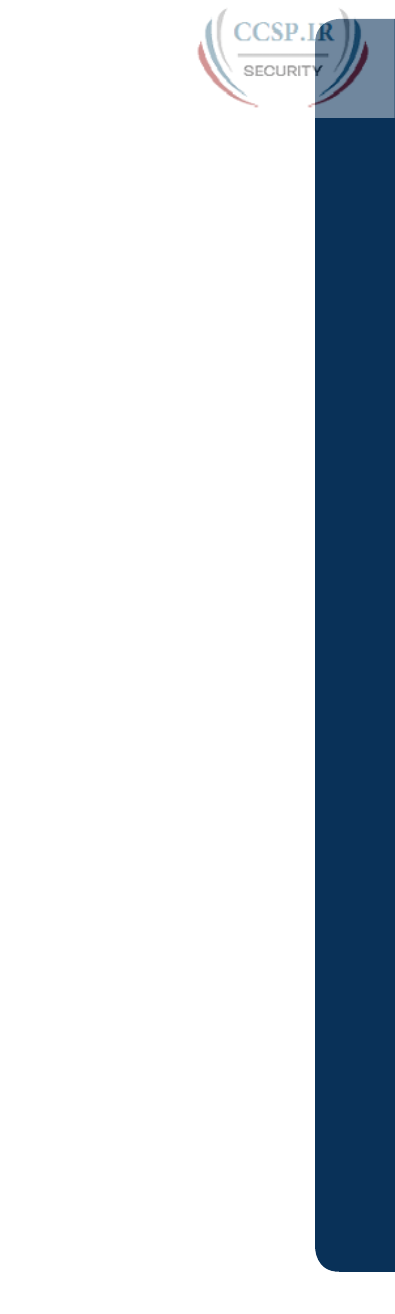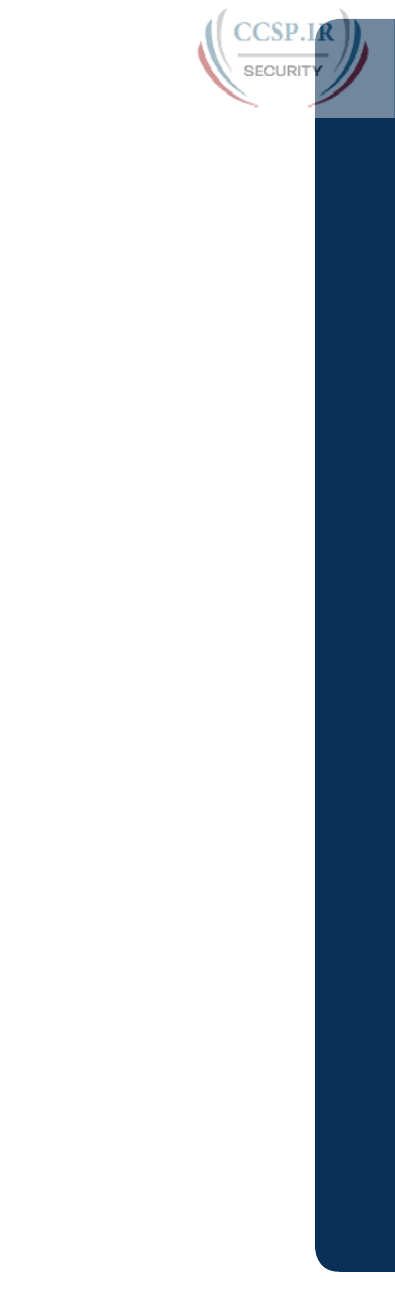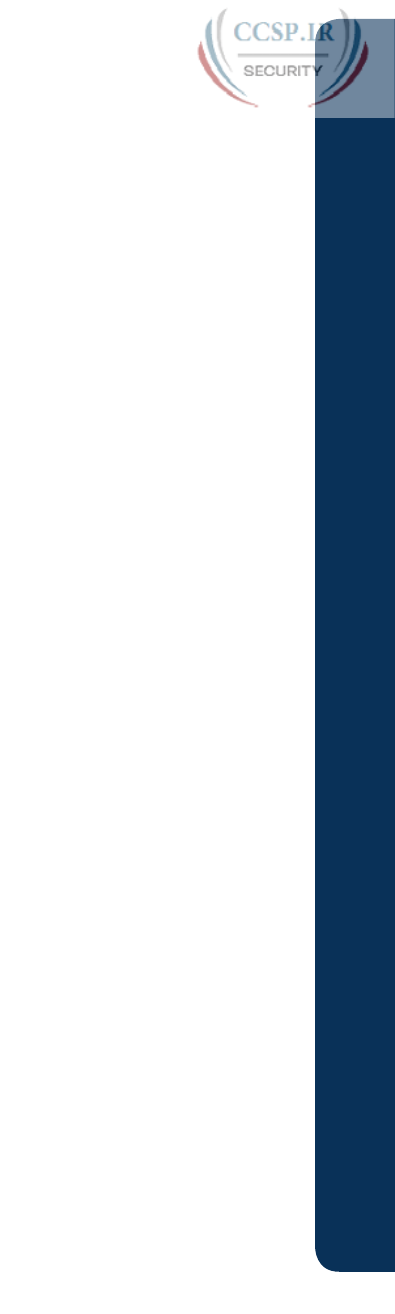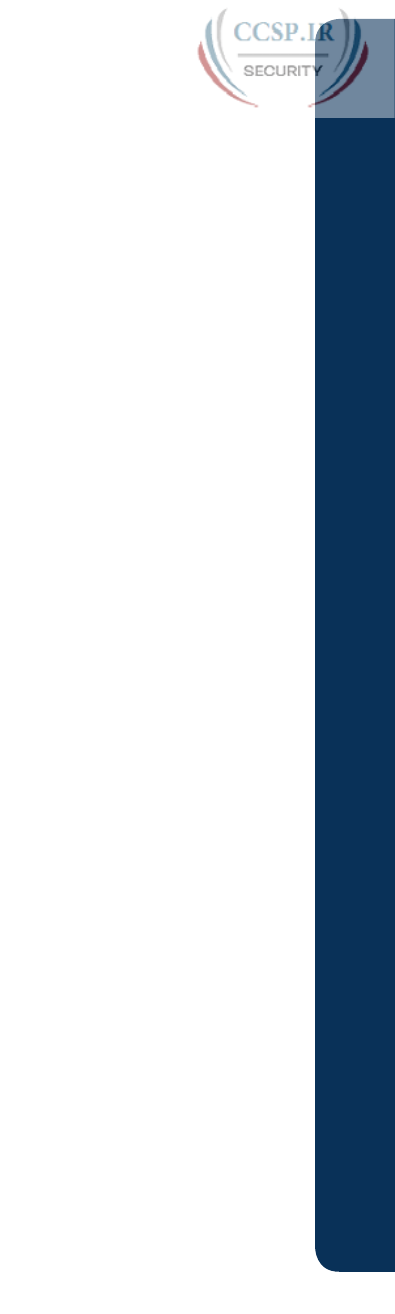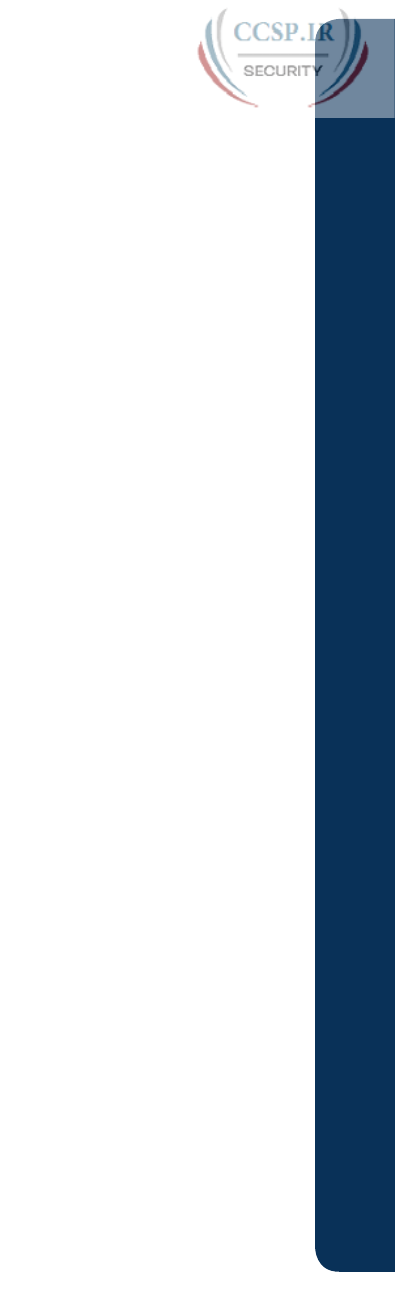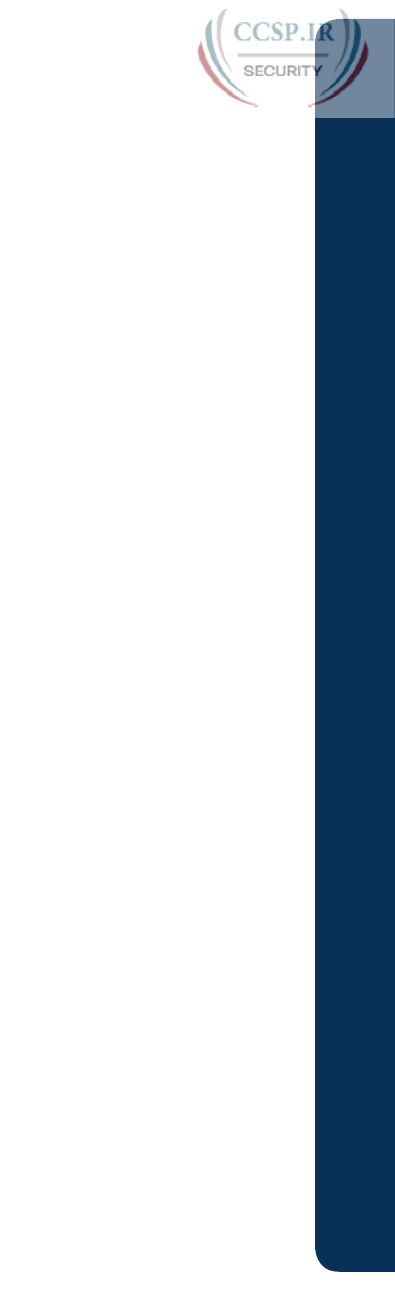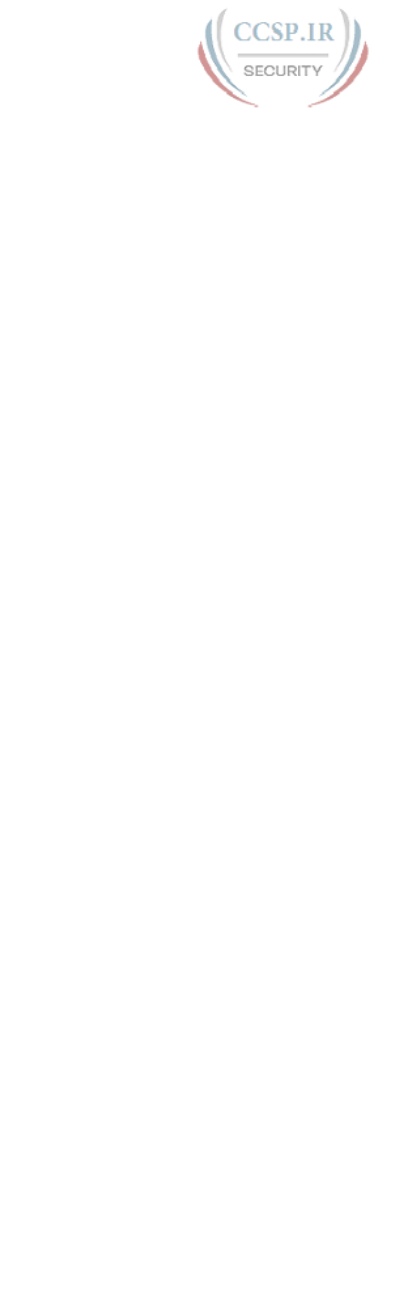CCENT/CCNA ICND1 100 105 Official Certification Guide CCENT EXAM100 Cert
CCENT%20ICND1%20EXAM100-105%20Official%20Cert%20Guide
User Manual:
Open the PDF directly: View PDF ![]() .
.
Page Count: 1266 [warning: Documents this large are best viewed by clicking the View PDF Link!]
- Cover
- Title Page
- Copyright Page
- Contents
- Introduction
- Your Study Plan
- Part I: Networking Fundamentals
- Chapter 1 Introduction to TCP/IP Networking
- “Do I Know This Already?” Quiz
- Foundation Topics
- Perspectives on Networking
- TCP/IP Networking Model
- OSI Networking Model
- Chapter 2 Fundamentals of Ethernet LANs
- Chapter 3 Fundamentals of WANs
- Chapter 4 Fundamentals of IPv4 Addressing and Routing
- “Do I Know This Already?” Quiz
- Foundation Topics
- Overview of Network Layer Functions
- Network Layer Routing (Forwarding) Logic
- Host Forwarding Logic: Send the Packet to the Default Router
- R1 and R2’s Logic: Routing Data Across the Network
- R3’s Logic: Delivering Data to the End Destination
- How Network Layer Routing Uses LANs and WANs
- IP Addressing and How Addressing Helps IP Routing
- Routing Protocols
- IPv4 Addressing
- IPv4 Routing
- IPv4 Routing Protocols
- Other Network Layer Features
- Chapter 5 Fundamentals of TCP/IP Transport and Applications
- Part I: Review
- Chapter 1 Introduction to TCP/IP Networking
- Part II: Implementing Basic Ethernet LANs
- Chapter 6 Using the Command-Line Interface
- Chapter 7 Analyzing Ethernet LAN Switching
- Chapter 8 Configuring Basic Switch Management
- Chapter 9 Configuring Switch Interfaces
- “Do I Know This Already?” Quiz
- Foundation Topics
- Configuring Switch Interfaces
- Port Security
- Part II: Review
- Part III: Ethernet LANs: Design, VLANs, and Troubleshooting
- Chapter 10 Analyzing Ethernet LAN Designs
- Chapter 11 Implementing Ethernet Virtual LANs
- Chapter 12 Troubleshooting Ethernet LANs
- Part IV: IP Version 4 Addressing and Subnetting
- Chapter 13 Perspectives on IPv4 Subnetting
- Chapter 14 Analyzing Classful IPv4 Networks
- Chapter 15 Analyzing Subnet Masks
- Chapter 16 Analyzing Existing Subnets
- “Do I Know This Already?” Quiz
- Foundation Topics
- Defining a Subnet
- Analyzing Existing Subnets: Binary
- Analyzing Existing Subnets: Decimal
- Practice Analyzing Existing Subnets
- Additional Practice for This Chapter’s Processes
- Answers to Earlier Practice Problems
- Part IV: Review
- Part V: Implementing IPv4
- Chapter 17 Operating Cisco Routers
- Chapter 18 Configuring IPv4 Addresses and Static Routes
- “Do I Know This Already?” Quiz
- Foundation Topics
- IP Routing
- IPv4 Routing Process Reference
- An Example of IP Routing
- Host Forwards the IP Packet to the Default Router (Gateway)
- Routing Step 1: Decide Whether to Process the Incoming Frame
- Routing Step 2: De-encapsulation of the IP Packet
- Routing Step 3: Choosing Where to Forward the Packet
- Routing Step 4: Encapsulating the Packet in a New Frame
- Routing Step 5: Transmitting the Frame
- Configuring IP Addresses and Connected Routes
- Configuring Static Routes
- Chapter 19 Learning IPv4 Routes with RIPv2
- “Do I Know This Already?” Quiz
- Foundation Topics
- RIP and Routing Protocol Concepts
- Core RIPv2 Configuration and Verification
- Optional RIPv2 Configuration and Verification
- Troubleshooting RIPv2
- Chapter 20 DHCP and IP Networking on Hosts
- Part V: Review
- Part VI: IPv4 Design and Troubleshooting
- Chapter 21 Subnet Design
- “Do I Know This Already?” Quiz
- Foundation Topics
- Choosing the Mask(s) to Meet Requirements
- Finding All Subnet IDs
- Additional Practice for This Chapter’s Processes
- Answers to Earlier Practice Problems
- Chapter 22 Variable-Length Subnet Masks
- Chapter 23 IPv4 Troubleshooting Tools
- Chapter 24 Troubleshooting IPv4 Routing
- Part VI: Review
- Chapter 21 Subnet Design
- Part VII: IPv4 Services: ACLs and NAT
- Chapter 25 Basic IPv4 Access Control Lists
- “Do I Know This Already?” Quiz
- Foundation Topics
- IPv4 Access Control List Basics
- Standard Numbered IPv4 ACLs
- Practice Applying Standard IP ACLs
- Additional Practice for This Chapter’s Processes
- Answers to Earlier Practice Problems
- Chapter 26 Advanced IPv4 Access Control Lists
- Chapter 27 Network Address Translation
- Part VII: Review
- Chapter 25 Basic IPv4 Access Control Lists
- Part VIII: IP Version 6
- Chapter 28 Fundamentals of IP Version 6
- Chapter 29 IPv6 Addressing and Subnetting
- “Do I Know This Already?” Quiz
- Foundation Topics
- Global Unicast Addressing Concepts
- Unique Local Unicast Addresses
- Chapter 30 Implementing IPv6 Addressing on Routers
- “Do I Know This Already?” Quiz
- Foundation Topics
- Implementing Unicast IPv6 Addresses on Routers
- Special Addresses Used by Routers
- Additional Practice for This Chapter’s Processes
- Answers to Earlier Practice Problems
- Chapter 31 Implementing IPv6 Addressing on Hosts
- Chapter 32 Implementing IPv6 Routing
- “Do I Know This Already?” Quiz
- Foundation Topics
- Connected and Local IPv6 Routes
- Static IPv6 Routes
- Part VIII: Review
- Part IX: Network Device Management
- Chapter 33 Device Management Protocols
- Chapter 34 Device Security Features
- Chapter 35 Managing IOS Files
- Chapter 36 IOS License Management
- Part IX: Review
- Part X: Final Review
- Chapter 37 Final Review
- Advice About the Exam Event
- Exam Review
- Chapter 37 Final Review
- Part XI: Appendixes
- Glossary
- Index
- DVD Appendixes
- Appendix C: Answers to the “Do I Know This Already?” Quizzes
- Appendix D: Practice for Chapter 14: Analyzing Classful IPv4 Networks
- Appendix E: Practice for Chapter 15: Analyzing Subnet Masks
- Appendix F: Practice for Chapter 16: Analyzing Existing Subnets
- Appendix G: Practice for Chapter 21: Subnet Design
- Appendix H: Practice for Chapter 22: Variable-Length Subnet Masks
- Appendix I: Practice for Chapter 25: Basic IPv4 Access Control Lists
- Appendix J: Practice for Chapter 28: Fundamentals of IP Version 6
- Appendix K: Practice for Chapter 30: Implementing IPv6 Addressing on Routers
- Appendix L: Mind Map Solutions
- Appendix N: Classless Inter-domain Routing
- Appendix O: Route Summarization
- Appendix P: Implementing Point-to-Point WANs
- Appendix Q: Topics from Previous Editions
- Appendix R: Exam Topics Cross Reference
- Where are the companion content files?

ptg17246291

ptg17246291
In addition to the wealth of updated content, this new edition includes a series of free hands-on exercises
to help you master several real-world configuration and troubleshooting activities. These exercises
can be performed on the CCENT/CCNA ICND1 100-105 Network Simulator Lite software included for
free on the DVD or companion web page that accompanies this book. This software, which simulates
the experience of working on actual Cisco routers and switches, contains the following 24 free lab
exercises, covering all the topics in Part II, the first hands-on configuration section of the book:
1. Configuring Hostnames
2. Configuring Local Usernames
3. Configuring Switch IP Settings
4. Interface Settings I
5. Interface Settings II
6. Interface Settings III
7. Interface Status I
8. Interface Status II
9. Interface Status III
10. Interface Status IV
11. Setting Switch Passwords
12. Switch CLI Configuration Process I
13. Switch CLI Configuration Process II
14. Switch CLI Exec Mode
15. Switch Forwarding I
16. Switch IP Address
1 7. Switch IP Connectivity I
18. Switch Security I
19. Switch Security II
20. Switch Security III
21. Switch Security IV
22. Switch Security Configuration Scenario
23. Switch Interfaces and Forwarding Configuration Scenario
24. Port Security Troubleshooting Scenario
If you are interested in exploring more hands-on labs and practicing configuration and
troubleshooting with more router and switch commands, see the special 50% discount offer in the
coupon code included in the sleeve in the back of this book.
Windows system requirements (minimum):
n Windows 10 (32/64 bit), Windows 8.1 (32/64 bit), or Windows 7 (32/64 bit)
n 1 gigahertz (GHz) or faster 32-bit (x86) or 64-bit (x64) processor
n 1 GB RAM (32-bit) or 2 GB RAM (64-bit)
n 16 GB available hard disk space (32-bit) or 20 GB (64-bit)
n DirectX 9 graphics device with WDDM 1.0 or higher driver
n Adobe Acrobat Reader version 8 and above
Mac system requirements (minimum)
n OS X 10.11, 10.10, 10.9, or 10.8
n Intel core Duo 1.83 GHz
n 512 MB RAM (1 GB recommended)
n 1.5 GB hard disk space
n 32-bit color depth at 1024x768 resolution
n Adobe Acrobat Reader version 8 and above
on New
CCENT&CCNA
Simulators
See CD sleeve for
offer details
Save
50%

ptg17246291
Cisco Press
800 East 96th Street
Indianapolis, IN 46240 USA
CCENT/
CCNA
ICND1 100-105
Official Cert Guide
WENDELL ODOM, CCIE No. 1624
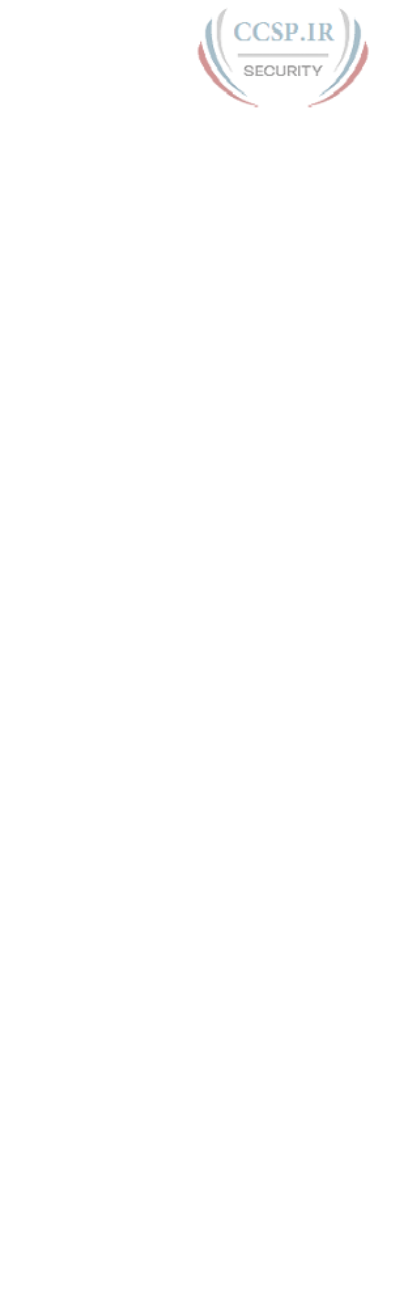
ptg17246291
ii CCENT/CCNA ICND1 100-105 Official Cert Guide
CCENT/CCNA ICND1 100-105 Official Cert Guide
Wendell Odom
Copyright© 2016 Cisco Systems, Inc.
Published by:
Cisco Press
800 East 96th Street
Indianapolis, IN 46240 USA
All rights reserved. No part of this book may be reproduced or transmitted in any form or by any
means, electronic or mechanical, including photocopying, recording, or by any information storage
and retrieval system, without written permission from the publisher, except for the inclusion of brief
quotations in a review.
Printed in the United States of America
First Printing May 2016
Library of Congress Control Number: 2016933699
ISBN-13: 978-1-58720-580-4
ISBN-10: 1-58720-580-7
Warning and Disclaimer
This book is designed to provide information about the Cisco ICND1 100-105 exam for CCENT
certification. Every effort has been made to make this book as complete and as accurate as possible,
but no warranty or fitness is implied.
The information is provided on an “as is” basis. The authors, Cisco Press, and Cisco Systems, Inc.
shall have neither liability nor responsibility to any person or entity with respect to any loss or dam-
ages arising from the information contained in this book or from the use of the discs or programs
that may accompany it.
The opinions expressed in this book belong to the author and are not necessarily those of
Cisco Systems, Inc.
Trademark Acknowledgments
All terms mentioned in this book that are known to be trademarks or service marks have been appro-
priately capitalized. Cisco Press or Cisco Systems, Inc., cannot attest to the accuracy of this informa-
tion. Use of a term in this book should not be regarded as affecting the validity of any trademark or
service mark.
Special Sales
For information about buying this title in bulk quantities, or for special sales opportunities (which
may include electronic versions; custom cover designs; and content particular to your business, train-
ing goals, marketing focus, or branding interests), please contact our corporate sales department at
corpsales@pearsoned.com or (800) 382-3419.
For government sales inquiries, please contact governmentsales@pearsoned.com.
For questions about sales outside the U.S., please contact intlcs@pearson.com.
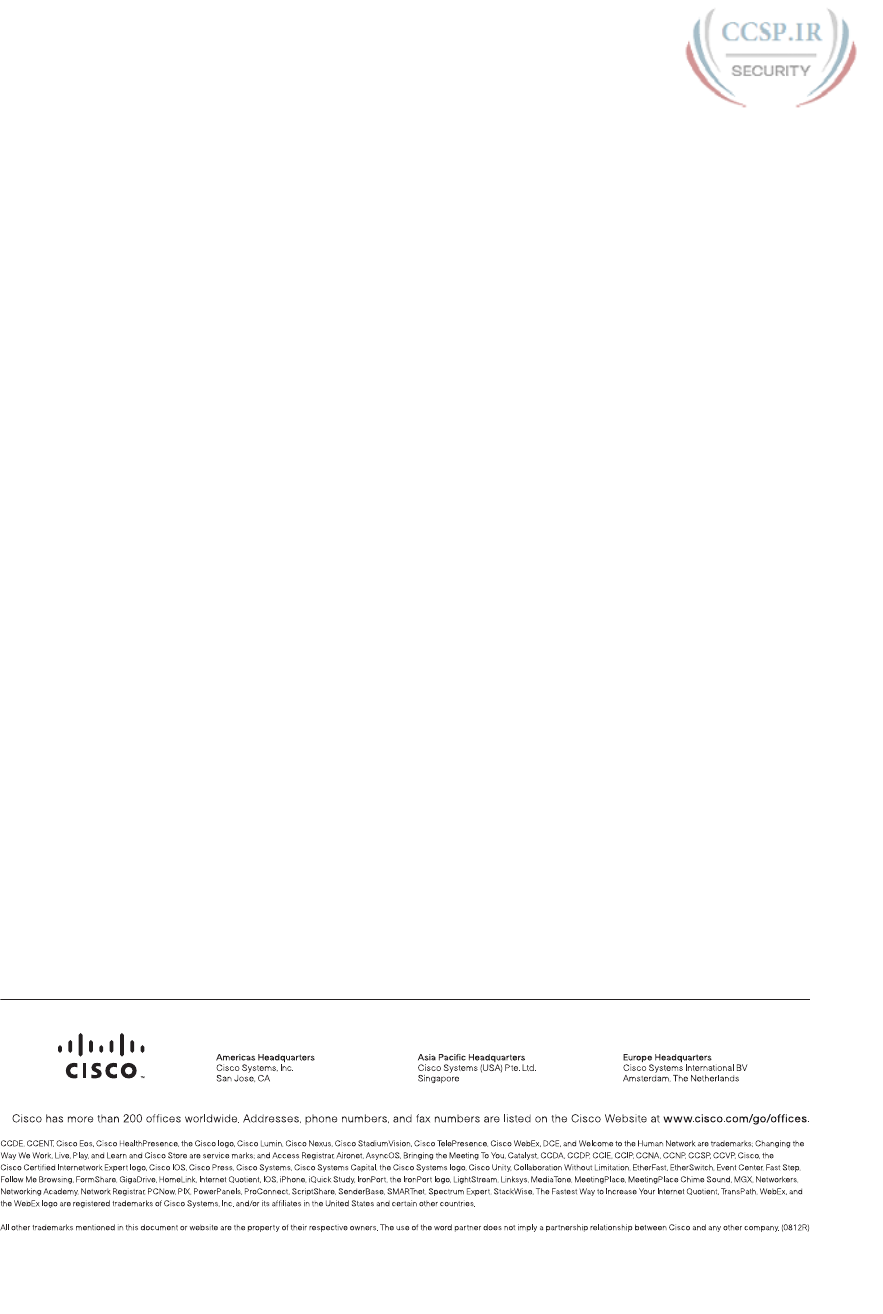
ptg17246291
iii
Feedback Information
At Cisco Press, our goal is to create in-depth technical books of the highest quality and value. Each book
is crafted with care and precision, undergoing rigorous development that involves the unique expertise
of members from the professional technical community.
Readers’ feedback is a natural continuation of this process. If you have any comments regarding how
we could improve the quality of this book, or otherwise alter it to better suit your needs, you can
contact us through email at feedback@ciscopress.com. Please make sure to include the book title and
ISBN in your message.
We greatly appreciate your assistance.
Publisher Paul Boger
Associate Publisher Dave Dusthimer
Business Operation Jan Cornelssen
Manager, Cisco Press
Executive Editor Brett Bartow
Managing Editor Sandra Schroeder
Senior Development Christopher Cleveland
Editor
Senior Project Editor Tonya Simpson
Copy Editors Keith Cline, Chuck Hutchinson
Technical Editors Aubrey Adams, Elan Beer
Editorial Assistant Vanessa Evans
Cover Designer Mark Shirar
Composition Studio Galou
Senior Indexer Erika Millen
Proofreaders Kathy Ruiz, Paula Lowell

ptg17246291
iv CCENT/CCNA ICND1 100-105 Official Cert Guide
About the Author
Wendell Odom, CCIE No. 1624 (Emeritus), has been in the networking industry since
1981. He has worked as a network engineer, consultant, systems engineer, instructor,
and course developer; he currently works writing and creating certification study tools.
This book is his 27th edition of some product for Pearson, and he is the author of all
editions of the CCNA R&S and CCENT Cert Guides from Cisco Press. He has written
books about topics from networking basics, certification guides throughout the years
for CCENT, CCNA R&S, CCNA DC, CCNP ROUTE, CCNP QoS, and CCIE R&S. He
helped develop the popular Pearson Network Simulator. He maintains study tools, links
to his blogs, and other resources at www.certskills.com.
About the Technical Reviewers
Aubrey Adams is a Cisco Networking Academy instructor in Perth, Western Australia.
With a background in telecommunications design, Aubrey has qualifications in elec-
tronic engineering and management; graduate diplomas in computing and education;
and associated industry certifications. He has taught across a broad range of both relat-
ed vocational and education training areas and university courses. Since 2007, Aubrey
has technically reviewed several Pearson Education and Cisco Press publications,
including video, simulation, and online products.
Elan Beer, CCIE No. 1837, is a senior consultant and Cisco instructor specializing in
data center architecture and multiprotocol network design. For the past 27 years, Elan
has designed networks and trained thousands of industry experts in data center archi-
tecture, routing, and switching. Elan has been instrumental in large-scale professional
service efforts designing and troubleshooting internetworks, performing data center
and network audits, and assisting clients with their short- and long-term design objec-
tives. Elan has a global perspective of network architectures via his international clien-
tele. Elan has used his expertise to design and troubleshoot data centers and internet-
works in Malaysia, North America, Europe, Australia, Africa, China, and the Middle
East. Most recently, Elan has been focused on data center design, configuration, and
troubleshooting as well as service provider technologies. In 1993, Elan was among the
first to obtain the Cisco Certified System Instructor (CCSI) certification, and in 1996,
he was among the first to attain the Cisco System highest technical certification, the
Cisco Certified Internetworking Expert. Since then, Elan has been involved in numer-
ous large-scale data center and telecommunications networking projects worldwide.
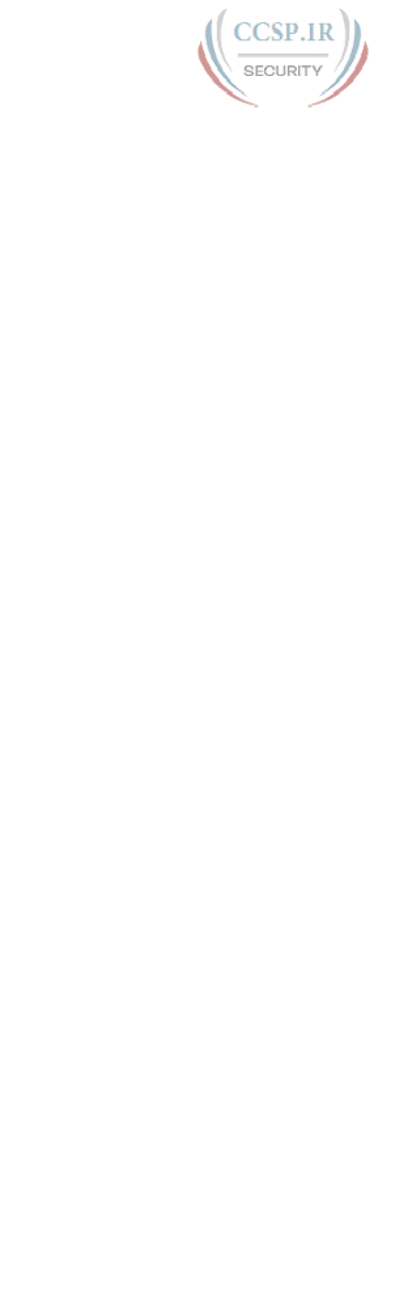
ptg17246291
v
Dedications
For Hannah Grace Odom, my wonderful daughter:
Tomato softball, equiangular equilateral quadrilaterals, being Jesus’s hands and
feet, wasabi, smart brain and a bigger heart, movies while other kids are at school,
Underdog stories, math homework—hooray!, singing scat. Love you, precious
girl.
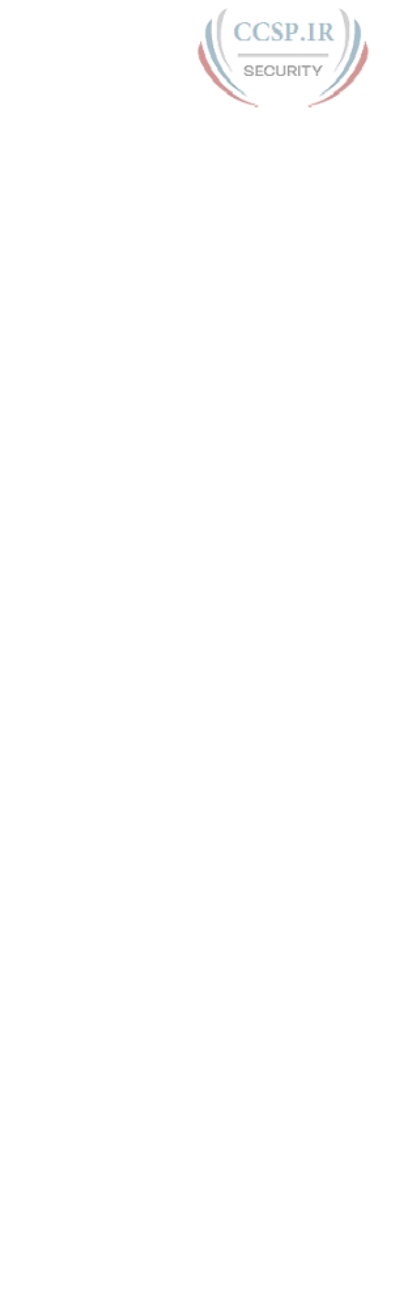
ptg17246291
vi CCENT/CCNA ICND1 100-105 Official Cert Guide
Acknowledgments
Brett Bartow again served as executive editor on the book. We’ve worked together on
probably 20+ titles now. Besides the usual wisdom and good decision making to guide
the project, he was the driving force behind adding all the new apps to the DVD/web.
As always, a pleasure to work with, and an important part of deciding what the entire
Official Cert Guide series direction should be.
As part of writing these books, we work in concert with Cisco. A special thanks goes out
to various people on the Cisco team who work with Pearson to create Cisco Press books.
In particular, Greg Cote, Joe Stralo, and Phil Vancil were a great help while we worked on
these titles.
Chris Cleveland did the development editing for the very first Cisco Press exam certi-
fication guide way back in 1998, and he’s been involved with the series ever since. It’s
always great to work with Chris, even though I’m jealous of his office setup. This book
has more moving parts than most, and Chris’s part of the work happened on a challeng-
ing timeline. Thanks, Chris, for the many late-night hours working through the different
elements, and especially for keeping us on track with the new features.
As for technical editors, ho hum, Elan Beer did his usual amazing job. It is truly abnormal
to find one person who can do all aspects of technical editing in the same pass, with
excellence. From finding small technical errors, to noticing phrasing that might mis-
lead, to suggesting where an extra thought or two rounds out a topic, Elan does it all.
Fantastic job as usual; thanks, Elan.
Aubrey Adams tech edited the book, his first time tech editing one of my books, and he
also provided some excellent feedback. Aubrey’s experience teaching the material was
a big help in particular, because he knows of the common mistakes that students make
when learning these same topics. Diligent, objective, useful comments all around; thanks,
Aubrey!
Welcome and thanks to a new team member, Lisa Matthews, new at least in terms of
someone I interact with during the writing process. Lisa handled all the practice app
development: taking various appendixes, learning some subnetting (fun, huh Lisa?), and
building apps to make the practice experience more interactive. Thanks for guiding us
through the process, Lisa!
I love the magic wand that is production. Presto, word docs with gobs of queries and
comments feed into the machine, and out pops these beautiful books. Thanks to Sandra
Schroeder, Tonya Simpson, Mandie Frank, for jumping into the fray to keep the sched-
ule moving, and all the production team for making the magic happen. From fixing
all my grammar, crummy word choices, passive-voice sentences, and then pulling the
design and layout together, they do it all; thanks for putting it all together and making
it look easy. And Tonya, once again getting the “opportunity” to manage two books
with many elements at the same timeline, once again, the juggling act continues, and
done well. Thanks for managing the whole production process again.
Mike Tanamachi, illustrator and mind reader, did a great job on the figures again. I use a
different process with the figures than most authors, with Mike drawing new figures as
soon as I outline a new section or chapter. It means more edits when I change my mind,

ptg17246291
vii
and lots of mind reading of what Wendell really wanted versus what I drew poorly on
my Wacom tablet. Mike came through again with some beautiful finished products. And
a thanks goes out to Laura Robbins for working on helping make sure all the figures follow
our color standards—standards she helped develop over several other editions of
other books.
I could not have made the timeline for this book without Chris Burns of Certskills
Professional. Chris owns the mind map process now, owns big parts of the lab develop-
ment process for the associated labs added to my blogs, does various tasks related to
specific chapters, and then catches anything I need to toss over my shoulder so I can
focus on the books. Chris, you are the man!
Sean Wilkins played the largest role he’s played so far with one of my books. A long-
time co-collaborator with Pearson’s CCNA Simulator, Sean did a lot of technology work
behind the scenes. No way the books are out on time without Sean’s efforts; thanks for
the great job, Sean!
A special thanks you to you readers who write in with suggestions and possible errors,
and especially those of you who post online at the Cisco Learning Network. Without
question, the comments I receive directly and overhear by participating at CLN made
this edition a better book.
Thanks to my wonderful wife, Kris, who helps make this sometimes challenging work
lifestyle a breeze. I love walking this journey with you, doll. Thanks to my daughter
Hannah (see dedication). And thanks to Jesus Christ, Lord of everything in my life.

ptg17246291
viii CCENT/CCNA ICND1 100-105 Official Cert Guide
Contents at a Glance
Introduction xxxiv
Your Study Plan 2
Part I: Networking Fundamentals 13
Chapter 1 Introduction to TCP/IP Networking 14
Chapter 2 Fundamentals of Ethernet LANs 38
Chapter 3 Fundamentals of WANs 60
Chapter 4 Fundamentals of IPv4 Addressing and Routing 78
Chapter 5 Fundamentals of TCP/IP Transport and Applications 102
Part I Review 120
Part II: Implementing Basic Ethernet LANs 125
Chapter 6 Using the Command-Line Interface 126
Chapter 7 Analyzing Ethernet LAN Switching 146
Chapter 8 Configuring Basic Switch Management 166
Chapter 9 Configuring Switch Interfaces 190
Part II Review 212
Part III: Ethernet LANs: Design, VLANs, and Troubleshooting 217
Chapter 10 Analyzing Ethernet LAN Designs 218
Chapter 11 Implementing Ethernet Virtual LANs 242
Chapter 12 Troubleshooting Ethernet LANs 270
Part III Review 298
Part IV: IP Version 4 Addressing and Subnetting 301
Chapter 13 Perspectives on IPv4 Subnetting 302
Chapter 14 Analyzing Classful IPv4 Networks 326
Chapter 15 Analyzing Subnet Masks 340
Chapter 16 Analyzing Existing Subnets 356
Part IV Review 378

ptg17246291
ix
Part V: Implementing IPv4 383
Chapter 17 Operating Cisco Routers 384
Chapter 18 Configuring IPv4 Addresses and Static Routes 402
Chapter 19 Learning IPv4 Routes with RIPv2 434
Chapter 20 DHCP and IP Networking on Hosts 470
Part V Review 498
Part VI: IPv4 Design and Troubleshooting 503
Chapter 21 Subnet Design 504
Chapter 22 Variable-Length Subnet Masks 528
Chapter 23 IPv4 Troubleshooting Tools 542
Chapter 24 Troubleshooting IPv4 Routing 564
Part VI Review 586
Part VII: IPv4 Services: ACLs and NAT 591
Chapter 25 Basic IPv4 Access Control Lists 592
Chapter 26 Advanced IPv4 Access Control Lists 614
Chapter 27 Network Address Translation 642
Part VII Review 666
Part VIII: IP Version 6 671
Chapter 28 Fundamentals of IP Version 6 672
Chapter 29 IPv6 Addressing and Subnetting 688
Chapter 30 Implementing IPv6 Addressing on Routers 704
Chapter 31 Implementing IPv6 Addressing on Hosts 728
Chapter 32 Implementing IPv6 Routing 750
Part VIII Review 772
Part IX: Network Device Management 777
Chapter 33 Device Management Protocols 778
Chapter 34 Device Security Features 802

ptg17246291
x CCENT/CCNA ICND1 100-105 Official Cert Guide
Chapter 35 Managing IOS Files 820
Chapter 36 IOS License Management 848
Part IX Review 864
Part X: Final Review 867
Chapter 37 Final Review 868
Part XI: Appendixes 887
Appendix A Numeric Reference Tables 889
Appendix B CCENT/CCNA ICND1 100-105 Exam Updates 895
Glossary 897
Index 928
DVD Appendixes
Appendix C Answers to the “Do I Know This Already?” Quizzes
Appendix D Practice for Chapter 14: Analyzing Classful IPv4 Networks
Appendix E Practice for Chapter 15: Analyzing Subnet Masks
Appendix F Practice for Chapter 16: Analyzing Existing Subnets
Appendix G Practice for Chapter 21: Subnet Design
Appendix H Practice for Chapter 22: Variable-Length Subnet Masks
Appendix I Practice for Chapter 25: Basic IPv4 Access Control Lists
Appendix J Practice for Chapter 28: Fundamentals of IP Version 6
Appendix K Practice for Chapter 30: Implementing IPv6 Addressing on Routers
Appendix L Mind Map Solutions
Appendix M Study Planner
Appendix N Classless Inter-domain Routing
Appendix O Route Summarization
Appendix P Implementing Point-to-Point WANs
Appendix Q Topics from Previous Editions
Appendix R Exam Topics Cross Reference
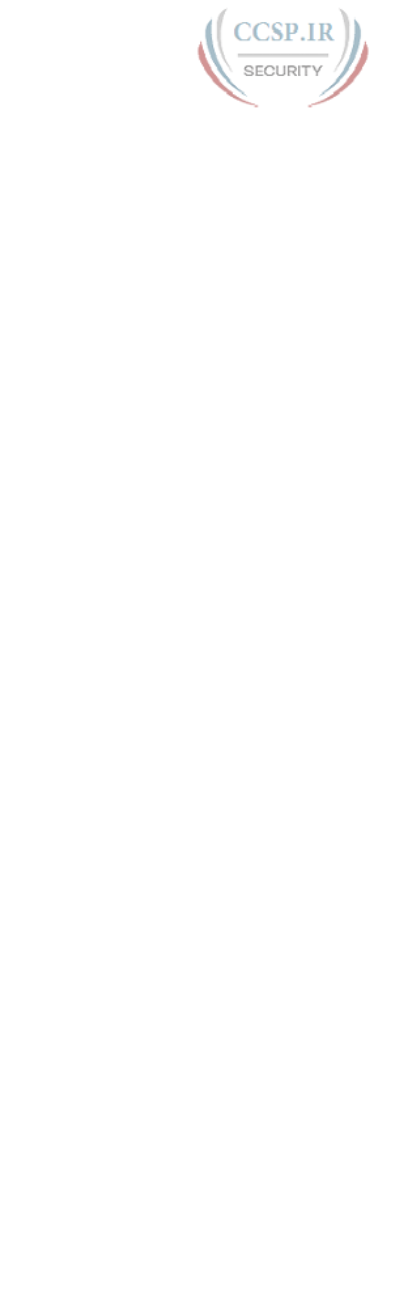
ptg17246291
xi
Contents
Introduction xxxiv
Your Study Plan 2
Part I Networking Fundamentals 13
Chapter 1 Introduction to TCP/IP Networking 14
“Do I Know This Already?” Quiz 14
Foundation Topics 17
Perspectives on Networking 17
TCP/IP Networking Model 18
History Leading to TCP/IP 19
Overview of the TCP/IP Networking Model 20
TCP/IP Application Layer 22
HTTP Overview 22
HTTP Protocol Mechanisms 22
TCP/IP Transport Layer 23
TCP Error Recovery Basics 23
Same-Layer and Adjacent-Layer Interactions 24
TCP/IP Network Layer 25
Internet Protocol and the Postal Service 25
Internet Protocol Addressing Basics 27
IP Routing Basics 27
TCP/IP Link Layer (Data Link Plus Physical) 28
TCP/IP Model and Terminology 30
Comparing the Original and Modern TCP/IP Models 30
Data Encapsulation Terminology 30
Names of TCP/IP Messages 31
OSI Networking Model 32
Comparing OSI and TCP/IP 32
Describing Protocols by Referencing the OSI Layers 33
OSI Layers and Their Functions 33
OSI Layering Concepts and Benefits 35
OSI Encapsulation Terminology 35
Chapter 2 Fundamentals of Ethernet LANs 38
“Do I Know This Already?” Quiz 38
Foundation Topics 40
An Overview of LANs 40
Typical SOHO LANs 41
Typical Enterprise LANs 42
The Variety of Ethernet Physical Layer Standards 43
Consistent Behavior over All Links Using the Ethernet Data Link Layer 44
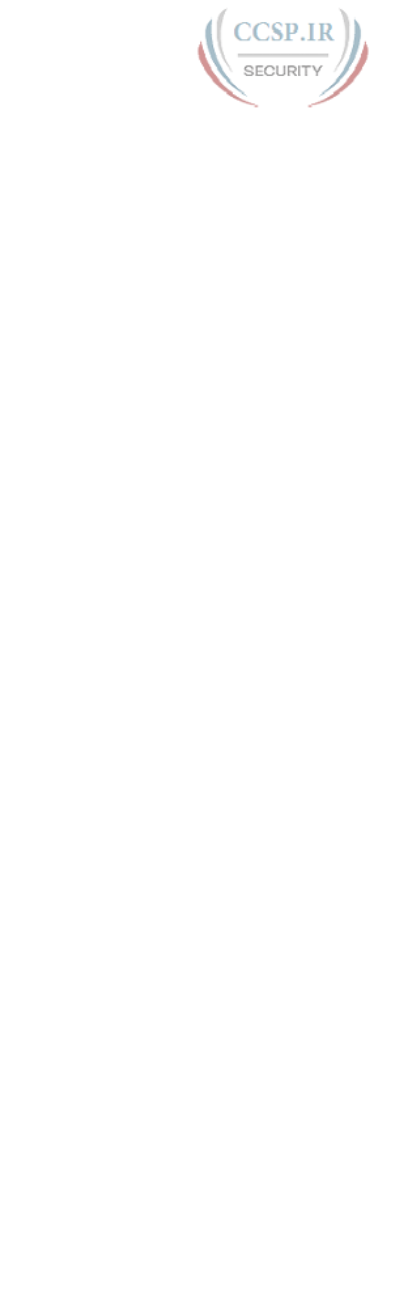
ptg17246291
xii CCENT/CCNA ICND1 100-105 Official Cert Guide
Building Physical Ethernet Networks with UTP 45
Transmitting Data Using Twisted Pairs 45
Breaking Down a UTP Ethernet Link 46
UTP Cabling Pinouts for 10BASE-T and 100BASE-T 48
Straight-Through Cable Pinout 48
Choosing the Right Cable Pinouts 50
UTP Cabling Pinouts for 1000BASE-T 51
Sending Data in Ethernet Networks 51
Ethernet Data-Link Protocols 51
Ethernet Addressing 52
Identifying Network Layer Protocols with the Ethernet Type Field 54
Error Detection with FCS 55
Sending Ethernet Frames with Switches and Hubs 55
Sending in Modern Ethernet LANs Using Full Duplex 55
Using Half Duplex with LAN Hubs 56
Chapter 3 Fundamentals of WANs 60
“Do I Know This Already?” Quiz 60
Foundation Topics 62
Leased-Line WANs 62
Positioning Leased Lines with LANs and Routers 62
Physical Details of Leased Lines 63
Leased-Line Cabling 64
Building a WAN Link in a Lab 66
Data-Link Details of Leased Lines 66
HDLC Basics 67
How Routers Use a WAN Data Link 68
Ethernet as a WAN Technology 69
Ethernet WANs that Create a Layer 2 Service 70
How Routers Route IP Packets Using Ethernet Emulation 71
Accessing the Internet 72
The Internet as a Large WAN 72
Internet Access (WAN) Links 73
Digital Subscriber Line 74
Cable Internet 76
Chapter 4 Fundamentals of IPv4 Addressing and Routing 78
“Do I Know This Already?” Quiz 78
Foundation Topics 81
Overview of Network Layer Functions 81
Network Layer Routing (Forwarding) Logic 81
Host Forwarding Logic: Send the Packet to the Default Router 82
R1 and R2’s Logic: Routing Data Across the Network 83
R3’s Logic: Delivering Data to the End Destination 83
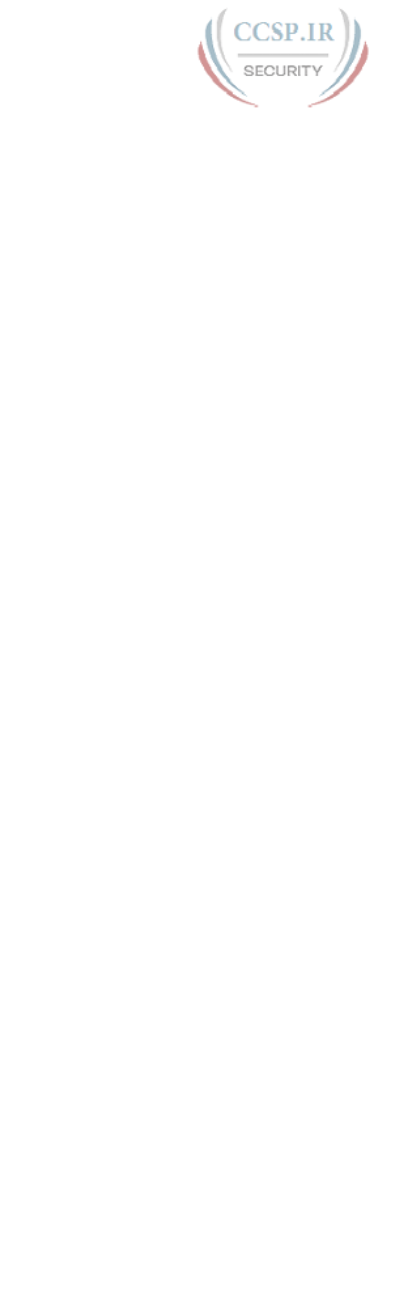
ptg17246291
xiii
How Network Layer Routing Uses LANs and WANs 83
IP Addressing and How Addressing Helps IP Routing 84
Routing Protocols 85
IPv4 Addressing 86
Rules for IP Addresses 86
Rules for Grouping IP Addresses 87
Class A, B, and C IP Networks 88
The Actual Class A, B, and C IP Networks 90
IP Subnetting 91
IPv4 Routing 93
IPv4 Host Routing 93
Router Forwarding Decisions and the IP Routing Table 94
A Summary of Router Forwarding Logic 94
A Detailed Routing Example 94
IPv4 Routing Protocols 96
Other Network Layer Features 98
Using Names and the Domain Name System 98
The Address Resolution Protocol 99
ICMP Echo and the ping Command 100
Chapter 5 Fundamentals of TCP/IP Transport and Applications 102
“Do I Know This Already?” Quiz 102
Foundation Topics 104
TCP/IP Layer 4 Protocols: TCP and UDP 104
Transmission Control Protocol 105
Multiplexing Using TCP Port Numbers 106
Popular TCP/IP Applications 108
Connection Establishment and Termination 110
Error Recovery and Reliability 111
Flow Control Using Windowing 112
User Datagram Protocol 113
TCP/IP Applications 114
Uniform Resource Identifiers 114
Finding the Web Server Using DNS 115
Transferring Files with HTTP 117
How the Receiving Host Identifies the Correct Receiving Application 118
Part I Review 120
Part II Implementing Basic Ethernet LANs 125
Chapter 6 Using the Command-Line Interface 126
“Do I Know This Already?” Quiz 126
Foundation Topics 128

ptg17246291
xiv CCENT/CCNA ICND1 100-105 Official Cert Guide
Accessing the Cisco Catalyst Switch CLI 128
Cisco Catalyst Switches 128
Accessing the Cisco IOS CLI 129
Cabling the Console Connection 130
Accessing the CLI with Telnet and SSH 133
User and Enable (Privileged) Modes 133
Password Security for CLI Access from the Console 135
CLI Help Features 136
The debug and show Commands 137
Configuring Cisco IOS Software 138
Configuration Submodes and Contexts 139
Storing Switch Configuration Files 141
Copying and Erasing Configuration Files 143
Chapter 7 Analyzing Ethernet LAN Switching 146
“Do I Know This Already?” Quiz 146
Foundation Topics 148
LAN Switching Concepts 148
Overview of Switching Logic 149
Forwarding Known Unicast Frames 150
Learning MAC Addresses 153
Flooding Unknown Unicast and Broadcast Frames 154
Avoiding Loops Using Spanning Tree Protocol 154
LAN Switching Summary 155
Verifying and Analyzing Ethernet Switching 156
Demonstrating MAC Learning 156
Switch Interfaces 158
Finding Entries in the MAC Address Table 159
Managing the MAC Address Table (Aging, Clearing) 161
MAC Address Tables with Multiple Switches 162
Chapter 8 Configuring Basic Switch Management 166
“Do I Know This Already?” Quiz 166
Foundation Topics 168
Securing the Switch CLI 168
Securing User Mode and Privileged Mode with Simple Passwords 169
Securing User Mode Access with Local Usernames and Passwords 173
Securing User Mode Access with External Authentication Servers 175
Securing Remote Access with Secure Shell 176
Enabling IPv4 for Remote Access 179
Host and Switch IP Settings 179
Configuring IPv4 on a Switch 181
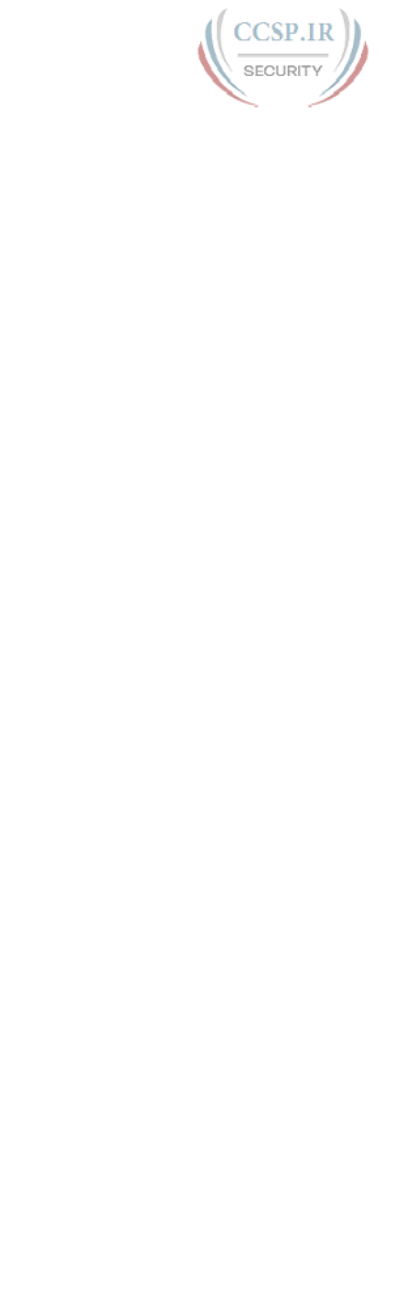
ptg17246291
xv
Configuring a Switch to Learn Its IP Address with DHCP 182
Verifying IPv4 on a Switch 183
Miscellaneous Settings Useful in Lab 184
History Buffer Commands 184
The logging synchronous, exec-timeout, and no ip domain-lookup
Commands 184
Chapter 9 Configuring Switch Interfaces 190
“Do I Know This Already?” Quiz 190
Foundation Topics 192
Configuring Switch Interfaces 192
Configuring Speed, Duplex, and Description 193
Configuring Multiple Interfaces with the interface range Command 195
Administratively Controlling Interface State with shutdown 195
Removing Configuration with the no Command 197
Autonegotiation 198
Autonegotiation Under Working Conditions 198
Autonegotiation Results When Only One Node Uses
Autonegotiation 200
Autonegotiation and LAN Hubs 201
Port Security 202
Configuring Port Security 203
Verifying Port Security 205
Port Security Violation Actions 207
Port Security MAC Addresses as Static and Secure but Not Dynamic 207
Part II Review 212
Part III Ethernet LANs: Design, VLANs, and Troubleshooting 217
Chapter 10 Analyzing Ethernet LAN Designs 218
“Do I Know This Already?” Quiz 218
Foundation Topics 220
Analyzing Collision Domains and Broadcast Domains 220
Ethernet Collision Domains 220
10BASE-T with Hub 220
Ethernet Transparent Bridges 221
Ethernet Switches and Collision Domains 222
The Impact of Collisions on LAN Design 223
Ethernet Broadcast Domains 224
Virtual LANs 225
The Impact of Broadcast Domains on LAN Design 226
Analyzing Campus LAN Topologies 227
Two-Tier Campus Design (Collapsed Core) 227

ptg17246291
xvi CCENT/CCNA ICND1 100-105 Official Cert Guide
The Two-Tier Campus Design 227
Topology Terminology Seen Within a Two-Tier Design 228
Three-Tier Campus Design (Core) 230
Topology Design Terminology 232
Analyzing LAN Physical Standard Choices 233
Ethernet Standards 234
Choosing the Right Ethernet Standard for Each Link 235
Wireless LANs Combined with Wired Ethernet 236
Home Office Wireless LANs 236
Enterprise Wireless LANs and Wireless LAN Controllers 238
Chapter 11 Implementing Ethernet Virtual LANs 242
“Do I Know This Already?” Quiz 242
Foundation Topics 244
Virtual LAN Concepts 244
Creating Multiswitch VLANs Using Trunking 246
VLAN Tagging Concepts 246
The 802.1Q and ISL VLAN Trunking Protocols 248
Forwarding Data Between VLANs 249
Routing Packets Between VLANs with a Router 249
Routing Packets with a Layer 3 Switch 251
VLAN and VLAN Trunking Configuration and Verification 252
Creating VLANs and Assigning Access VLANs to an Interface 252
VLAN Configuration Example 1: Full VLAN Configuration 253
VLAN Configuration Example 2: Shorter VLAN Configuration 256
VLAN Trunking Protocol 257
VLAN Trunking Configuration 258
Implementing Interfaces Connected to Phones 262
Data and Voice VLAN Concepts 262
Data and Voice VLAN Configuration and Verification 264
Summary: IP Telephony Ports on Switches 266
Chapter 12 Troubleshooting Ethernet LANs 270
“Do I Know This Already?” Quiz 271
Foundation Topics 274
Perspectives on Applying Troubleshooting Methodologies 274
Troubleshooting on the Exams 275
A Deeper Look at Problem Isolation 275
Troubleshooting as Covered in This Book 277
Analyzing Switch Interface Status and Statistics 278
Interface Status Codes and Reasons for Nonworking States 278
Interface Speed and Duplex Issues 279
Common Layer 1 Problems on Working Interfaces 282

ptg17246291
xvii
Predicting Where Switches Will Forward Frames 284
Predicting the Contents of the MAC Address Table 284
Analyzing the Forwarding Path 286
Analyzing Port Security Operations on an Interface 287
Troubleshooting Shutdown Mode and Err-disabled Recovery 288
Troubleshooting Restrict and Protect Modes 289
Analyzing VLANs and VLAN Trunks 292
Ensuring That the Right Access Interfaces Are in the Right VLANs 292
Access VLANs Not Being Defined 293
Access VLANs Being Disabled 294
Mismatched Trunking Operational States 294
Part III Review 298
Part IV IP Version 4 Addressing and Subnetting 301
Chapter 13 Perspectives on IPv4 Subnetting 302
“Do I Know This Already?” Quiz 302
Foundation Topics 304
Introduction to Subnetting 304
Subnetting Defined Through a Simple Example 305
Operational View Versus Design View of Subnetting 306
Analyze Subnetting and Addressing Needs 306
Rules About Which Hosts Are in Which Subnet 306
Determining the Number of Subnets 308
Determining the Number of Hosts per Subnet 309
One Size Subnet Fits All—Or Not 310
Defining the Size of a Subnet 310
One-Size Subnet Fits All 311
Multiple Subnet Sizes (Variable-Length Subnet Masks) 312
This Book: One-Size Subnet Fits All (Mostly) 312
Make Design Choices 313
Choose a Classful Network 313
Public IP Networks 313
Growth Exhausts the Public IP Address Space 314
Private IP Networks 315
Choosing an IP Network During the Design Phase 316
Choose the Mask 316
Classful IP Networks Before Subnetting 316
Borrowing Host Bits to Create Subnet Bits 317
Choosing Enough Subnet and Host Bits 318
Example Design: 172.16.0.0, 200 Subnets, 200 Hosts 319
Masks and Mask Formats 319
Build a List of All Subnets 320

ptg17246291
xviii CCENT/CCNA ICND1 100-105 Official Cert Guide
Plan the Implementation 321
Assigning Subnets to Different Locations 322
Choose Static and Dynamic Ranges per Subnet 323
Chapter 14 Analyzing Classful IPv4 Networks 326
“Do I Know This Already?” Quiz 326
Foundation Topics 328
Classful Network Concepts 328
IPv4 Network Classes and Related Facts 328
The Number and Size of the Class A, B, and C Networks 329
Address Formats 330
Default Masks 331
Number of Hosts per Network 331
Deriving the Network ID and Related Numbers 332
Unusual Network IDs and Network Broadcast Addresses 334
Practice with Classful Networks 334
Practice Deriving Key Facts Based on an IP Address 335
Practice Remembering the Details of Address Classes 335
Additional Practice for This Chapter’s Processes 337
Answers to Earlier Practice Problems 337
Chapter 15 Analyzing Subnet Masks 340
“Do I Know This Already?” Quiz 340
Foundation Topics 342
Subnet Mask Conversion 342
Three Mask Formats 342
Converting Between Binary and Prefix Masks 343
Converting Between Binary and DDN Masks 344
Converting Between Prefix and DDN Masks 346
Practice Converting Subnet Masks 346
Identifying Subnet Design Choices Using Masks 347
Masks Divide the Subnet’s Addresses into Two Parts 348
Masks and Class Divide Addresses into Three Parts 349
Classless and Classful Addressing 350
Calculations Based on the IPv4 Address Format 350
Practice Analyzing Subnet Masks 352
Additional Practice for This Chapter’s Processes 354
Answers to Earlier Practice Problems 354
Chapter 16 Analyzing Existing Subnets 356
“Do I Know This Already?” Quiz 356
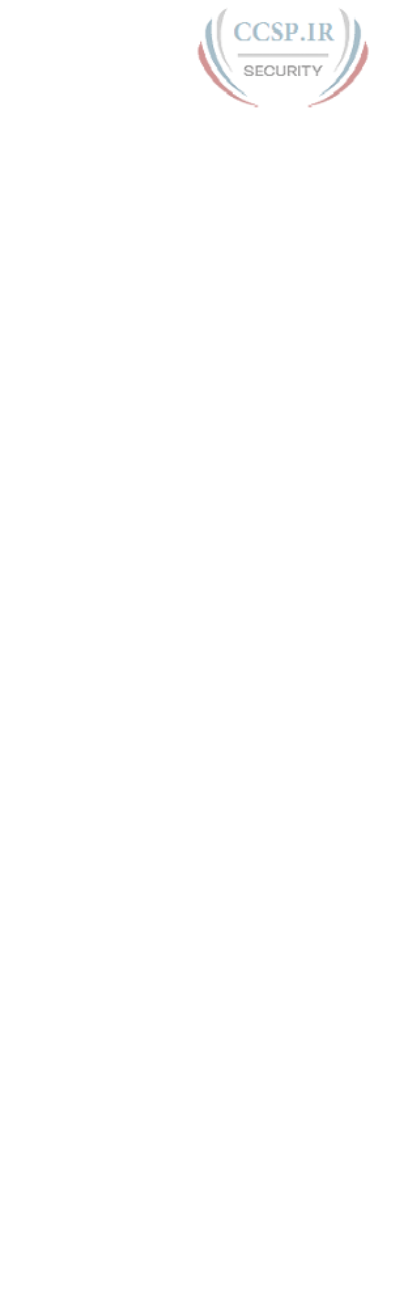
ptg17246291
xix
Foundation Topics 358
Defining a Subnet 358
An Example with Network 172.16.0.0 and Four Subnets 358
Subnet ID Concepts 360
Subnet Broadcast Address 361
Range of Usable Addresses 361
Analyzing Existing Subnets: Binary 362
Finding the Subnet ID: Binary 362
Finding the Subnet Broadcast Address: Binary 364
Binary Practice Problems 364
Shortcut for the Binary Process 366
Brief Note About Boolean Math 367
Finding the Range of Addresses 367
Analyzing Existing Subnets: Decimal 368
Analysis with Easy Masks 368
Predictability in the Interesting Octet 369
Finding the Subnet ID: Difficult Masks 370
Resident Subnet Example 1 370
Resident Subnet Example 2 371
Resident Subnet Practice Problems 372
Finding the Subnet Broadcast Address: Difficult Masks 372
Subnet Broadcast Example 1 372
Subnet Broadcast Example 2 373
Subnet Broadcast Address Practice Problems 374
Practice Analyzing Existing Subnets 374
A Choice: Memorize or Calculate 374
Additional Practice for This Chapter’s Processes 375
Answers to Earlier Practice Problems 376
Part IV Review 378
Part V Implementing IPv4 383
Chapter 17 Operating Cisco Routers 384
“Do I Know This Already?” Quiz 384
Foundation Topics 386
Installing Cisco Routers 386
Installing Enterprise Routers 386
Cisco Integrated Services Routers 387
Physical Installation 388
Installing Internet Access Routers 389
Enabling IPv4 Support on Cisco Router Interfaces 390
Accessing the Router CLI 390

ptg17246291
xx CCENT/CCNA ICND1 100-105 Official Cert Guide
Router Interfaces 391
Interface Status Codes 393
Router Interface IP Addresses 394
Bandwidth and Clock Rate on Serial Interfaces 396
Router Auxiliary Port 398
Chapter 18 Configuring IPv4 Addresses and Static Routes 402
“Do I Know This Already?” Quiz 403
Foundation Topics 405
IP Routing 405
IPv4 Routing Process Reference 405
An Example of IP Routing 408
Host Forwards the IP Packet to the Default Router (Gateway) 409
Routing Step 1: Decide Whether to Process the Incoming Frame 409
Routing Step 2: De-encapsulation of the IP Packet 410
Routing Step 3: Choosing Where to Forward the Packet 410
Routing Step 4: Encapsulating the Packet in a New Frame 411
Routing Step 5: Transmitting the Frame 412
Configuring IP Addresses and Connected Routes 412
Connected Routes and the ip address Command 413
The ARP Table on a Cisco Router 415
Routing Between Subnets on VLANs 415
Configuring Routing to VLANs Using 802.1Q on Routers 416
Configuring Routing to VLANs Using a Layer 3 Switch 420
Configuring Static Routes 422
Static Route Configuration 422
Static Host Routes 424
Static Routes with No Competing Routes 425
Static Routes with Competing Routes 425
Static Default Routes 427
Troubleshooting Static Routes 428
Troubleshooting Incorrect Static Routes that Appear in the IP Routing
Table 429
The Static Route Does Not Appear in the IP Routing Table 429
The Correct Static Route Appears but Works Poorly 429
Chapter 19 Learning IPv4 Routes with RIPv2 434
“Do I Know This Already?” Quiz 435
Foundation Topics 437
RIP and Routing Protocol Concepts 437
History of Interior Gateway Protocols 437
Comparing IGPs 438
Distance Vector Basics 439
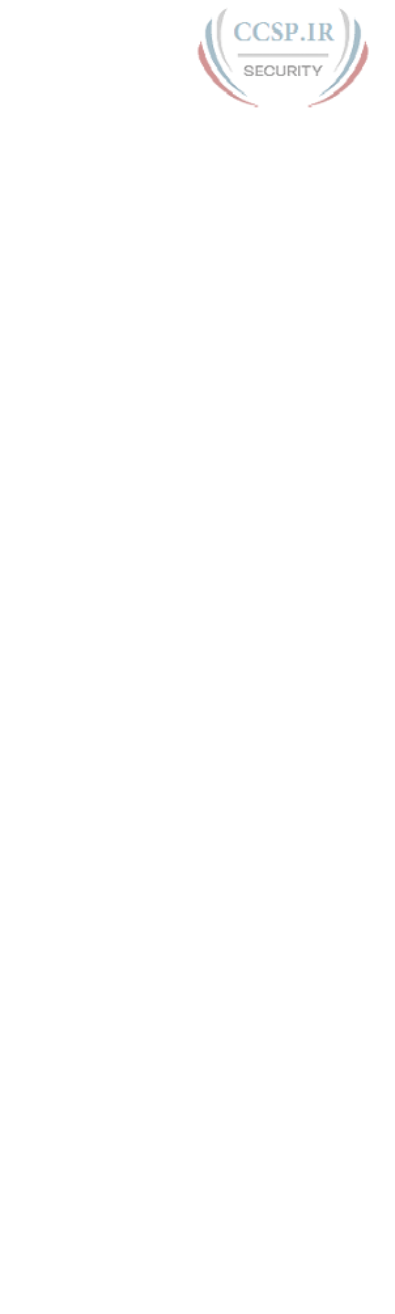
ptg17246291
xxi
The Concept of a Distance and a Vector 439
Full Update Messages and Split Horizon 440
Split Horizon 441
Route Poisoning 441
Summarizing RIPv2 Features 442
Core RIPv2 Configuration and Verification 443
Configuring Core RIPv2 Features 443
Understanding the RIP network Command 444
RIP Configuration Example, with Many IP Networks 445
RIP Configuration Example, with One IP Network 446
RIPv2 Verification 447
Examining RIP Routes in the IP Routing Table 447
Comparing Routing Sources with Administrative Distance 449
Revealing RIP Configuration with the show ip protocols
Command 450
Examining the Best RIP Routes Using RIP Database 451
Optional RIPv2 Configuration and Verification 452
Controlling RIP Updates with the passive-interface Command 452
Supporting Multiple Equal-Cost Routes with Maximum Paths 453
Understanding Autosummarization and Discontiguous Classful
Networks 454
Verifying Optional RIP Features 456
RIPv2 Default Routes 458
Learning Default Routes Using Static Routes and RIPv2 458
Learning a Default Route Using DHCP 460
Troubleshooting RIPv2 461
Symptoms with Missing and Incorrect network Commands 463
Issues Related to Passive Interfaces 464
Issues Related to auto-summary 465
RIP Issues Caused by Other Router Features 466
Summary of RIP Troubleshooting Issues 466
Chapter 20 DHCP and IP Networking on Hosts 470
“Do I Know This Already?” Quiz 471
Foundation Topics 473
Implementing and Troubleshooting DHCP 473
DHCP Concepts 473
Supporting DHCP for Remote Subnets with DHCP Relay 475
Information Stored at the DHCP Server 476
DHCP Server Configuration on Routers 478
IOS DHCP Server Verification 480
Troubleshooting DHCP Services 481
DHCP Relay Agent Configuration Mistakes and Symptoms 481
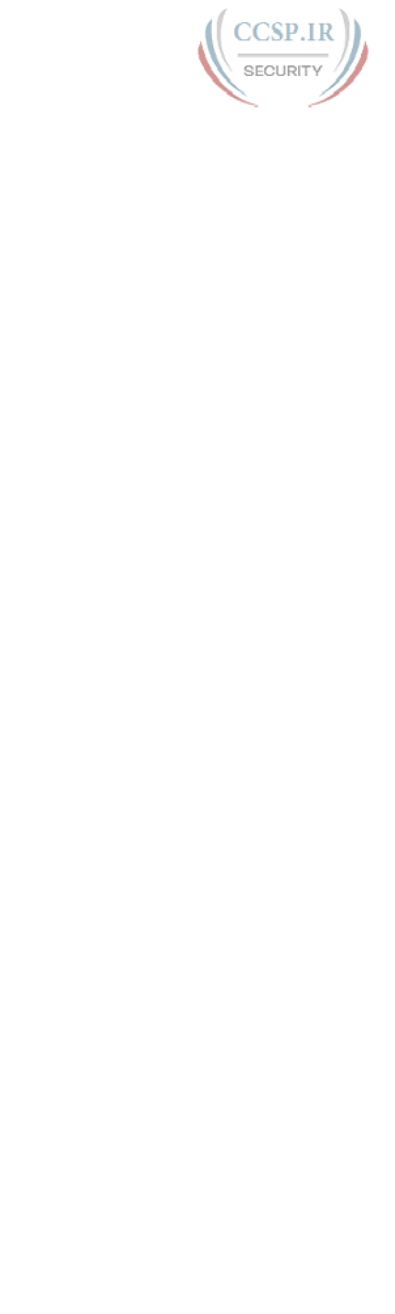
ptg17246291
xxii CCENT/CCNA ICND1 100-105 Official Cert Guide
IOS DHCP Server Configuration Mistakes and Symptoms 482
IP Connectivity from DHCP Relay Agent to DHCP Server 484
LAN Connectivity Between the DHCP Client and Relay Agent 484
Summary of DHCP Troubleshooting 485
Detecting Conflicts with Offered Versus Used Addresses 485
Verifying Host IPv4 Settings 486
IP Address and Mask Configuration 487
Name Resolution with DNS 488
Default Routers 489
IPv4 Address Types 490
Review of Unicast (Class A, B, and C) IP Addresses 491
IP Broadcast Addresses 491
IPv4 Multicast Addresses (Class D Addresses) 492
Comparing and Contrasting IP Address Types 494
Part V Review 498
Part VI IPv4 Design and Troubleshooting 503
Chapter 21 Subnet Design 504
“Do I Know This Already?” Quiz 504
Foundation Topics 506
Choosing the Mask(s) to Meet Requirements 506
Review: Choosing the Minimum Number of Subnet and Host Bits 507
No Masks Meet Requirements 508
One Mask Meets Requirements 509
Multiple Masks Meet Requirements 510
Finding All the Masks: Concepts 510
Finding All the Masks: Math 511
Choosing the Best Mask 512
The Formal Process 512
Practice Choosing Subnet Masks 513
Practice Problems for Choosing a Subnet Mask 513
Finding All Subnet IDs 513
First Subnet ID: The Zero Subnet 514
Finding the Pattern Using the Magic Number 515
A Formal Process with Less Than 8 Subnet Bits 515
Example 1: Network 172.16.0.0, Mask 255.255.240.0 517
Example 2: Network 192.168.1.0, Mask 255.255.255.224 518
Finding All Subnets with Exactly 8 Subnet Bits 519
Finding All Subnets with More Than 8 Subnet Bits 520
Process with 9–16 Subnet Bits 520
Process with 17 or More Subnet Bits 522
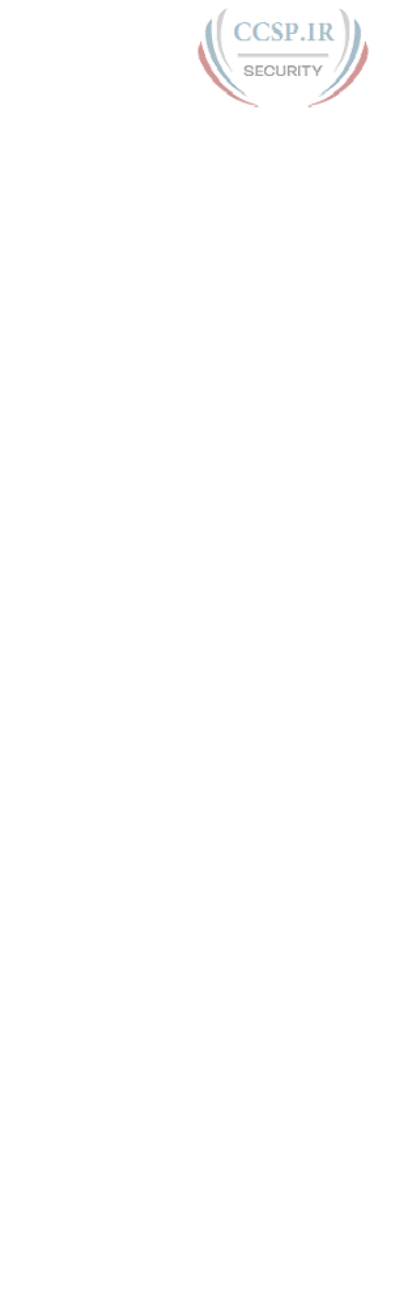
ptg17246291
xxiii
Practice Finding All Subnet IDs 523
Practice Problems for Finding All Subnet IDs 523
Additional Practice for This Chapter’s Processes 524
Answers to Earlier Practice Problems 524
Chapter 22 Variable-Length Subnet Masks 528
“Do I Know This Already?” Quiz 528
Foundation Topics 530
VLSM Concepts and Configuration 530
Classless and Classful Routing Protocols 530
VLSM Configuration and Verification 531
Finding VLSM Overlaps 532
Designing Subnetting Plans with VLSM 533
An Example of Finding a VLSM Overlap 534
Practice Finding VLSM Overlaps 536
Adding a New Subnet to an Existing VLSM Design 536
An Example of Adding a New VLSM Subnet 537
Additional Practice for This Chapter’s Processes 539
Answers to Earlier Practice Problems 539
Chapter 23 IPv4 Troubleshooting Tools 542
“Do I Know This Already?” Quiz 543
Foundation Topics 543
Problem Isolation Using the ping Command 543
Ping Command Basics 543
Strategies and Results When Testing with the ping Command 544
Testing Longer Routes from Near the Source of the Problem 545
Using Extended Ping to Test the Reverse Route 547
Testing LAN Neighbors with Standard Ping 549
Testing LAN Neighbors with Extended Ping 550
Testing WAN Neighbors with Standard Ping 551
Using Ping with Names and with IP Addresses 552
Problem Isolation Using the traceroute Command 553
traceroute Basics 553
How the traceroute Command Works 554
Standard and Extended traceroute 556
Using traceroute to Isolate the Problem to Two Routers 557
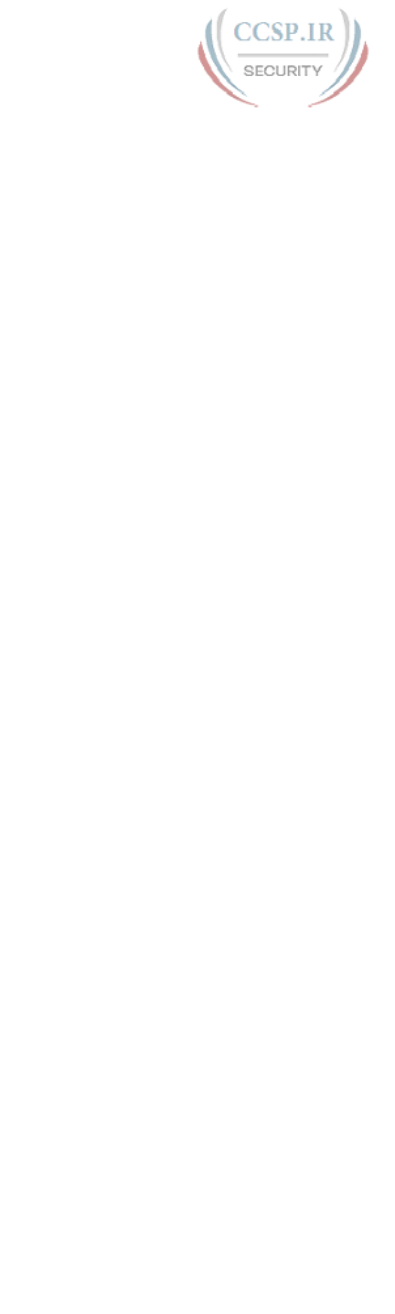
ptg17246291
xxiv CCENT/CCNA ICND1 100-105 Official Cert Guide
Telnet and SSH 559
Common Reasons to Use the IOS Telnet and SSH Client 559
IOS Telnet and SSH Examples 560
Chapter 24 Troubleshooting IPv4 Routing 564
“Do I Know This Already?” Quiz 565
Foundation Topics 565
Problems Between the Host and the Default Router 565
Root Causes Based on a Host’s IPv4 Settings 566
Ensure IPv4 Settings Correctly Match 566
Mismatched Masks Impact Route to Reach Subnet 567
Typical Root Causes of DNS Problems 569
Wrong Default Router IP Address Setting 570
Root Causes Based on the Default Router’s Configuration 570
DHCP Issues 571
Router LAN Interface and LAN Issues 573
Problems with Routing Packets Between Routers 574
IP Forwarding by Matching the Most Specific Route 575
Using show ip route and Subnet Math to Find the Best Route 575
Using show ip route address to Find the Best Route 577
show ip route Reference 577
Routing Problems Caused by Incorrect Addressing Plans 579
Recognizing When VLSM Is Used or Not 579
Overlaps When Not Using VLSM 579
Overlaps When Using VLSM 581
Configuring Overlapping VLSM Subnets 582
Pointers to Related Troubleshooting Topics 583
Router WAN Interface Status 583
Filtering Packets with Access Lists 584
Part VI Review 586
Part VII IPv4 Services: ACLs and NAT 591
Chapter 25 Basic IPv4 Access Control Lists 592
“Do I Know This Already?” Quiz 592
Foundation Topics 594
IPv4 Access Control List Basics 594
ACL Location and Direction 594
Matching Packets 595
Taking Action When a Match Occurs 596
Types of IP ACLs 596
Standard Numbered IPv4 ACLs 597
List Logic with IP ACLs 598
Matching Logic and Command Syntax 599
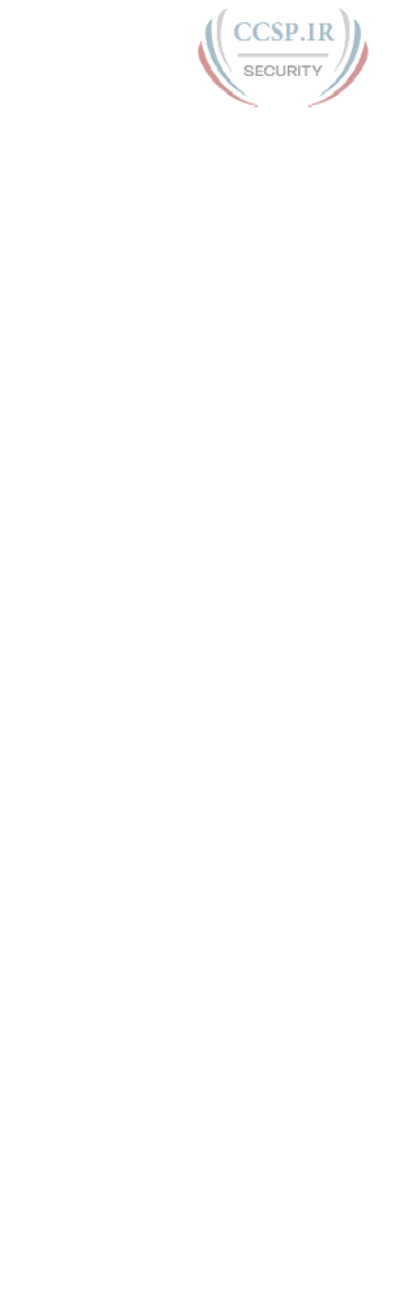
ptg17246291
xxv
Matching the Exact IP Address 599
Matching a Subset of the Address with Wildcards 600
Binary Wildcard Masks 601
Finding the Right Wildcard Mask to Match a Subnet 602
Matching Any/All Addresses 602
Implementing Standard IP ACLs 602
Standard Numbered ACL Example 1 603
Standard Numbered ACL Example 2 604
Troubleshooting and Verification Tips 606
Practice Applying Standard IP ACLs 607
Practice Building access-list Commands 608
Reverse Engineering from ACL to Address Range 608
Additional Practice for This Chapter’s Processes 611
Answers to Earlier Practice Problems 612
Chapter 26 Advanced IPv4 Access Control Lists 614
“Do I Know This Already?” Quiz 615
Foundation Topics 616
Extended Numbered IP Access Control Lists 616
Matching the Protocol, Source IP, and Destination IP 617
Matching TCP and UDP Port Numbers 618
Extended IP ACL Configuration 621
Extended IP Access Lists: Example 1 622
Extended IP Access Lists: Example 2 623
Practice Building access-list Commands 624
Named ACLs and ACL Editing 625
Named IP Access Lists 625
Editing ACLs Using Sequence Numbers 627
Numbered ACL Configuration Versus Named ACL Configuration 629
ACL Implementation Considerations 630
Troubleshooting with IPv4 ACLs 631
Analyzing ACL Behavior in a Network 631
ACL Troubleshooting Commands 633
Example Issue: Reversed Source/Destination IP Addresses 634
Steps 3D and 3E: Common Syntax Mistakes 635
Example Issue: Inbound ACL Filters Routing Protocol Packets 635
ACL Interactions with Router-Generated Packets 637
Local ACLs and a Ping from a Router 637
Router Self-Ping of a Serial Interface IPv4 Address 637
Router Self-Ping of an Ethernet Interface IPv4 Address 638
Answers to Earlier Practice Problems 641
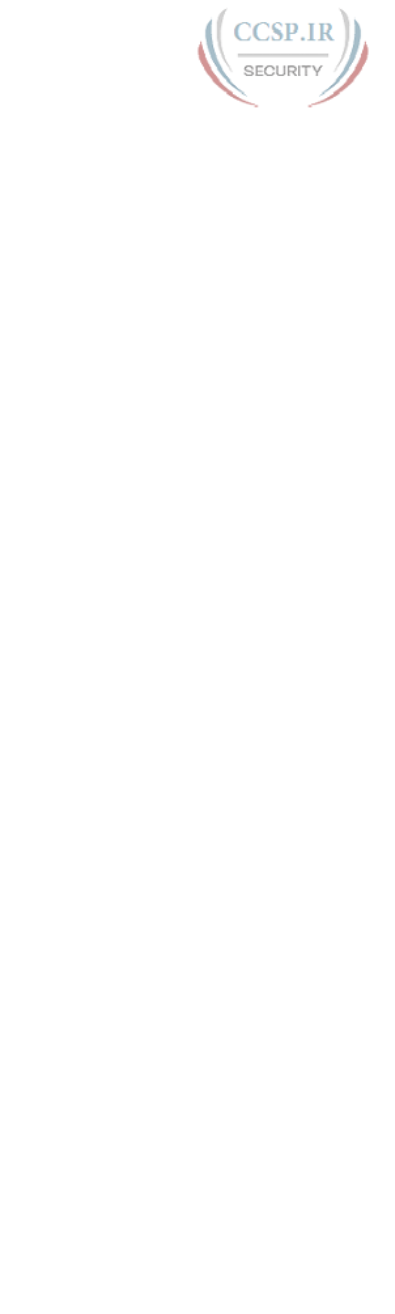
ptg17246291
xxvi CCENT/CCNA ICND1 100-105 Official Cert Guide
Chapter 27 Network Address Translation 642
“Do I Know This Already?” Quiz 642
Foundation Topics 645
Perspectives on IPv4 Address Scalability 645
CIDR 645
Private Addressing 646
Network Address Translation Concepts 647
Static NAT 648
Dynamic NAT 650
Overloading NAT with Port Address Translation 652
NAT Configuration and Troubleshooting 653
Static NAT Configuration 653
Dynamic NAT Configuration 655
Dynamic NAT Verification 657
NAT Overload (PAT) Configuration 660
NAT Troubleshooting 662
Part VII Review 666
Part VIII IP Version 6 671
Chapter 28 Fundamentals of IP Version 6 672
“Do I Know This Already?” Quiz 672
Foundation Topics 674
Introduction to IPv6 674
The Historical Reasons for IPv6 674
The IPv6 Protocols 676
IPv6 Routing 677
IPv6 Routing Protocols 679
IPv6 Addressing Formats and Conventions 680
Representing Full (Unabbreviated) IPv6 Addresses 680
Abbreviating and Expanding IPv6 Addresses 681
Representing the Prefix Length of an Address 683
Calculating the IPv6 Prefix (Subnet ID) 683
Finding the IPv6 Prefix 683
Working with More-Difficult IPv6 Prefix Lengths 685
Additional Practice for This Chapter’s Processes 686
Answers to Earlier Practice Problems 687
Chapter 29 IPv6 Addressing and Subnetting 688
“Do I Know This Already?” Quiz 688
Foundation Topics 690
Global Unicast Addressing Concepts 690
A Brief Review of Public and Private IPv4 Addresses 690

ptg17246291
xxvii
Review of Public IPv4 Addressing Concepts 690
Review of Private IPv4 Addressing Concepts 692
Public and Private IPv6 Addresses 692
The IPv6 Global Routing Prefix 693
Address Ranges for Global Unicast Addresses 695
IPv6 Subnetting Using Global Unicast Addresses 696
Deciding Where IPv6 Subnets Are Needed 696
The Mechanics of Subnetting IPv6 Global Unicast Addresses 696
Listing the IPv6 Subnet Identifier 698
List All IPv6 Subnets 699
Assign Subnets to the Internetwork Topology 699
Assigning Addresses to Hosts in a Subnet 700
Unique Local Unicast Addresses 701
Subnetting with Unique Local IPv6 Addresses 701
The Need for Globally Unique Local Addresses 702
Chapter 30 Implementing IPv6 Addressing on Routers 704
“Do I Know This Already?” Quiz 705
Foundation Topics 706
Implementing Unicast IPv6 Addresses on Routers 706
Static Unicast Address Configuration 707
Configuring the Full 128-Bit Address 707
Enabling IPv6 Routing 708
Verifying the IPv6 Address Configuration 709
Generating a Unique Interface ID Using Modified EUI-64 711
Dynamic Unicast Address Configuration 715
Special Addresses Used by Routers 715
Link-Local Addresses 716
Link-Local Address Concepts 716
Creating Link-Local Addresses on Routers 717
Routing IPv6 with Only Link-Local Addresses on an Interface 718
IPv6 Multicast Addresses 719
Local Scope Multicast Addresses 719
Solicited-Node Multicast Addresses 720
Anycast Addresses 722
Miscellaneous IPv6 Addresses 723
IPv6 Addressing Configuration Summary 723
Additional Practice for This Chapter’s Processes 725
Answers to Earlier Practice Problems 726
Chapter 31 Implementing IPv6 Addressing on Hosts 728
“Do I Know This Already?” Quiz 728
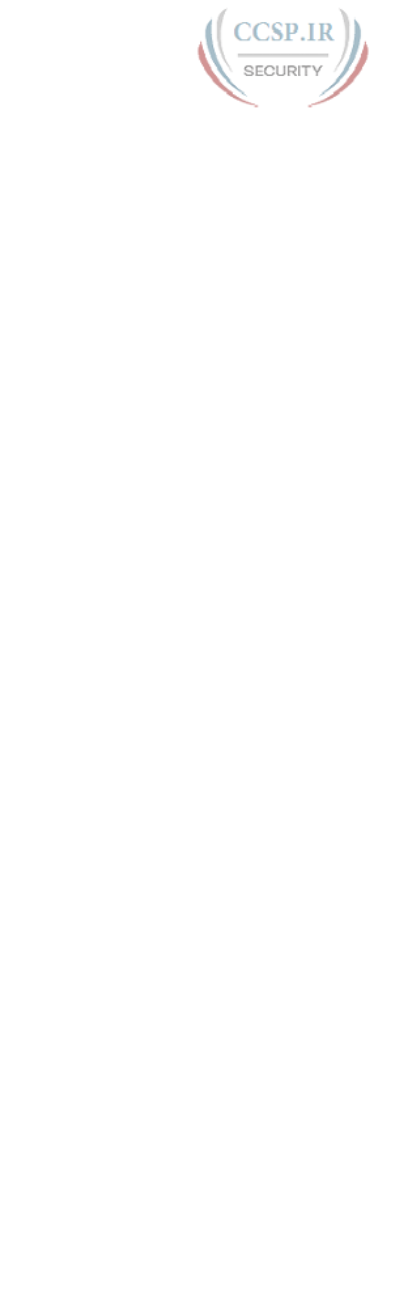
ptg17246291
xxviii CCENT/CCNA ICND1 100-105 Official Cert Guide
Foundation Topics 730
The Neighbor Discovery Protocol 730
Discovering Routers with NDP RS and RA 731
Discovering Addressing Info for SLAAC with NDP RS and RA 732
Discovering Neighbor Link Addresses with NDP NS and NA 733
Discovering Duplicate Addresses Using NDP NS and NA 734
NDP Summary 735
Dynamic Configuration of Host IPv6 Settings 735
Dynamic Configuration Using Stateful DHCP and NDP 736
Differences Between DHCPv6 and DHCPv4 736
DHCPv6 Relay Agents 737
Using Stateless Address Auto Configuration 739
Building an IPv6 Address Using SLAAC 739
Combining SLAAC with NDP and Stateless DHCP 740
Troubleshooting IPv6 Addressing 741
Verifying Host IPv6 Connectivity from Hosts 741
Verifying Host Connectivity from Nearby Routers 744
Chapter 32 Implementing IPv6 Routing 750
“Do I Know This Already?” Quiz 750
Foundation Topics 752
Connected and Local IPv6 Routes 752
Rules for Connected and Local Routes 753
Example of Connected IPv6 Routes 753
Examples of Local IPv6 Routes 755
Static IPv6 Routes 756
Static Routes Using the Outgoing Interface 756
Static Routes Using Next-Hop IPv6 Address 758
Example Static Route with a Global Unicast Next-Hop Address 758
Example Static Route with a Link-Local Next-Hop Address 759
Static Default Routes 760
Static IPv6 Host Routes 761
Floating Static IPv6 Routes 762
Default Routes with SLAAC on Router Interfaces 763
Troubleshooting Static IPv6 Routes 765
Troubleshooting Incorrect Static Routes That Appear in the IPv6
Routing Table 765
The Static Route Does Not Appear in the IPv6 Routing Table 767
Part VIII Review 772
Part IX Network Device Management 777
Chapter 33 Device Management Protocols 778
“Do I Know This Already?” Quiz 779
Foundation Topics 780
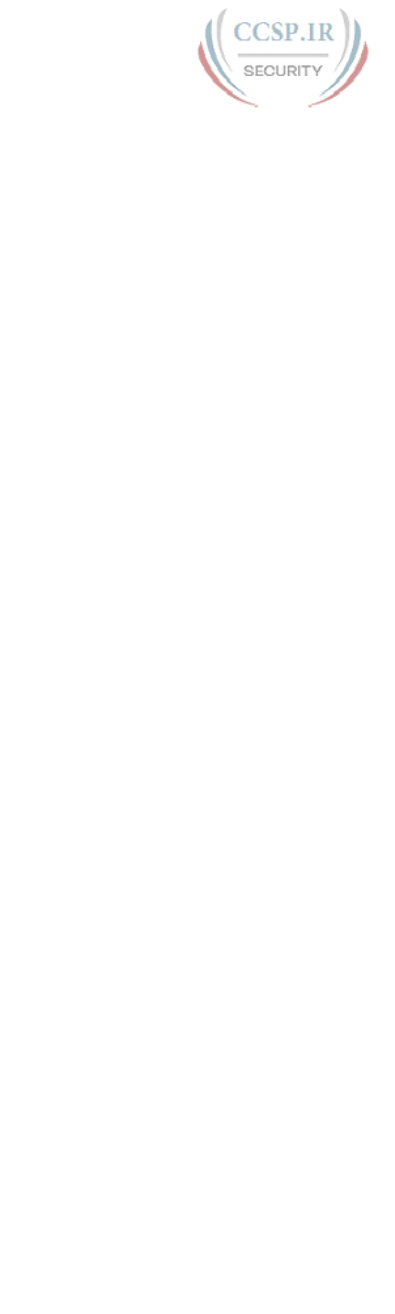
ptg17246291
xxix
System Message Logging (Syslog) 780
Sending Messages in Real Time to Current Users 780
Storing Log Messages for Later Review 781
Log Message Format 782
Log Message Severity Levels 783
Configuring and Verifying System Logging 784
The debug Command and Log Messages 786
Network Time Protocol (NTP) 787
Setting the Time and Timezone 788
Implementing NTP Clients, Servers, and Client/Server Mode 789
NTP Using a Loopback Interface for Better Availability 791
Analyzing Topology Using CDP and LLDP 793
Examining Information Learned by CDP 793
Configuring and Verifying CDP Itself 796
Implementing Link Layer Discovery Protocol 797
Chapter 34 Device Security Features 802
“Do I Know This Already?” Quiz 802
Foundation Topics 804
Securing IOS Passwords 804
Encrypting Older IOS Passwords with service password-encryption 805
Encoding the Enable Passwords with Hashes 806
Interactions Between Enable Password and Enable Secret 806
Making the Enable Secret Truly Secret with a Hash 807
Improved Hashes for Cisco’s Enable Secret 808
Hiding the Passwords for Local Usernames 810
Cisco Device Hardening 810
Configuring Login Banners 810
Securing Unused Switch Interfaces 812
Controlling Telnet and SSH Access with ACLs 813
Firewalls 814
Typical Location and Uses of Firewalls 814
Security Zones 815
Chapter 35 Managing IOS Files 820
“Do I Know This Already?” Quiz 820
Foundation Topics 822
Managing Cisco IOS Images and Upgrades 822
The IOS File System 822
Upgrading IOS Images 824
Copying a New IOS Image to a Local IOS File System Using
TFTP 825
Verifying IOS Code Integrity with MD5 827

ptg17246291
xxx CCENT/CCNA ICND1 100-105 Official Cert Guide
Copying Images with FTP 828
Copying Images with SCP 829
The Cisco IOS Software Boot Sequence 830
The Configuration Register 831
How a Router Chooses Which OS to Load 831
Verifying the IOS Image Using the show version Command 833
Password Recovery 835
The General Ideas Behind Cisco Password Recovery/Reset 836
A Specific Password Reset Example 837
Managing Configuration Files 839
Copying and Erasing Configuration Files 839
Traditional Configuration Backup and Restore with the copy
Command 840
Alternatives for Configuration Backup and Restore 841
Erasing Configuration Files 843
Initial Configuration (Setup Mode) 843
Chapter 36 IOS License Management 848
“Do I Know This Already?” Quiz 848
Foundation Topics 850
IOS Packaging 850
IOS Images per Model, Series, and per Software Version/Release 850
Original Packaging: One IOS Image per Feature Set Combination 851
New IOS Packaging: One Universal Image with All Feature Sets 851
IOS Software Activation with Universal Images 852
The Future: Cisco ONE Licensing 854
Managing Software Activation with Cisco License Manager 854
Manually Activating Software Using Licenses 855
Example of Manually Activating a License 857
Showing the Current License Status 857
Adding a Permanent Technology Package License 859
Right-to-Use Licenses 861
Part IX Review 864
Part X Final Review 867
Chapter 37 Final Review 868
Advice About the Exam Event 868
Learn the Question Types Using the Cisco Certification Exam Tutorial 868
Think About Your Time Budget Versus Number of Questions 869
A Suggested Time-Check Method 870
Miscellaneous Pre-Exam Suggestions 870
Exam-Day Advice 871
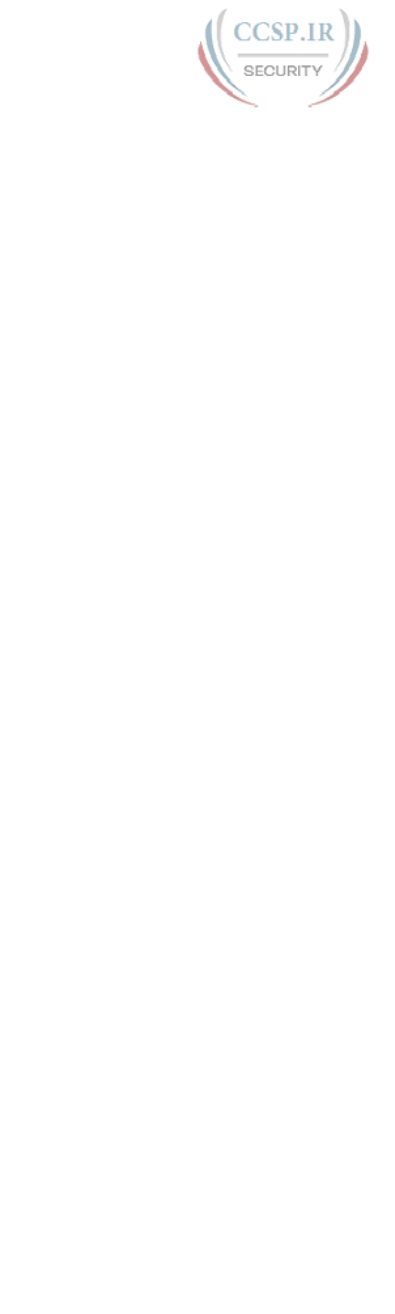
ptg17246291
xxxi
Reserve the Hour After the Exam in Case You Fail 871
Exam Review 872
Practice Subnetting and Other Math-Related Skills 873
Take Practice Exams 874
Practicing Taking the ICND1 Exam 875
Advice on How to Answer Exam Questions 876
Taking Other Practice Exams 877
Find Knowledge Gaps Through Question Review 877
Practice Hands-On CLI Skills 879
Review Mind Maps from Part Review 880
Do Labs 880
Assess Whether You Are Ready to Pass (and the Fallacy of Exam
Scores) 881
Study Suggestions After Failing to Pass 882
Other Study Tasks 883
Final Thoughts 884
Part XI Appendixes 887
Appendix A Numeric Reference Tables 889
Appendix B CCENT/CCNA ICND1 100-105 Exam Updates 895
Glossary 897
Index 928
DVD Appendixes
Appendix C Answers to the “Do I Know This Already?” Quizzes
Appendix D Practice for Chapter 14: Analyzing Classful IPv4 Networks
Appendix E Practice for Chapter 15: Analyzing Subnet Masks
Appendix F Practice for Chapter 16: Analyzing Existing Subnets
Appendix G Practice for Chapter 21: Subnet Design
Appendix H Practice for Chapter 22: Variable-Length Subnet Masks
Appendix I Practice for Chapter 25: Basic IPv4 Access Control Lists
Appendix J Practice for Chapter 28: Fundamentals of IP Version 6
Appendix K Practice for Chapter 30: Implementing IPv6 Addressing on Routers
Appendix L Mind Map Solutions
Appendix M Study Planner
Appendix N Classless Inter-domain Routing
Appendix O Route Summarization
Appendix P Implementing Point-to-Point WANs
Appendix Q Topics from Previous Editions
Appendix R Exam Topics Cross Reference
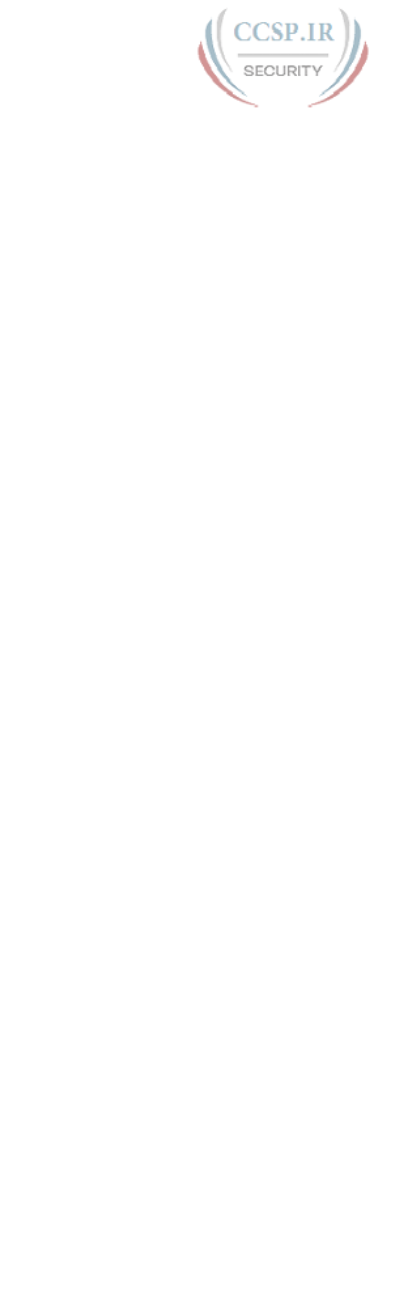
ptg17246291
xxxii CCENT/CCNA ICND1 100-105 Official Cert Guide
Reader Services
To access additional content for this book, simply register your product. To start
the registration process, go to www.ciscopress.com/register and log in or create an
account*. Enter the product ISBN 9781587205804 and click Submit. After the process is
complete, you will find any available bonus content under Registered Products.
*Be sure to check the box that you would like to hear from us to receive exclusive dis-
counts on future editions of this product.

ptg17246291
xxxiii
Icons Used in This Book
Printer PC Laptop Server Phone
IP Phone Router Switch Frame Relay Switch Cable Modem
Access Point ASA DSLAM CSU/DSU
Hub PIX Firewall Bridge Network Cloud
Ethernet Connection Virtual CircuitSerial Line Ethernet WAN
WAN Switch
Layer 3 Switch
Wireless
Command Syntax Conventions
The conventions used to present command syntax in this book are the same conven-
tions used in the IOS Command Reference. The Command Reference describes these
conventions as follows:
■ Boldface indicates commands and keywords that are entered literally as shown. In
actual configuration examples and output (not general command syntax), boldface
indicates commands that are manually input by the user (such as a show command).
■ Italic indicates arguments for which you supply actual values.
■ Vertical bars (|) separate alternative, mutually exclusive elements.
■ Square brackets ([ ]) indicate an optional element.
■ Braces ({ }) indicate a required choice.
■ Braces within brackets ([{ }]) indicate a required choice within an optional element.
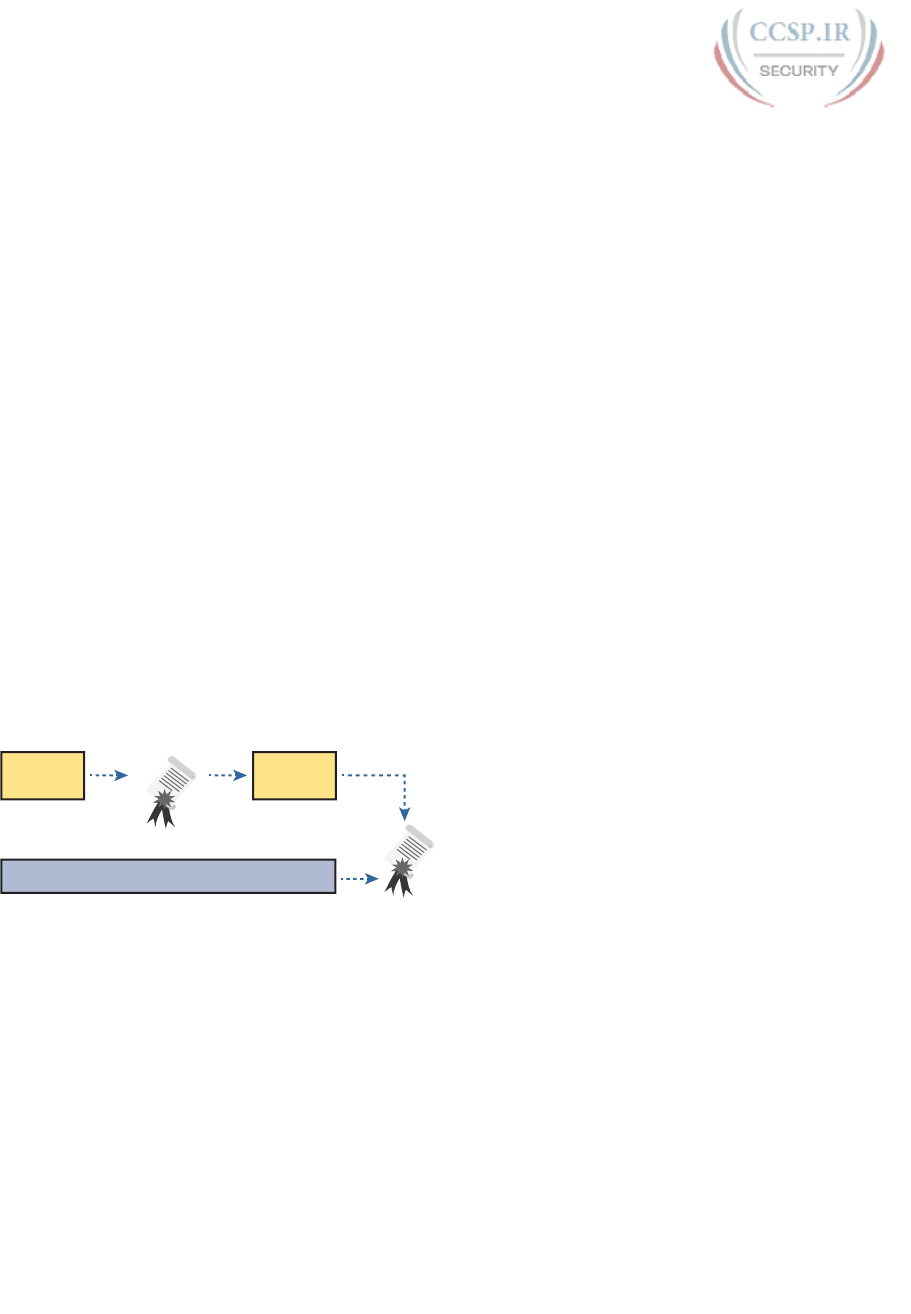
ptg17246291
Introduction
About the Exams
Congratulations! If you’re reading far enough to look at this book’s Introduction, you’ve
probably already decided to go for your Cisco certification. If you want to succeed as a
technical person in the networking industry at all, you need to know Cisco. Cisco has a
ridiculously high market share in the router and switch marketplace, with more than 80
percent market share in some markets. In many geographies and markets around the world,
networking equals Cisco. If you want to be taken seriously as a network engineer, Cisco
certification makes perfect sense.
The Exams to Achieve CCENT and CCNA R&S
Cisco announced changes to the CCENT and CCNA Routing and Switching certifications,
and the related 100-105 ICND1, 200-105 ICND2, and 200-125 CCNA exams, early in the
year 2016. Most everyone new to Cisco certifications begins with either CCENT or CCNA
Routing and Switching (CCNA R&S). However, the paths to certification are not quite obvi-
ous at first.
The CCENT certification requires a single step: pass the ICND1 exam. Simple enough.
Cisco gives you two options to achieve CCNA R&S certification, as shown in Figure I-1:
pass both the ICND1 and ICND2 exams, or just pass the CCNA exam. Both paths cover the
same exam topics, but the two-exam path does so spread over two exams rather than one.
You also pick up the CCENT certification by going through the two-exam path, but you do
not when working through the single-exam option.
100-105
ICND1
200-105
ICND2
200-125 CCNA
CCENT
CCNA
Routing and Switching
(CCNA R&S)
Figure I-1 Cisco Entry-Level Certifications and Exams
Note that Cisco has begun referencing some exams with a version number on some of their
web pages. If that form holds true, the exams in Figure I-1 will likely be called version 3 (or
v3 for short). Historically, the 200-125 CCNA R&S exam is the seventh separate version of
the exam (which warrants a different exam number), dating back to 1998. To make sure you
reference the correct exam, when looking for information, using forums, and registering for
the test, just make sure to use the correct exam number as shown in the figure.
Types of Questions on the Exams
The ICND1, ICND2, and CCNA exams all follow the same general format. At the test-
ing center, you sit in a quiet room with a PC. Before the exam timer begins, you have a
chance to do a few other tasks on the PC; for instance, you can take a sample quiz just
to get accustomed to the PC and the testing engine. Anyone who has user-level skills in
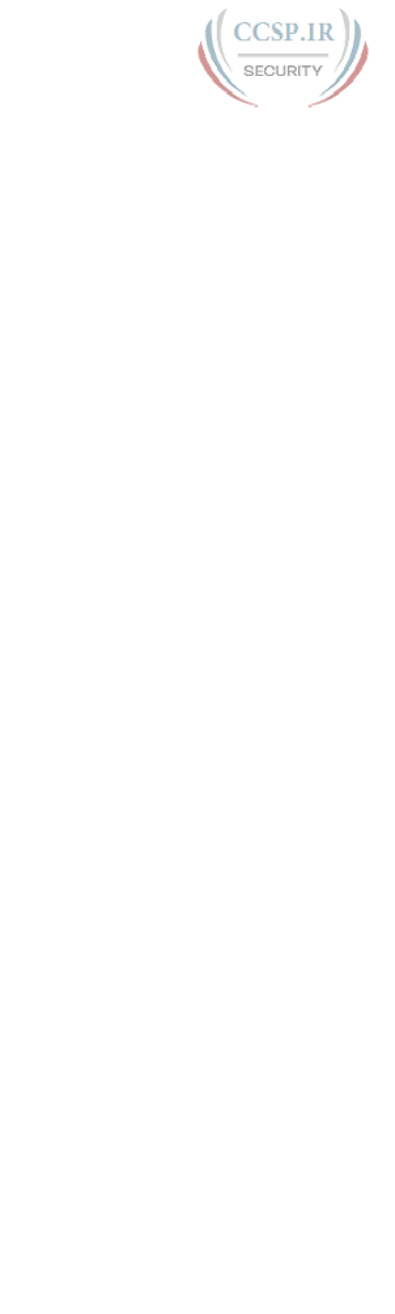
ptg17246291
Introduction xxxv
getting around a PC should have no problems with the testing environment. The question
types are
■ Multiple-choice, single-answer
■ Multiple-choice, multiple-answer
■ Testlet (one scenario with multiple multi-choice questions)
■ Drag-and-drop
■ Simulated lab (sim)
■ Simlet
Before taking the test, learn the exam user interface by using the Cisco Exam Tutorial. To
find the Cisco Certification Exam Tutorial, search for “exam tutorial” at www.cisco.com.
This tool walks through each type of question Cisco may ask on the exam.
Although the first four types of questions in the list should be somewhat familiar from
other tests in school, the last two are more common to IT tests and Cisco exams in particu-
lar. Both use a network simulator to ask questions, so that you control and use simulated
Cisco devices. In particular:
Sim questions: You see a network topology, a lab scenario, and can access the devices.
Your job is to fix a problem with the configuration.
Simlet questions: This style combines sim and testlet question formats. Like a sim ques-
tion, you see a network topology, a lab scenario, and can access the devices. However,
like a testlet, you also see multiple multiple-choice questions. Instead of changing/fixing
the configuration, you answer questions about the current state of the network.
These two question styles with the simulator give Cisco the ability to test your configura-
tion skills with sim questions, and your verification and troubleshooting skills with simlet
questions.
What’s on the CCNA Exams—And What’s in the Book?
Ever since I was in grade school, whenever the teacher announced that we were having a test
soon, someone would always ask, “What’s on the test?” Even in college, people would try
to get more information about what would be on the exams. At heart, the goal is to know
what to study hard, what to study a little, and what to not study at all.
You can find out more about what’s on the exam from two primary sources: this book and
from the Cisco website.
The Cisco Published Exam Topics
First, Cisco tells the world the specific topics on each of their exams. Cisco wants the pub-
lic to know both the variety of topics, and an idea about the kinds of knowledge and skills
required for each topic, for every Cisco certification exam. Just go to www.cisco.com/go/
certifications, look for the CCENT and CCNA Routing and Switching pages, and navigate
until you see the exam topics in Appendix R, “Exam Topic Cross Reference.” This PDF
appendix lists two cross references: one with a list of the exam topics and the chapters that
include something about each topic, as well as the reverse: a list of chapters, with the exam
topics included in each chapter.
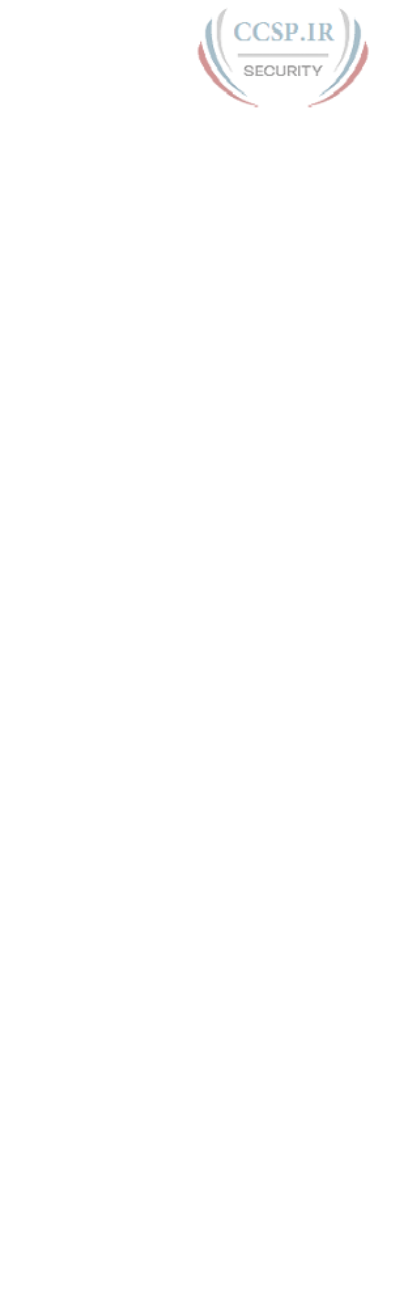
ptg17246291
xxxvi CCENT/CCNA ICND1 100-105 Official Cert Guide
Cisco does more than just list the topic (for example, IPv4 addressing), but they also list the
depth to which you must master the topic. The primary exam topics each list one or more
verbs that describe the skill level required. For example, consider the following exam topic,
which describes one of the most important topics in both CCENT and CCNA R&S:
Configure, verify, and troubleshoot IPv4 addressing and subnetting
Note that this one exam topic has three verbs (configure, verify, and troubleshoot). So, you
should be able to not only configure IPv4 addresses and subnets, but you should under-
stand them well enough to verify that the configuration works, and to troubleshoot prob-
lems when it is not working. And if to do that, you need to understand concepts, and you
need to have other knowledge, those details are implied. The exam questions will attempt
to assess whether you can configure, verify, and troubleshoot.
Note that the list of exam topics provides a certain level of depth. For example, the ICND1
100-105 exam topic list has 41 primary exam topics (topics with verbs), plus additional sub-
topics that further define that technology area.
You should take the time to not only read the exam topics, but read the short material
above the exam topics as listed at the Cisco web page for each certification and exam. Look
for notices about the use of unscored items, and the fact that Cisco intends the exam topics
to be a set of general guidelines for the exams.
This Book: About the Exam Topics
This book provides a complete study system for the Cisco published exam topics for the
ICND1 100-105 exam. All the topics in this book either directly relate to some ICND1
exam topic or provide more basic background knowledge for some exam topic. The scope
of the book is based on the exam topics.
For those of you thinking more specifically about the CCNA R&S certification and the
CCNA 200-125 single-exam path to CCNA, this book covers about one-half of the CCNA
exam topics. The ICND1 book (and ICND1 100-105 exam topics) covers about half of the
topics listed for the CCNA 200-125 exam, and the ICND2 book (and the ICND2 200-105
exam topics) cover the other half. In short, for content, CCNA = ICND1 + ICND2.
Book Features
This book, and the similar CCNA Routing and Switching ICND2 200-105 Official Cert
Guide, go beyond what you would find in a simple technology book. These books give you a
study system designed to help you not only learn facts but also to develop the skills need to
pass the exams. To do that, in the technology chapters of the book, about three-quarters of
the chapter is about the technology, and about one-quarter is for the related study features.
The “Foundation Topics” section of each chapter contains rich content to explain the topics
on the exam and to show many examples. This section makes extensive use of figures, with
lists and tables for comparisons. It also highlights the most important topics in each chapter
as key topics, so you know what to master first in your study.
Most of the book’s features tie in some way to the need to study beyond simply reading
the “Foundation Topics” section of each chapter. The rest of this section works through
these book features. And because the book organizes your study by chapter, and then by
part (a part contains multiple chapters), and then a final review at the end of the book, this
Introduction discusses the book features introduced by chapter, part, and for final review.

ptg17246291
Introduction xxxvii
Chapter Features and How to Use Each Chapter
Each chapter of this book is a self-contained short course about one small topic area, orga-
nized for reading and study, as follows:
“Do I Know This Already?” quizzes: Each chapter begins with a prechapter quiz.
Foundation Topics: This is the heading for the core content section of the chapter.
Chapter Review: This section includes a list of study tasks useful to help you remember
concepts, connect ideas, and practice skills-based content in the chapter.
Figure I-2 shows how each chapter uses these three key elements. You start with the DIKTA
quiz. You can use the score to determine whether you already know a lot, or not so much,
and determine how to approach reading the Foundation Topics (that is, the technology
content in the chapter). When finished, use the chapter review tasks to start working on
mastering your memory of the facts and skills with configuration, verification, and trouble-
shooting.
Take Quiz
1) In-Chapter, or...
2) Companion Website
3) DVD
High Score (Skim) Foundation Topics
Low Score (Read) Foundation Topics
Foundation Topics Chapter ReviewDIKTA Quiz
Figure I-2 Three Primary Tasks for a First Pass Through Each Chapter
In addition to these three main chapter features, each “Chapter Review” section uses a vari-
ety of other book features, including the following:
■ Review Key Topics: Inside the “Foundation Topics” section, the Key Topic icon appears
next to the most important items, for the purpose of later review and mastery. While all
content matters, some is, of course, more important to learn, or needs more review to
master, so these items are noted as key topics. The chapter review lists the key topics in a
table; scan the chapter for these items to review them.
■ Complete Tables from Memory: Instead of just rereading an important table of informa-
tion, some tables have been marked as memory tables. These tables exist in the Memory
Table app that is available on the DVD and from the companion website. The app shows
the table with some content removed, and then reveals the completed table, so you can
work on memorizing the content.
■ Key Terms You Should Know: You do not need to be able to write a formal definition
of all terms from scratch. However, you do need to understand each term well enough
to understand exam questions and answers. The chapter review lists the key terminology
from the chapter. Make sure you have a good understanding of each term, and use the
DVD Glossary to cross-check your own mental definitions.
■ Labs: Many exam topics use verbs list “configure,” “verify,” and “troubleshoot”; all these
refer to skills you should practice at the user interface (CLI) of a router or switch. The
chapter review refers you to these other tools. The Introduction’s upcoming section
titled “About Building Hands-On Skills” discusses your options.
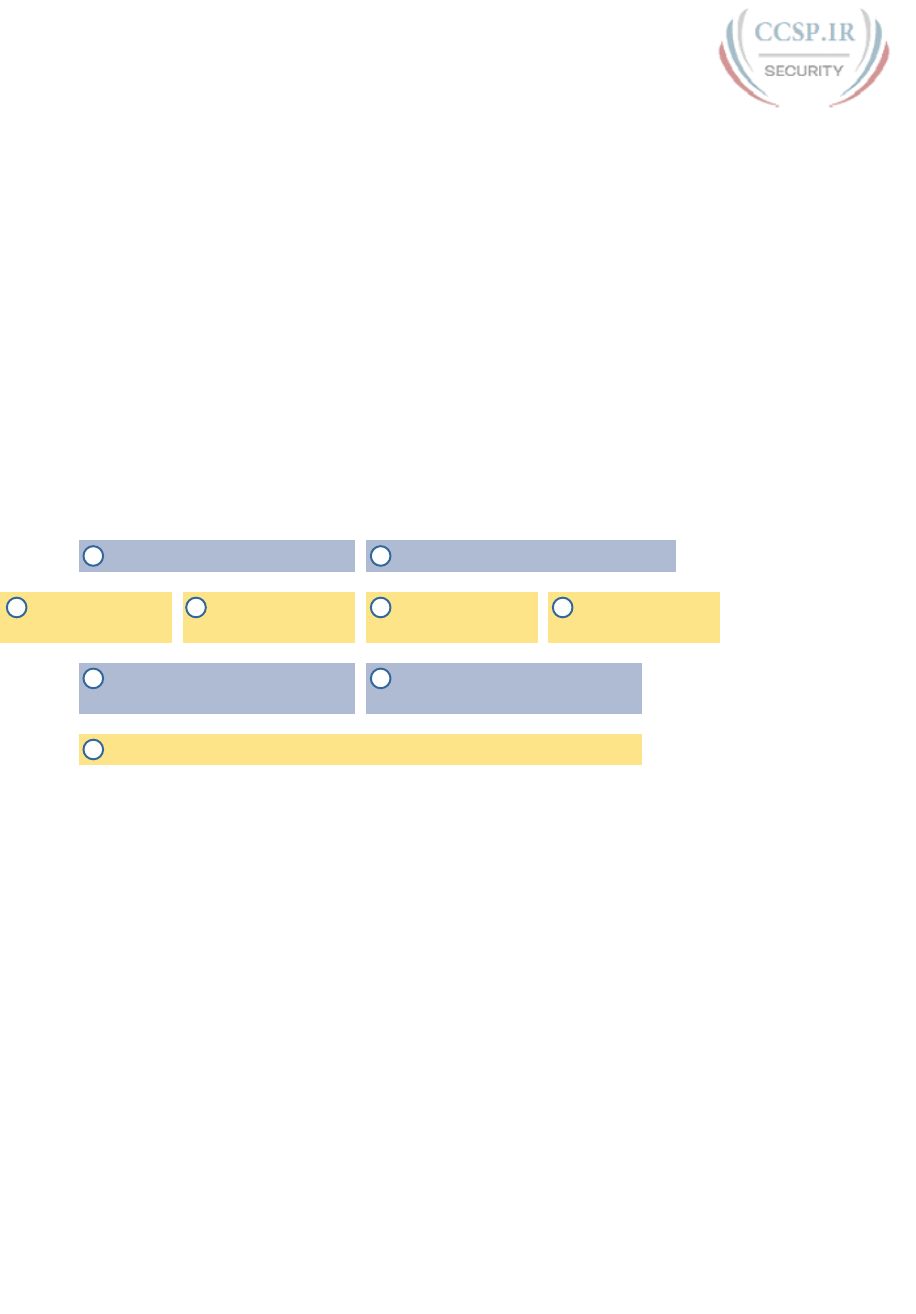
ptg17246291
xxxviii CCENT/CCNA ICND1 100-105 Official Cert Guide
■ Command References: Some book chapters cover a large amount of router and switch
commands. The chapter review includes reference tables for the command used in that
chapter, along with an explanation. Use these tables for reference, but also use them for
study—just cover one column of the table, and see how much you can remember and
complete mentally.
■ Review DIKTA Questions: Although you have already seen the DIKTA questions from
the chapters in a part, re-answering those questions can prove a useful way to review
facts. The part review suggests that you repeat the DIKTA questions, but using the
Pearson IT Certification Practice Test (PCPT) exam software that comes with the book,
for extra practice in answering multiple choice questions on a computer.
■ Subnetting and Other Process Exercises: Many chapters in the ICND1 book ask you to
perform various tasks that use math or use a particular process. The chapter review asks
you to do additional practice problems as found in DVD-only PDF appendixes.
Part Features and How to Use Part Review
The book organizes the chapters into parts. Each part contains a number of related chapters.
Figure I-3 lists the titles of the parts and the chapters in those parts (by chapter number).
Ethernet LANs: Design, VLANs,
and Troubleshooting (10-12)
Implementing Basic
Ethernet LANs (6-9)
Network Device Management (33-36)IP Version 6 (28-32)
IPv4 Addressing
and Subnetting (13-16)
Implementing
IPv4 (17-20)
IPv4 Design and
Troubleshooting (21-24)
IPv4 Services:
ACLs and NAT (25-27)
2
9
3
4 5 6 7
8
1 Network Fundamentals (1-5)
Figure I-3 The Book Parts (by Title), and Chapter Numbers in Each Part
Each book part ends with a “Part Review” section that contains a list of activities for study
and review, much like the “Chapter Review” section at the end of each chapter. However,
because the part review takes place after completing a number of chapters, the part review
includes some tasks meant to help pull the ideas together from this larger body of work.
The following list explains the types of tasks added to part review beyond the types men-
tioned for chapter review:
■ Answer Part Review Questions: The books comes with exam software and databases on
questions. One database holds questions written specifically for part review. These ques-
tions tend to connect multiple ideas together, to help you think about topics from mul-
tiple chapters, and to build the skills needed for the more challenging analysis questions
on the exams.
■ Mind Maps: Mind maps are graphical organizing tools that many people find useful
when learning and processing how concepts fit together. The process of creating mind
maps helps you build mental connections. The part review elements make use of mind
maps in several ways: to connect concepts and the related configuration commands, to
connect show commands and the related networking concepts, and even to connect ter-
minology. (For more information about mind maps, see the section “About Mind Maps.”)
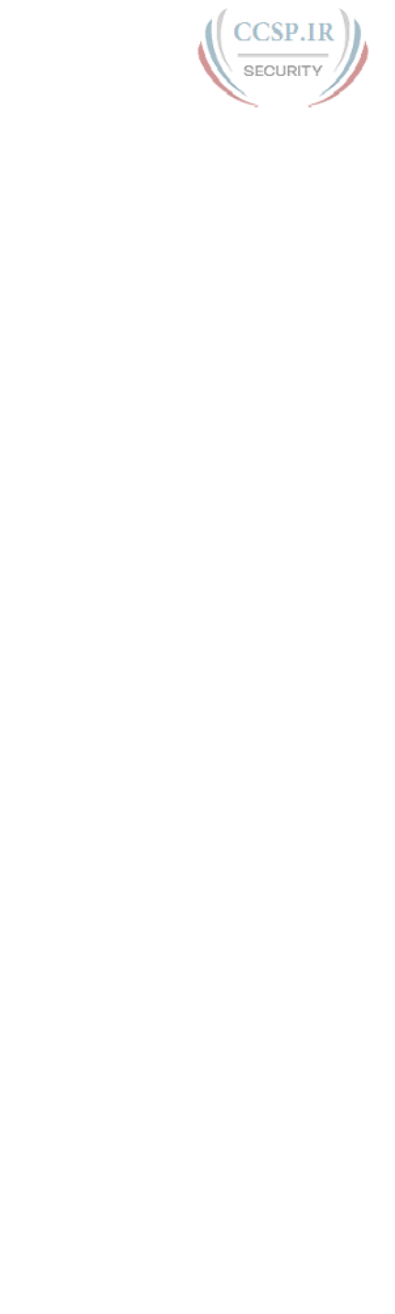
ptg17246291
Introduction xxxix
■ Labs: The “Part Review” section will direct you to the kinds of lab exercises you should
do with your chosen lab product, labs that would be more appropriate for this stage of
study and review. (Check out the section “About Building Hands-On Skills” for informa-
tion about lab options.)
In addition to these tasks, many “Part Review” sections have you perform other tasks with
book features mentioned in the “Chapter Review” section: repeating DIKTA quiz questions,
reviewing key topics, and doing more lab exercises.
Final Review
The “Final Review” chapter at the end of this book lists a series of preparation tasks that
you can best use for your final preparation before taking the exam. The “Final Review”
chapter focuses on a three-part approach to helping you pass: practicing your skills, prac-
ticing answering exam questions, and uncovering your weak spots. To that end, the “Final
Review” chapter uses the same familiar book features discussed for the chapter review and
part review elements, along with a much larger set of practice questions.
Other Features
In addition to the features in each of the core chapters, this book, as a whole, has additional
study resources, including the following:
■ DVD-based practice exam: The companion DVD contains the powerful Pearson IT
Certification Practice Test (PCPT) exam engine. You can take simulated ICND1 exams
with the DVD and activation code included in this book. (You can take simulated
ICND2 and CCNA R&S exams with the DVD in the CCNA Routing and Switching
ICND2 200-105 Official Cert Guide.)
■ CCENT ICND1 100-105 Network Simulator Lite: This lite version of the best-selling
CCNA Network Simulator from Pearson provides you with a means, right now, to expe-
rience the Cisco command-line interface (CLI). No need to go buy real gear or buy a full
simulator to start learning the CLI. Just install it from the DVD in the back of this book.
■ eBook: If you are interested in obtaining an eBook version of this title, we have included
a special offer on a coupon card inserted in the DVD sleeve in the back of the book. This
offer enables you to purchase the CCENT/CCNA ICND1 100-105 Official Cert Guide
Premium Edition eBook and Practice Test at a 70 percent discount off the list price. In
addition to three versions of the eBook, PDF (for reading on your computer), EPUB (for
reading on your tablet, mobile device, or Nook or other eReader), and Mobi (the native
Kindle version), you also receive additional practice test questions and enhanced practice
test features.
■ Subnetting videos: The companion DVD contains a series of videos that show you how
to calculate various facts about IP addressing and subnetting (in particular, using the
shortcuts described in this book).
■ Subnetting practice: The companion DVD contains five appendixes (D–H) with a set of
subnetting practice problems and answers. This is a great resource to practice building
subnetting skills. You can also do these same practice problems with applications that
you can access from the DVD or the companion web site.
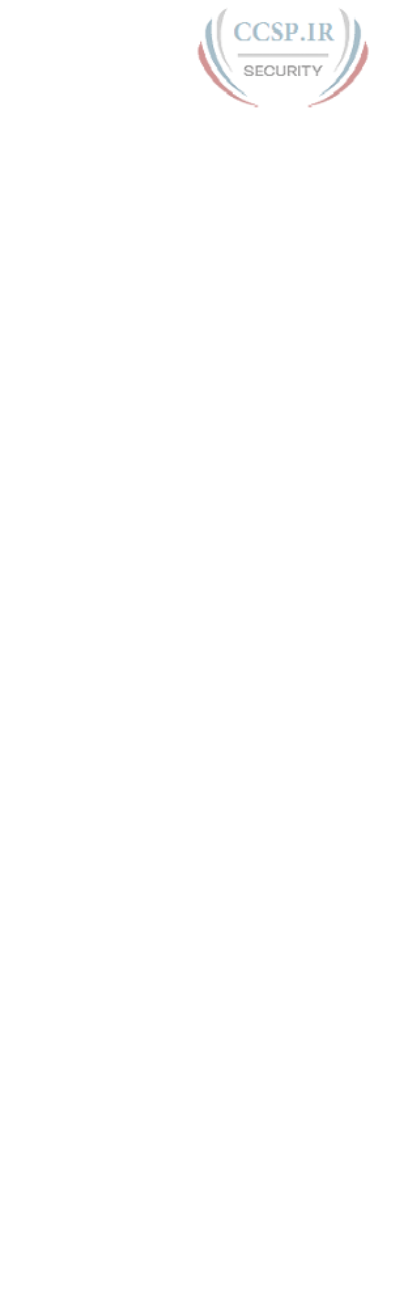
ptg17246291
xl CCENT/CCNA ICND1 100-105 Official Cert Guide
■ Other practice: The companion DVD contains four other appendixes (I–K) that each
contain other practice problems related to a particular chapter from the book. Use these
for more practice on the particulars with some of the math- and process-oriented activi-
ties in the chapters. You can also do these same practice problems with applications that
you can access from the DVD or the companion website.
■ Mentoring videos: The DVD included with this book includes four other instructional
videos, about the following topics: switch basics, CLI navigation, router configuration,
and VLANs.
■ Companion website: The website www.ciscopress.com/title/9781587205804 posts up-
to-the-minute materials that further clarify complex exam topics. Check this site regu-
larly for new and updated postings written by the author that provide further insight into
the more troublesome topics on the exam.
■ PearsonITCertification.com: The website www.pearsonitcertification.com is a great
resource for all things IT-certification related. Check out the great CCNA articles, vid-
eos, blogs, and other certification preparation tools from the industry’s best authors and
trainers.
■ CCNA Simulator: If you are looking for more hands-on practice, you might want to
consider purchasing the CCNA Network Simulator. You can purchase a copy of this
software from Pearson at http://pearsonitcertification.com/networksimulator or other
retail outlets. To help you with your studies, I have created a mapping guide that maps
each of the labs in the simulator to the specific sections in these CCNA cert guides. You
can get this mapping guide for free on the Extras tab of the companion website.
■ Author’s website and blogs: The author maintains a website that hosts tools and links
useful when studying for CCENT and CCNA. The site lists information to help you
build your own lab, study pages that correspond to each chapter of this book and the
ICND1 book, and links to the author’s CCENT Skills blog and CCNA Skills blog. Start
at www.certskills.com; look to blog.certskills.com for a page about the blogs in particu-
lar, with links to the pages with the labs related to this book.
A Big New Feature: Review Applications
One of the single biggest additions to this edition of the book is the addition of study apps
for many of the chapter review activities. In the past, all chapter review activities use the
book chapter, or the chapter plus a DVD-only appendix. Readers tell us they find that con-
tent useful, but the content is static.
This book (and the CCNA Routing and Switching ICND2 200-105 Official Cert Guide)
are the first Cisco Press Cert Guides with extensive interactive applications. Basically, most
every activity that can be done at chapter review can now be done with an application. The
applications can be found both on the DVD that comes with the book and on the book’s
companion website.
The advantages of using these apps are as follows:
■ Easier to use: Instead of having to print out copies of the appendixes and do the work
on paper, these new apps provide you with an easy to use, interactive experience that
you can easily run over and over.
■ Convenient: When you have a spare 5–10 minutes, go to the book’s website, and review
content from one of your recently finished chapters.
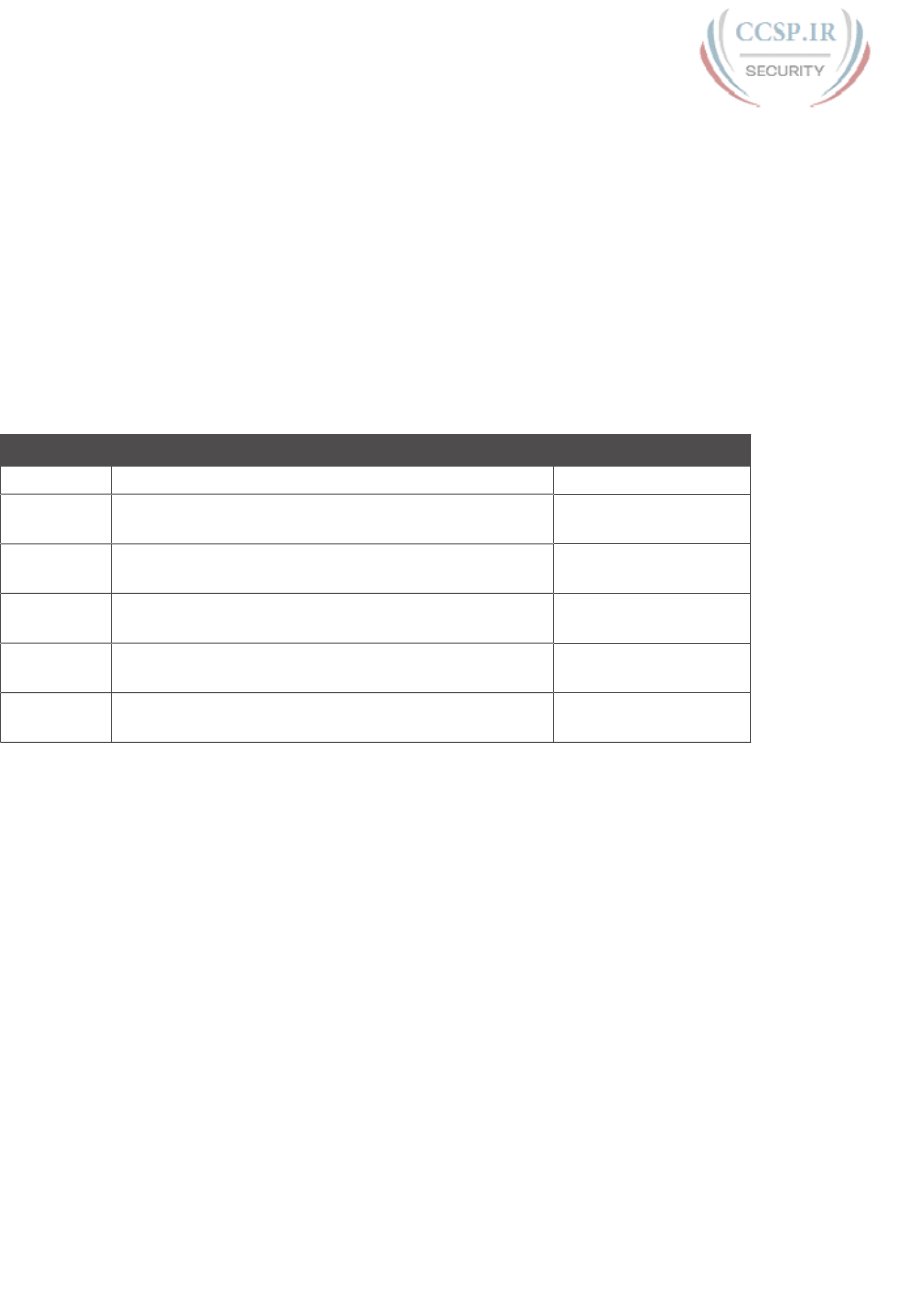
ptg17246291
Introduction xli
■ Untethered from Book/DVD: Because these apps are available on the book’s
companion web page in addition to the DVD, you can access your review activities
from anywhere—no need to have the book or DVD with you.
■ Good for tactile learners: Sometimes looking at a static page after reading a chapter lets
your mind wander. Tactile learners may do better by at least typing answers into an app,
or clicking inside an app to navigate, to help keep you focused on the activity.
Our in-depth reader surveys show that readers who use the chapter review tools like them,
but that not everyone uses the “Chapter Review” sections consistently. So, we want to
increase the number of people using the review tools, and make them both more useful and
more interesting. Table I-1 summarizes these new applications and the traditional book fea-
tures that cover the same content.
Table I-1 Book Features with Both Traditional and App Options
Feature Traditional App
Key Topic Table with list; flip pages to find Key Topics Table app
Config
Checklist
Just one of many types of key topics Config Checklist app
Memory
Table
Two static PDF appendixes (one with sparse tables for
you to complete, one with completed tables)
Memory Table app
Key Terms Listed in each “Chapter Review” section, with the
Glossary in the back of the book
Glossary Flash Cards
app
Subnetting
Practice
Appendixes D–H, with practice problems and answers A variety of apps, one
per problem type
Other
Practice
Appendixes I–K with practice problems and answers A variety of apps, one
per problem type
How to Get the Electronic Elements of This Book
Traditionally, all chapter review activities use the book chapter plus appendixes, with the
appendixes often being located on the DVD. But most of that content is static: useful,
but static.
If you buy the print book, and have a DVD drive, you have all the content on the DVD. Just
spin the DVD and use the disk menu that should automatically start to explore all content.
If you buy the print book but do not have a DVD drive, you can get the DVD files by reg-
istering your book on the Cisco Press website. To do so, simply go to www.ciscopress.com/
register and enter the ISBN of the print book: 9781587205804. After you have registered
your book, go to your account page and click the Registered Products tab. From there, click
the Access Bonus Content link to get access to the book’s companion website.
If you buy the Premium Edition eBook and Practice Test from Cisco Press, your book will
automatically be registered on your account page. Simply go to your account page, click the
Registered Products tab, and select Access Bonus Content to access the book’s companion
website.
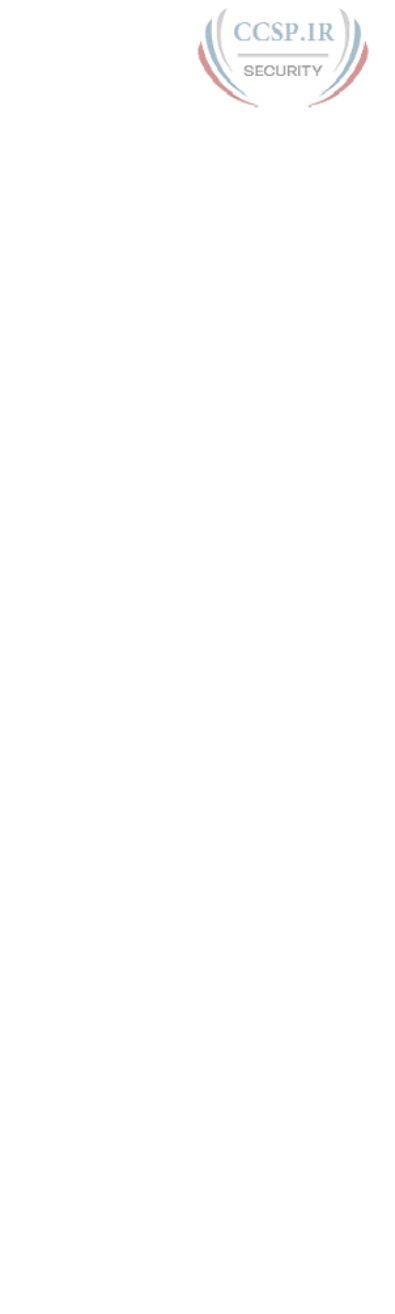
ptg17246291
xlii CCENT/CCNA ICND1 100-105 Official Cert Guide
If you buy the eBook from some other bookseller, the very last page of your eBook file
will contain instructions for how to register the book and access the companion website.
The steps are the same as noted earlier for those who buy the print book but do not have a
DVD drive.
Book Organization, Chapters, and Appendixes
This book contains 36 core chapters, Chapters 1 through 36, with Chapter 37 as the “Final
Review” chapter. Each core chapter covers a subset of the topics on the ICND1 exam. The
core chapters are organized into sections. The core chapters cover the following topics:
■ Part I: Networking Fundamentals
■Chapter 1, “Introduction to TCP/IP Networking,” introduces the central ideas and
terms used by TCP/IP, and contrasts the TCP/IP networking model with the OSI model.
■Chapter 2, “Fundamentals of Ethernet LANs,” introduces the concepts and terms
used when building Ethernet LANs.
■Chapter 3, “Fundamentals of WANs,” covers the concepts and terms used for the
data link layer for WANs, including HDLC.
■Chapter 4, “Fundamentals of IPv4 Addressing and Routing”: IP is the main network
layer protocol for TCP/IP. This chapter introduces the basics of IPv4, including IPv4
addressing and routing.
■Chapter 5, “Fundamentals of TCP/IP Transport and Applications”: This chapter
completes most of the detailed discussion of the upper two layers of the TCP/IP
model (transport and application), focusing on TCP and applications.
■ Part II: Implementing Basic Ethernet LANs
■Chapter 6, “Using the Command-Line Interface,” explains how to access the text-
based user interface of Cisco Catalyst LAN switches.
■Chapter 7, “Analyzing Ethernet LAN Switching,” shows how to use the Cisco CLI to
verify the current status of an Ethernet LAN and how it switches Ethernet frames.
■Chapter 8, “Confi guring Basic Switch Management,” explains how to confi gure Cisco
switches for basic management features, such as remote access using Telnet and SSH.
■Chapter 9, “Confi guring Switch Interfaces,” shows how to confi gure a variety of
switch features that apply to interfaces, including duplex/speed and port security.
■ Part III: Ethernet LANs: Design, VLANs, and Troubleshooting
■Chapter 10, “Analyzing Ethernet LAN Designs,” examines various ways to
design Ethernet LANs, discussing the pros and cons, and explains common design
terminology.
■Chapter 11, “Implementing Ethernet Virtual LANs”: This chapter explains the
concepts and confi guration surrounding virtual LANs, including VLAN trunking.
■Chapter 12, “Troubleshooting Ethernet LANs,” focuses on how to tell whether
the switch is doing what it is supposed to be doing, mainly through the use of show
commands.
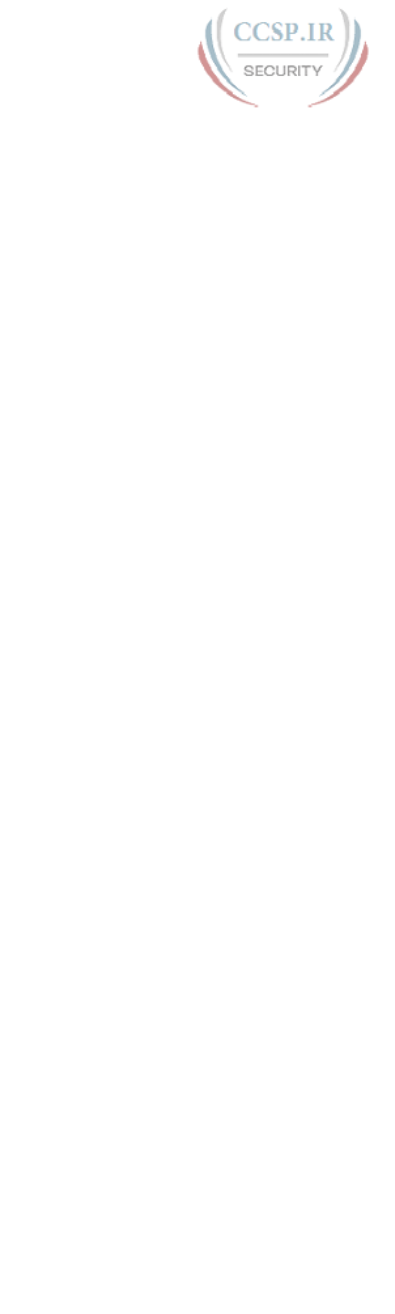
ptg17246291
Introduction xliii
■ Part IV: IP Version 4 Addressing and Subnetting
■Chapter 13, “Perspectives on IPv4 Subnetting,” walks you through the entire
concept of subnetting, from starting with a Class A, B, or C network to a completed
subnetting design as implemented in an enterprise IPv4 network.
■Chapter 14, “Analyzing Classful IPv4 Networks”: IPv4 addresses originally fell
into several classes, with unicast IP addresses being in Class A, B, and C. This chapter
explores all things related to address classes and the IP network concept created by
those classes.
■Chapter 15, “Analyzing Subnet Masks,” shows how an engineer can analyze the key
facts about a subnetting design based on the subnet mask. This chapter shows how to
look at the mask and IP network to determine the size of each subnet and the number
of subnets.
■Chapter 16, “Analyzing Existing Subnets”: Most troubleshooting of IP connectivity
problems starts with an IP address and mask. This chapter shows how to take those
two facts and fi nd key facts about the IP subnet in which that host resides.
■ Part V: Implementing IPv4
■Chapter 17, “Operating Cisco Routers,” is like Chapter 8, focusing on basic device
management, but it focuses on routers instead of switches.
■Chapter 18, “Confi guring IPv4 Addresses and Static Routes,” discusses how to add
IPv4 address confi guration to router interfaces and how to confi gure static IPv4 routes.
■Chapter 19, “Learning IPv4 Routes with RIPv2,” explains how routers work together
to fi nd all the best routes to each subnet using a routing protocol. This chapter also
shows how to confi gure the RIPv2 routing protocol for use with IPv4.
■Chapter 20, “DHCP and IP Networking on Hosts,” discusses how hosts can be con-
fi gured with their IPv4 settings, and how they can learn those settings with DHCP.
■ Part VI: IPv4 Design and Troubleshooting
■Chapter 21, “Subnet Design,” takes a design approach to subnetting. This chapter
begins with a classful IPv4 network, and asks why a particular mask might be chosen,
and if chosen, what subnet IDs exist.
■Chapter 22, “Variable-Length Subnet Masks,” moves away from the assumption of
one subnet mask per network to multiple subnet masks per network—which makes
subnetting math and processes much more challenging. This chapter explains those
challenges.
■Chapter 23, “IPv4 Troubleshooting Tools,” focuses on how to use two key trouble-
shooting tools to fi nd routing problems: the ping and traceroute commands.
■Chapter 24, “Troubleshooting IPv4 Routing,” looks at the most common IPv4 prob-
lems and how to fi nd the root causes of those problems when troubleshooting.
■ Part VII: IPv4 Services: ACLs and NAT
■Chapter 25, “Basic IPv4 Access Control Lists”: This chapter examines how standard
IP ACLs can fi lter packets based on the source IP address so that a router will not
forward the packet.
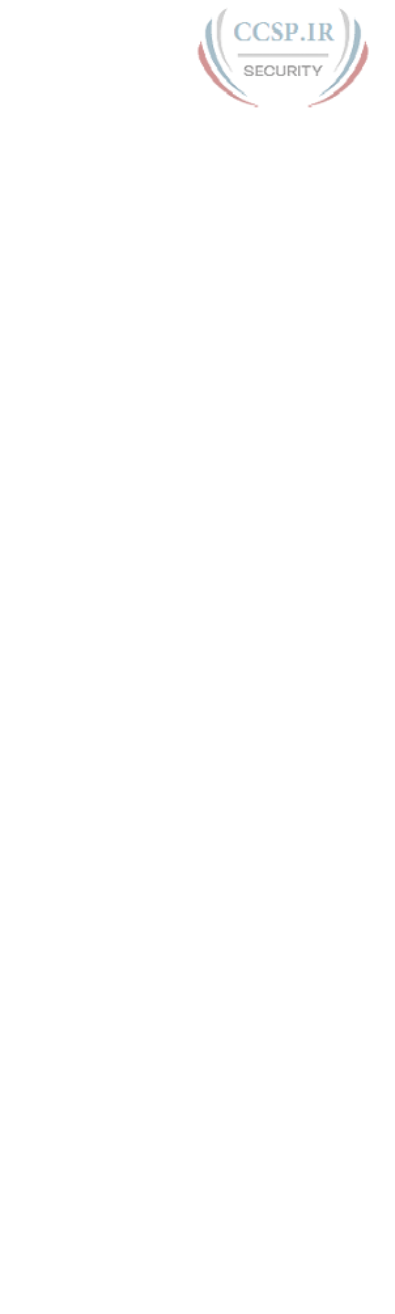
ptg17246291
xliv CCENT/CCNA ICND1 100-105 Official Cert Guide
■Chapter 26, “Advanced IPv4 Access Control Lists”: This chapter examines both
named and numbered ACLs, and both standard and extended IP ACLs.
■Chapter 27, “Network Address Translation,” works through the complete concept,
confi guration, verifi cation, and troubleshooting sequence for the router NAT feature,
including how it helps conserve public IPv4 addresses.
■ Part VIII: IP Version 6
■Chapter 28, “Fundamentals of IP Version 6,” discusses the most basic concepts of IP
version 6, focusing on the rules for writing and interpreting IPv6 addresses.
■Chapter 29, “IPv6 Addressing and Subnetting,” works through the two branches of
unicast IPv6 addresses—global unicast addresses and unique local addresses—that act
somewhat like IPv4 public and private addresses, respectively.
■Chapter 30, “Implementing IPv6 Addressing on Routers,” shows how to confi gure
IPv6 routing and addresses on routers, while discussing a variety of special IPv6
addresses.
■Chapter 31, “Implementing IPv6 Addressing on Hosts,” mirrors Chapter 20’s discus-
sions of IPv4 on hosts, while adding details of how IPv6 uses Stateless Address Auto
Confi guration (SLAAC).
■Chapter 32, “Implementing IPv6 Routing,” shows how to add static routes to an IPv6
router’s routing table.
■ Part IX: Network Device Management
■Chapter 33, “Device Management Protocols,” discusses the concepts and confi gura-
tion of some common network management tools: syslog, NTP, CDP, and LLDP.
■Chapter 34, “Device Security Features,” takes the discussion of device passwords a
step deeper, and examines how to better secure devices through device hardening.
■Chapter 35, “Managing IOS Files,” explains the IOS fi le system, focusing on key fi les
like the IOS and confi guration fi les. The chapter shows how to upgrade IOS and to
backup/restore the confi guration fi le.
■Chapter 36, “IOS License Management,” discusses the Cisco per-device license man-
agement practices through the use of PAK licensing.
■ Part X: Final Review
■Chapter 37, “Final Review,” suggests a plan for fi nal preparation after you have fi n-
ished the core parts of the book.
■ Part XI: Appendixes (In Print)
■Appendix A, “Numeric Reference Tables,” lists several tables of numeric information,
including a binary-to-decimal conversion table and a list of powers of 2.
■Appendix B, “CCENT/CCNA ICND1 100-105 Exam Updates,” is a place for the au-
thor to add book content mid-edition. Always check online for the latest PDF version
of this appendix; the appendix lists download instructions.
■The Glossary contains defi nitions for all the terms listed in the “Key Terms You Should
Know” sections at the conclusion of Chapters 1 through 36.
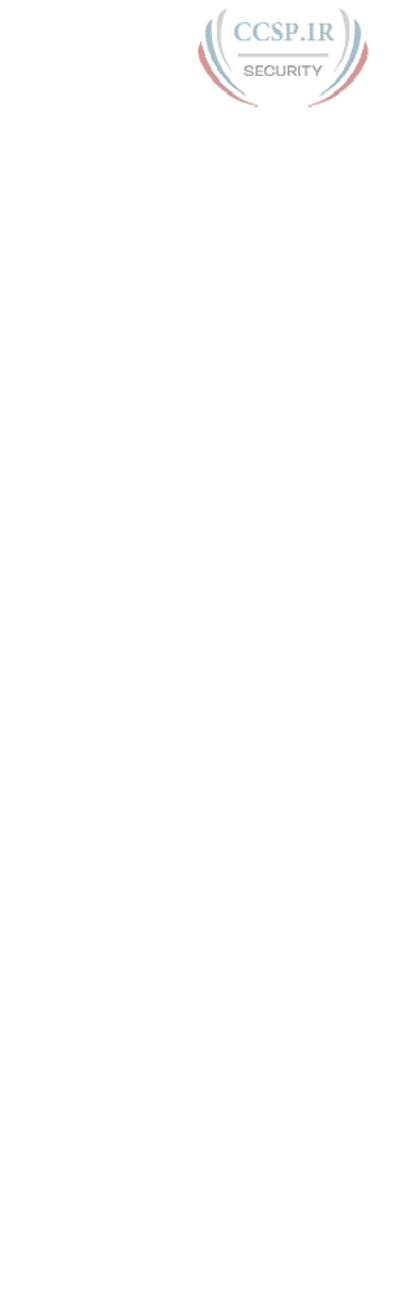
ptg17246291
Introduction xlv
■ Part XII: DVD Appendixes
The following appendixes are available in digital format on the DVD that accompanies
this book:
■Appendix C, “Answers to the ‘Do I Know This Already?’ Quizzes,” includes the
explanations to all the questions from Chapters 1 through 36.
■Appendix D, “Practice for Chapter 14: Analyzing Classful IPv4 Networks”
■Appendix E, “Practice for Chapter 15: Analyzing Subnet Masks”
■Appendix F, “Practice for Chapter 16: Analyzing Existing Subnets”
■Appendix G, “Practice for Chapter 21: Subnet Design”
■Appendix H, “Practice for Chapter 22: Variable-Length Subnet Masks”
■Appendix I, “Practice for Chapter 25: Basic IPv4 Access Control Lists”
■Appendix J, “Practice for Chapter 28: Fundamentals of IP Version 6”
■Appendix K, “Practice for Chapter 30: Implementing IPv6 Addressing on Routers”
■Appendix L, “Mind Map Solutions,” shows an image of sample answers for all the
part-ending mind map exercises.
■Appendix M, “Study Planner,” is a spreadsheet with major study milestones, where
you can track your progress through your study.
■Appendix N, “Classless Inter-domain Routing,” is an extra chapter for anyone inter-
ested in reading more about the concepts, terminology, and math related to CIDR.
■Appendix O, “Route Summarization,” is a copy of a chapter that was in the previous
edition of this book, but was removed for this edition. It is included here for anyone
who has interest, and for instructors who may need the chapter for their existing course.
■Appendix P, “Implementing Point-to-Point WANs,” is a copy of the ICND2 book’s
chapter about serial WANs. In a lab environment, you may want to use serial WAN
links, and you may not have a copy of the ICND2 book. I included this chapter for
reference if you need a little more depth about serial links.
■Appendix Q, “Topics from Previous Editions,” is a collection of information about
topics that have appeared on previous versions of the CCNA exams. While no longer
within this exam’s topics, the concepts are still of interest to someone with the CCENT
or CCNA certifi cation.
■Appendix R, “Exam Topics Cross Reference,” provides some tables to help you fi nd
where each exam objectives is covered in the book.
Reference Information
This short section contains a few topics available for reference elsewhere in the book. You
may read these when you first use the book, but you may also skip these topics and refer
back to them later. In particular, make sure to note the final page of this introduction, which
lists several contact details, including how to get in touch with Cisco Press.
Install the Pearson IT Certification Practice Test Engine and Questions
This book, like many other Cisco Press books, includes the rights to use the Pearson IT
Certification Practice Test (PCPT) software, along with rights to use some exam ques-
tions related to this book. PCPT allows has many options, including the option to answer
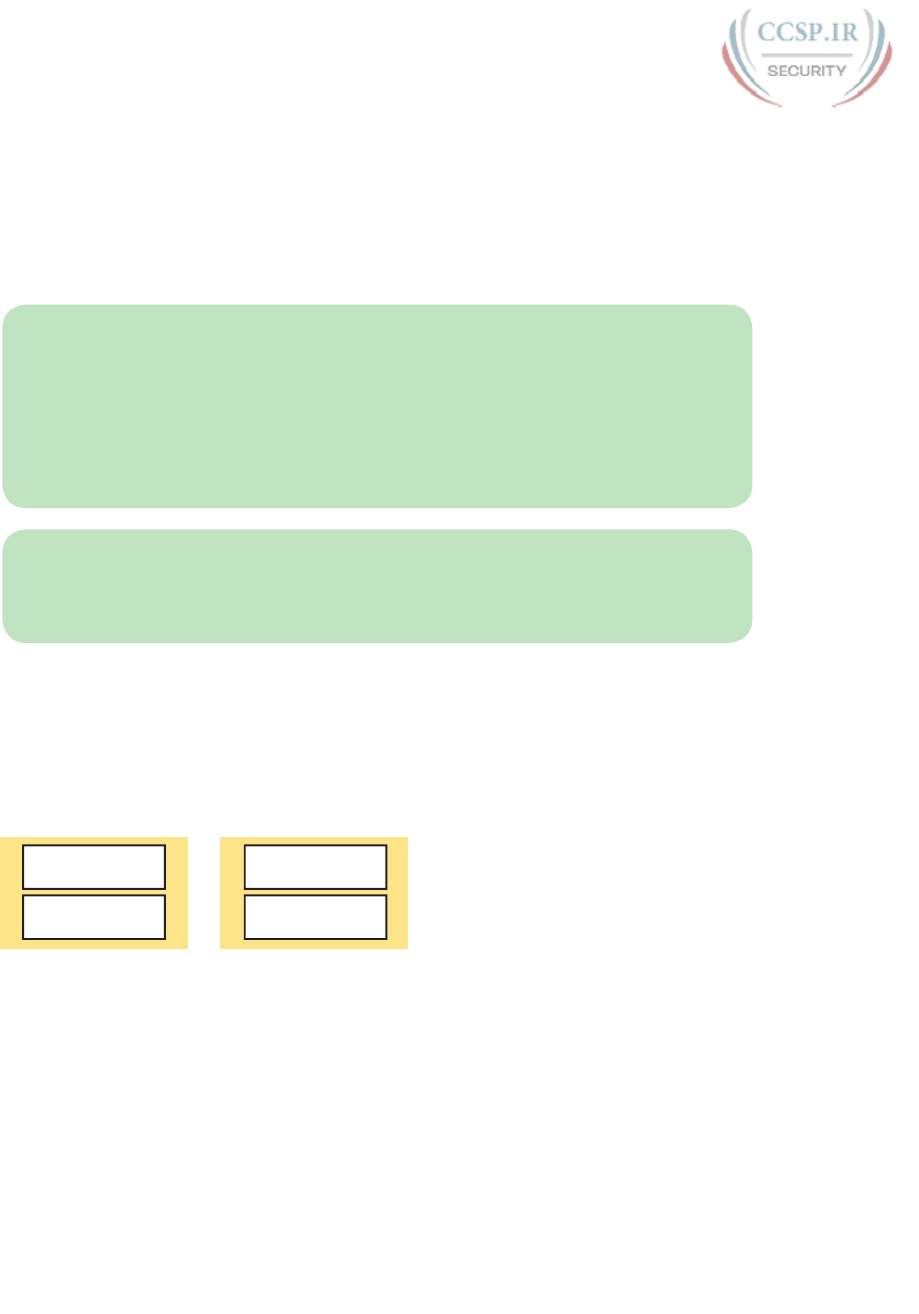
ptg17246291
xlvi CCENT/CCNA ICND1 100-105 Official Cert Guide
questions in study mode, so you can see the answers and explanations for each question
as you go along, or to take a simulated exam that mimics real exam conditions, or to view
questions in flash card mode, where all the answers are stripped out, challenging you to
answer questions from memory.
You should install PCPT so it is ready to use even for the earliest chapters. This book’s Part
Review sections ask you specifically to use PCPT, and you can even take the DIKTA chap-
ter pre-quizzes using PCPT.
NOTE The right to use the exams associated with this book is based on an activation code.
For those with a print book, the code is in the DVD sleeve at the back of the book. For
those who purchase the Premium Edition eBook and Practice Test directly from the Cisco
Press website, the code will be populated on your account page after purchase. For those
who purchase a Kindle edition, the access code will be supplied directly from Amazon.
Note that if you purchase an eBook version from any other source, the practice test is not
included, as other vendors are not able to vend the required unique access code. Do not
lose the activation code.
NOTE Also on this same piece of paper, on the opposite side from the exam activation
code, you will find a one-time-use coupon code that gives you 70 percent off the purchase
of the CCENT/CCNA ICND1 100-105 Official Cert Guide, Premium Edition eBook and
Practice Test.
PCPT Exam Databases with This Book
This book includes an activation code that allows you to load a set of practice questions.
The questions come in different exams or exam databases. When you install the PCPT soft-
ware and type in the activation code, the PCPT software downloads the latest version of all
these exam databases. And with the ICND1 book alone, you get four different “exams,” or
four different sets of questions, as listed in Figure I-4.
ICND1 Exam #1
ICND1 Exam #2
DIKTA (“Book”)
Part Review
Figure I-4 PCPT Exams/Exam Databases and When to Use Them
You can choose to use any of these exam databases at any time, both in study mode and
practice exam mode. However, many people find it best to save some of the exams until
exam review time, after you have finished reading the entire book. Figure I-4 begins to sug-
gest a plan, spelled out here:
■ During part review, use PCPT to review the DIKTA questions for that part, using
study mode.
■ During part review, use the questions built specifically for part review (the part review
questions) for that part of the book, using study mode.
■ Save the remaining exams to use with the “Final Review” chapter at the end of the book.

ptg17246291
Introduction xlvii
The two modes inside PCPT give you better options for study versus practicing a timed
exam event. In study mode, you can see the answers immediately, so you can study the
topics more easily. Also, you can choose a subset of the questions in an exam database; for
instance, you can view questions from only the chapters in one part of the book.
PCPT practice mode lets you practice an exam event somewhat like the actual exam. It
gives you a preset number of questions, from all chapters, with a timed event. Practice exam
mode also gives you a score for that timed event.
How to View Only DIKTA Questions by Chapter or Part
Most chapters begin with a “Do I Know This Already?” (DIKTA) quiz. You can take the
quiz to start a chapter, take it again during chapter review for more practice, and the “Part
Review” sections even suggest that you repeat the questions from all chapters in that part.
You can use the DIKTA quiz as printed in the book, or use the PCPT software. The book
lists the questions, with the letter answers on the page following the quiz. Appendix C, on
the DVD, lists the answers along with an explanation; you might want to keep that PDF
handy.
Using PCPT for these questions has some advantages. It gives you a little more practice in
how to read questions from testing software. Also, the explanations to the questions are
conveniently located in the PCPT software.
To view these DIKTA questions inside the PCPT software, you need to select Book
Questions, which is the way PCPT references questions found inside the printed book.
Then you have to deselect all chapters (with a single click), and then select one or more
chapters, as follows:
Step 1. Start the PCPT software.
Step 2. From the main (home) menu, select the item for this product, with a name like
CCENT/CCNA ICND1 100-105 Official Cert Guide, and click Open Exam.
Step 3. The top of the next window that appears should list some exams; check the
ICND1 Book Questions box, and uncheck the other boxes. This selects the
“book” questions (that is, the DIKTA questions from the beginning of each
chapter).
Step 4. On this same window, click at the bottom of the screen to deselect all objec-
tives (chapters). Then select the box beside each chapter in the part of the
book you are reviewing.
Step 5. Select any other options on the right side of the window.
Step 6. Click Start to start reviewing the questions.
How to View Part Review Questions
The exam databases you get with this book include a database of questions created solely
for study during the part review process. DIKTA questions focus more on facts, to help you
determine whether you know the facts contained within the chapter. The part review ques-
tions instead focus more on application of those facts to typical real scenarios, and look
more like real exam questions.
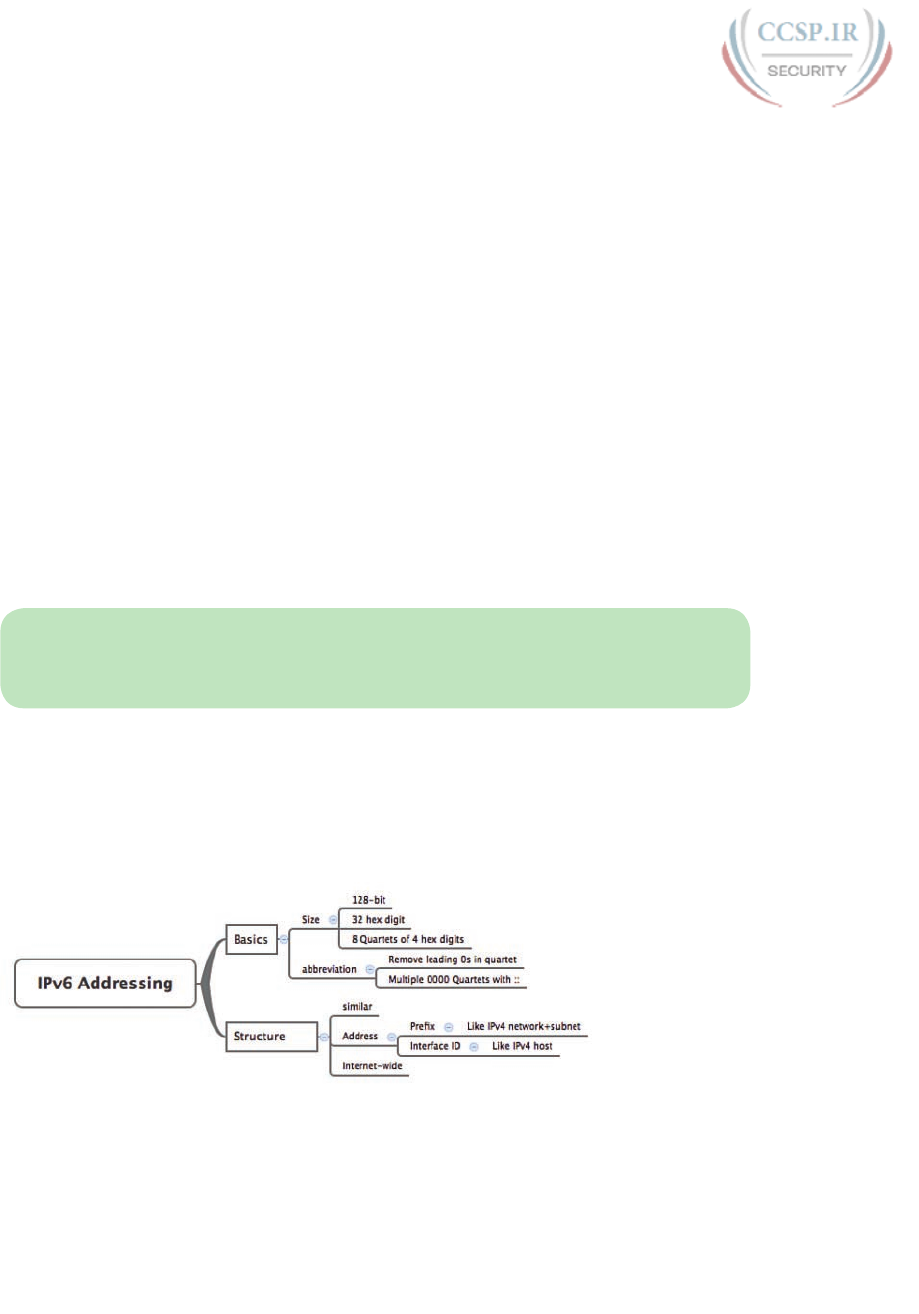
ptg17246291
xlviii CCENT/CCNA ICND1 100-105 Official Cert Guide
To view these questions, follow the same process as you did with DIKTA/book questions,
but select the Part Review database rather than the book database. PCPT has a clear name
for this database: Part Review Questions.
About Mind Maps
Mind maps are a type of visual organization tool that you can use for many purposes. For
instance, you can use mind maps as an alternative way to take notes.
You can also use mind maps to improve how your brain organizes concepts. Mind maps
improve your brain’s connections and relationships between ideas. When you spend time
thinking about an area of study, and organize your ideas into a mind map, you strength-
en existing mental connections and create new connections, all into your own frame of
reference.
In short, mind maps help you internalize what you learn.
Each mind map begins with a blank piece of paper or blank window in a mind mapping
application. You then add a large central idea, with branches that move out in any direction.
The branches contain smaller concepts, ideas, commands, pictures, whatever idea needs to
be represented. Any concepts that can be grouped should be put near each other. As need
be, you can create deeper and deeper branches, although for this book’s purposes, most
mind maps will not go beyond a couple of levels.
NOTE Many books have been written about mind maps, but Tony Buzan often gets credit
for formalizing and popularizing mind maps. You can learn more about mind maps at his
website, www.thinkbuzan.com.
For example, Figure I-5 shows a sample mind map that begins to output some of the IPv6
content from Part VIII of the ICND1 book. You might create this kind of mind map when
reviewing IPv6 addressing concepts, starting with the big topic of “IPv6 addressing,” and
then writing down random terms and ideas. As you start to organize them mentally, you
draw lines connecting the ideas, reorganize them, and eventually reach the point where you
believe the organization of ideas makes sense to you.
Figure I-5 Sample Mind Map
Mind maps may be the least popular but most effective study tool suggested in this book. I
personally find a huge improvement in learning new areas of study when I mind map; I hope
you will make the effort to try these tools and see if they work well for you too.
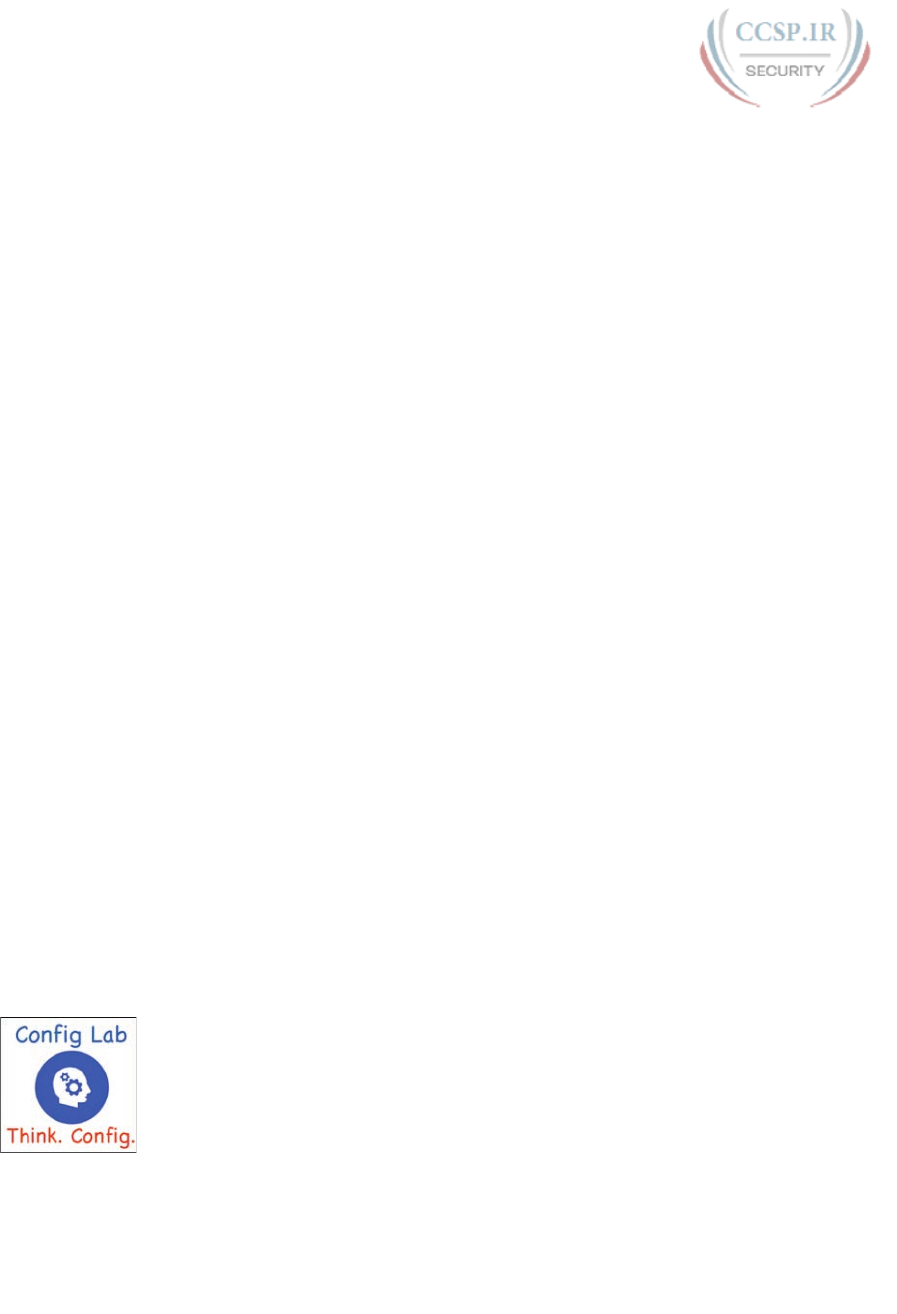
ptg17246291
Introduction xlix
Finally, for mind mapping tools, you can just draw them on a blank piece of paper, or find and
download a mind map application. I have used Mind Node Pro on a Mac, and we build the
sample mind maps with XMIND, which has free versions for Windows, Linux, and OS X.
About Building Hands-On Skills
You need skills in using Cisco routers and switches, specifically the Cisco command-line
interface (CLI). The Cisco CLI is a text-based command-and-response user interface; you
type a command, and the device (a router or switch) displays messages in response. To
answer sim and simlet questions on the exams, you need to know a lot of commands, and
you need to be able to navigate to the right place in the CLI to use those commands.
This next section walks through the options of what is included in the book, with a brief
description of lab options outside the book.
Config Lab Exercises
Some router and switch features require multiple configuration commands. Part of the skill
you need to learn is to remember which configuration commands work together, which
ones are required, and which ones are optional. So, the challenge level goes beyond just
picking the right parameters on one command. You have to choose which commands to
use, in which combination, typically on multiple devices. And getting good at that kind of
task requires practice.
The Config Labs feature, introduced as a new feature in this edition of the book, helps
provide that practice. Each lab presents a sample lab topology, with some requirements,
and you have to decide what to configure on each device. The answer then shows a sample
configuration. You job is to create the configuration, and then check your answer versus the
supplied answer.
Also for the first time, this edition places the content not only outside the book but also
onto the author’s blog site. To reach my blog sites for ICND1 content or for ICND2 con-
tent (two different blogs), you can start at my blog launch site (blog.certskills.com), and
click from there.
blog.certskills.com/ccent/ Wendell’s CCENT (ICND1): In the menus, navigate to
Hands On… Config Lab
blog.certskills.com/ccna/ Wendell’s CCNA (ICND2): In the menus, navigate to
Hands On… Config Lab
Both blogs are geared toward helping you pass the exams, so feel free to look around. Note
that the Config Lab posts should show an image like this in the summary:
Figure I-6 Config Lab Logo in the Author’s Blogs

ptg17246291
l CCENT/CCNA ICND1 100-105 Official Cert Guide
These Config Labs have several benefits, including the following:
Untethered and responsive: Do them from anywhere, from any web browser, from your
phone or tablet, untethered from the book or DVD.
Designed for idle moments: Each lab is designed as a 5- to 10-minute exercise if all you
are doing is typing in a text editor or writing your answer on paper.
Two outcomes, both good: Practice getting better and faster with basic configuration,
or if you get lost, you have discovered a topic that you can now go back and reread to
complete your knowledge. Either way, you are a step closer to being ready for the exam!
Blog format: Allows easy adds and changes by me, and easy comments by you.
Self-assessment: As part of final review, you should be able to do all the Config Labs,
without help, and with confidence.
Note that the blog organizes these Config Lab posts by book chapter, so you can easily use
these at both chapter review and part review. See the “Your Study Plan” element that fol-
lows the Introduction for more details about those review sections.
A Quick Start with Pearson Network Simulator Lite
The decision of how to get hands-on skills can be a little scary at first. The good news: You
have a free and simple first step to experience the CLI: Install and use the Pearson NetSim
Lite that comes with this book.
This book comes with a lite version of the best-selling CCNA Network Simulator from
Pearson, which provides you with a means, right now, to experience the Cisco CLI. No need
to go buy real gear or buy a full simulator to start learning the CLI. Just install it from the
DVD in the back of this book.
The labs with this latest version of NetSim Lite includes labs associated with Part II of this
book. Part I includes concepts only, with Part II being the first part with commands. So,
make sure and use the NetSim Lite to learn the basics of the CLI to get a good start.
Of course, one reason that NetSim Lite comes on the DVD is that the publisher hopes you
will buy the full product. However, even if you do not use the full product, you can still
learn from the labs that come with NetSim Lite while deciding about what options to pursue.
NOTE The ICND1 and ICND2 books each contain a different version of the Sim Lite
product, each with labs that match the book content. If you bought both books, make sure
you install both Sim Lite products.
The Pearson Network Simulator
The Config Labs and the Pearson Network Simulator Lite both fill specific needs, and they
both come with the book. However, you need more than those two tools.
The single best option for lab work to do along with this book is the paid version of the
Pearson Network Simulator. This simulator product simulates Cisco routers and switches
so that you can learn for the CCENT and CCNA R&S certifications. But more importantly,
it focuses on learning for the exam by providing a large number of useful lab exercises.
Reader surveys tell us that those people who use the Simulator along with the book love the
learning process, and rave about how the book and Simulator work well together.
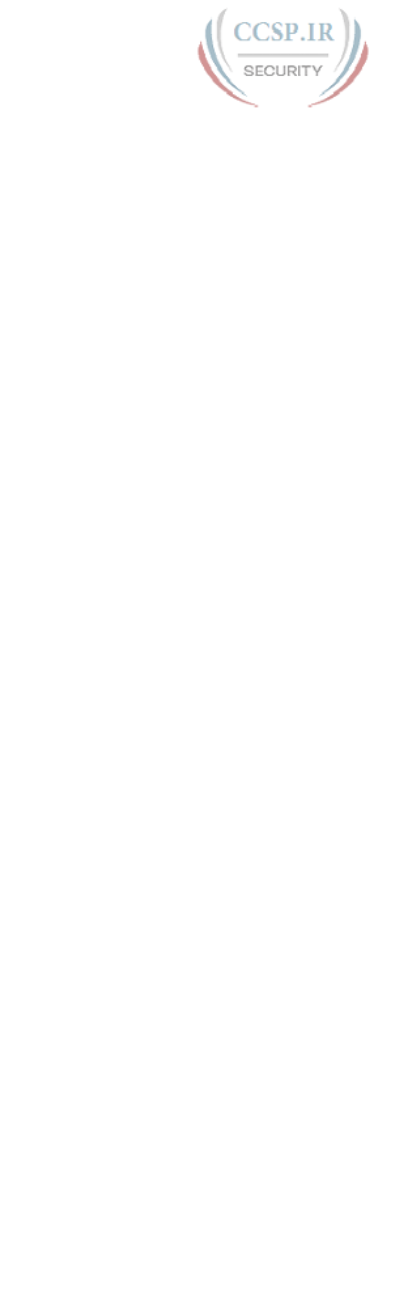
ptg17246291
Introduction li
Of course, you need to make a decision for yourself, and consider all the options.
Thankfully, you can get a great idea of how the full Simulator product works by using the
Pearson Network Simulator Lite product include with the book. Both have the same base
code and same user interface, and the same types of labs. Try the Lite version, and check
out the full product. There is a full product for CCENT only, and another for CCNA R&S
(which includes all the labs in the CCENT product, plus others for the ICND2 parts of the
content).
Note that the Simulator and the books work on a different release schedule. For a time in
2016, the Simulator will be the Simulator created for the previous versions of the exams
(ICND1 100-101, ICND2 200-101, and CCNA 200-120). That product includes approxi-
mately 80 percent of the CLI topics in the ICND1 100-105 and 200-105 books. So during
that time, the Simulator is still very useful.
On a practical note, when you want to do labs when reading a chapter or doing part review,
the Simulator organizes the labs to match the book. Just look for “Sort by Chapter” tab in
the Simulator’s user interface. However, during the months in 2016 for which the Simulator
is the older edition listing the older exams in the title, you will need to refer to a PDF that
lists those labs versus this book’s organization. You can find that PDF on the book product
page under the Downloads tab here: www.ciscopress.com/title/9781587205804.
More Lab Options
If you decide against using the full Pearson Network Simulator, you still need hands-on
experience. You should plan to use some lab environment to practice as much CLI as
possible.
First, you can use real Cisco routers and switches. You can buy them, new or used, or bor-
row them at work. You can rent them for a fee. If you have the right mix of gear, you could
even do the Config Lab exercises from my blog on that gear, or try and re-create examples
from the book.
Cisco offers a virtualization product that lets you run router and switch operating system
(OS) images in a virtual environment. This tool, the Virtual Internet Routing Lab (VIRL;
http://virl.cisco.com), lets you create a lab topology, start the topology, and connect to real
router and switch OS images. Check out http://virl.cisco.com for more information.
You can even rent virtual Cisco router and switch lab pods from Cisco, in an offering called
Cisco Learning Labs (www.cisco.com/go/learninglabs).
All these previously mentioned options cost some money, but the next two are generally
free to the user, but with a different catch for each. First, GNS3 works somewhat like VIRL,
creating a virtual environment running real Cisco IOS. However, GNS3 is not a Cisco prod-
uct, and cannot provide you with the IOS images for legal reasons.
Cisco also makes a simulator that works very well as a learning tool: Cisco Packet Tracer.
However, Cisco intends Packet Tracer for use by people currently enrolled in Cisco
Networking Academy courses, and not for the general public. So, if you are part of a Cisco
Academy, definitely use Packet Tracer.
This book does not tell you what option to use, but you should plan on getting some hands-
on practice somehow. The important thing to know is that most people need to practice
using the Cisco CLI to be ready to pass these exams.
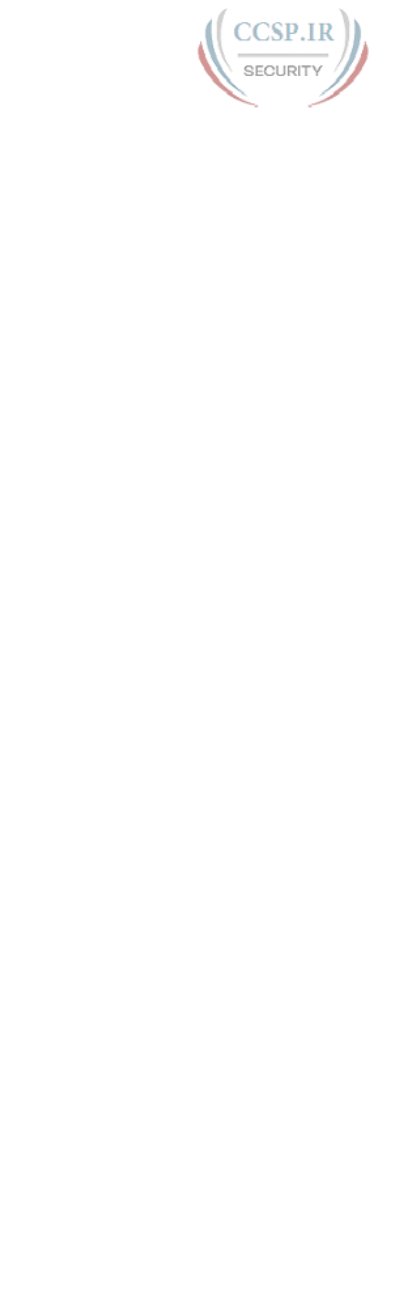
ptg17246291
lii CCENT/CCNA ICND1 100-105 Official Cert Guide
For More Information
If you have any comments about the book, submit them via www.ciscopress.com. Just go to
the website, select Contact Us, and type your message.
Cisco might make changes that affect the CCNA certification from time to time. You
should always check www.cisco.com/go/ccna and www.cisco.com/go/ccent for the latest
details.
The CCENT/CCNA ICND1 100-105 Official Cert Guide helps you attain CCENT and
CCNA Routing and Switching certification. This is the CCNA ICND1 certification book
from the only Cisco-authorized publisher. We at Cisco Press believe that this book certainly
can help you achieve CCNA certification, but the real work is up to you! I trust that your
time will be well spent.
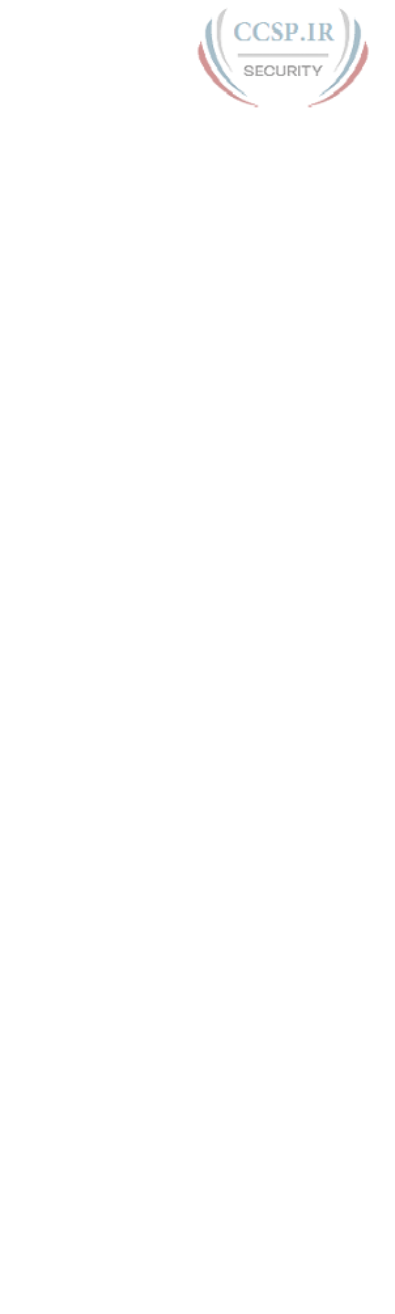
ptg17246291
This page intentionally left blank
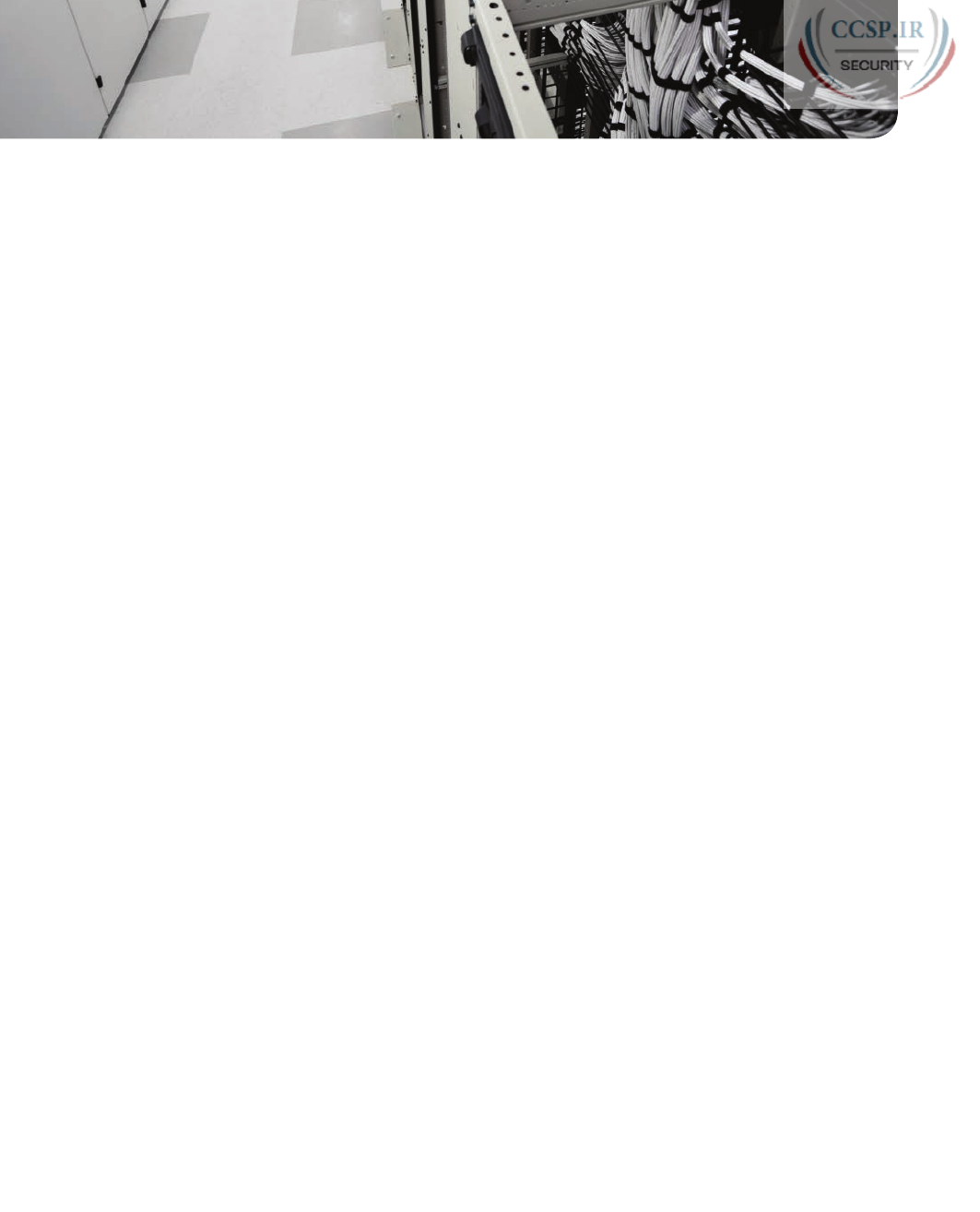
ptg17246291
Your Study Plan
You just got this book. You have probably already read (or quickly skimmed) the
Introduction. You are probably now wondering whether to start reading here or skip ahead
to Chapter 1, “Introduction to TCP/IP Networking.”
Stop to read this section about how to create your own study plan for the exam(s) you plan
to take (ICND1 100-105, ICND2 200-105, and/or CCNA 200-125). Your study will go
much better if you take time (maybe 15 minutes) to think about a few key points about how
to study before starting on this journey. That is what this section will help you do.
A Brief Perspective on Cisco Certification Exams
Cisco sets the bar pretty high for passing the ICND1, ICND2, and CCNA R&S exams. Most
anyone can study and pass these exams, but it takes more than just a quick read through the
book and the cash to pay for the exam.
The challenge of these exams comes from many angles. Each of these exams covers a lot of
concepts and many commands specific to Cisco devices. Beyond knowledge, these Cisco
exams also require deep skills. You must be able to analyze and predict what really happens
in a network. You must be able to configure Cisco devices to work correctly in those net-
works. And you must be ready to troubleshoot problems when the network does not work
correctly.
The more challenging questions on these exams work a lot like a jigsaw puzzle, but with
four out of every five puzzle pieces not even in the room. To solve the puzzle, you have to
mentally re-create the missing pieces. To do that, you must know each networking concept
and remember how the concepts work together.
For instance, the ICND1 exam includes many troubleshooting topics. A simple question
might ask you why a host cannot communicate with some server. The question would sup-
ply some of the information, like some pieces of the jigsaw puzzle, as represented with the
white pieces in Figure 1. You have to apply your knowledge of IPv4 routing, IP addressing,
and Ethernet LAN switching to the scenario in the question to come up with some of the
other pieces of the puzzle. For a given question, some pieces of the puzzle may remain a
mystery, but with enough of the puzzle filled in, you should be able to answer the question.
And some pieces will just remain unknown for a given question.
These skills require that you prepare by doing more than just reading and memorizing what
you read. Of course, you need to read many pages in this book to learn many individual
facts and how these facts relate to each other. But a big part of this book lists exercises
beyond reading, exercises that help you build the skills to solve these networking puzzles.
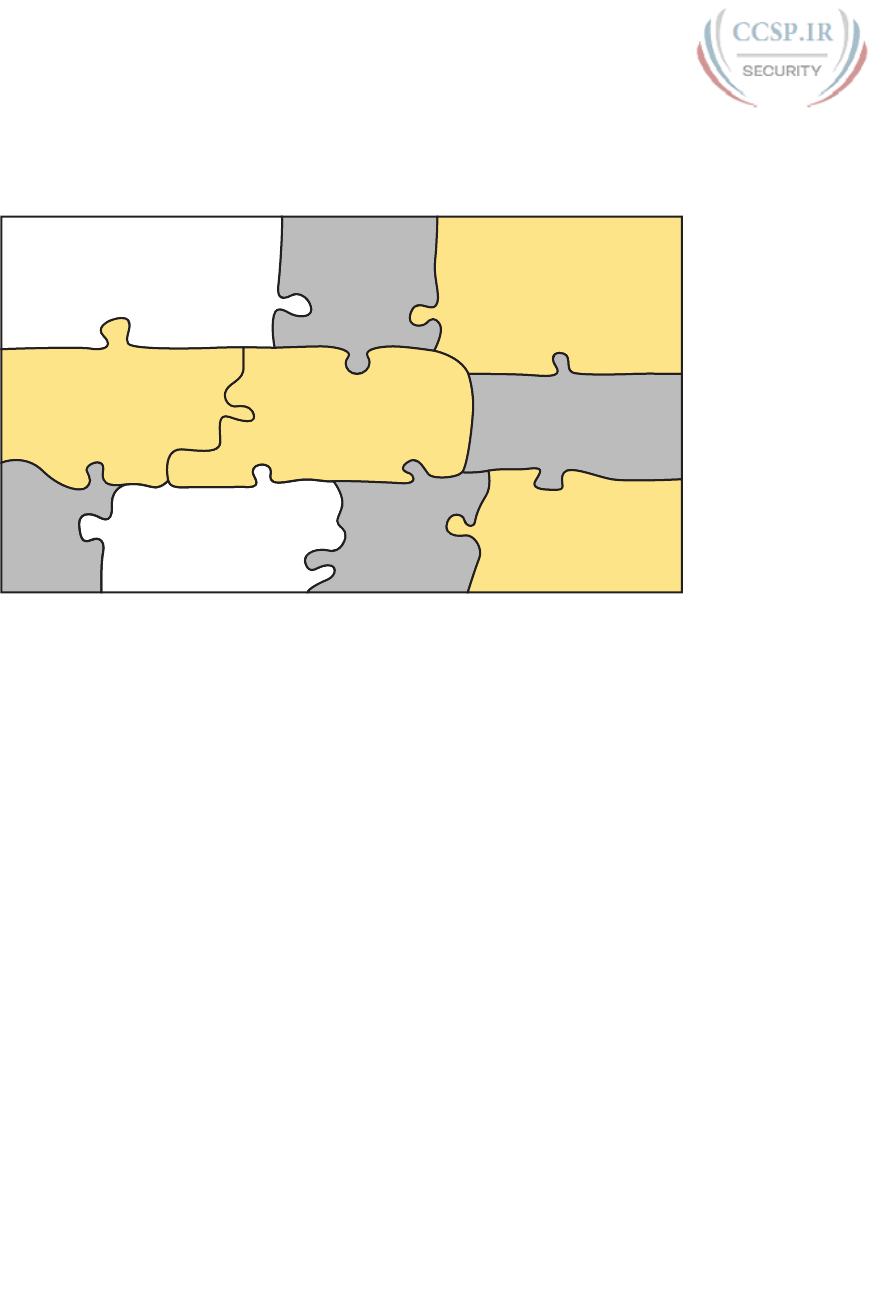
ptg17246291
Predict Configuration:
RIPv2 on Routers
Given: Output of
show mac address-table
Given:
Router Topology Drawing
Calculate:
IPv4 subnet IDs
Predict Output:
show ip route
Predict Output:
show ip arp
Figure 1 Filling In Puzzle Pieces with Your Analysis Skills
Five Study Plan Steps
These exams are challenging, but many people pass them every day. So, what do you need
to do to be ready to pass, beyond reading and remembering all the facts? You need to
develop skills. You need to mentally link each idea with other related ideas. Doing that
requires additional work. To help you along the way, the next few pages give you five key
planning steps to take so that you can more effectively build those skills and make those
connections, before you dive into this exciting but challenging world of learning network-
ing on Cisco gear.
Step 1: Think in Terms of Parts and Chapters
The first step in your study plan is to get the right mindset about the size and nature of the
task you have set out to accomplish. This is a large book. So you cannot think about the
book as one huge task or you might get discouraged. Besides, you never sit down to read
900 pages in one study session. So break the task down into smaller tasks.
The good news here is that the book is designed with obvious breakpoints and built-in
extensive review activities. In short, the book is more of a study system than a book.
So the first step in your study plan is to visualize the book not as one large book, but as 9
parts. Then, within each part, visualize an average of 4 chapters. Your study plan has you
working through the chapters in each part, and then reviewing the material in that part
before moving on, as shown in Figure 2.
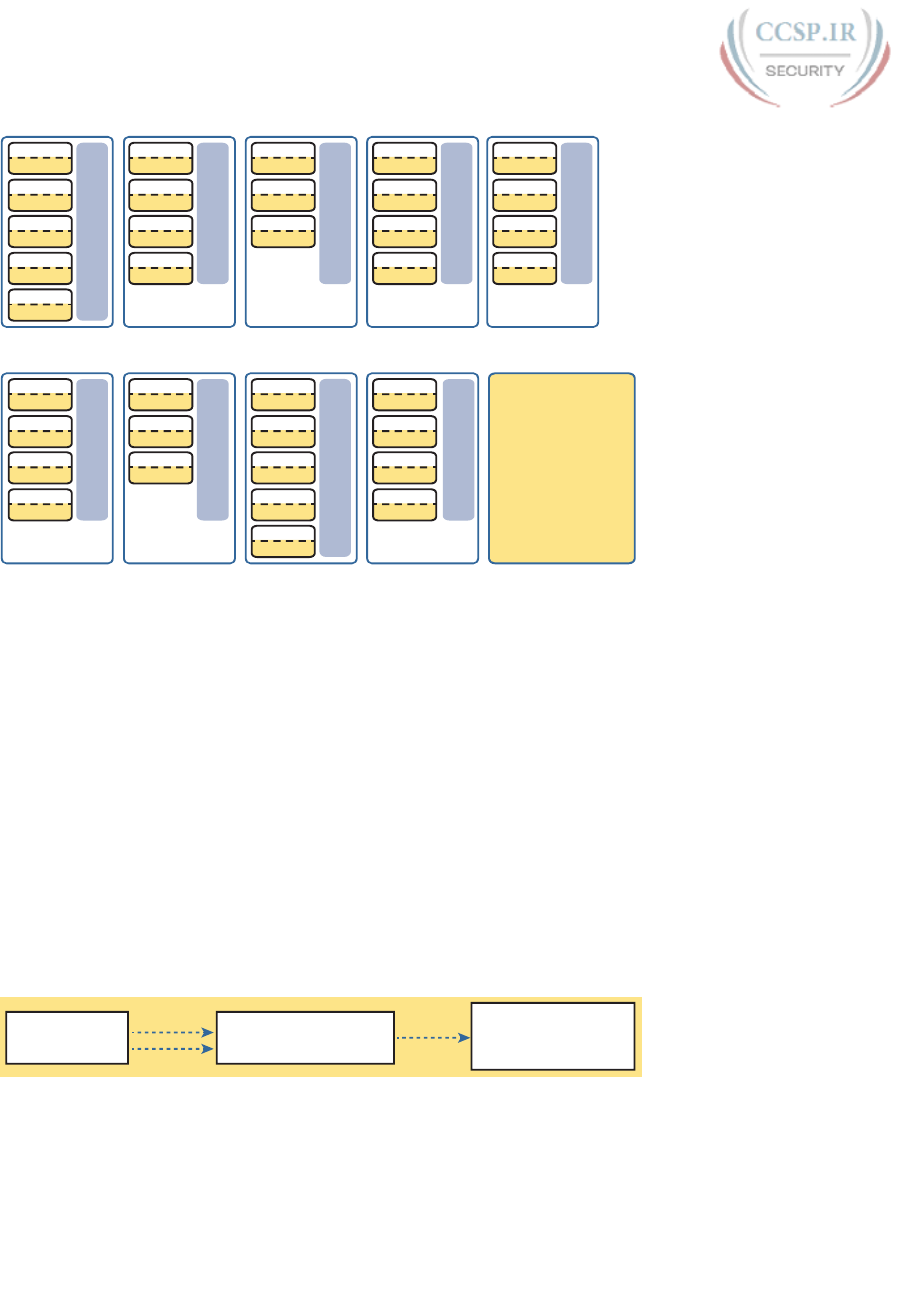
ptg17246291
4 CCENT/CCNA ICND1 100-105 Official Cert Guide
Chapter 3
Review
Final Review
Practice Exams
Do Labs
Review Concepts
Practice Subnetting
.
.
.
Chapter 4
Review
Chapter 1
Review
Chapter 2
Review
Chapter 5
Review
P
A
R
T
R
E
V
I
E
W
Chapter 8
Review
Chapter 9
Review
Chapter 6
Review
Chapter 7
Review
P
A
R
T
R
E
V
I
E
W
Chapter 12
Review
Chapter 10
Review
Chapter 11
Review
P
A
R
T
R
E
V
I
E
W
Chapter 15
Review
Chapter 16
Review
Chapter 13
Review
Chapter 14
Review
P
A
R
T
R
E
V
I
E
W
Chapter 19
Review
Chapter 20
Review
Chapter 17
Review
Chapter 18
Review
P
A
R
T
R
E
V
I
E
W
Part I Part II Part III Part VPart IV
Chapter 23
Review
Chapter 24
Review
Chapter 21
Review
Chapter 22
Review
P
A
R
T
R
E
V
I
E
W
Chapter 27
Review
Chapter 25
Review
Chapter 26
Review
P
A
R
T
R
E
V
I
E
W
Chapter 30
Review
Chapter 31
Review
Chapter 28
Review
Chapter 29
Review
P
A
R
T
R
E
V
I
E
W
Chapter 35
Review
Chapter 36
Review
Chapter 33
Review
Chapter 34
Review
Part VI Part VII Part VIII Part IV
P
A
R
T
R
E
V
I
E
W
Chapter 32
Review
Figure 2 9 Parts, with an Average of 4 Chapters Each, with Part Reviews
Now your plan has the following:
1 large task: Read and master all content in the book.
9 medium tasks/book: Read and master a part.
4 small tasks/part: Read and master a chapter.
Step 2: Build Your Study Habits Around the Chapter
For your second step, possibly the most important step, approach each chapter with the
same process: read it, and then study the chapter before moving on.
Each chapter follows the same design with three parts, as shown in Figure 3. The chapter
pre-quiz (called a DIKTA quiz, or Do I Know This Already? quiz) helps you decide how
much time to spend reading versus skimming the core of the chapter, called the Foundation
Topics. The Chapter Review section then gives you instructions about how to study and
review what you just read.
Take Quiz
1) In-Chapter, or...
2) Companion Website
3) DVD
High Score (Skim) Foundation Topics
Low Score (Read) Foundation Topics
Foundation Topics Chapter ReviewDIKTA Quiz
Figure 3 Suggested Approach to Each Chapter
The book has no long chapters, on purpose. They average just over 20 pages for the
Foundation Topics. By keeping the size reasonable, you can complete all of a chapter in one
or two short study sessions. Go into each study session that begins a new chapter thinking
that you have a chance to complete the chapter, or at least make a great start on it. And if
you do not have enough time, look for the major headings inside the chapter—each chapter
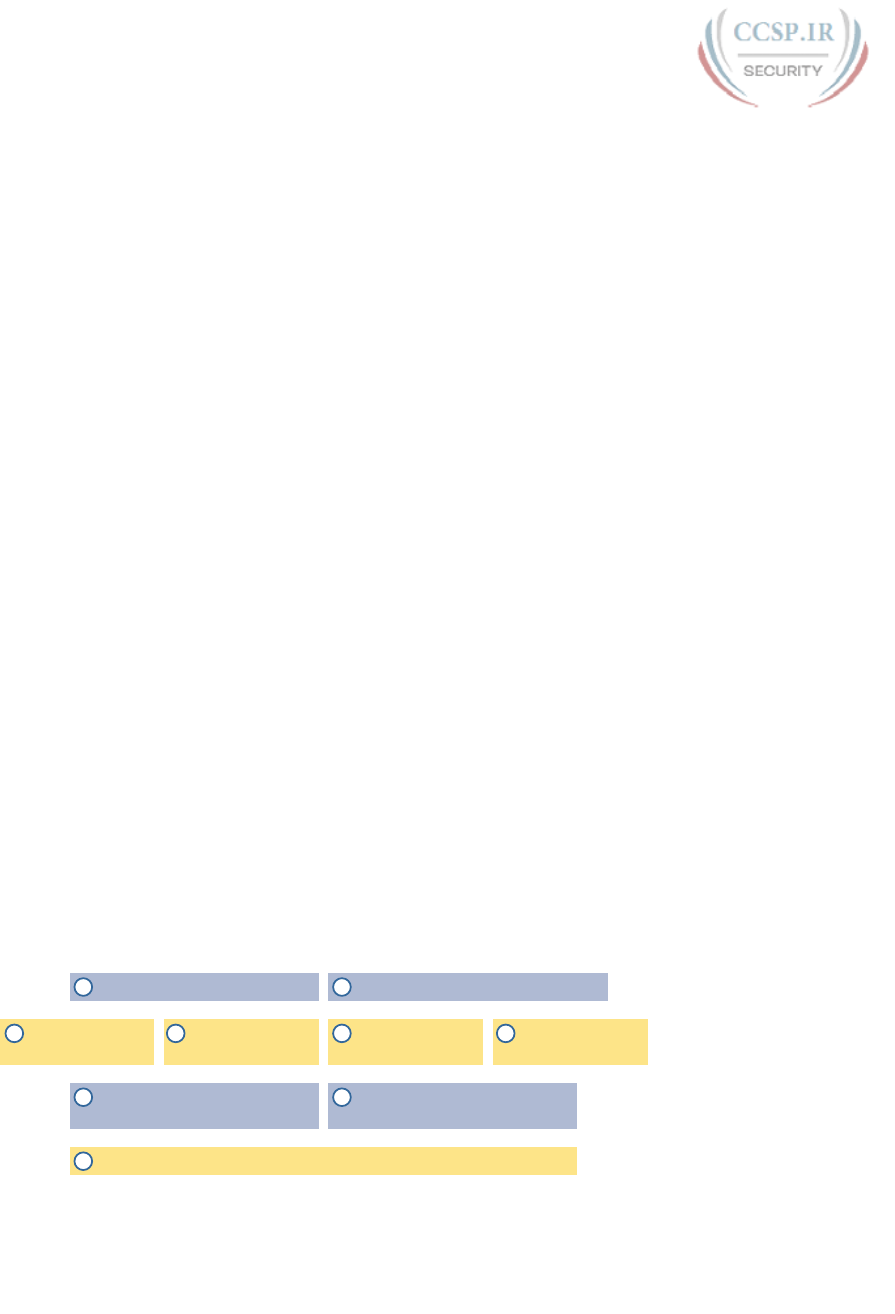
ptg17246291
Your Study Plan 5
has two to three major headings, and those make a great place to stop reading when you
need to wait to complete the reading in the next study sessions.
The Chapter Review tasks are very important to your exam-day success. Doing these tasks
after you’ve read the chapter really does help you get ready. Do not put off using these
tasks until later! The chapter-ending review tasks help you with the first phase of deepening
your knowledge and skills of the key topics, remembering terms, and linking the concepts
together in your brain so that you can remember how it all fits together. The following list
describes most of the activities you will find in the “Chapter Review” sections:
■ Review key topics
■ Review key terms
■ Repeat the DIKTA questions
■ Review memory tables
■ Re-create config checklists
■ Review command tables
■ Do lab exercises
■ Do subnetting exercises
Check out the upcoming section titled “Find Review Activities on the Web and DVD?”
later in this planning section for more details.
Step 3: Use Book Parts for Major Milestones
Studies show that to master a concept and/or skill, you should plan to go through multiple
study sessions to review the concept and to practice the skill. The “Chapter Review” section
at the end of each chapter is the first such review, while the Part Review, at the end of each
part, acts as that second review.
Plan time to do the Part Review task at the end of each part, using the Part Review elements
found at the end of each Part. You should expect to spend about as much time on one Part
Review as you would on one entire chapter, or maybe a little more for some parts. So in
terms of planning your time, think of the Part Review itself as another chapter.
Figure 4 lists the names of the parts in this book, with some color coding. Note that Parts II
and III are related (Ethernet), and Parts IV through VII are also related (IP version 4). Each
part ends with a Part Review section of 2 to 4 pages, with notes about what tools and activi-
ties to use.
Ethernet LANs: Design, VLANs,
and Troubleshooting (10-12)
Implementing Basic
Ethernet LANs (6-9)
Network Device Management (33-36)IP Version 6 (28-32)
IPv4 Addressing
and Subnetting (13-16)
Implementing
IPv4 (17-20)
IPv4 Design and
Troubleshooting (21-24)
IPv4 Services:
ACLs and NAT (25-27)
2
9
3
4 5 6 7
8
1 Network Fundamentals (1-5)
Figure 4 Parts as Major Milestones
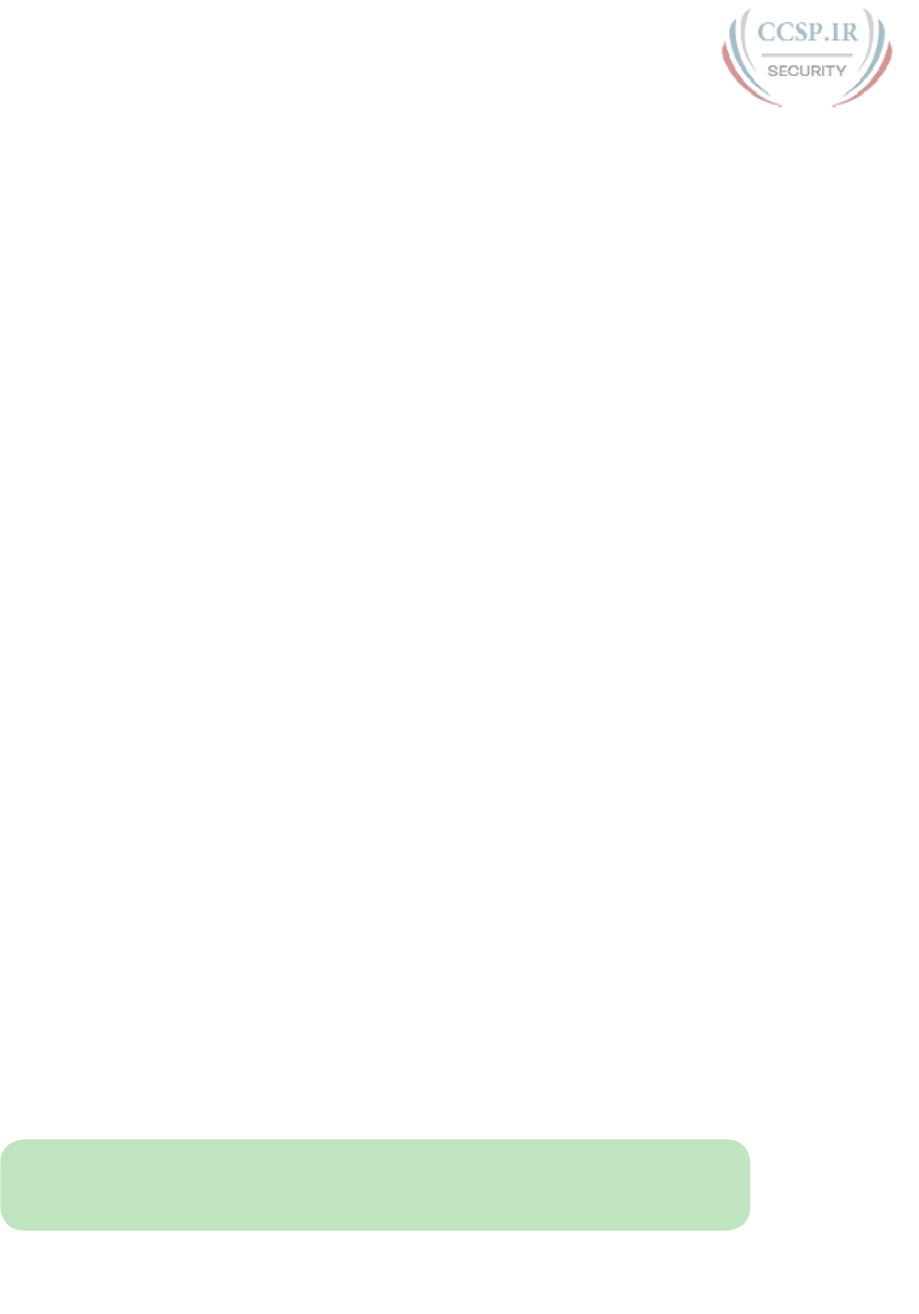
ptg17246291
6 CCENT/CCNA ICND1 100-105 Official Cert Guide
Chapter Review and Part Review differ in some ways. Chapter Review tasks tend to provide
a lot of context, so you can focus on mentally adding a specific piece of knowledge, or
practicing a specific skill. Part Review activities instead remove a lot of the context, more
like real life and the real exams. Removing that context means that you have to exercise
your own knowledge and skills. The result: You uncover your weaknesses. The better you
become at uncovering weaknesses, and then learning what you are missing in that area, the
better prepared you will be for the exam.
The Part Review sections use the following kinds of tools in additional to some of the same
tools used for Chapter Review:
■ Mind maps
■ Part Review questions with PCPT
■ Labs
Also, consider setting a goal date for finishing each part of the book (and a reward, as well).
Plan a break, some family time, some time out exercising, eating some good food, whatever
helps you get refreshed and motivated for the next part.
Step 4: Use the Final Review Chapter to Refine Skills and Uncover
Weaknesses
Your fourth step has one overall task: Follow the details outlined in Chapter 37, “Final
Review,” at the end of this book for what to do between finishing the book and taking
the exam.
The “Final Review” chapter has two major goals. First, it helps you further develop the
analytical skills you need to answer the more complicated questions on the exam. Many
questions require that you connect ideas about concepts, configuration, verification, and
troubleshooting. The closer you get to taking the exam, the less reading you should do, and
the more you should do other learning activities; this chapter’s tasks give you activities to
further develop these skills.
The tasks in the “Final Review” chapter also help you uncover your weak areas. This final
element gives you repetition with high-challenge exam questions, uncovering any gaps in
your knowledge. Many of the questions are purposefully designed to test your knowledge
of the most common mistakes and misconceptions, helping you avoid some of the common
pitfalls people experience with the actual exam.
Step 5: Set Goals and Track Your Progress
Your fifth study plan step spans the entire timeline of your study effort. Before you start
reading the book and doing the rest of these study tasks, take the time to make a plan, set
some goals, and be ready to track your progress.
While making lists of tasks may or may not appeal to you, depending on your personality,
goal setting can help everyone studying for these exams. And to do the goal setting, you
need to know what tasks you plan to do.
NOTE If you read this, and decide that you want to try to do better with goal setting
beyond your exam study, check out a blog series I wrote about planning your networking
career here: http://blog.certskills.com/ccna/tag/development-plan/.
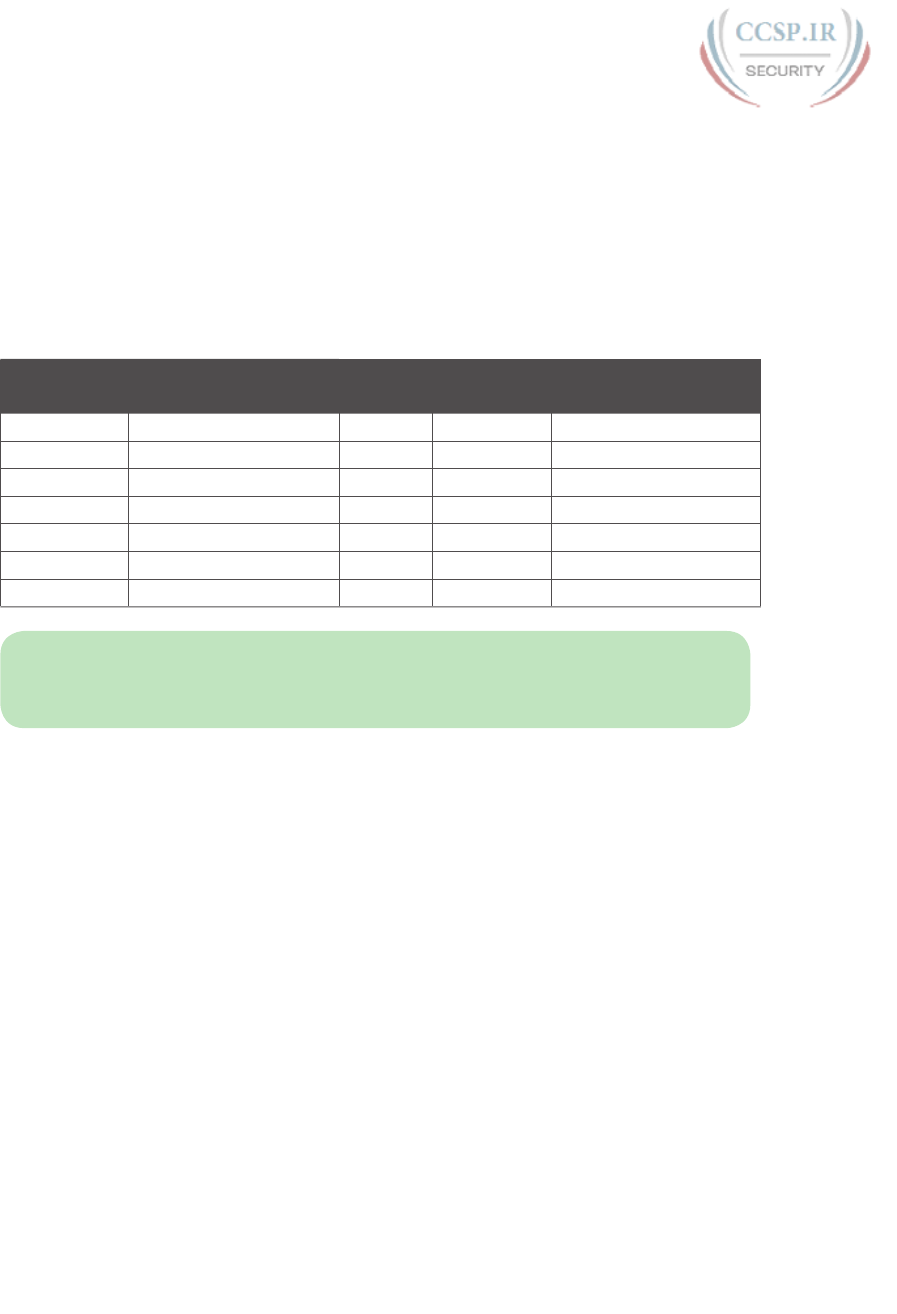
ptg17246291
Your Study Plan 7
As for the list of tasks to do when studying, you do not have to use a detailed task list. (You
could list every single task in every chapter-ending Chapter Review section, every task in the
Part Reviews, and every task in the “Final Review” chapter.) However, listing the major tasks
can be enough.
You should track at least two tasks for each typical chapter: reading the “Foundation
Topics” section and doing the Chapter Review at the end of the chapter. And, of course,
do not forget to list tasks for Part Reviews and Final Review. Table 1 shows a sample for
Part I of this book.
Table 1 Sample Excerpt from a Planning Table
Element Task Goal
Date
First Date
Completed
Second Date
Completed (Optional)
Chapter 1 Read Foundation Topics
Chapter 1 Do Chapter Review tasks
Chapter 2 Read Foundation Topics
Chapter 2 Do Chapter Review tasks
Chapter 3 Read Foundation Topics
Chapter 3 Do Chapter Review tasks
Part I Review Do Part Review activities
NOTE Appendix M, “Study Planner,” on the DVD that comes with this book, contains a
complete planning checklist like Table 1 for the tasks in this book. This spreadsheet allows
you to update and save the file to note your goal dates and the tasks you have completed.
Use your goal dates as a way to manage your study, and not as a way to get discouraged if
you miss a date. Pick reasonable dates that you can meet. When setting your goals, think
about how fast you read and the length of each chapter’s “Foundation Topics” section, as
listed in the table of contents. Then, when you finish a task sooner than planned, move up
the next few goal dates.
If you miss a few dates, do not start skipping the tasks listed at the ends of the chapters!
Instead, think about what is impacting your schedule—real life, commitment, and so on—
and either adjust your goals or work a little harder on your study.
Things to Do Before Starting the First Chapter
Now that you understand the big ideas behind a good study plan for the book, take a few
more minutes for a few overhead actions that will help. Before leaving this section, look at
some other tasks you should do either now, or around the time you are reading the first few
chapters, to help make a good start in the book.
Find Review Activities on the Web and DVD
The earlier editions of the book have used review activities that relied on the chapter, plus
PDF appendixes found on the DVD. Some activities also rely on the PCPT testing software.
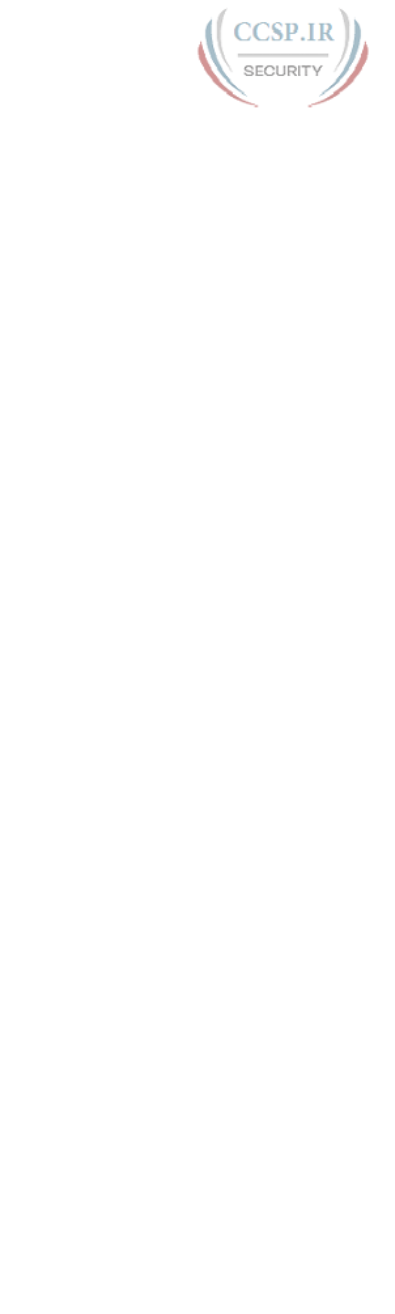
ptg17246291
8 CCENT/CCNA ICND1 100-105 Official Cert Guide
This edition is the first Cisco Press certification guide to offer a large set of apps to use
instead of the traditional study features. The Introduction’s section titled “A Big New
Feature: Review Applications” detailed some of the reasons.
I encourage you to go ahead and access the book’s companion website to find the review
apps and explore. Also, spin the DVD, and find the review apps there. Both methods orga-
nize the review activities by chapter and by part.
Note that this book includes the traditional methods of review as well, with instructions
in the book, and matching PDF appendixes in some cases. For instance, all the subnetting
exercises can be done in an app, but those same exercises exist in DVD-only appendixes—
you choose which works better for you.
Should I Plan to Use the Two-Exam Path or One-Exam Path?
You do not have to make this choice today, but you can be mulling the decision while
you study.
To get a CCNA Routing and Switching certification, you choose either a one-exam or two-
exam path. Which should you use? The following is my opinion, but it’s based on chatter
and opinions from readers from many years. You can consider the one-exam path if
■ You already know about half the topics well, through prior experience or study.
■ You have already proven that you are excellent at learning through self-study.
Otherwise, in my opinion, you would be better off taking the two-exam path. First, there is
no cost savings for most people with the one-exam path. Check the exam prices in your coun-
try, for ICND1, ICND2, and CCNA, and then make some comparisons. Assume you pass the
tests on the first try: traditionally, the cost is identical for both the ICND1 + ICND2 path and
the CCNA path. Or, assume that you fail each exam once: again, the costs are identical.
Next, consider the number of topics. From a content perspective, CCNA = ICND1 + ICND2.
So, both paths require learning the same content.
Next, which would you rather have done in school: take a final exam over a single semes-
ter’s material, or a final exam covering the whole year? It is just harder to prepare for an
exam that covers more material, so the two-exam path gain has an advantage.
Finally, the most compelling reason for the two-exam path is that you probably have no
experience with Cisco exams yet. I hope you have a chance to pass many Cisco exams dur-
ing your career. The two-exam path gets you to that first exam attempt sooner, and the
exam experience teaches you things about the exam and yourself that no study tool can
teach you.
Thankfully, you do not have to decide now. In fact, you can study the entire ICND1 book
and all the while ponder whether to use the one-exam or two-exam path to CCNA R&S. At
that point, you can make a better decision about which path works better for you.
Study Options for Those Taking the 200-125 CCNA Exam
Studying for the two-exam path has an obvious approach: just use the ICND1 book for the
ICND1 exam, and the ICND2 book for the ICND2 exam. Simple enough.

ptg17246291
Your Study Plan 9
If you do plan to take the 200-125 CCNA R&S exam, you have a couple of study options.
First, to be clear: The 200-125 CCNA exam covers the topics in the combined ICND1 and
ICND2 books. So, using both the ICND1 and ICND2 books covers everything for the
200-125 CCNA R&S exam. The only question is when to read each part of the two books.
You have two reasonable options when going with the one-exam option:
■ Complete all the ICND1 book, then move on to the ICND2 book.
■ Move back and forth between the ICND1 and ICND2 books, by part, based on topics,
as shown in Figure 5.
The first option is pretty obvious, but the second one is less obvious. Figure 5 shows a
study plan in which you complete the Ethernet parts in the ICND1, then the Ethernet part
in ICND2. Similarly, you complete the IPv4 parts in ICND1, then ICND2, and then the IPv6
part in both books, and then the final part in both books.
ICND1 ICND2
IV: IP Version 4 Addressing and Subnetting
V: Implementing IPV4
VI: IPv4 Design and Troubleshooting
VII: IPv4 Services: ACLs and NAT
VIII: IP Version 6
IX: Network Device Management
I: Networking Fundamentals
II: Implementing Basic Ethernet LANs
III: Ethernet: Design, VLANs, Troubleshooting
I: Ethernet LANs
II: IPv4 Routing Protocols
III: Wide Area Networks
IV: IPv4 Services: ACLs and QoS
V: IPv4 Routing and Troubleshooting
VI: IP Version 6
VII: Miscellaneous
1
6
2
4
3
5
7
Figure 5 Alternate Reading Plan for CCNA: Moving Between Books by Part
Personally, I am a fan of completing the ICND1 book completely, and then moving on to
the ICND2 book. However, for those of you with a large amount of experience already,
this alternate reading plan may work well.
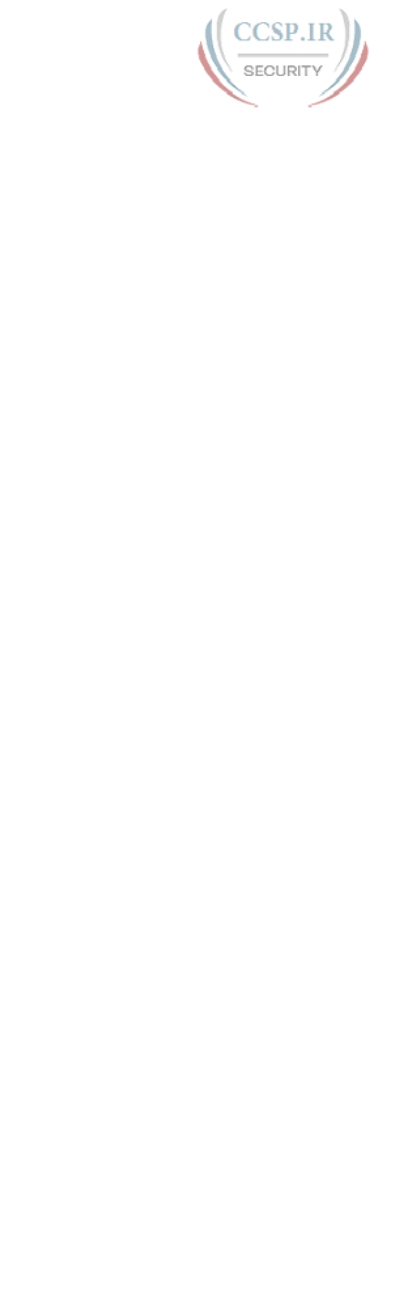
ptg17246291
10 CCENT/CCNA ICND1 100-105 Official Cert Guide
Other Small Tasks Before Getting Started
You need to do a few overhead tasks to install software, find some PDFs, and so on. You
can do these tasks now or do them in your spare moments when you need a study break
during the first few chapters of the book. But do these early. That way, if you do stumble
upon an installation problem, you have time to work through it before you need a particular
tool.
Register (for free) at the Cisco Learning Network (CLN, http://learningnetwork.cisco.com)
and join the CCENT/CCNA R&S study group. This group allows you to both lurk and par-
ticipate in discussions about topics related to the ICND1 exam, ICND2 exam, and CCNA
R&S exam. Register (for free), join the groups, and set up an email filter to redirect the
messages to a separate folder. Even if you do not spend time reading all the posts yet, later,
when you have time to read, you can browse through the posts to find interesting topics (or
just search the posts from the CLN website).
Explore the electronic elements of this book, as detailed in the Introduction’s section titled
“How to Get the Electronic Elements of This Book.” That includes the installation of the
PCPT and Sim Lite software.
Also find my blog site as listed in the Introduction, and bookmark the pages that list the
config labs, to have those handy for later study. (The URL is
http://blog.certskills.com/ccent/category/hands-on/config-lab.)
Getting Started: Now
Now dive in to your first of many short, manageable tasks: reading the relatively short
Chapter 1. Enjoy!

ptg17246291
This page intentionally left blank
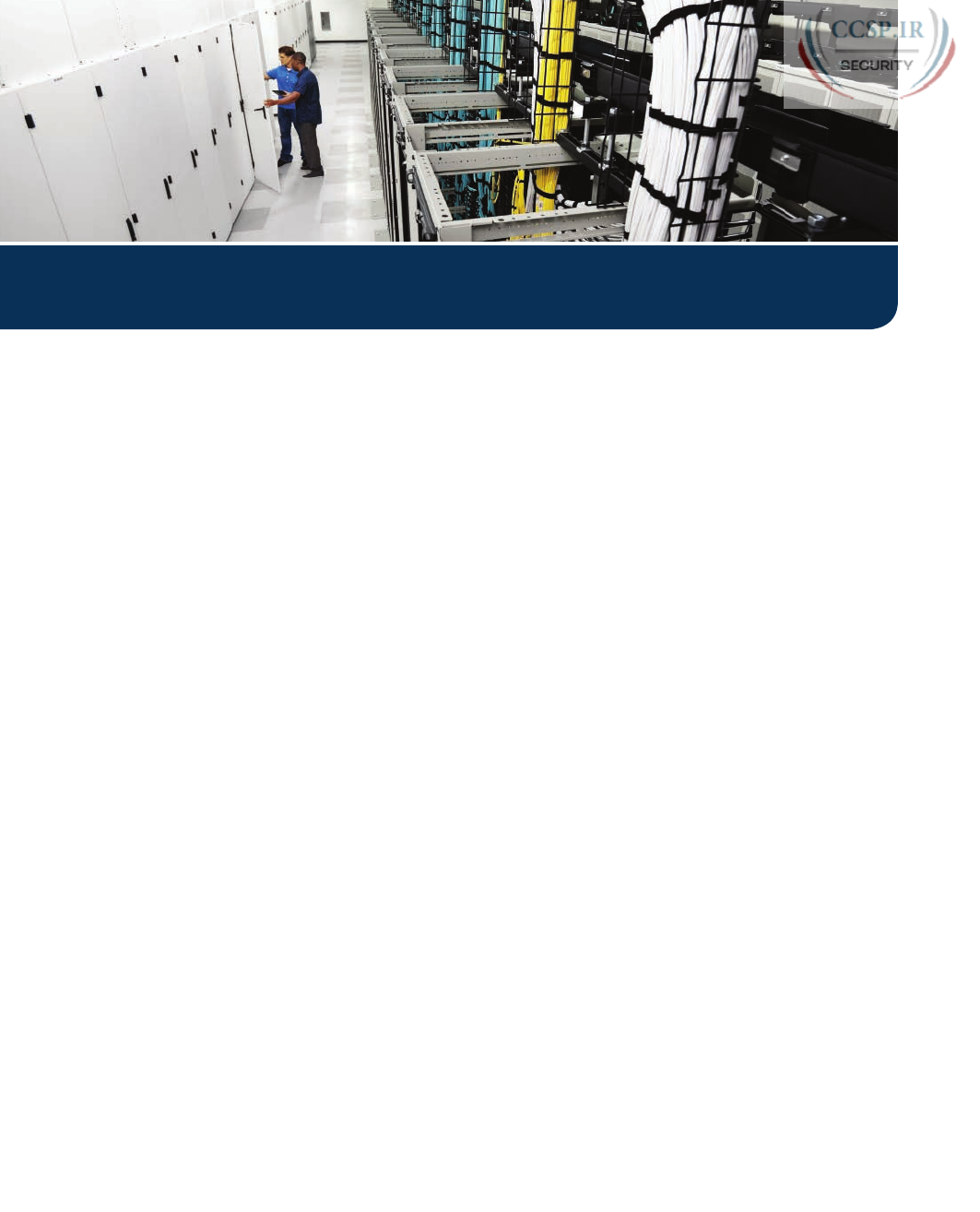
ptg17246291
This first part of the book introduces the most important topics in TCP/IP networking.
Chapter 1 provides a broad look at TCP/IP, introducing the common terms, big concepts,
and major protocols for TCP/IP. Chapters 2 through 5 each look more deeply at a single
portion of TCP/IP, as follows:
Chapter 2 focuses on links between nearby devices (local-area networks, or LANs).
Chapter 3 focuses on links between far-away devices (wide-area networks, or WANs).
Chapter 4 focuses on the rules of IP routing, which pulls the LAN and WAN links of
Chapters 2 and 3 together by forwarding data all the way from one user device to
another.
Chapter 5 focuses on what happens on the endpoint devices in the network, with how
they transmit data and how the applications interface to the network.
Of these chapters, note that this book explores the topics from Chapter 2 (LANs) and
Chapter 4 (IP routing) in much more detail.
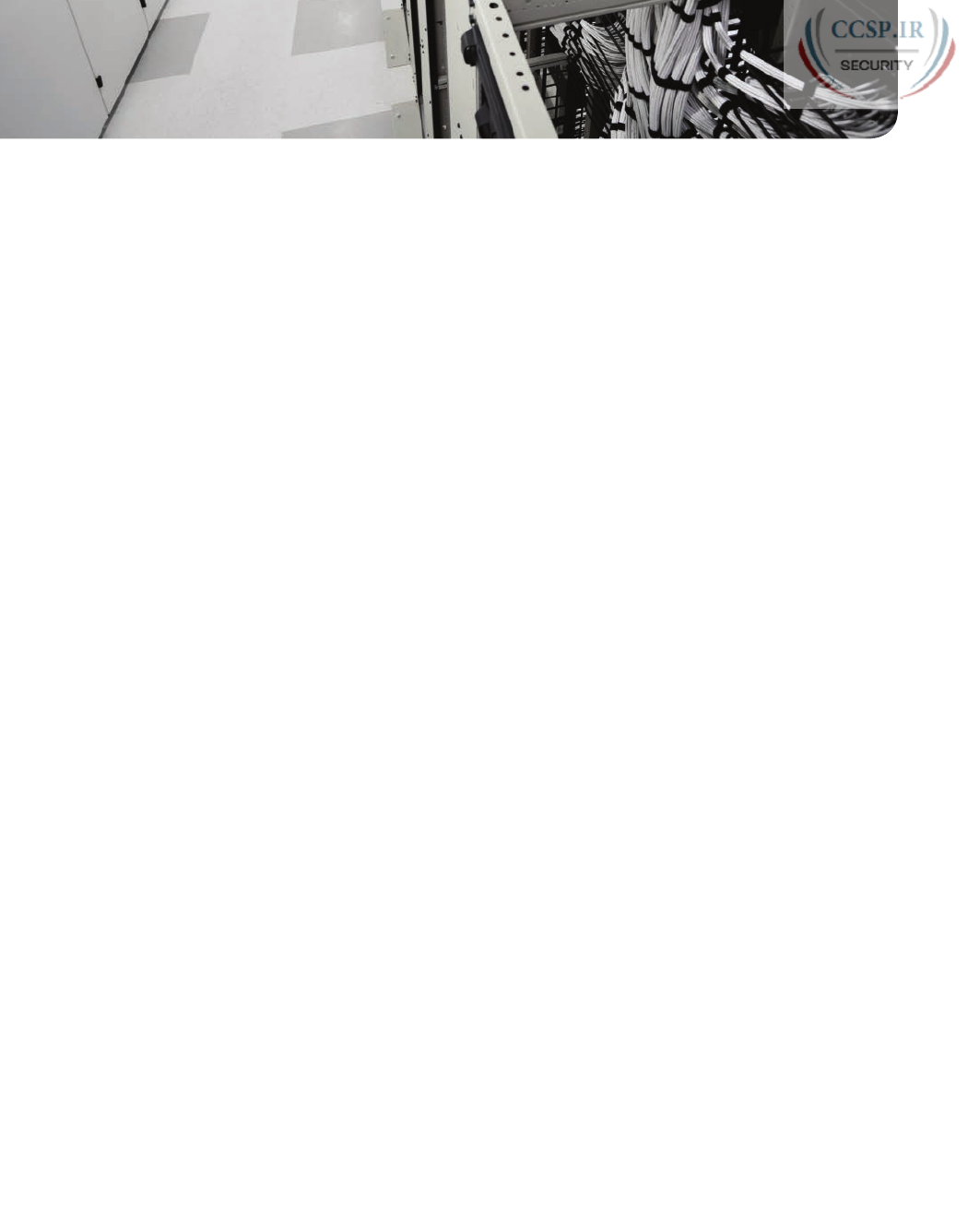
ptg17246291
CHAPTER 1
Introduction to TCP/IP Networking
This chapter covers the following exam topics:
1.0 Network Fundamentals
1.1 Compare and contrast OSI and TCP/IP models
1.2 Compare and contrast TCP and UDP protocols
Welcome to the first chapter in your study for CCENT and CCNA! This chapter begins Part
I, which focuses on the basics of networking. Because networks require all the devices to
follow the rules, this part starts with a discussion of networking models, which gives you a
big-picture view of the networking rules.
You can think of a networking model as you think of a set of architectural plans for build-
ing a house. A lot of different people work on building your house, such as framers, elec-
tricians, bricklayers, painters, and so on. The blueprint helps ensure that all the different
pieces of the house work together as a whole. Similarly, the people who make networking
products, and the people who use those products to build their own computer networks,
follow a particular networking model. That networking model defines rules about how each
part of the network should work, as well as how the parts should work together, so that the
entire network functions correctly.
The CCNA exams include detailed coverage of one networking model: Transmission
Control Protocol/Internet Protocol ( TCP/IP). TCP/IP is the most pervasively used network-
ing model in the history of networking. You can find support for TCP/IP on practically
every computer operating system (OS) in existence today, from mobile phones to main-
frame computers. Every network built using Cisco products today supports TCP/IP. And
not surprisingly, the CCNA Routing and Switching exams focus heavily on TCP/IP.
The exams also compare TCP/IP to a second networking model, called the Open Systems
Interconnection (OSI) reference model. Historically, OSI was the first large effort to cre-
ate a vendor-neutral networking model. Because of that timing, many of the terms used in
networking today come from the OSI model, so this chapter’s section on OSI discusses OSI
and the related terminology .
“Do I Know This Already?” Quiz
Take the quiz (either here, or use the PCPT software) if you want to use the score to help
you decide how much time to spend on this chapter. The answers are at the bottom of the
page following the quiz, and the explanations are in DVD Appendix C and in the PCPT
software.

ptg17246291
Table 1-1 “Do I Know This Already?” Foundation Topics Section-to-Question Mapping
Foundation Topics Section Questions
Perspectives on Networking None
TCP/IP Networking Model 1–6
OSI Networking Model 7–8
1. Which of the following protocols are examples of TCP/IP transport layer protocols?
(Choose two answers.)
a. Ethernet
b. HTTP
c. IP
d. UDP
e. SMTP
f. TCP
2.
Which of the following protocols are examples of TCP/IP data link layer protocols?
(Choose two answers.)
a. Ethernet
b. HTTP
c. IP
d. UDP
e. SMTP
f. TCP
g. PPP
3.
The process of HTTP asking TCP to send some data and making sure that it is
received correctly is an example of what?
a. Same-layer interaction
b. Adjacent-layer interaction
c. OSI model
d. All of these answers are correct.
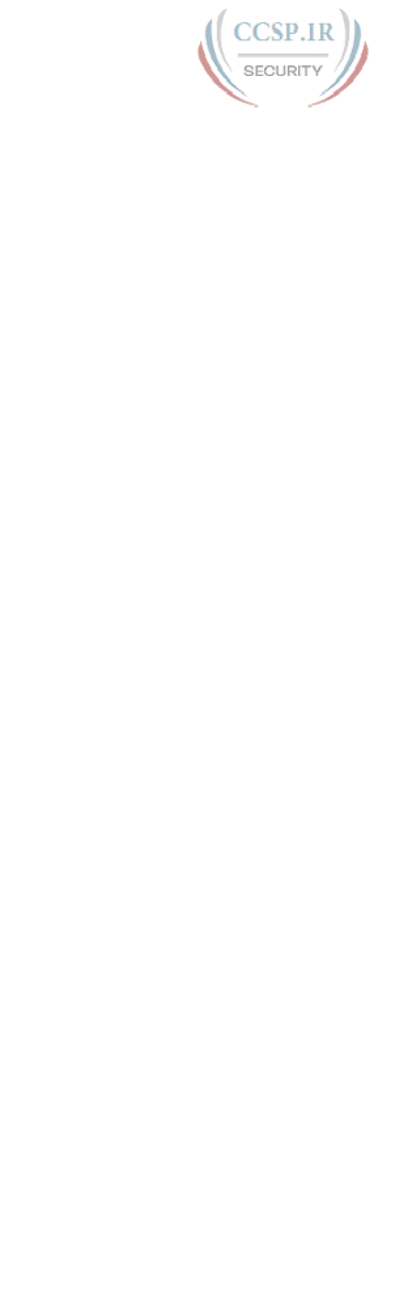
ptg17246291
16 CCENT/CCNA ICND1 100-105 Official Cert Guide
4.
The process of TCP on one computer marking a TCP segment as segment 1, and the
receiving computer then acknowledging the receipt of TCP segment 1 is an example
of what?
a. Data encapsulation
b. Same-layer interaction
c. Adjacent-layer interaction
d. OSI model
e. All of these answers are correct.
5.
The process of a web server adding a TCP header to the contents of a web page, fol-
lowed by adding an IP header and then adding a data link header and trailer, is an
example of what?
a. Data encapsulation
b. Same-layer interaction
c. OSI model
d. All of these answers are correct.
6.
Which of the following terms is used specifically to identify the entity created when
encapsulating data inside data link layer headers and trailers?
a. Data
b. Chunk
c. Segment
d. Frame
e. Packet
7.
Which OSI layer defines the functions of logical network-wide addressing and
routing?
a. Layer 1
b. Layer 2
c. Layer 3
d. Layer 4
e. Layer 5, 6, or 7
8.
Which OSI layer defines the standards for cabling and connectors?
a. Layer 1
b. Layer 2
c. Layer 3
d. Layer 4
e. Layer 5, 6, or 7
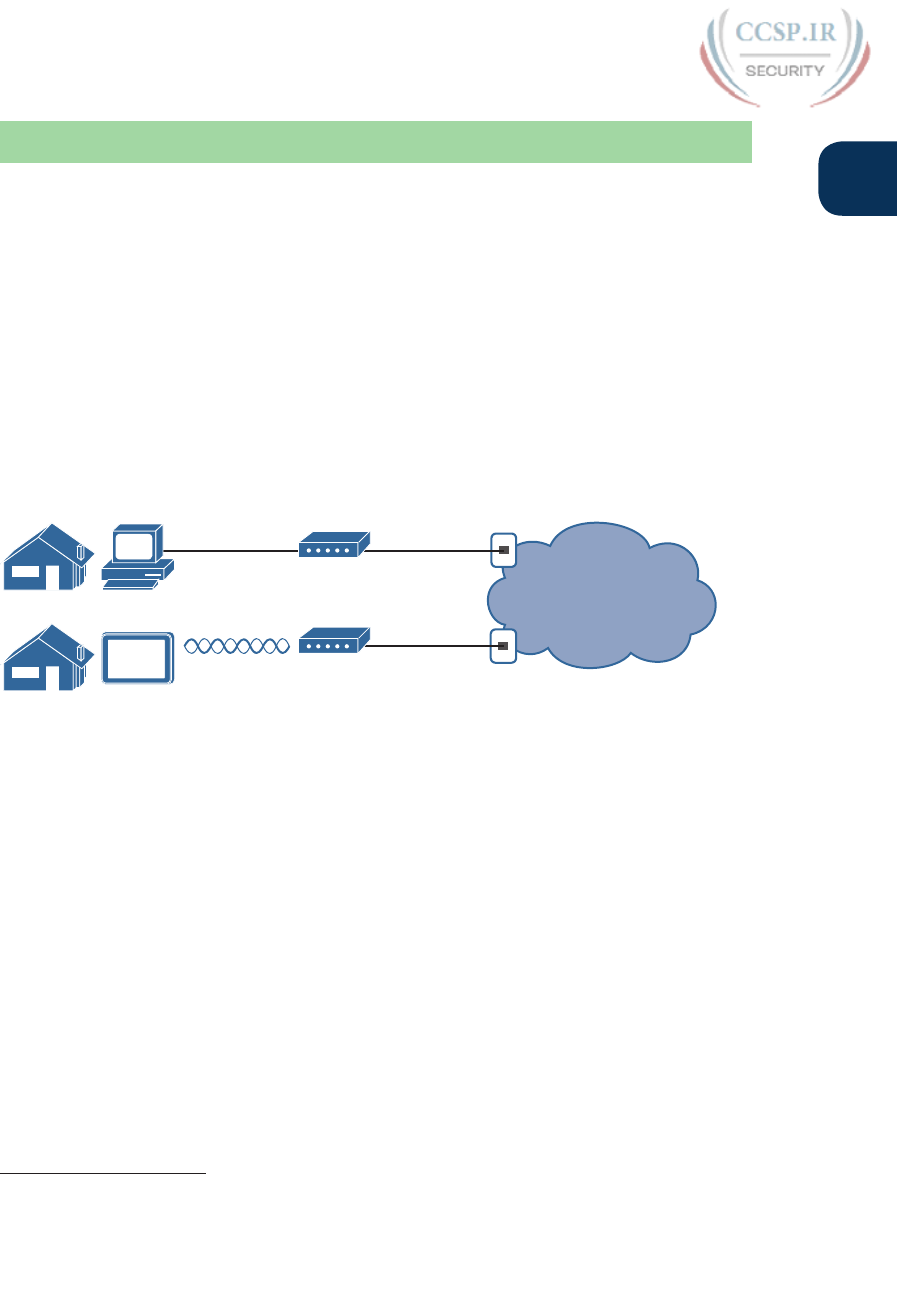
ptg17246291
Chapter 1: Introduction to TCP/IP Networking 17
1
Foundation Topics
This chapter introduces some of the most basic ideas about computer networking, while
also defining the structure of two networking models: TCP/IP and OSI. The chapter begins
with a brief introduction of how most people view a network, which hopefully connects
with where you are to start your CCNA journey. The middle of this chapter introduces net-
working by explaining some of the key features of TCP/IP. The chapter closes with some
additional concepts and terminology related to the OSI model.
Perspectives on Networking
So, you are new to networking. Like many people, your perspective about networks might
be that of a user of the network, as opposed to the network engineer who builds networks.
For some, your view of networking might be based on how you use the Internet, from
home, using a high-speed Internet connection like digital subscriber line (DSL) or cable TV,
as shown in Figure 1-1.
The Internet
Ethernet
Cable
CATV
Cable
Wireless DSL
Figure 1-1 End-User Perspective on High-Speed Internet Connections
The top part of the figure shows a typical high-speed cable Internet user. The PC connects
to a cable modem using an Ethernet cable. The cable modem then connects to a cable TV
(CATV) outlet in the wall using a round coaxial cable—the same kind of cable used to con-
nect your TV to the CATV wall outlet. Because cable Internet services provide service con-
tinuously, the user can just sit down at the PC and start sending email, browsing websites,
making Internet phone calls, and using other tools and applications.
The lower part of the figure uses two different technologies. First, the tablet computer uses
wireless technology that goes by the name wireless local-area network (wireless LAN), or
Wi-Fi, instead of using an Ethernet cable. In this example, the router uses a different tech-
nology, DSL, to communicate with the Internet.
Both home-based networks and networks built for use by a company make use of similar
networking technologies. The Information Technology (IT) world refers to a network cre-
ated by one corporation, or enterprise, for the purpose of allowing its employees to com-
municate, as an enterprise network. The smaller networks at home, when used for business
purposes, often go by the name small office/home office (SOHO) networks.
Answers to the “Do I Know This Already?” quiz:
1 D and F 2 A and G 3 B 4 B 5 A 6 D 7 C 8 A
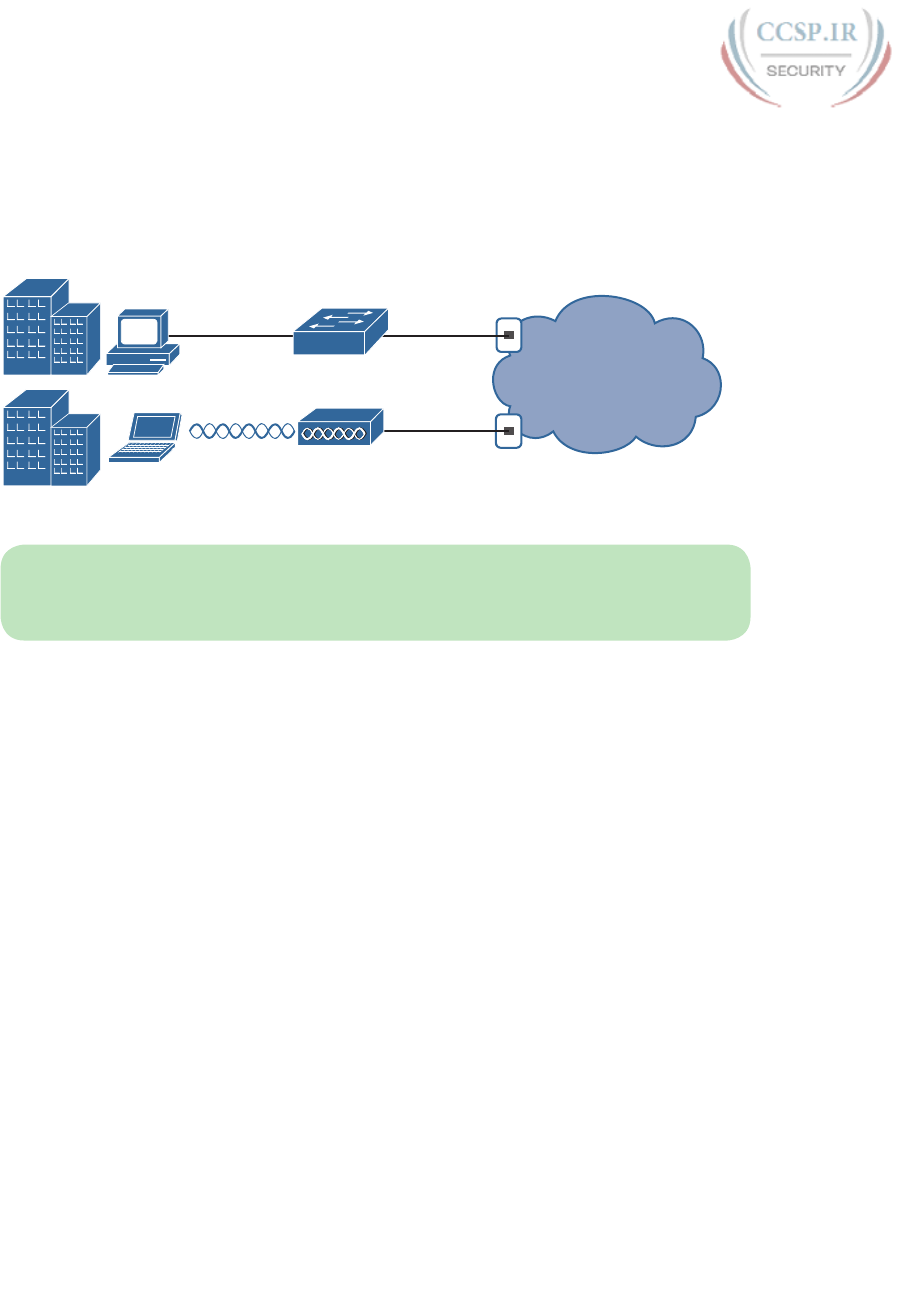
ptg17246291
18 CCENT/CCNA ICND1 100-105 Official Cert Guide
Users of enterprise networks have some idea about the enterprise network at their company
or school. People realize that they use a network for many tasks. PC users might realize that
their PC connects through an Ethernet cable to a matching wall outlet, as shown at the top
of Figure 1-2. Those same users might use wireless LANs with their laptop when going to a
meeting in the conference room as well. Figure 1-2 shows these two end-user perspectives
on an enterprise network .
Enterprise Network
Ethernet
Cable
Wireless
SW1
Figure 1-2 Example Representation of an Enterprise Network
NOTE In networking diagrams, a cloud represents a part of a network whose details are
not important to the purpose of the diagram. In this case, Figure 1-2 ignores the details of
how to create an enterprise network.
Some users might not even have a concept of the network at all. Instead, these users just
enjoy the functions of the network—the ability to post messages to social media sites, make
phone calls, search for information on the Internet, listen to music, and download countless
apps to their phones—without caring about how it works or how their favorite device con-
nects to the network.
Regardless of how much you already know about how networks work, this book and the
related certifications help you learn how networks do their job. That job is simply this: mov-
ing data from one device to another. The rest of this chapter, and the rest of this first part
of the book, reveals the basics of how to build both SOHO and enterprise networks so that
they can deliver data between two devices.
In the building business, much work happens before you nail the first boards together. The
process starts with some planning, an understanding of how to build a house, and some
architectural blueprints of how to build that specific house. Similarly, the journey toward
building any computer network does not begin by installing devices and cables, but instead
by looking at the architectural plans for those modern networks: the TCP/IP model.
TCP/IP Networking Model
A networking model, sometimes also called either a networking architecture or network-
ing blueprint, refers to a comprehensive set of documents. Individually, each document
describes one small function required for a network; collectively, these documents define
everything that should happen for a computer network to work. Some documents define
a protocol, which is a set of logical rules that devices must follow to communicate. Other
documents define some physical requirements for networking. For example, a document
could define the voltage and current levels used on a particular cable when transmitting data.
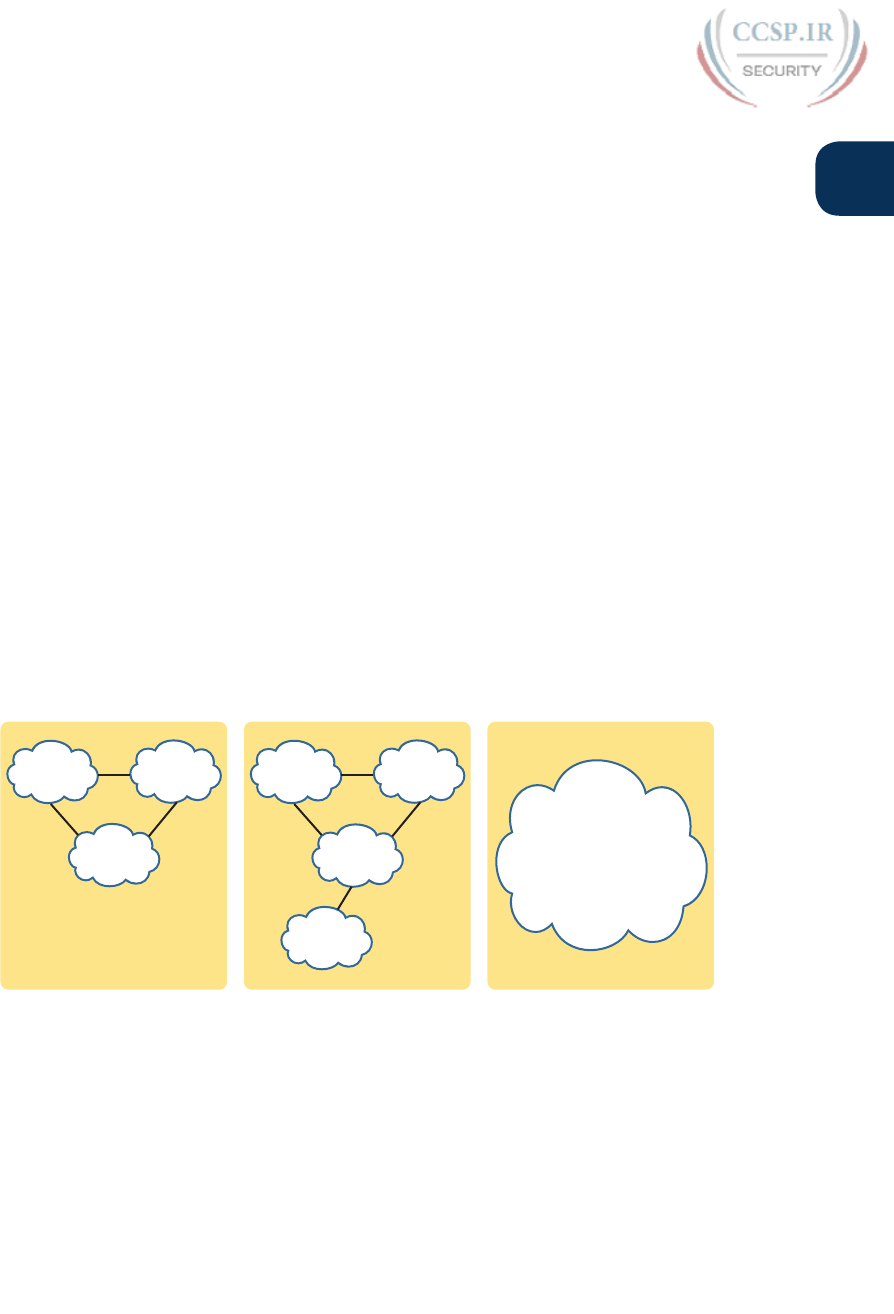
ptg17246291
Chapter 1: Introduction to TCP/IP Networking 19
1
You can think of a networking model as you think of an architectural blueprint for build-
ing a house. Sure, you can build a house without the blueprint. However, the blueprint can
ensure that the house has the right foundation and structure so that it will not fall down,
and it has the correct hidden spaces to accommodate the plumbing, electrical, gas, and so
on. Also, the many different people that build the house using the blueprint—such as fram-
ers, electricians, bricklayers, painters, and so on—know that if they follow the blueprint,
their part of the work should not cause problems for the other workers.
Similarly, you could build your own network—write your own software, build your own
networking cards, and so on—to create a network. However, it is much easier to simply buy
and use products that already conform to some well-known networking model or blueprint.
Because the networking product vendors build their products with some networking model
in mind, their products should work well together.
History Leading to TCP/IP
Today, the world of computer networking uses one networking model: TCP/IP. However,
the world has not always been so simple. Once upon a time, networking protocols didn’t
exist, including TCP/IP. Vendors created the first networking protocols; these protocols
supported only that vendor’s computers. For example, IBM published its Systems Network
Architecture (SNA) networking model in 1974. Other vendors also created their own propri-
etary networking models. As a result, if your company bought computers from three ven-
dors, network engineers often had to create three different networks based on the network-
ing models created by each company, and then somehow connect those networks, making
the combined networks much more complex. The left side of Figure 1-3 shows the general
idea of what a company’s enterprise network might have looked like back in the 1980s,
before TCP/IP became common in enterprise internetworks.
IBM DEC
1980s
IBM DEC
TCP/IP
Other
Vendor
Other
Vendor
1990s
TCP/IP
2000s
Figure 1-3 Historical Progression: Proprietary Models to the Open TCP/IP Model
Although vendor-defined proprietary networking models often worked well, having an
open, vendor-neutral networking model would aid competition and reduce complexity. The
International Organization for Standardization (ISO) took on the task to create such a model,
starting as early as the late 1970s, beginning work on what would become known as the Open
Systems Interconnection (OSI) networking model. ISO had a noble goal for the OSI model: to
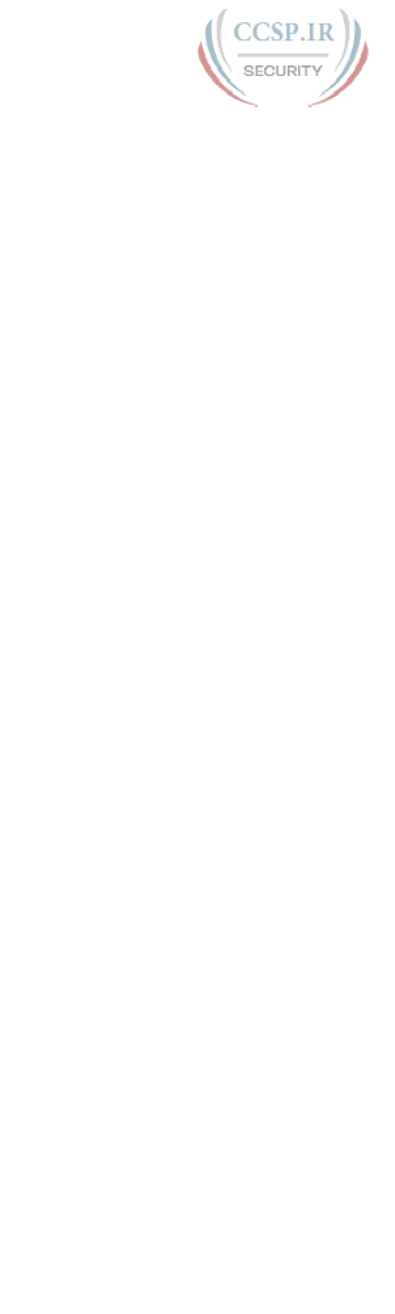
ptg17246291
20 CCENT/CCNA ICND1 100-105 Official Cert Guide
standardize data networking protocols to allow communication among all computers across
the entire planet. ISO worked toward this ambitious and noble goal, with participants from
most of the technologically developed nations on Earth participating in the process.
A second, less-formal effort to create an open, vendor-neutral, public networking model
sprouted forth from a U.S. Department of Defense (DoD) contract. Researchers at various
universities volunteered to help further develop the protocols surrounding the original DoD
work. These efforts resulted in a competing open networking model called TCP/IP.
During the 1990s, companies began adding OSI, TCP/IP, or both to their enterprise net-
works. However, by the end of the 1990s, TCP/IP had become the common choice, and
OSI fell away. The center part of Figure 1-3 shows the general idea behind enterprise
networks in that decade—still with networks built upon multiple networking models but
including TCP/IP.
Here in the twenty-first century, TCP/IP dominates. Proprietary networking models still
exist, but they have mostly been discarded in favor of TCP/IP. The OSI model, whose
development suffered in part because of a slower formal standardization process as com-
pared with TCP/IP, never succeeded in the marketplace. And TCP/IP, the networking model
originally created almost entirely by a bunch of volunteers, has become the most prolific
network model ever, as shown on the right side of Figure 1-3.
In this chapter, you will read about some of the basics of TCP/IP. Although you will learn
some interesting facts about TCP/IP, the true goal of this chapter is to help you understand
what a networking model or networking architecture really is and how it works.
Also in this chapter, you will learn about some of the jargon used with OSI. Will any of you
ever work on a computer that is using the full OSI protocols instead of TCP/IP? Probably
not. However, you will often use terms relating to OSI.
Overview of the TCP/IP Networking Model
The TCP/IP model both defines and references a large collection of protocols that allow
computers to communicate. To define a protocol, TCP/IP uses documents called Requests
For Comments (RFC). (You can find these RFCs using any online search engine.) The TCP/IP
model also avoids repeating work already done by some other standards body or vendor con-
sortium by simply referring to standards or protocols created by those groups. For example,
the Institute of Electrical and Electronic Engineers (IEEE) defines Ethernet LANs; the
TCP/IP model does not define Ethernet in RFCs, but refers to IEEE Ethernet as an option.
An easy comparison can be made between telephones and computers that use TCP/IP. You
go to the store and buy a phone from one of a dozen different vendors. When you get
home and plug in the phone to the same cable in which your old phone was connected, the
new phone works. The phone vendors know the standards for phones in their country and
build their phones to match those standards.
Similarly, when you buy a new computer today, it implements the TCP/IP model to the
point that you can usually take the computer out of the box, plug in all the right cables,
turn it on, and it connects to the network. You can use a web browser to connect to your
favorite website. How? Well, the OS on the computer implements parts of the TCP/IP
model. The Ethernet card, or wireless LAN card, built in to the computer implements some
LAN standards referenced by the TCP/IP model. In short, the vendors that created the hard-
ware and software implemented TCP/IP.

ptg17246291
Chapter 1: Introduction to TCP/IP Networking 21
1
To help people understand a networking model, each model breaks the functions into a
small number of categories called layers. Each layer includes protocols and standards that
relate to that category of functions. TCP/IP actually has two alternative models, as shown in
Figure 1-4.
TCP/IP
Original
Link
Application
Transport
Internet
TCP/IP
Updated
Application
Transport
Network
Data Link
Physical
Figure 1-4 Two TCP/IP Networking Models
The model on the left shows the original TCP/IP model listed in RFC 1122, which breaks
TCP/IP into four layers. The top two layers focus more on the applications that need to
send and receive data. The bottom layer focuses on how to transmit bits over each indi-
vidual link, with the Internet layer focusing on delivering data over the entire path from the
original sending computer to the final destination computer.
The TCP/IP model on the right shows the more common terms and layers used when
people talk about TCP/IP today. It expands the original model’s link layer into two separate
layers: data link and physical (similar to the lower two layers of the OSI model). Also, many
people commonly use the word “Network” instead of “Internet” for one layer.
NOTE The original TCP/IP model’s link layer has also been referred to as the network
access and network interface layer.
Many of you will have already heard of several TCP/IP protocols, like the examples listed
in Table 1-2. Most of the protocols and standards in this table will be explained in more
detail as you work through this book. Following the table, this section takes a closer look at
the layers of the TCP/IP model .
Table 1-2 TCP/IP Architectural Model and Example Protocols
TCP/IP Architecture Layer Example Protocols
Application HTTP, POP3, SMTP
Transport TCP, UDP
Internet IP
Link Ethernet, Point-to-Point Protocol (PPP), T1
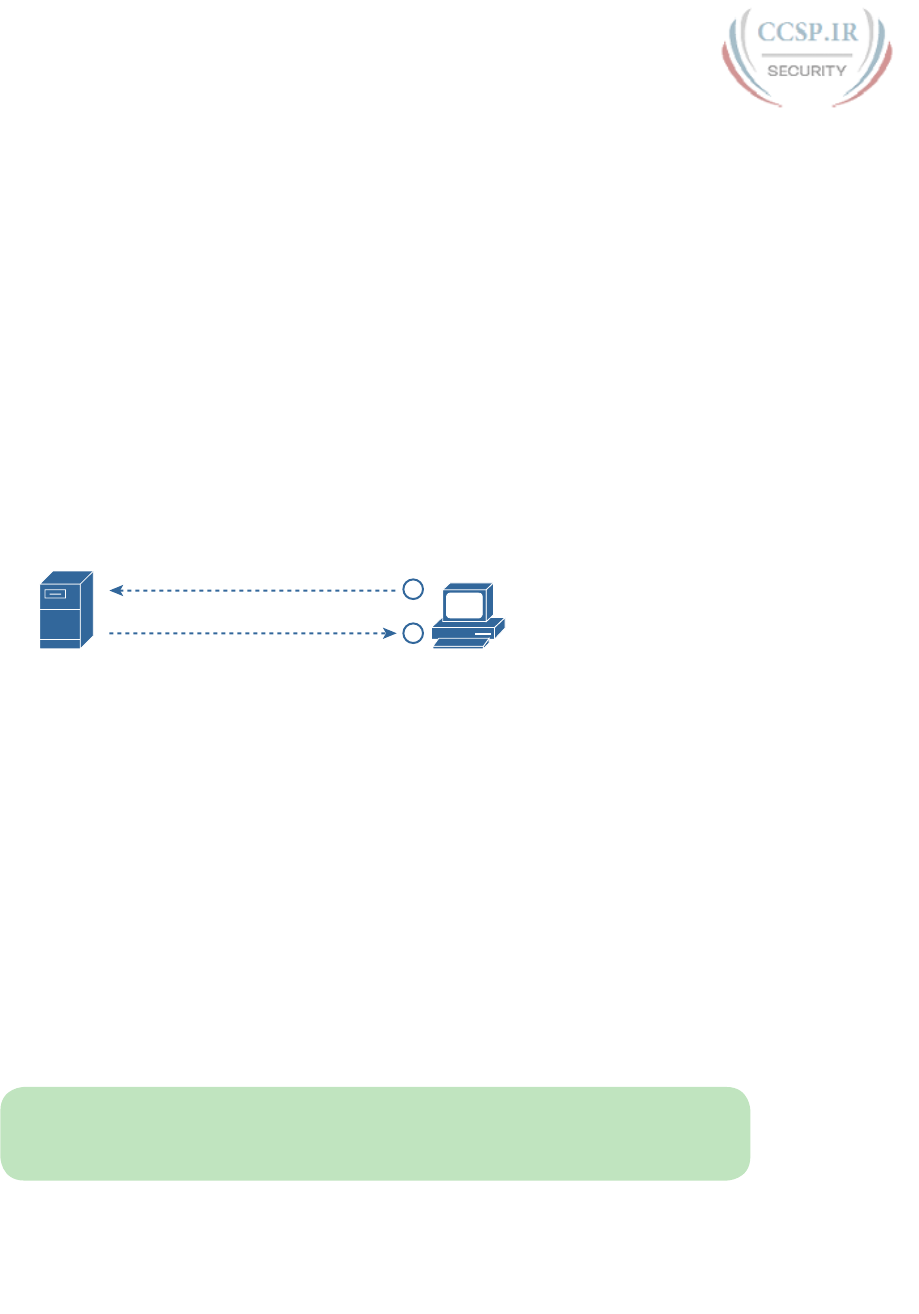
ptg17246291
22 CCENT/CCNA ICND1 100-105 Official Cert Guide
TCP/IP Application Layer
TCP/IP application layer protocols provide services to the application software running on a
computer. The application layer does not define the application itself, but it defines services
that applications need. For example, application protocol HTTP defines how web browsers
can pull the contents of a web page from a web server. In short, the application layer pro-
vides an interface between software running on a computer and the network itself.
Arguably, the most popular TCP/IP application today is the web browser. Many major
software vendors either have already changed or are changing their application software to
support access from a web browser. And thankfully, using a web browser is easy: You start
a web browser on your computer and select a website by typing the name of the website,
and the web page appears.
HTTP Overview
What really happens to allow that web page to appear on your web browser?
Imagine that Bob opens his browser. His browser has been configured to automatically ask for
web server Larry’s default web page, or home page. The general logic looks like Figure 1-5.
Web Server - Larry Web Browser - Bob
Give me your web page
Here is the file home.htm
1
2
Figure 1-5 Basic Application Logic to Get a Web Page
So, what really happened? Bob’s initial request actually asks Larry to send his home page
back to Bob. Larry’s web server software has been configured to know that the default web
page is contained in a file called home.htm. Bob receives the file from Larry and displays
the contents of the file in Bob’s web browser window.
HTTP Protocol Mechanisms
Taking a closer look, this example shows how applications on each endpoint computer—
specifically, the web browser application and web server application—use a TCP/IP applica-
tion layer protocol. To make the request for a web page and return the contents of the web
page, the applications use the Hypertext Transfer Protocol (HTTP).
HTTP did not exist until Tim Berners-Lee created the first web browser and web server in
the early 1990s. Berners-Lee gave HTTP functionality to ask for the contents of web pages,
specifically by giving the web browser the ability to request files from the server and giv-
ing the server a way to return the content of those files. The overall logic matches what was
shown in Figure 1-5; Figure 1-6 shows the same idea, but with details specific to HTTP.
NOTE The full version of most web addresses—also called Uniform Resource Locators
(URL) or Universal Resource Identifiers (URI)—begins with the letters http, which means
that HTTP is used to transfer the web pages.
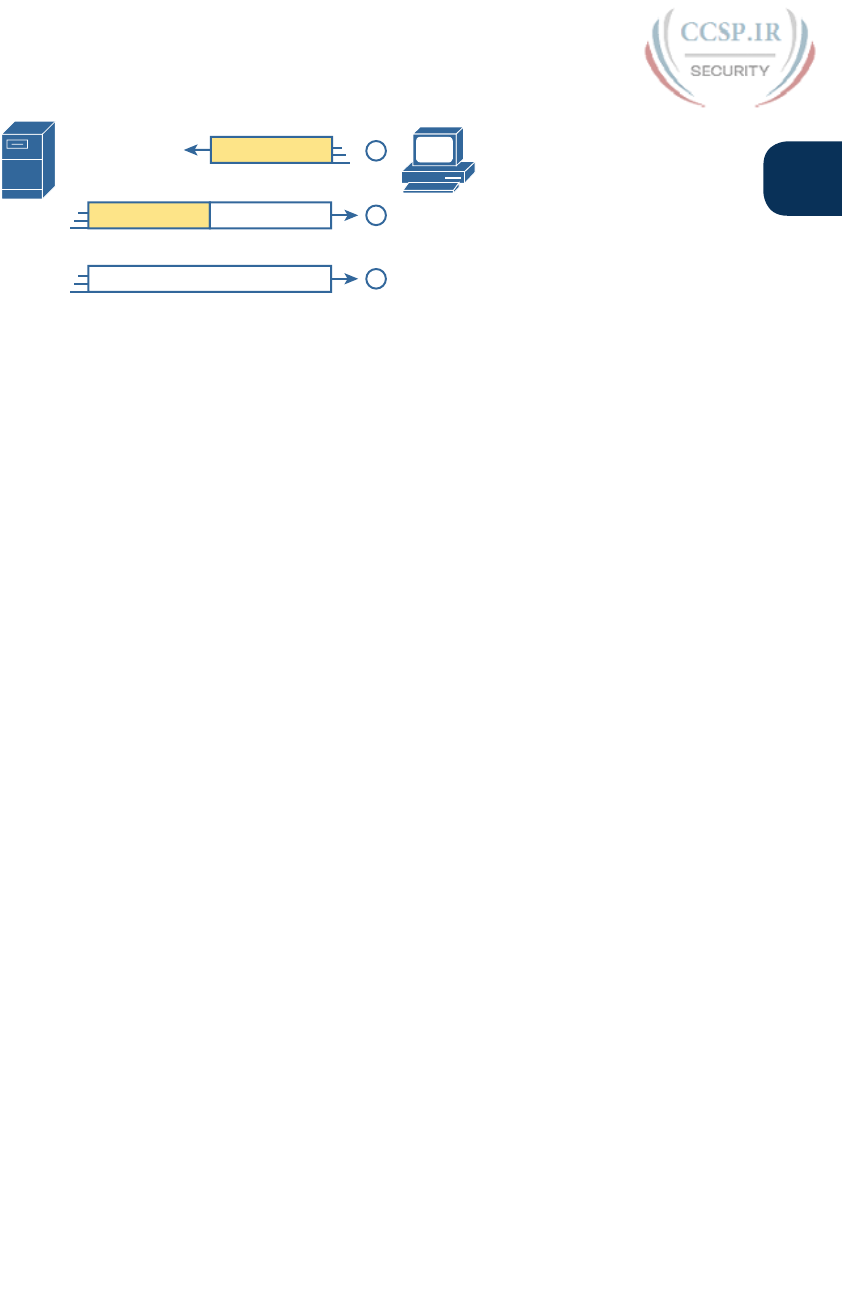
ptg17246291
Chapter 1: Introduction to TCP/IP Networking 23
1
Web
Server
Larry
Web
Browser
Bob
1
HTTP Header
GET home.htm
2
HTTP Header
OK
Data
home.htm
Data
More of file home.htm 3
Figure 1-6 HTTP GET Request , HTTP Reply, and One Data-Only Message
To get the web page from Larry, at Step 1, Bob sends a message with an HTTP header.
Generally, protocols use headers as a place to put information used by that protocol. This
HTTP header includes the request to “get” a file. The request typically contains the name of
the file (home.htm, in this case), or if no filename is mentioned, the web server assumes that
Bob wants the default web page.
Step 2 in Figure 1-6 shows the response from web server Larry. The message begins with an
HTTP header, with a return code (200), which means something as simple as “OK” returned
in the header. HTTP also defines other return codes so that the server can tell the browser
whether the request worked. (Here is another example: If you ever looked for a web page
that was not found, and then received an HTTP 404 “not found” error, you received an HTTP
return code of 404.) The second message also includes the first part of the requested file.
Step 3 in Figure 1-6 shows another message from web server Larry to web browser Bob, but
this time without an HTTP header. HTTP transfers the data by sending multiple messages,
each with a part of the file. Rather than wasting space by sending repeated HTTP headers
that list the same information, these additional messages simply omit the header.
TCP/IP Transport Layer
Although many TCP/IP application layer protocols exist, the TCP/IP transport layer
includes a smaller number of protocols. The two most commonly used transport layer pro-
tocols are the Transmission Control Protocol (TCP) and the User Datagram Protocol (UDP).
Transport layer protocols provide services to the application layer protocols that reside one
layer higher in the TCP/IP model. How does a transport layer protocol provide a service
to a higher-layer protocol? This section introduces that general concept by focusing on a
single service provided by TCP: error recovery. Later chapters examine the transport layer
in more detail and discuss more functions of the transport layer.
TCP Error Recovery Basics
To appreciate what the transport layer protocols do, you must think about the layer above
the transport layer, the application layer. Why? Well, each layer provides a service to the
layer above it, like the error-recovery service provided to application layer protocols by TCP.
For example, in Figure 1-5, Bob and Larry used HTTP to transfer the home page from web
server Larry to Bob’s web browser. But what would have happened if Bob’s HTTP GET
request had been lost in transit through the TCP/IP network? Or, what would have happened
if Larry’s response, which included the contents of the home page, had been lost? Well, as
you might expect, in either case, the page would not have shown up in Bob’s browser.
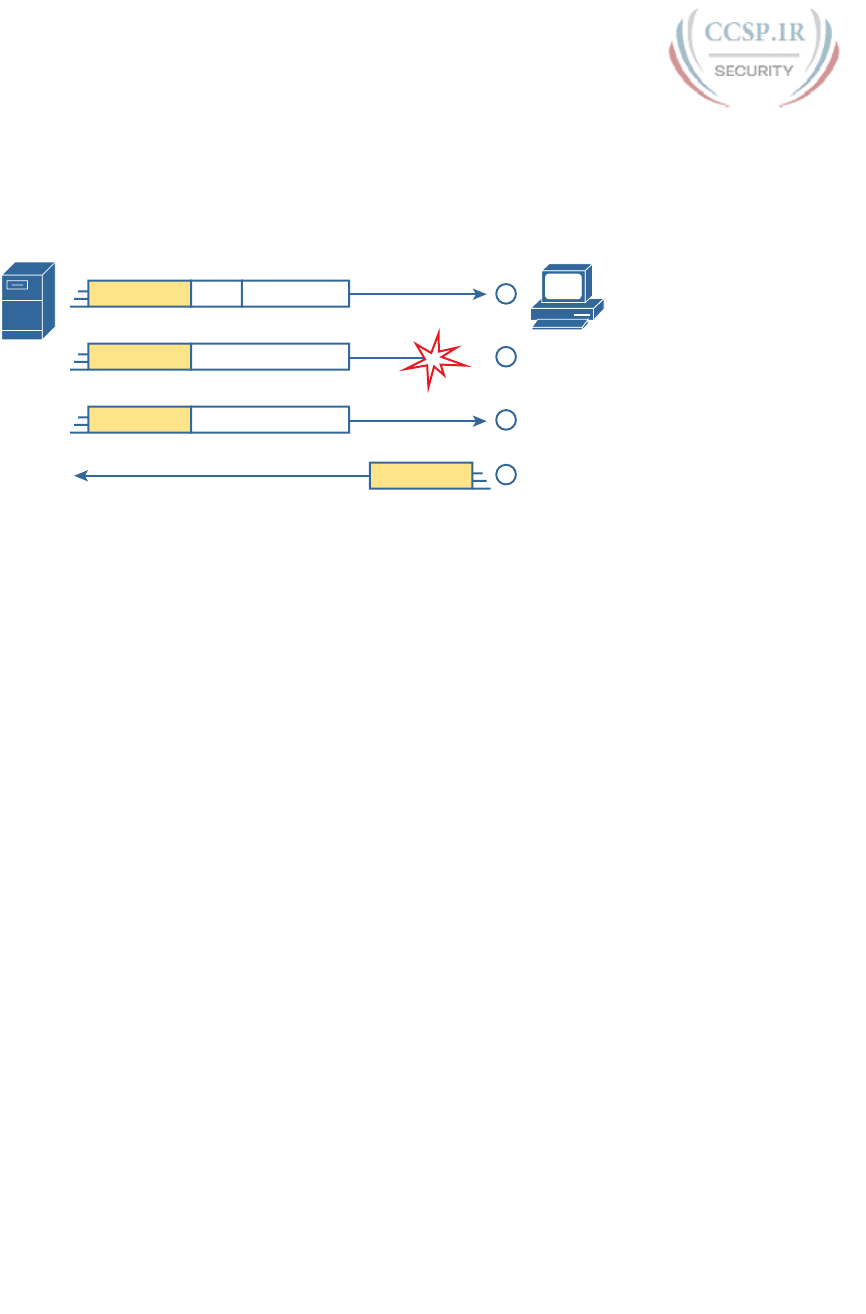
ptg17246291
24 CCENT/CCNA ICND1 100-105 Official Cert Guide
TCP/IP needs a mechanism to guarantee delivery of data across a network. Because many
application layer protocols probably want a way to guarantee delivery of data across a net-
work, the creators of TCP included an error-recovery feature. To recover from errors, TCP
uses the concept of acknowledgments. Figure 1-7 outlines the basic idea behind how TCP
notices lost data and asks the sender to try again .
Web
Server
Larry
Web
Browser
Bob
1
SEQ = 1
TCP
OK
HTTP
Web Page
Data
2
SEQ = 2
TCP
More Web Page
Data Lost!
SEQ = 3
TCP
Rest of Web Page
Data
3
4
Send 2 Next
TCP
Figure 1-7 TCP Error-Recovery Services as Provided to HTTP
Figure 1-7 shows web server Larry sending a web page to web browser Bob, using three
separate messages. Note that this figure shows the same HTTP headers as Figure 1-6, but
it also shows a TCP header. The TCP header shows a sequence number (SEQ) with each
message. In this example, the network has a problem, and the network fails to deliver the
TCP message (called a segment) with sequence number 2. When Bob receives messages
with sequence numbers 1 and 3, but does not receive a message with sequence number 2,
Bob realizes that message 2 was lost. That realization by Bob’s TCP logic causes Bob to
send a TCP segment back to Larry, asking Larry to send message 2 again.
Same-Layer and Adjacent-Layer Interactions
The example in Figure 1-7 also demonstrates a function called adjacent-layer interaction,
which refers to the concepts of how adjacent layers in a networking model, on the same
computer, work together. In this example, the higher-layer protocol (HTTP) wants error
recovery, and the higher layer uses the next lower-layer protocol (TCP) to perform the
service of error recovery; the lower layer provides a service to the layer above it.
Figure 1-7 also shows an example of a similar function called same-layer interaction.
When a particular layer on one computer wants to communicate with the same layer on
another computer, the two computers use headers to hold the information that they want
to communicate. For example, in Figure 1-7, Larry set the sequence numbers to 1, 2, and
3 so that Bob could notice when some of the data did not arrive. Larry’s TCP process cre-
ated that TCP header with the sequence number; Bob’s TCP process received and reacted
to the TCP segments.
Table 1-3 summarizes the key points about how adjacent layers work together on a single
computer and how one layer on one computer works with the same networking layer on
another computer.
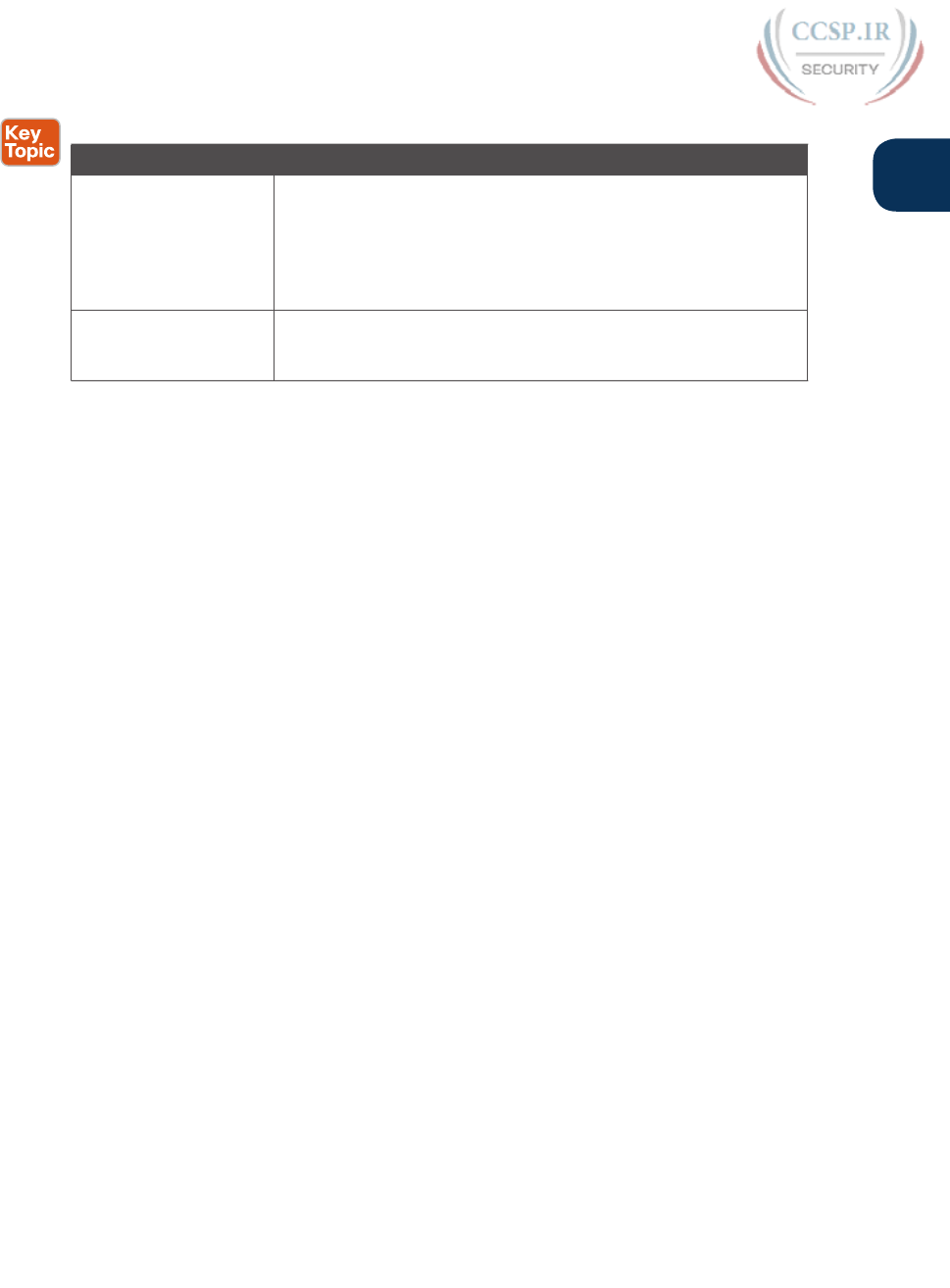
ptg17246291
Chapter 1: Introduction to TCP/IP Networking 25
1
Table 1-3 Summary: Same-Layer and Adjacent-Layer Interactions
Concept Description
Same-layer interaction
on different computers
The two computers use a protocol (an agreed-to set of rules)
to communicate with the same layer on another computer. The
protocol defined by each layer uses a header that is transmitted
between the computers to communicate what each computer
wants to do. Header information added by a layer of the sending
computer is processed by the same layer of the receiving computer.
Adjacent- layer
interaction on the same
computer
On a single computer, one layer provides a service to a higher layer.
The software or hardware that implements the higher layer requests
that the next lower layer perform the needed function.
TCP/IP Network Layer
The application layer includes many protocols. The transport layer includes fewer proto-
cols, most notably, TCP and UDP. The TCP/IP network layer includes a small number
of protocols, but only one major protocol: the Internet Protocol (IP) . In fact, the name
TCP/IP is simply the names of the two most common protocols (TCP and IP) separated
by a /.
IP provides several features, most importantly, addressing and routing. This section
begins by comparing IP’s addressing and routing with another commonly known system
that uses addressing and routing: the postal service. Following that, this section introduc-
es IP addressing and routing. (More details follow in Chapter 4, “Fundamentals of IPv4
Addressing and Routing.”)
Internet Protocol and the Postal Service
Imagine that you just wrote two letters: one to a friend on the other side of the country
and one to a friend on the other side of town. You addressed the envelopes and put on
the stamps, so both are ready to give to the postal service. Is there much difference in
how you treat each letter? Not really. Typically, you would just put them in the same
mailbox and expect the postal service to deliver both letters.
The postal service, however, must think about each letter separately, and then make a
decision of where to send each letter so that it is delivered. For the letter sent across
town, the people in the local post office probably just need to put the letter on another
truck.
For the letter that needs to go across the country, the postal service sends the letter to
another post office, then another, and so on, until the letter gets delivered across the
country. At each post office, the postal service must process the letter and choose where
to send it next.
To make it all work, the postal service has regular routes for small trucks, large trucks,
planes, boats, and so on, to move letters between postal service sites. The service must be
able to receive and forward the letters, and it must make good decisions about where to
send each letter next, as shown in Figure 1-8 .

ptg17246291
26 CCENT/CCNA ICND1 100-105 Official Cert Guide
Local
Postal Service
California
Figure 1-8 Postal Service Forwarding (Routing) Letters
Still thinking about the postal service, consider the difference between the person sending
the letter and the work that the postal service does. The person sending the letters expects
that the postal service will deliver the letter most of the time. However, the person send-
ing the letter does not need to know the details of exactly what path the letters take. In
contrast, the postal service does not create the letter, but it accepts the letter from the cus-
tomer. Then, the postal service must know the details about addresses and postal codes that
group addresses into larger groups, and it must have the ability to deliver the letters.
The TCP/IP application and transport layers act like the person sending letters through the
postal service. These upper layers work the same way regardless of whether the endpoint
host computers are on the same LAN or are separated by the entire Internet. To send a mes-
sage, these upper layers ask the layer below them, the network layer, to deliver the message.
The lower layers of the TCP/IP model act more like the postal service to deliver those mes-
sages to the correct destinations. To do so, these lower layers must understand the underly-
ing physical network because they must choose how to best deliver the data from one host
to another.
So, what does this all matter to networking? Well, the network layer of the TCP/IP net-
working model, primarily defined by the Internet Protocol (IP), works much like the postal
service. IP defines that each host computer should have a different IP address, just as the
postal service defines addressing that allows unique addresses for each house, apartment,
and business. Similarly, IP defines the process of routing so that devices called routers can
work like the post office, forwarding packets of data so that they are delivered to the cor-
rect destinations. Just as the postal service created the necessary infrastructure to deliver
letters—post offices, sorting machines, trucks, planes, and personnel—the network layer
defines the details of how a network infrastructure should be created so that the network
can deliver data to all computers in the network.
NOTE TCP/IP defines two versions of IP: IP version 4 (IPv4) and IP version 6 (IPv6). The
world still mostly uses IPv4, so this introductory part of the book uses IPv4 for all refer-
ences to IP. Later in this book, Part VIII, “IP Version 6,” discusses this newer version of the
IP protocol.

ptg17246291
Chapter 1: Introduction to TCP/IP Networking 27
1
Internet Protocol Addressing Basics
IP defines addresses for several important reasons. First, each device that uses TCP/IP—
each TCP/IP host—needs a unique address so that it can be identified in the network. IP
also defines how to group addresses together, just like the postal system groups addresses
based on postal codes (like ZIP codes in the United States).
To understand the basics, examine Figure 1-9, which shows the familiar web server Larry
and web browser Bob; but now, instead of ignoring the network between these two com-
puters, part of the network infrastructure is included.
Addresses: 1.__.__.__
Addresses: 3.__.__.__
Addresses: 2.__.__.__
Larry
1.1.1.1
3.3.3.3
Bob
2.2.2.2
R1
R3
R2
Archie
Figure 1-9 Simple TCP/IP Network: Three Routers with IP Addresses Grouped
First, note that Figure 1-9 shows some sample IP addresses. Each IP address has four num-
bers, separated by periods. In this case, Larry uses IP address 1.1.1.1, and Bob uses 2.2.2.2.
This style of number is called a dotted-decimal notation (DDN).
Figure 1-9 also shows three groups of addresses. In this example, all IP addresses that
begin with 1 must be on the upper left, as shown in shorthand in the figure as 1. . . .
All addresses that begin with 2 must be on the right, as shown in shorthand as 2. . . .
Finally, all IP addresses that begin with 3 must be at the bottom of the figure.
In addition, Figure 1-9 introduces icons that represent IP routers. Routers are networking
devices that connect the parts of the TCP/IP network together for the purpose of routing
(forwarding) IP packets to the correct destination. Routers do the equivalent of the work
done by each post office site: They receive IP packets on various physical interfaces, make
decisions based on the IP address included with the packet, and then physically forward the
packet out some other network interface.
IP Routing Basics
The TCP/IP network layer, using the IP protocol, provides a service of forwarding IP pack-
ets from one device to another. Any device with an IP address can connect to the TCP/IP
network and send packets. This section shows a basic IP routing example for perspective.
NOTE The term IP host refers to any device, regardless of size or power, that has an IP
address and connects to any TCP/IP network.

ptg17246291
28 CCENT/CCNA ICND1 100-105 Official Cert Guide
Figure 1-10 repeats the familiar case in which web server Larry wants to send part of a web
page to Bob, but now with details related to IP. On the lower left, note that server Larry has
the familiar application data, HTTP header, and TCP header ready to send. In addition, the
message now contains an IP header. The IP header includes a source IP address of Larry’s IP
address (1.1.1.1) and a destination IP address of Bob’s IP address (2.2.2.2).
Addresses: 2._____
Larry
1.1.1.1
123
To 2._____
Send to R2
To 2._____
Send Locally
Always to
R1
Bob
2.2.2.2
IP TCP HTTP
Source 1.1.1.1
Destination 2.2.2.2
R1
R3
R2
Figure 1-10 Basic Routing Example
Step 1, on the left of Figure 1-10, begins with Larry being ready to send an IP packet.
Larry’s IP process chooses to send the packet to some router—a nearby router on the same
LAN—with the expectation that the router will know how to forward the packet. (This
logic is much like you or me sending all our letters by putting them in a nearby mailbox.)
Larry doesn’t need to know anything more about the topology or the other routers.
At Step 2, Router R1 receives the IP packet, and R1’s IP process makes a decision. R1
looks at the destination address (2.2.2.2), compares that address to its known IP routes, and
chooses to forward the packet to Router R2. This process of forwarding the IP packet is
called IP routing (or simply routing).
At Step 3, Router R2 repeats the same kind of logic used by Router R1. R2’s IP process will
compare the packet’s destination IP address (2.2.2.2) to R2’s known IP routes and make a
choice to forward the packet to the right, on to Bob.
You will learn IP to more depth than any other protocol while preparing for CCENT
and CCNA. Practically half the chapters in this book discuss some feature that relates to
addressing, IP routing, and how routers perform routing.
TCP/IP Link Layer (Data Link Plus Physical)
The TCP/IP model’s original link layer defines the protocols and hardware required to
deliver data across some physical network. The term link refers to the physical connections,
or links, between two devices and the protocols used to control those links.
Just like every layer in any networking model, the TCP/IP link layer provides services to
the layer above it in the model. When a host’s or router’s IP process chooses to send an IP
packet to another router or host, that host or router then uses link-layer details to send that
packet to the next host/router.
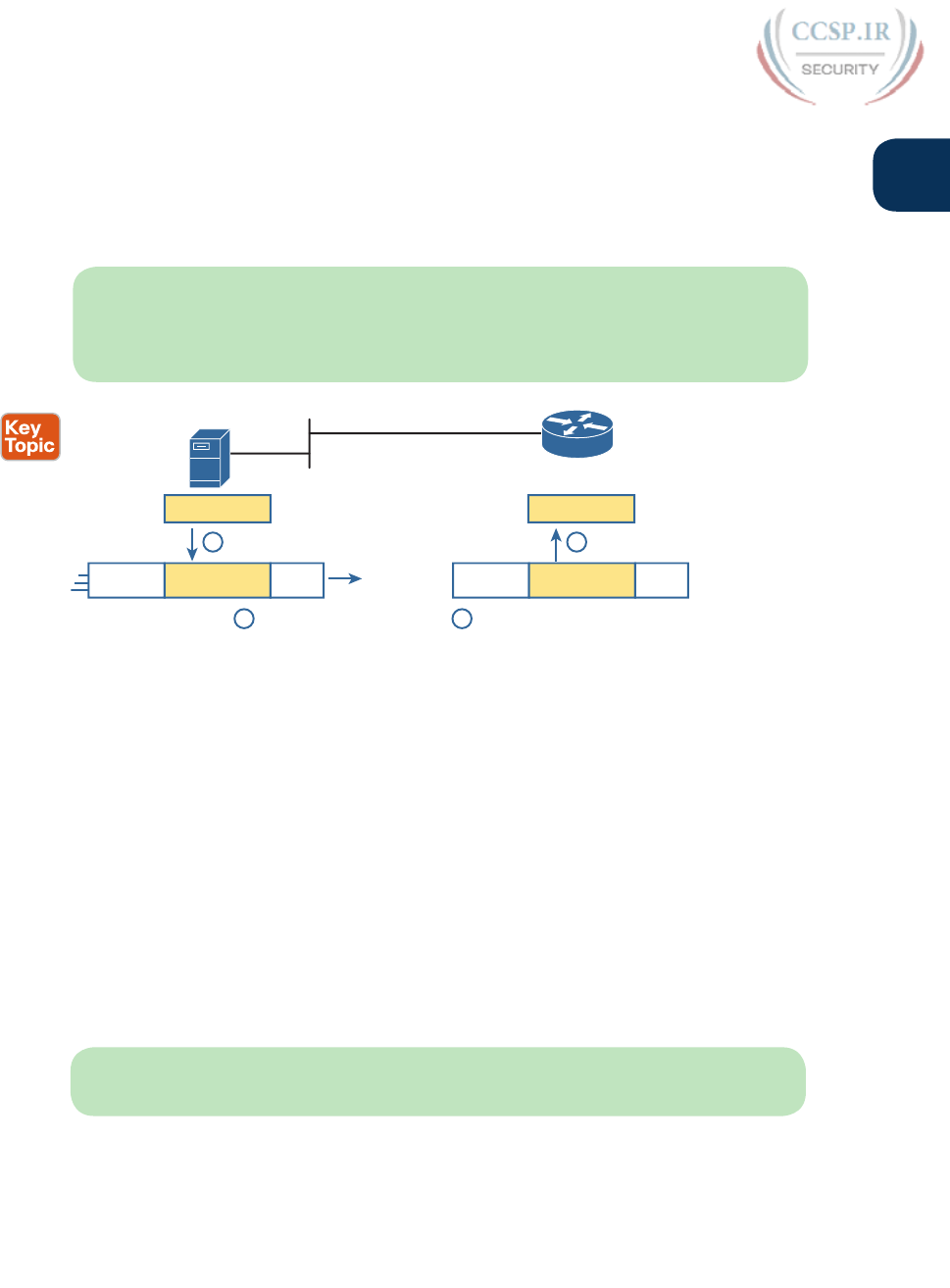
ptg17246291
Chapter 1: Introduction to TCP/IP Networking 29
1
Because each layer provides a service to the layer above it, take a moment to think about
the IP logic related to Figure 1-10. In that example, host Larry’s IP logic chooses to send the
IP packet to a nearby router (R1), with no mention of the underlying Ethernet. The Ethernet
network, which implements link-layer protocols, must then be used to deliver that packet
from host Larry over to router R1. Figure 1-11 shows four steps of what occurs at the link
layer to allow Larry to send the IP packet to R1.
NOTE Figure 1-11 depicts the Ethernet as a series of lines. Networking diagrams often use
this convention when drawing Ethernet LANs, in cases where the actual LAN cabling and
LAN devices are not important to some discussion, as is the case here. The LAN would have
cables and devices, like LAN switches, which are not shown in this figure.
Larry
1.1.1.1
Ethernet IP Packet Eth.
IP Packet
Encapsulate
1
2
Transmit
3
IP Packet
4
De-encapsulate
Receive
R1
Header Trailer
Ethernet IP Packet Eth.
Header Trailer
Figure 1-11 Larry Using Ethernet to Forward an IP Packet to Router R1
Figure 1-11 shows four steps. The first two occur on Larry, and the last two occur on
Router R1, as follows:
Step 1. Larry encapsulates the IP packet between an Ethernet header and Ethernet
trailer, creating an Ethernet frame.
Step 2. Larry physically transmits the bits of this Ethernet frame, using electricity flow-
ing over the Ethernet cabling.
Step 3. Router R1 physically receives the electrical signal over a cable, and re-creates
the same bits by interpreting the meaning of the electrical signals.
Step 4. Router R1 de-encapsulates the IP packet from the Ethernet frame by removing
and discarding the Ethernet header and trailer.
By the end of this process, the link-layer processes on Larry and R1 have worked together
to deliver the packet from Larry to Router R1.
NOTE Protocols define both headers and trailers for the same general reason, but headers
exist at the beginning of the message and trailers exist at the end.
The link layer includes a large number of protocols and standards. For example, the link
layer includes all the variations of Ethernet protocols, along with several other LAN stan-
dards that were more popular in decades past. The link layer includes wide-area network
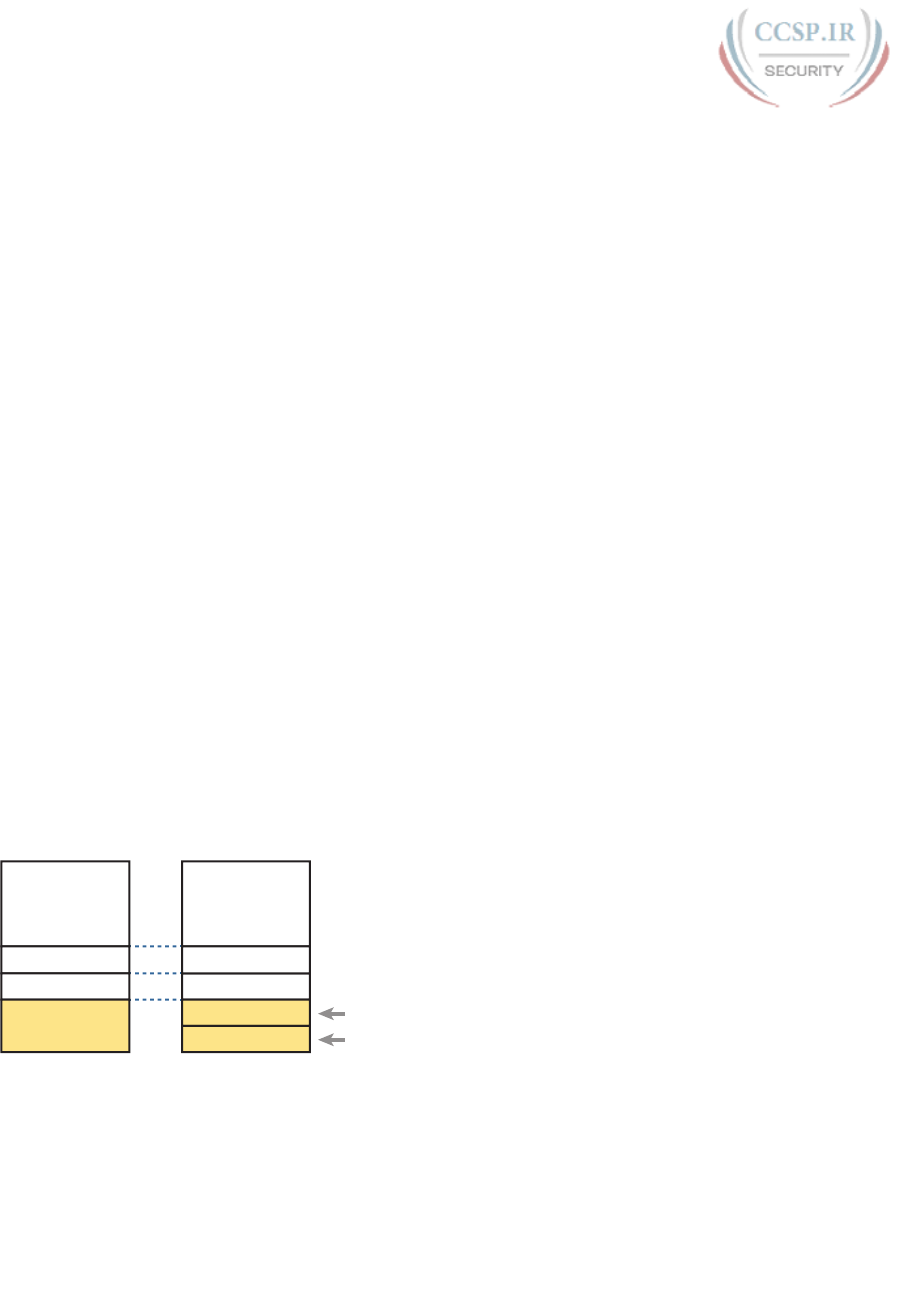
ptg17246291
30 CCENT/CCNA ICND1 100-105 Official Cert Guide
(WAN) standards for different physical media, which differ significantly compared to LAN
standards because of the longer distances involved in transmitting the data. This layer also
includes the popular WAN standards that add headers and trailers as shown generally in
Figure 1-11—protocols such as the Point-to-Point Protocol (PPP) and Frame Relay. Chapter
2, “Fundamentals of Ethernet LANs,” and Chapter 3, “Fundamentals of WANs,” further
develop these topics for LANs and WANs, respectively.
In short, the TCP/IP link layer includes two distinct functions: functions related to the
physical transmission of the data, plus the protocols and rules that control the use of the
physical media. The five-layer TCP/IP model simply splits out the link layer into two layers
(data link and physical) to match this logic.
TCP/IP Model and Terminology
Before completing this introduction to the TCP/IP model, this section examines a few
remaining details of the model and some related terminology.
Comparing the Original and Modern TCP/IP Models
The original TCP/IP model defined a single layer—the link layer—below the Internet layer.
The functions defined in the original link layer can be broken into two major categories:
functions related directly to the physical transmission of data and those only indirectly
related to the physical transmission of data. For example, in the four steps shown in Figure
1-11, Steps 2 and 3 were specific to sending the data, but Steps 1 and 4—encapsulation and
de-encapsulation—were only indirectly related. This division will become clearer as you
read about additional details of each protocol and standard.
Today, most documents use a more modern version of the TCP/IP model, as shown in
Figure 1-12. Comparing the two, the upper layers are identical, except a name change from
Internet to Network. The lower layers differ in that the single link layer in the original
model is split into two layers to match the division of physical transmission details from
the other functions. Figure 1-12 shows the two versions of the TCP/IP model again, with
emphasis on these distinctions.
TCP/IP
Original
Link
Application
Transport
Internet
TCP/IP
Updated
Application
Transport
Network
Data Link
Physical
Encapsulation, Addressing
Bit Transmission
Figure 1-12 Link Versus Data Link and Physical Layers
Data Encapsulation Terminology
As you can see from the explanations of how HTTP, TCP, IP, and Ethernet do their jobs,
each layer adds its own header (and for data-link protocols, also a trailer) to the data sup-
plied by the higher layer. The term encapsulation refers to the process of putting headers
(and sometimes trailers) around some data.
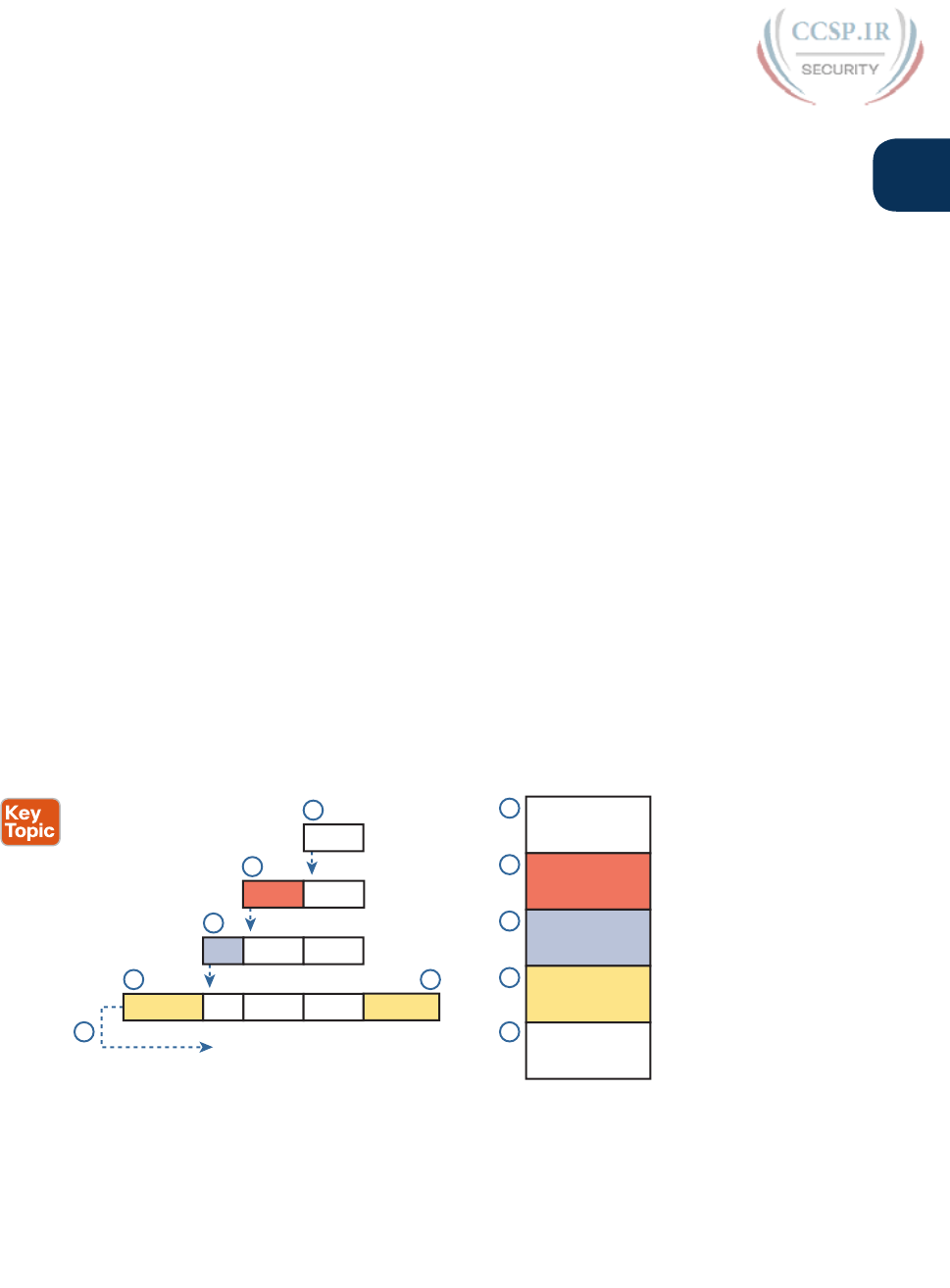
ptg17246291
Chapter 1: Introduction to TCP/IP Networking 31
1
Many of the examples in this chapter show the encapsulation process. For example,
web server Larry encapsulated the contents of the home page inside an HTTP header in
Figure 1-6. The TCP layer encapsulated the HTTP headers and data inside a TCP header
in Figure 1-7. IP encapsulated the TCP headers and the data inside an IP header in Figure
1-10. Finally, the Ethernet link layer encapsulated the IP packets inside both a header and
a trailer in Figure 1-11.
The process by which a TCP/IP host sends data can be viewed as a five-step process. The
first four steps relate to the encapsulation performed by the four TCP/IP layers, and the
last step is the actual physical transmission of the data by the host. In fact, if you use the
five-layer TCP/IP model, one step corresponds to the role of each layer. The steps are sum-
marized in the following list:
Step 1. Create and encapsulate the application data with any required application
layer headers. For example, the HTTP OK message can be returned in an
HTTP header, followed by part of the contents of a web page.
Step 2. Encapsulate the data supplied by the application layer inside a transport
layer header. For end-user applications, a TCP or UDP header is typically
used.
Step 3. Encapsulate the data supplied by the transport layer inside a network layer
(IP) header. IP defines the IP addresses that uniquely identify each computer.
Step 4. Encapsulate the data supplied by the network layer inside a data link layer
header and trailer. This layer uses both a header and a trailer.
Step 5. Transmit the bits. The physical layer encodes a signal onto the medium to
transmit the frame.
The numbers in Figure 1-13 correspond to the five steps in this list, graphically showing
the same concepts. Note that because the application layer often does not need to add a
header, the figure does not show a specific application layer header.
Application
Transport
Network
Data Link
Physical
Data Link IP Data Link
Data
DataTCP
DataIP TCP
Transmit Bits
1
2
3
4
5
1
2
3
4
5
4
TCP Data
Figure 1-13 Five Steps of Data Encapsulation: TCP/IP
Names of TCP/IP Messages
Finally, take particular care to remember the terms segment, packet, and frame and the
meaning of each. Each term refers to the headers (and possibly trailers) defined by a
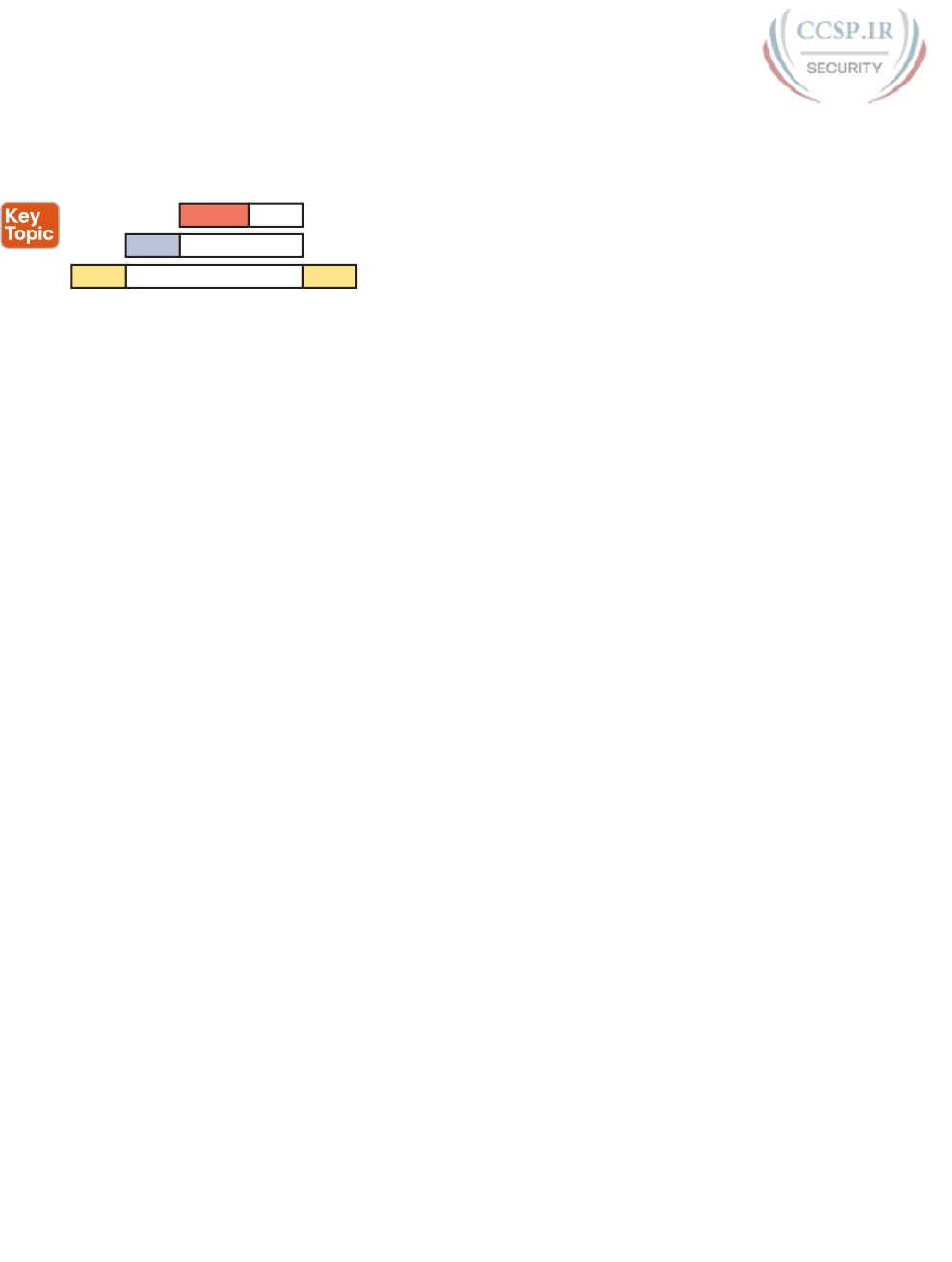
ptg17246291
32 CCENT/CCNA ICND1 100-105 Official Cert Guide
particular layer and the data encapsulated following that header. Each term, however,
refers to a different layer: segment for the transport layer, packet for the network layer,
and frame for the link layer. Figure 1-14 shows each layer along with the associated term.
TCP Data
IP Data
LH Data LT
Segment
Packet
Frame
Figure 1-14 Perspectives on Encapsulation and “Data”*
* The letters LH and LT stand for link header and link trailer, respectively, and refer to the data link layer
header and trailer.
Figure 1-14 also shows the encapsulated data as simply “data.” When focusing on the work
done by a particular layer, the encapsulated data typically is unimportant. For example, an IP
packet can indeed have a TCP header after the IP header, an HTTP header after the TCP head-
er, and data for a web page after the HTTP header. However, when discussing IP, you probably
just care about the IP header, so everything after the IP header is just called data. So, when
drawing IP packets, everything after the IP header is typically shown simply as data.
OSI Networking Model
At one point in the history of the OSI model, many people thought that OSI would win the
battle of the networking models discussed earlier. If that had occurred, instead of running
TCP/IP on every computer in the world, those computers would be running with OSI.
However, OSI did not win that battle. In fact, OSI no longer exists as a networking model
that could be used instead of TCP/IP, although some of the original protocols referenced
by the OSI model still exist.
So, why is OSI even in this book? Terminology. During those years in which many people
thought the OSI model would become commonplace in the world of networking (mostly in
the late 1980s and early 1990s), many vendors and protocol documents started using termi-
nology from the OSI model. That terminology remains today. So, while you will never need
to work with a computer that uses OSI, to understand modern networking terminology, you
need to understand something about OSI.
Comparing OSI and TCP/IP
The OSI model has many similarities to the TCP/IP model from a basic conceptual perspec-
tive. It has (seven) layers, and each layer defines a set of typical networking functions. As
with TCP/IP, the OSI layers each refer to multiple protocols and standards that implement
the functions specified by each layer. In other cases, just as for TCP/IP, the OSI committees
did not create new protocols or standards, but instead referenced other protocols that were
already defined. For example, the IEEE defines Ethernet standards, so the OSI commit-
tees did not waste time specifying a new type of Ethernet; it simply referred to the IEEE
Ethernet standards.
Today, the OSI model can be used as a standard of comparison to other networking models.
Figure 1-15 compares the seven-layer OSI model with both the four-layer and five-layer
TCP/IP models.
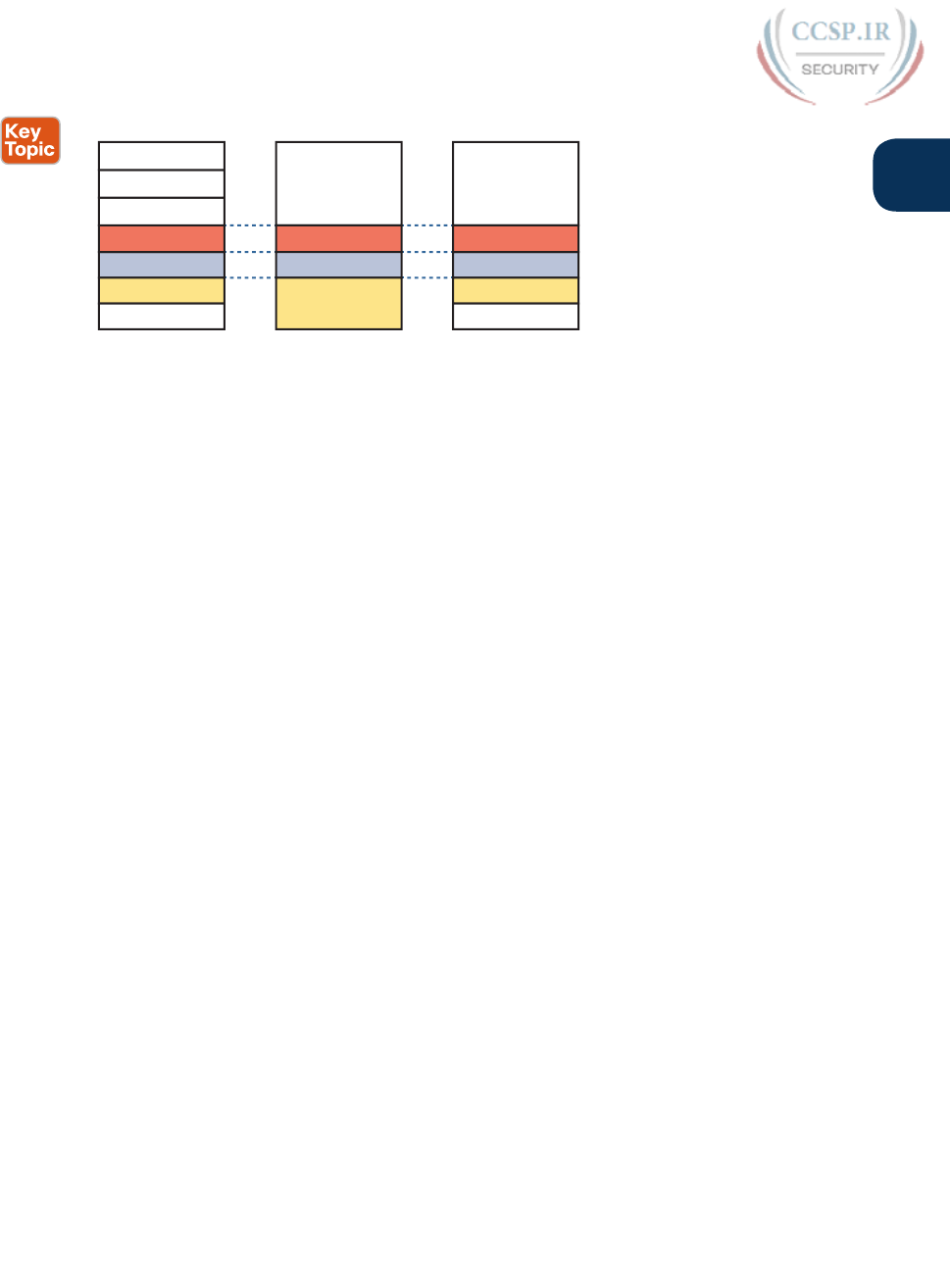
ptg17246291
Chapter 1: Introduction to TCP/IP Networking 33
1
Link
Application
Transport
Internet
TCP/IPTCP/IPOSI
Application
Transport
Network
Data Link
Physical
5 - 7
4
3
2
1
Transport
Session
Presentation
Application
Network
Data Link
Physical
4
5
6
7
3
2
1
Figure 1-15 OSI Model Compared to the Two TCP/IP Models
Next, this section examines two ways in which we still use OSI terminology today: to
describe other protocols and to describe the encapsulation process. Along the way, the text
briefly examines each layer of the OSI model.
Describing Protocols by Referencing the OSI Layers
Even today , networking documents often describe TCP/IP protocols and standards by ref-
erencing OSI layers, both by layer number and layer name. For example, a common descrip-
tion of a LAN switch is “Layer 2 switch,” with “Layer 2” referring to OSI layer 2. Because
OSI did have a well-defined set of functions associated with each of its seven layers, if you
know those functions, you can understand what people mean when they refer to a product
or function by its OSI layer.
For another example, TCP/IP’s original Internet layer, as implemented mainly by IP, equates
most directly to the OSI network layer. So, most people say that IP is a network layer pro-
tocol, or a Layer 3 protocol, using OSI terminology and numbers for the layer. Of course,
if you numbered the TCP/IP model, starting at the bottom, IP would be either Layer 2 or 3,
depending on what version of the TCP/IP model you care to use. However, even though IP
is a TCP/IP protocol, everyone uses the OSI model layer names and numbers when describ-
ing IP or any other protocol for that matter.
The claim that a particular TCP/IP layer is similar to a particular OSI layer is a general
comparison, but not a detailed comparison. The comparison is a little like comparing
a car to a truck: Both can get you from point A to point B, but they have many specific
differences, like the truck having a truck bed in which to carry cargo. Similarly, both
the OSI and TCP/IP network layers define logical addressing and routing. However, the
addresses have a different size, and the routing logic even works differently. So the com-
parison of OSI layers to other protocol models is a general comparison of major goals,
and not a comparison of the specific methods.
OSI Layers and Their Functions
Today, because most people happen to be much more familiar with TCP/IP functions than
with OSI functions, one of the best ways to learn about the function of different OSI lay-
ers is to think about the functions in the TCP/IP model and to correlate those with the OSI
model. For the purposes of learning, you can think of five of the OSI layers as doing the
same kinds of things as the matching five layers in the TCP/IP model. For example, the
application layer of each model defines protocols to be used directly by the applications,
and the physical layer of each defines the electro-mechanical details of communicating over
physical connections. Table 1-4 briefly describes each OSI layer.
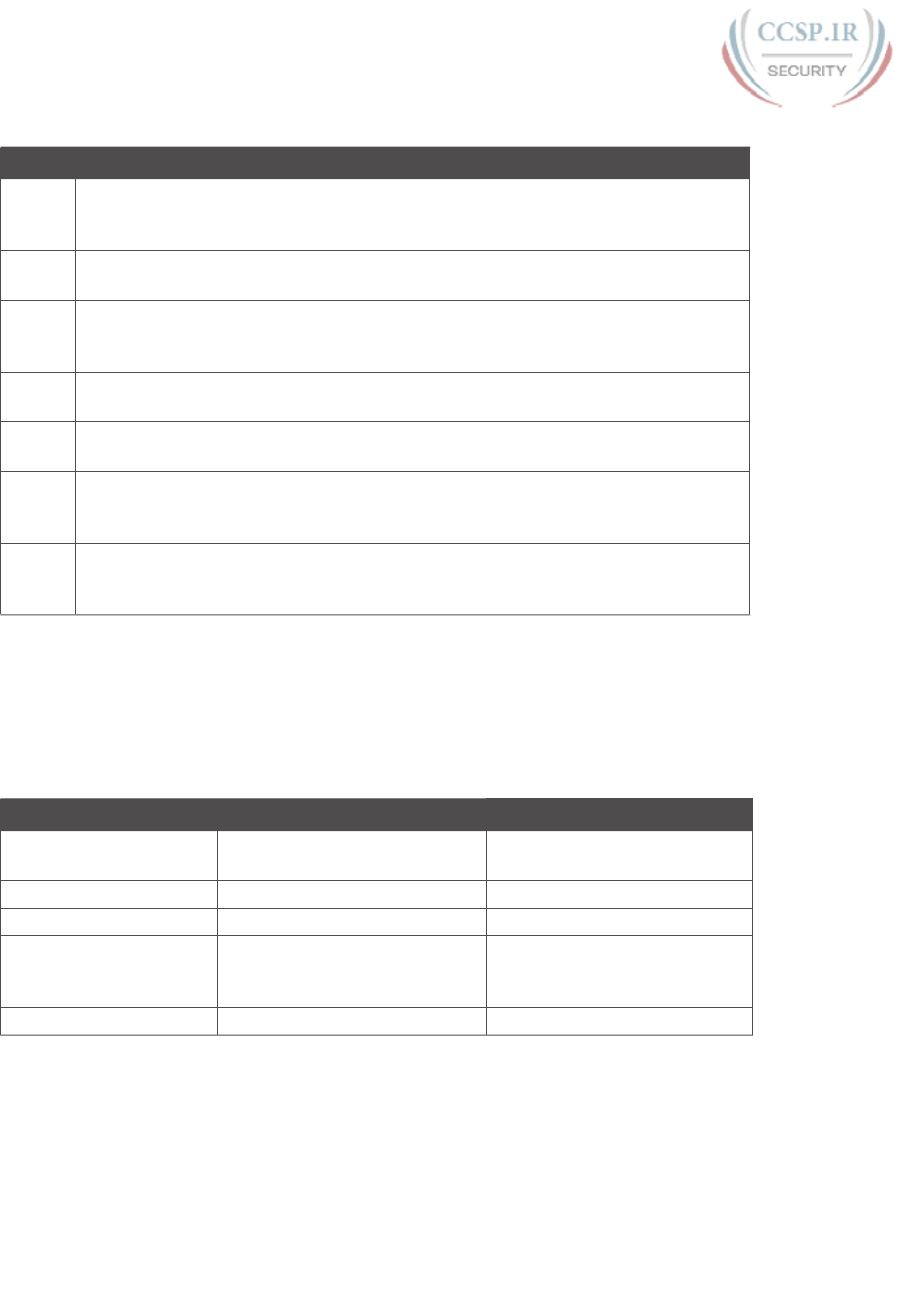
ptg17246291
34 CCENT/CCNA ICND1 100-105 Official Cert Guide
Table 1-4 OSI Reference Model Layer Descriptions
Layer Functional Description
7Application layer. Provides an interface from the application to the network by
supplying a protocol with actions meaningful to the application, for example, “get
web page object.”
6Presentation layer. This layer negotiates data formats, such as ASCII text, or image
types like JPEG.
5Session layer. This layer provides methods to group multiple bidirectional messages
into a workflow for easier management and easier backout of work that happened if
the entire workflow fails.
4Transport layer. In function, much like TCP/IP’s transport layer. This layer focuses
on data delivery between the two endpoint hosts (for example, error recovery).
3Network layer. Like the TCP/IP network (Internet) layer, this layer defines logical
addressing, routing (forwarding), and the routing protocols used to learn routes.
2Data link layer. Like the TCP/IP data link layer, this layer defines the protocols for
delivering data over a particular single type of physical network (for example, the
Ethernet data link protocols).
1Physical layer. This layer defines the physical characteristics of the transmission
medium, including connectors, pins, use of pins, electrical currents, encoding, light
modulation, and so on.
Table 1-5 lists a sampling of the devices and protocols and their comparable OSI layers.
Note that many network devices must actually understand the protocols at multiple OSI
layers, so the layer listed in Table 1-5 actually refers to the highest layer that the device
normally thinks about when performing its core work. For example, routers need to think
about Layer 3 concepts, but they must also support features at both Layers 1 and 2.
Table 1-5 OSI Reference Model: Device and Protocol Examples
Layer Name Protocols and Specifications Devices
Application, presentation,
session (Layers 5–7)
Telnet, HTTP, FTP, SMTP,
POP3, VoIP, SNMP
Hosts, firewalls
Transport (Layer 4) TCP, UDP Hosts, firewalls
Network (Layer 3) IP Router
Data link (Layer 2) Ethernet (IEEE 802.3), HDLC LAN switch, wireless access
point, cable modem, DSL
modem
Physical (Layer 1) RJ-45, Ethernet (IEEE 802.3) LAN hub, LAN repeater, cables
Besides remembering the basics of the features of each OSI layer (as in Table 1-4), and
some protocol and device example at each layer (as in Table 1-5), you should also memo-
rize the names of the layers. You can simply memorize them, but some people like to use
a mnemonic phrase to make memorization easier. In the following three phrases, the first
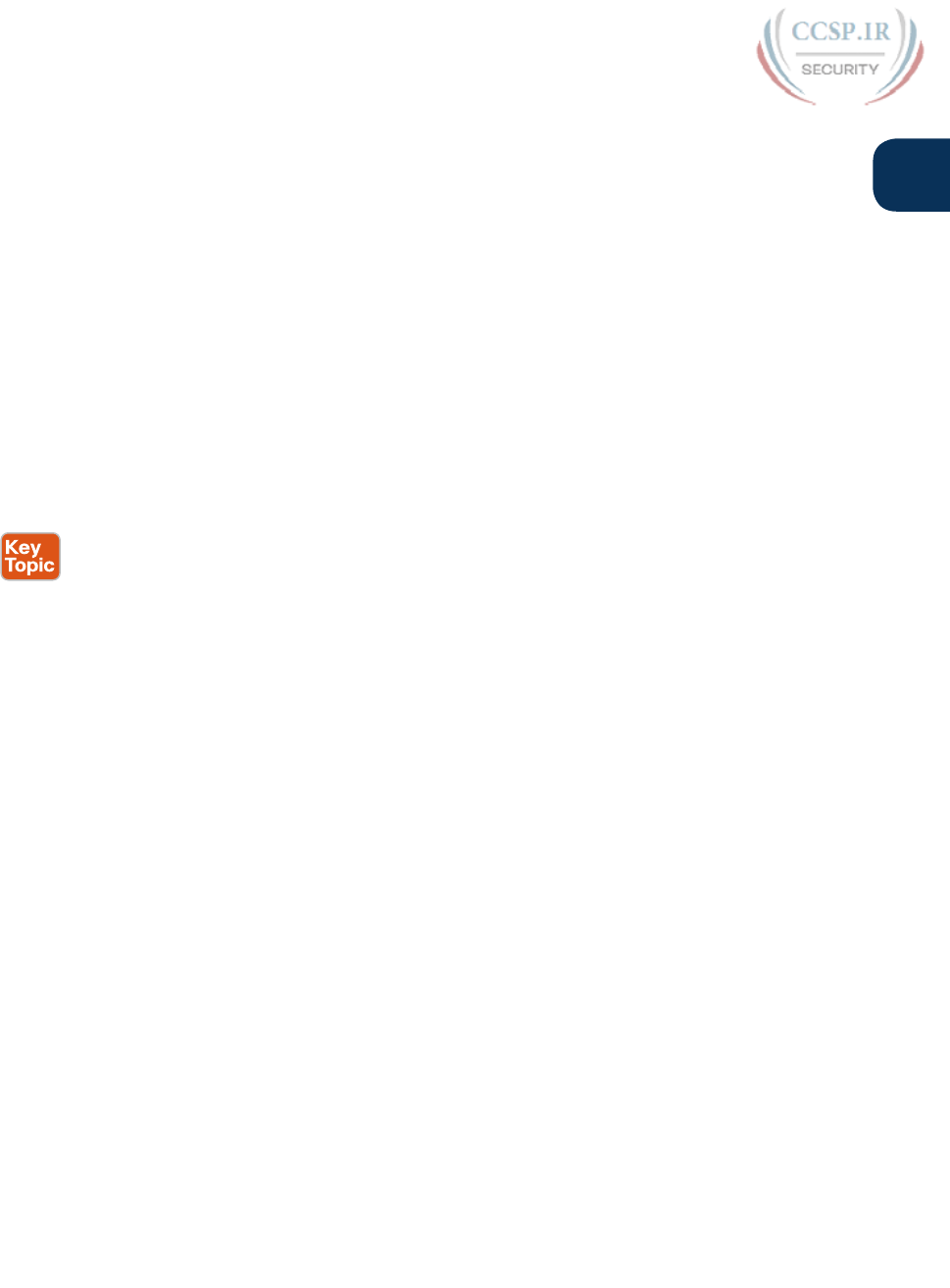
ptg17246291
Chapter 1: Introduction to TCP/IP Networking 35
1
letter of each word is the same as the first letter of an OSI layer name, in the order specified
in parentheses:
■ All People Seem To Need Data Processing (Layers 7 to 1)
■ Please Do Not Take Sausage Pizzas Away (Layers 1 to 7)
■ Pew! Dead Ninja Turtles Smell Particularly Awful (Layers 1 to 7)
OSI Layering Concepts and Benefits
While networking models use layers to help humans categorize and understand the many
functions in a network, networking models use layers for many reasons. For example, con-
sider another postal service analogy. A person writing a letter does not have to think about
how the postal service will deliver a letter across the country. The postal worker in the
middle of the country does not have to worry about the contents of the letter. Likewise,
networking models that divide functions into different layers enable one software package
or hardware device to implement functions from one layer, and assume that other software/
hardware will perform the functions defined by the other layers.
The following list summarizes the benefits of layered protocol specifications:
■ Less complex: Compared to not using a layered model, network models break the con-
cepts into smaller parts.
■ Standard interfaces: The standard interface definitions between each layer allow mul-
tiple vendors to create products that fill a particular role, with all the benefits of open
competition.
■ Easier to learn: Humans can more easily discuss and learn about the many details of a
protocol specification.
■ Easier to develop: Reduced complexity allows easier program changes and faster prod-
uct development.
■ Multivendor interoperability: Creating products to meet the same networking standards
means that computers and networking gear from multiple vendors can work in the same
network.
■ Modular engineering: One vendor can write software that implements higher layers—for
example, a web browser—and another vendor can write software that implements the
lower layers—for example, Microsoft’s built-in TCP/IP software in its operating systems.
OSI Encapsulation Terminology
Like TCP/IP, each OSI layer asks for services from the next lower layer. To provide the ser-
vices, each layer makes use of a header and possibly a trailer. The lower layer encapsulates
the higher layer’s data behind a header.
OSI uses a more generic term to refer to messages, rather than frame, packet, and segment.
OSI uses the term protocol data unit (PDU). A PDU represents the bits that include the
headers and trailers for that layer, as well as the encapsulated data. For example, an IP pack-
et, as shown in Figure 1-14, using OSI terminology, is a PDU, more specifically a Layer 3
PDU (abbreviated L3PDU) because IP is a Layer 3 protocol. OSI simply refers to the Layer
x PDU (LxPDU), with x referring to the number of the layer being discussed, as shown in
Figure 1-16.
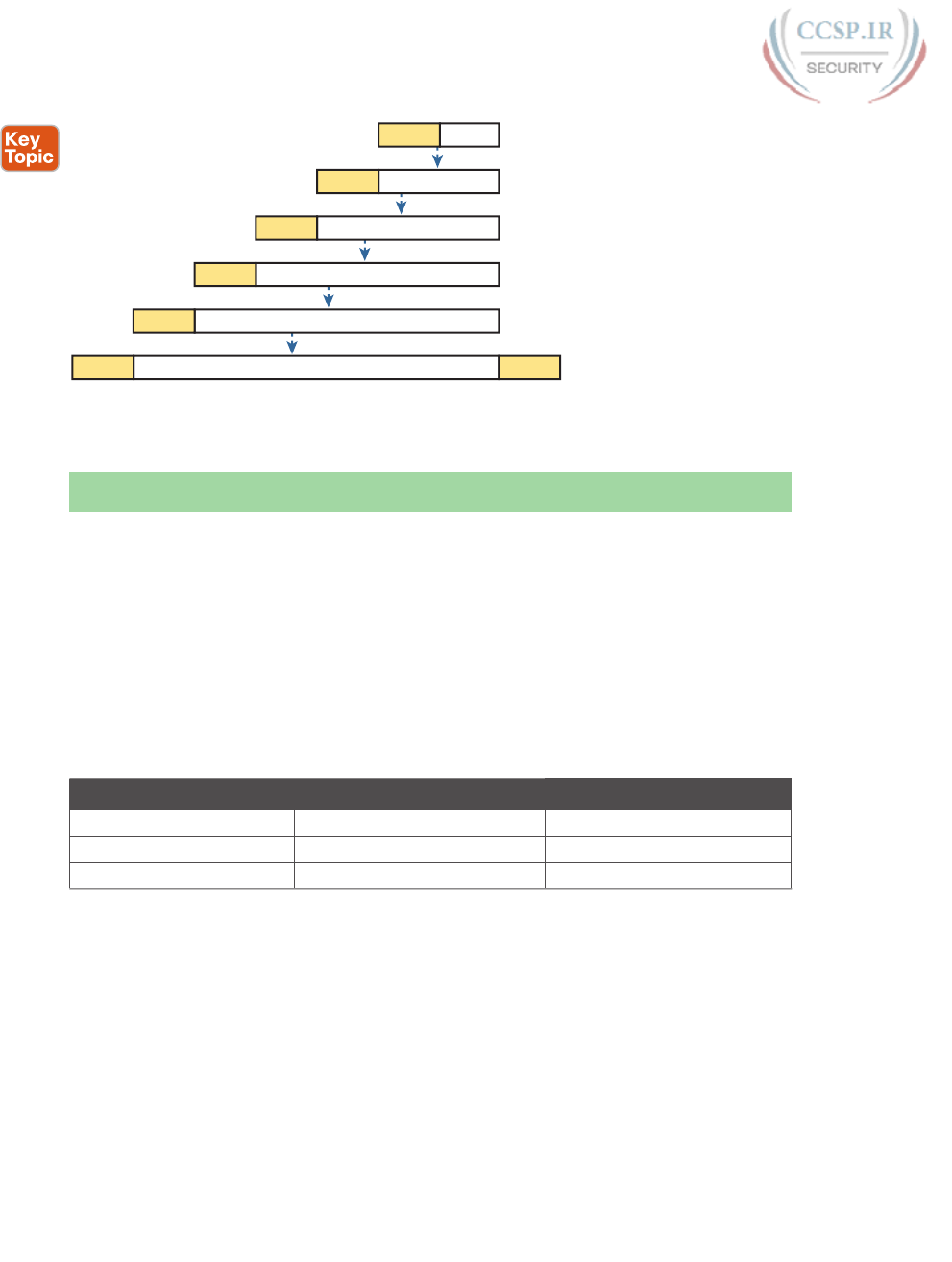
ptg17246291
36 CCENT/CCNA ICND1 100-105 Official Cert Guide
L#H - Layer # Header
L#T - Layer # Trailer
L7H Data
L6H Data
L5H Data
L4H Data
L3H Data
L2H Data L2T
L7PDU
L6PDU
L5PDU
L4PDU
L3PDU
L2PDU
Figure 1-16 OSI Encapsulation and Protocol Data Units
Chapter Review
The “Your Study Plan” element, just before Chapter 1, discusses how you should study and
practice the content and skills for each chapter before moving on to the next chapter. That
element introduces the tools used here at the end of each chapter. If you haven’t already
done so, take a few minutes to read that section. Then come back here and do the useful
work of reviewing the chapter to help lock into memory what you just read.
Review this chapter’s material using either the tools in the book, DVD, or interactive tools
for the same material found on the book’s companion website. Table 1-6 outlines the key
review elements and where you can find them. To better track your study progress, record
when you completed these activities in the second column.
Table 1-6 Chapter Review Tracking
Review Element Review Date(s) Resource Used
Review key topics Book, DVD/website
Review key terms Book, DVD/website
Repeat DIKTA questions Book, PCPT
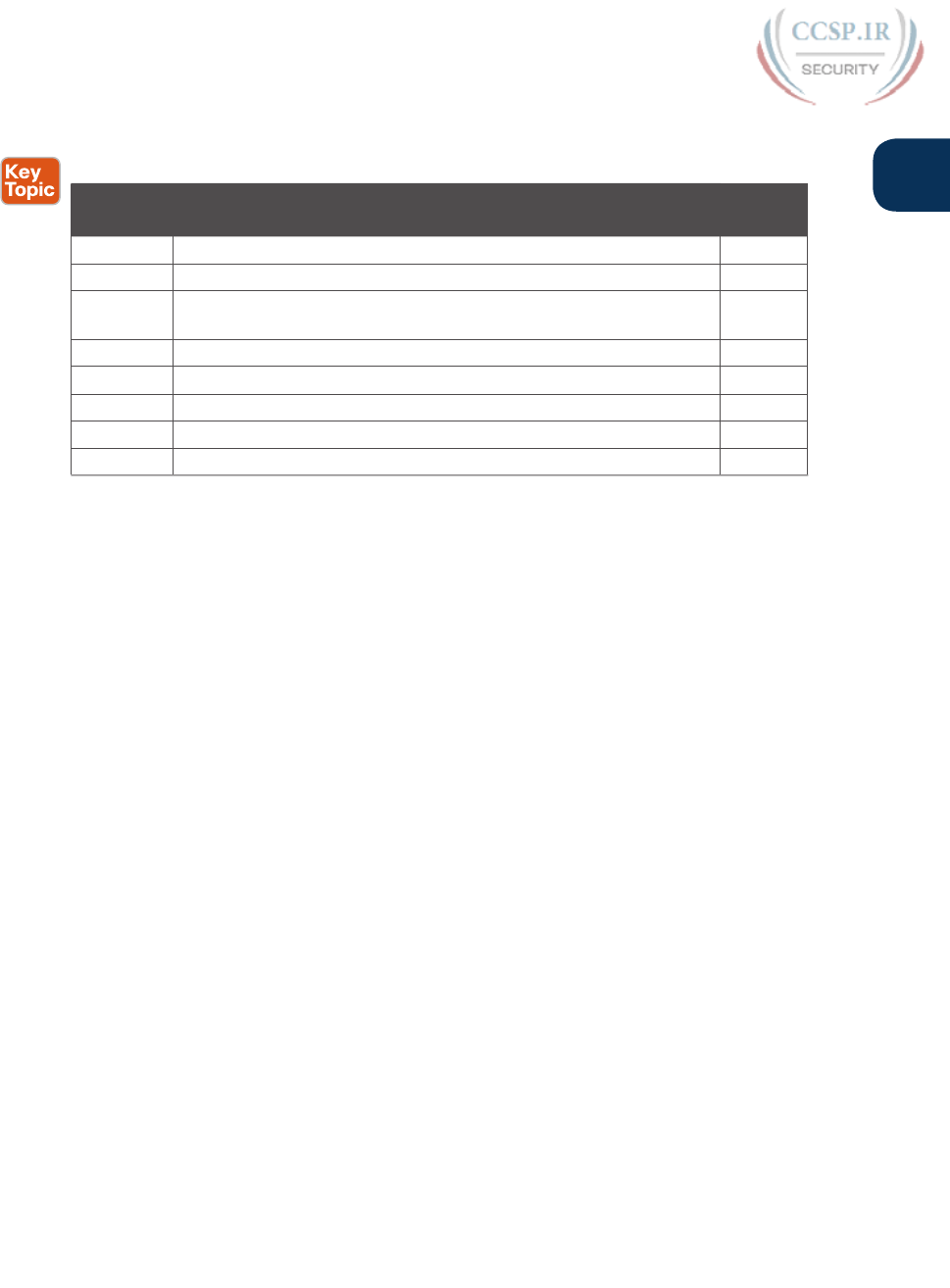
ptg17246291
Chapter 1: Introduction to TCP/IP Networking 37
1
Review All the Key Topics
Table 1-7 Key Topics for Chapter 1
Key Topic
Elements
Description Page
Number
Table 1-3 Provides definitions of same-layer and adjacent-layer interaction 25
Figure 1-10 Shows the general concept of IP routing 28
Figure 1-11 Depicts the data link services provided to IP for the purpose of
delivering IP packets from host to host
29
Figure 1-13 Five steps to encapsulate data on the sending host 31
Figure 1-14 Shows the meaning of the terms segment, packet, and frame 32
Figure 1-15 Compares the OSI and TCP/IP network models 33
List Lists the benefits of using a layered networking model 35
Figure 1-16 Terminology related to encapsulation 36
Key Terms You Should Know
adjacent-layer interaction, de-encapsulation, encapsulation, frame, networking model, pack-
et, protocol data unit (PDU), same-layer interaction, segment
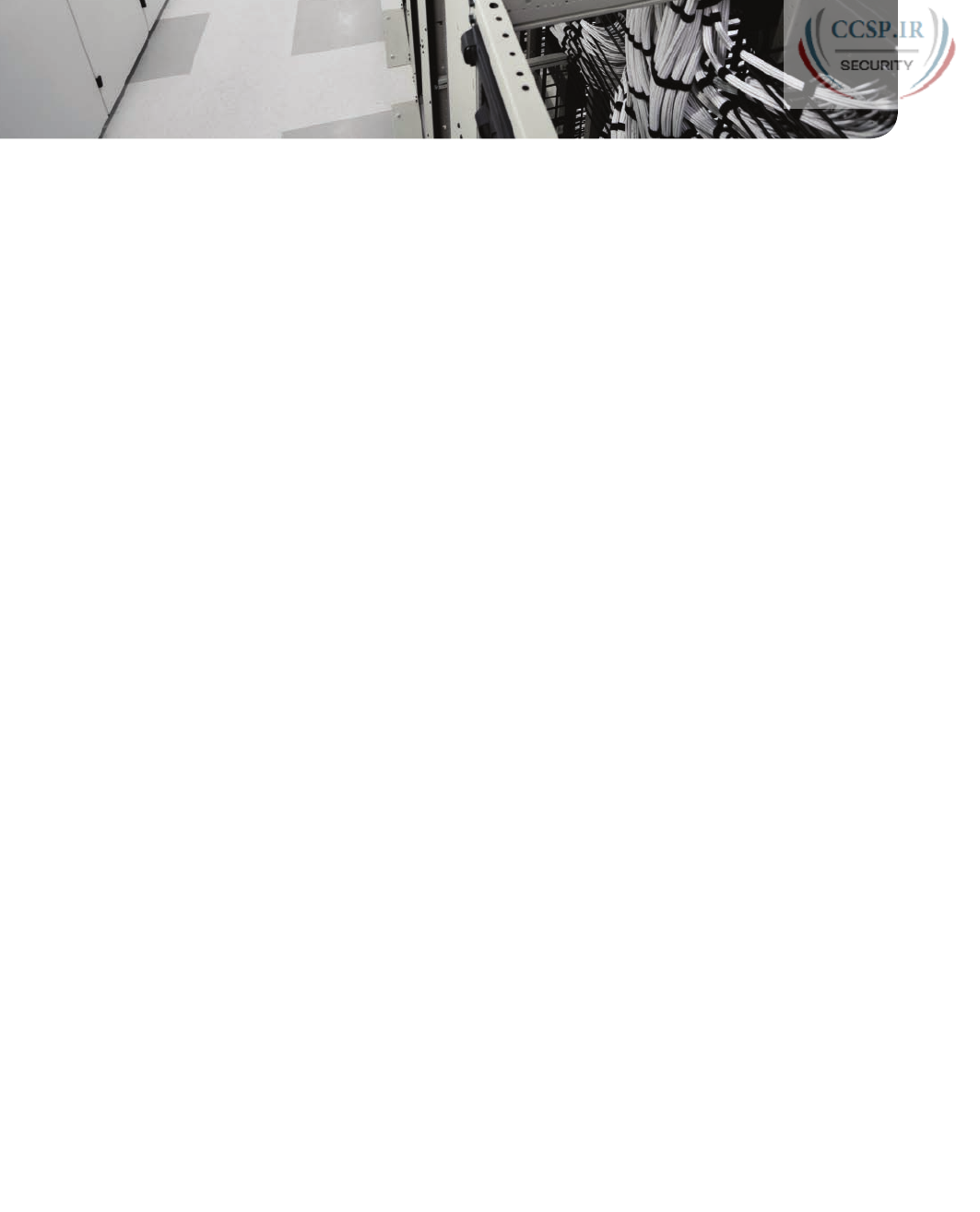
ptg17246291
CHAPTER 2
Fundamentals of Ethernet LANs
This chapter covers the following exam topics:
1.0 Network Fundamentals
1.6 Select the appropriate cabling type based on implementation requirements
2.0 LAN Switching Technologies
2.1 Describe and verify switching concepts
2.1.a MAC learning and aging
2.1.b Frame switching
2.1.c Frame flooding
2.1.d MAC address table
2.2 Interpret Ethernet frame format
Most enterprise computer networks can be separated into two general types of technology:
local-area networks (LAN) and wide-area networks (WAN). LANs typically connect nearby
devices: devices in the same room, in the same building, or in a campus of buildings. In
contrast, WANs connect devices that are typically relatively far apart. Together, LANs and
WANs create a complete enterprise computer network, working together to do the job of a
computer network: delivering data from one device to another.
Many types of LANs have existed over the years, but today’s networks use two general
types of LANs: Ethernet LANs and wireless LANs. Ethernet LANs happen to use cables
for the links between nodes, and because many types of cables use copper wires, Ethernet
LANs are often called wired LANs. In comparison, wireless LANs do not use wires or
cables, instead using radio waves for the links between nodes.
This chapter introduces Ethernet LANs, with more detailed coverage in Parts II and III of
this book.
“Do I Know This Already?” Quiz
Take the quiz (either here, or use the PCPT software) if you want to use the score to help
you decide how much time to spend on this chapter. The answers are at the bottom of the
page following the quiz, and the explanations are in DVD Appendix C and in the PCPT
software.
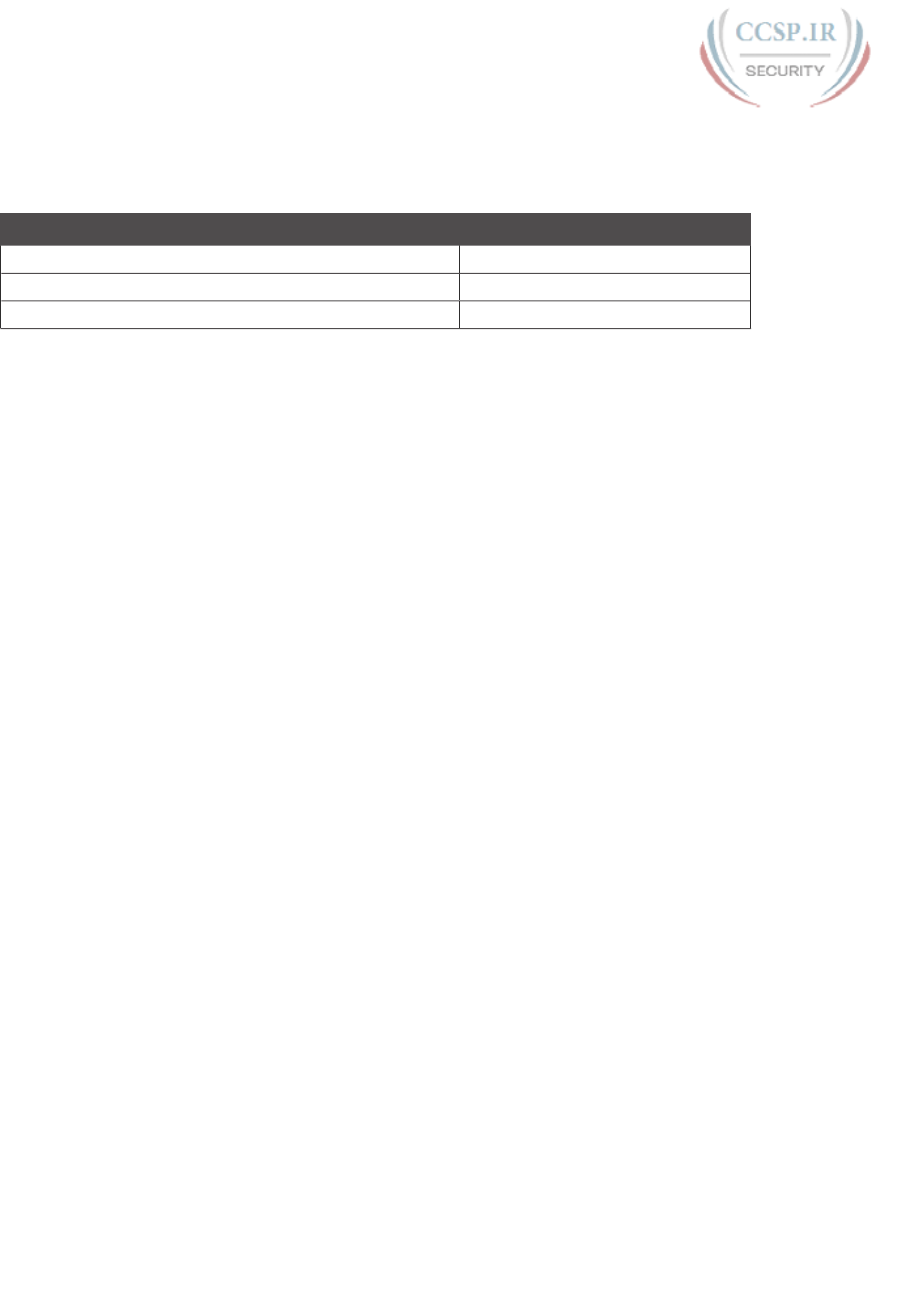
ptg17246291
Table 2-1 “Do I Know This Already?” Foundation Topics Section-to-Question Mapping
Foundation Topics Section Questions
An Overview of LANs 1–2
Building Physical Ethernet Networks 3–4
Sending Data in Ethernet Networks 5–8
1. In the LAN for a small office, some user devices connect to the LAN using a cable,
while others connect using wireless technology (and no cable). Which of the follow-
ing is true regarding the use of Ethernet in this LAN?
a. Only the devices that use cables are using Ethernet.
b. Only the devices that use wireless are using Ethernet.
c. Both the devices using cables and those using wireless are using Ethernet.
d. None of the devices are using Ethernet.
2. Which of the following Ethernet standards defines Gigabit Ethernet over UTP
cabling?
a. 10GBASE-T
b. 100BASE-T
c. 1000BASE-T
d. None of the other answers is correct.
3. Which of the following is true about Ethernet crossover cables for Fast Ethernet?
a. Pins 1 and 2 are reversed on the other end of the cable.
b. Pins 1 and 2 on one end of the cable connect to pins 3 and 6 on the other end of
the cable.
c. Pins 1 and 2 on one end of the cable connect to pins 3 and 4 on the other end of
the cable.
d. The cable can be up to 1000 meters long to cross over between buildings.
e. None of the other answers is correct.
4. Each answer lists two types of devices used in a 100BASE-T network. If these devices
were connected with UTP Ethernet cables, which pairs of devices would require a
straight-through cable? (Choose three answers.)
a. PC and router
b. PC and switch
c. Hub and switch
d. Router and hub
e. Wireless access point (Ethernet port) and switch

ptg17246291
40 CCENT/CCNA ICND1 100-105 Official Cert Guide
5. Which of the following is true about the CSMA/CD algorithm?
a. The algorithm never allows collisions to occur.
b. Collisions can happen, but the algorithm defines how the computers should
notice a collision and how to recover.
c. The algorithm works with only two devices on the same Ethernet.
d. None of the other answers is correct.
6. Which of the following is true about the Ethernet FCS field?
a. Ethernet uses FCS for error recovery.
b. It is 2 bytes long.
c. It resides in the Ethernet trailer, not the Ethernet header.
d. It is used for encryption.
7. Which of the following are true about the format of Ethernet addresses? (Choose
three answers.)
a. Each manufacturer puts a unique OUI code into the first 2 bytes of the address.
b. Each manufacturer puts a unique OUI code into the first 3 bytes of the address.
c. Each manufacturer puts a unique OUI code into the first half of the address.
d. The part of the address that holds this manufacturer’s code is called the MAC.
e. The part of the address that holds this manufacturer’s code is called the OUI.
f. The part of the address that holds this manufacturer’s code has no specific name.
8. Which of the following terms describe Ethernet addresses that can be used to send
one frame that is delivered to multiple devices on the LAN? (Choose two answers.)
a. Burned-in address
b. Unicast address
c. Broadcast address
d. Multicast address
Foundation Topics
An Overview of LANs
The term Ethernet refers to a family of LAN standards that together define the physical and
data link layers of the world’s most popular wired LAN technology. The standards, defined
by the Institute of Electrical and Electronics Engineers (IEEE), define the cabling, the con-
nectors on the ends of the cables, the protocol rules, and everything else required to create
an Ethernet LAN.
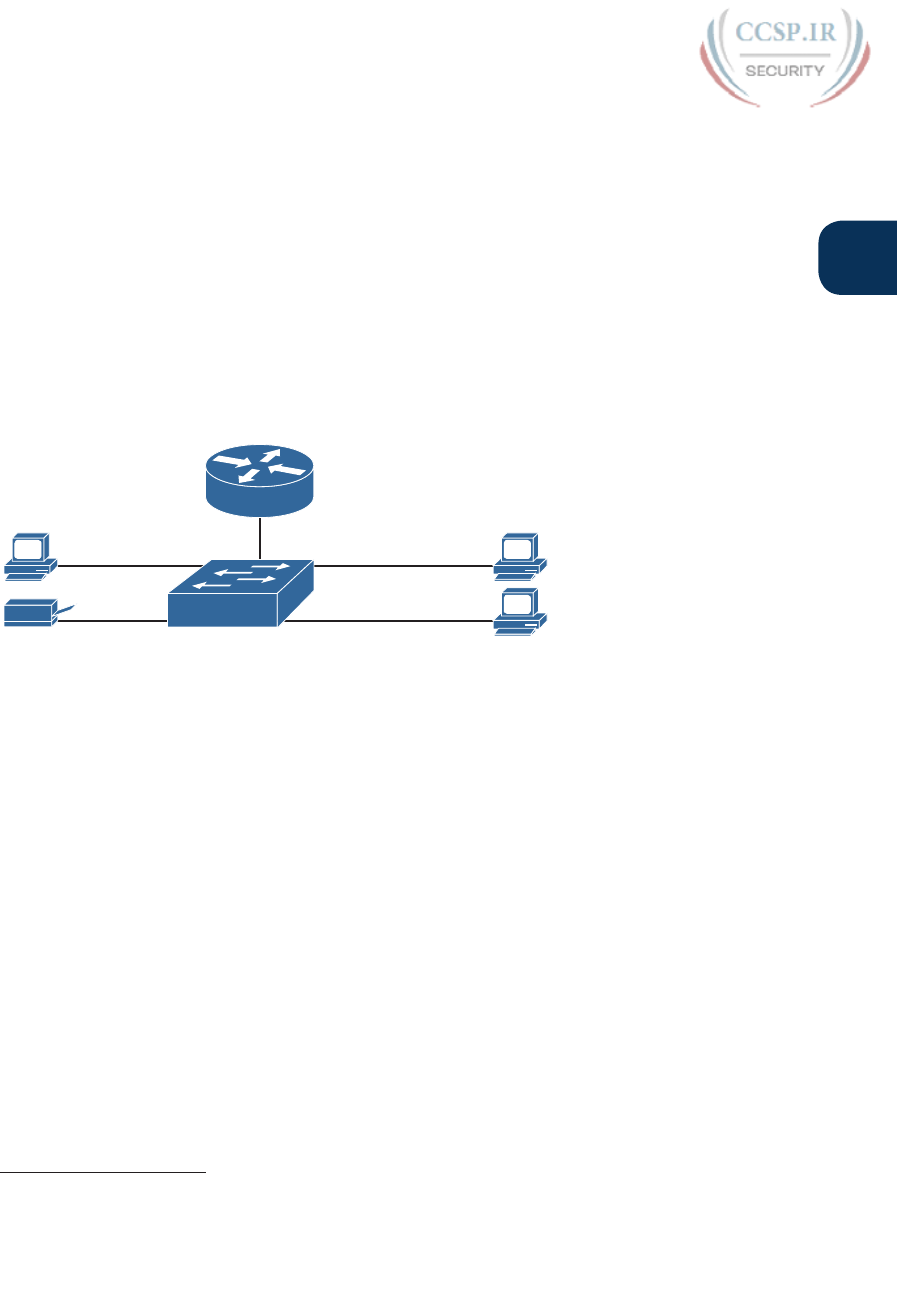
ptg17246291
Chapter 2: Fundamentals of Ethernet LANs 41
2
Typical SOHO LANs
To begin, first think about a small office/home office (SOHO) LAN today, specifically
a LAN that uses only Ethernet LAN technology. First, the LAN needs a device called an
Ethernet LAN switch, which provides many physical ports into which cables can be con-
nected. An Ethernet uses Ethernet cables, which is a general reference to any cable that
conforms to any of several Ethernet standards. The LAN uses Ethernet cables to connect
different Ethernet devices or nodes to one of the switch’s Ethernet ports.
Figure 2-1 shows a drawing of a SOHO Ethernet LAN. The figure shows a single LAN
switch, five cables, and five other Ethernet nodes: three PCs, a printer, and one network
device called a router. (The router connects the LAN to the WAN, in this case to the
Internet.)
F0/4
To Internet
F0/3
F0/2
F0/1
Switch
Router
Figure 2-1 Typical Small Ethernet-Only SOHO LAN
Although Figure 2-1 shows a simple Ethernet LAN, many SOHO Ethernet LANs today
combine the router and switch into a single device. Vendors sell consumer-grade integrated
networking devices that work as a router and Ethernet switch, as well as doing other func-
tions. These devices typically have “router” on the packaging, but many models also have
four-port or eight-port Ethernet LAN switch ports built in to the device.
Typical SOHO LANs today also support wireless LAN connections. Ethernet defines wired
LAN technology only; in other words, Ethernet LANs use cables. However, you can build
one LAN that uses both Ethernet LAN technology as well as wireless LAN technology,
which is also defined by the IEEE. Wireless LANs, defined by the IEEE using standards that
begin with 802.11, use radio waves to send the bits from one node to the next.
Most wireless LANs rely on yet another networking device: a wireless LAN access point
(AP). The AP acts somewhat like an Ethernet switch, in that all the wireless LAN nodes com-
municate with the Ethernet switch by sending and receiving data with the wireless AP. Of
course, as a wireless device, the AP does not need Ethernet ports for cables, other than for a
single Ethernet link to connect the AP to the Ethernet LAN, as shown in Figure 2-2.
Answers to the “Do I Know This Already?” quiz:
1 A 2 C 3 B 4 B, D, and E 5 B 6 C 7 B, C, and E 8 C and D
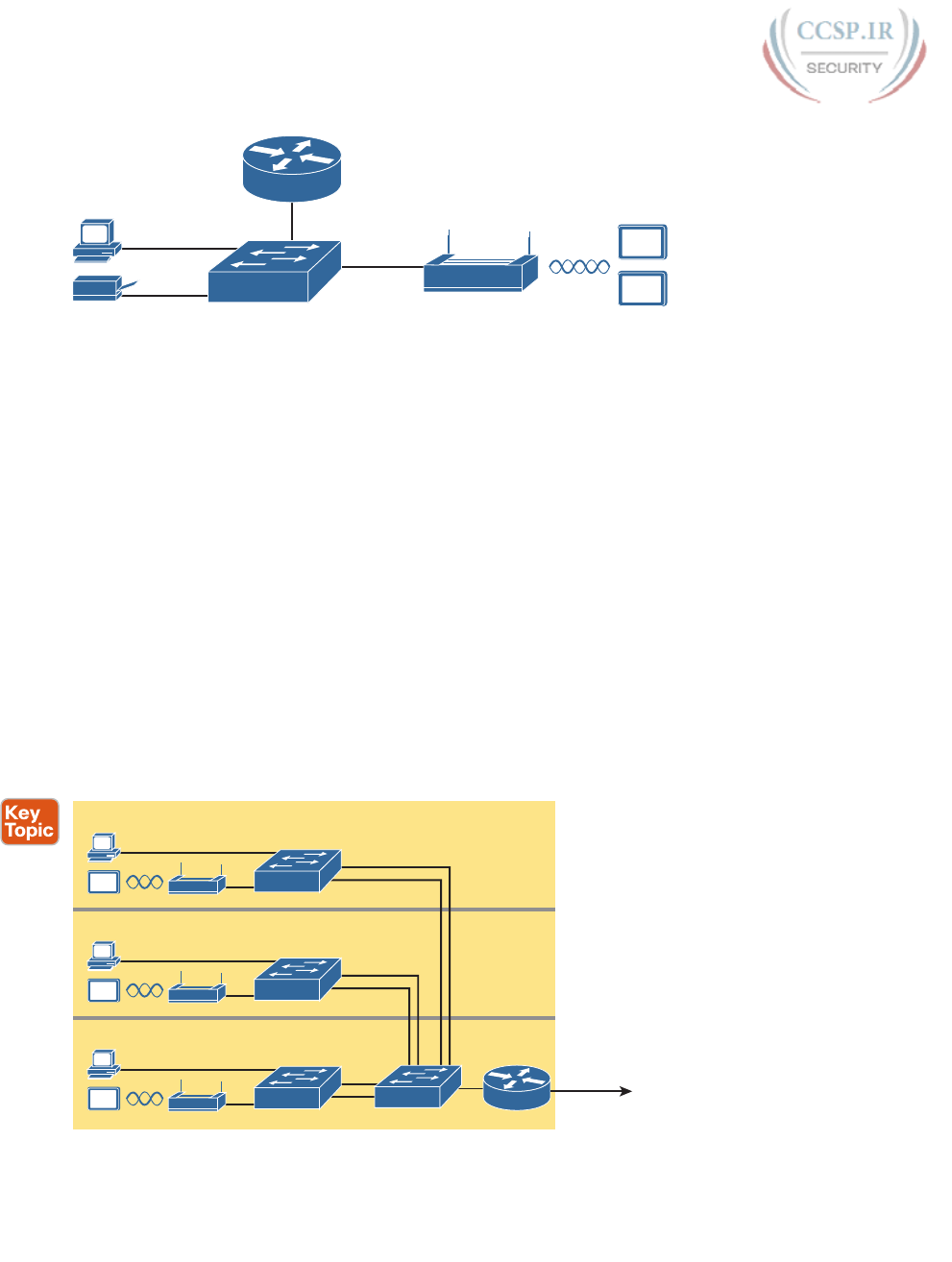
ptg17246291
42 CCENT/CCNA ICND1 100-105 Official Cert Guide
F0/2
Tablets
F0/1
Switch Access Point
To Internet
Router
Figure 2-2 Typical Small Wired and Wireless SOHO LAN
Note that this drawing shows the router, Ethernet switch, and wireless LAN access point as
three separate devices so that you can better understand the different roles. However, most
SOHO networks today would use a single device, often labeled as a “wireless router,” that
does all these functions.
Typical Enterprise LANs
Enterprise networks have similar needs compared to a SOHO network, but on a much larger
scale. For example, enterprise Ethernet LANs begin with LAN switches installed in a wiring
closet behind a locked door on each floor of a building. The electricians install the Ethernet
cabling from that wiring closet to cubicles and conference rooms where devices might need
to connect to the LAN. At the same time, most enterprises also support wireless LANs in
the same space, to allow people to roam around and still work and to support a growing
number of devices that do not have an Ethernet LAN interface.
Figure 2-3 shows a conceptual view of a typical enterprise LAN in a three-story building. Each
floor has an Ethernet LAN switch and a wireless LAN AP. To allow communication between
floors, each per-floor switch connects to one centralized distribution switch. For example, PC3
can send data to PC2, but it would first flow through switch SW3 to the first floor to the dis-
tribution switch (SWD) and then back up through switch SW2 on the second floor.
PC3
Building
3rd Floor
2nd Floor
1st Floor
To Rest of
Enterprise
Network
SW3
PC2
SW2
PC1
SW1 SWD
Figure 2-3 Single-Building Enterprise Wired and Wireless LAN
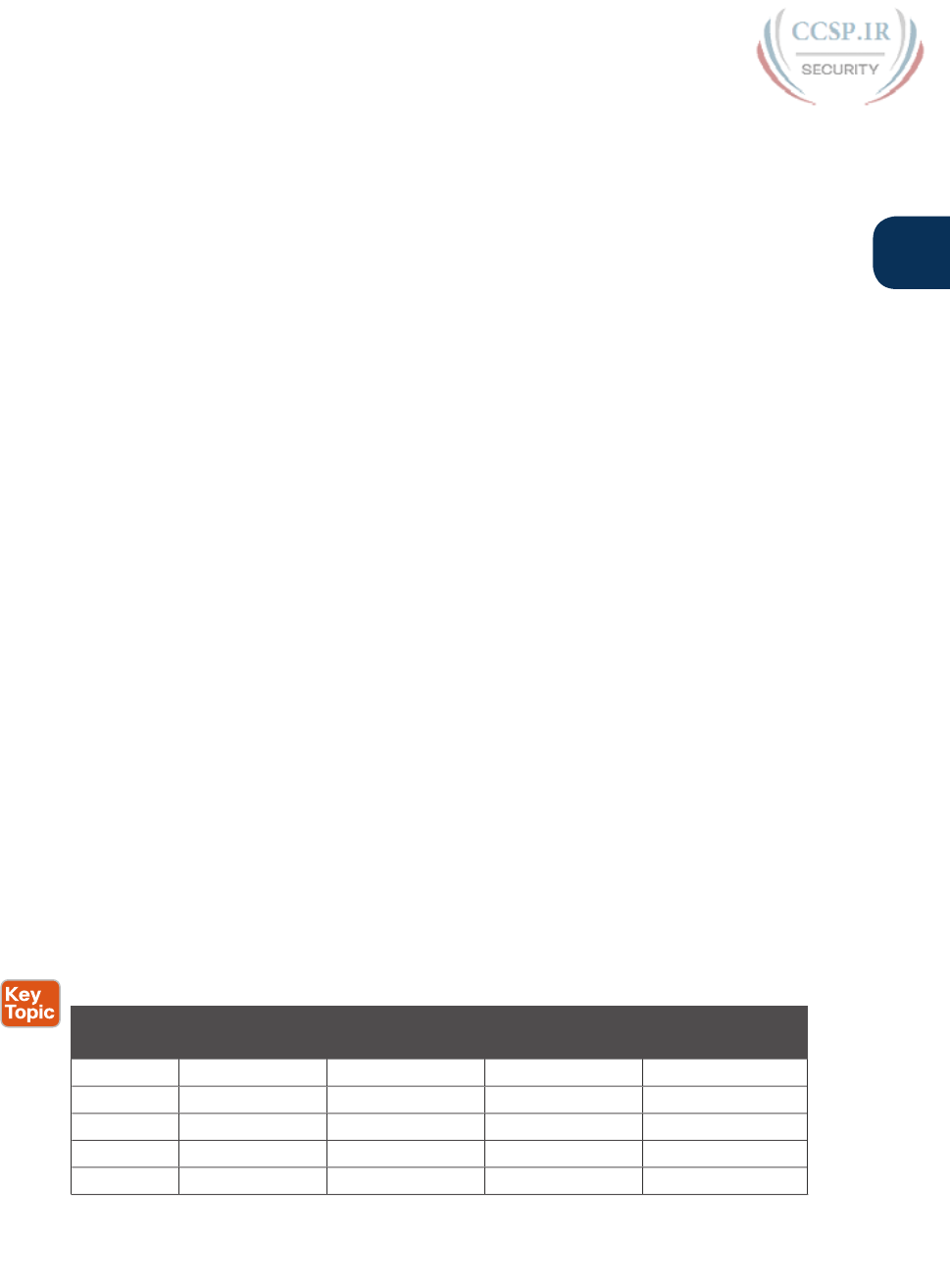
ptg17246291
Chapter 2: Fundamentals of Ethernet LANs 43
2
The figure also shows the typical way to connect a LAN to a WAN using a router. LAN
switches and wireless access points work to create the LAN itself. Routers connect to both
the LAN and the WAN. To connect to the LAN, the router simply uses an Ethernet LAN
interface and an Ethernet cable, as shown on the lower right of Figure 2-3.
The rest of this chapter focuses on Ethernet in particular.
The Variety of Ethernet Physical Layer Standards
The term Ethernet refers to an entire family of standards. Some standards define the specif-
ics of how to send data over a particular type of cabling, and at a particular speed. Other
standards define protocols, or rules, that the Ethernet nodes must follow to be a part of an
Ethernet LAN. All these Ethernet standards come from the IEEE and include the number
802.3 as the beginning part of the standard name.
Ethernet supports a large variety of options for physical Ethernet links given its long history
over the last 40 or so years. Today, Ethernet includes many standards for different kinds of
optical and copper cabling, and for speeds from 10 megabits per second (Mbps) up to 100
gigabits per second (Gbps). The standards also differ as far as the types of cabling and the
allowed length of the cabling.
The most fundamental cabling choice has to do with the materials used inside the cable for
the physical transmission of bits: either copper wires or glass fibers. The use of unshielded
twisted-pair (UTP) cabling saves money compared to optical fibers, with Ethernet nodes
using the wires inside the cable to send data over electrical circuits. Fiber-optic cabling,
the more expensive alternative, allows Ethernet nodes to send light over glass fibers in the
center of the cable. Although more expensive, optical cables typically allow longer cabling
distances between nodes.
To be ready to choose the products to purchase for a new Ethernet LAN, a network engi-
neer must know the names and features of the different Ethernet standards supported in
Ethernet products. The IEEE defines Ethernet physical layer standards using a couple of
naming conventions. The formal name begins with 802.3 followed by some suffix letters.
The IEEE also uses more meaningful shortcut names that identify the speed, as well as a
clue about whether the cabling is UTP (with a suffix that includes T) or fiber (with a suffix
that includes X).
Table 2-2 lists a few Ethernet physical layer standards. First, the table lists enough names
so that you get a sense of the IEEE naming conventions. It also lists the four most common
standards that use UTP cabling, because this book’s discussion of Ethernet focuses mainly
on the UTP options.
Table 2-2 Examples of Types of Ethernet
Speed Common
Name
Informal IEEE
Standard Name
Formal IEEE
Standard Name
Cable Type,
Maximum Length
10 Mbps Ethernet 10BASE-T 802.3 Copper, 100 m
100 Mbps Fast Ethernet 100BASE-T 802.3u Copper, 100 m
1000 Mbps Gigabit Ethernet 1000BASE-LX 802.3z Fiber, 5000 m
1000 Mbps Gigabit Ethernet 1000BASE-T 802.3ab Copper, 100 m
10 Gbps 10 Gig Ethernet 10GBASE-T 802.3an Copper, 100 m
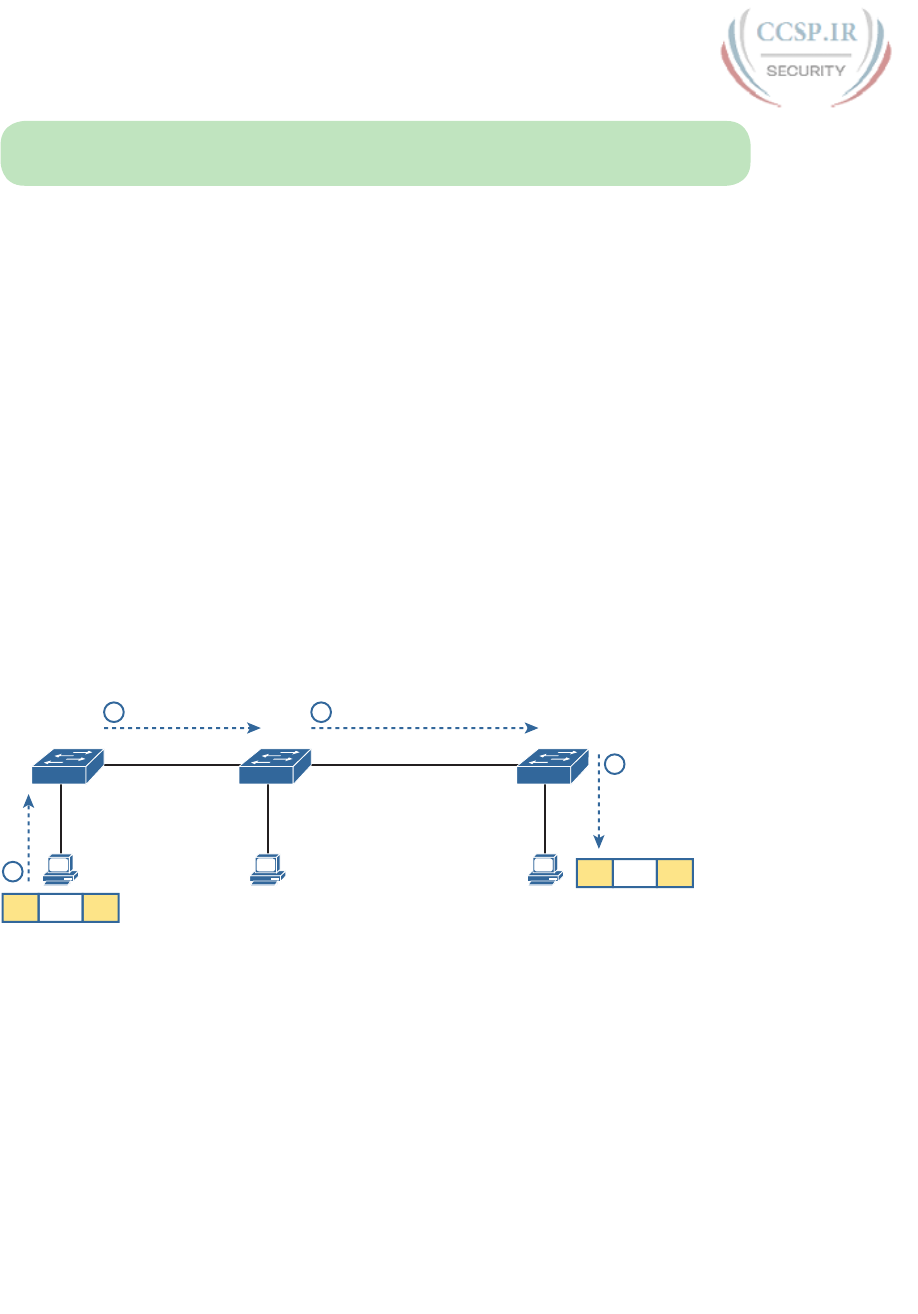
ptg17246291
44 CCENT/CCNA ICND1 100-105 Official Cert Guide
NOTE Fiber-optic cabling contains long thin strands of fiberglass. The attached Ethernet
nodes send light over the glass fiber in the cable, encoding the bits as changes in the light.
Consistent Behavior over All Links Using the Ethernet Data Link Layer
Although Ethernet includes many physical layer standards, Ethernet acts like a single LAN
technology because it uses the same data link layer standard over all types of Ethernet
physical links. That standard defines a common Ethernet header and trailer. (As a reminder,
the header and trailer are bytes of overhead data that Ethernet uses to do its job of sending
data over a LAN.) No matter whether the data flows over a UTP cable or any kind of fiber
cable, and no matter the speed, the data-link header and trailer use the same format.
While the physical layer standards focus on sending bits over a cable, the Ethernet data-link
protocols focus on sending an Ethernet frame from source to destination Ethernet node.
From a data-link perspective, nodes build and forward frames. As first defined in Chapter 1,
“Introduction to TCP/IP Networking,” the term frame specifically refers to the header and
trailer of a data-link protocol, plus the data encapsulated inside that header and trailer. The
various Ethernet nodes simply forward the frame, over all the required links, to deliver the
frame to the correct destination.
Figure 2-4 shows an example of the process. In this case, PC1 sends an Ethernet frame to
PC3. The frame travels over a UTP link to Ethernet switch SW1, then over fiber links to
Ethernet switches SW2 and SW3, and finally over another UTP link to PC3. Note that the
bits actually travel at four different speeds in this example: 10 Mbps, 1 Gbps, 10 Gbps, and
100 Mbps, respectively .
10 Mbps
UTP
1
SW1
Eth Data Eth
Eth Data Eth
1
1 Gbps
UTP
1 Gbps
Fiber
10 Gbps
Fiber
200m 1km
2
SW2
100 Mbps
UTP
3
SW3
4
2 3
Figure 2-4 Ethernet LAN Forwards a Data-Link Frame over Many Types of Links
So, what is an Ethernet LAN? It is a combination of user devices, LAN switches, and dif-
ferent kinds of cabling. Each link can use different types of cables, at different speeds.
However, they all work together to deliver Ethernet frames from the one device on the
LAN to some other device.
The rest of this chapter takes these concepts a little deeper, first looking at the details
of building the physical Ethernet network, followed by some discussion of the rules for
forwarding frames through an Ethernet LAN .
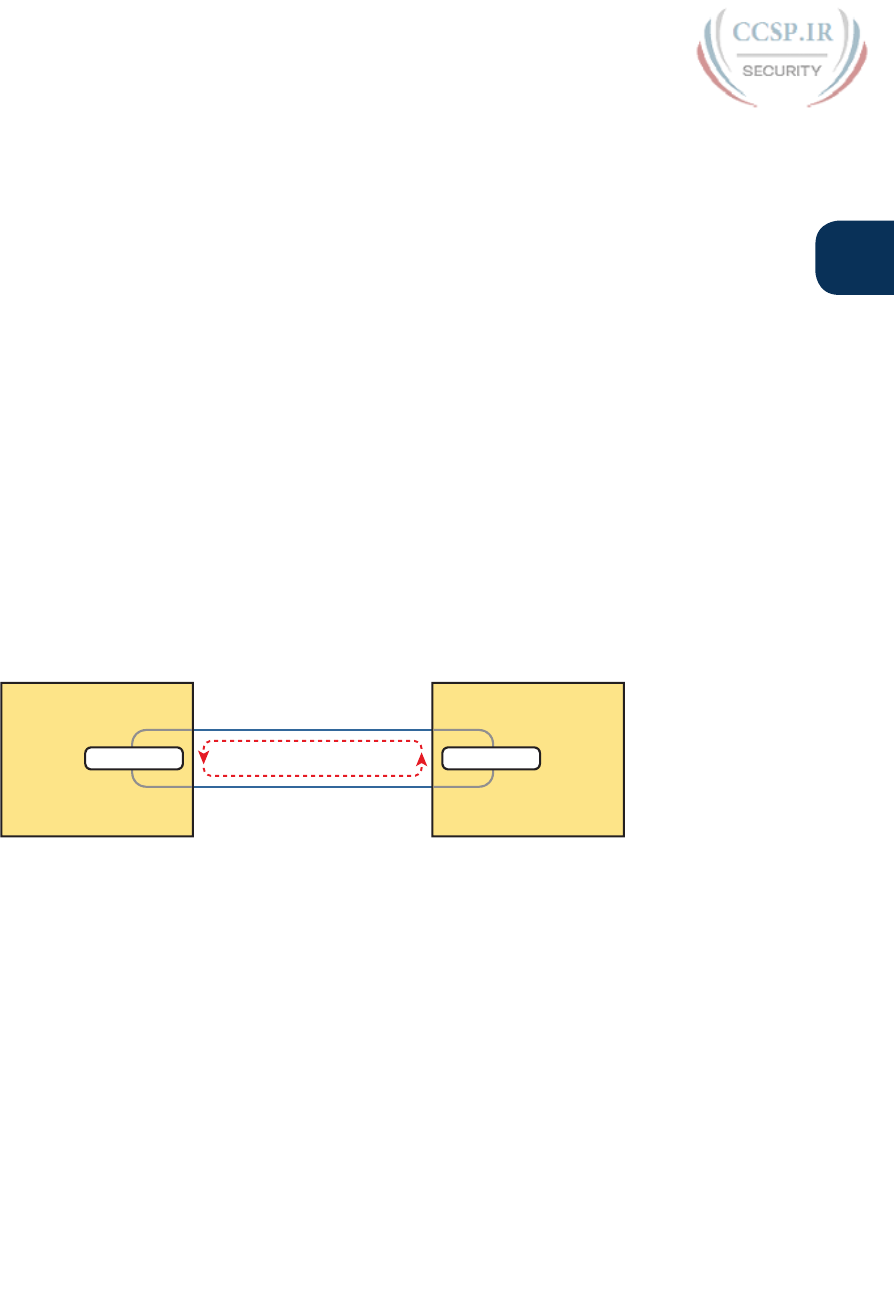
ptg17246291
Chapter 2: Fundamentals of Ethernet LANs 45
2
Building Physical Ethernet Networks with UTP
For this second of three major sections of this chapter, I focus on the individual physical
links between any two Ethernet nodes. Before the Ethernet network as a whole can send
Ethernet frames between user devices, each node must be ready and able to send data over
an individual physical link. This section looks at some of the particulars of how Ethernet
sends data over these links.
This section focuses on the three most commonly used Ethernet standards: 10BASE-T
(Ethernet), 100BASE-T (Fast Ethernet, or FE), and 1000BASE-T (Gigabit Ethernet, or GE).
Specifically, this section looks at the details of sending data in both directions over a UTP
cable. It then examines the specific wiring of the UTP cables used for 10-Mbps, 100-Mbps,
and 1000-Mbps Ethernet.
Transmitting Data Using Twisted Pairs
While it is true that Ethernet sends data over UTP cables, the physical means to send the
data uses electricity that flows over the wires inside the UTP cable. To better understand
how Ethernet sends data using electricity, break the idea down into two parts: how to create
an electrical circuit and then how to make that electrical signal communicate 1s and 0s.
First, to create one electrical circuit, Ethernet defines how to use the two wires inside a
single twisted pair of wires, as shown in Figure 2-5. The figure does not show a UTP cable
between two nodes, but instead shows two individual wires that are inside the UTP cable.
An electrical circuit requires a complete loop, so the two nodes, using circuitry on their
Ethernet ports, connect the wires in one pair to complete a loop, allowing electricity to flow.
Node 1 Node 2
Transmitter Electrical Current
One Wire in a Pair
Receiver
Other Wire, Same Pair
Figure 2-5 Creating One Electrical Circuit over One Pair to Send in One Direction
To send data, the two devices follow some rules called an encoding scheme. The idea works
a lot like when two people talk using the same language: The speaker says some words in a
particular language, and the listener, because she speaks the same language, can understand
the spoken words. With an encoding scheme, the transmitting node changes the electrical
signal over time, while the other node, the receiver, using the same rules, interprets those
changes as either 0s or 1s. (For example, 10BASE-T uses an encoding scheme that encodes
a binary 0 as a transition from higher voltage to lower voltage during the middle of a
1/10,000,000th-of-a-second interval.)
Note that in an actual UTP cable, the wires will be twisted together, instead of being parallel
as shown in Figure 2-5. The twisting helps solve some important physical transmission issues.
When electrical current passes over any wire, it creates electromagnetic interference (EMI)
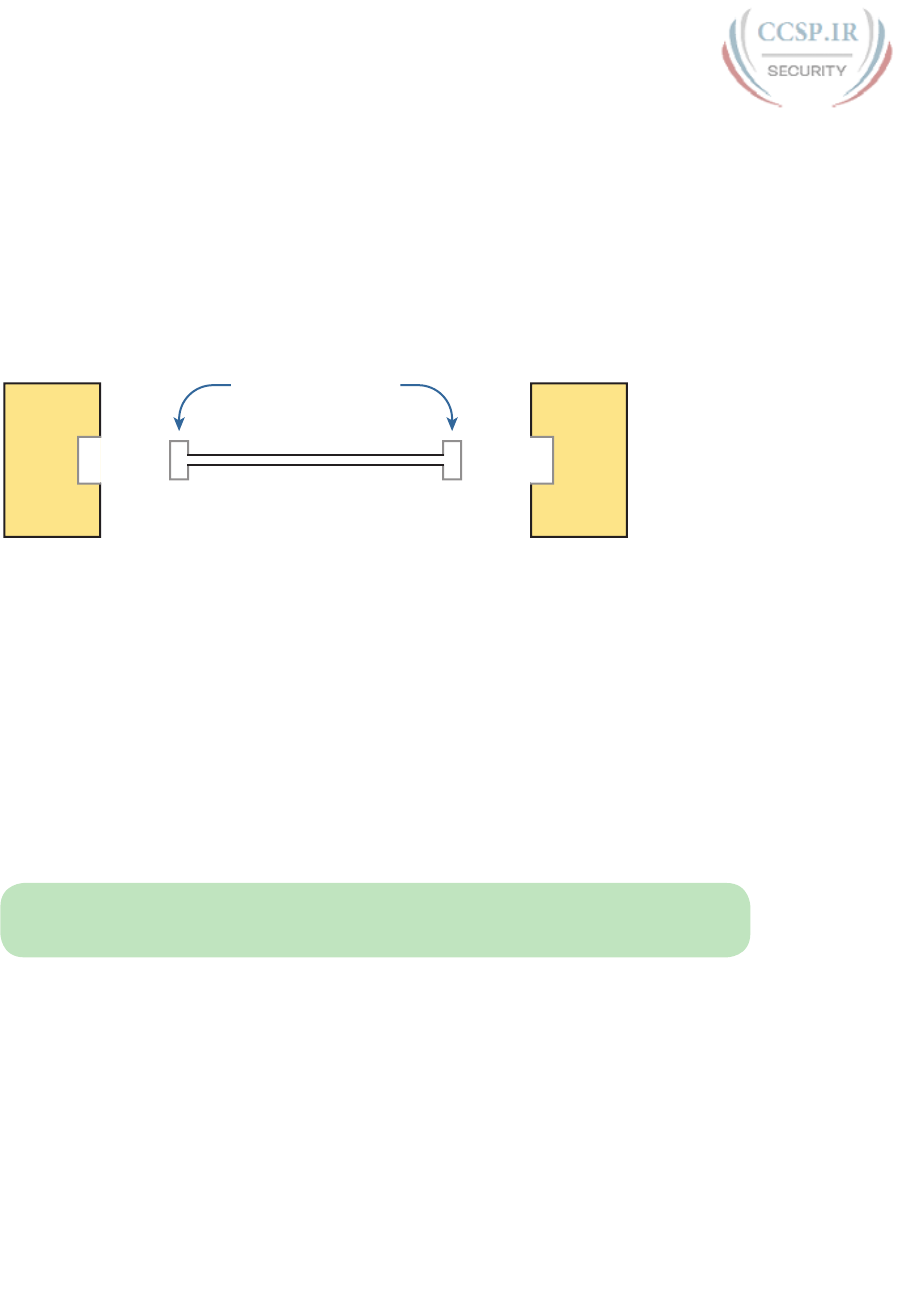
ptg17246291
46 CCENT/CCNA ICND1 100-105 Official Cert Guide
that interferes with the electrical signals in nearby wires, including the wires in the same
cable. (EMI between wire pairs in the same cable is called crosstalk.) Twisting the wire pairs
together helps cancel out most of the EMI, so most networking physical links that use copper
wires use twisted pairs.
Breaking Down a UTP Ethernet Link
The term Ethernet link refers to any physical cable between two Ethernet nodes. To learn
about how a UTP Ethernet link works, it helps to break down the physical link into those
basic pieces, as shown in Figure 2-6: the cable itself, the connectors on the ends of the
cable, and the matching ports on the devices into which the connectors will be inserted.
Node Node
Cable with Wires Inside
RJ-45 Connectors
RJ-45
Port
RJ-45
Port
Figure 2-6 Basic Components of an Ethernet Link
First, think about the UTP cable itself. The cable holds some copper wires, grouped as
twisted pairs. The 10BASE-T and 100BASE-T standards require two pairs of wires, while the
1000BASE-T standard requires four pairs. Each wire has a color-coded plastic coating, with
the wires in a pair having a color scheme. For example, for the blue wire pair, one wire’s
coating is all blue, while the other wire’s coating is blue-and-white striped.
Many Ethernet UTP cables use an RJ-45 connector on both ends. The RJ-45 connector
has eight physical locations into which the eight wires in the cable can be inserted, called
pin positions, or simply pins. These pins create a place where the ends of the copper
wires can touch the electronics inside the nodes at the end of the physical link so that
electricity can flow.
NOTE If available, find a nearby Ethernet UTP cable and examine the connectors closely.
Look for the pin positions and the colors of the wires in the connector.
To complete the physical link, the nodes each need an RJ-45 Ethernet port that matches
the RJ-45 connectors on the cable so that the connectors on the ends of the cable can con-
nect to each node. PCs often include this RJ-45 Ethernet port as part of a network interface
card (NIC), which can be an expansion card on the PC or can be built in to the system itself.
Switches typically have many RJ-45 ports because switches give user devices a place to con-
nect to the Ethernet LAN.
Figure 2-7 shows photos of the cables, connectors, and ports.
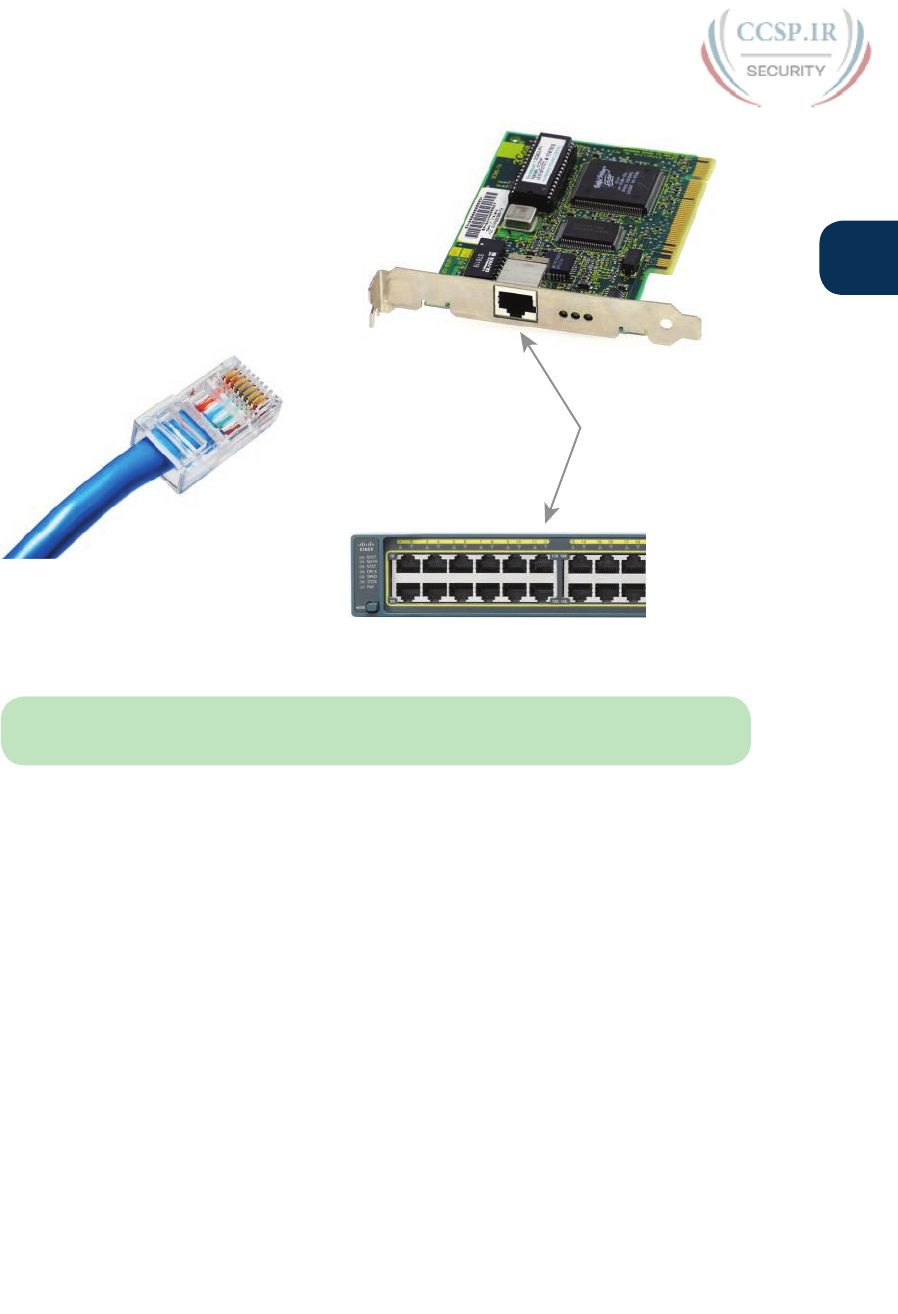
ptg17246291
Chapter 2: Fundamentals of Ethernet LANs 47
2
RJ-45 Ports
RJ-45 Connector
Figure 2-7 RJ-45 Connectors and Ports (Ethernet NIC © Mark Jansen, LAN Cable ©
Mikko Pitkänen)
NOTE The RJ-45 connector is slightly wider, but otherwise similar, to the RJ-11 connec-
tors commonly used for telephone cables in homes in North America.
The figure shows a connector on the left and ports on the right. The left shows the eight pin
positions in the end of the RJ-45 connector. The upper right shows an Ethernet NIC that is
not yet installed in a computer. The lower-right part of the figure shows the side of a Cisco
2960 switch, with multiple RJ-45 ports, allowing multiple devices to easily connect to the
Ethernet network.
Finally, while RJ-45 connectors with UTP cabling can be common, Cisco LAN switches
often support other types of connectors as well. When you buy one of the many models
of Cisco switches, you need to think about the mix and numbers of each type of physical
ports you want on the switch.
To give its customers flexibility as to the type of Ethernet links, even after the customer has
bought the switch, Cisco switches include some physical ports whose port hardware (the
transceiver) can be changed later, after you purchase the switch.
For example, Figure 2-8 shows a photo of a Cisco switch with one of the swappable trans-
ceivers. In this case, the figure shows an enhanced small form-factor pluggable (SFP+) trans-
ceiver, which runs at 10 Gbps, just outside two SFP+ slots on a Cisco 3560CX switch. The
SFP+ itself is the silver colored part below the switch, with a black cable connected to it.
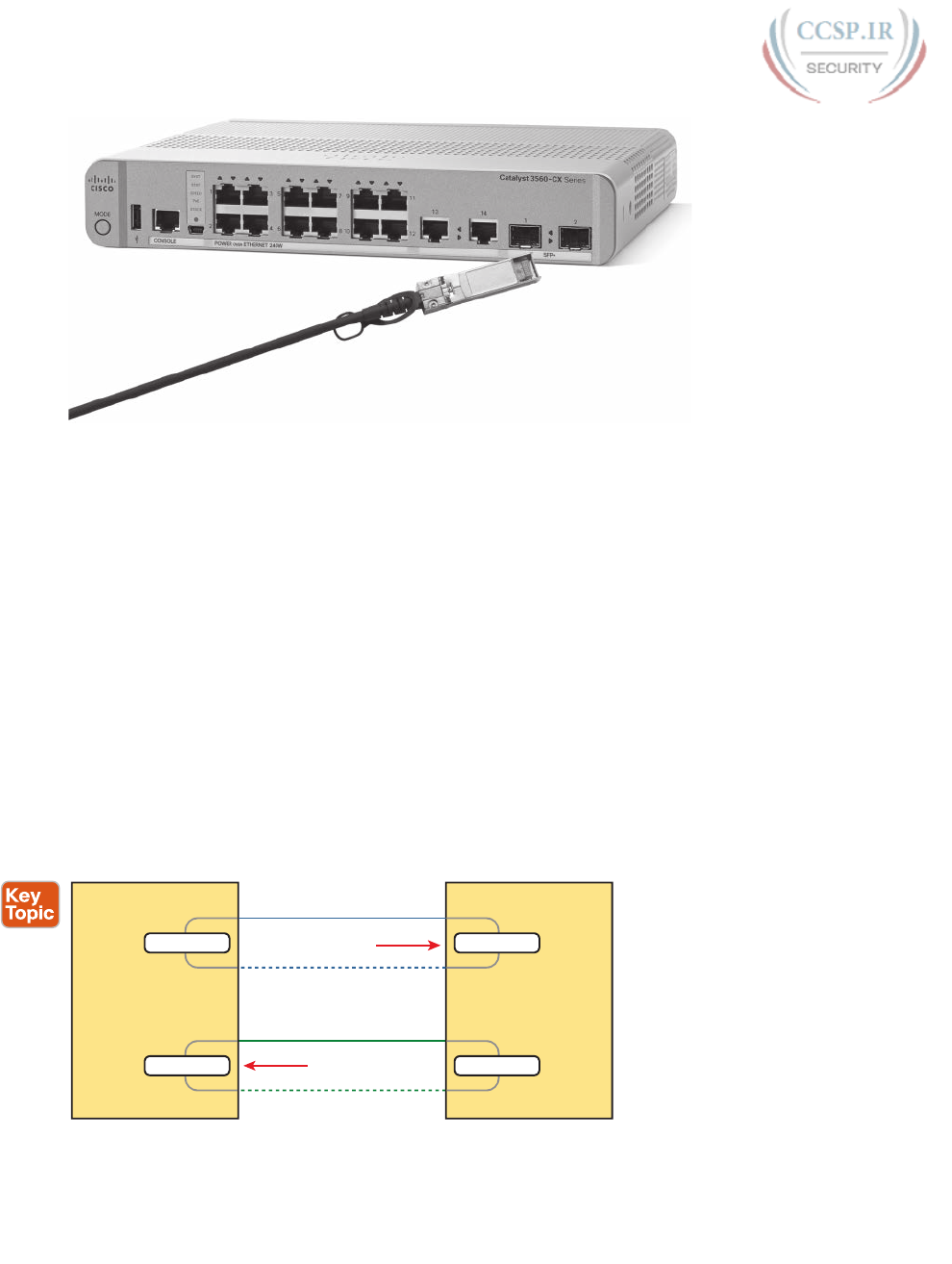
ptg17246291
48 CCENT/CCNA ICND1 100-105 Official Cert Guide
Cable SFP+
Figure 2-8 10Gbps SFP+ with Cable Sitting Just Outside a Catalyst 3560CX Switch
UTP Cabling Pinouts for 10BASE-T and 100BASE-T
So far in this section, you have learned about the equivalent of how to drive a truck on a 1000-
acre ranch, but you do not know the equivalent of the local traffic rules. If you worked the
ranch, you could drive the truck all over the ranch, any place you wanted to go, and the police
would not mind. However, as soon as you get on the public roads, the police want you to
behave and follow the rules. Similarly, so far this chapter has discussed the general principles
of how to send data, but it has not yet detailed some important rules for Ethernet cabling: the
rules of the road so that all the devices send data using the right wires inside the cable.
This next topic discusses conventions for 10BASE-T and 100BASE-T together, because they
use UTP cabling in similar ways (including the use of only two wire pairs). A short compari-
son of the wiring for 1000BASE-T (Gigabit Ethernet), which uses four pairs, follows.
Straight-Through Cable Pinout
10BASE-T and 100BASE-T use two pairs of wires in a UTP cable, one for each direction, as
shown in Figure 2-9. The figure shows four wires, all of which sit inside a single UTP cable
that connects a PC and a LAN switch. In this example, the PC on the left transmits using the
top pair, and the switch on the right transmits using the bottom pair.
PC Switch
Receiver Data Flow
One Twisted Pair
Transmitter
Transmitter Data Flow
One Twisted Pair
11
22
33
66
Receiver
Figure 2-9 Using One Pair for Each Transmission Direction with 10- and 100-Mbps
Ethernet
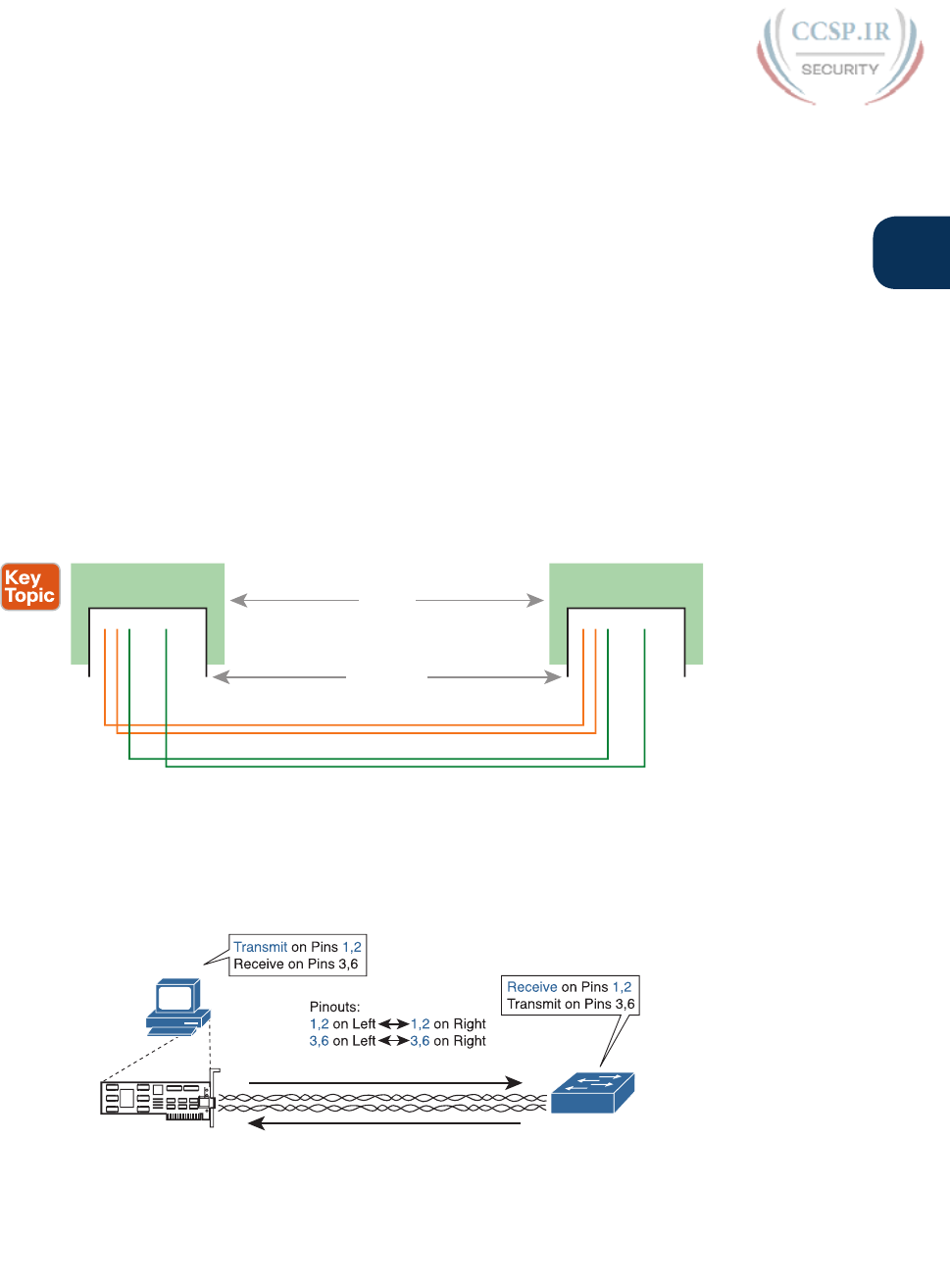
ptg17246291
Chapter 2: Fundamentals of Ethernet LANs 49
2
For correct transmission over the link, the wires in the UTP cable must be connected to the
correct pin positions in the RJ-45 connectors. For example, in Figure 2-9, the transmitter
on the PC on the left must know the pin positions of the two wires it should use to trans-
mit. Those two wires must be connected to the correct pins in the RJ-45 connector on the
switch, so that the switch’s receiver logic can use the correct wires.
To understand the wiring of the cable—which wires need to be in which pin positions on
both ends of the cable—you need to first understand how the NICs and switches work. As
a rule, Ethernet NIC transmitters use the pair connected to pins 1 and 2; the NIC receivers
use a pair of wires at pin positions 3 and 6. LAN switches, knowing those facts about what
Ethernet NICs do, do the opposite: Their receivers use the wire pair at pins 1 and 2, and
their transmitters use the wire pair at pins 3 and 6.
To allow a PC NIC to communicate with a switch, the UTP cable must also use a straight-
through cable pinout. The term pinout refers to the wiring of which color wire is placed
in each of the eight numbered pin positions in the RJ-45 connector. An Ethernet straight-
through cable connects the wire at pin 1 on one end of the cable to pin 1 at the other end
of the cable; the wire at pin 2 needs to connect to pin 2 on the other end of the cable; pin 3
on one end connects to pin 3 on the other, and so on. Also, it uses the wires in one wire pair
at pins 1 and 2, and another pair at pins 3 and 6.
Ports
12345678
12345678
12345678
12345678
Connectors
Figure 2-10 10BASE-T and 100BASE-T Straight-Through Cable Pinout
Figure 2-11 shows one final perspective on the straight-through cable pinout. In this case,
PC Larry connects to a LAN switch. Note that the figure again does not show the UTP
cable, but instead shows the wires that sit inside the cable, to emphasize the idea of wire
pairs and pins.
Larry
Switch
(1,2) (1,2)
Straight-Through Cable
NIC
(3,6) (3,6)
Figure 2-11 Ethernet Straight-Through Cable Concept
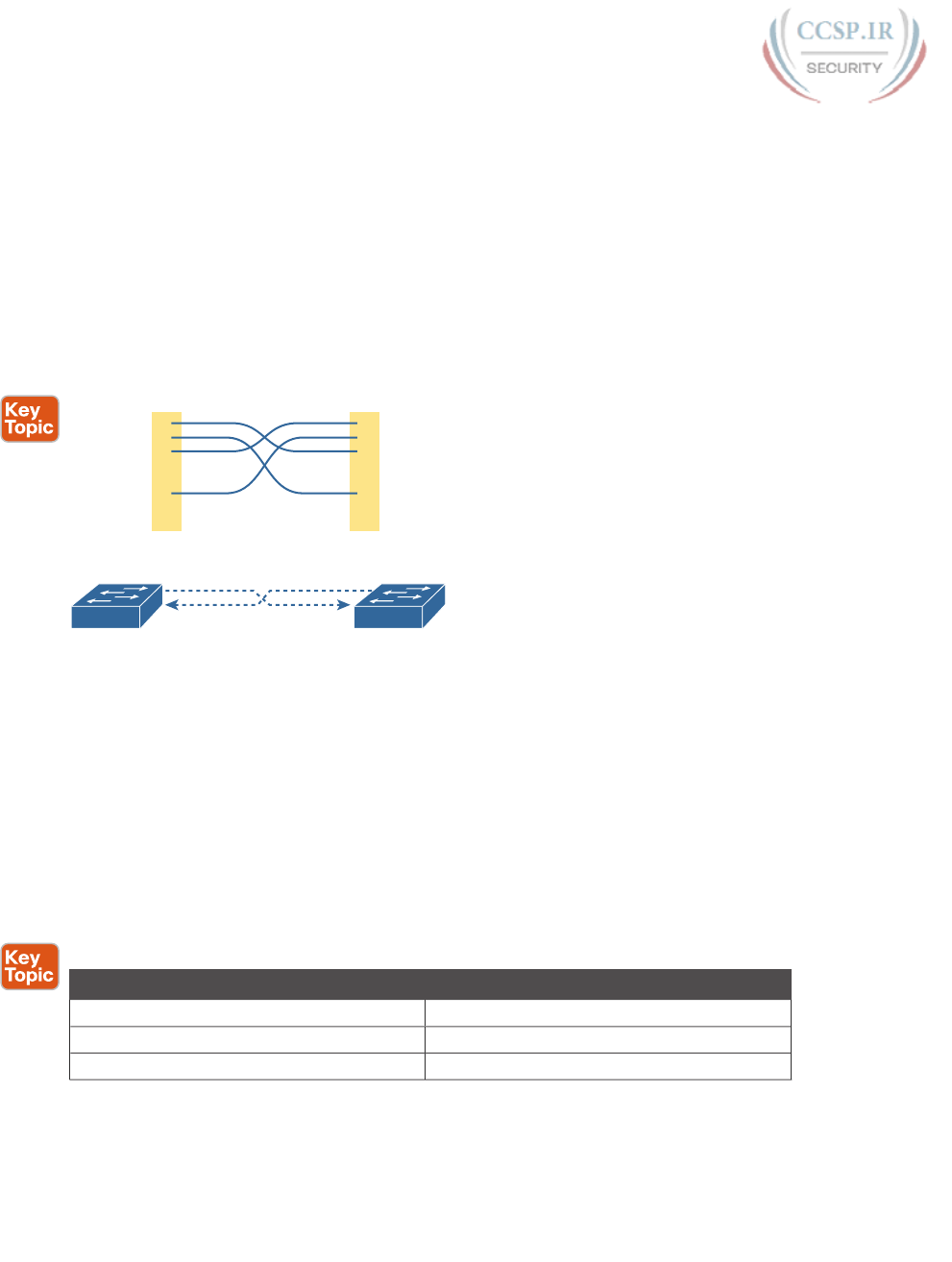
ptg17246291
50 CCENT/CCNA ICND1 100-105 Official Cert Guide
A straight-through cable works correctly when the nodes use opposite pairs for transmit-
ting data. However, when two like devices connect to an Ethernet link, they both transmit
on the same pins. In that case, you then need another type of cabling pinout called a cross-
over cable. The crossover cable pinout crosses the pair at the transmit pins on each device
to the receive pins on the opposite device.
While that previous sentence is true, this concept is much clearer with a figure such as
Figure 2-12. The figure shows what happens on a link between two switches. The two
switches both transmit on the pair at pins 3 and 6, and they both receive on the pair at pins
1 and 2. So, the cable must connect a pair at pins 3 and 6 on each side to pins 1 and 2 on the
other side, connecting to the other node’s receiver logic. The top of the figure shows the
literal pinouts, and the bo ttom half shows a conceptual diagram.
RJ-45 Pins
6
3
2
1
6
3
2
1
1,2 1,2
3,6 3,6
RJ-45 Pins
Figure 2-12 Crossover Ethernet Cable
Choosing the Right Cable Pinouts
For the exam , you should be well prepared to choose which type of cable (straight-through
or crossover) is needed in each part of the network. The key is to know whether a device
acts like a PC NIC, transmitting at pins 1 and 2, or like a switch, transmitting at pins 3 and 6.
Then, just apply the following logic:
Crossover cable: If the endpoints transmit on the same pin pair
Straight-through cable: If the endpoints transmit on different pin pairs
Table 2-3 lists the devices and the pin pairs they use, assuming that they use 10BASE-T and
100BASE-T.
Table 2-3 10BASE-T and 100BASE-T Pin Pairs Used
Transmits on Pins 1,2 Transmits on Pins 3,6
PC NICs Hubs
Routers Switches
Wireless access point (Ethernet interface) —
For example, Figure 2-13 shows a campus LAN in a single building. In this case, several
straight-through cables are used to connect PCs to switches. In addition, the cables connect-
ing the switches require crossover cables.
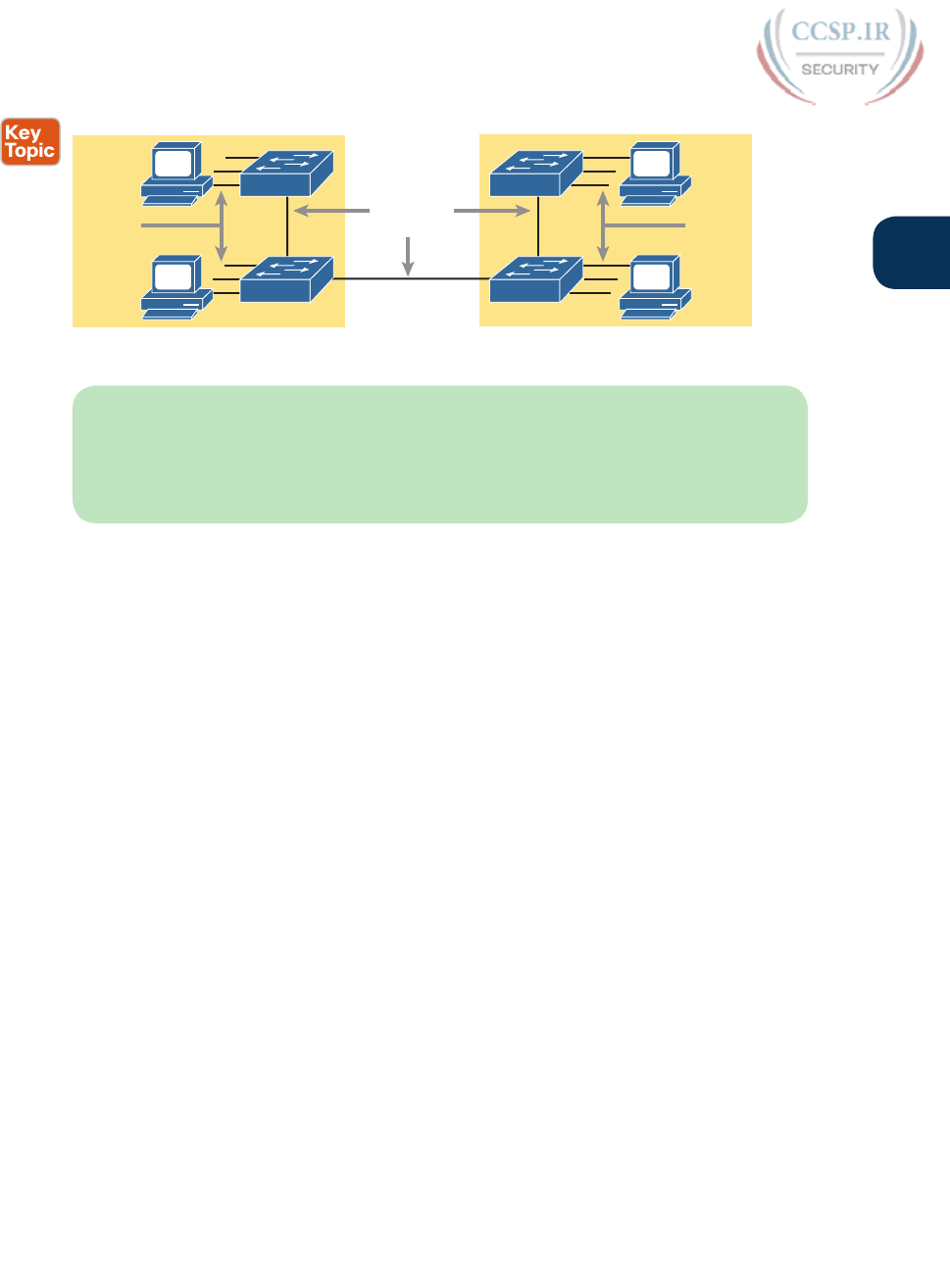
ptg17246291
Chapter 2: Fundamentals of Ethernet LANs 51
2
Building 1
Straight-
through
Cables
Building 2
Straight-
through
Cables
Crossover
Cables
Switch 11
Switch 12
Switch 21
Switch 22
Figure 2-13 Typical Uses for Straight-Through and Crossover Ethernet Cables
NOTE If you have some experience with installing LANs, you might be thinking that you
have used the wrong cable before (straight-through or crossover) but the cable worked.
Cisco switches have a feature called auto-mdix that notices when the wrong cable is used
and automatically changes its logic to make the link work. However, for the exams, be
ready to identify whether the correct cable is shown in the figures.
UTP Cabling Pinouts for 1000BASE-T
1000BASE-T (Gigabit Ethernet) differs from 10BASE-T and 100BASE-T as far as the cabling
and pinouts. First, 1000BASE-T requires four wire pairs. Second, it uses more advanced
electronics that allow both ends to transmit and receive simultaneously on each wire pair.
However, the wiring pinouts for 1000BASE-T work almost identically to the earlier stan-
dards, adding details for the additional two pairs.
The straight-through cable connects each pin with the same numbered pin on the other side,
but it does so for all eight pins—pin 1 to pin 1, pin 2 to pin 2, up through pin 8. It keeps
one pair at pins 1 and 2 and another at pins 3 and 6, just like in the earlier wiring. It adds a
pair at pins 4 and 5 and the final pair at pins 7 and 8 (refer to Figure 2-10).
The Gigabit Ethernet crossover cable crosses the same two-wire pairs as the crossover cable
for the other types of Ethernet (the pairs at pins 1,2 and 3,6). It also crosses the two new
pairs as well (the pair at pins 4,5 with the pair at pins 7 ,8).
Sending Data in Ethernet Networks
Although physical layer standards vary quite a bit, other parts of the Ethernet standards
work the same way, regardless of the type of physical Ethernet link. Next, this final major
section of this chapter looks at several protocols and rules that Ethernet uses regardless
of the type of link. In particular, this section examines the details of the Ethernet data
link layer protocol, plus how Ethernet nodes, switches, and hubs forward Ethernet frames
through an Ethernet LAN.
Ethernet Data-Link Protocols
One of the most significant strengths of the Ethernet family of protocols is that these pro-
tocols use the same data-link standard. In fact, the core parts of the data-link standard date
back to the original Ethernet standards.
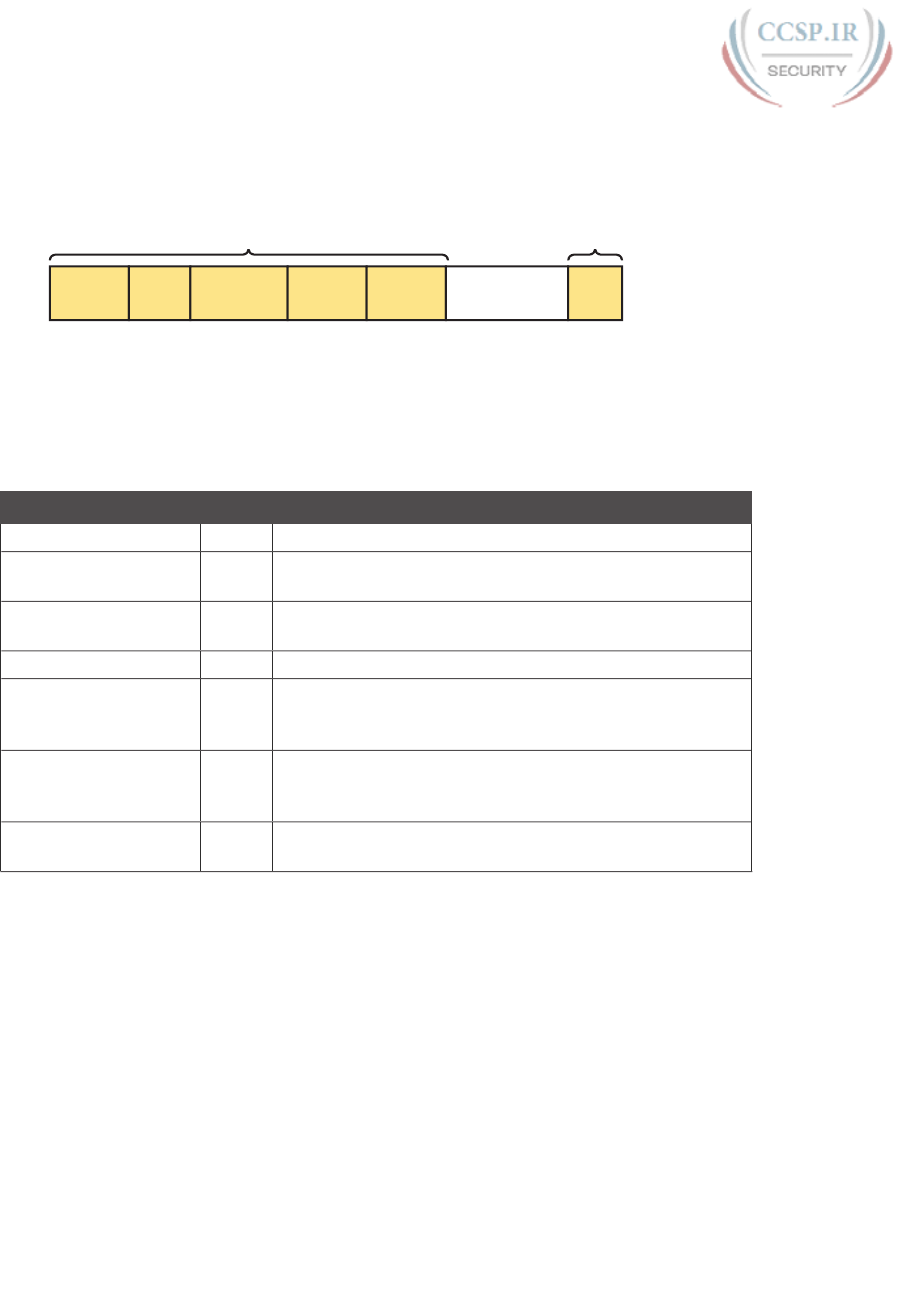
ptg17246291
52 CCENT/CCNA ICND1 100-105 Official Cert Guide
The Ethernet data-link protocol defines the Ethernet frame: an Ethernet header at the front,
the encapsulated data in the middle, and an Ethernet trailer at the end. Ethernet actually
defines a few alternate formats for the header, with the frame format shown in Figure 2-14
being commonly used today.
Preamble
7
SFD
1
Destination
Header Trailer
Bytes 6
Source
6
Type
2
Data and Pad
46 – 1500
FCS
4
Figure 2-14 Commonly Used Ethernet Frame Format
While all the fields in the frame matter, some matter more to the topics discussed in this
book. Table 2-4 lists the fields in the header and trailer and a brief description for reference,
with the upcoming pages including more detail about a few of these fields.
Table 2-4 IEEE 802.3 Ethernet Header and Trailer Fields
Field Bytes Description
Preamble 7 Synchronization.
Start Frame Delimiter
(SFD)
1 Signifies that the next byte begins the Destination MAC
Address field.
Destination MAC
Address
6 Identifies the intended recipient of this frame.
Source MAC Address 6 Identifies the sender of this frame.
Ty pe 2 Defines the type of protocol listed inside the frame; today,
most likely identifies IP version 4 (IPv4) or IP version 6
(IPv6).
Data and Pad*46–
1500
Holds data from a higher layer, typically an L3PDU (usually
an IPv4 or IPv6 packet). The sender adds padding to meet
the minimum length requirement for this field (46 bytes).
Frame Check
Sequence (FCS)
4 Provides a method for the receiving NIC to determine
whether the frame experienced transmission errors.
* The IEEE 802.3 specifi cation limits the data portion of the 802.3 frame to a minimum of 46 and a maximum
of 1500 bytes. The term maximum transmission unit (MTU) defi nes the maximum Layer 3 packet that can
be sent over a medium. Because the Layer 3 packet rests inside the data portion of an Ethernet frame, 1500
bytes is the largest IP MTU allowed over an Ethernet .
Ethernet Addressing
The source and destination Ethernet address fields play a huge role in how Ethernet LANs
work. The general idea for each is relatively simple: The sending node puts its own address
in the source address field and the intended Ethernet destination device’s address in the des-
tination address field. The sender transmits the frame, expecting that the Ethernet LAN, as a
whole, will deliver the frame to that correct destination.
Ethernet addresses, also called Media Access Control (MAC) addresses, are 6-byte-long (48-bit-
long) binary numbers. For convenience, most computers list MAC addresses as 12-digit hexa-
decimal numbers. Cisco devices typically add some periods to the number for easier readabil-
ity as well; for example, a Cisco switch might list a MAC address as 0000.0C12.3456.
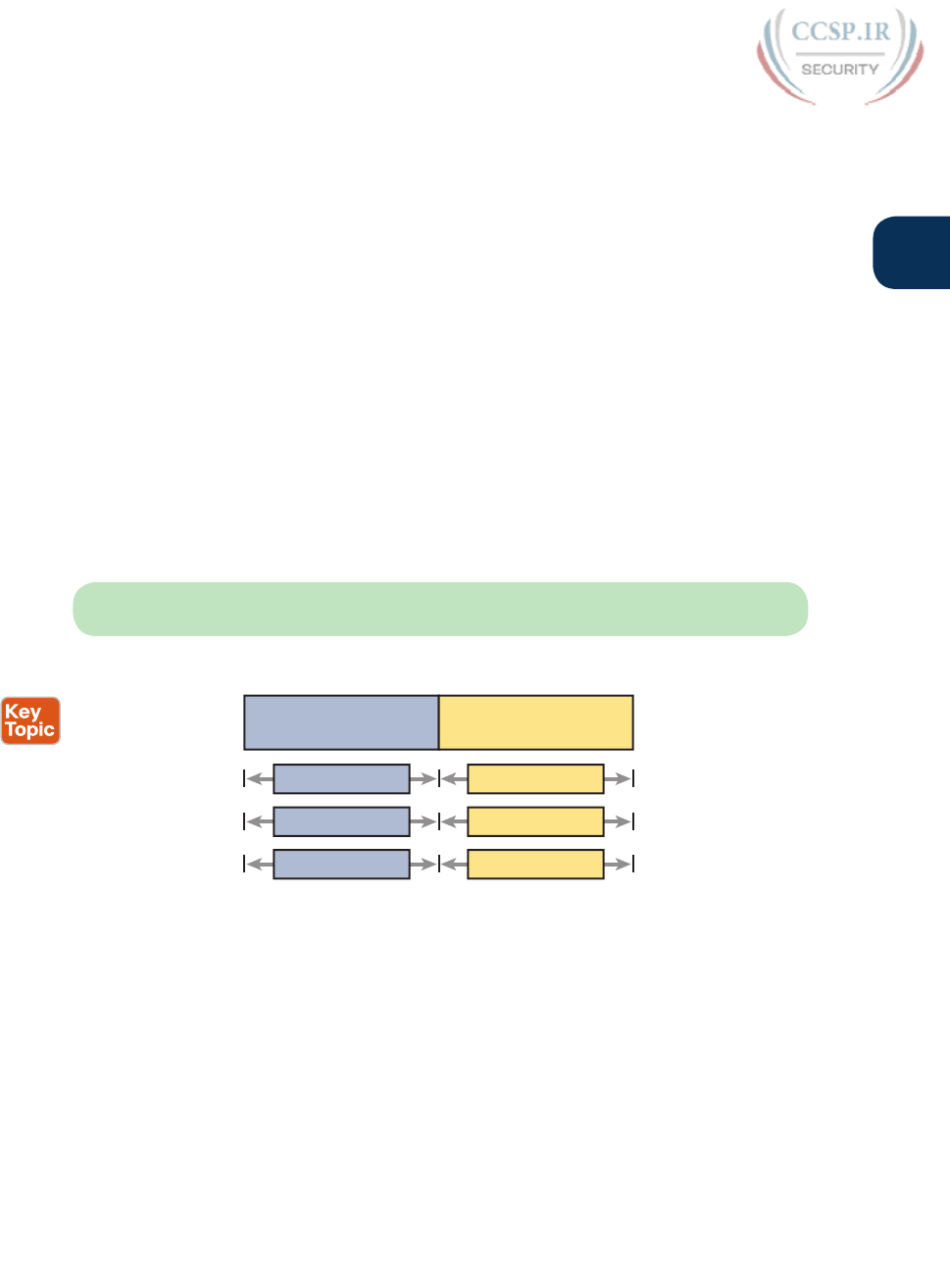
ptg17246291
Chapter 2: Fundamentals of Ethernet LANs 53
2
Most MAC addresses represent a single NIC or other Ethernet port, so these addresses are
often called a unicast Ethernet address. The term unicast is simply a formal way to refer to
the fact that the address represents one interface to the Ethernet LAN. (This term also con-
trasts with two other types of Ethernet addresses, broadcast and multicast, which will be
defined later in this section.)
The entire idea of sending data to a destination unicast MAC address works well, but it
works only if all the unicast MAC addresses are unique. If two NICs tried to use the same
MAC address, there could be confusion. (The problem would be like the confusion caused to
the postal service if you and I both tried to use the same mailing address—would the postal
service deliver mail to your house or mine?) If two PCs on the same Ethernet tried to use the
same MAC address, to which PC should frames sent to that MAC address be delivered?
Ethernet solves this problem using an administrative process so that, at the time of
manufacture, all Ethernet devices are assigned a universally unique MAC address. Before
a manufacturer can build Ethernet products, it must ask the IEEE to assign the manu-
facturer a universally unique 3-byte code, called the organizationally unique identifier
(OUI). The manufacturer agrees to give all NICs (and other Ethernet products) a MAC
address that begins with its assigned 3-byte OUI. The manufacturer also assigns a unique
value for the last 3 bytes, a number that manufacturer has never used with that OUI. As a
result, the MAC address of every device in the universe is unique.
NOTE The IEEE also calls these universal MAC addresses global MAC addresses.
Figure 2-15 shows the structure of the unicast MAC address, with the OUI.
24 Bits 24 Bits
6 Hex Digits 6 Hex Digits
00 60 2F 3A 07 BC
Organizationally Unique
Identifier (OUI)
Vendor Assigned
(NIC Cards, Interfaces)
Size, in bits
Size, in hex digits
Example
Figure 2-15 Structure of Unicast Ethernet Addresses
Ethernet addresses go by many names: LAN address, Ethernet address, hardware address,
burned-in address, physical address, universal address, or MAC address. For example, the
term burned-in address (BIA) refers to the idea that a permanent MAC address has been
encoded (burned into) the ROM chip on the NIC. As another example, the IEEE uses the
term universal address to emphasize the fact that the address assigned to a NIC by a manu-
facturer should be unique among all MAC addresses in the universe.
In addition to unicast addresses, Ethernet also uses group addresses. Group addresses iden-
tify more than one LAN interface card. A frame sent to a group address might be delivered
to a small set of devices on the LAN, or even to all devices on the LAN. In fact, the IEEE
defines two general categories of group addresses for Ethernet:
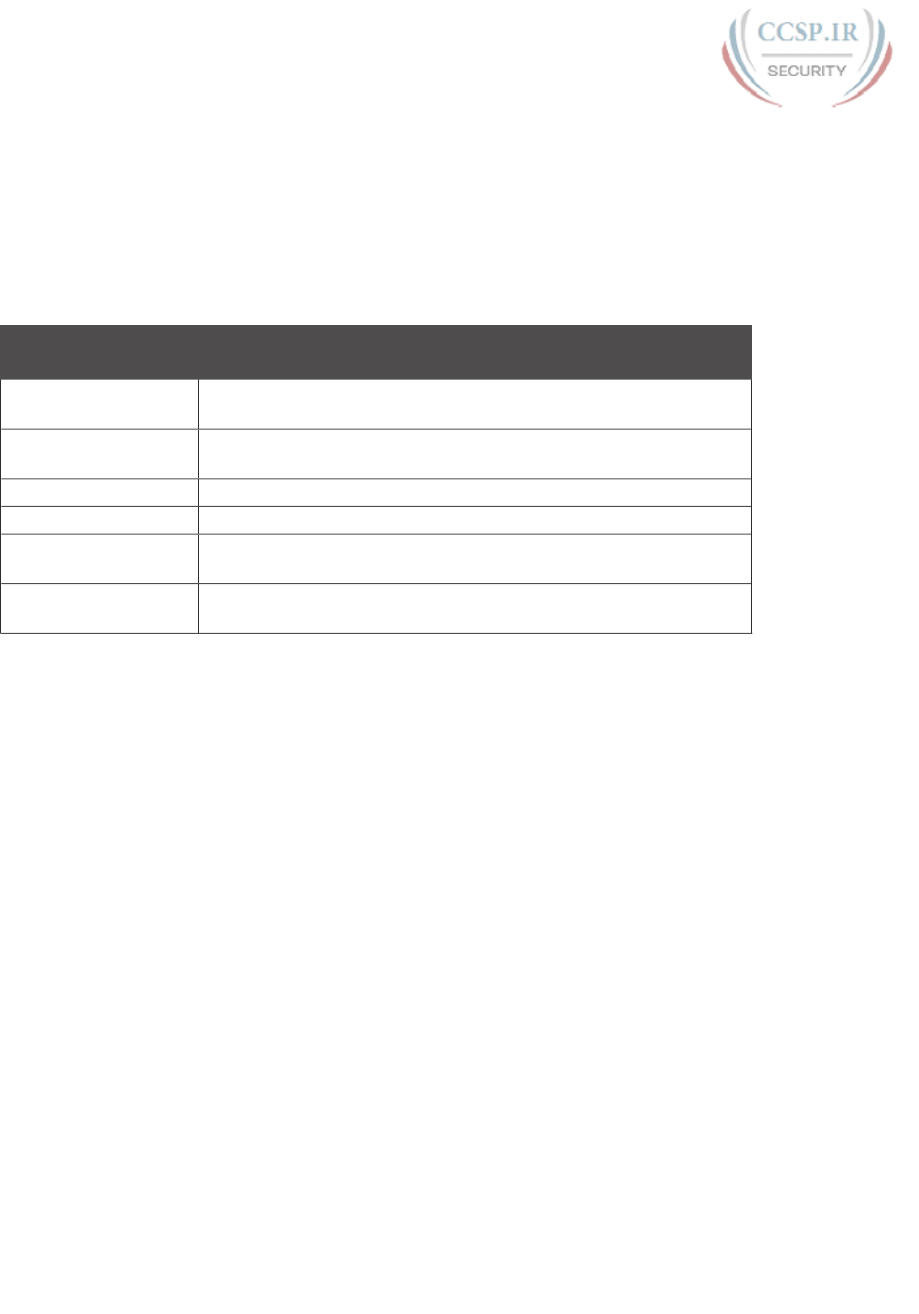
ptg17246291
54 CCENT/CCNA ICND1 100-105 Official Cert Guide
Broadcast address: Frames sent to this address should be delivered to all devices on the
Ethernet LAN. It has a value of FFFF.FFFF.FFFF.
Multicast addresses: Frames sent to a multicast Ethernet address will be copied and for-
warded to a subset of the devices on the LAN that volunteers to receive frames sent to a
specific multicast address.
Table 2-5 summarizes most of the details about MAC addresses.
Table 2-5 LAN MAC Address Terminology and Features
LAN Addressing
Term or Feature
Description
MAC Media Access Control. 802.3 (Ethernet) defines the MAC sublayer of
IEEE Ethernet.
Ethernet address, NIC
address, LAN address
Other names often used instead of MAC address. These terms
describe the 6-byte address of the LAN interface card.
Burned-in address The 6-byte address assigned by the vendor making the card.
Unicast address A term for a MAC address that represents a single LAN interface.
Broadcast address An address that means “all devices that reside on this LAN right
now.”
Multicast address On Ethernet, a multicast address implies some subset of all devices
currently on the Ethernet LAN.
Identifying Network Layer Protocols with the Ethernet Type Field
While the Ethernet header’s address fields play an important and more obvious role in
Ethernet LANs, the Ethernet Type field plays a much less obvious role. The Ethernet Type
field, or EtherType, sits in the Ethernet data link layer header, but its purpose is to directly
help the network processing on routers and hosts. Basically, the Type field identifies the
type of network layer (Layer 3) packet that sits inside the Ethernet frame.
First, think about what sits inside the data part of the Ethernet frame shown earlier in Figure
2-14. Typically, it holds the network layer packet created by the network layer protocol on
some device in the network. Over the years, those protocols have included IBM Systems
Network Architecture (SNA), Novell NetWare, Digital Equipment Corporation’s DECnet,
and Apple Computer’s AppleTalk. Today, the most common network layer protocols are
both from TCP/IP: IP version 4 (IPv4) and IP version 6 (IPv6).
The original host has a place to insert a value (a hexadecimal number) to identify the type
of packet encapsulated inside the Ethernet frame. However, what number should the sender
put in the header to identify an IPv4 packet as the type? Or an IPv6 packet? As it turns
out, the IEEE manages a list of EtherType values, so that every network layer protocol that
needs a unique EtherType value can have a number. The sender just has to know the list.
(Anyone can view the list; just go to www.ieee.org and search for EtherType.)
For example, a host can send one Ethernet frame with an IPv4 packet and the next Ethernet
frame with an IPv6 packet. Each frame would have a different Ethernet Type field value,
using the values reserved by the IEEE, as shown in Figure 2-16.

ptg17246291
Chapter 2: Fundamentals of Ethernet LANs 55
2
Eth Header IPv4
Type = 0800
Eth Trailer
Eth Header IPv6
Type = 86DD
Eth Trailer
R1
SW1
Figure 2-16 Use of Ethernet Type Field
Error Detection with FCS
Ethernet also defines a way for nodes to find out whether a frame’s bits changed while
crossing over an Ethernet link. (Usually, the bits could change because of some kind of elec-
trical interference, or a bad NIC.) Ethernet, like most data-link protocols, uses a field in the
data-link trailer for the purpose of error detection.
The Ethernet Frame Check Sequence (FCS) field in the Ethernet trailer—the only field in
the Ethernet trailer—gives the receiving node a way to compare results with the sender, to
discover whether errors occurred in the frame. The sender applies a complex math formula
to the frame before sending it, storing the result of the formula in the FCS field. The receiv-
er applies the same math formula to the received frame. The receiver then compares its own
results with the sender’s results. If the results are the same, the frame did not change; other-
wise, an error occurred and the receiver discards the frame.
Note that error detection does not also mean error recovery. Ethernet defines that the
errored frame should be discarded, but Ethernet does not attempt to recover the lost frame.
Other protocols, notably TCP, recover the lost data by noticing that it is lost and sending
the data again.
Sending Ethernet Frames with Switches and Hubs
Ethernet LANs behave slightly differently depending on whether the LAN has mostly mod-
ern devices, in particular, LAN switches instead of some older LAN devices called LAN
hubs. Basically, the use of more modern switches allows the use of full-duplex logic, which
is much faster and simpler than half-duplex logic, which is required when using hubs. The
final topic in this chapter looks at these basic differences.
Sending in Modern Ethernet LANs Using Full Duplex
Modern Ethernet LANs use a variety of Ethernet physical standards, but with standard
Ethernet frames that can flow over any of these types of physical links. Each individual
link can run at a different speed, but each link allows the attached nodes to send the bits in
the frame to the next node. They must work together to deliver the data from the sending
Ethernet node to the destination node.
The process is relatively simple, on purpose; the simplicity lets each device send a large
number of frames per second. Figure 2-17 shows an example in which PC1 sends an
Ethernet frame to PC2.
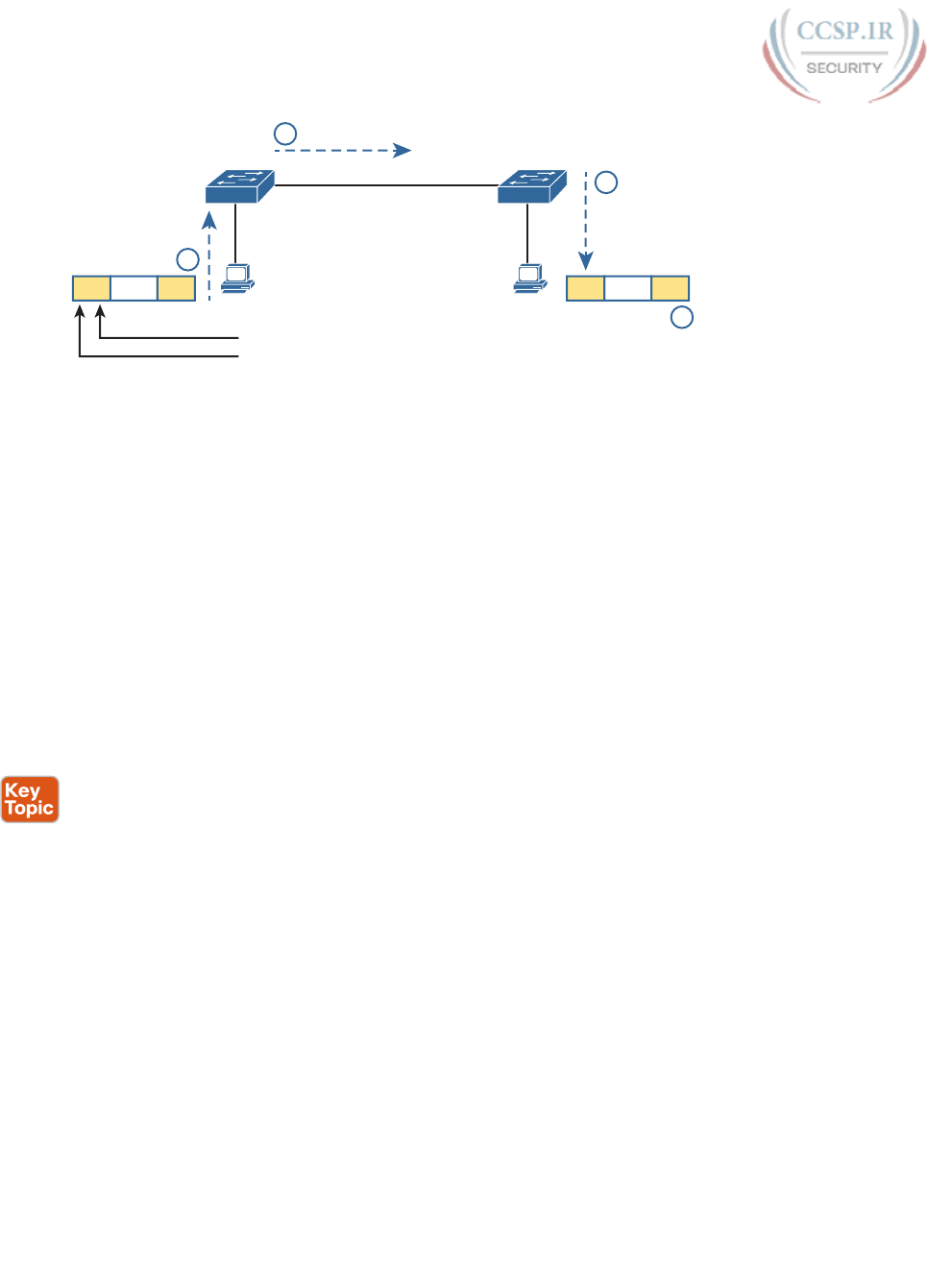
ptg17246291
56 CCENT/CCNA ICND1 100-105 Official Cert Guide
Full
1000Base-TG0/1
Source = PC1
Dest = PC2
10BASE-T
Full
2
1
3
DataEth Eth
4
DataEth Eth
100BASE-T
Full
F0/2
1 2
SW2SW1
Figure 2-17 Example of Sending Data in a Modern Ethernet LAN
Following the steps in the figure:
1. PC1 builds and sends the original Ethernet frame, using its own MAC address as the
source address and PC2’s MAC address as the destination address.
2. Switch SW1 receives and forwards the Ethernet frame out its G0/1 interface (short
for Gigabit interface 0/1) to SW2.
3. Switch SW2 receives and forwards the Ethernet frame out its F0/2 interface (short for
Fast Ethernet interface 0/2) to PC2.
4. PC2 receives the frame, recognizes the destination MAC address as its own, and pro-
cesses the frame.
The Ethernet network in Figure 2-17 uses full duplex on each link, but the concept might be
difficult to see.
Full-duplex means that that the NIC or switch port has no half-duplex restrictions. So, to
understand full duplex, you need to understand half duplex, as follows:
Half duplex: The device must wait to send if it is currently receiving a frame; in other
words, it cannot send and receive at the same time.
Full duplex: The device does not have to wait before sending; it can send and receive at
the same time.
So, with all PCs and LAN switches, and no LAN hubs, all the nodes can use full duplex. All
nodes can send and receive on their port at the same instant in time. For example, in Figure
2-17, PC1 and PC2 could send frames to each other simultaneously, in both directions,
without any half-duplex restrictions.
Using Half Duplex with LAN Hubs
To understand the need for half-duplex logic in some cases, you have to understand a
little about an older type of networking device called a LAN hub. When the IEEE first
introduced 10BASE-T in 1990, the Ethernet did not yet include LAN switches. Instead of
switches, vendors created LAN hubs. The LAN hub provided a number of RJ-45 ports as a
place to connect links to PCs, just like a LAN switch, but it used different rules for forward-
ing data.
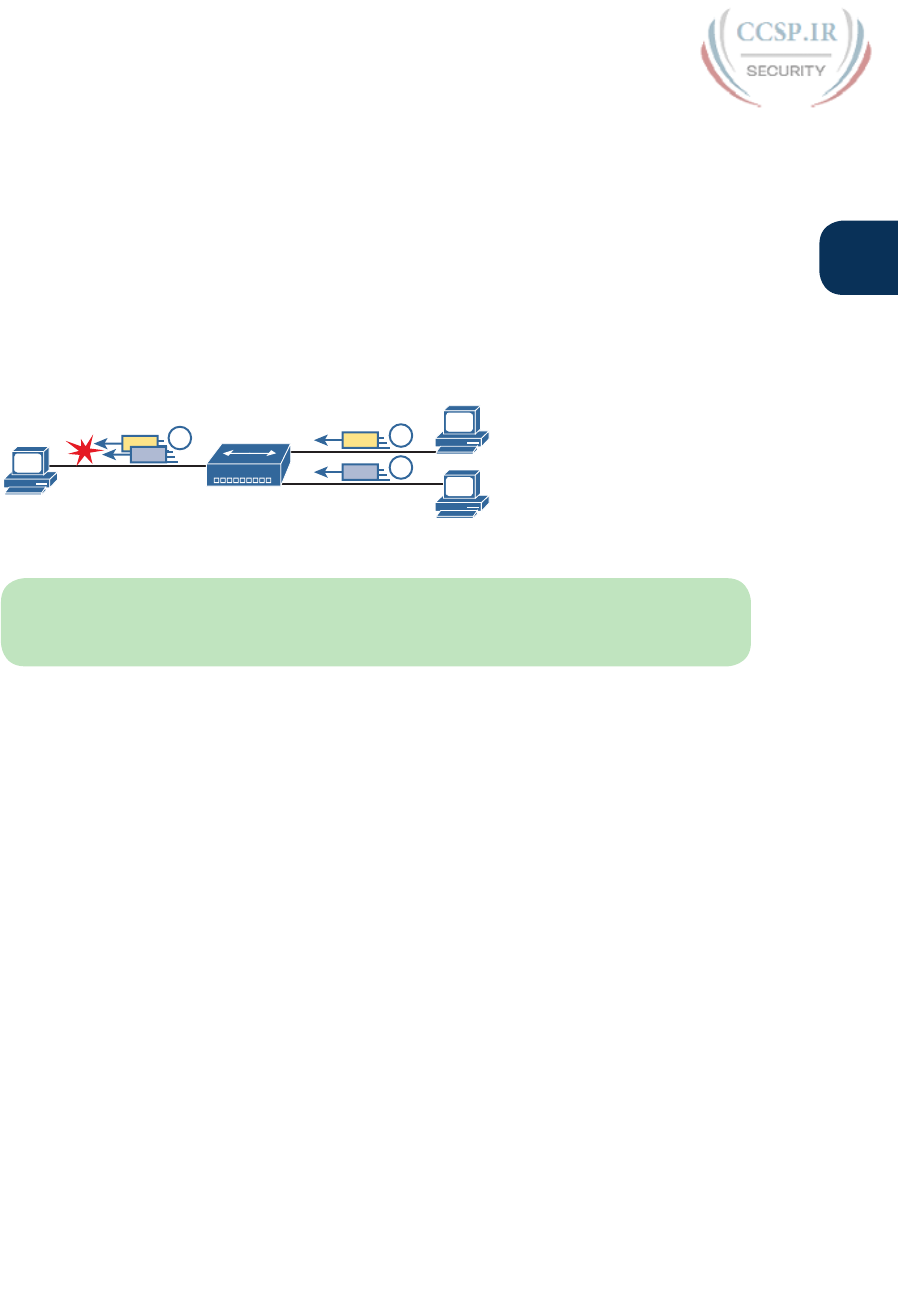
ptg17246291
Chapter 2: Fundamentals of Ethernet LANs 57
2
LAN hubs forward data using physical layer standards, and are therefore considered to be
Layer 1 devices. When an electrical signal comes in one hub port, the hub repeats that elec-
trical signal out all other ports (except the incoming port). By doing so, the data reaches all
the rest of the nodes connected to the hub, so the data hopefully reaches the correct desti-
nation. The hub has no concept of Ethernet frames, of addresses, and so on.
The downside of using LAN hubs is that if two or more devices transmitted a signal at the
same instant, the electrical signal collides and becomes garbled. The hub repeats all received
electrical signals, even if it receives multiple signals at the same time. For example, Figure
2-18 shows the idea, with PCs Archie and Bob sending an electrical signal at the same
instant of time (at Steps 1A and 1B) and the hub repeating both electrical signals out toward
Larry on the left (Step 2).
Larry Archie
Bob
Hub 1
Collision! 1B
1A
2
Figure 2-18 Collision Occurring Because of LAN Hub Behavior
NOTE For completeness, note that the hub floods each frame out all other ports (except
the incoming port). So, Archie’s frame goes to both Larry and Bob; Bob’s frame goes to
Larry and Archie.
If you replace the hub in Figure 2-18 with a LAN switch, the switch prevents the collision
on the left. The switch operates as a Layer 2 device, meaning that it looks at the data-link
header and trailer. A switch would look at the MAC addresses, and even if the switch need-
ed to forward both frames to Larry on the left, the switch would send one frame and queue
the other frame until the first frame was finished.
Now back to the issue created by the hub’s logic: collisions. To prevent these collisions, the
Ethernet nodes must use half-duplex logic instead of full-duplex logic. A problem occurs
only when two or more devices send at the same time; half-duplex logic tells the nodes that
if someone else is sending, wait before sending.
For example, back in Figure 2-18, imagine that Archie began sending his frame early enough
so that Bob received the first bits of that frame before Bob tried to send his own frame.
Bob, at Step 1B, would notice that he was receiving a frame from someone else, and using
half-duplex logic, would simply wait to send the frame listed at Step 1B.
Nodes that use half-duplex logic actually use a relatively well-known algorithm called car-
rier sense multiple access with collision detection (CSMA/CD). The algorithm takes care of
the obvious cases but also the cases caused by unfortunate timing. For example, two nodes
could check for an incoming frame at the exact same instant, both realize that no other
node is sending, and both send their frames at the exact same instant, causing a collision.
CSMA/CD covers these cases as well, as follows:
Step 1. A device with a frame to send listens until the Ethernet is not busy.
Step 2. When the Ethernet is not busy, the sender begins sending the frame.
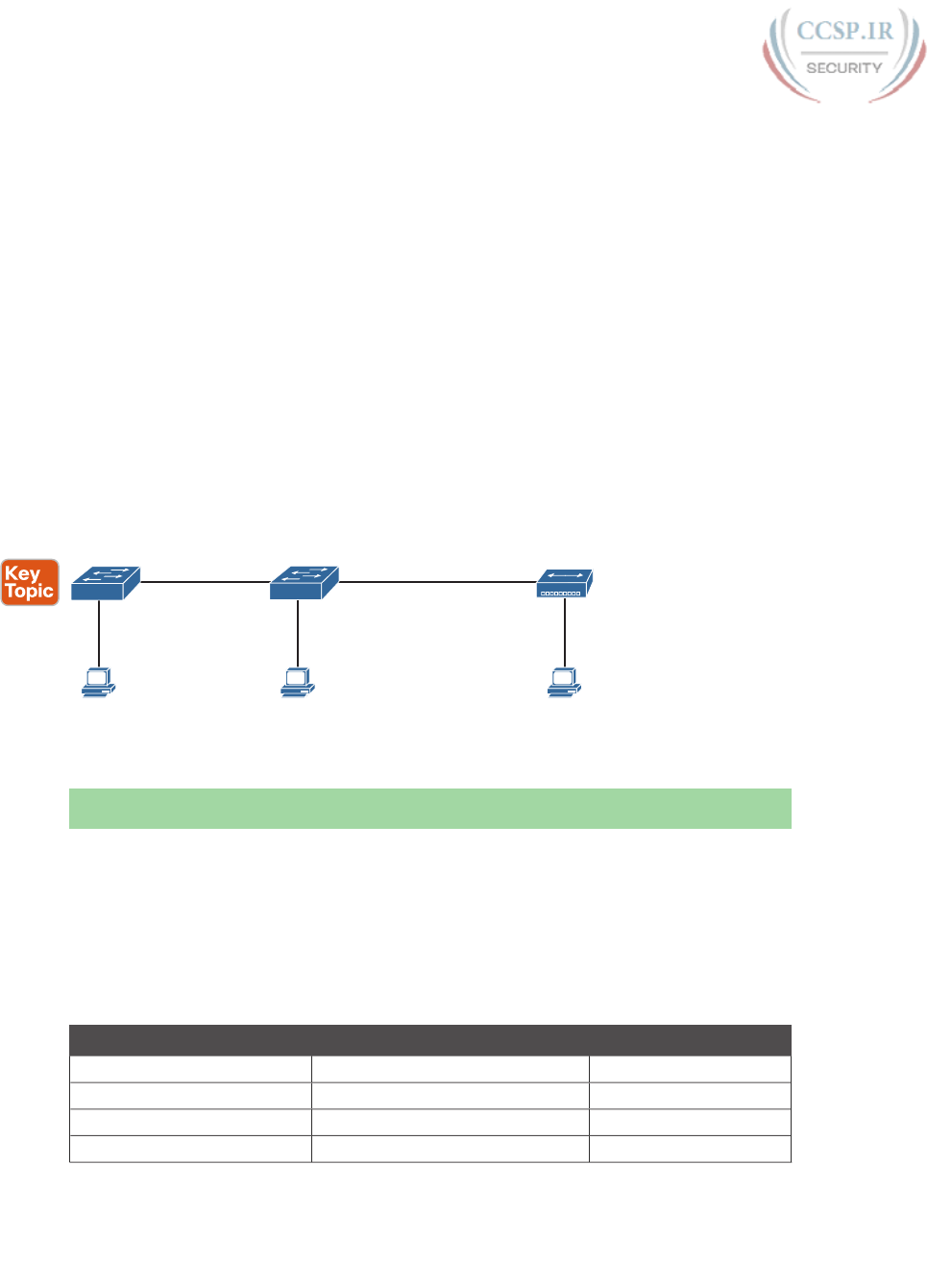
ptg17246291
58 CCENT/CCNA ICND1 100-105 Official Cert Guide
Step 3. The sender listens while sending to discover whether a collision occurs; colli-
sions might be caused by many reasons, including unfortunate timing. If a colli-
sion occurs, all currently sending nodes do the following:
A. They send a jamming signal that tells all nodes that a collision happened.
B. They independently choose a random time to wait before trying again, to
avoid unfortunate timing.
C. The next attempt starts again at Step 1.
Although most modern LANs do not often use hubs, and therefore do not need to use half
duplex, enough old hubs still exist in enterprise networks so that you need to be ready
to understand duplex issues. Each NIC and switch port has a duplex setting. For all links
between PCs and switches, or between switches, use full duplex. However, for any link
connected to a LAN hub, the connected LAN switch and NIC port should use half-duplex.
Note that the hub itself does not use half-duplex logic, instead just repeating incoming sig-
nals out every other port.
Figure 2-19 shows an example, with full-duplex links on the left and a single LAN hub on
the right. The hub then requires SW2’s F0/2 interface to use half-duplex logic, along with
the PCs connected to the hub.
Full
Full
Full
Full
Half
Full HalfFull
AB C
F0/2
SW2
SW1
Hub
Figure 2-19 Full and Half Duplex in an Ethernet LAN
Chapter Review
One key to doing well on the exams is to perform repetitive spaced review sessions. Review
this chapter’s material using either the tools in the book, DVD, or interactive tools for the
same material found on the book’s companion website. Refer to the “Your Study Plan” ele-
ment for more details. Table 2-6 outlines the key review elements and where you can find
them. To better track your study progress, record when you completed these activities in
the second column.
Table 2-6 Chapter Review Tracking
Review Element Review Date(s) Resource Used
Review key topics Book, DVD/website
Review key terms Book, DVD/website
Repeat DIKTA questions Book, PCPT
Review memory tables Book, DVD/website
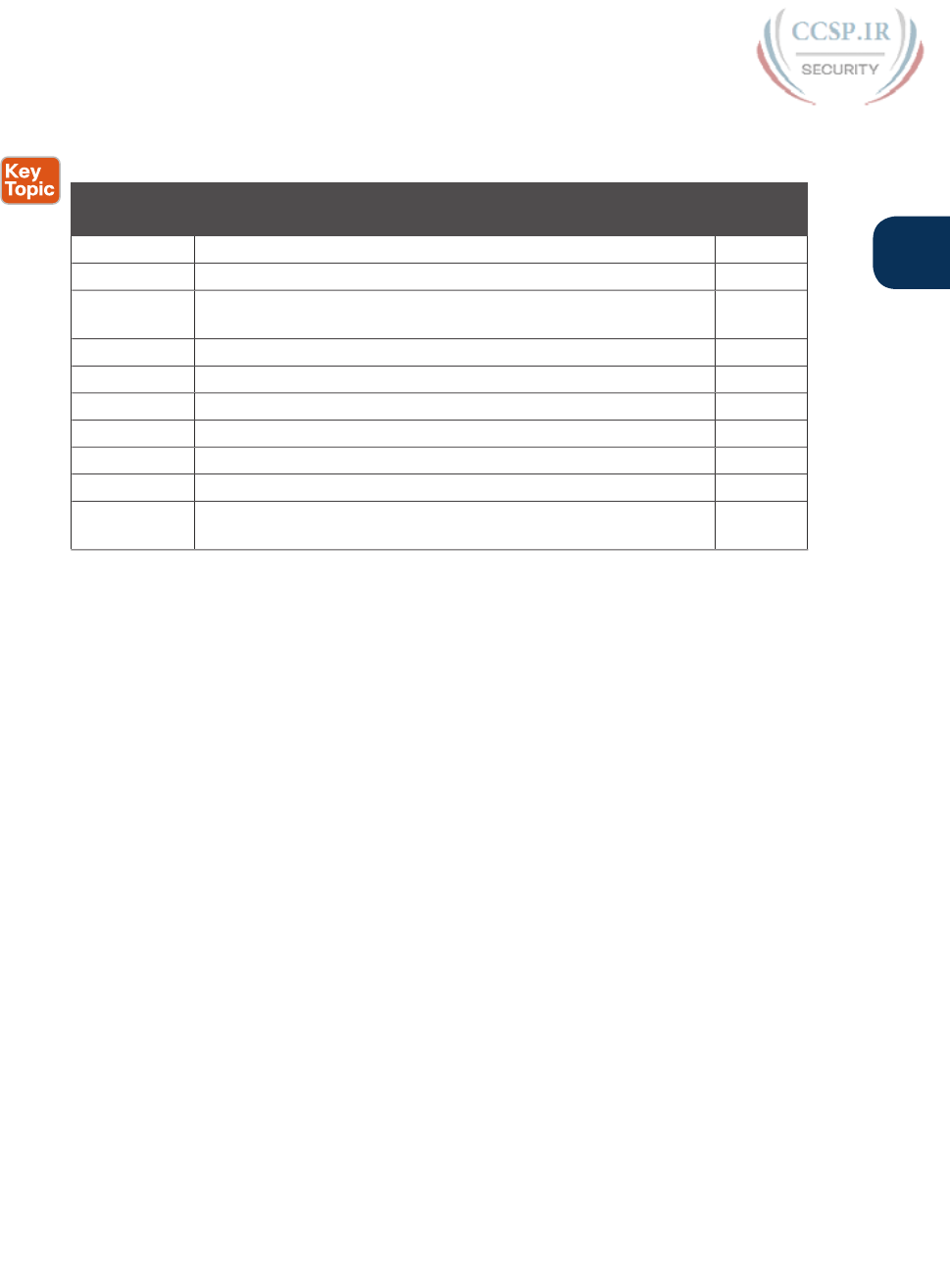
ptg17246291
Chapter 2: Fundamentals of Ethernet LANs 59
2
Review All the Key Topics
Table 2-7 Key Topics for Chapter 2
Key Topic
Element
Description Page
Number
Figure 2-3 Drawing of a typical wired and wireless enterprise LAN 42
Table 2-2 Several types of Ethernet LANs and some details about each 43
Figure 2-9 Conceptual drawing of transmitting in one direction each over
two different electrical circuits between two Ethernet nodes
48
Figure 2-10 10- and 100-Mbps Ethernet straight-through cable pinouts 49
Figure 2-12 10- and 100-Mbps Ethernet crossover cable pinouts 50
Table 2-3 List of devices that transmit on wire pair 1,2 and pair 3,6 50
Figure 2-13 Typical uses for straight-through and crossover Ethernet cables 51
Figure 2-15 Format of Ethernet MAC addresses 53
List Definitions of half duplex and full duplex 56
Figure 2-19 Examples of which interfaces use full duplex and which interfaces
use half duplex
58
Key Terms You Should Know
Ethernet, IEEE, wired LAN, wireless LAN, Ethernet frame, 10BASE-T, 100BASE-T,
1000BASE-T, Fast Ethernet, Gigabit Ethernet, Ethernet link, RJ-45, Ethernet port, net-
work interface card (NIC), straight-through cable, crossover cable, Ethernet address, MAC
address, unicast address, broadcast address, Frame Check Sequence

ptg17246291
CHAPTER 3
Fundamentals of WANs
This chapter covers the following exam topics:
1.0 Network Fundamentals
1.1 Compare and contrast OSI and TCP/IP models
1.6 Select the appropriate cabling type based on implementation requirements
3.0 Routing Technologies
3.1 Describe the routing concepts
3.1.c Frame rewrite
Most Layer 1 and 2 networking technology falls into one of two primary categories: wide-
area networks (WAN) and local area networks (LAN). Because both WANs and LANs match
OSI Layers 1 and 2, they have many similarities: Both define cabling details, transmission
speeds, encoding, and how to send data over physical links, as well as data-link frames and
forwarding logic.
Of course, WANs and LANs have many differences as well, most notably the distances
between nodes and the business model for paying for the network. First, in terms of the dis-
tance, the terms local and wide give us a small hint: LANs typically include nearby devices,
whereas WANs connect devices that can be far apart, potentially hundreds or thousands of
miles apart.
The other big difference between the two is this: You pay for and own LANs, but you lease
WANs. With LANs, you buy the cables and LAN switches and install them in spaces you
control. WANs physically pass through other people’s property, and you do not have the
right to put your cables and devices there. So, a few companies, like a telephone company
or cable company, install and own their own devices and cables, creating their own net-
works, and lease the right to send data over their networks.
This chapter introduces WANs in three major sections. The first introduces leased line
WANs, a type of WAN link that has been part of enterprise networks since the 1960s. The
second part shows how Ethernet can be used to create WAN services by taking advantage
of the longer cable length possibilities of modern fiber-optic Ethernet standards. The last
part of the chapter takes a survey of common WAN technology used to access the Internet.
“Do I Know This Already?” Quiz
Take the quiz (either here, or use the PCPT software) if you want to use the score to help
you decide how much time to spend on this chapter. The answers are at the bottom of the
page following the quiz, and the explanations are in DVD Appendix C and in the PCPT
software.
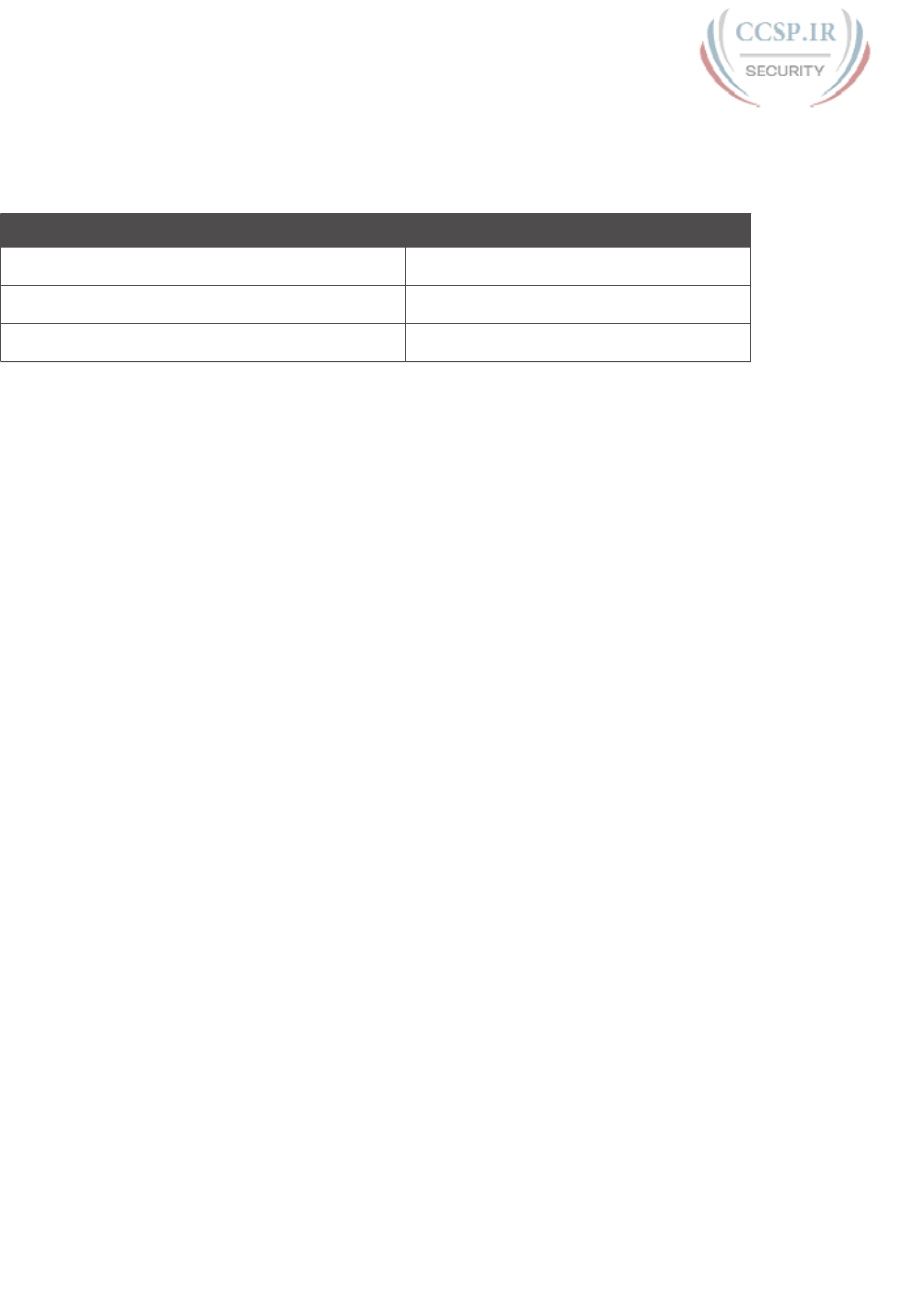
ptg17246291
Table 3-1 “Do I Know This Already?” Foundation Topics Section-to-Question Mapping
Foundation Topics Section Questions
Leased Line WANs 1–3
Ethernet as a WAN Technology 4
Accessing the Internet 5–6
1.
In the cabling for a leased line, which of the following typically connects to a four-
wire line provided by a telco?
a. Router serial interface without internal CSU/DSU
b. CSU/DSU
c. Router serial interface with internal transceiver
d. Switch serial interface
2.
Which of the following is an accurate speed at which a leased line can operate in the
United States?
a. 100 Mbps
b. 100 Kbps
c. 256 Kbps
d. 6.4 Mbps
3.
Which of the following fields in the HDLC header used by Cisco routers does Cisco
add, beyond the ISO standard HDLC?
a. Flag
b. Type
c. Address
d. FCS
4.
Two routers, R1 and R2, connect using an Ethernet over MPLS service. The service
provides point-to-point service between these two routers only, as a Layer 2 Ethernet
service. Which of the following are the most likely to be true about this WAN?
(Choose two answers.)
a. R1 will connect to a physical Ethernet link, with the other end of the cable con-
nected to R2.
b. R1 will connect to a physical Ethernet link, with the other end of the cable con-
nected to a device at the WAN service provider point of presence.
c. R1 will forward data-link frames to R2 using an HDLC header/trailer.
d. R1 will forward data-link frames to R2 using an Ethernet header/trailer.
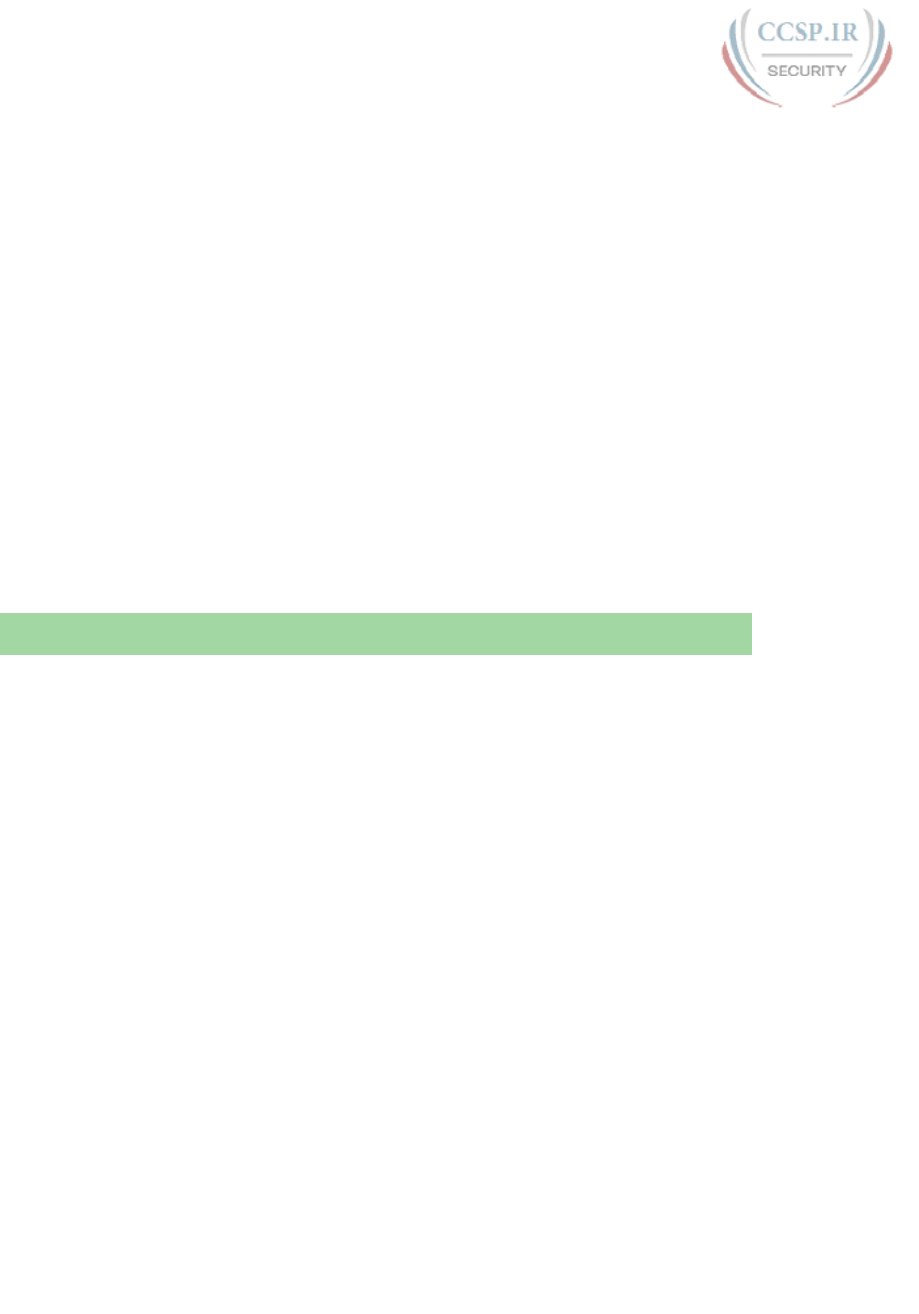
ptg17246291
62 CCENT/CCNA ICND1 100-105 Official Cert Guide
5.
Which of the following Internet access technologies, used to connect a site to an ISP,
offers asymmetric speeds? (Choose two answers.)
a. Leased lines
b. DSL
c. Cable Internet
d. BGP
6.
Fred has just added DSL service at his home, with a separate DSL modem and
consumer-grade router with four Ethernet ports. Fred wants to use the same old
phone he was using before the installation of DSL. Which is most likely true about
the phone cabling and phone used with his new DSL installation?
a. He uses the old phone, cabled to one of the router/switch device’s Ethernet
ports.
b. He uses the old phone, cabled to the DSL modem’s ports.
c. He uses the old phone, cabled to an existing telephone port and not to any new
device.
d. The old phone must be replaced with a digital phone.
Foundation Topics
Leased-Line WANs
Imagine that you are the primary network engineer for an enterprise TCP/IP internetwork.
Your company is building a new building at a site 100 miles away from your corporate head-
quarters. You will of course install a LAN throughout the new building, but you also need to
connect that new remote LAN to the rest of the existing enterprise TCP/IP network.
To connect the new building’s LAN to the rest of the existing corporate network, you need
some kind of a WAN. At a minimum, that WAN must be able to send data from the remote
LAN back to the rest of the existing network and vice versa. Leased line WANs do exactly
that, forwarding data between two routers.
From a basic point of view, a leased line WAN works a lot like an Ethernet crossover cable
connecting two routers, but with few distance limitations. Each router can send at any time
(full duplex) over the leased line, for tens, hundreds, or even thousands of miles.
This section begins by giving some perspective about where leased lines fit with LANs and
routers, because one main goal for a WAN is to move data between LANs. The rest of this
first section explains the physical details about leased lines, followed with information
about data-link protocols .
Positioning Leased Lines with LANs and Routers
The vast majority of end-user devices in an enterprise or small office/home office (SOHO)
network connect directly into a LAN. Many PCs use an Ethernet network interface card
(NIC) that connects to a switch. More and more, devices use 802.11 wireless LANs, with
some devices like phones and tablets supporting only wireless LAN connections.
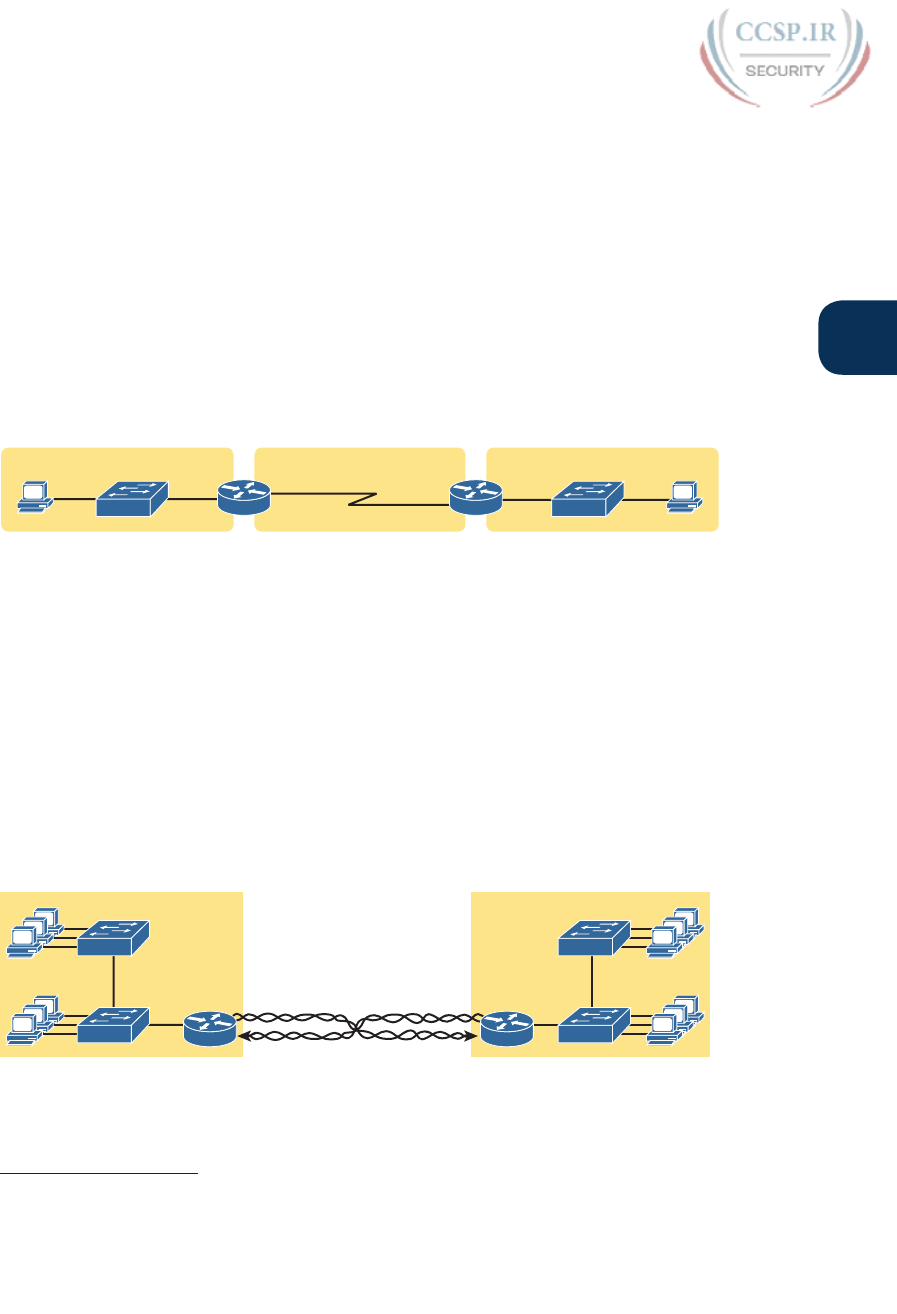
ptg17246291
Chapter 3: Fundamentals of WANs 63
3
Now think about a typical company that has many different locations. From a human
resources perspective, it might have lots of employees that work at many locations. From
a facilities perspective, the company might have a few large sites, with hundreds or even
thousands of individual branch offices, stores, or other small locations. However, from a
networking perspective, think of each site as being one or more LANs that need to com-
municate with each other, and to communicate, those LANs need to be connected to each
other using a WAN.
To connect LANs using a WAN, the internetwork uses a router connected to each LAN,
with a WAN link between the routers. First, the enterprise’s network engineer would order
some kind of WAN link. A router at each site connects to both the WAN link and the LAN,
as shown in Figure 3-1. Note that a crooked line between the routers is the common way to
represent a leased line when the drawing does not need to show any of the physical details
of the line.
PC1
LAN WAN LAN
PC2
R1 R2
Figure 3-1 Small Enterprise Network with One Leased Line
The world of WAN technologies includes many different options in addition to the leased
line shown in the figure. WAN technology includes a large number of options for physical
links, as well as the data-link protocols that control those links. By comparison, the wired
LAN world basically has one major option today—Ethernet—because Ethernet won the
wired LAN battle in the marketplace back in the 1980s and 1990s.
Physical Details of Leased Lines
The leased line service delivers bits in both directions, at a predetermined speed, using full-
duplex logic. In fact, conceptually it acts as if you had a full-duplex crossover Ethernet link
between two routers, as shown in Figure 3-2. The leased line uses two pairs of wires, one
pair for each direction of sending data, which allows full-duplex operation.
Building 1
1000 Miles
Building 2
R2R1
SW11
SW12
SW21
SW22
Figure 3-2 Conceptual View of the Leased-Line Service
Answers to the “Do I Know This Already?” quiz:
1 B 2 C 3 B 4 B and D 5 B and C 6 C
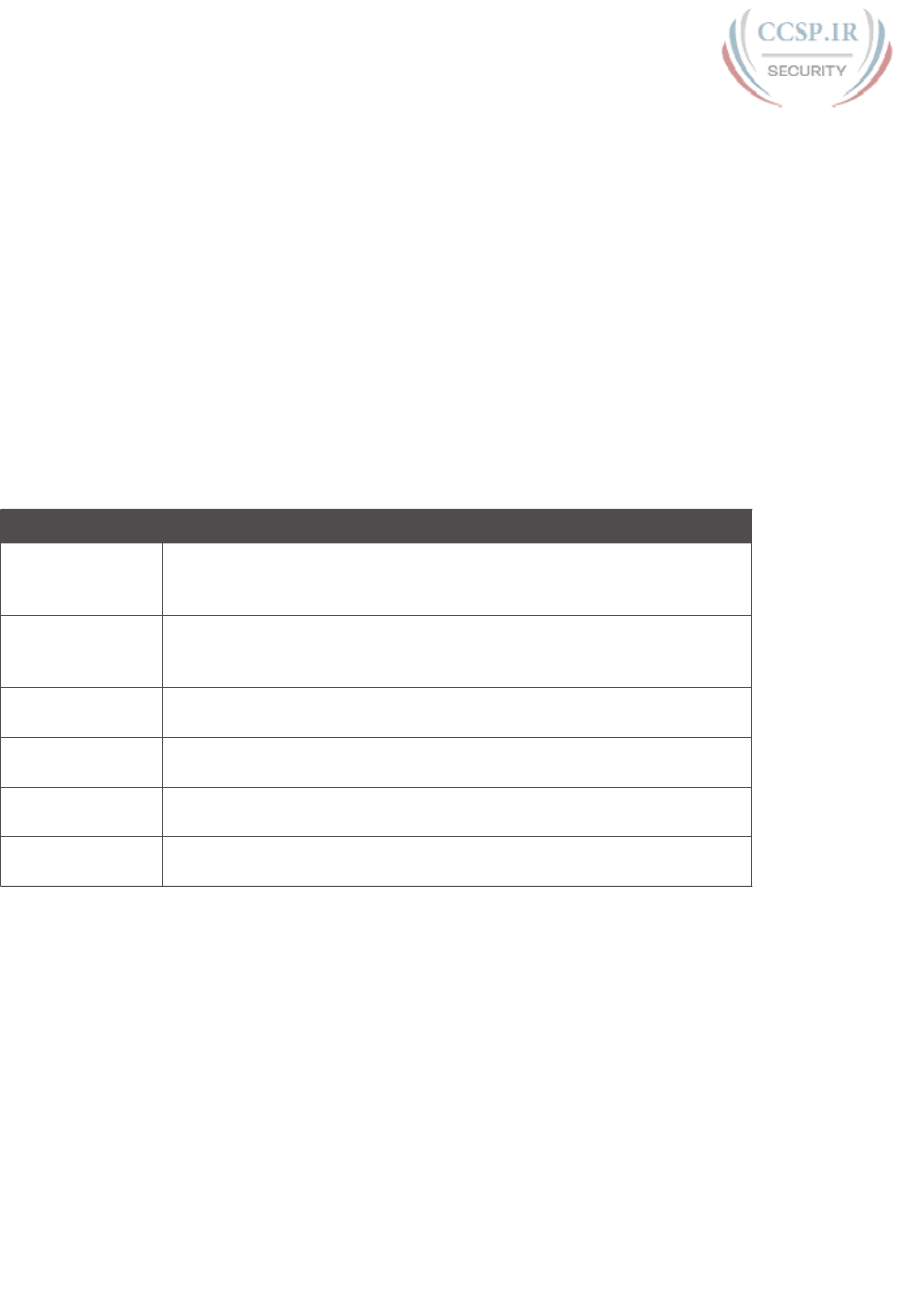
ptg17246291
64 CCENT/CCNA ICND1 100-105 Official Cert Guide
Of course, leased lines have many differences compared to an Ethernet crossover cable. To
create such possibly long links, or circuits, a leased line does not actually exist as a single
long cable between the two sites. Instead, the telco installs a large network of cables and
specialized switching devices to create its own computer network. The telco network cre-
ates a service that acts like a crossover cable between two points, but the physical reality is
hidden from the customer.
Leased lines come with their own set of terminology as well. First, the term leased line
refers to the fact that the company using the leased line does not own the line, but instead
pays a monthly lease fee to use it. However, many people today use the generic term ser-
vice provider to refer to a company that provides any form of WAN connectivity, includ-
ing Internet services.
Given their long history, leased lines have had many names. Table 3-2 lists some of those
names, mainly so that in a networking job, you have a chance to translate from the terms
each person uses with a basic description as to the meaning of the name.
Table 3-2 Different Names for a Leased Line
Name Meaning or Reference
Leased circuit,
Circuit
The words line and circuit are often used as synonyms in telco
terminology; circuit makes reference to the electrical circuit between the
two endpoints.
Serial link,
Serial line
The words link and line are also often used as synonyms. Serial in this
case refers to the fact that the bits flow serially, and that routers use serial
interfaces.
Point-to-point link,
Point-to-point line
Refers to the fact that the topology stretches between two points, and
two points only. (Some older leased lines allowed more than two devices.)
T1 A specific type of leased line that transmits data at 1.544 megabits per
second (1.544 Mbps).
WAN link,
Link
Both these terms are very general, with no reference to any specific
technology.
Private line Refers to the fact that the data sent over the line cannot be copied by
other telco customers, so the data is private.
Leased-Line Cabling
To create a leased line, some physical path must exist between the two routers on the ends
of the link. The physical cabling must leave the buildings where each router sits. However,
the telco does not simply install one cable between the two buildings. Instead, it uses what
is typically a large and complex network that creates the appearance of a cable between the
two routers.
Figure 3-3 gives a little insight into the cabling that could exist inside the telco for a short
leased line. Telcos put their equipment in buildings called central offices (CO). The telco
installs cables from the CO to most every other building in the city, expecting to sell ser-
vices to the people in those buildings one day. The telco would then configure its switches
to use some of the capacity on each cable to send data in both directions, creating the
equivalent of a crossover cable between the two routers.
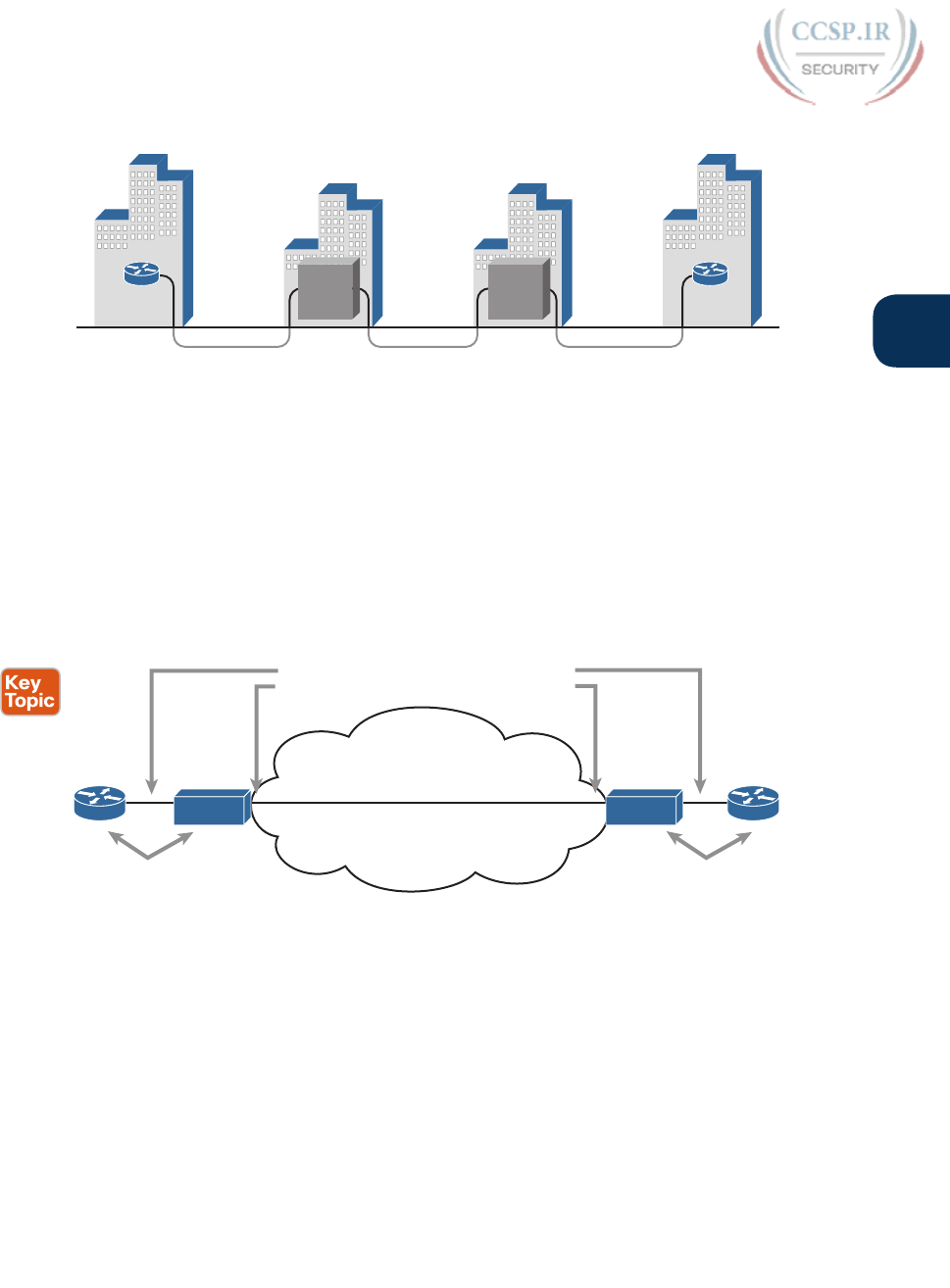
ptg17246291
Chapter 3: Fundamentals of WANs 65
3
Customer
Site1
Underground
Telco
CO1
Telco
CO2
Customer
Site2
R1 R2
Switch-2
Switch-1
Figure 3-3 Possible Cabling Inside a Telco for a Short Leased Line
Although what happens inside the telco is completely hidden from the telco customer,
enterprise engineers do need to know about the parts of the link that exist inside the cus-
tomer’s building at the router .
First, each site has customer premises equipment (CPE), which includes the router, serial
interface card, and CSU/DSU. Each router uses a serial interface card that acts somewhat
like an Ethernet NIC, sending and receiving data over the physical link. The physical link
requires a function called a channel service unit/data service unit (CSU/DSU). The CSU/DSU
can either be integrated into the serial interface card in the router or sit outside the router
as an external device. Figure 3-4 shows the CPE devices, along with the cabling.
CSU CSU
TELCO
CPE CPE
Short Cables (Usually Less Than 50 Feet)
Long Cables (Can Be Several Miles Long)
R1 R2
Figure 3-4 Point-to-Point Leased Line: Components and Terminology
The cabling includes a short serial cable (only if an external CSU/DSU is used) plus the cable
installed by the telco for the leased line itself. The serial cable connects the router serial
interface to the external CSU/DSU. (Many cable options exist; the cable just needs to match
the connector of the serial interface on one end and the CSU/DSU on the other end.) The
four-wire cable from the telco plugs in to the CSU/DSU, typically using an RJ-48 connector
that has the same size and shape as an RJ-45 connector (as shown in Figure 2-7 in Chapter 2,
“Fundamentals of Ethernet LANs”).
Telcos offer a wide variety of speeds for leased lines. However, you cannot pick the exact
speed you want; instead, you must pick from a long list of predefined speeds. Slower-speed
links run at multiples of 64 kbps (kilobits per second), while faster links run at multiples of
about 1.5 Mbps (megabits per second).

ptg17246291
66 CCENT/CCNA ICND1 100-105 Official Cert Guide
Building a WAN Link in a Lab
On a practical note, to prepare for the CCENT and CCNA Routing and Switching exams,
you can choose to buy some used router and switch hardware for hands-on practice. If you
do, you can create the equivalent of a leased line without a real leased line from a telco, and
without CSU/DSUs, just using a cabling trick. This short topic tells you enough information
to create a WAN link in your home lab.
First, the serial cables normally used between a router and an external CSU/DSU are called
data terminal equipment (DTE) cables. To create a physical WAN link in a lab, you need
two serial cables: one serial DTE cable, plus a similar but slightly different matching data
communications equipment (DCE) cable. The DCE cable has a female connector, while the
DTE cable has a male connector, which allows the two cables to be attached directly. The
DCE cable also does the equivalent task of an Ethernet crossover cable by swapping the
transmit and receive wire pairs, as shown in Figure 3-5.
Serial
Cable
Serial
Cable
DTE DCE
clock rate Command Goes Here
Tx
Rx
Tx
Rx
Tx
Rx
Tx
Rx
DTE Cable DCE Cable
Router 2
Router 1
Figure 3-5 Serial Cabling Uses a DTE Cable and a DCE Cable
The figure shows the cable details at the top, with the wiring details inside the cable at
the bottom. In particular, at the bottom of the figure, note that the DCE cable swaps the
transmit and receive pairs, whereas the DTE serial cable does not, acting as a straight-
through cable.
Finally, to make the link work, the router with the DCE cable installed must do one func-
tion normally done by the CSU/DSU. The CSU/DSU normally provides a function called
clocking, in which it tells the router exactly when to send each bit through signaling over
the serial cable. A router serial interface can provide clocking, and the more recent router
software versions automatically supply clocking when the router senses a DCE cable is
plugged into the serial port. Regardless of whether a router has an older or newer soft-
ware version, you will want to know how to configure serial clocking using the clock rate
command. The section “Bandwidth and Clock Rate on Serial Interfaces,” in Chapter 17,
“Operating Cisco Routers,” shows a sample configuration.
Data-Link Details of Leased Lines
A leased line provides a Layer 1 service. In other words, it promises to deliver bits between
the devices connected to the leased line. However, the leased line itself does not define a
data link layer protocol to be used on the leased line.
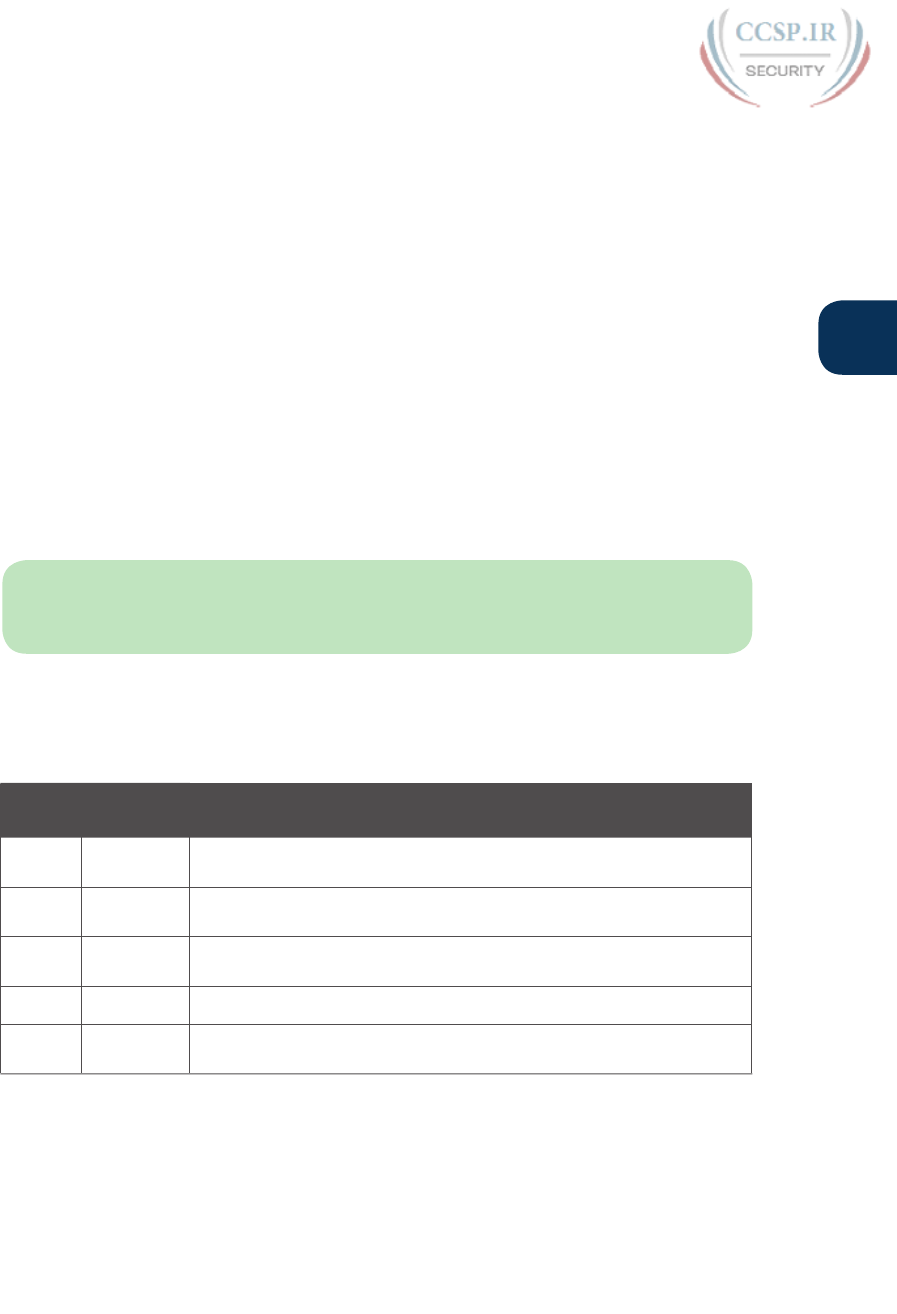
ptg17246291
Chapter 3: Fundamentals of WANs 67
3
Because leased lines define only the Layer 1 transmission service, many companies and stan-
dards organizations have created data-link protocols to control and use leased lines. Today,
the two most popular data link layer protocols used for leased lines between two routers
are High-Level Data Link Control (HDLC) and Point-to-Point Protocol (PPP). This next
topic takes a brief look at HDLC, just to show one example, plus a few comments about
how routers use WAN data-link protocols.
HDLC Basics
All data-link protocols perform a similar role: to control the correct delivery of data over a
physical link of a particular type. For example, the Ethernet data-link protocol uses a desti-
nation address field to identify the correct device that should receive the data, and an FCS
field that allows the receiving device to determine whether the data arrived correctly. HDLC
provides similar functions.
HDLC has less work to do because of the simple point-to-point topology of a point-to-
point leased line. When one router sends an HDLC frame, it can go only one place: to the
other end of the link. So, while HDLC has an address field, the destination is implied. The
idea is sort of like when I have lunch with my friend Gary, and only Gary. I do not need to
start every sentence with “Hey Gary”—he knows I am talking to him.
NOTE In case you wonder why HDLC has an address field at all, in years past, the telcos
offered multidrop circuits. These circuits included more than two devices, so there was more
than one possible destination, requiring an address field to identify the correct destination.
HDLC has other fields and functions similar to Ethernet as well. Table 3-3 lists the HDLC
fields, with the similar Ethernet header/trailer field, just for the sake of learning HDLC
based on something you have already learned about (Ethernet ).
Table 3-3 Comparing HDLC Header Fields to Ethernet
HDLC
Field
Ethernet
Equivalent
Description
Flag Preamble,
SFD
Lists a recognizable bit pattern so that the receiving nodes realize that
a new frame is arriving.
Address Destination
Address
Identifies the destination device.
Control N/A Mostly used for purposes no longer in use today for links between
routers.
Type Type Identifies the type of Layer 3 packet encapsulated inside the frame.
FCS FCS A field used by the error detection process. (It is the only trailer field
in this table. )
HDLC exists today as a standard of the International Organization for Standardization
(ISO), the same organization that brought us the OSI model. However, ISO standard HDLC
does not have a Type field, and routers need to know the type of packet inside the frame.
So, Cisco routers use a Cisco-proprietary variation of HDLC that adds a Type field, as
shown in Figure 3-6.
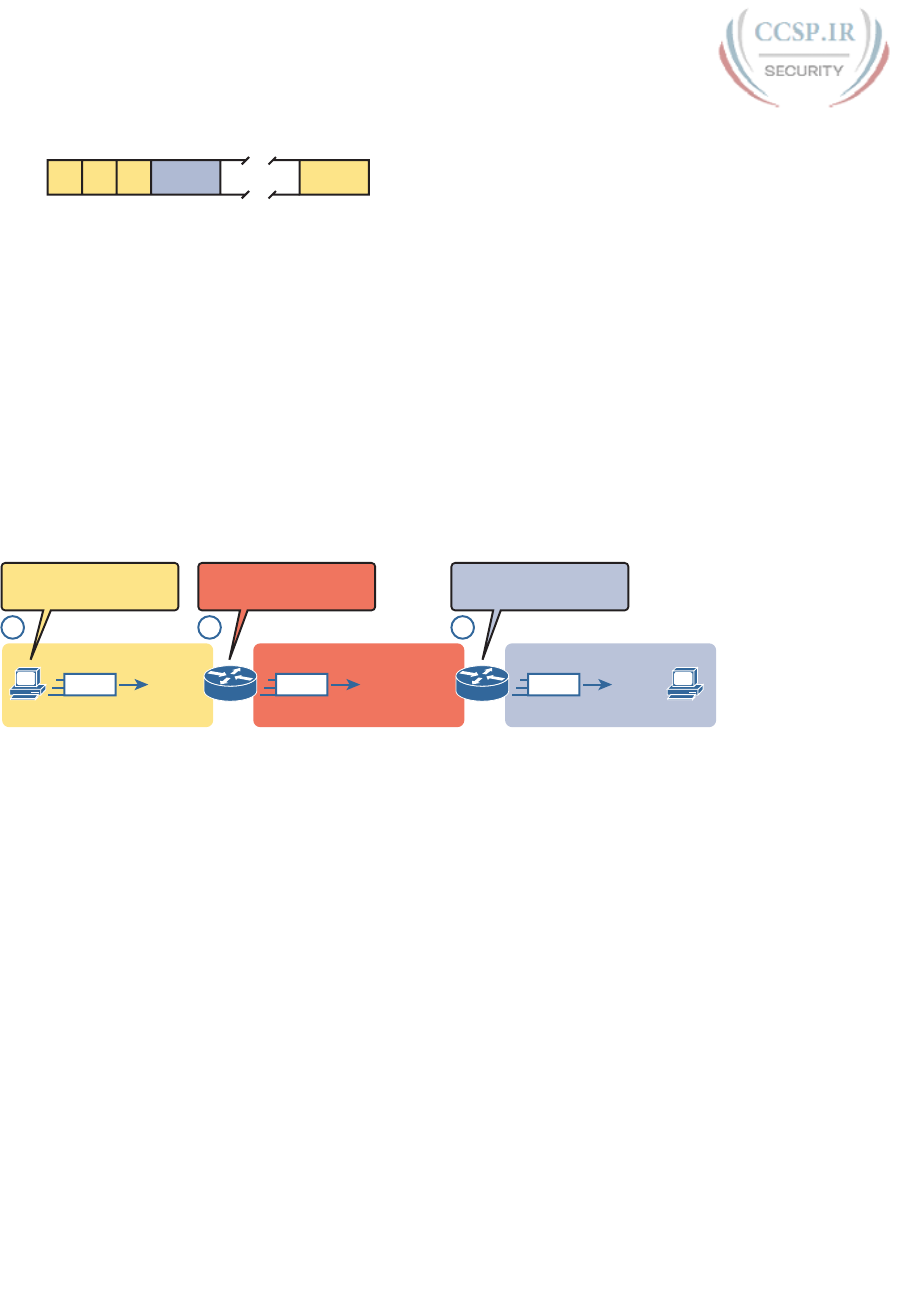
ptg17246291
68 CCENT/CCNA ICND1 100-105 Official Cert Guide
Proprietary Cisco HDLC (Adds Type Field)
Bytes 111 2 Variable 2
Flag
Address
Control
Data
FCS
Type
Figure 3-6 HDLC Framing
How Routers Use a WAN Data Link
Today, most leased lines connect to routers, and routers focus on delivering packets to a
destination host. However, routers physically connect to both LANs and WANs, with those
LANs and WANs requiring that data be sent inside data-link frames. So, now that you know
a little about HDLC, it helps to think about how routers use the HDLC protocol when send-
ing data.
First, the TCP/IP network layer focuses on forwarding IP packets from the sending host to
the destination host. The underlying LANs and WANs just act as a way to move the packets
to the next router or end-user device. Figure 3-7 shows that network layer perspective.
PC2PC1
WAN LANLAN
1 2 3
Final Destination PC2?
Send to R1 Next
Final Destination PC2?
Send to R2 Next
Final Destination PC2?
Send to PC2 Next
To PC2 To PC2 To PC2
R1 R2
Figure 3-7 IP Routing Logic over LANs and WANs
Following the steps in the figure, for a packet sent by PC1 to PC2’s IP address:
1. PC1’s network layer (IP) logic tells it to send the packet to a nearby router (R1).
2. Router R1’s network layer logic tells it to forward (route) the packet out the leased
line to Router R2 next.
3. Router R2’s network layer logic tells it to forward (route) the packet out the LAN link
to PC2 next.
While Figure 3-7 shows the network layer logic, the PCs and routers must rely on the LANs
and WANs in the figure to actually move the bits in the packet. Figure 3-8 shows the same
figure, with the same packet, but this time showing some of the data link layer logic used by
the hosts and routers. Basically, three separate data link layer steps encapsulate the packet,
inside a data-link frame, over three hops through the internetwork: from PC1 to R1, from
R1 to R2, and from R2 to PC2.
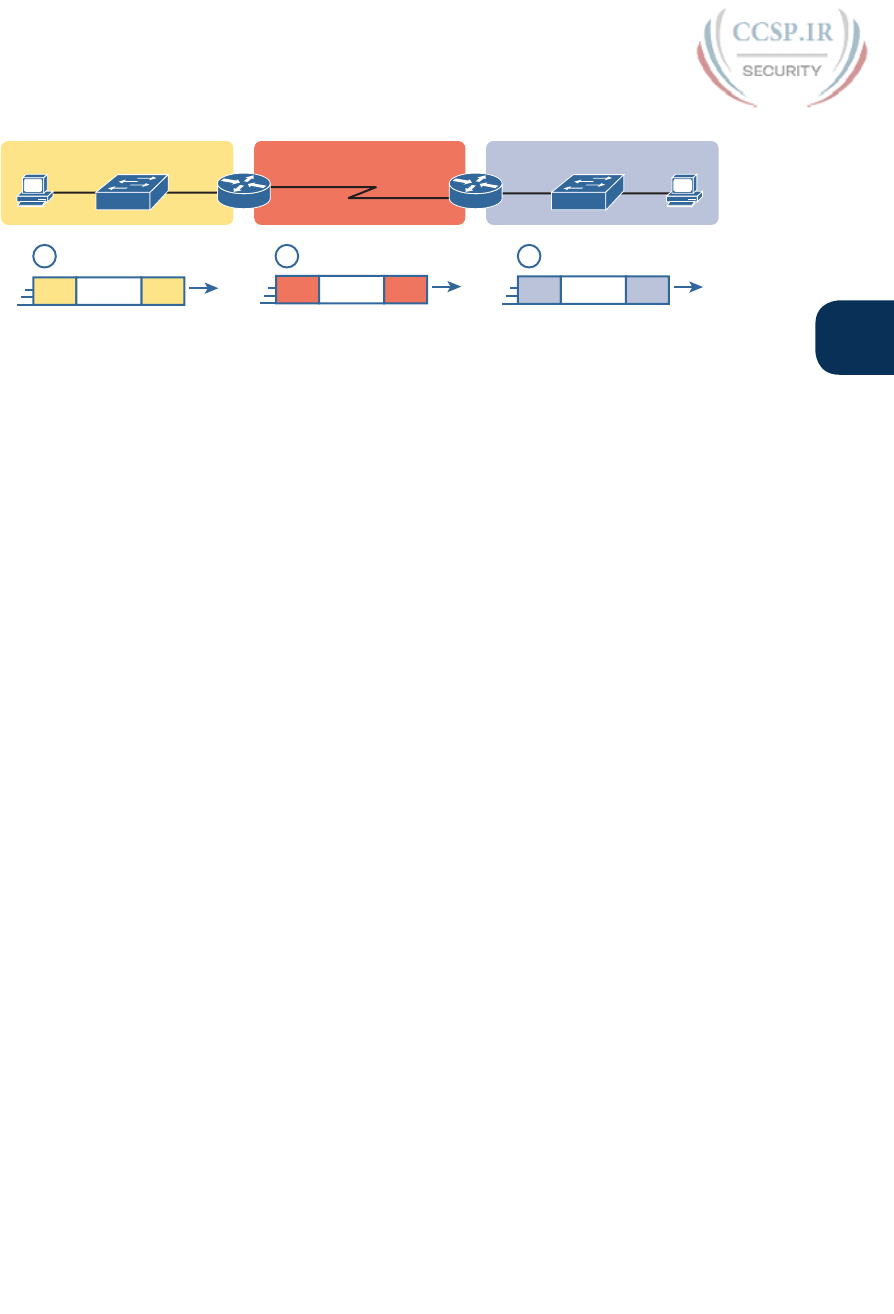
ptg17246291
Chapter 3: Fundamentals of WANs 69
3
PC1
LAN1 HDLC LAN2
PC2
R1 R2
802.3 802.3
IP Packet
1 2 3
Header Trailer
HDLC HDLC
IP Packet
Header Trailer 802.3 802.3
IP Packet
Header Trailer
Figure 3-8 General Concept of Routers De-encapsulating and Re-encapsulating IP Packets
Following the steps in the figure, again for a packet sent by PC1 to PC2’s IP address:
1. To send the IP packet to Router R1 next, PC1 encapsulates the IP packet in an
Ethernet frame that has the destination MAC address of R1.
2. Router R1 de-encapsulates (removes) the IP packet from the Ethernet frame, encapsu-
lates the packet into an HDLC frame using an HDLC header and trailer, and forwards
the HDLC frame to Router R2 next.
3. Router R2 de-encapsulates (removes) the IP packet from the HDLC frame, encapsu-
lates the packet into an Ethernet frame that has the destination MAC address of PC2,
and forwards the Ethernet frame to PC2.
In summary, a leased line with HDLC creates a WAN link between two routers so that they
can forward packets for the devices on the attached LANs. The leased line itself provides
the physical means to transmit the bits, in both directions. The HDLC frames provide the
means to encapsulate the network layer packet correctly so that it crosses the link between
routers.
Leased lines have many benefits that have led to their relatively long life in the WAN mar-
ketplace. These lines are simple for the customer, are widely available, are of high quality,
and are private. However, they do have some negatives as well compared to newer WAN
technologies, including a higher cost and typically longer lead times to get the service
installed. The next section looks at an alternative WAN technology used in some examples
in this book: Ethernet.
Ethernet as a WAN Technology
For the first several decades of the existence of Ethernet, Ethernet was only appropriate
for LANs. The restrictions on cable lengths and devices might allow a LAN that stretched a
kilometer or two, to support a campus LAN, but that was the limit.
As time passed, the IEEE improved Ethernet standards in ways that made Ethernet a reason-
able WAN technology. For example, the 1000BASE-LX standard uses single-mode fiber
cabling, with support for a 5-km cable length; the 1000BASE-ZX standard supports an even
longer 70-km cable length. As time went by, and as the IEEE improved cabling distances for
fiber Ethernet links, Ethernet became a reasonable WAN technology.
Today, in this second decade of the twenty-first century, many WAN service providers
(SP) offer WAN services that take advantage of Ethernet. SPs offer a wide variety of these
Ethernet WAN services, with many different names. But all of them use a similar model,
with Ethernet used between the customer site and the SP’s network, as shown in Figure 3-9.
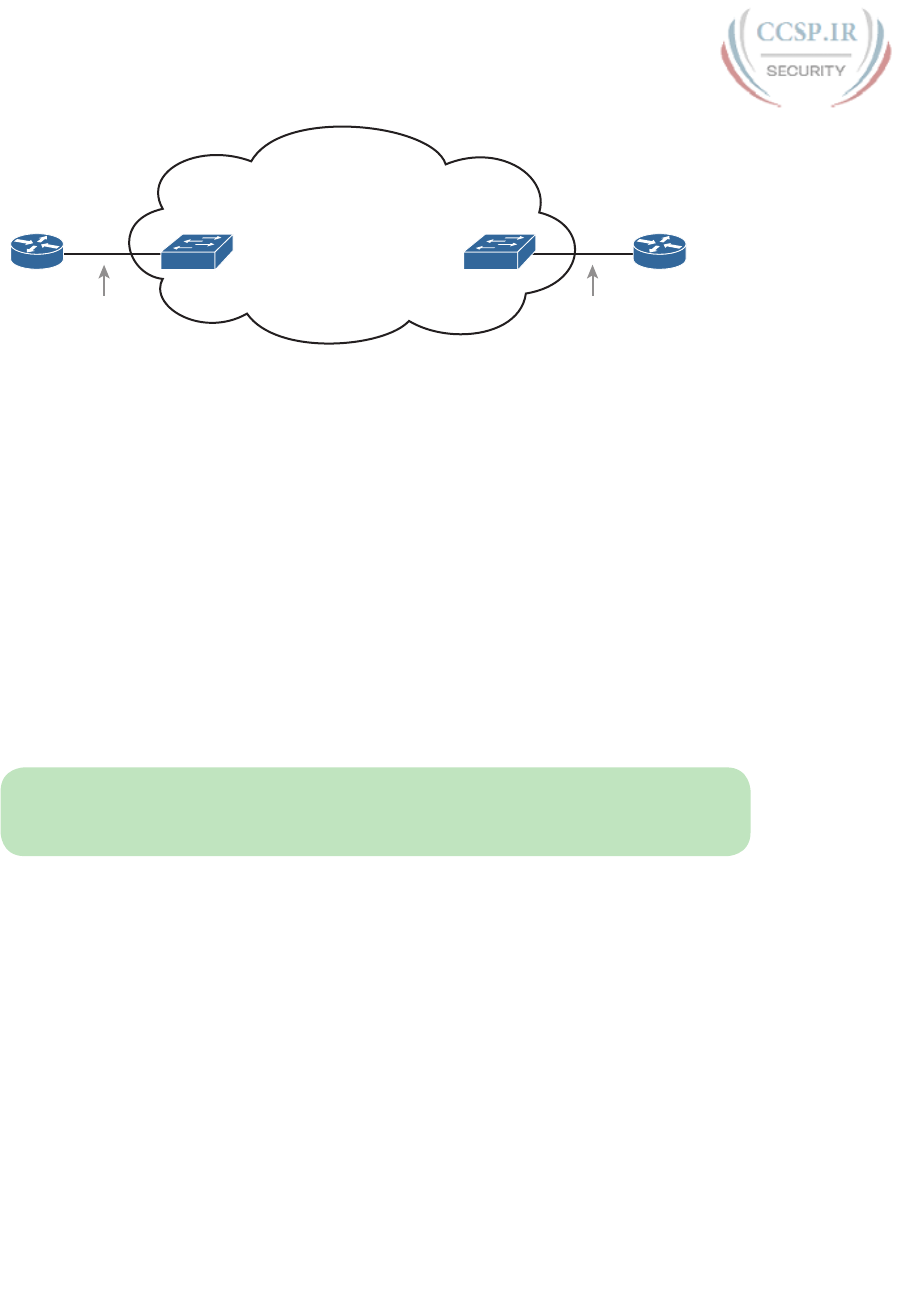
ptg17246291
70 CCENT/CCNA ICND1 100-105 Official Cert Guide
Fiber
Ethernet
Access Link
6HUYLFH3URYLGHU·V
Ethernet WAN
Service
R1 R2
SP1 SP2
Service
Provider
PoP
Service
Provider
PoP
Customer
Site
Customer
Site
Fiber
Ethernet
Access Link
CPE CPE
Figure 3-9 Fiber Ethernet Link to Connect a CPE Router to a Service Provider’s WAN
The model shown in Figure 3-9 has many of the same ideas of how a telco creates a
leased line, as shown earlier in Figure 3-3, but now with Ethernet links and devices. The
customer connects to an Ethernet link using a router interface. The (fiber) Ethernet link
leaves the customer building and connects to some nearby SP location called a point of
presence (PoP). Instead of a telco switch as shown in Figure 3-3, the SP uses an Ethernet
switch. Inside the SP’s network, the SP uses any technology that it wants to create the
specific Ethernet WAN services.
Ethernet WANs that Create a Layer 2 Service
The WAN services implied by Figure 3-9 include a broad number of services, with a lot
of complex networking concepts needed to understand those services. Yet, we sit here
at the third chapter of what is probably your first Cisco certification book, so clearly,
getting into depth on these WAN services makes little sense. So, this book focuses on
one specific Ethernet WAN service that can be easily understood if you understand how
Ethernet LANs work.
NOTE For perspective about the broad world of the service provider network shown in
Figure 3-9, look for more information about the Cisco CCNA, CCNP, and CCIE Service
Provider certifications. See www.cisco.com/go/certifications for more details.
The one Ethernet WAN service goes by two names: Ethernet emulation and Ethernet over
MPLS (EoMPLS). Ethernet emulation is a general term, meaning that the service acts like
one Ethernet link. EoMPLS refers to Multiprotocol Label Switching (MPLS), which is one
technology that can be used inside the SP’s cloud. This book will refer to this specific ser-
vice either as Ethernet emulation or EoMPLS.
The type of EoMPLS service discussed in this book gives the customer an Ethernet link
between two sites. In other words, the EoMPLS service provides
■ A point-to-point connection between two customer devices
■ Behavior as if a fiber Ethernet link existed between the two devices
So, if you can imagine two routers, with a single Ethernet link between the two routers, you
understand what this particular EoMPLS service does.
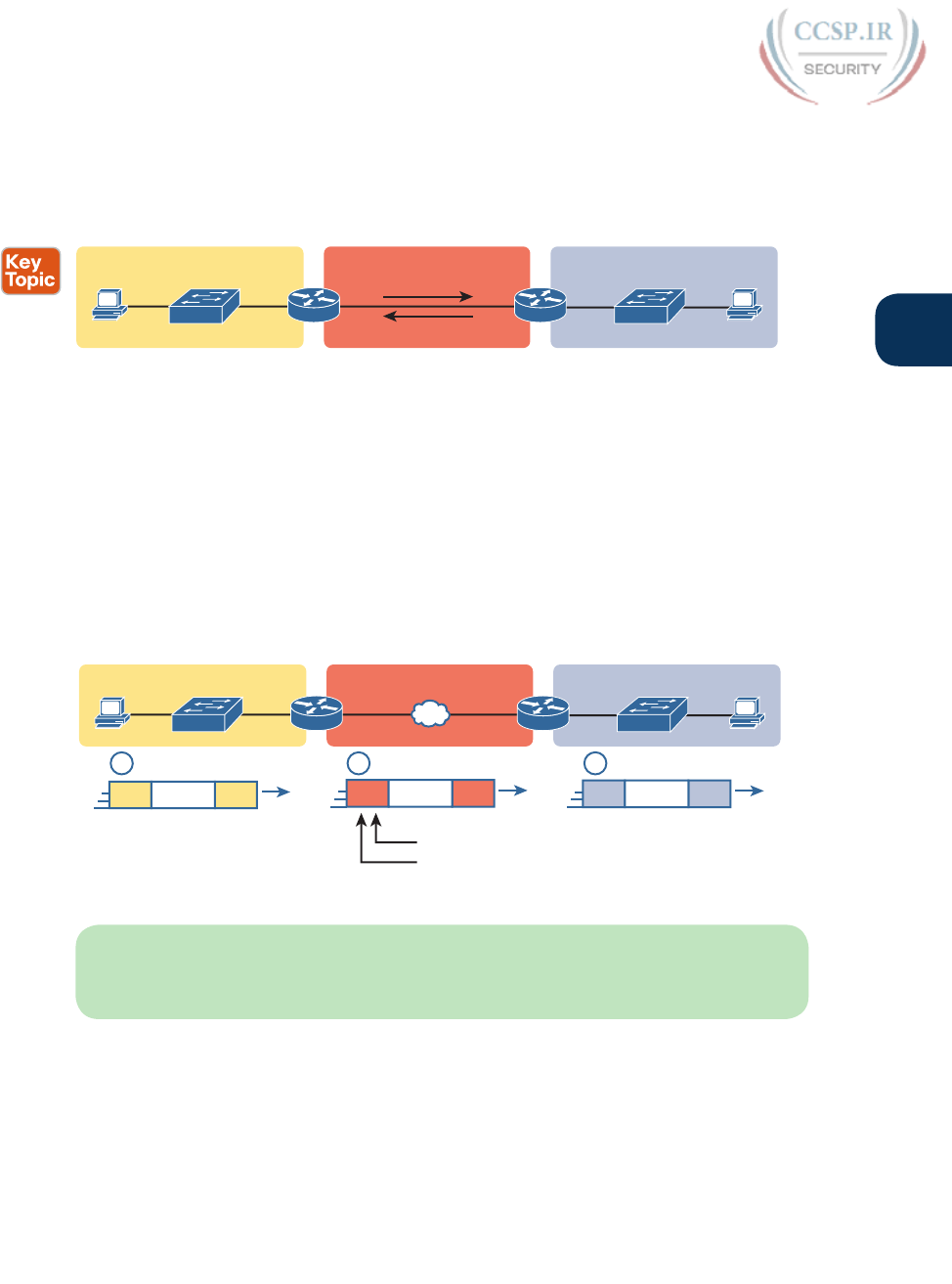
ptg17246291
Chapter 3: Fundamentals of WANs 71
3
Figure 3-10 shows the idea. In this case, the two routers, R1 and R2, connect with an
EoMPLS service instead of a serial link. The routers use Ethernet interfaces, and they can
send data in both directions at the same time. Physically, each router actually connects to
some SP PoP, as shown earlier in Figure 3-9, but logically, the two routers can send Ethernet
frames to each other over the link.
PC1
Ethernet LAN EoMPLS WAN Ethernet LAN
PC2
R1 R2
Fiber Optic
Ethernet Link
G0/0G0/1
Figure 3-10 EoMPLS Acting Like a Simple Ethernet Link Between Two Routers
How Routers Route IP Packets Using Ethernet Emulation
WANs, by their very nature, give IP routers a way to forward IP packets from a LAN at one
site, over the WAN, and to another LAN at another site. Routing over an EoMPLS WAN
link still uses the WAN like a WAN, as a way to forward IP packets from one site to anoth-
er. However, the WAN link happens to use the same Ethernet protocols as the Ethernet
LAN links at each site.
The EoMPLS link uses Ethernet for both Layer 1 and Layer 2 functions. That means the link
uses the same familiar Ethernet header and trailer, as shown in the middle of Figure 3-11.
PC1
LAN1 EoMPLS WAN LAN2
PC2
R1 R2
1 2 3
G0/0G0/1
Source = R1 G0/1 MAC
Destination = R2 G0/0 MAC
802.3 802.3
IP Packet
Header Trailer
802.3 802.3
IP Packet
Header Trailer 802.3 802.3
IP Packet
Header Trailer
Figure 3-11 Routing over an EoMPLS Link
NOTE This book shows EoMPLS connections as a familiar single black line, like other
Ethernet links, but with a small cloud overlaid to note that this particular Ethernet link is
through an Ethernet WAN service.
The figure shows the same three routing steps as shown with the serial link in the earlier
Figure 3-8. In this case, all three routing steps use the same Ethernet (802.3) protocol.
However, note that each frame’s data-link header and trailer are different. Each router dis-
cards the old data-link header/trailer and adds a new set, as described in these steps. Focus
mainly on Step 2, because compared to the similar example shown in Figure 3-8, Steps 1
and 3 are unchanged:

ptg17246291
72 CCENT/CCNA ICND1 100-105 Official Cert Guide
1. To send the IP packet to Router R1 next, PC1 encapsulates the IP packet in an
Ethernet frame that has the destination MAC address of R1.
2. Router R1 de-encapsulates (removes) the IP packet from the Ethernet frame and
encapsulates the packet into a new Ethernet frame, with a new Ethernet header and
trailer. The destination MAC address is R2’s G0/0 MAC address, and the source MAC
address is R1’s G0/1 MAC address. R1 forwards this frame over the EoMPLS service
to R2 next.
3. Router R2 de-encapsulates (removes) the IP packet from the Ethernet frame, encapsu-
lates the packet into an Ethernet frame that has the destination MAC address of PC2,
and forwards the Ethernet frame to PC2.
Accessing the Internet
Many people begin their CCENT and CCNA Routing and Switching study never having
heard of leased lines, but many people have heard of two other WAN technologies used to
gain access to the Internet: digital subscriber line (DSL) and cable. These two WAN tech-
nologies do not replace leased lines in all cases, but they do play an important role in the
specific case of creating a WAN connection between a home or office and the Internet.
This last major section of the chapter begins by introducing the basic networking concepts
behind the Internet, followed by some specifics of how DSL and cable provide a way to
send data to/from the Internet.
The Internet as a Large WAN
The Internet is an amazing cultural phenomenon. Most of us use it every day. We post mes-
sages on social media sites, we search for information using a search engine like Google, and
we send emails. We use apps on our phones to pull down information, like weather reports,
maps, and movie reviews. We use the Internet to purchase physical products and to buy and
download digital products like music and videos. The Internet has created completely new
things to do and changed the old ways of living life compared to a generation ago.
However, if you instead focus on the networking technology that creates the Internet, the
Internet is simply one huge TCP/IP network. In fact, the name “Internet” comes from the core
network layer protocol: Internet Protocol. The Internet includes many LANs, and because the
Internet spans the globe, it of course needs WAN links to connect different sites.
As a network of networks, the Internet is actually owned by countless companies and
people. The Internet includes most every enterprise TCP/IP network and a huge number of
home-based networks, as well as a huge number of individuals from their phones and other
wireless devices, as shown in Figure 3-12.
The middle of the Internet, called the Internet core, exists as LANs and WANs owned and
operated by Internet service providers (ISP). (Figure 3-12 shows the Internet core as a cloud,
because network diagrams show a cloud when hiding the details of a part of the network.)
ISPs cooperate to create a mesh of links between each other in the Internet core, so that
no matter through which ISP a particular company or person connects, some path exists to
every device.
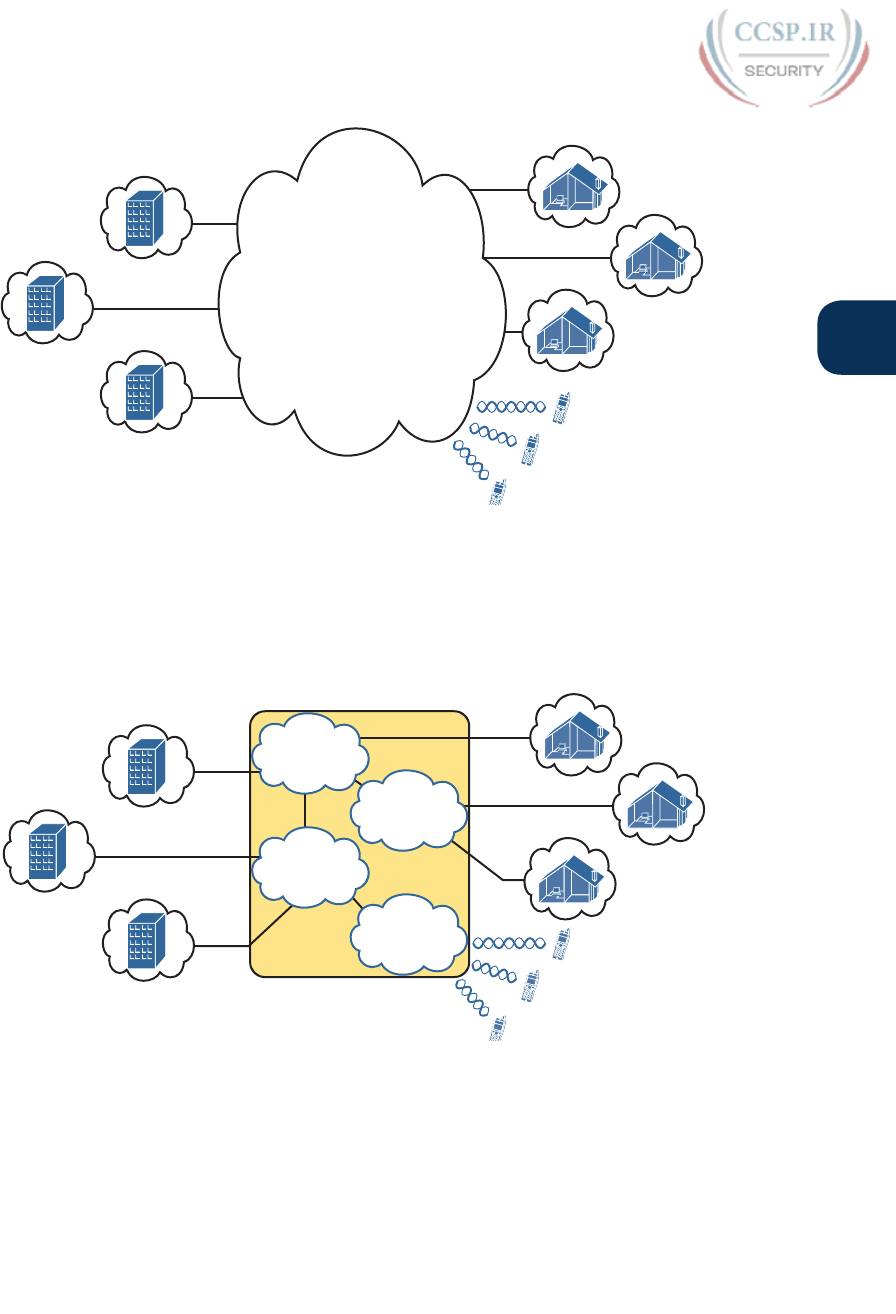
ptg17246291
Chapter 3: Fundamentals of WANs 73
3
Enterprise 1
Home 1
Home 2
Home 3
Phone 1
Enterprise 3
Enterprise 2
Internet
Core
Phone 2
Phone 3
Figure 3-12 Internet with Enterprise, Home, and Phone Subscribers
Figure 3-13 shows a slightly different version of Figure 3-12, in this case showing the con-
cept of the Internet core: ISP networks that connect to both their customers as well as each
other, so that IP packets can flow from every customer of every ISP to every other cus-
tomer of every other ISP.
Phone 1
Phone 2
Phone 3
Enterprise 1
Home 1
Home 2
Home 3
Enterprise 3
Enterprise 2
Mobile
Phone
Company
ISP 2
ISP 3
Internet Core
ISP 1
Figure 3-13 Internet Core with Multiple ISPs and Telcos
Internet Access (WAN) Links
The Internet also happens to use a huge number of WAN links. All of those lines connect-
ing an enterprise or home to one of the ISPs in Figure 3-13 represent some kind of WAN
link that uses a cable, while the phones create their WAN link using wireless technology.
These links usually go by the name Internet access link.
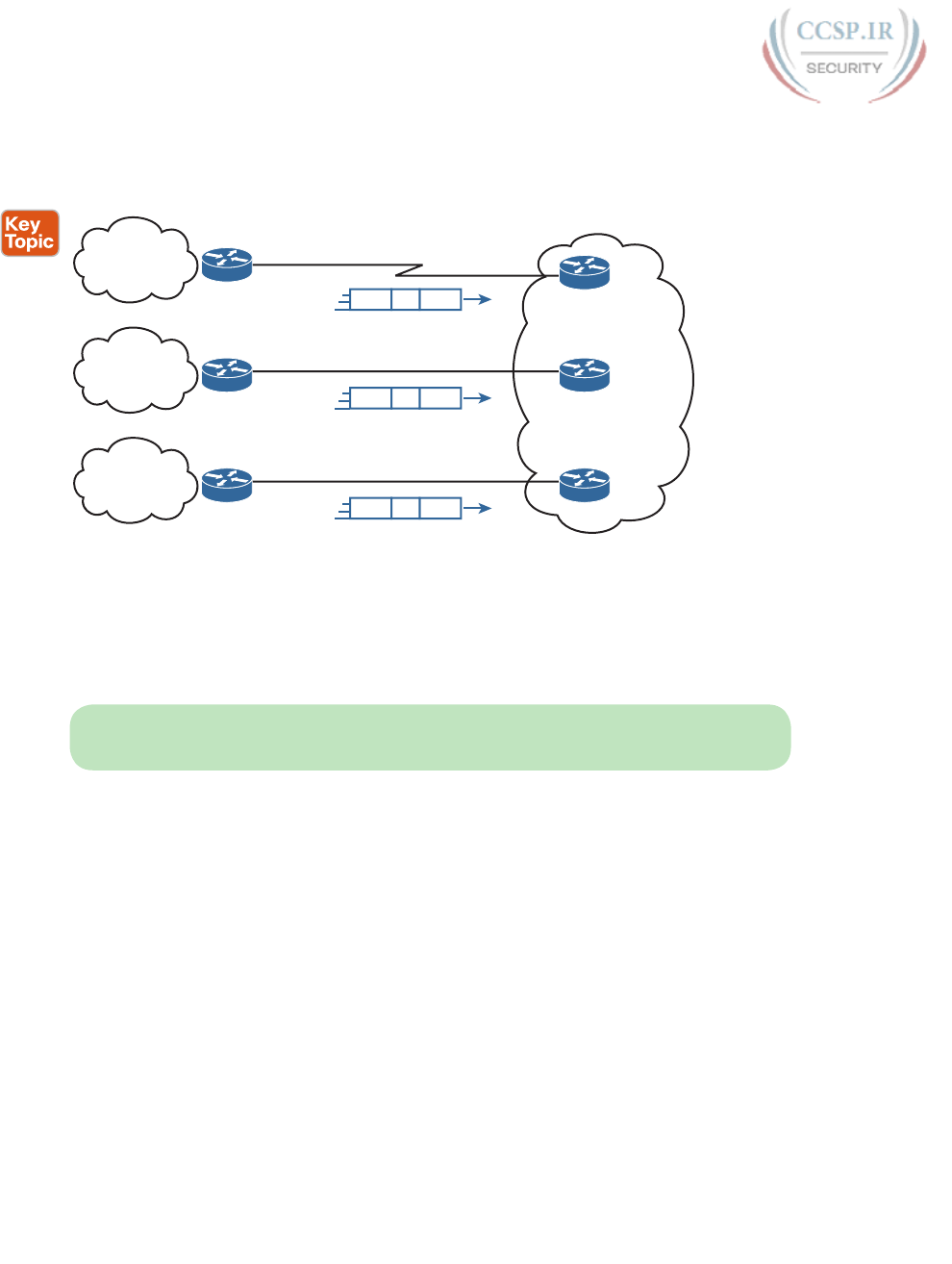
ptg17246291
74 CCENT/CCNA ICND1 100-105 Official Cert Guide
Historically, businesses tend to use one set of WAN technologies as Internet access links,
while home-based consumers use others. Businesses often use leased lines, connecting a rout-
er at the business to a router at the ISP. The top of Figure 3-14 shows just such an example.
WAN WANIP
Enterprise
TCP/IP
Network
Leased Line
WAN WANIP
SOHO
TCP/IP
Network
DSL
WAN WANIP
SOHO
TCP/IP
Network
ISP
Cable
Figure 3-14 Three Examples of Internet Access Links
Consumers often use technologies like DSL and cable for Internet access links. These tech-
nologies use cabling that is already installed in most homes, making these services somewhat
inexpensive for home users. DSL uses the analog phone lines that are already installed in
homes, while cable Internet uses the cable TV (CATV) cable.
NOTE While DSL and cable are popular with consumers, many businesses use these
technologies for Internet access.
All three of the Internet access technologies in Figure 3-14 happen to use a pair of routers:
one at the customer side of the WAN link and one at the ISP side. The routers will continue
to think about network layer logic, of sending IP packets to their destination by forward-
ing the packets to the next router. However, the physical and data link layer details on the
WAN link differ as compared to leased lines. The next few pages examine both DSL and
cable Internet to show some of those differences.
Digital Subscriber Line
Digital subscriber line (DSL) creates a relatively short (miles long, not tens of miles) high-
speed link WAN between a telco customer and an ISP. To do so, it uses the same single-pair
telephone line used for a typical home phone line. DSL, as a technology, does not try to
replace leased lines, which run between any two sites, for potentially very long distances.
DSL instead just provides a short physical link from a home to the telco’s network, allowing
access to the Internet. First, to get an idea about the cabling, think about typical home tele-
phone service in the United States, before adding DSL service. Each home has one phone
line that runs from a nearby telco CO to the home. As shown on the left side of Figure
3-15, the telephone wiring splits out and terminates at several wall plates, often with RJ-11
ports that are a slightly skinnier cousin of the RJ-45 connector.
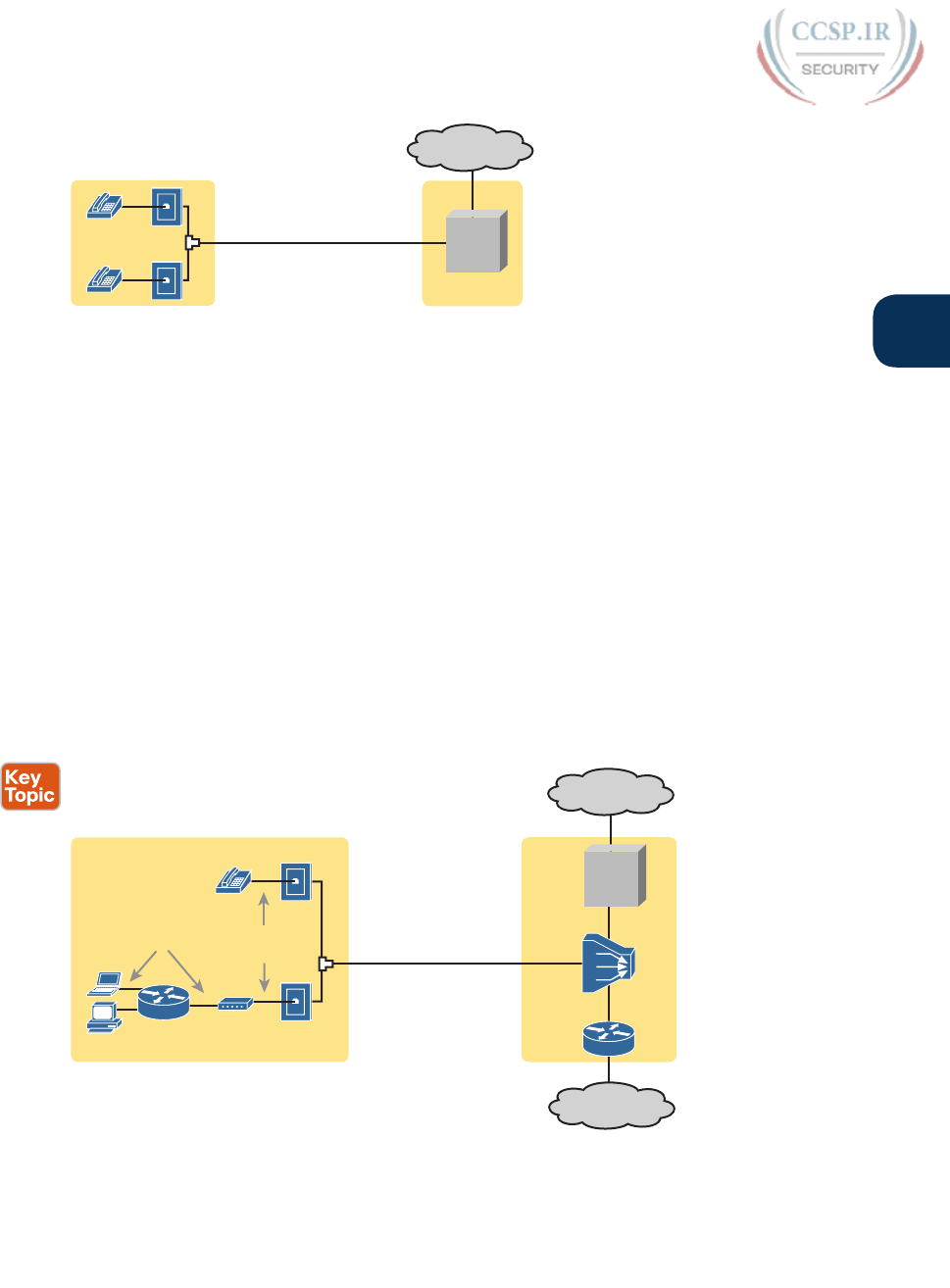
ptg17246291
Chapter 3: Fundamentals of WANs 75
3
Home Telco CO
Splitter
Telephone
Line
Voice
Switch
PSTN
Figure 3-15 Typical Voice Cabling Concepts in the United States
Next, think about the telephone line and the equipment at the CO. Sometime in the past,
the telco installed all the telephone lines from its local CO to each neighborhood, apart-
ment, and so on. At the CO, each line connects to a port on a telco switch. This switch sup-
ports the ability to set up voice calls, take them down, and forward the voice through the
worldwide voice network, called the public switched telephone network, or PSTN.
To add DSL service at the home in Figure 3-15, two changes need to be made. First, you
need to add DSL-capable devices at the home. Second, the telco has to add DSL equipment
at the CO. Together, the DSL equipment at each side of the local telephone line can send
data while still supporting the same voice traffic.
The left side of Figure 3-16 shows the changes. A new DSL modem now connects to a spare
phone outlet. The DSL modem follows the DSL physical and data link layer standards to send
data to/from the telco. The home now has a small LAN, implemented with a consumer-grade
router, which often includes an Ethernet switch and possibly a wireless LAN access point.
(Note that the telephones may now also need a short extra cable with a filter in it, installed at
the wall jack, to filter out the sounds of the higher electrical frequencies used for DSL.)
Voice
Switch
PSTN
Phone
Cable
DSL
Modem
Home Telco CO
DSLAM
Ethernet Cable
Internet
Telephone
Line
Figure 3-16 Wiring and Devices for a Home DSL Link
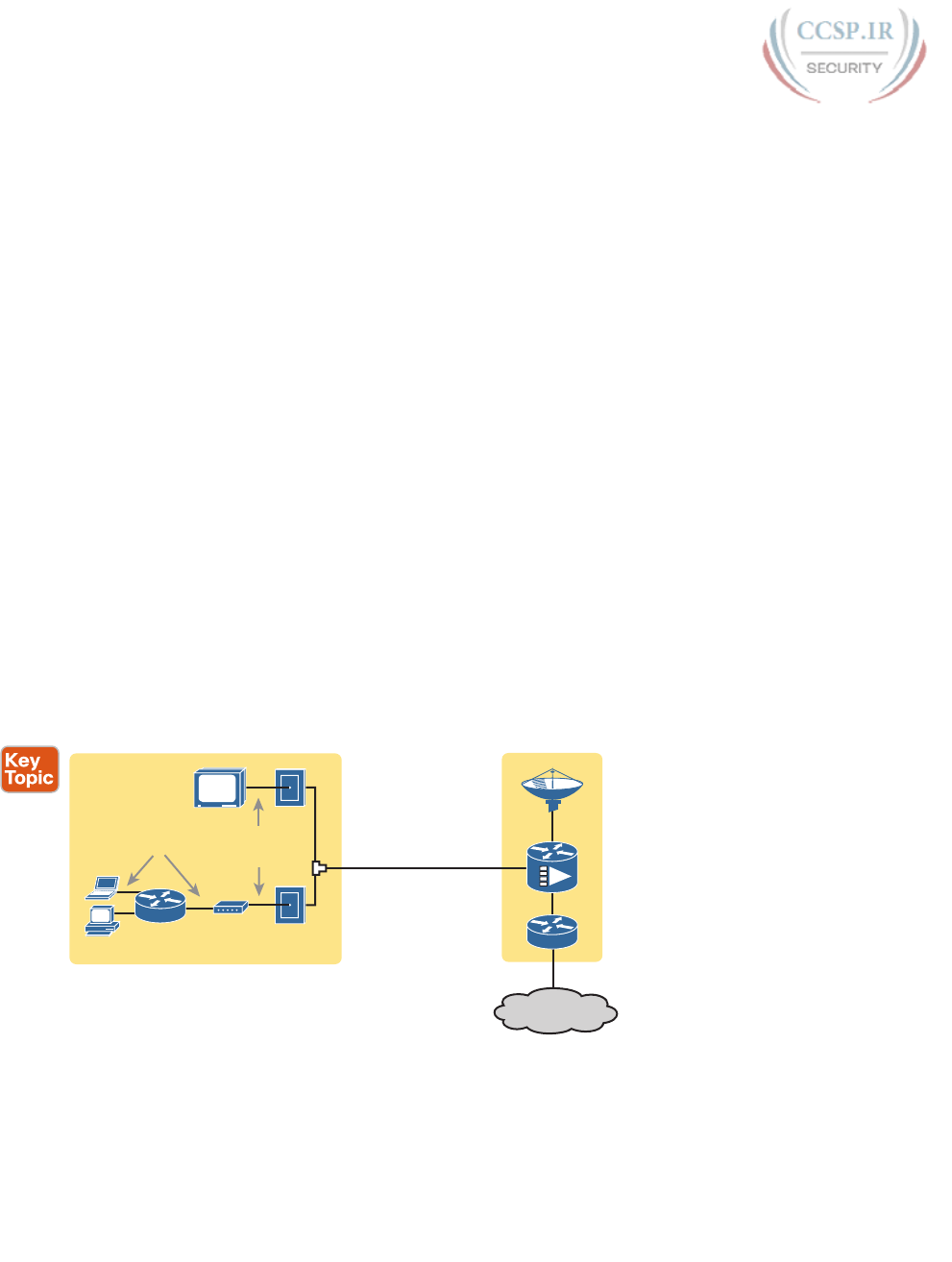
ptg17246291
76 CCENT/CCNA ICND1 100-105 Official Cert Guide
The home-based router on the left must be able to send data to/from the Internet. To make
that happen, the telco CO uses a product called a DSL access multiplexer (DSLAM). The
DSLAM splits out the data over to the router on the lower right, which completes the con-
nection to the Internet. The DSLAM also splits out the voice signals over to the voice switch
on the upper right.
DSL gives telcos a useful high-speed Internet service to offer their customers. Telcos have
had other offerings that happen to use the same telephone line for data, but these options
ran much slower than DSL. DSL supports asymmetric speeds, meaning that the transmission
speed from the ISP toward the home (downstream) is much faster than the transmissions
toward the ISP (upstream). Asymmetric speeds work better for consumer Internet access
from the home, because clicking a web page sends only a few hundred bytes upstream into
the Internet, but can trigger many megabytes of data to be delivered downstream to the
home.
Cable Internet
Cable Internet creates an Internet access service which, when viewed generally rather than
specifically, has many similarities to DSL. Like DSL, cable Internet takes full advantage of
existing cabling, using the existing cable TV (CATV) cable to send data. Like DSL, cable
Internet uses asymmetric speeds, sending data faster downstream than upstream, which
works better than symmetric speeds for most consumer locations. And like DSL, cable
Internet does not attempt to replace long leased lines between any two sites, instead focus-
ing on the short WAN links from a customer to an ISP.
Cable Internet also uses the same basic in-home cabling concepts as does DSL. Figure 3-17
shows a figure based on the earlier DSL Figure 3-16, but with the DSL details replaced with
cable Internet details. The telephone line has been replaced with coaxial cable from the
CATV company, and the DSL modem has been replaced by a cable modem. Otherwise, the
details in the home follow the same overall plan.
CATV
Cable
Cable
Modem
Home
Cable
Co
Ethernet Cable
Internet
Figure 3-17 Wiring and Devices for a Home Cable Internet Link
On the CATV company side of the cable Internet service, the CATV company has to split
out the data and video, as shown on the right side of the figure. Data flows to the lower
right, through a router, while video comes in from video dishes for distribution out to the
TVs in people’s homes.
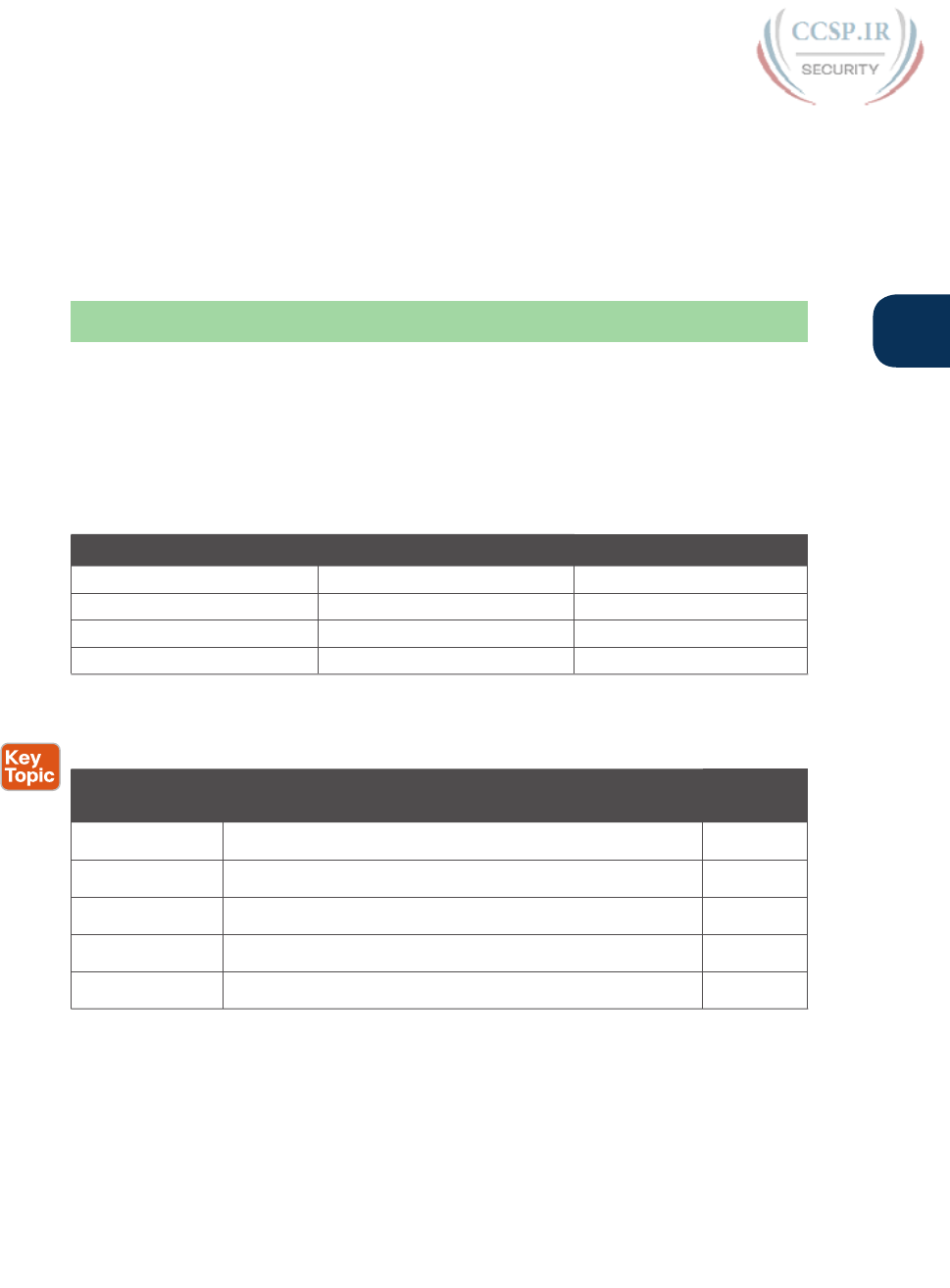
ptg17246291
Chapter 3: Fundamentals of WANs 77
3
Cable Internet service and DSL directly compete for consumer and small-business Internet
access. Generally speaking, while both offer high speeds, cable Internet typically runs at
faster speeds than DSL, with DSL providers keeping their prices a little lower to compete.
Both support asymmetric speeds, and both provide an “always on” service, in that you
can communicate with the Internet without the need to first take some action to start the
Internet connection.
Chapter Review
One key to doing well on the exams is to perform repetitive spaced review sessions. Review
this chapter’s material using either the tools in the book, DVD, or interactive tools for the
same material found on the book’s companion website. Refer to the “Your Study Plan” ele-
ment section titled “Step 2: Build Your Study Habits Around the Chapter” for more details.
Table 3-4 outlines the key review elements and where you can find them. To better track
your study progress, record when you completed these activities in the second column.
Table 3-4 Chapter Review Tracking
Review Element Review Date(s) Resource Used
Review key topics Book, DVD/website
Review key terms Book, DVD/website
Repeat DIKTA questions Book, PCPT
Review memory tables Book, DVD/website
Review All the Key Topics
Table 3-5 Key Topics for Chapter 3
Key Topic
Element
Description Page
Number
Figure 3-4 Typical cabling diagram of CPE for a leased line 65
Figure 3-10 Ethernet over MPLS—physical connections 71
Figure 3-14 Common Internet access links 74
Figure 3-16 Typical DSL cabling at home 75
Figure 3-17 Typical cable Internet cabling at home 76
Key Terms You Should Know
leased line, wide-area network (WAN), telco, serial interface, HDLC, DSL, cable Internet,
Ethernet over MPLS

ptg17246291
CHAPTER 4
Fundamentals of IPv4 Addressing
and Routing
This chapter covers the following exam topics:
3.0 Routing Technologies
3.1 Describe the routing concepts
3.1.a Packet handling along the path through a network
3.1.b Forwarding decision based on route lookup
3.1.c Frame rewrite
The TCP/IP network layer (Layer 3) defines how to deliver IP packets over the entire trip,
from the original device that creates the packet to the device that needs to receive the
packet. That process requires cooperation among several different jobs and concepts on a
number of devices. This chapter begins with an overview of all these cooperating functions,
and then it dives into more detail about each area, as follows:
IP routing: The process of hosts and routers forwarding IP packets (Layer 3 protocol data
units [PDU]), while relying on the underlying LANs and WANs to forward the bits.
IP addressing: Addresses used to identify a packet’s source and destination host comput-
er. Addressing rules also organize addresses into groups, which greatly assists the routing
process.
IP routing protocol: A protocol that aids routers by dynamically learning about the IP
address groups so that a router knows where to route IP packets so that they go to the
right destination host.
Other utilities: The network layer also relies on other utilities. For TCP/IP, these utilities
include Domain Name System (DNS), Address Resolution Protocol (ARP), and ping.
Note that all these functions have variations both for the well-established IP version 4 (IPv4)
and for the emerging newer IP version 6 (IPv6). This chapter focuses on IPv4 and the related
protocols. Part VIII of this book looks at the same kinds of functions for IPv6.
“Do I Know This Already?” Quiz
Take the quiz (either here, or use the PCPT software) if you want to use the score to help
you decide how much time to spend on this chapter. The answers are at the bottom of the
page following the quiz, and the explanations are in DVD Appendix C and in the PCPT
software.
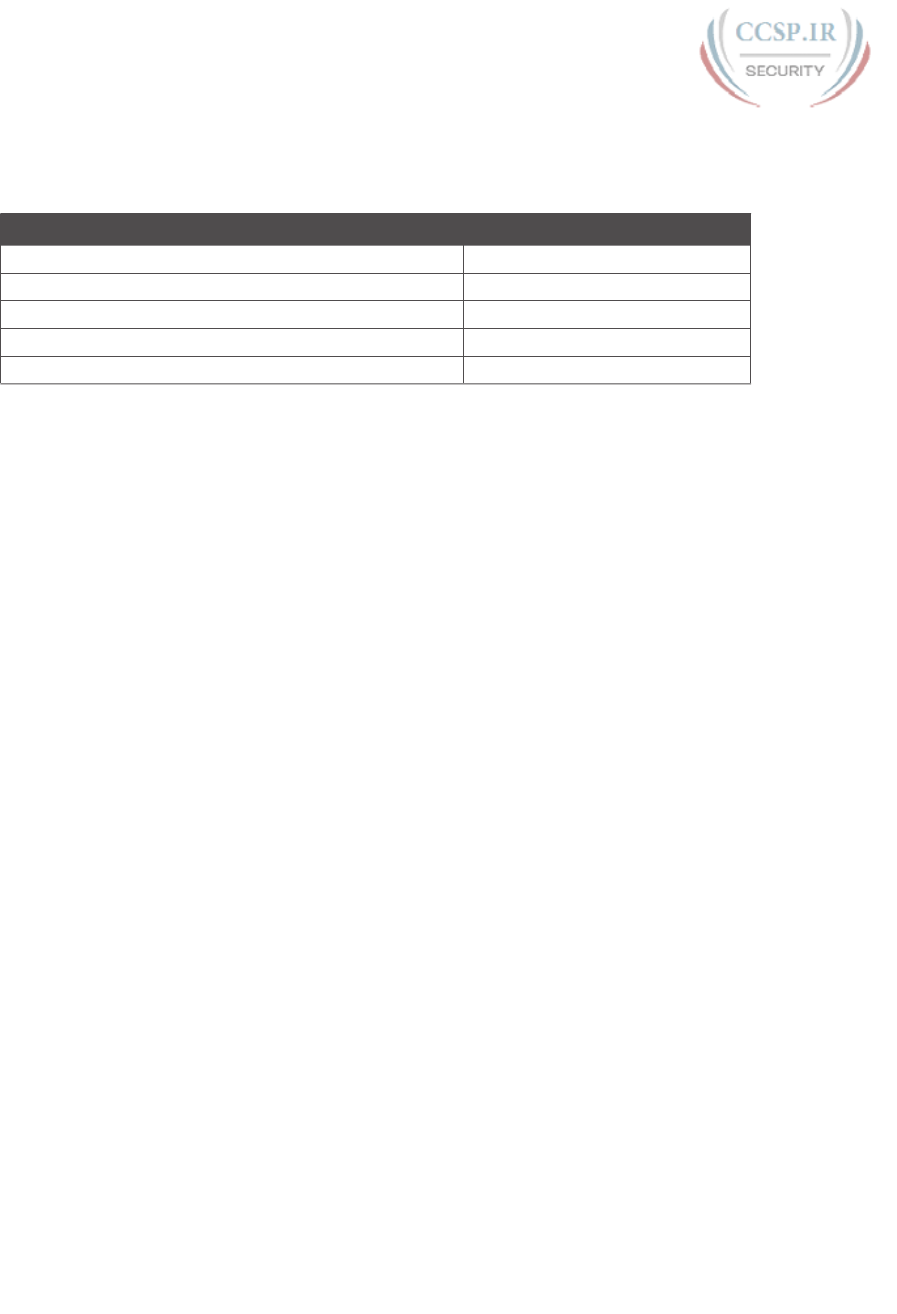
ptg17246291
Table 4-1 “Do I Know This Already?” Foundation Topics Section-to-Question Mapping
Foundation Topics Section Questions
Overview of Network Layer Functions 1
IPv4 Addressing 2–4
IPv4 Routing 5–7
IPv4 Routing Protocols 8
Network Layer Utilities 9
1.
Which of the following are functions of OSI Layer 3 protocols? (Choose two
answers.)
a.
Logical addressing
b.
Physical addressing
c.
Path selection
d.
Arbitration
e.
Error recovery
2.
Which of the following is a valid Class C IP address that can be assigned to a host?
a.
1.1.1.1
b.
200.1.1.1
c.
128.128.128.128
d.
224.1.1.1
3.
What is the assignable range of values for the first octet for Class A IP networks?
a.
0 to 127
b.
0 to 126
c.
1 to 127
d.
1 to 126
e.
128 to 191
f.
128 to 192
4.
PC1 and PC2 are on two different Ethernet LANs that are separated by an IP router.
PC1’s IP address is 10.1.1.1, and no subnetting is used. Which of the following
addresses could be used for PC2? (Choose two answers.)
a.
10.1.1.2
b.
10.2.2.2
c.
10.200.200.1
d.
9.1.1.1
e.
225.1.1.1
f.
1.1.1.1

ptg17246291
80 CCENT/CCNA ICND1 100-105 Official Cert Guide
5.
Imagine a network with two routers that are connected with a point-to-point HDLC
serial link. Each router has an Ethernet, with PC1 sharing the Ethernet with Router1
and PC2 sharing the Ethernet with Router2. When PC1 sends data to PC2, which of
the following is true?
a.
Router1 strips the Ethernet header and trailer off the frame received from PC1,
never to be used again.
b.
Router1 encapsulates the Ethernet frame inside an HDLC header and sends the
frame to Router2, which extracts the Ethernet frame for forwarding to PC2.
c.
Router1 strips the Ethernet header and trailer off the frame received from PC1,
which is exactly re-created by Router2 before forwarding data to PC2.
d.
Router1 removes the Ethernet, IP, and TCP headers and rebuilds the appropriate
headers before forwarding the packet to Router2.
6.
Which of the following does a router normally use when making a decision about
routing TCP/IP packets?
a.
Destination MAC address
b.
Source MAC address
c.
Destination IP address
d.
Source IP address
e.
Destination MAC and IP addresses
7.
Which of the following are true about a LAN-connected TCP/IP host and its IP rout-
ing (forwarding) choices? (Choose two answers.)
a.
The host always sends packets to its default gateway.
b.
The host sends packets to its default gateway if the destination IP address is in a
different class of IP network than the host.
c.
The host sends packets to its default gateway if the destination IP address is in a
different subnet than the host.
d.
The host sends packets to its default gateway if the destination IP address is in
the same subnet as the host.
8.
Which of the following are functions of a routing protocol? (Choose two answers.)
a.
Advertising known routes to neighboring routers
b.
Learning routes for subnets directly connected to the router
c.
Learning routes, and putting those routes into the routing table, for routes adver-
tised to the router by its neighboring routers
d.
Forwarding IP packets based on a packet’s destination IP address
9.
A company implements a TCP/IP network, with PC1 sitting on an Ethernet LAN.
Which of the following protocols and features requires PC1 to learn information
from some other server device?
a.
ARP
b.
ping
c.
DNS
d.
None of these answers is correct.
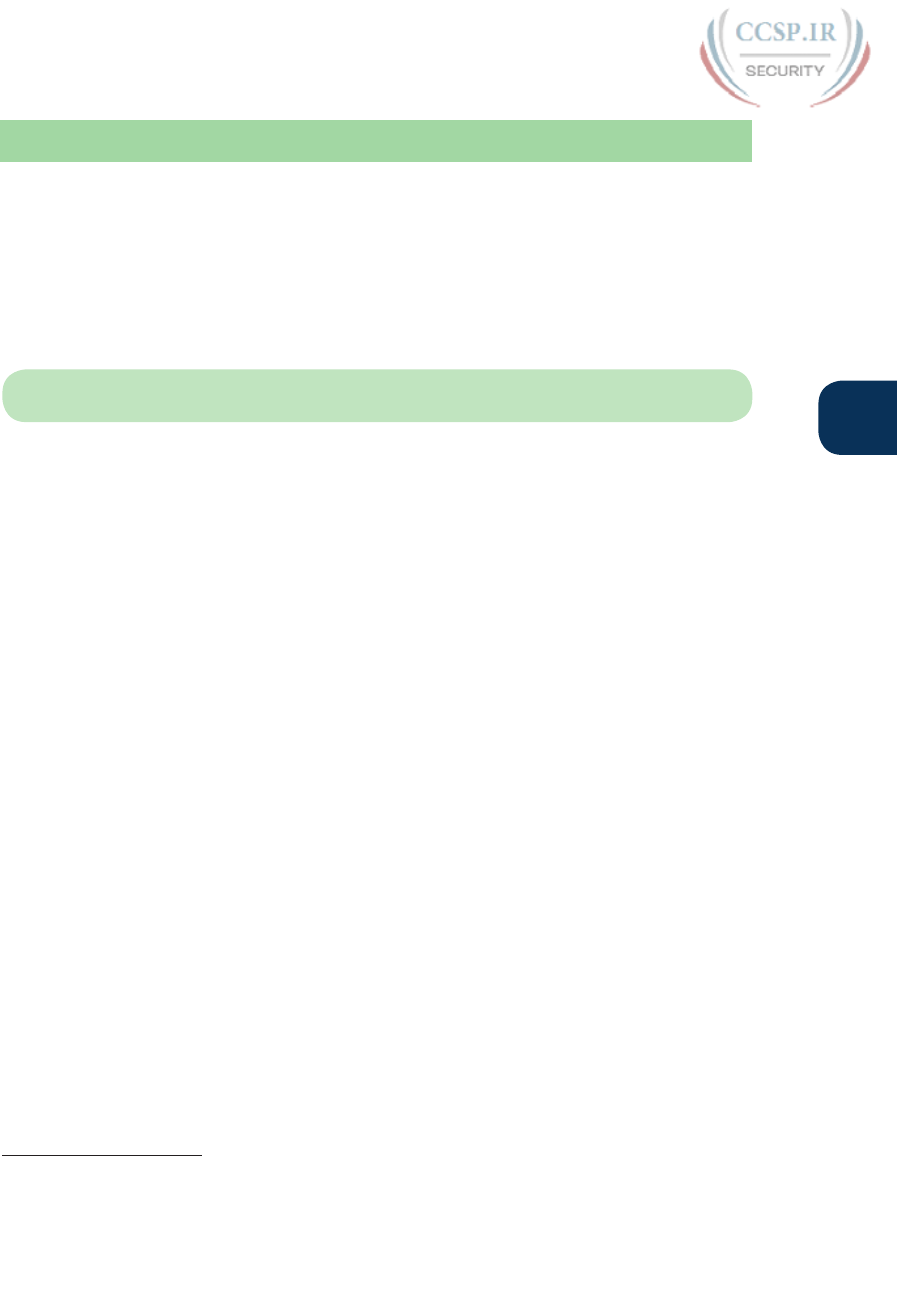
ptg17246291
Chapter 4: Fundamentals of IPv4 Addressing and Routing 81
4
Foundation Topics
Overview of Network Layer Functions
Many protocol models have existed over the years, but today the TCP/IP model dominates.
And at the network layer of TCP/IP, two options exist for the main protocol around which
all other network layer functions revolve: IP version 4 (IPv4) and IP version 6 (IPv6). Both
IPv4 and IPv6 define the same kinds of network layer functions, but with different details.
This chapter introduces these network layer functions for IPv4, leaving the IPv6 details until
Part VIII of this book.
NOTE All references to IP in this chapter refer to the older and more established IPv4.
IP focuses on the job of routing data, in the form of IP packets, from the source host to the
destination host. IP does not concern itself with the physical transmission of data, instead
relying on the lower TCP/IP layers to do the physical transmission of the data. Instead, IP
concerns itself with the logical details, rather than physical details, of delivering data. In par-
ticular, the network layer specifies how packets travel end to end over a TCP/IP network,
even when the packet crosses many different types of LAN and WAN links.
This first section of the chapter begins a broad discussion of the TCP/IP network layer by
looking at IP routing and addressing. The two topics work together, because IP routing
relies on the structure and meaning of IP addresses, and IP addressing was designed with IP
routing in mind. Following that, this overview section looks at routing protocols, which let
routers learn the information they need to know to do routing correctly.
Network Layer Routing (Forwarding) Logic
Routers and end-user computers (called hosts in a TCP/IP network) work together to per-
form IP routing. The host operating system (OS) has TCP/IP software, including the soft-
ware that implements the network layer. Hosts use that software to choose where to send
IP packets, often to a nearby router. Those routers make choices of where to send the IP
packet next. Together, the hosts and routers deliver the IP packet to the correct destination,
as shown in the example in Figure 4-1.
Answers to the “Do I Know This Already?” quiz:
1 A and C 2 B 3 D 4 D and F 5 A 6 C 7 B and C 8 A and C 9 C
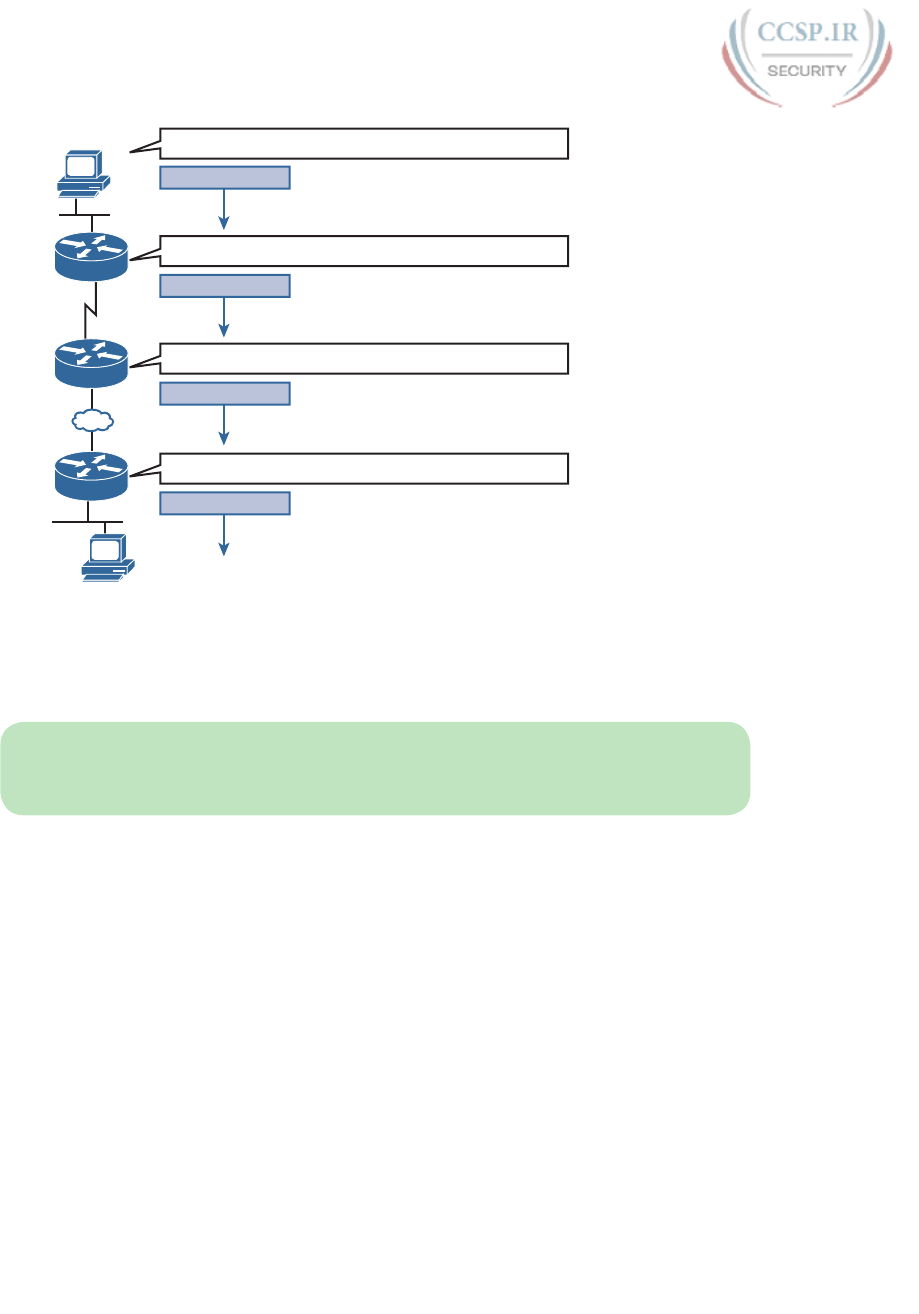
ptg17246291
82 CCENT/CCNA ICND1 100-105 Official Cert Guide
IP Packet
Destination Is in Another Group; Send to Nearby Router
My Route Says: Send to R2
My Route Says: Send to R3
My Route Says: Send Directly to PC2
IP Packet
IP Packet
IP Packet
R1
R2
R3
10.1.1.1
PC1
168.1.1.1 PC2
EoMPLS
Serial
Figure 4-1 Routing Logic: PC1 Sending an IP Packet to PC2
The IP packet, created by PC1, goes from the top of the figure all the way to PC2 at the
bottom of the figure. The next few pages discuss the network layer routing logic used by
each device along the path.
NOTE The term path selection is sometimes used to refer to the routing process shown in
Figure 4-1. At other times, it refers to routing protocols, specifically how routing protocols
select the best route among the competing routes to the same destination.
Host Forwarding Logic: Send the Packet to the Default Router
In this example, PC1 does some basic analysis, and then chooses to send the IP packet to
the router so that the router will forward the packet. PC1 analyzes the destination address
and realizes that PC2’s address (168.1.1.1) is not on the same LAN as PC1. So PC1’s logic
tells it to send the packet to a device whose job it is to know where to route data: a nearby
router, on the same LAN, called PC1’s default router.
To send the IP packet to the default router, the sender sends a data-link frame across the
medium to the nearby router; this frame includes the packet in the data portion of the
frame. That frame uses data link layer (Layer 2) addressing in the data-link header to ensure
that the nearby router receives the frame.
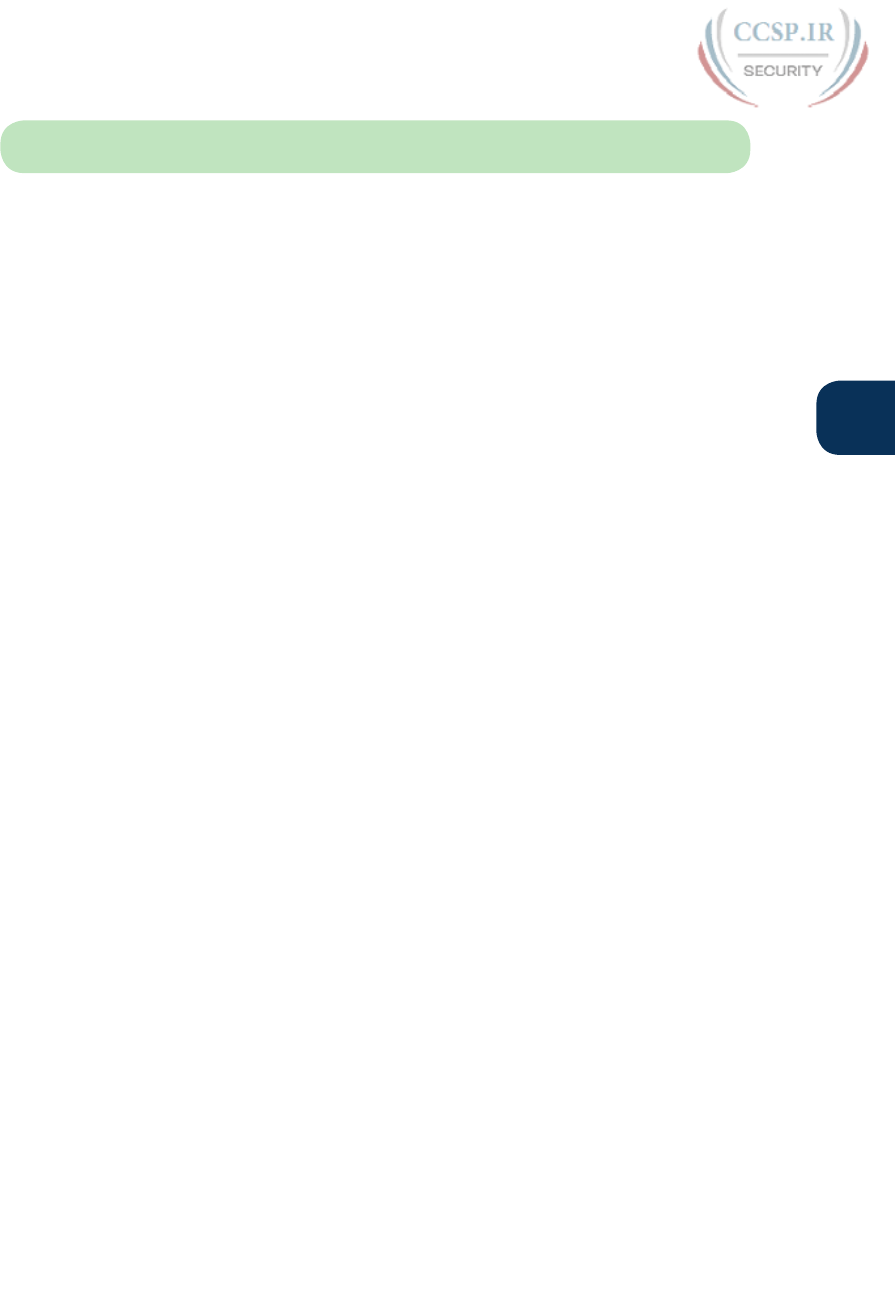
ptg17246291
Chapter 4: Fundamentals of IPv4 Addressing and Routing 83
4
NOTE The default router is also referred to as the default gateway.
R1 and R2’s Logic: Routing Data Across the Network
All routers use the same general process to route the packet. Each router keeps an IP rout-
ing table. This table lists IP address groupings, called IP networks and IP subnets. When a
router receives a packet, it compares the packet’s destination IP address to the entries in the
routing table and makes a match. This matching entry also lists directions that tell the router
where to forward the packet next.
In Figure 4-1, R1 would have matched the destination address (168.1.1.1) to a routing
table entry, which in turn told R1 to send the packet to R2 next. Similarly, R2 would have
matched a routing table entry that told R2 to send the packet, over an Ethernet over MPLS
(EoMPLS) link, to R3 next.
The routing concept works a little like driving down the freeway when approaching a big
interchange. You look up and see signs for nearby towns, telling you which exits to take
to go to each town. Similarly, the router looks at the IP routing table (the equivalent of the
road signs) and directs each packet over the correct next LAN or WAN link (the equivalent
of a road).
R3’s Logic: Delivering Data to the End Destination
The final router in the path, R3, uses almost the same logic as R1 and R2, but with one
minor difference. R3 needs to forward the packet directly to PC2, not to some other router.
On the surface, that difference seems insignificant. In the next section, when you read
about how the network layer uses LANs and WANs, the significance of the difference will
become obvious.
How Network Layer Routing Uses LANs and WANs
While the network layer routing logic ignores the physical transmission details, the bits still
have to be transmitted. To do that work, the network layer logic in a host or router must
hand off the packet to the data link layer protocols, which, in turn, ask the physical layer
to actually send the data. And as was described in Chapter 2, “Fundamentals of Ethernet
LANs,” the data link layer adds the appropriate header and trailer to the packet, creating a
frame, before sending the frames over each physical network.
The routing process forwards the network layer packet from end to end through the net-
work, while each data-link frame only takes a smaller part of the trip. Each successive data
link layer frame moves the packet to the next device that thinks about network layer logic.
In short, the network layer thinks about the bigger view of the goal, like “Send this packet
to the specified next device...,” while the data link layer thinks about the specifics, like
“Encapsulate the packet in a data-link frame and transmit it.” Figure 4-2 points out the key
encapsulation logic on each device, using the same examples as shown in Figure 4-1.

ptg17246291
84 CCENT/CCNA ICND1 100-105 Official Cert Guide
EoMPLS
10.1.1.1
Eth
Encapsulate IP Packet in Ethernet
Extract IP Packet and Encapsulate in HDLC
Extract IP Packet and Encapsulate in Ethernet
Extract IP Packet and Encapsulate in New Ethernet
HDLC
Eth
Eth
Eth
HDLC
Eth
Eth
IP Packet
IP Packet
IP Packet
IP Packet
R1
R2
R3
PC1
168.1.1.1 PC2
Serial
(HDLC)
Figure 4-2 Network Layer and Data Link Layer Encapsulation
Because the routers build new data-link headers and trailers, and because the new headers
contain data-link addresses, the PCs and routers must have some way to decide what data-
link addresses to use. An example of how the router determines which data-link address to
use is the IP Address Resolution Protocol (ARP). ARP dynamically learns the data-link
address of an IP host connected to a LAN. For example, at the last step, at the bottom of
Figure 4-2, Router R3 would use ARP once to learn PC2’s MAC address before sending any
packets to PC2.
Routing as covered so far has two main concepts:
■ The process of routing forwards Layer 3 packets, also called Layer 3 protocol data units
(L3 PDU), based on the destination Layer 3 address in the packet.
■ The routing process uses the data link layer to encapsulate the Layer 3 packets into Layer
2 frames for transmission across each successive data link.
IP Addressing and How Addressing Helps IP Routing
IP defines network layer addresses that identify any host or router interface that connects
to a TCP/IP network. The idea basically works like a postal address: Any interface that
expects to receive IP packets needs an IP address, just like you need a postal address before
receiving mail from the postal service.
TCP/IP groups IP addresses together so that IP addresses used on the same physical
network are part of the same group. IP calls these address groups an IP network or an IP
subnet. Using that same postal service analogy, each IP network and IP subnet works like
a postal code (or in the United States, a ZIP code). All nearby postal addresses are in the
same postal code (ZIP code), while all nearby IP addresses must be in the same IP net-
work or IP subnet.
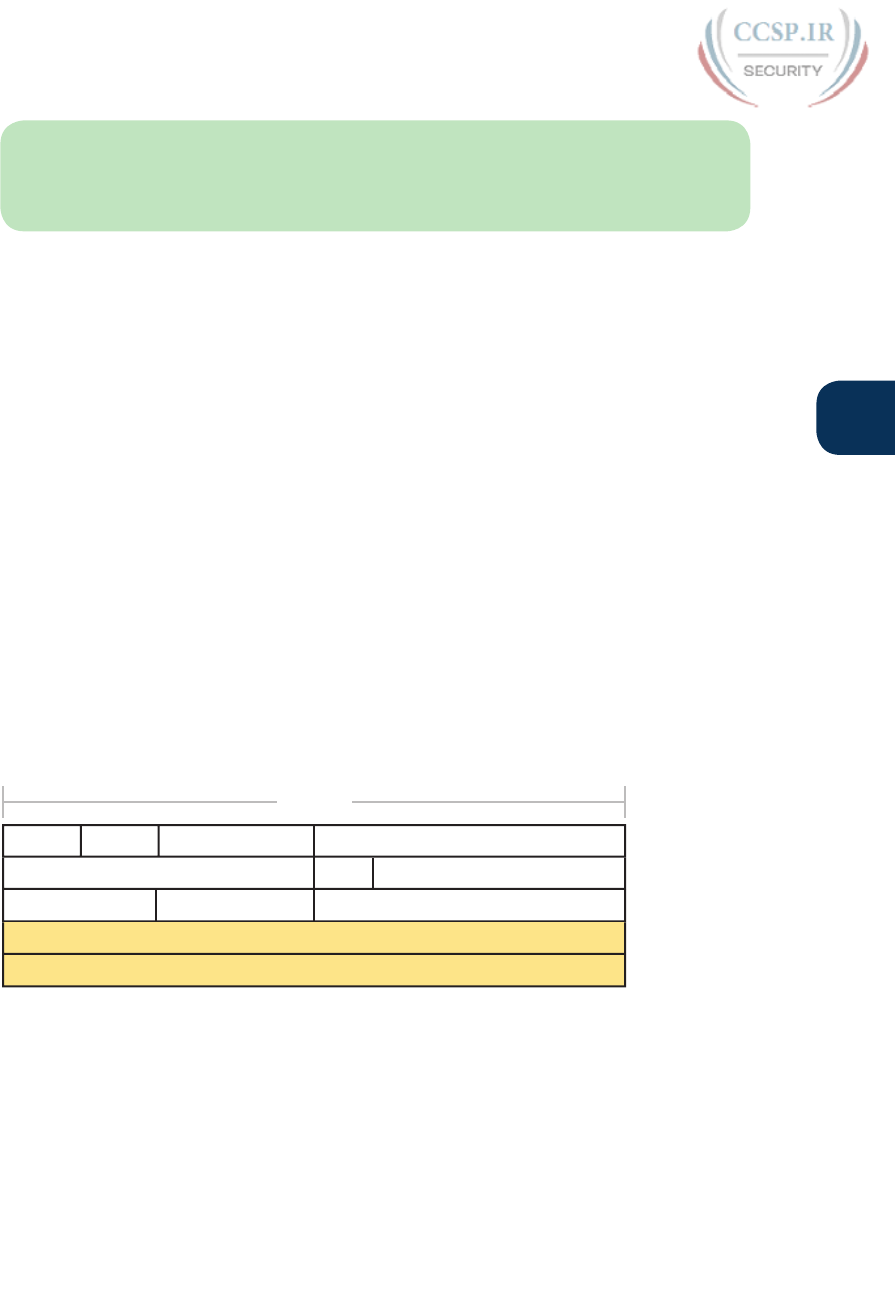
ptg17246291
Chapter 4: Fundamentals of IPv4 Addressing and Routing 85
4
NOTE IP defines the word network to mean a very specific concept. To avoid confusion
when writing about IP addressing, this book (and others) often avoids using the term net-
work for other uses. In particular, this book uses the term internetwork to refer more gen-
erally to a network made up of routers, switches, cables, and other equipment.
IP defines specific rules about which IP address should be in the same IP network or IP sub-
net. Numerically, the addresses in the same group have the same value in the first part of the
addresses. For example , Figures 4-1 and 4-2 could have used the following conventions:
■ Hosts on the top Ethernet: Addresses start with 10
■ Hosts on the R1-R2 serial link: Addresses start with 168.10
■ Hosts on the R2-R3 EoMPLS link: Addresses start with 168.11
■ Hosts on the bottom Ethernet: Addresses start with 168.1
It’s similar to the USPS ZIP code system and how it requires local governments to assign
addresses to new buildings. It would be ridiculous to have two houses next door to each
other, whose addresses had different ZIP codes. Similarly, it would be silly to have people
who live on opposite sides of the country to have addresses with the same ZIP code.
Similarly, to make routing more efficient, network layer protocols group addresses, both by
their location and by the actual address values. A router can list one routing table entry for
each IP network or subnet, instead of one entry for every single IP address.
The routing process also makes use of the IPv4 header, as shown in Figure 4-3. The header
lists a 32-bit source IP address, as well as a 32-bit destination IP address. The header of
course has other fields, a few of which matter for other discussions in this book. The book
will refer to this figure as needed, but otherwise, be aware of the 20-byte IP header and the
existence of the source and destination IP address fields.
Version Length DS Field Packet Length
Identification Fragment OffsetFlags
Time to Live Protocol Header Checksum
Source IP Address
Destination IP Address
4 Bytes
Figure 4-3 IPv4 Header, Organized as Four Bytes Wide for a Total of 20 Bytes
Routing Protocols
For routing logic to work on both hosts and routers, each needs to know something about
the TCP/IP internetwork. Hosts need to know the IP address of their default router so that
hosts can send packets to remote destinations. Routers, however, need to know routes so
that routers know how to forward packets to each and every IP network and IP subnet.
Although a network engineer could configure (type) all the required routes, on every router,
most network engineers instead simply enable a routing protocol on all routers. If you
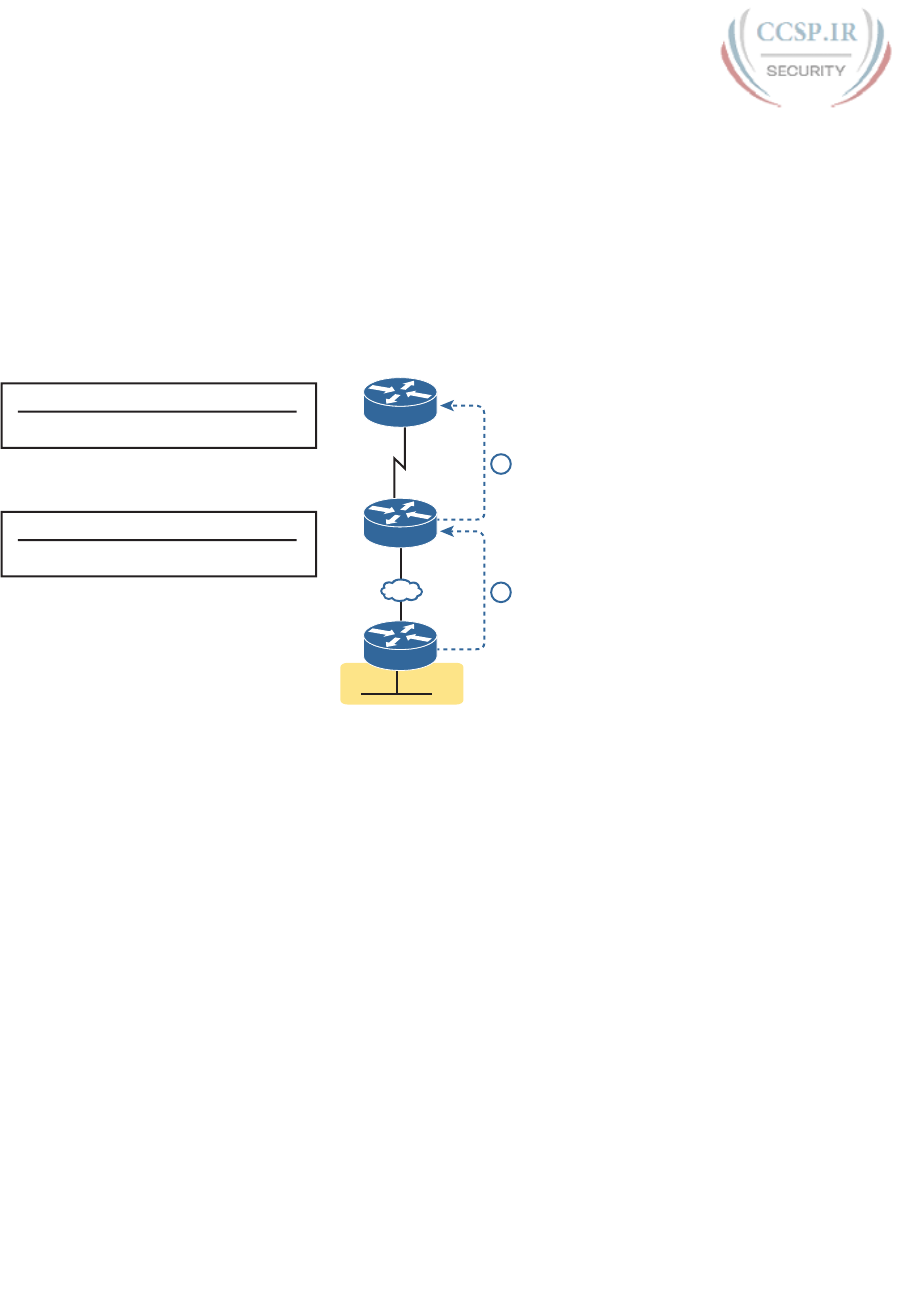
ptg17246291
86 CCENT/CCNA ICND1 100-105 Official Cert Guide
enable the same routing protocol on all the routers in a TCP/IP internetwork, with the cor-
rect settings, the routers will send routing protocol messages to each other. As a result, all
the routers will learn routes for all the IP networks and subnets in the TCP/IP internetwork.
Figure 4-4 shows an example, using the same diagram as in Figures 4-1 and 4-2. In this
case, IP network 168.1.0.0, which consists of all addresses that begin with 168.1, sits on the
Ethernet at the bottom of the figure. R3, knowing this fact, sends a routing protocol mes-
sage to R2 (Step 1). R2 learns a route for network 168.1.0.0 as a result, as shown on the left.
At Step 2, R2 turns around and sends a routing protocol message to R1 so that R1 now has
a route for that same IP network (168.1.0.0).
Subnet Interface Next Hop
168.1.0.0 Serial0 R2
R1 Routing Table
Subnet Interface Next Hop
168.1.0.0 F0/0 R3
R2 Routing Table
F0
S0
F0/0
1
2
R1
R2
R3
Network
168.1.0.0
Figure 4-4 Example of How Routing Protocols Advertise About Networks and Subnets
This concludes the overview of how the TCP/IP network layer works. The rest of this
chapter re-examines the key components in more depth.
IPv4 Addressing
IPv4 addressing may be the single most important topic for the CCENT and CCNA Routing
and Switching exams. By the time you have finished reading this book, you should be com-
fortable and confident in your understanding of IP addresses, their formats, the grouping
concepts, how to subdivide groups into subnets, how to interpret the documentation for
existing networks’ IP addressing, and so on. Simply put, you had better know addressing
and subnetting!
This section introduces IP addressing and subnetting and also covers the concepts behind
the structure of an IP address, including how it relates to IP routing. In Parts III and V of
this book, you will read more about the concepts and math behind IPv4 addressing and
subnetting.
Rules for IP Addresses
If a device wants to communicate using TCP/IP, it needs an IP address. When the device has
an IP address and the appropriate software and hardware, it can send and receive IP packets.
Any device that has at least one interface with an IP address can send and receive IP packets
and is called an IP host.
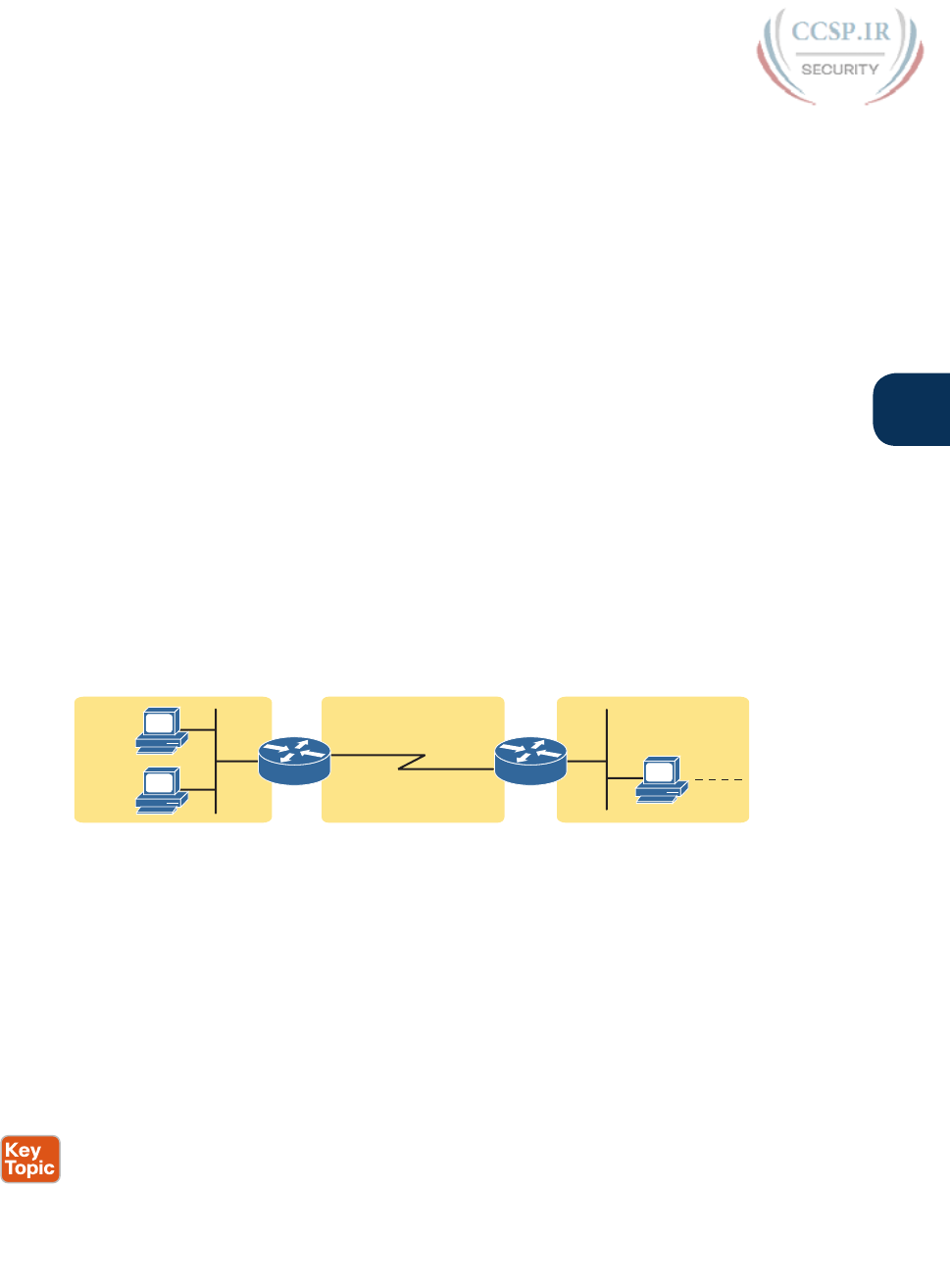
ptg17246291
Chapter 4: Fundamentals of IPv4 Addressing and Routing 87
4
IP addresses consist of a 32-bit number, usually written in dotted-decimal notation (DDN).
The “decimal” part of the term comes from the fact that each byte (8 bits) of the 32-bit IP
address is shown as its decimal equivalent. The four resulting decimal numbers are writ-
ten in sequence, with “dots,” or decimal points, separating the numbers—hence the name
dotted-decimal. For example, 168.1.1.1 is an IP address written in dotted-decimal form;
the actual binary version is 10101000 00000001 00000001 00000001. (You almost never
need to write down the binary version, but you can use the conversion chart in Appendix A,
“Numeric Reference Tables,” to easily convert from DDN to binary or vice versa.)
Each DDN has four decimal octets, separated by periods. The term octet is just a vendor-
neutral term for byte. Because each octet represents an 8-bit binary number, the range of
decimal numbers in each octet is between 0 and 255, inclusive. For example, the IP address
of 168.1.1.1 has a first octet of 168, the second octet of 1, and so on.
Finally, note that each network interface uses a unique IP address. Most people tend to
think that their computer has an IP address, but actually their computer’s network card has
an IP address. For example, if your laptop has both an Ethernet network interface card
(NIC) and a wireless NIC, with both working at the same time, both will have an IP address.
Similarly, routers, which typically have many network interfaces that forward IP packets,
have an IP address for each interface .
Rules for Grouping IP Addresses
The original specifications for TCP/IP grouped IP addresses into sets of consecutive
addresses called IP networks. The addresses in a single IP network have the same numeric
value in the first part of all addresses in the network. Figure 4-5 shows a simple internet-
work that has three separate IP networks.
Network 8.0.0.0
R1 R2
PC1
PC2 PC3
All Begin with 8
Network 130.4.0.0
All Begin with 130.4
Network 199.1.1.0
All Begin with 199.1.1
8.1.1.1
8.1.1.2 ?.?.?.?
Figure 4-5 Sample TCP/IP Internetwork Using IPv4 Network Numbers
The figure lists a network identifier (network ID) for each network, as well as a text descrip-
tion of the DDN values in each network. For example, the hosts in the Ethernet LAN on
the far left use IP addresses that begin with a first octet of 8; the network ID happens to be
8.0.0.0. As another example, the serial link between R1 and R2 consists of only two inter-
faces—a serial interface on each router—and uses an IP address that begins with the three
octets 199.1.1.
Figure 4-5 also provides a good figure with which to discuss two important facts about how
IPv4 groups IP addresses:
■ All IP addresses in the same group must not be separated from each other by a router.
■ IP addresses separated from each other by a router must be in different groups.

ptg17246291
88 CCENT/CCNA ICND1 100-105 Official Cert Guide
Take the first of the two rules, and look at hosts A and B on the left. Hosts A and B are in
the same IP network and have IP addresses that begin with 8. Per the first rule, hosts A and
B cannot be separated from each other by a router (and they are indeed not separated from
each other by a router).
Next, take the second of the two rules and add host C to the discussion. Host C is separated
from host A by at least one router, so host C cannot be in the same IP network as host A.
Host C’s address cannot begin with 8.
NOTE This example assumes the use of IP networks only, and no subnets, simply because
the discussion has not yet dealt with the details of subnetting.
As mentioned earlier in this chapter, IP address grouping behaves similarly to ZIP codes.
Everyone in my ZIP code lives in a little town in Ohio. If some addresses in my ZIP code
were in California, some mail might be delivered to the wrong local post office, because the
postal service delivers the letters based on the postal (ZIP) codes. The post system relies on
all addresses in one postal code being near to each other.
Likewise, IP routing relies on all addresses in one IP network or IP subnet being in the same
location, specifically on a single instance of a LAN or WAN data link. Otherwise, the rout-
ers might deliver IP packets to the wrong locations.
For any TCP/IP internetwork, each LAN and WAN link will use either an IP network or an
IP subnet. Next, this chapter looks more closely at the concepts behind IP networks, fol-
lowed by IP subnets.
Class A, B, and C IP Networks
The IPv4 address space includes all possible combinations of numbers for a 32-bit IPv4
address. Literally 232 different values exist with a 32-bit number, for more than 4 bil-
lion different numbers. With DDN values, these numbers include all combinations of
the values 0 through 255 in all four octets: 0.0.0.0, 0.0.0.1, 0.0.0.2, and all the way up to
255.255.255.255.
IP standards first subdivide the entire address space into classes, as identified by the value
of the first octet. Class A gets roughly half of the IPv4 address space, with all DDN num-
bers that begin with 1–126, as shown in Figure 4-6. Class B gets one-fourth of the address
space, with all DDN numbers that begin with 128–191 inclusive, and Class C gets one-
eighth of the address space, with all numbers that begin with 192–223.
Figure 4-6 also notes the purpose for the five address classes. Classes A, B, and C define
unicast IP addresses, meaning that the address identifies a single host interface. Class D
defines multicast addresses, used to send one packet to multiple hosts. Class E originally
defined experimental addresses. (Class E addresses are no longer defined as experimental,
and are simply reserved for future use.)
IPv4 standards also subdivide the Class A, B, and C unicast classes into predefined IP net-
works. Each IP network makes up a subset of the DDN values inside the class.
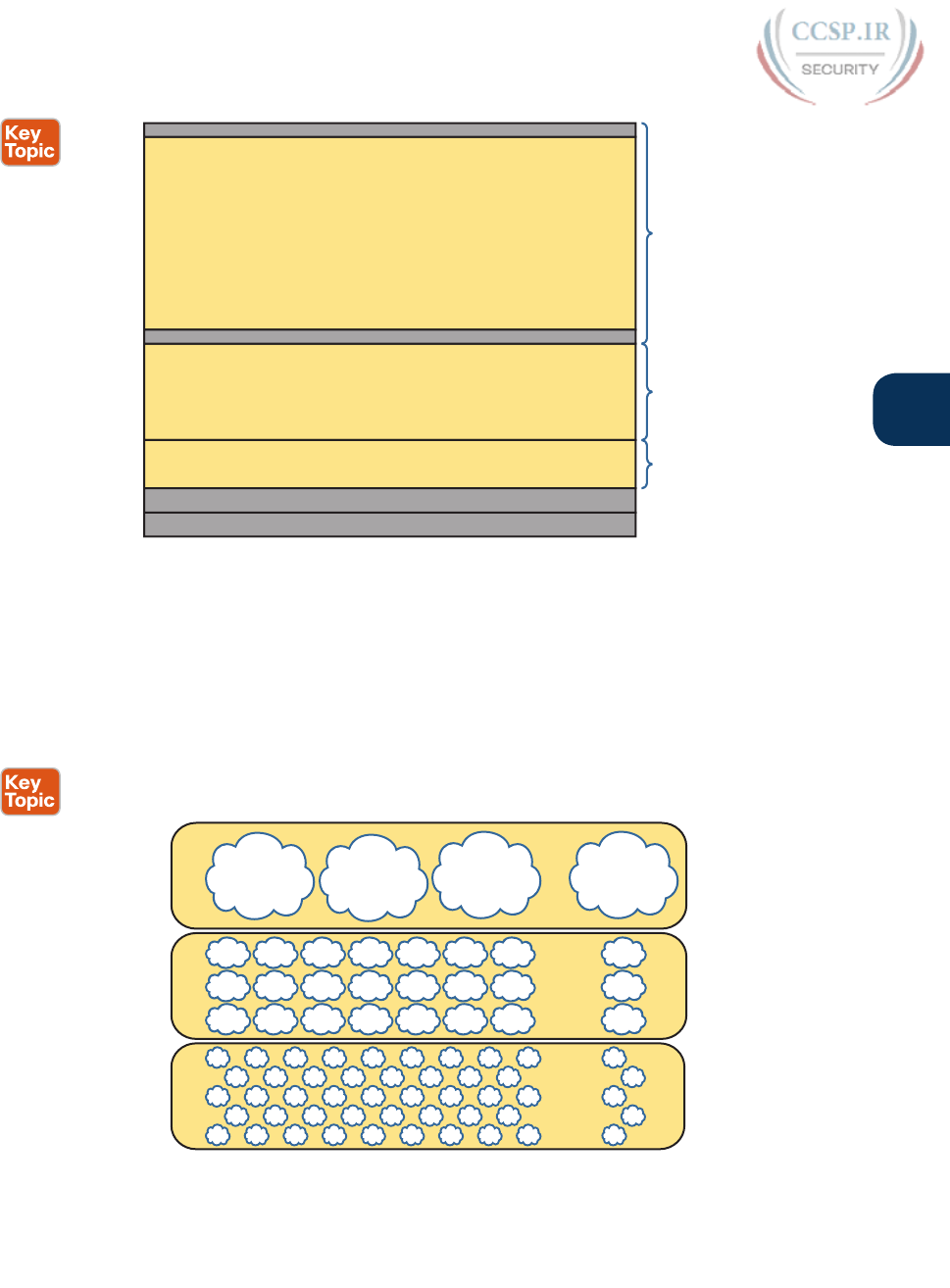
ptg17246291
Chapter 4: Fundamentals of IPv4 Addressing and Routing 89
4
Class E
Class D
Reserved (Formerly Experimental)
Multicast
Class C
Class B
Class A
Reserved
Reserved
0
1–126
127
192–223
224–239
240–255
128–191
1/16
1/16
Unicast
Unicast
Unicast
1/8
1/4
1/2
Figure 4-6 Division of the Entire IPv4 Address Space by Class
IPv4 uses three classes of unicast addresses so that the IP networks in each class can
be different sizes, and therefore meet different needs. Class A networks each support a
very large number of IP addresses (more than 16 million host addresses per IP network).
However, because each Class A network is so large, Class A holds only 126 Class A net-
works. Class B defines IP networks that have 65,534 addresses per network, but with
space for more than 16,000 such networks. Class C defines much smaller IP networks,
with 254 addresses each, as shown in Figure 4-7.
Concept
Number of
Networks
Hosts per
Network
A16,777,214
B65,534
C254
126
16,384
2,097,152
Figure 4-7 Size of Network and Host Parts of Class A, B, and C Addresses
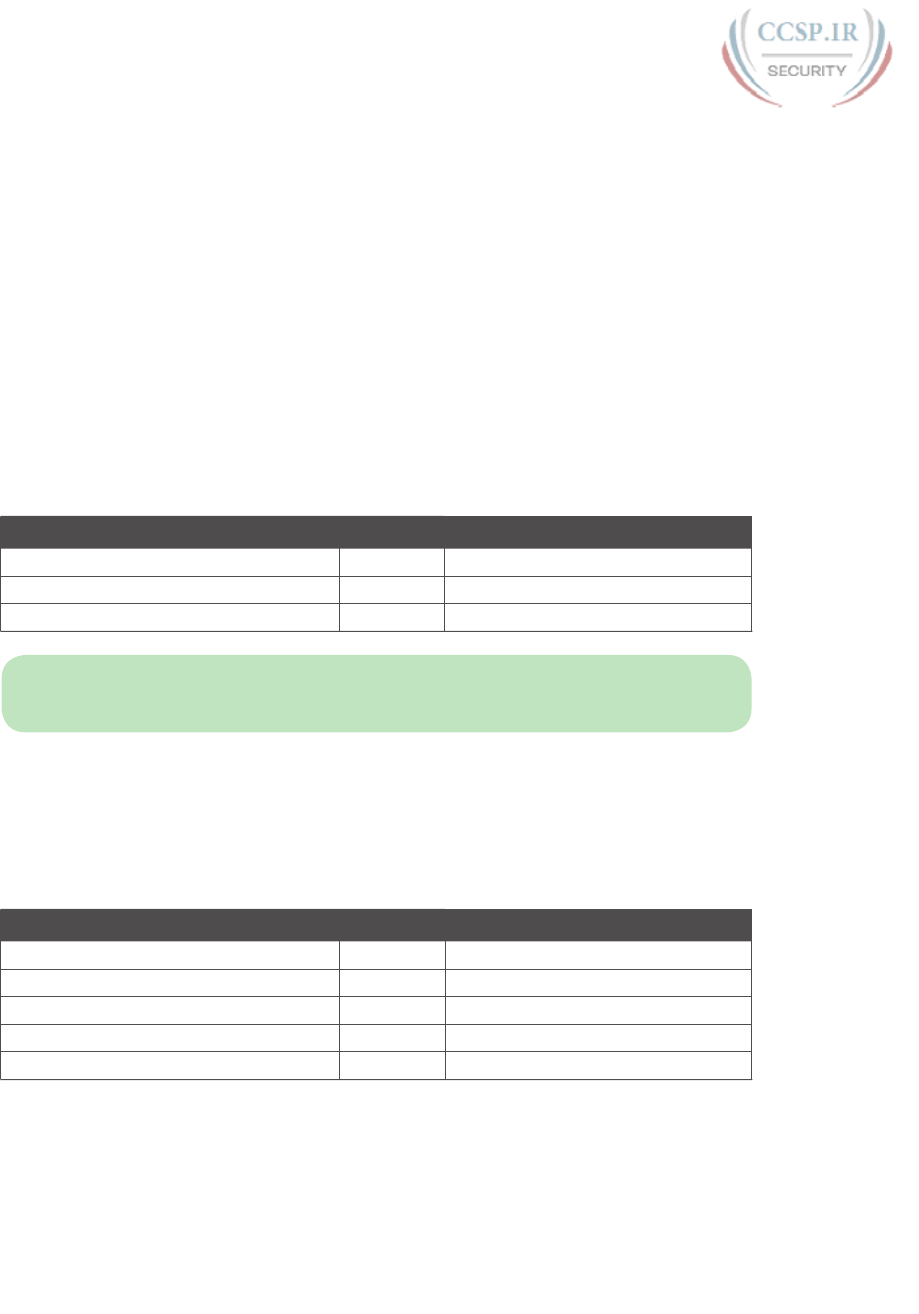
ptg17246291
90 CCENT/CCNA ICND1 100-105 Official Cert Guide
Figure 4-7 shows a visual perspective, as well as the literal numbers, for all the Class A, B,
and C IPv4 networks in the entire world. The figure shows clouds for IP networks. It, of
course, does not show one cloud for every possible network, but shows the general idea,
with a small number of large clouds for Class A and a large number of small clouds for
Class C.
The Actual Class A, B, and C IP Networks
Figure 4-7 shows the number of Class A, B, and C IP networks in the entire world.
Eventually, you need to actually pick and use some of these IP networks to build a working
TCP/IP internetwork, so you need to be able to answer the question: What are the specific
IP networks?
First, you must be able to identify each network briefly using a network identifier (network
ID). The network ID is just one reserved DDN value per network that identifies the IP net-
work. (The network ID cannot be used by a host as an IP address.) For example, Table 4-2
shows the network IDs that match the earlier Figure 4- 5.
Table 4-2 Network IDs Used in Figure 4-5
Concept Class Network ID
All addresses that begin with 8 A 8.0.0.0
All addresses that begin with 130.4 B 130.4.0.0
All addresses that begin with 199.1.1 C 199.1.1.0
NOTE Many people use the term network ID, but others use the terms network number
and network address. Be ready to use all three terms.
So, what are the actual Class A, B, and C IP networks, and what are their network IDs?
First, consider the Class A networks. Per Figure 4-7, only 126 Class A networks exist. As it
turns out, they consist of all addresses that begin with 1, all addresses that begin with 2, all
addresses that begin with 3, and so on, up through the 126th such network of “all addresses
that begin with 126.” Table 4-3 lists a few of these networks.
Table 4-3 Sampling of IPv4 Class A Networks
Concept Class Network ID
All addresses that begin with 8 A 8.0.0.0
All addresses that begin with 13 A 13.0.0.0
All addresses that begin with 24 A 24.0.0.0
All addresses that begin with 125 A 125.0.0.0
All addresses that begin with 126 A 126.0.0.0
Class B networks have a first octet value between 128 and 191, inclusive, but in a single Class
B network, the addresses have the same value in the first two octets. For example, Figure 4-5
uses Class B network 130.4.0.0. The DDN value 130.4.0.0 must be in Class B, because the first
octet is between 128 and 191, inclusive. However, the first two octets define the addresses in
a single Class B network. Table 4-4 lists some sample IPv4 Class B networks.

ptg17246291
Chapter 4: Fundamentals of IPv4 Addressing and Routing 91
4
Table 4-4 Sampling of IPv4 Class B Networks
Concept Class Network ID
All addresses that begin with 128.1 B 128.1.0.0
All addresses that begin with 172.20 B 172.20.0.0
All addresses that begin with 191.191 B 191.191.0.0
All addresses that begin with 150.1 B 150.1.0.0
Class C networks can also be easily identified, with a first octet value between 192 and 223,
inclusive. With Class C networks and addresses, the first three octets define the group, with
addresses in one Class C network having the same value in the first three octets. Table 4-5
shows some samples.
Table 4-5 Sampling of IPv4 Class C Networks
Concept Class Network ID
All addresses that begin with 199.1.1 C 199.1.1.0
All addresses that begin with 200.1.200 C 200.1.200.0
All addresses that begin with 223.1.10 C 223.1.10.0
All addresses that begin with 209.209.1 C 209.209.1.0
Listing all the Class A, B, and C networks would of course take too much space. For study
review, Table 4-6 summarizes the first octet values that identify the class and summarizes
the range of Class A, B, and C network numbers available in the entire IPv4 address space.
Table 4-6 All Possible Valid Network Numbers
Class First Octet Range Valid Network Numbers
A 1 to 126 1.0.0.0 to 126.0.0.0
B 128 to 191 128.0.0.0 to 191.255.0.0
C 192 to 223 192.0.0.0 to 223.255.255.0
NOTE The term classful IP network refers to any Class A, B, or C network, because it is
defined by Class A, B, and C rules.
IP Subnetting
Like IP addressing, IP subnetting is also one of the most important topics for the CCENT
and CCNA R&S certifications. You need to know how subnetting works and how to “do
the math” to figure out issues when subnetting is in use, both in real life and on the exam.
Parts IV and VI of this book cover the details of subnetting concepts, motivation, and math,
but you should have a basic understanding of the concepts while reading the Ethernet top-
ics between here and Part IV.
Subnetting defines methods of further subdividing the IPv4 address space into groups that
are smaller than a single IP network. IP subnetting defines a flexible way for anyone to take a
single Class A, B, or C IP network and further subdivide it into even smaller groups of con-
secutive IP addresses. In fact, the name subnet is just shorthand for subdivided network.

ptg17246291
92 CCENT/CCNA ICND1 100-105 Official Cert Guide
Then, in each location where you used to use an entire Class A, B, or C network, you can
use a smaller subnet, wasting fewer IP addresses.
To make it clear how an internetwork can use both classful IPv4 networks as well as sub-
nets of classful IPv4 networks, the next two figures show the same internetwork, one with
classful networks only and one with subnets only. Figure 4-8 shows the first such example,
which uses five Class B networks with no subnetting.
Network 150.1.0.0
Network 150.4.0.0 Network 150.2.0.0
Network 150.5.0.0 Network 150.3.0.0
Core
B1
B2
Figure 4-8 Example That Uses Five Class B Networks
The design in Figure 4-8 requires five groups of IP addresses, each of which is a Class B
network in this example. Specifically, the three LANs each use a single Class B network, and
the two serial links each use a Class B network.
Figure 4-8 wastes many IP addresses, because each Class B network has 216 – 2 host
addresses—far more than you will ever need for each LAN and WAN link. For example,
the Ethernet on the left uses an entire Class B network, which supports 65,534 IP addresses
that begin with 150.1. However, a single LAN seldom grows past a few hundred devices, so
many of the IP addresses in Class B network 150.1.0.0 would be wasted. Even more waste
occurs on the point-to-point serial links, which need only two IP addresses.
Figure 4-9 illustrates a more common design today, one that uses basic subnetting. As in the
previous figure, this figure needs five groups of addresses. However, in this case, the figure
uses five subnets of Class B network 150.9.0.0.
Network 150.9.1.0
Network 150.9.4.0 Network 150.9.2.0
Network 150.9.5.0 Network 150.9.3.0
Core
B1
B2
Figure 4-9 Using Subnets for the Same Design as the Previous Figure
Subnetting allows the network engineer for the TCP/IP internetwork to choose to use
a longer part of the addresses that must have the same value. Subnetting allows quite a
bit of flexibility, but Figure 4-9 shows one of the simplest forms of subnetting. In this
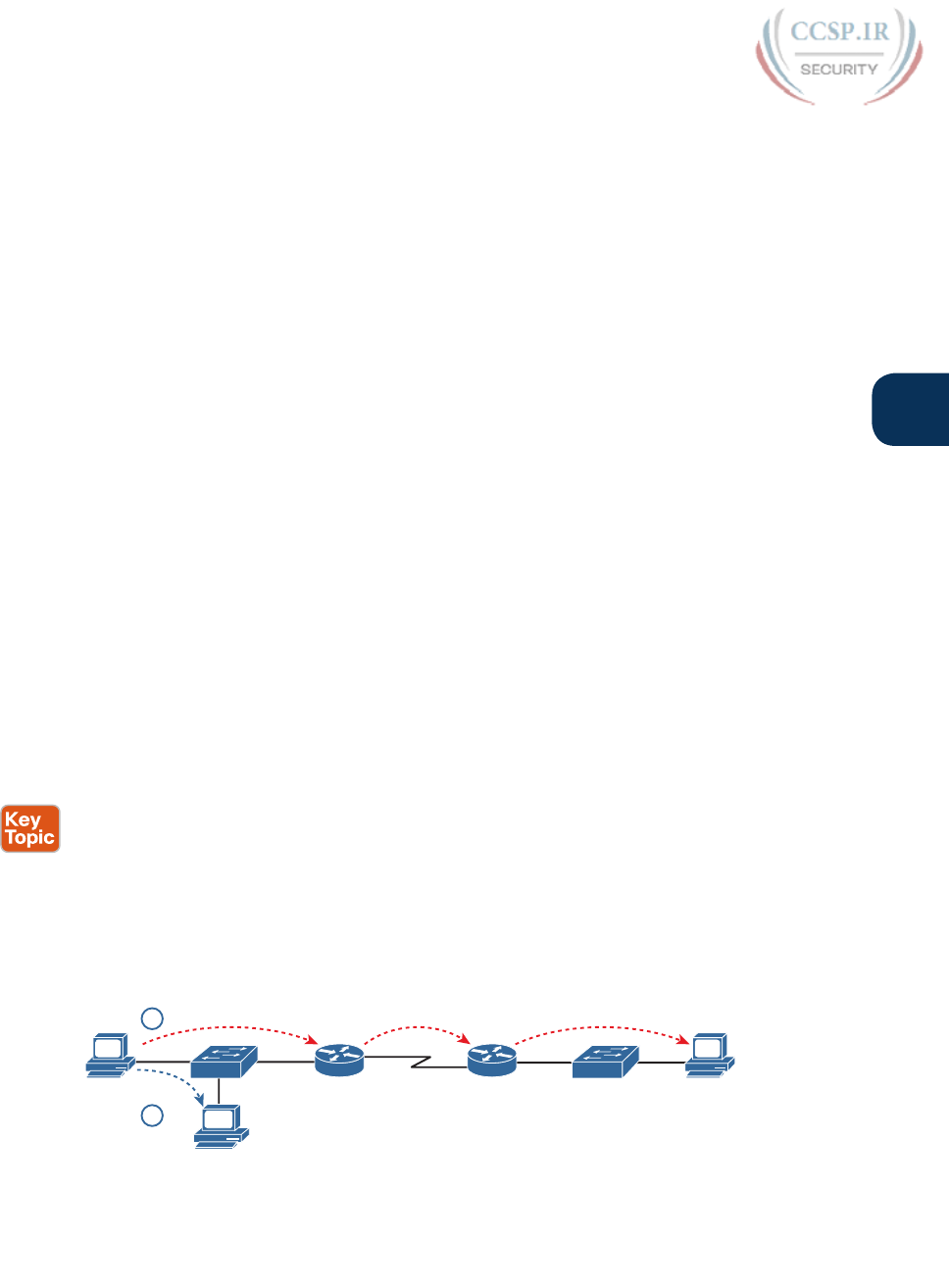
ptg17246291
Chapter 4: Fundamentals of IPv4 Addressing and Routing 93
4
case, each subnet includes the addresses that begin with the same value in the first three
octets, as follows:
■ One group of the 254 addresses that begin with 150.9.1
■ One group of the 254 addresses that begin with 150.9.2
■ One group of the 254 addresses that begin with 150.9.3
■ One group of the 254 addresses that begin with 150.9.4
■ One group of the 254 addresses that begin with 150.9.5
As a result of using subnetting, the network engineer has saved many IP addresses. First,
only a small part of Class B network 150.9.0.0 has been used so far. Each subnet has 254
addresses, which should be plenty of addresses for each LAN, and more than enough for
the WAN links.
In summary, you now know some of the details of IP addressing, with a focus on how it
relates to routing. Each host and router interface will have an IP address. However, the
IP addresses will not be randomly chosen but will instead be grouped together to aid the
routing process. The groups of addresses can be an entire Class A, B, or C network number
or it can be a subnet.
IPv4 Routing
In the first section of this chapter (“Overview of Network Layer Functions”), you read
about the basics of IPv4 routing using a network with three routers and two PCs. Armed
with more knowledge of IP addressing, you now can take a closer look at the process of
routing IP. This section begins with the simple two-part routing logic on the originating
host, and then moves on to discuss how routers choose where to route or forward packets
to the final destination.
IPv4 Host Routing
Hosts actually use some simple routing logic when choosing where to send a packet. If you
assume that the design uses subnets (which is typical), this two-step logic is as follows:
Step 1. If the destination IP address is in the same IP subnet as I am, send the packet
directly to that destination host.
Step 2. Otherwise, send the packet to my default gateway, also known as a default
router. (This router has an interface on the same subnet as the host.)
For example, consider Figure 4-10 and focus on the Ethernet LAN on the left. When PC1
sends an IP packet to PC11 (150.9.1.11), PC1 first considers some match related to subnetting.
PC1 concludes that PC11’s IP address is in the same subnet as PC1, so PC1 ignores its default
router (Core, 150.9.1.1), sending the packet directly to PC11, as shown in Step 1 of the figure.
150.9.1.10 150.9.4.10150.9.1.1
150.9.1.11
Core B1
1
2
PC1
PC11
PC2
Figure 4-10 Host Routing: Forwarding to a Host on the Same Subnet

ptg17246291
94 CCENT/CCNA ICND1 100-105 Official Cert Guide
Alternatively, when PC1 sends a packet to PC2 (150.9.4.10), PC1 does the same kind of
subnetting math, and realizes that PC2 is not on the same subnet as PC1. So, PC1 forwards
the packet (Step 2) to its default gateway, 150.9.1.1, which then routes the packet to PC2.
Router Forwarding Decisions and the IP Routing Table
Earlier in this chapter, Figure 4-1 shows the network layer concepts of routing, while
Figure 4-2 shows the data-link encapsulation logic related to routing. This next topic
dives a little deeper into that same process, using an example with three routers forward-
ing (routing) one packet. But before looking at the example, the text first summarizes
how a router thinks about forwarding a packet.
A Summary of Router Forwarding Logic
First, when a router receives a data-link frame addressed to that router’s data-link address,
the router needs to think about processing the contents of the frame. When such a frame
arrives, the router uses the following logic on the data-link frame:
Step 1. Use the data-link Frame Check Sequence (FCS) field to ensure that the frame
had no errors; if errors occurred, discard the frame.
Step 2. Assuming that the frame was not discarded at Step 1, discard the old data-link
header and trailer, leaving the IP packet.
Step 3. Compare the IP packet’s destination IP address to the routing table, and find
the route that best matches the destination address. This route identifies the
outgoing interface of the router, and possibly the next-hop router IP address.
Step 4. Encapsulate the IP packet inside a new data-link header and trailer, appropriate
for the outgoing interface, and forward the frame.
With these steps, each router forwards the packet to the next location, inside a data-link
frame. With each router repeating this process, the packet reaches its final destination.
While the router does all the steps in the list, Step 3 is the main routing or forwarding step.
The packet has a destination IP address in the header, whereas the routing table lists slightly
different numbers, typically a list of networks and subnets. To match a routing table entry,
the router thinks like this:
Network numbers and subnet numbers represent a group of addresses that begin with the
same prefix. Think about those numbers as groups of addresses. In which of the groups
does this packet’s destination address reside?
The next example shows specific examples of matching the routing table.
A Detailed Routing Example
The routing example uses Figure 4-11. In this example, all routers happen to use the
Open Shortest Path First (OSPF) routing protocol, and all routers know routes for all
subnets. In particular, PC2, at the bottom, sits in subnet 150.150.4.0, which consists
of all addresses that begin with 150.150.4. In the example, PC1 sends an IP packet to
150.150.4.10, PC2’s IP address.
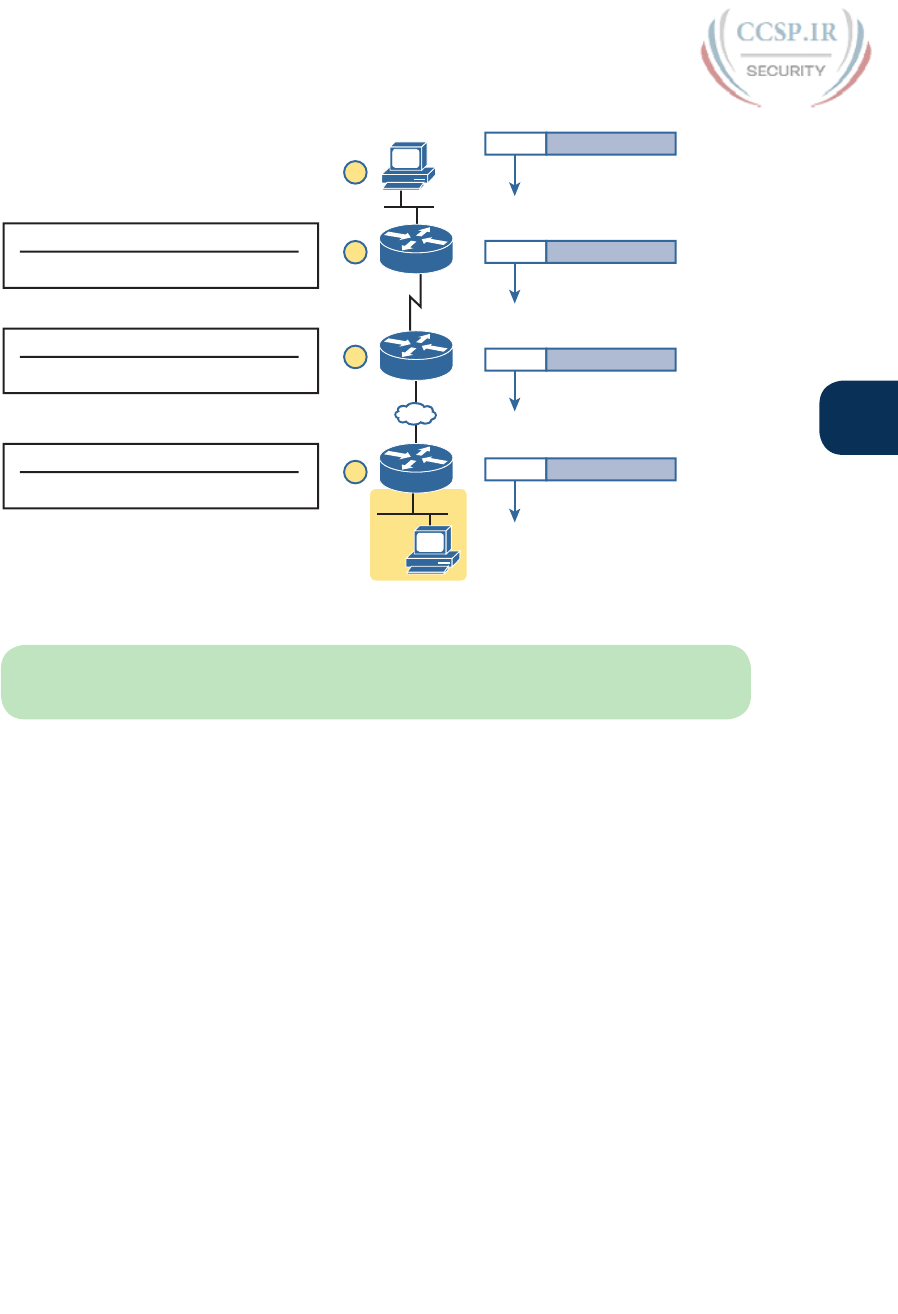
ptg17246291
Chapter 4: Fundamentals of IPv4 Addressing and Routing 95
4
150.150.1.4
S0
E0
150.150.2.7
Eth
HDLC
Eth
Eth
IP Packet
IP Packet
IP Packet
IP Packet
R1
R2
R3
Subnet
150.150.4.0
A
B
C
D
Subnet Interface Next Hop
150.150.4.0 Serial0 150.150.2.7
R1 Routing Table
Subnet Interface Next Hop
150.150.4.0 FastEth0/0 150.150.3.1
R2 Routing Table
Subnet Interface Next Hop
150.150.4.0 Ethernet0 N/A
R3 Routing Table
150.150.1.10
PC1
150.150.4.10
PC2
150.150.3.1
F0/0
Figure 4-11 Simple Routing Example, with IP Subnets
NOTE Note that the routers all know in this case that “subnet 150.150.4.0” means “all
addresses that begin with 150.150.4.”
The following list explains the forwarding logic at each step in the figure. (Note that the
text refers to Steps 1, 2, 3, and 4 of the routing logic shown in the previous section.)
Step A. PC1 sends the packet to its default router. PC1 first builds the IP packet,
with a destination address of PC2’s IP address (150.150.4.10). PC1 needs to
send the packet to R1 (PC1’s default router) because the destination address
is on a different subnet. PC1 places the IP packet into an Ethernet frame,
with a destination Ethernet address of R1’s Ethernet address. PC1 sends the
frame on to the Ethernet. (Note that the figure omits the data-link trailers.)
Step B. R1 processes the incoming frame and forwards the packet to R2. Because the
incoming Ethernet frame has a destination MAC of R1’s Ethernet MAC, R1 cop-
ies the frame off the Ethernet for processing. R1 checks the frame’s FCS, and no
errors have occurred (Step 1). R1 then discards the Ethernet header and trailer
(Step 2). Next, R1 compares the packet’s destination address (150.150.4.10) to
the routing table and finds the entry for subnet 150.150.4.0—which includes
addresses 150.150.4.0 through 150.150.4.255 (Step 3). Because the destination
address is in this group, R1 forwards the packet out interface Serial0 to next-
hop Router R2 (150.150.2.7) after encapsulating the packet in a High-Level Data
Link Control (HDLC) frame (Step 4).
Step C. R2 processes the incoming frame and forwards the packet to R3. R2 repeats
the same general process as R1 when R2 receives the HDLC frame. R2 checks
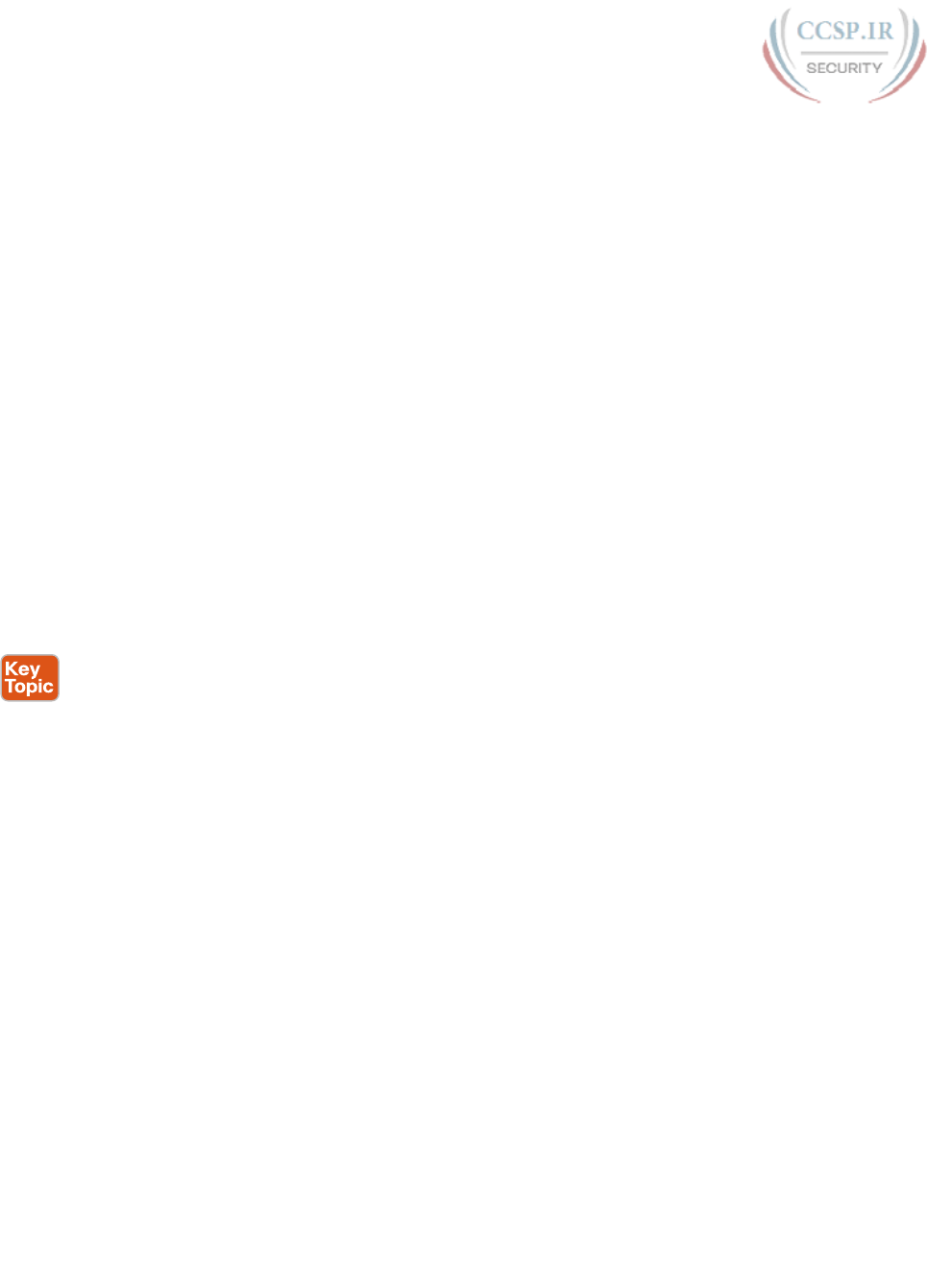
ptg17246291
96 CCENT/CCNA ICND1 100-105 Official Cert Guide
the FCS field and finds that no errors occurred (Step 1). R2 then discards
the HDLC header and trailer (Step 2). Next, R2 finds its route for subnet
150.150.4.0—which includes the address range 150.150.4.0–150.150.4.255—
and realizes that the packet’s destination address 150.150.4.10 matches that
route (Step 3). Finally, R2 sends the packet out interface Fast Ethernet 0/0 to
next-hop router 150.150.3.1 (R3) after encapsulating the packet in an Ethernet
header (Step 4).
Step D. R3 processes the incoming frame and forwards the packet to PC2. Like
R1 and R2, R3 checks the FCS, discards the old data-link header and trailer,
and matches its own route for subnet 150.150.4.0. R3’s routing table entry
for 150.150.4.0 shows that the outgoing interface is R3’s Ethernet interface,
but there is no next-hop router because R3 is connected directly to subnet
150.150.4.0. All R3 has to do is encapsulate the packet inside a new Ethernet
header and trailer, with a destination Ethernet address of PC2’s MAC address,
and forward the frame.
IPv4 Routing Protocols
The routing (forwarding) process depends heavily on having an accurate and up-to-date IP
routing table on each router. This section takes another look at routing protocols, consider-
ing the goals of a routing protocol, the methods routing protocols use to teach and learn
routes, and an example.
First, consider the goals of a routing protocol, regardless of how the routing protocol works:
■ To dynamically learn and fill the routing table with a route to each subnet in the
internetwork.
■ If more than one route to a subnet is available, to place the best route in the routing
table.
■ To notice when routes in the table are no longer valid, and to remove them from the
routing table.
■ If a route is removed from the routing table and another route through another neigh-
boring router is available, to add the route to the routing table. (Many people view this
goal and the preceding one as a single goal.)
■ To work quickly when adding new routes or replacing lost routes. (The time between
losing the route and finding a working replacement route is called convergence time.)
■ To prevent routing loops.
Routing protocols all use some similar ideas to allow routers to learn routing information
from each other. Of course, each routing protocol works differently; otherwise, you would
not need more than one routing protocol. However, many routing protocols use the same
general steps for learning routes:
Step 1. Each router, independent of the routing protocol, adds a route to its routing
table for each subnet directly connected to the router.
Step 2. Each router’s routing protocol tells its neighbors about the routes in its routing
table, including the directly connected routes and routes learned from other
routers.
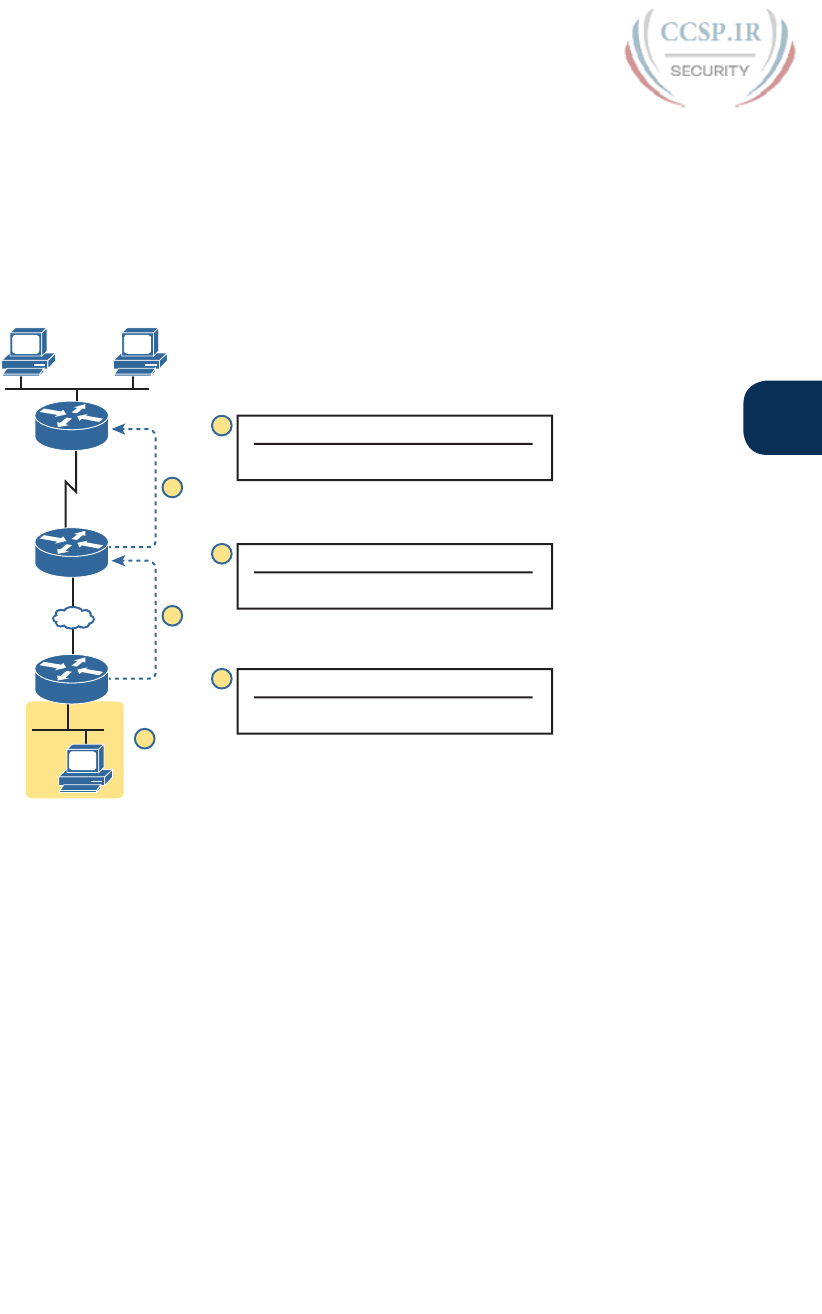
ptg17246291
Chapter 4: Fundamentals of IPv4 Addressing and Routing 97
4
Step 3. After learning a new route from a neighbor, the router’s routing protocol adds
a route to its IP routing table, with the next-hop router of that route typically
being the neighbor from which the route was learned.
For example, Figure 4-12 shows the same sample network as in Figure 4-11, but now with
a focus on how the three routers each learned about subnet 150.150.4.0. Note that routing
protocols do more work than is implied in the figure; this figure just focuses on how the
routers learn about subnet 150.150.4.0.
Subnet Interface Next Hop
150.150.4.0 Serial0 150.150.2.7
R1 Routing Table
Subnet Interface Next Hop
150.150.4.0 FastEth0/0 150.150.3.1
R2 Routing Table
E0
S0
150.150.2.7
150.150.3.1
150.150.4.10
F0/0
C
A
E
F
D
Subnet Interface Next Hop
150.150.4.0 Ethernet0 N/A
R2 Routing Table
B
R2
R3
PC1
PC2
PC11
R1
Subnet
150.150.4.0
Figure 4-12 Router R1 Learning About Subnet 150.150.4.0
Follow items A through F shown in the figure to see how each router learns its route to
150.150.4.0. All references to Steps 1, 2, and 3 refer to the list just before Figure 4-12.
Step A. Subnet 150.150.4.0 exists as a subnet at the bottom of the figure, connected to
Router R3.
Step B. R3 adds a connected route for 150.150.4.0 to its IP routing table (Step 1); this
happens without help from the routing protocol.
Step C. R3 sends a routing protocol message, called a routing update, to R2, causing
R2 to learn about subnet 150.150.4.0 (Step 2).
Step D. R2 adds a route for subnet 150.150.4.0 to its routing table (Step 3).
Step E. R2 sends a similar routing update to R1, causing R1 to learn about subnet
150.150.4.0 (Step 2).
Step F. R1 adds a route for subnet 150.150.4.0 to its routing table (Step 3). The route
lists R1’s own Serial0 as the outgoing interface and R2 as the next-hop router
IP address (150.150.2.7).
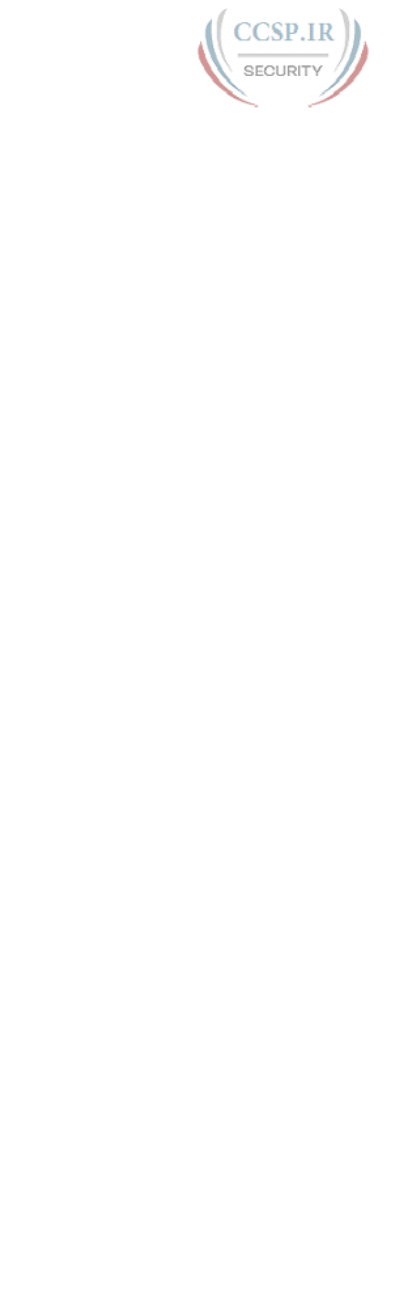
ptg17246291
98 CCENT/CCNA ICND1 100-105 Official Cert Guide
Chapter 19, “Learning IPv4 Routes with RIPv2,” covers routing protocols in more detail.
Next, the final major section of this chapter introduces several additional functions
related to how the network layer forwards packets from source to destination through an
internetwork.
Other Network Layer Features
The TCP/IP network layer defines many functions beyond the function defined by the
IPv4 protocol. Sure, IPv4 plays a huge role in networking today, defining IP addressing
and IP routing. However, other protocols and standards, defined in other Requests For
Comments (RFC), play an important role for network layer functions as well. For exam-
ple, routing protocols like Open Shortest Path First (OSPF) exist as separate protocols,
defined in separate RFCs.
This last short section of the chapter introduces three other network layer features that
should be helpful to you when reading through the rest of this book. These last three
topics just help fill in a few holes, helping to give you some perspective, and helping you
make sense of later discussions as well. The three topics are
■ Domain Name System (DNS)
■ Address Resolution Protocol (ARP)
■ Ping
Using Names and the Domain Name System
Can you imagine a world in which every time you used an application, you had to think
about the other computer and refer to it by IP address? Instead of using easy names like
google.com or facebook.com, you would have to remember and type IP addresses, like
74.125.225.5. Certainly, that would not be user friendly and could drive some people away
from using computers at all.
Thankfully, TCP/IP defines a way to use hostnames to identify other computers. The user
either never thinks about the other computer or refers to the other computer by name.
Then, protocols dynamically discover all the necessary information to allow communica-
tions based on that name.
For example, when you open a web browser and type in the hostname www.google.com,
your computer does not send an IP packet with destination IP address www.google.com; it
sends an IP packet to an IP address used by the web server for Google. TCP/IP needs a way
to let a computer find the IP address used by the listed hostname, and that method uses the
Domain Name System (DNS).
Enterprises use the DNS process to resolve names into the matching IP address, as shown
in the example in Figure 4-13. In this case, PC11, on the left, needs to connect to a server
named Server1. At some point, the user either types in the name Server1 or some applica-
tion on PC11 refers to that server by name. At Step 1, PC11 sends a DNS message—a DNS
query—to the DNS server. At Step 2, the DNS server sends back a DNS reply that lists
Server1’s IP address. At Step 3, PC11 can now send an IP packet to destination address
10.1.2.3, the address used by Server1.
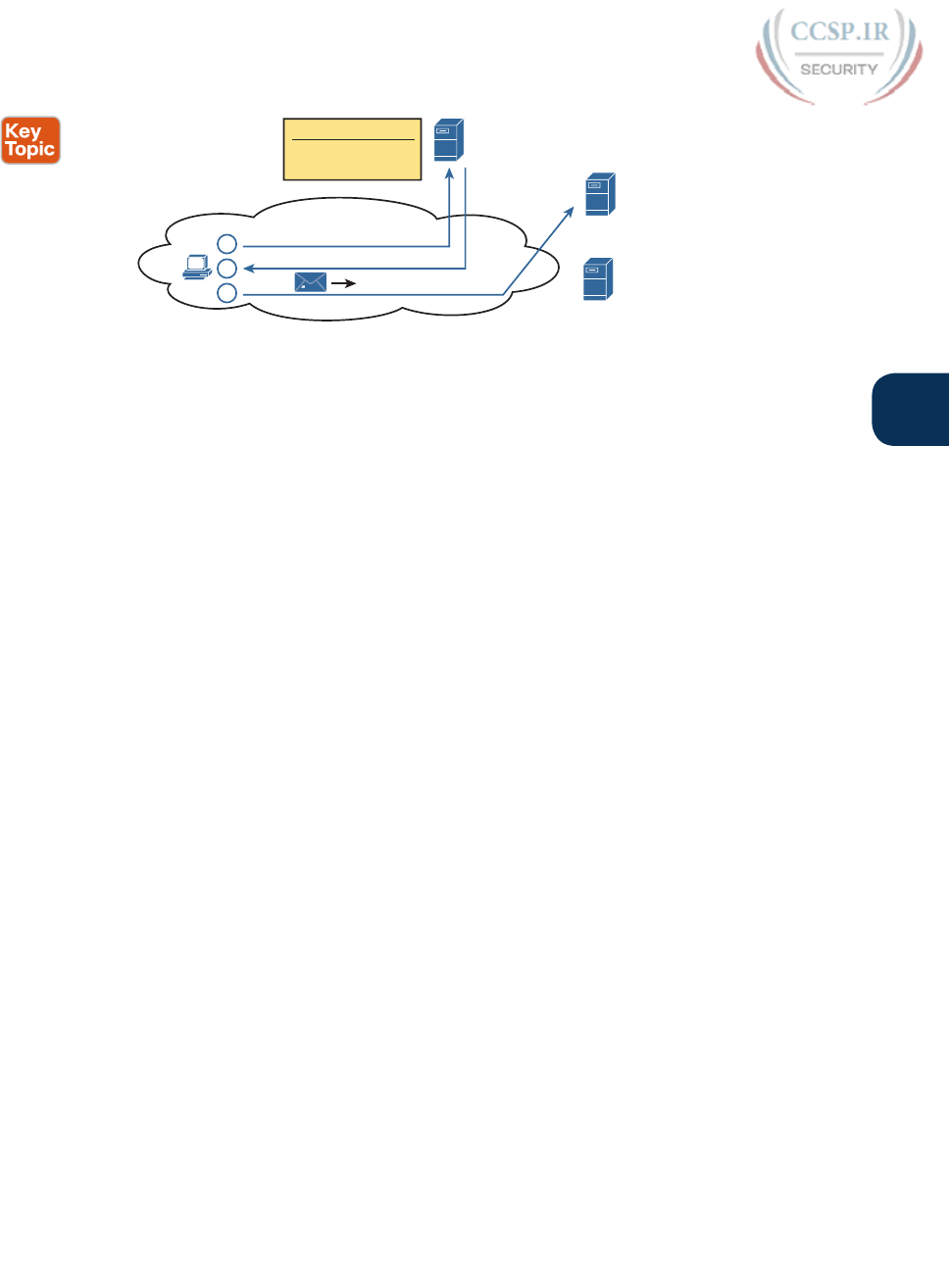
ptg17246291
Chapter 4: Fundamentals of IPv4 Addressing and Routing 99
4
11
DNS
Server
PC11 1
2
3
Server1
10.1.2.3
Server2
10.1.2.6
IP Address of Server1?
Name
Server1
Server2
Address
10.1.2.3
10.1.2.6
TCP/IP
Network Server1 = 10.1.2.3
DNS Server
Name Database
IP
Figure 4-13 Basic DNS Name Resolution Request
Note that the example in Figure 4-13 shows a cloud for the TCP/IP network because the
details of the network, including routers, do not matter to the name resolution process.
Routers treat the DNS messages just like any other IP packet, routing them based on the
destination IP address. For example, at Step 1 in the figure, the DNS query will list the DNS
server’s IP address as the destination address, which any routers will use to forward the packet.
Finally, DNS defines much more than just a few messages. DNS defines protocols, as well
as standards for the text names used throughout the world, and a worldwide set of dis-
tributed DNS servers. The domain names that people use every day when web browsing,
which look like www.example.com, follow the DNS naming standards. Also, no single
DNS server knows all the names and matching IP addresses, but the information is dis-
tributed across many DNS servers. So, the DNS servers of the world work together, for-
warding queries to each other, until the server that knows the answer supplies the desired
IP address information.
The Address Resolution Protocol
IP routing logic requires that hosts and routers encapsulate IP packets inside data link layer
frames. In fact, Figure 4-11 shows how every router de-encapsulates each IP packet and
encapsulates the IP packet inside a new data-link frame.
On Ethernet LANs, whenever a host or router needs to encapsulate an IP packet in a new
Ethernet frame, the host or router knows all the important facts to build that header—
except for the destination MAC address. The host knows the IP address of the next device,
either another host IP address or the default router IP address. A router knows the IP route
used for forwarding the IP packet, which lists the next router’s IP address. However, the
hosts and routers do not know those neighboring devices’ MAC addresses beforehand.
TCP/IP defines the Address Resolution Protocol (ARP) as the method by which any host
or router on a LAN can dynamically learn the MAC address of another IP host or router
on the same LAN. ARP defines a protocol that includes the ARP Request, which is a mes-
sage that asks the simple request “if this is your IP address, please reply with your MAC
address.” ARP also defines the ARP Reply message, which indeed lists both the original IP
address and the matching MAC address.
Figure 4-14 shows an example that uses the same router and host from the bottom part of
the earlier Figure 4-11. The figure shows the ARP Request on the left as a LAN broadcast,
so all hosts receive the frame. On the right, at Step 2, host PC2 sends back an ARP Reply,
identifying PC2’s MAC address. The text beside each message shows the contents inside the
ARP message itself, which lets PC2 learn R3’s IP address and matching MAC address, and
R3 learn PC2’s IP address and matching MAC address.
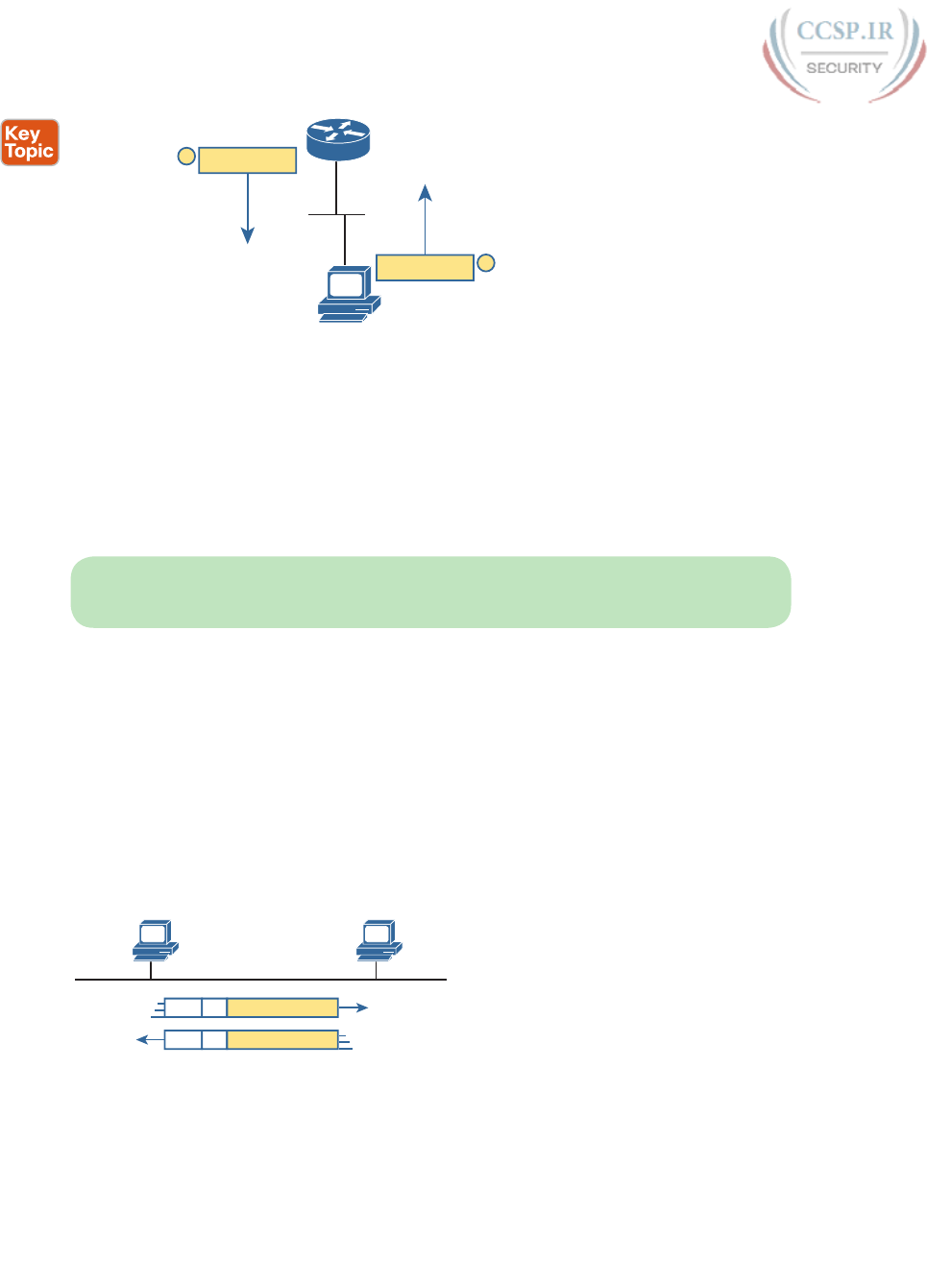
ptg17246291
100 CCENT/CCNA ICND1 100-105 Official Cert Guide
150.150.4.10
0200.2222.2222
PC2
R3
ARP Reply
ARP Request
6HQGHU,3 5·V,3
6HQGHU0$& 5·V0$&
Target IP = 150.150.4.10
Target MAC = ???
7DUJHW,3 5·V,3
7DUJHW0DF 5·V0$&
Sender IP = 150.150.4.10
Sender MAC = 0200.2222.2222
1
2
Ethernet
Broadcast
Ethernet
Unicast (to R3)
Figure 4-14 Sample ARP Process
Note that hosts remember the ARP results, keeping the information in their ARP cache or
ARP table. A host or router only needs to use ARP occasionally, to build the ARP cache
the first time. Each time a host or router needs to send a packet encapsulated in an Ethernet
frame, it first checks its ARP cache for the correct IP address and matching MAC address.
Hosts and routers will let ARP cache entries time out to clean up the table, so occasional
ARP Requests can be seen.
NOTE You can see the contents of the ARP cache on most PC operating systems by using
the arp -a command from a command prompt.
ICMP Echo and the ping Command
After you have implemented a TCP/IP internetwork, you need a way to test basic IP con-
nectivity without relying on any applications to be working. The primary tool for testing
basic network connectivity is the ping command.
Ping (Packet Internet Groper) uses the Internet Control Message Protocol (ICMP), sending
a message called an ICMP echo request to another IP address. The computer with that IP
address should reply with an ICMP echo reply. If that works, you successfully have tested
the IP network. In other words, you know that the network can deliver a packet from one host
to the other and back. ICMP does not rely on any application, so it really just tests basic IP
connectivity—Layers 1, 2, and 3 of the OSI model. Figure 4-15 outlines the basic process.
Hannah
ping Jessie
Jessie
Eth IP ICMP Echo Request
Eth IP ICMP Echo Reply
Figure 4-15 Sample Network, ping Command
Note that while the ping command uses ICMP, ICMP does much more. ICMP defines
many messages that devices can use to help manage and control the IP network. Chapter 20,
“DHCP and IP Networking on Hosts,” gives you more information about and examples of
ping and ICMP.
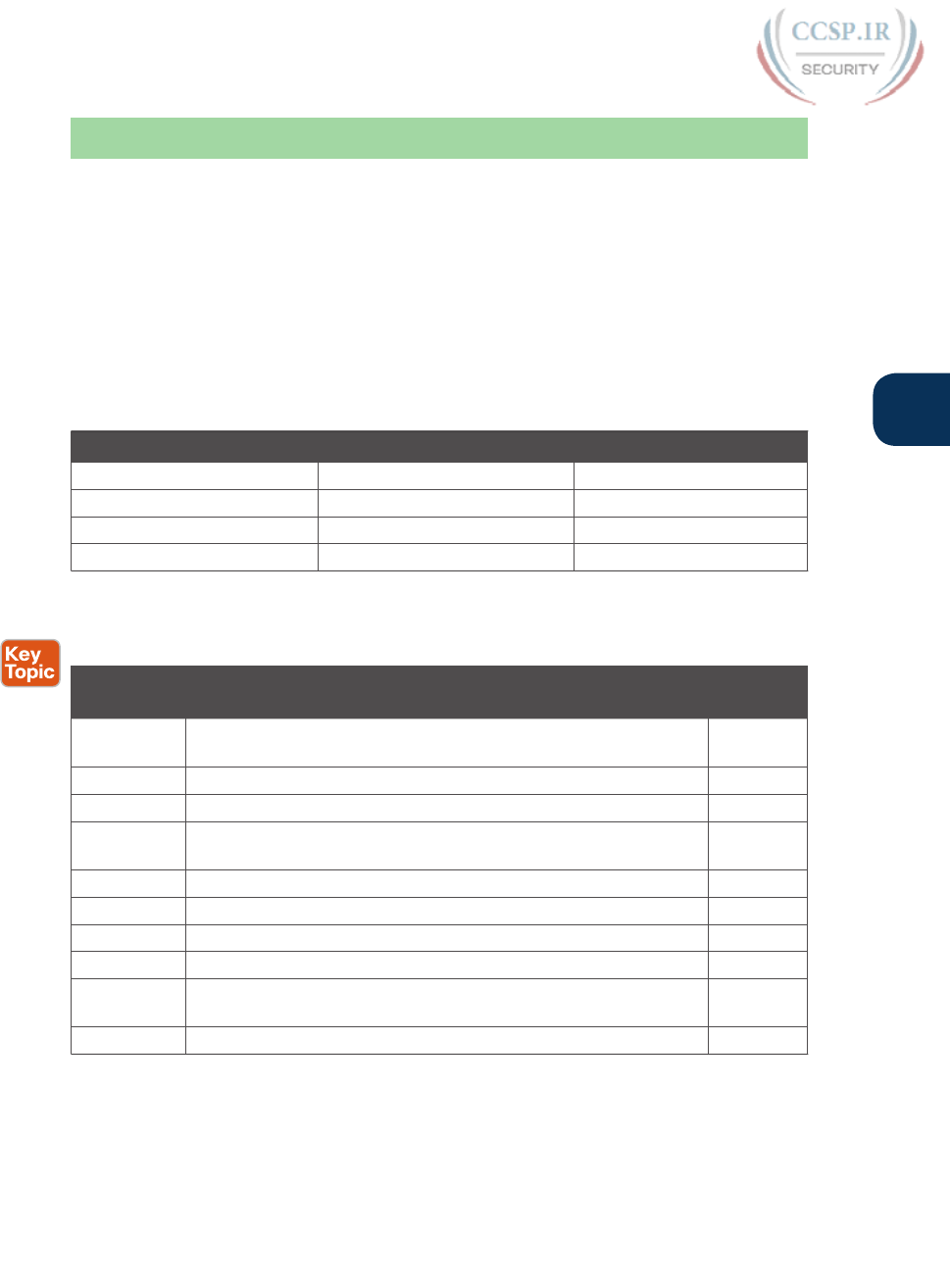
ptg17246291
Chapter 4: Fundamentals of IPv4 Addressing and Routing 101
4
Chapter Review
The “Your Study Plan” element, just before Chapter 1, discusses how you should study and
practice the content and skills for each chapter before moving on to the next chapter. That
element introduces the tools used here at the end of each chapter. If you haven’t already
done so, take a few minutes to read that section. Then come back here and do the useful
work of reviewing the chapter to help lock into memory what you just read.
Review this chapter’s material using either the tools in the book, DVD, or interactive tools
for the same material found on the book’s companion website. Table 4-7 outlines the key
review elements and where you can find them. To better track your study progress, record
when you completed these activities in the second column.
Table 4-7 Chapter Review Tracking
Review Element Review Date(s) Resource Used
Review key topics Book, DVD/website
Review key terms Book, DVD/website
Repeat DIKTA questions Book, PCPT
Review memory table Book, DVD/website
Review All the Key Topics
Table 4-8 Key Topics for Chapter 4
Key Topic
Element
Description Page
Number
List Two statements about how IP expects IP addresses to be grouped
into networks or subnets
87
Figure 4-6 Breakdown of IPv4 address space 89
Figure 4-7 Sizes of Class A, B, and C networks 89
Table 4-6 List of the three types of unicast IP networks and the size of the
network and host parts of each type of network
91
Figure 4-9 Conceptual view of how subnetting works 92
List Two-step process of how hosts route (forward) packets 93
List Four-step process of how routers route (forward) packets 94
List Goals of IP routing protocols 96
Figure 4-13 Example that shows the purpose and process of DNS name
resolution
99
Figure 4-14 Example of the purpose and process of ARP 100
Key Terms You Should Know
default router (default gateway), routing table, IP network, IP subnet, IP packet, routing
protocol, dotted-decimal notation (DDN), IPv4 address, unicast IP address, subnetting,
hostname, DNS, ARP, ping
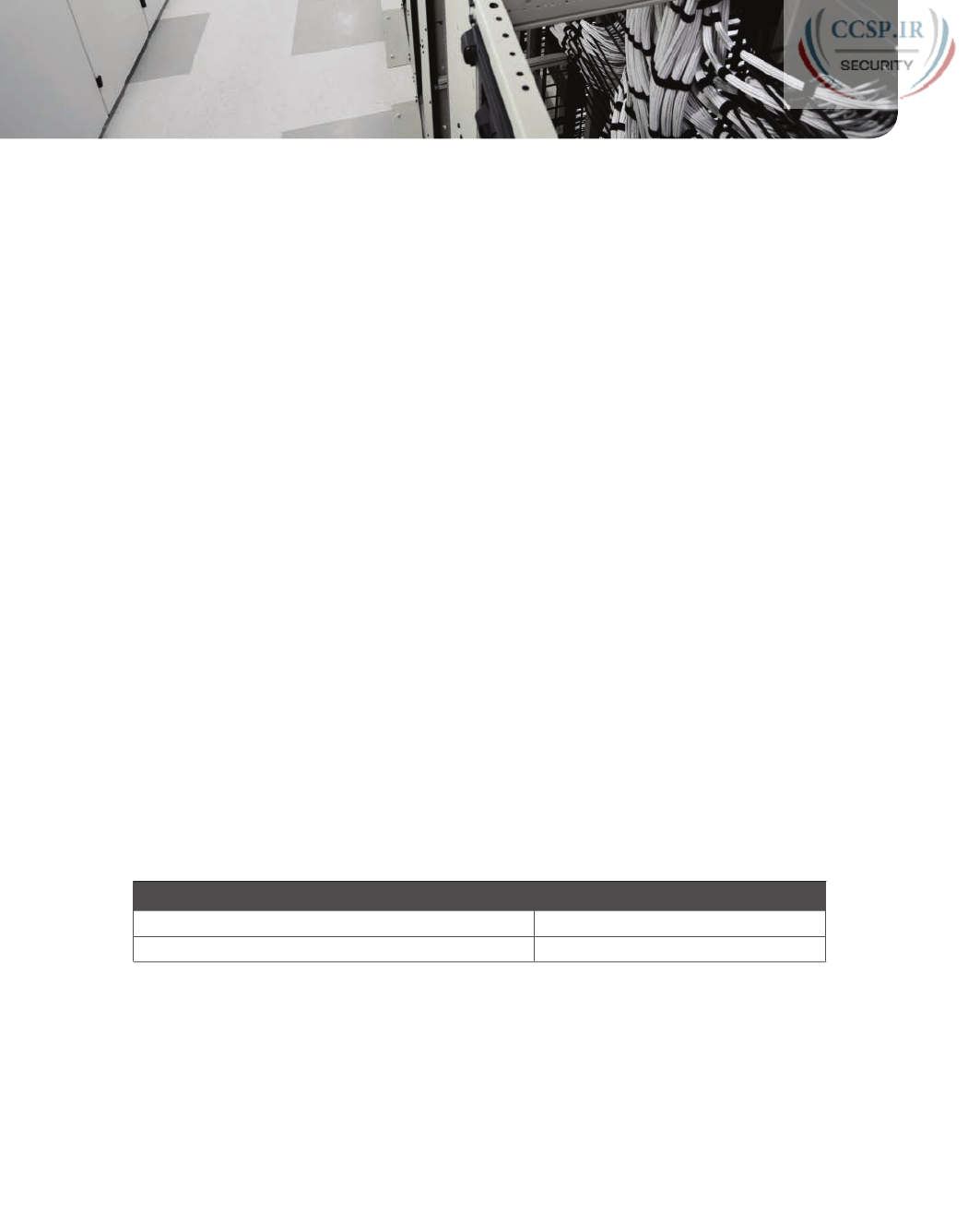
ptg17246291
CHAPTER 5
Fundamentals of TCP/IP Transport
and Applications
This chapter covers the following exam topics:
1.0 Network Fundamentals
1.2 Compare and contrast TCP and UDP protocols
4.0 Infrastructure Services
4.1 Describe DNS lookup operation
The CCENT and CCNA Routing and Switching exams focus mostly on functions at the
lower layers of TCP/IP, which define how IP networks can send IP packets from host to
host using LANs and WANs. This chapter explains the basics of a few topics that receive
less attention on the exams: the TCP/IP transport layer and the TCP/IP application layer.
The functions of these higher layers play a big role in real TCP/IP networks, so it helps
to have some basic understanding before moving into the rest of the book, where you go
deeper into LANs and IP routing.
This chapter begins by examining the functions of two transport layer protocols:
Transmission Control Protocol (TCP) and User Datagram Protocol (UDP). The second major
section of the chapter examines the TCP/IP application layer, including some discussion of
how Domain Name System (DNS) name resolution works.
“Do I Know This Already?” Quiz
Take the quiz (either here, or use the PCPT software) if you want to use the score to help
you decide how much time to spend on this chapter. The answers are at the bottom of the
page following the quiz, and the explanations are in DVD Appendix C and in the PCPT
software.
Table 5-1 “Do I Know This Already?” Foundation Topics Section-to-Question Mapping
Foundation Topics Section Questions
TCP/IP Layer 4 Protocols: TCP and UDP 1–4
TCP/IP Applications 5–6
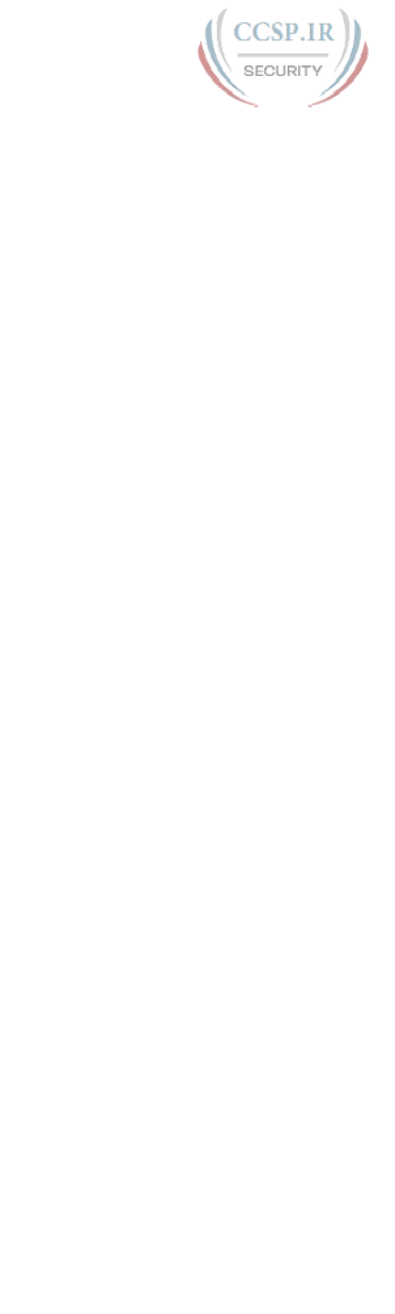
ptg17246291
1.
Which of the following header fields identify which TCP/IP application gets data
received by the computer? (Choose two answers.)
a. Ethernet Type
b. SNAP Protocol Type
c. IP Protocol
d. TCP Port Number
e. UDP Port Number
2.
Which of the following are typical functions of TCP? (Choose four answers.)
a. Flow control (windowing)
b. Error recovery
c. Multiplexing using port numbers
d. Routing
e. Encryption
f. Ordered data transfer
3.
Which of the following functions is performed by both TCP and UDP?
a. Windowing
b. Error recovery
c. Multiplexing using port numbers
d. Routing
e. Encryption
f. Ordered data transfer
4.
What do you call data that includes the Layer 4 protocol header, and data given to
Layer 4 by the upper layers, not including any headers and trailers from Layers 1 to
3? (Choose two answers.)
a. L3PDU
b. Chunk
c. Segment
d. Packet
e. Frame
f. L4PDU
5.
In the URI http://www.certskills.com/ICND1, which part identifies the web server?
a. http
b. www.certskills.com
c. certskills.com
d. http://www.certskills.com
e. The file name.html includes the hostname.
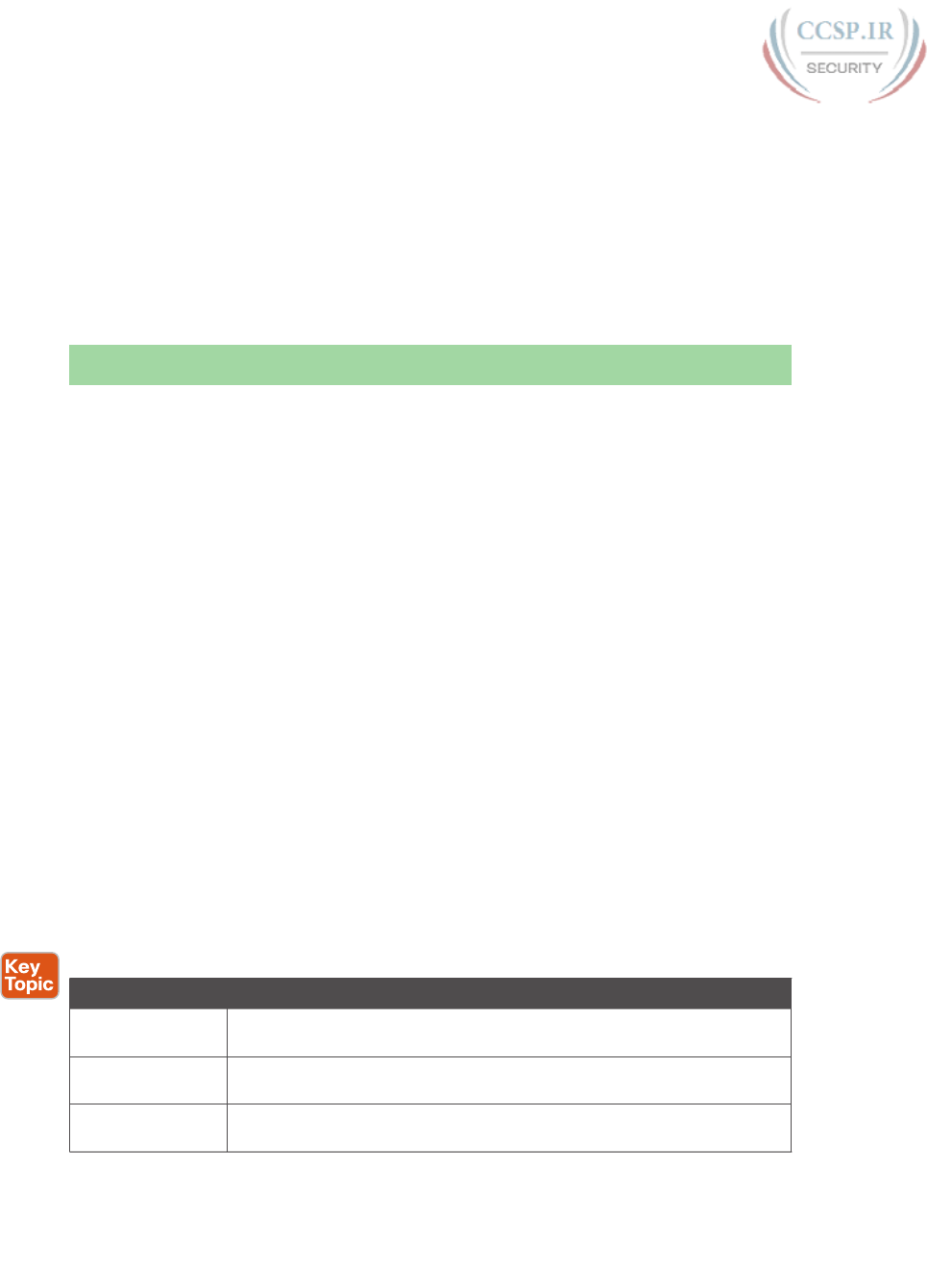
ptg17246291
104 CCENT/CCNA ICND1 100-105 Official Cert Guide
6.
Fred opens a web browser and connects to the www.certskills.com website. Which of
the following are typically true about what happens between Fred’s web browser and
the web server? (Choose two answers.)
a. Messages flowing toward the server use UDP destination port 80.
b. Messages flowing from the server typically use RTP.
c. Messages flowing to the client typically use a source TCP port number of 80.
d. Messages flowing to the server typically use TCP.
Foundation Topics
TCP/IP Layer 4 Protocols: TCP and UDP
The OSI transport layer (Layer 4) defines several functions, the most important of which are
error recovery and flow control. Likewise, the TCP/IP transport layer protocols also imple-
ment these same types of features. Note that both the OSI model and the TCP/IP model
call this layer the transport layer. But as usual, when referring to the TCP/IP model, the
layer name and number are based on OSI, so any TCP/IP transport layer protocols are con-
sidered Layer 4 protocols.
The key difference between TCP and UDP is that TCP provides a wide variety of services
to applications, whereas UDP does not. For example, routers discard packets for many rea-
sons, including bit errors, congestion, and instances in which no correct routes are known.
As you have read already, most data-link protocols notice errors (a process called error
detection) but then discard frames that have errors. TCP provides retransmission (error
recovery ) and helps to avoid congestion (flow control), whereas UDP does not. As a result,
many application protocols choose to use TCP.
However, do not let UDP’s lack of services make you think that UDP is worse than TCP. By
providing fewer services, UDP needs fewer bytes in its header compared to TCP, resulting
in fewer bytes of overhead in the network. UDP software does not slow down data transfer
in cases where TCP can purposefully slow down. Also, some applications, notably today
Voice over IP (VoIP) and video over IP, do not need error recovery, so they use UDP. So,
UDP also has an important place in TCP/IP networks today.
Table 5-2 lists the main features supported by TCP/UDP. Note that only the first item listed
in the table is supported by UDP, whereas all items in the table are supported by TCP.
Table 5-2 TCP/IP Transport Layer Features
Function Description
Multiplexing using
ports
Function that allows receiving hosts to choose the correct application for
which the data is destined, based on the port number
Error recovery
(reliability)
Process of numbering and acknowledging data with Sequence and
Acknowledgment header fields
Flow control using
windowing
Process that uses window sizes to protect buffer space and routing
devices from being overloaded with traffic
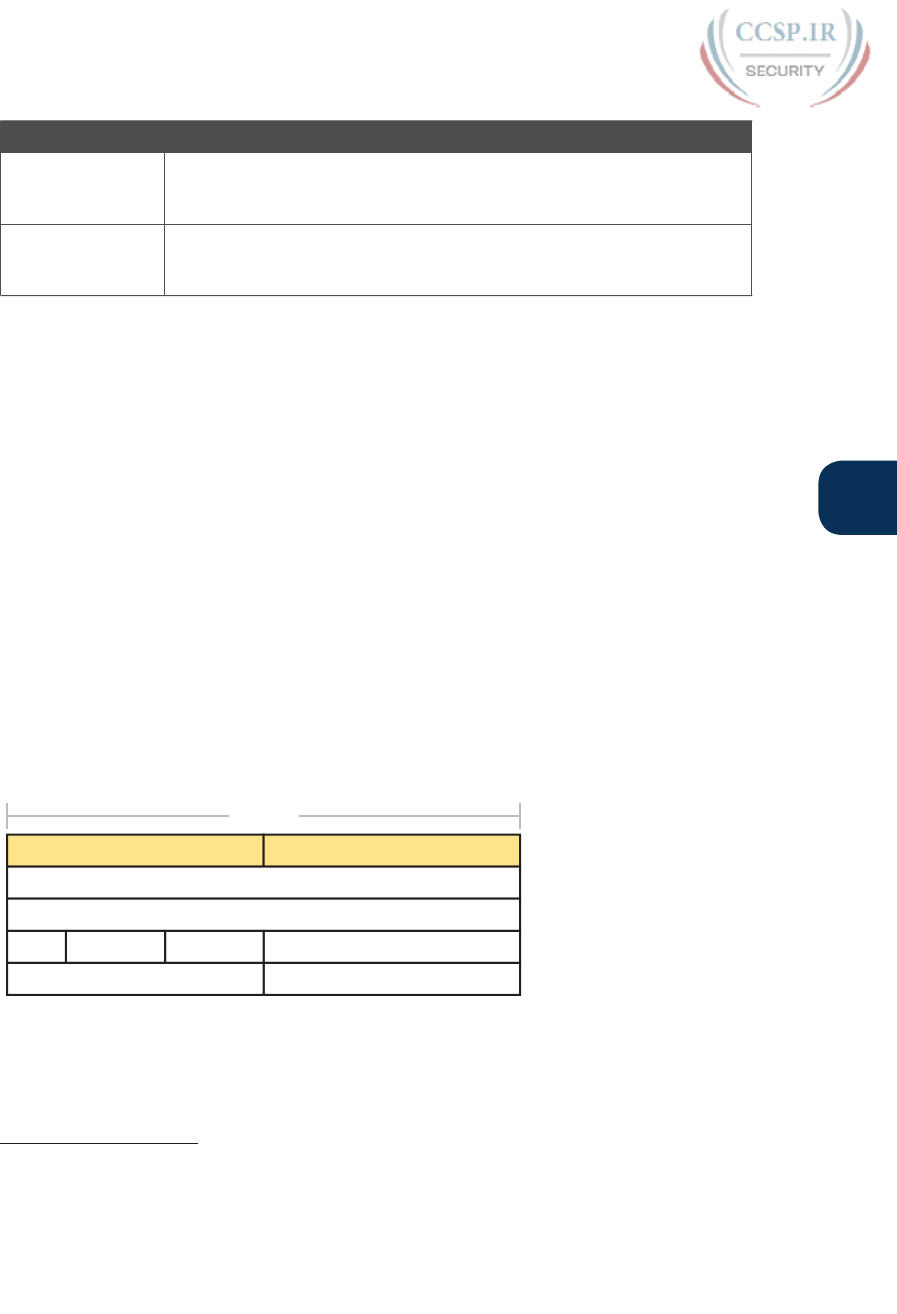
ptg17246291
Chapter 5: Fundamentals of TCP/IP Transport and Applications 105
5
Function Description
Connection
establishment and
termination
Process used to initialize port numbers and Sequence and
Acknowledgment fields
Ordered data
transfer and data
segmentation
Continuous stream of bytes from an upper-layer process that is
“segmented” for transmission and delivered to upper-layer processes at
the receiving device, with the bytes in the same order
Next, this section describes the features of TCP, followed by a brief comparison to UDP.
Transmission Control Protocol
Each TCP/IP application typically chooses to use either TCP or UDP based on the applica-
tion’s requirements. For example, TCP provides error recovery, but to do so, it consumes
more bandwidth and uses more processing cycles. UDP does not perform error recovery,
but it takes less bandwidth and uses fewer processing cycles. Regardless of which of these
two TCP/IP transport layer protocols the application chooses to use, you should understand
the basics of how each of these transport layer protocols works.
TCP, as defined in Request For Comments (RFC) 793, accomplishes the functions listed in
Table 5-2 through mechanisms at the endpoint computers. TCP relies on IP for end-to-end
delivery of the data, including routing issues. In other words, TCP performs only part of the
functions necessary to deliver the data between applications. Also, the role that it plays is
directed toward providing services for the applications that sit at the endpoint computers.
Regardless of whether two computers are on the same Ethernet, or are separated by the
entire Internet, TCP performs its functions the same way.
Figure 5-1 shows the fields in the TCP header. Although you don’t need to memorize the
names of the fields or their locations, the rest of this section refers to several of the fields,
so the entire header is included here for reference .
4 Bytes
Offset
Sequence Number
Destination PortSource Port
Reserved Flag Bits Window
Checksum Urgent
Acknowledgement Number
Figure 5-1 TCP Header Fields
Answers to the “Do I Know This Already?” quiz:
1 D, E 2 A, B, C, F 3 C 4 C, F 5 B 6 C, D
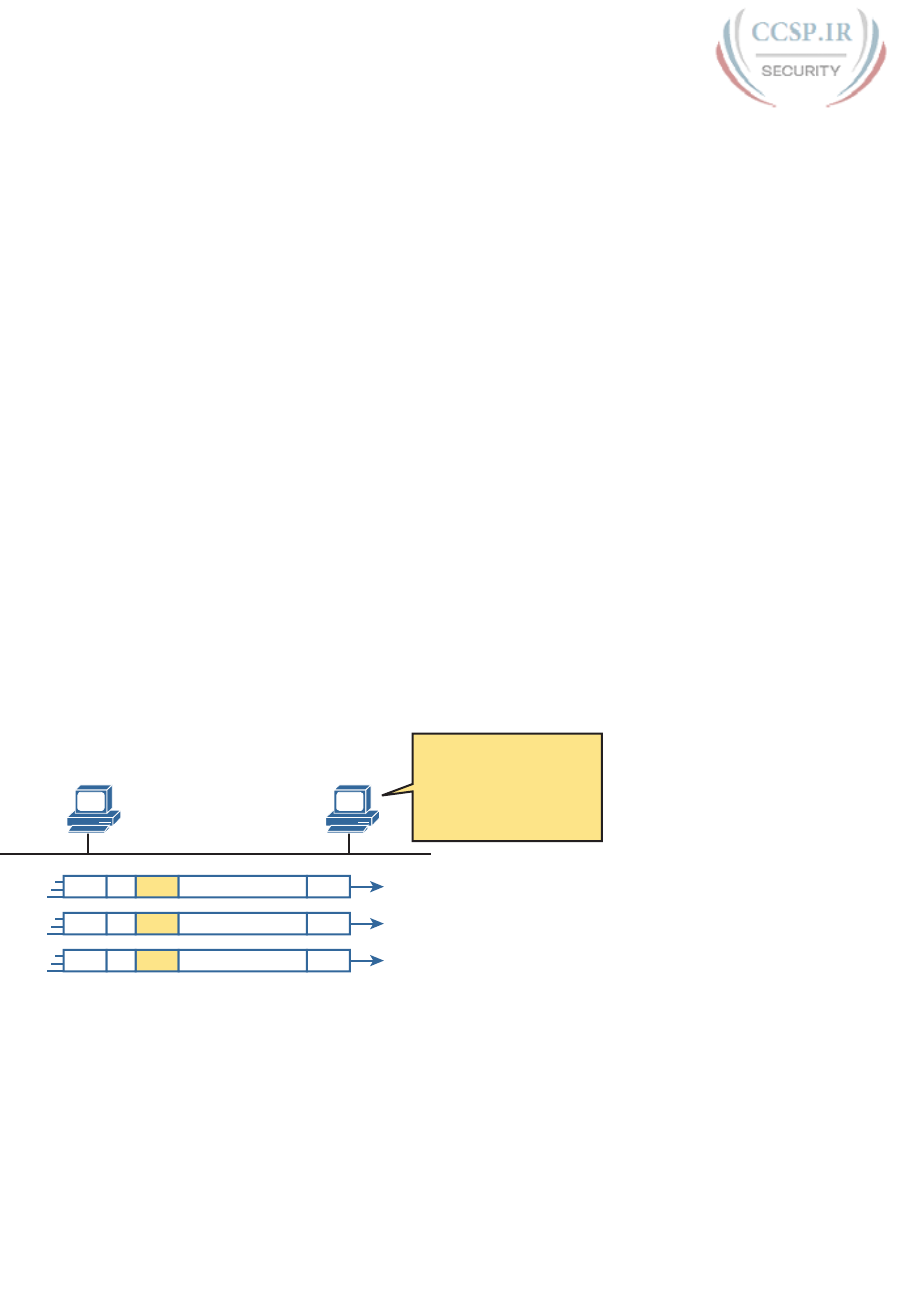
ptg17246291
106 CCENT/CCNA ICND1 100-105 Official Cert Guide
The message created by TCP that begins with the TCP header, followed by any applica-
tion data, is called a TCP segment. Alternatively, the more generic term Layer 4 PDU, or
L4PDU, can also be used.
Multiplexing Using TCP Port Numbers
TCP and UDP both use a concept called multiplexing. Therefore, this section begins with
an explanation of multiplexing with TCP and UDP. Afterward, the unique features of TCP
are explored.
Multiplexing by TCP and UDP involves the process of how a computer thinks when receiv-
ing data. The computer might be running many applications, such as a web browser, an
email package, or an Internet VoIP application (for example, Skype). TCP and UDP multi-
plexing tells the receiving computer to which application to give the received data.
Some examples will help make the need for multiplexing obvious. The sample network con-
sists of two PCs, labeled Hannah and Jessie. Hannah uses an application that she wrote to
send advertisements that appear on Jessie’s screen. The application sends a new ad to Jessie
every 10 seconds. Hannah uses a second application, a wire-transfer application, to send
Jessie some money. Finally, Hannah uses a web browser to access the web server that runs
on Jessie’s PC. The ad application and wire-transfer application are imaginary, just for this
example. The web application works just like it would in real life.
Figure 5-2 shows the sample network, with Jessie running three applications:
■ A UDP-based advertisement application
■ A TCP-based wire-transfer application
■ A TCP web server application
Hannah
Web Server
Ad Application
Wire Application
Jessie
Eth UDP EthIP Ad Data
Eth TCP EthIP Wire Transfer Data
Eth TCP EthIP Web Page Data
I received three packets
from the same source
MAC and IP. Which of
my Applications gets the
data in each?
Figure 5-2 Hannah Sending Packets to Jessie, with Three Applications
Jessie needs to know which application to give the data to, but all three packets are from
the same Ethernet and IP address. You might think that Jessie could look at whether the
packet contains a UDP or TCP header, but as you see in the figure, two applications (wire
transfer and web) are using TCP.
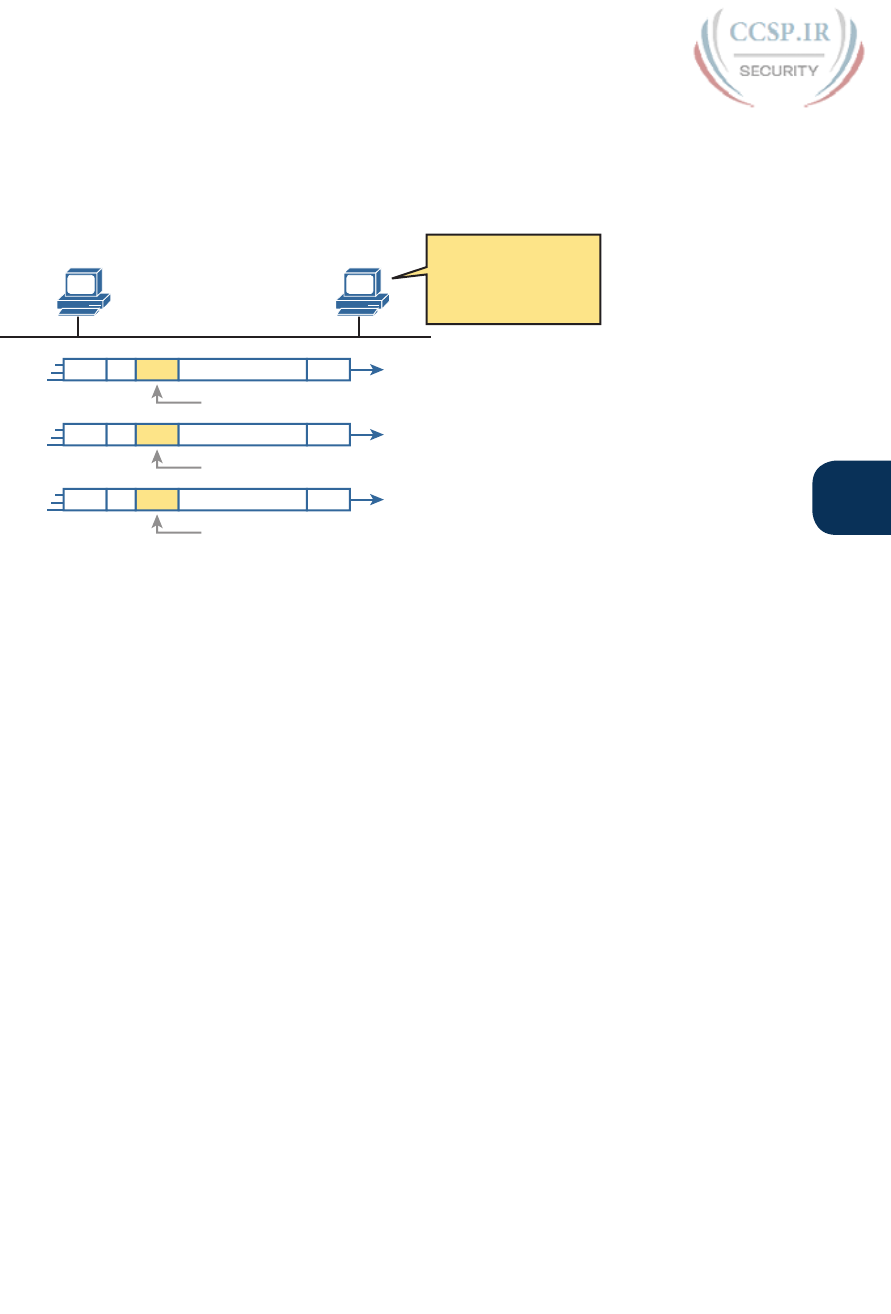
ptg17246291
Chapter 5: Fundamentals of TCP/IP Transport and Applications 107
5
TCP and UDP solve this problem by using a port number field in the TCP or UDP header,
respectively. Each of Hannah’s TCP and UDP segments uses a different destination port
number so that Jessie knows which application to give the data to. Figure 5-3 shows an
example.
Hannah
Port 80 Web Server
Port 800 Ad Server
Port 9876 Wire Application
Jessie
Eth UDP EthIP Ad Data
Eth TCP EthIP Wire Transfer Data
Eth TCP EthIP Web Page Data
Destination Port 80
,·OO/RRNLQWKH
UDP or TCP
Destination Port to
Identify the Application!
Destination Port 800
Destination Port 9876
Figure 5-3 Hannah Sending Packets to Jessie, with Three Applications Using Port
Numbers to Multiplex
Multiplexing relies on a concept called a socket. A socket consists of three things:
■ An IP address
■ A transport protocol
■ A port number
So, for a web server application on Jessie, the socket would be (10.1.1.2, TCP, port 80)
because, by default, web servers use the well-known port 80. When Hannah’s web browser
connects to the web server, Hannah uses a socket as well—possibly one like this: (10.1.1.1,
TCP, 1030). Why 1030? Well, Hannah just needs a port number that is unique on Hannah,
so Hannah sees that port 1030 is available and uses it. In fact, hosts typically allocate
dynamic port numbers starting at 1024 because the ports below 1024 are reserved for well-
known applications.
In Figure 5-3, Hannah and Jessie use three applications at the same time—hence, three
socket connections are open. Because a socket on a single computer should be unique, a
connection between two sockets should identify a unique connection between two comput-
ers. This uniqueness means that you can use multiple applications at the same time, talking
to applications running on the same or different computers. Multiplexing, based on sockets,
ensures that the data is delivered to the correct applications. Figure 5-4 shows the three
socket connections between Hannah and Jessie.
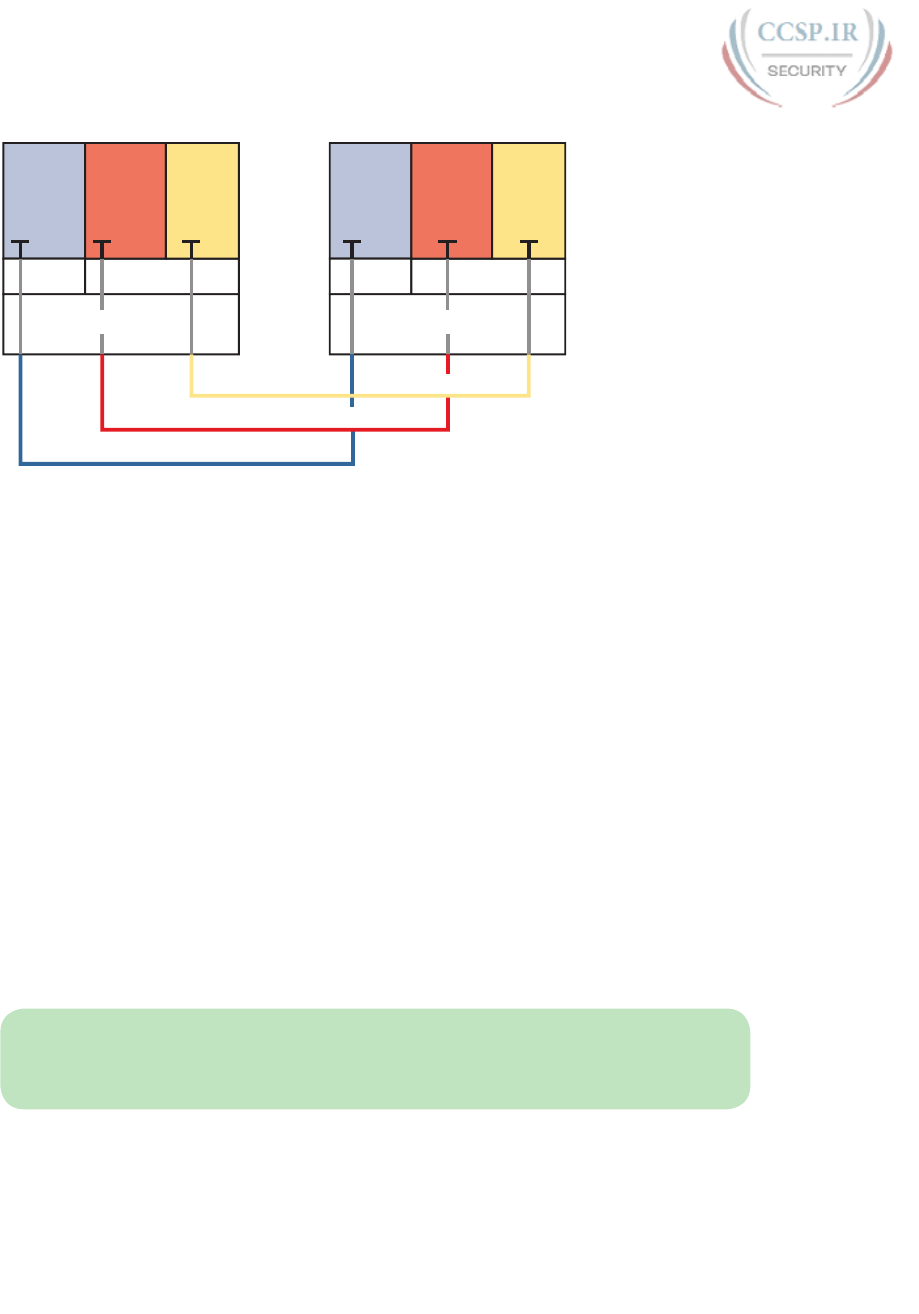
ptg17246291
108 CCENT/CCNA ICND1 100-105 Official Cert Guide
Hannah Jessie
Ad
Application
Port 1025
Wire
Application
Port 1028
Web
Browser
Port 1030
UDP TCP
IP Address 10.1.1.1
Ad
Application
Port 800
Wire
Application
Port 9876
Web
Server
Port 80
UDP TCP
IP Address 10.1.1.2
(10.1.1.1, TCP, 1030) (10.1.1.2, TCP, 80)
(10.1.1.1, TCP, 1028) (10.1.1.2, TCP, 9876)
(10.1.1.1, UDP, 1025) (10.1.1.2, UDP, 800)
Figure 5-4 Connections Between Sockets
Port numbers are a vital part of the socket concept. Well-known port numbers are used by
servers; other port numbers are used by clients. Applications that provide a service, such
as FTP, Telnet, and web servers, open a socket using a well-known port and listen for con-
nection requests. Because these connection requests from clients are required to include
both the source and destination port numbers, the port numbers used by the servers must
be well-known. Therefore, each service uses a specific well-known port number. The well-
known ports are listed at www.iana.org/assignments/service-names-port-numbers/service-
names-port-numbers.txt .
On client machines, where the requests originate, any locally unused port number can be
allocated. The result is that each client on the same host uses a different port number, but
a server uses the same port number for all connections. For example, 100 web browsers on
the same host computer could each connect to a web server, but the web server with 100
clients connected to it would have only one socket and, therefore, only one port number
(port 80, in this case). The server can tell which packets are sent from which of the 100 cli-
ents by looking at the source port of received TCP segments. The server can send data to
the correct web client (browser) by sending data to that same port number listed as a desti-
nation port. The combination of source and destination sockets allows all participating hosts
to distinguish between the data’s source and destination. Although the example explains the
concept using 100 TCP connections, the same port-numbering concept applies to UDP ses-
sions in the same way.
NOTE You can find all RFCs online at www.rfc-editor.org/rfc/rfcxxxx.txt, where xxxx is
the number of the RFC. If you do not know the number of the RFC, you can try searching
by topic at www.rfc-editor.org.
Popular TCP/IP Applications
Throughout your preparation for the CCNA Routing and Switching exams, you will come
across a variety of TCP/IP applications. You should at least be aware of some of the appli-
cations that can be used to help manage and control a network.
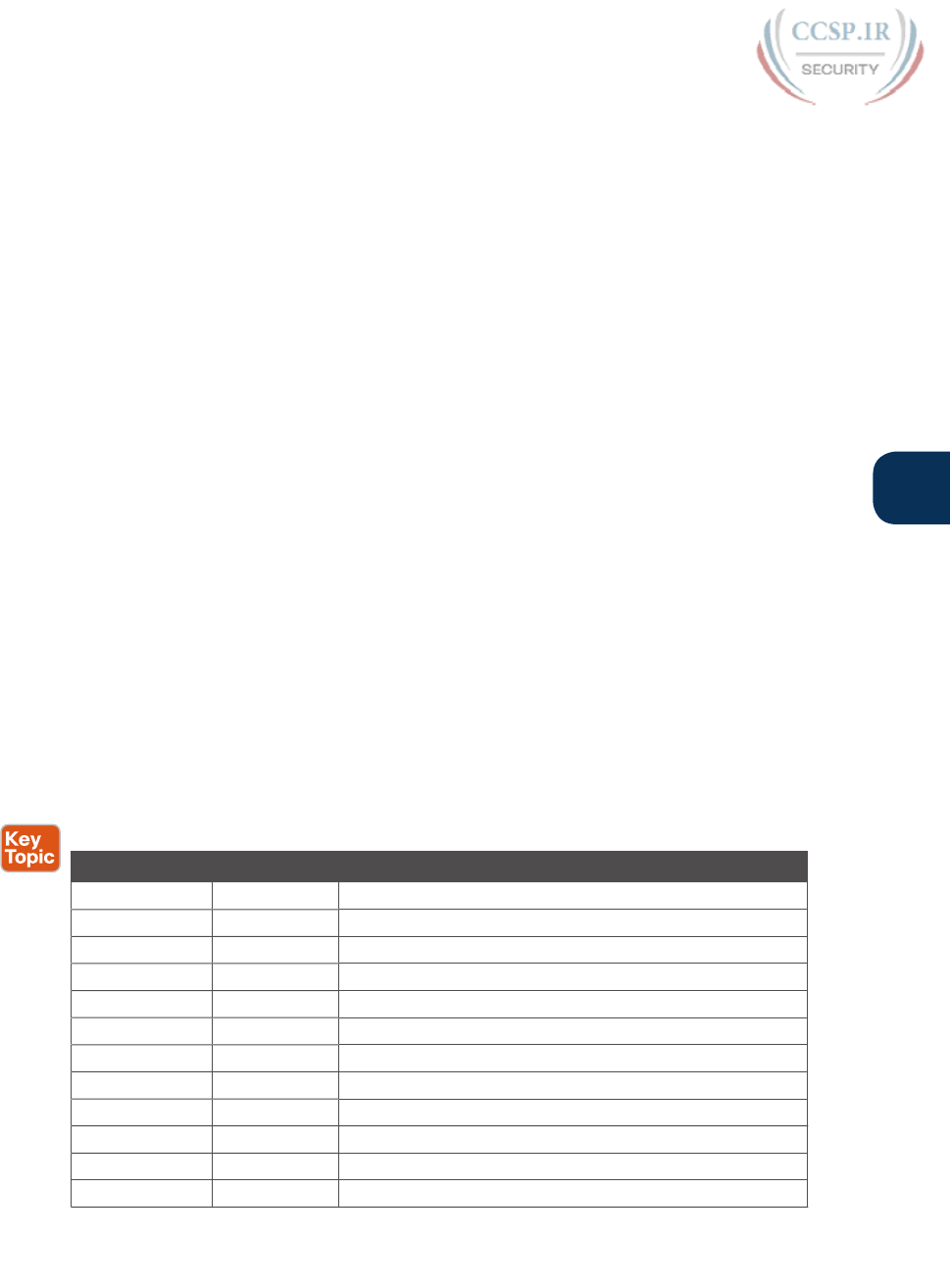
ptg17246291
Chapter 5: Fundamentals of TCP/IP Transport and Applications 109
5
The World Wide Web (WWW) application exists through web browsers accessing the con-
tent available on web servers. Although it is often thought of as an end-user application, you
can actually use WWW to manage a router or switch. You enable a web server function in
the router or switch and use a browser to access the router or switch.
The Domain Name System (DNS) allows users to use names to refer to computers, with DNS
being used to find the corresponding IP addresses. DNS also uses a client/server model, with
DNS servers being controlled by networking personnel and DNS client functions being part
of most any device that uses TCP/IP today. The client simply asks the DNS server to supply
the IP address that corresponds to a given name.
Simple Network Management Protocol (SNMP) is an application layer protocol used specifi-
cally for network device management. For example, Cisco supplies a large variety of network
management products, many of them in the Cisco Prime network management software
product family. They can be used to query, compile, store, and display information about
a network’s operation. To query the network devices, Cisco Prime software mainly uses
SNMP protocols.
Traditionally, to move files to and from a router or switch, Cisco used Trivial File Transfer
Protocol (TFTP) . TFTP defines a protocol for basic file transfer—hence the word trivial.
Alternatively, routers and switches can use File Transfer Protocol (FTP), which is a much
more functional protocol, to transfer files. Both work well for moving files into and out
of Cisco devices. FTP allows many more features, making it a good choice for the general
end-user population. TFTP client and server applications are very simple, making them good
tools as embedded parts of networking devices.
Some of these applications use TCP, and some use UDP. For example, Simple Mail Transfer
Protocol (SMTP) and Post Office Protocol version 3 (POP3), both used for transferring
mail, require guaranteed delivery, so they use TCP.
Regardless of which transport layer protocol is used, applications use a well-known port
number so that clients know which port to attempt to connect to. Table 5-3 lists several
popular applications and their well-known port numbers.
Table 5-3 Popular Applications and Their Well-Known Port Numbers
Port Number Protocol Application
20 TCP FTP data
21 TCP FTP control
22 TCP SSH
23 TCP Telnet
25 TCP SMTP
53 UDP, TCP1DNS
67 UDP DHCP Server
68 UDP DHCP Client
69 UDP TFTP
80 TCP HTTP (WWW)
110 TCP POP3
161 UDP SNMP
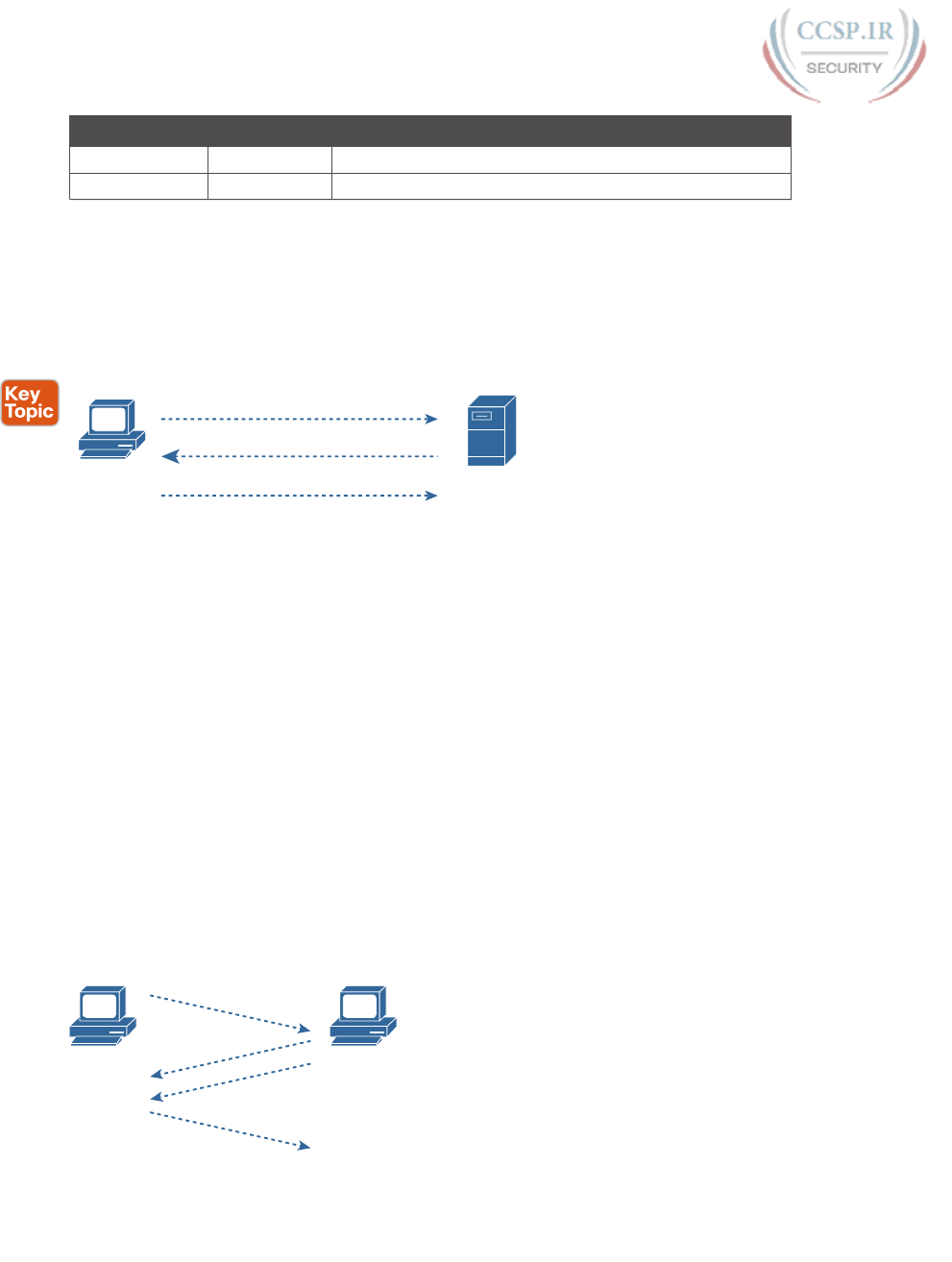
ptg17246291
110 CCENT/CCNA ICND1 100-105 Official Cert Guide
Port Number Protocol Application
443 TCP SSL
514 UDP Syslog
1 DNS uses both UDP and TCP in different instances. It uses port 53 for both TCP and UDP.
Connection Establishment and Termination
TCP connection establishment occurs before any of the other TCP features can begin
their work. Connection establishment refers to the process of initializing Sequence and
Acknowledgment fields and agreeing on the port numbers used. Figure 5-5 shows an exam-
ple of connection establishment flow.
SYN, DPORT=80, SPORT=1027
Web Browser Web Server
SYN, ACK, DPORT=1027, SPORT=80
ACK, DPORT=80, SPORT=1027
Port
1027 Port
80
Figure 5-5 TCP Connection Establishment
This three-way connection establishment flow (also called a three-way handshake) must
complete before data transfer can begin. The connection exists between the two sockets,
although the TCP header has no single socket field. Of the three parts of a socket, the IP
addresses are implied based on the source and destination IP addresses in the IP header.
TCP is implied because a TCP header is in use, as specified by the protocol field value in
the IP header. Therefore, the only parts of the socket that need to be encoded in the TCP
header are the port numbers.
TCP signals connection establishment using 2 bits inside the flag fields of the TCP header. Call-
ed th e SYN and ACK flags, these bits have a particularly interesting meaning. SYN means “syn-
chronize the sequence numbers,” which is one necessary component in initialization for TCP.
Figure 5-6 shows TCP connection termination. This four-way termination sequence is
straightforward and uses an additional flag, called the FIN bit. (FIN is short for “finished,”
as you might guess.) One interesting note: Before the device on the right sends the third TCP
segment in the sequence, it notifies the application that the connection is coming down. It
then waits on an acknowledgment from the application before sending the third segment in
the figure. Just in case the application takes some time to reply, the PC on the right sends the
second flow in the figure, acknowledging that the other PC wants to take down the connec-
tion. Otherwise, the PC on the left might resend the first segment repeatedly.
PC
ACK, FIN
PC
ACK
ACK
ACK, FIN
Figure 5-6 TCP Connection Termination
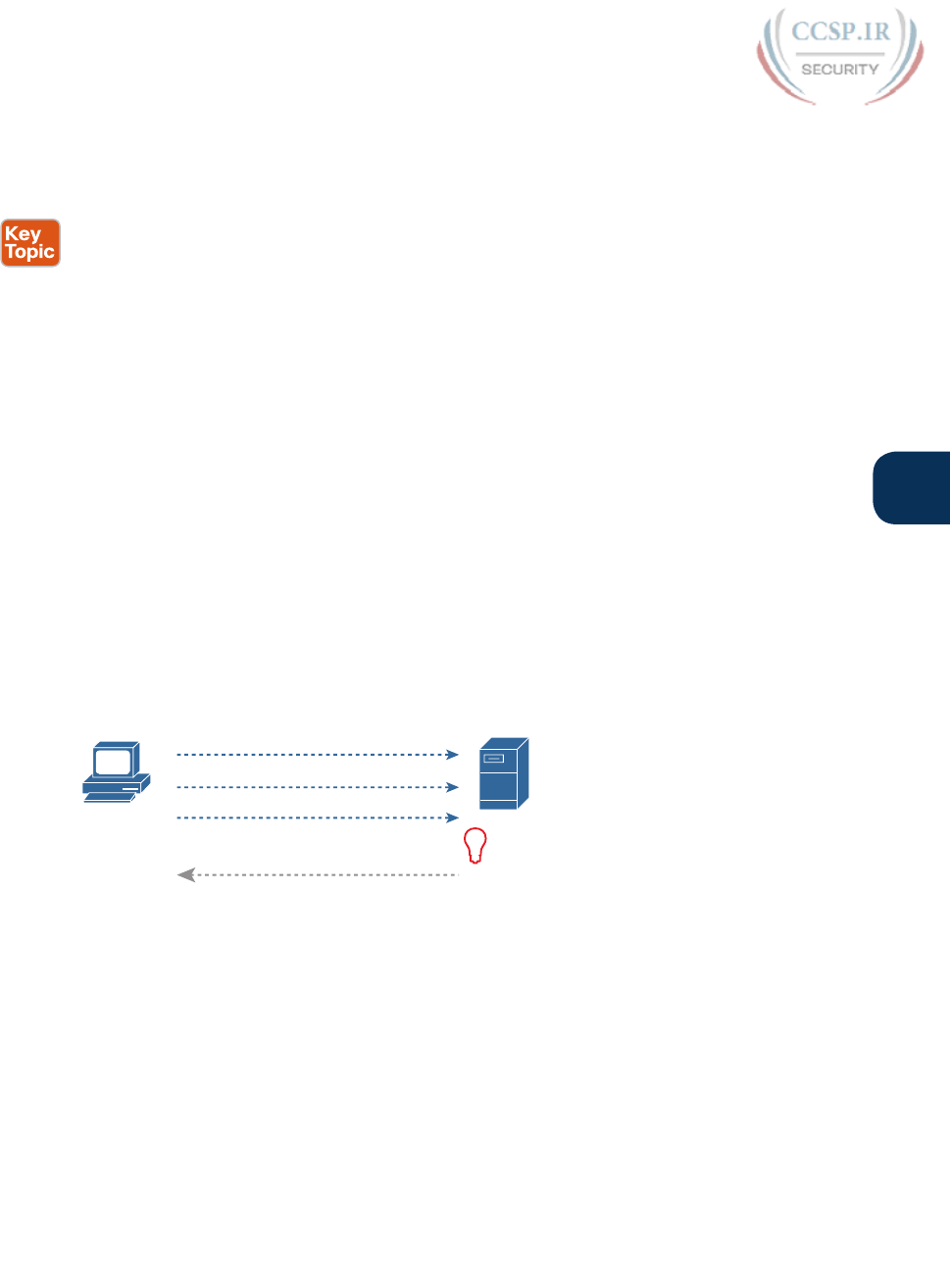
ptg17246291
Chapter 5: Fundamentals of TCP/IP Transport and Applications 111
5
TCP establishes and terminates connections between the endpoints, whereas UDP does not.
Many protocols operate under these same concepts, so the terms connection-oriented and
connectionless are used to refer to the general idea of each. More formally, these terms can
be defined as follows :
■ Connection-oriented protocol: A protocol that requires an exchange of messages
before data transfer begins, or that has a required pre-established correlation between
two endpoints.
■ Connectionless protocol: A protocol that does not require an exchange of messages and
that does not require a pre-established correlation between two endpoints.
Error Recovery and Reliability
TCP provides for reliable data transfer, which is also called reliability or error recovery,
depending on what document you read. To accomplish reliability, TCP numbers data bytes
using the Sequence and Acknowledgment fields in the TCP header. TCP achieves reliability
in both directions, using the Sequence Number field of one direction combined with the
Acknowledgment field in the opposite direction.
Figure 5-7 shows an example of how the TCP sequence and acknowledgment fields allow
the PC to send 3000 bytes of data to the server, with the server acknowledging receipt of
the data. The TCP segments in the figure occur in order, from top to bottom. For simplic-
ity’s sake, all messages happen to have 1000 bytes of data in the data portion of the TCP
segment. The first Sequence number is a nice round number (1000), again for simplicity’s
sake. The top of the figure shows three segments, with each sequence number being 1000
more than the previous, identifying the first of the 1000 bytes in the message. (That is, in
this example, the first segment holds bytes 1000–1999; the second holds bytes 2000–2999;
and the third holds bytes 3000–3999.)
1000 Bytes of Data, Sequence = 1000
1000 Bytes of Data, Sequence = 2000
1000 Bytes of Data, Sequence = 3000
No Data, Acknowledgment = 4000
Got All 3000 Bytes.
Send ACK
1
Web Browser Web Server
Figure 5-7 TCP Acknowledgment Without Errors
The fourth TCP segment in the figure—the only one flowing back from the server to the
web browser—acknowledges the receipt of all three segments. How? The acknowledgment
value of 4000 means “I received all data with sequence numbers up through one less than
4000, so I am ready to receive your byte 4000 next.” (Note that this convention of acknowl-
edging by listing the next expected byte, rather than the number of the last byte received, is
called forward acknowledgment.)
This first example does not recover from any errors, however; it simply shows the basics of
how the sending host uses the sequence number field to identify the data, with the receiv-
ing host using forward acknowledgments to acknowledge the data. The more interesting
discussion revolves around how to use these same tools to do error recovery. TCP uses the
sequence and acknowledgment fields so that the receiving host can notice lost data, ask the
sending host to resend, and then acknowledge that the re-sent data arrived.
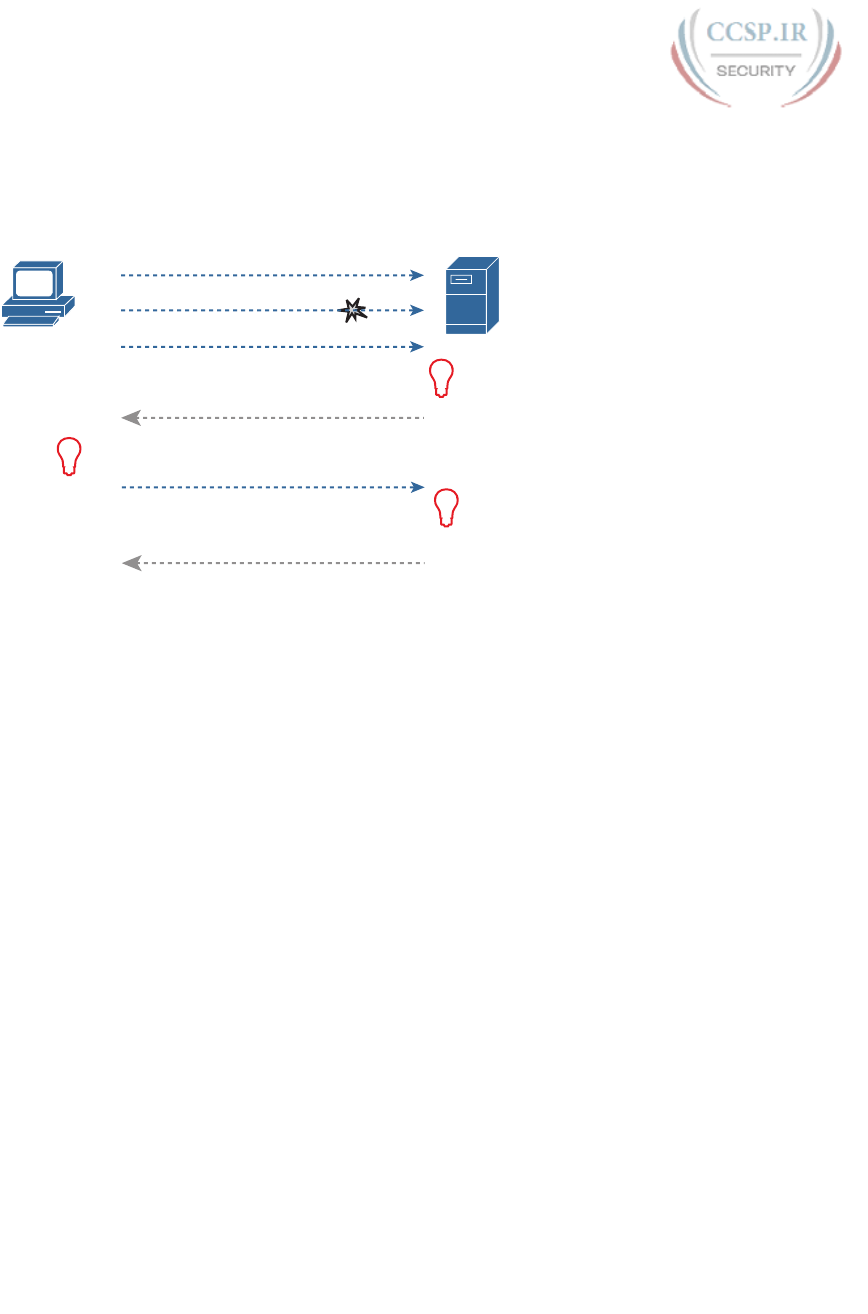
ptg17246291
112 CCENT/CCNA ICND1 100-105 Official Cert Guide
Many variations exist for how TCP does error recovery. Figure 5-8 shows just one such
example, with similar details compared to the previous figure. The web browser again sends
three TCP segments, again 1000 bytes each, again with easy-to-remember sequence num-
bers. However, in this example, the second TCP segment fails to cross the network.
I Received 1000 – 1999.
I Received 3000 – 3999.
Ask for 2000 Next!
1
He Lost Segment with
SEQ = 2000.
Resend it! 2
I Received 2000 – 2999.
Already Have 3000 – 3999.
Ask for 4000 Next!
3
1000 Bytes of Data, Sequence = 1000
1000 Bytes of Data, Sequence = 2000
1000 Bytes of Data, Sequence = 3000
Web Browser Web Server
No Data, Acknowledgment = 2000
1000 Bytes of Data, Sequence = 2000
No Data, Acknowledgment = 4000
Figure 5-8 TCP Acknowledgment with Errors
The figure points out three sets of ideas behind how the two hosts think. First, on the right,
the server realizes that it did not receive all the data. The two received TCP segments con-
tain bytes numbered 1000–1999 and 3000–3999. Clearly, the server did not receive the
bytes numbered in between. The server then decides to acknowledge all the data up to the
lost data—that is, to send back a segment with the acknowledgment field equal to 2000.
The receipt of an acknowledgment that does not acknowledge all the data sent so far tells
the sending host to resend the data. The PC on the left may wait a few moments to make
sure no other acknowledgments arrive (using a timer called the retransmission timer), but
will soon decide that the server means “I really do need 2000 next—resend it.” The PC on
the left does so, as shown in the fifth of the six TCP segments in the figure.
Finally, note that the server can acknowledge not only the re-sent data, but any earlier data
that had been received correctly. In this case, the server received the re-sent second TCP seg-
ment (the data with sequence numbers 2000–2999), but the server had already received the
third TCP segment (the data numbered 3000–3999). The server’s next acknowledgment field
acknowledges the data in both those segments, with an acknowledgment field of 4000.
Flow Control Using Windowing
TCP implements flow control by using a window concept that is applied to the amount of
data that can be outstanding and awaiting acknowledgment at any one point in time. The
window concept lets the receiving host tell the sender how much data it can receive right
now, giving the receiving host a way to make the sending host slow down or speed up. The
receiver can slide the window size up and down—called a sliding window or dynamic win-
dow—to change how much data the sending host can send.
The sliding window mechanism makes much more sense with an example. The example,
shown in Figure 5-9, uses the same basic rules as the examples in the previous few figures.
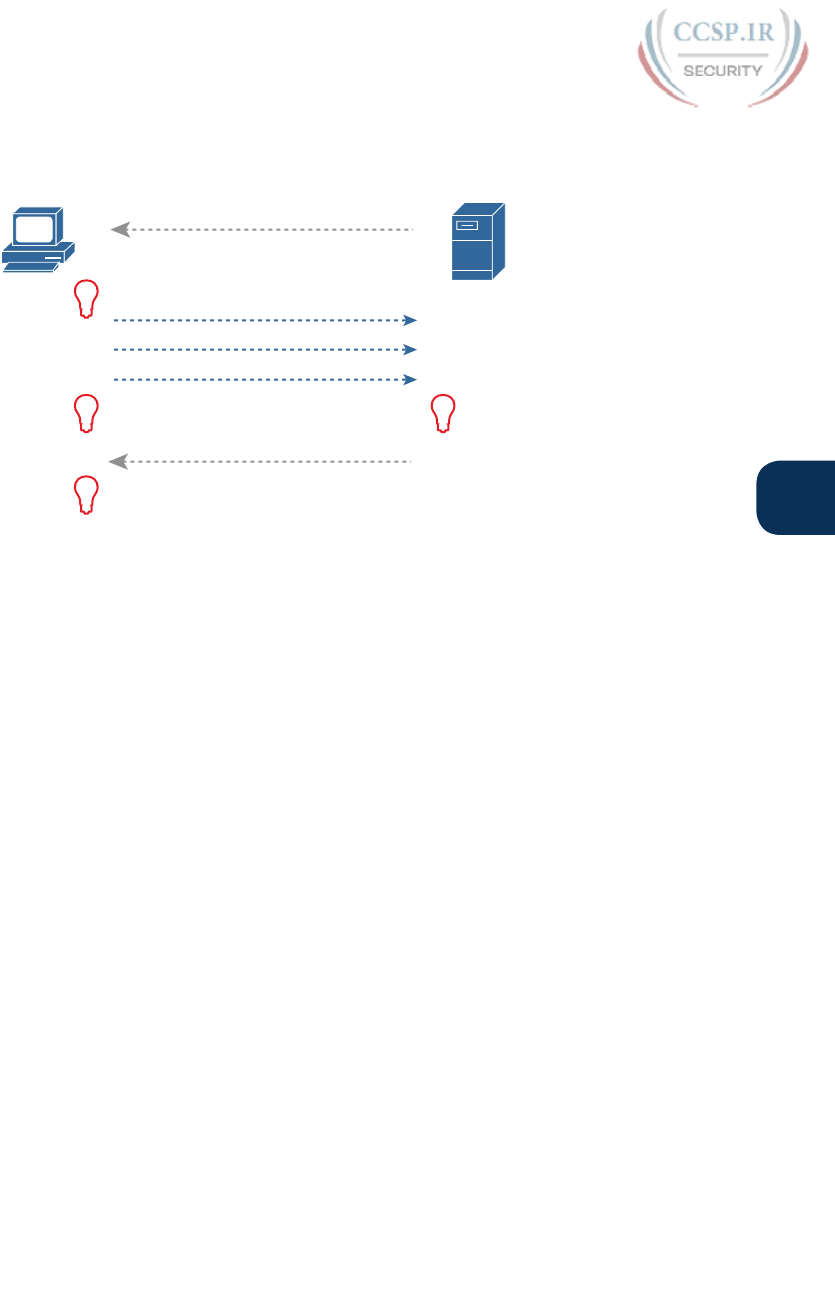
ptg17246291
Chapter 5: Fundamentals of TCP/IP Transport and Applications 113
5
In this case, none of the TCP segments have errors, and the discussion begins one TCP seg-
ment earlier than in the previous two figures.
ACK=1000
Window=3000
SEQ=1000
SEQ=2000
SEQ=3000
ACK=4000
Window=4000
Send an ACK = 4000
Grant a New
Window: 4000
3
I Received a New
Window: 3000
1
I Must Wait
for an ACK 2
I got an ACK!
I also got a Larger
Window: 4000
4
Web Browser Web Server
Figure 5-9 TCP Windowing
Begin with the first segment, sent by the server to the PC. The Acknowledgment field
should be familiar by now: it tells the PC that the server expects a segment with sequence
number 1000 next. The new field, the window field, is set to 3000. Because the segment
flows to the PC, this value tells the PC that the PC can send no more than 3000 bytes over
this connection before receiving an acknowledgment. So, as shown on the left, the PC real-
izes it can send only 3000 bytes, and it stops sending, waiting on an acknowledgment, after
sending three 1000-byte TCP segments.
Continuing the example, the server not only acknowledges receiving the data (without
any loss), but the server decides to slide the window size a little higher. Note that second
message flowing right-to-left in the figure, this time with a window of 4000. Once the PC
receives this TCP segment, the PC realizes it can send another 4000 bytes (a slightly larger
window than the previous value).
Note that while the last few figures show examples for the purpose of explaining how the
mechanisms work, the examples might give you the impression that TCP makes the hosts
sit there and wait for acknowledgments a lot. TCP does not want to make the sending host
have to wait to send data. For instance, if an acknowledgment is received before the win-
dow is exhausted, a new window begins, and the sender continues sending data until the
current w indow is exhausted. Often times, in a network that has few problems, few lost
segments, and little congestion, the TCP windows stay relatively large with hosts seldom
waiting to send.
User Datagram Protocol
UDP provides a service for applications to exchange messages. Unlike TCP, UDP is connec-
tionless and provides no reliability, no windowing, no reordering of the received data, and
no segmentation of large chunks of data into the right size for transmission. However, UDP
provides some functions of TCP, such as data transfer and multiplexing using port numbers,
and it does so with fewer bytes of overhead and less processing required than TCP.
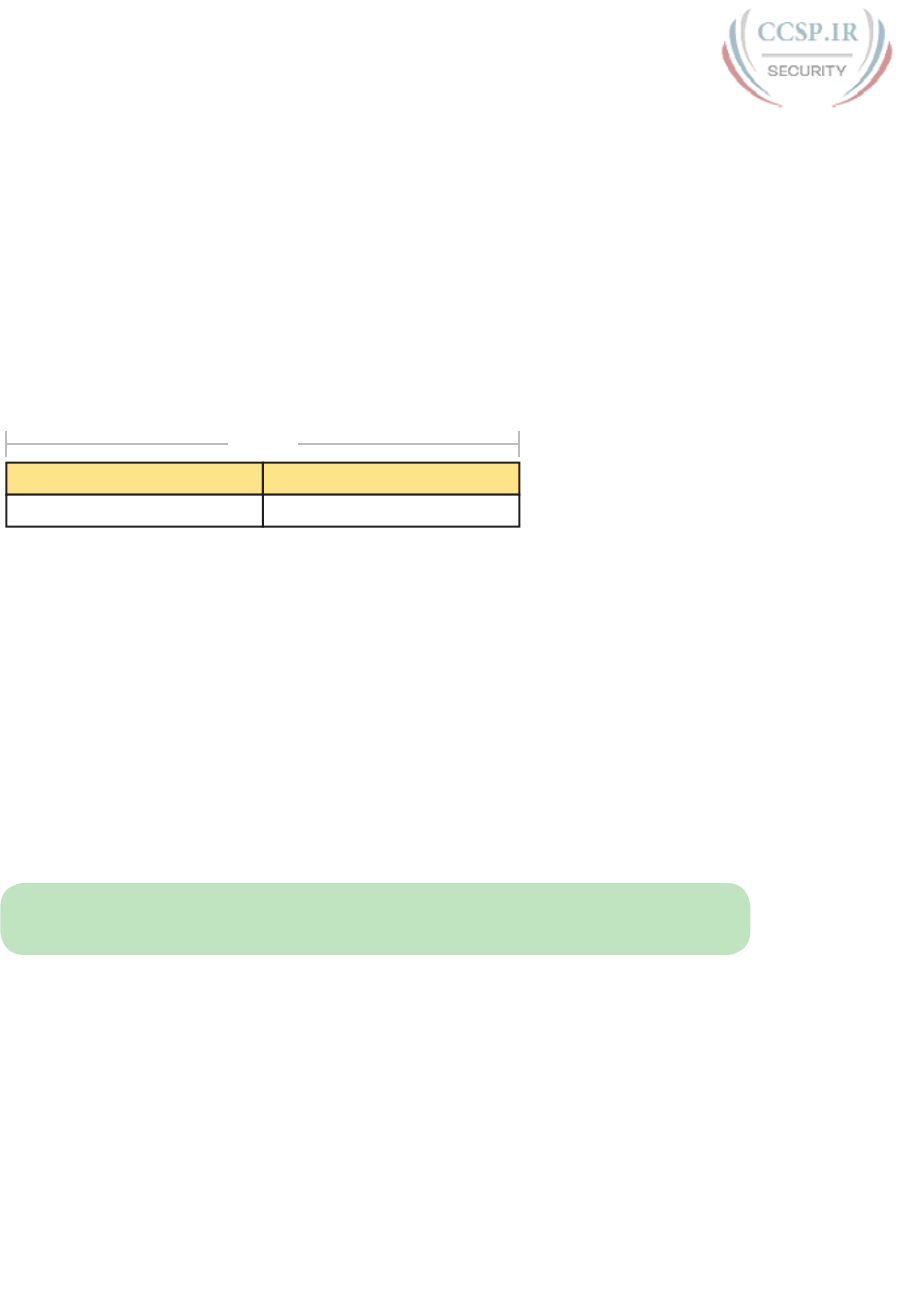
ptg17246291
114 CCENT/CCNA ICND1 100-105 Official Cert Guide
UDP data transfer differs from TCP data transfer in that no reordering or recovery is
accomplished. Applications that use UDP are tolerant of the lost data, or they have some
application mechanism to recover lost data. For example, VoIP uses UDP because if a voice
packet is lost, by the time the loss could be noticed and the packet retransmitted, too much
delay would have occurred, and the voice would be unintelligible. Also, DNS requests use
UDP because the user will retry an operation if the DNS resolution fails. As another exam-
ple, the Network File System (NFS), a remote file system application, performs recovery
with application layer code, so UDP features are acceptable to NFS.
Figure 5-10 shows the UDP header format. Most importantly, note that the header includes
source and destination port fields, for the same purpose as TCP. However, the UDP has
only 8 bytes, in comparison to the 20-byte TCP header shown in Figure 5-1. UDP needs a
shorter header than TCP simply because UDP has less work to do.
4 Bytes
Destination PortSource Port
Length Checksum
Figure 5-10 UDP Header
TCP/IP Applications
The whole goal of building an enterprise network, or connecting a small home or office net-
work to the Internet, is to use applications such as web browsing, text messaging, email, file
downloads, voice, and video. This section examines one particular application—web brows-
ing using Hypertext Transfer Protocol (HTTP).
The World Wide Web (WWW) consists of all the Internet-connected web servers in the
world, plus all Internet-connected hosts with web browsers. Web servers, which consist of
web server software running on a computer, store information (in the form of web pages)
that might be useful to different people. A web browser, which is software installed on an
end user’s computer, provides the means to connect to a web server and display the web
pages stored on the web server.
NOTE Although most people use the term web browser, or simply browser, web brows-
ers are also called web clients, because they obtain a service from a web server.
For this process to work, several specific application layer functions must occur. The user
must somehow identify the server, the specific web page, and the protocol used to get
the data from the server. The client must find the server’s IP address, based on the server’s
name, typically using DNS. The client must request the web page, which actually consists
of multiple separate files, and the server must send the files to the web browser. Finally, for
electronic commerce (e-commerce) applications, the transfer of data, particularly sensitive
financial data, needs to be secure. The following sections address each of these functions.
Uniform Resource Identifiers
For a browser to display a web page, the browser must identify the server that has the web
page, plus other information that identifies the particular web page. Most web servers have
many web pages. For example, if you use a web browser to browse www.cisco.com and you
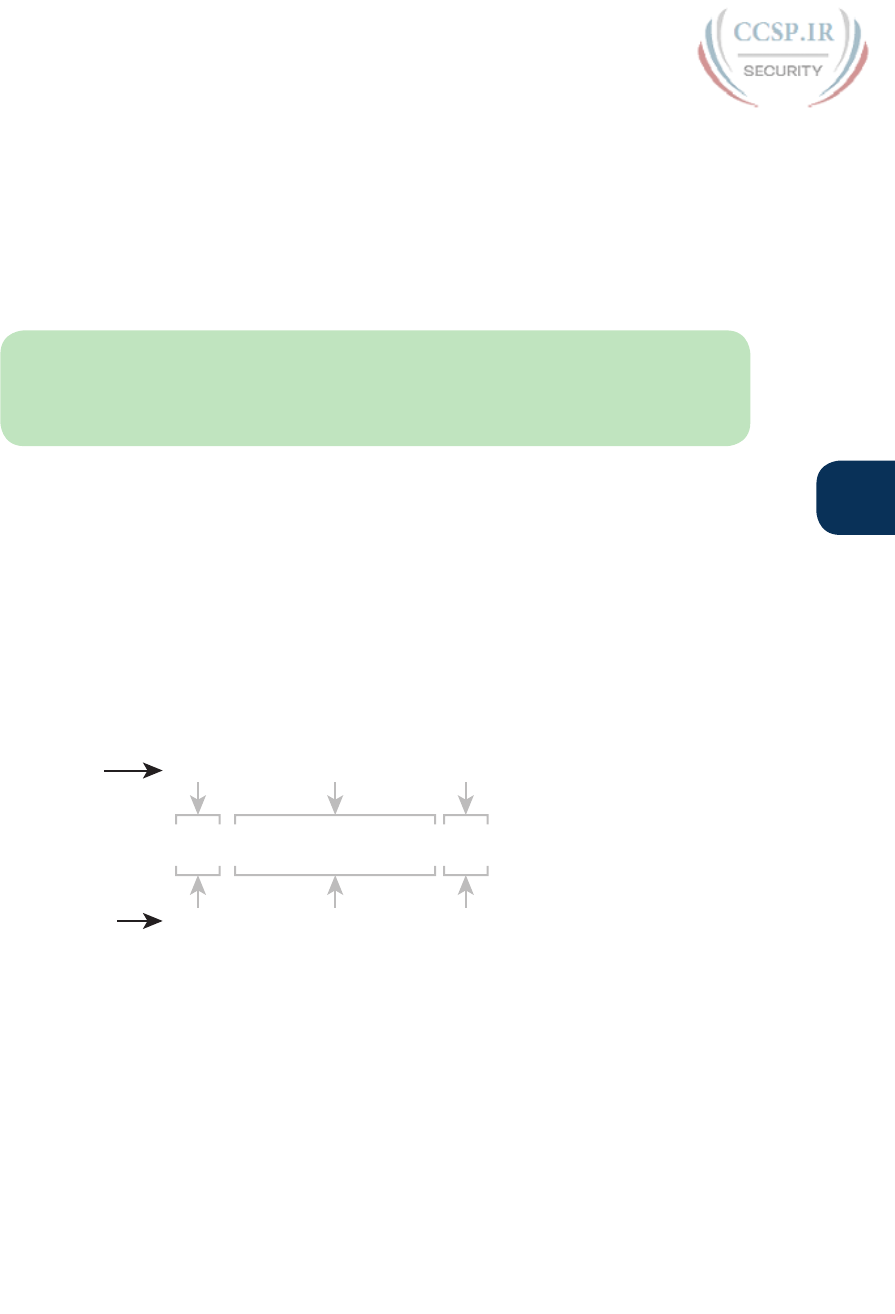
ptg17246291
Chapter 5: Fundamentals of TCP/IP Transport and Applications 115
5
click around that web page, you’ll see another web page. Click again, and you’ll see another
web page. In each case, the clicking action identifies the server’s IP address as well as the
specific web page, with the details mostly hidden from you. (These clickable items on a web
page, which in turn bring you to another web page, are called links.)
The browser user can identify a web page when you click something on a web page or when
you enter a Uniform Resource Identifier (URI) in the browser’s address area. Both options—
clicking a link and typing a URI—refer to a URI, because when you click a link on a web
page, that link actually refers to a URI.
NOTE Most browsers support some way to view the hidden URI referenced by a link.
In several browsers, hover the mouse pointer over a link, right-click, and select Properties.
The pop-up window should display the URI to which the browser would be directed if you
clicked that link.
In common speech, many people use the terms web address or the similar related term
Universal Resource Locator (URL) instead of URI, but URI is indeed the correct formal
term. In fact, URL had been more commonly used than URI for more than a few years.
However, the IETF (the group that defines TCP/IP), along with the W3C consortium
(W3.org, a consortium that develops web standards) has made a concerted effort to
standardize the use of URI as the general term. See RFC 7595 for some commentary
to that effect.
From a practical perspective, the URIs used to connect to a web server include three key
components, as noted in Figure 5-11. The figure shows the formal names of the URI fields.
More importantly to this discussion, note that the text before the :// identifies the protocol
used to connect to the server, the text between the // and / identifies the server by name,
and the text after the / identifies the web page.
Formal: URI Scheme
http://www.certskills.com/blog
Example: Web
Authority Path
Protocol 6HUYHU·V1DPH Web Page
Figure 5-11 Structure of a URI Used to Retrieve a Web Page
In this case, the protocol is Hypertext Transfer Protocol (HTTP), the hostname is www.
certskills.com, and the name of the web page is blog.
Finding the Web Server Using DNS
As mentioned in Chapter 4, “Fundamentals of IPv4 Addressing and Routing,” a host can use
DNS to discover the IP address that corresponds to a particular hostname. URIs typically
list the name of the server—a name that can be used to dynamically learn the IP address
used by that same server. The web browser cannot send an IP packet to a destination name,
but it can send a packet to a destination IP address. So, before the browser can send a pack-
et to the web server, the browser typically needs to resolve the name inside the URI to that
name’s corresponding IP address.
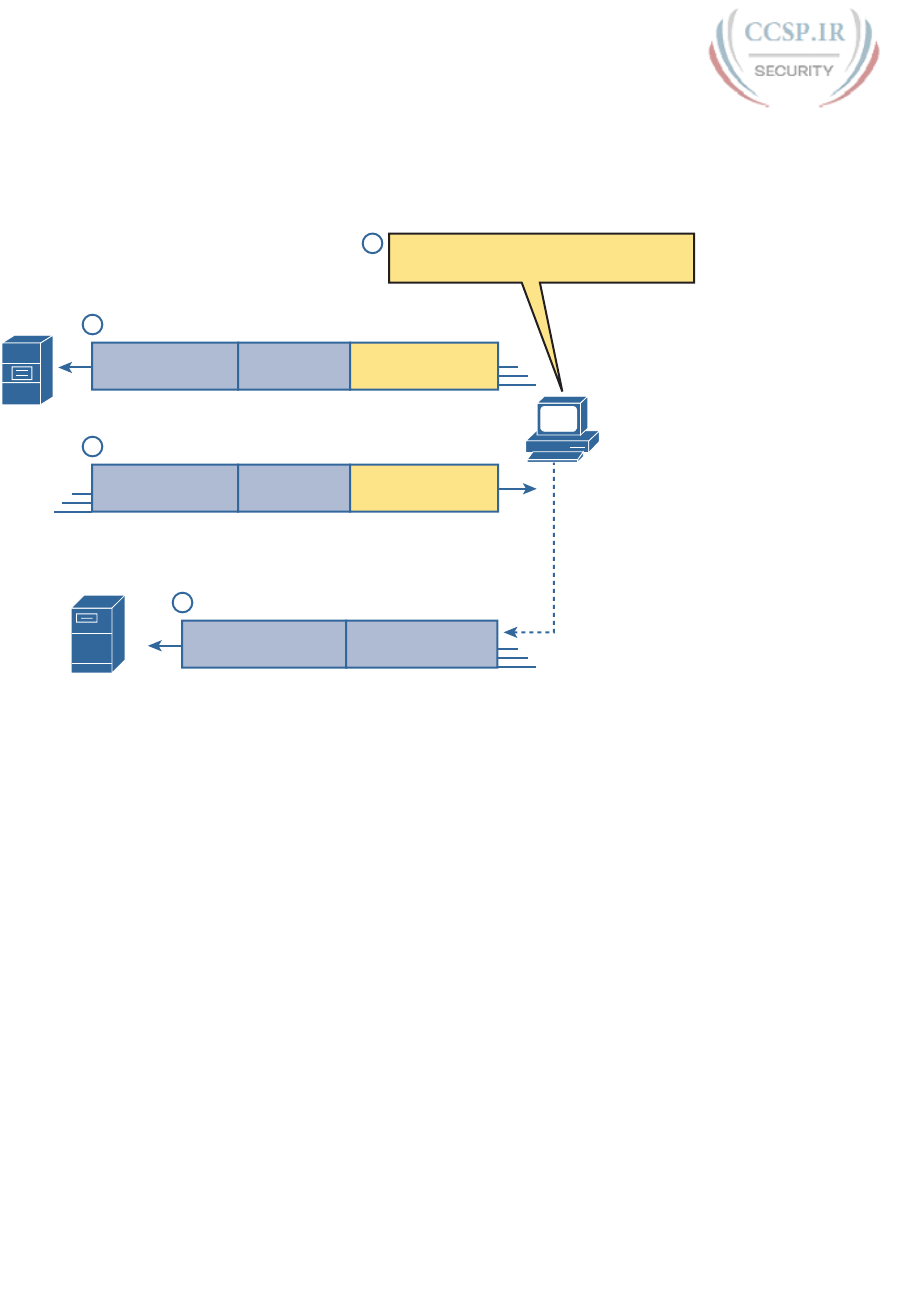
ptg17246291
116 CCENT/CCNA ICND1 100-105 Official Cert Guide
To pull together several concepts, Figure 5-12 shows the DNS process as initiated by a web
browser, as well as some other related information. From a basic perspective, the user enters
the URI (in this case, http://www.cisco.com/go/learningnetwork), resolves the www.cisco.
com name into the correct IP address, and starts sending packets to the web server.
IP Header UDP Header DNS Request
DNS Server
192.31.7.1
www.cisco.com Web Server
198.133.219.25
Client
64.100.1.1
2
1
Source 64.100.1.1
Dest. 192.31.7.1
What is IP address
of www.cisco.com?
Source 1030
Dest. Port 53
IP Header UDP Header DNS Request
3
Source 192.31.7.1
Dest. 64.100.1.1
IP address is
198.133.219.25
Source 53
Dest. 1030
Name Resolution Request
IP Header TCP Header
4
Source 64.100.1.1
Dest. 198.133.219.25
Source 1035
Dest. Port 80, SYN
TCP Connection Setup
Name Resolution Reply
The human typed this URI:
http://www.cisco.com/go/learningnetwork
Figure 5-12 DNS Resolution and Requesting a Web Page
The steps shown in the figure are as follows:
1. The user enters the URI, http://www.cisco.com/go/learningnetwork, into the brows-
er’s address area.
2. The client sends a DNS request to the DNS server. Typically, the client learns the
DNS server’s IP address through DHCP. Note that the DNS request uses a UDP head-
er, with a destination port of the DNS well-known port of 53. (See Table 5-3, earlier
in this chapter, for a list of popular well-known ports.)
3. The DNS server sends a reply, listing IP address 198.133.219.25 as www.cisco.com’s
IP address. Note also that the reply shows a destination IP address of 64.100.1.1, the
client’s IP address. It also shows a UDP header, with source port 53; the source port is
53 because the data is sourced, or sent by, the DNS server.
4. The client begins the process of establishing a new TCP connection to the web server.
Note that the destination IP address is the just-learned IP address of the web server.
The packet includes a TCP header, because HTTP uses TCP. Also note that the desti-
nation TCP port is 80, the well-known port for HTTP. Finally, the SYN bit is shown,
as a reminder that the TCP connection establishment process begins with a TCP seg-
ment with the SYN bit turned on (binary 1).
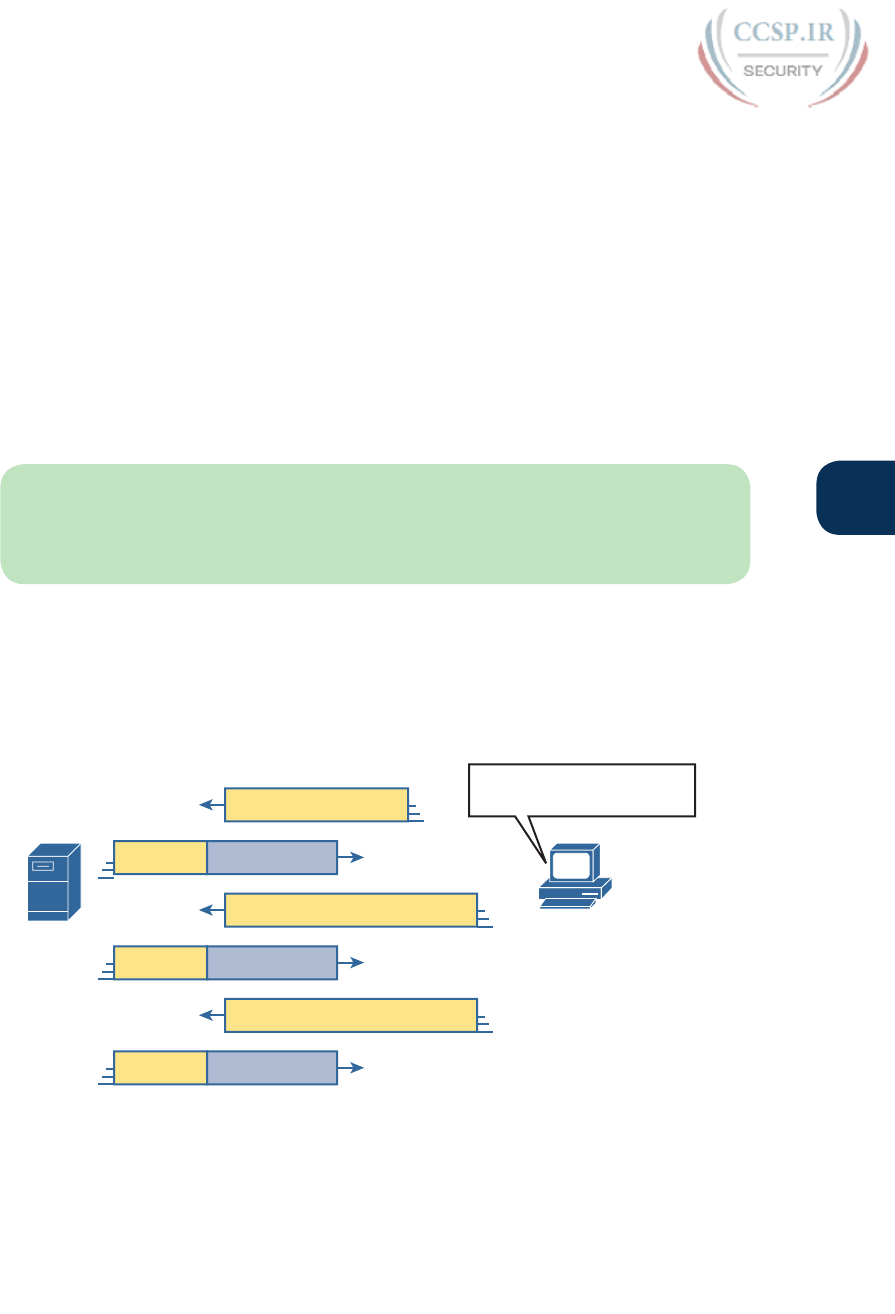
ptg17246291
Chapter 5: Fundamentals of TCP/IP Transport and Applications 117
5
At this point in the process, the web browser is almost finished setting up a TCP connection
to the web server. The next section picks up the story at that point, examining how the web
browser then gets the files that comprise the desired web page.
Transferring Files with HTTP
After a web client (browser) has created a TCP connection to a web server, the client can
begin requesting the web page from the server. Most often, the protocol used to transfer
the web page is HTTP. The HTTP application layer protocol, defined in RFC 7230, defines
how files can be transferred between two computers. HTTP was specifically created for the
purpose of transferring files between web servers and web clients.
HTTP defines several commands and responses, with the most frequently used being the
HTTP GET request . To get a file from a web server, the client sends an HTTP GET request
to the server, listing the filename. If the server decides to send the file, the server sends an
HTTP GET response, with a return code of 200 (meaning OK), along with the file’s contents.
NOTE Many return codes exist for HTTP requests. For example, when the server does not
have the requested file, it issues a return code of 404, which means “file not found.” Most
web browsers do not show the specific numeric HTTP return codes, instead displaying a
response such as “page not found” in reaction to receiving a return code of 404.
Web pages typically consist of multiple files, called objects. Most web pages contain text as
well as several graphical images, animated advertisements, and possibly voice or video. Each
of these components is stored as a different object (file) on the web server. To get them all,
the web browser gets the first file. This file can (and typically does) include references to
other URIs, so the browser then also requests the other objects. Figure 5-13 shows the gen-
eral idea, with the browser getting the first file and then two others.
HTTP GET (/go/ccna)
HTTP GET /graphics/logo1.gif
HTTP GET /graphics/ad1.gif
HTTP OK data: /go/ccna
data: logo1.gifHTTP OK
data: ad1.gifHTTP OK
Web
Browser
(Client)
www.cisco.com
User Typed:
http://www.cisco.com/go/ccna
Figure 5-13 Multiple HTTP Get Requests/Responses
In this case, after the web browser gets the first file—the one called “/go/ccna” in the
URI—the browser reads and interprets that file. Besides containing parts of the web page,
the file refers to two other files, so the browser issues two additional HTTP get requests.
Note that, even though it isn’t shown in the figure, all these commands flow over one (or

ptg17246291
118 CCENT/CCNA ICND1 100-105 Official Cert Guide
possibly more) TCP connection between the client and the server. This means that TCP
would provide error recovery, ensuring that the data was delivered.
How the Receiving Host Identifies the Correct Receiving Application
This chapter closes with a discussion that pulls several concepts together from several chap-
ters in Part I of this book. The concept revolves around the process by which a host, when
receiving any message over any network, can decide which of its many application programs
should process the received data.
As an example, consider host A shown on the left side of Figure 5-14. The host happens
to have three different web browser windows open, each using a unique TCP port. Host A
also has an email client and a chat window open, both of which use TCP. Both the email
and chat applications use a unique TCP port number on host A as well (1027 and 1028) as
shown in the figure.
Eth. IP TCP
(Dest Port)
HTTP +
Data
A
Browser:
Browser:
Browser:
Email:
Chat:
TCP port 1024
TCP port 1025
TCP port 1026
TCP port 1027
TCP port 1028
Web Server
Figure 5-14 Dilemma: How Host A Chooses the App That Should Receive This Data
This chapter has shown several examples of how Transport layer protocols use the destina-
tion port number field in the TCP or UDP header to identify the receiving application. For
instance, if the destination TCP port value in Figure 5-15 is 1024, host A will know that the
data is meant for the first of the three web browser windows.
Before a receiving host can even examine the TCP or UDP header, and find the destination
port field, it must first process the outer headers in the message. If the incoming message
is an Ethernet frame, that encapsulates an IPv4 packet, the headers look like the details in
Figure 5-15.
Web Server
Ethernet
(Type)
IPv4
(Protocol)
TCP
(Dest Port)
102460x0800
HTTP
and Data
Figure 5-15 Three Key Fields with Which to Identify the Next Header
The receiving host needs to look at multiple fields, one per header, to identify the next
header or field in the received message. For instance, host A uses an Ethernet NIC to con-
nect to the network, so the received message is an Ethernet frame. As first shown back in
Figure 2-16 in Chapter 2, “Fundamentals of Ethernet LANs,” the Ethernet Type field identi-
fies the type of header that follows the Ethernet header—in this case, with a value of hex
0800, an IPv4 header.
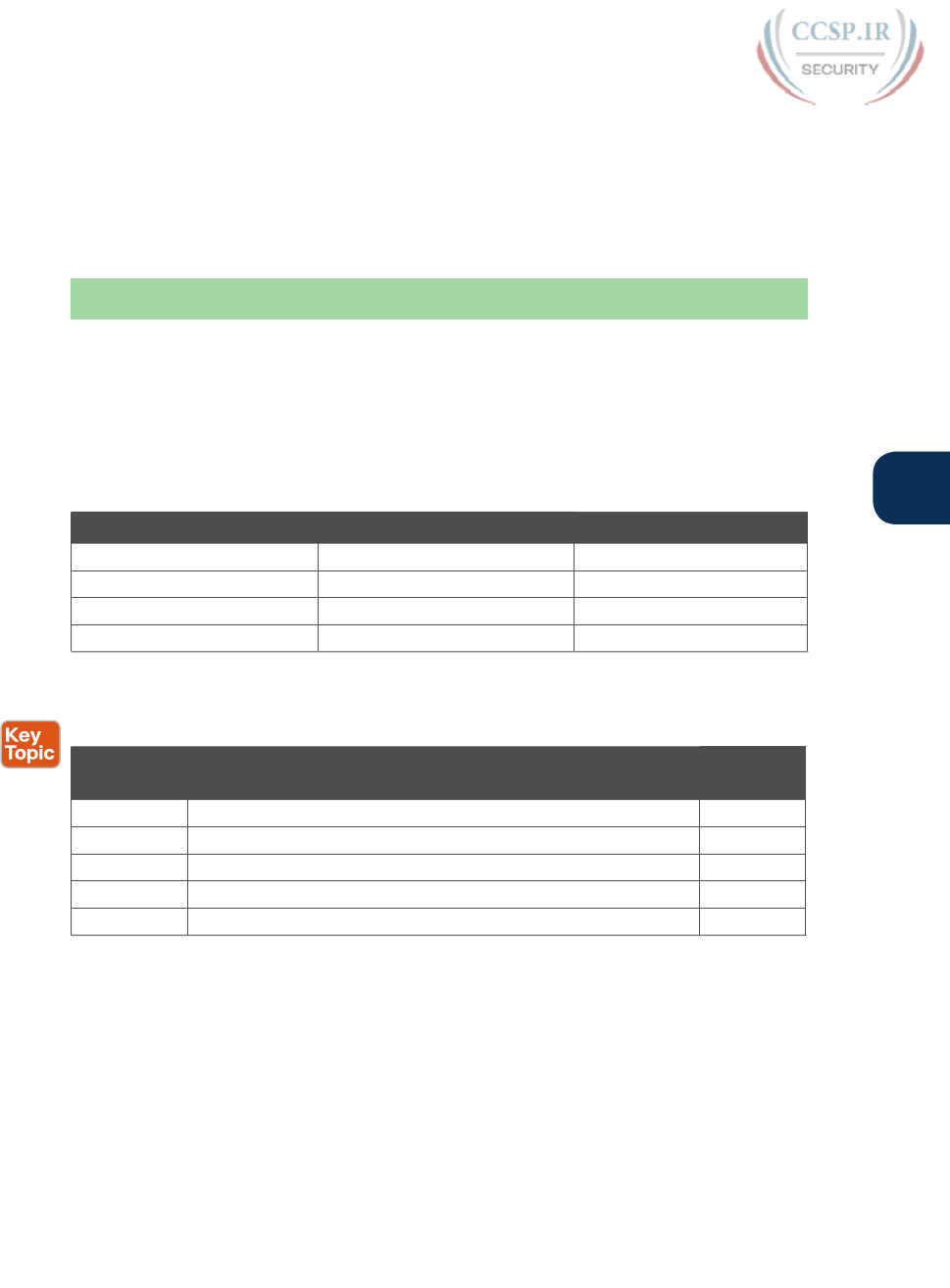
ptg17246291
Chapter 5: Fundamentals of TCP/IP Transport and Applications 119
5
The IPv4 header has a similar field called the IP Protocol field. The IPv4 Protocol field has a
standard list of values that identify the next header, with decimal 6 used for TCP and deci-
mal 17 used for UDP. In this case, the value of 6 identifies the TCP header that follows the
IPv4 header. Once the receiving host realizes a TCP header exists, it can process the destina-
tion port field to determine which local application process should receive the data.
Chapter Review
One key to doing well on the exams is to perform repetitive spaced review sessions. Review
this chapter’s material using either the tools in the book, DVD, or interactive tools for the
same material found on the book’s companion website. Refer to the “Your Study Plan” ele-
ment section titled “Step 2: Build Your Study Habits Around the Chapter” for more details.
Table 5-4 outlines the key review elements and where you can find them. To better track
your study progress, record when you completed these activities in the second column.
Table 5-4 Chapter Review Tracking
Review Element Review Date(s) Resource Used
Review key topics Book, DVD/website
Review key terms Book, DVD/website
Repeat DIKTA questions Book, PCPT
Review memory tables Book, DVD/website
Review All the Key Topics
Table 5-5 Key Topics for Chapter 5
Key Topic
Element
Description Page
Number
Table 5-2 Functions of TCP and UDP 104
Table 5-3 Well-known TCP and UDP port numbers 109
Figure 5-5 Example of TCP connection establishment 110
List Definitions of connection-oriented and connectionless 111
Figure 5-15 Header fields that identify the next header 118
Key Terms You Should Know
connection establishment, error detection, error recovery, flow control, forward acknowl-
edgment, HTTP, ordered data transfer, port, segment, sliding windows, URI, web server

ptg17246291
Keep track of your part review progress with the checklist shown in Table P1-1. Details on
each task follow the table.
Table P1-1 Part I Review Checklist
Activity 1st Date Completed 2nd Date Completed
Repeat All DIKTA Questions
Answer Part Review Questions
Review Key Topics
Create Terminology Mind Maps
Repeat All DIKTA Questions
For this task, answer the “Do I Know This Already?” questions again for the chapters in this
part of the book, using the PCPT software. Refer to the Introduction to this book, section
“How to View Only DIKTA Questions by Chapter or Part,” for help with how to make the
PCPT software show you DIKTA questions for this part only.
Answer Part Review Questions
For this task, answer the Part Review questions for this part of the book, using the PCPT
software. Refer to the Introduction to this book, section “How to View Part Review
Questions,” for help with how to make the PCPT software show you Part Review
Part I Review

ptg17246291
questions for this part only. (Note that if you use the questions but then even want more,
get the Premium Edition of the book, as detailed in the Introduction, in the section “Other
Features,” under the item labeled “eBook.”
Review Key Topics
Browse back through the chapters and look for the Key Topic icons. If you do not remem-
ber some details, take the time to reread those topics, or use the Key Topics application(s)
found on the companion website and the DVD.
Create Terminology Mind Maps
The first part of this book introduces a large amount of terminology. The sheer number of
terms can be overwhelming. But more and more, while you work through each new chapter,
you will become more comfortable with the terms. And the better you can remember the
core meaning of a term, the easier your reading will be going forward.
For your first mind map exercise in this book, without looking back at the chapters or your
notes, you will create six mind maps. The mind maps will each list a number in the center,
1 through 6, to match the numbers shown in Figure P1-1. Your job is as follows:
■Think of every term that you can remember from Part I of the book.
■Think of each of the six mind maps as being about the item next to the number
in Figure P1-1. For example, number 1 is about the user PC, number 2 is about an
Ethernet cable that connects PC1 to a switch, and so on.
■Add each term that you can recall to all mind maps to which it applies. For example,
leased line would apply to mind map number 5.
■If a term seems to apply to multiple places, add it to all those mind maps.
■After you have written every term you can remember into one of the mind maps,
review the Key Terms lists at the end of Chapters 1 through 5. Add any terms you
forgot to your mind maps.
Core B1
1
2
345
6
Figure P1-1 Sample Network to Use with Mind Map Exercise
The goal of these minds maps is to help you recall the terms with enough meaning to associ-
ate the terms with the right part of a simple network design. On your first review of Part I,
do not be concerned if you cannot fully explain each term, because you will learn many of
these terms more fully just by reading the rest of the book.
NOTE For more information on mind mapping, refer to the Introduction, in the section
“About Mind Maps.”
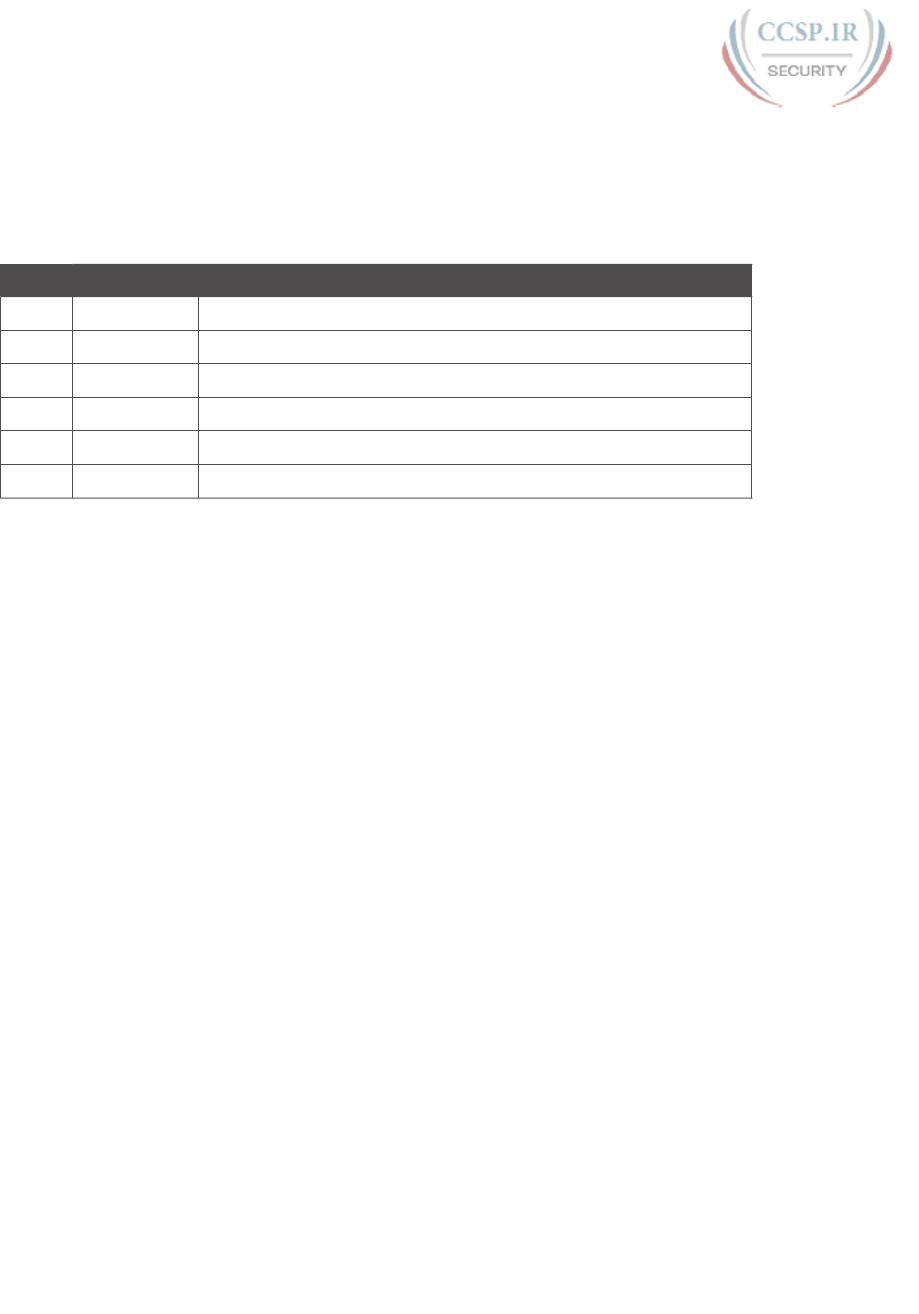
ptg17246291
122 CCENT/CCNA ICND1 100-105 Official Cert Guide
Create the mind maps in Table P1-2 on paper, using any mind-mapping software or even
any drawing application. If you use an application, note the filename and location where
you saved the file for later reference. Sample answers are listed in DVD Appendix L, “Mind
Map Solutions.”
Table P1-2 Configuration Mind Maps for Part I Review
Map Description Where You Saved It
1 Client PC
2 Ethernet link
3 LAN switch
4 Router
5 Leased line
6 Server

ptg17246291
This page intentionally left blank
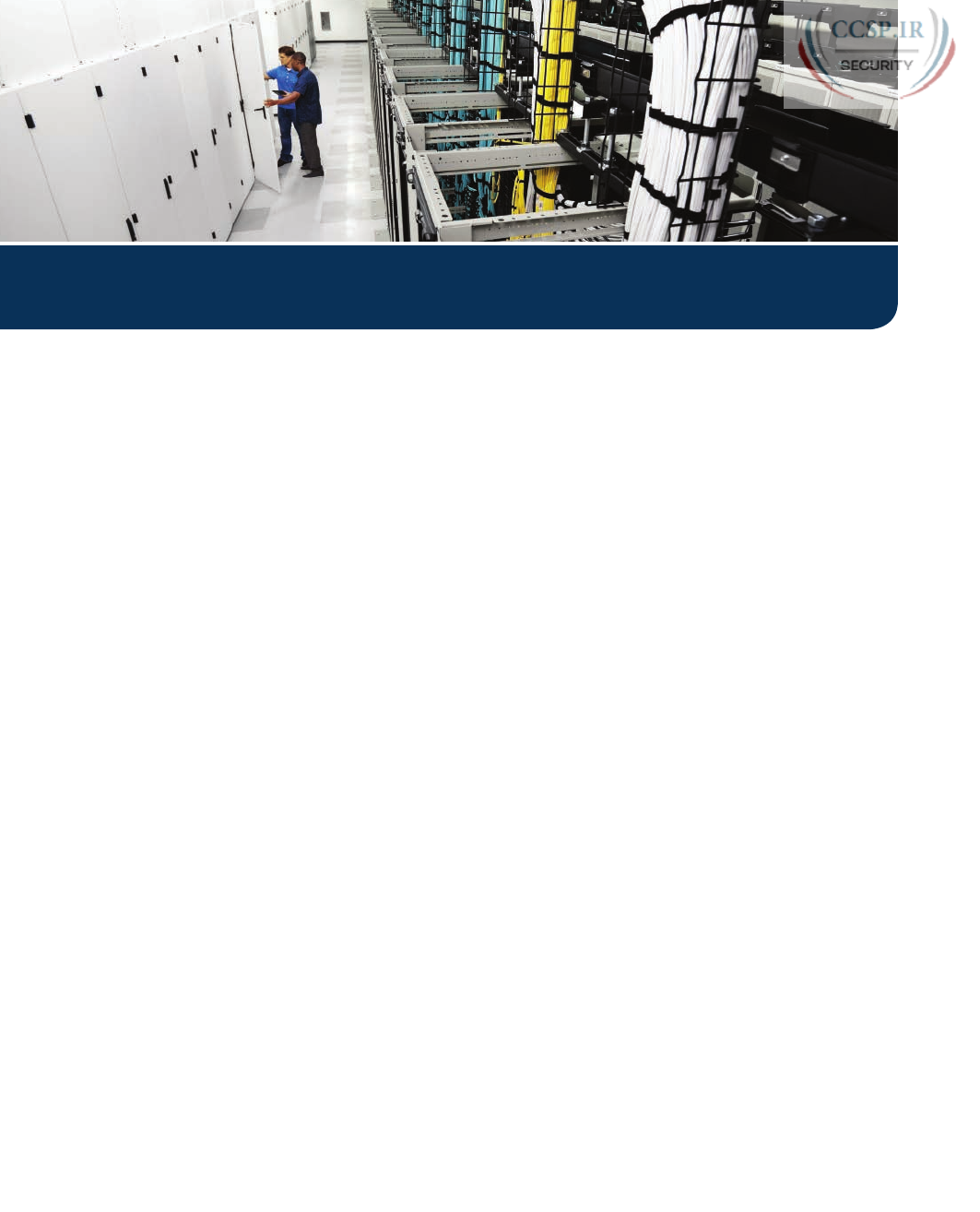
ptg17246291
Part I provided a broad look at the fundamentals of all parts of networking. Parts II and III
now drill into depth about the details of Ethernet, which was introduced back in Chapter 2,
“Fundamentals of Ethernet LANs.”
Part II begins that journey by discussing the basics of building a small Ethernet LAN with
Cisco Catalyst switches. The journey begins by showing how to access the user interface of
a Cisco switch, so that you can see evidence of what the switch is doing and to configure
the switch to act in the ways you want it to act. At this point, you should start using what-
ever lab practice option you chose in the “Your Study Plan” section that preceded Chapter
1, “Introduction to TCP/IP Networking.” (And if you have not yet finalized your plan for
how to practice your hands-on skills, now is the time.)
When you complete Chapter 6 and see how to get into the command-line interface (CLI)
of a switch, the next three chapters step through some important foundations of how to
implement LANs—foundations used by every company that builds LANs with Cisco gear.
Chapter 7 takes a close look at Ethernet switching—that is, the logic used by a switch—and
how to know what a particular switch is doing. Chapter 8 shows the ways to configure a
switch for remote access with Telnet and Secure Shell (SSH), along with a variety of other
useful commands that will help you when you work with any real lab gear, simulator, or any
other practice tools. Chapter 9, the final chapter in Part II, shows how to configure switch
interfaces for several important features: port security and the inter-related features of
speed, duplex, and autonegotiation.

ptg17246291
CHAPTER 6
Using the Command-Line Interface
This chapter covers the following exam topics:
1.0 Network Fundamentals
1.6 Select the appropriate cabling type based on implementation requirements
NOTE This chapter primarily explains foundational skills required before you can explore
the roughly 20 exam topics that use the verbs configure, verify, and troubleshoot.
To create an Ethernet LAN, a network engineer starts by planning. They consider the
requirements, create a design, buy the switches, contract to install cables, and configure the
switches to use the right features.
The CCENT and CCNA Routing and Switching exams focus on skills like understanding
how LANs work, configuring different switch features, verifying that those features work
correctly, and finding the root cause of the problem when a feature is not working cor-
rectly. The first skill you need to learn before doing all the configuration, verification, and
troubleshooting tasks is to learn how to access and use the user interface of the switch,
called the command-line interface (CLI).
This chapter begins that process by showing the basics of how to access the switch’s CLI.
These skills include how to access the CLI and how to issue verification commands to check
on the status of the LAN. This chapter also includes the processes of how to configure the
switch and how to save that configuration.
Note that this chapter focuses on processes that provide a foundation for most every exam
topic that includes the verbs configure, verify, and troubleshoot. Chapter 7, “Analyzing
Ethernet LAN Switching,” Chapter 8, “Configuring Basic Switch Management,” and Chapter
9, “Configuring Switch Interfaces,” then examine particular commands you can use to verify
and configure different switch features.
“Do I Know This Already?” Quiz
Take the quiz (either here, or use the PCPT software) if you want to use the score to help
you decide how much time to spend on this chapter. The answers are at the bottom of the
page following the quiz, and the explanations are in DVD Appendix C and in the PCPT
software.
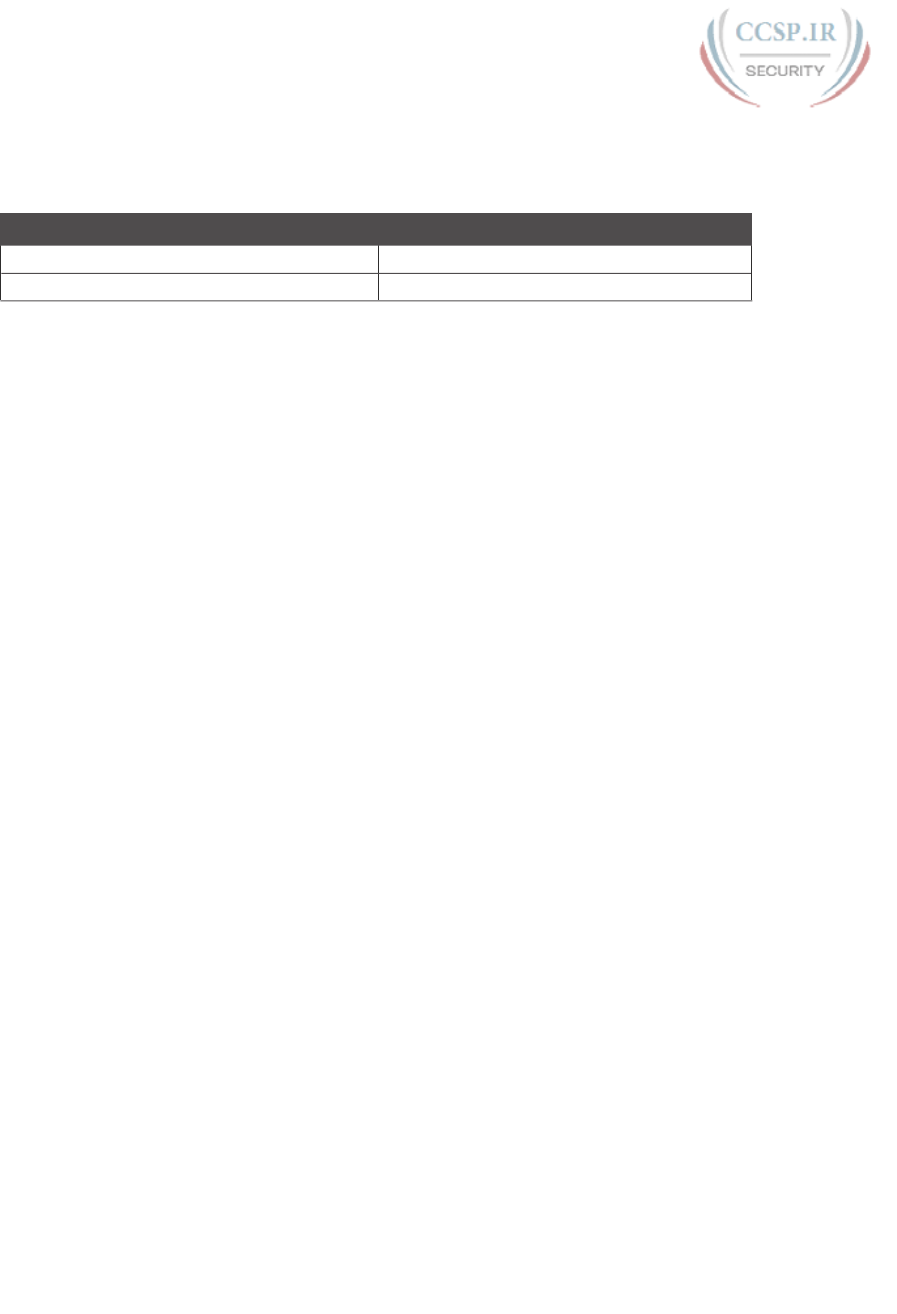
ptg17246291
Table 6-1 “Do I Know This Already?” Foundation Topics Section-to-Question Mapping
Foundation Topics Section Questions
Accessing the Cisco Catalyst Switch CLI 1–3
Configuring Cisco IOS Software 4–6
1. In what modes can you type the command show mac address-table and expect to get
a response with MAC table entries? (Choose two answers.)
a. User mode
b. Enable mode
c. Global configuration mode
d. Interface configuration mode
2. In which of the following modes of the CLI could you type the command reload and
expect the switch to reboot?
a. User mode
b. Enable mode
c. Global configuration mode
d. Interface configuration mode
3. Which of the following is a difference between Telnet and SSH as supported by a
Cisco switch?
a. SSH encrypts the passwords used at login, but not other traffic; Telnet encrypts
nothing.
b. SSH encrypts all data exchange, including login passwords; Telnet encrypts
nothing.
c. Telnet is used from Microsoft operating systems, and SSH is used from UNIX
and Linux operating systems.
d. Telnet encrypts only password exchanges; SSH encrypts all data exchanges.
4. What type of switch memory is used to store the configuration used by the switch
when it is up and working?
a. RAM
b. ROM
c. Flash
d. NVRAM
e. Bubble

ptg17246291
128 CCENT/CCNA ICND1 100-105 Official Cert Guide
5. What command copies the configuration from RAM into NVRAM?
a. copy running-config tftp
b. copy tftp running-config
c. copy running-config start-up-config
d. copy start-up-config running-config
e. copy startup-config running-config
f. copy running-config startup-config
6. A switch user is currently in console line configuration mode. Which of the following
would place the user in enable mode? (Choose two answers.)
a. Using the exit command once
b. Using the end command once
c. Pressing the Ctrl+Z key sequence once
d. Using the quit command
Foundation Topics
Accessing the Cisco Catalyst Switch CLI
Cisco uses the concept of a command-line interface (CLI) with its router products and most
of its Catalyst LAN switch products. The CLI is a text-based interface in which the user,
typically a network engineer, enters a text command and presses Enter. Pressing Enter sends
the command to the switch, which tells the device to do something. The switch does what
the command says, and in some cases, the switch replies with some messages stating the
results of the command.
Cisco Catalyst switches also support other methods to both monitor and configure a switch.
For example, a switch can provide a web interface, so that an engineer can open a web
browser to connect to a web server running in the switch. Switches also can be controlled
and operated using network management software.
This book discusses only Cisco Catalyst enterprise-class switches, and in particular, how
to use the Cisco CLI to monitor and control these switches. This first major section of the
chapter first examines these Catalyst switches in more detail, and then explains how a net-
work engineer can get access to the CLI to issue commands.
Cisco Catalyst Switches
Within the Cisco Catalyst brand of LAN switches, Cisco produces a wide variety of switch
series or families. Each switch series includes several specific models of switches that have
similar features, similar price-versus-performance trade-offs, and similar internal components.
For example, at the time this book was published, the Cisco 2960-X series of switches
was a current switch model series. Cisco positions the 2960-X series (family) of switches
as full-featured, low-cost wiring closet switches for enterprises. That means that you
would expect to use 2960-X switches as access switches in a typical campus LAN design.
Chapter 10, “Analyzing Ethernet LAN Designs,” discusses campus LAN design and the
roles of various switches.

ptg17246291
Chapter 6: Using the Command-Line Interface 129
6
Figure 6-1 shows a photo of 10 different models from the 2960-X switch model series from
Cisco. Each switch series includes several models, with a mix of features. For example, some
of the switches have 48 RJ-45 unshielded twisted-pair (UTP) 10/100/1000 ports, meaning
that these ports can autonegotiate the use of 10BASE-T (10 Mbps), 100BASE-T (100 Mbps),
or 1000BASE-T (1 Gbps) Ethernet.
Figure 6-1 Cisco 2960-X Catalyst Switch Series
Cisco refers to a switch’s physical connectors as either interfaces or ports, with an interface
type and interface number. The interface type, as used in commands on the switch, is either
Ethernet, Fast Ethernet, Gigabit Ethernet, and so on for faster speeds. For Ethernet inter-
faces that support running at multiple speeds, the permanent name for the interface refers
to the fastest supported speed. For example, a 10/100/1000 interface (that is, an interface
that runs at 10 Mbps, 100 Mbps, or 1000 Mbps) would be called Gigabit Ethernet no mat-
ter what speed is currently in use.
To uniquely number each different interface, some Catalyst switches use a two-digit
interface number (x/y), while others have a three-digit number (x/y/z). For instance, two
10/100/1000 ports on many older Cisco Catalyst switches would be called Gigabit Ethernet
0/0 and Gigabit Ethernet 0/1, while on the newer 2960-X series, two interfaces would be
Gigabit Ethernet 1/0/1 and Gigabit Ethernet 1/0/2, for example.
Accessing the Cisco IOS CLI
Like any other piece of computer hardware, Cisco switches need some kind of operating
system software. Cisco calls this OS the Internetwork Operating System (IOS).
Cisco IOS Software for Catalyst switches implements and controls logic and functions per-
formed by a Cisco switch. Besides controlling the switch’s performance and behavior, Cisco
IOS also defines an interface for humans called the CLI. The Cisco IOS CLI allows the user
to use a terminal emulation program, which accepts text entered by the user. When the user
presses Enter, the terminal emulator sends that text to the switch. The switch processes the
text as if it is a command, does what the command says, and sends text back to the terminal
emulator.
The switch CLI can be accessed through three popular methods—the console, Telnet, and
Secure Shell (SSH). Two of these methods (Telnet and SSH) use the IP network in which the
switch resides to reach the switch. The console is a physical port built specifically to allow
access to the CLI. Figure 6-2 depicts the options.
Answers to the “Do I Know This Already?” quiz:
1 A, B 2 B 3 B 4 A 5 F 6 B, C
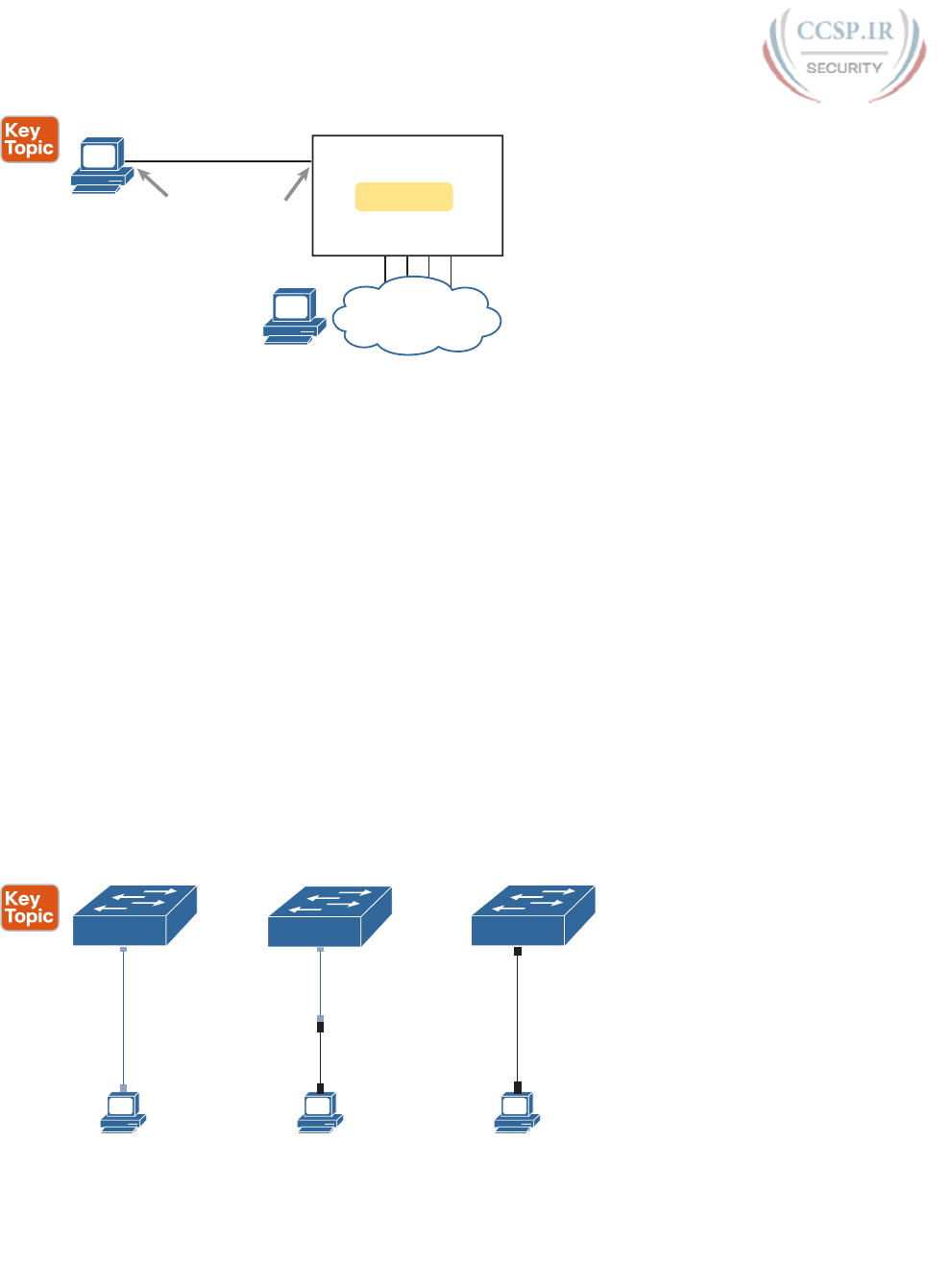
ptg17246291
130 CCENT/CCNA ICND1 100-105 Official Cert Guide
Console
User Mode
Interface
2960 Switch
Telnet and SSH
(Short) Console Cable
RJ-45
or USB
Serial
or USB
TCP/IP Network
Figure 6-2 CLI Access Options
Console access requires both a physical connection between a PC (or other user device)
and the switch’s console port, as well as some software on the PC. Telnet and SSH require
software on the user’s device, but they rely on the existing TCP/IP network to transmit data.
The next few pages detail how to connect the console and set up the software for each
method to access the CLI .
Cabling the Console Connection
The physical console connection, both old and new, uses three main components: the physi-
cal console port on the switch, a physical serial port on the PC, and a cable that works with
the console and serial ports. However, the physical cabling details have changed slowly
over time, mainly because of advances and changes with serial interfaces on PC hardware.
For this next topic, the text looks at three cases: newer connectors on both the PC and the
switch, older connectors on both, and a third case with the newer (USB) connector on the
PC but with an older connector on the switch.
More modern PC and switch hardware use a familiar standard USB cable for the console
connection. Cisco has been including USB ports as console ports in newer routers and
switches as well. All you have to do is look at the switch to make sure you have the cor-
rect style of USB cable end to match the USB console port. In the simplest form, you can
use any USB port on the PC, with a USB cable, connected to the USB console port on the
switch or router, as shown on the far right side of Figure 6-3.
1
RJ-45 Console
Serial Port
Rollover Cable
SW1
2
RJ-45 Console
USB Port
USB Converter
USB Cable
Rollover Cable
SW2
3
USB Console
USB Port
USB Cable
SW3
SW1 SW2 SW3
Figure 6-3 Console Connection to a Switch
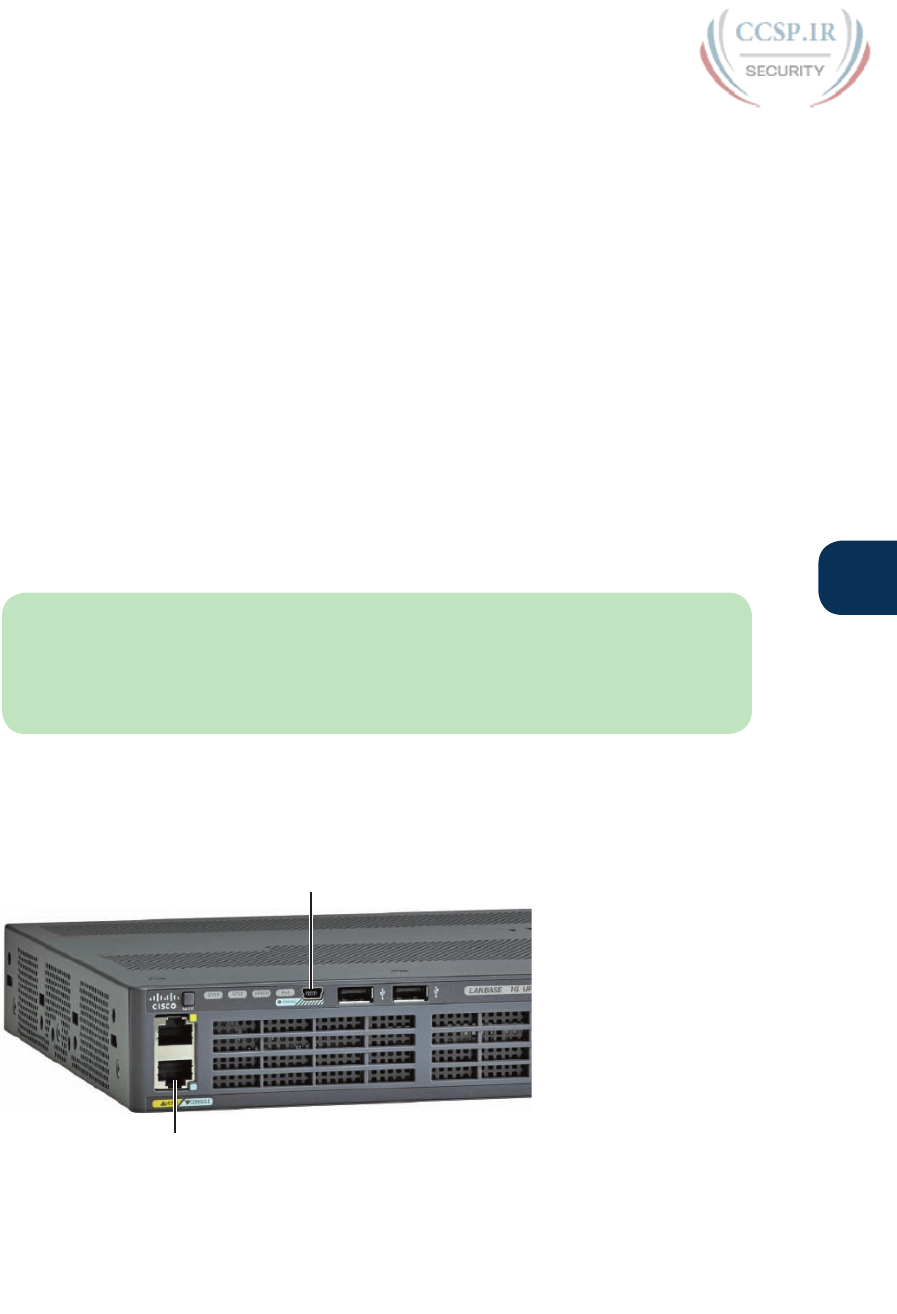
ptg17246291
Chapter 6: Using the Command-Line Interface 131
6
Older console connections use a PC serial port that pre-dates USB, a UTP cable, and an
RJ-45 console port on the switch, as shown on the left side of Figure 6-3. The PC serial port
typically has a D-shell connector (roughly rectangular) with nine pins (often called a DB-9).
The console port looks like any Ethernet RJ-45 port (but is typically colored in blue and
with the word “console” beside it on the switch).
The cabling for this older-style console connection can be simple or require some effort,
depending on what cable you use. You can use the purpose-built console cable that ships
with new Cisco switches and routers and not think about the details. However, you can
make your own cable with a standard serial cable (with a connector that matches the PC), a
standard RJ-45 to DB-9 converter plug, and a UTP cable. However, the UTP cable does not
use the same pinouts as Ethernet; instead, the cable uses rollover cable pinouts rather than
any of the standard Ethernet cabling pinouts. The rollover pinout uses eight wires, rolling
the wire at pin 1 to pin 8, pin 2 to pin 7, pin 3 to pin 6, and so on.
As it turns out, USB ports became common on PCs before Cisco began commonly using
USB for its console ports. So, you also have to be ready to use a PC that has only a USB port
and not an old serial port, but a router or switch that has the older RJ-45 console port (and
no USB console port). The center of Figure 6-3 shows that case. To connect such a PC to
a router or switch console, you need a USB converter that converts from the older console
cable to a USB connector, and a rollover UTP cable, as shown in the middle of Figure 6-3.
NOTE When using the USB options, you typically also need to install a software driver
so that your PC’s OS knows that the device on the other end of the USB connection is the
console of a Cisco device. Also, you can easily find photos of these cables and components
online, with searches like “cisco console cable,” “cisco usb console cable,” or “console cable
converter.”
The newer 2960-X series, for instance, supports both the older RJ-45 console port and a
USB console port. Figure 6-4 points to the two console ports; you would use only one or
the other. Note that the USB console port uses a mini-B port rather than the more com-
monly seen rectangular standard USB port.
USB Console (Mini-B)
RJ-45 Console
Figure 6-4 A Part of a 2960-X Switch with Console Ports Shown
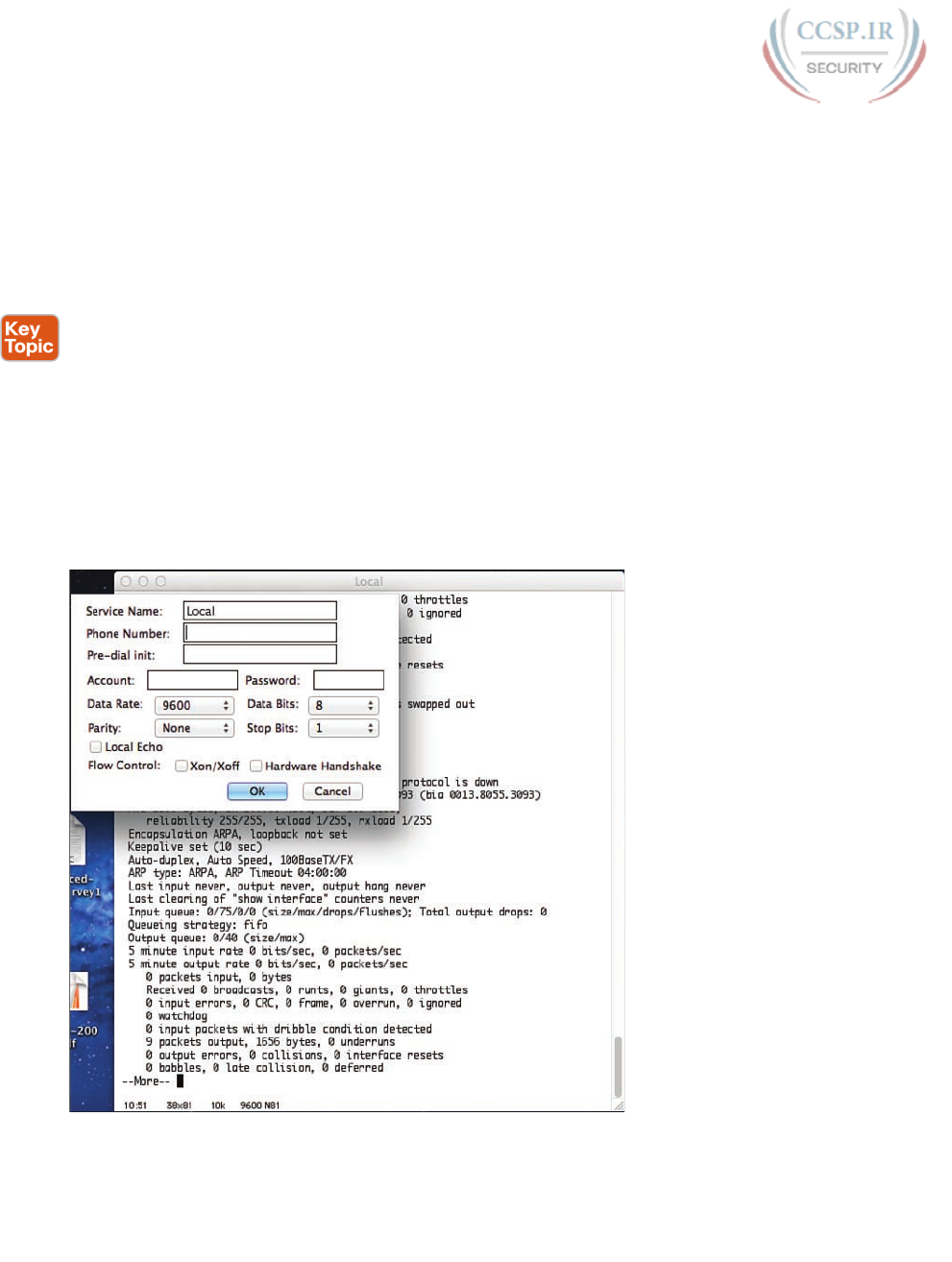
ptg17246291
132 CCENT/CCNA ICND1 100-105 Official Cert Guide
After the PC is physically connected to the console port, a terminal emulator software
package must be installed and configured on the PC. The terminal emulator software treats
all data as text. It accepts the text typed by the user and sends it over the console connec-
tion to the switch. Similarly, any bits coming into the PC over the console connection are
displayed as text for the user to read.
The emulator must be configured to use the PC’s serial port to match the settings on the
switch’s console port settings. The default console port settings on a switch are as follows.
Note that the last three parameters are referred to collectively as 8N1:
■ 9600 bits/second
■ No hardware flow control
■ 8-bit ASCII
■ No parity bits
■ 1 stop bit
Figure 6-5 shows one such terminal emulator. The image shows the window created by the
emulator software in the background, with some output of a show command. The fore-
ground, in the upper left, shows a settings window that lists the default console settings as
listed just before this paragraph.
Figure 6-5 Terminal Settings for Console Access
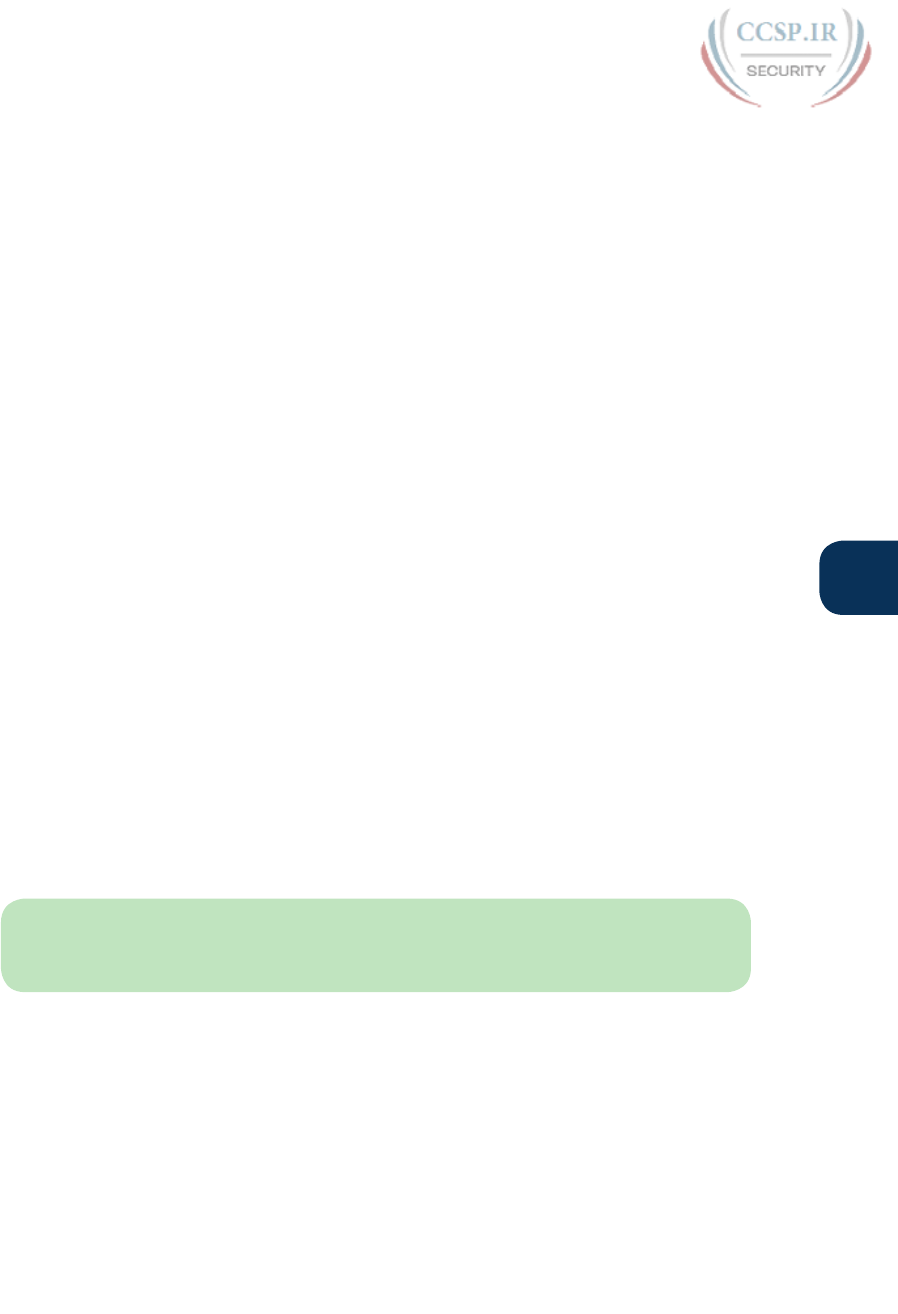
ptg17246291
Chapter 6: Using the Command-Line Interface 133
6
Accessing the CLI with Telnet and SSH
For many years, terminal emulator applications have supported far more than the ability to
communicate over a serial port to a local device (like a switch’s console). Terminal emulators
support a variety of TCP/IP applications as well, including Telnet and SSH. Telnet and SSH
both allow the user to connect to another device’s CLI, but instead of connecting through
a console cable to the console port, the traffic flows over the same IP network that the net-
working devices are helping to create.
Telnet uses the concept of a Telnet client (the terminal application) and a Telnet server
(the switch in this case). A Telnet client, the device that sits in front of the user, accepts
keyboard input and sends those commands to the Telnet server. The Telnet server accepts
the text, interprets the text as a command, and replies back. Telnet is a TCP-based appli-
cation layer protocol that uses well-known port 23.
Cisco Catalyst switches enable a Telnet server by default, but switches need a few more
configuration settings before you can successfully use Telnet to connect to a switch.
Chapter 8 covers switch configuration to support Telnet and SSH in detail.
Using Telnet in a lab today makes sense, but Telnet poses a significant security risk in pro-
duction networks. Telnet sends all data (including any username and password for login to
the switch) as clear-text data. SSH gives us a much better option.
Think of SSH as the much more secure Telnet cousin. Outwardly, you still open a terminal
emulator, connect to the switch’s IP address, and see the switch CLI, no matter whether you
use Telnet or SSH. The differences exist behind the scenes: SSH encrypts the contents of all
messages, including the passwords, avoiding the possibility of someone capturing packets in
the network and stealing the password to network devices. Like Telnet, SSH uses TCP, just
using well-known port 22 instead of Telnet’s 23.
User and Enable (Privileged) Modes
All three CLI access methods covered so far (console, Telnet, and SSH) place the user in
an area of the CLI called user EXEC mode. User EXEC mode, sometimes also called user
mode, allows the user to look around but not break anything. The “EXEC mode” part of the
name refers to the fact that in this mode, when you enter a command, the switch executes
the command and then displays messages that describe the command’s results.
NOTE If you have not used the CLI before, you might want to experiment with the CLI
from the Sim Lite product, or view the video about CLI basics. You can find these resources
on the DVD and on the companion website, as mentioned in the introduction.
Cisco IOS supports a more powerful EXEC mode called enable mode (also known as privi-
leged mode or privileged EXEC mode). Enable mode gets its name from the enable com-
mand, which moves the user from user mode to enable mode, as shown in Figure 6-6. The
other name for this mode, privileged mode, refers to the fact that powerful (or privileged)
commands can be executed there. For example, you can use the reload command, which
tells the switch to reinitialize or reboot Cisco IOS, only from enable mode.
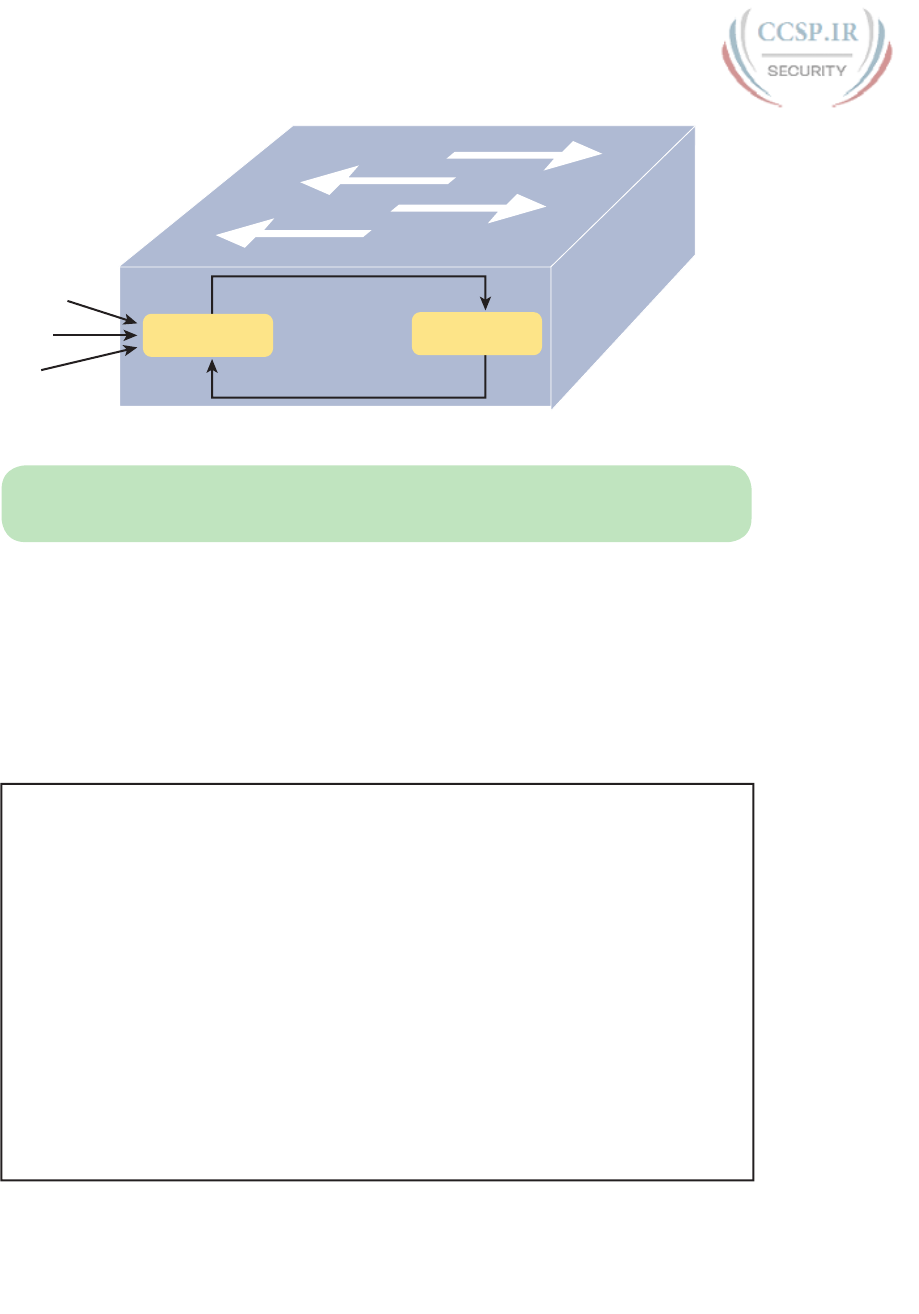
ptg17246291
134 CCENT/CCNA ICND1 100-105 Official Cert Guide
User Mode
Console
Telnet
SSH
Enable (Command)
Disable (Command)
Enable Mode
(Privileged Mode)
Figure 6-6 User and Privileged Modes
NOTE If the command prompt lists the hostname followed by a >, the user is in user
mode; if it is the hostname followed by the #, the user is in enable mode.
Example 6-1 demonstrates the differences between user and enable modes. The example
shows the output that you could see in a terminal emulator window, for instance, when con-
necting from the console. In this case, the user sits at the user mode prompt (“Certskills1>”)
and tries the reload command. The reload command tells the switch to reinitialize or reboot
Cisco IOS, so IOS allows this powerful command to be used only from enable mode.
IOS rejects the reload command when used in user mode. Then the user moves to enable
mode—also called privileged mode—(using the enable EXEC command). At that point, IOS
accepts the reload command now that the user is in enable mode.
Example 6-1 Example of Privileged Mode Commands Being Rejected in User Mode
Press RETURN to get started.
User Access Verification
Password:
Certskills1>
Certskills1> reload
Translating "reload"
% Unknown command or computer name, or unable to find computer address
Certskills1> enable
Password:
Certskills1#
Certskills1# reload
Proceed with reload? [confirm] y
00:08:42: %SYS-5-RELOAD: Reload requested by console. Reload Reason: Reload Command.
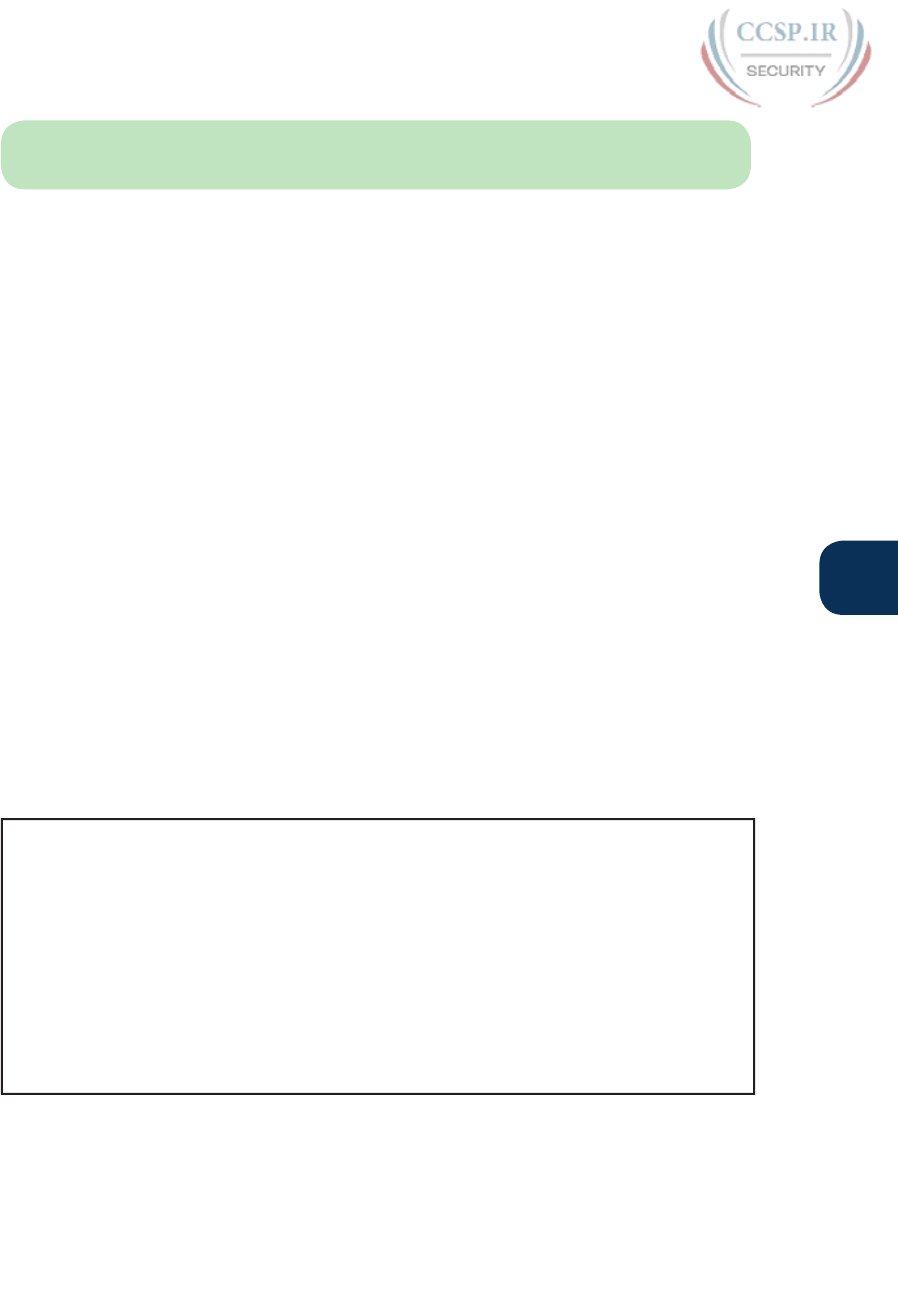
ptg17246291
Chapter 6: Using the Command-Line Interface 135
6
NOTE The commands that can be used in either user (EXEC) mode or enable (EXEC)
mode are called EXEC commands.
This example is the first instance of this book showing you the output from the CLI, so it is
worth noting a few conventions. The bold text represents what the user typed, and the non-
bold text is what the switch sent back to the terminal emulator. Also, the typed passwords
do not show up on the screen for security purposes. Finally, note that this switch has been
preconfigured with a hostname of Certskills1, so the command prompt on the left shows
that hostname on each line.
Password Security for CLI Access from the Console
A Cisco switch, with default settings, remains relatively secure when locked inside a wir-
ing closet, because by default, a switch allows console access only. By default, the console
requires no password at all, and no password to reach enable mode for users that happened
to connect from the console. The reason is that if you have access to the physical con-
sole port of the switch, you already have pretty much complete control over the switch.
You could literally get out your screwdriver and walk off with it, or you could unplug the
power, or follow well-published procedures to go through password recovery to break into
the CLI and then configure anything you want to configure.
However, many people go ahead and set up simple password protection for console users.
Simple passwords can be configured at two points in the login process from the console:
when the user connects from the console, and when any user moves to enable mode (using
the enable EXEC command). You may have noticed that back in Example 6-1, the user saw
a password prompt at both points.
Example 6-2 shows the additional configuration commands that were configured prior to
collecting the output in Example 6-1. The output holds an excerpt from the EXEC com-
mand show running-config, which lists the current configuration in the switch.
Example 6-2 Nondefault Basic Configuration
Certskills1# show running-config
! Output has been formatted to show only the parts relevant to this discussion
hostname Certskills1
!
enable secret love
!
line console 0
login
password faith
! The rest of the output has been omitted
Certskills1#
Working from top to bottom, note that the first configuration command listed by the show
running-config command sets the switch’s hostname to Certskills1. You might have noticed
that the command prompts in Example 6-1 all began with Certskills1, and that’s why the
command prompt begins with the hostname of the switch.
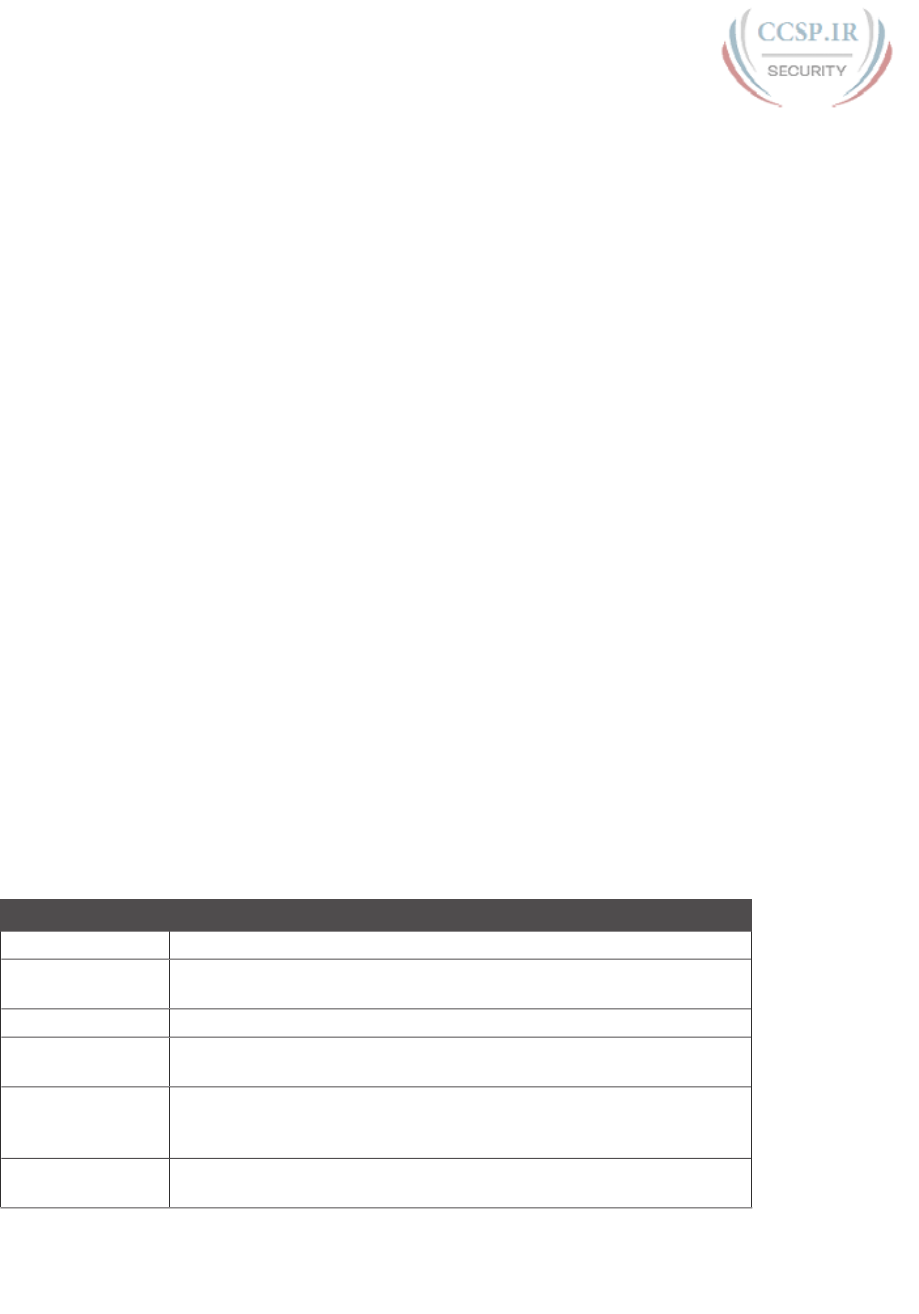
ptg17246291
136 CCENT/CCNA ICND1 100-105 Official Cert Guide
Next, note that the lines with a ! in them are comment lines, both in the text of this book
and in the real switch CLI.
The enable secret love configuration command defines the password that all users must use
to reach enable mode. So, no matter whether a user connects from the console, Telnet, or
SSH, they would use password love when prompted for a password after typing the enable
EXEC command.
Finally, the last three lines configure the console password. The first line (line console 0)
is the command that identifies the console, basically meaning “these next commands apply
to the console only.” The login command tells IOS to perform simple password checking
(at the console). Remember, by default, the switch does not ask for a password for console
users. Finally, the password faith command defines the password the console user must
type when prompted.
This example just scratches the surface of the kinds of security configuration you might
choose to configure on a switch, but it does give you enough detail to configure switches
in your lab and get started (which is the reason I put these details in this first chapter of
Part II). Note that Chapter 8 shows the configuration steps to add support for Telnet and
SSH (including password security), and Chapter 34, “Device Security Features,” shows
additional security configuration as well.
CLI Help Features
If you printed the Cisco IOS Command Reference documents, you would end up with a
stack of paper several feet tall. No one should expect to memorize all the commands—and
no one does. You can use several very easy, convenient tools to help remember commands
and save time typing. As you progress through your Cisco certifications, the exams will
cover progressively more commands. However, you should know the methods of getting
command help.
Table 6-2 summarizes command-recall help options available at the CLI. Note that, in the
first column, command represents any command. Likewise, parm represents a command’s
parameter. For example, the third row lists command ?, which means that commands such
as show ? and copy ? would list help for the show and copy commands, respectively.
Table 6-2 Cisco IOS Software Command Help
What You Enter What Help You Get
? Help for all commands available in this mode.
command ?With a space between the command and the ?, the switch lists text to
describe all the first parameter options for the command.
com?A list of commands that start with com.
command parm?Lists all parameters beginning with the parameter typed so far. (Notice
that there is no space between parm and the ?.)
command
parm<Tab>
Pressing the Tab key causes IOS to spell out the rest of the word,
assuming that you have typed enough of the word so there is only one
option that begins with that string of characters.
command parm1 ?If a space is inserted before the question mark, the CLI lists all the next
parameters and gives a brief explanation of each.
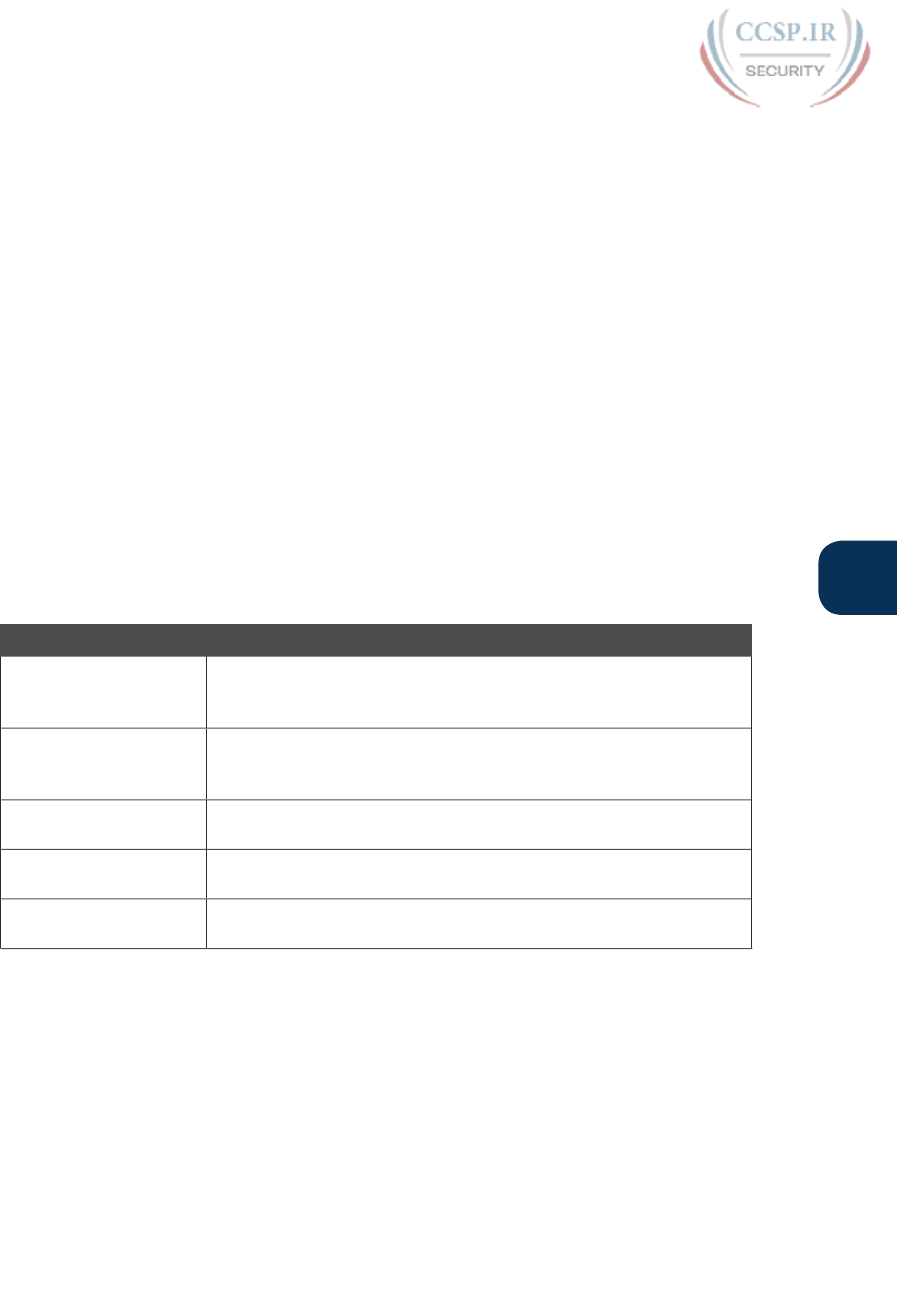
ptg17246291
Chapter 6: Using the Command-Line Interface 137
6
When you enter the ?, the Cisco IOS CLI reacts immediately; that is, you don’t need to
press the Enter key or any other keys. The device running Cisco IOS also redisplays what
you entered before the ? to save you some keystrokes. If you press Enter immediately after
the ?, Cisco IOS tries to execute the command with only the parameters you have entered
so far.
The information supplied by using help depends on the CLI mode. For example, when
? is entered in user mode, the commands allowed in user mode are displayed, but com-
mands available only in enable mode (not in user mode) are not displayed. Also, help is
available in configuration mode, which is the mode used to configure the switch. In fact,
configuration mode has many different subconfiguration modes, as explained in the section
“Configuration Submodes and Contexts,” later in this chapter. So, you can get help for the
commands available in each configuration submode as well. (Note that this might be a good
time to use the free NetSim Lite product on the DVD—open any lab, use the question
mark, and try some commands.)
Cisco IOS stores the commands that you enter in a history buffer, storing ten commands
by default. The CLI allows you to move backward and forward in the historical list of com-
mands and then edit the command before reissuing it. These key sequences can help you
use the CLI more quickly on the exams. Table 6-3 lists the commands used to manipulate
previously entered commands .
Table 6-3 Key Sequences for Command Edit and Recall
Keyboard Command What Happens
Up arrow or Ctrl+P This displays the most recently used command. If you press it
again, the next most recent command appears, until the history
buffer is exhausted. (The P stands for previous.)
Down arrow or Ctrl+N If you have gone too far back into the history buffer, these keys
take you forward to the more recently entered commands. (The N
stands for next.)
Left arrow or Ctrl+B This moves the cursor backward in the currently displayed
command without deleting characters. (The B stands for back.)
Right arrow or Ctrl+F This moves the cursor forward in the currently displayed command
without deleting characters. (The F stands for forward.)
Backspace This moves the cursor backward in the currently displayed
command, deleting characters .
The debug and show Commands
By far, the single most popular Cisco IOS command is the show command. The show
command has a large variety of options, and with those options, you can find the status
of almost every feature of Cisco IOS. Essentially, the show command lists the currently
known facts about the switch’s operational status. The only work the switch does in reac-
tion to show commands is to find the current status and list the information in messages
sent to the user.
For example, consider the output from the show mac address-table dynamic command
listed in Example 6-3. This show command, issued from user mode, lists the table the switch
uses to make forwarding decisions. A switch’s MAC address table basically lists the data a
switch uses to do its primary job.
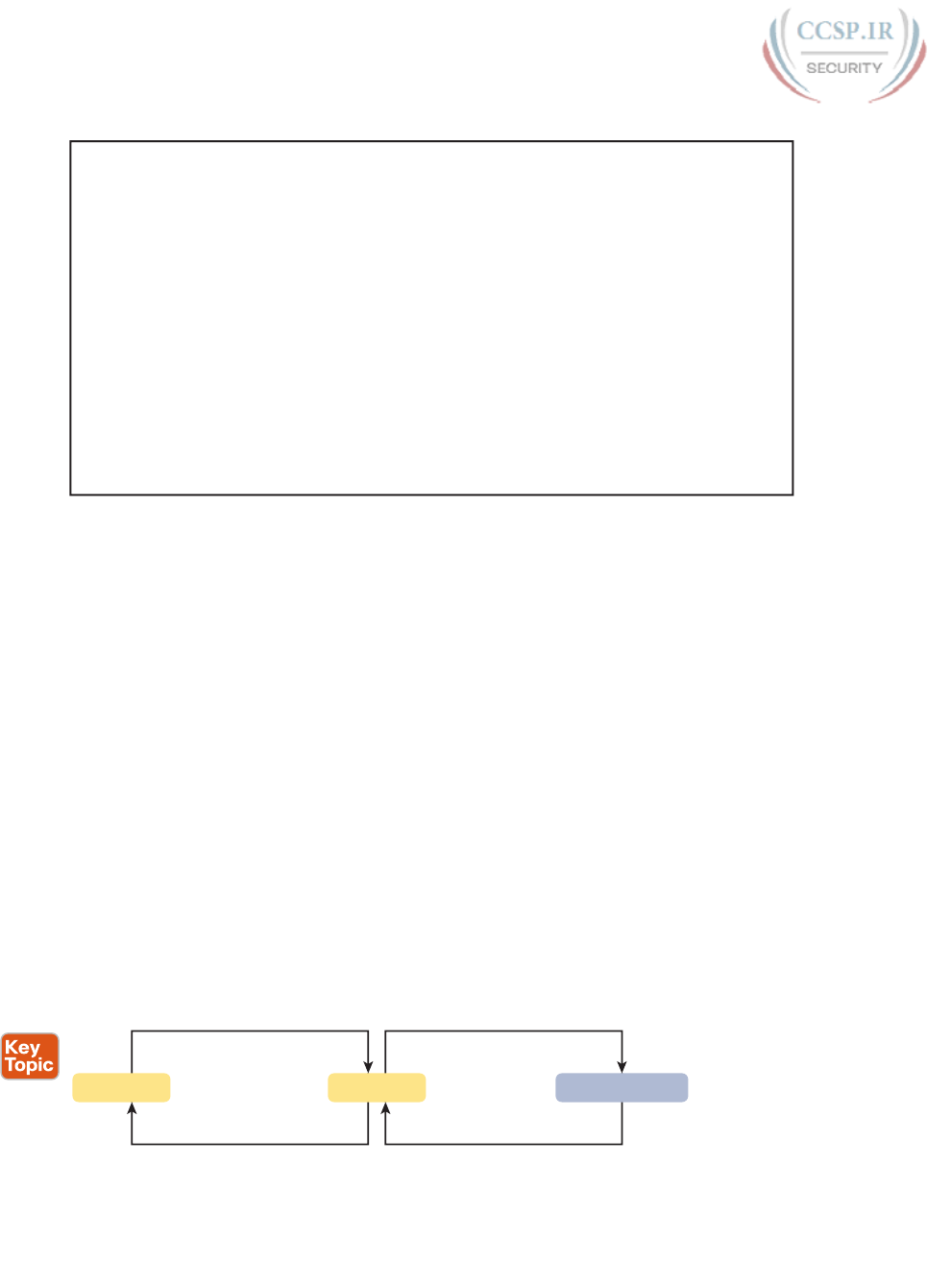
ptg17246291
138 CCENT/CCNA ICND1 100-105 Official Cert Guide
Example 6-3 Nondefault Basic Configuration
Certskills1> show mac address-table dynamic
Mac Address Table
-------------------------------------------
Vlan Mac Address Type Ports
---- ----------- -------- -----
31 0200.1111.1111 DYNAMIC Gi0/1
31 0200.3333.3333 DYNAMIC Fa0/3
31 1833.9d7b.0e9a DYNAMIC Gi0/1
10 1833.9d7b.0e9a DYNAMIC Gi0/1
10 30f7.0d29.8561 DYNAMIC Gi0/1
1 1833.9d7b.0e9a DYNAMIC Gi0/1
12 1833.9d7b.0e9a DYNAMIC Gi0/1
Total Mac Addresses for this criterion: 7
Certskills1>
The debug command also tells the user details about the operation of the switch. However,
while the show command lists status information at one instant of time—more like a pho-
tograph—the debug command acts more like a live video camera feed. Once you issue a
debug command, IOS remembers, issuing messages that any switch user can choose to see.
The console sees these messages by default. Most of the commands used throughout this
book to verify operation of switches and routers are show commands.
Configuring Cisco IOS Software
You will want to configure every switch in an Enterprise network, even though the switches
will forward traffic even with default configuration. This section covers the basic configu-
ration processes, including the concept of a configuration file and the locations in which
the configuration files can be stored. Although this section focuses on the configuration
process, and not on the configuration commands themselves, you should know all the com-
mands covered in this chapter for the exams, in addition to the configuration processes.
Configuration mode is another mode for the Cisco CLI, similar to user mode and privileged
mode. User mode lets you issue non-disruptive commands and displays some information.
Privileged mode supports a superset of commands compared to user mode, including com-
mands that might disrupt switch operations. However, none of the commands in user or
privileged mode changes the switch’s configuration. Configuration mode accepts configura-
tion commands —commands that tell the switch the details of what to do and how to do it.
Figure 6-7 illustrates the relationships among configuration mode, user EXEC mode, and
privileged EXEC mode .
configure terminal
end or Ctl-Z
Configuration ModeUser Mode
enable
disable
Enable Mode
Figure 6-7 CLI Configuration Mode Versus EXEC Modes

ptg17246291
Chapter 6: Using the Command-Line Interface 139
6
Commands entered in configuration mode update the active configuration file. These
changes to the configuration occur immediately each time you press the Enter key at the
end of a command. Be careful when you enter a configuration command!
Configuration Submodes and Contexts
Configuration mode itself contains a multitude of commands. To help organize the configu-
ration, IOS groups some kinds of configuration commands together. To do that, when using
configuration mode, you move from the initial mode—global configuration mode—into
subcommand modes. Context-setting commands move you from one configuration sub-
command mode, or context, to another. These context-setting commands tell the switch the
topic about which you will enter the next few configuration commands. More importantly,
the context tells the switch the topic you care about right now, so when you use the ? to
get help, the switch gives you help about that topic only.
NOTE Context-setting is not a Cisco term. It is just a description used here to help make
sense of configuration mode.
The best way to learn about configuration submodes is to use them, but first, take a look
at these upcoming examples. For instance, the interface command is one of the most com-
monly used context-setting configuration commands. For example, the CLI user could enter
interface configuration mode by entering the interface FastEthernet 0/1 configuration
command. Asking for help in interface configuration mode displays only commands that are
useful when configuring Ethernet interfaces. Commands used in this context are called sub-
commands—or, in this specific case, interface subcommands. When you begin practicing
with the CLI with real equipment, the navigation between modes can become natural. For
now, consider Example 6-4, which shows the following :
■ Movement from enable mode to global configuration mode by using the configure
terminal EXEC command
■ Using a hostname Fred global configuration command to configure the switch’s name
■ Movement from global configuration mode to console line configuration mode (using
the line console 0 command)
■ Setting the console’s simple password to hope (using the password hope line subcom-
mand)
■ Movement from console configuration mode to interface configuration mode (using the
interface type number command)
■ Setting the speed to 100 Mbps for interface Fa0/1 (using the speed 100 interface sub-
command)
■ Movement from interface configuration mode back to global configuration mode (using
the exit command)
Example 6-4 Navigating Between Different Configuration Modes
Switch# configure terminal
Switch(config)# hostname Fred
Fred(config)# line console 0
Fred(config-line)# password hope
Fred(config-line)# interface FastEthernet 0/1
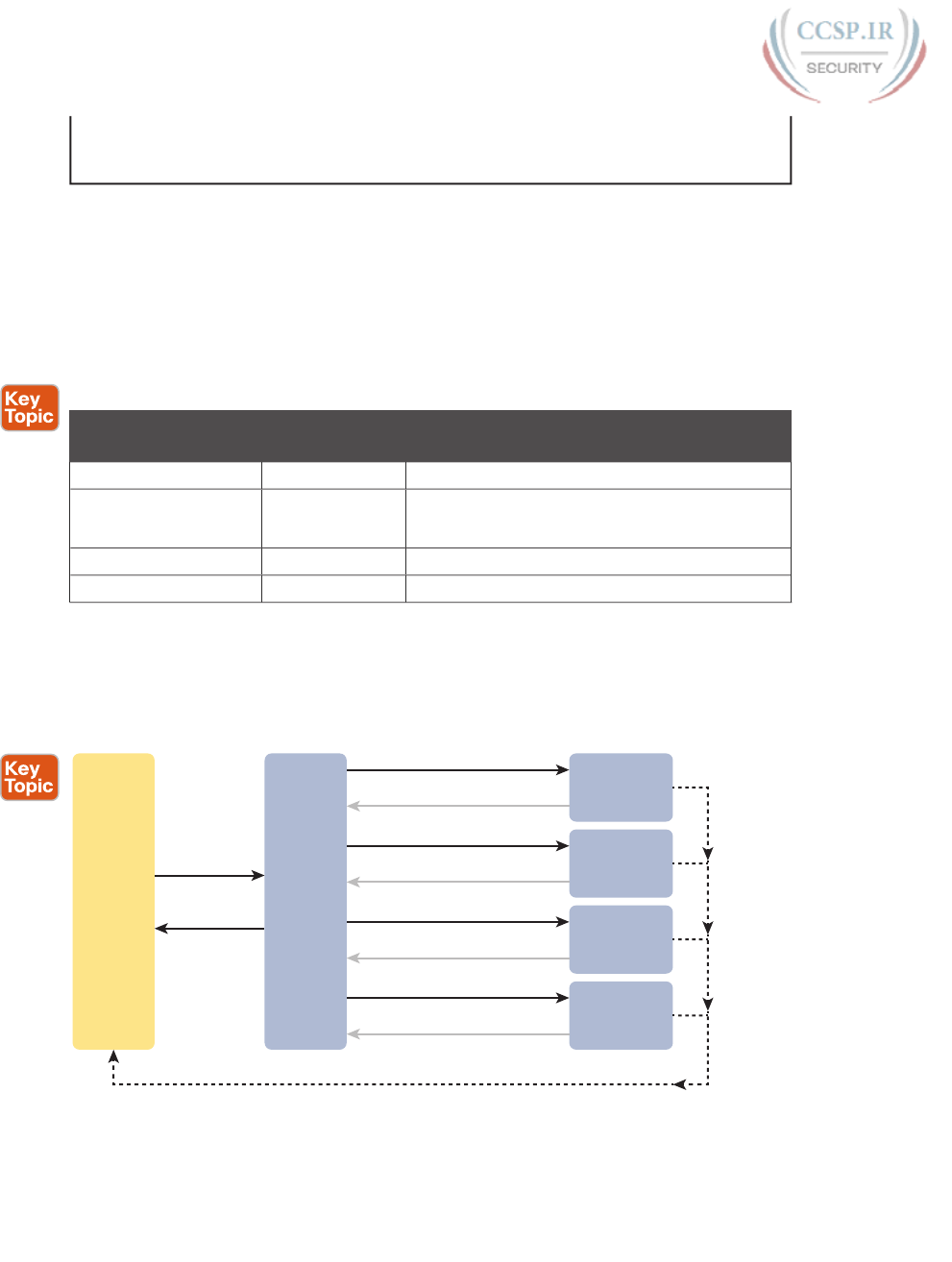
ptg17246291
140 CCENT/CCNA ICND1 100-105 Official Cert Guide
Fred(config-if)# speed 100
Fred(config-if)# exit
Fred(config)#
The text inside parentheses in the command prompt identifies the configuration mode.
For example, the first command prompt after you enter configuration mode lists (config),
meaning global configuration mode. After the line console 0 command, the text expands
to (config-line), meaning line configuration mode. Each time the command prompt changes
within config mode, you have moved to another configuration mode.
Table 6-4 shows the most common command prompts in configuration mode, the names of
those modes, and the context-setting commands used to reach those modes.
Table 6-4 Common Switch Configuration Modes
Prompt Name of Mode Context-Setting Command(s) to Reach This
Mode
hostname(config)# Global None—first mode after configure terminal
hostname(config-line)# Line line console 0
line vty 0 15
hostname(config-if)# Interface interface type number
hostname(vlan)# VLAN vlan number
You should practice until you become comfortable moving between the different configu-
ration modes, back to enable mode, and then back into the configuration modes. However,
you can learn these skills just doing labs about the topics in later chapters of the book. For
now, Figure 6-8 shows most of the navigation between global configuration mode and the
four configuration submodes listed in Table 6-4.
interface type/number
End or Ctl-Z
exit
Interface
Mode
configure
terminal
End or Ctl-Z
Enable
Mode
Global
Config
Mode
vlan x
exit
VLAN
Mode
line console 0
exit
Console Line
Mode
line vty 0 15
exit
VTY Line
Mode
Figure 6-8 Navigation In and Out of Switch Configuration Modes
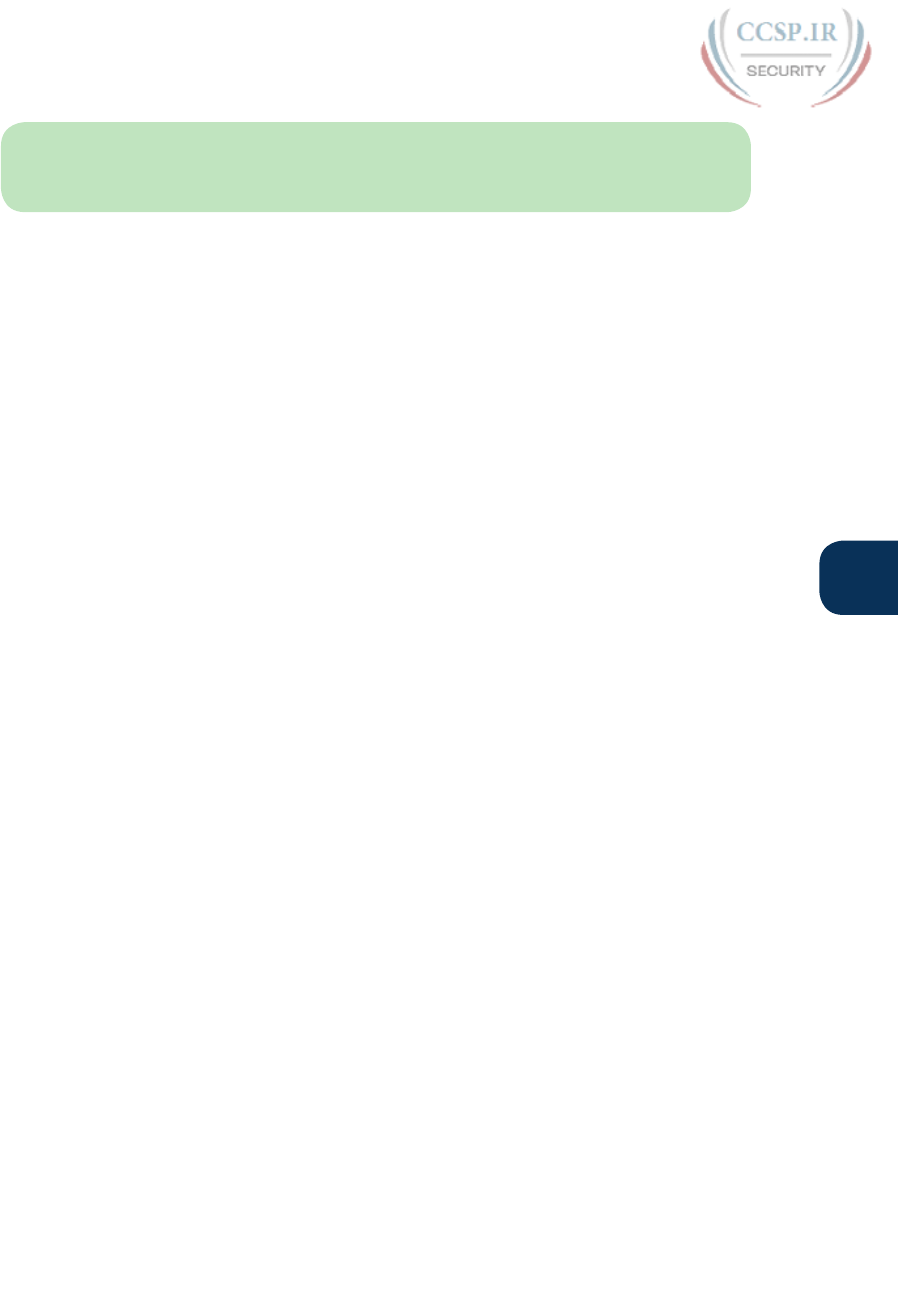
ptg17246291
Chapter 6: Using the Command-Line Interface 141
6
NOTE You can also move directly from one configuration submode to another, without
first using the exit command to move back to global configuration mode. Just use the com-
mands listed in bold in the center of the figure.
You really should stop and try navigating around these configuration modes. If you have
not yet decided on a lab strategy, spin the DVD in the back of the book, and install the
Pearson Sim Lite software. It includes the simulator and a couple of lab exercises. Start any
lab, ignore the instructions, and just get into configuration mode and move around between
the configuration modes shown in Figure 6-8.
No set rules exist for what commands are global commands or subcommands. Generally,
however, when multiple instances of a parameter can be set in a single switch, the command
used to set the parameter is likely a configuration subcommand. Items that are set once
for the entire switch are likely global commands. For example, the hostname command is
a global command because there is only one hostname per switch. Conversely, the speed
command is an interface subcommand that applies to each switch interface that can run at
different speeds, so it is a subcommand, applying to the particular interface under which it
is configured.
Storing Switch Configuration Files
When you configure a switch, it needs to use the configuration. It also needs to be
able to retain the configuration in case the switch loses power. Cisco switches contain
random-access memory (RAM) to store data while Cisco IOS is using it, but RAM loses
its contents when the switch loses power or is reloaded. To store information that must be
retained when the switch loses power or is reloaded, Cisco switches use several types of
more permanent memory, none of which has any moving parts. By avoiding components
with moving parts (such as traditional disk drives), switches can maintain better uptime
and availability.
The following list details the four main types of memory found in Cisco switches, as well as
the most common use of each type:
■ RAM: Sometimes called DRAM, for dynamic random-access memory, RAM is used by
the switch just as it is used by any other computer: for working storage. The running
(active) configuration file is stored here.
■ Flash memory: Either a chip inside the switch or a removable memory card, flash mem-
ory stores fully functional Cisco IOS images and is the default location where the switch
gets its Cisco IOS at boot time. Flash memory also can be used to store any other files,
including backup copies of configuration files.
■ ROM: Read-only memory (ROM) stores a bootstrap (or boothelper) program that is
loaded when the switch first powers on. This bootstrap program then finds the full Cisco
IOS image and manages the process of loading Cisco IOS into RAM, at which point
Cisco IOS takes over operation of the switch.
■ NVRAM: Nonvolatile RAM (NVRAM) stores the initial or startup configuration file that
is used when the switch is first powered on and when the switch is reloaded.
Figure 6-9 summarizes this same information in a briefer and more convenient form for
memorization and study.
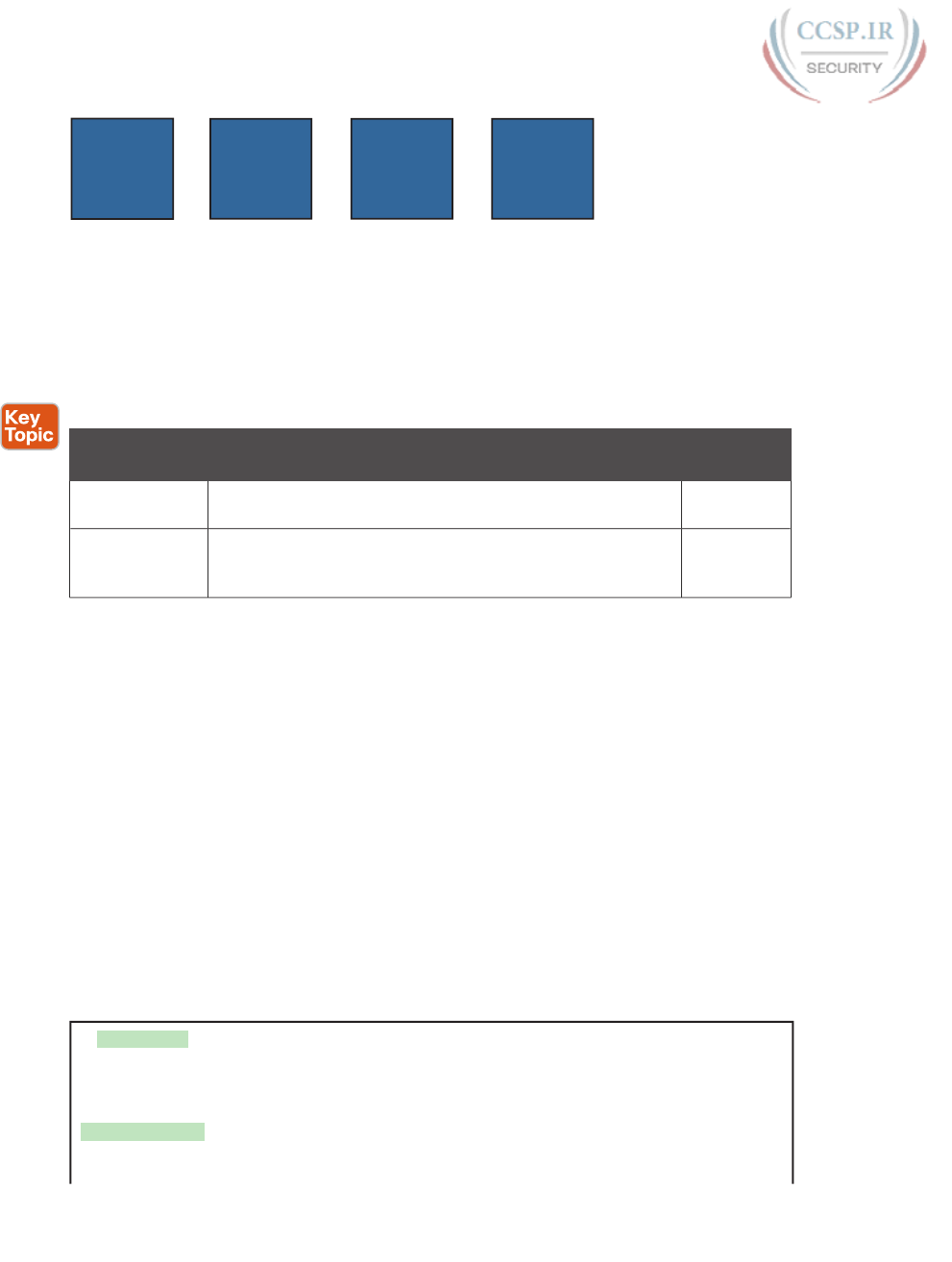
ptg17246291
142 CCENT/CCNA ICND1 100-105 Official Cert Guide
RAM
(Working
Memory and
Running
Configuration)
Flash
(Cisco IOS
Software)
ROM
(Bootstrap
Program)
NVRAM
(Startup
Configuration)
Figure 6-9 Cisco Switch Memory Types
Cisco IOS stores the collection of configuration commands in a configuration file. In fact,
switches use multiple configuration files—one file for the initial configuration used when
powering on, and another configuration file for the active, currently used running configu-
ration as stored in RAM. Table 6-5 lists the names of these two files, their purpose, and
their storage location .
Table 6-5 Names and Purposes of the Two Main Cisco IOS Configuration Files
Configuration
Filename
Purpose Where It Is
Stored
startup-config Stores the initial configuration used anytime the switch
reloads Cisco IOS.
NVRAM
running-config Stores the currently used configuration commands. This file
changes dynamically when someone enters commands in
configuration mode.
RAM
Essentially, when you use configuration mode, you change only the running-config file.
This means that the configuration example earlier in this chapter (Example 6-4) updates only
the running-config file. However, if the switch lost power right after that example, all that
configuration would be lost. If you want to keep that configuration, you have to copy the
running-config file into NVRAM, overwriting the old startup-config file.
Example 6-5 demonstrates that commands used in configuration mode change only the run-
ning configuration in RAM. The example shows the following concepts and steps:
Step 1. The example begins with both the running and startup-config having the same
hostname, per the hostname hannah command.
Step 2. The hostname is changed in configuration mode using the hostname jessie
command.
Step 3. The show running-config and show startup-config commands show the fact
that the hostnames are now different, with the hostname jessie command
found only in the running-config.
Example 6-5 How Configuration Mode Commands Change the Running-Config File,
Not the Startup-Config File
! Step 1 next (two commands)
!
hannah# show running-config
! (lines omitted)
hostname hannah
! (rest of lines omitted)

ptg17246291
Chapter 6: Using the Command-Line Interface 143
6
hannah# show startup-config
! (lines omitted)
hostname hannah
! (rest of lines omitted)
! Step 2 next. Notice that the command prompt changes immediately after
! the hostname command.
hannah# configure terminal
hannah(config)# hostname jessie
jessie(config)# exit
! Step 3 next (two commands)
!
jessie# show running-config
! (lines omitted) – just showing the part with the hostname command
hostname jessie
!
jessie# show startup-config
! (lines omitted) – just showing the part with the hostname command
hostname hannah
Copying and Erasing Configuration Files
The configuration process updates the running-config file, which is lost if the router loses
power or is reloaded. Clearly, IOS needs to provide us a way to copy the running config-
uration so that it will not be lost, so it will be used the next time the switch reloads or
powers on. For instance, Example 6-5 ended with a different running configuration (with
the hostname jessie command) versus the startup configuration.
In short, the EXEC command copy running-config startup-config backs up the running-
config to the startup-config file. This command overwrites the current startup-config file
with what is currently in the running-configuration file.
In addition, in lab, you may want to just get rid of all existing configuration and start over
with a clean configuration. To do that, you can erase the startup-config file using three dif-
ferent commands:
write erase
erase startup-config
erase nvram:
Once the startup-config file is erased, you can reload or power off/on the switch, and it will
boot with the now-empty startup configuration.
Note that Cisco IOS does not have a command that erases the contents of the running-
config file. To clear out the running-config file, simply erase the startup-config file, and
then reload the switch, and the running-config will be empty at the end of the process.
NOTE Cisco uses the term reload to refer to what most PC operating systems call reboot-
ing or restarting. In each case, it is a re-initialization of the software. The reload EXEC com-
mand causes a switch to reload.
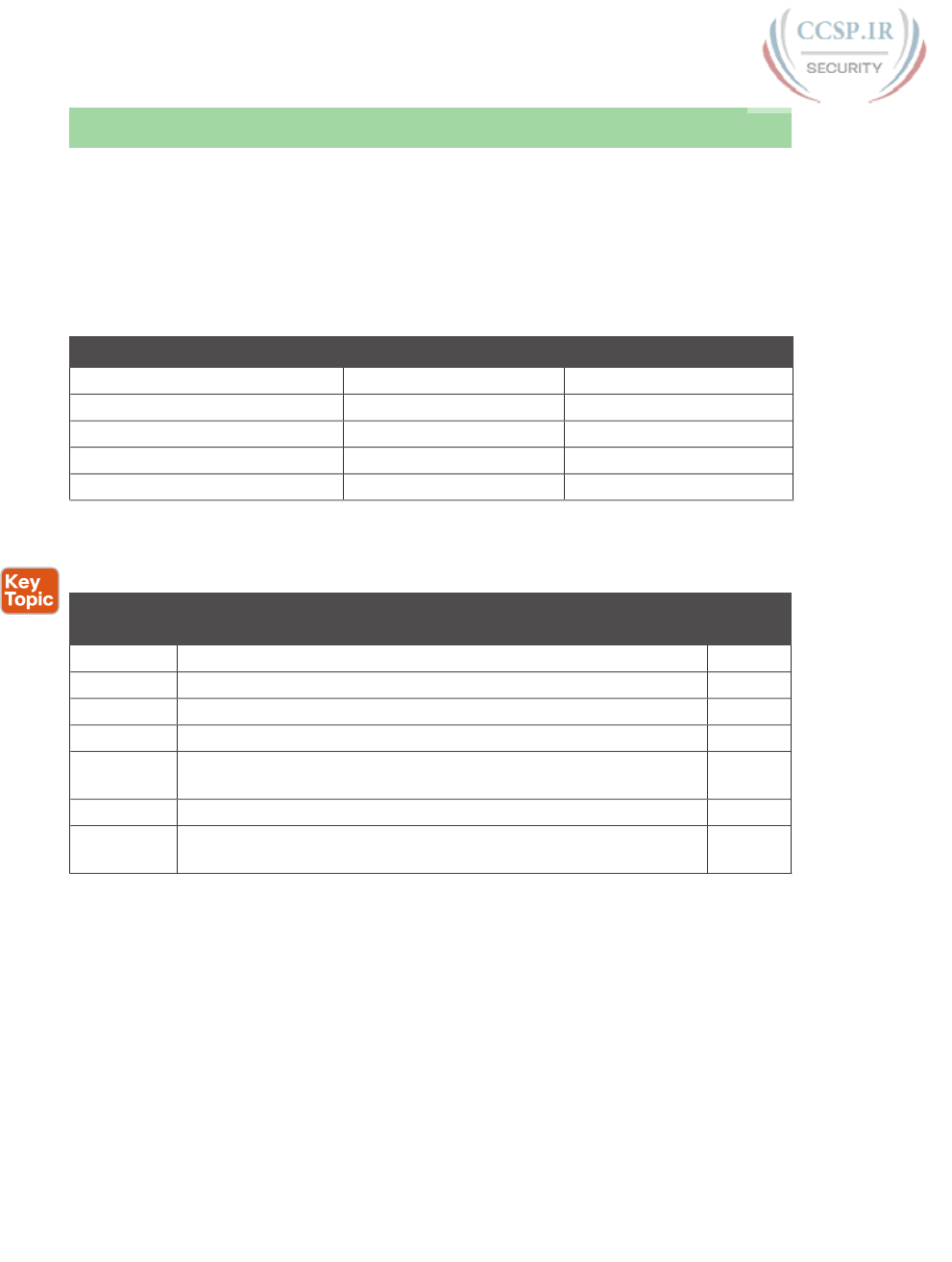
ptg17246291
144 CCENT/CCNA ICND1 100-105 Official Cert Guide
Chapter Review
One key to doing well on the exams is to perform repetitive spaced review sessions. Review
this chapter’s material using either the tools in the book, DVD, or interactive tools for the
same material found on the book’s companion website. Refer to the “Your Study Plan” ele-
ment section titled “Step 2: Build Your Study Habits Around the Chapter” for more details.
Table 6-6 outlines the key review elements and where you can find them. To better track
your study progress, record when you completed these activities in the second column.
Table 6-6 Chapter Review Tracking
Review Element Review Date(s) Resource Used
Review key topics Book, DVD/website
Review key terms Book, DVD/website
Repeat DIKTA questions Book, PCPT
Review memory tables Book, DVD/website
Review command tables Book
Review All the Key Topics
Table 6-7 Key Topics for Chapter 6
Key Topic
Element
Description Page
Number
Figure 6-2 Three methods to access a switch CLI 130
Figure 6-3 Cabling options for a console connection 130
List A Cisco switch’s default console port settings 132
Figure 6-7 Navigation between user, enable, and global config modes 138
Table 6-4 A list of configuration mode prompts, the name of the configuration
mode, and the command used to reach each mode
140
Figure 6-8 Configuration mode context-setting commands 140
Table 6-5 The names and purposes of the two configuration files in a switch
or router
142
Key Terms You Should Know
command-line interface (CLI), Telnet, Secure Shell (SSH), enable mode, user mode, configu-
ration mode, startup-config file, running-config file
Command References
Tables 6-8 and 6-9 list configuration and verification commands used in this chapter, respec-
tively. As an easy review exercise, cover the left column in a table, read the right column,
and try to recall the command without looking. Then repeat the exercise, covering the right
column, and try to recall what the command does.
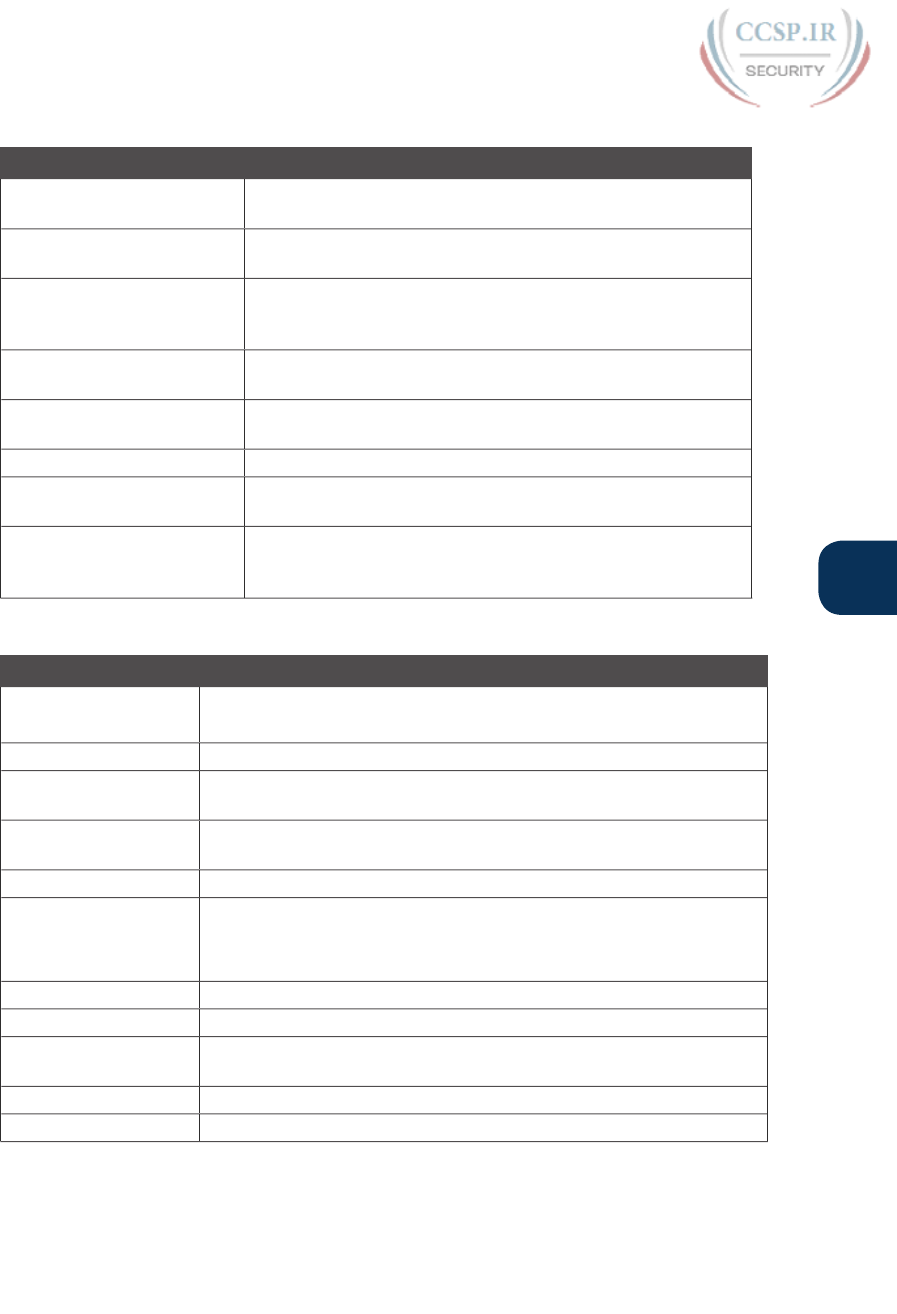
ptg17246291
Chapter 6: Using the Command-Line Interface 145
6
Table 6-8 Chapter 6 Configuration Commands
Command Mode and Purpose
line console 0 Global command that changes the context to console
configuration mode.
login Line (console and vty) configuration mode. Tells IOS to prompt
for a password (no username).
password pass-value Line (console and vty) configuration mode. Sets the password
required on that line for login if the login command (with no
other parameters) is also configured.
interface type port-number Global command that changes the context to interface mode—
for example, interface FastEthernet 0/1.
hostname name Global command that sets this switch’s hostname, which is also
used as the first part of the switch’s command prompt.
exit Moves back to the next higher mode in configuration mode.
end Exits configuration mode and goes back to enable mode from
any of the configuration submodes.
Ctrl+Z This is not a command, but rather a two-key combination
(pressing the Ctrl key and the letter Z) that together do the
same thing as the end command.
Table 6-9 Chapter 6 EXEC Command Reference
Command Purpose
no debug all
undebug all
Enable mode EXEC command to disable all currently enabled debugs.
reload Enable mode EXEC command that reboots the switch or router.
copy running-config
startup-config
Enable mode EXEC command that saves the active config, replacing
the startup-config file used when the switch initializes.
copy startup-config
running-config
Enable mode EXEC command that merges the startup-config file with
the currently active config file in RAM.
show running-config Lists the contents of the running-config file.
write erase
erase startup-config
erase nvram:
These enable mode EXEC commands erase the startup-config file.
quit EXEC command that disconnects the user from the CLI session.
show startup-config Lists the contents of the startup-config (initial config) file.
enable Moves the user from user mode to enable (privileged) mode and
prompts for a password if one is configured.
disable Moves the user from enable mode to user mode.
configure terminal Enable mode command that moves the user into configuration mode.
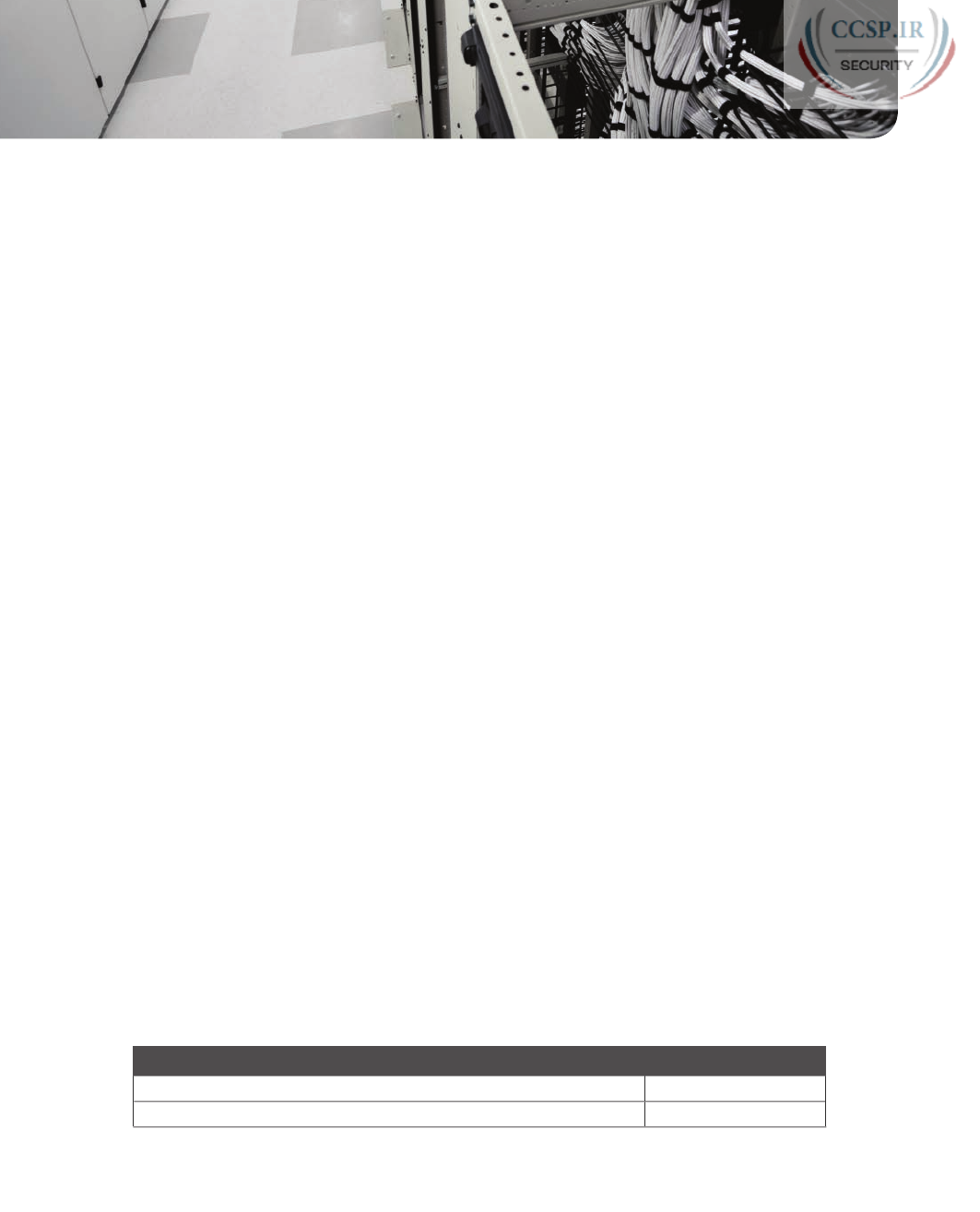
ptg17246291
CHAPTER 7
Analyzing Ethernet LAN Switching
This chapter covers the following exam topics:
2.0 LAN Switching Technologies
2.1 Describe and verify switching concepts
2.1.a MAC learning and aging
2.1.b Frame switching
2.1.c Frame flooding
2.1.d MAC address table
When you buy a Cisco Catalyst Ethernet switch, the switch is ready to work. All you have
to do is take it out of the box, power on the switch by connecting the power cable to the
switch and a power outlet, and connect hosts to the switch using the correct unshielded
twisted-pair (UTP) cables. You do not have to configure anything else, you
do not have to connect to the console and login, or do anything: the switch just starts for-
warding Ethernet frames.
In Part II of this book, you will learn how to build, configure, and verify the operation of
Ethernet LANs. In Chapter 6, “Using the Command-Line Interface,” you learned some skills
so you know how to connect to a switch’s CLI, move around in the CLI, issue commands,
and configure the switch. The next step—this chapter—takes a short but important step in
that journey by explaining the logic a switch uses when forwarding Ethernet frames.
This chapter has two major sections. The first reviews the concepts behind LAN switch-
ing, which were first introduced back in Chapter 2, “Fundamentals of Ethernet LANs.” The
second section of this chapter then uses IOS show commands to verify that Cisco switches
actually learned the MAC addresses, built its MAC address table, and forwarded frames.
“Do I Know This Already?” Quiz
Take the quiz (either here, or use the PCPT software) if you want to use the score to help
you decide how much time to spend on this chapter. The answers are at the bottom of the
page following the quiz, and the explanations are in DVD Appendix C and in the PCPT
software.
Table 7-1 “Do I Know This Already?” Foundation Topics Section-to-Question Mapping
Foundation Topics Section Questions
LAN Switching Concepts 1–4
Verifying and Analyzing Ethernet Switching 5–6
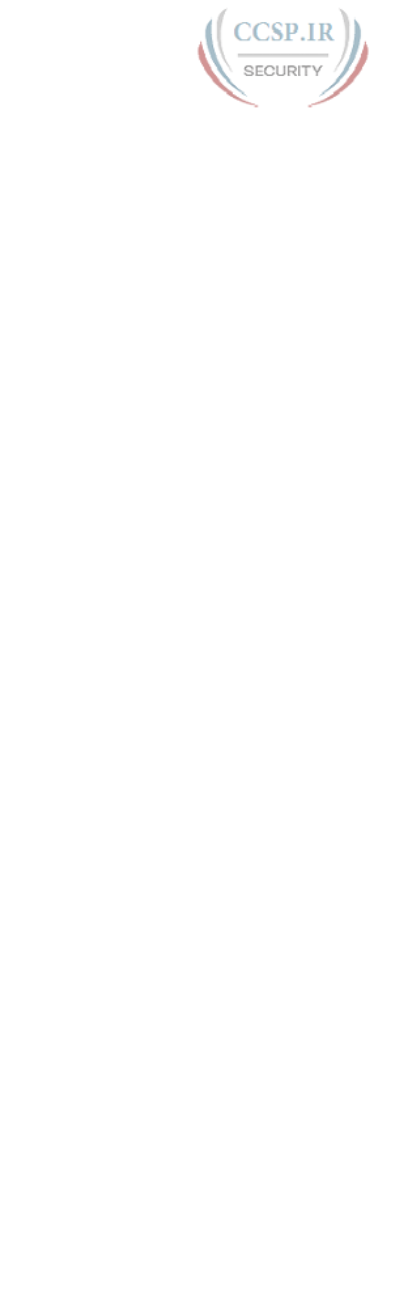
ptg17246291
1. Which of the following statements describes part of the process of how a switch
decides to forward a frame destined for a known unicast MAC address?
a. It compares the unicast destination address to the bridging, or MAC address,
table.
b. It compares the unicast source address to the bridging, or MAC address, table.
c. It forwards the frame out all interfaces in the same VLAN except for the incom-
ing interface.
d. It compares the destination IP address to the destination MAC address.
e. It compares the frame’s incoming interface to the source MAC entry in the MAC
address table.
2. Which of the following statements describes part of the process of how a LAN
switch decides to forward a frame destined for a broadcast MAC address?
a. It compares the unicast destination address to the bridging, or MAC address,
table.
b. It compares the unicast source address to the bridging, or MAC address, table.
c. It forwards the frame out all interfaces in the same VLAN except for the incom-
ing interface.
d. It compares the destination IP address to the destination MAC address.
e. It compares the frame’s incoming interface to the source MAC entry in the MAC
address table.
3. Which of the following statements best describes what a switch does with a frame
destined for an unknown unicast address?
a. It forwards out all interfaces in the same VLAN except for the incoming interface.
b. It forwards the frame out the one interface identified by the matching entry in
the MAC address table.
c. It compares the destination IP address to the destination MAC address.
d. It compares the frame’s incoming interface to the source MAC entry in the MAC
address table.
4. Which of the following comparisons does a switch make when deciding whether a
new MAC address should be added to its MAC address table?
a. It compares the unicast destination address to the bridging, or MAC address,
table.
b. It compares the unicast source address to the bridging, or MAC address, table.
c. It compares the VLAN ID to the bridging, or MAC address, table.
d. It compares the destination IP address’s ARP cache entry to the bridging, or
MAC address, table.
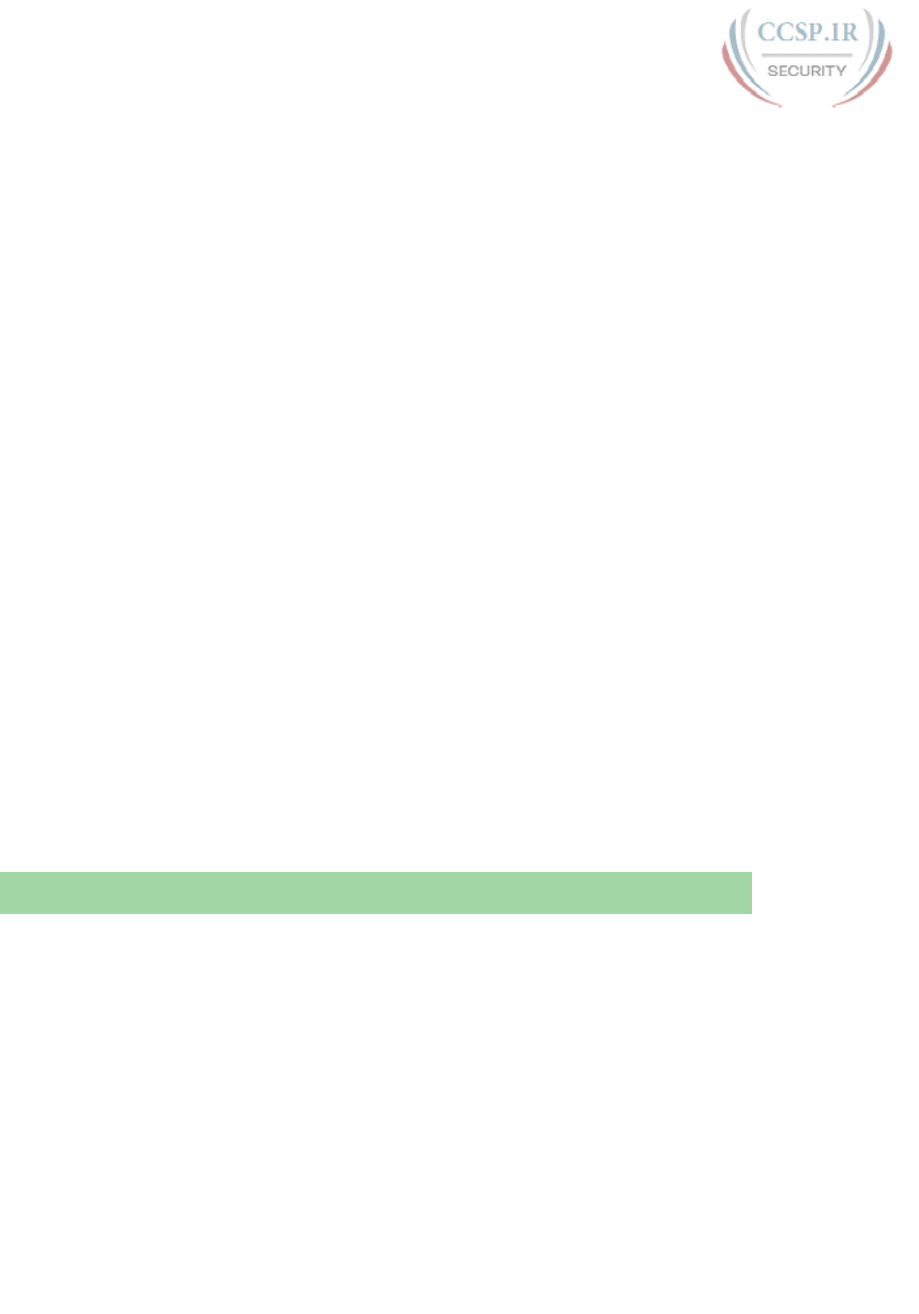
ptg17246291
148 CCENT/CCNA ICND1 100-105 Official Cert Guide
5. A Cisco Catalyst switch has 24 10/100 ports, numbered 0/1 through 0/24. Ten PCs
connect to the ten lowest numbered port, with those PCs working and sending data
over the network. The other ports are not connected to any device. Which of the fol-
lowing answers lists facts displayed by the show interfaces status command?
a. Port Ethernet 0/1 is in a connected state.
b. Port Fast Ethernet 0/11 is in a connected state.
c. Port Fast Ethernet 0/5 is in a connected state.
d. Port Ethernet 0/15 is in a notconnected state.
6. Consider the following output from a Cisco Catalyst switch:
SW1# show mac address-table dynamic
Mac Address Table
-------------------------------------------
Vlan Mac Address Type Ports
---- ----------- -------- -----
1 02AA.AAAA.AAAA DYNAMIC Gi0/1
1 02BB.BBBB.BBBB DYNAMIC Gi0/2
1 02CC.CCCC.CCCC DYNAMIC Gi0/3
Total Mac Addresses for this criterion: 3
Which of the following answers are true about this switch?
a. The output proves that port Gi0/2 connects directly to a device that uses address
02BB.BBBB.BBBB.
b. The switch has learned three MAC addresses since the switch powered on.
c. The three listed MAC addresses were learned based on the destination MAC
address of frames forwarded by the switch.
d. 02CC.CCCC.CCCC was learned from the source MAC address of a frame that
entered port Gi0/3.
Foundation Topics
LAN Switching Concepts
A modern Ethernet LAN connects user devices as well as servers into some switches, with
the switches then connecting to each other, sometimes in a design like Figure 7-1. Part of the
LAN, called a campus LAN, supports the end user population as shown on the left of the
figure. End user devices connect to LAN switches, which in turn connect to other switches
so that a path exists to the rest of the network. The campus LAN switches sit in wiring clos-
ets close to the end users. On the right, the servers used to provide information to the users
also connects to the LAN. Those servers and switches often sit in a closed room called a
data center, with connections to the campus LAN to support traffic to/from the users.
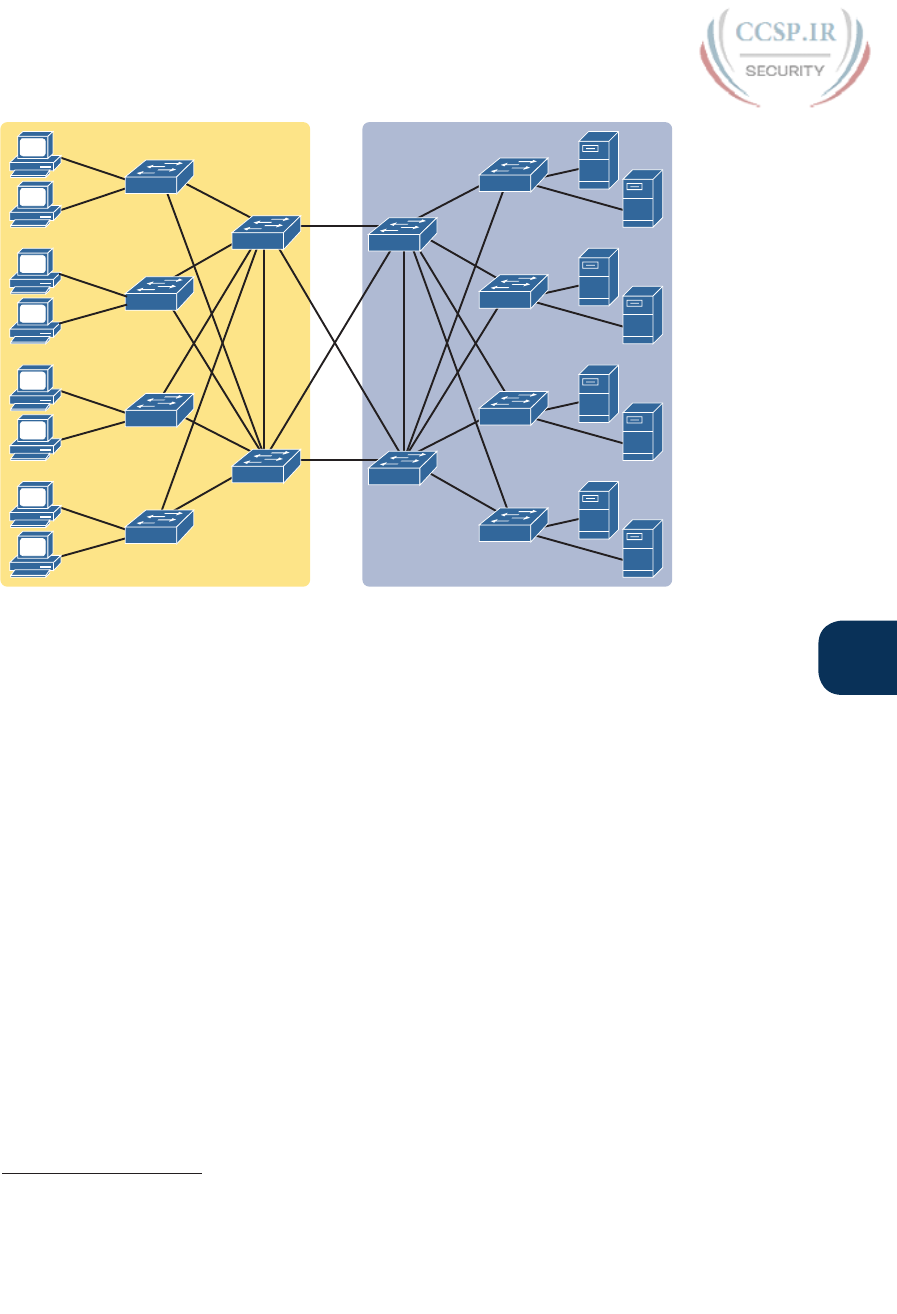
ptg17246291
Chapter 7: Analyzing Ethernet LAN Switching 149
7
Campus LAN Data Center LAN
Figure 7-1 Campus LAN and Data Center LAN, Conceptual Drawing
To forward traffic from a user device to a server and back, each switch performs the same
kind of logic, independently from each other. The first half of this chapter examines the
logic: how a switch chooses to forward an Ethernet frame, when the switch chooses to not
forward the frame, and so on.
Overview of Switching Logic
Ultimately , the role of a LAN switch is to forward Ethernet frames. LANs exist as a set of
user devices, servers, and other devices that connect to switches, with the switches con-
nected to each other. The LAN switch has one primary job: to forward frames to the correct
destination (MAC) address. And to achieve that goal, switches use logic—logic based on the
source and destination MAC address in each frame’s Ethernet header.
Answers to the “Do I Know This Already?” quiz:
1 A 2 C 3 A 4 B 5 C 6 D

ptg17246291
150 CCENT/CCNA ICND1 100-105 Official Cert Guide
LAN switches receive Ethernet frames and then make a switching decision: either forward
the frame out some other ports or ignore the frame. To accomplish this primary mission,
switches perform three actions:
1. Deciding when to forward a frame or when to filter (not forward) a frame, based on
the destination MAC address
2. Preparing to forward frames by learning MAC addresses by examining the source
MAC address of each frame received by the switch
3. Preparing to forward only one copy of the frame to the destination by creating
a (Layer 2) loop-free environment with other switches by using Spanning Tree
Protocol (STP)
The first action is the switch’s primary job, whereas the other two items are overhead
functions.
NOTE Throughout this book’s discussion of LAN switches, the terms switch port and
switch interface are synonymous.
Although Chapter 2’s section titled “Ethernet Data-Link Protocols” already discussed the
frame format, this discussion of Ethernet switching is pretty important, so reviewing the
Ethernet frame at this point might be helpful. Figure 7-2 shows one popular format for an
Ethernet frame. Basically, a switch would take the frame shown in the figure, make a deci-
sion of where to forward the frame, and send the frame out that other interface.
Header Trailer
Destination
6
Type
2
Data and Pad
46 –1500
FCS
4
SFD
1
Source
6
Preamble
7
Figure 7-2 IEEE 802.3 Ethernet Frame (One Variation)
Most of the upcoming discussions and figures about Ethernet switching focuses on the use
of the destination and source MAC address fields in the header. All Ethernet frames have both
a destination and source MAC address. Both are 6-bytes long (represented as 12 hex digits in
the book), and are a key part of the switching logic discussed in this section. Refer back to
Chapter 2’s discussion of the header in detail for more info on the rest of the Ethernet frame.
NOTE The companion DVD and website include a video that explains the basics of
Ethernet switching.
Now on to the details of how Ethernet switching works!
Forwarding Known Unicast Frames
To decide whether to forward a frame, a switch uses a dynamically built table that lists MAC
addresses and outgoing interfaces. Switches compare the frame’s destination MAC address to
this table to decide whether the switch should forward a frame or simply ignore it. For exam-
ple, consider the simple network shown in Figure 7-3, with Fred sending a frame to Barney.
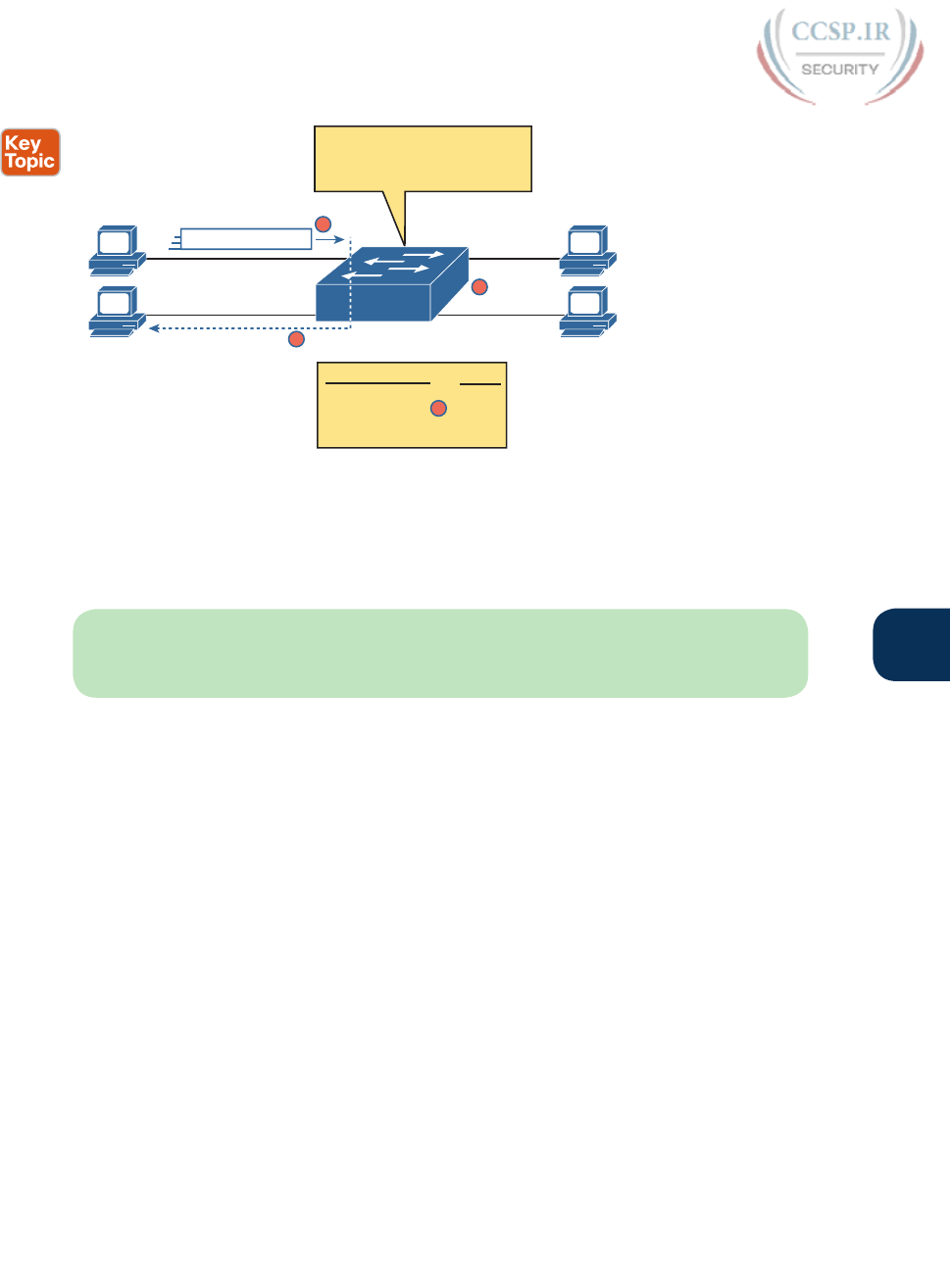
ptg17246291
Chapter 7: Analyzing Ethernet LAN Switching 151
7
F0/4
F0/3
Fred
Barney
0200.2222.2222
F0/2
F0/1
Wilma
0200.3333.3333
Betty
0200.4444.4444
Dest 0200.2222.2222
1) Frame Came in F0/1,
2) Destined for 0200.2222.2222…
3) Forward Out F0/2
4) Filter (Do Not Send) on F0/3, F0/4
MAC Address
F0/1
F0/2
F0/3
F0/4
0200.1111.1111
0200.2222.2222
0200.3333.3333
0200.4444.4444
Output
MAC Address Table
1
3
4
2
Figure 7-3 Sample Switch Forwarding and Filtering Decision
In this figure, Fred sends a frame with destination address 0200.2222.2222 (Barney’s MAC
address). The switch compares the destination MAC address (0200.2222.2222) to the MAC
address table, matching the bold table entry. That matched table entry tells the switch to
forward the frame out port F0/2, and only port F0/2.
NOTE A switch’s MAC address table is also called the switching table, or bridging table,
or even the Content-Addressable Memory (CAM) table, in reference to the type of physi-
cal memory used to store the table.
A switch’s MAC address table lists the location of each MAC relative to that one switch.
In LANs with multiple switches, each switch makes an independent forwarding decision
based on its own MAC address table. Together, they forward the frame so that it eventually
arrives at the destination.
For example, Figure 7-4 shows the first switching decision in a case in which Fred sends a
frame to Wilma, with destination MAC 0200.3333.3333. The topology has changed versus
the previous figure, this time with two switches, and Fred and Wilma connected to two
different switches. Figure 7-3 shows the first switch’s logic, in reaction to Fred sending the
original frame. Basically, the switch receives the frame in port F0/1, finds the destination
MAC (0200.3333.3333) in the MAC address table, sees the outgoing port of G0/1, so SW1
forwards the frame out its G0/1 port .
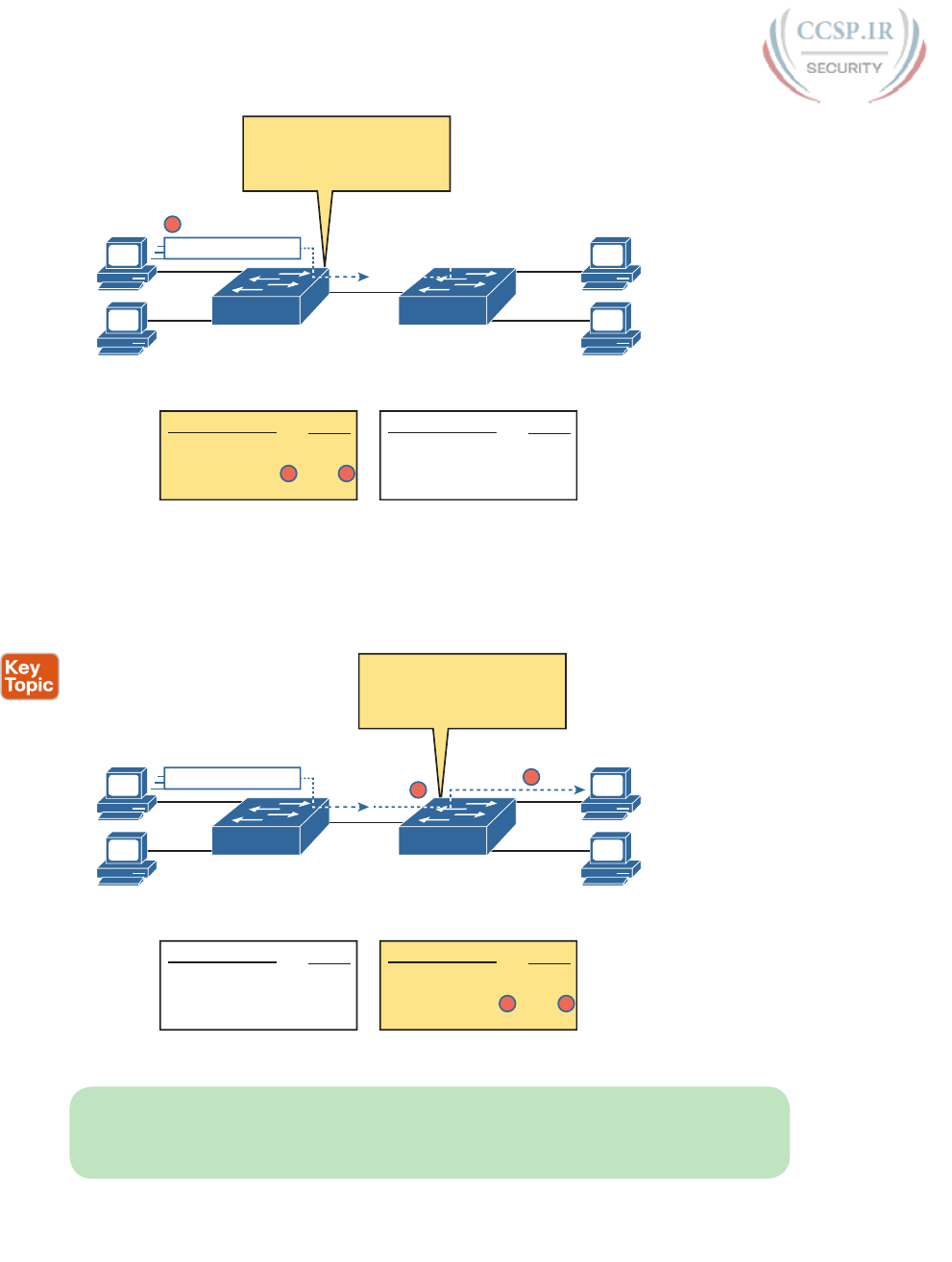
ptg17246291
152 CCENT/CCNA ICND1 100-105 Official Cert Guide
F0/2
Fred
Barney
0200.2222.2222
F0/1
Dest 0200.2222.2222
G0/1
F0/4
F0/3
Wilma
0200.3333.3333
Betty
0200.4444.4444
MAC Address
F0/1
F0/2
G0/1
G0/1
0200.1111.1111
0200.2222.2222
0200.3333.3333
0200.4444.4444
Output
SW1 Address Table
MAC Address
G0/2
G0/2
F0/3
F0/4
0200.1111.1111
0200.2222.2222
0200.3333.3333
0200.4444.4444
Output
SW2 Address Table
G0/2
1) Frame Entered F0/1...
2) Destined for 0200.3333.3333…
3) MAC table entry lists G0/1…
4) Forward out G0/1
1
2 3
SW1 SW2
Figure 7-4 Forwarding Decision with Two Switches: First Switch
That same frame next arrives at switch SW2, entering SW2’s G0/2 interface. As shown in
Figure 7-5, SW2 uses the same logic steps, but using SW2’s table. The MAC table lists the
forwarding instructions for that switch only. In this case, switch SW2 forwards the frame
out its F0/3 port, based on SW2’s MAC address table.
F0/2
Fred
Barney
0200.2222.2222
F0/1
Dest 0200.3333.3333
G0/1
F0/4
F0/3
Wilma
0200.3333.3333
Betty
0200.4444.4444
MAC Address
F0/1
F0/2
G0/1
G0/1
0200.1111.1111
0200.2222.2222
0200.3333.3333
0200.4444.4444
Output
SW1 Address Table
MAC Address
G0/2
G0/2
F0/3
F0/4
0200.1111.1111
0200.2222.2222
0200.3333.3333
0200.4444.4444
Output
SW2 Address Table
G0/2
1) Frame Entered G0/2...
2) Destined for 0200.3333.3333…
3) MAC table entry lists F0/3…
4) Forward out F0/3
1
4
2 3
SW1 SW2
Figure 7-5 Forwarding Decision with Two Switches: Second Switch
NOTE The forwarding choice by a switch was formerly called a forward-versus-filter
decision, because the switch also chooses to not forward (to filter) frames, not sending the
frame out some ports.
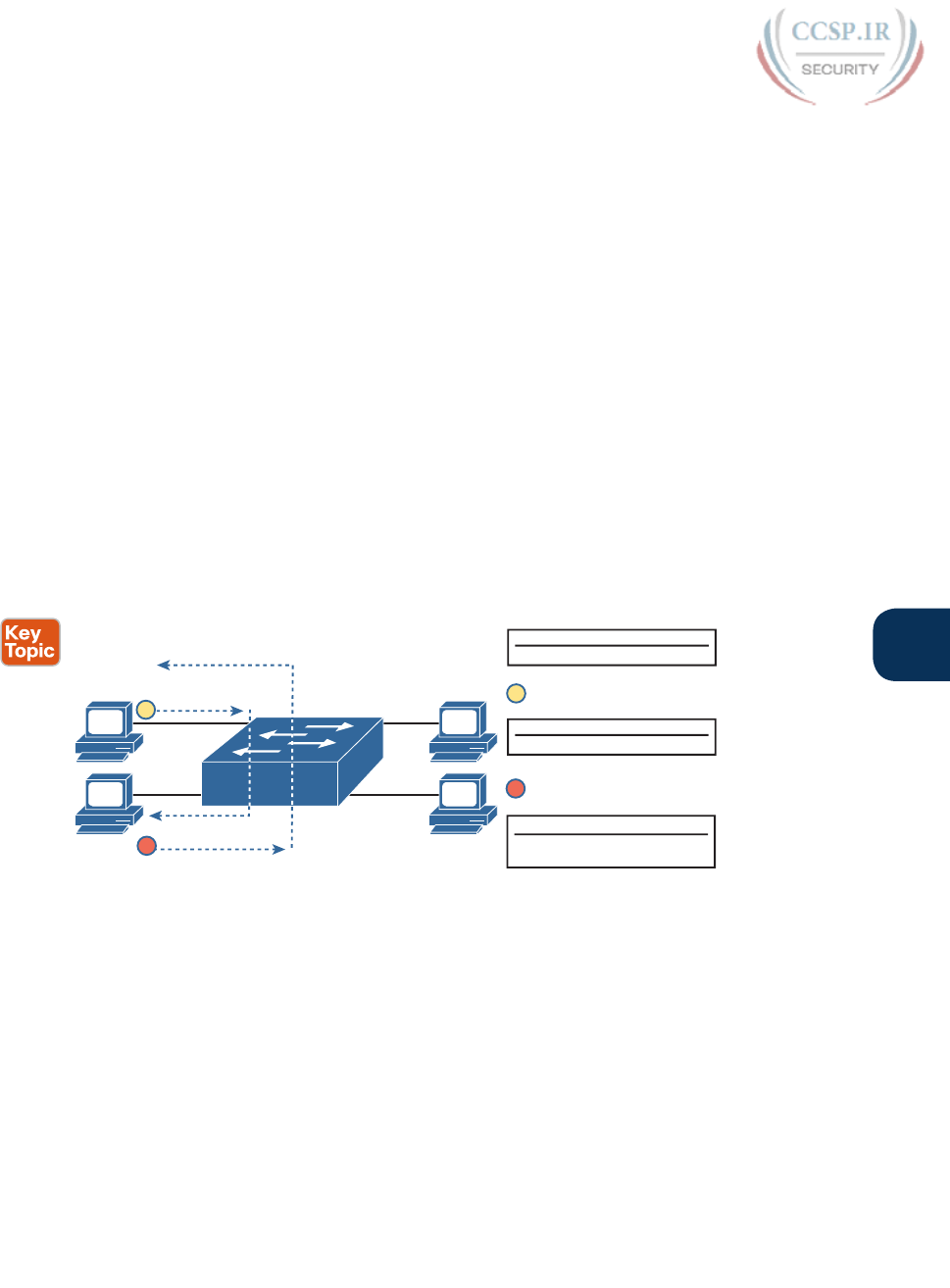
ptg17246291
Chapter 7: Analyzing Ethernet LAN Switching 153
7
The examples so far use switches that happen to have a MAC table with all the MAC
addresses listed. As a result, the destination MAC address in the frame is known to the
switch. The frames are called known unicast frames, or simply known unicasts, because the
destination address is a unicast address, and the destination is known. As shown in these
examples, switches forward known unicast frames out one port: the port as listed in the
MAC table entry for that MAC address.
Learning MAC Addresses
Thankfully , the networking staff does not have to type in all those MAC table entries.
Instead, the switches do their second main function: to learn the MAC addresses and inter-
faces to put into its address table. With a complete MAC address table, the switch can make
accurate forwarding and filtering decisions as just discussed.
Switches build the address table by listening to incoming frames and examining the source
MAC address in the frame. If a frame enters the switch and the source MAC address is not
in the MAC address table, the switch creates an entry in the table. That table entry lists the
interface from which the frame arrived. Switch learning logic is that simple.
Figure 7-6 depicts the same single-switch topology network as Figure 7-3, but before the
switch has built any address table entries. The figure shows the first two frames sent in
this network—first a frame from Fred, addressed to Barney, and then Barney’s response,
addressed to Fred.
F0/4
F0/3
Barney
0200.2222.2222
F0/2
F0/1
Wilma
0200.3333.3333
Betty
0200.4444.4444
1
1
2F0/1
F0/2
2
Address: Output
0200.1111.1111
0200.2222.2222
Address Table: After Frame 2 (Barney to Fred)
Address Table: Before Either Frame Is Sent
F0/1
Address: Output
0200.1111.1111
Address Table: After Frame 1 (Fred to Barney)
Fred
0200.1111.1111
(Empty)
Address: Output
(Empty)
Figure 7-6 Switch Learning: Empty Table and Adding Two Entries
(Figure 7-6 depicts the MAC learning process only, and ignores the forwarding process and
therefore ignores the destination MAC addresses.)
Focus on the learning process and how the MAC table grows at each step as shown on the
right side of the figure. The switch begins with an empty MAC table, as shown in the upper
right part of the figure. Then Fred sends his first frame (labeled “1”) to Barney, so the switch
adds an entry for 0200.1111.1111, Fred’s MAC address, associated with interface F0/1.
Why F0/1? The frame sent by Fred entered the switch’s F0/1 port. SW1’s logic runs some-
thing like this: “The source is MAC 0200.1111.1111, the frame entered F0/1, so from my
perspective, 0200.1111.1111 must be reachable out my port F0/1.”
Continuing the example, when Barney replies in Step 2, the switch adds a second entry, this
one for 0200.2222.2222, Barney’s MAC address, along with interface F0/2. Why F0/2? The
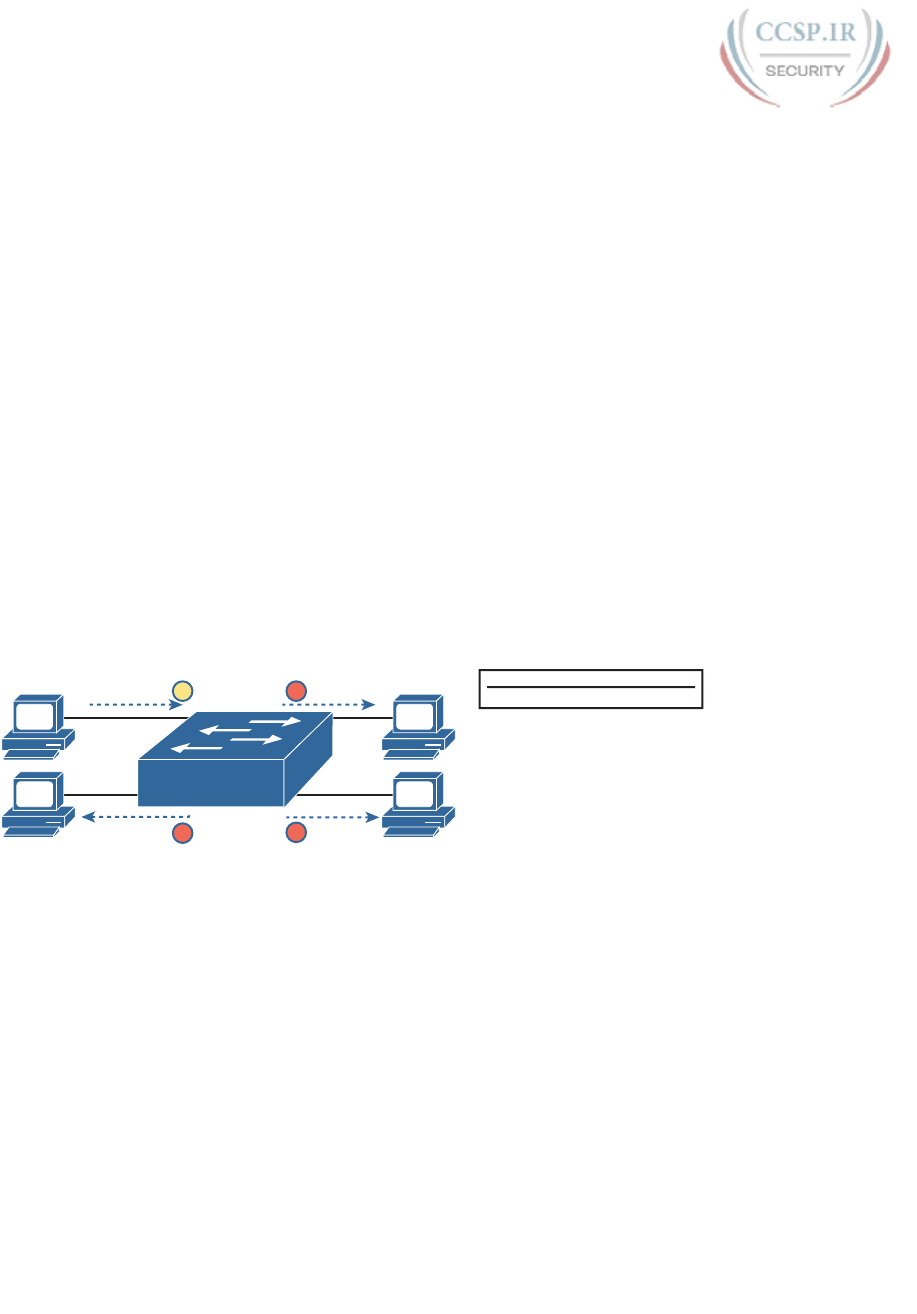
ptg17246291
154 CCENT/CCNA ICND1 100-105 Official Cert Guide
frame Barney sent entered the switch’s F0/2 interface. Learning always occurs by looking at
the source MAC address in the frame, and adds the incoming interface as the associated port.
Flooding Unknown Unicast and Broadcast Frames
Now again turn your attention to the forwarding process, using the topology in Figure 7-5.
What do you suppose the switch does with Fred’s first frame, the one that occurred when
there were no entries in the MAC address table? As it turns out, when there is no matching
entry in the table, switches forward the frame out all interfaces (except the incoming inter-
face) using a process called flooding. And the frame whose destination address is unknown
to the switch is called an unknown unicast frame, or simply an unknown unicast.
Switches flood unknown unicast frames. Flooding means that the switch forwards copies of
the frame out all ports, except the port on which the frame was received. The idea is simple:
if you do not know where to send it, send it everywhere, to deliver the frame. And, by the
way, that device will likely then send a reply—and then the switch can learn that device’s
MAC address, and forward future frames out one port as a known unicast frame.
Switches also flood LAN broadcast frames (frames destined to the Ethernet broadcast
address of FFFF.FFFF.FFFF), because this process helps deliver a copy of the frame to all
devices in the LAN.
For example, Figure 7-7 shows the same first frame sent by Fred, when the switch’s MAC
table is empty. At step 1, Fred sends the frame. At step 2, the switch sends a copy of the
frame out all three of the other interfaces.
F0/4
F0/3
Barney
0200.2222.2222
F0/2
F0/1
Wilma
0200.3333.3333
Betty
0200.4444.4444
1
2
2
Fred
0200.1111.1111
2
Address Table: Before Frame Is Sent
(Empty)
Address: Output
(Empty)
Figure 7-7 Switch Flooding: Unknown Unicast Arrives, Floods out Other Ports
Avoiding Loops Using Spanning Tree Protocol
The third primary feature of LAN switches is loop prevention, as implemented by Spanning
Tree Protocol (STP). Without STP, any flooded frames would loop for an indefinite period
of time in Ethernet networks with physically redundant links. To prevent looping frames,
STP blocks some ports from forwarding frames so that only one active path exists between
any pair of LAN segments.
The result of STP is good: Frames do not loop infinitely, which makes the LAN usable.
However, STP has negative features as well, including the fact that it takes some work to
balance traffic across the redundant alternate links.
A simple example makes the need for STP more obvious. Remember, switches flood
unknown unicast frames and broadcast frames. Figure 7-8 shows an unknown unicast frame,
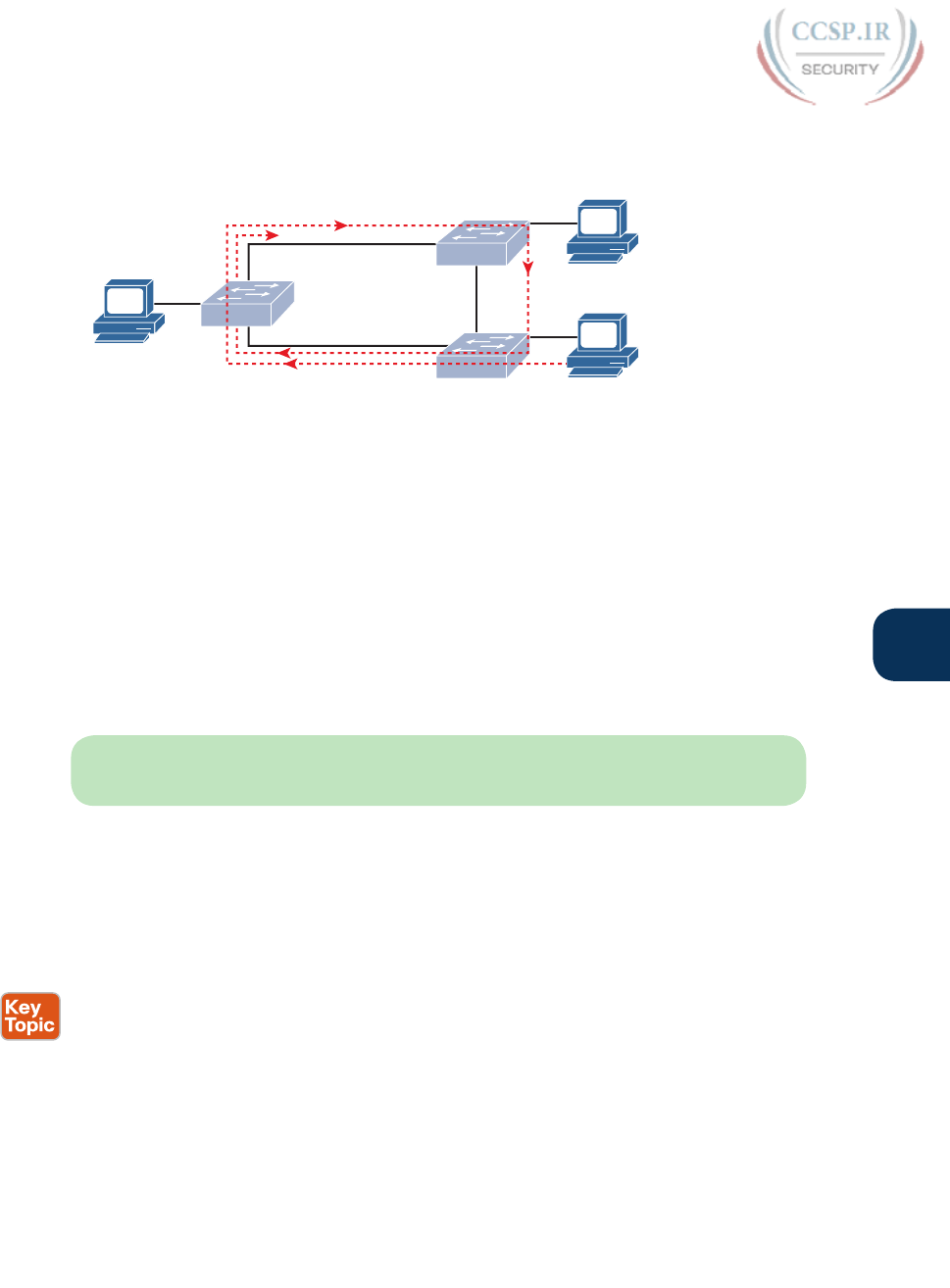
ptg17246291
Chapter 7: Analyzing Ethernet LAN Switching 155
7
sent by Larry to Bob, which loops forever because the network has redundancy but no STP.
Note that the figure shows one direction of the looping frame only, just to reduce clutter,
but a copy of the frame would also loop the other direction as well.
Bob
Powered Off!
Archie
Larry
Frame Starts Here
Figure 7-8 Network with Redundant Links but Without STP: The Frame Loops Forever
The flooding of this frame would cause the frame to rotate around the three switches,
because none of the switches list Bob’s MAC address in their address tables, each switch
floods the frame. And while the flooding process is a good mechanism for forwarding
unknown unicasts and broadcasts, the continual flooding of traffic frames as in the figure
can completely congest the LAN to the point of making it unusable.
A topology like Figure 7-8, with redundant links, is good, but we need to prevent the bad
effect of those looping frames. To avoid Layer 2 loops, all switches need to use STP. STP
causes each interface on a switch to settle into either a blocking state or a forwarding state.
Blocking means that the interface cannot forward or receive data frames, while forwarding
means that the interface can send and receive data frames. If a correct subset of the interfac-
es is blocked, only a single currently active logical path exists between each pair of LANs.
NOTE STP behaves identically for a transparent bridge and a switch. Therefore, the terms
bridge, switch, and bridging device all are used interchangeably when discussing STP.
The Cisco CCNA Routing and Switching ICND2 200-105 Official Cert Guide book cov-
ers the details of how STP prevents loops.
LAN Switching Summary
Switches use Layer 2 logic, examining the Ethernet data-link header to choose how to pro-
cess frames. In particular, switches make decisions to forward and filter frames, learn MAC
addresses, and use STP to avoid loops, as follows:
Step 1. Switches forward frames based on the destination MAC address:
A. If the destination MAC address is a broadcast, multicast, or unknown desti-
nation unicast (a unicast not listed in the MAC table), the switch floods the
frame.
B. If the destination MAC address is a known unicast address (a unicast
address found in the MAC table):
i. If the outgoing interface listed in the MAC address table is different
from the interface in which the frame was received, the switch for-
wards the frame out the outgoing interface.

ptg17246291
156 CCENT/CCNA ICND1 100-105 Official Cert Guide
ii. If the outgoing interface is the same as the interface in which the
frame was received, the switch filters the frame, meaning that the
switch simply ignores the frame and does not forward it.
Step 2. Switches use the following logic to learn MAC address table entries:
A. For each received frame, examine the source MAC address and note the
interface from which the frame was received.
B. If it is not already in the table, add the MAC address and interface it was
learned on.
Step 3. Switches use STP to prevent loops by causing some interfaces to block, mean-
ing that they do not send or receive frames.
Verifying and Analyzing Ethernet Switching
A Cisco Catalyst switch comes from the factory ready to switch frames. All you have to
do is connect the power cable, plug in the Ethernet cables, and the switch starts switching
incoming frames. Connect multiple switches together, and they are ready to forward frames
between the switches as well. And the big reason behind this default behavior has to do
with the default settings on the switches.
Cisco Catalyst switches come ready to get busy switching frames because of settings like
these:
■ The interfaces are enabled by default, ready to start working once a cable is connected.
■ All interfaces are assigned to VLAN 1.
■ 10/100 and 10/100/1000 interfaces use autonegotiation by default.
■ The MAC learning, forwarding, flooding logic all works by default.
■ STP is enabled by default.
This second section of the chapter examines how switches will work with these default set-
tings, showing how to verify the Ethernet learning and forwarding process.
Demonstrating MAC Learning
To see a switches MAC address table, use the show mac address-table command. With
no additional parameters, this command lists all known MAC addresses in the MAC table,
including some overhead static MAC addresses that you can ignore. To see all the dynamical-
ly learned MAC addresses only, instead use the show mac address-table dynamic command.
The examples in this chapter use almost no configuration, as if you just unboxed the switch
when you first purchased it. For the examples, the switches have no configuration other
than the hostname command to set a meaningful hostname. Note that to do this in lab, all I
did was
■ Use the erase startup-config EXEC command to erase the startup-config file
■ Use the delete vlan.dat EXEC command to delete the VLAN configuration details
■ Use the reload EXEC command to reload the switch (thereby using the empty startup-
config, with no VLAN information configured)
■ Configure the hostname SW1 command to set the switch hostname
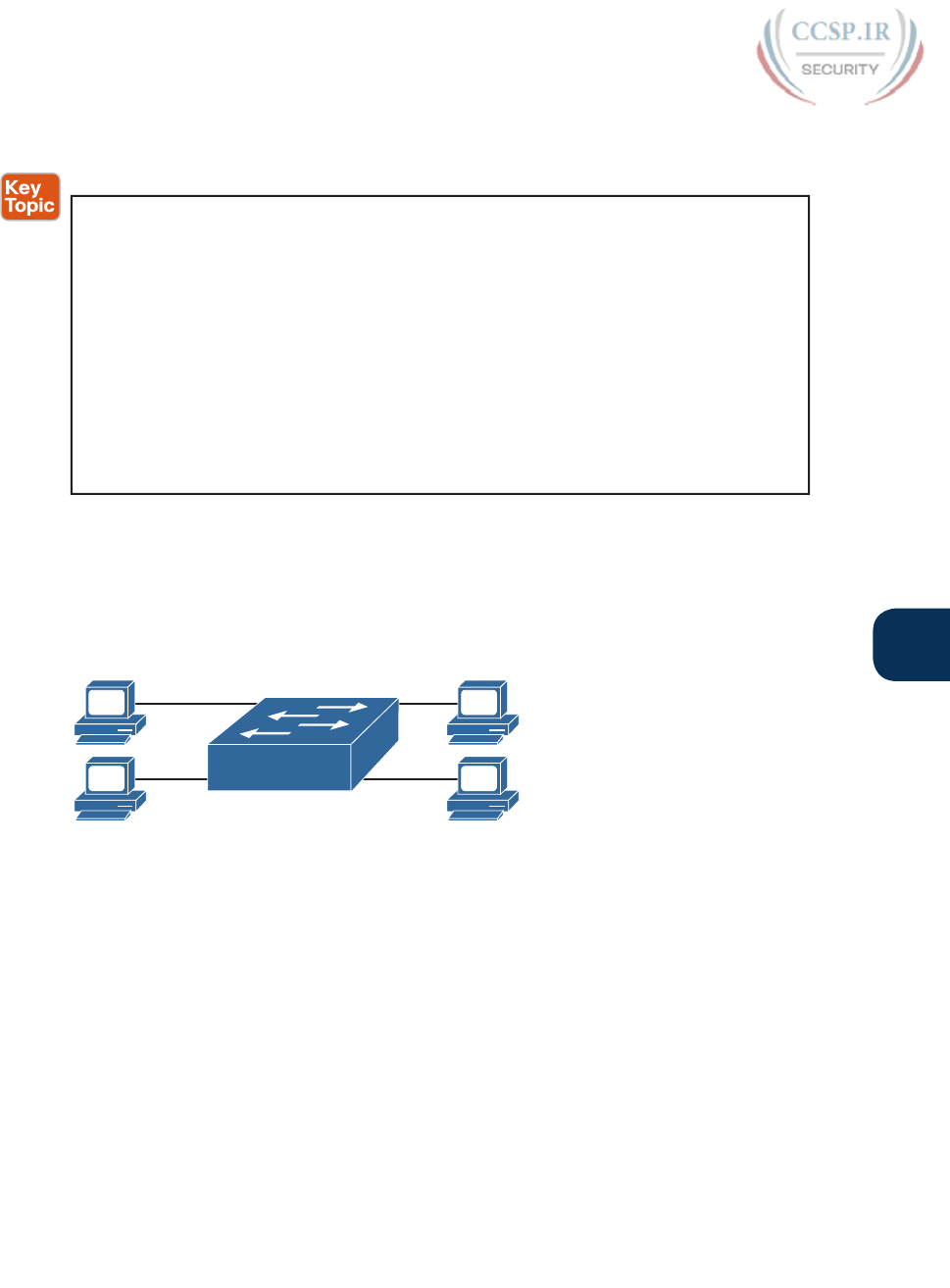
ptg17246291
Chapter 7: Analyzing Ethernet LAN Switching 157
7
Once done, the switch starts forwarding and learning MAC address, as demonstrated in
Example 7-1.
Example 7-1 show mac address-table dynamic for Figure 7-7
SW1# show mac address-table dynamic
Mac Address Table
-------------------------------------------
Vlan Mac Address Type Ports
---- ----------- -------- -----
1 0200.1111.1111 DYNAMIC Fa0/1
1 0200.2222.2222 DYNAMIC Fa0/2
1 0200.3333.3333 DYNAMIC Fa0/3
1 0200.4444.4444 DYNAMIC Fa0/4
Total Mac Addresses for this criterion: 4
SW1#
First, focus on two columns of the table: the Mac Address and Ports columns of the table.
The values should look familiar: they match the earlier single-switch example, as repeated
here as Figure 7-9. Note the four MAC addresses listed, along with their matching ports, as
shown in the figure.
F0/4
F0/3
Barney
0200.2222.2222
F0/2
F0/1
Wilma
0200.3333.3333
Betty
0200.4444.4444
Fred
0200.1111.1111
Figure 7-9 Single Switch Topology Used in Verification Section
Next, look at the Type field in the header. The column tells us whether the MAC address
was learned by the switch as described earlier in this chapter. You can also statically pre-
define MAC table entries using a couple of different features, including port security, and
those would appear as Static in the Type column.
Finally, the VLAN column of the output gives us a chance to briefly discuss how VLANs
impact switching logic. LAN switches forward Ethernet frames inside a VLAN. What that
means is if a frame enters via a port in VLAN 1, then the switch will forward or flood that
frame out other ports in VLAN 1 only, and not out any ports that happen to be assigned to
another VLAN. Chapter 11, “Implementing Ethernet Virtual LANs,” looks at all the details
of how switches forward frames when using VLANs.

ptg17246291
158 CCENT/CCNA ICND1 100-105 Official Cert Guide
Switch Interfaces
The first example assumes that you installed the switch and cabling correctly, and that the
switch interfaces work. Once you do the installation and connect to the Console, you can
easily check the status of those interfaces with the show interfaces status command, as
shown in Example 7-2.
Example 7-2 show interfaces status on Switch SW1
SW1# show interfaces status
Port Name Status Vlan Duplex Speed Type
Fa0/1 connected 1 a-full a-100 10/100BaseTX
Fa0/2 connected 1 a-full a-100 10/100BaseTX
Fa0/3 connected 1 a-full a-100 10/100BaseTX
Fa0/4 connected 1 a-full a-100 10/100BaseTX
Fa0/5 notconnect 1 auto auto 10/100BaseTX
Fa0/6 notconnect 1 auto auto 10/100BaseTX
Fa0/7 notconnect 1 auto auto 10/100BaseTX
Fa0/8 notconnect 1 auto auto 10/100BaseTX
Fa0/9 notconnect 1 auto auto 10/100BaseTX
Fa0/10 notconnect 1 auto auto 10/100BaseTX
Fa0/11 notconnect 1 auto auto 10/100BaseTX
Fa0/12 notconnect 1 auto auto 10/100BaseTX
Fa0/13 notconnect 1 auto auto 10/100BaseTX
Fa0/14 notconnect 1 auto auto 10/100BaseTX
Fa0/15 notconnect 1 auto auto 10/100BaseTX
Fa0/16 notconnect 1 auto auto 10/100BaseTX
Fa0/17 notconnect 1 auto auto 10/100BaseTX
Fa0/18 notconnect 1 auto auto 10/100BaseTX
Fa0/19 notconnect 1 auto auto 10/100BaseTX
Fa0/20 notconnect 1 auto auto 10/100BaseTX
Fa0/21 notconnect 1 auto auto 10/100BaseTX
Fa0/22 notconnect 1 auto auto 10/100BaseTX
Fa0/23 notconnect 1 auto auto 10/100BaseTX
Fa0/24 notconnect 1 auto auto 10/100BaseTX
Gi0/1 notconnect 1 auto auto 10/100/1000BaseTX
Gi0/2 notconnect 1 auto auto 10/100/1000BaseTX
SW1#
Focus on the port column for a moment. As a reminder, Cisco Catalyst switches name
their ports based on the fastest specification supported, so in this case, the switch has
24 interfaces named Fast Ethernet, and two named Gigabit Ethernet. Many commands
abbreviate those terms, this time as Fa for Fast Ethernet and Gi for Gigabit Ethernet. (The
example happens to come from a Cisco Catalyst switch that has 24 10/100 ports and two
10/100/1000 ports.)
The Status column of course tells us the status or state of the port. In this case, the lab
switch had cables and devices connected to ports F0/1–F0/4 only, with no other cables
connected. As a result, those first four ports have a state of connected, meaning that the
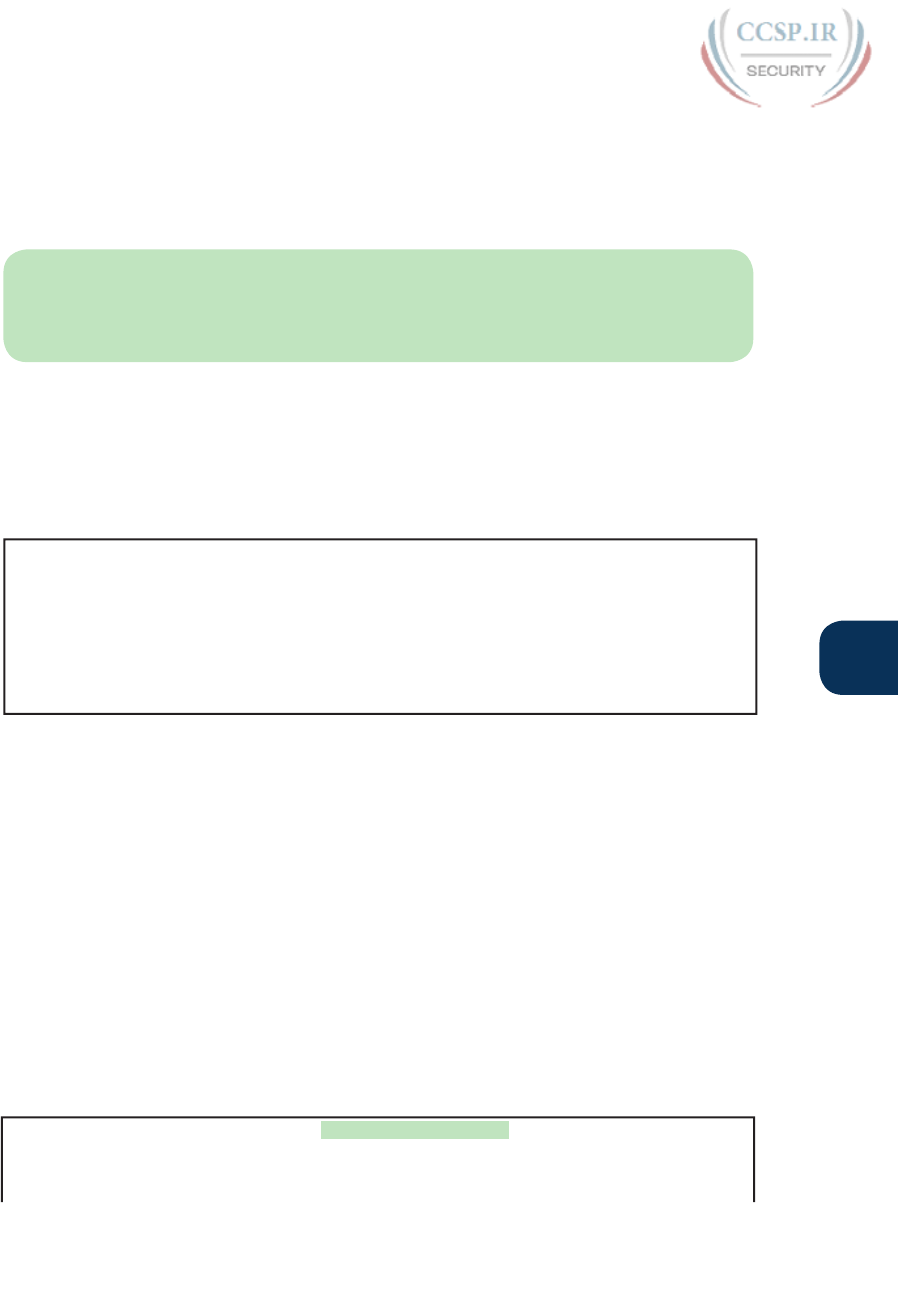
ptg17246291
Chapter 7: Analyzing Ethernet LAN Switching 159
7
ports have a cable and are functional. The notconnect state means that the port is not yet
functioning. It may mean that there is no cable installed, but other problems may exist
as well. (The section “Analyzing Switch Interface Status and Statistics,” in Chapter 12,
“Troubleshooting Ethernet LANs,” works through the details of what causes a switch inter-
face to fail.)
NOTE You can see the status for a single interface in a couple of ways. For instance, for
F0/1, the command show interfaces f0/1 status lists the status in a single line of output as
in Example 7-2. The show interfaces f0/1 command (without the status keyword) displays
a detailed set of messages about the interface.
The show interfaces command has a large number of options. One particular option, the
counters option, lists statistics about incoming and outgoing frames on the interfaces. In
particular, it lists the number of unicast, multicast, and broadcast frames both the in and out
direction, and a total byte count for those frames. Example 7-3 shows an example, again for
interface F0/1 .
Example 7-3 show interfaces f0/1 counters on Switch SW1
SW1# show interfaces f0/1 counters
Port InOctets InUcastPkts InMcastPkts InBcastPkts
Fa0/1 1223303 10264 107 18
Port OutOctets OutUcastPkts OutMcastPkts OutBcastPkts
Fa0/1 3235055 13886 22940 437
Finding Entries in the MAC Address Table
With a single switch and only four hosts connected to them, you can just read the details
of the MAC address table and find the information you want to see. However, in real net-
works, with lots of interconnected hosts and switches, just reading the output to find one
MAC address can be hard to do. You might have hundreds of entries—page after page of
output—with each MAC address looking like a random string of hex characters. (The MAC
addresses used in the examples in this book are configured to make it easier to learn.)
Thankfully, Cisco IOS supplies several more options on the show mac address-table com-
mand to make it easier to find individual entries. First, if you know the MAC address, you
can search for it—just type in the MAC address at the end of the command, as shown in
Example 7-4. All you have to do is include the address keyword, followed by the actual
MAC address. If the address exists, the output lists the address. Note that the output lists
the exact same information in the exact same format, but it lists only the line for the match-
ing MAC address.
Example 7-4 show mac address-table dynamic with the address Keyword
SW1# show mac address-table dynamic address 0200.1111.1111
Mac Address Table
-------------------------------------------
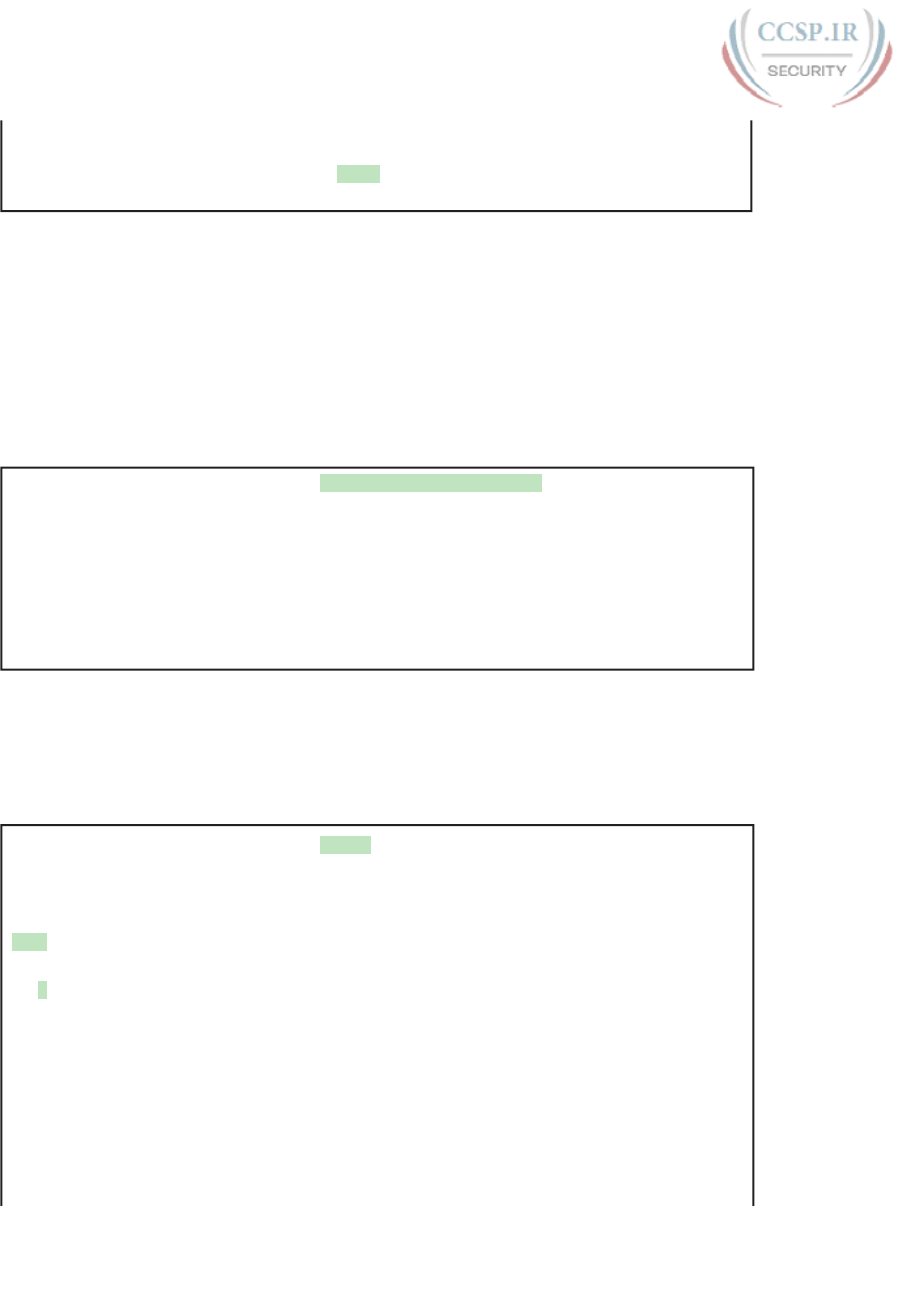
ptg17246291
160 CCENT/CCNA ICND1 100-105 Official Cert Guide
Vlan Mac Address Type Ports
---- ----------- -------- -----
1 0200.1111.1111 DYNAMIC Fa0/1
Total Mac Addresses for this criterion: 1
While useful, often times the engineer troubleshooting a problem does not know the MAC
addresses of the devices connected to the network. Instead, the engineer has a topology
diagram, knowing which switch ports connect to other switches and which connect to end-
point devices.
Sometimes you might be troubleshooting while looking at a network topology diagram,
and want to look at all the MAC addresses learned off a particular port. IOS supplies that
option with the show mac address-table dynamic interface command. Example 7-5 shows
one example, for switch SW1’s F0/1 interface.
Example 7-5 show mac address-table dynamic with the interface Keyword
SW1# show mac address-table dynamic interface fastEthernet 0/1
Mac Address Table
-------------------------------------------
Vlan Mac Address Type Ports
---- ----------- -------- -----
1 0200.1111.1111 DYNAMIC Fa0/1
Total Mac Addresses for this criterion: 1
Finally, you may also want to find the MAC address table entries for one VLAN. You
guessed it—you can add the vlan parameter, followed by the VLAN number. Example 7-6
shows two such examples from the same switch SW1 from Figure 7-7—one for VLAN 1,
where all four devices reside, and one for a non-existent VLAN 2.
Example 7-6 The show mac address-table vlan command
SW1# show mac address-table dynamic vlan 1
Mac Address Table
-------------------------------------------
Vlan Mac Address Type Ports
---- ----------- -------- -----
1 0200.1111.1111 DYNAMIC Fa0/1
1 0200.2222.2222 DYNAMIC Fa0/2
1 0200.3333.3333 DYNAMIC Fa0/3
1 0200.4444.4444 DYNAMIC Fa0/4
Total Mac Addresses for this criterion: 4
SW1#
SW1# show mac address-table dynamic vlan 2
Mac Address Table
-------------------------------------------
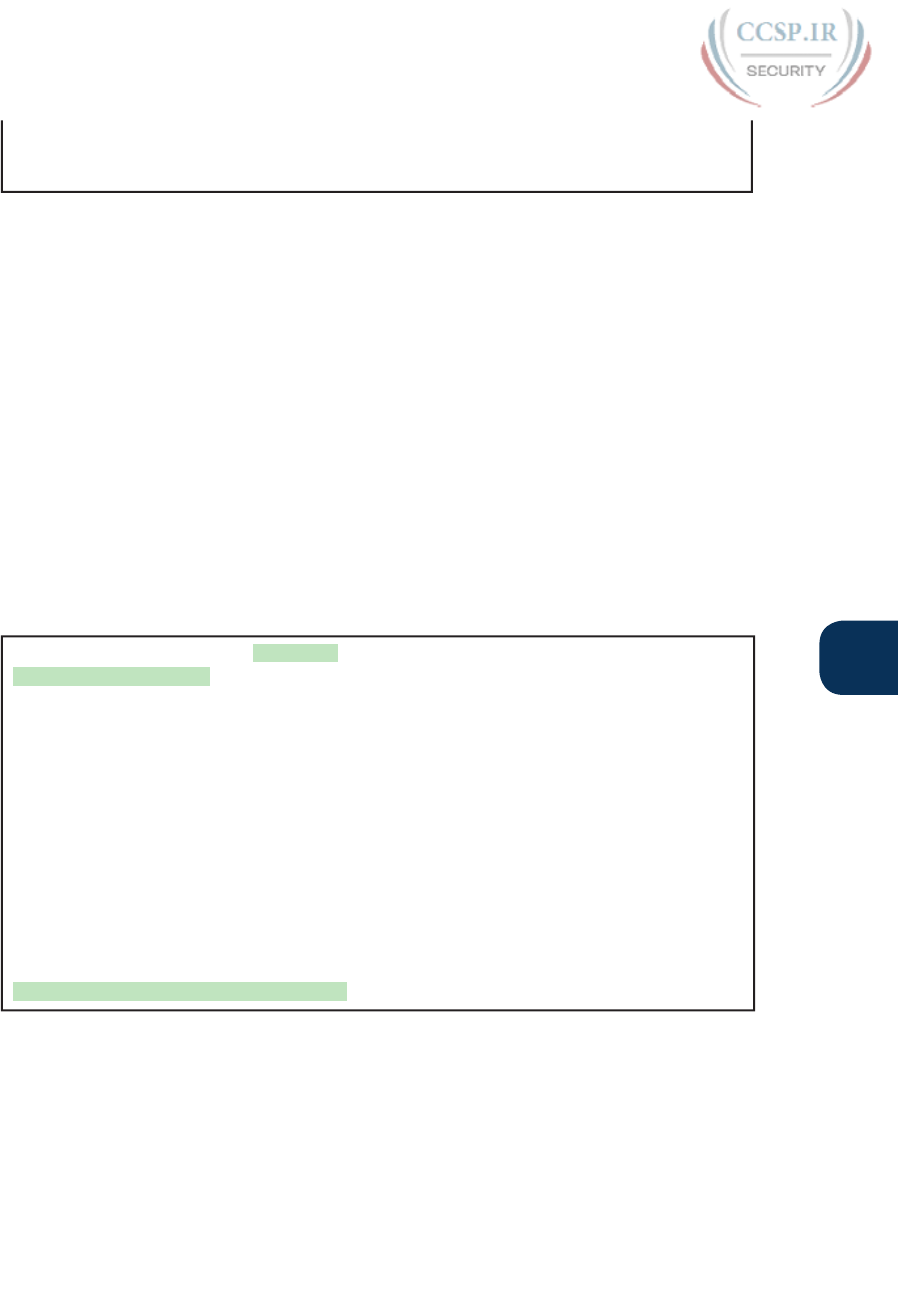
ptg17246291
Chapter 7: Analyzing Ethernet LAN Switching 161
7
Vlan Mac Address Type Ports
---- ----------- -------- -----
SW1#
Managing the MAC Address Table (Aging, Clearing)
This chapter closes with a few comments about how switches manage their MAC address
tables. Switches do learn MAC addresses, but those MAC addresses do not remain in the
table indefinitely. The switch will remove the entries due to age, due to the table filling, and
you can remove entries using a command.
First, for aging out MAC table entries, switches remove entries that have not been used
for a defined number of seconds (default of 300 seconds on many switches). To do that,
switches look at every incoming frame, every source MAC address, and does something
related to learning. If it is a new MAC address, the switch adds the correct entry to the table
of course. However, if that entry already exists, the switch still does something: it resets the
inactivity timer back to 0 for that entry. Each entry’s timer counts upward over time to mea-
sure how long the entry has been in the table. The switch times out (removes) any entries
whose timer reaches the defined aging time.
Example 7-7 shows the aging timer setting for the entire switch. The aging time can be con-
figured to a different time, globally and per-vlan.
Example 7-7 The MAC Address Default Aging Timer Displayed
SW1# show mac address-table aging-time
Global Aging Time: 300
Vlan Aging Time
---- ----------
SW1#
SW1# show mac address-table count
Mac Entries for Vlan 1:
---------------------------
Dynamic Address Count : 4
Static Address Count : 0
Total Mac Addresses : 4
Total Mac Address Space Available: 7299
Each switch also removes the oldest table entries, even if they are younger than the aging
time setting, if the table fills. The MAC address table uses content-addressable memory
(CAM), a physical memory that has great table lookup capabilities. However, the size of the
table depends on the size of the CAM in a particular model of switch. When a switch tries
to add a new table entry, and finds the table full, the switch times out (removes) the oldest
table entry to make space. For perspective, the end of Example 7-7 lists the size of a Cisco
Catalyst switch’s MAC table at about 8000 entries—the same four existing entries from the
earlier examples, with space for 7299 more.
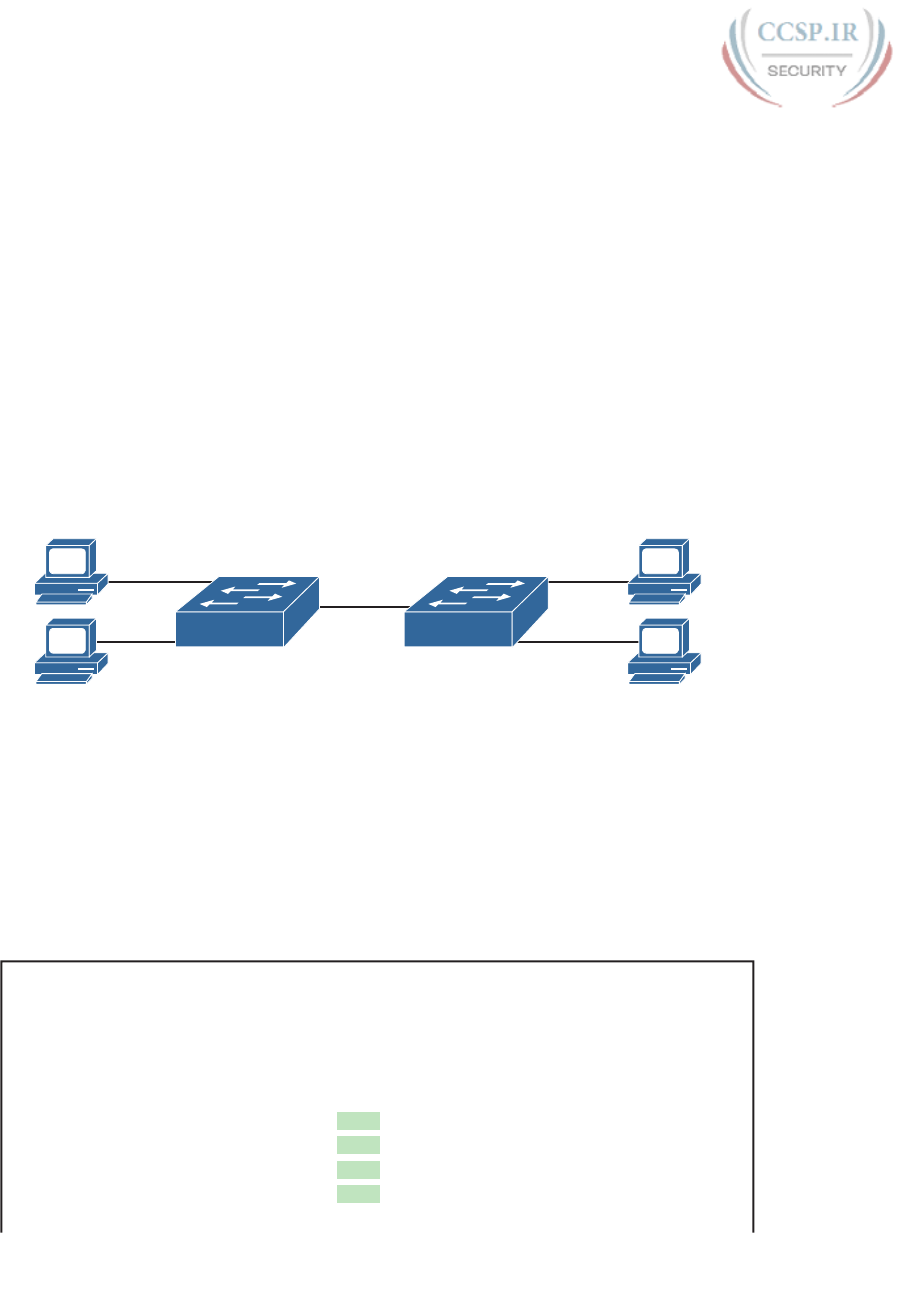
ptg17246291
162 CCENT/CCNA ICND1 100-105 Official Cert Guide
Finally, you can remove the dynamic entries from the MAC address table with the clear
mac address-table dynamic command. Note that the show commands in this chapter can
be executed from user and enable mode, but the clear command happens to be a privileged
mode command.
MAC Address Tables with Multiple Switches
Finally, to complete the discussion, it helps to think about an example with multiple switch-
es, just to emphasize how MAC learning, forwarding, and flooding happens independently
on each LAN switch.
Consider the topology in Figure 7-10, and pay close attention to the port numbers. The
ports were purposefully chosen so that neither switch used any of the same ports for this
example. That is, switch SW2 does have a port F0/1 and F0/2, but I did not plug any devic-
es into those ports when making this example. Also note that all ports are in VLAN 1, and
as with the other examples in this chapter, all default configuration is used other than the
hostname on the switches.
F0/2
Fred
0200.1111.1111
Barney
0200.2222.2222
F0/1
G0/1
F0/4
F0/3
Wilma
0200.3333.3333
Betty
0200.4444.4444
G0/2
SW1 SW2
Figure 7-10 Two-Switch Topology Example
Think about a case in which both switches learn all four MAC addresses. For instance, that
would happen if the hosts on the left communicate with the hosts on the right. SW1’s MAC
address table would list SW1’s own port numbers (F0/1, F0/2, and G0/1), because SW1 uses
that information to decide where SW1 should forward frames. Similarly, SW2’s MAC table
lists SW2’s port numbers (F0/3, F0/4, G0/2 in this example). Example 7-8 shows the MAC
address tables on both switches for that scenario .
Example 7-8 The MAC Address Table on Two Switches
SW1# show mac address-table dynamic
Mac Address Table
-------------------------------------------
Vlan Mac Address Type Ports
---- ----------- -------- -----
1 0200.1111.1111 DYNAMIC Fa0/1
1 0200.2222.2222 DYNAMIC Fa0/2
1 0200.3333.3333 DYNAMIC Gi0/1
1 0200.4444.4444 DYNAMIC Gi0/1
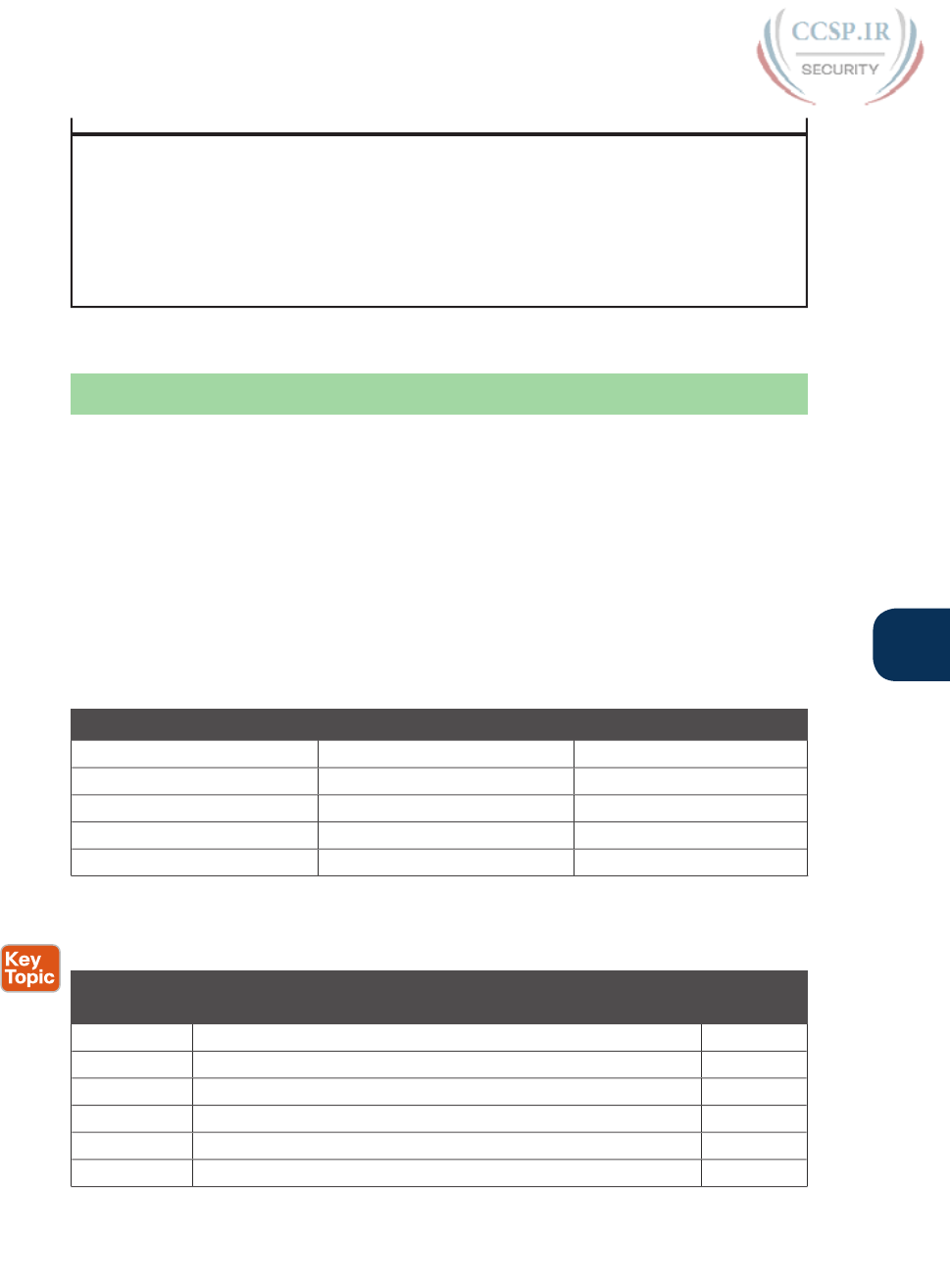
ptg17246291
Chapter 7: Analyzing Ethernet LAN Switching 163
7
Total Mac Addresses for this criterion: 4
! The next output is from switch SW2
SW2# show mac address-table dynamic
1 0200.1111.1111 DYNAMIC Gi0/2
1 0200.2222.2222 DYNAMIC Gi0/2
1 0200.3333.3333 DYNAMIC Fa0/3
1 0200.4444.4444 DYNAMIC Fa0/4
Total Mac Addresses for this criterion: 4
Chapter Review
The “Your Study Plan” element, just before Chapter 1, “Introduction to TCP/IP
Networking,” discusses how you should study and practice the content and skills for each
chapter before moving on to the next chapter. That element introduces the tools used here
at the end of each chapter. If you haven’t already done so, take a few minutes to read that
section. Then come back here and do the useful work of reviewing the chapter to help lock
into memory what you just read.
Review this chapter’s material using either the tools in the book, DVD, or interactive tools
for the same material found on the book’s companion website. Table 7-2 outlines the key
review elements and where you can find them. To better track your study progress, record
when you completed these activities in the second column.
Table 7-2 Chapter Review Tracking
Review Element Review Date(s) Resource Used
Review key topics Book, DVD/website
Review key terms Book, DVD/website
Repeat DIKTA questions Book, PCPT
Do labs Book, Sim Lite, blog
Review command tables Book
Review All the Key Topics
Table 7-3 Key Topics for Chapter 7
Key Topic
Element
Description Page
Number
List Three main functions of a LAN switch 150
Figure 7-3 Process to forward a known unicast frame 151
Figure 7-5 Process to forward a known unicast, second switch 152
Figure 7-6 Process to learn MAC addresses 153
List Summary of switch forwarding logic 155
Example 7-1 The show mac address-table dynamic command 157
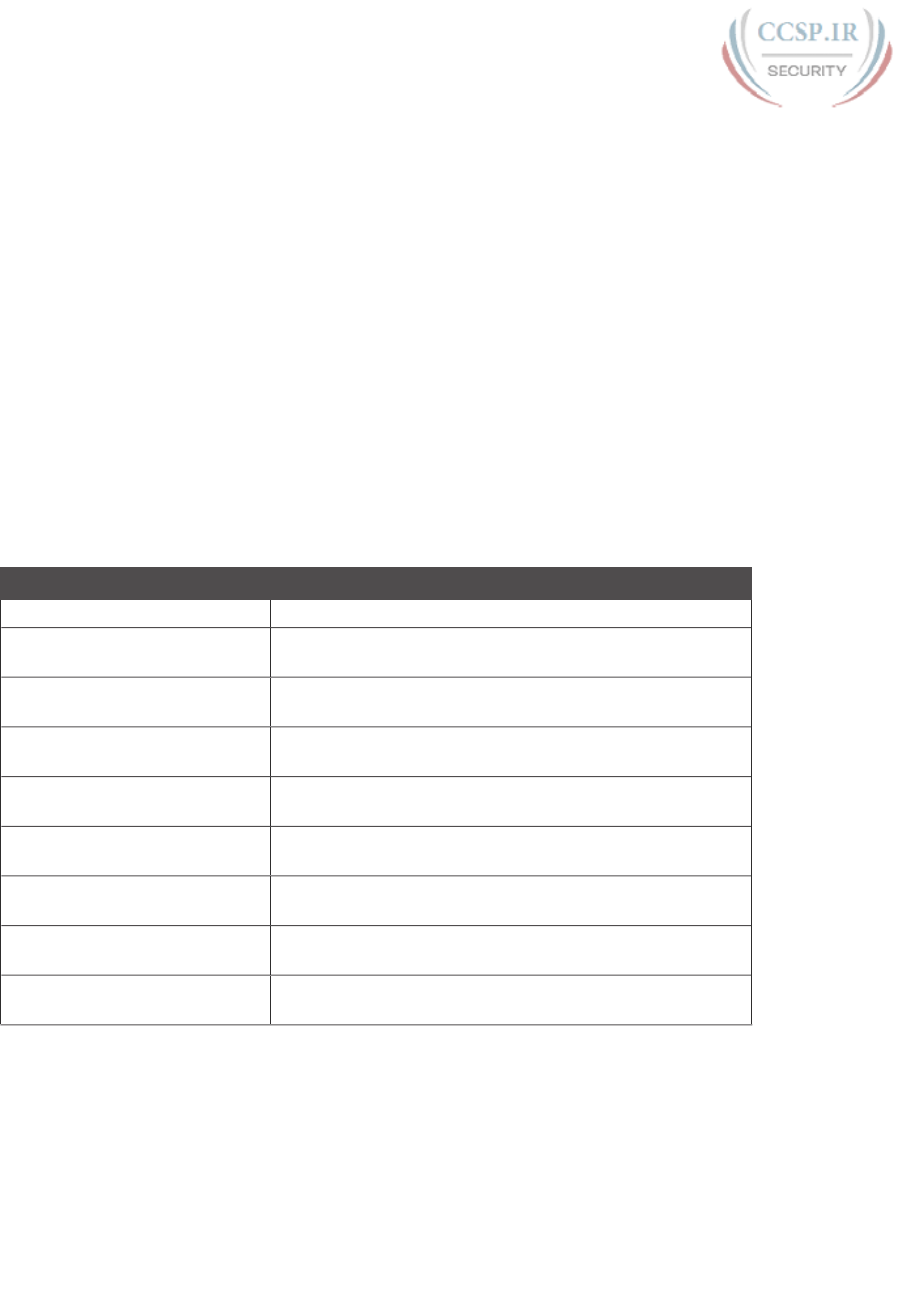
ptg17246291
164 CCENT/CCNA ICND1 100-105 Official Cert Guide
Do Labs
The Sim Lite software is a version of Pearson’s full simulator learning product with a subset
of the labs, included with this book for free. The subnet of labs all relate to this part. Take
the time to try some of the labs.
As always, also check the author’s blog site pages for configuration exercises (Config Labs)
at http://blog.certskills.com/ccent/.
Key Terms You Should Know
broadcast frame, known unicast frame, Spanning Tree Protocol (STP), unknown unicast
frame, MAC address table, forward, flood
Command References
Table 7-4 lists the verification commands used in this chapter; there were no configuration
commands mentioned in this chapter. As an easy review exercise, cover the left column,
read the right, and try to recall the command without looking. Then repeat the exercise,
covering the right column, and try to recall what the command does.
Table 7-4 Chapter 7 EXEC Command Reference
Command Mode/Purpose/Description
show mac address-table Shows all MAC table entries of all types
show mac address-table
dynamic
Shows all dynamically learned MAC table entries
show mac address-table
dynamic vlan vlan-id
Shows all dynamically learned MAC table entries in that
VLAN
show mac address-table
dynamic address MAC-address
Shows the dynamically learned MAC table entries with that
MAC address
show mac address-table
dynamic interface interface-id
Shows all dynamically learned MAC table entries
associated with that interface
show mac address-table count Shows the number of entries in the MAC table, and the
total number of remaining empty slots in the MAC table
show mac address-table
aging-time
Shows the global and per-VLAN aging timeout for inactive
MAC table entries
clear mac address-table
dynamic
Empties the MAC table of all dynamic entries
show interfaces status Lists one line per interface on the switch, with basic status
and operating information for each
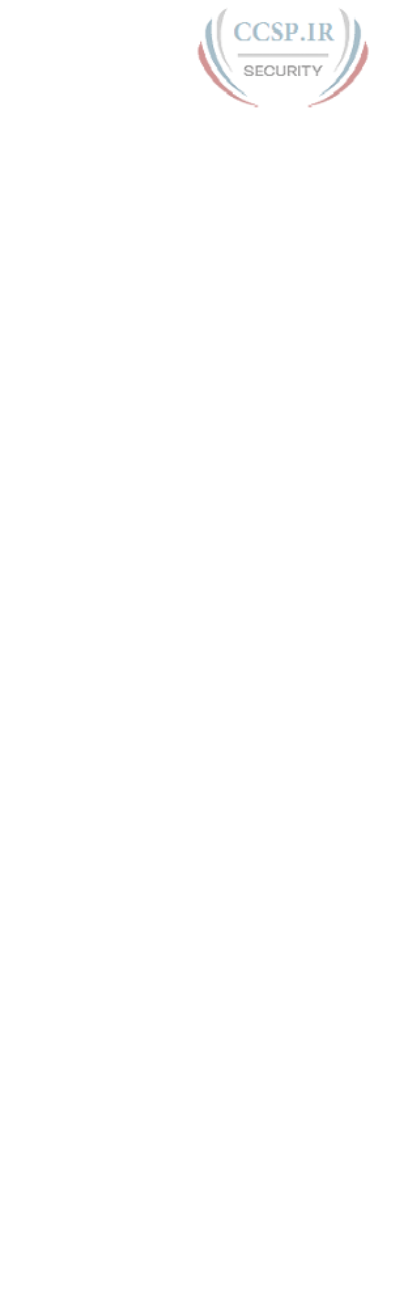
ptg17246291
This page intentionally left blank
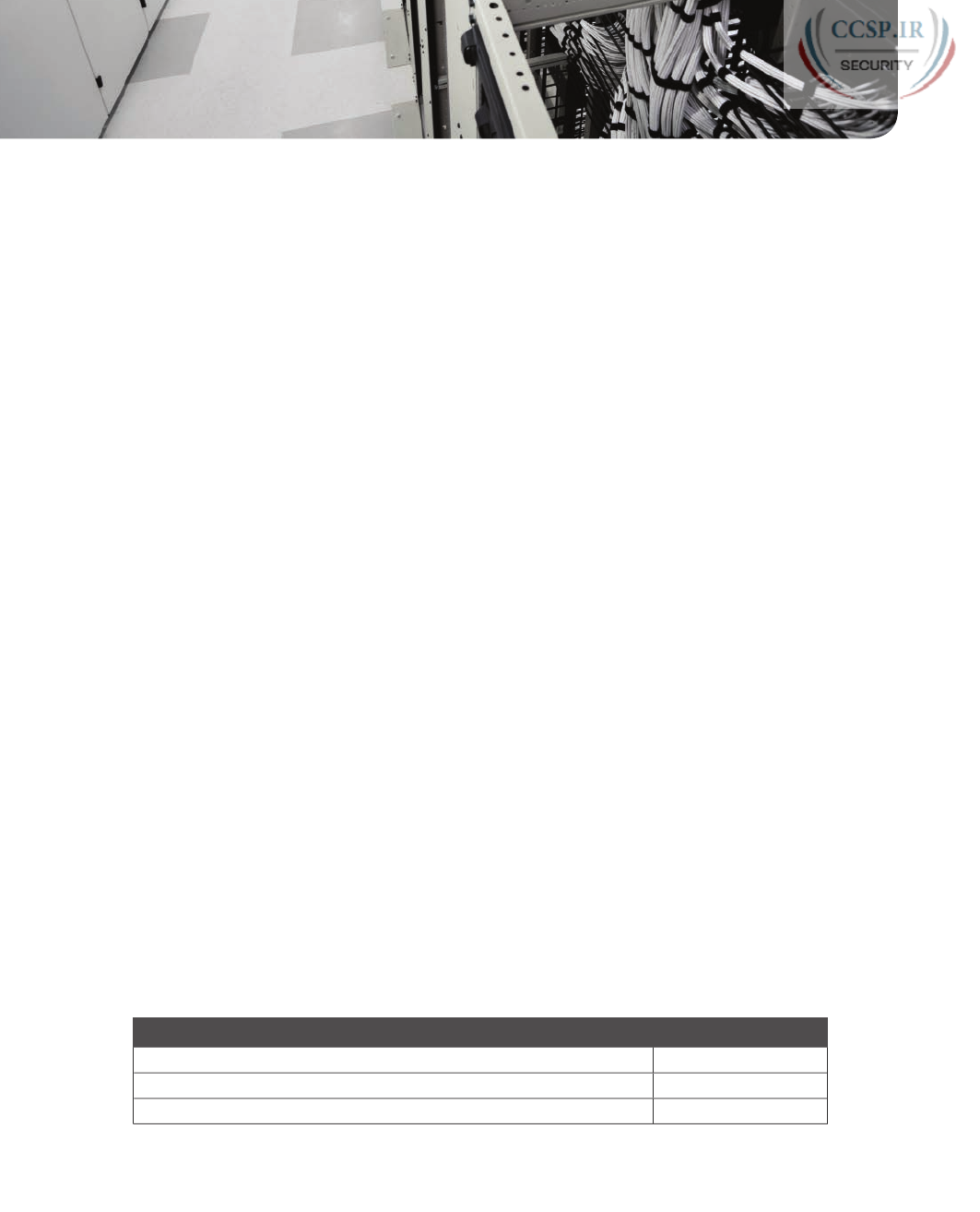
ptg17246291
CHAPTER 8
Configuring Basic Switch
Management
This chapter covers the following exam topics:
5.0 Infrastructure Management
5.4 Configure, verify, and troubleshoot basic device hardening
5.4.a Local authentication
5.4.b Secure password
5.4.c Access to device
5.4.c.2 Telnet/SSH
The work related to what a networking device does can be broken into three broad catego-
ries. The first and most obvious, called the data plane, is the work a switch does to forward
frames generated by the devices connected to the switch. In other words, the data plane is
the main purpose of the switch. Second, the control plane refers to the configuration and
processes that control and change the choices made by the switch’s data plane. The network
engineer can control which interfaces are enabled and disabled, which ports run at which
speeds, how Spanning Tree blocks some ports to prevent loops, and so on.
The third category, the management plane, is the topic of this chapter. The management
plane deals with managing the device itself, rather than controlling what the device is doing.
In particular, this chapter looks at the most basic management features that can be config-
ured in a Cisco switch. The first section of the chapter works through the configuration of
different kinds of login security. The second section shows how to configure IPv4 settings
on a switch so it can be remotely managed. The last (short) section then explains a few prac-
tical matters that can make your life in lab a little easier.
“Do I Know This Already?” Quiz
Take the quiz (either here, or use the PCPT software) if you want to use the score to help
you decide how much time to spend on this chapter. The answers are at the bottom of the
page following the quiz, and the explanations are in DVD Appendix C and in the PCPT
software.
Table 8-1 “Do I Know This Already?” Foundation Topics Section-to-Question Mapping
Foundation Topics Section Questions
Securing the Switch CLI 1–3
Enabling IP for Remote Access 4–5
Miscellaneous Settings Useful in Lab 6
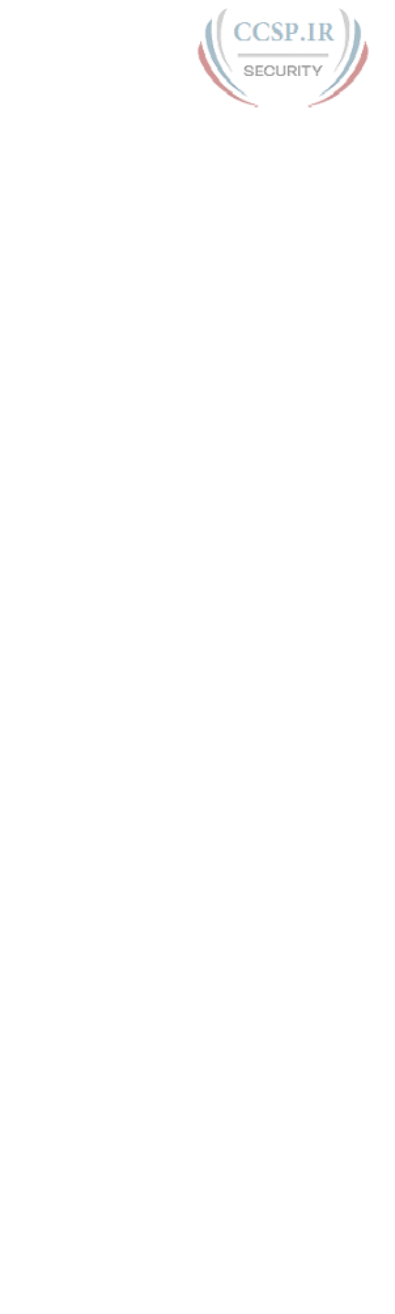
ptg17246291
1.
Imagine that you have configured the enable secret command, followed by the
enable password command, from the console. You log out of the switch and log
back in at the console. Which command defines the password that you had to enter
to access privileged mode?
a. enable password
b. enable secret
c. Neither
d. The password command, if it is configured
2.
An engineer wants to set up simple password protection with no usernames for some
switches in a lab, for the purpose of keeping curious co-workers from logging into
the lab switches from their desktop PCs. Which of the following commands would be
a useful part of that configuration?
a. A login vty mode subcommand
b. A password password console subcommand
c. A login local vty subcommand
d. A transport input ssh vty subcommand
3.
An engineer had formerly configured a Cisco 2960 switch to allow Telnet access so
that the switch expected a password of mypassword from the Telnet user. The engi-
neer then changed the configuration to support Secure Shell. Which of the following
commands could have been part of the new configuration? (Choose two answers.)
a. A username name secret password vty mode subcommand
b. A username name secret password global configuration command
c. A login local vty mode subcommand
d. A transport input ssh global configuration command
4.
An engineer’s desktop PC connects to a switch at the main site. A router at the main
site connects to each branch office through a serial link, with one small router and
switch at each branch. Which of the following commands must be configured on the
branch office switches, in the listed configuration mode, to allow the engineer to tel-
net to the branch office switches? (Choose three answers.)
a. The ip address command in interface configuration mode
b. The ip address command in global configuration mode
c. The ip default-gateway command in VLAN configuration mode
d. The ip default-gateway command in global configuration mode
e. The password command in console line configuration mode
f. The password command in vty line configuration mode
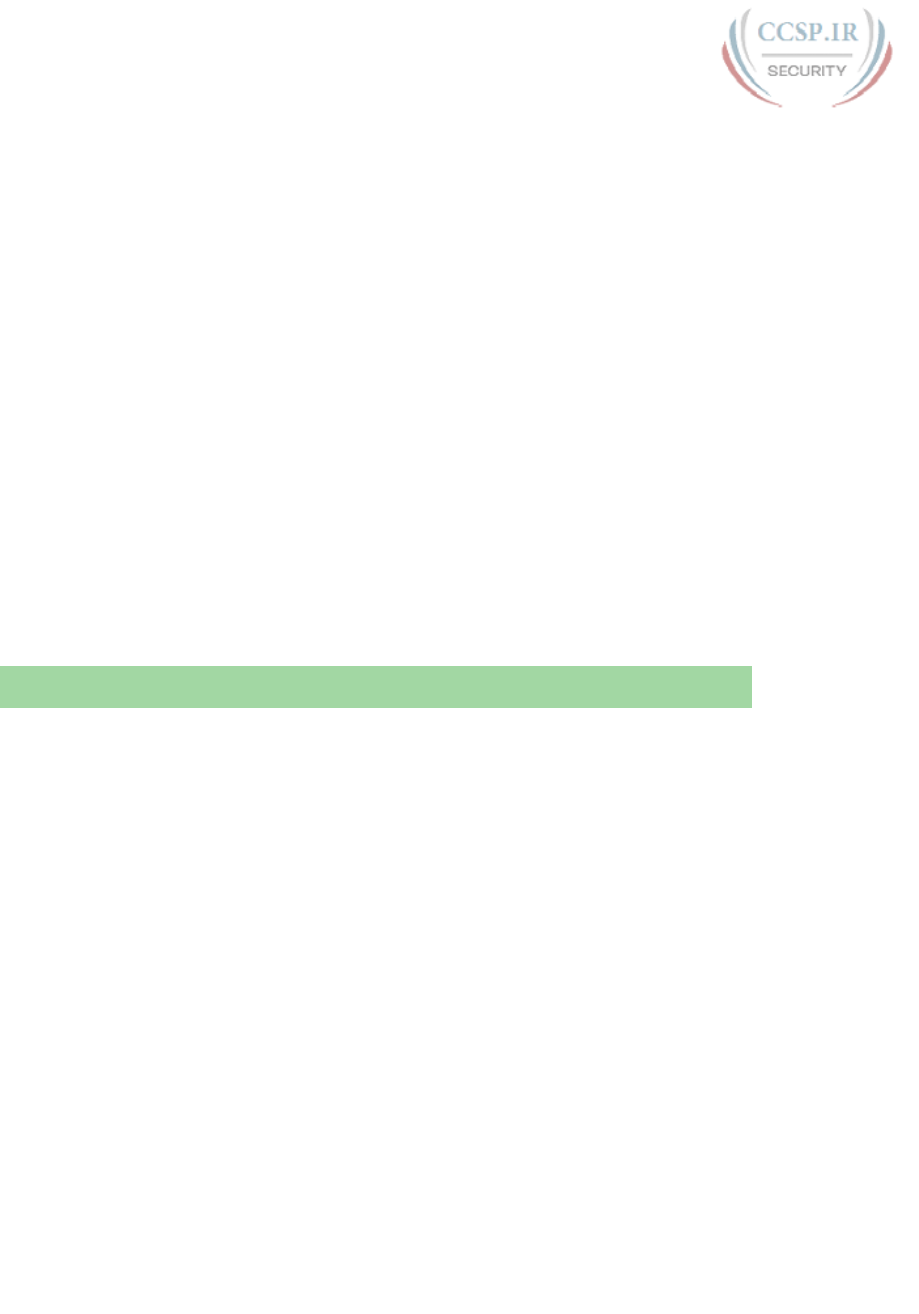
ptg17246291
168 CCENT/CCNA ICND1 100-105 Official Cert Guide
5.
A Layer 2 switch configuration places all its physical ports into VLAN 2. The IP
addressing plan shows that address 172.16.2.250 (with mask 255.255.255.0) is
reserved for use by this new LAN switch, and that 172.16.2.254 is already configured
on the router connected to that same VLAN. The switch needs to support SSH con-
nections into the switch from any subnet in the network. Which of the following
commands are part of the required configuration in this case? (Choose two answers.)
a. The ip address 172.16.2.250 255.255.255.0 command in interface vlan 1
configuration mode.
b. The ip address 172.16.2.250 255.255.255.0 command in interface vlan 2 con-
figuration mode.
c. The ip default-gateway 172.16.2.254 command in global configuration mode.
d. The switch cannot support SSH because all its ports connect to VLAN 2, and the
IP address must be configured on interface VLAN 1.
6.
Which of the following line subcommands tells a switch to wait until a show com-
mand’s output has completed before displaying log messages on the screen?
a. logging synchronous
b. no ip domain-lookup
c. exec-timeout 0 0
d. history size 15
Foundation Topics
Securing the Switch CLI
By default, a Cisco Catalyst switch allows anyone to connect to the console port, access
user mode, and then move on to enable and configuration modes without any kind of secu-
rity. That default makes sense, given that if you can get to the console port of the switch,
you already have control over the switch physically. However, everyone needs to operate
switches remotely, and the first step in that process is to secure the switch so that only the
appropriate users can access the switch command-line interface (CLI).
This first topic in the chapter examines how to configure login security for a Cisco Catalyst
switch. Securing the CLI includes protecting access to enable mode, because from enable
mode, an attacker could reload the switch or change the configuration. Protecting user
mode is also important, because attackers can see the status of the switch, learn about the
network, and find new ways to attack the network.
Note that all remote access and management protocols require that the switch IP configura-
tion be completed and working. A switch’s IPv4 configuration has nothing to do with how
a Layer 2 switch forwards Ethernet frames (as discussed in Chapter 7, “Analyzing Ethernet
LAN Switching”), but to Telnet and Secure Shell (SSH) to a switch, the switch needs to be
configured with an IP address. This chapter also shows how to configure a switch’s IPv4 set-
tings in the upcoming section “Enabling IPv4 for Remote Access.”
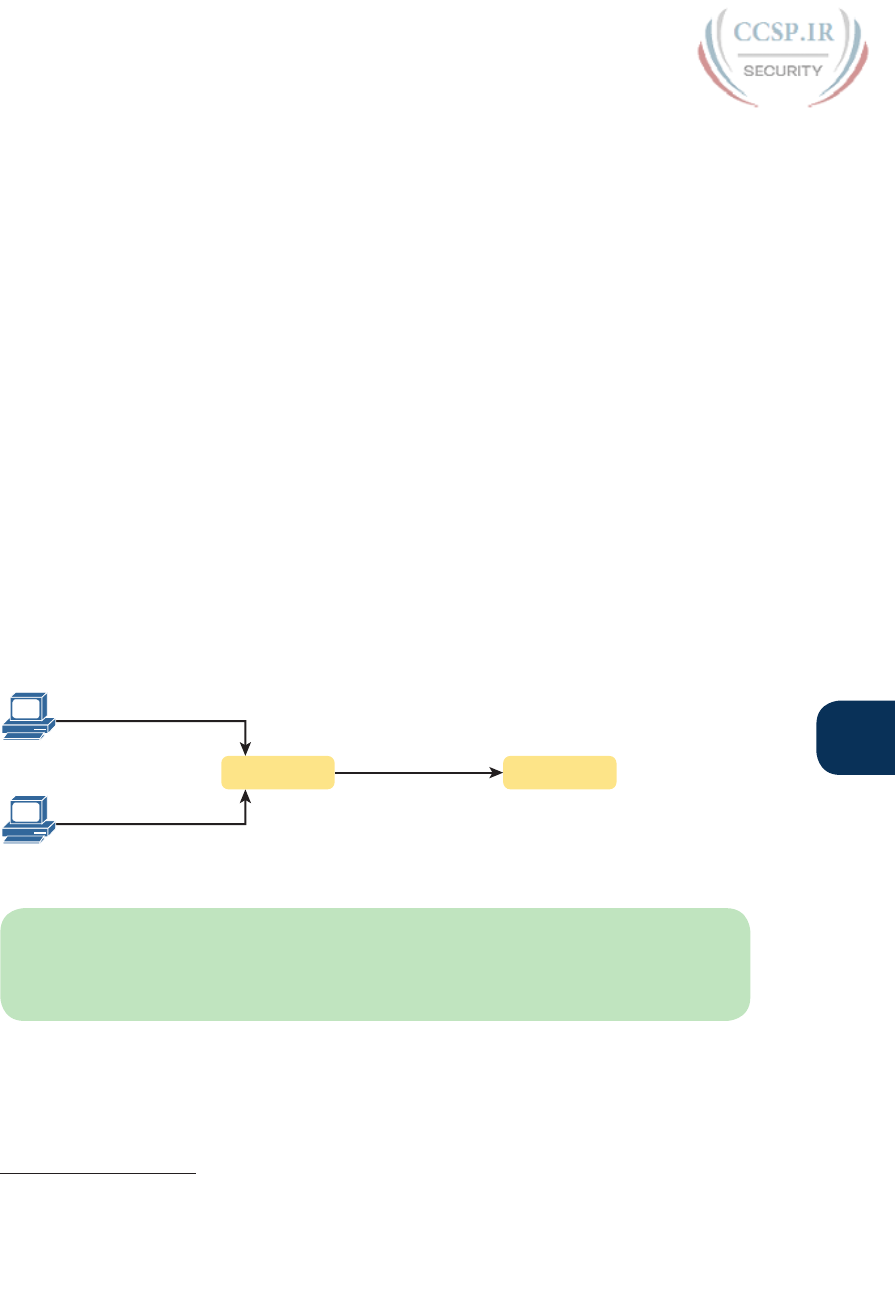
ptg17246291
Chapter 8: Configuring Basic Switch Management 169
8
In particular, this section covers the following login security topics:
■ Securing user mode and privileged mode with simple passwords
■ Securing user mode access with local usernames
■ Securing user mode access with external authentication servers
■ Securing remote access with Secure Shell (SSH)
Securing User Mode and Privileged Mode with Simple Passwords
Although the default switch configuration allows a console user to move into user mode
and then privileged mode with no passwords required, unsurprisingly, the default settings
prevent Telnet and SSH users from even accessing user mode. And while the defaults work
well to prevent unwanted access when you first install the switch, you need to add some
configuration to then be able to sit at your desk and log in to all the switches in the LAN.
In addition, of course, you should not allow just anyone to log in and change the configura-
tion, so some type of secure login should be used.
The first option most people learn to secure access to user mode, one best used in a lab
rather than in production, is a simple shared password. This method uses a password only—
with no username—with one password for console users and a different password for
Telnet users. Console users must supply the console password, as configured in console
line configuration mode. Telnet users must supply the Telnet password, also called the vty
password, so called because the configuration sits in vty line configuration mode. Figure 8-1
summarizes these options for using shared passwords from the perspective of the user log-
ging into the switch.
User Mode Enable Mode
Console Password
Enable Password
vty Password
1
2
Figure 8-1 Simple Password Security Concepts
NOTE This section refers to several passwords as shared passwords. These passwords are
shared in the sense that when a new worker comes to the company, others must tell them
(share) what the password is. In other words, each user does not have a unique username/
password to use, but rather, all the appropriate staff knows the passwords.
In addition, Cisco switches protect enable mode (also called privileged mode) with yet
another shared password called the enable password. From the perspective of the network
engineer connecting to the CLI of the switch, once in user mode, the user types the enable
EXEC command. This command prompts the user for this enable password; if the user
types the correct password, IOS moves the user to enable mode.
Answers to the “Do I Know This Already?” quiz:
1 B 2 A 3 B, C 4 A, D, F 5 B, C 6 A
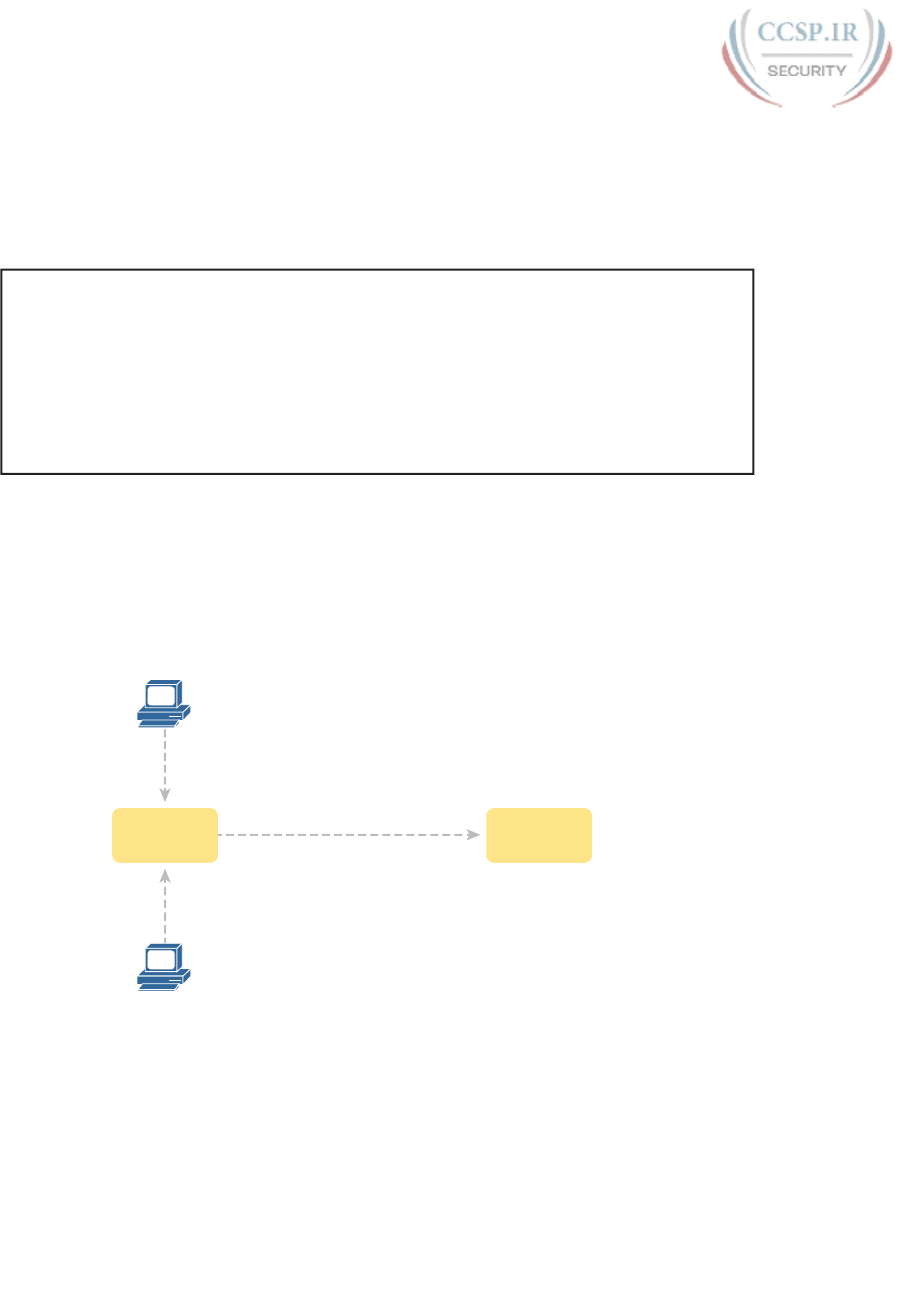
ptg17246291
170 CCENT/CCNA ICND1 100-105 Official Cert Guide
Example 8-1 shows an example of the user experience of logging into a switch from the
console when the shared console password and the enable password have both been set.
Note that before this example began, the user started their terminal emulator, physically
connected their laptop to the console cable, and then pressed the return key to make the
switch respond as shown at the top of the example.
Example 8-1 Configuring Basic Passwords and a Hostname
(User now presses enter now to start the process. This line of text does not appear.)
User Access Verification
Password: hope
Switch> enable
Password: love
Switch#
Note that the example shows the password text as if typed (hope and love), along with the
enable command that moves the user from user mode to enable mode. In reality, the switch
hides the passwords when typed, to prevent someone from reading over your shoulder to
see the password.
To configure the shared passwords for the console, Telnet, and for enable mode, you need
to configure several commands. However, the parameters of the commands can be pretty
intuitive. Figure 8-2 shows the configuration of all three of these passwords.
User Mode
(switch>)
Enable Mode
(switch#)
Console
line console 0
login
password hope
line vty 0 15
login
password love
enable secret faith
Telnet
(vty)
Figure 8-2 Simple Password Security Configuration
The configuration for these three passwords does not require a lot of work. First, the con-
sole and vty password configuration sets the password based on the context: console mode
for the console ( line con 0), and vty line configuration mode for the Telnet password (line
vty 0 15). Then inside console mode and vty mode, respectively, the two commands in each
mode are
login: Tells IOS to enable the use of a simple shared password (with no username) on this
line (console or vty), so that the switch asks the user for a password
password password-value: Defines the actual password used on the console or vty
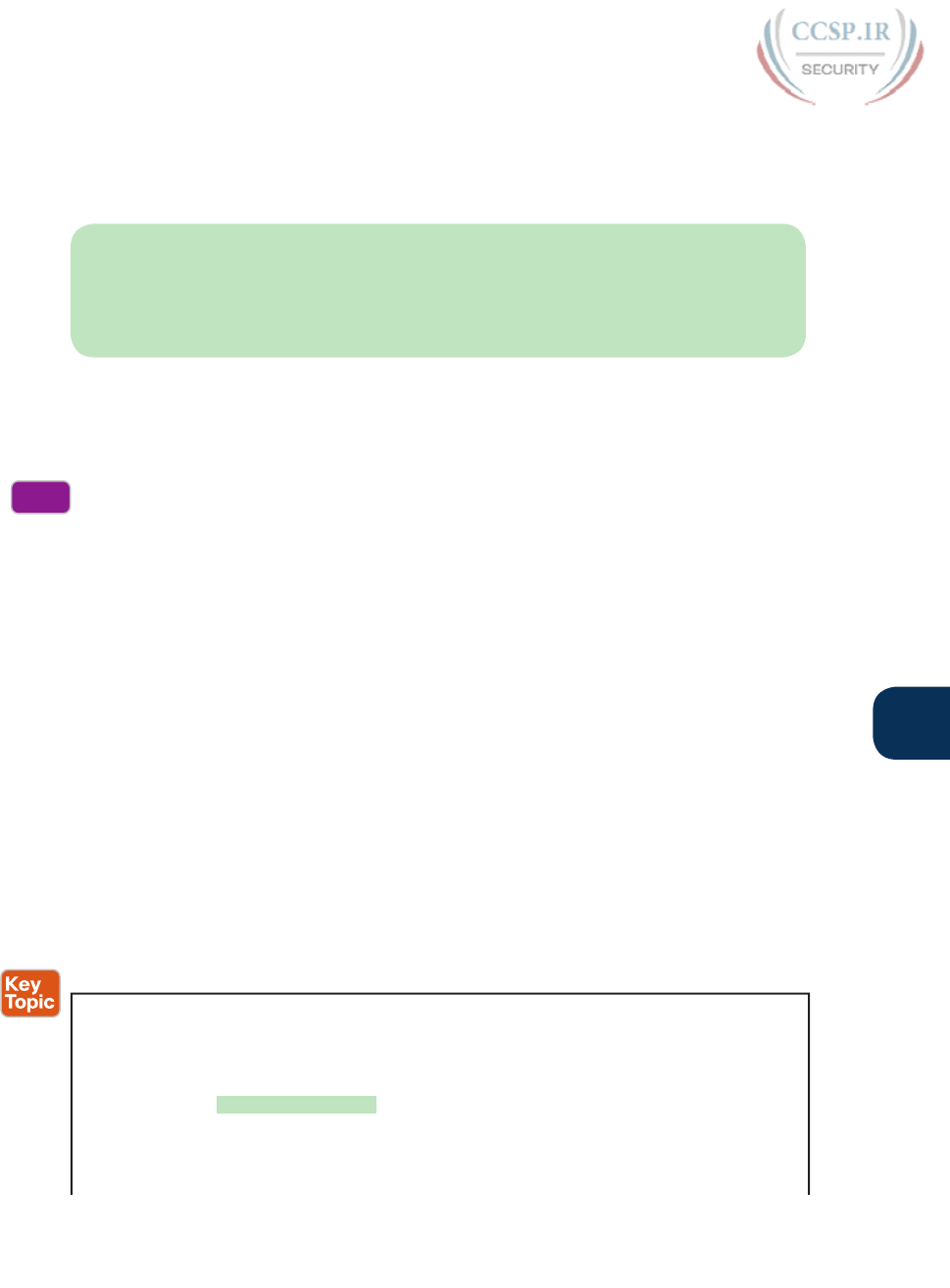
ptg17246291
Chapter 8: Configuring Basic Switch Management 171
8
The configured enable password, shown on the right side of the figure, applies to all users,
no matter whether they connect to user mode via the console, Telnet, or otherwise. The
command to configure the enable password is a global configuration command: enable
secret password-value.
NOTE Older IOS versions used the command enable password password-value to set
the enable password, and that command still exists in IOS. However, the enable secret
command is much more secure. In real networks, use enable secret. Chapter 34, “Device
Security Features,” explains more about the security levels of various password mechanisms,
including a comparison of the enable secret and enable password commands.
To help you follow the process, and for easier study later, use the configuration checklist
before the example. The configuration checklist collects the required and optional steps to
configure a feature as described in this book. The configuration checklist for shared pass-
words for the console, Telnet, and enable passwords is
Step 1. Configure the enable password with the enable secret password-value com-
mand.
Step 2. Configure the console password:
A. Use the line con 0 command to enter console configuration mode.
B. Use the login subcommand to enable console password security using a
simple password.
C. Use the password password-value subcommand to set the value of the
console password.
Step 3. Configure the Telnet (vty) password:
A. Use the line vty 0 15 command to enter vty configuration mode for all 16
vty lines (numbered 0 through 15).
B. Use the login subcommand to enable password security for vty sessions
using a simple password.
C. Use the password password-value subcommand to set the value of the vty
password.
Example 8-2 shows the configuration process as noted in the configuration checklist, along
with setting the enable secret password. Note that the lines which begin with a ! are com-
ment lines; they are there to guide you through the configuration.
Example 8-2 Configuring Basic Passwords
! Enter global configuration mode, set the enable password, and also
! set the hostname (just because it makes sense to do so)
!
Switch# configure terminal
Switch(config)# enable secret faith
!
! At Step 2 in the checklist, enter console configuration mode, set the
! password value to "hope", and enable simple passwords for the console.
Config
Checklist
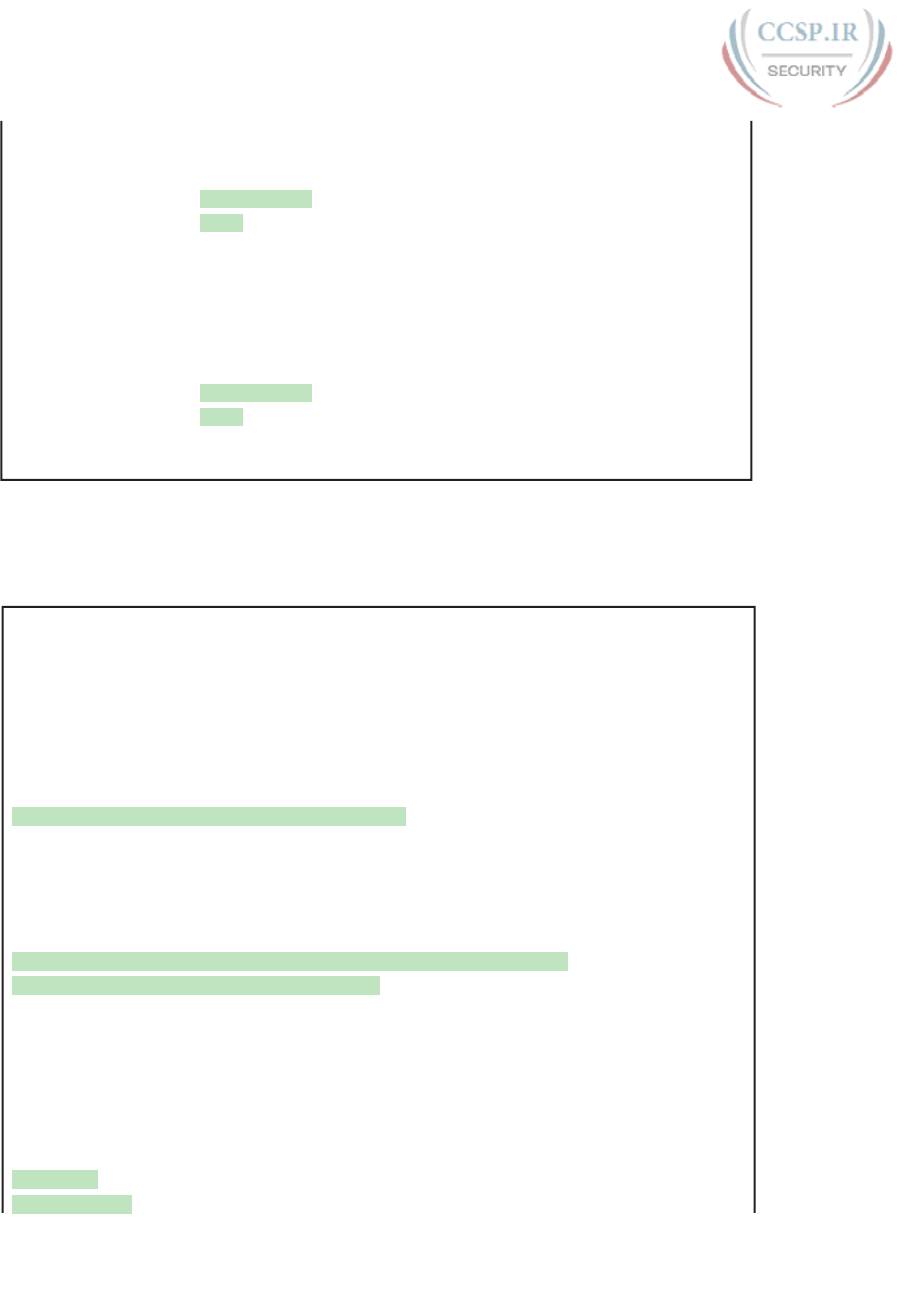
ptg17246291
172 CCENT/CCNA ICND1 100-105 Official Cert Guide
! The exit command moves the user back to global config mode.
!
Switch#(config)# line console 0
Switch#(config-line)# password hope
Switch#(config-line)# login
Switch#(config-line)# exit
!
! The next few lines do basically the same configuration, except it is
! for the vty lines. Telnet users will use "love" to login.
!
Switch#(config)# line vty 0 15
Switch#(config-line)# password love
Switch#(config-line)# login
Switch#(config-line)# end
Switch#
Example 8-3 shows the resulting configuration in the switch per the show running-config
command. The gray lines highlight the new configuration. Note that many unrelated lines of
output have been deleted from the output to keep focused on the password configuration.
Example 8-3 Resulting Running-Config File (Subset) Per Example 8-2 Configuration
Switch# show running-config
!
Building configuration...
Current configuration : 1333 bytes
!
version 12.2
!
enable secret 5 $1$YXRN$11zOe1Lb0Lv/nHyTquobd.
!
interface FastEthernet0/1
!
interface FastEthernet0/2
!
! Several lines have been omitted here - in particular, lines for
! FastEthernet interfaces 0/3 through 0/23.
!
interface FastEthernet0/24
!
interface GigabitEthernet0/1
!
interface GigabitEthernet0/2
!
line con 0
password hope
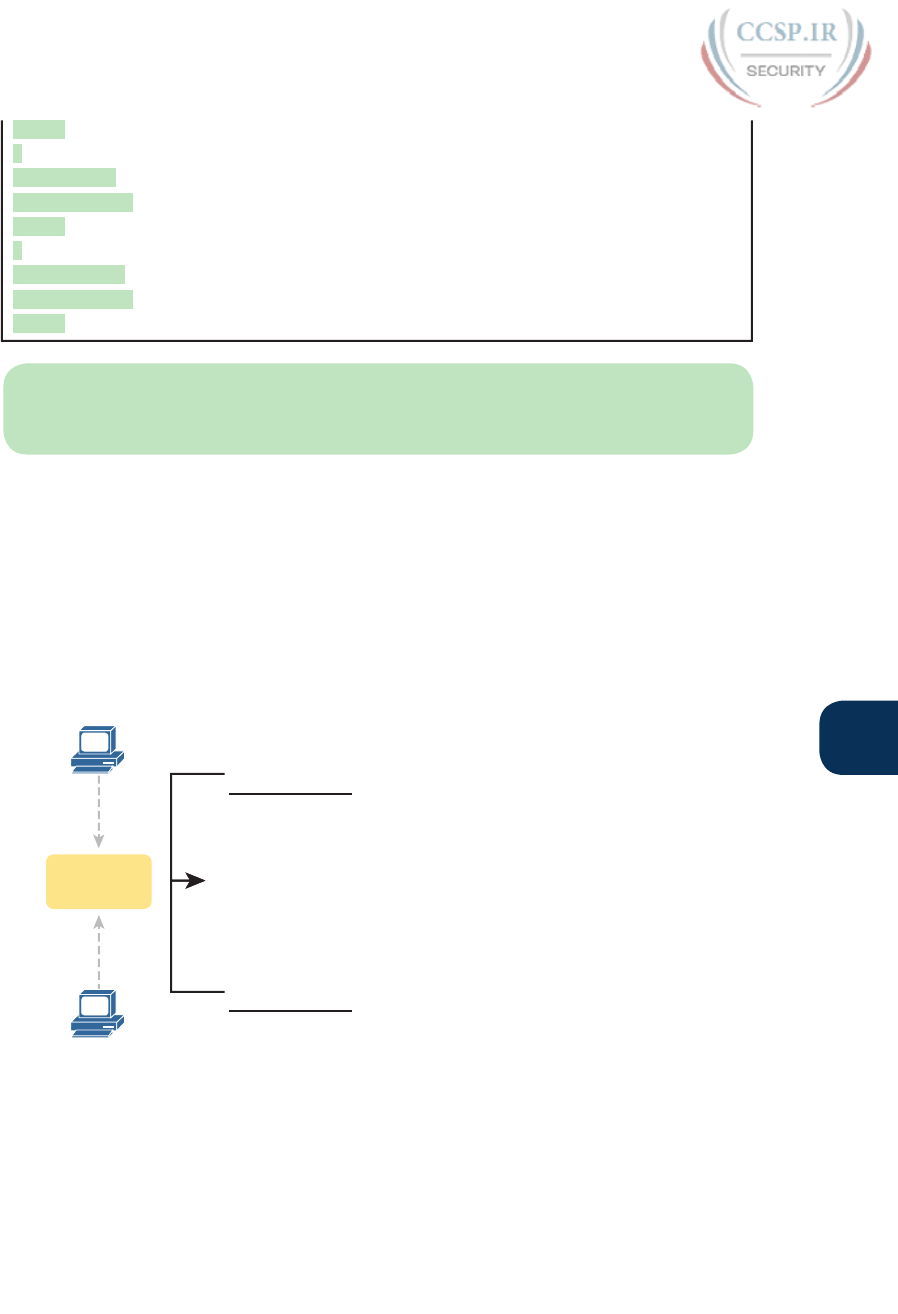
ptg17246291
Chapter 8: Configuring Basic Switch Management 173
8
login
!
line vty 0 4
password love
login
!
line vty 5 15
password love
login
NOTE For historical reasons, the output of the show running-config command, in the
last six lines of Example 8-3, separates the first five vty lines (0 through 4) from the rest (5
through 15).
Securing User Mode Access with Local Usernames and Passwords
Cisco switches support two other login security methods that both use per-user username/
password pairs instead of a shared password with no username. One method, referred to as
local usernames and passwords, configures the username/password pairs locally—that is, in
the switch’s configuration. Switches support this local username/password option for the
console, for Telnet, and even for SSH, but do not replace the enable password used to reach
enable mode.
The configuration to migrate from using the simple shared passwords to instead use local
usernames/passwords requires only some small configuration changes, as shown in Figure 8-3.
User Mode
(switch>)
Console
Telnet
(vty)
line console 0
login local
password hope
line vty 0 15
login local
password love
username wendell secret odom
username chris secret youdda
Figure 8-3 Configuring Switches to Use Local Username Login Authentication
Working through the configuration in the figure, first, the switch of course needs to know
the list of username/password pairs. To create these, repeatedly use the username name
secret password global configuration command. Then, to enable this different type of
console or Telnet security, simply enable this login security method with the login local
line. Basically, this command means “use the local list of usernames for login.” You can
also use the no password command (without even typing in the password) to clean up any
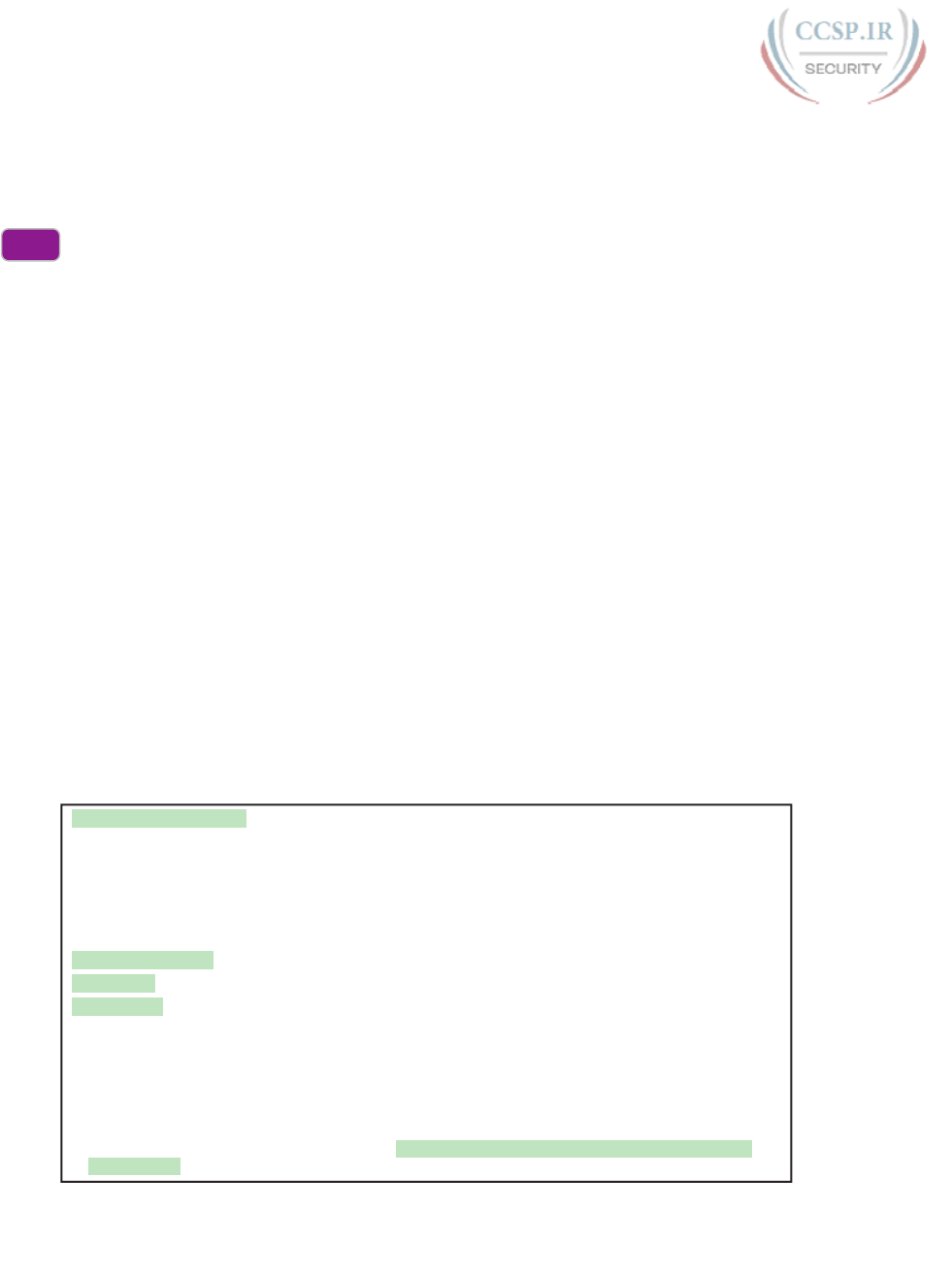
ptg17246291
174 CCENT/CCNA ICND1 100-105 Official Cert Guide
remaining password subcommands from console or vty mode, because these commands are
not needed when using local usernames and passwords.
The following checklist details the commands to configure local username login, mainly as a
method for easier study and review:
Step 1. Use the username name secret password global configuration command to
add one or more username/password pairs on the local switch.
Step 2. Configure the console to use locally configured username/password pairs:
A. Use the line con 0 command to enter console configuration mode.
B. Use the login local subcommand to enable the console to prompt for both
username and password, checked versus the list of local usernames/pass-
words.
C. (Optional) Use the no password subcommand to remove any existing
simple shared passwords, just for good housekeeping of the configuration
file.
Step 3. Configure Telnet (vty) to use locally configured username/password pairs.
A. Use the line vty 0 15 command to enter vty configuration mode for all 16
vty lines (numbered 0 through 15).
B. Use the login local subcommand to enable the switch to prompt for both
username and password for all inbound Telnet users, checked versus the list
of local usernames/passwords.
C. (Optional) Use the no password subcommand to remove any existing sim-
ple shared passwords, just for good housekeeping of the configuration file.
When a Telnet user connects to the switch configured as shown in Figure 8-3, the user will
be prompted first for a username and then for a password, as shown in Example 8-4. The
username/password pair must be from the list of local usernames or the login is rejected.
Example 8-4 Telnet Login Process After Applying Configuration in Figure 8-3
SW2# telnet 10.9.9.19
Trying 10.9.9.19 ... Open
User Access Verification
Username: wendell
Password:
SW1> enable
Password:
SW1# configure terminal
Enter configuration commands, one per line. End with CNTL/Z.
SW1(config)#^Z
SW1#
*Mar 1 02:00:56.229: %SYS-5-CONFIG_I: Configured from console by wendell on vty0
(10.9.9.19)
Config
Checklist
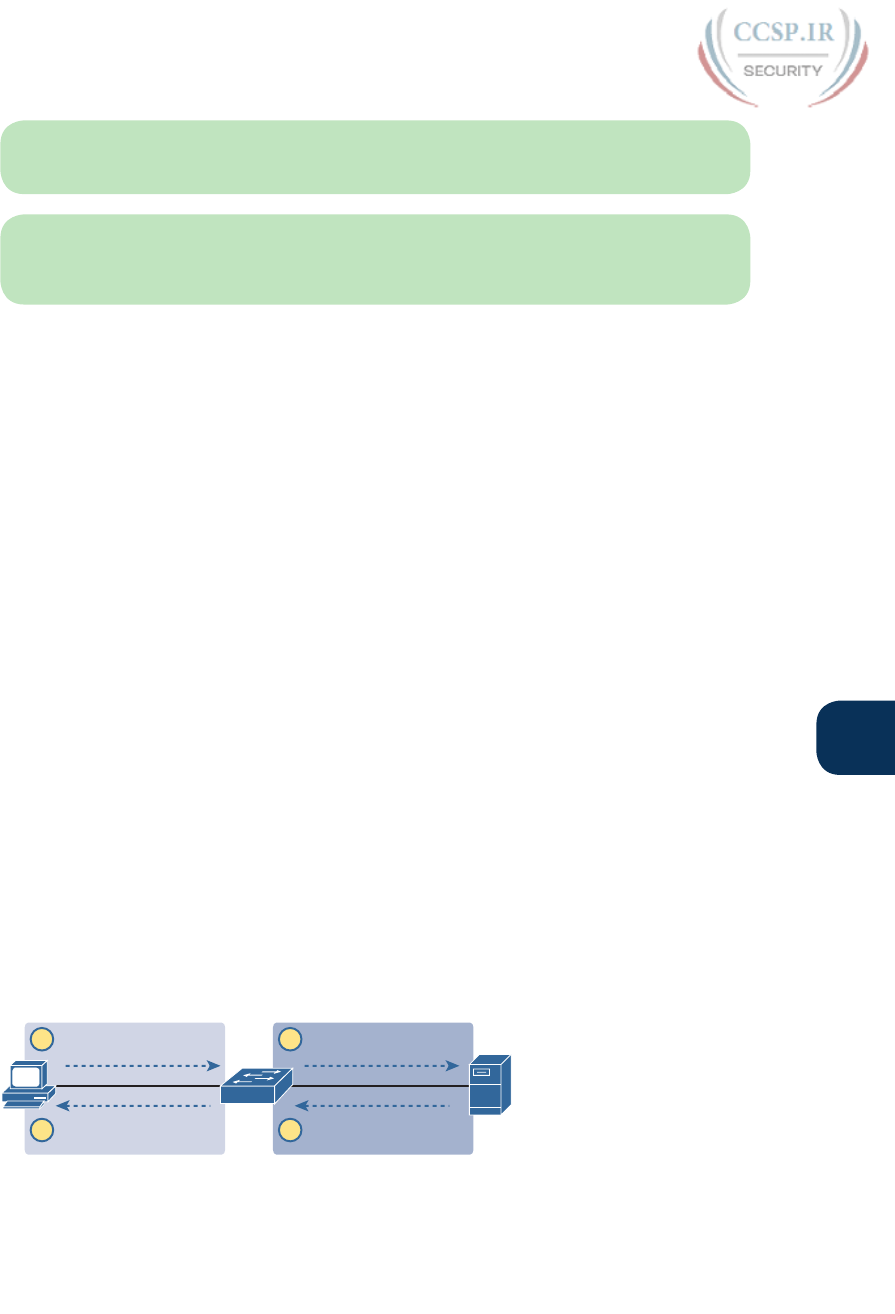
ptg17246291
Chapter 8: Configuring Basic Switch Management 175
8
NOTE Example 8-4 does not show the password value as having been typed because
Cisco switches do not display the typed password for security reasons.
NOTE The username secret command has an older less-secure cousin, the username
password command. Chapter 34 explains more about the security levels of various
password mechanisms. Today, use the more secure username secret command.
Securing User Mode Access with External Authentication Servers
The end of Example 8-4 points out one of the many security improvements when requir-
ing each user to log in with their own username. The end of the example shows the user
entering configuration mode (configure terminal), and then immediately leaving (end).
Note that when a user exits configuration mode, the switch generates a log message. If
the user logged in with a username, the log message identifies that username; note the
“wendell” in the log message.
However, using a username/password configured directly on the switch causes some admin-
istrative headaches. For instance, every switch and router needs the configuration for all
users who might need to log in to the devices. Then, when any changes need to happen, like
an occasional change to the passwords for good security practices, the configuration of all
devices must be changed.
A better option would be to use tools like those used for many other IT login functions.
Those tools allow for a central place to securely store all username/password pairs, with
tools to make the user change their passwords regularly, tools to revoke users when they
leave their current jobs, and so on.
Cisco switches allow exactly that option using an external server called an authentication,
authorization, and accounting (AAA) server . These servers hold the usernames/passwords.
Typically, these servers allow users to do self service and forced maintenance to their pass-
words. Many production networks use AAA servers for their switches and routers today.
The underlying login process requires some additional work on the part of the switch for
each user login, but once set up, the username/password administration is much less. When
using a AAA server for authentication, the switch (or router) simply sends a message to the
AAA server asking whether the username and password are allowed, and the AAA server
replies. Figure 8-4 shows an example, with the user first supplying his username/password,
the switch asking the AAA server, and the server replying to the switch stating that the user-
name/password is valid.
A
S1
Login: wendell/odom
1 Login: wendell/odom2
Command Prompt
4 Approved! AAA
3
SW1
RADIUS or TACACS+Telnet or SSH
Figure 8-4 Basic Authentication Process with an External AAA Server
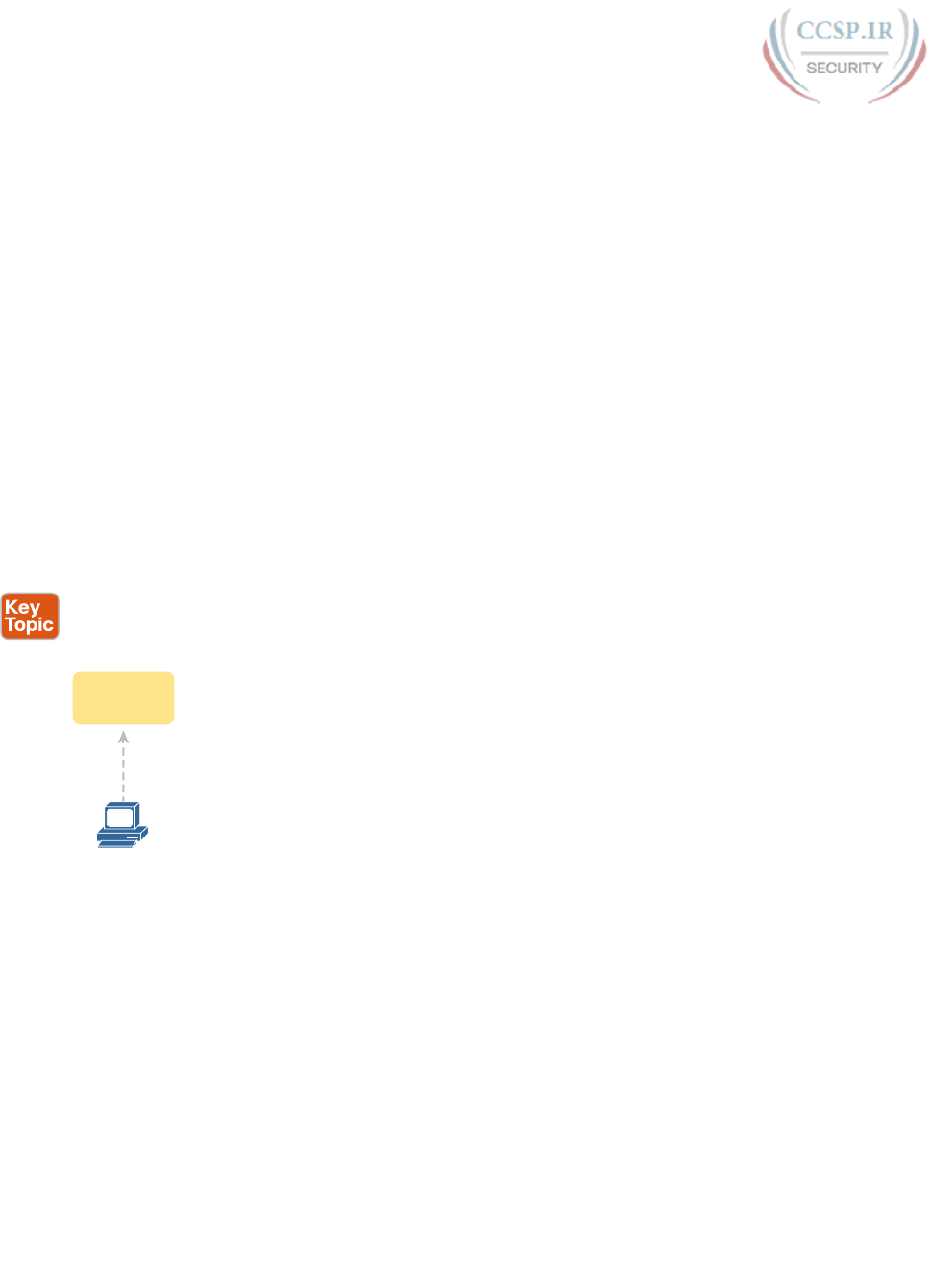
ptg17246291
176 CCENT/CCNA ICND1 100-105 Official Cert Guide
While the figure shows the general idea, note that the information flows with a couple of
different protocols. On the left, the connection between the user and the switch or router
uses Telnet or SSH. On the right, the switch and AAA server typically use either the
RADIUS or TACACS+ protocol, both of which encrypt the passwords as they traverse
the network.
Securing Remote Access with Secure Shell
So far, this chapter has focused on the console and on Telnet, mostly ignoring SSH. Telnet
has one serious disadvantage: all data in the Telnet session flows as clear text, including the
password exchanges. So, anyone that can capture the messages between the user and the
switch (in what is called a man-in-the-middle attack) can see the passwords. SSH encrypts all
data transmitted between the SSH client and server, protecting the data and passwords.
SSH can use the same local login authentication method as Telnet, with the locally config-
ured username and password. (SSH cannot rely on a password only.) So, the configuration
to support local usernames for Telnet, as shown previously in Figure 8-3, also enables local
username authentication for incoming SSH connections.
Figure 8-5 shows one example configuration of what is required to support SSH. The figure
repeats the local username configuration as shown earlier in Figure 8-3, as used for Telnet.
Figure 8-5 shows three additional commands required to complete the configuration of SSH
on the switch.
username wendell secret odom
username chris secret youdda
!
line vty 0 15
login local
hostname sw1
ip domain-name example.com
! Next Command Uses FQDN “sw1.example.com”
crypto key generate rsa
SSH-Specific Configuration
Local Username Configuration (Like Telnet)
User Mode
(sw1>)
SSH
Figure 8-5 Adding SSH Configuration to Local Username Configuration
IOS uses the three SSH-specific configuration commands in the figure to create the SSH
encryption keys. The SSH server uses the fully qualified domain name (FQDN) of the
switch as input to create that key. The term FQDN combines the hostname of a host and its
domain name, in this case the hostname and domain name of the switch. Figure 8-5 begins
by setting both values (just in case they are not already configured). Then the third com-
mand, the crypto key generate rsa command, generates the SSH encryption keys.
The configuration in Figure 8-5 relies on two default settings that the figure therefore con-
veniently ignored. IOS runs an SSH server by default. In addition, IOS allows SSH connec-
tions into the vty lines by default.
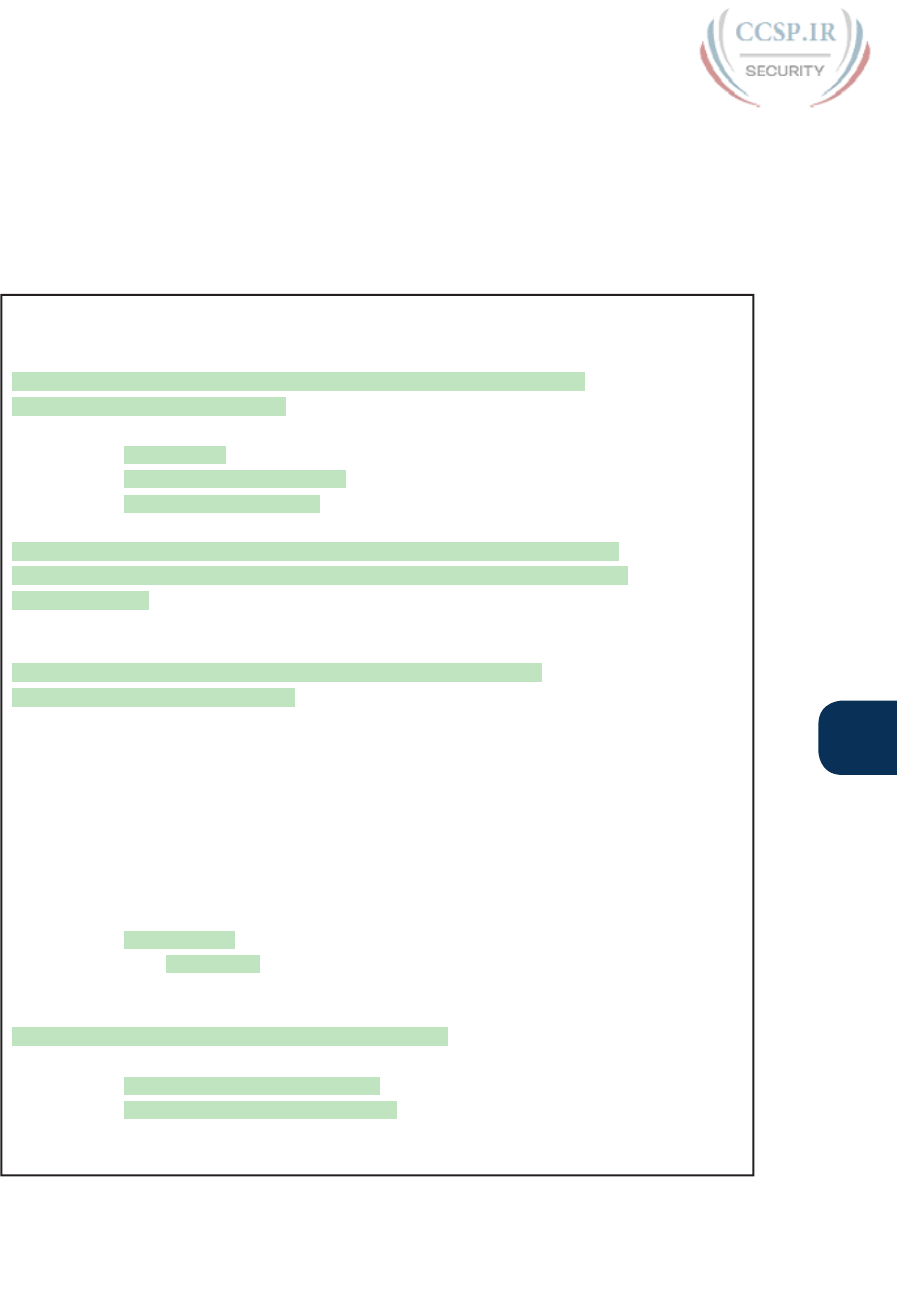
ptg17246291
Chapter 8: Configuring Basic Switch Management 177
8
Seeing the configuration happen in configuration mode, step by step, can be particularly
helpful with SSH configuration. Note in particular that in this example, the crypto key com-
mand prompts the user for the key modulus; you could also add the parameters modulus
modulus-value to the end of the crypto key command to add this setting on the command.
Example 8-5 shows the commands in Figure 8-5 being configured, with the encryption key
as the final step.
Example 8-5 SSH Configuration Process to Match Figure 8-5
SW1# configure terminal
Enter configuration commands, one per line. End with CNTL/Z.
!
! Step 1 next. The hostname is already set, but it is repeated just
! to be obvious about the steps.
!
SW1(config)# hostname SW1
SW1(config)# ip domain-name example.com
SW1(config)# crypto key generate rsa
The name for the keys will be: SW1.example.com
Choose the size of the key modulus in the range of 360 to 2048 for your
General Purpose Keys. Choosing a key modulus greater than 512 may take
a few minutes.
How many bits in the modulus [512]: 1024
% Generating 1024 bit RSA keys, keys will be non-exportable...
[OK] (elapsed time was 4 seconds)
SW1(config)#
!
! Optionally, set the SSH version to version 2 (only) - preferred
!
SW1(config)# ip ssh version 2
!
! Next, configure the vty lines for local username support, just like
! with Telnet
!
SW1(config)# line vty 0 15
SW1(config-line)# login local
SW1(config-line)# exit
!
! Define the local usernames, just like with Telnet
!
SW1(config)# username wendell password odom
SW1(config)# username chris password youdaman
SW1(config)# ^Z
SW1#
Earlier , I mentioned that one useful default was that the switch defaults to support both SSH
and Telnet on the vty lines. However, because Telnet is a security risk, you could disable
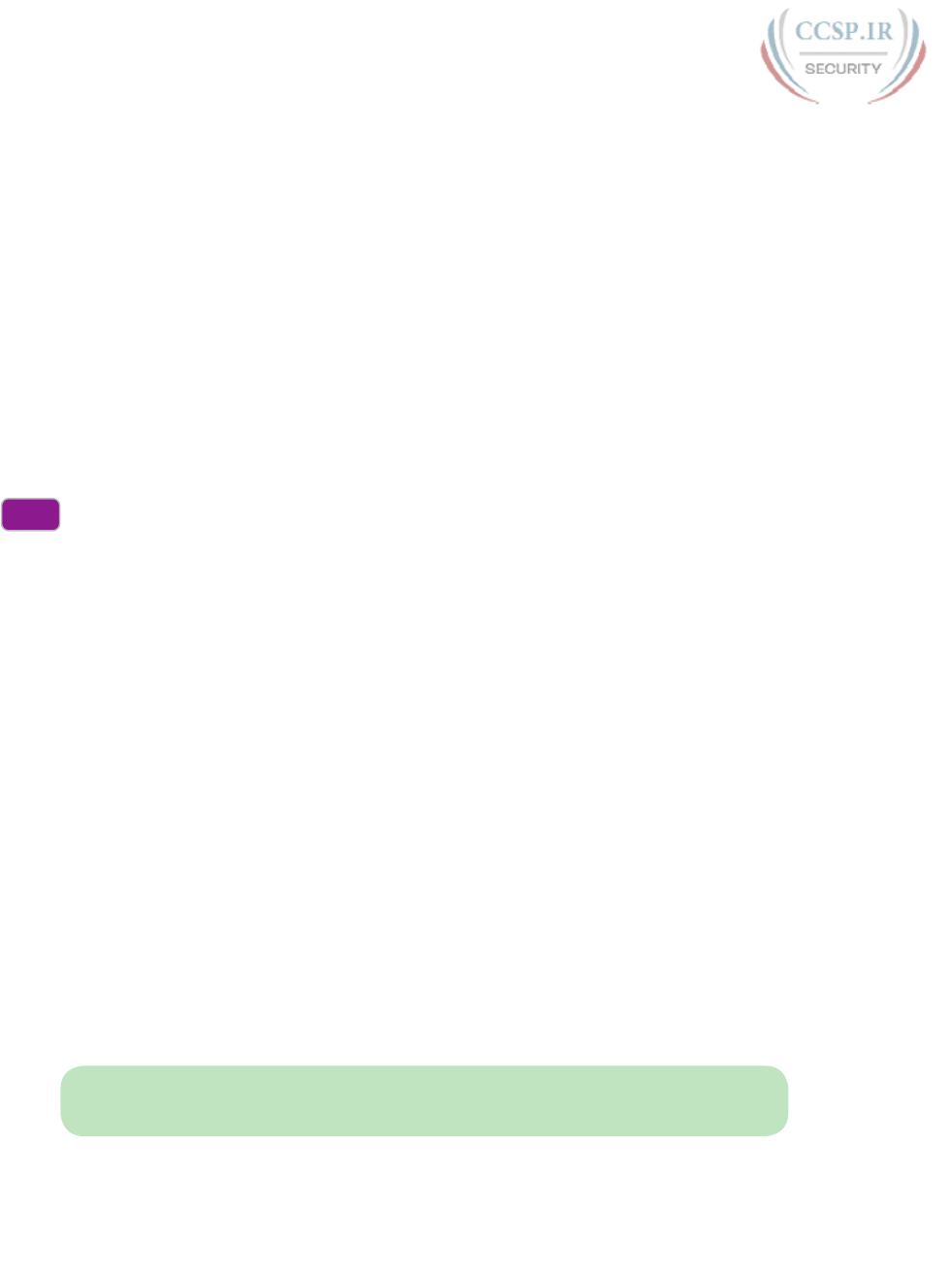
ptg17246291
178 CCENT/CCNA ICND1 100-105 Official Cert Guide
Telnet to enforce a tighter security policy. (For that matter, you can disable SSH support and
allow Telnet on the vty lines as well.)
To control which protocols a switch supports on its vty lines, use the transport input {all |
none | telnet | ssh} vty subcommand in vty mode, with the following options:
transport input all or transport input telnet ssh: Support both Telnet and SSH
transport input none: Support neither
transport input telnet: Support only Telnet
transport input ssh: Support only SSH
To complete this section about SSH, the following configuration checklist details the steps
for one method to configure a Cisco switch to support SSH using local usernames. (SSH
support in IOS can be configured in several ways; this checklist shows one simple way to
configure it.) The process shown here ends with a comment to configure local username
support on vty lines, as was discussed earlier in the section titled “Securing User Mode
Access with Local Usernames and Passwords.”
Step 1. Configure the switch to generate a matched public and private key pair to use
for encryption:
A. If not already configured, use the hostname name in global configuration
mode to configure a hostname for this switch.
B. If not already configured, use the ip domain-name name in global configu-
ration mode to configure a domain name for the switch, completing the
switch’s FQDN.
C. Use the crypto key generate rsa command in global configuration mode
(or the crypto key generate rsa modulus modulus-value command to
avoid being prompted for the key modulus) to generate the keys. (Use at
least a 768-bit key to support SSH version 2.)
Step 2. (Optional) Use the ip ssh version 2 command in global configuration mode to
override the default of supporting both versions 1 and 2, so that only SSHv2
connections are allowed.
Step 3. (Optional) If not already configured with the setting you want, configure the
vty lines to accept SSH and whether to also allow Telnet:
A. Use the transport input ssh command in vty line configuration mode to
allow SSH only.
B. Use the transport input all command (default) or transport input telnet
ssh command in vty line configuration mode to allow both SSH and Telnet.
Step 4. Use various commands in vty line configuration mode to configure local user-
name login authentication as discussed earlier in this chapter.
NOTE Cisco routers default to transport input none, so that you must add the transport
input line subcommand to enable Telnet and/or SSH into a router.
Config
Checklist
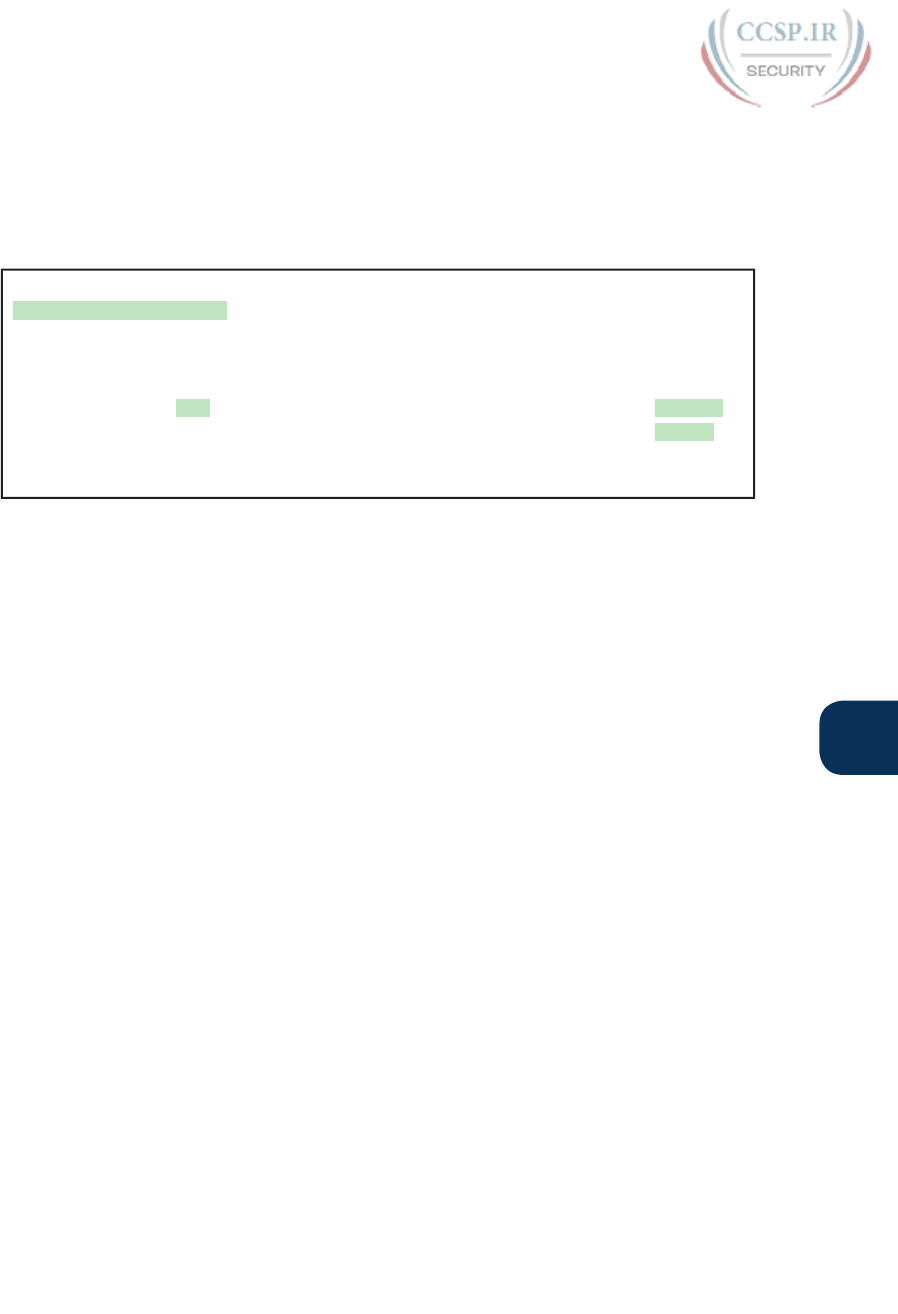
ptg17246291
Chapter 8: Configuring Basic Switch Management 179
8
Two key commands give some information about the status of SSH on the switch. First,
the show ip ssh command lists status information about the SSH server itself. The show
ssh command then lists information about each SSH client currently connected into the
switch. Example 8-6 shows samples of each, with user Wendell currently connected to
the switch.
Example 8-6 Displaying SSH Status
SW1# show ip ssh
SSH Enabled - version 2.0
Authentication timeout: 120 secs; Authentication retries: 3
SW1# show ssh
Connection Version Mode Encryption Hmac State Username
0 2.0 IN aes128-cbc hmac-sha1 Session started wendell
0 2.0 OUT aes128-cbc hmac-sha1 Session started wendell
%No SSHv1 server connections running.
Enabling IPv4 for Remote Access
To allow Telnet or SSH access to the switch, and to allow other IP-based management
protocols (for example, Simple Network Management Protocol, or SNMP) to function
as intended, the switch needs an IP address, as well as a few other related settings. The IP
address has nothing to do with how switches forward Ethernet frames; it simply exists to
support overhead management traffic.
This next topic begins by explaining the IPv4 settings needed on a switch, followed by
the configuration. Note that although switches can be configured with IPv6 addresses
with commands similar to those shown in this chapter, this chapter focuses solely on
IPv4. All references to IP in this chapter imply IPv4.
Host and Switch IP Settings
A switch needs the same kind of IP settings as a PC with a single Ethernet interface. For
perspective, a PC has a CPU, with the operating system running on the CPU. It has an
Ethernet network interface card (NIC). The OS configuration includes an IP address asso-
ciated with the NIC, either configured or learned dynamically with DHCP.
A switch uses the same ideas, except that the switch needs to use a virtual NIC inside
the switch. Like a PC, a switch has a real CPU, running an OS (called IOS). The switch
obviously has lots of Ethernet ports, but instead of assigning its management IP address
to any of those ports, the switch then uses a NIC-like concept called a switched virtual
interface (SVI), or more commonly, a VLAN interface, that acts like the switch’s own
NIC. Then the settings on the switch look something like a host, with the switch con-
figuration assigning IP settings, like an IP address, to this VLAN interface, as shown in
Figure 8-6.
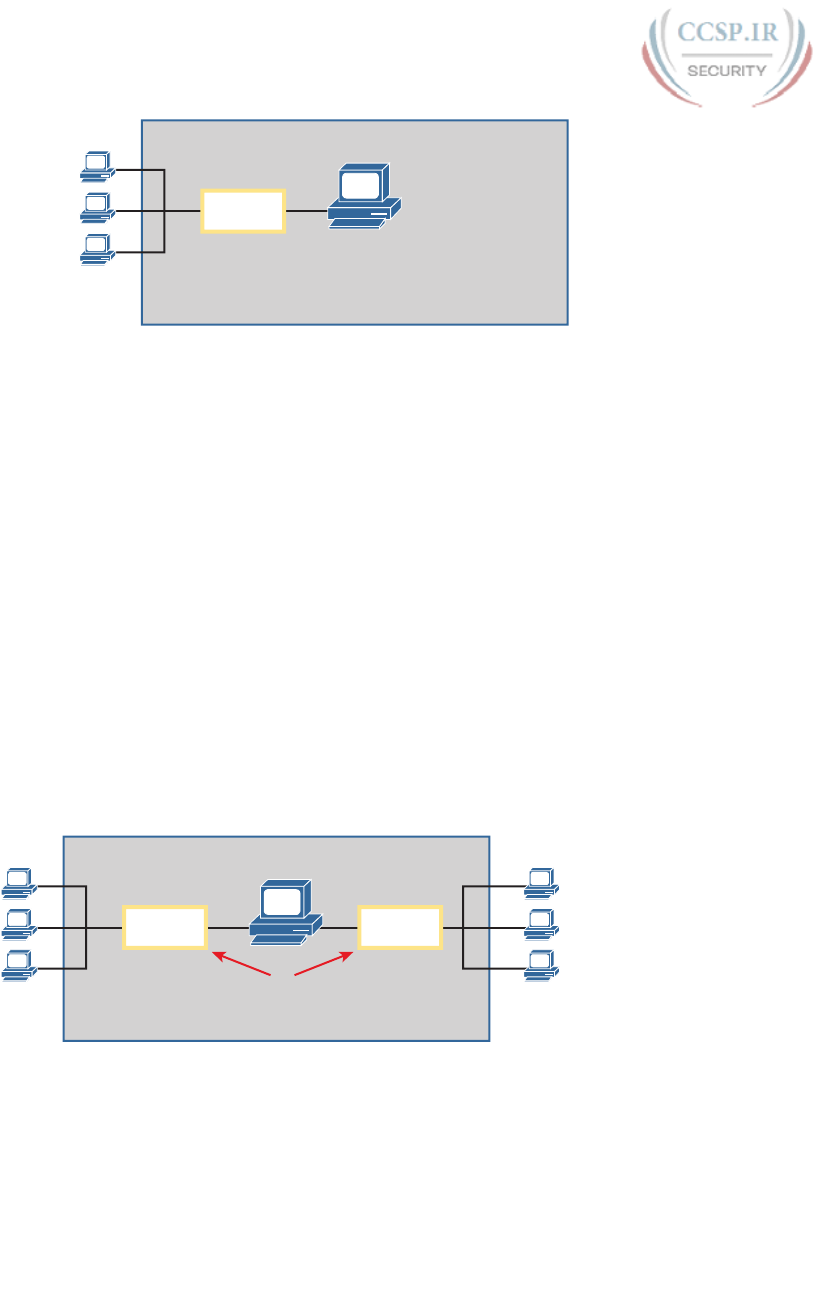
ptg17246291
180 CCENT/CCNA ICND1 100-105 Official Cert Guide
VLAN 1
Subnet 192.168.1.0
Interface
VLAN 1
(Shaded Area is Inside the Switch)
interface vlan 1
ip address 192.168.1.8 255.255.255.0
Host Concept Inside Switch
Other Real Hosts
Outside Switch
Figure 8-6 Switch Virtual Interface (SVI) Concept Inside a Switch
By using interface VLAN 1 for the IP configuration, the switch can then send and receive
frames on any of the ports in VLAN 1. In a Cisco switch, by default, all ports are assigned
to VLAN 1.
In most networks, switches configure many VLANs, so the network engineer has a choice
of where to configure the IP address. That is, the management IP address does not have to
be configured on the VLAN 1 interface (as configured with the interface vlan 1 command
seen in Figure 8-6).
A Layer 2 Cisco LAN switch often uses a single VLAN interface at a time, although multiple
VLAN interfaces can be configured. The switch only needs one IP address for management
purposes. But you can configure VLAN interfaces and assign them IP addresses for any
working VLAN.
For example, Figure 8-7 shows a Layer 2 switch with some physical ports in two different
VLANs (VLANs 1 and 2). The figure also shows the subnets used on those VLANs. The net-
work engineer could choose to create a VLAN 1 interface, a VLAN 2 interface, or both. In
most cases, the engineer plans which VLAN to use when managing a group of switches, and
creates a VLAN interface for that VLAN only.
VLAN 1
Subnet 192.168.1.0
VLAN 2
Subnet 192.168.2.0
Interface
VLAN 2
Interface
VLAN 1
Which VLAN Should I
Use for Management?
?
(Shaded Area is Inside the Switch)
Figure 8-7 Choosing One VLAN on Which to Configure a Switch IP Address
Note that you should not try to use a VLAN interface for which there are no physical ports
assigned to the same VLAN. If you do, the VLAN interface will not reach an up/up state,
and the switch will not have the physical ability to communicate outside the switch.
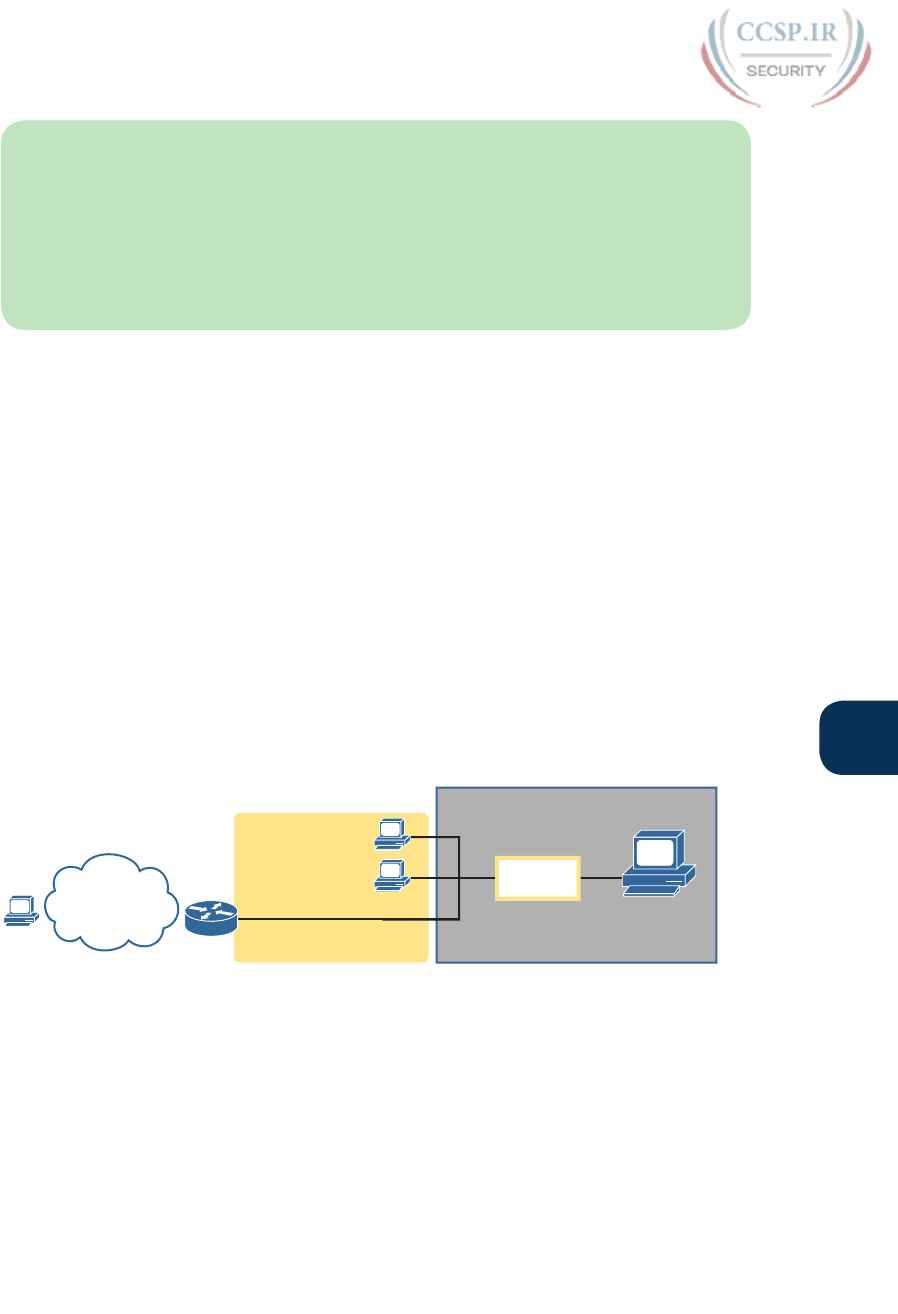
ptg17246291
Chapter 8: Configuring Basic Switch Management 181
8
NOTE Some Cisco switches can be configured to act as either a Layer 2 switch or a Layer
3 switch. When acting as a Layer 2 switch, a switch forwards Ethernet frames as discussed
in depth in Chapter 7, “Analyzing Ethernet LAN Switching.” Alternatively, a switch can also
act as a multilayer switch or Layer 3 switch, which means the switch can do both Layer
2 switching and Layer 3 IP routing of IP packets, using the Layer 3 logic normally used by
routers. This chapter assumes all switches are Layer 2 switches. Chapter 11, “Implementing
Ethernet Virtual LANs,” further defines the differences between these types of operation
for LAN switches.
Configuring the IP address (and mask) on one VLAN interface allows the switch to send
and receive IP packets with other hosts in a subnet that exists on that VLAN; however, the
switch cannot communicate outside the local subnet without another configuration setting
called the default gateway. The reason a switch needs a default gateway setting is the same
reason that hosts need the same setting—because of how hosts think when sending IP pack-
ets. Specifically:
■ To send IP packets to hosts in the same subnet, send them directly
■ To send IP packets to hosts in a different subnet, send them to the local router; that is,
the default gateway
Figure 8-8 shows the ideas. In this case, the switch (on the right) will use IP address
192.168.1.200 as configured on interface VLAN 1. However, to communicate with host A,
on the far left of the figure, the switch must use Router R1 (the default gateway) to forward
IP packets to host A. To make that work, the switch needs to configure a default gateway
setting, pointing to Router R1’s IP address (192.168.1.1 in this case). Note that the switch
and router both use the same mask, 255.255.255.0, which puts the addresses in the same
subnet.
VLAN 1
Subnet 192.168.1.0
Interface
VLAN 1
(Shaded Area is Inside the Switch)
R1
Other
IPv4
Subnets
A
192.168.1.1
192.168.1.200
(Default Gateway)
Figure 8-8 The Need for a Default Gateway
Configuring IPv4 on a Switch
A switch configures its IPv4 address and mask on this special NIC-like VLAN interface. The
following steps list the commands used to configure IPv4 on a switch, assuming that the IP
address is configured to be in VLAN 1, with Example 8-7 that follows showing an example
configuration.
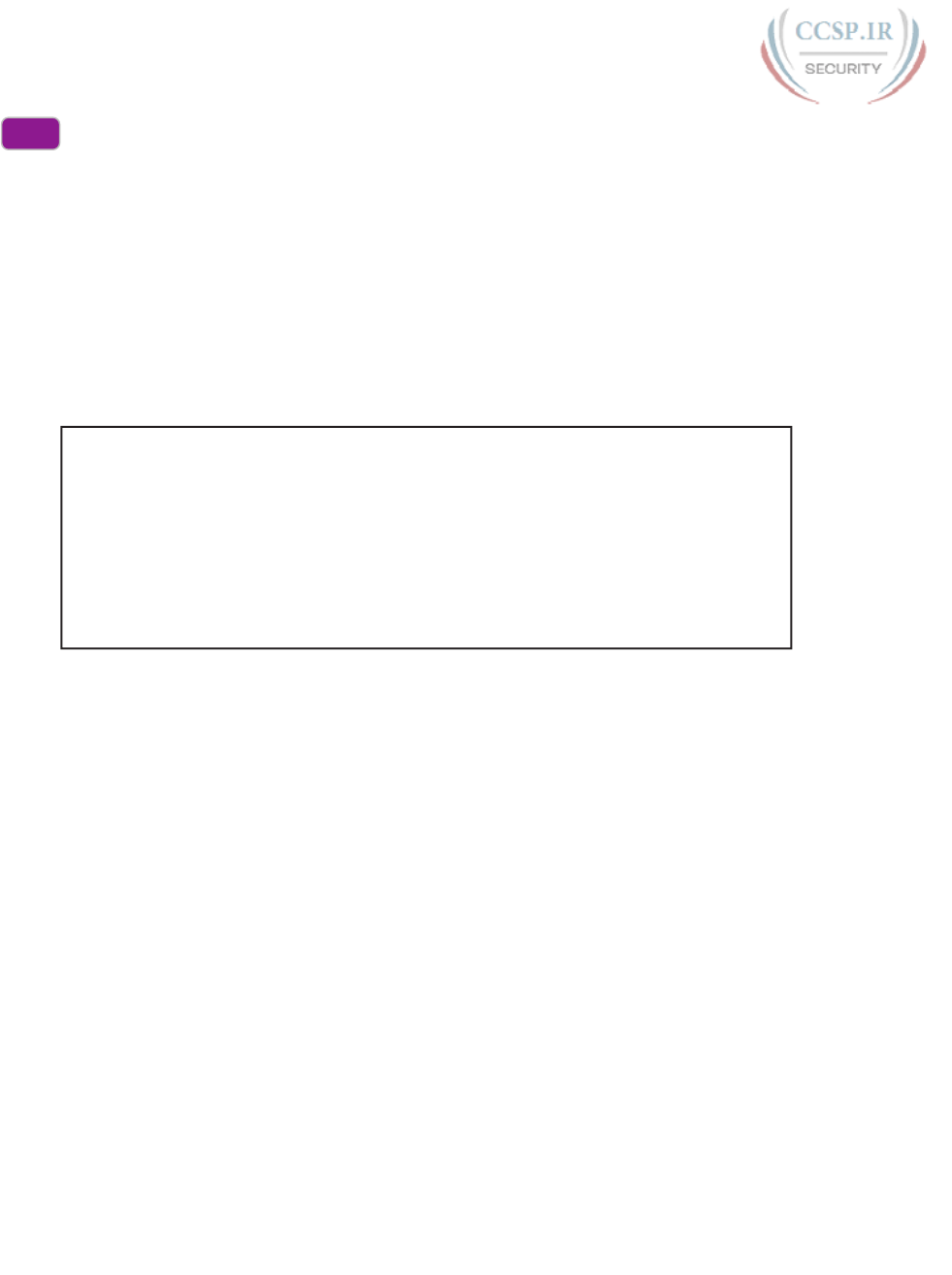
ptg17246291
182 CCENT/CCNA ICND1 100-105 Official Cert Guide
Step 1. Use the interface vlan 1 command in global configuration mode to enter
interface VLAN 1 configuration mode.
Step 2. Use the ip address ip-address mask command in interface configuration mode
to assign an IP address and mask.
Step 3. Use the no shutdown command in interface configuration mode to enable the
VLAN 1 interface if it is not already enabled.
Step 4. Add the ip default-gateway ip-address command in global configuration
mode to configure the default gateway.
Step 5. (Optional) Add the ip name-server ip-address1 ip-address2 … command
in global configuration mode to configure the switch to use Domain Name
System (DNS) to resolve names into their matching IP address.
Example 8-7 Switch Static IP Address Configuration
Emma# configure terminal
Emma(config)# interface vlan 1
Emma(config-if)# ip address 192.168.1.200 255.255.255.0
Emma(config-if)# no shutdown
00:25:07: %LINK-3-UPDOWN: Interface Vlan1, changed state to up
00:25:08: %LINEPROTO-5-UPDOWN: Line protocol on Interface Vlan1, changed
state to up
Emma(config-if)# exit
Emma(config)# ip default-gateway 192.168.1.1
On a side note, this example shows a particularly important and common command: the
[no] shutdown command. To administratively enable an interface on a switch, use the
no shutdown interface subcommand; to disable an interface, use the shutdown interface
subcommand. This command can be used on the physical Ethernet interfaces that the
switch uses to switch Ethernet messages in addition to the VLAN interface shown here
in this example.
Also, pause long enough to look at the messages that appear just below the no shutdown
command in Example 8-7. Those messages are syslog messages generated by the switch stat-
ing that the switch did indeed enable the interface. Switches (and routers) generate syslog
messages in response to a variety of events, and by default, those messages appear at the con-
sole. Chapter 33, “Device Management Protocols,” discusses syslog messages in more detail.
Configuring a Switch to Learn Its IP Address with DHCP
The switch can also use Dynamic Host Configuration Protocol (DHCP) to dynamically learn
its IPv4 settings. Basically, all you have to do is tell the switch to use DHCP on the interface,
and enable the interface. Assuming that DHCP works in this network, the switch will learn
all its settings. The following list details the steps, again assuming the use of interface VLAN
1, with Example 8-8 that follows showing an example:
Step 1. Enter VLAN 1 configuration mode using the interface vlan 1 global configura-
tion command, and enable the interface using the no shutdown command as
necessary.
Step 2. Assign an IP address and mask using the ip address dhcp interface subcommand.
Config
Checklist

ptg17246291
Chapter 8: Configuring Basic Switch Management 183
8
Example 8-8 Switch Dynamic IP Address Configuration with DHCP
Emma# configure terminal
Enter configuration commands, one per line. End with CNTL/Z.
Emma(config)# interface vlan 1
Emma(config-if)# ip address dhcp
Emma(config-if)# no shutdown
Emma(config-if)# ^Z
Emma#
00:38:20: %LINK-3-UPDOWN: Interface Vlan1, changed state to up
00:38:21: %LINEPROTO-5-UPDOWN: Line protocol on Interface Vlan1, changed state to up
Verifying IPv4 on a Switch
The switch IPv4 configuration can be checked in several places. First, you can always look
at the current configuration using the show running-config command. Second, you can
look at the IP address and mask information using the show interfaces vlan x command,
which shows detailed status information about the VLAN interface in VLAN x. Finally, if
using DHCP, use the show dhcp lease command to see the (temporarily) leased IP address
and other parameters. (Note that the switch does not store the DHCP-learned IP configura-
tion in the running-config file.) Example 8-9 shows sample output from these commands to
match the configuration in Example 8-8.
Example 8-9 Verifying DHCP-Learned Information on a Switch
Emma# show dhcp lease
Temp IP addr: 192.168.1.101 for peer on Interface: Vlan1
Temp sub net mask: 255.255.255.0
DHCP Lease server: 192.168.1.1, state: 3 Bound
DHCP transaction id: 1966
Lease: 86400 secs, Renewal: 43200 secs, Rebind: 75600 secs
Temp default-gateway addr: 192.168.1.1
Next timer fires after: 11:59:45
Retry count: 0 Client-ID: cisco-0019.e86a.6fc0-Vl1
Hostname: Emma
Emma# show interfaces vlan 1
Vlan1 is up, line protocol is up
Hardware is EtherSVI, address is 0019.e86a.6fc0 (bia 0019.e86a.6fc0)
Internet address is 192.168.1.101/24
MTU 1500 bytes, BW 1000000 Kbit, DLY 10 usec,
reliability 255/255, txload 1/255, rxload 1/255
! lines omitted for brevity
Emma# show ip default-gateway
192.168.1.1
The output of the show interfaces vlan 1 command lists two very important details related
to switch IP addressing. First, this show command lists the interface status of the VLAN 1
interface—in this case, “up and up.” If the VLAN 1 interface is not up, the switch cannot
use its IP address to send and receive management traffic. Notably, if you forget to issue

ptg17246291
184 CCENT/CCNA ICND1 100-105 Official Cert Guide
the no shutdown command, the VLAN 1 interface remains in its default shutdown state and
is listed as “administratively down” in the show command output.
Second, note that the output lists the interface’s IP address on the third line. If you statically
configure the IP address, as in Example 8-7, the IP address will always be listed; however,
if you use DHCP and DHCP fails, the show interfaces vlan x command will not list an IP
address here. When DHCP works, you can see the IP address with the show interfaces vlan
1 command, but that output does not remind you whether the address is either statically
configured or DHCP leased. So it does take a little extra effort to make sure you know
whether the address is statically configured or DHCP-learned on the VLAN interface.
Miscellaneous Settings Useful in Lab
This last short section of the chapter touches on a couple of commands that can help you
be a little more productive when practicing in a lab.
History Buffer Commands
When you enter commands from the CLI, the switch saves the last several commands in the
history buffer. Then, as mentioned in Chapter 6, “Using the Command-Line Interface,” you
can use the up-arrow key or press Ctrl+P to move back in the history buffer to retrieve a
command you entered a few commands ago. This feature makes it very easy and fast to use
a set of commands repeatedly. Table 8-2 lists some of the key commands related to the his-
tory buffer.
Table 8-2 Commands Related to the History Buffer
Command Description
show history An EXEC command that lists the commands currently held in the history
buffer.
terminal history
size x
From EXEC mode, this command allows a single user to set, just for this
one login session, the size of his or her history buffer.
history size xA configuration command that from console or vty line configuration
mode, sets the default number of commands saved in the history buffer for
the users of the console or vty lines, respectively.
The logging synchronous, exec-timeout, and no ip domain-lookup
Commands
These next three configuration commands have little in common, other than the fact that
they can be useful settings to reduce your frustration when using the console of a switch
or router.
The console automatically receives copies of all unsolicited syslog messages on a switch.
The idea is that if the switch needs to tell the network administrator some important and
possibly urgent information, the administrator might be at the console and might notice
the message.
Unfortunately, IOS (by default) displays these syslog messages on the console’s screen at
any time—including right in the middle of a command you are entering, or in the middle of
the output of a show command. Having a bunch of text show up unexpectedly can be a bit
annoying.

ptg17246291
Chapter 8: Configuring Basic Switch Management 185
8
You could simply disable the feature that sends these messages to the console, and then
re-enable the feature later, using the no logging console and logging console global
commands. For example, when working from the console, if you want to temporarily
not be bothered by log messages, you can disable the display of these messages with
the no logging console global configuration command, and then when finished, enable
them again.
However, IOS supplies a reasonable compromise, telling the switch to display syslog mes-
sages only at more convenient times, such as at the end of output from a show command.
To do so, just configure the logging synchronous console line subcommand, which basi-
cally tells IOS to synchronize the syslog message display with the messages requested using
show commands.
Another way to improve the user experience at the console is to control timeouts of the
login session from the console or when using Telnet or SSH. By default, the switch auto-
matically disconnects console and vty (Telnet and SSH) users after 5 minutes of inactivity.
The exec-timeout minutes seconds line subcommand enables you to set the length of that
inactivity timer. In lab (but not in production), you might want to use the special value of 0
minutes and 0 seconds meaning “never time out.”
Finally, IOS has an interesting combination of features that can make you wait for a min-
ute or so when you mistype a command. First, IOS tries to use DNS name resolution on IP
hostnames—a generally useful feature. If you mistype a command, however, IOS thinks
you want to Telnet to a host by that name. With all default settings in the switch, the switch
tries to resolve the hostname, cannot find a DNS server, and takes about a minute to time-
out and give you control of the CLI again.
To avoid this problem, configure the no ip domain-lookup global configuration command,
which disables IOS’s attempt to resolve the hostname into an IP address.
Example 8-10 collects all these commands into a single example, as a template for some
good settings to add in a lab switch to make you more productive.
Example 8-10 Commands Often Used in Lab to Increase Productivity
no ip domain-lookup
!
line console 0
exec-timeout 0 0
logging synchronous
history size 20
!
line vty 0 15
exec-timeout 0 0
logging synchronous
history size 20
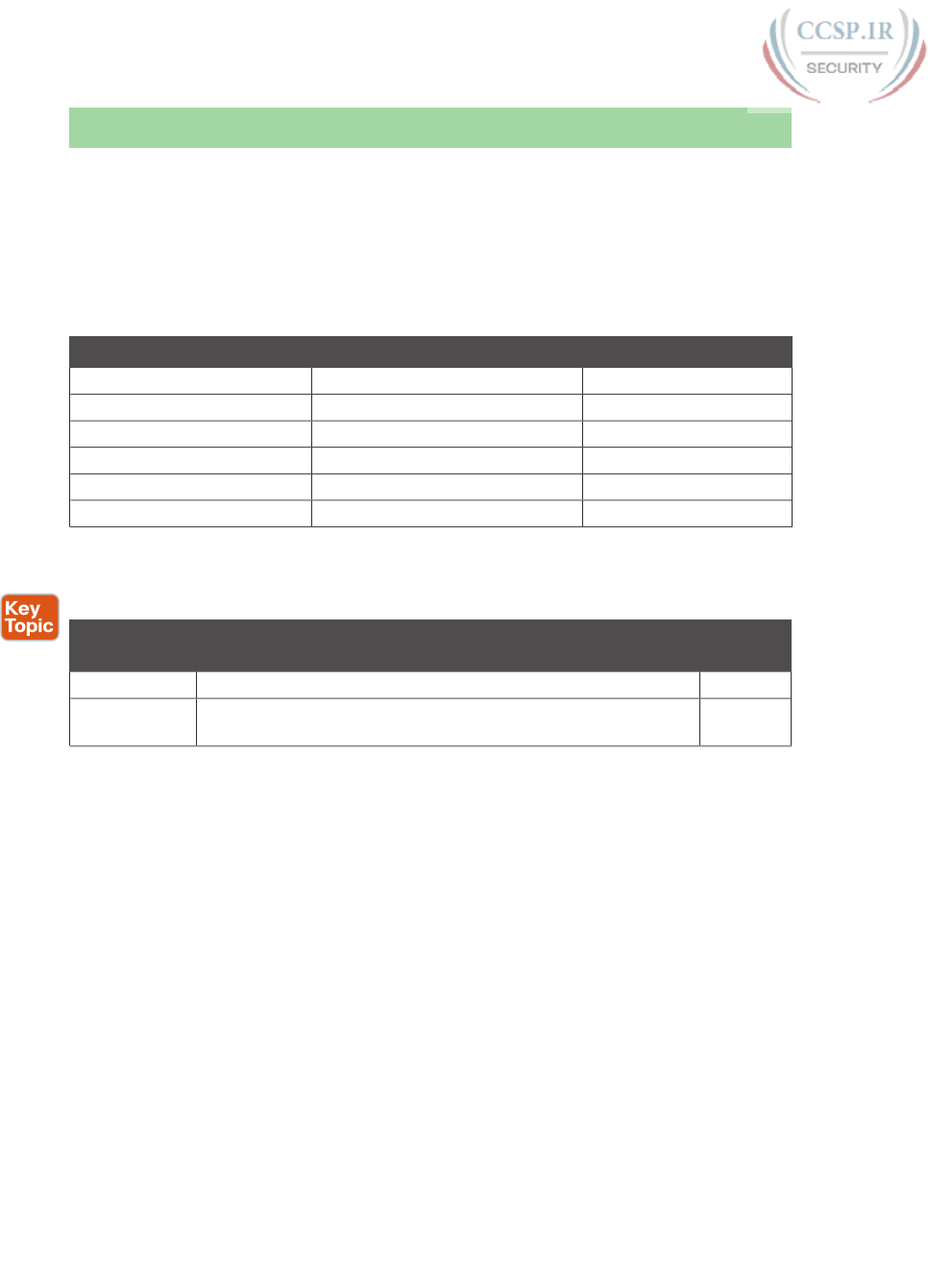
ptg17246291
186 CCENT/CCNA ICND1 100-105 Official Cert Guide
Chapter Review
One key to doing well on the exams is to perform repetitive spaced review sessions. Review
this chapter’s material using either the tools in the book, DVD, or interactive tools for the
same material found on the book’s companion website. Refer to the “Your Study Plan” ele-
ment section titled “Step 2: Build Your Study Habits Around the Chapter” for more details.
Table 8-3 outlines the key review elements and where you can find them. To better track
your study progress, record when you completed these activities in the second column.
Table 8-3 Chapter Review Tracking
Review Element Review Date(s) Resource Used
Review key topics Book, DVD/website
Review key terms Book, DVD/website
Repeat DIKTA questions Book, PCPT
Review config checklists Book, DVD/website
Do labs Sim Lite, blog
Review command tables Book
Review All the Key Topics
Table 8-4 Key Topics for Chapter 8
Key Topic
Element
Description Page
Number
Example 8-2 Example of configuring password login security (no usernames) 171
Figure 8-5 SSH configuration commands with related username login
security
176
Key Terms You Should Know
Telnet, Secure Shell (SSH), local username, AAA, AAA server, enable mode, default gate-
way, VLAN interface, history buffer, DNS, name resolution, log message
Do Labs
The Sim Lite software is a version of Pearson’s full simulator learning product with a subset
of the labs, included with this book for free. The subnet of labs all relate to this part. Take
the time to try some of the labs. As always, also check the author’s blog site pages for con-
figuration exercises (Config Labs) at http://blog.certskills.com/ccent/.
Command References
Tables 8-5, 8-6, 8-7, and 8-8 list configuration and verification commands used in this chap-
ter. As an easy review exercise, cover the left column in a table, read the right column, and
try to recall the command without looking. Then repeat the exercise, covering the right col-
umn, and try to recall what the command does.
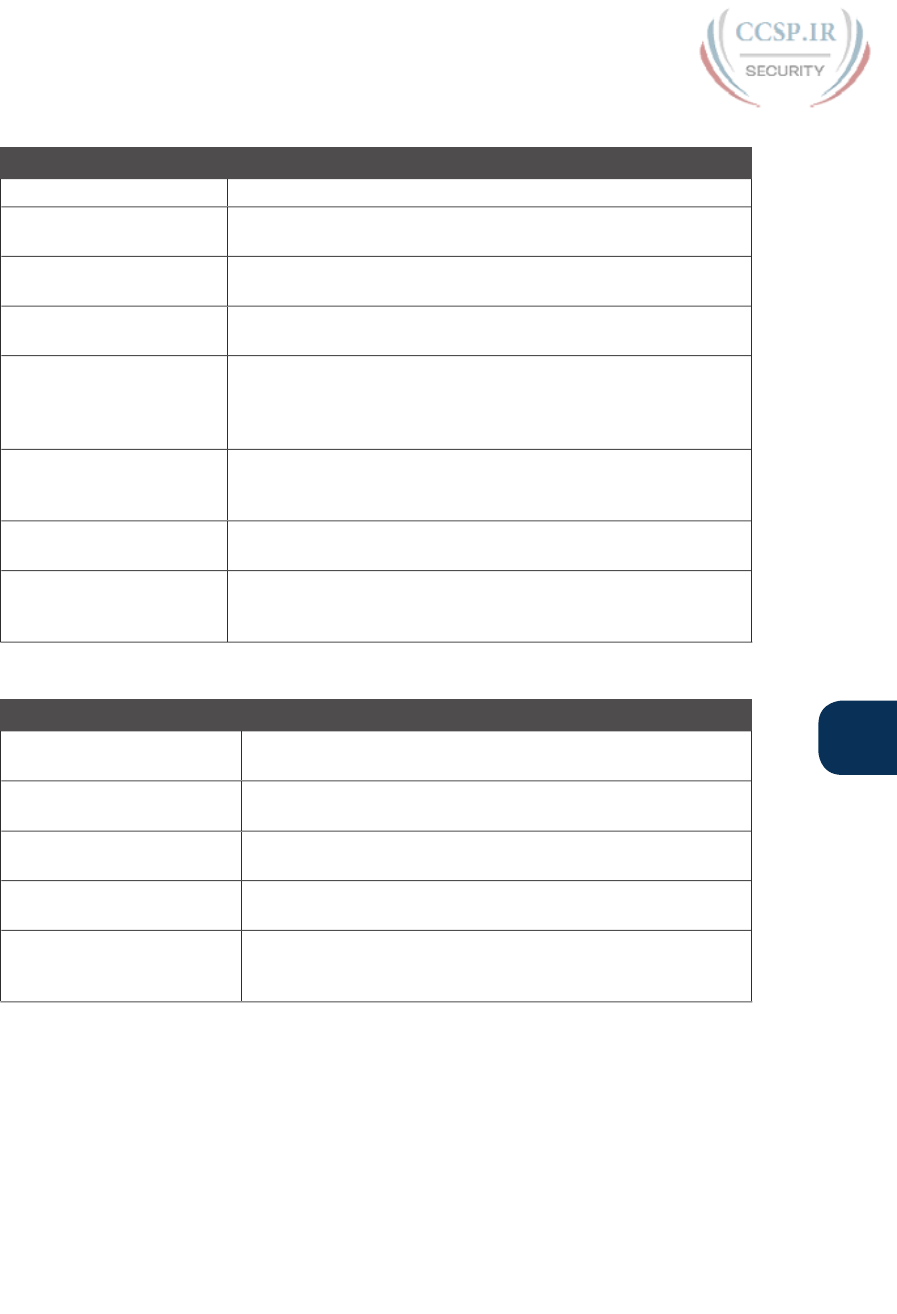
ptg17246291
Chapter 8: Configuring Basic Switch Management 187
8
Table 8-5 Login Security Commands
Command Mode/Purpose/Description
line console 0 Changes the context to console configuration mode.
line vty 1st-vty last-vty Changes the context to vty configuration mode for the range of
vty lines listed in the command.
login Console and vty configuration mode. Tells IOS to prompt for a
password.
password pass-value Console and vty configuration mode. Lists the password required
if the login command (with no other parameters) is configured.
login local Console and vty configuration mode. Tells IOS to prompt
for a username and password, to be checked against locally
configured username global configuration commands on this
switch or router.
username name secret
pass-value
Global command. Defines one of possibly multiple usernames
and associated passwords, used for user authentication. Used
when the login local line configuration command has been used.
crypto key generate rsa
[modulus 360..2048]
Global command. Creates and stores (in a hidden location in flash
memory) the keys required by SSH.
transport input {telnet |
ssh | all | none}
vty line configuration mode. Defines whether Telnet/SSH access
is allowed into this switch. Both values can be configured on one
command to allow both Telnet and SSH access (the default).
Table 8-6 Switch IPv4 Configuration
Command Mode/Purpose/Description
interface vlan number Changes the context to VLAN interface mode. For VLAN 1,
allows the configuration of the switch’s IP address.
ip address ip-address
subnet-mask
VLAN interface mode. Statically configures the switch’s IP
address and mask.
ip address dhcp VLAN interface mode. Configures the switch as a DHCP client
to discover its IPv4 address, mask, and default gateway.
ip default-gateway address Global command. Configures the switch’s default gateway IPv4
address. Not required if the switch uses DHCP.
ip name-server server-ip-1
server-ip-2 …
Global command. Configures the IPv4 addresses of DNS
servers, so any commands when logged in to the switch will
use the DNS for name resolution.
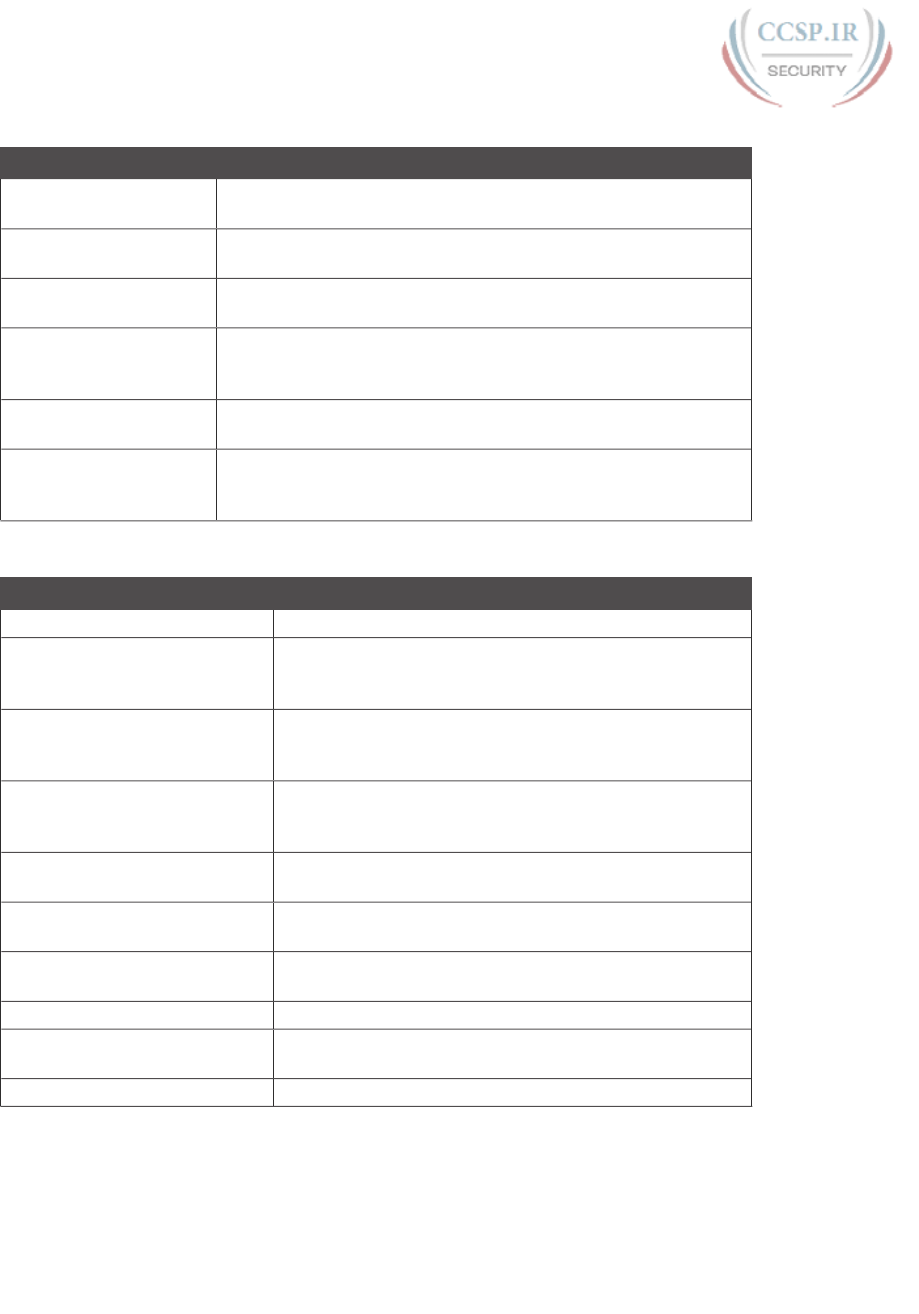
ptg17246291
188 CCENT/CCNA ICND1 100-105 Official Cert Guide
Table 8-7 Other Switch Configuration
Command Mode/Purpose/Description
hostname name Global command. Sets this switch’s hostname, which is also used
as the first part of the switch’s command prompt.
enable secret pass-value Global command. Sets this switch’s password that is required for
any user to reach enable mode.
history size length Line config mode. Defines the number of commands held in the
history buffer, for later recall, for users of those lines.
logging synchronous Console or vty mode. Tells IOS to send log messages to the user at
natural break points between commands rather than in the middle
of a line of output.
[no] logging console Global command that disables or enables the display of log
messages to the console.
exec-timeout minutes
[seconds]
Console or vty mode. Sets the inactivity timeout, so that after
the defined period of no action, IOS closes the current user login
session.
Table 8-8 Chapter 8 EXEC Command Reference
Command Purpose
show running-config Lists the currently used configuration
show running-config | begin line
vty
Pipes (sends) the command output to the begin command,
which only lists output beginning with the first line that
contains the text “line vty”
show dhcp lease Lists any information the switch acquires as a DHCP client.
This includes IP address, subnet mask, and default gateway
information
show crypto key mypubkey rsa Lists the public and shared key created for use with SSH
using the crypto key generate rsa global configuration
command
show ip ssh Lists status information for the SSH server, including the
SSH version
show ssh Lists status information for current SSH connections into
and out of the local switch
show interfaces vlan number Lists the interface status, the switch’s IPv4 address and
mask, and much more
show ip default-gateway Lists the switch’s setting for its IPv4 default gateway
terminal history size xChanges the length of the history buffer for the current
user only, only for the current login to the switch
show history Lists the commands in the current history buffer
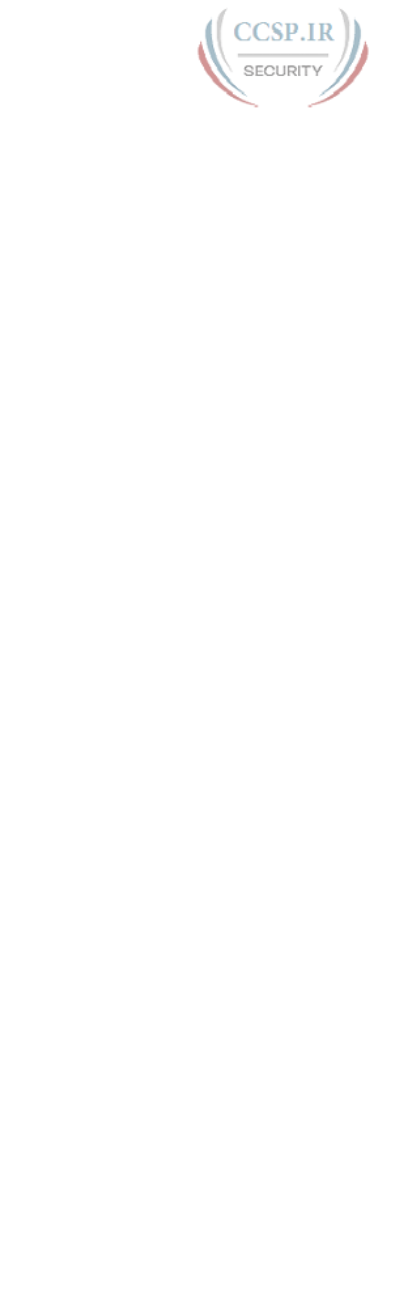
ptg17246291
This page intentionally left blank
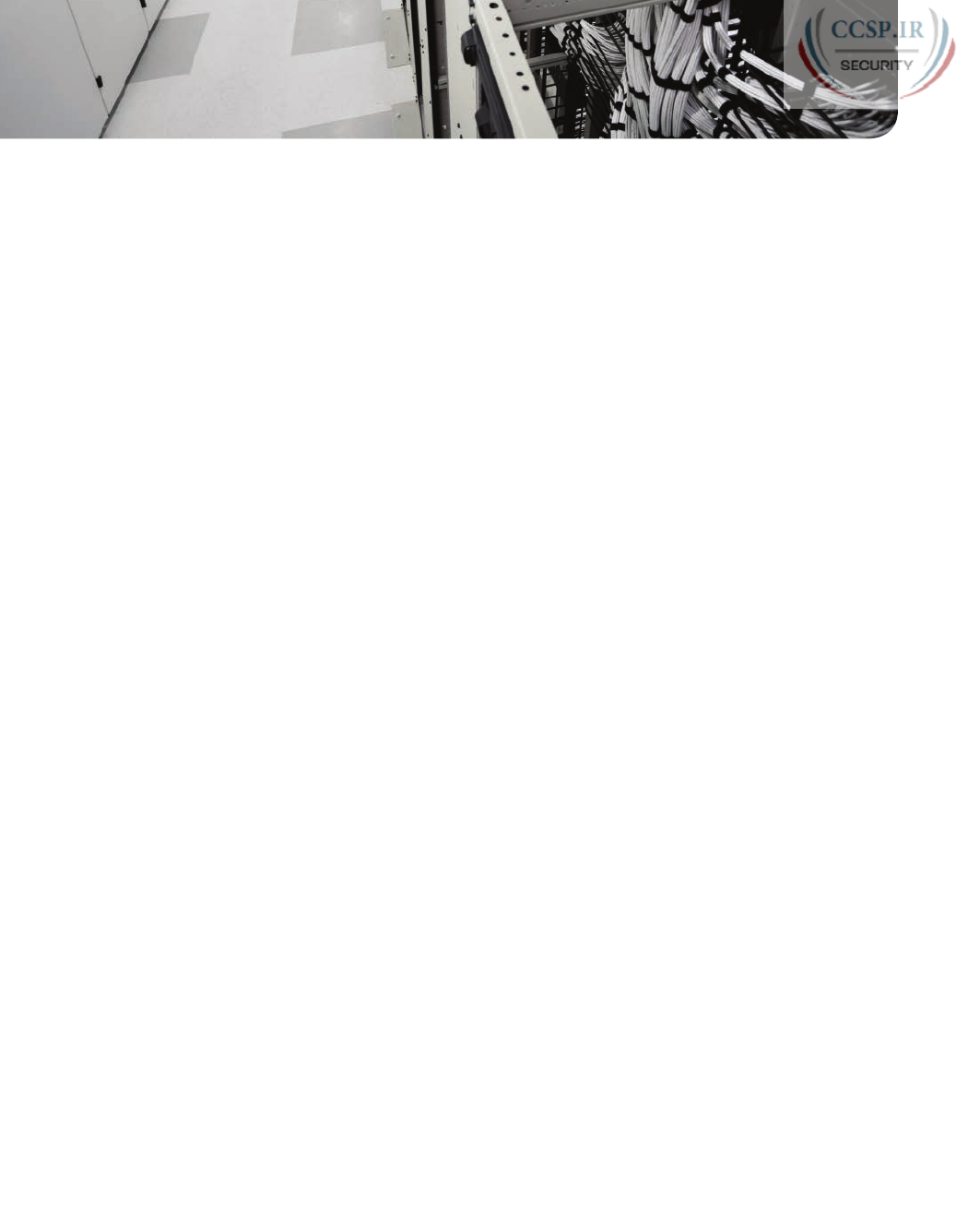
ptg17246291
CHAPTER 9
Configuring Switch Interfaces
This chapter covers the following exam topics:
2.0 LAN Switching Technologies
2.3 Troubleshoot interface and cable issues (collisions, errors, duplex, speed)
2.7 Configure, verify, and troubleshoot port security
2.7.a Static
2.7.b Dynamic
2.7.c Sticky
2.7.d Max MAC addresses
2.7.e Violation actions
2.7.f Err-disable recovery
This chapter completes Part II of the book. So far in this part, you have learned the skills
to navigate the command-line interface (CLI) and use commands that configure and verify
switch features. You learned about the primary purpose of a switch—forwarding Ethernet
frames—and learned how to see that process in action by looking at the switch MAC
address table. After learning about the switch data plane in Chapter 7, “Analyzing Ethernet
LAN Switching,” you learned a few management plane features in Chapter 8, “Configuring
Basic Switch Management,” like how to configure the switch to support Telnet and Secure
Shell (SSH) by configuring IP address and login security.
In this final chapter of Part II, you pick up tools that loosely fit in the switch control plane.
First, this chapter shows how you can configure and change the operation of switch inter-
faces: how to change the speed, duplex, or even disable the interface. The second half then
shows how to add a security feature called port security, which monitors the source MAC
address of incoming frames, deciding which frames are allowed and which cause a security
violation.
“Do I Know This Already?” Quiz
Take the quiz (either here, or use the PCPT software) if you want to use the score to help
you decide how much time to spend on this chapter. The answers are at the bottom of the
page following the quiz, and the explanations are in DVD Appendix C and in the PCPT
software.
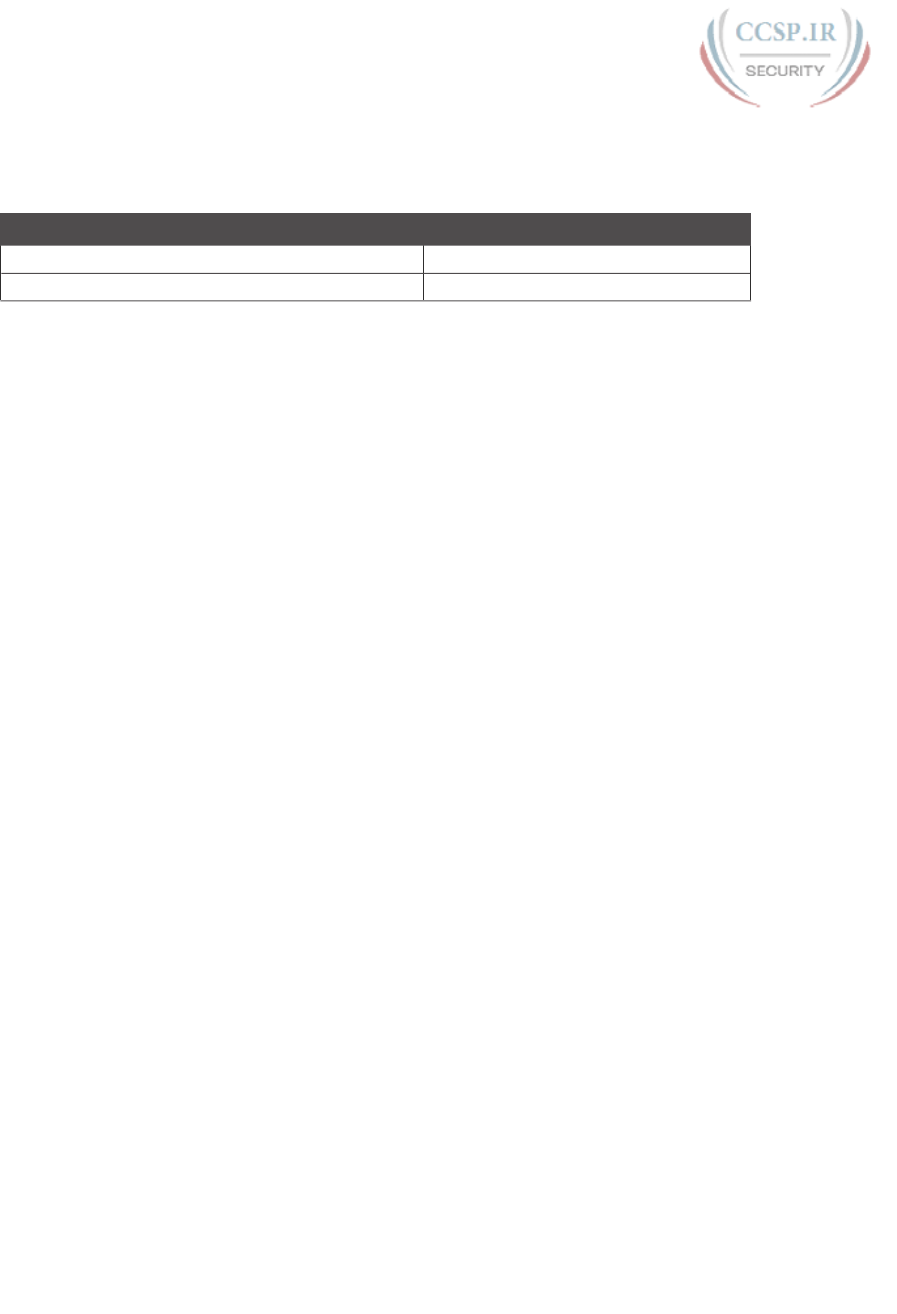
ptg17246291
Table 9-1 “Do I Know This Already?” Foundation Topics Section-to-Question Mapping
Foundation Topics Section Questions
Configuring Switch Interfaces 1–3
Port Security 4–6
1. Which of the following describes a way to disable IEEE standard autonegotiation on
a 10/100 port on a Cisco switch?
a. Configure the negotiate disable interface subcommand
b. Configure the no negotiate interface subcommand
c. Configure the speed 100 interface subcommand
d. Configure the duplex half interface subcommand
e. Configure the duplex full interface subcommand
f. Configure the speed 100 and duplex full interface subcommands
2. In which of the following modes of the CLI could you configure the duplex setting
for interface Fast Ethernet 0/5?
a. User mode
b. Enable mode
c. Global configuration mode
d. VLAN mode
e. Interface configuration mode
3. A Cisco Catalyst switch connects with its Gigabit0/1 port to an end user’s PC. The
end user, thinking the user is helping, manually sets the PC’s OS to use a speed of
1000 Mbps and to use full duplex, and disables the use of autonegotiation. The
switch’s G0/1 port has default settings for speed and duplex. What speed and duplex
settings will the switch decide to use? (Choose two answers.)
a. Full duplex
b. Half duplex
c. 10 Mbps
d. 1000 Mbps
4. Which of the following is required when configuring port security with sticky
learning?
a. Setting the maximum number of allowed MAC addresses on the interface with
the switchport port-security maximum interface subcommand.
b. Enabling port security with the switchport port-security interface subcommand.
c. Defining the specific allowed MAC addresses using the switchport port-security
mac-address interface subcommand.
d. All the other answers list required commands.
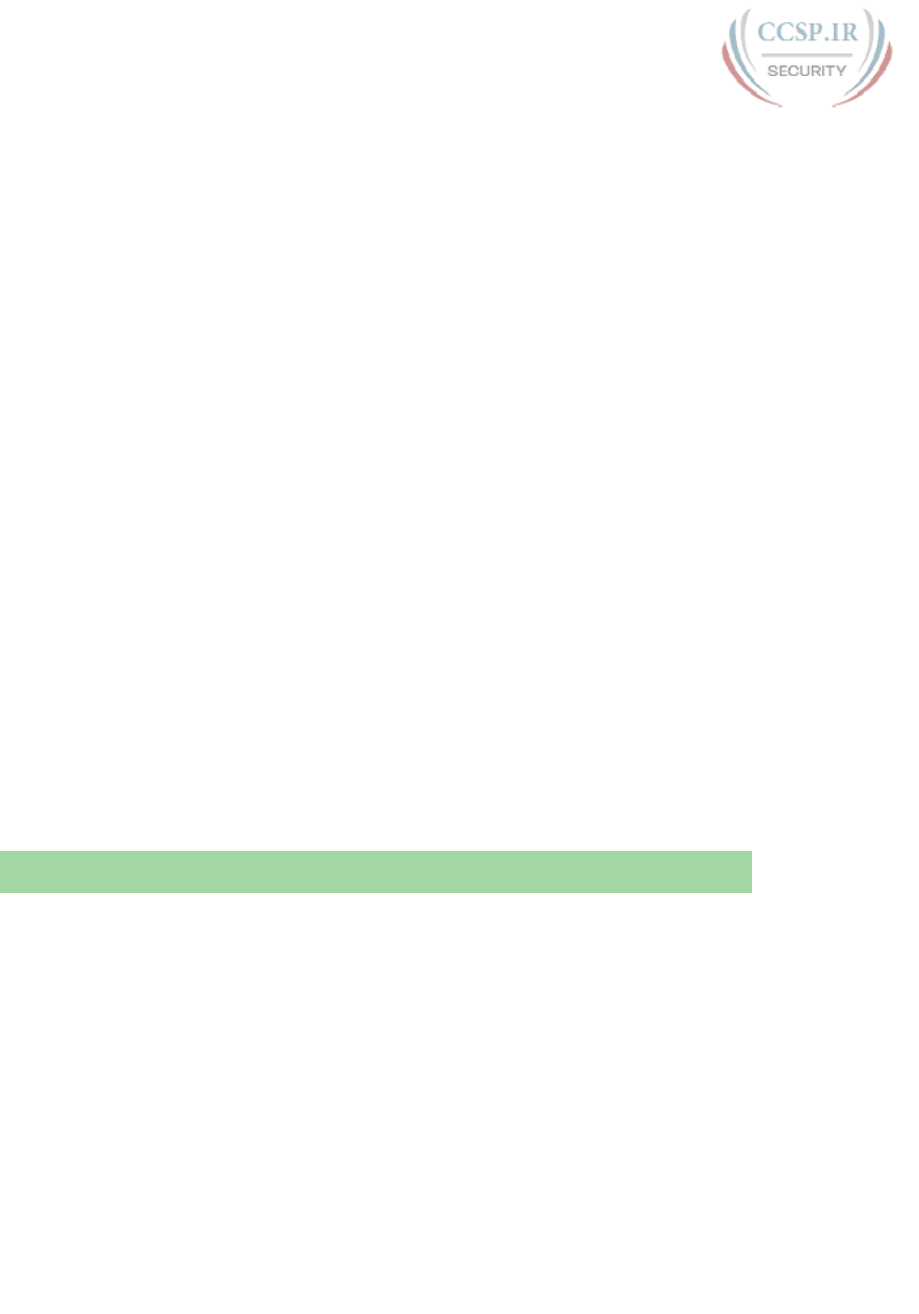
ptg17246291
192 CCENT/CCNA ICND1 100-105 Official Cert Guide
5. A switch’s port Gi0/1 has been correctly enabled with port security. The configura-
tion sets the violation mode to restrict. A frame that violates the port security policy
enters the interface, followed by a frame that does not. Which of the following
answers correctly describe what happens in this scenario? (Choose two answers.)
a. The switch puts the interface into an err-disabled state when the first frame
arrives.
b. The switch generates syslog messages about the violating traffic for the first
frame.
c. The switch increments the violation counter for Gi0/1 by 1.
d. The switch discards both the first and second frame.
6. A Cisco Catalyst switch connects to what should be individual user PCs. Each port
has the same port security configuration, configured as follows:
interface range gigabitethernet 0/1 - 24
switchport mode access
switchport port-security
switchport port-security mac-address sticky
Which of the following answers describe the result of the port security configuration
created with these commands? (Choose two answers.)
a. Prevents unknown devices with unknown MAC addresses from sending data
through the switch ports.
b. If a user connects a switch to the cable, prevents multiple devices from sending
data through the port.
c. Will allow any one device to connect to each port, and will save that device’s
MAC address into the startup-config.
d. Will allow any one device to connect to each port, but will not save that device’s
MAC address into the startup-config.
Foundation Topics
Configuring Switch Interfaces
IOS uses the term interface to refer to physical ports used to forward data to and from
other devices. Each interface can be configured with several settings, each of which might
differ from interface to interface. IOS uses interface subcommands to configure these set-
tings. Each of these settings may be different from one interface to the next, so you would
first identify the specific interface, and then configure the specific setting.
This section begins with a discussion of three relatively basic per-interface settings: the port
speed, duplex, and a text description. Following that, the text takes a short look at a pair
of the most common interface subcommands: the shutdown and no shutdown commands,
which administratively disable and enable the interface, respectively. This section ends with
a discussion about autonegotiation concepts, which in turn dictates what settings a switch
chooses to use when using autonegotiation.

ptg17246291
Chapter 9: Configuring Switch Interfaces 193
9
Configuring Speed, Duplex, and Description
Switch interfaces that support multiple speeds (10/100 and 10/100/1000 interfaces), by
default, will autonegotiate what speed to use. However, you can configure the speed and
duplex settings with the duplex {auto | full | half} and speed {auto | 10 | 100 | 1000} inter-
face subcommands. Simple enough.
Most of the time, using autonegotiation makes good sense, so when you set the duplex and
speed, you typically have a good reason to do so. For instance, maybe you want to set the
speed to the fastest possible on links between switches just to avoid the chance that auto-
negotiation chooses a slower speed.
The description text interface subcommand lets you add a text description to the interface.
For instance, if you have good reason to configure the speed and duplex on a port, maybe
add a description that says why you did. Example 9-1 shows how to configure duplex and
speed, as well as the description command, which is simply a text description that can be
configured by the administrator.
Example 9-1 Configuring speed, duplex, and description on Switch Emma
Emma# configure terminal
Enter configuration commands, one per line. End with CNTL/Z.
Emma(config)# interface FastEthernet 0/1
Emma(config-if)# duplex full
Emma(config-if)# speed 100
Emma(config-if)# description Printer on 3rd floor, Preset to 100/full is connected
here
Emma(config-if)# exit
Emma(config)# interface range FastEthernet 0/11 - 20
Emma(config-if-range)# description end-users connect here
Emma(config-if-range)# ^Z
Emma#
First, focus on the mechanics of moving around in configuration mode again by looking
closely at the command prompts. The various interface commands move the user from
global mode into interface configuration mode for a specific interface. For instance, the
example configures the duplex, speed, and description commands all just after the
interface FastEthernet 0/1 command, which means that all three of those configuration
settings apply to interface Fa0/1, and not to the other interfaces.
The show interfaces status command lists much of the detail configured in Example 9-1,
even with only one line of output per interface. Example 9-2 shows an example, just after
the configuration in Example 9-1 was added to the switch.
Answers to the “Do I Know This Already?” quiz:
1 F 2 E 3 A, D 4 B 5 B, C 6 B, D
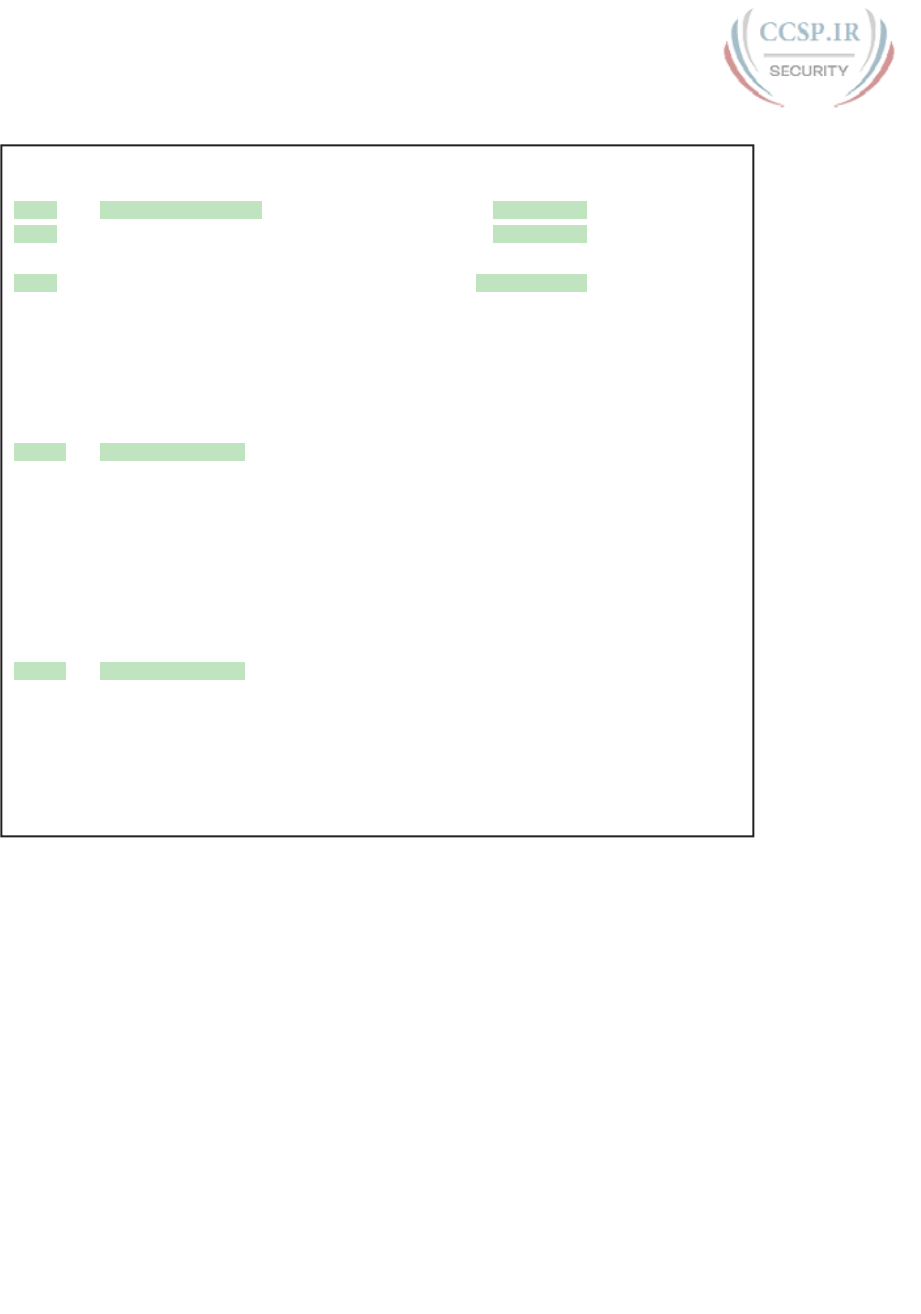
ptg17246291
194 CCENT/CCNA ICND1 100-105 Official Cert Guide
Example 9-2 Displaying Interface Status
Emma# show interfaces status
Port Name Status Vlan Duplex Speed Type
Fa0/1 Printer on 3rd floo notconnect 1 full 100 10/100BaseTX
Fa0/2 notconnect 1 auto auto 10/100BaseTX
Fa0/3 notconnect 1 auto auto 10/100BaseTX
Fa0/4 connected 1 a-full a-100 10/100BaseTX
Fa0/5 notconnect 1 auto auto 10/100BaseTX
Fa0/6 connected 1 a-full a-100 10/100BaseTX
Fa0/7 notconnect 1 auto auto 10/100BaseTX
Fa0/8 notconnect 1 auto auto 10/100BaseTX
Fa0/9 notconnect 1 auto auto 10/100BaseTX
Fa0/10 notconnect 1 auto auto 10/100BaseTX
Fa0/11 end-users connect notconnect 1 auto auto 10/100BaseTX
Fa0/12 end-users connect notconnect 1 auto auto 10/100BaseTX
Fa0/13 end-users connect notconnect 1 auto auto 10/100BaseTX
Fa0/14 end-users connect notconnect 1 auto auto 10/100BaseTX
Fa0/15 end-users connect notconnect 1 auto auto 10/100BaseTX
Fa0/16 end-users connect notconnect 1 auto auto 10/100BaseTX
Fa0/17 end-users connect notconnect 1 auto auto 10/100BaseTX
Fa0/18 end-users connect notconnect 1 auto auto 10/100BaseTX
Fa0/19 end-users connect notconnect 1 auto auto 10/100BaseTX
Fa0/20 end-users connect notconnect 1 auto auto 10/100BaseTX
Fa0/21 notconnect 1 auto auto 10/100BaseTX
Fa0/22 notconnect 1 auto auto 10/100BaseTX
Fa0/23 notconnect 1 auto auto 10/100BaseTX
Fa0/24 notconnect 1 auto auto 10/100BaseTX
Gi0/1 notconnect 1 auto auto 10/100/1000BaseTX
Gi0/2 notconnect 1 auto auto 10/100/1000BaseTX
Working through the output in the example:
FastEthernet 0/1 (Fa0/1): This output lists the first few characters of the configured
description. It also lists the configured speed of 100 and duplex full per the speed and
duplex commands in Example 9-1. However, it also states that Fa0/1 has a status of not-
connect, meaning that the interface is not currently working. (That switch port did not
have a cable connected when collecting this example, on purpose.)
FastEthernet 0/2 (Fa0/2): Example 9-1 did not configure this port at all. This port had all
default configuration. Note that the “auto” text under the speed and duplex heading means
that this port will attempt to autonegotiate both settings when the port comes up. However,
this port also does not have a cable connected (again on purpose, for comparison).
FastEthernet 0/4 (Fa0/4): Like Fa0/2, this port has all default configuration, but was cabled
to another working device to give yet another contrasting example. This device completed
the autonegotiation process, so instead of “auto” under the speed and duplex headings, the
output lists the negotiated speed and duplex (a-full and a-100). Note that the text includes
the a- to mean that the listed speed and duplex values were autonegotiated.
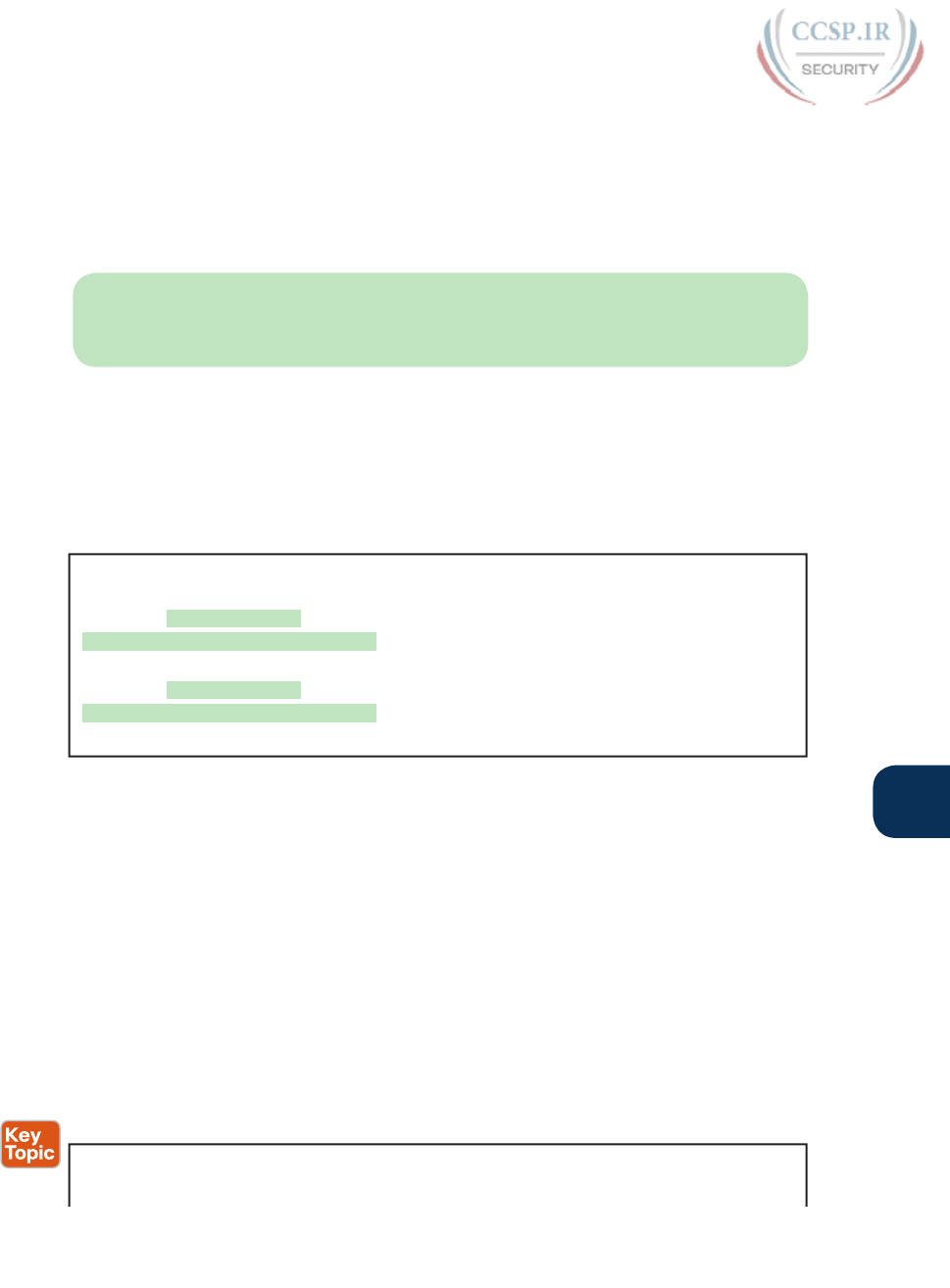
ptg17246291
Chapter 9: Configuring Switch Interfaces 195
9
Configuring Multiple Interfaces with the interface range Command
The bottom of the configuration in Example 9-1 shows a way to shorten your configuration
work when making the same setting on multiple consecutive interfaces. To do so, use the
interface range command. In the example, the interface range FastEthernet 0/11 - 20 com-
mand tells IOS that the next subcommand(s) apply to interfaces Fa0/11 through Fa0/20. You
can define a range as long as all interfaces are the same type and are numbered consecutively.
NOTE This book spells out all parameters fully to avoid confusion. However, most every-
one abbreviates what they type in the CLI to the shortest unique abbreviation. For instance,
the configuration commands int f0/1 and int ran f0/11 - 20 would also be acceptable.
IOS does not actually put the interface range command into the configuration. Instead,
it acts as if you had typed the subcommand under every single interface in the specified
range. Example 9-3 shows an excerpt from the show running-config command, listing the
configuration of interfaces F0/11–12 from the configuration in Example 9-1. The example
shows the same description command on both interfaces; to save space the example did not
bother to show all 10 interfaces that have the same description text.
Example 9-3 How IOS Expands the Subcommands Typed After interface range
Emma# show running-config
! Lines omitted for brevity
interface FastEthernet0/11
description end-users connect here
!
interface FastEthernet0/12
description end-users connect here
! Lines omitted for brevity
Administratively Controlling Interface State with shutdown
As you might imagine, network engineers need a way to bring down an interface without
having to travel to the switch and remove a cable. In short, we need to be able to decide
which ports should be enabled, and which should be disabled.
In an odd turn of phrase, Cisco uses two interface subcommands to configure the idea of
administratively enabling and disabling an interface: the shutdown command (to disable), and
the no shutdown command (to enable). While the no shutdown command might seem like
an odd command to enable an interface at first, you will use this command a lot in lab, and it
will become second nature. (Most people in fact use the abbreviations shut and no shut.)
Example 9-4 shows an example of disabling an interface using the shutdown interface sub-
command. In this case, switch SW1 has a working interface F0/1. The user connects at the
console and disables the interface. IOS generates a log message each time an interface fails
or recovers, and log messages appear at the console, as shown in the example.
Example 9-4 Administratively Disabling an Interface with shutdown
SW1# configure terminal
Enter configuration commands, one per line. End with CNTL/Z.
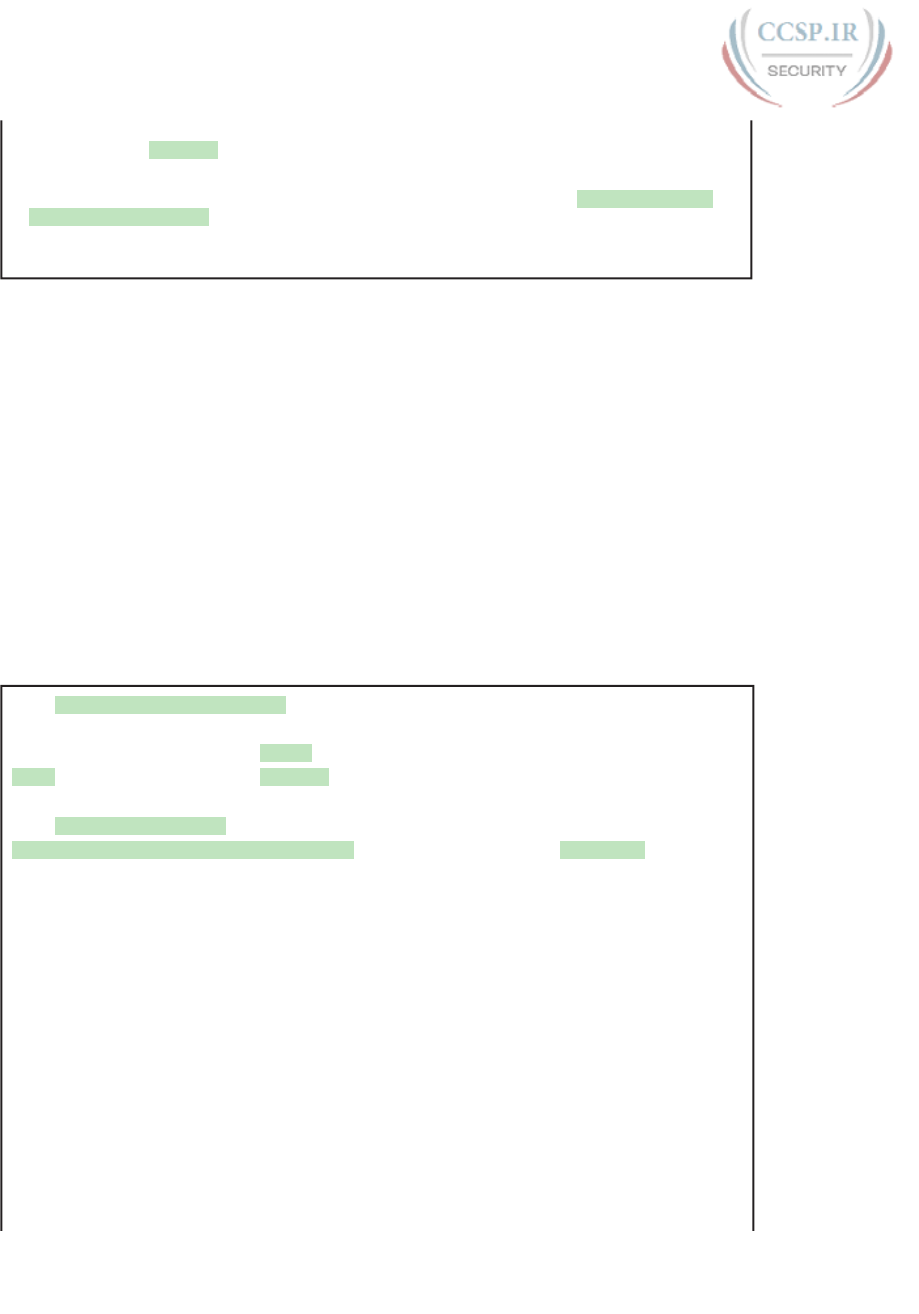
ptg17246291
196 CCENT/CCNA ICND1 100-105 Official Cert Guide
SW1(config)# interface fastEthernet 0/1
SW1(config-if)# shutdown
SW1(config-if)#
*Mar 2 03:02:19.701: %LINK-5-CHANGED: Interface FastEthernet0/1, changed state to
administratively down
*Mar 2 03:02:20.708: %LINEPROTO-5-UPDOWN: Line protocol on Interface FastEthernet0/1,
changed state to down
To bring the interface back up again, all you have to do is follow the same process but use
the no shutdown command instead.
Before leaving the simple but oddly named shutdown/no shutdown commands, take a
look at two important show commands that list the status of a shutdown interface. The
s how interfaces status command lists one line of output per interface, and when shut
down, lists the interface status as “disabled.” That makes logical sense to most people.
The show interfaces command (without the status keyword) lists many lines of output
per interface, giving a much more detailed picture of interface status and statistics. With
that command, the interface status comes in two parts, with one part using the phrase
“administratively down,” matching the highlighted log message in Example 9-4.
Example 9-5 shows an example of each of these commands. Note that both examples also
use the F0/1 parameter (short for Fast Ethernet0/1), which limits the output to the messages
about F0/1 only. Also note that F0/1 is still shut down at this point.
Example 9-5 The Different Status Information About Shutdown in Two Different show
Commands
SW1# show interfaces f0/1 status
Port Name Status Vlan Duplex Speed Type
Fa0/1 disabled 1 auto auto 10/100BaseTX
SW1# show interfaces f0/1
FastEthernet0/1 is administratively down, line protocol is down (disabled)
Hardware is Fast Ethernet, address is 1833.9d7b.0e81 (bia 1833.9d7b.0e81)
MTU 1500 bytes, BW 10000 Kbit/sec, DLY 1000 usec,
reliability 255/255, txload 1/255, rxload 1/255
Encapsulation ARPA, loopback not set
Keepalive set (10 sec)
Auto-duplex, Auto-speed, media type is 10/100BaseTX
input flow-control is off, output flow-control is unsupported
ARP type: ARPA, ARP Timeout 04:00:00
Last input never, output 00:00:36, output hang never
Last clearing of "show interface" counters never
Input queue: 0/75/0/0 (size/max/drops/flushes); Total output drops: 0
Queueing strategy: fifo
Output queue: 0/40 (size/max)
5 minute input rate 0 bits/sec, 0 packets/sec
5 minute output rate 0 bits/sec, 0 packets/sec
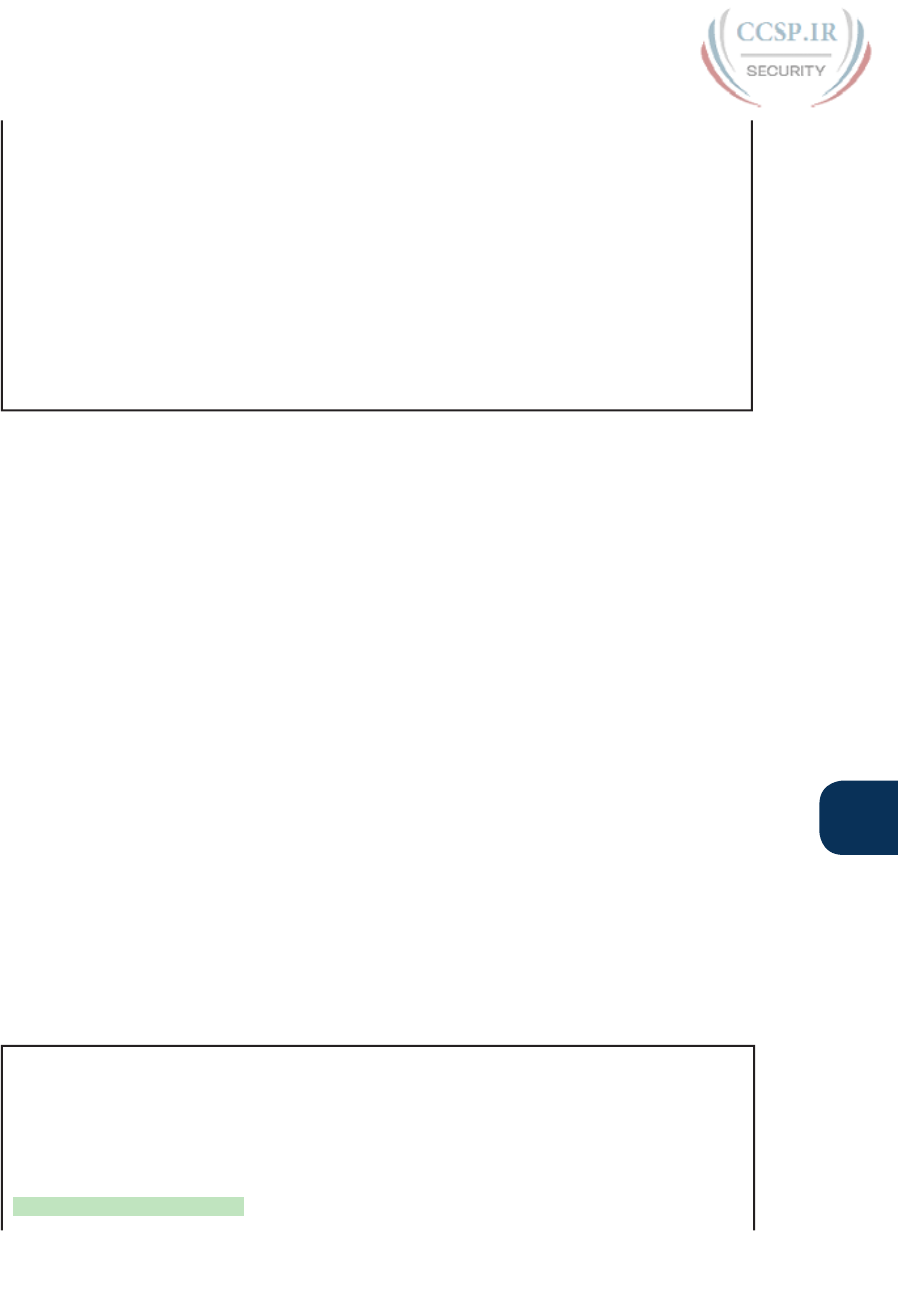
ptg17246291
Chapter 9: Configuring Switch Interfaces 197
9
164 packets input, 13267 bytes, 0 no buffer
Received 164 broadcasts (163 multicasts)
0 runts, 0 giants, 0 throttles
0 input errors, 0 CRC, 0 frame, 0 overrun, 0 ignored
0 watchdog, 163 multicast, 0 pause input
0 input packets with dribble condition detected
66700 packets output, 5012302 bytes, 0 underruns
0 output errors, 0 collisions, 1 interface resets
0 unknown protocol drops
0 babbles, 0 late collision, 0 deferred
0 lost carrier, 0 no carrier, 0 pause output
0 output buffer failures, 0 output buffers swapped out
Removing Configuration with the no Command
One purpose for the specific commands shown in Part II of the book is to teach you about
that command. In some cases, the commands are not the end goal, and the text is attempt-
ing to teach you something about how the CLI works. This next short topic is more about
the process than about the commands.
With some IOS configuration commands (but not all), you can revert to the default set-
ting by issuing a no version of the command. What does that mean? Let me give you a few
examples:
■ If you earlier had configured speed 100 on an interface, the no speed command on that
same interface reverts to the default speed setting (which happens to be speed auto).
■ Same idea with the duplex command: an earlier configuration of duplex half or duplex
full, followed by no duplex on the same interface, reverts the configuration back to the
default of duplex auto.
■ If you had configured a description command with some text, to go back to the default
state of having no description command at all for that interface, use the no description
command.
Example 9-6 shows the process. In this case, switch SW1’s F0/2 port has been configured
with speed 100, duplex half, description link to 2901-2, and shutdown. You can see
evidence of all four settings in the command that begins the example. (This command lists
the running-config, but only the part for that one interface.) The example then shows the
no versions of those commands, and closes with a confirmation that all the commands have
reverted to default.
Example 9-6 Removing Various Configuration Settings Using the no Command
SW1# show running-config interface f0/2
Building configuration...
Current configuration : 95 bytes
!
interface FastEthernet0/2
description link to 2901-2
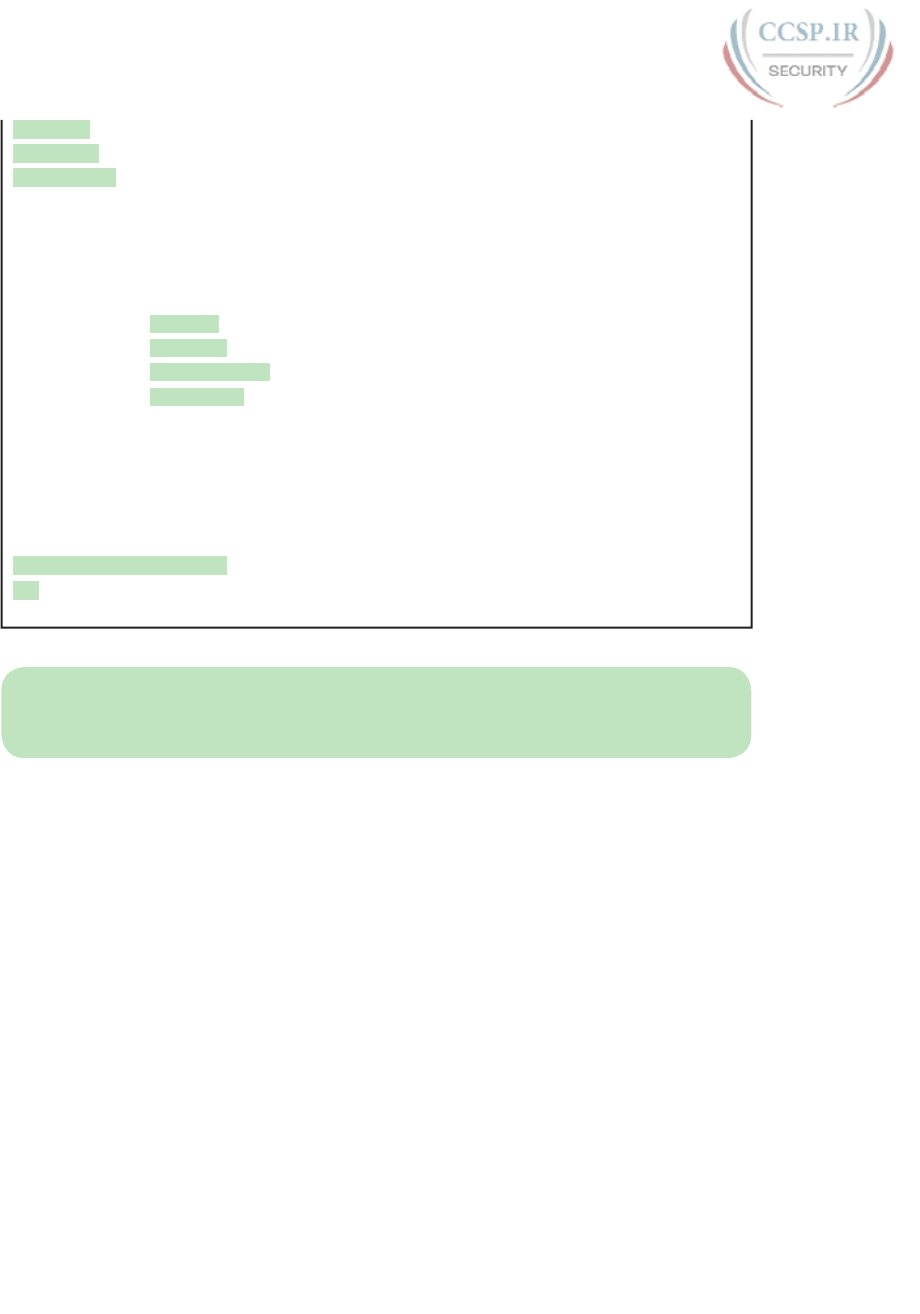
ptg17246291
198 CCENT/CCNA ICND1 100-105 Official Cert Guide
shutdown
speed 100
duplex half
end
SW1# configure terminal
Enter configuration commands, one per line. End with CNTL/Z.
SW1(config)# interface fastEthernet 0/2
SW1(config-if)# no speed
SW1(config-if)# no duplex
SW1(config-if)# no description
SW1(config-if)# no shutdown
SW1(config-if)# ^Z
SW1#
SW1# show running-config interface f0/2
Building configuration...
Current configuration : 33 bytes
!
interface FastEthernet0/2
end
SW1#
NOTE The show running-config and show startup-config commands typically do not dis-
play default configuration settings, so the absence of commands listed under interface F0/2
at the end of the example means that those commands now use default values.
Autonegotiation
For any 10/100 or 10/100/1000 interfaces—that is, interfaces that can run at different
speeds—Cisco Catalyst switches default to a setting of duplex auto and speed auto. As a
result, those interfaces attempt to automatically determine the speed and duplex setting to
use. Alternatively, you can configure most devices, switch interfaces included, to use a spe-
cific speed and/or duplex.
In practice, using autonegotiation is easy: just leave the speed and duplex at the default set-
ting, and let the switch port negotiate what settings to use on each port. However, problems
can occur due to unfortunate combinations of configuration. Therefore, this next topic
walks through more detail about the concepts behind autonegotiation, so you know better
how to interpret the meaning of the switch show commands and when to choose to use a
particular configuration setting.
Autonegotiation Under Working Conditions
Ethernet devices on the ends of a link must use the same standard or they cannot correctly
send data. For example, a NIC cannot use 100BASE-T, which uses a two-pair UTP cable with
a 100-Mbps speed, while the switch port on the other end of the link uses 1000BASE-T.
Even if you used a cable that works with Gigabit Ethernet, the link would not work with one
end trying to send at 100 Mbps while the other tried to receive the data at 1000 Mbps.
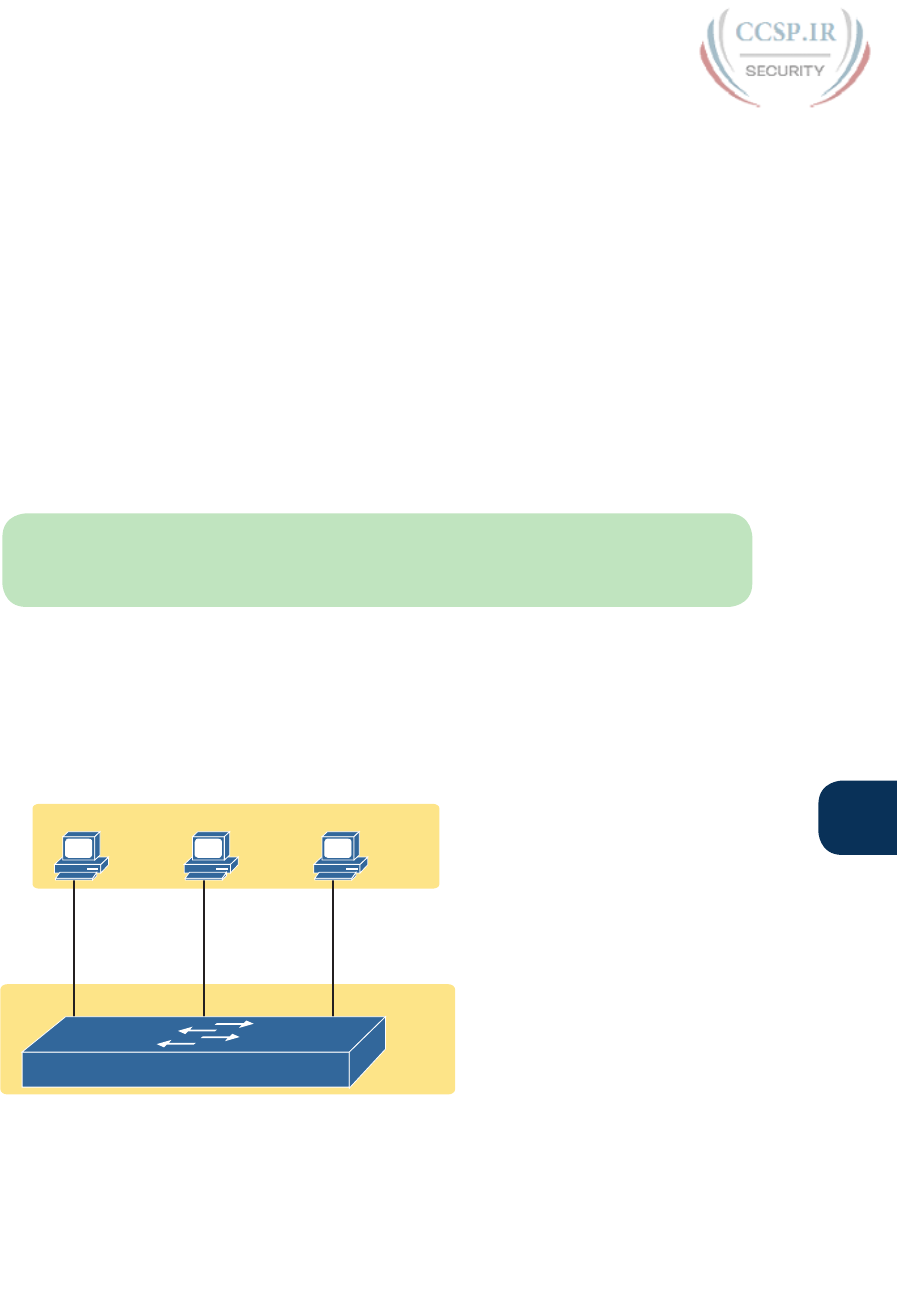
ptg17246291
Chapter 9: Configuring Switch Interfaces 199
9
Upgrading to new and faster Ethernet standards becomes a problem because both ends have
to use the same standard. For example, if you replace an old PC with a new one, the old
one might have been using 100BASE-T while the new one uses 1000BASE-T. The switch
port on the other end of the link needs to now use 1000BASE-T, so you upgrade the switch.
If that switch had ports that would use only 1000BASE-T, you would need to upgrade all
the other PCs connected to the switch. So, having both PC network interface cards (NIC)
and switch ports that support multiple standards/speeds makes it much easier to migrate to
the next better standard.
The IEEE autonegotiation protocol helps makes it much easier to operate a LAN when
NICs and switch ports support multiple speeds. IEEE autonegotiation (IEEE standard
802.3u) defines a protocol that lets the two UTP-based Ethernet nodes on a link negotiate
so that they each choose to use the same speed and duplex settings. The protocol messages
flow outside the normal Ethernet electrical frequencies as out-of-band signals over the UTP
cable. Basically, each node states what it can do, and then each node picks the best options
that both nodes support: the fastest speed and the best duplex setting, with full duplex
being better than half duplex.
NOTE Autonegotiation relies on the fact that the IEEE uses the same wiring pinouts for
10BASE-T and 100BASE-T, and that 1000BASE-T simply adds to those pinouts, adding
two pairs.
Many networks use autonegotiation every day, particularly between user devices and the
access layer LAN switches, as shown in Figure 9-1. The company installed four-pair cabling
of the right quality to support 1000BASE-T, to be ready to support Gigabit Ethernet. As
a result, the wiring supports 10-Mbps, 100-Mbps, and 1000-Mbps Ethernet options. Both
nodes on each link send autonegotiation messages to each other. The switch in this case has
all 10/100/1000 ports, while the PC NICs support different options.
Autonegotiation Enabled
Autonegotiation Enabled, 10/100/1000 Ports
123
10 10/100
Result:
10
Full
Result:
100
Full
Result:
1000
Full
10/100/1000
10/100/100010/100/100010/100/1000
Figure 9-1 IEEE Autonegotiation Results with Both Nodes Working Correctly

ptg17246291
200 CCENT/CCNA ICND1 100-105 Official Cert Guide
The following list breaks down the logic, one PC at a time:
PC1: The switch port claims it can go as fast as 1000 Mbps, but PC1’s NIC claims a top
speed of 10 Mbps. Both the PC and switch choose the best speed both support (10
Mbps) and the best duplex (full).
PC2: PC2 claims a best speed of 100 Mbps, which means it can use 10BASE-T or
100BASE-T. The switch port and NIC negotiate to use the best speed of 100 Mbps and
full duplex.
PC3: It uses a 10/100/1000 NIC, supporting all three speeds and standards, so both the
NIC and switch port choose 1000 Mbps and full duplex.
Autonegotiation Results When Only One Node Uses Autonegotiation
Figure 9-1 shows the IEEE autonegotiation results when both nodes use the process.
However, most Ethernet devices can disable autonegotiation, so it is just as important to
know what happens when a node tries to use autonegotiation but the node gets no response.
Disabling autonegotiation is not always a bad idea. For instance, many network engineers
disable autonegotiation on links between switches and simply configure the desired speed
and duplex on both switches. However, mistakes can happen when one device on an
Ethernet predefines speed and duplex (and disables autonegotiation), while the device on
the other end attempts autonegotiation. In that case, the link might not work at all, or it
might just work poorly.
NOTE Configuring both the speed and duplex on a Cisco switch interface disables
autonegotiation.
IEEE autonegotiation defines some rules (defaults) that nodes should use as defaults when
autonegotiation fails—that is, when a node tries to use autonegotiation but hears nothing
from the device. The rules:
■ Speed: Use your slowest supported speed (often 10 Mbps).
■ Duplex: If your speed = 10 or 100, use half duplex; otherwise, use full duplex.
Cisco switches can make a better choice than that base IEEE logic, because Cisco switches
can actually sense the speed used by other nodes, even without IEEE autonegotiation. As a
result, Cisco switches use this slightly different logic to choose the speed when autonegotia-
tion fails:
■ Speed: Sense the speed (without using autonegotiation), but if that fails, use the IEEE
default (slowest supported speed, often 10 Mbps).
■ Duplex: Use the IEEE defaults: If speed = 10 or 100, use half duplex; otherwise, use full
duplex.
Figure 9-2 shows three examples in which three users change their NIC settings and disable
autonegotiation, while the switch (with all 10/100/1000 ports) attempts autonegotiation.
That is, the switch ports all default to speed auto and duplex auto. The top of the figure
shows the configured settings on each PC NIC, with the choices made by the switch listed
next to each switch port.
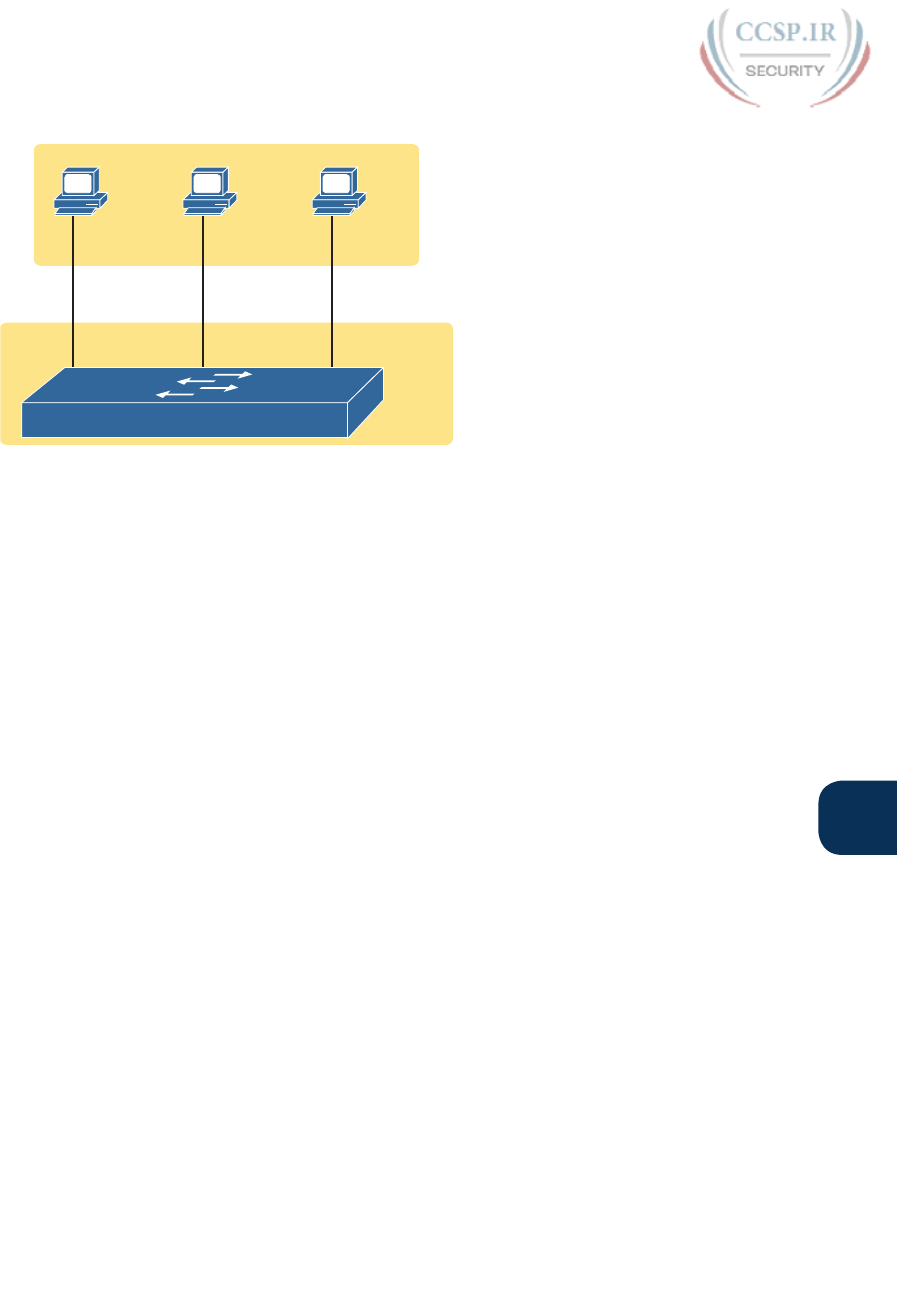
ptg17246291
Chapter 9: Configuring Switch Interfaces 201
9
Manual Settings, Autonegotiation Disabled
Autonegotiation Enabled, 10/100/1000 Ports
123
10/100 10/100/1000
Settings:
100 Full
Settings:
1000 Full
Settings:
10 Half
Result:
100 Half
F0/1 F0/2 F0/3
Result:
1000 Full
Result:
10 Half
10/100
Figure 9-2 IEEE Autonegotiation Results with Autonegotiation Disabled on One Side
Reviewing each link, left to right:
■ PC1: The switch receives no autonegotiation messages, so it senses the electrical signal
to learn that PC1 is sending data at 100 Mbps. The switch uses the IEEE default duplex
based on the 100 Mbps speed (half duplex).
■ PC2: The switch uses the same steps and logic as with the link to PC1, except that the
switch chooses to use full duplex because the speed is 1000 Mbps.
■ PC3: The user picks poorly, choosing the slower speed (10 Mbps) and the worse duplex
setting (half). However, the Cisco switch senses the speed without using IEEE autonego-
tiation and then uses the IEEE duplex default for 10-Mbps links (half duplex).
PC1 shows a classic and unfortunately common end result: a duplex mismatch. The two
nodes (PC1 and SW1’s port F0/1) both use 100 Mbps, so they can send data. However,
PC1, using full duplex, does not attempt to use carrier sense multiple access with colli-
sion detection (CSMA/CD) logic and sends frames at any time. Switch port F0/1, with half
duplex, does use CSMA/CD. As a result, switch port F0/1 will believe collisions occur on
the link, even if none physically occur. The switch port will stop transmitting, back off,
resend frames, and so on. As a result, the link is up, but it performs poorly.
Autonegotiation and LAN Hubs
LAN hubs also impact how autonegotiation works. Basically, hubs do not react to autone-
gotiation messages, and they do not forward the messages. As a result, devices connected
to a hub must use the IEEE rules for choosing default settings, which often results in the
devices using 10 Mbps and half duplex.
Figure 9-3 shows an example of a small Ethernet LAN that uses a 20-year-old 10BASE-T
hub. In this LAN, all devices and switch ports are 10/100/1000 ports. The hub supports only
10BASE-T.
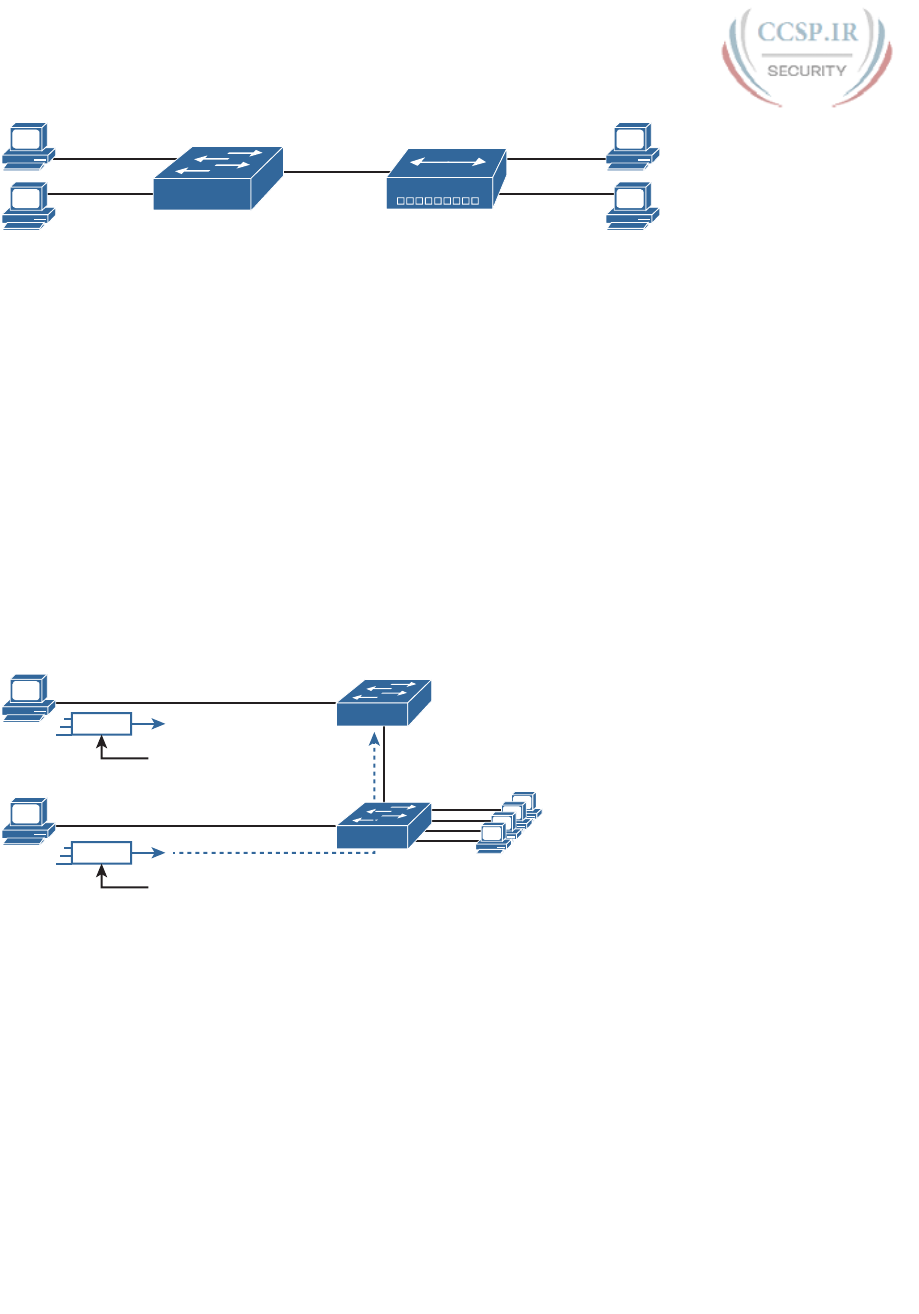
ptg17246291
202 CCENT/CCNA ICND1 100-105 Official Cert Guide
1000 Full Result:
10 Half
1000 Full
Result:
10 Half
Result:
10 Half
SW1 Hub 1
1
2
3
4
Figure 9-3 IEEE Autonegotiation with a LAN Hub
Note that the devices on the right need to use half duplex because the hub requires the use
of the CSMA/CD algorithm to avoid collisions.
Port Security
If the network engineer knows what devices should be cabled and connected to particular
interfaces on a switch, the engineer can use port security to restrict that interface so that
only the expected devices can use it. This reduces exposure to attacks in which the attacker
connects a laptop to some unused switch port. When that inappropriate device attempts to
send frames to the switch interface, the switch can take different actions, ranging from sim-
ply issuing informational messages to effectively shutting down the interface.
Port security identifies devices based on the source MAC address of Ethernet frames the
devices send. For example, in Figure 9-4, PC1 sends a frame, with PC1’s MAC address as
the source address. SW1’s F0/1 interface can be configured with port security, and if so,
SW1 would examine PC1’s MAC address and decide whether PC1 was allowed to send
frames into port F0/1.
F0/1
G0/1
G0/2
F0/2
Source = PC1 MAC
1
2
SW1
Frame
Source = PC2 MAC
Frame
SW2
Figure 9-4 Source MAC Addresses in Frames as They Enter a Switch
Port security also has no restrictions on whether the frame came from a local device or was
forwarded through other switches. For example, switch SW1 could use port security on its
G0/1 interface, checking the source MAC address of the frame from PC2, when forwarded
up to SW1 from SW2.
Port security has several flexible options, but all operate with the same core concepts. First,
switches enable port security per port, with different settings available per port. Each port
has a maximum number of allowed MAC addresses, meaning that for all frames entering
that port, only that number of different source MAC addresses can be used in different
incoming frames before port security thinks a violation has occurred. When a frame with a
new source MAC address arrives, pushing the number of MAC addresses past the allowed
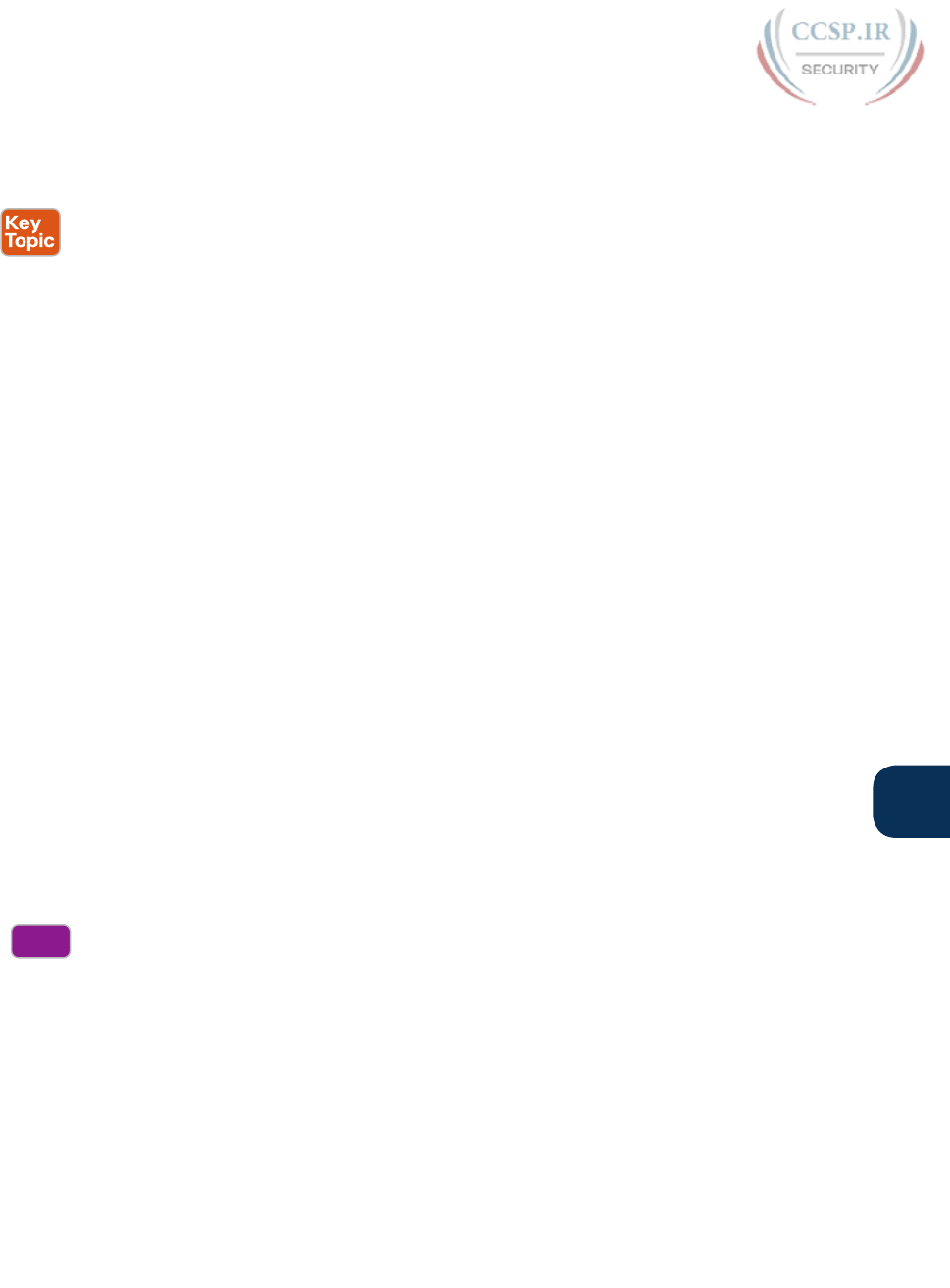
ptg17246291
Chapter 9: Configuring Switch Interfaces 203
9
maximum, a port security violation occurs. At that point, the switch takes action—by
default, discarding all future incoming traffic on that port.
The following list summarizes these ideas common to all variations of port security:
■ Define a maximum number of source MAC addresses allowed for all frames coming in
the interface.
■ Watch all incoming frames, and keep a list of all source MAC addresses, plus a counter
of the number of different source MAC addresses.
■ When adding a new source MAC address to the list, if the number of MAC addresses
pushes past the configured maximum, a port security violation has occurred. The switch
takes action (the default action is to shut down the interface).
Those rules define the basics, but port security allows other options as well, including let-
ting you configure the specific MAC addresses allowed to send frames in an interface. For
example, in Figure 9-4, switch SW1 connects through interface F0/1 to PC1, so the port
security configuration could list PC1’s MAC address as the specific allowed MAC address.
But predefining MAC addresses for port security is optional: You can predefine all MAC
addresses, none, or a subset of the MAC addresses.
You might like the idea of predefining the MAC addresses for port security, but finding
the MAC address of each device can be a bother. Port security provides an easy way to
discover the MAC addresses used off each port using a feature called sticky secure MAC
addresses. With this feature, port security learns the MAC addresses off each port and
stores them in the port security configuration (in the running-config file). This feature helps
reduce the big effort of finding out the MAC address of each device.
As you can see, port security has a lot of detailed options. The next few sections walk you
through these options to pull the ideas together.
Configuring Port Security
Port security configuration involves several steps. First, you need to disable the negotiation
of a feature that is not discussed until Chapter 11, “Implementing Ethernet Virtual LANs,”
whether the port is an access or trunk port. For now, accept that port security requires a
port to be configured to either be an access port or a trunking port. The rest of the com-
mands enable port security, set the maximum allowed MAC addresses per port, and config-
ure the actual MAC addresses, as detailed in this list:
Step 1. Make the switch interface either a static access or trunk interface using the
switchport mode access or the switchport mode trunk interface subcom-
mands, respectively.
Step 2. Enable port security using the switchport port-security interface subcom-
mand.
Step 3. (Optional) Override the default maximum number of allowed MAC address-
es associated with the interface (1) by using the switchport port-security
maximum number interface subcommand.
Step 4. (Optional) Override the default action to take upon a security violation
(shutdown) using the switchport port-security violation {protect | restrict |
shutdown} interface subcommand.
Config
Checklist
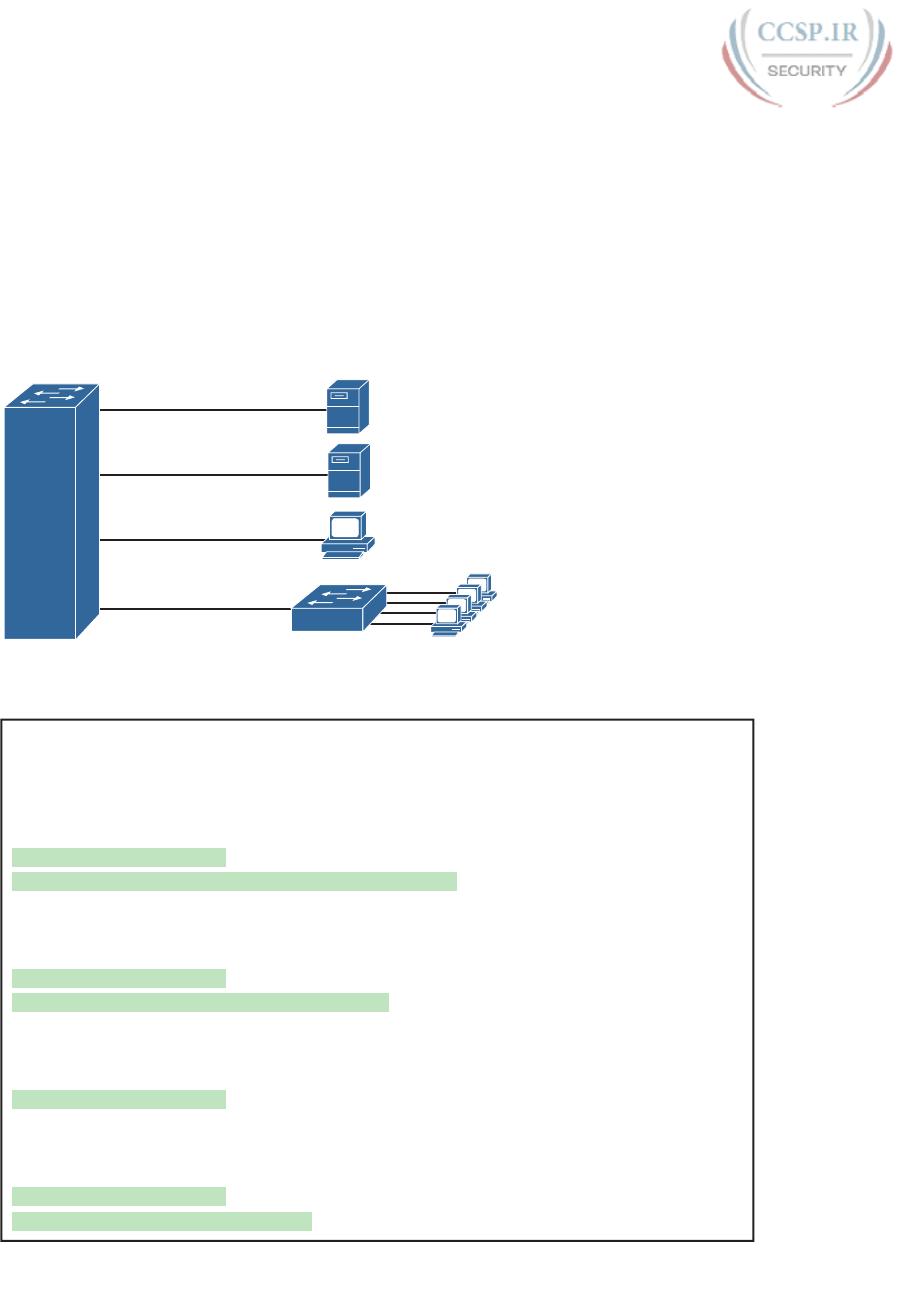
ptg17246291
204 CCENT/CCNA ICND1 100-105 Official Cert Guide
Step 5. (Optional) Predefine any allowed source MAC addresses for this interface
using the switchport port-security mac-address mac-address command. Use
the command multiple times to define more than one MAC address.
Step 6. (Optional) Tell the switch to “sticky learn” dynamically learned MAC addresses
with the switchport port-security mac-address sticky interface subcommand.
Figure 9-5 and Example 9-7 show four examples of port security. Three ports operate as
access ports, while port F0/4, connected to another switch, operates as a trunk. Note that
port security allows either a trunk or an access port, but requires that the port be statically
set as one or the other.
Fa0/4
Fa0/3
Maximum 8
Dynamic Company
Comptroller
Fa0/2
Sticky Server 2
0200.2222.2222
Fa0/1
Static Server 1
0200.1111.1111
SW2
Figure 9-5 Port Security Configuration Example
Example 9-7 Variations on Port Security Configuration
SW1# show running-config
(Lines omitted for brevity)
interface FastEthernet0/1
switchport mode access
switchport port-security
switchport port-security mac-address 0200.1111.1111
!
interface FastEthernet0/2
switchport mode access
switchport port-security
switchport port-security mac-address sticky
!
interface FastEthernet0/3
switchport mode access
switchport port-security
!
interface FastEthernet0/4
switchport mode trunk
switchport port-security
switchport port-security maximum 8
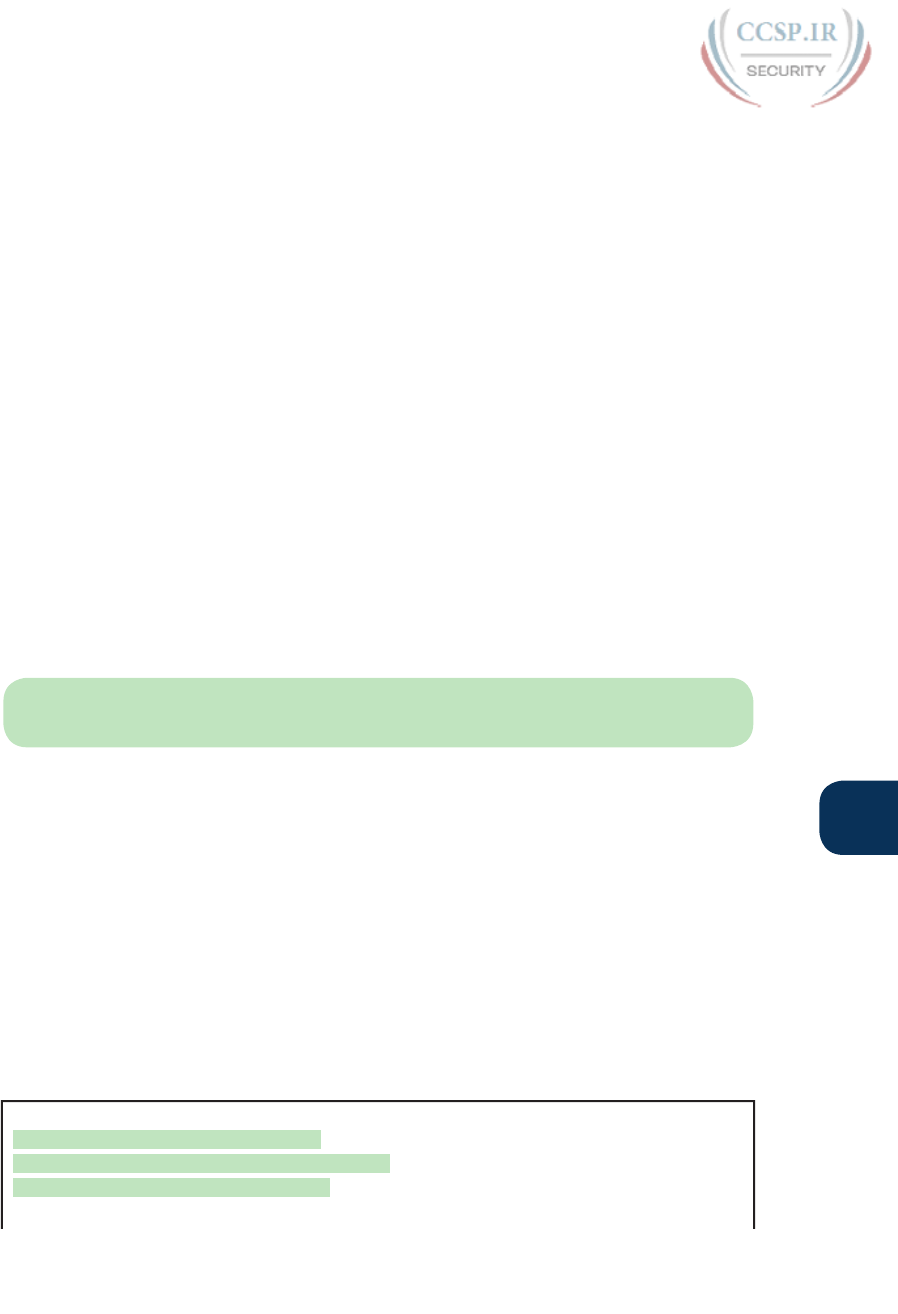
ptg17246291
Chapter 9: Configuring Switch Interfaces 205
9
First, scan the configuration for all four interfaces in Example 9-7, focusing on the first two
interface subcommands. Note that the first three interfaces in the example use the same
first two interface subcommands, matching the first two configuration steps noted before
Figure 9-5. The switchport port-security command enables port security, with all defaults,
with the switchport mode access command meeting the requirement to configure the port
as either an access or trunk port. The final port, F0/4, has a similar configuration, except
that it has been configured as a trunk rather than as an access port.
Next, scan all four interfaces again, and note that the configuration differs on each inter-
face after those first two interface subcommands. Each interface simply shows a different
example for perspective.
The first interface, FastEthernet 0/1, adds one optional port security subcommand:
switchport port-security mac-address 0200.1111.1111, which defines a specific source
MAC address. With the default maximum source address setting of 1, only frames with
source MAC 0200.1111.1111 will be allowed in this port. When a frame with a source
other than 0200.1111.1111 enters F0/1, the switch will take the default violation action
and disable the interface.
As a second example, FastEthernet 0/2 uses the same logic as FastEthernet 0/1, except
that it uses the sticky learning feature. For port F0/2, the configuration the switchport
port-security mac-address sticky command, which tells the switch to dynamically learn
source MAC addresses and add port-security commands to the running-config. The
end of upcoming Example 9-8 shows the running-config file that lists the sticky-learned
MAC address in this case.
NOTE Port security does not save the configuration of the sticky addresses, so use the
copy running-config startup-config command if desired.
The other two interfaces do not predefine MAC addresses, nor do they sticky-learn the
MAC addresses. The only difference between these two interfaces’ port security configura-
tion is that FastEthernet 0/4 supports eight MAC addresses, because it connects to another
switch and should receive frames with multiple source MAC addresses. Interface F0/3 uses
the default maximum of one MAC address.
Verifying Port Security
Example 9-8 lists the output of two examples of the show port-security interface com-
mand. This command lists the configuration settings for port security on an interface, plus it
lists several important facts about the current operation of port security, including informa-
tion about any security violations. The two commands in the example show interfaces F0/1
and F0/2, based on Example 9-7’s configuration.
Example 9-8 Using Port Security to Define Correct MAC Addresses of Particular
Interfaces
SW1# show port-security interface fastEthernet 0/1
Port Security : Enabled
Port Status : Secure-shutdown
Violation Mode : Shutdown
Aging Time : 0 mins

ptg17246291
206 CCENT/CCNA ICND1 100-105 Official Cert Guide
Aging Type : Absolute
SecureStatic Address Aging : Disabled
Maximum MAC Addresses : 1
Total MAC Addresses : 1
Configured MAC Addresses : 1
Sticky MAC Addresses : 0
Last Source Address:Vlan : 0013.197b.5004:1
Security Violation Count : 1
SW1# show port-security interface fastEthernet 0/2
Port Security : Enabled
Port Status : Secure-up
Violation Mode : Shutdown
Aging Time : 0 mins
Aging Type : Absolute
SecureStatic Address Aging : Disabled
Maximum MAC Addresses : 1
Total MAC Addresses : 1
Configured MAC Addresses : 1
Sticky MAC Addresses : 1
Last Source Address:Vlan : 0200.2222.2222:1
Security Violation Count : 0
SW1# show running-config interface f0/2
Building configuration...
Current configuration : 188 bytes
!
interface FastEthernet0/2
switchport mode access
switchport port-security
switchport port-security mac-address sticky
switchport port-security mac-address sticky 0200.2222.2222
The first two commands in Example 9-8 confirm that a security violation has occurred on
FastEthernet 0/1, but no violations have occurred on FastEthernet 0/2. The show port-
security interface fastethernet 0/1 command shows that the interface is in a secure-
shutdown state, which means that the interface has been disabled because of port security.
In this case, another device connected to port F0/1, sending a frame with a source MAC
address other than 0200.1111.1111, is causing a violation. However, port Fa0/2, which used
sticky learning, simply learned the MAC address used by Server 2.
The bottom of Example 9-8, as compared to the configuration in Example 9-7, shows the
changes in the running-config because of sticky learning, with the switchport port-security
mac-address sticky 0200.2222.2222 interface subcommand.
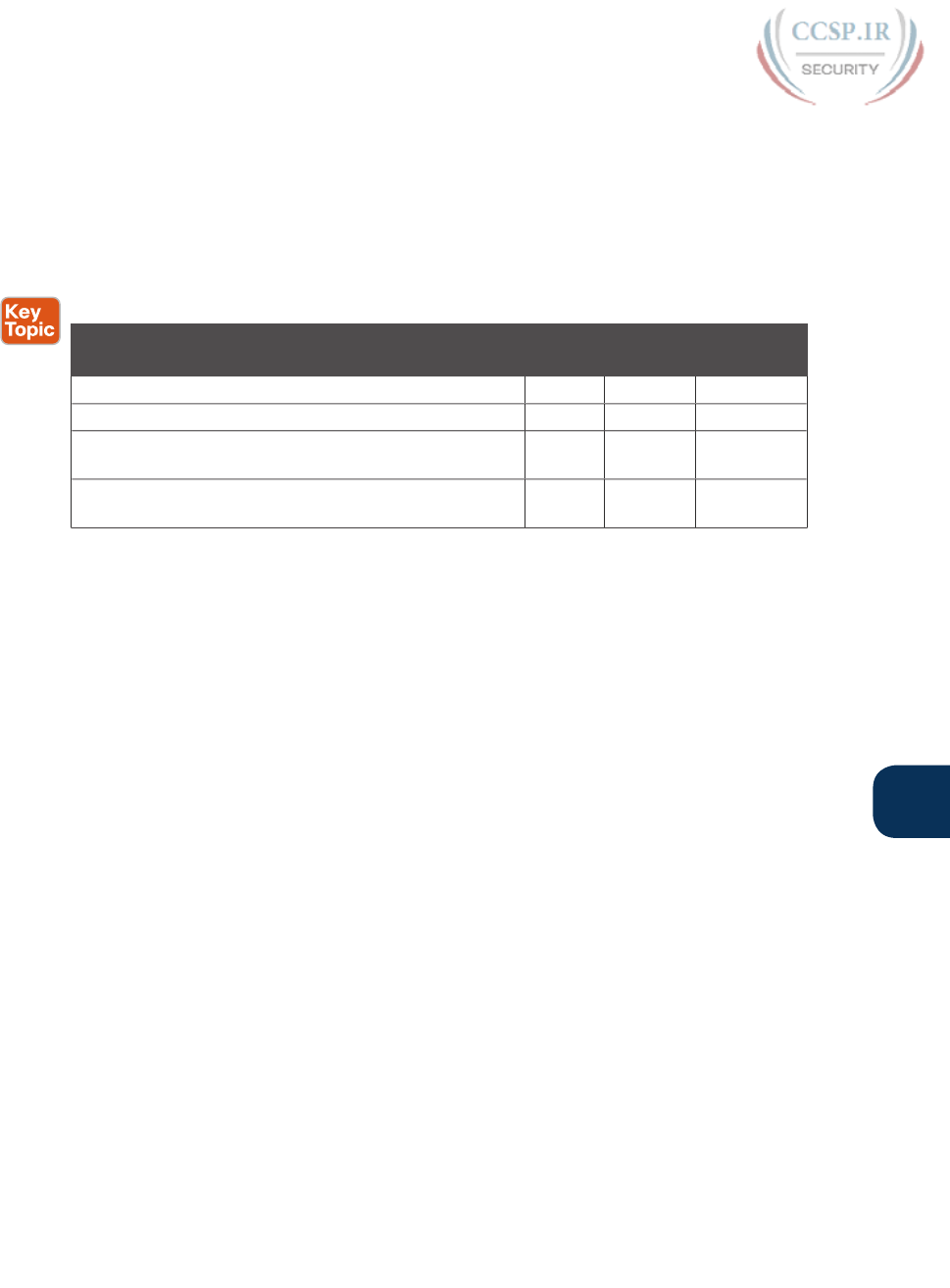
ptg17246291
Chapter 9: Configuring Switch Interfaces 207
9
Port Security Violation Actions
Finally, the switch can be configured to use one of three actions when a violation occurs.
All three options cause the switch to discard the offending frame, but some of the options
make the switch take additional actions. The actions include the sending of syslog messages
to the console, sending SNMP trap messages to the network management station, and dis-
abling the interface. Table 9-2 lists the options of the switchport port-security violation
{protect | restrict | shutdown} command and their meanings.
Table 9-2 Actions When Port Security Violation Occurs
Option on the switchport port-security violation
Command
Protect Restrict Shutdown*
Discards offending traf fic Ye s Ye s Ye s
Sends log and SNMP messages No Yes Yes
Increments the violation counter for each violating
incoming frame
No Ye s Ye s
Disables the interface by putting it in an err-disabled
state, discarding all traffic
No No Yes
*shutdown is the default setting.
Note that the shutdown option does not actually add the shutdown subcommand to the
interface configuration. Instead, IOS puts the interface in an error disabled (err-disabled)
state, which makes the switch stop all inbound and outbound frames. To recover from this
state, someone must manually disable the interface with the shutdown interface command
and then enable the interface with the no shutdown command.
Port Security MAC Addresses as Static and Secure but Not Dynamic
To complete this chapter, take a moment to think about Chapter 7’s discussions about
switching, along with all those examples of output from the show mac address-table
dynamic EXEC command.
Once a switch port has been configured with port security, the switch no longer considers
MAC addresses associated with that port as being dynamic entries as listed with the show
mac address-table dynamic EXEC command. Even if the MAC addresses are dynamically
learned, once port security has been enabled, you need to use one of these options to see
the MAC table entries associated with ports using port security:
■ show mac address-table secure: Lists MAC addresses associated with ports that use port
security
■ show mac address-table static: Lists MAC addresses associated with ports that use port
security, as well as any other statically defined MAC addresses
Example 9-9 proves the point. It shows two commands about interface F0/2 from the port
security example shown in Figure 9-5 and Example 9-7. In that example, port security was
configured on F0/2 with sticky learning, so from a literal sense, the switch learned a MAC
address off that port (0200.2222.2222). However, the show mac address-table dynamic com-
mand does not list the address and port, because IOS considers that MAC table entry to be a
static entry. The show mac address-table secure command does list the address and port.

ptg17246291
208 CCENT/CCNA ICND1 100-105 Official Cert Guide
Example 9-9 Using the secure Keyword to See MAC Table Entries When Using Port
Security
SW1# show mac address-table secure interface F0/2
Mac Address Table
-------------------------------------------
Vlan Mac Address Type Ports
---- ----------- -------- -----
1 0200.2222.2222 STATIC Fa0/2
Total Mac Addresses for this criterion: 1
SW1# show mac address-table dynamic interface f0/2
Mac Address Table
-------------------------------------------
Vlan Mac Address Type Ports
---- ----------- -------- -----
SW1#
Chapter Review
One key to doing well on the exams is to perform repetitive spaced review sessions. Review
this chapter’s material using either the tools in the book, DVD, or interactive tools for the
same material found on the book’s companion website. Refer to the “Your Study Plan” ele-
ment section titled “Step 2: Build Your Study Habits Around the Chapter” for more details.
Table 9-3 outlines the key review elements and where you can find them. To better track
your study progress, record when you completed these activities in the second column.
Table 9-3 Chapter Review Tracking
Review Element Review Date(s) Resource Used
Review key topics Book, DVD/website
Review key terms Book, DVD/website
Repeat DIKTA questions Book, PCPT
Review memory tables Book, DVD/website
Review config checklists Book, DVD/website
Do labs Sim Lite, blog
Review command tables Book
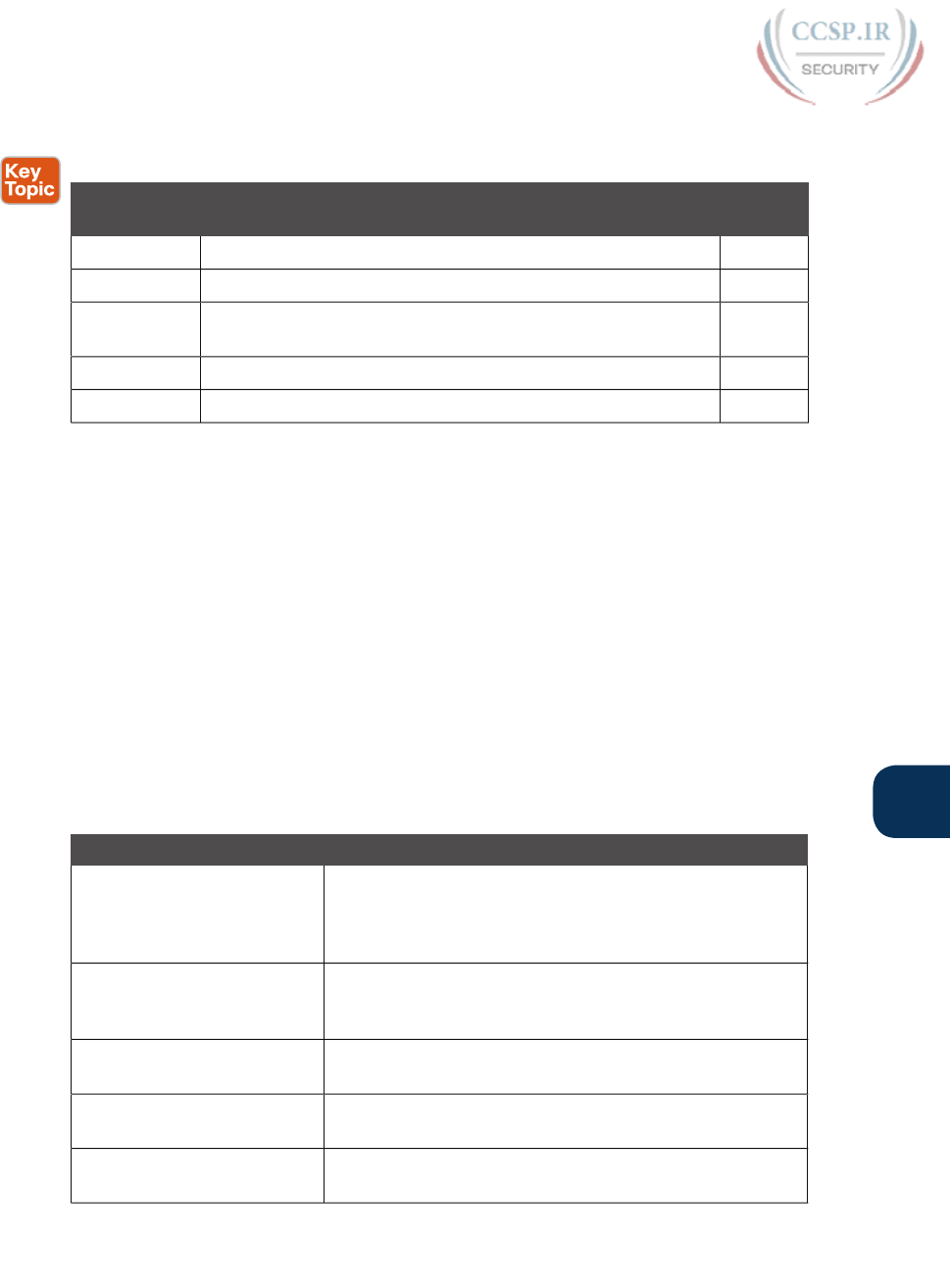
ptg17246291
Chapter 9: Configuring Switch Interfaces 209
9
Review All the Key Topics
Table 9-4 Key Topics for Chapter 9
Key Topic
Element
Description Page
Number
Example 9-1 Example of configuring speed, duplex, and description 193
Example 9-4 Example of disabling an interface using the shutdown command 195
List Key decision rules for autonegotiation on Cisco switches when
the other device does not participate
200
List Summary of port security concepts 203
Table 9-2 Port security actions and the results of each action 207
Key Terms You Should Know
port security, autonegotiation, full duplex, half-duplex, 10/100, 10/100/1000
Do Labs
The Sim Lite software is a version of Pearson’s full simulator learning product with a subset
of the labs, included with this book for free. The subnet of labs all relate to this part. Take
the time to try some of the labs. As always, also check the author’s blog site pages for con-
figuration exercises (Config Labs) at http://blog.certskills.com/ccent/.
Command References
Tables 9-5, 9-6, and 9-7 list configuration and verification commands used in this chapter.
As an easy review exercise, cover the left column in a table, read the right column, and try
to recall the command without looking. Then repeat the exercise, covering the right column,
and try to recall what the command does.
Table 9-5 Switch Interface Configuration
Command Mode/Purpose/Description
interface type port-number Changes context to interface mode. The type is typically
Fast Ethernet or Gigabit Ethernet. The possible port numbers
vary depending on the model of switch—for example, Fa0/1,
Fa0/2, and so on.
interface range
type port-number -
end-port-number
Changes the context to interface mode for a range of
consecutively numbered interfaces. The subcommands that
follow then apply to all interfaces in the range.
shutdown | no shutdown Interface mode. Disables or enables the interface,
respectively.
speed {10 | 100 | 1000 | auto}Interface mode. Manually sets the speed to the listed speed
or, with the auto setting, automatically negotiates the speed.
duplex {auto | full | half}Interface mode. Manually sets the duplex to half or full, or to
autonegotiate the duplex setting.
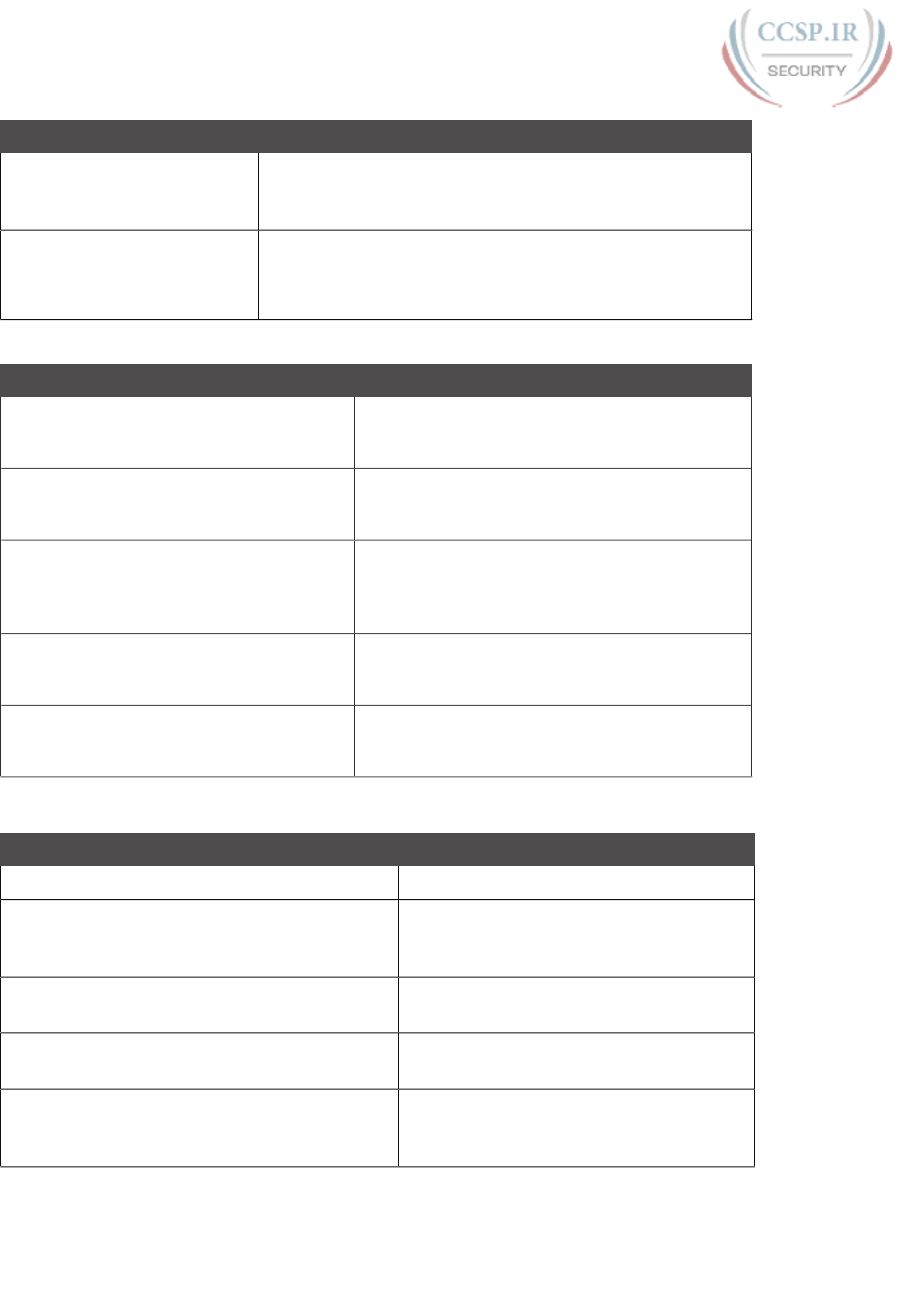
ptg17246291
210 CCENT/CCNA ICND1 100-105 Official Cert Guide
Command Mode/Purpose/Description
description text Interface mode. Lists any information text that the engineer
wants to track for the interface, such as the expected device
on the other end of the cable.
no duplex
no speed
no description
Reverts to the default setting for each interface subcommand
of speed auto, duplex auto, and the absence of a description
command.
Table 9-6 Port Security Configuration
Command Mode/Purpose/Description
switchport mode {access | trunk} Interface configuration mode command that tells
the switch to always be an access port, or always
be a trunk port
switchport port-security mac-address
mac-address
Interface configuration mode command that
statically adds a specific MAC address as an
allowed MAC address on the interface
switchport port-security mac-address
sticky
Interface subcommand that tells the switch to
learn MAC addresses on the interface and add
them to the configuration for the interface as
secure MAC addresses
switchport port-security maximum value Interface subcommand that sets the maximum
number of static secure MAC addresses that can
be assigned to a single interface
switchport port-security violation
{protect | restrict | shutdown}
Interface subcommand that tells the switch what
to do if an inappropriate MAC address tries to
access the network through a secure switch port
Table 9-7 Chapter 9 EXEC Command Reference
Command Purpose
show running-config Lists the currently used configuration
show running-config | interface type number Displays the running-configuration excerpt
of the listed interface and its subcommands
only
show mac address-table dynamic [interface
type number]
Lists the dynamically learned entries in the
switch’s address (forwarding) table
show mac address-table secure [interface type
number]
Lists MAC addresses defined or learned on
ports configured with port security
show mac address-table static [interface type
number]
Lists static MAC addresses and MAC
addresses learned or defined with port
security
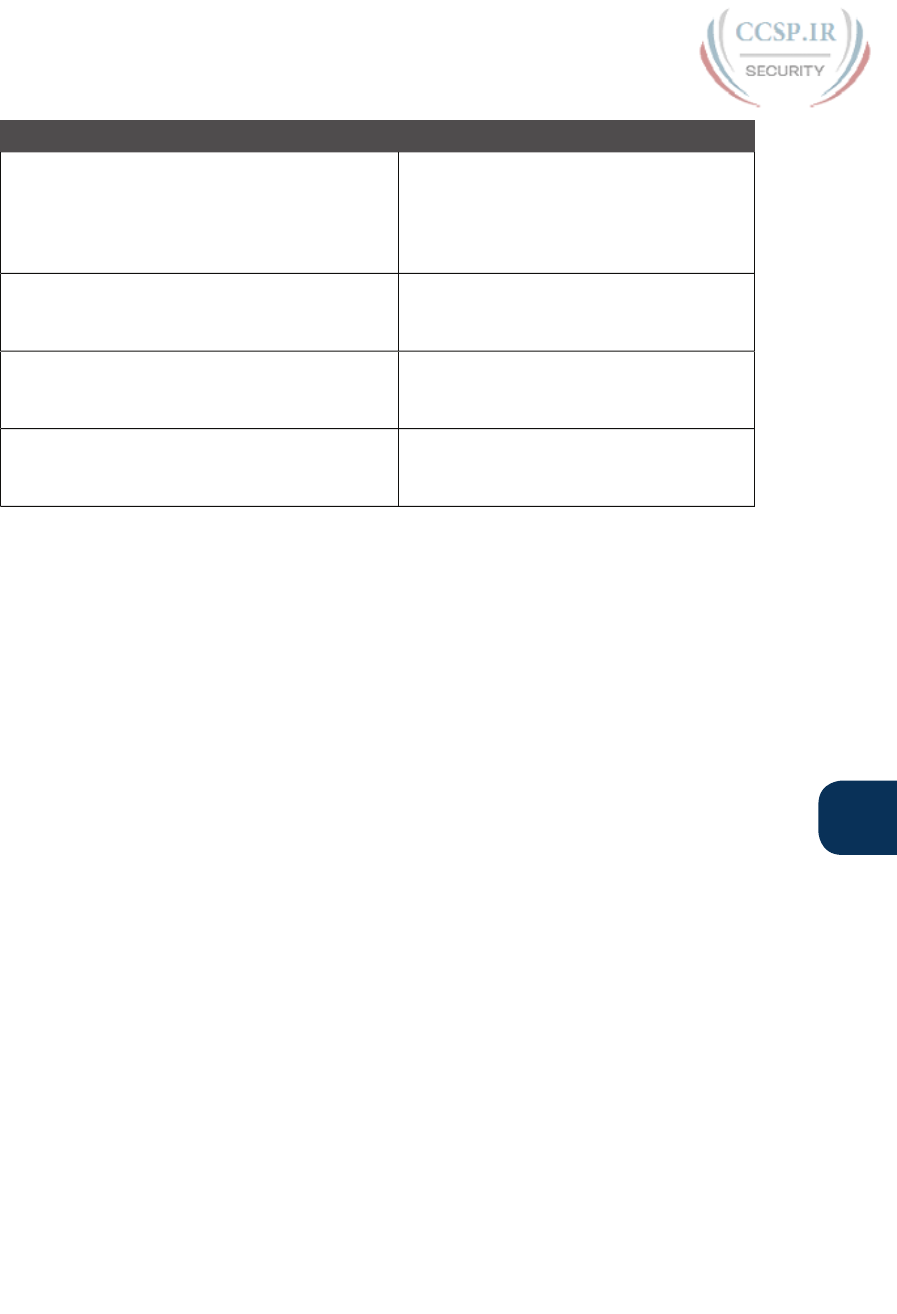
ptg17246291
Chapter 9: Configuring Switch Interfaces 211
9
Command Purpose
show interfaces [interface type number] status Lists one output line per interface (or
for only the listed interface if included),
noting the description, operating state,
and settings for duplex and speed on each
interface
show interfaces [interface type number]Lists detailed status and statistical
information about all interfaces (or the
listed interface only)
show port-security interface type number Lists an interface’s port security
configuration settings and security
operational status
show port-security Lists one line per interface that summarizes
the port security settings for any interface
on which it is enabled
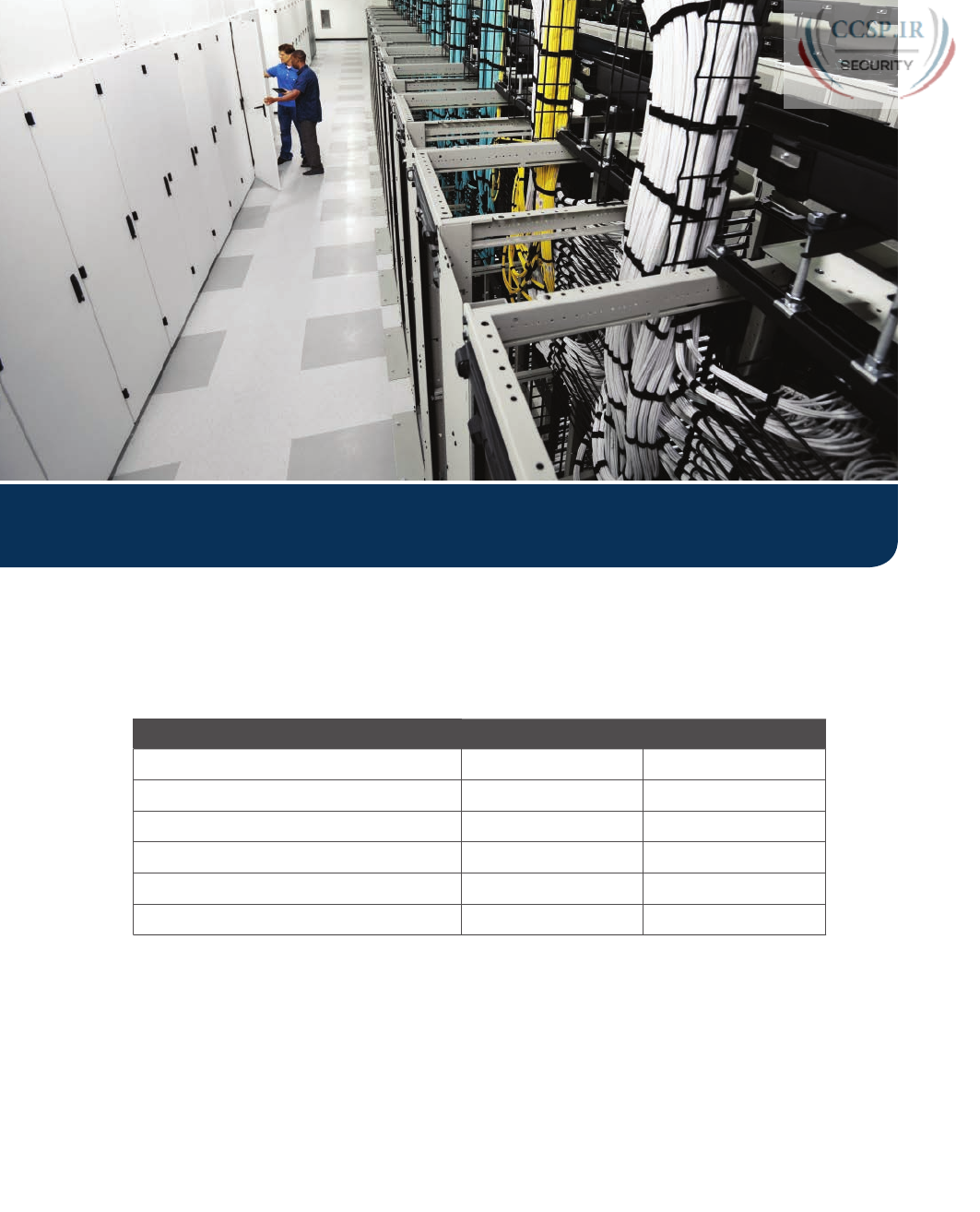
ptg17246291
Keep track of your part review progress with the checklist shown in Table P2-1. Details on
each task follow the table.
Table P2-1 Part II Part Review Checklist
Activity 1st Date Completed 2nd Date Completed
Repeat All DIKTA Questions
Answer Part Review Questions
Review Key Topics
Create Terminology Mind Maps
Create Command Mind Maps by Category
Do Labs
Repeat All DIKTA Questions
For this task, answer the “Do I Know This Already?” questions again for the chapters in this
part of the book, using the PCPT software.
Answer Part Review Questions
For this task, answer the Part Review questions for this part of the book, using the PCPT
software. Refer to the Introduction to this book, in the section “How to View Part Review
Questions,” for more details.
Part II Review

ptg17246291
Review Key Topics
Review all key topics in all chapters in this part, either by browsing the chapters or by using
the Key Topics application on the DVD or companion website.
Create Terminology Mind Maps
Similar to the exercise you did in the Part I review, without looking back at the chapters or
your notes, create a mind map with all the terminology you can recall from Part II of the
book. Your job is as follows:
■Think of every term that you can remember from Part II of the book.
■Organize the terms into two divisions: Ethernet terms and CLI terms. (Do not include
CLI commands, just terms [for example, enable mode].)
■After you have written every term you can remember into one of the mind maps,
review the Key Terms list at the end of Chapters 6 through 9. Add any terms you for-
got to your mind maps.
Create Command Mind Maps by Category
Part II of this book introduced a large number of both configuration and EXEC commands.
The sheer number of commands can be a bit overwhelming, so it helps to practice the pro-
cess of remembering which commands exist and which ones work together for a particular
feature. This mind map exercise focuses on that task.
Create one mind map for each of the categories of commands in this list:
Securing the console and Telnet with passwords, securing the console and Telnet with
local usernames, SSH, switch IPv4 support, switch forwarding, port security, other switch
admin, other interface subcommands
For each category, think of all configuration commands and all EXEC commands (mostly
show commands). For each category, group the configuration commands separately from
the EXEC commands. Figure P2-1 shows a sample for IPv4 commands on a switch.
Figure P2-1 Sample Mind Map from the Switch IPv4 Support Branch
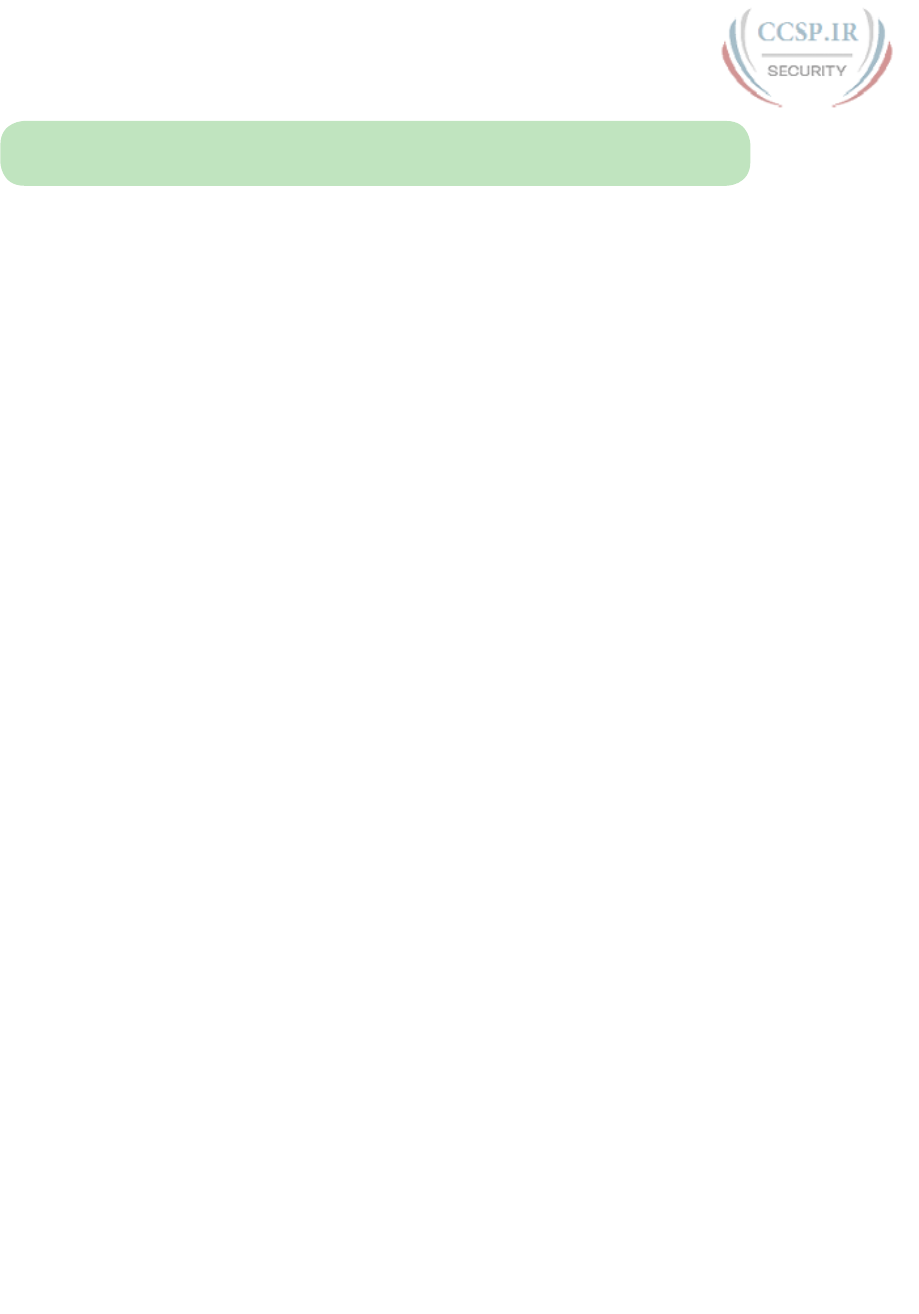
ptg17246291
214 CCENT/CCNA ICND1 100-105 Official Cert Guide
NOTE For more information on mind mapping, refer to the Introduction, in the section
“About Mind Maps.”
Finally, keep the following important points in mind when working on this project:
■Most of the learning with this exercise happens when you do it. Reading some other
mind map, or just rereading command tables, does not work as well for helping you
remember for yourself.
■Do this activity without notes and without looking at the book.
■After you finish, review it and compare it against the command summary tables at the
ends of the chapters, and note which commands you had originally forgotten.
■Do not worry about every last parameter or the exact syntax; just write down the first
few words of the command.
■For later study, make a note about which commands you feel you truly understand
and which ones about which you feel less confident.
■Repeat this exercise when you have 10 spare minutes, as a way to see what you
remember (again without your notes).
Appendix L, “Mind Map Solutions,” lists a sample mind map answer.
Labs
This is the first book part with switch commands. If you have not done so, make your
choices about what lab tools you intend to use and experiment with the commands in these
chapters. Re-create examples in the chapters, and try all the show commands; the show
commands are very important for answering SimLet questions:
Sim Lite:
You can use the Pearson Network Simulator Lite included with this book to do
some labs and get used to the CLI. All the labs in the ICND1 Sim Lite product are about
topics in this part of the book, so make sure and work through those labs to start learning
about the CLI.
Pearson Network Simulator:
If you use the full Pearson ICND1 or CCNA simulator,
focus more on the configuration scenario and troubleshooting scenario labs associated
with the topics in this part of the book. These types of labs include a larger set of topics
and work well as Part Review activities. (See the Introduction for some details about how
to find which labs are about topics in this part of the book.)
Config Labs:
In your idle moments, review and repeat any of the Config Labs for this
book part in the author’s blog; launch from blog.certskills.com/ccent and navigate to the
Hands-on Config labs.

ptg17246291
This page intentionally left blank
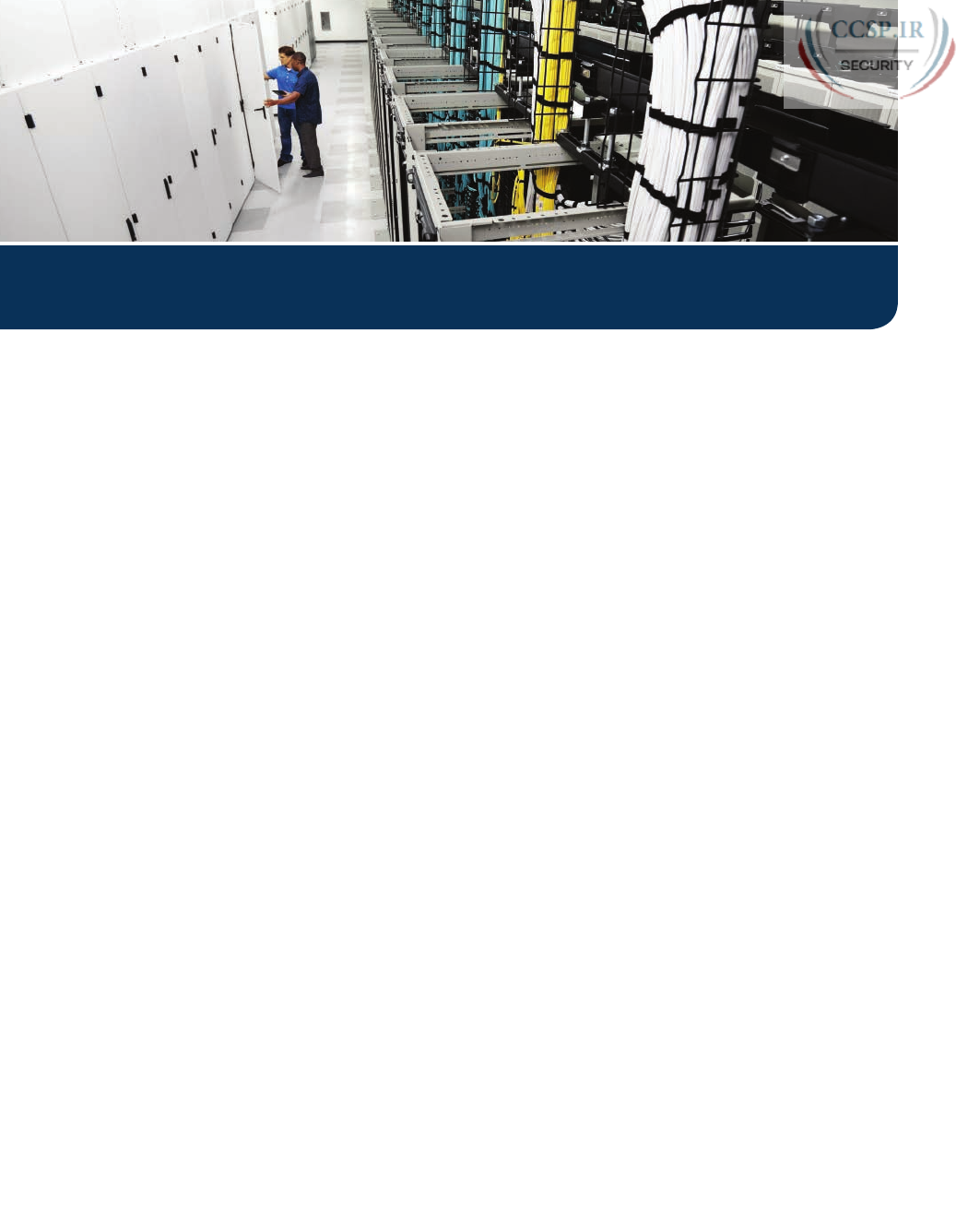
ptg17246291
Part III of this book builds on the basics of implementing Ethernet in Part II by taking the
concepts, configuration, and troubleshooting another step or two deeper.
Now that you know the basics of how to build a small Ethernet LAN with Cisco switches,
Part III begins by looking at typical Ethernet LAN designs. Understanding how a small LAN
with one or two switches works is a great place to start, but understanding why an experi-
enced network engineer might build a larger LAN a particular way helps you understand
how LANs work in real networks.
VLANs are one of the most powerful design tools for a network designer. VLANs also have
a huge impact on how a switch works, which then impacts how you verify and troubleshoot
the operation of a campus LAN. The second chapter in this part of the book shows the
details of VLAN operation, along with VLAN trunking.
The final chapter in this part of the book ends the chapters that focus on Ethernet. The
Ethernet troubleshooting chapter, of course, discusses many details of how to troubleshoot
an Ethernet LAN after you have implemented it. From a learning perspective, it also serves
as a great review of many of the topics in Parts II and III of the book.
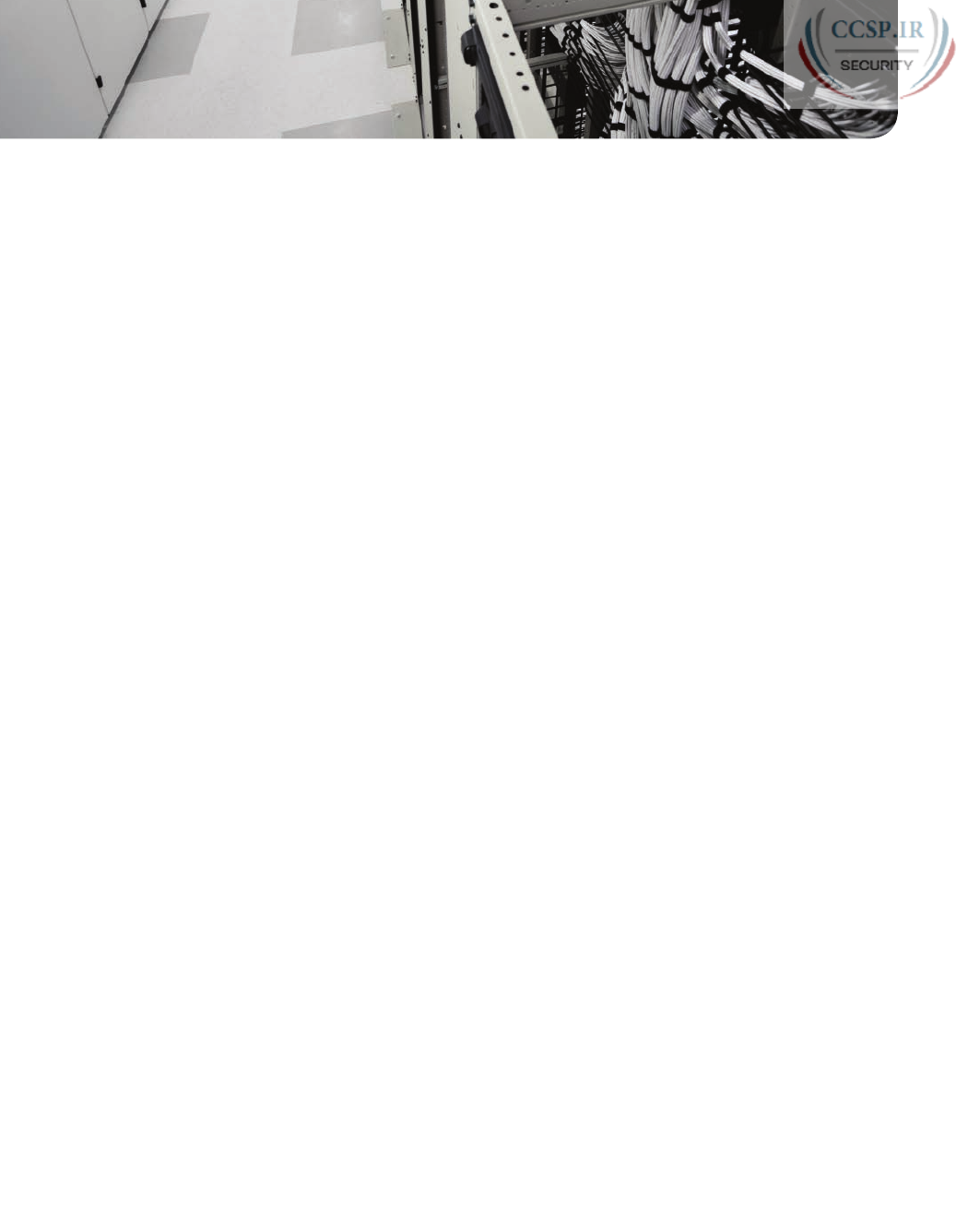
ptg17246291
CHAPTER 10
Analyzing Ethernet LAN Designs
This chapter covers the following exam topics:
1.0 Network Fundamentals
1.3 Describe the impact of infrastructure components in an enterprise network
1.3.b Access points
1.3.c Wireless controllers
1.4 Compare and contrast collapsed core and three-tier architectures
1.5 Compare and contrast network topologies
1.5.a Star
1.5.b Mesh
1.5.c Hybrid
1.6 Select the appropriate cabling type based on implementation requirements
2.0 LAN Switching Technologies
2.3 Troubleshoot interface and cable issues (collisions, errors, duplex, speed)
Ethernet defines what happens on each Ethernet link, but the more interesting and more
detailed work happens on the devices connected to those links: the network interface cards
(NIC) inside devices and the LAN switches. This chapter takes the Ethernet LAN basics
introduced in Chapter 2, “Fundamentals of Ethernet LANs,” and dives deeply into many
aspects of a modern Ethernet LAN, while focusing on the primary device used to create
these LANs: LAN switches.
This chapter breaks down the discussion of Ethernet and LAN switching into two sections.
The first major section looks at the logic used by LAN switches when forwarding Ethernet
frames, along with the related terminology. The second section considers design and imple-
mentation issues, as if you were building a new Ethernet LAN in a building or campus. This
second section considers design issues, including using switches for different purposes,
when to choose different types of Ethernet links, and how to take advantage of Ethernet
autonegotiation.
“Do I Know This Already?” Quiz
Take the quiz (either here, or use the PCPT software) if you want to use the score to help
you decide how much time to spend on this chapter. The answers are at the bottom of the
page following the quiz, and the explanations are in DVD Appendix C and in the PCPT
software.
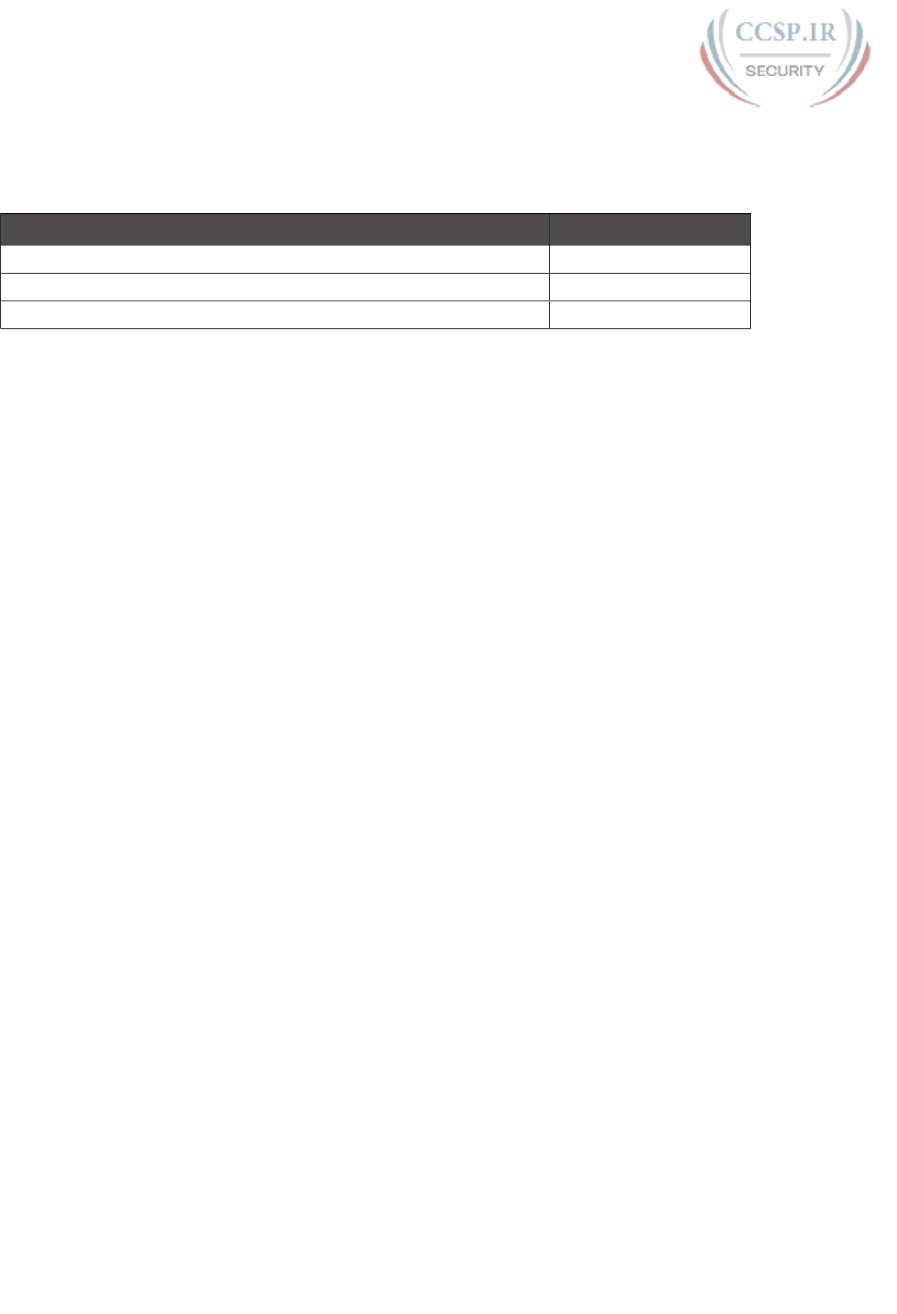
ptg17246291
Table 10-1 “Do I Know This Already?” Foundation Topics Section-to-Question Mapping
Foundation Topics Section Questions
Analyzing Collision Domains and Broadcast Domains 1–2
Analyzing Campus LAN Topologies 3–5
Analyzing LAN Physical Standard Choices 6
1. Which of the following devices would be in the same collision domain as PC1?
a. PC2, which is separated from PC1 by an Ethernet hub
b. PC3, which is separated from PC1 by a transparent bridge
c. PC4, which is separated from PC1 by an Ethernet switch
d. PC5, which is separated from PC1 by a router
2. Which of the following devices would be in the same broadcast domain as PC1?
(Choose three answers.)
a. PC2, which is separated from PC1 by an Ethernet hub
b. PC3, which is separated from PC1 by a transparent bridge
c. PC4, which is separated from PC1 by an Ethernet switch
d. PC5, which is separated from PC1 by a router
3. In a two-tier campus LAN design, which of the following are typically true of the
topology design? (Choose two answers.)
a. The design uses a full mesh of links between access and distribution switches
b. The design uses a partial mesh of links between access and distribution switches
c. The design uses a partial mesh of links between the distribution and core switches
d. The end user and server devices connect directly to access layer switches
4. In a three-tier campus LAN design, which of the following are typically true of the
topology design? (Choose two answers.)
a. The design uses a partial mesh of links between access and distribution switches
b. The design uses a full mesh of links between access and distribution switches
c. The design uses a partial mesh of links between the distribution and core switches
d. The end user and server devices connect directly to distribution layer switches
5. Which one answer gives the strongest match between one part of a typical three-tier
design with the idea behind the listed generic topology design term?
a. The access layer looks like a partial mesh.
b. The distribution layer looks like a full mesh.
c. The distribution layer looks like a hybrid design.
d. The access layer looks like a star design.
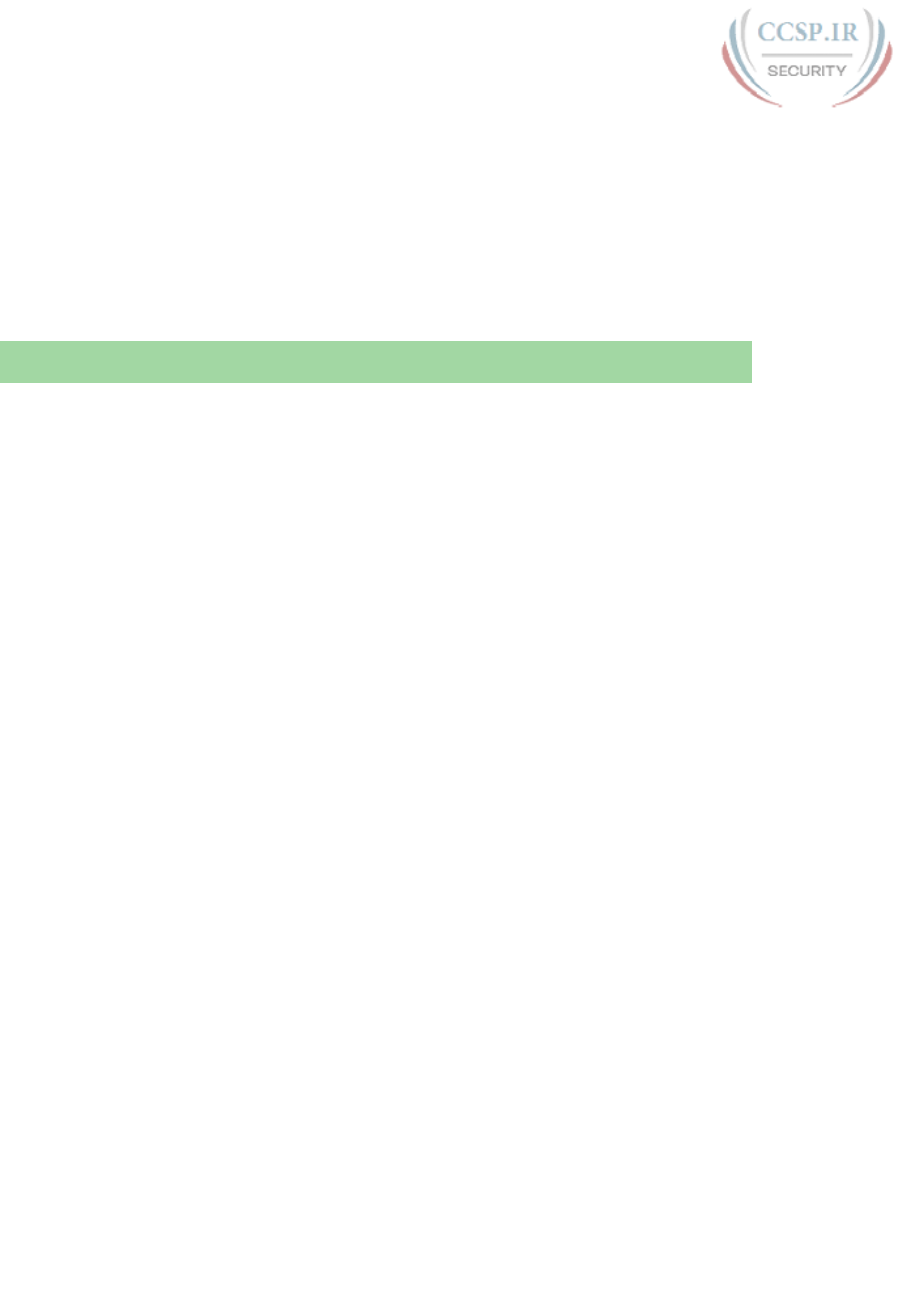
ptg17246291
220 CCENT/CCNA ICND1 100-105 Official Cert Guide
6. Which of the following Ethernet standards support a maximum cable length of longer
than 100 meters? (Choose two answers.)
a. 100BASE-T
b. 1000BASE-SX
c. 1000BASE-T
d. 1000BASE-LX
Foundation Topics
Analyzing Collision Domains and Broadcast Domains
Ethernet devices, and the logic they use, have a big impact on why engineers design modern
LANs in a certain way. Some of the terms used to describe key design features come from
far back in the history of Ethernet, and because of their age, the meaning of each term
may or may not be so obvious to someone learning Ethernet today. This first section of
the chapter looks at two of these older terms in particular: collision domain and broadcast
domain. And to understand these terms and apply them to modern Ethernet LANs, this sec-
tion needs to work back through the history of Ethernet a bit, to put some perspective on
the meaning behind these terms.
Ethernet Collision Domains
The term collision domain comes from the far back history of Ethernet LANs. To be hon-
est, sometimes people new to Ethernet can get a little confused about what this term really
means in the context of a modern Ethernet LAN, in part because modern Ethernet LANs,
done properly, can completely prevent collisions. So to fully understand collision domains,
we must first start with a bit of Ethernet history. This next section of the chapter looks at a
few of the historical Ethernet devices, for the purpose of defining a collision domain, and
then closing with some comments about how the term applies in a modern Ethernet LAN
that uses switches.
10BASE-T with Hub
10BASE-T, introduced in 1990, significantly changed the design of Ethernet LANs, more
like the designs seen today. 10BASE-T introduced the cabling model similar to today’s
Ethernet LANs, with each device connecting to a centralized device using an unshielded
twisted-pair (UTP) cable. However, 10BASE-T did not originally use LAN switches; instead,
the early 10BASE-T networks used a device called an Ethernet hub. (The technology
required to build even a basic LAN switch was not yet available at that time.)
Although both a hub and a switch use the same cabling star topology, an Ethernet hub does
not forward traffic like a switch. Ethernet hubs use physical layer processing to forward
data. A hub does not interpret the incoming electrical signal as an Ethernet frame, look at
the source and destination MAC address, and so on. Basically, a hub acts like a repeater,
just with lots of ports. When a repeater receives an incoming electrical signal, it immediately
forwards a regenerated signal out all the other ports except the incoming port. Physically,
the hub just sends out a cleaner version of the same incoming electrical signal, as shown in
Figure 10-1, with Larry’s signal being repeated out the two ports on the right.
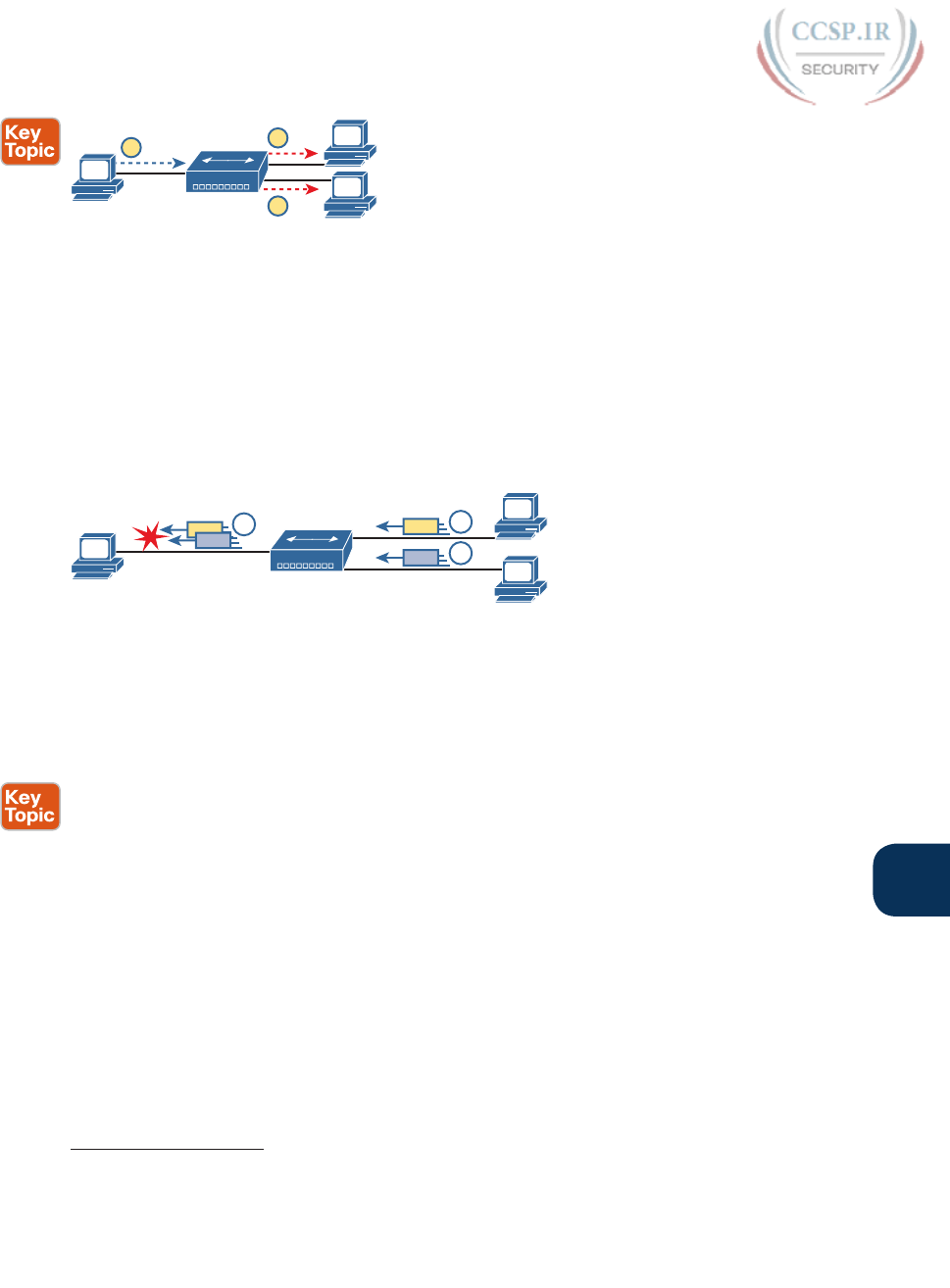
ptg17246291
Chapter 10: Analyzing Ethernet LAN Designs 221
10
Larry Archie
Bob
Hub
12
2
Figure 10-1 10BASE-T (with a Hub): The Hub Repeats Out All Other Ports
Because of the physical layer operation used by the hub, the devices attached to the net-
work must use carrier sense multiple access with collision detection (CSMA/CD) to take
turns (as introduced at the end of Chapter 2). Note that the hub itself does not use CSMA/
CD logic; the hub always receives an electrical signal and starts repeating a (regenerated) sig-
nal out all other ports, with no thought of CSMA/CD. So, although a hub’s logic works well
to make sure all devices get a copy of the original frame, that same logic causes frames to
collide. Figure 10-2 demonstrates that effect, when the two devices on the right side of the
figure send a frame at the same time, and the hub physically transmits both electrical signals
out the port to the left (toward Larry).
Larry Archie
Bob
Hub 1
Collision! 1B
1A
2
Figure 10-2 Hub Operation Causing a Collision
Because a hub makes no attempt to prevent collisions, the devices connected to it all sit
within the same collision domain. A collision domain is the set of NICs and device ports
for which if they sent a frame at the same time, the frames would collide. In Figures 10-1
and 10-2, all three PCs are in the same collision domain, as well as the hub. Summarizing the
key points about hubs:
■ The hub acts a multiport repeater, blindly regenerating and repeating any incoming elec-
trical signal out all other ports, even ignoring CSMA/CD rules.
■ When two or more devices send at the same time, the hub’s actions cause an electrical
collision, making both signals corrupt.
■ The connected devices must take turns by using carrier sense multiple access with colli-
sion detection (CSMA/CD) logic, so the devices share the bandwidth.
■ Hubs create a physical star topology.
Ethernet Transparent Bridges
From a design perspective, the introduction of 10BASE-T was a great improvement over the
earlier types of Ethernet. It reduced cabling costs and cable installation costs, and improved
the availability percentages of the network. But sitting here today, thinking of a LAN in
which all devices basically have to wait their turn may seem like a performance issue, and it
was. If Ethernet could be improved to allow multiple devices to send at the same time with-
out causing a collision, Ethernet performance could be improved.
Answers to the “Do I Know This Already?” quiz:
1 A 2 A, B, C 3 B, D 4 A, C 5 D 6 B, D
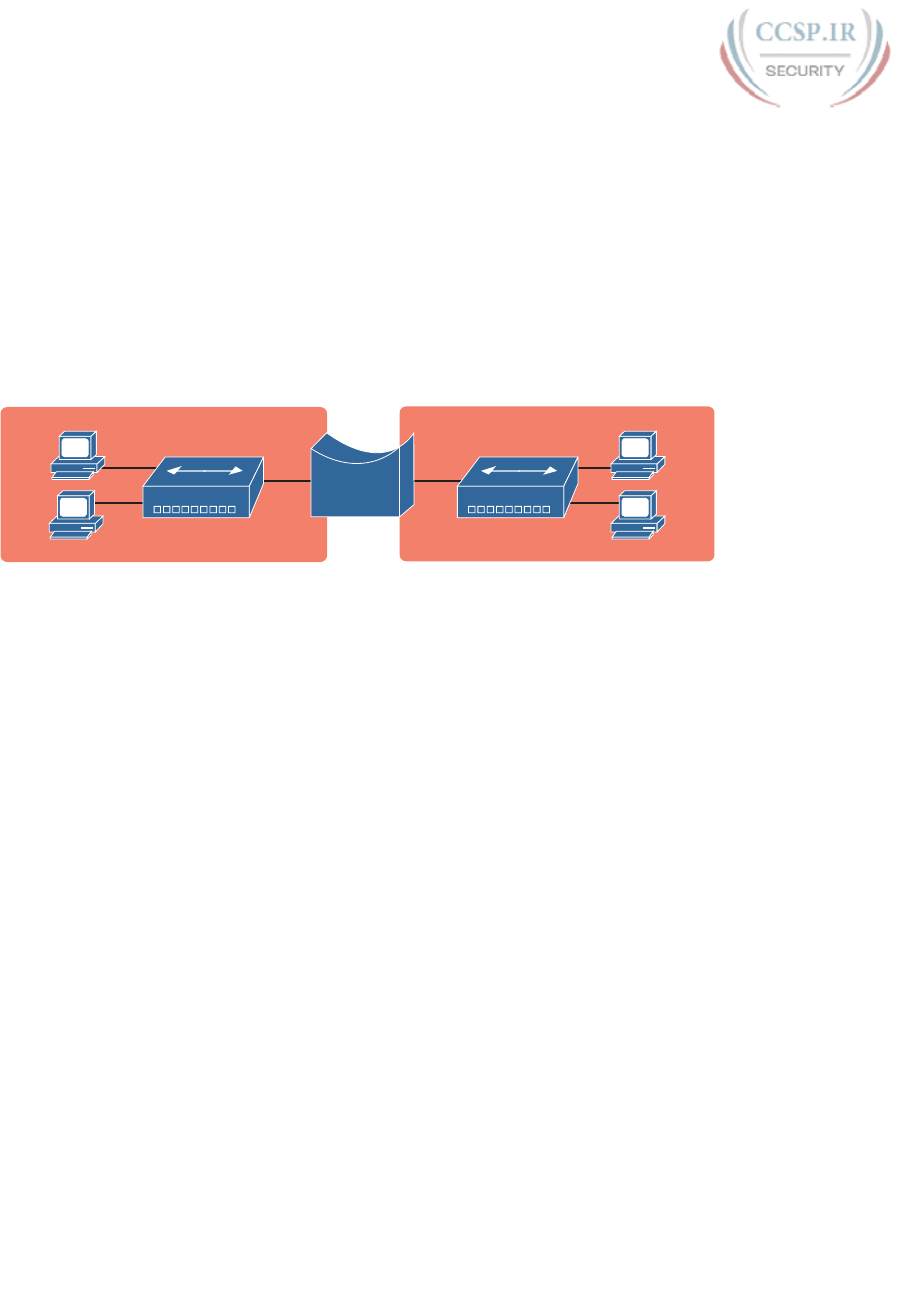
ptg17246291
222 CCENT/CCNA ICND1 100-105 Official Cert Guide
The first method to allow multiple devices to send at the same time was Ethernet transpar-
ent bridges. Ethernet transparent bridges, or simply bridges, made these improvements:
■ Bridges sat between hubs and divided the network into multiple collision domains.
■ Bridges increase the capacity of the entire Ethernet, because each collision domain is
basically a separate instance of CSMA/CD, so each collision domain can have one sender
at a time.
Figure 10-3 shows the effect of building a LAN with two hubs, each separated by a bridge.
The resulting two collision domains each support at most 10 Mbps of traffic each, com-
pared to at most 10 Mbps if a single hub were used.
1 Collision Domain, Sharing 10 Mbps
Bridge
Fred
Barney
Wilma
Betty
Hub Hub
1 Collision Domain, Sharing 10 Mbps
Figure 10-3 Bridge Creates Two Collision Domains and Two Shared Ethernets
Bridges create multiple collision domains as a side effect of their forwarding logic. A bridge
makes forwarding decisions just like a modern LAN switch; in fact, bridges were the prede-
cessors of the modern LAN switch. Like switches, bridges hold Ethernet frames in memory,
waiting to send out the outgoing interface based on CSMA/CD rules. In other cases, the
bridge does not even need to forward the frame. For instance, if Fred sends a frame destined to
Barney’s MAC address, then the bridge would never forward frames from the left to the right.
Ethernet Switches and Collision Domains
LAN switches perform the same basic core functions as bridges but at much faster speeds
and with many enhanced features. Like bridges, switches segment a LAN into separate col-
lision domains, each with its own capacity. And if the network does not have a hub, each
single link in a modern LAN is considered its own collision domain, even if no collisions can
actually occur in that case.
For example, Figure 10-4 shows a simple LAN with a switch and four PCs. The switch
creates four collision domains, with the ability to send at 100 Mbps in this case on each
of the four links. And with no hubs, each link can run at full duplex, doubling the capac-
ity of each link.
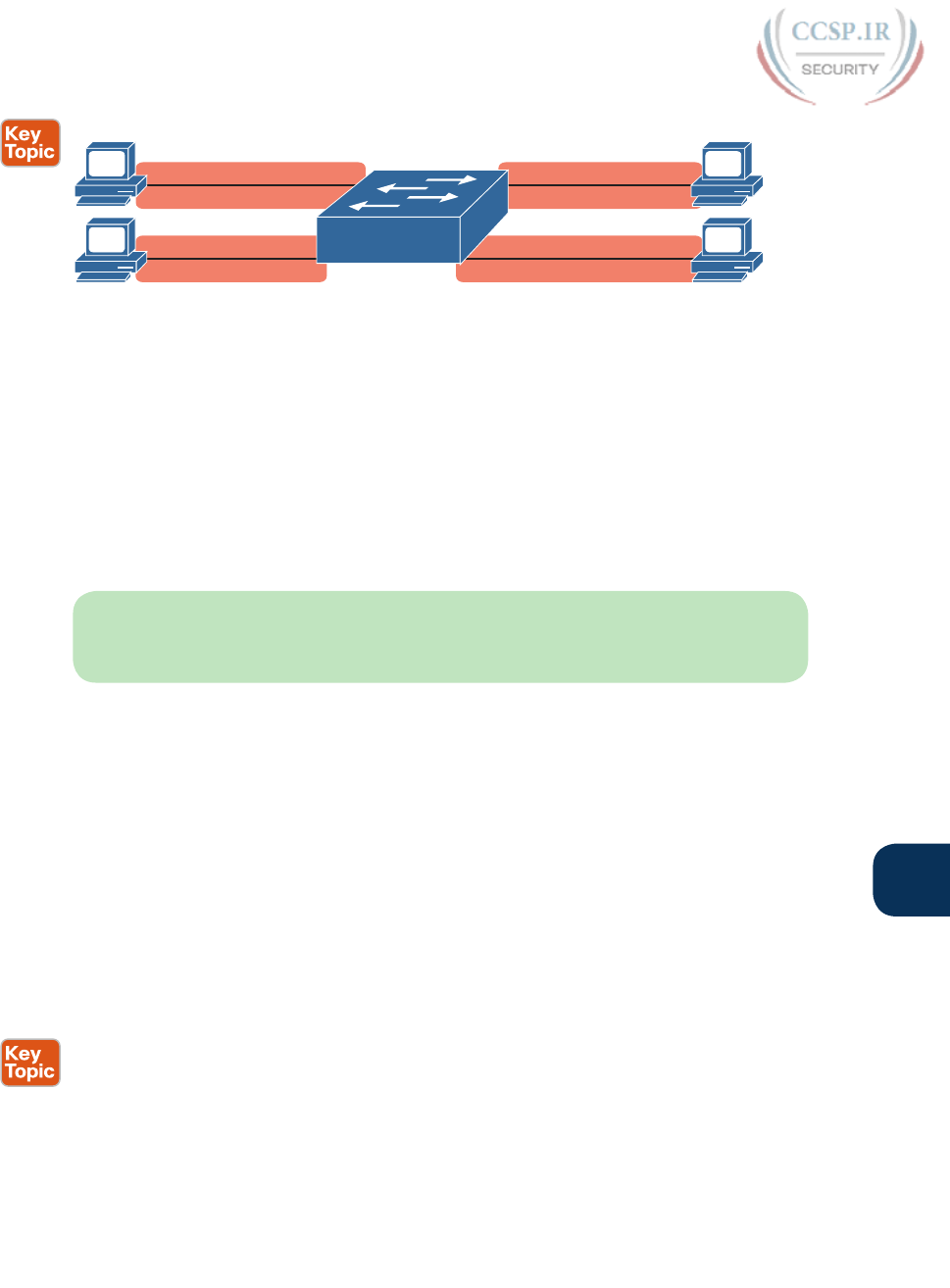
ptg17246291
Chapter 10: Analyzing Ethernet LAN Designs 223
10
F0/4
F0/3
Fred
Barney
F0/2
F0/1
Wilma
Betty
Full Duplex
Full Duplex
Full Duplex
Full Duplex
100 Mbps
100 Mbps
100 Mbps
100 Mbps
Four Possible Collision Domains
Figure 10-4 Switch Creates Four Collision Domains and Four Ethernet Segments
Now take a step back for a moment and think about some facts about modern Ethernet
LANs. Today, you build Ethernet LANs with Ethernet switches, not with Ethernet hubs
or bridges. The switches connect to each other. And every single link is a separate colli-
sion domain.
As strange as it sounds, each of those collision domains in a modern LAN may also never
have a collision. Any link that uses full duplex—that is, both devices on the link use full
duplex—does not have collisions. In fact, running with full duplex is basically this idea: No
collisions can occur between a switch and a single device, so we can turn off CSMA/CD by
running full duplex .
NOTE The routers in a network design also create separate collision domains, because
frames entering or exiting one router LAN interface do not collide with frames on another
of the router’s LAN interfaces.
The Impact of Collisions on LAN Design
So, what is the useful takeaway from this discussion about collision domains? A long time
ago, collisions were normal in Ethernet, so analyzing an Ethernet design to determine where
the collision domains were was useful. On the other end of the spectrum, a modern campus
LAN that uses only switches (and no hubs or transparent bridges), and full duplex on all
links, has no collisions at all. So does the collision domain term still matter today? And do
we need to think about collisions even still today?
In a word, the term collision domain still matters, and collisions still matter, in that network
engineers need to be ready to understand and troubleshoot exceptions. Whenever a port
that could use full duplex (therefore avoiding collisions) happens to use half duplex—by
incorrect configuration, by the result of autonegotiation, or any other reason—collisions
can now occur. In those cases, engineers need to be able identify the collision domain.
Summarizing the key points about collision domains:
■ LAN switches place each separate interface into a separate collision domain.
■ LAN bridges, which use the same logic as switches, placed each interface into a separate
collision domain.
■ Routers place each LAN interface into a separate collision domain. (The term collision
domain does not apply to WAN interfaces.)
■ LAN hubs do not place each interface into a separate collision domain.

ptg17246291
224 CCENT/CCNA ICND1 100-105 Official Cert Guide
■ A modern LAN, with all LAN switches and routers, with full duplex on each link, would
not have collisions at all.
■ In a modern LAN with all switches and routers, even though full duplex removes colli-
sions, think of each Ethernet link as a separate collision domain when the need to trou-
bleshoot arises.
Figure 10-5 shows an example with a design that includes hubs, bridges, switches, and
routers—a design that you would not use today, but it makes a good backdrop to remind us
about which devices create separate collision domains.
Hub
1
HubBridge Router Switch
234
Five Collision Domains
Figure 10-5 Example of a Hub Not Creating Multiple Collision Domains, While Others Do
Ethernet Broadcast Domains
Take any Ethernet LAN, and pick any device. Then think of that device sending an Ethernet
broadcast. An Ethernet broadcast domain is the set of devices to which that broadcast is
delivered.
To begin, think about a modern LAN for a moment, and where a broadcast frame flows.
Imagine that all the switches still used the switch default to put each interface into VLAN 1.
As a result, a broadcast sent by any one device would be flooded to all devices connected
to all switches (except for the device that sent the original frame). For instance, in Figure
10-6, under the assumption that all ports are still assigned to VLAN 1, a broadcast would
flow to all the devices shown in the figure.
10/100/1000 10/100/1000
.....
10/100/1000 10/100/1000
A40
D1
A2 A39
D1
A1
One VLAN!
Figure 10-6 A Single Large Broadcast Domain
Of all the common networking devices discussed in this book, only a router does not for-
ward a LAN broadcast. Hubs of course forward broadcasts, because hubs do not even think
about the electrical signal as an Ethernet frame. Bridges and switches use the same forward-
ing logic, flooding LAN broadcasts. Routers, as a side effect of their routing logic, do not
forward Ethernet broadcast frames, so they separate a network into separate broadcast
domains. Figure 10-7 collects those thoughts into a single example.
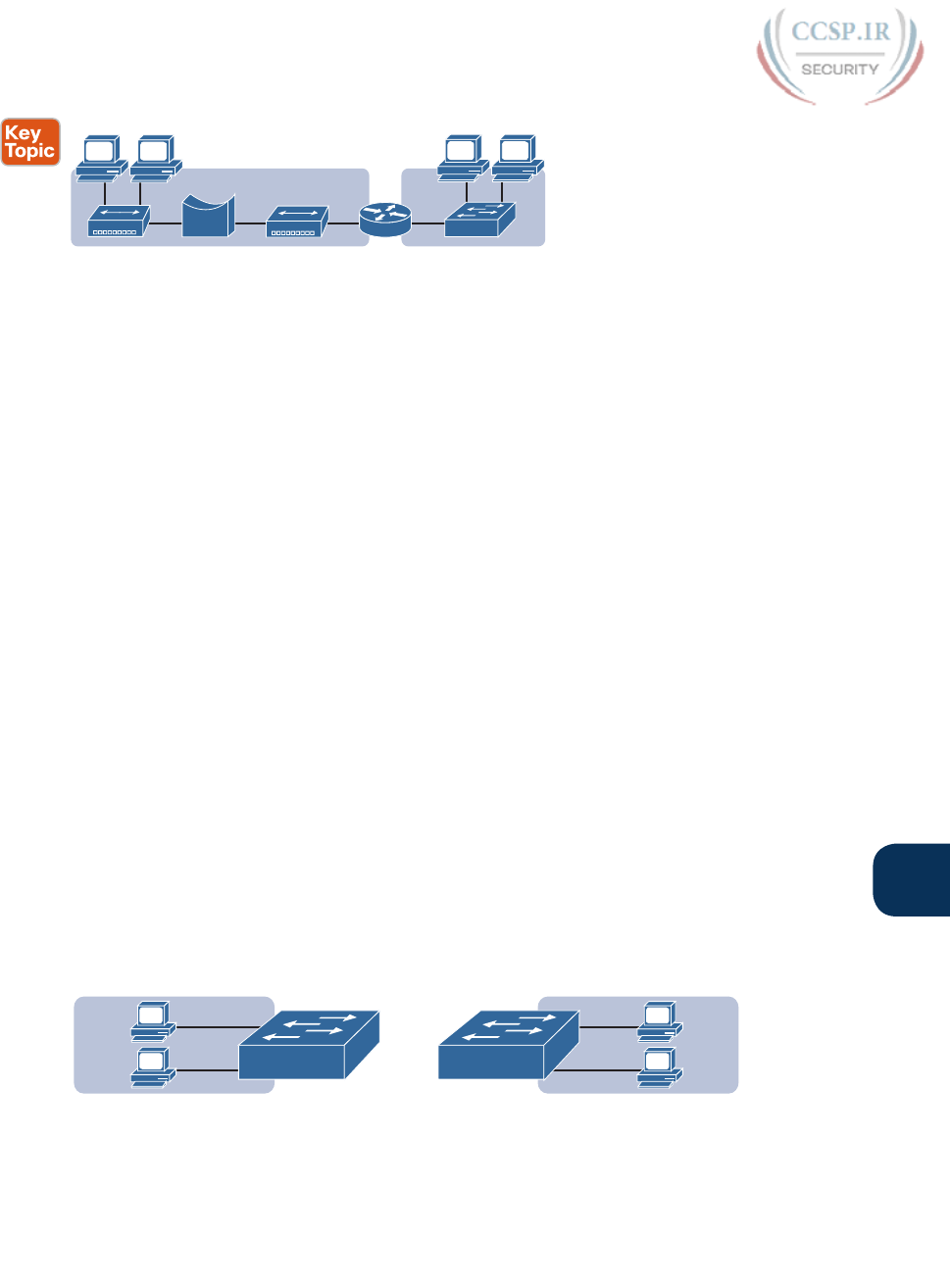
ptg17246291
Chapter 10: Analyzing Ethernet LAN Designs 225
10
Hub
1
HubBridge Router Switch
234
Two Broadcast Domains
Figure 10-7 Broadcast Domains Separated by a Router
By definition, broadcasts sent by a device in one broadcast domain are not forwarded to
devices in another broadcast domain. In this example, there are two broadcast domains. The
router does not forward a LAN broadcast sent by a PC on the left to the network segment
on the right.
Virtual LANs
Routers create multiple broadcast domains mostly as a side effect of how IP routing works.
While a network designer might set about to use more router interfaces for the purpose of
making a larger number of smaller broadcast domains, that plan quickly consumes router
interfaces. But a better tool exists, one that is integrated into LAN switches and consumes
no additional ports: virtual LANs (VLAN).
By far, VLANs give the network designer the best tool for designing the right number of
broadcast domains, of the right size, with the right devices in each. To appreciate how
VLANs do that, you must first think about one specific definition of what a LAN is:
A LAN consists of all devices in the same broadcast domain.
With VLANs, a switch configuration places each port into a specific VLAN. The switches
create multiple broadcast domains by putting some interfaces into one VLAN and other
interfaces into other VLANs. The switch forwarding logic does not forward frames from
a port in one VLAN out a port into another VLAN—so the switch separates the LAN into
separate broadcast domains. Instead, routers must forward packets between the VLANs by
using routing logic. So, instead of all ports on a switch forming a single broadcast domain,
the switch separates them into many, based on configuration.
For perspective, think about how you would create two different broadcast domains with
switches if the switches had no concept of VLANs. Without any knowledge of VLANs,
a switch would receive a frame on one port and flood it out all the rest of its ports.
Therefore, to make two broadcast domains, two switches would be used—one for each
broadcast domain, as shown in Figure 10-8.
Dino
Fred
Wilma
Betty
SW1 SW2
Left Broadcast Domain Right Broadcast Domain
Figure 10-8 Sample Network with Two Broadcast Domains and No VLANs
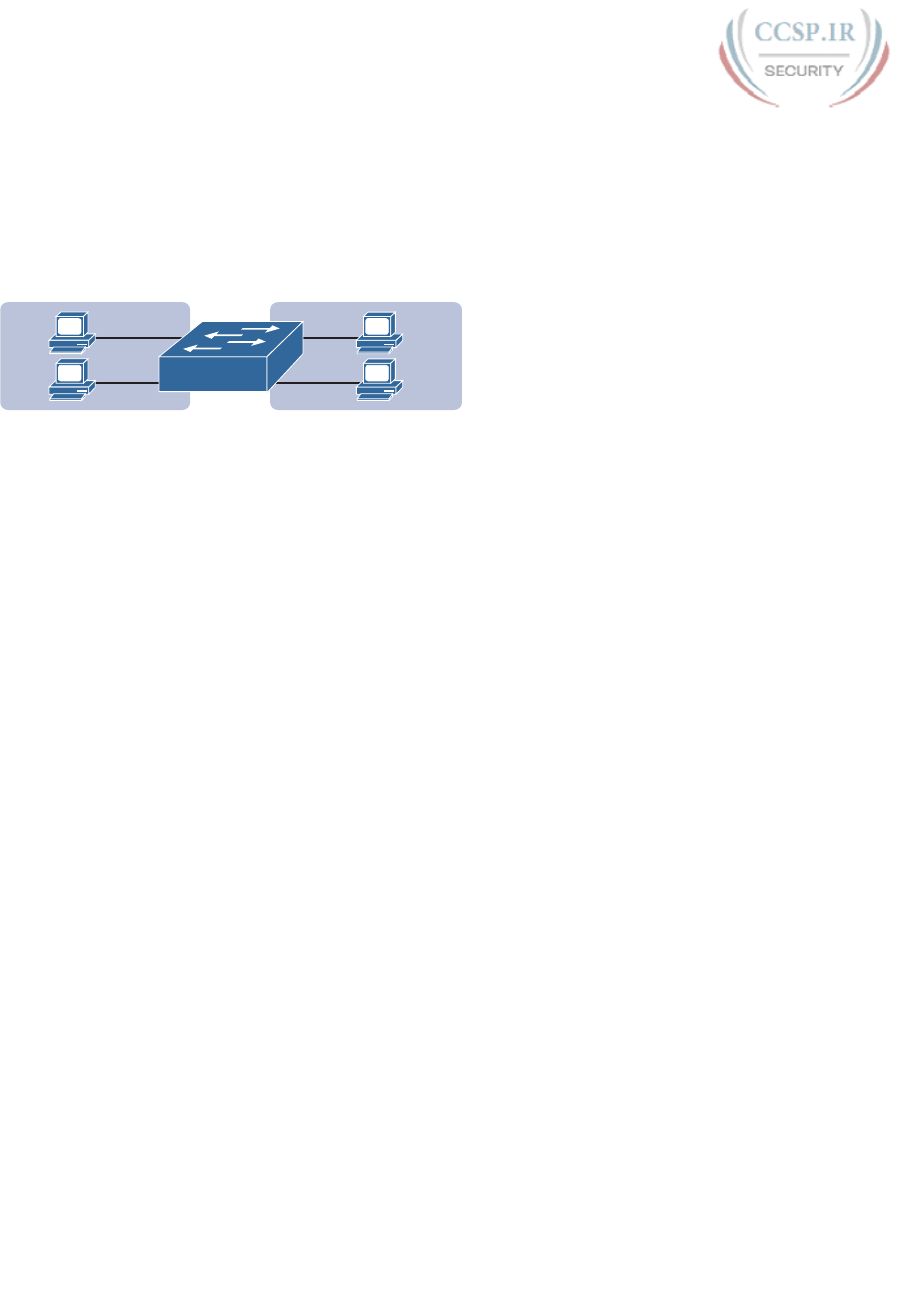
ptg17246291
226 CCENT/CCNA ICND1 100-105 Official Cert Guide
Alternatively, with a switch that understands VLANs, you can create multiple broad-
cast domains using a single switch. All you do is put some ports in one VLAN and some
in the other. (The Cisco Catalyst switch interface subcommand to do so is switchport
access vlan 2, for instance, to place a port into VLAN 2.) Figure 10-9 shows the same
two broadcast domains as in Figure 10-8, now implemented as two different VLANs on a
single switch.
Dino
Fred
Wilma
Betty
SW1
VLAN 2VLAN 1
Left Broadcast Domain Right Broadcast Domain
Figure 10-9 Sample Network with Two VLANs Using One Switch
This section briefly introduces the concept of VLANs, but Chapter 11, “Implementing
Ethernet Virtual LANs,” discusses VLANs in more depth, including the details of how to
configure VLANs in campus LANs.
The Impact of Broadcast Domains on LAN Design
Modern LAN designs try to avoid collisions, because collisions make performance worse.
There is no benefit to keeping collisions in the network. However, a LAN design cannot
remove broadcasts, because broadcast frames play an important role in many protocols. So
when thinking about broadcast domains, the choices are more about tradeoffs rather than
designing to remove broadcasts.
For just one perspective, just think about the size of a broadcast domain—that is, the num-
ber of devices in the same broadcast domain. A small number of large broadcast domains
can lead to poor performance for the devices in that broadcast domain. However, moving in
the opposite direction, to making a large number of broadcast domains each with just a few
devices, leads to other problems.
Consider the idea of a too-large broadcast domain for a moment. When a host receives a
broadcast, the host must process the received frame. All hosts need to send some broad-
casts to function properly, so when a broadcast arrives, the NIC must interrupt the com-
puter’s CPU to give the incoming message to the CPU. The CPU must spend time think-
ing about the received broadcast frame. (For example, IP Address Resolution Protocol
[ARP] messages are LAN broadcasts, as mentioned in Chapter 4, “Fundamentals of IPv4
Addressing and Routing.”) So, broadcasts happen, which is good, but broadcasts do require
all the hosts to spend time processing each broadcast frame. The more devices in the same
broadcast domain, the more unnecessary interruptions of each device’s CPU.
This section of the book does not try to give a sweeping review of all VLAN design trad-
eoffs. Instead, you can see that the size of a VLAN should be considered, but many other
factors come in to play as well. How big are the VLANs? How are the devices grouped?
Do VLANs span across all switches or just a few? Is there any apparent consistency to the
VLAN design, or is it somewhat haphazard? Answering these questions helps reveal what
the designer was thinking, as well as what the realities of operating a network may have
required.
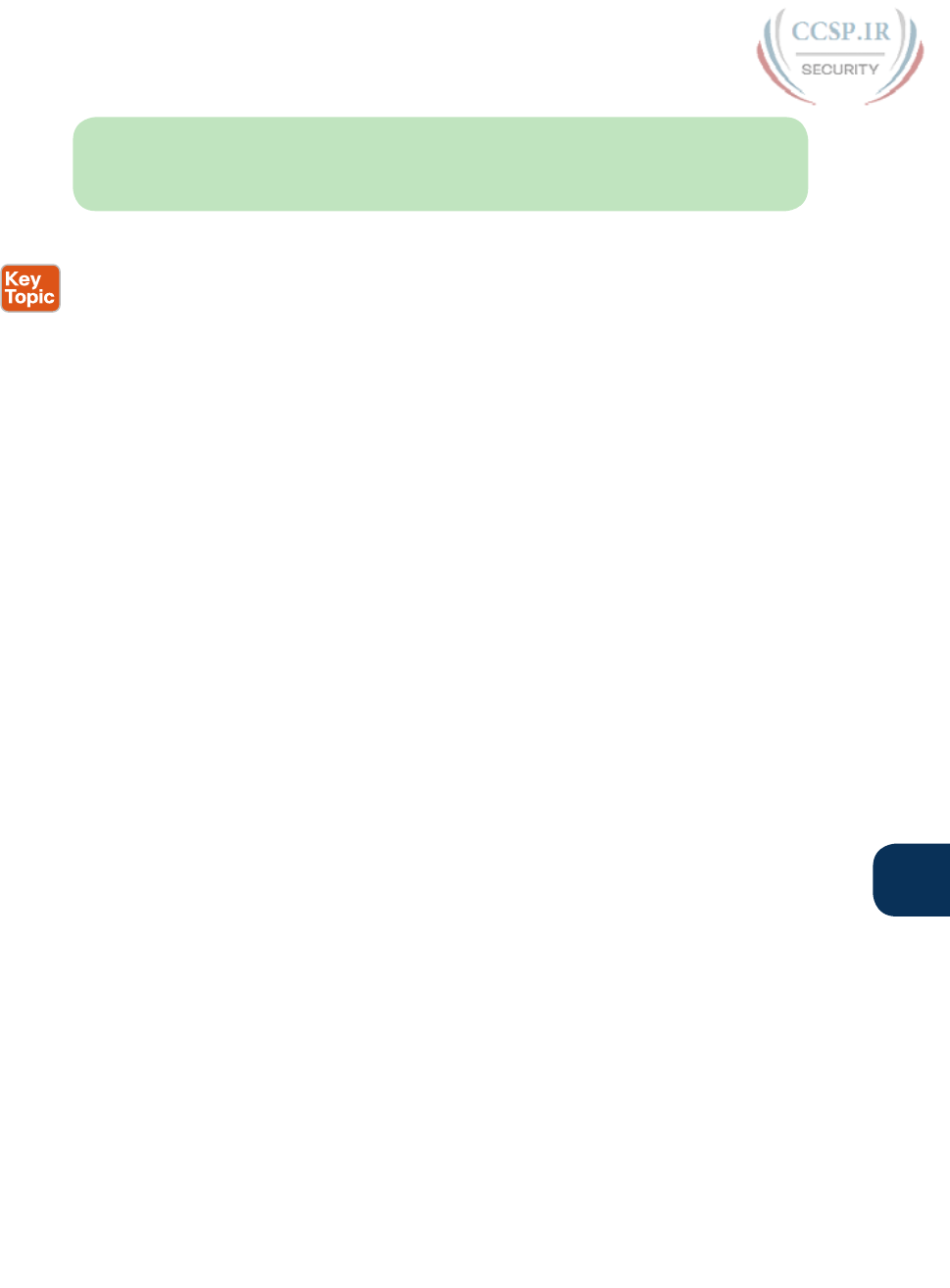
ptg17246291
Chapter 10: Analyzing Ethernet LAN Designs 227
10
NOTE If you would like more detail about Cisco recommendations about what to put
in what VLAN, which impacts the size of VLANs, read the most recent Cisco document,
“Campus LAN validated design” by searching on that phrase at Cisco.com.
Summarizing the main points about broadcast domains:
■ Broadcasts exists, so be ready to analyze a design to define each broadcast domain, that
is, each set of devices whose broadcasts reach the other devices in that domain.
■ VLANs by definition are broadcast domains created though configuration.
■ Routers, because they do not forward LAN broadcasts, create separate broadcast
domains off their separate Ethernet interfaces.
Analyzing Campus LAN Topologies
The term campus LAN refers to the LAN created to support the devices in a building or in
multiple buildings in somewhat close proximity to one another. For example, a company
might lease office space in several buildings in the same office park. The network engineers
can then build a campus LAN that includes switches in each building, plus Ethernet links
between the switches in the buildings, to create a larger campus LAN.
When planning and designing a campus LAN, the engineers must consider the types of
Ethernet available and the cabling lengths supported by each type. The engineers also need
to choose the speeds required for each Ethernet segment. In addition, some thought needs
to be given to the idea that some switches should be used to connect directly to end-user
devices, whereas other switches might need to simply connect to a large number of these
end-user switches. Finally, most projects require that the engineer consider the type of
equipment that is already installed and whether an increase in speed on some segments is
worth the cost of buying new equipment.
This second of three major sections of the chapter discusses the topology of a campus LAN
design. Network designers do not just plug in devices to any port and connect switches to
each other in an arbitrary way, like you might do with a few devices on the same table in a
lab. Instead, there are known better ways to design the topology of a campus LAN, and this
section introduces some of the key points and terms. The last major section of the chapter
then looks at how to choose which Ethernet standard to use for each link in that campus
LAN design, and why you might choose one versus another.
Two-Tier Campus Design (Collapsed Core)
To sift through all the requirements for a campus LAN, and then have a reasonable conver-
sation about it with peers, most Cisco-oriented LAN designs use some common terminol-
ogy to refer to the design. For this book’s purposes, you should be aware of some of the
key campus LAN design terminology.
The Two-Tier Campus Design
Figure 10-10 shows a typical design of a large campus LAN, with the terminology included
in the figure. This LAN has around 1000 PCs connected to switches that support around 25
ports each. Explanations of the terminology follow the figure.

ptg17246291
228 CCENT/CCNA ICND1 100-105 Official Cert Guide
10/100/1000 10/100/1000
.....
10/100/1000 10/100/1000
2 Distribution
Switches
40 Access
Switches
Distribution
Layer
Access
Layer
ʜ3&V
2 x 10 GbE
GigEGigE
Uplinks
A40
D1
A2 A39
D1
A1
R1 R2
To WAN
Figure 10-10 Campus LAN with Design Terminology Listed
Cisco uses three terms to describe the role of each switch in a campus design: access, dis-
tribution, and core. The roles differ based on whether the switch forwards traffic from user
devices and the rest of the LAN (access), or whether the switch forwards traffic between
other LAN switches (distribution and core).
Access switches connect directly to end users, providing user device access to the LAN.
Access switches normally send traffic to and from the end-user devices to which they are
connected and sit at the edge of the LAN.
Distribution switches provide a path through which the access switches can forward traffic
to each other. By design, each of the access switches connects to at least one distribution
switch, typically to two distribution switches for redundancy. The distribution switches
provide the service of forwarding traffic to other parts of the LAN. Note that most designs
use at least two uplinks to two different distribution switches (as shown in Figure 10-10) for
redundancy.
The figure shows a two-tier design, with the tiers being the access tier (or layer) and the dis-
tribution tier (or layer). A two-tier design solves two major design needs:
■ Provides a place to connect end-user devices (the access layer, with access switches)
■ Connects the switches with a reasonable number of cables and switch ports by connect-
ing all 40 access switches to two distribution switches
Topology Terminology Seen Within a Two-Tier Design
The exam topics happen to list a couple of terms about LAN and WAN topology and
design, so this is a good place to pause to discuss those terms for a moment.

ptg17246291
Chapter 10: Analyzing Ethernet LAN Designs 229
10
First, consider these more formal definitions of four topology terms:
Star: A design in which one central device connects to several others, so that if you drew
the links out in all directions, the design would look like a star with light shining in all
directions.
Full mesh: For any set of network nodes, a design that connects a link between each pair
of nodes.
Partial mesh: For any set of network nodes, a design that connects a link between some
pairs of nodes, but not all. In other words, a mesh that is not a full mesh.
Hybrid: A design that combines topology design concepts into a larger (typically more
complex) design.
Armed with those formal definitions, note that the two-tier design is indeed a hybrid design
that uses both a star topology at the access layer and a partial mesh at the distribution layer.
To see why, consider Figure 10-11. It redraws a typical access layer switch, but instead of
putting the PCs all below the switch, it spreads them around the switch. Then on the right, a
similar version of the same drawing shows why the term star might be used—the topology
looks a little like a child’s drawing of a star.
Figure 10-11 The Star Topology Design Concept in Networking
The distribution layer creates a partial mesh. If you view the access and distribution switch-
es as nodes in a design, some nodes have a link between them, and some do not. Just refer
to Figure 10-10 and note that, by design, none of the access layer switches connect to each
other.
Finally, a design could use a full mesh. However, for a variety of reasons beyond the scope
of the design discussion here, a campus design typically does not need to use the number
of links and ports required by a full mesh design. However, just to make the point, first con-
sider how many links and switch ports would be required for a single link between nodes in
a full mesh, with six nodes, as shown in Figure 10-12.
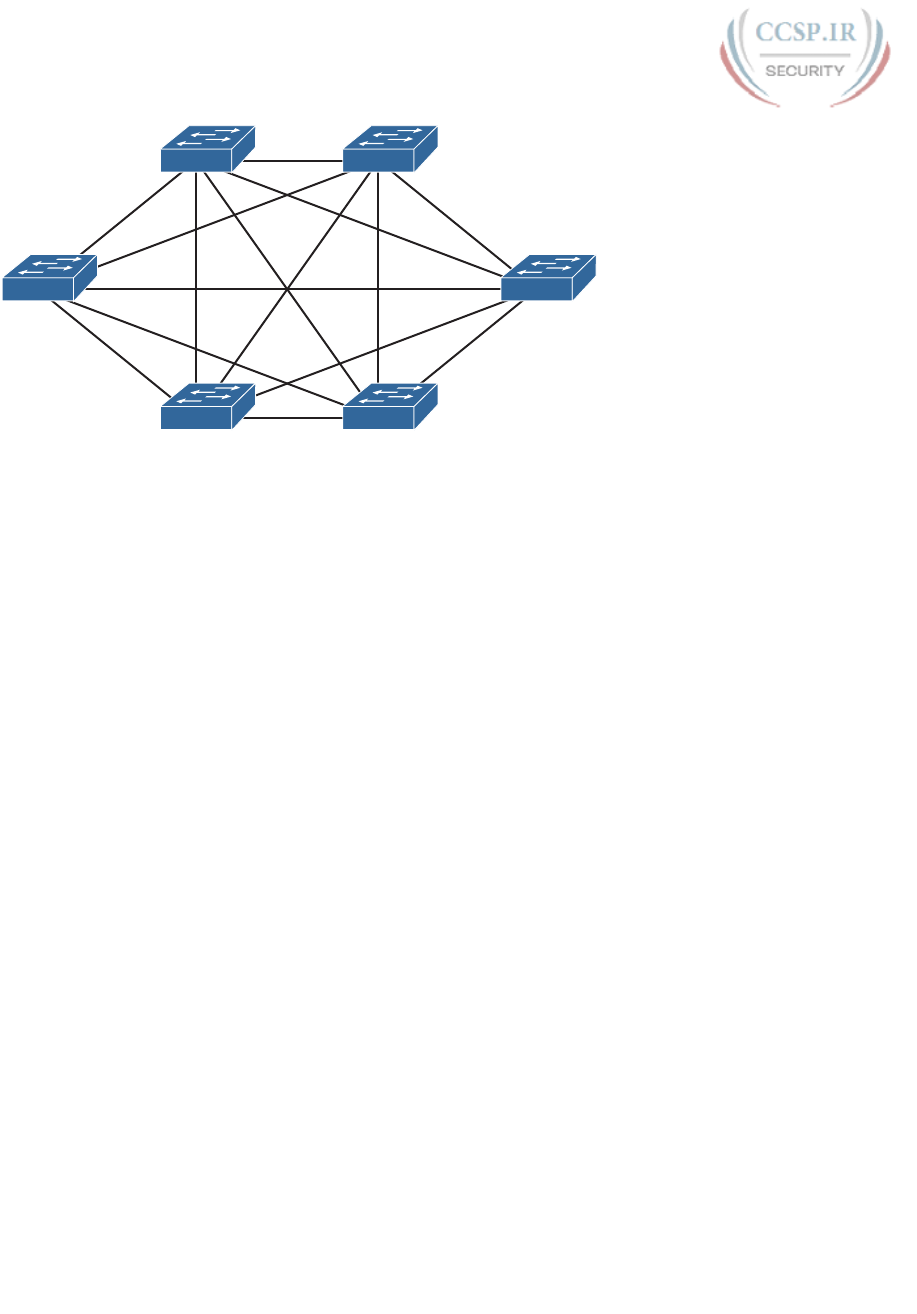
ptg17246291
230 CCENT/CCNA ICND1 100-105 Official Cert Guide
D1 D2
D6 D3
D5 D4
Figure 10-12 Using a Full Mesh at the Distribution Layer, 6 Switches, 15 Links
Even with only six switches, a full mesh would consume 15 links (and 30 switch ports—two
per link).
Now think about a full mesh at the distribution layer for a design like Figure 10-10, with 40
access switches and two distribution switches. Rather than drawing it and counting it, the
number of links is calculated with this old math formula from high school: N(N – 1) / 2, or
in this case, 42 * 41 / 2 = 861 links, and 1722 switch ports consumed among all switches.
For comparison’s sake, the partial mesh design of Figure 10-10, with a pair of links from
each access switch to each distribution switch, requires only 160 links and a total of 320
ports among all switches.
Three-Tier Campus Design (Core)
The two-tier design of Figure 10-10, with a partial mesh of links at the distribution layer,
happens to be the most common campus LAN design. It also goes by two common names:
a two-tier design (for obvious reasons), and a collapsed core (for less obvious reasons). The
term collapsed core refers to the fact that the two-tier design does not have a third tier, the
core tier. This next topic examines a three-tier design that does have a core, for perspective.
Imagine your campus has just two or three buildings. Each building has a two-tier design
inside the building, with a pair of distribution switches in each building and access switches
spread around the building as needed. How would you connect the LANs in each build-
ing? Well, with just a few buildings, it makes sense to simply cable the distribution switches
together, as shown in Figure 10-13.
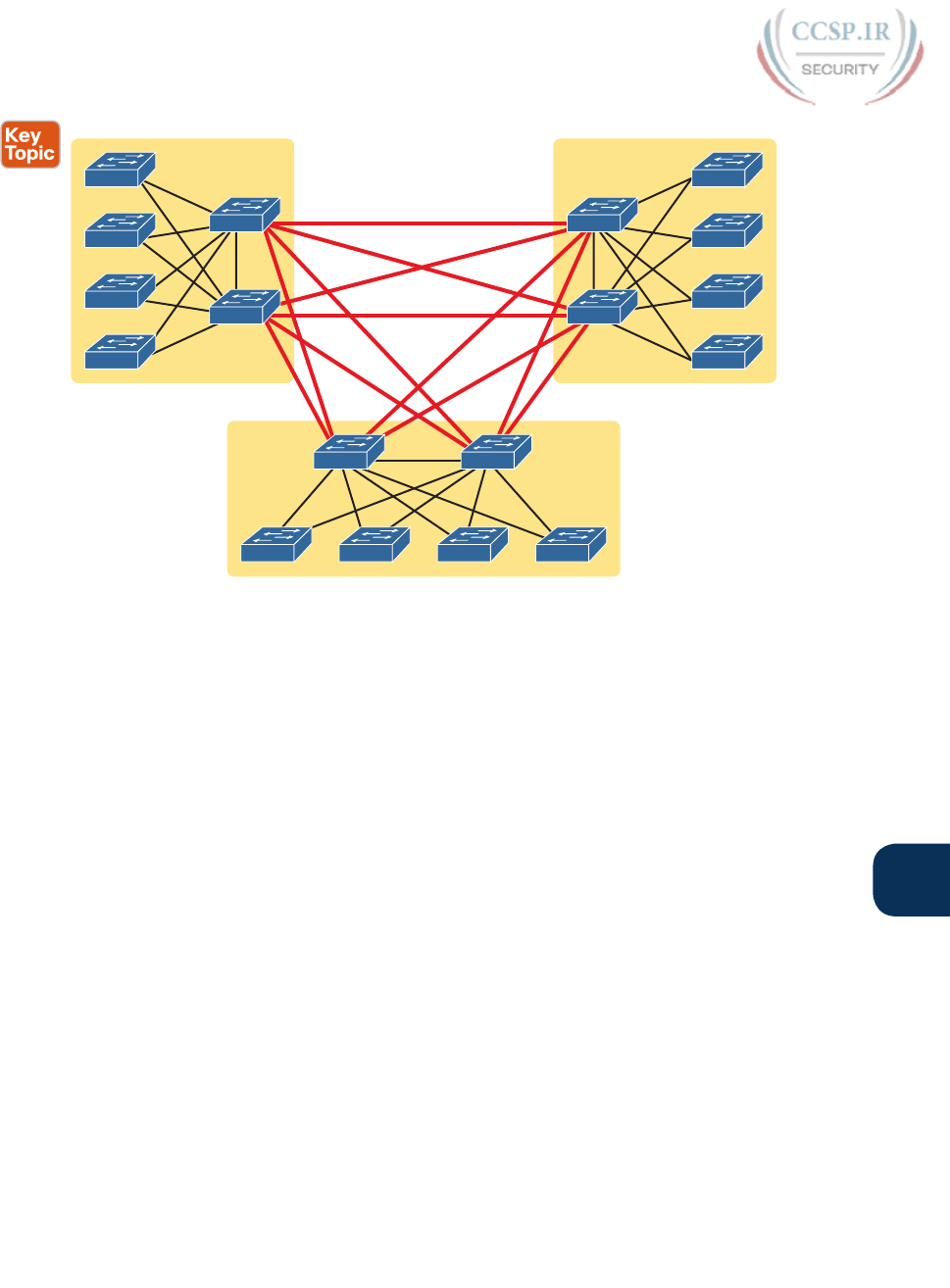
ptg17246291
Chapter 10: Analyzing Ethernet LAN Designs 231
10
A11
A12
A13
A14
D11
D12
D21
D22
A21
A22
A23
A24
D31 D32
A31 A32 A33 A34
Building 1 Building 2
Building 3
Figure 10-13 Two-Tier Building Design, No Core, Three Buildings
The design in Figure 10-13 works well, and many companies use this design. Sometimes the
center of the network uses a full mesh, sometimes a partial mesh, depending on the avail-
ability of cables between the buildings.
However, a design with a third tier (a core tier) saves on switch ports and on cables in larger
designs. And note that with the links between buildings, the cables run outside, are often
more expensive to install, are almost always fiber cabling with more expensive switch ports,
so conserving the number of cables used between buildings can help reduce costs.
A three-tier core design, unsurprisingly at this point, adds a few more switches (core switch-
es), which provide one function: to connect the distribution switches. Figure 10-14 shows
the migration of the Figure 10-13 collapsed core (that is, a design without a core) to a three-
tier core design.
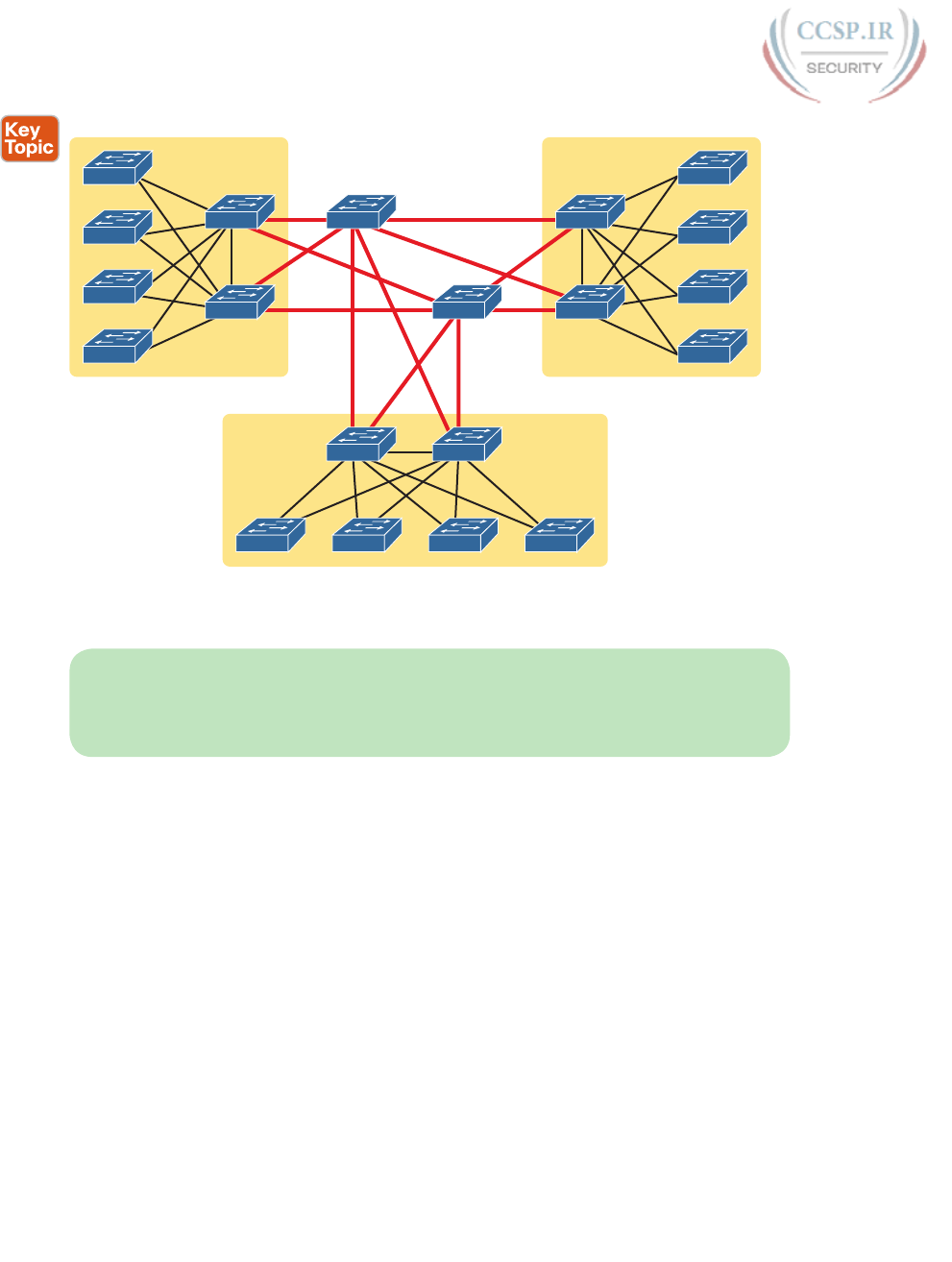
ptg17246291
232 CCENT/CCNA ICND1 100-105 Official Cert Guide
A11
A12
A13
A14
A21
A22
A23
A24
A31 A32 A33 A34
Building 1 Building 2
Building 3
D11
D12
D21Core1
D22Core2
D31 D32
Figure 10-14 Three-Tier Building Design (Core Design), Three Buildings
NOTE The core switches sit in the middle of the figure. In the physical world, they often
sit in the same room as one of the distribution switches, rather than in some purpose-built
room in the middle of the office park. The figure focuses more on the topology rather than
the physical location.
By using a core design, with a partial mesh of links in the core, you still provide connectivity
to all parts of the LAN, and to the routers that send packets over the WAN, just with fewer
links between buildings.
The following list summarizes the terms that describe the roles of campus switches:
■ Access: Provides a connection point (access) for end-user devices. Does not forward
frames between two other access switches under normal circumstances.
■ Distribution: Provides an aggregation point for access switches, providing connectivity
to the rest of the devices in the LAN, forwarding frames between switches, but not con-
necting directly to end-user devices.
■ Core: Aggregates distribution switches in very large campus LANs, providing very high
forwarding rates for the larger volume of traffic due to the size of the network.
Topology Design Terminology
The ICND1 and CCNA exam topics specifically mention several network design terms
related to topology. This next topic summarizes those key terms to connect the terms to the
matching ideas.

ptg17246291
Chapter 10: Analyzing Ethernet LAN Designs 233
10
First, consider Figure 10-15, which shows a few of the terms. First, on the left, drawings often
show access switches with a series of cables, parallel to each other. However, an access switch
and its access links is often called a star topology. Why? Look at the redrawn access switch
in the center of the figure, with the cables radiating out from the center. It does not look like
a real star, but it looks a little like a child’s drawing of a star, hence the term star topology.
Access Switch Access Switch: Star
A1 A2
D1 D2
Uplinks: Partial Mesh
SW1 SW1
Figure 10-15 LAN Design Terminology
The right side of the figure repeats a typical two-tier design, focusing on the mesh of links
between the access and distribution switches. Any group of nodes that connect with more
links than a star topology is typically called a mesh. In this case, the mesh is a partial mesh,
because not all nodes have a direct link between each other. A design that connects all
nodes with a link would be a full mesh.
Real networks make use of these topology ideas, but often a network combines the ideas
together. For instance, the right side of Figure 10-14 combines the star topology of the
access layer with the partial mesh of the distribution layer. So you might hear these designs
that combine concepts called a hybrid design.
Analyzing LAN Physical Standard Choices
When you look at the design of a network designed by someone else, you can look at all
the different types of cabling used, the different types of switch ports, and the Ethernet
standards used in each case. Then ask yourself: Why did they choose a particular type
of Ethernet link for each link in the network? Asking that question, and investigating the
answer, starts to reveal much about building the physical campus LAN.
The IEEE has done an amazing job developing Ethernet standards that give network design-
ers many options. Two themes in particular have helped Ethernet grow over the long term:
■ The IEEE has developed many additional 802.3 standards for different types of cabling,
different cable lengths, and for faster speeds.
■ All the physical standards rely on the same consistent data-link details, with the same
standard frame formats. That means that one Ethernet LAN can use many types of physi-
cal links to meet distance, budget, and cabling needs.
For example, think about the access layer of the generic design drawings, but now think
about cabling and Ethernet standards. In practice, access layer switches sit in a locked
wiring closet somewhere on the same floor as the end user devices. Electricians have
installed unshielded twisted-pair (UTP) cabling used at the access layer, running from that
wiring closet to each wall plate at each office, cubicle, or any place where an Ethernet
device might need to connect to the LAN. The type and quality of the cabling installed
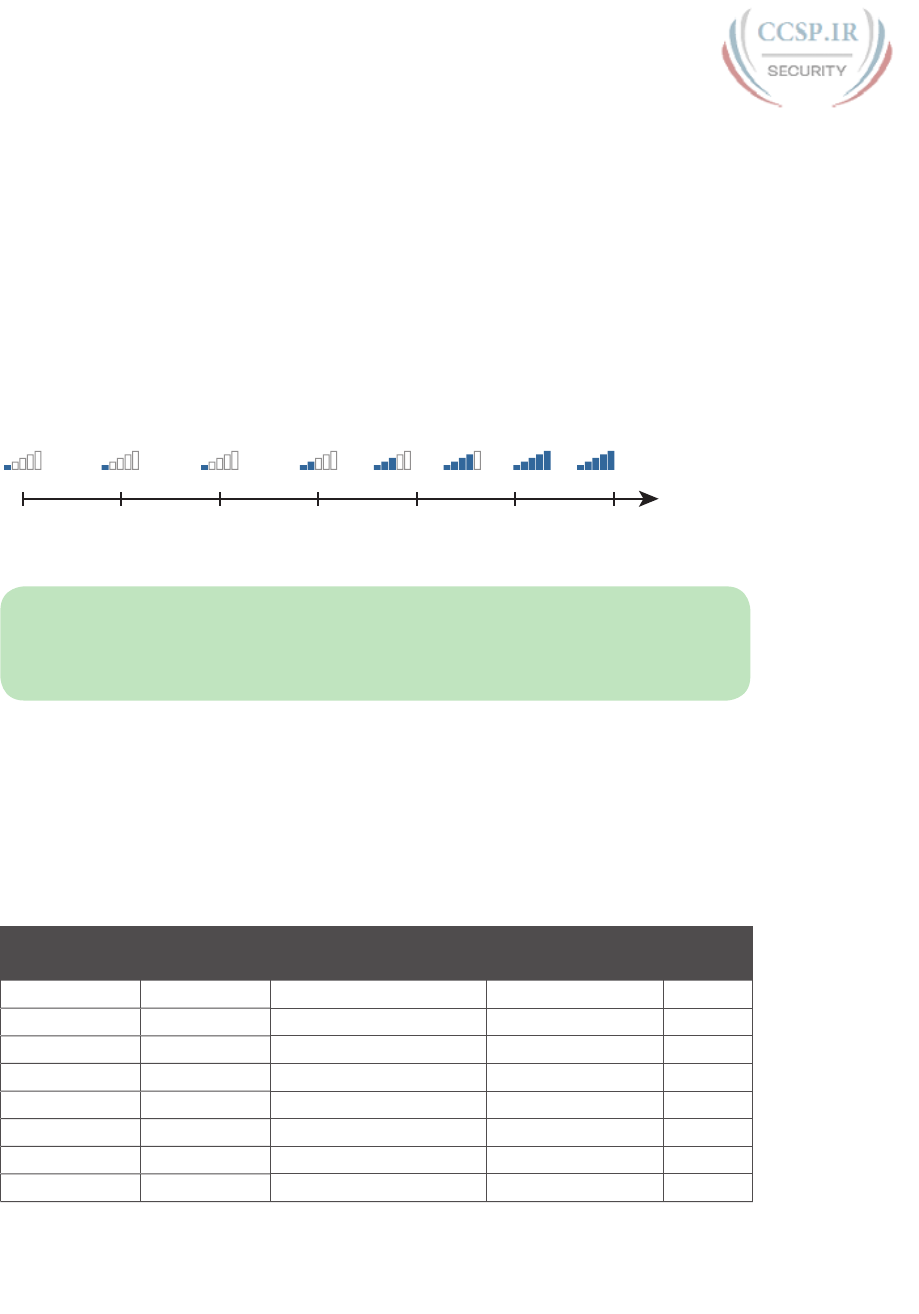
ptg17246291
234 CCENT/CCNA ICND1 100-105 Official Cert Guide
between the wiring closet and each Ethernet outlet dictate what Ethernet standards can
be supported. Certainly, whoever designed the LAN at the time the cabling was installed
thought about what type of cabling was needed to support the types of Ethernet physical
standards that were going to be used in that LAN.
Ethernet Standards
Over time, the IEEE has continued to develop and release new Ethernet standards, for new
faster speeds and to support new and different cabling types and cable lengths. Figure 10-16
shows some insight into Ethernet speed improvements over the years. The early standards
up through the early 1990s ran at 10 Mbps, with steadily improving cabling and topologies.
Then, with the introduction of Fast Ethernet (100 Mbps) in 1995, the IEEE began ramping
up the speeds steadily over the next few decades, continuing even until today.
2010
100
Gig E
100G
40
Gig E
40G
2005
10
Gig E
10G
2000
Gigabit
Ethernet
1G
1995
Fast
Ethernet
100M
1990
Ethernet
10Base-T
10M
1985
Thinnet
(IEEE)
10M
1980
T
hicknet
(DIX)
10M
Figure 10-16 Ethernet Standards Timeline
NOTE Often, the IEEE first introduces support for the next higher speed using some
forms of fiber optic cabling, and later, sometimes many years later, the IEEE completes the
work to develop standards to support the same speed on UTP cabling. Figure 10-16 shows
the earliest standards for each speed, no matter what cabling.
When the IEEE introduces support for a new type of cabling, or a faster speed, they create
a new standard as part of 802.3. These new standards have a few letters behind the name.
So, when speaking of the standards, sometimes you might refer to the standard name (with
letters). For instance, the IEEE standardized Gigabit Ethernet support using inexpensive
UTP cabling in standard 802.3ab. However, more often, engineers refer to that same stan-
dard as 1000BASE-T or simply Gigabit Ethernet. Table 10-2 lists some of the IEEE 802.3
physical layer standards and related names for perspective.
Table 10-2 IEEE Physical Layer Standards
Original IEEE
Standard
Shorthand
Name
Informal Names Speed Typical
Cabling
802.3i 10BASE-T Ethernet 10 Mbps UTP
802.3u 100BASE-T Fast Ethernet 100 Mbps UTP
802.3z 1000BASE-X Gigabit Ethernet, GigE 1000 Mbps (1 Gbps) Fiber
802.3ab 1000BASE-T Gigabit Ethernet, GigE 1000 Mbps (1 Gbps) UTP
802.3ae 10GBASE-X 10 GigE 10 Gbps Fiber
802.3an 10GBASE-T 10 GigE 10 Gbps UTP
802.3ba 40GBASE-X 40 GigE 40 Gbps Fiber
802.3ba 100GBASE-X 100 GigE 100 Gbps Fiber
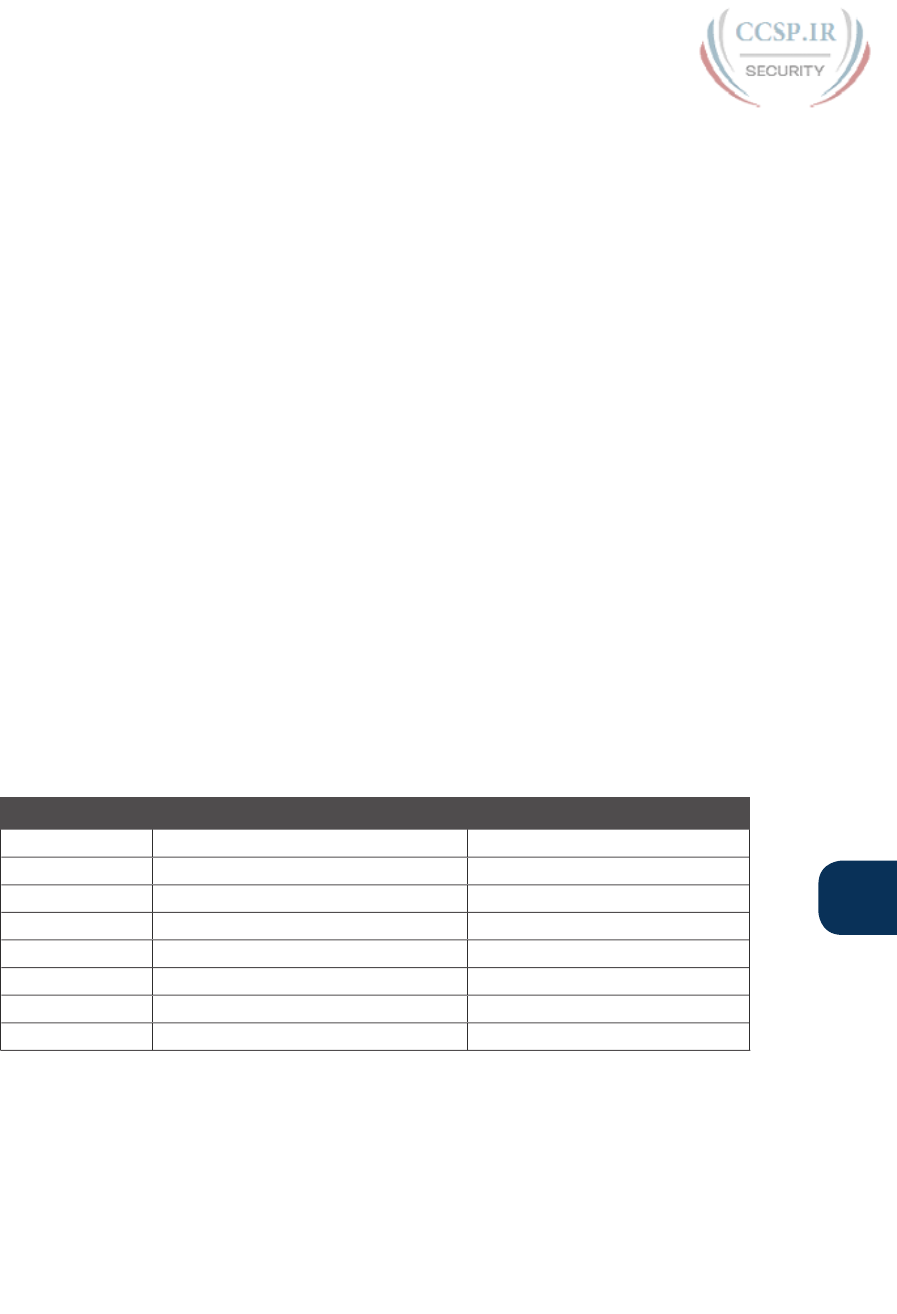
ptg17246291
Chapter 10: Analyzing Ethernet LAN Designs 235
10
Choosing the Right Ethernet Standard for Each Link
When designing an Ethernet LAN, you can and should think about the topology, with an
access layer, a distribution layer, and possibly a core layer. But thinking about the topology
does not tell you which specific standards to follow for each link. Ultimately, you need to
pick which Ethernet standard to use for each link, based on the following kinds of facts
about each physical standard:
■ The speed
■ The maximum distance allowed between devices when using that standard/cabling
■ The cost of the cabling and switch hardware
■ The availability of that type of cabling already installed at your facilities
Consider the three most common types of Ethernet today (10BASE-T, 100BASE-T, and
1000BASE-T). They all have the same 100-meter UTP cable length restriction. They all use
UTP cabling. However, not all UTP cabling meets the same quality standard, and as it turns
out, the faster the Ethernet standard, the higher the required cable quality category needed
to support that standard. As a result, some buildings might have better cabling that supports
speeds up through Gigabit Ethernet, whereas some buildings may support only Fast Ethernet.
The Telecommunications Industry Association (TIA; tiaonline.org) defines Ethernet cabling
quality standards. Each Ethernet UTP standard lists a TIA cabling quality (called a category)
as the minimum category that the standard supports. For example, 10BASE-T allows for
Category 3 (CAT3) cabling or better. 100BASE-T requires higher-quality CAT5 cabling, and
1000BASE-T requires even higher-quality CAT5e cabling. (The TIA standards follow a gen-
eral “higher number is better cabling” in their numbering.) For instance, if an older facility
had only CAT5 cabling installed between the wiring closets and each cubicle, the engineers
would have to consider upgrading the cabling to fully support Gigabit Ethernet. Table 10-3
lists the more common types of Ethernet and their cable types and length limitations.
Table 10-3 Ethernet Types, Media, and Segment Lengths (Per IEEE)
Ethernet Type Media Maximum Segment Length
10BASE-T TIA CAT3 or better, 2 pairs 100 m (328 feet)
100BASE-T TIA CAT5 UTP or better, 2 pairs 100 m (328 feet)
1000BASE-T TIA CAT5e UTP or better, 4 pairs 100 m (328 feet)
10GBASE-T TIA CAT6a UTP or better, 4 pairs 100 m (328 feet)
10GBASE-T1TIA CAT6 UTP or better, 4 pairs 38–55 m (127–180 feet)
1000BASE-SX Multimode fiber 550 m (1800 feet)
1000BASE-LX Multimode fiber 550 m (1800 feet)
1000BASE-LX 9-micron single -mode fiber 5 km (3.1 miles)
1 The option for 10GBASE-T with slightly less quality CAT6 cabling, but at shorter distances, is an attempt
to support 10Gig Ethernet for some installations with CAT6 installed cabling.
Ethernet defines standards for using fiber optic cables as well. Fiber optic cables include
ultrathin strands of glass through which light can pass. To send bits, the switches can alter-
nate between sending brighter and dimmer light to encode 0s and 1s on the cable.

ptg17246291
236 CCENT/CCNA ICND1 100-105 Official Cert Guide
Generally comparing optical cabling versus UTP cabling Ethernet standards, two obvious
points stand out. Optical standards allow much longer cabling, while generally costing more
for the cable and the switch hardware components. Optical cables experience much less inter-
ference from outside sources compared to copper cables, which allows for longer distances.
When considering optical Ethernet links, many standards exist, but with two general catego-
ries. Comparing the two, the cheaper options generally support distances into the hundreds
of meters, using less expensive light-emitting diodes (LED) to transmit data. Other optical
standards support much longer distances into multiple kilometers, using more expensive
cabling and using lasers to transmit the data. The trade-off is basic: For a given link, how
long does the cable need to run, what standards support that distance, and which is the least
expensive to meet that need?
In reality, most engineers remember only the general facts from tables like Table 10-3: 100
meters for UTP, about 500 meters for multimode fiber, and about 5000 meters for some
single mode fiber Ethernet standards. When it is time to get serious about designing the
details of each link, the engineer must get into the details, calculating the length of each
cable based on its path through the building, and so on.
Wireless LANs Combined with Wired Ethernet
Modern campus LANs include a large variety of wireless devices that connect to the access
layer of the LAN. As it turns out, Cisco organizes wireless LANs into a separate certification
track—CCNA, CCNP, and CCIE Wireless—so the CCNA R&S track has traditionally had
only a little wireless LAN coverage. The current version of the exams are no different, with
this one exam CCNA R&S topic mentioning wireless LANs:
Describe the impact of infrastructure components in an enterprise network: Access points
and wireless controllers
Do not let that small mention of wireless technology make you think that wireless is less
important than Ethernet. In fact, there may be more wireless devices than wired at the
access layer of today’s enterprise networks. Both are important; Cisco just happens to keep
the educational material for wireless in a separate certification track.
This last topic in the chapter examines that one exam topic that mentions two wireless terms.
Home Office Wireless LANs
First, the IEEE defines both Ethernet LANs and Wireless LANs. In case it was not obvi-
ous yet, all Ethernet standards use cables—that is, Ethernet defines wired LANs. The IEEE
802.11 working group defines Wireless LANs, also called Wi-Fi per a trademarked term
from the Wi-Fi Alliance (wi-fi.org), a consortium that helps to encourage wireless LAN
development in the marketplace.
Most of you have used Wi-Fi, and may use it daily. Some of you may have set it up at home,
with a basic setup as shown in Figure 10-17. In a home, you probably used a single consumer
device called a wireless router. One side of the device connects to the Internet, while the
other side connects to the devices in the home. In the home, the devices can connect either
with Wi-Fi or with a wired Ethernet cable.
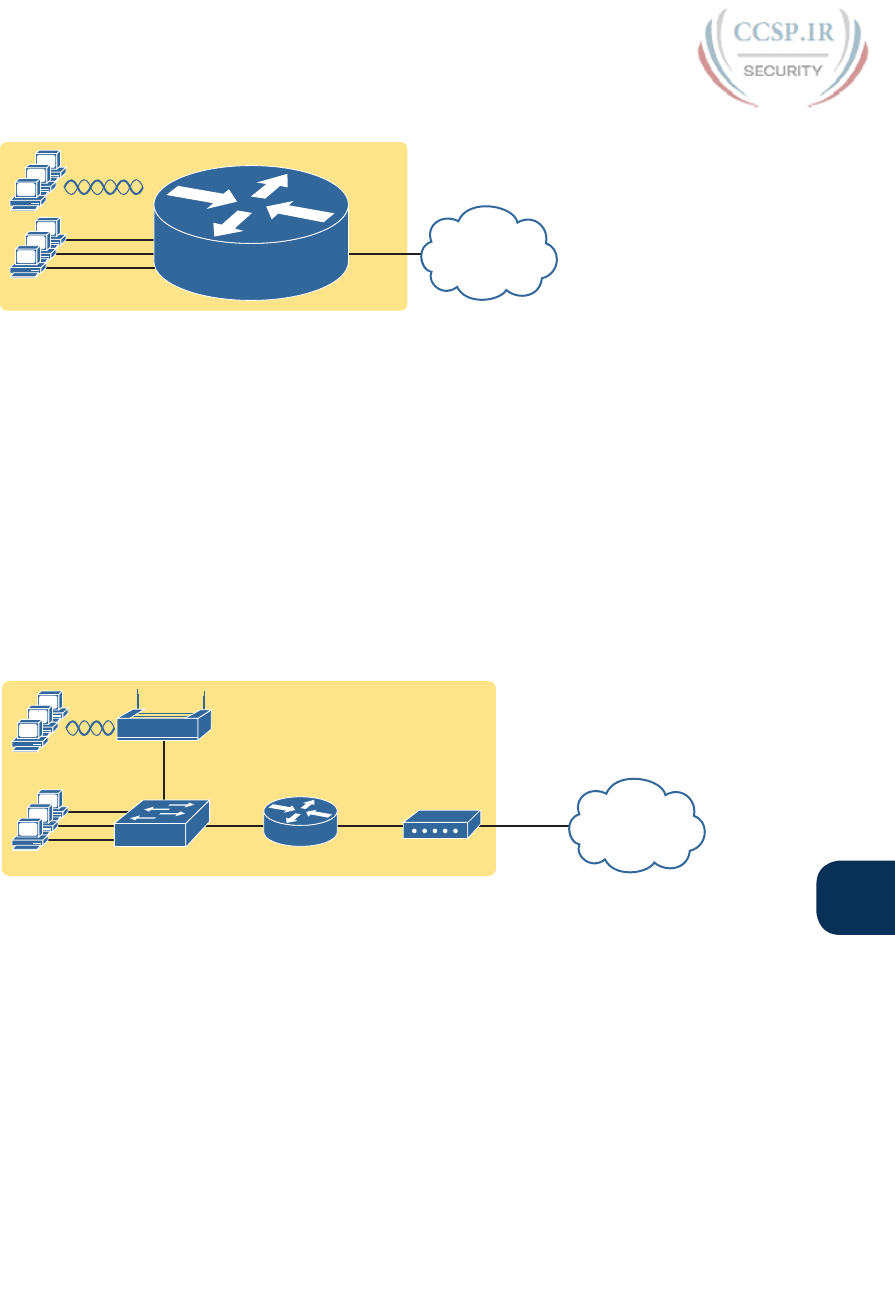
ptg17246291
Chapter 10: Analyzing Ethernet LAN Designs 237
10
UTP
CATV
Cable
SOHO
R1
ISP/Internet
Figure 10-17 A Typical Home Wired and Wireless LAN
While the figure shows the hardware as a single router icon, internally, that one wireless
router acts like three separate devices you would find in an enterprise campus:
■ An Ethernet switch, for the wired Ethernet connections
■ A wireless access point (AP), to communicate with the wireless devices and forward the
frames to/from the wired network
■ A router, to route IP packets to/from the LAN and WAN (Internet) interfaces
Figure 10-18 repeats the previous figure, breaking out the internal components as if they
were separate physical devices, just to make the point that a single consumer wireless router
acts like several different devices.
CATV
Cable
Cable Modem
UTP UTPUTP
SOHO
R1 ISP/Internet
Figure 10-18 A Representation of the Functions Inside a Consumer Wireless
Routing Product
In a small office/home office (SOHO) wireless LAN, the wireless AP acts autonomously,
doing all the work required to create and control the wireless LAN (WLAN). (In most enter-
prise WLANs, the AP does not act autonomously.) In other words, the autonomous AP
communicates with the various wireless devices using 802.11 protocols and radio waves. It
uses Ethernet protocols on the wired side. It converts between the differences in header
formats between 802.11 and 802.3 frames before forwarding to/from 802.3 Ethernet and
802.11 wireless frames.
Beyond those basic forwarding actions, the autonomous AP must perform a variety of con-
trol and management functions. The AP authenticates new devices, defines the name of the
WLAN (called a service set ID, or SSID), and other details.
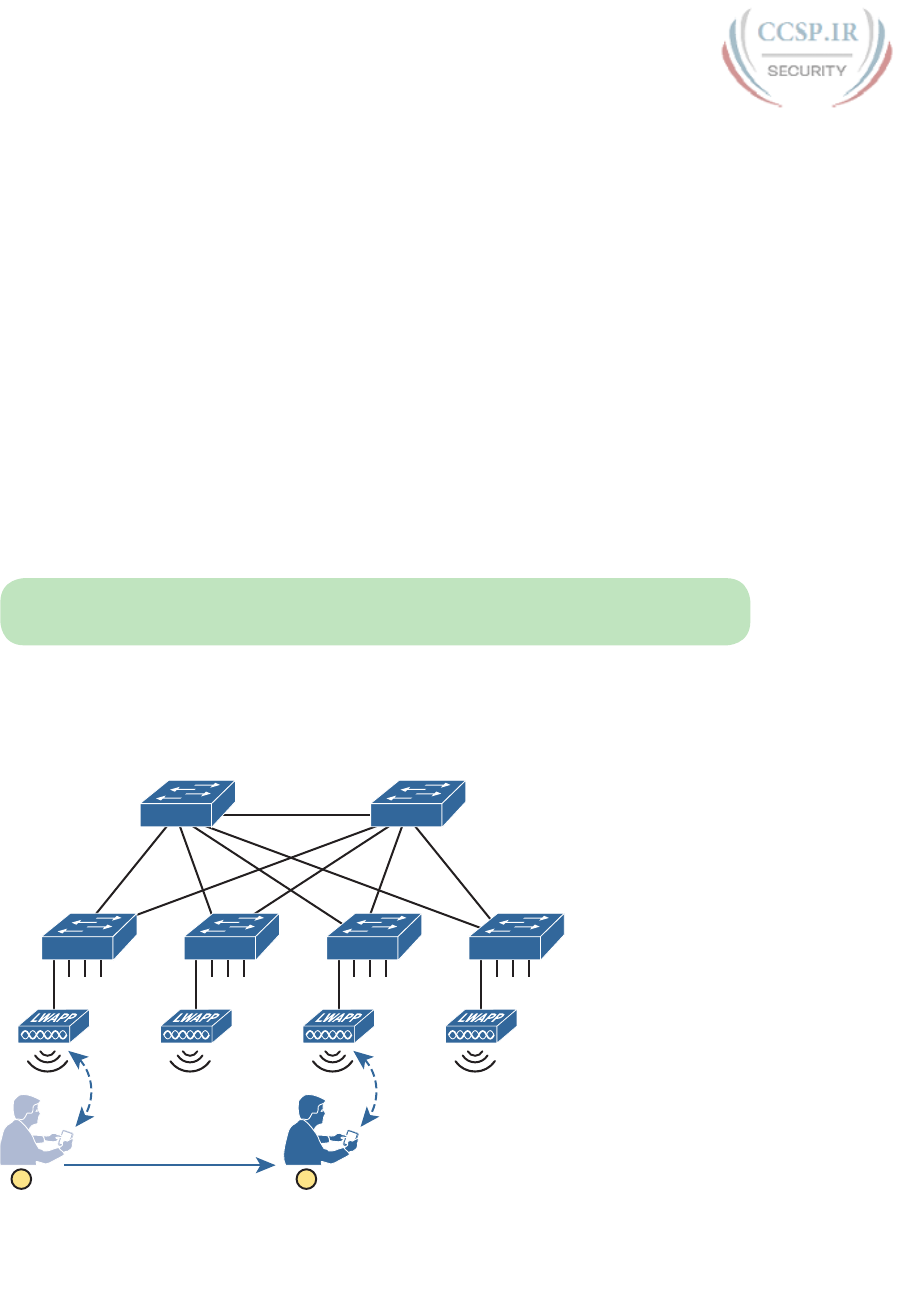
ptg17246291
238 CCENT/CCNA ICND1 100-105 Official Cert Guide
Enterprise Wireless LANs and Wireless LAN Controllers
If you connect to your WLAN at home from your tablet, phone, or laptop, and then walk
down the street with that same device, you expect to lose your Wi-Fi connection at some
point. You do not expect to somehow automatically connect to a neighbor’s Wi-Fi net-
work, particularly if they did the right thing and set up security functions on their AP to
prevent others from accessing their home Wi-Fi network. The neighborhood does not cre-
ate one WLAN supported by the devices in all the houses and apartments; instead, it has
lots of little autonomous WLANs.
However, in an enterprise, the opposite needs to happen. We want people to be able to
roam around the building and office campus and keep connected to the Wi-Fi network.
This requires many APs, which work together rather than autonomously to create one wire-
less LAN.
First, think about the number of APs an enterprise might need. Each AP can cover only a
certain amount of space, depending on a large number of conditions and the wireless stan-
dard. (The size varies, but the distances sit in the 100 to 200 feet range.) At the same time,
you might have the opposite problem; you may just need lots of APs in a small space, just
to add capacity to the WLAN. Much of the time spent designing WLANs revolves around
deciding how many APs to place in each space, and of what types, to handle the traffic.
NOTE If you have not paid attention before, start looking around the ceilings of any new
buildings you enter, even retail stores, and look for their wireless APs.
Each AP must then connect to the wired LAN, because most of the destinations that wire-
less users need to communicate with sit in the wired part of the network. In fact, the APs
typically sit close to where users sit, for obvious reasons, so the APs connect to the same
access switches as the end users, as shown in Figure 10-19.
A1 A2 A3 A4
D1 D2
1 2
Figure 10-19 Campus LAN, Multiple Lightweight APs, with Roaming

ptg17246291
Chapter 10: Analyzing Ethernet LAN Designs 239
10
Now imagine that is you at the bottom of the figure. Your smartphone has Wi-Fi enabled, so
that when you walk into work, your phone automatically connects to the company WLAN.
You roam around all day, going to meetings, lunch, and so on. All day long you stay connect-
ed to the company WLAN, but your phone connects to and uses many different APs.
Supporting roaming and other enterprise WLAN features by using autonomous APs can be
difficult at best. You could imagine that if you had a dozen APs per floor, you might have
hundreds of APs in a campus—all of which need to know about that one WLAN.
The solution: remove all the control and management features from the APs, and put them
in one centralized place, called a Wireless Controller, or Wireless LAN Controller (WLC).
The APs no longer act autonomously, but instead act as lightweight APs (LWAPs), just for-
warding data between the wireless LAN and the WLC. All the logic to deal with roaming,
defining WLANs (SSIDs), authentication, and so on happens in the centralized WLC rather
than on each AP. Summarizing:
Wireless LAN controller: Controls and manages all AP functions (for example, roaming,
defining WLANs, authentication)
Lightweight AP (LWAP): Forwards data between the wired and wireless LAN, and
specifically forwarding data through the WLC using a protocol like Control And
Provisioning of Wireless Access Points (CAPWAP)
With the WLC and LWAP design, the combined LWAPs and WLC can create one big
wireless network, rather than creating a multitude of disjointed wireless networks. The key
to making it all work is that all wireless traffic flows through the WLC, as shown in Figure
10-20. (The LWAPs commonly use a protocol called CAPWAP, by the way.)
1
2
A1 A2 A3 A4
D1 D2
WLC
Figure 10-20 Campus LAN, Multiple Lightweight APs, with Roaming
By forwarding all the traffic through the WLC, the WLC can make the right decisions
across the enterprise. For example, you might create a marketing WLAN, an engineer-
ing WLAN, and so on, and all the APs know about and support those multiple different
WLANs. Users that connect to the engineering WLAN should use the same authentication
rules regardless of which AP they use—and the WLC makes that possible. Or consider

ptg17246291
240 CCENT/CCNA ICND1 100-105 Official Cert Guide
roaming for a moment. If at one instant a packet arrives for your phone, and you are associ-
ated with AP1, and when the next packet arrives over the wired network you are now con-
nected to AP4, how could that packet be delivered through the network? Well, it always
goes to the WLC, and because the WLC keeps in contact with the APs and knows that your
phone just roamed to another AP, the WLC knows where to forward the packet.
Chapter Review
The “Your Study Plan” element, just before Chapter 1, “Introduction to TCP/IP
Networking,” discusses how you should study and practice the content and skills for each
chapter before moving on to the next chapter. That element introduces the tools used here
at the end of each chapter. If you haven’t already done so, take a few minutes to read that
section. Then come back here and do the useful work of reviewing the chapter to help lock
into memory what you just read.
Review this chapter’s material using either the tools in the book, DVD, or interactive tools
for the same material found on the book’s companion website. Table 10-4 outlines the key
review elements and where you can find them. To better track your study progress, record
when you completed these activities in the second column.
Table 10-4 Chapter Review Tracking
Review Element Review Date(s) Resource Used
Review key topics Book, app
Review key terms Book, app
Answer DIKTA questions Book, PCPT
Review memory tables Book, app
Review All the Key Topics
Table 10-5 Key Topics for Chapter 10
Key Topic
Element
Description Page
Number
Figure 10-1 Effect of LAN hub repeating electrical signals 221
List Key points about hubs 221
Figure 10-4 Switches create separate collision domains 223
List Summary of points about collision domains 223
Figure 10-5 Collision domains example 224
Figure 10-7 Broadcast domain example 225
List Summary of points about broadcast domains 227
Figure 10-10 Campus LAN design terms 228
List Mesh topology terms 229
Figure 10-11 Star topology 229
Figure 10-13 A two-tier (collapsed core) LAN topology 231
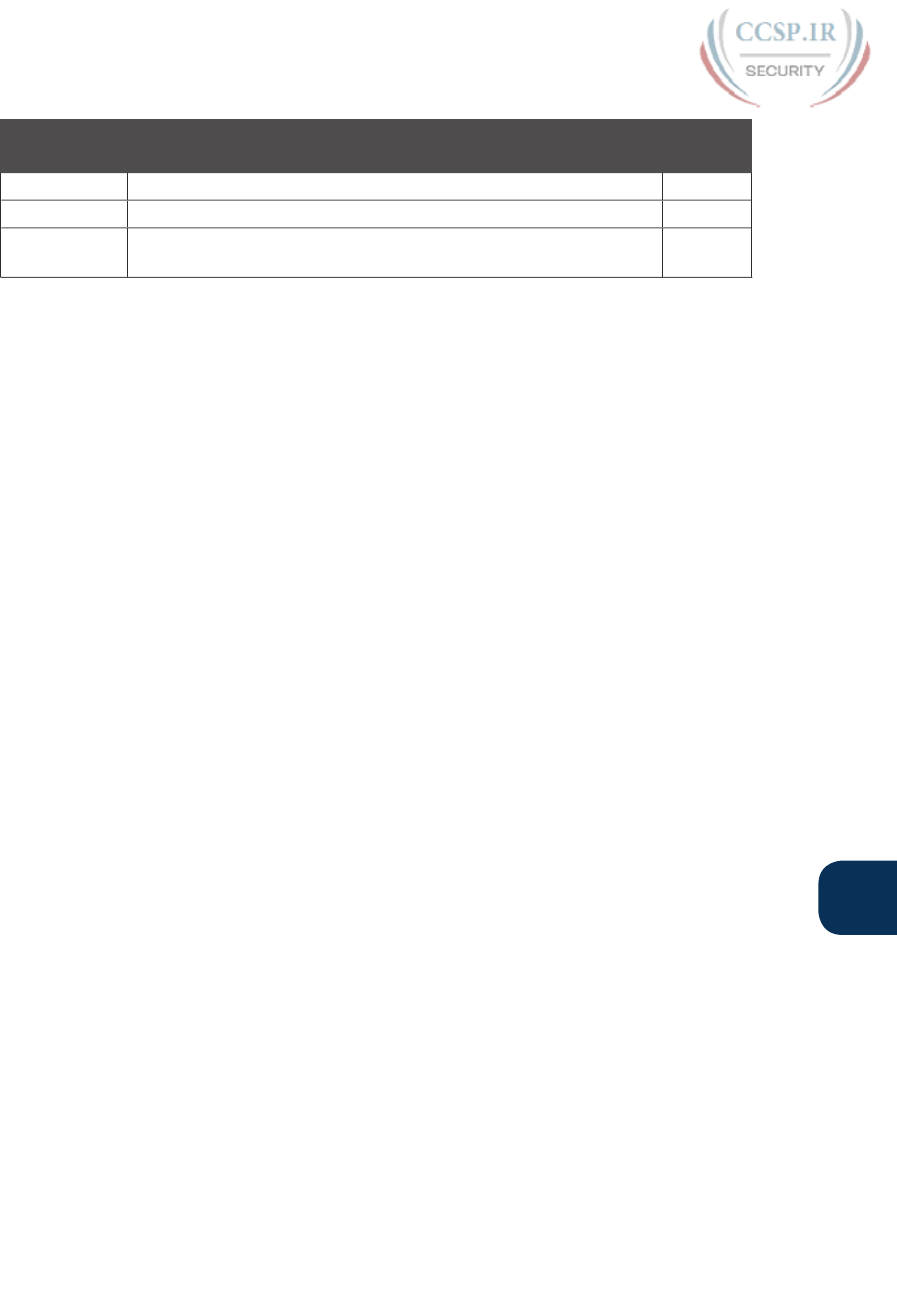
ptg17246291
Chapter 10: Analyzing Ethernet LAN Designs 241
10
Key Topic
Element
Description Page
Number
Figure 10-14 A three-tier (core) LAN topology 232
List Two key comparisons about Ethernet technology 233
Figure 10-20 The wireless LAN controller and lightweight access point terms in
the context of a network diagram
239
Key Terms You Should Know
autonegotiation, broadcast domain, broadcast frame, collision domain, flooding, virtual
LAN, access point, wireless LAN controller, star topology, full mesh, partial mesh, hub,
transparent bridge, collapsed core design, core design, access layer, distribution layer,
core layer

ptg17246291
CHAPTER 11
Implementing Ethernet Virtual
LANs
This chapter covers the following exam topics:
2.0 LAN Switching Technologies
2.1 Describe and verify switching concepts
2.1.a MAC learning and aging
2.1.b Frame switching
2.1.c Frame flooding
2.1.d MAC address table
2.4 Configure, verify, and troubleshoot VLANs (normal range) spanning multiple switches
2.4.a Access ports (data and voice)
2.4.b Default VLAN
2.5 Configure, verify, and troubleshoot inter-switch connectivity
2.5.a Trunk ports
2.5.b 802.1Q
2.5.c Native VLAN
At their heart, Ethernet switches receive Ethernet frames, make decisions, and then forward
(switch) those Ethernet frames. That core logic revolves around MAC addresses, the inter-
face in which the frame arrives, and the interfaces out which the switch forwards the frame.
Several switch features have some impact on an individual switch’s decisions about where to
forward frames, but of all the topics in this book, virtual LANs (VLAN) easily have the big-
gest impact on those choices.
This chapter examines the concepts and configuration of VLANs. The first major section of
the chapter explains the core concepts. These concepts include how VLANs work on a sin-
gle switch, how to use VLAN trunking to create VLANs that span across multiple switches,
and how to forward traffic between VLANs using a router. The second major section shows
how to configure VLANs and VLAN trunks: how to statically assign interfaces to a VLAN.
“Do I Know This Already?” Quiz
Take the quiz (either here, or use the PCPT software) if you want to use the score to help
you decide how much time to spend on this chapter. The answers are at the bottom of the
page following the quiz, and the explanations are in DVD Appendix C and in the PCPT
software.

ptg17246291
Table 11-1 “Do I Know This Already?” Foundation Topics Section-to-Question Mapping
Foundation Topics Section Questions
Virtual LAN Concepts 1–3
VLAN and VLAN Trunking Configuration and Verification 4–6
1.
In a LAN, which of the following terms best equates to the term VLAN?
a. Collision domain
b. Broadcast domain
c. Subnet
d. Single switch
e. Trunk
2.
Imagine a switch with three configured VLANs. How many IP subnets are required,
assuming that all hosts in all VLANs want to use TCP/IP?
a. 0
b. 1
c. 2
d. 3
e. You cannot tell from the information provided.
3.
Switch SW1 sends a frame to switch SW2 using 802.1Q trunking. Which of the
answers describes how SW1 changes or adds to the Ethernet frame before forwarding
the frame to SW2?
a. Inserts a 4-byte header and does change the MAC addresses
b. Inserts a 4-byte header and does not change the MAC addresses
c. Encapsulates the original frame behind an entirely new Ethernet header
d. None of the other answers are correct
4.
Imagine that you are told that switch 1 is configured with the dynamic auto param-
eter for trunking on its Fa0/5 interface, which is connected to switch 2. You have to
configure switch 2. Which of the following settings for trunking could allow trunking
to work? (Choose two answers.)
a. on
b. dynamic auto
c. dynamic desirable
d. access
e. None of the other answers are correct.
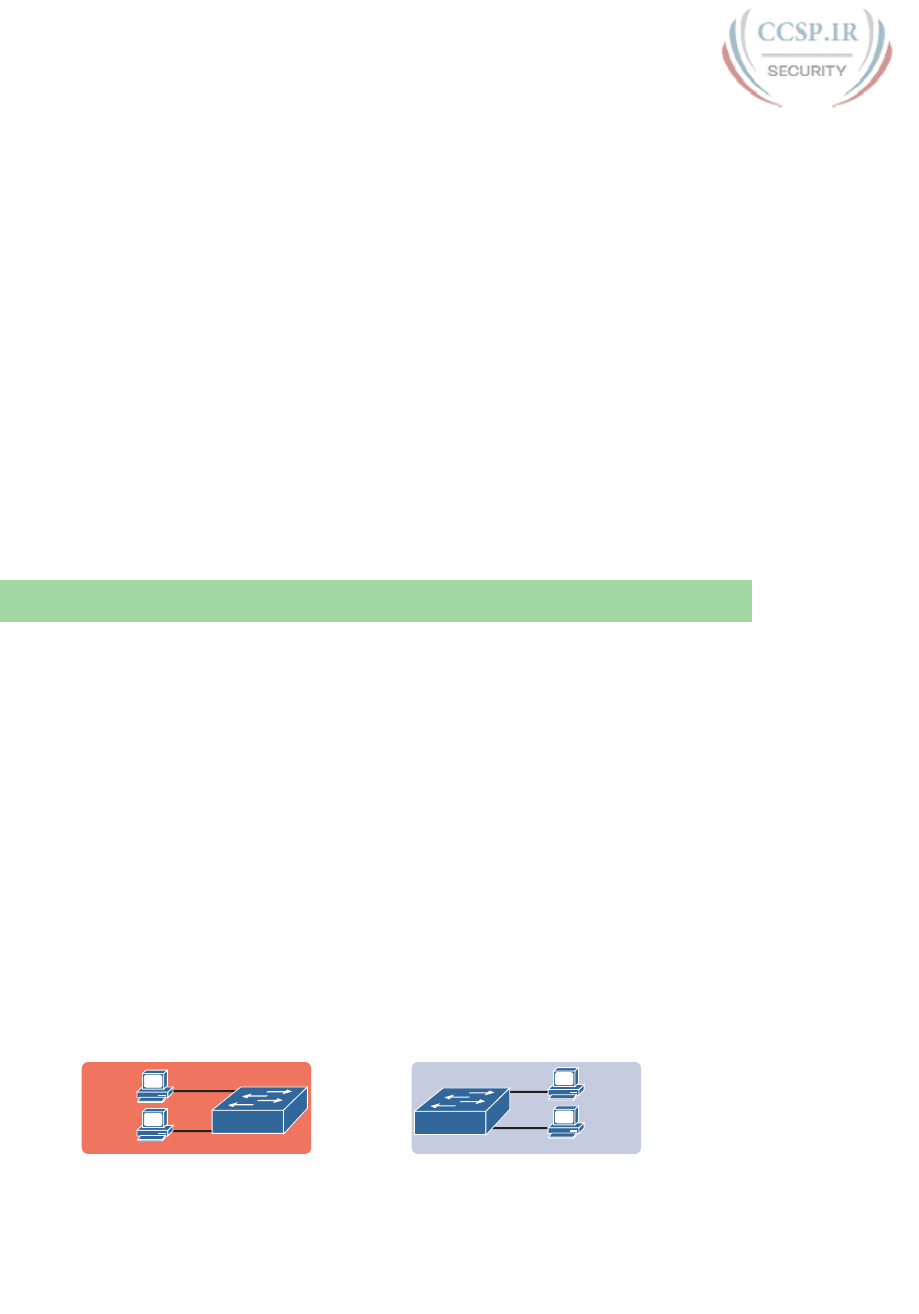
ptg17246291
244 CCENT/CCNA ICND1 100-105 Official Cert Guide
5.
A switch has just arrived from Cisco. The switch has never been configured with
any VLANs, but VTP has been disabled. An engineer gets into configuration mode
and issues the vlan 22 command, followed by the name Hannahs-VLAN command.
Which of the following are true? (Choose two answers.)
a. VLAN 22 is listed in the output of the show vlan brief command.
b. VLAN 22 is listed in the output of the show running-config command.
c. VLAN 22 is not created by this process.
d. VLAN 22 does not exist in that switch until at least one interface is assigned to
that VLAN.
6.
Which of the following commands identify switch interfaces as being trunking inter-
faces: interfaces that currently operate as VLAN trunks? (Choose two answers.)
a. show interfaces
b. show interfaces switchport
c. show interfaces trunk
d. show trunks
Foundation Topics
Virtual LAN Concepts
Before understanding VLANs, you must first have a specific understanding of the definition
of a LAN. For example, from one perspective, a LAN includes all the user devices, servers,
switches, routers, cables, and wireless access points in one location. However, an alternative
narrower definition of a LAN can help in understanding the concept of a virtual LAN:
A LAN includes all devices in the same broadcast domain.
A broadcast domain includes the set of all LAN-connected devices, so that when any of the
devices sends a broadcast frame, all the other devices get a copy of the frame. So, from one
perspective, you can think of a LAN and a broadcast domain as being basically the same
thing.
Without VLANs, a switch considers all its interfaces to be in the same broadcast domain.
That is, for one switch, when a broadcast frame entered one switch port, the switch for-
warded that broadcast frame out all other ports. With that logic, to create two different
LAN broadcast domains, you had to buy two different Ethernet LAN switches, as shown in
Figure 11-1.
Dino
Fred
Wilma
Betty
SW1 SW2
Subnet 2Subnet 1
Broadcast
Domain 2
Broadcast
Domain 1
Figure 11-1 Creating Two Broadcast Domains with Two Physical Switches and No VLANs
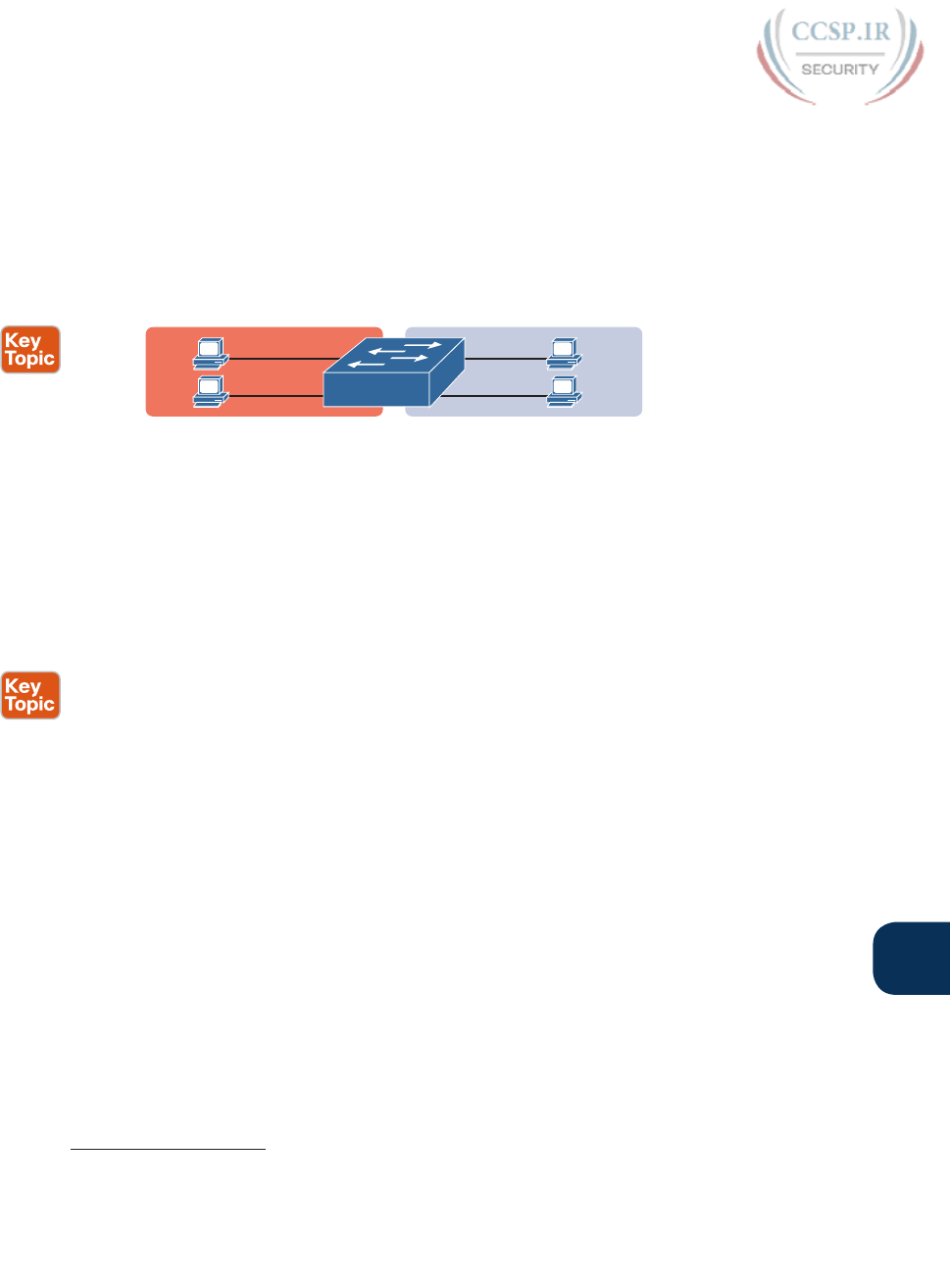
ptg17246291
Chapter 11: Implementing Ethernet Virtual LANs 245
11
With support for VLANs, a single switch can accomplish the same goals of the design in
Figure 11-1—to create two broadcast domains—with a single switch. With VLANs, a switch
can configure some interfaces into one broadcast domain and some into another, creating
multiple broadcast domains. These individual broadcast domains created by the switch are
called virtual LANs (VLAN).
For example, in Figure 11-2, the single switch creates two VLANs, treating the ports in each
VLAN as being completely separate. The switch would never forward a frame sent by Dino
(in VLAN 1) over to either Wilma or Betty (in VLAN 2).
Fred
Dino
Betty
Wilma
Broadcast
Domain 2
(VLAN 2)
Broadcast
Domain 1
(VLAN 1)
SW1
Subnet 2Subnet 1
Figure 11-2 Creating Two Broadcast Domains Using One Switch and VLANs
Designing campus LANs to use more VLANs, each with a smaller number of devices, often
helps improve the LAN in many ways. For example, a broadcast sent by one host in a
VLAN will be received and processed by all the other hosts in the VLAN—but not by hosts
in a different VLAN. Limiting the number of hosts that receive a single broadcast frame
reduces the number of hosts that waste effort processing unneeded broadcasts. It also
reduces security risks, because fewer hosts see frames sent by any one host. These are just
a few reasons for separating hosts into different VLANs. The following list summarizes the
most common reasons for choosing to create smaller broadcast domains (VLANs):
■ To reduce CPU overhead on each device by reducing the number of devices that receive
each broadcast frame
■ To reduce security risks by reducing the number of hosts that receive copies of frames
that the switches flood (broadcasts, multicasts, and unknown unicasts)
■ To improve security for hosts that send sensitive data by keeping those hosts on a sepa-
rate VLAN
■ To create more flexible designs that group users by department, or by groups that work
together, instead of by physical location
■ To solve problems more quickly, because the failure domain for many problems is the
same set of devices as those in the same broadcast domain
■ To reduce the workload for the Spanning Tree Protocol (STP) by limiting a VLAN to a
single access switch
This chapter does not examine all the reasons for VLANs in more depth. However, know
that most enterprise networks use VLANs quite a bit. The rest of this chapter looks closely
Answers to the “Do I Know This Already?” quiz:
1 B 2 D 3 B 4 A, C 5 A, B 6 B, C
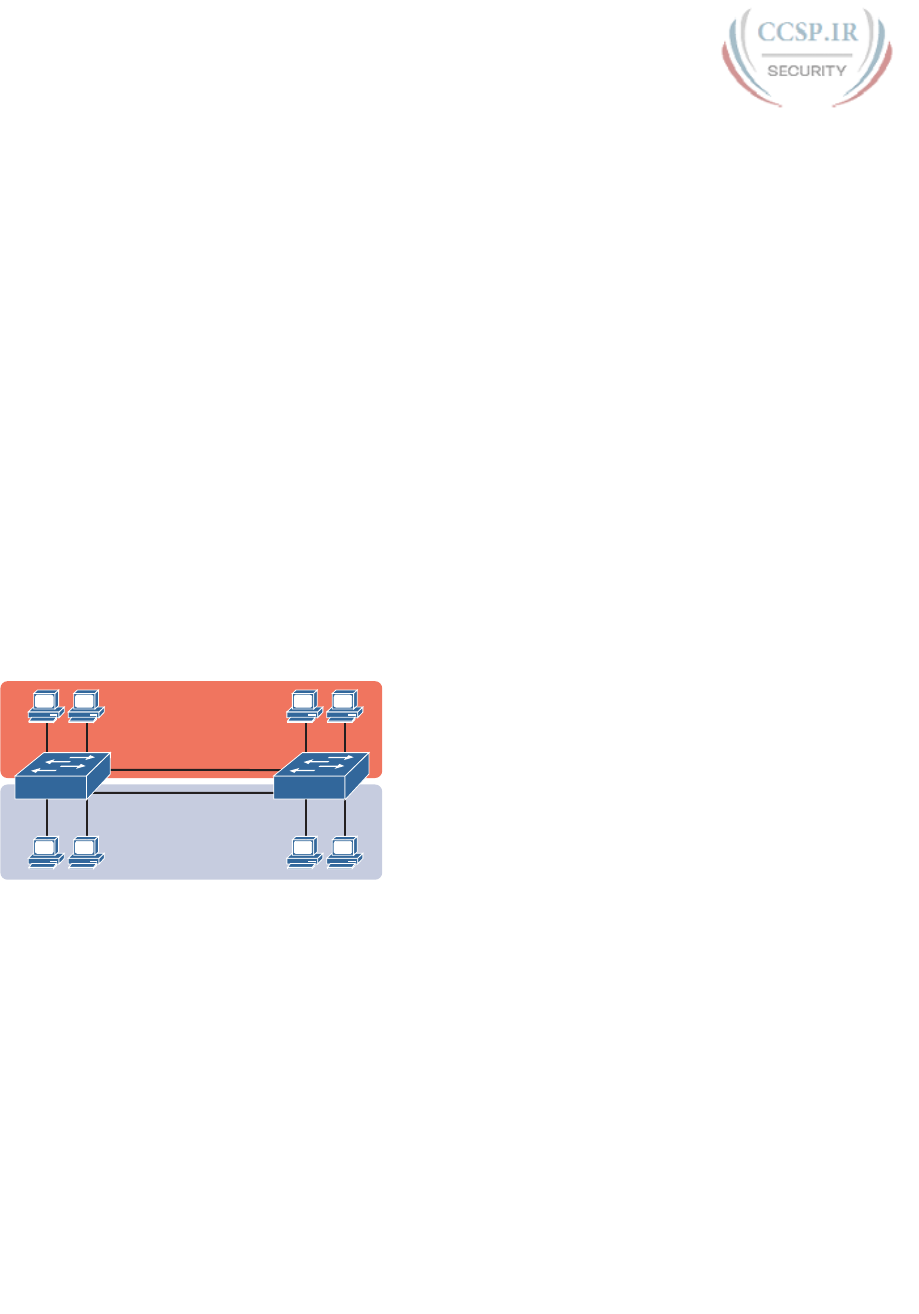
ptg17246291
246 CCENT/CCNA ICND1 100-105 Official Cert Guide
at the mechanics of how VLANs work across multiple Cisco switches, including the
required configuration. To that end, the next section examines VLAN trunking, a feature
required when installing a VLAN that exists on more than one LAN switch.
Creating Multiswitch VLANs Using Trunking
Configuring VLANs on a single switch requires only a little effort: You simply configure
each port to tell it the VLAN number to which the port belongs. With multiple switches,
you have to consider additional concepts about how to forward traffic between the switches.
When using VLANs in networks that have multiple interconnected switches, the switches
need to use VLAN trunking on the links between the switches. VLAN trunking causes
the switches to use a process called VLAN tagging, by which the sending switch adds
another header to the frame before sending it over the trunk. This extra trunking header
includes a VLAN identifier (VLAN ID) field so that the sending switch can associate the
frame with a particular VLAN ID, and the receiving switch can then know in what VLAN
each frame belongs.
Figure 11-3 shows an example that demonstrates VLANs that exist on multiple switches,
but it does not use trunking. First, the design uses two VLANs: VLAN 10 and VLAN 20.
Each switch has two ports assigned to each VLAN, so each VLAN exists in both switches.
To forward traffic in VLAN 10 between the two switches, the design includes a link
between switches, with that link fully inside VLAN 10. Likewise, to support VLAN 20 traf-
fic between switches, the design uses a second link between switches, with that link inside
VLAN 20.
VLAN 20
VLAN 10
Link is in VLAN 10
Link is in VLAN 20
SW1
11 12
21 22
SW2
13 14
23 24
Figure 11-3 Multiswitch VLAN Without VLAN Trunking
The design in Figure 11-3 functions perfectly. For example, PC11 (in VLAN 10) can send a
frame to PC14. The frame flows into SW1, over the top link (the one that is in VLAN 10)
and over to SW2.
The design shown in Figure 11-3 works, but it simply does not scale very well. It requires
one physical link between switches to support every VLAN. If a design needed 10 or 20
VLANs, you would need 10 or 20 links between switches, and you would use 10 or 20
switch ports (on each switch) for those links.
VLAN Tagging Concepts
VLAN trunking creates one link between switches that supports as many VLANs as you
need. As a VLAN trunk, the switches treat the link as if it were a part of all the VLANs. At
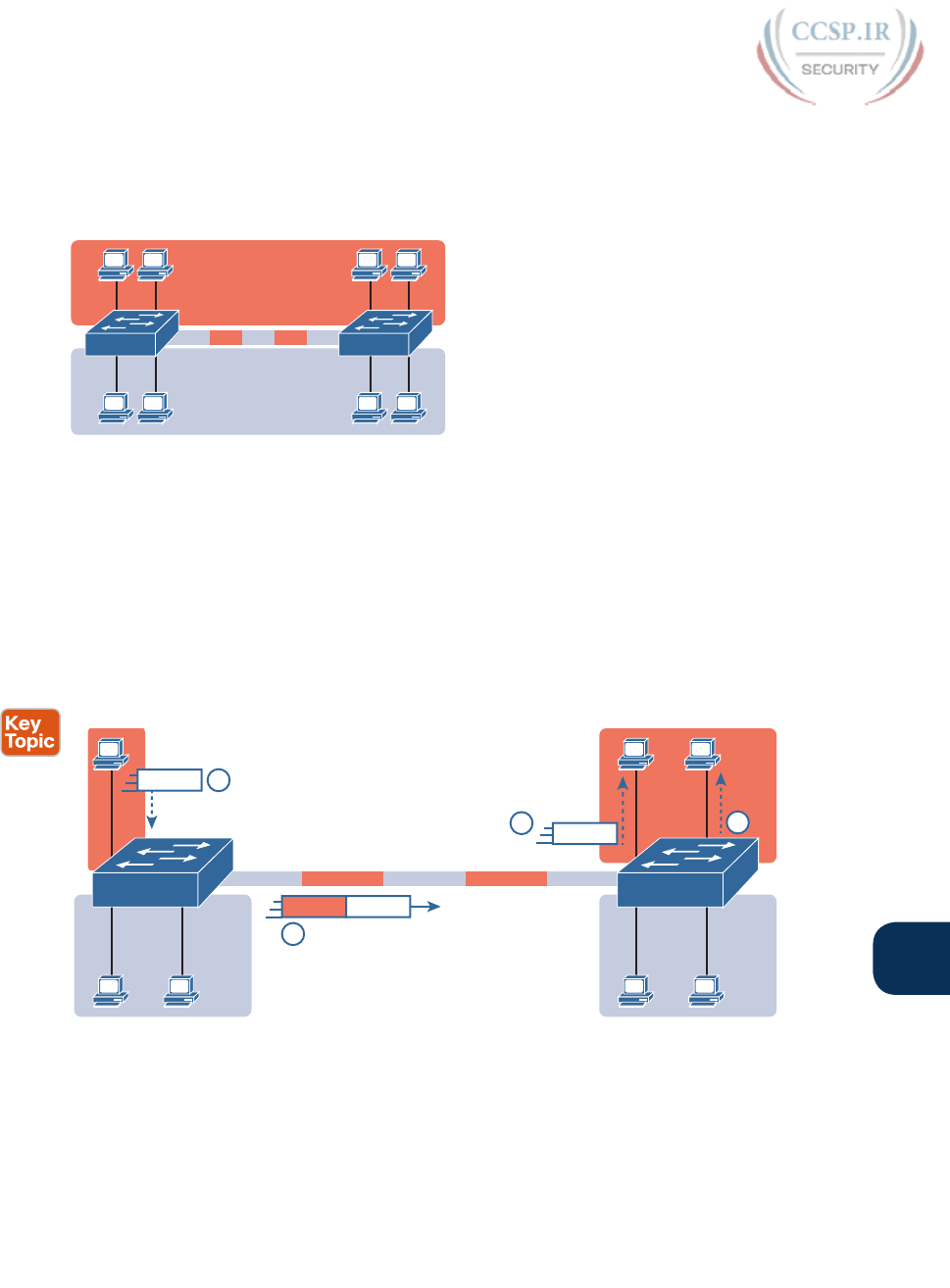
ptg17246291
Chapter 11: Implementing Ethernet Virtual LANs 247
11
the same time, the trunk keeps the VLAN traffic separate, so frames in VLAN 10 would not
go to devices in VLAN 20, and vice versa, because each frame is identified by VLAN num-
ber as it crosses the trunk. Figure 11-4 shows the idea, with a single physical link between
the two switches.
VLAN 20
VLAN 10
SW1 SW2
20 10 20 10 20
Figure 11-4 Multiswitch VLAN with Trunking
The use of trunking allows switches to pass frames from multiple VLANs over a single phys-
ical connection by adding a small header to the Ethernet frame. For example, Figure 11-5
shows PC11 sending a broadcast frame on interface Fa0/1 at Step 1. To flood the frame,
switch SW1 needs to forward the broadcast frame to switch SW2. However, SW1 needs to
let SW2 know that the frame is part of VLAN 10, so that after the frame is received, SW2
will flood the frame only into VLAN 10, and not into VLAN 20. So, as shown at Step 2,
before sending the frame, SW1 adds a VLAN header to the original Ethernet frame, with
the VLAN header listing a VLAN ID of 10 in this case.
20 10 20 10 20
VLAN 10
VLAN 20
13
0/1 0/2
G0/2G0/1
0/3 0/4
14
23 24
VLAN 10
VLAN 20
11
0/1
0/3 0/4
21 22
3
3Ethernet
1
Ethernet
2
VLAN 10 Ethernet
SW1 SW2
Figure 11-5 VLAN Trunking Between Two Switches
When SW2 receives the frame, it understands that the frame is in VLAN 10. SW2 then
removes the VLAN header, forwarding the original frame out its interfaces in VLAN 10
(Step 3).

ptg17246291
248 CCENT/CCNA ICND1 100-105 Official Cert Guide
For another example, consider the case when PC21 (in VLAN 20) sends a broadcast.
SW1 sends the broadcast out port Fa0/4 (because that port is in VLAN 20) and out Gi0/1
(because it is a trunk, meaning that it supports multiple different VLANs). SW1 adds a
trunking header to the frame, listing a VLAN ID of 20. SW2 strips off the trunking header
after determining that the frame is part of VLAN 20, so SW2 knows to forward the frame
out only ports Fa0/3 and Fa0/4, because they are in VLAN 20, and not out ports Fa0/1 and
Fa0/2, because they are in VLAN 10.
The 802.1Q and ISL VLAN Trunking Protocols
Cisco has supported two different trunking protocols over the years: Inter-Switch Link (ISL)
and IEEE 802.1Q. Cisco created the ISL long before 802.1Q, in part because the IEEE had not
yet defined a VLAN trunking standard. Years later, the IEEE completed work on the 802.1Q
standard, which defines a different way to do trunking. Today, 802.1Q has become the more
popular trunking protocol, with Cisco not even supporting ISL in some of its newer models
of LAN switches, including the 2960 switches used in the examples in this book.
While both ISL and 802.1Q tag each frame with the VLAN ID, the details differ. 802.1Q
inserts an extra 4-byte 802.1Q VLAN header into the original frame’s Ethernet header, as
shown at the top of Figure 11-6. As for the fields in the 802.1Q header, only the 12-bit
VLAN ID field inside the 802.1Q header matters for topics discussed in this book. This
12-bit field supports a theoretical maximum of 212 (4096) VLANs, but in practice it sup-
ports a maximum of 4094. (Both 802.1Q and ISL use 12 bits to tag the VLAN ID, with two
reserved values [0 and 4095].)
802.1Q
Dest. Address Source Address Type Data FCSTag
Type Priority Flag VLAN ID (12 Bits)
Figure 11-6 802.1Q Trunking
Cisco switches break the range of VLAN IDs (1–4094) into two ranges: the normal range
and the extended range. All switches can use normal-range VLANs with values from 1 to
1005. Only some switches can use extended-range VLANs with VLAN IDs from 1006 to
4094. The rules for which switches can use extended-range VLANs depend on the con-
figuration of the VLAN Trunking Protocol (VTP), which is discussed briefly in the section
“VLAN Trunking Configuration,” later in this chapter.
802.1Q also defines one special VLAN ID on each trunk as the native VLAN (defaulting
to use VLAN 1). By definition, 802.1Q simply does not add an 802.1Q header to frames in
the native VLAN. When the switch on the other side of the trunk receives a frame that does
not have an 802.1Q header, the receiving switch knows that the frame is part of the native
VLAN. Note that because of this behavior, both switches must agree on which VLAN is the
native VLAN.
The 802.1Q native VLAN provides some interesting functions, mainly to support connec-
tions to devices that do not understand trunking. For example, a Cisco switch could be
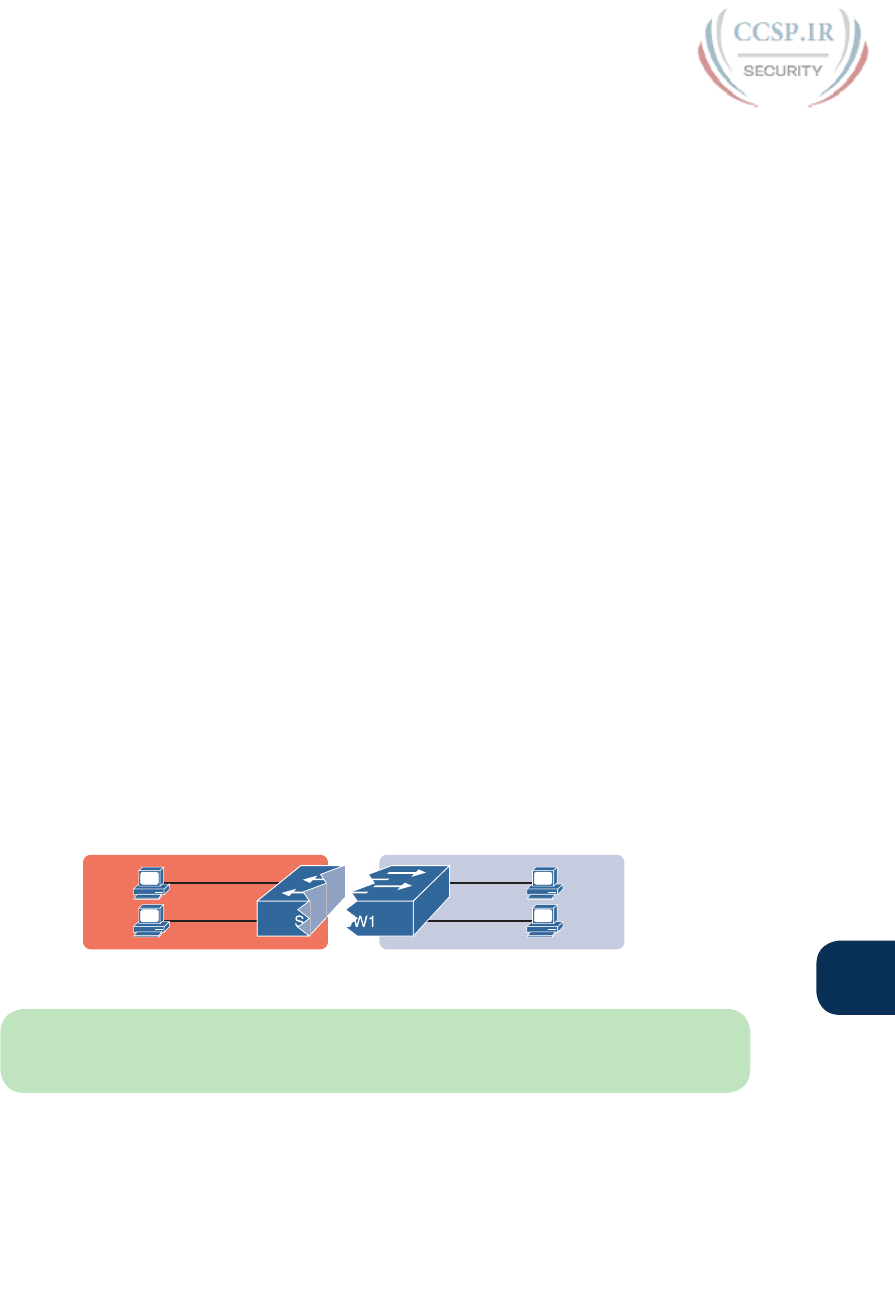
ptg17246291
Chapter 11: Implementing Ethernet Virtual LANs 249
11
cabled to a switch that does not understand 802.1Q trunking. The Cisco switch could send
frames in the native VLAN—meaning that the frame has no trunking header—so that the
other switch would understand the frame. The native VLAN concept gives switches the
capability of at least passing traffic in one VLAN (the native VLAN), which can allow some
basic functions, like reachability to telnet into a switch.
Forwarding Data Between VLANs
If you create a campus LAN that contains many VLANs, you typically still need all devices
to be able to send data to all other devices. This next topic discusses some concepts about
how to route data between those VLANs.
First, it helps to know a few terms about some categories of LAN switches. All the Ethernet
switch functions described in this book so far use the details and logic defined by OSI
Layer 2 protocols. For example, Chapter 7, “Analyzing Ethernet LAN Switching,” discussed
how LAN switches receive Ethernet frames (a Layer 2 concept), look at the destination
Ethernet MAC address (a Layer 2 address), and forward the Ethernet frame out some other
interface. This chapter has already discussed the concept of VLANs as broadcast domains,
which is yet another Layer 2 concept.
While some LAN switches work just as described so far in this book, some LAN switches
have even more functions. LAN switches that forward data based on Layer 2 logic, as dis-
cussed so far in this book, often go by the name Layer 2 switch. However, some other
switches can do some functions like a router, using additional logic defined by Layer 3 pro-
tocols. These switches go by the name multilayer switch, or Layer 3 switch. This section
first discusses how to forward data between VLANs when using Layer 2 switches and ends
with a brief discussion of how to use Layer 3 switches.
Routing Packets Between VLANs with a Router
When including VLANs in a campus LAN design, the devices in a VLAN need to be in the
same subnet. Following the same design logic, devices in different VLANs need to be in dif-
ferent subnets. For example, in Figure 11-7, the two PCs on the left sit in VLAN 10, in sub-
net 10. The two PCs on the right sit in a different VLAN (20), with a different subnet (20).
Wilma
Betty
Dino
VLAN 20
Subnet 20
VLAN 10
Subnet 10
Fred
Figure 11-7 Layer 2 Switch Does Not Route Between the VLANs
NOTE The figure refers to subnets somewhat generally, like “subnet 10,” just so the sub-
net numbers do not distract. Also, note that the subnet numbers do not have to be the same
number as the VLAN numbers.
Figure 11-7 shows the switch as if it were two switches broken in two to emphasize the
point that Layer 2 switches will not forward data between two VLANs. When configured
with some ports in VLAN 10 and others in VLAN 20, the switch acts like two separate
switches in which it will forward traffic. In fact, one goal of VLANs is to separate traffic
in one VLAN from another, preventing frames in one VLAN from leaking over to other
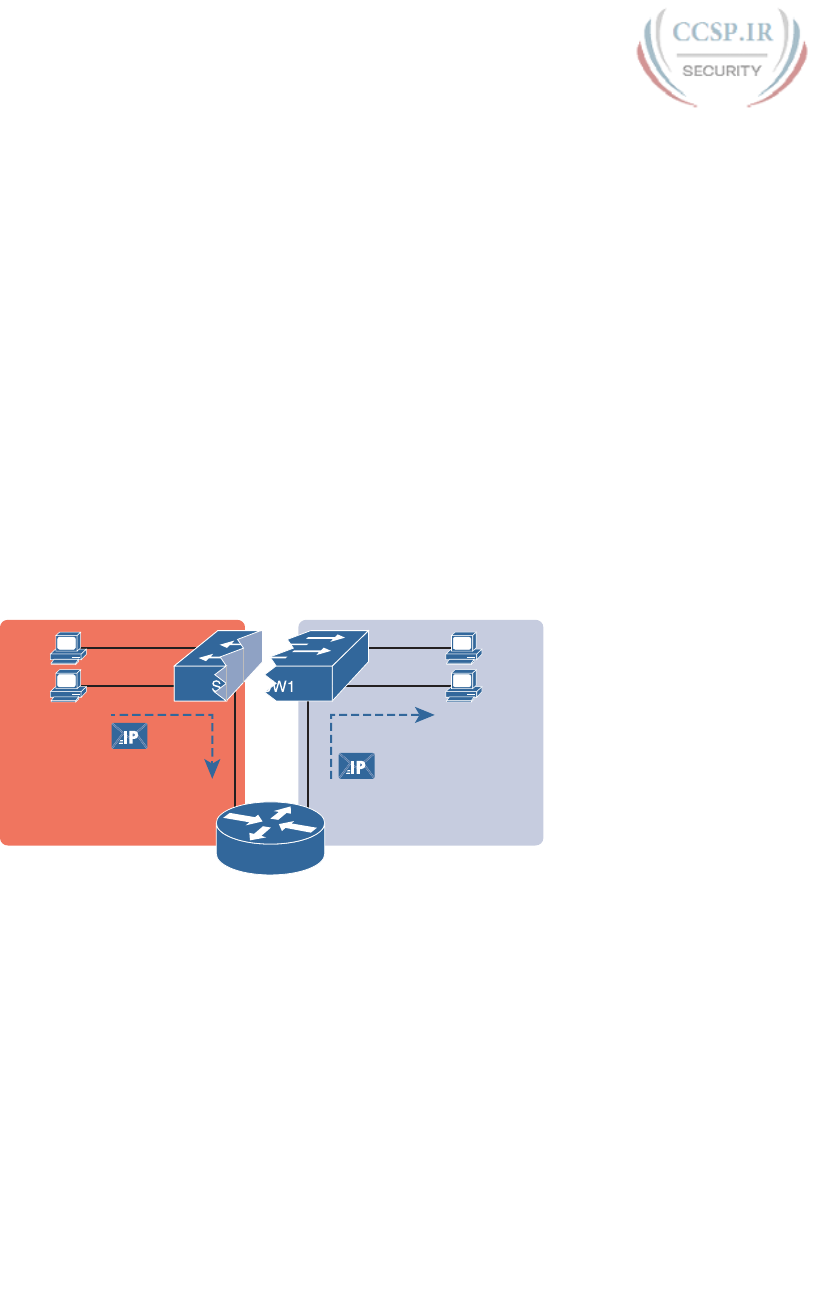
ptg17246291
250 CCENT/CCNA ICND1 100-105 Official Cert Guide
VLANs. For example, when Dino (in VLAN 10) sends any Ethernet frame, if SW1 is a Layer
2 switch, that switch will not forward the frame to the PCs on the right in VLAN 20.
The network as a whole needs to support traffic flowing into and out of each VLAN, even
though the Layer 2 switch does not forward frames outside a VLAN. The job of forwarding
data into and out of a VLAN falls to routers. Instead of switching Layer 2 Ethernet frames
between the two VLANs, the network must route Layer 3 packets between the two subnets.
That previous paragraph has some very specific wording related to Layers 2 and 3, so take a
moment to reread and reconsider it for a moment. The Layer 2 logic does not let the Layer
2 switch forward the Layer 2 protocol data unit (L2PDU), the Ethernet frame, between
VLANs. However, routers can route Layer 3 PDUs (L3PDU) (packets) between subnets as
their normal job in life.
For example, Figure 11-8 shows a router that can route packets between subnets 10 and 20.
The figure shows the same Layer 2 switch as shown in Figure 11-7, with the same perspec-
tive of the switch being split into parts with two different VLANs, and with the same PCs
in the same VLANs and subnets. Now Router R1 has one LAN physical interface connected
to the switch and assigned to VLAN 10, and a second physical interface connected to the
switch and assigned to VLAN 20. With an interface connected to each subnet, the Layer 2
switch can keep doing its job—forwarding frames inside a VLAN, while the router can do
its job—routing IP packets between the subnets.
Wilma
Betty
Dino
F0/0 F0/1
VLAN 20
Subnet 20
VLAN 10
Subnet 10
Fred
R1
Figure 11-8 Routing Between Two VLANs on Two Physical Interfaces
The figure shows an IP packet being routed from Fred, which sits in one VLAN/subnet, to
Betty, which sits in the other. The Layer 2 switch forwards two different Layer 2 Ethernet
frames: one in VLAN 10, from Fred to R1’s F0/0 interface, and the other in VLAN 20, from
R1’s F0/1 interface to Betty. From a Layer 3 perspective, Fred sends the IP packet to its
default router (R1), and R1 routes the packet out another interface (F0/1) into another sub-
net where Betty resides.
While the design shown in Figure 11-8 works, it uses too many physical interfaces, one per
VLAN. A much less expensive (and much preferred) option uses a VLAN trunk between
the switch and router, requiring only one physical link between the router and switch, while
supporting all VLANs. Trunking can work between any two devices that choose to support
it: between two switches, between a router and a switch, or even between server hardware
and a switch.
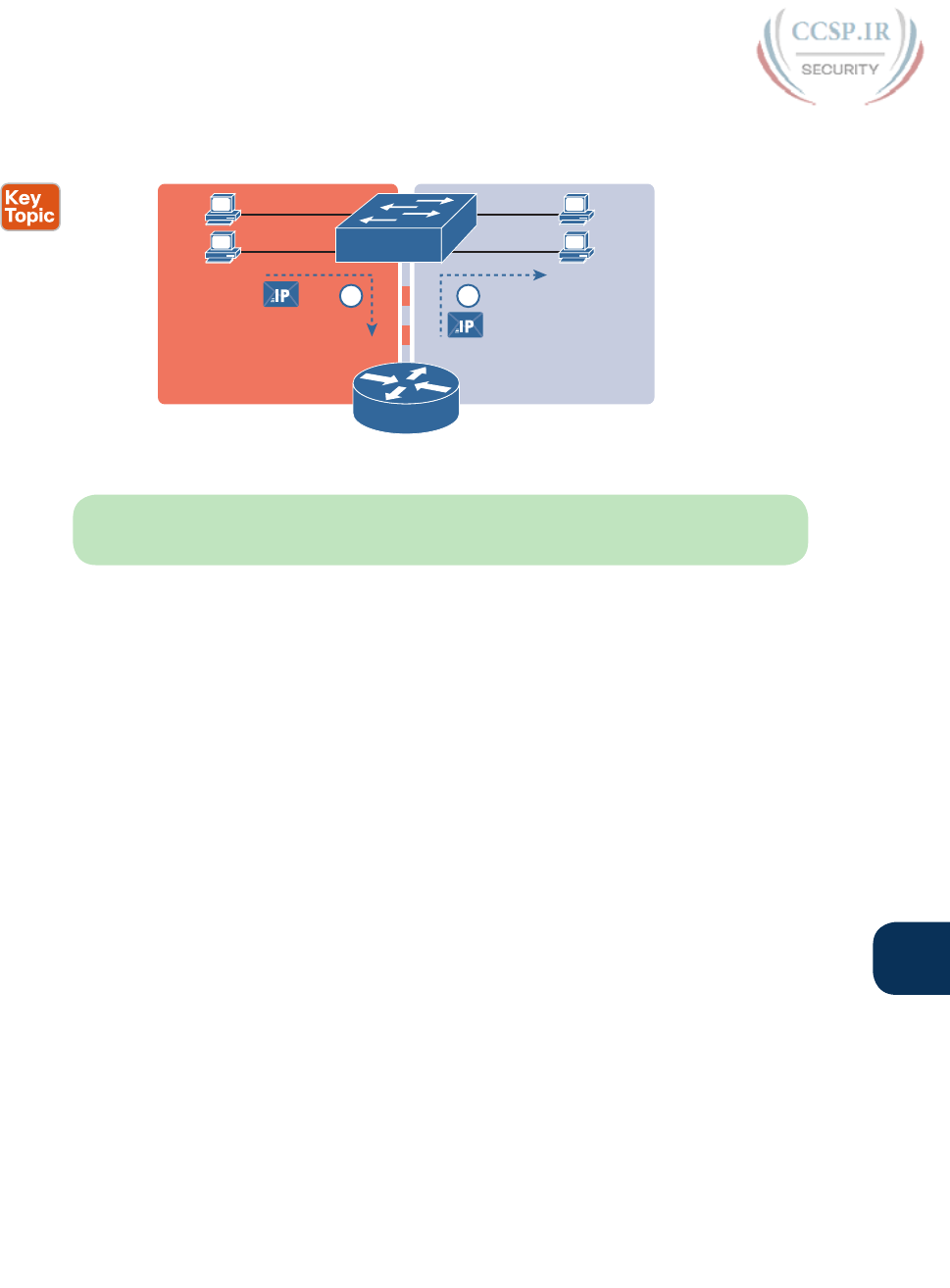
ptg17246291
Chapter 11: Implementing Ethernet Virtual LANs 251
11
Figure 11-9 shows the same design idea as Figure 11-8, with the same packet being sent from
Fred to Betty, except now R1 uses VLAN trunking instead of a separate link for each VLAN.
Fred
F0/0
Dino
Betty
Wilma
VLAN 20
Subnet 20
VLAN 10
Subnet 10
SW1
R1
1 2
Figure 11-9 Routing Between Two VLANs Using a Trunk on the Router
NOTE Because the router has a single physical link connected to the LAN switch, this
design is sometimes called a router-on-a-stick.
As a brief aside about terminology, many people describe the concept in Figures 11-8 and
11-9 as “routing packets between VLANs.” You can use that phrase, and people know what
you mean. However, note that this phrase is not literally true, because it refers to routing
packets (a Layer 3 concept) and VLANs (a Layer 2 concept). It just takes fewer words to say
something like “routing between VLANs” rather than the literally true but long “routing Layer
3 packets between Layer 3 subnets, with those subnets each mapping to a Layer 2 VLAN.”
Routing Packets with a Layer 3 Switch
Routing packets using a physical router, even with the VLAN trunk in the router-on-a-stick
model shown in Figure 11-9, still has one significant problem: performance. The physical
link puts an upper limit on how many bits can be routed, and less expensive routers tend to
be less powerful, and might not be able to route a large enough number of packets per sec-
ond (pps) to keep up with the traffic volumes.
The ultimate solution moves the routing functions inside the LAN switch hardware.
Vendors long ago started combining the hardware and software features of their Layer 2
LAN switches, plus their Layer 3 routers, creating products called Layer 3 switches (also
known as multilayer switches). Layer 3 switches can be configured to act only as a Layer 2
switch, or they can be configured to do both Layer 2 switching as well as Layer 3 routing.
Today, many medium- to large-sized enterprise campus LANs use Layer 3 switches to route
packets between subnets (VLANs) in a campus.
In concept, a Layer 3 switch works a lot like the original two devices on which the Layer 3
switch is based: a Layer 2 LAN switch and a Layer 3 router. In fact, if you take the concepts
and packet flow shown in Figure 11-8, with a separate Layer 2 switch and Layer 3 router,
and then imagine all those features happening inside one device, you have the general idea
of what a Layer 3 switch does. Figure 11-10 shows that exact concept, repeating many
details of Figure 11-8, but with an overlay that shows the one Layer 3 switch doing the
Layer 2 switch functions and the separate Layer 3 routing function.
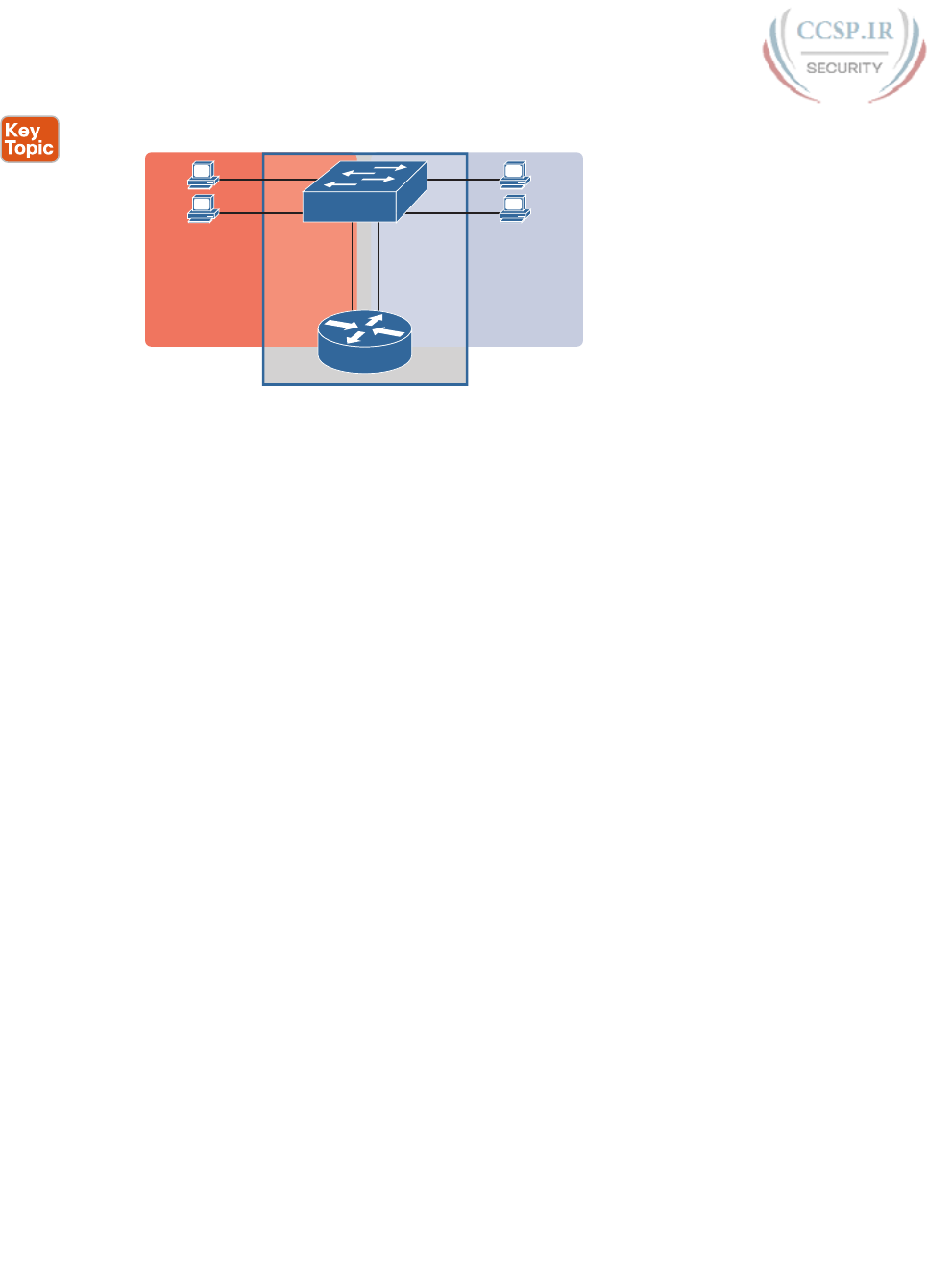
ptg17246291
252 CCENT/CCNA ICND1 100-105 Official Cert Guide
Fred
Interface
VLAN 10
Interface
VLAN 20
Layer 3 Switch
Dino
Betty
Wilma
Layer 2 Switch
Layer 3 Router
(All Functions in Middle Box)
VLAN 20
Subnet 20
VLAN 10
Subnet 10
Figure 11-10 Multilayer Switch: Layer 2 Switching with Layer 3 Routing in One Device
This chapter introduces the core concepts of routing IP packets between VLANs (or more
accurately, between the subnets on the VLANs). Chapter 18, “Configuring IPv4 Addresses
and Static Routes,” shows how to configure designs that use an external router with router-
on-a-stick. This chapter now turns its attention to configuration and verification tasks for
VLANs and VLAN trunks.
VLAN and VLAN Trunking Configuration and
Verification
Cisco switches do not require any configuration to work. You can purchase Cisco switches,
install devices with the correct cabling, turn on the switches, and they work. You would
never need to configure the switch, and it would work fine, even if you interconnected
switches, until you needed more than one VLAN. But if you want to use VLANs—and most
enterprise networks do—you need to add some configuration.
This chapter separates the VLAN configuration details into two major sections. The first
section looks at how to configure access interfaces, which are switch interfaces that do
not use VLAN trunking. The second part shows how to configure interfaces that do use
VLAN trunking.
Creating VLANs and Assigning Access VLANs to an Interface
This section shows how to create a VLAN, give the VLAN a name, and assign interfaces to a
VLAN. To focus on these basic details, this section shows examples using a single switch, so
VLAN trunking is not needed.
For a Cisco switch to forward frames in a particular VLAN, the switch must be configured
to believe that the VLAN exists. In addition, the switch must have nontrunking interfaces
(called access interfaces) assigned to the VLAN, and/or trunks that support the VLAN. The
configuration steps for access interfaces are as follows, with the trunk configuration shown
later in the section “VLAN Trunking Configuration”:
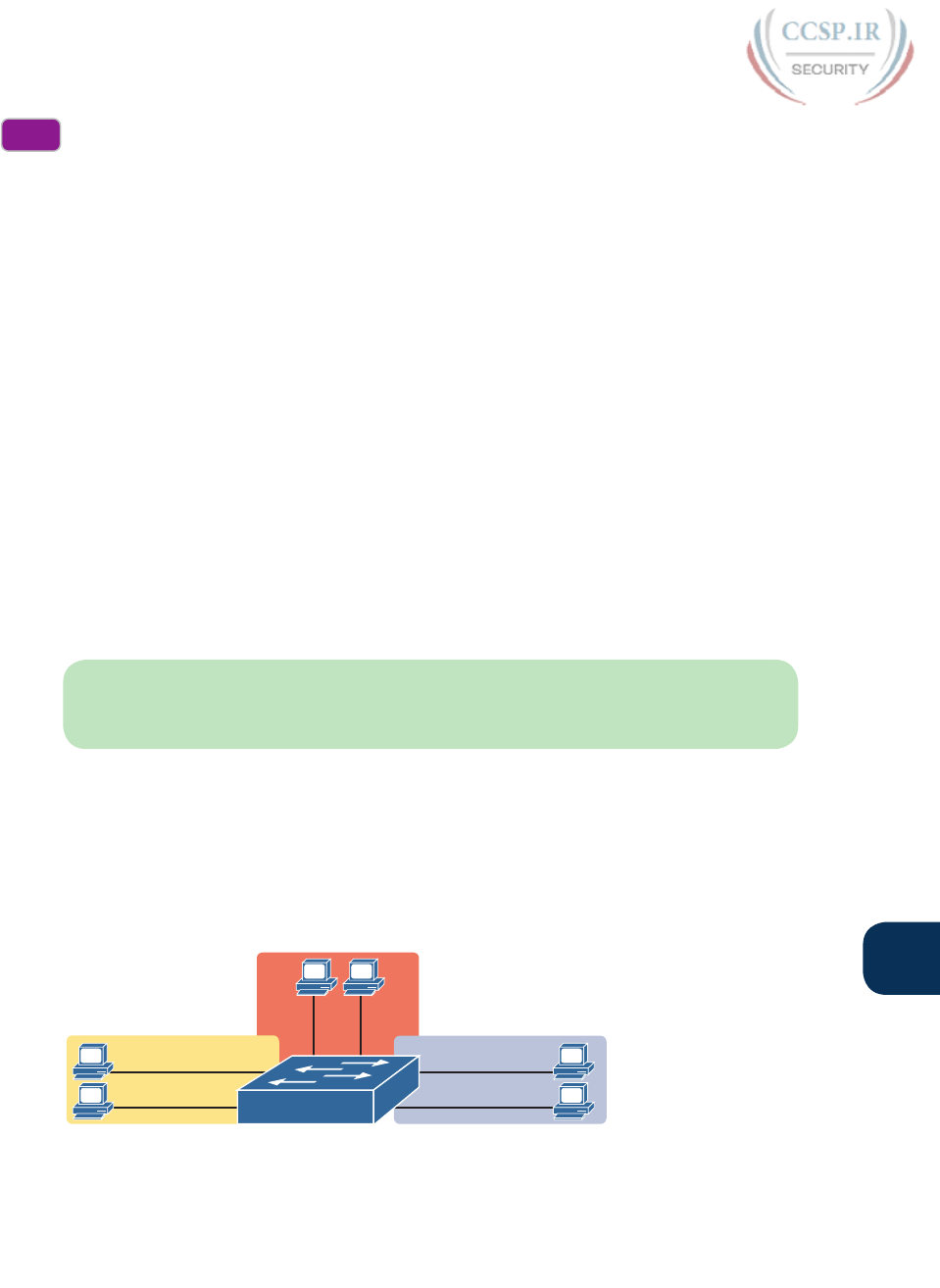
ptg17246291
Chapter 11: Implementing Ethernet Virtual LANs 253
11
Step 1. To configure a new VLAN, follow these steps:
A. From configuration mode, use the vlan vlan-id command in global con-
figuration mode to create the VLAN and to move the user into VLAN con-
figuration mode.
B. (Optional) Use the name name command in VLAN configuration mode
to list a name for the VLAN. If not configured, the VLAN name is
VLANZZZZ, where ZZZZ is the four-digit decimal VLAN ID.
Step 2. For each access interface (each interface that does not trunk, but instead
belongs to a single VLAN), follow these steps:
A. Use the interface type number command in global configuration mode to
move into interface configuration mode for each desired interface.
B. Use the switchport access vlan id-number command in interface configu-
ration mode to specify the VLAN number associated with that interface.
C. (Optional) Use the switchport mode access command in interface configu-
ration mode to make this port always operate in access mode (that is, to
not trunk).
While the list might look a little daunting, the process on a single switch is actually pretty
simple. For example, if you want to put the switch’s ports in three VLANs—11, 12, and
13—you just add three vlan commands: vlan 11, vlan 12, and vlan 13. Then, for each inter-
face, add a switchport access vlan 11 (or 12 or 13) command to assign that interface to the
proper VLAN.
NOTE The term default VLAN (as shown in the exam topics) refers to the default setting
on the switchport access vlan vlan-id command, and that default is VLAN ID 1. In other
words, by default, each port is assigned to access VLAN 1.
VLAN Configuration Example 1: Full VLAN Configuration
Example 11-1 shows the configuration process of adding a new VLAN and assigning access
interfaces to that VLAN. Figure 11-11 shows the network used in the example, with one
LAN switch (SW1) and two hosts in each of three VLANs (1, 2, and 3). The example shows
the details of the two-step process for VLAN 2 and the interfaces in VLAN 2, with the con-
figuration of VLAN 3 deferred until the next example.
Fa0/15
Fa0/16
VLAN 3
Fa0/12
Fa0/11
VLAN 1
VLAN 2
Fa0/13 Fa0/14
SW1
Figure 11-11 Network with One Switch and Three VLANs
Config
Checklist
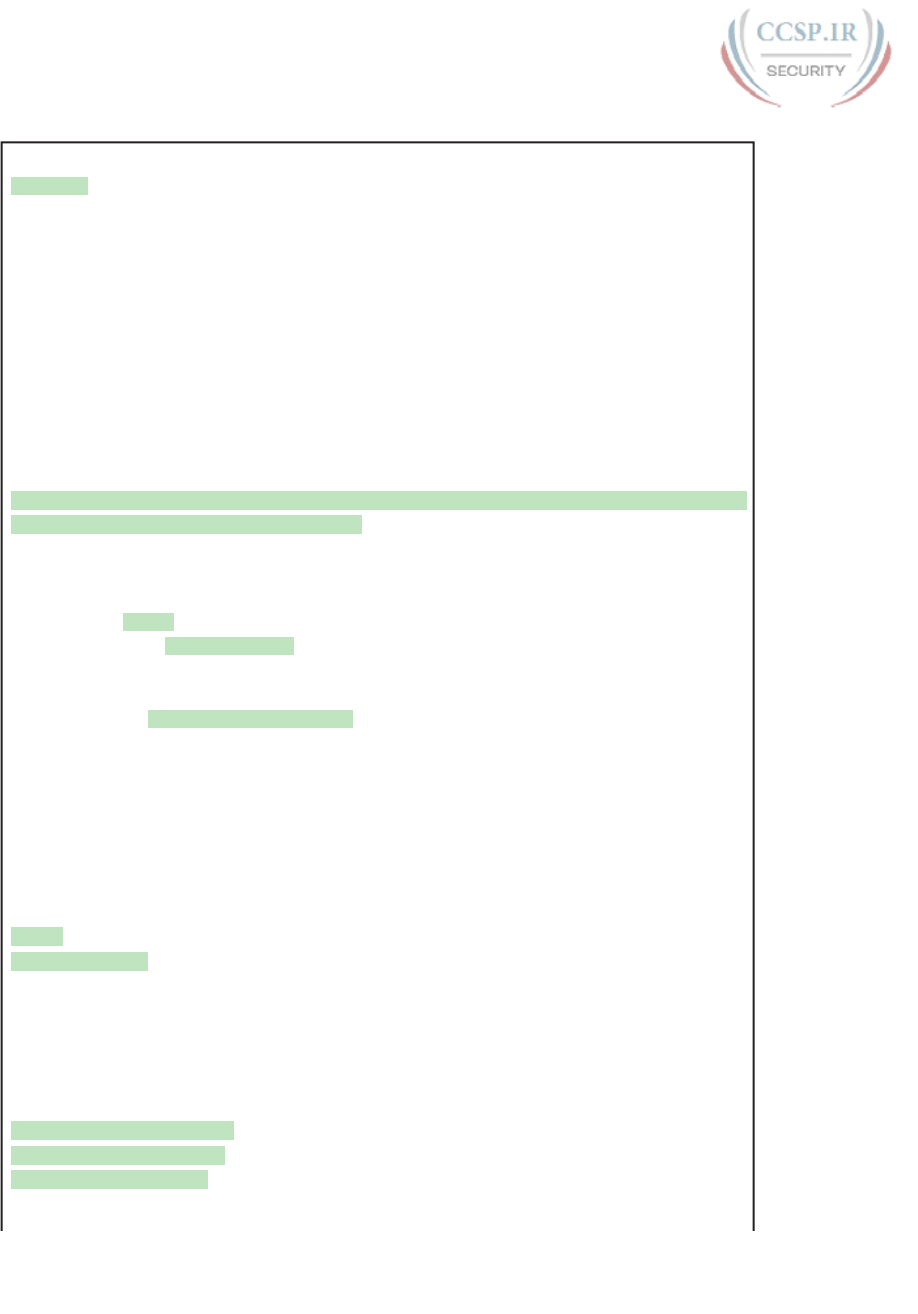
ptg17246291
254 CCENT/CCNA ICND1 100-105 Official Cert Guide
Example 11-1 Configuring VLANs and Assigning VLANs to Interfaces
SW1# show vlan brief
VLAN Name Status Ports
---- -------------------------------- --------- -------------------------------
1 default active Fa0/1, Fa0/2, Fa0/3, Fa0/4
Fa0/5, Fa0/6, Fa0/7, Fa0/8
Fa0/9, Fa0/10, Fa0/11, Fa0/12
Fa0/13, Fa0/14, Fa0/15, Fa0/16
Fa0/17, Fa0/18, Fa0/19, Fa0/20
Fa0/21, Fa0/22, Fa0/23, Fa0/24
Gi0/1, Gi0/2
1002 fddi-default act/unsup
1003 token-ring-default act/unsup
1004 fddinet-default act/unsup
1005 trnet-default act/unsup
! Above, VLANs 2 and 3 do not yet exist. Below, VLAN 2 is added, with name Freds-vlan,
! with two interfaces assigned to VLAN 2.
SW1# configure terminal
Enter configuration commands, one per line. End with CNTL/Z.
SW1(config)# vlan 2
SW1(config-vlan)# name Freds-vlan
SW1(config-vlan)# exit
SW1(config)# interface range fastethernet 0/13 - 14
SW1(config-if)# switchport access vlan 2
SW1(config-if)# switchport mode access
SW1(config-if)# end
! Below, the show running-config command lists the interface subcommands on
! interfaces Fa0/13 and Fa0/14.
SW1# show running-config
! Many lines omitted for brevity
! Early in the output:
vlan 2
name Freds-vlan
!
! more lines omitted for brevity
interface FastEthernet0/13
switchport access vlan 2
switchport mode access
!
interface FastEthernet0/14
switchport access vlan 2
switchport mode access
!
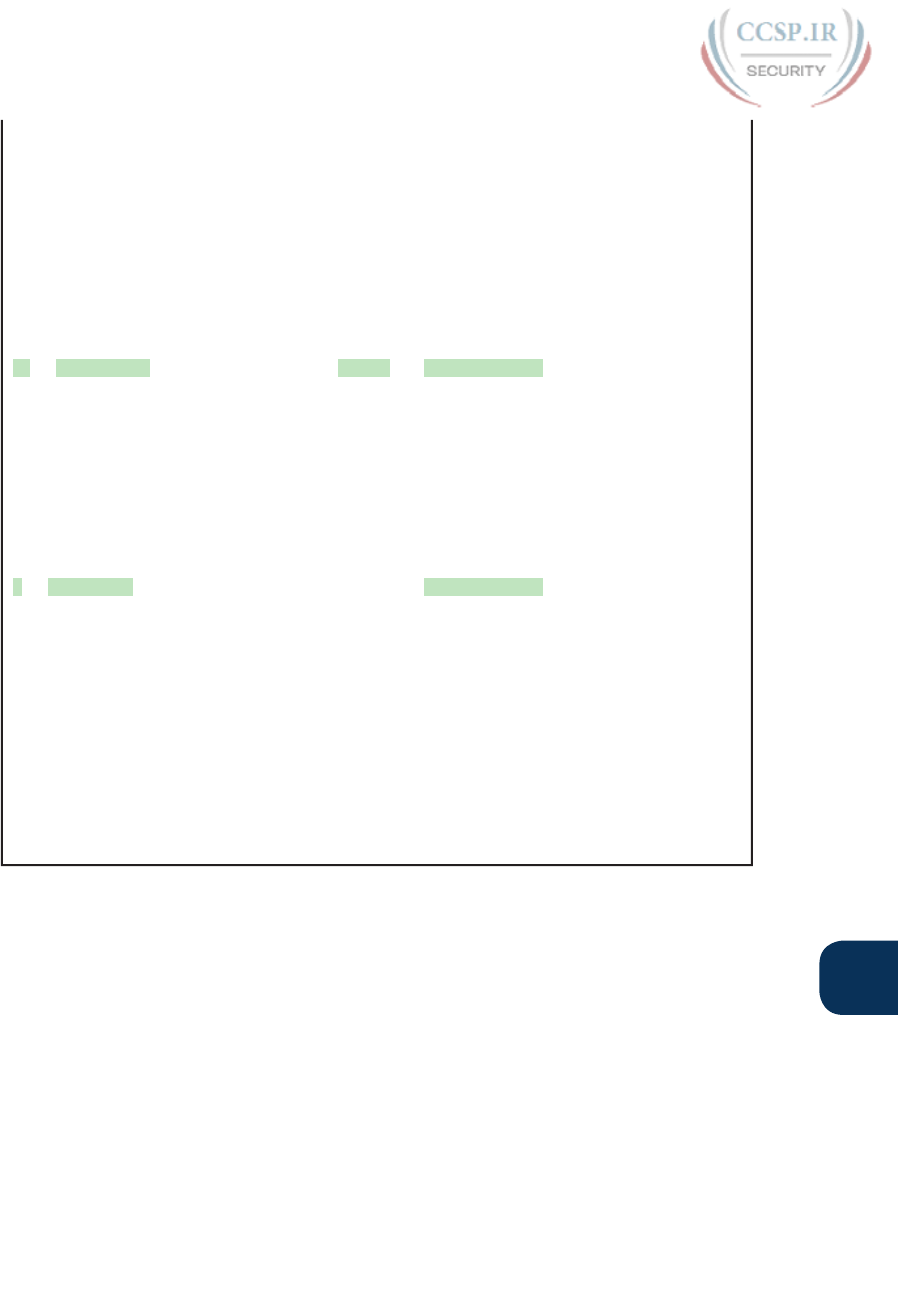
ptg17246291
Chapter 11: Implementing Ethernet Virtual LANs 255
11
SW1# show vlan brief
VLAN Name Status Ports
---- -------------------------------- --------- -------------------------------
1 default active Fa0/1, Fa0/2, Fa0/3, Fa0/4
Fa0/5, Fa0/6, Fa0/7, Fa0/8
Fa0/9, Fa0/10, Fa0/11, Fa0/12
Fa0/15, Fa0/16, Fa0/17, Fa0/18
Fa0/19, Fa0/20, Fa0/21, Fa0/22
Fa0/23, Fa0/24, Gi0/1, Gi0/2
2 Freds-vlan active Fa0/13, Fa0/14
1002 fddi-default act/unsup
1003 token-ring-default act/unsup
1004 fddinet-default act/unsup
1005 trnet-default act/unsup
SW1# show vlan id 2
VLAN Name Status Ports
---- -------------------------------- --------- -------------------------------
2 Freds-vlan active Fa0/13, Fa0/14
VLAN Type SAID MTU Parent RingNo BridgeNo Stp BrdgMode Trans1 Trans2
---- ----- ---------- ----- ------ ------ -------- ---- -------- ------ ------
2 enet 100010 1500 - - - - - 0 0
Remote SPAN VLAN
----------------
Disabled
Primary Secondary Type Ports
------- --------- ----------------- ------------------------------------------
The example begins with the show vlan brief command, confirming the default settings
of five nondeletable VLANs, with all interfaces assigned to VLAN 1. (VLAN 1 cannot be
deleted, but can be used. VLANs 1002–1005 cannot be deleted and cannot be used as
access VLANs today.) In particular, note that this 2960 switch has 24 Fast Ethernet ports
(Fa0/1–Fa0/24) and two Gigabit Ethernet ports (Gi0/1 and Gi0/2), all of which are listed as
being in VLAN 1 per that first command’s output.
Next, the example shows the process of creating VLAN 2 and assigning interfaces Fa0/13
and Fa0/14 to VLAN 2. Note in particular that the example uses the interface range com-
mand, which causes the switchport access vlan 2 interface subcommand to be applied to
both interfaces in the range, as confirmed in the show running-config command output at
the end of the example.
After the configuration has been added, to list the new VLAN, the example repeats the
show vlan brief command. Note that this command lists VLAN 2, name Freds-vlan, and the
interfaces assigned to that VLAN (Fa0/13 and Fa0/14). The show vlan id 2 command that
follows then confirms that ports Fa0/13 and Fa0/14 are assigned to VLAN 2.
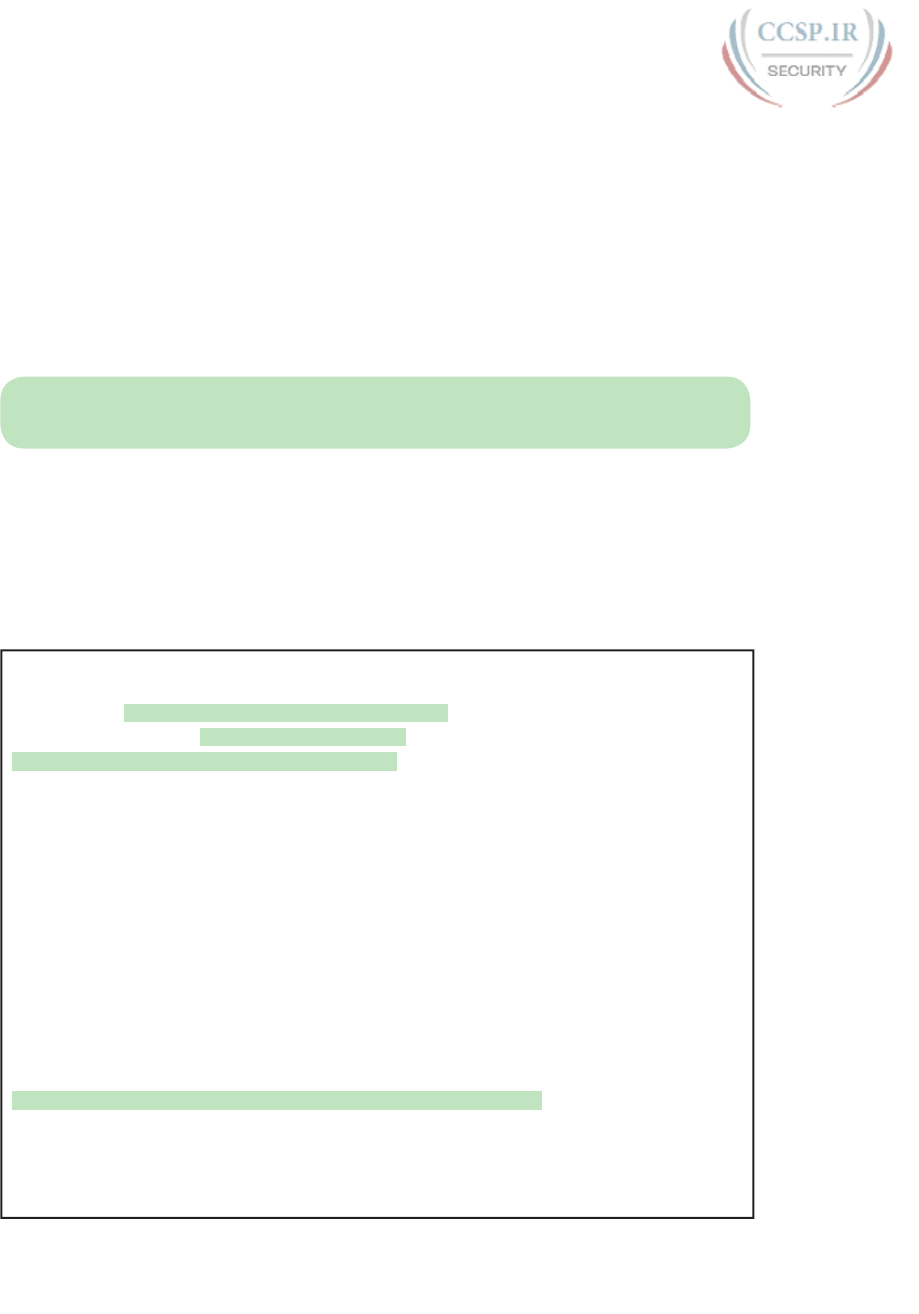
ptg17246291
256 CCENT/CCNA ICND1 100-105 Official Cert Guide
The example surrounding Figure 11-11 uses six switch ports, all of which need to operate
as access ports. That is, each port should not use trunking, but instead should be assigned to
a single VLAN, as assigned by the switchport access vlan vlan-id command. However, as
configured in Example 11-1, these interfaces could negotiate to later become trunk ports,
because the switch defaults to allow the port to negotiate trunking and decide whether to
act as an access interface or as a trunk interface.
For ports that should always act as access ports, add the optional interface subcommand
switchport mode access. This command tells the switch to only allow the interface to be
an access interface. The upcoming section “VLAN Trunking Configuration” discusses more
details about the commands that allow a port to negotiate whether it should use trunking.
NOTE The book includes a video that works through a different VLAN configuration
example as well. You can find the video on the DVD and on the companion website.
VLAN Configuration Example 2: Shorter VLAN Configuration
Example 11-1 shows several of the optional configuration commands, with a side effect of
being a bit longer than is required. Example 11-2 shows a much briefer alternative configu-
ration, picking up the story where Example 11-1 ended and showing the addition of VLAN
3 (as shown in Figure 11-11). Note that SW1 does not know about VLAN 3 at the beginning
of this example.
Example 11-2 Shorter VLAN Configuration Example (VLAN 3)
SW1# configure terminal
Enter configuration commands, one per line. End with CNTL/Z.
SW1(config)# interface range Fastethernet 0/15 - 16
SW1(config-if-range)# switchport access vlan 3
% Access VLAN does not exist. Creating vlan 3
SW1(config-if-range)# ^Z
SW1# show vlan brief
VLAN Name Status Ports
---- -------------------------------- --------- -------------------------------
1 default active Fa0/1, Fa0/2, Fa0/3, Fa0/4
Fa0/5, Fa0/6, Fa0/7, Fa0/8
Fa0/9, Fa0/10, Fa0/11, Fa0/12
Fa0/17, Fa0/18, Fa0/19, Fa0/20
Fa0/21, Fa0/22, Fa0/23, Fa0/24
Gi0/1, Gi0/2
2 Freds-vlan active Fa0/13, Fa0/14
3 VLAN0003 active Fa0/15, Fa0/16
1002 fddi-default act/unsup
1003 token-ring-default act/unsup
1004 fddinet-default act/unsup
1005 trnet-default act/unsup
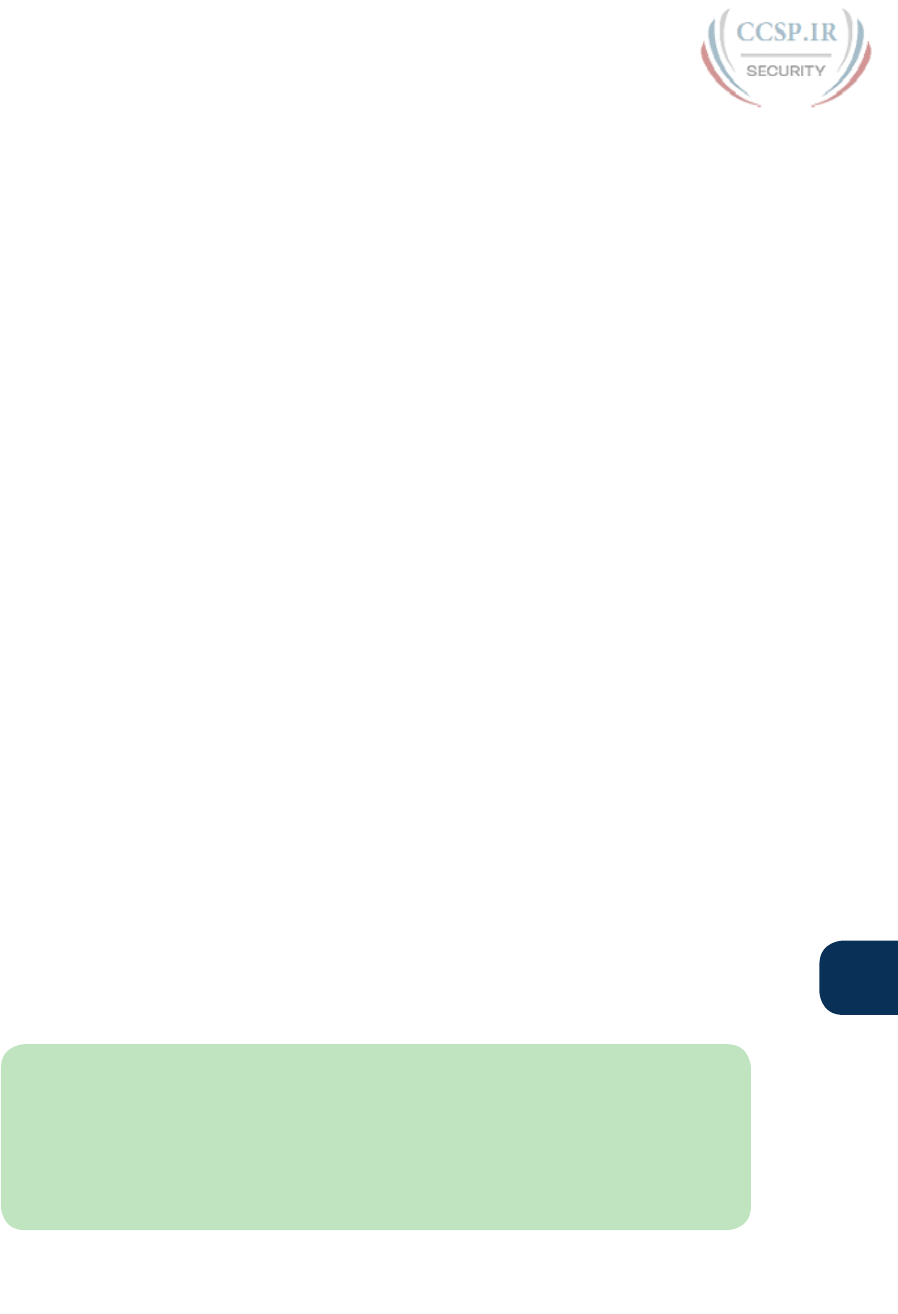
ptg17246291
Chapter 11: Implementing Ethernet Virtual LANs 257
11
Example 11-2 shows how a switch can dynamically create a VLAN—the equivalent of
the vlan vlan-id global config command—when the switchport access vlan interface sub-
command refers to a currently unconfigured VLAN. This example begins with SW1 not
knowing about VLAN 3. When the switchport access vlan 3 interface subcommand was
used, the switch realized that VLAN 3 did not exist, and as noted in the shaded message
in the example, the switch created VLAN 3, using a default name (VLAN0003). No other
steps are required to create the VLAN. At the end of the process, VLAN 3 exists in the
switch, and interfaces Fa0/15 and Fa0/16 are in VLAN 3, as noted in the shaded part of
the show vlan brief command output.
VLAN Trunking Protocol
Before showing more configuration examples, you also need to know something about a
Cisco protocol and tool called the VLAN Trunking Protocol (VTP). VTP is a Cisco propri-
etary tool on Cisco switches that advertises each VLAN configured in one switch (with the
vlan number command) so that all the other switches in the campus learn about that VLAN.
However, for various reasons, many enterprises choose not to use VTP.
This book does not discuss VTP as an end to itself. However, VTP has some small impact
on how every Cisco Catalyst switch works, even if you do not try to use VTP. This brief
section introduces enough details of VTP so that you can see these small differences in VTP
that cannot be avoided.
This book attempts to ignore VTP as much as is possible. To that end, all examples in this
book use switches that have either been set to use VTP transparent mode (with the vtp
mode transparent global command) or to disable it (with the vtp mode off global com-
mand). Both options allow the administrator to configure both standard- and extended-
range VLANs, and the switch lists the vlan commands in the running-config file.
Finally, on a practical note, if you happen to do lab exercises with real switches or with
simulators, and you see unusual results with VLANs, check the VTP status with the show
vtp status command. If your switch uses VTP server or client mode, you will find:
■ The server switches can configure VLANs in the standard range only (1–1005).
■ The client switches cannot configure VLANs.
■ Both servers and clients may be learning new VLANs from other switches, and seeing
their VLANs deleted by other switches, because of VTP.
■ The show running-config command does not list any vlan commands.
If possible in lab, switch to VTP transparent mode and ignore VTP for your switch con-
figuration practice until you are ready to focus on how VTP works when studying for the
ICND2 exam topics.
NOTE Do not change VTP settings on any switch that also connects to the production
network until you know how VTP works and you talk with experienced colleagues. If the
switch you configure connects to other switches, which in turn connect to switches used
in the production LAN, you could accidentally change the VLAN configuration in other
switches with serious impact to the operation of the network. Be careful and never experi-
ment with VTP settings on a switch unless it, and the other switches connected to it, have
absolutely no physical links connected to the production LAN.
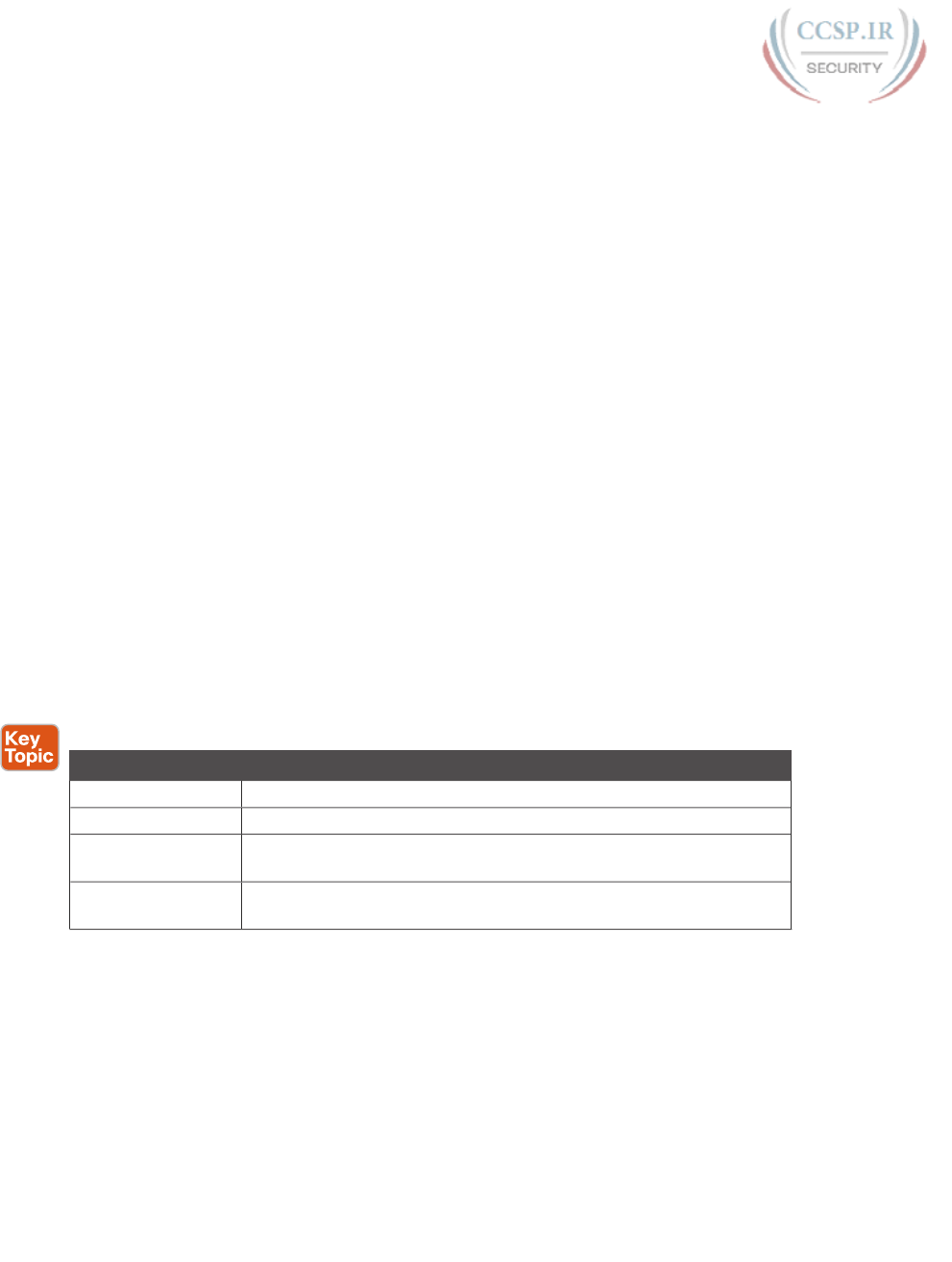
ptg17246291
258 CCENT/CCNA ICND1 100-105 Official Cert Guide
VLAN Trunking Configuration
Trunking configuration between two Cisco switches can be very simple if you just statically
configure trunking. For example, if two Cisco 2960 switches connect to each other, they
support only 802.1Q and not ISL. You could literally add one interface subcommand for
the switch interface on each side of the link ( switchport mode trunk), and you would create
a VLAN trunk that supported all the VLANs known to each switch.
However, trunking configuration on Cisco switches includes many more options, including
several options for dynamically negotiating various trunking settings. The configuration can
either predefine different settings or tell the switch to negotiate the settings, as follows:
■ The type of trunking: IEEE 802.1Q, ISL, or negotiate which one to use
■ The administrative mode: Whether to always trunk, always not trunk, or negotiate
First, consider the type of trunking. Cisco switches that support ISL and 802.1Q can negoti-
ate which type to use, using the Dynamic Trunking Protocol (DTP). If both switches support
both protocols, they use ISL; otherwise, they use the protocol that both support. Today,
many Cisco switches do not support the older ISL trunking protocol. Switches that support
both types of trunking use the switchport trunk encapsulation {dot1q | isl | negotiate} inter-
face subcommand to either configure the type or allow DTP to negotiate the type.
DTP can also negotiate whether the two devices on the link agree to trunk at all, as
guided by the local switch port’s administrative mode. The administrative mode refers
to the configuration setting for whether trunking should be used. Each interface also has
an operational mode, which refers to what is currently happening on the interface, and
might have been chosen by DTP’s negotiation with the other device. Cisco switches use
the switchport mode interface subcommand to define the administrative trunking mode,
as listed in Table 11-2.
Table 11-2 Trunking Administrative Mode Options with the switchport mode Command
Command Option Description
access Always act as an access (nontrunk) port
trunk Always act as a trunk port
dynamic desirable Initiates negotiation messages and responds to negotiation messages to
dynamically choose whether to start using trunking
dynamic auto Passively waits to receive trunk negotiation messages, at which point
the switch will respond and negotiate whether to use trunking
For example, consider the two switches shown in Figure 11-12. This figure shows an expansion
of the network of Figure 11-11, with a trunk to a new switch (SW2) and with parts of VLANs
1 and 3 on ports attached to SW2. The two switches use a Gigabit Ethernet link for the trunk.
In this case, the trunk does not dynamically form by default, because both (2960) switches
default to an administrative mode of dynamic auto, meaning that neither switch initiates the
trunk negotiation process. By changing one switch to use dynamic desirable mode, which does
initiate the negotiation, the switches negotiate to use trunking, specifically 802.1Q because the
2960s support only 802.1Q.
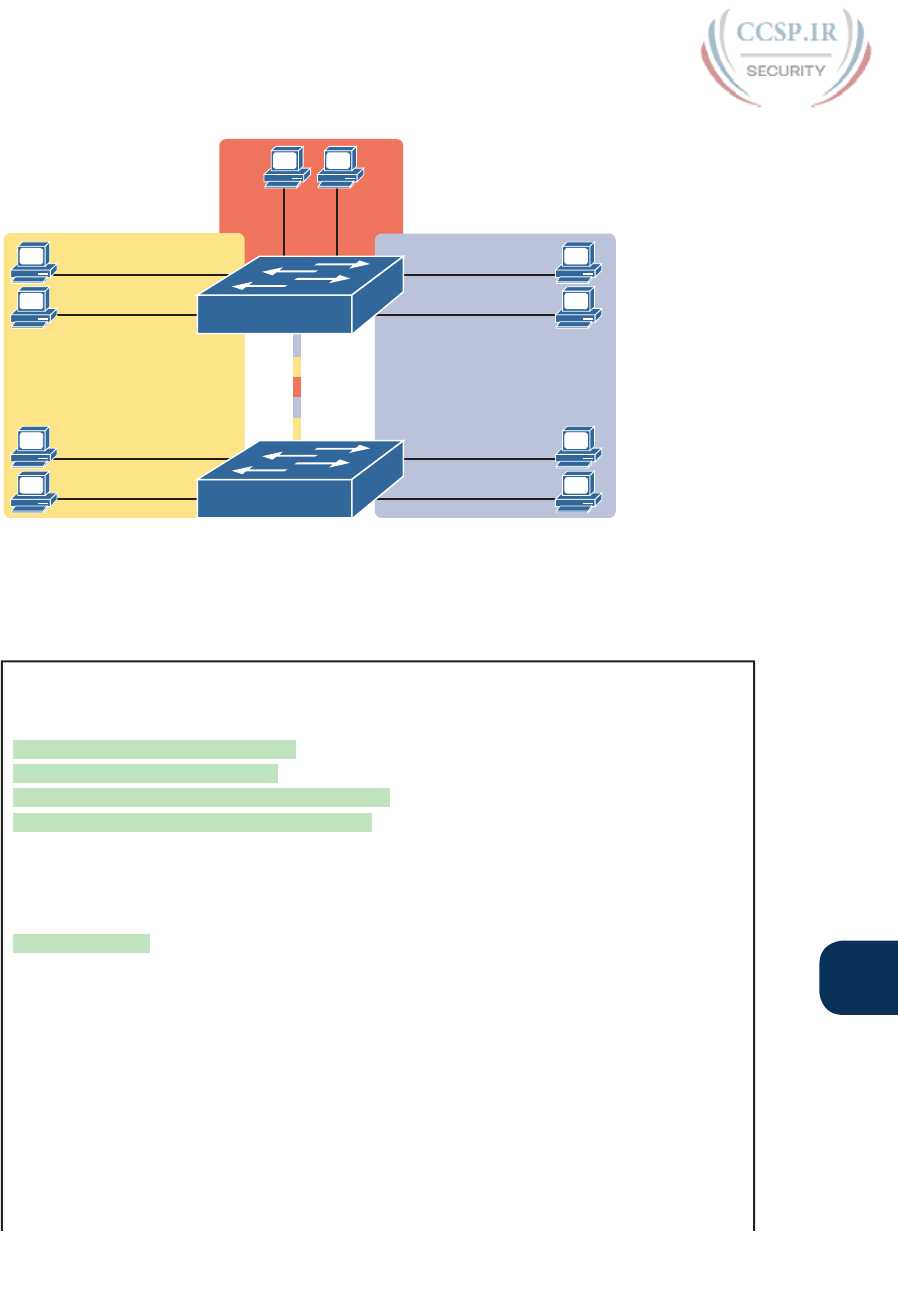
ptg17246291
Chapter 11: Implementing Ethernet Virtual LANs 259
11
Fa0/15
Fa0/16
VLAN 3
Fa0/12
Fa0/11
VLAN 1
VLAN 2
Fa0/13 Fa0/14
SW1
Fa0/23
Fa0/24
Fa0/22
Fa0/21
SW2
Gi0/1
Trunk
Gi0/2
Figure 11-12 Network with Two Switches and Three VLANs
Example 11-3 begins by showing the two switches in Figure 11-12 with the default configu-
ration so that the two switches do not trunk.
Example 11-3 Initial (Default) State: Not Trunking Between SW1 and SW2
SW1# show interfaces gigabit 0/1 switchport
Name: Gi0/1
Switchport: Enabled
Administrative Mode: dynamic auto
Operational Mode: static access
Administrative Trunking Encapsulation: dot1q
Operational Trunking Encapsulation: native
Negotiation of Trunking: On
Access Mode VLAN: 1 (default)
Trunking Native Mode VLAN: 1 (default)
Administrative Native VLAN tagging: enabled
Voice VLAN: none
Access Mode VLAN: 1 (default)
Trunking Native Mode VLAN: 1 (default)
Administrative Native VLAN tagging: enabled
Voice VLAN: none
Administrative private-vlan host-association: none
Administrative private-vlan mapping: none
Administrative private-vlan trunk native VLAN: none
Administrative private-vlan trunk Native VLAN tagging: enabled
Administrative private-vlan trunk encapsulation: dot1q
Administrative private-vlan trunk normal VLANs: none
Administrative private-vlan trunk private VLANs: none

ptg17246291
260 CCENT/CCNA ICND1 100-105 Official Cert Guide
Operational private-vlan: none
Trunking VLANs Enabled: ALL
Pruning VLANs Enabled: 2-1001
Capture Mode Disabled
Capture VLANs Allowed: ALL
Protected: false
Unknown unicast blocked: disabled
Unknown multicast blocked: disabled
Appliance trust: none
! Note that the next command results in a single empty line of output.
SW1# show interfaces trunk
SW1#
First, focus on the highlighted items from the output of the show interfaces switchport
command at the beginning of Example 11-3. The output lists the default administrative
mode setting of dynamic auto. Because SW2 also defaults to dynamic auto, the command
lists SW1’s operational status as “access,” meaning that it is not trunking. (“Dynamic auto”
tells both switches to sit there and wait on the other switch to start the negotiations.) The
third shaded line points out the only supported type of trunking (802.1Q) on this 2960
switch. (On a switch that supports both ISL and 802.1Q, this value would by default list
“negotiate,” to mean that the type of encapsulation is negotiated.) Finally, the operational
trunking type is listed as “native,” which is a reference to the 802.1Q native VLAN.
The end of the example shows the output of the show interfaces trunk command, but with
no output. This command lists information about all interfaces that currently operationally
trunk; that is, it lists interfaces that currently use VLAN trunking. With no interfaces listed,
this command also confirms that the link between switches is not trunking.
Next, consider Example 11-4, which shows the new configuration that enables trunking. In
this case, SW1 is configured with the switchport mode dynamic desirable command, which
asks the switch to both negotiate as well as to begin the negotiation process, rather than
waiting on the other device. As soon as the command is issued, log messages appear show-
ing that the interface goes down and then back up again, which happens when the interface
transitions from access mode to trunk mode.
Example 11-4 SW1 Changes from Dynamic Auto to Dynamic Desirable
SW1# configure terminal
Enter configuration commands, one per line. End with CNTL/Z.
SW1(config)# interface gigabit 0/1
SW1(config-if)# switchport mode dynamic desirable
SW1(config-if)# ^Z
SW1#
%LINEPROTO-5-UPDOWN: Line protocol on Interface GigabitEthernet0/1, changed state to
down
%LINEPROTO-5-UPDOWN: Line protocol on Interface GigabitEthernet0/1, changed state to
up

ptg17246291
Chapter 11: Implementing Ethernet Virtual LANs 261
11
SW1# show interfaces gigabit 0/1 switchport
Name: Gi0/1
Switchport: Enabled
Administrative Mode: dynamic desirable
Operational Mode: trunk
Administrative Trunking Encapsulation: dot1q
Operational Trunking Encapsulation: dot1q
Negotiation of Trunking: On
Access Mode VLAN: 1 (default)
Trunking Native Mode VLAN: 1 (default)
! lines omitted for brevity
! The next command formerly listed a single empty line of output; now it lists
! information about the 1 operational trunk.
SW1# show interfaces trunk
Port Mode Encapsulation Status Native vlan
Gi0/1 desirable 802.1q trunking 1
Port Vlans allowed on trunk
Gi0/1 1-4094
Port Vlans allowed and active in management domain
Gi0/1 1-3
Port Vlans in spanning tree forwarding state and not pruned
Gi0/1 1-3
SW1# show vlan id 2
VLAN Name Status Ports
---- -------------------------------- --------- -------------------------------
2 Freds-vlan active Fa0/13, Fa0/14, G0/1
VLAN Type SAID MTU Parent RingNo BridgeNo Stp BrdgMode Trans1 Trans2
---- ----- ---------- ----- ------ ------ -------- ---- -------- ------ ------
2 enet 100010 1500 - - - - - 0 0
Remote SPAN VLAN
----------------
Disabled
Primary Secondary Type Ports
------- --------- ----------------- ------------------------------------------
To verify whether trunking is working now, the middle of Example 11-4 lists the show
interfaces switchport command. Note that the command still lists the administrative
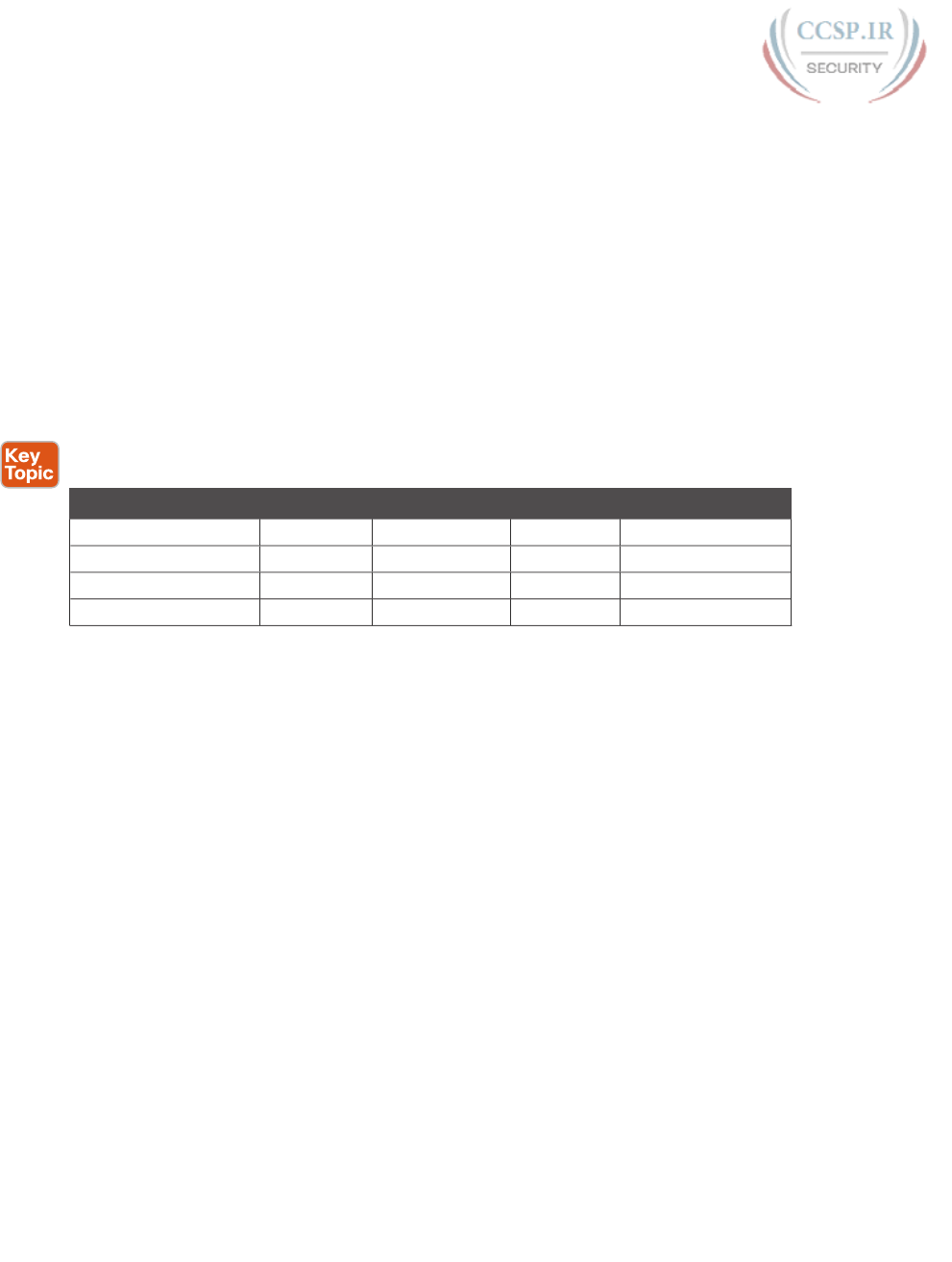
ptg17246291
262 CCENT/CCNA ICND1 100-105 Official Cert Guide
settings, which denote the configured values along with the operational settings, which
list what the switch is currently doing. In this case, SW1 now claims to be in an opera-
tional mode of trunk, with an operational trunking encapsulation of dot1Q.
The end of the example shows the output of the show interfaces trunk command, which
now lists G0/1, confirming that G0/1 is now operationally trunking. The next section dis-
cusses the meaning of the output of this command.
For the exams, you should be ready to interpret the output of the show interfaces
switchport command, realize the administrative mode implied by the output, and know
whether the link should operationally trunk based on those settings. Table 11-3 lists the
combinations of the trunking administrative modes and the expected operational mode
(trunk or access) resulting from the configured settings. The table lists the administrative
mode used on one end of the link on the left, and the administrative mode on the switch
on the other end of the link across the top of the table.
Table 11-3 Expected Trunking Operational Mode Based on the Configured
Administrative Modes
Administrative Mode Access Dynamic Auto Trunk Dynamic Desirable
access Access Access Do Not Use1Access
dynamic auto Access Access Trunk Trunk
trunk Do Not Use1Trunk Trunk Trunk
dynamic desirable Access Trunk Trunk Trunk
1 When two switches configure a mode of “access” on one end and “trunk” on the other, problems occur.
Avoid this combination.
Finally, before leaving the discussion of configuring trunks, Cisco recommends disabling
trunk negotiation on most ports for better security. The majority of switch ports on most
switches will be used to connect to users. As a matter of habit, you can disable DTP nego-
tiations altogether using the switchport nonegotiate interface subcommand.
Implementing Interfaces Connected to Phones
This next topic is a strange topic, at least in the context of access links and trunk links. In
the world of IP telephony, telephones use Ethernet ports to connect to an Ethernet network
so they can use IP to send and receive voice traffic sent via IP packets. To make that work,
the switch’s Ethernet port acts like an access port—but at the same time, the port acts like a
trunk in some ways. This last topic of the chapter works through those main concepts.
Data and Voice VLAN Concepts
Before IP telephony, a PC could sit on the same desk as a phone. The phone happened
to use UTP cabling, with that phone connected to some voice device (often called a
voice switch or a private branch exchange [PBX]). The PC, of course, connected using a
unshielded twisted-pair (UTP) cable to the usual LAN switch that sat in the wiring closet—
sometimes in the same wiring closet as the voice switch. Figure 11-13 shows the idea.
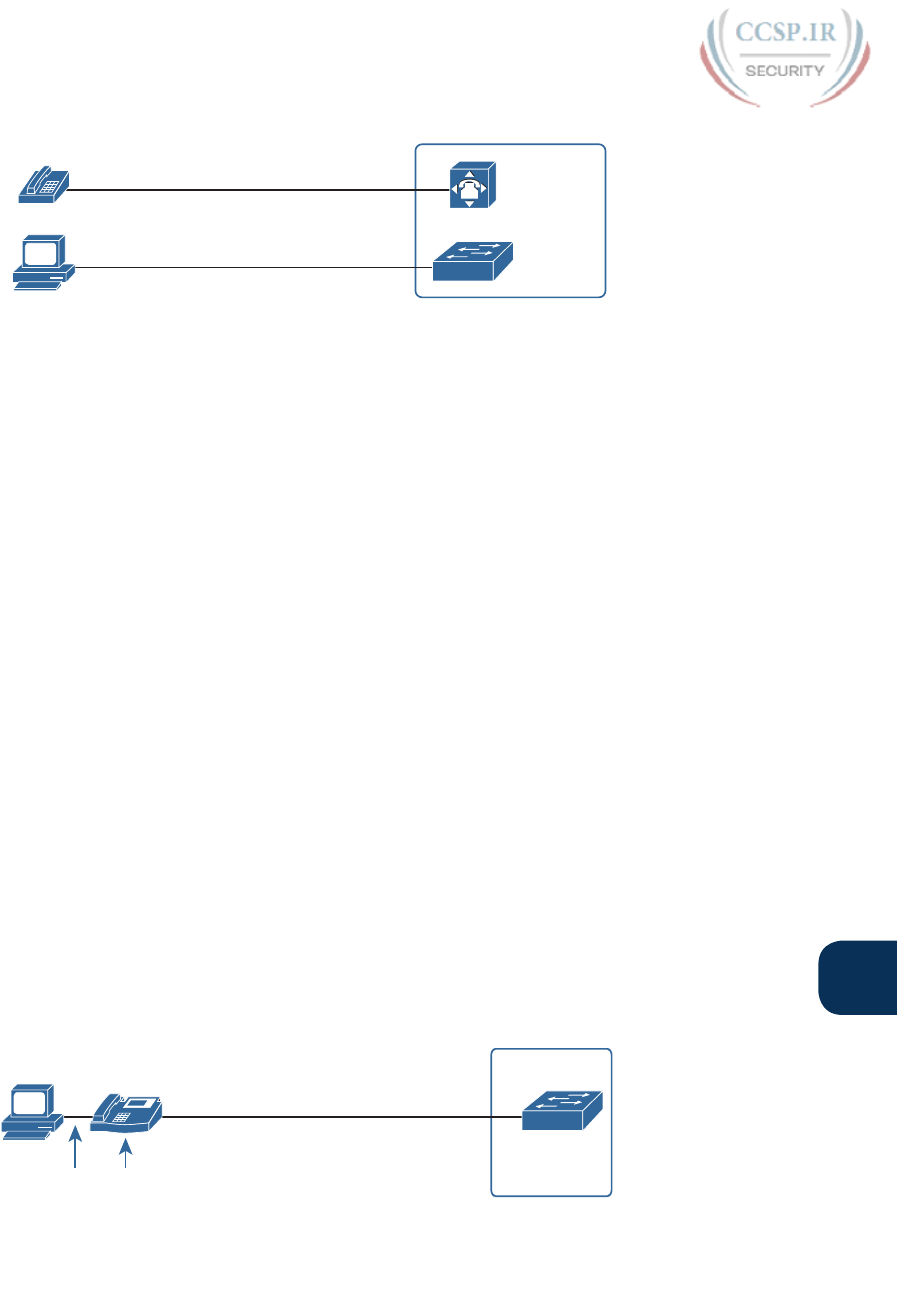
ptg17246291
Chapter 11: Implementing Ethernet Virtual LANs 263
11
Telephone UTP
Ethernet UTP
Voice
Switch
Closet
Ethernet
Switch
8VHU·V'HVN
Figure 11-13 Before IP Telephony: PC and Phone, One Cable Each, Connect to Two
Different Devices
The term IP telephony refers to the branch of networking in which the telephones use
IP packets to send and receive voice as represented by the bits in the data portion of the IP
packet. The phones connect to the network like most other end-user devices, using either
Ethernet or Wi-Fi. These new IP phones did not connect via cable directly to a voice switch,
instead connecting to the IP network using an Ethernet cable and an Ethernet port built
in to the phone. The phones then communicated over the IP network with software that
replaced the call setup and other functions of the PBX. (The current products from Cisco
that perform this IP telephony control function are called Cisco Unified Communication
Manager.)
The migration from using the already-installed telephone cabling, to these new IP phones
that needed UTP cables that supported Ethernet, caused some problems in some offices. In
particular:
■ The older non-IP phones used a category of UTP cabling that often did not support
100-Mbps or 1000-Mbps Ethernet.
■ Most offices had a single UTP cable running from the wiring closet to each desk, but
now two devices (the PC and the new IP phone) both needed a cable from the desktop
to the wiring closet.
■ Installing a new cable to every desk would be expensive, plus you would need more
switch ports.
To solve this problem, Cisco embedded small three-port switches into each phone.
IP telephones have included a small LAN switch, on the underside of the phone, since the
earliest IP telephone products. Figure 11-14 shows the basic cabling, with the wiring closet
cable connecting to one physical port on the embedded switch, the PC connecting with a
short patch cable to the other physical port, and the phone’s internal CPU connecting to an
internal switch port.
Ethernet UTP
Wiring Closet
Ethernet
Switch
PC Phone
Patch
Cable
8VHU·V'HVN
IP
Embedded
Switch
Figure 11-14 Cabling with an IP Phone, a Single Cable, and an Integrated Switch

ptg17246291
264 CCENT/CCNA ICND1 100-105 Official Cert Guide
Sites that use IP telephony, which includes most every company today, now have two devic-
es off each access port. In addition, Cisco best practices for IP telephony design tell us to
put the phones in one VLAN, and the PCs in a different VLAN. To make that happen, the
switch port acts a little like an access link (for the PC’s traffic), and a little like a trunk (for
the phone’s traffic). The configuration defines two VLANs on that port, as follows:
Data VLAN: Same idea and configuration as the access VLAN on an access port, but
defined as the VLAN on that link for forwarding the traffic for the device connected to
the phone on the desk (typically the user’s PC).
Voice VLAN: The VLAN defined on the link for forwarding the phone’s traffic. Traffic
in this VLAN is typically tagged with an 802.1Q header.
Figure 11-15 illustrates this design with two VLANs on access ports that support
IP telephones.
VLAN 11
VLAN 10
IP IP IP IP
Voice VLAN
Data VLAN
Figure 11-15 A LAN Design, with Data in VLAN 10 and Phones in VLAN 11
Data and Voice VLAN Configuration and Verification
Configuring a switch port to support IP phones, once you know the planned voice and data
VLAN IDs, is easy. Making sense of the show commands once it is configured can be a
challenge. The port acts like an access port in many ways. However, with most configuration
options, the voice frames flow with an 802.1Q header, so that the link supports frames in
both VLANs on the link. But that makes for some different show command output.
Example 11-5 shows an example. In this case, all four switch ports F0/1–F0/4 begin with
default configuration. The configuration adds the new data and voice VLANs. The example
then configures all four ports as access ports, and defines the access VLAN, which is also
called the data VLAN when discussing IP telephony. Finally, the configuration includes the
switchport voice vlan 11 command, which defines the voice VLAN used on the port. The
example matches Figure 11-15, using ports F0/1–F0/4.
Example 11-5 Configuring the Voice and Data VLAN on Ports Connected to Phones
SW1# configure terminal
Enter configuration commands, one per line. End with CNTL/Z.
SW1(config)# vlan 10
SW1(config-vlan)# vlan 11
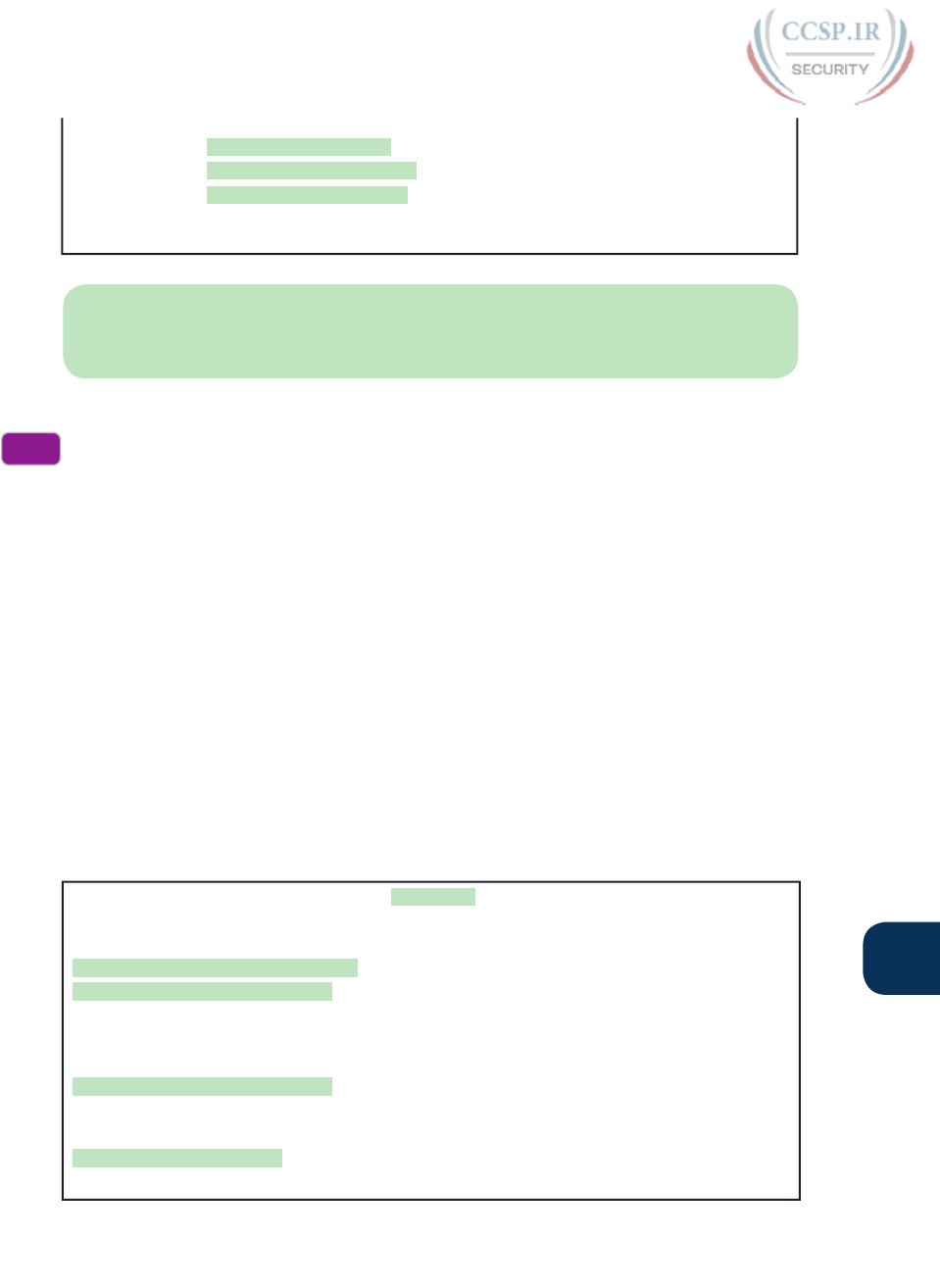
ptg17246291
Chapter 11: Implementing Ethernet Virtual LANs 265
11
SW1(config-vlan)# interface range FastEthernet0/1 - 4
SW1(config-if)# switchport mode access
SW1(config-if)# switchport access vlan 10
SW1(config-if)# switchport voice vlan 11
SW1(config-if)#^Z
SW1#
NOTE CDP, which is discussed in Chapter 33, “Device Management Protocols,” must
be enabled on an interface for a voice access port to work with Cisco IP Phones. CDP is
enabled by default, so its configuration is not shown here.
The following list details the configuration steps for easier review and study:
Step 1. Use the vlan vlan-id command in global configuration mode to create the data
and voice VLANs if they do not already exist on the switch.
Step 2. Configure the data VLAN like an access VLAN, as usual:
A. Use the interface type number command global configuration mode to
move into interface configuration mode.
B. Use the switchport access vlan id-number command in interface configu-
ration mode to define the data VLAN.
C. Use the switchport mode access command in interface configuration mode
to make this port always operate in access mode (that is, to not trunk).
Step 3. Use the switchport voice vlan id-number command in interface configuration
mode to set the voice VLAN ID.
Verifying the status of a switch port configured like Example 11-5 shows some different
output compared to the pure access port and pure trunk port configurations seen earlier in
this chapter. For example, the show interfaces switchport command shows details about
the operation of an interface, including many details about access ports. Example 11-6
shows those details for port F0/4 after the configuration in Example 11-5 was added.
Example 11-6 Verifying the Data VLAN (Access VLAN) and Voice VLAN
SW1# show interfaces FastEthernet 0/4 switchport
Name: Fa0/4
Switchport: Enabled
Administrative Mode: static access
Operational Mode: static access
Administrative Trunking Encapsulation: dot1q
Operational Trunking Encapsulation: native
Negotiation of Trunking: Off
Access Mode VLAN: 10 (VLAN0010)
Trunking Native Mode VLAN: 1 (default)
Administrative Native VLAN tagging: enabled
Voice VLAN: 11 (VLAN0011)
! The rest of the output is omitted for brevity
Config
Checklist
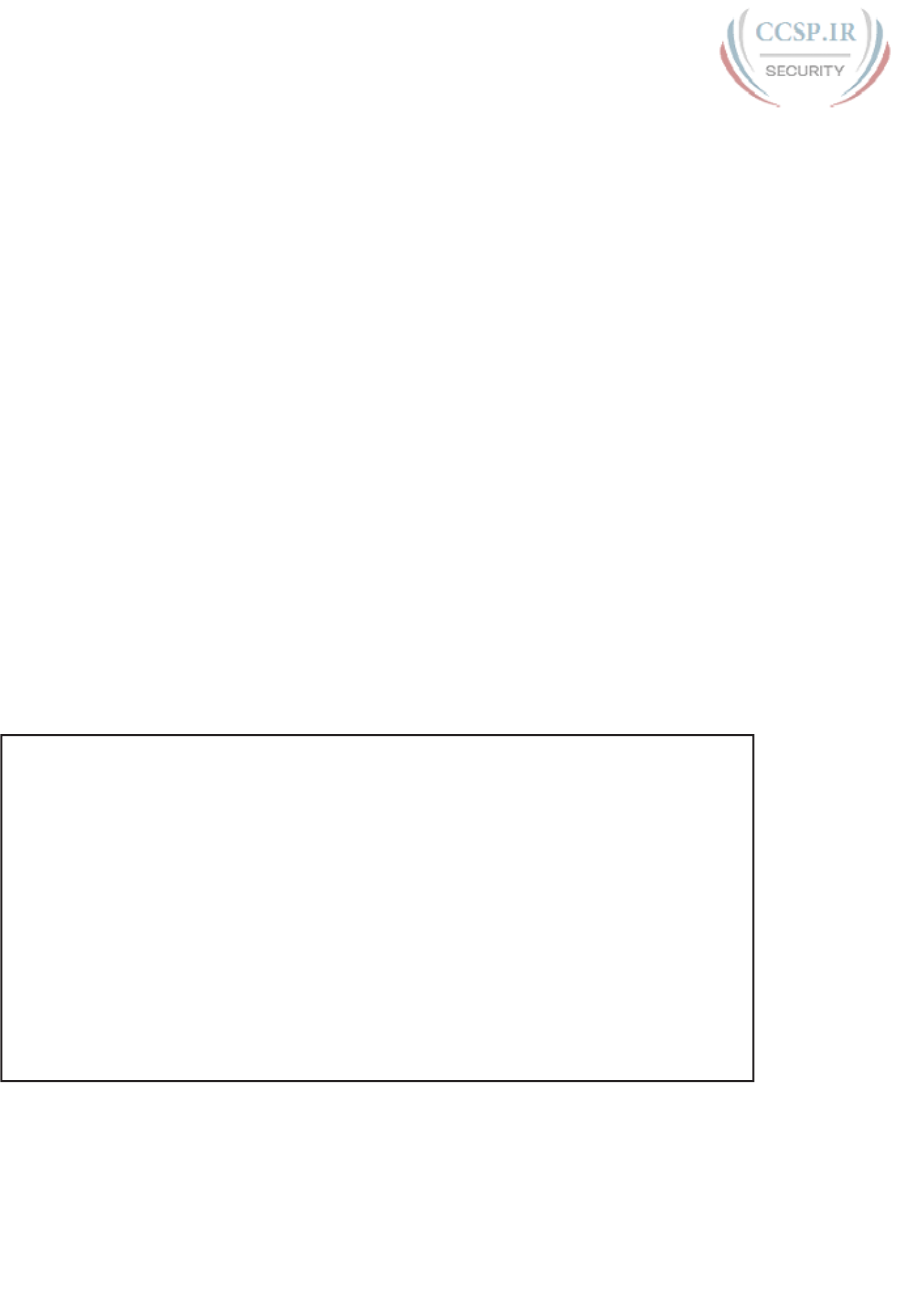
ptg17246291
266 CCENT/CCNA ICND1 100-105 Official Cert Guide
Working through the first three highlighted lines in the output, all those details should look
familiar for any access port. The switchport mode access configuration command statically
configures the administrative mode to be an access port, so the port of course operates as
an access port. Also, as shown in the third highlighted line, the switchport access vlan 10
configuration command defined the access mode VLAN as highlighted here.
The fourth highlighted line shows the one small new piece of information: the voice VLAN
ID, as set with the switchport voice vlan 11 command in this case. This small line of out-
put is the only piece of information in the output that differs from the earlier access port
examples in this chapter.
These ports act more like access ports than trunk ports. In fact, the show interfaces
type number switchport command boldly proclaims, “Operational Mode: static access.”
However, one other show command reveals just a little more about the underlying opera-
tion with 802.1Q tagging for the voice frames.
As mentioned earlier, the show interfaces trunk command—that is, the command that does
not include a specific interface in the middle of the command—lists the operational trunks
on a switch. With IP telephony ports, the ports do not show up in the list of trunks either—
providing evidence that these links are not treated as trunks. Example 11-7 shows just such
an example.
However, the show interfaces trunk command with the interface listed in the middle of the
command, as is also shown in Example 11-7, does list some additional information. Note that
in this case, the show interfaces F0/4 trunk command lists the status as not-trunking, but
with VLANs 10 and 11 allowed on the trunk. (Normally, on an access port, only the access
VLAN is listed in the “VLANs allowed on the trunk” list in the output of this command.)
Example 11-7 Allowed VLAN List and the List of Active VLANs
SW1# show interfaces trunk
SW1# show interfaces F0/4 trunk
Port Mode Encapsulation Status Native vlan
Fa0/4 off 802.1q not-trunking 1
Port Vlans allowed on trunk
Fa0/4 10-11
Port Vlans allowed and active in management domain
Fa0/4 10-11
Port Vlans in spanning tree forwarding state and not pruned
Fa0/4 10-11
Summary: IP Telephony Ports on Switches
It might seem like this short topic about IP telephony and switch configuration includes a
lot of small twists and turns and trivia, and it does. The most important items to remember
are as follows:

ptg17246291
Chapter 11: Implementing Ethernet Virtual LANs 267
11
■ Configure these ports like a normal access port to begin: Configure it as a static access
port and assign it an access VLAN.
■ Add one more command to define the voice VLAN (switchport voice vlan vlan-id).
■ Look for the mention of the voice VLAN ID, but no other new facts, in the output of
the show interfaces type number switchport command.
■ Look for both the voice and data (access) VLAN IDs in the output of the show
interfaces type number trunk command.
■ Do not expect to see the port listed in the list of operational trunks as listed by the show
interfaces trunk command .
Chapter Review
One key to doing well on the exams is to perform repetitive spaced review sessions. Review
this chapter’s material using either the tools in the book, DVD, or interactive tools for the
same material found on the book’s companion website. Refer to the “Your Study Plan” ele-
ment section titled “Step 2: Build Your Study Habits Around the Chapter” for more details.
Table 11-4 outlines the key review elements and where you can find them. To better track
your study progress, record when you completed these activities in the second column.
Table 11-4 Chapter Review Tracking
Review Element Review Date(s) Resource Used
Review key topics Book, DVD/website
Review key terms Book, DVD/website
Answer DIKTA questions Book, PCPT
Do labs Blog
Review memory tables DVD/website
Review config checklists Book, DVD/website
Review command tables Book
Review All the Key Topics
Table 11-5 Key Topics for Chapter 11
Key Topic
Element
Description Page
Number
Figure 11-2 Basic VLAN concept 245
List Reasons for using VLANs 245
Figure 11-5 Diagram of VLAN trunking 247
Figure 11-6 802.1Q header 248
Figure 11-9 Routing between VLANs with router-on-a-stick 251
Figure 11-10 Routing between VLANs with Layer 3 switch 252
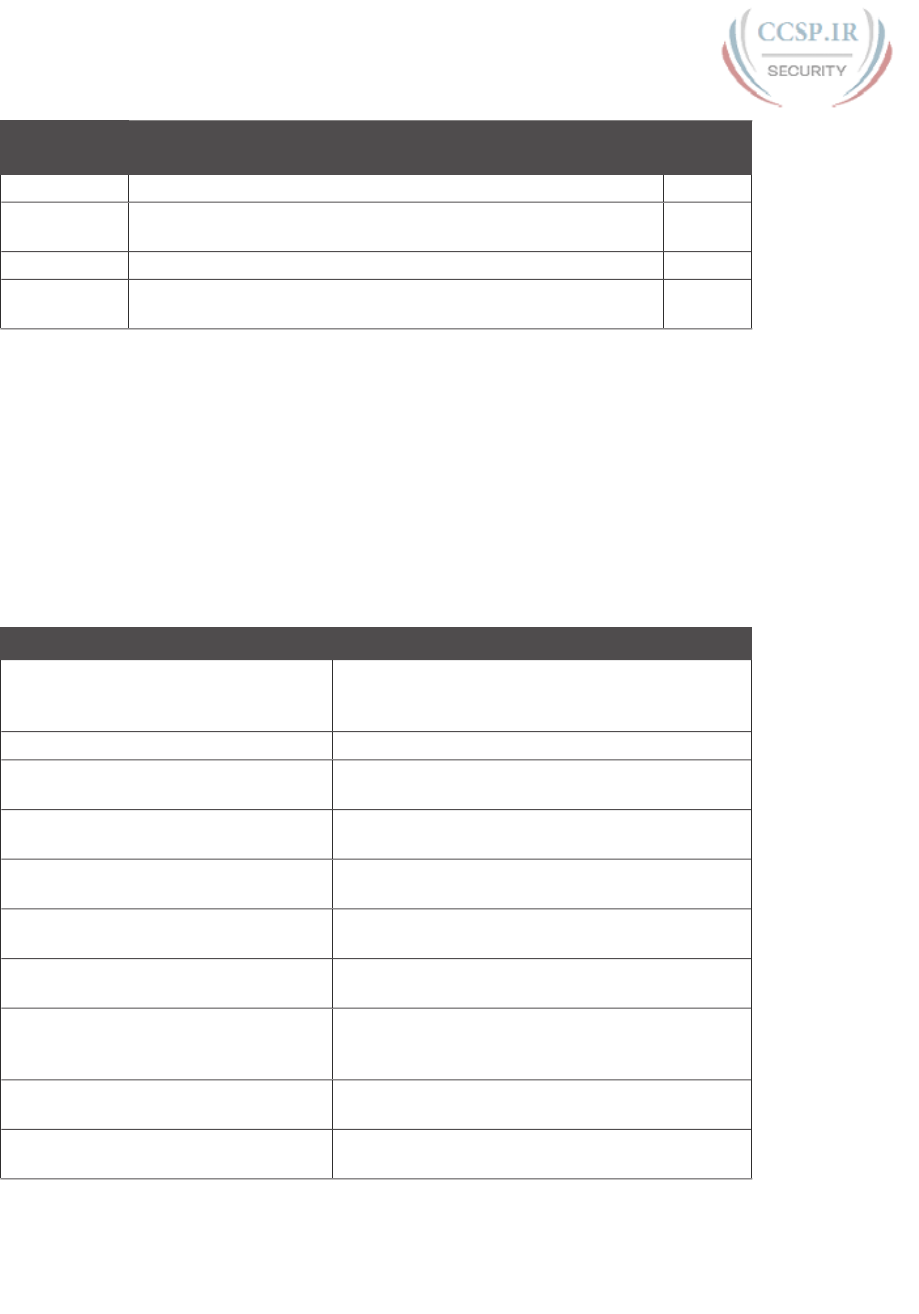
ptg17246291
268 CCENT/CCNA ICND1 100-105 Official Cert Guide
Key Topic
Element
Description Page
Number
Table 11-2 Options of the switchport mode command 258
Table 11-3 Expected trunking results based on the configuration of the
switchport mode command
262
List Definitions of data VLAN and voice VLAN 264
List Summary of data and voice VLAN concepts, configuration, and
verification
267
Key Terms You Should Know
802.1Q, trunk, trunking administrative mode, trunking operational mode, VLAN, VTP, VTP
transparent mode, Layer 3 switch, access interface, trunk interface, data VLAN, voice VLAN
Command References
Tables 11-6 and 11-7 list configuration and verification commands used in this chapter,
respectively. As an easy review exercise, cover the left column in a table, read the right col-
umn, and try to recall the command without looking. Then repeat the exercise, covering the
right column, and try to recall what the command does.
Table 11-6 Chapter 11 Configuration Command Reference
Command Description
vlan vlan-id Global config command that both creates the
VLAN and puts the CLI into VLAN configuration
mode
name vlan-name VLAN subcommand that names the VLAN
[no] shutdown VLAN mode subcommand that enables (no
shutdown) or disables (shutdown) the VLAN
[no] shutdown vlan vlan-id Global config command that has the same effect as
the [no] shutdown VLAN mode subcommands
vtp mode {server | client | transparent
| off}
Global config command that defines the VTP mode
switchport mode {access | dynamic
{auto | desirable} | trunk}
Interface subcommand that configures the trunking
administrative mode on the interface
switchport access vlan vlan-id Interface subcommand that statically configures the
interface into that one VLAN
switchport trunk encapsulation {dot1q |
isl | negotiate}
Interface subcommand that defines which type
of trunking to use, assuming that trunking is
configured or negotiated
switchport trunk native vlan vlan-id Interface subcommand that defines the native
VLAN for a trunk port
switchport nonegotiate Interface subcommand that disables the negotiation
of VLAN trunking
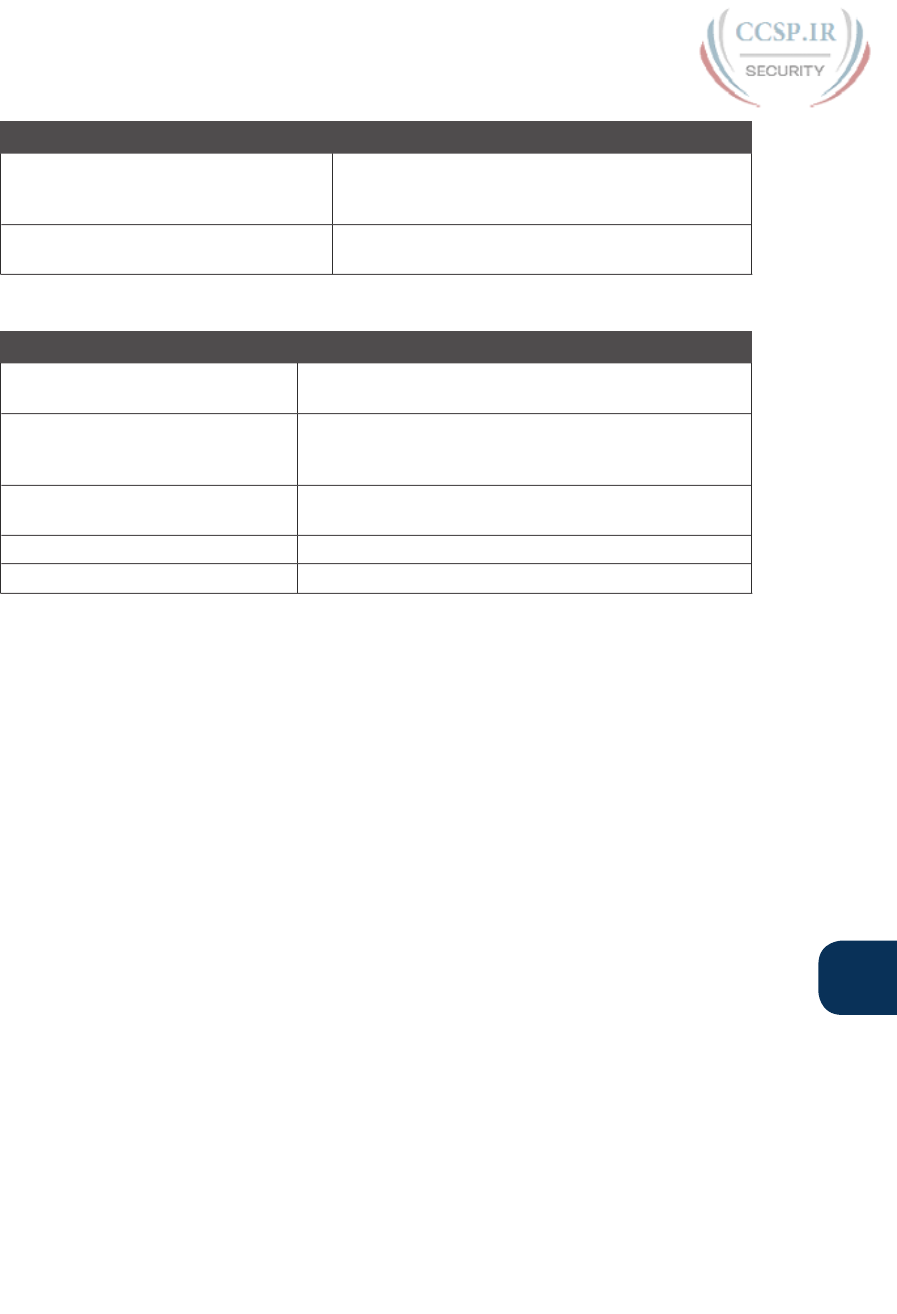
ptg17246291
Chapter 11: Implementing Ethernet Virtual LANs 269
11
Command Description
switchport voice vlan vlan-id Interface subcommand that defines the voice
VLAN on a port, meaning that the switch uses
802.1Q tagging for frames in this VLAN
switchport trunk allowed vlan {add | all
| except | remove} vlan-list
Interface subcommand that defines the list of
allowed VLANs
Table 11-7 Chapter 11 EXEC Command Reference
Command Description
show interfaces interface-id
switchport
Lists information about any interface regarding
administrative settings and operational state
show interfaces interface-id trunk Lists information about all operational trunks (but no
other interfaces), including the list of VLANs that can
be forwarded over the trunk
show vlan [brief | id vlan-id | name
vlan-name | summary]
Lists information about the VLAN
show vlan [vlan]Displays VLAN information
show vtp status Lists VTP configuration and status information

ptg17246291
CHAPTER 12
Troubleshooting Ethernet LANs
This chapter covers the following exam topics:
1.0 Network Fundamentals
1.7 Apply troubleshooting methodologies to resolve problems
1.7.a Perform fault isolation and document
1.7.b Resolve or escalate
1.7.c Verify and monitor resolution
2.0 LAN Switching Technologies
2.1 Describe and verify switching concepts
2.1.a MAC learning and aging
2.1.b Frame switching
2.1.c Frame flooding
2.1.d MAC address table
2.3 Troubleshoot interface and cable issues (collisions, errors, duplex, speed)
2.4 Configure, verify, and troubleshoot VLANs (normal range) spanning multiple switches
2.4.a Access ports (data and voice)
2.4.b Default VLAN
2.5 Configure, verify, and troubleshoot inter-switch connectivity
2.5.a Trunk ports
2.5.b 802.1Q
2.5.c Native VLAN
2.7 Configure, verify, and troubleshoot port security
2.7.a Static
2.7.b Dynamic
2.7.c Sticky
2.7.d Max MAC addresses
2.7.e Violation actions
2.7.f Err-disable recovery
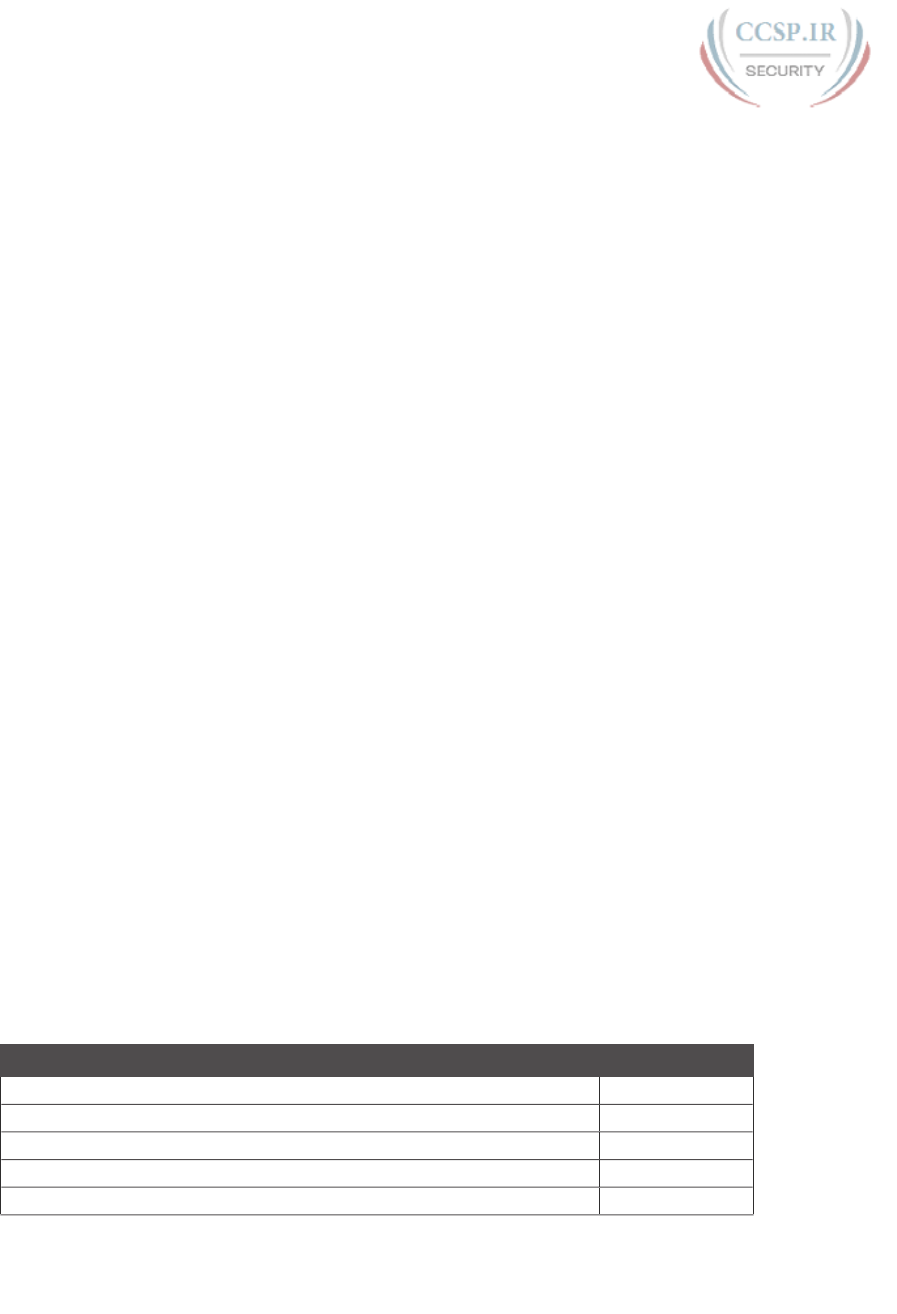
ptg17246291
This chapter focuses on the processes of verification and troubleshooting. Verification
refers to the process of confirming whether a network is working as designed. Trouble-
shooting refers to the follow-on process that occurs when the network is not working as
designed, by trying to determine the real reason why the network is not working correctly,
so that it can be fixed.
Sometimes, when people take their first Cisco exam, they are surprised at the number of
verification and troubleshooting questions. Each of these questions requires you to apply
networking knowledge to unique problems, rather than just being ready to answer questions
about lists of facts that you’ve memorized. You need to have skills beyond simply remem-
bering a lot of facts.
To help you prepare to answer troubleshooting questions, this book, as well as the ICND2
book, devotes different book elements to troubleshooting. These book elements do not
just list the configuration, and they do not just list example output from different show
commands. Instead, these elements discuss how to use different commands to verify what
should be happening, and if not, how to find the root cause of the problem.
This chapter discusses a wide number of topics, many of which have already been discussed
in Part II and the preceding chapters in Part III of the ICND1 book. First, this chapter
begins with some perspectives on troubleshooting networking problems, because it is the
first book element that focuses on troubleshooting, and because there is one exam topic
that mentions the troubleshooting process and methods. At that point, this chapter looks
at four key technical topics that matter to verifying and troubleshooting Ethernet LANs, as
follows:
■ Analyzing switch interfaces and cabling
■ Predicting where switches will forward frames
■ Troubleshooting port security
■ Analyzing VLANs and VLAN trunks
“Do I Know This Already?” Quiz
Take the quiz (either here, or use the PCPT software) if you want to use the score to help
you decide how much time to spend on this chapter. The answers are at the bottom of the
page following the quiz, and the explanations are in DVD Appendix C and in the PCPT
software.
Table 12-1 “Do I Know This Already?” Foundation Topics Section-to-Question Mapping
Foundation Topics Section Questions
Perspectives on Applying Troubleshooting Methodologies 1
Analyzing Switch Interface Status and Statistics 2–4
Predicting Where Switches Will Forward Frames 5–6
Analyzing Port Security Operations on an Interface 7
Analyzing VLANs and VLAN Trunks 8
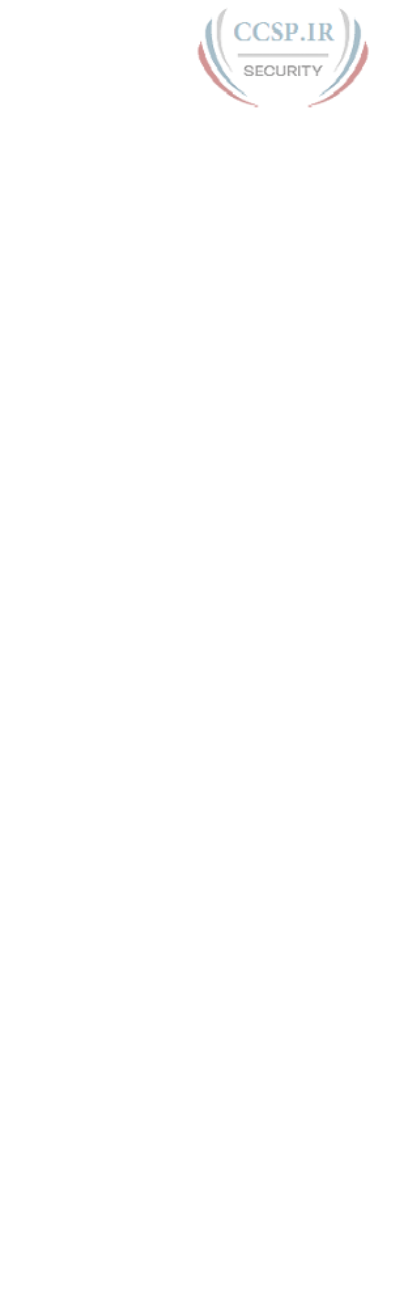
ptg17246291
272 CCENT/CCNA ICND1 100-105 Official Cert Guide
1.
Which answers describe a good practice in applying good troubleshooting method-
ologies? (Choose two answers.)
a. Perform problem isolation as fast as possible, including not slowing down to
document your findings.
b. The last step in a good troubleshooting process should be to take action to
resolve the root cause of the problem.
c. The last step in a good troubleshooting process should include monitoring the
status to ensure that the problem is indeed solved and does not recur.
d. Each worker should know and use the escalation process when they cannot
resolve a particular problem.
2.
The output of the show interfaces status command on a 2960 switch shows interface
Fa0/1 in a “disabled” state. Which of the following is true about interface Fa0/1?
(Choose three answers.)
a. The interface is configured with the shutdown command.
b. The show interfaces fa0/1 command will list the interface with two status codes
of administratively down and line protocol down.
c. The show interfaces fa0/1 command will list the interface with two status codes
of up and down.
d. The interface cannot currently be used to forward frames.
e. The interface can currently be used to forward frames.
3.
Switch SW1 uses its Gigabit 0/1 interface to connect to switch SW2’s Gigabit 0/2
interface. SW2’s Gi0/2 interface is configured with the speed 1000 and duplex full
commands. SW1 uses all defaults for interface configuration commands on its Gi0/1
interface. Which of the following are true about the link after it comes up? (Choose
two answers.)
a. The link works at 1000 Mbps (1 Gbps).
b. SW1 attempts to run at 10 Mbps because SW2 has effectively disabled IEEE
standard autonegotiation.
c. The link runs at 1 Gbps, but SW1 uses half-duplex and SW2 uses full duplex.
d. Both switches use full duplex.
4.
In the following line taken from a show interfaces fa0/1 command, which of the fol-
lowing are true about the interface? (Choose two answers.)
Full-duplex, 100Mbps, media type is 10/100BaseTX
a. The speed was definitely configured with the speed 100 interface subcommand.
b. The speed might have been configured with the speed 100 interface
subcommand.
c. The duplex was definitely configured with the duplex full interface subcommand.
d. The duplex might have been configured with the duplex full interface
subcommand.
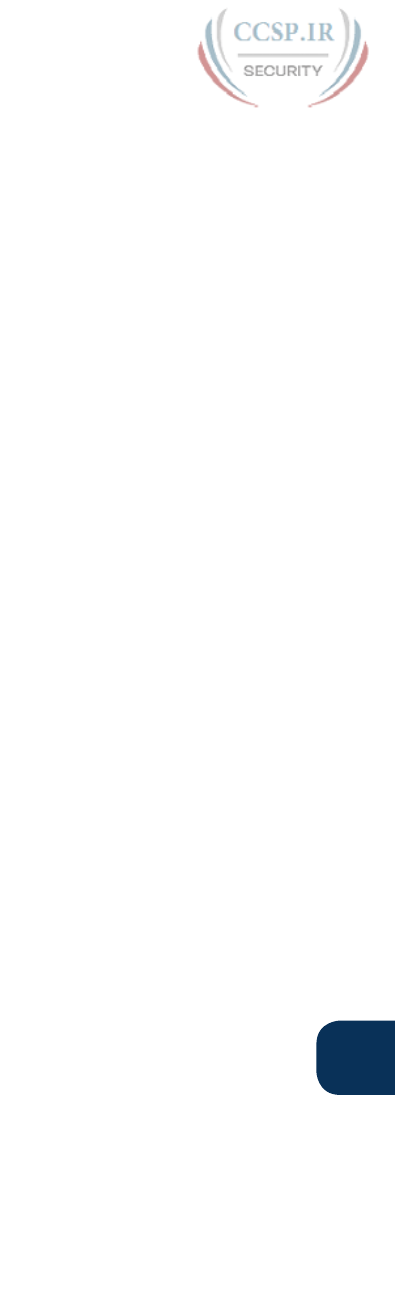
ptg17246291
Chapter 12: Troubleshooting Ethernet LANs 273
12
5.
Which of the following commands list the MAC address table entries for MAC
addresses configured by port security? (Choose two answers.)
a. show mac address-table dynamic
b. show mac address-table
c. show mac address-table static
d. show mac address-table port-security
6.
On a Cisco Catalyst switch, you issue a show mac address-table command. Which of
the following answers list information you would likely see in most lines of output?
(Choose two answers.)
a. A MAC address
b. An IP address
c. A VLAN ID
d. Type (broadcast, multicast, or unicast)
7.
The show port-security interface f0/1 command lists a port status of secure-down.
Which one of the following answers must be true about this interface at this time?
a. The show interface status command lists the interface status as connected.
b. The show interface status command lists the interface status as err-disabled.
c. The show port-security interface command could list a mode of shutdown or
restrict, but not protect.
d. The show port-security interface command could list a violation counter
value of 10.
8.
The show interfaces g0/1 switchport command on SW1 shows the trunking status on
a link connected to switch SW2. Based on the output, which of the following must be
true on SW2’s port connected to this link?
SW1# show interfaces gigabit0/1 switchport
Name: Gi0/1
Switchport: Enabled
Administrative Mode: trunk
Operational Mode: trunk
a. The operational state per show interfaces switchport must be “trunk.”
b. The administrative state per show interfaces switchport must be “trunk.”
c. SW2 must use the switchport mode trunk configuration command on G0/2, or
the link will not use trunking.
d. SW2 can use the switchport mode dynamic auto configuration command as one
option to make the link use trunking.
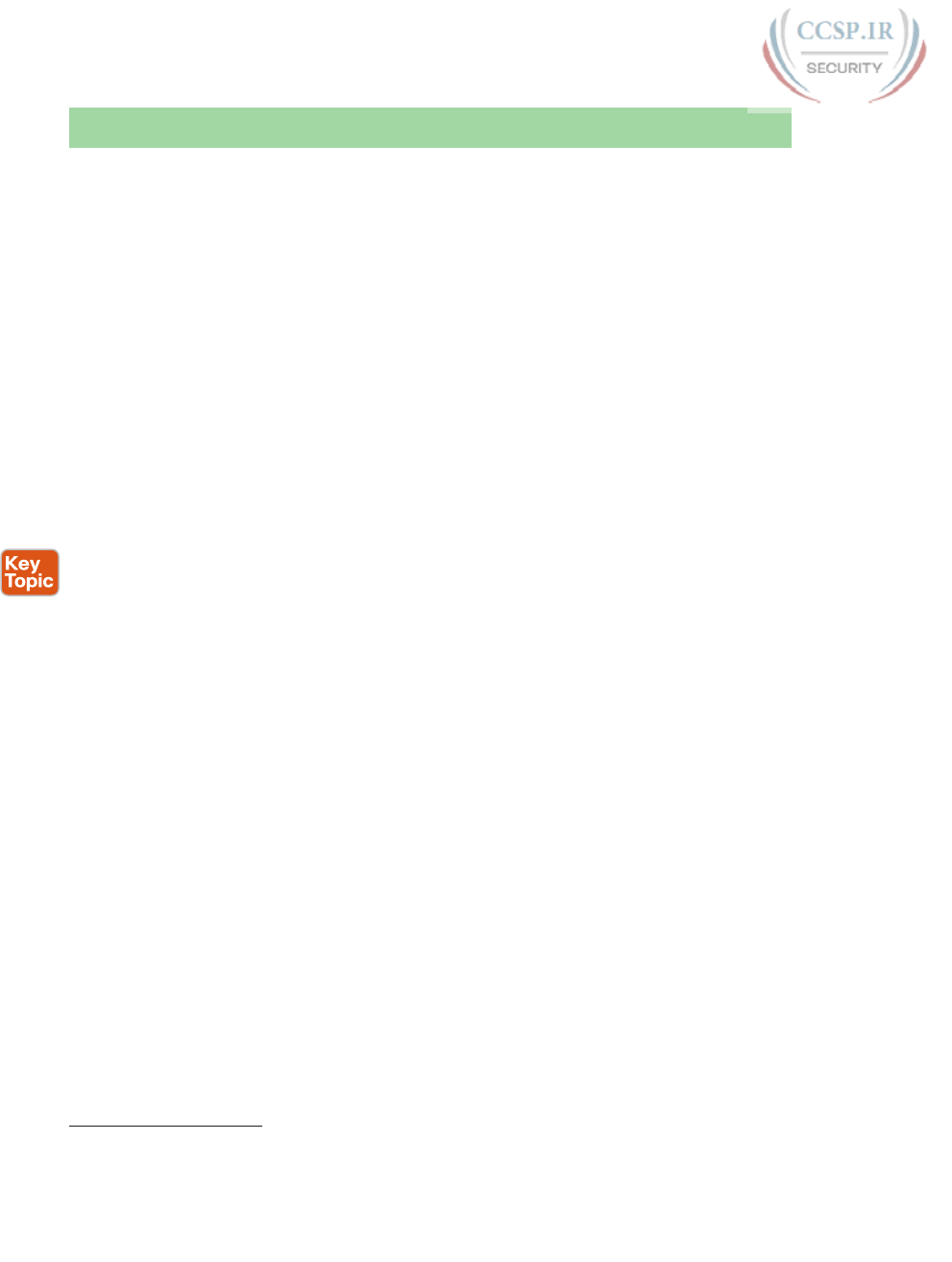
ptg17246291
274 CCENT/CCNA ICND1 100-105 Official Cert Guide
Foundation Topics
Perspectives on Applying Troubleshooting
Methodologies
This first section of the chapter takes a brief diversion for one particular big idea: what
troubleshooting processes could be used to resolve networking problems? Most of the
CCENT and CCNA Routing and Switching exam topics list the word “troubleshoot” along
with some technology, mostly with some feature that you configure on a switch or router.
One exam topic makes mention of the troubleshooting process. This first section examines
the troubleshooting process as an end to itself.
The first important perspective on the troubleshooting process is this: you can troubleshoot
using any process or method that you want. However, all good methods have the same char-
acteristics that result in faster resolution of the problem, and a better chance of avoiding
that same problem in the future.
The one exam topic that mentions troubleshooting methods uses some pretty common ter-
minology found in troubleshooting methods both inside IT and in other industries as well.
The ideas make good common sense. From the exam topics:
Step 1. Problem isolation and documentation: Problem isolation refers to the pro-
cess of taking what you know about a possible issue, confirming that there
is a problem, and determining which devices and cables could be part of the
problem, and which ones are not part of the problem. This step also works best
when the person troubleshooting the problem documents what they find, typi-
cally in a problem tracking system.
Step 2. Resolve or escalate: Problem isolation should eventually uncover the root
cause of the problem—that is, the cause which, if fixed, will resolve the prob-
lem. In short, resolving the problem means finding the root cause of the prob-
lem and fixing that problem. Of course, what do you do if you cannot find the
root cause, or fix (resolve) that root cause once found? Escalate the problem.
Most companies have a defined escalation process, with different levels of
technical support and management support depending on whether the next
step requires more technical expertise or management decision making.
Step 3. Verify or monitor: You hear of a problem, you isolate the problem, document
it, determine a possible root cause, and you try to resolve it. Now you need
to verify that it really worked. In some cases, that may mean that you just do a
few show commands. In other cases, you may need to keep an eye on it over a
period of time, especially when you do not know what caused the root prob-
lem in the first place.
Like most real-life processes, the real troubleshooting process is seldom as neat as the three
troubleshooting steps listed here. You move between them, you attempt to resolve the
problem, it may or may not work, you work through the process over and over, get help
from the escalation team as needed, and so on. But following these kinds of steps can help
Answers to the “Do I Know This Already?” quiz:
1 C, D 2 A, B, D 3 A, D 4 B, D 5 B, C 6 A, C 7 B 8 D
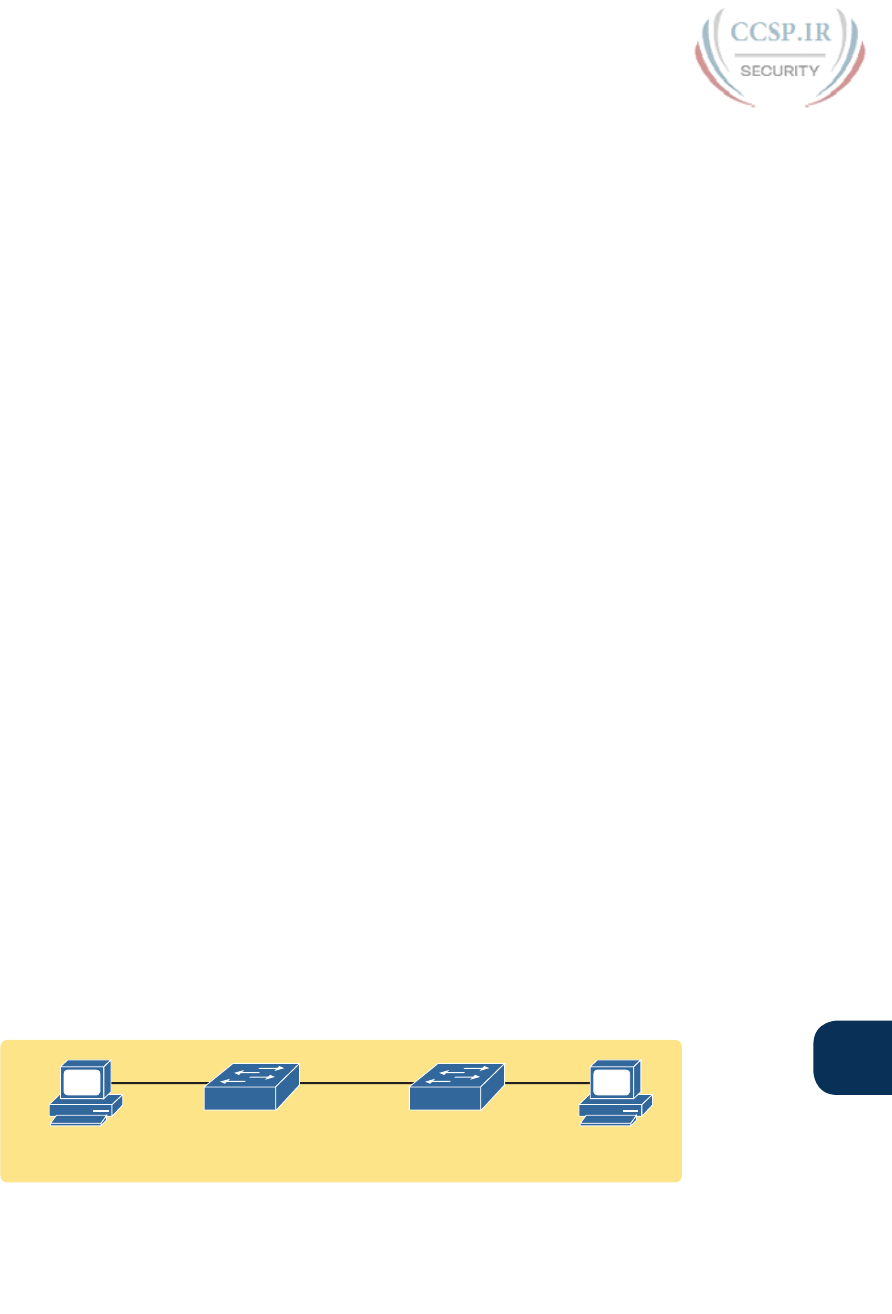
ptg17246291
Chapter 12: Troubleshooting Ethernet LANs 275
12
you resolve problems more consistently, more quickly, especially when the team must get
involved in troubleshooting a problem
Troubleshooting on the Exams
The exams ask you questions that not only assess your knowledge, but they assess your
troubleshooting skills. To do that, the exam does not require you to follow any particular
troubleshooting methods. On the exam, you should focus on isolating the root cause of the
problem, after which you will either (a) fix the problem or (b) answer a multichoice question
about the symptoms and the root cause of the problem.
The exam uses two question types as the primary means to test troubleshooting skills. Sim
questions begin with a broken configuration; your job is to find the configuration problem,
and answer the question by fixing or completing the configuration. These are straightfor-
ward configuration troubleshooting questions, and you can recognize them on the exam
when the exam tells you to answer the question by changing the configuration.
Simlet questions also give you a simulator where you access the command-line interface
(CLI). However, instead of changing the configuration, these questions require you to verify
the current operation of the network and then answer multichoice questions about the cur-
rent operation. These questions make you do the same kinds of commands you would use
when doing problem isolation and documentation, and then assess what you found by ask-
ing you several multichoice questions.
At some point, whether you stop now or sometime when you have 10 to 15 spare minutes,
take the time to search Cisco.com for “exam tutorial.” Cisco’s exam tutorial shows all the
question types, including Sim and Simlet types, and you can take over the user interface to
get a better sense for how to navigate in the same user interface you will see on exam day.
A Deeper Look at Problem Isolation
On the exam, you may do 5–10 show commands in a Simlet question before finding all the
answers to all the multichoice questions within that one Simlet question. So it sometimes
helps to go through problem isolation like what you would do in a real network. In some
questions, it may be obvious that the problem will be something to do with the switches or
VLANs, but in others, you may have to do extra problem isolation work to even determine
whether the problem is a WAN or LAN or routing problem, and which part of the network
has the problem.
For example, consider the following problem based on the network in Figure 12-1. PC1 and
PC2 supposedly sit in the same VLAN (10). At one time, the ping 10.1.1.2 command on
PC1 worked; now it does not.
1 2
10.1.1.1
0200.1111.1111
VLAN10
10.1.1.2
0200.2222.2222
F0/1 G0/1
SW1
G0/2 F0/2
SW2
Figure 12-1 Network with a Ping Problem
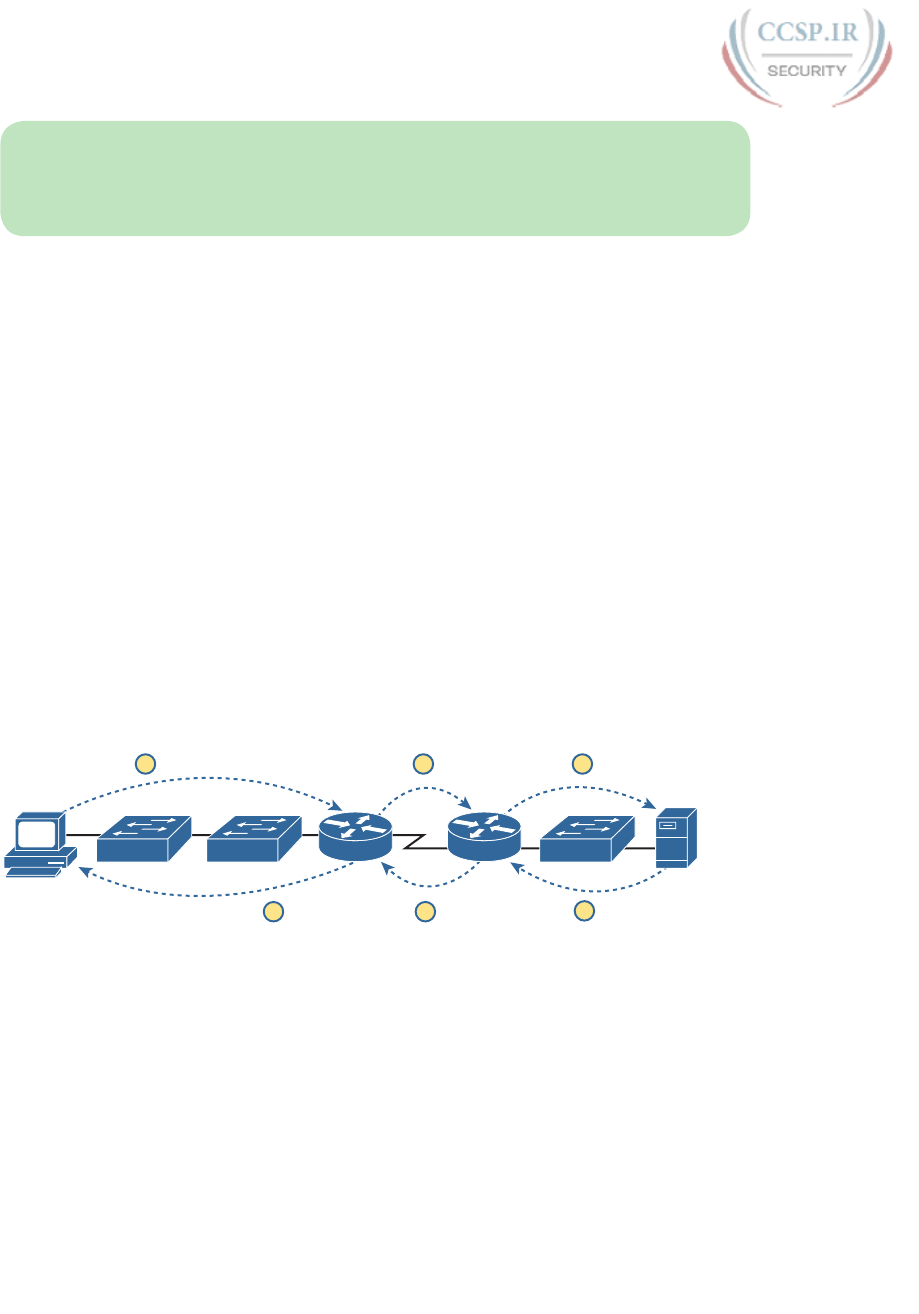
ptg17246291
276 CCENT/CCNA ICND1 100-105 Official Cert Guide
NOTE This book covers two IP troubleshooting tools—ping and traceroute—in depth in
Chapter 23, “IPv4 Troubleshooting Tools.” For now, know that the ping command sends
messages (inside IPv4 packets) that flow from one device to the other, and back, to test
whether the IP network can deliver packets in both directions.
So, how do you attack this problem? If you doubt whether the figure is even correct, you
could look at show command output to confirm the network topology. After it is con-
firmed, you could predict its normal working behavior based on your knowledge of LAN
switching. As a result, you could predict where a frame sent by PC1 to PC2 should flow. To
isolate the problem, you could look in the switch MAC tables to confirm the interfaces out
which the frame should be forwarded, possibly then finding that the interface connected to
PC2 has failed.
This first problem showed a relatively small network, with only two networking devices
(two Layer 2 switches). As a result, you would probably guess that the exam question
focused on either interface issues or VLAN issues or something you read in Part II and the
previous chapters of Part III of this book.
Other Simlet questions might instead begin with a larger network, but they might still
require you to do problem isolation about the Ethernet topics in Parts II and III. However,
that problem isolation might need to start with Layer 3, just to decide where to begin look-
ing for other problems.
For example, the user of PC1 in Figure 12-2 can usually connect to the web server on the
right by entering www.example.com in PC1’s web browser. However, that web-browsing
attempt fails right now. The user calls the help desk, and the problem is assigned to a net-
work engineer to solve.
123
654
Example.com
Web Server
SW1 SW2 SW3
R1 R2
PC1
Figure 12-2 Layer 3 Problem Isolation
To begin the analysis, the network engineer can begin with the first tasks that would have
to happen for a successful web-browsing session to occur. For example, the engineer would
try to confirm that PC1 can resolve the hostname (www.example.com) to the correct IP
address used by the server on the right. At that point, the Layer 3 IP problem isolation pro-
cess can proceed, to determine which of the six routing steps shown in the figure has failed.
The routing steps shown in Figure 12-2 are as follows:
Step 1. PC1 sends the packet to its default gateway (R1) because the destination IP
address (of the web server) is in a different subnet.
Step 2. R1 forwards the packet to R2 based on R1’s routing table.
Step 3. R2 forwards the packet to the web server based on R2’s routing table.
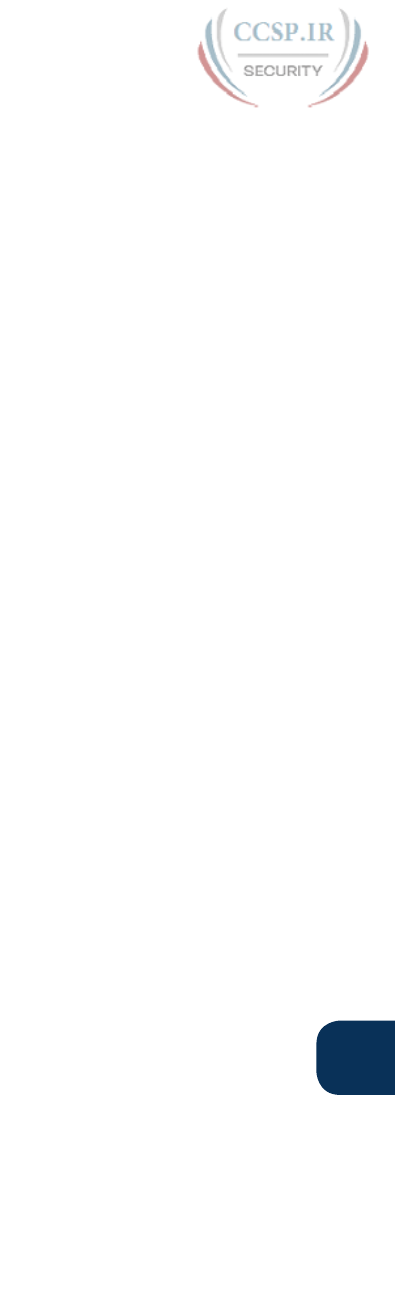
ptg17246291
Chapter 12: Troubleshooting Ethernet LANs 277
12
Step 4. The web server sends a packet back toward PC1 based on the web server’s
default gateway setting (R2).
Step 5. R2 forwards the packet destined for PC1 by forwarding the packet to R1
according to R2’s routing table.
Step 6. R1 forwards the packet to PC1 based on R1’s routing table.
Many engineers break down network problems as in this list, analyzing the Layer 3 path
through the network, hop by hop, in both directions. This process helps you take the first
attempt at problem isolation. When the analysis shows which hop in the layer path fails,
you can then look further at those details. And if in this case the Layer 3 problem isolation
process discovers that Step 1, 3, 4, or 6 fails, the root cause might be related to Ethernet or
other Layer 2 issues.
For example, imagine that the Layer 3 analysis determined that PC1 cannot even send a
packet to its default gateway (R1), meaning that Step 1 in Figure 12-2 fails. To further isolate
the problem and find the root causes, the engineer would need to determine the following:
■ The MAC address of PC1 and of R1’s LAN interface
■ The switch interfaces used on SW1 and SW2
■ The interface status of each switch interface
■ The VLANs that should be used
■ The expected forwarding behavior of a frame sent by PC1 to R1 as the destination
MAC address
By gathering and analyzing these facts, the engineer can most likely isolate the problem’s
root cause and fix it.
Troubleshooting as Covered in This Book
All the exams related to CCENT and CCNA Routing and Switching include a variety of
troubleshooting topics. In the current version of the ICND1 and ICND2 exam topics, Cisco
lists around 30 specific major exam topics that include the word “troubleshoot.” As a result,
this book has three complete chapters devoted to troubleshooting, plus other smaller trou-
bleshooting topics spread throughout different chapters. Plus, every concept, configuration,
and verification topic helps you learn the background information required to troubleshoot
that feature.
The rest of this chapter examines troubleshooting related to Ethernet LANs, with four major
topics. All of the topics discuss familiar concepts, with familiar configuration and verifica-
tion commands. However, in earlier configuration and verification discussions of these top-
ics, the point was to show how to configure correctly and how to verify correct operation. In
this case, the text takes a troubleshooting approach, looking for typical problems and how to
isolate network problems by paying even more attention to the verification details.
The topics include the following:
■ Examining interface status and statistics: Interfaces must be in a working state before a
switch will forward frames on the interface. You must determine whether an interface is
working, as well as determine the potential root causes for a failed switch interface.
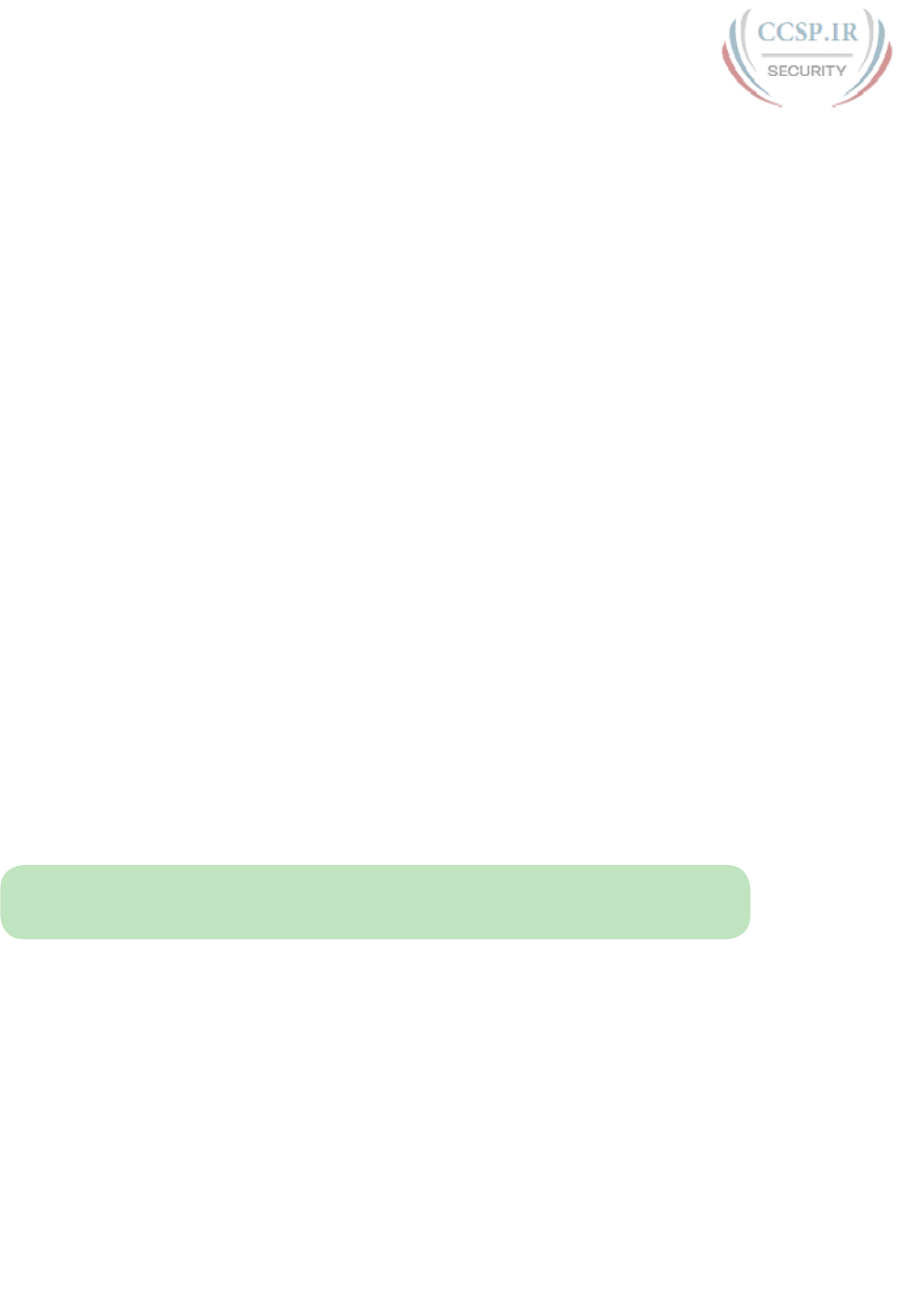
ptg17246291
278 CCENT/CCNA ICND1 100-105 Official Cert Guide
■ Analyzing where switches will forward frames: You must know how to analyze a
switch’s MAC address table and how to then predict how a switch will forward a particu-
lar frame.
■ Analyzing port security: Port security can disable an interface if a violation occurs—but
it can also filter frames while leaving the interface up. This section examines how to
know what behavior will happen when a violation occurs, and how to know if it is hap-
pening right now or not.
■ Analyzing VLANs and VLAN trunking: Keeping a Layer 2 switch focus, this last section
looks at what can go wrong with VLANs and VLAN trunks.
Analyzing Switch Interface Status and Statistics
This section makes the transition from the process focus of the previous section to the
first of four technology-focused sections of this chapter. That process begins with finding
out whether each switch interface works, and if working, whether any statistics reveal any
additional problems. Unsurprisingly, Cisco switches do not use interfaces at all unless the
interface is first considered to be in a functional or working state. In addition, the switch
interface might be in a working state, but intermittent problems might still be occurring.
This section begins by looking at the Cisco switch interface status codes and what they
mean so that you can know whether an interface is working. The rest of this section then
looks at those more unusual cases in which the interface is working, but not working well, as
revealed by different interface status codes and statistics.
Interface Status Codes and Reasons for Nonworking States
Cisco switches actually use two different sets of interface status codes—one set of two
codes (words) that use the same conventions as do router interface status codes, and anoth-
er set with a single code (word). Both sets of status codes can determine whether an inter-
face is working.
The switch show interfaces and show interfaces description commands list the two-code
status named the line status and protocol status. The line status generally refers to whether
Layer 1 is working, with protocol status generally referring to whether Layer 2 is working.
NOTE This book refers to these two status codes in shorthand by just listing the two
codes with a slash between them, such as up/up.
The single-code interface status corresponds to different combinations of the traditional
two-code interface status codes and can be easily correlated to those codes. For example,
the show interfaces status command lists a connected state for working interfaces, with
the same meaning as the up/up state seen with the show interfaces and show interfaces
description commands. Table 12-2 lists the code combinations and some root causes that
could have caused a particular interface status.
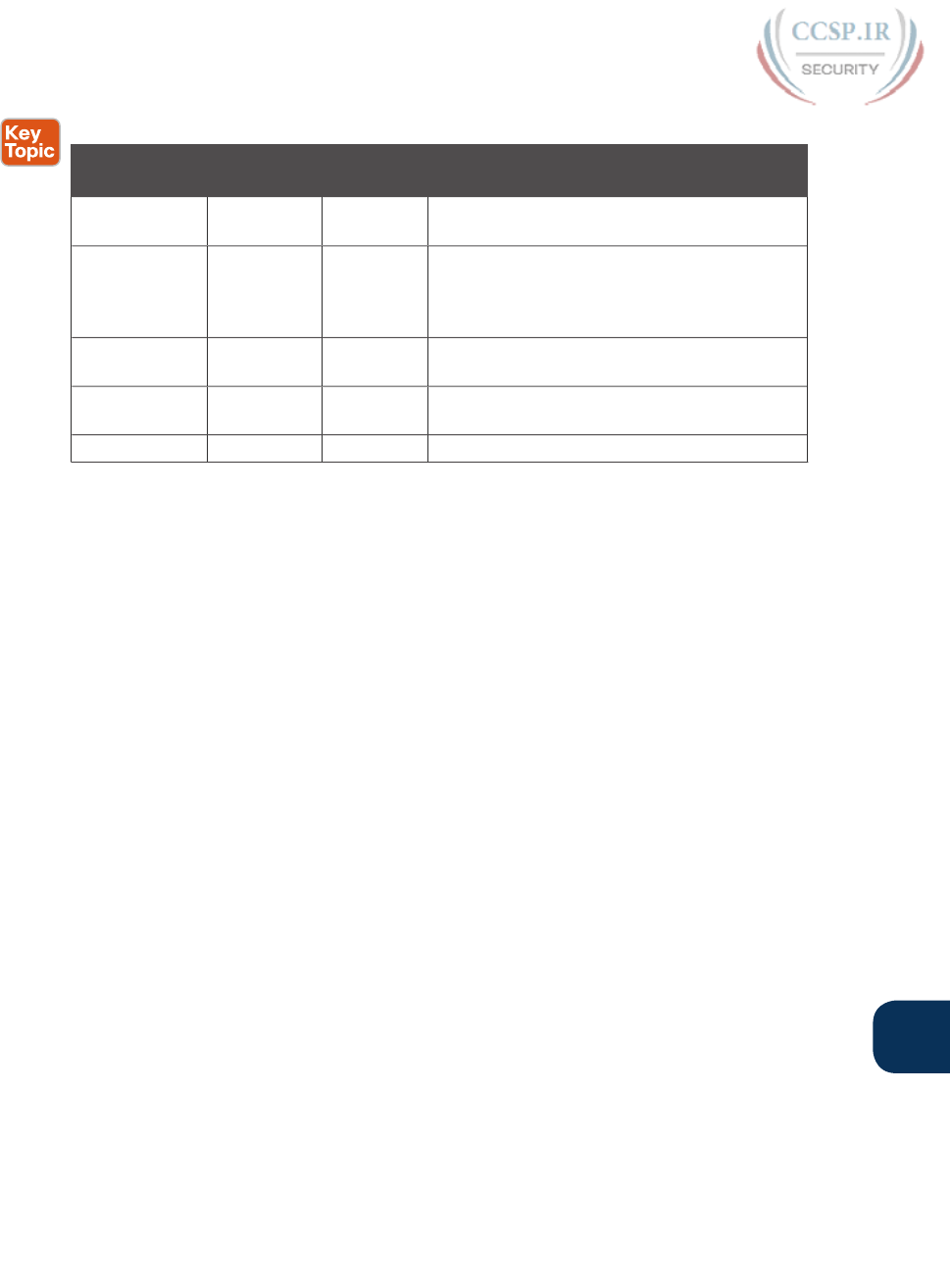
ptg17246291
Chapter 12: Troubleshooting Ethernet LANs 279
12
Table 12-2 LAN Switch Interface Status Codes
Line Status Protocol
Status
Interface
Status
Typical Root Cause
administratively
down
down disabled The shutdown command is configured on the
interface.
down down notconnect No cable; bad cable; wrong cable pinouts;
speed mismatch; neighboring device is (a)
powered off, (b) shutdown, or (c) error
disabled.
up down notconnect Not expected on LAN switch physical
interfaces.
down down
(err-disabled)
err-disabled Port security has disabled the interface.
up up connected The interface is working.
Examining the notconnect state for a moment, note that this state has many causes that have
been mentioned through this book. For example, using incorrect cabling pinouts, instead
of the correct pinouts explained in Chapter 2, “Fundamentals of Ethernet LANs,” causes a
problem. However, one topic can be particularly difficult to troubleshoot—the possibility
for both speed and duplex mismatches, as explained in the next section.
As you can see in the table, having a bad cable is just one of many reasons for the
down/down state (or notconnect, per the show interfaces status command). Some
examples of the root causes of cabling problems include the following:
■ The installation of any equipment that uses electricity, even non-IT equipment, can inter-
fere with the transmission on the cabling, and make the link fail.
■ The cable could be damaged, for example, if it lies under carpet. If the user’s chair keeps
squashing the cable, eventually the electrical signal can degrade.
■ Although optical cables do not suffer from electromagnetic interference (EMI), some-
one can try to be helpful and move a fiber-optic cable out of the way—bending it
too much. A bend into too tight a shape can prevent the cable from transmitting bits
(called macrobending).
For the other interface states listed in Table 12-2, only the up/up (connected) state needs
more discussion. An interface can be in a working state, and it might really be working—
or it might be working in a degraded state. The next few topics discuss how to examine an
up/up (connected) interface to find out whether it is working well or having problems.
Interface Speed and Duplex Issues
Many unshielded twisted-pair (UTP)-based Ethernet interfaces support multiple speeds,
either full or half duplex, and support IEEE standard autonegotiation (as discussed in
Chapter 9, “Configuring Switch Interfaces,” in the section “Autonegotiation”). These same
interfaces can also be configured to use a specific speed using the speed {10 | 100 | 1000}
interface subcommand, and a specific duplex using the duplex {half | full} interface subcom-
mand. With both configured, a switch or router disables the IEEE-standard autonegotiation
process on that interface.
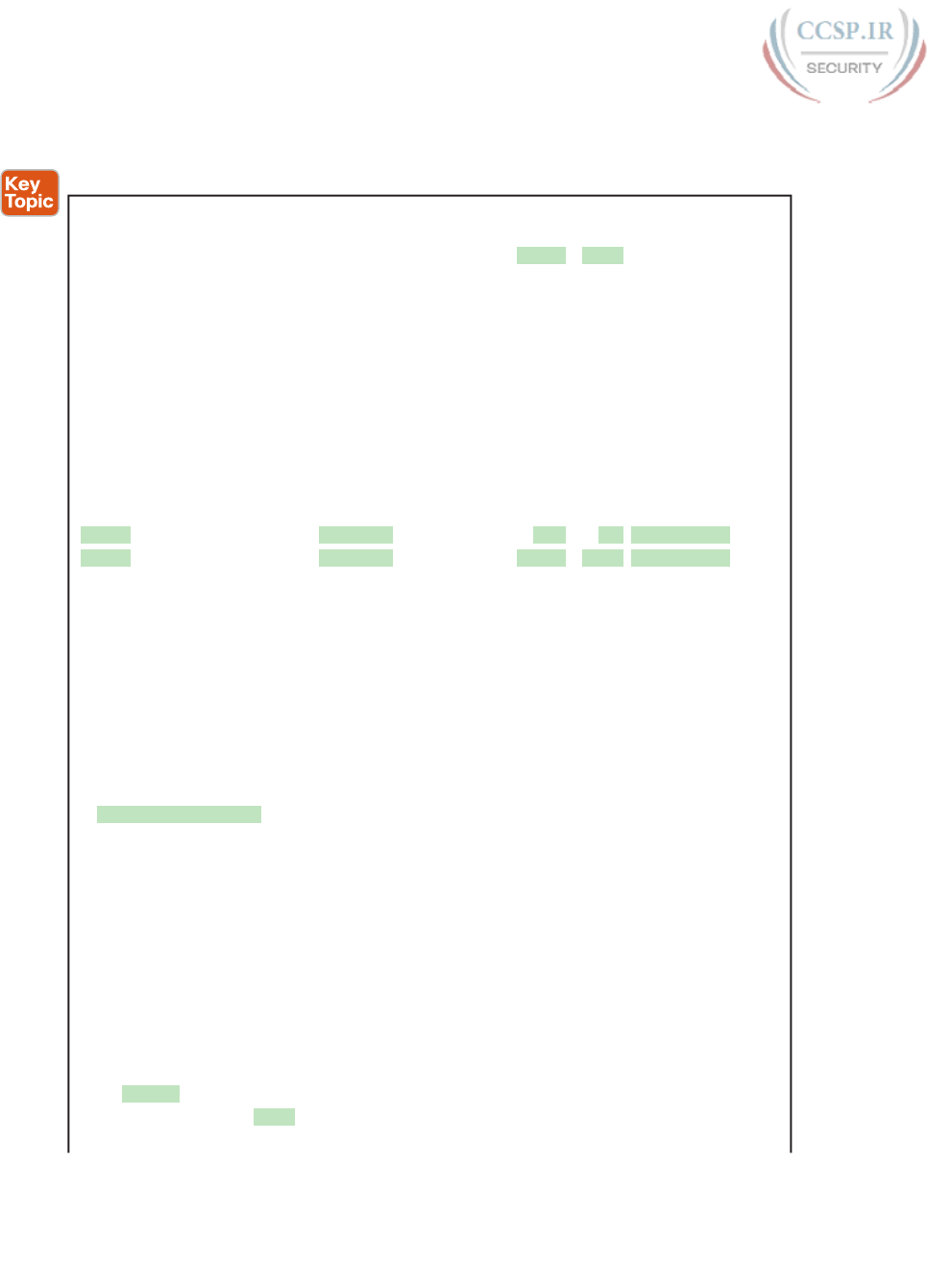
ptg17246291
280 CCENT/CCNA ICND1 100-105 Official Cert Guide
The show interfaces and show interfaces status commands list both the actual speed and
duplex settings on an interface, as demonstrated in Example 12-1.
Example 12-1 Displaying Speed and Duplex Settings on Switch Interfaces
SW1# show interfaces status
Port Name Status Vlan Duplex Speed Type
Fa0/1 notconnect 1 auto auto 10/100BaseTX
Fa0/2 notconnect 1 auto auto 10/100BaseTX
Fa0/3 notconnect 1 auto auto 10/100BaseTX
Fa0/4 connected 1 a-full a-100 10/100BaseTX
Fa0/5 connected 1 a-full a-100 10/100BaseTX
Fa0/6 notconnect 1 auto auto 10/100BaseTX
Fa0/7 notconnect 1 auto auto 10/100BaseTX
Fa0/8 notconnect 1 auto auto 10/100BaseTX
Fa0/9 notconnect 1 auto auto 10/100BaseTX
Fa0/10 notconnect 1 auto auto 10/100BaseTX
Fa0/11 connected 1 a-full 10 10/100BaseTX
Fa0/12 connected 1 half 100 10/100BaseTX
Fa0/13 connected 1 a-full a-100 10/100BaseTX
Fa0/14 disabled 1 auto auto 10/100BaseTX
! Lines omitted for brevity
SW1# show interfaces fa0/13
FastEthernet0/13 is up, line protocol is up (connected)
Hardware is Fast Ethernet, address is 0019.e86a.6f8d (bia 0019.e86a.6f8d)
MTU 1500 bytes, BW 100000 Kbit, DLY 100 usec,
reliability 255/255, txload 1/255, rxload 1/255
Encapsulation ARPA, loopback not set
Keepalive set (10 sec)
Full-duplex, 100Mbps, media type is 10/100BaseTX
input flow-control is off, output flow-control is unsupported
ARP type: ARPA, ARP Timeout 04:00:00
Last input 00:00:05, output 00:00:00, output hang never
Last clearing of "show interface" counters never
Input queue: 0/75/0/0 (size/max/drops/flushes); Total output drops: 0
Queueing strategy: fifo
Output queue: 0/40 (size/max)
5 minute input rate 0 bits/sec, 0 packets/sec
5 minute output rate 0 bits/sec, 0 packets/sec
85022 packets input, 10008976 bytes, 0 no buffer
Received 284 broadcasts (0 multicast)
0 runts, 0 giants, 0 throttles
0 input errors, 0 CRC, 0 frame, 0 overrun, 0 ignored
0 watchdog, 281 multicast, 0 pause input
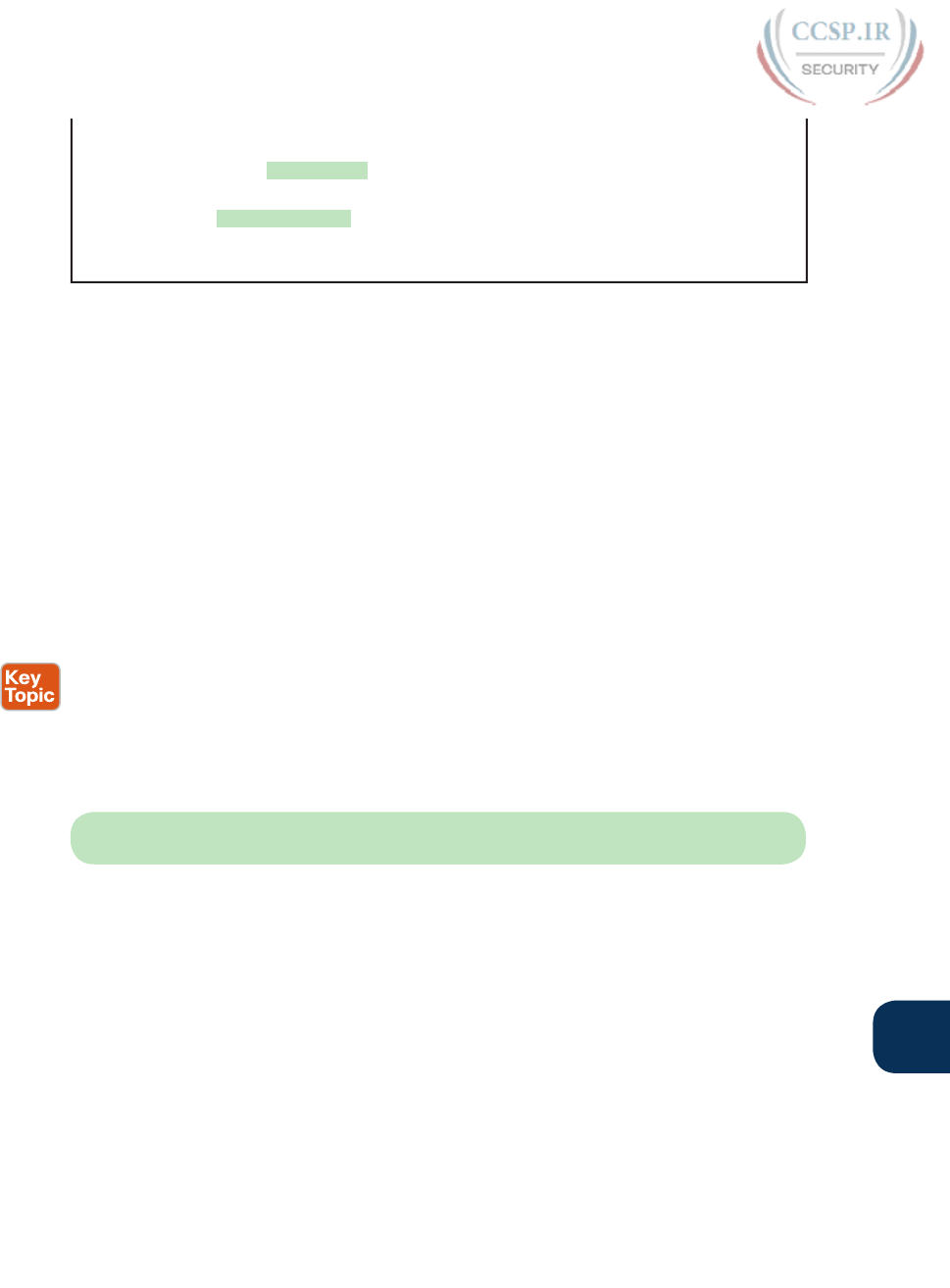
ptg17246291
Chapter 12: Troubleshooting Ethernet LANs 281
12
0 input packets with dribble condition detected
95226 packets output, 10849674 bytes, 0 underruns
0 output errors, 0 collisions, 1 interface resets
0 unknown protocol drops
0 babbles, 0 late collision, 0 deferred
0 lost carrier, 0 no carrier, 0 PAUSE output
0 output buffer failures, 0 output buffers swapped out
Although both commands in the example can be useful, only the show interfaces status
command implies how the switch determined the speed and duplex settings. The com-
mand output lists autonegotiated settings with a prefix of a-. For example, a-full means full
duplex as autonegotiated, whereas full means full duplex but as manually configured. The
example shades the command output that implies that the switch’s Fa0/12 interface’s speed
and duplex were not found through autonegotiation, but Fa0/13 did use autonegotiation.
Note that the show interfaces fa0/13 command (without the status option) simply lists the
speed and duplex for interface Fast Ethernet 0/13, with nothing implying that the values
were learned through autonegotiation.
When the IEEE autonegotiation process works on both devices, both devices agree to the
fastest speed supported by both devices. In addition, the devices use full duplex if it is sup-
ported by both devices, or half duplex if it is not. However, when one device has disabled
autonegotiation, and the other device uses autonegotiation, the device using autonegotia-
tion chooses the default duplex setting based on the current speed. The defaults are as fol-
lows:
■ If the speed is not known through any means, use 10 Mbps, half duplex.
■ If the switch successfully senses the speed without IEEE autonegotiation, by just looking
at the signal on the cable:
■If the speed is 10 or 100 Mbps, default to use half duplex.
■If the speed is 1,000 Mbps, default to use full duplex.
NOTE Ethernet interfaces using speeds faster than 1 Gbps always use full duplex.
While autonegotiation works well, these defaults allow for the possibility of a difficult-to-
troubleshoot problem called a duplex mismatch. The “Autonegotiation” section in Chapter 9
explains how both devices could use the same speed, so the devices would consider the link
to be up, but one side would use half-duplex and the other side would use full duplex.
The next example shows a specific case that causes a duplex mismatch. In Figure 12-3,
imagine that SW2’s Gi0/2 interface was configured with the speed 100 and duplex full
commands (these settings are not recommended on a Gigabit-capable interface, by the way).
On Cisco switches, configuring both the speed and duplex commands disables IEEE auto-
negotiation on that port. If SW1’s Gi0/1 interface tries to use autonegotiation, SW1 would
also use a speed of 100 Mbps, but default to use half duplex. Example 12-2 shows the
results of this specific case on SW1.
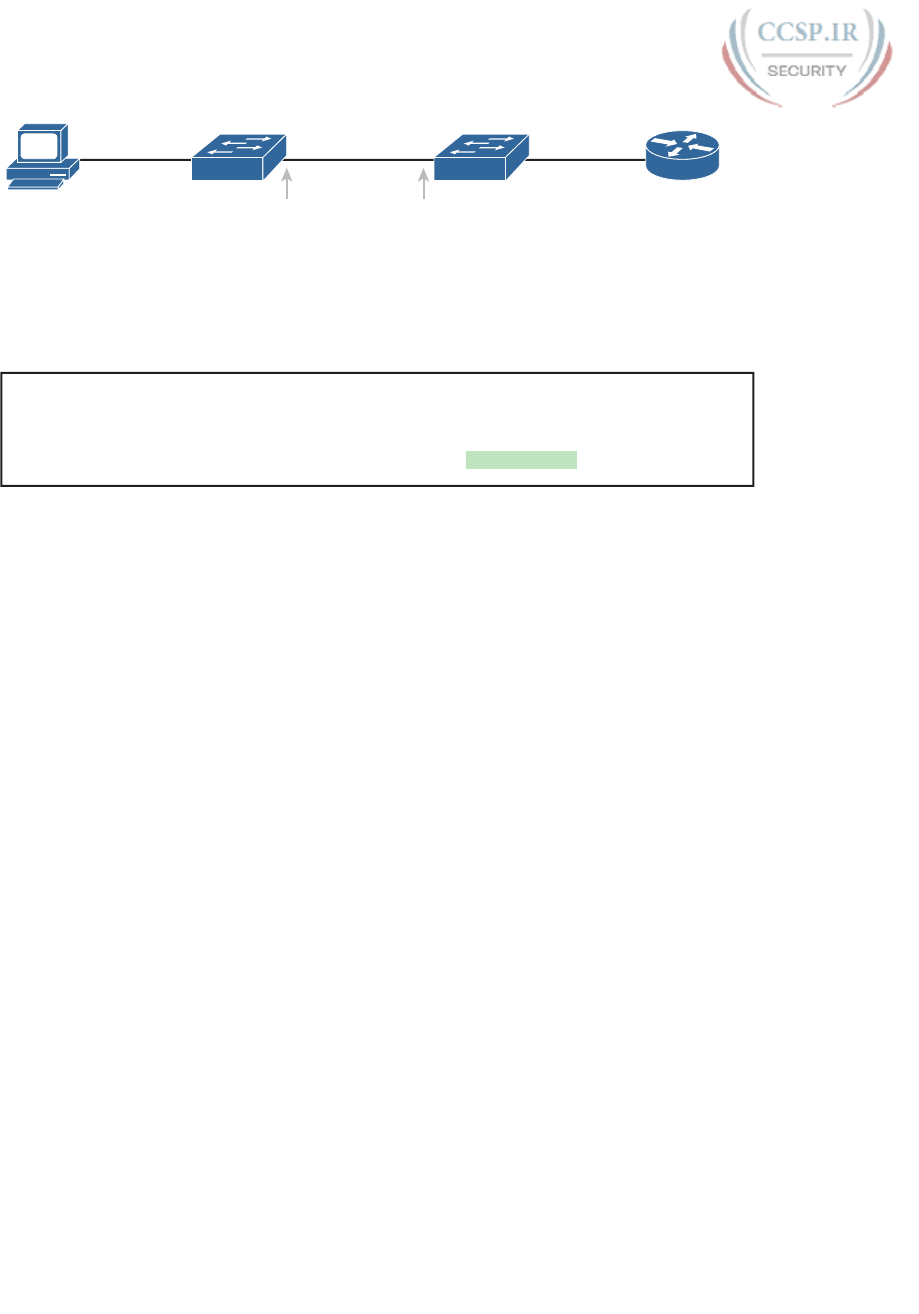
ptg17246291
282 CCENT/CCNA ICND1 100-105 Official Cert Guide
0200.1111.1111 0200.0101.0101
Fa0/11 Fa0/1Gi0/1 Fa0/10Gi0/2
SW1 SW2
R1
PC1
speed 100
duplex full
Autonegotiation
Fails
Autonegotiation
Is Disabled
Figure 12-3 Conditions to Create a Duplex Mismatch Between SW1 and SW2
Example 12-2 Confirming Duplex Mismatch on Switch SW1
SW1# show interfaces gi0/1 status
Port Name Status Vlan Duplex Speed Type
Gi0/1 connected trunk a-half a-100 10/100/1000BaseTX
First , focusing on the command output, the command confirms SW1’s speed and duplex. It
also lists a prefix of a- in the output, implying autonegotiation. Even with SW1 using auto-
negotiation defaults, the command still notes the values as being learned through autonego-
tiation.
Finding a duplex mismatch can be much more difficult than finding a speed mismatch,
because if the duplex settings do not match on the ends of an Ethernet segment, the
switch interface will still be in a connected (up/up) state. In this case, the interface works,
but it might work poorly, with poor performance, and with symptoms of intermittent prob-
lems. The reason is that the device using half-duplex uses carrier sense multiple access col-
lision detect (CSMA/CD) logic, waiting to send when receiving a frame, believing collisions
occur when they physically do not—and actually stopping sending a frame because the
switch thinks a collision occurred. With enough traffic load, the interface could be in a con-
nect state, but it’s extremely inefficient for passing traffic.
To identify duplex mismatch problems, check the duplex setting on each end of the link and
watch for incrementing collision and late collision counters, as explained in the next section.
Common Layer 1 Problems on Working Interfaces
When the interface reaches the connect (up/up) state, the switch considers the interface
to be working. The switch, of course, tries to use the interface, and at the same time, the
switch keeps various interface counters. These interface counters can help identify problems
that can occur even though the interface is in a connect state. This section explains some of
the related concepts and a few of the most common problems.
Whenever the physical transmission has problems, the receiving device might receive a
frame whose bits have changed values. These frames do not pass the error detection logic as
implemented in the FCS field in the Ethernet trailer, as covered in Chapter 2. The receiving
device discards the frame and counts it as some kind of input error. Cisco switches list this
error as a CRC error, as highlighted in Example 12-3. (Cyclic redundancy check [CRC] is a
term related to how the frame check sequence [FCS] math detects an error.)
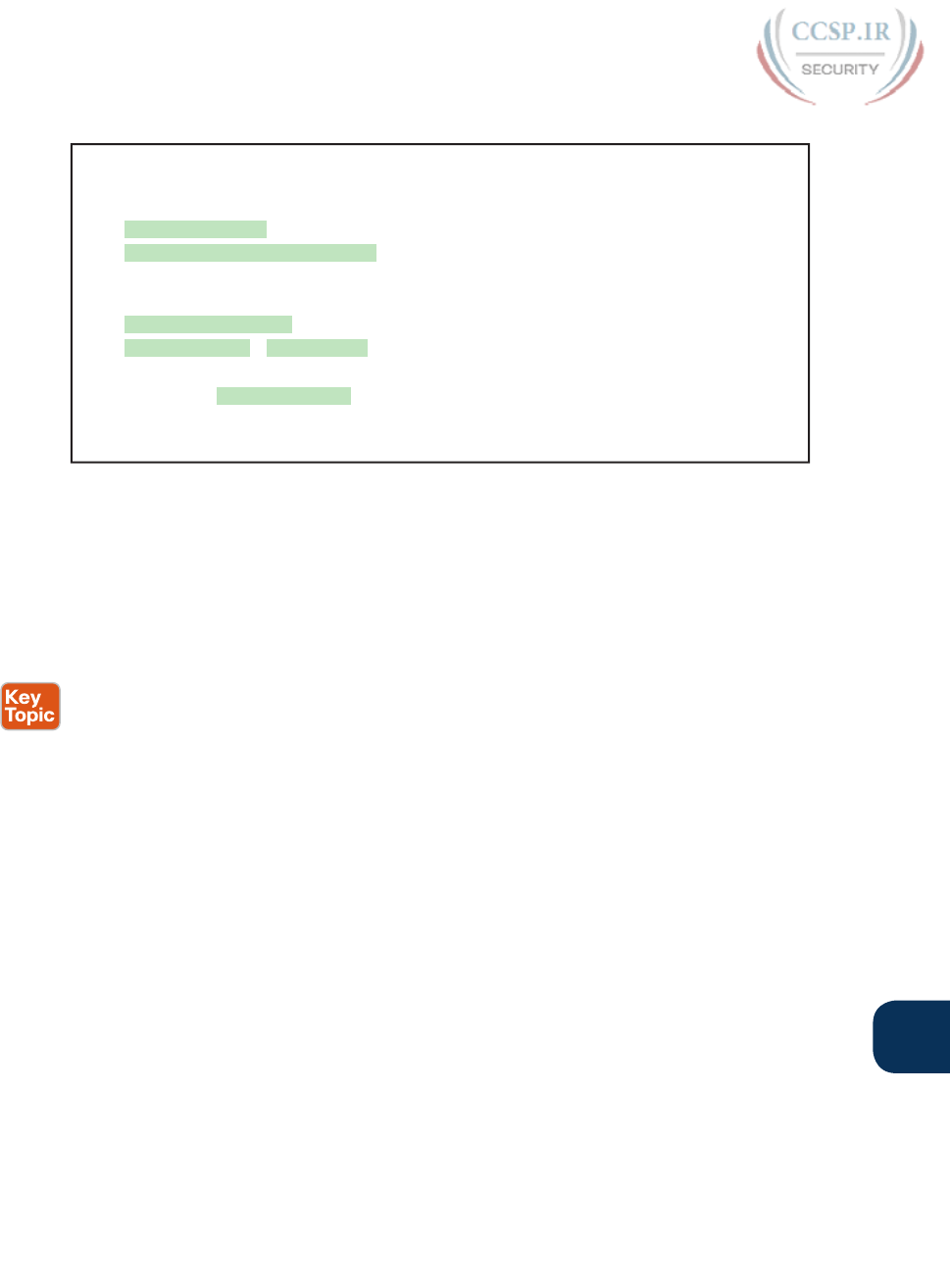
ptg17246291
Chapter 12: Troubleshooting Ethernet LANs 283
12
Example 12-3 Interface Counters for Layer 1 Problems
SW1# show interfaces fa0/13
! lines omitted for brevity
Received 284 broadcasts (0 multicast)
0 runts, 0 giants, 0 throttles
0 input errors, 0 CRC, 0 frame, 0 overrun, 0 ignored
0 watchdog, 281 multicast, 0 pause input
0 input packets with dribble condition detected
95226 packets output, 10849674 bytes, 0 underruns
0 output errors, 0 collisions, 1 interface resets
0 unknown protocol drops
0 babbles, 0 late collision, 0 deferred
0 lost carrier, 0 no carrier, 0 PAUSE output
0 output buffer failures, 0 output buffers swapped out
The number of input errors, and the number of CRC errors, are just a few of the counters
in the output of the show interfaces command. The challenge is to decide which counters
you need to think about, which ones show that a problem is happening, and which ones are
normal and of no concern.
The example highlights several of the counters as examples so that you can start to under-
stand which ones point to problems and which ones are just counting normal events that are
not problems. The following list shows a short description of each highlighted counter, in
the order shown in the example:
Runts: Frames that did not meet the minimum frame size requirement (64 bytes, including
the 18-byte destination MAC, source MAC, type, and FCS). Can be caused by collisions.
Giants: Frames that exceed the maximum frame size requirement (1518 bytes, including
the 18-byte destination MAC, source MAC, type, and FCS).
Input Errors: A total of many counters, including runts, giants, no buffer, CRC, frame,
overrun, and ignored counts.
CRC: Received frames that did not pass the FCS math; can be caused by collisions.
Frame: Received frames that have an illegal format, for example, ending with a partial
byte; can be caused by collisions.
Packets Output: Total number of packets (frames) forwarded out the interface.
Output Errors: Total number of packets (frames) that the switch port tried to transmit,
but for which some problem occurred.
Collisions: Counter of all collisions that occur when the interface is transmitting a frame.
Late Collisions: The subset of all collisions that happen after the 64th byte of the frame
has been transmitted. (In a properly working Ethernet LAN, collisions should occur with-
in the first 64 bytes; late collisions today often point to a duplex mismatch.)
Note that many of these counters occur as part of the CSMA/CD process used when half
duplex is enabled. Collisions occur as a normal part of the half-duplex logic imposed by
CSMA/CD, so a switch interface with an increasing collisions counter might not even
have a problem. However, one problem, called late collisions, points to the classic duplex
mismatch problem.

ptg17246291
284 CCENT/CCNA ICND1 100-105 Official Cert Guide
If a LAN design follows cabling guidelines, all collisions should occur by the end of the
64th byte of any frame. When a switch has already sent 64 bytes of a frame, and the switch
receives a frame on that same interface, the switch senses a collision. In this case, the colli-
sion is a late collision, and the switch increments the late collision counter in addition to the
usual CSMA/CD actions to send a jam signal, wait a random time, and try again.
With a duplex mismatch, like the mismatch between SW1 and SW2 in Figure 12-3, the half-
duplex interface will likely see the late collisions counter increment. Why? The half-duplex
interface sends a frame (SW1), but the full duplex neighbor (SW2) sends at any time, even
after the 64th byte of the frame sent by the half-duplex switch. So, just keep repeating the
show interfaces command, and if you see the late collisions counter incrementing on a half-
duplex interface, you might have a duplex mismatch problem.
A working interface (in an up/up state) can still suffer from issues related to the physical
cabling as well. The cabling problems might not be bad enough to cause a complete failure,
but the transmission failures result in some frames failing to pass successfully over the cable.
For example, excessive interference on the cable can cause the various input error counters
to keep growing larger, especially the CRC counter. In particular, if the CRC errors grow,
but the collisions counters do not, the problem might simply be interference on the cable.
(The switch counts each collided frame as one form of input error as well.)
Predicting Where Switches Will Forward Frames
This section begins the fourth of five major sections in this chapter. This section looks at a
key part of the troubleshooting process for Ethernet LANs: predicting where frames should
go in the LAN so that you can compare what should happen versus what is actually happen-
ing in a LAN.
Predicting the Contents of the MAC Address Table
As explained in Chapter 7, “Analyzing Ethernet LAN Switching,” switches learn MAC
addresses and then use the entries in the MAC address table to make a forwarding/filtering
decision for each frame. To know exactly how a particular switch will forward an Ethernet
frame, you need to examine the MAC address table on a Cisco switch.
The more formal troubleshooting process begins with a mental process where you predict
where frames should flow in the LAN. As an exercise, review Figure 12-4 and try to create
a MAC address table on paper for each switch. Include the MAC addresses for both PCs,
as well as the Gi0/1 MAC address for R1. (Assume that all three are assigned to VLAN 10.)
Then predict which interfaces would be used to forward a frame sent by Fred, Barney, and
R1 to every other device.
Gi0/1 Gi0/2
Fa0/12Fa0/9 Fa0/13
Gi0/1 0200.5555.5555
SW1 SW2
R1
Barney
0200.2222.2222
Fred
0200.1111.1111
Figure 12-4 Sample Network Used in Switch MAC Learning Examples
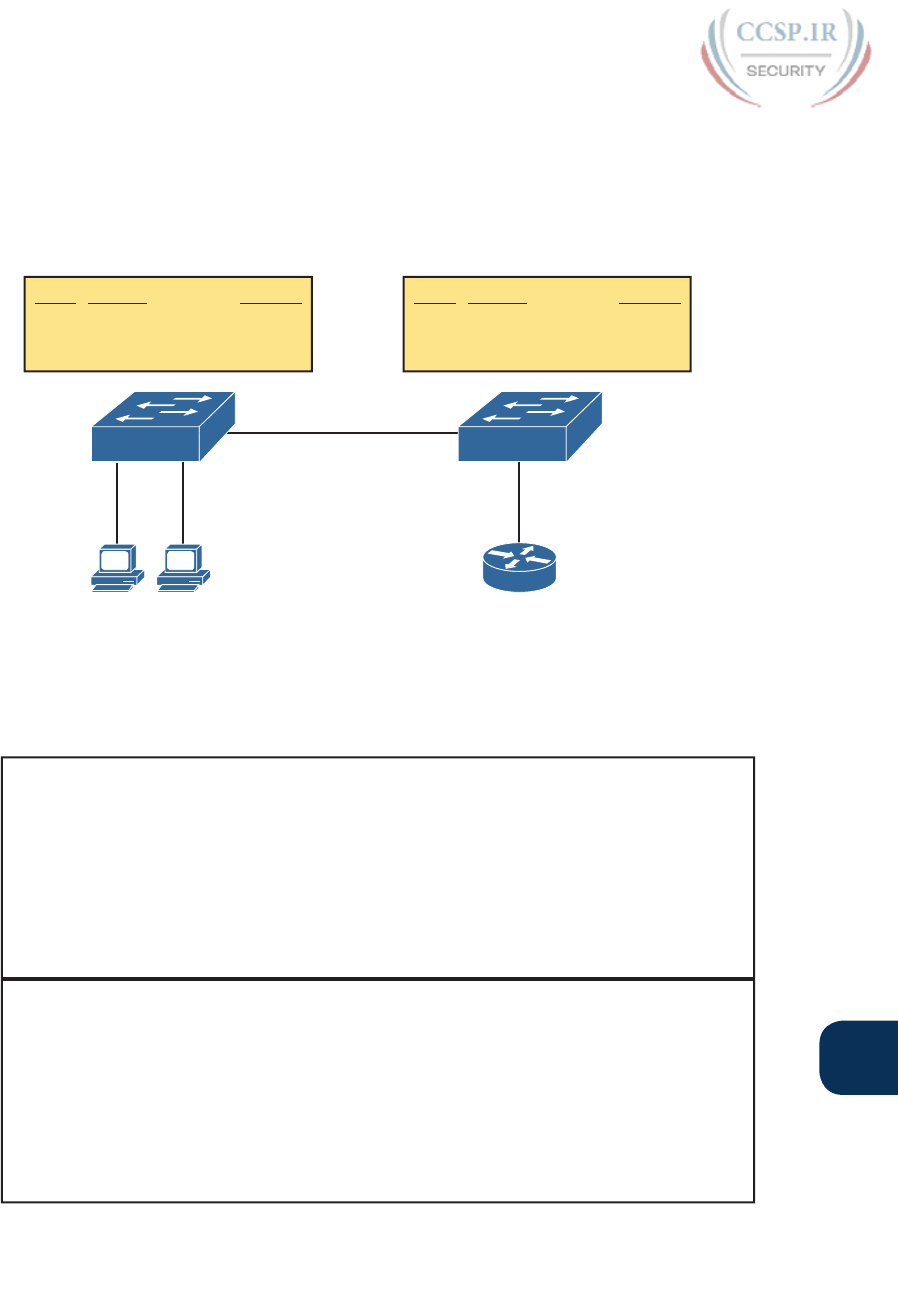
ptg17246291
Chapter 12: Troubleshooting Ethernet LANs 285
12
The MAC table entries you predict in this case define where you think frames will flow.
Even though this sample network in Figure 12-4 shows only one physical path through the
Ethernet LAN, the exercise should be worthwhile, because it forces you to correlate what
you’d expect to see in the MAC address table with how the switches forward frames. Figure
12-5 shows the resulting MAC table entries for PCs Fred and Barney, as well as for Router R1.
Gi0/1 Gi0/2
Barney
0200.2222.2222
Fa0/12Fa0/9 Fa0/13
Gi0/1 0200.5555.5555
SW1 SW2
R1
0200.1111.1111
0200.2222.2222
0200.5555.5555
AddressVLAN
10
10
10
Fa0/9
Fa0/12
Gi0/1
Interface
0200.1111.1111
0200.2222.2222
0200.5555.5555
AddressVLAN
10
10
10
Gi0/2
Gi0/2
Fa0/13
Interface
SW1 MAC Table SW2 MAC Table
Fred
0200.1111.1111
Figure 12-5 Predictions for MAC Table Entries on SW1 and SW2
While Figure 12-5 shows the concepts, Example 12-4 lists the same facts but in the form
of the show mac address-table dynamic command on the switches. This command lists all
dynamically learned MAC table entries on a switch, for all VLANs.
Example 12-4 Examining SW1 and SW2 Dynamic MAC Address Table Entries
SW1# show mac address-table dynamic
Mac Address Table
-------------------------------------------
Vlan Mac Address Type Ports
---- ----------- -------- -----
10 0200.1111.1111 DYNAMIC Fa0/9
10 0200.2222.2222 DYNAMIC Fa0/12
10 0200.5555.5555 DYNAMIC Gi0/1
SW2# show mac address-table dynamic
Mac Address Table
-------------------------------------------
Vlan Mac Address Type Ports
---- ----------- -------- -----
10 0200.1111.1111 DYNAMIC Gi0/2
10 0200.2222.2222 DYNAMIC Gi0/2
10 0200.5555.5555 DYNAMIC Fa0/13
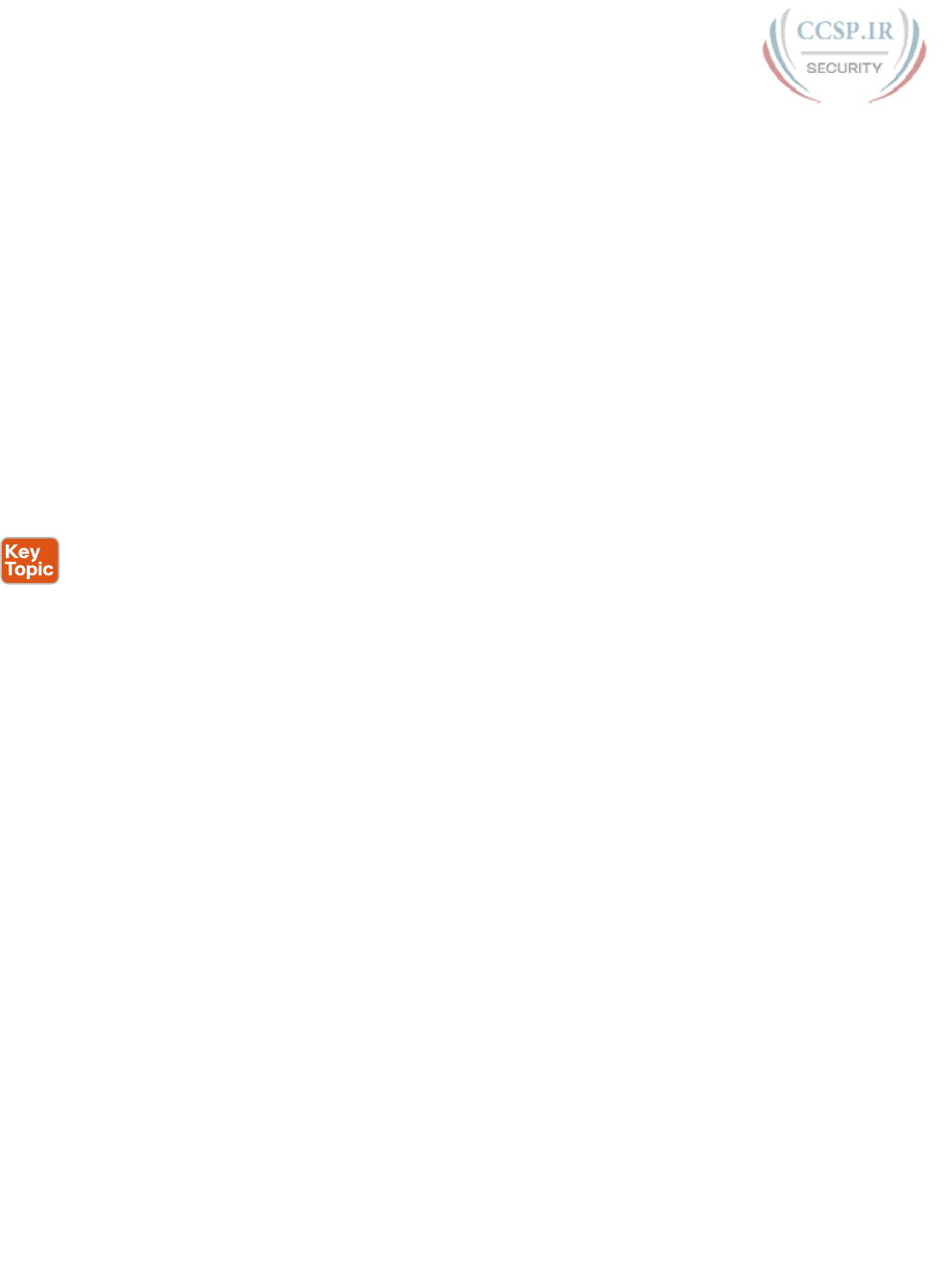
ptg17246291
286 CCENT/CCNA ICND1 100-105 Official Cert Guide
When predicting the MAC address table entries, you need to imagine a frame sent by a
device to another device on the other side of the LAN and then determine which switch
ports the frame would enter as it passes through the LAN. For example, if Barney sends
a frame to Router R1, the frame would enter SW1’s Fa0/12 interface, so SW1 has a MAC
table entry that lists Barney’s 0200.2222.2222 MAC address with Fa0/12. SW1 would for-
ward Barney’s frame to SW2, arriving on SW2’s Gi0/2 interface, so SW2’s MAC table lists
Barney’s MAC address (0200.2222.2222) with interface Gi0/2 .
After you predict the expected contents of the MAC address tables, you can then examine
what is actually happening on the switches, as described in the next section.
Analyzing the Forwarding Path
Troubleshooting revolves around three big ideas: predicting what should happen, determin-
ing what is happening that is different than what should happen, and figuring out why that
different behavior is happening. This next section discusses how to look at what is actually
happening in a VLAN based on those MAC address tables, first using a summary of switch
forwarding logic and then showing an example.
The following list summarizes switch forwarding logic including the LAN switching features
discussed in this book:
Step 1. Process functions on the incoming interface, if the interface is currently in an
up/up (connected) state, as follows:
A. If configured, apply port security logic to filter the frame as appropriate.
B. If the port is an access port, determine the interface’s access VLAN.
C. If the port is a trunk, determine the frame’s tagged VLAN.
Step 2. Make a forwarding decision. Look for the frame’s destination MAC address in
the MAC address table, but only for entries in the VLAN identified in Step 1.
If the destination MAC is…
A. Found (unicast), forward the frame out the only interface listed in the
matched address table entry.
B. Not found (unicast), flood the frame out all other access ports (except the
incoming port) in that same VLAN, plus out trunks that have not restricted
the VLAN from that trunk (as discussed in Chapter 11, “Implementing
Ethernet Virtual LANs,” as related to the show interfaces trunk command).
C. Broadcast, flood the frame, with the same rules as the previous step.
For an example of this process, consider a frame sent by Barney to its default gateway, R1
(0200.5555.5555). Using the steps just listed, the following occurs:
Step 1. Input interface processing:
A. The port does not happen to have port security enabled.
B. SW1 receives the frame on its Fa0/12 interface, an access port in VLAN 10.
Step 2. Make a forwarding decision: SW1 looks in its MAC address table for entries in
VLAN 10:
A. SW1 finds an entry (known unicast) for 0200.5555.5555, associated with
VLAN 10, outgoing interface Gi0/1, so SW1 forwards the frame only out
interface Gi0/1. (This link is a VLAN trunk, so SW1 adds a VLAN 10 tag to
the 802.1Q trunking header.)

ptg17246291
Chapter 12: Troubleshooting Ethernet LANs 287
12
At this point, the frame with source 0200.2222.2222 (Barney) and destination
0200.5555.5555 (R1) is on its way to SW2. You can then apply the same logic for SW2,
as follows:
Step 1. Input interface processing:
A. The port does not happen to have port security enabled.
B. SW2 receives the frame on its Gi0/2 interface, a trunk; the frame lists a tag
of VLAN 10. (SW2 will remove the 802.1Q header as well.)
Step 2. Make a forwarding decision: SW2 looks for its MAC table for entries in
VLAN 10:
A. SW2 finds an entry (known unicast) for 0200.5555.5555, associated with
VLAN 10, outgoing interface Fa0/13, so SW2 forwards the frame only out
interface Fa0/13.
At this point, the frame should be on its way, over the Ethernet cable between SW2 and R1.
Analyzing Port Security Operations on an Interface
Generally speaking, any analysis of the forwarding process should consider any security
features that might discard some frames or packets. For example, both routers and switches
can be configured with access control lists (ACL) that examine the packets and frames being
sent or received on an interface, with the router or switch discarding those packets/frames.
This book does not include coverage of switch ACLs, but the exams do cover a switch fea-
ture called port security. As covered in the ICND1 book’s Chapter 9, “Configuring Switch
Interfaces,” the port security feature can be used to cause the switch to discard some frames
sent into and out of an interface. Port security has three basic features with which it deter-
mines which frames to filter:
■ Limit which specific MAC addresses can send and receive frames on a switch interface,
discarding frames to/from other MAC addresses
■ Limit the number of MAC addresses using the interface, discarding frames to/from MAC
addresses learned after the maximum limit is reached
■ A combination of the previous two points
The first port security troubleshooting step should be to find which interfaces have port
security enabled, followed by a determination as to whether any violations are currently
occurring. The trickiest part relates to the differences in what the IOS does in reaction to
violations based on the switchport port-security violation violation-mode interface sub-
command, which tells the switch what to do when a violation occurs. The general process to
find port security issues is as follows:
Step 1. Identify all interfaces on which port security is enabled (show running-config
or show port-security).
Step 2. Determine whether a security violation is currently occurring based in part on
the violation mode of the interface’s port security configuration, as follows:
A. shutdown: The interface will be in an err-disabled state, and the port secu-
rity port status will be secure-down.
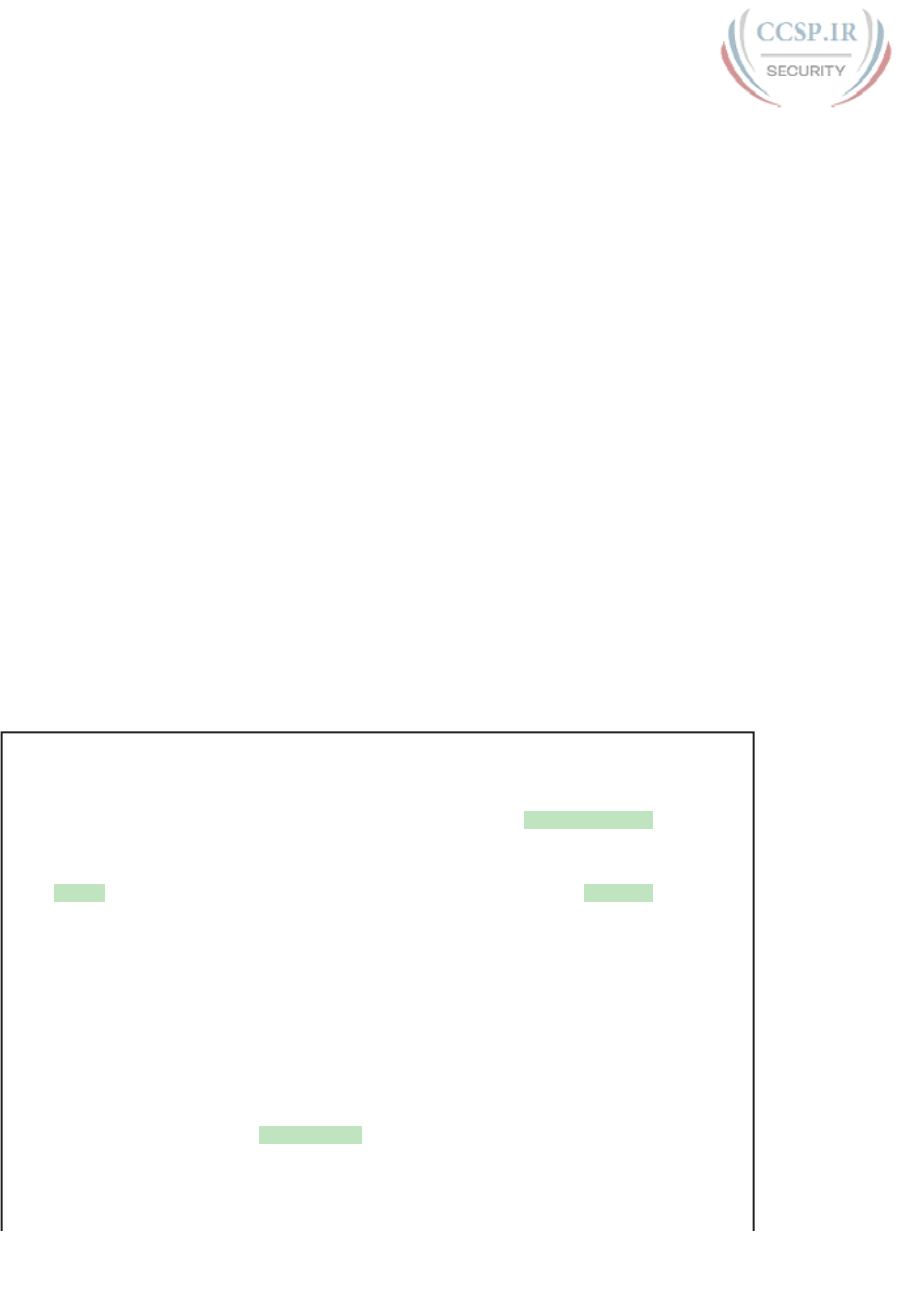
ptg17246291
288 CCENT/CCNA ICND1 100-105 Official Cert Guide
B. restrict: The interface will be in a connected state, the port security port
status will be secure-up, but the show port-security interface command
will show an incrementing violations counter.
C. protect: The interface will be in a connected state, and the show
port-security interface command will not show an incrementing
violations counter.
Step 3. In all cases, compare the port security configuration to the diagram and to the
Last Source Address field in the output of the show port-security interface
command.
Because IOS reacts so differently with shutdown mode as compared to restrict and protect
modes, the next few pages explain the differences—first for shutdown mode, then for the
other two modes.
Troubleshooting Shutdown Mode and Err-disabled Recovery
Troubleshooting Step 2A refers to the interface err-disabled (error-disabled) state. This
state verifies that the interface has been configured to use port security, that a violation has
occurred, and that no traffic is allowed on the interface at the present time. This interface
state implies that the shutdown violation mode is used, because it is the only one of the
three port security modes that causes the interface to be disabled.
To recover from an err-disabled state, the interface must be shut down with the shutdown
command, and then enabled with the no shutdown command. Example 12-5 lists an exam-
ple in which the interface is in an err-disabled state.
Example 12-5 Using Port Security to Define Correct MAC Addresses of Particular
Interfaces
! The first command lists all interfaces on which port security has been enabled,
! and the violation mode, under the heading "Security Action."
SW1# show port-security
Secure Port MaxSecureAddr CurrentAddr SecurityViolation Security Action
(Count) (Count) (Count)
---------------------------------------------------------------------------
Fa0/13 1 1 1 Shutdown
---------------------------------------------------------------------------
Total Addresses in System (excluding one mac per port) : 0
Max Addresses limit in System (excluding one mac per port) : 8192
!
! The next command shows the err-disabled state, implying a security violation.
SW1# show interfaces Fa0/13 status
Port Name Status Vlan Duplex Speed Type
Fa0/13 err-disabled 1 auto auto 10/100BaseTX
!
! The next command’s output has shading for several of the most important facts.
SW1# show port-security interface Fa0/13
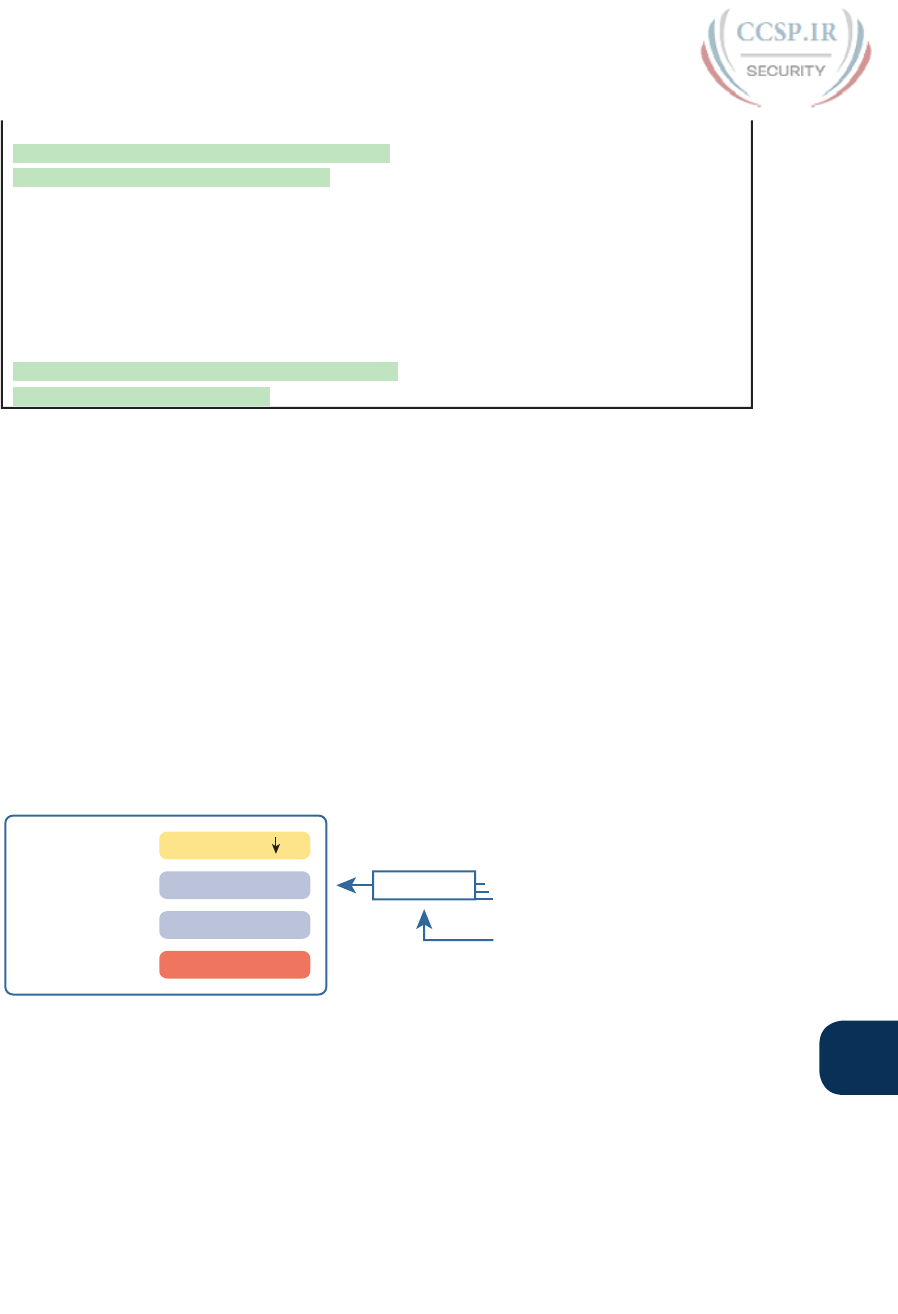
ptg17246291
Chapter 12: Troubleshooting Ethernet LANs 289
12
Port Security : Enabled
Port Status : Secure-shutdown
Violation Mode : Shutdown
Aging Time : 0 mins
Aging Type : Absolute
SecureStatic Address Aging : Disabled
Maximum MAC Addresses : 1
Total MAC Addresses : 1
Configured MAC Addresses : 1
Sticky MAC Addresses : 0
Last Source Address:Vlan : 0200.3333.3333:2
Security Violation Count : 1
The output of the show port-security interface command lists a couple of items helpful in
the troubleshooting process. The port status of secure-shutdown means that the interface is
disabled for all traffic as a result of a violation while in port security shutdown mode; this
state is not used by the protect and restrict modes. The port security port status of secure-
shutdown also means that the interface state should be err-disabled.
Note that in shutdown mode, the violations counter (at the bottom of the output) does not
keep incrementing. Basically, once the first violating frame triggers IOS to move the port to
an err-disabled state, IOS ignores any other incoming frames (not even counting them) until
the engineer uses the shutdown and no shutdown commands on the interface, in succes-
sion. Note that the process of recovering the interface also resets the violation counter back
to 0. Finally, note that the second-to-last line lists the source MAC address of the last frame
received on the interface. This value can prove useful in identifying the MAC address of the
device that caused the violation.
Figure 12-6 summarizes these behaviors, assuming the same scenario shown in the example.
F0/13: Status: Err-disabled
show port-security interface
10X
Source: MAC1
Secure-Down
Counter: 1
Syslog: 10 Msgs
Last MAC: MAC1
Figure 12-6 Summary of Actions: Port Security Violation Mode Shutdown
Troubleshooting Restrict and Protect Modes
The restrict and protect violation modes take a much different approach to securing ports.
These modes still discard offending traffic, but the interface remains in a connected (up/
up) state, and in a port security state of secure-up. As a result, the port continues to forward
good traffic and discard offending traffic.
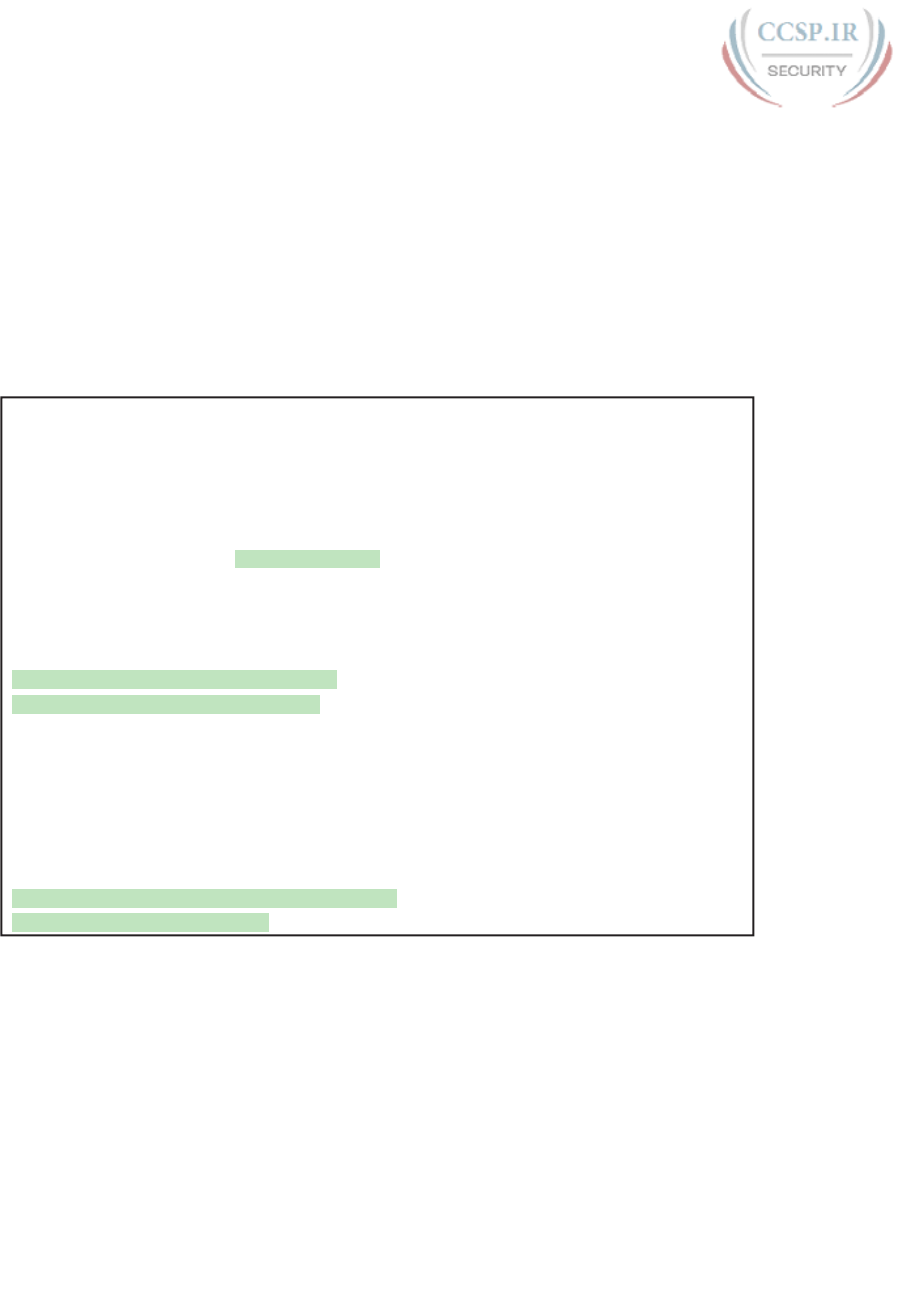
ptg17246291
290 CCENT/CCNA ICND1 100-105 Official Cert Guide
Having a port in a seemingly good state that also discards traffic can be a challenge when
troubleshooting. Basically, you have to know about this possible pitfall, and then know how
to tell when port security is discarding some traffic on a port even though the interface sta-
tus looks good.
The show port-security interface command reveals whether protect mode has discarded
frames using the “last source address” item in the output. Example 12-6 shows a sample con-
figuration and show command when using protect mode. In this case, the port is configured
to allow Fa0/13 to receive frames sent by 0200.1111.1111 only. Ten frames have arrived,
with a variety of source MAC addresses, with the last frame’s source MAC address being
0200.3333.3333.
Example 12-6 Port Security Using Protect Mode
SW1# show running-config
! Lines omitted for brevity
interface FastEthernet0/13
switchport mode access
switchport port-security
switchport port-security mac-address 0200.1111.1111
switchport port-security violation protect
! Lines omitted for brevity
SW1# show port-security interface Fa0/13
Port Security : Enabled
Port Status : Secure-up
Violation Mode : Protect
Aging Time : 0 mins
Aging Type : Absolute
SecureStatic Address Aging : Disabled
Maximum MAC Addresses : 1
Total MAC Addresses : 1
Configured MAC Addresses : 1
Sticky MAC Addresses : 0
Last Source Address:Vlan : 0200.3333.3333:1
Security Violation Count : 0
In protect mode , the show port-security interface command reveals practically nothing
about whether the interfaces happen to be discarding traffic or not. For instance, in this
case, this show command output was gathered after many frames had been sent by a PC
with MAC address 0200.3333.3333, with all the frames being discarded by the switch
because of port security. The command output shows the disallowed PC’s 0200.3333.3333
MAC address as the last source MAC address in a received frame. However, if another
frame with an allowed MAC address arrived (in this case, source MAC 0200.1111.1111), the
next instance of the show command would list 0200.1111.1111 as the last source address.
In particular, note that the interface remains in a secure-up state, and the violation counter
does not increment.

ptg17246291
Chapter 12: Troubleshooting Ethernet LANs 291
12
Figure 12-7 summarizes the key points about the operation of Port Security protect mode,
assuming a mix of frames with different source addresses. The figure emphasizes unpredict-
ability of the last source MAC listed in the output, and the fact that the counter does not
increment and that no syslog messages are generated for violating frames.
F0/13: Status: Connected
show port-security interface
10x
Source: Various
Secure-Up
Counter: 0
Syslog: NO
Last MAC: ???
Figure 12-7 Summary of Actions: Port Security Violation Mode Protect
If this example had used violation mode restrict instead of protect, the port status would
have also remained in a secure-up state; however, IOS would show some indication of port
security activity, such as the incrementing violation counter as well as syslog messages.
Example 12-7 shows an example of the violation counter and ends with an example port
security syslog message. In this case, 97 incoming frames so far violated the rules, with the
most recent frame having a source MAC address of 0200.3333.3333.
Example 12-7 Port Security Using Violation Mode Restrict
SW1# show port-security interface fa0/13
Port Security : Enabled
Port Status : Secure-up
Violation Mode : Restrict
Aging Time : 0 mins
Aging Type : Absolute
SecureStatic Address Aging : Disabled
Maximum MAC Addresses : 1
Total MAC Addresses : 1
Configured MAC Addresses : 1
Sticky MAC Addresses : 0
Last Source Address:Vlan : 0200.3333.3333:1
Security Violation Count : 97
!
! The following log message also points to a port security issue.
!
01:46:58: %PORT_SECURITY-2-PSECURE_VIOLATION: Security violation occurred, caused by
MAC address 0200.3333.3333 on port FastEthernet0/13.
Figure 12-8 summarizes the key points about the restrict mode for port security. In this
case, the figure matches the same scenario as the example again, with 97 total violating
frames arriving so far, with the most recent being from source MAC MAC3.

ptg17246291
292 CCENT/CCNA ICND1 100-105 Official Cert Guide
F0/13: Status: Connected
show port-security interface
97X
Source: MAC3
Secure-Up
Counter: +97
Syslog: 97 Msgs
Last MAC: MAC3
Figure 12-8 Summary of Actions: Port Security Violation Mode Restrict
For the exams, a port security violation might not be a problem; it might be the exact func-
tion intended. The question text might well explicitly state what port security should be
doing. In these cases, it can be quicker to just immediately look at the port security configu-
ration. Then, compare the configuration to the MAC addresses of the devices connected to
the interface. The most likely problem on the exams is that the MAC addresses have been
misconfigured or that the maximum number of MAC addresses has been set too low.
Analyzing VLANs and VLAN Trunks
A switch’s forwarding process, as discussed earlier in the section “Analyzing the Forwarding
Path,” depends in part on VLANs and VLAN trunking. Before a switch can forward frames
in a particular VLAN, the switch must know about a VLAN and the VLAN must be active.
And before a switch can forward a frame over a VLAN trunk, the trunk must currently
allow that VLAN to pass over the trunk. This final of the five major sections in this chap-
ter focuses on VLAN and VLAN trunking issues, specifically issues that impact the frame
switching process. The four potential issues are as follows:
Step 1. Identify all access interfaces and their assigned access VLANs and reassign into
the correct VLANs as needed.
Step 2. Determine whether the VLANs both exist (configured or learned with VTP)
and are active on each switch. If not, configure and activate the VLANs to
resolve problems as needed.
Step 3. Check the allowed VLAN lists, on the switches on both ends of the trunk, and
ensure that the lists of allowed VLANs are the same.
Step 4. Check for incorrect configuration settings that result in one switch operating as
a trunk, with the neighboring switch not operating as a trunk.
Ensuring That the Right Access Interfaces Are in the Right VLANs
To ensure that each access interface has been assigned to the correct VLAN, engineers
simply need to determine which switch interfaces are access interfaces instead of trunk
interfaces, determine the assigned access VLANs on each interface, and compare the infor-
mation to the documentation. The show commands listed in Table 12-3 can be particularly
helpful in this process.
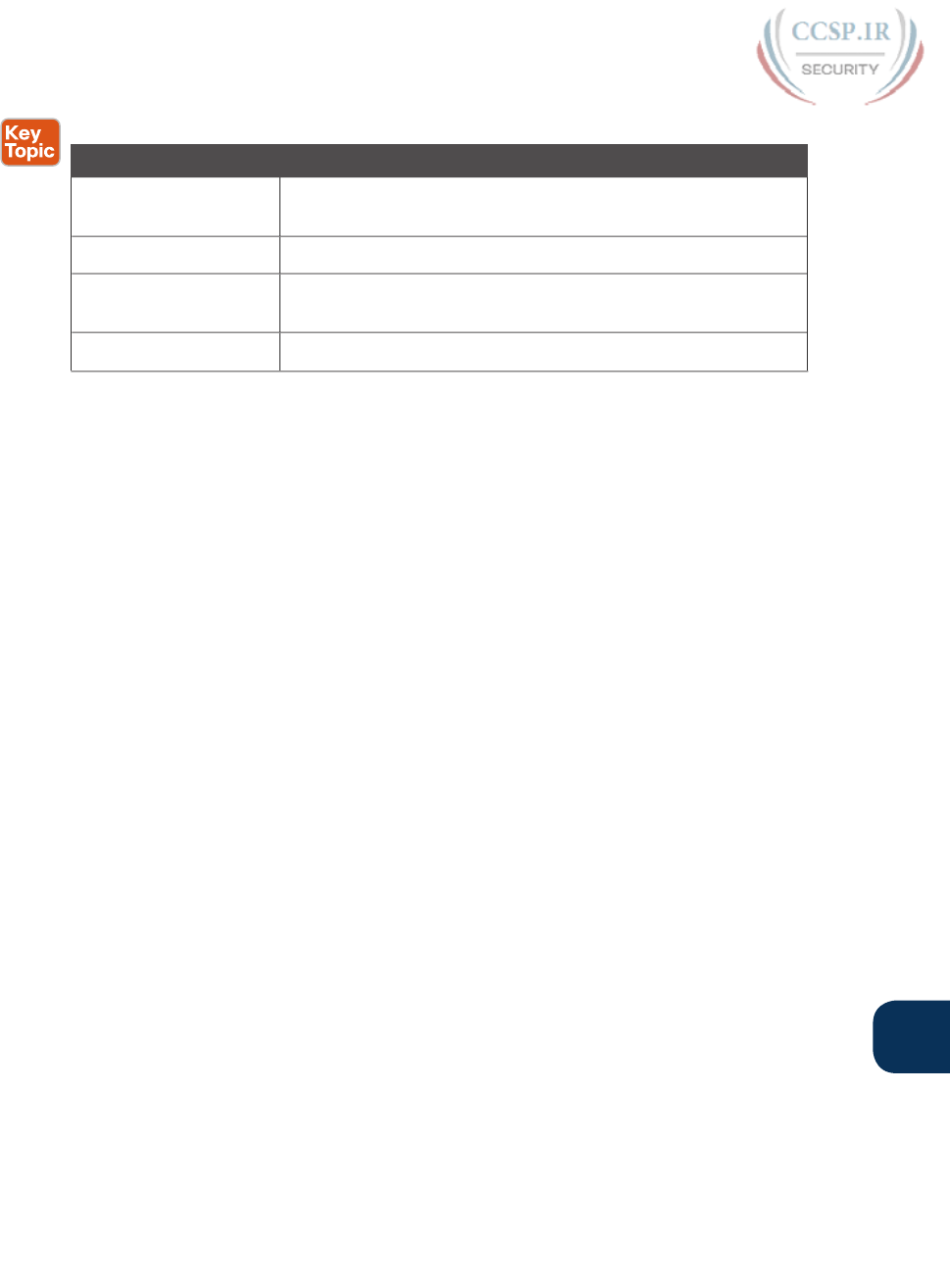
ptg17246291
Chapter 12: Troubleshooting Ethernet LANs 293
12
Table 12-3 Commands That Can Find Access Ports and VLANs
EXEC Command Description
show vlan brief
show vlan
Lists each VLAN and all interfaces assigned to that VLAN (but
does not include operational trunks)
show vlan id num Lists both access and trunk ports in the VLAN
show interfaces type
number switchport
Identifies the interface’s access VLAN and voice VLAN, plus the
configured and operational mode (access or trunk)
show mac address-table Lists MAC table entries, including the associated VLAN
If possible, start this step with the show vlan and show vlan brief commands, because they
list all the known VLANs and the access interfaces assigned to each VLAN. Be aware, how-
ever, that these two commands do not list operational trunks. The output does list all other
interfaces (those not currently trunking), no matter whether the interface is in a working or
nonworking state.
If the show vlan and show interface switchport commands are not available in a particular
exam question, the show mac address-table command can also help identify the access
VLAN. This command lists the MAC address table, with each entry including a MAC
address, interface, and VLAN ID. If the exam question implies that a switch interface con-
nects to a single device PC, you should only see one MAC table entry that lists that par-
ticular access interface; the VLAN ID listed for that same entry identifies the access VLAN.
(You cannot make such assumptions for trunking interfaces.)
After you determine the access interfaces and associated VLANs, if the interface is assigned
to the wrong VLAN, use the switchport access vlan vlan-id interface subcommand to
assign the correct VLAN ID.
Access VLANs Not Being Defined
Switches do not forward frames for VLANs that are (a) not configured or (b) configured but
disabled (shut down). This section summarizes the best ways to confirm that a switch knows
that a particular VLAN exists, and if it exists, determines the state of the VLAN.
First, on the issue of whether a VLAN is defined, a VLAN can be defined to a switch in
two ways: using the vlan number global configuration command, or it can be learned from
another switch using VTP. This book purposefully ignores VTP as much as possible, so for
this discussion, consider that the only way for a switch to know about a VLAN is to have a
vlan command configured on the local switch.
Next, the show vlan command always lists all VLANs known to the switch, but the show
running-config command does not. Switches configured as VTP servers and clients do not
list the vlan commands in the running-config nor the startup-config file; on these switches,
you must use the show vlan command. Switches configured to use VTP transparent mode,
or that disable VTP, list the vlan configuration commands in the configuration files. (Use
the show vtp status command to learn the current VTP mode of a switch.)
After you determine that a VLAN does not exist, the problem might be that the VLAN sim-
ply needs to be defined. If so, follow the VLAN configuration process as covered in detail
in Chapter 11 .
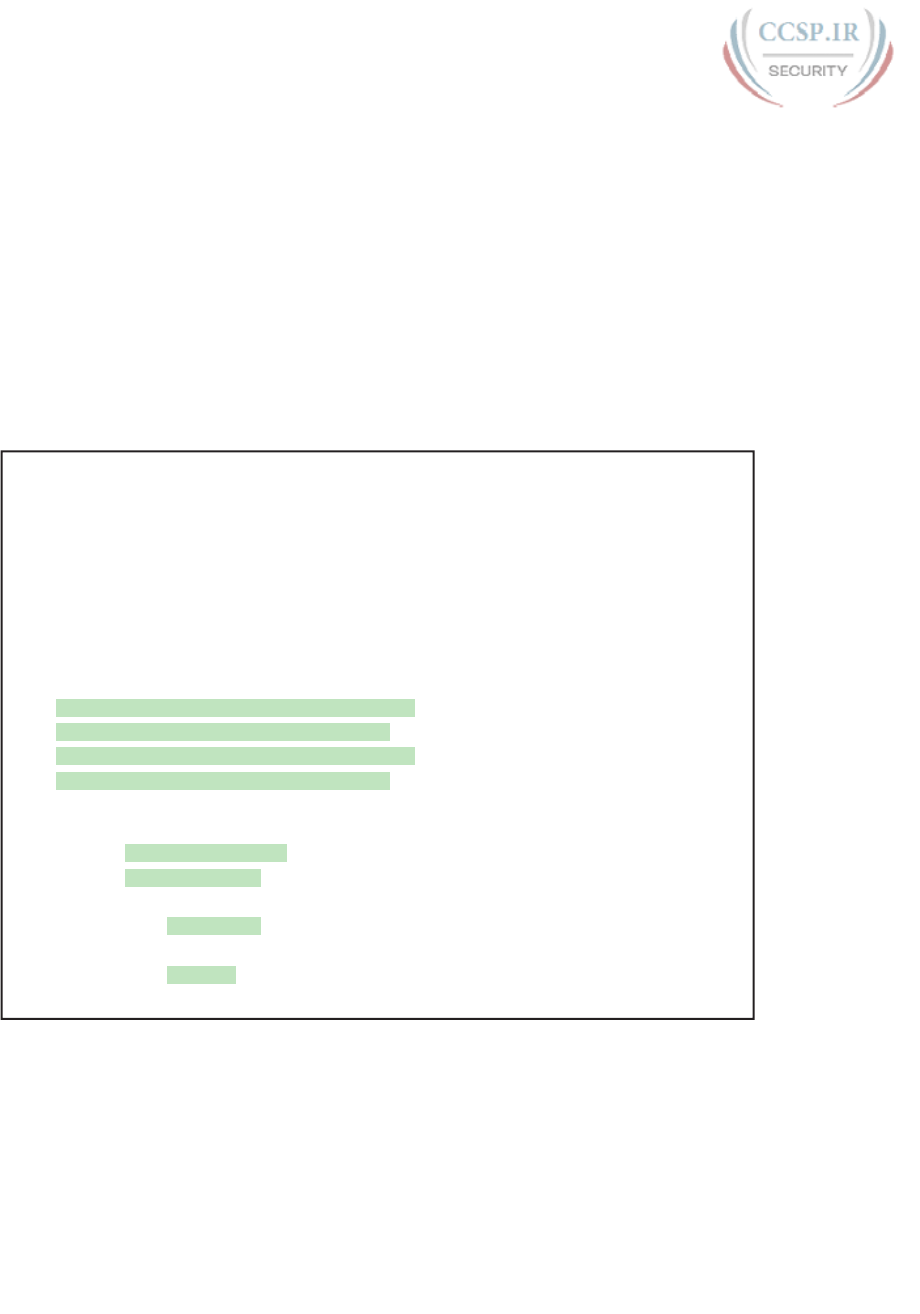
ptg17246291
294 CCENT/CCNA ICND1 100-105 Official Cert Guide
Access VLANs Being Disabled
For any existing VLANs, also verify whether the VLAN is active. The show vlan command
should list one of two VLAN state values, depending on the current state: either active or
act/lshut. The second of these states means that the VLAN is shut down. Shutting down a
VLAN disables the VLAN on that switch only, so that the switch will not forward frames
in that VLAN.
Switch IOS gives you two similar configuration methods with which to disable (shutdown)
and enable (no shutdown) a VLAN. Example 12-8 shows how, first by using the global
command [no] shutdown vlan number and then using the VLAN mode subcommand [no]
shutdown. The example shows the global commands enabling and disabling VLANs 10 and
20, respectively, and using VLAN subcommands to enable and disable VLANs 30 and 40
(respectively).
Example 12-8 Enabling and Disabling VLANs on a Switch
SW2# show vlan brief
VLAN Name Status Ports
---- -------------------------------- --------- -------------------------------
1 default active Fa0/1, Fa0/2, Fa0/3, Fa0/4
Fa0/5, Fa0/6, Fa0/7, Fa0/8
Fa0/9, Fa0/10, Fa0/11, Fa0/12
Fa0/14, Fa0/15, Fa0/16, Fa0/17
Fa0/18, Fa0/19, Fa0/20, Fa0/21
Fa0/22, Fa0/23, Fa0/24, Gi0/1
10 VLAN0010 act/lshut Fa0/13
20 VLAN0020 active
30 VLAN0030 act/lshut
40 VLAN0040 active
SW2# configure terminal
Enter configuration commands, one per line. End with CNTL/Z.
SW2(config)# no shutdown vlan 10
SW2(config)# shutdown vlan 20
SW2(config)# vlan 30
SW2(config-vlan)# no shutdown
SW2(config-vlan)# vlan 40
SW2(config-vlan)# shutdown
SW2(config-vlan)#
Mismatched Trunking Operational States
Trunking can be configured correctly so that both switches forward frames for the same set
of VLANs. However, trunks can also be misconfigured, with a couple of different results.
In some cases, both switches conclude that their interfaces do not trunk. In other cases, one
switch believes that its interface is correctly trunking, while the other switch does not.
The most common incorrect configuration—which results in both switches not trunking—is
a configuration that uses the switchport mode dynamic auto command on both switches on
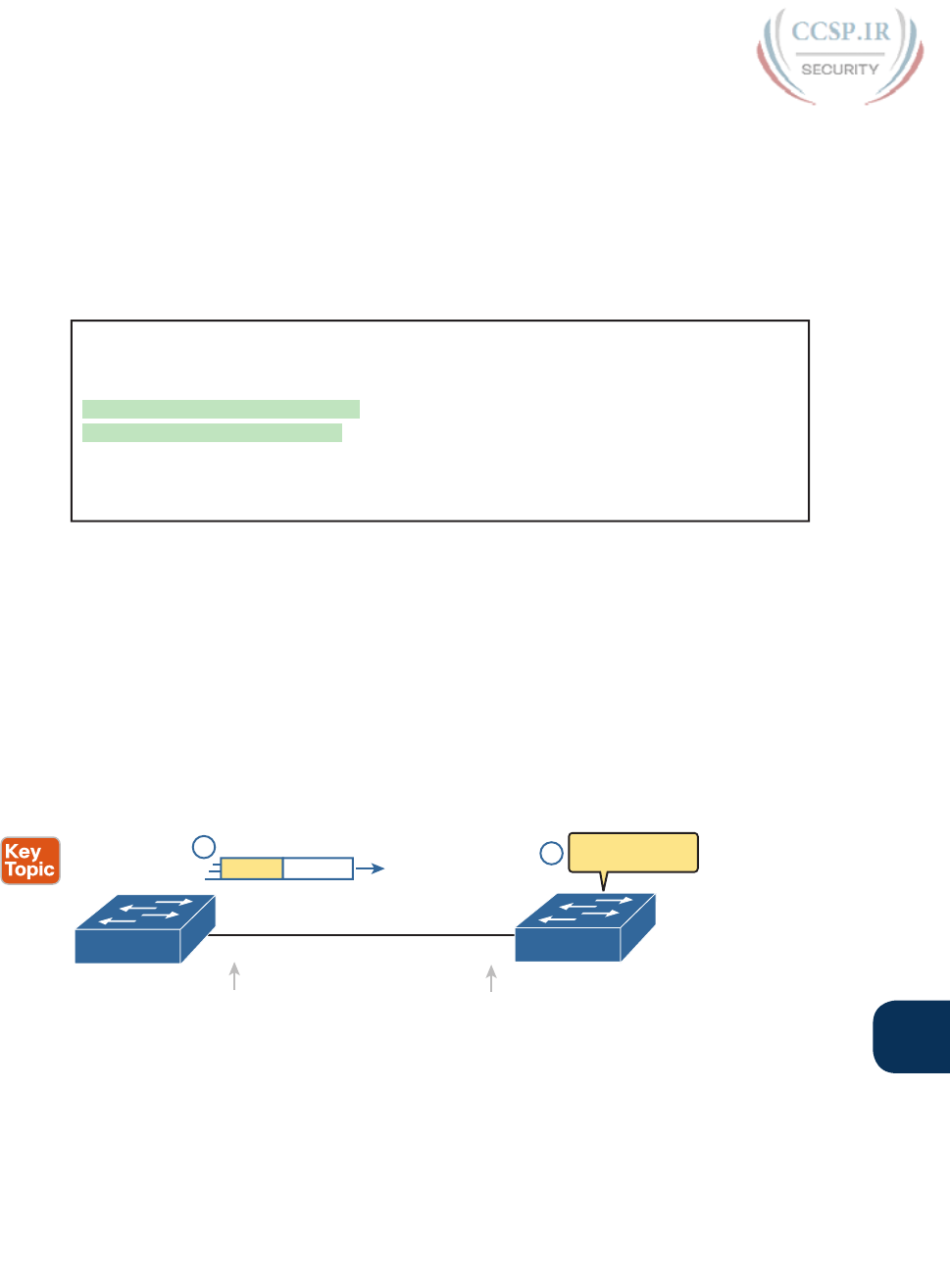
ptg17246291
Chapter 12: Troubleshooting Ethernet LANs 295
12
the link. The word “auto” just makes us all want to think that the link would trunk automati-
cally, but this command is both automatic and passive. As a result, both switches passively
wait on the other device on the link to begin negotiations.
With this particular incorrect configuration, the show interfaces switchport command on
both switches confirms both the administrative state (auto), as well as the fact that both
switches operate as “static access” ports. Example 12-9 highlights those parts of the output
from this command.
Example 12-9 Operational Trunking State
SW2# show interfaces gigabit0/2 switchport
Name: Gi0/2
Switchport: Enabled
Administrative Mode: dynamic auto
Operational Mode: static access
Administrative Trunking Encapsulation: dot1q
Operational Trunking Encapsulation: native
! lines omitted for brevity
A different incorrect trunking configuration results in one switch with an operational state
of “trunk,” while the other switch has an operational state of “static access.” When this com-
bination of events happens, the interface works a little. The status on each end will be up/up
or connected. Traffic in the native VLAN will actually cross the link successfully. However,
traffic in all the rest of the VLANs will not cross the link.
Figure 12-9 shows the incorrect configuration along with which side trunks and which does
not. The side that trunks (SW1 in this case) enables trunking always, using the command
switchport mode trunk. However, this command does not disable DTP negotiations. To
cause this particular problem, SW1 also disables DTP negotiation using the switchport
nonegotiate command. SW2’s configuration also helps create the problem, by using a trunk-
ing option that relies on DTP. Because SW1 has disabled DTP, SW2’s DTP negotiations fail,
and SW2 does not trunk.
Gi0/1 Gi0/2
switchport mode trunk
switchport nonegotiate
switchport mode dynamic desirable
SW1 SW2
Frame has
802.1Q: Discard!
VLAN 10 Eth. Frame
2
1
Trunk Mode: On Trunk Mode: Access
Figure 12-9 Mismatched Trunking Operational States
In this case, SW1 treats its G0/1 interface as a trunk, and SW2 treats its G0/2 interface as an
access port (not a trunk). As shown in the figure at Step 1, SW1 could (for example) forward
a frame in VLAN 10 (Step 1). However, SW2 would view any frame that arrives with an
802.1Q header as illegal, because SW2 treats its G0/2 port as an access port. So, SW2 dis-
cards any 802.1Q frames received on that port.
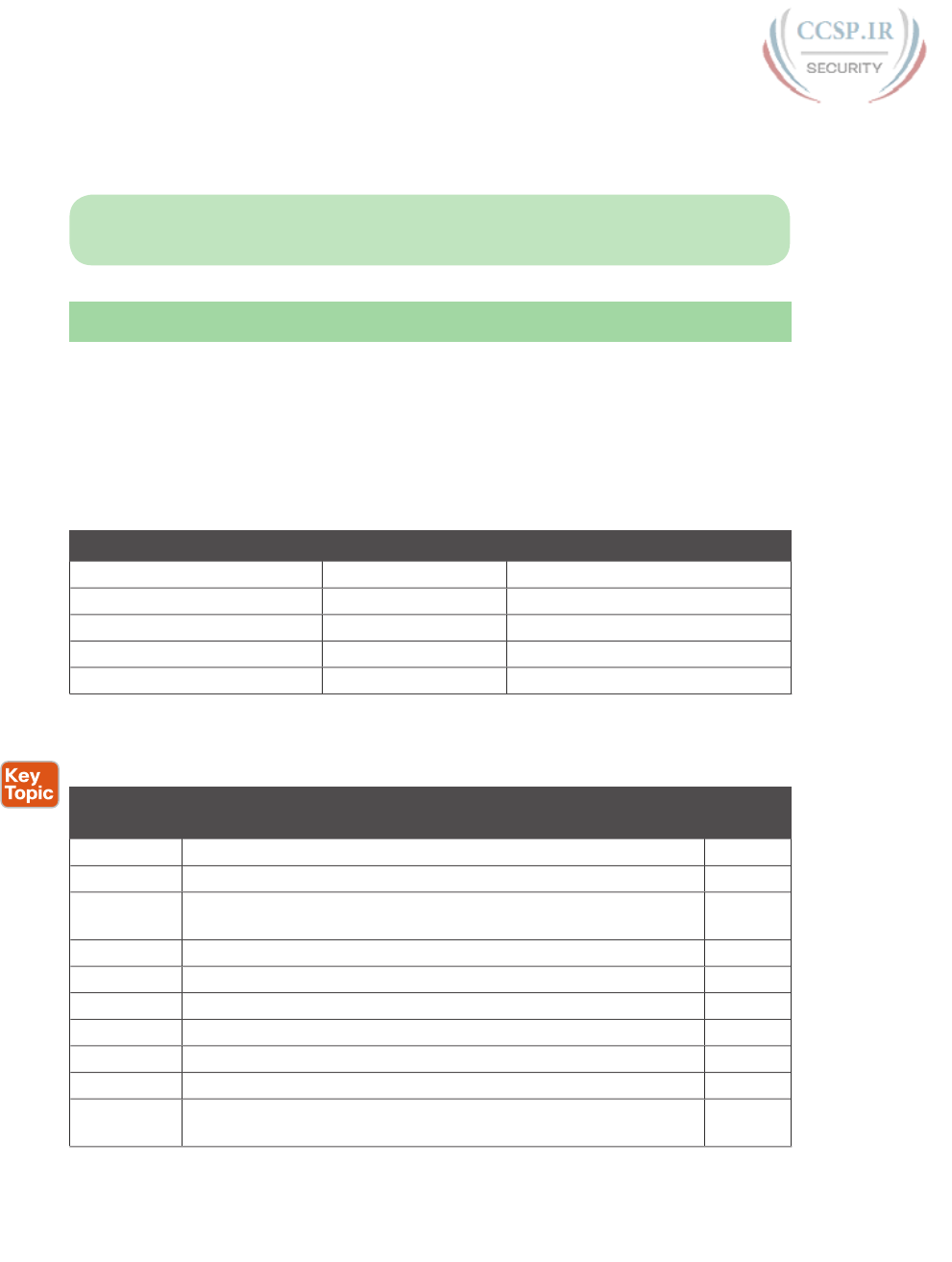
ptg17246291
296 CCENT/CCNA ICND1 100-105 Official Cert Guide
To deal with the possibility of this problem, always check the trunk’s operational state
on both sides of the trunk. The best commands to check trunking-related facts are show
interfaces trunk and show interfaces switchport.
NOTE Frankly, in real life, just avoid this kind of configuration. However, the switches do
not prevent you from making these types of mistakes, so you need to be ready.
Chapter Review
One key to doing well on the exams is to perform repetitive spaced review sessions. Review
this chapter’s material using either the tools in the book, DVD, or interactive tools for the
same material found on the book’s companion website. Refer to the “Your Study Plan” ele-
ment for more details. Table 12-4 outlines the key review elements and where you can find
them. To better track your study progress, record when you completed these activities in
the second column.
Table 12-4 Chapter Review Tracking
Review Element Review Date(s) Resource Used
Review key topics Book, DVD/website
Review key terms Book, DVD/website
Answer DIKTA questions Book, PCPT
Review memory tables Book, DVD/website
Review command tables Book
Review All the Key Topics
Table 12-5 Key Topics for Chapter 12
Key Topic
Element
Description Page
Number
List Explanation of troubleshooting methodologies per exam topics 274
Table 12-2 Two types of interface state terms and their meanings 279
Example
12-1
Example that shows how to find the speed and duplex settings, as
well as whether they were learned through autonegotiation
280
List Defaults for IEEE autonegotiation 281
List Explanations of different error statistics on switch interfaces 283
List Summary of switch forwarding steps 286
List Port security troubleshooting checklist 287
List Potential issues to examine for VLANs and VLAN trunks 292
Table 12-3 Commands that identify access VLANs assigned to ports 293
Figure 12-9 How to poorly configure switches to reach a mismatched trunk
operational state on the two ends of the trunk
295

ptg17246291
Chapter 12: Troubleshooting Ethernet LANs 297
12
Key Terms You Should Know
up and up, connected, error disabled, problem isolation, root cause, duplex mismatch,
resolve, escalate
Command References
Tables 12-6 and 12-7 list configuration and verification commands used in this chapter,
respectively. As an easy review exercise, cover the left column in a table, read the right col-
umn, and try to recall the command without looking. Then repeat the exercise, covering the
right column, and try to recall what the command does.
Table 12-6 Commands for Catalyst Switch Configuration
Command Description
shutdown
no shutdown
Interface subcommands that administratively disable and
enable an interface, respectively
switchport port-security
violation {protect | restrict |
shutdown}
Interface subcommand that tells the switch what to do if
an inappropriate MAC address tries to access the network
through a secure switch port
speed {auto | 10 | 100 | 1000}Interface subcommand that manually sets the interface speed
duplex {auto | full | half}Interface subcommand that manually sets the interface duplex
Table 12-7 Chapter 12 EXEC Command Reference
Command Description
show mac address-table [dynamic |
static] [address hw-addr] [interface
interface-id] [vlan vlan-id]
Displays the MAC address table. The static option displays
information about the restricted or static settings.
show port-security [interface
interface-id] [address]
Displays information about security options configured
on an interface.
show interfaces [type number]Displays detailed information about interface status,
settings, and counters.
show interfaces description Displays one line of information per interface, with a
two-item status (similar to the show interfaces command
status), and includes any description that is configured on
the interfaces.
show interfaces [type number]
status
Displays summary information about interface status and
settings, including actual speed and duplex, a single-item
status code, and whether the interface was autonegotiated.
show interfaces [type number]
switchport
Displays a large variety of configuration settings and
current operational status, including VLAN trunking
details, access and voice VLAN, and native VLAN.
show interfaces [type number]
trunk
Lists information about the currently operational trunks
(or just for the trunk listed in the command) and the
VLANs supported on those trunks.
show vlan brief, show vlan Lists each VLAN and all interfaces assigned to that VLAN
but does not include trunks.
show vlan id num Lists both access and trunk ports in the VLAN.
show vtp status Lists the current VTP status, including the current mode.
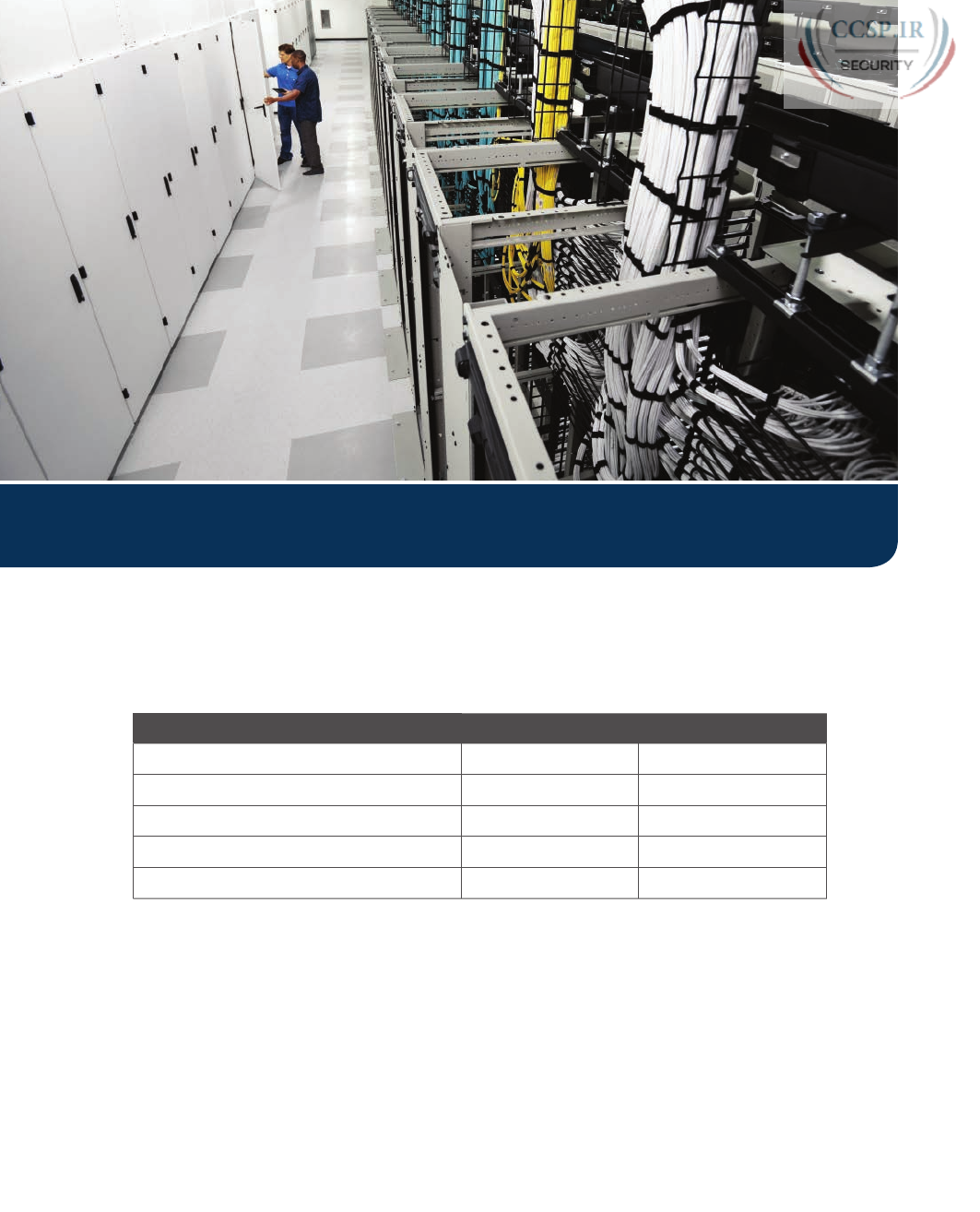
ptg17246291
Keep track of your part review progress with the checklist shown in Table P3-1. Details on
each task follow the table.
Table P3-1 Part III Part Review Checklist
Activity 1st Date Completed 2nd Date Completed
Repeat All DIKTA Questions
Answer Part Review Questions
Review Key Topics
Create Command Mind Maps by Category
Do Labs
Repeat All DIKTA Questions
For this task, answer the “Do I Know This Already?” questions again for the chapters in this
part of the book, using the PCPT software.
Answer Part Review Questions
For this task, answer the Part Review questions for this part of the book, using the PCPT
software.
Part III Review
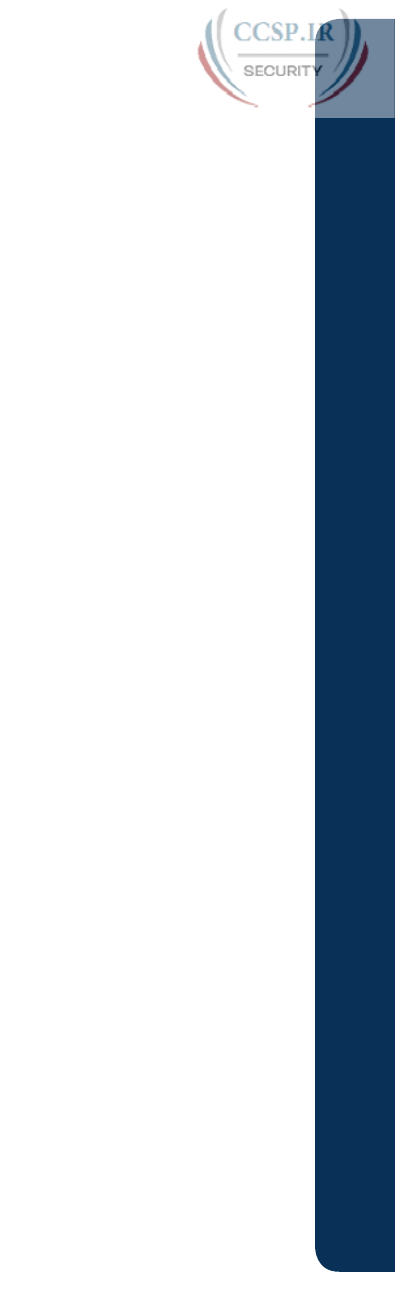
ptg17246291
Review Key Topics
Review all key topics in all chapters in this part, either by browsing the chapters or by using
the Key Topics application on the DVD or companion website.
Create Terminology, Command, and Troubleshooting Causes Mind Maps
Part III of this book discusses the more advanced Ethernet concepts for this book, but from
many directions: design, implementation, and troubleshooting. These next three mind maps
help you collect and organize your thoughts from each direction.
Terminology:
Start with a blank mind map, and create a map that organizes all the terms
you can recall from this part, especially for Chapters 10 (design) and 11 (VLANs and
trunking). After you have added all the terms you can recall, and organized which terms
relate by connecting the terms into a hierarchy or other organization, go back to the Key
Terms list at the end of each chapter. Add any terms you forgot to list in your map to this
mind map.
Commands:
Create a mind map that focuses on remembering the config and EXEC com-
mands related to VLANs and trunking. Do not be worried about every single parameter
on each command; this exercise is more about remembering the commands available to
you for each feature. Once you do what you can from memory, go back and check your
map against the Chapter 11 Command Reference tables at the end of the chapter, and
add to your map.
Troubleshooting causes:
Chapter 12 works through several issues that can cause prob-
lems for interfaces, port security, and VLANs and VLAN trunks. Create one mind map
with branches for each of these, from memory, with the usual goal of exercising your
memory and building more connectors in your brain. Then skim the chapter and add to
your map.
Labs
Depending on your chosen lab tool, here are some suggestions for what to do in lab:
Pearson Network Simulator:
If you use the full Pearson ICND1 or CCNA simulator,
focus more on the configuration scenario and troubleshooting scenario labs associated
with the topics in this part of the book. These types of labs include a larger set of topics,
and work well as Part Review activities. (See the Introduction for some details about how
to find which labs are about topics in this part of the book.)
Config Labs:
In your idle moments, review and repeat any of the Config Labs for this
book part in the author’s blog; launch from blog.certskills.com/ccent and navigate to the
Hands-on Config labs.
Other:
If using other lab tools, as a few suggestions: make sure and experiment heavily
with VLAN configuration and VLAN trunking configuration. Also, experiment with the
combinations of port security settings detailed in Chapter 12, focusing on the output
from the show port-security command. Finally, spend some time changing interface set-
tings like speed and duplex on a link between two switches, to make sure that you under-
stand which cases would result in a duplex mismatch.
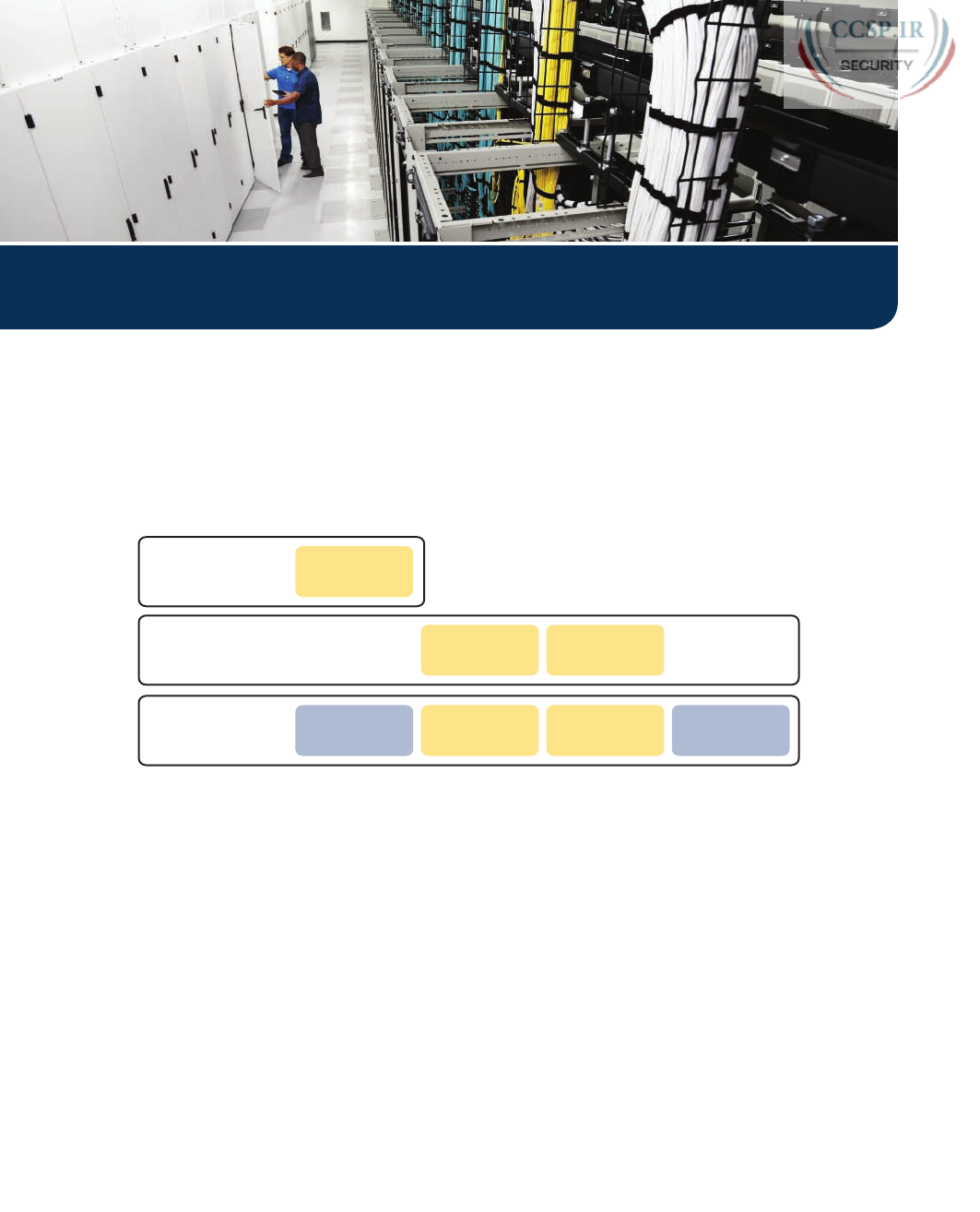
ptg17246291
The book makes a big transition at this point. Part I gave you a broad introduction to net-
working, and Parts II and III went into some detail about the dominant LAN technology
today: Ethernet. Part IV transitions from Ethernet to the network layer details that sit above
Ethernet and WAN technology, specifically IPv4. In fact, the next four parts of the book
discuss IPv4-specific features, as shown in Figure P4-1.
Figure P4-1 Roadmap of Book Parts So Far
Ethernet addressing, although important, did not require planning. The network engineer
needs to understand MAC addresses, but MAC already exists on each Ethernet NIC, and
switches learn the Ethernet MAC addresses dynamically without even needing to be con-
figured to do so. Conversely, IP addressing requires planning, along with a much deeper
understanding of the internal structure of the addresses. As a result, this book breaks down
the addressing details into six separate chapters, spread across Parts IV and VI.
Part IV examines most of the basic details of IPv4 addressing and subnet ting, mostly from
the perspective of operating an IP network. Chapter 13 takes a grand tour of IPv4 address-
ing as implemented inside a typical enterprise network. Chapters 14, 15, and 16 look at
some of the specific questions people must ask themselves when operating an IPv4 network.
Note that Part VI also discusses other details related to IPv4 addressing, with those chapters
taking more of a design approach to IP addressing.
Part I
Fundamentals
Fundamentals
Ethernet Part II Basic
Implementation
Part III Design
and Tshoot
Part IV Address
and Subnet
IP Version 4 Part V Basic
Implementation
Part VI Design
and Tshoot
Part VII IPv4
Services
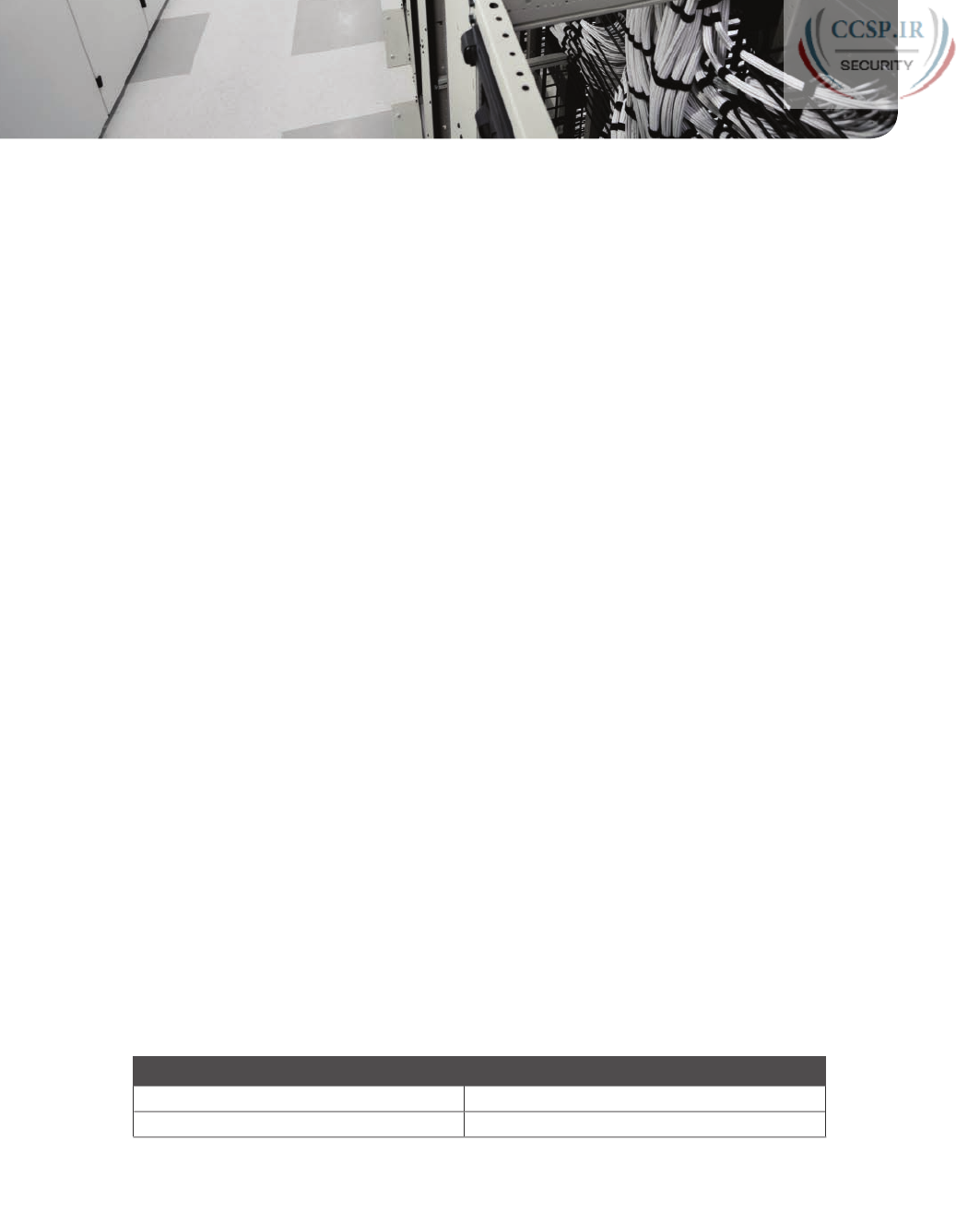
ptg17246291
CHAPTER 13
Perspectives on IPv4 Subnetting
This chapter covers the following exam topics:
1.0 Network Fundamentals
1.8 Configure, verify, and troubleshoot IPv4 addressing and subnetting
1.9 Compare and contrast IPv4 address types
1.9.a Unicast
1.10 Describe the need for private IPv4 addressing
Most entry-level networking jobs require you to operate and troubleshoot a network using
a preexisting IP addressing and subnetting plan. The CCENT and CCNA Routing and
Switching exams assess your readiness to use preexisting IP addressing and subnetting infor-
mation to perform typical operations tasks, like monitoring the network, reacting to pos-
sible problems, and troubleshooting those problems.
However, you also need to understand how networks are designed and why. The thought
processes used when monitoring any network continually ask the question, “Is the network
working as designed?” If a problem exists, you must consider questions such as, “What
happens when the network works normally, and what is different right now?” Both ques-
tions require you to understand the intended design of the network, including details of the
IP addressing and subnetting design.
This chapter provides some perspectives and answers for the bigger issues in IPv4 address-
ing. What addresses can be used so that they work properly? What addresses should be
used? When told to use certain numbers, what does that tell you about the choices made by
some other network engineer? How do these choices impact the practical job of configuring
switches, routers, hosts, and operating the network on a daily basis? This chapter hopes to
answer these questions while revealing details of how IPv4 addresses work.
“Do I Know This Already?” Quiz
Take the quiz (either here, or use the PCPT software) if you want to use the score to help
you decide how much time to spend on this chapter. The answers are at the bottom of the
page following the quiz, and the explanations are in DVD Appendix C and in the PCPT
software.
Table 13-1 “Do I Know This Already?” Foundation Topics Section-to-Question Mapping
Foundation Topics Section Questions
Analyze Requirements 1–3
Make Design Choices 4–7
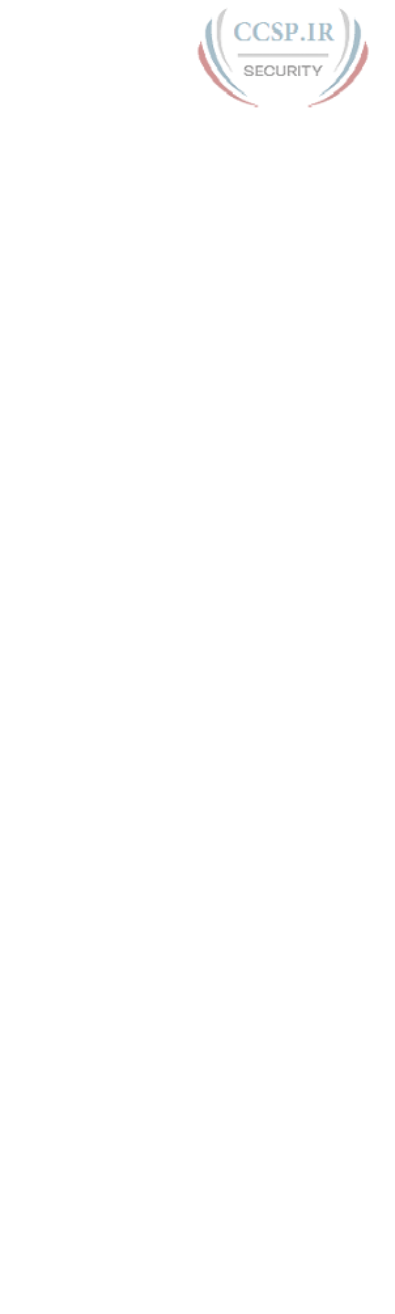
ptg17246291
1.
Host A is a PC, connected to switch SW1 and assigned to VLAN 1. Which of the fol-
lowing are typically assigned an IP address in the same subnet as host A? (Choose two
answers.)
a. The local router’s WAN interface
b. The local router’s LAN interface
c. All other hosts attached to the same switch
d. Other hosts attached to the same switch and also in VLAN 1
2.
Why does the formula for the number of hosts per subnet (2H – 2) require the sub-
traction of two hosts?
a. To reserve two addresses for redundant default gateways (routers)
b. To reserve the two addresses required for DHCP operation
c. To reserve addresses for the subnet ID and default gateway (router)
d. To reserve addresses for the subnet broadcast address and subnet ID
3.
A Class B network needs to be subnetted such that it supports 100 subnets and 100
hosts/subnet. Which of the following answers list a workable combination for the
number of network, subnet, and host bits? (Choose two answers.)
a. Network = 16, subnet = 7, host = 7
b. Network = 16, subnet = 8, host = 8
c. Network = 16, subnet = 9, host = 7
d. Network = 8, subnet = 7, host = 17
4.
Which of the following are private IP networks? (Choose two answers.)
a. 172.31.0.0
b. 172.32.0.0
c. 192.168.255.0
d. 192.1.168.0
e. 11.0.0.0
5.
Which of the following are public IP networks? (Choose three answers.)
a. 9.0.0.0
b. 172.30.0.0
c. 192.168.255.0
d. 192.1.168.0
e. 1.0.0.0

ptg17246291
304 CCENT/CCNA ICND1 100-105 Official Cert Guide
6.
Before Class B network 172.16.0.0 is subnetted by a network engineer, what parts of
the structure of the IP addresses in this network already exist, with a specific size?
(Choose two answers.)
a. Network
b. Subnet
c. Host
d. Broadcast
7.
A network engineer spends time thinking about the entire Class B network 172.16.0.0,
and how to subnet that network. He then chooses how to subnet this Class B net-
work and creates an addressing and subnetting plan, on paper, showing his choices. If
you compare his thoughts about this network before subnetting the network, to his
thoughts about this network after mentally subnetting the network, which of the fol-
lowing occurred to the parts of the structure of addresses in this network?
a. The subnet part got smaller.
b. The host part got smaller.
c. The network part got smaller.
d. The host part was removed.
e. The network part was removed.
Foundation Topics
Introduction to Subnetting
Say you just happened to be at the sandwich shop when they were selling the world’s lon-
gest sandwich. You’re pretty hungry, so you go for it. Now you have one sandwich, but at
over 2 kilometers long, you realize it’s a bit more than you need for lunch all by yourself.
To make the sandwich more useful (and more portable), you chop the sandwich into meal-
size pieces, and give the pieces to other folks around you, who are also ready for lunch.
Huh? Well, subnetting, at least the main concept, is similar to this sandwich story. You
start with one network, but it is just one large network. As a single large entity, it might
not be useful, and it is probably far too large. To make it useful, you chop it into smaller
pieces, called subnets, and assign those subnets to be used in different parts of the enter-
prise internetwork.
This short section introduces IP subnetting. First, it shows the general ideas behind a com-
pleted subnet design that indeed chops (or subnets) one network into subnets. The rest of
this section describes the many design steps that you would take to create just such a subnet
design. By the end of this section, you should have the right context to then read through
the subnetting design steps introduced throughout the rest of this chapter .
NOTE This chapter, and in fact the rest of the chapters in this book up until Chapter 28,
“Fundamentals of IP Version 6,” focuses on IPv4 rather than IPv6. All references to IP refer
to IPv4 unless otherwise stated.
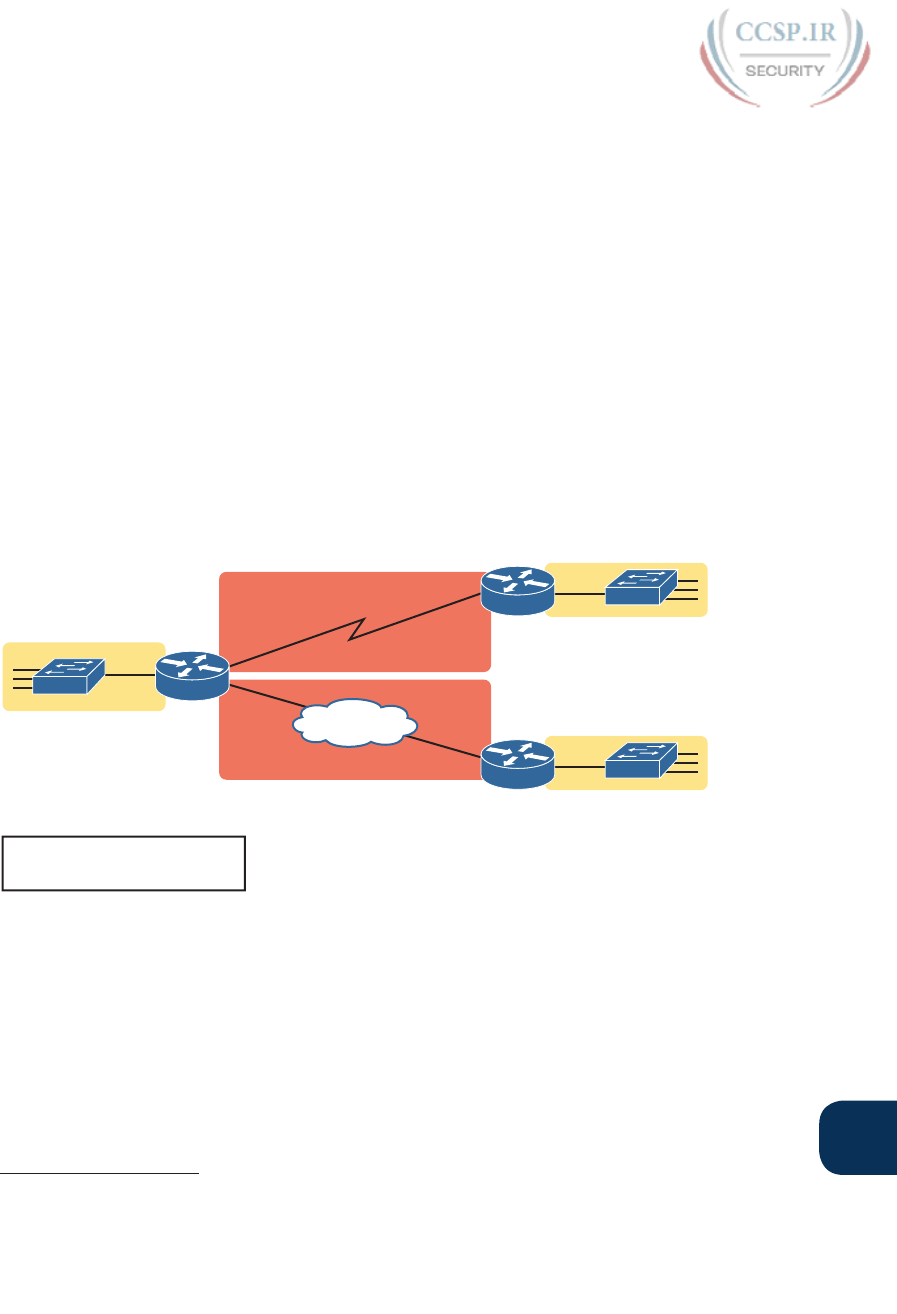
ptg17246291
Chapter 13: Perspectives on IPv4 Subnetting 305
13
Subnetting Defined Through a Simple Example
An IP network—in other words, a Class A, B, or C network—is simply a set of consecutively
numbered IP addresses that follows some preset rules. These Class A, B, and C rules, first
introduced back in section, “Class A, B, and C IP Networks,” of Chapter 4, “Fundamentals
of IPv4 Addressing and Routing,” define that for a given network, all the addresses in the
network have the same value in some of the octets of the addresses. For example, Class B
network 172.16.0.0 consists of all IP addresses that begin with 172.16: 172.16.0.0, 172.16.0.1,
172.16.0.2, and so on, through 172.16.255.255. Another example: Class A network 10.0.0.0
includes all addresses that begin with 10.
An IP subnet is simply a subset of a Class A, B, or C network. If fact, the word subnet is a
shortened version of the phrase subdivided network. For example, one subnet of Class B
network 172.16.0.0 could be the set of all IP addresses that begin with 172.16.1, and would
include 172.16.1.0, 172.16.1.1, 172.16.1.2, and so on, up through 172.16.1.255. Another
subnet of that same Class B network could be all addresses that begin with 172.16.2.
To give you a general idea, Figure 13-1 shows some basic documentation from a completed
subnet design that could be used when an engineer subnets Class B network 172.16.0.0.
EoMPLS
R1
R2
R3
172.16.2.___
172.16.3.___
172.16.5.___
172.16.1.___
Class B 172.16.0.0
First 3 Octets are Equal
Subnet Design:
172.16.4.___
Figure 13-1 Subnet Plan Document
The design shows five subnets: one for each of the three LANs and one each for the two
WAN links. The small text note shows the rationale used by the engineer for the subnets:
Each subnet includes addresses that have the same value in the first three octets. For exam-
ple, for the LAN on the left, the number shows 172.16.1.__, meaning “all addresses that
begin with 172.16.1.” Also, note that the design, as shown, does not use all the addresses in
Class B network 172.16.0.0, so the engineer has left plenty of room for growth.
Answers to the “Do I Know This Already?” quiz:
1 B, D 2 D 3 B, C 4 A, C 5 A, D, E 6 A, C 7 B
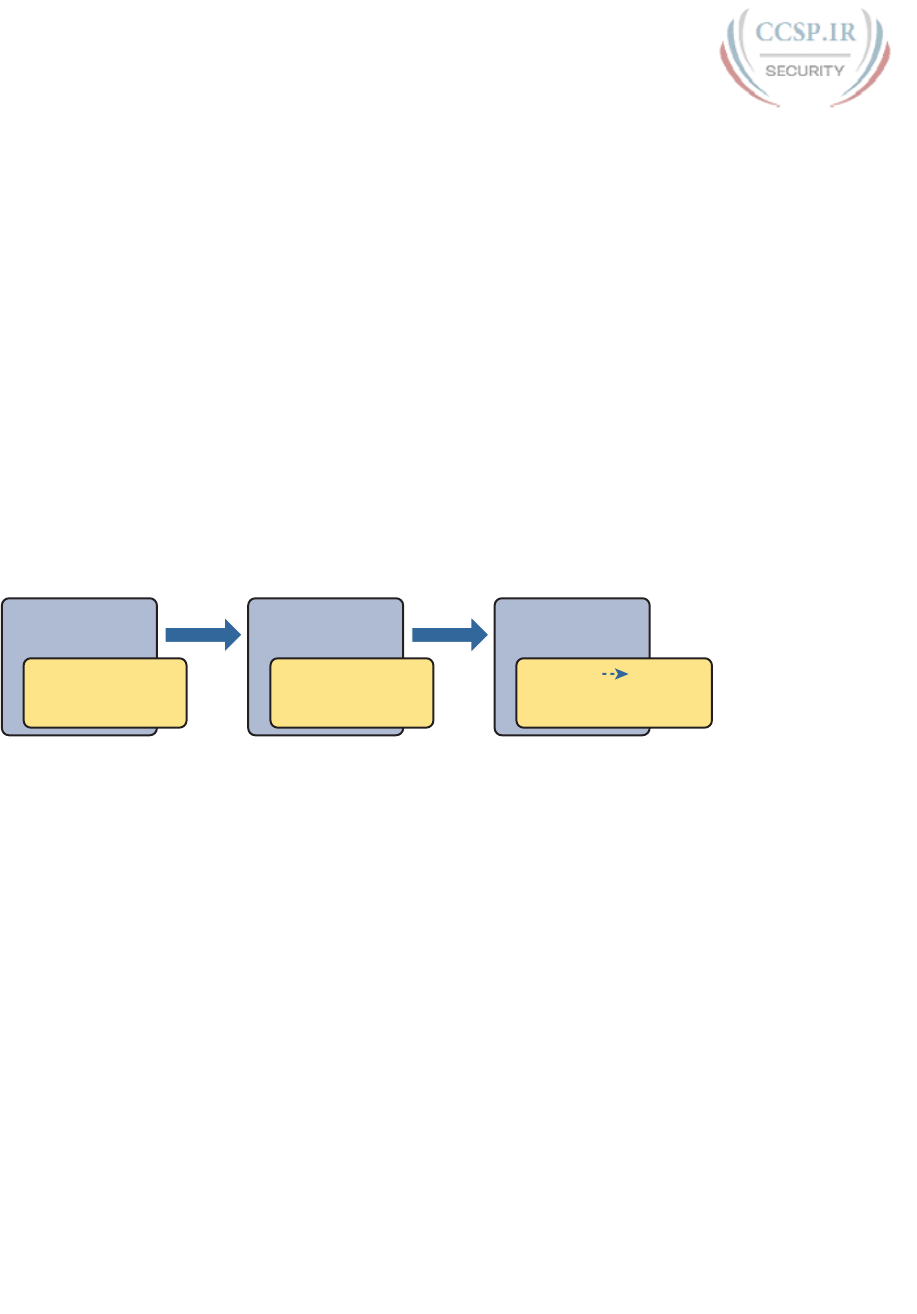
ptg17246291
306 CCENT/CCNA ICND1 100-105 Official Cert Guide
Operational View Versus Design View of Subnetting
Most IT jobs require you to work with subnetting from an operational view. That is,
someone else, before you got the job, designed how IP addressing and subnetting would
work for that particular enterprise network. You need to interpret what someone else has
already chosen.
To fully understand IP addressing and subnetting, you need to think about subnetting from
both a design and operational perspective. For example, Figure 13-1 simply states that in all
these subnets, the first three octets must be equal. Why was that convention chosen? What
alternatives exist? Would those alternatives be better for your internetwork today? All
these questions relate more to subnetting design rather than to operation.
To help you see both perspectives, some chapters in this part of the book focus more on
design issues, while others focus more on operations by interpreting some existing design.
This current chapter happens to move through the entire design process for the purpose
of introducing the bigger picture of IP subnetting. Following this chapter, the next three
chapters each take one topic from this chapter and examine it more closely, either from an
operational or design perspective.
The remaining three main sections of this chapter examine each of the steps listed in Figure
13-2, in sequence .
Plan
Implementation
• Subnets Locations
• Static IP
• DHCP Ranges
Design
Subnets
• Choose Network
• Choose 1 Mask
• List All Subnets
Analyze
Needs
• # Subnets
• # Hosts/Subnet
• 1 Size Subnet
Figure 13-2 Subnet Planning, Design, and Implementation Tasks
Analyze Subnetting and Addressing Needs
This section discusses the meaning of four basic questions that can be used to analyze the
addressing and subnetting needs for any new or changing enterprise network:
1. Which hosts should be grouped together into a subnet?
2. How many subnets does this network require?
3. How many host IP addresses does each subnet require?
4. Will we use a single subnet size for simplicity, or not?
Rules About Which Hosts Are in Which Subnet
Every device that connects to an IP internetwork needs to have an IP address. These devices
include computers used by end users, servers, mobile phones, laptops, IP phones, tablets,
and networking devices like routers, switches, and firewalls. In short, any device that uses IP
to send and receive packets needs an IP address.
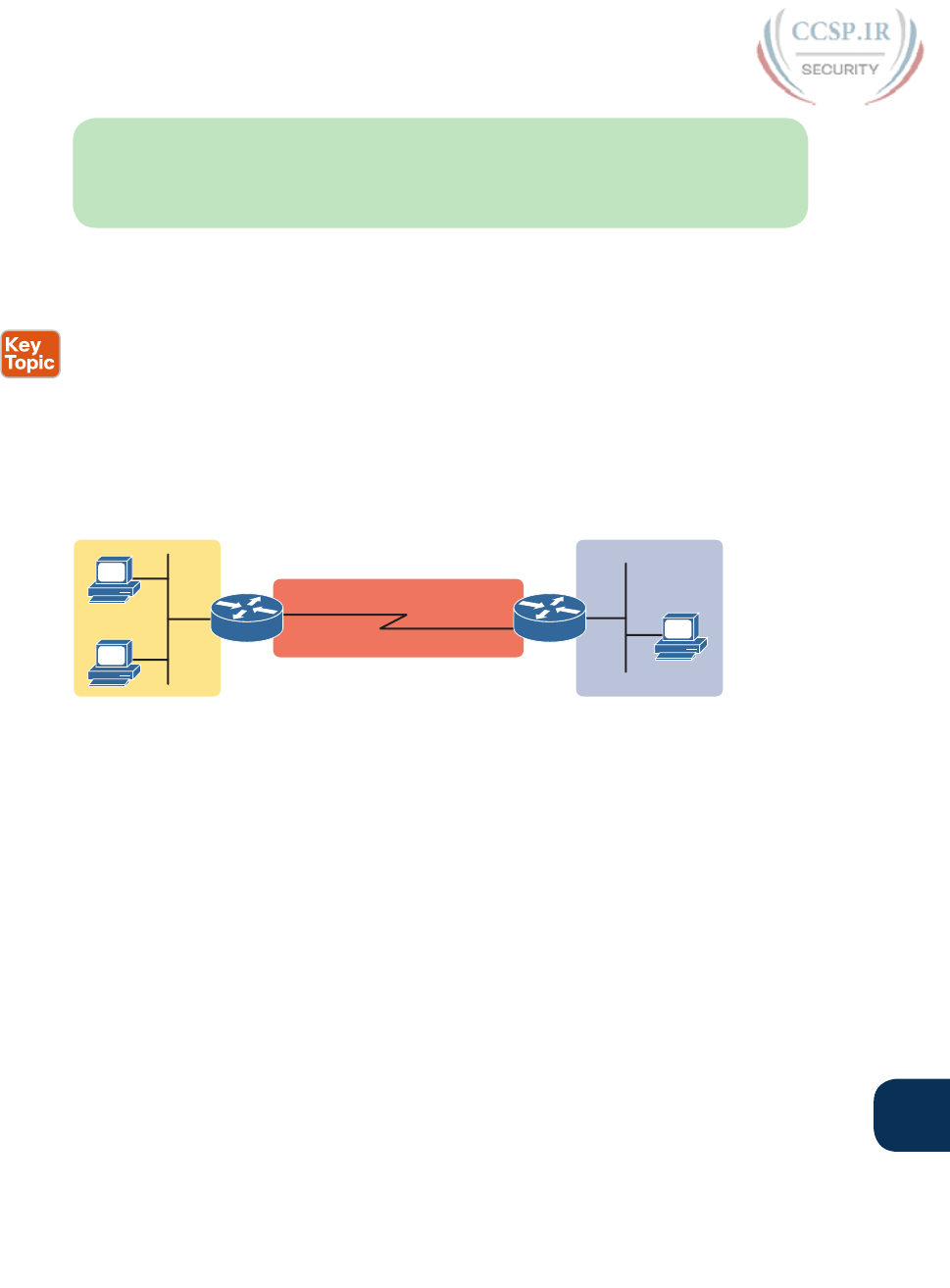
ptg17246291
Chapter 13: Perspectives on IPv4 Subnetting 307
13
NOTE When discussing IP addressing, the term network has specific meaning: a Class A,
B, or C IP network. To avoid confusion with that use of the term network, this book uses
the terms internetwork and enterprise network when referring to a collection of hosts,
routers, switches, and so on.
The IP addresses must be assigned according to some basic rules, and for good reasons. To
make routing work efficiently, IP addressing rules group addresses into groups called sub-
nets. The rules are as follows:
■ Addresses in the same subnet are not separated by a router.
■ Addresses in different subnets are separated by at least one router.
Figure 13-3 shows the general concept, with hosts A and B in one subnet and host C in
another. In particular, note that hosts A and B are not separated from each other by any
routers. However, host C, separated from A and B by at least one router, must be in a dif-
ferent subnet.
A Second Subnet
One Subnet A Third Subnet
R1 R2
A
B
C
Figure 13-3 PC A and B in One Subnet, and PC C in a Different Subnet
The idea that hosts on the same link must be in the same subnet is much like the postal code
concept. All mailing addresses in the same town use the same postal code (ZIP codes in the
United States). Addresses in another town, whether relatively nearby or on the other side of
the country, have a different postal code. The postal code gives the postal service a better
ability to automatically sort the mail to deliver it to the right location. For the same general
reasons, hosts on the same LAN are in the same subnet, and hosts in different LANs are in
different subnets.
Note that the point-to-point WAN link in the figure also needs a subnet. Figure 13-3
shows Router R1 connected to the LAN subnet on the left and to a WAN subnet on the
right. Router R2 connects to that same WAN subnet. To do so, both R1 and R2 will have
IP addresses on their WAN interfaces, and the addresses will be in the same subnet. (An
Ethernet over MPLS [EoMPLS] WAN link has the same IP addressing needs, with each of
the two routers having an IP address in the same subnet.)
The Ethernet LANs in Figure 13-3 also show a slightly different style of drawing, using
simple lines with no Ethernet switch. Drawings of Ethernet LANs when the details of the
LAN switches do not matter simply show each device connected to the same line, as shown
in Figure 13-3. (This kind of drawing mimics the original Ethernet cabling before switches
and hubs existed.)
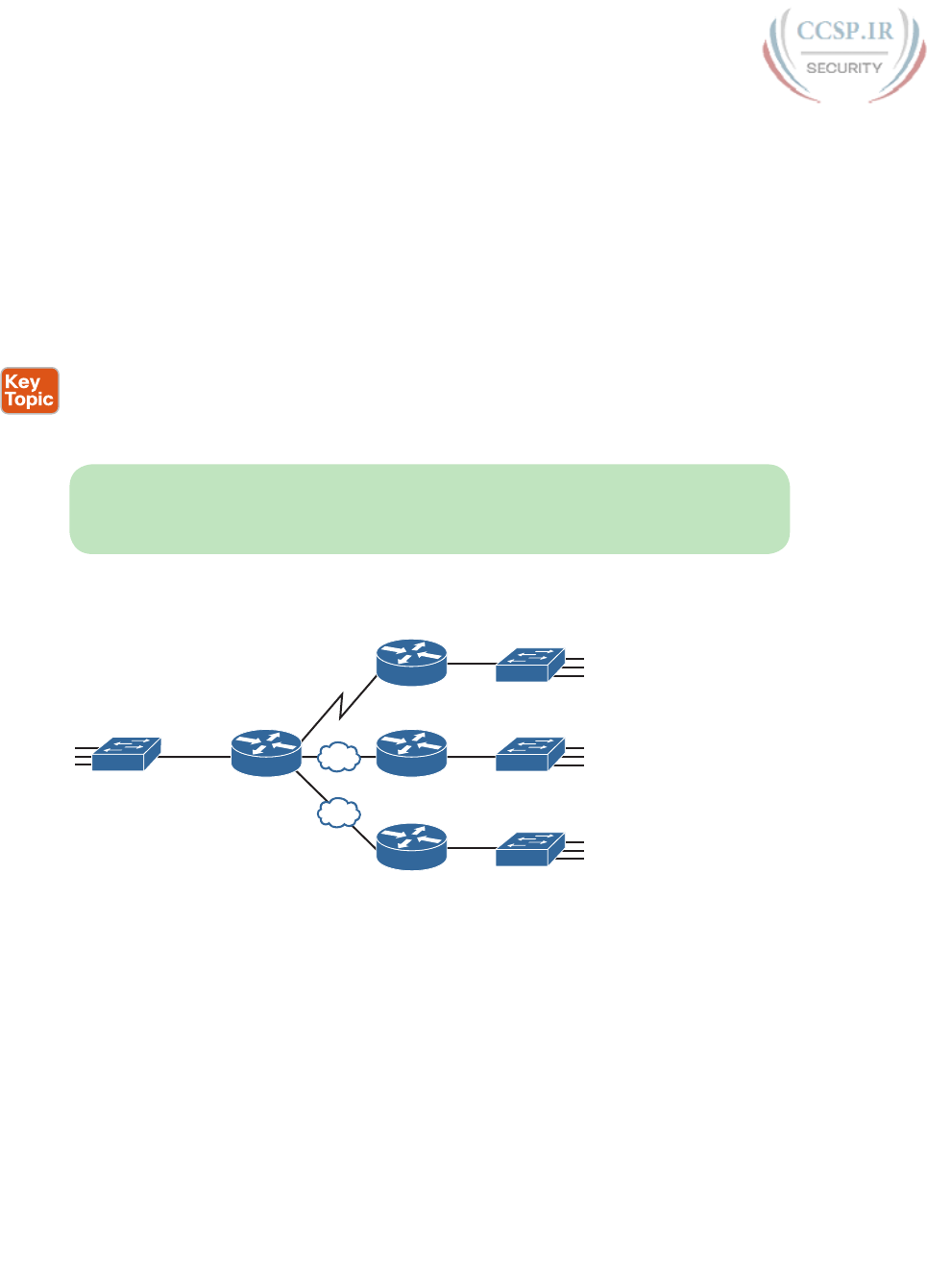
ptg17246291
308 CCENT/CCNA ICND1 100-105 Official Cert Guide
Finally, because the routers’ main job is to forward packets from one subnet to another,
routers typically connect to multiple subnets. For example, in this case, Router R1 connects
to one LAN subnet on the left and one WAN subnet on the right. To do so, R1 will be con-
figured with two different IP addresses, one per interface. These addresses will be in differ-
ent subnets, because the interfaces connect the router to different subnets.
Determining the Number of Subnets
To determine the number of subnets required, the engineer must think about the internet-
work as documented and count the locations that need a subnet. To do so, the engineer
requires access to network diagrams, VLAN configuration details, and details about WAN
links. For the types of links discussed in this book, you should plan for one subnet for every
■ VLAN
■ Point-to-point serial link
■ Ethernet emulation WAN link (EoMPLS)
NOTE WAN technologies like MPLS allow subnetting options other than one subnet per
pair of routers on the WAN, but this book only uses WAN technologies that have one sub-
net for each point-to-point WAN connection between two routers.
For example, imagine that the network planner has only Figure 13-4 on which to base the
subnet design.
B1
B3
B2Core
Figure 13-4 Four-Site Internetwork with Small Central Site
The number of subnets required cannot be fully predicted with only this figure. Certainly,
three subnets will be needed for the WAN links, one per link. However, each LAN switch
can be configured with a single VLAN, or with multiple VLANs. You can be certain that
you need at least one subnet for the LAN at each site, but you might need more.
Next, consider the more detailed version of the same figure shown in Figure 13-5. In this
case, the figure shows VLAN counts in addition to the same Layer 3 topology (the routers
and the links connected to the routers). It also shows that the central site has many more
switches, but the key fact on the left, regardless of how many switches exist, is that the
central site has a total of 12 VLANs. Similarly, the figure lists each branch as having two
VLANs. Along with the same three WAN subnets, this internetwork requires 21 subnets.
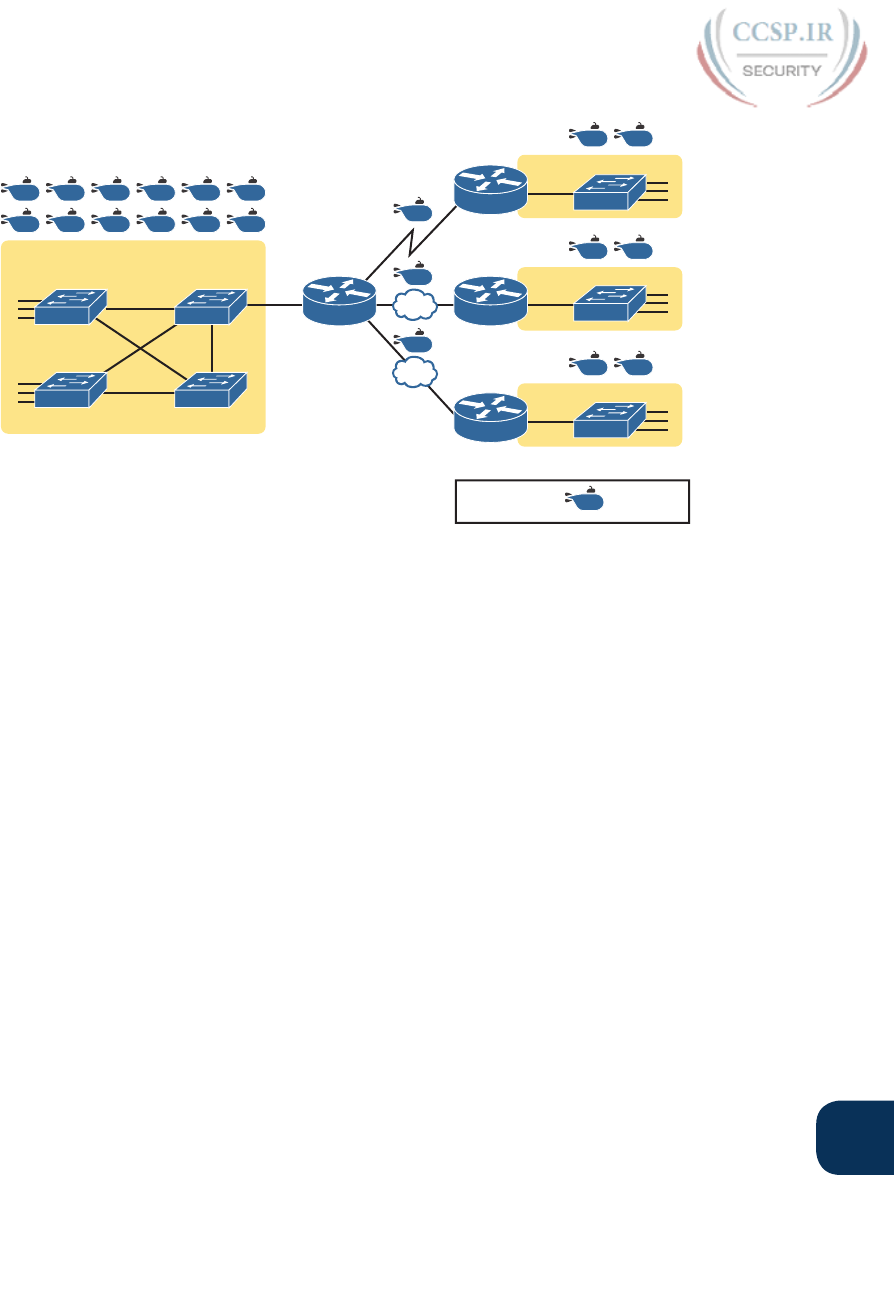
ptg17246291
Chapter 13: Perspectives on IPv4 Subnetting 309
13
2 VLANs
2 VLANs
2 VLANs
12 VLANs
Legend: - Subnet
B1
B3
B2Core
Figure 13-5 Four-Site Internetwork with Larger Central Site
Finally, in a real job, you would consider the needs today as well as how much growth you
expect in the internetwork over time. Any subnetting plan should include a reasonable esti-
mate of the number of subnets you need to meet future needs.
Determining the Number of Hosts per Subnet
Determining the number of hosts per subnet requires knowing a few simple concepts and
then doing a lot of research and questioning. Every device that connects to a subnet needs
an IP address. For a totally new network, you can look at business plans—numbers of
people at the site, devices on order, and so on—to get some idea of the possible devices.
When expanding an existing network to add new sites, you can use existing sites as a point
of comparison, and then find out which sites will get bigger or smaller. And don’t forget
to count the router interface IP address in each subnet and the switch IP address used to
remotely manage the switch.
Instead of gathering data for each and every site, planners often just use a few typical sites
for planning purposes. For example, maybe you have some large sales offices and some
small sales offices. You might dig in and learn a lot about only one large sales office and
only one small sales office. Add that analysis to the fact that point-to-point links need a
subnet with just two addresses, plus any analysis of more one-of-a-kind subnets, and you
have enough information to plan the addressing and subnetting design.
For example, in Figure 13-6, the engineer has built a diagram that shows the number of
hosts per LAN subnet in the largest branch, B1. For the two other branches, the engineer
did not bother to dig to find out the number of required hosts. As long as the number of
required IP addresses at sites B2 and B3 stays below the estimate of 50, based on larger
site B1, the engineer can plan for 50 hosts in each branch LAN subnet and have plenty of
addresses per subnet.
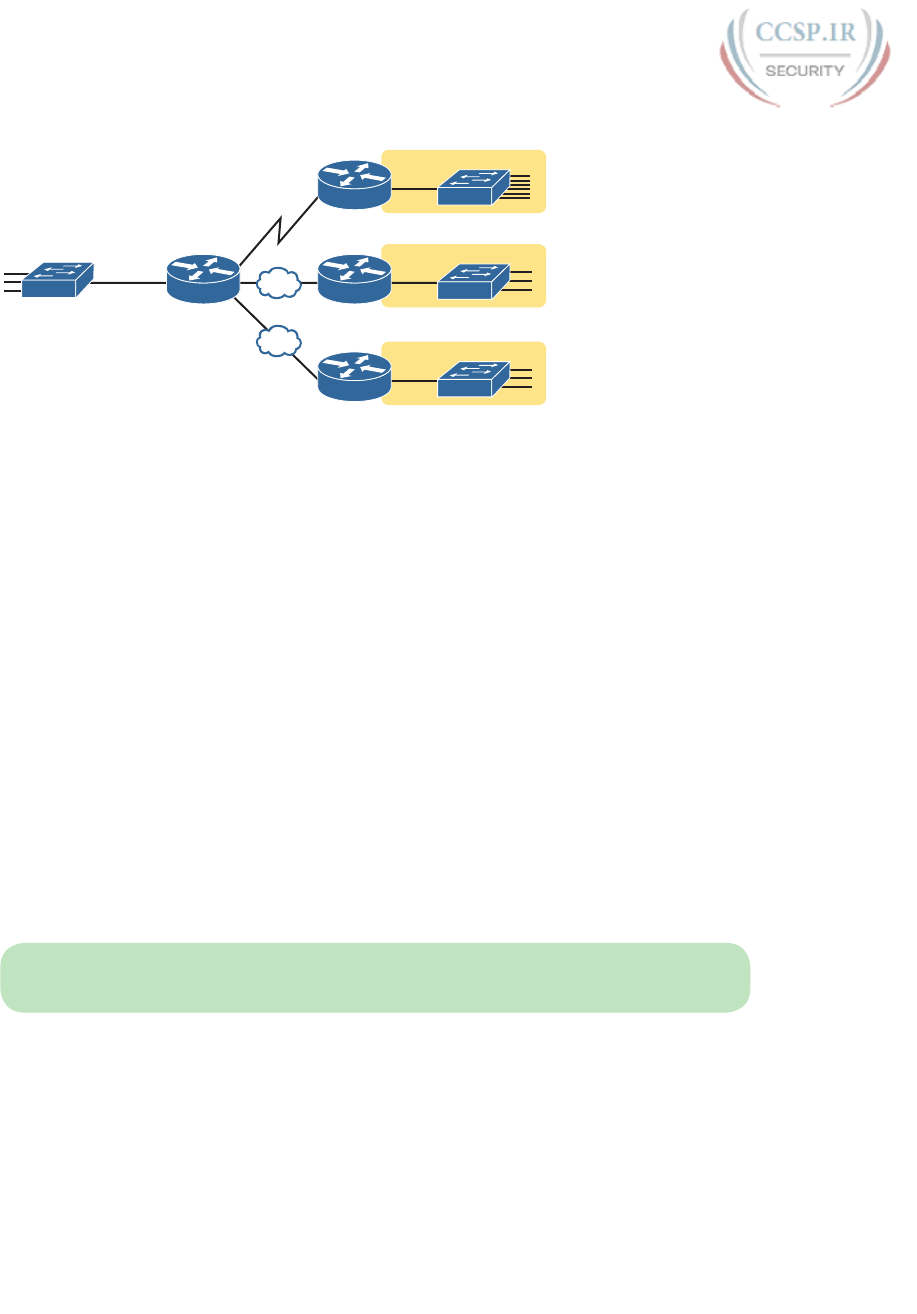
ptg17246291
310 CCENT/CCNA ICND1 100-105 Official Cert Guide
Largest: 50 Hosts/Subnet
Smaller
Smaller
B1
B3
B2Core
Figure 13-6 Large Branch B1 with 50 Hosts/Subnet
One Size Subnet Fits All—Or Not
The final choice in the initial planning step is to decide whether you will use a simpler
design by using a one-size-subnet-fits-all philosophy. A subnet’s size, or length, is simply
the number of usable IP addresses in the subnet. A subnetting design can either use one size
subnet, or varied sizes of subnets, with pros and cons for each choice.
Defining the Size of a Subnet
Before you finish this book, you will learn all the details of how to determine the size of
the subnet. For now, you just need to know a few specific facts about the size of sub-
nets. Chapter 14, “Analyzing Classful IPv4 Networks,” and Chapter 15, “Analyzing Subnet
Masks,” give you a progressively deeper knowledge of the details.
The engineer assigns each subnet a subnet mask, and that mask, among other things, defines
the size of that subnet. The mask sets aside a number of host bits whose purpose is to num-
ber different host IP addresses in that subnet. Because you can number 2x things with x bits,
if the mask defines H host bits, the subnet contains 2H unique numeric values.
However, the subnet’s size is not 2H. It’s 2H – 2, because two numbers in each subnet are
reserved for other purposes. Each subnet reserves the numerically lowest value for the sub-
net number and the numerically highest value as the subnet broadcast address. As a result,
the number of usable IP addresses per subnet is 2H – 2.
NOTE The terms subnet number, subnet ID, and subnet address all refer to the number
that represents or identifies a subnet.
Figure 13-7 shows the general concept behind the three-part structure of an IP address,
focusing on the host part and the resulting subnet size.
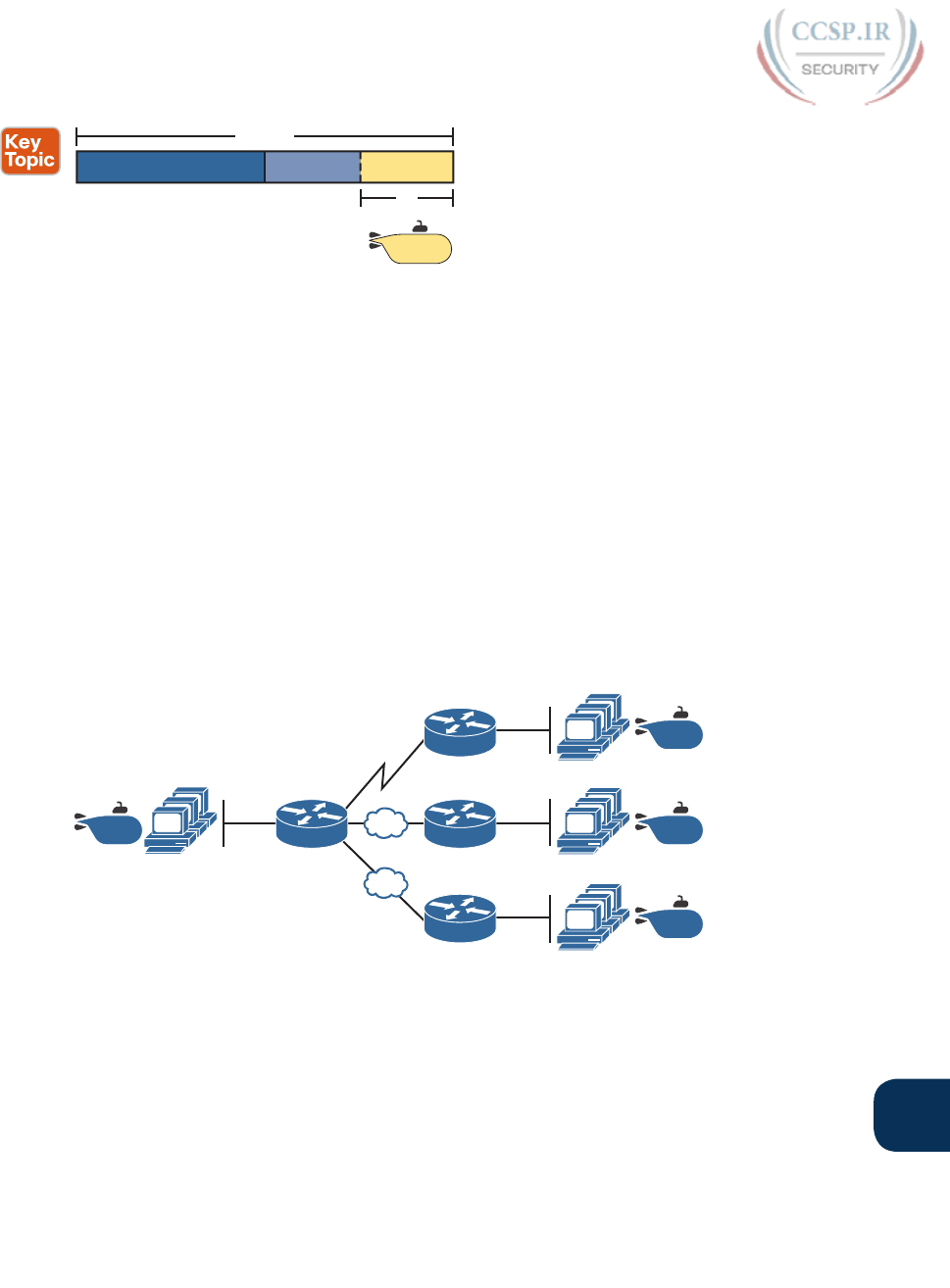
ptg17246291
Chapter 13: Perspectives on IPv4 Subnetting 311
13
Network Subnet Host
32 Bits
H
2H - 2
Figure 13-7 Subnet Size Concepts
One-Size Subnet Fits All
To choose to use a single-size subnet in an enterprise network, you must use the same mask
for all subnets, because the mask defines the size of the subnet. But which mask?
One requirement to consider when choosing that one mask is this: That one mask must pro-
vide enough host IP addresses to support the largest subnet. To do so, the number of host
bits (H) defined by the mask must be large enough so that 2H – 2 is larger than (or equal to)
the number of host IP addresses required in the largest subnet.
For example, consider Figure 13-8. It shows the required number of hosts per LAN subnet.
(The figure ignores the subnets on the WAN links, which require only two IP addresses
each.) The branch LAN subnets require only 50 host addresses, but the main site LAN sub-
net requires 200 host addresses. To accommodate the largest subnet, you need at least 8 host
bits. Seven host bits would not be enough, because 27 – 2 = 126. Eight host bits would be
enough, because 28 – 2 = 254, which is more than enough to support 200 hosts in a subnet.
Need: 200 Addresses
Need: 50 Addresses Each
254
254
254254
B1
B3
B2Core
Figure 13-8 Network Using One Subnet Size
What’s the big advantage when using a single-size subnet? Operational simplicity. In other
words, keeping it simple. Everyone on the IT staff who has to work with networking can get
used to working with one mask—and one mask only. They will be able to answer all subnet-
ting questions more easily, because everyone gets used to doing subnetting math with that
one mask.
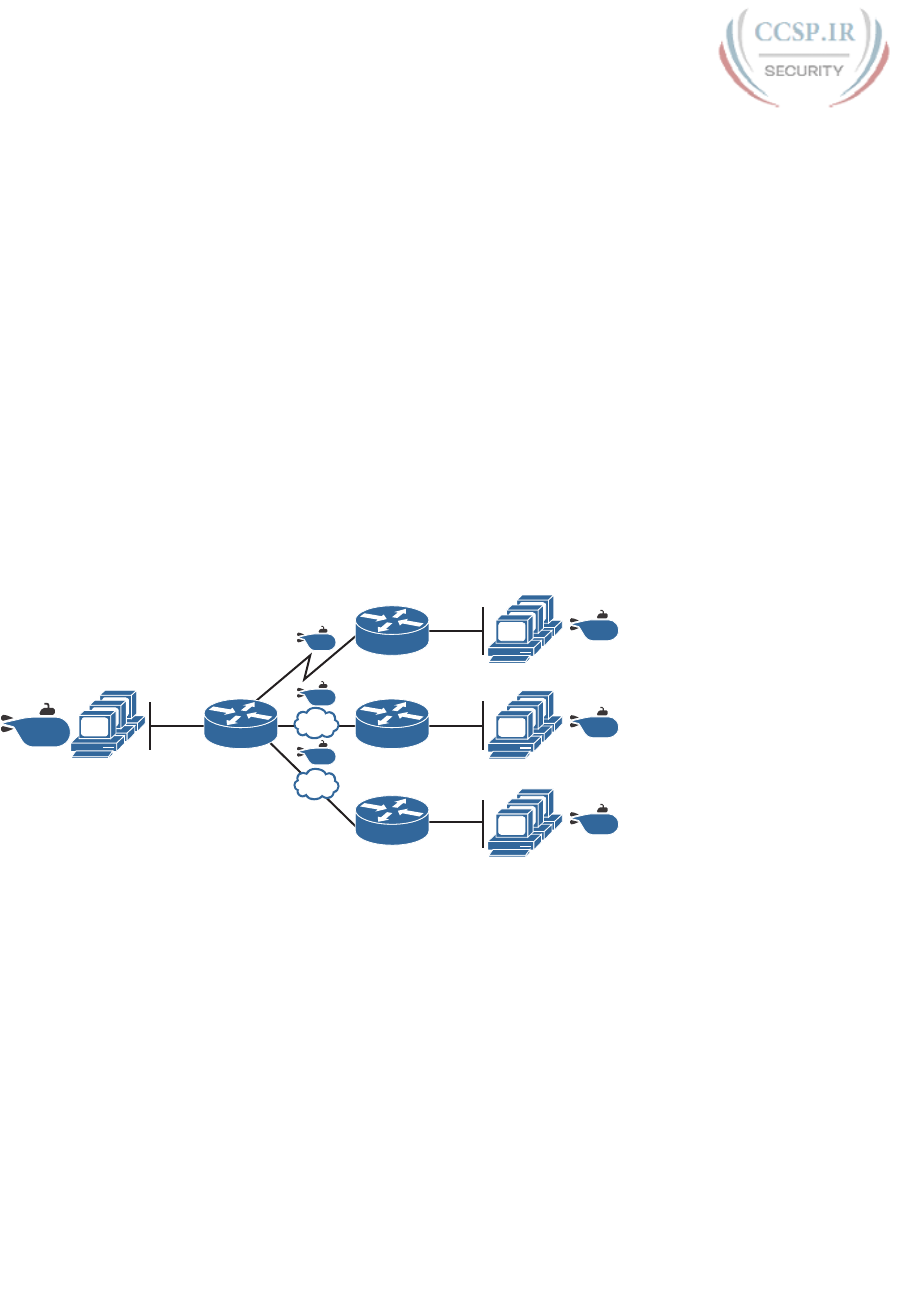
ptg17246291
312 CCENT/CCNA ICND1 100-105 Official Cert Guide
The big disadvantage for using a single-size subnet is that it wastes IP addresses. For exam-
ple, in Figure 13-8, all the branch LAN subnets support 254 addresses, while the largest
branch subnet needs only 50 addresses. The WAN subnets only need two IP addresses, but
each supports 254 addresses, again wasting more IP addresses.
The wasted IP addresses do not actually cause a problem in most cases, however. Most
organizations use private IP networks in their enterprise internetworks, and a single Class A
or Class B private network can supply plenty of IP addresses, even with the waste.
Multiple Subnet Sizes (Variable-Length Subnet Masks)
To create multiple sizes of subnets in one Class A, B, or C network, the engineer must cre-
ate some subnets using one mask, some with another, and so on. Different masks mean dif-
ferent numbers of host bits, and a different number of hosts in some subnets based on the
2H – 2 formula.
For example, consider the requirements listed earlier in Figure 13-8. It showed one LAN
subnet on the left that needs 200 host addresses, three branch subnets that need 50 address-
es, and three WAN links that need two addresses. To meet those needs, but waste fewer
IP addresses, three subnet masks could be used, creating subnets of three different sizes, as
shown in Figure 13-9.
254
Need: 200
Need: 50 Each
62
62
62
2
2
2
B1
B3
B2Core
Figure 13-9 Three Masks, Three Subnet Sizes
The smaller subnets now waste fewer IP addresses compared to the design shown earlier in
Figure 13-8. The subnets on the right that need 50 IP addresses have subnets with 6 host
bits, for 26 – 2 = 62 available addresses per subnet. The WAN links use masks with 2 host
bits, for 22 – 2 = 2 available addresses per subnet.
However, some are still wasted, because you cannot set the size of the subnet as some arbi-
trary size. All subnets will be a size based on the 2H – 2 formula, with H being the number
of host bits defined by the mask for each subnet.
This Book: One-Size Subnet Fits All (Mostly)
For the most part, this book explains subnetting using designs that use a single mask, creat-
ing a single subnet size for all subnets. Why? First, it makes the process of learning subnet-
ting easier. Second, some types of analysis that you can do about a network—specifically,
calculating the number of subnets in the classful network—only make sense when a single
mask is used.
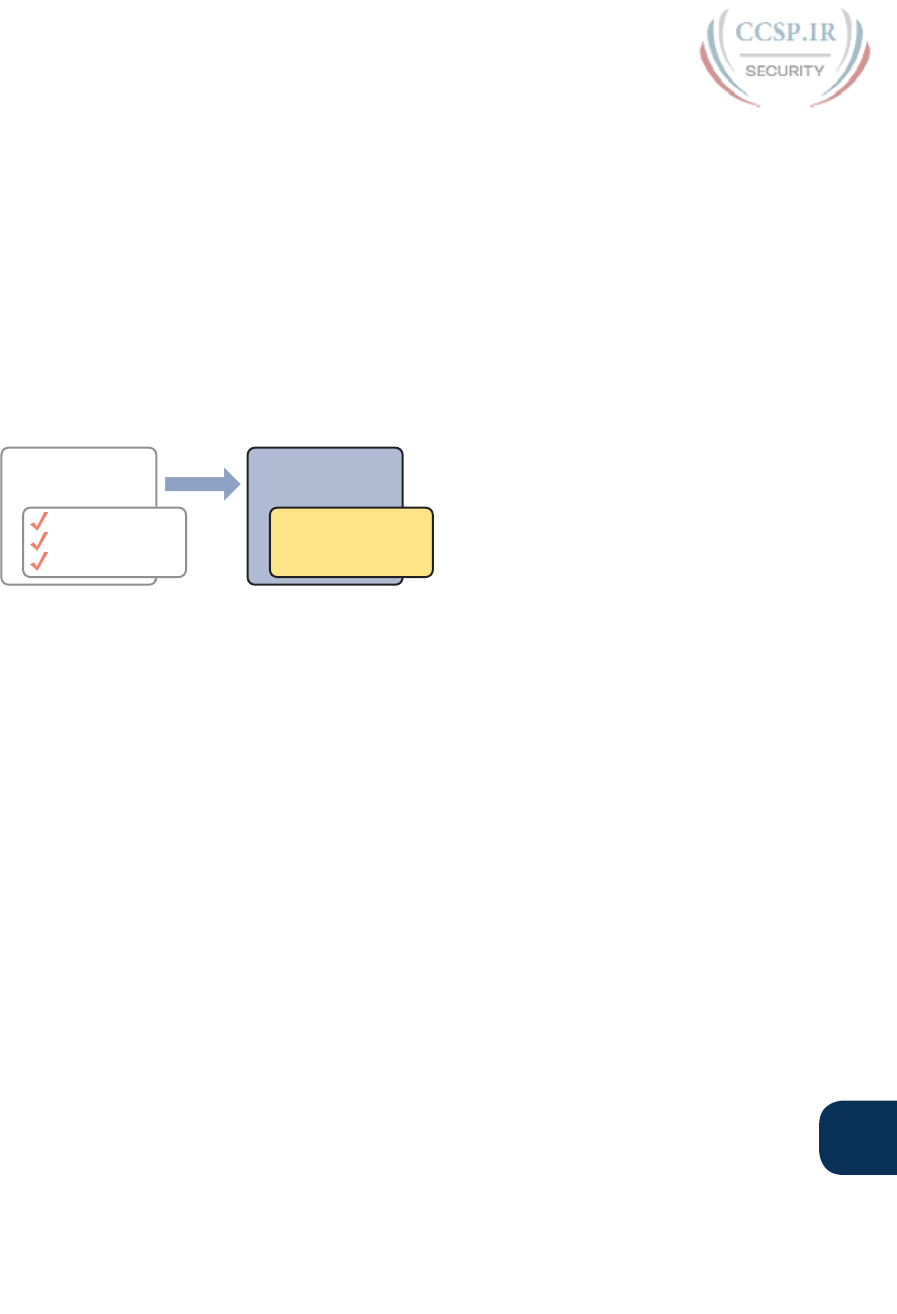
ptg17246291
Chapter 13: Perspectives on IPv4 Subnetting 313
13
However, you still need to be ready to work with variable-length subnet masks (VLSM),
which is the practice of using different masks for different subnets in the same classful IP
network. All of Chapter 22, “Variable-Length Subnet Masks,” focuses on VLSM. However,
all the examples and discussion up until that chapter purposefully avoid VLSM just to keep
the discussion simpler, for the sake of learning to walk before you run.
Make Design Choices
Now that you know how to analyze the IP addressing and subnetting needs, the next major
step examines how to apply the rules of IP addressing and subnetting to those needs and
make some choices. In other words, now that you know how many subnets you need and
how many host addresses you need in the largest subnet, how do you create a useful sub-
netting design that meets those requirements? The short answer is that you need to do the
three tasks shown on the right side of Figure 13-10.
Design
Subnets
• Choose Network
• Choose 1 Mask
• List All Subnets
A
nal
y
z
e
Nee
ds
# Subnets
# Hosts/Subnet
1 Size Subnet
Figure 13-10 Input to the Design Phase, and Design Questions to Answer
Choose a Classful Network
In the original design for what we know of today as the Internet, companies used registered
public classful IP networks when implementing TCP/IP inside the company. By the mid-
1990s, an alternative became more popular: private IP networks. This section discusses the
background behind these two choices, because it impacts the choice of what IP network a
company will then subnet and implement in its enterprise internetwork.
Public IP Networks
The original design of the Internet required that any company that connected to the
Internet had to use a registered public IP network. To do so, the company would complete
some paperwork, describing the enterprise’s internetwork and the number of hosts exist-
ing, plus plans for growth. After submitting the paperwork, the company would receive an
assignment of either a Class A, B, or C network.
Public IP networks, and the administrative processes surrounding them, ensure that all the
companies that connect to the Internet all use unique IP addresses. In particular, after a pub-
lic IP network is assigned to a company, only that company should use the addresses in that
network. That guarantee of uniqueness means that Internet routing can work well, because
there are no duplicate public IP addresses.
For example, consider the example shown in Figure 13-11. Company 1 has been assigned
public Class A network 1.0.0.0, and company 2 has been assigned public Class A network
2.0.0.0. Per the original intent for public addressing in the Internet, after these public net-
work assignments have been made, no other companies can use addresses in Class A net-
works 1.0.0.0 or 2.0.0.0.
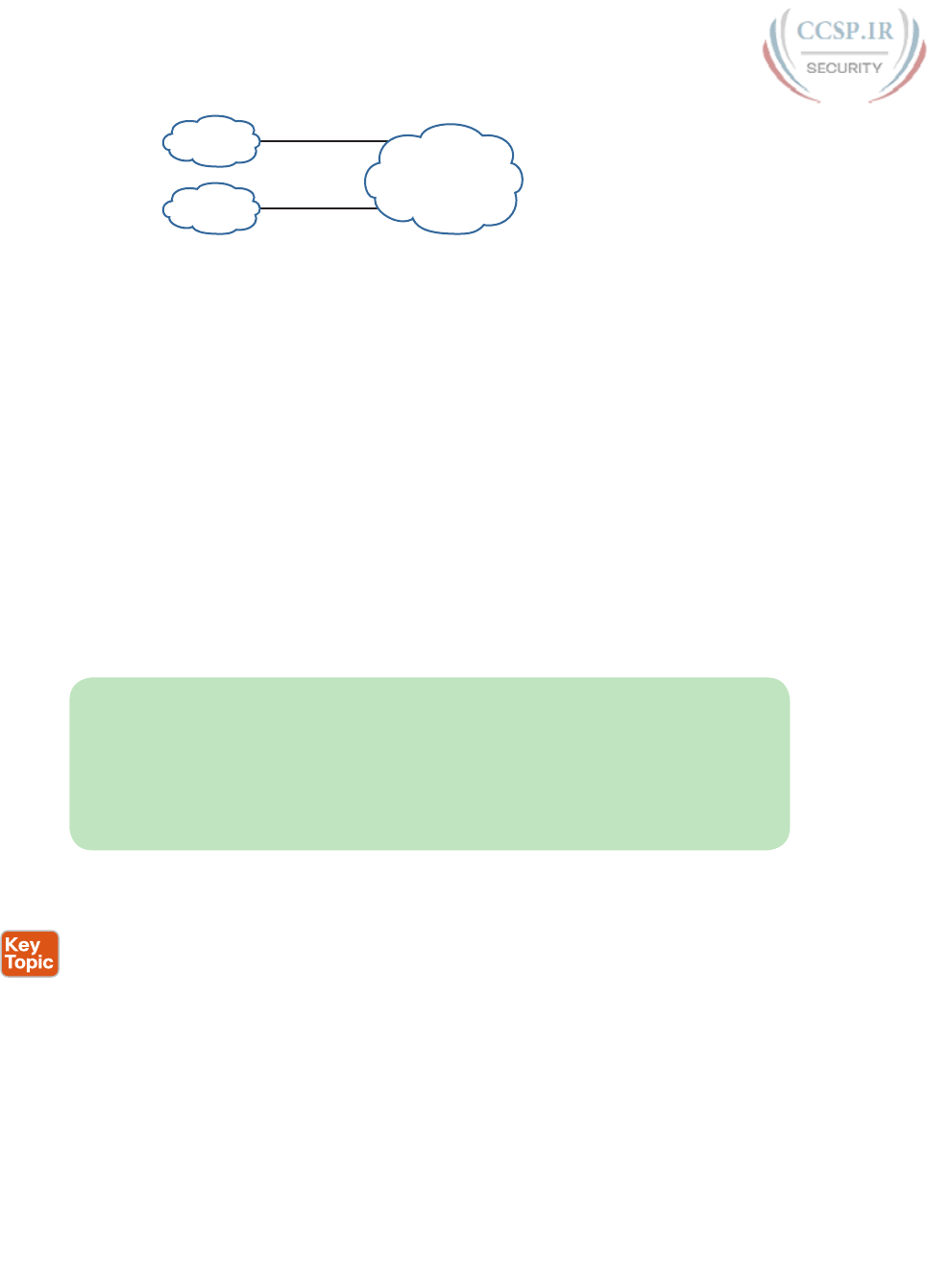
ptg17246291
314 CCENT/CCNA ICND1 100-105 Official Cert Guide
Internet
Company 1
Company 2
1.0.0.0
2.0.0.0
Figure 13-11 Two Companies with Unique Public IP Networks
This original address assignment process ensured unique IP addresses across the entire plan-
et. The idea is much like the fact that your telephone number should be unique in the uni-
verse, your postal mailing address should also be unique, and your email address should also
be unique. If someone calls you, your phone rings, but no one else’s phone rings. Similarly,
if company 1 is assigned Class A network 1.0.0.0, and it assigns address 1.1.1.1 to a particu-
lar PC, that address should be unique in the universe. A packet sent through the Internet
to destination 1.1.1.1 should only arrive at this one PC inside company 1, instead of being
delivered to some other host.
Growth Exhausts the Public IP Address Space
By the early 1990s, the world was running out of public IP networks that could be assigned.
During most of the 1990s, the number of hosts newly connected to the Internet was grow-
ing at a double-digit pace, per month. Companies kept following the rules, asking for public
IP networks, and it was clear that the current address-assignment scheme could not continue
without some changes. Simply put, the number of Class A, B, and C networks supported by
the 32-bit address in IP version 4 (IPv4) was not enough to support one public classful net-
work per organization, while also providing enough IP addresses in each company.
NOTE The universe has run out of public IPv4 addresses in a couple of significant ways.
IANA, which assigns public IPv4 address blocks to the five Regional Internet Registries
(RIR) around the globe, assigned the last of the IPv4 address space in early 2011. By 2015,
ARIN, the RIR for North America, exhausted its supply of IPv4 addresses, so that compa-
nies must return unused public IPv4 addresses to ARIN before they have more to assign to
new companies. Try an online search for “ARIN depletion” to see pages about the current
status of available IPv4 address space for just one RIR example.
The Internet community worked hard during the 1990s to solve this problem, coming up
with several solutions, including the following:
■ A new version of IP (IPv6), with much larger addresses (128 bit)
■ Assigning a subset of a public IP network to each company, instead of an entire public IP
network, to reduce waste
■ Network Address Translation (NAT), which allows the use of private IP networks
These three solutions matter to real networks today. However, to stay focused on the topic
of subnet design, this chapter focuses on the third option, and in particular, the private IP
networks that can be used by an enterprise when also using NAT. Be aware that Part VIII
gives more detail about the first bullet point, and Appendix N, “Classless Inter-Domain
Routing,” discusses the middle bullet in the list, and is optional reading for anyone inter-
ested in the topic.
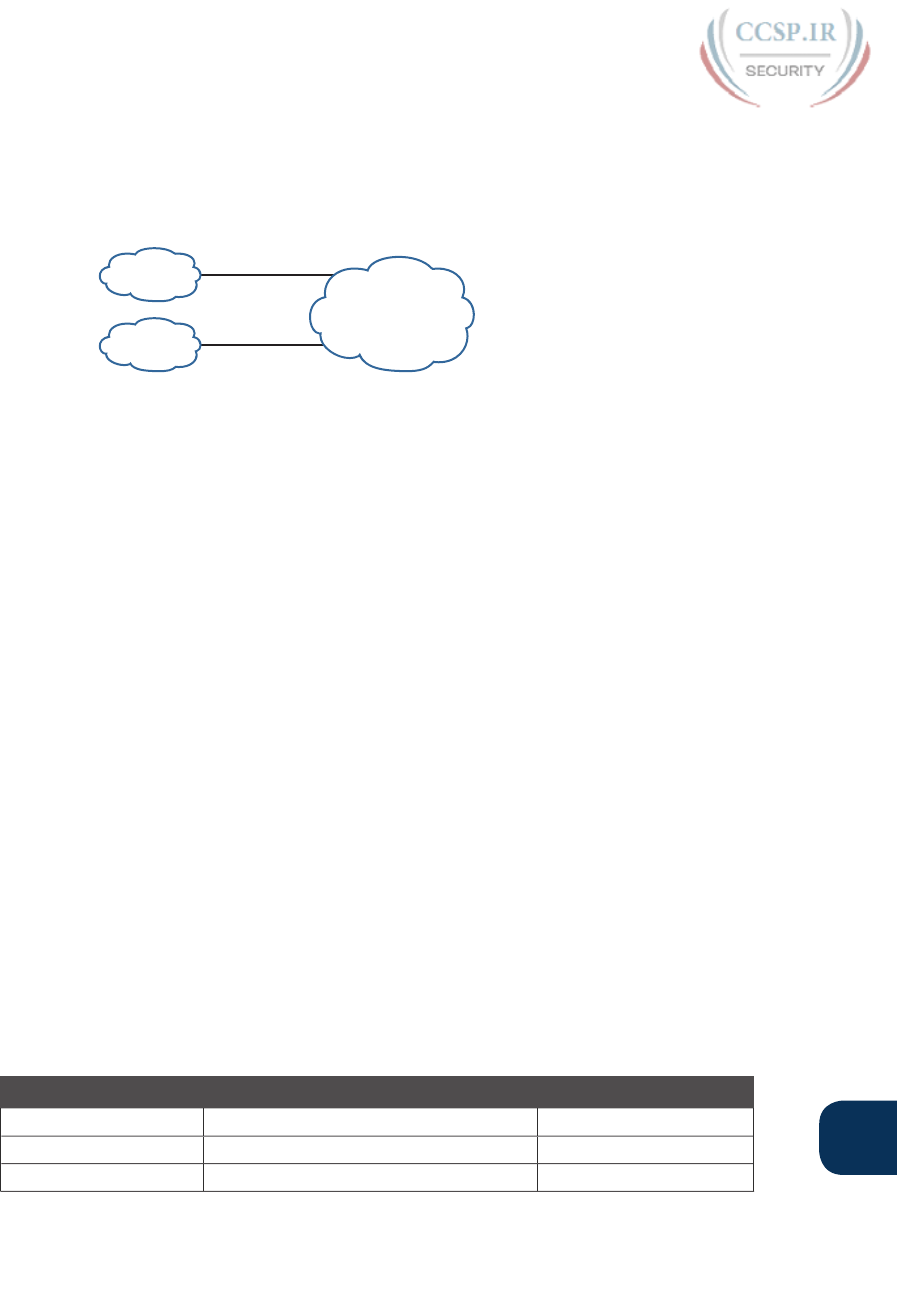
ptg17246291
Chapter 13: Perspectives on IPv4 Subnetting 315
13
Focusing on the third item in the bullet list, NAT (as detailed in Chapter 27, “Network
Address Translation”) allows multiple companies to use the exact same private IP network,
using the same IP addresses as other companies while still connecting to the Internet. For
example, Figure 13-12 shows the same two companies connecting to the Internet as in
Figure 13-11, but now with both using the same private Class A network 10.0.0.0.
Internet
Company 1
Company 2
10.0.0.0
10.0.0.0
NAT
NAT
Figure 13-12 Reusing the Same Private Network 10.0.0.0 with NAT
Both companies use the same classful IP network (10.0.0.0). Both companies can implement
their subnet design internal to their respective enterprise internetworks, without discussing
their plans. The two companies can even use the exact same IP addresses inside network
10.0.0.0. And amazingly, at the same time, both companies can even communicate with each
other through the Internet.
The technology called Network Address Translation makes it possible for companies to
reuse the same IP networks, as shown in Figure 13-12. NAT does this by translating the IP
addresses inside the packets as they go from the enterprise to the Internet, using a small
number of public IP addresses to support tens of thousands of private IP addresses. That
one bit of information is not enough to understand how NAT works; however, to keep the
focus on subnetting, the book defers the discussion of how NAT works until Chapter 27.
For now, accept that most companies use NAT, and therefore, they can use private IP net-
works for their internetworks.
Private IP Networks
Request For Comments (RFC) 1918 defines the set of private IP networks, as listed in Table
13-2. By definition, these private IP networks
■ Will never be assigned to an organization as a public IP network
■ Can be used by organizations that will use NAT when sending packets into the Internet
■ Can also be used by organizations that never need to send packets into the Internet
So, when using NAT—and almost every organization that connects to the Internet uses
NAT—the company can simply pick one or more of the private IP networks from the list
of reserved private IP network numbers. RFC 1918 defines the list, which is summarized in
Table 13-2.
Table 13-2 RFC 1918 Private Address Space
Class of Networks Private IP Networks Number of Networks
A 10.0.0.0 1
B 172.16.0.0 through 172.31.0.0 16
C 192.168.0.0 through 192.168.255.0 256
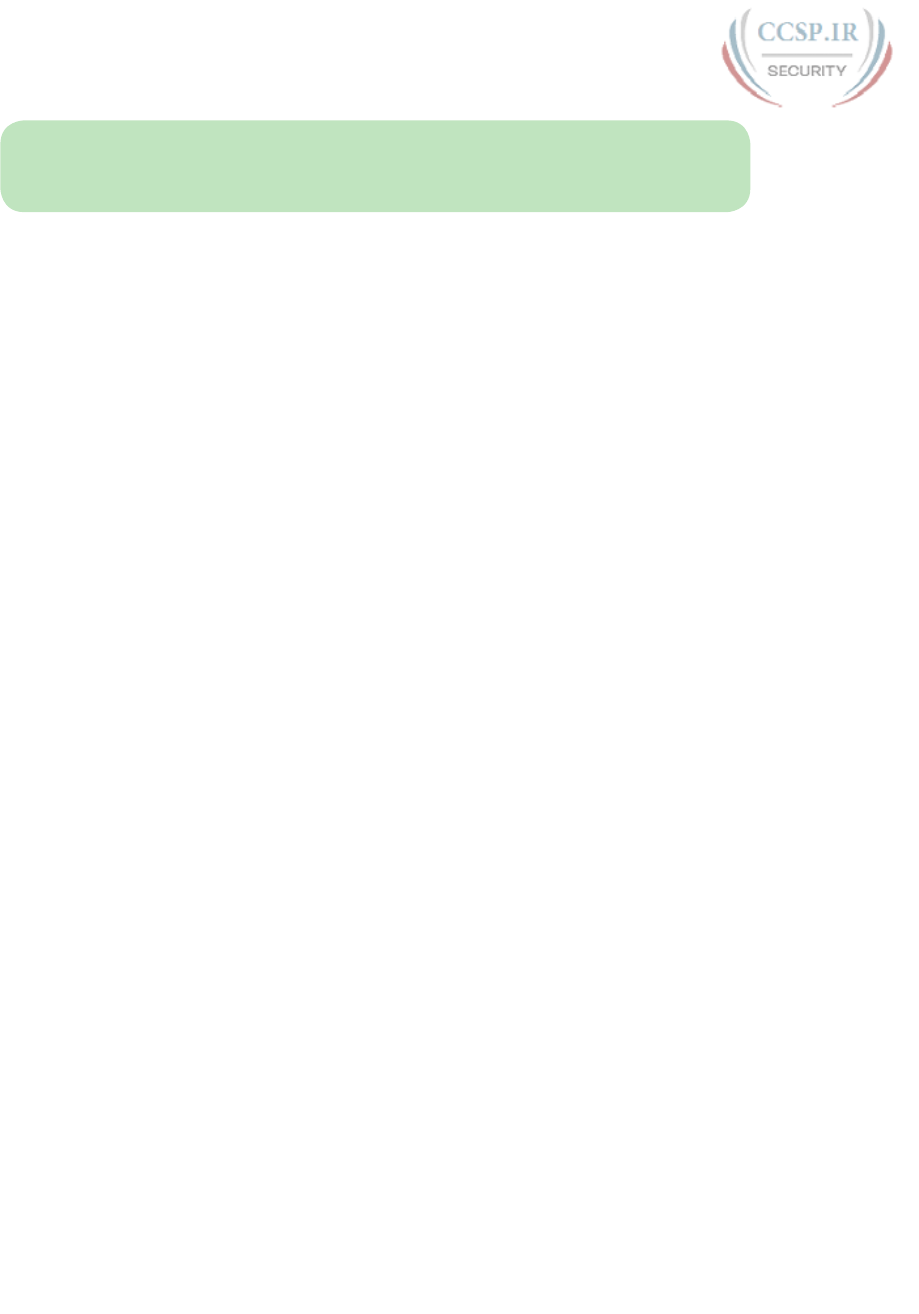
ptg17246291
316 CCENT/CCNA ICND1 100-105 Official Cert Guide
NOTE According to an informal survey I ran on my blog a few years back, about half of
the respondents said that their networks use private Class A network 10.0.0.0, as opposed to
other private networks or public networks.
Choosing an IP Network During the Design Phase
Today, some organizations use private IP networks along with NAT, and some use public IP
networks. Most new enterprise internetworks use private IP addresses throughout the net-
work, along with NAT, as part of the connection to the Internet. Those organizations that
already have registered public IP networks—often obtained before the addresses started
running short in the early 1990s—can continue to use those public addresses throughout
their enterprise networks.
After the choice to use a private IP network has been made, just pick one that has enough
IP addresses. You can have a small internetwork and still choose to use private Class A net-
work 10.0.0.0. It might seem wasteful to choose a Class A network that has over 16 million
IP addresses, especially if you only need a few hundred. However, there’s no penalty or
problem with using a private network that is too large for your current or future needs.
For the purposes of this book, most examples use private IP network numbers. For the
design step to choose a network number, just choose a private Class A, B, or C network
from the list of RFC 1918 private networks.
Regardless, from a math and concept perspective, the methods to subnet a public IP net-
work versus a private IP network are the same.
Choose the Mask
If a design engineer followed the topics in this chapter so far, in order, he would know the
following:
■ The number of subnets required
■ The number of hosts/subnet required
■ That a choice was made to use only one mask for all subnets, so that all subnets are the
same size (same number of hosts/subnet)
■ The classful IP network number that will be subnetted
This section completes the design process, at least the parts described in this chapter, by
discussing how to choose that one mask to use for all subnets. First, this section examines
default masks, used when a network is not subnetted, as a point of comparison. Next, the
concept of borrowing host bits to create subnet bits is explored. Finally, this section ends
with an example of how to create a subnet mask based on the analysis of the requirements.
Classful IP Networks Before Subnetting
Before an engineer subnets a classful network, the network is a single group of addresses.
In other words, the engineer has not yet subdivided the network into many smaller subsets
called subnets.
When thinking about an unsubnetted classful network, the addresses in a network have
only two parts: the network part and host part. Comparing any two addresses in the
classful network:
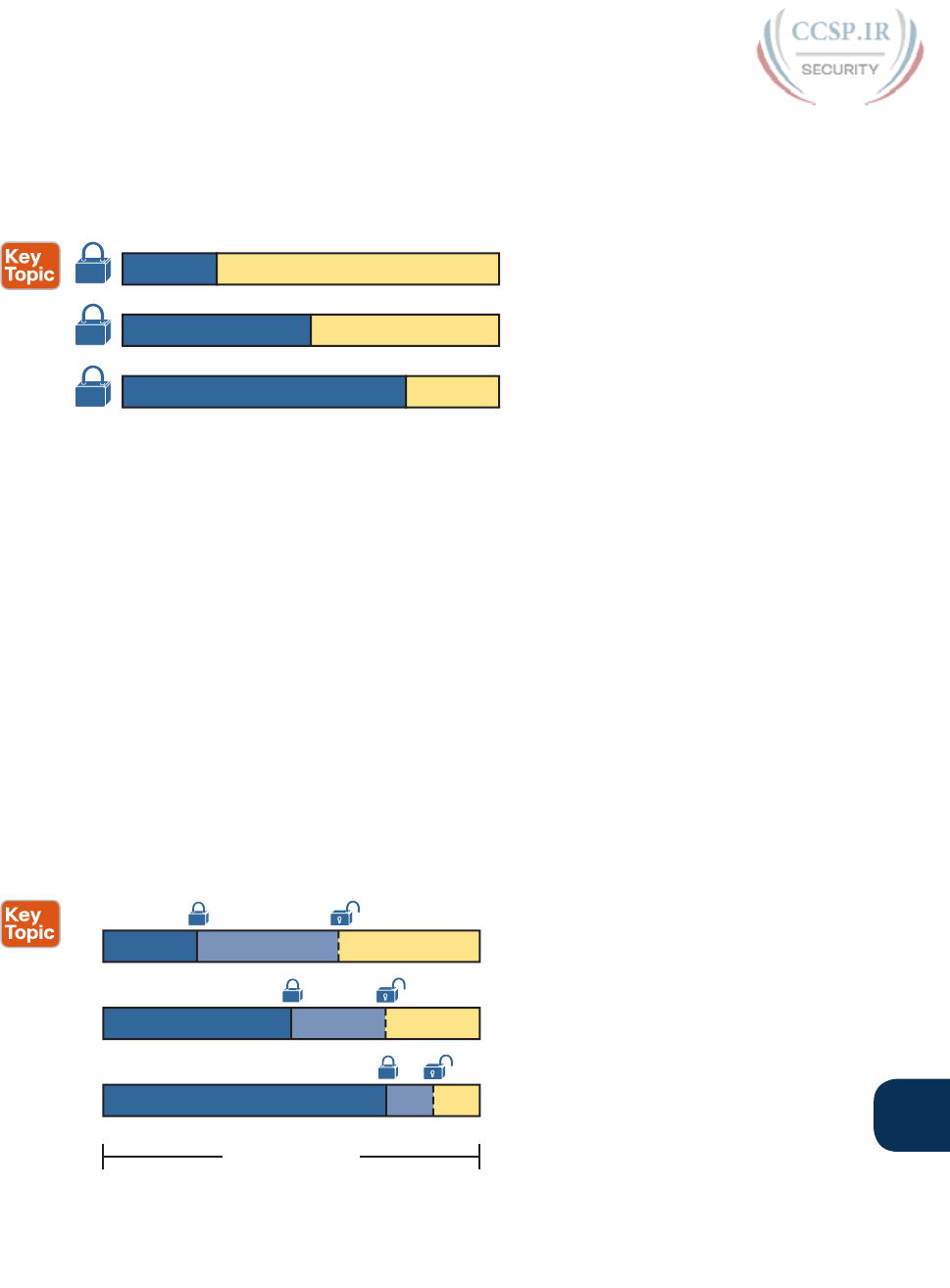
ptg17246291
Chapter 13: Perspectives on IPv4 Subnetting 317
13
■ The addresses have the same value in the network part.
■ The addresses have different values in the host part.
The actual sizes of the network and host part of the addresses in a network can be easily
predicted, as shown in Figure 13-13.
N=8 H=24
N=16 H=16
N=24 H=8
A
B
C
Figure 13-13 Format of Unsubnetted Class A, B, and C Networks
In Figure 13-13, N and H represent the number of network and host bits, respectively. Class
rules define the number of network octets (1, 2, or 3) for Classes A, B, and C, respectively;
the figure shows these values as a number of bits. The number of host octets is 3, 2, or 1,
respectively.
Continuing the analysis of classful network before subnetting, the number of addresses
in one classful IP network can be calculated with the same 2H – 2 formula previously dis-
cussed. In particular, the size of an unsubnetted Class A, B, or C network is as follows:
■ Class A: 224 – 2 = 16,777,214
■ Class B: 216 – 2 = 65,534
■ Class C: 28 – 2 = 254
Borrowing Host Bits to Create Subnet Bits
To subnet a network, the designer thinks about the network and host parts, as shown
in Figure 13-13, and then the engineer adds a third part in the middle: the subnet part.
However, the designer cannot change the size of the network part or the size of the entire
address (32 bits). To create a subnet part of the address structure, the engineer borrows bits
from the host part. Figure 13-14 shows the general idea.
N=8 S=__ H=__
N=16
N=24
S=__ H=__
S=__ H=__
A
B
C
N + S + H = 32
A
B
C
Figure 13-14 Concept of Borrowing Host Bits
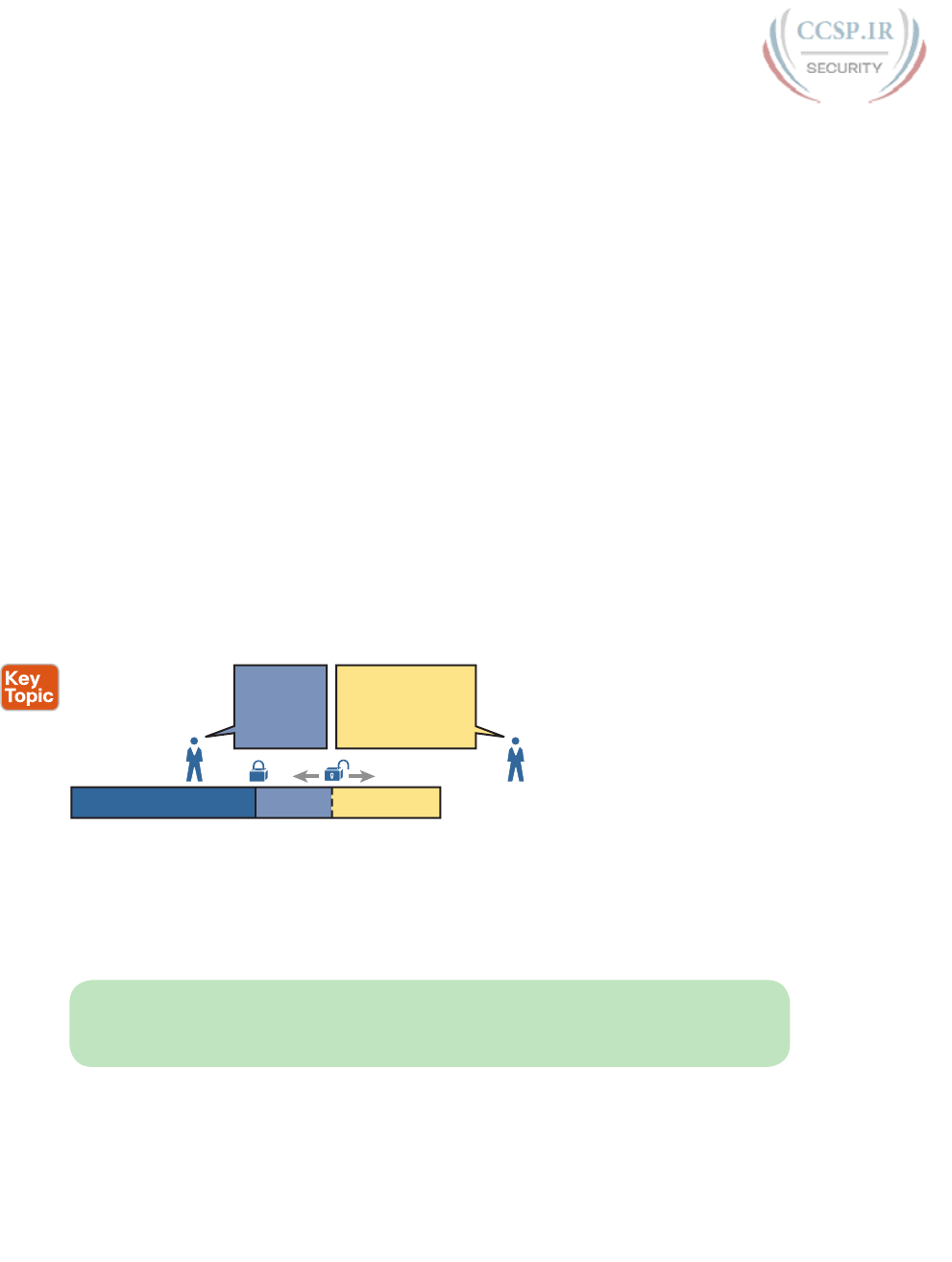
ptg17246291
318 CCENT/CCNA ICND1 100-105 Official Cert Guide
Figure 13-14 shows a rectangle that represents the subnet mask. N, representing the number
of network bits, remains locked at 8, 16, or 24, depending on the class. Conceptually, the
designer moves a (dashed) dividing line into the host field, with subnet bits (S) between the
network and host parts, and the remaining host bits (H) on the right. The three parts must
add up to 32, because IPv4 addresses consist of 32 bits.
Choosing Enough Subnet and Host Bits
The design process requires a choice of where to place the dashed line shown in Figure 13-14.
But what is the right choice? How many subnet and host bits should the designer choose?
The answers hinge on the requirements gathered in the early stages of the planning process:
■ Number of subnets required
■ Number of hosts/subnet
The bits in the subnet part create a way to uniquely number the different subnets that the
design engineer wants to create. With 1 subnet bit, you can number 21 or 2 subnets. With
2 bits, 22 or 4 subnets, with 3 bits, 23 or 8 subnets, and so on. The number of subnet bits
must be large enough to uniquely number all the subnets, as determined during the planning
process.
At the same time, the remaining number of host bits must also be large enough to number
the host IP addresses in the largest subnet. Remember, in this chapter, we assume the use
of a single mask for all subnets. This single mask must support both the required number
of subnets and the required number of hosts in the largest subnet. Figure 13-15 shows the
concept.
NSH
Need Y
Hosts/Subnet:
2H<"
Need X
Subnets:
2S ;"
Figure 13-15 Borrowing Enough Subnet and Host Bits
Figure 13-15 shows the idea of the designer choosing a number of subnet (S) and host (H)
bits and then checking the math. 2S must be more than the number of required subnets, or
the mask will not supply enough subnets in this IP network. Also, 2H – 2 must be more than
the required number of hosts/subnet.
NOTE The idea of calculating the number of subnets as 2S applies only in cases where a
single mask is used for all subnets of a single classful network, as is being assumed in this
chapter.
To effectively design masks, or to interpret masks that were chosen by someone else,
you need a good working memory of the powers of 2. Appendix A, “Numeric Reference
Tables,” lists a table with powers of 2 up through 232 for your reference.
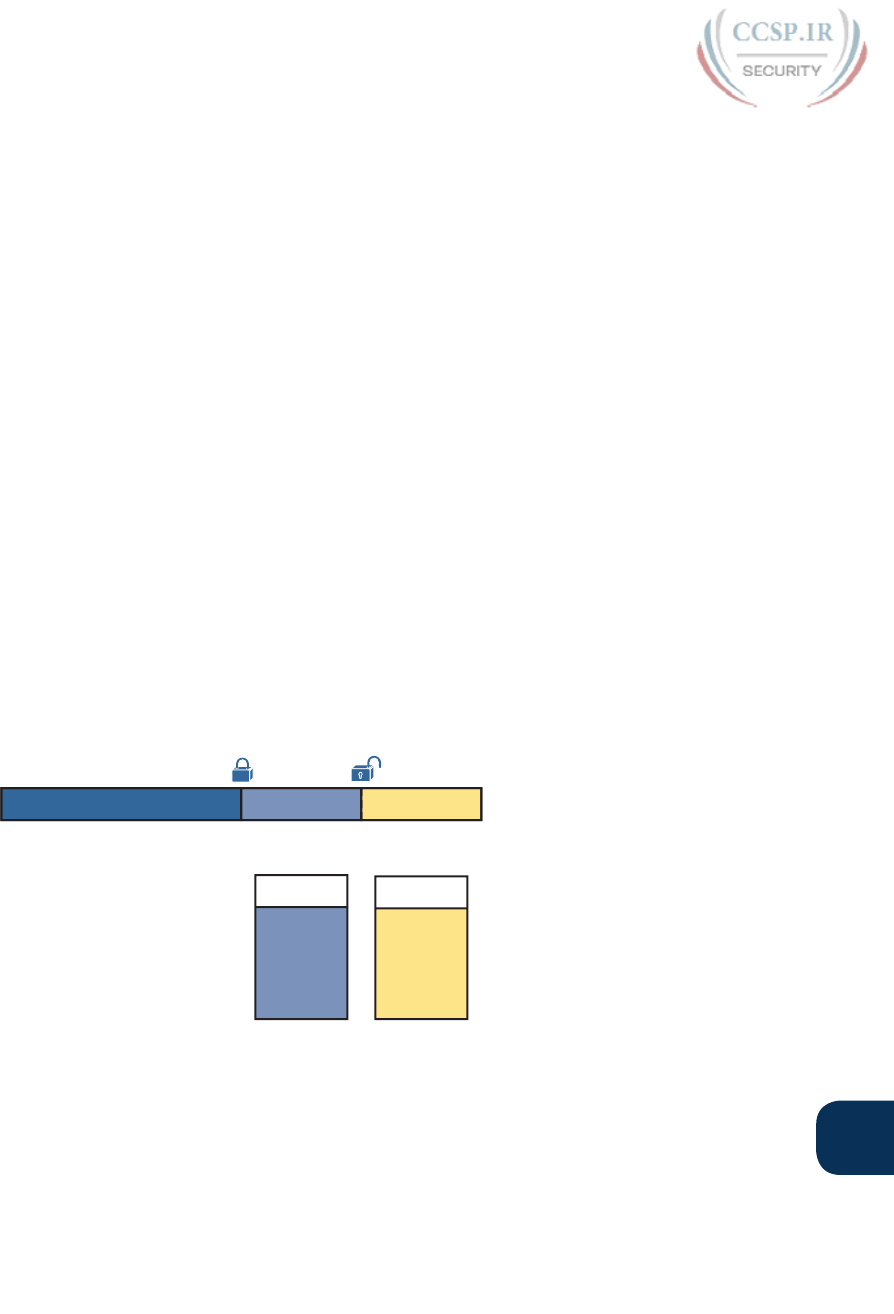
ptg17246291
Chapter 13: Perspectives on IPv4 Subnetting 319
13
Example Design: 172.16.0.0, 200 Subnets, 200 Hosts
To help make sense of the theoretical discussion so far, consider an example that focuses on
the design choice for the subnet mask. In this case, the planning and design choices so far
tell us the following:
■ Use a single mask for all subnets.
■ Plan for 200 subnets.
■ Plan for 200 host IP addresses per subnet.
■ Use private Class B network 172.16.0.0.
To choose the mask, the designer asks this question:
How many subnet (S) bits do I need to number 200 subnets?
From Table 13-3, you can see that S = 7 is not large enough (27 = 128), but S = 8 is enough
(28 = 256). So, you need at least 8 subnet bits.
Next, the designer asks a similar question, based on the number of hosts per subnet:
How many host (H) bits do I need to number 200 hosts per subnet?
The math is basically the same, but the formula subtracts 2 when counting the number of
hosts/subnet. From Table 13-3, you can see that H = 7 is not large enough (27 – 2 = 126),
but H = 8 is enough (28 – 2 = 254).
Only one possible mask meets all the requirements in this case. First, the number of net-
work bits (N) must be 16, because the design uses a Class B network. The requirements tell
us that the mask needs at least 8 subnet bits, and at least 8 host bits. The mask only has 32
bits in it; Figure 13-16 shows the resulting mask.
N = 16 S = 8 H = 8
Excess: 56
2S
Subnets
Need:
200
256 2H - 2
Need:
200
Hosts/Subnet
254
Excess: 54
B
Figure 13-16 Example Mask Choice, N = 16, S = 8, H = 8
Masks and Mask Formats
Although engineers think about IP addresses in three parts when making design choices
(network, subnet, and host), the subnet mask gives the engineer a way to communicate those
design choices to all the devices in the subnet.
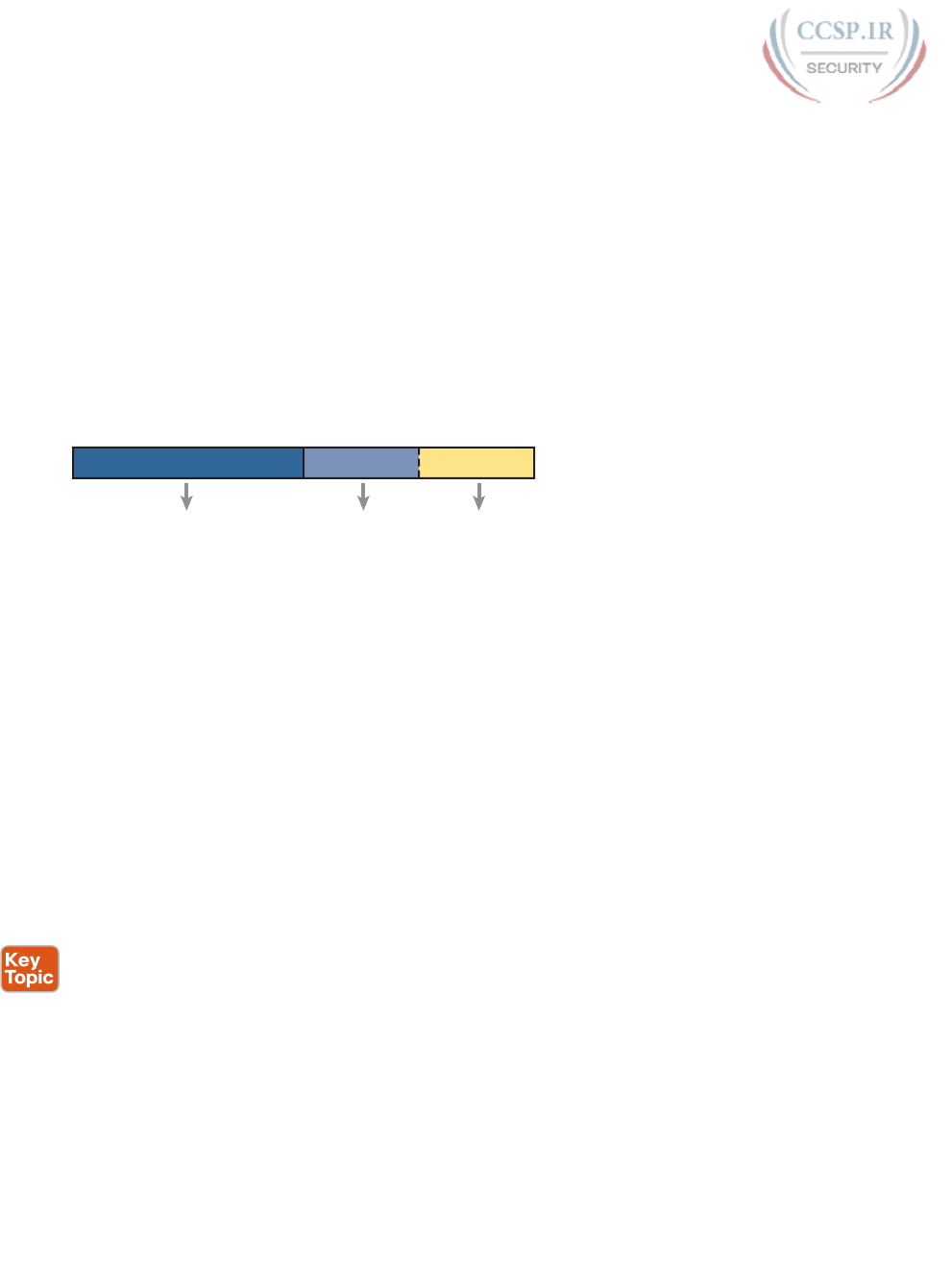
ptg17246291
320 CCENT/CCNA ICND1 100-105 Official Cert Guide
The subnet mask is a 32-bit binary number with a number of binary 1s on the left and with
binary 0s on the right. By definition, the number of binary 0s equals the number of host bits;
in fact, that is exactly how the mask communicates the idea of the size of the host part of
the addresses in a subnet. The beginning bits in the mask equal binary 1, with those bit posi-
tions representing the combined network and subnet parts of the addresses in the subnet.
Because the network part always comes first, then the subnet part, and then the host part,
the subnet mask, in binary form, cannot have interleaved 1s and 0s. Each subnet mask has
one unbroken string of binary 1s on the left, with the rest of the bits as binary 0s.
After the engineer chooses the classful network and the number of subnet and host bits in
a subnet, creating the binary subnet mask is easy. Just write down N 1s, S 1s, and then H 0s
(assuming that N, S, and H represent the number of network, subnet, and host bits). Figure
13-17 shows the mask based on the previous example, which subnets a Class B network by
creating 8 subnet bits, leaving 8 host bits.
11111111 11111111
N = 16 S = 8 H = 8
11111111 00000000
Figure 13-17 Creating the Subnet Mask—Binary—Class B Network
In addition to the binary mask shown in Figure 13-17, masks can also be written in two
other formats: the familiar dotted-decimal notation (DDN) seen in IP addresses and an even
briefer prefix notation. Chapter 15 discusses these formats and how to convert between the
different formats.
Build a List of All Subnets
This final task of the subnet design step determines the actual subnets that can be used,
based on all the earlier choices. The earlier design work determined the Class A, B, or C
network to use, and the (one) subnet mask to use that supplies enough subnets and enough
host IP addresses per subnet. But what are those subnets? How do you identify or describe
a subnet? This section answers these questions.
A subnet consists of a group of consecutive numbers. Most of these numbers can be used
as IP addresses by hosts. However, each subnet reserves the first and last numbers in the
group, and these two numbers cannot be used as IP addresses. In particular, each subnet
contains the following :
■ Subnet number: Also called the subnet ID or subnet address, this number identifies the
subnet. It is the numerically smallest number in the subnet. It cannot be used as an IP
address by a host.
■ Subnet broadcast: Also called the subnet broadcast address or directed broadcast
address, this is the last (numerically highest) number in the subnet. It also cannot be used
as an IP address by a host.
■ IP addresses: All the numbers between the subnet ID and the subnet broadcast address
can be used as a host IP address.
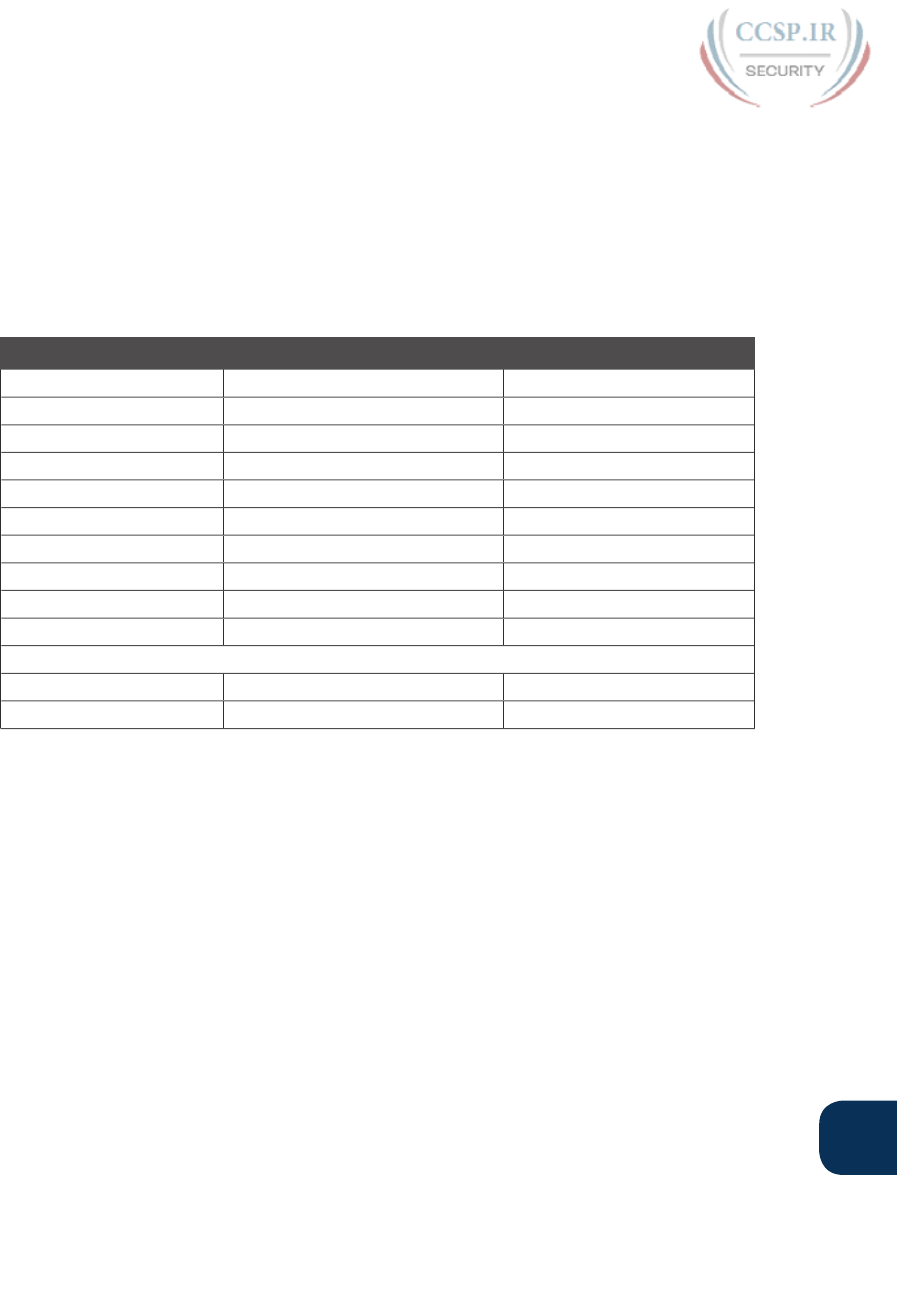
ptg17246291
Chapter 13: Perspectives on IPv4 Subnetting 321
13
For example, consider the earlier case in which the design results were as follows:
Network 172.16.0.0 (Class B)
Mask 255.255.255.0 (for all subnets)
With some math, the facts about each subnet that exists in this Class B network can be cal-
culated. In this case, Table 13-3 shows the first ten such subnets. It then skips many subnets
and shows the last two (numerically largest) subnets.
Table 13-3 First Ten Subnets, Plus the Last Few, from 172.16.0.0, 255.255.255.0
Subnet Number IP Addresses Broadcast Address
172.16.0.0 172.16.0.1 – 172.16.0.254 172.16.0.255
172.16.1.0 172.16.1.1 – 172.16.1.254 172.16.1.255
172.16.2.0 172.16.2.1 – 172.16.2.254 172.16.2.255
172.16.3.0 172.16.3.1 – 172.16.3.254 172.16.3.255
172.16.4.0 172.16.4.1 – 172.16.4.254 172.16.4.255
172.16.5.0 172.16.5.1 – 172.16.5.254 172.16.5.255
172.16.6.0 172.16.6.1 – 172.16.6.254 172.16.6.255
172.16.7.0 172.16.7.1 – 172.16.7.254 172.16.7.255
172.16.8.0 172.16.8.1 – 172.16.8.254 172.16.8.255
172.16.9.0 172.16.9.1 – 172.16.9.254 172.16.9.255
Skipping many…
172.16.254.0 172.16.254.1 – 172.16.254.254 172.16.254.255
172.16.255.0 172.16.255.1 – 172.16.255.254 172.16.255.255
After you have the network number and the mask, calculating the subnet IDs and other
details for all subnets requires some math. In real life, most people use subnet calculators or
subnet-planning tools. For the CCENT and CCNA Routing and Switching exams, you need
to be ready to find this kind of information; in this book, Chapter 21, “Subnet Design,”
shows you how to find all the subnets of a given network.
Plan the Implementation
The next step, planning the implementation, is the last step before actually configuring the
devices to create a subnet. The engineer first needs to choose where to use each subnet. For
example, at a branch office in a particular city, which subnet from the subnet planning chart
(Table 13-3) should be used for each VLAN at that site? Also, for any interfaces that require
static IP addresses, which addresses should be used in each case? Finally, what range of IP
addresses from inside each subnet should be configured in the DHCP server, to be dynami-
cally leased to hosts for use as their IP address? Figure 13-18 summarizes the list of imple-
mentation planning tasks.
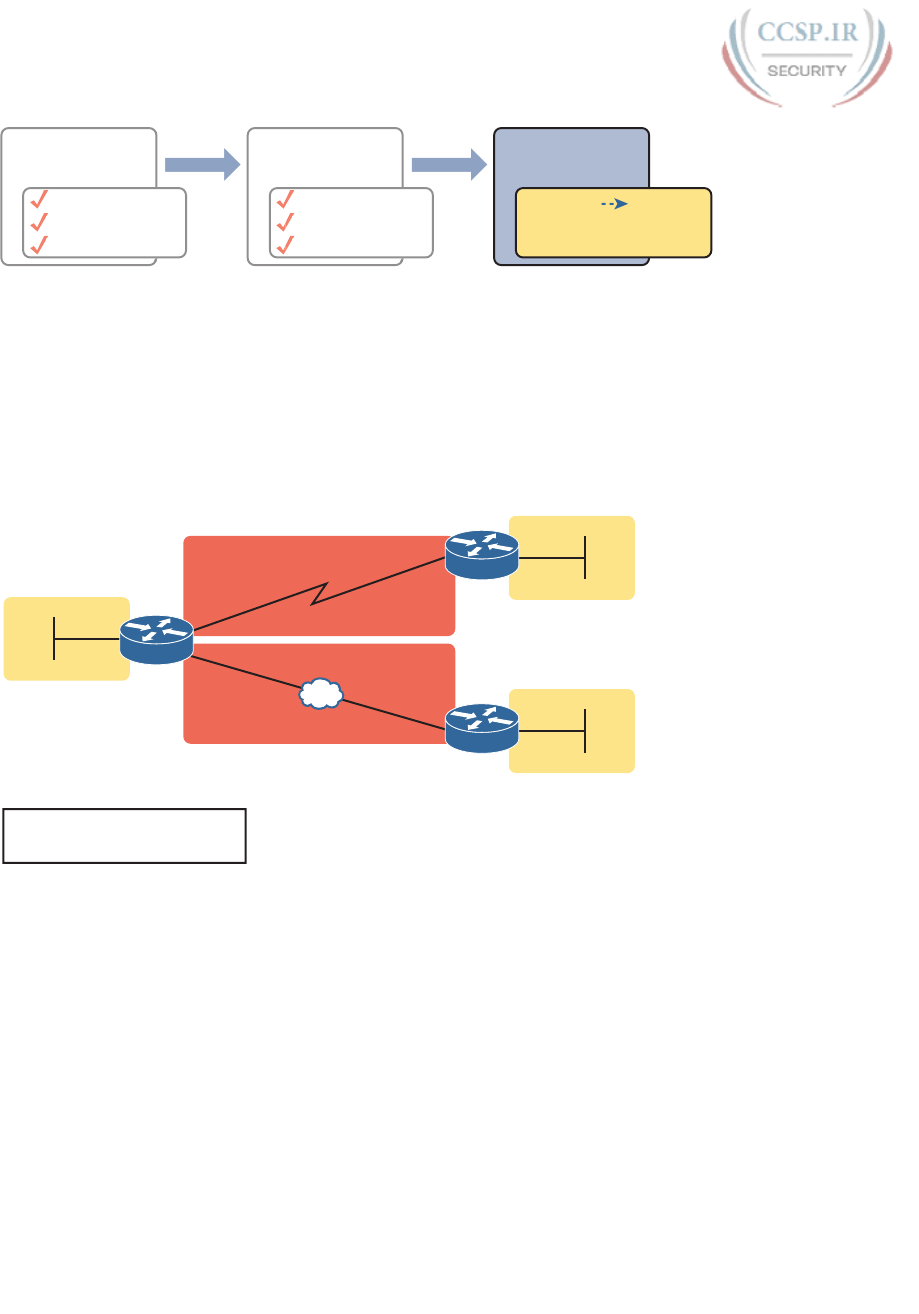
ptg17246291
322 CCENT/CCNA ICND1 100-105 Official Cert Guide
Plan
Implementation
• Subnets Locations
• Static IP
• DHCP Ranges
A
nal
y
z
e
Nee
d
s
# Subnets
# Hosts/Subnet
1 Size Subnet
D
esi
g
n
S
ubnets
Choose Network
Choose 1 Mask
List All Subnets
Figure 13-18 Facts Supplied to the Plan Implementation Step
Assigning Subnets to Different Locations
The job is simple: Look at your network diagram, identify each location that needs a subnet,
and pick one from the table you made of all the possible subnets. Then, track it so that you
know which ones you use where, using a spreadsheet or some other purpose-built subnet-
planning tool. That’s it! Figure 13-19 shows a sample of a completed design using Table
13-3, which happens to match the initial design sample shown way back in Figure 13-1.
172.16.2.0 /24
172.16.3.0 /24
172.16.5.0 /24
172.16.1.0 /24
172.16.4.0 /24
Class B 172.16.0.0
/24 (255.255.255.0)
Subnet Design Choices:
R2
R3
R1
Figure 13-19 Example of Subnets Assigned to Different Locations
Although this design could have used any five subnets from Table 13-3, in real networks,
engineers usually give more thought to some strategy for assigning subnets. For example,
you might assign all LAN subnets lower numbers and WAN subnets higher numbers. Or
you might slice off large ranges of subnets for different divisions of the company. Or you
might follow that same strategy, but ignore organizational divisions in the company, paying
more attention to geographies.
For example, for a U.S.-based company with a smaller presence in both Europe and Asia,
you might plan to reserve ranges of subnets based on continent. This kind of choice is par-
ticularly useful when later trying to use a feature called route summarization.
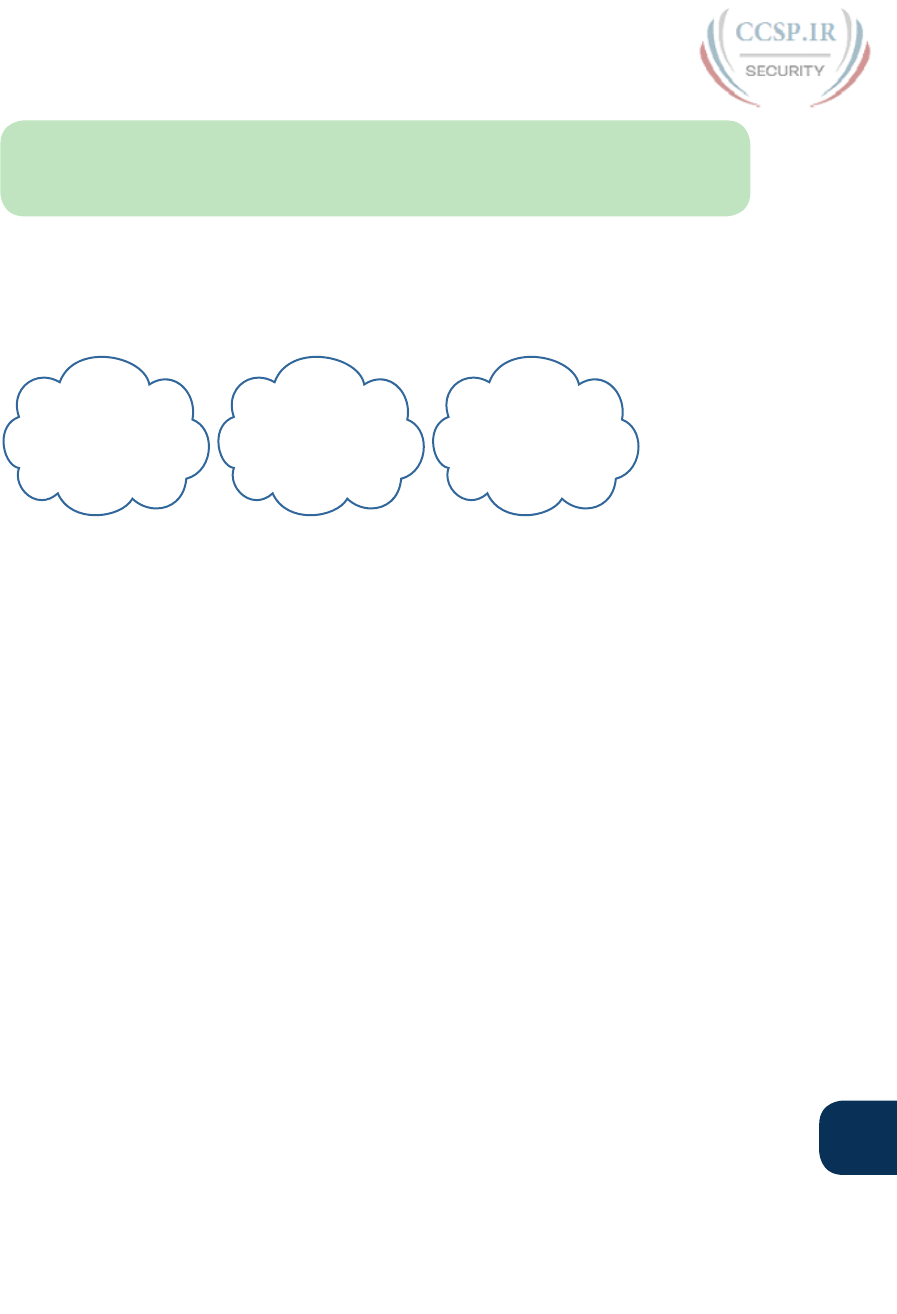
ptg17246291
Chapter 13: Perspectives on IPv4 Subnetting 323
13
NOTE Although not discussed in this book, DVD Appendix O, “Route Summarization,”
provides content about route summarization from an earlier edition of this book, for those
who are interested in further reading.
Figure 13-20 shows the general benefit of placing addressing in the network for easier route
summarization, using the same subnets from Table 13-3 again.
Europe
North
America
Subnets
172.16.0.0 -
172.16.127.0
First Half
of Network
Subnets
172.16.128.0 -
172.16.191.0
Third Quarter
of Network:
Asia
Subnets
172.16.192.0 -
172.16.255.0
Last Quarter
of Network:
Figure 13-20 Reserving 50 Percent of Subnets for North America and 25 Percent Each for
Europe and Asia
Choose Static and Dynamic Ranges per Subnet
Devices receive their IP address and mask assignment in one of two ways: dynamically by
using Dynamic Host Configuration Protocol (DHCP) or statically through configuration.
For DHCP to work, the network engineer must tell the DHCP server the subnets for which
it must assign IP addresses. In addition, that configuration limits the DHCP server to only a
subset of the addresses in the subnet. For static addresses, you simply configure the device
to tell it what IP address and mask to use.
To keep things as simple as possible, most shops use a strategy to separate the static IP
addresses on one end of each subnet, and the DHCP-assigned dynamic addresses on the
other. It does not really matter whether the static addresses sit on the low end of the range
of addresses or the high end.
For example, imagine that the engineer decides that, for the LAN subnets in Figure 13-19,
the DHCP pool comes from the high end of the range, namely, addresses that end in .101
through .254. (The address that ends in .255 is, of course, reserved.) The engineer also
assigns static addresses from the lower end, with addresses ending in .1 through .100. Figure
13-21 shows the idea .
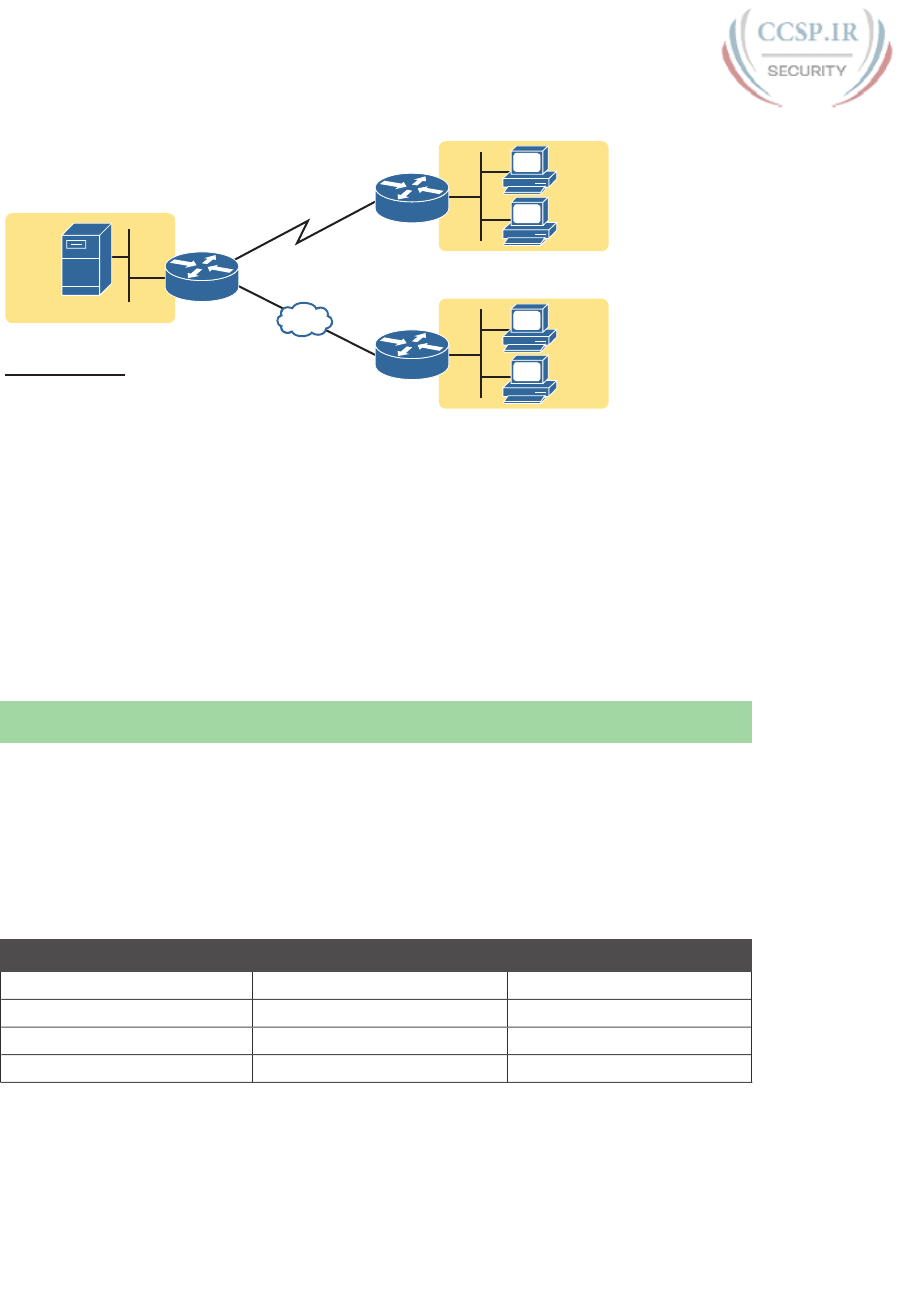
ptg17246291
324 CCENT/CCNA ICND1 100-105 Official Cert Guide
.101
.102
172.16.2.___
.101
.102
172.16.3.___
172.16.1.___
.1
.1
.1
.11
Notes:
1 - 100
101 - 254
Static:
DHCP:
R2
R3
R1
Figure 13-21 Static from the Low End and DHCP from the High End
Figure 13-21 shows all three routers with statically assigned IP addresses that end in .1. The
only other static IP address in the figure is assigned to the server on the left, with address
172.16.1.11 (abbreviated simply as .11 in the figure).
On the right, each LAN has two PCs that use DHCP to dynamically lease their IP addresses.
DHCP servers often begin by leasing the addresses at the bottom of the range of addresses,
so in each LAN, the hosts have leased addresses that end in .101 and .102, which are at the
low end of the range chosen by design.
Chapter Review
One key to doing well on the exams is to perform repetitive spaced review sessions. Review
this chapter’s material using either the tools in the book, DVD, or interactive tools for the
same material found on the book’s companion website. Refer to the “Your Study Plan” ele-
ment for more details. Table 13-4 outlines the key review elements and where you can find
them. To better track your study progress, record when you completed these activities in
the second column.
Table 13-4 Chapter Review Tracking
Review Element Review Date(s) Resource Used
Review key topics Book, DVD/website
Review key terms Book, DVD/website
Answer DIKTA questions Book, PCPT
Review memory tables Book, DVD/website

ptg17246291
Chapter 13: Perspectives on IPv4 Subnetting 325
13
Review All the Key Topics
Table 13-5 Key Topics for Chapter 13
Key Topic
Element
Description Page
Number
List Key facts about subnets 307
List Rules about what places in a network topology need a subnet 308
Figure 13-7 Locations of the network, subnet, and host parts of an IPv4 address 311
List Features that extended the life of IPv4 314
Figure 13-13 Formats of Class A, B, and C addresses when not subnetted 317
Figure 13-14 Formats of Class A, B, and C addresses when subnetted 317
Figure 13-15 General logic when choosing the size of the subnet and host parts
of addresses in a subnet
318
List Items that together define a subnet 320
Key Terms You Should Know
subnet, network, classful IP network, variable-length subnet masks (VLSM), network part,
subnet part, host part, public IP network, private IP network, subnet mask
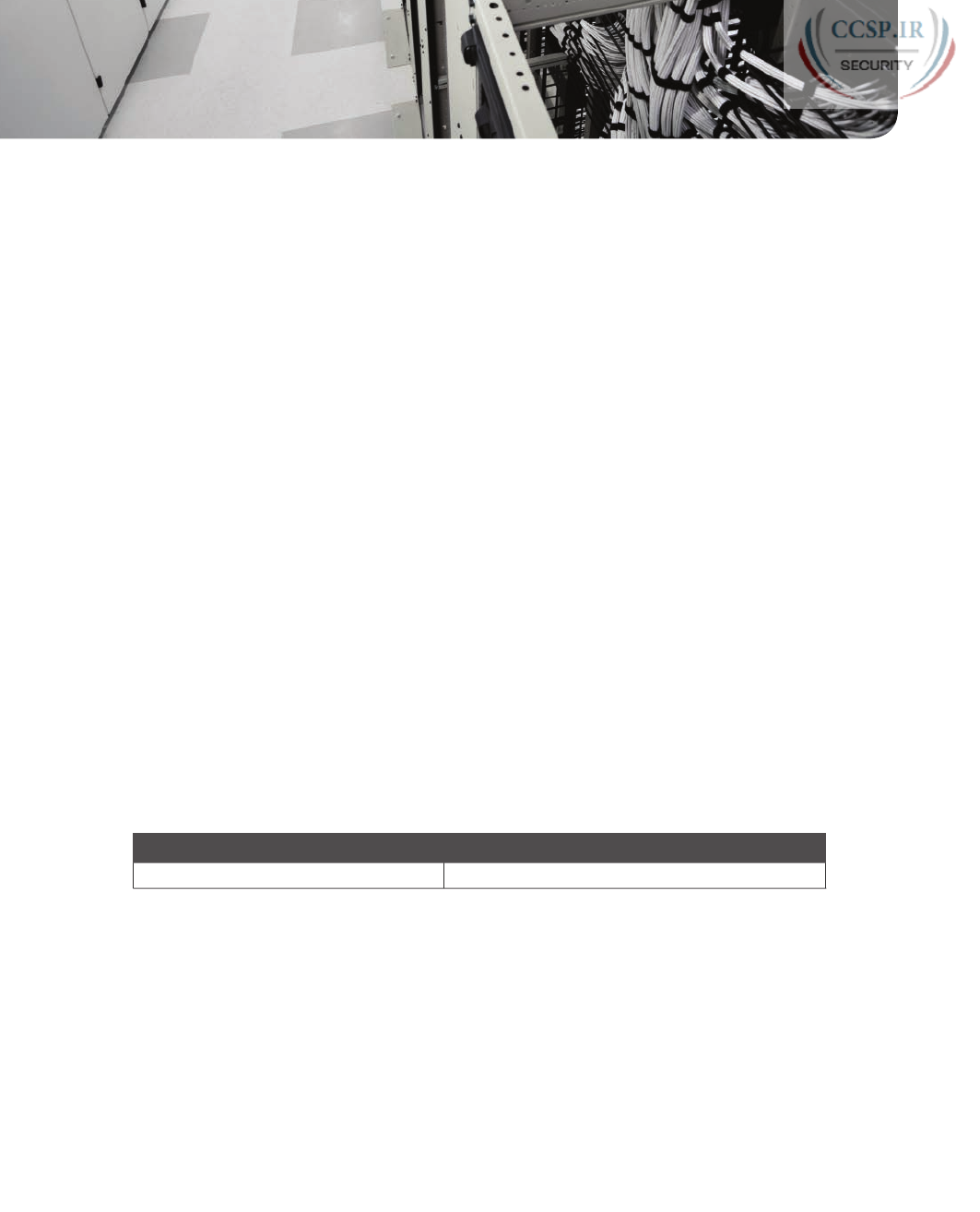
ptg17246291
CHAPTER 14
Analyzing Classful IPv4 Networks
This chapter covers the following exam topics:
1.0 Network Fundamentals
1.8 Configure, verify, and troubleshoot IPv4 addressing and subnetting
1.9 Compare and contrast IPv4 address types
1.9.a Unicast
1.9.b Broadcast
When operating a network, you often start investigating a problem based on an IP address
and mask. Based on the IP address alone, you should be able to determine several facts
about the Class A, B, or C network in which the IP address resides. These facts can be useful
when troubleshooting some networking problems.
This chapter lists the key facts about classful IP networks and explains how to discover
these facts. Following that, this chapter lists some practice problems. Before moving to the
next chapter, you should practice until you can consistently determine all these facts, quick-
ly and confidently, based on an IP address.
“Do I Know This Already?” Quiz
Take the quiz (either here, or use the PCPT software) if you want to use the score to help you
decide how much time to spend on this chapter. The answers are at the bottom of the page
following the quiz, and the explanations are in DVD Appendix C and in the PCPT software.
Table 14-1 “Do I Know This Already?” Foundation Topics Section-to-Question Mapping
Foundation Topics Section Questions
Classful Network Concepts 1–5

ptg17246291
1. Which of the following are not valid Class A network IDs? (Choose two answers.)
a. 1.0.0.0
b. 130.0.0.0
c. 127.0.0.0
d. 9.0.0.0
2. Which of the following are not valid Class B network IDs?
a. 130.0.0.0
b. 191.255.0.0
c. 128.0.0.0
d. 150.255.0.0
e. All are valid Class B network IDs.
3. Which of the following are true about IP address 172.16.99.45’s IP network? (Choose
two answers.)
a. The network ID is 172.0.0.0.
b. The network is a Class B network.
c. The default mask for the network is 255.255.255.0.
d. The number of host bits in the unsubnetted network is 16.
4. Which of the following are true about IP address 192.168.6.7’s IP network? (Choose
two answers.)
a. The network ID is 192.168.6.0.
b. The network is a Class B network.
c. The default mask for the network is 255.255.255.0.
d. The number of host bits in the unsubnetted network is 16.
5. Which of the following is a network broadcast address?
a. 10.1.255.255
b. 192.168.255.1
c. 224.1.1.255
d. 172.30.255.255
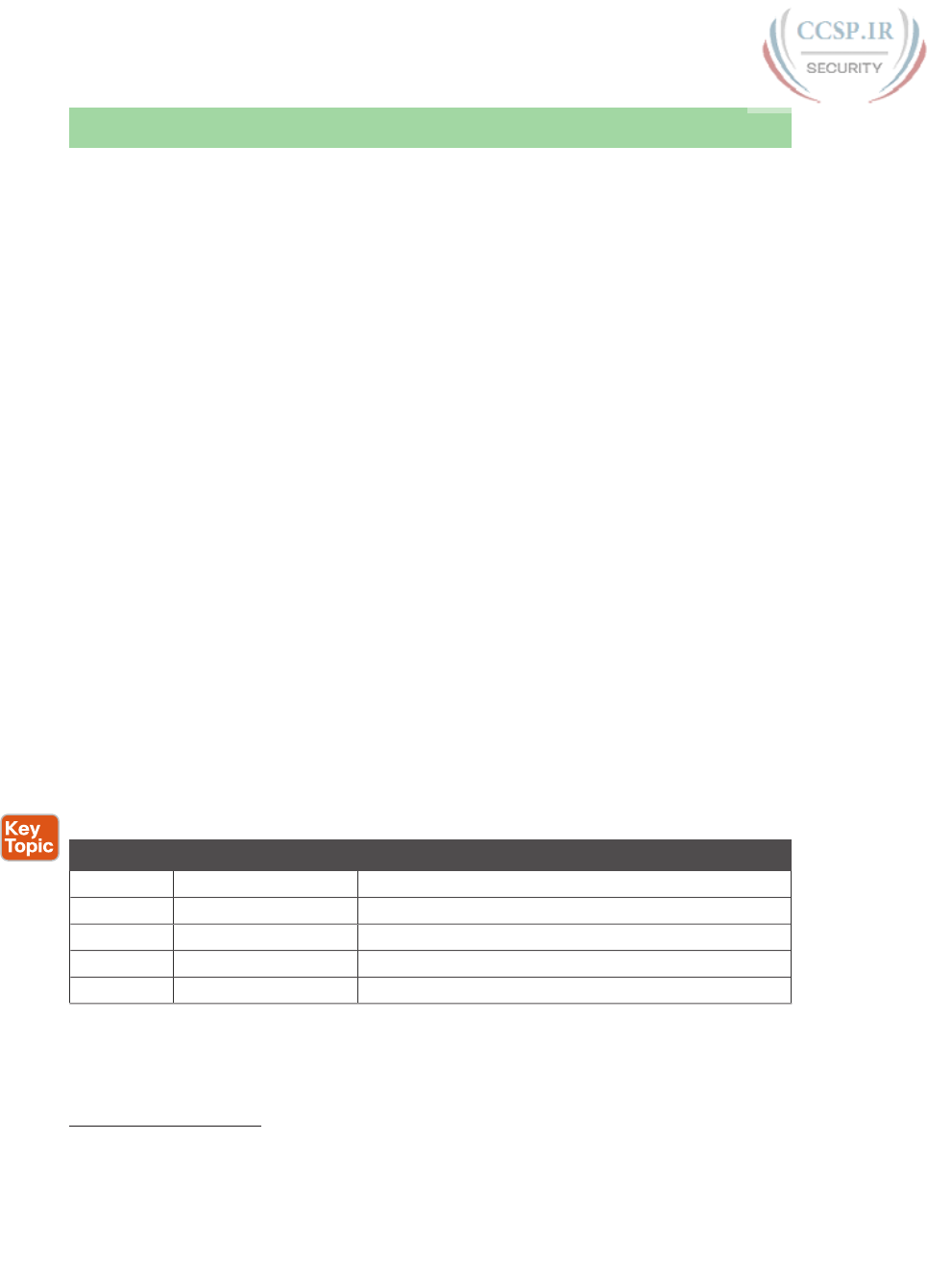
ptg17246291
328 CCENT/CCNA ICND1 100-105 Official Cert Guide
Foundation Topics
Classful Network Concepts
Imagine that you have a job interview for your first IT job. As part of the interview, you’re
given an IPv4 address and mask: 10.4.5.99, 255.255.255.0. What can you tell the inter-
viewer about the classful network (in this case, the Class A network) in which the IP address
resides?
This section, the first of two major sections in this chapter, reviews the concepts of classful
IP networks (in other words, Class A, B, and C networks). In particular, this chapter exam-
ines how to begin with a single IP address and then determine the following facts:
■ Class (A, B, or C)
■ Default mask
■ Number of network octets/bits
■ Number of host octets/bits
■ Number of host addresses in the network
■ Network ID
■ Network broadcast address
■ First and last usable address in the network
IPv4 Network Classes and Related Facts
IP version 4 (IPv4) defines five address classes. Three of the classes, Classes A, B, and C,
consist of unicast IP addresses. Unicast addresses identify a single host or interface so that
the address uniquely identifies the device. Class D addresses serve as multicast addresses, so
that one packet sent to a Class D multicast IPv4 address can actually be delivered to multi-
ple hosts. Finally, Class E addresses were originally intended for experimentation, but were
changed to simply be reserved for future use . The class can be identified based on the value
of the first octet of the address, as shown in Table 14-2.
Table 14-2 IPv4 Address Classes Based on First Octet Values
Class First Octet Values Purpose
A 1–126 Unicast (large networks)
B 128–191 Unicast (medium-sized networks)
C 192–223 Unicast (small networks)
D 224–239 Multicast
E 240–255 Reserved (formerly experimental)
After you identify the class as either A, B, or C, many other related facts can be derived just
through memorization. Table 14-3 lists that information for reference and later study; each
of these concepts is described in this chapter.
Answers to the “Do I Know This Already?” quiz:
1 B, C 2 E 3 B, D 4 A, C 5 D
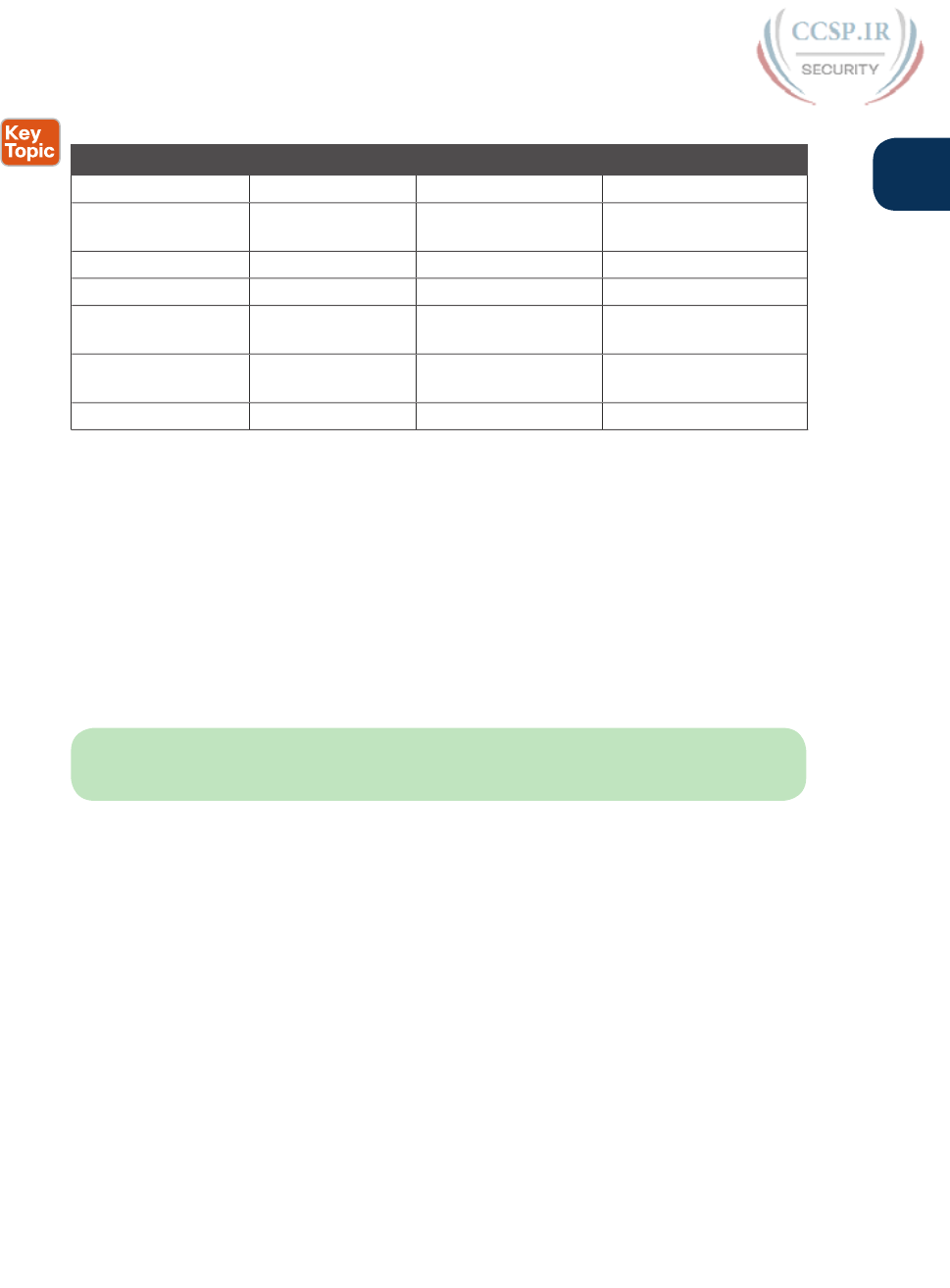
ptg17246291
Chapter 14: Analyzing Classful IPv4 Networks 329
14
Table 14-3 Key Facts for Classes A, B, and C
Class A Class B Class C
First octet range 1 – 126 128 – 191 192 – 223
Valid network
numbers
1.0.0.0 – 126.0.0.0 128.0.0.0 – 191.255.0.0 192.0.0.0 – 223.255.255.0
Total networks 27 – 2 = 126 214 = 16,384 221 = 2,097,152
Hosts per network 224 – 2 216 – 2 28 – 2
Octets (bits) in
network part
1 (8) 2 (16) 3 (24)
Octets (bits) in host
part
3 (24) 2 (16) 1 (8)
Default mask 255.0.0.0 255.255.0.0 255.255.255.0
At times, some people today look back and wonder, “Are there 128 class A networks, with
two reserved networks, or are there truly only 126 class A networks?” Frankly, the differ-
ence is unimportant, and the wording is just two ways to state the same idea. The important
fact to know is that Class A network 0.0.0.0 and network 127.0.0.0 are reserved. In fact,
they have been reserved since the creation of Class A networks, as listed in RFC 791 (pub-
lished in 1981).
Although it may be a bit of a tangent, what is more interesting today is that over time, other
newer RFCs have also reserved small pieces of the Class A, B, and C address space. So, tables
like Table 14-3, with the count of the numbers of Class A, B, and C networks, are a good
place to get a sense of the size of the number; however, the number of reserved networks
does change slightly over time (albeit slowly) based on these other reserved address ranges.
NOTE If you are interested in seeing all the reserved IPv4 address ranges, just do an
Internet search on “IANA IPv4 special-purpose address registry.”
The Number and Size of the Class A, B, and C Networks
Table 14-3 lists the range of Class A, B, and C network numbers; however, some key points
can be lost just referencing a table of information. This section examines the Class A, B, and
C network numbers, focusing on the more important points and the exceptions and unusual
cases.
First, the number of networks from each class significantly differs. Only 126 Class A net-
works exist: network 1.0.0.0, 2.0.0.0, 3.0.0.0, and so on, up through network 126.0.0.0.
However, 16,384 Class B networks exist, with more than 2 million Class C networks.
Next, note that the size of networks from each class also significantly differs. Each Class A
network is relatively large—over 16 million host IP addresses per network—so they were
originally intended to be used by the largest companies and organizations. Class B networks
are smaller, with over 65,000 hosts per network. Finally, Class C networks, intended for
small organizations, have 254 hosts in each network. Figure 14-1 summarizes those facts.
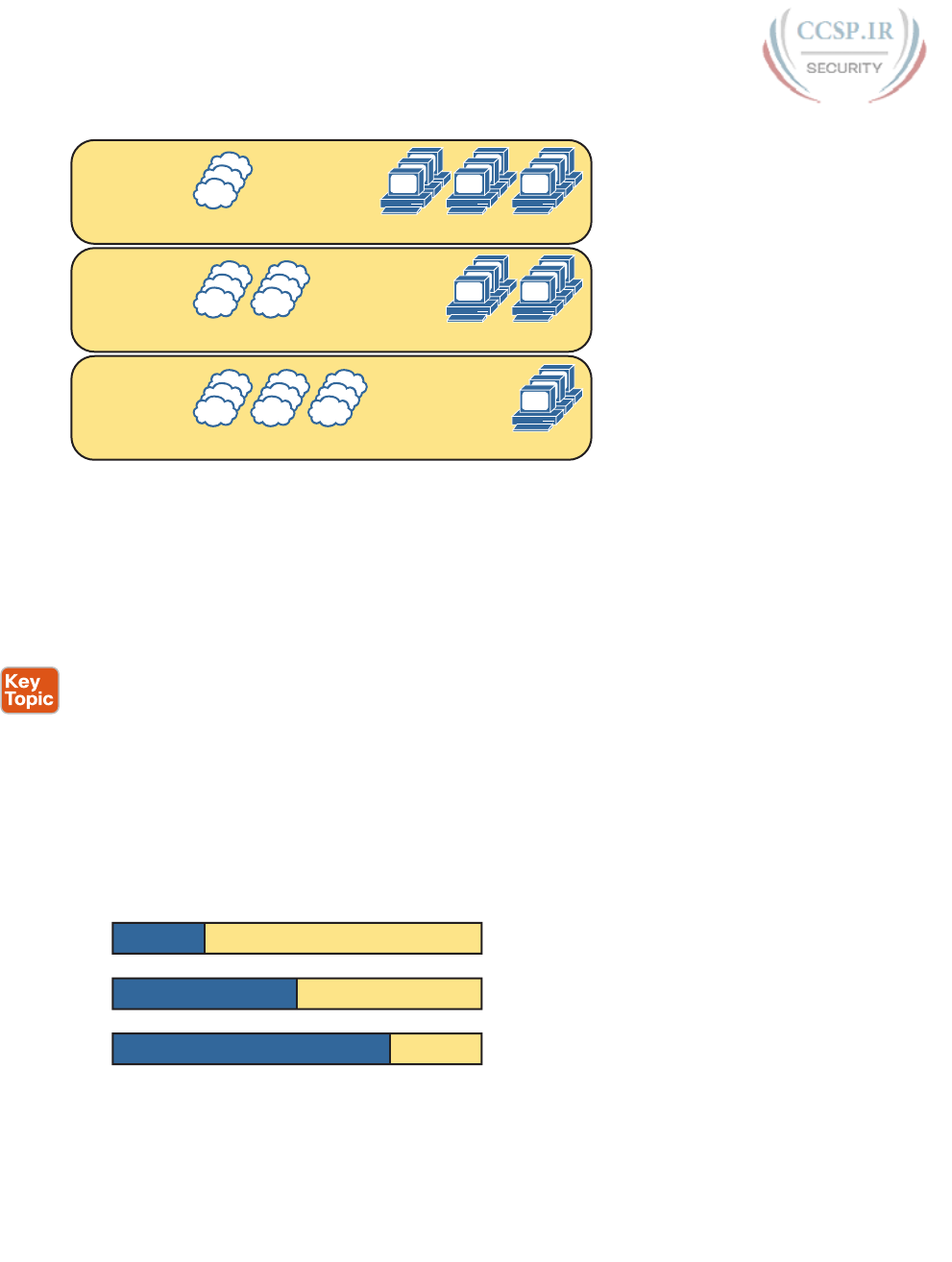
ptg17246291
330 CCENT/CCNA ICND1 100-105 Official Cert Guide
Class Networks Hosts/Network
A
126 16,777,214
B
16,384 65,534
C
2,097,152 254
Figure 14-1 Numbers and Sizes of Class A, B, and C Networks
Address Formats
In some cases, an engineer might need to think about a Class A, B, or C network as if
the network has not been subdivided through the subnetting process. In such a case, the
addresses in the classful network have a structure with two parts: the network part (some-
times called the prefix ) and the host part . Then, comparing any two IP addresses in one
network, the following observations can be made:
The addresses in the same network have the same values in the network part.
The addresses in the same network have different values in the host part.
For example, in Class A network 10.0.0.0, by definition, the network part consists of the first
octet. As a result, all addresses have an equal value in the network part, namely a 10 in the
first octet. If you then compare any two addresses in the network, the addresses have a dif-
ferent value in the last three octets (the host octets). For example, IP addresses 10.1.1.1 and
10.1.1.2 have the same value (10) in the network part, but different values in the host part.
Figure 14-2 shows the format and sizes (in number of bits) of the network and host parts of
IP addresses in Class A, B, and C networks, before any subnetting has been applied.
Network (8) Host (24)
A
Network (24) Host (8)
C
Network (16) Host (16)
B
Figure 14-2 Sizes (Bits) of the Network and Host Parts of Unsubnetted Classful Networks
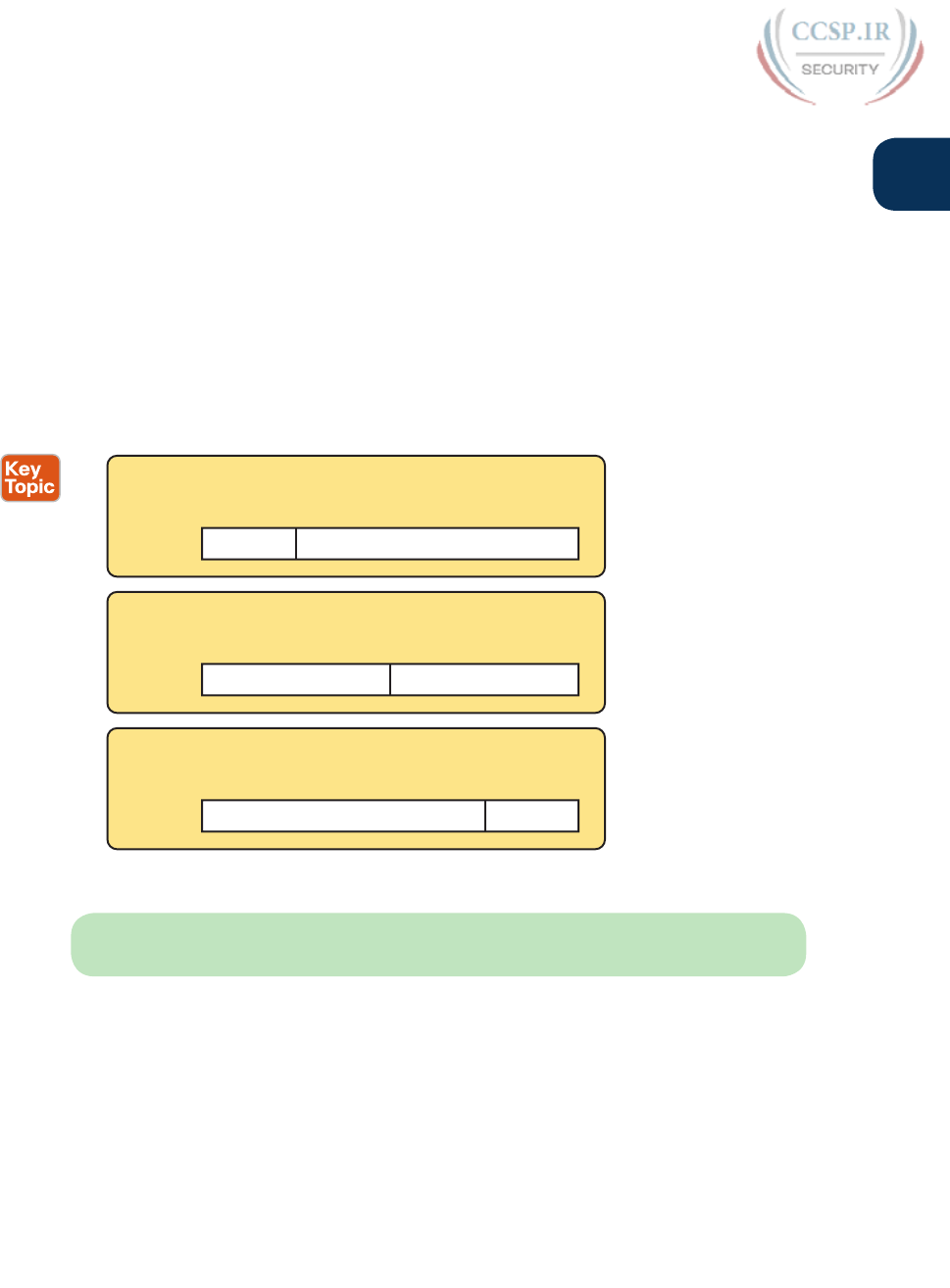
ptg17246291
Chapter 14: Analyzing Classful IPv4 Networks 331
14
Default Masks
Although we humans can easily understand the concepts behind Figure 14-2, computers
prefer numbers. To communicate those same ideas to computers, each network class has
an associated default mask that defines the size of the network and host parts of an unsub-
netted Class A, B, and C network. To do so, the mask lists binary 1s for the bits considered
to be in the network part and binary 0s for the bits considered to be in the host part.
For example, Class A network 10.0.0.0 has a network part of the first single octet (8
bits) and a host part of last three octets (24 bits). As a result, the Class A default mask is
255.0.0.0, which in binary is
11111111 00000000 00000000 00000000
Figure 14-3 shows default masks for each network class, both in binary and dotted-decimal
format.
B11111111 11111111 00000000 00000000
255 255 00...
Decimal
Binary
Concept Network (16) Host (16)
A
Network (8) Host (24)
11111111 00000000 00000000 00000000
255 000...
Decimal
Binary
Concept
C11111111 11111111 11111111 00000000
255 255 255 0...
Decimal
Binary
Concept Network (24) Host (8)
Figure 14-3 Default Masks for Classes A, B, and C
NOTE Decimal 255 converts to the binary value 11111111. Decimal 0, converted to 8-bit
binary, is 00000000. See Appendix A, “Numeric Reference Tables,” for a conversion table.
Number of Hosts per Network
Calculating the number of hosts per network requires some basic binary math. First, consid-
er a case where you have a single binary digit. How many unique values are there? There are,
of course, two values: 0 and 1. With 2 bits, you can make four combinations: 00, 01, 10, and
11. As it turns out, the total combination of unique values you can make with N bits is 2N.
Host addresses—the IP addresses assigned to hosts—must be unique. The host bits exist for
the purpose of giving each host a unique IP address by virtue of having a different value in
the host part of the addresses. So, with H host bits, 2H unique combinations exist.
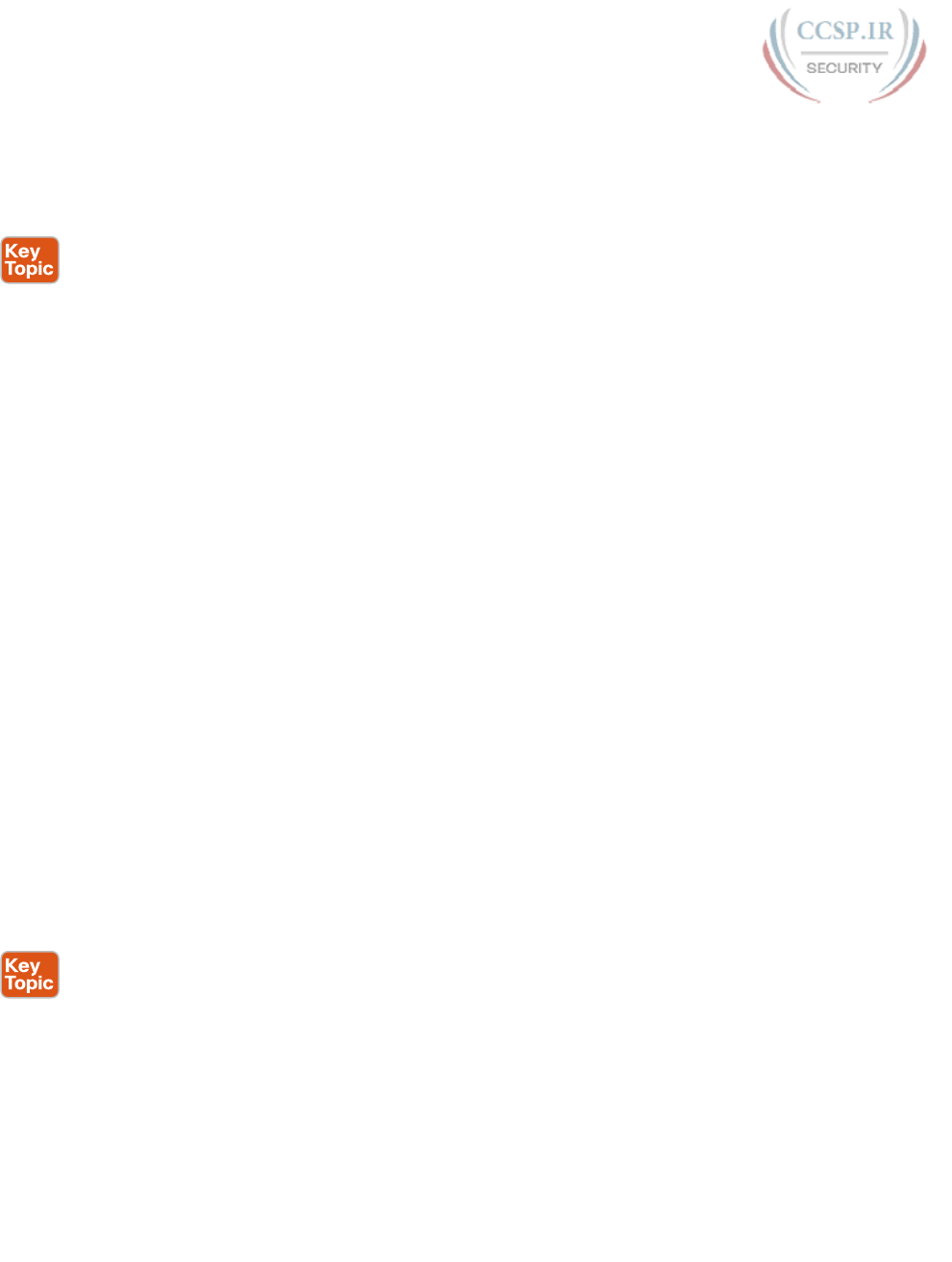
ptg17246291
332 CCENT/CCNA ICND1 100-105 Official Cert Guide
However, the number of hosts in a network is not 2H; instead, it is 2H – 2. Each network
reserves two numbers that would have otherwise been useful as host addresses, but have
instead been reserved for special use: one for the network ID and one for the network
broadcast address. As a result, the formula to calculate the number of host addresses per
Class A, B, or C network is
2H – 2
where H is the number of host bits.
Deriving the Network ID and Related Numbers
Each classful network has four key numbers that describe the network. You can derive
these four numbers if you start with just one IP address in the network. The numbers are as
follows:
■ Network number
■ First (numerically lowest) usable address
■ Last (numerically highest) usable address
■ Network broadcast address
First, consider both the network number and first usable IP address. The network number,
also called the network ID or network address , identifies the network. By definition, the
network number is the numerically lowest number in the network. However, to prevent any
ambiguity, the people that made up IP addressing added the restriction that the network
number cannot be assigned as an IP address. So, the lowest number in the network is the
network ID. Then, the first (numerically lowest) host IP address is one larger than the net-
work number.
Next, consider the network broadcast address along with the last (numerically highest)
usable IP address. The TCP/IP RFCs define a network broadcast address as a special address
in each network. This broadcast address could be used as the destination address in a
packet, and the routers would forward a copy of that one packet to all hosts in that classful
network. Numerically, a network broadcast address is always the highest (last) number in the
network. As a result, the highest (last) number usable as an IP address is the address that is
simply one less than the network broadcast address.
Simply put, if you can find the network number and network broadcast address, finding the
first and last usable IP addresses in the network is easy. For the exam, you should be able to
find all four values with ease; the process is as follows:
Step 1. Determine the class (A, B, or C) based on the first octet.
Step 2. Mentally divide the network and host octets based on the class.
Step 3. To find the network number, change the IP address’s host octets to 0.
Step 4. To find the first address, add 1 to the fourth octet of the network ID.
Step 5. To find the broadcast address, change the network ID’s host octets to 255.
Step 6. To find the last address, subtract 1 from the fourth octet of the network
broadcast address.

ptg17246291
Chapter 14: Analyzing Classful IPv4 Networks 333
14
The written process actually looks harder than it is. Figure 14-4 shows an example of the
process, using Class A IP address 10.17.18.21, with the circled numbers matching the process.
CB
A
Class 1
Network Host
2
Divide
3
Make Host=0 10 . 0 . 0 . 0
10 . 0 . 0 . 1
4
Add 1
10 . 17 . 18 . 21
5
Make Host=255 10 . 255 . 255 . 255
6
Subtract 1 10 . 255 . 255 . 254
+1
-1
Figure 14-4 Example of Deriving the Network ID and Other Values from 10.17.18.21
Figure 14-4 shows the identification of the class as Class A (Step 1) and the number of net-
work/host octets as 1 and 3, respectively. So, to find the network ID at Step 3, the figure
copies only the first octet, setting the last three (host) octets to 0. At Step 4, just copy the
network ID and add 1 to the fourth octet. Similarly, to find the broadcast address at Step 5,
copy the network octets, but set the host octets to 255. Then, at Step 6, subtract 1 from the
fourth octet to find the last (numerically highest) usable IP address.
Just to show an alternative example, consider IP address 172.16.8.9. Figure 14-5 shows the
process applied to this IP address.
C
AB
Class 1
Network Host
2
Divide
3
Make Host=0 172 . 16 . 0 . 0
172 . 16 . 0 . 1
4
Add 1
172 . 16 . 8 . 9
5
Make Host=255 172 . 16 . 255 . 255
6
Subtract 1 172 . 16 . 255 . 254
+1
-1
Figure 14-5 Example Deriving the Network ID and Other Values from 172.16.8.9
Figure 14-5 shows the identification of the class as Class B (Step 1) and the number of net-
work/host octets as 2 and 2, respectively. So, to find the network ID at Step 3, the figure
copies only the first two octets, setting the last two (host) octets to 0. Similarly, Step 5
shows the same action, but with the last two (host) octets being set to 255.
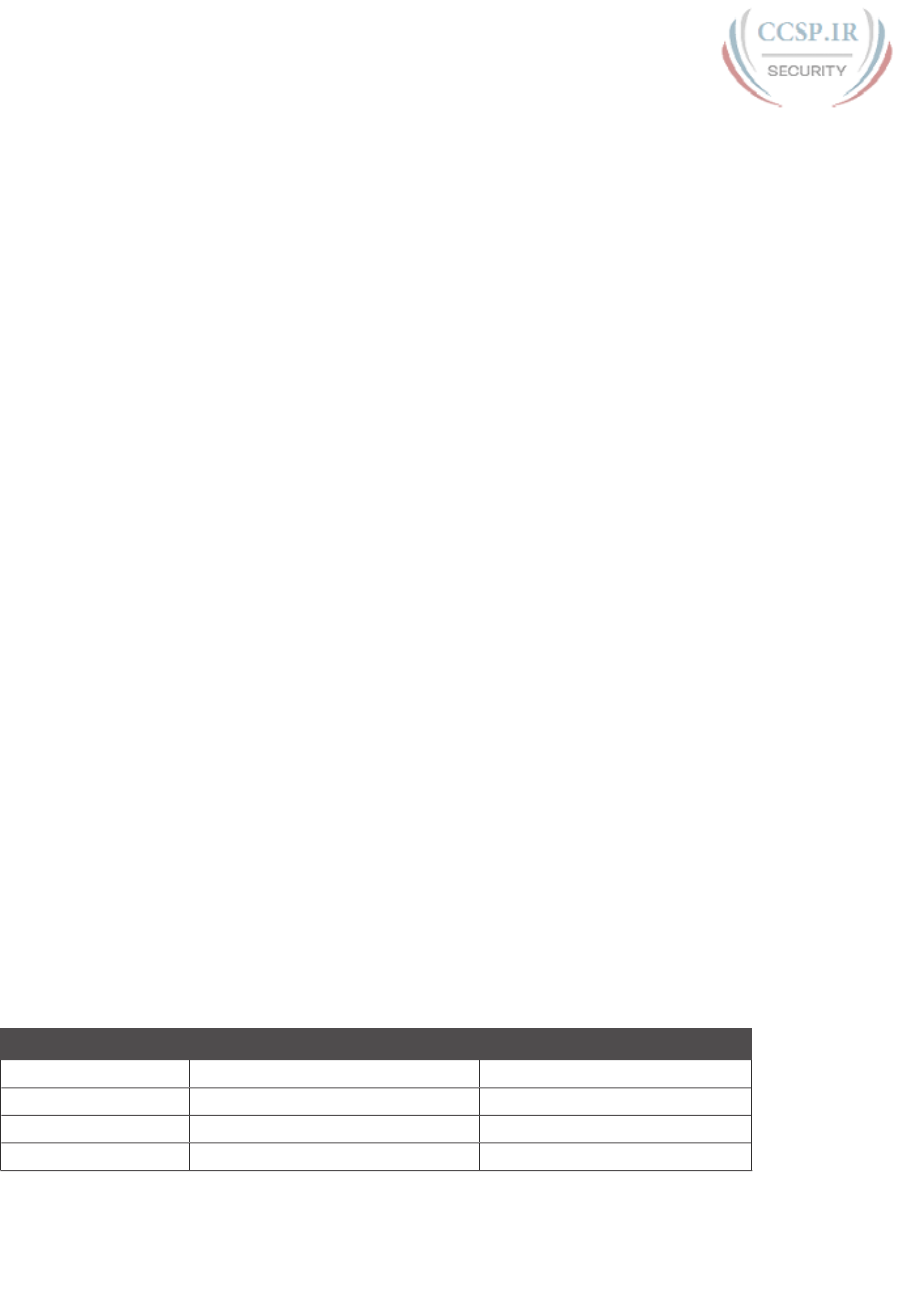
ptg17246291
334 CCENT/CCNA ICND1 100-105 Official Cert Guide
Unusual Network IDs and Network Broadcast Addresses
Some of the more unusual numbers in and around the range of Class A, B, and C network
numbers can cause some confusion. This section lists some examples of numbers that make
many people make the wrong assumptions about the meaning of the number.
For Class A, the first odd fact is that the range of values in the first octet omits the numbers
0 and 127. As it turns out, what would be Class A network 0.0.0.0 was originally reserved
for some broadcasting requirements, so all addresses that begin with 0 in the first octet are
reserved. What would be Class A network 127.0.0.0 is still reserved because of a special
address used in software testing, called the loopback address (127.0.0.1).
For Class B (and C), some of the network numbers can look odd, particularly if you fall into
a habit of thinking that 0s at the end means the number is a network ID, and 255s at the end
means it’s a network broadcast address. First, Class B network numbers range from 128.0.0.0
to 191.255.0.0, for a total of 214 networks. However, even the very first (lowest number)
Class B network number (128.0.0.0) looks a little like a Class A network number, because it
ends with three 0s. However, the first octet is 128, making it a Class B network with a two-
octet network part (128.0).
For another Class B example, the high end of the Class B range also might look strange at
first glance (191.255.0.0), but this is indeed the numerically highest of the valid Class B net-
work numbers. This network’s broadcast address, 191.255.255.255, might look a little like a
Class A broadcast address because of the three 255s at the end, but it is indeed the broad-
cast address of a Class B network.
Similarly to Class B networks, some of the valid Class C network numbers do look strange.
For example, Class C network 192.0.0.0 looks a little like a Class A network because of the
last three octets being 0, but because it is a Class C network, it consists of all addresses that
begin with three octets equal to 192.0.0. Similarly, Class C network 223.255.255.0, another
valid Class C network, consists of all addresses that begin with 223.255.255.
Practice with Classful Networks
As with all areas of IP addressing and subnetting, you need to practice to be ready for the
CCENT and CCNA Routing and Switching exams. You should practice some while read-
ing this chapter to make sure that you understand the processes. At that point, you can use
your notes and this book as a reference, with a goal of understanding the process. After
that, keep practicing this and all the other subnetting processes. Before you take the exam,
you should be able to always get the right answer, and with speed. Table 14-4 summarizes
the key concepts and suggestions for this two-phase approach.
Table 14-4 Keep-Reading and Take-Exam Goals for This Chapter’s Topics
Time Frame After Reading This Chapter Before Taking the Exam
Focus on… Learning how Being correct and fast
Tools Allowed All Your brain and a notepad
Goal: Accuracy 90% correct 100% correct
Goal: Speed Any speed 10 seconds
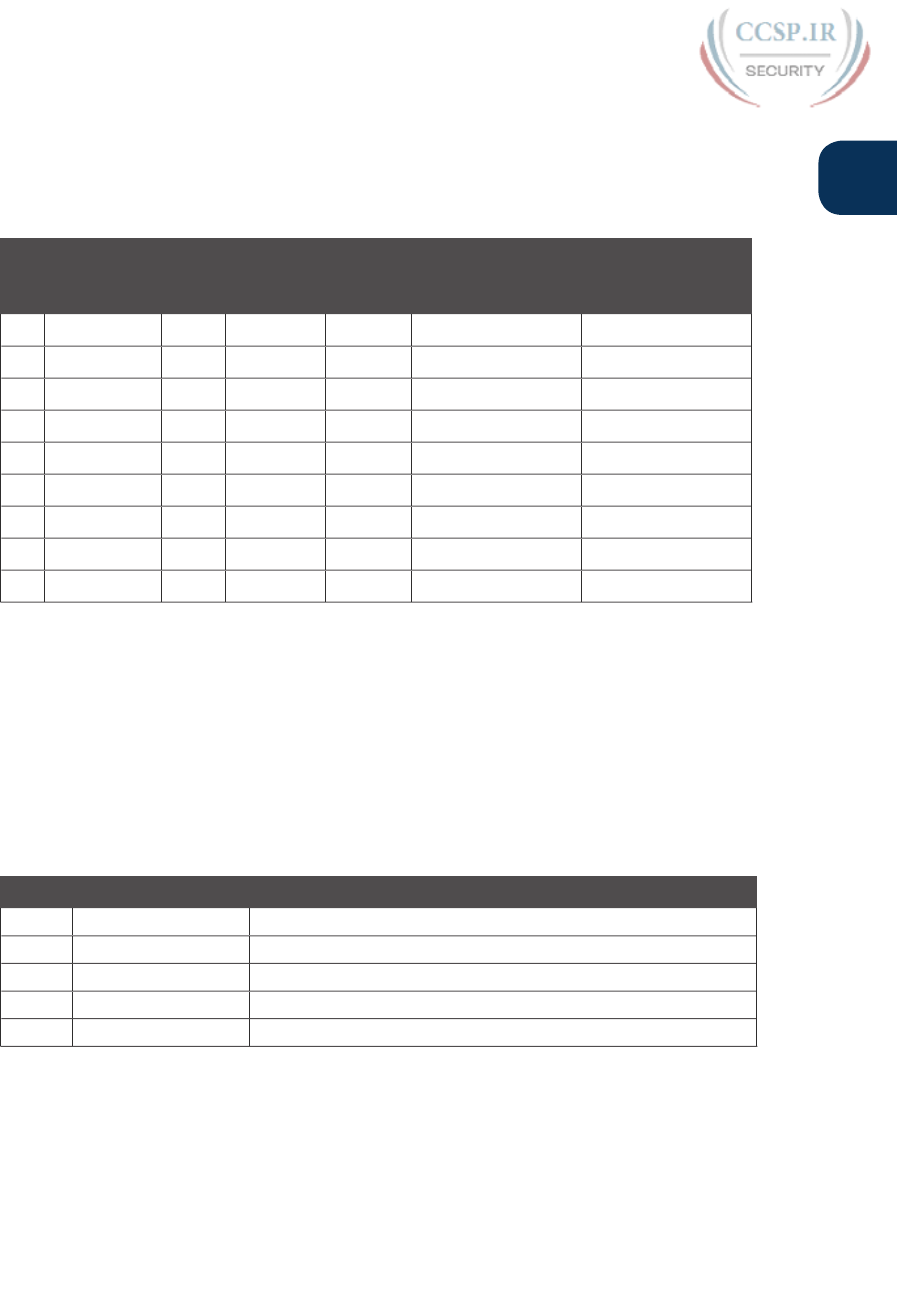
ptg17246291
Chapter 14: Analyzing Classful IPv4 Networks 335
14
Practice Deriving Key Facts Based on an IP Address
Practice finding the various facts that can be derived from an IP address, as discussed
throughout this chapter. To do so, complete Table 14-5.
Table 14-5 Practice Problems: Find the Network ID and Network Broadcast
IP Address Class 1, 2, or 3
Network
Octets?
1, 2, or
3 Host
Octets?
Network ID Network
Broadcast
Address
1 1.1.1.1
2 128.1.6.5
3 200.1.2.3
4 192.192.1.1
5 126.5.4.3
6 200.1.9.8
7 192.0.0.1
8 191.255.1.47
9 223.223.0.1
The answers are listed in the section “Answers to Earlier Practice Problems,” later in this
chapter.
Practice Remembering the Details of Address Classes
Tables 14-2 and 14-3, shown earlier in this chapter, summarized some key information
about IPv4 address classes. Tables 14-6 and 14-7 show sparse versions of these same tables.
To practice recalling those key facts, particularly the range of values in the first octet that
identifies the address class, complete these tables. Then, refer to Tables 14-2 and 14-3 to
check your answers. Repeat this process until you can recall all the information in the tables.
Table 14-6 Sparse Study Table Version of Table 14-2
Class First Octet Values Purpose
A
B
C
D
E
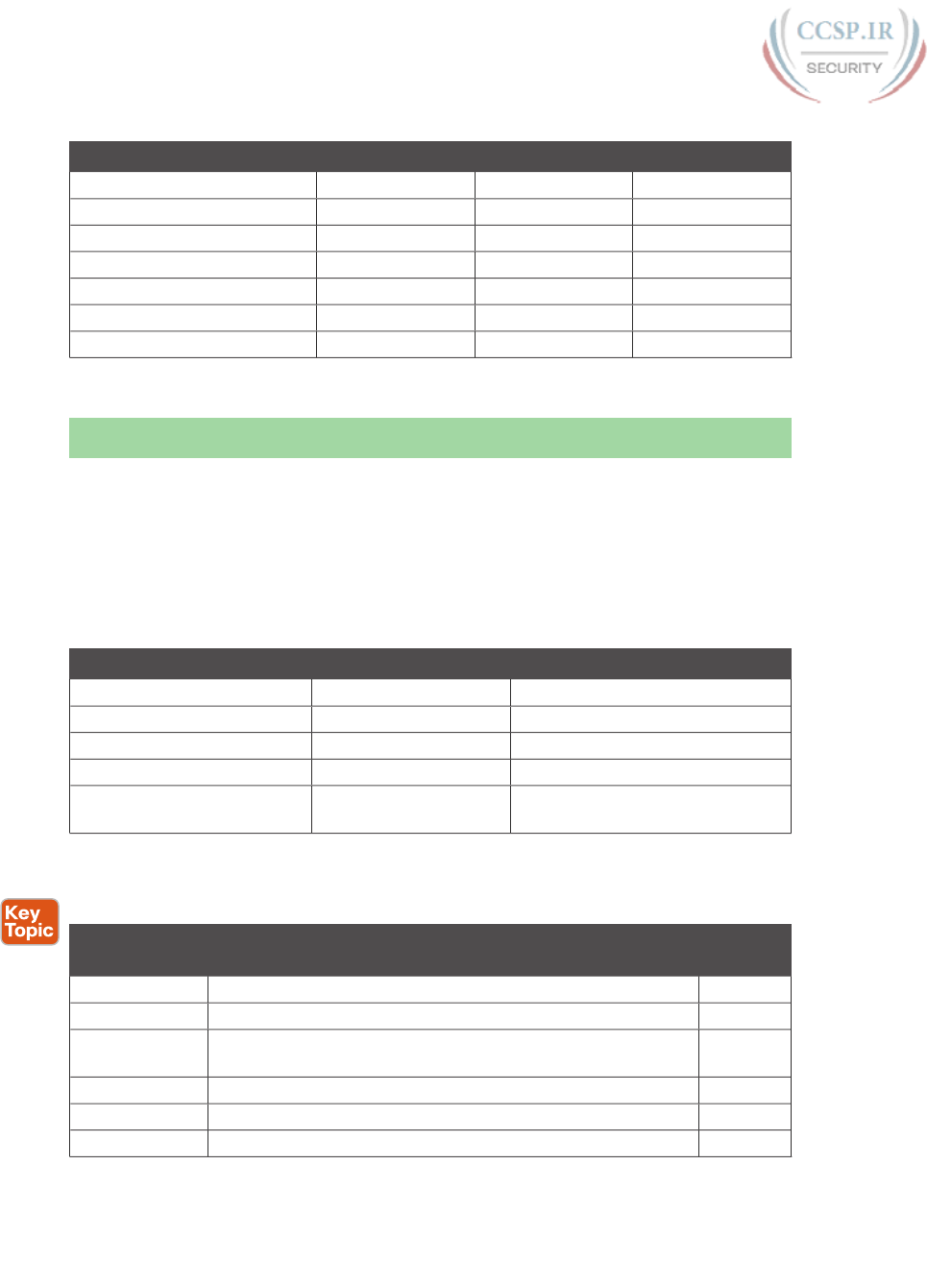
ptg17246291
336 CCENT/CCNA ICND1 100-105 Official Cert Guide
Table 14-7 Sparse Study Table Version of Table 14-3
Class A Class B Class C
First octet range
Valid network numbers
Total networks
Hosts per network
Octets (bits) in network part
Octets (bits) in host part
Default mask
Chapter Review
One key to doing well on the exams is to perform repetitive spaced review sessions. Review
this chapter’s material using either the tools in the book, DVD, or interactive tools for the
same material found on the book’s companion website. Refer to the “Your Study Plan” ele-
ment for more details. Table 14-8 outlines the key review elements and where you can find
them. To better track your study progress, record when you completed these activities in
the second column.
Table 14-8 Chapter Review Tracking
Review Element Review Date(s) Resource Used
Review key topics Book, DVD/website
Review key terms Book, DVD/website
Answer DIKTA questions Book, PCPT
Review memory tables Book, DVD/website
Practice analyzing classful
IPv4 networks
DVD Appendix D, website
Review All the Key Topics
Table 14-9 Key Topics for Chapter 14
Key Topic
Elements
Description Page
Number
Table 14-2 Address classes 328
Table 14-3 Key facts about Class A, B, and C networks 329
List Comparisons of network and host parts of addresses in the
same classful network
330
Figure 14-3 Default masks 331
Paragraph Function to calculate the number of hosts per network 332
List Steps to find information about a classful network 332

ptg17246291
Chapter 14: Analyzing Classful IPv4 Networks 337
14
Key Terms You Should Know
network, classful IP network, network number, network ID, network address, network
broadcast address, network part, host part, default mask
Additional Practice for This Chapter’s Processes
For additional practice with analyzing classful networks, you may do the same set of prac-
tice problems using your choice of tools:
Application: Use the Analyzing Classful IPv4 Networks application on the DVD or com-
panion website.
PDF: Alternatively, practice the same problems using DVD Appendix D, “Practice for
Chapter 14: Analyzing Classful IPv4 Networks.”
Answers to Earlier Practice Problems
Table 14-5, shown earlier, listed several practice problems. Table 14-10 lists the answers.
Table 14-10 Practice Problems: Find the Network ID and Network Broadcast
IP Address Class Network
Octets
Host
Octets
Network ID Network Broadcast
1 1.1.1.1 A 1 3 1.0.0.0 1.255.255.255
2 128.1.6.5 B 2 2 128.1.0.0 128.1.255.255
3 200.1.2.3 C 3 1 200.1.2.0 200.1.2.255
4 192.192.1.1 C 3 1 192.192.1.0 192.192.1.255
5 126.5.4.3 A 1 3 126.0.0.0 126.255.255.255
6 200.1.9.8 C 3 1 200.1.9.0 200.1.9.255
7 192.0.0.1 C 3 1 192.0.0.0 192.0.0.255
8 191.255.1.47 B 2 2 191.255.0.0 191.255.255.255
9 223.223.0.1 C 3 1 223.223.0.0 223.223.0.255
The class, number of network octets, and number of host octets all require you to look
at the first octet of the IP address to determine the class. If a value is between 1 and 126,
inclusive, the address is a Class A address, with one network and three host octets. If a value
is between 128 and 191 inclusive, the address is a Class B address, with two network and
two host octets. If a value is between 192 and 223, inclusive, it is a Class C address, with
three network octets and one host octet.
The last two columns can be found based on Table 14-3, specifically the number of network
and host octets along with the IP address. To find the network ID, copy the IP address, but
change the host octets to 0. Similarly, to find the network broadcast address, copy the IP
address, but change the host octets to 255.
The last three problems can be confusing, and were included on purpose so that you could
see an example of these unusual cases, as follows.
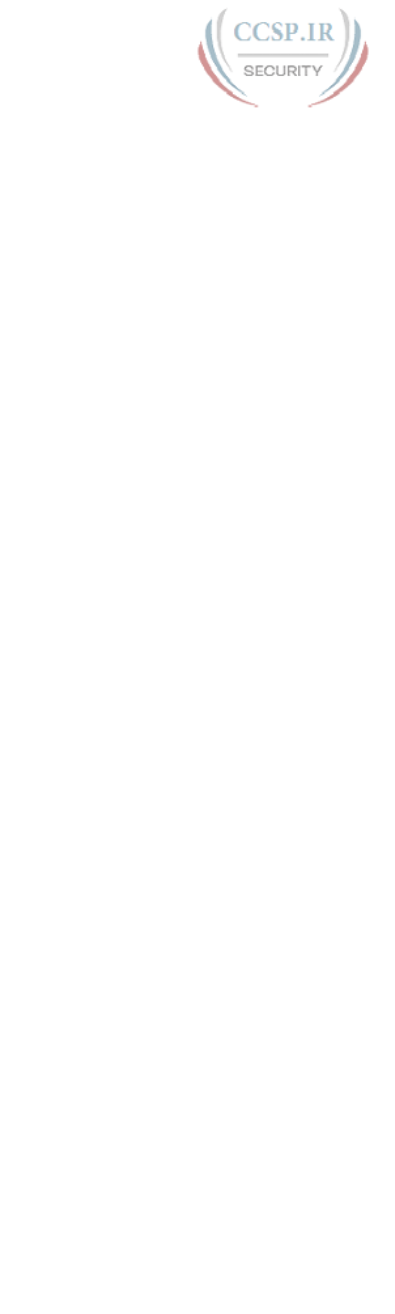
ptg17246291
338 CCENT/CCNA ICND1 100-105 Official Cert Guide
Answers to Practice Problem 7 (from Table 14-5)
Consider IP address 192.0.0.1. First, 192 is on the lower edge of the first octet range for
Class C; as such, this address has three network and one host octet. To find the network ID,
copy the address, but change the single host octet (the fourth octet) to 0, for a network ID
of 192.0.0.0. It looks strange, but it is indeed the network ID.
The network broadcast address choice for problem 7 can also look strange. To find the
broadcast address, copy the IP address (192.0.0.1), but change the last octet (the only host
octet) to 255, for a broadcast address of 192.0.0.255. In particular, if you decide that the
broadcast should be 192.255.255.255, you might have fallen into the trap of logic, like
“Change all 0s in the network ID to 255s,” which is not the correct logic. Instead, change all
host octets in the IP address (or network ID) to 255s.
Answers to Practice Problem 8 (from Table 14-5)
The first octet of problem 8 (191.255.1.47) sits on the upper edge of the Class B range for
the first octet (128–191). As such, to find the network ID, change the last two octets (host
octets) to 0, for a network ID of 191.255.0.0. This value sometimes gives people problems,
because they are used to thinking that 255 somehow means the number is a broadcast
address.
The broadcast address, found by changing the two host octets to 255, means that the
broadcast address is 191.255.255.255. It looks more like a broadcast address for a Class A
network, but it is actually the broadcast address for Class B network 191.255.0.0.
Answers to Practice Problem 9 (from Table 14-5)
Problem 9, with IP address 223.223.0.1, is near the high end of the Class C range. As a result,
only the last (host) octet is changed to 0 to form the network ID 223.223.0.0. It looks a little
like a Class B network number at first glance, because it ends in two octets of 0. However, it
is indeed a Class C network ID (based on the value in the first octet).

ptg17246291
This page intentionally left blank
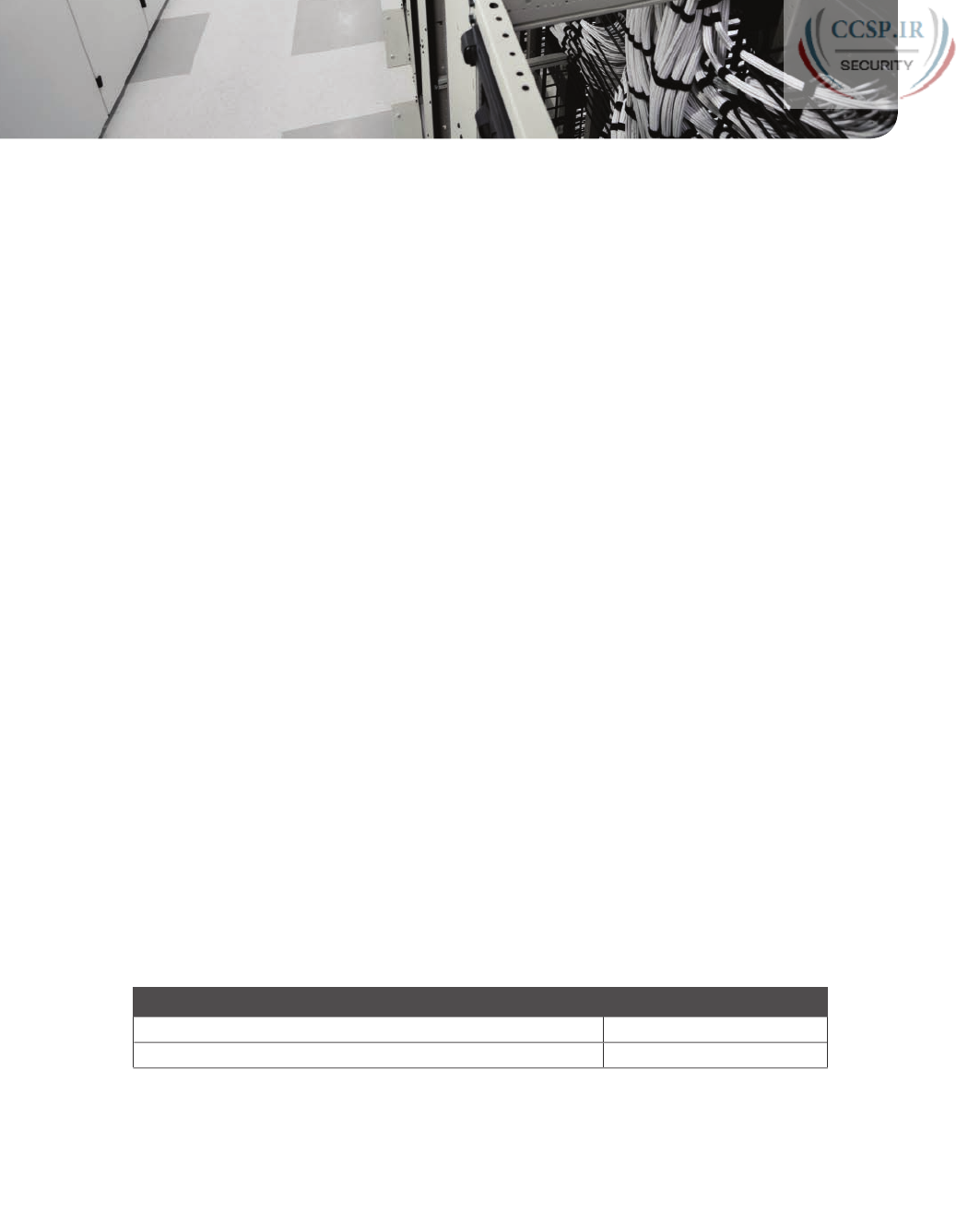
ptg17246291
CHAPTER 15
Analyzing Subnet Masks
This chapter covers the following exam topics:
1.0 Network Fundamentals
1.8 Configure, verify, and troubleshoot IPv4 addressing and subnetting
The subnet mask used in one or many subnets in an IP internetwork says a lot about the
intent of the subnet design. First, the mask divides addresses into two parts: prefix and
host, with the host part defining the size of the subnet. Then, the class (A, B, or C) further
divides the structure of addresses in a subnet, breaking the prefix part into the network
and subnet parts. The subnet part defines the number of subnets that could exist inside one
classful IP network, assuming that one mask is used throughout the classful network.
The subnet mask holds the key to understanding several important subnetting design points.
However, to analyze a subnet mask, you first need some basic math skills with masks. The
math converts masks between the three different formats used to represent a mask:
■ Binary
■ Dotted-decimal notation (DDN)
■ Prefix (also called classless interdomain routing [CIDR])
This chapter has two major sections. The first focuses totally on the mask formats and the
math used to convert between the three formats. The second section explains how to take
an IP address and its subnet mask and analyze those values. In particular, it shows how to
determine the three-part format of the IPv4 address and describes the facts about the sub-
netting design that are implied by the mask.
“Do I Know This Already?” Quiz
Take the quiz (either here, or use the PCPT software) if you want to use the score to help
you decide how much time to spend on this chapter. The answers are at the bottom of the
page following the quiz, and the explanations are in DVD Appendix C and in the PCPT
software.
Table 15-1 “Do I Know This Already?” Foundation Topics Section-to-Question Mapping
Foundation Topics Section Questions
Subnet Mask Conversion 1–3
Defining the Format of IPv4 Addresses 4–7
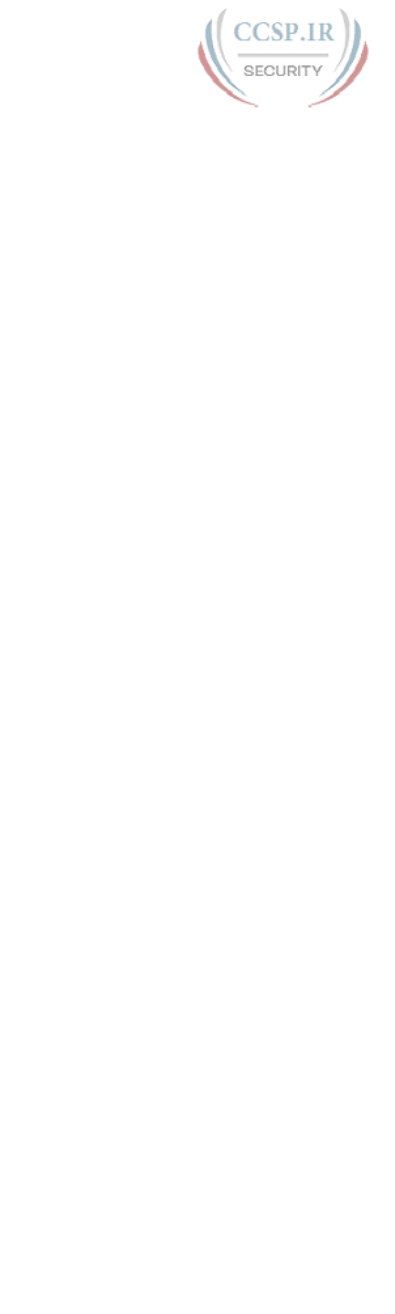
ptg17246291
1.
Which of the following answers lists the prefix (CIDR) format equivalent of
255.255.254.0?
a. /19
b. /20
c. /23
d. /24
e. /25
2.
Which of the following answers lists the prefix (CIDR) format equivalent of
255.255.255.240?
a. /26
b. /28
c. /27
d. /30
e. /29
3.
Which of the following answers lists the dotted-decimal notation (DDN) equivalent of /30?
a. 255.255.255.192
b. 255.255.255.252
c. 255.255.255.240
d. 255.255.254.0
e. 255.255.255.0
4.
Working at the help desk, you receive a call and learn a user’s PC IP address and mask
(10.55.66.77, mask 255.255.255.0). When thinking about this using classful logic, you
determine the number of network (N), subnet (S), and host (H) bits. Which of the follow-
ing is true in this case?
a. N=12
b. S=12
c. H=8
d. S=8
e. N=24
5.
Working at the help desk, you receive a call and learn a user’s PC IP address and mask
(192.168.9.1/27). When thinking about this using classful logic, you determine the number
of network (N), subnet (S), and host (H) bits. Which of the following is true in this case?
a. N=24
b. S=24
c. H=8
d. H=7
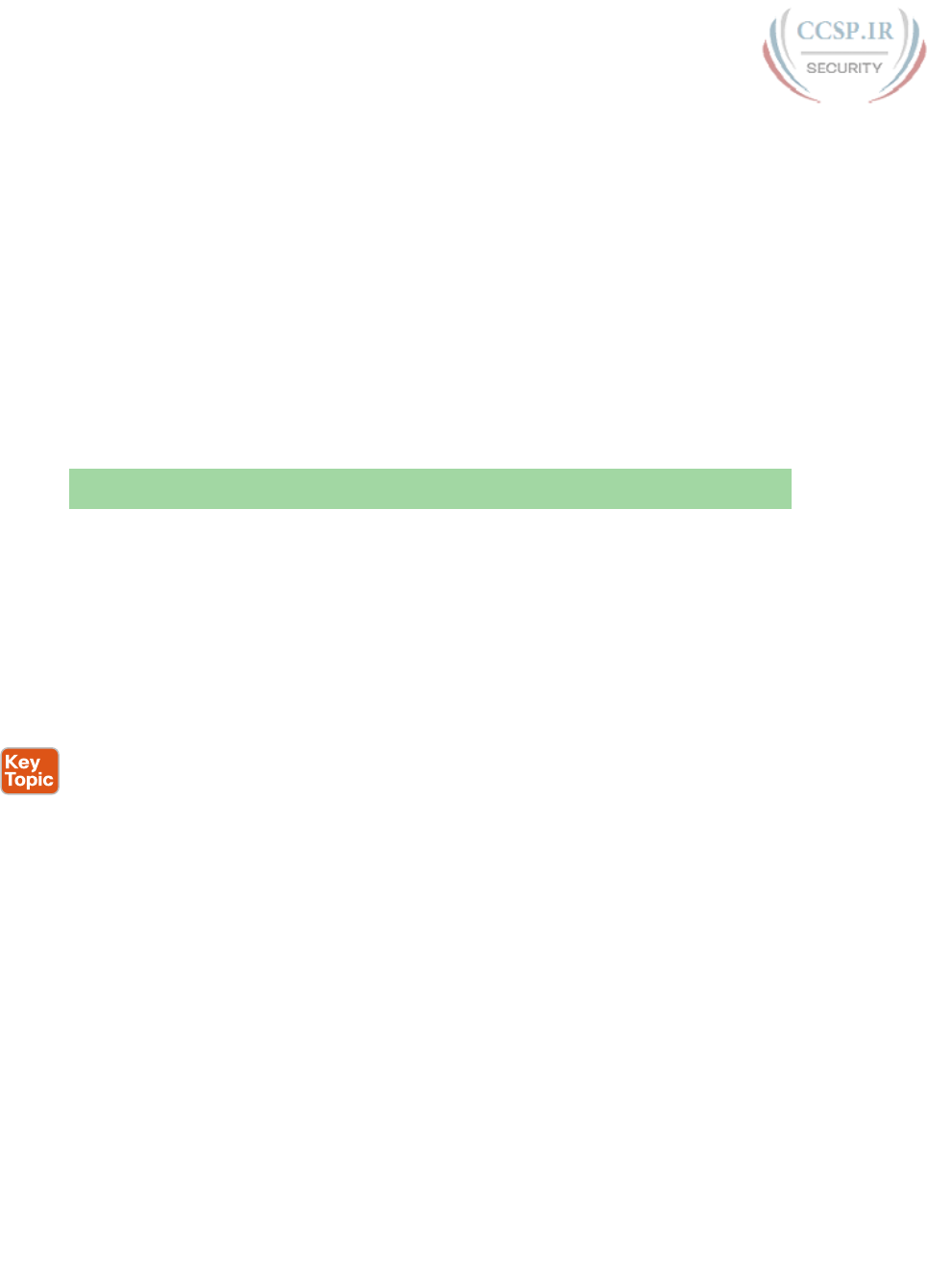
ptg17246291
342 CCENT/CCNA ICND1 100-105 Official Cert Guide
6.
Which of the following statements is true about classless IP addressing concepts?
a. Uses a 128-bit IP address
b. Applies only for Class A and B networks
c. Separates IP addresses into network, subnet, and host parts
d. Ignores Class A, B, and C network rules
7.
Which of the following masks, when used as the only mask within a Class B network,
would supply enough subnet bits to support 100 subnets? (Choose two.)
a. /24
b. 255.255.255.252
c. /20
d. 255.255.252.0
Foundation Topics
Subnet Mask Conversion
This section describes how to convert between different formats for the subnet mask. You
can then use these processes when you practice. If you already know how to convert from
one format to the other, go ahead and move to the section “Practice Converting Subnet
Masks,” later in this chapter.
Three Mask Formats
Subnet masks can be written as 32-bit binary numbers, but not just any binary number. In
particular, the binary subnet mask must follow these rules:
■ The value must not interleave 1s and 0s.
■ If 1s exist, they are on the left.
■ If 0s exist, they are on the right.
For example, the following values would be illegal. The first is illegal because the value
interleaves 0s and 1s, and the second is illegal because it lists 0s on the left and 1s on the
right:
10101010 01010101 11110000 00001111
00000000 00000000 00000000 11111111
The following two binary values meet the requirements, in that they have all 1s on the left,
followed by all 0s, with no interleaving of 1s and 0s:
11111111 00000000 00000000 00000000
11111111 11111111 11111111 00000000
Two alternative subnet mask formats exist so that we humans do not have to work with
32-bit binary numbers. One format, dotted-decimal notation (DDN) , converts each set of 8
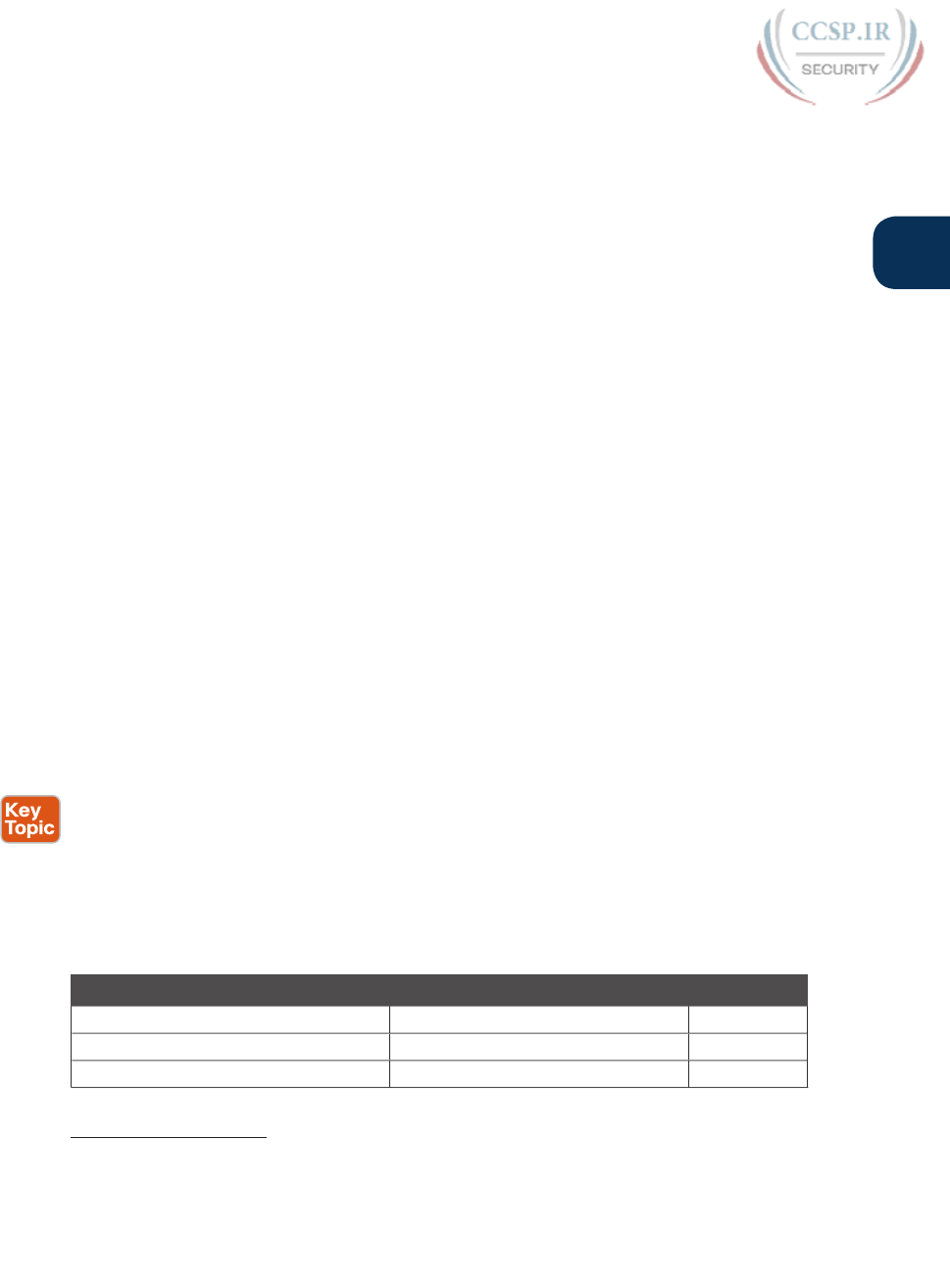
ptg17246291
Chapter 15: Analyzing Subnet Masks 343
15
bits into the decimal equivalent. For example, the two previous binary masks would convert
to the following DDN subnet masks, because binary 11111111 converts to decimal 255, and
binary 00000000 converts to decimal 0:
255.0.0.0
255.255.255.0
Although the DDN format has been around since the beginning of IPv4 addressing, the
third mask format was added later, in the early 1990s: the prefix format. This format takes
advantage of the rule that the subnet mask starts with some number of 1s, and then the rest
of the digits are 0s. Prefix format lists a slash (/) followed by the number of binary 1s in
the binary mask. Using the same two examples as earlier in this section, the prefix format
equivalent masks are as follows:
/8
/24
Note that although the terms prefix or prefix mask can be used, the terms CIDR mask
or slash mask can also be used. This newer prefix style mask was created around the same
time as the classless interdomain routing (CIDR) specification back in the early 1990s, and
the acronym CIDR grew to be used for anything related to CIDR, including prefix-style
masks. In addition, the term slash mask is sometimes used because the value includes a
slash mark (/).
You need to get comfortable working with masks in different formats. The rest of this sec-
tion examines how to convert between the three formats.
Converting Between Binary and Prefix Masks
Converting between binary and prefix masks should be relatively intuitive after you know
that the prefix value is simply the number of binary 1s in the binary mask. For the sake of
completeness, the processes to convert in each direction are
Binary to prefix: Count the number of binary 1s in the binary mask, and write the total,
in decimal, after a /.
Prefix to binary: Write P binary 1s, where P is the prefix value, followed by as many
binary 0s as required to create a 32-bit number.
Tables 15-2 and 15-3 show some examples.
Table 15-2 Example Conversions: Binary to Prefix
Binary Mask Logic Prefix Mask
11111111 11111111 11000000 00000000 Count 8 + 8 + 2 = 18 binary 1s /18
11111111 11111111 11111111 11110000 Count 8 + 8 + 8 + 4 = 28 binary 1s /28
11111111 11111000 00000000 00000000 Count 8 + 5 = 13 binary 1s /13
Answers to the “Do I Know This Already?” quiz:
1 C 2 B 3 B 4 C 5 A 6 D 7 A, B
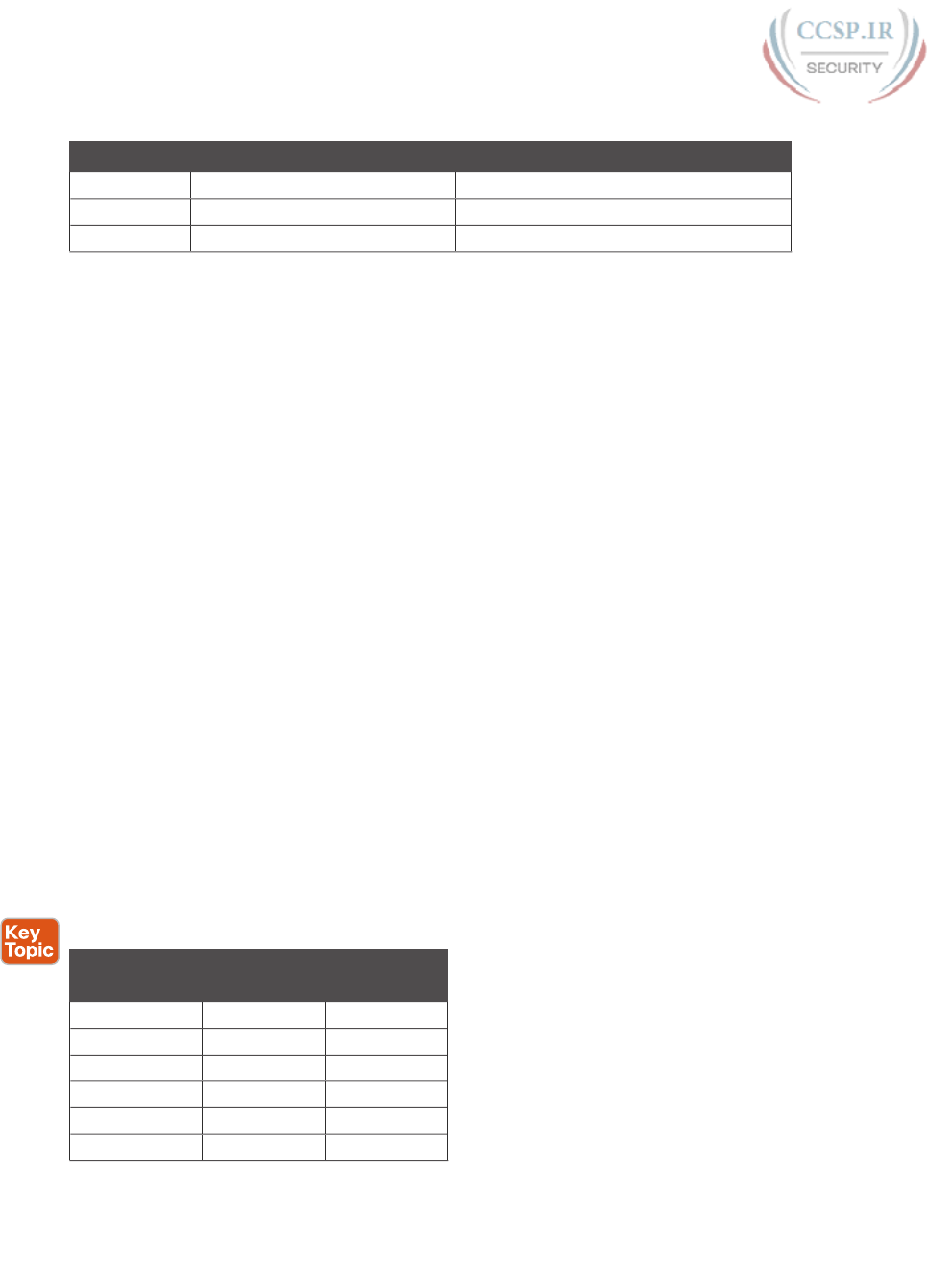
ptg17246291
344 CCENT/CCNA ICND1 100-105 Official Cert Guide
Table 15-3 Example Conversions: Prefix to Binary
Prefix Mask Logic Binary Mask
/18 Write 18 1s, then 14 0s, total 32 11111111 11111111 11000000 00000000
/28 Write 28 1s, then 4 0s, total 32 11111111 11111111 11111111 11110000
/13 Write 13 1s, then 19 0s, total 32 11111111 11111000 00000000 00000000
Converting Between Binary and DDN Masks
By definition, a dotted-decimal number (DDN) used with IPv4 addressing contains four dec-
imal numbers, separated by dots. Each decimal number represents 8 bits. So, a single DDN
shows four decimal numbers that together represent some 32-bit binary number.
Conversion from a DDN mask to the binary equivalent is relatively simple to describe, but
can be laborious to perform. First, to do the conversion, the process is as follows:
For each octet, perform a decimal-to-binary conversion.
However, depending on your comfort level with doing decimal-to-binary conversions, that
process can be difficult or time-consuming. If you want to think about masks in binary for
the exam, consider picking one of the following methods to do the conversion and practic-
ing until you can do it quickly and accurately:
■Do the decimal-binary conversions, but practice your decimal-binary conversions
to get fast. If you choose this path, consider the Cisco Binary Game , which you
can find by searching its name at the Cisco Learning Network (CLN)
(http://learningnetwork.cisco.com).
■ Use the decimal-binary conversion chart in Appendix A, “Numeric Reference Tables.”
This lets you find the answer more quickly now, but you cannot use the chart on
exam day.
■ Memorize the nine possible decimal values that can be in a decimal mask, and practice
using a reference table with those values.
The third method, which is the method recommended in this book, takes advantage of
the fact that any and every DDN mask octet must be one of only nine values. Why? Well,
remember how a binary mask cannot interleave 1s and 0s, and the 0s must be on the right?
It turns out that only nine different 8-bit binary numbers conform to these rules. Table 15-4
lists the values, along with other relevant information.
Table 15-4 Nine Possible Values in One Octet of a Subnet Mask
Binary Mask
Octet
Decimal
Equivalent
Number of
Binary 1s
00000000 00
10000000 128 1
11000000 192 2
11100000 224 3
11110000 240 4
11111000 248 5
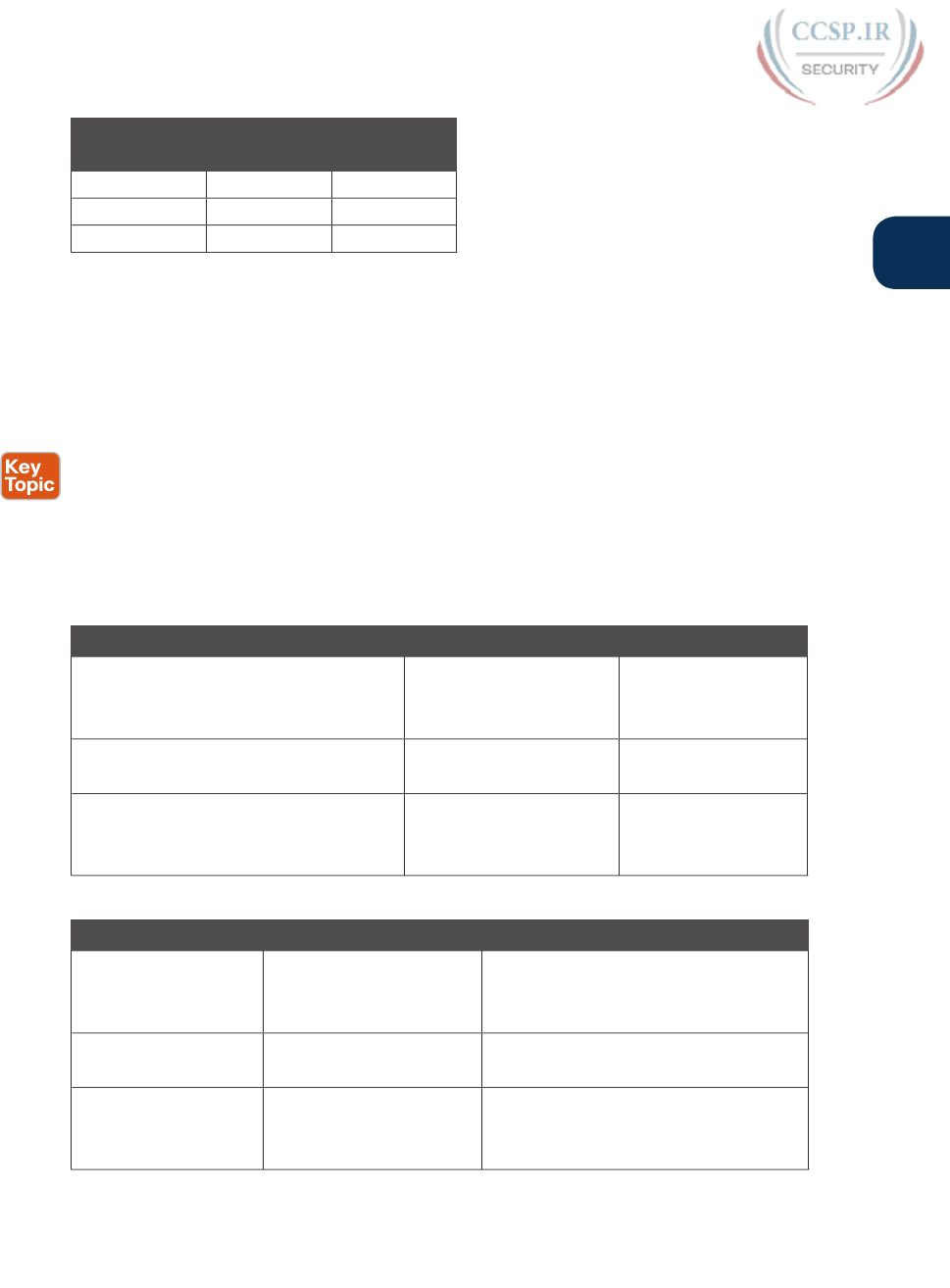
ptg17246291
Chapter 15: Analyzing Subnet Masks 345
15
Binary Mask
Octet
Decimal
Equivalent
Number of
Binary 1s
11111100 252 6
11111110 254 7
11111111 255 8
Many subnetting processes can be done with or without binary math. Some of those pro-
cesses—mask conversion included—use the information in Table 15-4. You should plan to
memorize the information in the table. I recommend making a copy of the table to keep
handy while you practice. (You will likely memorize the contents of this table simply by
practicing the conversion process enough to get both good and fast at the conversion.)
Using the table, the conversion processes in each direction with binary and decimal masks
are as follows:
Binary to decimal: Organize the bits into four sets of eight. For each octet, find the bi-
nary value in the table and write down the corresponding decimal value.
Decimal to binary: For each octet, find the decimal value in the table and write down the
corresponding 8-bit binary value.
Tables 15-5 and 15-6 show some examples.
Table 15-5 Conversion Example: Binary to Decimal
Binary Mask Logic Decimal Mask
11111111 11111111 11000000 00000000 11111111 maps to 255
11000000 maps to 192
00000000 maps to 0
255.255.192.0
11111111 11111111 11111111 11110000 11111111 maps to 255
11110000 maps to 240
255.255.255.240
11111111 11111000 00000000 00000000 11111111 maps to 255
11111000 maps to 248
00000000 maps to 0
255.248.0.0
Table 15-6 Conversion Examples: Decimal to Binary
Decimal Mask Logic Binary Mask
255.255.192.0 255 maps to 11111111
192 maps to 11000000
0 maps to 00000000
11111111 11111111 11000000 00000000
255.255.255.240 255 maps to 11111111
240 maps to 11110000
11111111 11111111 11111111 11110000
255.248.0.0 255 maps to 11111111
248 maps to 11111000
0 maps to 00000000
11111111 11111000 00000000 00000000
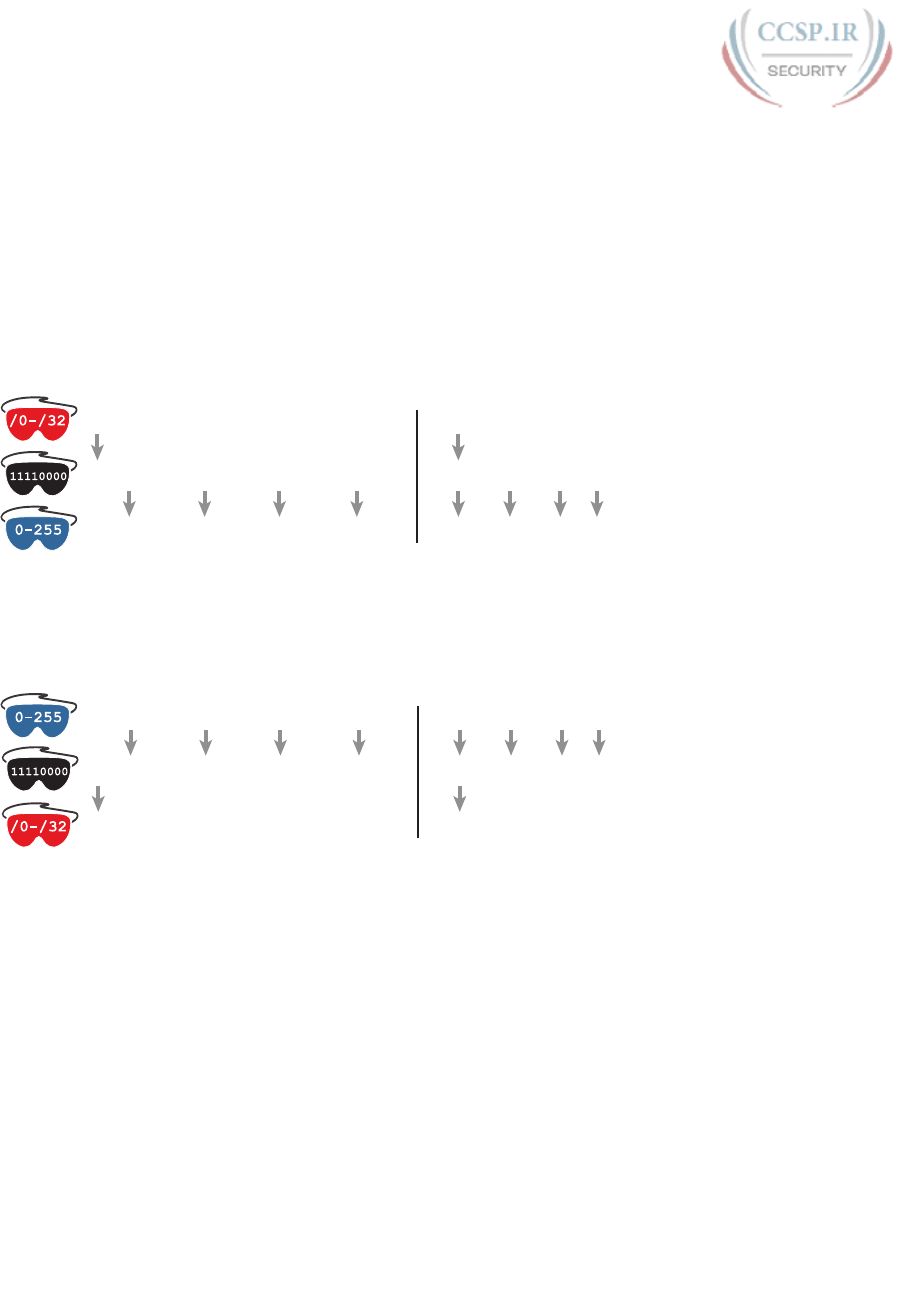
ptg17246291
346 CCENT/CCNA ICND1 100-105 Official Cert Guide
Converting Between Prefix and DDN Masks
When learning, the best way to convert between the prefix and decimal formats is to first
convert to binary. For example, to move from decimal to prefix, first convert decimal to
binary and then from binary to prefix.
For the exams, set a goal to master these conversions doing the math in your head. While
learning, you will likely want to use paper. To train yourself to do all this without writing it
down, instead of writing each octet of binary, just write the number of binary 1s in that octet.
Figure 15-1 shows an example with a prefix-to-decimal conversion. The left side shows the
conversion to binary as an interim step. For comparison, the right side shows the binary inter-
im step in shorthand that just lists the number of binary 1s in each octet of the binary mask.
/18
11111111 11111111 11000000 00000000
255 . 255 192 0..
/18
8820
255 . 255 192 0..
+++
Figure 15-1 Conversion from Prefix to Decimal: Full Binary Versus Shorthand
Similarly, when converting from decimal to prefix, mentally convert to binary along the
way, and as you improve, just think of the binary as the number of 1s in each octet. Figure
15-2 shows an example of such a conversion.
11111111 11111000 00000000 00000000
255 . 248 0 0..
/13
8500
255 . 248 0 0..
+++
/13
Figure 15-2 Conversion from Decimal to Prefix: Full Binary Versus Shorthand
Note that Appendix A has a table that lists all 33 legal subnet masks, with all three formats
shown.
Practice Converting Subnet Masks
Before moving to the second half of this chapter, and thinking about what these subnet
masks mean, first do some practice. Practice the processes discussed in this chapter until
you get the right answer most of the time. Later, before taking the exam, practice more
until you master the topics in this chapter and can move pretty fast, as outlined in the right
column of Table 15-7.
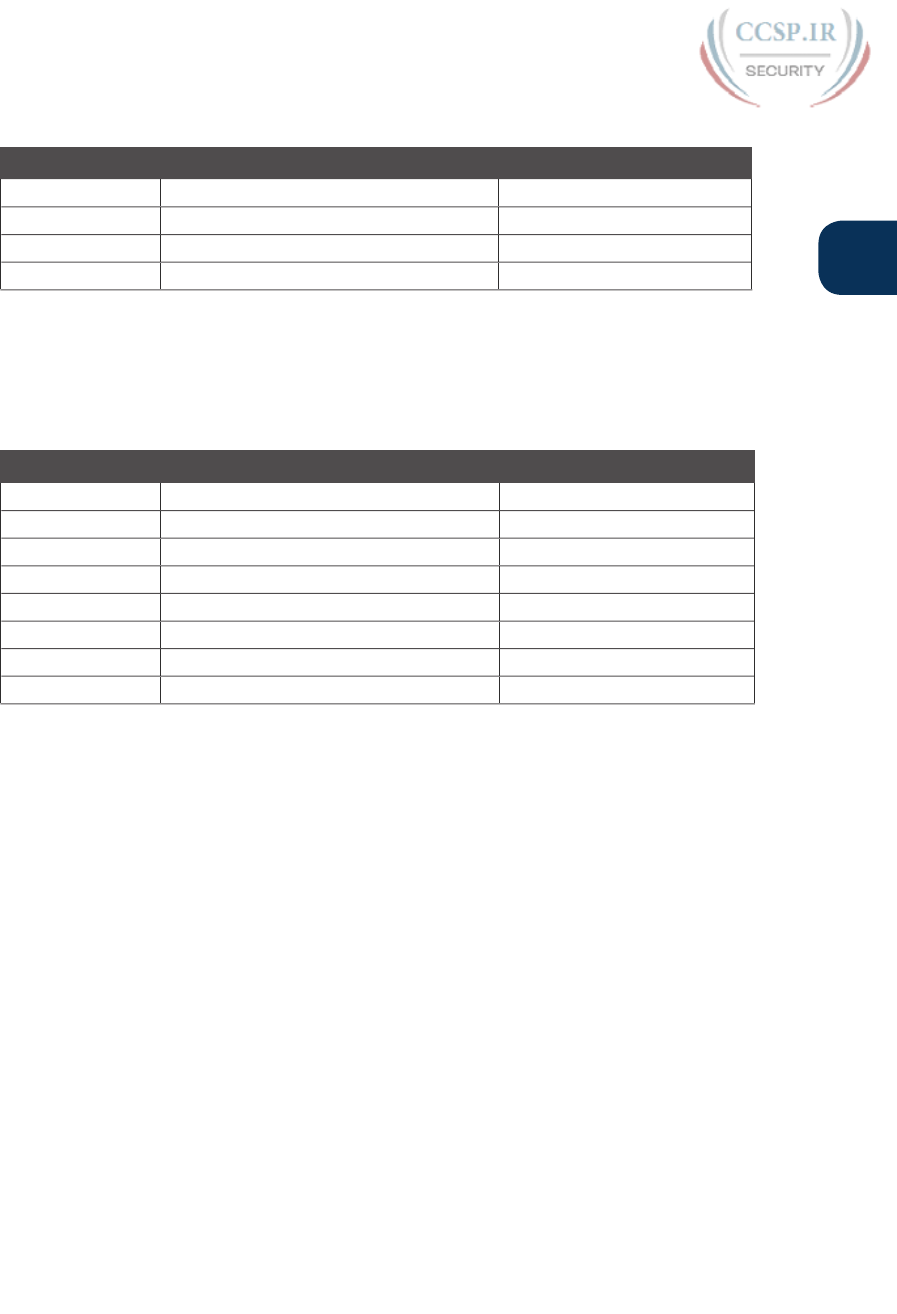
ptg17246291
Chapter 15: Analyzing Subnet Masks 347
15
Table 15-7 Keep-Reading and Take-Exam Goals for This Chapter’s Topics
Time Frame Before Moving to the Next Section Before Taking the Exam
Focus On… Learning how Being correct and fast
Tools Allowed All Your brain and a notepad
Goal: Accuracy 90% correct 100% correct
Goal: Speed Any speed 10 seconds
Table 15-8 lists eight practice problems. The table has three columns, one for each mask
format. Each row lists one mask, in one format. Your job is to find the mask’s value in the
other two formats for each row. Table 15-12, located in the section “Answers to Earlier
Practice Problems,” later in this chapter, lists the answers.
Table 15-8 Practice Problems: Find the Mask Values in the Other Two Formats
Prefix Binary Mask Decimal
11111111 11111111 11000000 00000000
255.255.255.252
/25
/16
255.0.0.0
11111111 11111111 11111100 00000000
255.254.0.0
/27
Identifying Subnet Design Choices Using Masks
Subnet masks have many purposes. In fact, if ten experienced network engineers were inde-
pendently asked, “What is the purpose of a subnet mask?” the engineers would likely give a
variety of true answers. The subnet mask plays several roles.
This chapter focuses on one particular use of a subnet mask: defining the prefix part of the
IP addresses in a subnet. The prefix part must be the same value for all addresses in a sub-
net. In fact, a single subnet can be defined as all IPv4 addresses that have the same value in
the prefix part of their IPv4 addresses.
While the previous paragraph might sound a bit formal, the idea is relatively basic, as shown
in Figure 15-3. The figure shows a network diagram, focusing on two subnets: a subnet
of all addresses that begin with 172.16.2 and another subnet made of all addresses that
begin with 172.16.3. In this example, the prefix—the part that has the same value in all the
addresses in the subnet—is the first three octets.

ptg17246291
348 CCENT/CCNA ICND1 100-105 Official Cert Guide
172.16.2.101
172.16.2.102
Subnet 172.16.2.0/24
172.16.3.101
172.16.3.102
Subnet 172.16.3.0/24
172.16.5.0/24
172.16.4.0/24172.16.1.0/24
R1
R2
R3
Figure 15-3 Simple Subnet Design, with Mask /24
While people can sit around a conference table and talk about how a prefix is three octets
long, computers communicate that same concept using a subnet mask. In this case, the sub-
nets use a subnet mask of /24, which means that the prefix part of the addresses is 24 bits
(3 octets) long.
This section explains more about how to use a subnet mask to understand this concept of a
prefix part of an IPv4 address, along with these other uses for a subnet mask. Note that this
section discusses the first five items in the list.
■ Defines the size of the prefix (combined network and subnet) part of the addresses in a
subnet
■ Defines the size of the host part of the addresses in the subnet
■ Can be used to calculate the number of hosts in the subnet
■ Provides a means for the network designer to communicate the design details—the num-
ber of subnet and host bits—to the devices in the network
■ Under certain assumptions, can be used to calculate the number of subnets in the entire
classful network
■ Can be used in binary calculations of both the subnet ID and the subnet broadcast
address
Masks Divide the Subnet’s Addresses into Two Parts
The subnet mask subdivides the IP addresses in a subnet into two parts: the prefix, or sub-
net part, and the host part.
The prefix part identifies the addresses that reside in the same subnet, because all IP
addresses in the same subnet have the same value in the prefix part of their addresses. The
idea is much like the postal code (ZIP codes in the United States) in mailing addresses. All
mailing addresses in the same town have the same postal code. Likewise, all IP addresses in
the same subnet have identical values in the prefix part of their addresses.
The host part of an address identifies the host uniquely inside the subnet. If you compare
any two IP addresses in the same subnet, their host parts will differ, even though the prefix
parts of their addresses have the same value. To summarize these key comparisons:
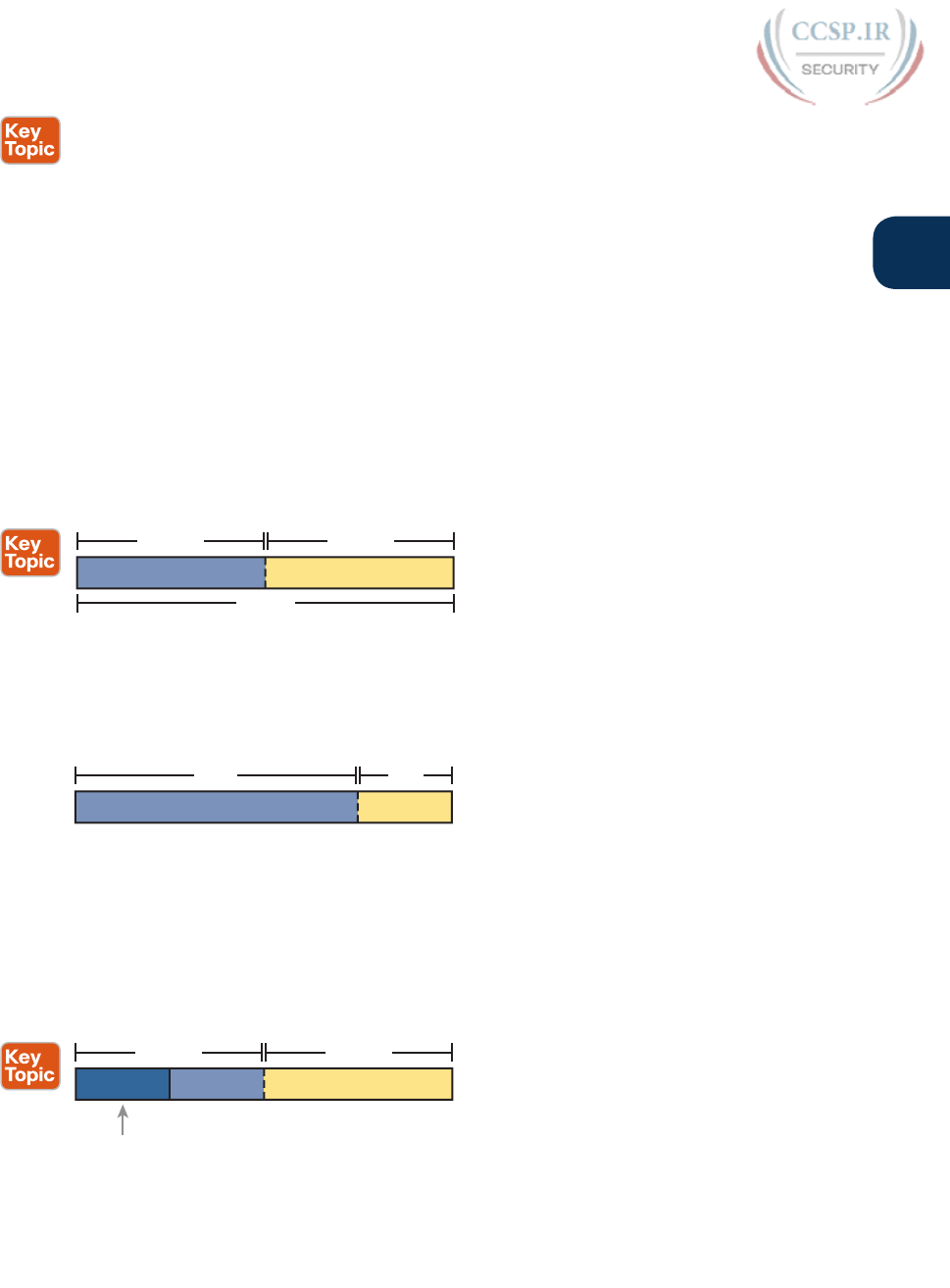
ptg17246291
Chapter 15: Analyzing Subnet Masks 349
15
Prefix (subnet) part: Equal in all addresses in the same subnet.
Host part: Different in all addresses in the same subnet.
For example, imagine a subnet that, in concept, includes all addresses whose first three
octets are 10.1.1. So, the following list shows several addresses in this subnet:
10.1.1.1
10.1.1.2
10.1.1.3
In this list, the prefix or subnet part (the first three octets of 10.1.1) are equal. The host part
(the last octet [in bold]) is different. So, the prefix or subnet part of the address identifies
the group, and the host part identifies the specific member of the group.
The subnet mask defines the dividing line between the prefix and the host part. To do so,
the mask creates a conceptual line between the binary 1s in the binary mask and the binary
0s in the mask. In short, if a mask has P binary 1s, the prefix part is P bits long and the rest
of the bits are host bits. Figure 15-4 shows the general concept.
Prefix (P) Host (H)
32 Bits
Mask 0sMask 1s
Figure 15-4 Prefix (Subnet) and Host Parts Defined by Masks 1s and 0s
The next figure, Figure 15-5, shows a specific example using mask 255.255.255.0. Mask
255.255.255.0 (/24) has 24 binary 1s, for a prefix length of 24 bits.
P = 24 H = 8
8 0s24 1s
11111111 11111111 0000000011111111
Figure 15-5 Mask 255.255.255.0: P=24, H=8
Masks and Class Divide Addresses into Three Parts
In addition to the two-part view of IPv4 addresses, you can also think about IPv4 addresses as
having three parts. To do so, just apply Class A, B, and C rules to the address format to define
the network part at the beginning of the address. This added logic divides the prefix into two
parts: the network part and the subnet part. The class defines the length of the network part,
with the subnet part simply being the rest of the prefix. Figure 15-6 shows the idea.
Network Host
Size: 8, 16, 24 (A, B, C)
Mask 0sMask 1s
Subnet
Figure 15-6 Class Concepts Applied to Create Three Parts
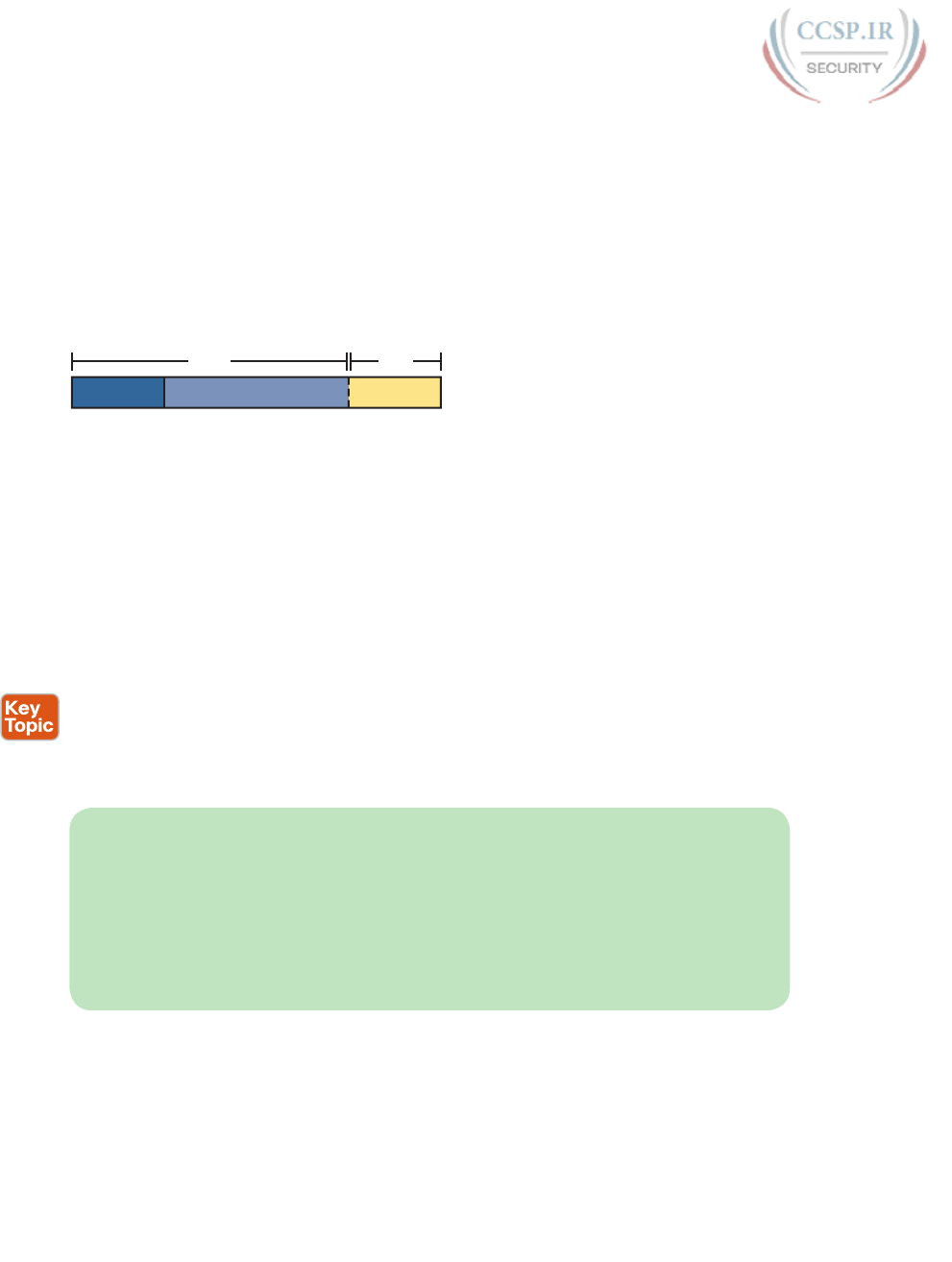
ptg17246291
350 CCENT/CCNA ICND1 100-105 Official Cert Guide
The combined network and subnet parts act like the prefix because all addresses in the same
subnet must have identical values in the network and subnet parts. The size of the host part
remains unchanged, whether viewing the addresses as having two parts or three parts.
To be complete, Figure 15-7 shows the same example as in the previous section, with the
subnet of “all addresses that begin with 10.1.1.” In that example, the subnet uses mask
255.255.255.0, and the addresses are all in Class A network 10.0.0.0. The class defines 8 net-
work bits, and the mask defines 24 prefix bits, meaning that 24 – 8 = 16 subnet bits exist.
The host part remains as 8 bits per the mask.
N = 8 H = 8
8 0s24 1s
11111111 11111111 0000000011111111
S = (24 - 8) = 16
Based on
Class
Figure 15-7 Subnet 10.1.1.0, Mask 255.255.255.0: N=8, S=16, H=8
Classless and Classful Addressing
The terms classless addressing and classful addressing refer to the two different ways to
think about IPv4 addresses as described so far in this chapter. Classful addressing means
that you think about Class A, B, and C rules, so the prefix is separated into the network and
subnet parts, as shown in Figures 15-6 and 15-7. Classless addressing means that you ignore
the Class A, B, and C rules and treat the prefix part as one part, as shown in Figures 15-4
and 15-5. The following more formal definitions are listed for reference and study:
Classless addressing: The concept that an IPv4 address has two parts—the prefix part plus
the host part—as defined by the mask, with no consideration of the class (A, B, or C).
Classful addressing: The concept that an IPv4 address has three parts—network, subnet,
and host—as defined by the mask and Class A, B, and C rules.
NOTE Unfortunately, the networking world uses the terms classless and classful in a
couple of different ways. In addition to the classless and classful addressing described here,
each routing protocol can be categorized as either a classless routing protocol or a class-
ful routing protocol. In addition, the terms classless routing and classful routing refer to
some details of how Cisco routers forward (route) packets using the default route in some
cases. As a result, these terms can be easily confused and misused. So, when you see the
words classless and classful, be careful to note the context: addressing, routing, or routing
protocols.
Calculations Based on the IPv4 Address Format
After you know how to break an address down using both classless and classful addressing
rules, you can easily calculate a couple of important facts using some basic math formulas.
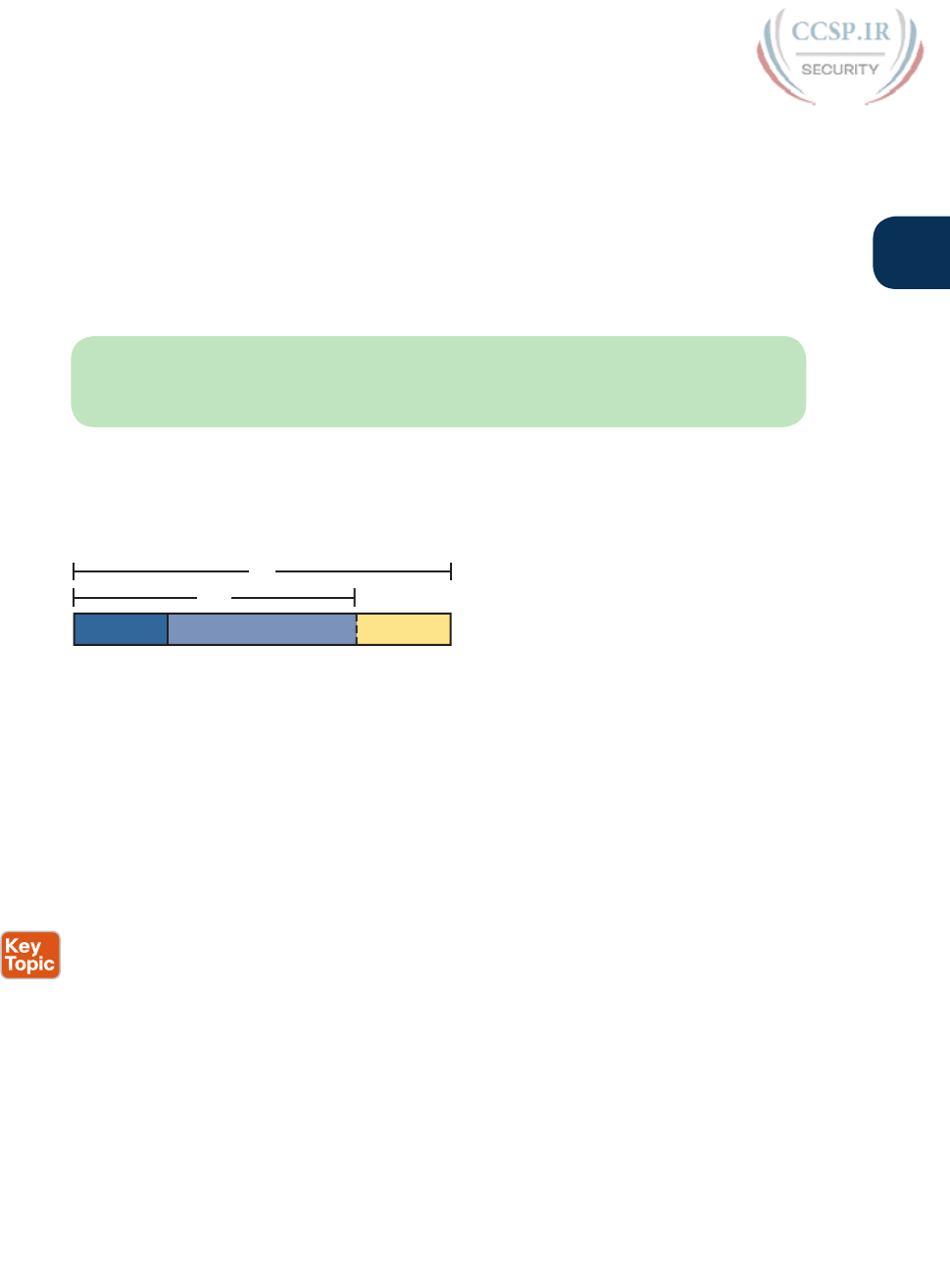
ptg17246291
Chapter 15: Analyzing Subnet Masks 351
15
First, for any subnet, after you know the number of host bits, you can calculate the number
of host IP addresses in the subnet. Next, if you know the number of subnet bits (using class-
ful addressing concepts) and you know that only one subnet mask is used throughout the
network, you can also calculate the number of subnets in the network. The formulas just
require that you know the powers of 2:
Hosts in the subnet: 2H – 2, where H is the number of host bits.
Subnets in the network: 2S, where S is the number of subnet bits. Only use this formula if
only one mask is used throughout the network.
NOTE The section “Choose the Mask” in Chapter 13, “Perspectives on IPv4 Subnetting,”
details many concepts related to masks, including comments about this assumption of one
mask throughout a single Class A, B, or C network.
The sizes of the parts of IPv4 addresses can also be calculated. The math is basic, but the
concepts are important. Keeping in mind that IPv4 addresses are 32 bits long, the two parts
with classless addressing must add up to 32 (P + H = 32), and with classful addressing, the
three parts must add up to 32 (N + S + H = 32). Figure 15-8 shows the relationships.
32
/P
NH
S
Class:
A: N = 8
B: N = 16
C: N = 24
Figure 15-8 Relationship Between /P, N, S, and H
You often begin with an IP address and mask, both when answering questions on the
CCENT and CCNA Routing and Switching exams and when examining problems that occur
in real networks. Based on the information in this chapter and earlier chapters, you should
be able to find all the information in Figure 15-8 and then calculate the number of hosts/
subnet and the number of subnets in the network. For reference, the following process
spells out the steps:
Step 1. Convert the mask to prefix format (/P) as needed. (See the earlier section
“Practice Converting Subnet Masks” for review.)
Step 2. Determine N based on the class. (See Chapter 14, “Analyzing Classful IPv4
Networks,” for review.)
Step 3. Calculate S = P – N.
Step 4. Calculate H = 32 – P.
Step 5. Calculate hosts/subnet: 2H – 2.
Step 6. Calculate number of subnet: 2S.

ptg17246291
352 CCENT/CCNA ICND1 100-105 Official Cert Guide
For example, consider the case of IP address 8.1.4.5 with mask 255.255.0.0. Following the
process:
Step 1. 255.255.0.0 = /16, so P=16.
Step 2. 8.1.4.5 is in the range 1–126 in the first octet, so it is Class A; so N=8.
Step 3. S = P – N = 16 – 8 = 8.
Step 4. H = 32 – P = 32 – 16 = 16.
Step 5. 216 – 2 = 65,534 hosts/subnet.
Step 6. 28 = 256 subnets.
Figure 15-9 shows a visual analysis of the same problem.
N = 8 H = 16
16 0s16 1s
11111111 0000000011111111
S = 16 - 8
00000000
Figure 15-9 Visual Representation of Problem: 8.1.4.5, 255.255.0.0
For another example, consider address 200.1.1.1, mask 255.255.255.252. Following the
process:
Step 1. 255.255.255.252 = /30, so P=30.
Step 2. 200.1.1.1 is in the range 192–223 in the first octet, so it is Class C; so N=24.
Step 3. S = P – N = 30 – 24 = 6.
Step 4. H = 32 – P = 32 – 30 = 2.
Step 5. 22 – 2 = 2 hosts/subnet
Step 6. 26 = 64 subnets.
This example uses a popular mask for serial links, because serial links only require two host
addresses, and the mask supports only two host addresses.
Practice Analyzing Subnet Masks
As with the other subnetting math in this book, using a two-phase approach may help. Take
time now to practice until you feel like you understand the process. Then, before the exam,
make sure you master the math. Table 15-9 summarizes the key concepts and suggestions
for this two-phase approach.
Table 15-9 Keep-Reading and Take-Exam Goals for This Chapter’s Topics
Time Frame Before Moving to the Next Chapter Before Taking the Exam
Focus On… Learning how Being correct and fast
Tools Allowed All Your brain and a notepad
Goal: Accuracy 90% correct 100% correct
Goal: Speed Any speed 15 seconds
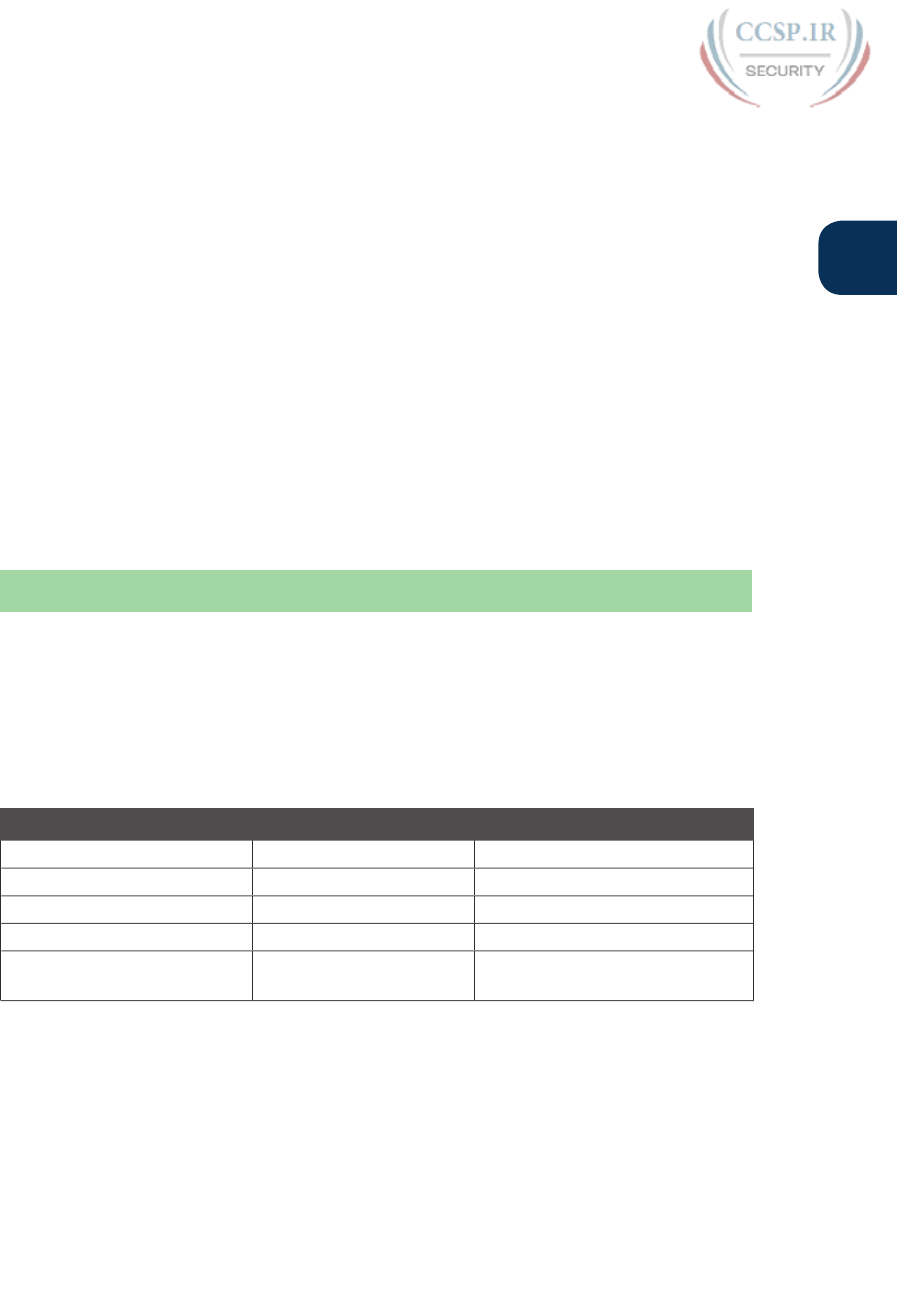
ptg17246291
Chapter 15: Analyzing Subnet Masks 353
15
On a piece of scratch paper, answer the following questions. In each case:
■ Determine the structure of the addresses in each subnet based on the class and mask,
using classful IP addressing concepts. In other words, find the size of the network, sub-
net, and host parts of the addresses.
■ Calculate the number of hosts in the subnet.
■ Calculate the number of subnets in the network, assuming that the same mask is used
throughout.
1. 8.1.4.5, 255.255.254.0
2. 130.4.102.1, 255.255.255.0
3. 199.1.1.100, 255.255.255.0
4. 130.4.102.1, 255.255.252.0
5. 199.1.1.100, 255.255.255.224
The answers are listed in the section “Answers to Earlier Practice Problems,” later in this
chapter.
Chapter Review
One key to doing well on the exams is to perform repetitive spaced review sessions. Review
this chapter’s material using either the tools in the book, DVD, or interactive tools for the
same material found on the book’s companion website. Refer to the “Your Study Plan” ele-
ment for more details. Table 15-10 outlines the key review elements and where you can find
them. To better track your study progress, record when you completed these activities in
the second column.
Table 15-10 Chapter Review Tracking
Review Element Review Date(s) Resource Used
Review key topics Book, DVD/website
Review key terms Book, DVD/website
Answer DIKTA questions Book, PCPT
Review memory tables Book, DVD/website
Practice analyzing subnet
masks
DVD Appendix E, DVD/website
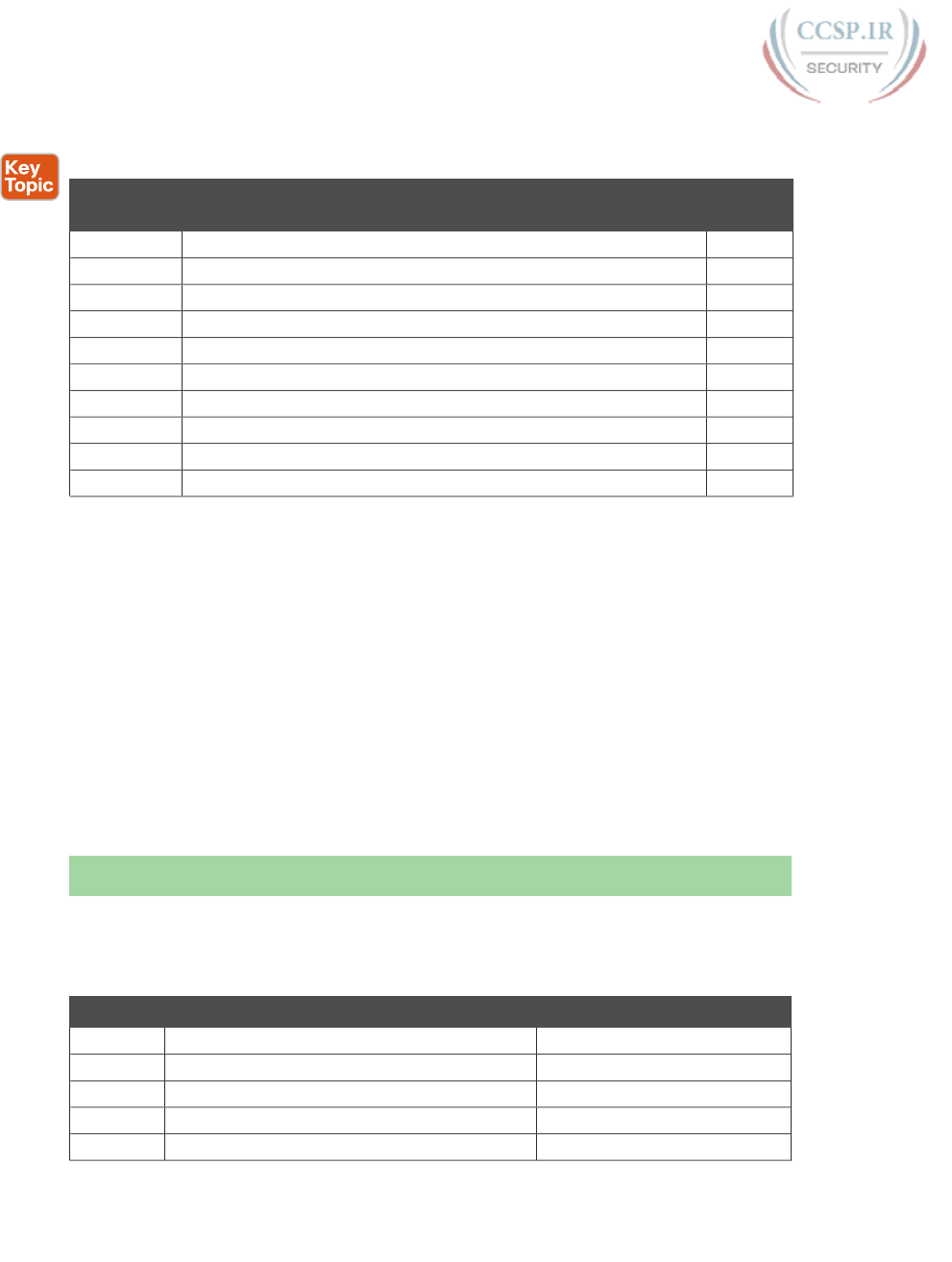
ptg17246291
354 CCENT/CCNA ICND1 100-105 Official Cert Guide
Review All the Key Topics
Table 15-11 Key Topics for Chapter 15
Key Topic
Element
Description Page
Number
List Rules for binary subnet mask values 342
List Rules to convert between binary and prefix masks 343
Table 15-4 Nine possible values in a decimal subnet mask 344
List Rules to convert between binary and DDN masks 345
List Some functions of a subnet mask 348
List Comparisons of IP addresses in the same subnet 349
Figure 15-4 Two-part classless view of an IP address 349
Figure 15-6 Three-part classful view of an IP address 349
List Definitions of classful addressing and classless addressing 350
List Formal steps to analyze masks and calculate values 351
Key Terms You Should Know
binary mask, dotted-decimal notation (DDN), decimal mask, prefix mask, CIDR mask,
classful addressing, classless addressing
Additional Practice for This Chapter’s Processes
For additional practice with analyzing classful networks, you may do the same set of prac-
tice problems using your choice of tools:
Application: Use the Analyzing Subnet Masks application on the DVD or companion
website.
PDF: Alternatively, practice the same problems found in both these apps using DVD
Appendix E, “Practice for Chapter 15: Analyzing Subnet Masks.”
Answers to Earlier Practice Problems
Table 15-8, shown earlier, listed several practice problems for converting subnet masks;
Table 15-12 lists the answers.
Table 15-12 Answers to Problems in Table 15-8
Prefix Binary Mask Decimal
/18 11111111 11111111 11000000 00000000 255.255.192.0
/30 11111111 11111111 11111111 11111100 255.255.255.252
/25 11111111 11111111 11111111 10000000 255.255.255.128
/16 11111111 11111111 00000000 00000000 255.255.0.0
/8 11111111 00000000 00000000 00000000 255.0.0.0

ptg17246291
Chapter 15: Analyzing Subnet Masks 355
15
Prefix Binary Mask Decimal
/22 11111111 11111111 11111100 00000000 255.255.252.0
/15 11111111 11111110 00000000 00000000 255.254.0.0
/27 11111111 11111111 11111111 11100000 255.255.255.224
Table 15-13 lists the answers to the practice problems from the earlier section “Practice
Analyzing Subnet Masks.”
Table 15-13 Answers to Problems from Earlier in the Chapter
Problem /P Class N S H 2S 2H – 2
1 8.1.4.5 255.255.254.0 23 A 8 15 9 32,768 510
2 130.4.102.1 255.255.255.0 24 B 16 8 8 256 254
3 199.1.1.100 255.255.255.0 24 C 24 0 8 N/A 254
4 130.4.102.1 255.255.252.0 22 B 16 6 10 64 1022
5 199.1.1.100 255.255.255.224 27 C 24 3 5 8 30
The following list reviews the problems:
1. For 8.1.4.5, the first octet (8) is in the 1–126 range, so it is a Class A address, with 8
network bits. Mask 255.255.254.0 converts to /23, so P – N = 15, for 15 subnet bits.
H can be found by subtracting /P (23) from 32, for 9 host bits.
2. 130.4.102.1 is in the 128–191 range in the first octet, making it a Class B address, with
N = 16 bits. 255.255.255.0 converts to /24, so the number of subnet bits is 24 – 16 = 8.
With 24 prefix bits, the number of host bits is 32 – 24 = 8.
3. The third problem purposely shows a case where the mask does not create a subnet
part of the address. The address, 199.1.1.100, has a first octet between 192 and 223,
making it a Class C address with 24 network bits. The prefix version of the mask is
/24, so the number of subnet bits is 24 – 24 = 0. The number of host bits is 32 minus
the prefix length (24), for a total of 8 host bits. So in this case, the mask shows that
the network engineer is using the default mask, which creates no subnet bits and no
subnets.
4. With the same address as the second problem, 130.4.102.1 is a Class B address with
N = 16 bits. This problem uses a different mask, 255.255.252.0, which converts to /22.
This makes the number of subnet bits 22 – 16 = 6. With 22 prefix bits, the number of
host bits is 32 – 22 = 10.
5. With the same address as the third problem, 199.1.1.100 is a Class C address with
N = 24 bits. This problem uses a different mask, 255.255.255.224, which converts to
/27. This makes the number of subnet bits 27 – 24 = 3. With 27 prefix bits, the
number of host bits is 32 – 27 = 5.
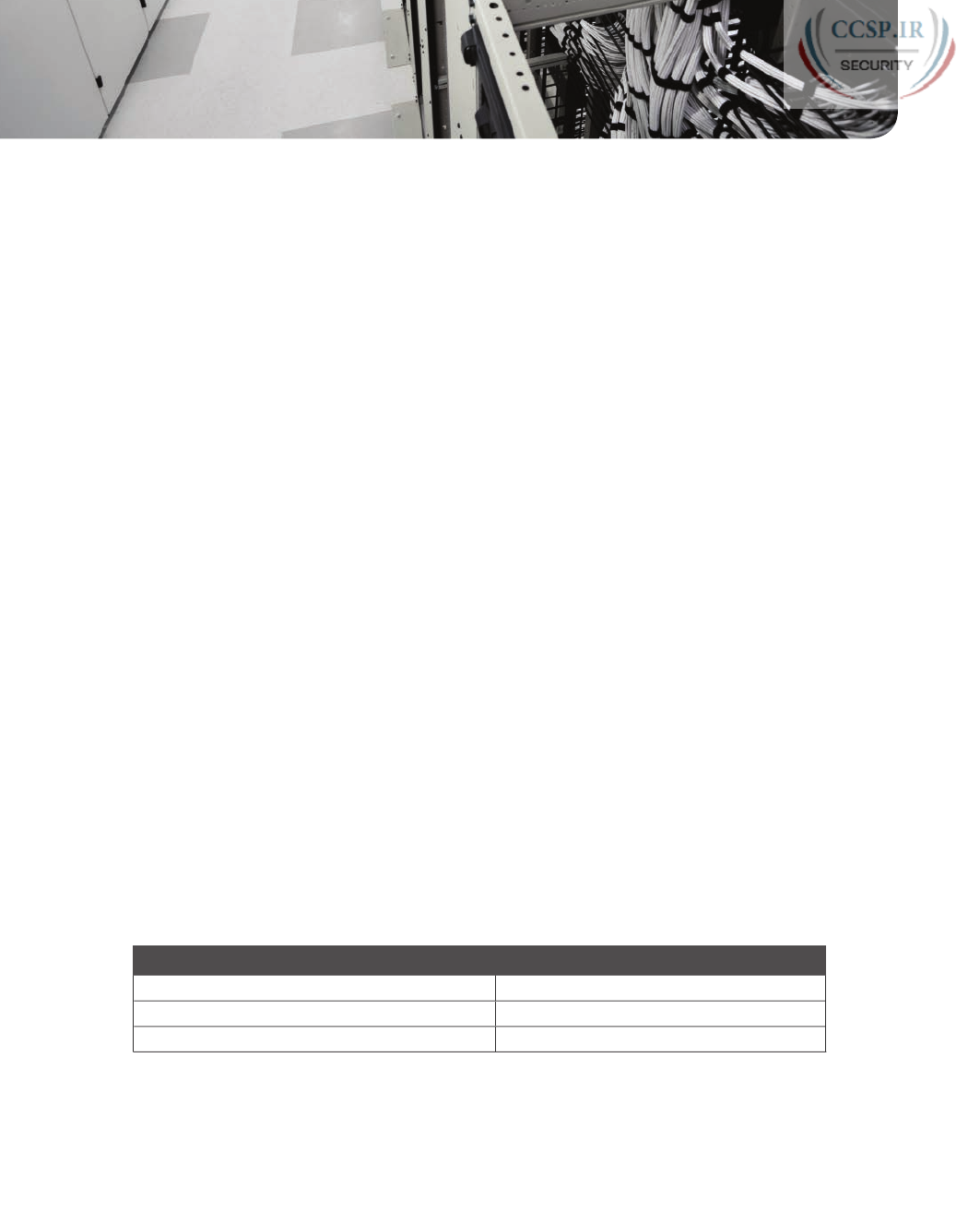
ptg17246291
CHAPTER 16
Analyzing Existing Subnets
This chapter covers the following exam topics:
1.0 Network Fundamentals
1.8 Configure, verify, and troubleshoot IPv4 addressing and subnetting
1.9 Compare and contrast IPv4 address types
1.9.a Unicast
1.9.b Broadcast
Often, a networking task begins with the discovery of the IP address and mask used by
some host. Then, to understand how the internetwork routes packets to that host, you must
find key pieces of information about the subnet, specifically the following:
■ Subnet ID
■ Subnet broadcast address
■ Subnet’s range of usable unicast IP addresses
This chapter discusses the concepts and math to take a known IP address and mask, and
then fully describe a subnet by finding the values in this list. These specific tasks might well
be the most important IP skills in the entire IP addressing and subnetting topics in this book,
because these tasks might be the most commonly used tasks when operating and trouble-
shooting real networks.
“Do I Know This Already?” Quiz
Take the quiz (either here, or use the PCPT software) if you want to use the score to help
you decide how much time to spend on this chapter. The answers are at the bottom of the
page following the quiz, and the explanations are in DVD Appendix C and in the PCPT
software.
Table 16-1 “Do I Know This Already?” Foundation Topics Section-to-Question Mapping
Foundation Topics Section Questions
Defining a Subnet 1
Analyzing Existing Subnets: Binary 2
Analyzing Existing Subnets: Decimal 3–6
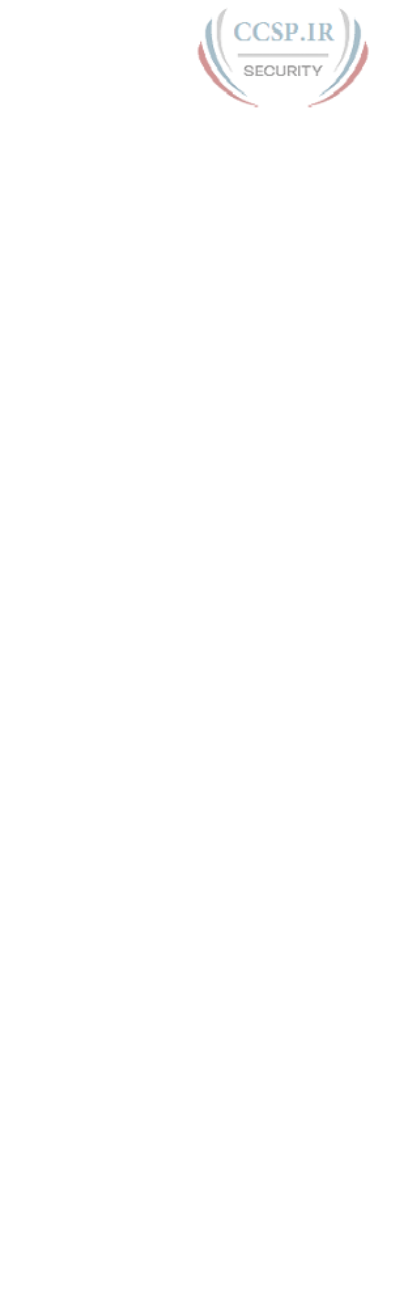
ptg17246291
1.
When thinking about an IP address using classful addressing rules, an address can
have three parts: network, subnet, and host. If you examined all the addresses in one
subnet, in binary, which of the following answers correctly states which of the three
parts of the addresses will be equal among all addresses? (Choose the best answer.)
a. Network part only
b. Subnet part only
c. Host part only
d. Network and subnet parts
e. Subnet and host parts
2.
Which of the following statements are true regarding the binary subnet ID, subnet
broadcast address, and host IP address values in any single subnet? (Choose two
answers.)
a. The host part of the broadcast address is all binary 0s.
b. The host part of the subnet ID is all binary 0s.
c. The host part of a usable IP address can have all binary 1s.
d. The host part of any usable IP address must not be all binary 0s.
3.
Which of the following is the resident subnet ID for IP address 10.7.99.133/24?
a. 10.0.0.0
b. 10.7.0.0
c. 10.7.99.0
d. 10.7.99.128
4.
Which of the following is the resident subnet for IP address 192.168.44.97/30?
a. 192.168.44.0
b. 192.168.44.64
c. 192.168.44.96
d. 192.168.44.128
5.
Which of the following is the subnet broadcast address for the subnet in which IP
address 172.31.77.201/27 resides?
a. 172.31.201.255
b. 172.31.255.255
c. 172.31.77.223
d. 172.31.77.207
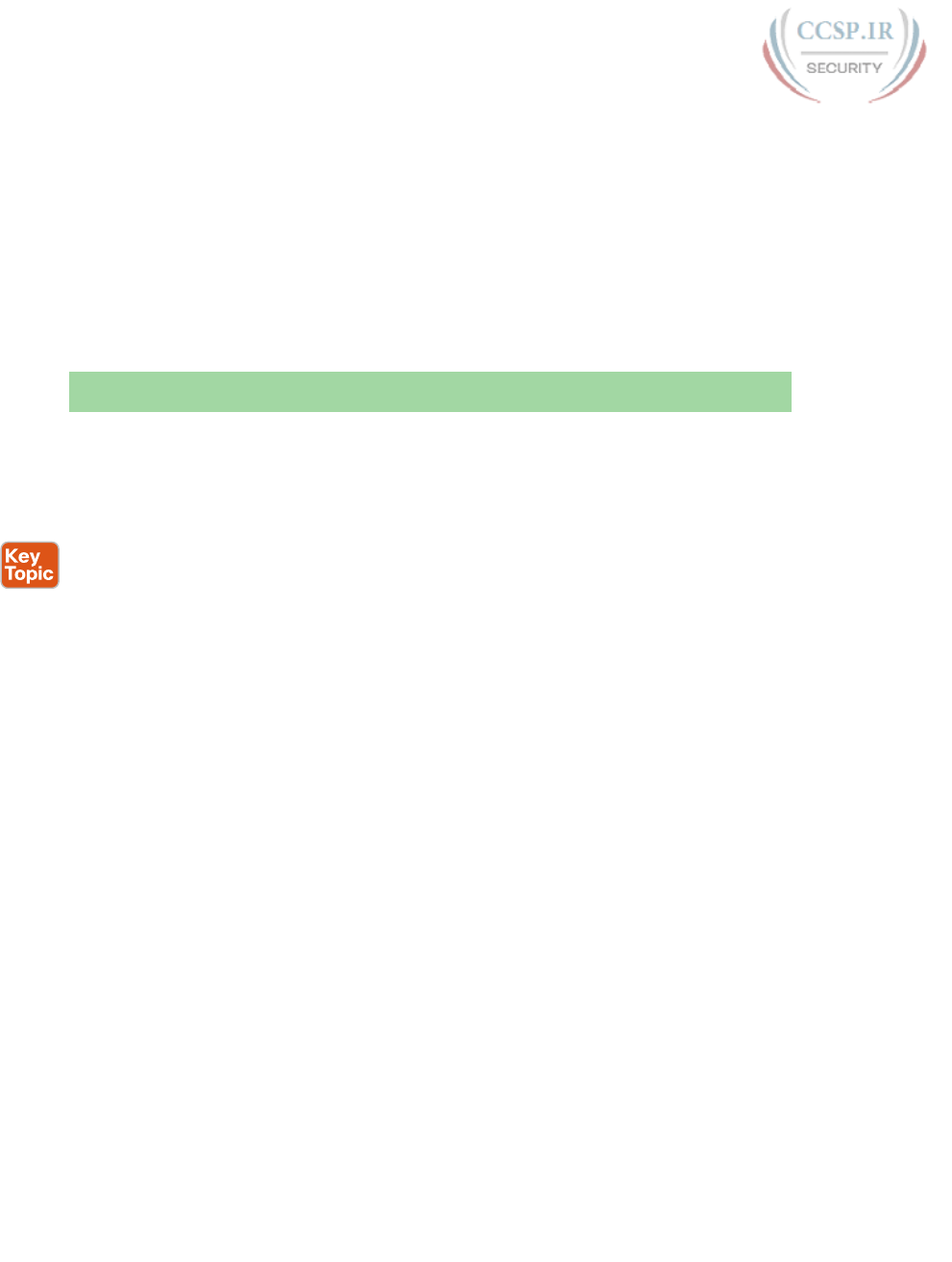
ptg17246291
358 CCENT/CCNA ICND1 100-105 Official Cert Guide
6.
A fellow engineer tells you to configure the DHCP server to lease the last 100 usable
IP addresses in subnet 10.1.4.0/23. Which of the following IP addresses could be
leased as a result of your new configuration?
a. 10.1.4.156
b. 10.1.4.254
c. 10.1.5.200
d. 10.1.7.200
e. 10.1.255.200
Foundation Topics
Defining a Subnet
An IP subnet is a subset of a classful network, created by choice of some network engineer.
However, that engineer cannot pick just any arbitrary subset of addresses; instead, the engi-
neer must follow certain rules, such as the following:
■ The subnet contains a set of consecutive numbers.
■ The subnet holds 2H numbers, where H is the number of host bits defined by the sub-
net mask.
■ Two special numbers in the range cannot be used as IP addresses:
■The fi rst (lowest) number acts as an identifi er for the subnet (subnet ID).
■The last (highest) number acts as a subnet broadcast address.
■ The remaining addresses, whose values sit between the subnet ID and subnet broadcast
address, are used as unicast IP addresses.
This section reviews and expands the basic concepts of the subnet ID, subnet broadcast
address, and range of addresses in a subnet.
An Example with Network 172.16.0.0 and Four Subnets
Imagine that you work at the customer support center, where you receive all initial calls
from users who have problems with their computer. You coach the user through finding her
IP address and mask: 172.16.150.41, mask 255.255.192.0. One of the first and most com-
mon tasks you will do based on that information is to find the subnet ID of the subnet in
which that address resides. (In fact, this subnet ID is sometimes called the resident subnet,
because the IP address exists in or resides in that subnet.)
Before getting into the math, examine the mask (255.255.192.0) and classful network
(172.16.0.0) for a moment. From the mask, based on what you learned in Chapter 15,
“Analyzing Subnet Masks,” you can find the structure of the addresses in the subnet, includ-
ing the number of host and subnet bits. That analysis tells you that two subnet bits exist,
meaning that there should be four (22) subnets. Figure 16-1 shows the idea.

ptg17246291
Chapter 16: Analyzing Existing Subnets 359
16
N = 16 H = 14S = 2
/P = N + S = /18
Subnets = 22
Hosts = 214 - 2
Figure 16-1 Address Structure: Class B Network, /18 Mask
NOTE This chapter, like the others in this part of the book, assumes that one mask is used
throughout an entire classful network.
Because each subnet uses a single mask, all subnets of this single IP network must be the
same size, because all subnets have the same structure. In this example, all four subnets will
have the structure shown in the figure, so all four subnets will have 214 – 2 host addresses.
Next, consider the big picture of what happens with this example subnet design: The one
Class B network now has four subnets of equal size. Conceptually, if you represent the
entire Class B network as a number line, each subnet consumes one-fourth of the number
line, as shown in Figure 16-2. Each subnet has a subnet ID—the numerically lowest number
in the subnet—so it sits on the left of the subnet. And each subnet has a subnet broadcast
address—the numerically highest number in the subnet—so it sits on the right side of the
subnet.
Subnet 1 Subnet 3Subnet 2 Subnet 4
172.16.150.41
Legend:
Network ID
Subnet ID
Subnet Broadcast Address
Figure 16-2 Network 172.16.0.0, Divided into Four Equal Subnets
The rest of this chapter focuses on how to take one IP address and mask and discover the
details about that one subnet in which the address resides. In other words, you see how to
find the resident subnet of an IP address. Again, using IP address 172.16.150.41 and mask
255.255.192.0 as an example, Figure 16-3 shows the resident subnet, along with the subnet
ID and subnet broadcast address that bracket the subnet.
Answers to the “Do I Know This Already?” quiz:
1 D 2 B, D 3 C 4 C 5 C 6 C
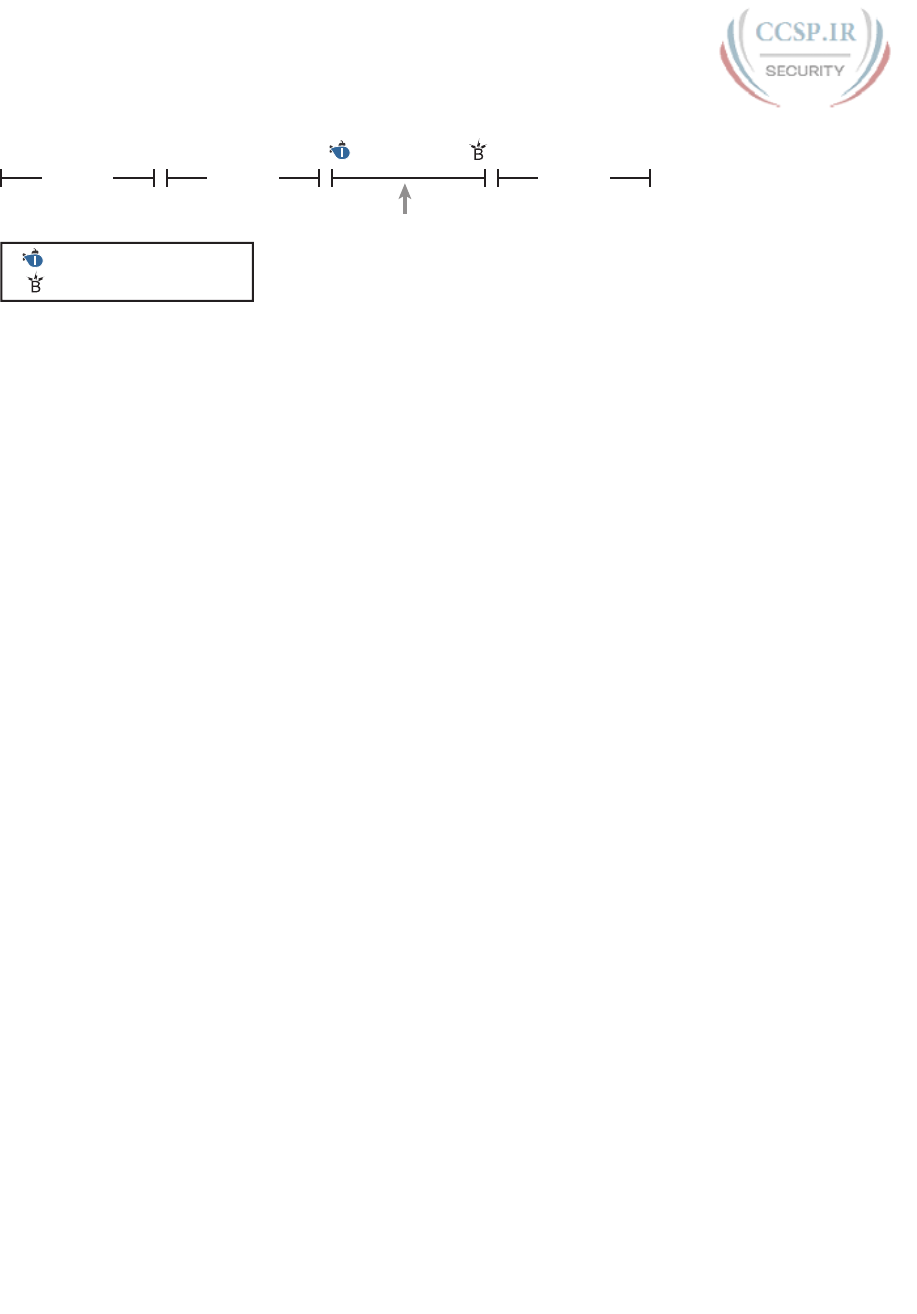
ptg17246291
360 CCENT/CCNA ICND1 100-105 Official Cert Guide
Subnet 1 Subnet 2 Subnet 4
172.16.150.41
Legend:
172.16.128.0 172.16.191.255
Subnet ID
Subnet Broadcast Address
Figure 16-3 Resident Subnet for 172.16.150.41, 255.255.192.0
Subnet ID Concepts
A subnet ID is simply a number used to succinctly represent a subnet. When listed along
with its matching subnet mask, the subnet ID identifies the subnet and can be used to derive
the subnet broadcast address and range of addresses in the subnet. Rather than having to
write down all these details about a subnet, you simply need to write down the subnet ID
and mask, and you have enough information to fully describe the subnet.
The subnet ID appears in many places, but it is seen most often in IP routing tables. For
example, when an engineer configures a router with its IP address and mask, the router calcu-
lates the subnet ID and puts a route into its routing table for that subnet. The router typically
then advertises the subnet ID/mask combination to neighboring routers with some IP routing
protocol. Eventually, all the routers in an enterprise learn about the subnet—again using the
subnet ID and subnet mask combination—and display it in their routing tables. (You can dis-
play the contents of a router’s IP routing table using the show ip route command.)
Unfortunately, the terminology related to subnets can sometimes cause problems. First, the
terms subnet ID, subnet number, and subnet address are synonyms. In addition, people
sometimes simply say subnet when referring to both the idea of a subnet and the number
that is used as the subnet ID. When talking about routing, people sometimes use the term
prefix instead of subnet. The term prefix refers to the same idea as subnet; it just uses
terminology from the classless addressing way to describe IP addresses, as discussed in
Chapter 15’s section “Classless and Classful Addressing.”
The biggest terminology confusion arises between the terms network and subnet. In the real
world, people often use these terms synonymously, and that is perfectly reasonable in some
cases. In other cases, the specific meaning of these terms, and their differences, matter to
what is being discussed.
For example, people often might say, “What is the network ID?” when they really want
to know the subnet ID. In another case, they might want to know the Class A, B, or C net-
work ID. So, when one engineer asks something like, “What’s the net ID for 172.16.150.41
slash 18?” use the context to figure out whether he wants the literal classful network ID
(172.16.0.0, in this case) or the literal subnet ID (172.16.128.0, in this case).
For the exams, be ready to notice when the terms subnet and network are used, and then
use the context to figure out the specific meaning of the term in that case.
Table 16-2 summarizes the key facts about the subnet ID, along with the possible syn-
onyms, for easier review and study.

ptg17246291
Chapter 16: Analyzing Existing Subnets 361
16
Table 16-2 Summary of Subnet ID Key Facts
Definition Number that represents the subnet
Numeric Value First (smallest) number in the subnet
Literal Synonyms Subnet number, subnet address, prefix, resident subnet
Common-Use Synonyms Network, network ID, network number, network address
Typically Seen In... Routing tables, documentation
Subnet Broadcast Address
The subnet broadcast address has two main roles: to be used as a destination IP address for
the purpose of sending packets to all hosts in the subnet, and as a means to find the high
end of the range of addresses in a subnet.
The original purpose for the subnet broadcast address was to give hosts a way to send one
packet to all hosts in a subnet, and to do so efficiently. For example, a host in subnet A
could send a packet with a destination address of subnet B’s subnet broadcast address. The
routers would forward this one packet just like a packet sent to a host in subnet B. After
the packet arrives at the router connected to subnet B, that last router would then forward
the packet to all hosts in subnet B, typically by encapsulating the packet in a data link layer
broadcast frame. As a result, all hosts in host B’s subnet would receive a copy of the packet.
The subnet broadcast address also helps you find the range of addresses in a subnet,
because the broadcast address is the last (highest) number in a subnet’s range of addresses.
To find the low end of the range, calculate the subnet ID; to find the high end of the range,
calculate the subnet broadcast address .
Table 16-3 summarizes the key facts about the subnet broadcast address, along with the
possible synonyms, for easier review and study.
Table 16-3 Summary of Subnet Broadcast Address Key Facts
Definition A reserved number in each subnet that, when used as the
destination address of a packet, causes the device to forward the
packet to all hosts in that subnet
Numeric Value Last (highest) number in the subnet
Literal Synonyms Directed broadcast address
Broader-Use Synonyms Network broadcast
Typically Seen In In calculations of the range of addresses in a subnet
Range of Usable Addresses
The engineers implementing an IP internetwork need to know the range of unicast IP
addresses in each subnet. Before you can plan which addresses to use as statically assigned
IP addresses, which to configure to be leased by the DHCP server, and which to reserve for
later use, you need to know the range of usable addresses.
To find the range of usable IP addresses in a subnet, first find the subnet ID and the subnet
broadcast address. Then, just add 1 to the fourth octet of the subnet ID to get the first (low-
est) usable address, and subtract 1 from the fourth octet of the subnet broadcast address to
get the last (highest) usable address in the subnet.
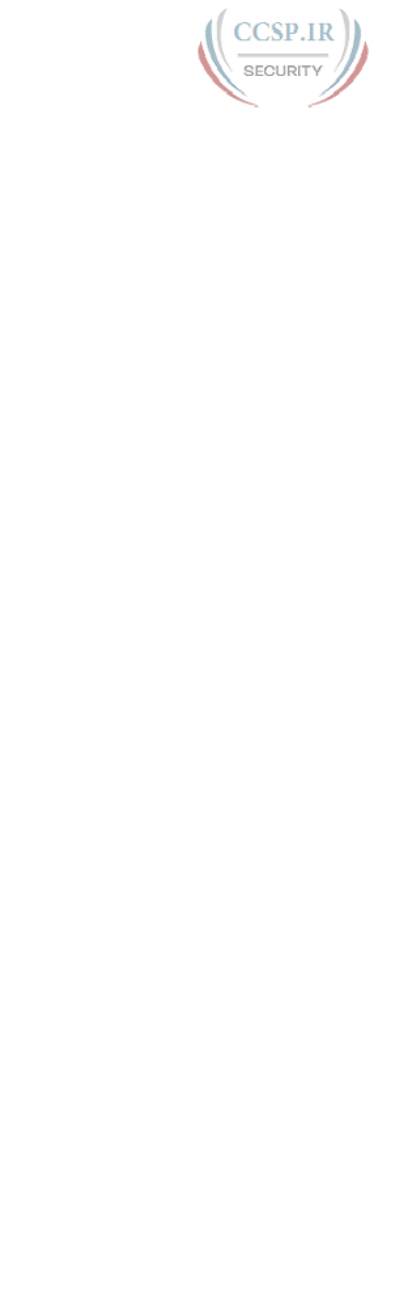
ptg17246291
362 CCENT/CCNA ICND1 100-105 Official Cert Guide
For example, Figure 16-3 showed subnet ID 172.16.128.0, mask /18. The first usable
address is simply one more than the subnet ID (in this case, 172.16.128.1). That same figure
showed a subnet broadcast address of 172.16.191.255, so the last usable address is one less,
or 172.16.191.254.
Now that this section has described the concepts behind the numbers that collectively
define a subnet, the rest of this chapter focuses on the math used to find these values.
Analyzing Existing Subnets: Binary
What does it mean to “analyze a subnet”? For this book, it means that you should be able
to start with an IP address and mask and then define key facts about the subnet in which
that address resides. Specifically, that means discovering the subnet ID, subnet broadcast
address, and range of addresses. The analysis can also include the calculation of the num-
ber of addresses in the subnet as discussed in Chapter 15, but this chapter does not review
those concepts.
Many methods exist to calculate the details about a subnet based on the address/mask.
This section begins by discussing some calculations that use binary math, with the next
section showing alternatives that use only decimal math. Although many people prefer
the decimal method for going fast on the exams, the binary calculations ultimately give
you a better understanding of IPv4 addressing. In particular, if you plan to move on to
attain Cisco certifications beyond CCNA Routing and Switching, you should take the
time to understand the binary methods discussed in this section, even if you use the deci-
mal methods for the exams.
Finding the Subnet ID: Binary
To start this section that uses binary, first consider a simple decimal math problem. The
problem: Find the smallest three-digit decimal number that begins with 4. The answer, of
course, is 400. And although most people would not have to break down the logic into
steps, you know that 0 is the lowest-value digit you can use for any digit in a decimal num-
ber. You know that the first digit must be a 4, and the number is a three-digit number, so
you just use the lowest value (0) for the last two digits, and find the answer: 400.
This same concept, applied to binary IP addresses, gives you the subnet ID. You have seen
all the related concepts in other chapters, so if you already intuitively know how to find the
subnet ID in binary, great! If not, the following key facts should help you see the logic:
All numbers in the subnet (subnet ID, subnet broadcast address, and all usable IP address-
es) have the same value in the prefix part of the numbers.
The subnet ID is the lowest numeric value in the subnet, so its host part, in binary, is all 0s.
To find the subnet ID in binary, you take the IP address in binary and change all host bits to
binary 0. To do so, you need to convert the IP address to binary. You also need to identify
the prefix and host bits, which can be easily done by converting the mask (as needed) to
prefix format. (Note that Appendix A, “Numeric Reference Tables,” includes a decimal-
binary conversion table.) Figure 16-4 shows the idea, using the same address/mask as in the
earlier examples in this chapter: 172.16.150.41, mask /18.
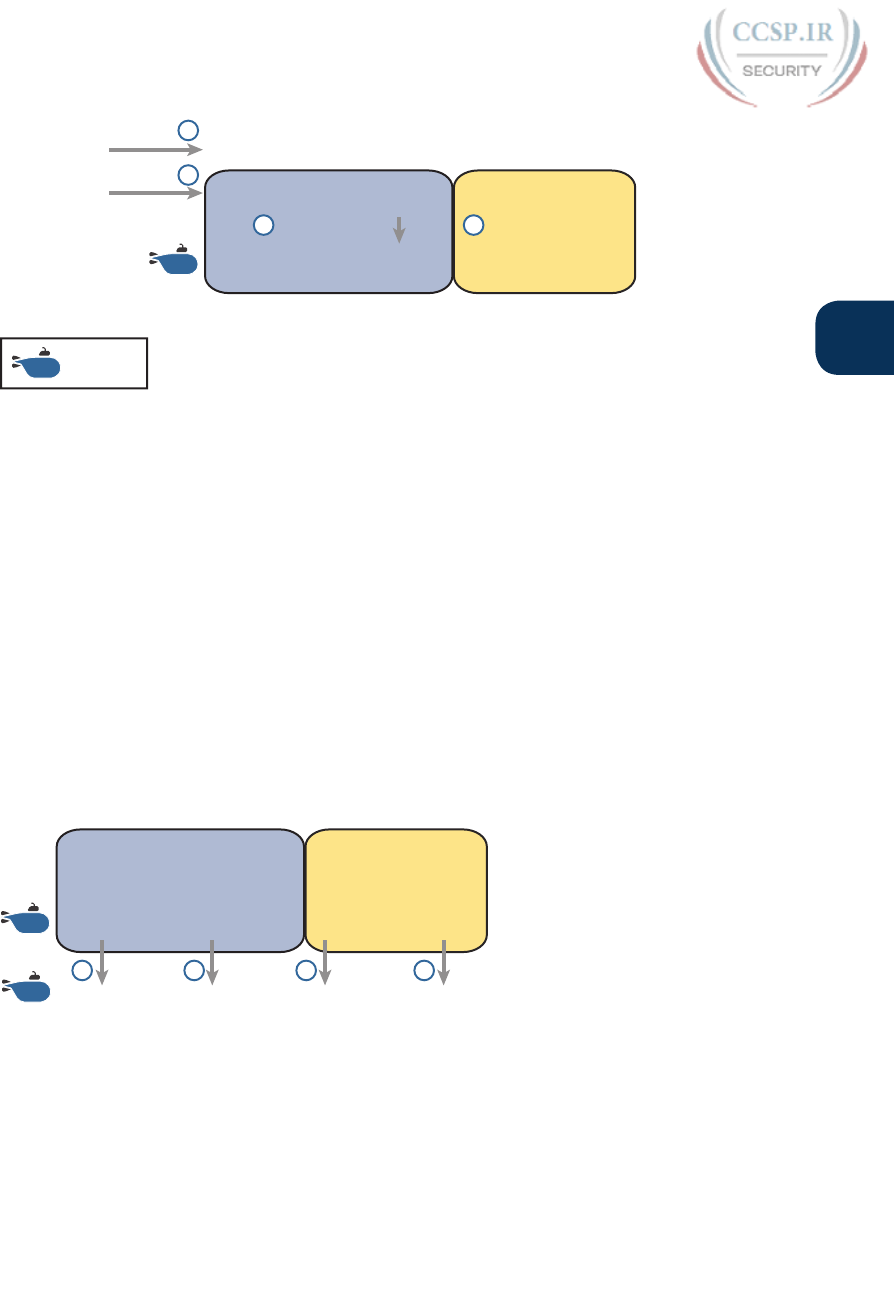
ptg17246291
Chapter 16: Analyzing Existing Subnets 363
16
ID
ID
Prefix: Copy
172.16.150.41
PPPPPPPP PP HHHHHH HHHHHHHHPPPPPPPP
00010000 10 010110 0010100110101100
00010000 10 000000 0000000010101100
/18
1
2
3
________ _________ ________________
Legend:
Subnet ID
Host: Set to 0
4
Figure 16-4 Binary Concept: Convert the IP Address to the Subnet ID
Starting at the top of Figure 16-4, the format of the IP address is represented with 18
prefix (P) and 14 host (H) bits in the mask (Step 1). The second row (Step 2) shows the
binary version of the IP address, converted from the dotted-decimal notation (DDN) value
172.16.150.41. (If you have not yet used the conversion table in Appendix A, it might be
useful to double-check the conversion of all four octets based on the table.)
The next two steps show the action to copy the IP address’s prefix bits (Step 3) and give the
host bits a value of binary 0 (Step 4). This resulting number is the subnet ID (in binary).
The last step, not shown in Figure 16-4, is to convert the subnet ID from binary to decimal.
This book shows that conversion as a separate step, in Figure 16-5, mainly because many
people make a mistake at this step in the process. When converting a 32-bit number (like an
IP address or IP subnet ID) back to an IPv4 DDN, you must follow this rule:
Convert 8 bits at a time from binary to decimal, regardless of the line between the prefix
and host parts of the number.
ID
PPPPPPPP PP HHHHHH HHHHHHHHPPPPPPPP
00010000 10 010110 0010100110101100
00010000 10 000000 0000000010101100 ________ _________ ________________
ID 16 128 0172 . ..
5 5 5 5
Figure 16-5 Converting the Subnet ID from Binary to DDN
Figure 16-5 shows this final step. Note that the third octet (the third set of 8 bits) has 2
bits in the prefix and 6 bits in the host part of the number, but the conversion occurs for
all 8 bits.
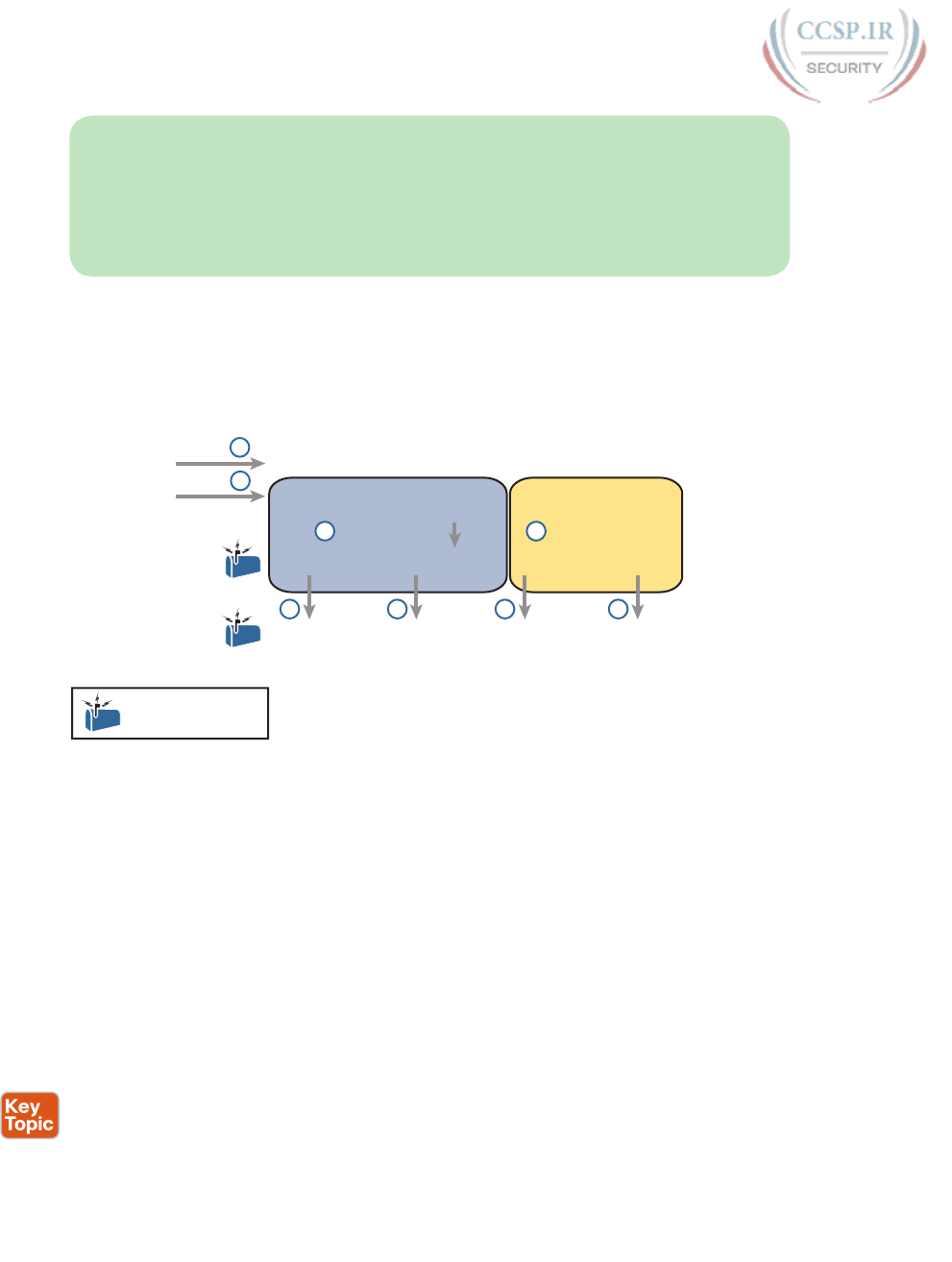
ptg17246291
364 CCENT/CCNA ICND1 100-105 Official Cert Guide
NOTE You can do the numeric conversions in Figures 16-4 and 16-5 by relying on the
conversion table in Appendix A. To convert from DDN to binary, for each octet, find the
decimal value in the table and then write down the 8-bit binary equivalent. To convert from
binary back to DDN, for each octet of 8 bits, find the matching binary entry in the table
and write down the corresponding decimal value. For example, 172 converts to binary
10101100, and 00010000 converts to decimal 16.
Finding the Subnet Broadcast Address: Binary
Finding the subnet broadcast address uses a similar process. To find the subnet broadcast
address, use the same binary process used to find the subnet ID, but instead of setting all
the host bits to the lowest value (all binary 0s), set the host part to the highest value (all
binary 1s). Figure 16-6 shows the concept.
________ _________ ________________
172.16.150.41
PPPPPPPP PP HHHHHH HHHHHHHHPPPPPPPP
00010000 10 010110 0010100110101100
00010000 10 111111 1111111110101100
16 191 255172 . ..
/18
Legend:
Broadcast Address
Prefix: Copy Host: Set to 1
3 4
5 5 5 5
1
2
Figure 16-6 Finding a Subnet Broadcast Address: Binary
The process in Figure 16-6 demonstrates the same first three steps shown in Figure 16-4.
Specifically, it shows the identification of the prefix and host bits (Step 1), the results of
converting the IP address 172.16.150.41 to binary (Step 2), and the copying of the prefix
bits (first 18 bits, in this case). The difference occurs in the host bits on the right, changing
all host bits (the last 14, in this case) to the largest possible value (all binary 1s). The final
step converts the 32-bit subnet broadcast address to DDN format. Also, remember that with
any conversion from DDN to binary or vice versa, the process always converts using 8 bits
at a time. In particular, in this case, the entire third octet of binary 10111111 is converted
back to decimal 191 .
Binary Practice Problems
Figures 16-4 and 16-5 demonstrate a process to find the subnet ID using binary math. The
following process summarizes those steps in written form for easier reference and practice:
Step 1. Convert the mask to prefix format to find the length of the prefix (/P) and the
length of the host part (32 – P).
Step 2. Convert the IP address to its 32-bit binary equivalent.
Step 3. Copy the prefix bits of the IP address.
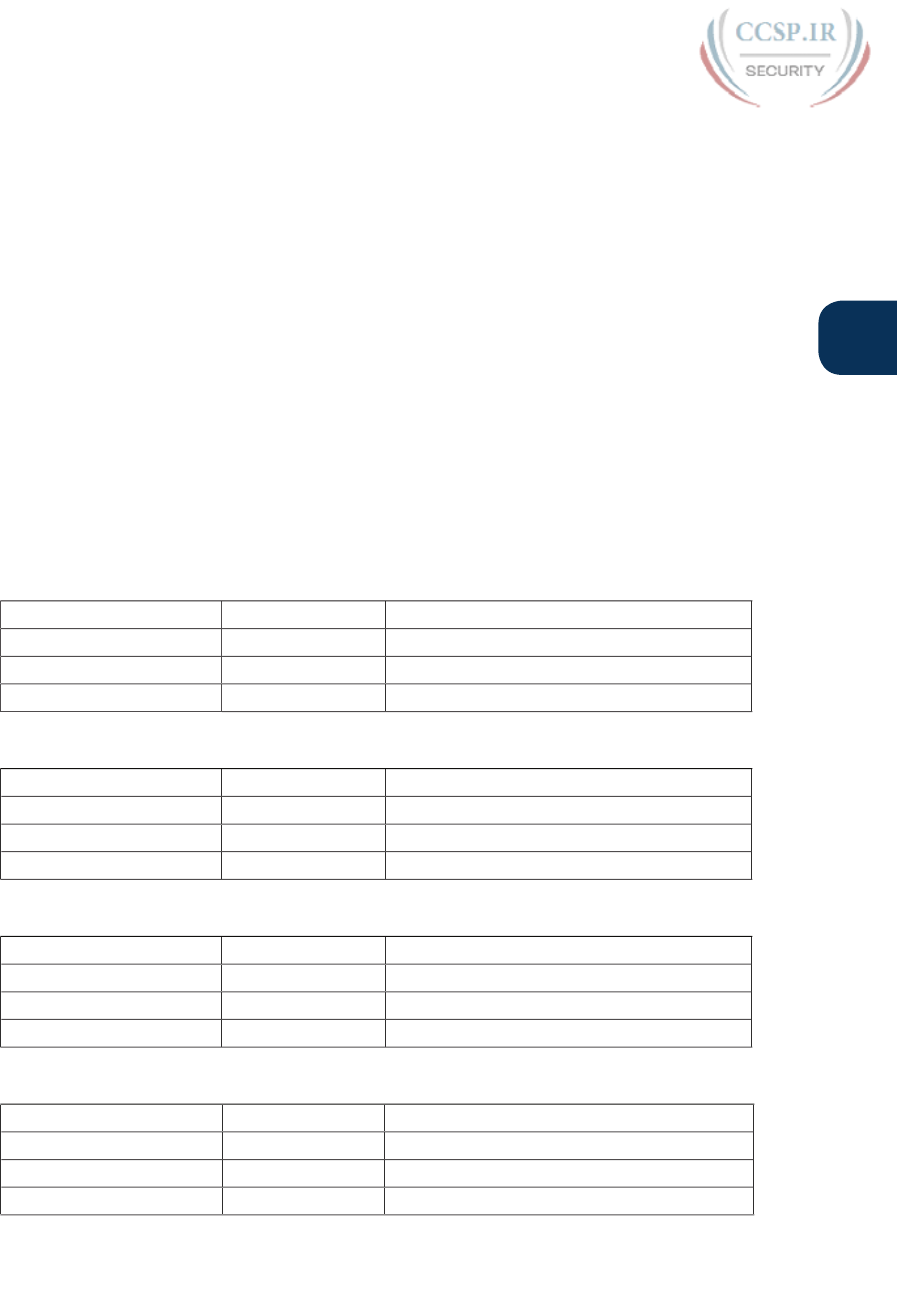
ptg17246291
Chapter 16: Analyzing Existing Subnets 365
16
Step 4. Write down 0s for the host bits.
Step 5. Convert the resulting 32-bit number, 8 bits at a time, back to decimal.
The process to find the subnet broadcast address is exactly the same, except in Step 4, you
set the bits to 1s, as shown in Figure 16-6.
Take a few moments and run through the following five practice problems on scratch paper.
In each case, find both the subnet ID and subnet broadcast address. Also, record the prefix
style mask:
1. 8.1.4.5, 255.255.0.0
2. 130.4.102.1, 255.255.255.0
3. 199.1.1.100, 255.255.255.0
4. 130.4.102.1, 255.255.252.0
5. 199.1.1.100, 255.255.255.224
Tables 16-4 through 16-8 show the results for the five different examples. The tables show
the host bits in bold, and they include the binary version of the address and mask and the
binary version of the subnet ID and subnet broadcast address .
Table 16-4 Subnet Analysis for Subnet with Address 8.1.4.5, Mask 255.255.0.0
Prefix Length /16 11111111 11111111 00000000 00000000
Address 8.1.4.5 00001000 00000001 00000100 00000101
Subnet ID 8.1.0.0 00001000 00000001 00000000 00000000
Broadcast Address 8.1.255.255 00001000 00000001 11111111 11111111
Table 16-5 Subnet Analysis for Subnet with Address 130.4.102.1, Mask 255.255.255.0
Prefix Length /24 11111111 11111111 11111111 00000000
Address 130.4.102.1 10000010 00000100 01100110 00000001
Subnet ID 130.4.102.0 10000010 00000100 01100110 00000000
Broadcast Address 130.4.102.255 10000010 00000100 01100110 11111111
Table 16-6 Subnet Analysis for Subnet with Address 199.1.1.100, Mask 255.255.255.0
Prefix Length /24 11111111 11111111 11111111 00000000
Address 199.1.1.100 11000111 00000001 00000001 01100100
Subnet ID 199.1.1.0 11000111 00000001 00000001 00000000
Broadcast Address 199.1.1.255 11000111 00000001 00000001 11111111
Table 16-7 Subnet Analysis for Subnet with Address 130.4.102.1, Mask 255.255.252.0
Prefix Length /22 11111111 11111111 11111100 00000000
Address 130.4.102.1 10000010 00000100 01100110 00000001
Subnet ID 130.4.100.0 10000010 00000100 01100100 00000000
Broadcast Address 130.4.103.255 10000010 00000100 01100111 11111111
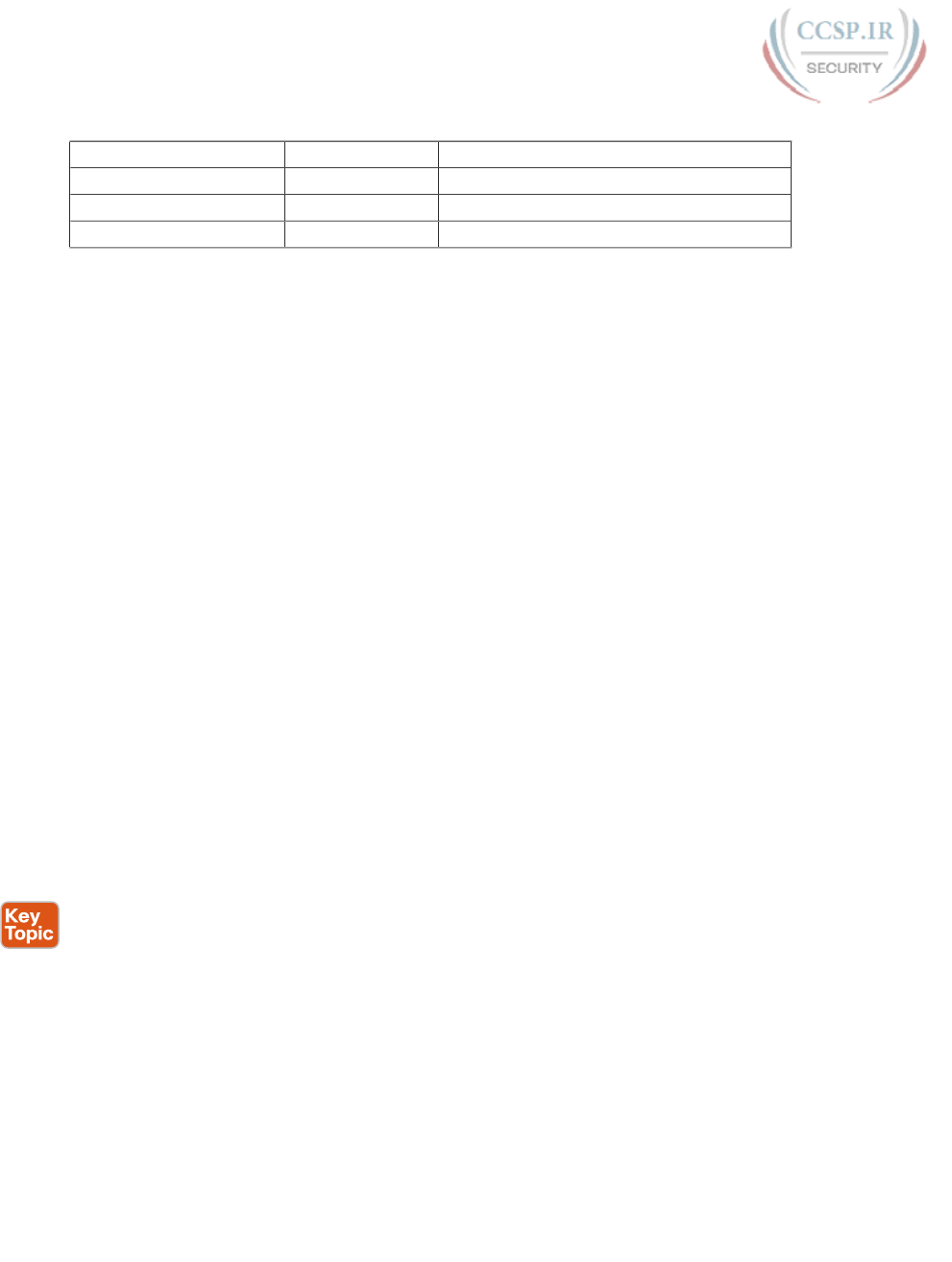
ptg17246291
366 CCENT/CCNA ICND1 100-105 Official Cert Guide
Table 16-8 Subnet Analysis for Subnet with Address 199.1.1.100, Mask 255.255.255.224
Prefix Length /27 11111111 11111111 11111111 11100000
Address 199.1.1.100 11000111 00000001 00000001 01100100
Subnet ID 199.1.1.96 11000111 00000001 00000001 01100000
Broadcast Address 199.1.1.127 11000111 00000001 00000001 01111111
Shortcut for the Binary Process
The binary process described in this section so far requires that all four octets be converted
to binary and then back to decimal. However, you can easily predict the results in at least
three of the four octets, based on the DDN mask. You can then avoid the binary math in all
but one octet and reduce the number of binary conversions you need to do.
First, consider an octet, and that octet only, whose DDN mask value is 255. The mask value
of 255 converts to binary 11111111, which means that all 8 bits are prefix bits. Thinking
through the steps in the process, at Step 2, you convert the address to some number. At
Step 3, you copy the number. At Step 4, you convert the same 8-bit number back to deci-
mal. All you did in those three steps, in this one octet, is convert from decimal to binary
and convert the same number back to the same decimal value!
In short, the subnet ID (and subnet broadcast address) are equal to the IP address in octets
for which the mask is 255.
For example, the resident subnet ID for 172.16.150.41, mask 255.255.192.0 is 172.16.128.0.
The first two mask octets are 255. Rather than think about the binary math, you could just
start by copying the address’s value in those two octets: 172.16.
Another shortcut exists for octets whose DDN mask value is decimal 0, or binary 00000000.
With a decimal mask value of 0, the math always results in a decimal 0 for the subnet ID, no
matter the beginning value in the IP address. Specifically, just look at Steps 4 and 5 in this
case: At Step 4, you would write down 8 binary 0s, and at Step 5, convert 00000000 back to
decimal 0.
The following revised process steps take these two shortcuts into account. However, when
the mask is neither 0 nor 255, the process requires the same conversions. At most, you have
to do only one octet of the conversions. To find the subnet ID, apply the logic in these
steps for each of the four octets:
Step 1. If the mask = 255, copy the decimal IP address for that octet.
Step 2. If the mask = 0, write down a decimal 0 for that octet.
Step 3. If the mask is neither 0 nor 255 in this octet, use the same binary logic as
shown in the section “Finding the Subnet ID: Binary,” earlier in this chapter.
Figure 16-7 shows an example of this process, again using 172.16.150.41, 255.255.192.0.

ptg17246291
Chapter 16: Analyzing Existing Subnets 367
16
0-255
ID
ID
0-255
192
Binary
150
____
...
255
Copy
16
16
0
Zero
41
0
255
Copy
172
172
...
...
Action
Legend:
DDN Mask IP Address Subnet ID
IP
IP
Figure 16-7 Binary Shortcut Example
To find the subnet broadcast address, you can use a decimal shortcut similar to the one
used to find the subnet ID: For DDN mask octets equal to decimal 0, set the decimal subnet
broadcast address value to 255 instead of 0, as noted in the following list:
Step 1. If the mask = 255, copy the decimal IP address for that octet.
Step 2. If the mask = 0, write down a decimal 255 for that octet.
Step 3. If the mask is neither 0 nor 255 in this octet, use the same binary logic as
shown in the section “Finding the Subnet Broadcast Address: Binary,” earlier in
this chapter.
Brief Note About Boolean Math
So far, this chapter has described how humans can use binary math to find the subnet ID
and subnet broadcast address. However, computers typically use an entirely different binary
process to find the same values, using a branch of mathematics called Boolean algebra.
Computers already store the IP address and mask in binary form, so they do not have to do
any conversions to and from decimal. Then, certain Boolean operations allow the computers
to calculate the subnet ID and subnet broadcast address with just a few CPU instructions.
You do not need to know Boolean math to have a good understanding of IP subnetting.
However, in case you are interested, computers use the following Boolean logic to find the
subnet ID and subnet broadcast address, respectively:
Perform a Boolean AND of the IP address and mask. This process converts all host bits to
binary 0.
Invert the mask, and then perform a Boolean OR of the IP address and inverted subnet
mask. This process converts all host bits to binary 1s.
Finding the Range of Addresses
Finding the range of usable addresses in a subnet, after you know the subnet ID and subnet
broadcast address, requires only simple addition and subtraction. To find the first (lowest)
usable IP address in the subnet, simply add 1 to the fourth octet of the subnet ID. To find
the last (highest) usable IP address, simply subtract 1 from the fourth octet of the subnet
broadcast address.
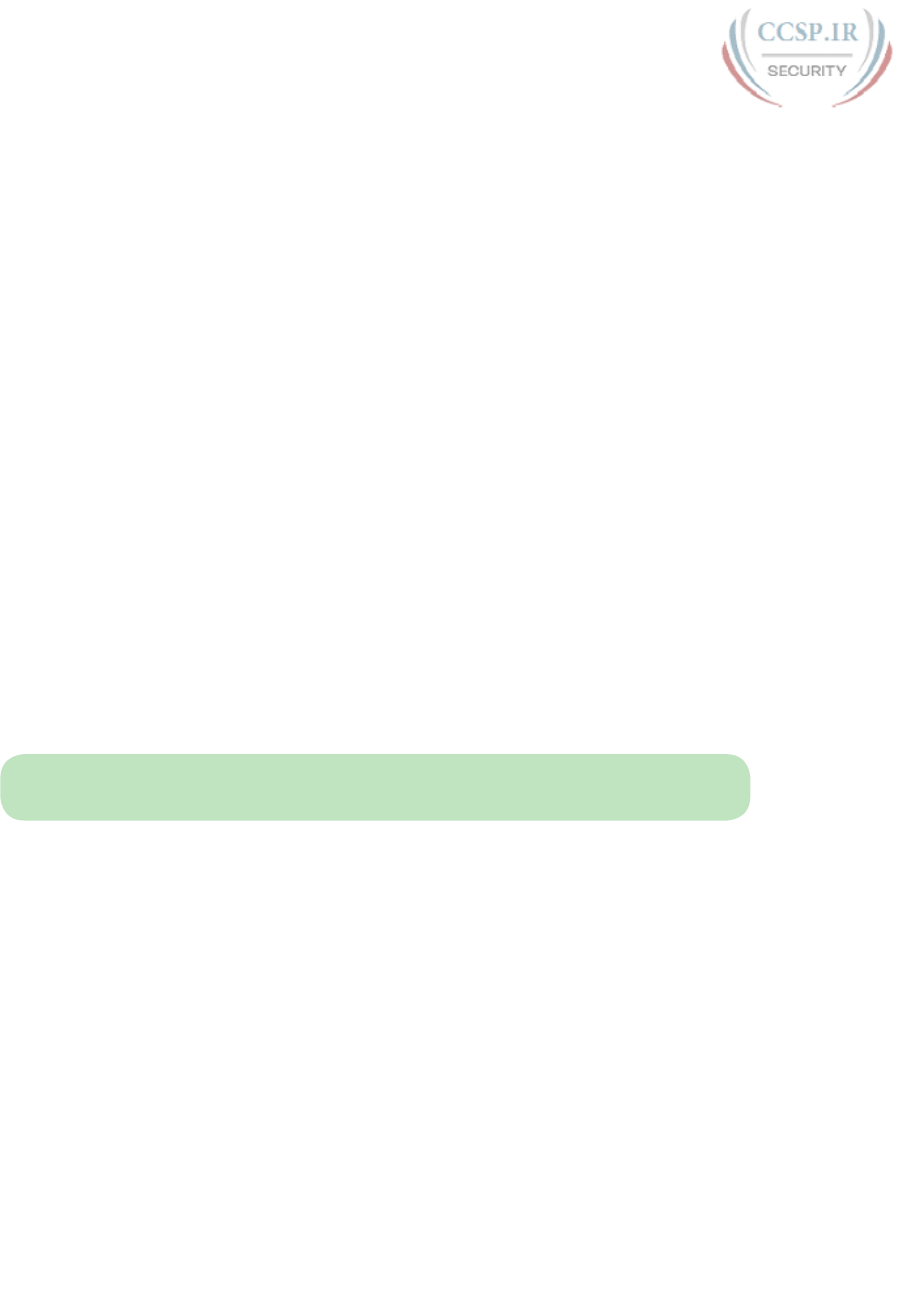
ptg17246291
368 CCENT/CCNA ICND1 100-105 Official Cert Guide
Analyzing Existing Subnets: Decimal
Analyzing existing subnets using the binary process works well. However, some of the math
takes time for most people, particularly the decimal-binary conversions. And you need to
do the math quickly for the Cisco CCENT and CCNA Routing and Switching exams. For
the exams, you really should be able to take an IP address and mask, and calculate the sub-
net ID and range of usable addresses within about 15 seconds. When using binary methods,
most people require a lot of practice to be able to find these answers, even when using the
abbreviated binary process.
This section discusses how to find the subnet ID and subnet broadcast address using only
decimal math. Most people can find the answers more quickly using this process, at least
after a little practice, as compared with the binary process. However, the decimal process
does not tell you anything about the meaning behind the math. So, if you have not read
the earlier section “Analyzing Existing Subnets: Binary,” it is worthwhile to read it for the
sake of understanding subnetting. This section focuses on getting the right answer using a
method that, after you have practiced, should be faster .
Analysis with Easy Masks
With three easy subnet masks in particular, finding the subnet ID and subnet broadcast
address requires only easy logic and literally no math. Three easy masks exist:
255.0.0.0
255.255.0.0
255.255.255.0
These easy masks have only 255 and 0 in decimal. In comparison, difficult masks have one
octet that has neither a 255 nor a 0 in the mask, which makes the logic more challenging.
NOTE The terms easy mask and difficult mask are terms created for use in this book to
describe the masks and the level of difficulty when working with each.
When the problem uses an easy mask, you can quickly find the subnet ID based on the IP
address and mask in DDN format. Just use the following process for each of the four octets
to find the subnet ID:
Step 1. If the mask octet = 255, copy the decimal IP address.
Step 2. If the mask octet = 0, write a decimal 0.
A similar simple process exists to find the subnet broadcast address, as follows:
Step 1. If the mask octet = 255, copy the decimal IP address.
Step 2. If the mask octet = 0, write a decimal 255.
Before moving to the next section, take some time to fill in the blanks in Table 16-9. Check
your answers against Table 16-15 in the section “Answers to Earlier Practice Problems,” later
in this chapter. Complete the table by listing the subnet ID and subnet broadcast address.
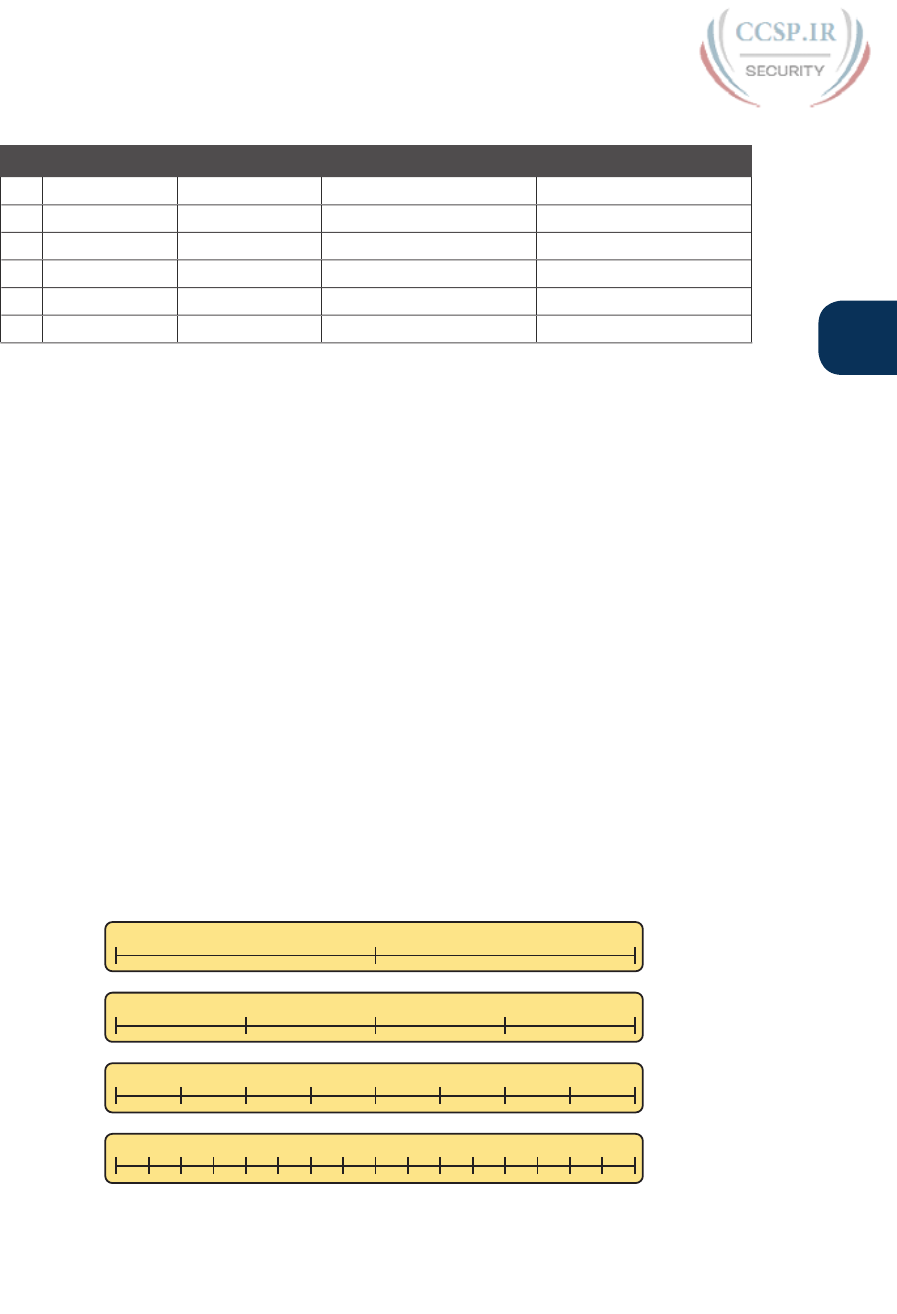
ptg17246291
Chapter 16: Analyzing Existing Subnets 369
16
Table 16-9 Practice Problems: Find Subnet ID and Broadcast, Easy Masks
IP Address Mask Subnet ID Broadcast Address
1 10.77.55.3 255.255.255.0
2 172.30.99.4 255.255.255.0
3 192.168.6.54 255.255.255.0
4 10.77.3.14 255.255.0.0
5 172.22.55.77 255.255.0.0
6 1.99.53.76 255.0.0.0
Predictability in the Interesting Octet
Although three masks are easier to work with (255.0.0.0, 255.255.0.0, and 255.255.255.0),
the rest make the decimal math a little more difficult, so we call these masks difficult
masks. With difficult masks, one octet is neither a 0 nor a 255. The math in the other
three octets is easy and boring, so this book calls the one octet with the more difficult
math the interesting octet.
If you take some time to think about different problems and focus on the interesting octet,
you will begin to see a pattern. This section takes you through that examination so that you
can learn how to predict the pattern, in decimal, and find the subnet ID.
First, the subnet ID value has a predictable decimal value because of the assumption that a
single subnet mask is used for all subnets of a single classful network. The chapters in this
part of the book assume that, for a given classful network, the design engineer chooses to
use a single subnet mask for all subnets. (See the section “One Size Subnet Fits All—Or
Not” in Chapter 13, “Perspectives on IPv4 Subnetting,” for more details.)
To see that predictability, consider some planning information written down by a network
engineer, as shown in Figure 16-8. The figure shows four different masks the engineer is
considering using in an IPv4 network, along with Class B network 172.16.0.0. The figure
shows the third-octet values for the subnet IDs that would be created when using mask
255.255.128.0, 255.255.192.0, 255.255.224.0, and 255.255.240.0, from top to bottom in
the figure.
Subnets of 172.16.0.0: 172.16.___.0
2 Subnets
255.255.128.0
4 Subnets
255.255.192.0
2400 16 32 48 64 80 96 112 128 144 160 176 192 208 224
0 64 128 192
0 128
0 32 64 96 128 160 192 224
8 Subnets
255.255.224.0
16 Subnets
255.255.240.0
Figure 16-8 Numeric Patterns in the Interesting Octet
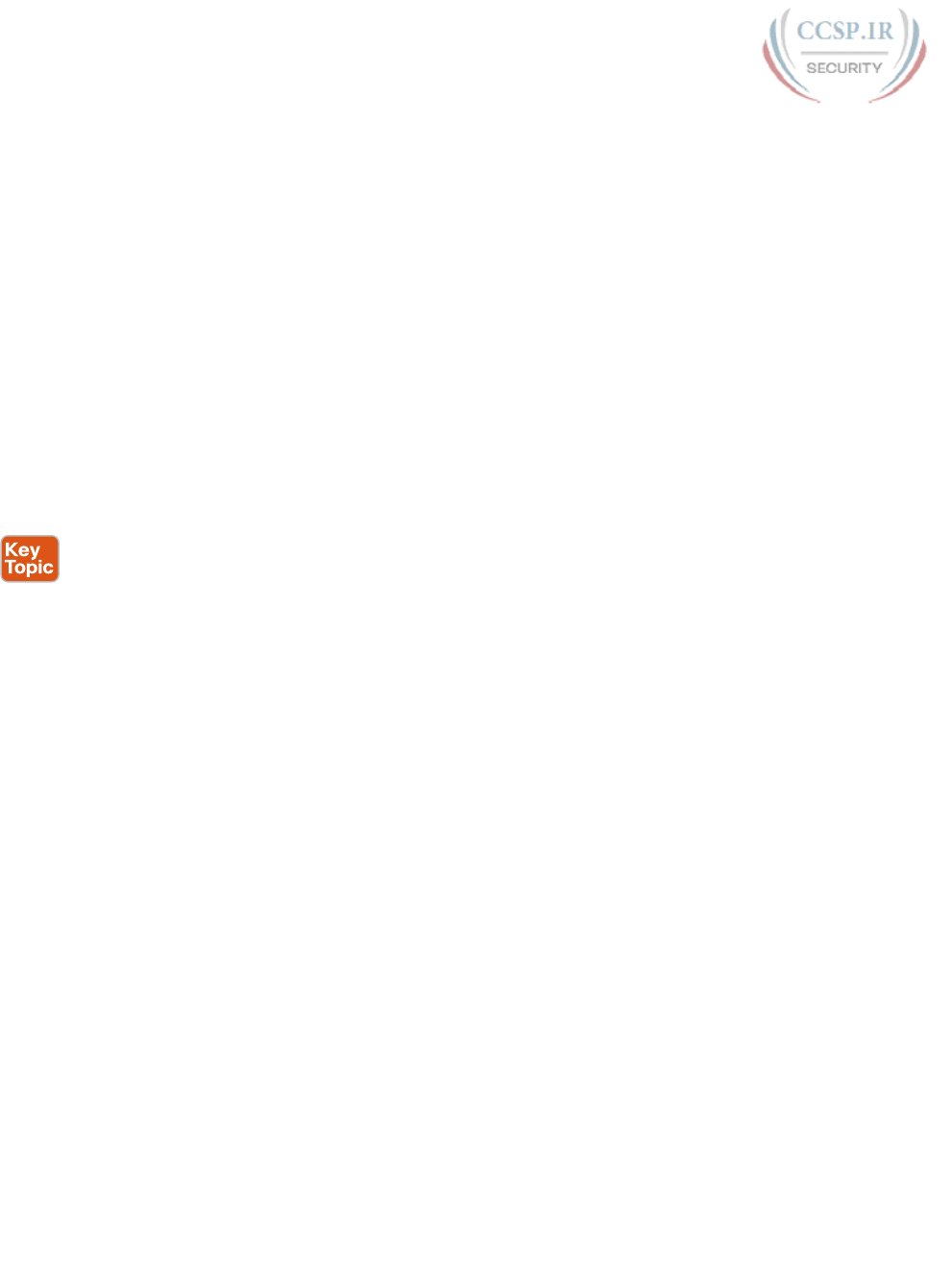
ptg17246291
370 CCENT/CCNA ICND1 100-105 Official Cert Guide
First, to explain the figure further, look at the top row of the figure. If the engineer uses
255.255.128.0 as the mask, the mask creates two subnets, with subnet IDs 172.16.0.0 and
172.16.128.0. If the engineer uses mask 255.255.192.0, the mask creates four subnets, with
subnet IDs 172.16.0.0, 172.16.64.0, 172.16.128.0, and 172.16.192.0.
If you take the time to look at the figure, the patterns become obvious. In this case:
Mask: 255.255.128.0 Pattern: Multiples of 128
Mask: 255.255.192.0 Pattern: Multiples of 64
Mask: 255.255.224.0 Pattern: Multiples of 32
Mask: 255.255.240.0 Pattern: Multiples of 16
To find the subnet ID, you just need a way to figure out what the pattern is. If you start
with an IP address and mask, just find the subnet ID closest to the IP address, without going
over, as discussed in the next section.
Finding the Subnet ID: Difficult Masks
The following written process lists all the steps to find the subnet ID, using only decimal
math. This process adds to the earlier process used with easy masks. For each octet:
Step 1. If the mask octet = 255, copy the decimal IP address.
Step 2. If the mask octet = 0, write a decimal 0.
Step 3. If the mask is neither, refer to this octet as the interesting octet:
A. Calculate the magic number as 256 – mask.
B. Set the subnet ID’s value to the multiple of the magic number that is closest
to the IP address without going over.
The process uses two new terms created for this book: magic number and interesting octet.
The term interesting octet refers to the octet identified at Step 3 in the process; in other
words, it is the octet with the mask that is neither 255 nor 0. Step 3A then uses the term
magic number, which is derived from the DDN mask. Conceptually, the magic number is
the number you add to one subnet ID to get the next subnet ID in order, as shown in Figure
16-8. Numerically, it can be found by subtracting the DDN mask’s value, in the interesting
octet, from 256, as mentioned in Step 3A.
The best way to learn this process is to see it happen. In fact, if you can, stop reading now,
use the DVD accompanying this book, and watch the videos about finding the subnet ID with
a difficult mask. These videos demonstrate this process. You can also use the examples on the
next few pages that show the process being used on paper. Then, follow the practice opportu-
nities outlined in the section “Practice Analyzing Existing Subnets,” later in this chapter.
Resident Subnet Example 1
For example, consider the requirement to find the resident subnet for IP address
130.4.102.1, mask 255.255.240.0. The process does not require you to think about prefix
bits versus host bits, convert the mask, think about the mask in binary, or convert the IP
address to and from binary. Instead, for each of the four octets, choose an action based on
the value in the mask. Figure 16-9 shows the results; the circled numbers in the figure refer
to the step numbers in the written process to find the subnet ID, as listed in the previous
few pages.

ptg17246291
Chapter 16: Analyzing Existing Subnets 371
16
ID
0-255
96
...40130
1 231
10241130 ...
240255
256
–240
16
0255 ...
MagicCopy ZeroCopy
Action
IP
96 11280644832160 128
Multiples:
Figure 16-9 Find the Subnet ID: 130.4.102.1, 255.255.240.0
First, examine the three uninteresting octets (1, 2, and 4, in this example). The process
keys on the mask, and the first two octets have a mask value of 255, so simply copy the IP
address to the place where you intend to write down the subnet ID. The fourth octet has a
mask value of 0, so write down a 0 for the fourth octet of the subnet ID.
The most challenging logic occurs in the interesting octet, which is the third octet in this
example, because of the mask value 240 in that octet. For this octet, Step 3A asks you to
calculate the magic number as 256 – mask. That means you take the mask’s value in the
interesting octet (240, in this case) and subtract it from 256: 256 – 240 = 16. The subnet ID’s
value in this octet must be a multiple of decimal 16, in this case.
Step 3B then asks you to find the multiples of the magic number (16, in this case) and
choose the one closest to the IP address without going over. Specifically, that means that
you should mentally calculate the multiples of the magic number, starting at 0. (Do not
forget to start at 0!) Count, starting at 0: 0, 16, 32, 48, 64, 80, 96, 112, and so on. Then, find
the multiple closest to the IP address value in this octet (102, in this case), without going
over 102. So, as shown in Figure 16-9, you make the third octet’s value 96 to complete the
subnet ID of 130.4.96.0.
Resident Subnet Example 2
Consider another example: 192.168.5.77, mask 255.255.255.224. Figure 16-10 shows the
results.
ID
0-255
5
...168 64192
1 311
5168 77192 ...
255255
256
–224
32
224255 ...
CopyCopy MagicCopy
Action
IP
64 96320 128 160 192 224
Multiples:
Figure 16-10 Resident Subnet for 192.168.5.77, 255.255.255.224

ptg17246291
372 CCENT/CCNA ICND1 100-105 Official Cert Guide
The three uninteresting octets (1, 2, and 3, in this case) require only a little thought. For
each octet, each with a mask value of 255, just copy the IP address.
For the interesting octet, at Step 3A, the magic number is 256 – 224 = 32. The multiples of
the magic number are 0, 32, 64, 96, and so on. Because the IP address value in the fourth
octet is 77, in this case, the multiple must be the number closest to 77 without going over;
therefore, the subnet ID ends with 64, for a value of 192.168.5.64.
Resident Subnet Practice Problems
Before moving to the next section, take some time to fill in the blanks in Table 16-10.
Check your answers against Table 16-16 in the section “Answers to Earlier Practice
Problems,” later in this chapter. Complete the table by listing the subnet ID in each case.
The text following Table 16-16 also lists explanations for each problem.
Table 16-10 Practice Problems: Find Subnet ID, Difficult Masks
Problem IP Address Mask Subnet ID
1 10.77.55.3 255.248.0.0
2 172.30.99.4 255.255.192.0
3 192.168.6.54 255.255.255.252
4 10.77.3.14 255.255.128.0
5 172.22.55.77 255.255.254.0
6 1.99.53.76 255.255.255.248
Finding the Subnet Broadcast Address: Difficult Masks
To find a subnet’s broadcast address, a similar process can be used. For simplicity, this pro-
cess begins with the subnet ID, rather than the IP address. If you happen to start with an IP
address instead, use the processes in this chapter to first find the subnet ID, and then use
the following process to find the subnet broadcast address for that same subnet. For each
octet:
Step 1. If the mask octet = 255, copy the subnet ID.
Step 2. If the mask octet = 0, write 255.
Step 3. If the mask is neither, identify this octet as the interesting octet:
A. Calculate the magic number as 256 – mask.
B. Take the subnet ID’s value, add the magic number, and subtract 1
(ID + magic – 1).
As with the similar process used to find the subnet ID, you have several options for how to
best learn and internalize the process. If you can, stop reading now, use the DVD accom-
panying this book, and watch the videos about finding the subnet broadcast address with
a difficult mask. Also, look at the examples in this section, which show the process being
used on paper. Then, follow the practice opportunities outlined in the section “Additional
Practice for This Chapter’s Processes.”
Subnet Broadcast Example 1
The first example continues the first example from the section “Finding the Subnet ID:
Difficult Masks,” earlier in this chapter, as demonstrated in Figure 16-9. That example started
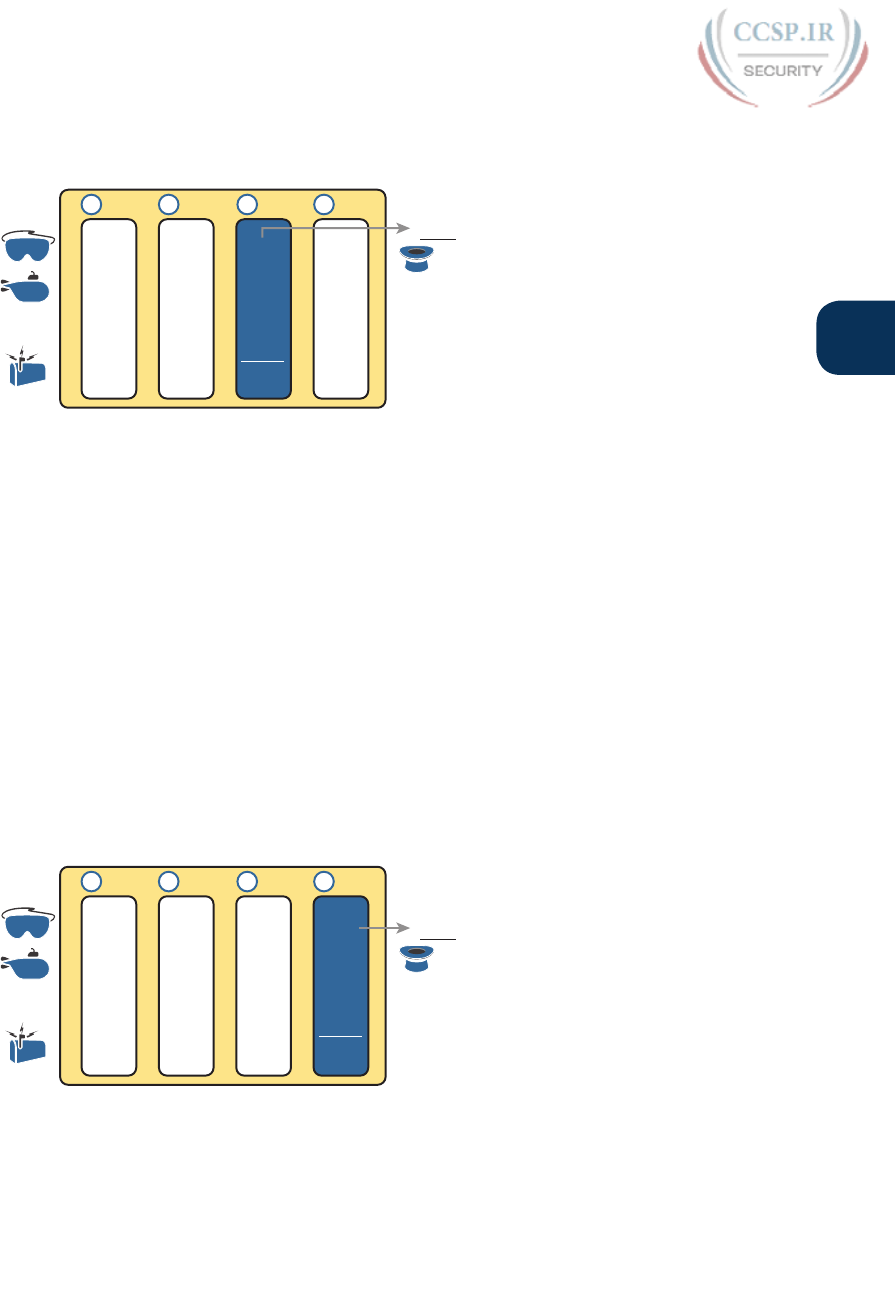
ptg17246291
Chapter 16: Analyzing Existing Subnets 373
16
with the IP address/mask of 130.4.102.1, 255.255.240.0, and showed how to find subnet ID
130.4.96.0. Figure 16-11 now begins with that subnet ID and the same mask.
111...4 255130
1 231
+Magic
–1
Copy 255Copy
...
240255
256
–240
16
0255 ...
9640130
ID
0-255
Action
Figure 16-11 Find the Subnet Broadcast: 130.4.96.0, 255.255.240.0
First, examine the three uninteresting octets (1, 2, and 4). The process keys on the mask,
and the first two octets have a mask value of 255, so simply copy the subnet ID to the place
where you intend to write down the subnet broadcast address. The fourth octet has a mask
value of 0, so write down a 255 for the fourth octet.
The logic related to the interesting octet occurs in the third octet in this example, because
of the mask value 240. First, Step 3A asks you to calculate the magic number, as 256 –
mask. (If you had already calculated the subnet ID using the decimal process in this book,
you should already know the magic number.) At Step 3B, you take the subnet ID’s value
(96), add the magic number (16), and subtract 1, for a total of 111. That makes the subnet
broadcast address 130.4.111.255.
Subnet Broadcast Example 2
Again, this example continues an earlier example, from the section “Resident Subnet
Example 2,” as demonstrated in Figure 16-10. That example started with the IP address/
mask of 192.168.5.77, mask 255.255.255.224 and showed how to find subnet ID
192.168.5.64. Figure 16-12 now begins with that subnet ID and the same mask.
ID
0-255
5...168 95192
1 311
CopyCopy +Magic
–1
Copy
...
255255
256
–224
32
224255 ...
5168 64192
Action
Figure 16-12 Find the Subnet Broadcast: 192.168.5.64, 255.255.255.224
First, examine the three uninteresting octets (1, 2, and 3). The process keys on the mask, and
the first three octets have a mask value of 255, so simply copy the subnet ID to the place
where you intend to write down the subnet broadcast address.

ptg17246291
374 CCENT/CCNA ICND1 100-105 Official Cert Guide
The interesting logic occurs in the interesting octet, the fourth octet in this example,
because of the mask value 224. First, Step 3A asks you to calculate the magic number,
as 256 – mask. (If you had already calculated the subnet ID, it is the same magic num-
ber, because the same mask is used.) At Step 3B, you take the subnet ID’s value (64), add
magic (32), and subtract 1, for a total of 95. That makes the subnet broadcast address
192.168.5.95.
Subnet Broadcast Address Practice Problems
Before moving to the next section, take some time to do several practice problems on
a scratch piece of paper. Go back to Table 16-10, which lists IP addresses and masks,
and practice by finding the subnet broadcast address for all the problems in that table.
Then check your answers against Table 16-17 in the section “Answers to Earlier Practice
Problems,” later in this chapter.
Practice Analyzing Existing Subnets
As with the other subnetting math in this book, using a two-phase approach may help. Take
time now to practice until you feel like you understand the process. Then, before the exam,
make sure you master the math. Table 16-11 summarizes the key concepts and suggestions
for this two-phase approach.
Table 16-11 Keep-Reading and Take-Exam Goals for This Chapter’s Topics
Time Frame Before Moving to the Next Chapter Before Taking the Exam
Focus On... Learning how Being correct and fast
Tools Allowed All Your brain and a notepad
Goal: Accuracy 90% correct 100% correct
Goal: Speed Any speed 20–30 seconds
A Choice: Memorize or Calculate
As described in this chapter, the decimal processes to find the subnet ID and subnet broad-
cast address do require some calculation, including the calculation of the magic number
(256 – mask). The processes also use a DDN mask, so if an exam question gives you a
prefix-style mask, you need to convert to DDN format before using the process in this
book.
Over the years, some people have told me they prefer to memorize a table to find the magic
number. These tables could list the magic number for different DDN masks and prefix
masks, so you avoid converting from the prefix mask to DDN. Table 16-12 shows an exam-
ple of such a table. Feel free to ignore this table, use it, or make your own.
Table 16-12 Reference Table: DDN Mask Values, Binary Equivalent, Magic Numbers, and
Prefixes
Prefix, interesting octet 2 /9 /10 /11 /12 /13 /14 /15 /16
Prefix, interesting octet 3 /17 /18 /19 /20 /21 /22 /23 /24
Prefix, interesting octet 4 /25 /26 /27 /28 /29 /30
Magic number 128 64 32 16 8 4 2 1
DDN mask in the interesting octet 128 192 224 240 248 252 254 255
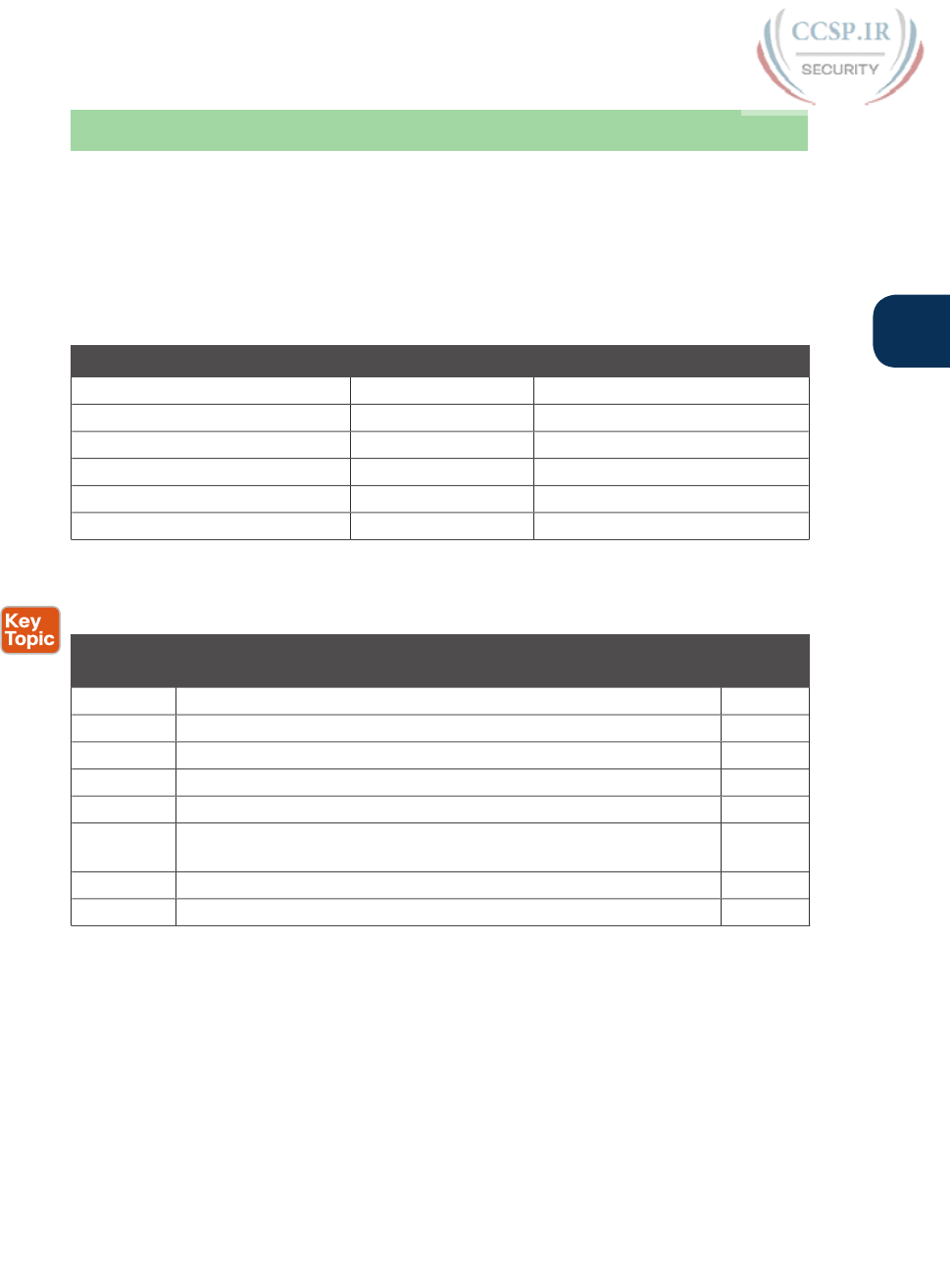
ptg17246291
Chapter 16: Analyzing Existing Subnets 375
16
Chapter Review
One key to doing well on the exams is to perform repetitive spaced review sessions. Review
this chapter’s material using either the tools in the book, DVD, or interactive tools for the
same material found on the book’s companion website. Refer to the “Your Study Plan” ele-
ment for more details. Table 16-13 outlines the key review elements and where you can find
them. To better track your study progress, record when you completed these activities in
the second column.
Table 16-13 Chapter Review Tracking
Review Element Review Date(s) Resource Used
Review key topics Book, DVD/website
Review key terms Book, DVD/website
Answer DIKTA questions Book, PCPT
Review memory tables Book, DVD/website
Practice mask analysis DVD Appendix F, DVD/website
Practice analyzing existing subnets DVD Appendix F, DVD/website
Review All the Key Topics
Table 16-14 Key Topics for Chapter 16
Key Topic
Element
Description Page
Number
List Definition of a subnet’s key numbers 358
Table 16-2 Key facts about the subnet ID 361
Table 16-3 Key facts about the subnet broadcast address 361
List Steps to use binary math to find the subnet ID 364
List General steps to use binary and decimal math to find the subnet ID 366
List Steps to use decimal and binary math to find the subnet broadcast
address
367
List Steps to use only decimal math to find the subnet ID 370
List Steps to use only decimal math to find the subnet broadcast address 372
Key Terms You Should Know
resident subnet, subnet ID, subnet number, subnet address, subnet broadcast address
Additional Practice for This Chapter’s Processes
For additional practice with analyzing subnets, you may do the same set of practice prob-
lems using your choice of tools:
Application: Use the Analyzing Existing Subnets application on the DVD or companion
website.
PDF: Alternatively, practice the same problems found in these apps using DVD Appendix
F, “Practice for Chapter 16: Analyzing Existing Subnets.”
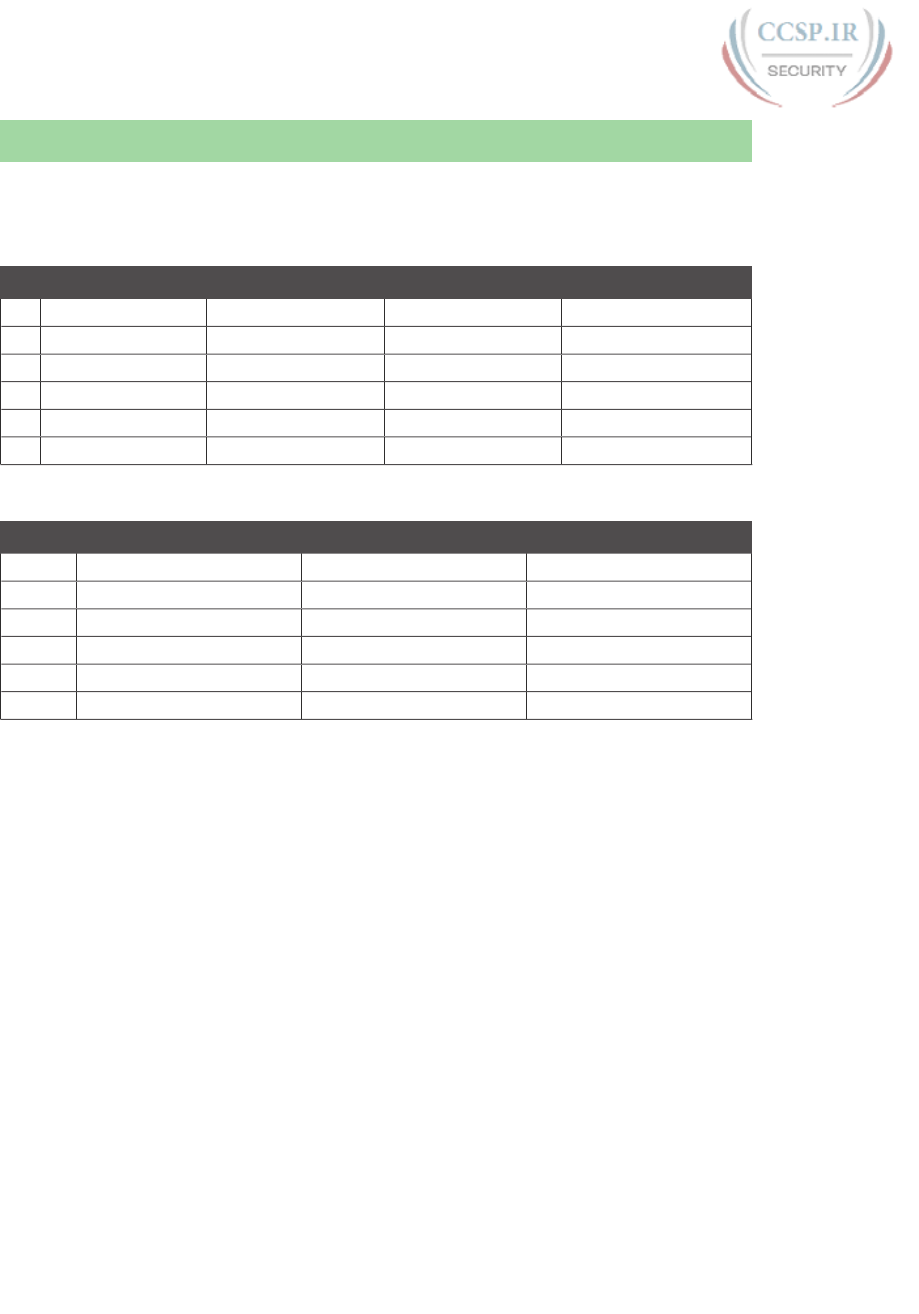
ptg17246291
376 CCENT/CCNA ICND1 100-105 Official Cert Guide
Answers to Earlier Practice Problems
This chapter includes practice problems spread around different locations in the chapter.
The answers are located in Tables 16-15, 16-16, and 16-17.
Table 16-15 Answers to Problems in Table 16-9
IP Address Mask Subnet ID Broadcast Address
1 10.77.55.3 255.255.255.0 10.77.55.0 10.77.55.255
2 172.30.99.4 255.255.255.0 172.30.99.0 172.30.99.255
3 192.168.6.54 255.255.255.0 192.168.6.0 192.168.6.255
4 10.77.3.14 255.255.0.0 10.77.0.0 10.77.255.255
5 172.22.55.77 255.255.0.0 172.22.0.0 172.22.255.255
6 1.99.53.76 255.0.0.0 1.0.0.0 1.255.255.255
Table 16-16 Answers to Problems in Table 16-10
IP Address Mask Subnet ID
1 10.77.55.3 255.248.0.0 10.72.0.0
2 172.30.99.4 255.255.192.0 172.30.64.0
3 192.168.6.54 255.255.255.252 192.168.6.52
4 10.77.3.14 255.255.128.0 10.77.0.0
5 172.22.55.77 255.255.254.0 172.22.54.0
6 1.99.53.76 255.255.255.248 1.99.53.72
The following list explains the answers for Table 16-16:
1. The second octet is the interesting octet, with magic number 256 – 248 = 8. The mul-
tiples of 8 include 0, 8, 16, 24, ..., 64, 72, and 80. 72 is closest to the IP address value
in that same octet (77) without going over, making the subnet ID 10.72.0.0.
2. The third octet is the interesting octet, with magic number 256 – 192 = 64. The mul-
tiples of 64 include 0, 64, 128, and 192. 64 is closest to the IP address value in that
same octet (99) without going over, making the subnet ID 172.30.64.0.
3. The fourth octet is the interesting octet, with magic number 256 – 252 = 4. The mul-
tiples of 4 include 0, 4, 8, 12, 16, …, 48, 52, and 56. 52 is the closest to the IP address
value in that same octet (54) without going over, making the subnet ID 192.168.6.52.
4. The third octet is the interesting octet, with magic number 256 – 128 = 128. Only two
multiples exist that matter: 0 and 128. 0 is the closest to the IP address value in that
same octet (3) without going over, making the subnet ID 10.77.0.0.
5. The third octet is the interesting octet, with magic number 256 – 254 = 2. The mul-
tiples of 2 include 0, 2, 4, 6, 8, and so on—essentially all even numbers. 54 is closest
to the IP address value in that same octet (55) without going over, making the subnet
ID 172.22.54.0.
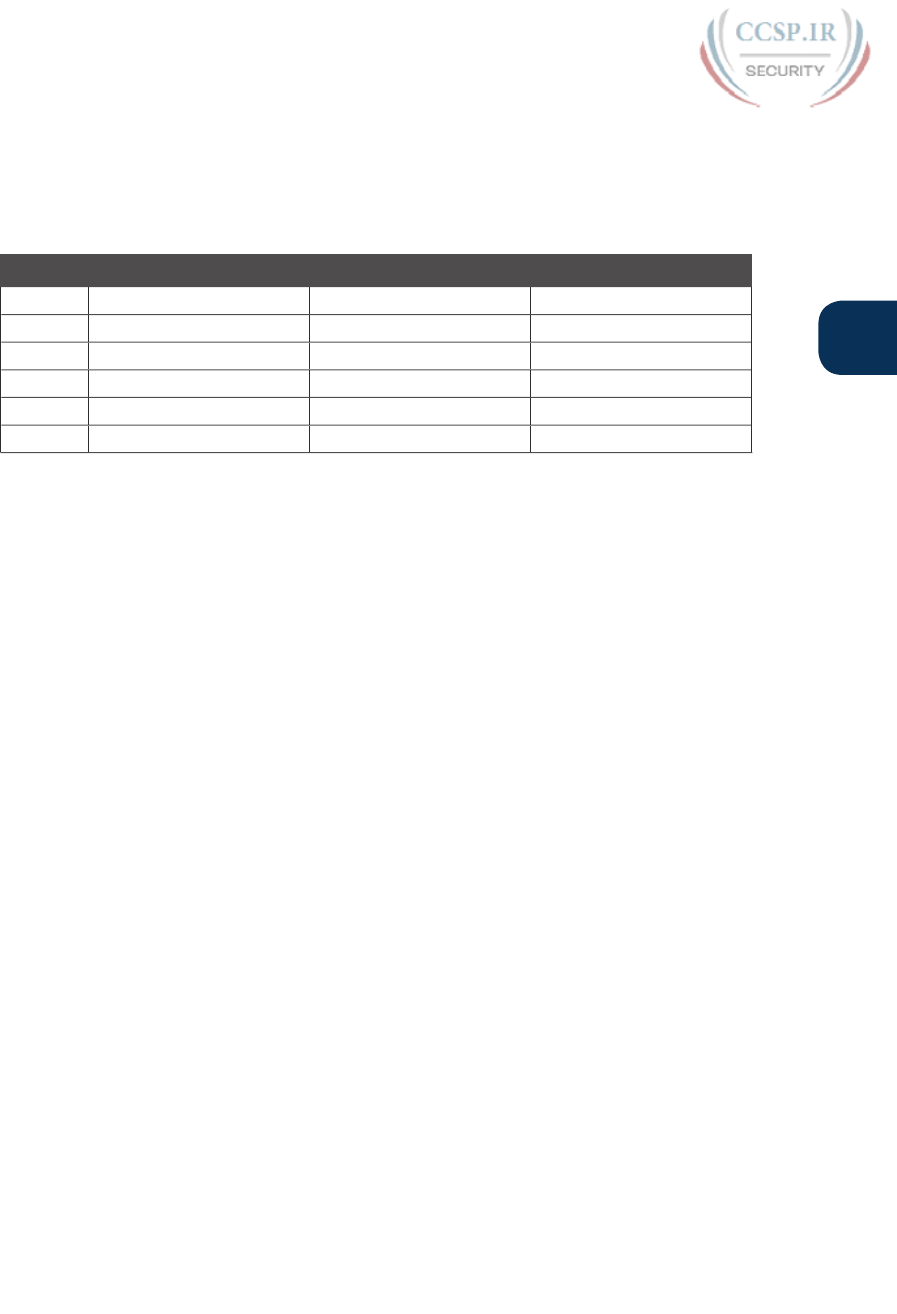
ptg17246291
Chapter 16: Analyzing Existing Subnets 377
16
6. The fourth octet is the interesting octet, with magic number 256 – 248 = 8. The mul-
tiples of 8 include 0, 8, 16, 24, …, 64, 72, and 80. 72 is closest to the IP address value
in that same octet (76) without going over, making the subnet ID 1.99.53.72.
Table 16-17 Answers to Problems in the Section “Subnet Broadcast Address Practice
Problems”
Subnet ID Mask Broadcast Address
1 10.72.0.0 255.248.0.0 10.79.255.255
2 172.30.64.0 255.255.192.0 172.30.127.255
3 192.168.6.52 255.255.255.252 192.168.6.55
4 10.77.0.0 255.255.128.0 10.77.127.255
5 172.22.54.0 255.255.254.0 172.22.55.255
6 1.99.53.72 255.255.255.248 1.99.53.79
The following list explains the answers for Table 16-17:
1. The second octet is the interesting octet. Completing the three easy octets means
that the broadcast address in the interesting octet will be 10.___.255.255. With magic
number 256 – 248 = 8, the second octet will be 72 (from the subnet ID), plus 8, minus
1, or 79.
2. The third octet is the interesting octet. Completing the three easy octets means that
the broadcast address in the interesting octet will be 172.30.___.255. With magic
number 256 – 192 = 64, the interesting octet will be 64 (from the subnet ID), plus 64
(the magic number), minus 1, for 127.
3. The fourth octet is the interesting octet. Completing the three easy octets means that
the broadcast address in the interesting octet will be 192.168.6.___. With magic num-
ber 256 – 252 = 4, the interesting octet will be 52 (the subnet ID value), plus 4 (the
magic number), minus 1, or 55.
4. The third octet is the interesting octet. Completing the three easy octets means that
the broadcast address will be 10.77.___.255. With magic number 256 – 128 = 128, the
interesting octet will be 0 (the subnet ID value), plus 128 (the magic number), minus 1,
or 127.
5. The third octet is the interesting octet. Completing the three easy octets means that
the broadcast address will be 172.22.___.255. With magic number 256 – 254 = 2, the
broadcast address in the interesting octet will be 54 (the subnet ID value), plus 2 (the
magic number), minus 1, or 55.
6. The fourth octet is the interesting octet. Completing the three easy octets means that
the broadcast address will be 1.99.53.___. With magic number 256 – 248 = 8, the
broadcast address in the interesting octet will be 72 (the subnet ID value), plus 8 (the
magic number), minus 1, or 79.
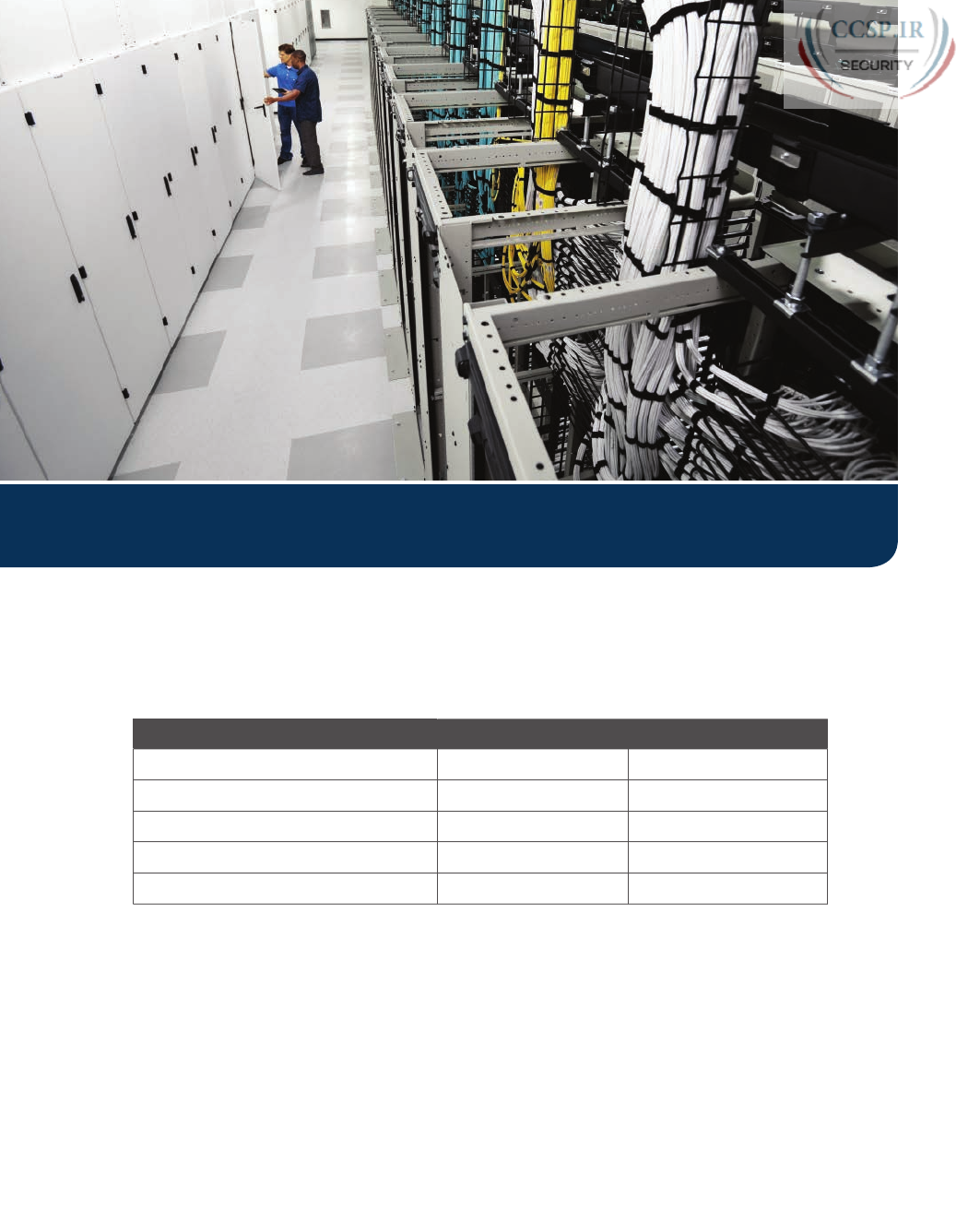
ptg17246291
Keep track of your part review progress with the checklist in Table P4-1. Details on each
task follow the table.
Table P4-1 Part IV Part Review Checklist
Activity 1st Date Completed 2nd Date Completed
Repeat All DIKTA Questions
Answer Part Review Questions
Review Key Topics
Create Subnet Terms Mind Map
Subnetting Exercises
Repeat All DIKTA Questions
For this task, use the PCPT software to answer the “Do I Know This Already?” questions
again for the chapters in this part of the book.
Answer Part Review Questions
For this task, use PCPT to answer the Part Review questions for this part of the book.
Part IV Review

ptg17246291
Review Key Topics
Review all key topics in all chapters in this part, either by browsing the chapters or by using
the Key Topics application on the DVD or companion website.
Create Terminology Mind Map
The topic of IPv4 addressing and subnetting happens to have many terms that are literal syn-
onyms, many terms with similar meanings, along with terms that describe something about
another term. So, create a mind map (call it map A) to organize all IP addressing and subnet-
ting terms you remember. Use four main topic areas: IP addressing, IP networks, IP subnets,
and masks. Inside these, subdivide terms as to whether they are either a synonym, a similar
term, or a description.
Figure P4-1 shows the beginnings of one branch of the mind map to give you the general idea.
For this branch, you would just remember any terms related to “IP address” and place them
into one of these three categories. Your map can of course look different. As usual, first do
this exercise without the book or your notes. Later, when you do look at the book again, make
sure that you have at least included all the key terms from the ends of the chapters.
Figure P4-1 Sample Beginning Point for Part IV Mind Map A
NOTE For more information on mind mapping, refer to the Introduction, in the section
“About Mind Maps.”
If you do choose to use mind map software, record where you stored the file here in Table
P4-2. Appendix L, “Mind Map Solutions,” lists sample mind map answers, but as usual, your
mind maps can and will look different.
Table P4-2 Configuration Mind Maps for Part IV Review
Map Description Where You Saved It
1 Mind Map: Subnetting Terms
Subnetting Exercises
Chapter 14, “Analyzing Classful IPv4 Networks,” Chapter 15, “Analyzing Subnet Masks,”
and Chapter 16, “Analyzing Existing Subnets,” list some subnetting exercises, along with
time and accuracy goals. Now is a good time to work on those goals. Some options include
the following:
Practice from this book’s DVD appendixes or DVD/web applications:
The Chapter
Review section of Chapters 14, 15, and 16 mention addressing and subnetting exercises
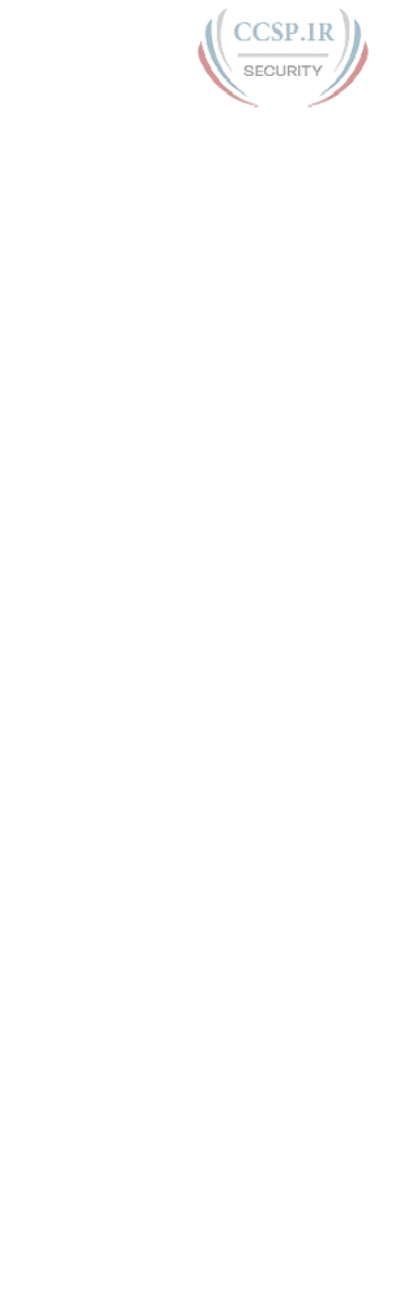
ptg17246291
380 CCENT/CCNA ICND1 100-105 Official Cert Guide
included with this book. Find all the related applications in the Part IV Review section
of the DVD or companion website, or open DVD Appendix D, “Practice for Chapter
14: Analyzing Classful IPv4 Networks,” Appendix E, “Practice for Chapter 15: Analyzing
Subnet Masks,” and Appendix F, “Practice for Chapter 16: Analyzing Existing Subnets,”
for a simple PDF with the problems. Those exercises include activities such as analyzing
classful networks, analyzing subnet masks, converting subnet masks, and analyzing exist-
ing subnets.
Pearson Network Simulator:
The full Pearson ICND1 or CCNA simulator has subnet-
ting math exercises that you can do by using CLI commands. Look for the labs with
names “IP Address Rejection” and “Subnet ID Calculation” in their names.
Author’s CCENT blog:
I’ve written a few dozen subnetting exercises on the blog over the
years—just look at the Questions category at the top of the page, and you will see a vari-
ety of IPv4 addressing and subnetting question types. Start at blog.certskills.com/ccent.
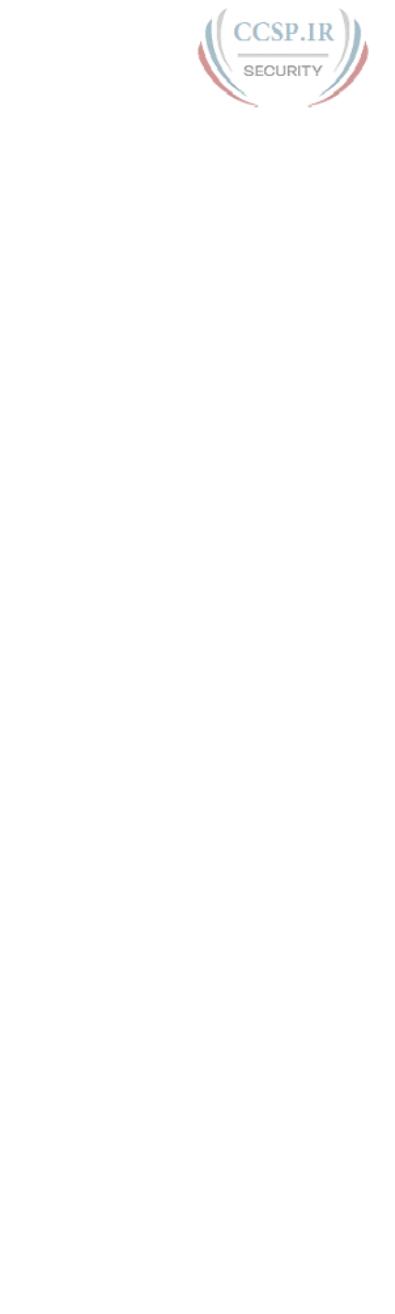
ptg17246291
This page intentionally left blank
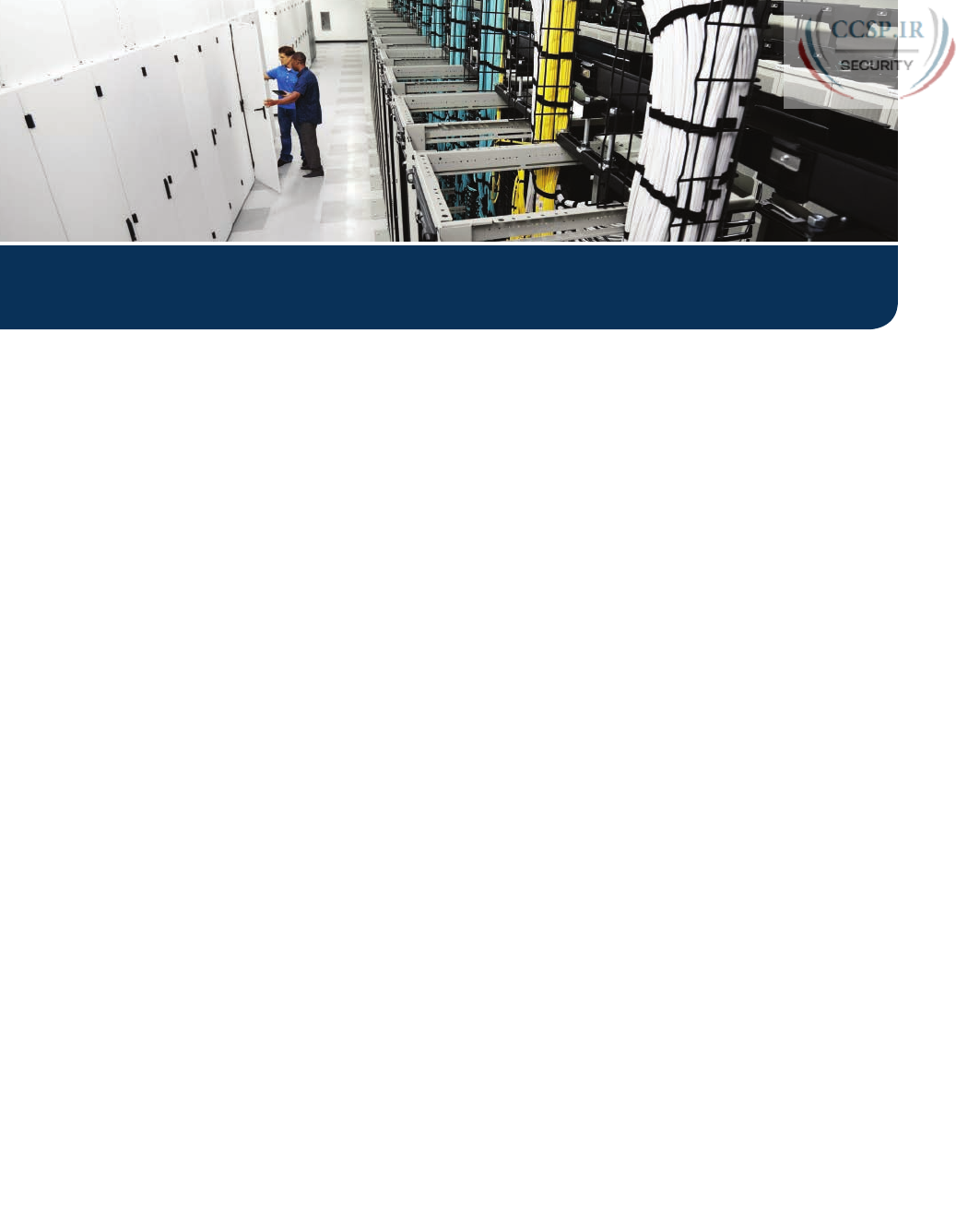
ptg17246291
Part V of this book presents the foundations of what a Cisco router does and how to con-
figure Cisco routers to implement those features. Much like Part II of this book introduced
switch features, switch CLI, and all the common features most sites would use in Cisco
switches, Part V walks through the most common features for Cisco routers.
Chapter 17 focuses on the basics of installing and operating a Cisco router. However, rout-
ers need some configuration before they can correctly route packets. So, Chapters 18 and
19 then show how routers learn the required IP addresses and subnets so that routers can do
their jobs of routing IPv4 packets to all destinations. Chapter 18 first looks at configuring
IP addresses, as well as static IP routes. Chapter 19 then shows how routers can dynamically
learn about remote subnets using a routing protocol, in this case the Routing Information
Protocol (RIP) Version 2.
Chapter 20 closes Part V with more of a host focus on the IPv4 network. This section walks
through what happens when a host first connects to the network, first discovering its own
IPv4 address with Dynamic Host Configuration Protocol (DHCP), resolving hostnames with
Domain Name System (DNS), and then learning IP-MAC mapping information with Address
Resolution Protocol (ARP).
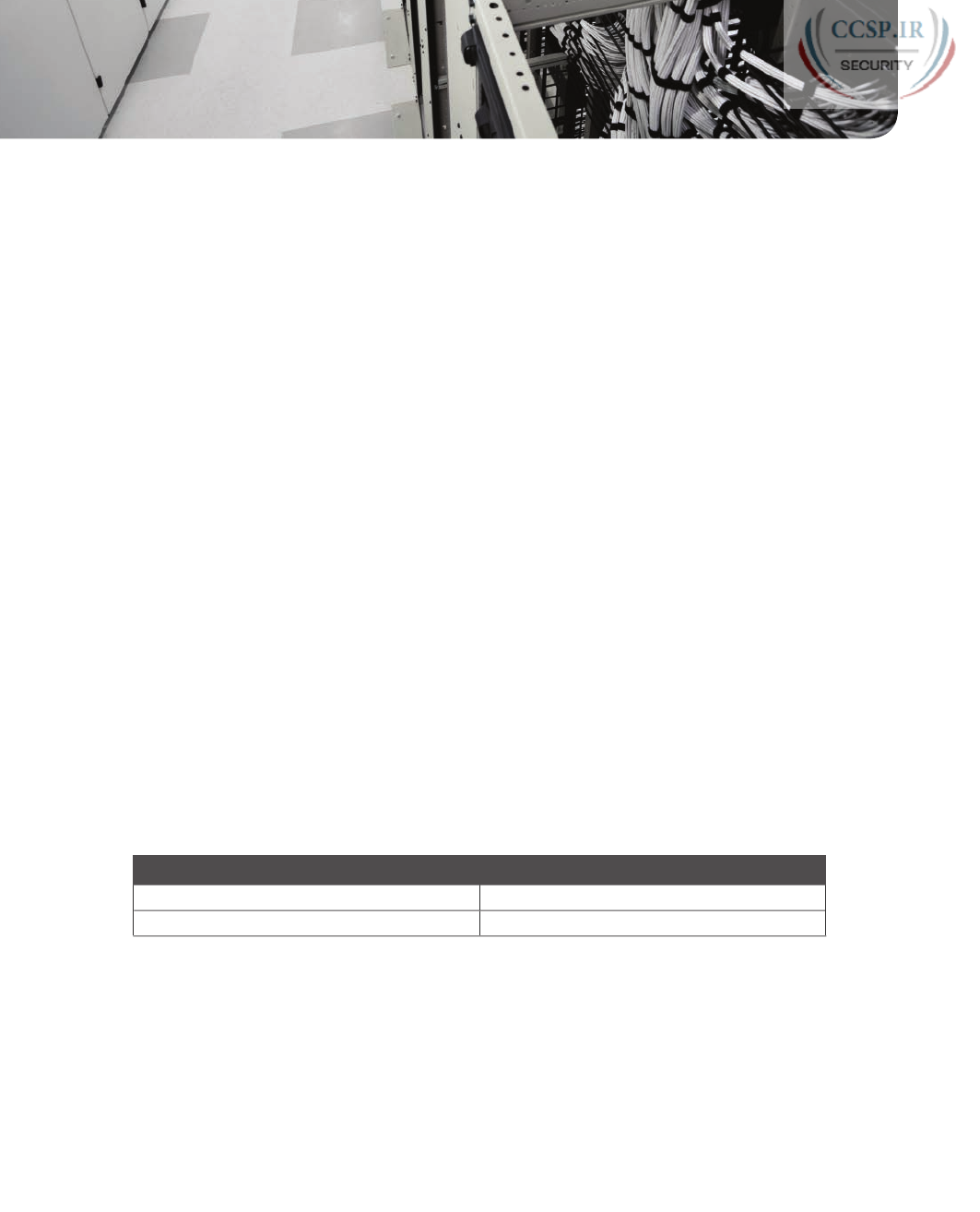
ptg17246291
CHAPTER 17
Operating Cisco Routers
This chapter covers the following exam topics:
1.0 Network Fundamentals
1.6 Select the appropriate cabling type based on implementation requirements
1.8 Configure, verify, and troubleshoot IPv4 addressing and subnetting
5.0 Infrastructure Management
5.3 Configure and verify initial device configuration
Getting an IPv4 network up and working requires some basic steps: installing routers, con-
figuring their IPv4 addresses, optionally configuring some static IPv4 routes, and then con-
figuring a routing protocol to dynamically learn routes. This chapter focuses on Step 1: how
to install an enterprise-class Cisco router, with just enough configuration to get the router
working, ready for those next steps.
This chapter breaks the topics into two major headings. The first discusses the physical instal-
lation of an enterprise-class Cisco router. The second section looks at the command-line inter-
face (CLI) on a Cisco router, which has the same look and feel as the Cisco switch CLI. This
section first lists the similarities between a switch and router CLI, and then introduces the
configuration required to make the router start forwarding IP packets on its interfaces.
“Do I Know This Already?” Quiz
Take the quiz (either here, or use the PCPT software) if you want to use the score to help you
decide how much time to spend on this chapter. The answers are at the bottom of the page
following the quiz, and the explanations are in DVD Appendix C and in the PCPT software.
Table 17-1 “Do I Know This Already?” Foundation Topics Section-to-Question Mapping
Foundation Topics Section Questions
Installing Cisco Routers 1
Enabling IPv4 Support on Cisco Routers 2–6
1.
Which of the following installation steps are more likely required on a Cisco router,
but not typically required on a Cisco switch? (Choose two answers.)
a. Connect Ethernet cables
b. Connect serial cables
c. Connect to the console port
d. Connect the power cable
e. Turn the on/off switch to “on”
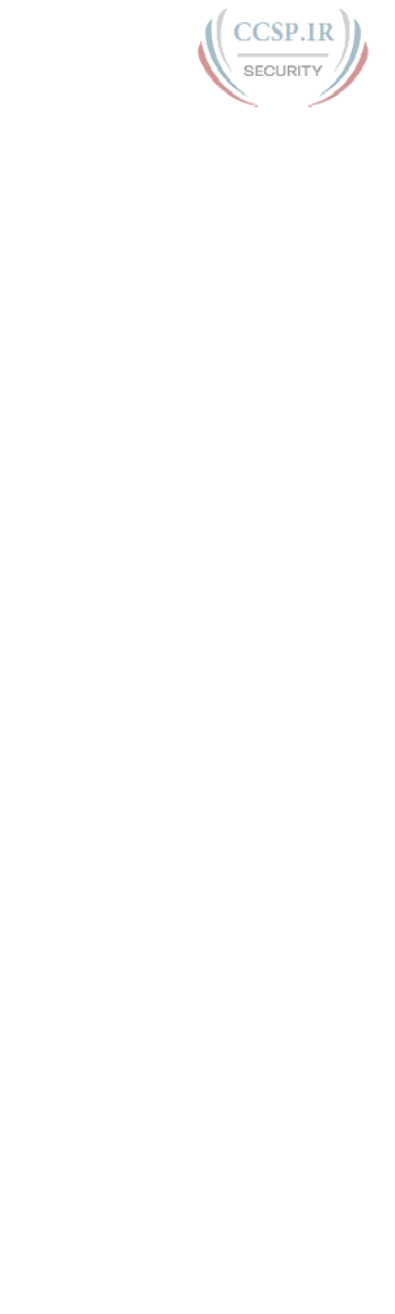
ptg17246291
2.
Which of the following commands might you see associated with the router CLI, but
not with the switch CLI?
a. The clock rate command
b. The ip address address mask command
c. The ip address dhcp command
d. The interface vlan 1 command
3.
You just bought two Cisco routers for use in a lab, connecting each router to a differ-
ent LAN switch with their Fa0/0 interfaces. You also connected the two routers’ serial
interfaces using a back-to-back cable. Which of the following steps are not required
to be able to forward IPv4 packets on both routers’ interfaces? (Choose two answers.)
a. Configuring an IP address on each router’s Fast Ethernet and serial interfaces
b. Configuring the bandwidth command on one router’s serial interface
c. Configuring the clock rate command on one router’s serial interface
d. Setting the interface description on both the Fast Ethernet and serial interface of
each router
4.
The output of the show ip interface brief command on R1 lists interface status codes
of “down” and “down” for interface Serial 0/0. Which of the following could be true?
a. The shutdown command is currently configured for that interface.
b. R1’s serial interface has been configured to use Frame Relay, but the router on
the other end of the serial link has been configured to use PPP.
c. R1’s serial interface does not have a serial cable installed.
d. Both routers have been cabled to a working serial link (CSU/DSUs included), but
only one router has been configured with an IP address.
5.
Which of the following commands do not list the IP address and mask of at least one
interface? (Choose two answers.)
a. show running-config
b. show protocols type number
c. show ip interface brief
d. show interfaces
e. show version
6.
Which of the following is different on the Cisco switch CLI for a Layer 2 switch as
compared with the Cisco router CLI?
a. The commands used to configure simple password checking for the console
b. The number of IP addresses configured
c. The configuration of the device’s hostname
d. The configuration of an interface description
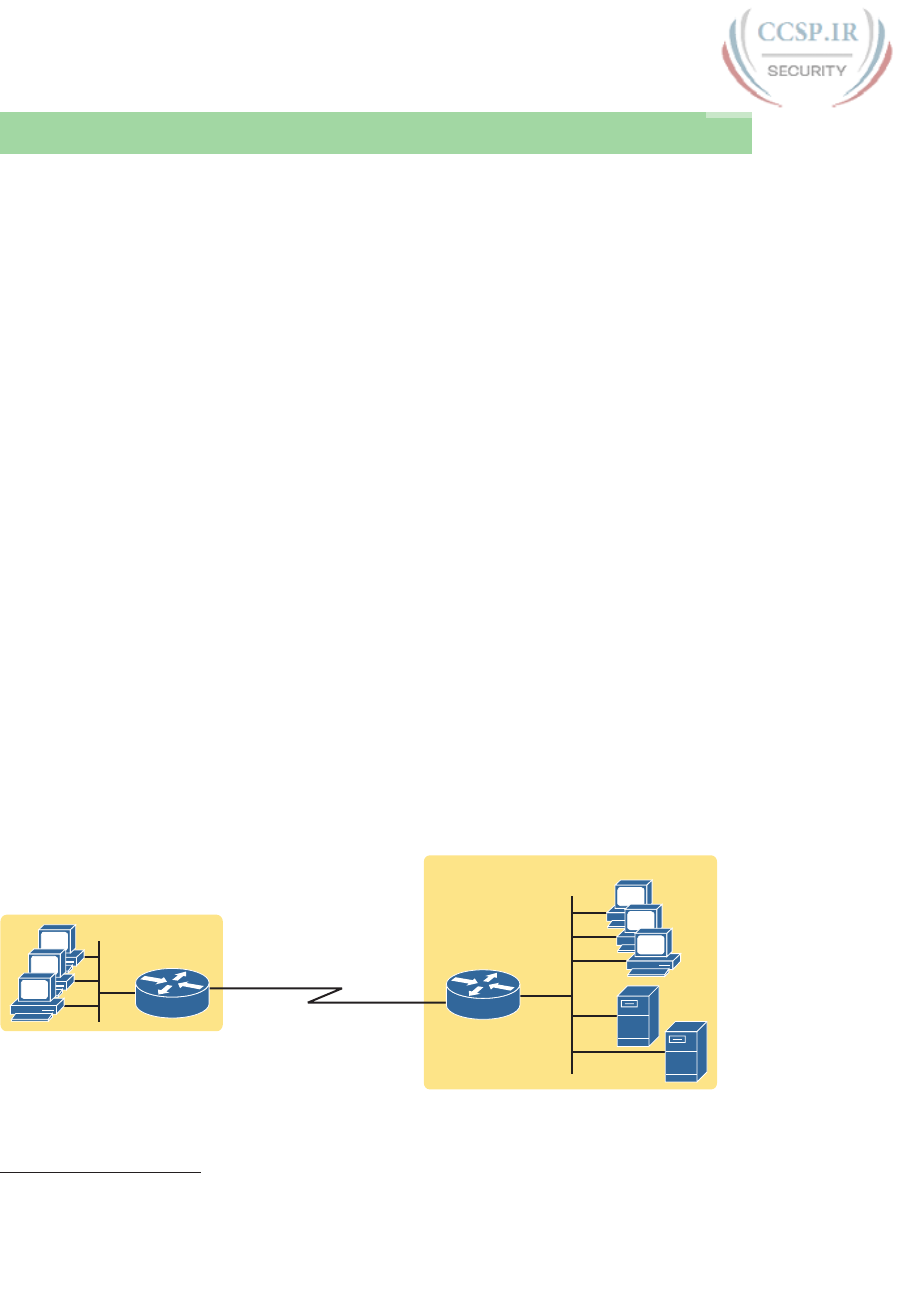
ptg17246291
386 CCENT/CCNA ICND1 100-105 Official Cert Guide
Foundation Topics
Installing Cisco Routers
Routers collectively provide the main feature of the network layer—the capability to for-
ward packets end to end through a network. As introduced in Chapter 4, “Fundamentals of
IPv4 Addressing and Routing,” routers forward packets by connecting to various physical
network links, like Ethernet, serial links, and Frame Relay, and then using Layer 3 routing
logic to choose where to forward each packet. As a reminder, Chapter 2, “Fundamentals
of Ethernet LANs,” covered the details of making those physical connections to Ethernet
networks, while Chapter 3, “Fundamentals of WANs,” covered the basics of cabling with
WAN links.
This section examines some of the details of router installation and cabling, first from the
enterprise perspective and then from the perspective of connecting a typical small office/
home office (SOHO) to an ISP using high-speed Internet.
Installing Enterprise Routers
A typical enterprise network has a few centralized sites as well as lots of smaller remote
sites. To support devices at each site (the computers, IP phones, printers, and other devices),
the network includes at least one LAN switch at each site. In addition, each site has a router,
which connects to the LAN switch and to some WAN link. The WAN link provides connec-
tivity from each remote site, back to the central site, and to other sites through the connec-
tion to the central site.
Figures 17-1 and 17-2 show contrasting ways to draw parts of an enterprise network. Both
show a typical branch office on the left, with a router and some end-user PCs. The central
site, on the right, has basically the same components, plus some servers. The sites connect
using a point-to-point serial link connecting the two routers. The first figure omits many of
the cabling details, making the figure more useful when you want to discuss general Layer 3
concepts; the second figure shows the cabling details.
Branch Office Central Site
Servers
End Users
4
5
6
1
2
3
R1 R2
S1
S2
Figure 17-1 Generic Enterprise Network Diagram
Answers to the “Do I Know This Already?” quiz:
1 B, E 2 A 3 B, D 4 C 5 C, E 6 B
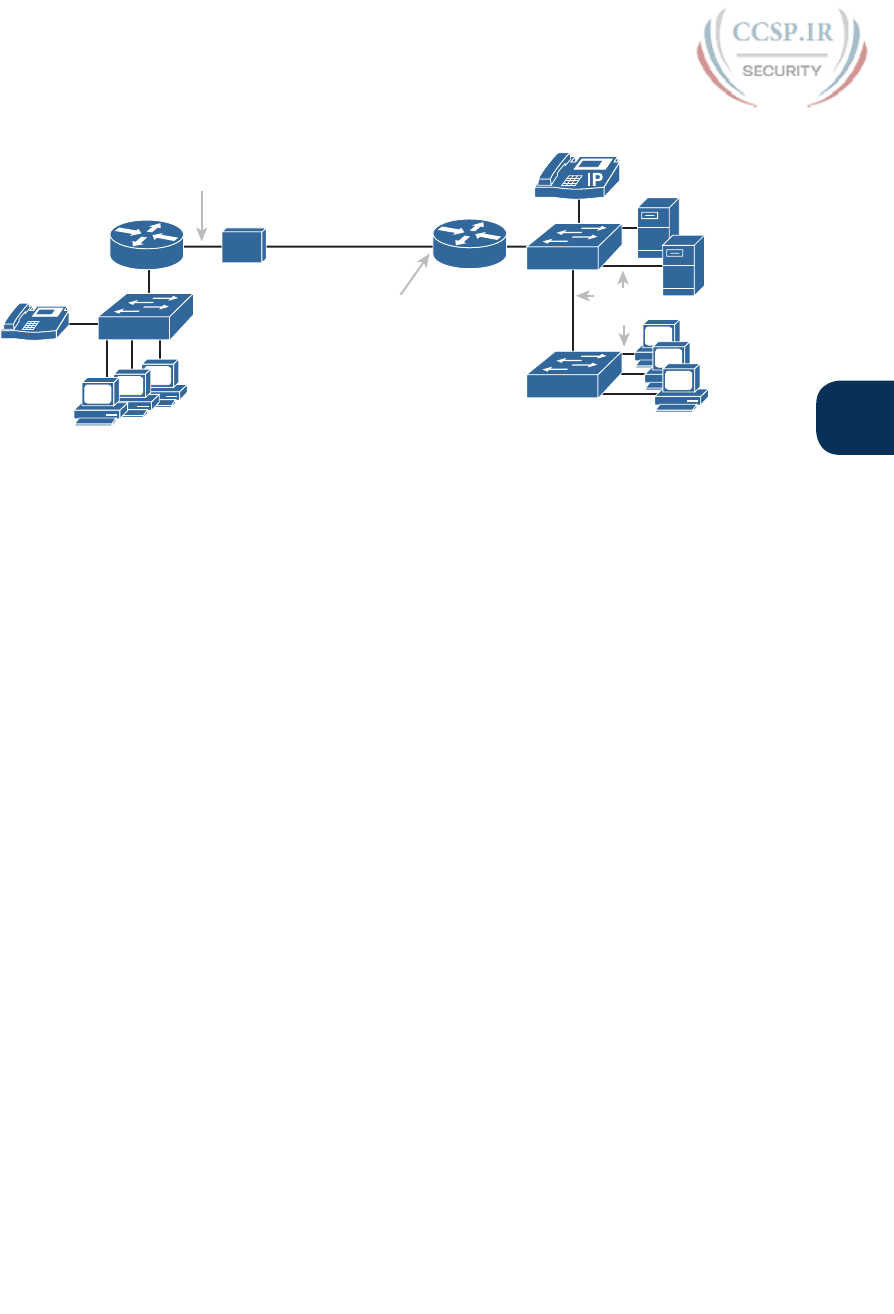
ptg17246291
Chapter 17: Operating Cisco Routers 387
17
4
5
6
S1
S2
Central Site
Leased
Line
Servers
Internal
CSU/DSU
Serial Cable
CSU/
DSU R2
UTP
Cables
3
Branch Office
UTP
Cables
R1
IP
2
1
Figure 17-2 More Detailed Cabling Diagram for the Same Enterprise Network
The Ethernet cables in Figure 17-2 should be familiar. In particular, routers use the same
Ethernet cabling pinouts as PCs, so each router uses a UTP cable with a straight-through
pinout.
Next, consider the hardware on the ends of the serial link, in particular where the channel
service unit/data service unit (CSU/DSU) hardware resides on each end of the serial link. It
sits either outside the router as a separate device (as shown on the left) or integrated into
the router’s serial interface hardware (as shown on the right). Most new installations today
include the CSU/DSU in the router’s serial interface.
Finally, the serial link requires some cabling inside the same wiring closet or other space
between where the telco serial line terminates and where the router sits on a shelf or in a
rack. The WAN cable installed by the telco typically has an RJ-48 connector, which is the
same size and shape as an RJ-45 connector. The telco cable with the RJ-48 connector inserts
into the CSU/DSU. In the example of Figure 17-2, at the central site, the telco cable con-
nects directly into the router’s serial interface. At the branch office router, the cable con-
nects to the external CSU/DSU, which then connects to the router serial interface using
some other serial cable. (As a reminder, Chapter 3’s section “Leased-Line Cabling” intro-
duced the basics of this cabling.)
Cisco Integrated Services Routers
Product vendors, including Cisco, typically provide several different types of router hard-
ware. Today, routers often do much more work than simply routing packets—in fact,
they serve as a device or platform from which to provide many network services. Cisco
even brands their enterprise routers not just as routers, but as “integrated services routers,”
emphasizing the multi-purpose nature of the products.
As an example, consider the networking functions needed at a typical branch office. A typi-
cal enterprise branch office needs a router for WAN/LAN connectivity, and a LAN switch
to provide a high-performance local network and connectivity into the router and WAN.
Many branches also need Voice over IP (VoIP) services to support IP phones, and several
security services as well. Plus, it is hard to imagine a site with users that does not have
Wi-Fi access today. So, rather than require multiple separate devices at one site, as shown
in Figure 17-2, Cisco offers single devices that act as both router and switch, and provide
other functions as well.
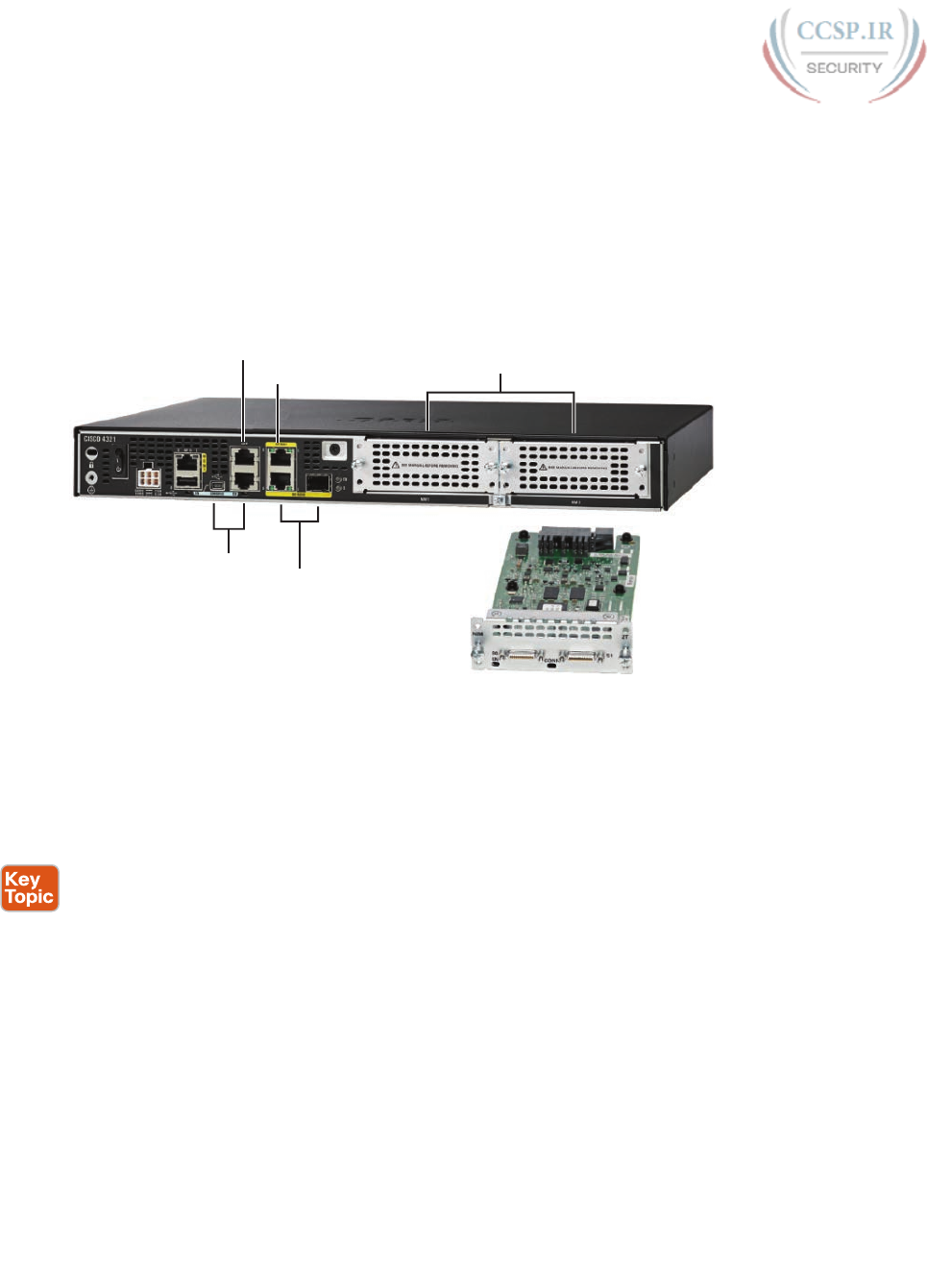
ptg17246291
388 CCENT/CCNA ICND1 100-105 Official Cert Guide
For the sake of learning and understanding the different functions, the CCENT and CCNA
Routing and Switching exams focus on using a separate switch and separate router, which
provides a much cleaner path for learning the basics.
Figure 17-3 shows a couple of pictures of the Cisco 4321 ISR, with some of the more
important features highlighted. The top part of the figure shows a full view of the back of
the router. This model comes with two built-in Gigabit Ethernet interfaces and two modular
slots that allow you to add small cards called Network Interface Modules (NIMs). The bot-
tom of the figure shows one example NIM (a NIM that provides two serial interfaces). The
router has other items as well, including both an RJ-45 and USB console port.
2-Port Serial NIM
Gi0/1
Aux 2 NIM Slots
RS-45
Console
Gi0/0
(RJ-45 or SFP)
USB
Figure 17-3 Photos of a Model 4321 Cisco Integrated Services Router (ISR)
Physical Installation
Armed with the cabling details in figures like Figure 17-2, and the router hardware details
in figures like Figure 17-3, you can physically install a router. To install a router, follow
these steps:
Step 1. Connect any LAN cables to the LAN ports.
Step 2. If using an external CSU/DSU, connect the router’s serial interface to the
CSU/DSU and the CSU/DSU to the line from the telco.
Step 3. If using an internal CSU/DSU, connect the router’s serial interface to the line
from the telco.
Step 4. Connect the router’s console port to a PC (using a rollover cable), as needed, to
configure the router.
Step 5. Connect a power cable from a power outlet to the power port on the router.
Step 6. Power on the router.
Note that the steps for router installation match those for a switch, except that Cisco enter-
prise routers typically have an on/off switch, while switches do not.
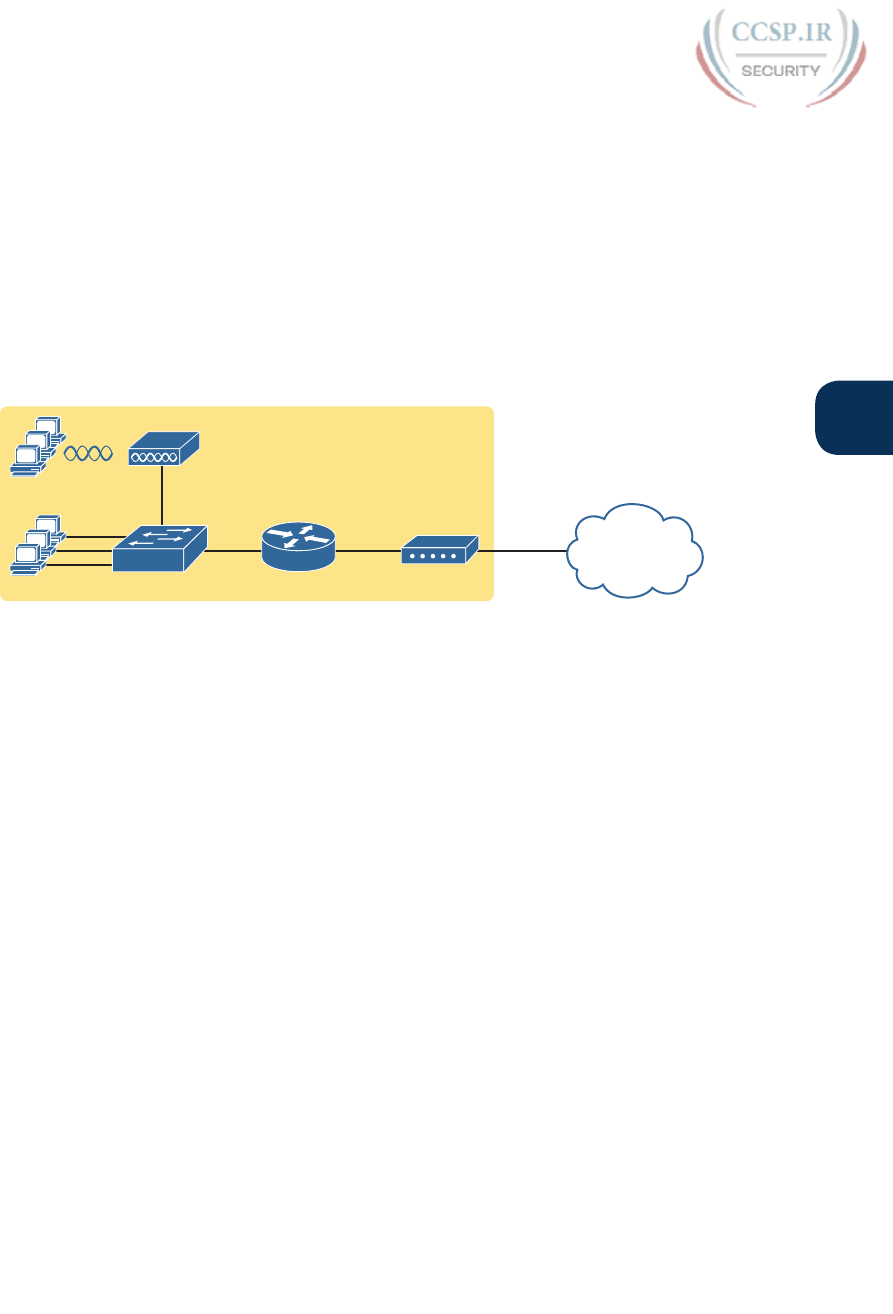
ptg17246291
Chapter 17: Operating Cisco Routers 389
17
Installing Internet Access Routers
Routers play a key role in SOHO networks, connecting the LAN-attached end-user devices
to a high-speed Internet access service. However, most SOHO products go by the name
router, but happen to include many networking functions in a single device. Because of
that, when learning about networking, it can be difficult to appreciate the different func-
tions the device performs.
To help you understand the features of a router product used in a SOHO environment,
Figure 17-4 first shows an example in which the SOHO network uses separate devices for
each function. The first shows the devices and cabling, with a connection to the Internet
using cable TV (CATV) as the high-speed Internet service.
CATV
Cable
Cable Modem
UTP UTPUTP
SOHO
R1 ISP/Internet
UTP
Router
Switch
Access Point
Figure 17-4 Devices in a SOHO Network with High-Speed CATV Internet
This figure has many similarities to Figure 17-2, which shows a typical enterprise branch
office. Some end-user PCs still connect with cabling to a switch, and the switch still con-
nects to a router’s Ethernet interface. Other end-user devices use a wireless LAN, with a
wireless access point, that also connects to the Ethernet LAN. For both the wired and wire-
less devices, the router still provides routing services, forwarding IP packets.
The main differences between the SOHO connection in Figure 17-4 and the enterprise
branch in Figure 17-2 relate to the connection into the Internet. An Internet connection that
uses CATV or digital subscriber line (DSL) needs a device that converts between the Layer
1 and 2 standards used on the CATV cable or DSL line and the Ethernet used by the router.
These devices, commonly called cable modems and DSL modems, respectively, convert
between CATV Layer 1 and Layer 2 standards to Ethernet, and vice versa. Similarly, DSL
modems convert between the DSL signals over a home telephone line and Ethernet.
To physically install a SOHO network with the devices shown in Figure 17-4, you basi-
cally need the correct UTP cables for the Ethernet connections, and either the CATV cable
(for cable Internet services) or a phone line (for DSL services). Note that the router used
in Figure 17-4 simply needs to have two Ethernet interfaces—one to connect to the LAN
switch and one to connect to the cable modem.
Today, most new SOHO installations use an integrated device rather than the separate
devices shown in Figure 17-4. Consumer-grade devices are often called cable routers or DSL
routers, while in fact they do all the functions shown in Figure 17-4, including the roles of
■ Router
■ Switch
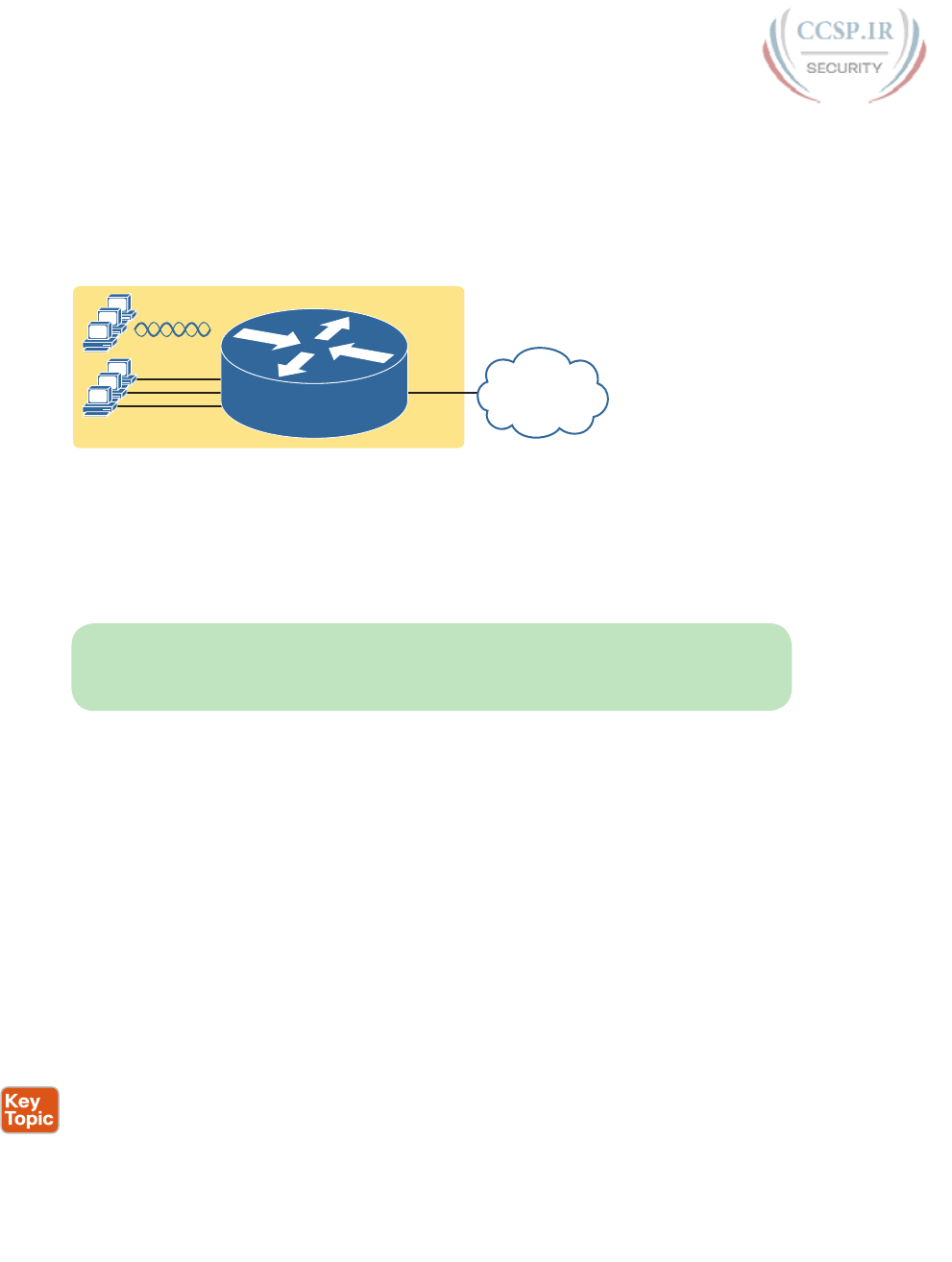
ptg17246291
390 CCENT/CCNA ICND1 100-105 Official Cert Guide
■ Cable or DSL modem
■ Wireless access point
■ Hardware-enabled encryption
A newly installed high-speed SOHO Internet connection today probably looks more like
Figure 17-5, with an integrated device.
UTP
CATV
Cable
SOHO
R1
ISP/Internet
Figure 17-5 SOHO Network, Using Cable Internet and an Integrated Device
Enabling IPv4 Support on Cisco Router Interfaces
Routers support a relatively large number of features, with a large number of configuration
and EXEC commands to support those features. You will learn about many of these fea-
tures throughout the rest of this book.
NOTE For perspective, the Cisco router documentation includes a command reference,
with an index to every single router command. A quick informal count of a recent IOS ver-
sion listed around 5000 CLI commands.
This second section of the chapter focuses on commands related to router interfaces. To
make routers work—that is, to route IPv4 packets—the interfaces must be configured. This
section introduces the most common commands that configure interfaces, make them work,
and give the interfaces IP addresses and masks.
Accessing the Router CLI
Accessing a router’s command-line interface (CLI) works much like a switch. In fact, it
works so much like accessing a Cisco switch CLI that this book relies on Chapter 6, “Using
the Command-Line Interface,” instead of repeating the same details here. If the details from
Chapter 6 are not fresh in your memory, it might be worthwhile to spend a few minutes
briefly reviewing Chapter 6 as well as Chapter 9, “Configuring Switch Interfaces,” before
reading further.
Cisco switches and routers share many of the same CLI navigation features, and many of
the same configuration commands for management features. The following list mentions the
highlights:
■ User and Enable (privileged) mode
■ Entering and exiting configuration mode, using the configure terminal, end, and exit
commands and the Ctrl+Z key sequence
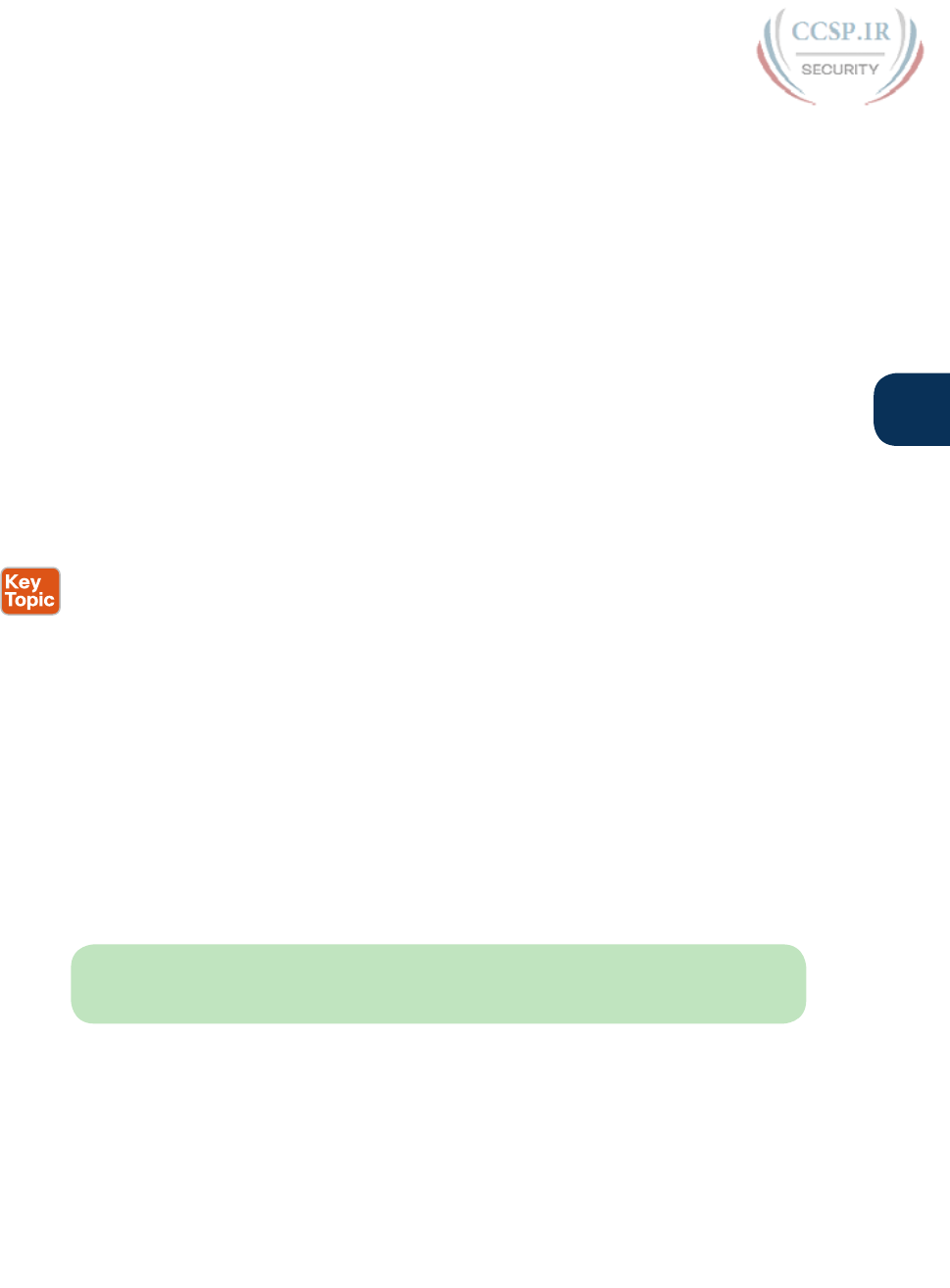
ptg17246291
Chapter 17: Operating Cisco Routers 391
17
■ Configuration of console, Telnet (vty), and enable secret passwords
■ Configuration of Secure Shell (SSH) encryption keys and username/password login
credentials
■ Configuration of the hostname and interface description
■ Configuration of Ethernet interfaces that can negotiate speed using the speed and
duplex commands
■ Configuration of an interface to be administratively disabled ( shutdown) and administra-
tively enabled ( no shutdown)
■ Navigation through different configuration mode contexts using commands like line
console 0 and interface type number
■ CLI help, command editing, and command recall features
■ The meaning and use of the startup-config (in NVRAM), running-config (in RAM), and
external servers (like TFTP), along with how to use the copy command to copy the con-
figuration files and IOS images
At first glance, this list seems to cover most everything covered in Chapter 8—and it does
cover most of the details; however, a couple of topics covered in Chapter 8 do work differ-
ently with the router CLI as compared to the switch CLI, as follows:
■ The configuration of IP addresses differs in some ways, with switches using a VLAN
interface and routers using an IP address configured on each working interface.
■ Many Cisco router models have an auxiliary (Aux) port, intended to be connected to an
external modem and phone line to allow remote users to dial in to the router, and access
the CLI, by making a phone call. Cisco switches do not have auxiliary ports.
■ Router IOS defaults to disallow both Telnet and SSH into the router because of
the default setting of transport input none in vty configuration mode. Chapter 8,
“Configuring Basic Switch Management,” already discussed the various options on this
command to enable Telnet (transport input telnet), SSH (transport input ssh), or both
(transport input all or transport input telnet ssh).
The router CLI also differs from a switch CLI just because switches and routers do different
things. For example, Cisco Layer 2 switches support the show mac address-table command,
but these Layer 2–only devices do not support the show ip route command, which routers
use to list IPv4 routes. Some Cisco routers can do IP routing but not Layer 2 switching, so
they support the show ip route command but not the show mac address-table command.
NOTE The book includes a video that shows how to navigate the router CLI; you can find
this video on the DVD and on the companion website.
Router Interfaces
One minor difference between Cisco switches and routers is that routers support a much
wider variety of interfaces. Today, LAN switches support Ethernet LAN interfaces of vari-
ous speeds. Routers support a variety of other types of interfaces, including serial interfac-
es, cable TV, DSL, 3G/4G wireless, and others not mentioned in this book.
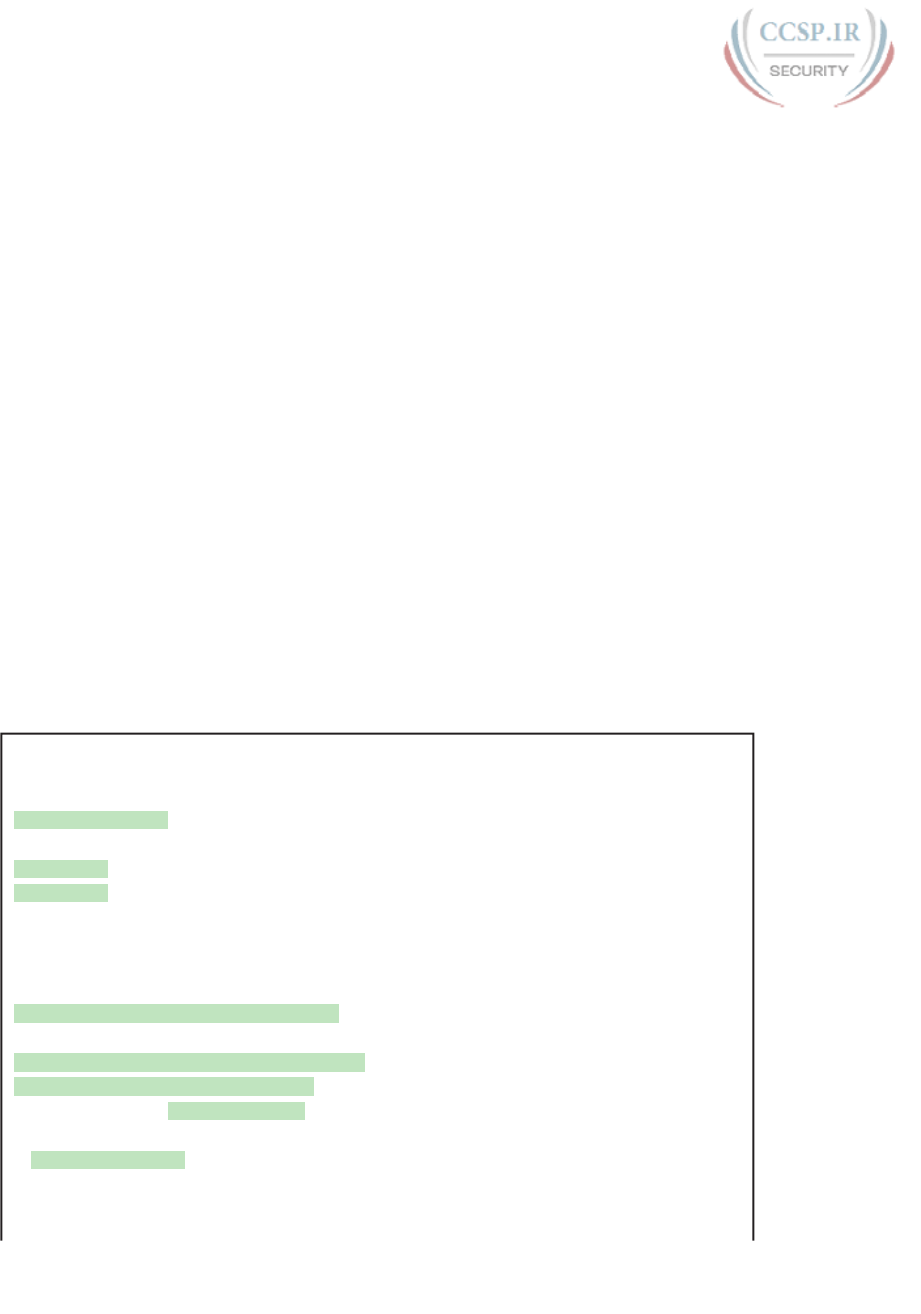
ptg17246291
392 CCENT/CCNA ICND1 100-105 Official Cert Guide
Most Cisco routers have at least one Ethernet interface of some type. Many of those
Ethernet interfaces support multiple speeds and use autonegotiation, so for consistency, the
router IOS refers to these interfaces based on the fastest speed. For example, a 10-Mbps-
only Ethernet interface would be configured with the interface ethernet number configura-
tion command, a 10/100 interface with the interface fastethernet number command, and a
10/100/1000 interface with the interface gigabitethernet number command.
Some Cisco routers have serial interfaces. As you might recall from Chapter 3, Cisco routers
use serial interfaces to connect to a serial link. Each point-to-point serial link can then use
High-Level Data Link Control (HDLC, the default) or Point-to-Point Protocol (PPP).
Routers refer to interfaces in many commands, first by the type of interface (Ethernet, Fast
Ethernet, Serial, and so on) and then with a unique number of that router. On routers, the
interface numbers might be a single number, two numbers separated by a slash, or three
numbers separated by slashes. For example, all three of the following configuration com-
mands are correct on at least one model of Cisco router:
interface ethernet 0
interface fastEthernet 0/1
interface gigabitethernet 0/0
interface serial 1/0/1
Two of the most common commands to display the interfaces, and their status, are the
show ip interface brief and show interfaces commands. The first of these commands dis-
plays a list with one line per interface, with some basic information, including the interface
IP address and interface status. The second command lists the interfaces, but with a large
amount of information per interface. Example 17-1 shows a sample of each command.
Example 17-1 Listing the Interfaces in a Router
R1# show ip interface brief
Interface IP-Address OK? Method Status Protocol
Embedded-Service-Engine0/0 unassigned YES NVRAM administratively down down
GigabitEthernet0/0 172.16.1.1 YES NVRAM down down
GigabitEthernet0/1 unassigned YES manual administratively down down
Serial0/0/0 172.16.4.1 YES NVRAM up up
Serial0/0/1 172.16.5.1 YES NVRAM up up
Serial0/1/0 unassigned YES NVRAM up up
Serial0/1/1 unassigned YES NVRAM administratively down down
R1# show interfaces serial 0/0/0
Serial0/0/0 is up, line protocol is up
Hardware is WIC MBRD Serial
Description: Link in lab to R2’s S0/0/1
Internet address is 172.16.4.1/24
MTU 1500 bytes, BW 1544 Kbit/sec, DLY 20000 usec,
reliability 255/255, txload 1/255, rxload 1/255
Encapsulation HDLC, loopback not set
Keepalive set (10 sec)
Last input 00:00:03, output 00:00:06, output hang never
Last clearing of "show interface" counters never
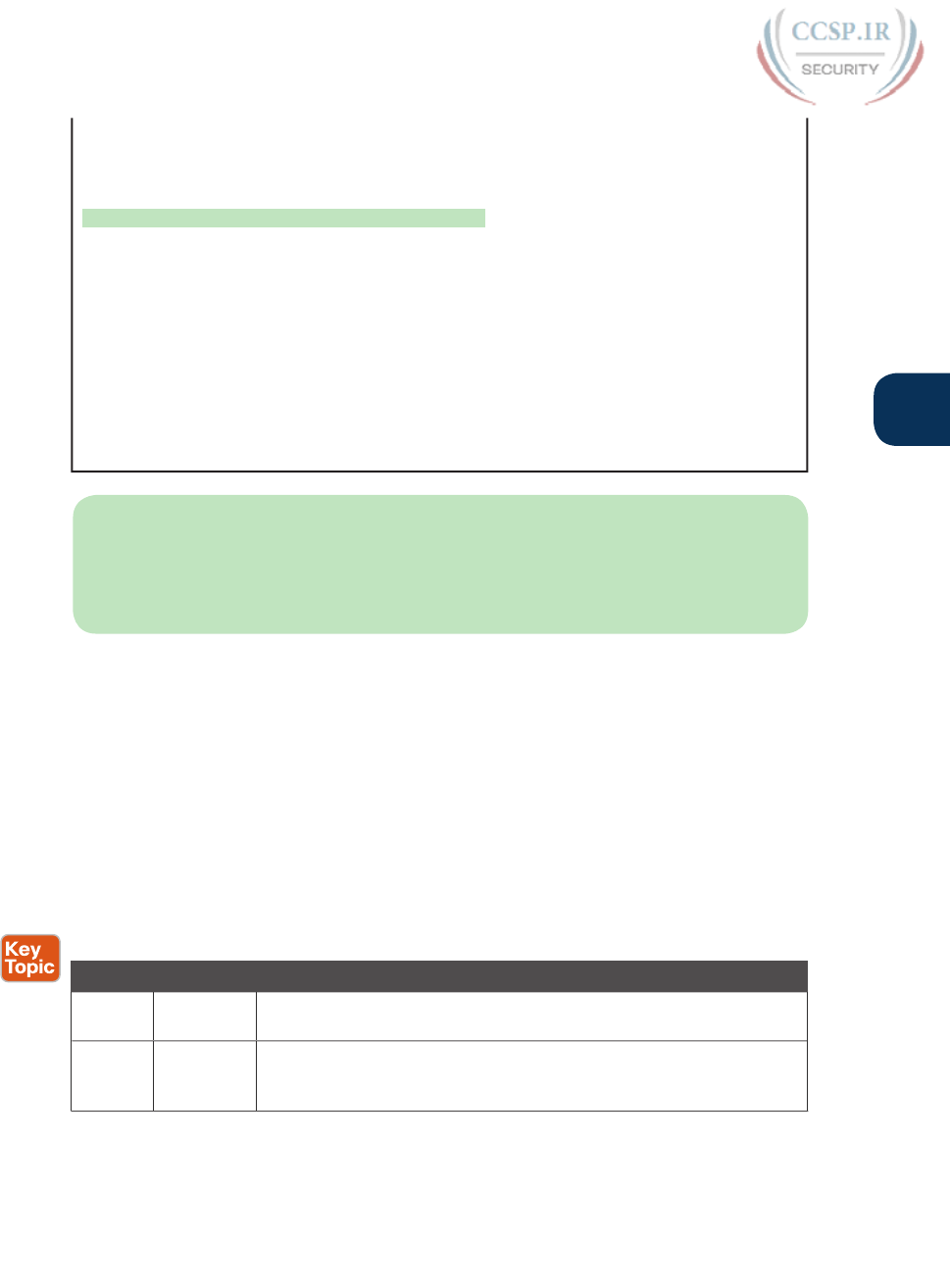
ptg17246291
Chapter 17: Operating Cisco Routers 393
17
Input queue: 0/75/0/0 (size/max/drops/flushes); Total output drops: 0
Queueing strategy: fifo
Output queue: 0/40 (size/max)
5 minute input rate 0 bits/sec, 0 packets/sec
5 minute output rate 0 bits/sec, 0 packets/sec
42 packets input, 3584 bytes, 0 no buffer
Received 42 broadcasts (0 IP multicasts)
0 runts, 0 giants, 0 throttles
0 input errors, 0 CRC, 0 frame, 0 overrun, 0 ignored, 0 abort
41 packets output, 3481 bytes, 0 underruns
0 output errors, 0 collisions, 4 interface resets
3 unknown protocol drops
0 output buffer failures, 0 output buffers swapped out
0 carrier transitions
DCD=up DSR=up DTR=up RTS=up CTS=up
NOTE Commands that refer to router interfaces can be significantly shortened by
truncating the words. For example, sh int fa0/0 can be used instead of show interfaces
fastethernet 0/0. In fact, many network engineers, when looking over someone’s shoul-
der, would say something like “just do a show int F-A-oh-oh command” in this case,
rather than speaking the long version of the command.
Also, note that the show interfaces command lists a text interface description on about
the third line, if configured. In this case, interface S0/0/0 had been previously configured
with the description Link in lab to R2’s S0/0/1 command in interface configuration mode
for interface S0/0/0. The description interface subcommand provides an easy way to keep
small notes about what router interfaces connect to which neighboring devices, with the
show interfaces command listing that information.
Interface Status Codes
Each interface has two interface status codes. To be usable, the two interface status codes
must be in an “up” state. The first status code refers essentially to whether Layer 1 is work-
ing, and the second status code mainly (but not always) refers to whether the data link layer
protocol is working. Table 17-2 summarizes these two status codes.
Table 17-2 Interface Status Codes and Their Meanings
Name Location General Meaning
Line
status
First status
code
Refers to the Layer 1 status. (For example, is the cable installed, is it
the right/wrong cable, is the device on the other end powered on?)
Protocol
status
Second
status
code
Refers generally to the Layer 2 status. It is always down if the line
status is down. If the line status is up, a protocol status of down is
usually caused by a mismatched data link layer configuration.
Several combinations of interface status codes exist, as summarized in Table 17-3. The table
lists the status codes in order, from being disabled on purpose by the configuration to a
fully working state.
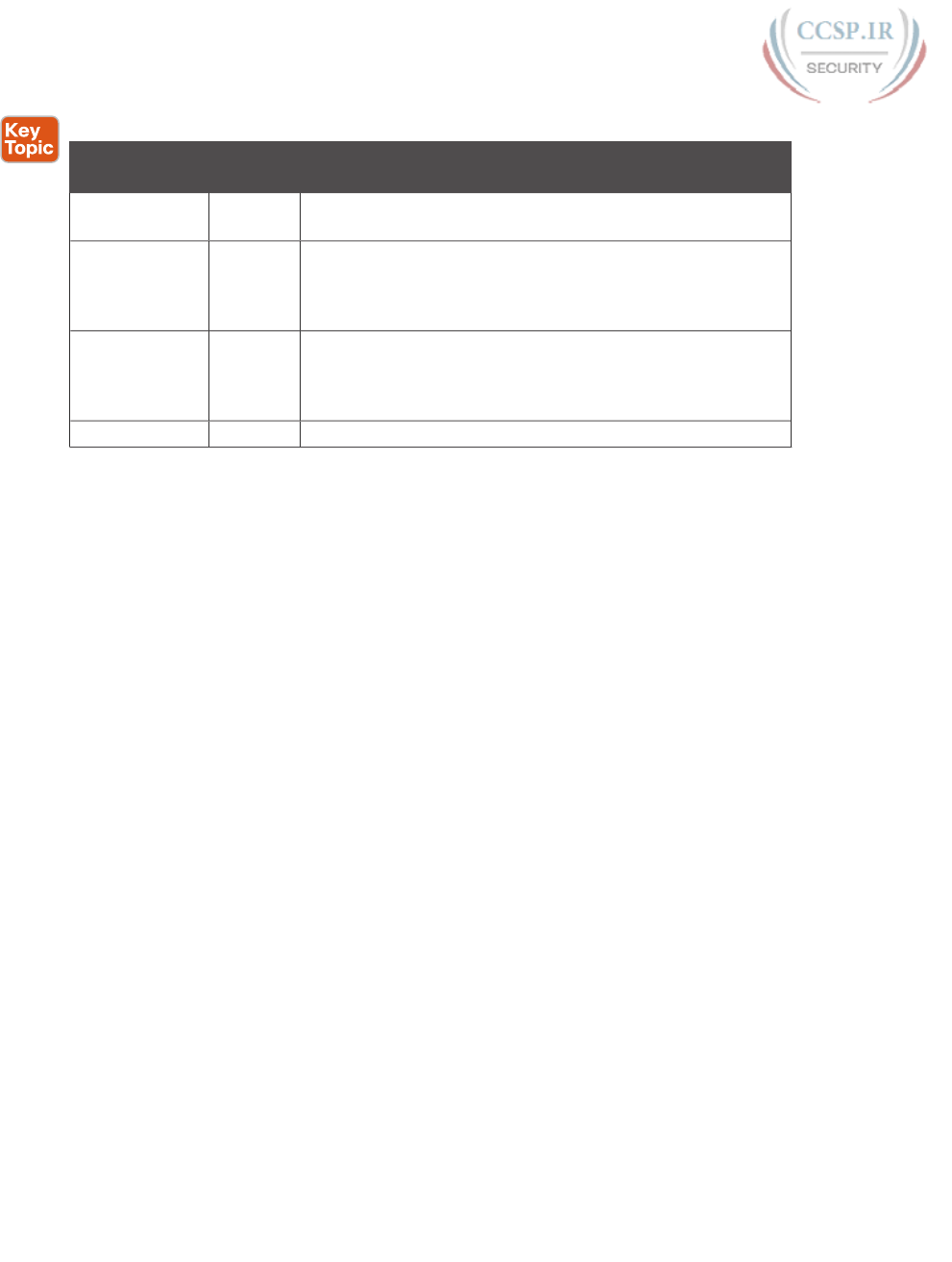
ptg17246291
394 CCENT/CCNA ICND1 100-105 Official Cert Guide
Table 17-3 Typical Combinations of Interface Status Codes
Line Status Protocol
Status
Typical Reasons
Administratively
down
Down The interface has a shutdown command configured on it.
Down Down The interface is not shutdown, but the physical layer has
a problem. For example, no cable has been attached to the
interface, or with Ethernet, the switch interface on the other
end of the cable is shut down or the switch is powered off.
Up Down Almost always refers to data link layer problems, most often
configuration problems. For example, serial links have this
combination when one router was configured to use PPP and
the other defaults to use HDLC.
Up Up Layer 1 and Layer 2 of this interface are functioning.
For some examples, look back at Example 17-1’s show ip interface brief command, to the
three interfaces in the following list. The interfaces in this list each have a different combi-
nation of interface status codes; the list details the specific reasons for this status code in
the lab used to create this example for the book.
G0/0 : The interface is down/down, in this case because no cable was connected to the
interface.
G0/1 : The interface is administratively down/down, because the configuration includes
the shutdown command under the G0/1 interface.
S0/0/0 : The interface is up/up because a serial cable is installed, connected to another
router in a lab, and is working.
Router Interface IP Addresses
Cisco enterprise routers require at least some configuration beyond the default configura-
tion before they will do their primary job: routing IP packets. The following facts tell us
that to make a router ready to route IPv4 packets on an interface, you need to enable the
interface and assign it an IPv4 address:
■ Most Cisco router interfaces default to a disabled (shutdown) state and should be
enabled with the no shutdown interface subcommand.
■ Cisco routers do not route IP packets in or out an interface until an IP address and mask
have been configured; by default, no interfaces have an IP address and mask.
■ Cisco routers attempt to route IP packets for any interfaces that are in an up/up state
and that have an IP address/mask assigned.
To configure the address and mask, simply use the ip address address mask interface sub-
command. Figure 17-6 shows a simple IPv4 network, the same network used in several of
the subnetting examples in Part IV of this book. The figure shows the IPv4 addresses on
Router R1, with Example 17-2 showing the matching configuration.
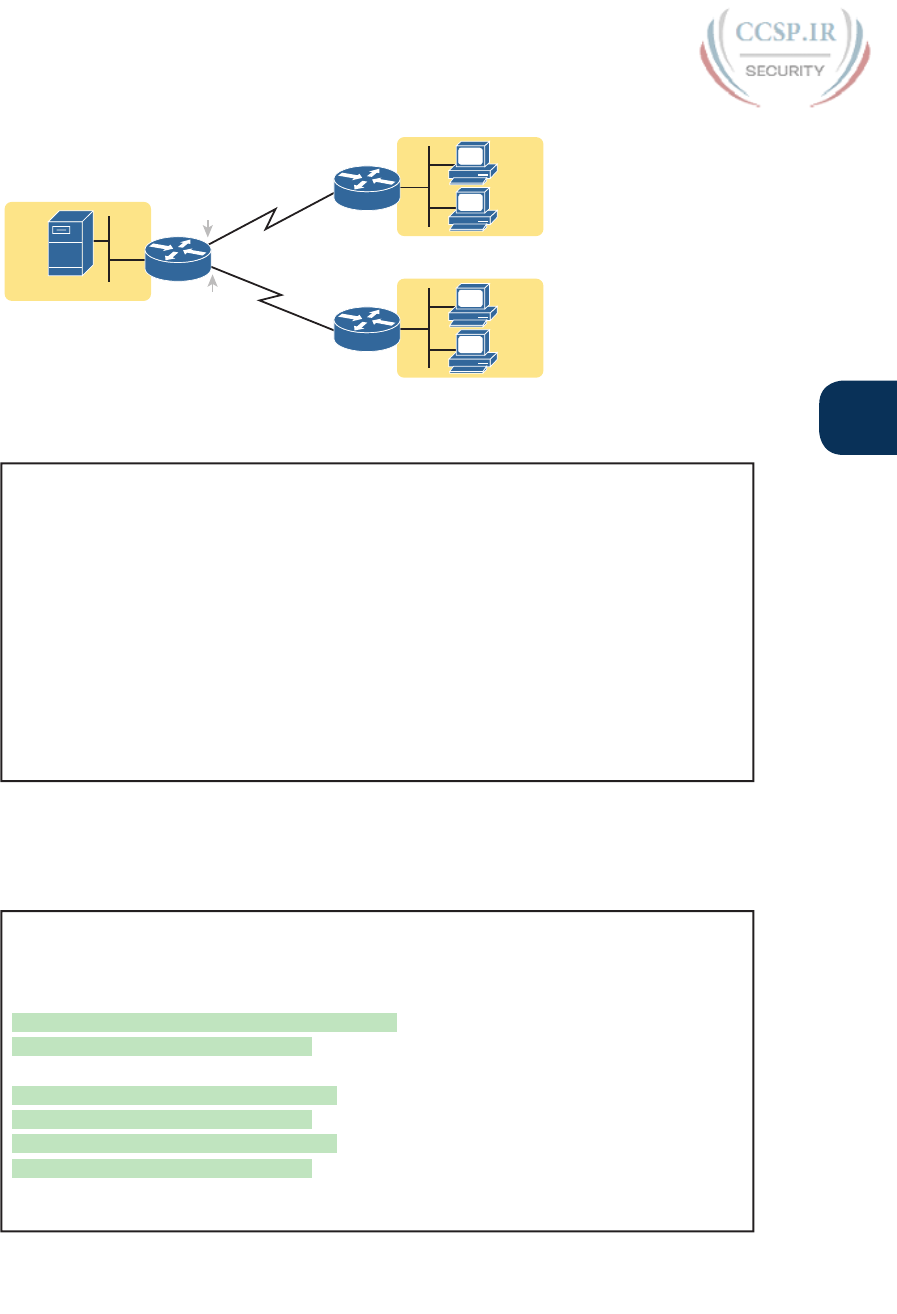
ptg17246291
Chapter 17: Operating Cisco Routers 395
17
.101
.102
172.16.2.___
.101
.102
172.16.3.___
172.16.1.___
.1
.1
.1
.11
R2
R3
R1
172.16.4.1
172.16.5.1
S0/0/0
S0/0/1
G0/0
Figure 17-6 IPv4 Addresses Used in Example 17-2
Example 17-2 Configuring IP Addresses on Cisco Routers
R1# configure terminal
Enter configuration commands, one per line. End with CNTL/Z.
R1config)# interface G0/0
R1(config-if)# ip address 172.16.1.1 255.255.255.0
R1(config-if)# no shutdown
R1(config-if)# interface S0/0/0
R1(config-if)# ip address 172.16.4.1 255.255.255.0
R1(config-if)# no shutdown
R1(config-if)# interface S0/0/1
R1(config-if)# ip address 172.16.5.1 255.255.255.0
R1(config-if)# no shutdown
R1(config-if)# ^Z
R1#
Example 17-3 shows the output of the show protocols command. This command confirms
the state of each of the three R1 interfaces in Figure 17-6 and the IP address and mask con-
figured on those same interfaces.
Example 17-3 Verifying IP Addresses on Cisco Routers
R1# show protocols
Global values:
Internet Protocol routing is enabled
Embedded-Service-Engine0/0 is administratively down, line protocol is down
GigabitEthernet0/0 is up, line protocol is up
Internet address is 172.16.1.1/24
GigabitEthernet0/1 is administratively down, line protocol is down
Serial0/0/0 is up, line protocol is up
Internet address is 172.16.4.1/24
Serial0/0/1 is up, line protocol is up
Internet address is 172.16.5.1/24
Serial0/1/0 is administratively down, line protocol is down
Serial0/1/1 is administratively down, line protocol is down
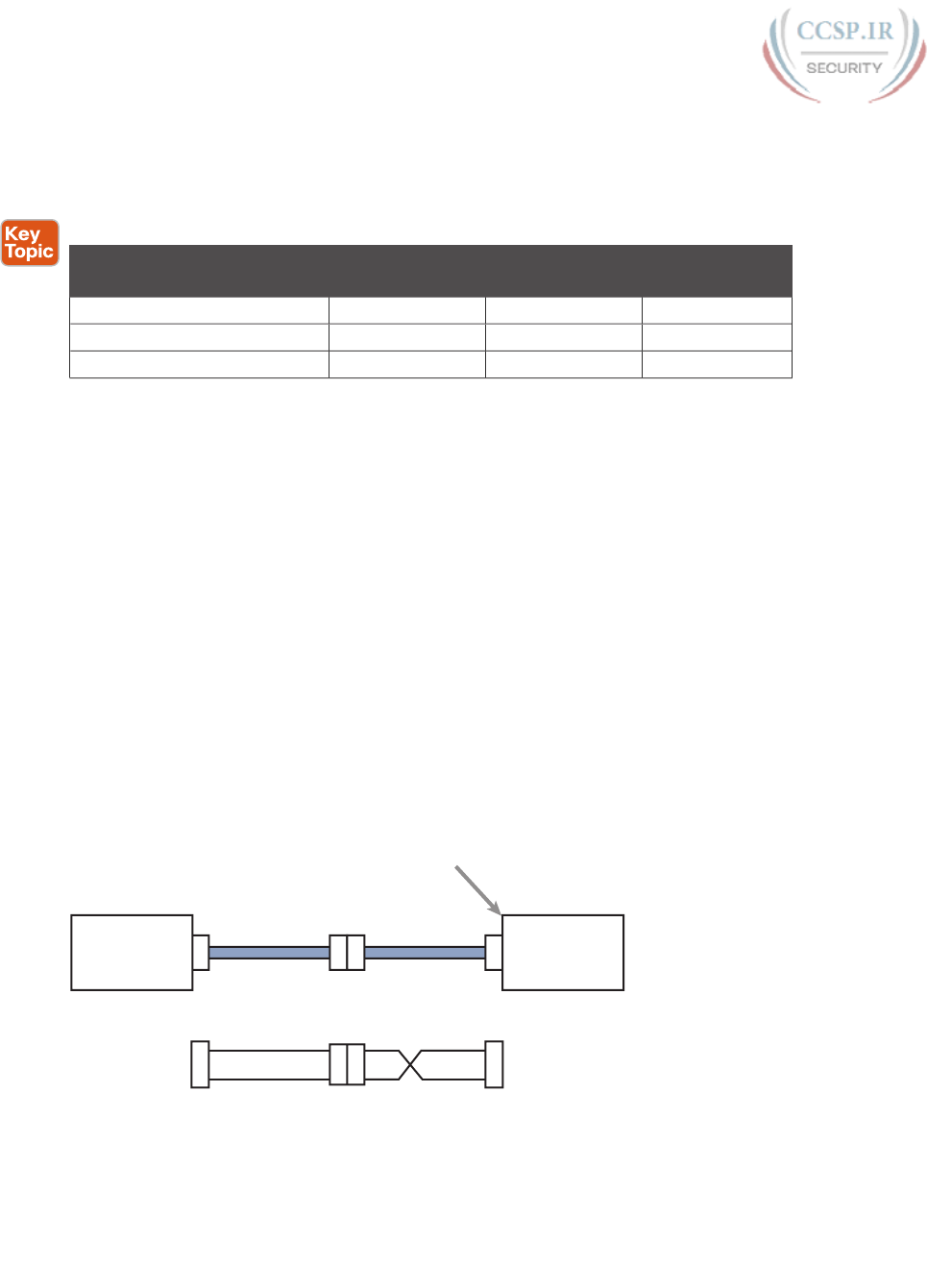
ptg17246291
396 CCENT/CCNA ICND1 100-105 Official Cert Guide
One of the first actions to take when verifying whether a router is working is to find the
interfaces, check the interface status, and check to see whether the correct IP addresses and
masks are used. Examples 17-1 and 17-3 showed samples of the key show commands, while
Table 17-4 summarizes those commands and the types of information they display.
Table 17-4 Key Commands to List Router Interface Status
Command Lines of Output
per Interface
IP Configuration
Listed
Interface Status
Listed?
show ip interface brief 1 Address Yes
show protocols [type number]1 or 2 Address/mask Yes
show interfaces [type number]Many Address/mask Yes
Bandwidth and Clock Rate on Serial Interfaces
Cisco happens to place more of the WAN technologies in the ICND2 half of CCNA
Routing and Switching exam content; however, you also need to be able to practice router
configurations for ICND1 exam preparation, which could include using serial interfaces on
any routers you buy or borrow for your lab. If you decide to build your own study lab with
real gear, you need to know just a little more information about serial links. This last topic
in the chapter discusses those details.
As mentioned back in Chapter 3, WAN serial links can run at a wide variety of speeds. To
deal with the wide range of speeds, routers physically slave themselves to the speed as dic-
tated by the CSU/DSU through a process called clocking. As a result, routers can use serial
links without the need for additional configuration or autonegotiation to sense the serial
link’s speed. The CSU/DSU knows the speed, the CSU/DSU sends clock pulses over the
cable to the router, and the router reacts to the clocking signal.
To build a serial link in a home lab, the routers can use serial interface cards that normally
use an external CSU/DSU, and make a serial link, without requiring the expense of two
CSU/DSUs. Chapter 3’s Figure 3-5 introduced this concept, and it is repeated here as Figure
17-7. To make it work, the link uses two serial cables—one a DTE cable and the other a
DCE cable—which swap the transmit and receive pair on the cables.
Serial
Cable
Serial
Cable
DTE DCE
clock rate Command Goes Here
Tx
Rx
Tx
Rx
Tx
Rx
Tx
Rx
DTE Cable DCE Cable
Router 2Router 1
Figure 17-7 Serial Link in Lab

ptg17246291
Chapter 17: Operating Cisco Routers 397
17
Using the correct cabling works, as long as you add one command: the clock rate interface
subcommand. This command tells that router the speed at which to transmit bits on a serial
link like the one shown in Figure 17-7. The clock rate command is not needed on real serial
links, because the CSU/DSU provides the clocking. When you create a serial link in the lab
using cables, without any real CSU/DSUs on the link, the router with the DCE cable must
supply that clocking function, and the clock rate command tells the router to provide it.
NOTE Newer router IOS versions automatically add a default clock rate 2000000 com-
mand on serial interfaces that have a DCE cable connected to them. While helpful, this
speed might be too high for some types of back-to-back serial cables, so consider using a
lower speed in lab.
Example 17-4 shows the configuration of the clock rate command using the same Router
R1 used in the earlier Example 17-2. The end of the example verifies that this router can use
the clock rate command with the show controllers command. This command confirms that
R1 has a V.35 DCE cable connected.
Example 17-4 Router R1 Configuration with the clock rate Command
R1# show running-config
! lines omitted for brevity
interface Serial0/0/0
ip address 172.16.4.1 255.255.255.0
clock rate 2000000
!
interface Serial0/0/1
ip address 172.16.5.1 255.255.255.0
clock rate 128000
! lines omitted for brevity
R1# show controllers serial 0/0/1
Interface Serial0
Hardware is PowerQUICC MPC860
DCE V.35, clock rate 128000
idb at 0x8169BB20, driver data structure at 0x816A35E4
! Lines omitted for brevity
NOTE The clock rate command does not allow just any speed to be configured. However,
the list of speeds does vary from router to router.
Some people confuse the router bandwidth command with the clock rate command. The
clock rate command sets the actual Layer 1 speed used on the link, if no CSU/DSU is used,
as just described. Conversely, every router interface has a bandwidth setting, either by
default or configured. The bandwidth of the interface is the documented speed of the inter-
face, which does not have to match the actual Layer 1 speed used on the interface.
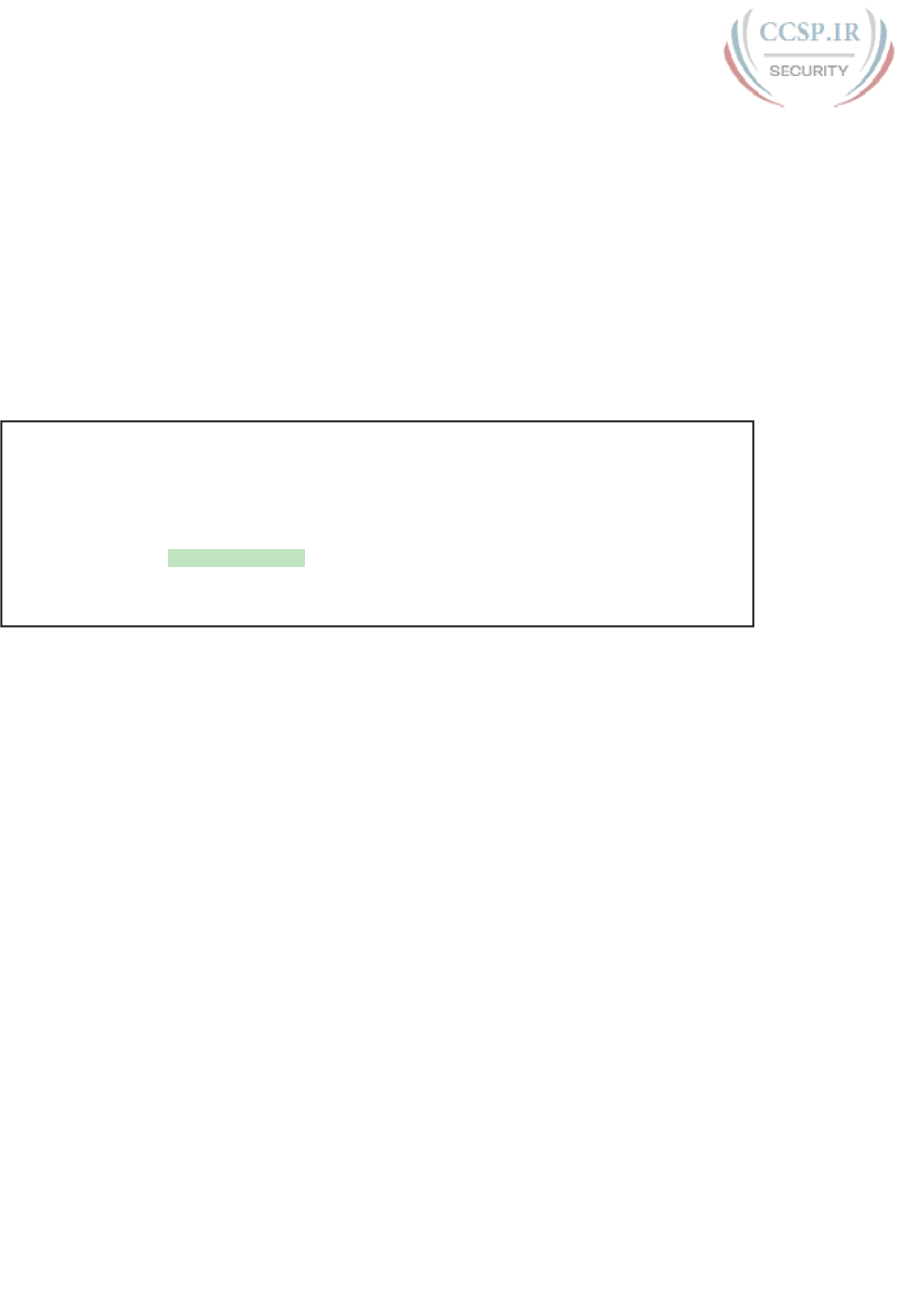
ptg17246291
398 CCENT/CCNA ICND1 100-105 Official Cert Guide
That bandwidth setting does not impact how fast the interface transmits data. Instead,
routers use the interface bandwidth setting as both documentation and as input to some
other processes. For instance, the Open Shortest Path First (OSPF) and Enhanced Interior
Gateway Routing Protocol (EIGRP) routing protocols, discussed in the ICND2 part of the
CCNA Routing and Switching material, base their routing protocol metrics on the band-
width by default.
Example 17-5 highlights the bandwidth setting on Router R1’s S0/0/1 interface, as config-
ured in the previous example. In that previous example, the clock rate 128000 command
sets the clock rate to 128 kbps, but it leaves the bandwidth command unset. As a result, IOS
uses the default serial bandwidth setting of 1544, which means 1544 kbps—which is the
speed of a T1 serial link.
Example 17-5 Router Bandwidth Settings
R1# show interfaces s0/0/1
Serial0/0/1 is up, line protocol is up
Hardware is WIC MBRD Serial
Description: link to R3
Internet address is 10.1.13.1/24
MTU 1500 bytes, BW 1544 Kbit/sec, DLY 20000 usec,
reliability 255/255, txload 1/255, rxload 1/255
Encapsulation HDLC, loopback not set
The common mistake people make is to know about clock rate, but mistakenly think that
the bandwidth setting is just another term for “clock rate.” It is not. Follow these rules to
find these two interface settings:
To see the clock rate, look for the clock rate interface subcommand in the configuration,
or use the show controllers serial type number command (as shown in Example 17-4.)
To see the bandwidth setting on an interface, look for the bandwidth interface subcom-
mand in the configuration, or use the show interfaces [type number] command (as shown
in Example 17-5).
Note that using default bandwidth settings on most router interfaces makes sense, with the
exception of serial interfaces. IOS defaults to a bandwidth of 1544 (meaning 1544 kbps,
or 1.544 Mbps) for serial interfaces, regardless of the speed dictated by the provider or
by a clock rate command in the lab. Most engineers set the bandwidth to match the actual
speed, for example, using the bandwidth 128 interface subcommand on a link running at
128 kbps. On Ethernet 10/100 or 10/100/1000 interfaces, the router knows the speed used,
and dynamically sets the Ethernet interface’s bandwidth to match.
Router Auxiliary Port
Both routers and switches have a console port to allow administrative access, but most
Cisco routers have an extra physical port called an auxiliary (Aux) port. The Aux port typi-
cally serves as a means to make a phone call to connect into the router to issue commands
from the CLI.
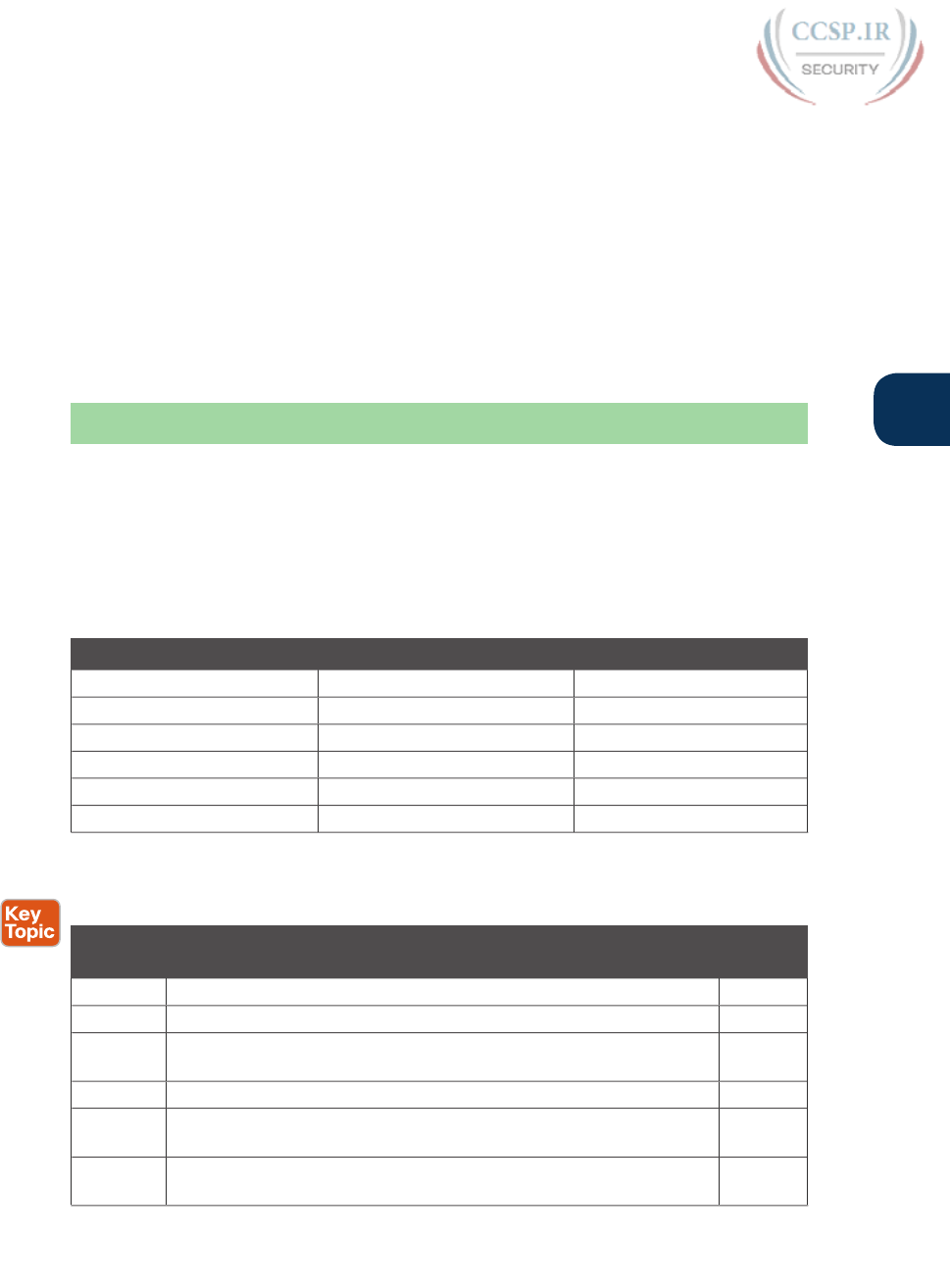
ptg17246291
Chapter 17: Operating Cisco Routers 399
17
The Aux port works like the console port, except that the Aux port is typically connected
through a cable to an external analog modem, which in turn connects to a phone line. Then,
the engineer uses a PC, terminal emulator, and modem to call the remote router. After being
connected, the engineer can use the terminal emulator to access the router CLI, starting in
user mode as usual.
Aux ports can be configured beginning with the line aux 0 command to reach aux line
configuration mode. From there, all the commands for the console line, covered mostly in
Chapter 8, “Configuring Basic Switch Management,” can be used. For example, the login
and password password subcommands on the aux line could be used to set up simple pass-
word checking when a user dials in.
Chapter Review
One key to doing well on the exams is to perform repetitive spaced review sessions. Review
this chapter’s material using either the tools in the book, DVD, or interactive tools for the
same material found on the book’s companion website. Refer to the “Your Study Plan” ele-
ment for more details. Table 17-5 outlines the key review elements and where you can find
them. To better track your study progress, record when you completed these activities in
the second column.
Table 17-5 Chapter Review Tracking
Review Element Review Date(s) Resource Used
Review key topics Book, DVD/website
Review key terms Book, DVD/website
Repeat DIKTA questions Book, PCPT
Review memory tables Book, DVD/website
Do labs Blog
Review command tables Book
Review All the Key Topics
Table 17-6 Key Topics for Chapter 17
Key
Topic
Description Page
Number
List Steps required to install a router 388
List Similarities between a router CLI and a switch CLI 390
List Items covered for switches in Chapters 6 and 8 that differ in some
way on routers
391
Table 17-2 Router interface status codes and their meanings 393
Table 17-3 Combinations of the two interface status codes and the likely reasons
for each combination
394
Table 17-4 Commands useful to display interface IPv4 addresses, masks, and
interface status
396
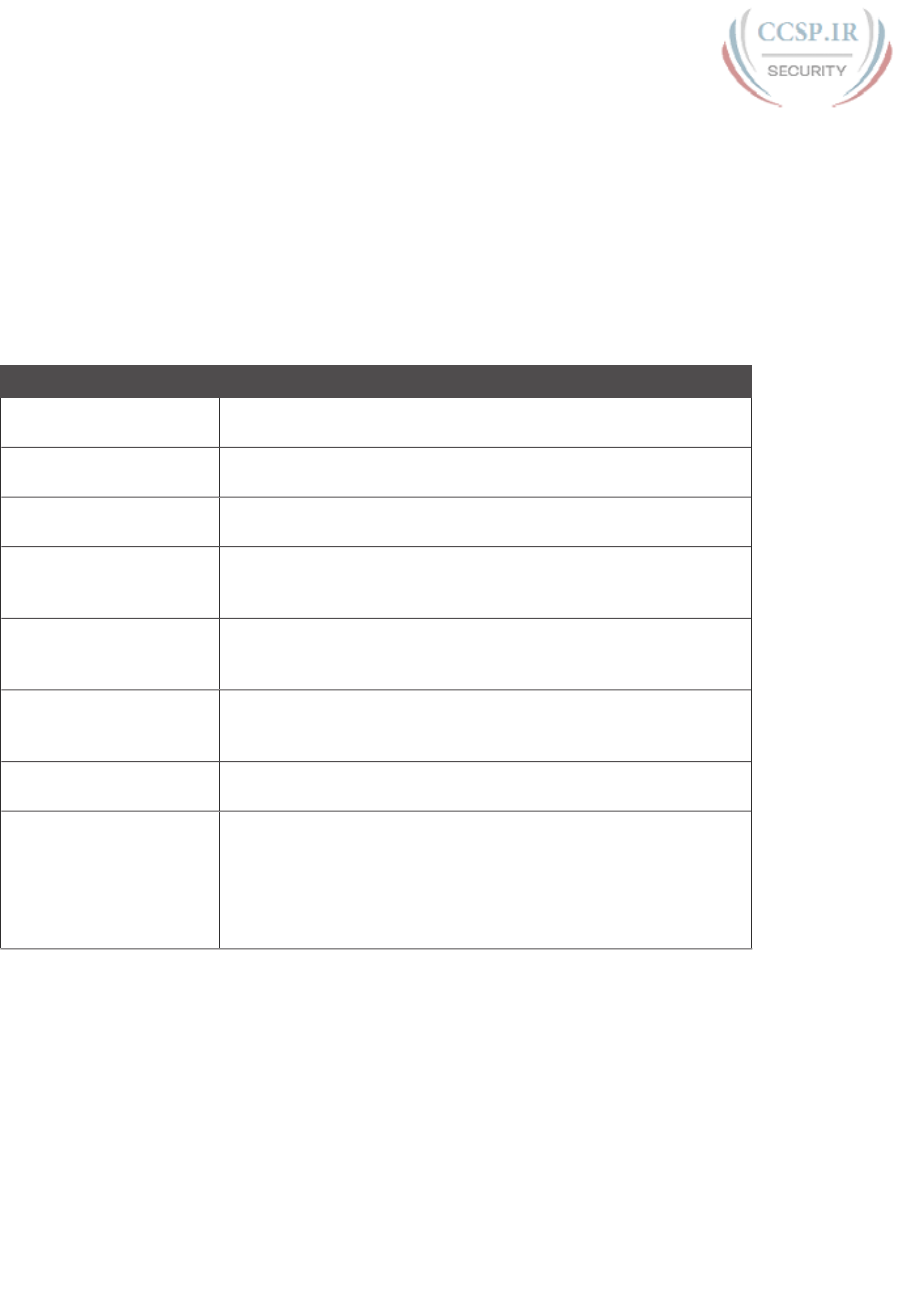
ptg17246291
400 CCENT/CCNA ICND1 100-105 Official Cert Guide
Key Terms You Should Know
bandwidth, clock rate
Command References
Tables 17-7 and 17-8 list configuration and verification commands used in this chapter. As
an easy review exercise, cover the left column in a table, read the right column, and try to
recall the command without looking. Then repeat the exercise, covering the right column,
and try to recall what the command does.
Table 17-7 Chapter 17 Configuration Command Reference
Command Description
interface type number Global command that moves the user into configuration mode of
the named interface.
ip address address mask Interface subcommand that sets the router’s IPv4 address and
mask.
[no] shutdown Interface subcommand that enables (no shutdown) or disables
(shutdown) the interface.
duplex {full | half | auto} Interface command that sets the duplex, or sets the use of IEEE
autonegotiation, for router LAN interfaces that support multiple
speeds.
speed {10 | 100 | 1000}Interface command for router Gigabit (10/100/1000) interfaces
that sets the speed at which the router interface sends and receives
data.
clock rate rate-in-bps Interface command that sets the speed at which the router
supplies a clocking signal, applicable only when the router has a
DCE cable installed. The unit is bits/second.
description text An interface subcommand with which you can type a string of
text to document information about that particular interface.
bandwidth rate-in-kbps Interface command that sets the speed at which the router
considers the interface to operate, but does not dictate or control
the actual speed. IOS then uses this setting for features that need
some information about the speed of the interface (for example,
some routing protocols use the information when calculating
metrics). The unit is kilobits/second.

ptg17246291
Chapter 17: Operating Cisco Routers 401
17
Table 17-8 Chapter 17 EXEC Command Reference
Command Purpose
show interfaces [type number]Lists a large set of informational messages about each
interface, or about the one specifically listed interface.
show ip interface brief Lists a single line of information about each interface,
including the IP address, line and protocol status, and the
method with which the address was configured (manual or
Dynamic Host Configuration Protocol [DHCP]).
show protocols [type number]Lists information about the listed interface (or all interfaces
if the interface is omitted), including the IP address, mask,
and line/protocol status.
show controllers [type
number]
Lists many lines of information per interface, or for one
interface, for the hardware controller of the interface. On
serial interfaces, this command identifies the cable as either
a DCE or DTE cable.
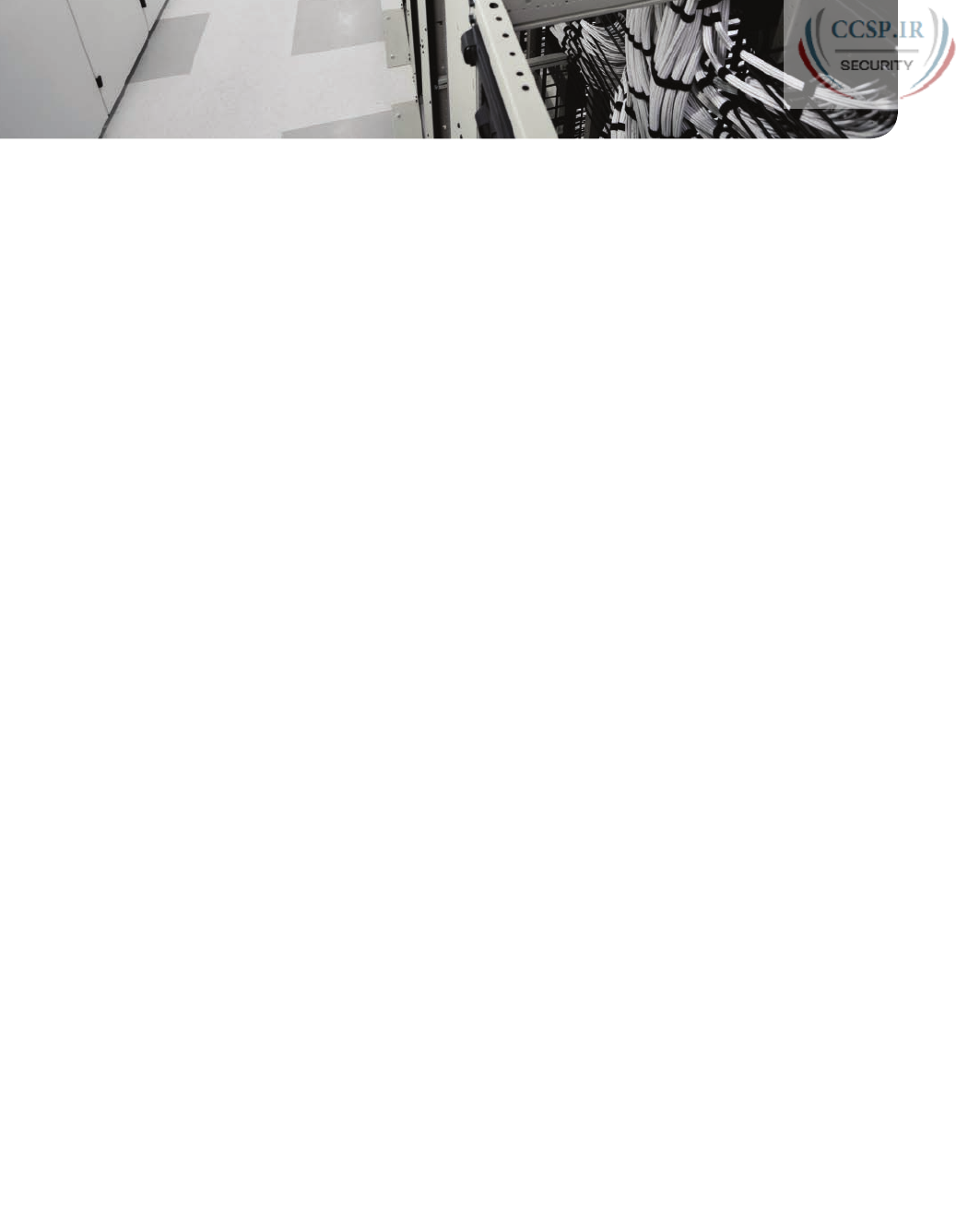
ptg17246291
CHAPTER 18
Configuring IPv4 Addresses and
Static Routes
This chapter covers the following exam topics:
1.0 Network Fundamentals
1.8 Configure, verify, and troubleshoot IPv4 addressing and subnetting
3.0 Routing Technologies
3.1 Describe the routing concepts
3.1.a Packet handling along the path through a network
3.1.b Forwarding decision based on route lookup
3.1.c Frame rewrite
3.2 Interpret the components of routing table
3.2.a Prefix
3.2.b Network mask
3.2.c Next hop
3.2.e Administrative distance
3.2.g Gateway of last resort
3.4 Configure, verify, and troubleshoot inter-VLAN routing
3.4.a Router on a stick
3.5 Compare and contrast static routing and dynamic routing
3.6 Configure, verify, and troubleshoot IPv4 and IPv6 static routing
3.6.a Default route
3.6.b Network route
3.6.c Host route
3.6.d Floating static
Routers route IPv4 packets. That simple statement actually carries a lot of hidden meaning.
For routers to route packets, routers follow a routing process. That routing process relies
on information called IP routes. Each IP route lists a destination—an IP network, IP subnet,
or some other group of IP addresses. Each route also lists instructions that tell the router
where to forward packets sent to addresses in that IP network or subnet. For routers to do a
good job of routing packets, routers need to have a detailed, accurate list of IP routes.
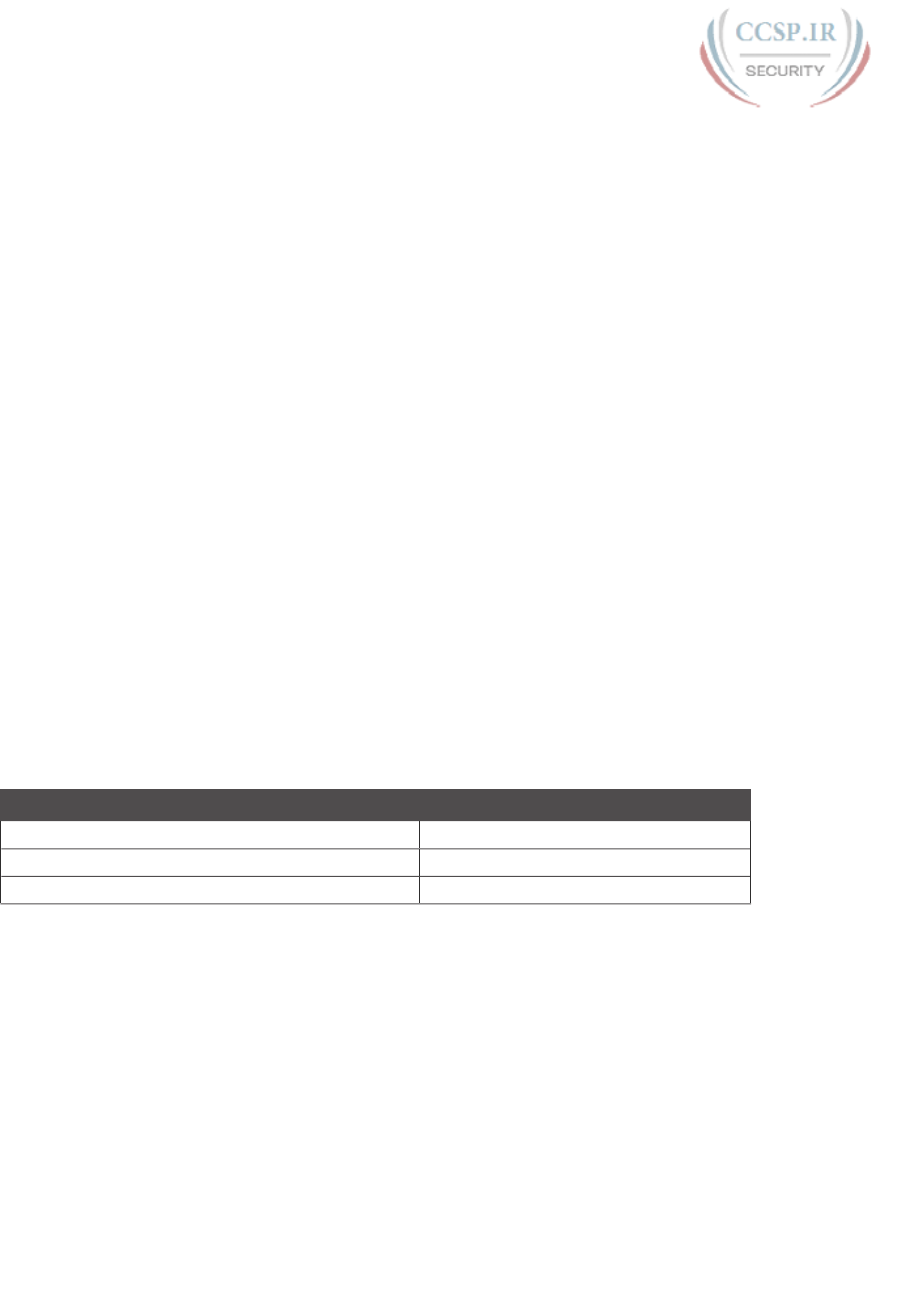
ptg17246291
Routers use three methods to add IPv4 routes to their IPv4 routing tables. Routers first
learn connected routes, which are routes for subnets attached to a router interface. Routers
can also use static routes, which are routes created through a configuration command (ip
route) that tells the router what route to put in the IPv4 routing table. And routers can use
a routing protocol, in which routers tell each other about all their known routes, so that all
routers can learn and build routes to all networks and subnets.
This chapter begins by reintroducing the IP routing process that relies on these routes. This
IP routing discussion both reviews the concepts from Chapter 4, “Fundamentals of IPv4
Addressing and Routing,” plus takes the concepts deeper, including showing information
needed in a single IP route. Then, the second major heading in this chapter discusses con-
nected routes, including variations of connected routes to VLANs connected to a router’s
VLAN trunk, and for connected routes on Layer 3 switches.
The final major section then looks at static routes, which let the engineer tell the router
what route(s) to add to the router’s IP routing table. The static route section also shows how
to configure a static default route that is used when no other route matches an IP packet.
Dynamic routing, using the Routing Information Protocol (RIP), awaits in Chapter 19,
“Learning IPv4 Routes with RIPv2.”
“Do I Know This Already?” Quiz
Take the quiz (either here, or use the PCPT software) if you want to use the score to help
you decide how much time to spend on this chapter. The answers are at the bottom of the
page following the quiz, and the explanations are in DVD Appendix C and in the PCPT
software.
Table 18-1 “Do I Know This Already?” Foundation Topics Section-to-Question Mapping
Foundation Topics Section Questions
IP Routing 1–2
Configuring Connected Routes 3–5
Configuring Static Routes 6–7
1.
A PC user opens a command prompt and uses the ipconfig command to see that the
PC’s IP address and mask are 192.168.4.77 and 255.255.255.224. The user then runs a
test using the ping 192.168.4.117 command. Which of the following answers is the
most likely to happen?
a. The PC sends packets directly to the host with address 192.168.4.117.
b. The PC sends packets to its default gateway.
c. The PC sends a DNS query for 192.168.4.117.
d. The PC sends an ARP looking for the MAC address of the DHCP server.
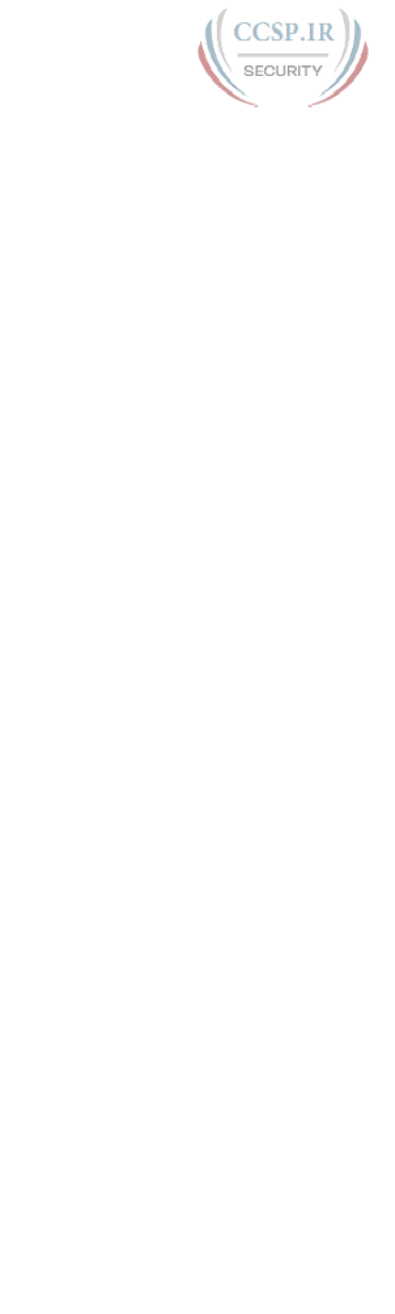
ptg17246291
404 CCENT/CCNA ICND1 100-105 Official Cert Guide
2.
Router R1 lists a route in its routing table. Which of the following answers list a
fact from a route that the router then compares to the packet’s destination address?
(Choose two answers.)
a. Mask
b. Next-hop router
c. Subnet ID
d. Outgoing interface
3.
Router 1 has a Fast Ethernet interface 0/0 with IP address 10.1.1.1. The interface
is connected to a switch. This connection is then migrated to use 802.1Q trunking.
Which of the following commands could be part of a valid configuration for Router
1’s Fa0/0 interface? (Choose two answers.)
a. interface fastethernet 0/0.4
b. dot1q enable
c. dot1q enable 4
d. trunking enable
e. trunking enable 4
f. encapsulation dot1q 4
4.
A Layer 3 switch has been configured to route IP packets between VLANs 1, 2, and
3, which connect to subnets 172.20.1.0/25, 172.20.2.0/25, and 172.20.3.0/25, respec-
tively. The engineer issues a show ip route command on the Layer 3 switch, listing the
connected routes. Which of the following answers lists a piece of information that
should be in at least one of the routes?
a. Interface Gigabit Ethernet 0/0.3
b. Next-hop router 172.20.4.1
c. Interface VLAN 2
d. Mask 255.255.255.0
5.
An engineer configures a static IPv4 route on Router R1. Which of the following
pieces of information should not be listed as a parameter in the configuration com-
mand that creates this static IPv4 route?
a. The destination subnet’s subnet ID
b. The next-hop router’s IP address
c. The next-hop router’s neighboring interface
d. The subnet mask
6.
Which of the following commands correctly configures a static route?
a. ip route 10.1.3.0 255.255.255.0 10.1.130.253
b. ip route 10.1.3.0 serial 0
c. ip route 10.1.3.0 /24 10.1.130.253
d. ip route 10.1.3.0 /24 serial 0
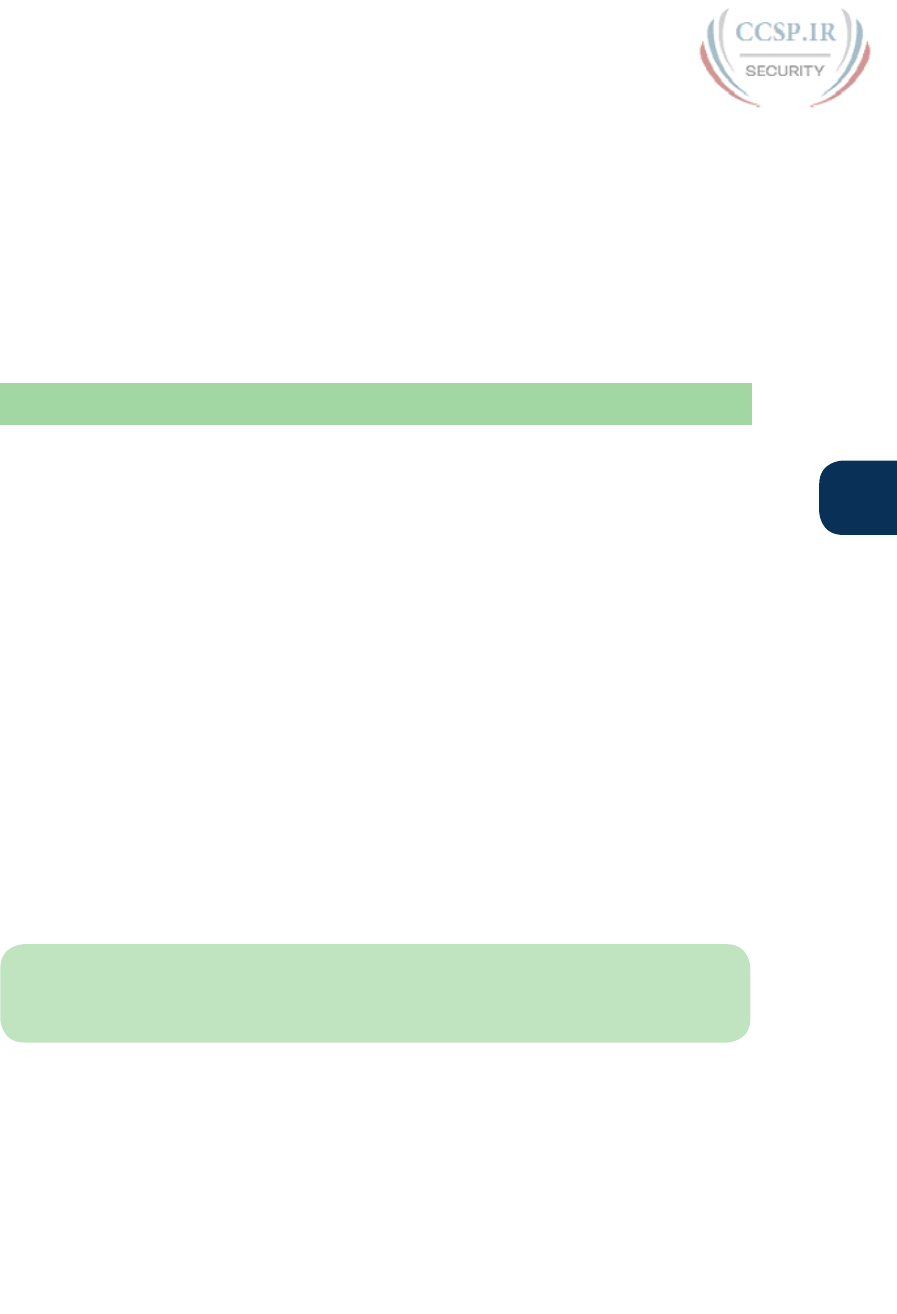
ptg17246291
Chapter 18: Configuring IPv4 Addresses and Static Routes 405
18
7.
A network engineer configures the ip route 10.1.1.0 255.255.255.0 s0/0/0 com-
mand on a router, and then issues a show ip route command from enable mode. No
routes for subnet 10.1.1.0/24 appear in the output. Which of the following could be
true?
a. The ip route command has incorrect syntax and was rejected in config mode.
b. interface s0/0/0 is down.
c. The router has no up/up interfaces in Class A network 10.0.0.0.
d. The ip route command is missing a next-hop router IP address.
Foundation Topics
IP Routing
IP routing—the process of forwarding IP packets—delivers packets across entire TCP/IP
networks, from the device that originally builds the IP packet to the device that is supposed
to receive the packet. In other words, IP routing delivers IP packets from the sending host
to the destination host.
The complete end-to-end routing process relies on network layer logic on hosts and on
routers. The sending host uses Layer 3 concepts to create an IP packet, forwarding the IP
packet to the host’s default gateway (default router). The process requires Layer 3 logic on
the routers as well, by which the routers compare the destination address in the packet to
their routing tables, to decide where to forward the IP packet next.
The routing process also relies on data-link and physical details at each link. IP routing relies
on serial links, Ethernet LANs, wireless LANs, and many other networks that implement
data link and physical layer standards. These lower-layer devices and protocols move the IP
packets around the TCP/IP network by encapsulating and transmitting the packets inside
data link layer frames.
Those previous two paragraphs summarize the key concepts about IP routing as introduced
back in Chapter 4. Next, this section reviews IP routing, while taking the discussion another
step or two deeper, taking advantage of the additional depth of knowledge discussed in
Parts II and III of this book.
NOTE Some references also incorrectly claim that the term IP routing includes the func-
tion of dynamically learning routes with IP routing protocols. IP routing protocols play an
important role, but the term IP routing refers to the packet-forwarding process only.
IPv4 Routing Process Reference
Because you have already seen the basics back in Chapter 4, this section collects the routing
process into steps for reference. The steps use many specific terms discussed in Parts II and
III of this book. The upcoming descriptions and example then discuss these summaries of
routing logic to make sure that each step is clear.

ptg17246291
406 CCENT/CCNA ICND1 100-105 Official Cert Guide
The routing process starts with the host that creates the IP packet. First, the host asks the
question: Is the destination IP address of this new packet in my local subnet? The host uses
its own IP address/mask to determine the range of addresses in the local subnet. Based on its
own opinion of the range of addresses in the local subnet, a LAN-based host acts as follows:
Step 1. If the destination is local, send directly:
A. Find the destination host’s MAC address. Use the already-known Address
Resolution Protocol (ARP) table entry, or use ARP messages to learn the
information.
B. Encapsulate the IP packet in a data-link frame, with the destination data-
link address of the destination host.
Step 2. If the destination is not local, send to the default gateway:
A. Find the default gateway’s MAC address. Use the already-known Address
Resolution Protocol (ARP) table entry, or use ARP messages to learn the
information.
B. Encapsulate the IP packet in a data-link frame, with the destination data-
link address of the default gateway.
Figure 18-1 summarizes these same concepts. In the figure, host A sends a local packet
directly to host D. However, for packets to host B, on the other side of a router and there-
fore in a different subnet, host A sends the packet to its default router (R1). (As a reminder,
the terms default gateway and default router are synonyms.)
Rest of
IPv4
Network
B
SW1
A
D
Remote
Local
R1
Figure 18-1 Host Routing Logic Summary
Routers have a little more routing work to do as compared with hosts. While the host logic
began with an IP packet sitting in memory, a router has some work to do before getting to
that point. With the following five-step summary of a router’s routing logic, the router takes
the first two steps just to receive the frame and extract the IP packet, before thinking about
the packet’s destination address at Step 3. The steps are as follows:
Answers to the “Do I Know This Already?” quiz:
1 B 2 A, C 3 A, F 4 C 5 C 6 A 7 B

ptg17246291
Chapter 18: Configuring IPv4 Addresses and Static Routes 407
18
1. For each received data-link frame, choose whether or not to process the frame.
Process it if
A. The frame has no errors (per the data-link trailer Frame Check Sequence
[FCS] field).
B. The frame’s destination data-link address is the router’s address (or an appropriate
multicast or broadcast address).
2. If choosing to process the frame at Step 1, de-encapsulate the packet from inside the
data-link frame.
3. Make a routing decision. To do so, compare the packet’s destination IP address to the
routing table and find the route that matches the destination address. This route iden-
tifies the outgoing interface of the router and possibly the next-hop router.
4. Encapsulate the packet into a data-link frame appropriate for the outgoing interface.
When forwarding out LAN interfaces, use ARP as needed to find the next device’s
MAC address.
5. Transmit the frame out the outgoing interface, as listed in the matched IP route.
This routing process summary lists many details, but sometimes you can think about the
routing process in simpler terms. For example, leaving out some details, this paraphrase of
the step list details the same big concepts:
The router receives a frame, removes the packet from inside the frame, decides where to
forward the packet, puts the packet into another frame, and sends the frame.
To give you a little more perspective on these steps, Figure 18-2 breaks down the same five-
step routing process as a diagram. T he figure shows a packet arriving from the left, entering
a router Ethernet interface, with an IP destination of host C. The figure shows the packet
arriving, encapsulated inside an Ethernet frame (both header and trailer).
Routing Table
Ethernet HDLC
Router R1
HDLC HDLC
To C
To R2
Eth Eth
To C (IP Header
To R1 (Ethernet Header)
IP Packet w/ Data
FCS (Ethernet Trailer)
15
2 4
3
IP Packet w/ Data
IP Packet w/ Data
Figure 18-2 Router Routing Logic Summary
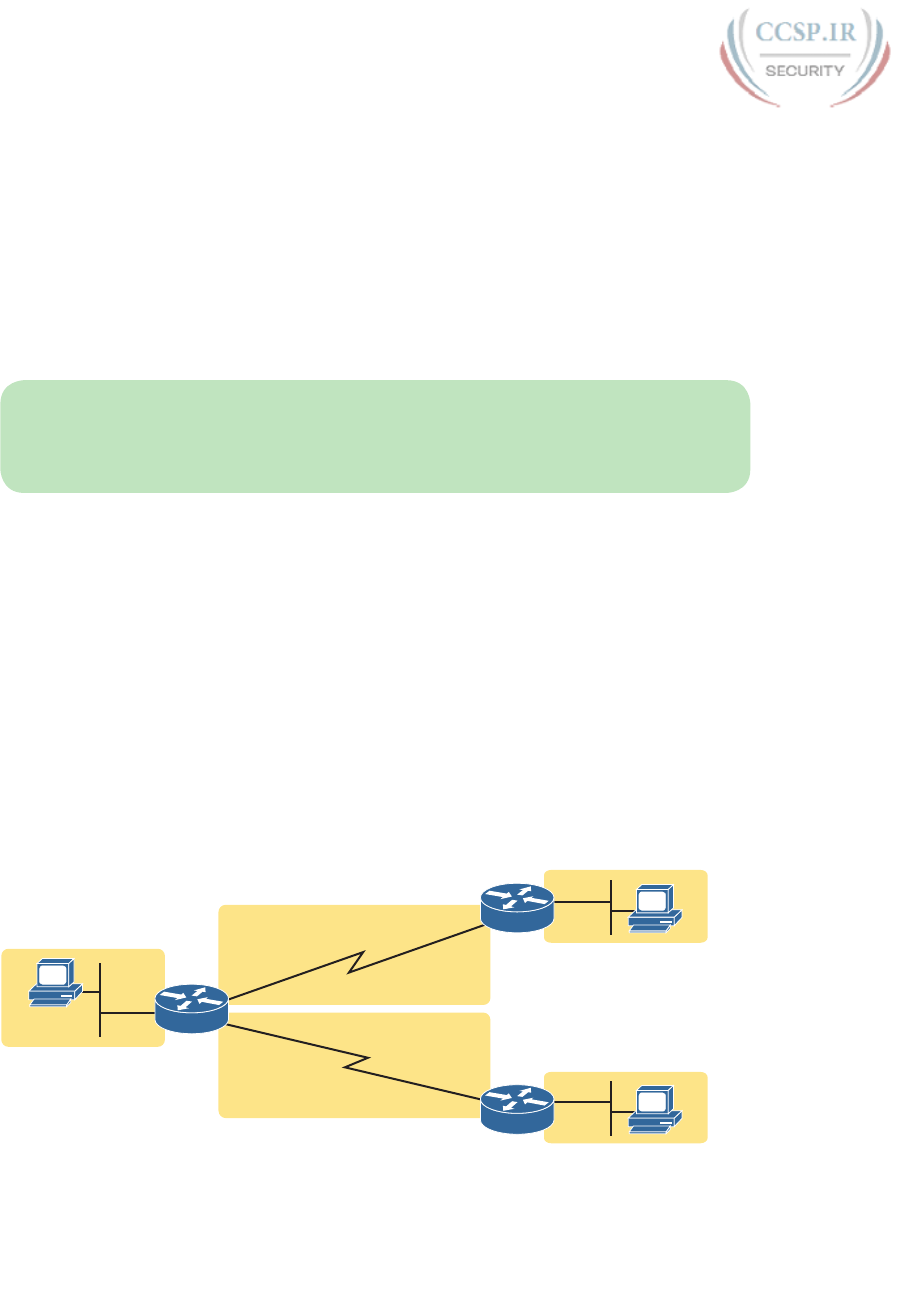
ptg17246291
408 CCENT/CCNA ICND1 100-105 Official Cert Guide
Router R1 processes the frame and packet as shown with the numbers in the figure, match-
ing the same five-step process described just before the figure, as follows:
1. Router R1 notes that the received Ethernet frame passes the FCS check, and that the
destination Ethernet MAC address is R1’s MAC address, so R1 processes the frame.
2. R1 de-encapsulates the IP packet from inside the Ethernet frame’s header and trailer.
3. R1 compares the IP packet’s destination IP address to R1’s IP routing table.
4. R1 encapsulates the IP packet inside a new data-link frame, in this case, inside a High-
Level Data Link Control (HDLC) header and trailer.
5. R1 transmits the IP packet, inside the new HDLC frame, out the serial link on the right.
NOTE This chapter uses several figures that show an IP packet encapsulated inside a data
link layer frame. These figures often show both the data-link header as well as the data-link
trailer, with the IP packet in the middle. The IP packets all include the IP header, plus any
encapsulated data.
An Example of IP Routing
The next several pages walk you through an example that discusses each routing step, in
order, through multiple devices. That example uses a case in which host A (172.16.1.9)
sends a packet to host B (172.16.2.9), with host routing logic and the five steps showing
how R1 forwards the packet.
Figure 18-3 shows a typical IP addressing diagram for an IPv4 network with typical address
abbreviations. The diagram can get a little too messy if it lists the full IP address for every
router interface. When possible, these diagrams usually list the subnet, and then the last
octet or two of the individual IP addresses—just enough so that you know the IP address,
but with less clutter. For example, host A uses IP address 172.16.1.9, taking from subnet
172.16.1.0/24 (in which all addresses begin 172.16.1), and the .9 beside the host A icon. As
another example, R1 uses address 172.16.1.1 on its LAN interface, 172.16.4.1 on one serial
interface, and 172.16.5.1 on the other serial interface.
A
.1
.9 G0/0
.9.2 B
G0/0
Subnet 172.16.1.0/24
Subnet 172.16.4.0/24
Subnet 172.16.2.0/24
.9
.3 C
G0/0
Subnet 172.16.3.0/24
Subnet 172.16.5.0/24
R1
R2
R3
.1
.1
.2
.3
S0/0/0
S0/0/1
S0/0/1
S0/0/0
Figure 18-3 IPv4 Network Used to Show Five-Step Routing Example
Now on to the example, with host A (172.16.1.9) sending a packet to host B (172.16.2.9).
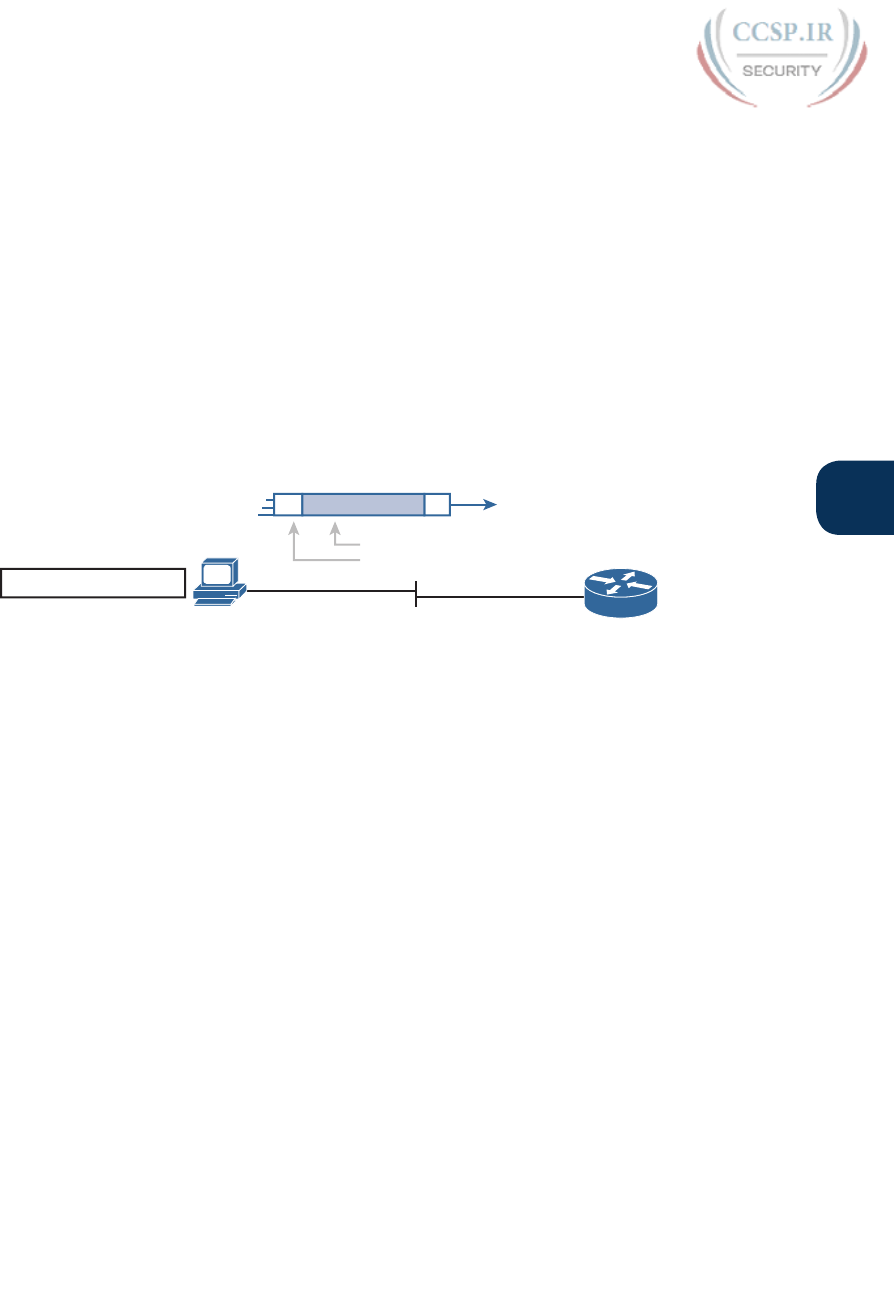
ptg17246291
Chapter 18: Configuring IPv4 Addresses and Static Routes 409
18
Host Forwards the IP Packet to the Default Router (Gateway)
In this example, host A uses some application that sends data to host B (172.16.2.9). After
host A has the IP packet sitting in memory, host A’s logic reduces to the following:
■ My IP address/mask is 172.16.1.9/24, so my local subnet contains numbers
172.16.1.0–172.16.1.255 (including the subnet ID and subnet broadcast address).
■ The destination address is 172.16.2.9, which is clearly not in my local subnet.
■ Send the packet to my default gateway, which is set to 172.16.1.1.
■ To send the packet, encapsulate it in an Ethernet frame. Make the destination MAC
address be R1’s G0/0 MAC address (host A’s default gateway).
Figure 18-4 pulls these concepts together, showing the destination IP address and destina-
tion MAC address in the frame and packet sent by host A in this case. Note that the figure
uses a common drawing convention in networking, showing an Ethernet as a few lines, hid-
ing all the detail of the Layer 2 switches.
Eth Eth
To: 172.16.2.9
To: 0200.0101.0101
IP=172.16.1.9/24
GW=172.16.1.1
ARP Table
172.16.1.1 0200.0101.0101
172.16.1.1
0200.0101.0101
G0/0
IP Packet
A
R1
Figure 18-4 Host A Sends Packet to Host B
Routing Step 1: Decide Whether to Process the Incoming Frame
Routers receive many frames in an interface, particularly LAN interfaces. However, a
router can and should ignore some of those frames. So, the first step in the routing pro-
cess begins with a decision of whether a router should process the frame or silently dis-
card (ignore) the frame.
First, the router does a simple but important check (Step 1A in the process summary) so
that the router ignores all frames that had bit errors during transmission. The router uses the
data-link trailer’s FCS field to check the frame, and if errors occurred in transmission, the
router discards the frame. (The router makes no attempt at error recovery; that is, the router
does not ask the sender to retransmit the data.)
The router also checks the destination data-link address (Step 1B in the summary) to decide
whether the frame is intended for the router. For example, frames sent to the router’s uni-
cast MAC address for that interface are clearly sent to that router. However, a router can
actually receive a frame sent to some other unicast MAC address, and routers should ignore
these frames.
For example, routers will receive some unicast frames sent to other devices in the VLAN
just because of how LAN switches work. Think back to how LAN switches forward
unknown unicast frames: frames for which the switch does not list the destination MAC
address in the MAC address table. The LAN switch floods those frames. The result? Routers
sometimes receive frames destined for some other device, with some other device’s MAC
address listed as the destination MAC address. Routers should ignore those frames.
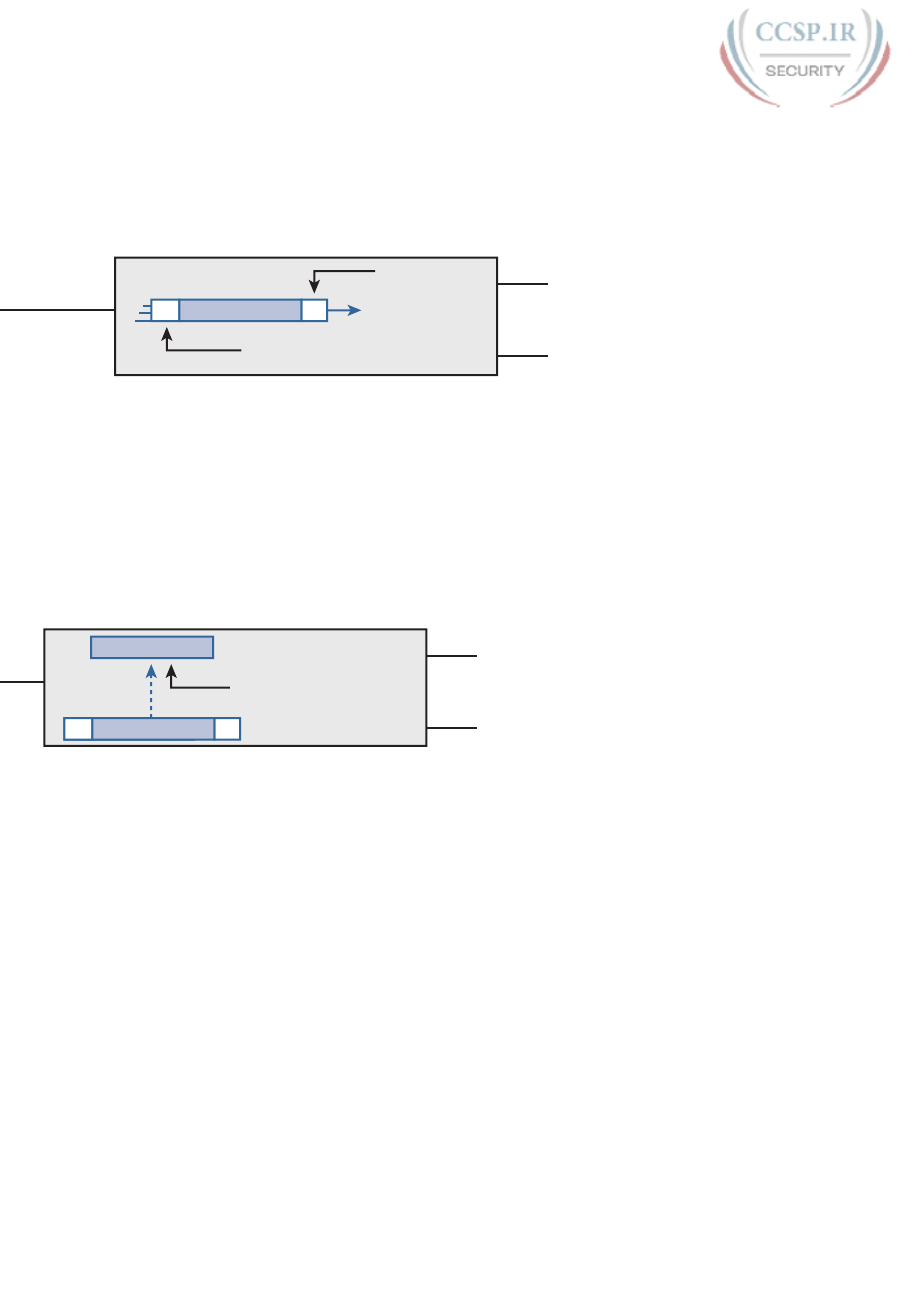
ptg17246291
410 CCENT/CCNA ICND1 100-105 Official Cert Guide
In this example, host A sends a frame destined for R1’s MAC address. So, after the frame is
received, and after R1 confirms with the FCS that no errors occurred, R1 confirms that the
frame is destined for R1’s MAC address (0200.0101.0101 in this case). All checks have been
passed, so R1 will process the frame, as shown in Figure 18-5. (Note that the large rectangle
in the figure represents the internals of Router R1.)
0200.0101.0101
Is this my G0/0 MAC?
FCS: Is this
frame unchanged?
G0/0
172.16.1.1
0200.0101.0101
S0/0/0
Router R1
S0/0/1
Eth EthIP Packet
Figure 18-5 Routing Step 1, on Router R1: Checking FCS and Destination MAC
Routing Step 2: De-encapsulation of the IP Packet
After the router knows that it ought to process the received frame (per Step 1), the next
step is a relatively simple step: de-encapsulating the packet. In router memory, the router
no longer needs the original frame’s data-link header and trailer, so the router removes and
discards them, leaving the IP packet, as shown in Figure 18-6. Note that the destination IP
address remains unchanged (172.16.2.9).
Eth EthIP
IP
To: 172.16.2.9
G0/0
S0/0/0
Router R1
S0/0/1
IP Packet
Eth EthIP Packet
Figure 18-6 Routing Step 2 on Router R1: De-encapsulating the Packet
Routing Step 3: Choosing Where to Forward the Packet
While routing Step 2 required little thought, Step 3 requires the most thought of all the
steps. At this point, the router needs to make a choice about where to forward the packet
next. That process uses the router’s IP routing table, with some matching logic to compare
the packet’s destination address with the table.
First, an IP routing table lists multiple routes. Each individual route contains several facts,
which in turn can be grouped as shown in Figure 18-7. Part of each route is used to match
the destination address of the packet, while the rest of the route lists forwarding instruc-
tions: where to send the packet next.
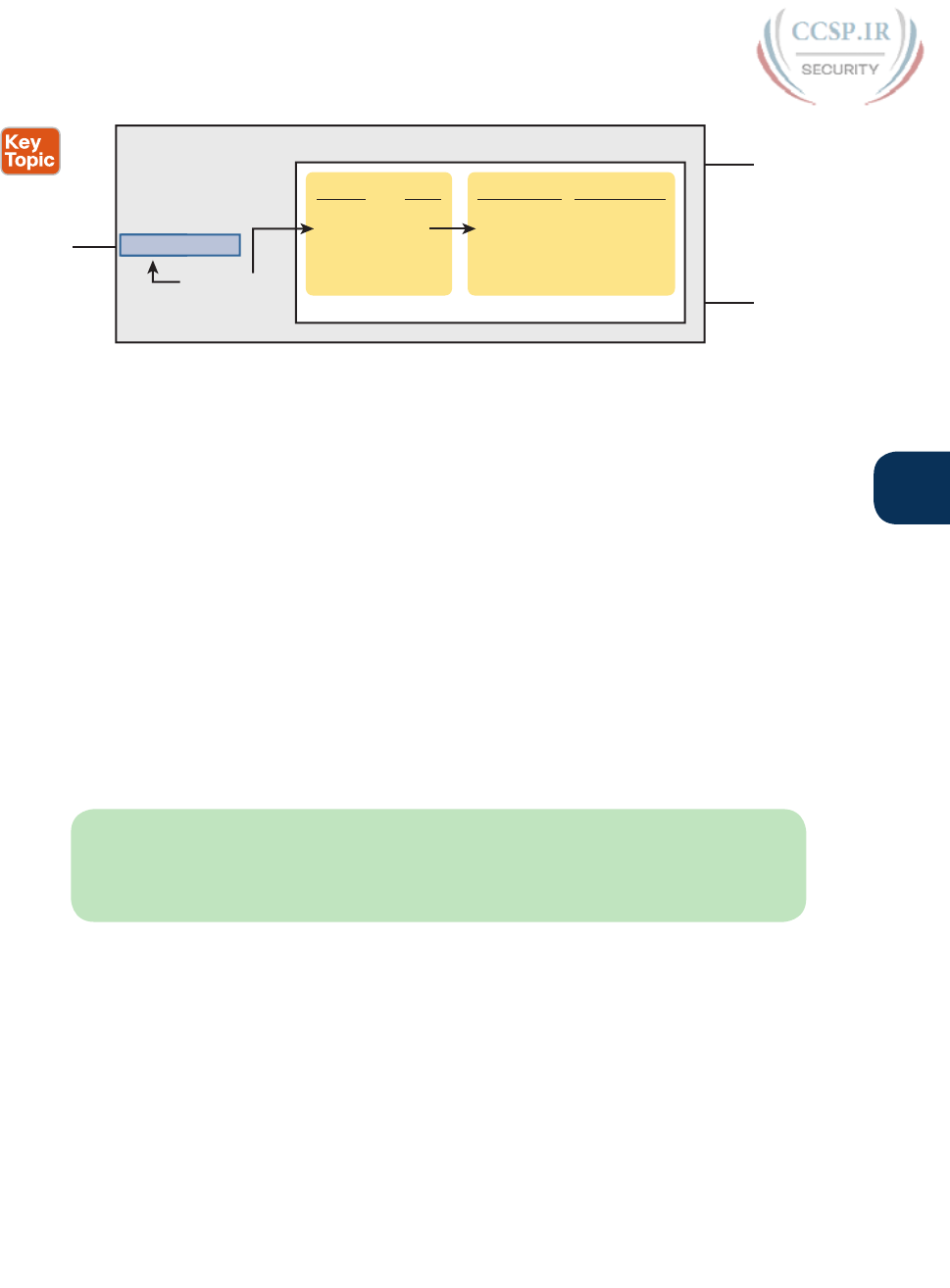
ptg17246291
Chapter 18: Configuring IPv4 Addresses and Static Routes 411
18
IP
S0/0/0
Router R1
S0/0/1
172.16.2.0
Subnet Mask Next Router
Matching
172.16.2.9
IPv4 Routing Table
Forwarding
Out Interface
172.16.4.0
172.16.3.0
172.16.1.0
172.16.5.0
172.16.5.3
172.16.4.2
G0/0None
None
None
S0/0/0
S0/0/1
S0/0/0
S0/0/1
/24
/24
/24
/24
/24
G0/0 IP Packet
Figure 18-7 Routing Step 3 on Router R1: Matching the Routing Table
Focus on the entire routing table for a moment, and notice the fact that it lists five routes.
Earlier, Figure 18-3 showed the entire example network, with five subnets, so R1 has a route
for each of the five subnets.
Next, look at the part of the five routes that Router R1 will use to match packets. To fully
define each subnet, each route lists both the subnet ID and the subnet mask. When match-
ing the IP packet’s destination with the routing table, the router looks at the packet’s des-
tination IP address (172.16.2.9) and compares it to the range of addresses defined by each
subnet. Specifically, the router looks at the subnet and mask information, which with a little
math, the router can figure out in which of those subnets 172.16.2.9 resides (the route for
subnet 172.16.2.0/24).
Finally, look to the right side of the figure, to the forwarding instructions for these five
routes. After the router matches a specific route, the router uses the forwarding information
in the route to tell the router where to send the packet next. In this case, the router matched
the route for subnet 172.16.2.0/24, so R1 will forward the packet out its own interface
S0/0/0, to Router R2 next, listed with its next-hop router IP address of 172.16.4.2.
NOTE Routes for remote subnets typically list both an outgoing interface and next-hop
router IP address. Routes for subnets that connect directly to the router list only the out-
going interface, because packets to these destinations do not need to be sent to another
router.
Routing Step 4: Encapsulating the Packet in a New Frame
At this point, the router knows how it will forward the packet. However, routers cannot for-
ward a packet without first wrapping a data-link header and trailer around it (encapsulation).
Encapsulating packets for serial links does not require a lot of thought, because
of the simplicity of the HDLC and PPP protocols. As discussed back in Chapter 3,
“Fundamentals of WANs,” because serial links have only two devices on the link—the
sender and the then-obvious receiver; the data-link addressing does not matter. In this
example, R1 forwards the packet out S0/0/0, after encapsulating the packet inside an
HDLC frame, as shown in Figure 18-8.
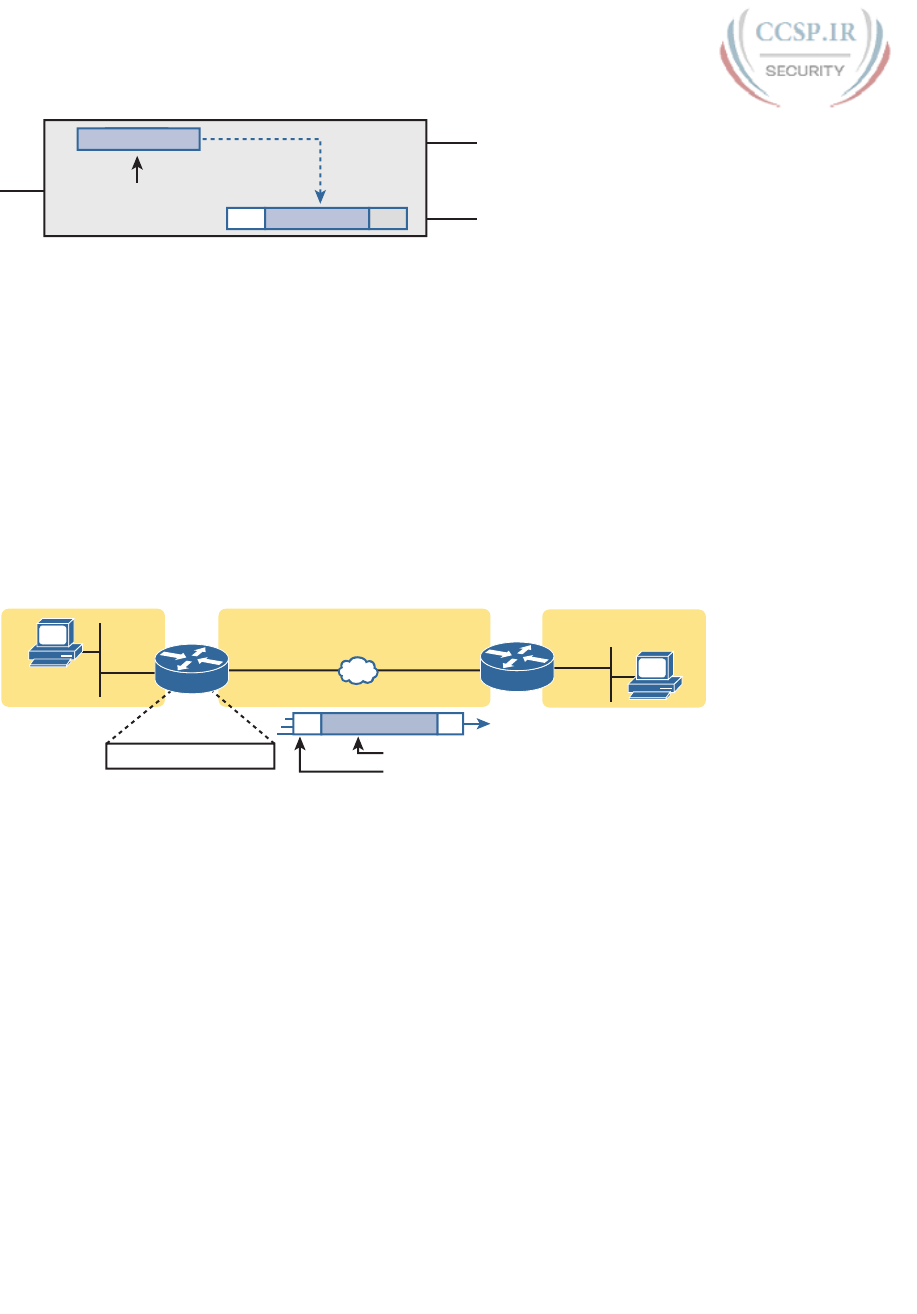
ptg17246291
412 CCENT/CCNA ICND1 100-105 Official Cert Guide
HDLC HDLCIP
IP
To: 172.16.2.9
S0/0/0
Router R1
S0/0/1
G0/0
HDLC HDLCIP Packet
IP Packet
Figure 18-8 Routing Step 4 on Router R1: Encapsulating the Packet
Note that with some other types of data links, the router has a little more work to do at this
routing step. For example, sometimes a router forwards packets out an Ethernet interface.
To encapsulate the IP packet, the router would need to build an Ethernet header, and that
Ethernet header’s destination MAC address would need to list the correct value.
For example, consider this different sample network, with an Ethernet WAN link between
Routers R1 and R2. R1 matches a route that tells R1 to forward the packet out R1’s G0/1
Ethernet interface to 172.16.6.2 (R2) next. R1 needs to put R2’s MAC address in the header,
and to do that, R1 uses its IP ARP table information, as shown in Figure 18-9. If R1 did not
have an ARP table entry for 172.16.6.2, R1 would first have to use ARP to learn the match-
ing MAC address.
A
.1 .1
.9 G0/0
Subnet 172.16.1.0/24
.9.2
.2
G0/1 G0/1 B
G0/0
Subnet 172.16.2.0/24
Subnet 172.16.6.0/24
R2
ARP Table
172.16.6.2 0200.0202.9999
R1
To: 172.16.2.9
To: 0200.0202.9999
Eth EthIP Packet
Figure 18-9 Routing Step 4 on Router R1 with a LAN Outgoing Interface
Routing Step 5: Transmitting the Frame
After the frame has been prepared, the router simply needs to transmit the frame. The
router might have to wait, particularly if other frames are already waiting their turn to exit
the interface.
Configuring IP Addresses and Connected Routes
Cisco routers enable IPv4 routing globally, by default. Then, to make the router be ready to
route packets on a particular interface, the interface must be configured with an IP address
and the interface must be configured such that it comes up, reaching a “line status up, line
protocol up” state. Only at that point can routers route IP packets in and out a particular
interface.
After a router can route IP packets out one or more interfaces, the router needs some
routes. Routers can add routes to their routing tables through three methods:
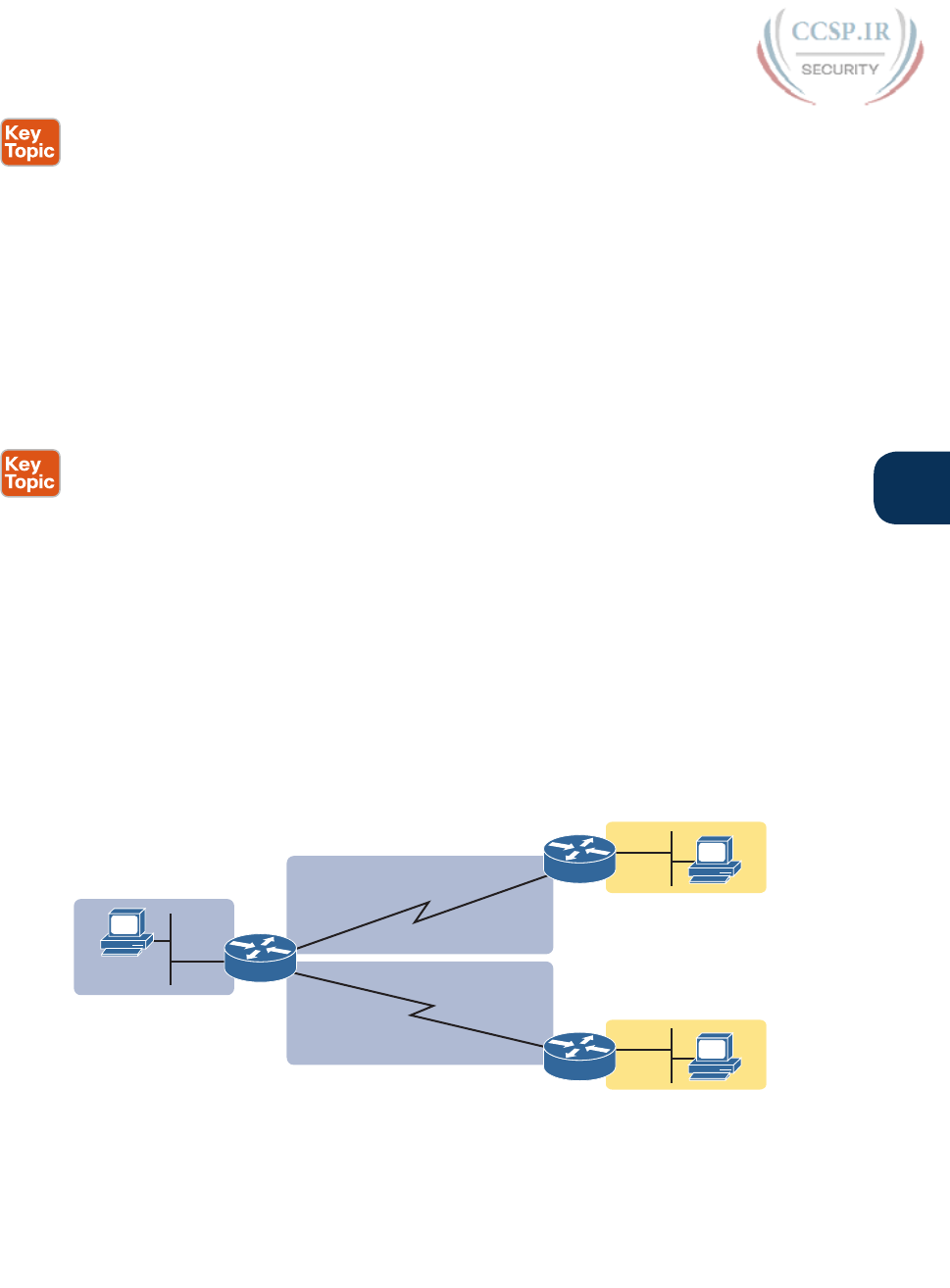
ptg17246291
Chapter 18: Configuring IPv4 Addresses and Static Routes 413
18
Connected routes: Added because of the configuration of the ip address interface sub-
command on the local router
Static routes: Added because of the configuration of the ip route global command on
the local router
Routing protocols: Added as a function by configuration on all routers, resulting in a
process by which routers dynamically tell each other about the network so that they all
learn routes
This second of three sections discusses several variations on how to configure connected
routes, while the last major section discusses static routes.
Connected Routes and the ip address Command
A Cisco router automatically adds a route to its routing table for the subnet connected to
each interface, assuming that the f ollowing two facts are true:
■ The interface is in a working state. In other words, the interface status in the show
interfaces command lists a line status of up and a protocol status of up.
■ The interface has an IP address assigned through the ip address interface subcommand.
The concept of connected routes is relatively basic. The router of course needs to know the
subnet number connected to each of its interfaces, so the router can route packets to that
subnet. The router does the math, taking the interface IP address and mask, and calculat-
ing the subnet ID. However, the router only needs that route when the interface is up and
working, so the router includes a connected route in the routing table only when the inter-
face is working.
Example 18-1 shows the connected routes on Router R1 in Figure 18-10. The first part of
the example shows the configuration of IP addresses on all three of R1’s interfaces. The end
of the examples lists the output from the show ip route command, which lists these routes
with a c as the route code, meaning connected.
A
.1
.9 G0/0
.9.2 B
G0/0
Subnet 172.16.1.0/24
Subnet 172.16.4.0/24
Subnet 172.16.2.0/24
.9
.3 C
G0/0
Subnet 172.16.3.0/24
Subnet 172.16.5.0/24
R1
R2
R3
.1
.1
.2
.3
S0/0/0
S0/0/1
S0/0/1
S0/0/0
Figure 18-10 Sample Network to Show Connected Routes
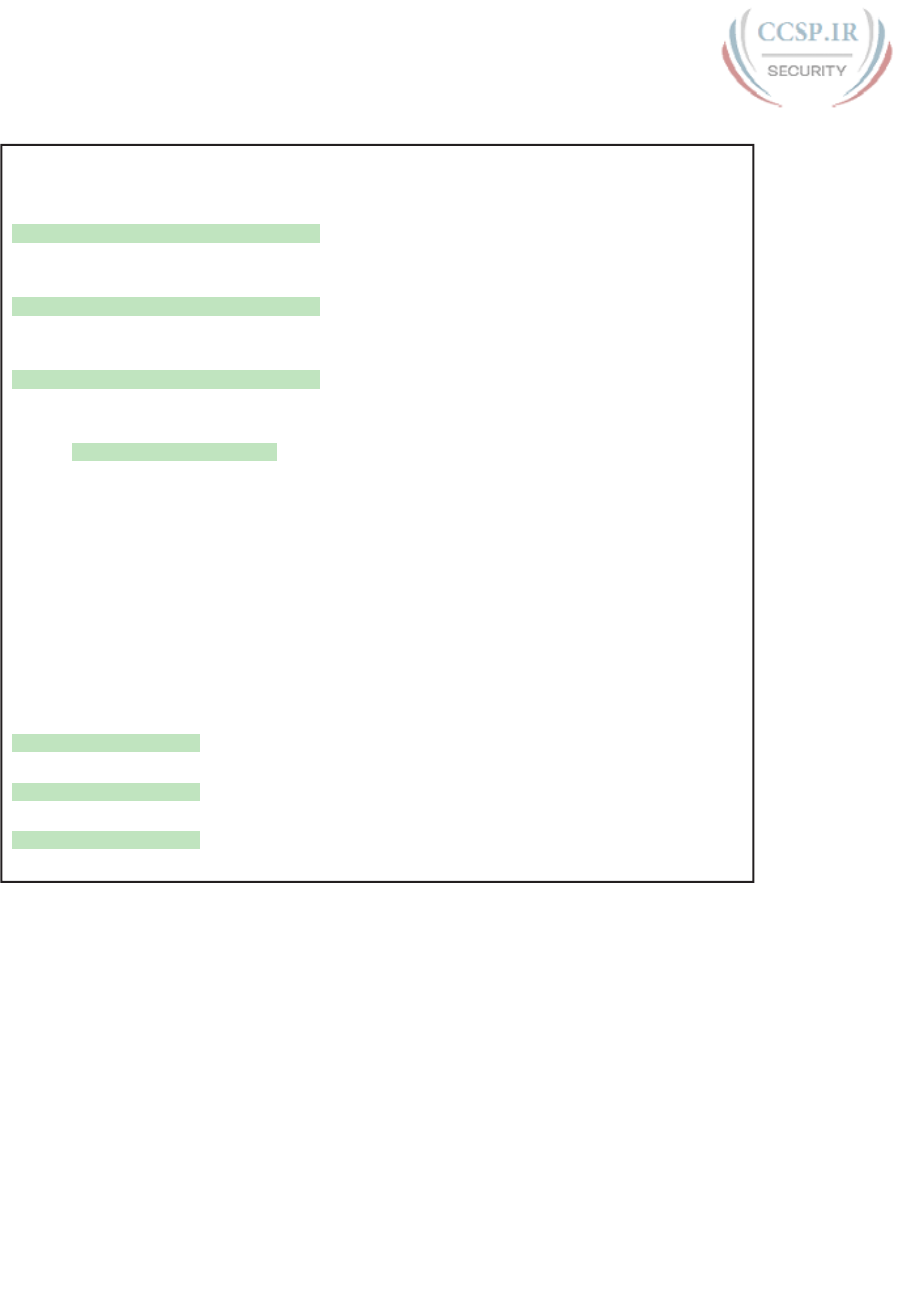
ptg17246291
414 CCENT/CCNA ICND1 100-105 Official Cert Guide
Example 18-1 Connected and Local Routes on Router R1
! Excerpt from show running-config follows...
!
interface GigabitEthernet0/0
ip address 172.16.1.1 255.255.255.0
!
interface Serial0/0/0
ip address 172.16.4.1 255.255.255.0
!
interface Serial0/0/1
ip address 172.16.5.1 255.255.255.0
R1# show ip route
Codes: L - local, C - connected, S - static, R - RIP, M - mobile, B - BGP
D - EIGRP, EX - EIGRP external, O - OSPF, IA - OSPF inter area
N1 - OSPF NSSA external type 1, N2 - OSPF NSSA external type 2
E1 - OSPF external type 1, E2 - OSPF external type 2
i - IS-IS, su - IS-IS summary, L1 - IS-IS level-1, L2 - IS-IS level-2
ia - IS-IS inter area, * - candidate default, U - per-user static route
o - ODR, P - periodic downloaded static route, H - NHRP, l - LISP
+ - replicated route, % - next hop override
Gateway of last resort is not set
172.16.0.0/16 is variably subnetted, 6 subnets, 2 masks
C 172.16.1.0/24 is directly connected, GigabitEthernet0/0
L 172.16.1.1/32 is directly connected, GigabitEthernet0/0
C 172.16.4.0/24 is directly connected, Serial0/0/0
L 172.16.4.1/32 is directly connected, Serial0/0/0
C 172.16.5.0/24 is directly connected, Serial0/0/1
L 172.16.5.1/32 is directly connected, Serial0/0/1
Take a moment to look closely at each of the three highlighted routes in the output of
show ip route. Each lists a C in the first column, and each has text that says “directly con-
nected”; both identify the route as connected to the router. The early part of each route
lists the matching parameters (subnet ID and mask), as shown in the earlier example in
Figure 18-7. The end of each of these routes lists the outgoing interface.
Note that the router also automatically produces a different kind of route, called a
local route. The local routes define a route for the one specific IP address configured
on the router interface. Each local route has a /32 prefix length, defining a host route,
which defines a route just for that one IP address. For example, the last local route, for
172.16.5.1/32, defines a route that matches only the IP address of 172.16.5.1. Routers use
these local routes that list their own local IP addresses to more efficiently forward packets
sent to the router itself.

ptg17246291
Chapter 18: Configuring IPv4 Addresses and Static Routes 415
18
The ARP Table on a Cisco Router
After a router has added these connected routes, the router can route IPv4 packets between
those subnets. To do so, the router makes use of its IP ARP table.
The IPv4 ARP table lists the IPv4 address and matching MAC address of hosts connected to
the same subnet as the router. When forwarding a packet to a host on the same subnet, the
router encapsulates the packet, with a destination MAC address as found in the ARP table.
If the router wants to forward a packet to an IP address on the same subnet as the router,
but does not find an ARP table entry for that IP address, the router will use ARP messages
to learn that device’s MAC address.
Example 18-2 shows R1’s ARP table based on the previous example. The output lists R1’s
own IP address of 172.16.1.1, with an age of -, meaning that this entry does not time out.
Dynamically learned ARP table entries have an upward counter, like the 35-minute value
for the ARP table entry for IP address 172.16.1.9. By default, IOS will timeout (remove) an
ARP table entry after 240 minutes in which the entry is not used. (IOS resets the timer to 0
when an ARP table entry is used.) Note that to experiment in lab, you might want to empty
all dynamic entries (or a single entry for one IP address) using the clear ip arp [ip-address]
EXEC command.
Example 18-2 Displaying a Router’s IP ARP Table
R2# show ip arp
Protocol Address Age (min) Hardware Addr Type Interface
Internet 172.16.1.1 - 0200.2222.2222 ARPA GigabitEthernet0/0
Internet 172.16.1.9 35 0200.3333.3333 ARPA GigabitEthernet0/0
Thinking about how Router R1 forwards a packet to host A (172.16.1.9), over that final sub-
net, R1 does the following:
1. R1 looks in its ARP table for an entry for 172.16.1.9.
2. R1 encapsulates the IP packet in an Ethernet frame, adding destination
0200.3333.3333 to the Ethernet header (as taken from the ARP table).
3. R1 transmits the frame out interface G0/0.
Routing Between Subnets on VLANs
Almost all enterprise networks use VLANs. To route IP packets in and out of those
VLANs—or more accurately, the subnets that sit on each of those VLANs—some router
needs to have an IP address in each subnet and have a connected route to each of those sub-
nets. Then the hosts in each subnet can use the router IP addresses as their default gateways,
respectively.
Three options exist for connecting a router to each subnet on a VLAN. However, the first
option requires too many interfaces and links, and is only mentioned to make the list
complete:
■ Use a router, with one router LAN interface and cable connected to the switch for each
and every VLAN (typically not used).
■ Use a router, with a VLAN trunk connecting to a LAN switch.
■ Use a Layer 3 switch.

ptg17246291
416 CCENT/CCNA ICND1 100-105 Official Cert Guide
Figure 18-11 shows an example network where the second and third options both happen
to be used. The figure shows a central site campus LAN on the left, with 12 VLANs. At the
central site, two of the switches act as Layer 3 switches, combining the functions of a router
and a switch, routing between all 12 subnets/VLANs. The remote branch sites on the right
side of the figure each use two VLANs; each router uses a VLAN trunk to connect to and
route for both VLANs.
2 VLANs
Layer 3
Switches
VLAN Trunking
12 VLANs
B1
Core
2 VLANs
B2
2 VLANs
B3
SW1
DA
B
C
SW2
SW3
Figure 18-11 Layer 3 Switching at the Central Site
Note that Figure 18-11 just shows an example. The engineer could use Layer 3 switching
at each site, or routers with VLAN trunking at each site. This chapter focuses more on the
details of how to configure the features, as discussed in the next few pages.
Configuring Routing to VLANs Using 802.1Q on Routers
This next topic discusses how to route packets to subnets associated with VLANs connect-
ed to a router 802.1Q trunk. That long description can be a bit of a chore to repeat each
time someone wants to discuss this feature, so over time, the networking world has instead
settled on a shorter and more interesting name for this feature: router-on-a-stick (ROAS).
ROAS uses router VLAN trunking configuration to give the router a logical router inter-
face connected to each VLAN, and therefore each subnet that sits on a separate VLAN.
That trunking configuration revolves around subinterfaces. The router needs to have an IP
address/mask associated with each VLAN on the trunk. However, the router uses only one
physical interface on which to configure the ip address command. Cisco solves this prob-
lem by creating multiple virtual router interfaces, one associated with each VLAN on that
trunk (at least for each VLAN that you want the trunk to support). Cisco calls these virtual
interfaces subinterfaces.
The ROAS configuration creates a subinterface for each VLAN on the trunk, and the router
then treats all frames tagged with that associated VLAN ID as if they came in or out of that
subinterface. Figure 18-12 shows the concept with Router B1, one of the branch routers
from Figure 18-11. Because this router needs to route between only two VLANs, the figure
also shows two subinterfaces, named G0/0.10 and G0/0.20, which create a new place in the
configuration where the per-VLAN configuration settings can be made. The router treats
frames tagged with VLAN 10 as if they came in or out of G0/0.10, and frames tagged with
VLAN 20 as if they came in or out G0/0.20.

ptg17246291
Chapter 18: Configuring IPv4 Addresses and Static Routes 417
18
10.1.20.1/24
10.1.10.1/24
Interface G0/0.10
Interface G0/0.20
VLAN 20
VLAN 10
20 10 20 10 20
SW1
B1
Figure 18-12 Subinterfaces on Router B1
In addition, most Cisco routers do not attempt to negotiate trunking, so in most cases, both
the router and switch need to manually configure trunking. This chapter discusses the router
side of that trunking configuration; the matching switch interface would need to be config-
ured with the switchport mode trunk command.
Example 18-3 shows a full example of the 802.1Q trunking configuration required on
Router B1 in the figure. More generally, these steps detail how to configure 802.1Q trunk-
ing on a router:
Step 1. Use the interface type number.subint command in global configuration mode
to create a unique subinterface for each VLAN that needs to be routed.
Step 2. Use the encapsulation dot1q vlan_id command in subinterface configuration
mode to enable 802.1Q and associate one specific VLAN with the subinter-
face.
Step 3. Use the ip address address mask command in subinterface configuration
mode to configure IP settings (address and mask).
Example 18-3 Router Configuration for the 802.1Q Encapsulation Shown in Figure 18-12
B1# show running-config
! Only pertinent lines shown
interface gigabitethernet 0/0
! No IP address up here! No encapsulation up here!
!
interface gigabitethernet 0/0.10
encapsulation dot1q 10
ip address 10.1.10.1 255.255.255.0
!
interface gigabitethernet 0/0.20
encapsulation dot1q 20
ip address 10.1.20.1 255.255.255.0
!
B1# show ip route
Codes: L - local, C - connected, S - static, R - RIP, M - mobile, B - BGP
! Lines omitted for brevity
10.0.0.0/8 is variably subnetted, 4 subnets, 2 masks
C 10.1.10.0/24 is directly connected, GigabitEthernet0/0.10
Config
Checklist
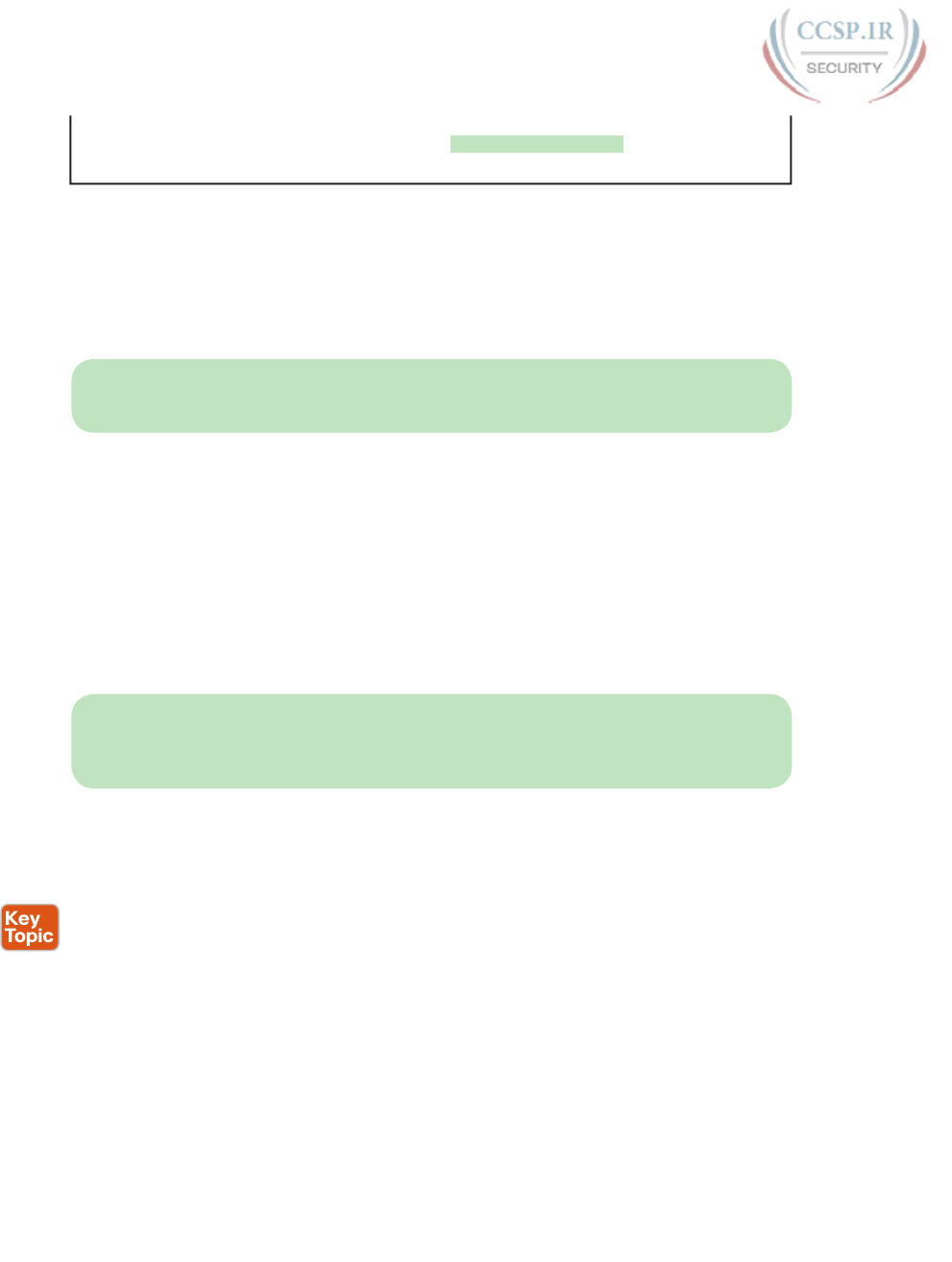
ptg17246291
418 CCENT/CCNA ICND1 100-105 Official Cert Guide
L 10.1.10.1/32 is directly connected, GigabitEthernet0/0.10
C 10.1.20.0/24 is directly connected, GigabitEthernet0/0.20
L 10.1.20.1/32 is directly connected, GigabitEthernet0/0.20
First, look at the subinterface numbers. The subinterface number begins with the period,
like .10 and .20 in this case. These numbers can be any number from 1 up through a very
large number (over 4 billion). The number just needs to be unique among all subinterfaces
associated with this one physical interface. In fact, the subinterface number does not even
have to match the associated VLAN ID. (The encapsulation command, and not the subinter-
face number, defines the VLAN ID associated with the subinterface.)
NOTE Although not required, most sites do choose to make the subinterface number
match the VLAN ID, as shown in Example 18-3, just to avoid confusion.
Each subinterface configuration lists two subcommands. One command (encapsulation)
enables trunking and defines the VLAN whose frames are considered to be coming in and
out of the subinterface. The ip address command works the same way it does on any other
interface. Note that if the physical Ethernet interface reaches an up/up state, the subinter-
face should as well, which would then let the router add the connected routes shown at the
bottom of the example.
Now that the router has a working interface, with IPv4 addresses configured, the router can
route IPv4 packets on these subinterfaces. That is, the router treats these subinterfaces like
any physical interface in terms of adding connected routes, matching those routes and for-
warding packets to/from those connected subnets.
NOTE As a brief aside, while Example 18-3 shows 802.1Q configuration, the Inter-Switch
Link (ISL) configuration on the same router would be practically identical. Just substitute
the keyword isl instead of dot1q in each case.
Example 18-3 shows one way to configure ROAS on a router, but that particular example
avoids using the native VLAN. However, each 802.1Q trunk has one native VLAN, and
when used, the configuration to use that native VLAN differs, with two options for the
router side of the configuration:
■ Configure the ip address command on the physical interface, but without an
encapsulation command; the router considers this physical interface to be using the
native VLAN.
■ Configure the ip address command on a subinterface, and use the encapsulation...native
subcommand.
Example 18-4 shows both configuration options with a small change to the same configura-
tion in Example 18-3. In this case, VLAN 10 becomes the native VLAN. The top part of the
example shows the option to configure the router to use native VLAN 10, assuming that
the switch also has been configured to use native VLAN 10 as well. The second half of the
example shows how to configure that same native VLAN on a subinterface.
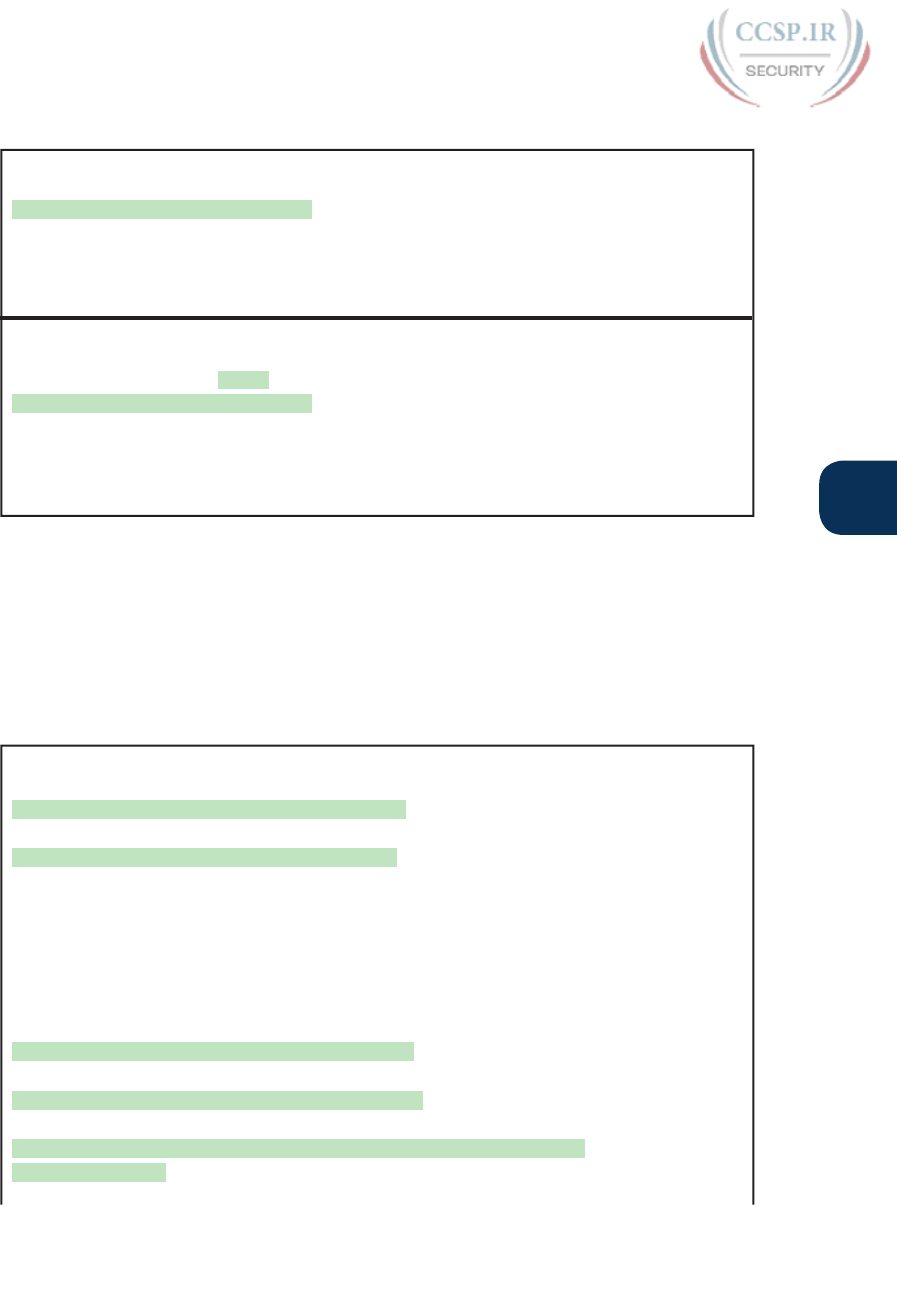
ptg17246291
Chapter 18: Configuring IPv4 Addresses and Static Routes 419
18
Example 18-4 Router Configuration Using Native VLAN 10 on Router B1
! First option: put the native VLAN IP address on the physical interface
interface gigabitethernet 0/0
ip address 10.1.10.1 255.255.255.0
!
interface gigabitethernet 0/0.20
encapsulation dot1q 20
ip address 10.1.20.1 255.255.255.0
! Second option: like normal, but add the native keyword
interface gigabitethernet 0/0.10
encapsulation dot1q 10 native
ip address 10.1.10.1 255.255.255.0
!
interface gigabitethernet 0/0.20
encapsulation dot1q 20
ip address 10.1.20.1 255.255.255.0
Besides just scanning the configuration, the show vlans command on a router spells out
which router trunk interfaces use which VLANs, which VLAN is the native VLAN, plus some
packet statistics. Example 18-5 shows a sample, based on the Router B1 configuration in
Example 18-4 (bottom half), in which native VLAN 10 is configured on subinterface G0/0.10.
Note that the output identifies VLAN 1 associated with the physical interface, VLAN 10 as
the native VLAN associated with G0/0.10, and VLAN 20 associated with G0/0.20.
Example 18-5 Sample show vlans Command to Match Sample Router Trunking
Configuration
R1# show vlans
Virtual LAN ID: 1 (IEEE 802.1Q Encapsulation)
vLAN Trunk Interface: GigabitEthernet0/0
Protocols Configured: Address: Received: Transmitted:
Other 0 83
69 packets, 20914 bytes input
147 packets, 11841 bytes output
Virtual LAN ID: 10 (IEEE 802.1Q Encapsulation)
vLAN Trunk Interface: GigabitEthernet0/0.10
This is configured as native Vlan for the following interface(s) :
GigabitEthernet0/0
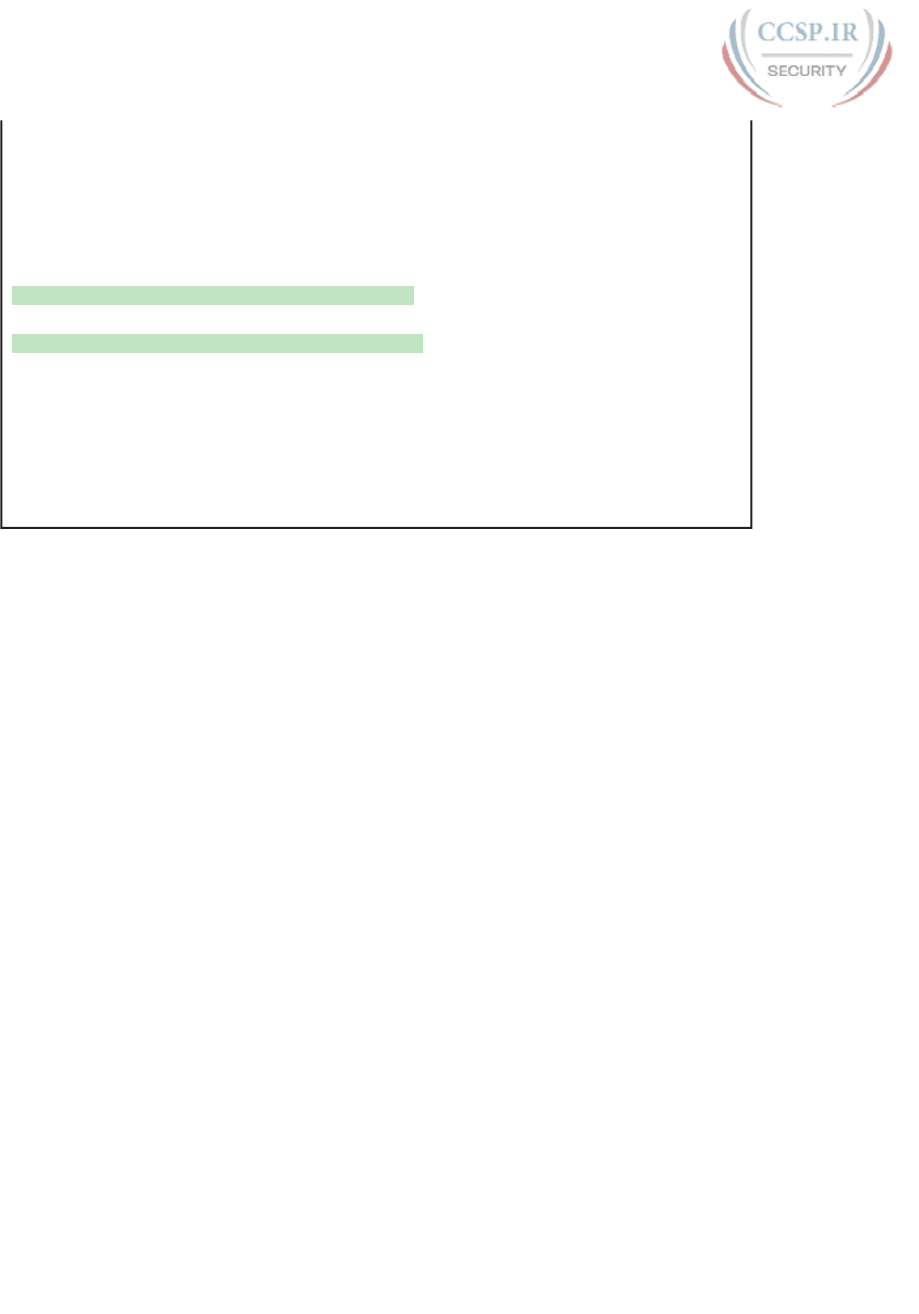
ptg17246291
420 CCENT/CCNA ICND1 100-105 Official Cert Guide
Protocols Configured: Address: Received: Transmitted:
IP 10.1.10.1 2 3
Other 0 1
3 packets, 722 bytes input
4 packets, 264 bytes output
Virtual LAN ID: 20 (IEEE 802.1Q Encapsulation)
vLAN Trunk Interface: GigabitEthernet0/0.20
Protocols Configured: Address: Received: Transmitted:
IP 10.1.20.1 0 134
Other 0 1
0 packets, 0 bytes input
135 packets, 10498 bytes output
Configuring Routing to VLANs Using a Layer 3 Switch
The other option for routing traffic to VLANs uses a device called a Layer 3 switch or mul-
tilayer switch. As introduced back in Chapter 11, “Implementing Ethernet Virtual LANs,” a
Layer 3 switch is one device that does two primary functions: Layer 2 LAN switching and
Layer 3 IP routing. The Layer 2 switch function forwards frames inside each VLAN, but it
will not forward frames between VLANs. The Layer 3 forwarding logic—routing—forwards
IP packets between VLANs.
The configuration of a Layer 3 switch mostly looks like the Layer 2 switching configura-
tion shown back in Part II of this book, with a small bit of configuration added for the
Layer 3 functions. The Layer 3 switching function needs a virtual interface connected to
each VLAN internal to the switch. These VLAN interfaces act like router interfaces, with
an IP address and mask. The Layer 3 switch has an IP routing table, with connected routes
off each of these VLAN interfaces. (These interfaces are also referred to as switched virtual
interfaces [SVI].)
To show the concept, Figure 18-13 shows the design changes and configuration concept
for the same branch office used in Figures 18-11 and 18-12. The figure shows the Layer 3
switch function with a router icon inside the switch, to emphasize that the switch routes
the packets. The branch still has two user VLANs, so the Layer 3 switch needs one VLAN
interface for each VLAN. In addition, the traffic still needs to get to the router to access the
WAN, so the switch uses a third VLAN (VLAN 30 in this case) for the link to Router B1.
This link would not be a trunk, but would be an access link.
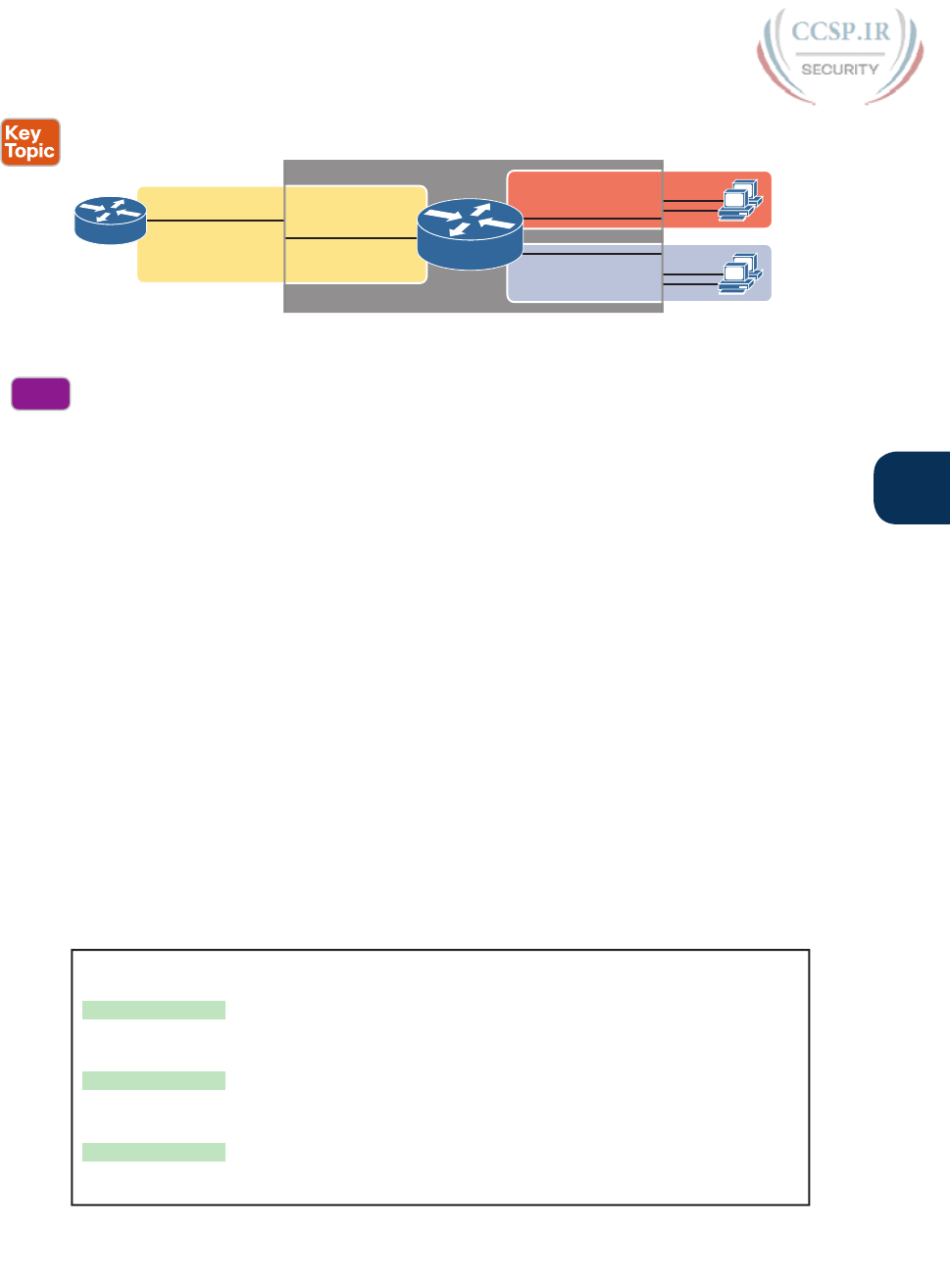
ptg17246291
Chapter 18: Configuring IPv4 Addresses and Static Routes 421
18
VLAN 20
interface vlan 20
10.1.20.1/24
interface vlan 10
10.1.10.1/24
VLAN 10
VLAN 30
interface vlan 30
10.1.30.1/24
G0/0
10.1.30.2
B1
The Middle Box Represents the Layer 3 Switch,
with Internal Logic Visible
Figure 18-13 Routing on VLAN Interfaces in a Layer 3 Switch
The following steps show how to configure Layer 3 switching. Note that on some switches,
like the 2960 switches used for the examples in this book, the ability to route IPv4 packets
must be enabled first, with a reload of the switch required to enable the feature. The rest of
the steps after Step 1 would apply to all models of Cisco switches that are capable of doing
Layer 3 switching.
Step 1. On some older models of switches, enable hardware support for IPv4 routing.
For example, on 2960 switches, use the sdm prefer lanbase-routing in global
configuration mode and reload the switch.
Step 2. Use the ip routing command in global configuration mode to enable IPv4 rout-
ing on the switch.
Step 3. Use the interface vlan vlan_id command in global configuration mode to cre-
ate VLAN interfaces for each VLAN for which the Layer 3 switch is routing
packets.
Step 4. Use the ip address address mask command in interface configuration mode
to configure an IP address and mask on the VLAN interface, enabling IPv4 on
that VLAN interface.
Step 5. Use the no shutdown command in interface configuration mode to enable the
VLAN interface (if it is currently in a shutdown state).
Example 18-6 shows the configuration to match Figure 18-13. In this case, switch SW1, a
2960, has already used the sdm prefer lanbase-routing global command and been reloaded.
The example shows the related configuration on all three VLAN interfaces.
Example 18-6 VLAN Interface Configuration for Layer 3 Switching
ip routing
!
interface vlan 10
ip address 10.1.10.1 255.255.255.0
!
interface vlan 20
ip address 10.1.20.1 255.255.255.0
!
interface vlan 30
ip address 10.1.30.1 255.255.255.0
Config
Checklist
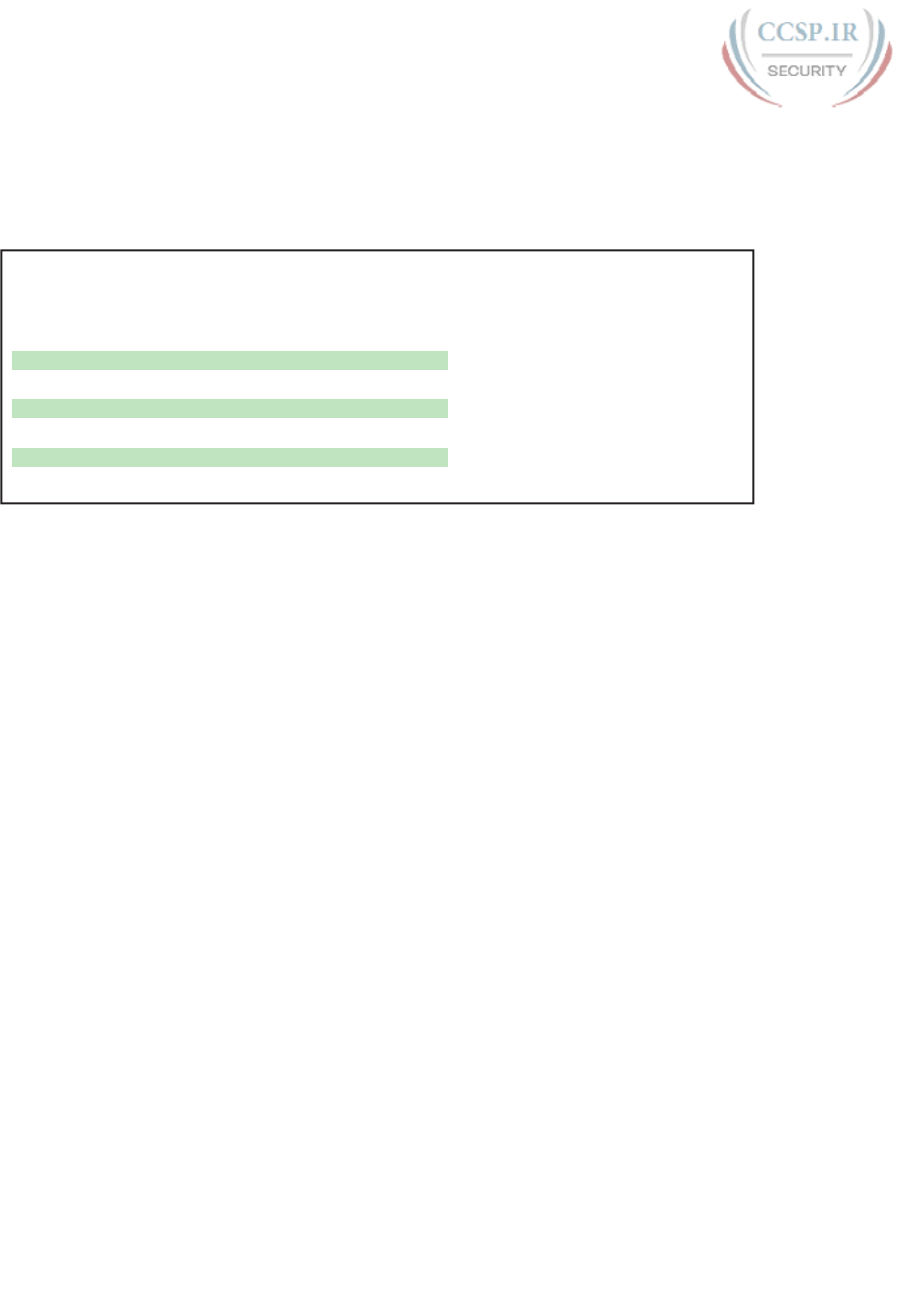
ptg17246291
422 CCENT/CCNA ICND1 100-105 Official Cert Guide
With the VLAN configuration shown here, the switch is ready to route packets between
the VLANs as shown in Figure 18-13. To support the routing of packets, the switch adds
connected IP routes, as shown in Example 18-7; note that each route is listed as being con-
nected to a different VLAN interface.
Example 18-7 Connected Routes on a Layer 3 Switch
SW1# show ip route
! legend omitted for brevity
10.0.0.0/8 is variably subnetted, 6 subnets, 2 masks
C 10.1.10.0/24 is directly connected, Vlan10
L 10.1.10.1/32 is directly connected, Vlan10
C 10.1.20.0/24 is directly connected, Vlan20
L 10.1.20.1/32 is directly connected, Vlan20
C 10.1.30.0/24 is directly connected, Vlan30
L 10.1.30.1/32 is directly connected, Vlan30
The switch would also need additional routes to the rest of the network shown in Figure
18-11, possibly using static routes as discussed in the final major section of this chapter.
Configuring Static Routes
All routers add connected routes, as discussed in the previous section. Then, most networks
use dynamic routing protocols to cause each router to learn the rest of the routes in an
internetwork. Networks use static routes—routes added to a routing table through direct
configuration—much less often than dynamic routing. However, static routes can be useful
at times, and they happen to be useful learning tools as well. This last of three major sec-
tions in the chapter discusses static routes.
Static Route Configuration
IOS allows the definition of individual static routes using the ip route global configuration
command. Every ip route command defines a destination that can be matched, usually with
a subnet ID and mask. The command also lists the forwarding instructions, typically listing
either the outgoing interface or the next-hop router’s IP address. IOS then takes that infor-
mation and adds that route to the IP routing table.
As an example, Figure 18-14 shows a small IP network. The diagram actually holds a subset
of Figure 18-3, from earlier in this chapter, with some of the unrelated details removed.
The figure shows only the details related to a static route on R1, for subnet 172.16.2.0/24,
which sits on the far right. To create that static route on R1, R1 will configure the subnet
ID and mask, and either R1’s outgoing interface (S0/0/0), or R2 as the next-hop router IP
address (172.16.4.2).
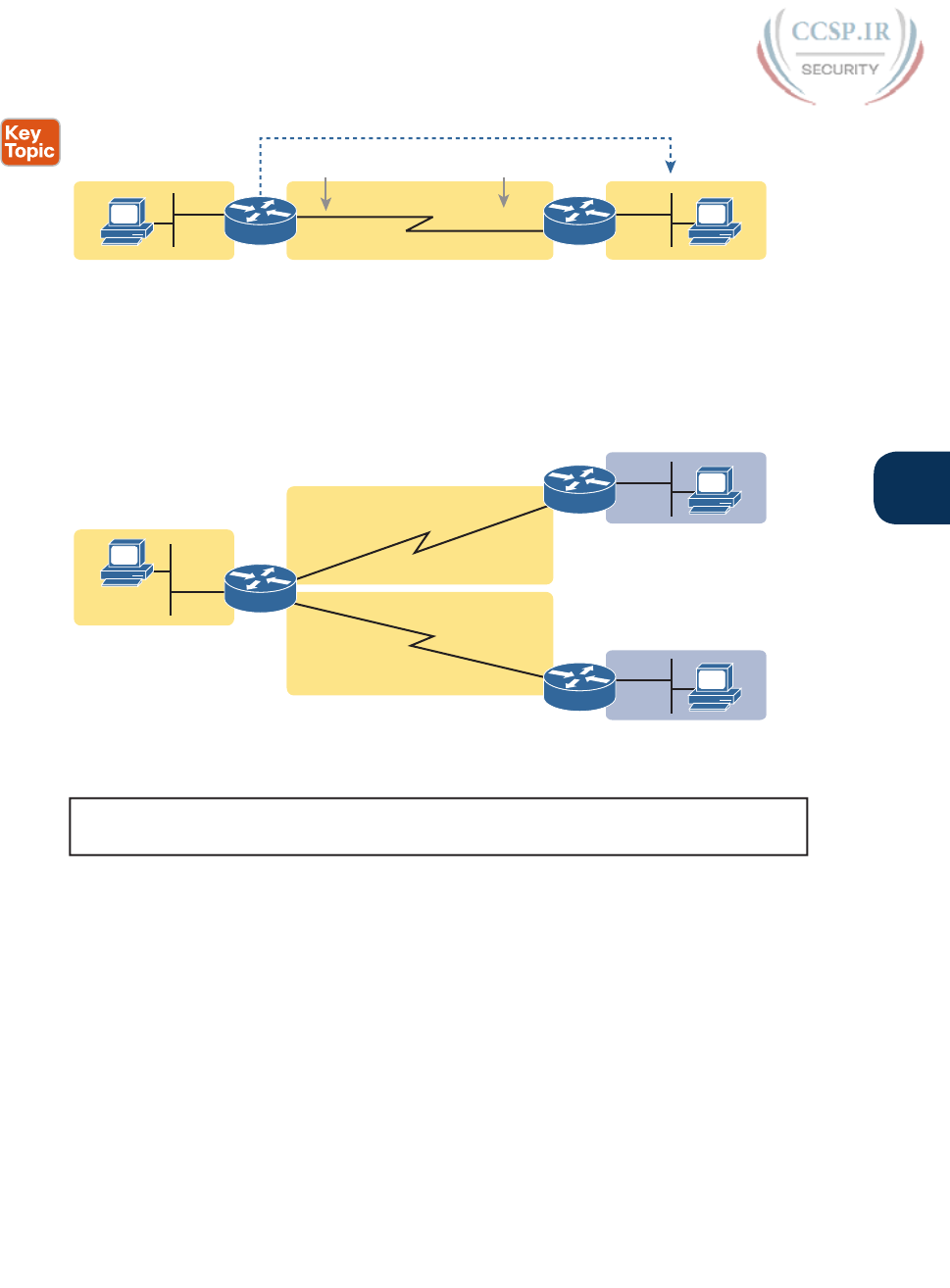
ptg17246291
Chapter 18: Configuring IPv4 Addresses and Static Routes 423
18
172.16.1.0/24 172.16.4.0/24
Send out Here Send to Thereor…
For Packets Destined to this Subnet
172.16.2.0/24
.9
G0/0
172.16.4.2
S0/0/0 2
.2
G0/0
.1
R2
R1
1
.9
Figure 18-14 Static Route Configuration Concept
Example 18-8 shows the configuration of a couple of sample static routes. In particular,
it shows routes on Router R1 in Figure 18-15, for the two subnets on the right side of the
figure.
A
.1
.9 G0/0
.9.2 B
G0/0
Subnet 172.16.1.0/24
Subnet 172.16.4.0/24
Subnet 172.16.2.0/24
.9
.3 C
G0/0
Subnet 172.16.3.0/24
Subnet 172.16.5.0/24
R1
R2
R3
.1
.1
.2
.3
S0/0/0
S0/0/1
S0/0/1
S0/0/0
Figure 18-15 Sample Network Used in Static Route Configuration Examples
Example 18-8 Static Routes Added to R1
ip route 172.16.2.0 255.255.255.0 172.16.4.2
ip route 172.16.3.0 255.255.255.0 S0/0/1
The two example ip route commands show the two different styles. The first command
shows subnet 172.16.2.0, mask 255.255.255.0, which sits on a LAN near Router R2. That
same first command lists 172.16.4.2, R2’s IP address, as the next-hop router. This route basi-
cally says this: To send packets to the subnet off Router R2, send them to R2.
The second route has the same kind of logic, but instead of identifying the next router by
IP address, it lists the local router’s outgoing interface. This route basically states: To send
packets to the subnet off Router R3, send them out my own local S0/0/1 interface (which
happens to connect to R3).
The routes created by these two ip route commands actually look a little different in the
IP routing table. Both are static routes. However, the route that used the outgoing interface
configuration is also noted as a connected route; this is just a quirk of the output of the
show ip route command.

ptg17246291
424 CCENT/CCNA ICND1 100-105 Official Cert Guide
Example 18-9 lists these two routes using the show ip route static command. This com-
mand lists the details of static routes only, but it also lists a few statistics about all IPv4
routes. For example, the example shows two lines, for the two static routes configured in
Example 18-8, but statistics state that this router has routes for ten subnets.
Example 18-9 Static Routes Added to R1
R1# show ip route static
Codes: L - local, C - connected, S - static, R - RIP, M - mobile, B - BGP
! lines omitted for brevity
Gateway of last resort is not set
172.16.0.0/16 is variably subnetted, 10 subnets, 2 masks
S 172.16.2.0/24 [1/0] via 172.16.4.2
S 172.16.3.0/24 is directly connected, Serial0/0/1
IOS adds and removes these static routes dynamically over time, based on whether the out-
going interface is working or not. For example, in this case, if R1’s S0/0/1 interface fails, R1
removes the static route to 172.16.3.0/24 from the IPv4 routing table. Later, when the inter-
face comes up again, IOS adds the route back to the routing table.
Note that most sites use dynamic routing protocols to learn all the routes to remote sub-
nets. However, when not using a dynamic routing protocol, the routers would need to
configure static routes. For example, if the routers had only the configuration shown in the
examples so far, PC A (from Figure 18-15) would not be able to receive packets back from
PC B, because Router R2 does not have a route for PC A’s subnet. R2 would need static
routes for other subnets, as would R3.
NOTE The static routes shown so far in this chapter are called network routes or subnet
routes because the command defines a route to an IP network or subnet, in comparison to a
host route or default route, as explained in the next few pages.
Static Host Routes
Earlier, this chapter defined a host route as a route for a single host address, as noted with
the IP address and a /32 mask. The earlier examples focused on the local routes added as a
result of the ip address command; those routes are all host routes, with a /32 mask.
The ip route command can create static routes for remote hosts by using a mask of
255.255.255.255. This might make sense for cases in which redundant paths exist, and you
want traffic to most of the hosts in the subnet to flow over one path, and traffic for one
specific host to flow over the other path. For instance, you could define these two static
routes for subnet 10.1.1.0/24 and host 10.1.1.9, with two different next-hop addresses, as
follows:
ip route 10.1.1.0 255.255.255.0 10.2.2.2
ip route 10.1.1.9 255.255.255.255 10.9.9.9
Note that these two routes overlap: a packet sent to 10.1.1.9 that arrives at the router would
match both routes. When that happens, routers use the most specific route (that is, the
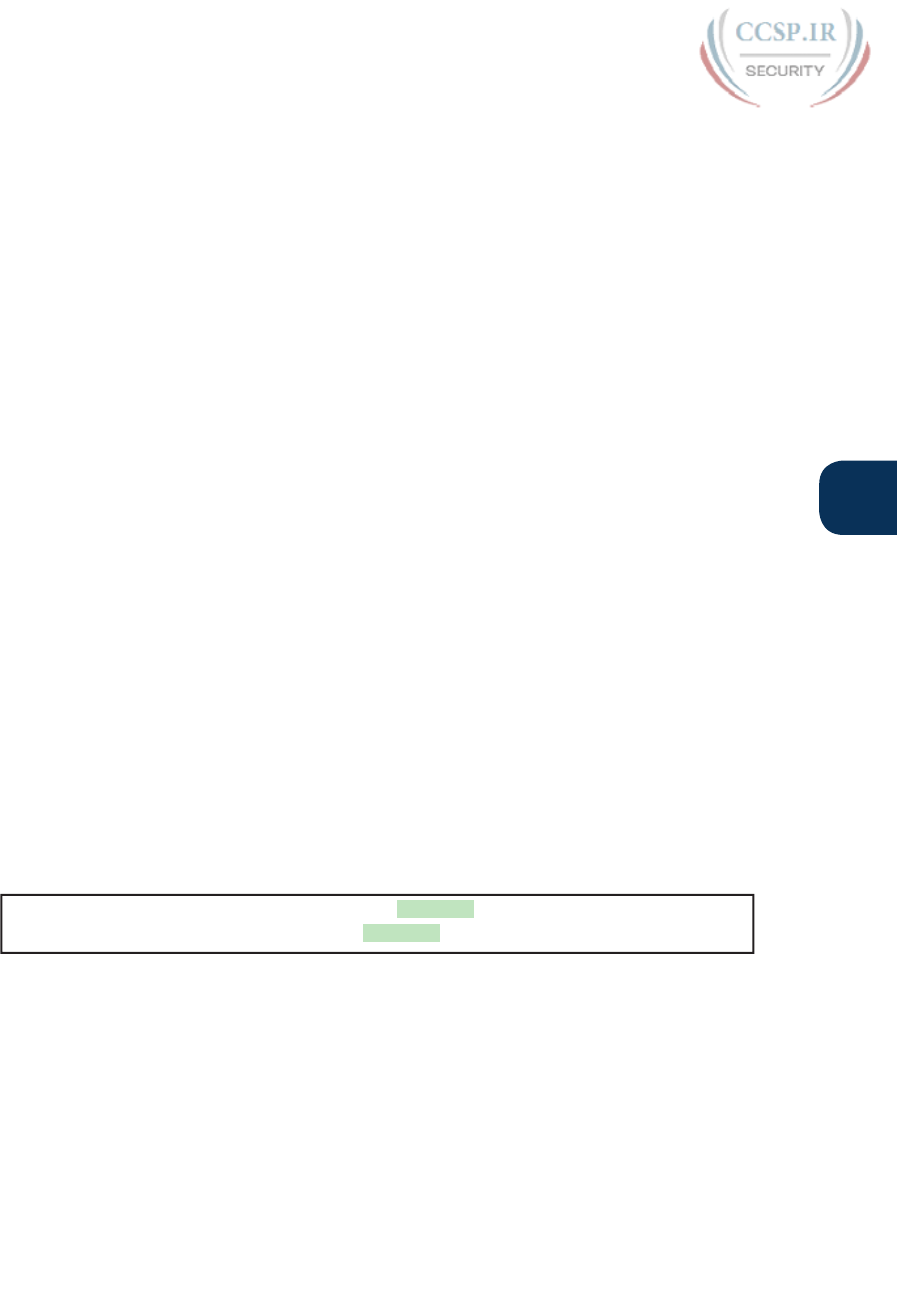
ptg17246291
Chapter 18: Configuring IPv4 Addresses and Static Routes 425
18
route with the longest prefix length). So, a packet sent to 10.1.1.9 would be forwarded to
next-hop router 10.9.9.9, and packets sent to other destinations in subnet 10.1.1.0/24 would
be sent to next-hop router 10.2.2.2.
Note that the section “IP Forwarding by Matching the Most Specific Route” in Chapter 24,
“Troubleshooting IPv4 Routing,” gets into this topic in more detail.
Static Routes with No Competing Routes
If the configured route has no competing routes, the router still checks a few rules before
adding the route to its IP routing table. The router first checks for any competing routes
(that is, whether there are any other routes for the exact same subnet). The other routes
could be learned by a routing protocol, or be another static route.
Even if no competing routes exist, IOS also considers the following before adding the route
to its routing table:
■ For ip route commands that list an outgoing interface, that interface must be in an
up/up state.
■ For ip route commands that list a next-hop IP address, the local router must have a route
to reach that next-hop address.
For example, earlier in Example 18-8, R1’s command ip route 172.16.2.0 255.255.255.0
172.16.4.2 defines a static route. Assume there were no competing routes and all links
were working. Based on this route, R1 looks at its IP routing table and finds a route match-
ing next-hop address 172.16.4.2 (R1’s connected route for subnet 172.16.4.0/24). As a
result, R1 adds the static route to subnet 172.16.2.0/24. Later, if R1’s S0/0/0 were to fail, R1
would remove its connected route to 172.16.4.0/24, which would then cause R1 to remove
its static route to 172.16.2.0/24.
You can also configure a static route so that IOS ignores these basic checks, always putting
the IP route in the routing table. To do so, just use the permanent keyword on the ip route
command. For example, by adding the permanent keyword to the end of the two com-
mands in Example 18-8 as demonstrated in Example 18-10, R1 would now add these routes,
regardless of whether the two WAN links were up.
Example 18-10 Permanently Adding Static Routes to the IP Routing Table (Router R1)
ip route 172.16.2.0 255.255.255.0 172.16.4.2 permanent
ip route 172.16.3.0 255.255.255.0 S0/0/1 permanent
Note that although the permanent keyword lets the router keep the route in the routing
table without checking the outgoing interface or route to the next-hop address, it does not
magically fix a broken route. For example, if the outgoing interface fails, the route will
remain in the routing table, but the router cannot forward packets because the outgoing
interface is down.
Static Routes with Competing Routes
Next, consider the case in which a static route competes with other static routes or routes
learned by a routing protocol. That is, the ip route command defines a route to a subnet,
but the router also knows of other static or dynamically learned routes to reach that same
subnet. In these cases, the router must first decide which routing source has the better
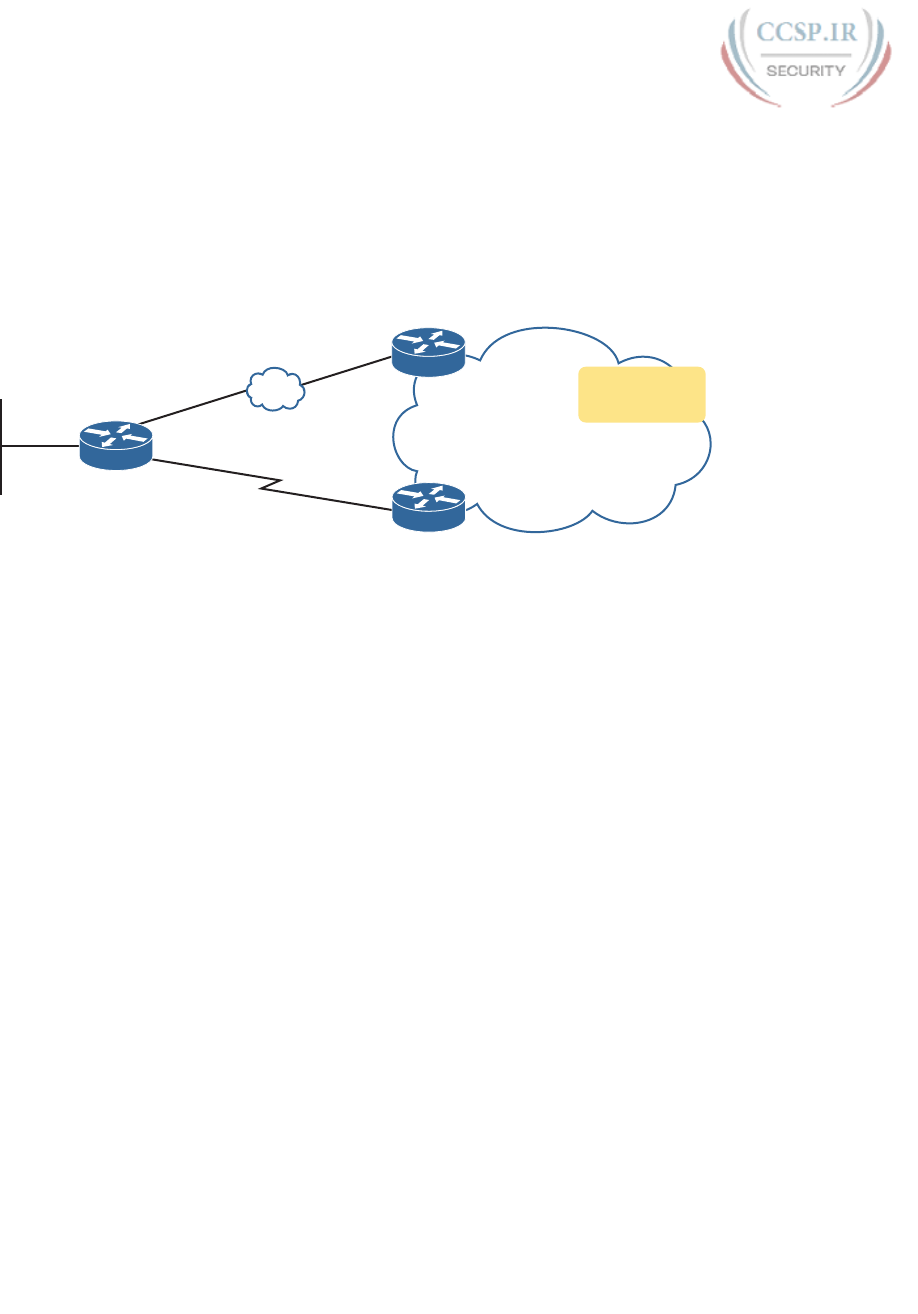
ptg17246291
426 CCENT/CCNA ICND1 100-105 Official Cert Guide
administrative distance, with lower being better, and then use the route learned from the
better source.
To see how that works, consider the example illustrated in Figure 18-16, which shows
a branch office with two WAN links: one very fast Gigabit Ethernet link and one rather
slow (but cheap) T1. In this design, the network uses Open Shortest Path First Version 2
(OSPFv2) over the primary link, learning a route for subnet 172.16.2.0/24. R1 also defines a
static route over the backup link to that exact same subnet, so R1 must choose whether to
use the static route or the OSPF-learned route.
R3
R1
R2
G0/0
S0/0/1
Core of the
Enterprise
Network
Primary Link (OSPF)
Backup Link (T1; Static)
EoMPLS Subnet
172.16.2.0/24
Figure 18-16 Using a Floating Static Route to Key Subnet 172.16.2.0/24
IOS considers static routes better than OSPF-learned routes. By default, IOS gives static
routes an administrative distance of 1 and OSPF routes an administrative distance of
110. Using these defaults in Figure 18-16, R1 would use the lower path to reach subnet
172.16.2.0/24 in this case, which is not the intended design. Instead, the engineer prefers to
use the OSPF-learned routes over the much-faster primary link, and use the static route over
the backup link only as needed when the primary link fails.
To instead prefer the OSPF routes, the configuration would need to change the administra-
tive distance settings and use what many networkers call a floating static route. A floating
static route floats or moves into and out of the IP routing table depending on whether the
better (lower) administrative distance route learned by the routing protocol happens to exist
currently. Basically, the router ignores the static route during times when the better routing
protocol route is known.
To implement a floating static route, just override the default administrative distance on the
static route, making the value larger than the default administrative distance of the routing
protocol. For example, the ip route 172.16.2.0 255.255.255.0 172.16.5.3 130 command
on R1 would do exactly that, setting the static route’s administrative distance to 130. As
long as the primary link stays up, and OSPF on R1 learns a route for 172.16.2.0/24, with
administrative distance of 110, R1 ignores the static route.
Finally, note that while the show ip route command lists the administrative distance of most
routes, as the first of two numbers inside two brackets, the show ip route subnet command
plainly lists the administrative distance. Example 18-11 shows a sample, matching this most
recent example.
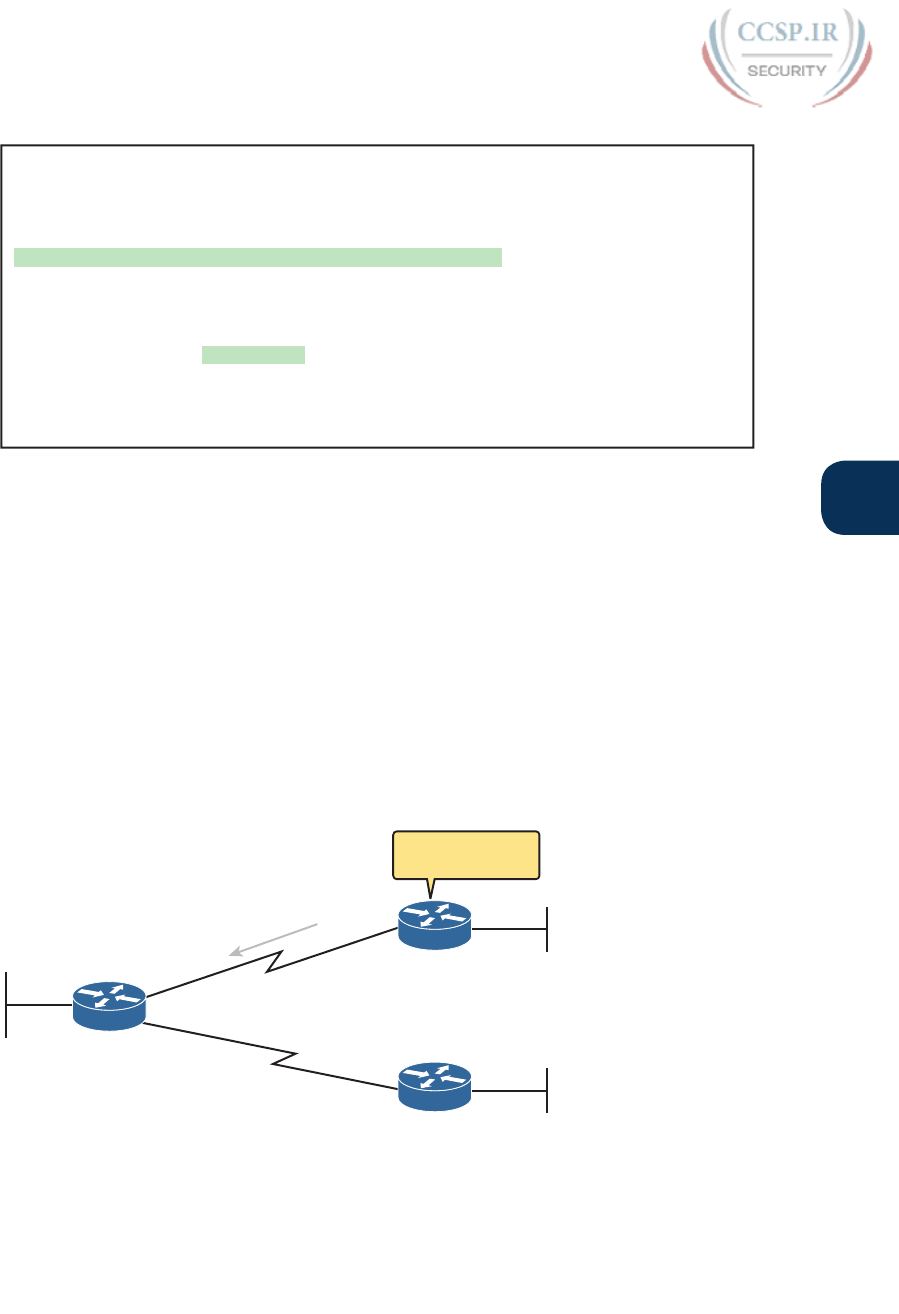
ptg17246291
Chapter 18: Configuring IPv4 Addresses and Static Routes 427
18
Example 18-11 Displaying the Administrative Distance of the Static Route
R1# show ip route static
! Legend omitted for brevity
172.16.0.0/16 is variably subnetted, 6 subnets, 2 masks
S 172.16.2.0/24 is directly connected, Serial0/0/1
R1# show ip route 172.16.2.0
Routing entry for 172.16.2.0/24
Known via "static", distance 130, metric 0 (connected)
Routing Descriptor Blocks:
* directly connected, via Serial0/0/1
Route metric is 0, traffic share count is 1
Static Default Routes
When a router tries to route a packet, the router might not match the packet’s destination
IP address with any route. When that happens, the router normally just discards the packet.
Routers can be configured so that they use either a statically configured or dynamically
learned default route. The default route matches all packets, so that if a packet does not
match any other more specific route in the routing table, the router can at least forward the
packet based on the default route.
One classic example in which companies might use static default routes in their enterprise
TCP/IP networks is when the company has many remote sites, each with a single, relatively
slow WAN connection. Each remote site has only one possible physical route to use to
send packets to the rest of the network. So, rather than use a routing protocol, which sends
messages over the WAN and uses precious WAN bandwidth, each remote router might use
a default route that sends all traffic to the central site, as shown in Figure 18-17.
S0/0/1
.
.
.
.
Core
B1
B1000
Send All Non-local
Packets to Core
Figure 18-17 Example Use of Static Default Routes at 1000 Low-Speed Remote Sites
IOS allows the configuration of a static default route by using special values for the subnet
and mask fields in the ip route command: 0.0.0.0 and 0.0.0.0. For example, the command
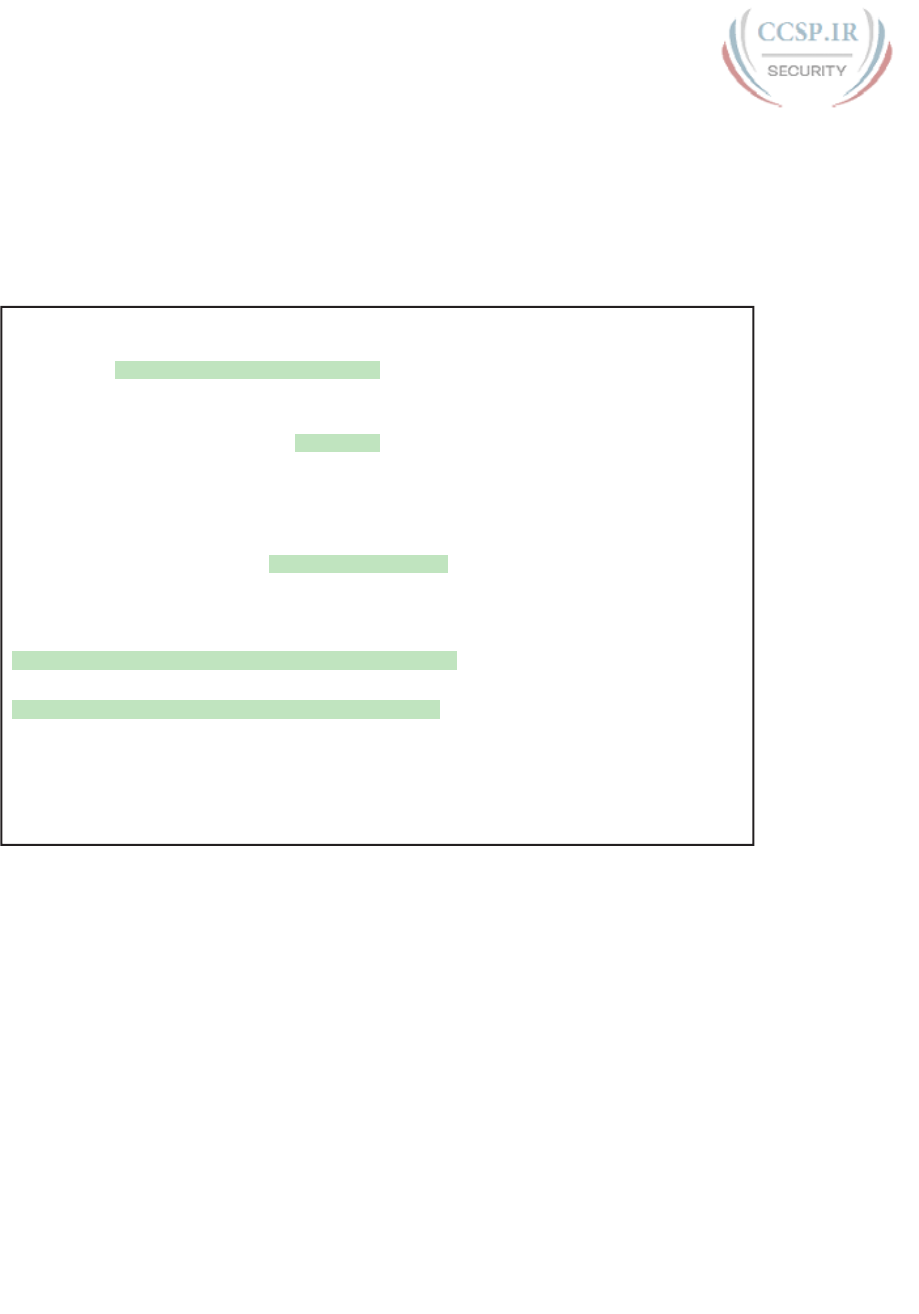
ptg17246291
428 CCENT/CCNA ICND1 100-105 Official Cert Guide
ip route 0.0.0.0 0.0.0.0 S0/0/1 creates a static default route on Router B1—a route that
matches all IP packets—and sends those packets out interface S0/0/1.
Example 18-12 shows an example of a static default route, using Router R2 from Figure
18-16. Earlier, that figure, along with Example 18-10, showed R1 with static routes to the
two subnets on the right side of the figure. Example 18-12 shows R2, on the right, using a
static default route to route packets back to the left side of the figure.
Example 18-12 Adding a Static Default Route on R2 (Figure 18-16)
R2# configure terminal
Enter configuration commands, one per line. End with CNTL/Z.
R2(config)# ip route 0.0.0.0 0.0.0.0 s0/0/1
R2(config)# ^Z
R2# show ip route
Codes: L - local, C - connected, S - static, R - RIP, M - mobile, B - BGP
D - EIGRP, EX - EIGRP external, O - OSPF, IA - OSPF inter area
N1 - OSPF NSSA external type 1, N2 - OSPF NSSA external type 2
E1 - OSPF external type 1, E2 - OSPF external type 2
i - IS-IS, su - IS-IS summary, L1 - IS-IS level-1, L2 - IS-IS level-2
ia - IS-IS inter area, * - candidate default, U - per-user static route
o - ODR, P - periodic downloaded static route, H - NHRP, l - LISP
+ - replicated route, % - next hop override
Gateway of last resort is 0.0.0.0 to network 0.0.0.0
S* 0.0.0.0/0 is directly connected, Serial0/0/1
172.16.0.0/16 is variably subnetted, 4 subnets, 2 masks
C 172.16.2.0/24 is directly connected, GigabitEthernet0/0
L 172.16.2.2/32 is directly connected, GigabitEthernet0/0
C 172.16.4.0/24 is directly connected, Serial0/0/1
L 172.16.4.2/32 is directly connected, Serial0/0/1
The output of the show ip route command lists a few new and interesting facts. First, it
lists the route with a code of S, meaning static, but also with a *, meaning it is a candidate
default route. A router can learn about more than one default route, and the router then has
to choose which one to use; the * means that it is at least a candidate to become the default
route. Just above, the “Gateway of Last Resort” refers to the chosen default route, which in
this case is the just-configured static route with outgoing interface S0/0/1.
Troubleshooting Static Routes
This entire section about static routes includes scattered comments that can help you
troubleshoot static routes; however, the exam topics for this version of the exam happens
to specifically mention troubleshooting for static routes. To that end, this final topic of the
chapter summarizes the key points related to troubleshooting static routes, some already
mentioned in this chapter, and some added here in this section.
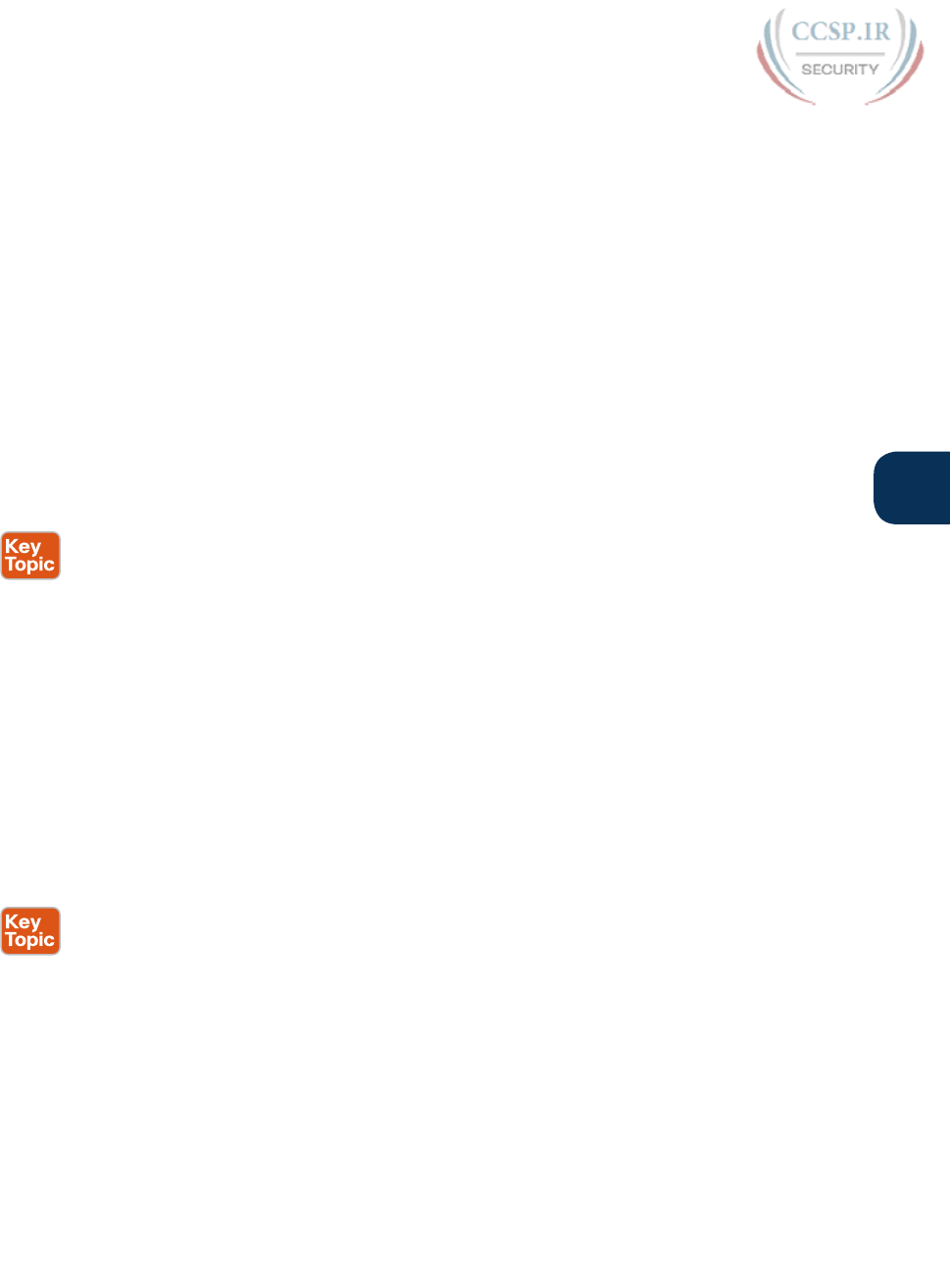
ptg17246291
Chapter 18: Configuring IPv4 Addresses and Static Routes 429
18
This topic breaks static route troubleshooting into three perspectives: the route is in the
routing table but is incorrect; the route is not in the routing table; the route is in the routing
table, and is correct, but the packets do not arrive.
Troubleshooting Incorrect Static Routes that Appear in the IP Routing Table
This first troubleshooting item can be obvious, but it is worth pausing to think about. A
static route is only as good as the input typed into the ip route command. IOS checks the
syntax, and as mentioned earlier, makes a few other checks that this section reviews in the
next heading. But once those checks are passed, IOS puts the route into the IP routing table,
even if the route had poorly chosen parameters.
For instance, an exam question might show addresses 192.168.1.101 and .102, with mask
/26, and you see a router with a command ip route 192.168.1.64 255.255.255.224
192.168.1.65. Did you see the problem immediately? The range of addresses in subnet
192.168.1.64, with mask 255.255.255.224, does not include the .101 and .102 addresses. So
the ip route command has good syntax, but the engineer made a subnetting math mistake.
When you see an exam question that has static routes, and you see them in the output of
show ip route, remember to check on these items:
■ Is there a subnetting math error in the subnet ID and mask?
■ Is the next-hop IP address correct, and referencing an IP address on a neighboring router?
■ Is the outgoing interface correct, and referencing an interface on the local route (that is,
the same router where the static route is configured)?
The Static Route Does Not Appear in the IP Routing Table
An ip route command can have correct syntax, accepted and added to the running-config
file, and saved into the startup-config file, but never be placed into the IP routing table and
seen in the output of the show ip route command. Why? Well, the earlier topics under
headings “Static Routes with No Competing Routes” and “Static Routes with Competing
Routes” explained the reasons.
For easier review and study, here are the reasons why an ip route command would be
accepted when typed in the CLI, but the route would not appear in the IP routing table.
Note that all three reasons can change over time; that is, the route may not appear right
now, then conditions change, and then the route appears.
■ The outgoing interface listed in the ip route command is not up/up.
■ The next-hop router IP address listed in the ip route command is not reachable (that is,
there is no route that matches the next-hop address).
■ A better competing route (another route to the exact same subnet ID and mask) exists,
and that competing route has a better (lower) administrative distance.
The Correct Static Route Appears but Works Poorly
This last section is a place to make two points, one mainstream, and one point to review a
bit of trivia.
First, on the mainstream point, the static route can be perfect, but the packets from one
host to the next still may not arrive. An incorrect static route is just one of many items to
check when you’re troubleshooting problems like “host A cannot connect to server B.” The
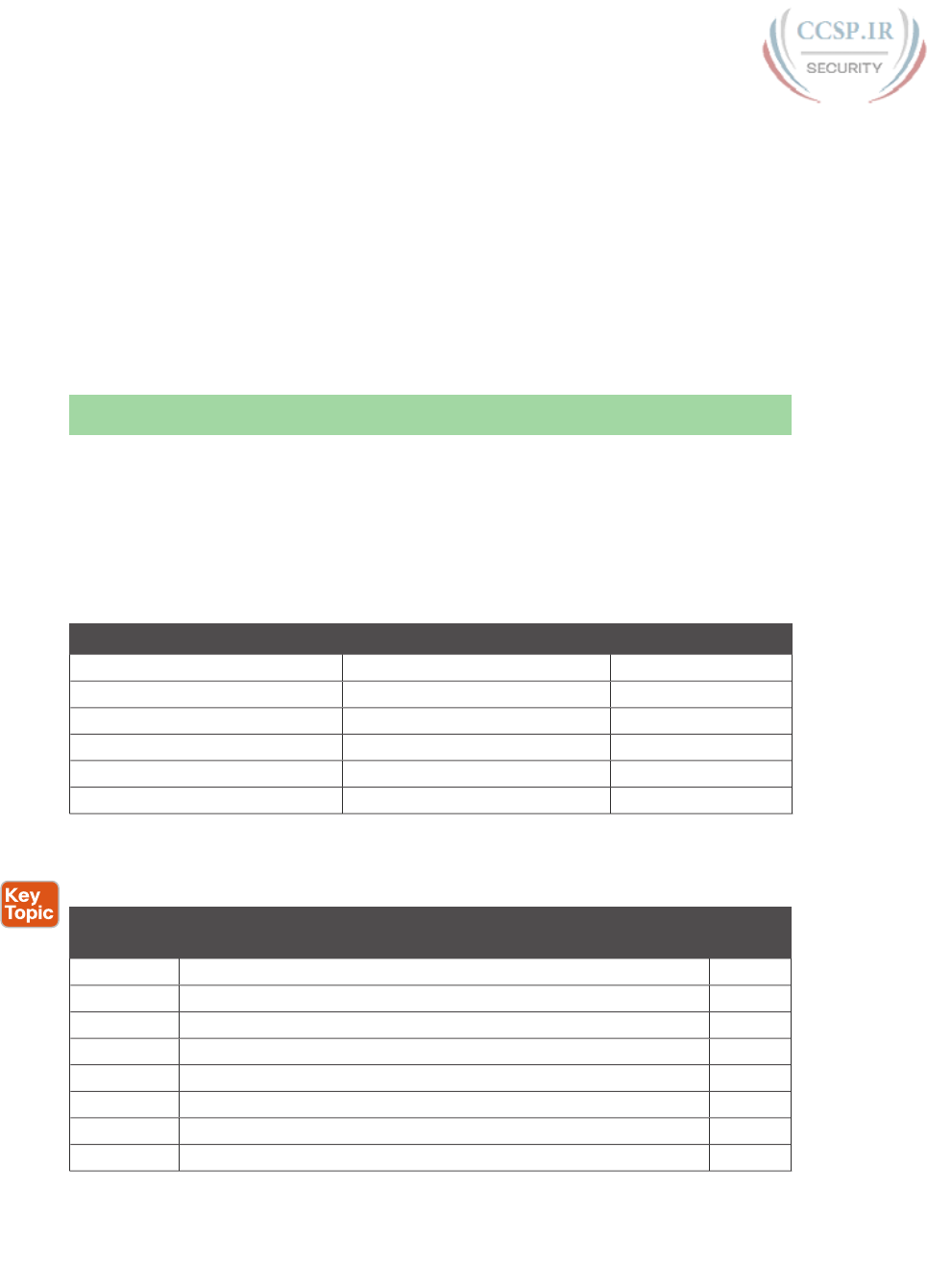
ptg17246291
430 CCENT/CCNA ICND1 100-105 Official Cert Guide
root cause may be the static route, or it may be something else. Chapters 23 and 24 go into
some depth about troubleshooting these types of problems.
On the more trivial point, you may recall the permanent keyword on the ip route com-
mand, as discussed earlier in the section titled “Static Routes with No Competing Routes.”
Basically, this keyword tells IOS to skip the checks of the current status of the outgoing
interface and the check of a route for the next-hop router IP address. Any time you see
an exam question with an ip route command with the permanent keyword, you need to
do these checks yourself. IOS will put the route in the routing table, and if the interface is
down or the next-hop address is unreachable, the router cannot possibly forward packets
with that route.
Chapter Review
One key to doing well on the exams is to perform repetitive spaced review sessions. Review
this chapter’s material using either the tools in the book, DVD, or interactive tools for the
same material found on the book’s companion website. Refer to the “Your Study Plan” ele-
ment for more details. Table 18-2 outlines the key review elements and where you can find
them. To better track your study progress, record when you completed these activities in
the second column.
Table 18-2 Chapter Review Tracking
Review Element Review Date(s) Resource Used
Review key topics Book, DVD/website
Review key terms Book, DVD/website
Repeat DIKTA questions Book, PCPT
Review config checklists Book, DVD/website
Do labs Blog
Review command tables Book
Review All the Key Topics
Table 18-3 Key Topics for Chapter 18
Key Topic
Element
Description Page
Number
List Steps taken by a host when forwarding IP packets 406
List Steps taken by a router when forwarding IP packets 407
Figure 18-2 Diagram of five routing steps taken by a router 407
Figure 18-7 Breakdown of IP routing table with matching and forwarding details 411
List Three common sources from which routers build IP routes 413
List Rules regarding when a router creates a connected route 413
List Three options for connecting a router to each VLAN 415
Figure 18-12 Concept of VLAN subinterfaces on a router 417
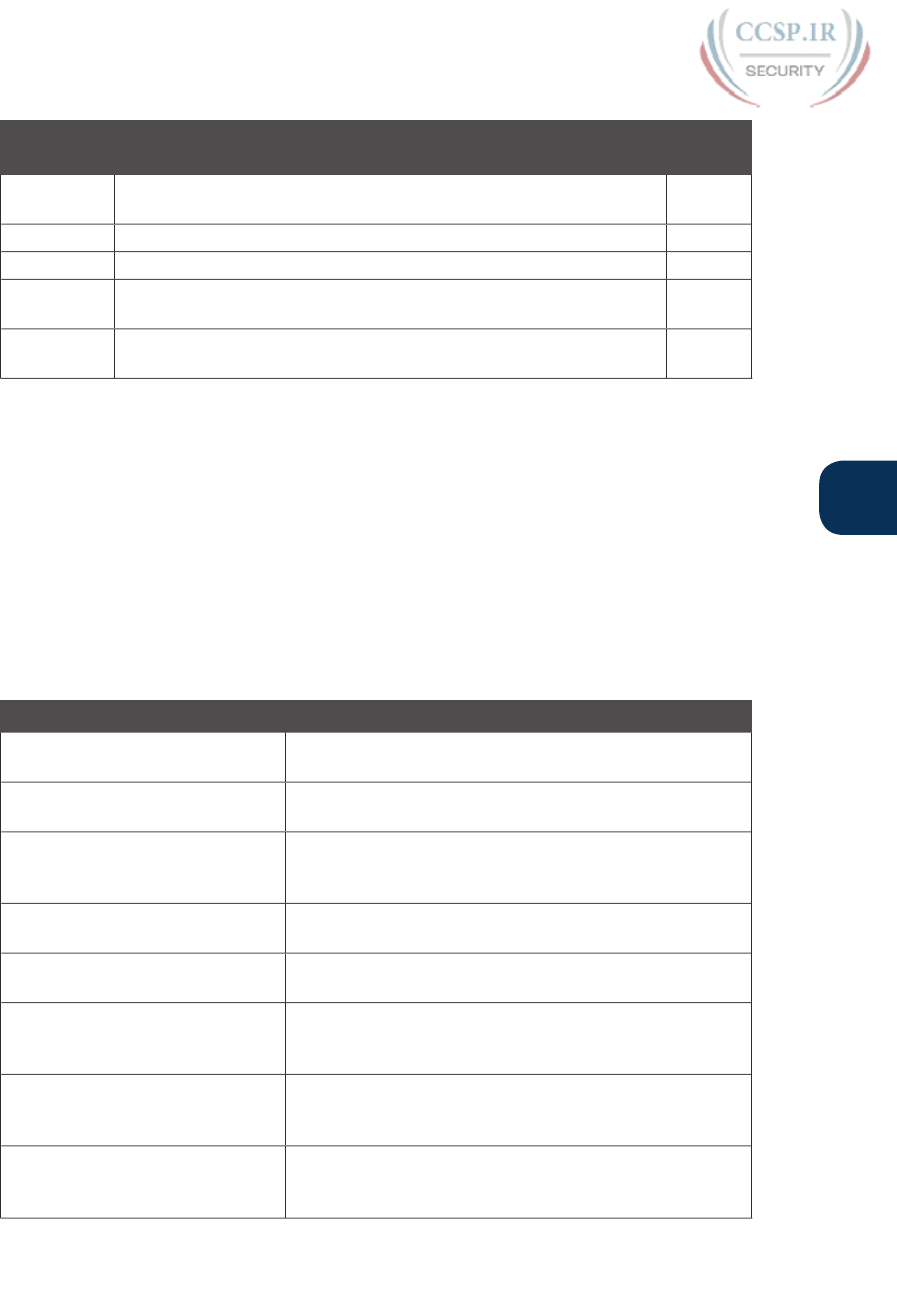
ptg17246291
Chapter 18: Configuring IPv4 Addresses and Static Routes 431
18
Key Topic
Element
Description Page
Number
List Two alternative methods to configure the native VLAN in a ROAS
configuration
418
Figure 18-13 Layer 3 switching concept and configuration 421
Figure 18-14 Static route configuration concept 423
List Troubleshooting checklist for routes that do appear in the IP routing
table
429
List Troubleshooting checklist for static routes that do not appear in the
IP routing table
429
Key Terms You Should Know
default gateway/router, ARP table, routing table, next-hop router, outgoing interface, sub-
interface, VLAN interface, Layer 3 switch, connected route, static route, default route, host
route, floating static route, network route, administrative distance
Command References
Tables 18-4 and 18-5 list configuration and verification commands used in this chapter. As
an easy review exercise, cover the left column in a table, read the right column, and try to
recall the command without looking. Then repeat the exercise, covering the right column,
and try to recall what the command does.
Table 18-4 Chapter 18 Configuration Command Reference
Command Description
ip address ip-address mask Interface subcommand that assigns the interface’s IP
address
interface type number.subint Global command to create a subinterface and to enter
configuration mode for that subinterface
encapsulation dot1q vlan-id
[native]
A subinterface subcommand that tells the router to use
802.1Q trunking, for a particular VLAN, and with the
native keyword, to not encapsulate in a trunking header
encapsulation isl vlan-identifier A subinterface subcommand that tells the router to use
ISL trunking for a particular VLAN
sdm prefer lanbase-routing A command on Cisco switches that enables the switch to
support IP routing if configured
[no] ip routing Global command that enables (ip routing) or disables
(no ip routing) the routing of IPv4 packets on a router or
Layer 3 switch
interface vlan vlan_id Global command on a Layer 3 switch to create a VLAN
interface and to enter configuration mode for that VLAN
interface
ip route prefix mask {ip-address |
interface-type interface-number}
[distance] [permanent]
Global configuration command that creates a static route
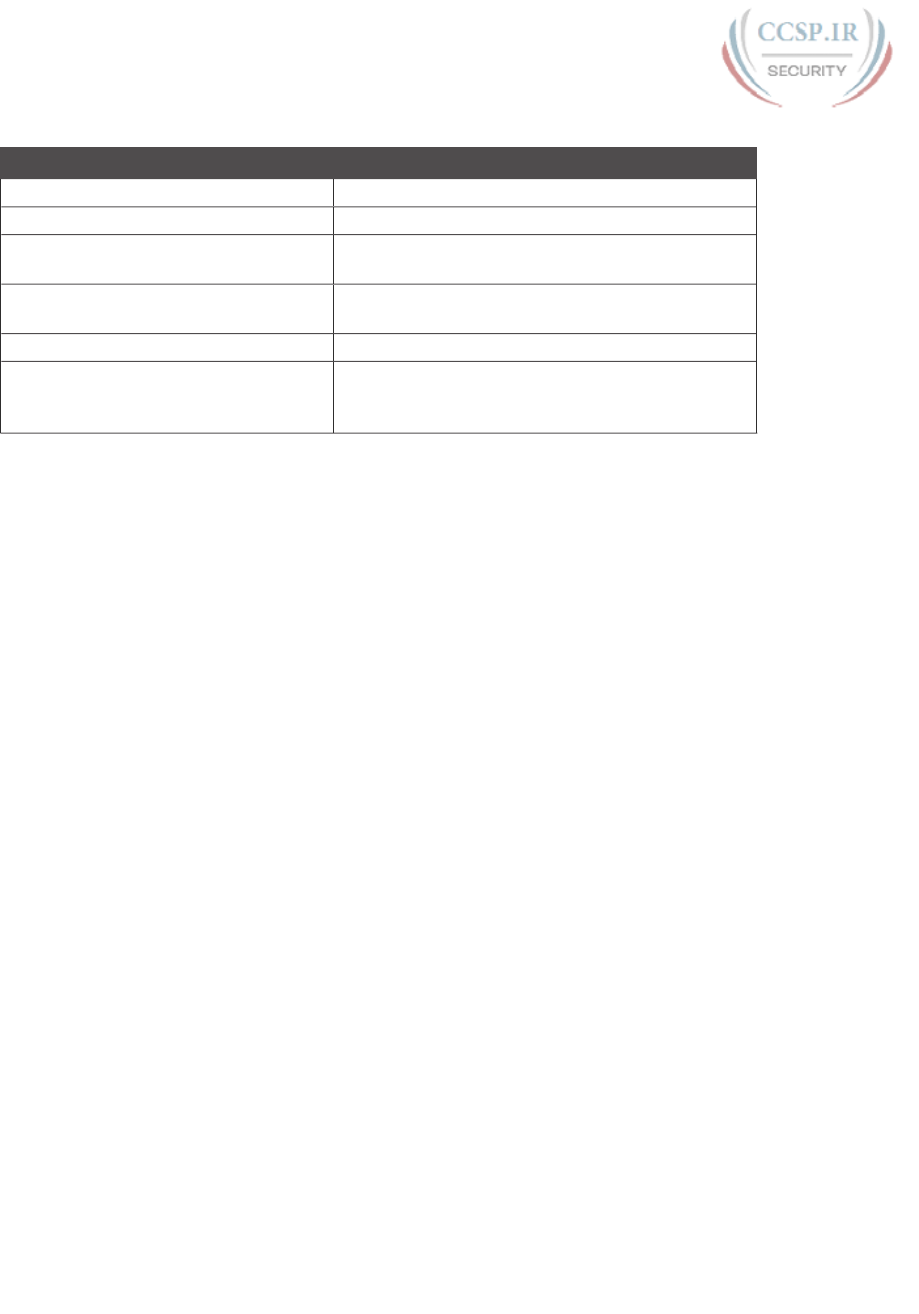
ptg17246291
432 CCENT/CCNA ICND1 100-105 Official Cert Guide
Table 18-5 Chapter 18 EXEC Command Reference
Command Description
show ip route Lists the router’s entire routing table
show ip route [connected | static | rip] Lists a subset of the IP routing table
show ip route ip-address Lists detailed information about the route that a
router matches for the listed IP address
show vlans Lists VLAN configuration and statistics for VLAN
trunks configured on routers
show arp, show ip arp Lists the router’s IPv4 ARP table
clear ip arp [ip-address]Removes all dynamically learned ARP table entries,
or if the command lists an IP address, removes the
entry for that IP address only
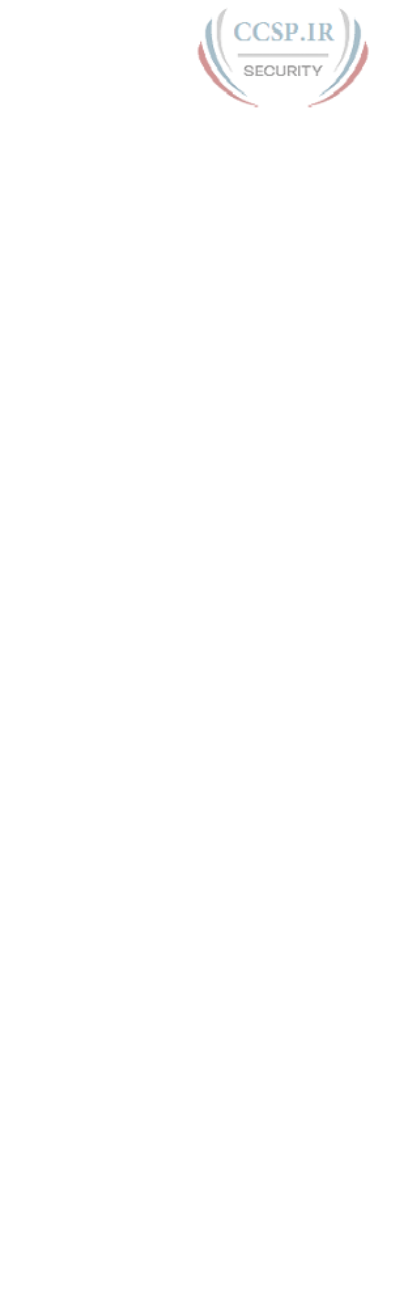
ptg17246291
This page intentionally left blank
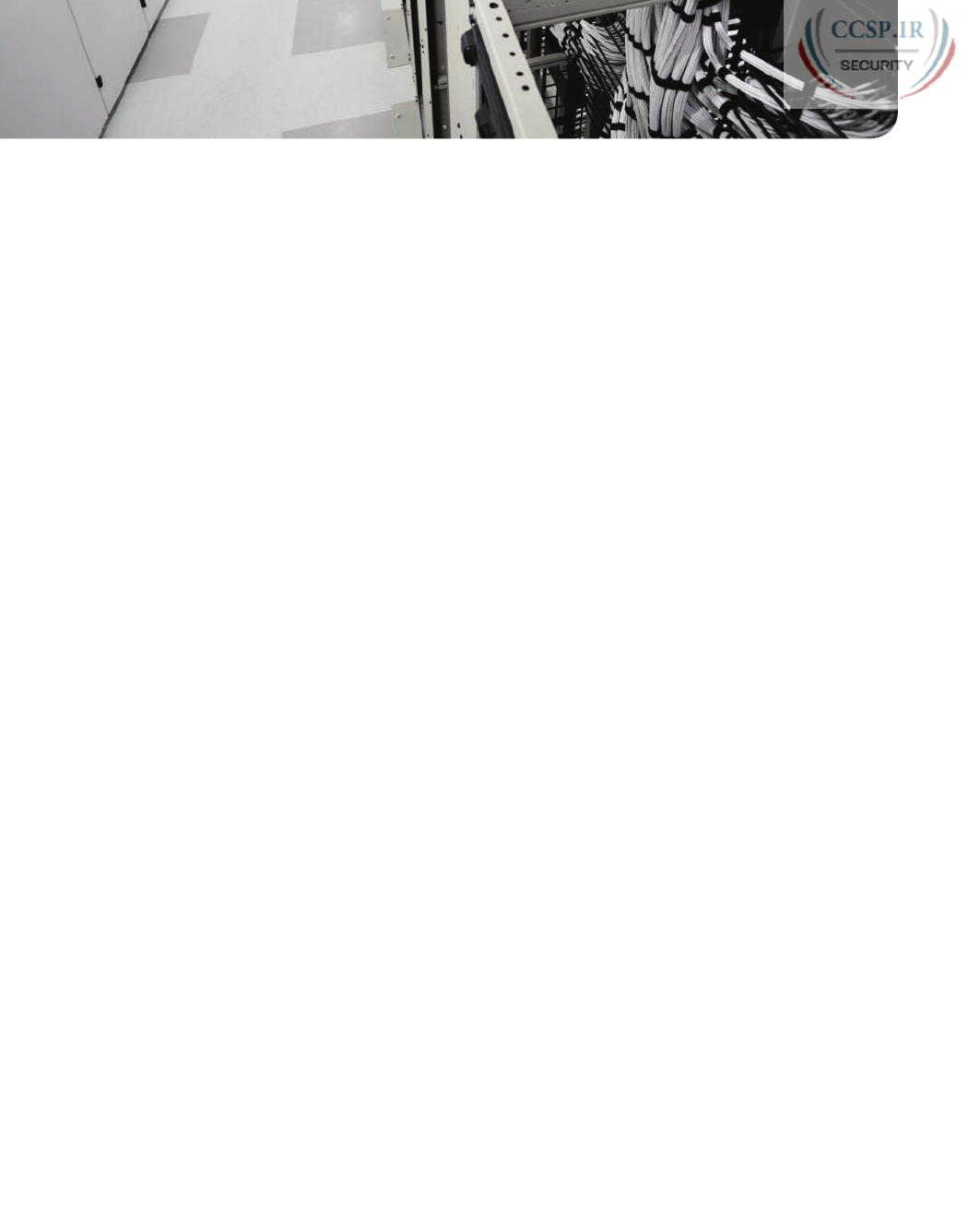
ptg17246291
CHAPTER 19
Learning IPv4 Routes with RIPv2
This chapter covers the following exam topics:
3.0 Routing Technologies
3.2 Interpret the components of routing table
3.2.a Prefix
3.2.b Network mask
3.2.c Next hop
3.2.d Routing protocol code
3.2.e Administrative distance
3.2.f Metric
3.2.g Gateway of last resort
3.3 Describe how a routing table is populated by different routing information sources
3.3.a Admin distance
3.5 Compare and contrast static routing and dynamic routing
3.7 Configure, verify, and troubleshoot RIPv2 for IPv4 (excluding authentication, filtering,
manual summarization, redistribution)
Routers route IP packets. However, they cannot route packets without meaningful routes,
routes for all destinations in the internetwork. And the most common way for routers to
learn routes to remote subnets is to use a dynamic routing protocol.
Routing Information Protocol (RIP) Version 2 (RIPv2) is the only IP routing protocol dis-
cussed in depth in this book. The big idea is simple: An engineer enables RIPv2 on each
router. RIPv2 then takes the connected routes it knows because of interface IP address con-
figuration and then advertises them by sending messages to neighboring routers. Over time,
as each router learns more routes, they advertise about those routes as well. By the end of
the process, all routers know about all subnets, including details about redundant routes to
reach each subnet. Each router can then put the best route for each subnet into its routing
table, completing the goal of learning good routes to forward traffic to all subnets.
This chapter, one of the longer chapters in this book, takes RIPv2 and the topic of rout-
ing protocols from initial concept, into configuration and verifications, and ends with
troubleshooting.
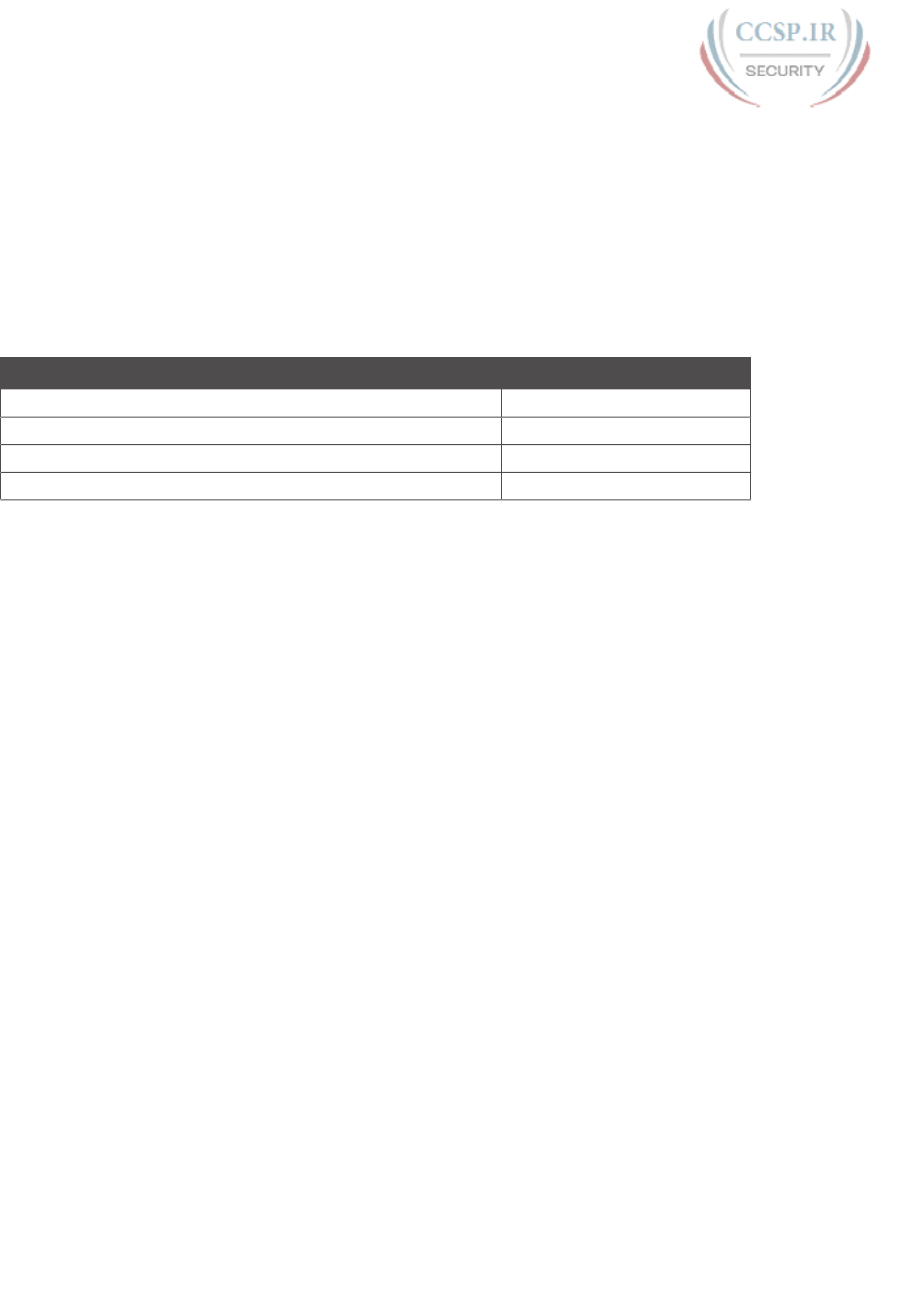
ptg17246291
“Do I Know This Already?” Quiz
Take the quiz (either here, or use the PCPT software) if you want to use the score to help
you decide how much time to spend on this chapter. The answers are at the bottom of the
page following the quiz, and the explanations are in DVD Appendix C and in the PCPT
software.
Table 19-1 “Do I Know This Already?” Foundation Topics Section-to-Question Mapping
Foundation Topics Section Questions
RIP and Routing Protocol Concepts 1–2
Core RIPv2 Configuration and Verification 3–5
Optional RIPv2 Configuration and Verification 6
Troubleshooting RIPv2 7
1.
Which of the following are features of RIPv2? (Choose two answers.)
a. Uses a hop-count metric
b. Sends update messages to broadcast address 255.255.255.255
c. After convergence, only sends updates if a change occurs
d. Uses split horizon as a loop prevention mechanism
2.
Which of the following best describes the concept of the RIP hop count metric?
a. The number of satellite links in a route.
b. The number of routers between a router and a subnet, not counting that router.
c. The number of routers between a router and a subnet, counting that router.
d. The number of links between a router and a subnet, not counting the link where
the subnet resides.
e. The number of links between a router and a subnet, counting the link where the
subnet resides.
3.
Router R2 has interfaces with addresses/masks of 10.1.1.2/24 and 11.1.1.2/24. Which
of the following commands would be part of a RIP Version 2 configuration on R2
that enables RIPv2 on both interfaces? (Choose three answers.)
a. router rip
b. router rip 3
c. network 10.0.0.0
d. network 10.1.1.1
e. network 11.0.0.0
f. network 11.1.1.2
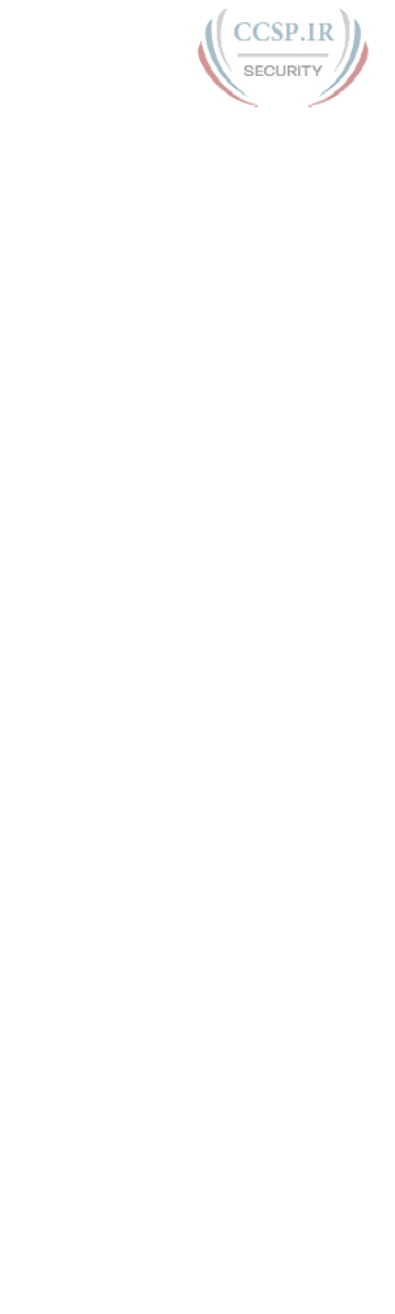
ptg17246291
436 CCENT/CCNA ICND1 100-105 Official Cert Guide
4.
Which of the following network commands, following a router rip command, would
cause RIP to send updates out two interfaces whose IP addresses are 10.1.2.1 and
10.1.1.1, mask 255.255.255.0?
a. network 10.0.0.0
b. network 10.1.1.0 10.1.2.0
c. network 10.1.1.1. 10.1.2.1
d. network 10.1.0.0 255.255.0.0
e. network 10
5.
Review the snippet from a show ip route command on a router:
R 10.1.2.0 [120/1] via 10.1.128.252, 00:00:13, Serial0/0/1
Which of the following statements must be true regarding this output?
(Choose two answers.)
a. The administrative distance is 1.
b. The administrative distance is 120.
c. The metric is 1.
d. The metric is not listed.
e. The router added this route to the routing table 13 seconds ago.
f. The router must wait 13 seconds before advertising this route again.
6.
Review the snippet from a show ip protocols command on a router:
Automatic network summarization is not in effect
Maximum path: 5
Routing for Networks:
192.168.1.0
192.168.5.0
Passive Interface(s):
GigabitEthernet0/1
Which of the following commands would you expect the show running-config
command to list in RIP configuration mode? (Choose two answers.)
a. auto-summary
b. network 192.168.5.1
c. maximum-paths 5
d. passive-interface gigabitethernet0/1
7.
Routers R1 and R2 use RIPv2, and should exchange routes with each other. R1 and
R2 connect on an Ethernet link, with both routers using their G0/0 interfaces. R2
learns routes from R1, but R1 does not learn routes from R2. Which of the following
mistakes could result in this symptom?
a. R2 has configured a passive-interface gigabitethernet0/0 command.
b. R1’s and R2’s IP address/mask values are 10.1.1.1/25 and 10.1.1.201/25, respectively.
c. R1’s has no RIP network command that matches R1’s G0/0 interface IP address.
d. R2 is missing a no auto-summary command.
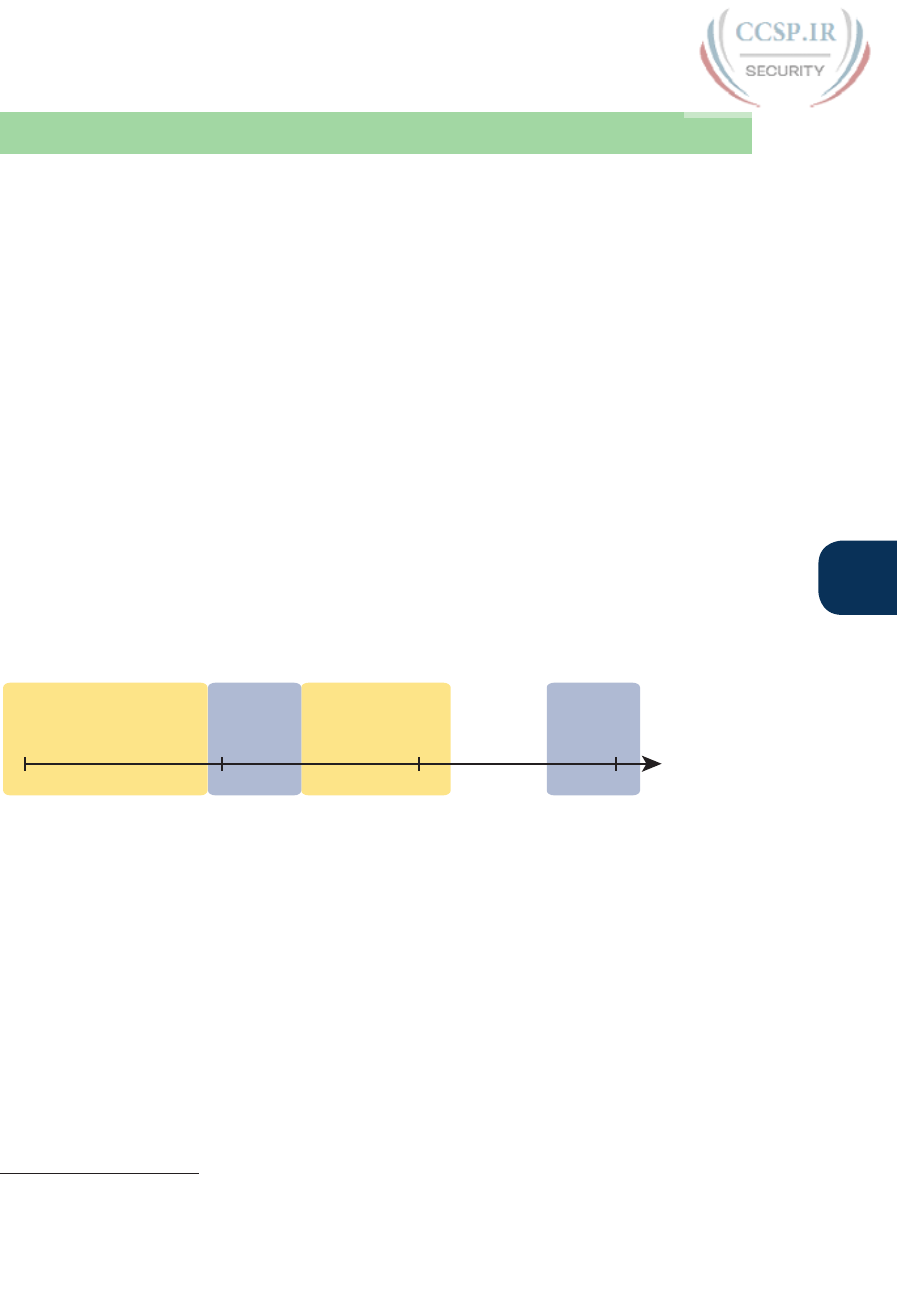
ptg17246291
Chapter 19: Learning IPv4 Routes with RIPv2 437
19
Foundation Topics
RIP and Routing Protocol Concepts
Many IP routing protocols exist, in part due to the long history of IP. However, if you com-
pare all the IP routing protocols, they all have some core features in common. Each routing
protocol causes routers (and Layer 3 switches) to
1. Learn routing information about IP subnets from other neighboring routers
2. Advertise routing information about IP subnets to other neighboring routers
3. If a router learns of more than one route to reach one subnet, choose the best route
based on that routing protocol’s concept of a metric
4. React to changes when the network topology changes—for example, when a link
fails, and converge to use a new choice of best route for each destination subnet
All the routing protocols do these same four functions, but the protocols differ in the
details of how they accomplish these tasks. The rest of this chapter works through the
details of how Routing Information Protocol Version 2 (RIPv2) accomplishes these tasks,
with a few comments about other protocols sprinkled throughout .
History of Interior Gateway Protocols
Historically speaking, RIP Version 1 (RIPv1) was the first popularly used IP routing proto-
col, with the Cisco proprietary Interior Gateway Routing Protocol (IGRP) being introduced
a little later, as shown as the first wave in Figure 19-1.
20102000
EIGRP
RIP-2
1990
OSPFv2
IGRP
1980
RIP-1
1st Wave IPv4:
Distance Vector
2nd Wave:
IPv4
3rd Wave:
IPv6
EIGRPv6
RIPng
OSPFv3 OSPFv3
Address
Families
4th Wave:
IPv4 + IPv6
Figure 19-1 Timeline for IP IGPs
By the early 1990s, business and technical factors pushed the IPv4 world toward a second
wave of better routing protocols. That second wave includes RIP Version 2 (RIPv2), OSPF
Version 2 (OSPFv2), and Enhanced Interior Gateway Routing Protocol (EIGRP), all proto-
cols found in use today for IPv4.
The first and second wave of routing protocols worked with IPv4 but not IPv6. IPv6
emerged in the mid-1990s as a long-term solution to IPv4 growth issues in the Internet.
These new IPv6 routing protocols included EIGRP for IPv6 (sometimes called EIGRPv6),
OSPF Version 3 (OSPFv3), and RIP next generation (RIPng). (Yes, RIPng was named after
the Star Trek series.)
Answers to the “Do I Know This Already?” quiz:
1 A, D 2 B 3 A, C, E 4 A 5 B, C 6 C, D 7 A
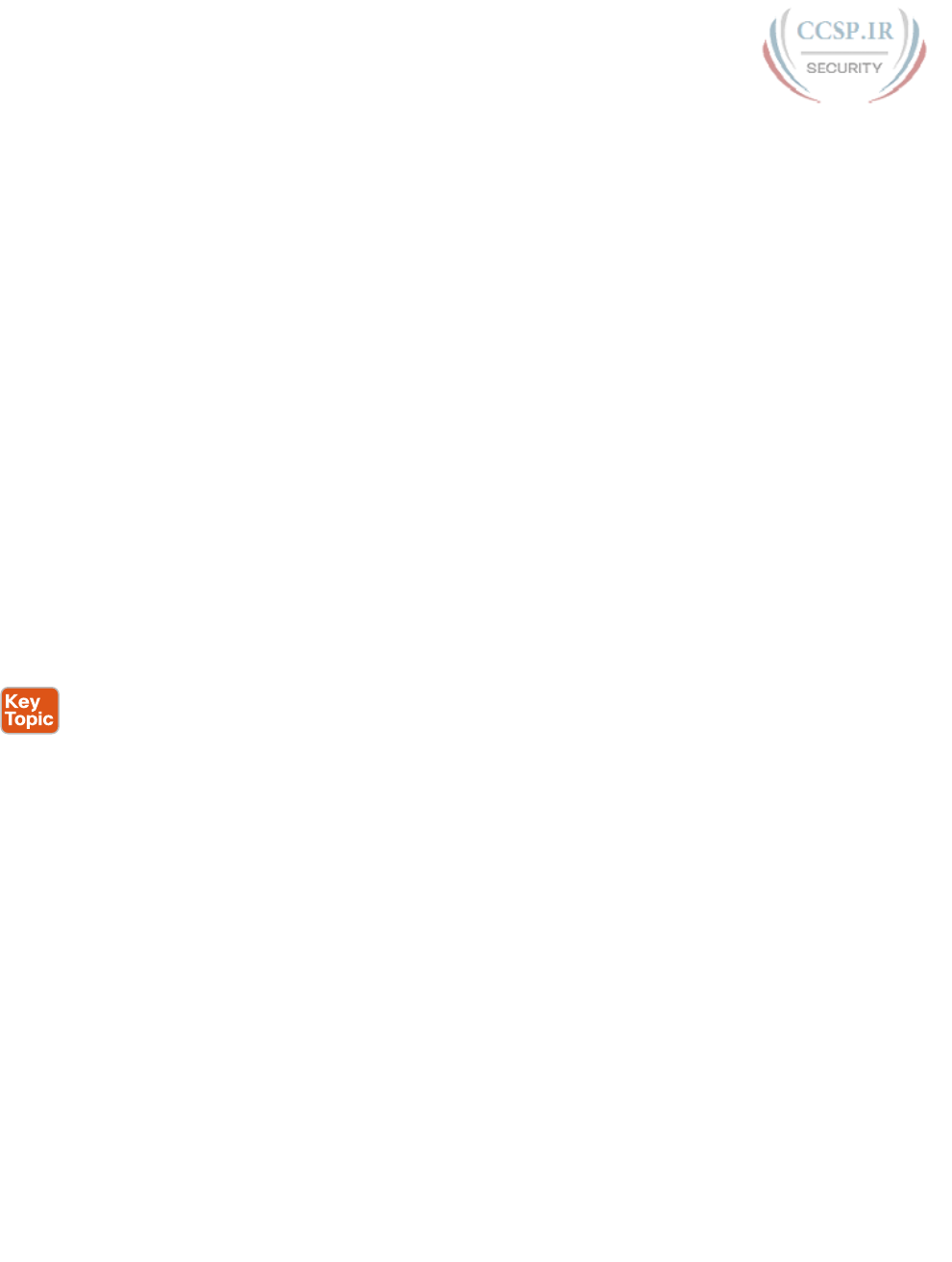
ptg17246291
438 CCENT/CCNA ICND1 100-105 Official Cert Guide
The fourth wave shown in Figure 19-1 is there mainly to overcome a bit of history with
OSPF and is listed here just to be fully correct. When OSPFv3 was created, it supported
advertising IPv6 routes only. So, for many years, OSPFv2 implied IPv4-only, and OSPFv3
implied IPv6-only. Around 2010, OSPFv3 was improved to advertise both IPv4 and IPv6
routes using a feature called address families .
Comparing IGPs
Today, you would most likely see the second- and third-wave routing protocols in most
networks. In fact, Cisco considers IGRP to be so old that it does not even include IGRP in
its more recent IOS versions. EIGRP and OSPFv2 are easily the most popular IPv4 routing
protocols, with RIPv2 used much less. However, RIPv2 is listed in the ICND1 exam topics,
and it has one huge advantage versus EIGRP and OSPFv2: RIPv2 is easier to learn.
What is an IGP in the first place? All the routing protocols mentioned so far in this chap-
ter happen to be categorized as interior gateway protocols (IGP) rather than as an exterior
gateway protocols (EGP). These two terms use the word gateway instead of router because
routers were called gateways in the earliest days of IP routing. The designers of some rout-
ing protocols intended the routing protocol for use inside one company or organization
(IGP), with other routing protocols intended for use between companies and between
Internet service providers (ISP) in the Internet (EGPs).
This chapter falls back to using the term IGP when talking about all the routing protocols
mentioned in this chapter.
Any time an engineer thinks about what routing protocol to use, he can make some basic
comparisons between the routing protocols. The following list describes four of the major
comparison points when comparing these routing protocols:
■ The underlying routing protocol algorithm: Specifically, whether the routing protocol
uses logic referenced as distance vector (DV) or link state (LS).
■ The usefulness of the metric: The routing protocol chooses which route is best based on
its metric; so the better the metric, the better the choices made by that routing protocol.
■ The speed of convergence: How long does it take all the routers to learn about a change
in the network and update their IPv4 routing tables? That concept, called convergence
time, varies depending on the routing protocol.
■ Whether the protocol is a public standard or a vendor-proprietary function: RIP and
OSPF happen to be standards, defined by RFCs. EIGRP happens to be defined by Cisco,
and until 2013, was kept private.
RIP’s hop count metric treats each router as a hop, so the hop count is the number of other
routers between a router and some remote subnet. RIP’s hop-count metric means that RIP
picks the route with the smallest number of links and routers. However, that shortest route
may have the slowest links. In fact, Figure 19-2 shows just such a case on the left, with RIP
choosing the one-hop route from Router B to subnet 10.1.1.0, even though it crosses the
slower 100-Mbps link instead of the two-hop route over two 1-Gbps links.
A routing protocol whose metric was based (at least in part) on link bandwidth might be
a better choice in the topology shown in Figure 19-2. For example, EIGRP does base its
metric in part on link bandwidth. EIGRP, on the right side of the figure, chooses the route
that happens to have more links through the network (and more hops), but both links have a
faster bandwidth of 1 Gbps on each link .
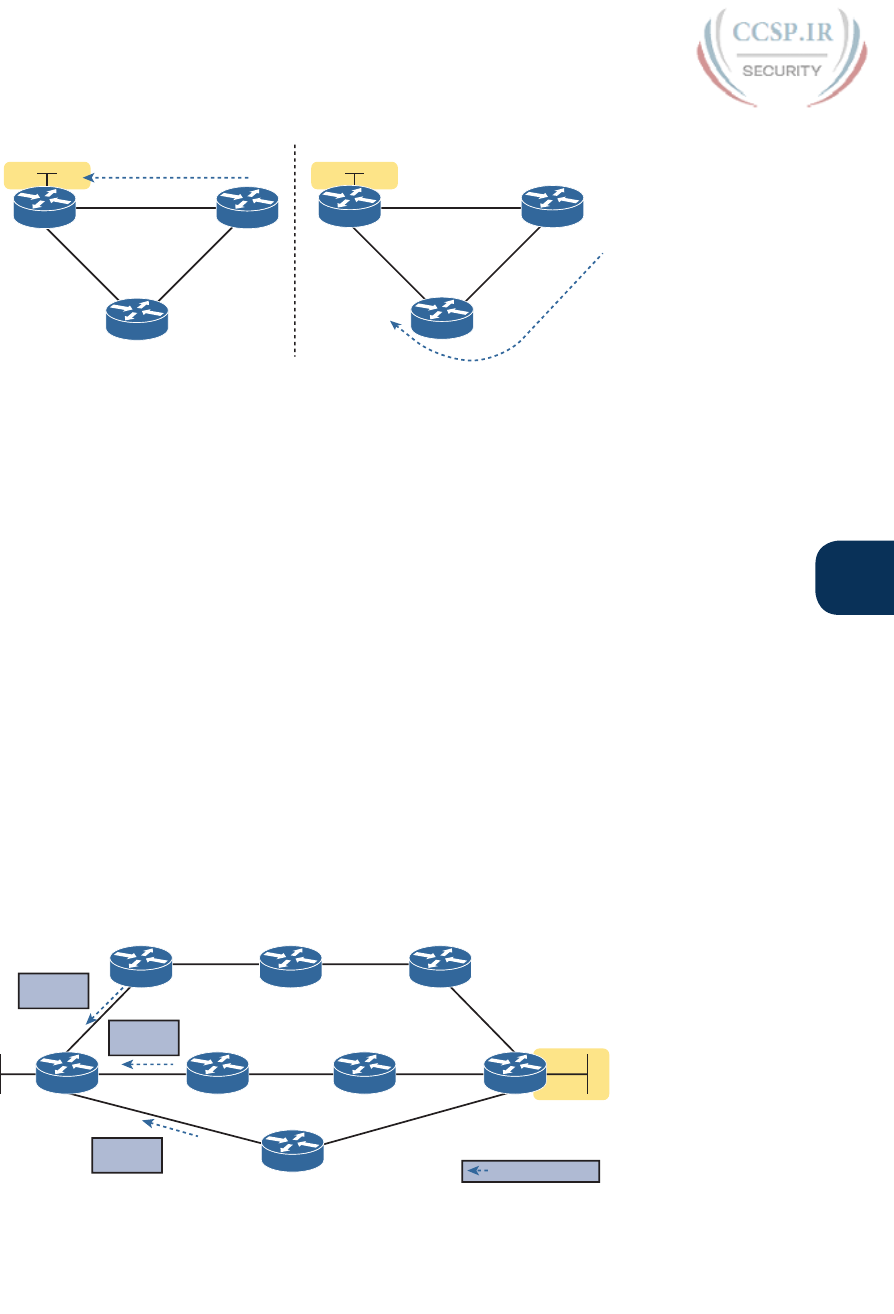
ptg17246291
Chapter 19: Learning IPv4 Routes with RIPv2 439
19
Subnet 10.1.1.0
G0/2
G0/1
RIP
Bandwidth 100 Mbps
Bandwidth
1 Gbps
Bandwidth
1 Gbps
EIGRP
Subnet 10.1.1.0
G0/2
G0/1
Bandwidth 100 Mbps
Bandwidth
1 Gbps
Bandwidth
1 Gbps
AB
C
AB
C
Figure 19-2 EIGRP Choosing the Longer but Better Route to Subnet 10.1.1.0
Distance Vector Basics
Each IGP can be categorized based on its internal logic, either distance vector (used by RIP)
or link state. The next few pages explain more about how a DV protocol actually exchanges
routing information, using RIPv2 as an example. The ICND2 book’s chapters about OSPF
describe link state logic, and the ICND2 book’s chapters on EIGRP get into more detail
about some advanced distance vector features.
The Concept of a Distance and a Vector
The term distance vector describes what a router knows about each route. When a router
learns about a route to a subnet, the routers learn three important facts related to each
route: the destination subnet, the distance (that is, the routing protocol metric), and the vec-
tor (that is, the link and next-hop router to use as part of that route).
Figure 19-3 begins to develop that concept showing RIP updates in the small boxes on the
left. That is, Router R1 receives RIP updates from three neighboring routers. Each update
describes a different route for subnet X, with a different metric. The fact that a particular
router sends the RIP message identifies the next-hop router for the route. In this case, the
three RIP updates advertise the following routes:
■ The four-hop route (distance) through R2 (vector) for subnet X
■ The three-hop route (distance) through R5 (vector) for subnet X
■ The two-hop route (distance) through R7 (vector) for subnet X
Subnet X
Subnet X,
Metric 4
Subnet X,
Metric 2
Subnet X,
Metric 3
Routing Update
R1 R5
R2 R3
R7
R4
R6 R8
Figure 19-3 Information Learned Using DV Protocols
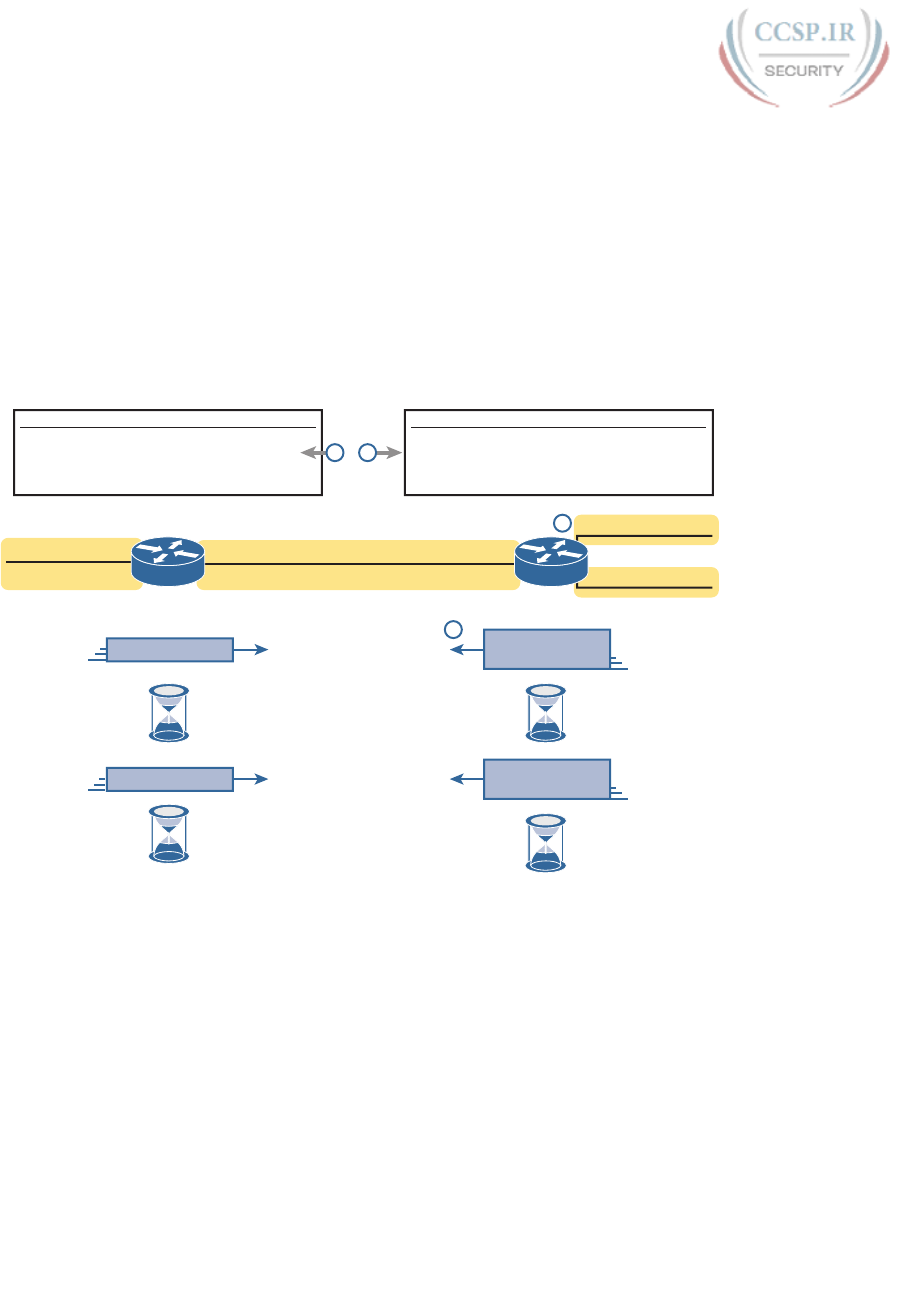
ptg17246291
440 CCENT/CCNA ICND1 100-105 Official Cert Guide
Taking Figure 19-3 a step further, imagine if R1 had learned only one route to subnet X, say
the route learned from R2. R1 would use that route because it is the only route R1 knows
for subnet X. However, having learned three routes to subnet X, R1 picks the route with the
best (lowest) metric, in this case the two-hop route through next-hop Router R7.
Full Update Messages and Split Horizon
While Figure 19-3 shows a conceptual figure, Figure 19-4 gets more specific about what
RIPv2 actually does. Like many DV protocols, RIPv2 sends a periodic routing update based
on a relatively short timer. The periodic part of the term refers to the fact that RIP repeats
the same update over and over on a timed basis even if nothing changes. Figure 19-4 illus-
trates this concept, with a detailed breakdown of the steps following the figure.
R1 IP Routing Table
Source
RIP
RIP
Conn.
Conn.
Subnet
172.30.21.0/24
172.30.22.0/24
172.30.1.0/24
172.30.11.0/24
Out Int.
G0/2
G0/2
G0/2
G0/1
Next-Hop
172.30.1.2
172.30.1.2
N/A
N/A
Metric
1
1
0
0
R2 IP Routing Table
Source
Conn.
Conn.
Conn.
RIP
Subnet
172.30.21.0/24
172.30.22.0/24
172.30.1.0/24
172.30.11.0/24
Out Int.
G0/3
G0/2
G0/1
G0/1
Next-Hop
N/A
N/A
N/A
172.30.1.1
Metric
0
0
0
1
RIP Update 172.30.11.0, metric 1 RIP Update
172.30.21.0, metric 1
172.30.22.0, metric 1
RIP Update 172.30.11.0, metric 1 RIP Update
172.30.21.0, metric 1
172.30.22.0, metric 1
…
…
172.30.1.0 /24
30 Seconds30 Seconds
172.30.1.2
3
1
4 2
172.30.1.1
R1 R2
G0/3 - 172.30.21.0 /24
G0/1G0/2
G0/2 - 172.30.22.0 /24
G0/1 - 172.30.11.0 /24
Figure 19-4 Normal Steady-State RIP Operations: Full Update with Split Horizon
This figure shows a lot of information, so take the time to work through the details, follow-
ing the numbers in the figure versus the following list. For example, consider what switch
R1 learns for subnet 172.30.22.0/24, which is the subnet connected to R2’s G0/2 interface:
1. R2 interface G0/2 has an IP address and is in an up/up state.
2. R2 adds a connected route for 172.30.22.0/24, off interface G0/2, to R2’s routing
table.
3. R2 advertises its route for 172.30.22.0/24 to R1, with metric 1, in a RIP update sent to
R1. The metric of 1 means that R1’s metric to reach this subnet will be metric 1 (hop
count 1).
4. R1 adds a route for subnet 172.30.22.0/24, listing it as a RIP learned route with
metric 1.
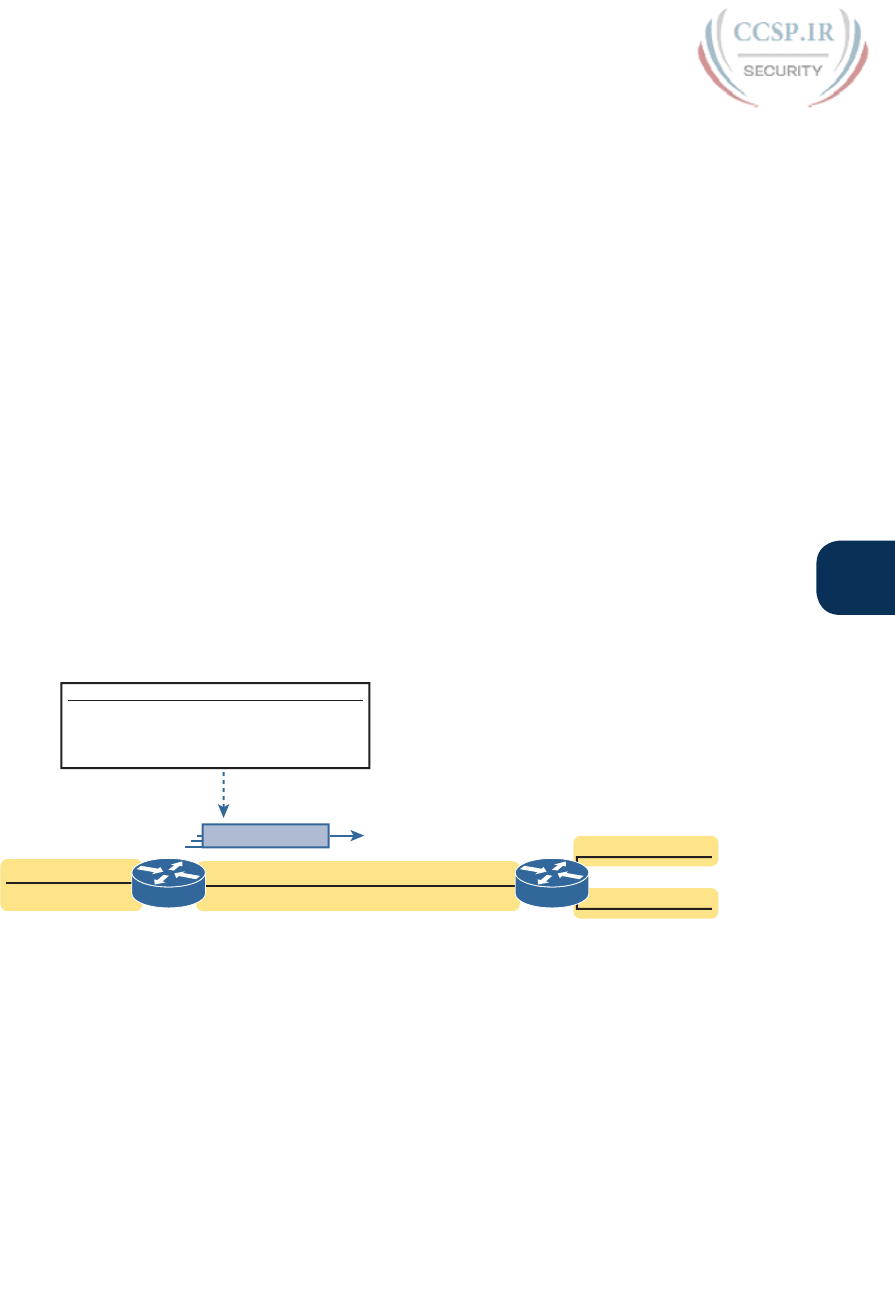
ptg17246291
Chapter 19: Learning IPv4 Routes with RIPv2 441
19
Also, take a moment to focus more on the route learned at Step 4: The bold route in R1’s
routing table. This route is for 172.30.22.0/24, as learned from R2. It lists R1’s local G0/2
interface as the outgoing interface because R1 received the update on R1’s G0/2 interface.
R1’s route also lists R2’s IP address of 172.30.1.2 as next-hop router because that’s the IP
address from which R1 learned the route. Think of R1’s outgoing interface and next-hop
router information as the forwarding instructions for this route.
Split Horizon
Figure 19-4 also shows a common DV feature called split horizon. Note that both routers
list all four subnets in their IP routing tables. However, the RIP update messages do not list
four subnets. The reason? Split horizon.
Split horizon is a DV feature that tells a router to omit some routes from an update sent out
an interface. Which routes are omitted from an update sent out interface X? The routes that
would use interface X as the outgoing interface. Those routes that are not advertised on an
interface usually include the routes learned in routing updates received on that interface.
Split horizon is difficult to learn by reading words, and much easier to learn by seeing an
example. Figure 19-5 continues the same example as Figure 19-4, but focusing on R1’s RIP
update sent out R1’s G0/2 interface to R2. Figure 19-5 shows R1’s routing table with three
light-colored routes, all of which list G0/2 as the outgoing interface. When building the RIP
update to send out that same G0/2 interface, split horizon rules tell R1 to ignore those light-
colored routes. Only the bold route, which does not have G0/2 as an outgoing interface,
can be included in R1’s RIP update sent out G0/2 .
R1 IP Routing Table
Source
RIP
RIP
Conn.
Conn.
Subnet
172.30.21.0/24
172.30.22.0/24
172.30.1.0/24
172.30.11.0/24
Out Int.
G0/2
G0/2
G0/2
G0/1
Next-Hop
172.30.1.2
172.30.1.2
N/A
N/A
Metric
1
1
0
0
RIP Update
Only Bold Route Has Interface
Other Than G0/2
172.30.11.0, metric 1
G0/3 - 172.30.21.0 /24
G0/1G0/2
G0/2 - 172.30.22.0 /24
G0/1 - 172.30.11.0 /24 172.30.1.0 /24
172.30.1.2172.30.1.1
R1 R2
Figure 19-5 R1 Does Not Advertise Three Routes Due to Split Horizon
Route Poisoning
DV protocols help prevent routing loops by ensuring that every router learns that the route
has failed, through every means possible, as quickly as possible. A routing loop occurs when
the routes for some destination, on a set of routers, would cause a packet sent to that des-
tination to keep looping between those routers and never arrive at the destination. Routing
protocols attempt to prevent any routing loop. One of these features, route poisoning,
helps all routers know for sure that a route has failed.
Route poisoning refers to the practice of advertising a failed route, but with a special met-
ric value called infinity. Routers consider routes advertised with an infinite metric to have
failed.
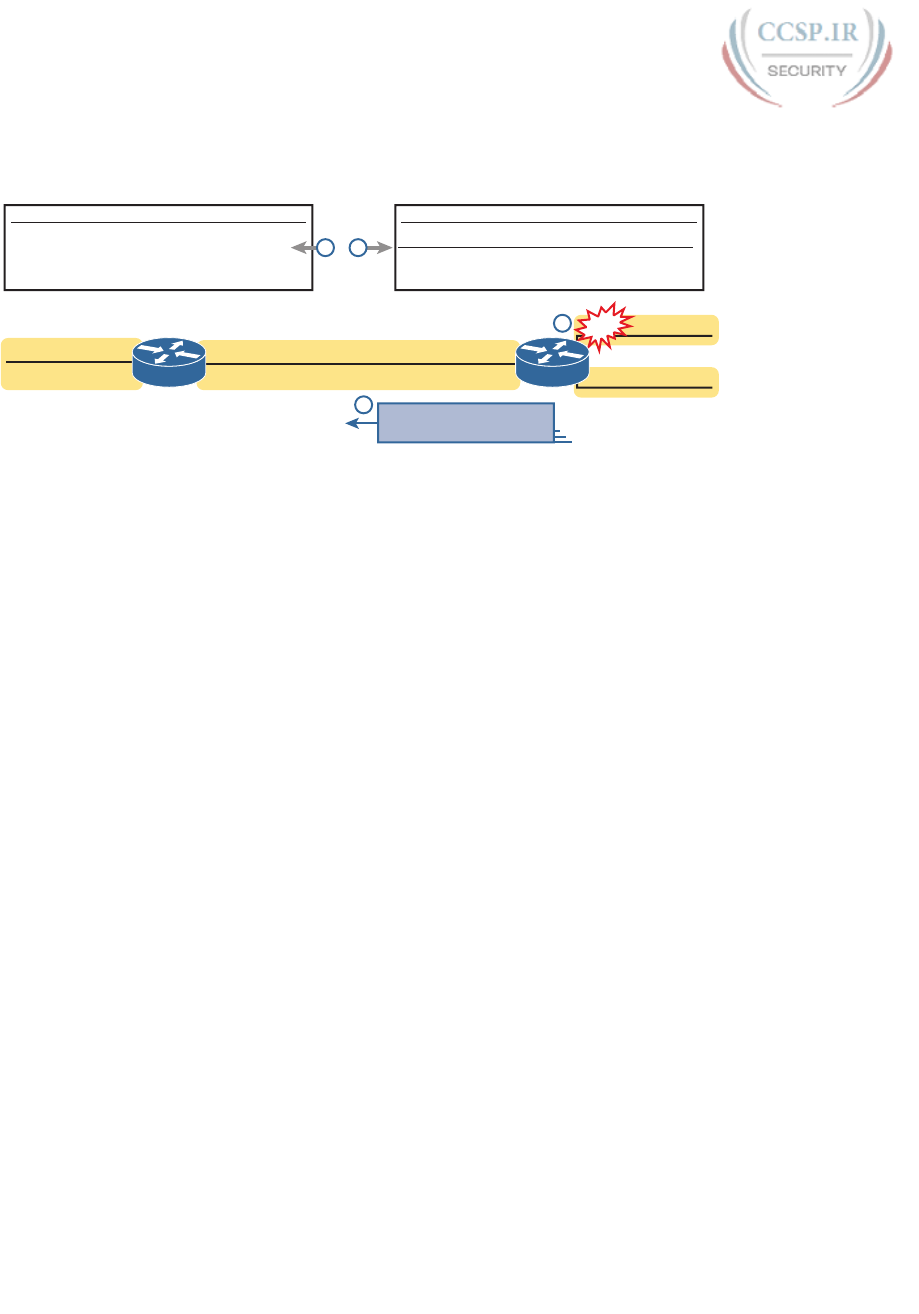
ptg17246291
442 CCENT/CCNA ICND1 100-105 Official Cert Guide
Figure 19-6 shows an example of route poisoning with RIP, with R2’s G0/2 interface failing,
meaning that R2’s route for 172.30.22.0/24 has failed. RIP defines infinity as 16.
172.30.21.0, metric 1
172.30.22.0, metric 16
3
172.30.1.0 /24
172.30.1.2
1
172.30.1.1
R1 IP Routing Table
Source
RIP
RIP
Conn.
Conn.
Subnet
172.30.21.0/24
172.30.22.0/24
172.30.1.0/24
172.30.11.0/24
Out Int.
G0/2
G0/2
G0/2
G0/1
Next-Hop
172.30.1.2
172.30.1.2
N/A
N/A
Metric
1
16
0
0
R2 IP Routing Table
Source
Conn.
Conn.
Conn.
RIP
Subnet
172.30.21.0/24
172.30.22.0/24
172.30.1.0/24
172.30.11.0/24
Out Int.
G0/3
G0/2
G0/1
G0/1
Next-Hop
N/A
N/A
N/A
172.30.1.1
Metric
0
0
0
1
4 2
G0/3 - 172.30.21.0 /24
G0/1G0/2
G0/2 - 172.30.22.0 /24
G0/1 - 172.30.11.0 /24
R1 R2
Figure 19-6 Route Poisoning
Figure 19-6 shows the following process, again following the numbers in the figure:
1. R2’s G0/2 interface fails.
2. R2 removes its connected route for 172.30.22.0/24 from its routing table.
3. R2 advertises 172.30.22.0 with an infinite metric (which for RIP is 16).
4. R1 realizes that the route to 172.30.22.0/24 no longer works. Depending on conditions
not discussed here, R1 either removes the route from its routing table or marks the
route as unusable (with an infinite metric) for a few minutes before removing the route.
By the end of this process, Router R1 knows for sure that its old route for subnet
172.30.22.0/24 has failed, which helps R1 avoid introducing looping IP routes.
Note that all routing protocols have mechanisms to use to mark routes as expired in some
way, in some cases using an infinite metric value similar to RIP. RIP uses 16 per the RIP pro-
tocol definition; as a result, a route with hop count 15 is the longest valid route that can be
used in a RIP network, because advertising a route with hop count 16 would be considered
a poison route.
Summarizing RIPv2 Features
This final section briefly mentions a few more features of RIPv2, and collects those features
into a table for easier review and study.
Of course, RIPv2 adds features beyond RIPv1. For instance, RIPv2 supports authentica-
tion, which is a feature by which routers can use a password-like mechanism to make sure
they exchange routes only with authentic other routers. RIPv2 also supports manual route
summarization, which allows an engineer to plan and reduce the size of routing tables. (The
DVD Appendix O, “Route Summarization,” copied from a previous edition of this book,
provides more detail if you are interested.) However, this book does not get into details
about these features beyond this brief mention.
For another difference, RIPv2 sends its update message—the message that lists routing
information—to the 224.0.0.9 multicast IP address. RIPv1 used the local subnet broadcast

ptg17246291
Chapter 19: Learning IPv4 Routes with RIPv2 443
19
address of 255.255.255.255. Using the multicast address is more efficient and causes less
impact to other hosts.
Finally, RIPv2 adds support for variable-length subnet masks (VLSM). Chapter 22, “Variable
Length Subnet Masks,” goes into detail about VLSM. To review, VLSM means that inside
one classful network (one Class A, B, or C network), more than one subnet mask is used.
For instance, the network in Figure 19-7 uses VLSM because all the subnets are from Class
A network 10.0.0.0, but some subnets use a /24 mask whereas others use a /30 mask .
10.3.5.0 /24
10.3.6.0 /24
10.3.7.0 /24
10.2.2.0 /24
10.2.3.0 /24
10.2.4.0 /24 Yosemite
Albuquerque
Seville
10.1.4.0 /30
S0/0 S0/1
10.1.6.0 /30
10.1.1.0 /24
S0/0
S0/1
Figure 19-7 An Example of VLSM
Table 19-2 lists the features comparing RIPv1 and RIPv2. However, note that the list of fea-
tures in the table is more about emphasizing the features of RIPv2 than stressing the differ-
ences between the two versions .
Table 19-2 Key Features of RIPv1 and RIPv2
Feature RIPv1 RIPv2
Hop-count metric Yes Yes
Sets 15 as the largest metric for a working route Yes Yes
Sends full routing updates Yes Yes
Uses split horizon Yes Yes
Uses route poisoning, with metric 16 to mean “infinite” Yes Yes
Sends mask in routing update, thereby supporting VLSM No Yes
Supports manual route summarization No Yes
Sends updates to 224.0.0.9 multicast address No Yes
Supports authentication No Yes
Core RIPv2 Configuration and Verification
RIPv2 requires three basic configuration commands, with just a couple of show commands
to check RIPv2 status. This second of four major sections of this chapter focuses on that
core configuration and verification.
Configuring Core RIPv2 Features
RIPv2 configuration is simple compared to the concepts related to routing protocols. The
configuration process uses three required commands, with only one command, the network
command, requiring any real thought. You should also know the more popular show com-
mands for helping you analyze and troubleshoot routing protocols.
The RIPv2 configuration process takes only the following three required steps, with the
possibility that the third step might need to be repeated several times on the same router:
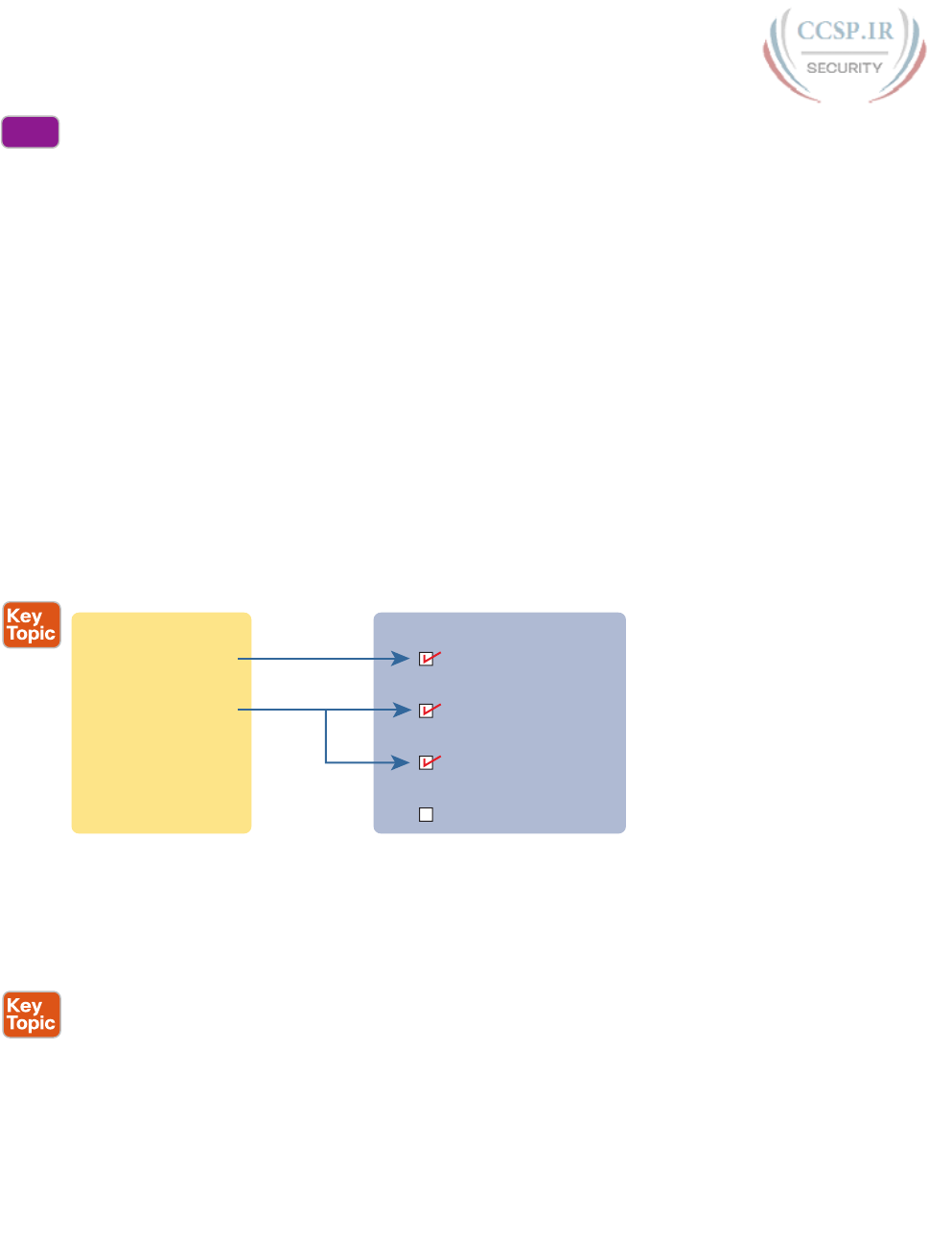
ptg17246291
444 CCENT/CCNA ICND1 100-105 Official Cert Guide
Step 1. Use the router rip command in global configuration mode to move into RIP
configuration mode.
Step 2. Use the version 2 command in RIP configuration mode to tell the router to use
RIP Version 2 exclusively.
Step 3. Use one or more network net-number commands in RIP configuration mode
to enable RIP on the correct interfaces.
Understanding the RIP network Command
To configure RIPv2, always start with those first two commands in the configuration check-
list, and then think hard about the third step, the network command. The RIP network indi-
rectly identifies the interfaces on which RIP is then enabled. The command has one param-
eter: some classful IP network number. IOS then compares each interface IP address of each
interface on the local router with the IP network in the network command. IOS enables RIP
on each interface whose IP address is in that same classful network.
For example, in Figure 19-8, the configuration on the left uses two network commands. The
first network command happens to match one interface IP address of the four interfaces on
the right, because one of the interfaces is in classful network 10.0.0.0. The second command
matches two interfaces, because both are in classful network 172.16.0.0. Neither of the two
network commands match the fourth interface, which is in classful network 192.168.1.0.
router rip
version 2 interface F0/0
network 10.0.0.0 ip address 10.1.1.1…
interface F0/1
network 172.16.0.0 ip address 172.16.1.1…
interface F0/2
ip address 172.16.2.2…
interface F0/3
ip address 192.168.1.1…
RIP Configuration Interface Configuration
Figure 19-8 RIP Network Command Enabling RIP Per-Interface Logic
So , what does RIPv2 do on an interface once enabled? Well, RIP takes three separate
actions once enabled on an interface. So rather than think of enabling RIP on an interface as
one idea, break it into these three actions, which will help when you think about some later
configuration and troubleshooting topics. The following are the three actions:
■ The router sends routing updates out the interface.
■ The router listens for and processes incoming updates on that same interface.
■ The router advertises about the subnet connected to the interface.
Note that with the version 2 command configured, the updates sent and received per this
list are RIP version 2 updates.
Config
Checklist
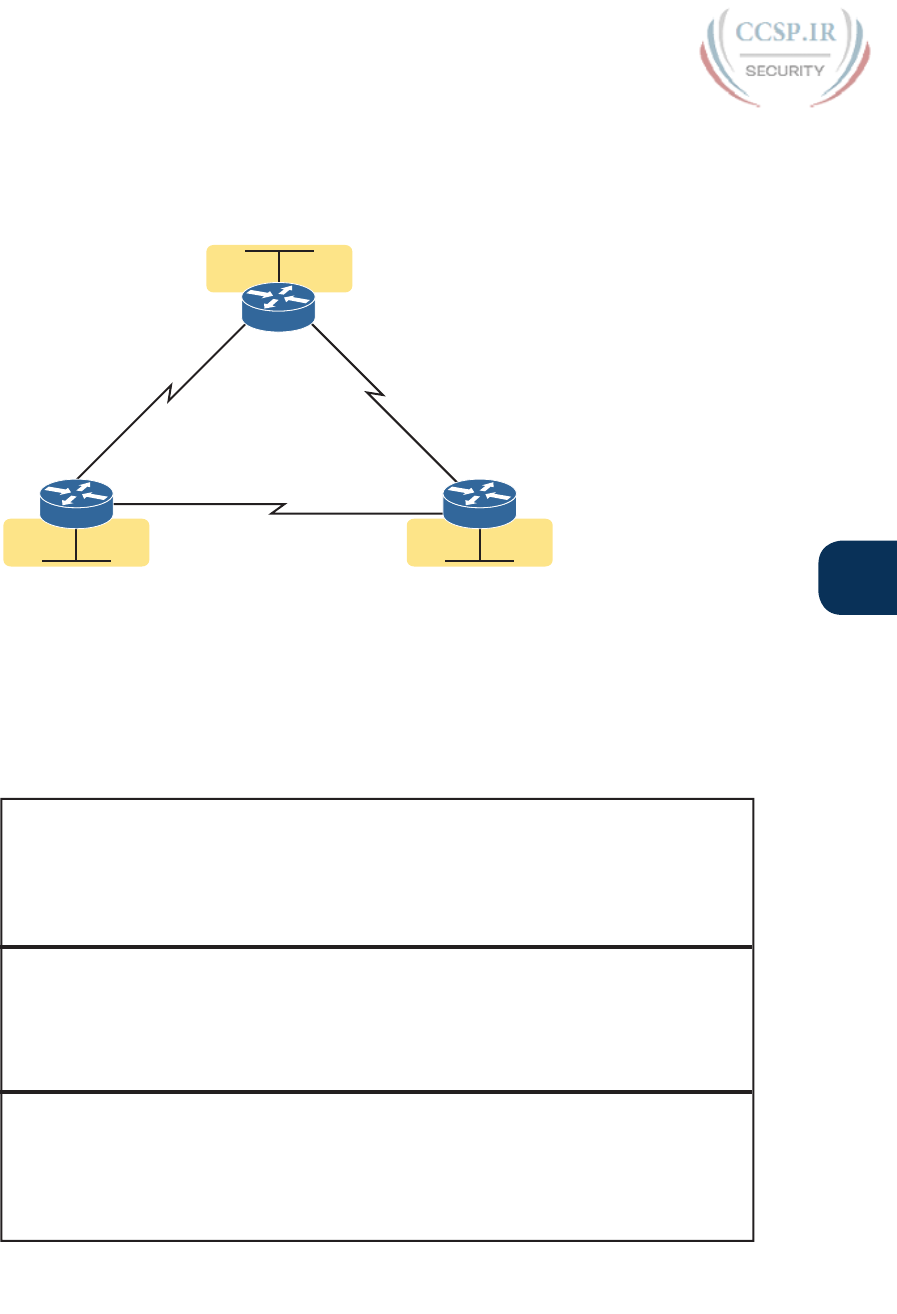
ptg17246291
Chapter 19: Learning IPv4 Routes with RIPv2 445
19
RIP Configuration Example, with Many IP Networks
Keeping these facts in mind, now consider how to configure RIP on a single router. Examine
Figure 19-9 for a moment and try to apply the first three configuration steps to this router
and anticipate the configuration required on the router to enable RIP on all interfaces.
192.168.2.0 /24
G0/1
192.168.1.0 /24
S0/0/0
S0/0/1 S0/0/0
S0/0/1
S0/0/0
G0/1
G0/1
S0/0/1
192.168.5.0 /24
192.168.4.0 /24
192.168.6.0 /24
192.168.3.0 /24
R3
R2R1
192.168.5.2
192.168.4.3
Figure 19-9 RIPv2 Configuration: Three Routers, Each Connected to Three Networks
Take a close look at the IP subnets listed in the figure. All links use an entire Class C net-
work. I chose to use different Class C networks on each link on purpose so that each router
connects to multiple classful networks. For instance, R2 will need network commands for
networks 192.68.2.0, 192.168.5.0, and 192.168.6.0. Example 19-1 shows the configuration
for all three routers .
Example 19-1 R1, R2, and R3 RIPv2 Configuration, for Figure 19-9
! Router R1 configuration
router rip
version 2
network 192.168.1.0
network 192.168.4.0
network 192.168.5.0
! Router R2 configuration
router rip
version 2
network 192.168.2.0
network 192.168.5.0
network 192.168.6.0
! Router R3 configuration
router rip
version 2
network 192.168.3.0
network 192.168.4.0
network 192.168.6.0
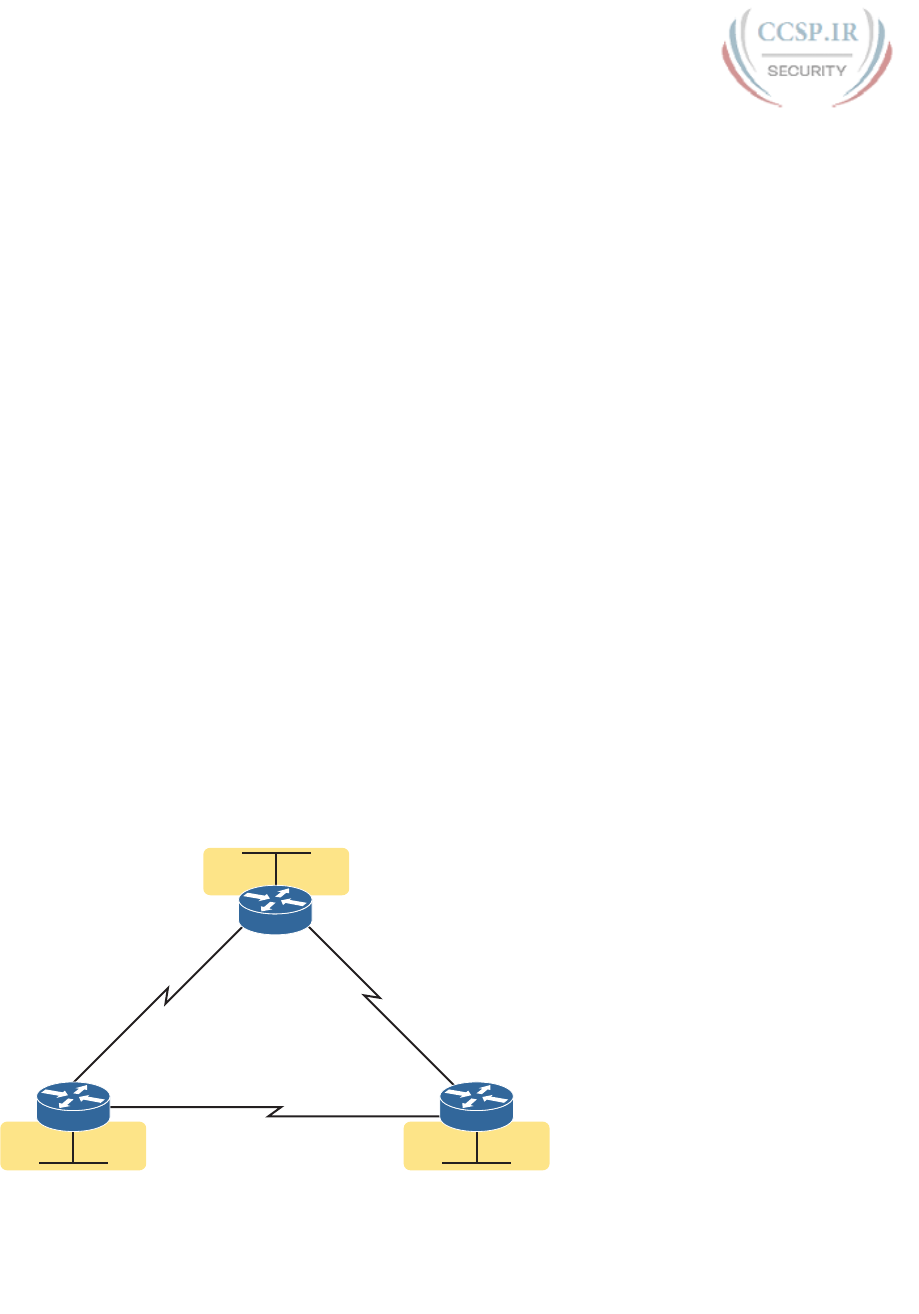
ptg17246291
446 CCENT/CCNA ICND1 100-105 Official Cert Guide
First, focus on meeting the primary goals. All three routers have the router rip and version
2 commands, which together enable RIPv2, but without enabling RIPv2 on any interfaces.
Next, focus on the three network commands on each router. Each router has three
network commands in this example because each router connects to three different classful
networks. For example, R1 lists IP network 192.168.1.0, 192.168.4.0, and 192.168.5.0 in its
three network commands, because according to the figure, R1 connects directly to those
three IP networks. Those three commands enable RIPv2 on R1’s G0/1, S0/0/0, and S0/0/1
interfaces. The network commands on the other two routers enable RIPv2 on their inter-
faces, respectively.
This particular example configuration gives us a good backdrop to discuss a common ques-
tion about RIPv2 configuration and network commands. First, no one router has network
commands for all six classful IP network numbers. The network command does not pre-
define all classful networks in the entire topology. Instead, it triggers local logic on that
one router, matching the network commands against the interface IP addresses on that one
router, as shown earlier in Figure 19-8.
Finally, on a complete side note about the RIP network command: IOS will actually accept
a parameter besides a classful network number. IOS will not even issue an error message.
However, IOS, knowing that the parameter must be a classful network number, interprets
the IP address and changes the number to the matching network number. For example, if
you were to type network 10.1.2.3 in RIP configuration mode, IOS would accept the com-
mand, with no error message, and change what you typed so that the configuration has a
network 10.0.0.0 command. Your original network 10.1.2.3 command would disappear .
RIP Configuration Example, with One IP Network
Figure 19-9, used in the first RIP configuration example, purposefully used many IP net-
works so that the configuration required several RIPv2 network commands. However, often
a design will use subnets of one classful network, as shown in Figure 19-10. In this case, all
six subnets are subnets of Class A network 10.0.0.0. Note that Figures 19-9 and 19-10 are
identical other than the IPv4 subnets used.
10.1.2.0 /24
G0/1
10.1.1.0 /24
S0/0/0
S0/0/1 S0/0/0
S0/0/1
S0/0/0
G0/1
G0/1
S0/0/110.1.5.0 /24
10.1.4.0 /24
10.1.6.0 /24
10.1.3.0 /24
R3
R2R1
Figure 19-10 Three Routers, Each Connected to Subnets of Class A Network 10.0.0.0

ptg17246291
Chapter 19: Learning IPv4 Routes with RIPv2 447
19
To enable RIPv2 on all interfaces, each router needs only one network command: the
network 10.0.0.0 command. That one command on a router matches all three interfaces.
Example 19-2 shows the identical configuration used by all three routers .
Example 19-2 The Identical RIPv2 Configuration Used for R1, R2, R3 for Figure 19-10
router rip
version 2
network 10.0.0.0
RIPv2 Verification
IOS includes three primary show commands that are helpful to confirm how well RIPv2 is
working. Table 19-3 lists the commands and their main purpose.
Table 19-3 RIP Operational Commands
Command Purpose
show ip route [rip] Routes: This command lists IPv4 routes as learned by RIP. The show
ip route command lists all IPv4 routes, and the show ip route rip
command lists RIP-learned routes only.
show ip protocols Configuration: This command lists information about the RIP
configuration, plus the IP addresses of neighboring RIP routers from
which the local router has learned routes.
show ip rip database Best routes: This command lists the prefix/length of all best routes
known to RIP on this router, including routes learned from neighbors
and connected routes for interfaces on which RIP has been enabled.
Examining RIP Routes in the IP Routing Table
To begin, consider Router R1’s routing table, based on Figure 19-9 and the configuration
in Example 19-1. That is the sample with six different Class C networks in the three-router
design. Example 19-3 shows the full IP routing table, as well as just the RIP-learned routes.
Example 19-3 The show ip route Command
R1# show ip route
Codes: L - local, C - connected, S - static, R - RIP, M - mobile, B - BGP
D - EIGRP, EX - EIGRP external, O - OSPF, IA - OSPF inter area
N1 - OSPF NSSA external type 1, N2 - OSPF NSSA external type 2
E1 - OSPF external type 1, E2 - OSPF external type 2
i - IS-IS, su - IS-IS summary, L1 - IS-IS level-1, L2 - IS-IS level-2
ia - IS-IS inter area, * - candidate default, U - per-user static route
o - ODR, P - periodic downloaded static route, H - NHRP, l - LISP
a - application route
+ - replicated route, % - next hop override
Gateway of last resort is not set
192.168.1.0/24 is variably subnetted, 2 subnets, 2 masks
C 192.168.1.0/24 is directly connected, GigabitEthernet0/1
L 192.168.1.1/32 is directly connected, GigabitEthernet0/1
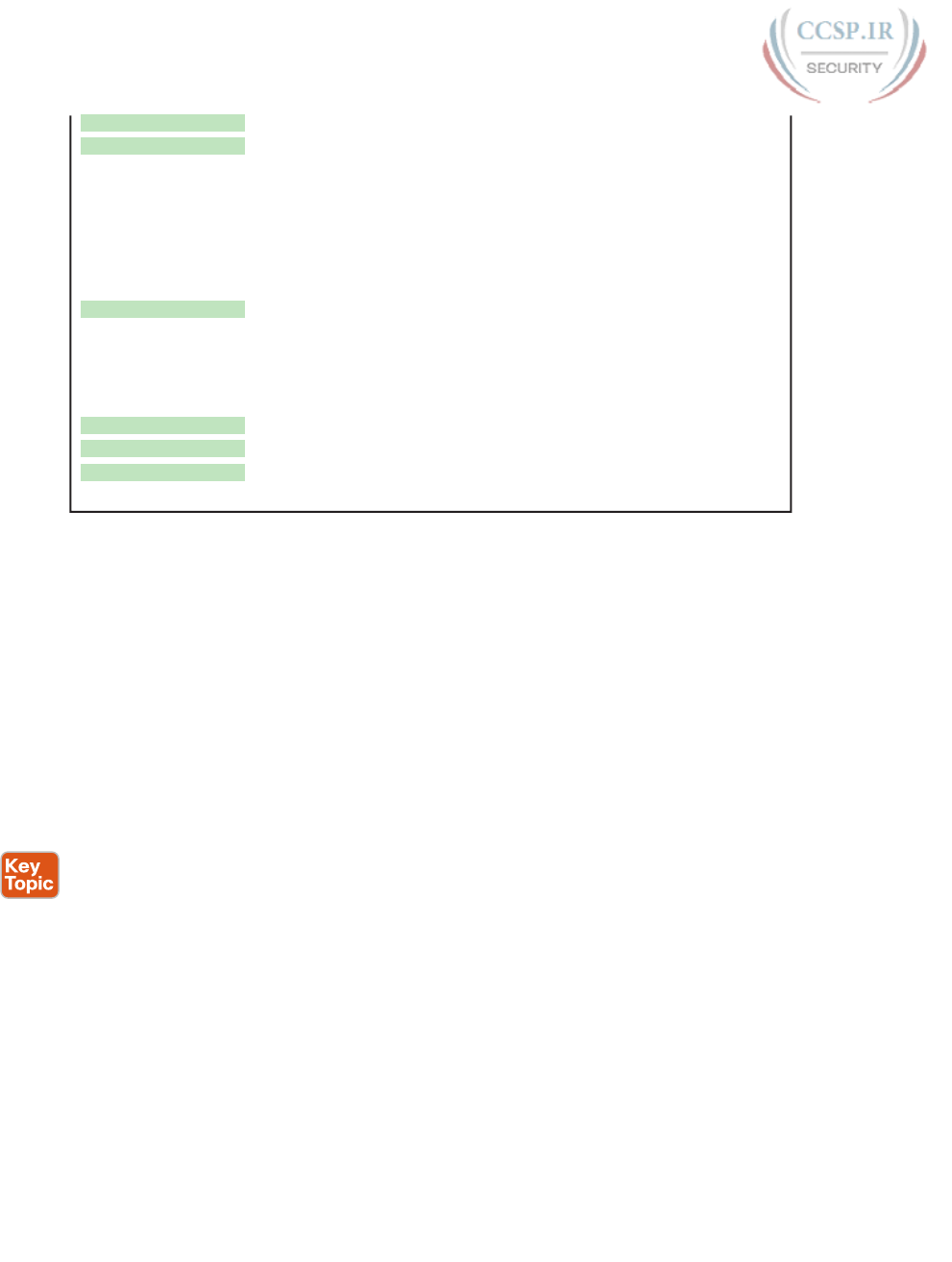
ptg17246291
448 CCENT/CCNA ICND1 100-105 Official Cert Guide
R 192.168.2.0/24 [120/1] via 192.168.5.2, 00:00:21, Serial0/0/0
R 192.168.3.0/24 [120/1] via 192.168.4.3, 00:00:05, Serial0/0/1
192.168.4.0/24 is variably subnetted, 2 subnets, 2 masks
C 192.168.4.0/24 is directly connected, Serial0/0/1
L 192.168.4.1/32 is directly connected, Serial0/0/1
192.168.5.0/24 is variably subnetted, 2 subnets, 2 masks
C 192.168.5.0/24 is directly connected, Serial0/0/0
L 192.168.5.1/32 is directly connected, Serial0/0/0
R 192.168.6.0/24 [120/1] via 192.168.5.2, 00:00:21, Serial0/0/0
[120/1] via 192.168.4.3, 00:00:05, Serial0/0/1
R1# show ip route rip
! The same lines of legend show up here – removed for brevity
R 192.168.2.0/24 [120/1] via 192.168.5.2, 00:00:21, Serial0/0/0
R 192.168.3.0/24 [120/1] via 192.168.4.3, 00:00:05, Serial0/0/1
R 192.168.6.0/24 [120/1] via 192.168.5.2, 00:00:21, Serial0/0/0
[120/1] via 192.168.4.3, 00:00:05, Serial0/0/1
First , scan around all the detail in the show ip route command. Notice the legend at the
top—about 10 lines of output—which are the same for every show ip route command. The
legend lists the routing codes, which are short codes that identify the source from which a
route is learned. In this case, Router R1 IPv4 routes with three codes—C, L, and R—mean-
ing connected, local, and RIP.
Scan farther down in the output to see the individual routes. The routes list the subnet
and then mask in prefix format, followed by other details. Ignoring the detail for another
moment, notice the three highlighted RIP-learned routes, both in the output of the show
ip route command and in the show ip route rip command at the end of the example. The
highlighted lines show the same routes, but the show ip route rip command lists only the
RIP routes, and not the connected and local routes.
Each line in the output of these commands reveals many details about a route. Using R1’s
route to 192.168.2.0/24 as an example, the details are as follows:
■ The network number and mask are listed, 192.168.2.0 and /24 in this case. (In some
cases, the mask is on a heading line just above the route.)
■ The next-hop router’s IP address is 192.168.5.2 in this case.
■ The outgoing interface is Serial0/0/0 in this case.
■ The update RIP timer that measures how long it has been since R1 has last heard about
this route in a periodic RIP update is 21 seconds ago in this case.
■ The RIP metric for this route (1 in this case), is listed as the second number in the square
brackets. For example, between R1 and subnet 192.168.2.0/24, one other router (R2)
exists, so it is a one-hop route.
■ The administrative distance of the route is 120 in this case; the first number in brackets.
Take the time now to review the other two RIP routes, noting the values for these various
items in those routes.
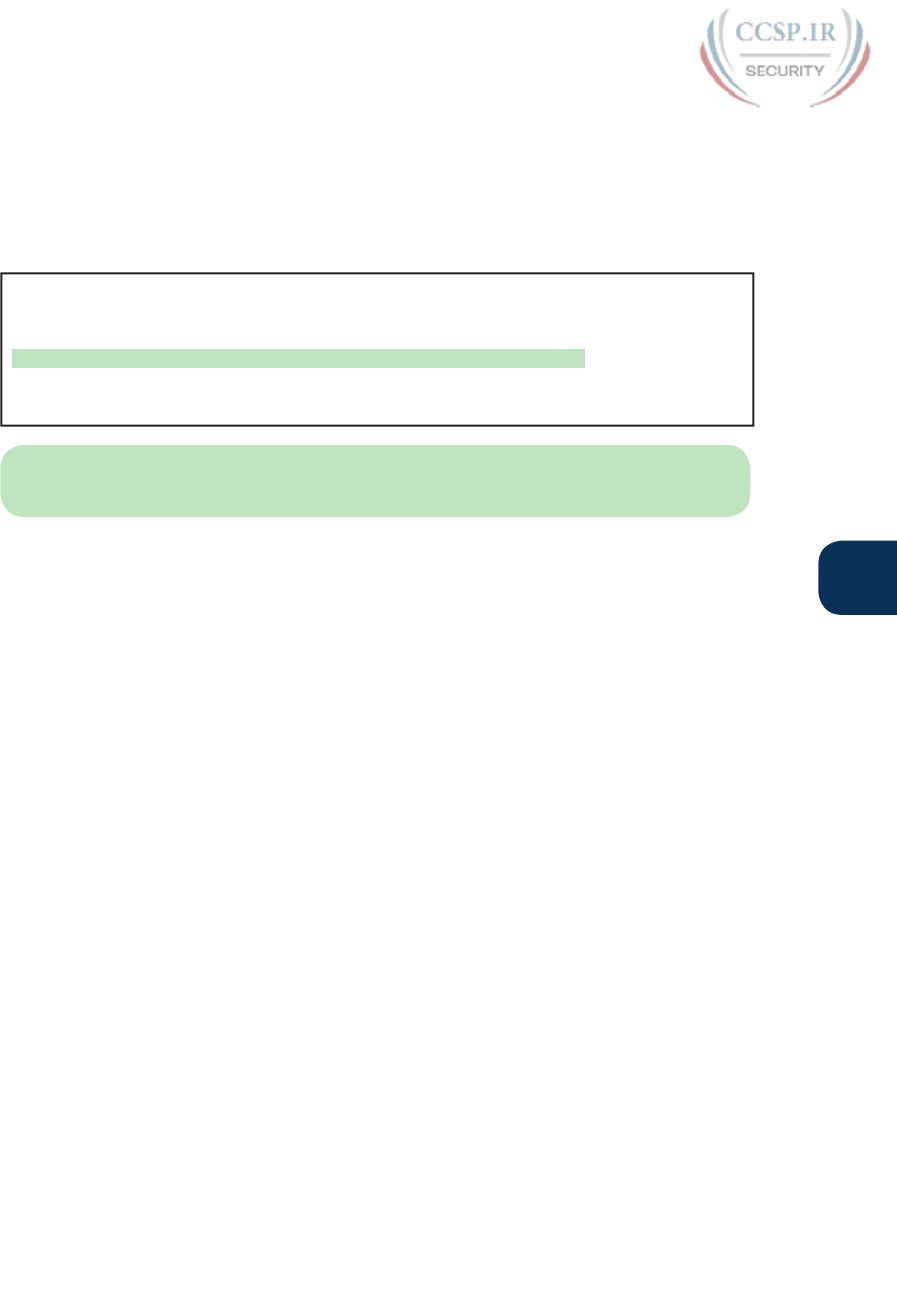
ptg17246291
Chapter 19: Learning IPv4 Routes with RIPv2 449
19
To better understand RIP metrics, think for a moment what would happen in this three-
router topology of Figure 19-9 if R1’s S0/0/0 interface failed. R1’s one-hop route to
192.168.2.0/24 uses that outgoing interface, but if it were to fail, R1 would converge to use
the two-hop route that runs through R3 next. Example 19-4 shows the RIP routes on R1
again after that failure.
Example 19-4 The show ip route Command with New Metric 2 for Subnet 192.168.2.0
R1# show ip route rip
! The same lines of legend show up here – removed for brevity
R 192.168.2.0/24 [120/2] via 192.168.4.3, 00:00:01, Serial0/0/1
R 192.168.3.0/24 [120/1] via 192.168.4.3, 00:00:01, Serial0/0/1
R 192.168.6.0/24 [120/1] via 192.168.4.3, 00:00:01, Serial0/0/1
NOTE In lab, all you have to do to re-create the link failure in this example is to issue a
shutdown command under R1’s S0/0/0 interface.
Examine the highlighted route in detail, and compare it to R1’s route for 192.168.2.0 from
the previous example. In this case, the network, mask, and administrative distance remain
the same. However, the metric is now 2, because this route goes through R3 and then R2,
for two hops. It also lists forwarding directions of going through 192.168.4.3 (R3’s S0/0/0
IP address) and going out R1’s S0/0/1 interface.
Comparing Routing Sources with Administrative Distance
As you just examined, when an internetwork has redundant links and uses a single routing
protocol, each router may learn multiple routes to reach a particular subnet. That one rout-
ing protocol then uses a metric to choose the best route, and the router adds that route to
its routing table. For instance, R1 uses the metric 1 route for 192.168.2.0/24 when all links
were working, and then the metric 2 route for 192.168.2.0/24 when a link in that better
route failed.
However, some enterprises use multiple IP routing protocols. One router might learn of
multiple routes to a particular subnet using different routing protocols. In these cases, the
metric does not help the router choose which route is best, because each routing protocol
uses a metric unique to that routing protocol. For example, RIP uses the hop count as the
metric, but EIGRP uses a math formula with bandwidth and delay as inputs. A route with
RIP metric 1 might need to be compared to an EIGRP route, to the same subnet, but with
metric 4,132,768. (Yes, EIGRP metrics tend to be large numbers.) Because the numbers have
different meanings, there is no real way to compare the metrics.
The router still needs to choose the best route even between routes learned by different
routing protocols, or between routing protocols and static routes. IOS solves this problem
by assigning a numeric value to each routing protocol. IOS then chooses the route whose
routing protocol has the lower number. This number is called the administrative distance
(AD). For example, EIGRP defaults to use an AD of 90, and RIP defaults to use the value of
120, as shown in the routes in Example 19-3 and 19-4. Given the lower-is-better logic used
with administrative distance, an EIGRP route to a subnet would be chosen instead of a com-
peting RIP route.
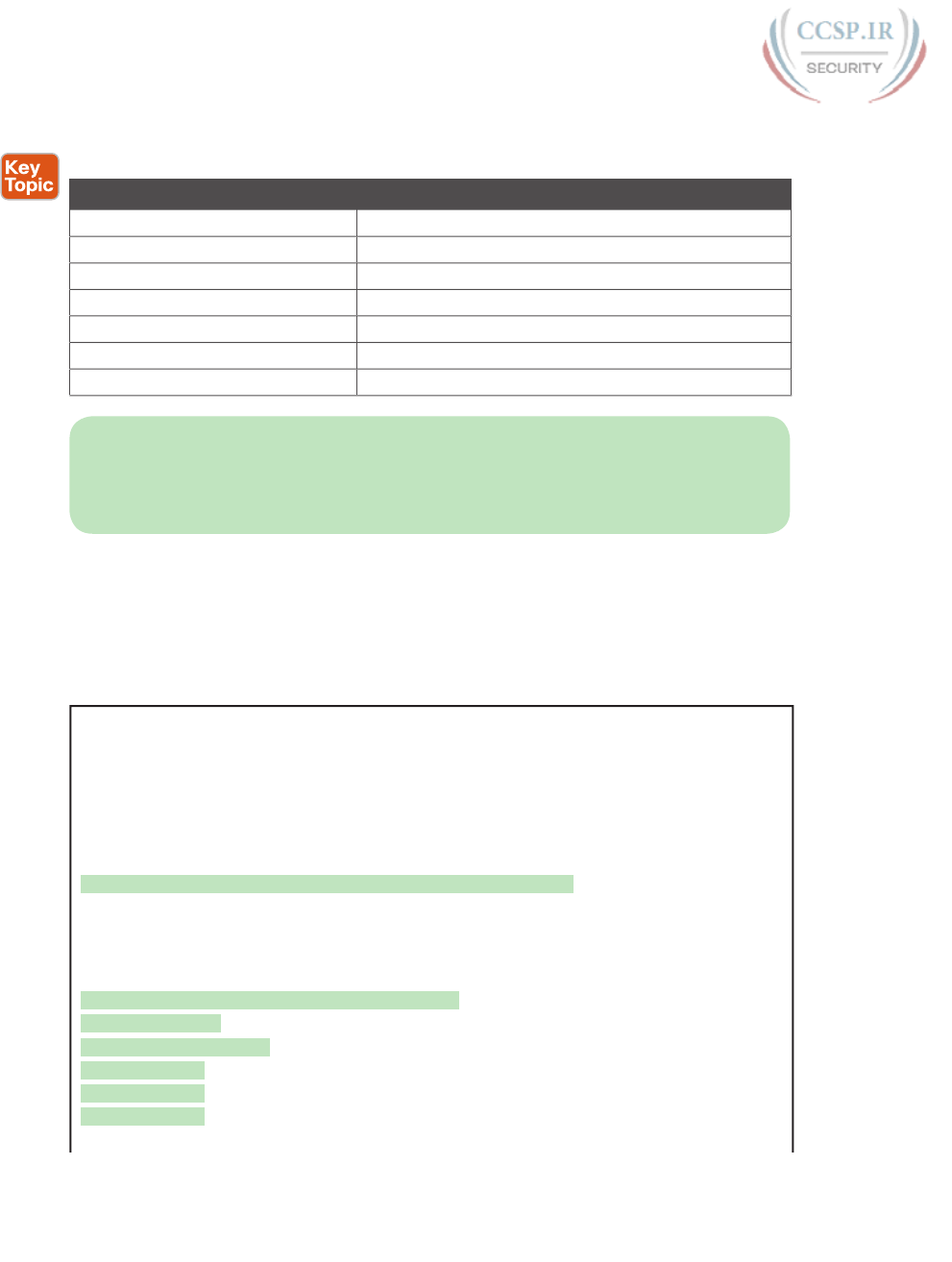
ptg17246291
450 CCENT/CCNA ICND1 100-105 Official Cert Guide
Table 19-4 lists the AD values for the most common sources of routing information.
Table 19-4 IOS Defaults for Administrative Distance
Route Source Administrative Distance
Connected routes 0
Static routes 1
EIGRP 90
OSPF 110
RIP (v1 and v2) 120
DHCP default route 254
Unknown or unbelievable 255
NOTE You might recall a brief mention of administrative distance in Chapter 18,
“Configuring IPv4 Addresses and Static Routes.” That chapter explained how to configure a
floating static route that was used only when the routing protocol did not learn a route for
a given subnet, using administrative distance as the key mechanism .
Revealing RIP Configuration with the show ip protocols Command
The show ip route command shows the end result of RIP’s work, but the show ip protocols
command tells us something about how RIP works and about the RIP configuration. Example
19-5 lists the output of this command, taken from Router R1 in Figure 19-9, again based on
the configuration in Example 19-1.
Example 19-5 The show ip protocols Command Based on Example 19-1 Configuration
R1# show ip protocols
Routing Protocol is "rip"
Outgoing update filter list for all interfaces is not set
Incoming update filter list for all interfaces is not set
Sending updates every 30 seconds, next due in 23 seconds
Invalid after 180 seconds, hold down 180, flushed after 240
Redistributing: rip
Default version control: send version 2, receive version 2
Interface Send Recv Triggered RIP Key-chain
GigabitEthernet0/1 2 2
Serial0/0/0 2 2
Serial0/0/1 2 2
Automatic network summarization is in effect
Maximum path: 4
Routing for Networks:
192.168.1.0
192.168.4.0
192.168.5.0
Routing Information Sources:
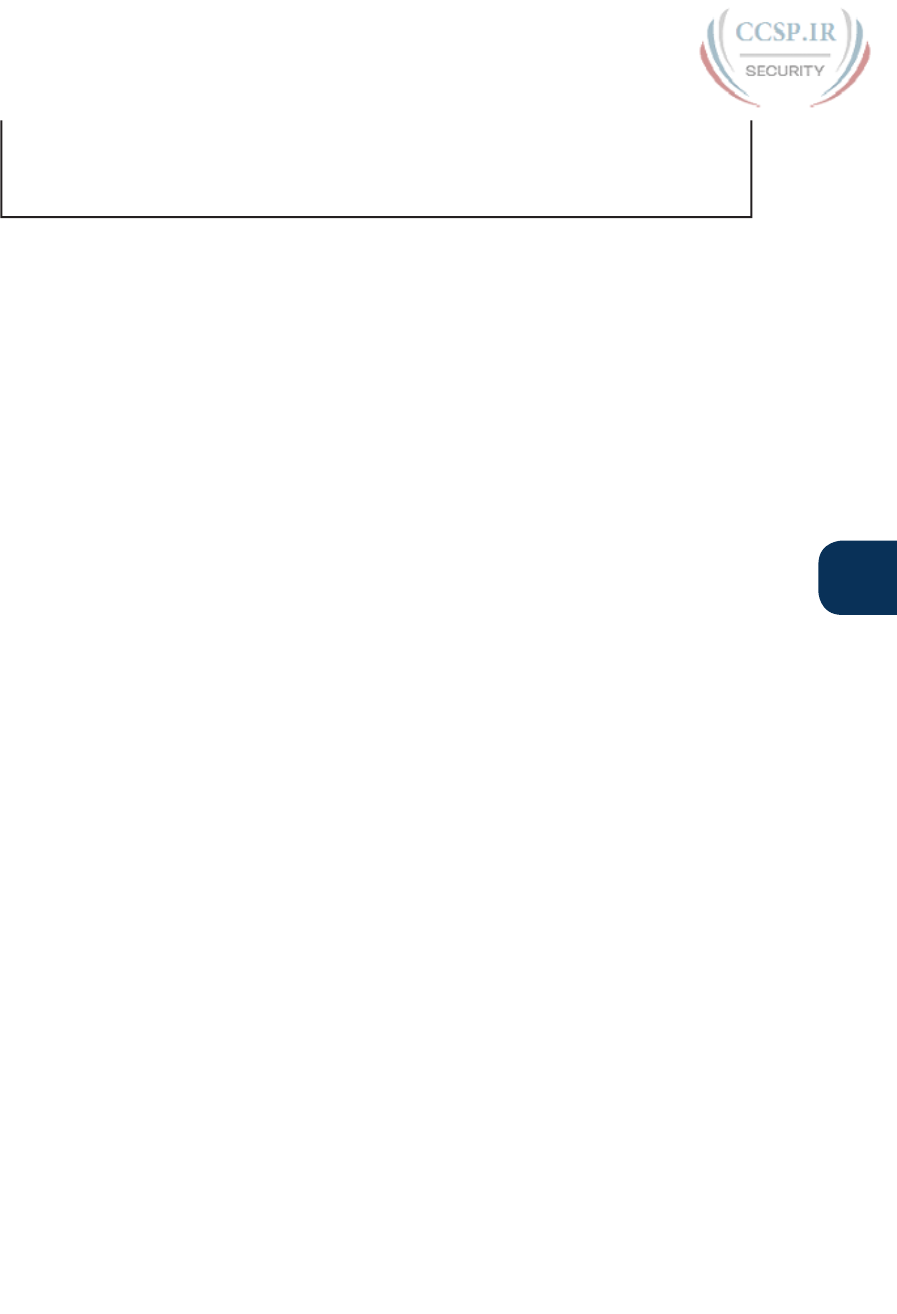
ptg17246291
Chapter 19: Learning IPv4 Routes with RIPv2 451
19
Gateway Distance Last Update
192.168.4.3 120 00:00:18
192.168.5.2 120 00:00:05
Distance: (default is 120)
The example highlights the configuration information that can be gleaned from the output,
at least for configuration commands mentioned in this chapter, as follows:
■ The version 2 RIP subcommand configured R1 to send version 2 updates only and to
process received version 2 updates only as well.
■ Automatic summarization (per the default auto-summary command) is enabled.
■ The maximum-paths command is set to 4 (also the default).
■ The “Routing for Networks” section re-lists the configuration of network commands,
listing the network numbers in those commands. In this case, it implies three RIP sub-
commands: network 192.168.1.0, network 192.168.4.0, and network 192.168.5.0.
The output also lists RIP status information. For instance, look at the bottom of the exam-
ple, to the “Routing Information Sources” section (not highlighted). It lists two gateways
(that is, routers) by IP address. This list is the list of IP addresses of neighboring routers
from which R1 has heard RIP updates. (If you look back to Figure 19-9, you will see these
two IP addresses as addresses on R3 and R2, respectively.) The last update timer lists the
time since R1 last heard from the neighbor; remember, RIP relies on the periodic receipt of
RIP updates to know that the neighbor still exists. In short, this list shows that R1 is learning
RIP routes from these two routers .
Examining the Best RIP Routes Using RIP Database
One more command can reveal some important details about RIP operation on a router:
the show ip rip database command. This command lists the prefix/length of each subnet
known to the local router’s RIP process. This command lists the local router’s best route to
each known subnet. In particular, this command lists
■ Routes for subnets learned from other RIP routers
■ Routes for connected subnets for which RIP is enabled on interfaces due to the RIP
network command(s)
The fact that the show ip rip database command lists both learned routes and connected
routes for RIP-enabled interfaces makes this command unique. In comparison, Examples 19-3
and 19-4 show samples of the show ip route command from R1 in Figure 19-10, listing RIP-
learned routes. However, you cannot tell for sure on which interfaces RIP has been enabled
based on this output. Example 19-5 shows how the show ip protocols command identifies
the interfaces on which RIP is enabled, with three interfaces on that same Router R1. However,
this command does not identify any RIP-learned routes.
As shown in Example 19-6, the show ip rip database command lists both connected and
RIP-learned routes. The sample is again taken from Router R1 in Figure 19-10, with all inter-
faces working. The output identifies the same three RIP-learned routes listed in Example
19-4, with the hop-count metrics in brackets and the next-hop router IP addresses listed (R2,
address 10.1.5.2, and R3, 10.1.4.3). The output also lists the connected subnets, identifying
the interfaces on which RIP has been enabled.
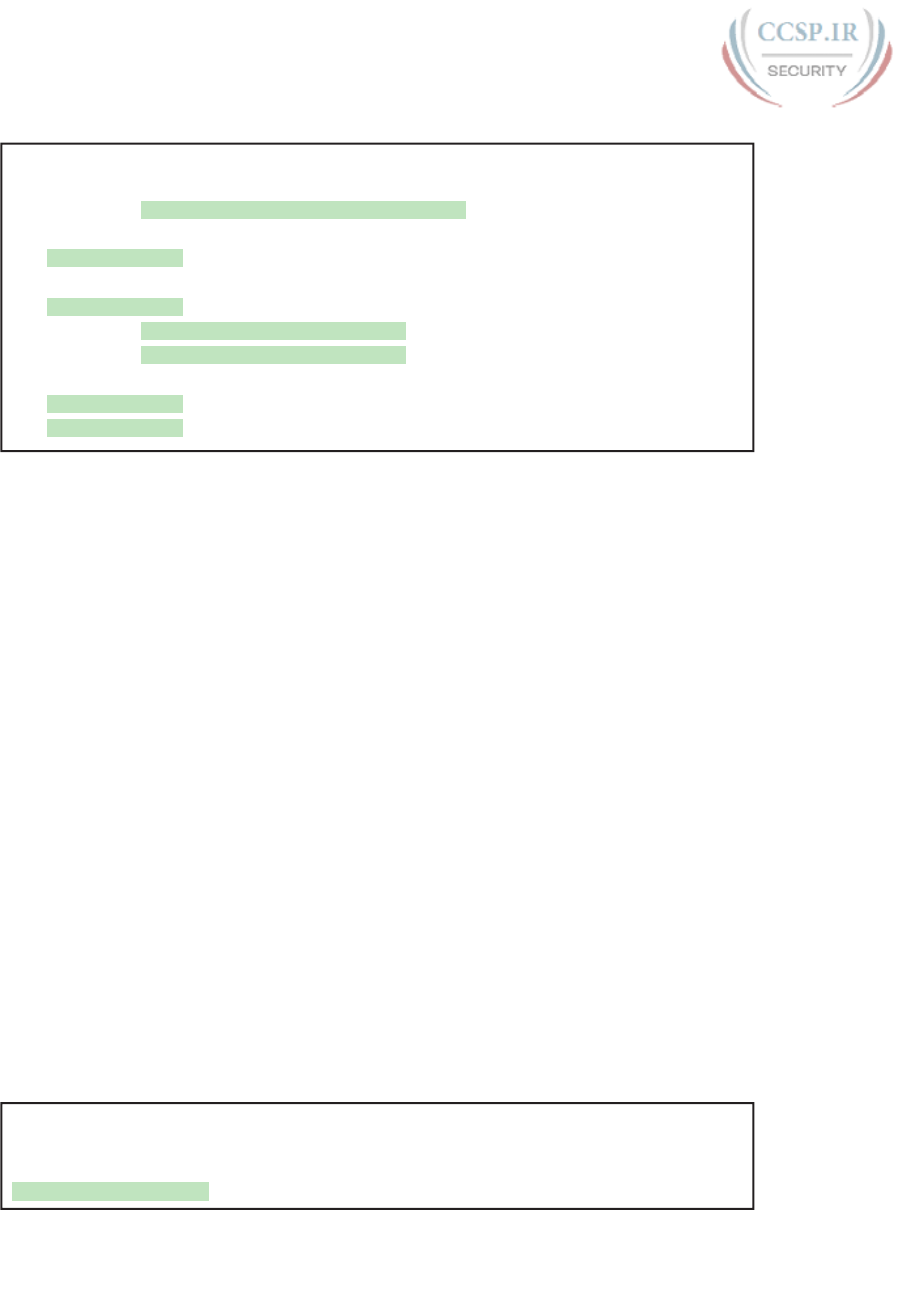
ptg17246291
452 CCENT/CCNA ICND1 100-105 Official Cert Guide
Example 19-6 The show ip rip database Command on Router R1 (Figure 19-10)
R1# show ip rip database
10.0.0.0/8 auto-summary
10.1.1.0/24 directly connected, GigabitEthernet0/1
10.1.2.0/24
[1] via 10.1.5.2, 00:00:00, Serial0/0/0
10.1.3.0/24
[1] via 10.1.4.3, 00:00:08, Serial0/0/1
10.1.4.0/24 directly connected, Serial0/0/1
10.1.5.0/24 directly connected, Serial0/0/0
10.1.6.0/24
[1] via 10.1.5.2, 00:00:00, Serial0/0/0
[1] via 10.1.4.3, 00:00:08, Serial0/0/1
Optional RIPv2 Configuration and Verification
This next major section, the third of four major sections in this chapter, introduces a few
optional RIPv2 features. The features are passive interfaces, maximum (routing) paths, auto-
matic route summarization, and discontiguous networks.
Controlling RIP Updates with the passive-interface Command
In some cases, you want to enable RIP on an interface so that you can advertise about the
connected subnet, but you do not need to advertise routes on that interface. This is typi-
cally true for any router LAN interface for which that router interface is the only interface
connected to the LAN. No other routers connect to the LAN, so the router does not need
to send updates onto the LAN.
The RIPv2 passive-interface command can be used to stop all RIPv2 updates from being
sent out the interface that is matched by a network command. By making an interface pas-
sive to RIP, the RIP process no longer sends RIP updates out that interface. RIP will still
process any received updates and will still advertise about the connected subnet.
IOS gives us two configuration methods to make interfaces passive. The first is the most
obvious: use the passive-interface type number RIP subcommand for each interface that
you want to make passive to RIP.
Example 19-7 shows a revised version of the Router R1 configuration first shown in
Example 19-2. In that example, all three routers (from Figure 19-10) connect to subnets of
network 10.0.0.0. All three routers also have a G0/1 LAN interface that connects to a LAN
that has no other routers connected to it. Example 19-7 shows the original configuration
from Example 19-2, with the addition of the passive-interface command to make the LAN
interface passive.
Example 19-7 Directing RIPv2 to Not Send Advertisements with passive-interface
router rip
version 2
network 10.0.0.0
passive-interface G0/1
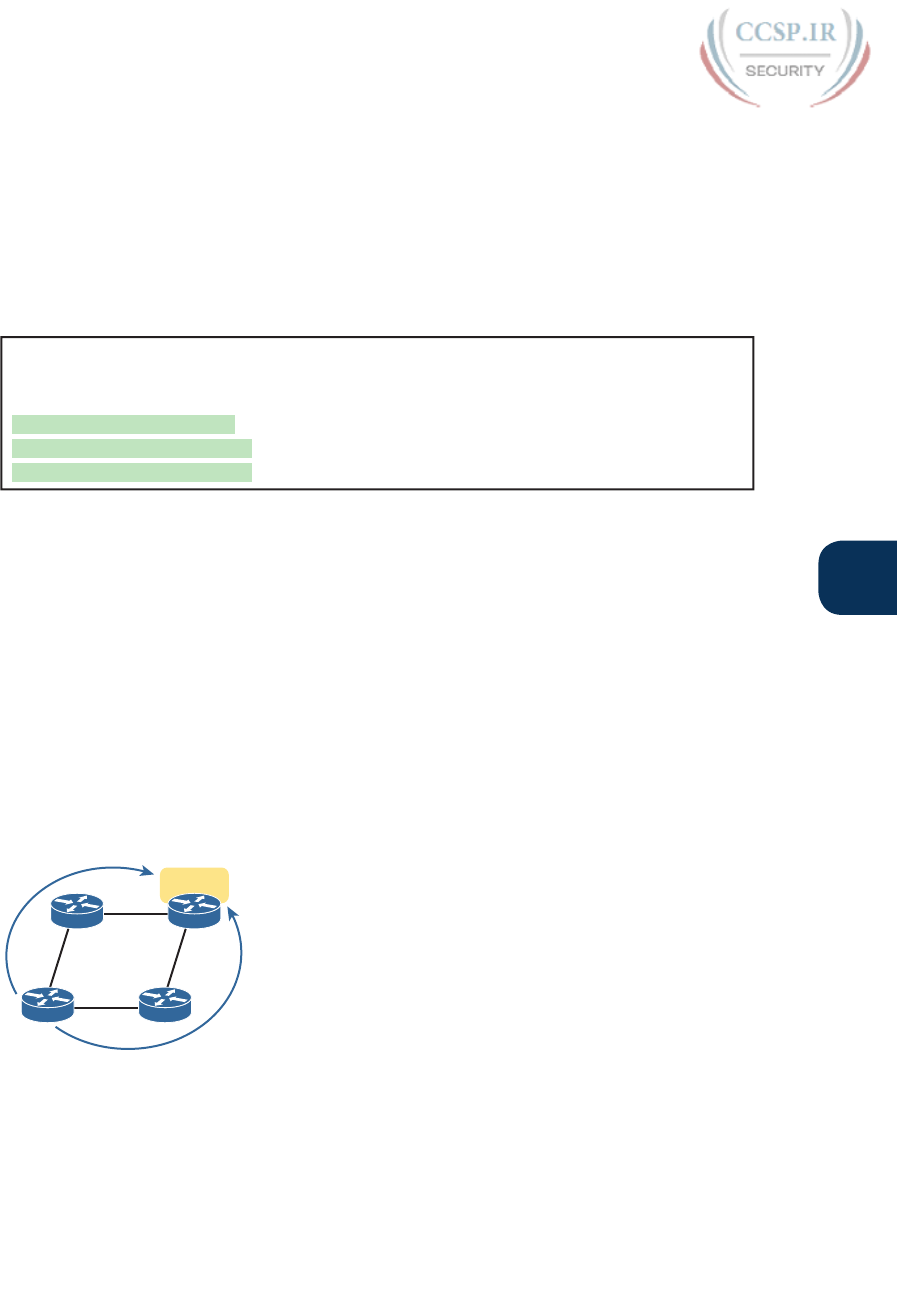
ptg17246291
Chapter 19: Learning IPv4 Routes with RIPv2 453
19
The second configuration method flips the logic: Make all interfaces passive by default,
with the passive-interface default RIP subcommand, and then selectively make interfaces
not be passive, with the no passive-interface type number RIP subcommand. Using this
method makes sense when a router has mostly passive interfaces and only a few nonpassive
interfaces. However, just to show the configuration, Example 19-8 converts the configura-
tion of Example 19-7 to this alternate style, under the assumption that R1 has three inter-
faces enabled for RIP: S0/0/0 and S0/0/1 (which should not be passive), and G0/1 (which
should be passive).
Example 19-8 Using the passive-interface default Command Option
router rip
version 2
network 10.0.0.0
passive-interface default
no passive-interface s0/0/0
no passive-interface s0/0/1
Supporting Multiple Equal-Cost Routes with Maximum Paths
What should a router do when it learns multiple routes for the same subnet but the metrics
tie? Routing protocols use their metrics to choose the best route to each destination subnet,
but with RIP’s hop-count metric, ties can easily happen. So RIP needs options for how to
deal with a tie.
RIP’s default behavior when it learns more than one route that ties is to put multiple routes
into the routing table and use them all. Once in the routing table, the router’s forwarding
logic balances the packets across those equal-metric routes.
For instance, consider Figure 19-11. R1 will learn two different 2-hop routes to subnet
10.1.4.0 (a router with R3 as the next-hop router and a route with R2 as the next-hop rout-
er). R1 will then place both routes in its routing table, with equal metric (2). When R1 needs
to forward a packet to subnet 10.1.4.0, R1 can send some packets over one route and some
over the other, balancing the load.
2-Hop Route
2-Hop Route
R1
R3
R2
R4
10.1.4.0
Figure 19-11 Equal-Cost Routes with RIP
Cisco refers to this feature of using multiple equal-metric routes to the same destination as
equal-cost load balancing. RIP controls this behavior with the maximum-paths number-of-
paths RIP subcommand, whose default setting of 4 means that RIP will use the feature by
default, with up to 4 equal cost routes for each subnet. This command can be set larger (the
maximum setting is dependent on the route model and IOS version), and it can be set as low
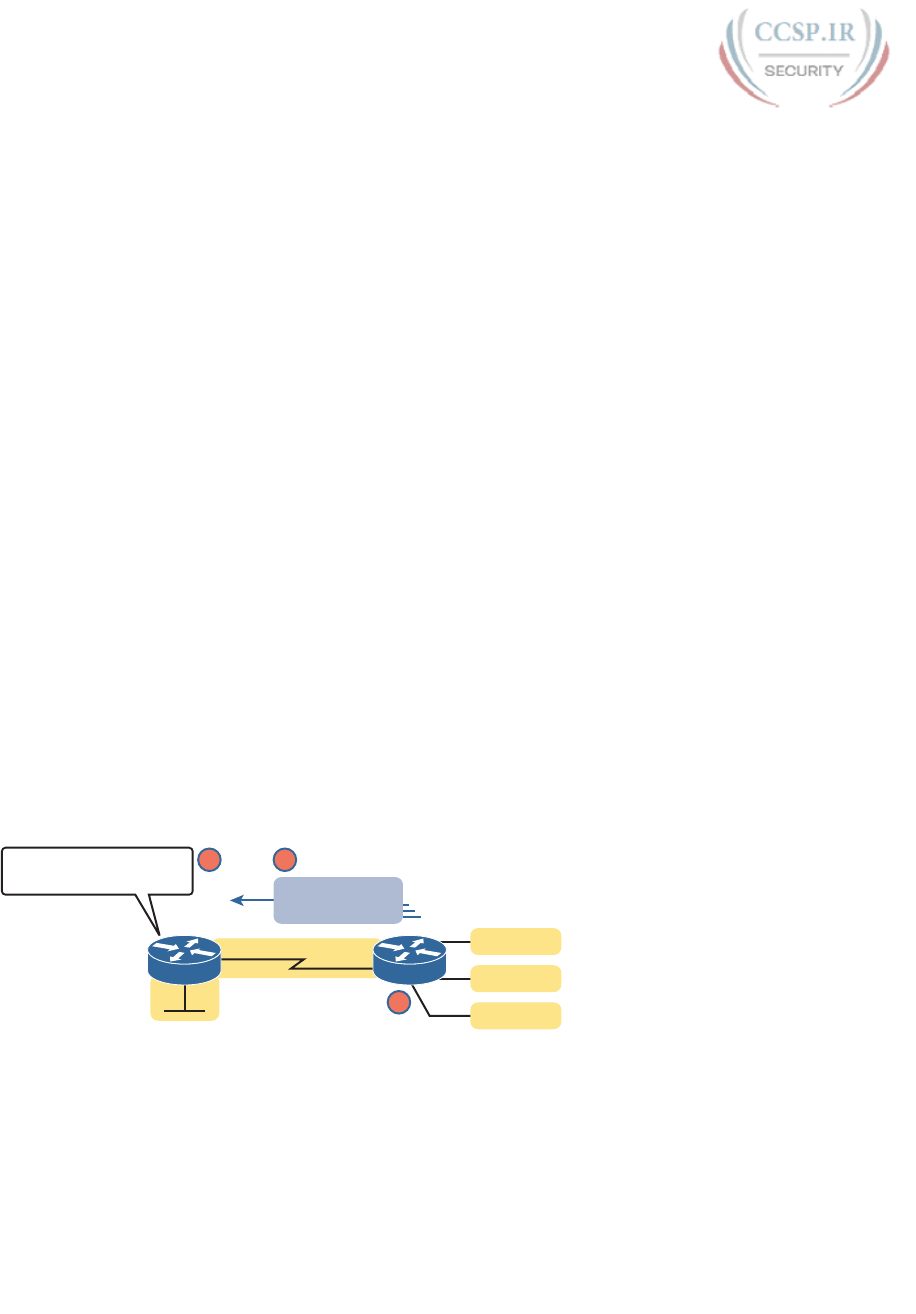
ptg17246291
454 CCENT/CCNA ICND1 100-105 Official Cert Guide
as 1. Setting the value to 1 disables the feature, so that RIP places the first-learned equal-
metric route into the routing table .
Understanding Autosummarization and Discontiguous Classful
Networks
Older routing protocols, namely RIPv1 and IGRP, were classified as classful routing proto-
cols. These older classful routing protocols had to use a more careful and cautious subnet
design plan to avoid a problem called a discontiguous classful network. These simpler old
routing protocols just got confused when a classful network became discontiguous, because
of a required feature of classful routing protocols called autosummarization.
Today, most enterprises use OSPF or EIGRP, or in a few cases, RIPv2. All these proto-
cols are classless routing protocols. These classless routing protocols either do not have a
problem with discontiguous classful networks or can be configured so they do not have a
problem. In fact, when using RIPv2, if you simply configure the no auto-summary RIP sub-
command on every router, you can avoid the problem altogether. But of course, it helps to
understand what the problem is as well, so this section looks at both autosummarization and
the discontiguous network problem.
A routing protocol that uses autosummarization automatically creates a summary route
under certain conditions. That automatic process happens when
■ That one router connects to subnets of multiple different classful networks
■ That router uses a routing protocol that uses the autosummary feature. (Note that class-
ful routing protocols had to use this feature and could not disable it.)
To see specifically what that means, consider Figure 19-12, which shows one router (R3)
that connects to several subnets of network 10.0.0.0 on the right and to a serial link in net-
work 172.16.0.0 on the left. In other words, R3 meets the first criteria in the list. If using a
routing protocol with the autosummarization feature, R3, when advertising a route to the
left toward R2, would automatically create a summary route: a route for the entire Class A
network 10.0.0.0, as shown in the figure .
R3R2
S0/0/0
I Only Learned About
10.0.0.0/8 - No Subnets!
172.16.3.0/24
Not in 10.0.0.0
I Have a Route
to 10.0.0.0/8
172.16.1.0/24
Not in 10.0.0.0
3.3
1
23
10.3.5.0/24
10.3.6.0/24
10.3.7.0/24
Figure 19-12 Autosummarization Example
Following the steps in the figure:
1. R3 has autosummary enabled, with the RIPv2 auto-summary router subcommand.
2. R3 advertises a route for all of Class A network 10.0.0.0, instead of advertising routes
for each subnet inside network 10.0.0.0, because the link to R2 is a link in another
network (172.16.0.0).
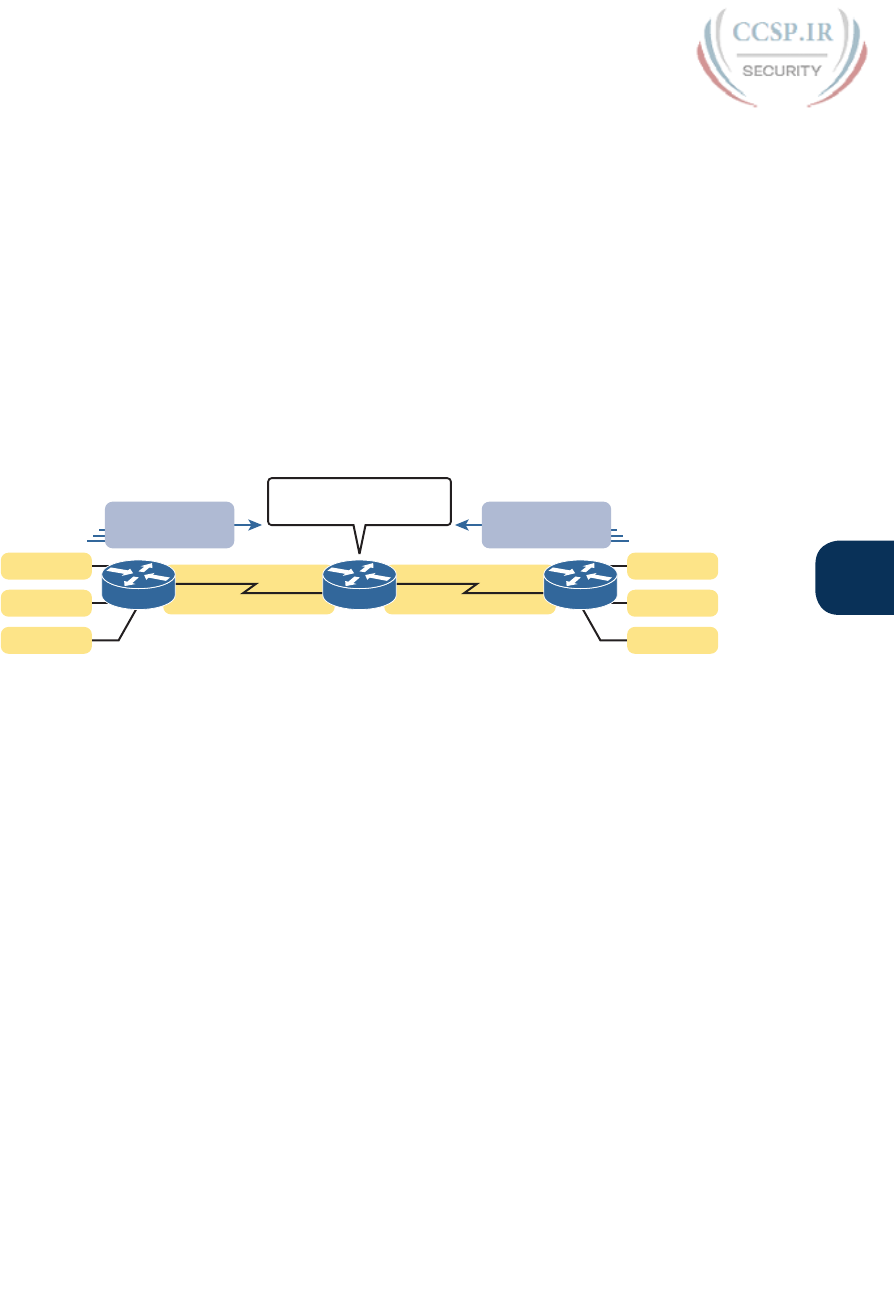
ptg17246291
Chapter 19: Learning IPv4 Routes with RIPv2 455
19
3. R2 learns one route in network 10.0.0.0: a route to 10.0.0.0/8, which represents all of
network 10.0.0.0, with R3 as the next-hop router.
Autosummarization is not necessarily bad by itself, but when combined with a design that
creates a discontiguous classful network, the combination is bad. Which of course begs the
question of what is a discontiguous classful network. First, more formally:
Contiguous network: A network topology in which subnets of network X are not sepa-
rated by subnets of any other classful network
Discontiguous network: A network topology in which subnets of network X are sepa-
rated by subnets of some other classful network
Figure 19-13 makes the idea more obvious. First, look to the far left and right and see the
subnet IDs for several subnets of network 10.0.0.0. Then look in the center, and see subnets
of network 172.16.0.0. The subnets of network 10.0.0.0 are separated by subnets of another
network, so network 10.0.0.0 is discontiguous.
10.3.5.0/24
10.3.6.0/24
10.3.7.0/24
172.16.3.0/24
R1 R3
10.2.2.0/24
10.2.3.0/24
10.2.4.0/24
R2
S0/0/0S0/0/1
172.16.2.0/24
2.1 3.3
Which Route To
10.0.0.0/8 Do I Believe? I Have a Route
to 10.0.0.0/8
I Have a Route
to 10.0.0.0/8
Figure 19-13 Discontiguous Network 10.0.0.0
The figure also points out the issue when combining autosummarization and discontiguous
networks. With autosummarization on both R1 and R3, R1 declares with its routing update
“All of network 10.0.0.0 is over here.” R3 does the same. R2, in the middle, is confused
and does not even realize that it is confused. If R2 sends all packets destined for network
10.0.0.0 to the left, the hosts in the subnets on the right will be unreachable, and vice versa.
If R2 balances the traffic over the two routes to network 10.0.0.0, sending some to the left
and some to the right, then it appears that random hosts work for short periods of time.
This problem has two solutions. The old-fashioned solution is to create IP addressing plans
that do not create discontiguous classful networks. In other words, keep all subnets of each
classful network together in a design. For instance, in this case, use subnets of network
10.0.0.0 for those links in the middle of the figure, or use subnets of a third classful net-
work instead of the 172.16.0.0 subnets on the left.
The other solution solves the problem by disabling autosummarization with the no auto-
summary RIPv2 subcommand. This command is needed on the router that connects to both
classful networks (Routers R1 and R3 in Figure 19-13), because those are the routers that
automatically create summary routes. Figure 19-14 shows the results with this solution: R1
and R3 advertise about all their subnets to R2, and R2 knows specific routes for each sub-
net, solving the problem .
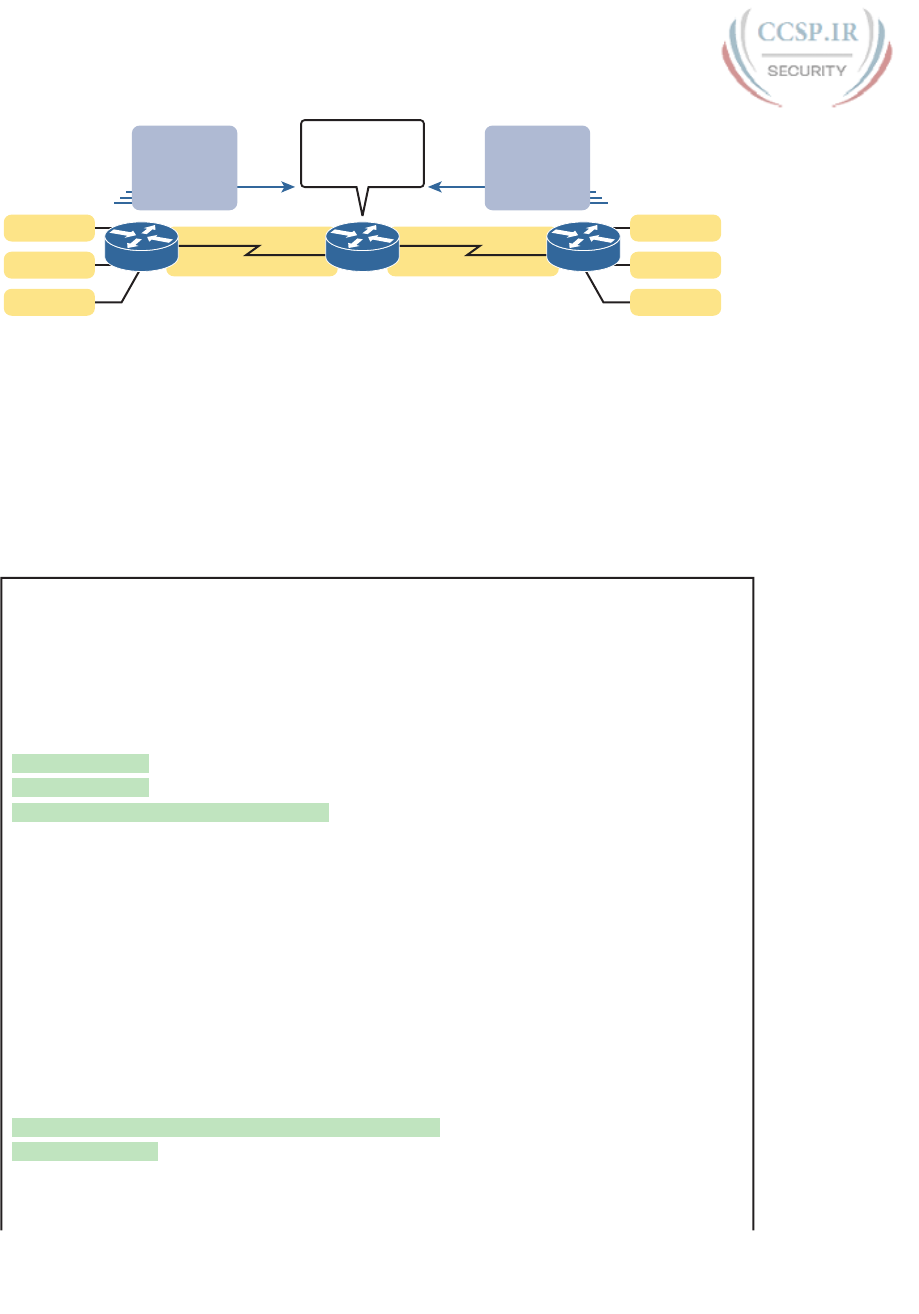
ptg17246291
456 CCENT/CCNA ICND1 100-105 Official Cert Guide
10.3.5.0/24
10.3.6.0/24
10.3.7.0/24
172.16.3.0/24
R1 R3
10.2.2.0/24
10.2.3.0/24
10.2.4.0/24
R2
S0/0/0S0/0/1
172.16.2.0/24
2.1 3.3
I Know Exactly
Where to Send
Each Packet!
Routes for:
10.3.5.0/24
10.3.6.0/24
10.3.7.0/24
Routes for:
10.2.2.0/24
10.2.3.0/24
10.2.4.0/24
Figure 19-14 The Effect of no auto-summary on the Network from Figure 19-13
Verifying Optional RIP Features
All the configuration settings for these optional features can be seen in the output of the
show ip protocols command. Example 19-9 shows a sample from Router R1, based on the
original Figure 19-9 and Example 19-1. (That is the example with six different IP networks,
with each router needing three different network commands.) The RIP configuration is list-
ed at the top of the example for perspective, with each of these optional settings changed
from their default values to make it more obvious in the output of the example.
Example 19-9 Verifying RIPv2 Optional Configuration in show ip protocols Output
R2# show running-config
! Lines other than the RIP configuration are omitted
router rip
version 2
network 192.168.1.0
network 192.168.4.0
network 192.168.5.0
no auto-summary
maximum-paths 3
passive-interface gigabitethernet0/1
R1# show ip protocols
Routing Protocol is "rip"
Outgoing update filter list for all interfaces is not set
Incoming update filter list for all interfaces is not set
Sending updates every 30 seconds, next due in 23 seconds
Invalid after 180 seconds, hold down 180, flushed after 240
Redistributing: rip
Default version control: send version 2, receive version 2
Interface Send Recv Triggered RIP Key-chain
Serial0/0/0 2 2
Serial0/0/1 2 2
Automatic network summarization is not in effect
Maximum path: 3
Routing for Networks:
192.168.1.0
192.168.4.0
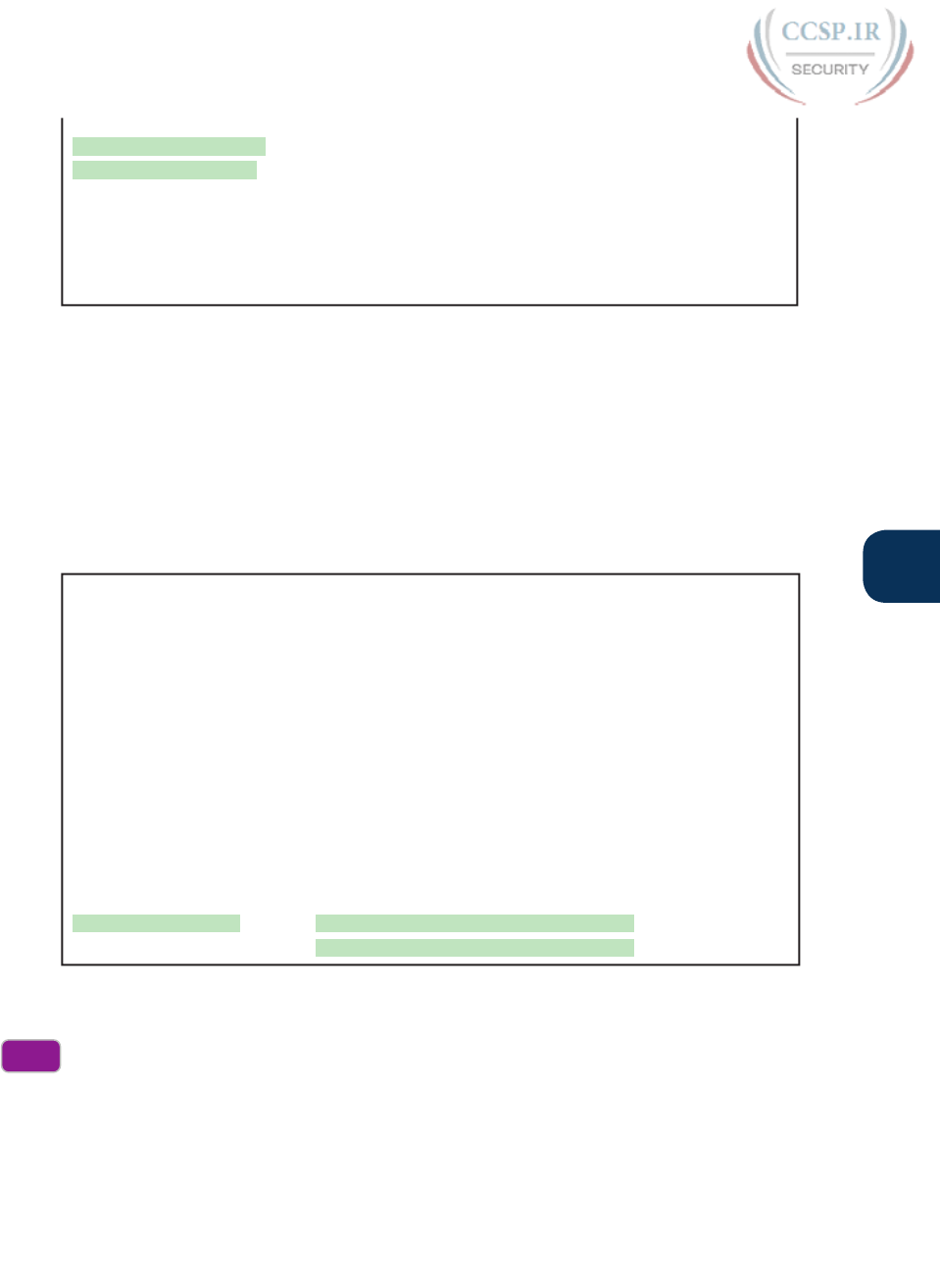
ptg17246291
Chapter 19: Learning IPv4 Routes with RIPv2 457
19
192.168.5.0
Passive Interface(s):
GigabitEthernet0/1
Routing Information Sources:
Gateway Distance Last Update
192.168.4.3 120 00:00:03
192.168.5.2 120 00:00:09
Distance: (default is 120)
On a final note regarding the passive interfaces, note that the show ip protocols output lists
an interface either in the primary list of interfaces (those that are not passive) or in the list
of passive interfaces, but not both. For instance, interface G0/1 is in the list under the head-
ing “Passive Interface(s):” but is not under the heading “Interface.”
Example 19-10 closes this section by showing an example in which a router has learned
multiple equal-cost routes. In this case, R1 has learned two 1-hop routes to subnet
192.168.6.0/24, just as was shown in Figure 19-11. Note that the show ip route command
lists the subnet ID on one line, with two different sets of forwarding instructions (outgoing
interface and next-hop IP address) listed on the two lines.
Example 19-10 Evidence of Equal-Cost Load Balancing
R1# show ip route rip
! Legend omitted for brevity
192.168.1.0/24 is variably subnetted, 2 subnets, 2 masks
C 192.168.1.0/24 is directly connected, GigabitEthernet0/1
L 192.168.1.1/32 is directly connected, GigabitEthernet0/1
R 192.168.2.0/24 [120/1] via 192.168.5.2, 00:00:21, Serial0/0/0
R 192.168.3.0/24 [120/1] via 192.168.4.3, 00:00:05, Serial0/0/1
192.168.4.0/24 is variably subnetted, 2 subnets, 2 masks
C 192.168.4.0/24 is directly connected, Serial0/0/1
L 192.168.4.1/32 is directly connected, Serial0/0/1
192.168.5.0/24 is variably subnetted, 2 subnets, 2 masks
C 192.168.5.0/24 is directly connected, Serial0/0/0
L 192.168.5.1/32 is directly connected, Serial0/0/0
R 192.168.6.0/24 [120/1] via 192.168.5.2, 00:00:21, Serial0/0/0
[120/1] via 192.168.4.3, 00:00:05, Serial0/0/1
That concludes this chapter’s examination of a few optional RIPv2 features. The following
list summarizes these options and their configuration:
Step 1. Disable RIP sent updates on some interfaces as follows:
A. Use the passive-interface type number command in RIP configuration
mode to make RIP not send RIP updates out that RIP-enabled interface.
B. Use the passive-interface default command in RIP configuration mode
to make RIP not send RIP updates out all interfaces by default, and then
selectively use the no passive-interface type number command in RIP
configuration mode to enable RIP sent updates on some interfaces.
Config
Checklist

ptg17246291
458 CCENT/CCNA ICND1 100-105 Official Cert Guide
Step 2. Use the no auto-summary command in RIP configuration mode to disable
automatic summarization on routers that connect to multiple classful networks,
as needed.
Step 3. Use the maximum-paths number command in RIP configuration mode to set
the number of equal-metric routes for a single destination subnet to add to the
IP routing table.
RIPv2 Default Routes
In network designs that use a single router at a remote site, the remote router can use a
default route rather than using a routing protocol. The section “Static Default Routes” in
Chapter 18 shows that exact scenario, with branch offices, each with a single router. Each
branch office router could use a static default route that forwards packets over the single
WAN link toward the core of the enterprise network.
In some designs, the network engineer might want to use the default route concept, except
that multiple routers may exist in that part of the network. All the routers in that part of the
network would need to forward their packets to the one router that has a WAN link con-
nected to another part of the enterprise or to the Internet.
Figure 19-15 shows an example, with enterprise routers R1, B01, and B02 all wanting to
use the one link to the Internet that is connected to R1. To make that work, R1 uses a
default route that points directly over that link to the Internet. Routers B01 and B02 have
default routes that forward packets to R1, so R1 will then forward packets by default to the
Internet. (The figure shows the default routes on each router as arrow lines.)
Internet
Default
Default
Default
ISP1
B02
B01
R1
Figure 19-15 Branch Routers with Default Route to R1; R1 with Default Route to Internet
Learning Default Routes Using Static Routes and RIPv2
The enterprise routers in this design could each use a static default route, but RIPv2 pro-
vides an alternative that uses a static default route on only one router. One router, directly
connected to the link of the true default route, configures a static default route as normal.
That router then uses RIPv2 to advertise a default route—a route to 0.0.0.0, mask /0—to
the other routers. Basically, the remote routers learn default routes like those shown for
routers B01 and B02 in Figure 19-15, pointing to the router that originally advertised the
default route.
Figure 19-16 shows the basic idea of what happens on the router on which the static default
route is configured. R1 configures a static route to the Internet at Step 1, and then adver-
tises that static route to the other routers with RIPv2 at Step 2.

ptg17246291
Chapter 19: Learning IPv4 Routes with RIPv2 459
19
1
2
2
Internet
RIPv2 Advertises Default
RIPv2 Advertises Default
192.0.2.1
G0/3
G0/2
G0/1
G0/1
G0/1
ip route 0.0.0.0 0.0.0.0 192.0.2.1
ISP1
B02
B01
R1
Figure 19-16 A Scenario for RIPv2 to Advertise Default Routes
The key to making the process work is the addition of the default-information originate
command to the RIP configuration on the router where the static default route is configured,
as demonstrated in Example 19-11. This new RIP subcommand tells the router simply this:
If the IPv4 routing table has a default route in it, advertise a default route with RIP, with
this local router as the eventual destination of those default routes.
Note that only the router that originally advertises the default route—Router R1 in the
example shown in the figure—needs the default-information originate command. Other
RIPv2 routers, like B01 and B02 in the example, learn the default route like any other RIP-
learned route.
Example 19-11 Configuring Router R1 to Advertise a Default Route with RIPv2
R1# configure terminal
R1(config)# ip route 0.0.0.0 0.0.0.0 192.0.2.1
R1(config)# router rip
R1(config-router)# default-information originate
R1(config-router)# end
R1#
To verify the configuration, first check on the static default route. The configuration and
verification of the static default route on Router R1 looks the same as it did in the “Static
Default Routes” section in Chapter 18. Example 19-12 shows a sample from Router R1;
note the static route to prefix/length 0.0.0.0/0 and the Gateway of Last Resort set to the
next-hop address of 192.0.2.1.
Example 19-12 Displaying the Static Default Route Configured on Router R1
R1# show ip route static
! Legend omitted
Gateway of last resort is 192.0.2.1 to network 0.0.0.0
S* 0.0.0.0/0 [1/0] via 192.0.2.1
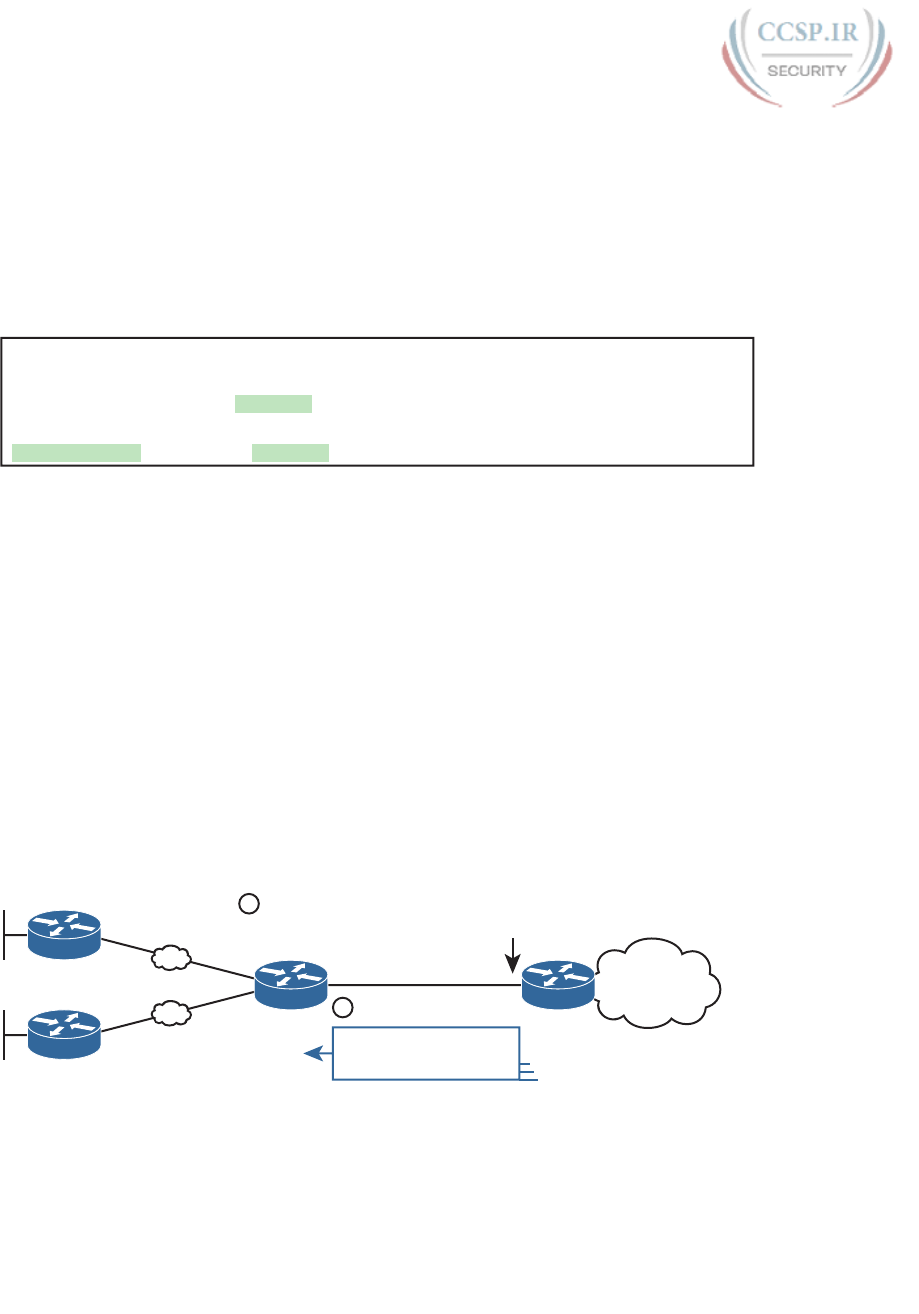
ptg17246291
460 CCENT/CCNA ICND1 100-105 Official Cert Guide
The other routers list default routes in their routing table, but of course the routes show up
as RIP-learned routes instead of static routes. Note that the route for 0.0.0.0/0 shows up
with a code of R, meaning that it is a RIP-learned route. The route also has an * beside it,
meaning that this route is a candidate to be the default route for this router. The Gateway
of Last Resort (which is the chosen default route for this router) lists the same next-hop
IP address listed in the RIP-learned default route. Example 19-13 shows an example from
router B01, which will use a default route with next-hop address 10.1.12.1, which is R1’s IP
address on the WAN link.
Example 19-13 Router B01 with Default Route Learned Using RIPv2
R1# show ip route rip
! Legend omitted
Gateway of last resort is 10.1.12.1 to network 0.0.0.0
R* 0.0.0.0/0 [120/1] via 10.1.12.1, 00:00:06, GigabitEthernet0/1
Learning a Default Route Using DHCP
Chapter 20, “DHCP and IP Networking on Hosts,” discusses how Dynamic Host
Configuration Protocol (DHCP) can be used by hosts to learn their IP addresses. Hosts can
also learn other important details using DHCP, like the subnet mask to use, the DNS server
IP addresses, and the IP address of the router on the subnet to use as the default gateway.
Routers that connect to the Internet can use DHCP as well. In particular, a router with a link
to the Internet can dynamically learn the interface IPv4 address it should use. Additionally,
DHCP announces the IP address of the ISP’s router on the other end of the Internet con-
nection, listed as the default gateway in the DHCP messages. And that default gateway IP
address is the address the enterprise router would normally use as the next-hop address on
its default route to the Internet.
To pull those ideas together, examine the details in Figure 19-17. The figure repeats the same
design shown in the previous two figures, with one change. In this case, enterprise Router R1
uses DHCP to learn its IP address (192.0.2.2). The DHCP process also lists a default gateway,
192.0.2.1, which in this case identifies the ISP router’s IP address on the link.
1
2
Use Address 192.0.2.2
Use Gateway 192.0.2.1
DHCP
Internet
192.0.2.1
ISP1
B02
B01
R1
DHCP-learned:
0.0.0.0 /0, Next-hop 192.0.2.1
Figure 19-17 Enterprise Router Building and Advertising Default Routes with
DHCP Client

ptg17246291
Chapter 19: Learning IPv4 Routes with RIPv2 461
19
By dynamically learning the IP address of the ISP router, Router R1 can dynamically add
a default route to its routing table. R1’s new default route will use the default gateway IP
address from the DHCP message—which is the ISP router’s IP address—as the next-hop
address. Then, using the same RIPv2 methods and the default-information originate RIP
subcommand configured on Router R1, R1 will advertise a default route to the other routers.
Example 19-14 shows the configuration on Router R1. Note that it begins with R1 configur-
ing its G0/1 interface to use DHCP to learn the IP address to use on the interface, using the
ip address dhcp command.
Example 19-14 Learning an Address and Default Static Route with DHCP
R1# configure terminal
R1(config)# interface gigabitethernet0/1
R1(config-if)# ip address dhcp
R1(config-if)# end
R1#
R1# show ip route static
! Legend omitted
Gateway of last resort is 192.0.2.1 to network 0.0.0.0
S* 0.0.0.0/0 [254/0] via 192.0.2.1
The end of the example shows the default route added to R1’s routing table as a result of
learning a default gateway address of 192.0.2.1 from DHCP. Oddly, the route shows this
route as a static route, although the route is learned dynamically. In fact, the only difference
in the output of the show ip route static command in this case, versus the case with the
static route as configured with the ip route command, is the administrative distance of 254.
IOS uses a default administrative distance of 1 for static routes configured with the ip route
configuration command (as seen in Example 19-12). When adding a route to the default
gateway, as learned with DHCP, IOS uses a default administrative distance of 254, as shown
here in Example 19-14.
Finally, not shown in the example, the remote routers still learn the route, so R1 also needs
the default-information originate RIP subcommand. On those remote routers like B01 and
B02, there is no difference in the show command output for the default routes.
Troubleshooting RIPv2
Welcome to this fourth and final major section of this chapter, a section that focuses on
troubleshooting RIPv2.
Troubleshooting on the ICND1, ICND2, and CCNA R&S exams requires thinking about
question types. First, Sim questions typically begin with a broken configuration, and to
answer the question, you must reconfigure one or more devices to fix the configuration. To
prepare for Sim questions, you need to master the art of correct configuration so that you
quickly recognize the incorrect configuration. The earlier topics have already covered con-
figuration in some depth.
However, Simlet questions make you exercise your verification and troubleshooting skills,
and this final section hopes to focus more on those skills. With Simlet questions, you do
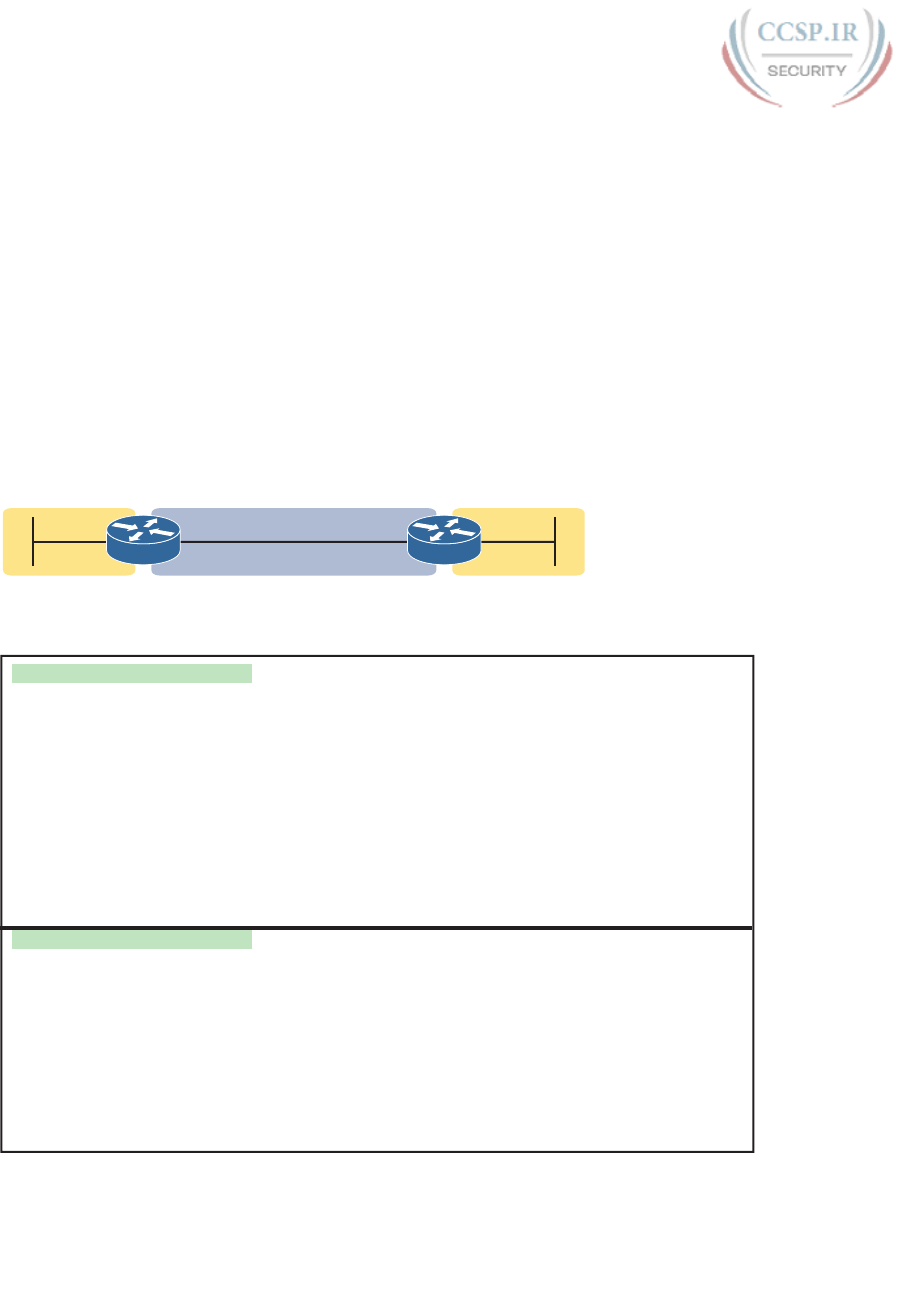
ptg17246291
462 CCENT/CCNA ICND1 100-105 Official Cert Guide
see a Simulator where you can issue commands. The lab may or may not be configured cor-
rectly, and you may or may not be able to see the configuration.
To be ready for these types of questions, you must be ready to predict what different
symptoms would be when a network was misconfigured in a particular way, and what the
available show commands would look like. With RIPv2, that primarily means that you have
to think about the output of the show ip route and show ip protocols commands, in cases
of misconfiguration, which is the focus of this section.
This section examines the most common misconfiguration items with the RIP settings
included in this chapter, with a discussion of typical symptoms. The end of the section sum-
marizes these common issues for easier review and study.
All the examples in this section use the same small sample topology, specifically chosen as a
good backdrop to discuss the issues in this section. Figure 19-18 shows the topology, inter-
faces, and IP subnets, and Example 19-15 that follows shows the correct configuration on
both routers.
192.168.1.96/27 192.168.12.0/27 192.168.12.96/27
R1 R2
G0/1 G0/2 G0/1G0/2
Figure 19-18 Sample Network for Troubleshooting Examples
Example 19-15 R1 and R2 Correct RIPv2 Configuration
! Configuration on router R1
interface G0/1
ip address 192.168.1.101 255.255.255.224
interface G0/2
ip address 192.168.12.1 255.255.255.224
!
router rip
version 2
no auto-summary
network 192.168.1.0
network 192.168.12.0
! Configuration on router R2
interface G0/1
ip address 192.168.12.102 255.255.255.224
interface G0/2
ip address 192.168.12.2 255.255.255.224
!
router rip
version 2
network 192.168.12.0

ptg17246291
Chapter 19: Learning IPv4 Routes with RIPv2 463
19
Symptoms with Missing and Incorrect network Commands
As a first example, think about the symptoms that should occur when a router is missing a
network command, or the command was incorrect so that it does not match an interface or
interfaces. Basically, two things happen:
■ The router does not advertise about the subnets on those interfaces.
■ The router does not exchange routing information with other routers on those interfaces.
Imagine that the engineer left out either of the network commands on Router R1 in
Example 19-15. Can you imagine the results? Can you predict the output of the show ip
protocols command—the one command that reveals RIPv2 configuration details other than
the show running-config command?
Consider the omission of the network 192.168.12.0 command from R1 first. Per the figure,
that means that R1 would not enable RIPv2 on the link between R1 and R2, so that R1 and
R2 would not exchange RIPv2 routes at all. The show ip protocols command on R1 would
not list R2 as an information source, and that output on R1 would omit R1’s G0/2 interface
in the list of interfaces. Example 19-16 shows those facts with R1’s show ip protocols com-
mand output for just this example with a missing network 192.168.12.0 command.
Example 19-16 show ip protocols on R1 with Missing network 192.168.12.0 Command
R1# show ip protocols
Routing Protocol is "rip"
Outgoing update filter list for all interfaces is not set
Incoming update filter list for all interfaces is not set
Sending updates every 30 seconds, next due in 4 seconds
Invalid after 180 seconds, hold down 180, flushed after 240
Redistributing: rip
Default version control: send version 2, receive version 2
Interface Send Recv Triggered RIP Key-chain
GigabitEthernet0/1 2 2
Automatic network summarization is not in effect
Maximum path: 4
Routing for Networks:
192.168.1.0
Routing Information Sources:
Gateway Distance Last Update
Distance: (default is 120)
In particular, note that R1 lists only one interface in its list of interfaces (G0/1) and no infor-
mation sources, per the highlighted sections. It also lists only one network under the head-
ing “Routing for Networks,” which is the section that lists the networks in the configured
network commands.
Now think about the opposite case, in which the configuration of Example 19-17 omits the
network 192.168.1.0 command but includes the network 192.168.12.0 command. In that
case, R1 and R2 will communicate with RIP. But what symptoms might you expect to see?
In this case, R1 will not advertise about the subnet off R1’s G0/1 interface, 192.168.1.96/27,
because there is no network command matching that interface. As a result, R2 will not list
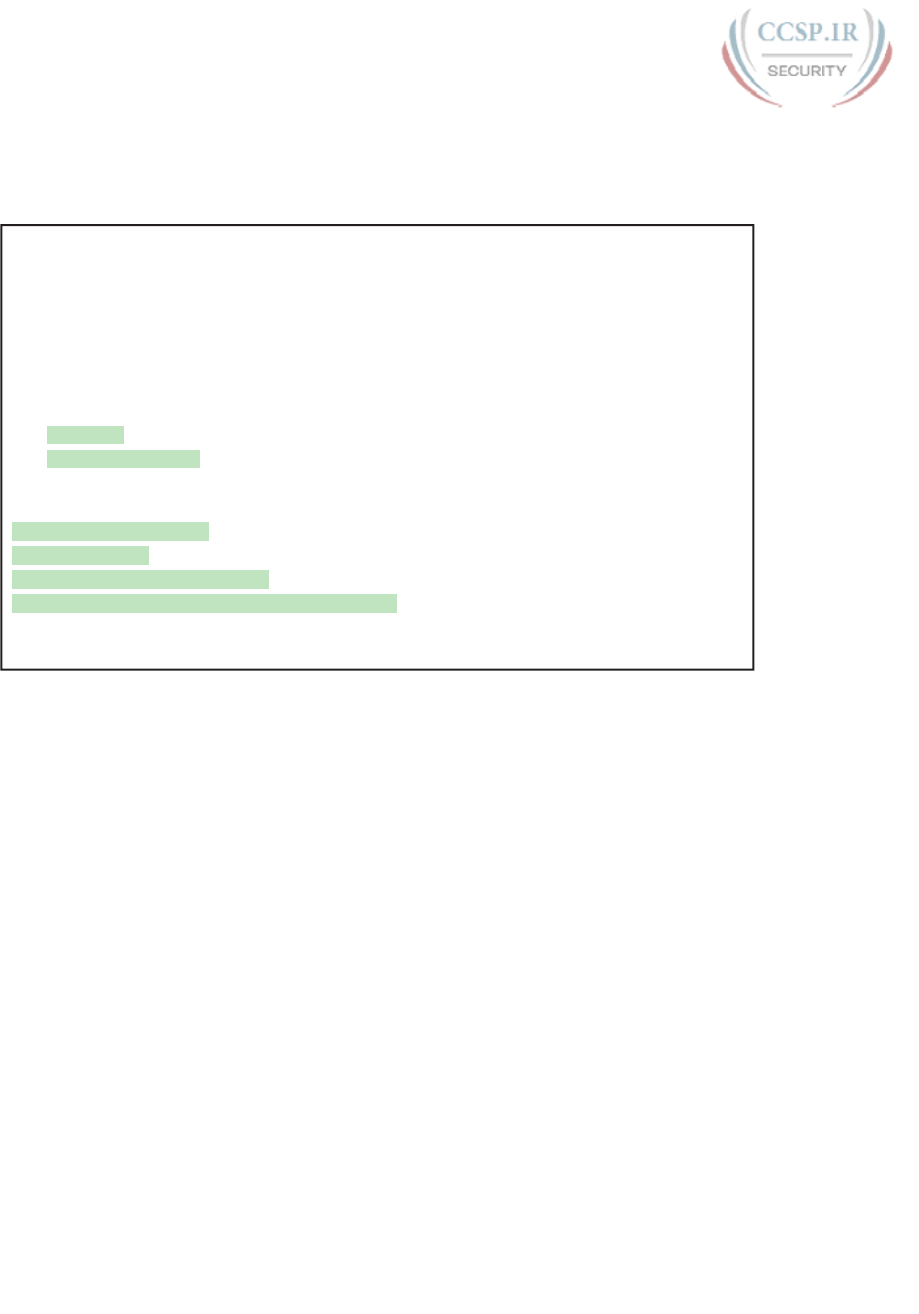
ptg17246291
464 CCENT/CCNA ICND1 100-105 Official Cert Guide
192.168.1.96/27 in its IP routing table, and R1 will not list its interface G0/1 in the list of
enabled interfaces in the output of the show ip protocols command. Example 19-17 shows
the output from show ip protocols on R1 in this case .
Example 19-17 show ip protocols on R1 with Missing network 192.168.1.0 Command
R1# show ip protocols
Routing Protocol is "rip"
Outgoing update filter list for all interfaces is not set
Incoming update filter list for all interfaces is not set
Sending updates every 30 seconds, next due in 4 seconds
Invalid after 180 seconds, hold down 180, flushed after 240
Redistributing: rip
Default version control: send version 2, receive version 2
Interface Send Recv Triggered RIP Key-chain
GigabitEthernet0/2 2 2
Automatic network summarization is not in effect
Maximum path: 4
Routing for Networks:
192.168.12.0
Routing Information Sources:
Gateway Distance Last Update
192.168.12.2 120 00:00:12
Distance: (default is 120)
Again, this example provides another chance to practice an important troubleshooting
skill: to re-create the RIP configuration’s network commands based on the output of the
show ip protocols command. The section with the heading “Routing for Networks” in
Example 19-17 lists only 192.168.12.0, meaning that only the network 192.168.12.0
command exists. Earlier, Example 19-16 lists only 192.168.1.0, meaning only the network
192.168.1.0 command exists in that case.
Issues Related to Passive Interfaces
The passive-interface command has a basic and useful function, but when used incorrectly,
not only does it cause problems but the problem has an odd symptom. The passive interface
feature should never be used on an interface that connects to another RIP router. However,
if one router is incorrectly configured to be passive, whereas a neighboring router is not, the
passive router still hears RIP updates, while the correctly configured router does not hear
updates.
For example, imagine you start with the correct configuration shown in Example 19-15
again. Then imagine that the engineer misreads the figure and adds a passive-interface g0/2
command to R1, instead of a passive-interface g0/1 command (which would make sense).
Figure 19-19 shows the results: R1 quits sending RIP updates to R2, but R2 keeps sending
them to R1. R1 has the incorrect configuration but R2 suffers.
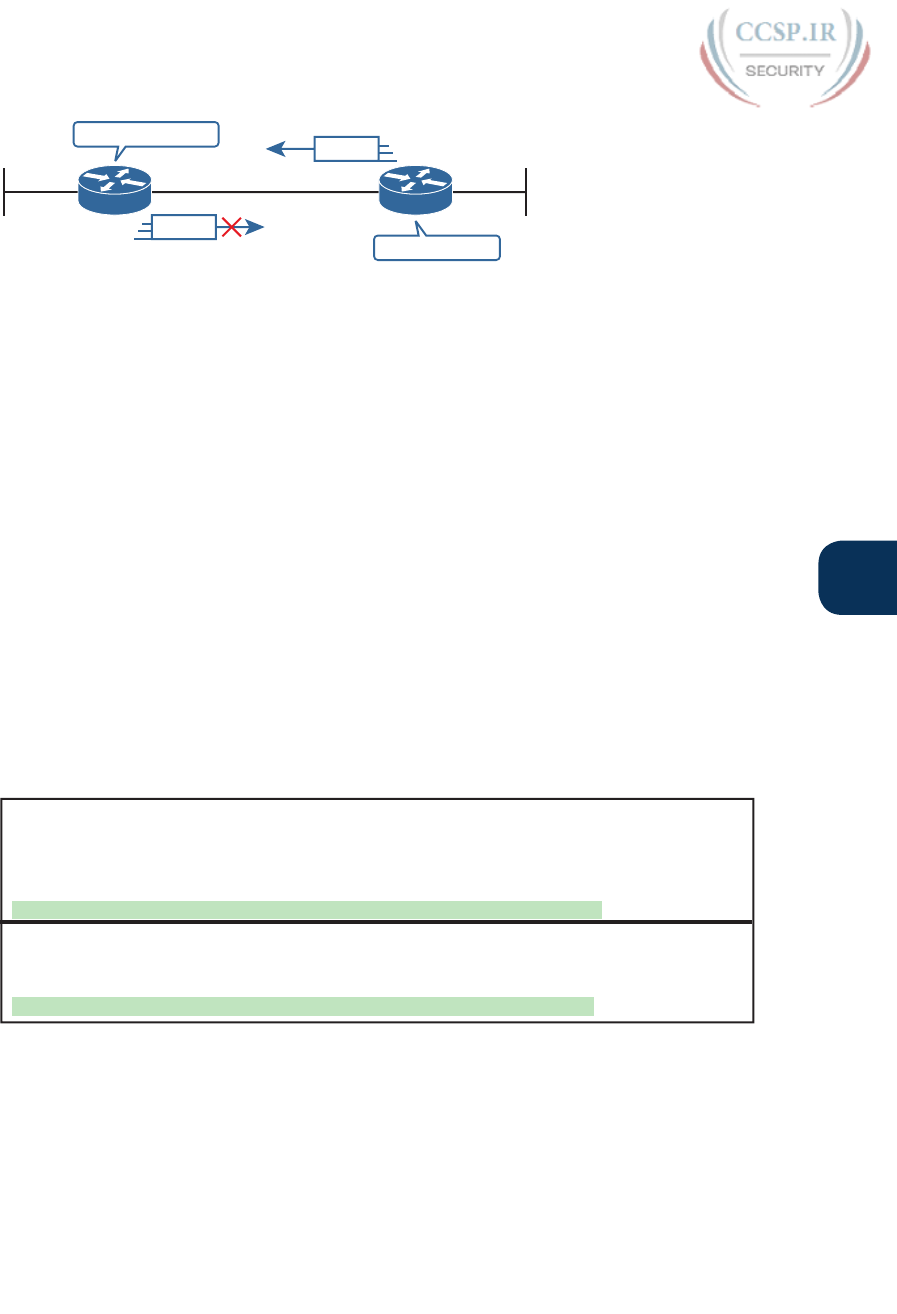
ptg17246291
Chapter 19: Learning IPv4 Routes with RIPv2 465
19
Passive
R1 R2
G0/1 G0/2 G0/1
G0/2
I Heard Nothing.
I Heard an Update!
RIP
RIP
Figure 19-19 One-Way Exchange of Routes with Incorrect Passive Interface
Anytime you see a RIP problem in which routes are not being learned, make sure to check
for passive interfaces in the configuration and with show ip protocols.
Issues Related to auto-summary
The earlier section “Understanding Autosummarization and Discontiguous Classful
Networks” discussed when a network needs to disable the use of autosummarization. But
when you do need to disable automatic summarization, there is one common mistake: to
put the no auto-summary command on the wrong router.
As noted earlier, the auto-summary and no auto-summary setting only impacts routers that
connect directly to multiple classful networks. In the small network topology used in this
troubleshooting section (Figure 19-18), R1 directly connects to subnets of two different
classful networks, so a no auto-summary command would affect its operation. R2 does not
connect to subnets of two different classful networks, so a no auto-summary command on
R2 would have no effect.
First, the original configuration in Example 19-15 lists a no auto-summary command on
Router R1. As a result, R1 does not perform automatic summarization, instead advertising a
route for 192.168.1.96/27 to R2. Example 19-18 shows that route on Router R2 in the top
half of the example.
Example 19-18 show ip route rip on R2 with Different auto-summary Settings on R1
! R2's RIP route with no auto-summary configured on R1 (per Example 19-12)
R2# show ip route | section 192.168.1.0
! lines omitted for brevity
192.168.1.0/27 is subnetted, 1 subnets
R 192.168.1.96 [120/1] via 192.168.12.1, 00:00:16, Serial0/0/1
! R2's RIP route with auto-summary configured on R1
R2# show ip route rip
! lines omitted for brevity
R 192.168.1.0/24 [120/1] via 192.168.12.1, 00:00:03, Serial0/0/1
Now consider the mistake of putting the no auto-summary command on R2 in this case and
leaving R1 with a default setting of auto-summary. In this case, the design does not create a
discontiguous classful network, so no real problem exists. However, changing R1 to use the
auto-summary setting would cause R2 to learn a different route: R1 would advertise a route
for Class C network 192.168.1.0/24 to R2, instead of a route for subnet 192.168.1.96/27.
The second half of Example 19-18 shows that route, after that change to the configurations
of R1 and R2 .
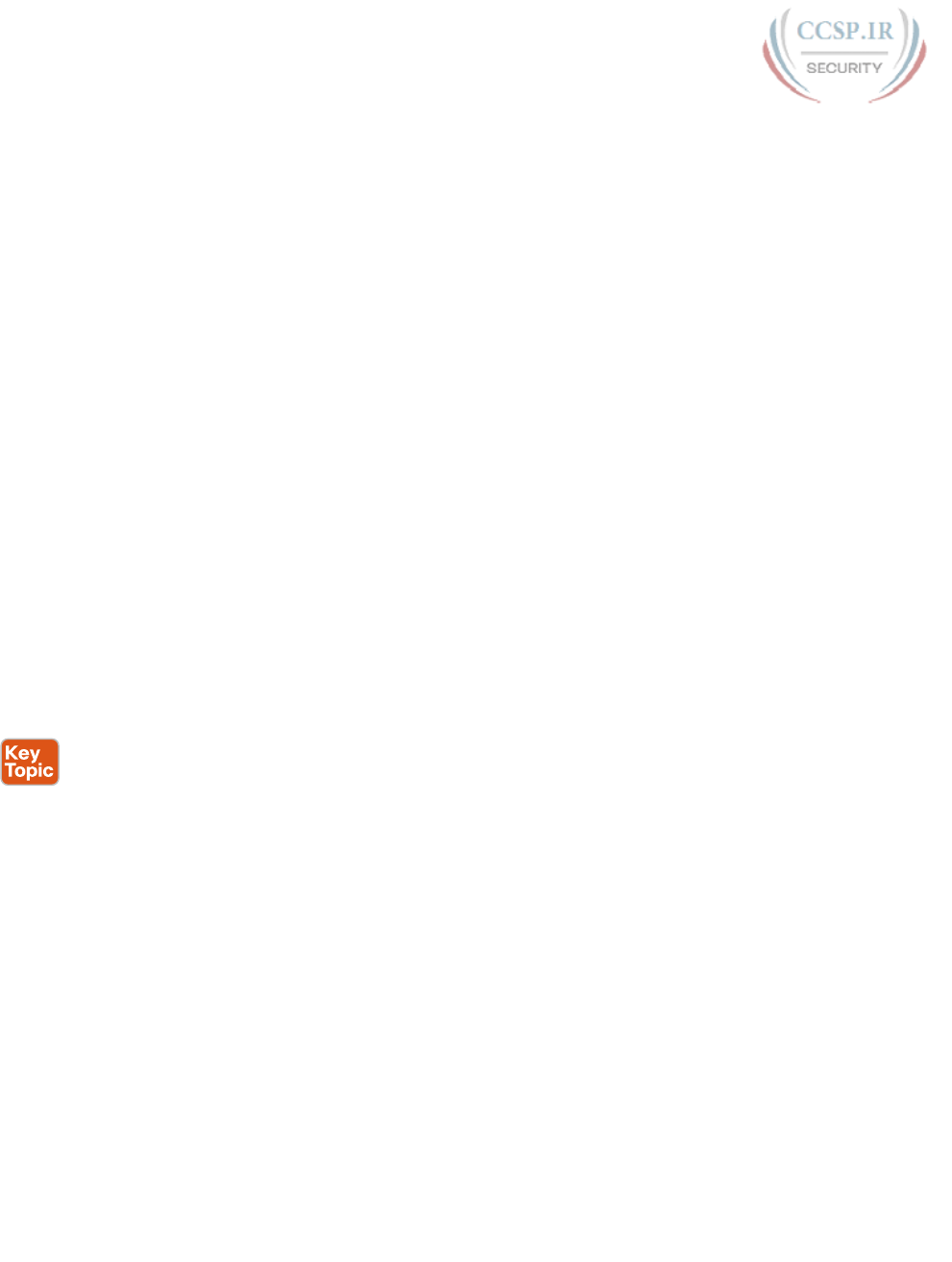
ptg17246291
466 CCENT/CCNA ICND1 100-105 Official Cert Guide
RIP Issues Caused by Other Router Features
RIP could be configured perfectly but still not work due to other issues. This last part of the
troubleshooting section takes a brief look at these other features.
First, RIP operates only on working interfaces; that is, interfaces that are in an up and up
status per the show interfaces and show ip interfaces commands. Chapter 17, “Operating
Cisco Routers,” and Chapter 24, “Troubleshooting IPv4 Routing,” go into more detail about
issues that can cause an interface to fail.
RIP requires that all neighbors on a link be in the same subnet. That makes good sense from
an IP design perspective, but it is the kind of error that can be easily created for an exam
question. For instance, Example 19-15—the correct configuration to go along with Figure
19-15 and the examples in this troubleshooting section—shows R1 and R2 with addresses
192.168.12.1 and 192.168.12.2, both with mask /27 on their shared Ethernet link. If R2 had
been misconfigured with 192.168.12.202/27, R1’s 192.168.12.1/27 address/mask would
be in a different subnet, and R1 and R2 would ignore the RIP updates received from each
other.
Finally, you have not yet gotten to the chapters about access control lists (ACL) yet
(Chapter 25, “Basic IPv4 Access Control Lists,” and Chapter 26, “Advanced IPv4 Access
Control Lists,” cover ACLs), but ACLs act as packet filters. The router can watch packets as
they pass through the router, match the packet header, and decide to filter some packets
based on those matches. The ACL configuration could inadvertently match and discard RIP
messages. As it turns out, the RIP uses UDP as a transport protocol, with well-known UDP
port 520. Any ACL that matches and discards these packets cause the symptom in which
the RIP configuration is correct but the routers do not hear from each other.
Summary of RIP Troubleshooting Issues
Summarizing the troubleshooting issues mentioned in this section, for easier review and study:
Step 1. The RIP network command controls where RIP operates. If a missing network
command fails to enable RIP on an interface:
A. RIP will not advertise about that connected subnet.
B. RIP will not send advertisements out that interface or process received
advertisements in that interface.
Step 2. The passive-interface command should not be used for interfaces that connect
to other routers. If configured, the passive router does not advertise routes to
neighboring routers, even though the passive router can still learn RIP routes
from RIP messages entering that interface.
Step 3. The no auto-summary command has an impact only on routers that directly
connect to more than one classful network. However, the command is needed
only if a discontiguous classful network exists.
Step 4. Some non-RIP features impact RIP operation, namely
A. Interfaces must be working for RIPv2 to use the interfaces.
B. Two routers on the same link must have IP addresses in the same subnet for
RIPv2 to exchange routing information.
C. Note that ACLs can filter RIP update messages and therefore break RIP .
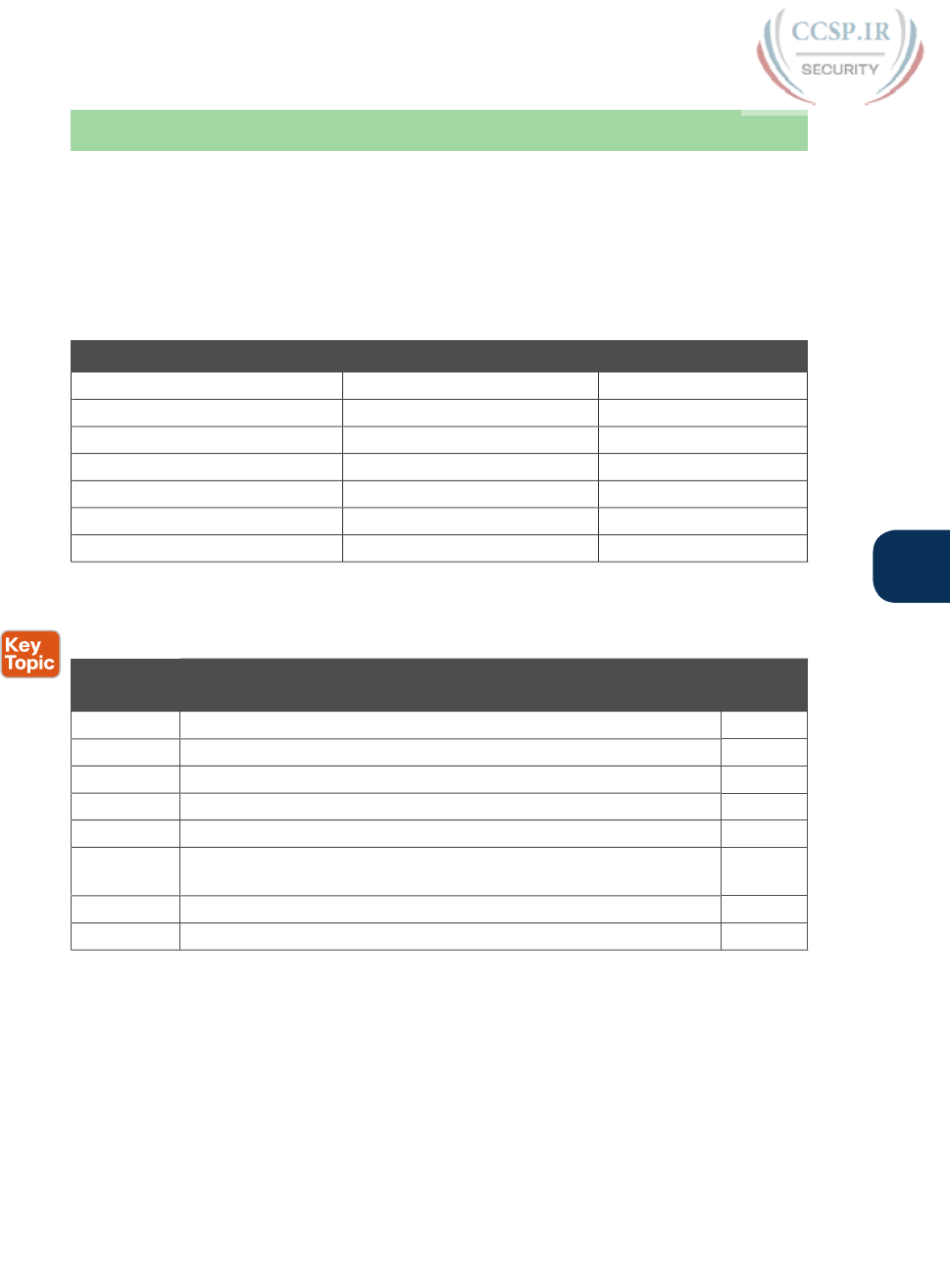
ptg17246291
Chapter 19: Learning IPv4 Routes with RIPv2 467
19
Chapter Review
One key to doing well on the exams is to perform repetitive spaced review sessions. Review
this chapter’s material using either the tools in the book, DVD, or interactive tools for the
same material found on the book’s companion website. Refer to the “Your Study Plan” ele-
ment for more details. Table 19-5 outlines the key review elements and where you can find
them. To better track your study progress, record when you completed these activities in
the second column.
Table 19-5 Chapter Review Tracking
Review Element Review Date(s) Resource Used
Review key topics Book, DVD/website
Review key terms Book, DVD/website
Repeat DIKTA questions Book, PCPT
Review memory tables Book, DVD/website
Review config checklists Book, DVD/website
Do labs Blog
Review command tables Book
Review All the Key Topics
Table 19-6 Key Topics for Chapter 19
Key Topic
Element
Description Page
Number
List Comparisons of IGPs 438
Table 19-2 A list of RIPv2 features in comparison to RIPv1 443
Figure 19-8 Matching logic on one router with the RIP network command 444
List The three actions RIP takes when enabled on an interface 444
Table 19-3 RIP verification commands 447
List Analysis of the contents of a single IP route in the output of the
show ip route command
448
Table 19-4 List of administrative distance values 450
List Common troubleshooting issues 466
Key Terms You Should Know
administrative distance, distance vector, exterior gateway protocol (EGP), interior gateway
protocol (IGP), metric, routing update, contiguous network, discontiguous network, auto-
summarization, passive interface, IP routing table, hop count
Command References
Tables 19-7 and 19-8 list configuration and verification commands used in this chapter. As
an easy review exercise, cover the left column in a table, read the right column, and try to
recall the command without looking. Then repeat the exercise, covering the right column,
and try to recall what the command does.
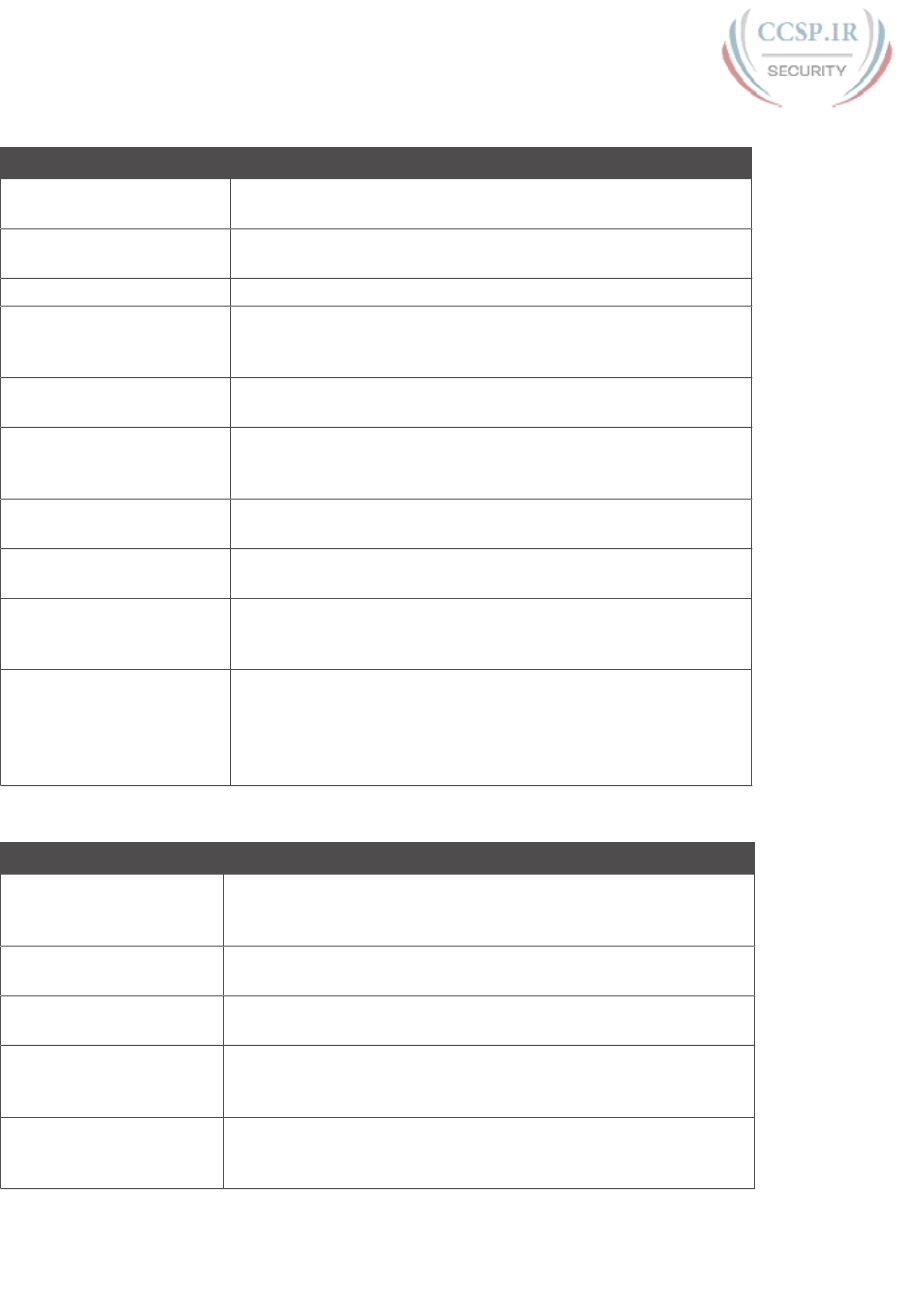
ptg17246291
468 CCENT/CCNA ICND1 100-105 Official Cert Guide
Table 19-7 Chapter 19 Configuration Command Reference
Command Description
router rip Global command that moves the user into RIP configuration
mode
network network-number RIP subcommand that lists a classful network number, enabling
RIP on all of that router’s interfaces in that classful network
version 2 RIP subcommand that sets the RIP version
passive-interface
{interface-type
interface-number}
RIP subcommand that tells RIP to no longer advertise RIP
updates on the listed interface
passive-interface default RIP subcommand that changes the default setting on RIP-
enabled interfaces to be passive instead of not passive
no passive-interface
{interface-type
interface-number}
RIP subcommand that overrides a default passive setting per the
passive-interface default command for the listed interface
[no] auto-sunmmary RIP subcommand that toggles on (auto-summary) and off (no
auto-summary) the autosummarization feature of RIP
maximum-paths number RIP subcommand that sets the number of equal-metric routes for
the same subnet that RIP will add to the IP routing table
default-information
originate
RIP subcommand that causes RIP to advertise a default route—a
route for prefix 0.0.0.0, mask 0.0.0.0—if the local router has a
default route in its routing table already
ip address dhcp Interface subcommand that causes a router to act as a DHCP
client, learning the IPv4 address to use on the interface and
dynamically learning a default route that uses the DHCP-
announced default gateway address as the next-hop IP address in
a static route
Table 19-8 Chapter 19 EXEC Command Reference
Command Purpose
show ip interface brief Lists one line per router interface, including the IP address and
interface status; an interface must have an IP address and be in an
“up and up” status before RIP begins to work on the interface
show ip route [rip]Lists the routing table, including RIP-learned routes, and
optionally just RIP-learned routes
show ip route ip-address Lists details about the route the router would match for a packet
sent to the listed IP address
show ip protocols Lists information about the RIP configuration, plus the IP
addresses of neighboring RIP routers from which the local router
has learned routes
show ip rip database Lists one line per router interface, including the IP address and
interface status; an interface must have an IP address and be in an
“up and up” status before RIP begins to work on the interface

ptg17246291
This page intentionally left blank
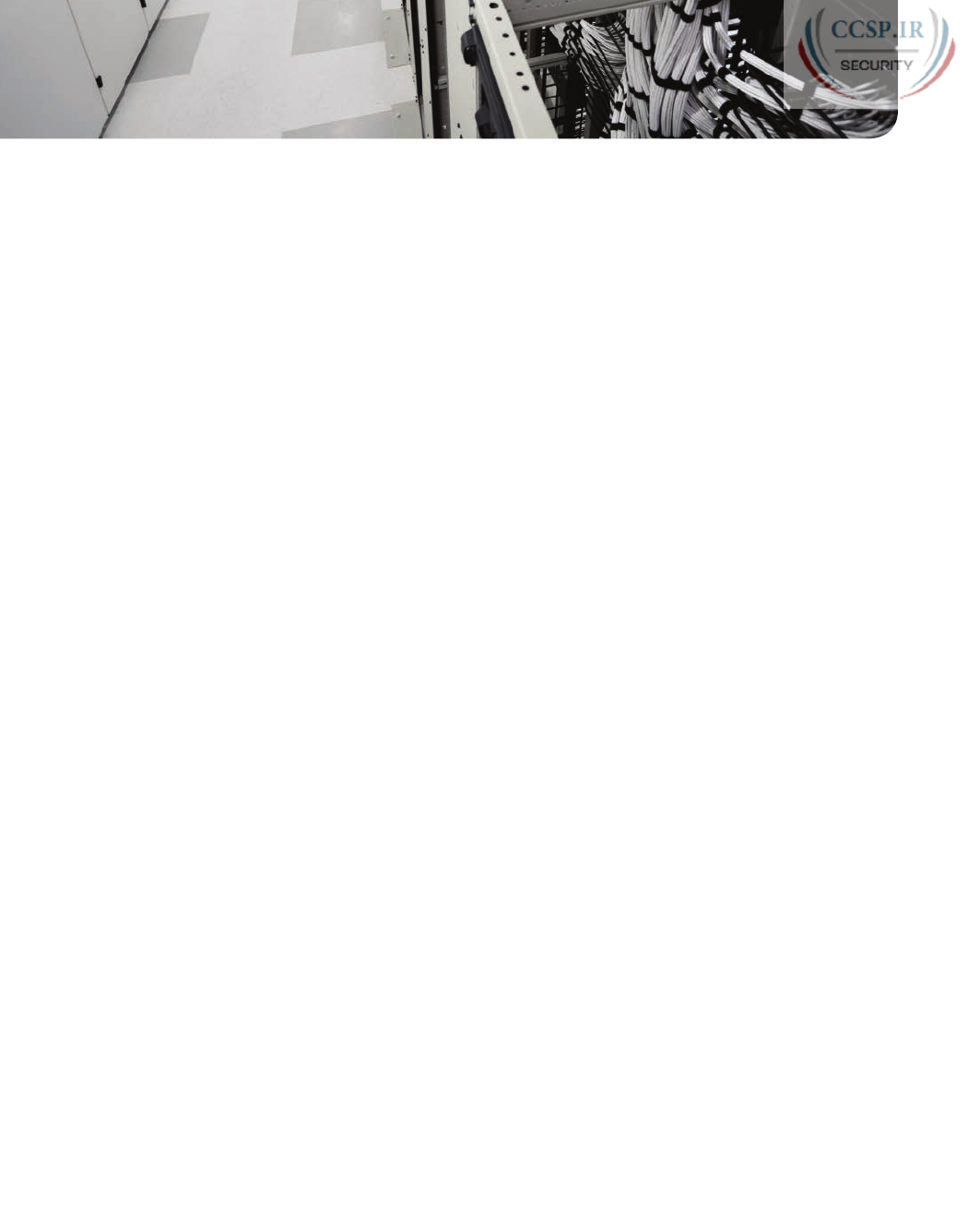
ptg17246291
CHAPTER 20
DHCP and IP Networking on Hosts
This chapter covers the following exam topics:
1.0 Network Fundamentals
1.8 Configure, verify, and troubleshoot IPv4 addressing and subnetting
1.9 Compare and contrast IPv4 address types
1.9.a Unicast
1.9.b Broadcast
1.9.c Multicast
4.0 Infrastructure Services
4.1 Describe DNS lookup operation
4.3 Configure and verify DHCP on a router (excluding static reservations)
4.3.a Server
4.3.b Relay
4.3.c Client
4.3.d TFTP, DNS, and gateway options
4.4 Troubleshoot client- and router-based DHCP connectivity issues
In the world of TCP/IP, the word host refers to any device with an IP address: your phone,
your tablet, a PC, a router, a switch—any device that uses IP to provide a service or just
needs an IP address to be managed. The term host includes some less-obvious devices as
well: the electronic advertising video screen at the mall, your electrical power meter that
uses the same technology as mobile phones to submit your electrical usage information for
billing, your new car.
No matter the type of host, any host that uses IPv4 needs four IPv4 settings to work
properly:
■ IP address
■ Subnet mask
■ Default routers
■ DNS server IP addresses
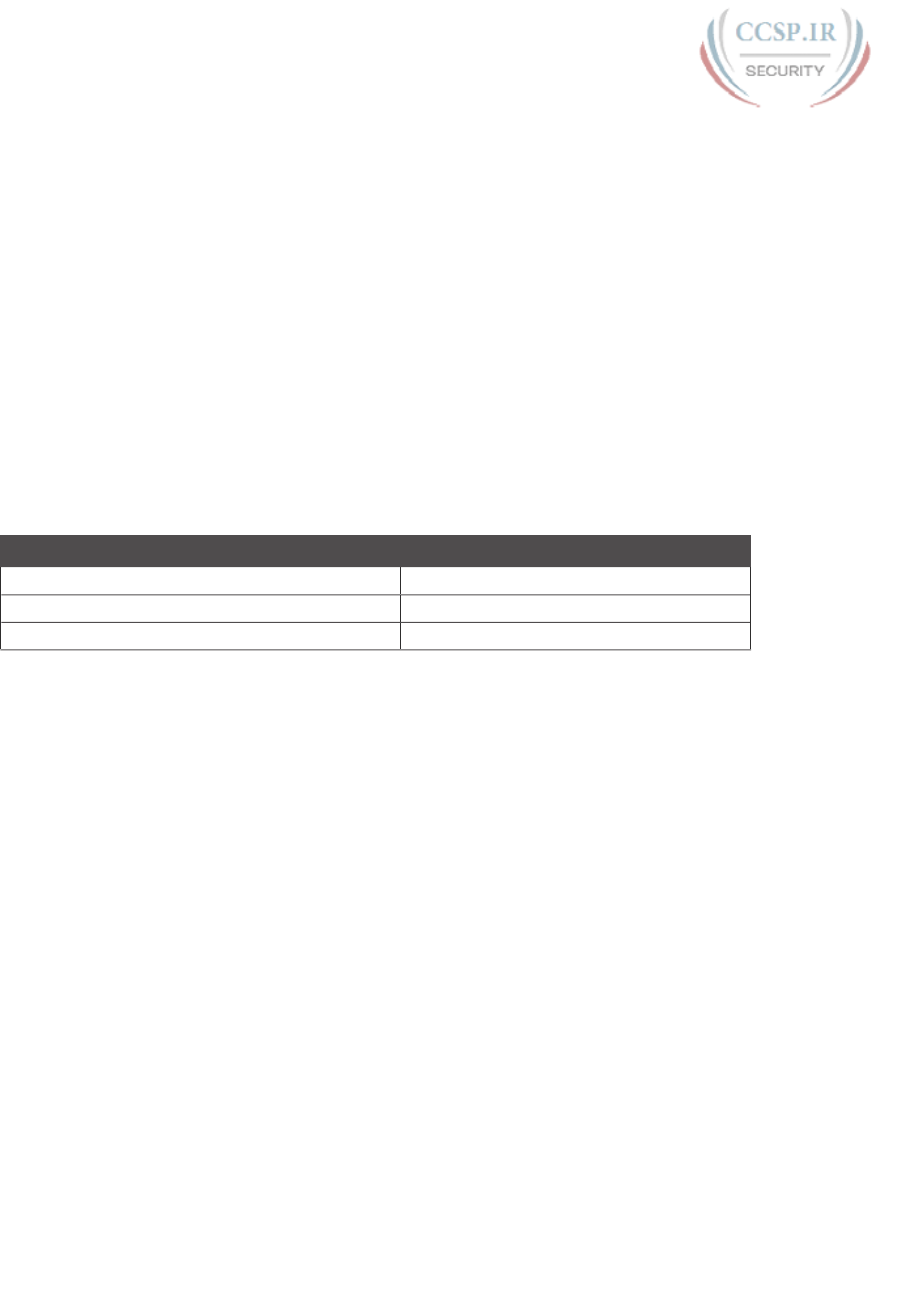
ptg17246291
This last chapter in this part of the book completes the discussion of how to build a basic
IPv4 network by focusing on the IPv4 settings on hosts. In particular, this chapter begins
by discussing how a host can dynamically learn these four settings using the Dynamic Host
Configuration Protocol (DHCP). The middle section of the chapter then discusses some tips
for how to verify that a host has all four of these IPv4 settings. The third and final section
takes a brief tangent to summarize and further explain the differences in the three main
types of IPv4 addresses: unicast, broadcast, and multicast.
“Do I Know This Already?” Quiz
Take the quiz (either here, or use the PCPT software) if you want to use the score to help
you decide how much time to spend on this chapter. The answers are at the bottom of the
page following the quiz, and the explanations are in DVD Appendix C and in the PCPT
software.
Table 20-1 “Do I Know This Already?” Foundation Topics Section-to-Question Mapping
Foundation Topics Section Questions
Configuring Routers to Support DHCP 1–3
Verifying Host IPv4 Settings 4
IPv4 Address Types 5–6
1.
A PC connects to a LAN and uses DHCP to lease an IP address for the first time. Of
the usual four DHCP messages that flow between the PC and the DHCP server, which
ones do the client send? (Choose two answers.)
a. Acknowledgment
b. Discover
c. Offer
d. Request
2.
An enterprise puts the DHCP and DNS servers on VLAN 10/subnet 10 in Atlanta,
using IP address 10.1.10.1 for the DHCP server and 10.1.10.2 for the DNS server. A
remote router sits in Boston, with devices on the Boston LAN using the DHCP and
DNS servers in Atlanta. Which of the following needs to be configured in the routers
in this enterprise to support DHCP and DNS?
a. The ip helper-address 10.1.10.1 command in the Atlanta router
b. The ip helper-address 10.1.10.2 command in the Boston router
c. The ip name-server 10.1.10.2 command in the Atlanta router
d. The ip dhcp-server 10.1.10.1 command in the Boston router
e. None of the other answers are correct.
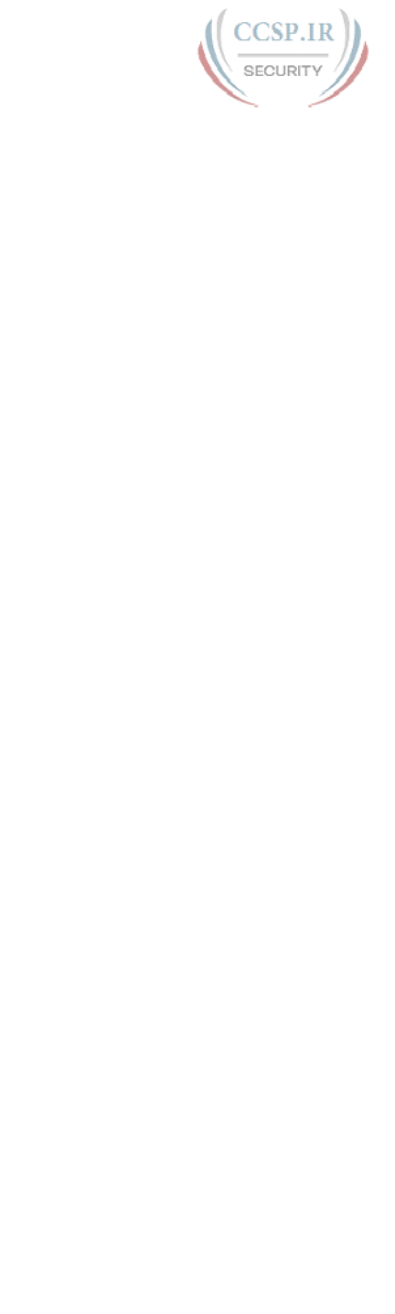
ptg17246291
472 CCENT/CCNA ICND1 100-105 Official Cert Guide
3.
Fred decides to migrate from an old DHCP server platform to use a Cisco router at
the headquarters building. This DHCP server, created with configuration in IOS on a
Cisco router, supports 200 remote subnets. Which of the following settings are made
outside of a per-subnet pool of addresses?
a. Client IP address
b. Addresses in that subnet excluded from being leased by the server
c. Default router
d. DNS server
e. Length of address lease
4.
PC1, a new PC, just booted for the first time when connected to an enterprise net-
work. PC1 used DHCP to lease IP address 10.1.1.1, learning mask 255.255.255.0,
DNS server 10.9.9.9, and default gateway 10.1.1.2, with a lease time of 7 days.
Assume that the PC has sent nothing else over the network because the DHCP pro-
cess completed. The user then opens a web browser and types www.ciscopress.com.
Which of the following actions happens next?
a. PC1 sends an ARP request to find the web server’s MAC address.
b. PC1 sends an ARP request to find the default gateway’s (10.1.1.2) MAC address.
c. PC1 sends a DNS request about www.ciscopress.com to the DNS server
(10.9.9.9).
d. PC1 sends an IP packet to the www.ciscopress.com web server IP address.
5.
A packet is sent to a destination address. That single packet is routed through the
network to the final router, which then sends the packet to all hosts connected to
that one subnet. Which of the following IP address types was used as the destination
IP address?
a. A unicast address
b. A network broadcast address
c. A subnet broadcast address
d. A multicast address
6.
A packet is sent to a destination address. That single packet is replicated by a few
routers based on the routers’ knowledge of hosts that had earlier registered to re-
ceive packets sent to that destination address. The routers do not forward copies of
the packet onto subnets where no hosts have registered, and do forward copies of the
packet onto subnets where at least one host has registered to receive those packets.
Which of the following IP address types was used as the destination IP address?
a. A unicast address
b. A network broadcast address
c. A subnet broadcast address
d. A multicast address

ptg17246291
Chapter 20: DHCP and IP Networking on Hosts 473
20
Foundation Topics
Implementing and Troubleshooting DHCP
Dynamic Host Configuration Protocol (DHCP) is one of the most commonly used proto-
cols in a TCP/IP network. The vast majority of hosts in a TCP/IP network are user devices,
and the vast majority of user devices learn their IPv4 settings using DHCP.
Using DHCP has several advantages over the other option of manually configuring IPv4 set-
tings. The configuration of host IP settings sits in a DHCP server, with each client learning
these settings using DHCP messages. As a result, the host IP configuration is controlled by
the IT staff, rather than on local configuration on each host, resulting in fewer user errors.
DHCP allows both the permanent assignment of host addresses, but more commonly,
DHCP assigns a temporary lease of IP addresses. With these leases, the DHCP server can
reclaim IP addresses when a device is removed from the network, making better use of the
available addresses.
DHCP also enables mobility. For example, every time a user moves to a new location with
a tablet computer—to a coffee shop, a client location, or back at the office—the user’s
device can connect to another wireless LAN, use DHCP to lease a new IP address in that
LAN, and begin working on the new network. Without DHCP, the user would have to ask
for information about the local network and configure settings manually, with more than a
few users making mistakes.
Although DHCP works automatically for user hosts, it does require some preparation from
the network, with some configuration on routers. In some enterprise networks, that router
configuration can be a single command on many of the router’s LAN interfaces ( ip helper-
address server-ip), which identifies the DHCP server by its IP address. In other cases, the
router acts as the DHCP server. Regardless, the routers have some role to play.
This first major section of the chapter takes a complete tour of DHCP, from concept, to
router configuration, verification, and troubleshooting .
DHCP Concepts
Sit back for a moment, and think about the role of DHCP for a host computer. The host
acts as a DHCP client. As a DHCP client, the host begins with no IPv4 settings: no IPv4
address, no mask, no default router, and no DNS server IP addresses. But a DHCP client
does have knowledge of the DHCP protocol, so the client can use that protocol to (a) dis-
cover a DHCP server and (b) request to lease an IPv4 address.
The DHCP process to lease an IP address uses the following four messages between the
client and server. (Also, as a way to help remember the messages, note that the first letters
spell DORA):
Answers to the “Do I Know This Already?” quiz:
1 B, D 2 E 3 B 4 B 5 C 6 D
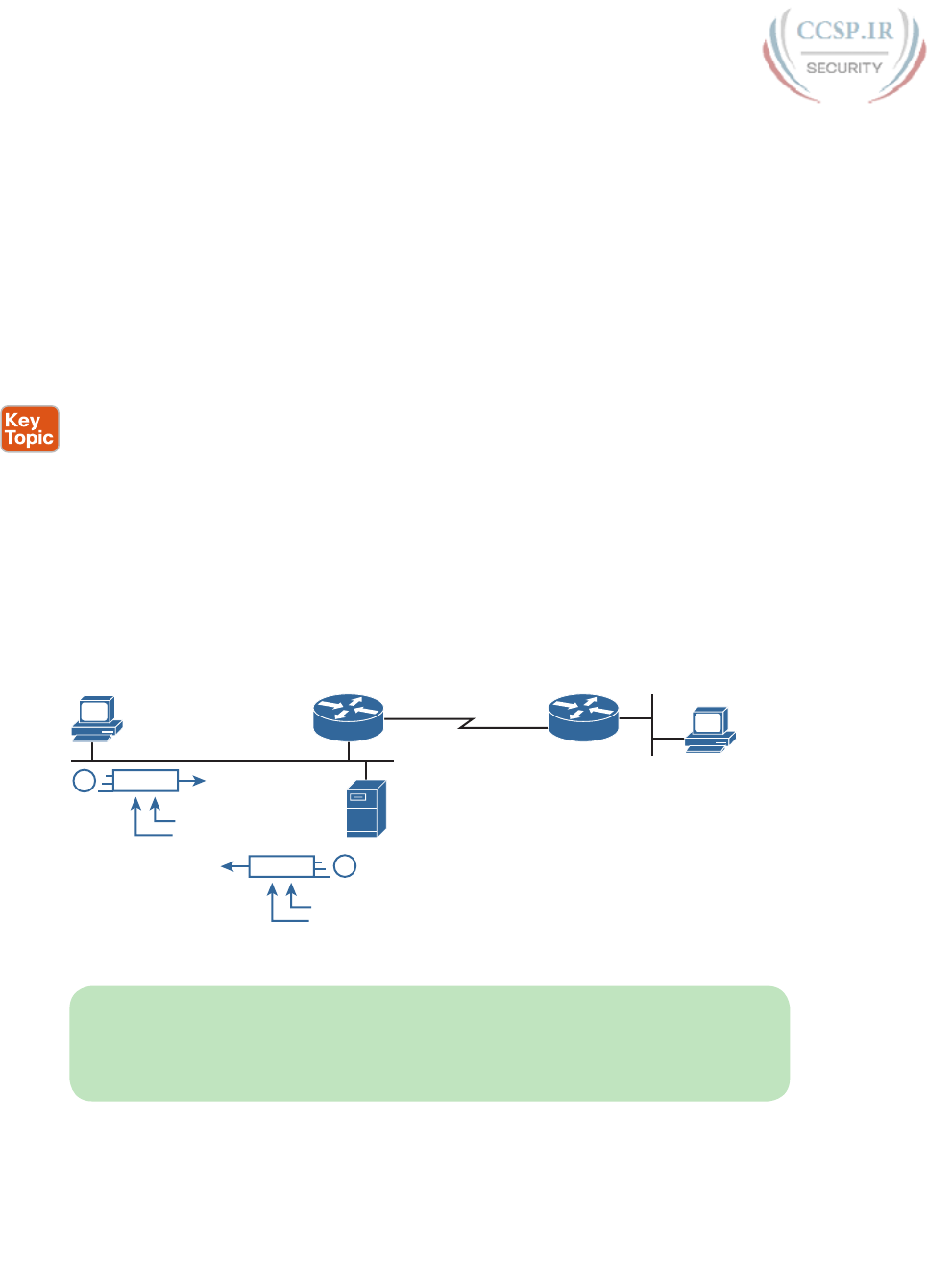
ptg17246291
474 CCENT/CCNA ICND1 100-105 Official Cert Guide
Discover: Sent by the DHCP client to find a willing DHCP server
Offer: Sent by a DHCP server to offer to lease to that client a specific IP address (and
inform the client of its other parameters)
Request: Sent by the DHCP client to ask the server to lease the IPv4 address listed in the
Offer message.
Acknowledgment: Sent by the DHCP server to assign the address, and to list the mask,
default router, and DNS server IP addresses
DHCP clients, however, have a somewhat unique problem: they do not have an IP address
yet, but they need to send IP packets. To make that work, DHCP messages make use of
two special IPv4 addresses that allow a host that has no IP address to still be able to send
and receive messages on the local subnet :
0.0.0.0: An address reserved for use as a source IPv4 address for hosts that do not yet
have an IP address.
255.255.255.255: The local broadcast IP address. Packets sent to this destination
address are broadcast on the local data link, but routers do not forward them.
To see how these addresses work, Figure 20-1 shows an example of the IP addresses used
between a host (A) and a DHCP server on the same LAN. Host A, a client, sends a Discover
message, with source IP address of 0.0.0.0 because host A does not have an IP address to
use yet. Host A sends the packet to destination 255.255.255.255, which is sent in a LAN
broadcast frame, reaching all hosts in the subnet. The client hopes that there is a DHCP
server on the local subnet. Why? Packets sent to 255.255.255.255 only go to hosts in the
local subnet; Router R1 will not forward this packet .
AB
DHCP Server
172.16.1.11
Discover
From 0.0.0.0
To 255.255.255.255
1
Offer
From 172.16.1.11
To 255.255.255.255
2
R1 R2
Figure 20-1 DHCP Discover and Offer
NOTE Figure 20-1 shows one example of the addresses that can be used in a DHCP
Request. This example shows details assuming the DHCP client chooses to use a
DHCP option called the broadcast flag; all examples in this book assume the broad-
cast flag is used.
Now look at the Offer message sent back by the DHCP server. The server sets the destina-
tion IP address to 255.255.255.255 again. Why? Host A still does not have an IP address,
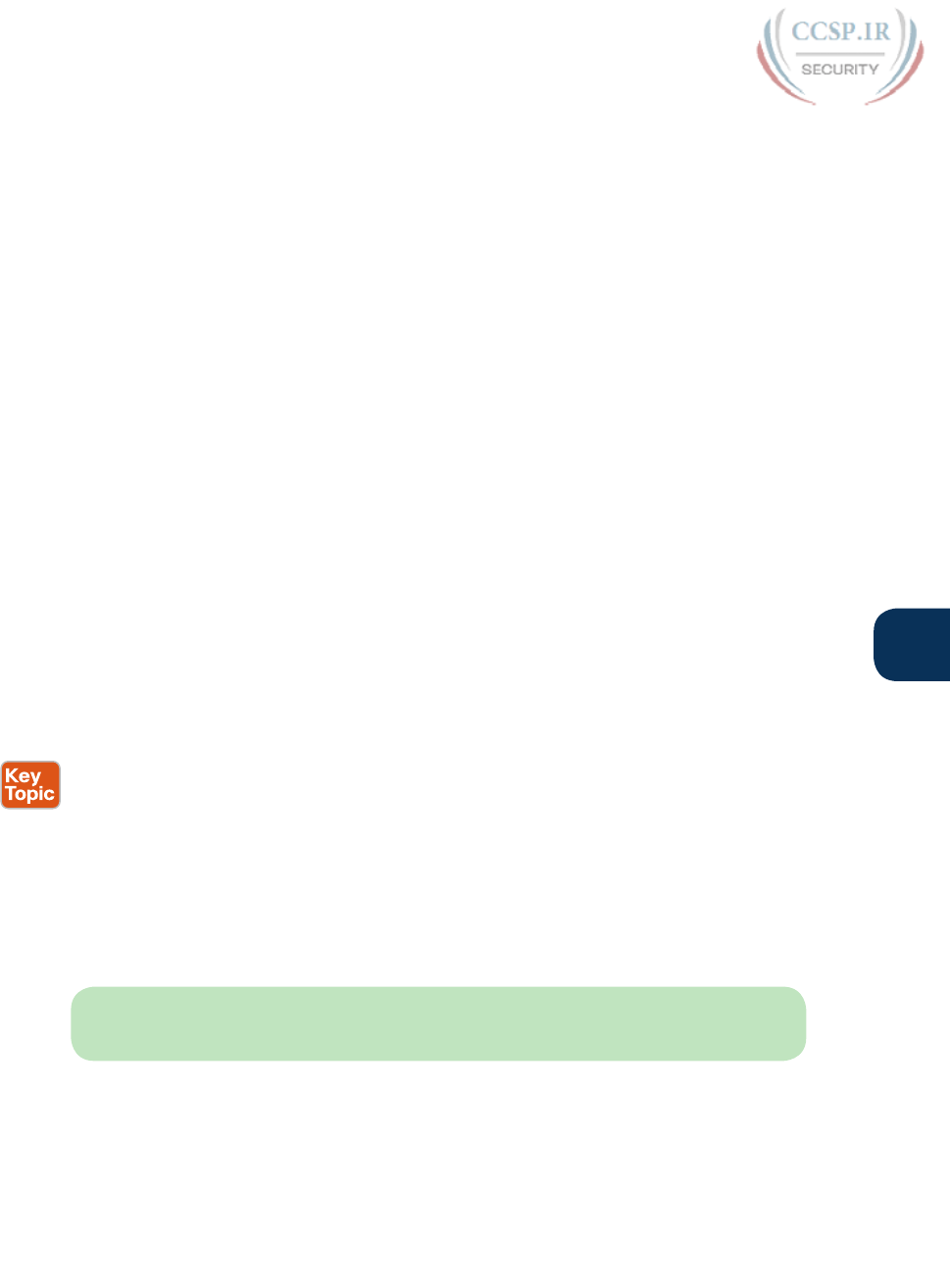
ptg17246291
Chapter 20: DHCP and IP Networking on Hosts 475
20
so the server cannot send a packet directly to host A. So, the server sends the packet to “all
local hosts in the subnet” address (255.255.255.255). (The packet is also encapsulated in an
Ethernet broadcast frame.)
Note that all hosts in the subnet receive the Offer message. However, the original Discover
message lists a number called the client ID, typically based on the host’s MAC address, that
identifies the original host (host A in this case). As a result, host A knows that the Offer
message is meant for host A. The rest of the hosts will receive the Offer message, but notice
that the message lists another device’s DHCP client ID, so the rest of the hosts ignore the
Offer message .
Supporting DHCP for Remote Subnets with DHCP Relay
Network engineers have a major design choice to make with DHCP: Do they put a DHCP
server in every LAN subnet, or locate a DHCP server in a central site? The question is legiti-
mate. Cisco routers can act as the DHCP server, so a distributed design could use the router
at each site as the DHCP server. With a DHCP server in every subnet, as shown in Figure
20-1, the protocol flows stay local to each LAN.
However, a centralized DHCP server approach has advantages as well. In fact, some Cisco
design documents suggest a centralized design as a best practice, in part because it allows
for centralized control and configuration of all the IPv4 addresses assigned throughout the
enterprise.
With a centralized DHCP server, those DHCP messages that flowed only on the local sub-
net in Figure 20-1 somehow need to flow over the IP network to the centralized DHCP
server and back. To make that work, the routers connected to the remote LAN subnets need
an interface subcommand: the ip helper-address server-ip command.
The ip helper-address server-ip subcommand tells the router to do the following for the
messages coming in an interface, from a DHCP client:
1. Watch for incoming DHCP messages, with destination IP address 255.255.255.255.
2. Change that packet’s source IP address to the router’s incoming interface IP address.
3. Change that packet’s destination IP address to the address of the DHCP server (as
configured in the ip helper-address command).
4. Route the packet to the DHCP server.
This command gets around the “do not route packets sent to 255.255.255.255” rule by
changing the destination IP address. Once the destination has been set to match the DHCP
server’s IP address, the network can route the packet to the server.
NOTE This feature, by which a router relays DHCP messages by changing the IP addresses
in the packet header, is called DHCP Relay.
Figure 20-2 shows an example of the process. Host A sits on the left, as a DHCP client.
The DHCP server (172.16.2.11) sits on the right. R1 has an ip helper-address 172.16.2.11
command configured, under its G0/0 interface. At Step 1, Router R1 notices the incoming
DHCP packet destined for 255.255.255.255. Step 2 shows the results of changing both the
source and destination IP address, with R1 routing the packet .
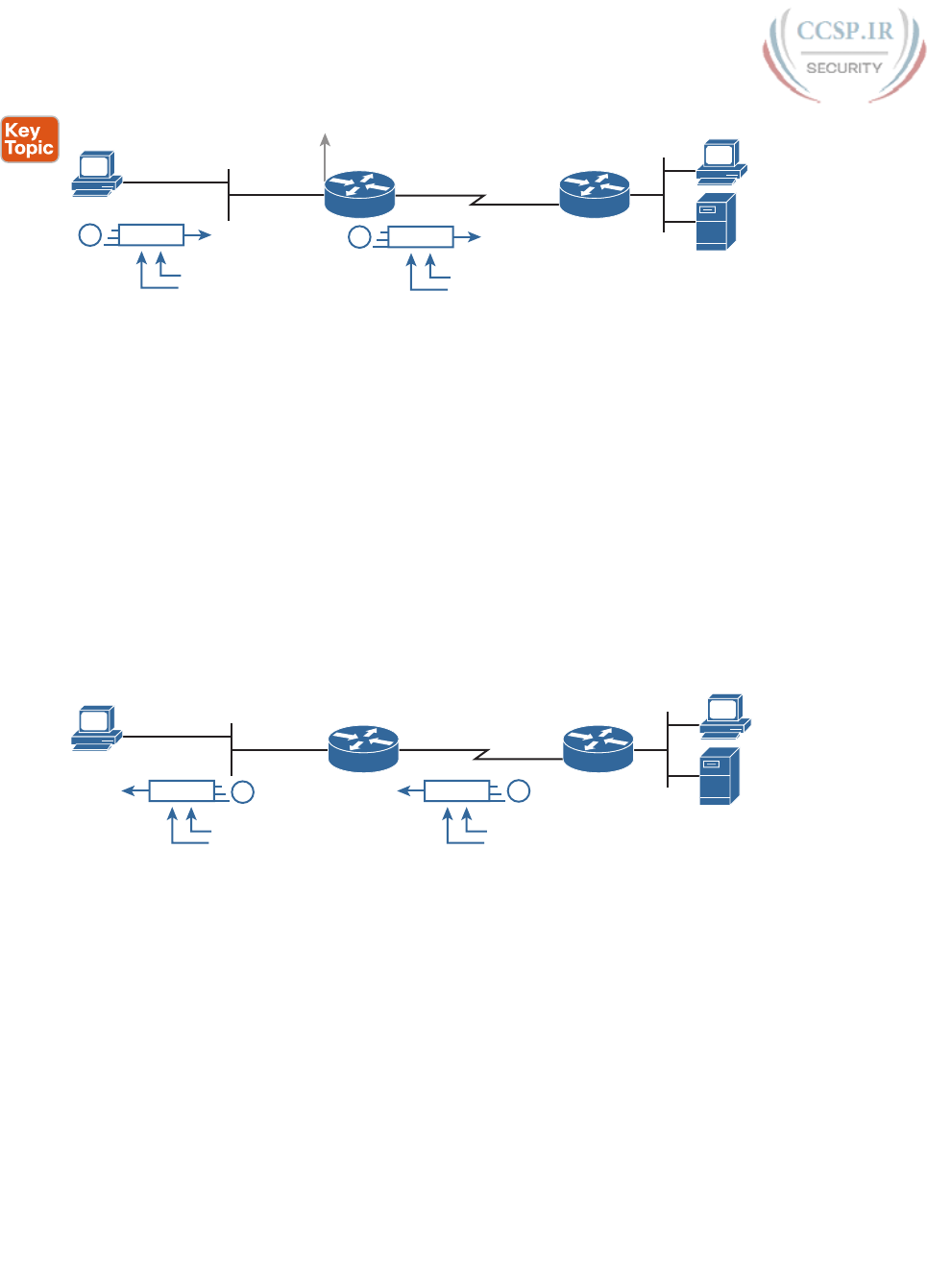
ptg17246291
476 CCENT/CCNA ICND1 100-105 Official Cert Guide
B
A
DHCP Server
172.16.2.11
ip helper-address 172.16.2.11
172.16.1.1
G0/0
R1 R2
Discover
From 0.0.0.0
To 255.255.255.255
1Discover
From 172.16.1.1
To 172.16.2.11
2S1
Figure 20-2 IP Helper Address Effect
The router uses a similar process for the return DHCP messages from the server. First, for
the return packet from the DHCP server, the server simply reverses the source and destina-
tion IP address of the packet received from the router (relay agent). For example, in Figure
20-2, the Discover message lists source IP address 172.16.1.1, so the server sends the Offer
message back to destination IP address 172.16.1.1.
When a router receives a DHCP message, addressed to one of the router’s own IP address-
es, the router realizes the packet might be part of the DHCP relay feature. When that
happens, the DHCP relay agent (Router R1) needs to change the destination IP address, so
that the real DHCP client (host A), which does not have an IP address yet, can receive and
process the packet. Figure 20-3 shows one example of how these addresses work, when
R1 receives the DHCP Offer message sent to R1’s own 172.16.1.1 address. R1 changes the
packet’s destination to 255.255.255.255, and forwards it out G0/0, because the packet was
destined to G0/0’s 172.16.1.1 IP address. As a result, all hosts in that LAN (including the
DHCP client A) will receive the message .
B
A
DHCP Server
172.16.2.11
172.16.1.1
G0/0
R1 R2
offer
From 172.16.2.11
To 255.255.255.255
offer
From 172.16.2.11
To 172.16.1.1
S1
1
2
Figure 20-3 IP Helper Address for the Offer Message Returned from the DHCP Server
Many enterprise networks use a centralized DHCP server, so the normal router configura-
tion includes an ip helper-address command on every LAN interface/subinterface. With
that standard configuration, user hosts off any router LAN interface can always reach the
DHCP server and lease an IP address .
Information Stored at the DHCP Server
A DHCP server might sound like some large piece of hardware, sitting in a big locked room
with lots of air conditioning to keep the hardware cool. However, like most servers, the
server is actually software, running on some server OS. The DHCP server could be a piece
of software downloaded for free and installed on an old PC. However, because the server
needs to be available all the time, to support new DHCP clients, most companies install the
software on a very stable and highly available data center, but the DHCP service is still cre-
ated by software.
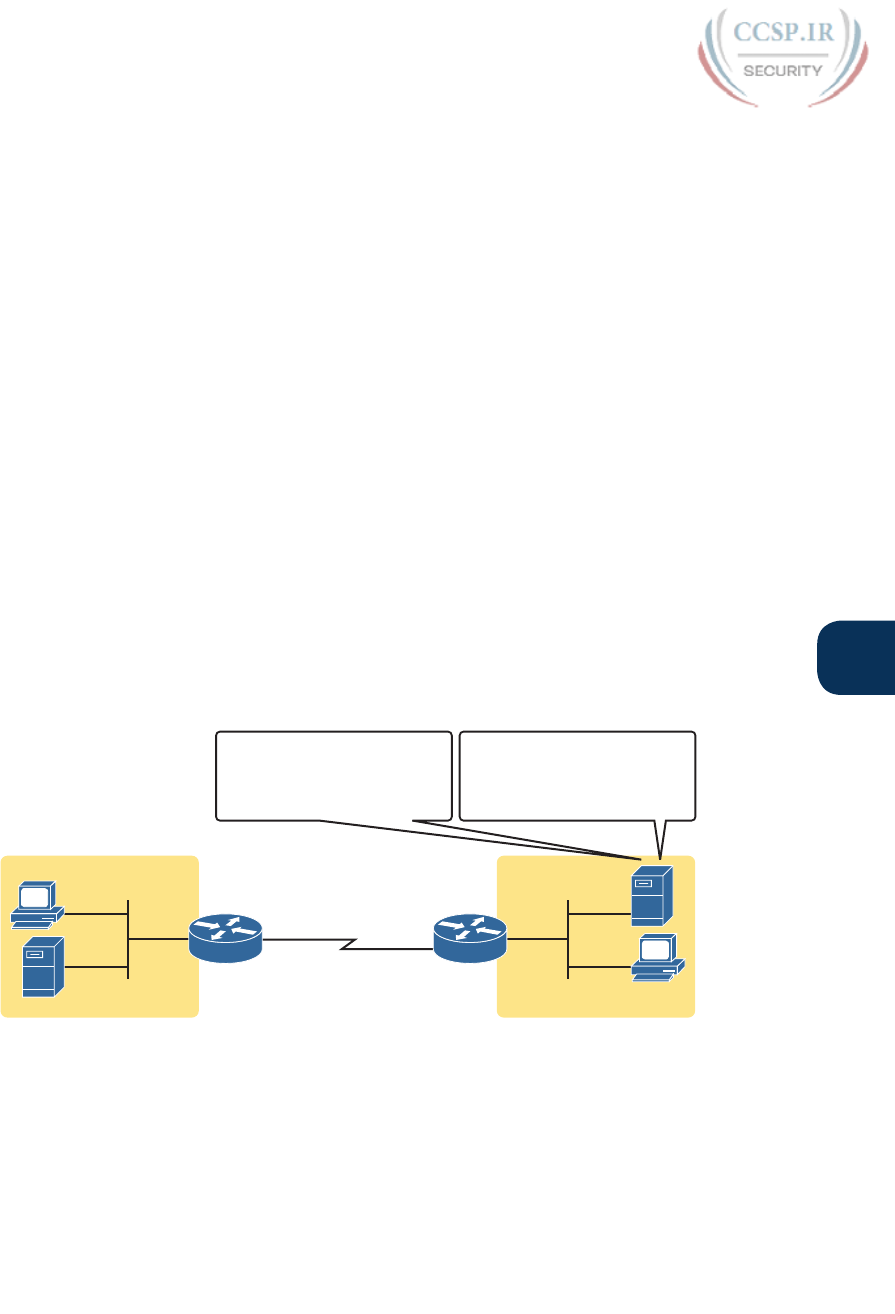
ptg17246291
Chapter 20: DHCP and IP Networking on Hosts 477
20
To be ready to answer DHCP clients, and to supply them with an IPv4 address and other
information, the DHCP server (software) needs configuration. DHCP servers typically
organize these IPv4 settings per subnet, because the information the server tells the client is
usually the same for all hosts in the same subnet, but slightly different for different subnets.
For example, IP addressing rules tell us that all hosts on the same subnet should use the
same mask, but hosts in different subnets would have a different default gateway setting.
The following list shows the types of settings the DHCP server needs to know to support
DHCP clients:
Subnet ID and mask: The DHCP server can use this information to know all addresses
in the subnet. (The DHCP server knows to not lease the subnet ID or subnet broadcast
address.)
Reserved (excluded) addresses: The server needs to know which addresses in the sub-
net to not lease. This list allows the engineer to reserve addresses to be used as static
IP addresses. For example, most router and switch IP addresses, server addresses, and
addresses of most anything other than user devices use a statically assigned IP address.
Most of the time, engineers use the same convention for all subnets, either reserving the
lowest IP addresses in all subnets, or reserving the highest IP addresses in all subnets.
Default router(s): This is the IP address of the router on that subnet.
DNS IP address(es): This is a list of DNS server IP addresses.
Figure 20-4 shows the concept behind the preconfiguration on a DHCP server for two
LAN-based subnets, 172.16.1.0/24 and 172.16.2.0/24. The DHCP server sits on the right.
For each subnet, the server defines all the items in the list. In this case, the configuration
reserves the lowest IP addresses in the subnet to be used as static addresses.
B
172.16.1.0/24 172.16.2.0/24
DNS
.9
.1 .1
.12
R1 R2
A
Subnet = 172.16.1.0/24
Static Reserve: .1 – .50
Router = .1
DNS = 172.16.1.12
Subnet = 172.16.2.0/24
Static Reserve: .1 – .100
Router = .1
DNS = 172.16.1.12
Figure 20-4 Preconfiguration on a DHCP Server
The configuration can list other parameters as well. For example, it can set the time limit
for leasing an IP address. The server leases an address for a time (usually a number of days),
and then the client can ask to renew the lease. If the client does not renew, the server can
reclaim the IP address and put it back in the pool of available IP addresses. The server con-
figuration sets the maximum time for the lease.
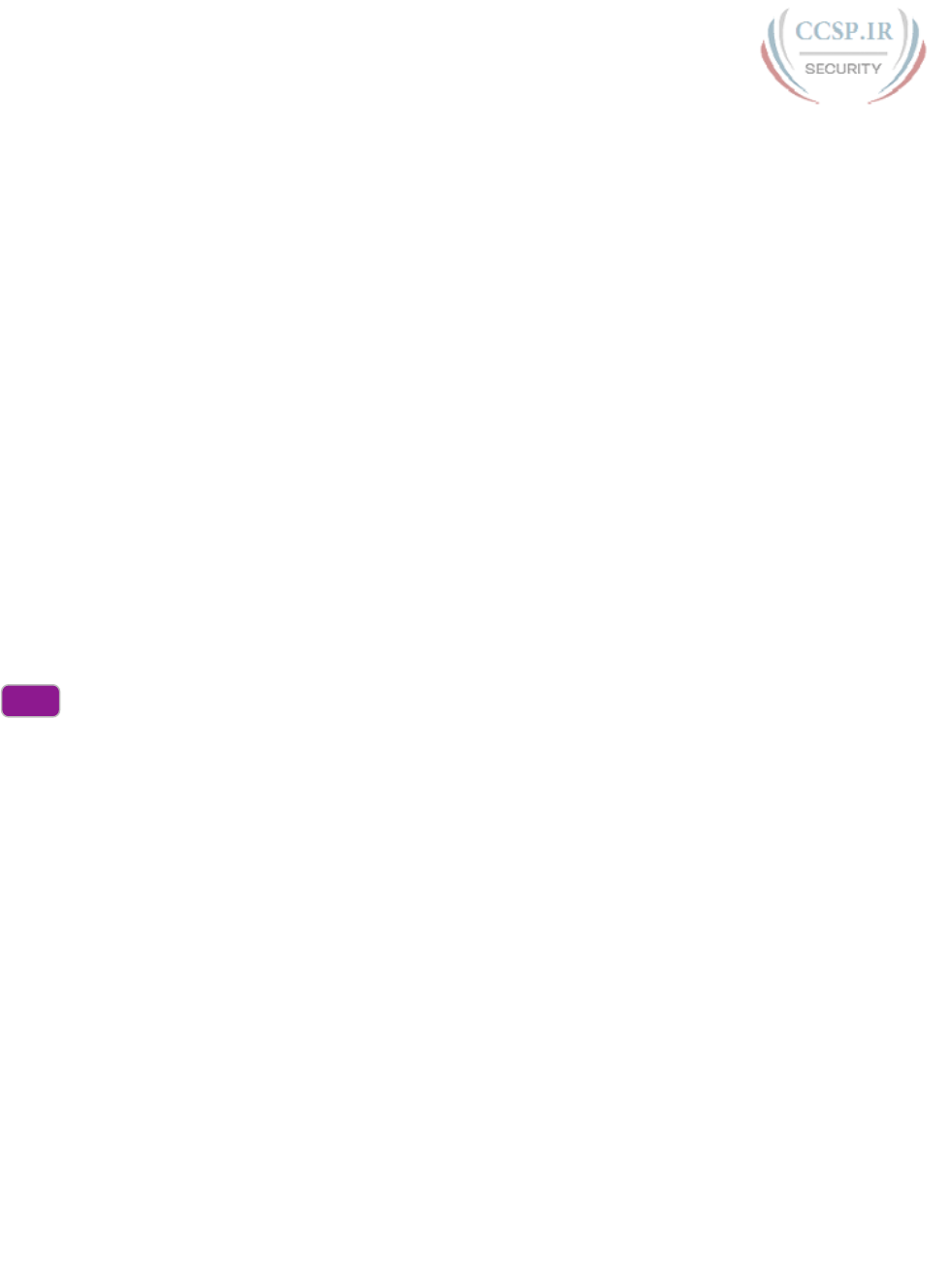
ptg17246291
478 CCENT/CCNA ICND1 100-105 Official Cert Guide
DHCP uses three allocation modes, based on small differences in the configuration at the
DHCP server. Dynamic allocation refers to the DHCP mechanisms and configuration
described throughout this chapter. Another method, automatic allocation, sets the DHCP
lease time to infinite. As a result, once the server chooses an address from the pool and
assigns the IP address to a client, the IP address remains with that same client indefinitely.
A third mode, static allocation, preconfigures the specific IP address for a client based on
the client’s MAC address. That specific client is the only client that then uses the IP address.
(Note that this chapter shows examples and configuration for dynamic allocation only.)
Of note, the exam topics mention one other configuration DHCP server setting for a value
that can be passed to DHCP clients—the IP address of a Trivial File Transfer Protocol
(TFTP) server. TFTP servers provide a basic means of storing files that can then be trans-
ferred to a client host. As it turns out, Cisco IP phones rely on TFTP to retrieve several
configuration files when the phone initializes. DHCP plays a key role by supplying the IP
address of the TFTP server that the phones should use.
DHCP Server Configuration on Routers
A quick Google search on “DHCP server products” reveals that many companies offer
DHCP server software. Cisco routers (and some Cisco switches) can also act as a DHCP
server with just a little added configuration.
Configuring a Cisco router to act as a DHCP server uses a new configuration concept, one
per subnet, called a DHCP pool. All the per-subnet settings go into a per-subnet DHCP
pool. The only DHCP command that sits outside the pool is the command that defines the
list of addresses excluded from being leased by DHCP. The Cisco IOS DHCP server con-
figuration steps are as follows:
Step 1. Use the ip dhcp excluded-address first last command in global configuration
mode to list addresses that should be excluded (that is, not leased by DHCP).
Step 2. Use the ip dhcp pool name command in global configuration mode to both
create a DHCP pool for a subnet and to navigate into DHCP pool configura-
tion mode. Then also:
A. Use the network subnet-ID mask or network subnet-ID prefix-length
command in DHCP pool configuration mode to define the subnet for this
pool.
B. Use the default-router address1 address2… command in DHCP pool con-
figuration mode to define default router IP address(es) in that subnet.
C. Use the dns-server address1 address2… command in DHCP pool configu-
ration mode to define the list of DNS server IP addresses used by hosts in
this subnet.
D. Use the lease days hours minutes command in DHCP pool configuration
mode to define the length of the lease, in days, hours, and minutes
E. Use the domain-name name command in DHCP pool configuration mode
to define the DNS domain name.
F. Use the next-server ip-address command in DHCP pool configuration
mode to define the TFTP server IP address used by any hosts (like phones)
that need a TFTP server.
Config
Checklist
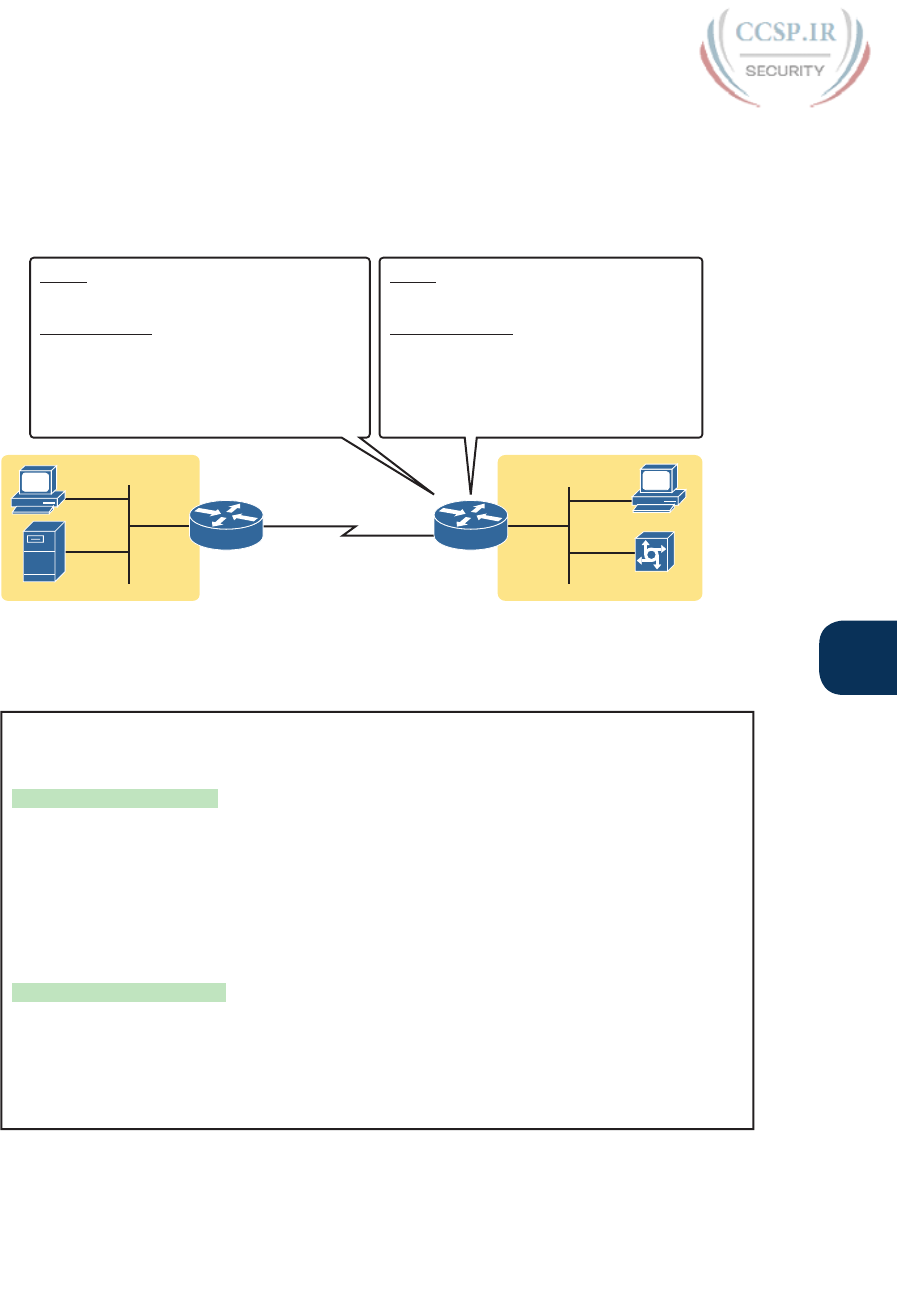
ptg17246291
Chapter 20: DHCP and IP Networking on Hosts 479
20
Of course, an example can help, particularly with so many configuration commands required.
Figure 20-5 shows the organization of the configuration, while sticking to pseudocode rather
than the specific configuration commands. (Upcoming Example 20-1 shows a matching con-
figuration.) Note that for each of the two LAN subnets, there is a global command to exclude
addresses, and then a group of settings for each of two different DHCP pools.
172.16.1.0/24 172.16.2.0/24
DNS
.9
.1 .1
.12
R1 R2
B
A
.5
UCM Server
.8
DHCP
Relay
Agent
DHCP
Server
Global
Exclude: 172.16.1.1–172.16.1.50
Pool subnet-left
Subnet= 172.16.1.0/24
Router= .1
DNS= 172.16.1.12
Lease Time= 0 Days 23 Hours 59 Minutes
Domain= example.com
Global
Exclude: 172.16.2.1–172.16.2.100
Pool subnet-right
Subnet= 172.16.2.0/24
Router= .1
DNS= 172.16.1.12
Lease Time= 1 Days 2 Hours 3 Minutes
Figure 20-5 DHCP Server Configuration Pseudocode
Example 20-1 R2 as a DHCP Server Per the Concepts in Figure 20-5
ip dhcp excluded-address 172.16.1.1 172.16.1.50
ip dhcp excluded-address 172.16.2.1 172.16.2.100
!
ip dhcp pool subnet-left
network 172.16.1.0 255.255.255.0
dns-server 172.16.1.12
default-router 172.16.1.1
lease 0 23 59
domain-name example.com
next-server 172.16.2.5
!
ip dhcp pool subnet-right
network 172.16.2.0 /24
dns-server 172.16.1.12
default-router 172.16.2.1
lease 1 2 3
next-server 172.16.2.5
Focus on subnet 172.16.1.0/24 for a moment: the subnet configured as pool subnet-left.
The subnet ID and mask match the subnet ID chosen for that subnet. Then, the global ip
dhcp excluded-address command, just above, reserves 172.16.1.1 through 172.16.1.50, so
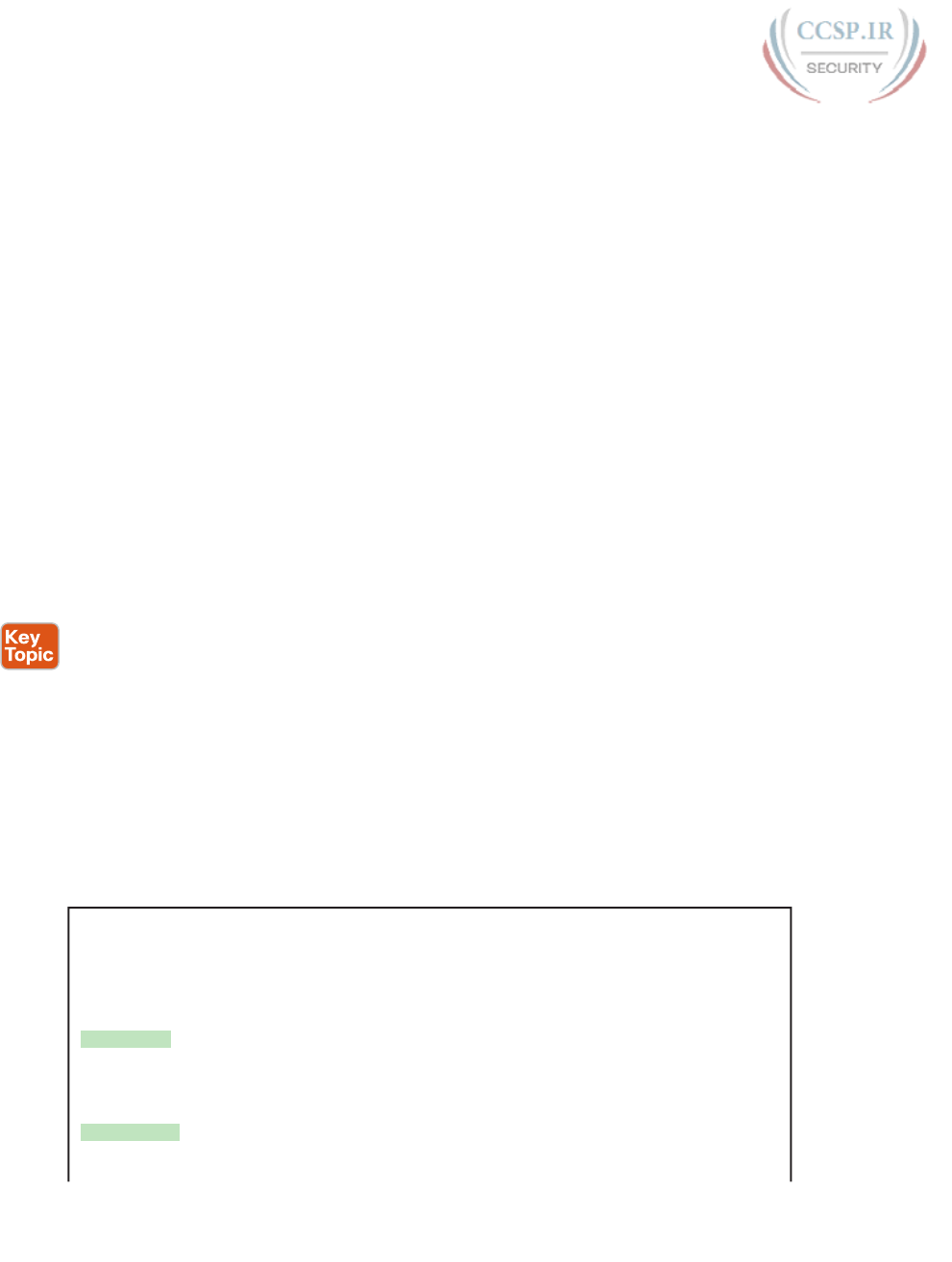
ptg17246291
480 CCENT/CCNA ICND1 100-105 Official Cert Guide
that this DHCP server will not lease these addresses. The server will automatically exclude
the subnet ID (172.16.1.0) as well, so this DHCP server will begin leasing IP addresses start-
ing with the .51 address.
Now look at the details for subnet-right. It uses a DHCP pool network command with a
prefix style mask. It defines the same DNS server, as does the pool for the other subnet,
but a different default router setting, because, of course, the default router in each subnet
is different. This pool includes a lease time of 1:02:03 (1 day, 2 hours, and 3 minutes) just as
an example.
Also note that both subnets list a TFTP server IP address of the Unified Communications
Manager (UCM) server with the next-server command. In most cases, you would find this
setting in the pools for subnets in which phones reside.
Finally, note that configuring a router as a DHCP server does not remove the need for the
ip helper-address command. If DHCP clients still exist on LANs that do not have a DHCP
server, then the routers connected to those LANs still need the ip helper-address command.
For example, in Figure 20-5, R1 would still need the ip helper-address command on its LAN
interface. R2 would not need the command on its LAN interface, because R2 could service
those requests, rather than needing to forward the DHCP messages to some other server.
IOS DHCP Server Verification
The IOS DHCP server function has several different show commands. These three com-
mands list most of the details:
show ip dhcp binding: Lists state information about each IP address currently leased to a
client
show ip dhcp pool [poolname]: Lists the configured range of IP addresses, plus statistics
for the number of currently leased addresses and the high-water mark for leases from
each pool
show ip dhcp server statistics: Lists DHCP server statistics
Example 20-2 shows sample output from two of these commands, based on the configu-
ration from Figure 20-5 and Example 20-1. In this case, the DHCP server leased one IP
address from each of the pools, one for host A, and one for host B, as shown in the high-
lighted portions of the output .
Example 20-2 Verifying Current Operation of a Router-Based DHCP Server
R2# show ip dhcp binding
Bindings from all pools not associated with VRF:
IP address Client-ID/ Lease expiration Type
Hardware address/
User name
172.16.1.51 0063.6973.636f.2d30. Oct 12 2012 02:56 AM Automatic
3230.302e.3131.3131.
2e31.3131.312d.4661.
302f.30
172.16.2.101 0063.6973.636f.2d30. Oct 12 2012 04:59 AM Automatic
3230.302e.3232.3232.
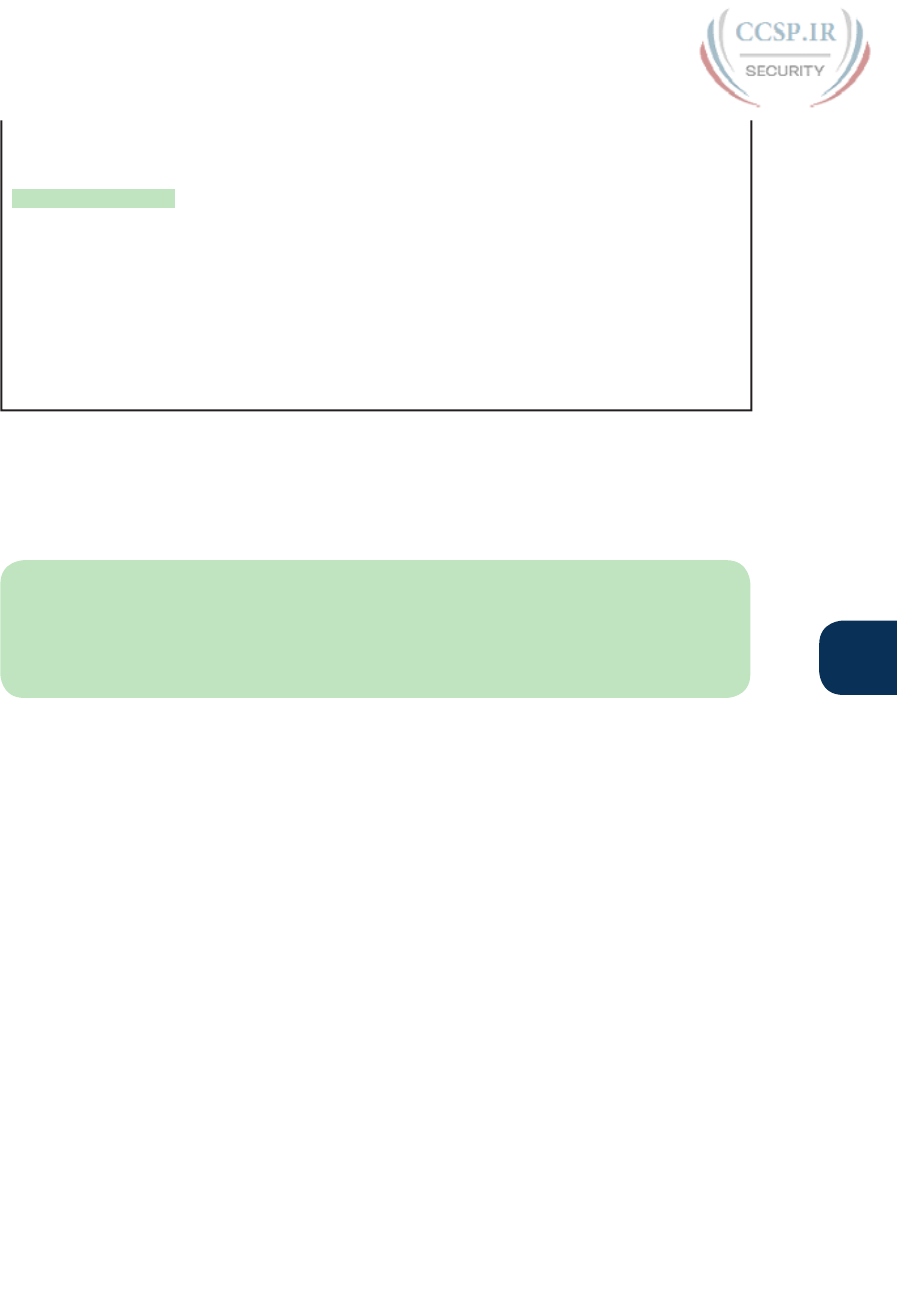
ptg17246291
Chapter 20: DHCP and IP Networking on Hosts 481
20
2e32.3232.322d.4769.
302f.30
R2# show ip dhcp pool subnet-right
Pool subnet-right :
Utilization mark (high/low) : 100 / 0
Subnet size (first/next) : 0 / 0
Total addresses : 254
Leased addresses : 1
Pending event : none
1 subnet is currently in the pool :
Current index IP address range Leased addresses
172.16.2.102 172.16.2.1 - 172.16.2.254 1
Note that the output in Example 20-2 does not happen to list the excluded addresses, but
it does show the effects. The addresses assigned to the clients end with .51 (host A, subnet
172.16.1.0) and .101 (host B, subnet 172.16.2.0), proving that the server did exclude the
addresses as shown in the configuration in Example 20-1. The server avoided the .1 through
.50 addresses in subnet 172.16.1.0, and the .1 through .100 addresses in subnet 172.16.2.0 .
NOTE The DHCP server keeps status (state) information about each DHCP client that
leases an address. Specifically, it remembers the DHCP client ID, and the IP address leased
to the client. As a result, an IPv4 DHCP server can be considered to be a stateful DHCP
server. This description will be useful when reading about DHCP for IPv6 in Chapter 31,
“Implementing IPv6 Addressing on Hosts.”
Troubleshooting DHCP Services
Chapter 19, “Learning IPv4 Routes with RIPv2,” closed with a section about troubleshoot-
ing RIPv2. That section makes the point that to be ready for Simlet questions in particular,
you have to be ready to predict what symptoms would occur when the network was mis-
configured in particular ways. This next section takes a similar approach, pointing out the
most typical issues that could be introduced through incorrect or missing configuration, and
then discussing what symptoms should happen and how to recognize those problems.
This section begins with a typical look at configuration mistakes and the symptoms that
occur with those mistakes. In particular, this section looks at problems with the relay agent’s
helper address as well as the IOS DHCP server configuration. This section then looks at
non-DHCP problems related to that data plane, breaking the problem into issues between
the client and relay agent, and between the relay agent and DHCP server. The final section
takes a short look at how a DHCP server prevents duplicate IP addresses between hosts that
use static IP addresses and those that use DHCP .
DHCP Relay Agent Configuration Mistakes and Symptoms
One configuration mistake that prevents DHCP client from leasing an IP address is the mis-
configuration or the omission of the ip helper-address interface subcommand on the router
acting as the DHCP relay agent. The relay agent takes the incoming DHCP message, changes
the destination address of the packet to be the address on the ip helper-address address
command, and forwards the packet to that address. If the command is missing, the router
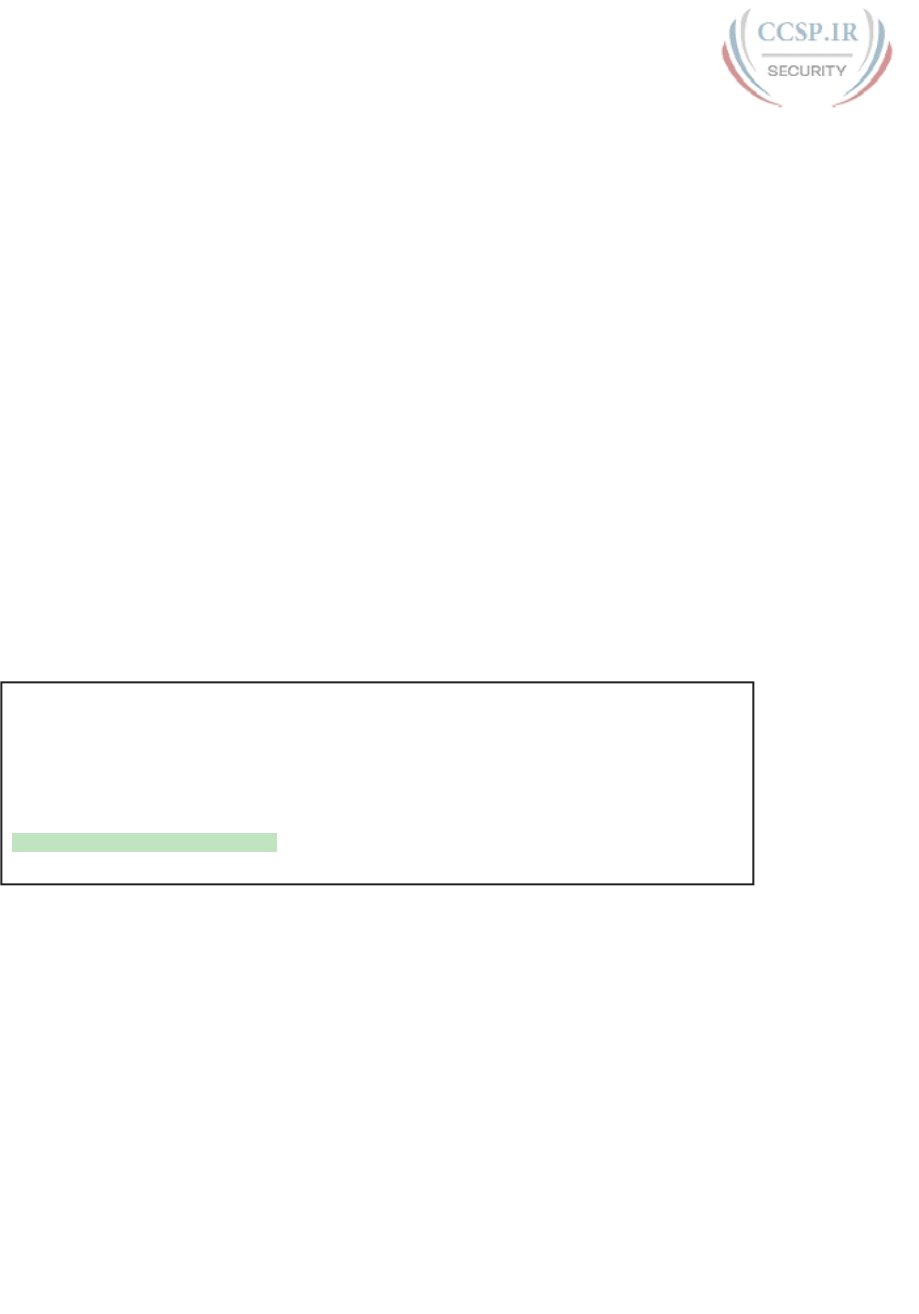
ptg17246291
482 CCENT/CCNA ICND1 100-105 Official Cert Guide
does not attempt to forward the DHCP messages at all; if it is incorrect, the relay agent for-
wards the DHCP packets, but they never arrive at the actual DHCP server.
The main problem symptom in this case is the failure of a DHCP client to lease an address.
If you can identify a client that has a problem, and you know what VLAN or subnet in
which that host resides, you can then work to identify any routers connected to that subnet,
to find and correct the ip helper-address subcommands.
Beyond that step, this list summarizes a few other related points.
■ The DHCP relay agent feature is needed on interfaces only if the DHCP server is on a
different subnet; it is not needed if the DHCP server is on the same subnet as the client.
■ On routers with VLAN trunks (with a router-on-a-stick [ROAS] subinterface configura-
tion), the subinterfaces also need an ip helper-address command (assuming they meet
the first criteria in this list).
■ If an exam question does not allow you to look at the configuration, use the show ip
interface [type number] command to view the ip helper-address setting on an interface.
About that last point, Example 20-3 shows an example of the show ip interface g0/0
command. In this case, the interface has been configured with the ip helper-address
172.16.2.11 command; the show command output basically restates that fact. (The con-
figuration matches the earlier examples surrounding Figures 20-2 and 20-3 for Router R1.)
Note that if there were no ip helper-address configured on the interface, the text would
instead read “Helper address is not set.”
Example 20-3 Listing the Current Helper Address Setting with show ip interface
R1# show ip interface g0/0
GigabitEthernet0/0 is up, line protocol is up
Internet address is 182.16.1.1/24
Broadcast address is 255.255.255.255
Address determined by non-volatile memory
MTU is 1500 bytes
Helper address is 172.16.2.11
! Lines omitted for brevity (about 20 lines)
IOS DHCP Server Configuration Mistakes and Symptoms
When using an IOS DHCP server, from a troubleshooting perspective, break issues into two
broad categories: those that prevent DHCP clients from leasing an address, and those that
allow the lease but provide incorrect settings to the client.
First, the primary configuration mistake that causes a failure in the DHCP lease process is the
misconfiguration of the network command. The problem revolves around these key facts:
■ The packet from the relay agent to the DHCP server uses the relay agent’s interface IP
address as the source IP address in the forwarded DHCP message. (See Figure 20-2 for a
reminder.)
■ The DHCP server compares that source IP address in the received DHCP packet to the
network commands in its DHCP pools to find the right pool.
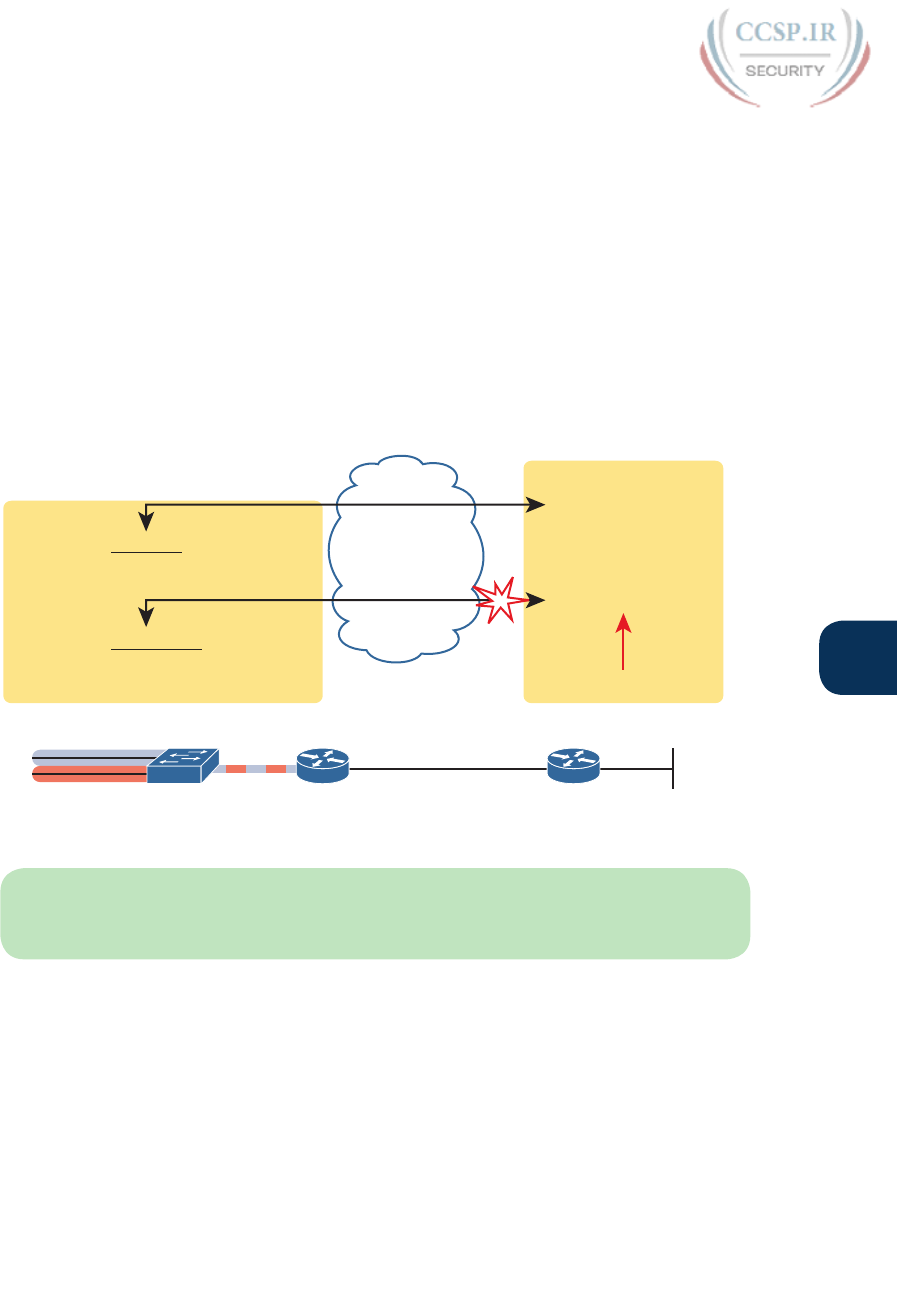
ptg17246291
Chapter 20: DHCP and IP Networking on Hosts 483
20
■ Each network subnet mask command implies a range of addresses, just like any other IP
network or subnet shown with a subnet mask.
■ If the source IP address of the packet is not in the range of addresses implied by any
network command in all the pools, the DHCP server has no pool to use for that request.
The DHCP server does not know how to respond, so it does not reply at all.
As an example of that failure, consider the configuration shown in Figure 20-6. The left side
shows the configuration on R1, a DHCP relay agent that has two interfaces configured with
the ip helper-address 172.16.2.11 command. The DHCP server configuration on the right
lists two pools, intended as one pool for each subnet off Router R1. However, the network
172.16.3.0 /25 command implies an address range of 172.16.3.0 to 172.16.3.127, and the
relay agent’s interface address of 172.16.3.254 is not within that range of numbers. The
solution would be to correct the DHCP server’s network command to use a /24 mask.
interface G0/1
ip address 172.16.1.1 255.255.255.0
ip helper-address 172.16.2.11
interface G0/1.1
ip address 172.16.3.254 255.255.255.0
ip helper-address 172.16.2.11
encapsulation dot1q 2
ip dhcp pool top
network 172.16.1.0/24
ip dhcp pool bottom
network 172.16.3.0/25
Match
Remote Router (R1)
DHCP Server (R2)
172.16.3.0 - 172.16.3.127
No Match!
SW1
R1 R2
172.16.1.0/24
172.16.3.0/24 G0/1 G0/1
DHCP Server
Figure 20-6 An Example Misconfiguration of a DHCP Pool network Command
NOTE The ip helper-address configuration on the left is correct. The figure uses a ROAS
configuration here just to reinforce the comment in the earlier section that ROAS subinter-
faces also need an ip helper-address subcommand.
While you ultimately need to find this kind of problem and fix the configuration, on
the exam you need to be ready to discover the root cause based on symptoms and show
commands as well. So, when troubleshooting DHCP issues, and the client fails to lease
an address, look at the IOS DHCP server’s network commands. Calculate the range of IP
addresses as if that command were defining a subnet. Then compare that range of addresses
by the network command in each pool to the interface addresses on the DHCP relay agent
routers. Every relay agent interface (that is, every interface with an ip helper-address com-
mand configured) should be included in a pool defined at the IOS DHCP server.
The DHCP server can also be misconfigured in a way that allows the lease of an address, but
then causes other problems. If the lease process works, but the rest of the parameters given
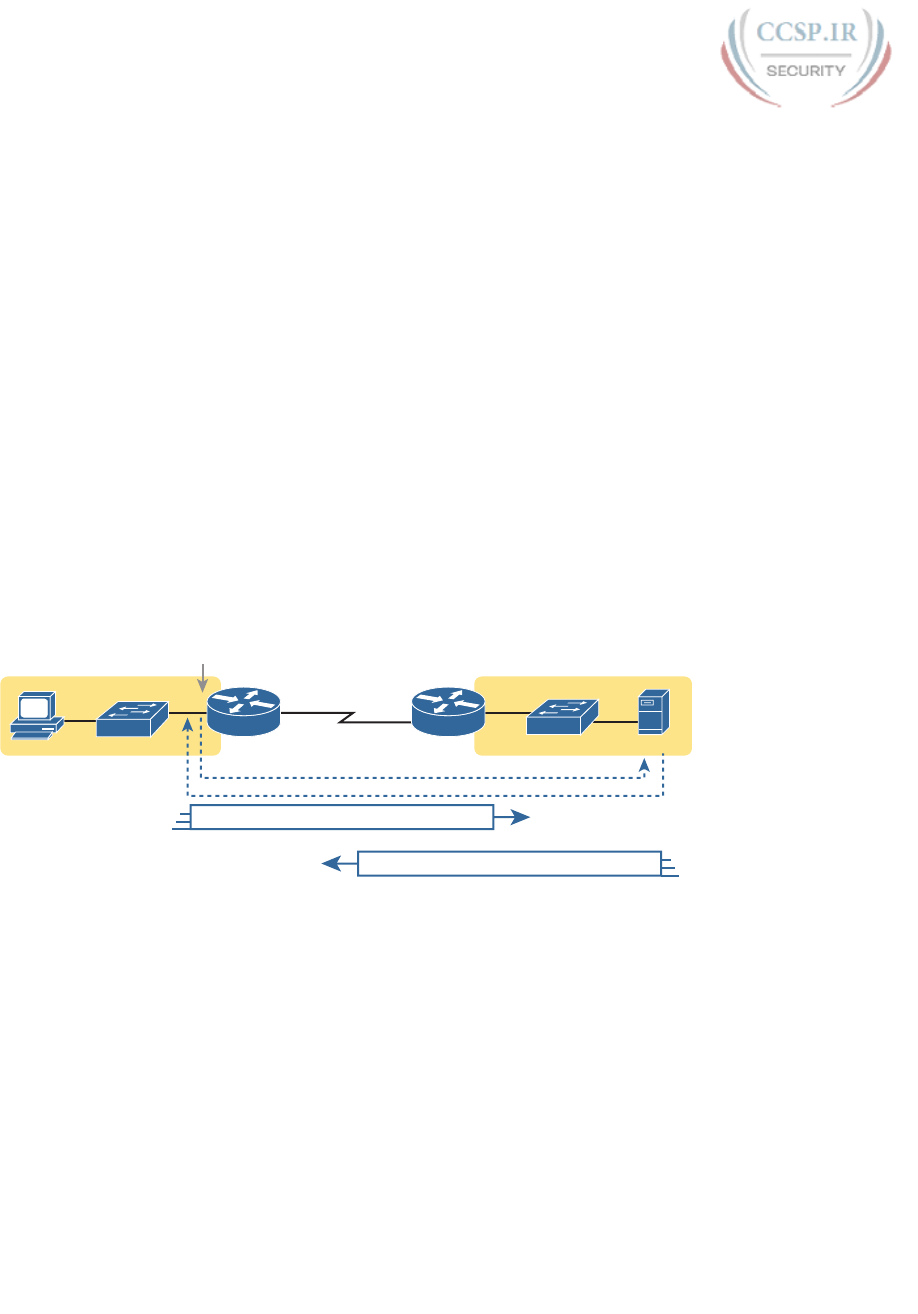
ptg17246291
484 CCENT/CCNA ICND1 100-105 Official Cert Guide
to the client are incorrect or missing, the client could operate, but operate poorly. This list
summarizes the kinds of mistakes and the resulting symptoms:
■ With the DNS server IP addresses incorrectly configured on the server (or omitted),
hosts would fail to resolve hostnames into their associated IP addresses.
■ With the default gateway IP address incorrectly configured on the server (or omitted),
hosts could not communicate outside the local subnet.
■ With the TFTP server IP address incorrectly configured (or omitted), an IP phone would
fail to correctly load its configuration.
Chapter 24, “Troubleshooting IPv4 Routing,” discusses host troubleshooting in more depth,
including these issues.
IP Connectivity from DHCP Relay Agent to DHCP Server
For the DHCP process to work with a centralized server, IP broadcast packets must flow
between the client and relay agent, and IP unicast packets must flow between the relay
agent and the DHCP server. Any problem that prevents the flow of these packets also pre-
vents DHCP from working.
For perspective, consider the topology in Figure 20-7, which again shows the relay agent on
the left and the DHCP server on the right. The server uses IP address 172.16.2.11, and the
relay agent uses interface address 172.16.1.1. Any failure that prevents the flow of IP pack-
ets between those two IP addresses would prevent host A from leasing an IP address.
Source: 172.16.1.1 Dest.: 172.16.2.11
Source: 172.16.2.11 Dest.: 172.16.1.1
172.16.1.0/24 172.16.2.0/24
172.16.1.1
S0/0/0
.2
.11
R1 R2
SW1 SW2
AG0/1
.51
Figure 20-7 Addresses Used between Relay Agent and Server
This chapter does not attempt to work through IP troubleshooting. However, two upcoming
chapters explain two useful tools (extended ping and traceroute commands, Chapter 23,
“IPv4 Troubleshooting Tools,”) and then describe how to troubleshoot DHCP connectivity
in particular (“DHCP Issues” in Chapter 24. For now, remember the IP addresses used on the
packets between the relay agent and server, and know that you may need to troubleshoot IP
routing to ensure those packets can be delivered.
LAN Connectivity Between the DHCP Client and Relay Agent
Back in Figures 20-1, 20-2, and 20-3, you saw that the DHCP messages on the same LAN as
the DHCP client all showed a destination IP address of 255.255.255.255. What does that
really mean? When a packet uses this 255.255.255.255 address:
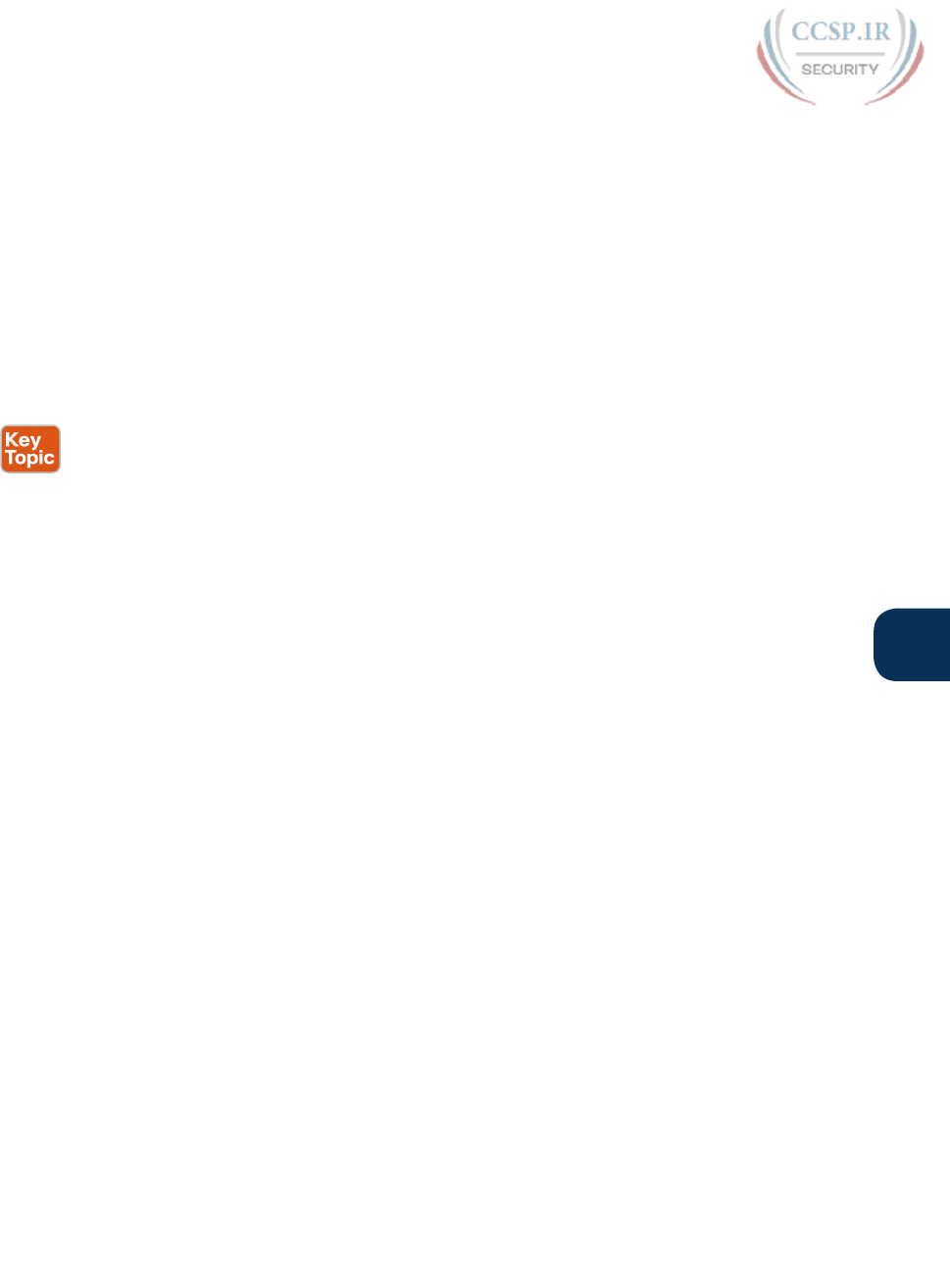
ptg17246291
Chapter 20: DHCP and IP Networking on Hosts 485
20
■ The address is called the local broadcast address.
■ Packets sent to this address are not forwarded as-is by routers.
■ On a LAN, the sender of an IP local broadcast packet encapsulates these IP packets in an
Ethernet frame with an Ethernet broadcast destination address (FFFF.FFFF.FFFF), so the
LAN broadcasts the frame.
As a result of the logic in these steps, the broadcast DHCP messages can easily flow
between the client and router, as long as the LAN works. Chapter 12, “Troubleshooting
Ethernet LANs,” discusses how to troubleshoot the LAN .
Summary of DHCP Troubleshooting
In summary, as a study tool, the following list summarizes the key troubleshooting ideas
from this chapter:
Step 1. If using a centralized DHCP server, at least one router on each remote subnet
that has DHCP clients must act as DHCP relay agent, and have a correctly con-
figured ip helper-address address subcommand on the interface connected to
that subnet.
Step 2. If using a centralized IOS DHCP server, make sure the DHCP pools’ network
commands match the entire network’s list of router interfaces that have an ip
helper-address command pointing to this DHCP server.
Step 3. Troubleshoot for any IP connectivity issues between the DHCP relay agent and
the DHCP server, using the relay agent interface IP address and the server IP
address as the source and destination of the packets.
Step 4. Troubleshoot for any LAN issues between the DHCP client and the DHCP
relay agent.
Also, as one final note about DHCP in the real world, DHCP might seem dangerous at this
point, with all the focus on potential problems in this section, combined with the impor-
tance of DHCP and its use by most end user devices. However, DHCP has some great avail-
ability features. First, most DHCP servers set their lease times for at least a few days, often
a week, or maybe longer. Combined with that, the DHCP protocol has several processes
through which the client reconfirms the existing lease with the server, and releases the same
IP address in advance of the expiration of the lease. Clients do not simply wait until the
moment the lease would expire to then contact the DHCP server, hoping it is available. So
the network can have outages, and DHCP clients that have already leased an address can
continue to work without any problem.
Detecting Conflicts with Offered Versus Used Addresses
Beyond troubleshooting the types of problems that would prevent DHCP from working,
the IOS DHCP server tries to prevent another type of problem: assigning IP addresses with
DHCP when another host tries to statically configure that same IP address. Although the
DHCP server configuration clearly lists the addresses in the pool, plus those to be excluded
from the pool, hosts can still statically configure addresses from the range inside the DHCP
pool. In other words, no protocols prevent a host from statically configuring and using an IP
address from within the range of addresses used by the DHCP server.
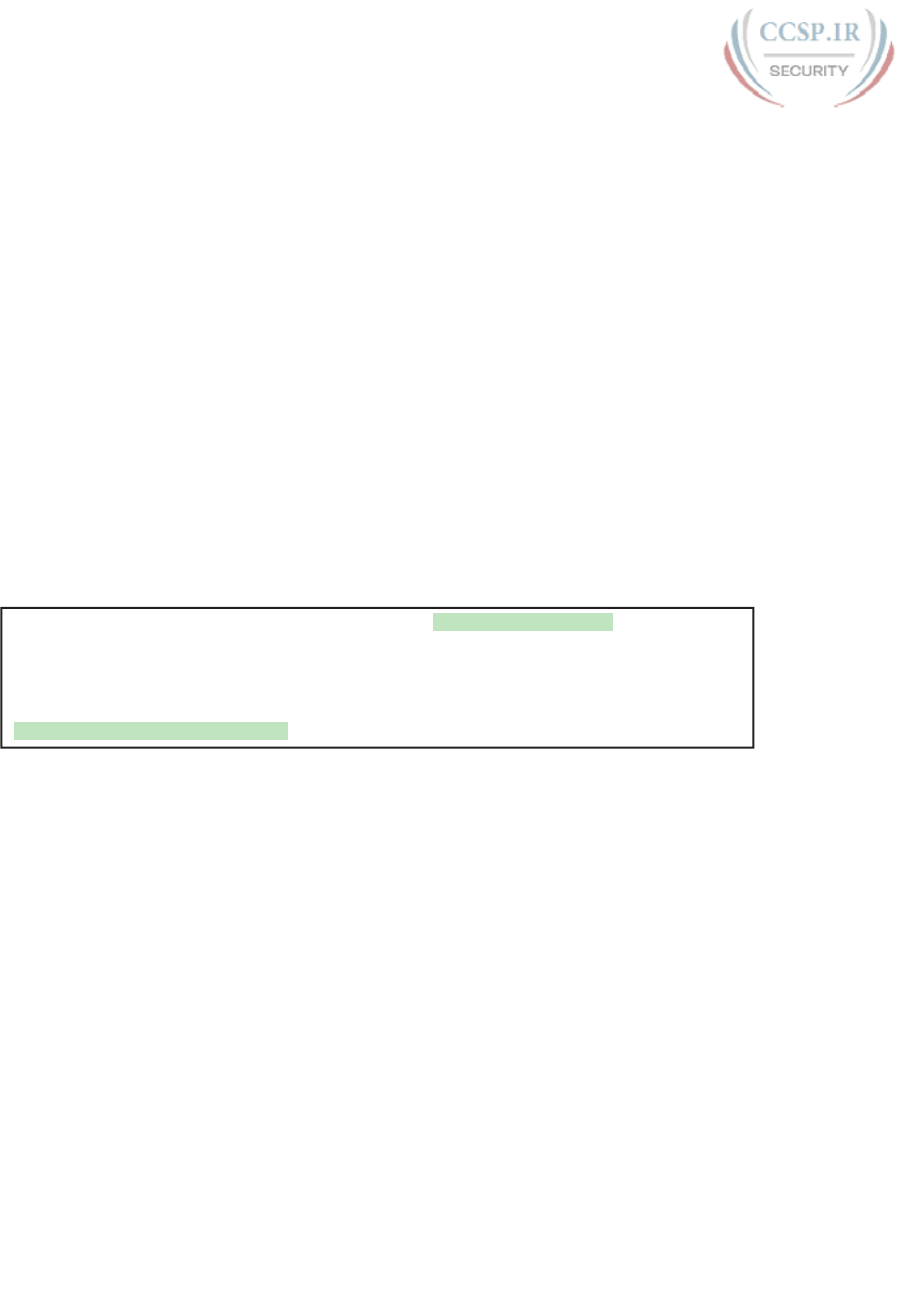
ptg17246291
486 CCENT/CCNA ICND1 100-105 Official Cert Guide
Knowing that some host might have statically configured an address from within the range
of addresses in the DHCP pool, both DHCP servers and clients try to detect such problems,
called conflicts, before the client uses a newly leased address.
DHCP servers detect conflicts by using pings. Before offering a new IP address to a client,
the DHCP server first pings the address. If the server receives a response to the ping, some
other host must already be using the address, which lets the server know a conflict exists.
The server notes that particular address as being in conflict, and the server does not offer
the address, moving on to the next address in the pool.
The DHCP client can also detect conflicts, but instead of using ping, it uses ARP. In the cli-
ent case, when the DHCP client receives from the DHCP server an offer to use a particular
IP address, the client sends an Address Resolution Protocol (ARP) request for that address.
If another host replies, the DHCP client has found a conflict.
Example 20-4 lists output from the router-based DHCP server on R2, after host B detected
a conflict using ARP. Behind the scenes, host B used DHCP to request a lease, with the
process working normally until host B used ARP and found some other device already used
172.16.2.102. At that point, host B then sent a DHCP message back to the server, rejecting
the use of address 172.16.2.102. The example shows the router’s log message related to host
B’s discovery of the conflict, and a show command that lists all conflicted addresses.
Example 20-4 Displaying Information About DHCP Conflicts in IOS
*Oct 16 19:28:59.220: %DHCPD-4-DECLINE_CONFLICT: DHCP address conflict:
client 0063.6973.636f.2d30.3230.302e.3034.3034.2e30.3430.342d.4769.302f.30
declined 172.16.2.102.
R2# show ip dhcp conflict
IP address Detection method Detection time VRF
172.16.2.102 Gratuitous ARP Oct 16 2012 07:28 PM
The show ip dhcp conflict command lists the method through which the server added
each address to the conflict list: either gratuitous ARP, as detected by the client, or ping, as
detected by the server. The server avoids offering these conflicted addresses to any future
clients, until the engineer uses the clear ip dhcp conflict command to clear the list.
Verifying Host IPv4 Settings
Some hosts use DHCP to learn their IPv4 settings. Others manually set all their settings.
Other hosts actually allow you to make some settings manually, and learn other settings
with DHCP.
Regardless of how a given host builds its IPv4 configuration, that host will either work, or
have problems. And if it has problems, someone needs to be ready and able to jump in and
help solve the problem. On hosts, that means someone needs to be able to find the IPv4 set-
tings, make sure they are correct, and troubleshoot problems related to the host IP settings.
This short section brushes the surface of how to verify IPv4 settings on hosts. This section
touches on each of the settings, showing some host commands used to confirm each setting,
as well as giving a few related hints on how to confirm if it is working or not.
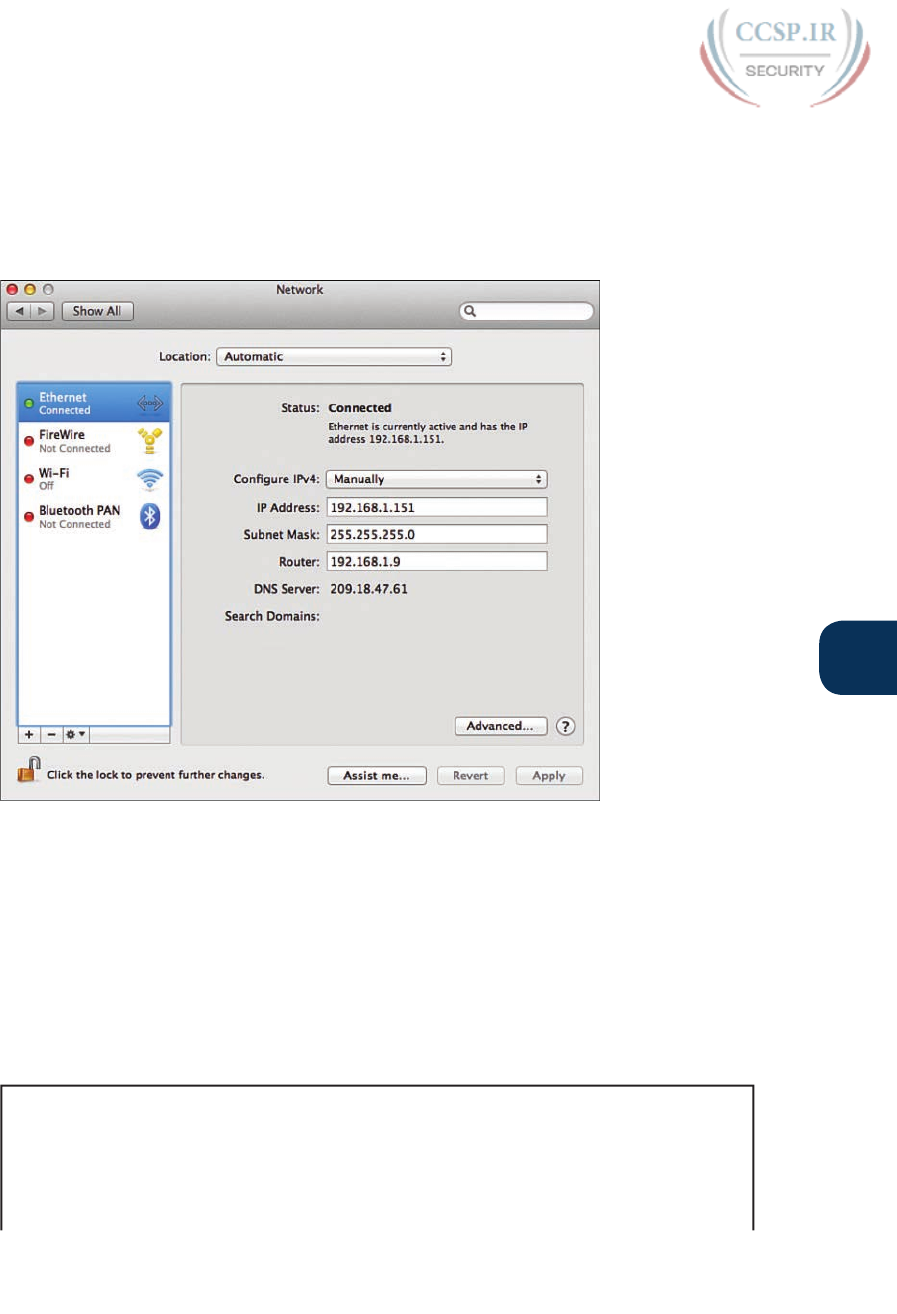
ptg17246291
Chapter 20: DHCP and IP Networking on Hosts 487
20
IP Address and Mask Configuration
Most every OS in the world—certainly the more common OSs people work with every
day—have a fairly easy-to-reach window that lists most if not all the IPv4 settings in one
place. For example, Figure 20-8 shows the Network configuration screen from a user host
OS (Mac OS X in this case), with all the IPv4 settings. This particular example shows the big
four settings: address, mask, router, and DNS.
Figure 20-8 IP Address, Mask, and Default Router Settings on Mac OS
However , beyond these windows into the graphical user interface (GUI) of any OS, most
OSs have a variety of networking commands available from a command line. Interestingly,
some of the commands are the same across many different OSs, even between Microsoft
Windows versions and other OSs.
For example, to verify the IP address, mask, default router, and other settings, OSs typically
support either the ipconfig (Windows) or ifconfig (Linux and Mac OS) commands. Both
commands have several options that can be seen by adding a -? to the end. Example 20-5
shows a sample from a Windows PC.
Example 20-5 ipconfig /all (Windows)
C:\DOCUME1\OWNER> ipconfig /all
Windows IP Configuration
Ethernet adapter Wireless Network Connection 3:
Connection-specific DNS Suffix . : Belkin

ptg17246291
488 CCENT/CCNA ICND1 100-105 Official Cert Guide
Description . . . . . . . . . . . : Linksys WUSB600N Dual-Band Wireless-N USB
Network Adapter
Physical Address. . . . . . . . . : 00-1E-E5-D8-CB-E4
Dhcp Enabled. . . . . . . . . . . : Yes
Autoconfiguration Enabled . . . . : Yes
IP Address. . . . . . . . . . . . : 192.168.2.13
Subnet Mask . . . . . . . . . . . : 255.255.255.0
Default Gateway . . . . . . . . . : 192.168.2.1
DHCP Server . . . . . . . . . . . : 192.168.2.1
DNS Servers . . . . . . . . . . . : 192.168.2.1
Lease Obtained. . . . . . . . . . : Wednesday, October 10, 2012 3:25:00AM
Lease Expires . . . . . . . . . . : Monday, January 18, 2013 11:14:07 PM
Name Resolution with DNS
The Domain Name System (DNS) defines a protocol as well as a worldwide system of serv-
ers that use DNS. While incredibly useful—it might be one of the single most important
protocols in the world of TCP/IP—DNS does not require attention from the routers and
switches between the user devices and the DNS servers. This short section explains why, but
shows you a few router commands related to DNS that might be handy anyway.
Inside a single enterprise, the company uses a couple of redundant DNS servers, each of
which can resolve any host names for any hosts inside the company. Figure 20-9 shows an
example using a single company, with a client on the left using the DNS server at the top of
the figure. Step 1 shows the DNS Request message, asking the DNS server to resolve name
“Server1” into its corresponding IP address. The DNS server sends back a DNS Reply, listing
the IP address. Finally, at Step 3, the client can send a packet to 10.1.2.3, the address used
by Server1 .
11
DNS
Server
1
2
3
Server1
10.1.2.3
Server2
10.1.2.6
Address of Server1?
Name
Server1
Server2
Address
10.1.2.3
10.1.2.6
TCP/IP Network
Server1 = 10.1.2.3
DNS Server
Name Database
IP
To 10.3.3.3
To 10.1.1.1
To 10.1.2.3
10.3.3.3
10.1.1.1
Figure 20-9 Host Resolves Name to IP Address Before Sending Packet to Server1
Now stop for a moment, and focus on the To: part of the three messages. Each packet has
a known unicast destination address. The routers in the TCP/IP network can simply forward
those packets. No need for any special configuration, no need for a command and function
like the ip helper-address command used with DHCP. In short, the routers and switches
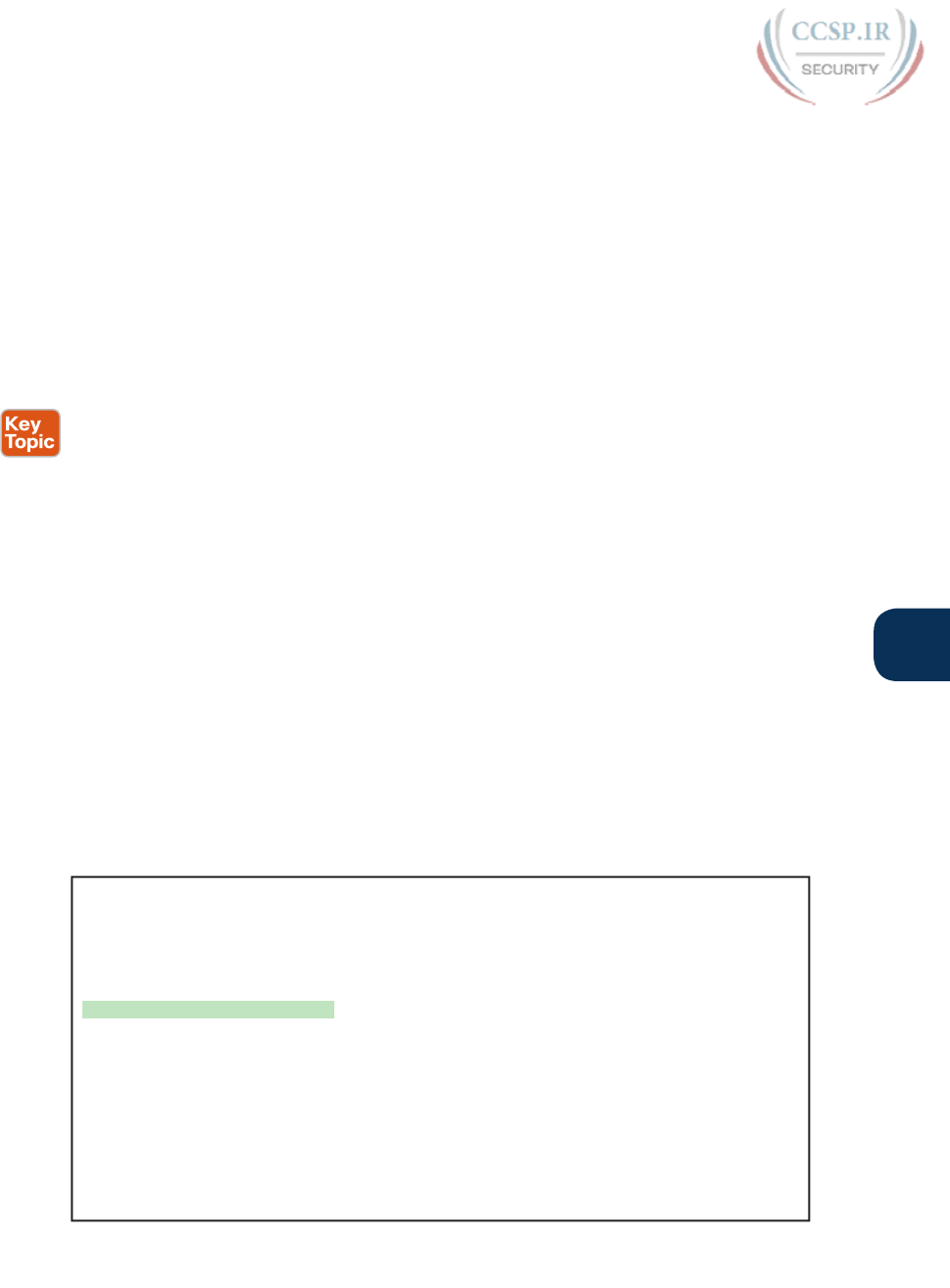
ptg17246291
Chapter 20: DHCP and IP Networking on Hosts 489
20
have no extra work to do, and no extra configuration required, to support DNS between a
host and the DNS servers .
Default Routers
As discussed in some detail back in Chapter 18, IPv4 host routing logic reduces to a basic
two-part choice. For packets destined for a host in the same subnet, the local host sends the
packet directly, ignoring any routers. For packets destined for a host in a different subnet,
the local host next sends the packet to its default gateway (also known as the default rout-
er), expecting that router to forward the packet.
Interestingly, a couple of simple errors can occur between any LAN-based host and their
default router. For a LAN-based host’s default router setting to work, the following must
be true:
■ The host link to the LAN and the default router link to the LAN must be in the same
VLAN.
■ The host and default router IP addresses must be in the same subnet.
■ The host default router setting must refer to the same IP address configured on the rout-
er. (In other words, if the host claims the default router is 10.1.1.1, make sure the router
interface IP address is not 10.1.1.2.)
■ The LAN switches must not discard the frame because of the port security configuration.
All of the preceding settings and choices can be mismatched between a host and the default
router. On the router, the settings can be checked with the usual CLI commands: show
interfaces, show ip interface brief, show protocols, and show running-config. On the
switch, to check the VLAN assignments, use show interfaces status, show vlan, and show
interfaces switchport.
On the host, the methods to check the default router setting of course differ depending
on the OS. A look at the settings using the GUI simply lists the default router. However,
a common command on most user host OSs is the netstat -rn command, which lists the
default gateway as the route for either destination 0.0.0.0 or as default. Example 20-6
shows a netstat -rn command from a Mac, with the default router setting highlighted .
Example 20-6 netstat -rn Command (Mac OS X)
Wendell-Odoms-iMac:~ wendellodom$ netstat -rn
Routing tables
Internet:
Destination Gateway Flags Refs Use Netif Expire
default 192.168.1.1 UGSc 45 0 en0
127 127.0.0.1 UCS 0 0 lo0
127.0.0.1 127.0.0.1 UH 36 9143335 lo0
169.254 link#4 UCS 0 0 en0
192.168.1 link#4 UCS 4 0 en0
192.168.1.1/32 link#4 UCS 1 0 en0
192.168.1.1 5c:d9:98:59:b3:fc UHLWIir 44 553 en0 1190
192.168.1.150/32 link#4 UCS 0 0 en0
192.168.1.255 ff:ff:ff:ff:ff:ff UHLWbI 0 5 en0
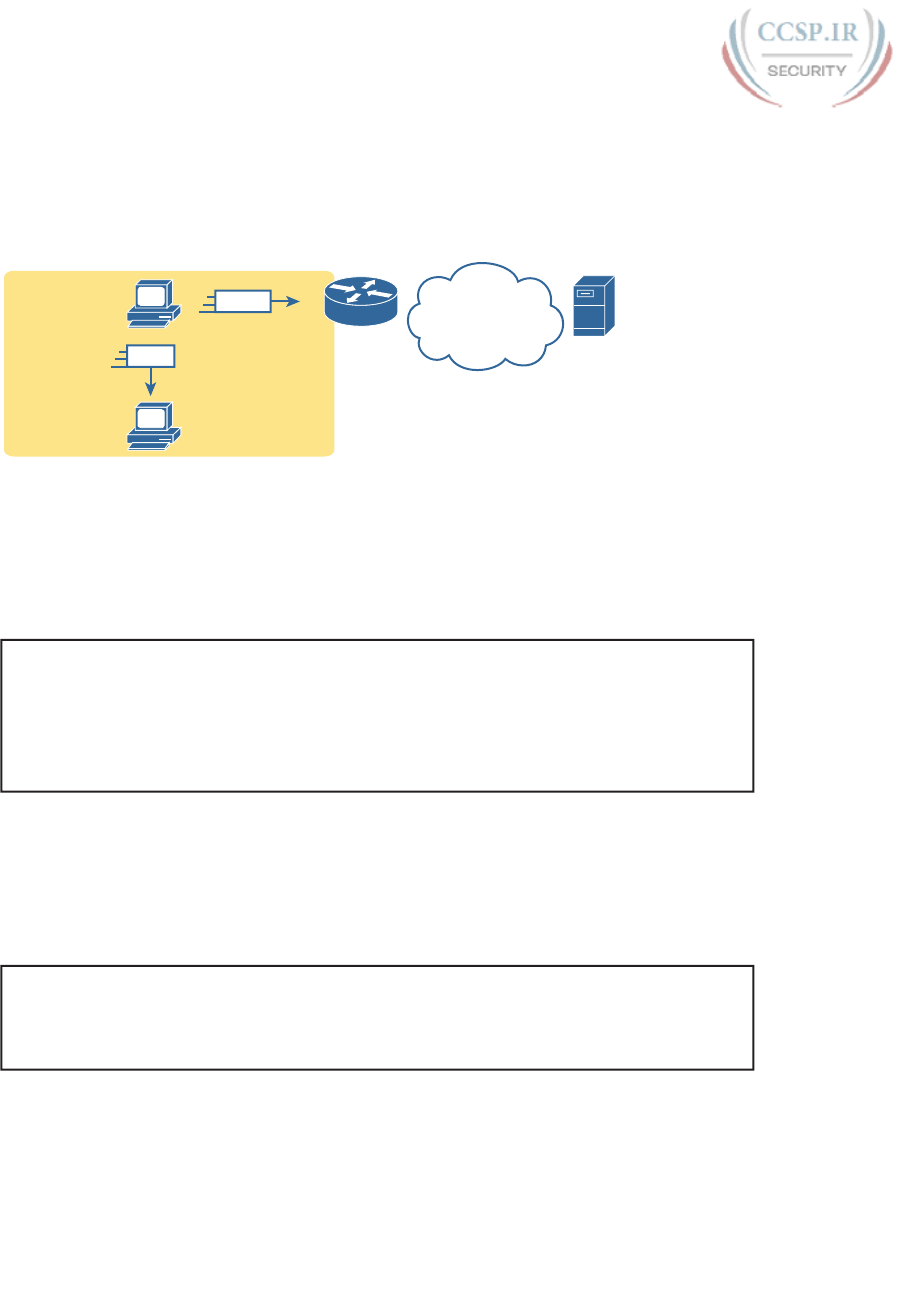
ptg17246291
490 CCENT/CCNA ICND1 100-105 Official Cert Guide
Another good step to take to verify the default router is to find out whether ARP works for
the default router. For example, host A in Figure 20-10, when sending packets to host D, in
the same subnet, will send the packet directly to host D. So, host A will first need an ARP
entry for host D. Similarly, before sending a packet to server B, which sits on another sub-
net, host A will need an ARP entry for R1’s MAC address.
Local Subnet
Rest of
IPv4
Network
A
D
Local
Remote
R1
B
172.16.1.8
0050.56e5.d472
172.16.1.9
0200.1111.1111
172.16.2.9
0200.2222.2222
Figure 20-10 Host IP and MAC Addresses in the Next Two ARP Examples
The arp -a command happens to be another common command on many user OSs. Example
20-7 shows host A’s ARP table after host A successfully sent a packet to both server B and
host D. Note that server B’s IP address of 172.16.2.9 is not listed, because the ARP table
lists IP addresses for IP addresses on the same subnet, and not those on remote subnets.
Example 20-7 ARP Table on Host A (Windows)
C:\Users\wodom> arp -a
Interface: 172.16.1.9 --- 0xa
Internet Address Physical Address Type
172.16.1.1 02-00-01-01-01-01 dynamic
172.16.1.8 00-50-56-e5-d4-72 dynamic
Routers also need to keep an ARP table, so they can encapsulate IP packets into LAN
frames. Example 20-8 shows the output of the show arp command on Router R1, which
lists an entry for host A (172.16.1.9), and for the router itself (172.16.1.1). (Note that hosts
typically do not list their own IP addresses in their own ARP cache, but the Cisco router
ARP cache does. )
Example 20-8 ARP Table on Router R1
R1# show arp
Protocol Address Age (min) Hardware Addr Type Interface
Internet 172.16.1.1 - 0200.0101.0101 ARPA GigabitEthernet0/0
Internet 172.16.1.9 2 0200.1111.1111 ARPA GigabitEthernet0/0
IPv4 Address Types
The IPv4 address space includes three major categories of addresses: unicast, broadcast, and
multicast. For the current exam, Cisco lists one exam topic that asks you to compare and
contrast these address types. To help you make those comparisons, this section explains
multicast addressing, while pulling together the key ideas about unicast and broadcast IP
addresses that have already been introduced, to pull the ideas together.
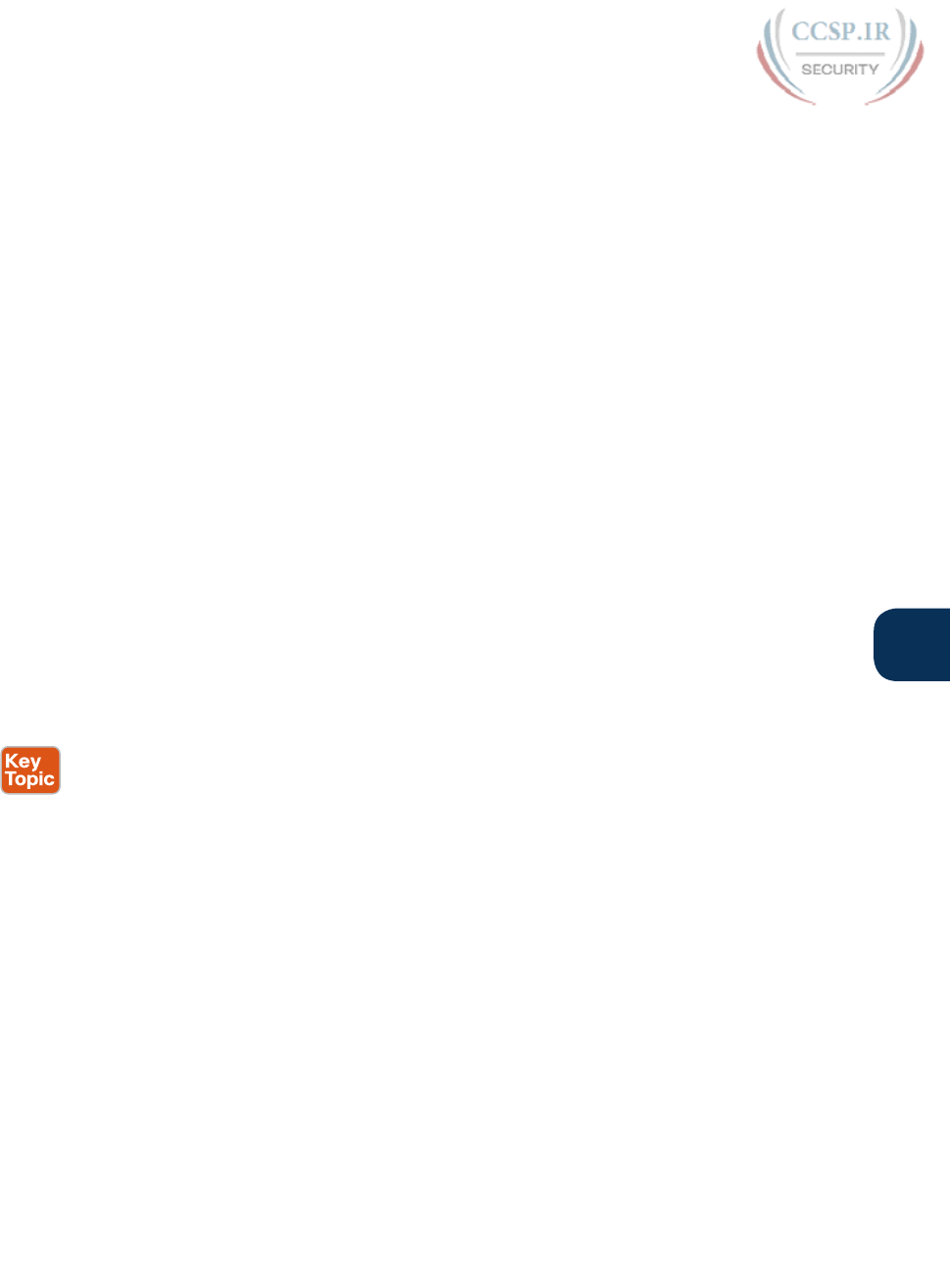
ptg17246291
Chapter 20: DHCP and IP Networking on Hosts 491
20
You may be wondering why this topic about IPv4 address types sits at the end of a chapter
about DHCP and IP networking on hosts. Honestly, I could have put this topic in several
chapters. The main reason it is here is that you have already seen the IP broadcast addresses
in action, including the 255.255.255.255 local broadcast as shown in this chapter.
Review of Unicast (Class A, B, and C) IP Addresses
Unicast IP addresses are those Class A, B, and C IP addresses assigned to hosts, router inter-
faces, and other networking devices. Because most discussions about IP addressing refer to
unicast IP addresses, most of us just refer to them as IP addresses, and leave out the word
unicast.
Just to be complete and define the concept, unicast addresses identify one interface on one
device to IP. Just like your postal address gives the post office an address to use to send let-
ters to your one specific house or apartment, a unicast IP address gives the IP network an
address to use to send packets to one specific host. However, with IP, instead of addressing
the device, unicast addresses identify individual interfaces. For example:
■ A router with four LAN interfaces, and two WAN interfaces, have six unicast addresses,
each in a different subnet, one for each interface.
■ A PC with both an Ethernet network interface card (NIC) and a wireless NIC would have
two unicast IPv4 addresses, one for each interface .
IP Broadcast Addresses
Broadcast IPv4 addresses give IP a way to send one packet that the network delivers to
multiple hosts. IPv4 defines several types of broadcast addresses, with each type being used
to reach a different set of hosts. These different broadcast IP addresses give different over-
head protocols like DHCP the ability to efficiently reach all hosts in a specific part of the
network. The following list reviews the three IP broadcast address types:
Local broadcast address : 255.255.255.255. Used to send a packet on a local subnet,
knowing that routers will not forward the packet as is. Also called a limited broadcast.
Subnet broadcast address : One reserved address for each subnet, namely the numerically
highest number in the subnet, as discussed in Chapter 15, “Analyzing Subnet Masks.” A
packet sent to a subnet broadcast address can be routed to the router connected to that
subnet, and then sent as a data link broadcast to all hosts in that one subnet. Also called
an all-hosts broadcast to emphasize that all hosts in a subnet are reached, and also called
a directed broadcast.
Network broadcast address : One reserved address for each classful network, namely the
numerically highest number in the network. Used to send one packet to all hosts in that
one network. Also called an all-subnets broadcast, referring to the fact that the packet
reaches all subnets in a network .
This chapter has already shown how a local broadcast works, sending the message over the
same subnet in which it was first transmitted, but no further. However, the other two types
are a little more interesting.
Subnet and network broadcasts provide a way to send packets to all hosts in a subnet or
network (respectively) while reducing waste. For instance, with a subnet broadcast, routers
forward the packet just like any other IP packet going to that subnet. When that packet

ptg17246291
492 CCENT/CCNA ICND1 100-105 Official Cert Guide
arrives at the router connected to that subnet, the last router then encapsulates the packet in
a LAN broadcast, so that all hosts receive a copy. Figure 20-11 shows the idea .
R1
110.1.3.0/24
172.16.1.0/24
R3
10.1.1.0/24
To 10.1.1.255
10.1.9.0/24
10.1.2.0/24
R2
1
3
2
Broadcast!
Figure 20-11 Example of a Subnet Broadcast to 10.1.1.255
The figure shows two key points. R1 does not flood or broadcast the frame to all other
routers, instead routing it to the next router (R2 in this case) so that the packet reaches
subnet 10.1.1.0/24. R2, connected to subnet 10.1.1.0/24, forwards the packet onto the
LAN, but encapsulates the packet in an Ethernet broadcast frame, so that it reaches all
hosts in the subnet.
The figure shows the intended use of the subnet broadcast address; however, it presents a
security issue today. Many attacks start with a ping to subnet broadcast addresses, hop-
ing to get many hosts to reply. Cisco changed the IOS default many years ago to disable
the forwarding of subnet broadcasts onto a connected subnet (that is, it disables Step 3
in Figure 20-11). That default setting is based on the no ip directed-broadcast interface
subcommand.
A network broadcast packet (a packet with a network broadcast address as the destination)
works in a similar way. To reach all subnets, however, the routers create copies of the pack-
et and flood it so it reaches all subnets inside the classful network. On any LAN interfaces,
the packet is forwarded in a LAN broadcast, just as shown in Step 3 of Figure 20-11.
IPv4 Multicast Addresses (Class D Addresses)
Multicast IP addresses and the related protocols help solve a similar problem as compared
to broadcast addresses, but mainly for applications, and without the same security issues
experienced by broadcast addresses. To see how it works, consider this example. A video
application may be designed to show live video feeds. If 10 people at the same remote site
in the same subnet want to watch the same video at the same time, the application could
be designed so that the application sent the same video data 10 times, once to each client
in the same subnet. An application designed to use Class D multicast addresses could send
1 packet, which the routers would route across the WAN, and then deliver a copy to all 10
hosts in the destination subnet.
When using multicast, all the hosts still use their individual unicast IP address for their
normal traffic, while also using the same multicast IPv4 address for the multicast applica-
tion. Any server or client that happens to use an application designed to take advantage of
IP multicast then also uses the Class D multicast addresses that the application chooses to
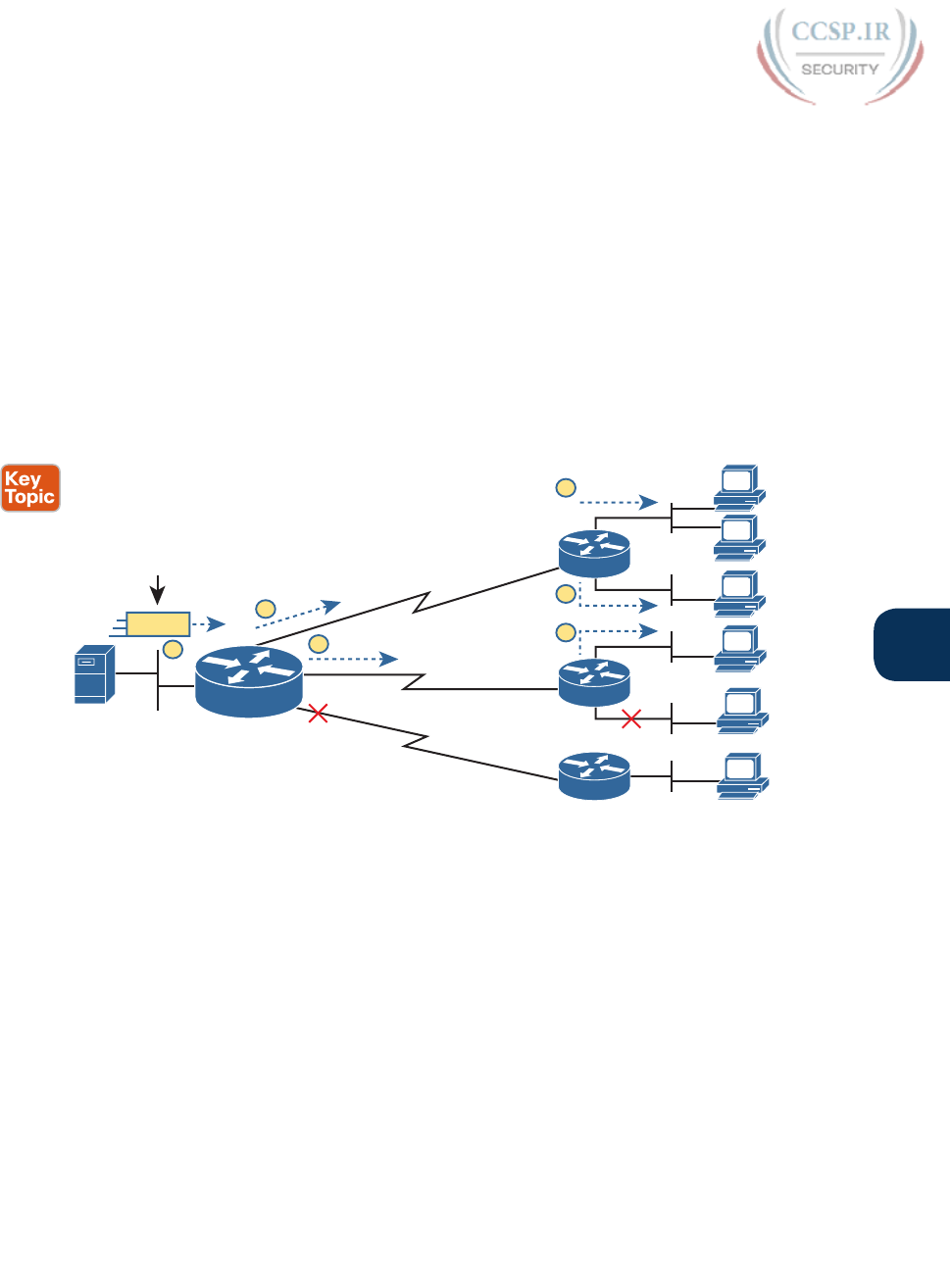
ptg17246291
Chapter 20: DHCP and IP Networking on Hosts 493
20
use. You can think of a Class D address more as a multicast group—in fact, it is often called
that—because hosts join the group so that they can receive the packets sent by the multicast
application.
Class D addresses begin with a first octet of between 224 and 239, with some ranges
reserved for various purposes. Much of the Class D address space is set aside for a company
to deploy one of these multicast applications, and then pick an address from the Class D
range, and configure it to be used by a multicast application.
As an example, imagine the video application uses Class D address 226.1.1.1. Figure 20-12
illustrates the process by which the application at the server on the left sends one multicast
packet with destination address 226.1.1.1. Note that for this process to work, the hosts with
* beside them registered with their local routers to notify the routers that the host wants
to receive packets destined to multicast address 226.1.1.1. When the action in this figure
begins, the routers collectively know which subnets have hosts that want a copy of multi-
casts sent to 226.1.1.1, and which subnets do not.
*
*
*
*
10.1.9.0/24
R1 R3
R4
To 226.1.1.1
R2
135
4
2
4
1
2
3
4
5
6
Figure 20-12 Example of a Multicast Packet Flow for Three Registered Hosts
Following the steps in the figure:
1. The server on the left generates and sends a multicast packet.
2. Router R1 replicates the packet to send a copy to both R2…
3. …and to R3. R1 does not replicate and send a copy to R4, because there are no hosts
near R4 listening for packets sent to 226.1.1.1.
4. R2 processes the multicast packet received from R1, and because of the earlier host
registration process, R2 knows that at least one host off both its LAN interfaces are
listening for packets sent to 226.1.1.1. R2 therefore forwards a copy of the packet
out each of its LAN interfaces.
5. R3 receives the multicast packet from R1, and uses the same kind of logic as R2.
However, R3 knows from the earlier host registration process that only one of its
LAN interfaces connects to a subnet with hosts listening for packets sent to 226.1.1.1,
so R3 forwards a copy of the packet out that one interface only.
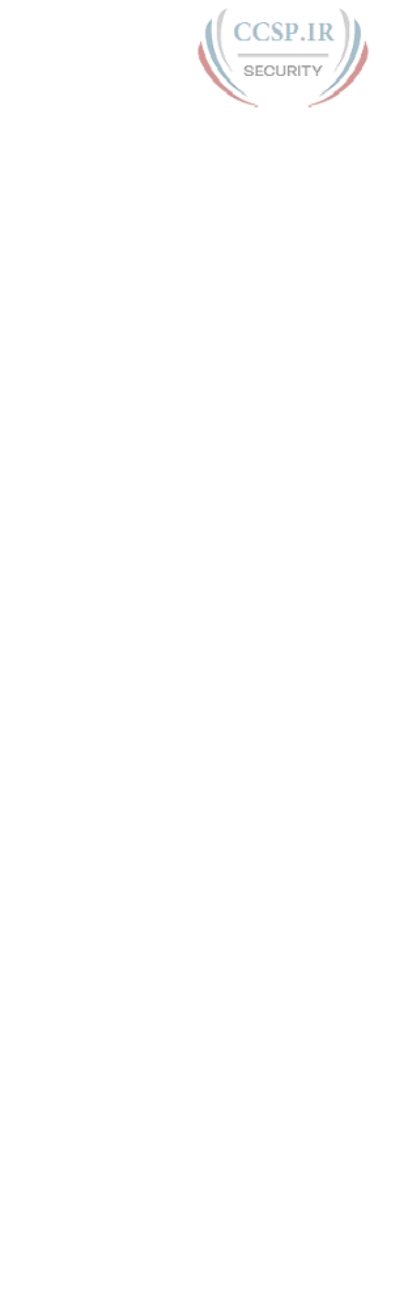
ptg17246291
494 CCENT/CCNA ICND1 100-105 Official Cert Guide
As you can see from this example, the server sent one packet and the routers replicated the
packet so it reached all the correct locations in the network.
As another comparison between unicast and multicast addresses, note that multicast
addresses may be used as destination IP addresses only, whereas unicast addresses may be
used as both the destination and source address. For instance, consider the packets in the
example shown in Figure 20-12. All those packets flow from one host, so the packet uses a
unicast IP address of that host’s unicast IP address.
Finally, to complete one more comparison between unicast IP addressing and multicast
IP addressing, think about that last hop router in the example shown in Figure 20-11. If a
router such as R2 or R3 had forwarded a unicast IP packet, the router would look in its ARP
cache to find the unicast IP address for the destination in that connected subnets, and the
associated unicast MAC address. That will not work when forwarding a multicast packet
with a multicast (Class D) destination IP address.
To encapsulate a multicast IP packet over an Ethernet LAN, IP multicast calculates the des-
tination MAC address with a simple process. The process copies the last 23 bits of the IP
address behind a reserved 25-bit prefix to form the 48-bit destination MAC address. The
resulting MAC address, called a multicast MAC address, begins with hex 01005E. So, the
multicast IP packet, encapsulated in the multicast Ethernet frame, is forwarded out the rout-
er interface onto the LAN. At that point, the switches take one of the following approaches
to forwarding the frame so that all hosts who want a copy of the frame get a copy:
■ Flood the multicast frame as if it were a broadcast
■ Use other Ethernet multicast features that flood the frame only to those same devices
that registered to receive a copy
If you feel like these few pages probably left out some detail; indeed, several books have
been written about IP multicast all to itself. The topic is indeed large. For this book’s pur-
poses, know the main comparison points with unicast addressing. Multicast addressing gives
applications that need to communicate the same data at the same time to multiple hosts a
much more efficient way to do that. If the application is written to make use of IP multi-
cast, the application can consume much less traffic in the network, as compared to using
unicast IP addresses and sending every host a copy of the packet.
Comparing and Contrasting IP Address Types
The last few pages reviewed unicast and broadcast addresses, and explained the core con-
cepts behind IP multicast addresses. Table 20-2 summarizes the key comparison points men-
tioned throughout this section for convenient study.

ptg17246291
Chapter 20: DHCP and IP Networking on Hosts 495
20
Table 20-2 Comparisons of Unicast, Broadcast, and Multicast IP Addresses
Unicast Broadcast Multicast
Primarily used for data sent by the most common user
apps (web, email, chat, and so on)
Yes No No
Assigned to hosts with DHCP Yes No No
Uses Class A, B, and C addresses Yes No No
Primarily used by overhead protocols (DHCP, ARP) to
send one message to more than one device
No Yes No
Used as destination IP address only No Yes Yes
Primarily used by applications that send the same data
at the same time to multiple clients
No No Yes
Uses Class D addresses No No Yes
Chapter Review
One key to doing well on the exams is to perform repetitive spaced review sessions. Review
this chapter’s material using either the tools in the book, DVD, or interactive tools for the
same material found on the book’s companion website. Refer to the “Your Study Plan” ele-
ment for more details. Table 20-3 outlines the key review elements and where you can find
them. To better track your study progress, record when you completed these activities in
the second column.
Table 20-3 Chapter Review Tracking
Review Element Review Date(s) Resource Used
Review key topics Book, DVD/website
Review key terms Book, DVD/website
Repeat DIKTA questions Book, PCPT
Review memory table Book, DVD/website
Review config checklist Book, DVD/website
Do labs Blog
Review command tables Book
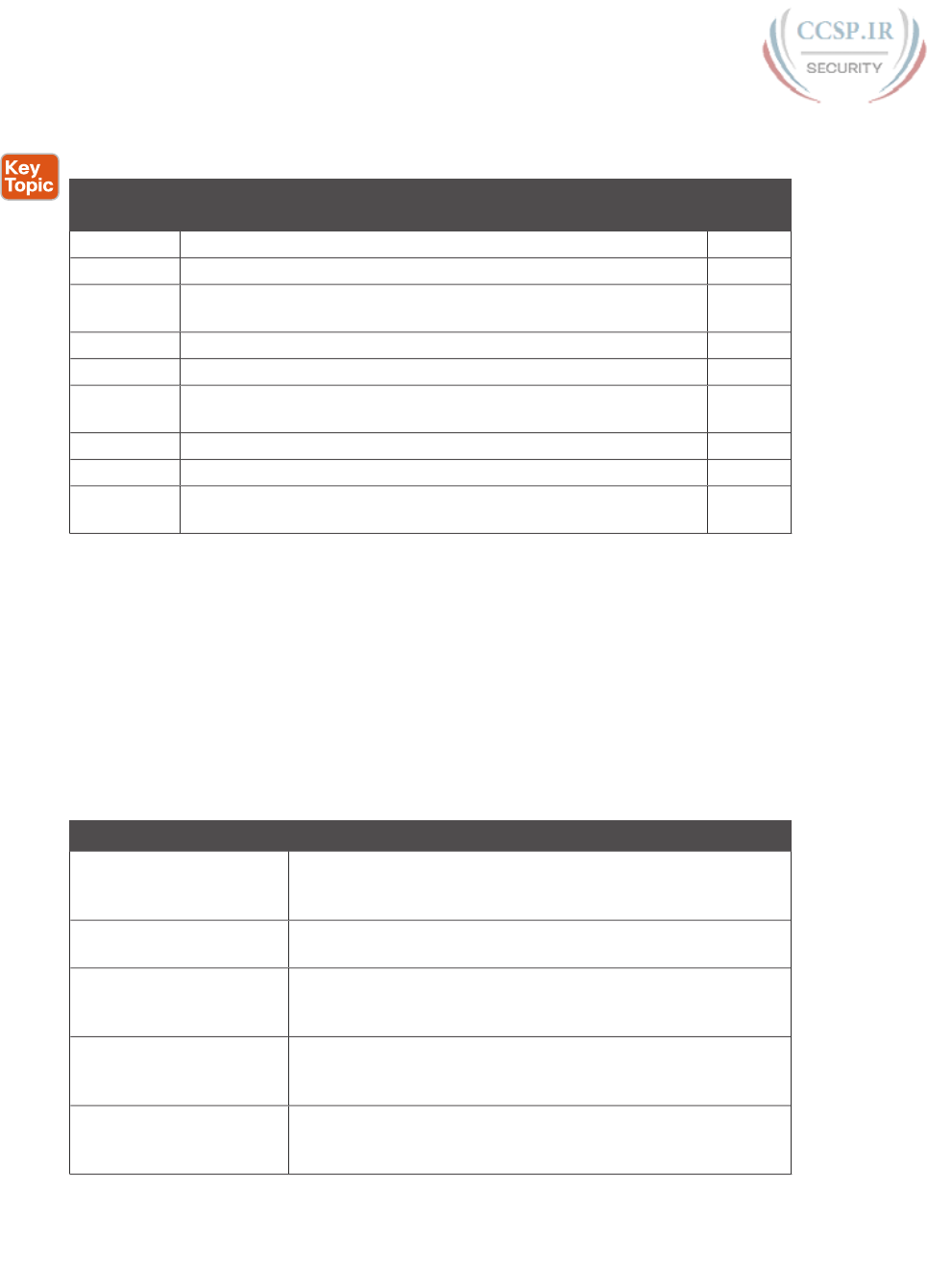
ptg17246291
496 CCENT/CCNA ICND1 100-105 Official Cert Guide
Review All the Key Topics
Table 20-4 Key Topics for Chapter 20
Key Topic
Element
Description Page
Number
List Definitions of special IPv4 addresses 0.0.0.0 and 255.255.255.255 474
List Four logic steps created by the ip helper-address command 475
Figure 20-2 What the ip helper-address command changes in a DHCP Discover
message
476
List DHCP verification commands 480
Checklist DHCP troubleshooting checklist 485
Checklist Verification checklist for comparing host IPv4 settings with default
router IPv4 settings
489
List Descriptions of three different types of IPv4 broadcast addresses 491
Figure 20-12 Example of the flow of an IPv4 multicast message 493
Table 20-2 Points of comparison for unicast, broadcast, and multicast IP
addresses
495
Key Terms You Should Know
DHCP client, DHCP server, DHCP relay agent, local broadcast IP address, subnet broadcast
IP address, network broadcast IP address, multicast IP address, DNS Request, DNS Reply
Command References
Tables 20-5, 20-6, and 20-7 list configuration and verification commands used in this chap-
ter. As an easy review exercise, cover the left column in a table, read the right column, and
try to recall the command without looking. Then repeat the exercise, covering the right col-
umn, and try to recall what the command does.
Table 20-5 Chapter 20 Configuration Command Reference
Command Description
ip dhcp excluded-address
first last
A global command that reserves an inclusive range of addresses,
so that the DHCP server function does not lease out these
addresses.
ip dhcp pool pool-name A global command that creates a pool, by name, and moves the
user to DHCP server pool configuration mode.
network subnet-id {ddn-
mask | /prefix-length}
A DHCP pool mode subcommand that defines a network or
subnet causing the DHCP server to lease out IP addresses in that
subnet.
default-router address1
address2…
A DHCP pool mode subcommand that defines one or more
routers as default routers, with that information passed for clients
served by this pool.
dns-server address1
address2…
A DHCP pool mode subcommand that defines the list of DNS
servers that the DHCP server will list for clients served by this
pool.
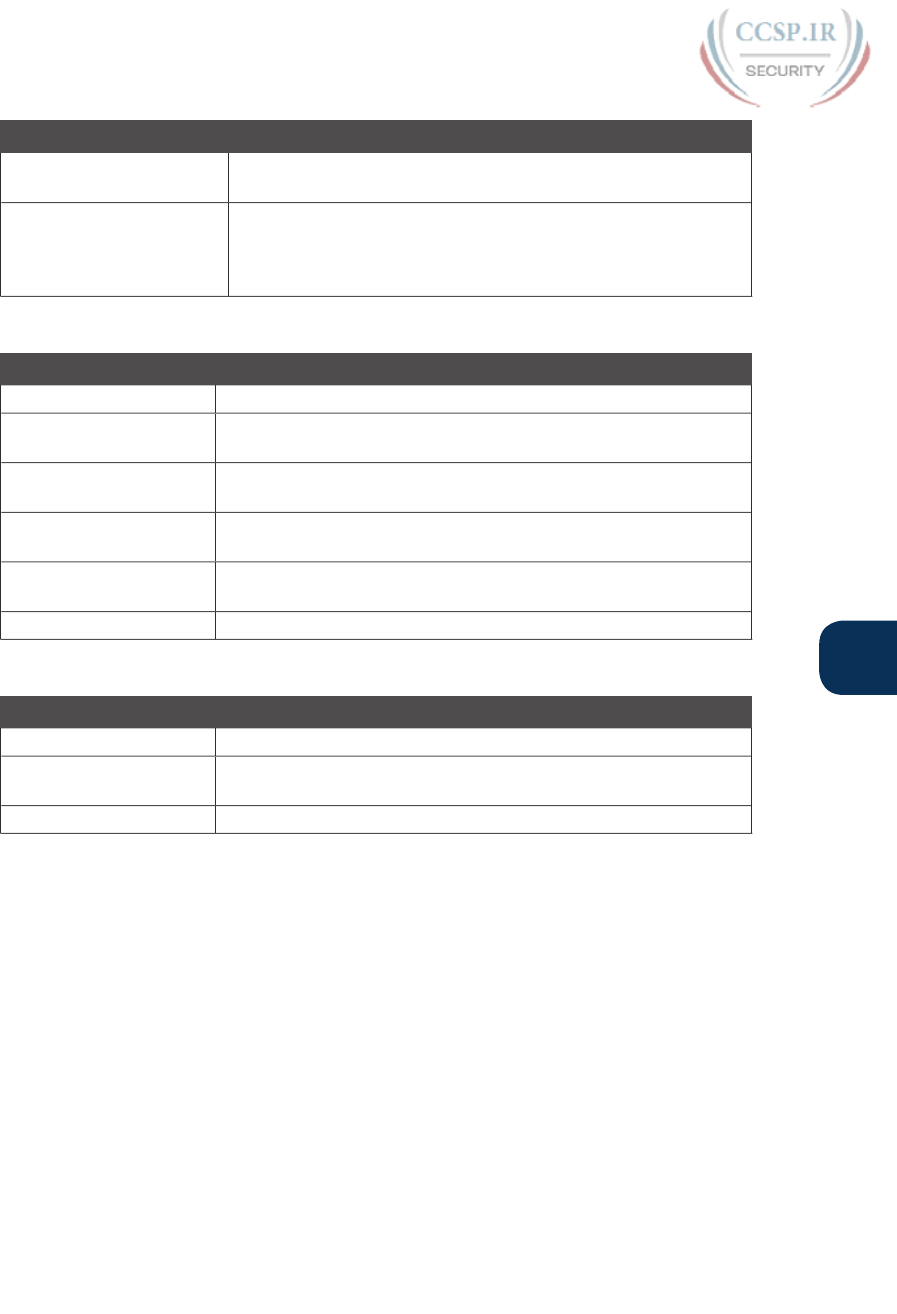
ptg17246291
Chapter 20: DHCP and IP Networking on Hosts 497
20
Command Description
lease {days [hours
[minutes]] | infinite}
A DHCP pool mode subcommand that defines the length of time
for a DHCP lease, for clients served by this pool.
ip helper-address
IP-address
An interface subcommand that tells the router to notice local
subnet broadcasts (to 255.255.255.255) that use UDP, and change
the source and destination IP address, enabling DHCP servers to
sit on a remote subnet.
Table 20-6 Chapter 20 EXEC Command Reference
Command Description
show arp, show ip arp Lists the router’s IPv4 ARP table
show ip dhcp binding Lists the currently leased IP addresses on a DHCP server, along
with the client identifier and lease time information
show ip dhcp pool name Lists the configured range of addresses in the pool, along with
usage statistics and utilization high/low-water marks
show ip dhcp server
statistics
Lists statistics about the requests served by the DHCP server
show ip dhcp conflict Lists IP addresses that the DHCP server found were already in use
when the server tried to lease the address to a host
clear ip dhcp conflict Removes all entries from the DHCP server’s conflict list
Table 20-7 Chapter 20 Generic Host Networking Command Reference
Command Description
ipconfig, ifconfig Lists IP settings for the interface (NIC)
netstat -rn Lists the hosts routing table, often listing the default router with a
route to 0.0.0.0
arp -a Lists the host’s ARP table
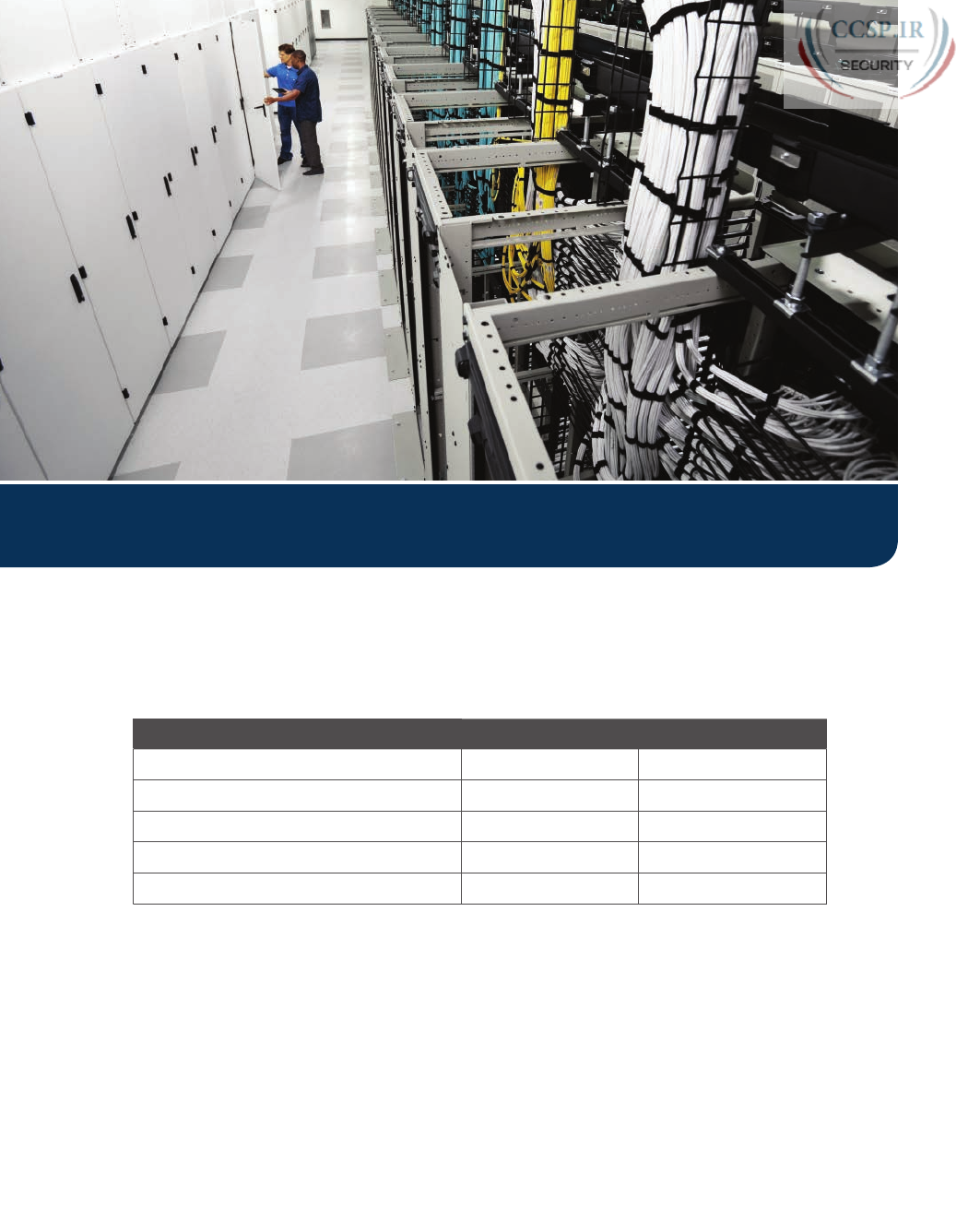
ptg17246291
Keep track of your part review progress with the checklist in Table P5-1. Details on each
task follow the table.
Table P5-1 Part V Part Review Checklist
Activity 1st Date Completed 2nd Date Completed
Repeat All DIKTA Questions
Answer Part Review Questions
Review Key Topics
Create Command Mind Map by Category
Do Labs
Repeat All DIKTA Questions
For this task, answer the “Do I Know This Already?” questions again for the chapters in this
part of the book, using the PCPT software.
Answer Part Review Questions
For this task, use PCPT to answer the Part Review questions for this part of the book.
Part V Review
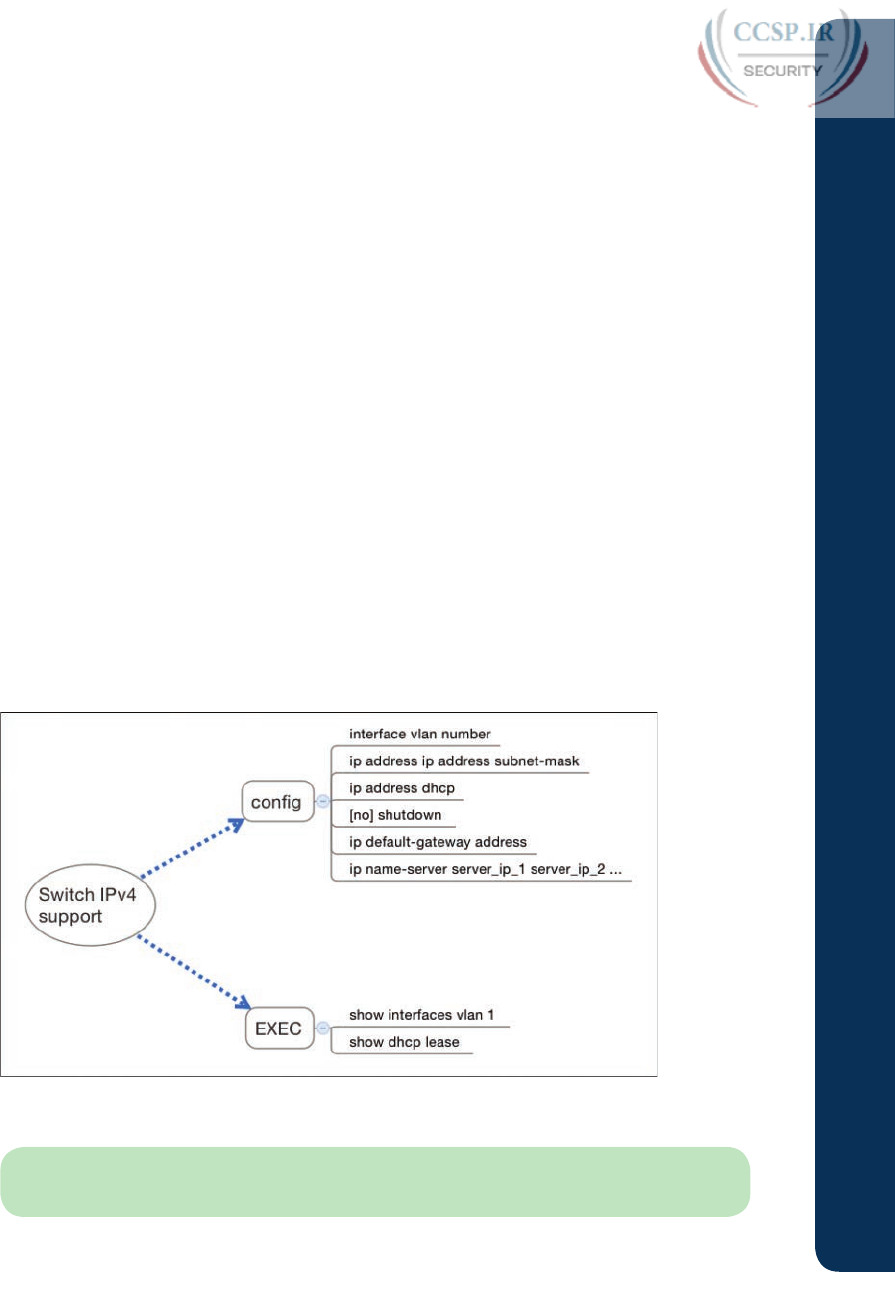
ptg17246291
Review Key Topics
Review all key topics in all chapters in this part, either by browsing the chapters or by using
the Key Topics application on the DVD or companion website.
Create Command Mind Map by Category
Like Parts II and III of this book, Part V introduced more than a few CLI commands, this
time on routers. The sheer number of commands can be a bit overwhelming, so it helps to
take a step back from the details and let your brain sift through what you remember, and
what it thinks go together, so that you can then realize which commands you need to review
so that you remember them better.
The goal with this mind map exercise is to help you remember the commands. This exer-
cise does not focus on the details, every single parameter of every command, or even their
meaning. The goal is to help you organize the commands internally so that you know which
commands to consider when faced with a real-life problem or an exam question.
Similar to Part II’s mind map, create a mind map with the following categories of commands
from this part of the book:
Router interface commands that affect Layers 1 and 2, IP addressing, static and default
routing, router trunking and Layer 3 switching, RIPv2, DHCP server, host networking
commands, and miscellaneous
In this mind map, for each category, think of all configuration commands and all EXEC
commands (mostly show commands). For each category, group the configuration com-
mands separately from the EXEC commands. Figure P5-1 shows a sample for the switch
IPv4 commands.
Figure P5-1 Sample Mind Map from the Switch IPv4 Branch
NOTE For more information on mind mapping, refer to the Introduction, in the section
“About Mind Maps.”

ptg17246291
500 CCENT/CCNA ICND1 100-105 Official Cert Guide
If you do choose to use mind map software rather than paper, you might want to remember
where you stored your mind map files. Table P5-2 lists the mind maps for this part review
and a place to record those filenames.
Table P5-2 Configuration Mind Maps for Part V Review
Map Description Where You Saved It
1 Commands Mind Map
Labs
Depending on your chosen lab tool, here are some suggestions for what to do in lab:
Pearson Network Simulator:
If you use the full Pearson ICND1 or CCNA simulator,
focus more on the configuration scenario and troubleshooting scenario labs associated
with the topics in this part of the book. These types of labs include a larger set of topics
and work well as Part Review activities. (See the Introduction for some details about how
to find which labs are about topics in this part of the book.)
Config Labs:
In your idle moments, review and repeat any of the Config Labs for this
book part in the author’s blog; launch from blog.certskills.com/ccent/ and navigate to the
Hands-on Config labs.
Other:
If using other lab tools, here are a few suggestions: Make sure and experiment
heavily with IPv4 addressing, static routing, and RIPv2. Also experiment with DHCP
server and client configuration. To test, you can make a LAN switch or another router
act as a DHCP client with the ip address dhcp command, which tells the device to use
DHCP to lease an address. Make sure to spend time with key commands such as show
ip route and show ip protocols.
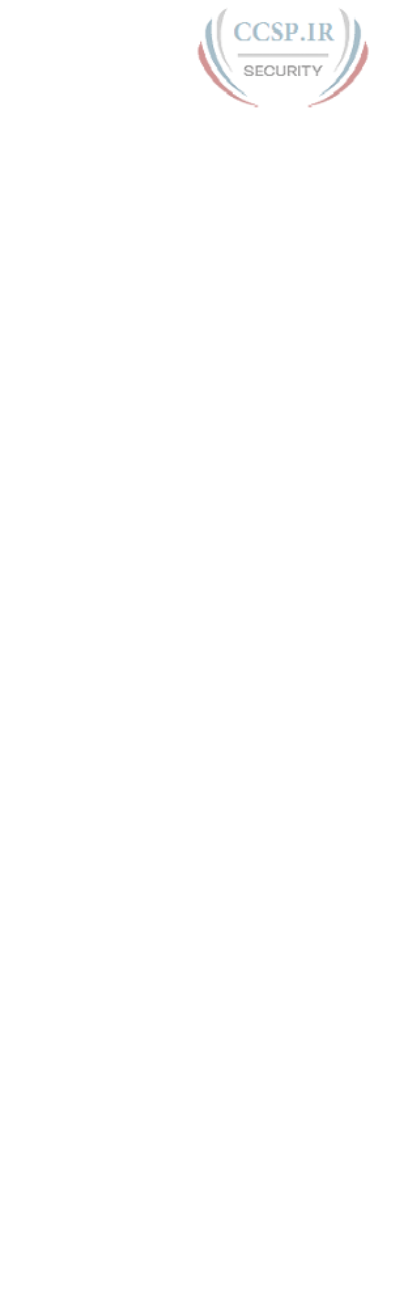
ptg17246291
This page intentionally left blank
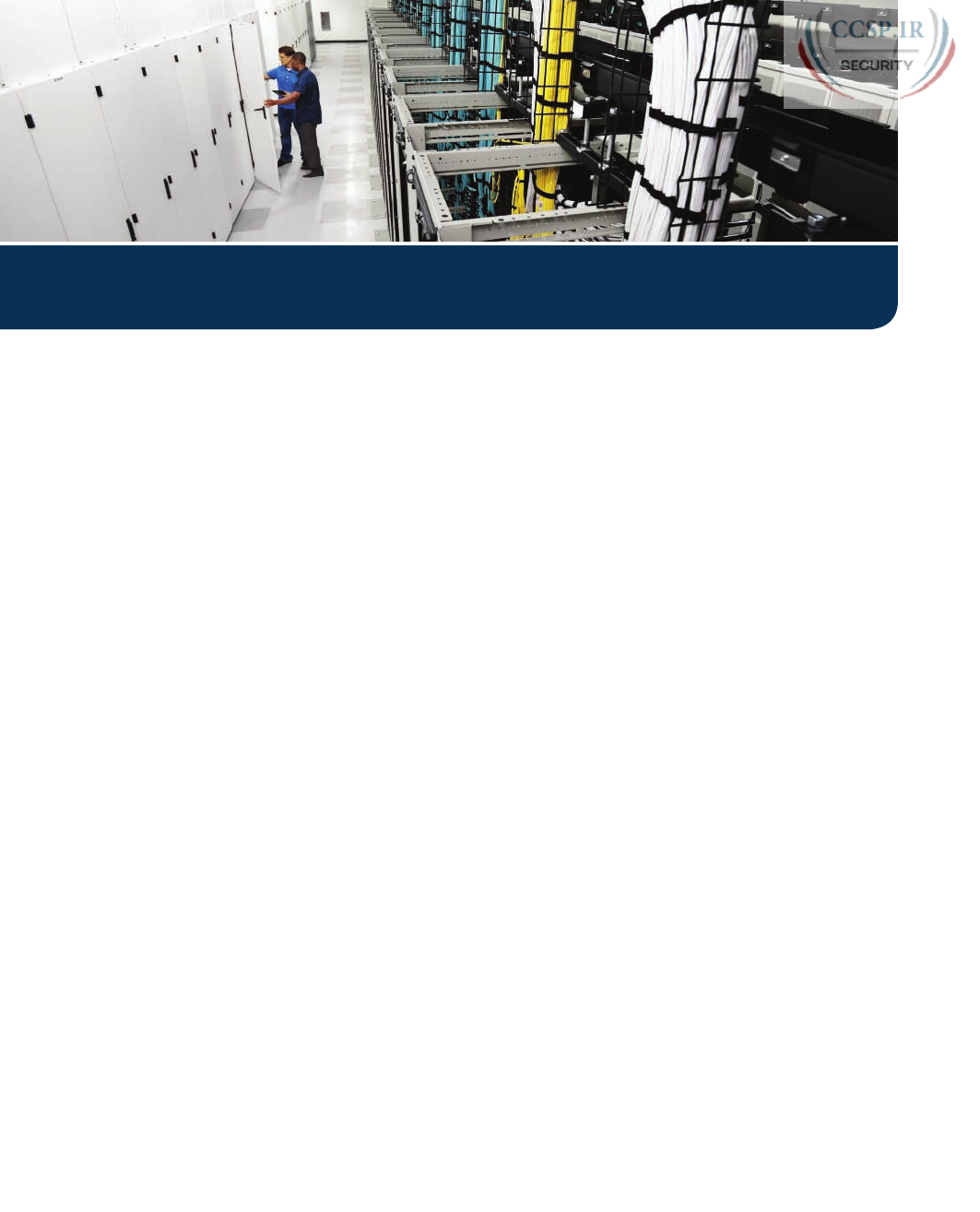
ptg17246291
Implementing IPv4 means planning for IPv4 addressing and subnetting, and then configuring
the addresses and masks on hosts and routers. To help you learn to do that, Part IV intro-
duced the basics of IPv4 addressing, and Part V then showed how to implement addressing
and IPv4 routing on routers and hosts.
Part VI continues with those same topics, but with a deeper look. This part begins with two
more chapters about subnetting, both of which require you to think about design. Instead
of focusing on one mask, one address, or one subnet, the work looks at the entire enterprise
network. What subnets could be used? Which ones are currently in use or planned for use?
Which other subnets could be used? Chapter 21 looks at those questions while still using a
single mask throughout the design, and Chapter 22 looks at those questions (and the com-
mon mistakes) when using different masks with different subnets.
The next two chapters continue the theme of taking a deeper look at IPv4, but instead
of design, these chapters focus on troubleshooting. Chapter 23 shows how to use the
most common tools to troubleshoot IPv4 routing problems, namely ping and traceroute.
Chapter 24 then shows applied IPv4 troubleshooting. That final chapter in this part dis-
cusses a variety of IPv4 issues, with explanations of the symptoms as well as lists of the
possible root causes.

ptg17246291
CHAPTER 21
Subnet Design
This chapter covers the following exam topics:
1.0 Network Fundamentals
1.8 Configure, verify and troubleshoot IPv4 addressing and subnetting
So far in this book, most of the discussion about IPv4 used examples with the addresses and
masks already given. This book has shown many examples already, but the examples so far
do not ask you to pick the IP address or pick the mask. Instead, as discussed back in Chapter
13, “Perspectives on IPv4 Subnetting,” this book so far has assumed that someone else
designed the IP addressing and subnetting plan, and this book shows how to implement it.
This chapter turns that model around. It goes back to the progression of building and imple-
menting IPv4, as discussed in Chapter 13, as shown in Figure 21-1. This chapter picks up the
story right after some network engineer has chosen a Class A, B, or C network to use for
the enterprise’s IPv4 network. And then this chapter discusses the design choices related to
picking one subnet mask to use for all subnets (the first major section) and what subnet IDs
that choice creates (the second major section).
Plan
Implementation
• Subnets Locations
• Static IP
• DHCP Ranges
Design
Subnets
• Choose Network
• Choose 1 Mask
• List All Subnets
Analyze
Needs
• # Subnets
• # Hosts/Subnet
• 1 Size Subnet
Figure 21-1 Subnet Design and Implementation Process from Chapter 13
Note that Chapter 22, “Variable-Length Subnet Masks,” then changes the design choice of
using a single mask, instead allowing any mask for each subnet through the use of variable-
length subnet masks (VLSM).
“Do I Know This Already?” Quiz
Take the quiz (either here, or use the PCPT software) if you want to use the score to help
you decide how much time to spend on this chapter. The answers are at the bottom of the
page following the quiz, and the explanations are in DVD Appendix C and in the PCPT
software.
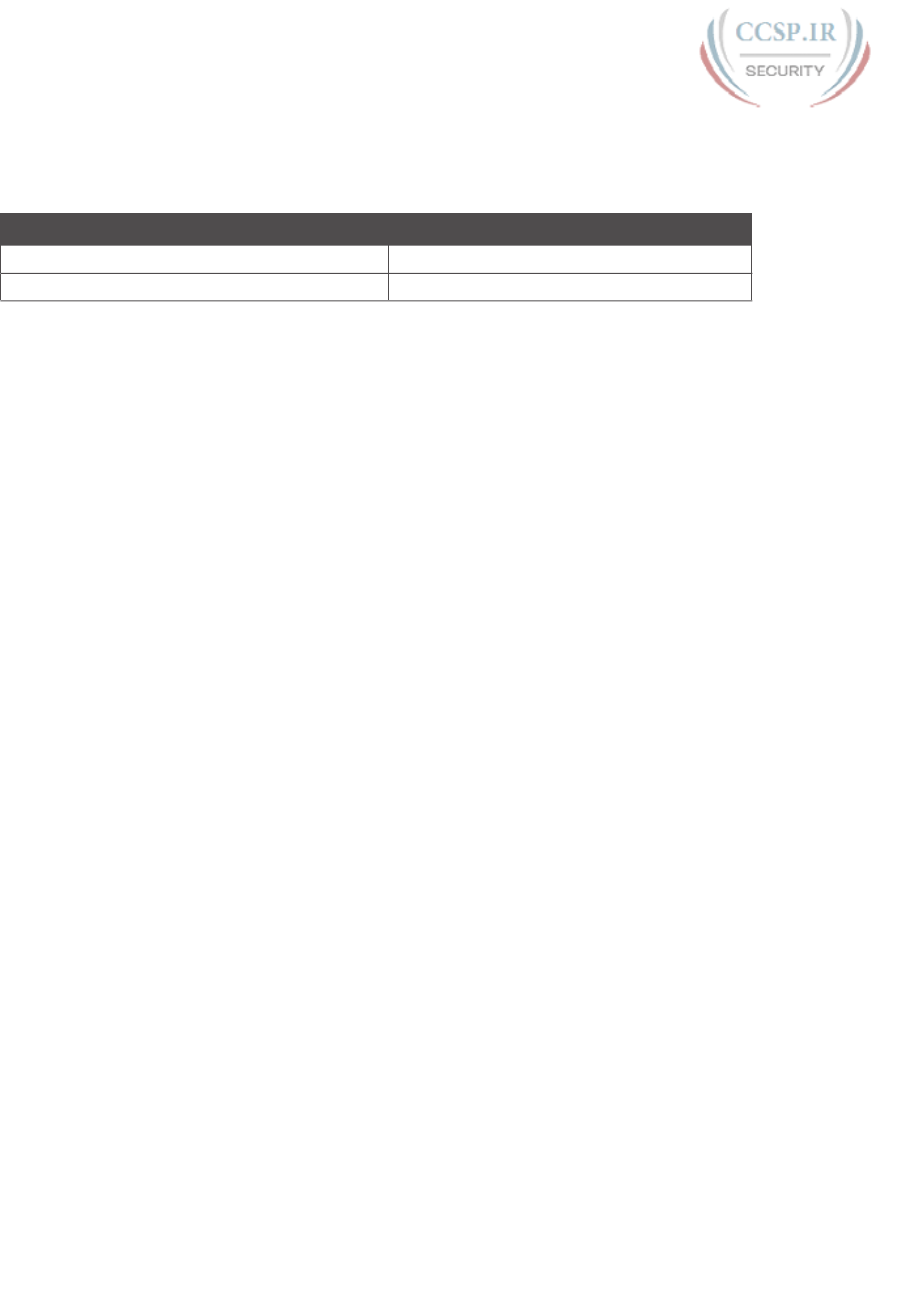
ptg17246291
Table 21-1 “Do I Know This Already?” Foundation Topics Section-to-Question Mapping
Foundation Topics Section Questions
Choosing the Mask(s) to Meet Requirements 1–3
Finding All Subnet IDs 4–6
1. An IP subnetting design effort is under way at a company. So far, the senior engineer
has decided to use Class B network 172.23.0.0. The design calls for 100 subnets, with
the largest subnet needing 500 hosts. Management requires that the design accommo-
date 50 percent growth in the number of subnets and the size of the largest subnet.
The requirements also state that a single mask must be used throughout the Class B
network. How many masks meet the requirements?
a. 0
b. 1
c. 2
d. 3+
2. An IP subnetting design requires 200 subnets and 120 hosts/subnet for the largest
subnets, and requires that a single mask be used throughout the one private IP net-
work that will be used. The design also requires planning for 20 percent growth in the
number of subnets and number of hosts/subnet in the largest subnet. Which of the
following answers lists a private IP network and mask that, if chosen, would meet the
requirements?
a. 10.0.0.0/25
b. 10.0.0.0/22
c. 172.16.0.0/23
d. 192.168.7.0/24
3. An engineer has planned to use Class B network 172.19.0.0 and a single subnet mask
throughout the network. The answers list the masks considered by the engineer.
Choose the mask that, among the answers, supplies the largest number of hosts per
subnet, while also supplying enough subnet bits to support 1000 subnets.
a. 255.255.255.0
b. /26
c. 255.255.252.0
d. /28
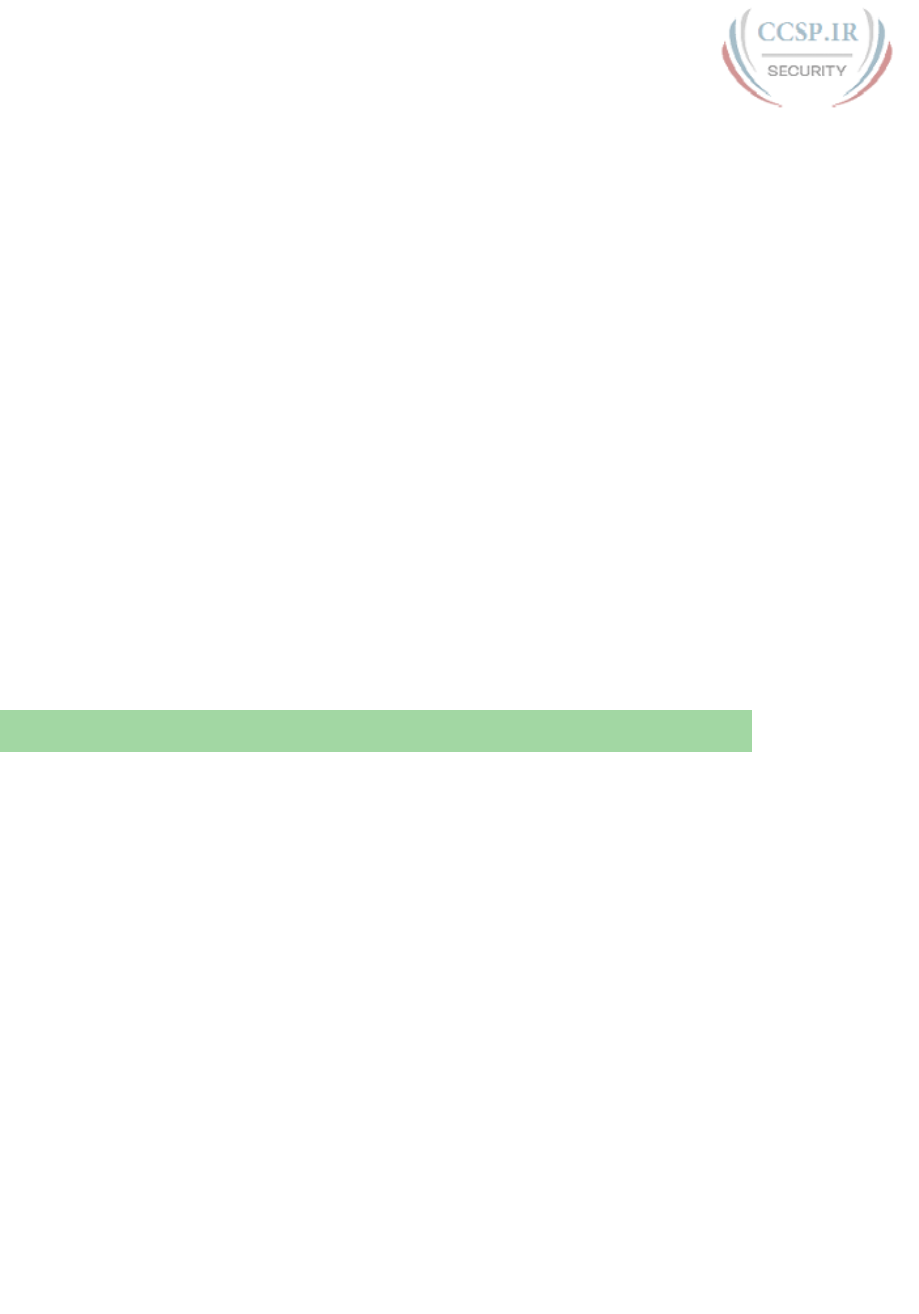
ptg17246291
506 CCENT/CCNA ICND1 100-105 Official Cert Guide
4. An engineer has calculated the list of subnet IDs, in consecutive order, for network
172.30.0.0, assuming that the /22 mask is used throughout the network. Which of the
following are true? (Choose two answers.)
a. Any two consecutive subnet IDs differ by a value of 22 in the third octet.
b. Any two consecutive subnet IDs differ by a value of 16 in the fourth octet.
c. The list contains 64 subnet IDs.
d. The last subnet ID is 172.30.252.0.
5. Which of the following are valid subnet IDs for network 192.168.9.0 using mask /29,
assuming that mask /29 is used throughout the network?
a. 192.168.9.144
b. 192.168.9.58
c. 192.168.9.242
d. 192.168.9.9
6. Which of the following is not a valid subnet ID for network 172.19.0.0 using mask
/24, assuming that mask /24 is used throughout the network?
a. 172.19.0.0
b. 172.19.1.0
c. 172.19.255.0
d. 172.19.0.16
Foundation Topics
Choosing the Mask(s) to Meet Requirements
This first major section examines how to find all the masks that meet the stated require-
ments for the number of subnets and the number of hosts per subnet. To that end, the text
assumes that the designer has already determined these requirements and has chosen the
network number to be subnetted. The designer has also made the choice to use a single sub-
net mask value throughout the classful network.
Armed with the information in this chapter, you can answer questions such as the following,
a question that matters both for real engineering jobs and the Cisco exams:
You are using Class B network 172.16.0.0. You need 200 subnets and 200 hosts/subnet.
Which of the following subnet mask(s) meet the requirements? (This question is then fol-
lowed by several answers that list different subnet masks.)
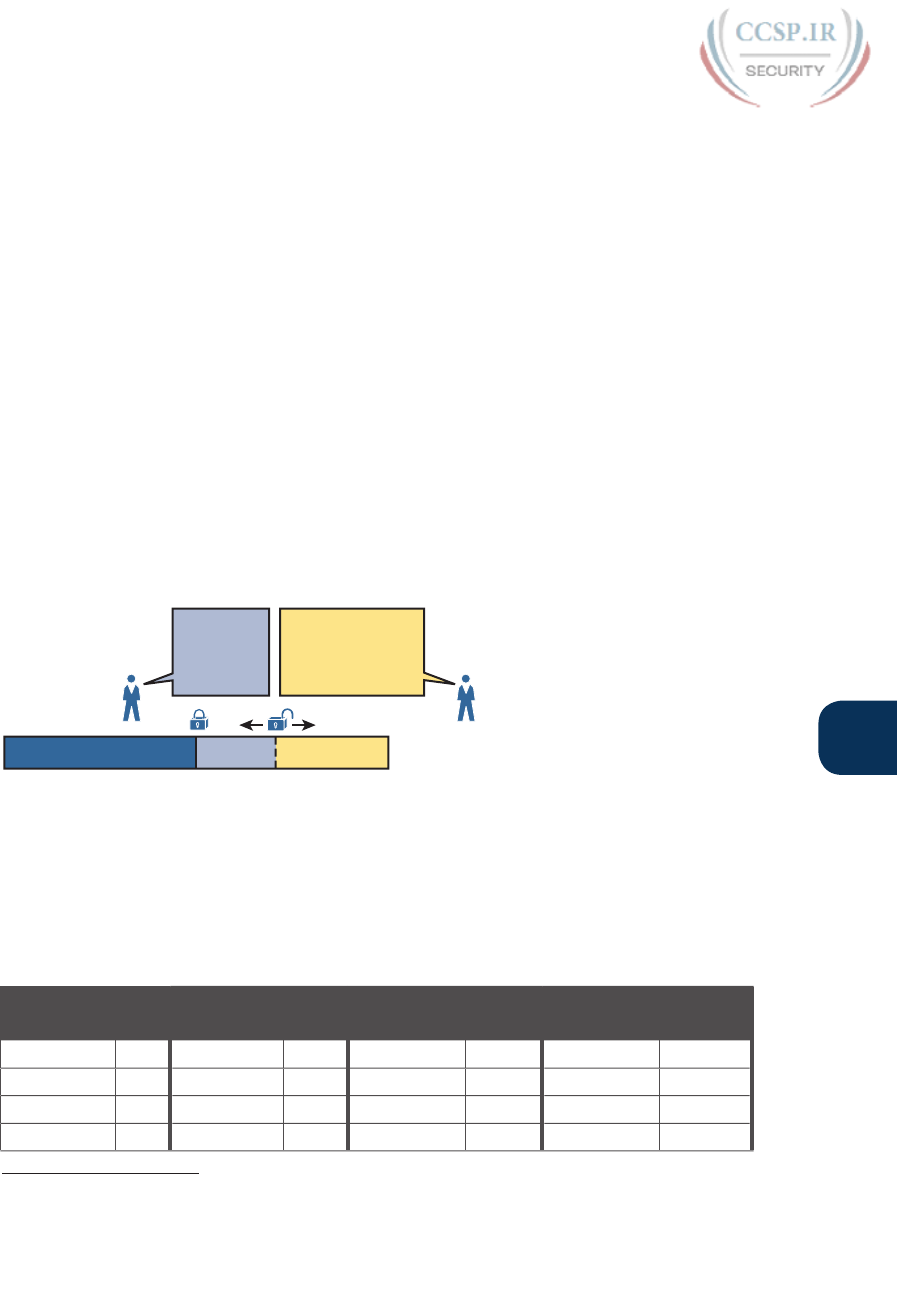
ptg17246291
Chapter 21: Subnet Design 507
21
To begin, this section reviews the concepts in Chapter 13’s section “Choose the Mask.” That
section introduced the main concepts about how an engineer, when designing subnet con-
ventions, must choose the mask based on the requirements.
After reviewing the related concepts from Chapter 13, this section examines this topic in
more depth. In particular, this chapter looks at three general cases:
■ No masks meet the requirements.
■ One and only one mask meets the requirements.
■ Multiple masks meet the requirements.
For this last case, the text discusses how to determine all masks that meet the requirements
and the trade-offs related to choosing which one mask to use.
Review: Choosing the Minimum Number of Subnet and Host Bits
The network designer must examine the requirements for the number of subnets and
number of hosts/subnet, and then choose a mask. As discussed in detail in Chapter 15,
“Analyzing Subnet Masks,” a classful view of IP addresses defines the three-part structure
of an IP address: network, subnet, and host. The network designer must choose the mask
so that the number of subnet and host bits (S and H, respectively, in Figure 21-2) meet the
requirements.
NSH
Need Y
Hosts/Subnet:
2H<"
Need X
Subnets:
2S ;"
Figure 21-2 Choosing the Number of Subnet and Host Bits
Basically, the designer must choose S subnet bits so that the number of subnets that can be
uniquely numbered with S bits (2S) is at least as large as the required number of subnets. The
designer applies similar logic to the number of host bits H, while noting that the formula is
2H – 2, because of the two reserved numbers in each subnet. So, keeping the powers of 2
handy, as shown in Table 21-2, will be useful when working through these problems.
Table 21-2 Powers of 2 Reference for Designing Masks
Number
of Bits
2XNumber
of Bits
2XNumber
of Bits
2XNumber
of Bits
2X
1 2 5 32 9 512 13 8192
2 4 6 64 10 1024 14 16,384
3 8 7 128 11 2048 15 32,768
4 16 8 256 12 4096 16 65,536
Answers to the “Do I Know This Already?” quiz:
1 A 2 B 3 B 4 C, D 5 A 6 D

ptg17246291
508 CCENT/CCNA ICND1 100-105 Official Cert Guide
More formally, the process must determine the minimum values for both S and H that meet
the requirements. The following list summarizes the initial steps to choose the mask:
Step 1. Determine the number of network bits (N) based on the class.
Step 2. Determine the smallest value of S, so that 2S => X, where X represents the
required number of subnets.
Step 3. Determine the smallest value of H, so that 2H – 2 => Y, where Y represents the
required number of hosts/subnet.
The next three sections examine how to use these initial steps to choose a subnet mask.
No Masks Meet Requirements
After you determine the required number of subnet and host bits, those bits might not
fit into a 32-bit IPv4 subnet mask. Remember, the mask always has a total of 32 bits, with
binary 1s in the network and subnet parts and binary 0s in the host part. For the exam, a
question might provide a set of requirements that simply cannot be met with 32 total bits.
For example, consider the following sample exam question:
A network engineer is planning a subnet design. The engineer plans to use Class B net-
work 172.16.0.0. The network has a need for 300 subnets and 280 hosts per subnet.
Which of the following masks could the engineer choose?
The three-step process shown in the previous section shows that these requirements mean
that a total of 34 bits will be needed, so no mask meets the requirements. First, as a Class B
network, 16 network bits exist, with 16 host bits from which to create the subnet part and
to leave enough host bits to number the hosts in each subnet. For the number of subnet bits,
S=8 does not work, because 28 = 256 < 300. However, S=9 works, because 29 = 512 => 300.
Similarly, because 28 – 2 = 254, which is less than 300, 8 host bits are not enough but 9 host
bits (29 – 2 = 510) are just enough.
These requirements do not leave enough space to number all the hosts and subnet, because
the network, subnet, and host parts add up to more than 32:
N=16, because as a Class B network, 16 network bits exist.
The minimum S=9, because S=8 provides too few subnets (28 = 256 < 300) but S=9 pro-
vides 29 = 512 subnets.
The minimum H=9, because H=8 provides too few hosts (28 – 2 = 254 < 280) but H=9
provides 29 – 2 = 510 hosts/subnet.
Figure 21-3 shows the resulting format for the IP addresses in this subnet, after the engi-
neer has allocated 9 subnet bits on paper. Only 7 host bits remain, but the engineer needs
9 host bits.
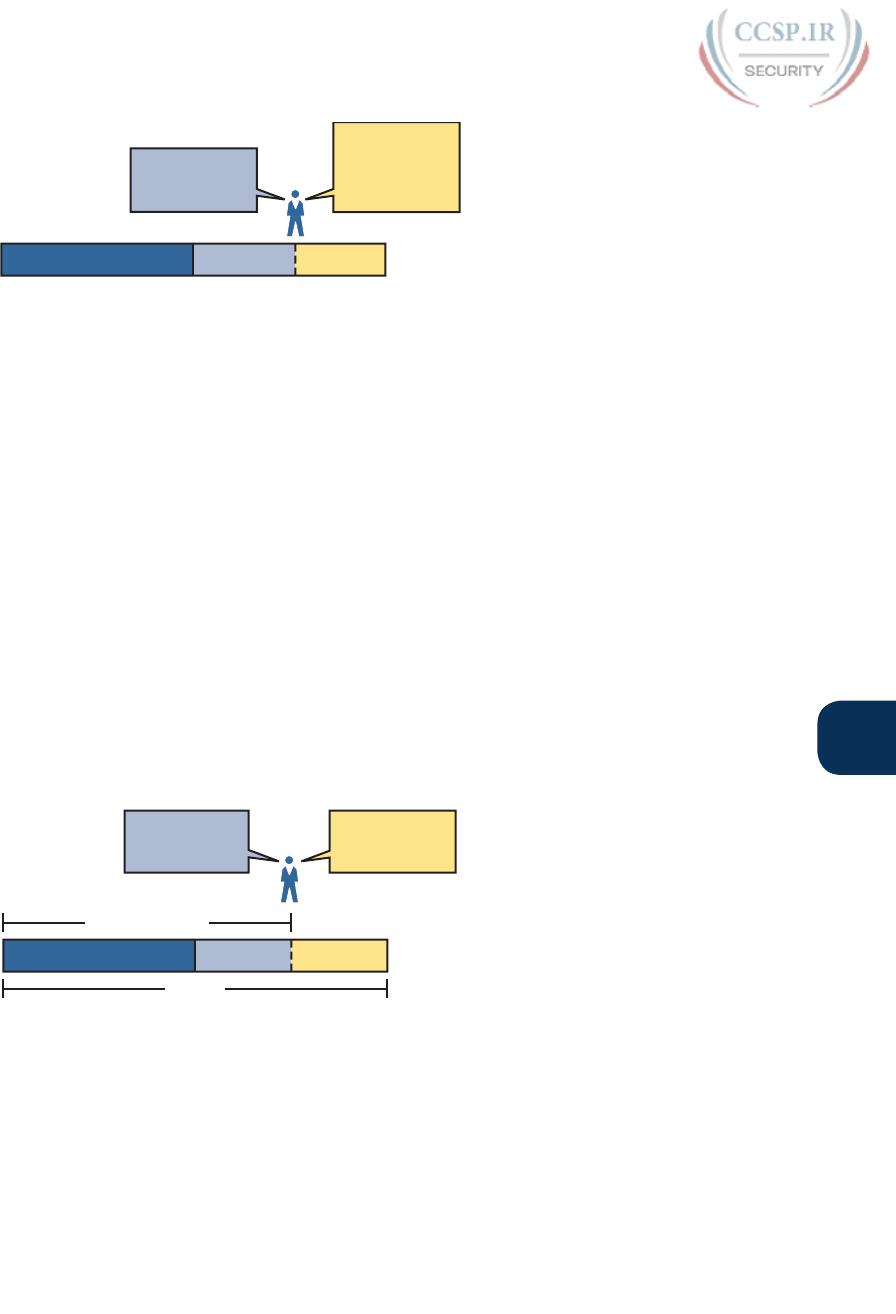
ptg17246291
Chapter 21: Subnet Design 509
21
N = 16 H = 7S = 9
Minimum:
H = 9
Only 7 Left!
Minimum:
S = 9
Figure 21-3 Too Few Bits for the Host Part, Given the Requirements
One Mask Meets Requirements
The process discussed in this chapter in part focuses on finding the smallest number of sub-
net bits and the smallest number of host bits to meet the requirements. If the engineer tries
to use these minimum values, and the combined network, subnet, and host parts add up to
exactly 32 bits, exactly one mask meets the requirements.
For example, consider a revised version of the example in the previous section, with smaller
numbers of subnet and hosts, as follows:
A network engineer is planning a subnet design. The engineer plans to use Class B net-
work 172.16.0.0. The network has a need for 200 subnets and 180 hosts per subnet.
Which of the following masks could the engineer choose?
The three-step process to determine the numbers of network, minimum subnet, and mini-
mum host bits results in a need for 16, 8, and 8 bits, respectively. As before, with a Class B
network, 16 network bits exist. With a need for only 200 subnets, S=8 does work, because
28 = 256 => 200; 7 subnet bits would not supply enough subnets (27 = 128). Similarly,
because 28 – 2 = 254 => 180, 8 host bits meet the requirements; 7 host bits (for 126 total
hosts/subnet) would not be enough.
Figure 21-4 shows the resulting format for the IP addresses in this subnet.
N = 16 H = 8
32 Bits
S = 8
Minimum:
S = 8
Minimum:
H = 8
/P = N + S = /24
Figure 21-4 One Mask That Meets Requirements
Figure 21-4 shows the mask conceptually. To find the actual mask value, simply record the
mask in prefix format (/P), where P = N + S or, in this case , /24.

ptg17246291
510 CCENT/CCNA ICND1 100-105 Official Cert Guide
Multiple Masks Meet Requirements
Depending on the requirements and choice of network, several masks might meet the require-
ments for the numbers of subnets and hosts/subnet. In these cases, you need to find all the
masks that could be used. Then, you have a choice, but what should you consider when
choosing one mask among all those that meet your requirements? This section shows how to
find all the masks, as well as the facts to consider when choosing one mask from the list.
Finding All the Masks: Concepts
To help you better understand how to find all the subnet masks in binary, this section uses
two major steps. In the first major step, you build the 32-bit binary subnet mask on paper.
You write down binary 1s for the network bits, binary 1s for the subnet bits, and binary 0s
for the host bits, just as always. However, you will use the minimum values for S and H. And
when you write down these bits, you will not have 32 bits yet!
For example, consider the following problem, similar to the earlier examples in this chapter
but with some changes in the requirements:
A network engineer is planning a subnet design. The engineer plans to use Class B net-
work 172.16.0.0. The network has a need for 50 subnets and 180 hosts per subnet. Which
of the following masks could the engineer choose?
This example is similar to an earlier example, except that only 50 subnets are needed in this
case. Again, the engineer is using private IP network 172.16.0.0, meaning 16 network bits.
The design requires only 6 subnet bits in this case, because 26 = 64 => 50, and with only 5
subnet bits, 25 = 32 < 50. The design then requires a minimum of 8 host bits.
One way to discuss the concepts and find all the masks that meet these requirements is
to write down the bits in the subnet mask: binary 1s for the network and subnet parts and
binary 0s for the host part. However, think of the 32-bit mask as 32-bit positions, and when
writing the binary 0s, write them on the far right. Figure 21-5 shows the general idea.
Minimum:
S = 6
Minimum:
H = 8
11111111 111111 00000000
11111111
Network Subnet Host
_ _
Figure 21-5 Incomplete Mask with N=16, S=6, and H=8
Figure 21-5 shows 30 bits of the mask, but the mask must have 32 bits. The 2 remaining bits
might become subnet bits, being set to binary 1. Alternatively, these 2 bits could be made
host bits, being set to binary 0. The engineer simply needs to choose based on whether he
would like more subnet bits, to number more subnets, or more host bits, to number more
hosts/subnet.
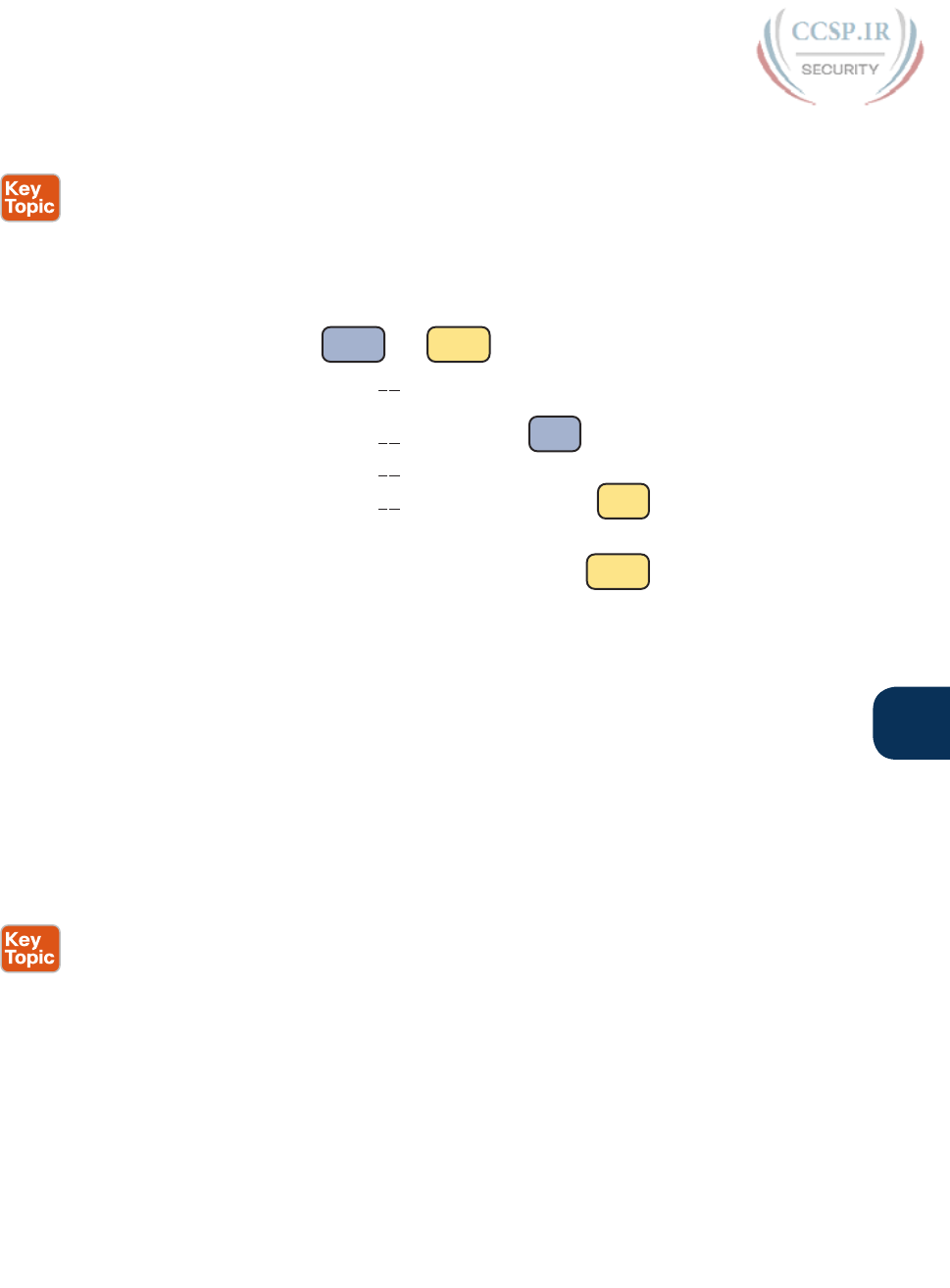
ptg17246291
Chapter 21: Subnet Design 511
21
Regardless of the requirements, when choosing any IPv4 subnet mask, you must always fol-
low this rule:
A subnet mask begins with all binary 1s, followed by all binary 0s, with no interleaving of
1s and 0s.
With the example shown in Figure 21-5, with 2 open bits, one value (binary 01) breaks this
rule. However, the other three combinations of 2 bits (00, 10, and 11) do not break the rule.
As a result, three masks meet the requirements in this example, as shown in Figure 21-6.
/22 11111111 11111100 0000000011111111
11111111 111111 00000000
11111111
11111111 11111110 0000000011111111
11111111 11111111 0000000011111111
/24
/23
S=6 H=10
S=7 H=9
S=8 H=8
S = 6 H = 8
minimum
value
Legend:
Figure 21-6 Three Masks That Meet the Requirements
In the three masks, the first has the least number of subnet bits among the three masks, but
therefore has the most number of host bits. So, the first mask maximizes the number of
hosts/subnet. The last mask uses the minimum value for the number of host bits, therefore
using the most number of subnet bits allowed while still meeting the requirements. As a
result, the last mask maximizes the number of subnets allowed.
Finding All the Masks: Math
Although the concepts related to the example shown in Figures 21-5 and 21-6 are impor-
tant, you can find the range of masks that meets the requirements more easily just using
some simple math. The process to find the masks just requires a few steps, after you know
N and the minimum values of S and H. The process finds the value of /P when using the
least number of subnet bits, and when using the least number of host bits, as follows:
Step 1. Calculate the shortest prefix mask (/P) based on the minimum value of S,
where P = N + S.
Step 2. Calculate the longest prefix mask (/P) based on the minimum value of H,
where P = 32 – H.
Step 3. The range of valid masks includes all /P values between the two values calcu-
lated in the previous steps.
For example, in the example shown in Figure 21-6, N = 16, the minimum S = 6, and the
minimum H = 8. The first step identifies the shortest prefix mask (the /P with the smallest
value of P) of /22 by adding N and S (16 + 6). The second step identifies the longest prefix
mask that meets the requirements by subtracting the smallest possible value for H (8, in this

ptg17246291
512 CCENT/CCNA ICND1 100-105 Official Cert Guide
case) from 32, for a mask of /24. The third step reminds us that the range is from /22 to /24,
meaning that /23 is also an option .
Choosing the Best Mask
When multiple possible masks meet the stated requirements, the engineer has a choice of
masks. That, of course, begs some questions: Which mask should you choose? Why would
one mask be better than the other? The reasons can be summarized into three main options:
To maximize the number of hosts/subnet: To make this choice, use the shortest prefix
mask (that is, the mask with the smallest /P value), because this mask has the largest host
part.
To maximize the number of subnets: To make this choice, use the longest prefix mask
(that is, the mask with the largest /P value), because this mask has the largest subnet part.
To increase both the numbers of supported subnets and hosts: To make this choice,
choose a mask in the middle of the range, which gives you both more subnet bits and
more host bits.
For example, in Figure 21-6, the range of masks that meet the requirements is /22 – /24.
The shortest mask, /22, has the least subnet bits but the largest number of host bits (10) of
the three answers, maximizing the number of hosts/subnet. The longest mask, /24, maxi-
mizes the number of subnet bits (8), maximizing the number of subnets, at least among the
options that meet the original requirements. The mask in the middle, /23, provides some
growth in both subnets and hosts/subnet .
The Formal Process
Although this chapter has explained various steps in finding a subnet mask to meet the
design requirements, it has not yet collected these concepts into a list for the entire process.
The following list collects all these steps into one place for reference. Note that this list
does not introduce any new concepts compared to the rest of this chapter; it just puts all
the ideas in one place.
Step 1. Find the number of network bits (N) per class rules.
Step 2. Calculate the minimum number of subnet bits (S) so that 2S => the number of
required subnets.
Step 3. Calculate the minimum number of host bits (H) so that 2H – 2 => the number
of required hosts/subnet.
Step 4. If N + S + H > 32, no mask meets the need.
Step 5. If N + S + H = 32, one mask meets the need. Calculate the mask as /P, where
P = N + S.
Step 6. If N + S + H < 32, multiple masks meet the need:
A. Calculate mask /P based on the minimum value of S, where P = N + S. This
mask maximizes the number of hosts/subnet.
B. Calculate mask /P based on the minimum value of H, where P = 32 – H.
This mask maximizes the number of possible subnets.
C. Note that the complete range of masks includes all prefix lengths between
the two values calculated in Steps 6A and 6B.
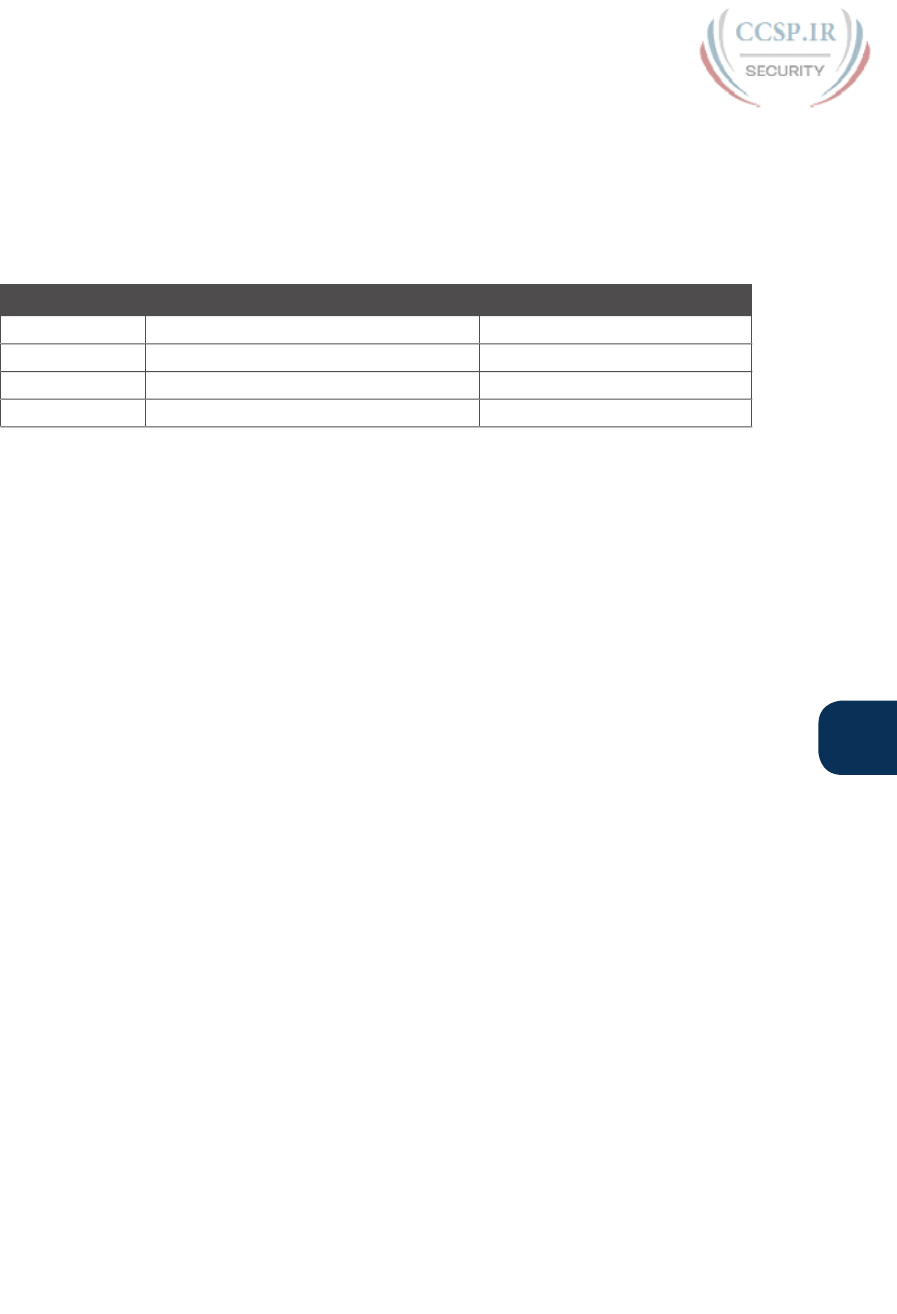
ptg17246291
Chapter 21: Subnet Design 513
21
Practice Choosing Subnet Masks
Take the usual two-phase approach to learning new subnetting math and processes. Take the
time now to practice to make sure you understand the fundamentals, using the book and
notes as needed. Then, sometime before taking the exam, practice until you can reach the
goals in the right column of Table 21-3.
Table 21-3 Keep-Reading and Take-Exam Goals for Choosing a Subnet Mask
Time Frame Before Moving to the Next Chapter Before Taking the Exam
Focus On Learning how Being correct and fast
Tools Allowed All Your brain and a notepad
Goal: Accuracy 90% correct 100% correct
Goal: Speed Any speed 15 seconds
Practice Problems for Choosing a Subnet Mask
The following list shows three separate problems, each with a classful network number and
a required number of subnets and hosts/subnet. For each problem, determine the minimum
number of subnet and host bits that meet the requirements. If more than one mask exists,
note which mask maximizes the number of hosts/subnet and which maximizes the number
of subnets. If only one mask meets the requirements, simply list that mask. List the masks in
prefix format:
1. Network 10.0.0.0, need 1500 subnets, need 300 hosts/subnet
2. Network 172.25.0.0, need 130 subnets, need 127 hosts/subnet
3. Network 192.168.83.0, need 8 subnets, need 8 hosts/subnet
Table 21-8, found in the later section “Answers to Earlier Practice Problems,” lists the answers.
Finding All Subnet IDs
After the person designing the IP subnetting plan has chosen the one mask to use through-
out the Class A, B, or C network, he will soon need to start assigning specific subnet IDs for
use in specific VLANs, serial links, and other places in the internetwork that need a subnet.
But what are those subnet IDs? As it turns out, after the network ID and one subnet mask
for all subnets have been chosen, finding all the subnet IDs just requires doing a little math.
This second major section of this chapter focuses on that math, which focuses on a single
question:
Given a single Class A, B, or C network, and the single subnet mask to use for all subnets,
what are all the subnet IDs?
When learning how to answer this question, you can think about the problem in either
binary or decimal. This chapter approaches the problem using decimal. Although the pro-
cess itself requires only simple math, the process requires practice before most people can
confidently answer this question.
The decimal process begins by identifying the first, or numerically lowest, subnet ID. After
that, the process identifies a pattern in all subnet IDs for a given subnet mask so that you
can find each successive subnet ID through simple addition. This section examines the key
ideas behind this process first; then you are given a formal definition of the process.

ptg17246291
514 CCENT/CCNA ICND1 100-105 Official Cert Guide
NOTE Some videos included on the accompanying DVD describe the same fundamental
processes to find all subnet IDs. You can view those videos before or after reading this sec-
tion, or even instead of reading this section, as long as you learn how to independently find
all subnet IDs. The process step numbering in the videos might not match the steps shown
in this edition of the book.
First Subnet ID: The Zero Subnet
The first step in finding all subnet IDs of one network is incredibly simple: Copy the net-
work ID. That is, take the Class A, B, or C network ID—in other words, the classful network
ID—and write it down as the first subnet ID. No matter what Class A, B, or C network you
use, and no matter what subnet mask you use, the first (numerically lowest) subnet ID is
equal to the network ID.
For example, if you begin with classful network 172.20.0.0, no matter what the mask is, the
first subnet ID is 172.20.0.0.
This first subnet ID in each network goes by two special names: either subnet zero or the
zero subnet. The origin of these names is related to the fact that a network’s zero subnet,
when viewed in binary, has a subnet part of all binary 0s. In decimal, the zero subnet can be
easily identified, because the zero subnet always has the exact same numeric value as the
network ID itself.
In the past, engineers avoided using zero subnets because of the ambiguity with one number
that could represent the entire classful network or it could represent one subnet inside the
classful network. To help control that, IOS has a global command that can be set one of two
ways:
ip subnet-zero, which allows the configuration of addresses in the zero subnet.
no ip subnet-zero, which prevents the configuration of addresses in the zero subnet.
Although most sites use the default setting to allow zero subnets, you can use the no ip
subnet-zero command to prevent configuring addresses that are part of a zero subnet.
Example 21-1 shows how a router rejects an ip address command after changing to use
no ip subnet-zero. Note that the error message does not mention the zero subnet, instead
simply stating “bad mask.”
Example 21-1 Effects of [no] ip subnet-zero on a Local Router
R1# configure terminal
Enter configuration commands, one per line. End with CNTL/Z.
R1(config)# no ip subnet-zero
R1(config)# interface g0/1
R1(config-if)# ip address 10.0.0.1 255.255.255.0
Bad mask /24 for address 10.0.0.1
Note that the no ip subnet-zero command affects the local router’s ip address commands,
as well as the local router’s ip route commands (which define static routes). However, it
does not affect the local router’s routes as learned with a routing protocol.
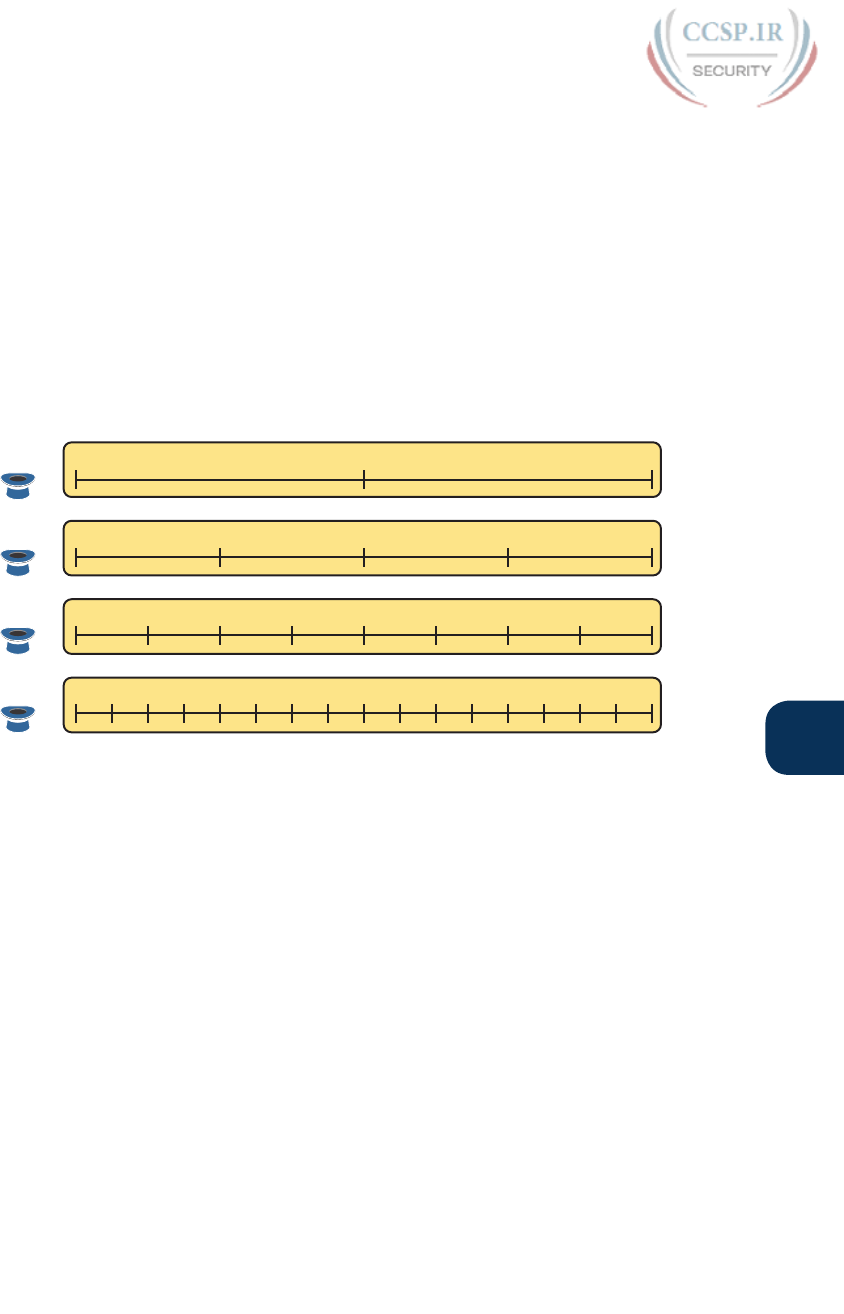
ptg17246291
Chapter 21: Subnet Design 515
21
Finding the Pattern Using the Magic Number
Subnet IDs follow a predictable pattern, at least when using our assumption of a single sub-
net mask for all subnets of a network. The pattern uses the magic number, as discussed in
Chapter 16, “Analyzing Existing Subnets.” To review, the magic number is 256, minus the
mask’s decimal value, in a particular octet that this book refers to as the interesting octet.
Figure 21-7 shows four examples of these patterns with four different masks. For example,
just look at the top of the figure to start. It lists mask 255.255.128.0 on the left. The third
octet is the interesting octet, with a mask value other than 0 or 255 in that octet. The left
side shows a magic number calculated as 256 – 128 = 128. So, the pattern of subnet IDs is
shown in the highlighted number line; that is, the subnet IDs when using this mask will have
either a 0 or 128 in the third octet. For example, if using network 172.16.0.0, the subnet IDs
would be 172.16.0.0 and 172.16.128.0.
2400 16 32 48 64 80 96 112 128 144 160 176 192 208 224
0 64 128 192
0 128
0 32 64 96 128 160 192 224
256-128 = 128
255.255.128.0
256-192 = 64
255.255.192.0
256-224 = 32
255.255.224.0
256-240 = 16
255.255.240.0
Figure 21-7 Patterns with Magic Numbers for Masks /17 – /20
Now focus on the second row, with another example, with mask 255.255.192.0. This
row shows a magic number of 64 (256 – 192 = 64), so the subnet IDs will use a value
of 0, 64, 128, or 192 (multiples of 64) in the third octet. For example, if used with net-
work 172.16.0.0, the subnet IDs would be 172.16.0.0, 172.16.64.0, 172.16.128.0, and
172.16.192.0.
Looking at the third row/example, the mask is 255.255.224.0, with a magic number of 256
– 224 = 32. So, as shown in the center of the figure, the subnet ID values will be multiples
of 32. For example, if used with network 172.16.0.0 again, this mask would tell us that the
subnet IDs are 172.16.0.0, 172.16.32.0, 172.16.64.0, 172.16.96.0, and so on.
Finally, for the bottom example, mask 255.255.240.0 makes the magic number, in the third
octet, be 16. So, all the subnet IDs will be a multiple of 16 in the third octet, with those val-
ues shown in the middle of the figure .
A Formal Process with Less Than 8 Subnet Bits
Although it can be easy to see the patterns in Figure 21-7, it might not be as obvious exactly
how to apply those concepts to find all the subnet IDs in every case. This section outlines a
specific process to find all the subnet IDs.
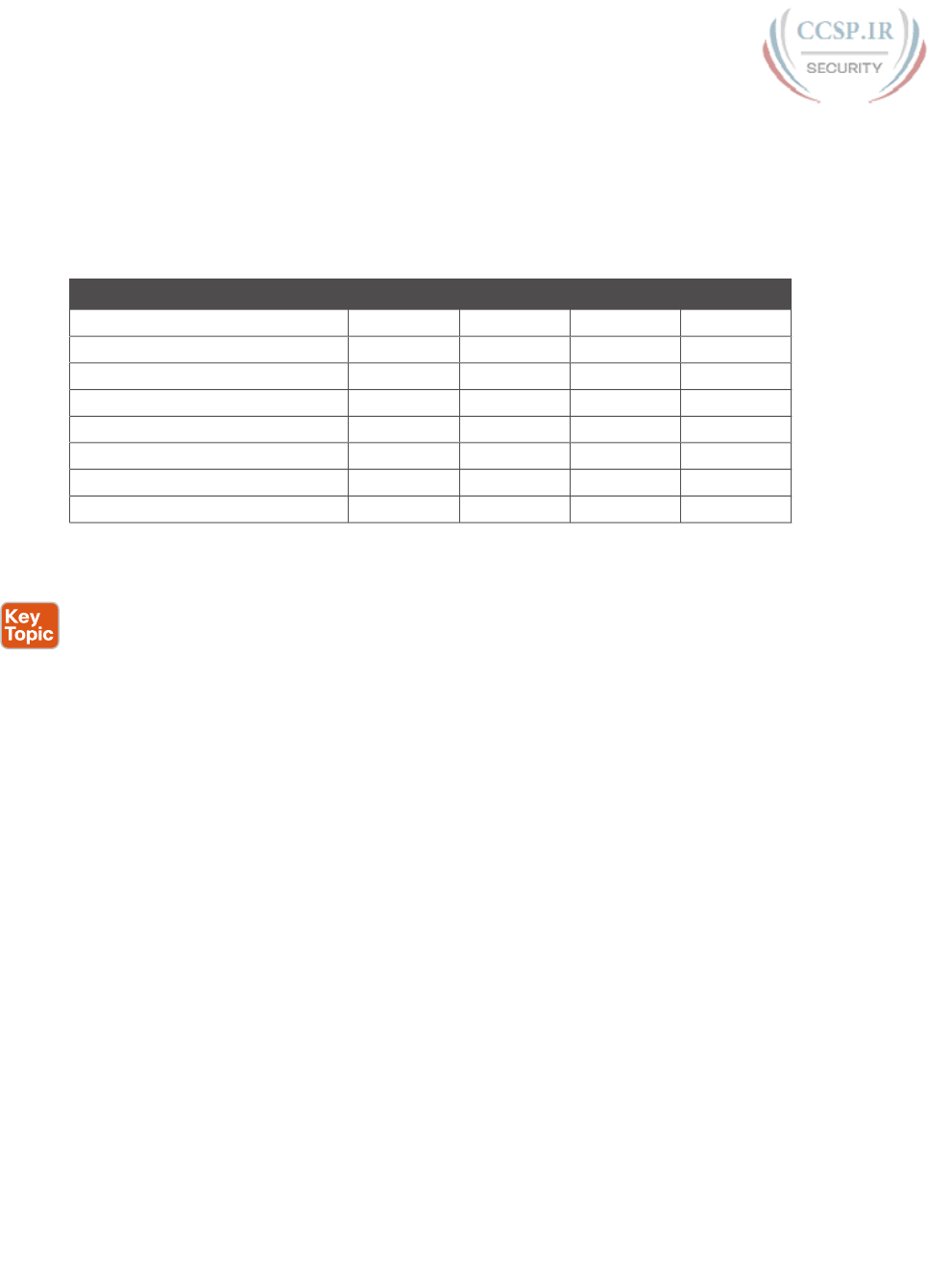
ptg17246291
516 CCENT/CCNA ICND1 100-105 Official Cert Guide
To simplify the explanations, this section assumes that less than 8 subnet bits exist. Later,
the section “Finding All Subnets with More Than 8 Subnet Bits,” describes the full process
that can be used in all cases.
First, to organize your thoughts, you might want to organize the data into a table like Table
21-4. This book refers to this chart as the list-all-subnets chart.
Table 21-4 Generic List-All-Subnets Chart
Octet 1234
Mask
Magic Number
Network Number/Zero Subnet
Next Subnet
Next Subnet
Next Subnet
Broadcast Subnet
Out of Range—Used by Process
A formal process to find all subnet IDs, given a network and a single subnet mask, is as
follows:
Step 1. Write down the subnet mask, in decimal, in the first empty row of the table.
Step 2. Identify the interesting octet, which is the one octet of the mask with a value
other than 255 or 0. Draw a rectangle around the column of the interesting
octet.
Step 3. Calculate and write down the magic number by subtracting the subnet mask’s
interesting octet from 256.
Step 4. Write down the classful network number, which is the same number as the
zero subnet, in the next empty row of the list-all-subnets chart.
Step 5. To find each successive subnet number:
A. For the three uninteresting octets, copy the previous subnet number’s
values.
B. For the interesting octet, add the magic number to the previous subnet
number’s interesting octet.
Step 6. When the sum calculated in Step 5B reaches 256, stop the process. The number
with the 256 in it is out of range, and the previous subnet number is the broad-
cast subnet.
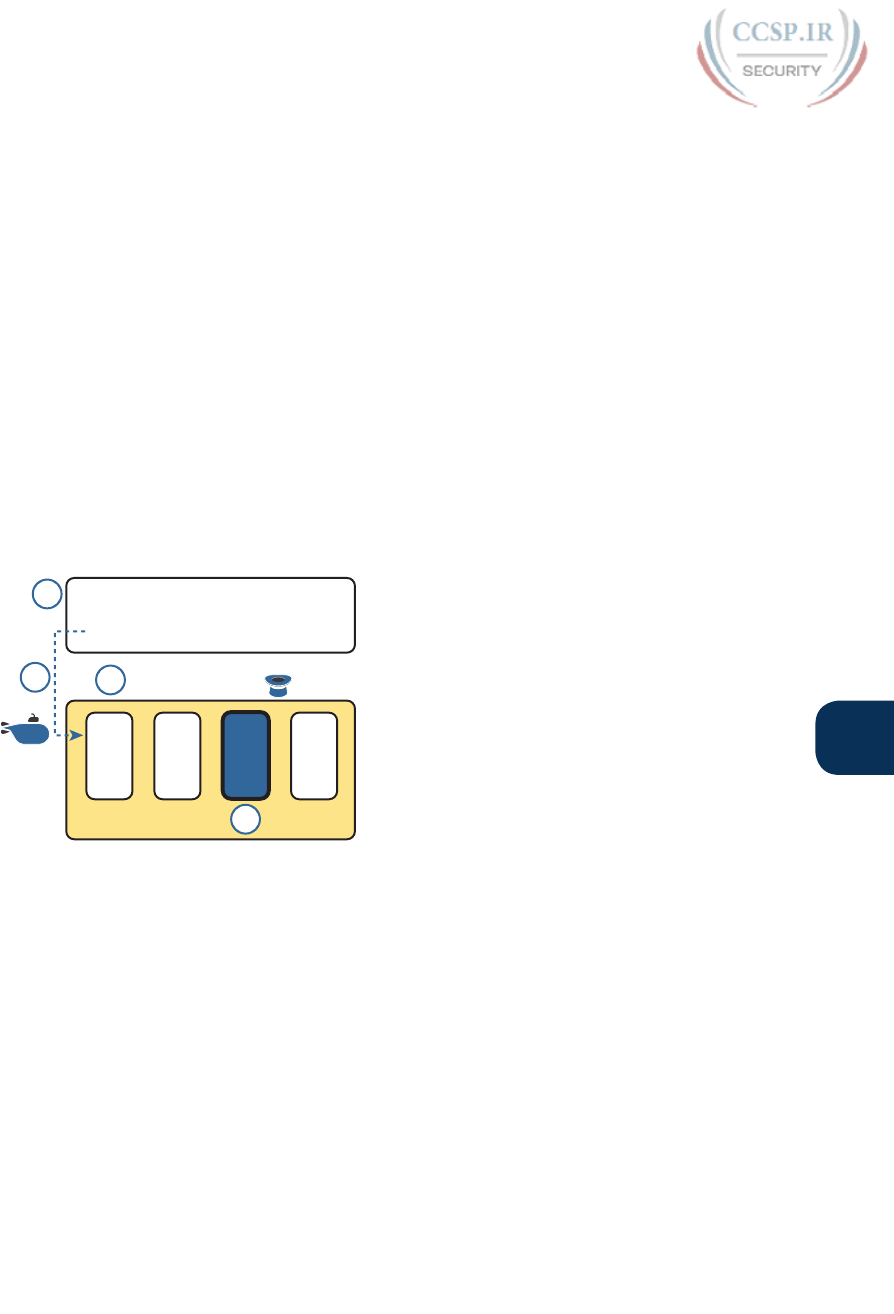
ptg17246291
Chapter 21: Subnet Design 517
21
Although the written process is long, with practice, most people can find the answers much
more quickly with this decimal-based process than by using binary math. As usual, most
people learn this process best by seeing it in action, exercising it, and then practicing it. To
that end, review the two following examples and watch any videos that came with this book
that show additional examples.
Example 1: Network 172.16.0.0, Mask 255.255.240.0
To begin this example, focus on the first four of the six steps, when subnetting network
172.16.0.0 using mask 255.255.240.0. Figure 21-8 shows the results of these first four steps:
Step 1. Record mask 255.255.240.0, which was given as part of the problem statement.
(Figure 21-8 also shows the network ID, 172.16.0.0, for easy reference.)
Step 2. The mask’s third octet is neither 0 nor 255, which makes the third octet
interesting.
Step 3. Because the mask’s value in the third octet is 240, the magic number =
256 – 240 = 16.
Step 4. Because the network ID is 172.16.0.0, the first subnet ID, the zero subnet,
is also 172.16.0.0.
0 16 0172 ...
1
0 16 0172 ...
240 255 0255 ...
Problem Statement
List of Subnet IDs
256 - 240 = 16
2
3
4
Zero
Figure 21-8 Results of First Four Steps: 172.16.0.0, 255.255.240.0.
These first four steps discover the first subnet (the zero subnet) and get you ready to do
the remaining steps by identifying the interesting octet and the magic number. Step 5 in the
process tells you to copy the three boring octets and add the magic number (16, in this case)
in the interesting octet (octet 3, in this case). Keep repeating this step until the interesting
octet value equals 256 (per Step 6). When the total is 256, you have listed all the subnet IDs,
and the line with 256 on it is not a correct subnet ID. Figure 21-9 shows the results of the
Step 5 actions.
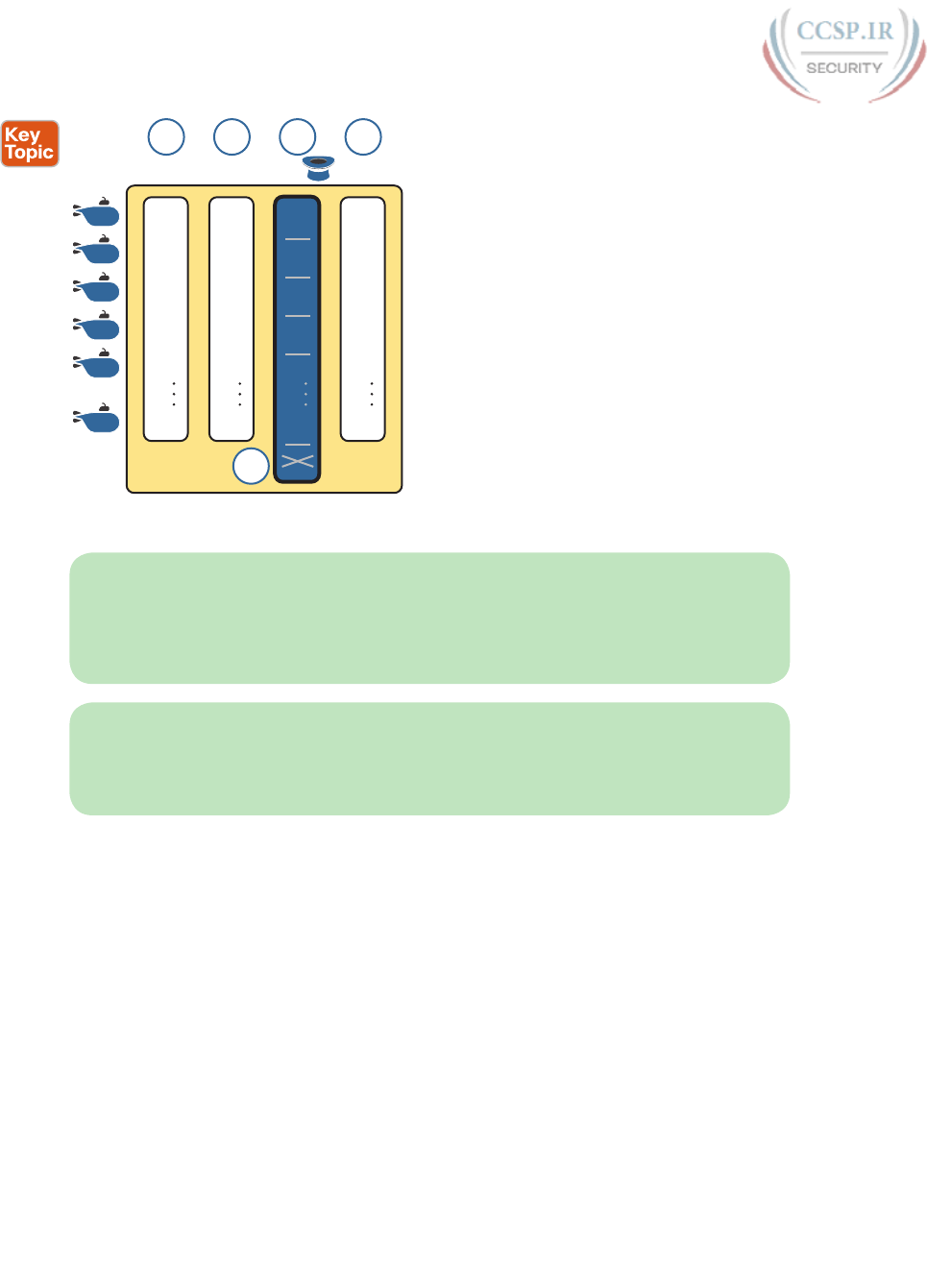
ptg17246291
518 CCENT/CCNA ICND1 100-105 Official Cert Guide
ID
5A
Copy Copy Add Copy
256
0 16 0172 ...
16 16 0172 ...
32 16 0172 ...
48 16 0172 ...
64 16 0172 ...
240 16 0172 ...
+16
+16
+16
+16
+16
5A 5A5B
6
ID
ID
ID
ID
Zero
Figure 21-9 List of Subnet IDs: 172.16.0.0, 255.255.240.0
NOTE In any list of all the subnet IDs of a network, the numerically highest subnet ID is
called the broadcast subnet. Decades ago, engineers avoided using the broadcast subnet.
However, using the broadcast subnet causes no problems. The term broadcast subnet has its
origins in the fact that if you determine the subnet broadcast address inside the broadcast
subnet, it has the same numeric value as the network-wide broadcast address.
NOTE People sometimes confuse the terms broadcast subnet and subnet broadcast
address. The broadcast subnet is one subnet, namely the numerically highest subnet; only
one such subnet exists per network. The term subnet broadcast address refers to the one
number in each and every subnet that is the numerically highest number in that subnet.
Example 2: Network 192.168.1.0, Mask 255.255.255.224
With a Class C network and a mask of 255.255.255.224, this example makes the fourth
octet the interesting octet. However, the process works the same, with the same logic, just
with the interesting logic applied in a different octet. As with the previous example, the
following list outlines the first four steps, with Figure 21-10 showing the results of the first
four steps:
Step 1. Record mask 255.255.255.224, which was given as part of the problem state-
ment, and optionally record the network number (192.168.1.0).
Step 2. The mask’s fourth octet is neither 0 nor 255, which makes the fourth octet
interesting.
Step 3. Because the mask’s value in the fourth octet is 224, the magic number = 256 –
224 = 32.
Step 4. Because the network ID is 192.168.1.0, the first subnet ID, the zero subnet, is
also 192.168.1.0.
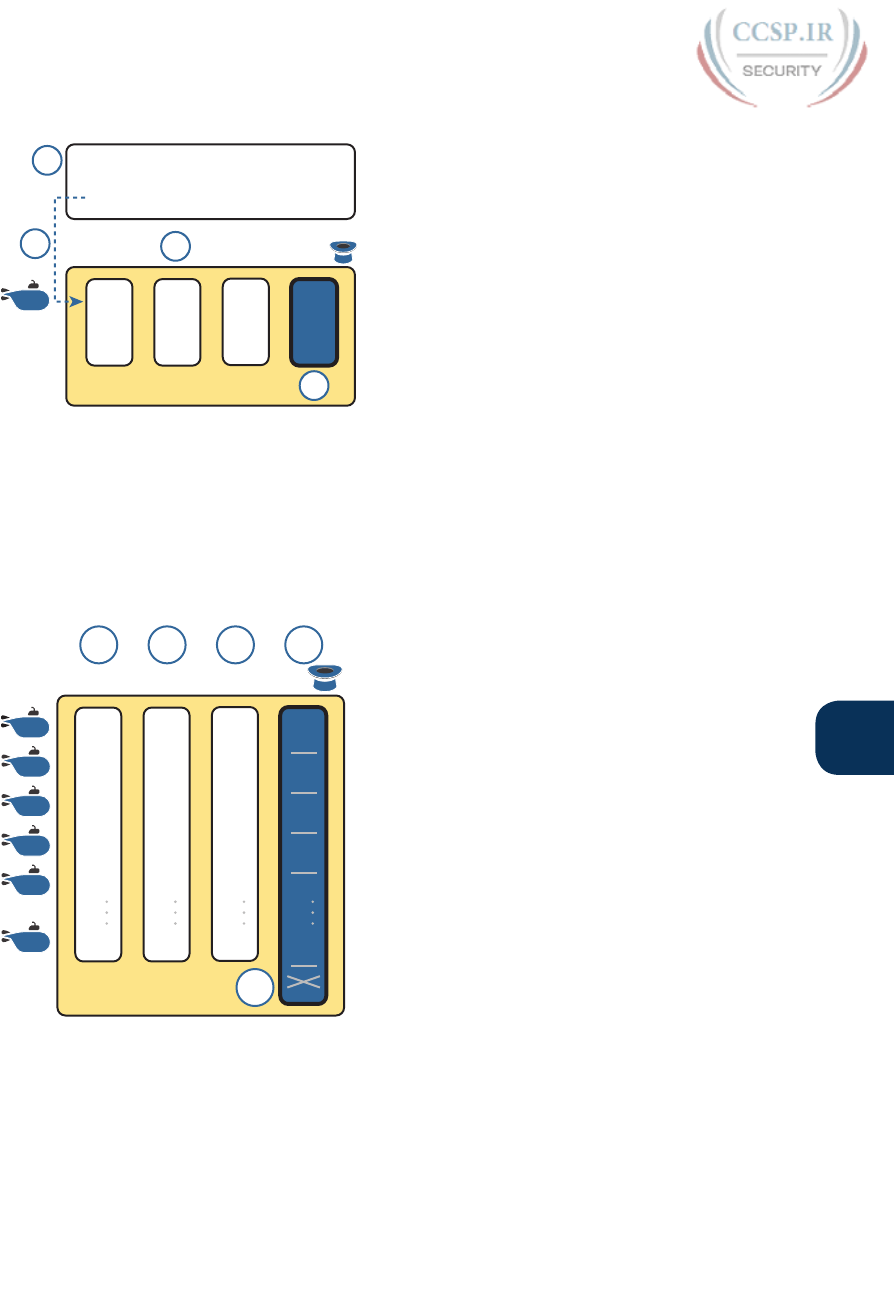
ptg17246291
Chapter 21: Subnet Design 519
21
1168 0192 ...
1
1 168 0192 ...
255 255 224255 ...
Problem Statement
List of Subnet IDs
256 - 224 = 32
2
3
4
Zero
Figure 21-10 Results of First Four Steps: 192.168.1.0, 255.255.255.224
From this point, Step 5 in the process tells you to copy the values in the first three octets
and then add the magic number (32, in this case) in the interesting octet (octet 4, in this
case). Keep doing so until the interesting octet value equals 256 (per Step 6). When the total
is 256, you have listed all the subnet IDs, and the line with 256 on it is not a correct subnet
ID. Figure 21-11 shows the results of these steps.
Add
ID
ID
ID
ID
5A
Copy Copy Copy
256
1 168 0192 ...
1 168 32192 ...
1 168 64192 ...
1 168 96192 ...
1 168 128192 ...
1 168 224192 ...
5A 5B5A
6
ID
+32
+32
+32
+32
+32
Zero
Figure 21-11 List of Subnet IDs: 192.168.1.0, 255.255.255.224
Finding All Subnets with Exactly 8 Subnet Bits
The formal process in the earlier section “A Formal Process with Less Than 8 Subnet Bits”
identified the interesting octet as the octet whose mask value is neither a 255 nor a 0. If the
mask defines exactly 8 subnet bits, you must use a different logic to identify the interesting
octet; otherwise, the same process can be used. In fact, the actual subnet IDs can be a little
more intuitive.
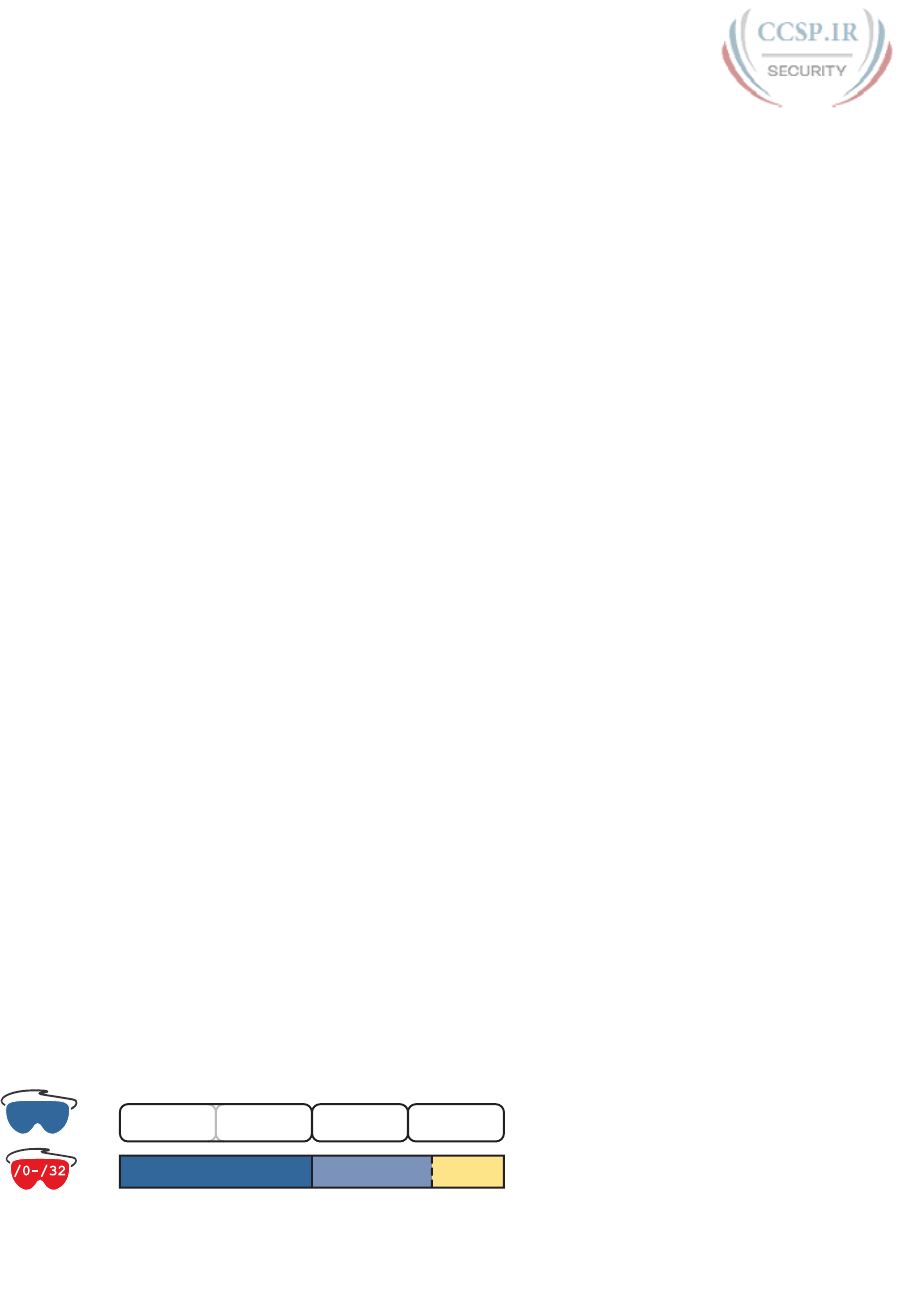
ptg17246291
520 CCENT/CCNA ICND1 100-105 Official Cert Guide
Only two cases exist with exactly 8 subnet bits:
A Class A network with mask 255.255.0.0; the entire second octet contains subnet bits.
A Class B network with mask 255.255.255.0; the entire third octet contains subnet bits.
In each case, use the same process as with less than 8 subnet bits, but identify the interesting
octet as the one octet that contains subnet bits. Also, because the mask’s value is 255, the
magic number will be 256 – 255 = 1, so the subnet IDs are each 1 larger than the previous
subnet ID.
For example, for 172.16.0.0, mask 255.255.255.0, the third octet is the interesting octet
and the magic number is 256 – 255 = 1. You start with the zero subnet, equal in value to
network number 172.16.0.0, and then add 1 in the third octet. For example, the first four
subnets are as follows :
172.16.0.0 (zero subnet)
172.16.1.0
172.16.2.0
172.16.3.0
Finding All Subnets with More Than 8 Subnet Bits
Earlier, the section “A Formal Process with Less Than 8 Subnet Bits” assumed less than 8
subnet bits for the purpose of simplifying the discussions while you learn. In real life, you
need to be able to find all subnet IDs with any valid mask, so you cannot assume less than 8
subnet bits.
The examples that have at least 9 subnet bits have a minimum of 512 subnet IDs, so writing
down such a list would take a lot of time. To conserve space, the examples will use short-
hand rather than list hundreds or thousands of subnet IDs.
The process with less than 8 subnet bits told you to count in increments of the magic num-
ber in one octet. With more than 8 subnet bits, the new expanded process must tell you
how to count in multiple octets. So, this section breaks down two general cases: (a) when
9–16 subnet bits exist, which means that the subnet field exists in only two octets, and (b)
cases with 17 or more subnet bits, which means that the subnet field exists in three octets.
Process with 9–16 Subnet Bits
To understand the process, you need to know a few terms that the process will use. Figure
21-12 shows the details, with an example that uses Class B network 130.4.0.0 and mask
255.255.255.192. The lower part of the figure details the structure of the addresses per the
mask: a network part of two octets because it is a Class B address, a 10-bit subnet part per
the mask (/26), and 6 host bits.
0-255 255255
Just-Left
Octet
Interesting
Octet
Network
Octets
N = 16 H = 6S = 10/26
255 192
Figure 21-12 Fundamental Concepts and Terms for the >8 Subnet Bit Process
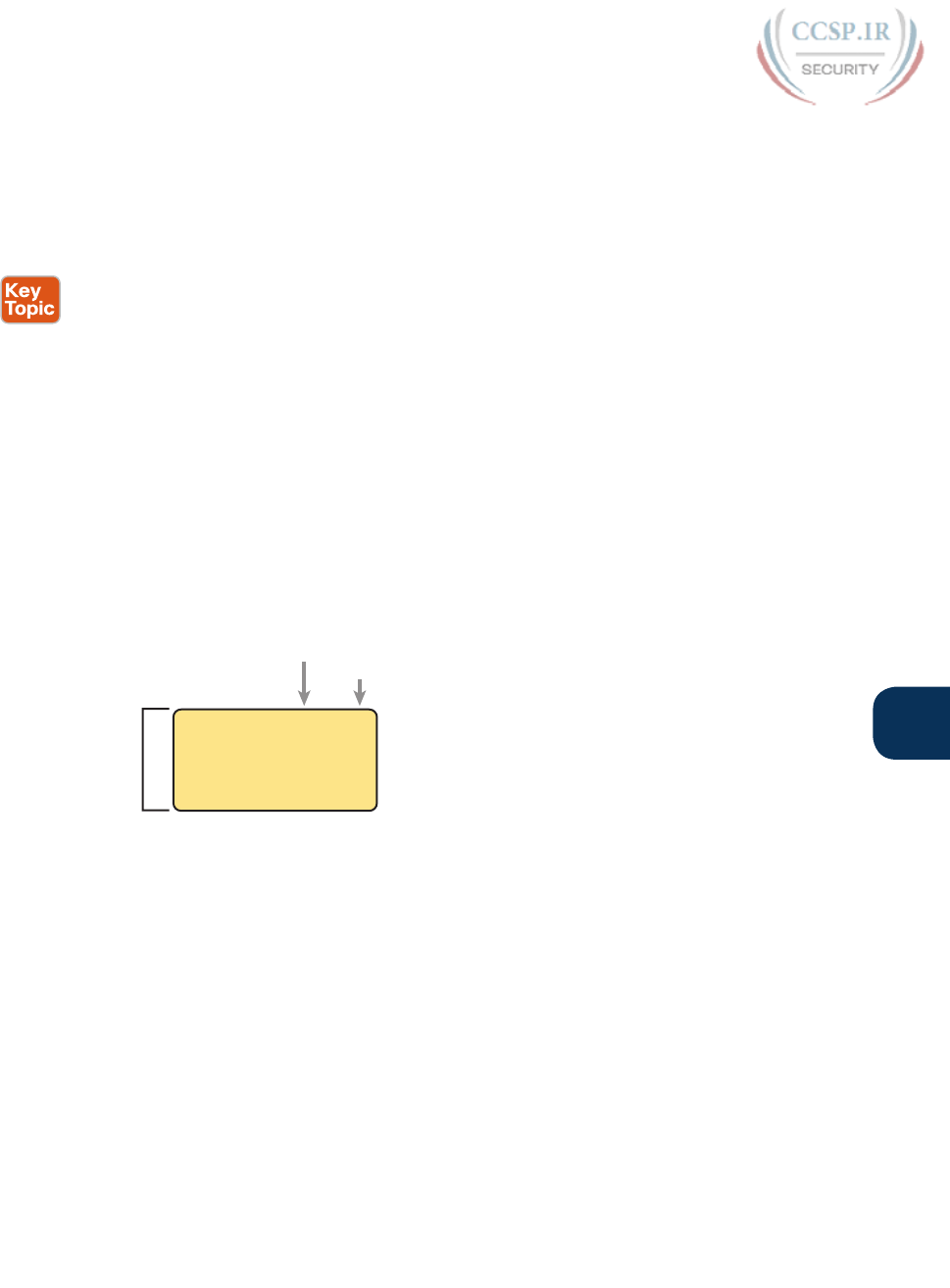
ptg17246291
Chapter 21: Subnet Design 521
21
In this case, subnet bits exist in two octets: octets 3 and 4. For the purposes of the process,
the rightmost of these octets is the interesting octet, and the octet just to the left is the clev-
erly named just-left octet.
The updated process, which makes adjustments for cases in which the subnet field is longer
than 1 octet, tells you to count in increments of the magic number in the interesting octet,
but count by 1s in the just-left octet. Formally:
Step 1. Calculate subnet IDs using the 8-subnet-bits-or-less process. However, when
the total adds up to 256, move to the next step; consider the subnet IDs listed
so far as a subnet block.
Step 2. Copy the previous subnet block, but add 1 to the just-left octet in all subnet
IDs in the new block.
Step 3. Repeat Step 2 until you create the block with a just-left octet of 255, but go no
further.
To be honest, the formal concept can cause you problems until you work through some
examples, so even if the process remains a bit unclear in your mind, you should work
through the following examples instead of rereading the formal process.
First, consider an example based on Figure 21-12, with network 130.4.0.0 and mask
255.255.255.192. Figure 21-12 already showed the structure, and Figure 21-13 shows the
subnet ID block created at Step 1.
Just-Left
Interesting
Subnet
Block
0.04.130.
0. 644.130.
0. 1284.130.
0. 1924.130.
Figure 21-13 Step 1: Listing the First Subnet ID Block
The logic at Step 1, to create this subnet ID block of four subnet IDs, follows the same
magic number process seen before. The first subnet ID, 130.4.0.0, is the zero subnet. The
next three subnet IDs are each 64 bigger, because the magic number, in this case, is 256 –
192 = 64.
Steps 2 and 3 from the formal process tell you how to create 256 subnet blocks, and by
doing so, you will list all 1024 subnet IDs. To do so, create 256 total subnet blocks: one
with a 0 in the just-left octet, one with a 1 in the just-left octet, and another with a 2 in the
just-left octet, up through 255. The process continues through the step at which you create
the subnet block with 255 in the just-left octet (third octet, in this case). Figure 21-14 shows
the idea, with the addition of the first few subnet blocks.

ptg17246291
522 CCENT/CCNA ICND1 100-105 Official Cert Guide
0.04.130.
0.1284.130.
0. 644.130.
0.1924.130.
1.04.130.
1.1284.130.
1. 644.130.
1.1924.130.
2.04.130.
2.1284.130.
2. 644.130.
2.1924.130.
Just-
Left
Just-
Left
Just-
Left
Figure 21-14 Step 2: Replicating the Subnet Block with +1 in the Just-Left Octet
This example, with 10 total subnet bits, creates 256 blocks of four subnets each, for a total of
1024 subnets. This math matches the usual method of counting subnets, because 210 = 1024.
Process with 17 or More Subnet Bits
To create a subnet design that allows 17 or more subnet bits to exist, the design must use
a Class A network. In addition, the subnet part will consist of the entire second and third
octets, plus part of the fourth octet. That means a lot of subnet IDs: at least 217 (or 131,072)
subnets. Figure 21-15 shows an example of just such a structure, with a Class A network and
a /26 mask.
0-255
Interesting
Octet
Network
Octet
N = 8 H = 6S = 18
255 192255 255
Subnet
Octets
/26
Figure 21-15 Address Structure with 18 Subnet Bits
To find all the subnet IDs in this example, you use the same general process as with 9–16
subnet bits, but with many more subnet blocks to create. In effect, you have to create a
subnet block for all combinations of values (0–255, inclusive) in both the second and third
octet. Figure 21-16 shows the general idea. Note that with only 2 subnet bits in the fourth
octet in this example, the subnet blocks will have four subnets each.
0.00.10.
0.1280.10.
0. 640.10.
0.1920.10.
1.00.10.
1.1280.10.
1. 640.10.
1.1920.10.
255.00.10.
255.1280.10.
255. 640.10.
255.1920.10.
0.01.10.
0.1281.10.
0. 641.10.
0.1921.10.
1.01.10.
1.1281.10.
1. 641.10.
1.1921.10.
255.01.10.
255.1281.10.
255. 641.10.
255.1921.10.
0.0255.10.
0.128255.10.
0. 64255.10.
0.192255.10.
1.0255.10.
1.128255.10.
1. 64255.10.
1.192255.10.
255.0255.10.
255.128255.10.
255. 64255.10.
255.192255.10.
Figure 21-16 256 Times 256 Subnet Blocks of Four Subnets
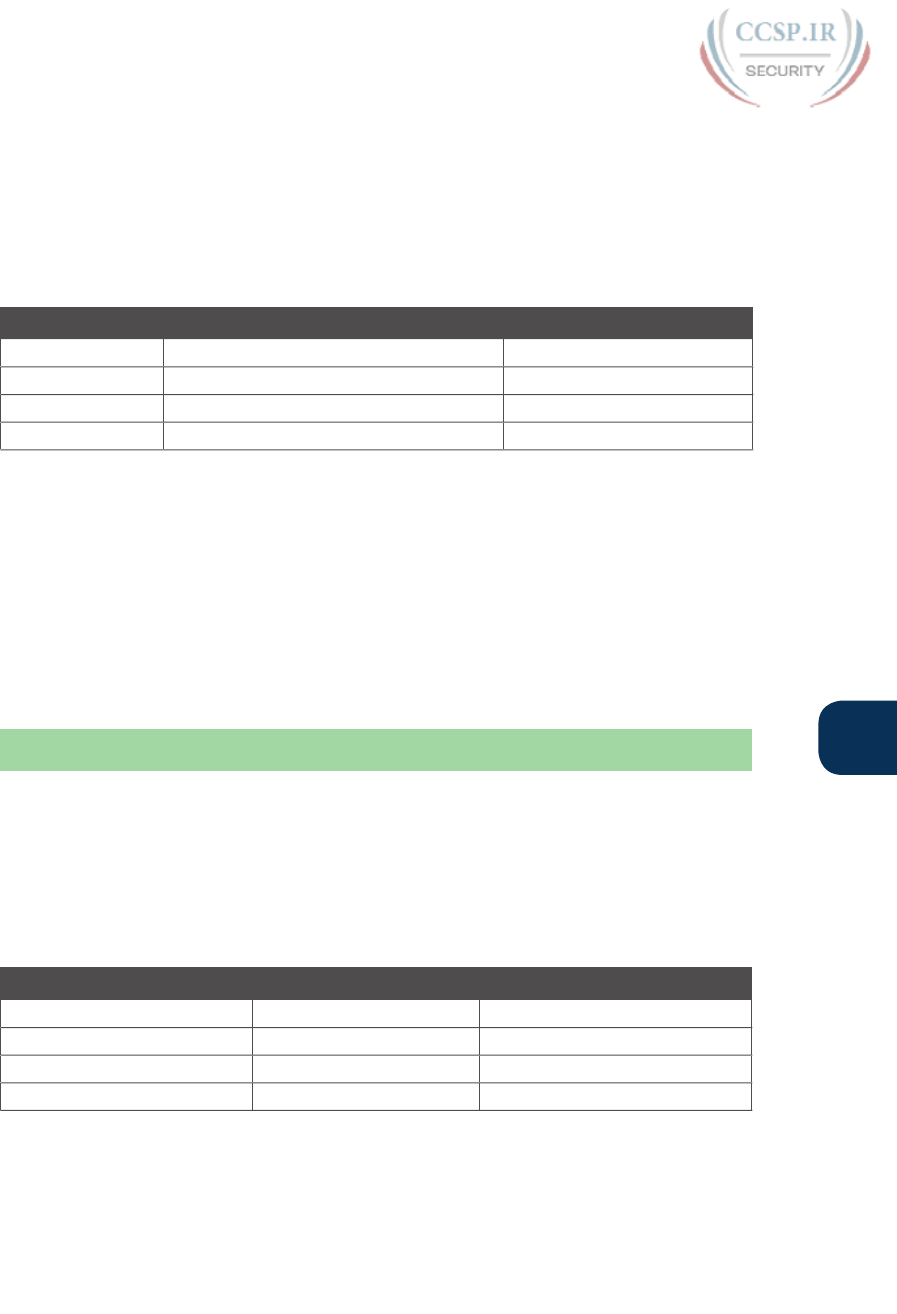
ptg17246291
Chapter 21: Subnet Design 523
21
Practice Finding All Subnet IDs
Before moving to the next chapter, practice until you get the right answer most of the
time—but use any tools you want and take all the time you need. Then, you can move on
with your reading. Before taking the exam, practice until you reach the goals in the right
column of Table 21-5, which summarizes the key concepts and suggestions for this two-
phase approach.
Table 21-5 Keep-Reading and Take-Exam Goals for This Chapter’s Topics
Time Frame Before Moving to the Next Chapter Before Taking the Exam
Focus On Learning how Being correct and fast
Tools Allowed All Your brain and a notepad
Goal: Accuracy 90% correct 100% correct
Goal: Speed Any speed 45 seconds
Practice Problems for Finding All Subnet IDs
The following list shows three separate problems, each with a classful network number and
prefix-style mask. Find all subnet IDs for each problem:
1. 192.168.9.0/27
2. 172.30.0.0/20
3. 10.0.0.0/17
The section “Answers to Earlier Practice Problems,” later in this chapter, lists the answers.
Chapter Review
One key to doing well on the exams is to perform repetitive spaced review sessions. Review
this chapter’s material using either the tools in the book, DVD, or interactive tools for the
same material found on the book’s companion website. Refer to the “Your Study Plan” ele-
ment for more details. Table 21-6 outlines the key review elements and where you can find
them. To better track your study progress, record when you completed these activities in
the second column.
Table 21-6 Chapter Review Tracking
Review Element Review Date(s) Resource Used
Review key topics Book, DVD/website
Review key terms Book, DVD/website
Answer DIKTA questions Book, PCPT
Practice subnet design DVD Appendix G, DVD/website
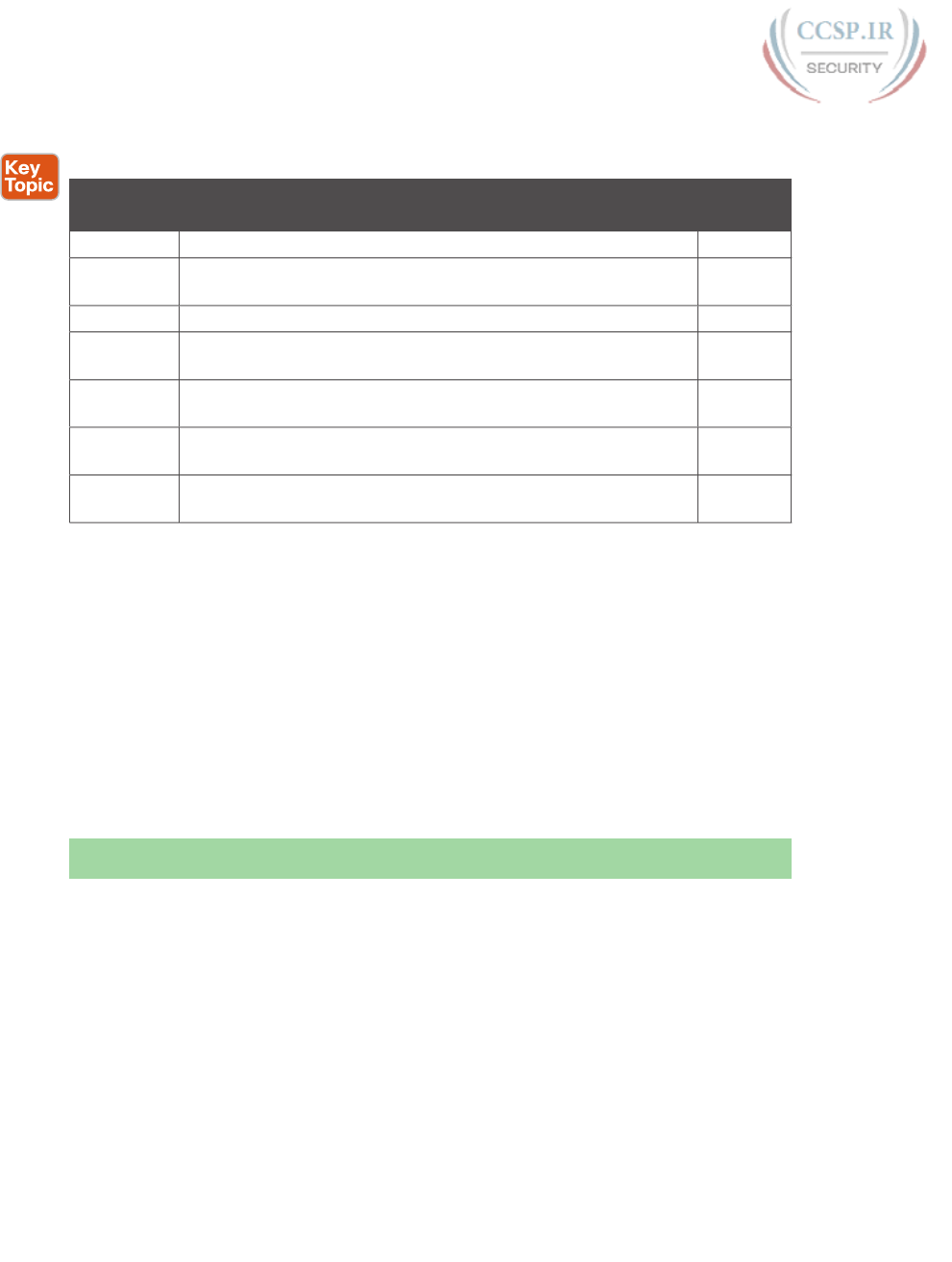
ptg17246291
524 CCENT/CCNA ICND1 100-105 Official Cert Guide
Review All the Key Topics
Table 21-7 Key Topics for Chapter 21
Key Topic
Element
Description Page
Number
Definition Facts about binary values in subnet masks 511
List The shorter three-step process to find all prefix masks that meet
certain requirements
511
List Reasons to choose one subnet mask versus another 512
Step list The complete process for finding and choosing masks to meet
certain requirements
512
Step list Formal steps to find all subnet IDs when less than 8 subnet bits
exist
516
Figure 21-9 An example of adding the magic number in the interesting octet to
find all subnet IDs
518
Step list Formal steps to find all subnet IDs when more than 8 subnet bits
exist
521
Key Terms You Should Know
zero subnet, subnet zero, broadcast subnet
Additional Practice for This Chapter’s Processes
For additional practice with subnet mask design and finding all subnet IDs, you may do the
same set of practice problems using your choice of tools:
Application: Use the Subnet Design application on the DVD or companion website.
PDF: Alternatively, practice the same problems found in both these apps using DVD
Appendix G, “Practice for Chapter 21: Subnet Design.”
Answers to Earlier Practice Problems
Answers to Practice Choosing Subnet Masks
The earlier section “Practice Choosing Subnet Masks” listed three practice problems. The
answers are listed here so that the answers are nearby but not visible from the list of prob-
lems. Table 21-8 lists the answers, with notes related to each problem following the table.

ptg17246291
Chapter 21: Subnet Design 525
21
Table 21-8 Practice Problems: Find the Masks That Meet Requirements
Problem Class Minimum
Subnet Bits
Minimum
Host Bits
Prefix
Range
Prefix to
Maximize
Subnets
Prefix to
Maximize
Hosts
1 A 11 9 /19 – /23 /23 /19
2 B 8 8 /24 — —
3 C 3 4 /27 – /28 /28 /27
1. N=8, because the problem lists Class A network 10.0.0.0. With a need for 1500 sub-
nets, 10 subnet bits supply only 1024 subnets (per Table 21-2), but 11 subnet bits (S)
would provide 2048 subnets—more than the required 1500. Similarly, the smallest
number of host bits would be 9, because 28 – 2 = 254, and the design requires 300
hosts/subnet. The shortest prefix mask would then be /19, found by adding N (8) and
the smallest usable number of subnet bits S (11). Similarly, with a minimum H value of
9, the longest prefix mask, maximizing the number of subnets, is 32 – H = /23.
2. N=16, because the problem lists Class B network 172.25.0.0. With a need for 130
subnets, 7 subnet bits supply only 128 subnets (per Table 21-2), but 8 subnet bits (S)
would provide 256 subnets—more than the required 130. Similarly, the smallest num-
ber of host bits would be 8, because 27 – 2 = 126—close to the required 127, but not
quite enough, making H = 8 the smallest number of host bits that meets requirements.
Note that the network, minimum subnet bits, and minimum host bits add up to 32, so
only one mask meets the requirements, namely /24, found by adding the number of
network bits (16) to the minimum number of subnet bits (8).
3. N=24, because the problem lists Class C network 192.168.83.0. With a need for eight
subnets, 3 subnet bits supply enough, but just barely. The smallest number of host
bits would be 4, because 23 – 2 = 6, and the design requires 8 hosts/subnet. The short-
est prefix mask would then be /27, found by adding N (24) and the smallest usable
number of subnet bits S (3). Similarly, with a minimum H value of 4, the longest prefix
mask, maximizing the number of subnets, is 32 – H = /28.
Answers to Practice Finding All Subnet IDs
The earlier section “Practice Finding All Subnet IDs” listed three practice problems.
The answers are listed here so that they are not visible from the same page as the list of
problems.
Answer, Practice Problem 1
Problem 1 lists network 192.168.9.0, mask /27. The mask converts to DDN mask
255.255.255.224. When used with a Class C network, which has 24 network bits, only 3
subnet bits exist, and they all sit in the fourth octet. So, this problem is a case of less than 8
subnet bits, with the fourth octet as the interesting octet.
To get started listing subnets, first write down the zero subnet and then start adding the
magic number in the interesting octet. The zero subnet equals the network ID (192.168.9.0,
in this case). The magic number, calculated as 256 – 224 = 32, should be added to the previ-
ous subnet ID’s interesting octet. Table 21-9 lists the results.
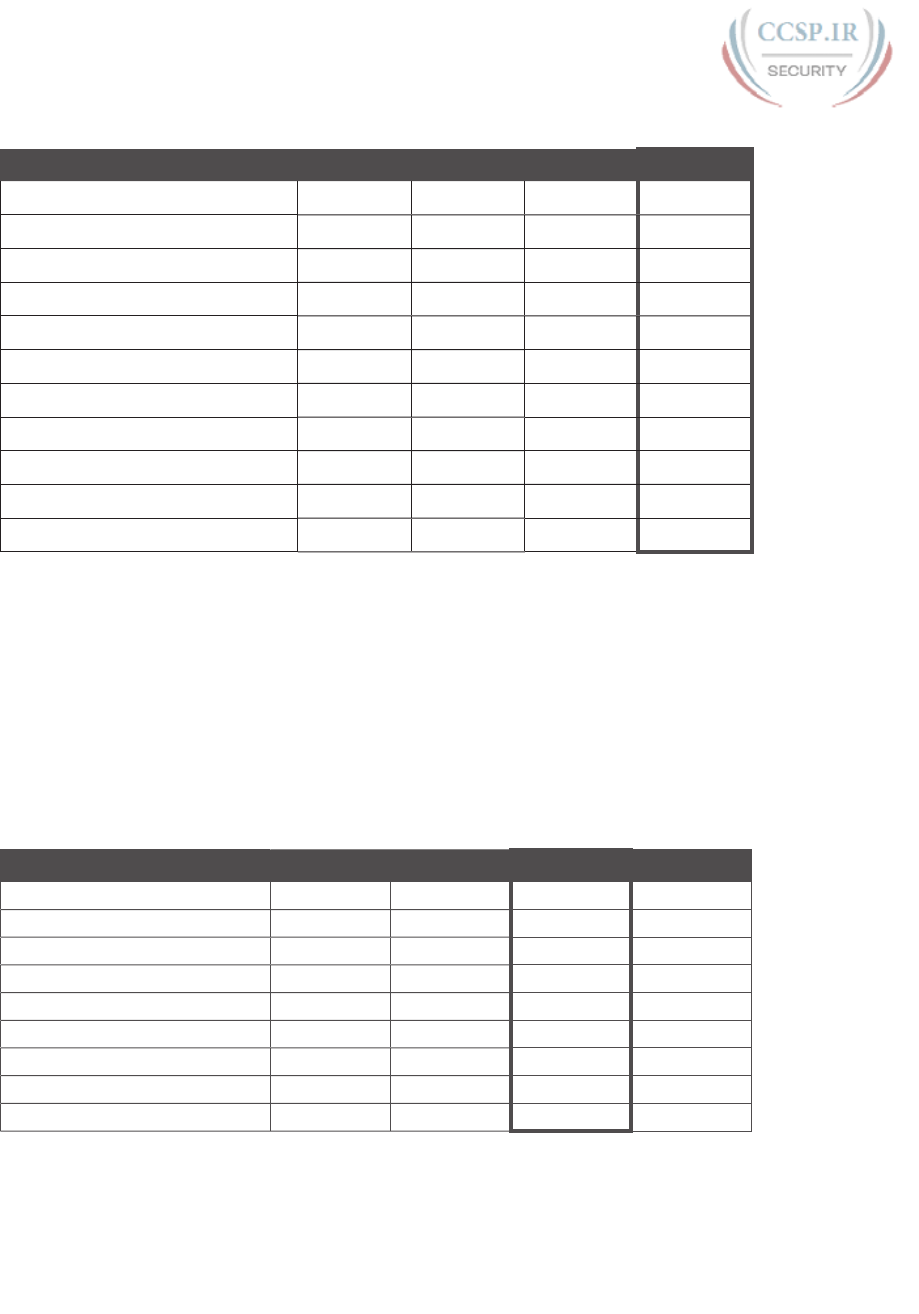
ptg17246291
526 CCENT/CCNA ICND1 100-105 Official Cert Guide
Table 21-9 List-All-Subnets Chart: 192.168.9.0/27
Octet 1234
Mask 255 255 255 224
Magic Number ———32
Classful Network/Subnet Zero 192 168 9 0
First Nonzero Subnet 192 168 9 32
Next Subnet 192 168 9 64
Next Subnet 192 168 9 96
Next Subnet 192 168 9 128
Next Subnet 192 168 9 160
Next Subnet 192 168 9 192
Broadcast Subnet 192 168 9 224
Invalid—Used by Process 192 168 9 256
Answer, Practice Problem 2
Problem 2 lists network 172.30.0.0, mask /20. The mask converts to DDN mask
255.255.240.0. When used with a Class B network, which has 16 network bits, only
4 subnet bits exist, and they all sit in the third octet. So, this problem is a case of less
than 8 subnet bits, with the third octet as the interesting octet.
To get started listing subnets, first write down the zero subnet and then start adding
the magic number in the interesting octet. The zero subnet equals the network ID (or
172.30.0.0, in this case). The magic number, calculated as 256 – 240 = 16, should be
added to the previous subnet ID’s interesting octet. Table 21-10 lists the results.
Table 21-10 List-All-Subnets Chart: 172.30.0.0/20
Octet 1234
Mask 255 255 240 0
Magic Number — — 16 —
Classful Network/Subnet Zero 172 30 0 0
First Nonzero Subnet 172 30 16 0
Next Subnet 172 30 32 0
Next Subnet 172 30 Skipping… 0
Next Subnet 172 30 224 0
Broadcast Subnet 172 30 240 0
Invalid—Used by Process 172 30 256 0

ptg17246291
Chapter 21: Subnet Design 527
21
Answer, Practice Problem 3
Problem 3 lists network 10.0.0.0, mask /17. The mask converts to DDN mask 255.255.128.0.
When used with a Class A network, which has 8 network bits, 9 subnet bits exist. Using the
terms unique to this chapter, octet 3 is the interesting octet, with only 1 subnet bit in that
octet, and octet 2 is the just-left octet, with 8 subnet bits.
In this case, begin by finding the first subnet block. The magic number is 256 – 128 = 128.
The first subnet (zero subnet) equals the network ID. So, the first subnet ID block includes
the following:
10.0.0.0
10.0.128.0
Then, you create a subnet block for all 256 possible values in the just-left octet, or octet 2
in this case. The following list shows the first three subnet ID blocks, plus the last subnet ID
block, rather than listing page upon page of subnet IDs:
10.0.0.0 (zero subnet)
10.0.128.0
10.1.0.0
10.1.128.0
10.2.0.0
10.2.128.0
…
10.255.0.0
10.255.128.0 (broadcast subnet)

ptg17246291
CHAPTER 22
Variable-Length Subnet Masks
This chapter covers the following exam topics:
1.0 Network Fundamentals
1.8 Configure, verify, and troubleshoot IPv4 addressing and subnetting
IPv4 addressing and subnetting use a lot of terms, a lot of small math steps, and a lot of
concepts that fit together. While learning those concepts, it helps to keep things as simple
as possible. One way this book has kept the discussion simpler so far was to show examples
that use one mask only inside a single Class A, B, or C network.
This chapter removes that restriction by introducing variable-length subnet masks (VLSM).
VLSM simply means that the subnet design uses more than one mask in the same classful
network. VLSM has some advantages and disadvantages, but when learning, the main chal-
lenge is that a subnetting design that uses VLSM requires more math, and it requires that
you think about some other issues as well. This chapter walks you through the concepts, the
issues, and the math.
“Do I Know This Already?” Quiz
Take the quiz (either here, or use the PCPT software) if you want to use the score to help
you decide how much time to spend on this chapter. The answers are at the bottom of the
page following the quiz, and the explanations are in DVD Appendix C and in the PCPT
software.
Table 22-1 “Do I Know This Already?” Foundation Topics Section-to-Question Mapping
Foundation Topics Section Questions
VLSM Concepts and Configuration 1–2
Finding VLSM Overlaps 3–4
Adding a New Subnet to an Existing VLSM Design 5
1. Which of the following routing protocols support VLSM? (Choose three answers.)
a. RIPv1
b. RIPv2
c. EIGRP
d. OSPF
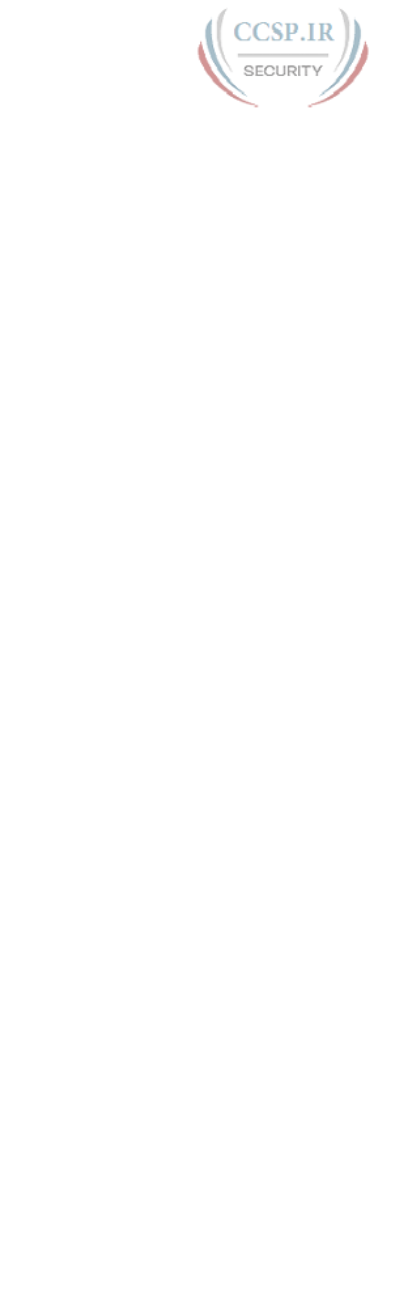
ptg17246291
2. What does the acronym VLSM stand for?
a. Variable-length subnet mask
b. Very long subnet mask
c. Vociferous longitudinal subnet mask
d. Vector-length subnet mask
e. Vector loop subnet mask
3. R1 has configured interface Fa0/0 with the ip address 10.5.48.1 255.255.240.0
command. Which of the following subnets, when configured on another interface
on R1, would not be considered an overlapping VLSM subnet?
a. 10.5.0.0 255.255.240.0
b. 10.4.0.0 255.254.0.0
c. 10.5.32.0 255.255.224.0
d. 10.5.0.0 255.255.128.0
4. R4 has a connected route for 172.16.8.0/22. Which of the following answers lists a
subnet that overlaps with this subnet?
a. 172.16.0.0/21
b. 172.16.6.0/23
c. 172.16.16.0/20
d. 172.16.11.0/25
5. A design already includes subnets 192.168.1.0/26, 192.168.1.128/30, and
192.168.1.160/29. Which of the following subnets is the numerically lowest subnet
ID that could be added to the design, if you wanted to add a subnet that uses a /28
mask?
a. 192.168.1.144/28
b. 192.168.1.112/28
c. 192.168.1.64/28
d. 192.168.1.80/28
e. 192.168.1.96/28
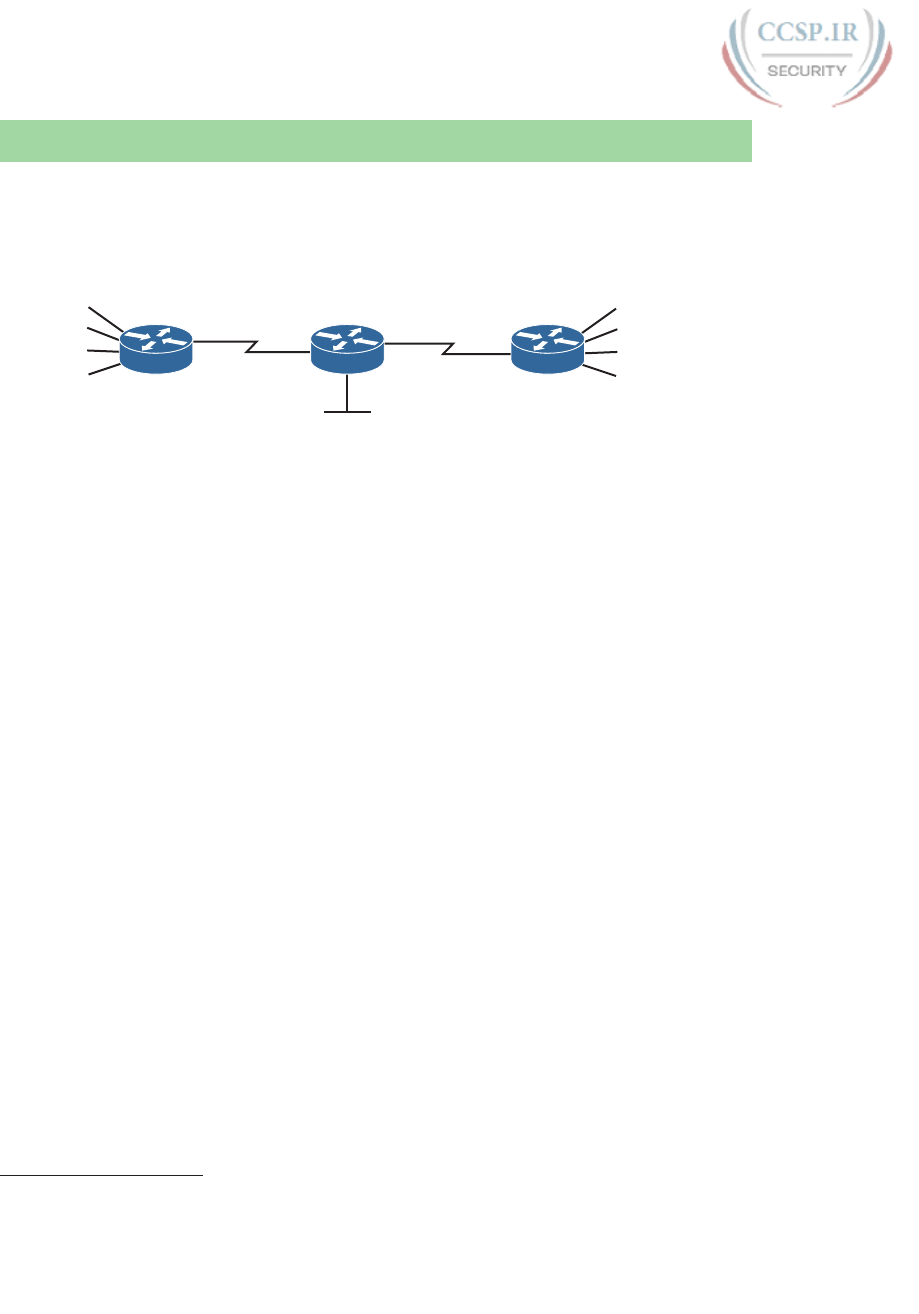
ptg17246291
530 CCENT/CCNA ICND1 100-105 Official Cert Guide
Foundation Topics
VLSM Concepts and Configuration
VLSM occurs when an internetwork uses more than one mask for different subnets of a
single Class A, B, or C network. Figure 22-1 shows an example of VLSM used in Class A
network 10.0.0.0.
10.3.4.0 /24
10.3.5.0 /24
10.3.6.0 /24
10.3.7.0 /24
10.2.1.0 /24
10.2.2.0 /24
10.2.3.0 /24
10.2.4.0 /24 Yosemite
Albuquerque
Seville
10.1.4.0 /30
S0/0 S0/1
10.1.6.0 /30
10.1.1.0 /24
S0/0
S0/1
Figure 22-1 VLSM in Network 10.0.0.0: Masks /24 and /30
Figure 22-1 shows a typical choice of using a /30 prefix (mask 255.255.255.252) on point-to-
point serial links, with mask /24 (255.255.255.0) on the LAN subnets. All subnets are of Class
A network 10.0.0.0, with two masks being used, therefore meeting the definition of VLSM.
Oddly enough, a common mistake occurs when people think that VLSM means “using more
than one mask in some internetwork” rather than “using more than one mask in a single
classful network.” For example, if in one internetwork diagram, all subnets of network
10.0.0.0 use a 255.255.240.0 mask, and all subnets of network 11.0.0.0 use a 255.255.255.0
mask, the design uses two different masks. However, Class A network 10.0.0.0 uses only
one mask, and Class A network 11.0.0.0 uses only one mask. In that case, the design does
not use VLSM.
VLSM provides many benefits for real networks, mainly related to how you allocate and
use your IP address space. Because a mask defines the size of the subnet (the number
of host addresses in the subnet), VLSM allows engineers to better match the need for
addresses with the size of the subnet. For example, for subnets that need fewer addresses,
the engineer uses a mask with fewer host bits, so the subnet has fewer host IP addresses.
This flexibility reduces the number of wasted IP addresses in each subnet. By wasting fewer
addresses, more space remains to allocate more subnets.
VLSM can be helpful for both public and private IP addresses, but the benefits are more
dramatic with public networks. With public networks, the address savings help engineers
avoid having to obtain another registered IP network number from regional IP address
assignment authorities. With private networks, as defined in RFC 1918, running out of
addresses is not as big a negative, because you can always grab another private network
from RFC 1918 if you run out.
Classless and Classful Routing Protocols
Before you can deploy a VLSM design, you must first use a routing protocol that supports
VLSM. To support VLSM, the routing protocol must advertise the mask along with each
subnet. Without mask information, the router receiving the update would be confused.
Answers to the “Do I Know This Already?” quiz:
1 B, C, D 2 A 3 A 4 D 5 C
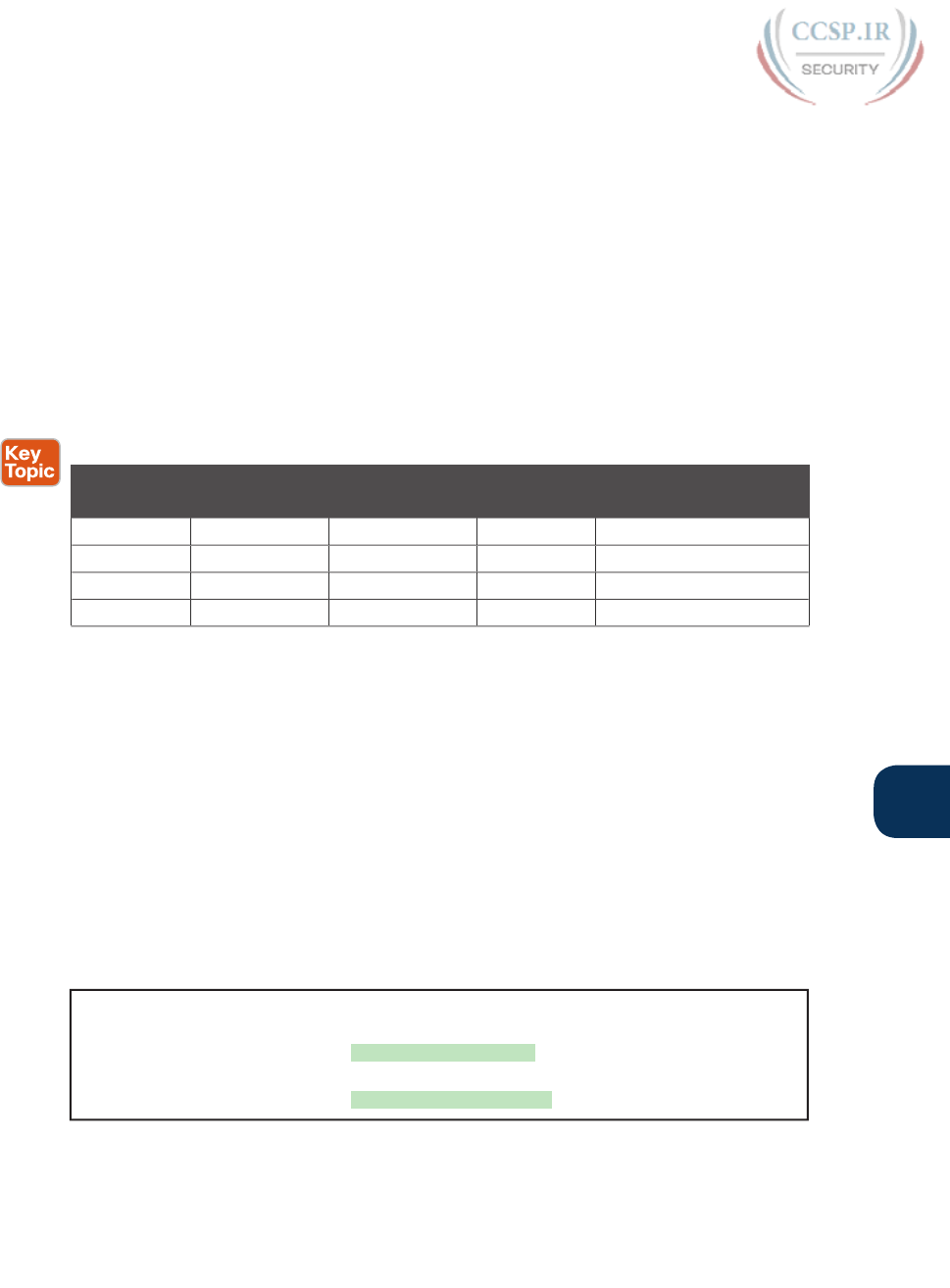
ptg17246291
Chapter 22: Variable-Length Subnet Masks 531
22
For example, if a router learned a route for 10.1.8.0, but with no mask information, what
does that mean? Is that subnet 10.1.8.0/24? 10.1.8.0/23? 10.1.8.0/30? The dotted-decimal
number 10.1.8.0 happens to be a valid subnet number with a variety of masks, and because
multiple masks can be used with VLSM, the router has no good way to make an educated
guess. To effectively support VLSM, the routing protocol needs to advertise the correct
mask along with each subnet so that the receiving router knows the exact subnet that is
being advertised.
By definition, classless routing protocols advertise the mask with each advertised route,
and classful routing protocols do not. The classless routing protocols, as noted in Table
22-2, are the newer, more advanced routing protocols. Not only do these more advanced
classless routing protocols support VLSM, but they also support manual route summariza-
tion, which allows a routing protocol to advertise one route for a larger subnet instead of
multiple routes for smaller subnets .
Table 22-2 Classless and Classful Interior IP Routing Protocols
Routing
Protocol
Is It
Classless?
Sends Mask
in Updates?
Supports
VLSM?
Supports Manual Route
Summarization?
RIPv1 No No No No
R IP v 2 Ye s Ye s Ye s Ye s
E IG RP Ye s Ye s Ye s Ye s
O SP F Ye s Ye s Ye s Ye s
Beyond VLSM itself, the routing protocols do not have to be configured to support VLSM
or to be classless. There is no command to enable or disable the fact that classless routing
protocols include the mask with each route. The only configuration choice you must make
is to use a classless routing protocol.
VLSM Configuration and Verification
Cisco routers do not configure VLSM, enable or disable it, or need any configuration
to use it. From a configuration perspective, VLSM is simply a side effect of using the ip
address interface subcommand. Routers collectively configure VLSM by virtue of having IP
addresses in the same classful network but with different masks.
For example, Example 22-1 shows two of the interfaces from router Yosemite from Figure
22-1. The example shows the IP address assignments on two interfaces, one with a /24 mask
and one with a /30 mask, both with IP addresses in Class A network 10.0.0.0.
Example 22-1 Configuring Two Interfaces on Yosemite, Resulting in VLSM
Yosemite# configure terminal
Yosemite(config)# interface Fa0/0
Yosemite(config-if)# ip address 10.2.1.1 255.255.255.0
Yosemite(config-if)# interface S0/1
Yosemite(config-if)# ip address 10.1.4.1 255.255.255.252
The use of VLSM can also be detected by a detailed look at the output of the show ip
route command. This command lists routes in groups, by classful network, so that you see
all the subnets of a single Class A, B, or C network all in a row. Just look down the list, and
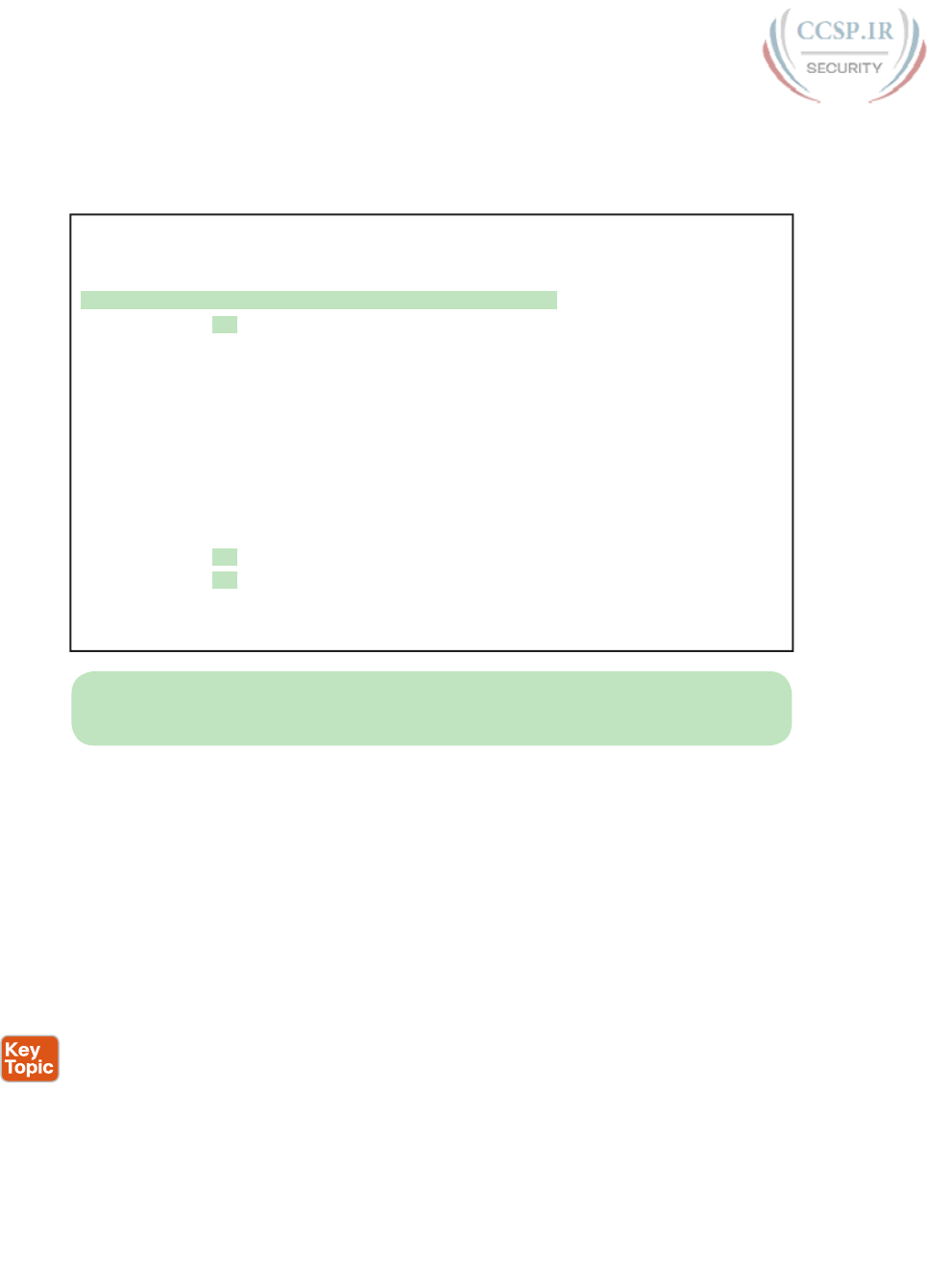
ptg17246291
532 CCENT/CCNA ICND1 100-105 Official Cert Guide
look to see, if any, how many different masks are listed. For example, Example 22-2 lists
the routing table on Albuquerque from Figure 22-1; Albuquerque uses masks /24 and /30
inside network 10.0.0.0, as noted in the highlighted line in the example.
Example 22-2 Albuquerque Routing Table with VLSM
Albuquerque# show ip route
! Legend omitted for brevity
10.0.0.0/8 is variably subnetted, 14 subnets, 3 masks
D 10.2.1.0/24 [90/2172416] via 10.1.4.1, 00:00:34, Serial0/0
D 10.2.2.0/24 [90/2172416] via 10.1.4.1, 00:00:34, Serial0/0
D 10.2.3.0/24 [90/2172416] via 10.1.4.1, 00:00:34, Serial0/0
D 10.2.4.0/24 [90/2172416] via 10.1.4.1, 00:00:34, Serial0/0
D 10.3.4.0/24 [90/2172416] via 10.1.6.2, 00:00:56, Serial0/1
D 10.3.5.0/24 [90/2172416] via 10.1.6.2, 00:00:56, Serial0/1
D 10.3.6.0/24 [90/2172416] via 10.1.6.2, 00:00:56, Serial0/1
D 10.3.7.0/24 [90/2172416] via 10.1.6.2, 00:00:56, Serial0/1
C 10.1.1.0/24 is directly connected, FastEthernet0/0
L 10.1.1.1/32 is directly connected, FastEthernet0/0
C 10.1.6.0/30 is directly connected, Serial0/1
L 10.1.6.1/32 is directly connected, Serial0/1
C 10.1.4.0/30 is directly connected, Serial0/0
L 10.1.4.1/32 is directly connected, Serial0/0
NOTE For the purposes of understanding whether a design uses VLSM, ignore the /32
“local” routes that a router automatically creates for its own interface IP addresses.
So ends the discussion of VLSM as an end to itself. This chapter is devoted to VLSM, but it
took a mere three to four pages to fully describe it. Why the entire VLSM chapter? Well,
to work with VLSM, to find problems with it, to add subnets to an existing design, and to
design using VLSM from scratch—in other words, to apply VLSM to real networks—takes
skill and practice. To do these same tasks on the exam requires skill and practice. The rest
of this chapter examines the skills to apply VLSM and provides some practice for these two
key areas:
■ Finding VLSM overlaps
■ Adding new VLSM subnets without overlaps
Finding VLSM Overlaps
Regardless of whether a design uses VLSM, the subnets used in any IP internetwork design
should not overlap their address ranges. When subnets in different locations overlap their
addresses, a router’s routing table entries overlap. As a result, hosts in different locations
can be assigned the same IP address. Routers clearly cannot route packets correctly in
these cases. In short, a design that uses overlapping subnets is considered to be an incorrect
design and should not be used.

ptg17246291
Chapter 22: Variable-Length Subnet Masks 533
22
This section begins with a short discussion about VLSM design, to drive home the ideas
behind VLSM overlaps. It then gets into an operational and troubleshooting approach to
the topic, by looking at existing designs and trying to find any existing overlaps.
Designing Subnetting Plans with VLSM
When creating a subnetting plan using VLSM, you have to be much more careful in choos-
ing what subnets to use. First, whatever masks you use in a VLSM design, each subnet ID
must be a valid subnet ID given the mask that you use for that subnet.
For example, consider a subnet plan for Class B network 172.16.0.0. To create a subnet with
a /24 mask, the subnet ID must be a subnet ID that you could choose if you subnetted the
whole Class B network with that same mask. Chapter 21, “Subnet Design,” discusses how to
find those subnets in depth, but with a Class B network and a /24 mask, the possible sub-
net IDs should be easy to calculate by now: 172.16.0.0 (the zero subnet), then 172.16.1.0,
172.16.2.0, 172.16.3.0, 172.16.4.0, and so on, up through 172.16.255.0.
NOTE Subnet IDs must always follow this important binary rule as noted back in Chapter
16, “Analyzing Existing Subnets”: In binary, each subnet ID has a host field of all binary 0s.
If you use the math and processes to find all subnet IDs per Chapter 21, all those subnet
IDs happen to have binary 0s in the host fields.
Now expand your thinking about subnet IDs to a VLSM design. To begin, you would
decide that you need some subnets with one mask, other subnets with another mask, and so
on, to meet the requirements for different sizes of different subnets. For instance, imagine
you start with a brand-new VLSM design, with Class B network 172.16.0.0. You plan to
have some subnets with /22 masks, some with /23, and some with /24. You might develop
then a planning diagram, or at least draw the ideas, with something like Figure 22-2.
172.16.0.0 /24
172.16.1.0 /24
172.16.2.0 /24
172.16.3.0 /24
172.16.4.0 /24
172.16.5.0 /24
172.16.6.0 /24
172.16.7.0 /24
172.16.0.0 /23
172.16.2.0 /23
172.16.4.0 /23
172.16.6.0 /23
172.16.0.0 /22
List of /24 Subnets
List of /23 SubnetsList of /22 Subnets
172.16.4.0 /22
.
.
..
.
..
.
.
Figure 22-2 Possible Subnet IDs of Network 172.16.0.0, with /22, /23, and /24 Masks
The drawing shows the first few subnet IDs available with each mask, but you cannot use
all subnets from all three lists in a design. As soon as you choose to use one subnet from
any column, you remove some subnets from the other lists because subnets cannot over-
lap. Overlapping subnets are subnets whose range of addresses include some of the same
addresses.
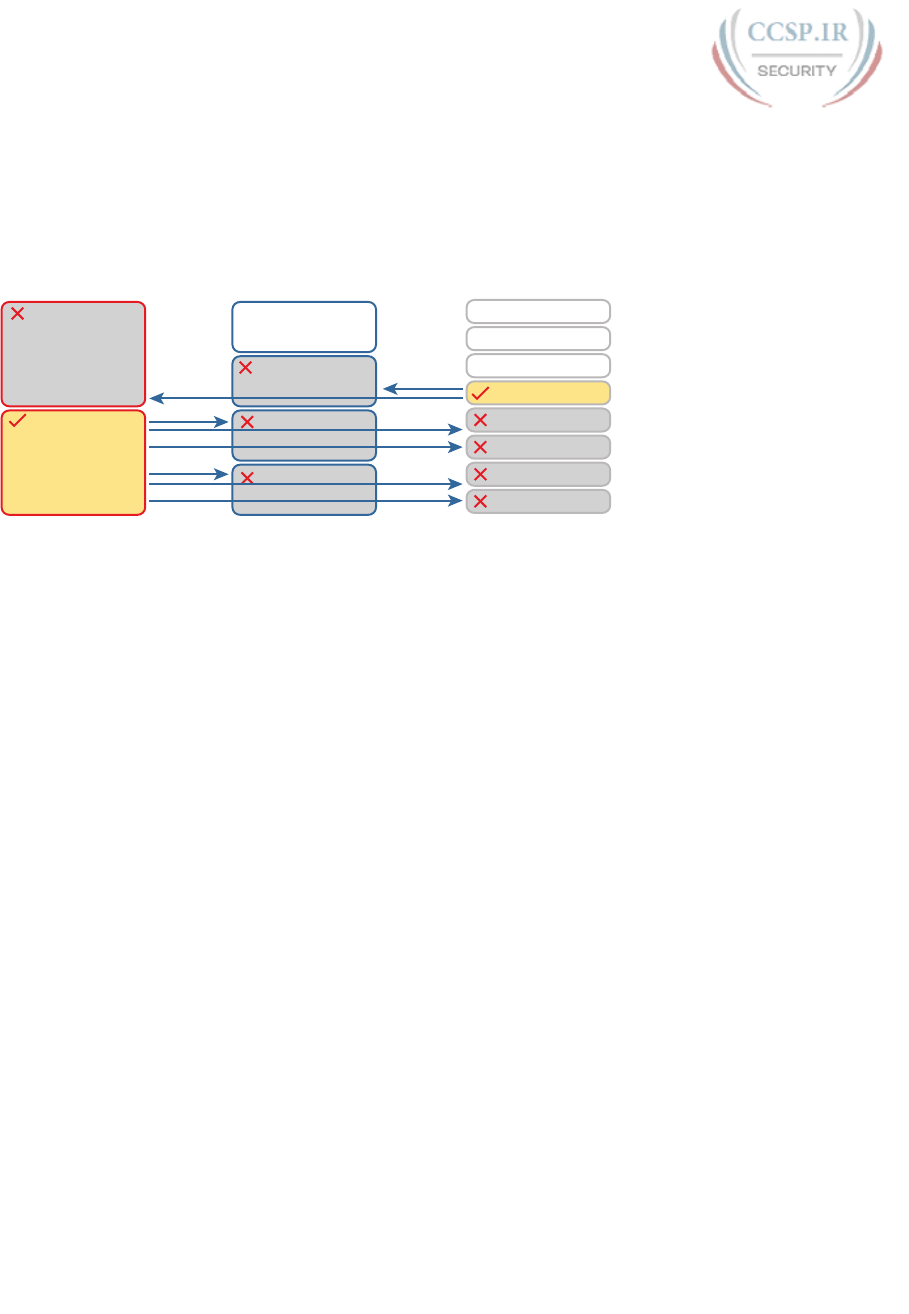
ptg17246291
534 CCENT/CCNA ICND1 100-105 Official Cert Guide
As an example, Figure 22-3 shows the same list of the first few possible /22, /23, and /24
subnets of Class B network 172.16.0.0. However, it shows a check mark beside two subnets
that have been allocated for use; that is, on paper, the person making the subnetting plan
has decided to use these two subnets somewhere in the network. The subnets with a dark
gray shading and an X in them can no longer be used because they have some overlapping
addresses with the subnets that have check marks (172.16.3.0/24 and 172.16.4.0/22).
172.16.0.0 /24
172.16.1.0 /24
172.16.2.0 /24
172.16.3.0 /24
172.16.4.0 /24
172.16.5.0 /24
172.16.6.0 /24
172.16.7.0 /24
172.16.0.0 /23
172.16.2.0 /23
172.16.4.0 /23
172.16.6.0 /23
172.16.0.0 /22
List of /24 Subnets
List of /23 SubnetsList of /22 Subnets
172.16.4.0 /22
.
.
..
.
..
.
.
Figure 22-3 Selecting Two Subnets Disallows Other Subnets in Different Columns
Just to complete the example, first look at subnet 172.16.4.0 on the lower left. That subnet
includes addresses from the subnet ID of 172.16.4.0 through the subnet broadcast address
of 172.16.7.255. As you can see just by looking at the subnet IDs to the right, all the sub-
nets referenced with the arrowed lines are within that same range of addresses.
Now look to the upper right of the figure, to subnet 172.16.3.0/24. The subnet has a range
of 172.16.3.0–172.16.3.255 including the subnet ID and subnet broadcast address. That sub-
net overlaps with the two subnets referenced to the left. For instance, subnet 172.16.0.0/22
includes the range from 172.16.0.0–172.16.3.255. But because there is some overlap, once
the design has allocated the 172.16.3.0/24 subnet, the 172.16.2.0/23 and 172.16.0.0/22 sub-
nets could not be used without causing problems, because:
A subnetting design, whether using VLSM or not, should not allow subnets whose address
ranges overlap. If overlapping subnets are implemented, routing problems occur and some
hosts simply cannot communicate outside their subnets.
These address overlaps are easier to see when not using VLSM. When not using VLSM,
overlapped subnets have identical subnet IDs, so to find overlaps, you just have to look at
the subnet IDs. With VLSM, overlapped subnets may not have the same subnet ID, as was
the case in this most recent example with the subnets across the top of Figure 22-3. To
find these overlaps, you have to look at the entire range of addresses in each subnet, from
subnet ID to subnet broadcast address, and compare the range to the other subnets in the
design.
An Example of Finding a VLSM Overlap
For example, imagine that a practice question for the CCENT exam shows Figure 22-4.
It uses a single Class B network (172.16.0.0), with VLSM, because it uses three different
masks: /23, /24, and /30.
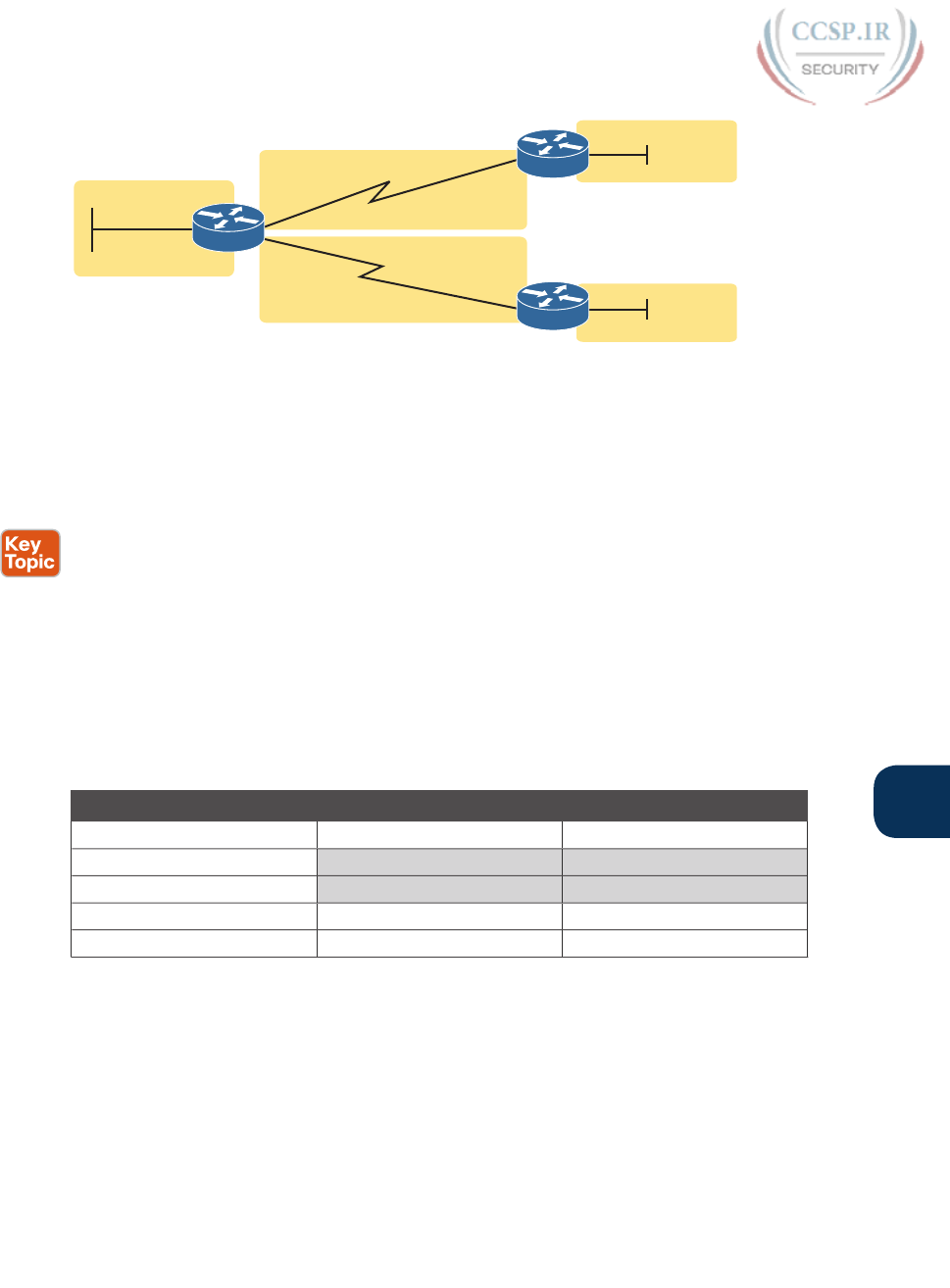
ptg17246291
Chapter 22: Variable-Length Subnet Masks 535
22
172.16.2.1 /23
172.16.9.1 /30
172.16.9.2 /30
172.16.4.1 /23
172.16.5.1 /24
172.16.9.6 /30
172.16.9.5 /30
S0/0/1
S0/0/1
Fa0/0
Fa0/0
S0/0/1
S0/1/0
Fa0/0
R1
R2
R3
Address Range?
Address Range?
Address Range?
Address Range?
Address Range?
Figure 22-4 VLSM Design with Possible Overlap
Now imagine that the exam question shows you the figure, and either directly or indirectly
asks whether overlapping subnets exist. This type of question might simply tell you that
some hosts cannot ping each other, or it might not even mention that the root cause could
be that some of the subnets overlap. To answer such a question, you could follow this sim-
ple but possibly laborious process:
Step 1. Calculate the subnet ID and subnet broadcast address of each subnet, which
gives you the range of addresses in that subnet.
Step 2. List the subnet IDs in numerical order (along with their subnet broadcast
addresses).
Step 3. Scan the list from top to bottom, comparing each pair of adjacent entries, to
see whether their range of addresses overlaps.
For example, Table 22-3 completes the first two steps based on Figure 22-4, listing the sub-
net IDs and subnet broadcast addresses, in numerical order based on the subnet IDs.
Table 22-3 Subnet IDs and Broadcast Addresses, in Numerical Order, from Figure 22-4
Subnet Subnet Number Broadcast Address
R1 LAN 172.16.2.0 172.16.3.255
R2 LAN 172.16.4.0 172.16.5.255
R3 LAN 172.16.5.0 172.16.5.255
R1-R2 serial 172.16.9.0 172.16.9.3
R1-R3 serial 172.16.9.4 172.16.9.7
The VLSM design is invalid in this case because of the overlap between R2’s LAN subnet
and R3’s LAN subnet. As for the process, Step 3 states the somewhat obvious step of com-
paring the address ranges to see whether any overlaps occur. Note that, in this case, none
of the subnet numbers are identical, but two entries (highlighted) do overlap. The design is
invalid because of the overlap, and one of these two subnets would need to be changed.
As far as the three-step process works, note that if two adjacent entries in the list overlap,
compare three entries at the next step. The two subnets already marked as overlapped can
overlap with the next subnet in the list. For example, the three subnets in the following list
overlap in that the first subnet overlaps with the second and third subnets in the list. If you
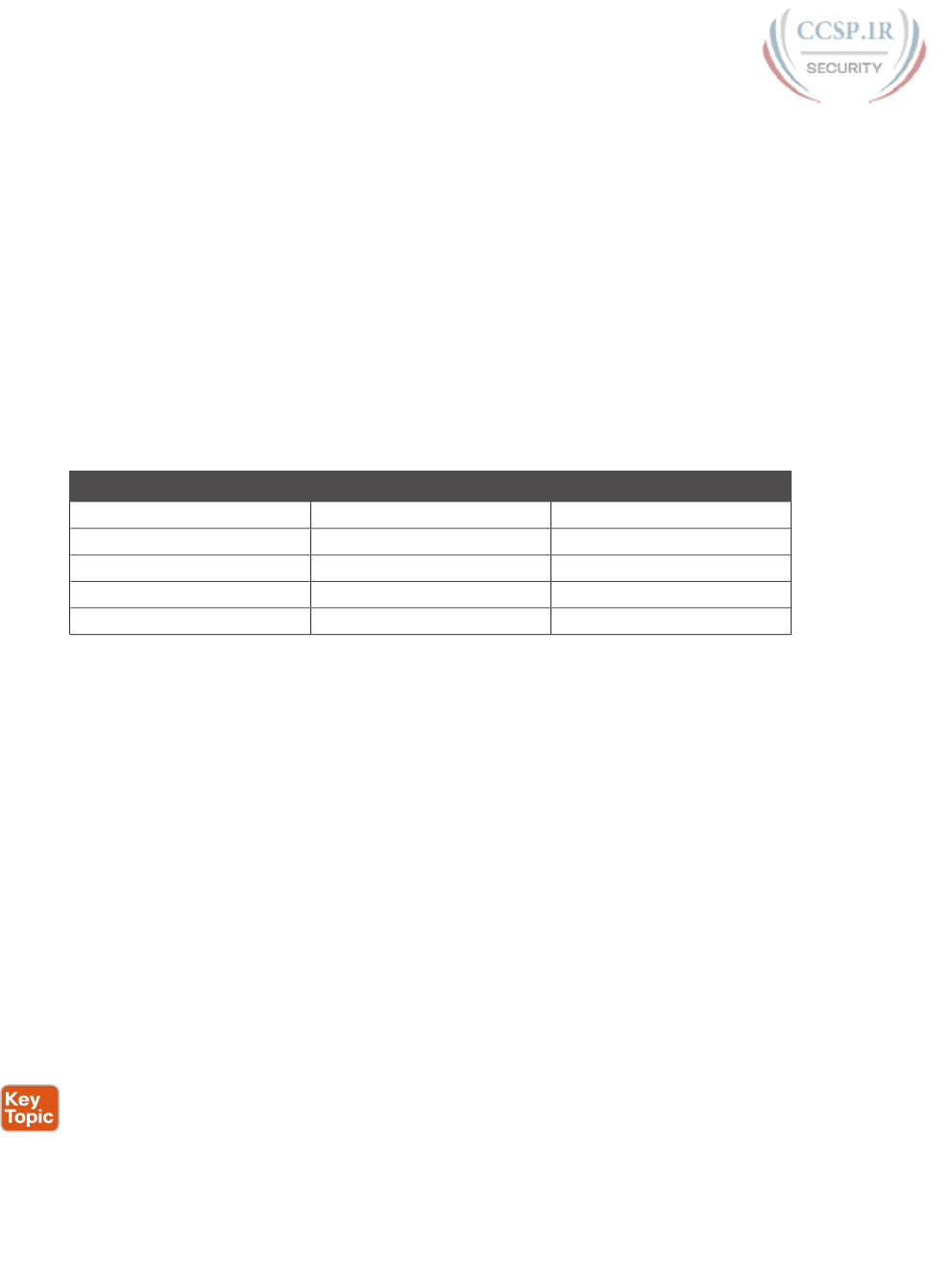
ptg17246291
536 CCENT/CCNA ICND1 100-105 Official Cert Guide
followed the process shown here, you would have first noticed the overlap between the
first two subnets in the list, so you would then also need to check the next subnet in the list
to find out if it overlapped.
10.1.0.0/16 (subnet ID 10.1.0.0, broadcast 10.1.255.255)
10.1.200.0/24 (subnet ID 10.1.200.0, broadcast 10.1.200.255)
10.1.250.0/24 (subnet ID 10.1.250.0, broadcast 10.1.250.255)
Practice Finding VLSM Overlaps
As typical of anything to with applying IP addressing and subnetting, practice helps. To that
end, Table 22-4 lists three practice problems. Just start with the five IP addresses listed in
a single column, and then follow the three-step process outlined in the previous section to
find any VLSM overlaps. The answers can be found near the end of this chapter, in the sec-
tion “Answers to Earlier Practice Problems.”
Table 22-4 VLSM Overlap Practice Problems
Problem 1 Problem 2 Problem 3
10.1.34.9/22 172.16.126.151/22 192.168.1.253/30
10.1.29.101/23 172.16.122.57/27 192.168.1.113/28
10.1.23.254/22 172.16.122.33/30 192.168.1.245/29
10.1.17.1/21 172.16.122.1/30 192.168.1.125/30
10.1.1.1/20 172.16.128.151/20 192.168.1.122/30
Adding a New Subnet to an Existing VLSM Design
The task described in this section happens frequently in real networks: choosing new sub-
nets to add to an existing design. In real life, you can use IP Address Management (IPAM)
tools that help you choose a new subnet so that you do not cause an overlap. However, for
both real life and for the CCENT and CCNA Routing and Switching exams, you need to
be ready to do the mental process and math of choosing a subnet that does not create an
overlapped VLSM subnet condition. In other words, you need to pick a new subnet and not
make a mistake!
For example, consider the internetwork shown earlier in Figure 22-2, with classful network
172.16.0.0. An exam question might suggest that a new subnet, with a /23 prefix length,
needs to be added to the design. The question might also say, “Pick the numerically lowest
subnet number that can be used for the new subnet.” In other words, if both 172.16.4.0 and
172.16.6.0 would work, use 172.16.4.0.
So, you really have a couple of tasks: To find all the subnet IDs that could be used, rule out
the ones that would cause an overlap, and then check to see whether the question guides
you to pick either the numerically lowest (or highest) subnet ID. This list outlines the spe-
cific steps:
Step 1. Pick the subnet mask (prefix length) for the new subnet, based on the design
requirements (if not already listed as part of the question).
Step 2. Calculate all possible subnet numbers of the classful network using the mask
from Step 1, along with the subnet broadcast addresses.

ptg17246291
Chapter 22: Variable-Length Subnet Masks 537
22
Step 3. Make a list of existing subnet IDs and matching subnet broadcast addresses.
Step 4. Compare the existing subnets to the candidate new subnets to rule out overlap-
ping new subnets.
Step 5. Choose the new subnet ID from the remaining subnets identified at Step 4,
paying attention to whether the question asks for the numerically lowest or
numerically highest subnet ID.
An Example of Adding a New VLSM Subnet
For example , Figure 22-5 shows an existing internetwork that uses VLSM. (The figure uses
the same IP addresses as shown in Figure 22-4, but with R3’s LAN IP address changed to fix
the VLSM overlap shown in Figure 22-4.) In this case, you need to add a new subnet to sup-
port 300 hosts. Imagine that the question tells you to use the smallest subnet (least number
of hosts) to meet that requirement. You use some math and logic you learned earlier in your
study to choose mask /23, which gives you 9 host bits, for 29 – 2 = 510 hosts in the subnet.
172.16.5.1 /24
Fa0/0
172.16.4.1 /23
Fa0/0
172.16.2.1 /23
172.16.9.1 /30
172.16.9.2 /30
172.16.9.6 /30
172.16.9.5 /30
S0/0/1
S0/0/1
S0/0/1
S0/1/0
Fa0/0
R1
R2
R3
Figure 22-5 Internetwork to Which You Need to Add a /23 Subnet, Network 172.16.0.0
At this point, just follow the steps listed before Figure 22-5. For Step 1, you have already
been given the mask (/23). For Step 2, you need to list all the subnet numbers and broadcast
addresses of 172.16.0.0, assuming the /23 mask. You will not use all these subnets, but you
need the list for comparison to the existing subnets. Table 22-5 shows the results, at least
for the first five possible /23 subnets.
Table 22-5 First Five Possible /23 Subnets
Subnet Subnet Number Subnet Broadcast Address
First (zero) 172.16.0.0 172.16.1.255
Second 172.16.2.0 172.16.3.255
Third 172.16.4.0 172.16.5.255
Fourth 172.16.6.0 172.16.7.255
Fifth 172.16.8.0 172.16.9.255
Next, at Step 3, list the existing subnet numbers and broadcast addresses, as shown earlier in
Figure 22-5. To do so, do the usual math to take an IP address/mask to then find the subnet
ID and subnet broadcast address. Table 22-6 summarizes that information, including the
locations, subnet numbers, and subnet broadcast addresses.
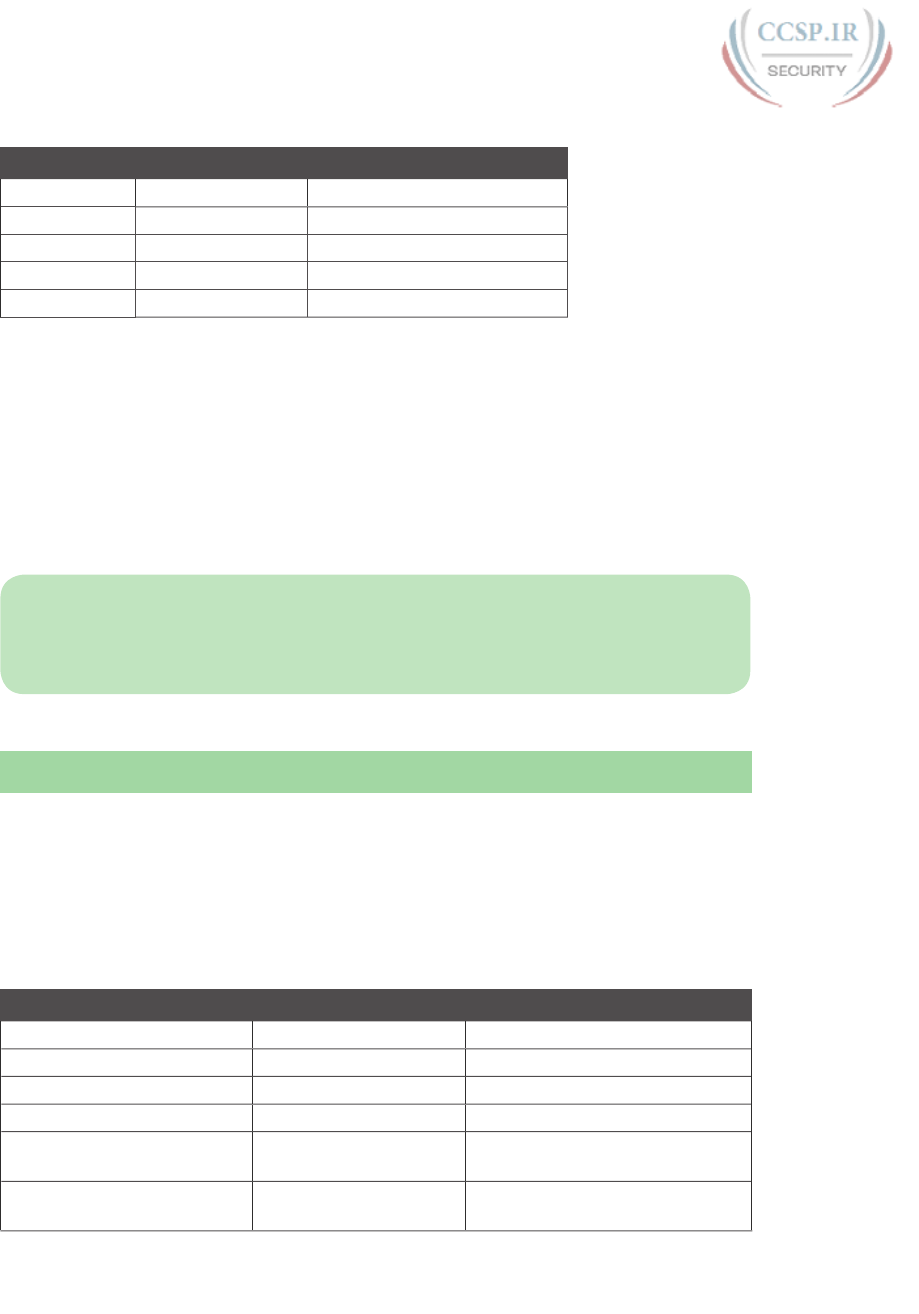
ptg17246291
538 CCENT/CCNA ICND1 100-105 Official Cert Guide
Table 22-6 Existing Subnet IDs and Broadcast Addresses from Figure 22-5
Subnet Subnet Number Subnet Broadcast Address
R1 LAN 172.16.2.0 172.16.3.255
R2 LAN 172.16.4.0 172.16.5.255
R3 LAN 172.16.6.0 172.16.6.255
R1-R2 serial 172.16.9.0 172.16.9.3
R1-R3 serial 172.16.9.4 172.16.9.7
At this point, you have all the information you need to look for the overlap at Step 4.
Simply compare the range of numbers for the subnets in the previous two tables. Which of
the possible new /23 subnets (Table 22-5) overlap with the existing subnets (Table 22-6)? In
this case, the second through fifth subnets in Table 22-5 overlap, so rule those out as candi-
dates to be used. (Table 22-5 denotes those subnets with gray highlights.)
Step 5 has more to do with the exam than with real network design, but it is still worth list-
ing as a separate step. Multiple-choice questions sometimes need to force you into a single
answer, and asking for the numerically lowest or highest subnet does that. This particular
example asks for the numerically lowest subnet number, which in this case is 172.16.0.0/23.
NOTE The answer, 172.16.0.0/23, happens to be a zero subnet. For the exam, the zero
subnet should be avoided if (a) the question implies the use of classful routing protocols or
(b) the routers are configured with the no ip subnet-zero global configuration command.
Otherwise, assume that the zero subnet can be used.
Chapter Review
One key to doing well on the exams is to perform repetitive spaced review sessions. Review
this chapter’s material using either the tools in the book, DVD, or interactive tools for the
same material found on the book’s companion website. Refer to the “Your Study Plan” ele-
ment for more details. Table 22-7 outlines the key review elements and where you can find
them. To better track your study progress, record when you completed these activities in
the second column.
Table 22-7 Chapter Review Tracking
Review Element Review Date(s) Resource Used
Review key topics Book, DVD/website
Review key terms Book, DVD/website
Repeat DIKTA questions Book, PCPT
Review memory tables Book, DVD/website
Practice finding VLSM
overlaps
DVD Appendix H, DVD/website
Practice adding new VLSM
subnets
DVD Appendix H, DVD/website
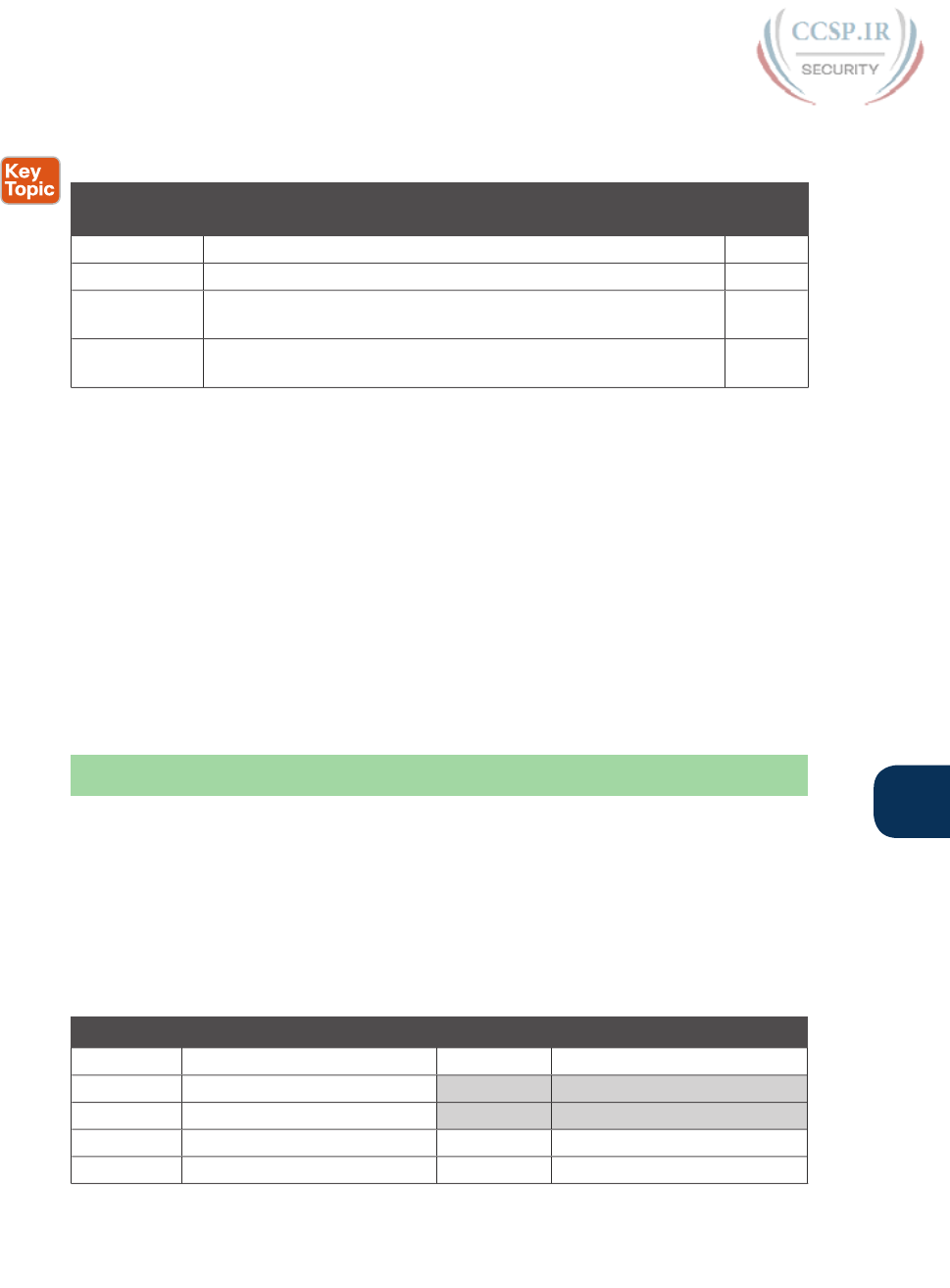
ptg17246291
Chapter 22: Variable-Length Subnet Masks 539
22
Review All the Key Topics
Table 22-8 Key Topics for Chapter 22
Key Topic
Element
Description Page
Number
Table 22-2 Classless and classful routing protocols listed and compared 531
Text Rule about subnetting designs cannot allow subnets to overlap 532
List Steps to analyze an existing design to discover any VLSM
overlaps
535
List Steps to follow when adding a new subnet to an existing VLSM
design
536
Key Terms You Should Know
classful routing protocol, classless routing protocol, overlapping subnets, variable-length
subnet masks (VLSM)
Additional Practice for This Chapter’s Processes
For additional practice with finding VLSM overlaps and adding a new subnet to a VLSM
design, you may do the same set of practice problems using your choice of tools:
Application: Use the Variable-Length Subnet Masks application on the DVD or compan-
ion website.
PDF: Alternatively, practice the same problems found in both these apps using DVD
Appendix H, “Practice for Chapter 22: Variable-Length Subnet Masks.”
Answers to Earlier Practice Problems
Answers to Practice Finding VLSM Overlaps
This section lists the answers to the three practice problems in the section “Practice Finding
VLSM Overlaps,” as listed earlier in Table 22-4. Note that the tables that list details of the
answer reordered the subnets as part of the process.
In Problem 1, the second and third subnet IDs listed in Table 22-9 happen to overlap. The
second subnet’s range completely includes the range of addresses in the third subnet.
Table 22-9 VLSM Overlap Problem 1 Answers (Overlaps Highlighted)
Reference Original Address and Mask Subnet ID Broadcast Address
1 10.1.1.1/20 10.1.0.0 10.1.15.255
2 10.1.17.1/21 10.1.16.0 10.1.23.255
3 10.1.23.254/22 10.1.20.0 10.1.23.255
4 10.1.29.101/23 10.1.28.0 10.1.29.255
5 10.1.34.9/22 10.1.32.0 10.1.35.255

ptg17246291
540 CCENT/CCNA ICND1 100-105 Official Cert Guide
In Problem 2, again the second and third subnet IDs (listed in Table 22-10) happen to over-
lap, and again, the second subnet’s range completely includes the range of addresses in the
third subnet. Also, the second and third subnet IDs are the same value, so the overlap is
more obvious.
Table 22-10 VLSM Overlap Problem 2 Answers (Overlaps Highlighted)
Reference Original Address and Mask Subnet ID Broadcast Address
1 172.16.122.1/30 172.16.122.0 172.16.122.3
2 172.16.122.57/27 172.16.122.32 172.16.122.63
3 172.16.122.33/30 172.16.122.32 172.16.122.35
4 172.16.126.151/22 172.16.124.0 172.16.127.255
5 172.16.128.151/20 172.16.128.0 172.16.143.255
In Problem 3, three subnets overlap. Subnet 1’s range completely includes the range of
addresses in the second and third subnets, as shown in Table 22-11. Note that the second
and third subnets do not overlap with each other, so for the process in this book to find all
the overlaps, after you find that the first two subnets overlap, you should compare the next
entry in the table (3) with both of the two known-to-overlap entries (1 and 2).
Table 22-11 VLSM Overlap Problem 3 Answers (Overlaps Highlighted)
Reference Original Address and Mask Subnet ID Broadcast Address
1 192.168.1.113/28 192.168.1.112 192.168.1.127
2 192.168.1.122/30 192.168.1.120 192.168.1.123
3 192.168.1.125/30 192.168.1.124 192.168.1.127
4 192.168.1.245/29 192.168.1.240 192.168.1.247
5 192.168.1.253/30 192.168.1.252 192.168.1.255
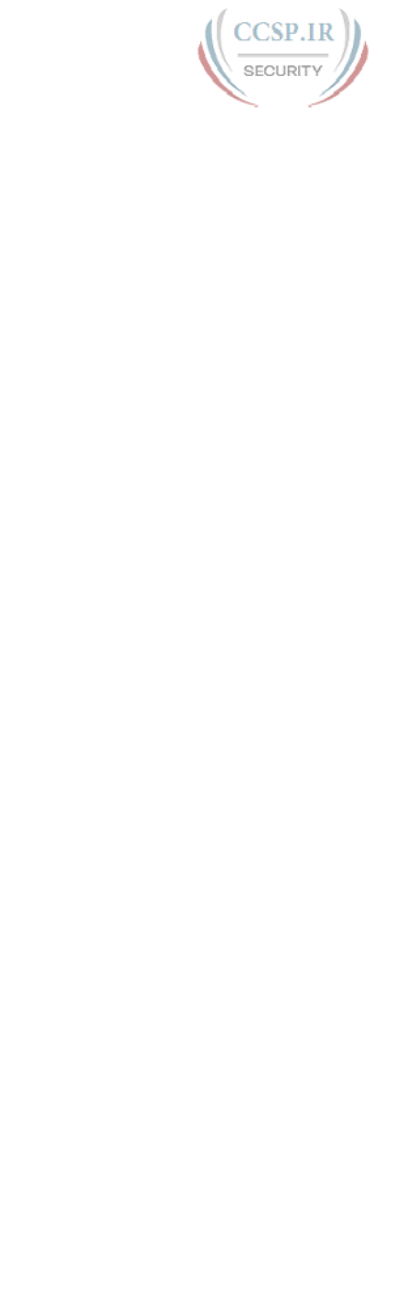
ptg17246291
This page intentionally left blank
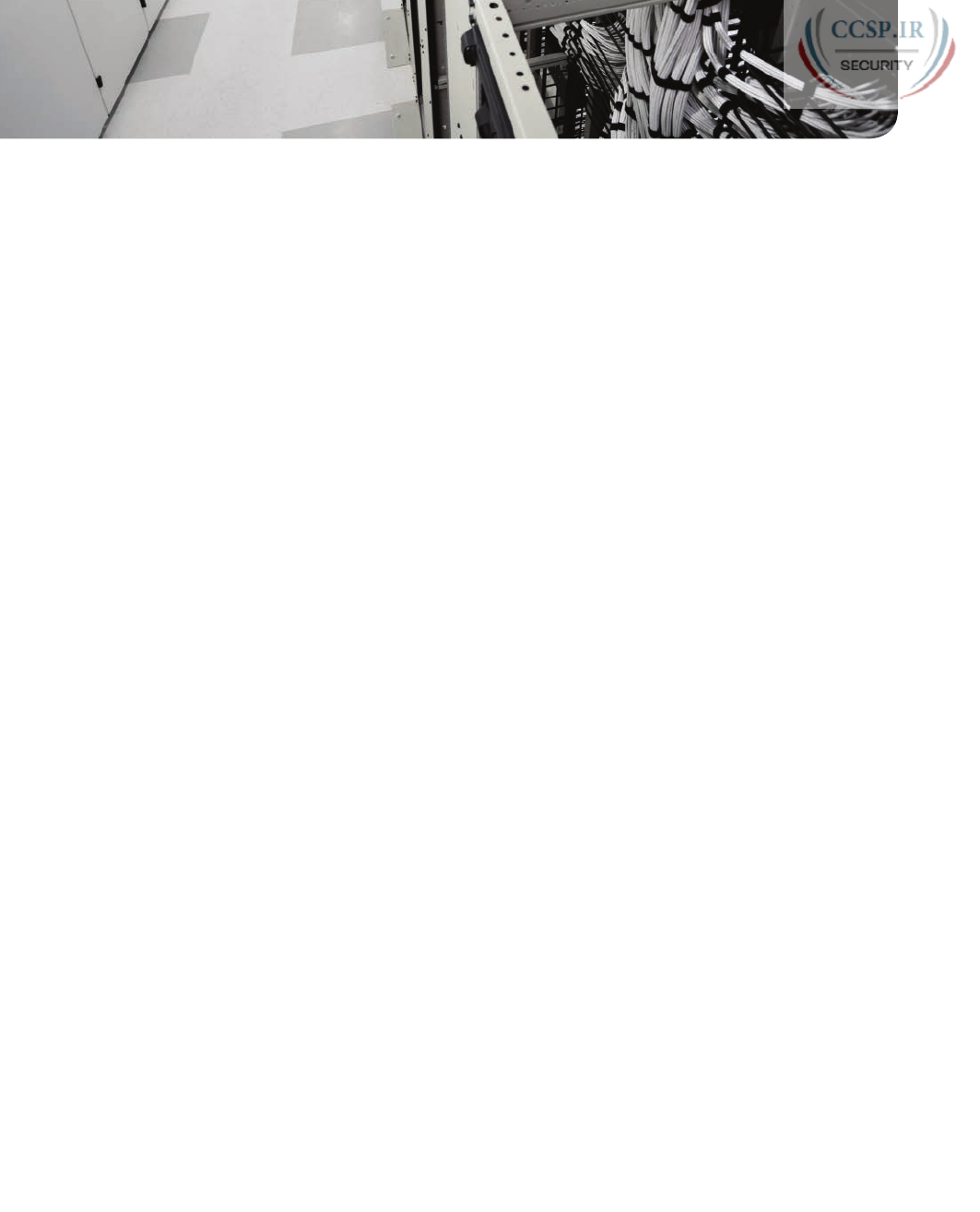
ptg17246291
CHAPTER 23
IPv4 Troubleshooting Tools
This chapter covers the following exam topics:
1.0 Network Fundamentals
1.8 Configure, verify, and troubleshoot IPv4 addressing and subnetting
4.0 Infrastructure Services
4.1 Describe DNS lookup operation
4.2 Troubleshoot client connectivity issues involving DNS
5.0 Infrastructure Management
5.6 Use Cisco IOS tools to troubleshoot and resolve problems
5.6.a Ping and traceroute with extended option
The first two chapters here in Part VI of the book made us think more about the entire
enterprise IPv4 network. Chapter 21, “Subnet Design,” examined all the subnets in a sub-
netting plan, so you could look at an enterprise network and know which subnets could
be used, beyond what subnets were already in use. Chapter 22, “Variable-Length Subnet
Masks,” took that a step further, looking at the entire enterprise IPv4 network when using
variable-length subnet masks (VLSM), thinking about what subnets do exist and which ones
could exist within the rules of VLSM.
This chapter and the next keep that approach toward the entire enterprise network.
However, the topic moves from subnetting design to troubleshooting. How do you trouble-
shoot an IPv4 network? How do you verify correct operation, identify root causes, and fix
those for various IP routing features? How do you do that in the presence of an IP address-
ing and subnetting plan, requiring you to apply all that subnetting math from Part IV of this
book and from the last few chapters? This chapter and the next start to answer some of
those questions.
In particular, this chapter focuses on IP troubleshooting tools, with two in particular: ping
and traceroute. Both tools test the IPv4 data plane; that is, the ability of each networking
device to route or forward IPv4 packets. A problem with routing is often a symptom but
not a root cause, with the root cause then being other problems, like interface failures, rout-
ing protocol issues, misconfiguration of various features, and the like.
The chapter ends with a short discussion of two other router tools that can also be useful
for troubleshooting: Telnet and Secure Shell (SSH).
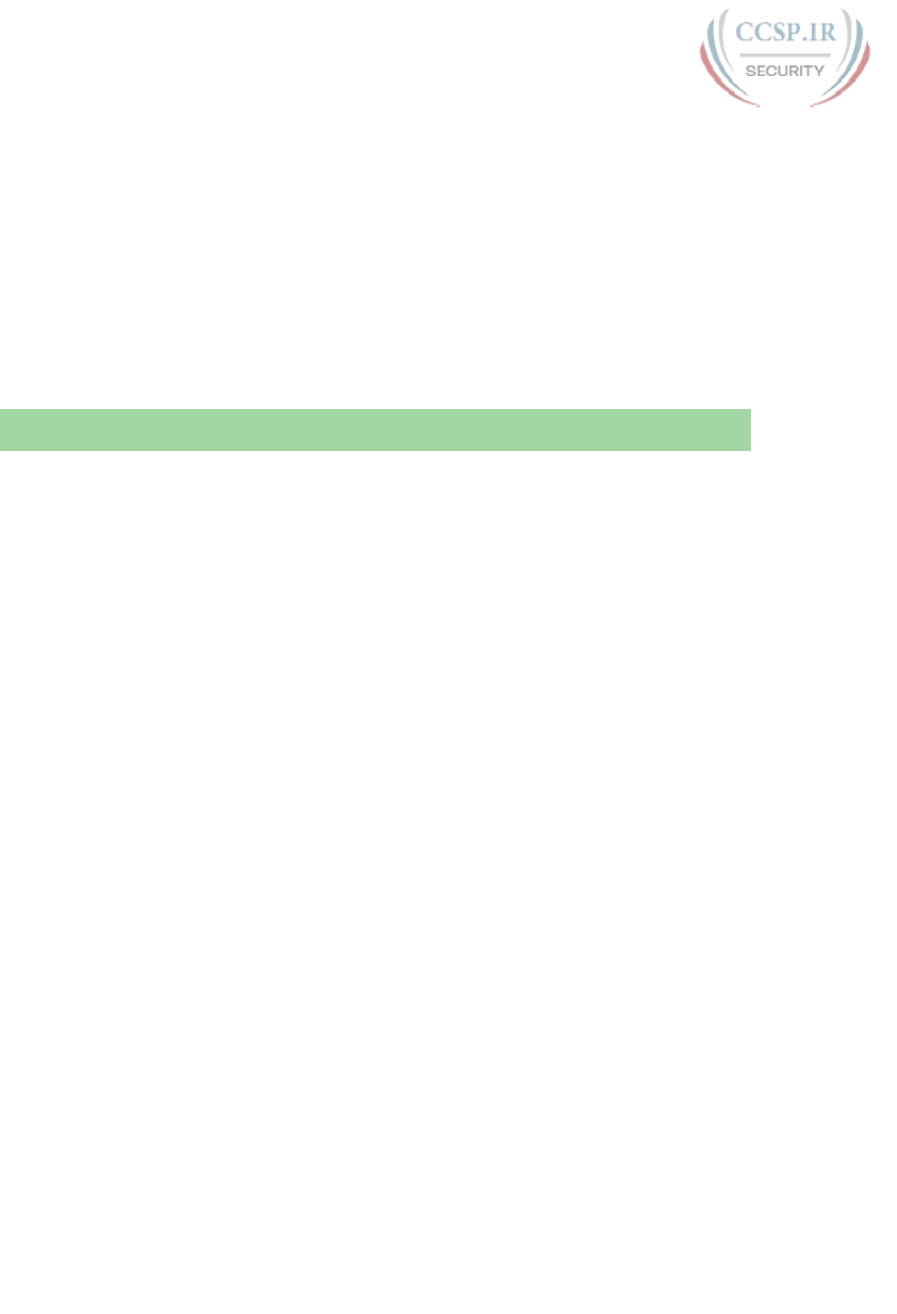
ptg17246291
“Do I Know This Already?” Quiz
The troubleshooting chapters of this book pull in concepts from many other chapters. In
fact, troubleshooting IPv4 may be one of the most important topics to learn for both the
CCENT and CCNA R&S certifications. So, it is useful to read this chapter (and the next
chapter, also about troubleshooting IPv4 networks) regardless of your current knowledge
level. For these reasons, some troubleshooting chapters do not include a “Do I Know This
Already?” quiz.
Foundation Topics
Problem Isolation Using the ping Command
Someone sends you an email or text, or a phone message, asking you to look into a user’s
network problem. You Secure Shell (SSH) to a router and issue a ping command that works.
What does that result rule out as a possible reason for the problem? What does it rule in as
still being a possible root cause?
Then you issue another ping to another address, and this time the ping fails. Again, what
does the failure of that ping command tell you? What parts of IPv4 routing may still be a
problem, and what parts do you now know are not a problem?
The ping command gives us one of the most common network troubleshooting tools. When
the ping command succeeds, it confirms many individual parts of how IP routing works, rul-
ing out some possible causes of the current problem. When a ping command fails, it often
helps narrow down where in the internetwork the root cause of the problem may be hap-
pening, further isolating the problem.
This section begins with a brief explanation of how ping works. It then moves on to some
suggestions and analysis of how to use the ping command to isolate problems by removing
some items from consideration .
Ping Command Basics
The ping command tests connectivity by sending packets to an IP address, expecting the
device at that address to send packets back. The command sends packets that mean “if
you receive this packet, and it is addressed to you, send a reply back.” Each time the ping
command sends one of these packets and receives back the message sent back by the other
host, the ping command knows a packet made it from the source host to the destination
and back.
More formally, the ping command uses the Internet Control Message Protocol (ICMP),
specifically the ICMP echo request and ICMP echo reply messages. ICMP defines many
other messages as well, but these two messages were made specifically for connectivity test-
ing by commands like ping. As a protocol, ICMP does not rely on TCP or UDP, and it does
not use any application layer protocol. It exists as a protocol used to assist IP by helping
manage the IP network functions.
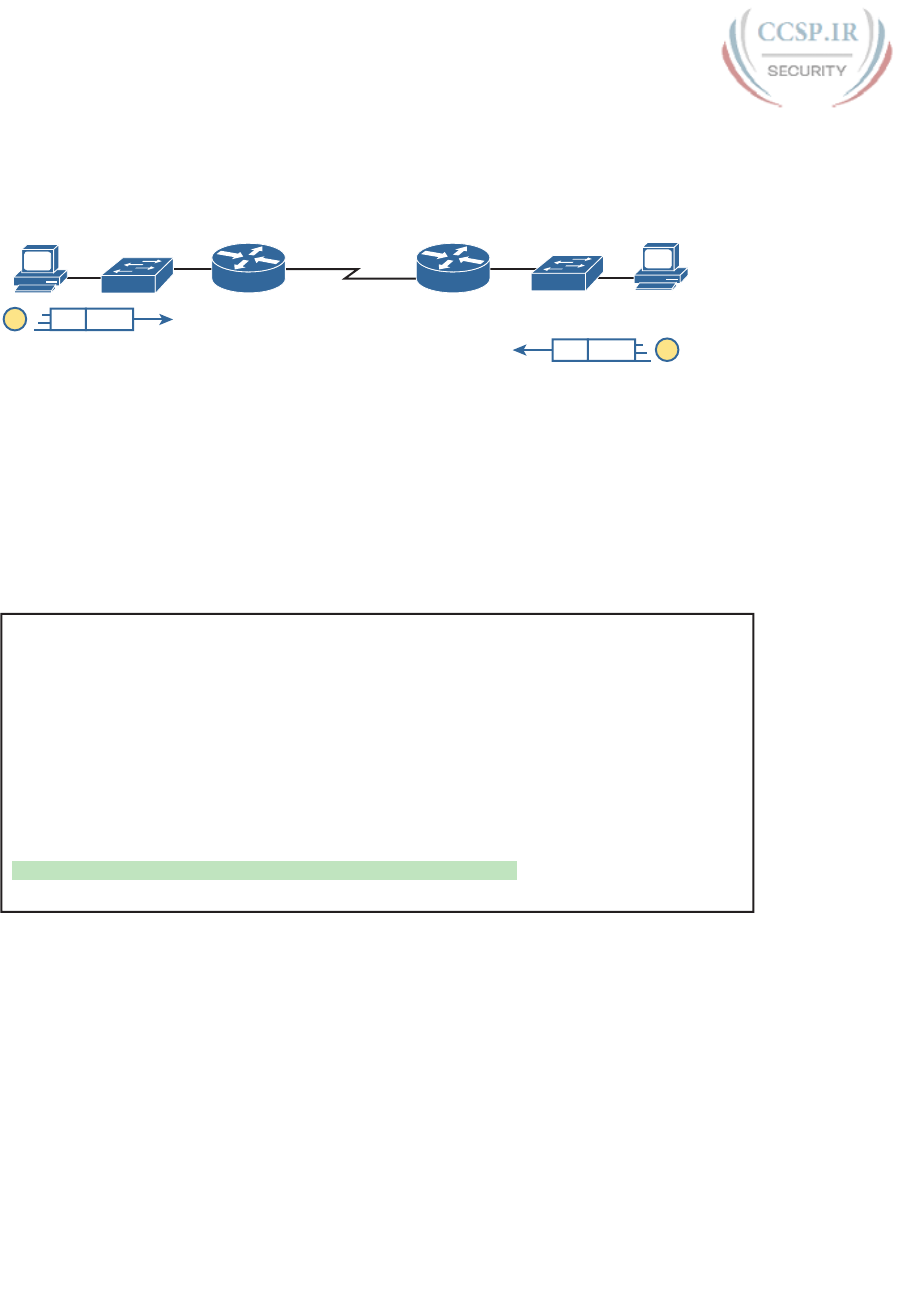
ptg17246291
544 CCENT/CCNA ICND1 100-105 Official Cert Guide
Figure 23-1 shows the ICMP messages, with IP headers, in an example. In this case, the user
at host A opens a command prompt and issues the ping 172.16.2.101 command, testing
connectivity to host B. The command sends one echo request, and waits (Step 1); host B
receives the messages, and sends back an echo reply (Step 2).
B
172.16.2.101
1
72.16.1.51
R1 R2
A
ICMP
Echo Request
IP
1
ICMP
Echo Reply
IP 2
SW1 SW2
Figure 23-1 Concept Behind ping 172.16.2.101 on Host A
The ping command is supported on many different devices and many common operating
systems. The command has many options: the name or IP address of the destination, how
many times the command should send an echo request, how long the command should wait
(timeout) for an echo reply, how big to make the packets, and many other options. Example
23-1 shows a sample from host A, with the same command that matches the concept in
Figure 23-1: a ping 172.16.2.101 command on host A.
Example 23-1 Sample Output from Host A’s ping 172.16.2.101 Command
Wendell-Odoms-iMac:~ wendellodom$ ping 172.16.2.101
PING 172.16.2.101 (172.16.2.101): 56 data bytes
64 bytes from 172.16.2.101: icmp_seq=0 ttl=64 time=1.112 ms
64 bytes from 172.16.2.101: icmp_seq=1 ttl=64 time=0.673 ms
64 bytes from 172.16.2.101: icmp_seq=2 ttl=64 time=0.631 ms
64 bytes from 172.16.2.101: icmp_seq=3 ttl=64 time=0.674 ms
64 bytes from 172.16.2.101: icmp_seq=4 ttl=64 time=0.642 ms
64 bytes from 172.16.2.101: icmp_seq=5 ttl=64 time=0.656 ms
^C
--- 172.16.2.101 ping statistics ---
6 packets transmitted, 6 packets received, 0.0% packet loss
round-trip min/avg/max/stddev = 0.631/0.731/1.112/0.171 ms
Strategies and Results When Testing with the ping Command
Often, the person handling initial calls from users about problems (often called a customer
support rep, or CSR) cannot issue ping commands from the user’s device. In some cases,
talking users through typing the right commands and making the right clicks on their
machines can be a problem. Or, the user just might not be available. As an alternative, using
different ping commands from different routers can help isolate the problem.
The problem with using ping commands from routers, instead of from the host that has the
problem, is that no single router ping command can exactly replicate a ping command done
from the user’s device. However, each different ping command can help isolate a problem
further. The rest of this section of ping commands discusses troubleshooting IPv4 routing
by using various ping commands from the command-line interface (CLI) of a router.
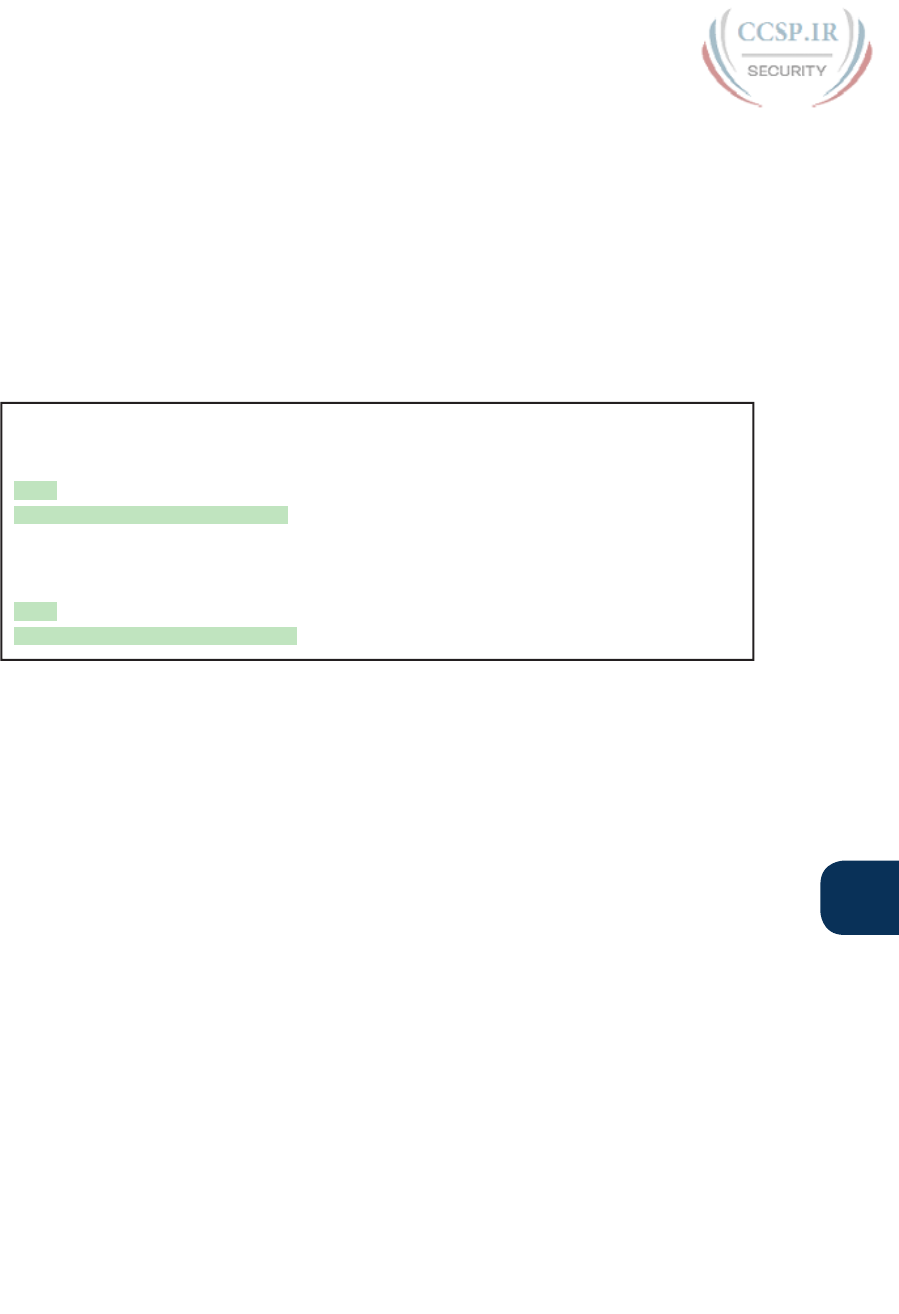
ptg17246291
Chapter 23: IPv4 Troubleshooting Tools 545
23
Testing Longer Routes from Near the Source of the Problem
Most problems begin with some idea like “host X cannot communicate with host Y.” A
great first troubleshooting step is to issue a ping command from X for host Y’s IP address.
However, assuming the engineer does not have access to host X, the next best test is to ping
host X’s IP address from the router nearest the host that has the problem.
For instance, in Figure 23-1, imagine that the user of host A had called IT support with
a problem related to sending packets to host B. A ping 172.16.2.101 command on host
A would be a great first troubleshooting step, but the CSR cannot access host A or get in
touch with the user of host A. So, the CSR telnets to Router R1, and pings host B from
there, as shown in Example 23-2.
Example 23-2 Router R2 Pings Host B (Two Commands)
R1# ping 172.16.2.101
Type escape sequence to abort.
Sending 5, 100-byte ICMP Echos to 172.16.2.101, timeout is 2 seconds:
.!!!!
Success rate is 80 percent (4/5), round-trip min/avg/max = 1/2/4 ms
R1# ping 172.16.2.101
Type escape sequence to abort.
Sending 5, 100-byte ICMP Echos to 172.16.2.101, timeout is 2 seconds:
!!!!!
Success rate is 100 percent (5/5), round-trip min/avg/max = 1/2/4 ms
First, take a moment to review the output of the first IOS ping command. By default, the
Cisco IOS ping command sends five echo messages, with a timeout of 2 seconds. If the
command does not receive an echo reply within 2 seconds, the command considers that
message to be a failure, and the command lists a period. If a successful reply is received
within 2 seconds, the command displays an exclamation point. So, in this first command,
the first echo reply timed out, whereas the other four received a matching echo reply within
2 seconds.
As a quick aside, the example shows a common and normal behavior with ping com-
mands: the first ping command shows one failure to start, but then the rest of the mes-
sages work. This usually happens because some device in the end-to-end route is missing
an ARP table entry.
Now think about troubleshooting and what a working ping command tells us about the cur-
rent behavior of this internetwork. First, focus on the big picture for a moment:
■ R1 can send ICMP echo request messages to host B (172.16.2.101).
■ R1 sends these messages from its outgoing interface’s IP address (by default), 172.16.4.1
in this case.
■ Host B can send ICMP echo reply messages to R1’s 172.16.4.1 IP address (hosts send
echo reply messages to the IP address from which the echo request was received).
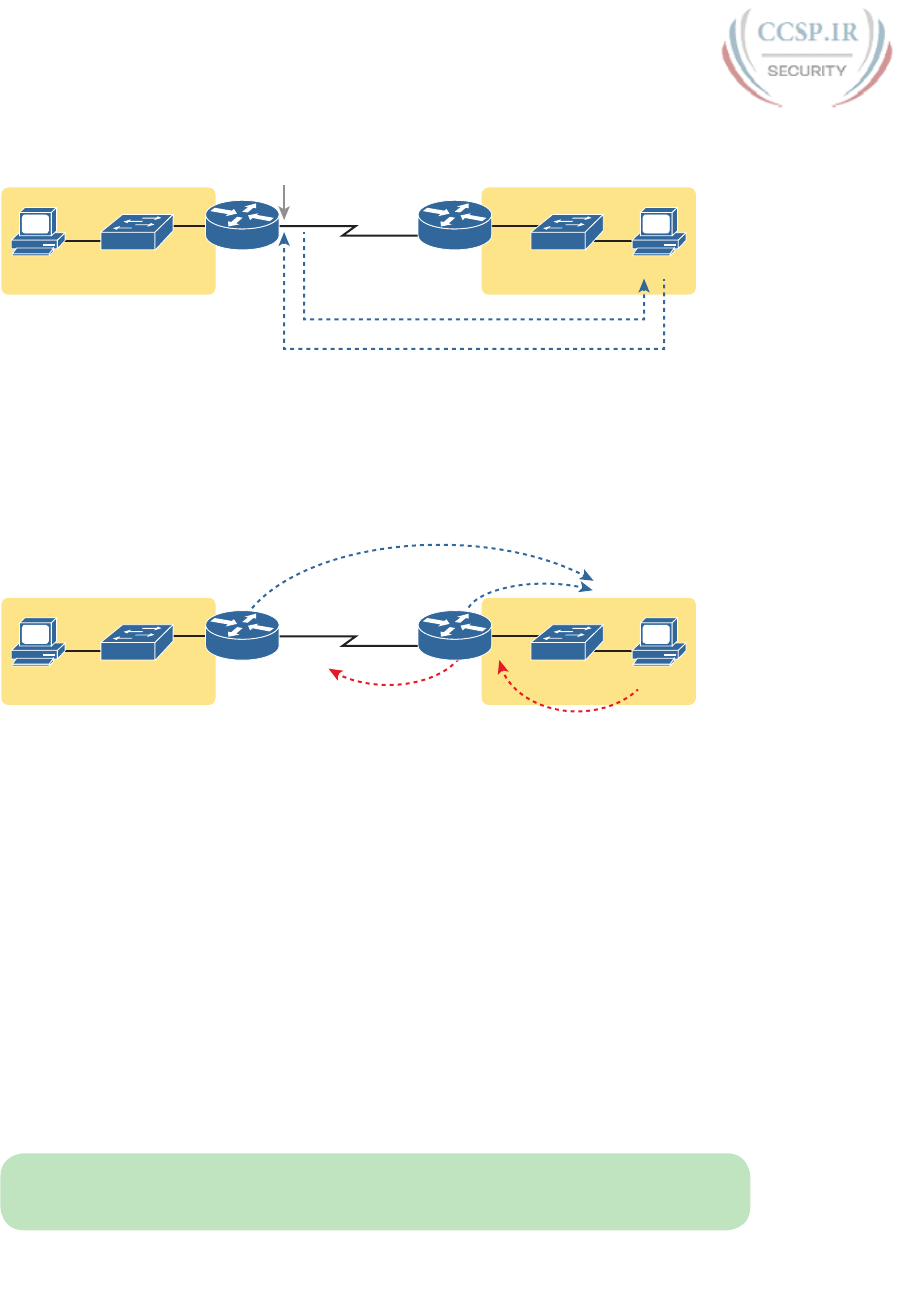
ptg17246291
546 CCENT/CCNA ICND1 100-105 Official Cert Guide
Figure 23-2 shows the packet flow.
172.16.1.0/24 172.16.4.1
Echo Request
Echo Reply
172.16.2.0/24
S0/0/0
A.2
SW1 SW2
.101
B
R1 R2
Figure 23-2 Standard ping 172.6.2.101 Command Using the Source Interface IP Address
Next, think about IPv4 routing. In the forward direction, R1 must have a route that matches
host B’s address (172.16.2.101); this route will be either a static route or one learned with a
routing protocol. R2 also needs a route for host B’s address, in this case a connected route
to B’s subnet (172.16.2.0/24), as shown in the top arrow lines in Figure 23-3.
172.16.1.0/24 172.16.2.0/24
Connected
Connected
Static or Dynamic
Default Router
172.16.4.1
A.2
SW1 SW2
.51
B
172.16.2.101
R1 R2
Figure 23-3 Layer 3 Routes Needed for R1’s Ping 172.16.2.101 to Work
The arrow lines on the bottom of Figure 23-3 show the routes needed to forward the ICMP
echo reply message back to Router R1’s 172.16.4.1 interface. First, host B must have a valid
default router setting because 172.16.4.1 sits in a different subnet than host B. R2 must also
have a route that matches destination 172.16.4.1 (in this case, likely to be a connected route).
The working ping commands in Example 23-2 also require the data link and physical layer
details to be working. The serial link must be working: The router interfaces must be up/up,
which typically indicates that the link can pass data. On the LAN, R2’s LAN interface must
be in an up/up state. In addition, everything discussed about Ethernet LANs must be work-
ing because the ping confirmed that the packets went all the way from R1 to host B and
back. In particular
■ The switch interfaces in use are in a connected (up/up) state.
■ Port security does not filter frames sent by R2 or host B.
■ STP has placed the right ports into a forwarding state.
NOTE The ICND2 book discusses STP in depth, but the need to consider STP port state is
mentioned here for completeness for those planning to achieve CCNA R&S certification.
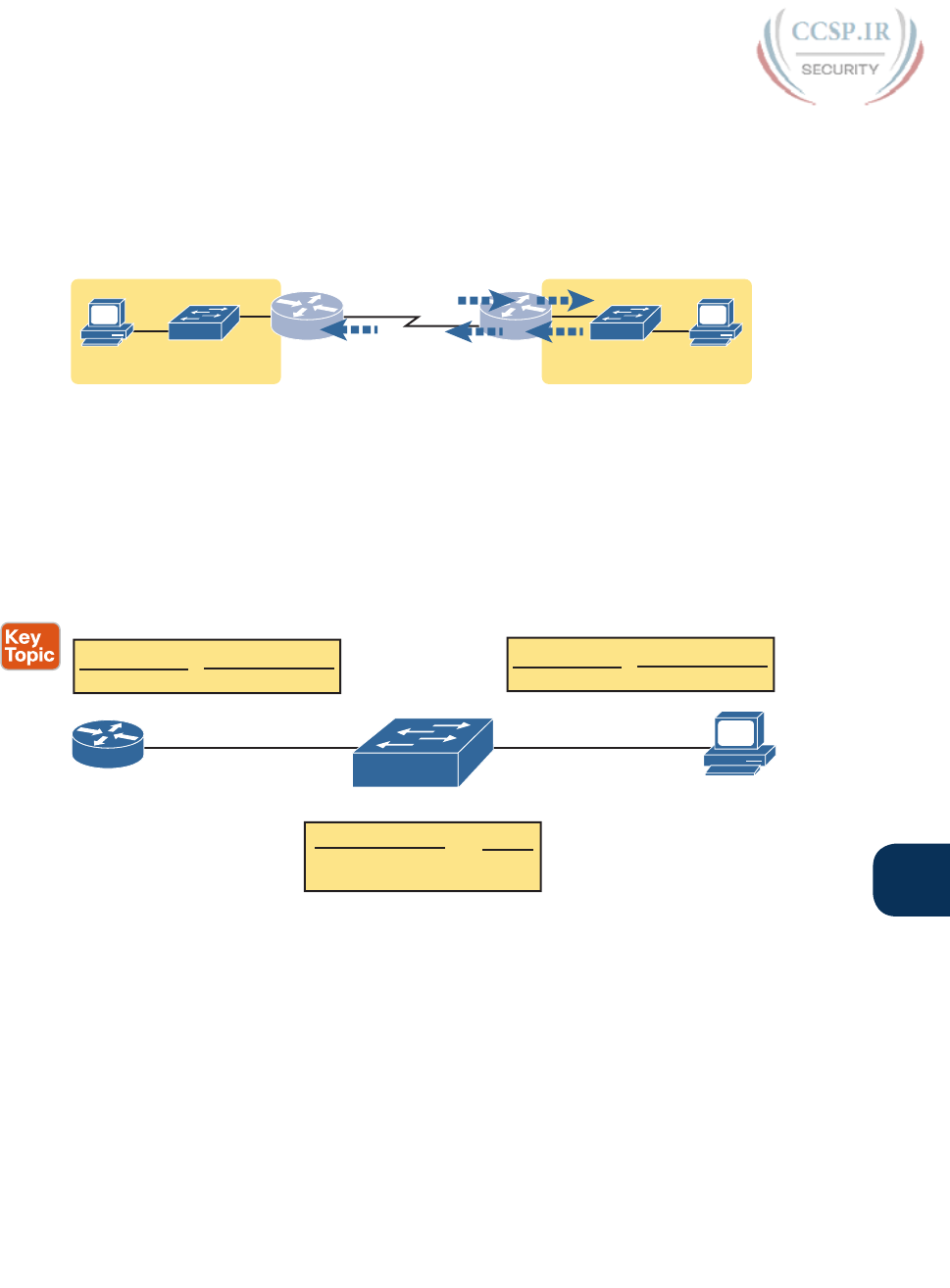
ptg17246291
Chapter 23: IPv4 Troubleshooting Tools 547
23
The ping 172.16.2.101 command in Example 23-2 also confirms that IP access control
lists (ACL) did not filter the ICMP messages. As a reminder, an ACL on a router does not
filter packets created on that same router, so R1 would not have filtered its own ICMP
echo request message. The rest of the ICMP messages could have been filtered entering or
exiting the router interfaces. Figure 23-4 shows the locations where an IP ACL could have
filtered the messages generated as a result of R1’s ping 172.16.2.101 command.
In Out
In
In
A
SW1 SW2
.51
B
172.16.2.101
R1 R2
Out
Figure 23-4 Locations Where IP ACLs Could Have Filtered the Ping Messages
Finally , the working ping 172.16.2.101 command on R1 can also be used to reasonably
predict that ARP worked on R2 and host B and that switch SW2 learned MAC addresses
for its MAC address table. R2 and host B need to know each other’s MAC addresses so that
they can encapsulate the IP packet inside an Ethernet frame, which means both must have
a matching ARP table entry. The switch learns the MAC address used by R2 and by host B
when it sends the ARP messages or when it sends the frames that hold the IP packets. Figure
23-5 shows the type of information expected in those tables.
F0/2
MAC Address
F0/2
F0/10
0200.2222.2222
0200.0202.0202
Output
SW2 Address Table
0200.0202.0202 0200.2222.2222
F0/10
MAC Address
172.16.2.101 0200.2222.2222
IP Address
R2 ARP Table
MAC Address
172.16.2.2 0200.0202.0202
IP Address
Host B ARP Table
R2
B
172.16.2.101172.16.2.2
Figure 23-5 Router and Host ARP Tables, with the Switch MAC Address Table
As you can see from the last few pages, a strategy of using a ping command from near the
source of the problem can rule out a lot of possible root causes of any problems between
two hosts—assuming the ping command succeeds. However, this ping command does not
act exactly like the same ping command on the actual host. To overcome some of what is
missing in the ping command from a nearby router, the next several examples show some
strategies for testing other parts of the path between the two hosts that may have a current
problem.
Using Extended Ping to Test the Reverse Route
Pinging from the default router, as discussed in the past few pages, misses an opportunity
to test IP routes more fully. In particular, it does not test the reverse route back toward the
original host.
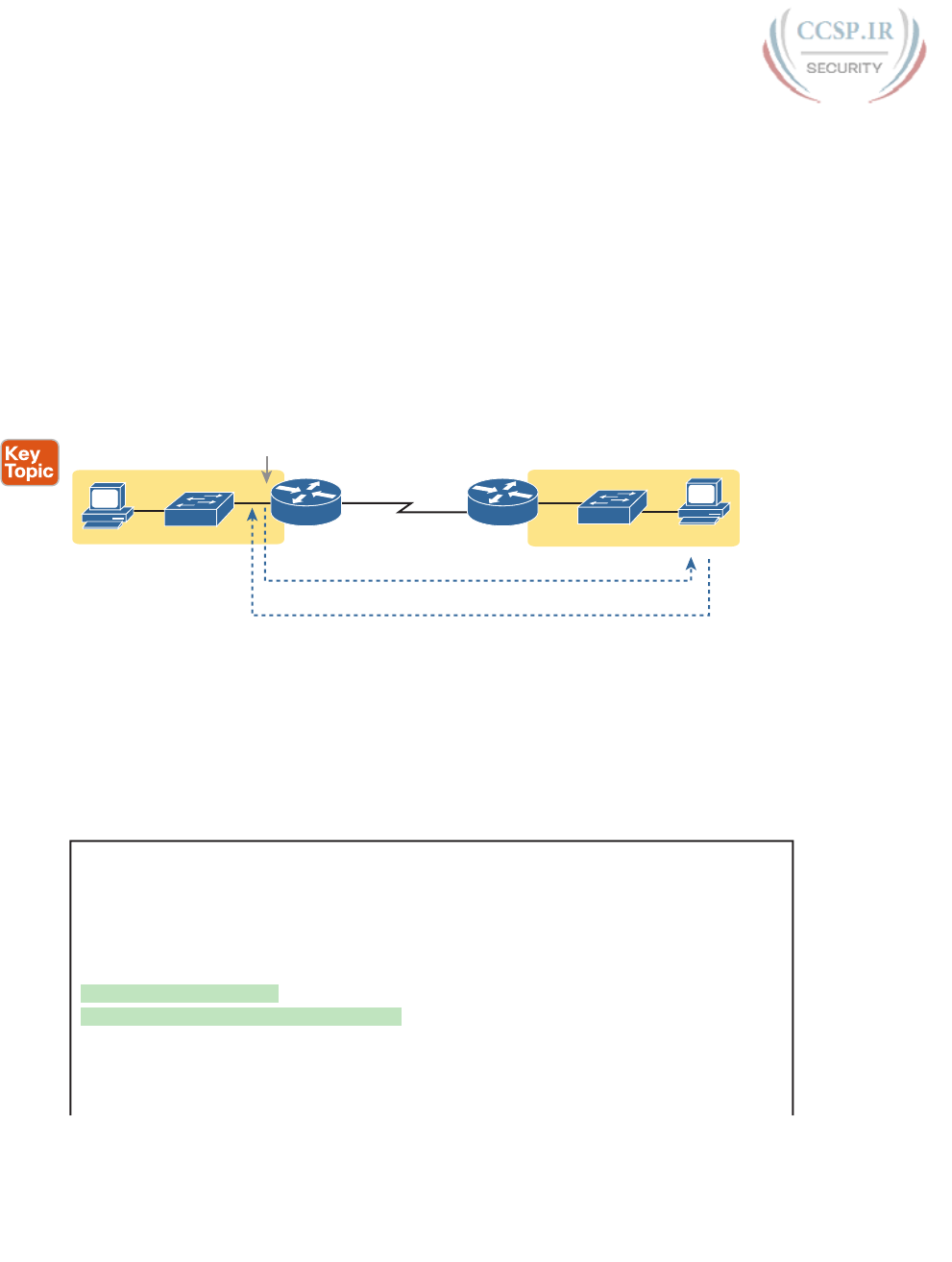
ptg17246291
548 CCENT/CCNA ICND1 100-105 Official Cert Guide
For instance, referring to the internetwork in Figure 23-2 again, note that the reverse routes
do not point to an address in host A’s subnet. When R1 processes the ping 172.16.2.101
command, R1 has to pick a source IP address to use for the echo request, and routers
choose the IP address of the outgoing interface. The echo request from R1 to host B flows
with source IP address 172.16.4.1 (R1’s S0/0/0 IP address). The echo reply flows back to
that same address (172.16.4.1).
A standard ping often does not test the reverse route that you need to test. In this case, the
standard ping 172.16.2.101 command on R1 does not test whether the routers can route
back to subnet 172.16.1.0/24, instead testing their routes for subnet172.16.4.0. A better
ping test would test the route back to host A’s subnet; an extended ping from R1 can cause
that test to happen. Extended ping allows R1’s ping command to use R1’s LAN IP address
from within subnet 172.16.1.0/24. Then, the echo reply messages would flow to host A’s
subnet, as shown in Figure 23-6 .
172.16.1.0/24 172.16.2.0/24
172.16.1.1
Echo Request
Echo Reply
S0/0/0
.2
.101
R1 R2
SW1 SW2
B
AG0/0
.51
Figure 23-6 Extended Ping Command Tests the Route to 172.16.1.51 (Host A)
The extended ping command does allow the user to type all the parameters on a potentially
long command, but it also allows users to simply issue the ping command, press Enter,
with IOS then asking the user to answer questions to complete the command, as shown
in Example 23-3. The example shows the ping command on R1 that matches the logic in
Figure 23-6. This same command could have been issued from the command line as ping
172.16.2.101 source 172.16.1.1.
Example 23-3 Testing the Reverse Route Using the Extended Ping
R1# ping
Protocol [ip]:
Target IP address: 172.16.2.101
Repeat count [5]:
Datagram size [100]:
Timeout in seconds [2]:
Extended commands [n]: y
Source address or interface: 172.16.1.1
Type of service [0]:
Set DF bit in IP header? [no]:
Validate reply data? [no]:
Data pattern [0xABCD]:
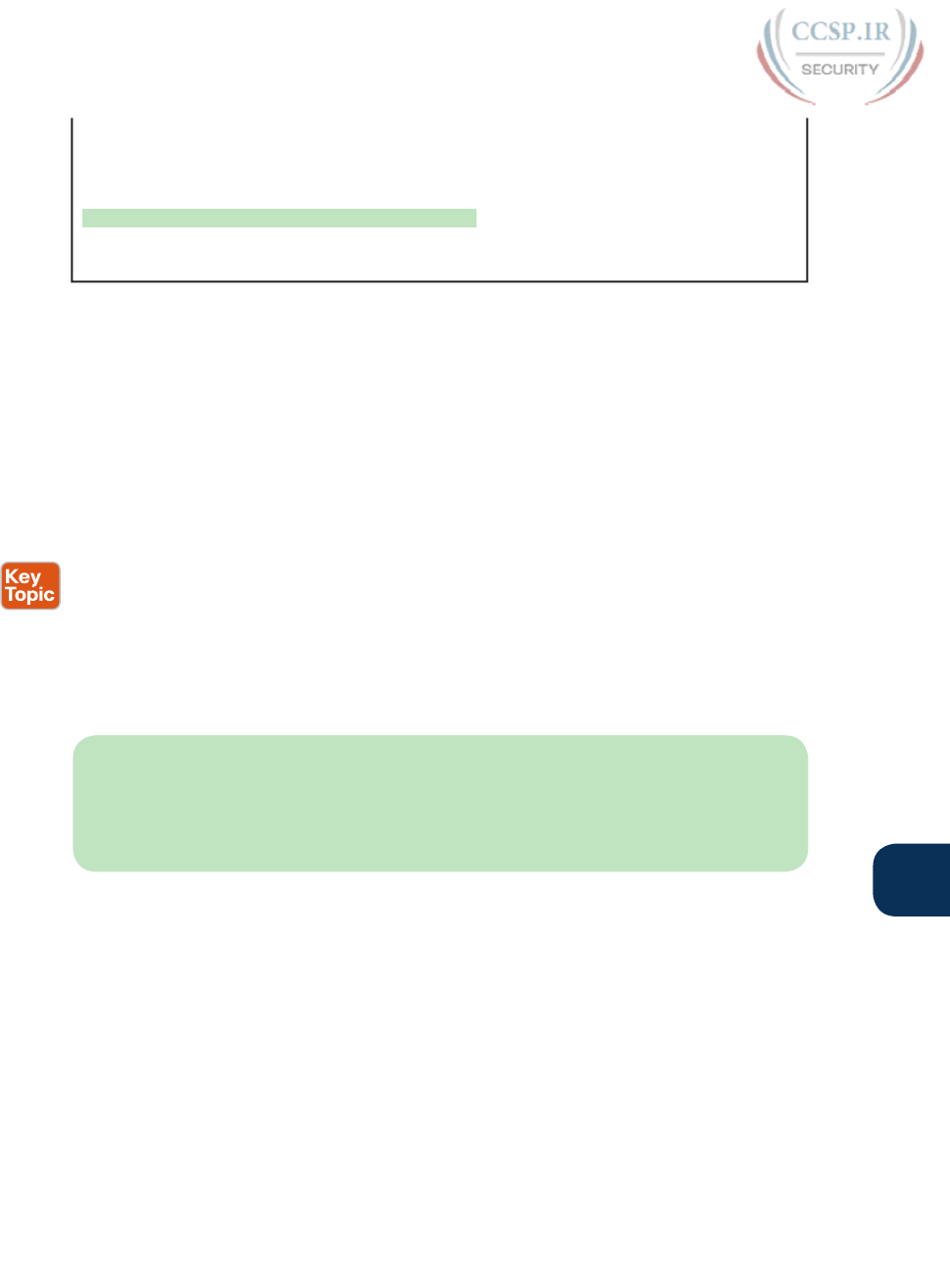
ptg17246291
Chapter 23: IPv4 Troubleshooting Tools 549
23
Loose, Strict, Record, Timestamp, Verbose[none]:
Sweep range of sizes [n]:
Type escape sequence to abort.
Sending 5, 100-byte ICMP Echos to 172.16.2.101, timeout is 2 seconds:
Packet sent with a source address of 172.16.1.1
!!!!!
Success rate is 100 percent (5/5), round-trip min/avg/max = 1/2/4 ms
This particular extended ping command tests the same routes for the echo request going to
the right, but it forces a better test of routes pointing back to the left for the ICMP echo
reply. For that direction, R2 needs a route that matches address 172.16.1.1, which is likely
to be a route for subnet 172.16.1.0/24—the same subnet in which host A resides.
From a troubleshooting perspective, using both standard and extended ping commands can
be useful. However, neither can exactly mimic a ping command created on the host itself
because the routers cannot send packets with the host’s IP address. For instance, the extend-
ed ping in Example 23-3 uses source IP address 172.16.1.1, which is not host A’s IP address.
As a result, neither the standard or extended ping commands in these two examples so far
in this chapter can test for some kinds of problems, such as the following:
■ ACLs that discard packets based on host A’s IP address, while that same ACL permits
packets matched on the router’s IP address
■ LAN switch port security issues that filter A’s packets (based on A’s MAC address)
■ IP routes on routers that happen to match host A’s 172.16.1.51 address, with different
routes that match R1’s 172.16.1.1 address
■ Problems with host A’s default router setting
NOTE ACLs are covered in ICND1 Chapter 25, “Basic IPv4 Access Control Lists,” and
Chapter 26, “Advanced IPv4 Access Control Lists.” For now, know that a router can look
at packets as they enter or exit an interface, make comparisons to the header fields, and if
matched, make a choice to either discard the packet or let it through. ACLs act as a packet
filter based on criteria the network engineer configures on the router.
Testing LAN Neighbors with Standard Ping
Testing using a ping of another device on the LAN can quickly confirm whether the LAN
can pass packets and frames. Specifically, a working ping rules out many possible root
causes of a problem. For instance, Figure 23-7 shows the ICMP messages that occur if R1
issues the command ping 172.16.1.51, pinging host A, which sits on the same VLAN as R1.
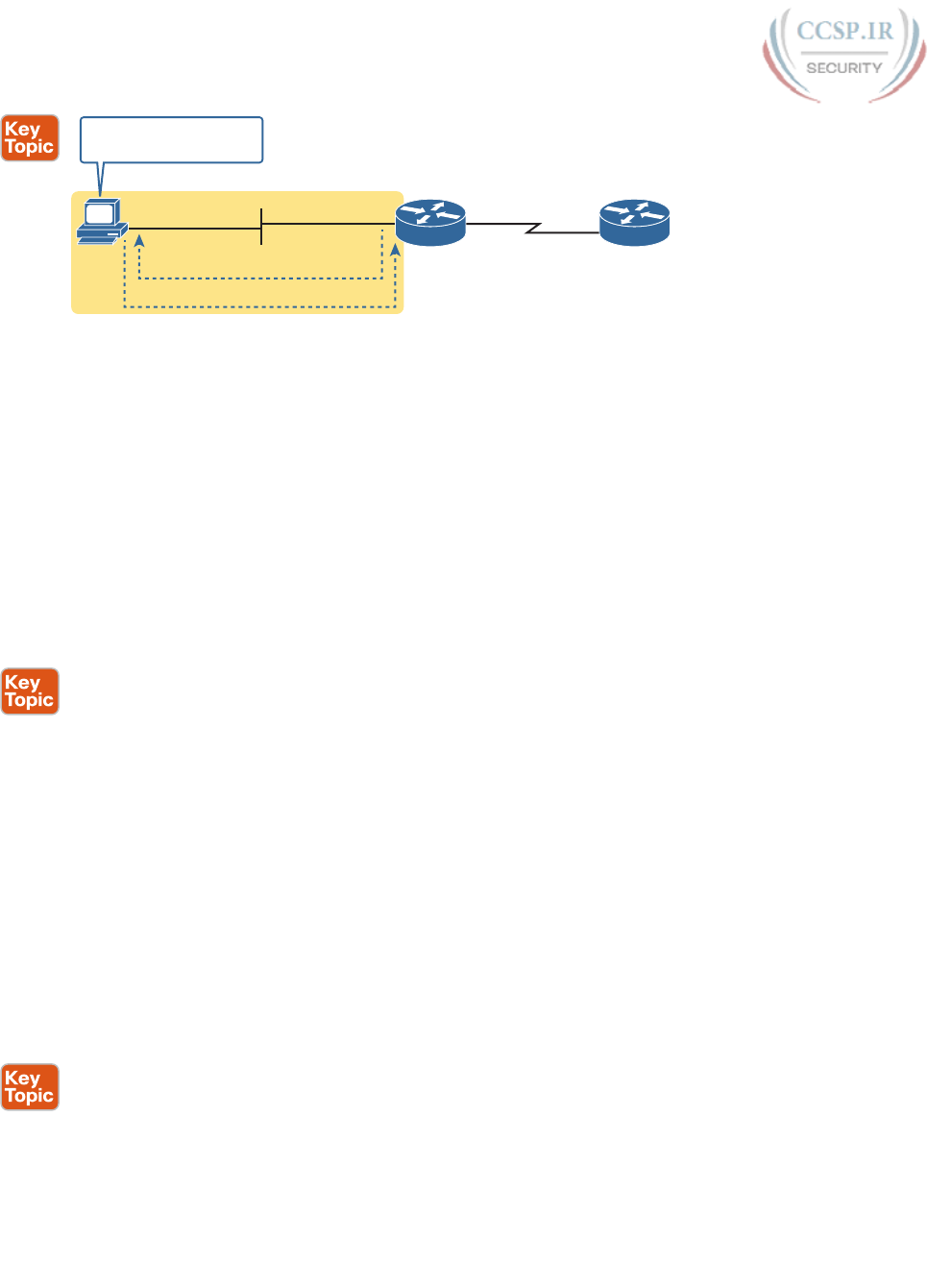
ptg17246291
550 CCENT/CCNA ICND1 100-105 Official Cert Guide
.1
172.16.1.0 /24
ping 172.16.1.51
A
R1 R2
Echo Request
Echo Reply
.51
Destination 172.16.1.1…
Same Subnet!
Figure 23-7 Standard ping Command Confirms That the LAN Works
If the ping works, it confirms the following, which rules out some potential issues:
■ The host with address 172.16.1.51 replied.
■ The LAN can pass unicast frames from R1 to host 172.16.1.51 and vice versa.
■ You can reasonably assume that the switches learned the MAC addresses of the router
and the host, adding those to the MAC address tables.
■ Host A and Router R1 completed the ARP process and list each other in their respective
Address Resolution Protocol (ARP) tables.
The failure of a ping, even with two devices on the same subnet, can point to a variety of
problems, like those mentioned in this list. For instance, if the ping 172.16.1.51 on R1 fails
(Figure 23-7), that result points to this list of potential root causes:
■ IP addressing problem: Host A could be statically configured with the wrong IP address.
■ DHCP problems: If you are using Dynamic Host Configuration Protocol (DHCP), many
problems could exist: Host A could be using a different IP address than 172.16.1.51, the
DHCP configuration could be wrong, the routers may be missing the DHCP relay con-
figuration and so host A never got its IPv4 address lease, and so on.
■ VLAN trunking problems: The router could be configured for 802.1Q trunking, when
the switch is not (or vice versa).
■ LAN problems: Any LAN problem discussed in Parts II and III of the ICND1 book, and
Part I of the ICND2 book.
So, whether the ping works or fails, simply pinging a LAN host from a router can help fur-
ther isolate the problem.
Testing LAN Neighbors with Extended Ping
A standard ping of a LAN host from a router does not test that host’s default router setting.
However, an extended ping can test the host’s default router setting. Both tests can be use-
ful, especially for problem isolation, because
■ If a standard ping of a local LAN host works…
■ But an extended ping of the same LAN host fails…
■ The problem likely relates somehow to the host’s default router setting.
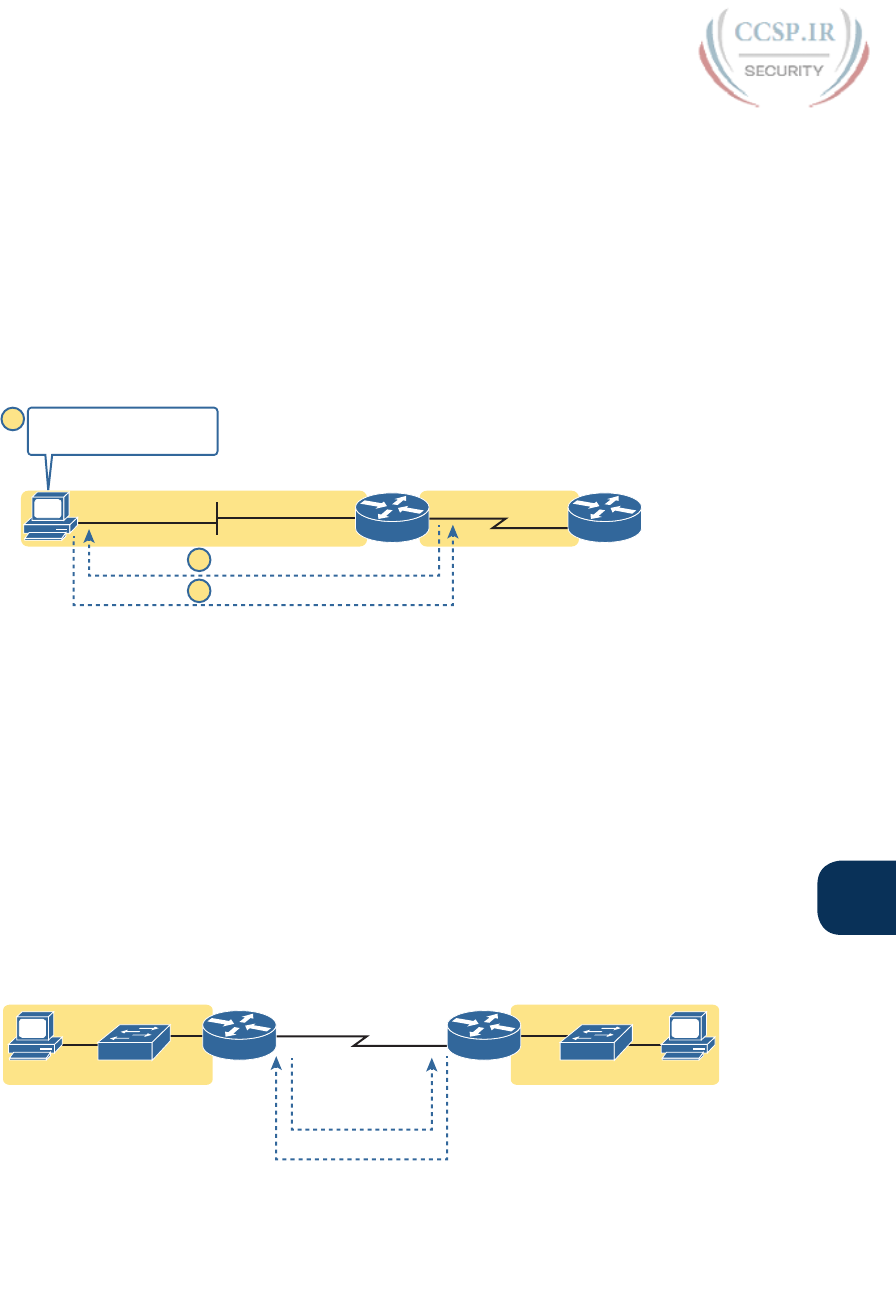
ptg17246291
Chapter 23: IPv4 Troubleshooting Tools 551
23
First, to understand why the standard and extended ping results have different effects, con-
sider first the standard ping 172.16.1.51 command on R1, as shown previously in Figure
23-7. As a standard ping command, R1 used its LAN interface IP address (172.16.1.1) as
the source of the ICMP Echo. So, when the host (A) sent back its ICMP echo reply, host A
considered the destination of 172.16.1.1 as being on the same subnet. Host A’s ICMP echo
reply message, sent back to 172.16.1.1, would work even if host A did not have a default
router setting at all!
In comparison, Figure 23-8 shows the difference when using an extended ping on Router
R1. An extended ping from local Router R1, using R1’s S0/0/0 IP address of 172.16.4.1 as
the source of the ICMP echo request, means that host A’s ICMP echo reply will flow to an
address in another subnet, which makes host A use its default router setting.
172.16.1.1 172.16.4.1
.51
ping 172.16.1.51
A
R1 R2
172.16.1.0 /24
172.16.4.0 /24
Destination 172.16.4.1…
Another Subnet!
Echo Request
Echo Reply
1
3
2
Figure 23-8 Extended ping Command Does Test Host A’s Default Router Setting
The comparison between the previous two figures shows one of the most classic mistakes
when troubleshooting networks. Sometimes, the temptation is to connect to a router and
ping the host on the attached LAN, and it works. So, the engineer moves on, thinking that
the network layer issues between the router and host work fine, when the problem still
exists with the host’s default router setting.
Testing WAN Neighbors with Standard Ping
As with a standard ping test across a LAN, a standard ping test between routers over a serial
WAN link tests whether the link can pass IPv4 packets. With a properly designed IPv4
addressing plan, two routers on the same serial link should have IP addresses in the same
subnet. A ping from one router to the serial IP address of the other router confirms that an
IP packet can be sent over the link and back, as shown in the ping 172.16.4.2 command on
R1 in Figure 23-9.
172.16.4.1 172.16.4.2
Echo Request
Echo Reply
ping 172.16.4.2
A
SW1 SW2
172.16.2.101.51
B
R1 R2
Figure 23-9 Pinging Across a WAN Link
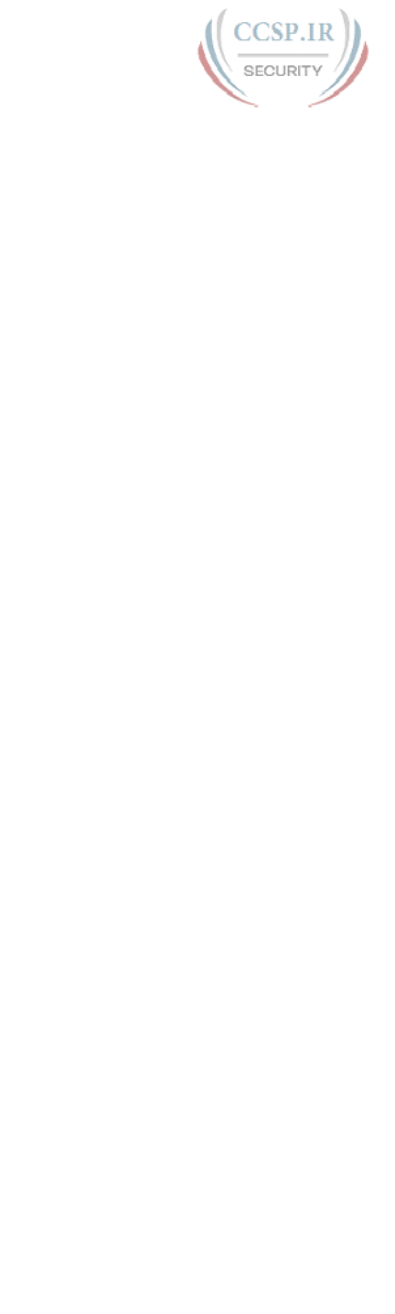
ptg17246291
552 CCENT/CCNA ICND1 100-105 Official Cert Guide
A successful ping of the IP address on the other end of a serial link that sits between two
routers confirms several specific facts, such as the following:
■ Both router’s serial interfaces are in an up/up state.
■ The Layer 1 and 2 features of the link work.
■ The routers believe that the neighboring router’s IP address is in the same subnet.
■ Inbound ACLs on both routers do not filter the incoming packets, respectively.
■ The remote router is configured with the expected IP address (172.16.4.2 in this case).
Note that troubleshooting serial links poses a bit of a sequencing issue in these books,
because Cisco places almost all WAN topics into the ICND2 part of the CCNA R&S exam
topics, so the WAN details sit in the ICND2 book. In fact, this book includes some WAN
topics to support the discussion of other features within ICND1, like ping and traceroute.
For now, ICND1 readers who plan to move on to ICND2 and to get their CCNA R&S cer-
tification can wait until you get into the WAN topics in the ICND2 book. If you just want
to get into the detail now, I put a copy of the ICND2 book’s chapter “Implementing Point-
to-Point WANs,” on the DVD of the ICND1 book, just for you. Feel free to use that DVD
chapter (on the DVD as DVD-only Appendix P) if you do not happen to have a copy of the
ICND2 book.
Testing by pinging the other neighboring router does not test many other features, though.
For instance, pinging the neighboring router’s serial IP address only tests one route on each
router: the connected route to the subnet on the serial link. This ping does not test any
routes for subnets on LANs. Also, neither the source or destination IP address matches the
two hosts that have the original problem, so this test does not do much to help find issues
with ACLs. However, although the test is limited in scope, it does let you rule out WAN links
as having a Layer 1 or 2 problem, and it rules out some basic Layer 3 addressing problems.
Using Ping with Names and with IP Addresses
All the ping examples so far in this chapter show a ping of an IP address. However, the ping
command can use hostnames, and pinging a hostname allows the network engineer to fur-
ther test whether the Domain Name System (DNS) process works.
First, most every TCP/IP application today uses hostnames rather than IP addresses to
identify the other device. No one opens a web browser and types in http://72.163.4.161/.
Instead, they type in a web address, like www.cisco.com, which includes the hostname
www.cisco.com. Then, before a host can send data to a specific IP address, the host must
first ask a DNS server to resolve that hostname into the matching IP address.
For example, in the small internetwork used for several examples in this chapter, a ping B
command on host A tests A’s DNS settings, as shown in Figure 23-10. When host A sees the
use of a hostname (B), it first looks in its local DNS name cache to find out whether it has
already resolved the name B. If not, host A first asks the DNS to supply (resolve) the name
into its matching IP address (Step 1 in the figure). Only then does host A send a packet to
172.16.2.101, host B’s IP address (Step 2).
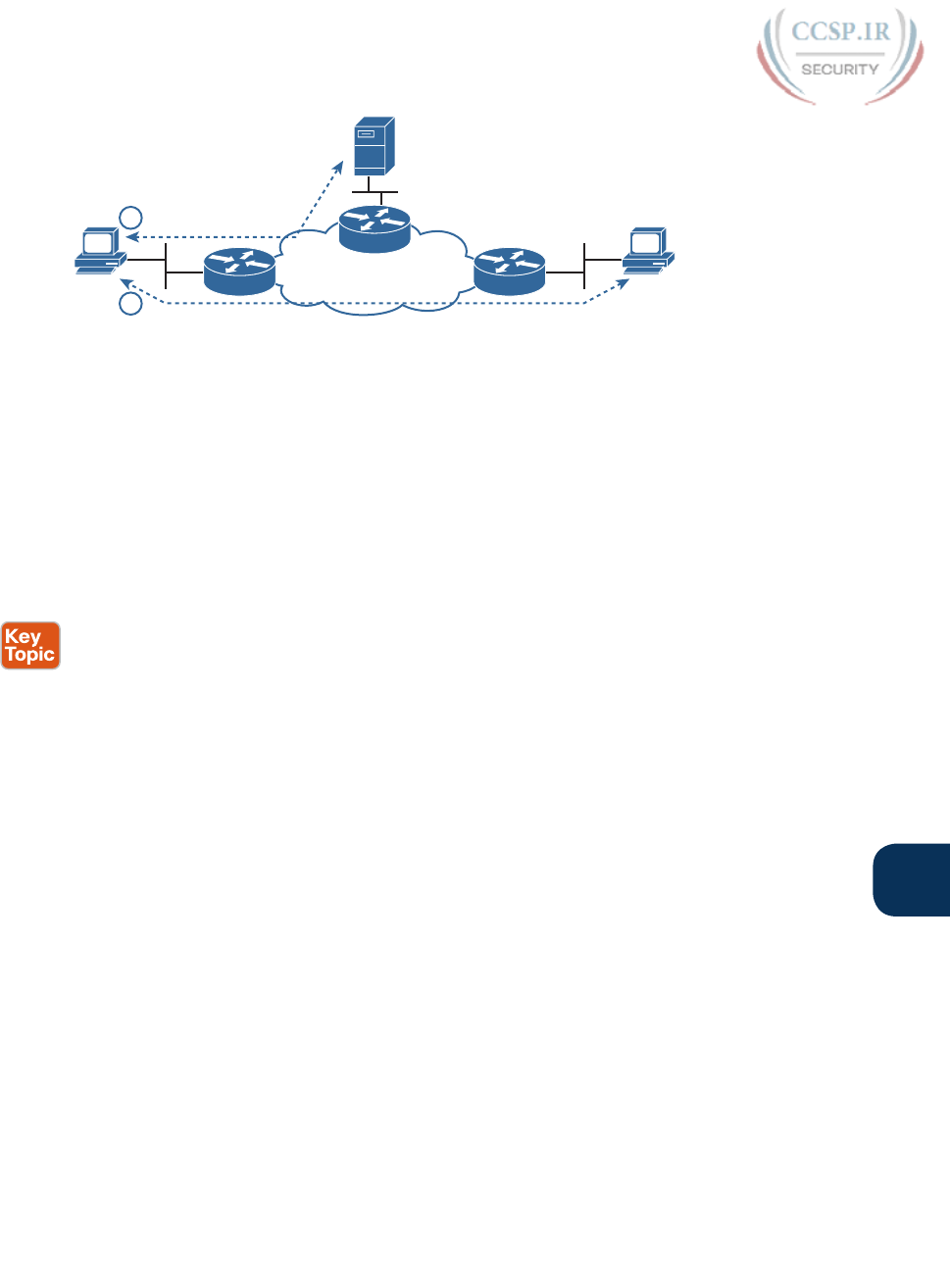
ptg17246291
Chapter 23: IPv4 Troubleshooting Tools 553
23
DNS
A
R1
B
R2
R3
1
2
Figure 23-10 DNS Name Resolution by Host A
When troubleshooting, testing from the host by pinging using a hostname can be very help-
ful. The command, of course, tests the host’s own DNS client settings. For instance, a classic
comparison is to first ping the destination host using the hostname, which requires a DNS
request. Then, repeat the same test, but use the destination host’s IP address instead of its
name, which does not require the DNS request. If the ping of the hostname fails but the
ping of the IP address works, the problem usually has something to do with DNS.
Problem Isolation Using the traceroute Command
Like ping, the traceroute command helps network engineers isolate problems. Here is a
comparison of the two:
■ Both send messages in the network to test connectivity.
■ Both rely on other devices to send back a reply.
■ Both have wide support on many different operating systems.
■ Both can use a hostname or an IP address to identify the destination.
■ On routers, both have a standard and extended version, allowing better testing of the
reverse route.
The biggest differences relate to the more detailed results in the output of the traceroute
command and the extra time and effort it takes traceroute to build that output. This third
of three major sections examines how traceroute works, plus some suggestions of how to
use this more detailed information to more quickly isolate IP routing problems.
traceroute Basics
Imagine some network engineer or CSR starts to troubleshoot some problem. They ping
from the user’s host, ping from a nearby router, and after a few commands, convince them-
selves that the host can indeed send and receive IP packets. The problem might not be
solved yet, but the problem does not appear to be a network problem.
Now imagine the next problem comes along, and this time the ping command fails. It
appears that some problem does exist in the IP network. Where is the problem? Where
should the engineer look more closely? Although ping can prove helpful in isolating the
source of the problem, the traceroute command may be a better option. The traceroute
command systematically helps pinpoint routing problems by showing how far a packet goes
through an IP network before being discarded.
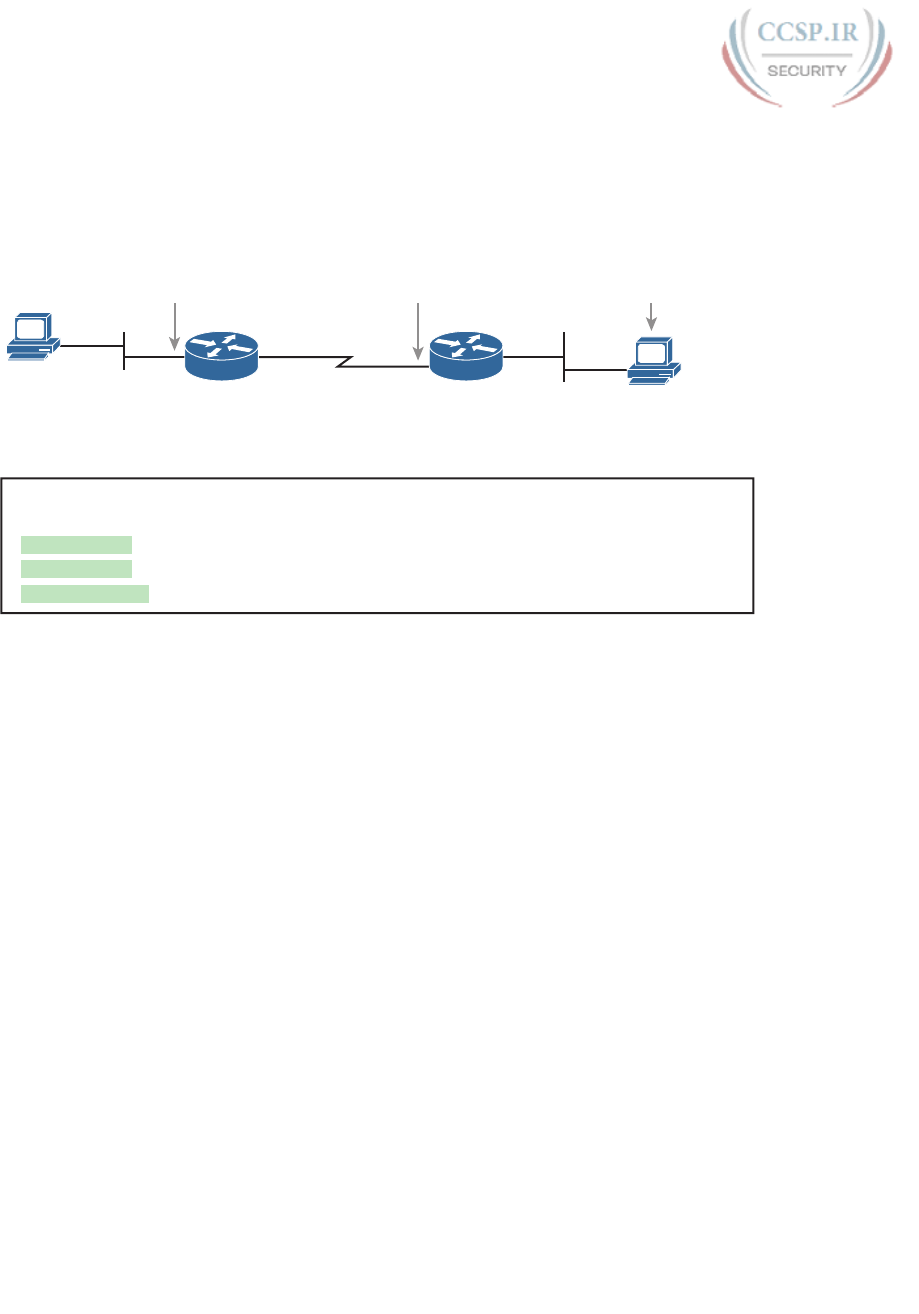
ptg17246291
554 CCENT/CCNA ICND1 100-105 Official Cert Guide
The traceroute command identifies the routers in the path from source host to destination
host. Specifically, it lists the next-hop IP address of each router that would be in each of the
individual routes. For instance, a traceroute 172.16.2.101 command on host A in Figure
23-11 would identify an IP address on Router R1, another on Router R2, and then host B, as
shown in the figure. Example 23-4 that follows lists the output of the command, taken from
host A.
B
172.16.1.1
traceroute 172.16.2.101
R1 R2
A
172.16.4.2 172.16.2.101
Figure 23-11 IP Addresses Identified by a Successful traceroute 172.16.2.101 Command
Example 23-4 Output from traceroute 172.16.2.101 on Host A
Wendell-Odoms-iMac:~ wendellodom$ traceroute 172.16.2.101
traceroute to 172.16.2.101, 64 hops max, 52 byte packets
1 172.16.1.1 (172.16.1.1) 0.870 ms 0.520 ms 0.496 ms
2 172.16.4.2 (172.16.4.2) 8.263 ms 7.518 ms 9.319 ms
3 172.16.2.101 (172.16.2.101) 16.770 ms 9.819 ms 9.830 ms
How the traceroute Command Works
The traceroute command gathers information by generating packets that trigger error mes-
sages from routers; these messages identify the routers, letting the traceroute command
list the routers’ IP addresses in the output of the command. That error message is the ICMP
Time-to-Live Exceeded (TTL Exceeded) message, originally meant to notify hosts when a
packet had been looping around a network.
Ignoring traceroute for a moment, and focusing on IP routing, IPv4 routers defeat rout-
ing loops in part by discarding looping IP packets. To do so, the IPv4 header holds a field
called Time To Live (TTL). The original host that creates the packet sets an initial TTL value.
Then, each router that forwards the packet decrements the TTL value by 1. When a router
decrements the TTL to 0, the router perceives the packet is looping, and the router discards
the packet. The router also notifies the host that sent the discarded packet by sending an
ICMP TTL Exceeded message.
Now back to traceroute. Traceroute sends messages with low TTL values to make the rout-
ers send back a TTL Exceeded message. Specifically, a traceroute command begins by
sending several packets (usually three), each with the header TTL field equal to 1. When
that packet arrives at the next router—host A’s default Router R1 in the example of Figure
23-12—the router decrements TTL to 0 and discards the packet. The router then sends host
A the TTL Exceeded message, which identifies the router’s IP address to the traceroute
command.
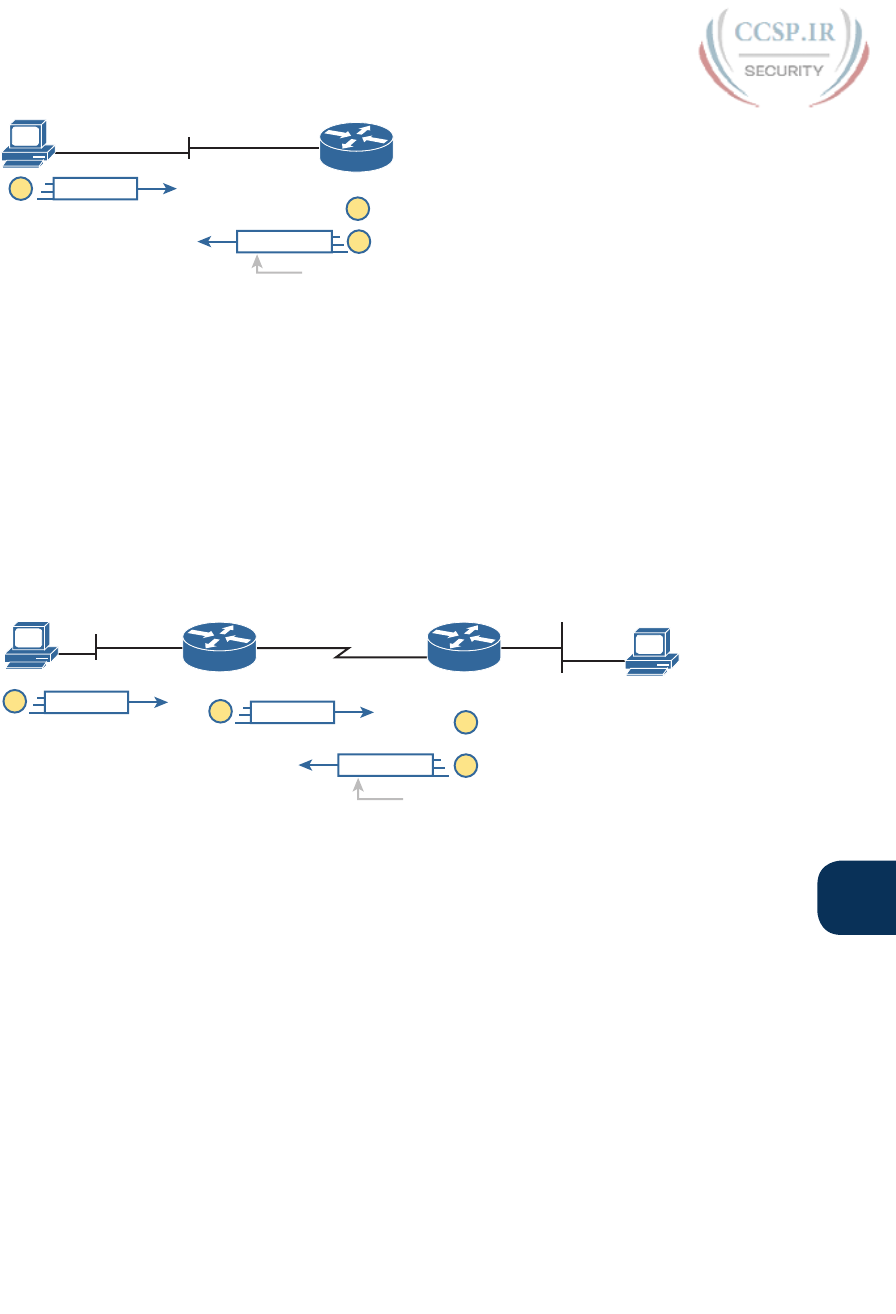
ptg17246291
Chapter 23: IPv4 Troubleshooting Tools 555
23
172.16.1.1
R1
A
IP TTL=1
TTL – 1 = 0
1
2
TTL Exceeded
Source 172.16.1.1
3
Figure 23-12 How traceroute Identifies the First Router in the Route
The traceroute command sends several TTL=1 packets, checking them to see whether the
TTL Exceeded messages flow from the same router, based on the source IP address of the
TTL Exceeded message. Assuming the messages come from the same router, the traceroute
command lists that IP address as the next line of output on the command.
To find all the routers in the path, and finally confirm that packets flow all the way to the
destination host, the traceroute command sends a packet with TTL=1, TTL=2, then 3, 4,
and so on, until the destination host replies. Figure 23-13 shows the packet from the second
set with a TTL=2. In this case, one router (R1) actually forwards the packet, while another
router (R2) happens to decrement the TTL to 0, causing a TTL Exceeded message being sent
back to host A.
B
172.16.1.1
R1 R2
A172.16.4.2
172.16.2.101
IP TTL=2
TTL – 1 = 0
1IP TTL=1
23
TTL Exceeded
Source 172.16.4.2
4
S0/0/1
Figure 23-13 TTL=2 Message Sent by traceroute
The figure shows these four steps:
1. The traceroute command sends a packet from the second set with TTL=2.
2. Router R1 processes the packet and decrements TTL to 1. R1 forwards the packet.
3. Router R2 processes the packet and decrements TTL to 0. R2 discards the packet.
4. R2 notifies the sending host of the discarded packet by sending a TTL Exceeded
ICMP message. The source IP address of that message is 172.16.4.2.
Finally, the choice of source IP address to use on the time-exceeded message returned by
routers has a big impact on the output of the traceroute command. Most routers use sim-
pler logic that also makes command output like traceroute more consistent and meaningful.
That logic: choose the TTL Exceeded message’s source IP address based on the source inter-
face of the original message that was discarded due to TTL. In the example in Figure 23-13,
the original message at Step 2 arrived on R2’s S0/0/1 interface, so at Step 3, R2 uses S0/0/1’s
IP address as the source IP address of the TTL exceeded message, and as the interface out
which to send the message.

ptg17246291
556 CCENT/CCNA ICND1 100-105 Official Cert Guide
Standard and Extended traceroute
The standard and extended options for the traceroute command give you many of the
same options as the ping command. For instance, Example 23-5 lists the output of a
standard traceroute command on Router R1. Like the standard ping command, a stan-
dard traceroute command chooses an IP address based on the outgoing interface for
the packet sent by the command. So, in this example, the packets sent by R1 come from
source IP address 172.16.4.1, R1’s S0/0/0 IP address.
Example 23-5 Standard traceroute Command on R1
R1# traceroute 172.16.2.101
Type escape sequence to abort.
Tracing the route to 172.16.2.101
VRF info: (vrf in name/id, vrf out name/id)
1 172.16.4.2 0 msec 0 msec 0 msec
2 172.16.2.101 0 msec 0 msec *
The extended traceroute command, as shown in Example 23-6, follows the same basic com-
mand structure as the extended ping command. The user can type all the parameters on one
command line, but it is much easier to just type traceroute, press Enter, and let IOS prompt
for all the parameters, including the source IP address of the packets (172.16.1.1 in this
example).
Example 23-6 Extended traceroute Command on R1
R1# traceroute
Protocol [ip]:
Target IP address: 172.16.2.101
Source address: 172.16.1.1
Numeric display [n]:
Timeout in seconds [3]:
Probe count [3]:
Minimum Time to Live [1]:
Maximum Time to Live [30]:
Port Number [33434]:
Loose, Strict, Record, Timestamp, Verbose[none]:
Type escape sequence to abort.
Tracing the route to 172.16.2.101
VRF info: (vrf in name/id, vrf out name/id)
1 172.16.4.2 0 msec 0 msec 0 msec
2 172.16.2.101 0 msec 0 msec *
Both the ping and traceroute commands exist on most operating systems, including
Cisco IOS. However, some operating systems use a slightly different syntax for traceroute.
For example, most Windows operating systems support tracert and pathping, and not
traceroute. Linux and OS X support the traceroute command .
`
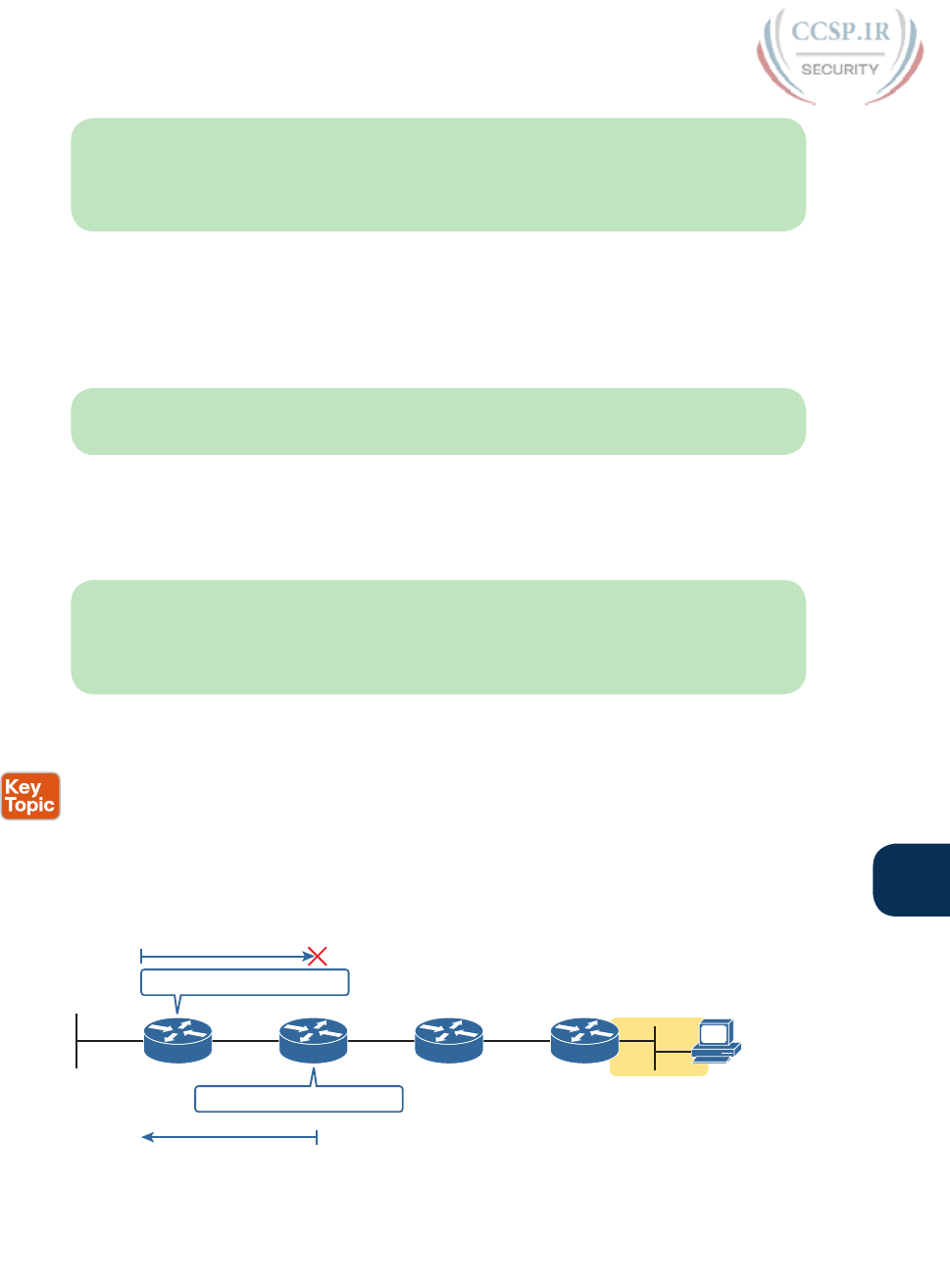
ptg17246291
Chapter 23: IPv4 Troubleshooting Tools 557
23
NOTE Host OS traceroute commands usually create ICMP echo requests. The Cisco IOS
traceroute command instead creates IP packets with a UDP header. This bit of informa-
tion may seem trivial at this point. However, note that an ACL may actually filter the traffic
from a host’s traceroute messages but not the router traceroute command, or vice versa.
Using traceroute to Isolate the Problem to Two Routers
One of the best features of the traceroute command, as compared to ping, is that when it
does not complete it gives an immediate clue as to where to look next. With ping, when the
ping fails, the next step is usually to use more ping commands. With traceroute, it tells you
what router to try to connect and look at the routes and in which direction.
NOTE As a reminder, this book uses the term forward route for routes that send the pack-
ets sent by the ping or traceroute command, and reverse route for the packets sent back.
When a problem exists, a traceroute command results in a partial list of routers. Then the
command either finishes with an incomplete list or it runs until the user must stop the com-
mand. In either case, the output does not list all routers in the end-to-end route, because of
the underlying problem.
NOTE In addition, the traceroute command may not finish even though the network has
no problems. Routers and firewalls may filter the messages sent by the traceroute com-
mand, or the TTL Exceeded messages, which would prevent the display of portions or all or
part of the path.
The last router listed in the output of a traceroute command’s output tells us where to look
next to isolate the problem, as follows:
■ Connect to the CLI of the last router listed, to look at forward route issues.
■ Connect to the CLI of the next router that should have been listed, to look for reverse
route issues .
To see why, consider an example based on the internetwork in Figure 23-14. In this case, R1
uses an extended traceroute to host 5.5.5.5, with source IP address 1.1.1.1. This command’s
output lists router 2.2.2.2, then 3.3.3.3, and then the command cannot complete.
R4R3R2R1
Confirms my Route to 5.5.5.5
4.4.4.4
5.5.5.5
3.3.3.32.2.2.21.1.1.1
Confirms my Route to 1.1.1.1
TTL Exceeded
TTL = 1
Figure 23-14 Messages That Cause the traceroute Command to List 2.2.2.2
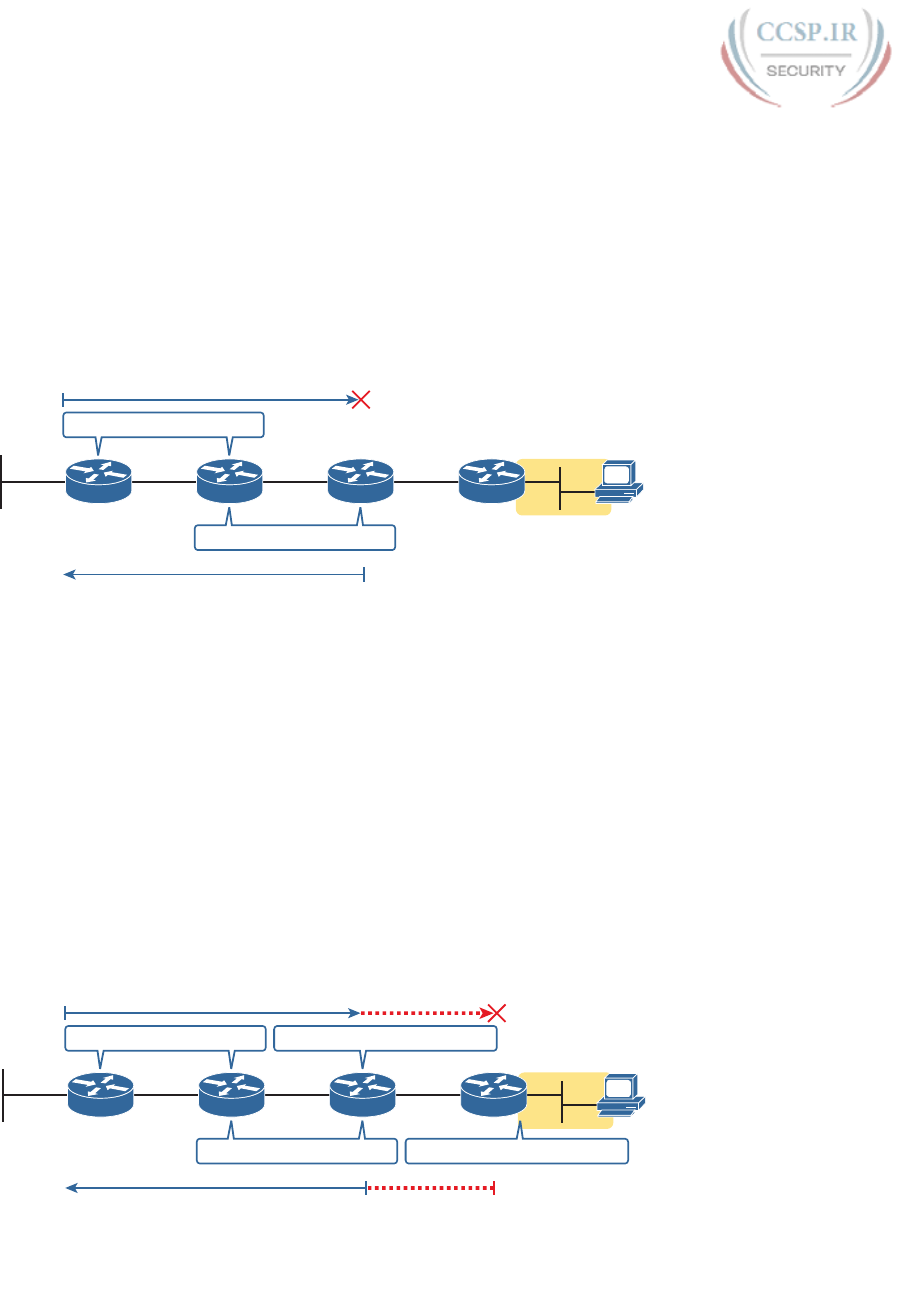
ptg17246291
558 CCENT/CCNA ICND1 100-105 Official Cert Guide
First, Figure 23-14 focuses on the first line of output: the line that lists first-hop router
2.2.2.2.
The figure shows the TTL=1 message at the top and the TTL Exceeded message back on the
bottom. This first pair of messages in the figure must have worked, because without them,
the traceroute command on R1 cannot have learned about a router with address 2.2.2.2.
The first (top) message required R1 to have a route for 5.5.5.5, which sent the packets to
R2 next. The TTL Exceeded message required that R2 have a route that matched address
1.1.1.1, to send the packets back to R1’s LAN IP address.
Next, Figure 23-15 focuses on the messages that allow the second line of output on R1’s sam-
ple traceroute command: the line that correctly lists 3.3.3.3 as the next router in the route.
R4R3R2R1
4.4.4.4
5.5.5.5
3.3.3.32.2.2.21.1.1.1
Confirms my Route to 1.1.1.1
TTL Exceeded
Confirms my Route to 5.5.5.5
TTL = 2
Figure 23-15 Messages That Cause the traceroute Command to List 3.3.3.3
Following the same logic, the traceroute output lists 3.3.3.3 because the messages in Figure
23-15 must have worked. For these messages to flow, the routes listed in Figure 23-14
must exist, plus new routes listed in Figure 23-15. Specifically, the TTL=2 packet at the
top requires R2 to have a route for 5.5.5.5, which sends the packets to R3 next. The TTL
Exceeded message requires that R3 have a route that matches address 1.1.1.1, to send the
packets back toward R1’s LAN IP address.
In this example, the traceroute 5.5.5.5 command does not list any routers beyond 2.2.2.2
and 3.3.3.3 However, based on the figures, it is clear that 4.4.4.4 should be the next IP
address listed. To help isolate the problem further, why might the next messages—the mes-
sage with TTL=3 and the response—fail?
Figure 23-16 points out the routing issues that can cause this command to not be able to list
4.4.4.4 as the next router. First, R3 must have a forward route matching destination 5.5.5.5
and forwarding the packet to Router R4. The return message requires a reverse route match-
ing destination 1.1.1.1 and forwarding the packet back to Router R3.
R4R3R2R1
4.4.4.4
5.5.5.5
3.3.3.32.2.2.21.1.1.1
Use Working Route to 1.1.1.1
TTL Exceeded
Use Working Route to 5.5.5.5
TTL = 3
Problem with Route to 5.5.5.5?
Problem with Route to 1.1.1.1?
Figure 23-16 Issues That Could Prevent traceroute from Listing 4.4.4.4
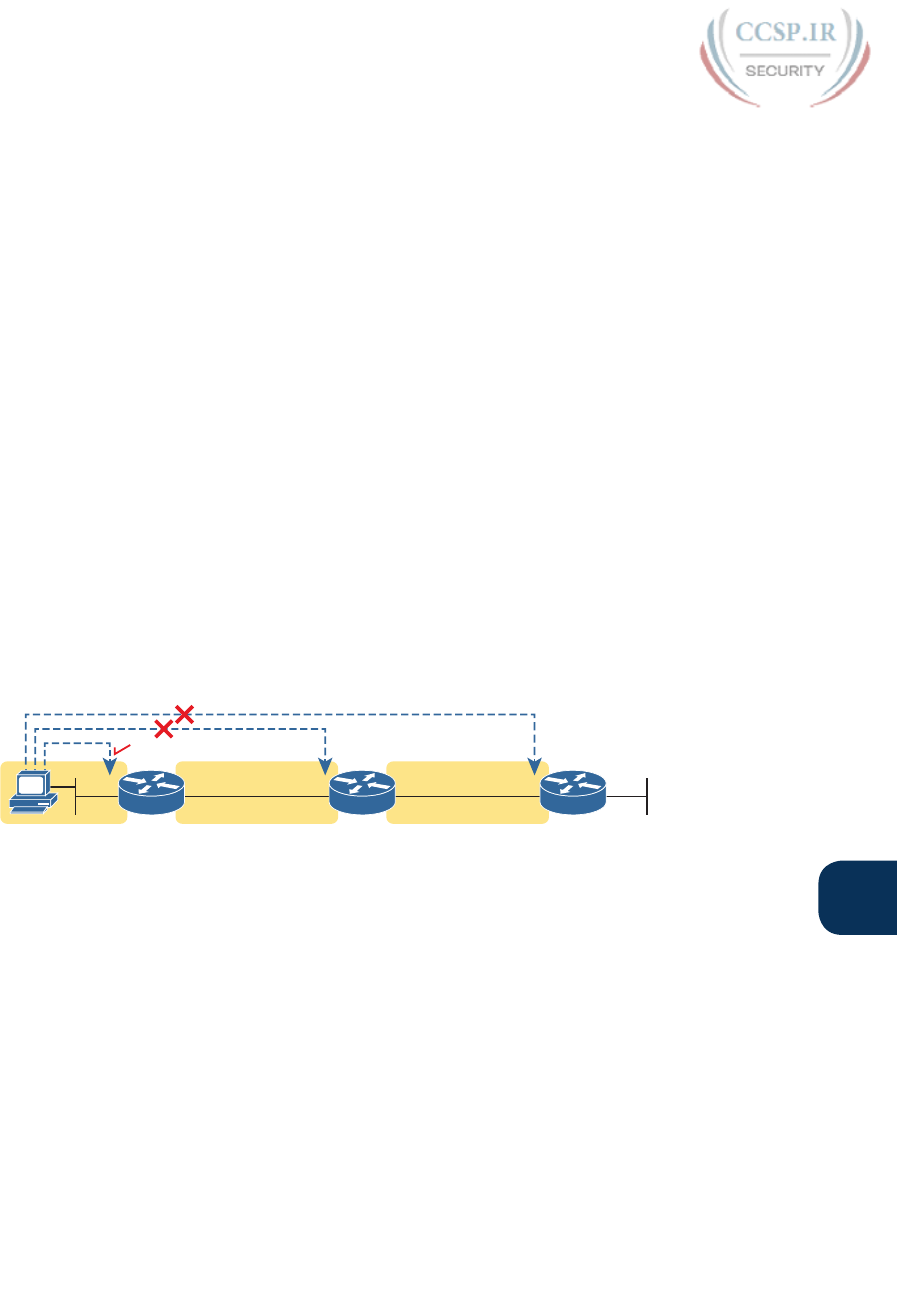
ptg17246291
Chapter 23: IPv4 Troubleshooting Tools 559
23
In conclusion, for this example, if a routing problem prevents the traceroute command
from working, the problem exists in one of two places: the forward route to 5.5.5.5 on
Router R3, or the reverse route to 1.1.1.1 on R4.
Telnet and SSH
The ping and traceroute commands do give networkers two great tools to begin isolating
the cause of an IP routing problem. However, these two commands tell us nothing about
the operation state inside the various network devices. Once you begin to get an idea of the
kinds of problems and the possible locations of the problems using ping and traceroute, the
next step is to look at the status of various router and switch features. One way to do that is
to use Telnet or Secure Shell (SSH) to log in to the devices.
Common Reasons to Use the IOS Telnet and SSH Client
Normally, a network engineer would log in to the remote device using a Telnet or SSH cli-
ent on their PC, tablet, or any other user device. In fact, often times, the same software
package does both Telnet and SSH. However, in some cases, you may want to take advan-
tage of the Telnet and SSH client built in to IOS on the routers and switches, to Telnet/SSH
from one Cisco device to the next.
To understand why, consider the example shown in Figure 23-17. The figure shows arrowed
lines to three separate IP addresses on three separate Cisco routers. PC1 has attempted to
Telnet to each address from a different tab in PC1’s Telnet/SSH client. However, R2 hap-
pens to have an error in its routing protocol configuration, so R1, R2, and R3 fail to learn
any routes from each other. As a result, PC1’s Telnet attempt to both 10.1.2.2 (R2) and
10.1.3.2 (R3) fails.
R1 R3R2
.1 .1
G0/2
10.1.1.0/24 10.1.2.0/24 10.1.3.0/24
G0/1 G0/1
.2
G0/2
.3
G0/2
.2
G0/1
PC1
Figure 23-17 Telnet Works from PC1 to R1 but Not to R2 or R3
In some cases, like this one, a Telnet or SSH login from the network engineer’s device can
fail, while you could still find a way to log in using the telnet and ssh commands to use
the Telnet and SSH clients on the routers or switches. With this particular scenario, all the
individual data links work; the problem is with the routing protocol exchanging routes. PC1
can ping R1’s 10.1.1.1 IP address, R1 can ping R2’s 10.1.2.2 address, and R2 can ping R3’s
10.1.3.3 address. Because each link works, and each router can send and receive packets
with its neighbor on the shared data link, you could Telnet/SSH to each successive device.
Figure 23-18 shows the idea. On the left, PC1 begins with either a Telnet/SSH or a console
connection into Router R1, as shown on the left. Then the user issues the telnet 10.1.2.2
command from R1 to Telnet to R2. Once logged into R2, the user can issue commands on
R2. Then from R2, the user could issue the telnet 10.1.3.3 command to Telnet to R3, from
which the user could issue commands on R3.

ptg17246291
560 CCENT/CCNA ICND1 100-105 Official Cert Guide
R1 R3R2
Subnet 10.1.2.0/24 Subnet 10.1.3.0/24
R1> telnet 10.1.2.2 R2> telnet 10.1.3.3
.1 .2 .3.2
PC1 .1
Figure 23-18 Successive Telnet Connections: PC1 to R1, R1 to R2, and R2 to R3
The Telnet connections shown in Figure 23-18 work because each Telnet in this case uses
source and destination addresses in the same subnet. For example, R1’s telnet 10.1.2.2
command uses 10.1.2.2 as the destination of course. R1 uses the outgoing interface IP
address used to send packets to 10.1.2.2, 10.1.2.1 in this case. Because each of these telnet
commands connects to an IP address in a connected subnet, the routing protocol could
be completely misconfigured, and you could still Telnet/SSH to each successive device to
troubleshoot and fix the problem.
Network engineers also use the IOS Telnet and SSH client just for preference. For instance,
if you need to log in to several Cisco devices, you could open several windows and tabs on
your PC, and log in from your PC (assuming the network was not having problems). Or, you
could log in from your PC to some nearby Cisco router or switch, and from there Telnet or
SSH to other Cisco devices .
IOS Telnet and SSH Examples
Using the IOS Telnet client via the telnet host command is pretty simple. Just use the IP
address or hostname to identify the host to which you want to connect, and press Enter.
Example 23-7 shows an example based on Figure 23-18, with R1 using Telnet to connect to
10.1.2.2 (R2).
Example 23-7 Telnet from R1 to R2 to View Interface Status on R2
R1# telnet 10.1.2.2
Trying 10.1.2.2 ... Open
User Access Verification
Username: wendell
Password:
R2>
R2> show ip interface brief
Interface IP-Address OK? Method Status Protocol
GigabitEthernet0/0 unassigned YES unset administratively down down
GigabitEthernet0/1 10.1.3.2 YES manual up up
GigabitEthernet0/2 10.1.2.2 YES manual up up
GigabitEthernet0/3 unassigned YES unset administratively down down
Take the time to pay close attention to the command prompts. The example begins with the
user logged in to Router R1, with the R1# command prompt. The first command confirms
the IP addresses and interfaces shown for Router R1 in Figure 23-17 and Figure 23-18.

ptg17246291
Chapter 23: IPv4 Troubleshooting Tools 561
23
After issuing the telnet 10.1.2.2 command, R2 asks the user for both a username and pass-
word, because Router R2 uses local username authentication, which requires those creden-
tials. The show ip interfaces brief command at the end of the output shows Router R2’s
interfaces and IP addresses again per Figure 23-17 and Figure 23-18.
The ssl -l username host command in Example 23-8 follows the same basic ideas as the
telnet host command, but with an SSH client. The -l flag means that the next parameter is
the login username. In this case, the user begins logged in to Router R1, and then uses the
ssh -l wendell 10.1.2.2 command to SSH to Router R2. R2 expects a username/password
of wendell/odom, with wendell supplied in the command, and odom supplied when R2
prompts the user.
Example 23-8 SSH Client from R1 to R2 to View Interface Status on R2
R1# ssh -l wendell 10.1.2.2
Password:
R2>
R2> show ip interface brief
Interface IP-Address OK? Method Status Protocol
GigabitEthernet0/0 unassigned YES unset administratively down down
GigabitEthernet0/1 10.1.3.2 YES manual up up
GigabitEthernet0/2 10.1.2.2 YES manual up up
GigabitEthernet0/3 unassigned YES unset administratively down down
When you have finished using the other router, you can log out from your Telnet or SSH
connection using the exit or quit command.
Finally, note that IOS supports a mechanism to use hotkeys to move between multiple
Telnet or SSH sessions from the CLI. Basically, starting at one router, you could telnet or
SSH to a router, do some commands, and instead of using the exit command to end your
connection, you could keep the connection open while still moving back to the command
prompt of the original router. For instance, if starting at Router R1, you could Telnet to R2,
R3, and R4, suspending but not exiting those Telnet connections. Then you could easily
move between the sessions to issue new commands with a few keystrokes.
Chapter Review
One key to doing well on the exams is to perform repetitive spaced review sessions. Review
this chapter’s material using either the tools in the book, DVD, or interactive tools for the
same material found on the book’s companion website. Refer to the “Your Study Plan” ele-
ment for more details. Table 23-1 outlines the key review elements and where you can find
them. To better track your study progress, record when you completed these activities in
the second column.
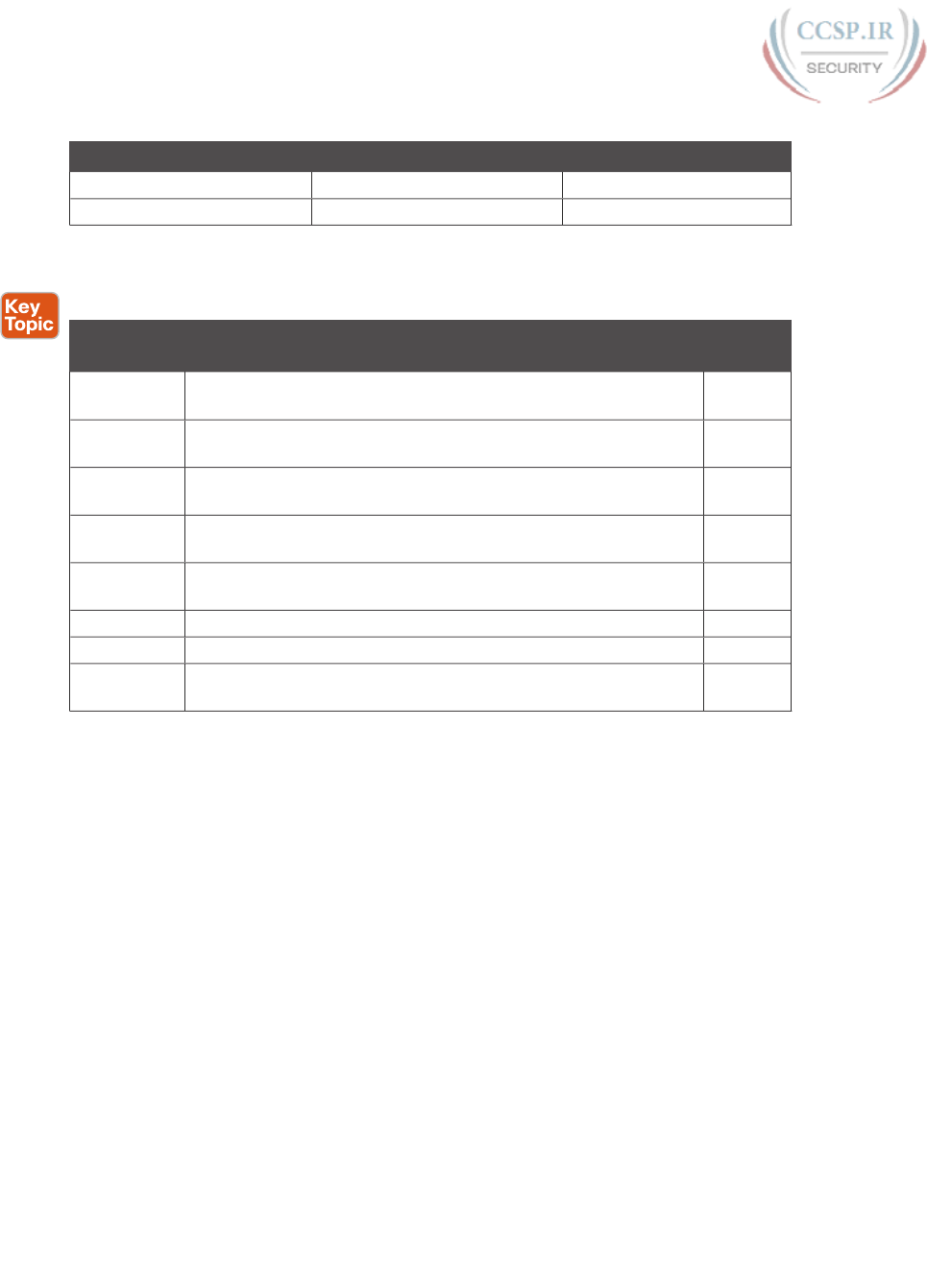
ptg17246291
562 CCENT/CCNA ICND1 100-105 Official Cert Guide
Table 23-1 Chapter Review Tracking
Review Element Review Date(s) Resource Used
Review key topics Book, DVD/website
Review key terms Book, DVD/website
Review All the Key Topics
Table 23-2 Key Topics for Chapter 23
Key Topic
Element
Description Page
Number
Figure 23-5 ARP tables on Layer 3 hosts, with MAC address tables on Layer 2
switch
547
Figure 23-6 How extended ping in IOS performs a better test of the reverse
route
548
List Types of root causes of host connectivity problems that cannot be
found by router ping commands
549
Figure 23-7 Why a standard ping over a LAN does not exercise a host’s default
router logic
550
List Network layer problems that could cause a ping to fail between a
router and host on the same LAN subnet
550
List Testing a host’s default router setting using extended ping 550
List Comparisons between the ping and traceroute commands 553
List The two places to look for routing problems when a traceroute
command does not complete
557
Key Terms You Should Know
ping, traceroute, ICMP echo request, ICMP echo reply, extended ping, forward route,
reverse route, DNS
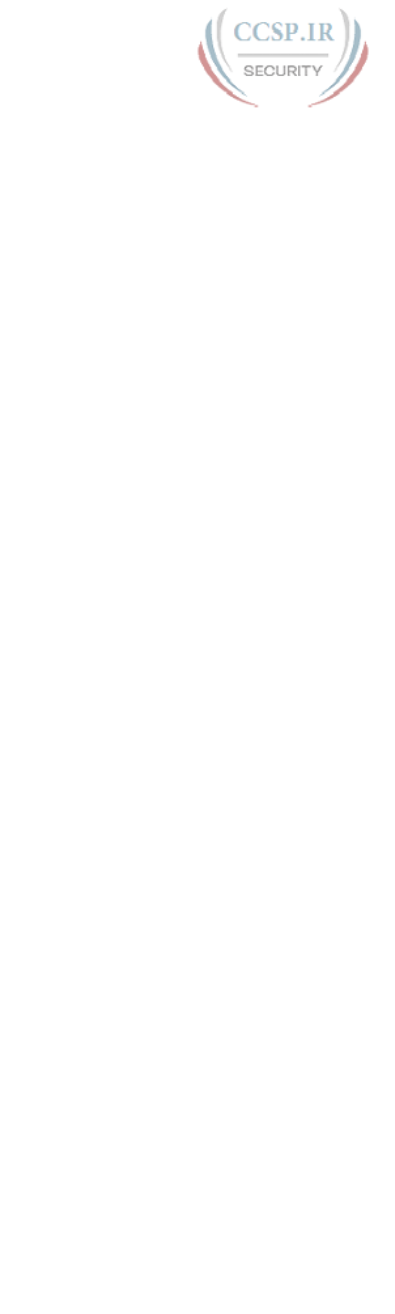
ptg17246291
This page intentionally left blank

ptg17246291
CHAPTER 24
Troubleshooting IPv4 Routing
This chapter covers the following exam topics:
1.0 Network Fundamentals
1.8 Configure, verify, and troubleshoot IPv4 addressing and subnetting
3.0 Routing Technologies
3.2 Interpret the components of routing table
3.2.a Prefix
3.2.b Network mask
3.2.c Next hop
3.2.d Routing protocol code
4.0 Infrastructure Services
4.2 Troubleshoot client connectivity issues involving DNS
4.4 Troubleshoot client- and router-based DHCP connectivity issues
5.0 Infrastructure Management
5.6 Use Cisco IOS tools to troubleshoot and resolve problems
5.6.a Ping and traceroute with extended option
By this point in the book, you have learned a lot about IPv4 addressing, subnetting, and
routing. The four chapters in Part IV explained the basics of IPv4 addressing. Then Part V
showed how to implement simple IPv4 networks with routers, showing how to configure
the control plane so that routers learned the correct routes. That part also linked in how
hosts work along with their nearby default router. And now Part VI has added more detail
to your knowledge, with more advanced IP addressing and subnetting topics, and with
troubleshooting tools in the previous chapter.
This chapter has one obvious goal and one not-so-obvious goal. The obvious goal is to dis-
cuss troubleshooting of how IPv4 routing works. This chapter pulls together the ideas about
the IPv4 data plane that have already been discussed in Parts IV, V, and VI. However, this
chapter takes a troubleshooting approach, discussing what could go wrong and what the
symptoms would be if they did go wrong.
This chapter also reviews several topics related to the IPv4 data plane all in one chapter. This
book contains a lot of content about IPv4, and reading through the content in this chapter
can help you realize which topics you already understand well, and which topics you did

ptg17246291
not quite master yet. To that end, this chapter’s second big goal is to give you a chance to
identify weaker areas and to strengthen your understanding, before moving on to the final
third or so of this book.
This chapter breaks the topics into two major sections. The first major section focuses on
issues between a host and its default router. The second major section then looks at issues
that prevent routers from forwarding packets.
“Do I Know This Already?” Quiz
A few of the troubleshooting chapters in this book serve both to discuss troubleshooting
of the topics, and to serve as a tool to summarize and review some important topics. This
chapter is one of those chapters. As a result, it is useful to read these chapters regardless of
your current knowledge level; so this chapter does not include a “Do I Know This Already?”
quiz. However, if you feel particularly confident about troubleshooting IPv4 routing fea-
tures covered in this book, feel free to move to the “Chapter Review” section near the end
of this chapter to bypass the majority of the chapter.
Foundation Topics
Problems Between the Host and the Default Router
Imagine that you work as a customer support representative (CSR) fielding calls from users
about problems. A user left a message stating that he couldn’t connect to a server. You
could not reach him when you called back, so you did a series of pings from that host’s
default router. At the end of those pings, you think the problem exists somewhere between
the user’s device and the default router—for instance, between Router R1 and host A, as
shown in Figure 24-1.
G0/0
R1
A
SW1
IP Address
IP Mask
Default Router
DNS Server
Problem Domain
Server
Figure 24-1 Focus of the Discussions in This Section of the Chapter
This first major section of the chapter focuses on problems that can occur on hosts, their
default routers, and between the two. To begin, this section looks at the host itself, and its
four IPv4 settings, as listed in the figure. Following that, the discussion moves to the default
router, with focus on the LAN interface, and the settings that must work for the router to
serve as a host’s default router.
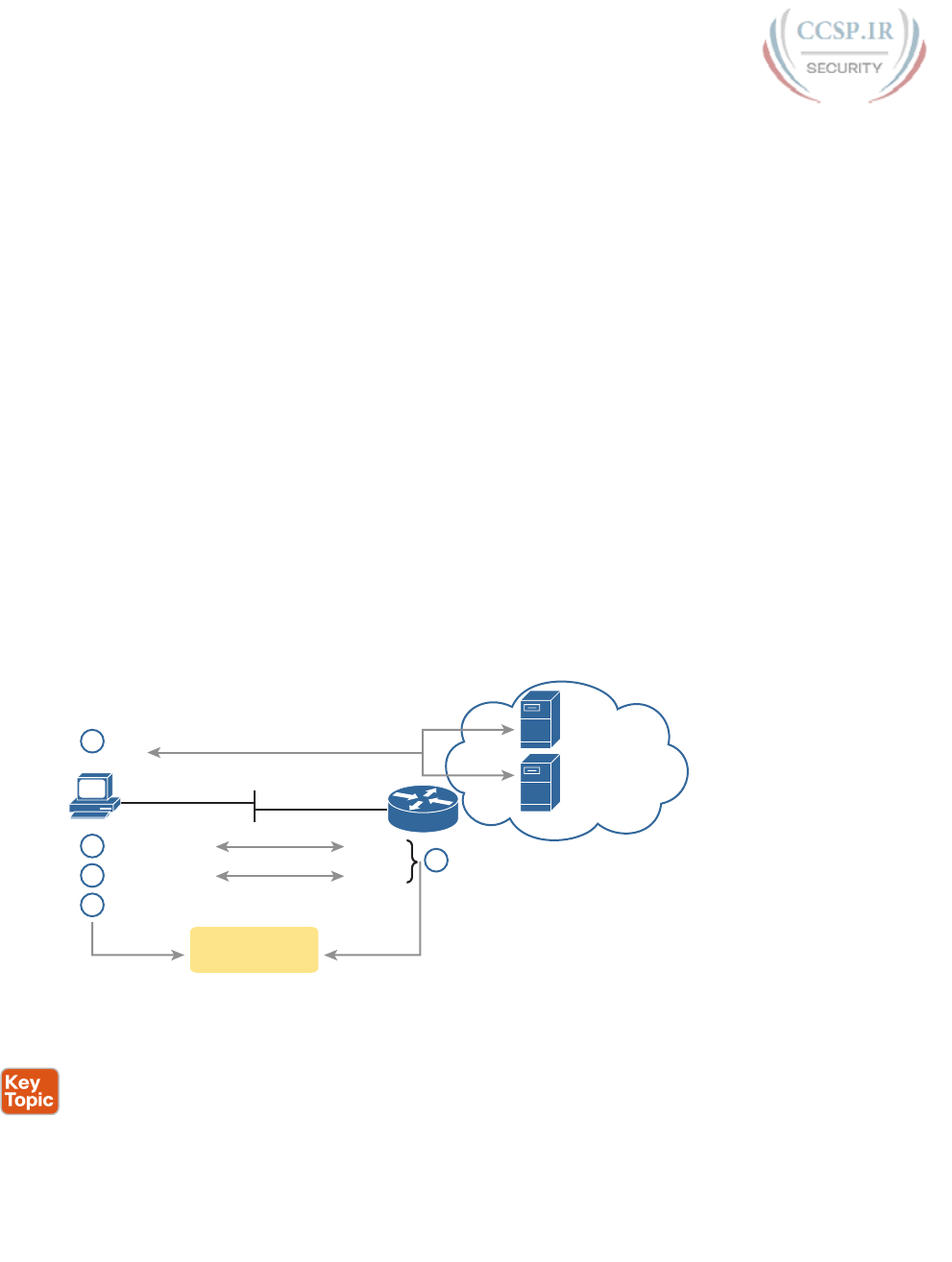
ptg17246291
566 CCENT/CCNA ICND1 100-105 Official Cert Guide
Root Causes Based on a Host’s IPv4 Settings
A typical IPv4 host gets its four key IPv4 settings in one of two ways: either through static
configuration or by using Dynamic Host Configuration Protocol (DHCP). In both cases, the
settings can actually be incorrect. Clearly, any static settings can be set to a wrong number
just through human error when typing the values. More surprising is the fact that the DHCP
can set the wrong values: The DHCP process can work, but with incorrect values configured
at the DHCP server, the host can actually learn some incorrect IPv4 settings.
This section first reviews the settings on the host, and what they should match, followed by
a discussion of typical issues.
Ensure IPv4 Settings Correctly Match
Once an engineer thinks that a problem exists somewhere between a host and its default
router, the engineer should review the host’s IPv4 settings versus the intended settings. That
process begins by guiding the user through the graphical user interface (GUI) of the host
operating system or by using command-line commands native to host operating systems,
such as ipconfig and ifconfig. This process should uncover obvious issues, like completely
missing parameters, or if using DHCP, the complete failure of DHCP to learn any of the
IPv4 settings.
If the host has all its settings, the next step is to check the values to match them with the
rest of the internetwork. The Domain Name System (DNS) server IP address—usually a list
of at least two addresses—should match the DNS server addresses actually used in the inter-
network. The rest of the settings should be compared to the correct LAN interface on the
router that is used as this host’s default router. Figure 24-2 collects all the pieces that should
match, with some explanation to follow .
DNS1
Address
DNS2
Address
G0/0
Address
DNS
A
R1
1
Default Router
2
Mask
Mask
Math Math
3
4
Address + Mask
Subnet ID &
Address Range
4
Figure 24-2 Host IPv4 Settings Compared to What the Settings Should Match
As numbered in the figure, these steps should be followed to check the host’s IPv4 settings:
Step 1. Check the host’s list of DNS server addresses against the actual addresses used
by those servers.
Step 2. Check the host’s default router settings against the router’s LAN interface con-
figuration, for the ip address command.
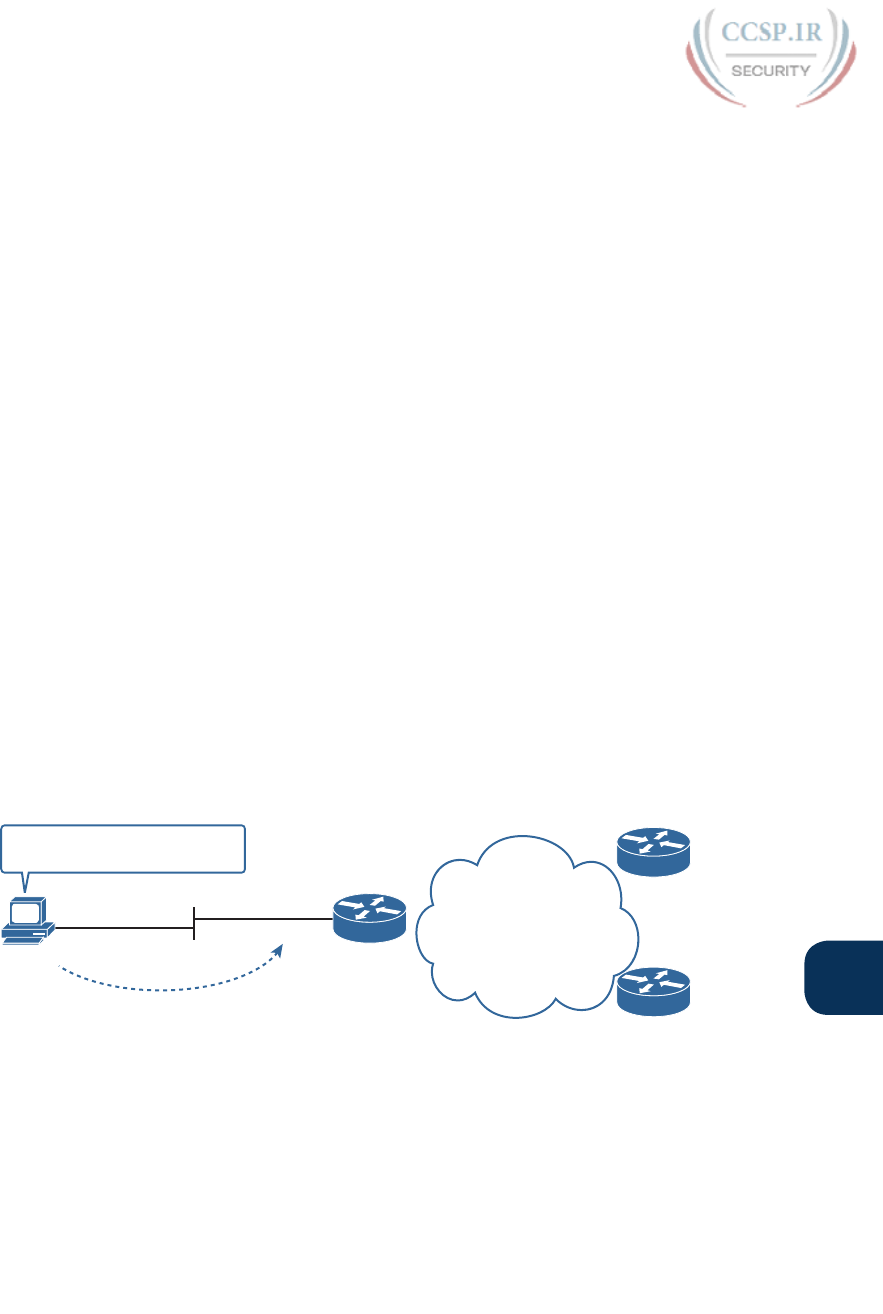
ptg17246291
Chapter 24: Troubleshooting IPv4 Routing 567
24
Step 3. Check the subnet mask used by the router and the host; if they use a different
mask, the subnets will not exactly match, which will cause problems for some
host addresses.
Step 4. The host and router should attach to the exact same subnet—same subnet ID
and same range of IP addresses. So, use both the router’s and host’s IP address
and mask, calculate the subnet ID and range of addresses, and confirm they are
in the same subnet as the subnet implied by the address/mask of the router’s ip
address command .
If an IPv4 host configuration setting is missing, or simply wrong, checking these settings can
quickly uncover the root cause. For instance, if you can log in to the router and do a show
interfaces G0/0 command, and then ask the user to issue an ipconfig /all (or similar) com-
mand and read the output to you, you can compare all the settings in Figure 24-2.
However, although checking the host settings is indeed very useful, some problems related
to hosts are not so easy to spot. The next few topics walk through some example problems
to show some symptoms that occur when some of these less obvious problems occur.
Mismatched Masks Impact Route to Reach Subnet
A host and its default router should agree about the range of addresses in the subnet.
Sometimes, people are tempted to skip over this check, ignoring the mask either on the host
or the router and assuming that the mask used on one device must be the same mask as on
the other device. However, if the host and router have different subnet mask values, and
therefore each calculates a different range of addresses in the subnet, problems happen.
To see one such example, consider the network in Figure 24-3. Host A has IP address/mask
10.1.1.9/24, with default router 10.1.1.150. Some quick math puts 10.1.1.150—the default
router address—inside host A’s subnet, right? Indeed it does, and it should. Host A’s math
for this subnet reveals subnet ID 10.1.1.0, with a range of addresses from 10.1.1.1 through
10.1.1.254, and subnet broadcast address 10.1.1.255.
10.1.1.150/25
10.1.1.9/24
Default Router
OSPF
A
R1
R2
R3
If Destination is NOT from
10.1.1.0 –10.1.1.255, Send to R1
Figure 24-3 Mismatched Subnet Calculations Appear to Work
In this case, the host routing of packets, to destinations outside the subnet, works well.
However, the reverse direction, from the rest of the network back toward the host, does
not. A quick check of Router R1’s configuration reveals the IP address/mask as shown in
Figure 24-3, which results in the connected route for subnet 10.1.1.128/25, as shown in
Example 24-1.

ptg17246291
568 CCENT/CCNA ICND1 100-105 Official Cert Guide
Example 24-1 R1’s IP Address, Mask, Plus the Connected Subnet That Omits Host A’s
Address
R1# show running-config interface g0/0
Building configuration...
Current configuration: 185 bytes
!
interface GigabitEthernet0/0
description LAN at Site 1
mac-address 0200.0101.0101
ip address 10.1.1.150 255.255.255.128
ip helper-address 10.1.2.130
duplex auto
speed auto
end
R1# show ip route connected
! Legend omitted for brevity
10.0.0.0/8 is variably subnetted, 9 subnets, 4 masks
C 10.1.1.128/25 is directly connected, GigabitEthernet0/0
L 10.1.1.150/32 is directly connected, GigabitEthernet0/0
! Other routes omitted for brevity
Because of this particular mismatch, R1’s view of the subnet puts host A (10.1.1.9) outside
R1’s view of the subnet (10.1.1.128/25, range 10.1.1.129 to 10.1.1.254). R1 adds a con-
nected route for subnet 10.1.1.128/25 into R1’s routing table, and even advertises this route
(with Open Shortest Path First [OSPF] in this case) to the other routers in the network, as
shown in Figure 24-4. All the routers know how to route packets to subnet 10.1.1.128/25,
but unfortunately that route does not include host A’s 10.1.1.9 IP address.
10.1.1.150/25
10.1.1.9/24
OSPF
A
R1
R2
R3
Connected Route to
10.1.1.128 /25 does
NOT Match 10.1.1.9
10.1.1.128/25
OSPF Route to
10.1.1.128 /25 does
NOT Match 10.1.1.9
Figure 24-4 Routers Have No Route That Matches Host A’s 10.1.1.9 Address
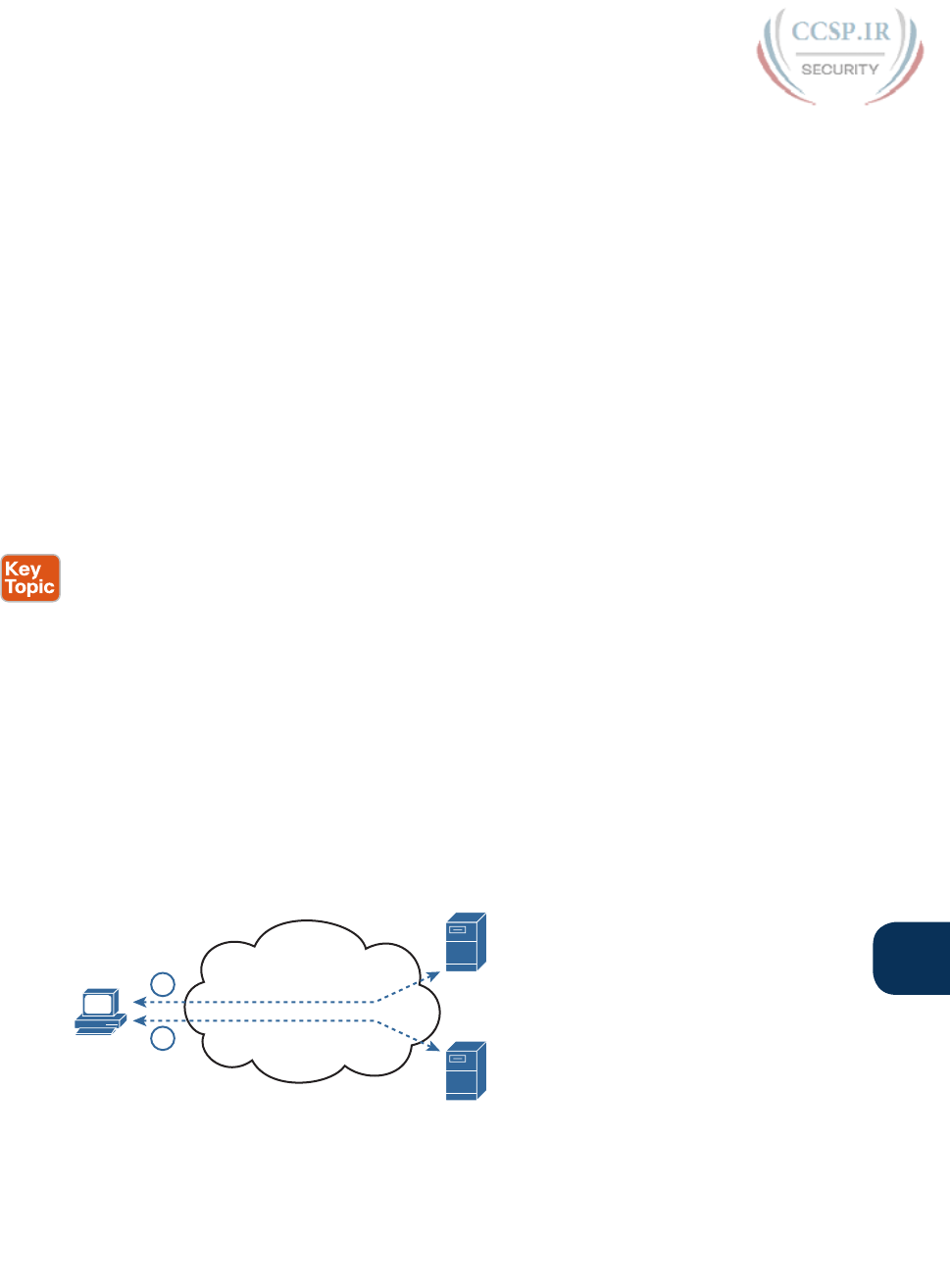
ptg17246291
Chapter 24: Troubleshooting IPv4 Routing 569
24
Hosts should use the same subnet mask as the default router, and the two devices should
agree as to what subnet exists on their common LAN. Otherwise, problems may exist imme-
diately, as in this example, or they might not exist until other hosts are added later .
Typical Root Causes of DNS Problems
When a host lists the wrong IP addresses for the DNS servers, the symptoms are somewhat
obvious: Any user actions that require name resolution fail. Assuming that the only problem
is the incorrect DNS setting, any network testing with commands like ping and traceroute
fails when using names, but it works when using IP addresses instead of names.
When a ping of another host’s hostname fails, but a ping of that same host’s IP address
works, some problem exists with DNS. For example, imagine a user calls the help desk com-
plaining that he cannot connect to Server1. The CSR issues a ping server1 command from
the CSR’s own PC, which both works and identifies the IP address of Server1 as 1.1.1.1.
Then the CSR asks the user to try two commands from the user’s PC: both a ping Server1
command (which fails), and a ping 1.1.1.1 command (which works). Clearly, the DNS name
resolution process on the user’s PC is having some sort of problem.
This book does not go into much detail about how DNS truly works behind the scenes, but
even with a basic analysis, two major types of potential DNS issues are obvious:
■ A user host (DNS client) that has an incorrect setting for the DNS server IP address(es)
■ An IP connectivity problem between the user’s host and the correct DNS server
Although the first problem may be more obvious, note that it can happen both with static
settings on the host and with DHCP. If a host lists the wrong DNS server IP address, and
the setting is static, just change the setting. If the wrong DNS server address is learned with
DHCP, you need to examine the DHCP server configuration. (If using the IOS DHCP server
feature, you make this setting with the dns-server server-address command in DHCP pool
mode.)
The second bullet point brings up an important issue for troubleshooting any real-world
networking problem. Most every real user application uses names, not addresses, and most
hosts use DNS to resolve names. So, every connection to a new application involves two
sets of packets: packets that flow between the host and the DNS server, and packets that
flow between the host and the real server, as shown in Figure 24-5.
A
1
2
DNS Server
2.2.2.2
Server 1
1.1.1.1
Figure 24-5 DNS Name Resolution Packets Flow First; Then Packets to the Real Server
Finally, before leaving the topic of name resolution, note that the router can be config-
ured with the IP addresses of the DNS servers, so that router commands will attempt to
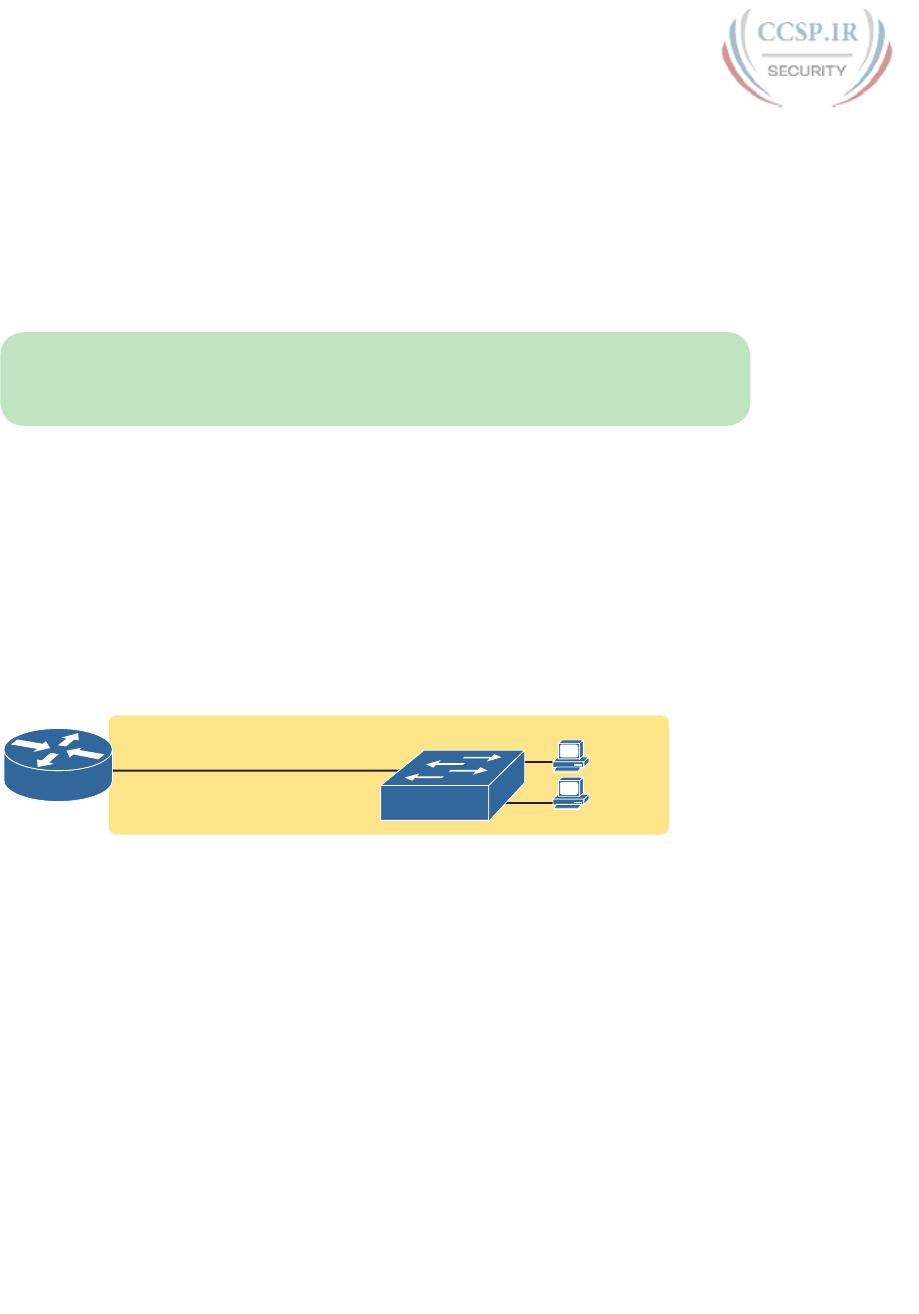
ptg17246291
570 CCENT/CCNA ICND1 100-105 Official Cert Guide
resolve names. For instance, a user of the router command-line interface (CLI) could issue
a command ping server1 and rely on a DNS request to resolve server1 into its matching
IP address. To configure a router to use a DNS for name resolution, the router needs
the ip name-server dns1-address dns2-address… global command. It also needs the ip
domain-lookup global command, which is enabled by default.
For troubleshooting, it can be helpful to set a router or switch DNS settings to match
that of the local hosts. However, note that these settings have no impact on the user DNS
requests.
NOTE On a practical note, IOS defaults with the ip domain-lookup command, but with
no DNS IP address known. Most network engineers either add the configuration to point to
the DNS servers or disable DNS using the no ip domain-lookup command.
Wrong Default Router IP Address Setting
Clearly , having a host that lists the wrong IP address as its default router causes problems.
Hosts rely on the default router when sending packets to other subnets, and if a host lists
the wrong default router setting, the host may not be able to send packets to a different
subnet.
Figure 24-6 shows just such an example. In this case, hosts A and B both misconfigure
10.1.3.4 as the default router due to the same piece of bad documentation. Router R3 uses
IP address 10.1.3.3. (For the sake of discussion, assume that no other host or router in this
subnet currently uses address 10.1.3.4. )
Interface G0/1
ip address 10.1.3.3 255.255.255.192
VLAN 1
SW3
Default
Router is
10.1.3.4
10.1.3.8
10.1.3.9
R3
A
B
Figure 24-6 Incorrect Default Router Setting on Hosts A and B
In this case, several functions do work. For instance, hosts A and B can send packets to
other hosts on the same LAN. The CSR at the router CLI can issue a ping 10.1.3.9 and ping
10.1.3.8 command, and both work. As a result of those two working pings, R3 would list
the MAC address of the two PCs in the output of the show arp command. Similarly, the
hosts would list R3’s 10.1.3.3 IP address (and matching MAC address) in their ARP caches
(usually displayed with the arp –a command). The one big problem in this case happens
when the hosts try to send packets off-subnet. In that case, try to send the packets to IP
address 10.1.3.4 next, which fails.
Root Causes Based on the Default Router’s Configuration
Hosts must have correct IPv4 settings to work properly, but having correct settings does
not guarantee that a LAN-based host can successfully send a packet to the default router.
The LAN between the host and the router must work. In addition, the router itself must be
working correctly, based on the design of the internetwork.
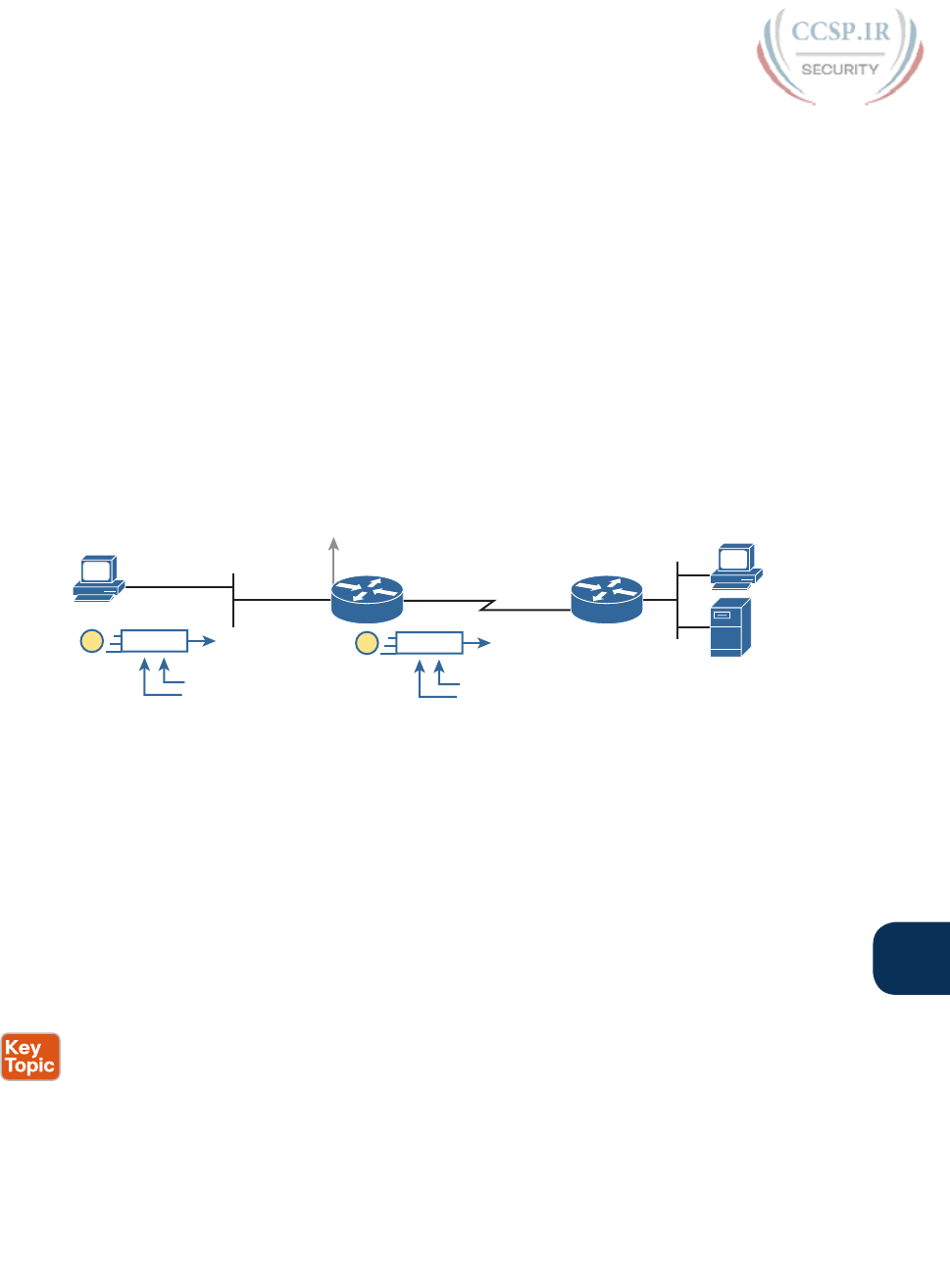
ptg17246291
Chapter 24: Troubleshooting IPv4 Routing 571
24
This next topic looks at problems between hosts and their default router, focusing on two
problem areas. First, the text examines typical DHCP issues, followed by a discussion of
router interfaces and what causes that interface to fail.
DHCP Issues
Hosts that use DHCP to lease an IP address, and learn other settings, rely on the network to
pass the DHCP messages. In particular, if the internetwork uses a centralized DHCP server,
with many remote LAN subnets using the centralized DHCP server, the routers have to
enable a feature called DHCP Relay to make DHCP work. Without DHCP Relay, DHCP
requests from hosts never leave the local LAN subnet.
Figure 24-7 shows some of the big ideas behind how DHCP Relay works. In this example,
a DHCP client (Host A) sits on the left, with the DHCP server (172.16.2.11) on the right.
The client begins the DHCP lease process by sending a DHCP Discover message, one that
would flow only across the local LAN without DHCP Relay configured on Router R1. To be
ready to forward the Discover message, R1 enables DHCP Relay with the ip helper-address
172.16.2.11 command configured under its G0/0 interface.
B
A
DHCP Server
172.16.2.11
172.16.1.1
G0/0
R1 R2
Discover
From 0.0.0.0
To 255.255.255.255
1Discover
From 172.16.1.1
To 172.16.2.11
2S1
ip helper-address 172.16.2.11
Figure 24-7 IP Helper Address Effect
The steps in the figure point out the need for DHCP Relay. At Step 1, host A sends a mes-
sage, with destination IP and L2 broadcast address of 255.255.255.255 and ff:ff:ff:ff:ff.ff,
respectively. Packets sent to this IP address, the “local subnet broadcast address,” should
never be forwarded past the router. All devices on the subnet receive and process the frame.
In addition, because of the ip helper-address command configured on R1, Router R1 will
continue to de-encapsulate the frame and packet to identify that it is a DHCP request and
take action. Step 2 shows the results of DHCP Relay, where R1 changes both the source and
destination IP address, with R1 routing the packet to the address listed in the command :
172.16.2.11.
The following troubleshooting checklist gives us a place to start when troubleshooting
DHCP-related issues:
Step 1. If using a centralized DHCP server, at least one router on each remote subnet
that has DHCP clients must act as DHCP relay agent, and have a correctly con-
figured ip helper-address address subcommand on the interface connected to
that subnet.
Step 2. Troubleshoot for any IP connectivity issues between the DHCP relay agent and
the DHCP server, using the relay agent interface IP address and the server IP
address as the source and destination of the packets.
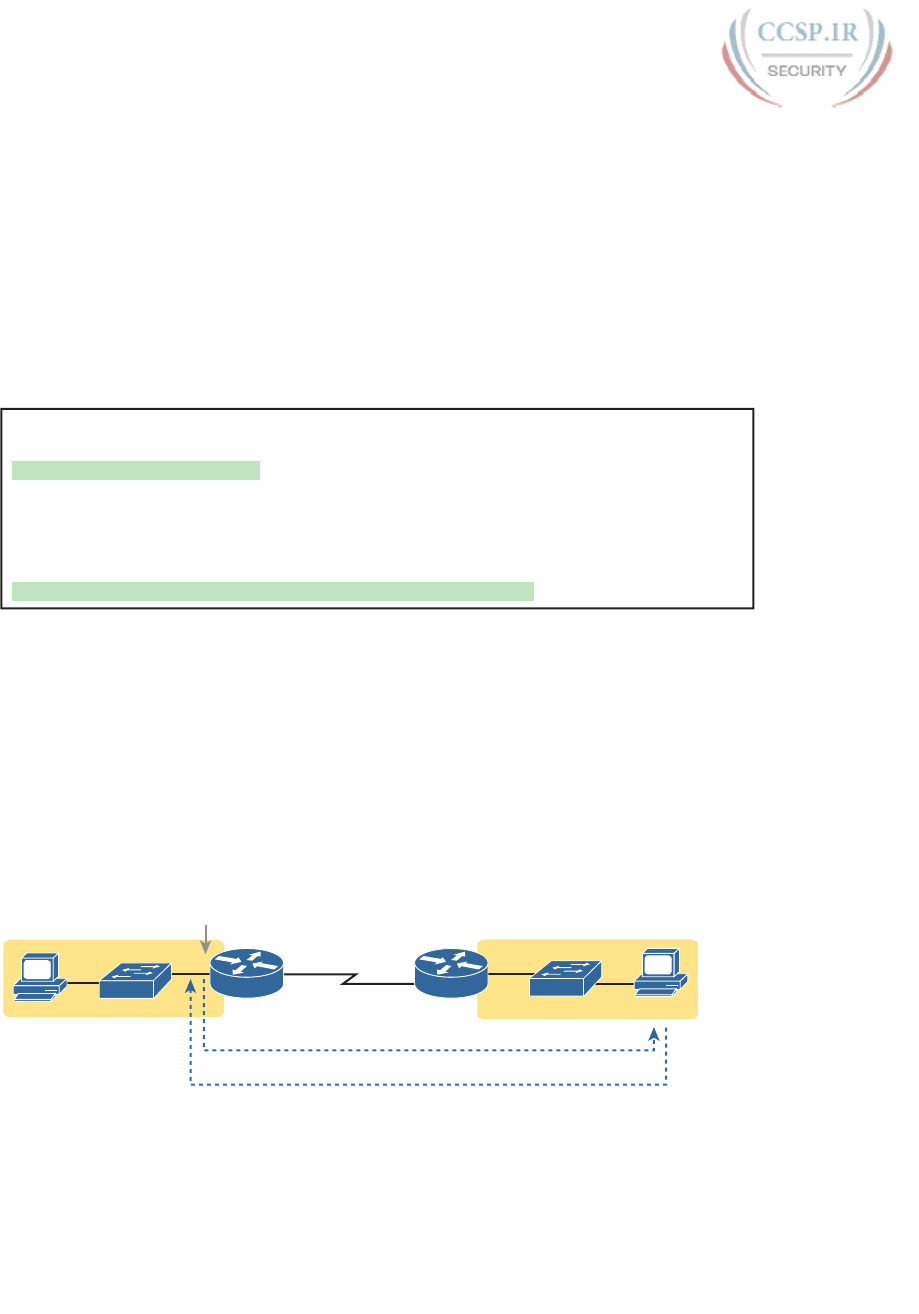
ptg17246291
572 CCENT/CCNA ICND1 100-105 Official Cert Guide
Step 3. Whether using a local DHCP server or centralized server, troubleshoot for any
LAN issues between the DHCP client and the DHCP relay agent.
Step 4. Troubleshoot incorrect server configuration.
Also, if the configuration includes the ip helper-address command but lists the wrong
DHCP server IP address, again DHCP fails completely.
For instance, Example 24-2 shows an updated configuration for ROAS on Router R3, based
on the same scenario as in Figure 24-7. The router configuration works fine for supporting
IPv4 and making the router reachable. However, only one subinterface happens to list an ip
helper-address command.
Example 24-2 Forgetting to Support DHCP Relay on a ROAS Subinterface
interface GigabitEthernet0/1
ip address 10.1.3.3 255.255.255.192
ip helper-address 10.1.2.130
!
interface GigabitEthernet0/1.2
encapsulation dot1q 2
ip address 10.1.3.65 255.255.255.192
! There is no ip helper-address command on this subinterface!
In this case, hosts in subnet 10.1.3.0/26 (off interface G0/1) that want to use DHCP can,
assuming the host at address 10.1.2.130 is indeed the DHCP server. However, hosts in sub-
net 10.1.3.64/26 (off subinterface G0/1.2) will fail to learn settings with DHCP because of
the lack of an ip helper-address command.
The second step in the checklist begs for the use of an extended ping or extended
traceroute command. Remember, the DHCP relay agent changes the source and destina-
tion IP address of the original DHCP request, using the relay agent interface IP address
as the source. Figure 24-8 shows an example, with the DHCP relay agent interface as
172.16.1.1 and the server at 172.16.2.11. From the relay agent router’s CLI (Router R1),
an extended ping of 172.16.2.11, using R1’s G0/1 IP address of 172.16.1.1 as the source
addresses, would use those exact same IP addresses .
172.16.1.0/24 172.16.2.0/24
172.16.1.1
Echo Request
Echo Reply
S0/0/0
.2
.11
R1 R2
SW1 SW2
B
AG0/0
.51
Figure 24-8 IP Helper Address Effect
As for Steps 3 and 4 in the list of DHCP relay agent troubleshooting tips, the next topic
looks at the issues related to Step 3, focusing on interfaces on the local LAN. As for Step
4, which focuses on DHCP server misconfiguration, the ICND1 book’s Chapter 20, “DHCP
and IP Networking on Hosts,” discusses server configuration issues in depth .
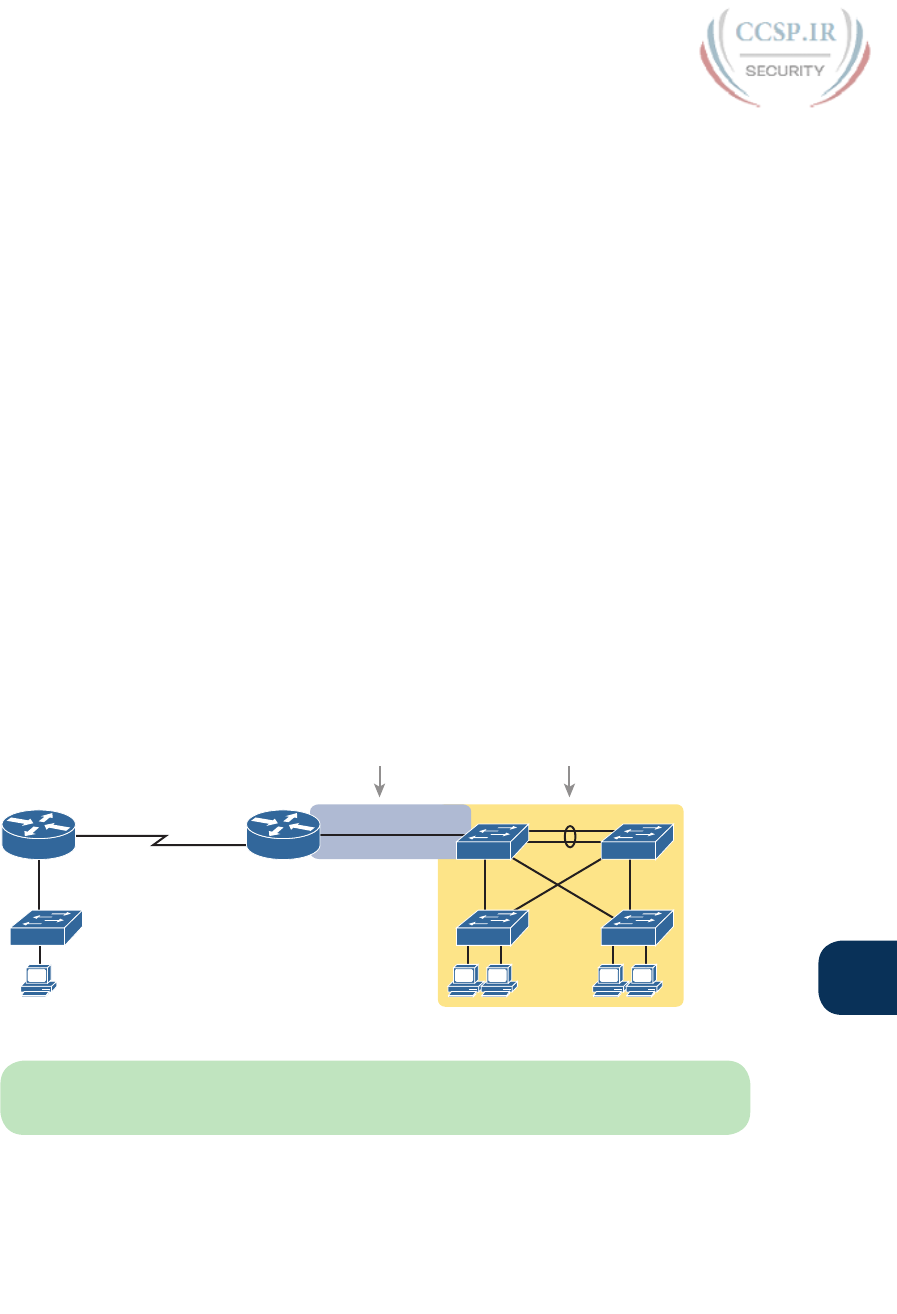
ptg17246291
Chapter 24: Troubleshooting IPv4 Routing 573
24
Router LAN Interface and LAN Issues
At some point, the problem isolation process may show that a host cannot ping its default
router and vice versa. That is, neither device can send an IP packet to the other device on
the same subnet. This basic test tells the engineer that the router, host, and LAN between
them, for whatever reasons, cannot pass the packet encapsulated in an Ethernet frame
between the two devices.
The root causes for this basic LAN connectivity issue fall into two categories:
■ Problems that cause the router LAN interface to fail
■ Problems with the LAN itself
A router’s LAN interface must be in a working state before the router will attempt to send
packets out that interface (or receive packets in that interface). Specifically, the router LAN
interface must be in an up/up state; if in any other state, the router will not use the interface
for packet forwarding. So, if a ping from the router to a LAN host fails (or vice versa), check
the interface status, and if not up, find the root cause for the router interface to not be up.
Alternatively, the router interface can be in an up/up state, but problems can exist in the
LAN itself. In this case, every topic related to Ethernet LANs may be a root cause. In par-
ticular, LAN details such as Ethernet cable pinouts, port security, and even Spanning Tree
Protocol, may be root causes of LAN issues.
For instance, in Figure 24-9, Router R3 connects to a LAN with four switches. R3’s LAN
interface (G0/1) can reach an up/up state if the link from R3 to SW1 works. However, many
other problems could prevent R3 from successfully sending an IP packet, encapsulated in an
Ethernet frame, to the hosts attached to switches SW3 and SW4 .
A
B
G0/1
Router G0/1
Is Not Up/Up
F0/1
SW1
SW3
E
SW5
C
D
SW2
SW4
R2 R3
Router G0/1
Is Up/Up
Figure 24-9 Where to Look for Problems Based on Router LAN Interface Status
NOTE This book leaves the discussion of LAN issues, as shown on the right side of
Figure 24-9, to the various LAN-focused chapters of the ICND1 and ICND2 books.
Router LAN interfaces can fail to reach a working up/up state for several reasons, including
the common reasons listed in Table 24-1 .
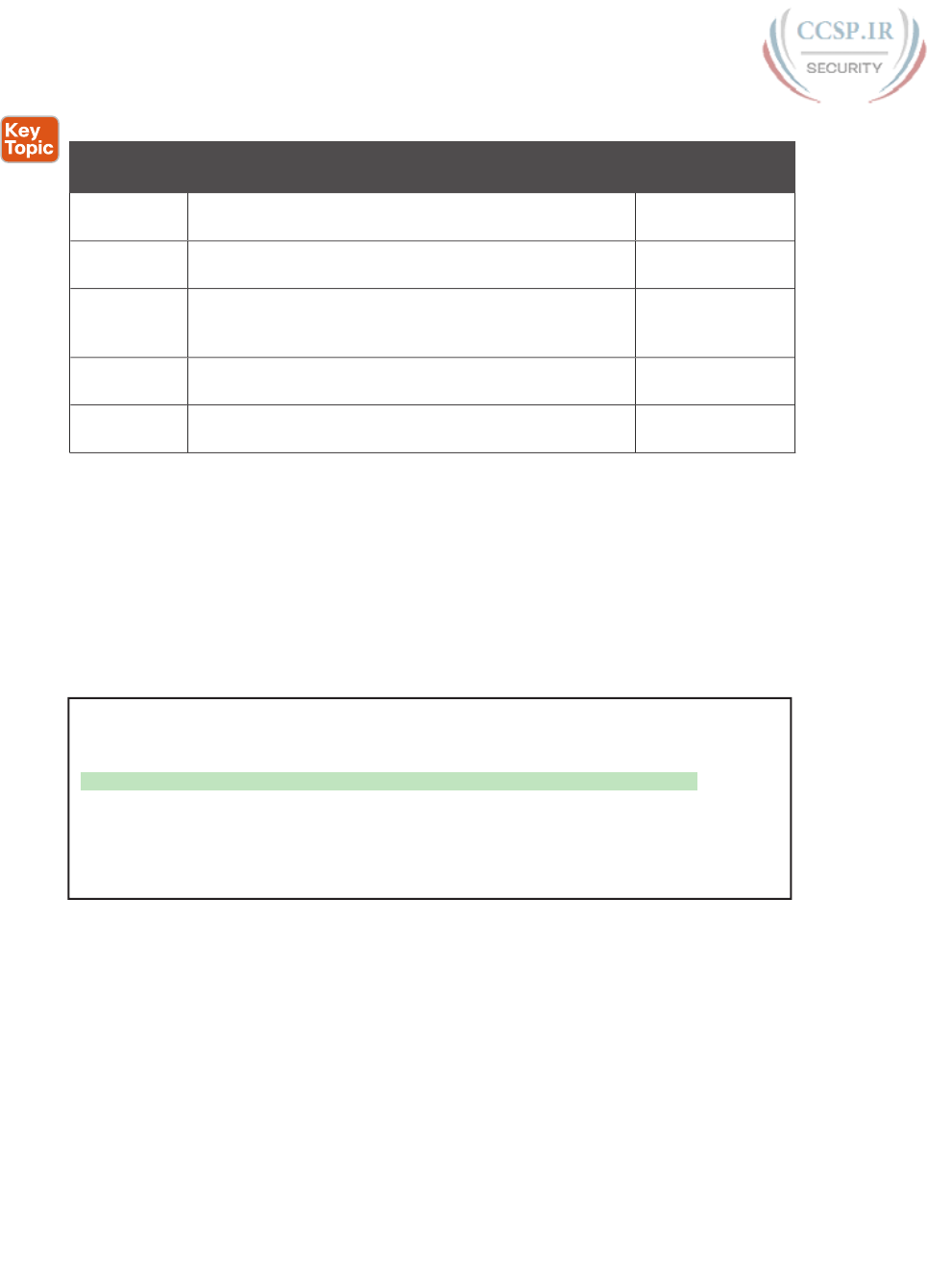
ptg17246291
574 CCENT/CCNA ICND1 100-105 Official Cert Guide
Table 24-1 Common Reasons Why Router LAN Interfaces Are Not Up/Up
Reason Description Router Interface
State
Speed
mismatch
The router and switch can both use the speed interface
subcommand to set the speed, but to different speeds.
Down/down
Shutdown at
router
The router interface has been configured with the
shutdown interface subcommand.
Admin down/down
Shutdown at
switch
The neighboring switch interface has been configured
with the shutdown interface subcommand, while the
router interface is no shutdown.
Down/down
Err-disabled
switch
The neighboring switch port uses port security, which
has put the port in an err-disabled state.
Down/down
No cable/bad
cable
The router has no cable installed, or the cable pinouts are
incorrect.*
Down/down
* Cisco switches use a feature called auto-mdix, which automatically detects some incorrect cabling pin-
outs and internally changes the pin logic to allow the cable to be used. As a result, not all incorrect cable
pinouts result in an interface failing.
Using the speed mismatch root cause as an example, you could configure Figure 24-9’s R3’s
G0/1 with the speed 1000 command and SW1’s F0/1 interface with the speed 100 com-
mand. The link simply cannot work at these different speeds, so the router and switch inter-
faces both fall to a down/down state. Example 24-3 shows the resulting state, this time with
the show interfaces description command, which lists one line of output per interface.
Example 24-3 show interfaces description Command with Speed Mismatch
R3# show interfaces description
Interface Status Protocol Description
Gi0/0 up up
Gi0/1 down down link to campus LAN
Se0/0/0 admin down down
Se0/0/1 up up
Se0/1/0 up up
Se0/1/1 admin down down
Problems with Routing Packets Between Routers
The first half of this chapter focused on the first hop that an IPv4 packet takes when passing
over a network. This second major section now looks at issues related to how routers for-
ward the packet from the default router to the final host.
In particular, this section begins by looking at the IP routing logic inside a single router.
These topics review how to understand what a router currently does. Following that, the
discussion expands to look at some common root causes of routing problems, causes that
come from incorrect IP addressing, particularly when the addressing design uses variable-
length subnet masks (VLSM).
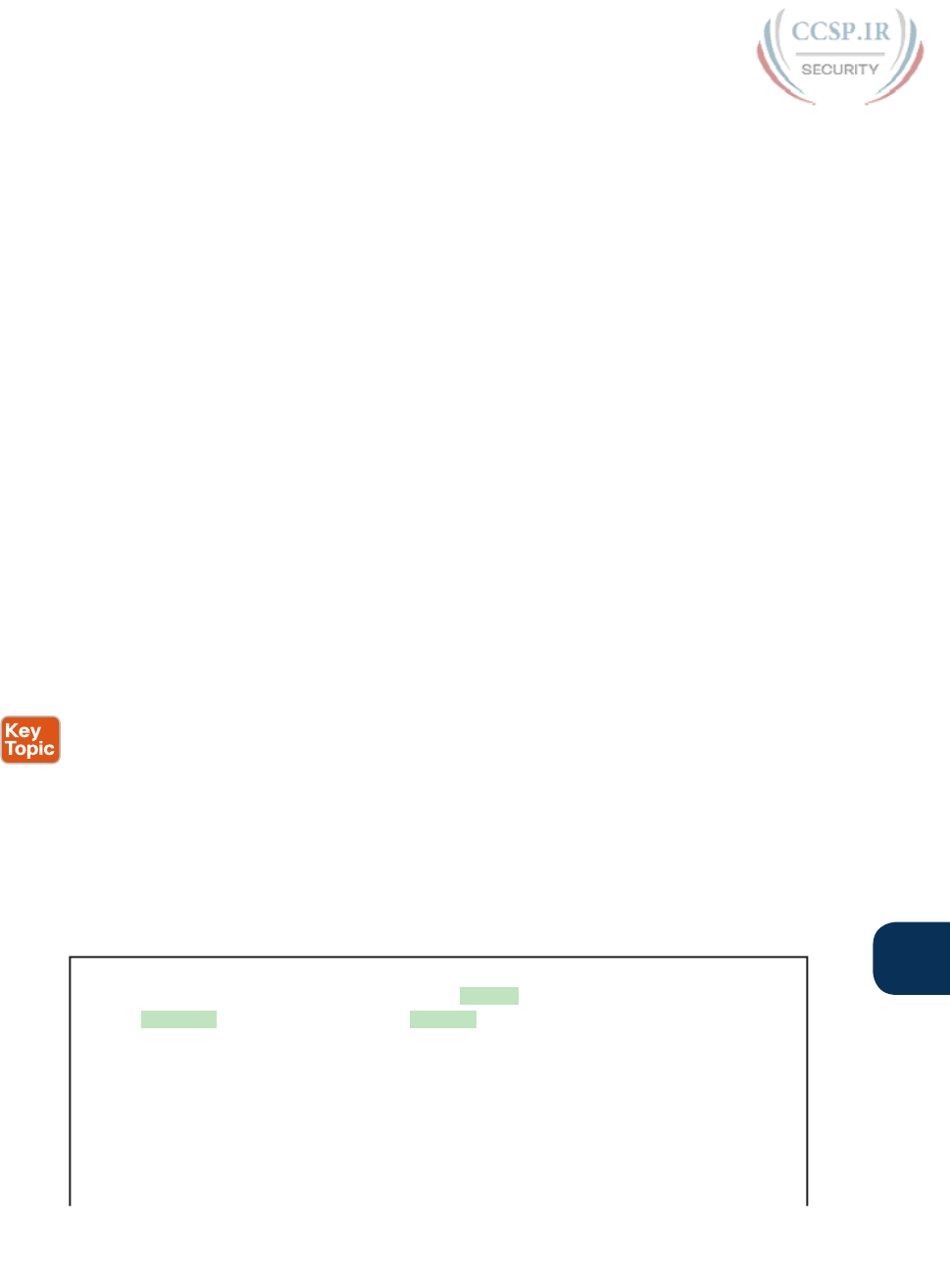
ptg17246291
Chapter 24: Troubleshooting IPv4 Routing 575
24
The end of this section turns away from the core IP forwarding logic, looking at other issues
that impact packet forwarding, including issues related to router interface status (which
needs to be up/up) and how IPv4 access control lists (ACL) can filter IPv4 traffic.
IP Forwarding by Matching the Most Specific Route
Any router’s IP routing process requires that the router compare the destination IP address
of each packet with the existing contents of that router’s IP routing table. Often, only one
route matches a particular destination address. However, in some cases, a particular destina-
tion address matches more than one of the router’s routes.
The following router features can create overlapping subnets:
■ Autosummarization
■ Manual route summarization
■ Static routes
■ Incorrectly designed subnetting plans that cause subnets to overlap their address ranges
In some cases, overlapping routes cause a problem; in other cases, the overlapping routes
are just a normal result of using some feature. This section focuses on how a router chooses
which of the overlapping routes to use, for now ignoring whether the overlapping routes are
a problem. The section “Routing Problems Caused by Incorrect Addressing Plans,” later in
this chapter, discusses some of the problem cases.
Now on to how a router matches the routing table, even with overlapping routes in its rout-
ing table. If only one route matches a given packet, the router uses that one route. However,
when more than one route matches a packet’s destination address, the router uses the “best”
route, defined as follows:
When a particular destination IP address matches more than one route in a router’s IPv4
routing table, the router uses the most specific route—in other words, the route with the
longest prefix length mask.
Using show ip route and Subnet Math to Find the Best Route
We humans have a couple of ways to figure out what choice a router makes for choosing
the best route. One way uses the show ip route command, plus some subnetting math, to
decide the route the router will choose. To let you see how to use this option, Example
24-4 shows a series of overlapping routes .
Example 24-4 show ip route Command with Overlapping Routes
R1# show ip route ospf
Codes: L - local, C - connected, S - static, R - RIP, M - mobile, B - BGP
D - EIGRP, EX - EIGRP external, O - OSPF, IA - OSPF inter area
N1 - OSPF NSSA external type 1, N2 - OSPF NSSA external type 2
E1 - OSPF external type 1, E2 - OSPF external type 2
i - IS-IS, su - IS-IS summary, L1 - IS-IS level-1, L2 - IS-IS level-2
ia - IS-IS inter area, * - candidate default, U - per-user static route
o - ODR, P - periodic downloaded static route, H - NHRP, l - LISP
+ - replicated route, % - next hop override
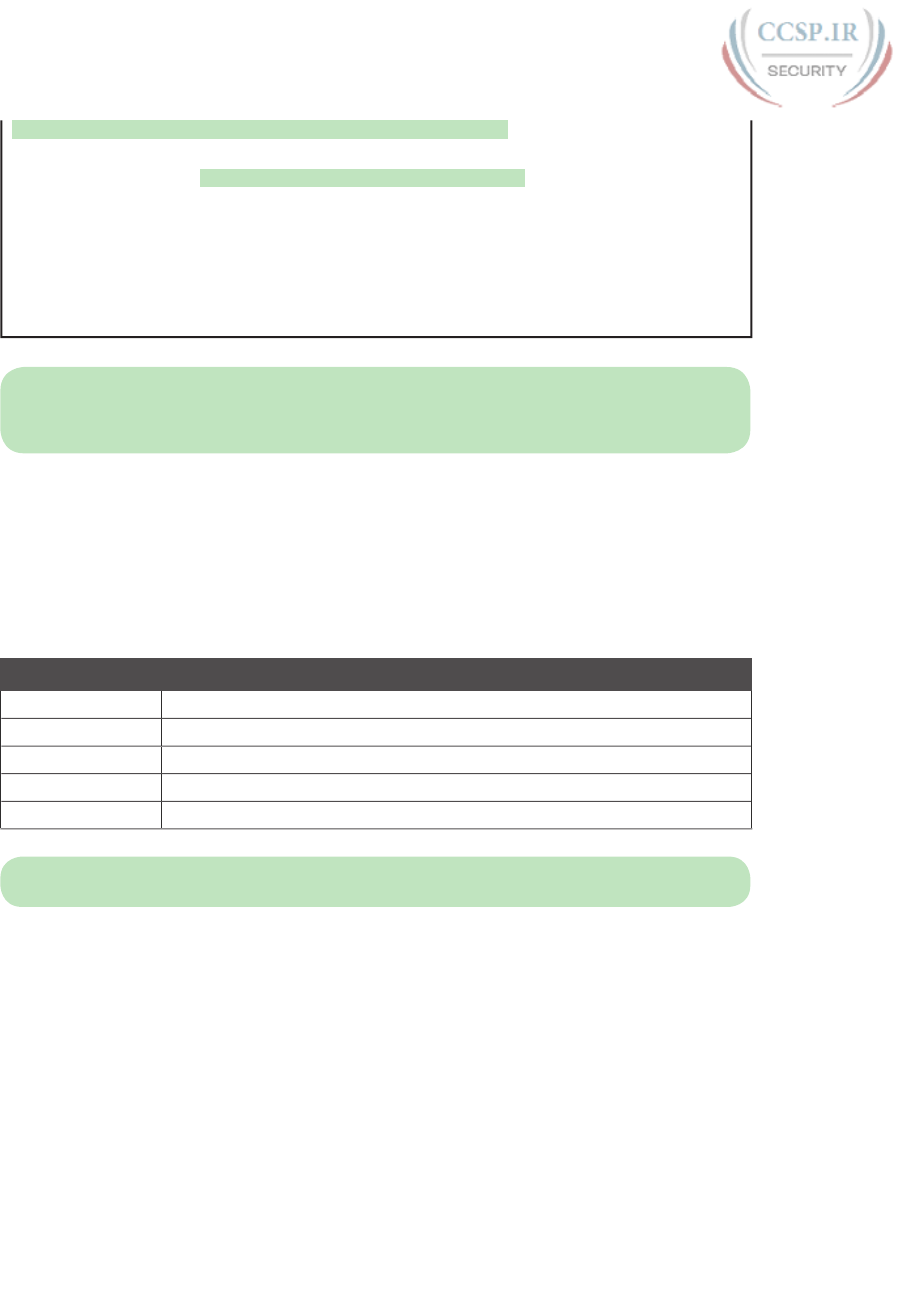
ptg17246291
576 CCENT/CCNA ICND1 100-105 Official Cert Guide
Gateway of last resort is 172.16.25.129 to network 0.0.0.0
172.16.0.0/16 is variably subnetted, 9 subnets, 5 masks
O 172.16.1.1/32 [110/50] via 172.16.25.2, 00:00:04, Serial0/1/1
O 172.16.1.0/24 [110/100] via 172.16.25.129, 00:00:09, Serial0/1/0
O 172.16.0.0/22 [110/65] via 172.16.25.2, 00:00:04, Serial0/1/1
O 172.16.0.0/16 [110/65] via 172.16.25.129, 00:00:09, Serial0/1/0
O 0.0.0.0/0 [110/129] via 172.16.25.129, 00:00:09, Serial0/1/0
!
NOTE As an aside, the show ip route ospf command lists only OSPF-learned routes, but
the statistics for numbers of subnets and masks (9 and 5 in the example, respectively) are for
all routes, not just OSPF-learned routes.
To predict which of its routes a router will match, two pieces of information are required:
the destination IP address of the packet and the contents of the router’s routing table. The
subnet ID and mask listed for a route define the range of addresses matched by that route.
With a little subnetting math, a network engineer can find the range of addresses matched
by each route. For instance, Table 24-2 lists the five subnets listed in Example 24-4 and the
address ranges implied by each .
Table 24-2 Analysis of Address Ranges for the Subnets in Example 24-4
Subnet/Prefix Address Range
172.16.1.1/32 172.16.1.1 (just this one address)
172.16.1.0/24 172.16.1.0–172.16.1.255
172.16.0.0/22 172.16.0.0–172.16.3.255
172.16.0.0/16 172.16.0.0–172.16.255.255
0.0.0.0/0 0.0.0.0–255.255.255.255 (all addresses)
NOTE The route listed as 0.0.0.0/0 is the default route.
As you can see from these ranges, several of the routes’ address ranges overlap. When
matching more than one route, the route with the longer prefix length is used. That is, a
route with /16 is better than a route with /10; a route with a /25 prefix is better than a route
with a /20 prefix; and so on .
For example, a packet sent to 172.16.1.1 actually matches all five routes listed in the rout-
ing table in Example 24-4. The various prefix lengths range from /0 to /32. The longest
prefix (largest /P value, meaning the best and most specific route) is /32. So, a packet sent to
172.16.1.1 uses the route to 172.16.1.1/32, and not the other routes.

ptg17246291
Chapter 24: Troubleshooting IPv4 Routing 577
24
The following list gives some examples of destination IP addresses. For each address, the
list describes the routes from Table 24-2 that the router would match, and which specific
route the router would use.
172.16.1.1: Matches all five routes; the longest prefix is /32, the route to 172.16.1.1/32.
172.16.1.2: Matches last four routes; the longest prefix is /24, the route to
172.16.1.0/24.
172.16.2.3: Matches last three routes; the longest prefix is /22, the route to
172.16.0.0/22.
172.16.4.3: Matches the last two routes; the longest prefix is /16, the route to
172.16.0.0/16.
Using show ip route address to Find the Best Route
A second way to identify the route a router will use, one that does not require any subnet-
ting math, is the show ip route address command. The last parameter on this command is
the IP address of an assumed IP packet. The router replies by listing the route it would use
to route a packet sent to that address.
For example, Example 24-5 lists the output of the show ip route 172.16.4.3 command
on the same router used in Example 24-4. The first line of (highlighted) output lists the
matched route: the route to 172.16.0.0/16. The rest of the output lists the details of
that particular route, like the outgoing interface of S0/1/0 and the next-hop router of
172.16.25.129.
Example 24-5 show ip route Command with Overlapping Routes
R1# show ip route 172.16.4.3
Routing entry for 172.16.0.0/16
Known via "ospf 1", distance 110, metric 65, type intra area
Last update from 10.2.2.5 on Serial0/1/0, 14:22:06 ago
Routing Descriptor Blocks:
* 172.16.25.129, from 172.16.25.129, 14:22:05 ago, via Serial0/1/0
Route metric is 65, traffic share count is 1
Certainly, if you have an option, just using a command to check what the router actually
chooses is a much quicker option than doing the subnetting math .
show ip route Reference
The show ip route command plays a huge role in troubleshooting IP routing and IP routing
protocol problems. Many chapters in both the ICND1 and ICND2 books mention various
facts about this command. This section pulls the concepts together in one place for easier
reference and study.
Figure 24-10 shows the output of a sample show ip route command. The figure numbers
various parts of the command output for easier reference, with Table 24-3 describing the
output noted by each number .
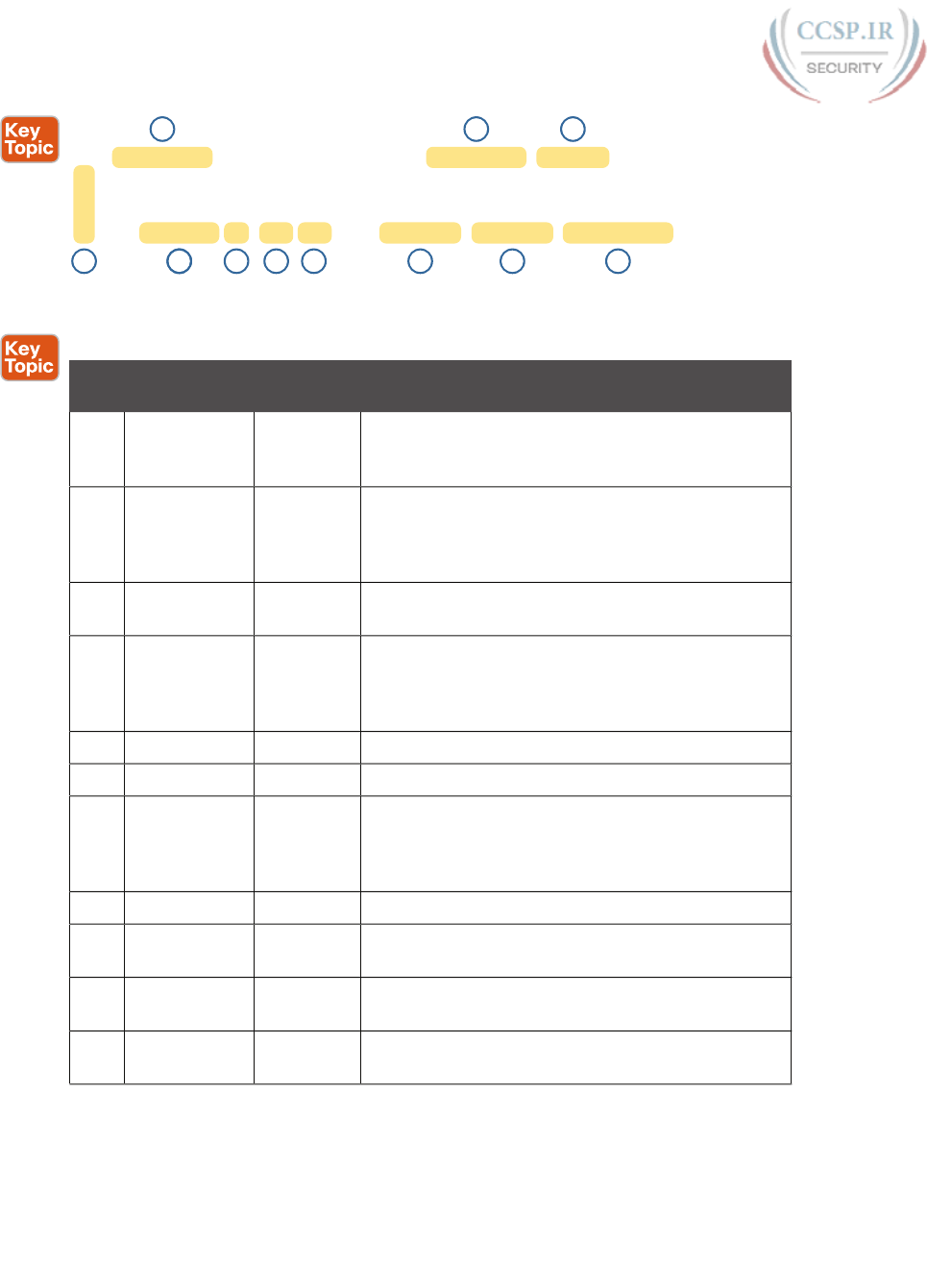
ptg17246291
578 CCENT/CCNA ICND1 100-105 Official Cert Guide
C
L
O
O
10.0.0.0/8 is variably subnetted, 13 subnets, 5 masks
56 7 89
4
1 2 3
10 11
10.1.3.0/26 is directly connected, GigabitEthernet0/1
10.1.3.3/32 is directly connected, GigabitEthernet0/1
10.1.4.64/26 [110/65] via 10.2.2.10, 14:31:52, Serial0/1/0
10.2.2.0/30 [110/128] via 10.2.2.5, 14:31:52, Serial0/0/1
Figure 24-10 show ip route Command Output Reference
Table 24-3 Descriptions of the show ip route Command Output
Item Idea Value in
the Figure
Description
1 Classful
network
10.0.0.0/8 The routing table is organized by classful network. This
line is the heading line for classful network 10.0.0.0; it
lists the default mask for Class A networks (/8).
2 Number of
subnets
13 subnets Lists the number of routes for subnets of the classful
network known to this router, from all sources,
including local routes—the /32 routes that match each
router interface IP address.
3 Number of
masks
5 masks The number of different masks used in all routes
known to this router inside this classful network.
4 Legend code C, L, O A short code that identifies the source of the routing
information. O is for OSPF, D for EIGRP, C for
Connected, S for static, and L for local. (See Example
24-4 for a sample of the legend.)
5 Subnet ID 10.2.2.0 The subnet number of this particular route.
6 Prefix length /30 The prefix mask used with this subnet.
7 Administrative
distance
110 If a router learns routes for the listed subnet from more
than one source of routing information, the router
uses the source with the lowest administrative distance
(AD).
8 Metric 128 The metric for this route.
9 Next-hop
router
10.2.2.5 For packets matching this route, the IP address of the
next router to which the packet should be forwarded.
10 Timer 14:31:52 For OSPF and EIGRP routes, this is the time since the
route was first learned.
11 Outgoing
interface
Serial0/0/1 For packets matching this route, the interface out which
the packet should be forwarded .
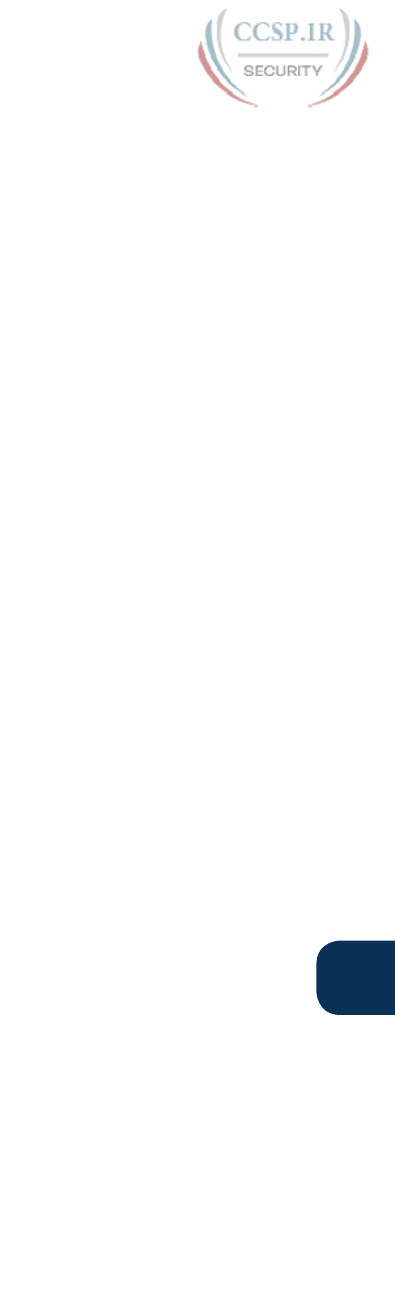
ptg17246291
Chapter 24: Troubleshooting IPv4 Routing 579
24
Routing Problems Caused by Incorrect Addressing Plans
The existence of overlapping routes in a router’s routing table does not necessarily mean a
problem exists. Both automatic and manual route summarization result in overlapping routes
on some routers, with those overlaps not causing problems. However, some overlaps, par-
ticularly those related to addressing mistakes, can cause problems for user traffic. So, when
troubleshooting, if overlapping routes exist, the engineer should also look for the specific
reasons for overlaps that actually cause a problem.
Simple mistakes in either the IP addressing plan or the implementation of that plan can
cause overlaps that also cause problems. In these cases, one router claims to be connected
to a subnet with one address range, while another router claims to be connected to another
subnet with an overlapping range, breaking IP addressing rules. The symptoms are that the
routers sometimes forward the packets to the right host, but sometimes not.
This problem can occur whether or not VLSM is used. However, the problem is much hard-
er to find when VLSM is used. This section reviews VLSM, shows examples of the problem
both with and without VLSM, and discusses the configuration and verification commands
related to these problems.
Recognizing When VLSM Is Used or Not
An internetwork is considered to be using VLSM when multiple subnet masks are used for
different subnets of a single classful network. For example, if in one internetwork all sub-
nets come from network 10.0.0.0, and masks /24, /26, and /30 are used, the internetwork
uses VLSM.
Sometimes people fall into the trap of thinking that any internetwork that uses more
than one mask must be using VLSM, but that is not always the case. For instance, if an
internetwork uses subnets of network 10.0.0.0, all of which use mask 255.255.240.0, and
subnets of network 172.16.0.0, all of which use a 255.255.255.0 mask, the design does
not use VLSM. Two different masks are used, but only one mask is used in any single
classful network. The design must use more than one mask for subnets of a single classful
network to be using VLSM.
Only classless routing protocols can support VLSM. The three IPv4 IGP routing proto-
cols included in the current CCNA Routing and Switching certification (RIPv2, OSPF, and
EIGRP) are all classless routing protocols .
Overlaps When Not Using VLSM
Even when you are not using VLSM, addressing mistakes that create overlapping subnets
can occur. For instance, Figure 24-11 shows a sample network with router LAN IP address/
mask information. An overlap exists, but it might not be obvious at first glance.
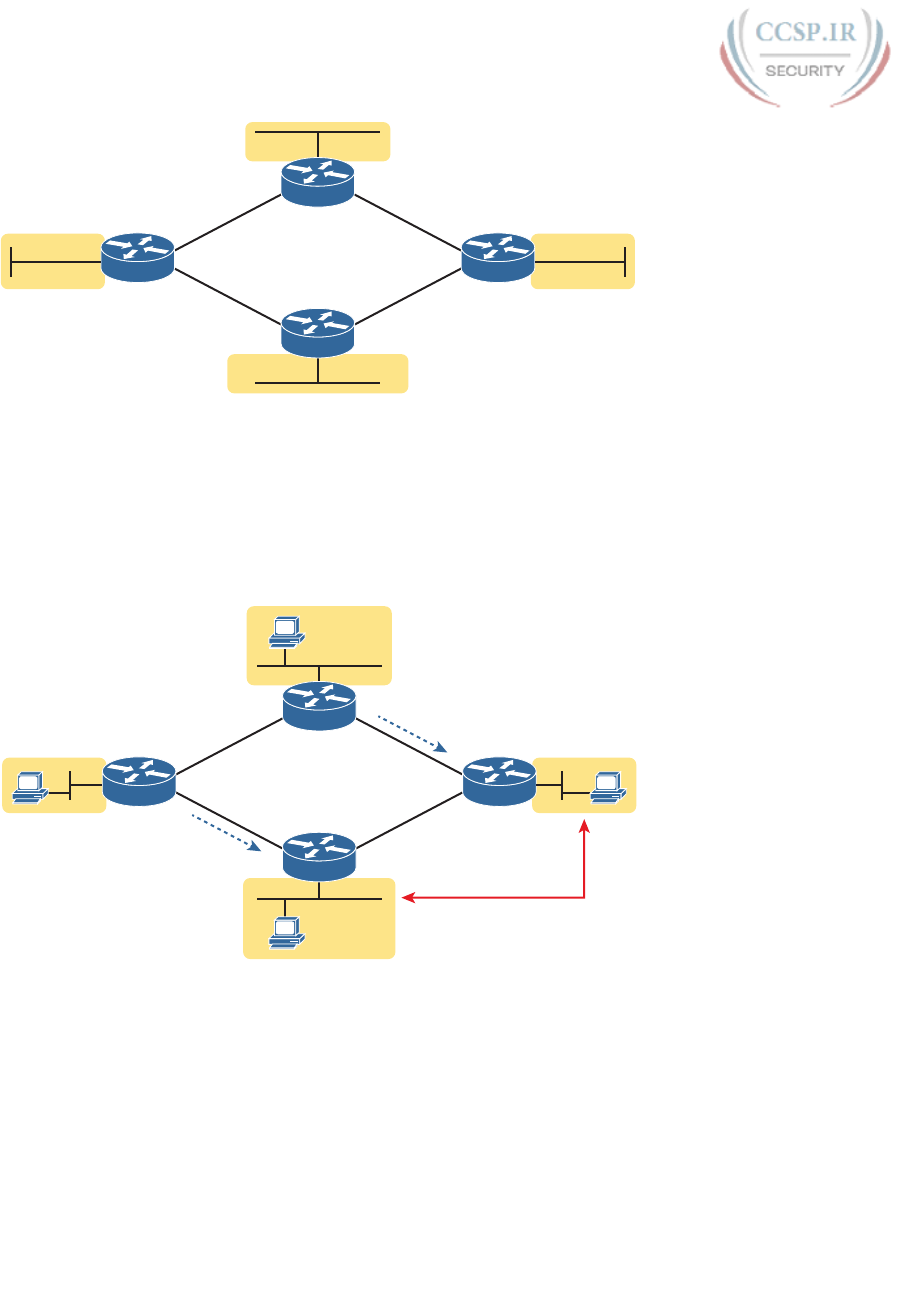
ptg17246291
580 CCENT/CCNA ICND1 100-105 Official Cert Guide
/25
/2510.1.1.130
/2510.1.2.2
10.1.2.251
R1 R3
R2
R4
/25
10.1.1.200
Figure 24-11 IP Addresses on LAN Interfaces, with One Mask (/25) in Network 10.0.0.0
If an overlap exists when all subnets use the same mask, the overlapping subnets have the
exact same subnet ID, and the exact same range of IP addresses in the subnet. To find the
overlap, all you have to do is calculate the subnet ID of each subnet and compare the num-
bers. For instance, Figure 24-12 shows an updated version of Figure 24-11, with subnet IDs
shown and with identical subnet IDs for the LANs off R3 and R4 .
10.1.1.128/25
Best Route to
10.1.1.128/25
Overlap!
10.1.2.0/25
10.1.2.128/25
R1 R3
R2
R4
10.1.1.128/25
A C
D
B
Best Route to
10.1.1.128/25
Figure 24-12 Subnet IDs Calculated from Figure 24-11
Using the same subnet in two different places (as is done in Figure 24-12) breaks the rules
of IPv4 addressing because the routers get confused about where to send packets. In this
case, for packets sent to subnet 10.1.1.128/25, some routers send packets so they arrive at
R3, whereas others think the best route points toward R4. Assuming all routers use a routing
protocol, such as OSPF, both R3 and R4 advertise a route for 10.1.1.128/25.
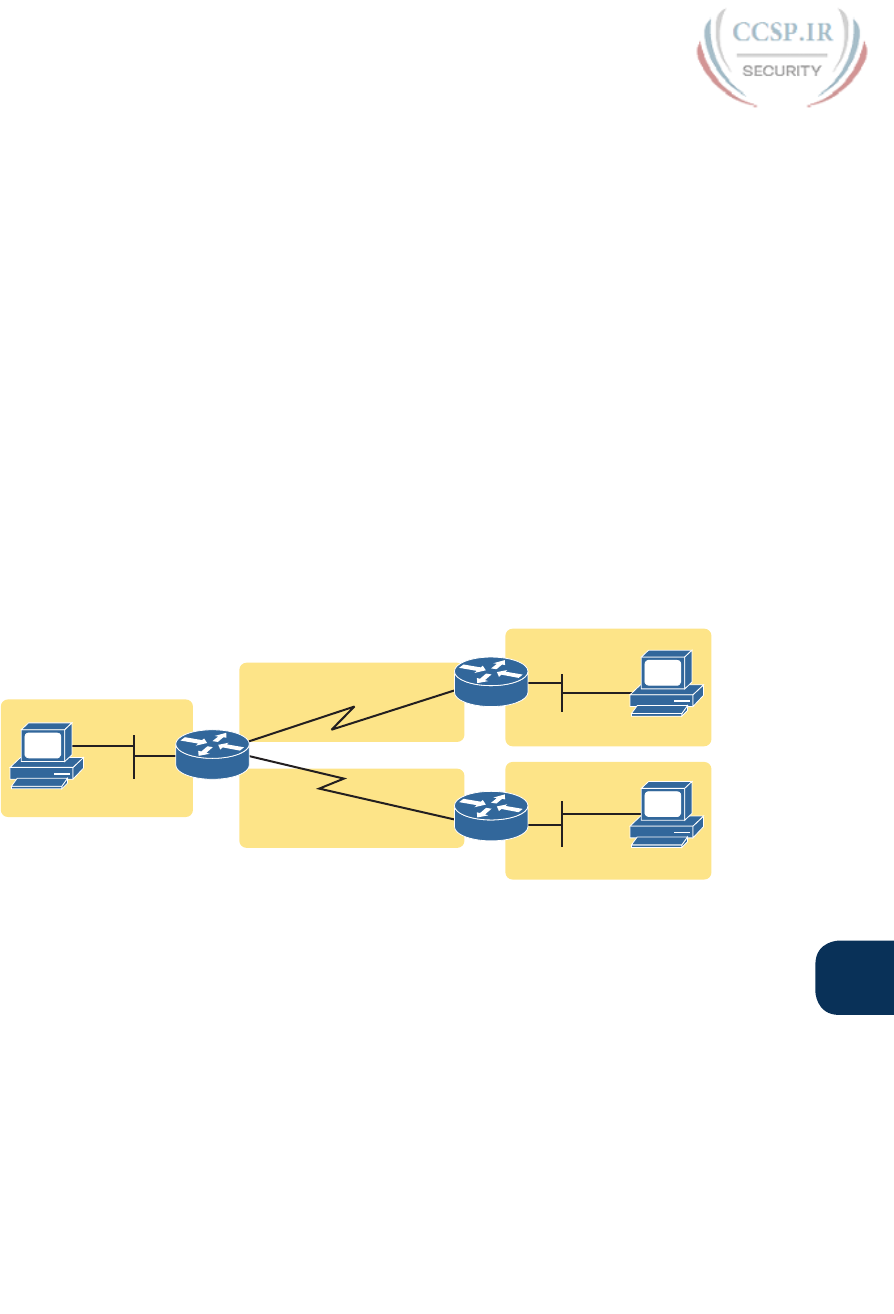
ptg17246291
Chapter 24: Troubleshooting IPv4 Routing 581
24
In this case, R1 and R2 will likely send packets to two different instances of subnet
10.1.1.128/25. With these routes, hosts near R1 will be able to communicate with
10.1.1.128/25 hosts off R4’s LAN, but not those off R3’s LAN, and vice versa.
Finally, although the symptoms point to some kind of routing issues, the root cause is an
invalid IP addressing plan. No IP addressing plan should use the same subnet on two differ-
ent LANs, as was done in this case. The solution: Change R3 or R4 to use a different, non-
overlapping subnet on its LAN interface .
Overlaps When Using VLSM
When using VLSM, the same kinds of addressing mistakes can lead to overlapping subnets;
they just may be more difficult to notice.
First, overlaps between subnets that have different masks will cause only a partial overlap.
That is, two overlapping subnets will have different sizes and possibly different subnet IDs.
The overlap occurs between all the addresses of the smaller subnet, but with only part of
the larger subnet. Second, the problems between hosts only occur for some destinations
(specifically the subset of addresses in the overlapped ranges), making it even tougher to
characterize the problem.
For instance, Figure 24-13 shows an example with a VLSM overlap. The figure shows only
the IP address/mask pairs of router and host interfaces. First, look at the example and try to
find the overlap by looking at the IP addresses .
172.16.4.1/23
172.16.9.2/30
172.16.9.6/30
172.16.9.5/30
172.16.9.1/30
172.16.2.1/23
172.16.2.2
172.16.5.2
172.16.5.3
172.16.5.1/24
R1
R2
R3
PC2
PC3
PC1
Figure 24-13 VLSM IP Addressing Plan in Network 172.16.0.0
To find the overlap, the person troubleshooting the problem needs to analyze each sub-
net, finding not only the subnet ID but also the subnet broadcast address and the range of
addresses in the subnet. If the analysis stops with just looking at the subnet ID, the overlap
may not be noticed (as is the case in this example).
Figure 24-14 shows the beginning analysis of each subnet, with only the subnet ID listed.
Note that the two overlapping subnets have different subnet IDs, but the lower-right subnet
(172.16.5.0/24) completely overlaps with part of the upper-right subnet (172.16.4.0/23).
(Subnet 172.16.4.0/23 has a subnet broadcast address of 172.16.5.255, and subnet
172.16.5.0/24 has a subnet broadcast address of 172.16.5.255 .)
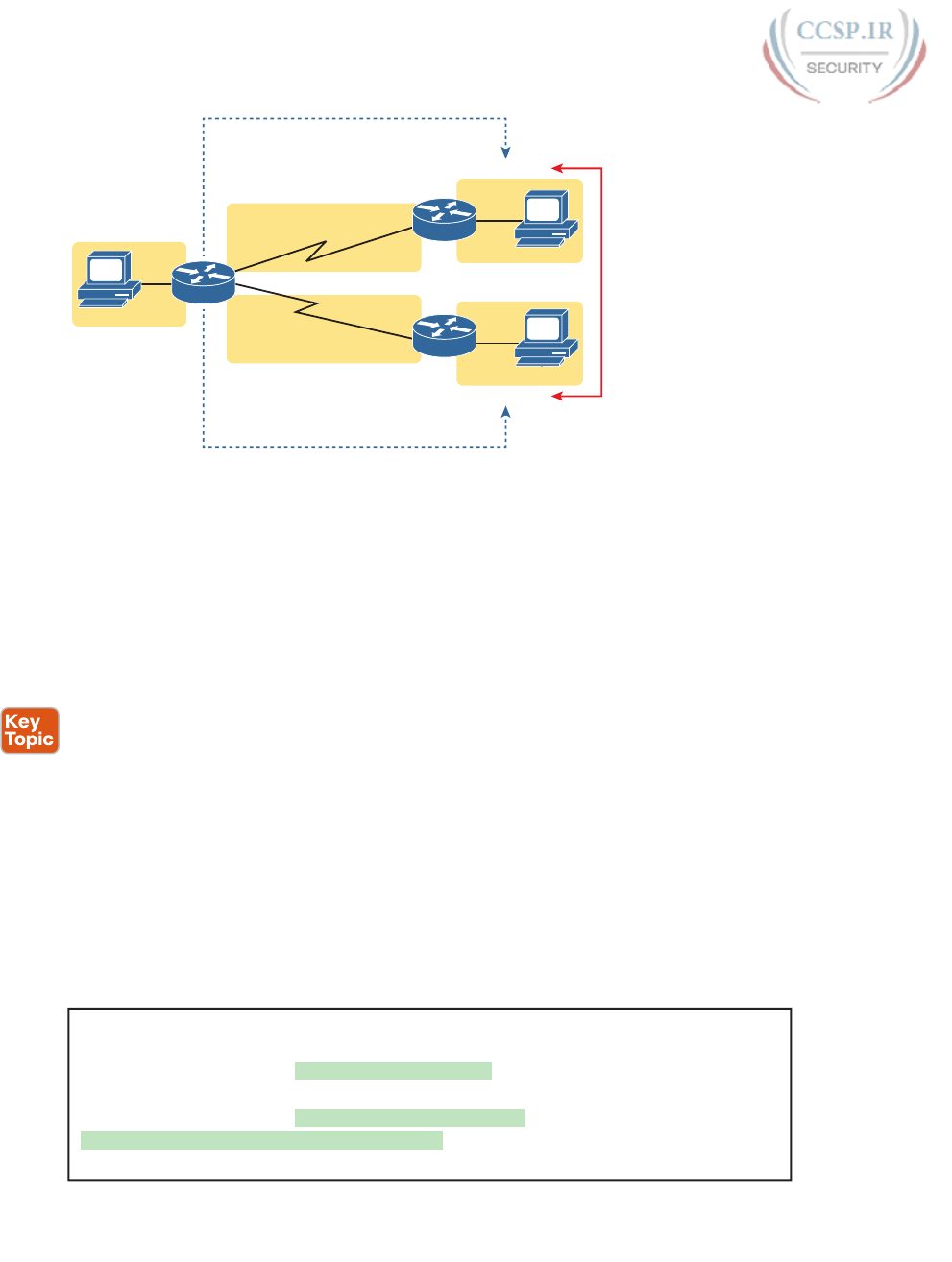
ptg17246291
582 CCENT/CCNA ICND1 100-105 Official Cert Guide
172.16.2.0/23
Overlap
172.16.9.0/30
Route to...
Route to...
172.16.9.4/30
172.16.4.0/23
172.16.5.0/24
R1
R2
R3
PC2
PC3
PC1
Figure 24-14 A VLSM Overlap Example, but with Different Subnet IDs
To be clear, the design with actual subnets whose address ranges overlap is incorrect and
should be changed. However, once implemented, the symptoms show up as routing prob-
lems, like the similar case without VLSM. ping commands fail, and traceroute commands
do complete for only certain hosts (but not all).
Configuring Overlapping VLSM Subnets
IP subnetting rules require that the address ranges in the subnets used in an internetwork
should not overlap. IOS sometimes can recognize when a new ip address command creates
an overlapping subnet, but sometimes not, as follows:
Preventing the overlap on a single router: IOS detects the overlap when the ip address
command implies an overlap with another ip address command on the same router.
Allowing the overlap on different routers: IOS cannot detect an overlap when an ip
address command overlaps with an ip address command on another router.
The router shown in Example 24-6 prevents the configuration of an overlapping VLSM
subnet. The example shows Router R3 configuring Fa0/0 with IP address 172.16.5.1/24 and
attempting to configure Fa0/1 with 172.16.5.193/26. The ranges of addresses in each subnet
are as follows:
Subnet 172.16.5.0/24: 172.16.5.1–172.16.5.254
Subnet 172.16.5.192/26: 172.16.5.193–172.16.5.254
Example 24-6 Single Router Rejects Overlapped Subnets
R3# configure terminal
R3(config)# interface Fa0/0
R3(config-if)# ip address 172.16.5.1 255.255.255.0
R3(config-if)# interface Fa0/1
R3(config-if)# ip address 172.16.5.193 255.255.255.192
% 172.16.5.192 overlaps with FastEthernet0/0
R3(config-if)#

ptg17246291
Chapter 24: Troubleshooting IPv4 Routing 583
24
IOS knows that it is illegal to overlap the ranges of addresses implied by a subnet. In this
case, because both subnets would be connected subnets, this single router knows that these
two subnets should not coexist because that would break subnetting rules, so IOS rejects
the second command.
As an aside of how IOS handles these errors, IOS only performs the subnet overlap check
for interfaces that are not in a shutdown state. When configuring an interface in shutdown
state, IOS actually accepts the ip address command that would cause the overlap. Later,
when the no shutdown command is issued, IOS checks for the subnet overlap and issues the
same error message shown in Example 24-6. IOS leaves the interface in the shutdown state
until the overlap condition has been resolved.
IOS cannot detect the configuration of overlapping subnets on different routers, as shown
in Example 24-7. The example shows the configuration of the two overlapping subnets on
R2 and R3 from Figure 24-13 .
Example 24-7 Two Routers Accept Overlapped Subnets
! First, on router R2
R2# configure terminal
R2(config)# interface G0/0
R2(config-if)# ip address 172.16.4.1 255.255.254.0
! Next, on router R3
R3# configure terminal
R3(config)# interface G0/0
R3(config-if)# ip address 172.16.5.1 255.255.255.0
Pointers to Related Troubleshooting Topics
A router’s data plane may fail due to features beyond those mentioned in this chapter or in
this book. However, other chapters of the ICND1 and ICND2 books explain troubleshoot-
ing of a couple of other features that directly impact a router’s forwarding logic. This short
section references those other topics for completeness, even though the details sit in other
chapters.
Router WAN Interface Status
One of the steps in the IP routing troubleshooting process described earlier, in the “Router
LAN Interface and LAN Issues” section, says to check the interface status, ensuring that the
required interface is working. For a router interface to be working, the two interface status
codes must both be listed as up, with engineers usually saying the interface is “up and up.”
So far, the ICND1 book has explored only basic information about how serial links work,
leaving that detail for the ICND2 book. For this book, know that for a serial link, both rout-
ers must have working serial interfaces in an up/up state before they can send IPv4 packets
to each other. The two routers should also have serial IP addresses in the same subnet .
NOTE If you would like to pause here and learn more about WAN links now, the ICND2
book chapter “Implementing Point-to-Point WANs” is included on the DVD as a resource
as Appendix P for those of you who have bought only the ICND1 book so far.
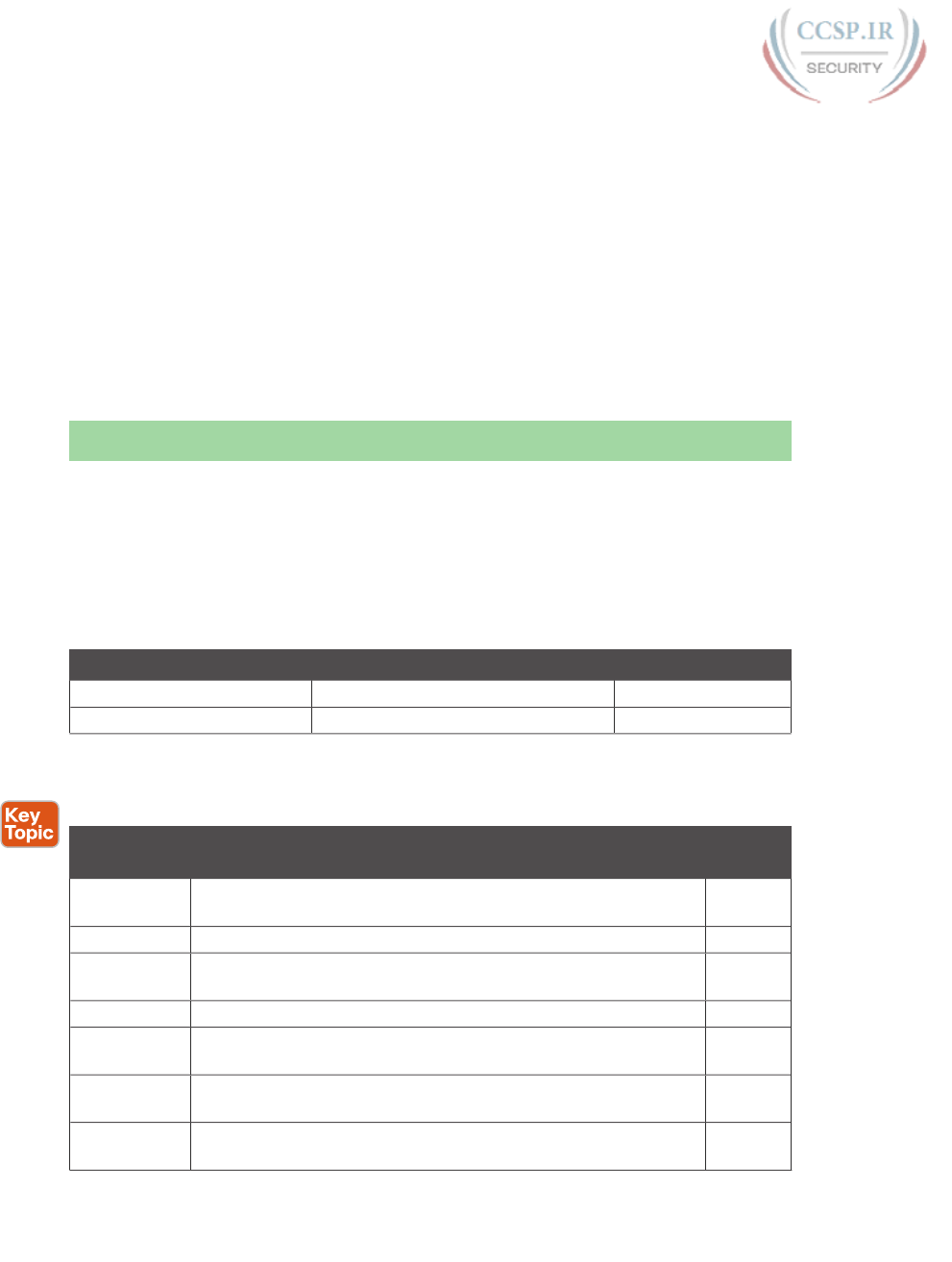
ptg17246291
584 CCENT/CCNA ICND1 100-105 Official Cert Guide
Filtering Packets with Access Lists
Practically every networking device used today has some ability to filter traffic at the data
plane. That is, the device can monitor packets during the forwarding process, compare those
packets to a list of rules, and discard (filter) some packets based on those rules. Cisco IOS
calls this feature access control lists (ACL), and it is the topic of the next two chapters of
the book.
Any troubleshooting checklist related to the data plane could include a line item for
“…the packet is filtered by an ACL.” However, in this book, the ACL chapters come
after this chapter. So make sure to review the ACL troubleshooting details in Chapter 26,
“Advanced IPv4 Access Control Lists.” That chapter includes some details about how ACLs
filter packets, and how ACLs impact the ping command.
Chapter Review
One key to doing well on the exams is to perform repetitive spaced review sessions. Review
this chapter’s material using either the tools in the book, DVD, or interactive tools for the
same material found on the book’s companion website. Refer to the “Your Study Plan” ele-
ment for more details. Table 24-4 outlines the key review elements and where you can find
them. To better track your study progress, record when you completed these activities in
the second column.
Table 24-4 Chapter Review Tracking
Review Element Review Date(s) Resource Used
Review key topics Book, DVD/website
Review memory tables Book, DVD/website
Review All the Key Topics
Table 24-5 Key Topics for Chapter 24
Key Topic
Element
Description Page
Number
Figure 24-2,
checklist
A checklist of how to troubleshoot issues between the IPv4
settings on a host and its default router
566
List Two root causes of DNS problems 569
List Conditions that must be true for DHCP messages to be able to
flow from a client to a DHCP server
571
Table 24-1 Common reasons why router LAN interfaces are not up/up 574
Definition When more than one route matches a packet’s destination address,
the router uses the “best” (most specific) route
575
Figure 24-10,
Table 24-3
show ip route field reference and explanations 578
List Types of overlapping IP address configuration issues that IOS can
and cannot recognize
582
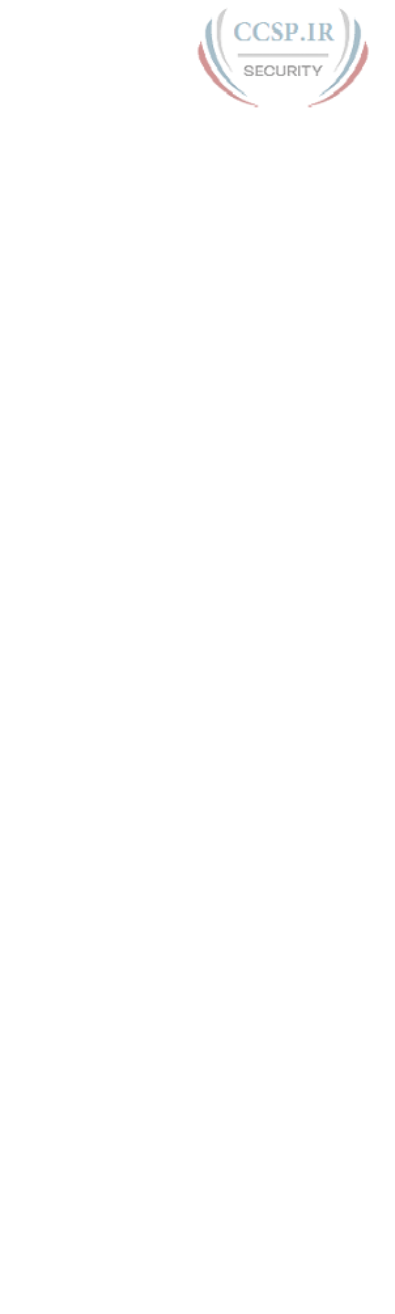
ptg17246291
This page intentionally left blank

ptg17246291
Keep track of your part review progress with the checklist in Table P6-1. Details on each
task follow the table.
Table P6-1 Part VI Part Review Checklist
Activity 1st Date Completed 2nd Date Completed
Repeat All DIKTA Questions
Answer Part Review Questions
Review Key Topics
Create Process Mind Map
Do Labs
Repeat All DIKTA Questions
For this task, use the PCPT software to answer the “Do I Know This Already?” questions
again for the chapters in this part of the book.
Answer Part Review Questions
For this task, use PCPT to answer the Part Review questions for this part of the book.
Part VI Review
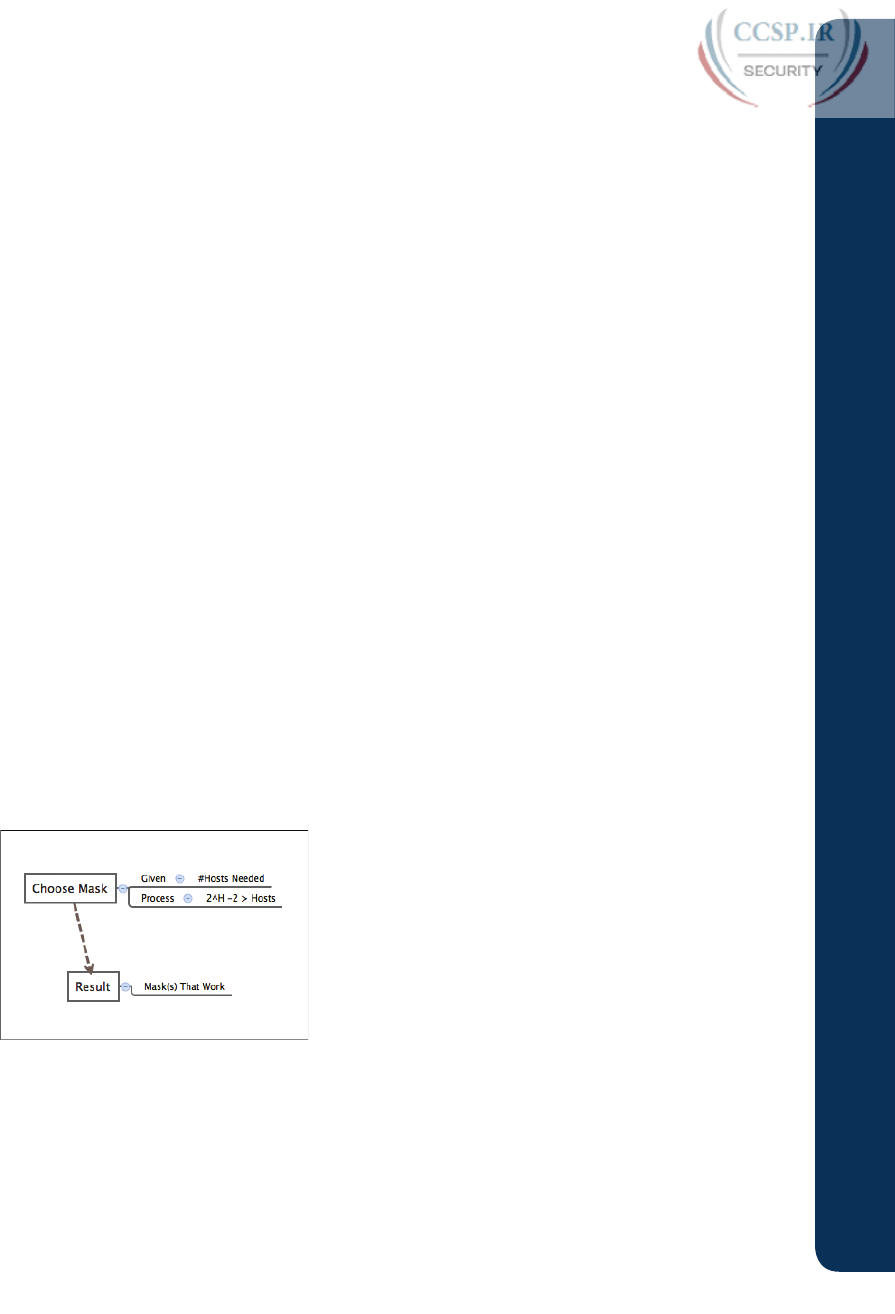
ptg17246291
Review Key Topics
Review all key topics in all chapters in this part, either by browsing the chapters or by using
the Key Topics application on the DVD or companion website.
Create Process Mind Map
This book part explains several types of problems that can be solved by following a process
outlined in the chapter. The next mind map exercise helps to review the big ideas of what
each type of problem does. This review does not focus on the details of how to find the
answer to any one problem, leaving that for all the other practice suggestions included near
the end of Chapter 21, “Subnet Design,” and Chapter 22, “Variable-Length Subnet Masks.”
Those chapters discussed the following types of problems that can be solved with some
arithmetic:
■
Choosing subnet masks:
Based on design requirements, choose one mask to use
throughout a classful IP network.
■
Finding all subnet IDs:
Calculate all subnet IDs of a network.
■
Finding VLSM overlaps:
Discovering mistakes in a design in which two or more sub-
nets’ address ranges overlap.
■
Adding new subnets to an existing VLSM design:
Discovering an open slot in the
existing subnet design into which a new VLSM subnet can be added.
Create a mind map with a branch for each topic in the list. For each branch, begin with the
core concept and branch into three subtopics, as shown in this list and in Figure P6-1:
■
Given:
The information you have and the assumptions you make to start the problem.
■
Process:
The information or terms used during the process. Do not write the specific
steps of the process; the goal here is just to make memory connections so that you
know it is this process, and not some other process.
■
Result:
The facts you determine by doing the problem.
Figure P6-1 Sample Mind Map for Part VI Mind Map
If you do choose to use mind map software rather than paper, you might want to remember
where you stored your mind map files. Table P6-2 lists the mind maps for this part review
and a place to record those filenames.
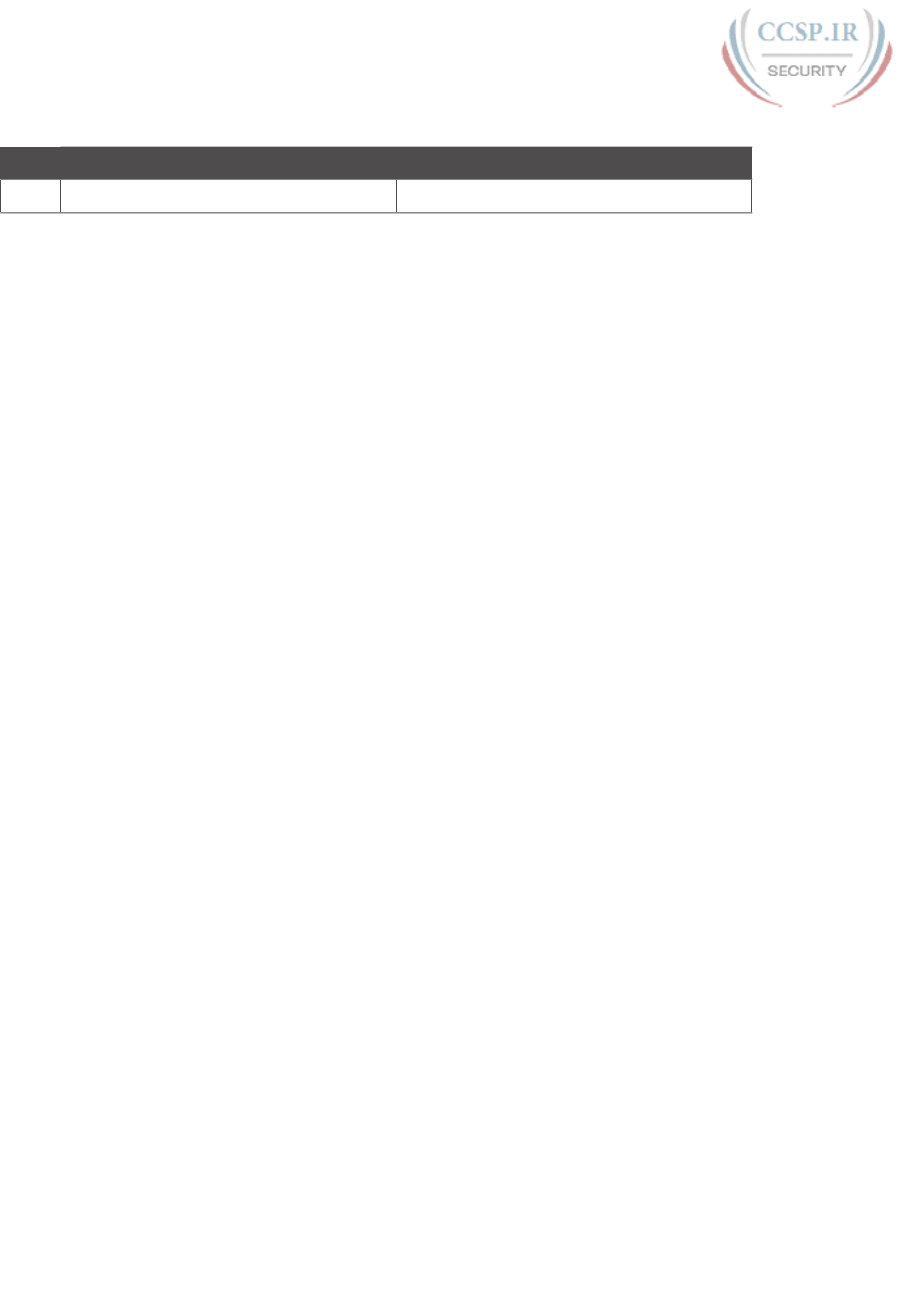
ptg17246291
588 CCENT/CCNA ICND1 100-105 Official Cert Guide
Table P6-2 Configuration Mind Maps for Part VI Review
Map Description Where You Saved It
1 Mind Map: Process Reminders
Appendix L, “Mind Map Solutions,” lists a sample mind map answer, but as usual, your
mind map can and will look different.
Labs
Depending on your chosen lab tool, here are some suggestions for what to do in lab:
Pearson Network Simulator:
If you use the full Pearson ICND1 or CCNA simulator,
focus more on the configuration scenario and troubleshooting scenario labs associated
with the topics in this part of the book. These types of labs include a larger set of topics
and work well as Part Review activities. (See the Introduction for some details about how
to find which labs are about topics in this part of the book.)
Other:
If using other lab tools, as a few suggestions: build any IPv4 network and experi-
ment with standard and extended ping and traceroute, as well as with the Telnet and SSH
client commands. Also scan Chapter 24, “Troubleshooting IPv4 Routing,” for the types of
root causes, and try to re-create some of those in the lab.
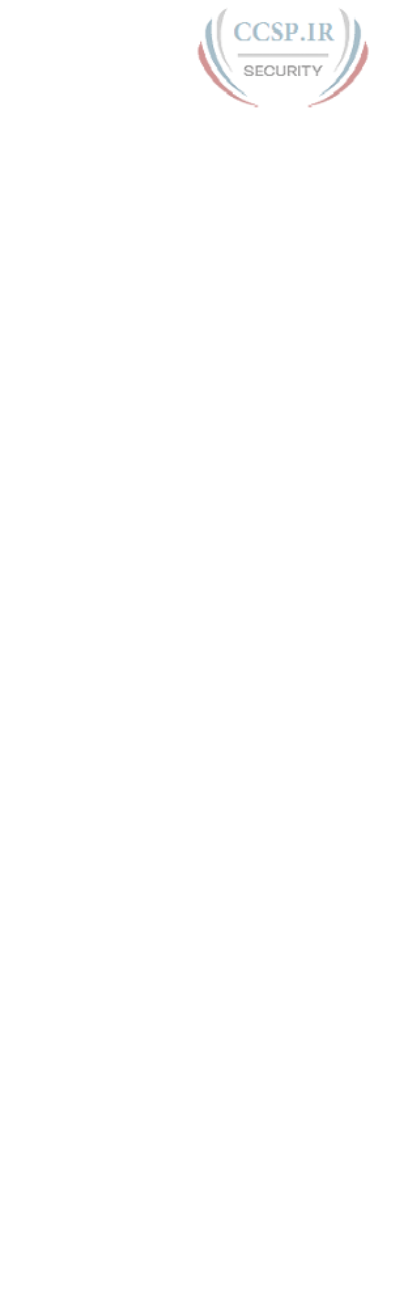
ptg17246291
This page intentionally left blank
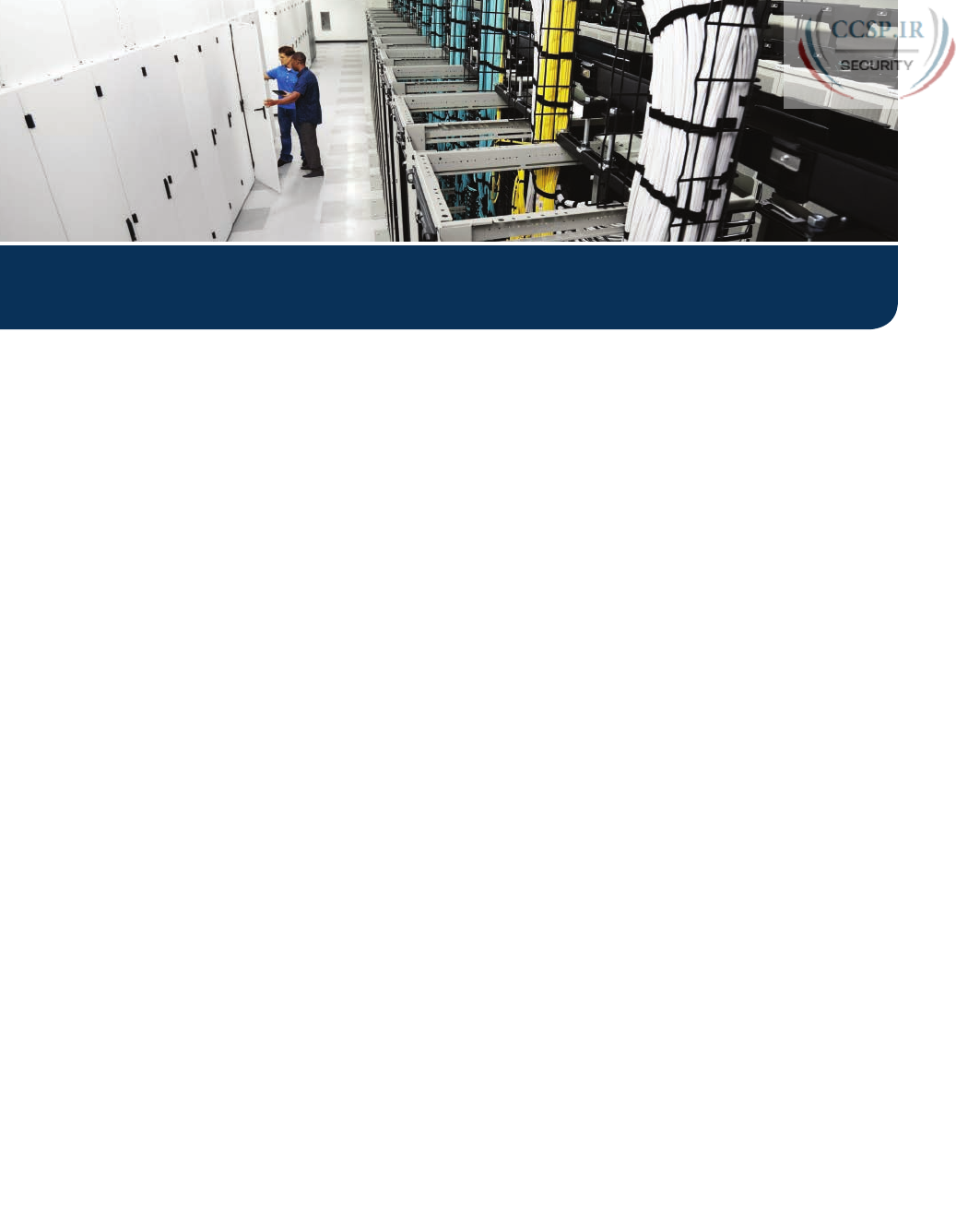
ptg17246291
Part VII completes this book’s topics on IPv4 networks by looking at a couple of services
that help secure enterprise networks as well as create useful addressing options when con-
necting to the Internet.
Chapter 25 and 26 discuss the basics and more advanced features of IPv4 access control
lists (ACL). ACLs are IPv4 packet filters that can be programmed to look at IPv4 packet
headers, make choices, and either allow a packet through or discard the packet. Chapters 25
and 26 discuss these topics in depth, for several types of IPv4 ACLs, from configuration to
verification and troubleshooting.
Chapter 27, the last chapter in this part, discusses Network Address Translation (NAT).
NAT helps solve a big problem with IPv4 addressing in the Internet, and is used by almost
every enterprise and home user of the Internet.

ptg17246291
CHAPTER 25
Basic IPv4 Access Control Lists
This chapter covers the following exam topics:
4.0 Infrastructure Services
4.6 Configure, verify, and troubleshoot IPv4 standard numbered and named access list for
routed interfaces
Almost every other topic in the scope of CCENT and CCNA R&S focuses on achieving
a core goal of any TCP/IP network: delivering IPv4 packets from the source host to the
destination host. This chapter, along with the next chapter, focuses instead on preventing
some of those packets from being allowed to reach their destinations, by using IPv4 access
control lists (ACL).
IPv4 ACLs have many uses, but the CCENT and CCNA R&S certifications focus on their
most commonly known use: as packet filters. You want hosts in one subnet to be able to
communicate throughout your corporate network, but maybe there is a pocket of servers
with sensitive data that must be protected. Maybe government privacy rules require you to
further secure and protect access, not just with usernames and login, but even to protect the
ability to deliver a packet to the protected host or server. IP ACLs provide a useful solution
to achieve those goals.
IPv4 ACLs give network engineers the ability to program a filter into a router. Each router,
on each interface, for both the inbound and outbound direction, can enable a different
ACL with different rules. Each ACL’s rules tell the router which packets to discard, and
which to allow through.
This chapter discusses the basics of IPv4 ACLs, and in particular, one type of IP ACL: stan-
dard numbered IP ACLs. Chapter 26, “Advanced IPv4 Access Control Lists,” completes the
discussion by describing other types of IP ACLs.
“Do I Know This Already?” Quiz
Take the quiz (either here, or use the PCPT software) if you want to use the score to help
you decide how much time to spend on this chapter. The answers are at the bottom of
the page following the quiz, and the explanations are in DVD Appendix C and in the
PCPT software.
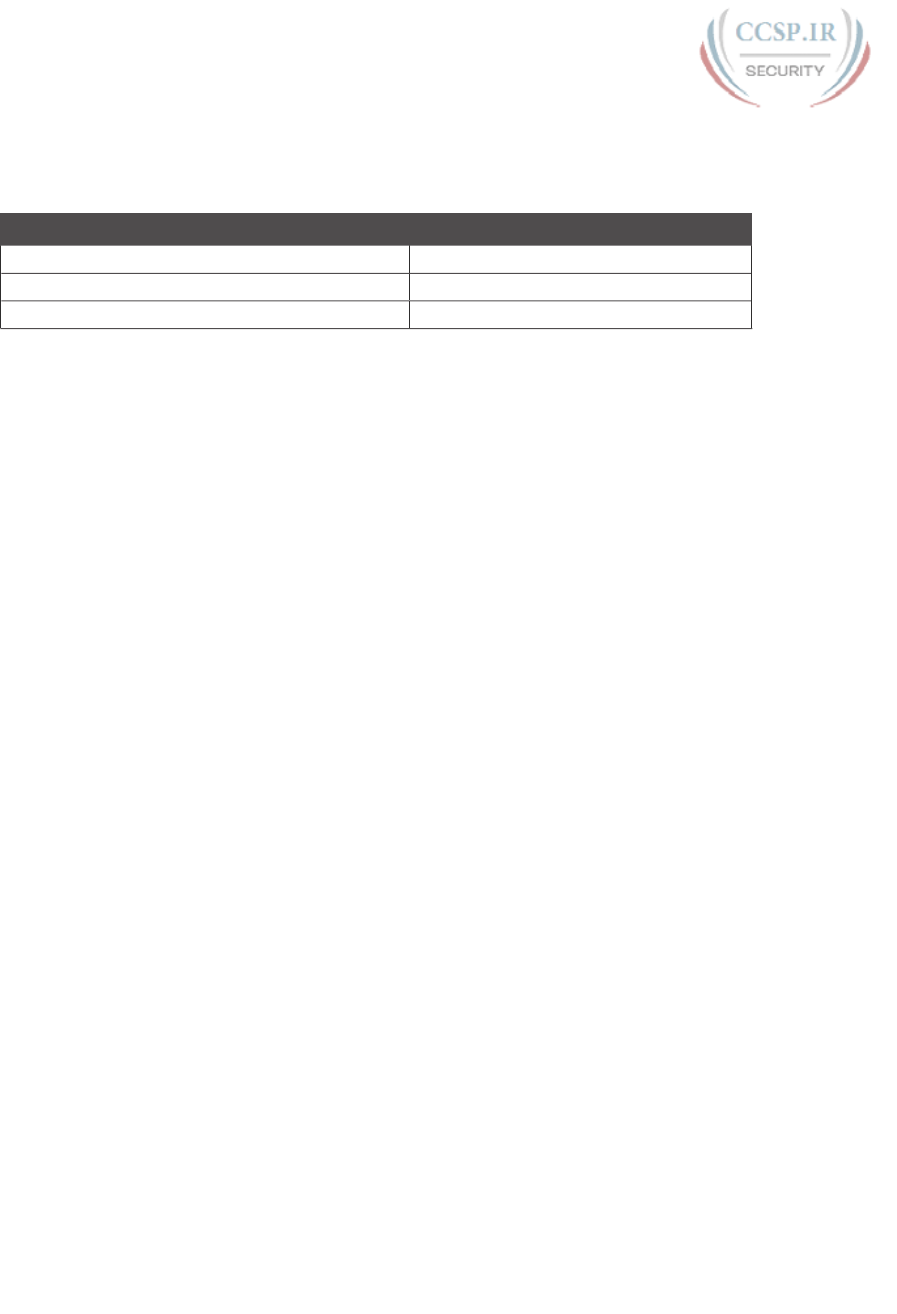
ptg17246291
Table 25-1 “Do I Know This Already?” Foundation Topics Section-to-Question Mapping
Foundation Topics Section Questions
IP Access Control List Basics 1
Standard Numbered IPv4 ACLs 2–5
Practice Applying Standard IP ACLs 6
1.
Barney is a host with IP address 10.1.1.1 in subnet 10.1.1.0/24. Which of the fol-
lowing are things that a standard IP ACL could be configured to do? (Choose two
answers.)
a. Match the exact source IP address.
b. Match IP addresses 10.1.1.1 through 10.1.1.4 with one access-list command
without matching other IP addresses.
c. Match all IP addresses in Barney’s subnet with one access-list command without
matching other IP addresses.
d. Match only the packet’s destination IP address.
2.
Which of the following answers list a valid number that can be used with standard
numbered IP ACLs? (Choose two answers.)
a. 1987
b. 2187
c. 187
d. 87
3.
Which of the following wildcard masks is most useful for matching all IP packets in
subnet 10.1.128.0, mask 255.255.255.0?
a. 0.0.0.0
b. 0.0.0.31
c. 0.0.0.240
d. 0.0.0.255
e. 0.0.15.0
f. 0.0.248.255
4.
Which of the following wildcard masks is most useful for matching all IP packets in
subnet 10.1.128.0, mask 255.255.240.0?
a. 0.0.0.0
b. 0.0.0.31
c. 0.0.0.240
d. 0.0.0.255
e. 0.0.15.255
f. 0.0.248.255

ptg17246291
594 CCENT/CCNA ICND1 100-105 Official Cert Guide
5.
ACL 1 has three statements, in the following order, with address and wildcard mask
values as follows: 1.0.0.0 0.255.255.255, 1.1.0.0 0.0.255.255, and 1.1.1.0 0.0.0.255.
If a router tried to match a packet sourced from IP address 1.1.1.1 using this ACL,
which ACL statement does a router consider the packet to have matched?
a. First
b. Second
c. Third
d. Implied deny at the end of the ACL
6.
Which of the following access-list commands matches all packets sent from hosts in
subnet 172.16.4.0/23?
a. access-list 1 permit 172.16.0.5 0.0.255.0
b. access-list 1 permit 172.16.4.0 0.0.1.255
c. access-list 1 permit 172.16.5.0
d. access-list 1 permit 172.16.5.0 0.0.0.127
Foundation Topics
IPv4 Access Control List Basics
IPv4 access control lists (IP ACL) give network engineers a way to identify different types
of packets. To do so, the ACL configuration lists values that the router can see in the IP,
TCP, UDP, and other headers. For example, an ACL can match packets whose source
IP address is 1.1.1.1, or packets whose destination IP address is some address in subnet
10.1.1.0/24, or packets with a destination port of TCP port 23 (Telnet).
IPv4 ACLs perform many functions in Cisco routers, with the most common use as a packet
filter. Engineers can enable ACLs on a router so that the ACL sits in the forwarding path of
packets as they pass through the router. After it is enabled, the router considers whether
each IP packet will either be discarded or allowed to continue as if the ACL did not exist.
However, ACLs can be used for many other IOS features as well. As an example, ACLs can
be used to match packets for applying quality of service (QoS) features. QoS allows a router
to give some packets better service, and other packets worse service. For example, packets
that hold digitized voice need to have very low delay, so ACLs can match voice packets,
with QoS logic in turn forwarding voice packets more quickly than data packets.
This first section introduces IP ACLs as used for packet filtering, focusing on these aspects
of ACLs: the locations and direction in which to enable ACLs, matching packets by examin-
ing headers, and taking action after a packet has been matched .
ACL Location and Direction
Cisco routers can apply ACL logic to packets at the point at which the IP packets enter an
interface, or the point at which they exit an interface. In other words, the ACL becomes
associated with an interface and for a direction of packet flow (either in or out). That is, the
ACL can be applied inbound to the router, before the router makes its forwarding (routing)
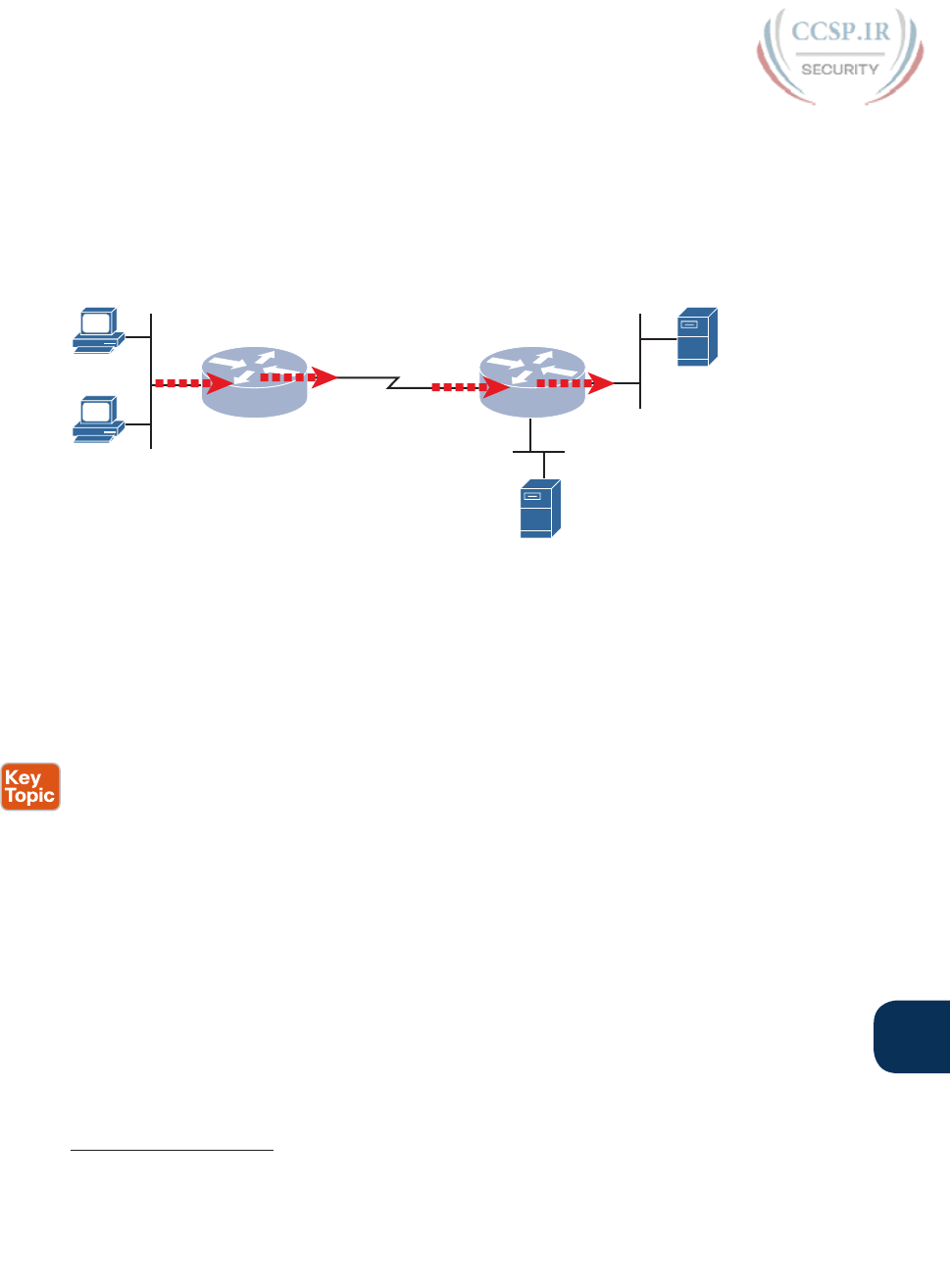
ptg17246291
Chapter 25: Basic IPv4 Access Control Lists 595
25
decision, or outbound, after the router makes its forwarding decision and has determined
the exit interface to use.
The arrows in Figure 25-1 show the locations at which you could filter packets flowing left
to right in the topology. For example, imagine that you wanted to allow packets sent by
host A to server S1, but to discard packets sent by host B to server S1. Each arrowed line
represents a location and direction at which a router could apply an ACL, filtering the pack-
ets sent by host B.
R1 R2
S0/0/0 S0/0/1 F0/0
F0/1
F0/0
A
B
S2
S1
Figure 25-1 Locations to Filter Packets from Hosts A and B Going Toward Server S1
The four arrowed lines in the figure point out the location and direction for the router
interfaces used to forward the packet from host B to server S1. In this particular example,
those interfaces and direction are inbound on R1’s F0/0 interface, outbound on R1’s S0/0/0
interface, inbound on R2’s S0/0/1 interface, and outbound on R2’s F0/0 interface. If, for
example, you enabled an ACL on R2’s F0/1 interface, in either direction, that ACL could
not possibly filter the packet sent from host B to server S1, because R2’s F0/1 interface is
not part of the route from B to S1.
In short, to filter a packet, you must enable an ACL on an interface that processes the pack-
et, in the same direction the packet flows through that interface.
When enabled, the router then processes every inbound or outbound IP packet using that
ACL. For example, if enabled on R1 for packets inbound on interface F0/0, R1 would com-
pare every inbound IP packet on F0/0 to the ACL to decide that packet’s fate: to continue
unchanged, or to be discarded .
Matching Packets
When you think about the location and direction for an ACL, you must already be thinking
about what packets you plan to filter (discard), and which ones you want to allow through.
To tell the router those same ideas, you must configure the router with an IP ACL that
matches packets. Matching packets refers to how to configure the ACL commands to look
at each packet, listing how to identify which packets should be discarded, and which should
be allowed through.
Answers to the “Do I Know This Already?” quiz:
1 A, C 2 A, D 3 D 4 E 5 A 6 B
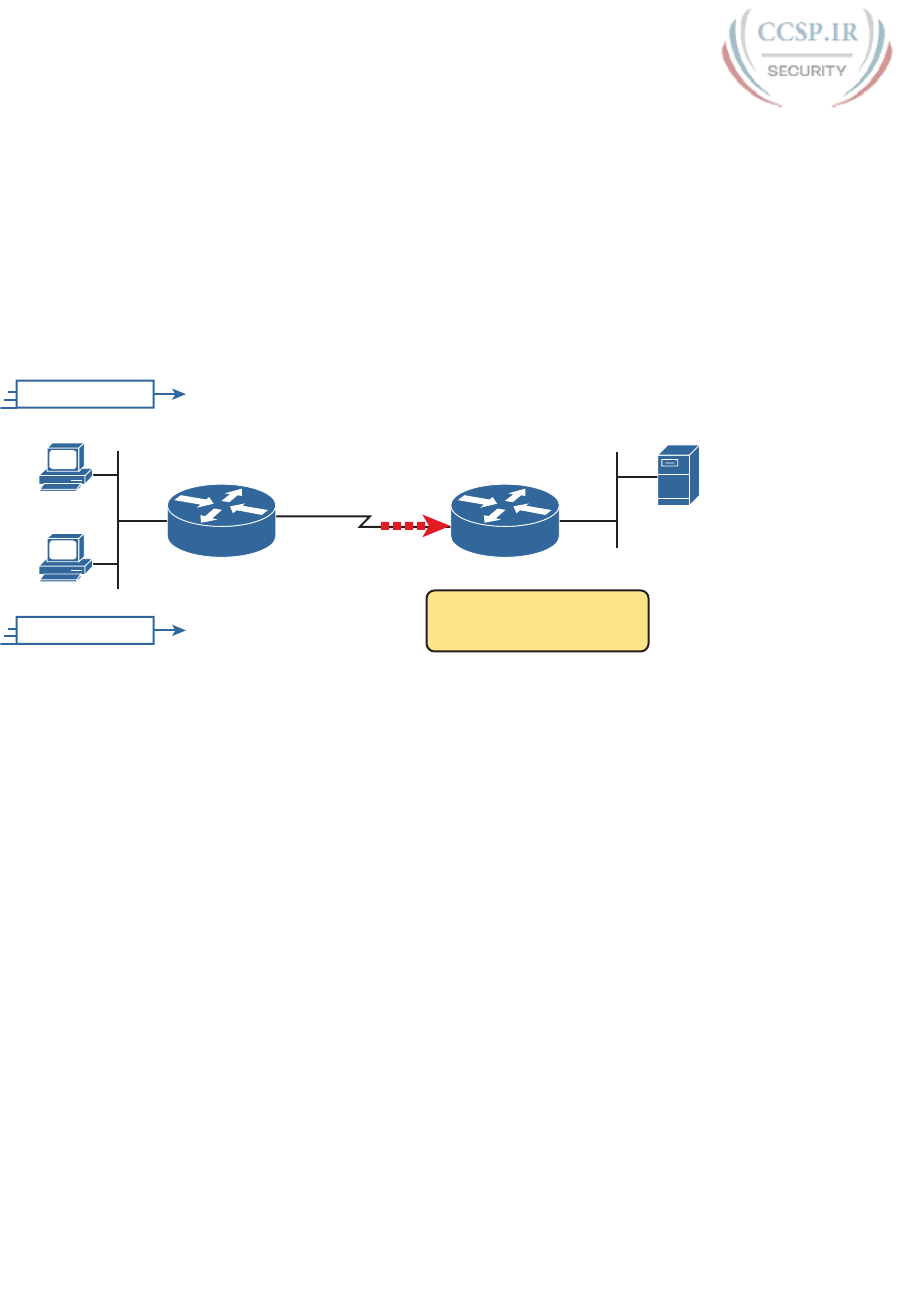
ptg17246291
596 CCENT/CCNA ICND1 100-105 Official Cert Guide
Each IP ACL consists of one or more configuration commands, with each command listing
details about values to look for inside a packet’s headers. Generally, an ACL command uses
logic like “look for these values in the packet header, and if found, discard the packet.” (The
action could instead be to allow the packet, rather than discard.) Specifically, the ACL looks
for header fields you should already know well, including the source and destination IP
addresses, plus TCP and UDP port numbers.
For example, consider an example with Figure 25-2, in which you want to allow packets from
host A to server S1, but to discard packets from host B going to that same server. The hosts
all now have IP addresses, and the figure shows pseudocode for an ACL on R2. Figure 25-2
also shows the chosen location to enable the ACL: inbound on R2’s S0/0/1 interface.
S0/0/0
10.1.1.1
10.1.1.2
F0/0
1) If S_IP = 10.1.1.1,
2) If S_IP = 10.1.1.2,
Allow
Discard
S_IP = 10.1.1.1
S0/0/1
F0/0
R1 R2
S1
A
B
S_IP = 10.1.1.2
Figure 25-2 Pseudocode to Demonstrate ACL Command-Matching Logic
Figure 25-2 shows a two-line ACL in a rectangle at the bottom, with simple matching logic:
both statements just look to match the source IP address in the packet. When enabled, R2
looks at every inbound IP packet on that interface and compares each packet to those two
ACL commands. Packets sent by host A (source IP address 10.1.1.1) are allowed through,
and those sourced by host B (source IP address 10.1.1.2) are discarded .
Taking Action When a Match Occurs
When using IP ACLs to filter packets, only one of two actions can be chosen. The configu-
ration commands use keywords deny and permit, and they mean (respectively) to discard
the packet or to allow it to keep going as if the ACL did not exist.
This book focuses on using ACLs to filter packets, but IOS uses ACLs for many more fea-
tures. Those features typically use the same matching logic. However, in other cases, the
deny or permit keywords imply some other action. For example, Chapter 27, “Network
Address Translation,” uses ACLs to match packets, but matching with a permit keyword
tells the router to apply NAT functions that translate the IP addresses .
Types of IP ACLs
Cisco IOS has supported IP ACLs since the early days of Cisco routers. Beginning with
the original standard numbered IP ACLs in the early days of IOS, which could enable the
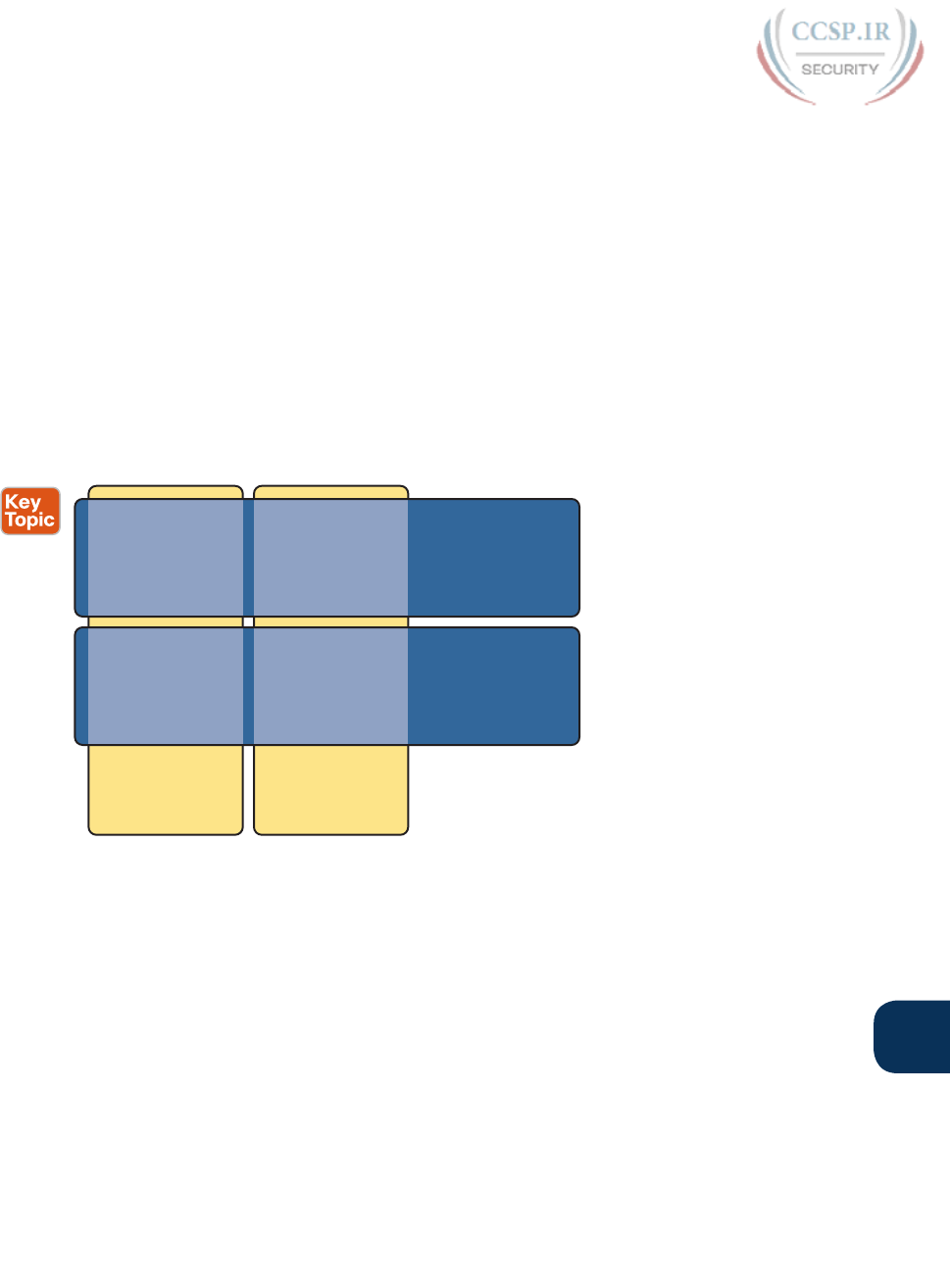
ptg17246291
Chapter 25: Basic IPv4 Access Control Lists 597
25
logic shown earlier around Figure 25-2, Cisco has added many ACL features, including
the following:
■ Standard numbered ACLs (1–99)
■ Extended numbered ACLs (100–199)
■ Additional ACL numbers (1300–1999 standard, 2000–2699 extended)
■ Named ACLs
■ Improved editing with sequence numbers
This chapter focuses solely on standard numbered IP ACLs, while the next chapter discusses
the other three primary categories of IP ACLs. Briefly, IP ACLs will be either numbered or
named in that the configuration identifies the ACL either using a number or a name. ACLs
will also be either standard or extended, with extended ACLs having much more robust
abilities in matching packets. Figure 25-3 summarizes the big ideas related to categories of
IP ACLs .
Numbered:
- ID with Number
- Global Commands
Named:
- ID with Name
- Subcommands
Extended: Matching
- Source & Dest. IP
- Source & Dest. Port
- Others
Standard: Matching
- Source IP
Extended
Numbered
Extended
Named
Standard
Numbered
Standard
Named
Figure 25-3 Comparisons of IP ACL Types
Standard Numbered IPv4 ACLs
The title of this section serves as a great introduction, if you can decode what Cisco means
by each specific word. This section is about a type of Cisco filter (ACL) that matches only
the source IP address of the packet (standard), is configured to identify the ACL using
numbers rather than names (numbered), and looks at IPv4 packets.
This section examines the particulars of standard numbered IP ACLs. First, it examines the
idea that one ACL is a list, and what logic that list uses. Following that, the text closely
looks at how to match the source IP address field in the packet header, including the syntax
of the commands. This section ends with a complete look at the configuration and verifica-
tion commands to implement standard ACLs .
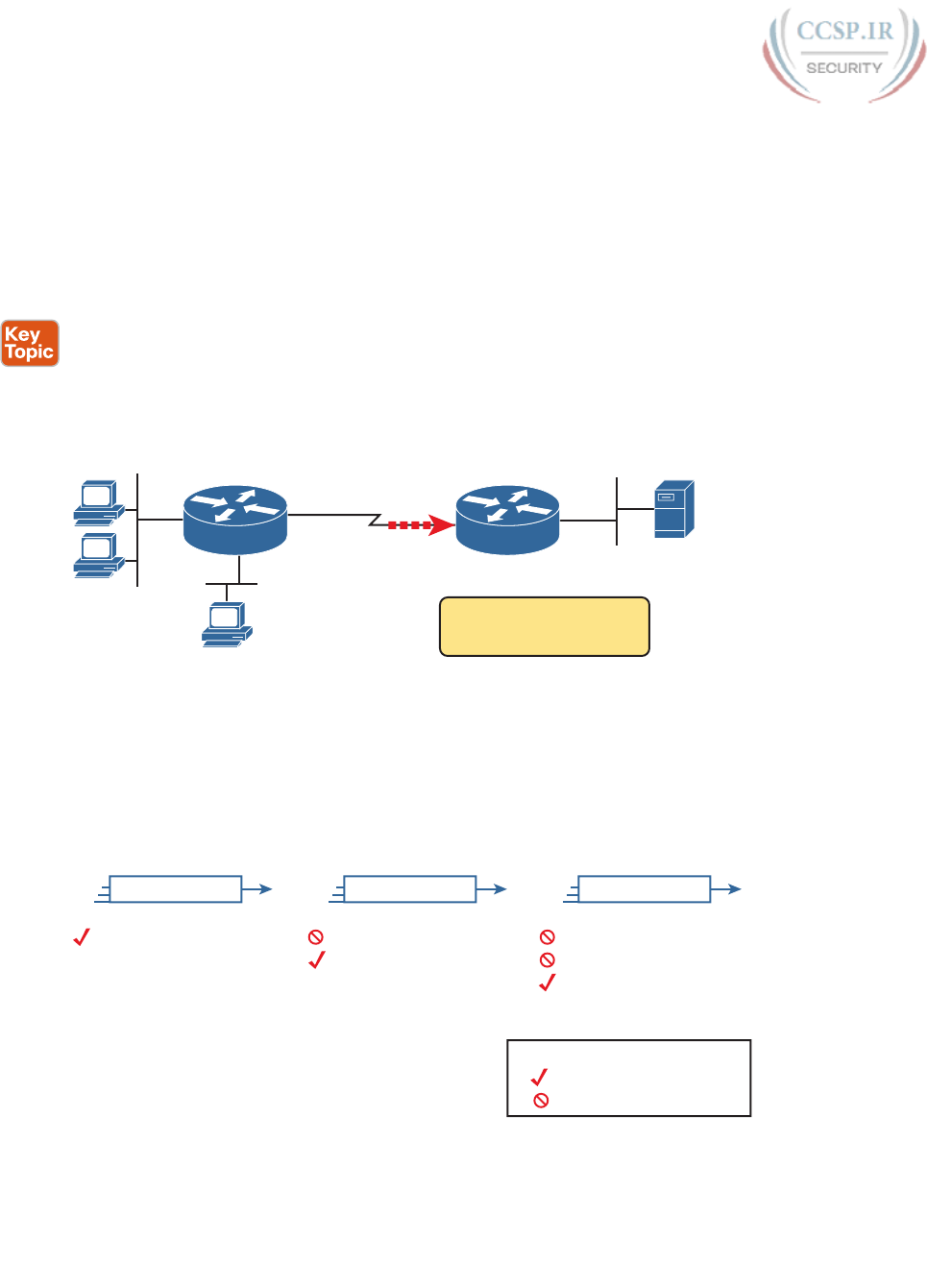
ptg17246291
598 CCENT/CCNA ICND1 100-105 Official Cert Guide
List Logic with IP ACLs
A single ACL is both a single entity and, at the same time, a list of one or more configura-
tion commands. As a single entity, the configuration enables the entire ACL on an interface,
in a specific direction, as shown earlier in Figure 25-1. As a list of commands, each com-
mand has different matching logic that the router must apply to each packet when filtering
using that ACL.
When doing ACL processing, the router processes the packet, compared to the ACL, as
follows:
ACLs use first-match logic. Once a packet matches one line in the ACL, the router takes
the action listed in that line of the ACL, and stops looking further in the ACL.
To see exactly what that means, consider the example built around Figure 25-4. The figure
shows an example ACL 1 with three lines of pseudocode. This example applies ACL 1 on
R2’s S0/0/1 interface, inbound (the same location as in earlier Figure 25-2).
S0/0/0
10.1.1.1
10.1.1.2
10.3.3.3
F0/0
ACL 1 Pseudocode
If Source = 10.1.1.1
If Source = 10.1.1.x
If Source = 10.x.x.x
Permit
Deny
Permit
F0/0 S0/0/1
F0/1
A
B
R1 R2
S1
C
Figure 25-4 Backdrop for Discussion of List Process with IP ACLs
Consider the first-match ACL logic for a packet sent by host A to server S1. The source IP
address will be 10.1.1.1, and it will be routed so that it enters R2’s S0/0/1 interface, driving
R2’s ACL 1 logic. R2 compares this packet to the ACL, matching the first item in the list
with a permit action. So this packet should be allowed through, as shown in Figure 25-5, on
the left.
If Source = 10.1.1.1 Permit If Source = 10.1.1.1 Permit If Source = 10.1.1.1 Permit
Examined and matched
Examined and not matched
Legend:
If Source = 10.1.1.x Deny
If Source = 10.x.x.x Permit
If Source = 10.1.1.x Deny
If Source = 10.x.x.x Permit
If Source = 10.1.1.x Deny
If Source = 10.x.x.x Permit
Host A
S_IP Source IP Address
S_IP = 10.1.1.1
Host B
S_IP = 10.1.1.2
Host C
S_IP = 10.3.3.3
Figure 25-5 ACL Items Compared for Packets from Hosts A, B, and C in Figure 25-4

ptg17246291
Chapter 25: Basic IPv4 Access Control Lists 599
25
Next , consider a packet sent by host B, source IP address 10.1.1.2. When the packet
enters R2’s S0/0/1 interface, R2 compares the packet to ACL 1’s first statement, and
does not make a match (10.1.1.1 is not equal to 10.1.1.2). R2 then moves to the second
statement, which requires some clarification. The ACL pseudocode, back in Figure 25-4,
shows 10.1.1.x, which is meant to be shorthand that any value can exist in the last octet.
Comparing only the first three octets, R2 decides that this latest packet does have a source
IP address that begins with first three octets 10.1.1, so R2 considers that to be a match on
the second statement. R2 takes the listed action (deny), discarding the packet. R2 also stops
ACL processing on the packet, ignoring the third line in the ACL.
Finally, consider a packet sent by host C, again to server S1. The packet has source IP
address 10.3.3.3, so when it enters R2’s S0/0/1 interface, and drives ACL processing on
R2, R2 looks at the first command in ACL 1. R2 does not match the first ACL command
(10.1.1.1 in the command is not equal to the packet’s 10.3.3.3). R2 looks at the second com-
mand, compares the first three octets (10.1.1) to the packet source IP address (10.3.3), still
no match. R2 then looks at the third command. In this case, the wildcard means ignore the
last three octets, and just compare the first octet (10), so the packet matches. R2 then takes
the listed action (permit), allowing the packet to keep going.
This sequence of processing an ACL as a list happens for any type of IOS ACL: IP, other
protocols, standard or extended, named or numbered.
Finally, if a packet does not match any of the items in the ACL, the packet is discarded. The
reason is that every IP ACL has a deny all statement implied at the end of the ACL. It does
not exist in the configuration, but if a router keeps searching the list, and no match is made by
the end of the list, IOS considers the packet to have matched an entry that has a deny action.
Matching Logic and Command Syntax
Standard numbered IP ACLs use the following global command:
access-list {1-99 | 1300-1999} {permit | deny} matching-parameters
Each standard numbered ACL has one or more access-list commands with the same num-
ber, any number from the ranges shown in the preceding line of syntax. (One number is no
better than the other.)
Besides the ACL number, each access-list command also lists the action (permit or deny),
plus the matching logic. The rest of this section examines how to configure the matching
parameters, which for standard ACLs, means that you can only match the source IP address,
or portions of the source IP address using something called an ACL wildcard mask.
Matching the Exact IP Address
To match a specific source IP address, the entire IP address, all you have to do is type that
IP address at the end of the command. For example, the previous example uses pseudocode
for “permit if source = 10.1.1.1.” The following command configures that logic with correct
syntax using ACL number 1:
access-list 1 permit 10.1.1.1
Matching the exact full IP address is that simple.
In earlier IOS versions, the syntax included a host keyword. Instead of simply typing the
full IP address, you first typed the host keyword, and then the IP address. Note that in later
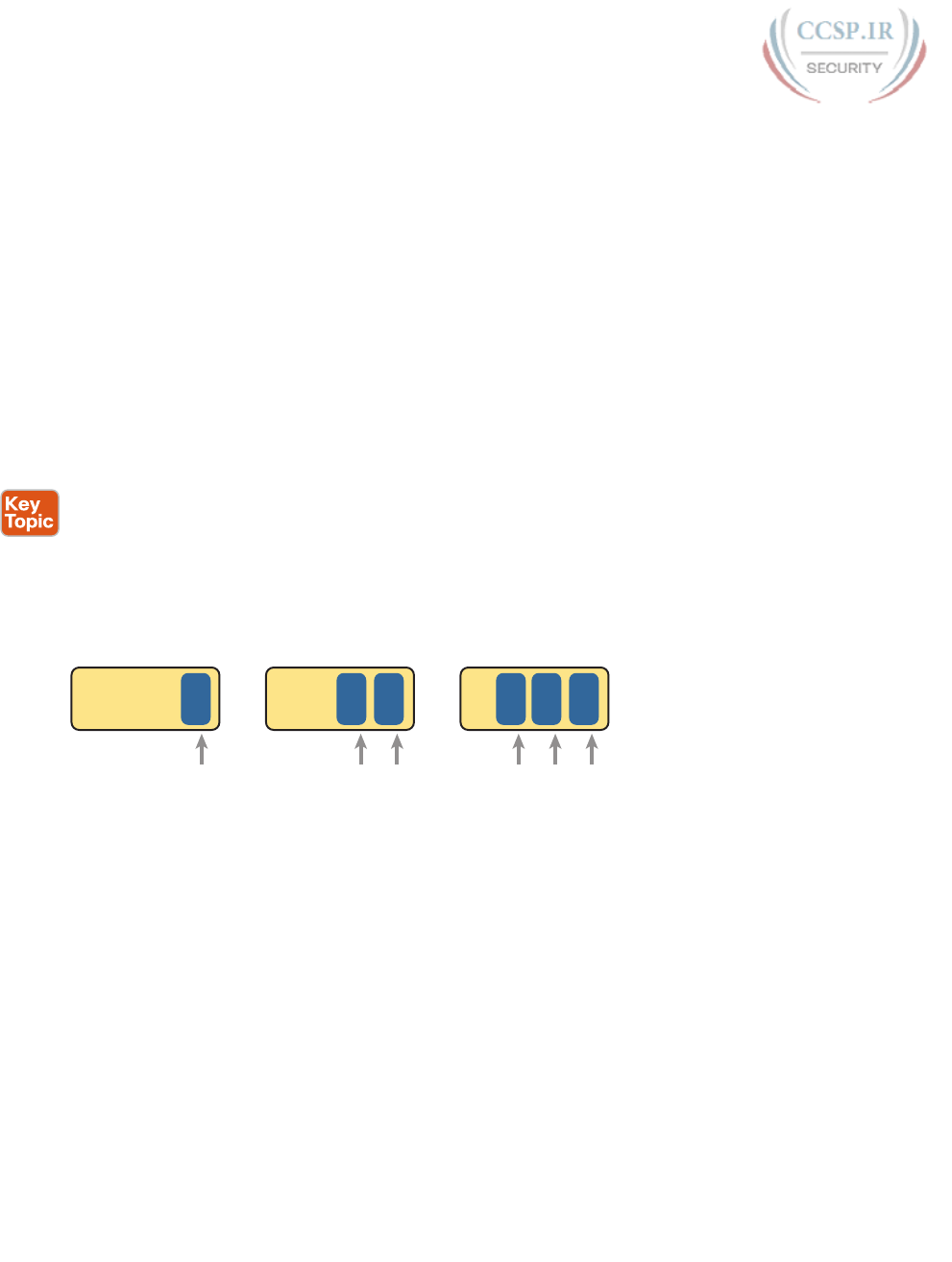
ptg17246291
600 CCENT/CCNA ICND1 100-105 Official Cert Guide
IOS versions, if you use the host keyword, IOS accepts the command, but then removes the
keyword.
access-list 1 permit host 10.1.1.1
Matching a Subset of the Address with Wildcards
Often , the business goals you want to implement with an ACL do not match a single partic-
ular IP address, but rather a range of IP addresses. Maybe you want to match all IP address-
es in a subnet. Maybe you want to match all IP addresses in a range of subnets. Regardless,
you want to check for more than one IP address in a range of addresses.
IOS allows standard ACLs to match a range of addresses using a tool called a wildcard
mask. Note that this is not a subnet mask. The wildcard mask (which this book abbreviates
as WC mask) gives the engineer a way to tell IOS to ignore parts of the address when mak-
ing comparisons, essentially treating those parts as wildcards, as if they already matched.
You can think about WC masks in decimal and in binary, and both have their uses. To
begin, think about WC masks in decimal, using these rules:
Decimal 0: The router must compare this octet as normal.
Decimal 255: The router ignores this octet, considering it to already match.
Keeping these two rules in mind, consider Figure 25-6, which demonstrates this logic using
three different but popular WC masks: one that tells the router to ignore the last octet, one
that tells the router to ignore the last two octets, and one that tells the router to ignore the
last three octets.
10 .021 ..
10 .121 ..
0.25500 ..
10 .001..
10 .541..
0.2552550 ..
10 .000 ..
10 .432 ..
0.255255255 ..
255 = Ignore
Figure 25-6 Logic for WC Masks 0.0.0.255, 0.0.255.255, and 0.255.255.255
All three examples in the boxes of Figure 25-6 show two numbers that are clearly different.
The WC mask causes IOS to compare only some of the octets, while ignoring other octets.
All three examples result in a match, because each wildcard mask tells IOS to ignore some
octets. The example on the left shows WC mask 0.0.0.255, which tells the router to treat
the last octet as a wildcard, essentially ignoring that octet for the comparison. Similarly,
the middle example shows WC mask 0.0.255.255, which tells the router to ignore the two
octets on the right. The rightmost case shows WC mask 0.255.255.255, telling the router to
ignore the last three octets when comparing values.
To see the WC mask in action, think back to the earlier example related to Figure 25-4 and
Figure 25-5. The pseudocode ACL in those two figures used logic that can be created using
a WC mask. As a reminder, the logic in the pseudocode ACL in those two figures included
the following:
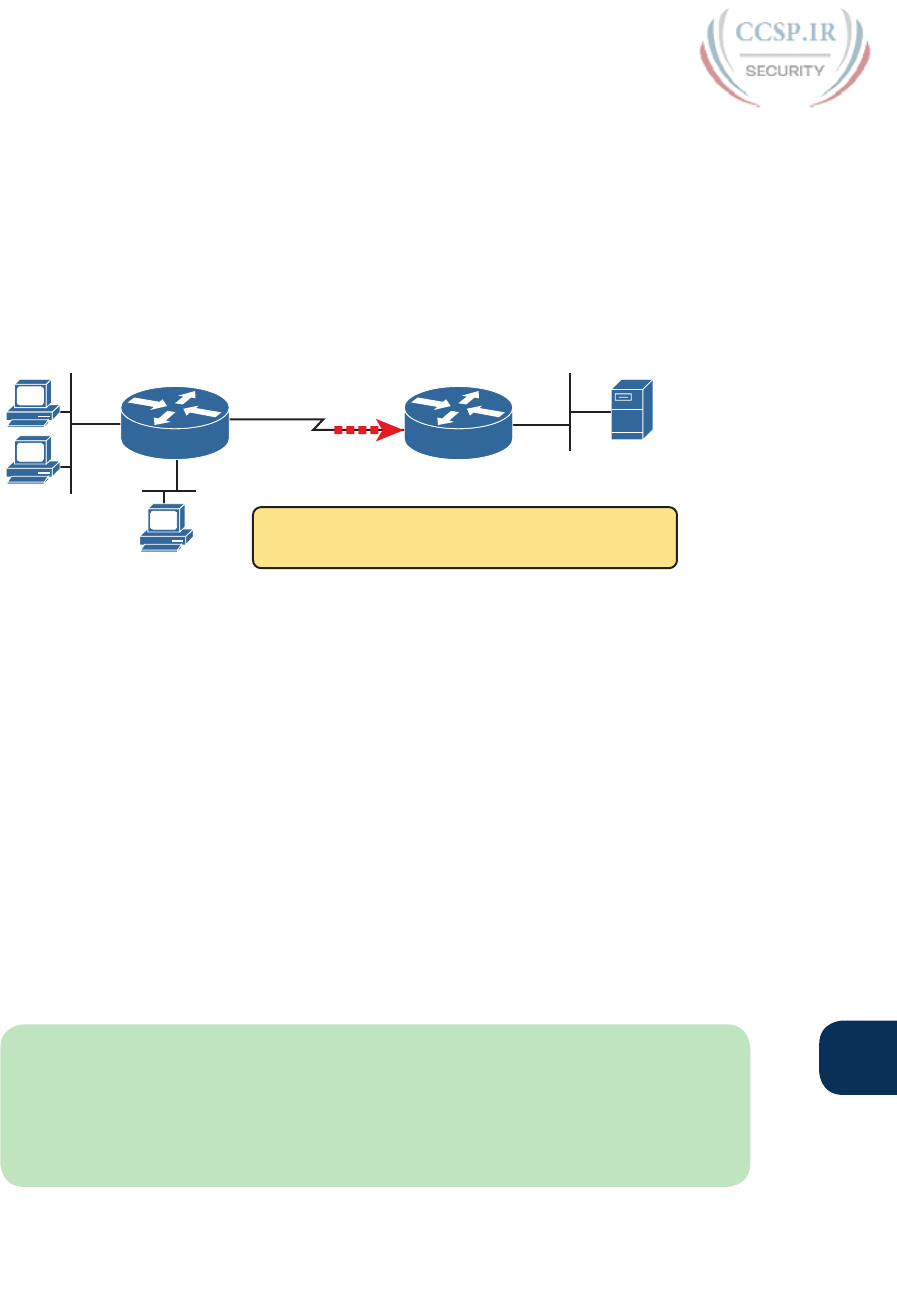
ptg17246291
Chapter 25: Basic IPv4 Access Control Lists 601
25
Line 1: Match and permit all packets with a source address of exactly 10.1.1.1.
Line 2: Match and deny all packets with source addresses with first three octets 10.1.1.
Line 3: Match and permit all addresses with first single octet 10.
Figure 25-7 shows the updated version of Figure 25-4, but with the completed, correct
syntax, including the WC masks. In particular, note the use of WC mask 0.0.0.255 in the
second command, telling R2 to ignore the last octet of the number 10.1.1.0, and the WC
mask 0.255.255.255 in the third command, telling R2 to ignore the last three octets in the
value 10.0.0.0.
S0/0/0
10.1.1.1
10.1.1.2
10.3.3.3
F0/0
ACL 1
access-list 1 permit 10.1.1.1
access-list 1 deny 10.1.1.0 0.0.0.255
access-list 1 permit 10.0.0.0 0.255.255.255
F0/1
F0/0
A
B
R1 R2
S1
C
S0/0/1
Figure 25-7 Syntactically Correct ACL Replaces Pseudocode from Figure 25-4
Finally, note that when using a WC mask, the access-list command’s loosely defined source
parameter should be a 0 in any octets where the WC mask is a 255. IOS will specify a source
address to be 0 for the parts that will be ignored, even if nonzero values were configured.
Binary Wildcard Masks
Wildcard masks, as dotted-decimal number (DDN) values, actually represent a 32-bit binary
number. As a 32-bit number, the WC mask actually directs the router’s logic bit by bit. In
short, a WC mask bit of 0 means the comparison should be done as normal, but a binary 1
means that the bit is a wildcard, and can be ignored when comparing the numbers.
Thankfully, for the purposes of CCENT and CCNA R&S study, and for most real-world
applications, you can ignore the binary WC mask. Why? Well, we generally want to match
a range of addresses that can be easily identified by a subnet number and mask, whether
it be a real subnet, or a summary route that groups subnets together. (See DVD Appendix
O, “Route Summarization,” for more on summary routes.) If you can describe the range of
addresses with a subnet number and mask, you can find the numbers to use in your ACL
with some simple decimal math, as discussed next .
NOTE If you really want to know the binary mask logic, take the two DDN numbers
the ACL will compare (one from the access-list command, and the other from the packet
header) and convert both to binary. Then, also convert the WC mask to binary. Compare
the first two binary numbers bit by bit, but also ignore any bits for which the WC mask
happens to list a binary 1, because that tells you to ignore the bit. If all the bits you checked
are equal, it’s a match!
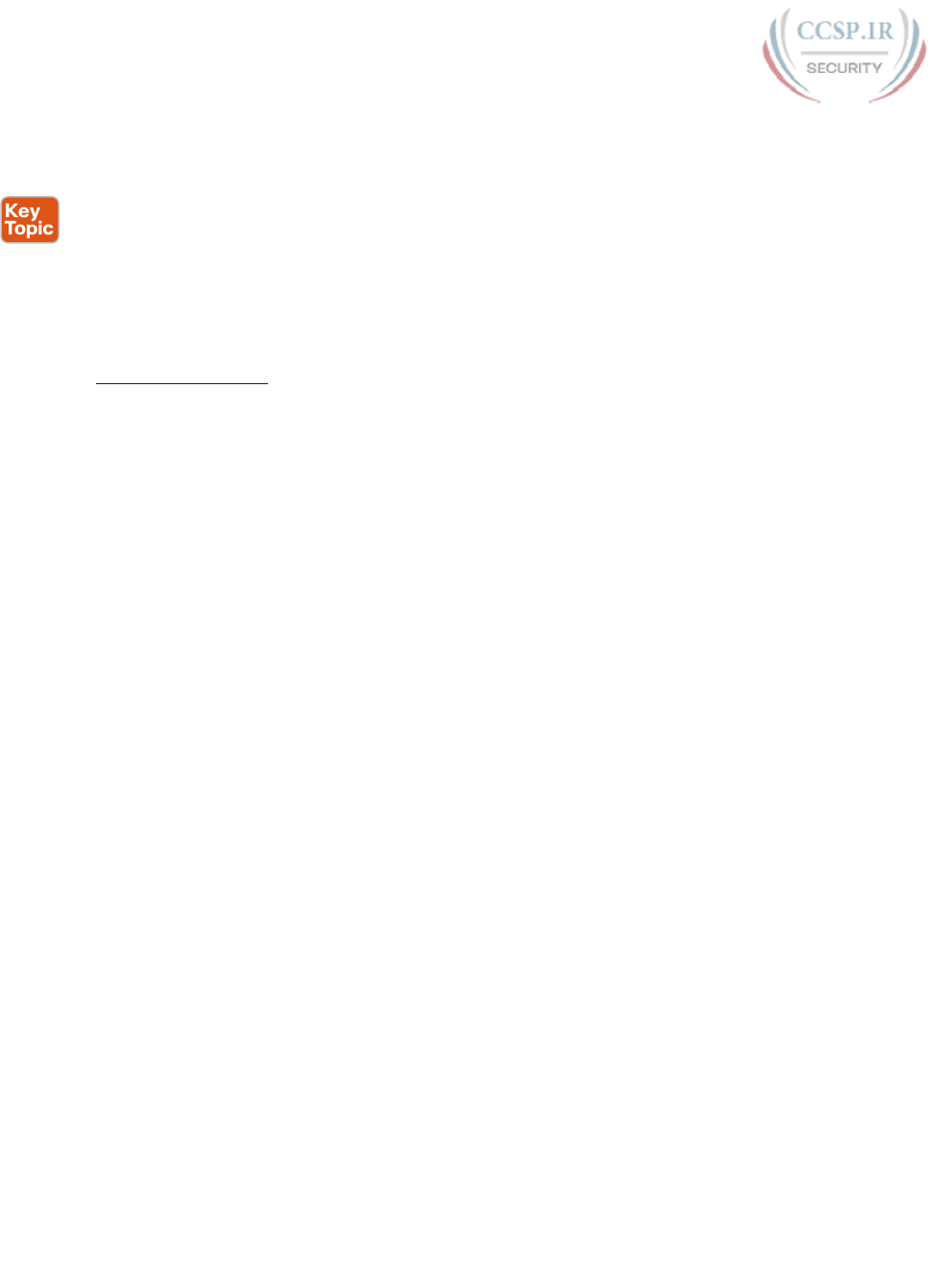
ptg17246291
602 CCENT/CCNA ICND1 100-105 Official Cert Guide
Finding the Right Wildcard Mask to Match a Subnet
In many cases, an ACL needs to match all hosts in a particular subnet. To match a subnet
with an ACL, you can use the following shortcut:
■ Use the subnet number as the source value in the access-list command.
■ Use a wildcard mask found by subtracting the subnet mask from 255.255.255.255.
For example, for subnet 172.16.8.0 255.255.252.0, use the subnet number (172.16.8.0) as
the address parameter, and then do the following math to find the wildcard mask:
255.255.255.255
255.255.252.0
0. 0. 3.255
Continuing this example, a completed command for this same subnet would be as follows:
access-list 1 permit 172.16.8.0 0.0.3.255
The upcoming section, “Practice Applying Standard IP ACLs,” gives you a chance to prac-
tice matching subnets when configuring ACLs.
Matching Any/All Addresses
In some cases, you will want one ACL command to match any and all packets that reach
that point in the ACL. First, you have to know the (simple) way to match all packets using
the any keyword. More importantly, you need to think about when to match any and all
packets.
First, to match any and all packets with an ACL command, just use the any keyword for the
address. For example, to permit all packets:
access-list 1 permit any
So, when and where should you use such a command? Remember, all Cisco IP ACLs end
with an implicit deny any concept at the end of each ACL. That is, if a router compares a
packet to the ACL, and the packet matches none of the configured statements, the router
discards the packet. Want to override that default behavior? Configure a permit any at the
end of the ACL.
You might also want to explicitly configure a command to deny all traffic (for example,
access-list 1 deny any) at the end of an ACL. Why, when the same logic already sits at the
end of the ACL anyway? Well, the ACL show commands list counters for the number of
packets matched by each command in the ACL, but there is no counter for that implicit
deny any concept at the end of the ACL. So, if you want to see counters for how many
packets are matched by the deny any logic at the end of the ACL, configure an explicit
deny any .
Implementing Standard IP ACLs
This chapter has already introduced all the configuration steps in bits and pieces. This sec-
tion summarizes those pieces as a configuration process. The process also refers to the
access-list command, whose generic syntax is repeated here for reference:
access-list access-list-number {deny | permit} source [source-wildcard]
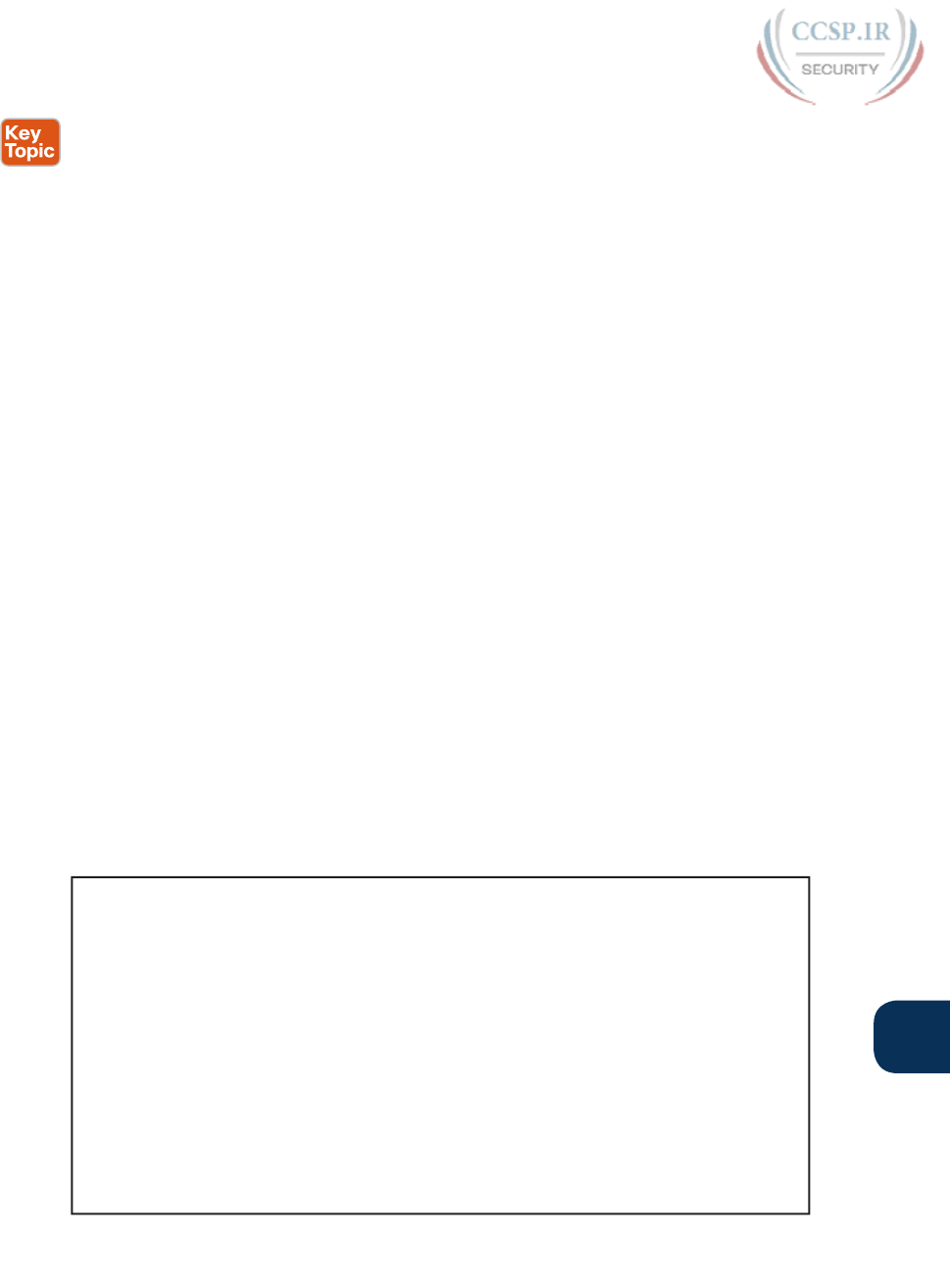
ptg17246291
Chapter 25: Basic IPv4 Access Control Lists 603
25
Step 1. Plan the location (router and interface) and direction (in or out) on that interface:
A. Standard ACLs should be placed near to the destination of the packets so
that they do not unintentionally discard packets that should not be dis-
carded.
B. Because standard ACLs can only match a packet’s source IP address, iden-
tify the source IP addresses of packets as they go in the direction that the
ACL is examining.
Step 2. Configure one or more access-list global configuration commands to create
the ACL, keeping the following in mind:
A. The list is searched sequentially, using first-match logic.
B. The default action, if a packet does not match any of the access-list com-
mands, is to deny (discard) the packet.
Step 3. Enable the ACL on the chosen router interface, in the correct direction, using
the ip access-group number {in | out} interface subcommand .
The rest of this section shows a couple of examples .
Standard Numbered ACL Example 1
The first example shows the configuration for the same requirements demonstrated with
Figure 25-4 and Figure 25-5. Restated, the requirements for this ACL are as follows:
1. Enable the ACL inbound on R2’s S0/0/1 interface.
2. Permit packets coming from host A.
3. Deny packets coming from other hosts in host A’s subnet.
4. Permit packets coming from any other address in Class A network 10.0.0.0.
5. The original example made no comment about what to do by default, so simply deny
all other traffic.
Example 25-1 shows a completed correct configuration, starting with the configuration pro-
cess, followed by output from the show running-config command.
Example 25-1 Standard Numbered ACL Example 1 Configuration
R2# configure terminal
Enter configuration commands, one per line. End with CNTL/Z.
R2(config)# access-list 1 permit 10.1.1.1
R2(config)# access-list 1 deny 10.1.1.0 0.0.0.255
R2(config)# access-list 1 permit 10.0.0.0 0.255.255.255
R2(config)# interface S0/0/1
R2(config-if)# ip access-group 1 in
R2(config-if)# ^Z
R2# show running-config
! Lines omitted for brevity
access-list 1 permit 10.1.1.1
access-list 1 deny 10.1.1.0 0.0.0.255
access-list 1 permit 10.0.0.0 0.255.255.255
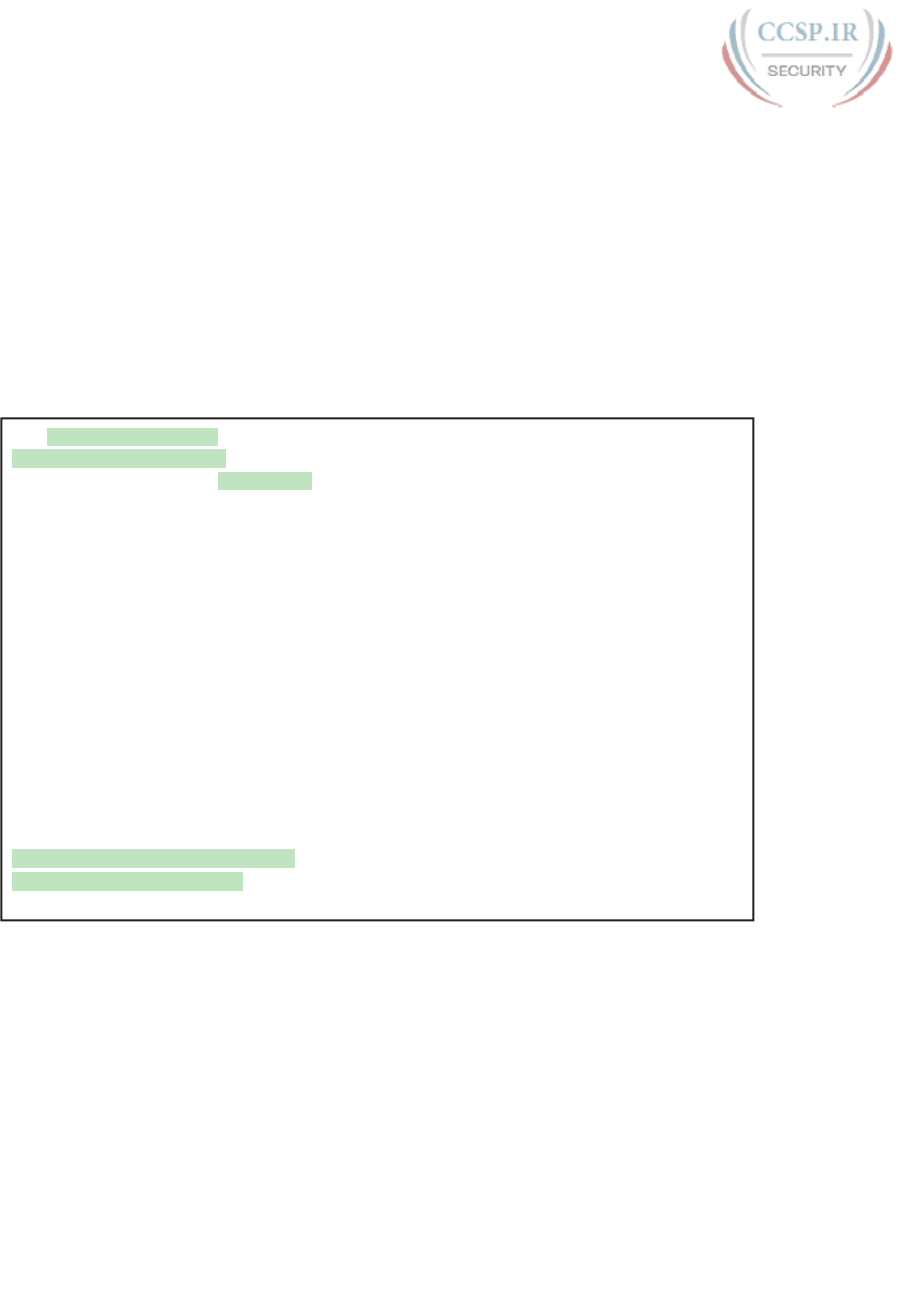
ptg17246291
604 CCENT/CCNA ICND1 100-105 Official Cert Guide
First, pay close attention to the configuration process at the top of the example. Note that
the access-list command does not change the command prompt from the global configura-
tion mode prompt, because the access-list command is a global configuration command.
Then, compare that to the output of the show running-config command: the details are
identical compared to the commands that were added in configuration mode. Finally, make
sure to note the ip access-group 1 in command, under R2’s S0/0/1 interface, which enables
the ACL logic (both location and direction).
Example 25-2 lists some output from Router R2 that shows information about this ACL.
The show ip access-lists command lists details about IPv4 ACLs only, while the show
access-lists command lists details about IPv4 ACLs plus any other types of ACLs that are
currently configured, for example, IPv6 ACLs .
Example 25-2 ACL show Commands on R2
R2# show ip access-lists
Standard IP access list 1
10 permit 10.1.1.1 (107 matches)
20 deny 10.1.1.0, wildcard bits 0.0.0.255 (4 matches)
30 permit 10.0.0.0, wildcard bits 0.255.255.255 (10 matches)
R2# show access-lists
Standard IP access list 1
10 permit 10.1.1.1 (107 matches)
20 deny 10.1.1.0, wildcard bits 0.0.0.255 (4 matches)
30 permit 10.0.0.0, wildcard bits 0.255.255.255 (10 matches)
R2# show ip interface s0/0/1
Serial0/0/1 is up, line protocol is up
Internet address is 10.1.2.2/24
Broadcast address is 255.255.255.255
Address determined by setup command
MTU is 1500 bytes
Helper address is not set
Directed broadcast forwarding is disabled
Multicast reserved groups joined: 224.0.0.9
Outgoing access list is not set
Inbound access list is 1
! Lines omitted for brevity
The output of these commands shows two items of note. The first line of output in this case
notes the type (standard), and the number. If more than one ACL existed, you would see
multiple stanzas of output, one per ACL, each with a heading line like this one. Next, these
commands list packet counts for the number of packets that the router has matched with
each command. For example, 107 packets so far have matched the first line in the ACL.
Finally, the end of the example lists the show ip interface command output. This command
lists, among many other items, the number or name of any IP ACL enabled on the interface
per the ip access-group interface subcommand.
Standard Numbered ACL Example 2
For the second example, use Figure 25-8, and imagine your boss gave you some require-
ments hurriedly in the hall. At first, he tells you he wants to filter packets going from the
servers on the right toward the clients on the left. Then, he says he wants you to allow
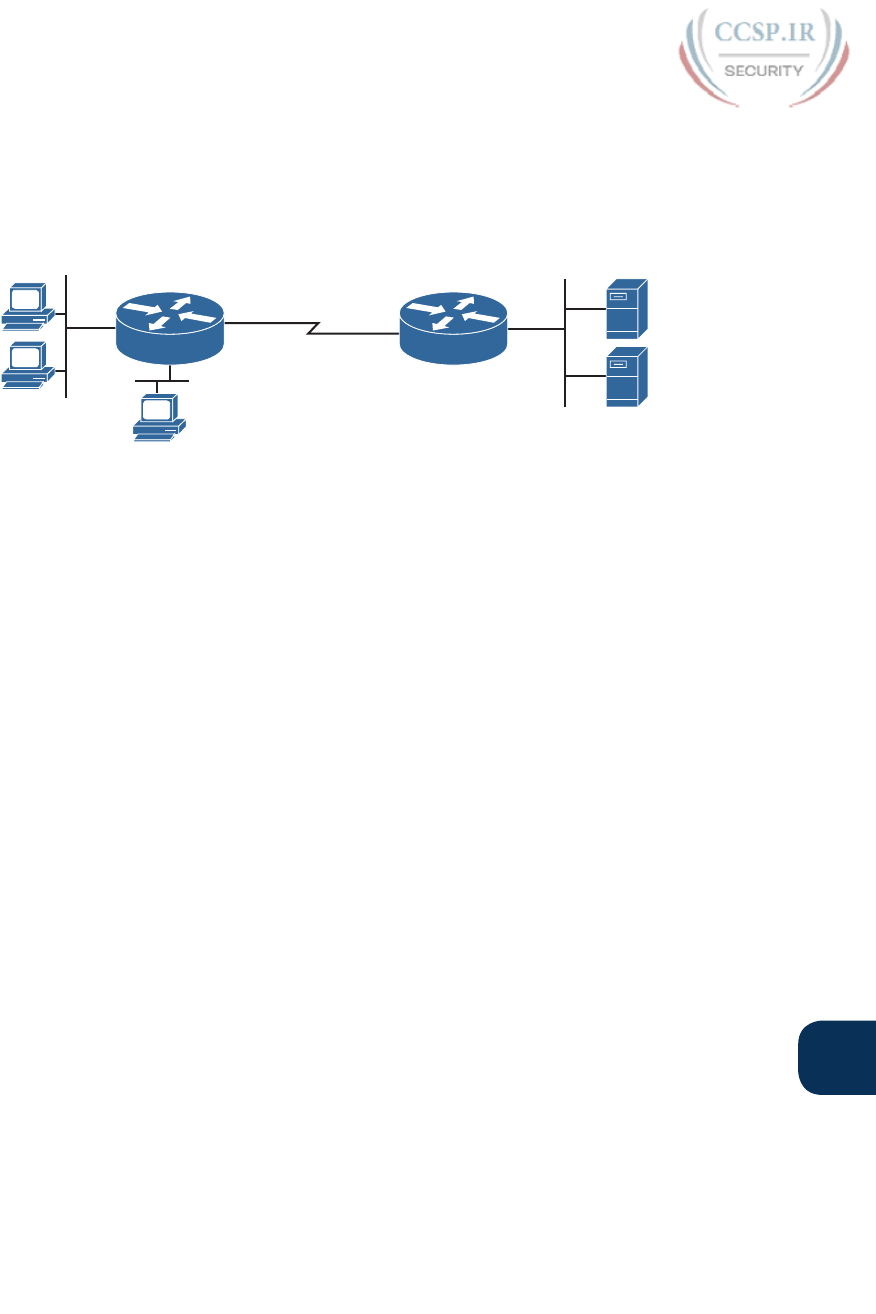
ptg17246291
Chapter 25: Basic IPv4 Access Control Lists 605
25
access for hosts A, B, and other hosts in their same subnet to server S1, but deny access
to that server to the hosts in host C’s subnet. Then, he tells you that, additionally, hosts in
host A’s subnet should be denied access to server S2, but hosts in host C’s subnet should be
allowed access to server S2. All by filtering packets going right to left only, and then he tells
you: put the ACL inbound on R2’s F0/0 interface.
10.2.2.1
10.2.2.2
S0/0/0 S0/0/1
10.1.1.1/24
10.1.1.2/24
F0/0
F0/0
A
B
R1 R2
S1
S2
10.3.3.3
F0/1
C
Figure 25-8 Standard Numbered ACL Example 2
If you cull through all the boss’s comments, the requirements might reduce to the following:
1. Enable the ACL inbound on R2’s F0/0 interface.
2. Permit packets from server S1 going to hosts in A’s subnet.
3. Deny packets from server S1 going to hosts in C’s subnet.
4. Permit packets from server S2 going to hosts in C’s subnet.
5. Deny packets from server S2 going to hosts in A’s subnet.
6. (There was no comment about what to do by default; use the implied deny all default.)
As it turns out, you cannot do everything your boss asked with a standard ACL. For
example, consider the obvious command for requirement number 2: access-list 2 permit
10.2.2.1. That permits all traffic whose source IP is 10.2.2.1 (server S1). The very next
requirement asks you to filter (deny) packets sourced from that same IP address! Even if
you added another command that checked for source IP address 10.2.2.1, the router would
never get to it, because routers use first-match logic when searching the ACL. You cannot
check both the destination and source IP address, because standard ACLs cannot check the
destination IP address.
To solve this problem, you should get a new boss! No, seriously, you have to rethink the
problem and change the rules. In real life, you would probably use an extended ACL
instead, which lets you check both the source and destination IP address.
For the sake of practicing another standard ACL, imagine your boss lets you change the
requirements. First, you will use two outbound ACLs, both on Router R1. Each ACL will
permit traffic from a single server to be forwarded onto that connected LAN, with the fol-
lowing modified requirements :
1. Using an outbound ACL on R1’s F0/0 interface, permit packets from server S1, and
deny all other packets.
2. Using an outbound ACL on R1’s F0/1 interface, permit packets from server S2, and
deny all other packets.
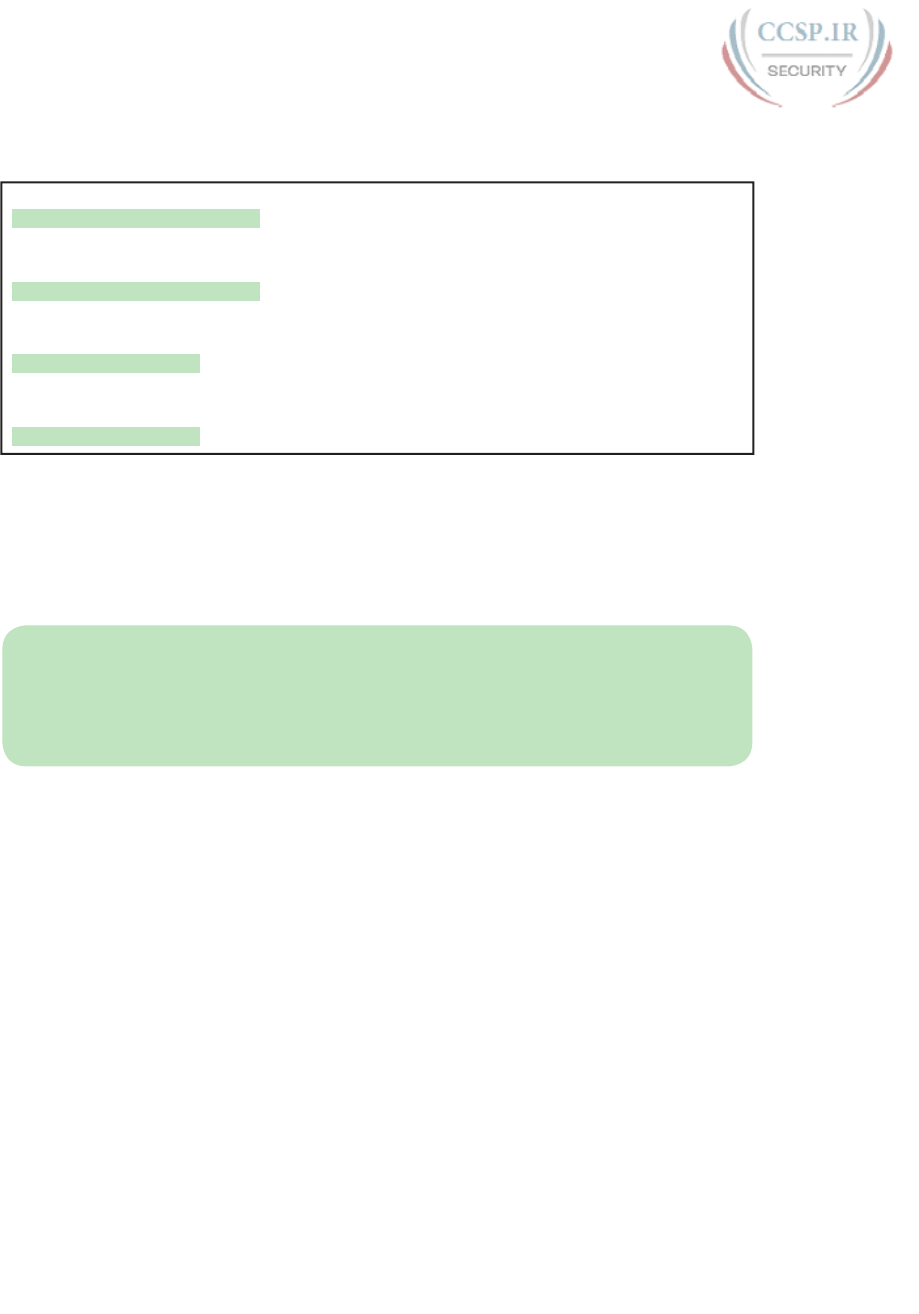
ptg17246291
606 CCENT/CCNA ICND1 100-105 Official Cert Guide
Example 25-3 shows the configuration that completes these requirements.
Example 25-3 Alternative Configuration in Router R1
access-list 2 remark This ACL permits server S1 traffic to host A's subnet
access-list 2 permit 10.2.2.1
!
access-list 3 remark This ACL permits server S2 traffic to host C's subnet
access-list 3 permit 10.2.2.2
!
interface F0/0
ip access-group 2 out
!
interface F0/1
ip access-group 3 out
As highlighted in the example, the solution with ACL number 2 permits all traffic from serv-
er S1, with that logic enabled for packets exiting R1’s F0/0 interface. All other traffic will be
discarded because of the implied deny all at the end of the ACL. In addition, ACL 3 permits
traffic from server S2, which is then permitted to exit R1’s F0/1 interface. Also, note that
the solution shows the use of the access-list remark parameter, which allows you to leave
text documentation that stays with the ACL.
NOTE When routers apply an ACL to filter packets in the outbound direction, as shown
in Example 25-3, the router checks packets that it routes against the ACL. However, a
router does not filter packets that the router itself creates with an outbound ACL. Examples
of those packets include routing protocol messages, and packets sent by the ping and
traceroute commands on that router.
Troubleshooting and Verification Tips
Troubleshooting IPv4 ACLs requires some attention to detail. In particular, you have to
be ready to look at the address and wildcard mask and confidently predict the addresses
matched by those two combined parameters. The upcoming practice problems a little later
in this chapter can help prepare you for that part of the work. But a few other tips can help
you verify and troubleshoot ACL problems on the exams as well.
First, you can tell if the router is matching packets or not with a couple of tools. Example
25-2 already showed that IOS keeps statistics about the packets matched by each line of an
ACL. In addition, if you add the log keyword to the end of an access-list command, IOS
then issues log messages with occasional statistics about matches of that particular line of
the ACL. Both the statistics and the log messages can be helpful in deciding which line in
the ACL is being matched by a packet.
For example, Example 25-4 shows an updated version of ACL 2 from Example 25-3, this
time with the log keyword added. The bottom of the example then shows a typical log mes-
sage, this one showing the resulting match based on a packet with source IP address 10.2.2.1
(as matched with the ACL), to destination address 10.1.1.1 .

ptg17246291
Chapter 25: Basic IPv4 Access Control Lists 607
25
Example 25-4 Creating Log Messages for ACL Statistics
R1# show running-config
! lines removed for brevity
access-list 2 remark This ACL permits server S1 traffic to host A's subnet
access-list 2 permit 10.2.2.1 log
!
interface F0/0
ip access-group 2 out
R1#
Feb 4 18:30:24.082: %SEC-6-IPACCESSLOGNP: list 2 permitted 0 10.2.2.1 -> 10.1.1.1, 1
packet
Anytime you troubleshoot an ACL for the first time, before getting into the details of
the matching logic, take the time to think about both the interface on which the ACL is
enabled, and the direction of packet flow. Sometimes, the matching logic is perfect—but
the ACL has been enabled on the wrong interface, or for the wrong direction, to match the
packets as configured for the ACL.
For example, Figure 25-9 repeats the same ACL shown earlier in Figure 25-7. The first line
of that ACL matches the specific host address 10.1.1.1. If that ACL exists on Router R2,
placing that ACL as an inbound ACL on R2’s S0/0/1 interface can work, because pack-
ets sent by host 10.1.1.1—on the left side of the figure—can enter R2’s S0/0/1 interface.
However, if R2 enables ACL 1 on its F0/0 interface, for inbound packets, the ACL will
never match a packet with source IP address 10.1.1.1, because packets sent by host 10.1.1.1
will never enter that interface. Packets sent by 10.1.1.1 will exit R2’s F0/0 interface, but
never enter it, just because of the network topology .
S0/0/0
10.1.1.1
10.1.1.2
10.3.3.3
F0/0
ACL 1
access-list 1 permit 10.1.1.1
access-list 1 deny 10.1.1.0 0.0.0.255
access-list 1 permit 10.0.0.0 0.255.255.255
F0/1
F0/0
A
B
R1 R2
S1
C
S0/0/1
Can Match
10.1.1.1
Cannot Match
10.1.1.1
Figure 25-9 Example of Checking the Interface and Direction for an ACL
Practice Applying Standard IP ACLs
Some CCENT and CCNA R&S topics, like ACLs, simply require more drills and practice
than others. ACLs require you to think of parameters to match ranges of numbers, and that
of course requires some use of math, and some use of processes.
This section provides some practice problems and tips, from two perspectives. First, this sec-
tion asks you to build one-line standard ACLs to match some packets. Second, this section
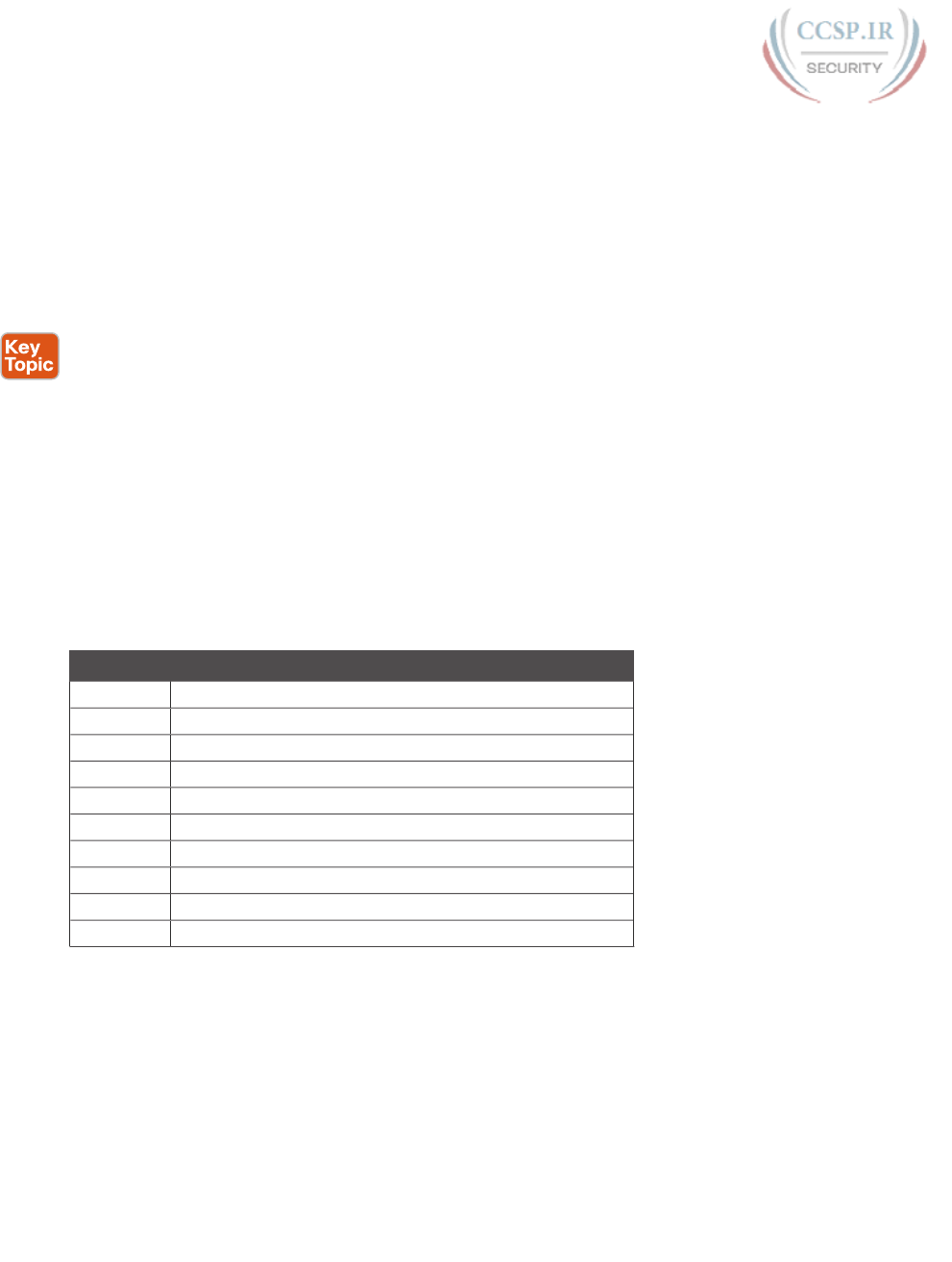
ptg17246291
608 CCENT/CCNA ICND1 100-105 Official Cert Guide
asks you to interpret existing ACL commands to describe what packets the ACL will match.
Both skills are useful for the exams.
Practice Building access-list Commands
In this section, practice getting comfortable with the syntax of the access-list command,
particularly with choosing the correct matching logic. These skills will be helpful when read-
ing about extended and named ACLs in the next chapter.
First, the following list summarizes some important tips to consider when choosing match-
ing parameters to any access-list command:
■ To match a specific address, just list the address.
■ To match any and all addresses, use the any keyword.
■ To match based only on the first one, two, or three octets of an address, use the
0.255.255.255, 0.0.255.255, and 0.0.0.255 WC masks, respectively. Also, make the
source (address) parameter have 0s in the wildcard octets (those octets with 255 in the
wildcard mask).
■ To match a subnet, use the subnet ID as the source, and find the WC mask by subtract-
ing the DDN subnet mask from 255.255.255.255.
Table 25-2 lists the criteria for several practice problems. Your job: Create a one-line stan-
dard ACL that matches the packets. The answers are listed in the section, “Answers to
Earlier Practice Problems,” later in this chapter.
Table 25-2 Building One-Line Standard ACLs: Practice
Problem Criteria
1 Packets from 172.16.5.4
2 Packets from hosts with 192.168.6 as the first three octets
3 Packets from hosts with 192.168 as the first two octets
4 Packets from any host
5 Packets from subnet 10.1.200.0/21
6 Packets from subnet 10.1.200.0/27
7 Packets from subnet 172.20.112.0/23
8 Packets from subnet 172.20.112.0/26
9 Packets from subnet 192.168.9.64/28
10 Packets from subnet 192.168.9.64/30
Reverse Engineering from ACL to Address Range
In some cases, you may not be creating your own ACL. Instead, you may need to interpret
some existing access-list commands. To answer these types of questions on the exams, you
need to determine the range of IP addresses matched by a particular address/wildcard mask
combination in each ACL statement.
Under certain assumptions that are reasonable for CCENT and CCNA R&S certifications,
calculating the range of addresses matched by an ACL can be relatively simple. Basically,
the range of addresses begins with the address configured in the ACL command. The range
of addresses ends with the sum of the address field and the wildcard mask. That’s it.
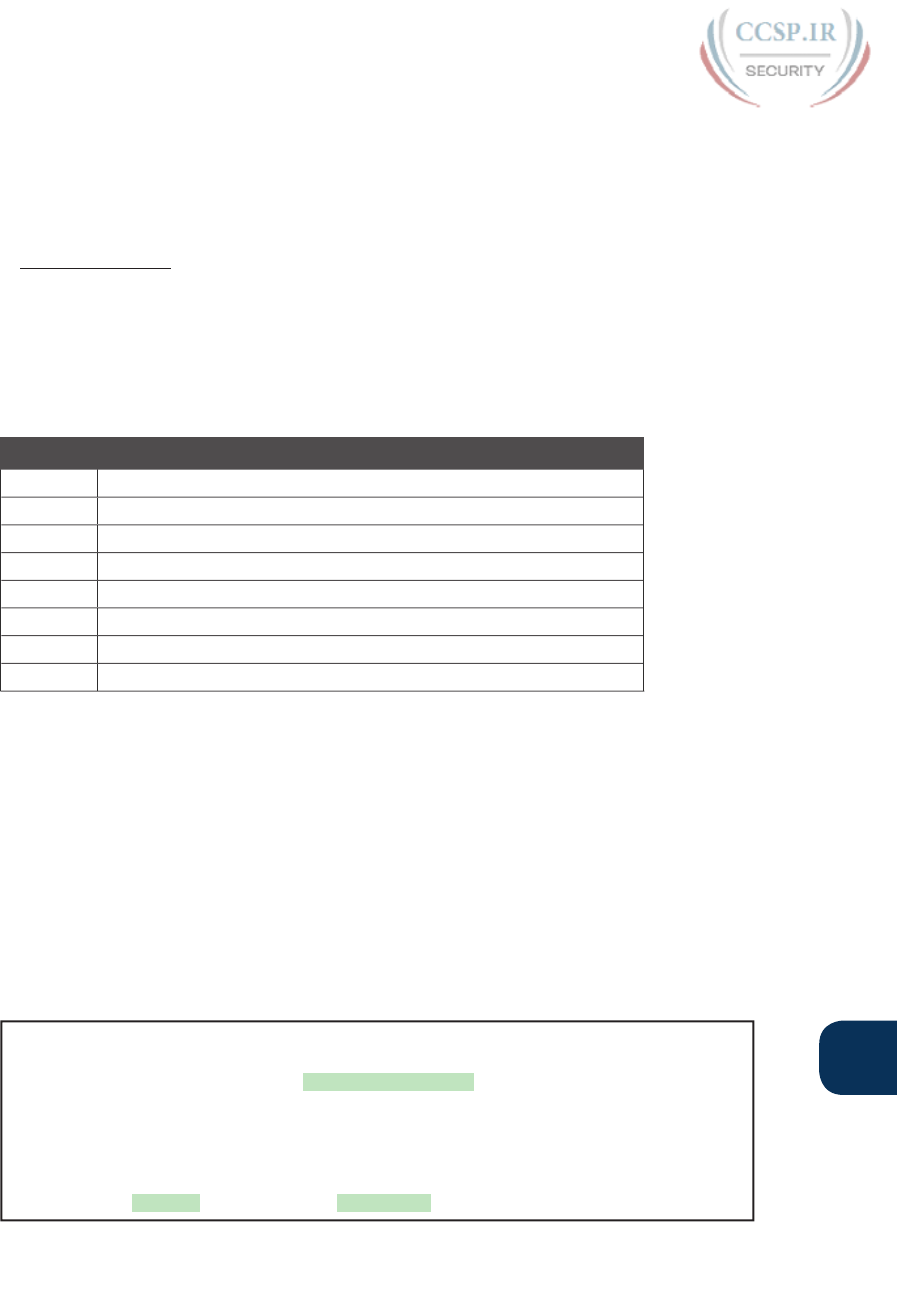
ptg17246291
Chapter 25: Basic IPv4 Access Control Lists 609
25
For example, with the command access-list 1 permit 172.16.200.0 0.0.7.255, the low end
of the range is simply 172.16.200.0, taken directly from the command itself. Then, to find
the high end of the range, just add this number to the WC mask, as follows:
172.16.200.0
+ 0. 0. 7.255
172.16.207.255
For this last bit of practice, look at the existing access-list commands in Table 25-3. In each
case, make a notation about the exact IP address, or range of IP addresses, matched by the
command.
Table 25-3 Finding IP Addresses/Ranges Matching by Existing ACLs
Problem Commands for Which to Predict the Source Address Range
1access-list 1 permit 10.7.6.5
2access-list 2 permit 192.168.4.0 0.0.0.127
3access-list 3 permit 192.168.6.0 0.0.0.31
4access-list 4 permit 172.30.96.0 0.0.3.255
5access-list 5 permit 172.30.96.0 0.0.0.63
6access-list 6 permit 10.1.192.0 0.0.0.31
7access-list 7 permit 10.1.192.0 0.0.1.255
8access-list 8 permit 10.1.192.0 0.0.63.255
Interestingly , IOS lets the CLI user type an access-list command in configuration mode,
and IOS will potentially change the address parameter before placing the command into
the running-config file. This process of just finding the range of addresses matched by the
access-list command expects that the access-list command came from the router, so that
any such changes were complete.
The change IOS can make with an access-list command is to convert to 0 any octet of an
address for which the wildcard mask’s octet is 255. For example, with a wildcard mask of
0.0.255.255, IOS ignores the last two octets. IOS expects the address field to end with two
0s. If not, IOS still accepts the access-list command, but IOS changes the last two octets of
the address to 0s. Example 25-5 shows an example, where the configuration shows address
10.1.1.1, but wildcard mask 0.0.255.255.
Example 25-5 IOS Changing the Address Field in an access-list Command
R2# configure terminal
Enter configuration commands, one per line. End with CNTL/Z.
R2(config)# access-list 21 permit 10.1.1.1 0.0.255.255
R2(config)# ^Z
R2#
R2# show ip access-lists
Standard IP access list 21
10 permit 10.1.0.0, wildcard bits 0.0.255.255
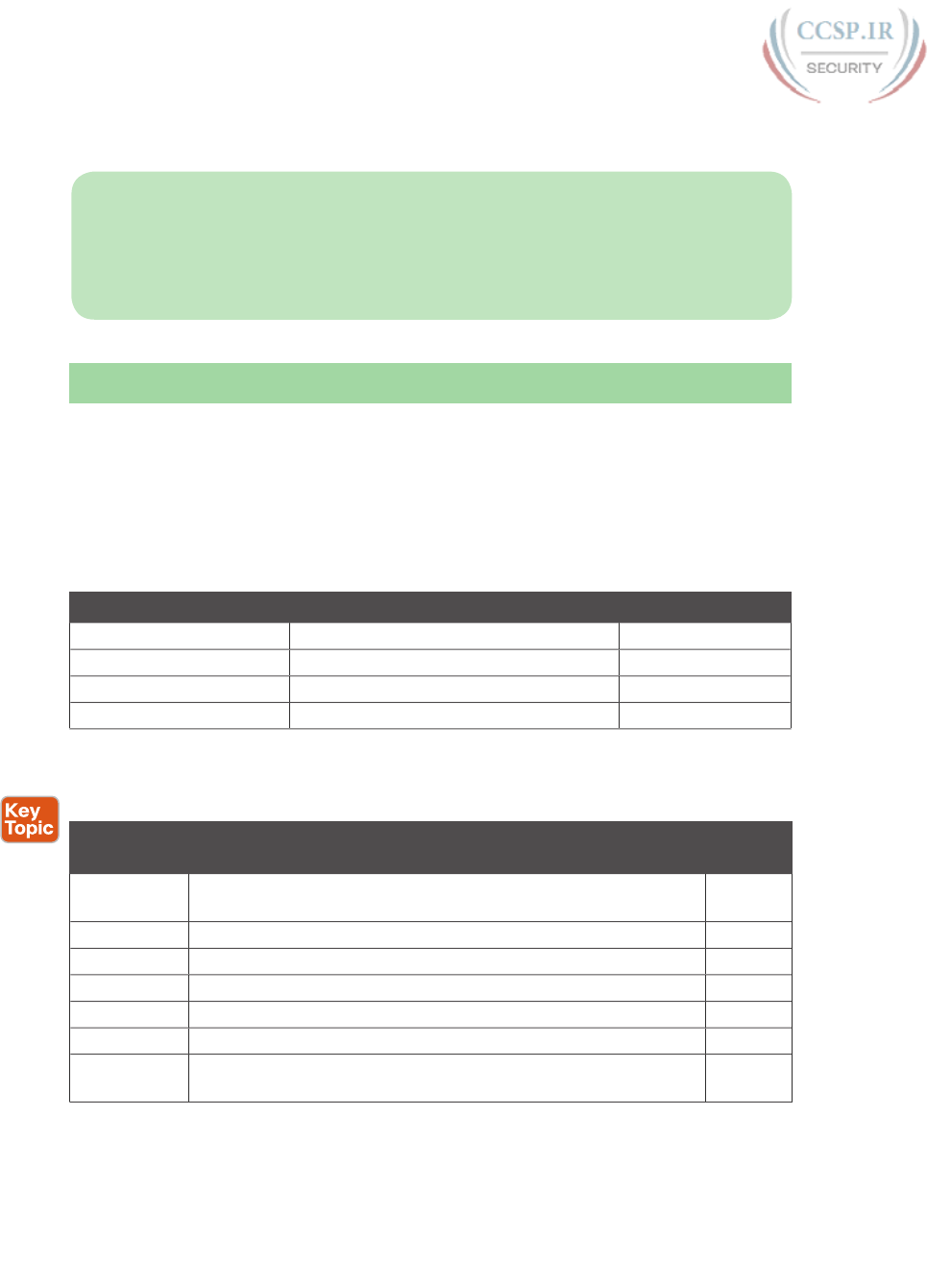
ptg17246291
610 CCENT/CCNA ICND1 100-105 Official Cert Guide
The math to find the range of addresses relies on the fact that either the command is fully
correct, or that IOS has already set these address octets to 0, as shown in the example.
NOTE The most useful WC masks, in binary, do not interleave 0s and 1s. This book
assumes the use of only these types of WC masks. However, Cisco IOS allows WC masks
that interleave 0s and 1s, but using these WC masks break the simple method of calculating
the range of addresses. As you progress through to CCIE studies, be ready to dig deeper to
learn how to determine what an ACL matches.
Chapter Review
One key to doing well on the exams is to perform repetitive spaced review sessions. Review
this chapter’s material using either the tools in the book, DVD, or interactive tools for the
same material found on the book’s companion website. Refer to the “Your Study Plan” ele-
ment for more details. Table 25-4 outlines the key review elements and where you can find
them. To better track your study progress, record when you completed these activities in
the second column.
Table 25-4 Chapter Review Tracking
Review Element Review Date(s) Resource Used
Review key topics Book, DVD/website
Review key terms Book, DVD/website
Repeat DIKTA questions Book, PCPT
Review command tables Book
Review All the Key Topics
Table 25-5 Key Topics for Chapter 25
Key Topic
Element
Description Page
Number
Paragraph Summary of the general rule of the location and direction for an
ACL
595
Figure 25-3 Summary of four main categories of IPv4 ACLs in Cisco IOS 597
Paragraph Summary of first-match logic used by all ACLs 598
List Wildcard mask logic for decimal 0 and 255 600
List Wildcard mask logic to match a subnet 602
List Steps to plan and implement a standard IP ACL 603
List Tips for creating matching logic for the source address field in the
access-list command
608
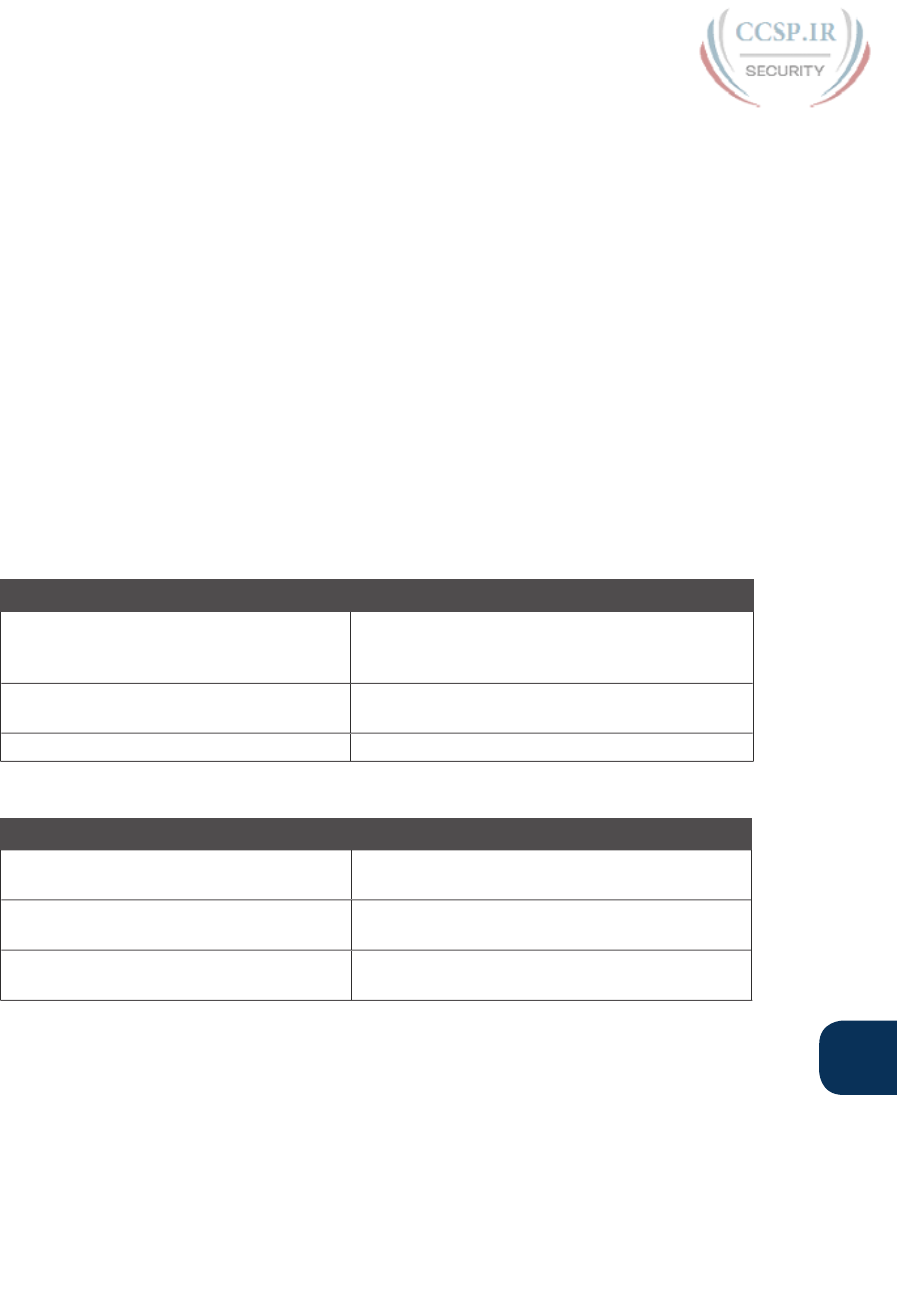
ptg17246291
Chapter 25: Basic IPv4 Access Control Lists 611
25
Key Terms You Should Know
standard access list, wildcard mask
Additional Practice for This Chapter’s Processes
For additional practice with analyzing subnets, you may do the same set of practice prob-
lems using your choice of tools:
Application: Use the Basic IPv4 Access Control Lists application on the DVD or compan-
ion website.
PDF: Alternatively, practice the same problems found in these apps using DVD Appendix
I, “Practice for Chapter 25: Basic IPv4 Access Control Lists.”
Command References
Tables 25-6 and 25-7 list configuration and verification commands used in this chapter. As
an easy review exercise, cover the left column in a table, read the right column, and try to
recall the command without looking. Then repeat the exercise, covering the right column,
and try to recall what the command does.
Table 25-6 Chapter 25 Configuration Command Reference
Command Description
access-list access-list-number {deny |
permit} source [source-wildcard] [log]
Global command for standard numbered access
lists. Use a number between 1 and 99 or 1300
and 1999, inclusive
access-list access-list-number remark text Defines a remark that helps you remember what
the ACL is supposed to do
ip access-group number {in | out}Interface subcommand to enable access lists
Table 25-7 Chapter 25 EXEC Command Reference
Command Description
show ip interface [type number]Includes a reference to the access lists enabled on
the interface
show access-lists [access-list-number |
access-list-name]
Shows details of configured access lists for all
protocols
show ip access-lists [access-list-number |
access-list-name]
Shows IP access lists
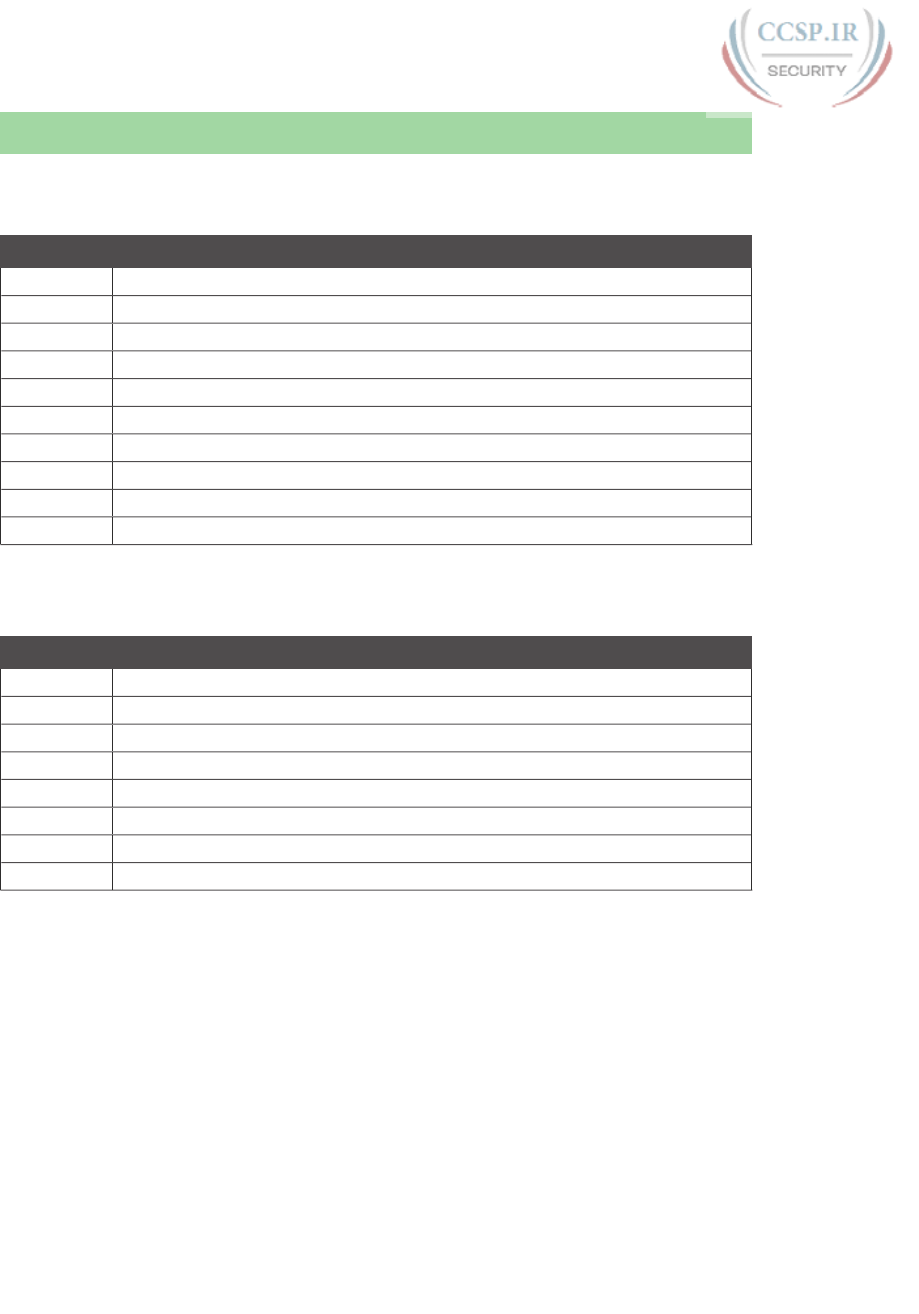
ptg17246291
612 CCENT/CCNA ICND1 100-105 Official Cert Guide
Answers to Earlier Practice Problems
Table 25-8 lists the answers to the problems listed earlier in Table 25-2.
Table 25-8 Building One-Line Standard ACLs: Answers
Problem Answers
1access-list 1 permit 172.16.5.4
2access-list 2 permit 192.168.6.0 0.0.0.255
3access-list 3 permit 192.168.0.0 0.0.255.255
4access-list 4 permit any
5access-list 5 permit 10.1.200.0 0.0.7.255
6access-list 6 permit 10.1.200.0 0.0.0.31
7access-list 7 permit 172.20.112.0 0.0.1.255
8access-list 8 permit 172.20.112.0 0.0.0.63
9access-list 9 permit 192.168.9.64 0.0.0.15
10 access-list 10 permit 192.168.9.64 0.0.0.3
Table 25-9 lists the answers to the problems listed earlier in Table 25-3.
Table 25-9 Address Ranges for Problems in Table 25-3: Answers
Problem Address Range
1One address: 10.7.6.5
2192.168.4.0 – 192.168.4.127
3192.168.6.0 – 192.168.6.31
4172.30.96.0 – 172.30.99.255
5172.30.96.0 – 172.30.96.63
610.1.192.0 – 10.1.192.31
710.1.192.0 – 10.1.193.255
810.1.192.0 – 10.1.255.255

ptg17246291
This page intentionally left blank
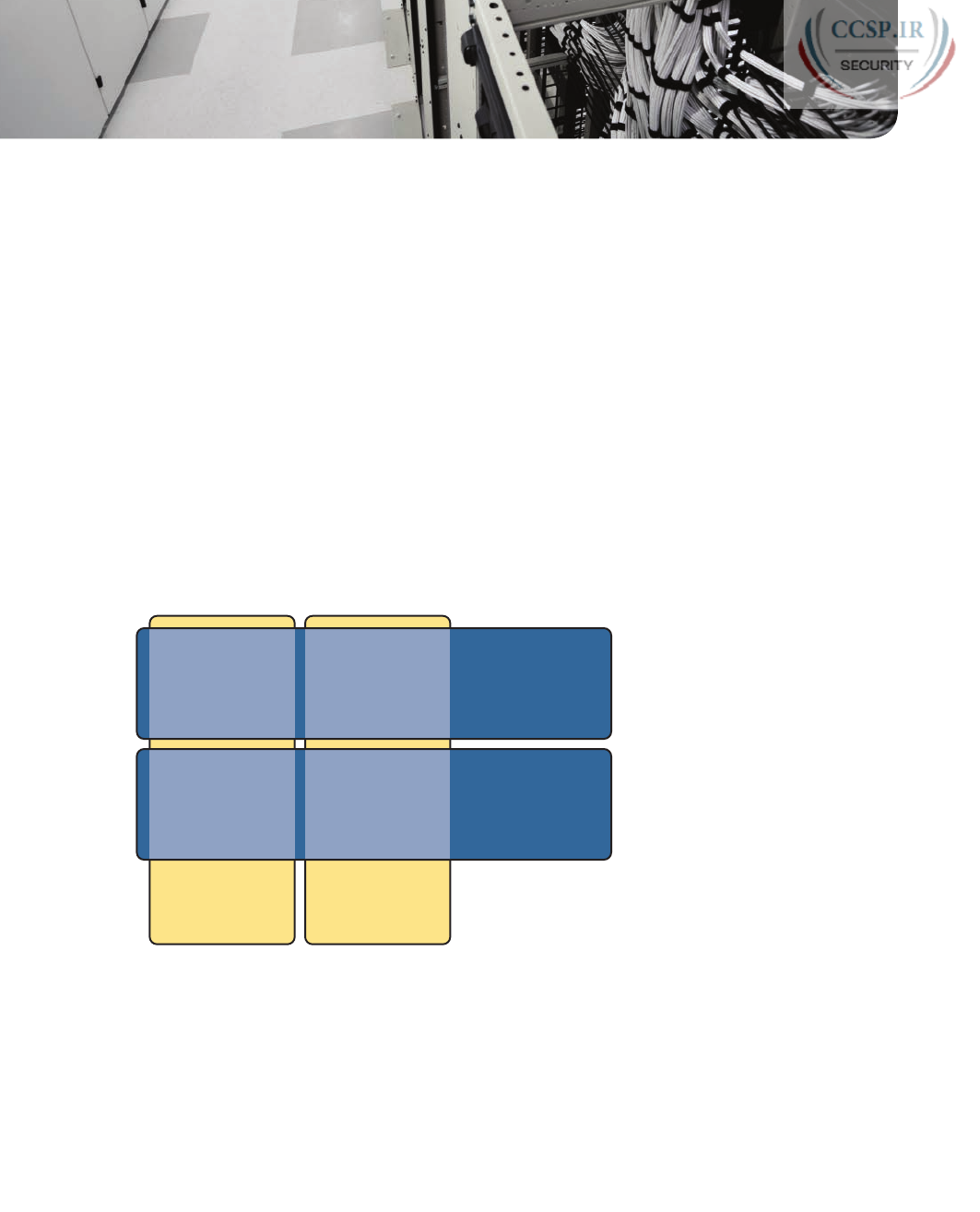
ptg17246291
CHAPTER 26
Advanced IPv4 Access Control
Lists
This chapter covers the following exam topics:
4.0 Infrastructure Services
4.6 Configure, verify, and troubleshoot IPv4 standard numbered and named access list for
routed interfaces
Cisco routers use IPv4 access control lists (ACL) for many different applications: to match
packets to make filtering decisions, to match packets for Network Address Translation
(NAT), to match packets to make quality of service (QoS) decisions, and for several other
reasons.
IPv4 ACLs are either standard or extended ACLs, with standard ACLs matching only the
source IP address, and extended matching a variety of packet header fields. At the same
time, IP ACLs are either numbered or named. Figure 26-1 shows the categories, and the
main features of each, as introduced in the previous chapter.
Numbered:
- ID with Number
- Global Commands
Named:
- ID with Name
- Subcommands
Extended: Matching
- Source & Dest. IP
- Source & Dest. Port
- Others
Standard: Matching
- Source IP
Extended
Numbered
Extended
Named
Standard
Numbered
Standard
Named
Figure 26-1 Comparisons of IP ACL Types
This chapter discusses the other three categories of ACLs beyond standard numbered IP
ACLs, and ends with a few miscellaneous features to secure Cisco routers and switches.
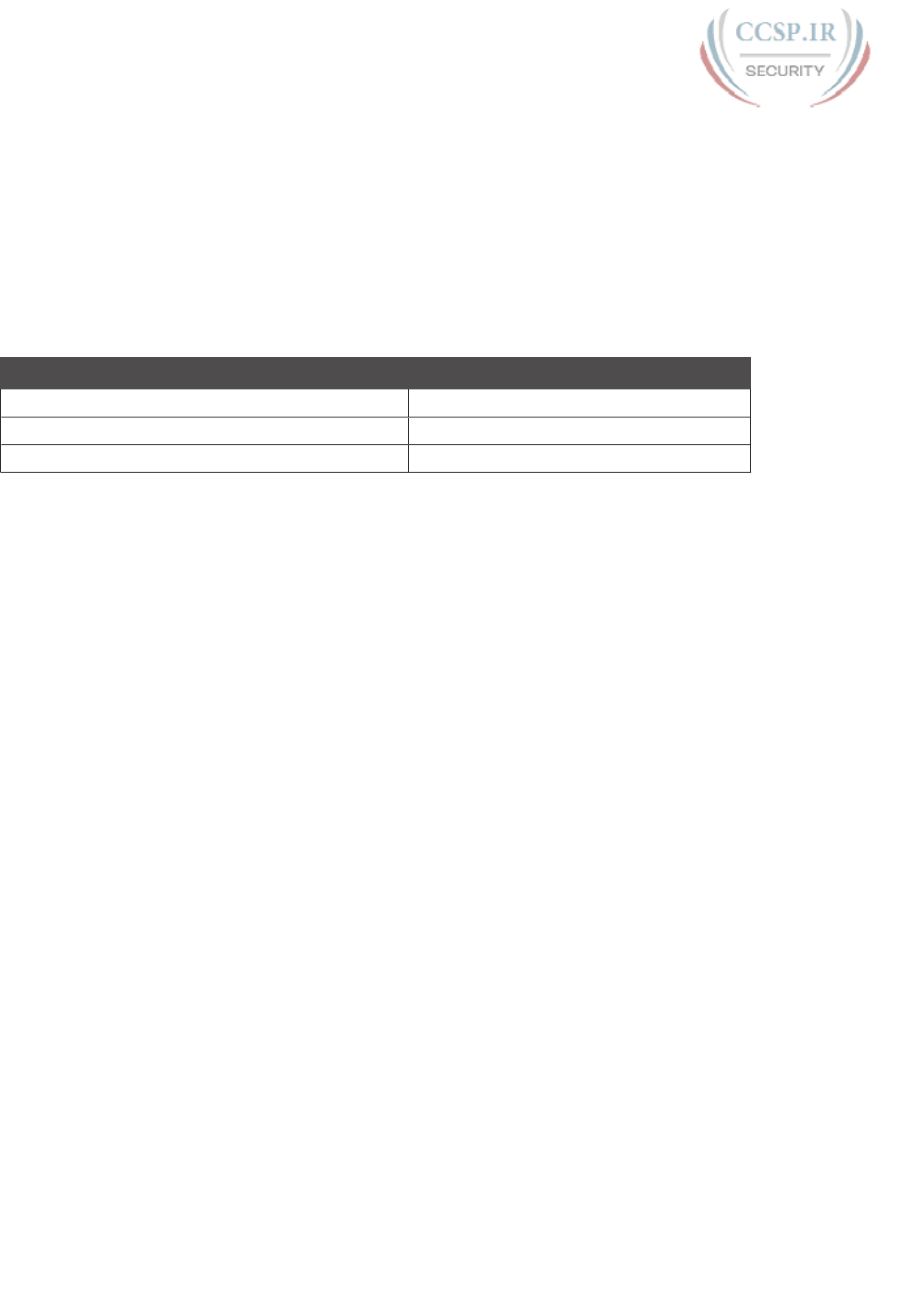
ptg17246291
“Do I Know This Already?” Quiz
Take the quiz (either here, or use the PCPT software) if you want to use the score to help
you decide how much time to spend on this chapter. The answers are at the bottom of the
page following the quiz, and the explanations are in DVD Appendix C and in the PCPT
software.
Table 26-1 “Do I Know This Already?” Foundation Topics Section-to-Question Mapping
Foundation Topics Section Questions
Extended IP Access Control Lists 1–3
Named ACLs and ACL Editing 4
Troubleshooting with IPv4 ACLs 5–6
1.
Which of the following fields cannot be compared based on an extended IP ACL?
(Choose two answers.)
a. Protocol
b. Source IP address
c. Destination IP address
d. TOS byte
e. URL
f. Filename for FTP transfers
2.
Which of the following access-list commands permit packets going from host
10.1.1.1 to all web servers whose IP addresses begin with 172.16.5? (Choose two
answers.)
a. access-list 101 permit tcp host 10.1.1.1 172.16.5.0 0.0.0.255 eq www
b. access-list 1951 permit ip host 10.1.1.1 172.16.5.0 0.0.0.255 eq www
c. access-list 2523 permit ip host 10.1.1.1 eq www 172.16.5.0 0.0.0.255
d. access-list 2523 permit tcp host 10.1.1.1 eq www 172.16.5.0 0.0.0.255
e. access-list 2523 permit tcp host 10.1.1.1 172.16.5.0 0.0.0.255 eq www
3.
Which of the following access-list commands permits packets going to any web
client from all web servers whose IP addresses begin with 172.16.5?
a. access-list 101 permit tcp host 10.1.1.1 172.16.5.0 0.0.0.255 eq www
b. access-list 1951 permit ip host 10.1.1.1 172.16.5.0 0.0.0.255 eq www
c. access-list 2523 permit tcp any eq www 172.16.5.0 0.0.0.255
d. access-list 2523 permit tcp 172.16.5.0 0.0.0.255 eq www 172.16.5.0
0.0.0.255
e. access-list 2523 permit tcp 172.16.5.0 0.0.0.255 eq www any

ptg17246291
616 CCENT/CCNA ICND1 100-105 Official Cert Guide
4.
In a router running a recent IOS version (at least version 15.0), an engineer needs to
delete the second line in ACL 101, which currently has four commands configured.
Which of the following options could be used? (Choose two answers.)
a. Delete the entire ACL and reconfigure the three ACL statements that should
remain in the ACL.
b. Delete one line from the ACL using the no access-list... global command.
c. Delete one line from the ACL by entering ACL configuration mode for the ACL
and then deleting only the second line based on its sequence number.
d. Delete the last three lines from the ACL from global configuration mode, and
then add the last two statements back into the ACL.
5.
An engineer is considering configuring an ACL on Router R1. The engineer could use
ACL A which would be enabled with the ip access-group A out command on inter-
face G0/1, or ACL B, which would be enabled with the ip access-group B in com-
mand on that same interface. R1’s G0/1 interface uses IPv4 address 1.1.1.1. Which of
the answers is true when comparing these options? (Choose two answers.)
a. ACL A creates more risk of filtering important overhead traffic than ACL B.
b. ACL B creates more risk of filtering important overhead traffic than ACL A.
c. A ping 1.1.1.1 command on R1 would bypass ACL A even if enabled.
d. A ping 1.1.1.1 command on R1 would bypass ACL B even if enabled.
6.
An engineer configures an ACL but forgets to save the configuration. At that point,
which of the following commands displays the configuration of an IPv4 ACL, includ-
ing line numbers? (Choose two answers.)
a. show running-config
b. show startup-config
c. show ip access-lists
d. show access-lists
Foundation Topics
Extended Numbered IP Access Control Lists
Extended IP access lists have many similarities compared to the standard numbered IP ACLs
discussed in the previous chapter. Just like standard IP ACLs, you enable extended access
lists on interfaces for packets either entering or exiting the interface. IOS searches the list
sequentially. Extended ACLs also use first-match logic, because the router stops the search
through the list as soon as the first statement is matched, taking the action defined in the
first-matched statement. All these features are also true of standard numbered access lists
(and named ACLs).
Extended ACLs differ from standard ACLs mostly because of the larger variety of packet
header fields that can be used to match a packet. One extended ACL statement can examine
multiple parts of the packet headers, requiring that all the parameters be matched correctly
to match that one ACL statement. That powerful matching logic makes extended access lists
both more useful and more complex than standard IP ACLs .
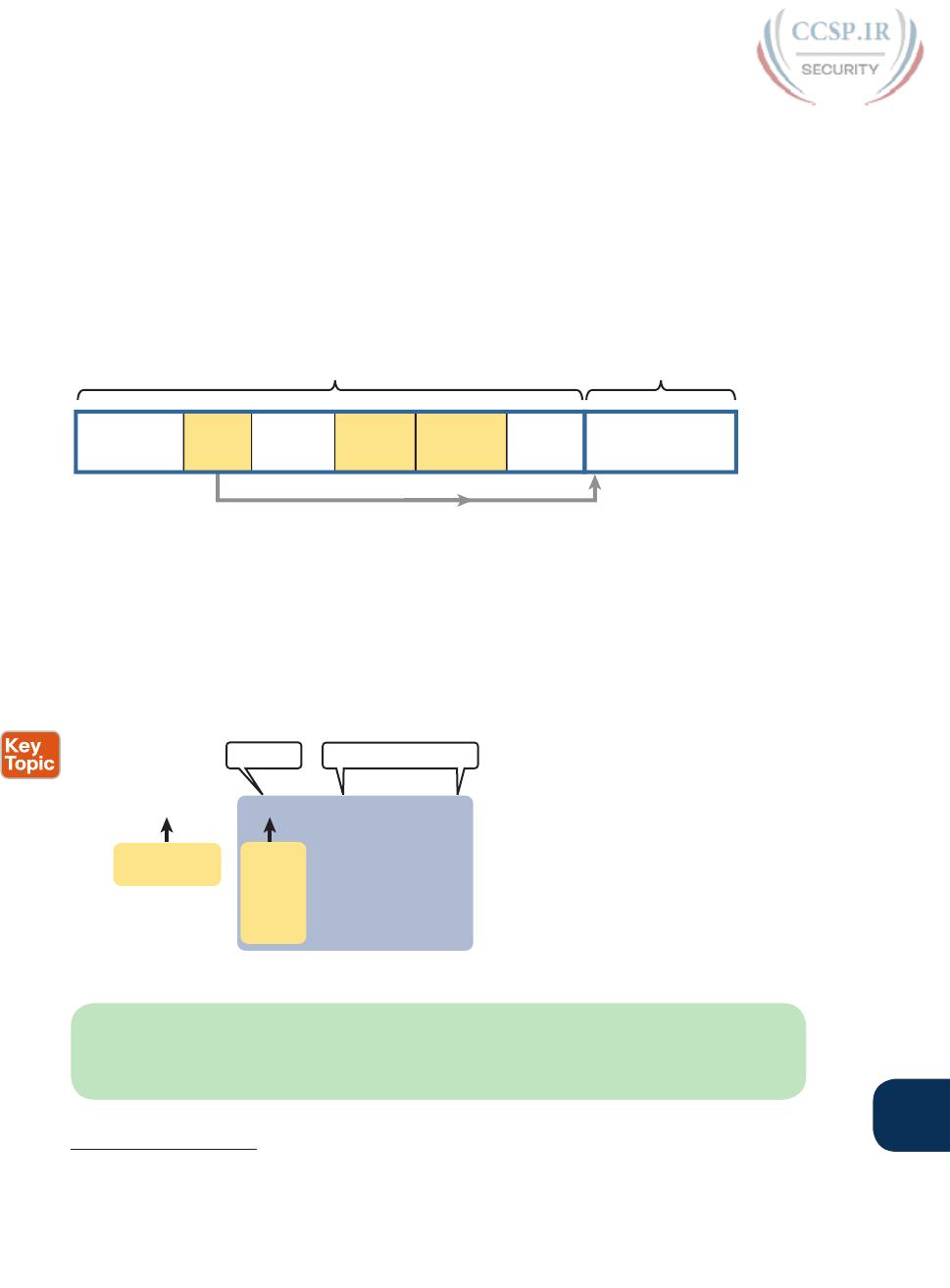
ptg17246291
Chapter 26: Advanced IPv4 Access Control Lists 617
26
Matching the Protocol, Source IP, and Destination IP
Like standard numbered IP ACLs, extended numbered IP ACLs also use the access-list
global command. The syntax is identical, at least up through the permit or deny keyword.
At that point, the command lists matching parameters, and those differ, of course. In par-
ticular, the extended ACL access-list command requires three matching parameters: the IP
protocol type, the source IP address, and the destination IP address.
The IP header’s Protocol field identifies the header that follows the IP header. Figure 26-2
shows the location of the IP Protocol field, the concept of it pointing to the type of header
that follows, along with some details of the IP header for reference.
Identifies Next Header
IP Header Next Header
Miscellaneous
Header
Fields
Protocol
Type
Header
Checksum
Source IP
Address
Destination
IP Address Options
91244
Variable
TCP, UDP
ICMP,
EIGRP, IGMP,…
Figure 26-2 IP Header, with Focus on Required Fields in Extended IP ACLs
IOS requires that you configure parameters for the three highlighted parts of Figure 26-2.
For the protocol type, you simply use a keyword, such as tcp, udp, or icmp, matching IP
packets that happen to have a TCP, UDP, or ICMP header, respectively, following the IP
header. Or you can use the keyword ip, which means “all IPv4 packets.” You also must con-
figure some values for the source and destination IP address fields that follow; these fields
use the same syntax and options for matching the IP addresses as discussed in Chapter 25,
“Basic IPv4 Access Control Lists.” Figure 26-3 shows the syntax.
Keyword Address & Wildcard
100 - 199
2000 - 2699 Matching
Options
access-list 101 permit source_IPprotocol dest_IP
ip
tcp
udp
icmp
others...
Figure 26-3 Extended ACL Syntax, with Required Fields
NOTE When matching IP addresses in the source and destination fields, there is one
difference with standard ACLs: When matching a specific IP address, the extended ACL
requires the use of the host keyword. You cannot simply list the IP address alone.
Answers to the “Do I Know This Already?” quiz:
1 E, F 2 A, E 3 E 4 A, C 5 B, C 6 C, D
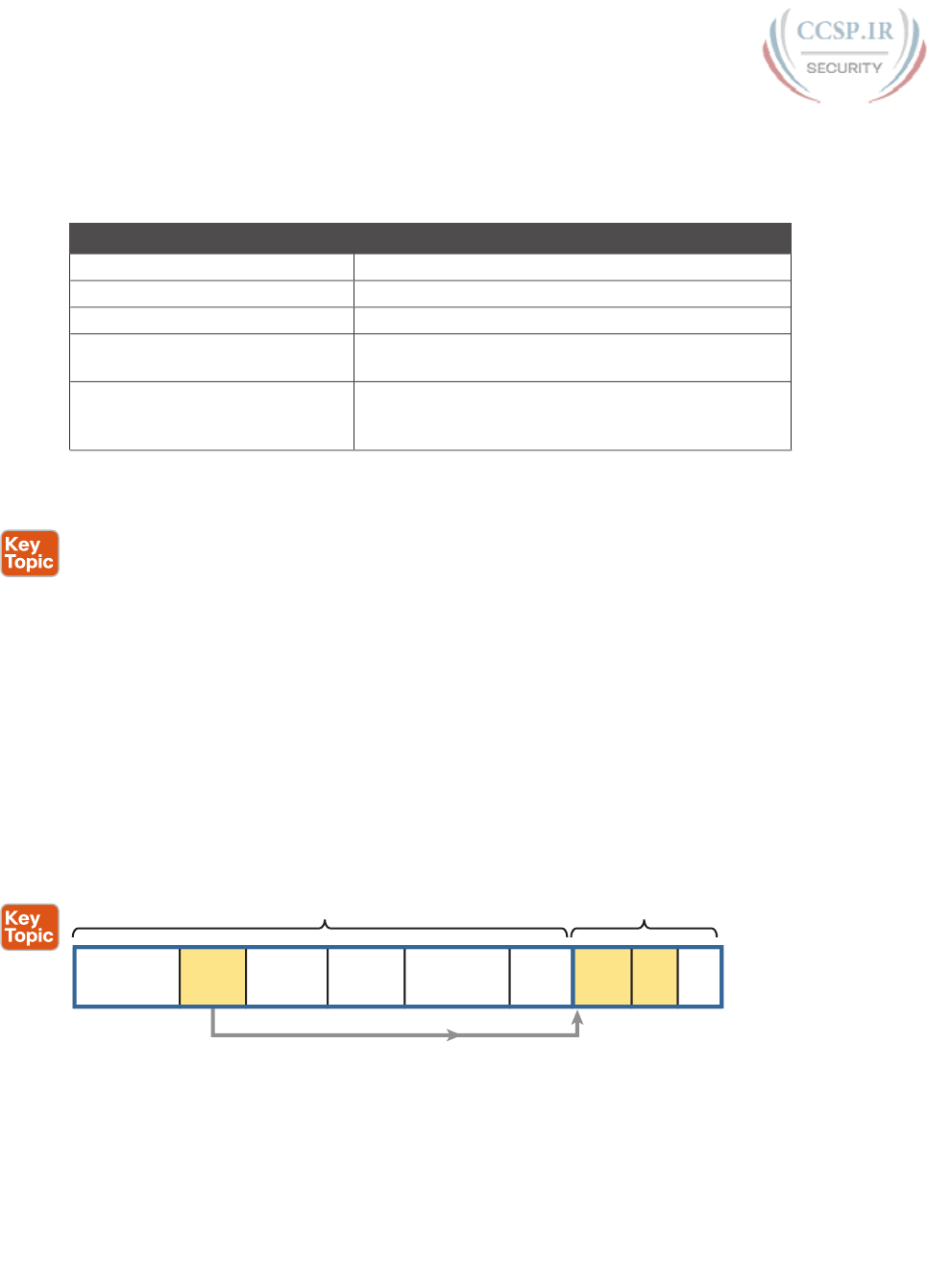
ptg17246291
618 CCENT/CCNA ICND1 100-105 Official Cert Guide
Table 26-2 lists several sample access-list commands that use only the required matching
parameters. Feel free to cover the right side and use the table for an exercise, or just review
the explanations to get an idea for the logic in some sample commands.
Table 26-2 Extended access-list Commands and Logic Explanations
access-list Statement What It Matches
access-list 101 deny tcp any any Any IP packet that has a TCP header
access-list 101 deny udp any any Any IP packet that has a UDP header
access-list 101 deny icmp any any Any IP packet that has an ICMP header
access-list 101 deny ip host
1.1.1.1 host 2.2.2.2
All IP packets from host 1.1.1.1 going to host 2.2.2.2,
regardless of the header after the IP header
access-list 101 deny udp
1.1.1.0 0.0.0.255 any
All IP packets that have a UDP header following the
IP header, from subnet 1.1.1.0/24, and going to any
destination
The last entry in Table 26-2 helps make an important point about how IOS processes
extended ACLs :
In an extended ACL access-list command, all the matching parameters must match the
packet for the packet to match the command.
For example, in that last example from Table 26-2, the command checks for UDP, a source
IP address from subnet 1.1.1.0/24, and any destination IP address. If a packet with source
IP address 1.1.1.1 were examined, it would match the source IP address check, but if it had
a TCP header instead of UDP, it would not match this access-list command. All parameters
must match.
Matching TCP and UDP Port Numbers
Extended ACLs can also examine parts of the TCP and UDP headers, particularly the source
and destination port number fields. The port numbers identify the application that sends or
receives the data.
The most useful ports to check are the well-known ports used by servers. For example, web
servers use well-known port 80 by default. Figure 26-4 shows the location of the port num-
bers in the TCP header, following the IP header.
IP Header TCP Header
Miscellaneous
Header
Fields
Protocol
6 (TCP)
Header
Checksum
Source IP
Address
Destination IP
Address Options Source
Port
Dest.
Port
Rest
of
TCP
9 1 2 4 4 Variable 2 2 16+
6 = TCP
Figure 26-4 IP Header, Followed by a TCP Header and Port Number Fields
When an extended ACL command includes either the tcp or udp keyword, that command
can optionally reference the source and/or destination port. To make these comparisons,
the syntax uses keywords for equal, not equal, less than, greater than, and for a range of
port numbers. In addition, the command can use either the literal decimal port numbers, or
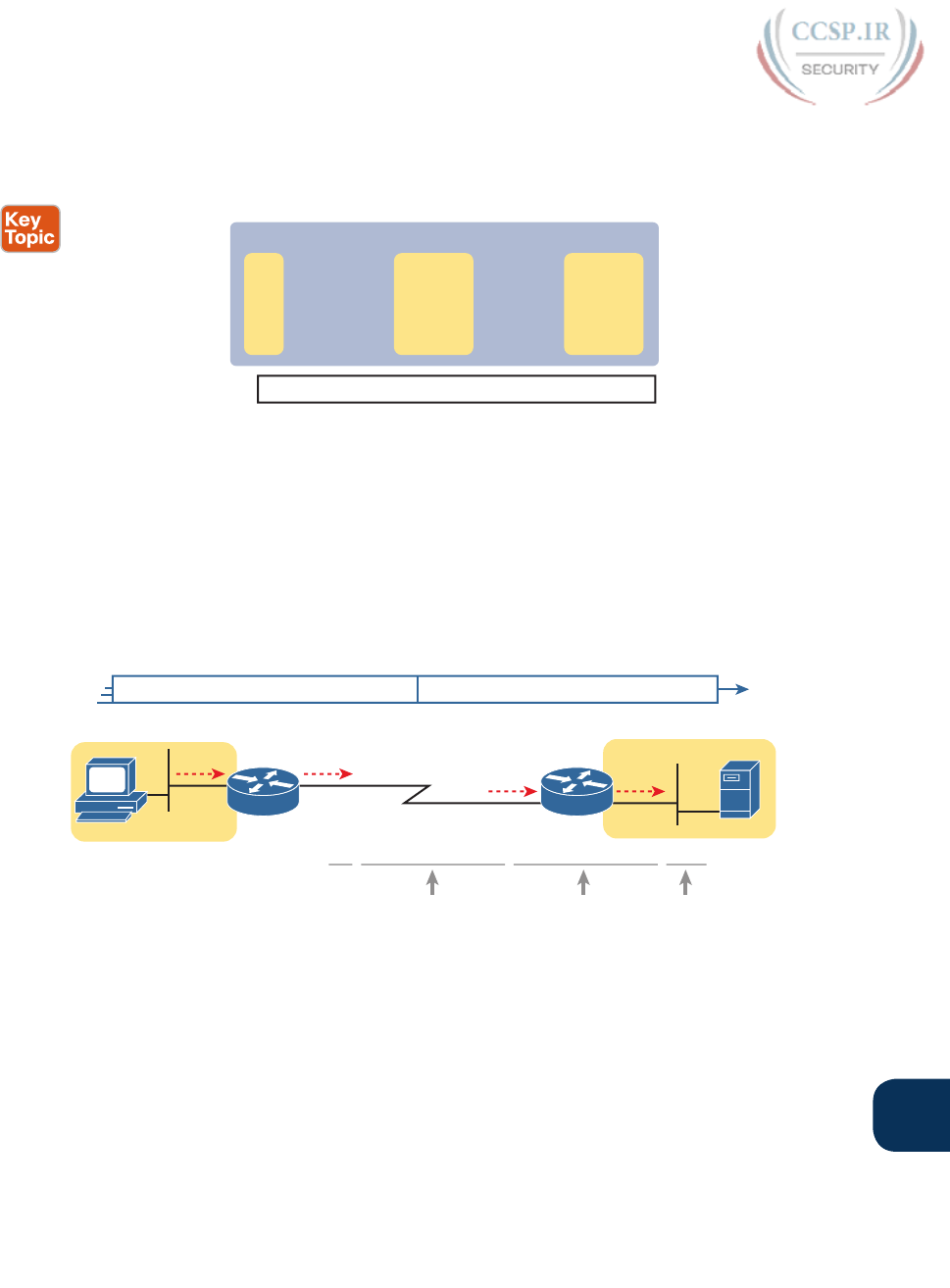
ptg17246291
Chapter 26: Advanced IPv4 Access Control Lists 619
26
more convenient keywords for some well-known application ports. Figure 26-5 shows the
positions of the source and destination port fields in the access-list command and these
port number keywords.
access-list 101 permit source_IP dest_IPprotocol
Matching
source_port dest_port
tcp
udp
eq __
ne __
lt __
gt __
range __
eq __
ne __
lt __
gt __
range __
eq: lt: = < range: x to yne: gt: >ʒLegend:
Figure 26-5 Extended ACL Syntax with TCP and UDP Port Numbers Enabled
For example, consider the simple network shown in Figure 26-6. The FTP server sits on the
right, with the client on the left. The figure shows the syntax of an ACL that matches the
following:
■ Packets that include a TCP header
■ Packets sent from the client subnet
■ Packets sent to the server subnet
■ Packets with TCP destination port 21 (FTP server control port)
Source 172.16.1.1 Destination 172.16.3.1 Source Port > 1023 Destination Port 21
access-list 101 permit tcp 172.16.1.0 0.0.0.255 172.16.3.0 0.0.0.255 eq 21
OUT
OUT
172.16.1.0/24 172.16.3.0/24
172.16.3.1
S0/0
S0/1 Fa0/0
IN
R1 R2
Fa0/0
IN
Source IP Destination PortDestination IP
Port 21
PC1
Figure 26-6 Filtering Packets Based on Destination Port
To fully appreciate the matching of the destination port with the eq 21 parameters, con-
sider packets moving from left to right, from PC1 to the server. Assuming the server uses
well-known port 21 (FTP control port), the packet’s TCP header has a destination port value
of 21. The ACL syntax includes the eq 21 parameters after the destination IP address. The
position after the destination address parameters is important: That position identifies the
fact that the eq 21 parameters should be compared to the packet’s destination port. As a
result, the ACL statement shown in Figure 26-6 would match this packet, and the destina-
tion port of 21, if used in any of the four locations implied by the four dashed arrowed
lines in the figure.
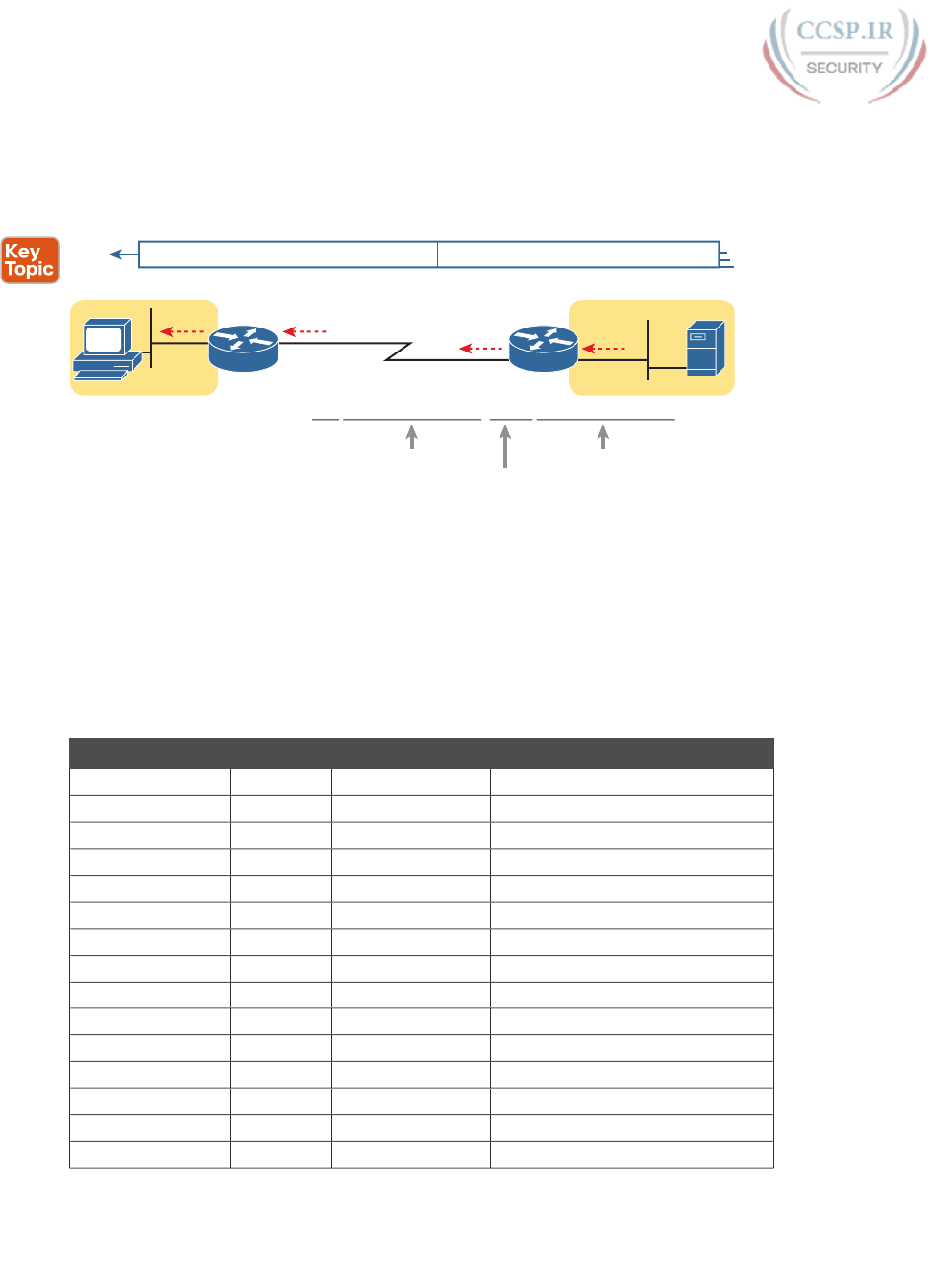
ptg17246291
620 CCENT/CCNA ICND1 100-105 Official Cert Guide
Conversely, Figure 26-7 shows the reverse flow, with a packet sent by the server back
toward PC1. In this case, the packet’s TCP header has a source port of 21, so the ACL must
check the source port value of 21, and the ACL must be located on different interfaces. In
this case, the eq 21 parameters follow the source address field, but come before the desti-
nation address field.
access-list 101 permit tcp 172.16.3.0 0.0.0.255 eq 21 172.16.1.0 0.0.0.255
Source 172.16.3.1 Destination 172.16.1.1 Source Port 21 Destination Port > 1023
R1 R2
172.16.1.0/24 172.16.3.0/24
172.16.3.1
Source Address
Source Port
Destination Address
Port 21
PC1
IN
S0/0Fa0/0
OUT
IN
S0/1 Fa0/0
OUT
Figure 26-7 Filtering Packets Based on Source Port
When examining ACLs that match port numbers, first consider the location and direction
in which the ACL will be applied. That direction determines whether the packet is being
sent to the server, or from the server. At that point, you can decide whether you need to
check the source or destination port in the packet. For reference, Table 26-3 lists many of
the popular port numbers and their transport layer protocols and applications. Note that the
syntax of the access-list commands accepts both the port numbers and a shorthand version
of the application name.
Table 26-3 Popular Applications and Their Well-Known Port Numbers
Port Number(s) Protocol Application access-list Command Keyword
20 TCP FTP data ftp-data
21 TCP FTP control ftp
22 TCP SSH —
23 TCP Telnet telnet
25 TCP SMTP smtp
53 UDP, TCP DNS domain
67 UDP DHCP Server —
68 UDP DHCP Client —
69 UDP TFTP tftp
80 TCP HTTP (WWW) www
110 TCP POP3 pop3
161 UDP SNMP snmp
443 TCP SSL —
514 UDP Syslog —
16,384 – 32,767 UDP RTP (voice, video) —
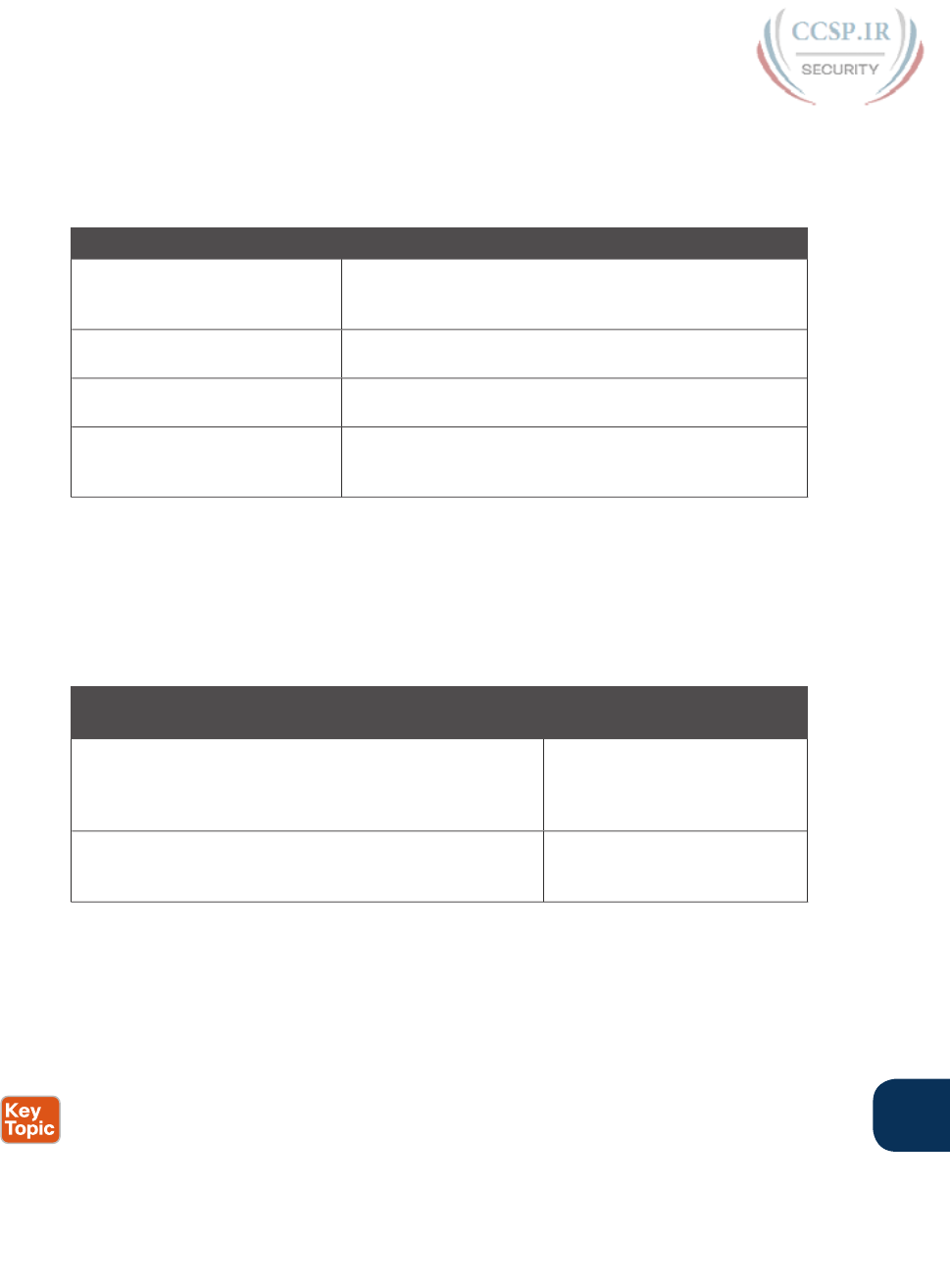
ptg17246291
Chapter 26: Advanced IPv4 Access Control Lists 621
26
Table 26-4 lists several example access-list commands that match based on port numbers.
Cover the right side of the table, and try to characterize the packets matched by each com-
mand. Then, check the right side of the table to see if you agree with the assessment.
Table 26-4 Extended access-list Command Examples and Logic Explanations
access-list Statement What It Matches
access-list 101 deny tcp any gt
1023 host 10.1.1.1 eq 23
Packets with a TCP header, any source IP address, with a
source port greater than (gt) 1023, a destination IP address
of exactly 10.1.1.1, and a destination port equal to (eq) 23.
access-list 101 deny tcp any
host 10.1.1.1 eq 23
The same as the preceding example, but any source port
matches, because that parameter is omitted in this case.
access-list 101 deny tcp any
host 10.1.1.1 eq telnet
The same as the preceding example. The telnet keyword is
used instead of port 23.
access-list 101 deny udp 1.0.0.0
0.255.255.255 lt 1023 any
A packet with a source in network 1.0.0.0/8, using UDP
with a source port less than (lt) 1023, with any destination
IP address .
Extended IP ACL Configuration
Because extended ACLs can match so many different fields in the various headers in
an IP packet, the command syntax cannot be easily summarized in a single generic
command. However, the two commands in Table 26-5 summarize the syntax options
as covered in this book.
Table 26-5 Extended IP Access List Configuration Commands
Command Configuration Mode and
Description
access-list access-list-number {deny | permit} protocol
source source-wildcard destination destination-wildcard
[log | log-input]
Global command for extended
numbered access lists. Use a
number between 100 and 199 or
2000 and 2699, inclusive
access-list access-list-number {deny | permit} {tcp | udp}
source source-wildcard [operator [port]] destination
destination-wildcard [operator [port]] [established] [log]
A version of the access-list
command with parameters
specific to TCP and/or UDP
The configuration process for extended ACLs mostly matches the same process used for
standard ACLs. You must choose the location and direction in which to enable the ACL,
particularly the direction, so that you can characterize whether certain addresses and ports
will be either the source or destination. Configure the ACL using access-list commands,
and when complete, then enable the ACL using the same ip access-group command used
with standard ACLs. All these steps mirror what you do with standard ACLs; however, when
configuring, keep the following differences in mind :
■ Place extended ACLs as close as possible to the source of the packets that will be fil-
tered. Filtering close to the source of the packets saves some bandwidth.
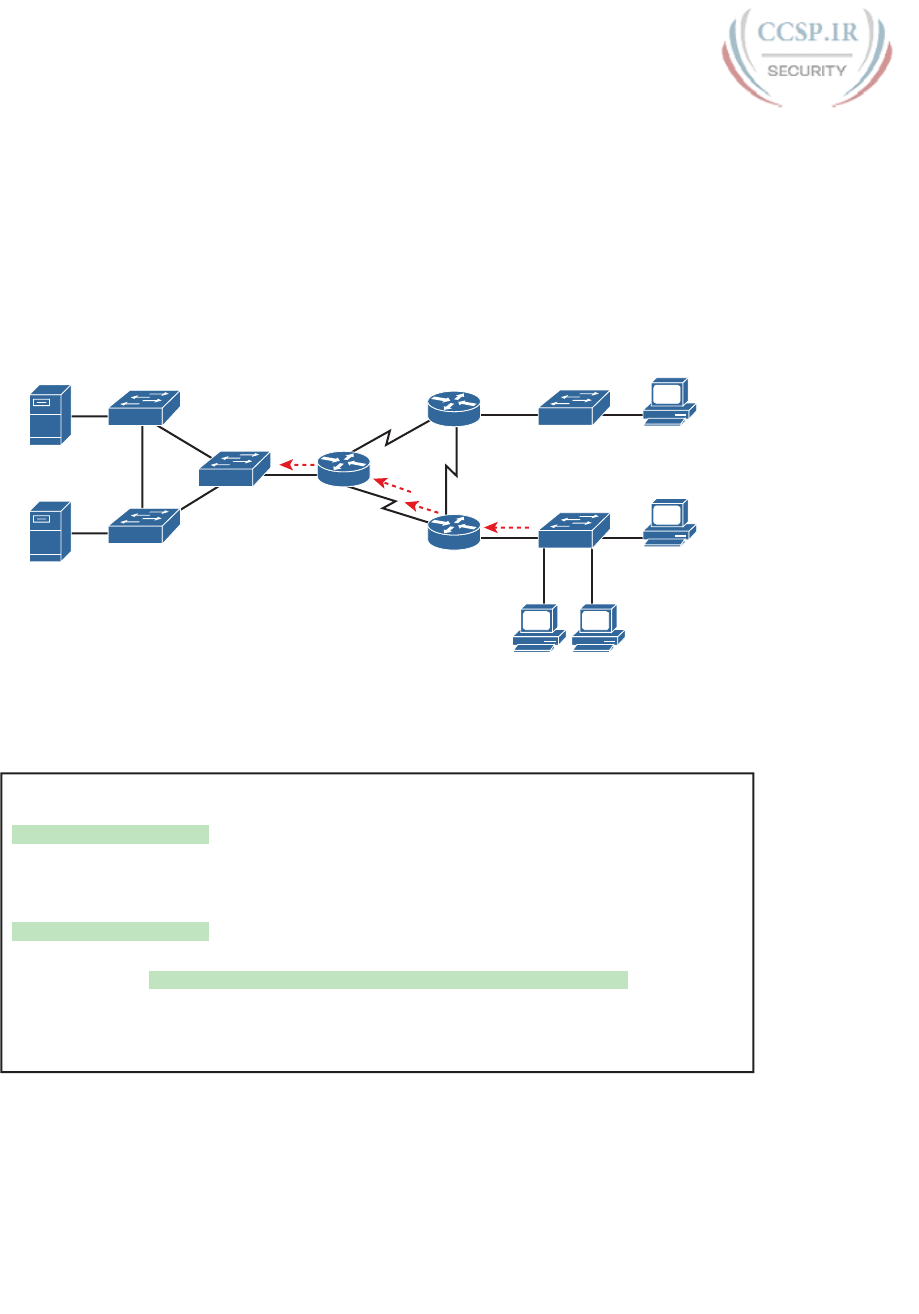
ptg17246291
622 CCENT/CCNA ICND1 100-105 Official Cert Guide
■ Remember that all fields in one access-list command must match a packet for the packet
to be considered to match that access-list statement.
■ Use numbers of 100–199 and 2000–2699 on the access-list commands; no one number
is inherently better than another.
Extended IP Access Lists: Example 1
This example focuses on understanding basic syntax. In this case, the ACL denies Bob
access to all FTP servers on R1’s Ethernet, and it denies Larry access to server1’s web server.
Figure 26-8 shows the network topology; Example 26-1 shows the configuration on R1.
Server1
172.16.1.100
Server2
172.16.1.102
Jimmy Jerry
Larry
Bob
172.16.2.10
172.16.3.10
172.16.3.8 172.16.3.9
E0
E0
E0
S0
S0
S1
S1
S1
S0
SW1
SW2
SW3
SW12
SW13
R1
R2
R3
Figure 26-8 Network Diagram for Extended Access List Example 1
Example 26-1 R1’s Extended Access List: Example 1
interface Serial0
ip address 172.16.12.1 255.255.255.0
ip access-group 101 in
!
interface Serial1
ip address 172.16.13.1 255.255.255.0
ip access-group 101 in
!
access-list 101 remark Stop Bob to FTP servers, and Larry to Server1 web
access-list 101 deny tcp host 172.16.3.10 172.16.1.0 0.0.0.255 eq ftp
access-list 101 deny tcp host 172.16.2.10 host 172.16.1.100 eq www
access-list 101 permit ip any any
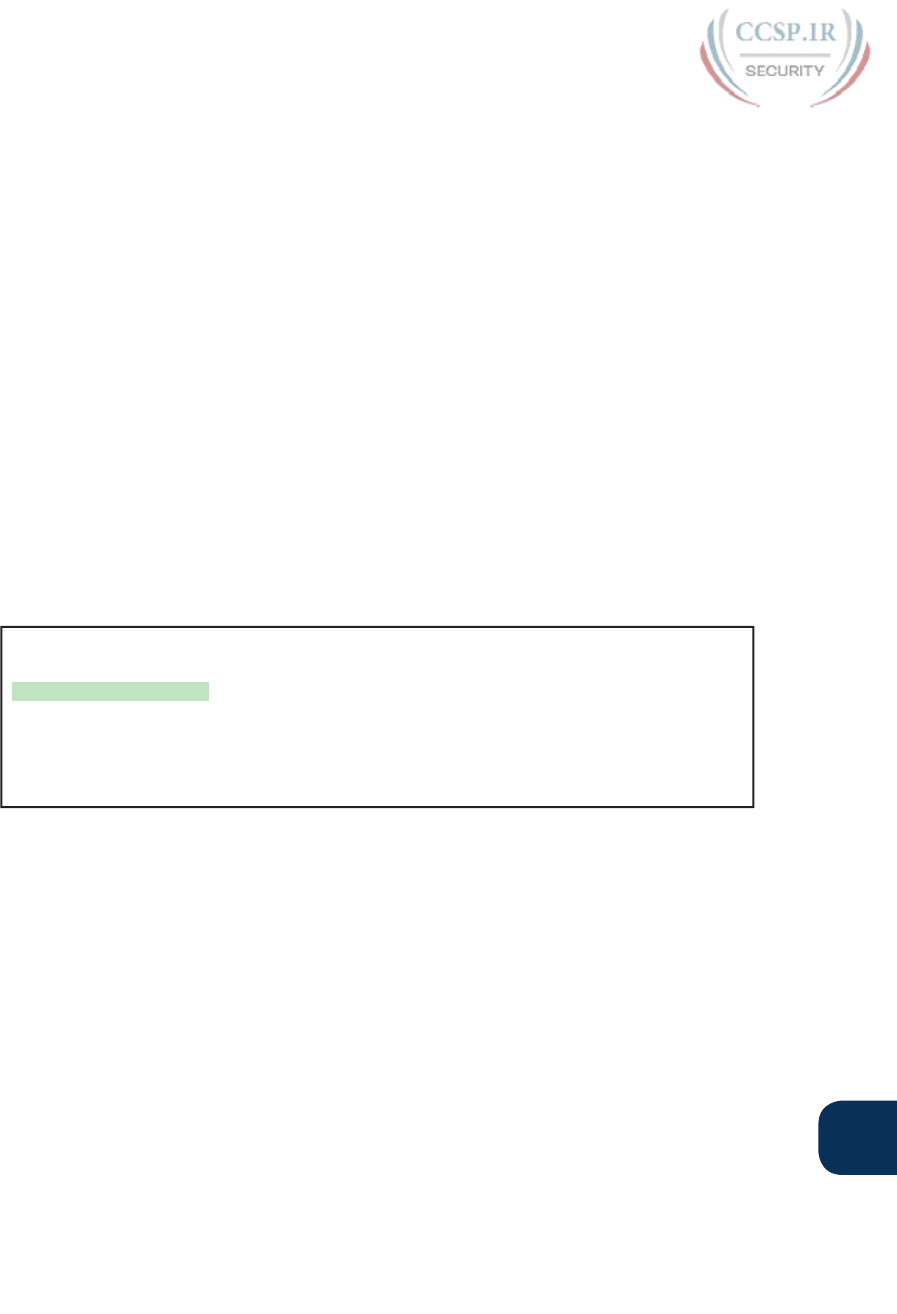
ptg17246291
Chapter 26: Advanced IPv4 Access Control Lists 623
26
The first ACL statement prevents Bob’s access to FTP servers in subnet 172.16.1.0. The
second statement prevents Larry’s access to web services on Server1. The final statement
permits all other traffic.
Focusing on the syntax for a moment, there are several new items to review. First, the
access-list number for extended access lists falls in the range of 100 to 199 or 2000 to 2699.
Following the permit or deny action, the protocol parameter defines whether you want to
check for all IP packets or specific headers, such as TCP or UDP headers. When you check
for TCP or UDP port numbers, you must specify the TCP or UDP protocol. Both FTP and
web use TCP.
This example uses the eq parameter, meaning “equals,” to check the destination port num-
bers for FTP control (keyword ftp) and HTTP traffic (keyword www). You can use the
numeric values—or, for the more popular options, a more obvious text version is valid. (If
you were to type eq 80, the config would show eq www.)
This example enables the ACL in two places on R1: inbound on each serial interface. These
locations achieve the goal of the ACL. However, that initial placement was made to make
the point that Cisco suggests that you locate them as close as possible to the source of the
packet. Therefore, Example 26-2 achieves the same goal as Example 26-1 of stopping Bob’s
access to FTP servers at the main site, and it does so with an ACL on R3.
Example 26-2 R3’s Extended Access List Stopping Bob from Reaching FTP Servers
Near R1
interface Ethernet0
ip address 172.16.3.1 255.255.255.0
ip access-group 103 in
access-list 103 remark deny Bob to FTP servers in subnet 172.16.1.0/24
access-list 103 deny tcp host 172.16.3.10 172.16.1.0 0.0.0.255 eq ftp
access-list 103 permit ip any any
The new configuration on R3 meets the goals to filter Bob’s traffic, while also meeting the
overarching design goal of keeping the ACL close to the source of the packets. ACL 103
on R3 looks a lot like ACL 101 on R1 from Example 26-1, but this time, the ACL does not
bother to check for the criteria to match Larry’s traffic, because Larry’s traffic will never
enter R3’s Ethernet 0 interface. ACL 103 filters Bob’s FTP traffic to destinations in subnet
172.16.1.0/24, with all other traffic entering R3’s E0 interface making it into the network.
Extended IP Access Lists: Example 2
Example 26-3, based on the network shown in Figure 26-9, shows another example of how
to use extended IP access lists. This example uses the following criteria:
■ Sam is not allowed access to the subnet of Bugs or Daffy.
■ Hosts on the Seville Ethernet are not allowed access to hosts on the Yosemite Ethernet.
■ All other combinations are allowed.

ptg17246291
624 CCENT/CCNA ICND1 100-105 Official Cert Guide
s1
s1
s1
s0s0
s0
Subnet 10.1.129.0
Elmer
10.1.3.1
Red
10.1.3.2
Seville
E0
Subnet 10.1.3.0
Sam
10.1.2.1
Emma
10.1.2.2
Yosemite
E0
Subnet 10.1.2.0
Albuquerque
E0
Subnet 10.1.1.0
Bugs
10.1.1.1
Daffy
10.1.1.2
Subnet 10.1.128.0 Subnet 10.1.130.0
Figure 26-9 Network Diagram for Extended Access List Example 2
Example 26-3 Yosemite Configuration for Extended Access List Example
interface ethernet 0
ip access-group 110 in
!
access-list 110 deny ip host 10.1.2.1 10.1.1.0 0.0.0.255
access-list 110 deny ip 10.1.2.0 0.0.0.255 10.1.3.0 0.0.0.255
access-list 110 permit ip any any
This configuration solves the problem with few statements while keeping to the Cisco
design guideline of placing extended ACLs as close as possible to the source of the traffic.
The ACL filters packets that enter Yosemite’s E0 interface, which is the first router interface
that packets sent by Sam enter. If the route between Yosemite and the other subnets chang-
es over time, the ACL still applies. Also, the filtering mandated by the second requirement
(to disallow Seville’s LAN hosts from accessing Yosemite’s) is met by the second access-list
statement. Stopping packet flow from Yosemite’s LAN subnet to Seville’s LAN subnet stops
effective communication between the two subnets. Alternatively, the opposite logic could
have been configured at Seville.
Practice Building access-list Commands
Table 26-6 supplies a practice exercise to help you get comfortable with the syntax of the
extended access-list command, particularly with choosing the correct matching logic. Your
job: create a one-line extended ACL that matches the packets. The answers are in the sec-
tion, “Answers to Earlier Practice Problems,” later in this chapter. Note that if the criteria
mentions a particular application protocol, for example, “web client,” that means to specifi-
cally match for that application protocol.
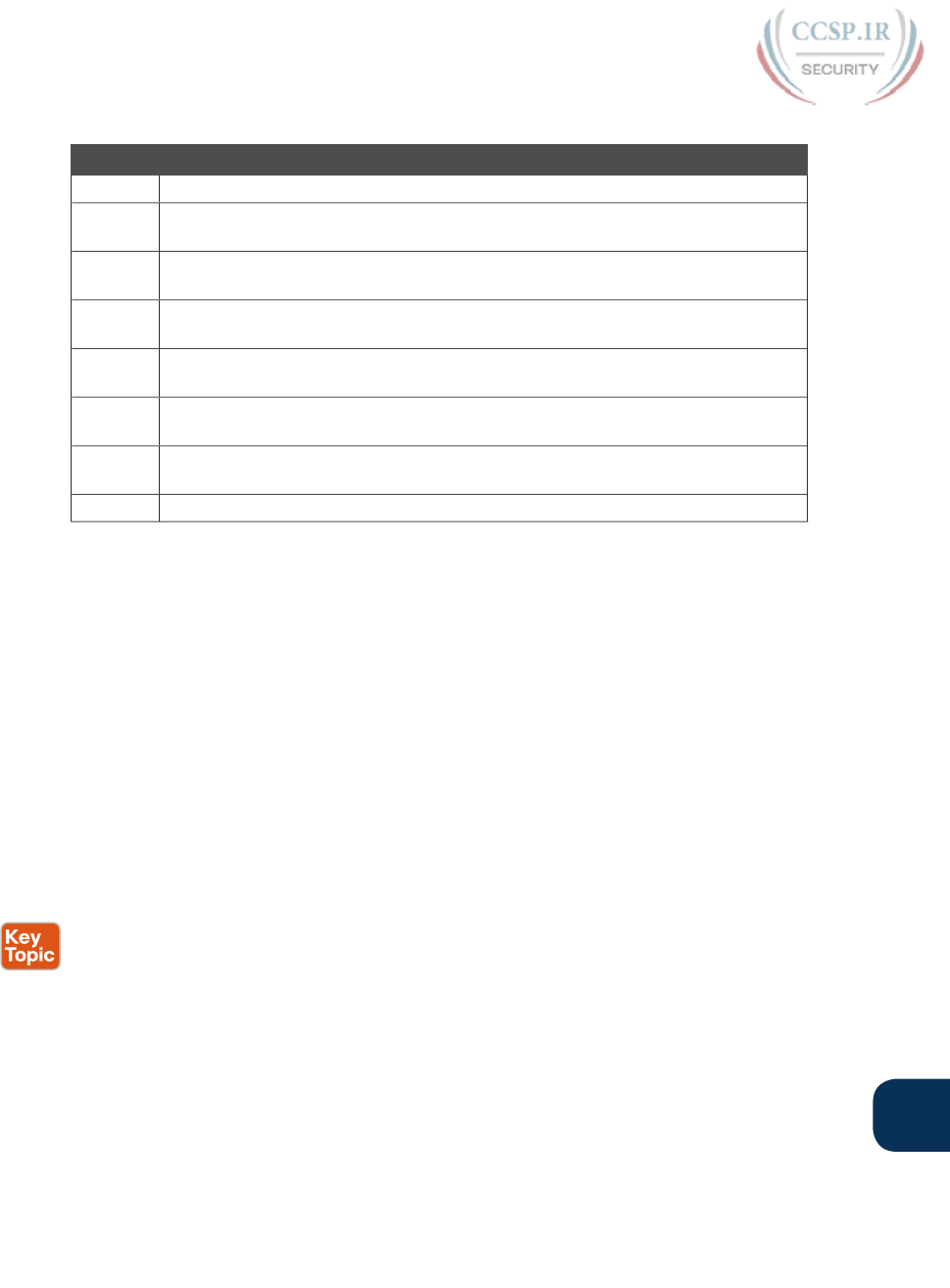
ptg17246291
Chapter 26: Advanced IPv4 Access Control Lists 625
26
Table 26-6 Building One-Line Extended ACLs: Practice
Problem Criteria
1 From web client 10.1.1.1, sent to a web server in subnet 10.1.2.0/24.
2 From Telnet client 172.16.4.3/25, sent to a Telnet server in subnet 172.16.3.0/25.
Match all hosts in the client’s subnet as well.
3 ICMP messages from the subnet in which 192.168.7.200/26 resides to all hosts in
the subnet where 192.168.7.14/29 resides.
4 From web server 10.2.3.4/23’s subnet to clients in the same subnet as host
10.4.5.6/22.
5 From Telnet server 172.20.1.0/24’s subnet, sent to any host in the same subnet as
host 172.20.44.1/23.
6 From web client 192.168.99.99/28, sent to a web server in subnet 192.168.176.0/28.
Match all hosts in the client’s subnet as well.
7 ICMP messages from the subnet in which 10.55.66.77/25 resides to all hosts in the
subnet where 10.66.55.44/26 resides.
8 Any and every IPv4 packet.
Named ACLs and ACL Editing
Now that you have a good understanding of the core concepts in IOS IP ACLs, this section
examines a few enhancements to IOS support for ACLs: named ACLs and ACL editing with
sequence numbers. Although both features are useful and important, neither adds any func-
tion as to what a router can and cannot filter. Instead, named ACLs and ACL sequence num-
bers make it easier to remember ACL names and edit existing ACLs when an ACL needs to
change.
Named IP Access Lists
Named IP ACLs have many similarities with numbered IP ACLs. They can be used for filter-
ing packets, plus for many other purposes. They can match the same fields as well: Standard
numbered ACLs can match the same fields as a standard named ACL, and extended num-
bered ACLs can match the same fields as an extended named ACL.
Of course, there are differences between named and numbered ACLs. Named ACLs origi-
nally had three big differences compared to numbered ACLs:
■ Using names instead of numbers to identify the ACL, making it easier to remember the
reason for the ACL
■ Using ACL subcommands, not global commands, to define the action and matching
parameters
■ Using ACL editing features that allow the CLI user to delete individual lines from the
ACL and insert new lines
You can easily learn named ACL configuration by just converting numbered ACLs to use
the equivalent named ACL configuration. Figure 26-10 shows just such a conversion, using a
simple three-line standard ACL number 1. To create the three permit subcommands for the
named ACL, you literally copy parts of the three numbered ACL commands, beginning with
the permit keyword .
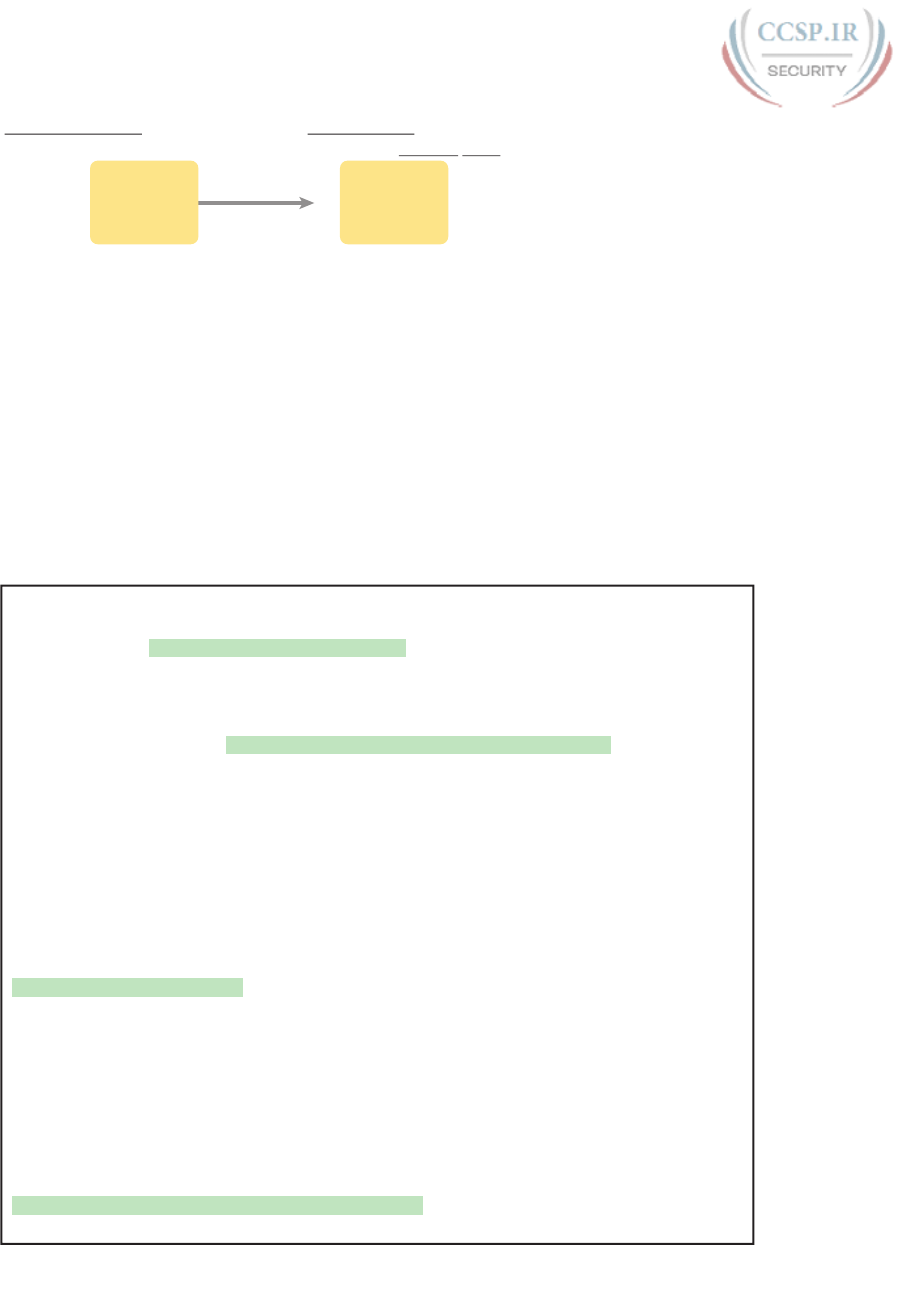
ptg17246291
626 CCENT/CCNA ICND1 100-105 Official Cert Guide
access-list 1 permit 1.1.1.1
access-list 1 permit 3.3.3.3
access-list 1 permit 2.2.2.2
permit 1.1.1.1
permit 3.3.3.3
permit 2.2.2.2
Numbered ACL Named ACL
ip access-list standard name
Figure 26-10 Named ACL Versus Numbered ACL Configuration
The only truly new part of the named ACL configuration is the ip access-list global con-
figuration command. This command defines whether an ACL is a standard or extended
ACL, and defines the name. It also moves the user to ACL configuration mode, as shown in
upcoming Example 26-4. Once in ACL configuration mode, you configure permit, deny,
and remark commands that mirror the syntax of numbered ACL access-list commands. If
you’re configuring a standard named ACL, these commands match the syntax of standard
numbered ACLs; if you’re configuring extended named ACLs, they match the syntax of
extended numbered ACLs.
Example 26-4 shows the configuration of a named extended ACL. Pay particular attention
to the configuration mode prompts, which show ACL configuration mode.
Example 26-4 Named Access List Configuration
Router# configure terminal
Enter configuration commands, one per line. End with Ctrl-Z.
Router(config)# ip access-list extended barney
Router(config-ext-nacl)# permit tcp host 10.1.1.2 eq www any
Router(config-ext-nacl)# deny udp host 10.1.1.1 10.1.2.0 0.0.0.255
Router(config-ext-nacl)# deny ip 10.1.3.0 0.0.0.255 10.1.2.0 0.0.0.255
Router(config-ext-nacl)# deny ip 10.1.2.0 0.0.0.255 10.2.3.0 0.0.0.255
Router(config-ext-nacl)# permit ip any any
Router(config-ext-nacl)# interface serial1
Router(config-if)# ip access-group barney out
Router(config-if)# ^Z
Router# show running-config
Building configuration...
Current configuration:
! lines omitted for brevity
interface serial 1
ip access-group barney out
!
ip access-list extended barney
permit tcp host 10.1.1.2 eq www any
deny udp host 10.1.1.1 10.1.2.0 0.0.0.255
deny ip 10.1.3.0 0.0.0.255 10.1.2.0 0.0.0.255
deny ip 10.1.2.0 0.0.0.255 10.2.3.0 0.0.0.255
permit ip any any
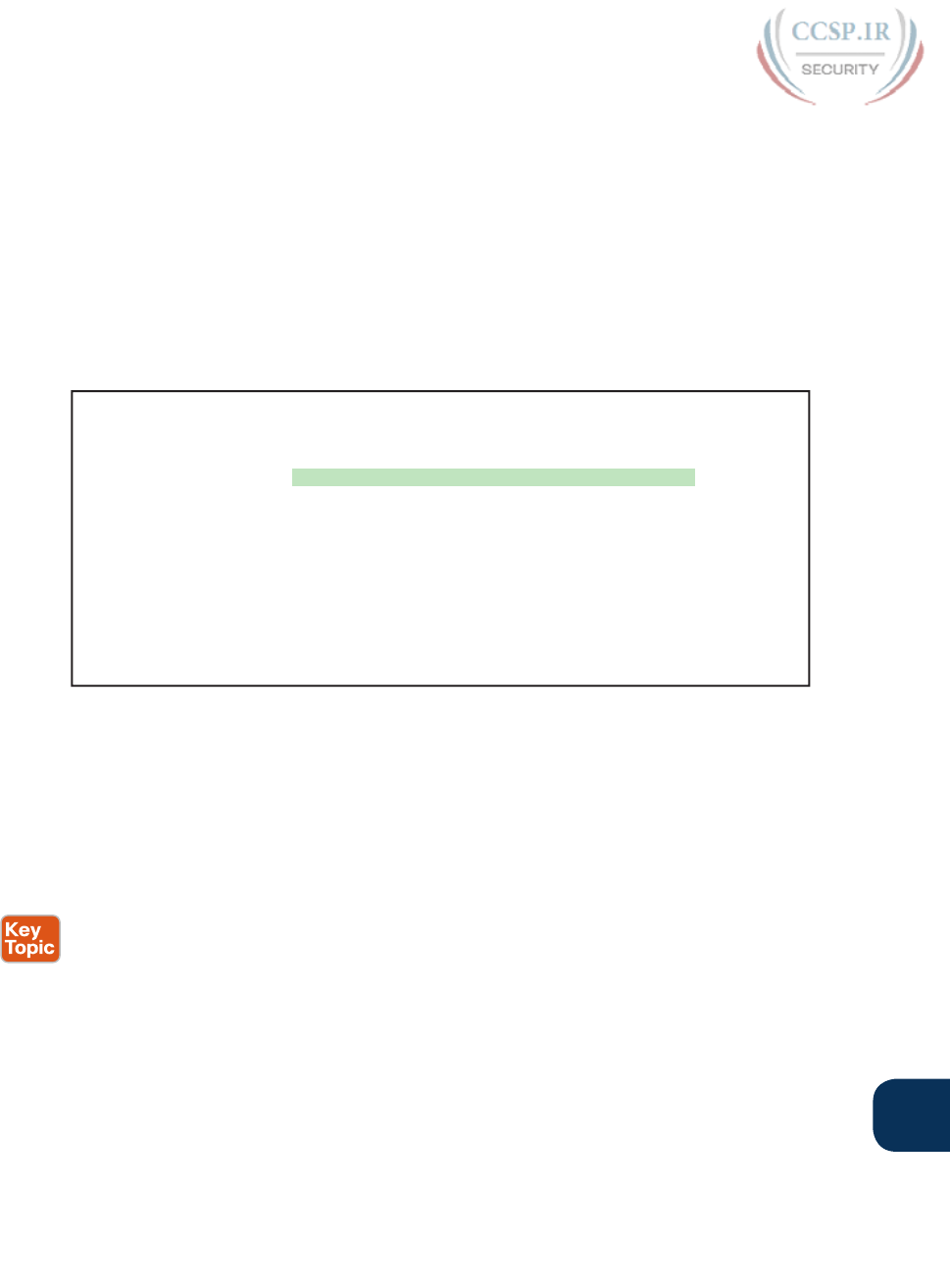
ptg17246291
Chapter 26: Advanced IPv4 Access Control Lists 627
26
Example 26-4 begins with the creation of an ACL named barney. The ip access-list extended
barney command creates the ACL, naming it barney and placing the user in ACL configura-
tion mode. This command also tells the IOS that barney is an extended ACL. Next, five dif-
ferent permit and deny statements define the matching logic and action to be taken upon a
match. The show running-config command output lists the named ACL configuration before
the single entry is deleted.
Named ACLs allow the user to delete and add new lines to the ACL from within ACL con-
figuration mode. Example 26-5 shows how, with the no deny ip . . . command deleting a
single entry from the ACL. Notice that the output of the show access-list command at the
end of the example still lists the ACL, with four permit and deny commands instead of five.
Example 26-5 Removing One Command from a Named ACL
Router# configure terminal
Enter configuration commands, one per line. End with Ctrl-Z.
Router(config)# ip access-list extended barney
Router(config-ext-nacl)# no deny ip 10.1.2.0 0.0.0.255 10.2.3.0 0.0.0.255
Router(config-ext-nacl)# ^Z
Router# show access-list
Extended IP access list barney
10 permit tcp host 10.1.1.2 eq www any
20 deny udp host 10.1.1.1 10.1.2.0 0.0.0.255
30 deny ip 10.1.3.0 0.0.0.255 10.1.2.0 0.0.0.255
50 permit ip any any
Editing ACLs Using Sequence Numbers
Numbered ACLs have existed in IOS since the early days of Cisco routers and IOS; how-
ever, for many years, through many IOS versions, the ability to edit a numbered IP ACL was
poor. For example, to simply delete a line from the ACL, the user had to delete the entire
ACL and then reconfigure it.
The ACL editing feature uses an ACL sequence number that is added to each ACL permit or
deny statement, with the numbers representing the sequence of statements in the ACL. ACL
sequence numbers provide the following features for both numbered and named ACLs:
New configuration style for numbered: Numbered ACLs use a configuration style like
named ACLs, as well as the traditional style, for the same ACL; the new style is required
to perform advanced ACL editing.
Deleting single lines: An individual ACL permit or deny statement can be deleted with a
no sequence-number subcommand.
Inserting new lines: Newly added permit and deny commands can be configured with
a sequence number before the deny or permit command, dictating the location of the
statement within the ACL.
Automatic sequence numbering: IOS adds sequence numbers to commands as you con-
figure them, even if you do not include the sequence numbers.
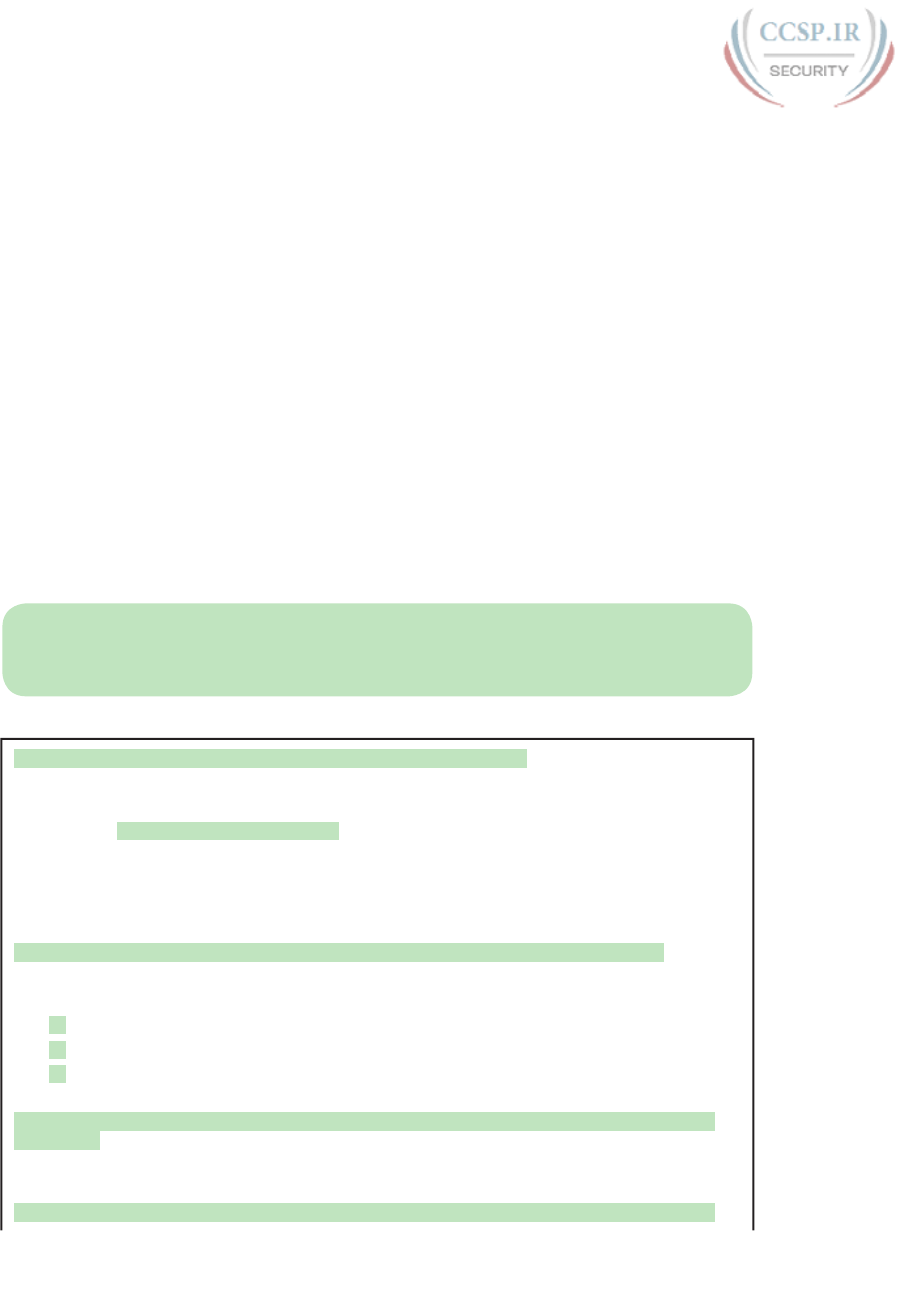
ptg17246291
628 CCENT/CCNA ICND1 100-105 Official Cert Guide
To take advantage of the ability to delete and insert lines in an ACL, both numbered and
named ACLs must use the same overall configuration style and commands used for named
ACLs. The only difference in syntax is whether a name or number is used. Example 26-6
shows the configuration of a standard numbered IP ACL, using this alternative configura-
tion style. The example shows the power of the ACL sequence number for editing. In this
example, the following occurs :
Step 1. Numbered ACL 24 is configured using this new-style configuration, with three
permit commands.
Step 2. The show ip access-lists command shows the three permit commands with
sequence numbers 10, 20, and 30.
Step 3. The engineer deletes only the second permit command using the no 20 ACL
subcommand, which simply refers to sequence number 20.
Step 4. The show ip access-lists command confirms that the ACL now has only two
lines (sequence numbers 10 and 30).
Step 5. The engineer adds a new deny command to the beginning of the ACL, using
the 5 deny 10.1.1.1 ACL subcommand.
Step 6. The show ip access-lists command again confirms the changes, this time listing
three commands, sequence numbers 5, 10, and 30.
NOTE For this example, note that the user does not leave configuration mode, instead
using the do command to tell IOS to issue the show ip access-lists EXEC command from
configuration mode.
Example 26-6 Editing ACLs Using Sequence Numbers
! Step 1: The 3-line Standard Numbered IP ACL is configured.
R1# configure terminal
Enter configuration commands, one per line. End with Ctrl-Z.
R1(config)# ip access-list standard 24
R1(config-std-nacl)# permit 10.1.1.0 0.0.0.255
R1(config-std-nacl)# permit 10.1.2.0 0.0.0.255
R1(config-std-nacl)# permit 10.1.3.0 0.0.0.255
! Step 2: Displaying the ACL's contents, without leaving configuration mode.
R1(config-std-nacl)# do show ip access-lists 24
Standard IP access list 24
10 permit 10.1.1.0, wildcard bits 0.0.0.255
20 permit 10.1.2.0, wildcard bits 0.0.0.255
30 permit 10.1.3.0, wildcard bits 0.0.0.255
! Step 3: Still in ACL 24 configuration mode, the line with sequence number 20 is
deleted.
R1(config-std-nacl)# no 20
! Step 4: Displaying the ACL's contents again, without leaving configuration mode.
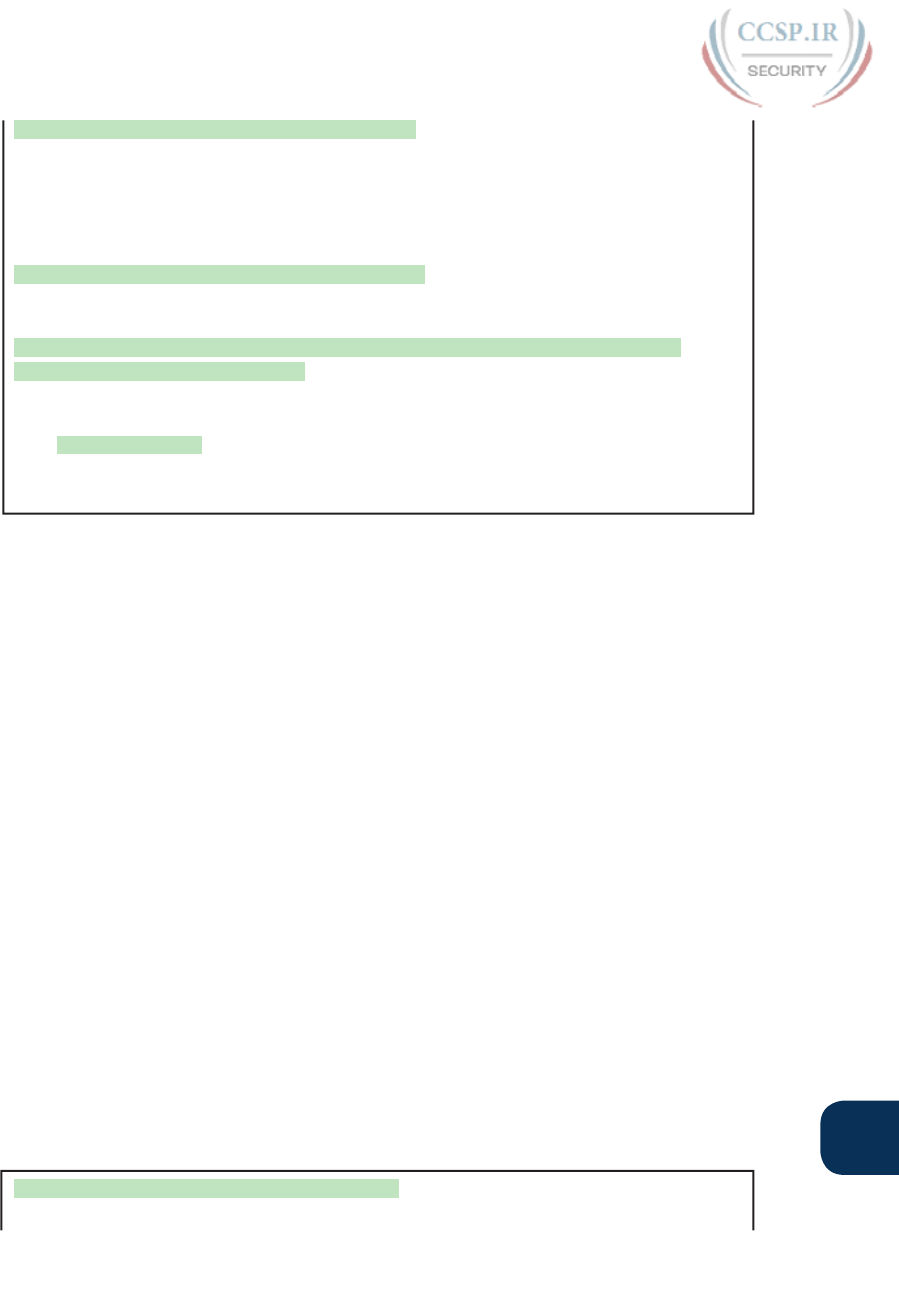
ptg17246291
Chapter 26: Advanced IPv4 Access Control Lists 629
26
! Note that line number 20 is no longer listed.
R1(config-std-nacl)#do show ip access-lists 24
Standard IP access list 24
10 permit 10.1.1.0, wildcard bits 0.0.0.255
30 permit 10.1.3.0, wildcard bits 0.0.0.255
! Step 5: Inserting a new first line in the ACL.
R1(config-std-nacl)# 5 deny 10.1.1.1
! Step 6: Displaying the ACL's contents one last time, with the new statement
!(sequence number 5) listed first.
R1(config-std-nacl)# do show ip access-lists 24
Standard IP access list 24
5 deny 10.1.1.1
10 permit 10.1.1.0, wildcard bits 0.0.0.255
30 permit 10.1.3.0, wildcard bits 0.0.0.255
Note that although Example 26-6 uses a numbered ACL, named ACLs use the same process
to edit (add and remove) entries .
Numbered ACL Configuration Versus Named ACL Configuration
As a brief aside about numbered ACLs, note that IOS actually allows two ways to config-
ure numbered ACLs in the more recent versions of IOS. First, IOS supports the traditional
method, using the access-list global commands shown earlier in Examples 26-1, 26-2, and
26-3. IOS also supports the numbered ACL configuration with commands just like named
ACLs, as shown in Example 26-6.
Oddly, IOS always stores numbered ACLs with the original style of configuration, as global
access-list commands, no matter which method is used to configure the ACL. Example 26-7
demonstrates these facts, picking up where Example 26-6 ended, with the following addi-
tional steps:
Step 7. The engineer lists the configuration ( show running-config), which lists the old-
style configuration commands—even though the ACL was created with the
new-style commands.
Step 8. The engineer adds a new statement to the end of the ACL using the old-style
access-list 24 permit 10.1.4.0 0.0.0.255 global configuration command.
Step 9. The show ip access-lists command confirms that the old-style access-list com-
mand from the previous step followed the rule of being added only to the end
of the ACL.
Step 10. The engineer displays the configuration to confirm that the parts of ACL 24
configured with both new-style commands and old-style commands are all
listed in the same old-style ACL (show running-config) .
Example 26-7 Adding to and Displaying a Numbered ACL Configuration
! Step 7: A configuration snippet for ACL 24.
R1# show running-config
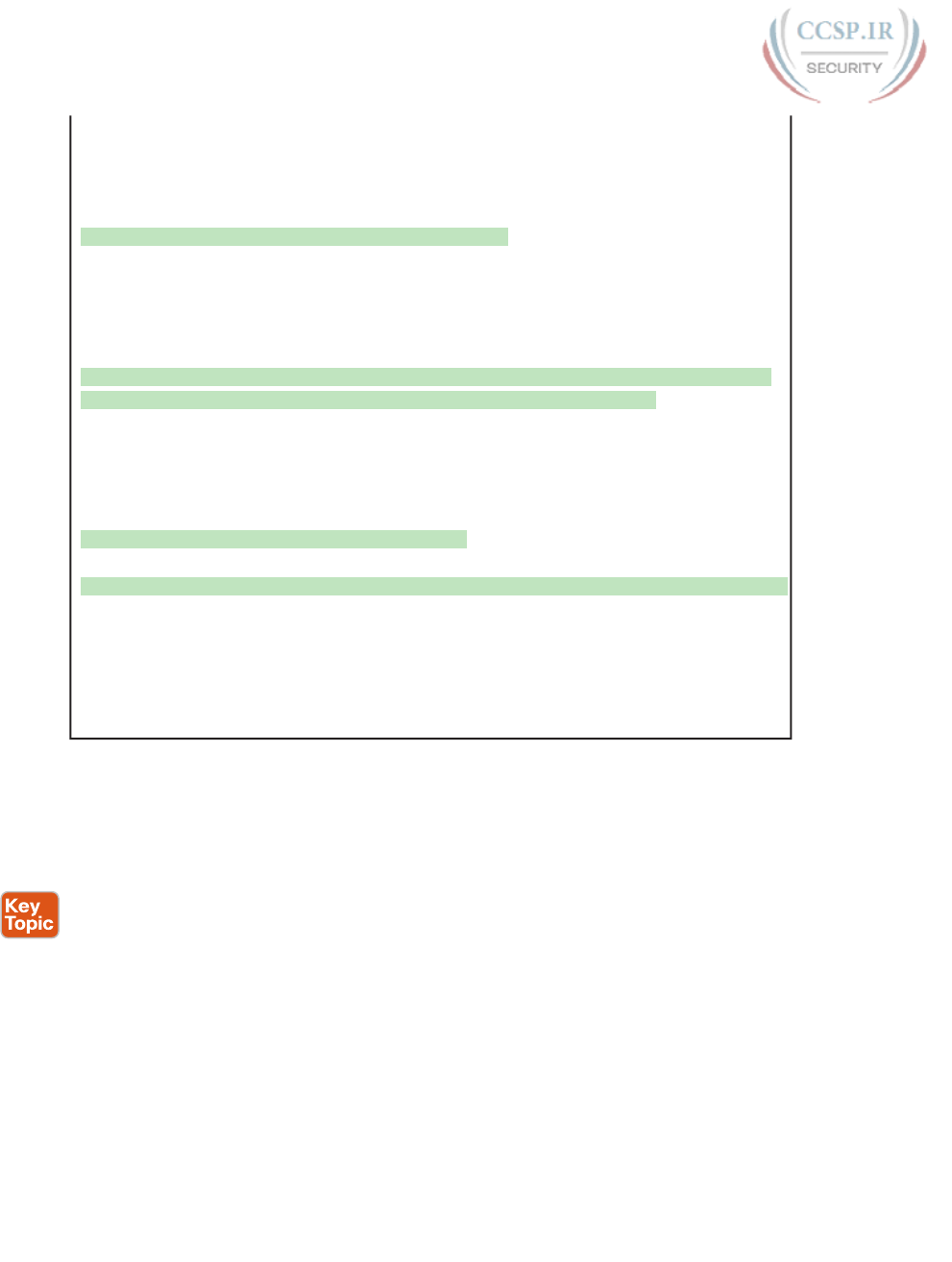
ptg17246291
630 CCENT/CCNA ICND1 100-105 Official Cert Guide
! The only lines shown are the lines from ACL 24
access-list 24 deny 10.1.1.1
access-list 24 permit 10.1.1.0 0.0.0.255
access-list 24 permit 10.1.3.0 0.0.0.255
! Step 8: Adding a new access-list 24 global command
R1# configure terminal
Enter configuration commands, one per line. End with CNTL/Z.
R1(config)# access-list 24 permit 10.1.4.0 0.0.0.255
R1(config)# ^Z
! Step 9: Displaying the ACL's contents again, with sequence numbers. Note that even
! the new statement has been automatically assigned a sequence number.
R1# show ip access-lists 24
Standard IP access list 24
5 deny 10.1.1.1
10 permit 10.1.1.0, wildcard bits 0.0.0.255
30 permit 10.1.3.0, wildcard bits 0.0.0.255
40 permit 10.1.4.0, wildcard bits 0.0.0.255
! Step 10: The numbered ACL configuration remains in old-style configuration commands.
R1# show running-config
! The only lines shown are the lines from ACL 24
access-list 24 deny 10.1.1.1
access-list 24 permit 10.1.1.0 0.0.0.255
access-list 24 permit 10.1.3.0 0.0.0.255
access-list 24 permit 10.1.4.0 0.0.0.255
ACL Implementation Considerations
ACLs can be a great tool to enhance the security of a network, but engineers should think
about some broader issues before simply configuring an ACL to fix a problem. To help,
Cisco makes the following general recommendations in the courses on which the CCNA
R&S exams are based:
■ Place extended ACLs as close as possible to the source of the packet. This strategy
allows ACLs to discard the packets early.
■ Place standard ACLs as close as possible to the destination of the packet. This strategy
avoids the mistake with standard ACLs (which match the source IPv4 address only) of
unintentionally discarding packets that did not need to be discarded.
■ Place more specific statements early in the ACL.
■ Disable an ACL from its interface (using the no ip access-group interface subcommand)
before making changes to the ACL.
The first point deals with the concept of where to locate your ACLs. If you intend to filter
a packet, filtering closer to the packet’s source means that the packet takes up less band-
width in the network, which seems to be more efficient—and it is. Therefore, Cisco sug-
gests locating extended ACLs as close to the source as possible.
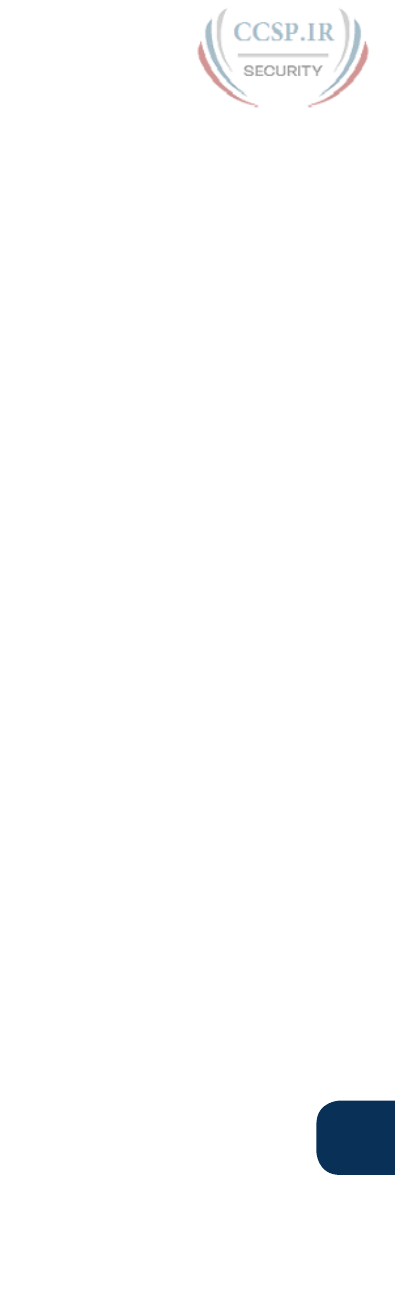
ptg17246291
Chapter 26: Advanced IPv4 Access Control Lists 631
26
However, the second point seems to contradict the first point, at least for standard ACLs,
to locate them close to the destination. Why? Well, because standard ACLs look only at
the source IP address, they tend to filter more than you want filtered when placed close to
the source. For example, imagine that Fred and Barney are separated by four routers. If you
filter Barney’s traffic sent to Fred on the first router, Barney can’t reach any hosts near the
other three routers. So, the Cisco courses make a blanket recommendation to locate stan-
dard ACLs closer to the destination to avoid filtering traffic you do not mean to filter.
For the third item in the list, by placing more specific matching parameters early in each
list, you are less likely to make mistakes in the ACL. For example, imagine that the ACL
first listed a command that permitted traffic going to 10.1.1.0/24, and the second command
denied traffic going to host 10.1.1.1. Packets sent to host 10.1.1.1 would match the first
command, and never match the more specific second command. Note that later IOS ver-
sions prevent this mistake during configuration in some cases, as shown later in this chapter
in Example 26-11.
Finally, Cisco recommends that you disable the ACLs on the interfaces before you change
the statements in the list. By doing so, you avoid issues with the ACL during an interim
state. First, if you delete an entire ACL, and leave the IP ACL enabled on an interface with
the ip access-group command, IOS does not filter any packets (that was not always the case
in far earlier IOS versions)! As soon as you add one ACL command to that enabled ACL,
however, IOS starts filtering packets based on that ACL. Those interim ACL configurations
could cause problems.
For example, suppose you have ACL 101 enabled on S0/0/0 for output packets. You delete
list 101 so that all packets are allowed through. Then, you enter a single access-list 101
command. As soon as you press Enter, the list exists, and the router filters all packets exit-
ing S0/0/0 based on the one-line list. If you want to enter a long ACL, you might temporari-
ly filter packets you don’t want to filter! Therefore, the better way is to disable the list from
the interface, make the changes to the list, and then reenable it on the interface .
Troubleshooting with IPv4 ACLs
The use of IPv4 ACLs makes troubleshooting IPv4 routing more difficult. Any data plane
troubleshooting process can include a catchall phrase to include checking for ACLs. A
network can have all hosts working, DHCP settings correct, all LANs working, all router
interfaces working, and all routers having learned all routes to all subnets—and ACLs can
still filter packets. Although ACLs provide that important service of filtering some packets,
ACLs can make the troubleshooting process that much more difficult.
This third of the three major sections of this chapter focuses on troubleshooting in the pres-
ence of IPv4 ACLs. It breaks the discussion into two parts. The first part gives advice about
common problems you might see on the exam, and how to find those with show commands
and some analysis. The second part then looks at how ACLs impact the ping command.
Analyzing ACL Behavior in a Network
ACLs cause some of the biggest challenges when troubleshooting problems in real net-
working jobs. The packets created by commands like ping and traceroute do not exactly
match the fields in packets created by end users. The ACLs sometimes filter the ping and
traceroute traffic, making the network engineer think some other kind of problems exists
when no problems exist at all. Or, the problem with the end-user traffic really is caused

ptg17246291
632 CCENT/CCNA ICND1 100-105 Official Cert Guide
by the ACL, but the ping and traceroute traffic works fine, because the ACL matches the
end user traffic with a deny action but matches the ping and traceroute traffic with a per-
mit action.
As a result, much of ACL troubleshooting requires thinking about ACL configuration versus
the packets that flow in a network, rather that using a couple of IOS commands that iden-
tify the root cause of the problem. The show commands that help are those that give you
the configuration of the ACL, and on what interfaces the ACL is enabled. You can also see
statistics about which ACL statements have been matched. And using pings and traceroutes
can help—as long as you remember that ACLs may apply different actions to those packets
versus the end user traffic.
The following list phrases the ACL troubleshooting steps into a list for easier study. The list
also expands on the idea of analyzing each ACL in Step 3. None of the ideas in the list are
new compared to this chapter and the previous chapter, but it acts more as a summary of
the common issues:
Step 1. Determine on which interfaces ACLs are enabled, and in which direction (show
running-config, show ip interfaces).
Step 2. Find the configuration of each ACL (show access-lists, show ip access-lists,
show running-config).
Step 3. Analyze the ACLs to predict which packets should match the ACL, focusing
on the following points :
A. Misordered ACLs: Look for misordered ACL statements. IOS uses first-
match logic when searching an ACL.
B. Reversed source/destination addresses: Analyze the router interface, the
direction in which the ACL is enabled, compared to the location of the IP
address ranges matched by the ACL statements. Make sure the source IP
address field could match packets with that source IP address, rather than
the destination, and vice versa for the destination IP address field.
C. Reversed source/destination ports: For extended ACLs that reference
UDP or TCP port numbers, continue to analyze the location and direction
of the ACL versus the hosts, focusing on which host acts as the server using
a well-known port. Ensure that the ACL statement matches the correct
source or destination port depending on whether the server sent or will
receive the packet.
D. Syntax: Remember that extended ACL commands must use the tcp and
udp keywords if the command needs to check the port numbers.
E. Syntax: Note that ICMP packets do not use UDP or TCP; ICMP is consid-
ered to be another protocol matchable with the icmp keyword (instead of
tcp or udp).
F. Explicit deny any: Instead of using the implicit deny any at the end of
each ACL, use an explicit configuration command to deny all traffic at the
end of the ACL so that the show command counters increment when that
action is taken.
G. Dangerous inbound ACLs: Watch for inbound ACLs, especially those with
deny all logic at the end of the ACL. These ACLs may discard incoming
overhead protocols, like routing protocol messages.
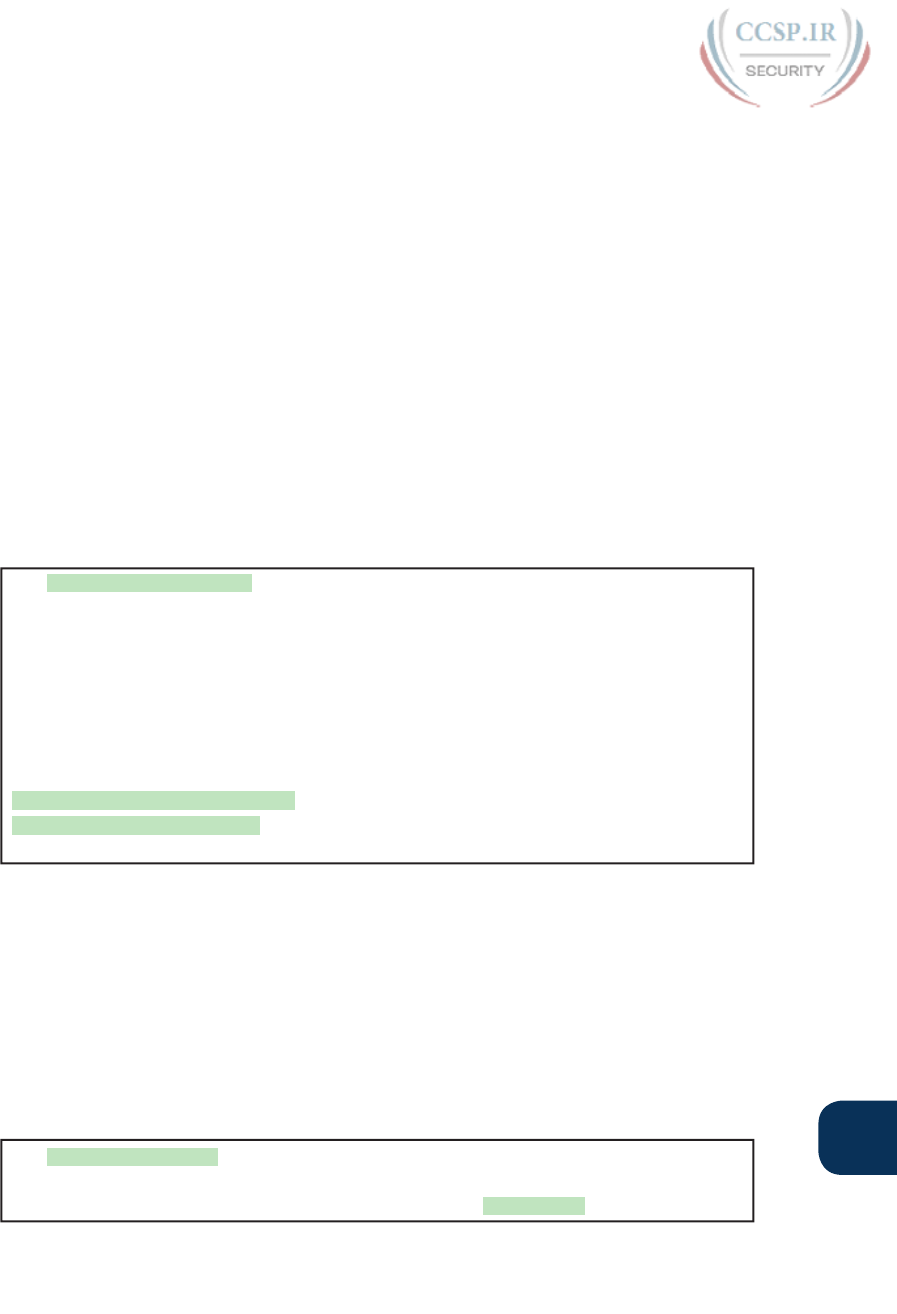
ptg17246291
Chapter 26: Advanced IPv4 Access Control Lists 633
26
H. Standard ACL location: Standard ACLs enabled close to the source of
matched addresses can discard the packets as intended, but also discard
packets that should be allowed through. Always pay close attention to the
requirements of the ACL in these cases.
This chapter (and the previous) have already discussed the details of Step 3. The first two
steps are important for Simlet questions in case you are not allowed to look at the configu-
ration; you can use other show commands to determine all the relevant ACL configuration.
The next few pages show some of the related commands and how they can uncover some
of the issues described in the just-completed ACL troubleshooting checklist .
ACL Troubleshooting Commands
If you suspect ACLs are causing a problem, the first problem-isolation step is to find the
location and direction of the ACLs. The fastest way to do this is to look at the output of
the show running-config command and to look for ip access-group commands under each
interface. However, in some cases, enable mode access may not be allowed, and show com-
mands are required. Instead, use the show ip interfaces command to find which ACLs are
enabled on which interfaces, as shown in Example 26-8 .
Example 26-8 Sample show ip interface Command
R1> show ip interface s0/0/1
Serial0/0/1 is up, line protocol is up
Internet address is 10.1.2.1/24
Broadcast address is 255.255.255.255
Address determined by setup command
MTU is 1500 bytes
Helper address is not set
Directed broadcast forwarding is disabled
Multicast reserved groups joined: 224.0.0.9
Outgoing access list is not set
Inbound access list is 102
! roughly 26 more lines omitted for brevity
Note that the command output lists whether an ACL is enabled, in both directions, and
which ACL it is. The example shows an abbreviated version of the show ip interface
S0/0/1 command, which lists messages for just this one interface. The show ip interface
command would list the same messages for every interface in the router .
Step 2 of the ACL troubleshooting checklist then says that the contents of the ACL must be
found. Again, the quickest way to look at the ACL is to use the show running-config com-
mand. If not available, the show access-lists and show ip access-lists commands list the same
details shown in the configuration. These commands also list a useful counter that lists the
number of packets that have matched each line in the ACL. Example 26-9 shows an example.
Example 26-9 show ip access-lists Command Example
R1# show ip access-lists
Extended IP access list 102
10 permit ip 10.1.2.0 0.0.0.255 10.1.4.0 0.0.1.255 (15 matches)
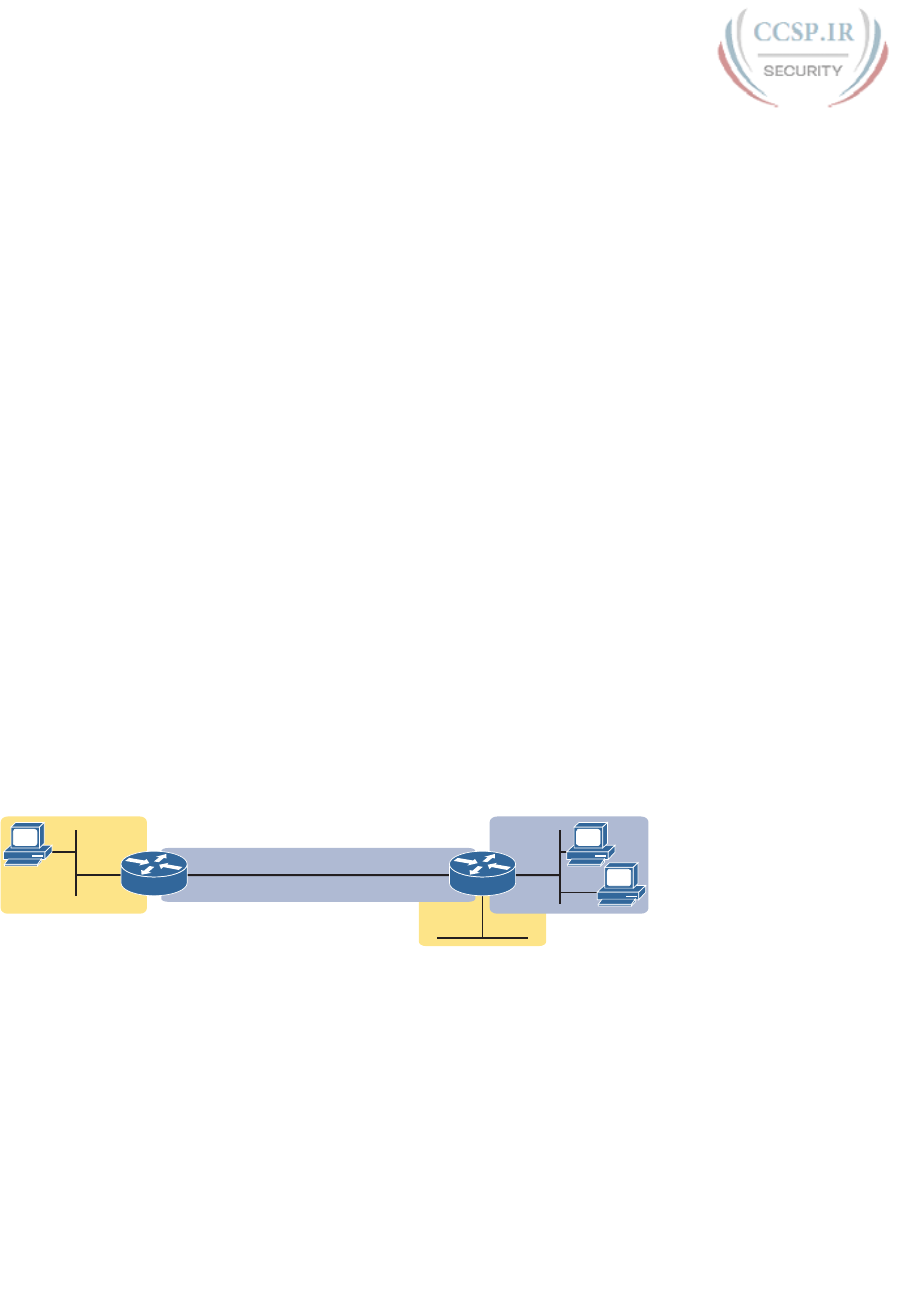
ptg17246291
634 CCENT/CCNA ICND1 100-105 Official Cert Guide
The counter can be very useful for troubleshooting. If you can generate traffic that you
think should match a particular line in an ACL, then you should see the matches increment
on that counter. If you keep generating traffic that should match, but that line’s counter
never goes up, then those packets do not match that line in that ACL. Those packets could
be matching an earlier line in the same ACL, or might not even be reaching that router (for
any reason).
After the locations, directions, and configuration details of the various ACLs have been
discovered in Steps 1 and 2, the hard part begins—analyzing what the ACL really does.
For example, one of the most common tasks you will do is to look at the address fields
and decide the range of addresses matched by that field. Remember, for an ACL that sits
in a router configuration, you can easily find the address range. The low end of the range
is the address (the first number), and the high end of the range is the sum of the address
and wildcard mask. For instance, with ACL 102 in Example 26-9, which is obviously con-
figured in some router, the ranges are as follows:
Source 10.1.2.0, wildcard 0.0.0.255: Matches from 10.1.2.0 through 10.1.2.255
Destination 10.1.4.0, wildcard 0.0.1.255: Matches from 10.1.4.0 through 10.1.5.255
The next few pages work through some analysis of a few of the items from Step 3 in the
troubleshooting checklist .
Example Issue: Reversed Source/Destination IP Addresses
IOS cannot recognize a case in which you attempt to match the wrong addresses in the
source or destination address field. So, be ready to analyze the enabled ACLs and their
direction versus the location of different subnets in the network. Then ask yourself about
the packets that drive that ACL: what could the source and destination addresses of those
packets be? And does the ACL match the correct address ranges, or not?
For example, consider Figure 26-11, a figure that will be used in several troubleshooting
examples in this chapter. The requirements for the next ACL follow the figure.
10.1.1.0/24
10.2.2.0/30
10.4.4.0/23
10.3.3.0/25
R1
G0/1 G0/2 G0/2G0/1
.1 .1 .2.2 B
A
.9
R2
Figure 26-11 Example Network Used in IPv4 ACL Troubleshooting Examples
For this next ACL, the requirements ask that you allow and prevent various flows, as
follows:
■ Allow hosts in subnet 10.3.3.0/25 and subnet 10.1.1.0/24 to communicate
■ Prevent hosts in subnet 10.4.4.0/23 and subnet 10.1.1.0/24 from communicating
■ Allow all other communications between hosts in network 10.0.0.0
■ Prevent all other communications
Example 26-10 shows the ACL used in this case on R2. At first glance, it meets all those
requirements straight down the list .
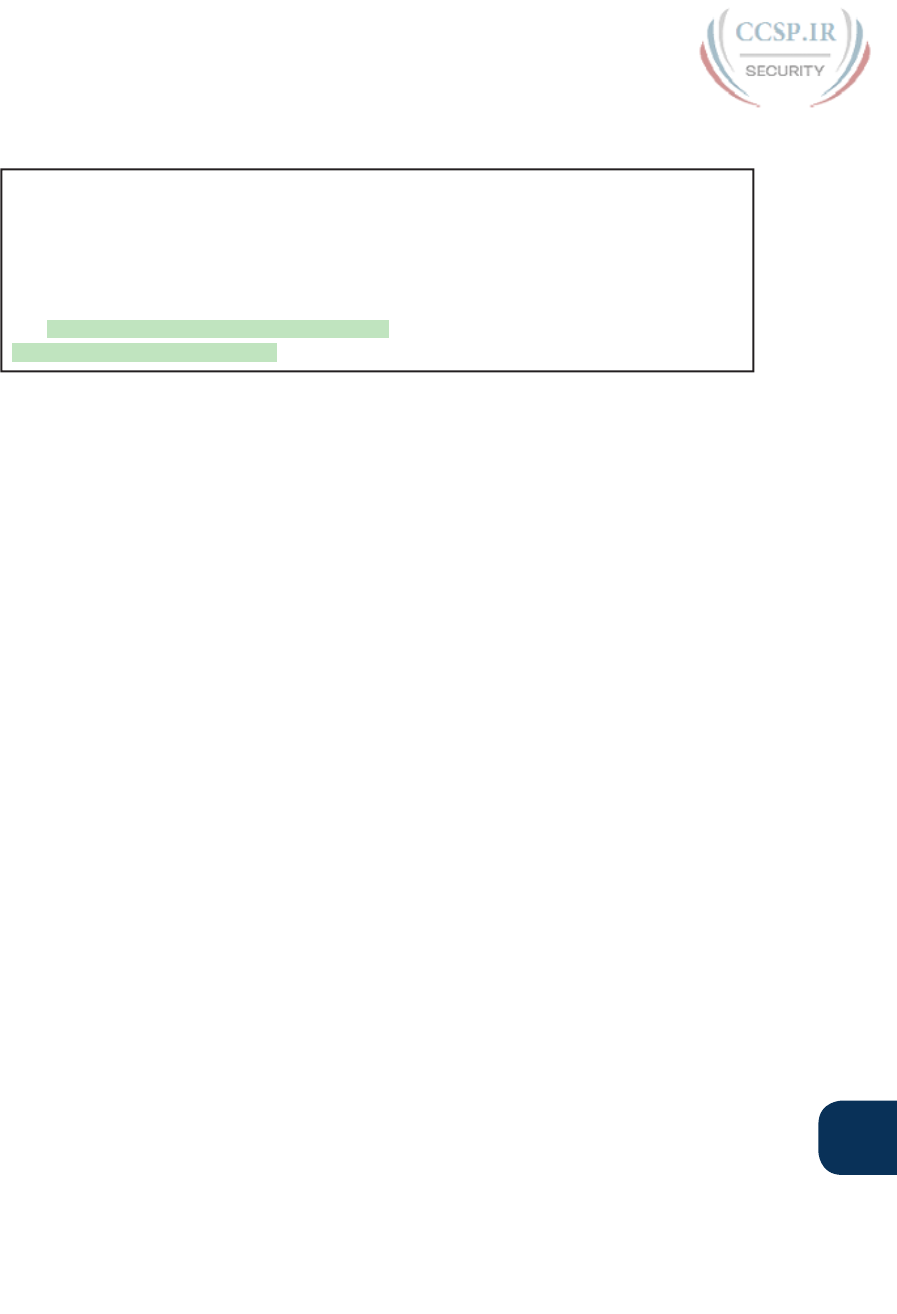
ptg17246291
Chapter 26: Advanced IPv4 Access Control Lists 635
26
Example 26-10 Troubleshooting Example 2 per Step 3B: Source and Destination
Mismatch
R2# show ip access-lists
Standard IP access list Step3B
10 permit 10.3.3.0 0.0.0.127
20 deny 10.4.4.0 0.0.1.255
30 permit 10.0.0.0 0.255.255.255 (12 matches)
R2#
R2# show ip interface G0/2 | include Inbound
Inbound access list is Step3B
The problem in this case is that the ACL has been enabled on R2’s G0/2 interface, inbound.
Per the figure, packets coming from a source address in subnets 10.3.3.0/25 and 10.4.4.0/23
should be forwarded out R2’s G0/2 interface, rather than coming in that interface. So, do not
let the matching logic in the ACL that perfectly mirrors the requirements fool you; make sure
and check the location of the ACL, direction, and the location of the IP addresses.
Note that Step 3C suggests a similar issue regarding matching well-known ports with TCP
and UDP. The earlier section in this chapter titled “Matching TCP and UDP Port Numbers”
has already discussed those ideas in plenty of detail. Just make sure to check where the
server sits versus the location and direction of the ACL .
Steps 3D and 3E: Common Syntax Mistakes
Steps 3D and 3E describe a couple of common syntax mistakes. First, to match a TCP port
in an ACL statement, you must use a tcp protocol keyword instead of ip or any other value.
Otherwise, IOS rejects the command as having incorrect syntax. Same issue with trying to
match UDP ports: a udp protocol keyword is required.
To match ICMP, IOS includes an icmp protocol keyword to use instead of tcp or udp. In
fact, the main conceptual mistake is to think of ICMP as an application protocol that uses
either UDP or TCP; it uses neither. To match all ICMP messages, for instance, use the permit
icmp any any command in an extended named ACL.
Example Issue: Inbound ACL Filters Routing Protocol Packets
A router bypasses outbound ACL logic for packets the router itself generates. That might
sound like common sense, but it is important to stop and think about that fact in context. A
router can have an outgoing ACL, and that ACL can and will discard packets that the router
receives in one interface and then tries to forward out some other interface. But if the rout-
er creates the packet, for instance, for a routing protocol message, the router bypasses the
outbound ACL logic for that packet.
However, a router does not bypass inbound ACL logic. If an ACL has an inbound ACL
enabled, and a packet arrives in that interface, the router checks the ACL. Any and all
IPv4 packets are considered by the ACL—including important overhead packets like
routing protocol updates.
For example, consider a seemingly good ACL on a router, like the Step3G ACL in Example
26-11. That ACL lists a couple of permit commands, and has an implicit deny any at the end
of the list. At first, it looks like any other reasonable ACL.
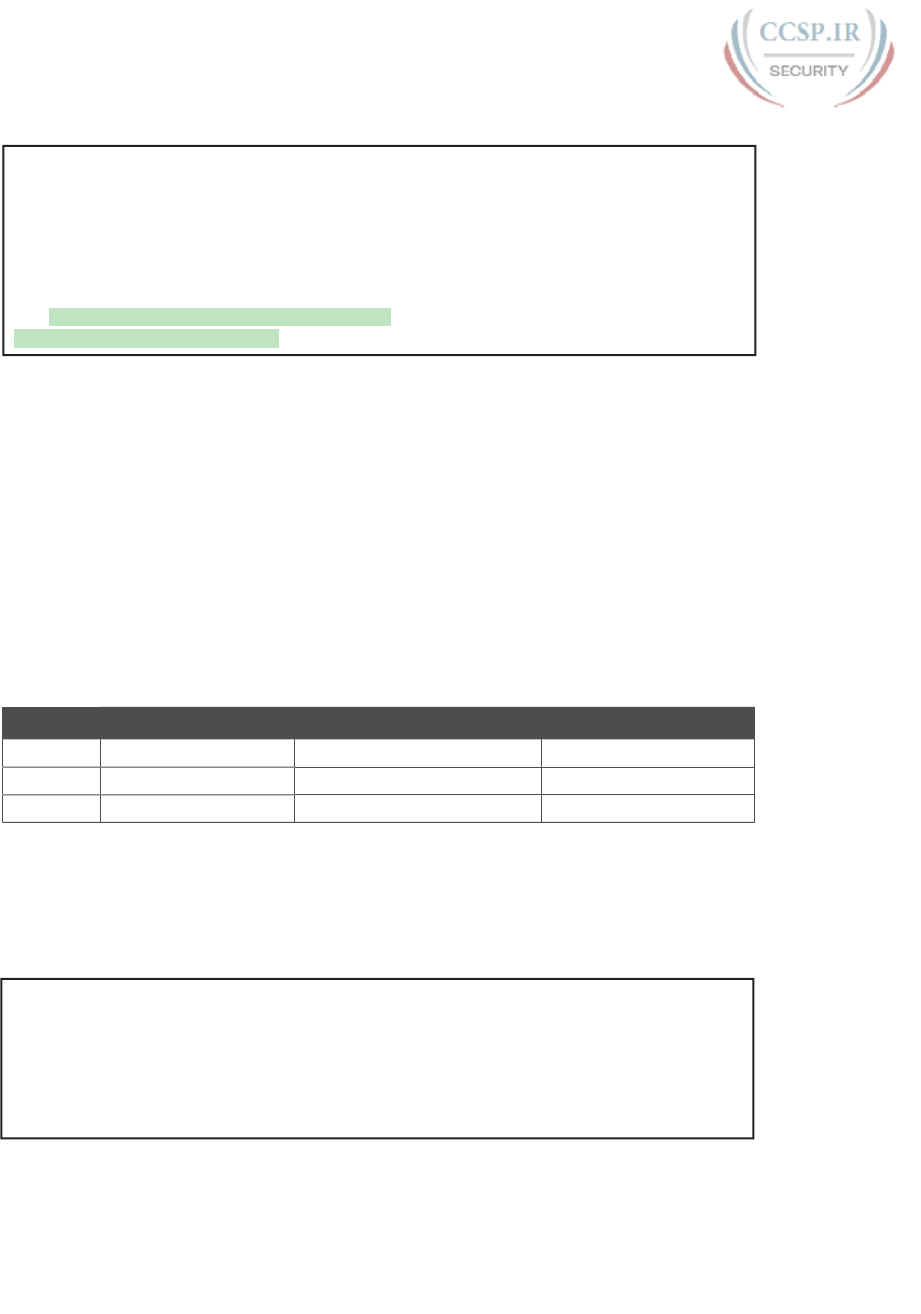
ptg17246291
636 CCENT/CCNA ICND1 100-105 Official Cert Guide
Example 26-11 Troubleshooting Example 2 per Step 3G: Filtering RIP by Accident
R1# show ip access-lists
Standard IP access list Step3G
10 permit host 10.4.4.1
20 permit 10.3.3.0 0.0.0.127 (12 matches)
! using the implicit deny to match everything else
R1#
! On router R1:
R1# show ip interface G0/2 | include Inbound
Inbound access list is Step3G
Now look at the location and direction (inbound on R1, on R1’s G0/2) and consider that
location versus the topology Figure 26-11 for a moment. None of those permit statements
match the RIP updates sent by R2, sent out R2’s G0/1 interface toward R1. RIP messages
use UDP (well-known port 520), and R2’s G0/1 interface is 10.2.2.2 per the figure. R1 would
match incoming RIP messages with the implicit deny all at the end of the list. The symptoms
in this case, assuming only that one ACL exists, would be that R1 would not learn routes
from R2, but R2 could still learn RIP routes from R1.
Of the three routing protocols discussed in the ICND1 and ICND2 books, RIPv2 uses UDP
as a transport, while OSPF and EIGRP do not even use a transport protocol. As a result, to
match RIPv2 packets with an ACL, you need the udp keyword and you need to match well-
known port 520. OSPF and EIGRP can be matched with special keywords as noted in Table
26-7. The table also list the addresses used by each protocol.
Table 26-7 Key Fields for Matching Routing Protocol Messages
Protocol Source IP Address Destination IP Addresses ACL Protocol Keyword
RIPv2 Source interface 224.0.0.9 udp (port 520)
OSPF Source interface 224.0.0.5, 224.0.0.6 ospf
EIGRP Source interface 224.0.0.10 eigrp
Example 26-12 shows a sample ACL with three lines, one to match each routing protocol,
just to show the syntax. Note that in this case, the ACL matches the address fields with the
any keyword. You could include lines like these in any inbound ACL to ensure that routing
protocol packets would be permitted .
Example 26-12 Example ACL that Matches all RIPv2, OSPF, and EIGRP with a Permit
R1# show ip access-lists
ip access-list extended RoutingProtocolExample
10 permit udp any any eq 520
20 permit ospf any any
30 permit eigrp any any
remark a complete ACL would also need more statements here
R1#

ptg17246291
Chapter 26: Advanced IPv4 Access Control Lists 637
26
ACL Interactions with Router-Generated Packets
Routers bypass outbound ACL logic for packets generated by that same router. This logic
helps avoid cases in which a router discards its own overhead traffic. This logic applies to
packets that a router creates for overhead processes like routing protocols, as well as for
commands, like ping and traceroute. This section adds a few perspectives about how ACLs
impact troubleshooting, and how this exception to outbound ACL logic applies, particularly
commands used from the router CLI.
Local ACLs and a Ping from a Router
For the first scenario, think about a ping command issued by a router. The command gener-
ates packets, and the router sends those packets (holding the ICMP echo request messages)
out one of the router interfaces, and typically some ICMP echo reply messages are received
back. As it turns out, not all ACLs will attempt to filter those packets.
As a backdrop to discuss what happens, Figure 26-12 illustrates a simple network topol-
ogy with two routers connected to a serial link. Note that in this figure four IP ACLs exist,
named A, B, C, and D, as noted by the thick arrows in the drawing. That is, ACL A is an out-
bound ACL on R1’s S0/0/0, ACL B is an inbound ACL on R2’s S0/0/1, and so on.
S0/0/0 G0/2
S0/0/1
G0/1
R1 R2
S1
H1
H2
SW1
A AAB
CD
Figure 26-12 Sample Network with IP ACLs in Four Locations
As an example, consider a ping command issued from R1’s CLI (after a user connects to R1’s
CLI using SSH). The ping command pings server S1’s IP address. The IPv4 packets with the
ICMP messages flow from R1 to S1 and back again. Which of those four ACLs could possi-
bly filter the ICMP Echo Request toward S1, and the ICMP Echo Reply back toward R1?
Routers bypass their own outbound ACLs for packets generated by the router, as shown in
Figure 26-13. Even though ACL A exists as an outgoing ACL on Router R1, R1 bypasses its
own outgoing ACL logic of ACL A for the ICMP Echo Requests generated by R1 .
S0/0/0 G0/2
S0/0/1
G0/1
R1 R2
S1
H1
H2
SW1
A AAB
CD
ping S1 -
ignore ACL A
Figure 26-13 R1 Ignores Outgoing ACL for Packets Created by Its Own ping Command
Router Self-Ping of a Serial Interface IPv4 Address
The previous example uses a router’s ping command when pinging a host. However, net-
work engineers often need to ping router IP addresses, including using a self-ping. The term
self-ping refers to a ping of a device’s own IPv4 address. And for point-to-point serial links,
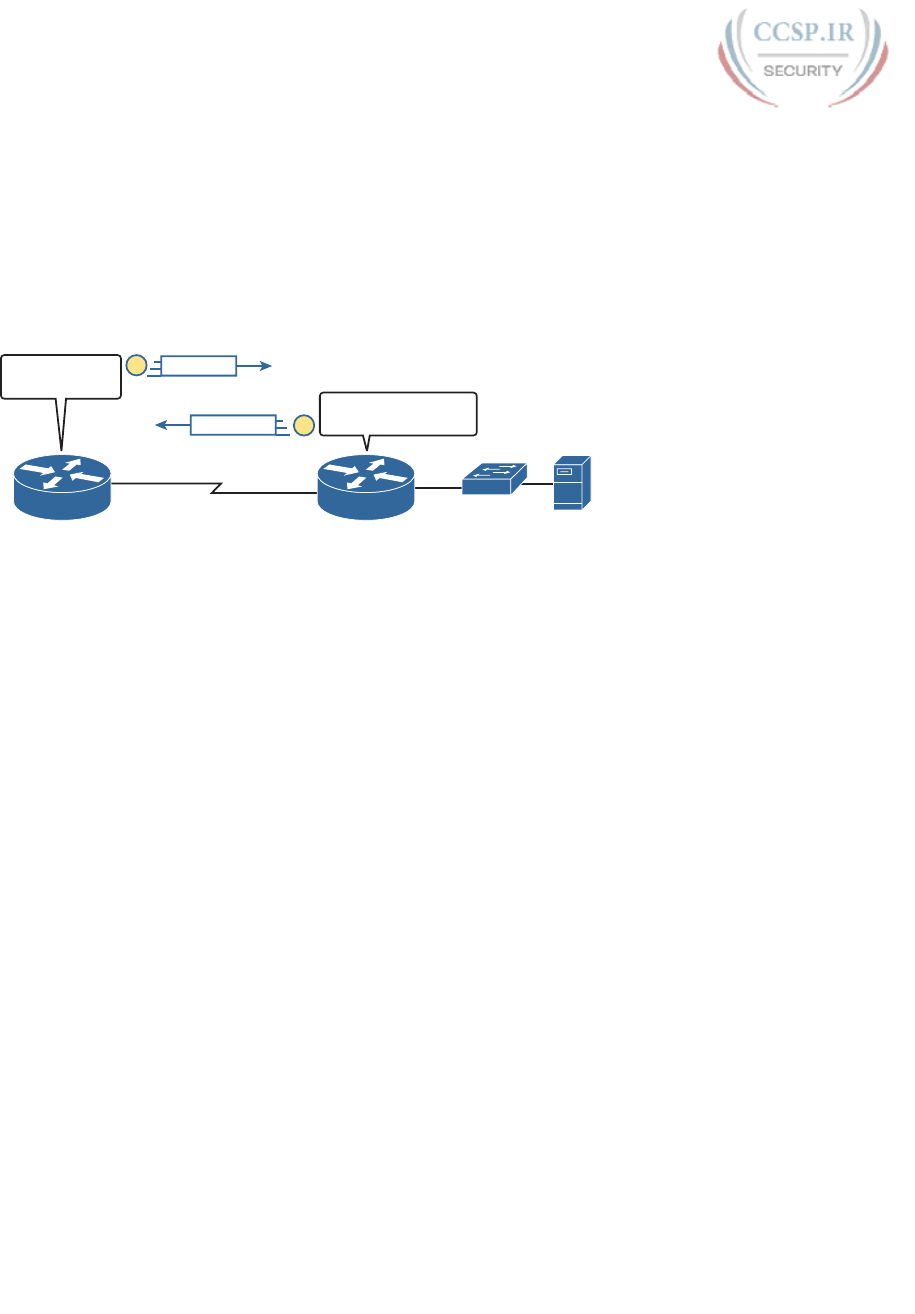
ptg17246291
638 CCENT/CCNA ICND1 100-105 Official Cert Guide
a self-ping actually sends packets over the serial link, which causes some interested effects
with ACLs.
When a user issues a self-ping for that local router’s serial IP address, the router actually
sends the ICMP echo request out the link to the other router. The neighboring router then
receives the packet and routes the packet with the ICMP echo request back to the original
router. Figure 26-14 shows an example of a self-ping (ping 172.16.4.1) of Router R1’s own
IP address on a point-to-point serial link, with the ICMP echo request out the link to Router
R2. At Step 2, R2 treats it like any other packet not destined for one of R2’s own IPv4
addresses: R2 routes the packet. Where? Right back to Router R1, as shown in the figure.
S0/0/0
G0/2
R1 R2
S1
SW1
1
ping 172.16.4.1
Send Out S0/0/0
Destination 172.16.4.1
Route Out S0/0/1
2
S0/0/1
172.16.4.1 172.16.4.2
Echo Request
Echo Request
Figure 26-14 The First Steps in a Self-Ping on R1, for R1’s S0/0/0 IP Address
Now think about those four ACLs in the earlier figures compared to Figure 26-14. R1 gen-
erates the ICMP echo request, so R1 bypasses outbound ACL A. ACLs B, C, and D could
filter the packet. Note that the packet sent by R2 back to R1 is not generated by R2 in this
case; R2 is just routing R1’s original packet back to R1.
A self-ping of a serial interface actually tests many parts of a point-to-point serial link, as
follows:
■ The link must work at Layers 1, 2, and 3. Specifically, both routers must have a working
(up/up) serial interface, with correct IPv4 addresses configured.
■ ACLs B, C, and D must permit the ICMP echo request and reply packets.
So, when troubleshooting, if you choose to use self-pings and they fail, but the serial inter-
faces are in an up/up state, do not forget to check to see whether the ACLs have filtered the
Internet Control Management Protocol (ICMP) traffic.
Router Self-Ping of an Ethernet Interface IPv4 Address
A self-ping of a router’s own Ethernet interface IP address works a little like a self-ping of a
router’s serial IP address, but with a couple of twists:
■ Like with serial interface, the local router interface must be working (in an up/up state);
otherwise, the ping fails.
■ Unlike serial interfaces, the router does not forward the ICMP messages physically out
the interface, so security features on neighboring switches (like port security) or routers
(like ACLs) cannot possibly filter the messages used by the ping command.
■ Like serial interfaces, an incoming IP ACL on the local router does process the router
self-ping of an Ethernet-based IP address.
Figure 26-15 walks through an example. In this case, R2 issues a ping 172.16.2.2 command
to ping its own G0/2 IP address. Just like with a self-ping on serial links, R2 creates the
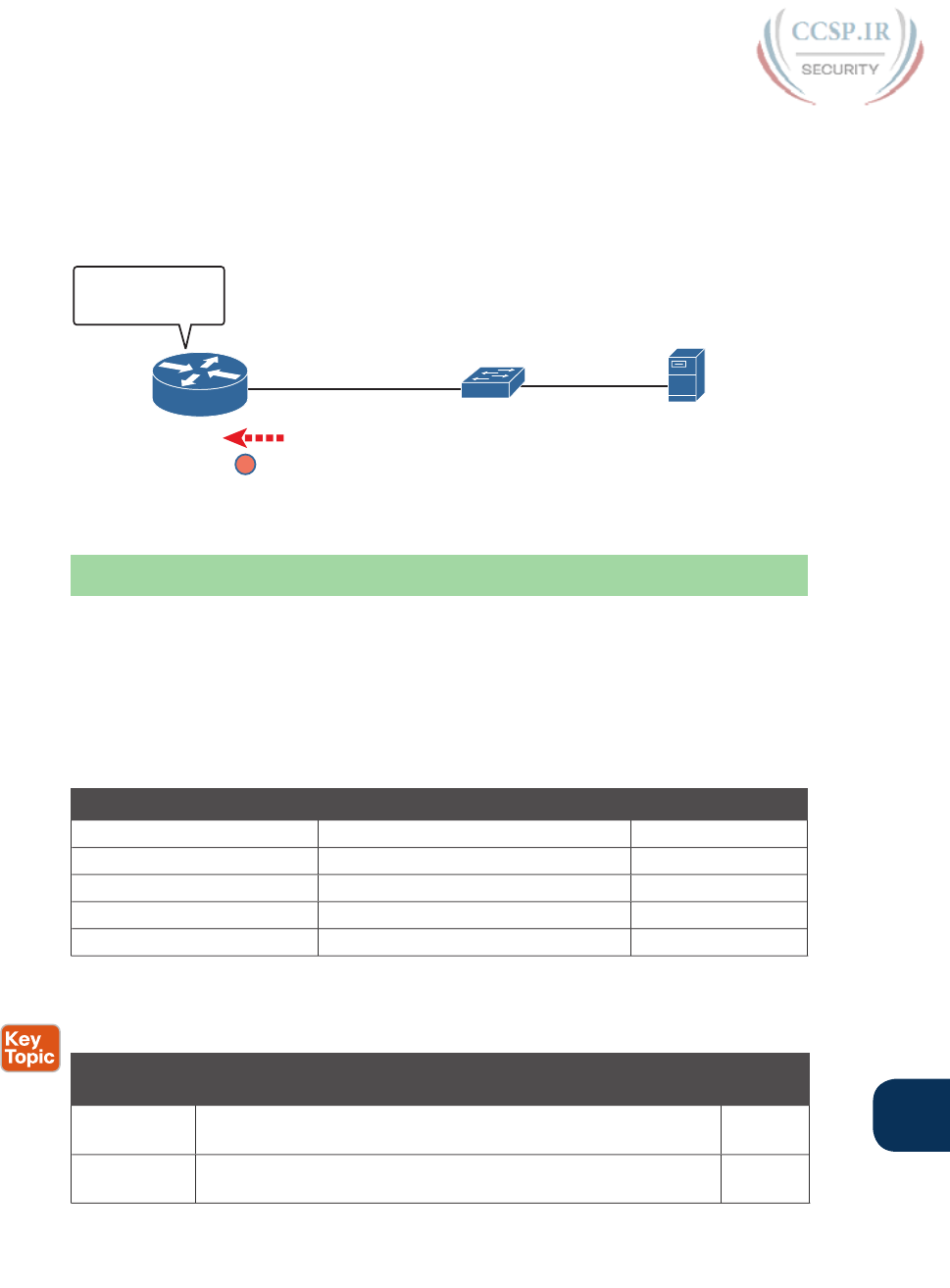
ptg17246291
Chapter 26: Advanced IPv4 Access Control Lists 639
26
ICMP echo request. However, R2 basically processes the ping down its own TCP/IP stack
and back up again, with the ICMP echo never leaving the router’s Ethernet interface. R2
does check the Ethernet interface status, showing a failure if the interface is not up/up. R2
does not apply outbound ACL logic to the packet, because R2 created the packet, but R2
will apply inbound ACL logic to the packet, as if the packet had been physically received
on the interface.
G0/2
R2
S1
SW1
ping 172.16.2.2 -
Check G0/2 Status
Check Incoming ACL
172.16.2.2
F
Figure 26-15 Self-Ping of a Router’s Ethernet Address
Chapter Review
One key to doing well on the exams is to perform repetitive spaced review sessions. Review
this chapter’s material using either the tools in the book, DVD, or interactive tools for the
same material found on the book’s companion website. Refer to the “Your Study Plan” ele-
ment for more details. Table 26-8 outlines the key review elements and where you can find
them. To better track your study progress, record when you completed these activities in
the second column.
Table 26-8 Chapter Review Tracking
Review Element Review Date(s) Resource Used
Review key topics Book, DVD/website
Review key terms Book, DVD/website
Repeat DIKTA questions Book, PCPT
Review memory tables Book, DVD/website
Review command tables Book
Review All the Key Topics
Table 26-9 Key Topics for Chapter 26
Key Topic
Element
Description Page
Number
Figure 26-3 Syntax and notes about the three required matching fields in the
extended ACL access-list command
617
Paragraph Summary of extended ACL logic that all parameters must match in
a single access-list statement for a match to occur
618
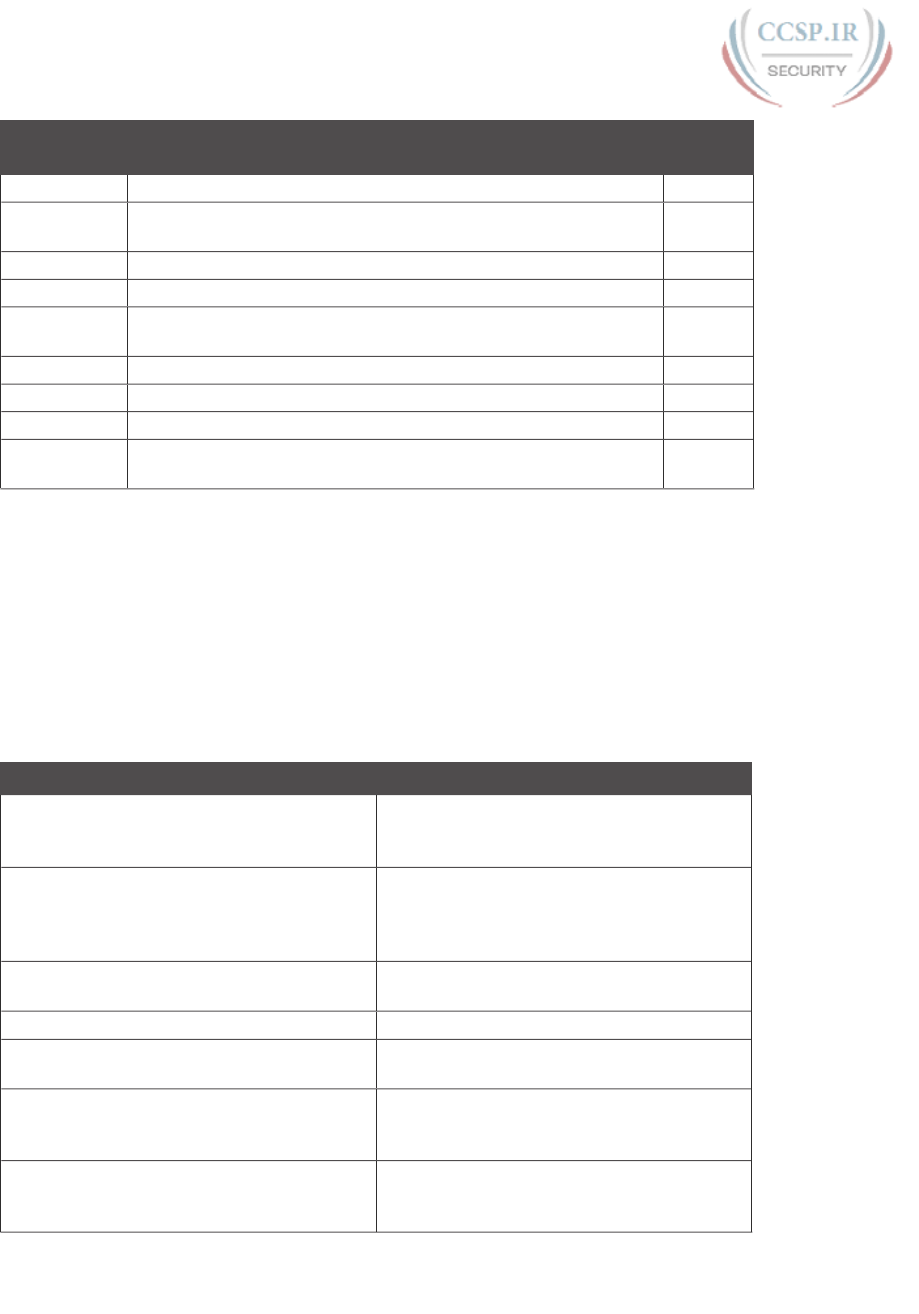
ptg17246291
640 CCENT/CCNA ICND1 100-105 Official Cert Guide
Key Topic
Element
Description Page
Number
Figure 26-4 Drawing of the IP header followed by a TCP header 618
Figure 26-5 Syntax and notes about matching TCP and UDP ports with
extended ACL access-list commands
619
Figure 26-7 Logic and syntax to match TCP source ports 620
List Guidelines for using extended numbered IP ACLs 621
List Differences between named and numbered ACLs when named
ACLs introduced
625
List Features enabled by IOS 12.3 ACL sequence numbers 627
List ACL implementation recommendations 630
Checklist ACL troubleshooting checklist 632
Figure 26-13 Example of a router bypassing its outbound ACL logic for packets
the router generates
637
Key Terms You Should Know
extended access list, named access list
Command References
Tables 26-10 and 26-11 list configuration and verification commands used in this chapter.
As an easy review exercise, cover the left column in a table, read the right column, and try
to recall the command without looking. Then repeat the exercise, covering the right column,
and try to recall what the command does.
Table 26-10 Chapter 26 ACL Configuration Command Reference
Command Description
access-list access-list-number {deny | permit}
protocol source source-wildcard destination
destination-wildcard [log]
Global command for extended numbered
access lists. Use a number between 100 and
199 or 2000 and 2699, inclusive.
access-list access-list-number {deny | permit}
tcp source source-wildcard [operator [port]]
destination destination-wildcard [operator
[port]] [log]
A version of the access-list command with
TCP-specific parameters.
access-list access-list-number remark text Defines a remark that helps you remember
what the ACL is supposed to do.
ip access-group {number | name [in | out]} Interface subcommand to enable access lists.
access-class number | name [in | out]Line subcommand to enable either standard or
extended access lists on vty lines.
ip access-list {standard | extended} name Global command to configure a named
standard or extended ACL and enter ACL
configuration mode.
{deny | permit} source [source wildcard] [log]ACL mode subcommand to configure the
matching details and action for a standard
named ACL.

ptg17246291
Chapter 26: Advanced IPv4 Access Control Lists 641
26
Command Description
{ deny | permit} protocol source source-
wildcard destination destination-wildcard
[log]
ACL mode subcommand to configure the
matching details and action for an extended
named ACL.
{deny | permit} tcp source source-wildcard
[operator [port]] destination destination-
wildcard [operator [port]] [log]
ACL mode subcommand to configure the
matching details and action for a named ACL
that matches TCP segments.
remark text ACL mode subcommand to configure a
description of a named ACL.
Table 26-11 Chapter 26 EXEC Command Reference
Command Description
show ip interface [type number]Includes a reference to the access lists enabled
on the interface
show access-lists [access-list-number |
access-list-name]
Shows details of configured access lists for all
protocols
show ip access-lists [access-list-number |
access-list-name]
Shows IP access lists
Answers to Earlier Practice Problems
Table 26-12 lists the answers to the practice problems listed in Table 26-6. Note that for any
question that references a client, you might have chosen to match port numbers greater than
1023. The answers in this table mostly ignore that option, but just to show one sample, the
answer to the first problem lists one with a reference to client ports greater than 1023 and
one without. The remaining answers simply omit this part of the logic.
Table 26-12 Building One-Line Extended ACLs: Answers
Criteria
1access-list 101 permit tcp host 10.1.1.1 10.1.2.0 0.0.0.255 eq www
or
access-list 101 permit tcp host 10.1.1.1 gt 1023 10.1.2.0 0.0.0.255 eq www
2access-list 102 permit tcp 172.16.4.0 0.0.0.127 172.16.3.0 0.0.0.127 eq telnet
3access-list 103 permit icmp 192.168.7.192 0.0.0.63 192.168.7.8 0.0.0.7
4access-list 104 permit tcp 10.2.2.0 0.0.1.255 eq www 10.4.4.0 0.0.3.255
5access-list 105 permit tcp 172.20.1.0 0.0.0.255 eq 23 172.20.44.0 0.0.1.255
6access-list 106 permit tcp 192.168.99.96 0.0.0.15 192.168.176.0 0.0.0.15 eq www
7access-list 107 permit icmp 10.55.66.0 0.0.0.127 10.66.55.0 0.0.0.63
8access-list 108 permit ip any any
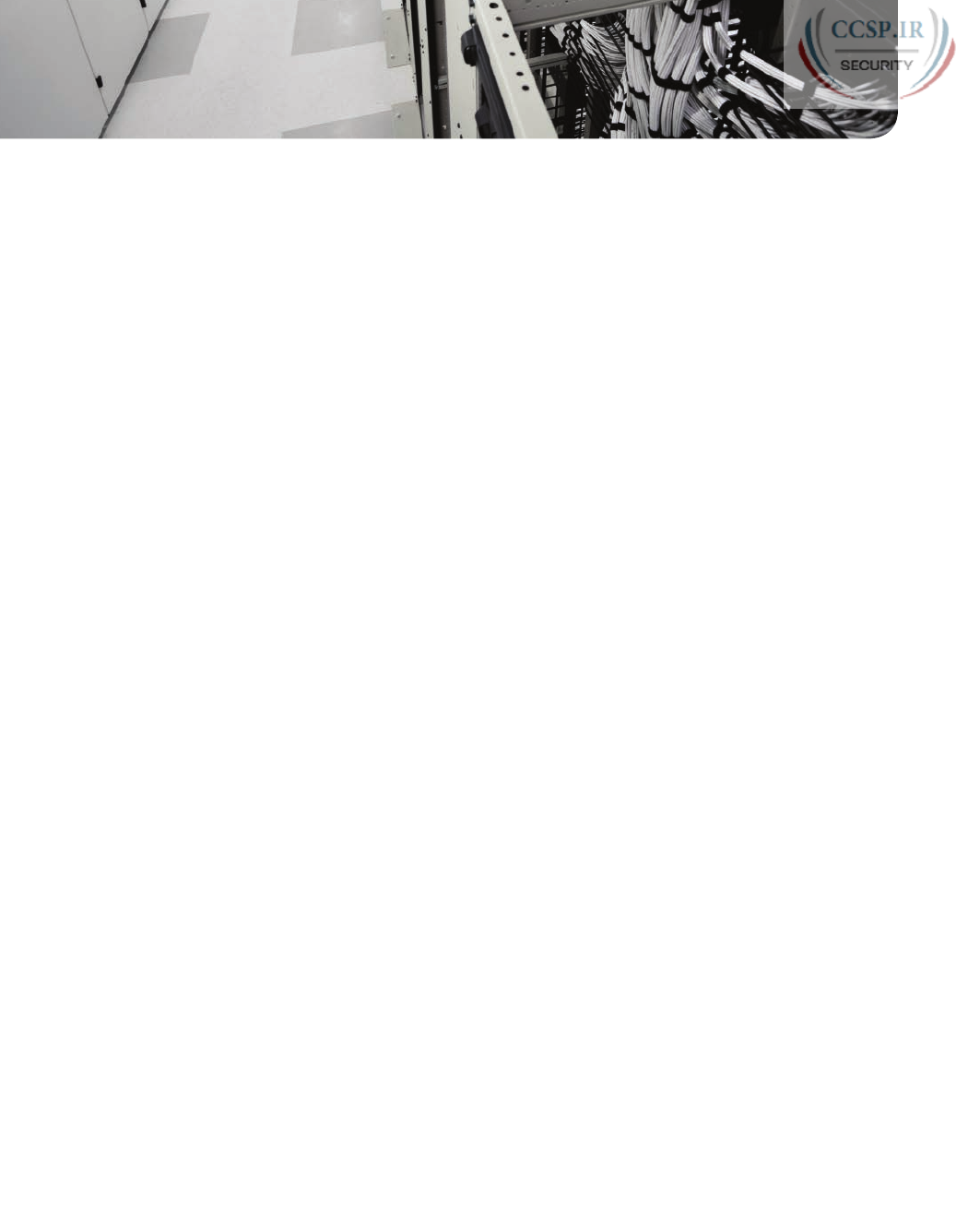
ptg17246291
CHAPTER 27
Network Address Translation
This chapter covers the following exam topics:
1.0 Network Fundamentals
1.10 Describe the need for private IPv4 addressing
4.0 Infrastructure Services
4.7 Configure, verify, and troubleshoot inside source NAT
4.7.a Static
4.7.b Pool
4.7.c PAT
This last of the chapters about IPv4 topics looks at a very popular and very important
part of both enterprise and small office/home office (SOHO) networks: Network Address
Translation , or NAT. NAT helped solve a big problem with IPv4: The IPv4 address space
would have been completely consumed by the mid-1990s. After it was consumed, the
Internet could not continue to grow, which would have significantly slowed the develop-
ment of the Internet.
This chapter actually discusses two short-term solutions to the IPv4 address exhaustion
issue, which also serves as a good lead-in to IP version 6 (IPv6). NAT, along with classless
interdomain routing (CIDR), helped extend the life of IPv4 as the network layer protocol of
the Internet from the 1990s into the 2010s. Part VIII of this book discusses the long-term
solution that will become the standard for the Internet: IP version 6 (IPv6).
This chapter breaks the topics into three major sections. The first section explains the chal-
lenges to the IPv4 address space caused by the Internet revolution of the 1990s. The second
section explains the basic concept behind NAT, how several variations of NAT work, and
how the Port Address Translation (PAT) option conserves the IPv4 address space. The final
section shows how to configure NAT from the Cisco IOS Software command-line interface
(CLI), and how to troubleshoot NAT.
“Do I Know This Already?” Quiz
Take the quiz (either here, or use the PCPT software) if you want to use the score to help
you decide how much time to spend on this chapter. The answers are at the bottom of the
page following the quiz, and the explanations are in DVD Appendix C and in the PCPT
software.
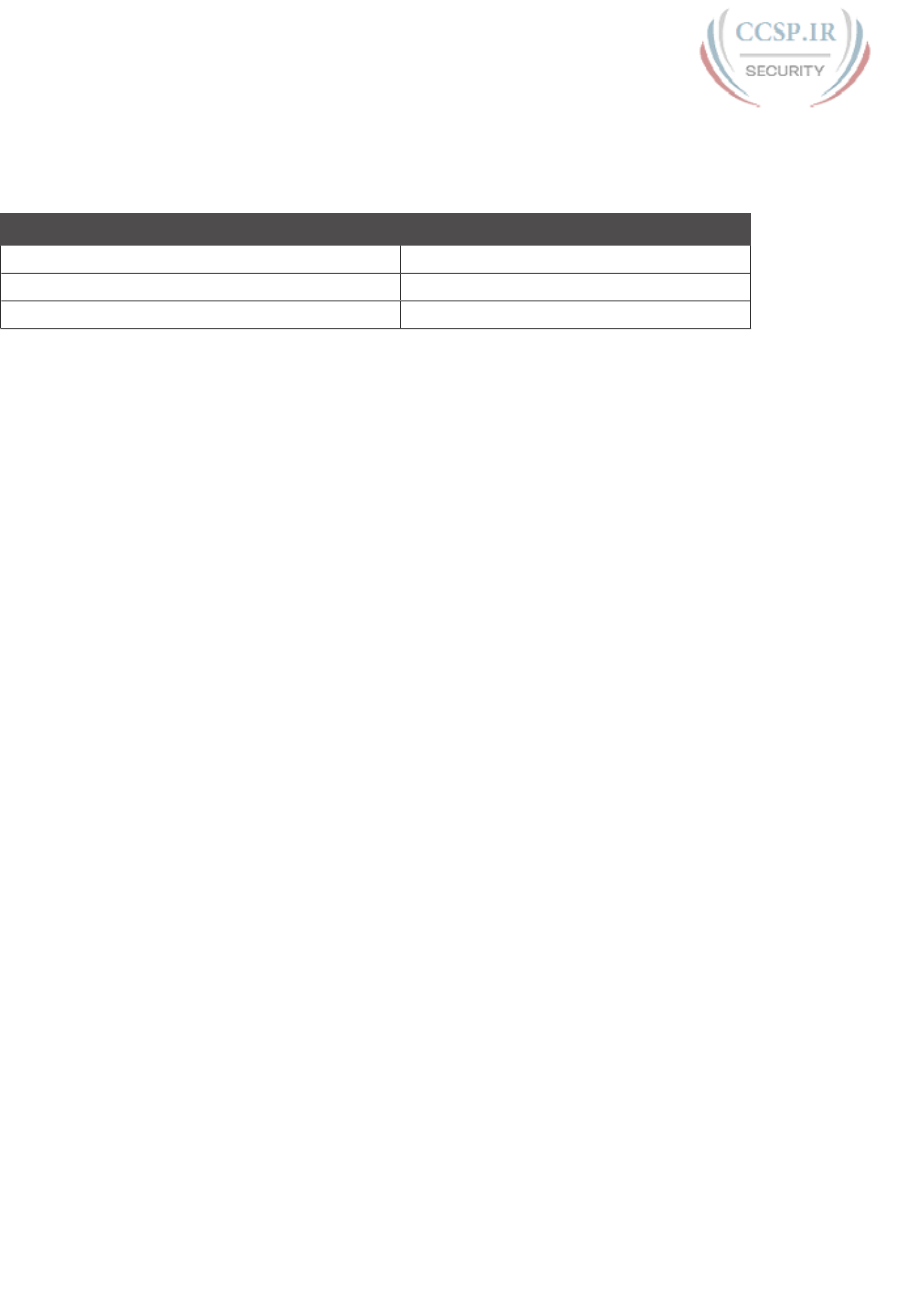
ptg17246291
Table 27-1 “Do I Know This Already?” Foundation Topics Section-to-Question Mapping
Foundation Topics Section Questions
Perspectives on IPv4 Address Scalability 1–2
Network Address Translation Concepts 3–4
NAT Configuration and Troubleshooting 5–7
1.
Which of the following summarized subnets represent routes that could have been
created for CIDR’s goal to reduce the size of Internet routing tables?
a. 10.0.0.0 255.255.255.0
b. 10.1.0.0 255.255.0.0
c. 200.1.1.0 255.255.255.0
d. 200.1.0.0 255.255.0.0
2.
Which of the following are not private addresses according to RFC 1918? (Choose
two answers.)
a. 172.31.1.1
b. 172.33.1.1
c. 10.255.1.1
d. 10.1.255.1
e. 191.168.1.1
3.
With static NAT, performing translation for inside addresses only, what causes NAT
table entries to be created?
a. The first packet from the inside network to the outside network
b. The first packet from the outside network to the inside network
c. Configuration using the ip nat inside source command
d. Configuration using the ip nat outside source command
4.
With dynamic NAT, performing translation for inside addresses only, what causes
NAT table entries to be created?
a. The first packet from the inside network to the outside network
b. The first packet from the outside network to the inside network
c. Configuration using the ip nat inside source command
d. Configuration using the ip nat outside source command
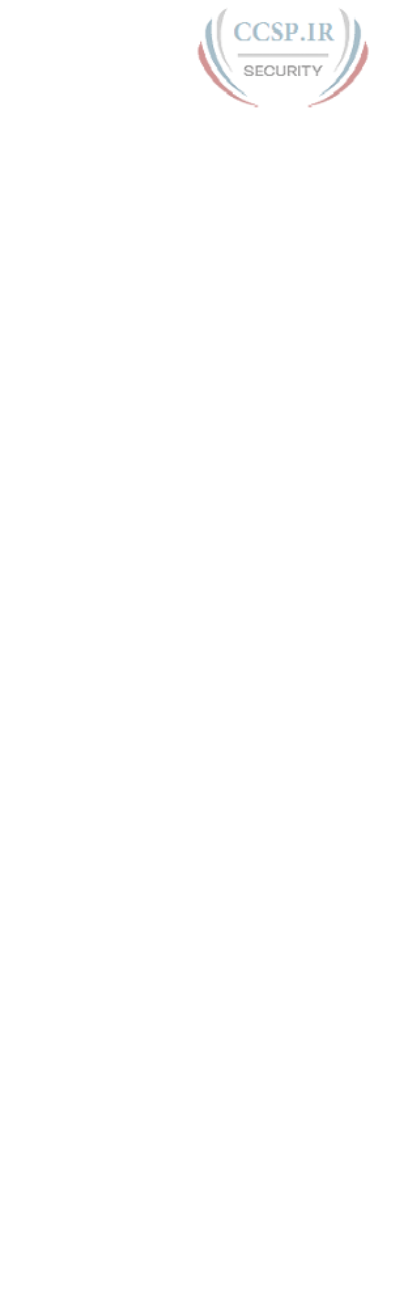
ptg17246291
644 CCENT/CCNA ICND1 100-105 Official Cert Guide
5.
NAT has been configured to translate source addresses of packets for the inside part
of the network, but only for some hosts as identified by an access control list. Which
of the following commands indirectly identifies the hosts?
a. ip nat inside source list 1 pool barney
b. ip nat pool barney 200.1.1.1 200.1.1.254 netmask 255.255.255.0
c. ip nat inside
d. ip nat inside 200.1.1.1 200.1.1.2
6.
Examine the following configuration commands:
interface Ethernet0/0
ip address 10.1.1.1 255.255.255.0
ip nat inside
interface Serial0/0
ip address 200.1.1.249 255.255.255.252
ip nat inside source list 1 interface Serial0/0
access-list 1 permit 10.1.1.0 0.0.0.255
If the configuration is intended to enable source NAT overload, which of the follow-
ing commands could be useful to complete the configuration? (Choose two answers.)
a. The ip nat outside command
b. The ip nat pat command
c. The overload keyword
d. The ip nat pool command
7.
Examine the following show command output on a router configured for
dynamic NAT:
-- Inside Source
access-list 1 pool fred refcount 2288
pool fred: netmask 255.255.255.240
start 200.1.1.1 end 200.1.1.7
type generic, total addresses 7, allocated 7 (100%), misses 965
Users are complaining about not being able to reach the Internet. Which of the fol-
lowing is the most likely cause?
a. The problem is not related to NAT, based on the information in the command
output.
b. The NAT pool does not have enough entries to satisfy all requests.
c. Standard ACL 1 cannot be used; an extended ACL must be used.
d. The command output does not supply enough information to identify the
problem.
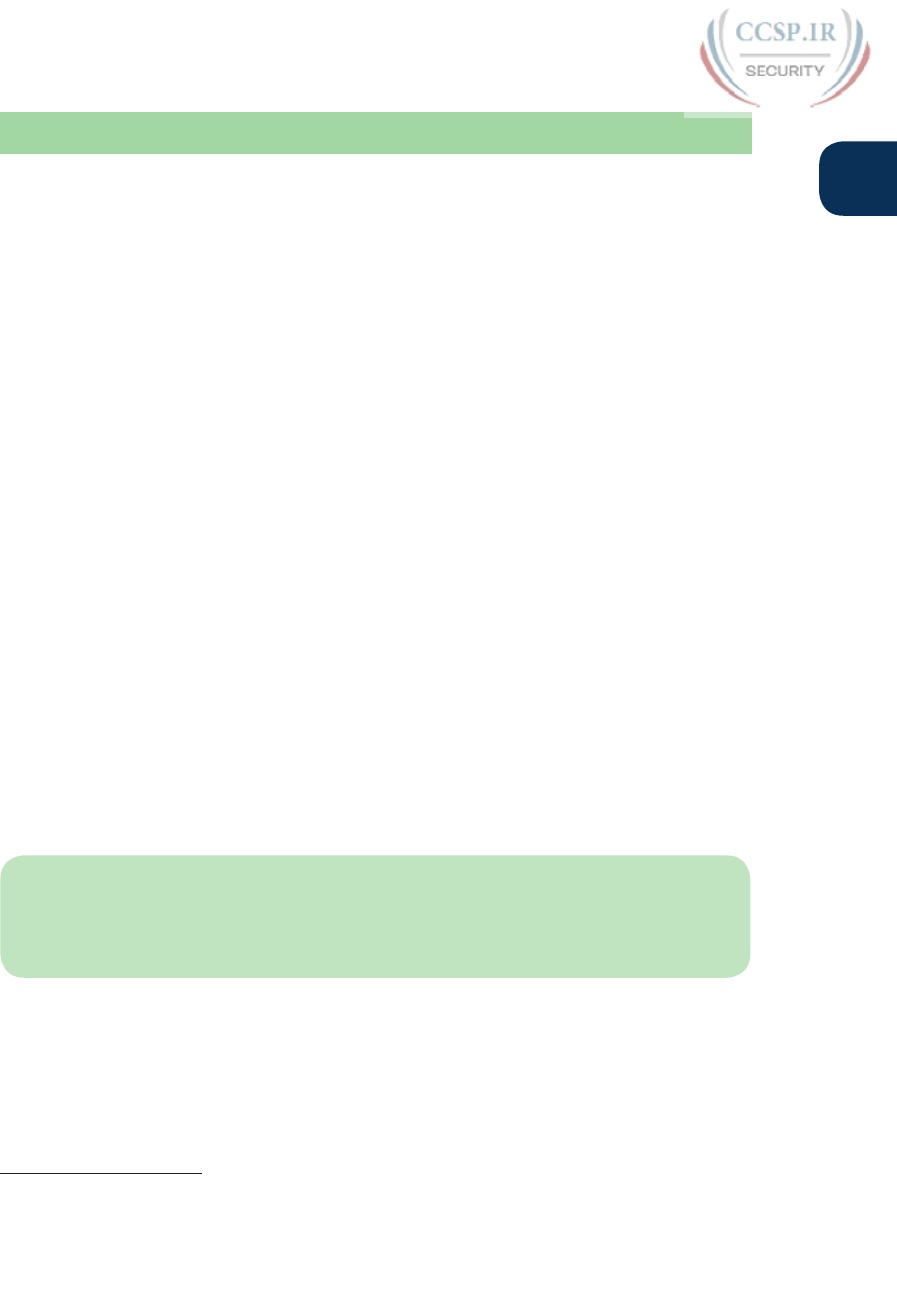
ptg17246291
Chapter 27: Network Address Translation 645
27
Foundation Topics
Perspectives on IPv4 Address Scalability
The original design for the Internet required every organization to ask for, and receive, one
or more registered classful IPv4 network numbers. The people administering the program
ensured that none of the IP networks were reused. As long as every organization used only
IP addresses inside its own registered network numbers, IP addresses would never be dupli-
cated, and IP routing could work well.
Connecting to the Internet using only a registered network number, or several registered
network numbers, worked well for a while. In the early to mid-1990s, it became apparent
that the Internet was growing so fast that all IP network numbers would be assigned by the
mid-1990s! Concern arose that the available networks would be completely assigned, and
some organizations would not be able to connect to the Internet.
The main long-term solution to the IPv4 address scalability problem was to increase the size
of the IP address. This one fact was the most compelling reason for the advent of IP version
6 (IPv6). (Version 5 was defined much earlier, but was never deployed, so the next attempt
was labeled as version 6.) IPv6 uses a 128-bit address, instead of the 32-bit address in IPv4.
With the same or improved process of assigning unique address ranges to every organiza-
tion connected to the Internet, IPv6 can easily support every organization and individual on
the planet, with the number of IPv6 addresses theoretically reaching above 1038.
Many short-term solutions to the addressing problem were suggested, but three stan-
dards worked together to solve the problem. Two of the standards work closely together:
Network Address Translation (NAT) and private addressing. These features together allow
many organizations to use the same unregistered IPv4 network numbers internally—and
still communicate well with the Internet. The third standard, classless interdomain routing
(CIDR), allows ISPs to reduce the wasting of IPv4 addresses by assigning a company a sub-
set of a network number rather than the entire network. CIDR also can allow Internet ser-
vice providers (ISP) to summarize routes such that multiple Class A, B, or C networks match
a single route, which helps reduce the size of Internet routing tables .
NOTE These tools have worked well. Estimates in the early 1990s predicted that the
world would run out of IPv4 addresses by the mid-1990s, but IANA did not exhaust the
IPv4 address space until February 2011, and ARIN (the RIR for North America) did not
exhaust its supply of public IPv4 addresses until September 2015.
CIDR
CIDR is a global address assignment convention that defines how the Internet Assigned
Numbers Authority (IANA), its member agencies, and ISPs should assign the globally
unique IPv4 address space to individual organizations.
Answers to the “Do I Know This Already?” quiz:
1 D 2 B, E 3 C 4 A 5 A 6 A, C 7 B
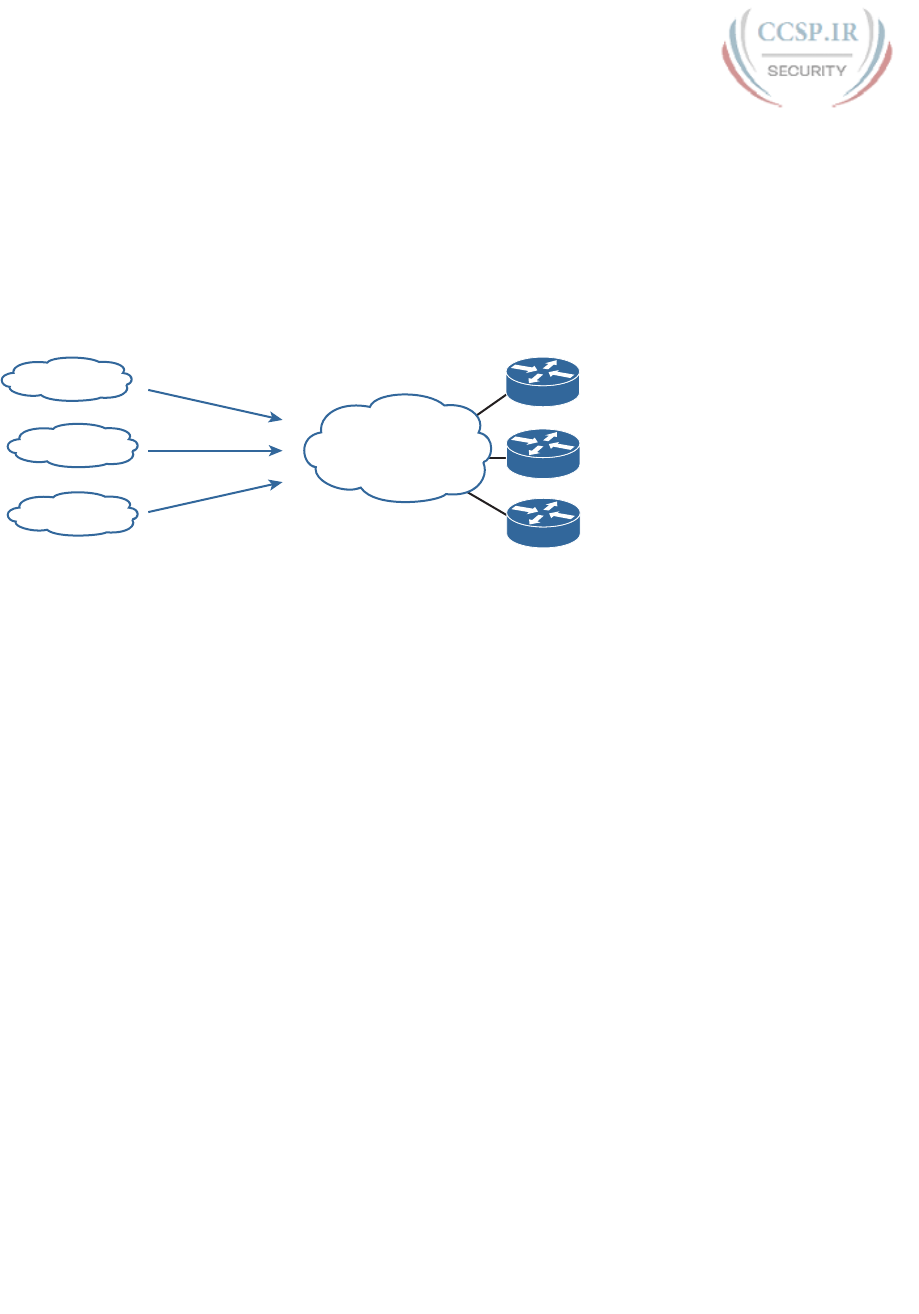
ptg17246291
646 CCENT/CCNA ICND1 100-105 Official Cert Guide
CIDR, defined in RFC 4632, has two main goals. First, CIDR defines a way to assign public
IP addresses, worldwide, to allow route aggregation or route summarization. These route
summaries greatly reduce the size of routing tables in Internet routers.
Figure 27-1 shows a typical case of CIDR route aggregation, and how CIDR could be used
to replace over 65,000 routes with one route. First, imagine that ISP 1 owns Class C net-
works 198.0.0.0 through 198.255.255.0—not by accident, but by purposeful and thoughtful
design to make this route aggregation example possible. In other words, IANA allocated all
addresses that begin with 198 to one of the five Regional Internet Registries (RIR), and that
RIR assigned this entire range to one big ISP in that part of the world .
ISP1
198.0.0.0 -
198.255.255.0
To 198._._._
Customer A
198.8.3.0 /24
Customer B
198.4.2.0 /24
198.4.3.0 /24
Customer C
198.1.0.0 /24
ISP2
ISP3
ISP4
To 198._._._
To 198._._._
Figure 27-1 Typical Use of CIDR
The assignment of all addresses that begin with 198 to one ISP lets other ISPs use one
route—a route for 198.0.0.0/8—to match all those addresses, forwarding packets for
those addresses to ISP1. Figure 27-1 shows the ISPs on the left each with one route to
198.0.0.0/8—in other words, a route to all hosts whose IP address begins with 198. 65,536
Class C IP networks begin with 198, and this one summary route represents all those IP net-
works.
The second major CIDR feature allows RIRs and ISPs to reduce waste by assigning a subset
of a classful network to a single customer. For example, imagine that ISP1’s customer A
needs only 10 IP addresses and that customer C needs 25 IP addresses. ISP1 does something
like this:
■ Assign customer A CIDR block 198.8.3.16/28, with 14 assignable addresses 198.8.3.17 to
198.8.3.30.
■ Assign customer B CIDR block 198.8.3.32/27, with 30 assignable addresses (198.8.3.33
to 198.8.3.62).
These CIDR blocks act very much like a public IP network, in particular, they give each
company a consecutive set of public IPv4 addresses to use. The public address assignment
process has much less waste than before as well. In fact, most public address assignments
for the last 20 years have been a CIDR block rather than an entire class A, B, or C network.
Note that Appendix N, “Classless Inter-domain Routing” provides a more detailed explana-
tion of the terms, process, and math related to CIDR block assignment.
Private Addressing
Some computers might never be connected to the Internet. These computers’ IP addresses
could be duplicates of registered IP addresses in the Internet. When designing the IP
addressing convention for such a network, an organization could pick and use any network
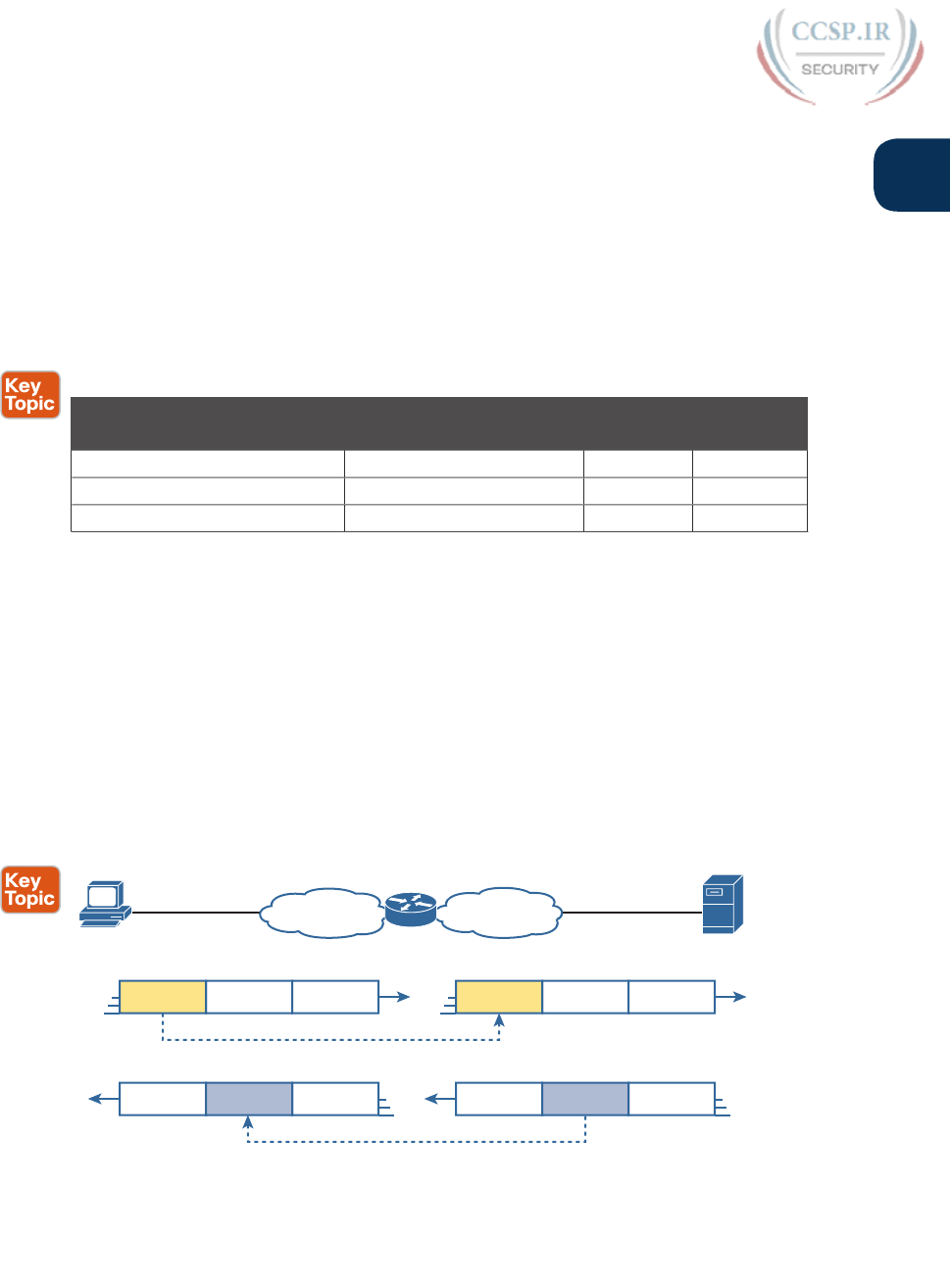
ptg17246291
Chapter 27: Network Address Translation 647
27
number(s) it wanted, and all would be well. For example, you can buy a few routers, con-
nect them in your office, and configure IP addresses in network 1.0.0.0, and it would work.
The IP addresses you use might be duplicates of real IP addresses in the Internet, but if all
you want to do is learn on the lab in your office, everything will be fine.
When building a private network that will have no Internet connectivity, you can use IP
network numbers called private internets , as defined in RFC 1918, Address Allocation
for Private Internets. This RFC defines a set of networks that will never be assigned to any
organization as a registered network number. Instead of using someone else’s registered
network numbers, you can use numbers in a range that are not used by anyone else in the
public Internet. Table 27-2 shows the private address space defined by RFC 1918 .
Table 27-2 RFC 1918 Private Address Space
Range of IP Addresses Network(s) Class of
Networks
Number of
Networks
10.0.0.0 to 10.255.255.255 10.0.0.0 A 1
172.16.0.0 to 172.31.255.255 172.16.0.0 – 172.31.0.0 B 16
192.168.0.0 to 192.168.255.255 192.168.0.0 – 192.168.255.0 C 256
In other words, any organization can use these network numbers. However, no organization
is allowed to advertise these networks using a routing protocol on the Internet .
Network Address Translation Concepts
NAT , defined in RFC 3022, allows a host that does not have a valid, registered, globally
unique IP address to communicate with other hosts through the Internet. The hosts might
be using private addresses or addresses assigned to another organization. In either case,
NAT allows these addresses that are not Internet ready to continue to be used and still
allows communication with hosts across the Internet.
NAT achieves its goal by using a valid registered IP address to represent the private address
to the rest of the Internet. The NAT function changes the private IP addresses to publicly
registered IP addresses inside each IP packet, as shown in Figure 27-2 .
Private Internet
10.1.1.1
NAT
10.1.1.1 170.1.1.1
www.cisco.com
Client
NAT Changes
170.1.1.1
Source Destination
........ 200.1.1.1 170.1.1.1
Source Destination
........
170.1.1.1 10.1.1.1
Source Destination
........ 170.1.1.1 200.1.1.1
Source Destination
........
Figure 27-2 NAT IP Address Swapping: Private Addressing
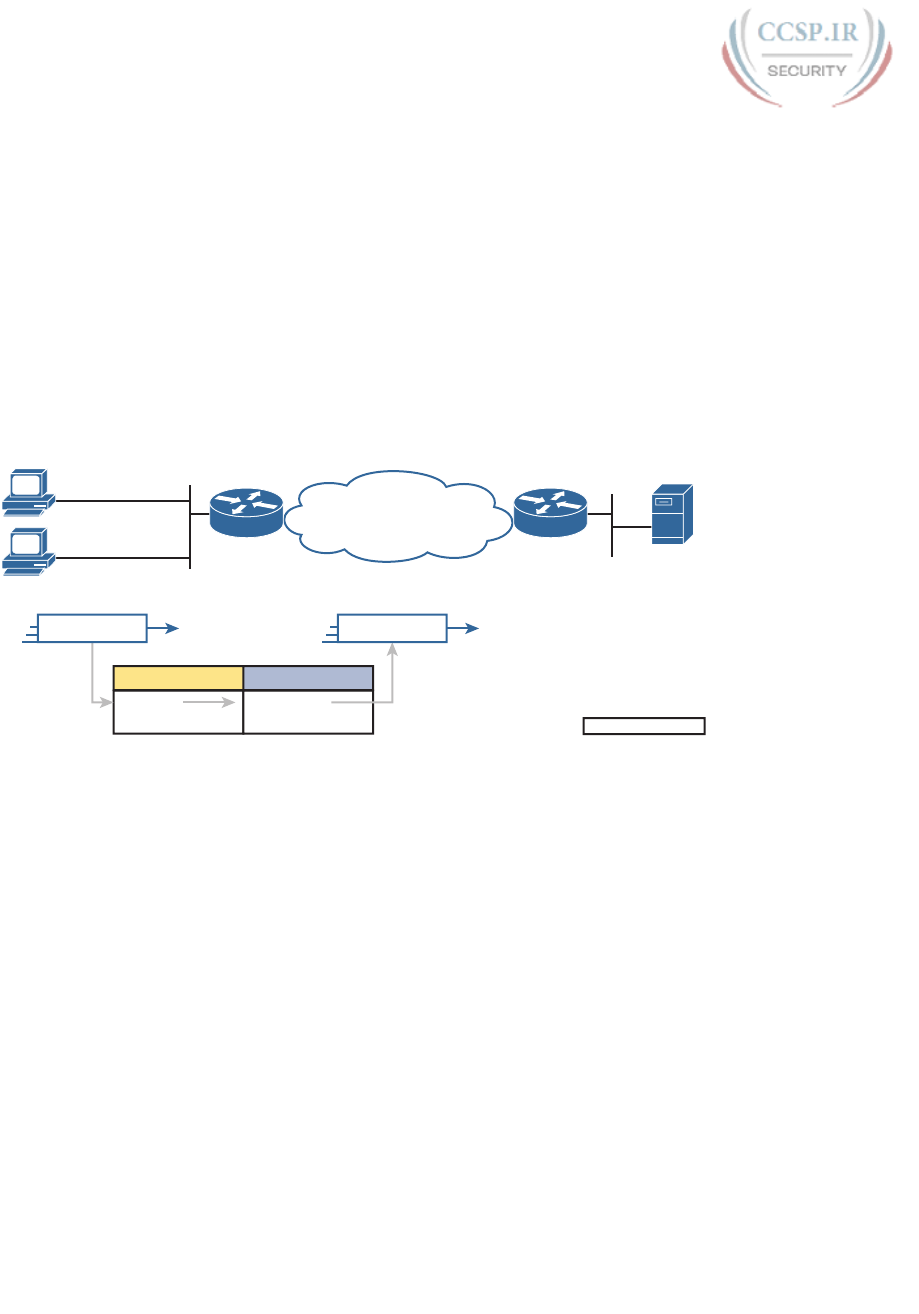
ptg17246291
648 CCENT/CCNA ICND1 100-105 Official Cert Guide
Notice that the router, performing NAT, changes the packet’s source IP address when the
packet leaves the private organization. The router performing NAT also changes the des-
tination address in each packet that is forwarded back into the private network. (Network
200.1.1.0 is a registered network in Figure 27-2.) The NAT feature, configured in the router
labeled NAT, performs the translation.
This book discusses source NAT, which is the type of NAT that allows enterprises to use
private addresses and still communicate with hosts in the Internet. Within source NAT,
Cisco IOS supports several different ways to configure NAT. The next few pages cover the
concepts behind several of these variations.
Static NAT
Static NAT works just like the example shown in Figure 27-2, but with the IP addresses
statically mapped to each other. To help you understand the implications of static NAT and
to explain several key terms, Figure 27-3 shows a similar example with more information.
10.1.1.1
10.1.1.2
Internet
170.1.1.1
Server
10.1.1.1
10.1.1.2
200.1.1.1
200.1.1.2
Private Address Public Address
SA: Source Address
NAT
Static NAT Table
Legend
SA = 10.1.1.1 SA = 200.1.1.1
Figure 27-3 Static NAT Showing Inside Local and Global Addresses
First , the concepts: The company’s ISP has assigned it registered network 200.1.1.0.
Therefore, the NAT router must make the private IP addresses look like they are in network
200.1.1.0. To do so, the NAT router changes the source IP addresses in the packets going
from left to right in the figure.
In this example, the NAT router changes the source address (SA in the figure) of 10.1.1.1
to 200.1.1.1. With static NAT, the NAT router simply configures a one-to-one mapping
between the private address and the registered address that is used on its behalf. The NAT
router has statically configured a mapping between private address 10.1.1.1 and public, reg-
istered address 200.1.1.1.
Supporting a second IP host with static NAT requires a second static one-to-one mapping
using a second IP address in the public address range. For example, to support 10.1.1.2, the
router statically maps 10.1.1.2 to 200.1.1.2. Because the enterprise has a single registered
Class C network, it can support at most 254 private IP addresses with NAT, with the usual
two reserved numbers (the network number and network broadcast address).
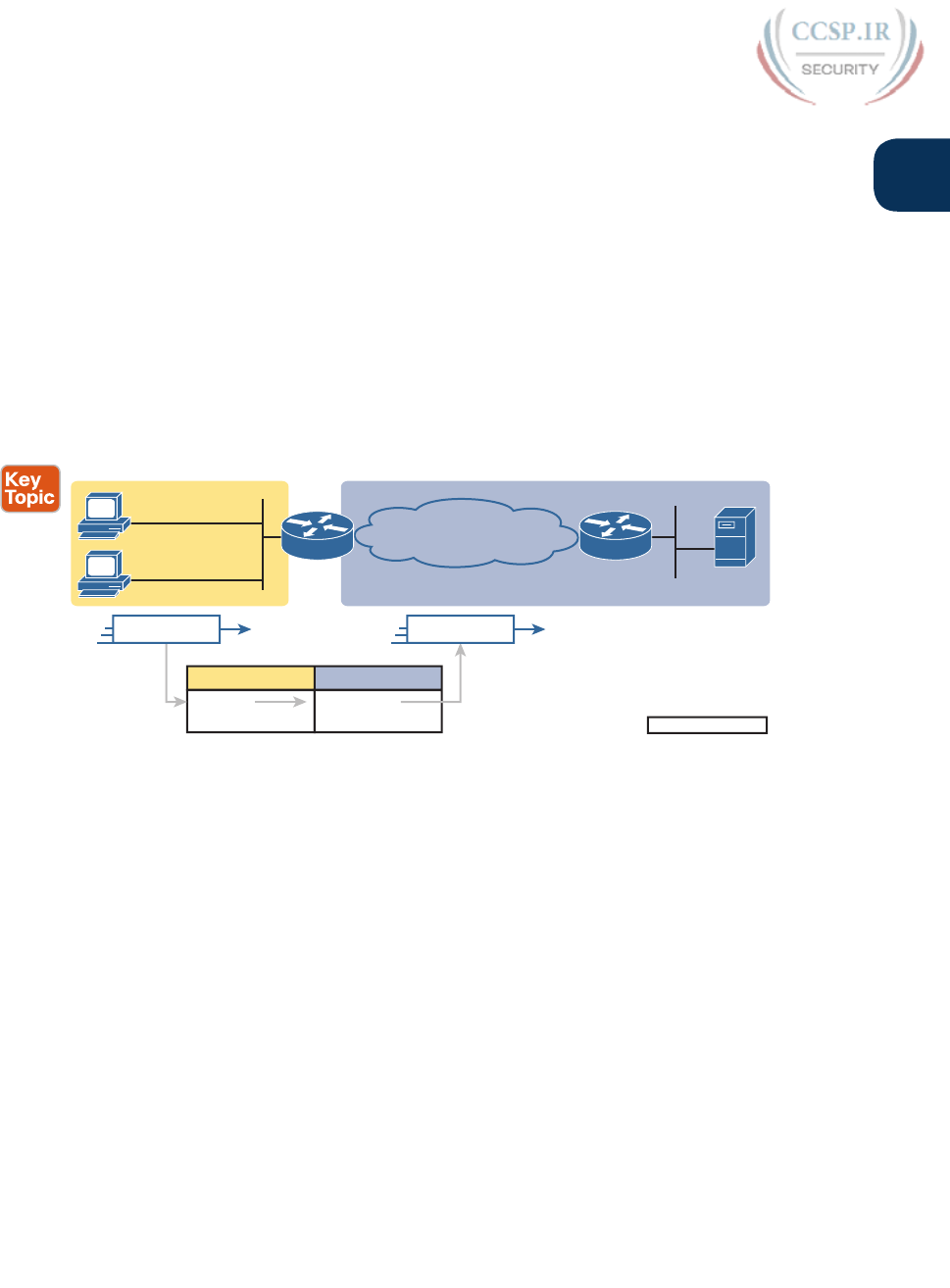
ptg17246291
Chapter 27: Network Address Translation 649
27
The terminology used with NAT, particularly with configuration, can be a little confus-
ing. Notice in Figure 27-3 that the NAT table lists the private IP addresses as “private”
and the public, registered addresses from network 200.1.1.0 as “public.” Cisco uses the
term inside local for the private IP addresses in this example and inside global for the
public IP addresses .
Using NAT terminology, the enterprise network that uses private addresses, and therefore
needs NAT, is the “inside” part of the network. The Internet side of the NAT function is
the “outside” part of the network. A host that needs NAT (such as 10.1.1.1 in the exam-
ple) has the IP address it uses inside the network, and it needs an IP address to represent
it in the outside network. So, because the host essentially needs two different addresses
to represent it, you need two terms. Cisco calls the private IP address used in the inside
network the inside local address and the address used to represent the host to the rest of
the Internet the inside global address. Figure 27-4 repeats the same example, with some
of the terminology shown.
10.1.1.1
10.1.1.2
Internet
170.1.1.1
Server
10.1.1.1
10.1.1.2
200.1.1.1
200.1.1.2
Inside Local Inside Global
SA: Source Address
NAT
Legend
SA = 10.1.1.1 SA = 200.1.1.1
Inside Outside
Figure 27-4 Static NAT Terminology
Source NAT changes only the IP address of inside hosts. Therefore, the current NAT
table shown in Figure 27-4 shows the inside local and corresponding inside global regis-
tered addresses. The term inside local refers to the address used for the host inside the
enterprise, the address used locally versus globally, which means in the enterprise instead
of the global Internet. Conversely, the term inside global still refers to an address used
for the host inside the enterprise, but it is the global address used while the packet flows
through the Internet.
Note that the NAT feature destination NAT, not covered in this book, uses similar terms
outside local and outside global. However, with source NAT, one of the terms, outside
global, is used. This term refers to the host that resides outside the enterprise. Because
source NAT does not change that address, the term outside global applies at all times .
Table 27-3 summarizes these four similar terms, and refers to the IPv4 addresses used as
samples in the last three figures as examples.
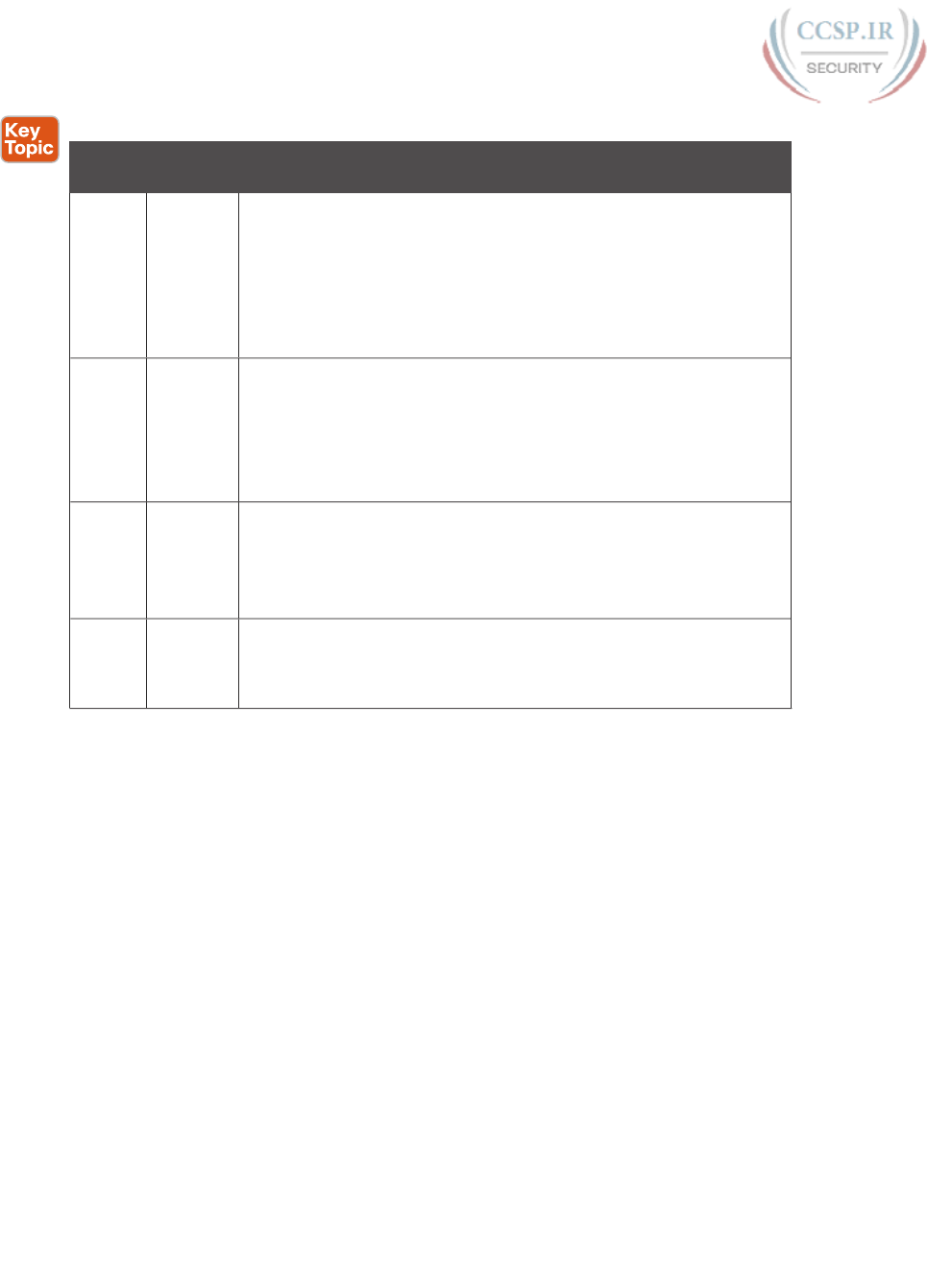
ptg17246291
650 CCENT/CCNA ICND1 100-105 Official Cert Guide
Table 27-3 NAT Addressing Terms
Term Values in
Figures
Meaning
Inside
local
10.1.1.1 Inside: Refers to the permanent location of the host, from the
enterprise’s perspective: it is inside the enterprise.
Local: Means not global; that is, local. It is the address used for that
host while the packet flows in the local enterprise rather than the global
Internet.
Alternative: Think of it as inside private, because this address is
typically a private address.
Inside
global
200.1.1.1 Inside: Refers to the permanent location of the host, from the
enterprise’s perspective.
Global: Means global as in the global Internet. It is the address used for
that host while the packet flows in the Internet.
Alternative: Think of it as inside public, because the address is
typically a public IPv4 address.
Outside
global
170.1.1.1 With source NAT, the one address used by the host that resides outside
the enterprise, which NAT does not change, so there is no need for a
contrasting term.
Alternative: Think of it as outside public, because the address is
typically a public IPv4 address.
Outside
local
— This term is not used with source NAT. With destination NAT, the
address would represent a host that resides outside the enterprise, but
the address used to represent that host as packets pass through the
local enterprise.
Dynamic NAT
Dynamic NAT has some similarities and differences compared to static NAT. Like static
NAT, the NAT router creates a one-to-one mapping between an inside local and inside
global address, and changes the IP addresses in packets as they exit and enter the inside net-
work. However, the mapping of an inside local address to an inside global address happens
dynamically.
Dynamic NAT sets up a pool of possible inside global addresses and defines matching crite-
ria to determine which inside local IP addresses should be translated with NAT. For exam-
ple, in Figure 27-5, a pool of five inside global IP addresses has been established: 200.1.1.1
through 200.1.1.5. NAT has also been configured to translate any inside local addresses that
start with 10.1.1.

ptg17246291
Chapter 27: Network Address Translation 651
27
NAT
1
23
4
NAT Table After First Packet
Inside Local Inside Global
Inside Local Inside Global
10.1.1.1 200.1.1.1
NAT Table Before First Packet
Criteria for NAT:
10.1.1.__ NAT Pool:
200.1.1.1
200.1.1.2
200.1.1.3
200.1.1.4
200.1.1.5
SA = 10.1.1.1 SA = 200.1.1.1
10.1.1.1
10.1.1.2
Internet
170.1.1.1
Server
NAT
Inside Outside
Figure 27-5 Dynamic NAT
The numbers 1, 2, 3, and 4 in the figure refer to the following sequence of events:
1. Host 10.1.1.1 sends its first packet to the server at 170.1.1.1.
2. As the packet enters the NAT router, the router applies some matching logic to
decide whether the packet should have NAT applied. Because the logic has been con-
figured to match source IP addresses that begin with 10.1.1, the router adds an entry
in the NAT table for 10.1.1.1 as an inside local address.
3. The NAT router needs to allocate an IP address from the pool of valid inside global
addresses. It picks the first one available (200.1.1.1, in this case) and adds it to the
NAT table to complete the entry.
4. The NAT router translates the source IP address and forwards the packet.
The dynamic entry stays in the table as long as traffic flows occasionally. You can config-
ure a timeout value that defines how long the router should wait, having not translated any
packets with that address, before removing the dynamic entry. You can also manually clear
the dynamic entries from the table using the clear ip nat translation * command.
NAT can be configured with more IP addresses in the inside local address list than in the
inside global address pool. The router allocates addresses from the pool until all are allo-
cated. If a new packet arrives from yet another inside host, and it needs a NAT entry, but all
the pooled IP addresses are in use, the router simply discards the packet. The user must try
again until a NAT entry times out, at which point the NAT function works for the next host
that sends a packet. Essentially, the inside global pool of addresses needs to be as large as
the maximum number of concurrent hosts that need to use the Internet at the same time—
unless you use PAT, as is explained in the next section.
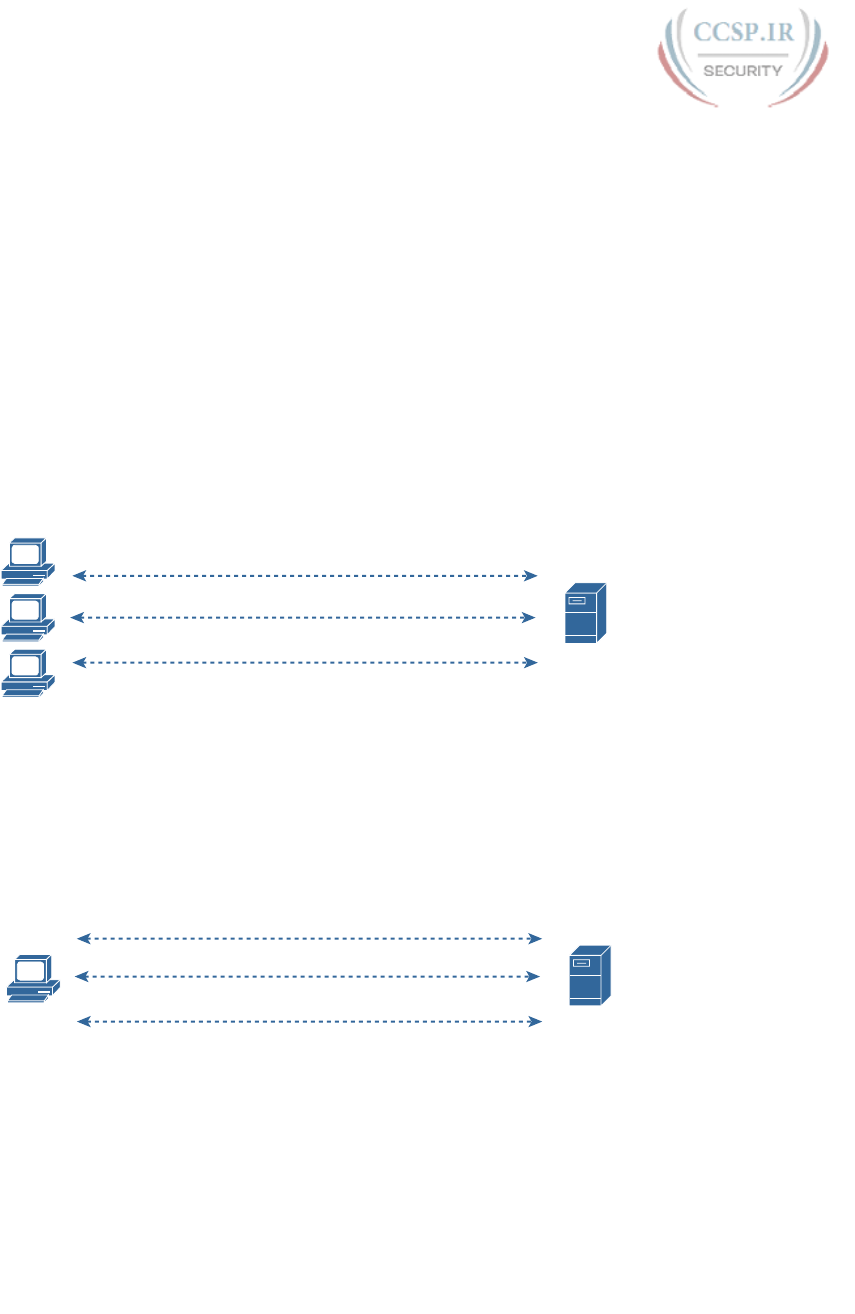
ptg17246291
652 CCENT/CCNA ICND1 100-105 Official Cert Guide
Overloading NAT with Port Address Translation
Some networks need to have most, if not all, IP hosts reach the Internet. If that network
uses private IP addresses, the NAT router needs a very large set of registered IP addresses.
With static NAT, for each private IP host that needs Internet access, you need a publicly
registered IP address, completely defeating the goal of reducing the number of public IPv4
addresses needed for that organization. Dynamic NAT lessens the problem to some degree,
because every single host in an internetwork should seldom need to communicate with the
Internet at the same time. However, if a large percentage of the IP hosts in a network will
need Internet access throughout that company’s normal business hours, NAT still requires a
large number of registered IP addresses, again failing to reduce IPv4 address consumption.
The NAT Overload feature, also called Port Address Translation (PAT), solves this prob-
lem. Overloading allows NAT to scale to support many clients with only a few public IP
addresses.
The key to understanding how overloading works is to recall how hosts use TCP and User
Datagram Protocol (UDP) ports. To see why, first consider the idea of three separate TCP
connections to a web server, from three different hosts, as shown in Figure 27-6.
10.1.1.1
10.1.1.2
10.1.1.3
170.1.1.1
Server
10.1.1.1, Port 1024 170.1.1.1, Port 80
10.1.1.2, Port 1024 170.1.1.1, Port 80
10.1.1.3, Port 1033 170.1.1.1, Port 80
Figure 27-6 Three TCP Connections from Three PCs
Next, compare those three TCP connections in Figure 27-6 to three similar TCP connec-
tions, now with all three TCP connections from one client, as shown in Figure 27-7. The
server does realize a difference, because the server sees the IP address and TCP port number
used by the clients in both figures. However, the server really does not care whether the
TCP connections come from different hosts, or the same host; the server just sends and
receives data over each connection.
200.1.1.2
200.1.1.2, Port 1024 170.1.1.1, Port 80
200.1.1.2, Port 1025 170.1.1.1, Port 80
200.1.1.2, Port 1026 170.1.1.1, Port 80
170.1.1.1
Server
Figure 27-7 Three TCP Connections from One PC
NAT takes advantage of the fact that, from a transport layer perspective, the server doesn’t
care whether it has one connection each to three different hosts or three connections to
a single host IP address. NAT overload (PAT) translates not only the address, but the port
number when necessary, making what looks like many TCP or UDP flows from different
hosts look like the same number of flows from one host. Figure 27-8 outlines the logic.
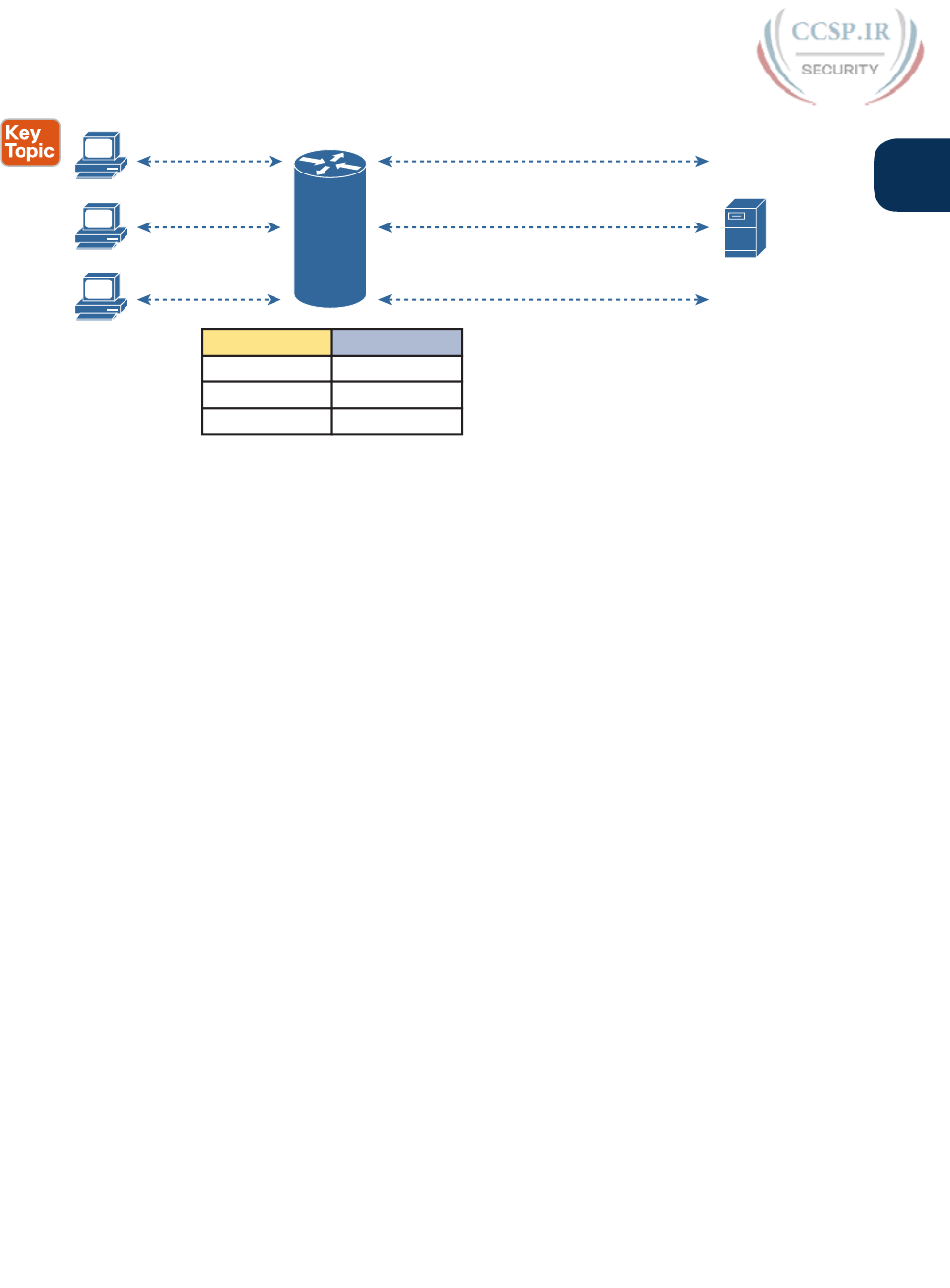
ptg17246291
Chapter 27: Network Address Translation 653
27
10.1.1.1
10.1.1.2
10.1.1.3
170.1.1.1
Server
10.1.1.1, Port 1024
10.1.1.2, Port 1024
10.1.1.3, Port 1033
200.1.1.2, Port 1024 170.1.1.1, Port 80
200.1.1.2, Port 1025 170.1.1.1, Port 80
200.1.1.2, Port 1026 170.1.1.1, Port 80
Dynamic NAT Table, With Overloading
NAT
Inside Local
10.1.1.1: 1024
10.1.1.2: 1024
10.1.1.3: 1033
Inside Global
200.1.1.2: 1024
200.1.1.2: 1025
200.1.1.2: 1026
Figure 27-8 NAT Overload (PAT)
When PAT creates the dynamic mapping, it selects not only an inside global IP address but
also a unique port number to use with that address. The NAT router keeps a NAT table entry
for every unique combination of inside local IP address and port, with translation to the
inside global address and a unique port number associated with the inside global address.
And because the port number field has 16 bits, NAT overload can use more than 65,000 port
numbers, allowing it to scale well without needing many registered IP addresses—in many
cases, needing only one inside global IP address.
Of the three types of NAT covered in this chapter so far, PAT is by far the most popular
option. Static NAT and Dynamic NAT both require a one-to-one mapping from the inside
local to the inside global address. PAT significantly reduces the number of required regis-
tered IP addresses compared to these other NAT alternatives.
NAT Configuration and Troubleshooting
In the following sections, you read about how to configure the three most common varia-
tions of NAT: static NAT, dynamic NAT, and PAT, along with the show and debug com-
mands used to troubleshoot NAT.
Static NAT Configuration
Static NAT configuration requires only a few configuration steps. Each static mapping
between a local (private) address and a global (public) address must be configured. In addi-
tion, because NAT may be used on a subset of interraces, the router must be told on which
interfaces it should use NAT. Those same interface subcommands tell NAT whether the
interface is inside or outside. The specific steps are as follows:
Step 1. Use the ip nat inside command in interface configuration mode to configure
interfaces to be in the inside part of the NAT design.
Step 2. Use the ip nat outside command in interface configuration mode to configure
interfaces to be in the outside part of the NAT design.
Step 3. Use the ip nat inside source static inside-local inside-global in global configu-
ration mode to configure the static mappings.

ptg17246291
654 CCENT/CCNA ICND1 100-105 Official Cert Guide
Figure 27-9 shows the familiar network used in the description of static NAT earlier in this
chapter, which is also used for the first several configuration examples. In Figure 27-9, you
can see that Certskills has obtained Class C network 200.1.1.0 as a registered network num-
ber. That entire network, with mask 255.255.255.0, is configured on the serial link between
Certskills and the Internet. With a point-to-point serial link, only two of the 254 valid IP
addresses in that network are consumed, leaving 252 addresses.
Inside Local
10.1.1.1
10.1.1.2
Inside Global
200.1.1.1
200.1.1.2
200.1.1.251
200.1.1.252
10.1.1.1
10.1.1.2
170.1.1.1
Server
Inside Outside
G0/0 S0/0/0
Certskills
Internet
NAT R1 R2
Static NAT Configuration
Figure 27-9 Sample Network for NAT Examples, with Public Class C 200.1.1.0/24
When planning a NAT configuration, you must find some IP addresses to use as inside
global IP addresses. Because these addresses must be part of some registered IP address
range, it is common to use the extra addresses in the subnet connecting the enterprise to
the Internet—for example, the extra 252 IP addresses in network 200.1.1.0 in this case. The
router can also be configured with a loopback interface and assigned an IP address that is
part of a globally unique range of registered IP addresses.
Example 27-1 lists the NAT configuration, using 200.1.1.1 and 200.1.1.2 for the two static
NAT mappings .
Example 27-1 Static NAT Configuration
NAT# show running-config
!
! Lines omitted for brevity
!
interface GigabitEthernet0/0
ip address 10.1.1.3 255.255.255.0
ip nat inside
!
interface Serial0/0/0
ip address 200.1.1.251 255.255.255.0
ip nat outside
!
ip nat inside source static 10.1.1.2 200.1.1.2
ip nat inside source static 10.1.1.1 200.1.1.1
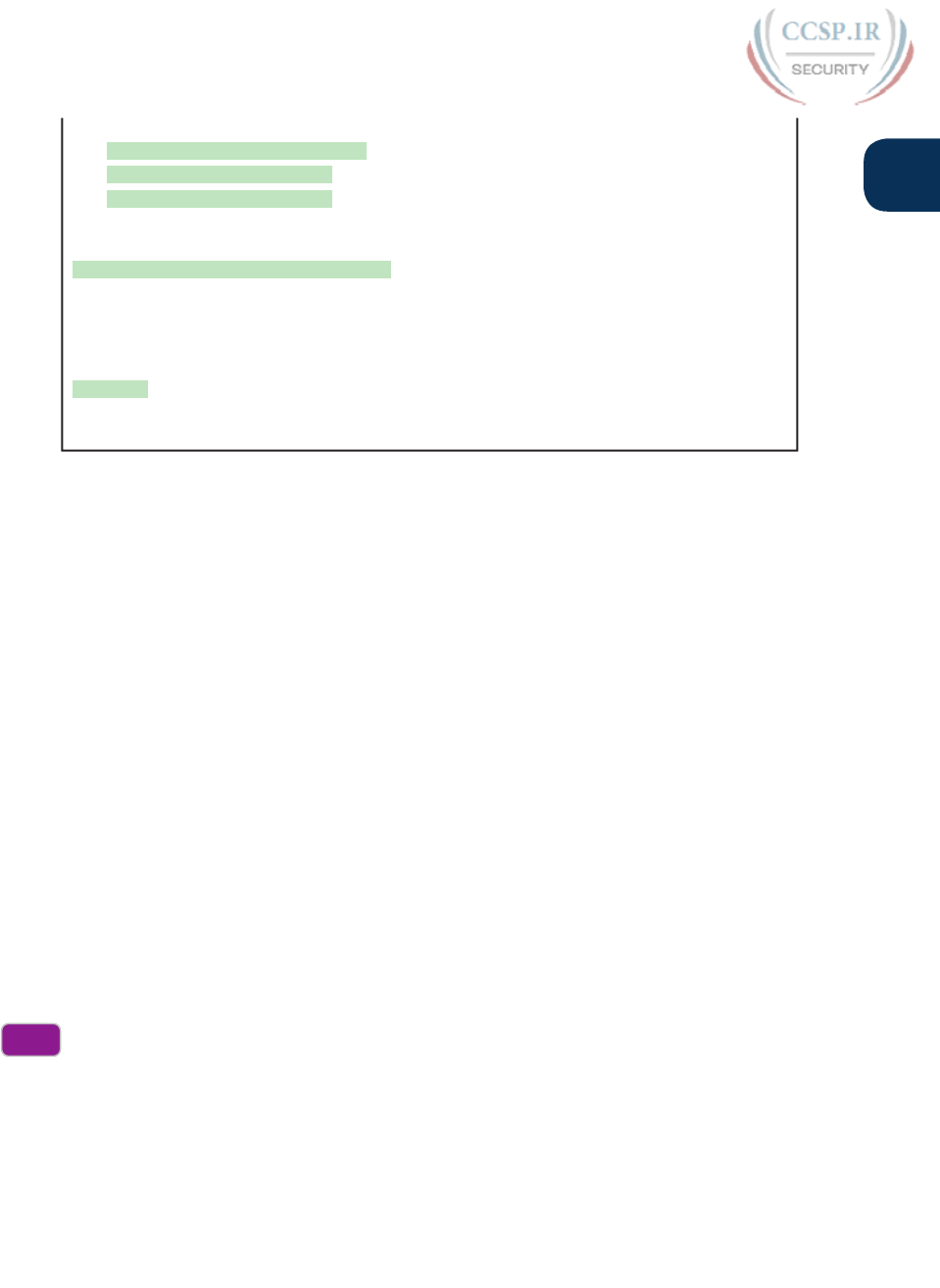
ptg17246291
Chapter 27: Network Address Translation 655
27
NAT# show ip nat translations
Pro Inside global Inside local Outside local Outside global
--- 200.1.1.1 10.1.1.1 --- ---
--- 200.1.1.2 10.1.1.2 --- ---
NAT# show ip nat statistics
Total active translations: 2 (2 static, 0 dynamic; 0 extended)
Outside interfaces:
Serial0/0/0
Inside interfaces:
GigabitEthernet0/0
Hits: 100 Misses: 0
Expired translations: 0
Dynamic mappings:
The static mappings are created using the ip nat inside source static command. The inside
keyword means that NAT translates addresses for hosts on the inside part of the network.
The source keyword means that NAT translates the source IP address of packets coming
into its inside interfaces. The static keyword means that the parameters define a static entry,
which should never be removed from the NAT table because of timeout. Because the design
calls for two hosts, 10.1.1.1 and 10.1.1.2, to have Internet access, two ip nat inside com-
mands are needed.
After creating the static NAT entries, the router needs to know which interfaces are “inside”
and which are “outside.” The ip nat inside and ip nat outside interface subcommands iden-
tify each interface appropriately.
A couple of show commands list the most important information about NAT. The show ip
nat translations command lists the two static NAT entries created in the configuration. The
show ip nat statistics command lists statistics, listing things such as the number of currently
active translation table entries. The statistics also include the number of hits, which incre-
ments for every packet for which NAT must translate addresses.
Dynamic NAT Configuration
As you might imagine, dynamic NAT configuration differs in some ways from static NAT,
but it has some similarities as well. Dynamic NAT still requires that each interface be iden-
tified as either an inside or outside interface, and of course static mapping is no longer
required. Dynamic NAT uses an access control list (ACL) to identify which inside local (pri-
vate) IP addresses need to have their addresses translated, and it defines a pool of registered
public IP addresses to allocate. The specific steps are as follows:
Step 1. Use the ip nat inside command in interface configuration mode to configure
interfaces to be in the inside part of the NAT design (just like with static NAT).
Step 2. Use the ip nat outside command in interface configuration mode to configure
interfaces to be in the outside part of the NAT design (just like with static NAT).
Step 3. Configure an ACL that matches the packets entering inside interfaces for
which NAT should be performed.
Config
Checklist
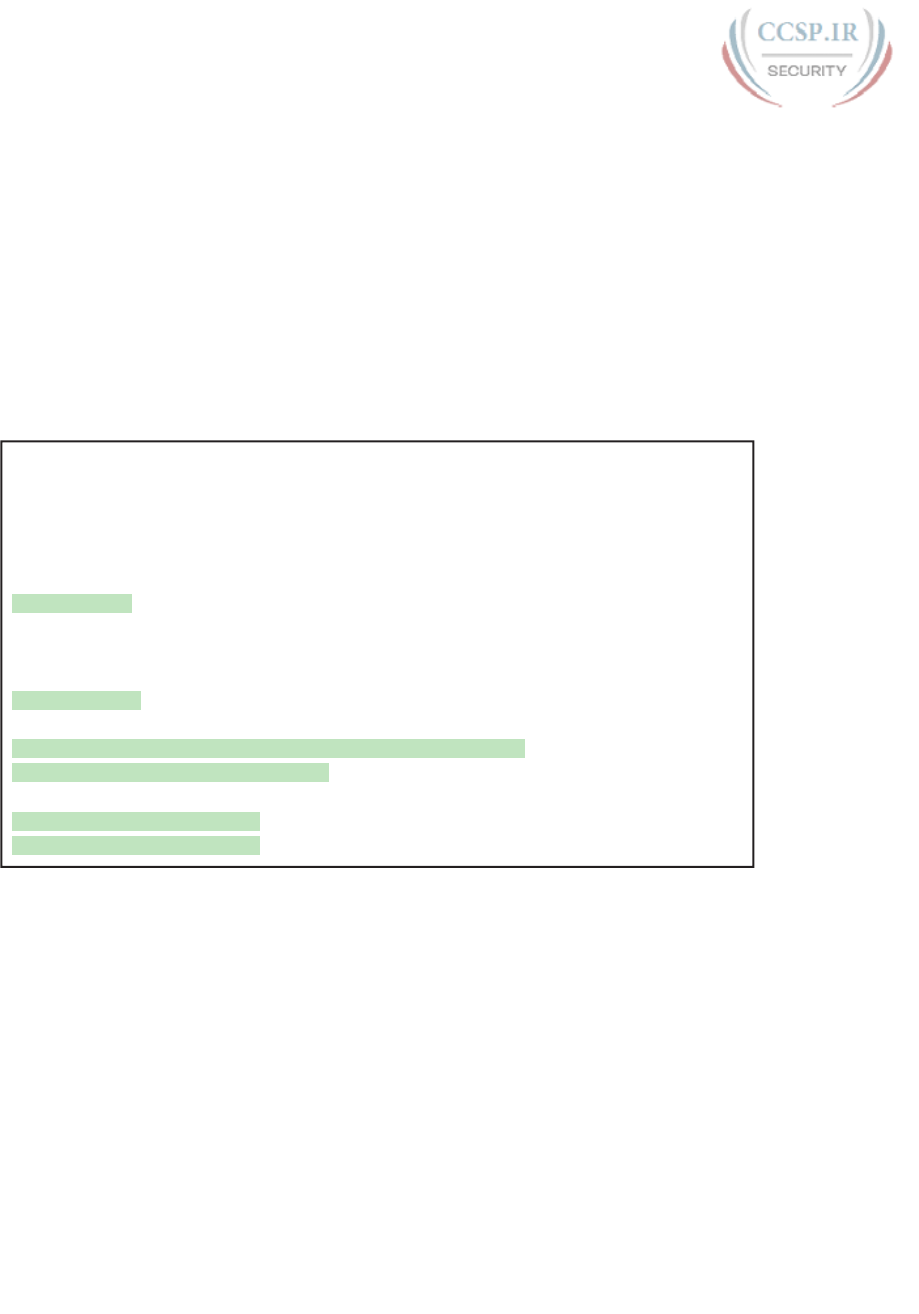
ptg17246291
656 CCENT/CCNA ICND1 100-105 Official Cert Guide
Step 4. Use the ip nat pool name first-address last-address netmask subnet-mask
command in global configuration mode to configure the pool of public regis-
tered IP addresses.
Step 5. Use the ip nat inside source list acl-number pool pool-name command in
global configuration mode to enable dynamic NAT. Note the command refer-
ences the ACL (Step 3) and pool (Step 4) per previous steps.
The next example shows a sample dynamic NAT configuration using the same network
topology as the previous example (see Figure 27-9). In this case, the same two inside local
addresses, 10.1.1.1 and 10.1.1.2, need translation. However, unlike the previous static NAT
example, the configuration in Example 27-2 places the public IP addresses (200.1.1.1 and
200.1.1.2) into a pool of dynamically assignable inside global addresses.
Example 27-2 Dynamic NAT Configuration
NAT# show running-config
!
! Lines omitted for brevity
!
interface GigabitEthernet0/0
ip address 10.1.1.3 255.255.255.0
ip nat inside
!
interface Serial0/0/0
ip address 200.1.1.251 255.255.255.0
ip nat outside
!
ip nat pool fred 200.1.1.1 200.1.1.2 netmask 255.255.255.252
ip nat inside source list 1 pool fred
!
access-list 1 permit 10.1.1.2
access-list 1 permit 10.1.1.1
Dynamic NAT configures the pool of public (global) addresses with the ip nat pool com-
mand listing the first and last numbers in an inclusive range of inside global addresses. For
example, if the pool needed ten addresses, the command might have listed 200.1.1.1 and
200.1.1.10, which means that NAT can use 200.1.1.1 through 200.1.1.10.
Dynamic NAT also performs a verification check on the ip nat pool command with the
required netmask parameter. If the address range would not be in the same subnet, assum-
ing the configured netmask was used on the addresses in the configured range, then IOS
will reject the ip nat pool command. For example, as configured with the low end of
200.1.1.1, high end of 200.1.1.2, and a mask of 255.255.255.252, IOS would use the follow-
ing checks, to ensure that both calculations put 200.1.1.1 and 200.1.1.2 in the same subnet:
■ 200.1.1.1 with mask 255.255.255.252 implies subnet 200.1.1.0, broadcast address
200.1.1.3.
■ 200.1.1.2 with mask 255.255.255.252 implies subnet 200.1.1.0, broadcast address
200.1.1.3.
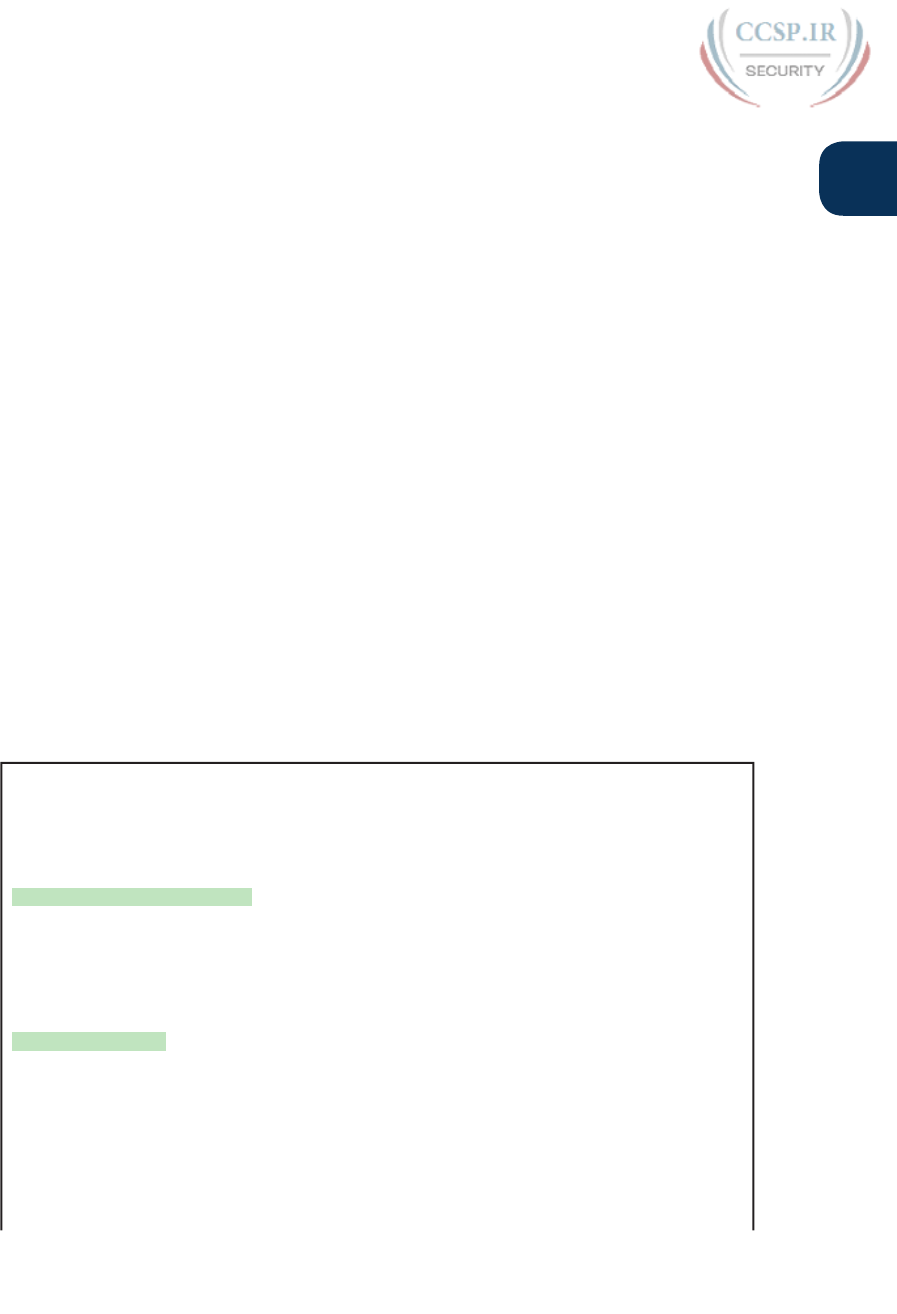
ptg17246291
Chapter 27: Network Address Translation 657
27
If the command had instead showed a low and high end value of 200.1.1.1 and 200.1.1.6,
again with mask 255.255.255.252, IOS would reject the command. IOS would do the math
spelled out in the following list, realizing that the numbers were in different subnets:
■ 200.1.1.1 with mask 255.255.255.252 implies subnet 200.1.1.0, broadcast address
200.1.1.3.
■ 200.1.1.6 with mask 255.255.255.252 implies subnet 200.1.1.4, broadcast address
200.1.1.7.
One other big difference between the dynamic NAT and static NAT configuration in
Example 27-1 has to do with two options in the ip nat inside source command. The
dynamic NAT version of this command refers to the name of the NAT pool it wants to use
for inside global addresses—in this case, fred. It also refers to an IP ACL, which defines the
matching logic for inside local IP addresses. So, the logic for the ip nat inside source list 1
pool fred command in this example is as follows :
Create NAT table entries that map between hosts matched by ACL 1, for packets enter-
ing any inside interface, allocating an inside global address from the pool called fred.
Dynamic NAT Verification
Examples 27-3 and 27-4 show the evidence that dynamic NAT begins with no NAT
table entries, but the router reacts after user traffic correctly drives the NAT function.
Example 27-3 shows the output of the show ip nat translations and show ip nat statistics
commands before any users generate traffic that makes NAT do some work. The show ip
nat translations command, which lists the NAT table entries, lists a blank line; the show
ip nat statistics command, which shows how many times NAT has created a NAT table
entry, shows 0 active translations.
Example 27-3 Dynamic NAT Verifications Before Generating Traffic
! The next command lists one empty line because no entries have been dynamically
! created yet.
NAT# show ip nat translations
NAT# show ip nat statistics
Total active translations: 0 (0 static, 0 dynamic; 0 extended)
Peak translations: 8, occurred 00:02:44 ago
Outside interfaces:
Serial0/0
Inside interfaces:
Ethernet0/0
Hits: 0 Misses: 0
CEF Translated packets: 0, CEF Punted packets: 0
Expired translations: 0
Dynamic mappings:
-- Inside Source
[id 1] access-list 1 pool fred refcount 0
pool fred: netmask 255.255.255.252
start 200.1.1.1 end 200.1.1.2
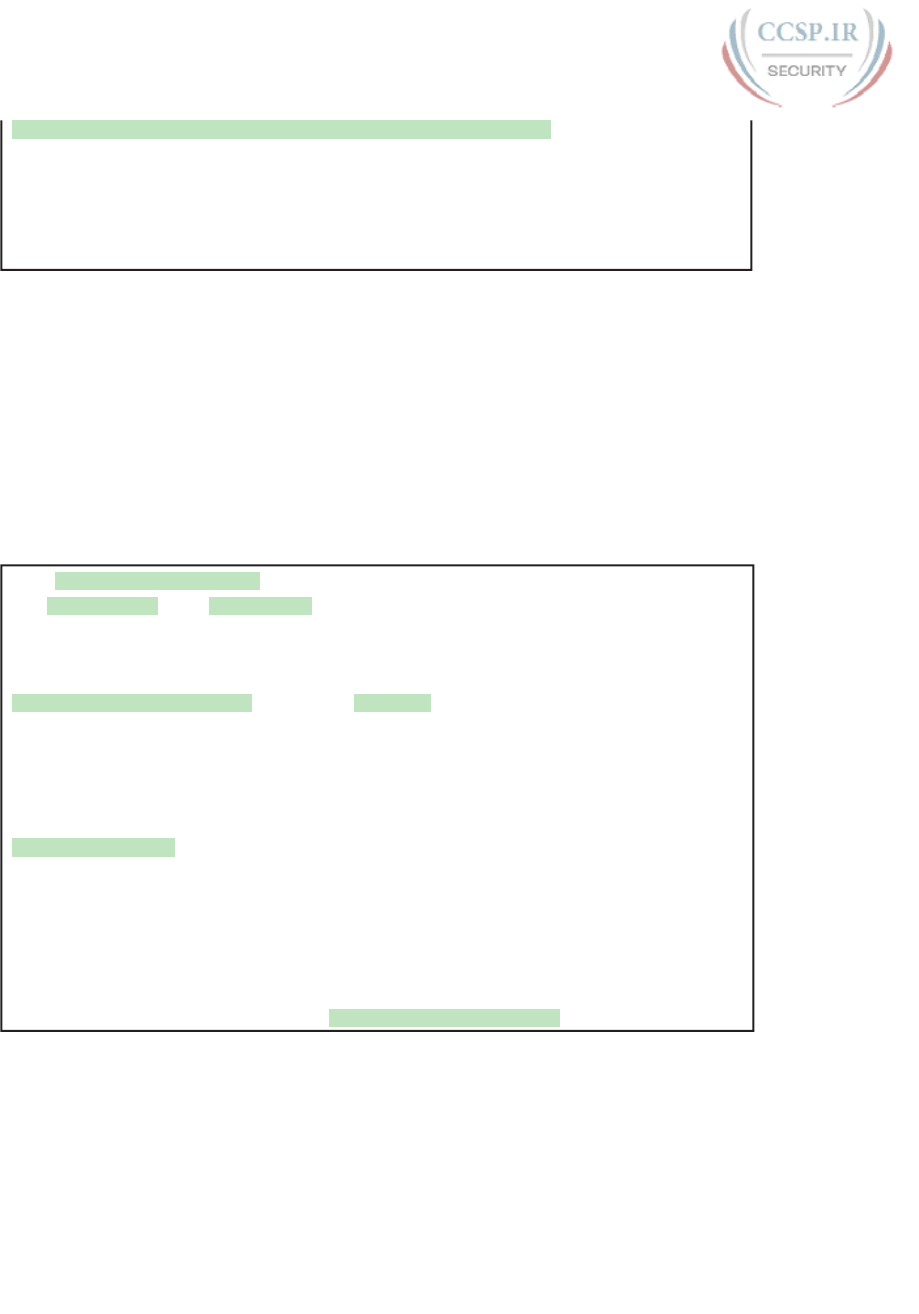
ptg17246291
658 CCENT/CCNA ICND1 100-105 Official Cert Guide
type generic, total addresses 2, allocated 0 (0%), misses 0
Total doors: 0
Appl doors: 0
Normal doors: 0
Queued Packets: 0
The show ip nat statistics command at the end of the example lists some particularly inter-
esting troubleshooting information with two different counters labeled “misses,” as high-
lighted in the example. The first occurrence of this counter counts the number of times a
new packet comes along, needing a NAT entry, and not finding one. At that point, dynamic
NAT reacts and builds an entry. The second misses counter toward the end of the command
output lists the number of misses in the pool. This counter only increments when dynamic
NAT tries to allocate a new NAT table entry and finds no available addresses, so the packet
cannot be translated—probably resulting in an end user not getting to the application .
Next, Example 27-4 updates the output of both commands after the user of host at 10.1.1.1
telnets to host 170.1.1.1.
Example 27-4 Dynamic NAT Verifications After Generating Traffic
NAT# show ip nat translations
Pro Inside global Inside local Outside local Outside global
--- 200.1.1.1 10.1.1.1 --- ---
NAT# show ip nat statistics
Total active translations: 1 (0 static, 1 dynamic; 0 extended)
Peak translations: 11, occurred 00:04:32 ago
Outside interfaces:
Serial0/0
Inside interfaces:
Ethernet0/0
Hits: 69 Misses: 1
Expired translations: 0
Dynamic mappings:
-- Inside Source
access-list 1 pool fred refcount 1
[eml fred: netmask 255.255.255.252
start 200.1.1.1 end 200.1.1.2
type generic, total addresses 2, allocated 1 (50%), misses 0
The example begins with host 10.1.1.1 telnetting to 170.1.1.1 (not shown), with the NAT
router creating a NAT entry. The NAT table shows a single entry, mapping 10.1.1.1 to
200.1.1.1. And, the first line in the output of the show ip nat statistics command lists a
counter for 1 active translation, as shown in the NAT table at the top of the example.
Take an extra moment to consider the highlighted line, where the show ip nat statistics
command lists 1 miss and 69 hits. The first miss counter, now at 1, means that one packet
arrived that needed NAT but there was no NAT table entry. NAT reacted and added a NAT
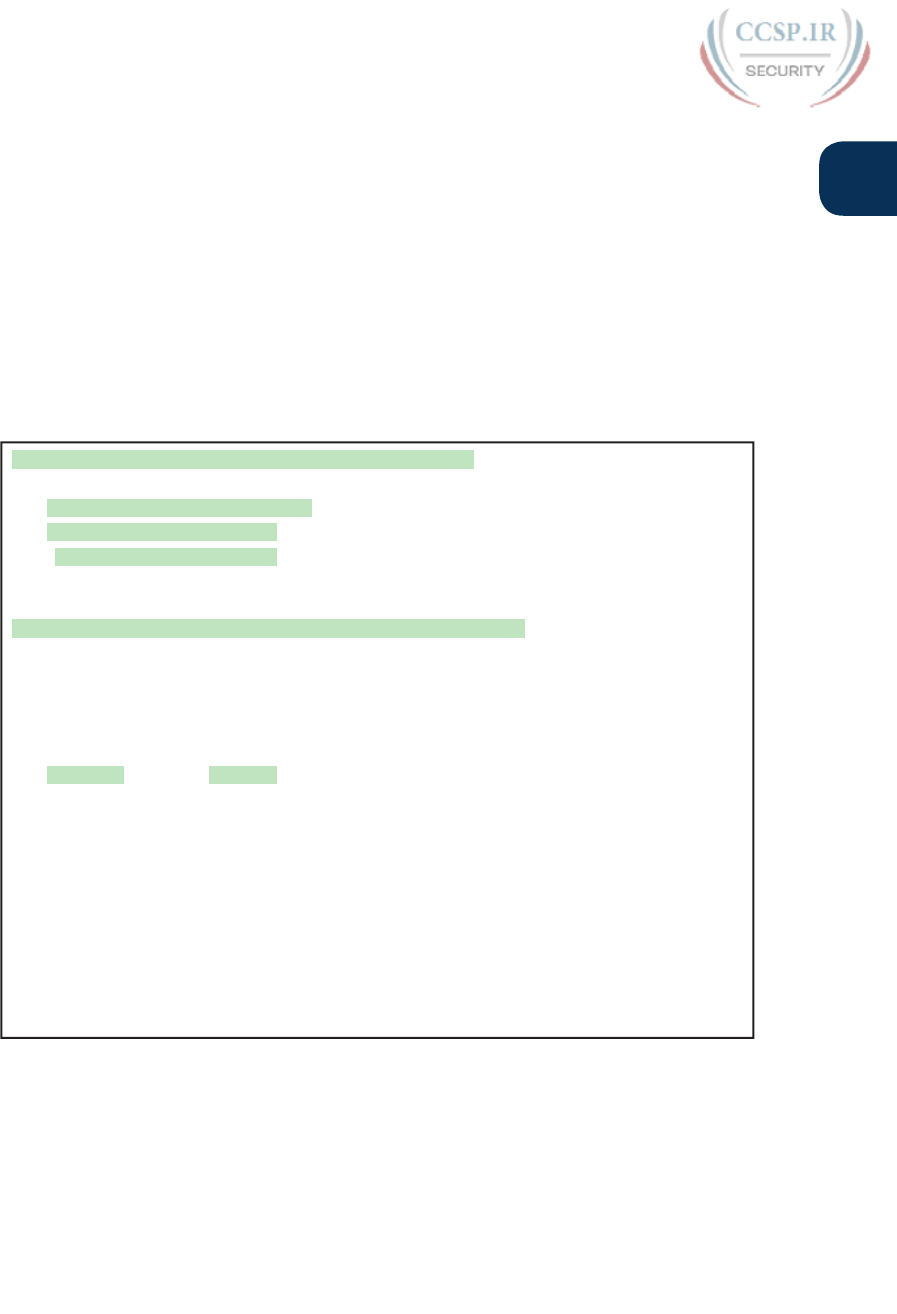
ptg17246291
Chapter 27: Network Address Translation 659
27
table entry, so the hit counter of 69 means that the next 69 packets used the newly added
NAT table entry. The second misses counter, still at 0, did not increment because the NAT
pool had enough available inside global IP addresses to use to allocate the new NAT table
entry. Also note that the last line lists statistics on the number of pool members allocated (1)
and the percentage of the pool currently in use (50%).
The dynamic NAT table entries time out after a period of inactivity, putting those inside
global addresses back in the pool for future use. Example 27-5 shows a sequence in which
two different hosts make use of inside global address 200.1.1.1. Host 10.1.1.1 uses inside
global address 200.1.1.1 at the beginning of the example. Then, instead of just waiting on
the NAT entry to time out, the example clears the NAT table entry with the clear ip nat
translation * command. At that point, the user at 10.1.1.2 telnets to 170.1.1.1, and the new
NAT table entry appears, using the same 200.1.1.1 inside global address.
Example 27-5 Example of Reuse of a Dynamic Inside Global IP Address
! Host 10.1.1.1 currently uses inside global 200.1.1.1
NAT# show ip nat translations
Pro Inside global Inside local Outside local Outside global
--- 200.1.1.1 10.1.1.1 --- ---
NAT# clear ip nat translation *
!
! telnet from 10.1.1.2 to 170.1.1.1 happened next; not shown
!
! Now host 10.1.1.2 uses inside global 200.1.1.1
NAT# show ip nat translations
Pro Inside global Inside local Outside local Outside global
--- 200.1.1.1 10.1.1.2 --- ---
!
! Telnet from 10.1.1.1 to 170.1.1.1 happened next; not shown
!
NAT# debug ip nat
IP NAT debugging is on
Oct 20 19:23:03.263: NAT*: s=10.1.1.1->200.1.1.2, d=170.1.1.1 [348]
Oct 20 19:23:03.267: NAT*: s=170.1.1.1, d=200.1.1.2->10.1.1.1 [348]
Oct 20 19:23:03.464: NAT*: s=10.1.1.1->200.1.1.2, d=170.1.1.1 [349]
Oct 20 19:23:03.568: NAT*: s=170.1.1.1, d=200.1.1.2->10.1.1.1 [349]
Finally, at the end of Example 27-5, you see that host 10.1.1.1 has telnetted to another
host in the Internet, plus the output from the debug ip nat command. This debug command
causes the router to issue a message every time a packet has its address translated for NAT.
You generate the output results by entering a few lines from the Telnet connection from
10.1.1.1 to 170.1.1.1. The debug output tells us that host 10.1.1.1 now uses inside global
address 200.1.1.2 for this new connection.
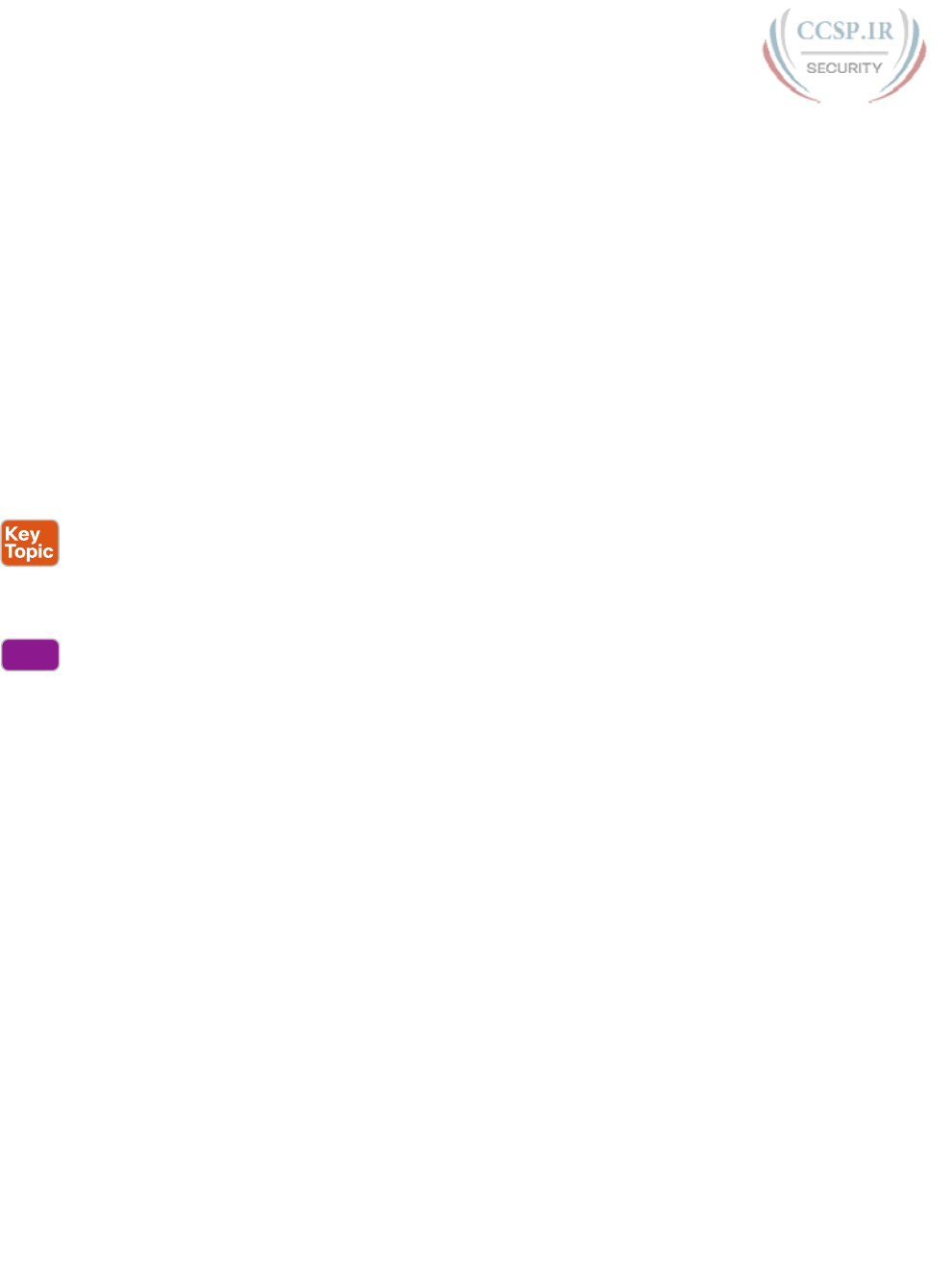
ptg17246291
660 CCENT/CCNA ICND1 100-105 Official Cert Guide
NAT Overload (PAT) Configuration
The static and dynamic NAT configurations matter, but the NAT overload (PAT) configura-
tion in this section matters more. This is the feature that saves public IPv4 addresses and
prolonged IPv4’s life.
NAT overload, as mentioned earlier, allows NAT to support many inside local IP addresses
with only one or a few inside global IP addresses. By essentially translating the private IP
address and port number to a single inside global address, but with a unique port number,
NAT can support many (over 65,000) private hosts with only a single public, global address.
Two variations of PAT configuration exist in IOS. If PAT uses a pool of inside global
addresses, the configuration looks exactly like dynamic NAT, except the ip nat inside
source list global command has an overload keyword added to the end. If PAT just needs
to use one inside global IP address, the router can use one of its interface IP addresses.
Because NAT can support over 65,000 concurrent flows with a single inside global address,
a single public IP address can support an entire organization’s NAT needs .
The following statement details the configuration difference between NAT overload and
1:1 NAT when using a NAT pool:
Use the same steps for configuring dynamic NAT, as outlined in the previous section, but
include the overload keyword at the end of the ip nat inside source list global command.
The following checklist details the configuration when using an interface IP address as the
sole inside global IP address:
Step 1. As with dynamic and static NAT, configure inside interfaces with the ip nat
inside interface subcommand.
Step 2. As with dynamic and static NAT, configure outside interfaces with the ip nat
outside interface subcommand.
Step 3. As with dynamic NAT, configure an ACL that matches the packets entering
inside interfaces.
Step 4. Configure the ip nat inside source list acl-number interface type/number
overload global configuration command, referring to the ACL created in Step
3 and to the interface whose IP address will be used for translations.
Example 27-2 demonstrated a dynamic NAT configuration. To convert it to a PAT configu-
ration, the ip nat inside source list 1 pool fred overload command would be used instead,
simply adding the overload keyword.
The next example shows PAT configuration using a single interface IP address. Figure
27-10 shows the same familiar network, with a few changes. In this case, the ISP has given
Certskills a subset of network 200.1.1.0: CIDR subnet 200.1.1.248/30. In other words, this
subnet has two usable addresses: 200.1.1.249 and 200.1.1.250. These addresses are used on
either end of the serial link between Certskills and its ISP. The NAT feature on the Certskills
router translates all NAT addresses to its serial IP address, 200.1.1.249.
Config
Checklist
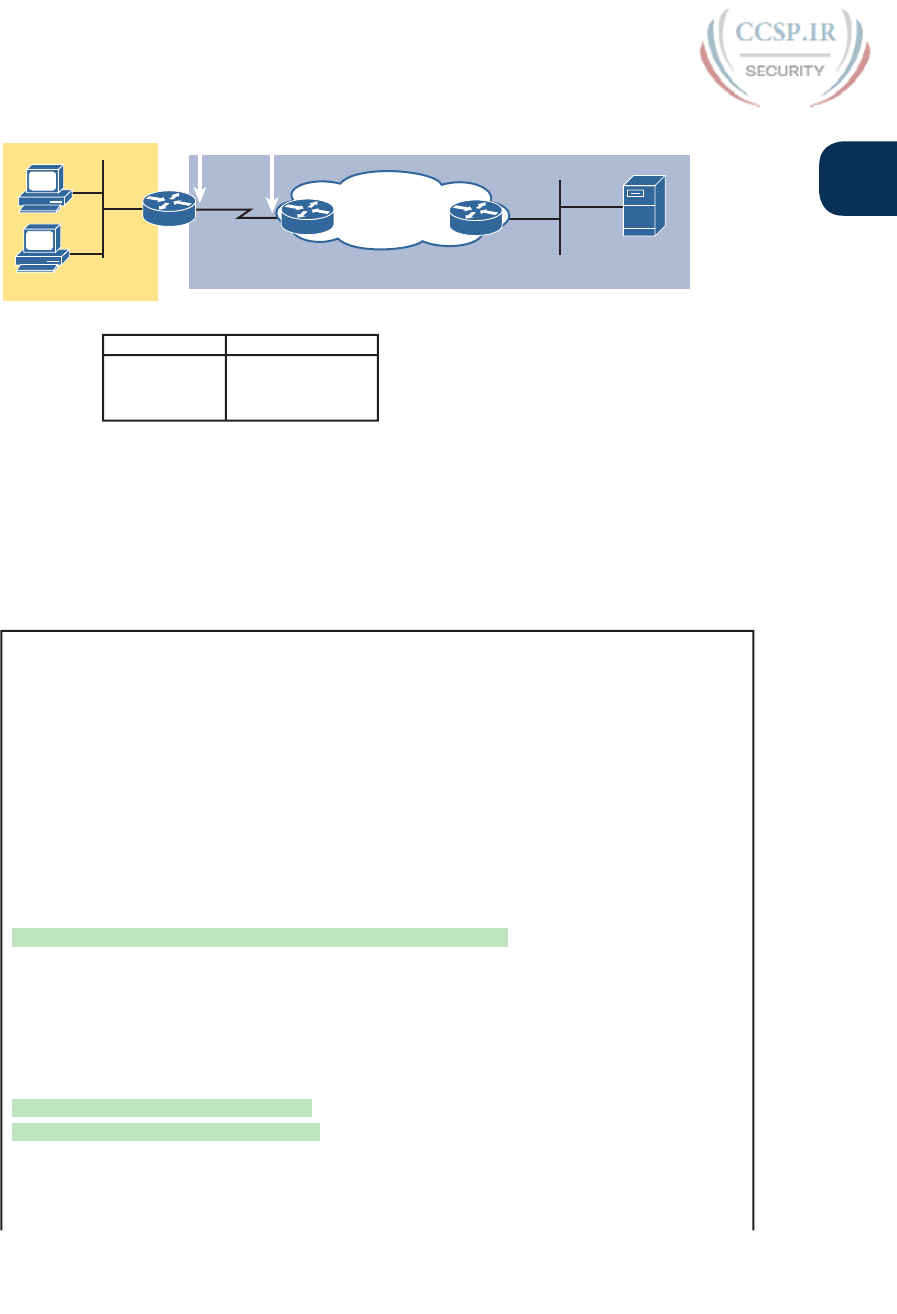
ptg17246291
Chapter 27: Network Address Translation 661
27
Inside Local
10.1.1.1: 3212
10.1.1.2: 3213
10.1.1.2: 38913
Inside Global
200.1.1.249: 3212
200.1.1.249: 3213
200.1.1.249: 38913
200.1.1.249
200.1.1.250
10.1.1.1
10.1.1.2
170.1.1.1
Server
Inside Outside
G0/0 S0/0/0
Certskills
Internet
NAT R1 R2
NAT Table (Overload)
Figure 27-10 NAT Overload and PAT
In Example 27-6, which shows the NAT overload configuration, NAT translates using inside
global address 200.1.1.249 only, so the NAT pool is not required. In the example, host
10.1.1.2 creates two Telnet connections, and host 10.1.1.1 creates one Telnet connection,
causing three dynamic NAT entries, each using inside global address 200.1.1.249, but each
with a unique port number.
Example 27-6 NAT Overload Configuration
NAT# show running-config
!
! Lines Omitted for Brevity
!
interface GigabitEthernet0/0
ip address 10.1.1.3 255.255.255.0
ip nat inside
!
interface Serial0/0/0
ip address 200.1.1.249 255.255.255.252
ip nat outside
!
ip nat inside source list 1 interface Serial0/0/0 overload
!
access-list 1 permit 10.1.1.2
access-list 1 permit 10.1.1.1
!
NAT# show ip nat translations
Pro Inside global Inside local Outside local Outside global
tcp 200.1.1.249:3212 10.1.1.1:3212 170.1.1.1:23 170.1.1.1:23
tcp 200.1.1.249:3213 10.1.1.2:3213 170.1.1.1:23 170.1.1.1:23
tcp 200.1.1.249:38913 10.1.1.2:38913 170.1.1.1:23 170.1.1.1:23
NAT# show ip nat statistics
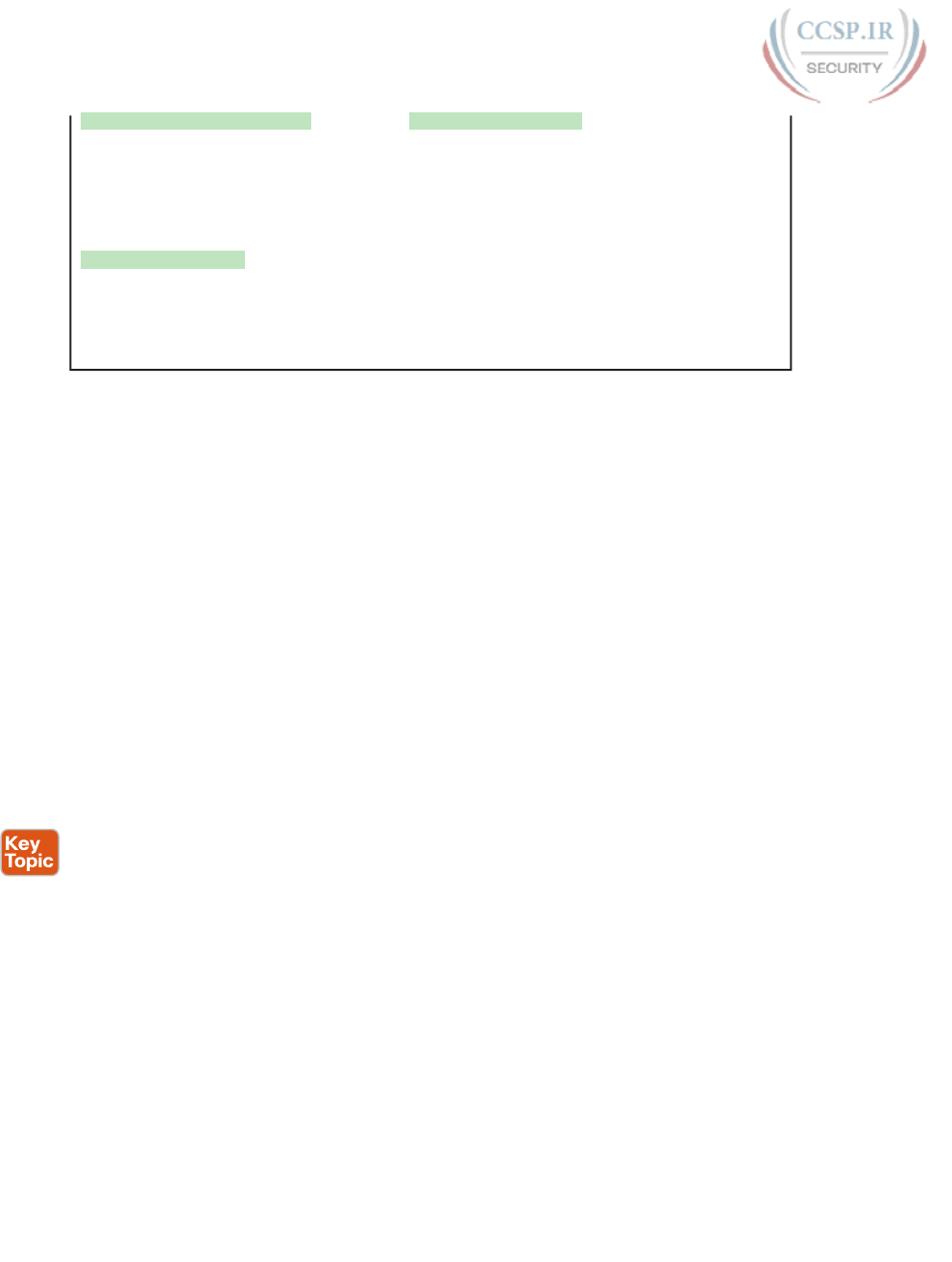
ptg17246291
662 CCENT/CCNA ICND1 100-105 Official Cert Guide
Total active translations: 3 (0 static, 3 dynamic; 3 extended)
Peak translations: 12, occurred 00:01:11 ago
Outside interfaces:
Serial0/0/0
Inside interfaces:
GigabitEthernet0/0
Hits: 103 Misses: 3
Expired translations: 0
Dynamic mappings:
-- Inside Source
access-list 1 interface Serial0/0/0 refcount 3
The ip nat inside source list 1 interface serial 0/0/0 overload command has several param-
eters, but if you understand the dynamic NAT configuration, the new parameters shouldn’t
be too hard to grasp. The list 1 parameter means the same thing as it does for dynamic
NAT: Inside local IP addresses matching ACL 1 have their addresses translated. The inter-
face serial 0/0/0 parameter means that the only inside global IP address available is the IP
address of the NAT router’s interface serial 0/0/0. Finally, the overload parameter means
that overload is enabled. Without this parameter, the router does not perform overload, just
dynamic NAT.
As you can see in the output of the show ip nat translations command, three translations
have been added to the NAT table. Before this command, host 10.1.1.1 creates one Telnet
connection to 170.1.1.1, and host 10.1.1.2 creates two Telnet connections. The router cre-
ates one NAT table entry for each unique combination of inside local IP address and port.
NAT Troubleshooting
The majority of NAT troubleshooting issues relate to getting the configuration correct.
Source NAT has several configuration options—static, dynamic, PAT—with several configu-
ration commands for each. So work hard at building skills with the configuration so you can
quickly recognize configuration mistakes. The following troubleshooting checklist summa-
rizes the most common source NAT issues, most of which relate to incorrect configuration.
Reversed inside and outside: Ensure that the configuration includes the ip nat inside
and ip nat outside interface subcommands, and that the commands are not reversed (the
ip nat inside command on outside interfaces, and vice versa). With source NAT, only the
inside interface triggers IOS to add new translations, so designating the correct inside
interfaces is particularly important.
Static NAT: Check the ip nat inside source static command to ensure it lists the inside
local address first, and the inside global IP address second.
Dynamic NAT (ACL): Ensure that the ACL configured to match packets sent by the
inside hosts match that host’s packets, before any NAT translation has occurred. For
example, if an inside local address of 10.1.1.1 should be translated to 200.1.1.1, ensure
that the ACL matches source address 10.1.1.1, not 200.1.1.1.
Dynamic NAT (pool): For dynamic NAT without PAT, ensure that the pool has enough
IP addresses. When not using PAT, each inside host consumes one IP address from the
pool. A large or growing value in the second misses counter in the show ip nat statistics
command output can indicate this problem. Also, compare the configured pool to the

ptg17246291
Chapter 27: Network Address Translation 663
27
list of addresses in the NAT translation table ( show ip nat translations). Finally, if the
pool is small, the problem may be that the configuration intended to use PAT, and is
missing the overload keyword (see next item).
PAT: It is easy to forget to add the overload option on the end of ip nat inside source
list command. PAT configuration is identical to a valid dynamic NAT configuration
except that PAT requires the overload keyword. Without it, dynamic NAT works, but
the pool of addresses is typically consumed very quickly. The NAT router will not trans-
late nor forward traffic for hosts if there is not an available pool IP address for their traf-
fic, so some hosts experience an outage.
ACL: As mentioned in Chapter 26, “Advanced IPv4 Access Control Lists,” you can
always add a check for ACLs that cause a problem. Perhaps NAT has been configured
correctly, but an ACL exists on one of the interfaces, discarding the packets. Note that
the order of operations inside the router matters in this case. For packets entering an
interface, IOS processes ACLs before NAT. For packets exiting an interface, IOS pro-
cesses any outbound ACL after translating the addresses with NAT .
User traffic required: NAT reacts to user traffic. If you configure NAT in a lab, NAT
does not act to create translations ( show ip nat translations) until some user traffic
enters the NAT router on an inside interface, triggering NAT to do a translation. The
NAT configuration can be perfect, but if no inbound traffic occurs that matches the
NAT configuration, NAT does nothing.
IPv4 routing: IPv4 routing could prevent packets from arriving on either side of the
NAT router. Note that the routing must work for the destination IP addresses used in
the packets.
With source NAT, the user sits at some user device like a PC. They attempt to connect to
some server, using that server’s DNS name. After DNS resolution, the client (the inside
host) sends an IP packet with a destination address of the server. For instance, as shown
in Figure 27-11, PC1 sends an IP packet with destination IP address 170.1.1.1, some server
in the Internet. PC1 is an inside host, the server is an outside host, and 170.1.1.1 is the
outside global address. (Note that these addresses match the previous example, which
referenced Figure 27-10.)
200.1.1.249
10.1.1.1 170.1.1.1
Server
Inside Outside
G0/0 S0/0/0
Certskills
Internet
NAT R1 R2
To: 170.1.1.1 Unchanged - To: 170.1.1.1
To: 10.1.1.1 To: 200.1.1.249
1
4 3
2
Figure 27-11 Destination Address Changes on Outside to Inside (Only) with Source NAT
Note that with source NAT in what should be a familiar design, the destination IP address
of the packet does not change during the entire trip. So, troubleshooting of IPv4 routing
toward the outside network will be based on the same IP address throughout.
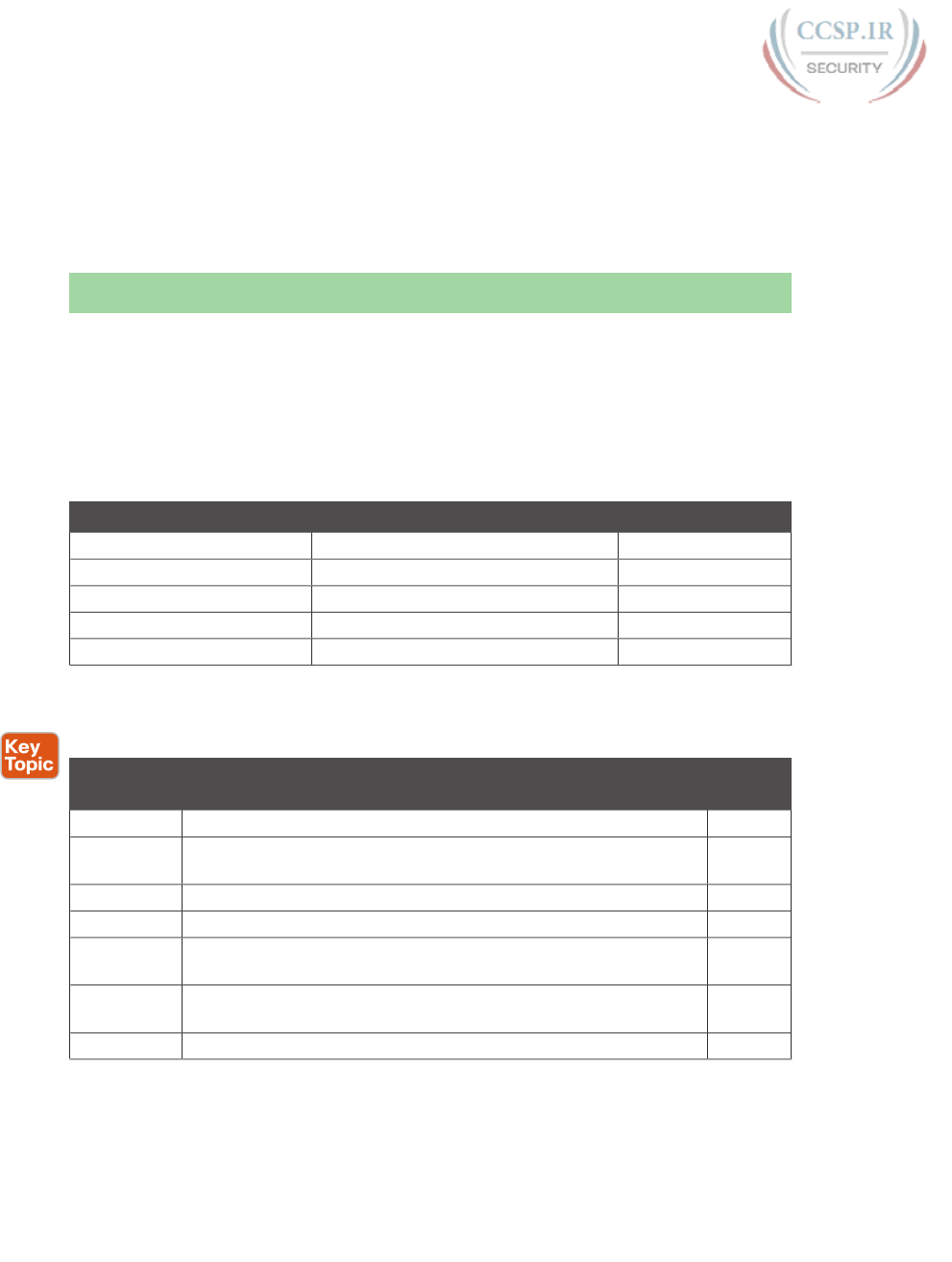
ptg17246291
664 CCENT/CCNA ICND1 100-105 Official Cert Guide
Now look at Steps 3 and 4 in the figure, which reminds us that the return packet will first
flow to the NAT inside global address (200.1.1.249 in this case) as shown at Step 3. Then
NAT converts the destination address to 10.1.1.1 in this case. So, to troubleshoot packets
flowing right to left in this case, you have to troubleshoot based on two different destina-
tion IP addresses.
Chapter Review
One key to doing well on the exams is to perform repetitive spaced review sessions. Review
this chapter’s material using either the tools in the book, DVD, or interactive tools for the
same material found on the book’s companion website. Refer to the “Your Study Plan” ele-
ment for more details. Table 27-4 outlines the key review elements and where you can find
them. To better track your study progress, record when you completed these activities in
the second column.
Table 27-4 Chapter Review Tracking
Review Element Review Date(s) Resource Used
Review key topics Book, DVD/website
Review key terms Book, DVD/website
Repeat DIKTA questions Book, PCPT
Review memory tables Book, DVD/website
Review command tables Book
Review All the Key Topics
Table 27-5 Key Topics for Chapter 27
Key Topic
Element
Description Page
Number
Table 27-2 List of private IP network numbers 647
Figure 27-2 Main concept of NAT translating private IP addresses into publicly
unique global addresses
647
Figure 27-4 Typical NAT network diagram with key NAT terms listed 649
Table 27-3 List of four key NAT terms and their meanings 650
Figure 27-8 Concepts behind address conservation achieved by NAT overload
( PAT )
653
Paragraph Summary of differences between dynamic NAT configuration and
PAT using a pool
660
List NAT troubleshooting checklist 662
Key Terms You Should Know
CIDR, inside global, inside local, NAT overload, outside global, Port Address Translation,
private IP network, source NAT
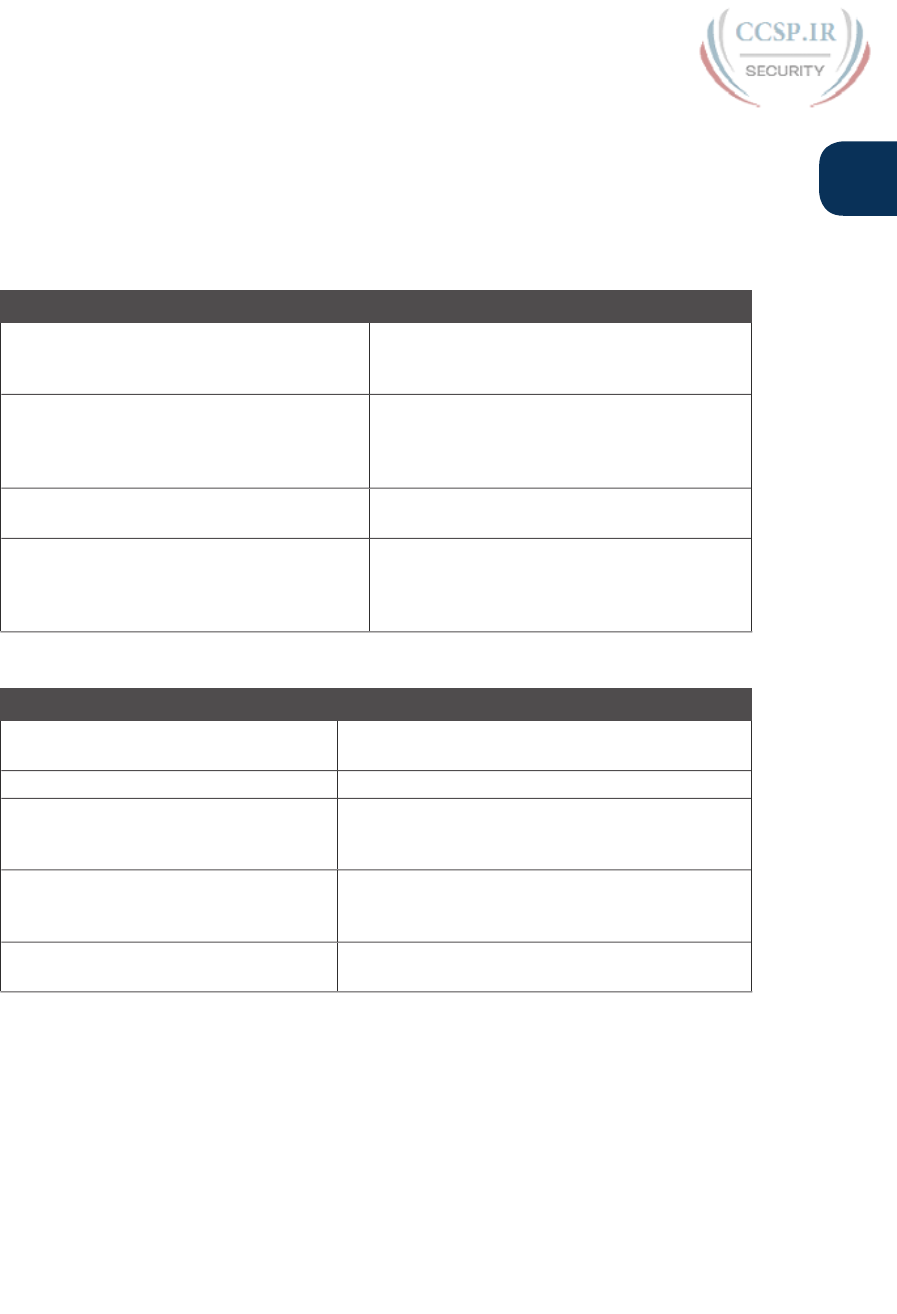
ptg17246291
Chapter 27: Network Address Translation 665
27
Command References
Tables 27-6 and 27-7 list configuration and verification commands used in this chapter. As
an easy review exercise, cover the left column in a table, read the right column, and try to
recall the command without looking. Then repeat the exercise, covering the right column,
and try to recall what the command does.
Table 27-6 Chapter 27 Configuration Command Reference
Command Description
ip nat {inside | outside}Interface subcommand to enable NAT and
identify whether the interface is in the inside
or outside of the network
ip nat inside source {list {access-list-number
| access-list-name}} {interface type number |
pool pool-name} [overload]
Global command that enables NAT globally,
referencing the ACL that defines which source
addresses to NAT, and the interface or pool
from which to find global addresses
ip nat pool name start-ip end-ip {netmask
netmask | prefix-length prefix-length}
Global command to define a pool of NAT
addresses
ip nat inside source inside-local
inside-global
Global command that lists the inside and
outside address (or, an outside interface whose
IP address should be used) to be paired and
added to the NAT translation table
Table 27-7 Chapter 27 EXEC Command Reference
Command Description
show ip nat statistics Lists counters for packets and NAT table entries, as
well as basic configuration information
show ip nat translations [verbose]Displays the NAT table
clear ip nat translation {* | [inside
global-ip local-ip] [outside local-ip
global-ip]}
Clears all or some of the dynamic entries in the
NAT table, depending on which parameters are
used
clear ip nat translation protocol inside
global-ip global-port local-ip local-port
[outside local-ip global-ip]
Clears some of the dynamic entries in the NAT
table, depending on which parameters are used
debug ip nat Issues a log message describing each packet whose
IP address is translated with NAT
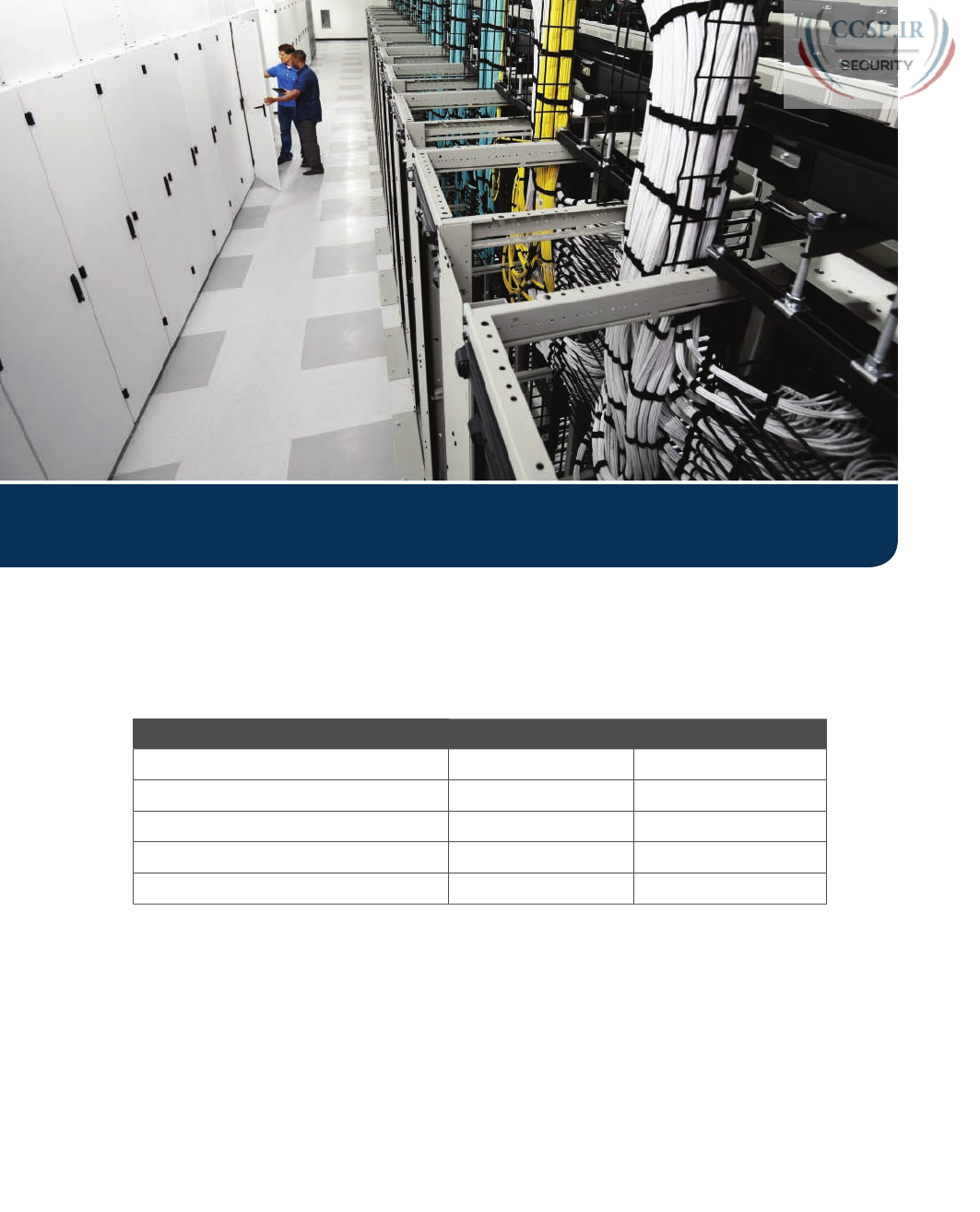
ptg17246291
Keep track of your part review progress with the checklist in Table P7-1. Details on each
task follow the table.
Table P7-1 Part VII Part Review Checklist
Activity 1st Date Completed 2nd Date Completed
Repeat All DIKTA Questions
Answer Part Review Questions
Review Key Topics
Create Command Mind Map by Category
Do Labs
Repeat All DIKTA Questions
For this task, use the PCPT software to answer the “Do I Know This Already?” questions
again for the chapters in this part of the book.
Answer Part Review Questions
For this task, use PCPT to answer the Part Review questions for this part of the book.
Part VII Review
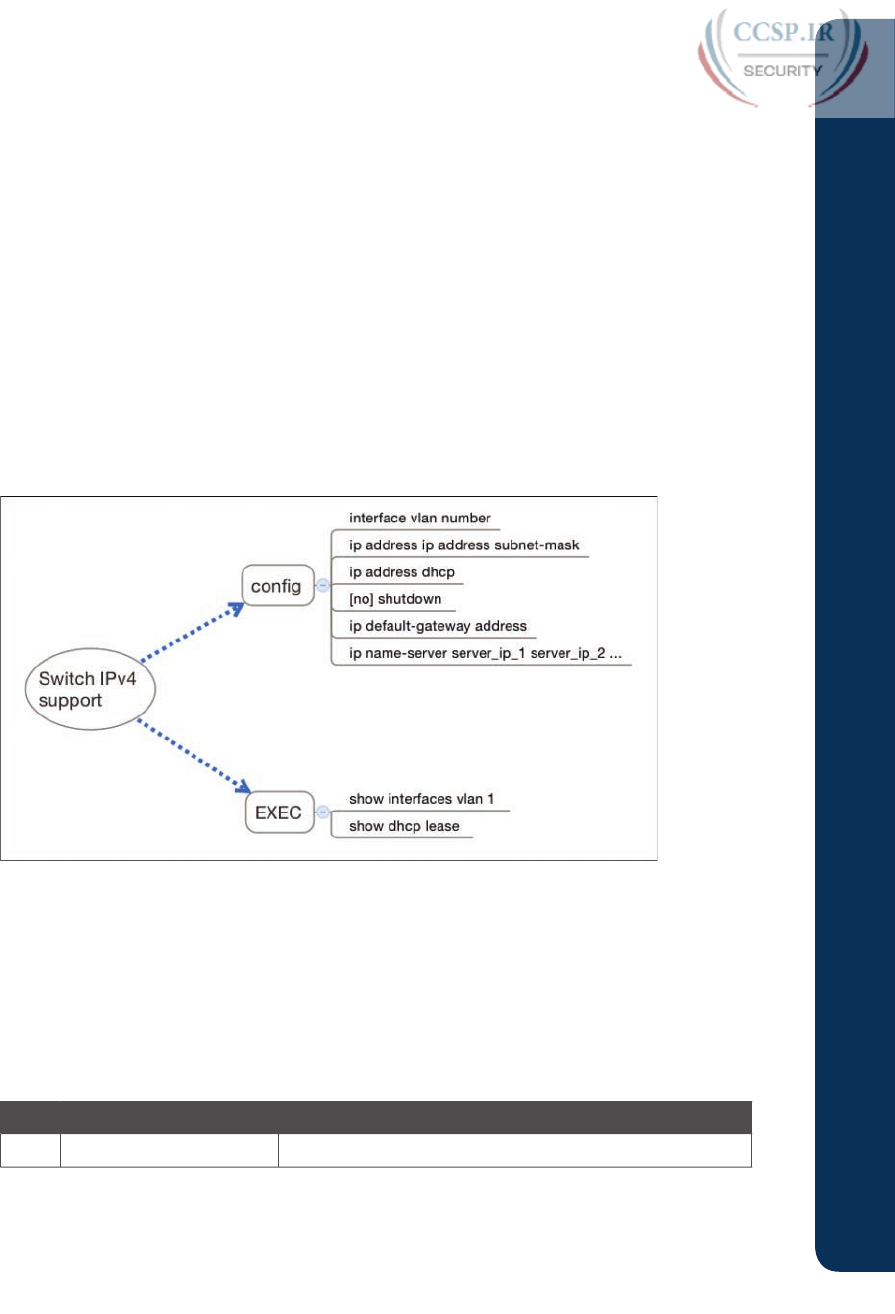
ptg17246291
Review Key Topics
Review all key topics in all chapters in this part, either by browsing the chapters or by using
the Key Topics application on the DVD or companion website.
Create Command Mind Map by Category
Create a command mind map to help you remember the commands. This exercise does not
focus on every single parameter of every command, or even their meaning. The goal is to
help you organize the commands internally so that you know which commands to consider
when faced with a real-life problem or an exam question. Create a mind map with the fol-
lowing categories of commands from this part of the book:
Numbered standard IPv4 ACLs, numbered extended IPv4 ACLs, named IPv4 ACLs, and
NAT
In this mind map, for each category, think of all configuration commands and all EXEC
commands (mostly show commands). For each category, group the configuration commands
separately from the EXEC commands. Figure P7-1 shows an example of the organization.
Figure P7-1 Sample Mind Map from the Switch IPv4 Branch
Appendix L, “Mind Map Solutions,” lists a sample mind map answer, but as usual, your
mind map can and will look different.
If you do choose to use mind map software rather than paper, you might want to remember
where you stored your mind map files. Table P7-2 lists the mind maps for this part review
and a place to record those filenames.
Table P7-2 Configuration Mind Maps for Part VII Review
Map Description Where You Saved It
1 Commands Mind Map
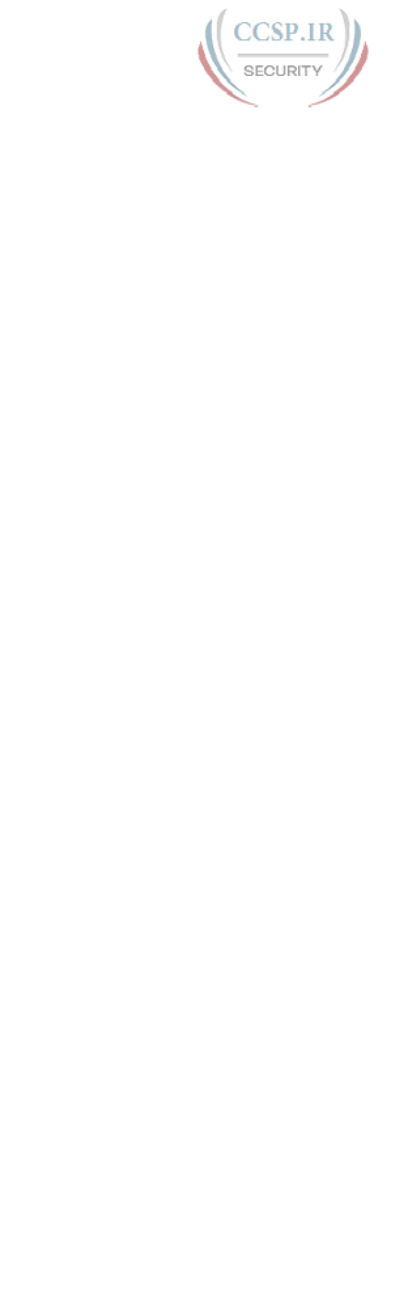
ptg17246291
668 CCENT/CCNA ICND1 100-105 Official Cert Guide
Do Labs
Depending on your chosen lab tool, here are some suggestions for what to do in lab:
Pearson Network Simulator:
If you use the full Pearson ICND1 or CCNA simulator,
focus more on the configuration scenario and troubleshooting scenario labs associated
with the topics in this part of the book. These types of labs include a larger set of topics
and work well as Part Review activities. (See the Introduction for some details about how
to find which labs are about topics in this part of the book.)
Config Labs:
In your idle moments, review and repeat any of the Config Labs for this
book part in the author’s blog; launch from blog.certskills.com/ccent and navigate to the
Hands-on Config labs.
Other:
If using other lab tools, here are a few suggestions: When building ACL labs, you
can test with Telnet (port 23), SSH (port 22), ping (ICMP), and traceroute (UDP) traffic as
generated from an extra router. So, do not just configure the ACL; make an ACL that can
match these types of traffic, denying some and permitting others, and then test. For NAT,
you can also test with the ping command.
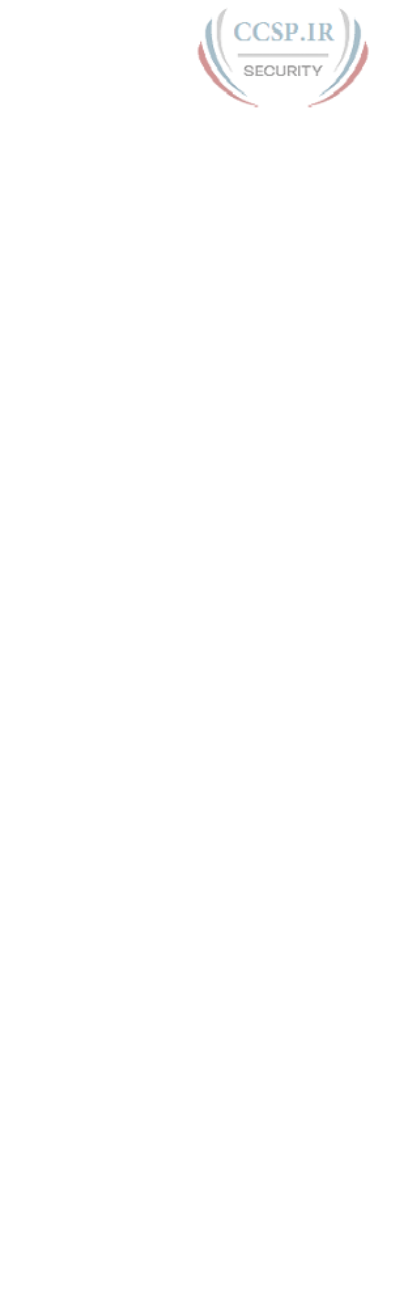
ptg17246291
This page intentionally left blank
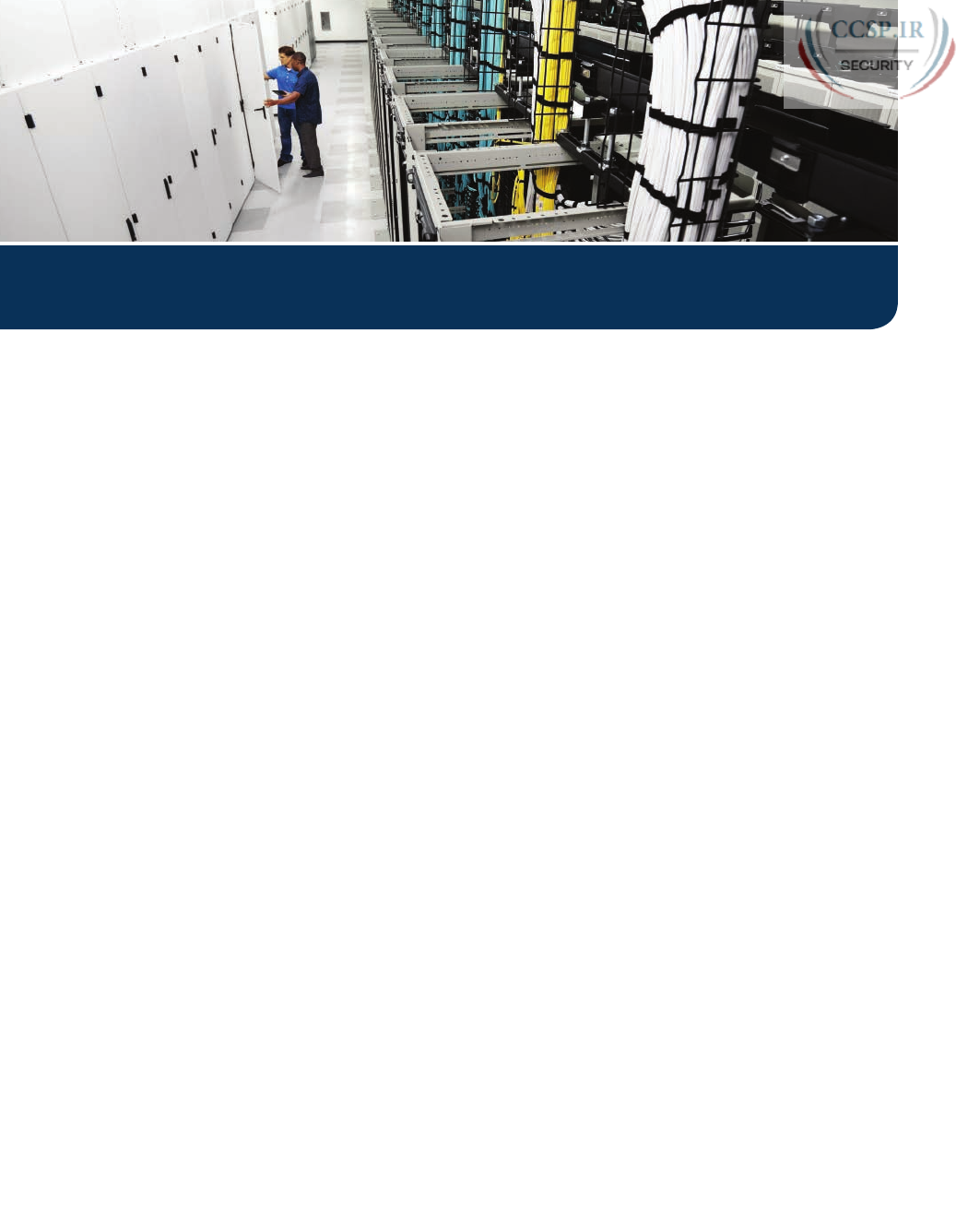
ptg17246291
So far, this book has mostly ignored IP version 6 (IPv6). This part reverses the trend, collect-
ing all the specific IPv6 topics into five chapters.
The chapters in this part of the book walk you through the same topics discussed through-
out this book for IPv4, often using IPv4 as a point of comparison. Certainly, many details
differ when comparing IPv4 and IPv6. However, many core concepts about IP addressing,
subnetting, routing, and routing protocols remain the same. The chapters in this part build
on those foundational concepts, adding the specific details about how IPv6 forwards IPv6
packets from one host to another.

ptg17246291
CHAPTER 28
Fundamentals of IP Version 6
This chapter covers the following exam topics:
1.0 Network Fundamentals
1.12 Configure, verify, and troubleshoot IPv6 addressing
IPv4 has been a solid and highly useful part of the growth of TCP/IP and the Internet. For
most of the long history of the Internet, and for most corporate networks that use TCP/IP,
IPv4 is the core protocol that defines addressing and routing. However, even though IPv4
has many great qualities, it does have some shortcomings, creating the need for a replace-
ment protocol: IP version 6 (IPv6).
IPv6 defines the same general functions as IPv4, but with different methods of implement-
ing those functions. For example, both IPv4 and IPv6 define addressing, the concepts of
subnetting larger groups of addresses into smaller groups, headers used to create an IPv4
or IPv6 packet, and the rules for routing those packets. At the same time, IPv6 handles the
details differently; for example, using a 128-bit IPv6 address rather than the 32-bit IPv4
address.
This chapter focuses on the core network layer functions of addressing and routing. The
first section of this chapter looks at the big concepts, while the second section looks at the
specifics of how to write and type IPv6 addresses.
“Do I Know This Already?” Quiz
Take the quiz (either here, or use the PCPT software) if you want to use the score to help you
decide how much time to spend on this chapter. The answers are at the bottom of the page
following the quiz, and the explanations are in DVD Appendix C and in the PCPT software.
Table 28-1 “Do I Know This Already?” Foundation Topics Section-to-Question Mapping
Foundation Topics Section Questions
Introduction to IPv6 1–2
IPv6 Addressing Formats and Conventions 3–6
1.
Which of the following was a short-term solution to the IPv4 address exhaustion
problem?
a. IP version 6
b. IP version 5
c. NAT/PAT
d. ARP
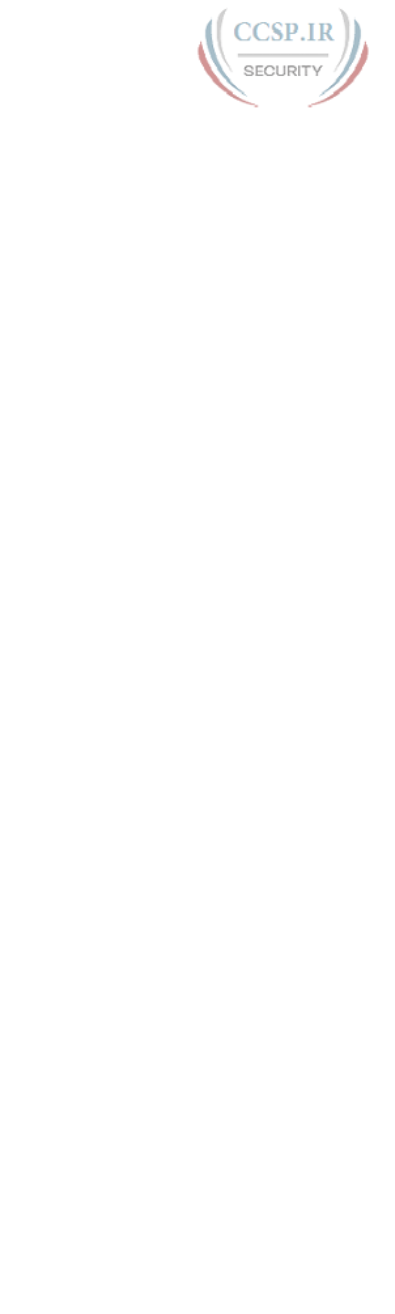
ptg17246291
2.
A router receives an Ethernet frame that holds an IPv6 packet. The router then makes
a decision to route the packet out a serial link. Which of the following statements is
true about how a router forwards an IPv6 packet?
a. The router discards the Ethernet data-link header and trailer of the received
frame.
b. The router makes the forwarding decision based on the packet’s source IPv6
address.
c. The router keeps the Ethernet header, encapsulating the entire frame inside a
new IPv6 packet before sending it over the serial link.
d. The router uses the IPv4 routing table when choosing where to forward the
packet.
3.
Which of the following is the shortest valid abbreviation for
FE80:0000:0000:0100:0000:0000:0000:0123?
a. FE80::100::123
b. FE8::1::123
c. FE80::100:0:0:0:123:4567
d. FE80:0:0:100::123
4.
Which of the following is the shortest valid abbreviation for
2000:0300:0040:0005:6000:0700:0080:0009?
a. 2:3:4:5:6:7:8:9
b. 2000:300:40:5:6000:700:80:9
c. 2000:300:4:5:6000:700:8:9
d. 2000:3:4:5:6:7:8:9
5.
Which of the following is the unabbreviated version of IPv6 address
2001:DB8::200:28?
a. 2001:0DB8:0000:0000:0000:0000:0200:0028
b. 2001:0DB8::0200:0028
c. 2001:0DB8:0:0:0:0:0200:0028
d. 2001:0DB8:0000:0000:0000:0000:200:0028
6.
Which of the following is the prefix for address
2000:0000:0000:0005:6000:0700:0080:0009, assuming a mask of /64?
a. 2000::5::/64
b. 2000::5:0:0:0:0/64
c. 2000:0:0:5::/64
d. 2000:0:0:5:0:0:0:0/64

ptg17246291
674 CCENT/CCNA ICND1 100-105 Official Cert Guide
Foundation Topics
Introduction to IPv6
IP version 6 (IPv6) serves as the replacement protocol for IP version 4 (IPv4).
Unfortunately, that one bold statement creates more questions than it answers. Why does
IPv4 need to be replaced? If IPv4 needs to be replaced, when will that happen—and will it
happen quickly? What exactly happens when a company or the Internet replaces IPv4 with
IPv6? And the list goes on.
While this introductory chapter cannot get into every detail of why IPv4 needs to
eventually be replaced by IPv6, the clearest and most obvious reason for migrating
TCP/IP networks to use IPv6 is growth. IPv4 uses a 32-bit address, which totals to a few
billion addresses. Interestingly, that seemingly large number of addresses is too small.
IPv6 increases the address to 128 bits in length. For perspective, IPv6 supplies more than
10,000,000,000,000,000,000,000,000,000 times as many addresses as IPv4.
The fact that IPv6 uses a different size address field, with some different addressing rules,
means that many other protocols and functions change as well. For example, IPv4 routing—in
other words, the packet-forwarding process—relies on an understanding of IPv4 addresses.
To support IPv6 routing, routers must understand IPv6 addresses and routing. To dynamically
learn routes for IPv6 subnets, routing protocols must support these different IPv6 addressing
rules, including rules about how IPv6 creates subnets. As a result, the migration from IPv4 to
IPv6 is much more than changing one protocol (IP), but it impacts many protocols.
This first section of the chapter discusses some of the reasons for the change from IPv4 to
IPv6, along with the protocols that must change as a result .
The Historical Reasons for IPv6
In the last 40+ years, the Internet has gone from its infancy to being a huge influence in the
world. It first grew through research at universities, from the ARPANET beginnings of the
Internet in the late 1960s into the 1970s. The Internet kept growing fast in the 1980s, with
the Internet’s fast growth still primarily driven by research and the universities that joined
in that research. By the early 1990s, the Internet began to transform to allow commerce,
allowing people to sell services and products over the Internet, which drove yet another
steep spike upward in the growth of the Internet. Eventually, fixed Internet access (primar-
ily through dial, digital subscriber line [DSL], and cable) became common, followed by the
pervasive use of the Internet from mobile devices like smartphones. Figure 28-1 shows some
of these major milestones with general dates.
2020
ARPANET
Begins
Universities,
Research
Commerce
(.com)
1970 1980 1990 2000 2010
Pervasive
Fixed
Internet
Pervasive
Mobile
Internet
Figure 28-1 Some Major Events in the Growth of the Internet
Answers to the “Do I Know This Already?” quiz:
1 C 2 A 3 D 4 B 5 A 6 C
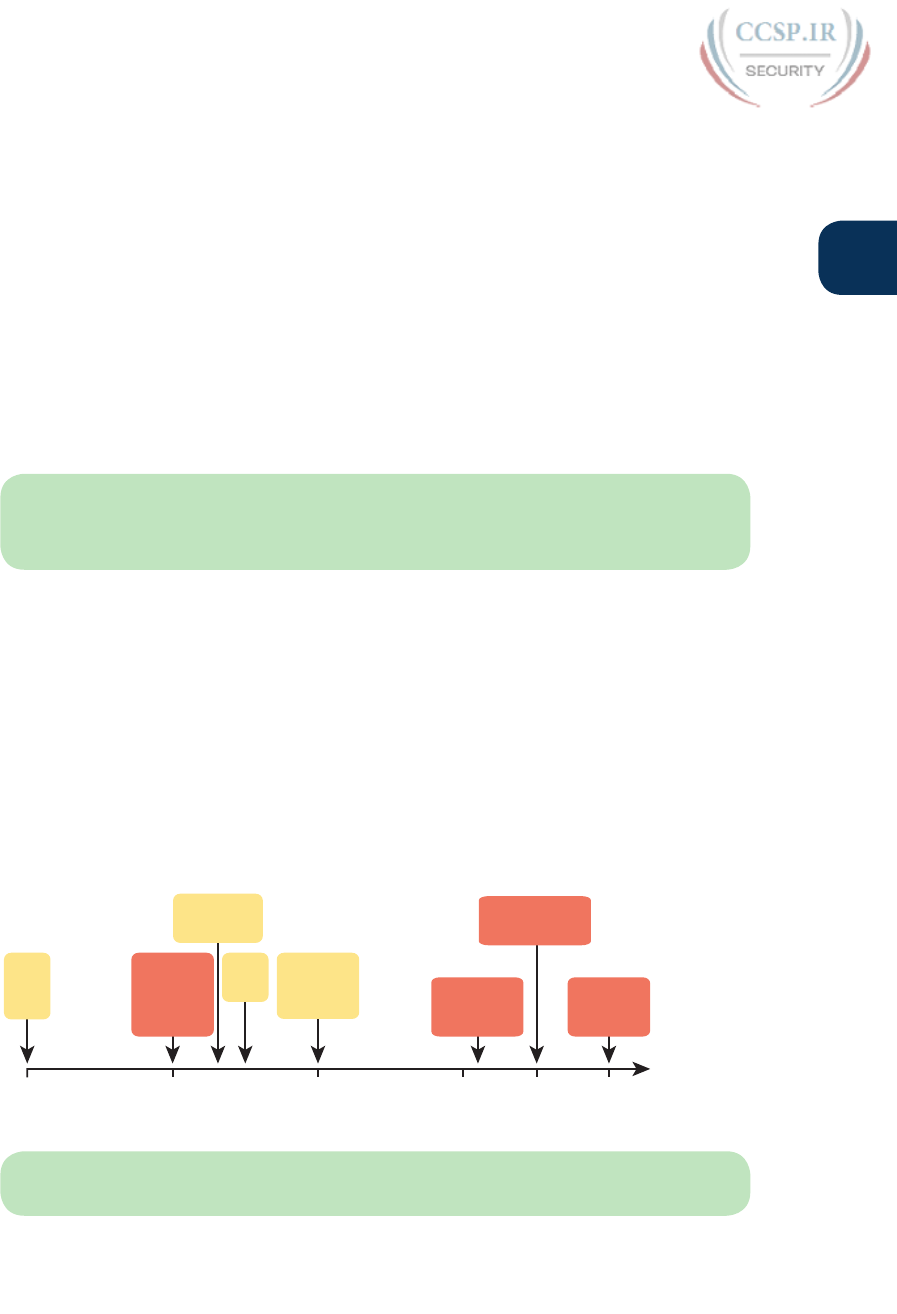
ptg17246291
Chapter 28: Fundamentals of IP Version 6 675
28
The incredible growth of the Internet over a fairly long time created a big problem for
public IPv4 addresses: the world was running out of addresses. For instance, in 2011, IANA
allocated the final /8 address blocks (the same size as a class A network), allocating one final
/8 block to each of the five Regional Internet Registries (RIR). At that point, RIRs could
no longer receive new allocations of public addresses from IANA to then turn around and
assign smaller address blocks to companies or ISPs.
At that point in 2011, each of the five RIRs still had public addresses to allocate or assign.
However, over the years after 2011, the RIRs have each gradually reached the point of also
exhausting their supply of addresses. For example, in late 2015, ARIN, the RIR for North
America, announced that it had exhausted its supply, and was now managing requests for
new address blocks with a waiting list.
These events are significant in that the day has finally come in which new companies can
attempt to connect to the Internet, but they can no longer simply use IPv4, ignoring IPv6.
Their only option will be IPv6, because IPv4 has no public addresses left.
NOTE You can track ARIN’s progress through this interesting transition in the
history of the Internet at its IPv4 address depletion site: http://teamarin.net/category/
ipv4-depletion/.
Even though the press has rightfully made a big deal about running out of IPv4 addresses,
those who care about the Internet knew about this potential problem since the late 1980s.
The problem, generally called the IPv4 address exhaustion problem, could literally have
caused the huge growth of the Internet in the 1990s to have come to a screeching halt!
Something had to be done.
The IETF came up with several short-term solutions to make IPv4 addresses last longer, and
one long-term solution: IPv6. NAT and CIDR, the short-term solutions discussed in Chapter
27, “Network Address Translation,” helped extend IPv4’s life another couple of decades.
IPv6 creates a more permanent and long-lasting solution, replacing IPv4, with a new IPv6
header and new IPv6 addresses. The address size supports a huge number of addresses, solv-
ing the address shortage problem for generations (we hope). Figure 28-2 shows some of the
major address exhaustion timing .
???
IANA
Allocates
Final /8 Block
IPv6
Replaces
IPv4
ARIN Allocates
Final IPv4 Block
Concerns
of IPv4
Address
Exhaustion
IPv4
RFC
791
IPv6
RFCs
Short Term:
NAT, CIDR
NAT, CIDR,
Defer Need
for IPv6
1980 1990 2000 2010 2015
Figure 28-2 Timeline for IPv4 Address Exhaustion and Short-/Long-Term Solutions
NOTE The website www.potaroo.net, by Geoff Huston, shows many interesting
statistics about the growth of the Internet, including IPv4 address exhaustion.
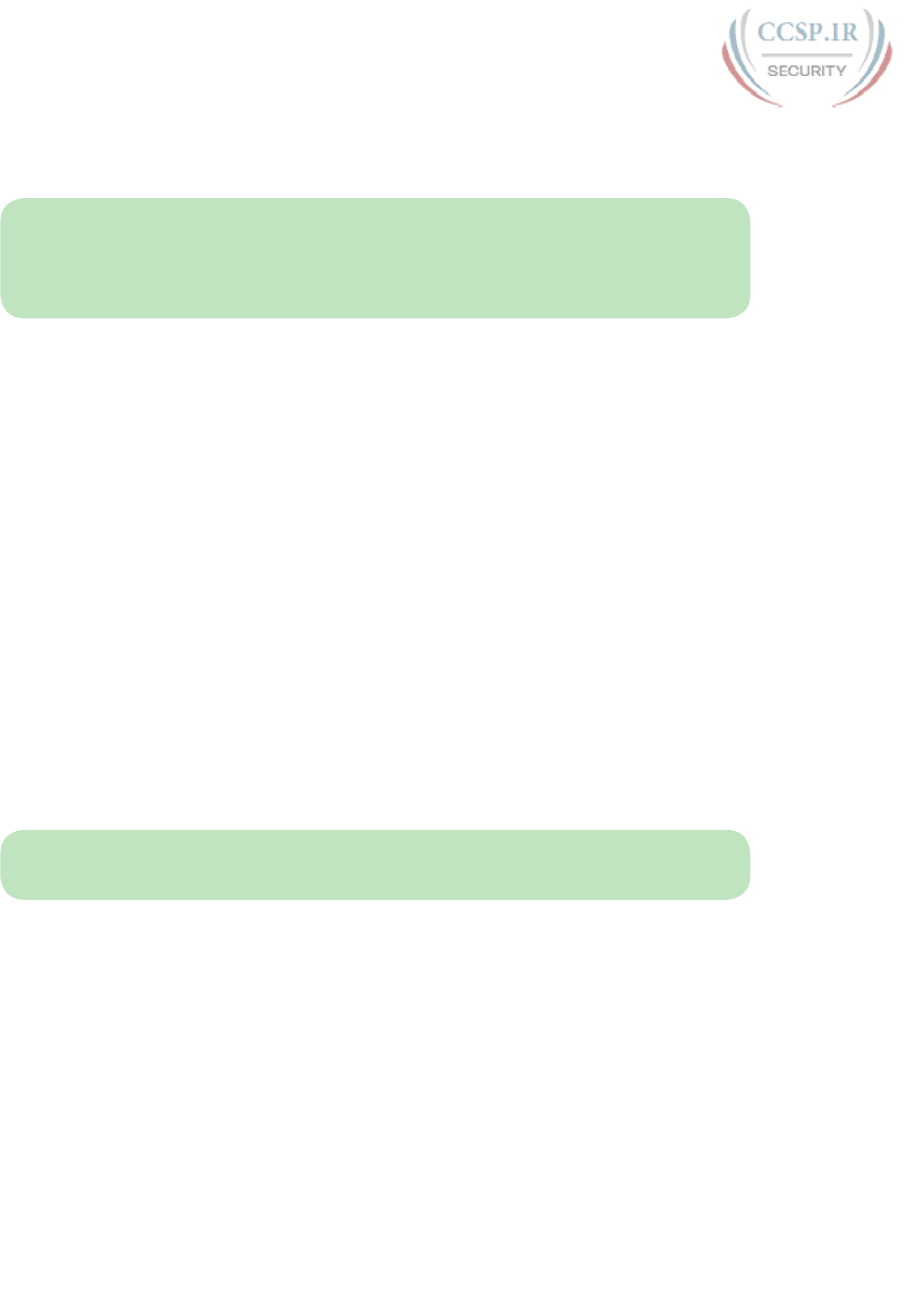
ptg17246291
676 CCENT/CCNA ICND1 100-105 Official Cert Guide
The rest of this first section examines IPv6, comparing it to IPv4, focusing on the common
features of the two protocols. In particular, this section compares the protocols (including
addresses), routing, routing protocols, and miscellaneous other related topics.
NOTE You might wonder why the next version of IP is not called IP version 5. There was
an earlier effort to create a new version of IP, and it was numbered version 5. IPv5 did not
progress to the standards stage. However, to prevent any issues, because version 5 had been
used in some documents, the next effort to update IP was numbered as version 6 .
The IPv6 Protocols
The primary purpose of the core IPv6 protocol mirrors the same purpose of the IPv4 proto-
col. That core IPv6 protocol, as defined in RFC 2460, defines a packet concept, addresses
for those packets, and the role of hosts and routers. These rules allow the devices to for-
ward packets sourced by hosts, through multiple routers, so that they arrive at the correct
destination host. (IPv4 defines those same concepts for IPv4 back in RFC 791.)
However, because IPv6 impacts so many other functions in a TCP/IP network, many more
RFCs must define details of IPv6. Some other RFCs define how to migrate from IPv4 to
IPv6. Others define new versions of familiar protocols, or replace old protocols with new
ones. For example:
Older OSPF Version 2 Upgraded to OSPF Version 3: The older Open Shortest Path
First (OSPF) version 2 works for IPv4, but not for IPv6, so a newer version, OSPF version
3, was created to support IPv6. (Note: OSPFv3 was later upgraded to support advertising
both IPv4 and IPv6 routes.)
ICMP Upgraded to ICMP Version 6: Internet Control Message Protocol (ICMP) worked
well with IPv4, but needed to be changed to support IPv6. The new name is ICMPv6.
ARP Replaced by Neighbor Discovery Protocol: For IPv4, Address Resolution Protocol
(ARP) discovers the MAC address used by neighbors. IPv6 replaces ARP with a more gen-
eral Neighbor Discovery Protocol (NDP).
NOTE If you go to any website that lists the RFCs, like http://www.rfc-editor.org, you can
find almost 300 RFCs that have IPv6 in the title.
Although the term IPv6, when used broadly, includes many protocols, the one specific pro-
tocol called IPv6 defines the new 128-bit IPv6 address. Of course, writing these addresses
in binary would be a problem—they probably would not even fit on the width of a piece of
paper! IPv6 defines a shorter hexadecimal format, requiring at most 32 hexadecimal digits
(one hex digit per 4 bits), with methods to abbreviate the hexadecimal addresses as well.
For example, all of the following are IPv6 addresses, each with 32 or less hex digits.
2345:1111:2222:3333:4444:5555:6666:AAAA
2000:1:2:3:4:5:6:A
FE80::1
The upcoming section “IPv6 Addressing Formats and Conventions” discusses the specifics of
how to represent IPv6 addresses, including how to legally abbreviate the hex address values.
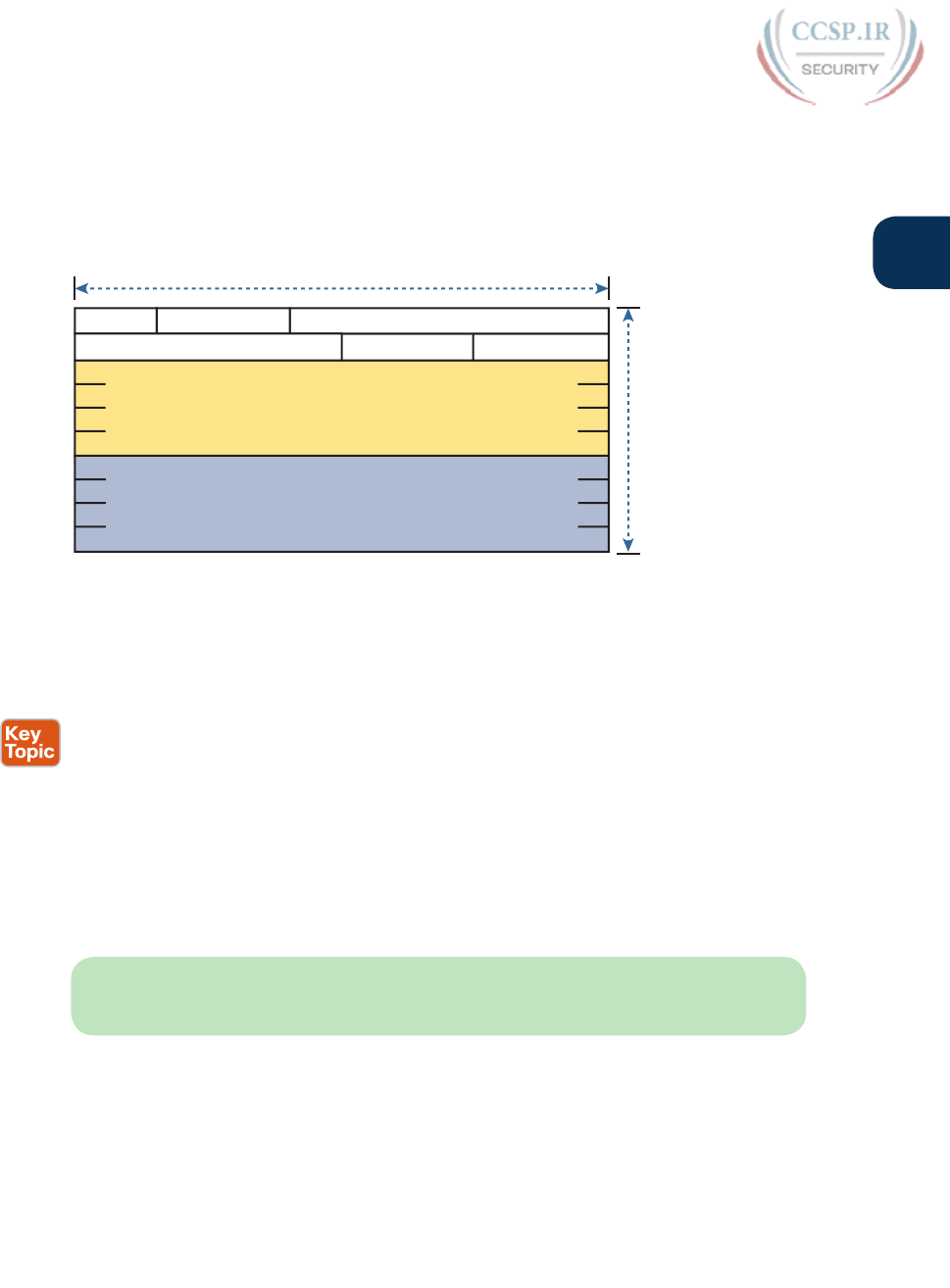
ptg17246291
Chapter 28: Fundamentals of IP Version 6 677
28
Like IPv4, IPv6 defines a header, with places to hold both the source and destination
address fields. Compared to IPv4, the IPv6 header does make some other changes besides
simply making the address fields larger. However, even though the IPv6 header is larger than
an IPv4 header, the IPv6 header is actually simpler (on purpose), to reduce the work done
each time a router must route an IPv6 packet. Figure 28-3 shows the required 40-byte part
of the IPv6 header.
Source Address
(16 Bytes) 40
Bytes
4 Bytes
Version Flow Label
Hop LimitNext Header
Class
Payload Length
Destination Address
(16 Bytes)
Figure 28-3 IPv6 Header
IPv6 Routing
As with many functions of IPv6, IPv6 routing looks just like IPv4 routing from a general
perspective, with the differences being clear only once you look at the specifics. Keeping
the discussion general for now, IPv6 uses these ideas the same way as IPv4:
■ To be able to build and send IPv6 packets out an interface, end-user devices need an
IPv6 address on that interface.
■ End-user hosts need to know the IPv6 address of a default router, to which the host
sends IPv6 packets if the host is in a different subnet.
■ IPv6 routers de-encapsulate and re-encapsulate each IPv6 packet when routing the
packet.
■ IPv6 routers make routing decisions by comparing the IPv6 packet’s destination address
to the router’s IPv6 routing table; the matched route lists directions of where to send the
IPv6 packet next.
NOTE You could take the preceding list, and replace every instance of IPv6 with IPv4,
and all the statements would be true of IPv4 as well.
While the list shows some concepts that should be familiar from IPv4, the next few
figures show the concepts with an example. First, Figure 28-4 shows a few settings on
a host. The host (PC1) has an address of 2345::1. PC1 also knows its default gateway of
2345::2. (Both values are valid abbreviations for real IPv6 addresses.) To send an IPv6
packet to host PC2, on another IPv6 subnet, PC1 creates an IPv6 packet and sends it to
R1, PC1’s default gateway .
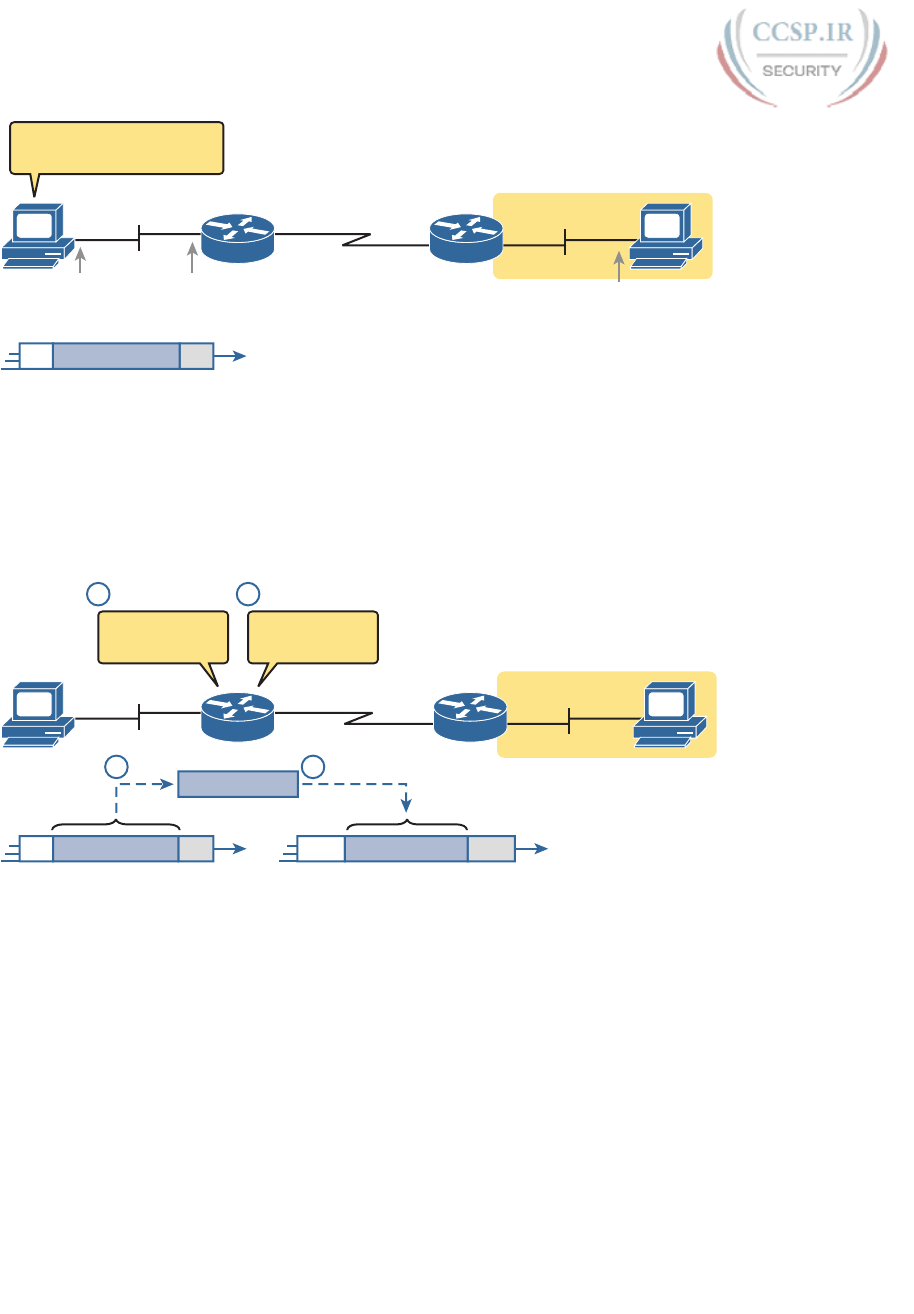
ptg17246291
678 CCENT/CCNA ICND1 100-105 Official Cert Guide
Eth.
Address = 2345::1
GW = 2345::2
2345::2 2345:1:2:3::2
Eth.IPv6 Packet
R2R1
PC1
– Encapsulate IPv6 Packet
– Send to Default Gateway
PC2
Subnet 2345:1:2:3::/64
Figure 28-4 IPv6 Host Building and Sending an IPv6 Packet
The router (R1) has many small tasks to do when forwarding this IPv6 packet, but for now,
focus on the work R1 does related to encapsulation. As seen in Step 1 of Figure 28-5, R1
receives the incoming data-link frame, and extracts (de-encapsulates) the IPv6 packet from
inside the frame, discarding the original data-link header and trailer. At Step 2, once R1
knows to forward the IPv6 packet to R2, R1 adds a correct outgoing data-link header and
trailer to the IPv6 packet, encapsulating the IPv6 packet.
Eth. Eth.IPv6 Packet HDLC HDLCIPv6 Packet
IPv6 Packet
R2R1
PC1
Re-encapsulate
IPv6 Packet
De-encapsulate
IPv6 Packet
PC2
1 2
1 2
Subnet 2345:1:2:3::/64
Figure 28-5 IPv6 Router Performing Routine Encapsulation Tasks When Routing IPv6
When a router like R1 de-encapsulates the packet from the data-link frame, it must also
decide what type of packet sits inside the frame. To do so, the router must look at a proto-
col type field in the data-link header, which identifies the type of packet inside the data-link
frame. Today, most data-link frames carry either an IPv4 packet or an IPv6 packet.
To route an IPv6 packet, a router must use its IPv6 routing table instead of the IPv4 rout-
ing table. The router must look at the packet’s destination IPv6 address and compare that
address to the router’s current IPv6 routing table. The router uses the forwarding instruc-
tions in the matched IPv6 route to forward the IPv6 packet. Figure 28-6 shows the overall
process.
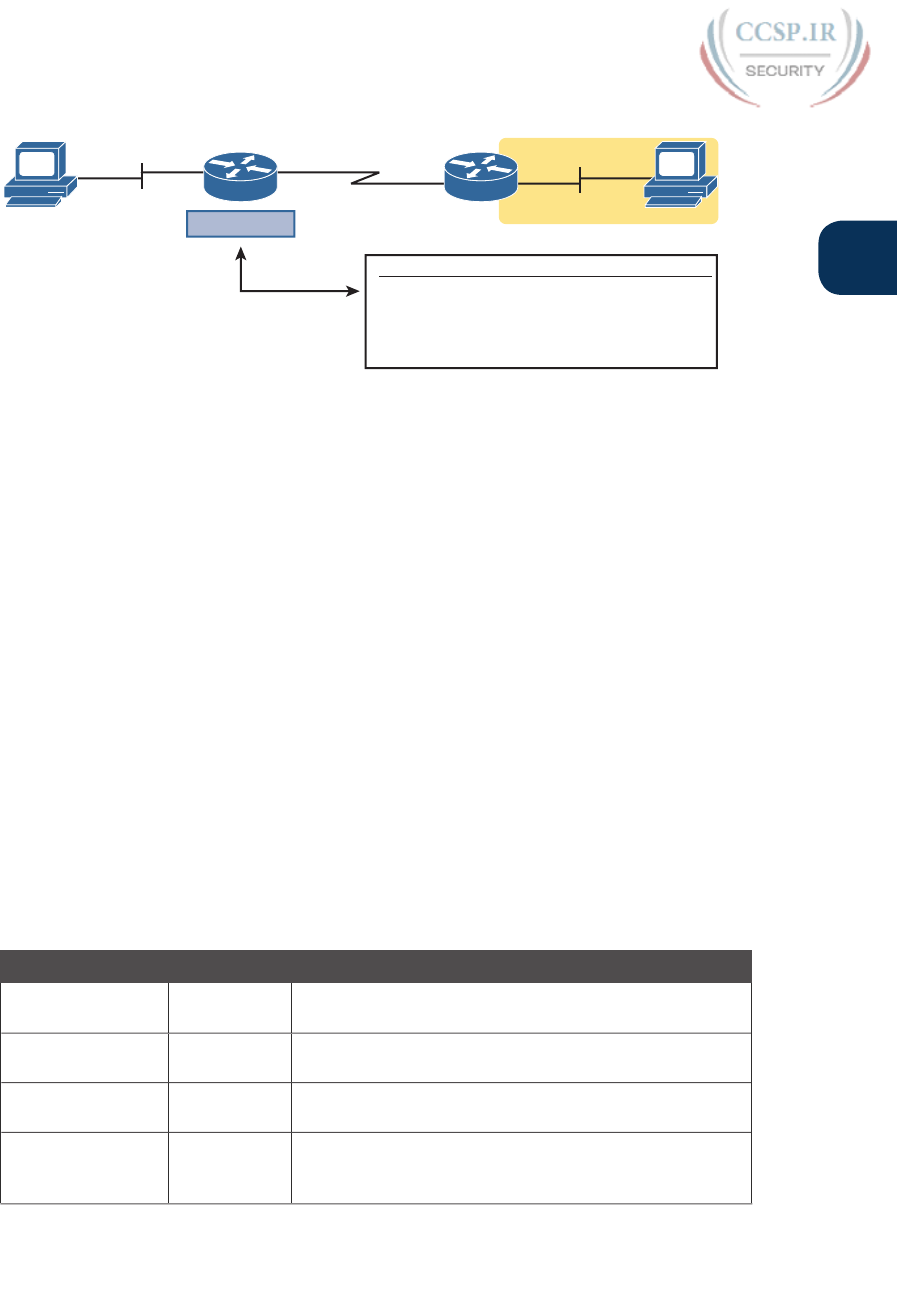
ptg17246291
Chapter 28: Fundamentals of IP Version 6 679
28
IPv6 Packet
Destination
IPv6 Address
S0/0/0
IPv6 Prefix Output Interface Next-Router
R1 IPv6 Routing Table
2345:1:2:3::/64 S0/0/0 R2
•
•
R2R1
PC1 PC2
Subnet 2345:1:2:3::/64
Figure 28-6 Comparing an IPv6 Packet to R1’s IPv6 Routing Table
Note that again, the process works like IPv4, except that the IPv6 packet lists IPv6 address-
es, and the IPv6 routing table lists routing information for IPv6 subnets (called prefixes).
Finally, in most enterprise networks, the routers will route both IPv4 and IPv6 packets
at the same time. That is, your company will not decide to adopt IPv6, and then late one
weekend night turn off all IPv4 and enable IPv6 on every device. Instead, IPv6 allows for a
slow migration, during which some or all routers forward both IPv4 and IPv6 packets. (The
migration strategy of running both IPv4 and IPv6 is called dual stack.) All you have to do
is configure the router to route IPv6 packets, in addition to the existing configuration for
routing IPv4 packets .
IPv6 Routing Protocols
IPv6 routers need to learn routes for all the possible IPv6 prefixes (subnets). Just like with
IPv4, IPv6 routers use routing protocols, with familiar names, and generally speaking, with
familiar functions.
None of the IPv4 routing protocols could be used to advertise IPv6 routes originally. They
all required some kind of update to add messages, protocols, and rules to support IPv6.
Over time, Routing Information Protocol (RIP), Open Shortest Path First (OSPF), Enhanced
Interior Gateway Routing Protocol (EIGRP), and Border Gateway Protocol (BGP) were all
updated to support IPv6. Table 28-2 lists the names of these routing protocols, with a few
comments.
Table 28-2 IPv6 Routing Protocols
Routing Protocol Defined By Notes
RIPng (RIP next
generation)
RFC The “next generation” is a reference to a TV series, Star
Trek: the Next Generation.
OSPFv3 (OSPF
version 3)
RFC The OSPF you have worked with for IPv4 is actually
OSPF version 2, so the new version for IPv6 is OSPFv3.
EIGRPv6 (EIGRP
for IPv6)
Cisco Cisco owns the rights to the EIGRP protocol, but Cisco
also now publishes EIGRP as an informational RFC.
MP BGP-4
(Multiprotocol
BGP version 4)
RFC BGP version 4 was created to be highly extendable; IPv6
support was added to BGP version 4 through one such
enhancement, MP BGP-4.
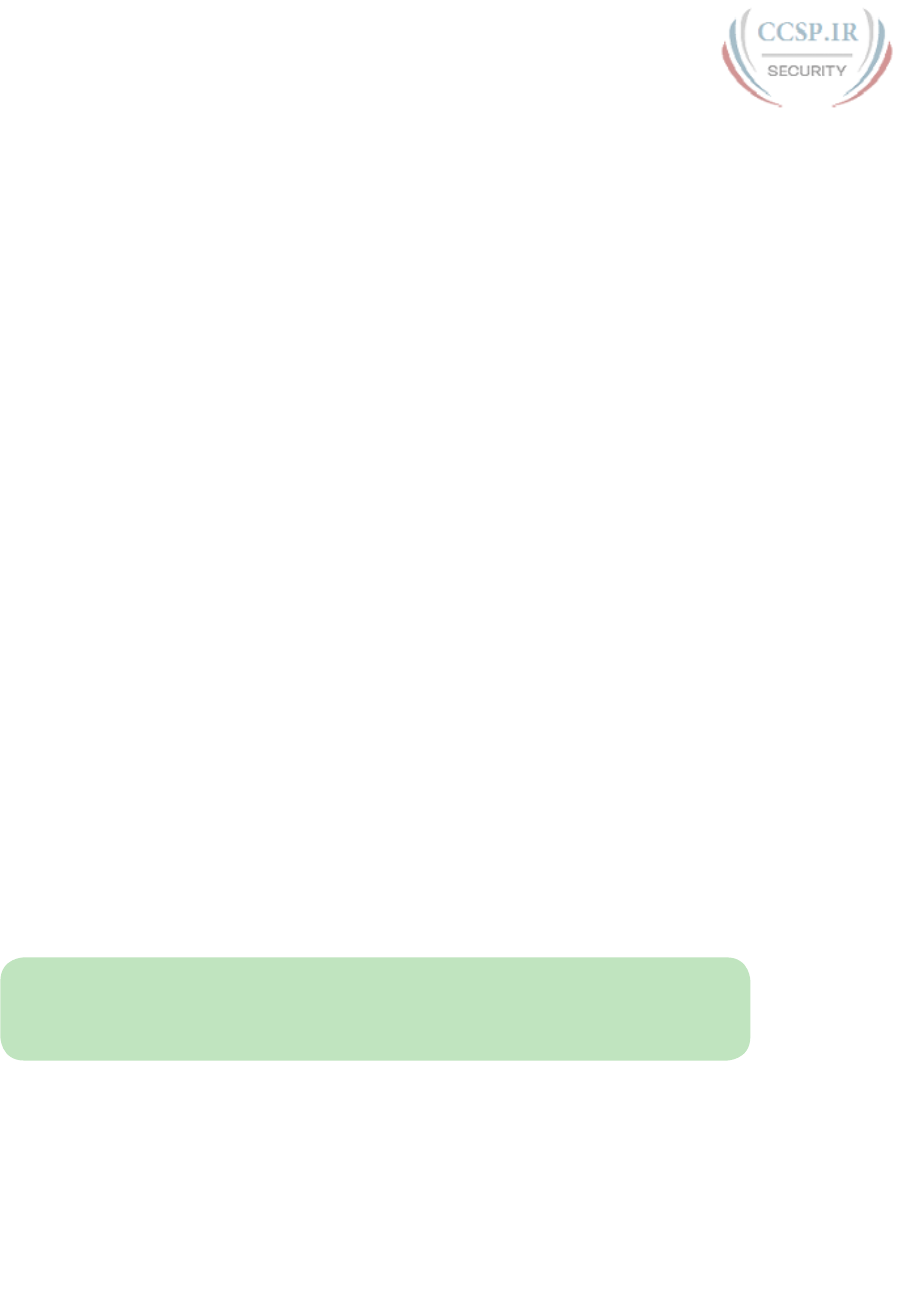
ptg17246291
680 CCENT/CCNA ICND1 100-105 Official Cert Guide
In addition, these routing protocols also follow the same interior gateway protocol (IGP)
and exterior gateway protocol (EGP) conventions as their IPv4 cousins. RIPng, EIGRPv6,
and OSPFv3 act as interior gateway protocols, advertising IPv6 routes inside an enterprise.
As you can see from this introduction, IPv6 uses many of the same big ideas as IPv4. Both
define headers with a source and destination address. Both define the routing of packets,
with the routing process discarding old data-link headers and trailers when forwarding the
packets. And routers use the same general process to make a routing decision, comparing
the packet’s destination IP address to the routing table.
The big differences between IPv4 and IPv6 revolve around the bigger IPv6 addresses. The
next topic begins looking at the specifics of these IPv6 addresses.
IPv6 Addressing Formats and Conventions
The CCENT and CCNA R&S exams require some fundamental skills in working with IPv4
addresses. For example, you need to be able to interpret IPv4 addresses, like 172.21.73.14.
You need to be able to work with prefix-style masks, like /25, and interpret what that
means when used with a particular IPv4 address. And you need to be able to take an address
and mask, like 172.21.73.14/25, and find the subnet ID.
This second major section of this chapter discusses these same ideas for IPv6 addresses. In
particular, this section looks at
■ How to write and interpret unabbreviated 32-digit IPv6 addresses
■ How to abbreviate IPv6 addresses, and how to interpret abbreviated addresses
■ How to interpret the IPv6 prefix length mask
■ How to find the IPv6 prefix (subnet ID), based on an address and prefix length mask
The biggest challenge with these tasks lies in the sheer size of the numbers. Thankfully, the
math to find the subnet ID—often a challenge for IPv4—is easier for IPv6, at least to the
depth discussed in this book.
Representing Full (Unabbreviated) IPv6 Addresses
IPv6 uses a convenient hexadecimal (hex) format for addresses. To make it more readable,
IPv6 uses a format with eight sets of four hex digits, with each set of four digits separated
by a colon. For example:
2340:1111:AAAA:0001:1234:5678:9ABC:1234
NOTE For convenience, the author uses the term quartet for one set of four hex digits,
with eight quartets in each IPv6 address. Note that the IPv6 RFCs do not use the term
quartet.
IPv6 addresses also have a binary format as well, but thankfully, most of the time you do
not need to look at the binary version of the addresses. However, in those cases, converting
from hex to binary is relatively easy. Just change each hex digit to the equivalent 4-bit value
listed in Table 28-3 .
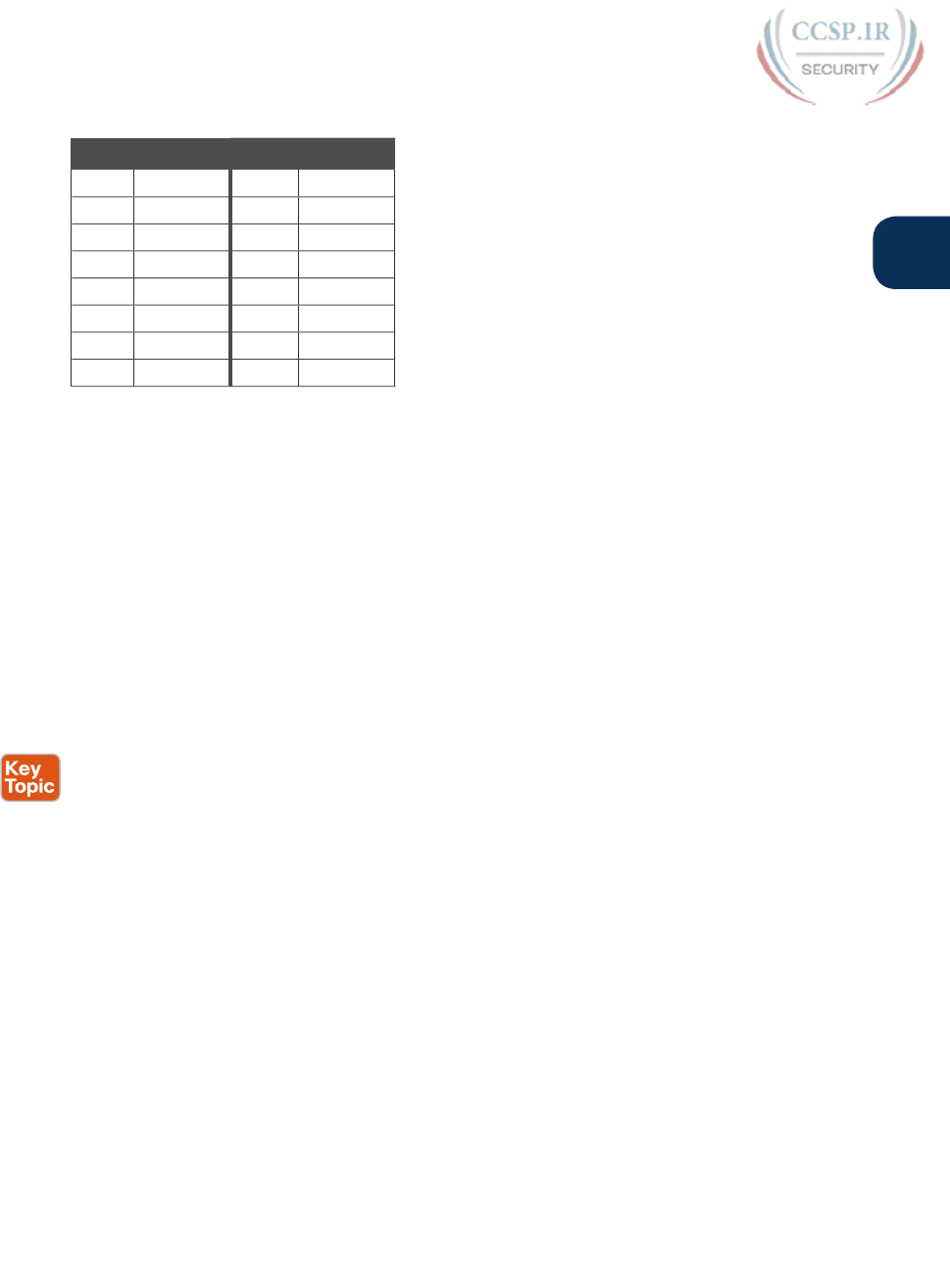
ptg17246291
Chapter 28: Fundamentals of IP Version 6 681
28
Table 28-3 Hexadecimal/Binary Conversion Chart
Hex Binary Hex Binary
0 0000 8 1000
1 0001 9 1001
2 0010 A 1010
3 0011 B 1011
4 0100 C 1100
5 0101 D 1101
6 0110 E 1110
7 0111 F 1111
Abbreviating and Expanding IPv6 Addresses
IPv6 also defines ways to abbreviate or shorten how you write or type an IPv6 address.
Why? Although using a 32-digit hex number works much better than working with a 128-
bit binary number, 32 hex digits is still a lot of digits to remember, recognize in command
output, and type on a command line. The IPv6 address abbreviation rules let you shorten
these numbers.
Computers and routers typically use the shortest abbreviation, even if you type all 32 hex
digits of the address. So even if you would prefer to use the longer unabbreviated version
of the IPv6 address, you need to be ready to interpret the meaning of an abbreviated IPv6
address as listed by a router or host. This section first looks at abbreviating addresses, and
then at expanding addresses.
Abbreviating IPv6 Addresses
Two basic rules let you, or any computer, shorten or abbreviate an IPv6 address:
1. Inside each quartet of four hex digits, remove the leading 0s (0s on the left side of the
quartet) in the three positions on the left. (Note: at this step, a quartet of 0000 will
leave a single 0.)
2. Find any string of two or more consecutive quartets of all hex 0s, and replace that
set of quartets with a double colon (::). The :: means “two or more quartets of all 0s.”
However, you can only use :: once in a single address, because otherwise the exact
IPv6 might not be clear.
For example, consider the following IPv6 address. The bold digits represent digits in which
the address could be abbreviated.
FE00:0000:0000:0001:0000:0000:0000:0056
Applying the first rule, you would look at all eight quartets independently. In each, remove
all the leading 0s. Note that five of the quartets have four 0s, so for these, only remove
three 0s, leaving the following value:
FE00:0:0:1:0:0:0:56

ptg17246291
682 CCENT/CCNA ICND1 100-105 Official Cert Guide
While this abbreviation is valid, the address can be abbreviated more, using the second rule.
In this case, two instances exist where more than one quartet in a row has only a 0. Pick the
longest such sequence, and replace it with ::, giving you the shortest legal abbreviation:
FE00:0:0:1::56
While FE00:0:0:1::56 is indeed the shortest abbreviation, this example happens to make
it easier to see the two most common mistakes when abbreviating IPv6 addresses. First,
never remove trailing 0s in a quartet (0s on the right side of the quartet). In this case, the
first quartet of FE00 cannot be shortened at all, because the two 0s trail. So, the following
address, which begins now with only FE in the first quartet, is not a correct abbreviation of
the original IPv6 address:
FE:0:0:1::56
The second common mistake is to replace all series of all 0 quartets with a double colon.
For example, the following abbreviation would be incorrect for the original IPv6 address
listed in this topic:
FE00::1::56
The reason this abbreviation is incorrect is because now you do not know how many quar-
tets of all 0s to substitute into each :: to find the original unabbreviated address.
Expanding Abbreviated IPv6 Addresses
To expand an IPv6 address back into its full unabbreviated 32-digit number, use two similar
rules. The rules basically reverse the logic of the previous two rules:
1. In each quartet, add leading 0s as needed until the quartet has four hex digits.
2. If a double colon (::) exists, count the quartets currently shown; the total should be
less than 8. Replace the :: with multiple quartets of 0000 so that eight total quartets
exist.
The best way to get comfortable with these addresses and abbreviations is to do some your-
self. Table 28-4 lists some practice problems, with the full 32-digit IPv6 address on the left,
and the best abbreviation on the right. The table gives you either the expanded or abbrevi-
ated address, and you need to supply the opposite value. The answers sit at the end of the
chapter, in the section “Answers to Earlier Practice Problems.”
Table 28-4 IPv6 Address Abbreviation and Expansion Practice
Full Abbreviation
2340:0000:0010:0100:1000:ABCD:0101:1010
30A0:ABCD:EF12:3456:ABC:B0B0:9999:9009
2222:3333:4444:5555:0000:0000:6060:0707
3210::
210F:0000:0000:0000:CCCC:0000:0000:000D
34BA:B:B::20
FE80:0000:0000:0000:DEAD:BEFF:FEEF:CAFE
FE80::FACE:BAFF:FEBE:CAFE
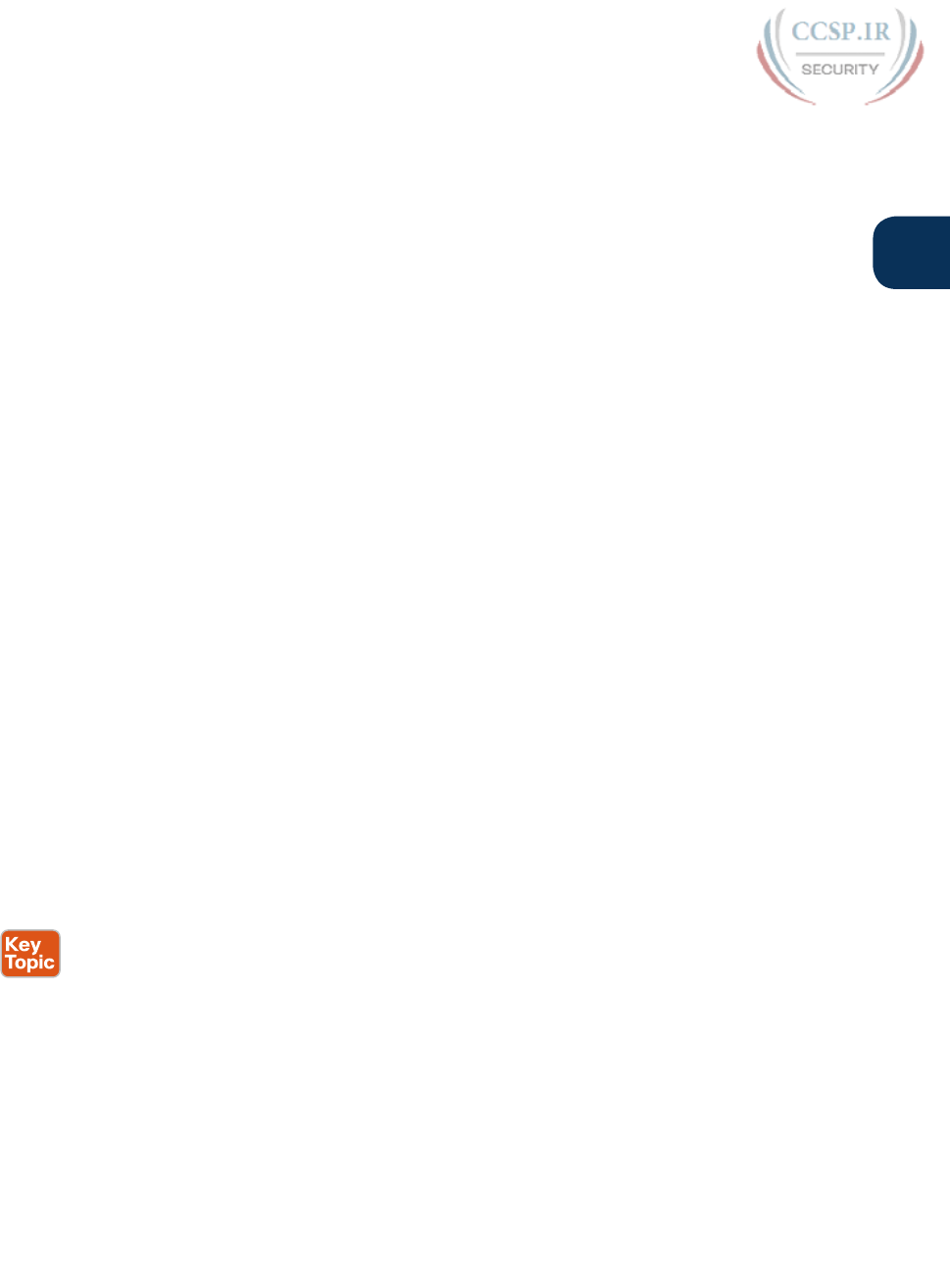
ptg17246291
Chapter 28: Fundamentals of IP Version 6 683
28
Representing the Prefix Length of an Address
IPv6 uses a mask concept, called the prefix length, similar to IPv4 subnet masks. Similar to
the IPv4 prefix-style mask, the IPv6 prefix length is written as a /, followed by a decimal
number. The prefix length defines how many bits of the IPv6 address define the IPv6 pre-
fix, which is basically the same concept as the IPv4 subnet ID.
When writing IPv6 addresses, if the prefix length matters, the prefix length follows the IPv6
address. When writing documentation, you can leave a space between the address and the /,
but when typing the values into a Cisco router, you might need to configure with or without
the space. For example, use either of these for an address with a 64-bit prefix length:
2222:1111:0:1:A:B:C:D/64
2222:1111:0:1:A:B:C:D /64
Finally, note that the prefix length is a number of bits, so with IPv6, the legal value range is
from 0 through 128, inclusive .
Calculating the IPv6 Prefix (Subnet ID)
With IPv4, you can take an IP address and the associated subnet mask, and calculate the
subnet ID. With IPv6 subnetting, you can take an IPv6 address and the associated prefix
length, and calculate the IPv6 equivalent of the subnet ID: an IPv6 prefix.
Like with different IPv4 subnet masks, some IPv6 prefix lengths make for an easy math
problem to find the IPv6 prefix, while some prefix lengths make the math more difficult.
This section looks at the easier cases, mainly because the size of the IPv6 address space lets
us all choose to use IPv6 prefix lengths that make the math much easier .
Finding the IPv6 Prefix
In IPv6 , a prefix represents a group of IPv6 addresses. For now, this section focuses on the
math, and only the math, for finding the number that represents that prefix. Chapter 29, “IPv6
Addressing and Subnetting,” then starts putting more meaning behind the actual numbers.
Each IPv6 prefix, or subnet if you prefer, has a number that represents the group. Per the
IPv6 RFCs, the number itself is also called the prefix, but many people just call it a subnet
number or subnet ID, using the same terms as IPv4.
Like IPv4, you can start with an IPv6 address and prefix length, and find the prefix, with the
same general rules that you use in IPv4. If the prefix length is /P, use these rules:
1. Copy the first P bits.
2. Change the rest of the bits to 0.
When using a prefix length that happens to be a multiple of 4, you do not have to think in
terms of bits, but in terms of hex digits. A prefix length that is a multiple of 4 means that
each hex digit is either copied, or changed to 0. Just for completeness, if the prefix length is
indeed a multiple of 4, the process becomes
1. Identify the number of hex digits in the prefix by dividing the prefix length (which is
in bits) by 4.
2. Copy the hex digits determined to be in the prefix per the first step.
3. Change the rest of the hex digits to 0.
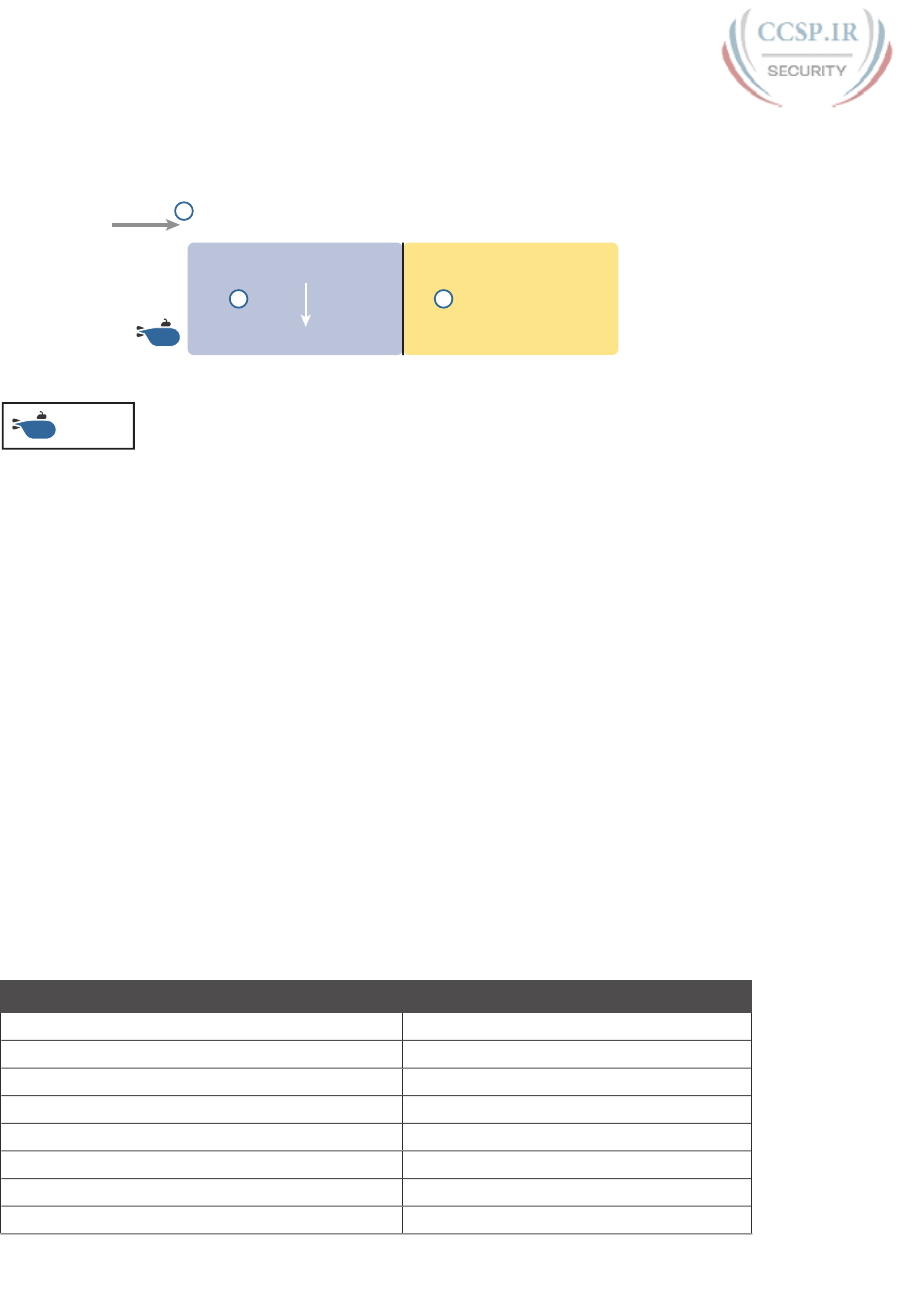
ptg17246291
684 CCENT/CCNA ICND1 100-105 Official Cert Guide
Figure 28-7 shows an example, with a prefix length of 64. In this case, Step 1 looks at the
/64 prefix length, and calculates that the prefix has 16 hex digits. Step 2 copies the first 16
digits of the IPv6 address, while Step 3 records hex 0s for the rest of the digits.
64 Bits
16 Digits
Subnet ID
2001:0DB8:AAAA:0002:1234:5678:9ABC:EF01
2001:0DB8:AAAA:0002:0000:0000:0000:0000
Host: Set to 0Prefix: Copy
PPPP PPPP
/64 1PPPP PPPP HHHH HHHH HHHH HHHH
2 3
ID
ID
Legend:
Figure 28-7 Creating the IPv6 Prefix from an Address/Length
After you find the IPv6 prefix, you should also be ready to abbreviate the IPv6 prefix using
the same rules you use to abbreviate IPv6 addresses. However, you should pay extra atten-
tion to the end of the prefix, because it often has several octets of all 0 values. As a result,
the abbreviation typically ends with two colons (::).
For example, consider the following IPv6 address that is assigned to a host on a LAN:
2000:1234:5678:9ABC:1234:5678:9ABC:1111/64
This example shows an IPv6 address that itself cannot be abbreviated. After you calculate
the prefix for the subnet in which the address resides, by zeroing out the last 64 bits (16
digits) of the address, you find the following prefix value:
2000:1234:5678:9ABC:0000:0000:0000:0000/64
This value can be abbreviated, with four quartets of all 0s at the end, as follows:
2000:1234:5678:9ABC::/64
To get better at the math, take some time to work through finding the prefix for several
practice problems, as listed in Table 28-5. The answers sit at the end of the chapter, in the
section “Answers to Earlier Practice Problems.”
Table 28-5 Finding the IPv6 Prefix from an Address/Length Value
Address/Length Prefix
2340:0:10:100:1000:ABCD:101:1010/64
30A0:ABCD:EF12:3456:ABC:B0B0:9999:9009/64
2222:3333:4444:5555::6060:707/64
3210::ABCD:101:1010/64
210F::CCCC:B0B0:9999:9009/64
34BA:B:B:0:5555:0:6060:707/64
3124::DEAD:CAFE:FF:FE00:1/64
2BCD::FACE:BEFF:FEBE:CAFE/64
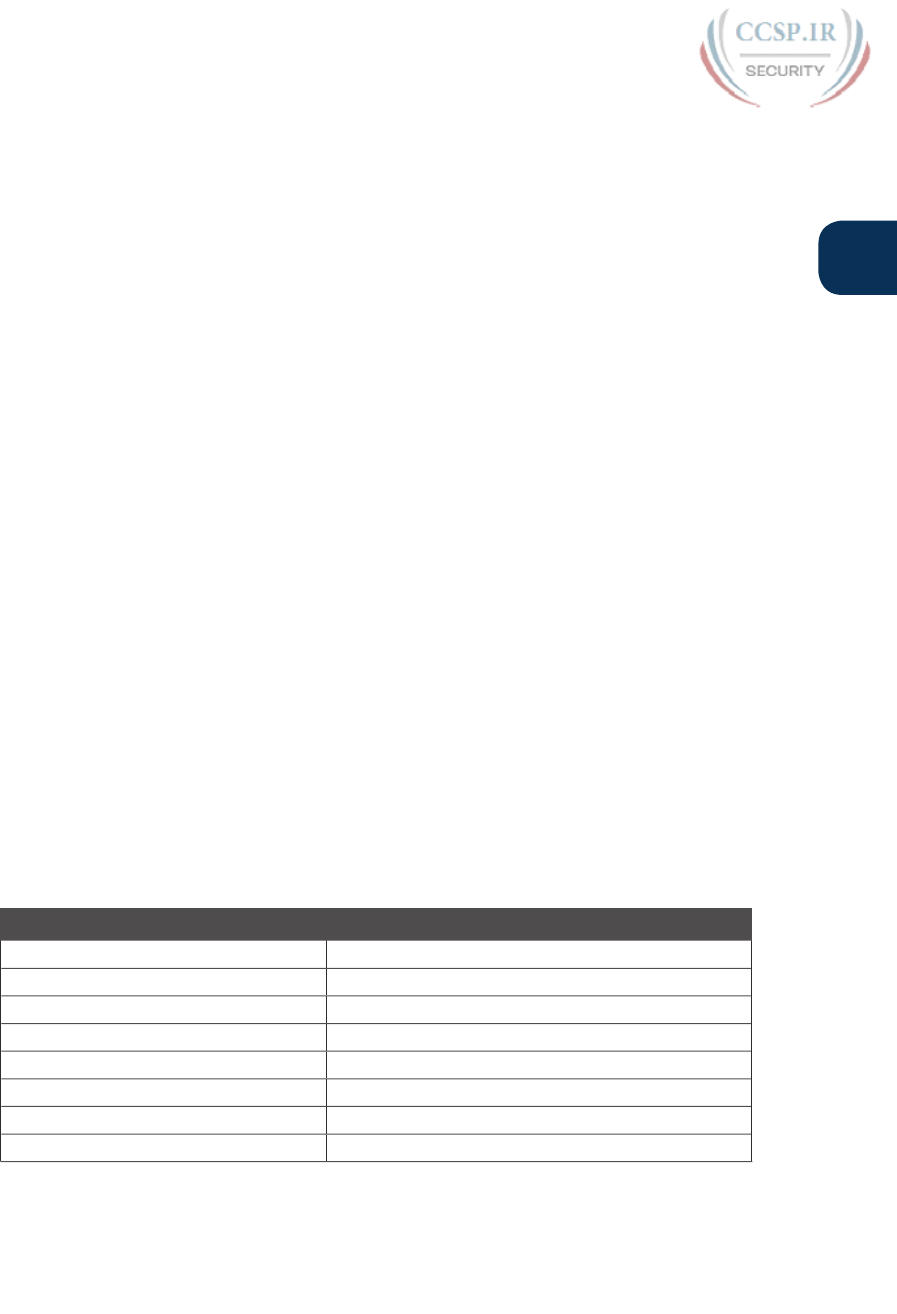
ptg17246291
Chapter 28: Fundamentals of IP Version 6 685
28
Working with More-Difficult IPv6 Prefix Lengths
Some prefix lengths make the math to find the prefix very easy, some mostly easy, and
some require you to work in binary. If the prefix length is a multiple of 16, the process of
copying part of the address copies entire quartets. If the prefix length is not a multiple of
16, but is a multiple of 4, at least the boundary sits at the edge of a hex digit, so you can
avoid working in binary.
Although the /64 prefix length is by far the most common prefix length, you should be
ready to find the prefix when using a prefix length that is any multiple of 4. For example,
consider the following IPv6 address and prefix length:
2000:1234:5678:9ABC:1234:5678:9ABC:1111/56
Because this example uses a /56 prefix length, the prefix includes the first 56 bits, or first 14
complete hex digits, of the address. The rest of the hex digits will be 0, resulting in the fol-
lowing prefix:
2000:1234:5678:9A00:0000:0000:0000:0000/56
This value can be abbreviated, with four quartets of all 0s at the end, as follows:
2000:1234:5678:9A00::/56
This example shows an easy place to make a mistake. Sometimes, people look at the /56 and
think of that as the first 14 hex digits, which is correct. However, they then copy the first
14 hex digits, and add a double colon, showing the following:
2000:1234:5678:9A::/56
This abbreviation is not correct, because it removed the trailing “00” at the end of the
fourth quartet. So, be careful when abbreviating when the boundary is not at the edge of
a quartet.
Once again, some extra practice can help. Table 28-6 uses examples that have a prefix
length that is a multiple of 4, but is not on a quartet boundary, just to get some extra
practice. The answers sit at the end of the chapter, in the section “Answers to Earlier
Practice Problems.”
Table 28-6 Finding the IPv6 Prefix from an Address/Length Value
Address/Length Prefix
34BA:B:B:0:5555:0:6060:707/80
3124::DEAD:CAFE:FF:FE00:1/80
2BCD::FACE:BEFF:FEBE:CAFE/48
3FED:F:E0:D00:FACE:BAFF:FE00:0/48
210F:A:B:C:CCCC:B0B0:9999:9009/40
34BA:B:B:0:5555:0:6060:707/36
3124::DEAD:CAFE:FF:FE00:1/60
2BCD::FACE:1:BEFF:FEBE:CAFE/56

ptg17246291
686 CCENT/CCNA ICND1 100-105 Official Cert Guide
Chapter Review
One key to doing well on the exams is to perform repetitive spaced review sessions. Review
this chapter’s material using either the tools in the book, DVD, or interactive tools for the
same material found on the book’s companion website. Refer to the “Your Study Plan” ele-
ment for more details. Table 28-7 outlines the key review elements and where you can find
them. To better track your study progress, record when you completed these activities in
the second column.
Table 28-7 Chapter Review Tracking
Review Element Review Date(s) Resource Used
Review key topics Book, DVD/website
Review key terms Book, DVD/website
Repeat DIKTA questions Book, PCPT
Review memory table Book, DVD/website
Review command tables Book
Review All the Key Topics
Table 28-8 Key Topics for Chapter 28
Key Topic
Element
Description Page
Number
List Similarities between IPv4 and IPv6 677
List Rules for abbreviating IPv6 addresses 681
List Rules for expanding an abbreviated IPv6 address 682
List Process steps to find an IPv6 prefix, based on the IPv6 address and
prefix length
683
Key Terms You Should Know
IPv4 address exhaustion, IP version 6 (IPv6), OSPF version 3 (OSPFv3), EIGRP version 6
(EIGRPv6), prefix, prefix length, quartet
Additional Practice for This Chapter’s Processes
For additional practice with IPv6 abbreviations, you may do the same set of practice prob-
lems using your choice of tools:
Application: Use the Fundamentals of IP Version 6 application on the DVD or compan-
ion website.
PDF: Alternatively, practice the same problems found in these apps using DVD Appendix
J, “Practice for Chapter 28: Fundamentals of IP Version 6.”
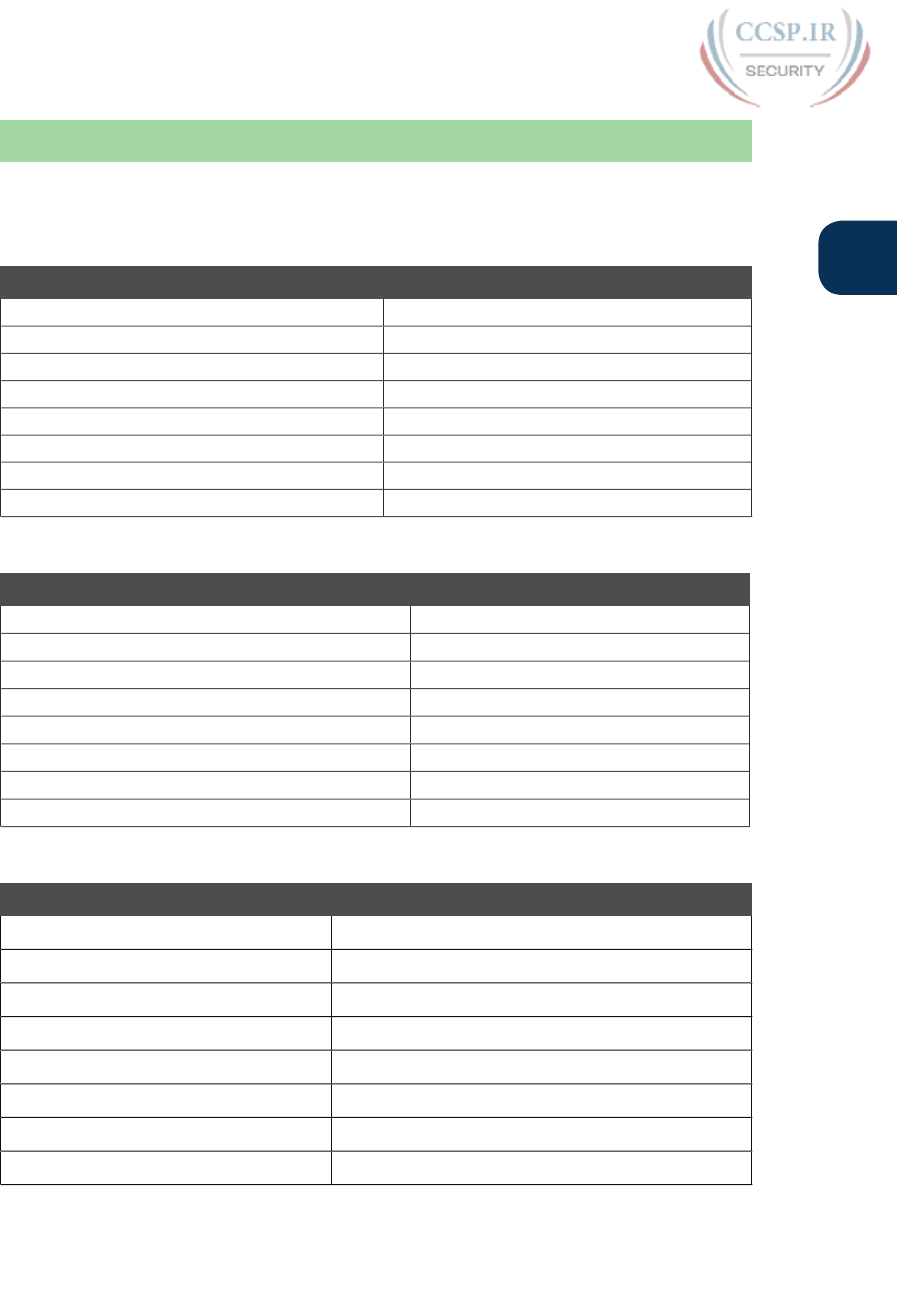
ptg17246291
Chapter 28: Fundamentals of IP Version 6 687
28
Answers to Earlier Practice Problems
This chapter includes practice problems spread around different locations in the chapter.
The answers are located in Tables 28-9, 28-10, and 28-11.
Table 28-9 Answers to Questions in the Earlier Table 28-4
Full Abbreviation
2340:0000:0010:0100:1000:ABCD:0101:1010 2340:0:10:100:1000:ABCD:101:1010
30A0:ABCD:EF12:3456:0ABC:B0B0:9999:9009 30A0:ABCD:EF12:3456:ABC:B0B0:9999:9009
2222:3333:4444:5555:0000:0000:6060:0707 2222:3333:4444:5555::6060:707
3210:0000:0000:0000:0000:0000:0000:0000 3210::
210F:0000:0000:0000:CCCC:0000:0000:000D 210F::CCCC:0:0:D
34BA:000B:000B:0000:0000:0000:0000:0020 34BA:B:B::20
FE80:0000:0000:0000:DEAD:BEFF:FEEF:CAFE FE80::DEAD:BEFF:FEEF:CAFE
FE80:0000:0000:0000:FACE:BAFF:FEBE:CAFE FE80::FACE:BAFF:FEBE:CAFE
Table 28-10 Answers to Questions in the Earlier Table 28-5
Address/Length Prefix
2340:0:10:100:1000:ABCD:101:1010/64 2340:0:10:100::/64
30A0:ABCD:EF12:3456:ABC:B0B0:9999:9009/64 30A0:ABCD:EF12:3456::/64
2222:3333:4444:5555::6060:707/64 2222:3333:4444:5555::/64
3210::ABCD:101:1010/64 3210::/64
210F::CCCC:B0B0:9999:9009/64 210F::/64
34BA:B:B:0:5555:0:6060:707/64 34BA:B:B::/64
3124::DEAD:CAFE:FF:FE00:1/64 3124:0:0:DEAD::/64
2BCD::FACE:BEFF:FEBE:CAFE/64 2BCD::/64
Table 28-11 Answers to Questions in the Earlier Table 28-6
Address/Length Prefix
34BA:B:B:0:5555:0:6060:707/80 34BA:B:B:0:5555::/80
3124::DEAD:CAFE:FF:FE00:1/80 3124:0:0:DEAD:CAFE::/80
2BCD::FACE:BEFF:FEBE:CAFE/48 2BCD::/48
3FED:F:E0:D00:FACE:BAFF:FE00:0/48 3FED:F:E0::/48
210F:A:B:C:CCCC:B0B0:9999:9009/40 210F:A::/40
34BA:B:B:0:5555:0:6060:707/36 34BA:B::/36
3124::DEAD:CAFE:FF:FE00:1/60 3124:0:0:DEA0::/60
2BCD::FACE:1:BEFF:FEBE:CAFE/56 2BCD:0:0:FA00::/56
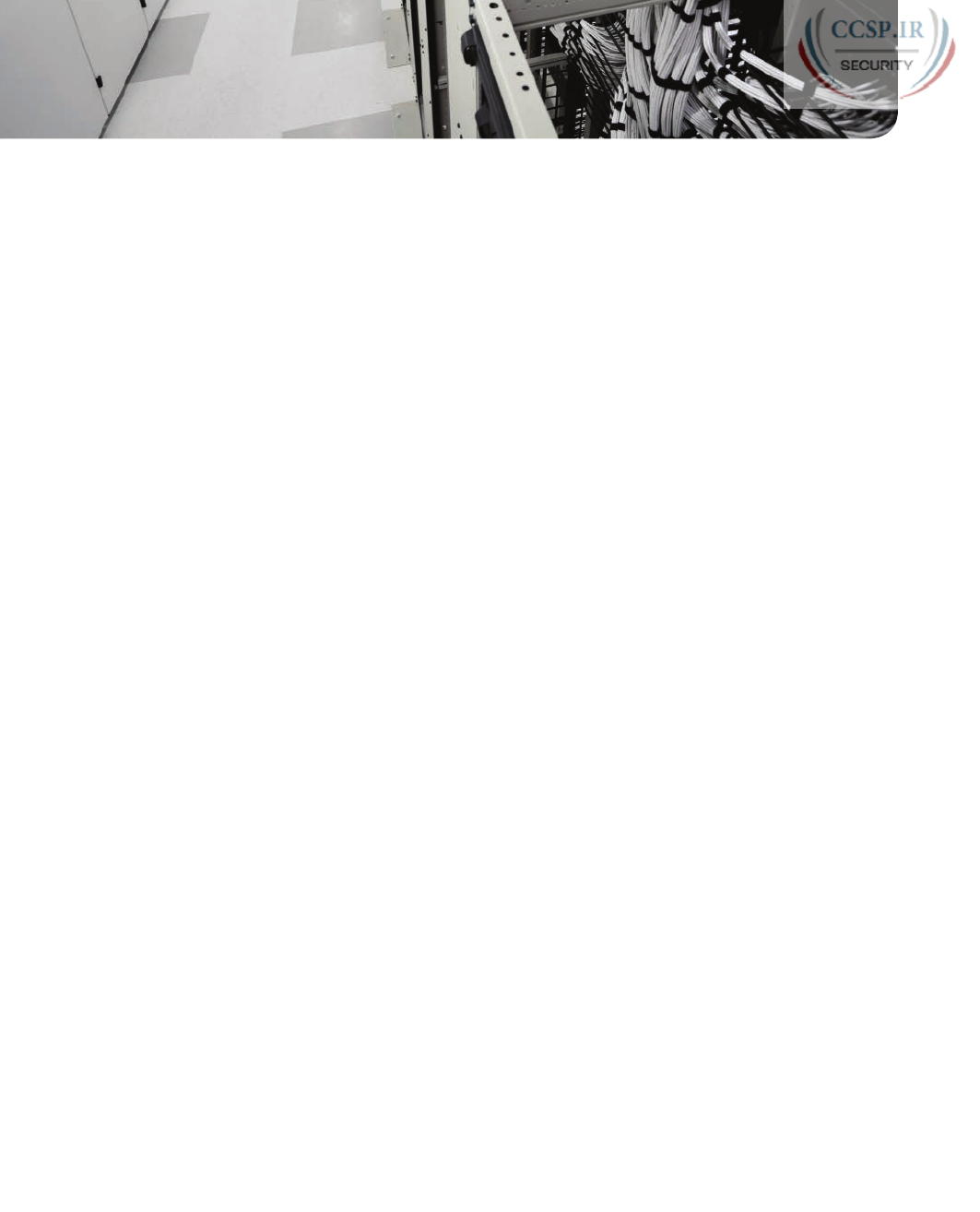
ptg17246291
CHAPTER 29
IPv6 Addressing and Subnetting
This chapter covers the following exam topics:
1.0 Network Fundamentals
1.11 Identify the appropriate IPv6 addressing scheme to satisfy addressing requirements in
a LAN/WAN environment
1.12 Configure, verify, and troubleshoot IPv6 addressing
1.14 Compare and contrast IPv6 address types
1.14.a Global unicast
1.14.b Unique local
IPv4 organizes the address space in a couple of ways. First, IPv4 splits addresses by class,
with Classes A, B, and C defining unicast IPv4 addresses. (The term unicast refers to the fact
that each address is used by only one interface.) Then, within the Class A, B, and C address
range, the Internet Assigned Numbers Authority (IANA) and the Internet Corporation
for Assigned Names and Numbers (ICANN) reserve most of the addresses as public IPv4
addresses, with a few reserved as private IPv4 addresses.
IPv6 does not use any concept like the classful network concept used by IPv4. However,
IANA does still reserve some IPv6 address ranges for specific purposes, even with some
address ranges that serve as both public IPv6 addresses and private IPv6 addresses. IANA
also attempts to take a practical approach to reserving ranges of the entire IPv6 address
space for different purposes, using the wisdom gained from several decades of fast growth
in the IPv4 Internet.
This chapter has two major sections. The first examines global unicast addresses, which
serve as public IPv6 addresses. The second major section looks at unique local addresses,
which serve as private IPv6 addresses.
“Do I Know This Already?” Quiz
Take the quiz (either here, or use the PCPT software) if you want to use the score to help
you decide how much time to spend on this chapter. The answers are at the bottom of the
page following the quiz, and the explanations are in DVD Appendix C and in the PCPT
software.
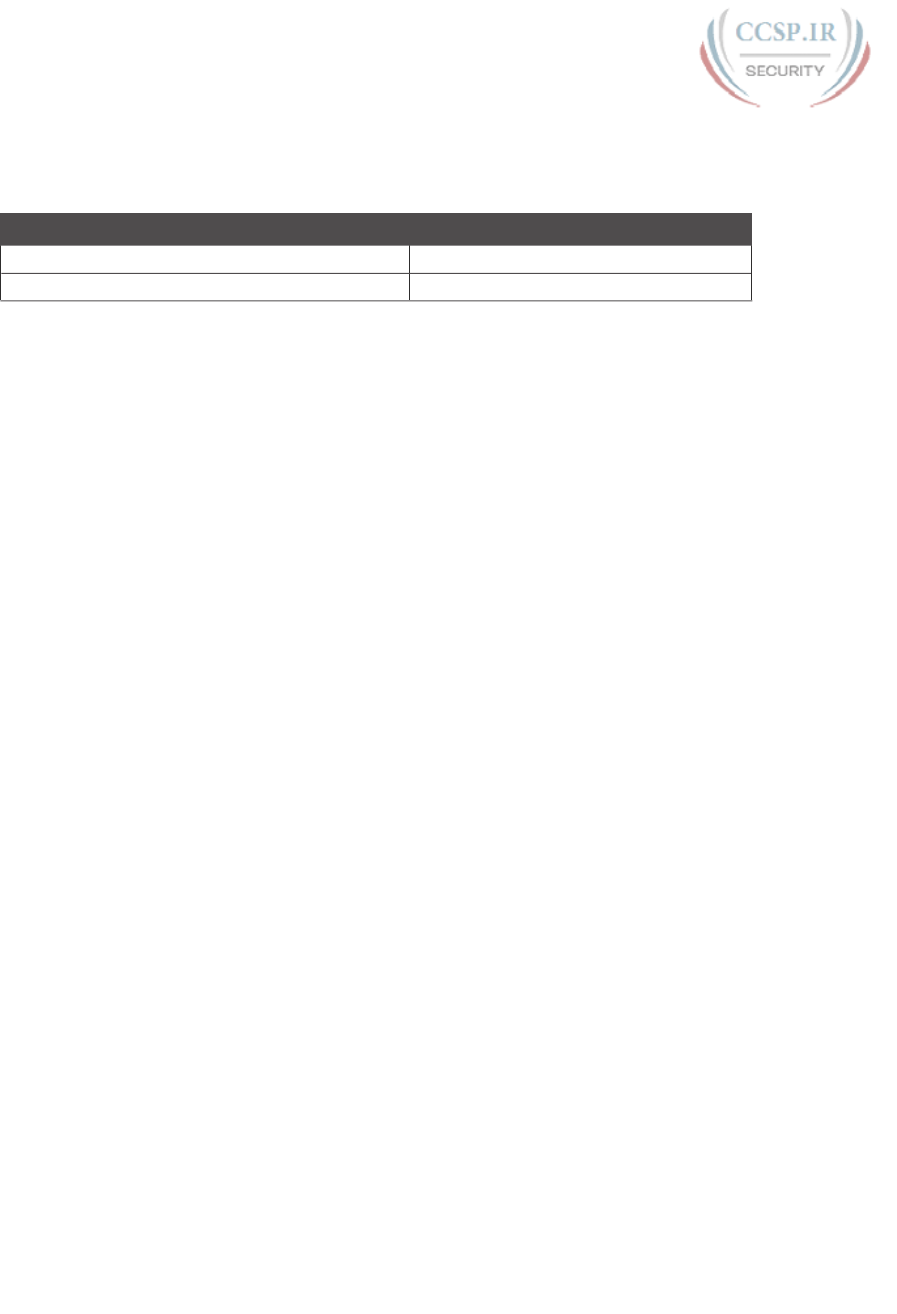
ptg17246291
Table 29-1 “Do I Know This Already?” Foundation Topics Section-to-Question Mapping
Foundation Topics Section Questions
Global Unicast Addressing Concepts 1–4
Unique Local Unicast Addresses 5
1.
Which of the following IPv6 addresses appears to be a unique local unicast address,
based on its first few hex digits?
a. 3123:1:3:5::1
b. FE80::1234:56FF:FE78:9ABC
c. FDAD::1
d. FF00::5
2.
Which of the following IPv6 addresses appears to be a global unicast address, based
on its first few hex digits?
a. 3123:1:3:5::1
b. FE80::1234:56FF:FE78:9ABC
c. FDAD::1
d. FF00::5
3.
When subnetting an IPv6 address block, an engineer shows a drawing that breaks
the address structure into three pieces. Comparing this concept to a three-part IPv4
address structure, which part of the IPv6 address structure is most like the IPv4 net-
work part of the address?
a. Subnet
b. Interface ID
c. Network
d. Global routing prefix
e. Subnet router anycast
4.
When subnetting an IPv6 address block, an engineer shows a drawing that breaks
the address structure into three pieces. Assuming that all subnets use the same prefix
length, which of the following answers lists the name of the field on the far right side
of the address?
a. Subnet
b. Interface ID
c. Network
d. Global routing prefix
e. Subnet router anycast
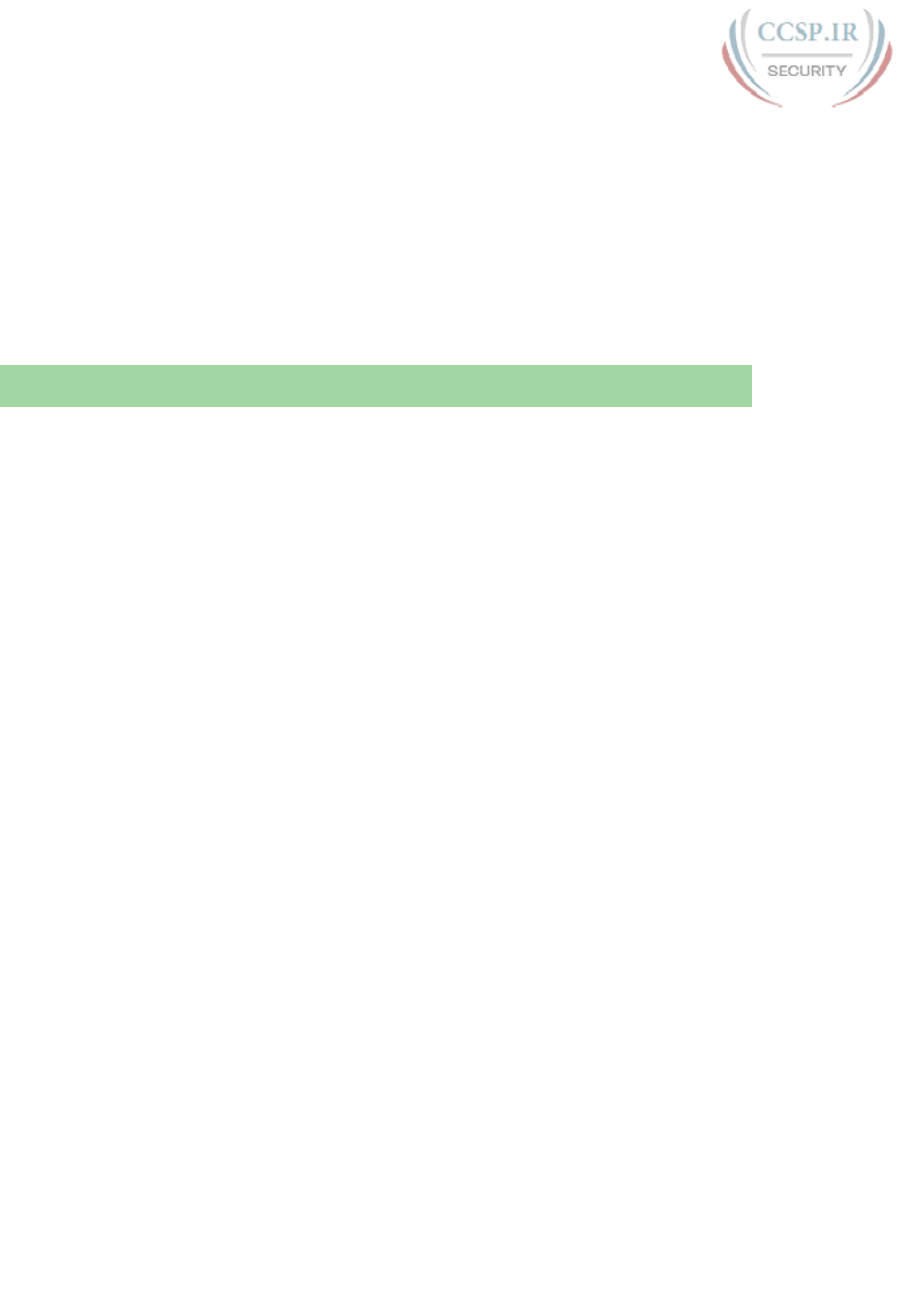
ptg17246291
690 CCENT/CCNA ICND1 100-105 Official Cert Guide
5.
For the IPv6 address FD00:1234:5678:9ABC:DEF1:2345:6789:ABCD, which part of
the address is considered the global ID of the unique local address?
a. None; this address has no global ID.
b. 00:1234:5678:9ABC
c. DEF1:2345:6789:ABCD
d. 00:1234:5678
e. FD00
Foundation Topics
Global Unicast Addressing Concepts
This first major section of the chapter focuses on one type of unicast IPv6 addresses: global
unicast addresses. As it turns out, many of the general concepts and processes behind these
global unicast IPv6 addresses follow the original intent for public IPv4 addresses. So, this
section begins with a review of some IPv4 concepts, followed by the details of how a com-
pany can use global unicast addresses.
This first section also discusses IPv6 subnetting, and the entire process of taking a block of
global unicast addresses and creating subnets for one company. This process takes a globally
unique global routing prefix, creates IPv6 subnets, and assigns IPv6 addresses from within
each subnet, much like with IPv4.
A Brief Review of Public and Private IPv4 Addresses
In the history of IPv4 addressing, the world started out with a plan that gave every single
host a globally unique public IPv4 address. However, as discussed in several places already,
the IPv4 address space had too few addresses. So, in the 1990s, companies started using
addresses from the private IPv4 address range, as defined in RFC 1918. These companies
either simply did not connect to the Internet, or to connect to the Internet, they used
Network Address Translation (NAT), sharing a few public globally unique IPv4 addresses
for all host connections into the Internet.
The next few pages briefly review some of the major concepts behind using public and pri-
vate addresses in IPv4, as a comparison to the equivalent addresses in IPv6.
Review of Public IPv4 Addressing Concepts
In the original design for the IPv4 Internet, the Internet relied on every IPv4 host using a
unicast address that was unique in the universe. To make that happen, three major steps in
planning had to occur so that each unicast address was unique:
■ The company or organization asked for and received the rights to the exclusive use of a
public Class A, B, or C IPv4 network number.
■ The engineers at that company subdivided that classful network into smaller subnets,
making sure to use each subnet in only one place in the company.
■ The engineers chose individual IPv4 addresses from within each subnet, making sure to
use each address for only one host interface.
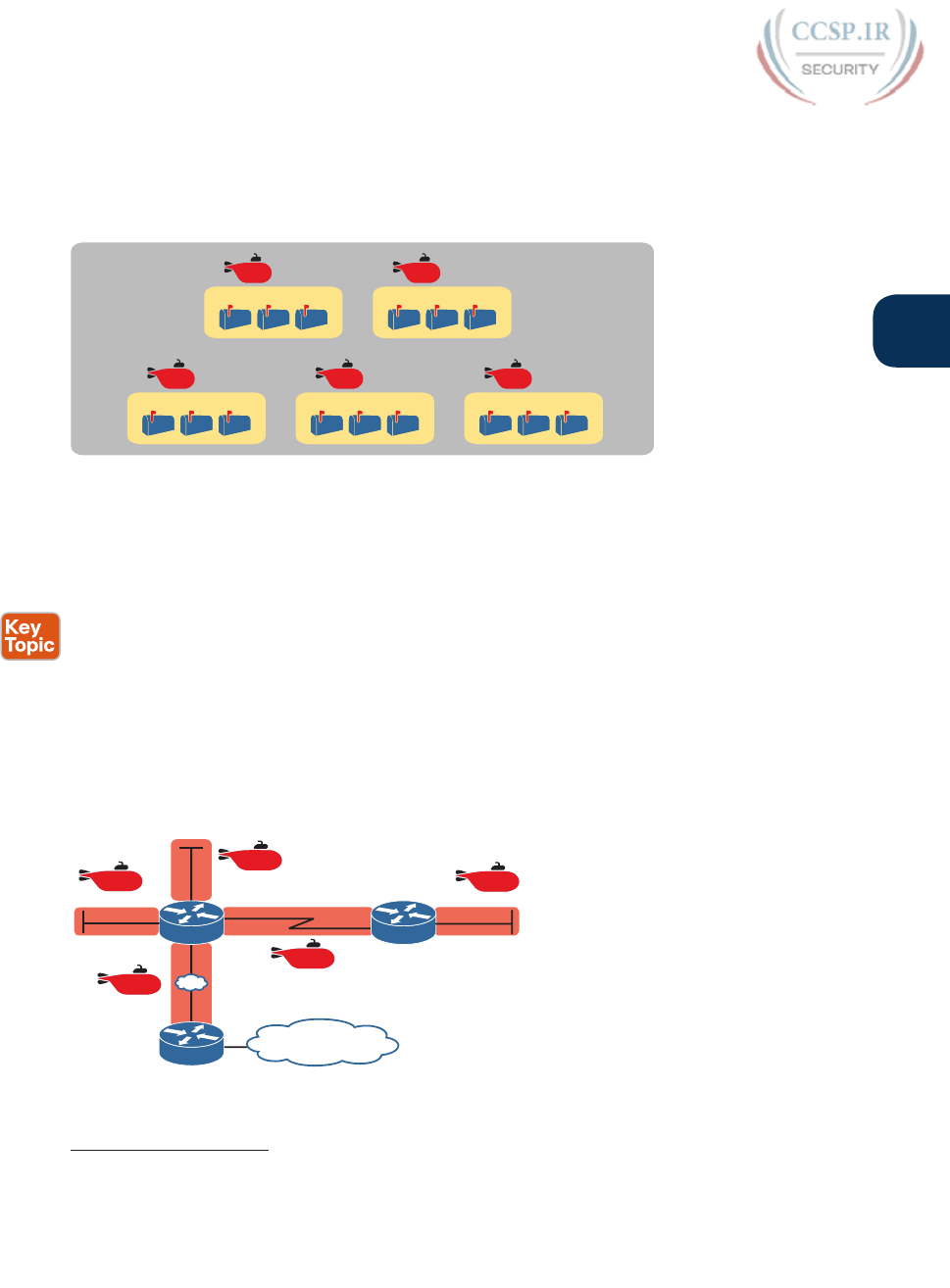
ptg17246291
Chapter 29: IPv6 Addressing and Subnetting 691
29
Figure 29-1 shows a conceptual view of the breakdown of a classful IPv4 network into sub-
nets, with each subnet holding individual unicast IPv4 addresses. The figure represents the
entire public Class A, B, or C network with the largest rectangle, and each individual unicast
IPv4 address using a mailbox i con.
Subnet
One Public Class A, B, or C Network
Addresses
Subnet
Addresses
Subnet
Addresses
Subnet
Addresses
Subnet
Addresses
Figure 29-1 Unique IP Network, Unique Subnets, and Unique Addresses Per Subnet
Figure 29-1 shows some of the general concepts behind how an enterprise could take a
classful IPv4 network and subdivide it into subnets, but the network engineer must also plan
where to use subnets in the enterprise internetwork. By now, the ideas should be relatively
familiar, but for review, the following each need a separate IPv4 subnet:
■ VLAN
■ Point-to-point serial link
■ Ethernet emulation WAN link (EoMPLS)
For example, in the enterprise internetwork shown in Figure 29-2, the enterprise network
engineer plans for five subnets. In this example, each router LAN interface connects to
a LAN that uses a single VLAN, for a total of three subnets for the three VLANs. The
serial and Ethernet WAN links each need a subnet as well. (Subnets for the Internet will be
assigned by the various Internet service providers [ISP].)
R2R1
ISP
Internet
One VLAN
One VLANOne VLAN
Public
Public
Public
Public
Public
Figure 29-2 Example Internetwork with Five IPv4 Subnets with Public Addresses
Answers to the “Do I Know This Already?” quiz:
1 C 2 A 3 D 4 B 5 D
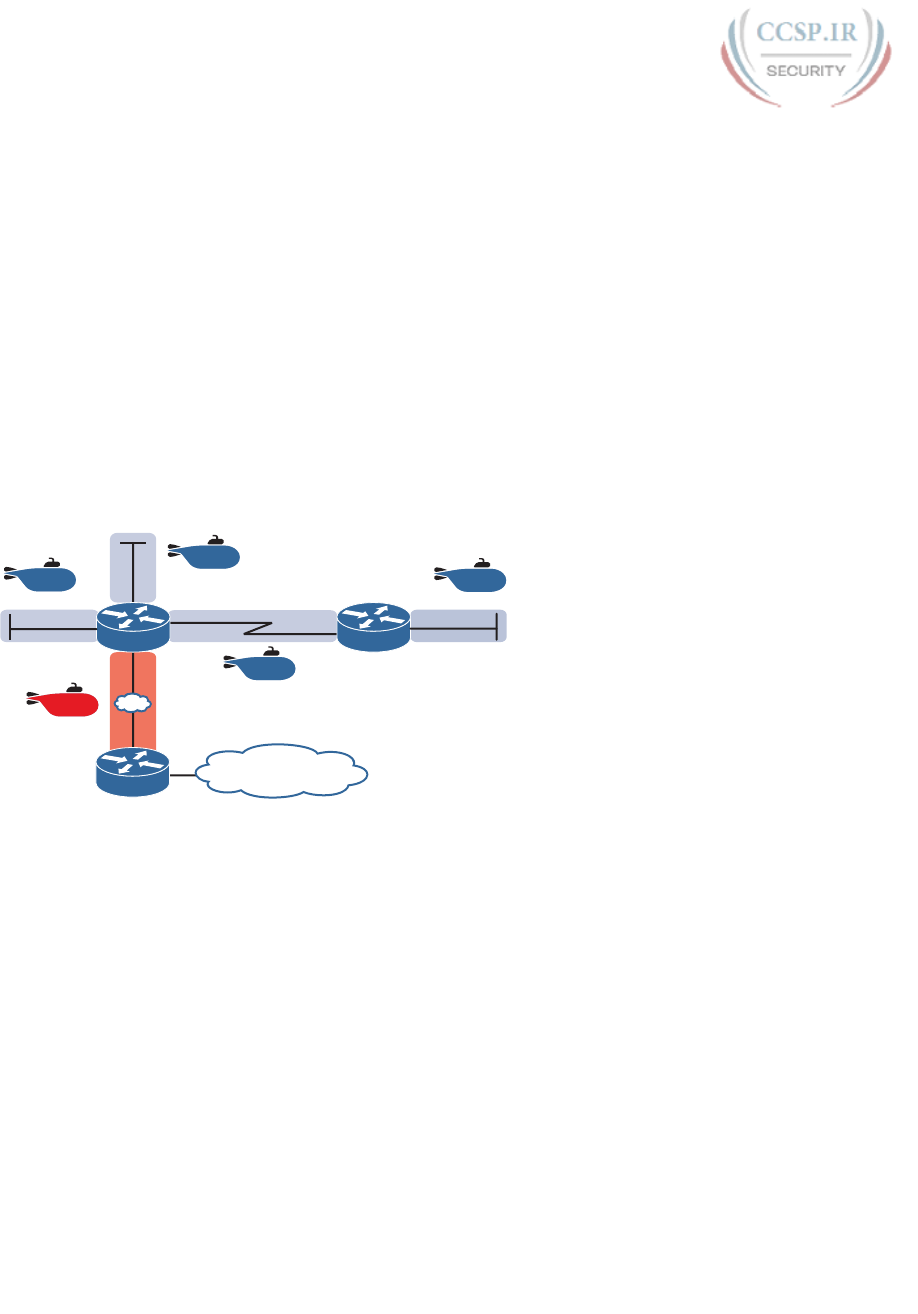
ptg17246291
692 CCENT/CCNA ICND1 100-105 Official Cert Guide
Review of Private IPv4 Addressing Concepts
Frankly , today, most companies do not use public IPv4 addresses throughout their enter-
prise internetworks. The world starting running out of IPv4 addresses, and this IPv4 address
exhaustion problem required some changes.
Today, most enterprise internetworks use private IPv4 addresses for most hosts. The rea-
son being that using private IPv4 addresses (per RFC 1918), along with Network Address
Translation / Port Address Translation (NAT/PAT), significantly reduces the number of public
IPv4 addresses needed by that organization. Using private IPv4 addresses, with NAT/PAT,
allowed one public IPv4 address to support a fairly large enterprise internetwork, putting
off the day when the world would run out of public IPv4 addresses. (See the section, “The
Historical Reasons for IPv6” in Chapter 28, “Fundamentals of IP Version 6,” for a review of
some of the events that drove the need for private IPv4 addresses and NAT/PAT.)
For comparison, Figure 29-3 repeats the same enterprise internetwork design shown in
Figure 29-2. However, in this case, the enterprise uses private IPv4 addresses in most of the
network, with Router R1 performing NAT/PAT, reducing the number of required public
IPv4 addresses.
R2R1
One VLAN
One VLANOne VLAN
Private
Private
Private
Private
ISP
Internet
Public
Figure 29-3 Example Internetwork with Four Private Subnets
Public and Private IPv6 Addresses
IPv6 allows two similar options for unicast addressing, beginning with global unicast
addressing. These addresses work like the original design for IPv4 using public addresses.
Similar to public IPv4 addresses, IPv6 global unicast addresses rely on an administrative
process that assigns each company a unique IPv6 address block. Each company then subnets
this IPv6 address block, and only uses addresses from within that block. The result: That
company uses addresses that are unique across the globe as well.
The second IPv6 option uses unique local IPv6 addresses, which work more like the IPv4
private addresses. Companies that do not plan to connect to the Internet, and companies
that plan to use IPv6 NAT, can use these private unique local addresses. The process also
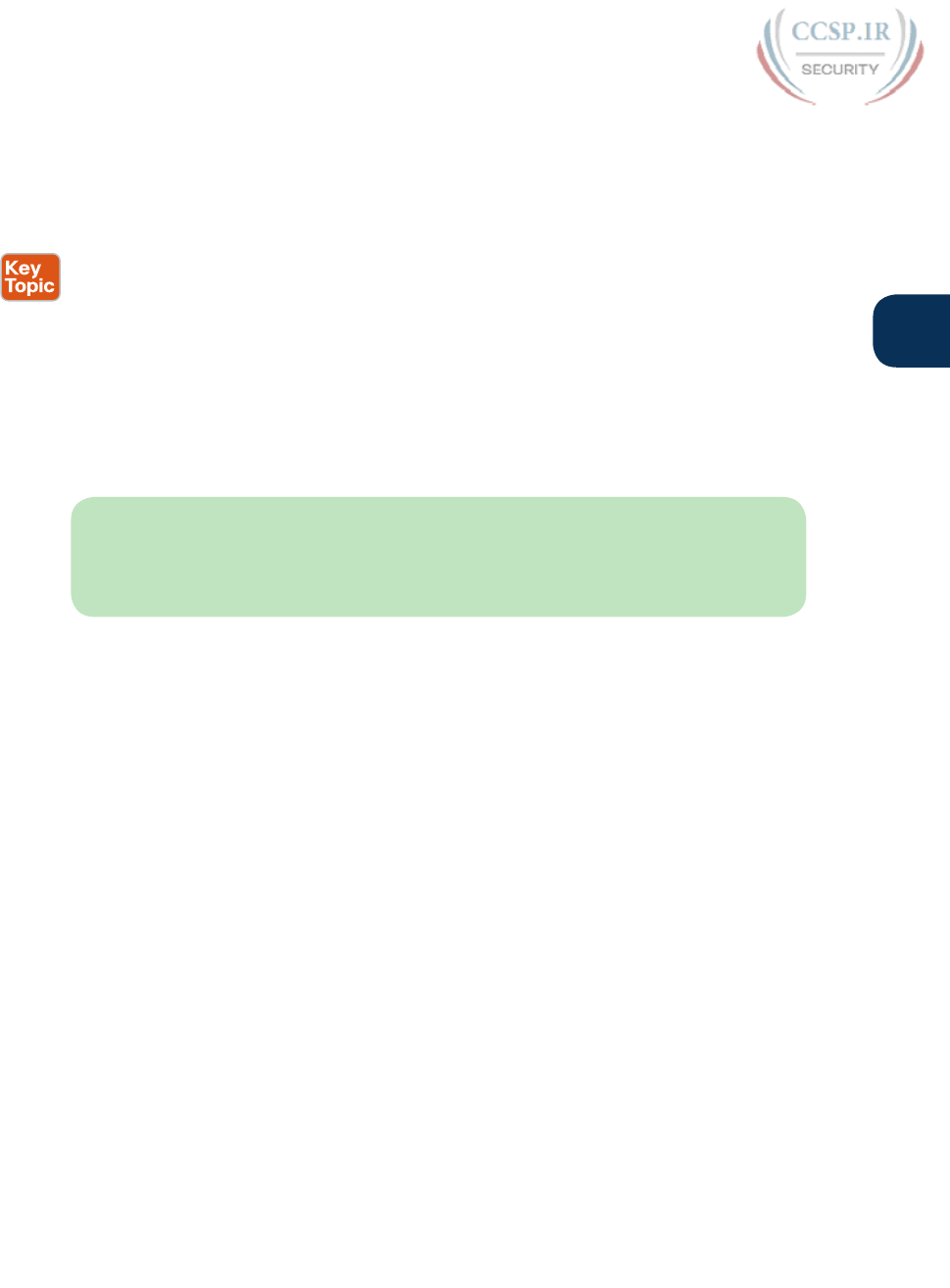
ptg17246291
Chapter 29: IPv6 Addressing and Subnetting 693
29
works similarly to IPv4: The engineer can read the details in an RFC, pick some numbers,
and start assigning IPv6 addresses, without having to register with IANA or any other
authority.
The following lists summarizes the comparisons between global unicast addresses and
unique local addresses:
Global unicast: Addresses that work like public IPv4 addresses. The organization that
needs IPv6 addresses asks for a registered IPv6 address block, which is assigned as a glob-
al routing prefix. After that, only that organization uses the addresses inside that block of
addresses; that is, the addresses that begin with the assigned prefix.
Unique local: Works somewhat like private IPv4 addresses, with the possibility that mul-
tiple organizations use the exact same addresses, and with no requirement for registering
with any numbering authority.
The rest of this first major section of the chapter examines global unicast addresses in more
detail, while the second major section of the chapter examines unique local addresses.
NOTE Just for completeness sake, note that you might also find documentation about
another range of addresses called site local. These addresses, defined by prefix FEC0::/10
(so that they begin with FEC, FED, FEE, or FEF), were originally intended to be used like
IPv4 private addresses. They have now been removed from the IPv6 standards.
The IPv6 Global Routing Prefix
IPv6 global unicast addresses allow IPv6 to work more like the original design of the IPv4
Internet. In other words, each organization asks for a block of IPv6 addresses, which no one
else can use. That organization further subdivides the address block into smaller chunks,
called subnets. Finally, to choose what IPv6 address to use for any host, the engineer
chooses an address from the right subnet.
That reserved block of IPv6 addresses—a set of addresses that only one company can use—
is called a global routing prefix. Each organization that wants to connect to the Internet,
and use IPv6 global unicast addresses, should ask for and receive a global routing prefix.
Very generally, you can think of the global routing prefix like an IPv4 Class A, B, or C net-
work number from the range of public IPv4 addresses.
The term global routing prefix might not make you think of a block of IPv6 addresses at
first. The term actually refers to the idea that Internet routers can have one route that refers
to all the addresses inside the address block, without a need to have routes for smaller parts
of that block. For example, Figure 29-4 shows three companies, with three different IPv6
global routing prefixes; the router on the right (R4) has one IPv6 route for each global rout-
ing prefix.
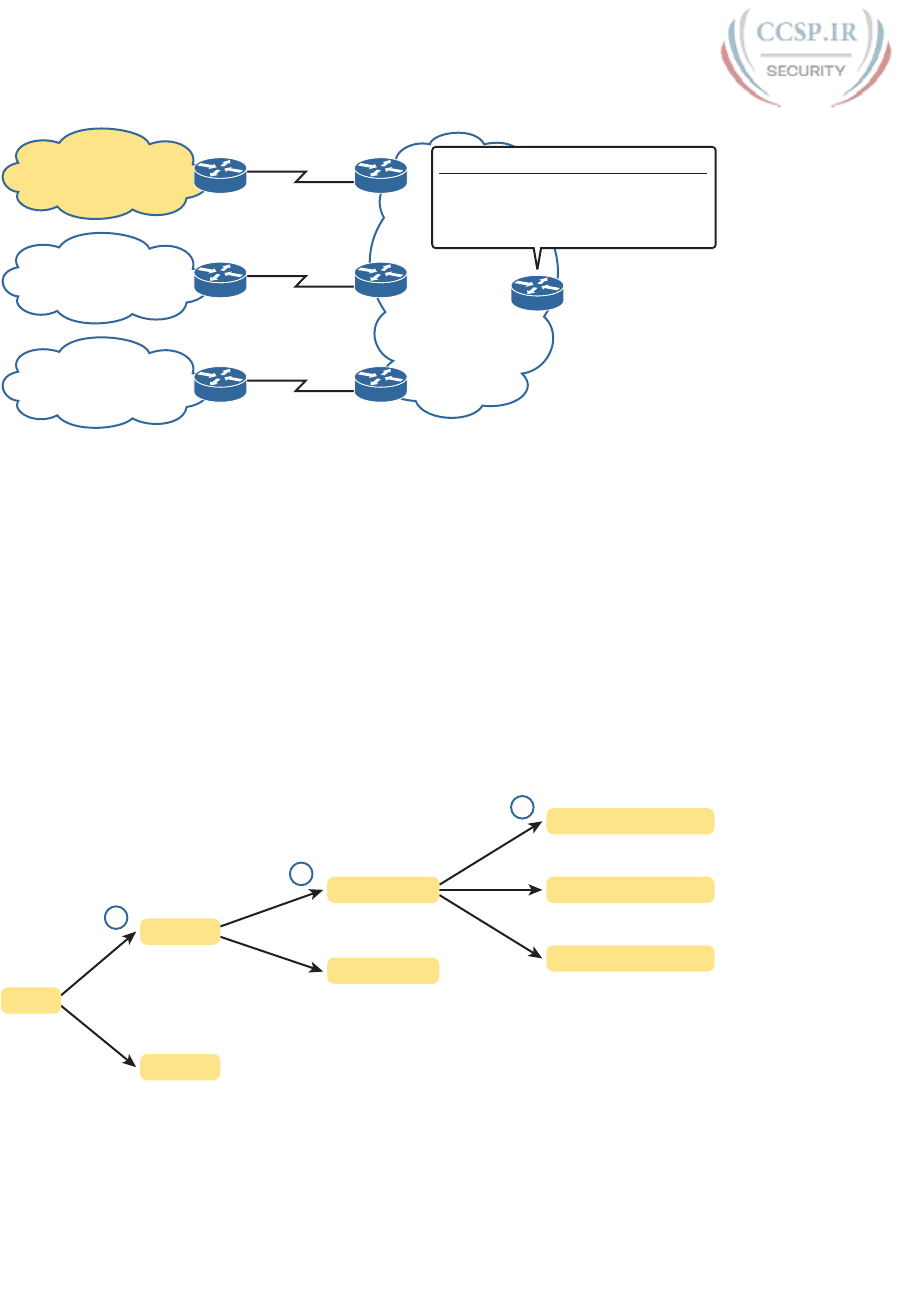
ptg17246291
694 CCENT/CCNA ICND1 100-105 Official Cert Guide
The Internet
Company 2—
2001:DB8:2222::/48
Company 3—
2001:DB8:3333::/48
Company 1—
2001:DB8:1111::/48
Destination
2001:DB8:1111::/48
2001:DB8:2222::/48
2001:DB8:3333::/48
Next-Router
R1
R2
R3
R4
R1
R2
R3
Figure 29-4 Three Global Routing Prefixes, with One Route per Prefix
The global routing prefix sets those IPv6 addresses apart for use by that one company, just
like a public IPv4 network or CIDR address block does in IPv4. All IPv6 addresses inside
that company should begin with that global routing prefix, to avoid using other companies’
IPv6 addresses. No other companies should use IPv6 addresses with that same prefix. And
thankfully, IPv6 has plenty of space to allow all companies to have a global routing prefix,
with plenty of addresses.
Both the IPv6 and IPv4 address assignment process rely on the same organizations: IANA
(along with ICANN), the Regional Internet Registries (RIR), and ISPs. For example, an imagi-
nary company, Company1, received the assignment of a global routing prefix. The prefix
means “All addresses whose first 12 hex digits are 2001:0DB8:1111,” as represented by
prefix 2001:0DB8:1111::/48. To receive that assignment, the process shown in Figure 29-5
happened.
NA-ISP1
ARIN
(North America)
NA-ISP2
AfriNIC
(Africa)
Company 1
Company 2
Company 3
1
2
3
IANA
2001:…
2ABC:…
2001:0DB8
2001:BBBB
2001:0DB8:1111
2001:0DB8:2222
2001:0DB8:3333
Figure 29-5 Prefix Assignment with IANA, RIRs, and ISPs
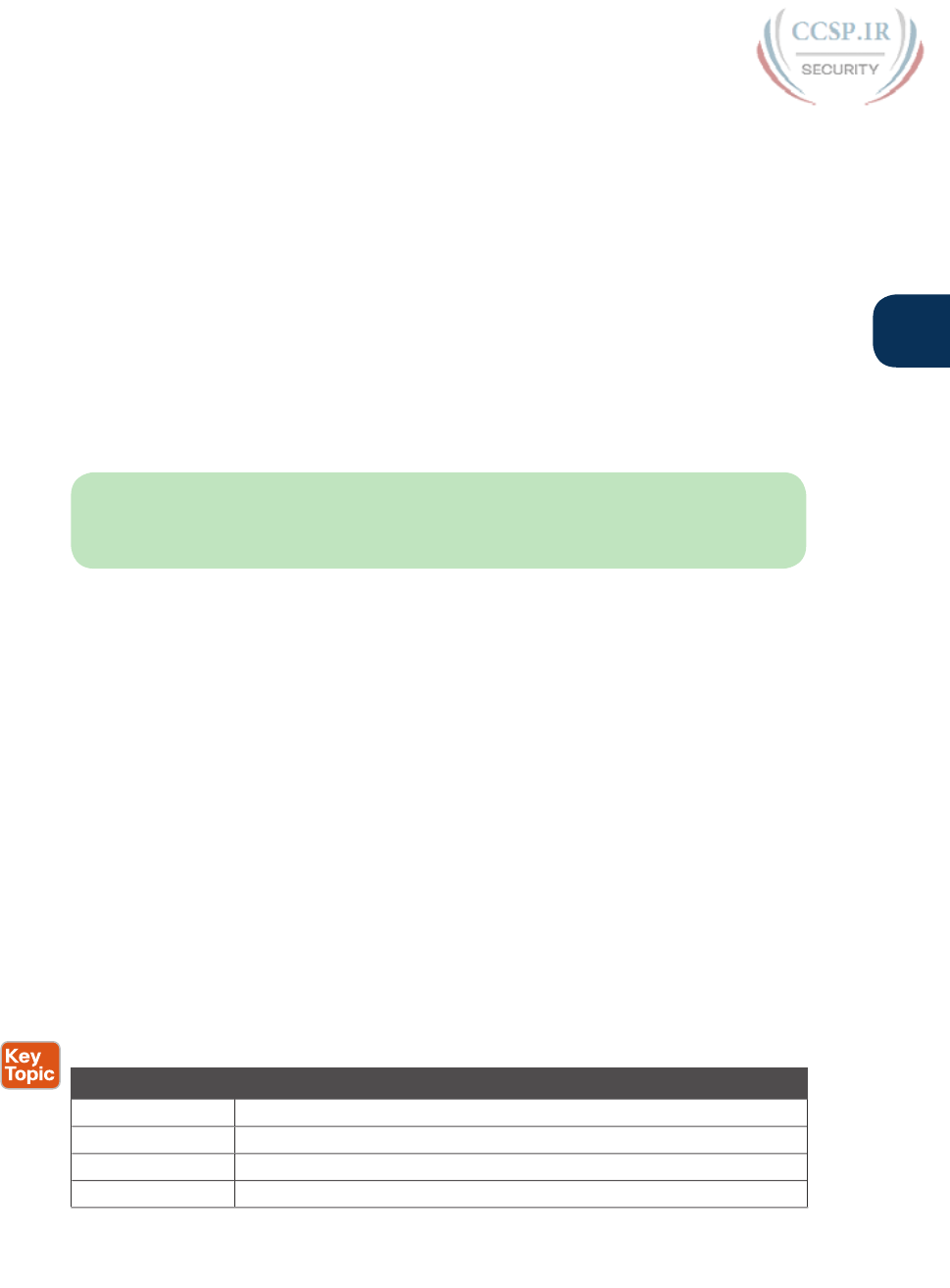
ptg17246291
Chapter 29: IPv6 Addressing and Subnetting 695
29
The event timeline in the figure uses a left-to-right flow; in other words, the event on the far
left must happen first. Following the flow from left to right in the figure:
1. IANA gives ARIN prefix 2001::/16: ARIN (the RIR for North America) asks IANA
for the assignment of a large block of addresses. In this imaginary example, IANA
gives ARIN a prefix of “all addresses that begin 2001,” or 2001::/16.
2. ARIN gives NA-ISP1 prefix 2001:0DB8::/32: NA-ISP1, an imaginary ISP based in
North America, asks ARIN for a new IPv6 prefix. ARIN takes a subset of its 2001::/16
prefix, specifically all addresses that begin with the 32 bits (8 hex digits) 2001:0DB8,
and gives it to the ISP.
3. NA-ISP1 gives Company 1 2001:0DB8:1111::/48: Company 1 decides to start
supporting IPv6, so it goes to its ISP, NA-ISP1, to ask for a block of global unicast
addresses. NA-ISP1 gives Company 1 a “small” piece of NA-ISP1’s address block, in
this case the addresses that begin with the 48 bits (12 hex digits) of 2001:0DB8:1111
(2001:0DB8:1111::/48 ).
NOTE If you do not plan to connect to the Internet using IPv6 for a while, and just want
to experiment, you do not need to ask for an IPv6 global routing prefix to be assigned. Just
make up IPv6 addresses and configure your devices.
Address Ranges for Global Unicast Addresses
Global unicast addresses make up the majority of the IPv6 address space. However, unlike
IPv4, the rules for which IPv6 address fall into which category are purposefully more flex-
ible than they were with IPv4 and the rules for IPv4 Classes A, B, C, D, and E.
Originally, IANA reserved all IPv6 addresses that begin with hex 2 or 3 as global unicast
addresses. (This address range can be written succinctly as prefix 2000::/3.)
Later RFCs made the global unicast address range wider, basically to include all IPv6
addresses not otherwise allocated for other purposes. For example, the unique local uni-
cast addresses, discussed later in this chapter, all start with hex FD. So, while global unicast
addresses would not include any addresses that begin with FD, any address ranges that are
not specifically reserved, for now, are considered to be global unicast addresses.
Finally, just because an amazingly enormous number of addresses sit within the global uni-
cast address range, IANA does not assign prefixes from all over the address range. IPv4 has
survived well for more than 30 years with an admittedly too-small address size. By making
smart and practical choices in assigning IPv6 addresses, the IPv6 address space could last
much longer than IPv4.
Table 29-2 lists the address prefixes discussed in this book, and their purpose.
Table 29-2 Some Types of IPv6 Addresses and Their First Hex Digit(s)
Address Type First Hex Digits
Global unicast 2 or 3 (originally); all not otherwise reserved (today)
Unique local FD
Multicast FF
Link local FE80
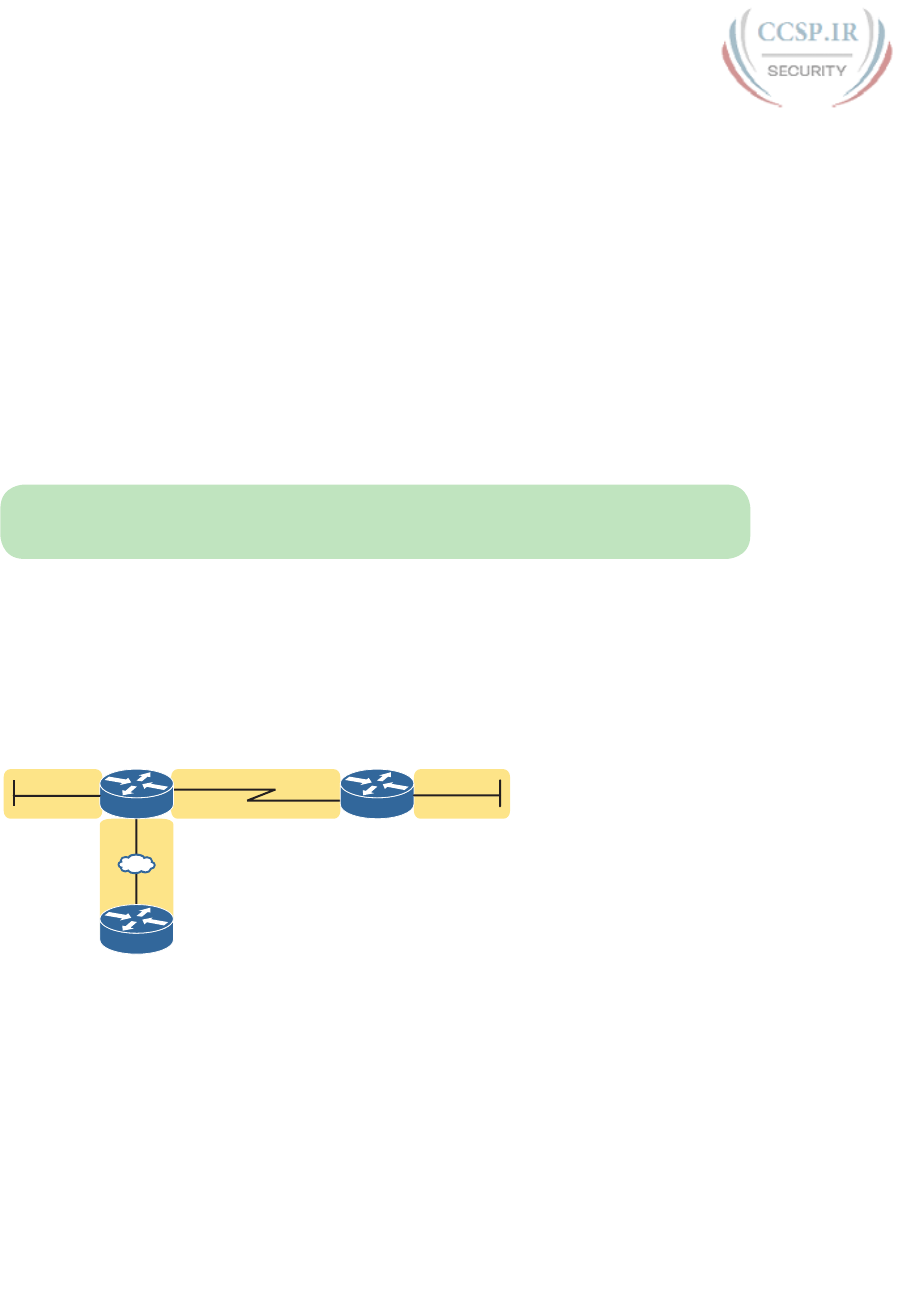
ptg17246291
696 CCENT/CCNA ICND1 100-105 Official Cert Guide
IPv6 Subnetting Using Global Unicast Addresses
After an enterprise has a block of reserved global unicast addresses—in other words, a glob-
al routing prefix—the company needs to subdivide that large address block into subnets.
Subnetting IPv6 addresses works generally like IPv4, but with mostly simpler math (hoo-
rah!). Because of the absolutely large number of addresses available, most everyone uses the
easiest possible IPv6 prefix length: /64. Using /64 as the prefix length for all subnets makes
the IPv6 subnetting math just as easy as using a /24 mask for all IPv4 subnets. In addition,
the dynamic IPv6 address assignment process works better with a /64 prefix length as well;
so in practice, and in this book, expect IPv6 designs to use a /64 prefix length.
This section does walk you through the different parts of IPv6 subnetting, while mostly
using examples that use a /64 prefix length. The discussion defines the rules about which
addresses should be in the same subnet, and which addresses need to be in different sub-
nets. Plus this section looks at how to analyze the global routing prefix and associated pre-
fix length to find all the IPv6 prefixes (subnet IDs) and the addresses in each subnet .
NOTE If the IPv4 subnetting concepts are a little vague, you might want to reread Chapter
13, “Perspectives on IPv4 Subnetting,” which discusses the subnetting concepts for IPv4.
Deciding Where IPv6 Subnets Are Needed
First, IPv6 and IPv4 both use the same concepts about where a subnet is needed: one for
each VLAN and one for each point-to-point WAN connection (serial and EoMPLS). Figure
29-6 shows an example of the idea, using the small enterprise internetwork of Company 1.
Company 1 has two LANs, with a point-to-point serial link connecting the sites. It also has
an Ethernet WAN link connected to an ISP. Using the same logic you would use for IPv4,
Company 1 needs four IPv6 subnets.
R2R1
ISP
G0/0 S0/0/1 S0/1/0 G0/0
F0/1
F0/0
Subnet 1
Subnet 4
Subnet 3Subnet 2
Figure 29-6 Locations for IPv6 Subnets
The Mechanics of Subnetting IPv6 Global Unicast Addresses
To understand how to subnet your one large block of IPv6 addresses, you need to under-
stand some of the theory and mechanisms IPv6 uses. To learn those details, it can help to
compare IPv6 with some similar concepts from IPv4.
With IPv4, without subnetting, an address has two parts: a network part and a host part.
Class A, B, and C rules define the length of the network part, with the host part making up
the rest of the 32-bit IPv4 address, as shown in Figure 29-7.
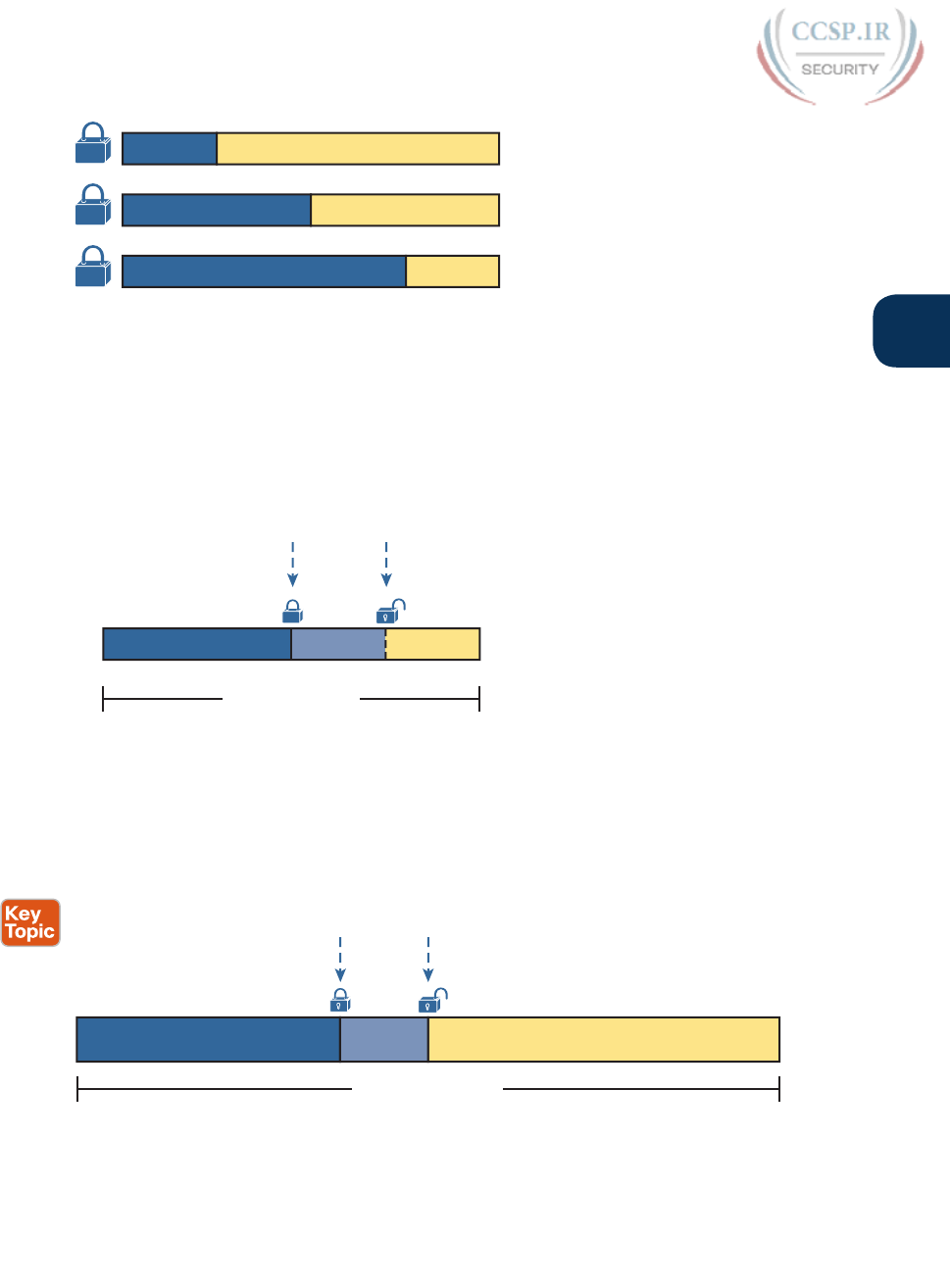
ptg17246291
Chapter 29: IPv6 Addressing and Subnetting 697
29
N=8 H=24
N=16 H=16
N=24 H=8
A
B
C
Figure 29-7 Classful View of Unsubnetted IPv4 Networks
To subnet an IPv4 Class A, B, or C network, the network engineer for the enterprise makes
some choices. Conceptually, the engineer creates a three-part view of the addresses, adding
a subnet field in the center, while shortening the host field. (Many people call this “bor-
rowing host bits.”) The size of the network part stays locked per the Class A, B, and C rules,
with the line between the subnet and host part being flexible, based on the choice of subnet
mask. Figure 29-8 shows the idea, for a subnetted Class B network.
N=16 S=__ H=__
B
N + S + H = 32
B
Set by Local
Engineer
Set By
Class B Rules
Figure 29-8 Classful View of Subnetted IPv4 Networks
IPv6 uses a similar concept, with the details in Figure 29-9. The structure shows three major
parts, beginning with the global routing prefix, which is the initial value that must be the
same in all IPv6 addresses inside the enterprise. The address ends with the interface ID,
which acts like the IPv4 host field. The subnet field sits between the two other fields, used
as a way to number and identify subnets, much like the subnet field in IPv4 addresses.
Global Routing Prefix Interface IDSubnet
P Bits I BitsS Bits
Set by Local
Engineer
Set By IANA,
RIR, or ISP
P + S + I = 128
Figure 29-9 Structure of Subnetted IPv6 Global Unicast Addresses
First, just think about the general idea with IPv6, comparing Figure 29-9 to Figure 29-8. The
IPv6 global routing prefix acts like the IPv4 network part of the address structure. The IPv6
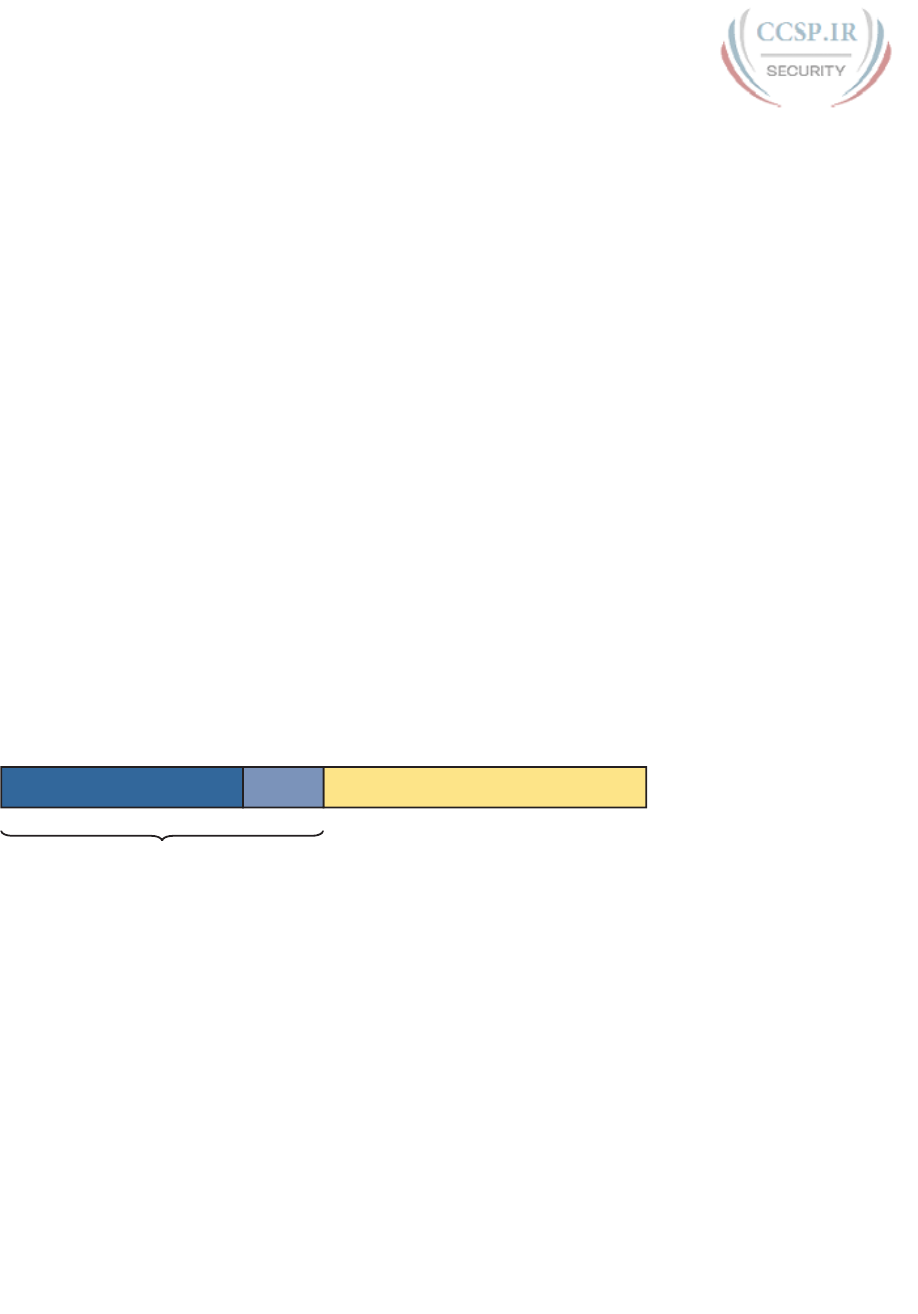
ptg17246291
698 CCENT/CCNA ICND1 100-105 Official Cert Guide
subnet part acts like the IPv4 subnet part. And the right side of the IPv6, formally called the
interface ID (short for interface identifier), acts like the IPv4 host field.
Now focus on the IPv6 global routing prefix and its prefix length. Unlike IPv4, IPv6 has no
concept of address classes, so no preset rules determine the prefix length of the global rout-
ing prefix. However, when a company applies to an ISP, RIR, or any other organization that
can allocate a global routing prefix, that allocation includes both the prefix, and the prefix
length. After a company receives a global routing prefix and that prefix length, the length of
the prefix typically does not change over time, and is basically locked. (Note that the prefix
length of the global routing prefix is often between /32 and /48, or possibly as long as /56.)
Next, look to the right side of Figure 29-9 to the interface ID field. For several reasons that
become more obvious the more you learn about IPv6, this field is often 64 bits long. Does
it have to be 64 bits long? No. However, using a 64-bit interface ID field works well in real
networks, and there are no reasons to avoid using a 64-bit interface ID field.
Finally, look to the center of Figure 29-9, and the subnet field. Similar to IPv4, this field
creates a place with which to number IPv6 subnets. The length of the subnet field is based
on the other two facts: the length of the global routing prefix and the length of the inter-
face ID. And with the commonly used 64-bit interface ID field, the subnet field is typically
64–P bits, with P being the length of the global routing prefix.
Next, consider the structure of a specific global unicast IPv6 address,
2001:0DB8:1111:0001:0000:0000:0000:0001, as seen in Figure 29-10. In this case:
■ The company was assigned prefix 2001:0DB8:1111, with prefix length /48.
■ The company uses the usual 64-bit interface ID.
■ The company has a subnet field of 16 bits, allowing for 216 IPv6 subnets.
2001:0DB8:1111 0000:0000:0000:00010001
48 Bits 64 Bits16 Bits
Subnet HostGlobal Routing Prefix
Prefix ID
Subnet ID
Figure 29-10 Address Structure for Company 1 Example
The example in Figure 29-10, along with a little math, shows one reason why so many com-
panies use a /64 prefix length for all subnets. With this structure, Company 1 can support
216 possible subnets (65,536). Few companies need that many subnets. Then, each subnet
supports over 1018 addresses per subnet (264, minus some reserved values). So, for both sub-
nets and hosts, the address structure supports far more than are needed. Plus, the /64 prefix
length for all subnets makes the math simple, because it cuts the 128-bit IPv6 address in half.
Listing the IPv6 Subnet Identifier
Like with IPv4, IPv6 needs to identify each IPv6 subnet with some kind of a subnet identi-
fier, or subnet ID. Figure 29-10 lists the informal names for this number (subnet ID), and the
more formal name (prefix ID). Routers then list the IPv6 subnet ID in routing tables, along
with the prefix length.
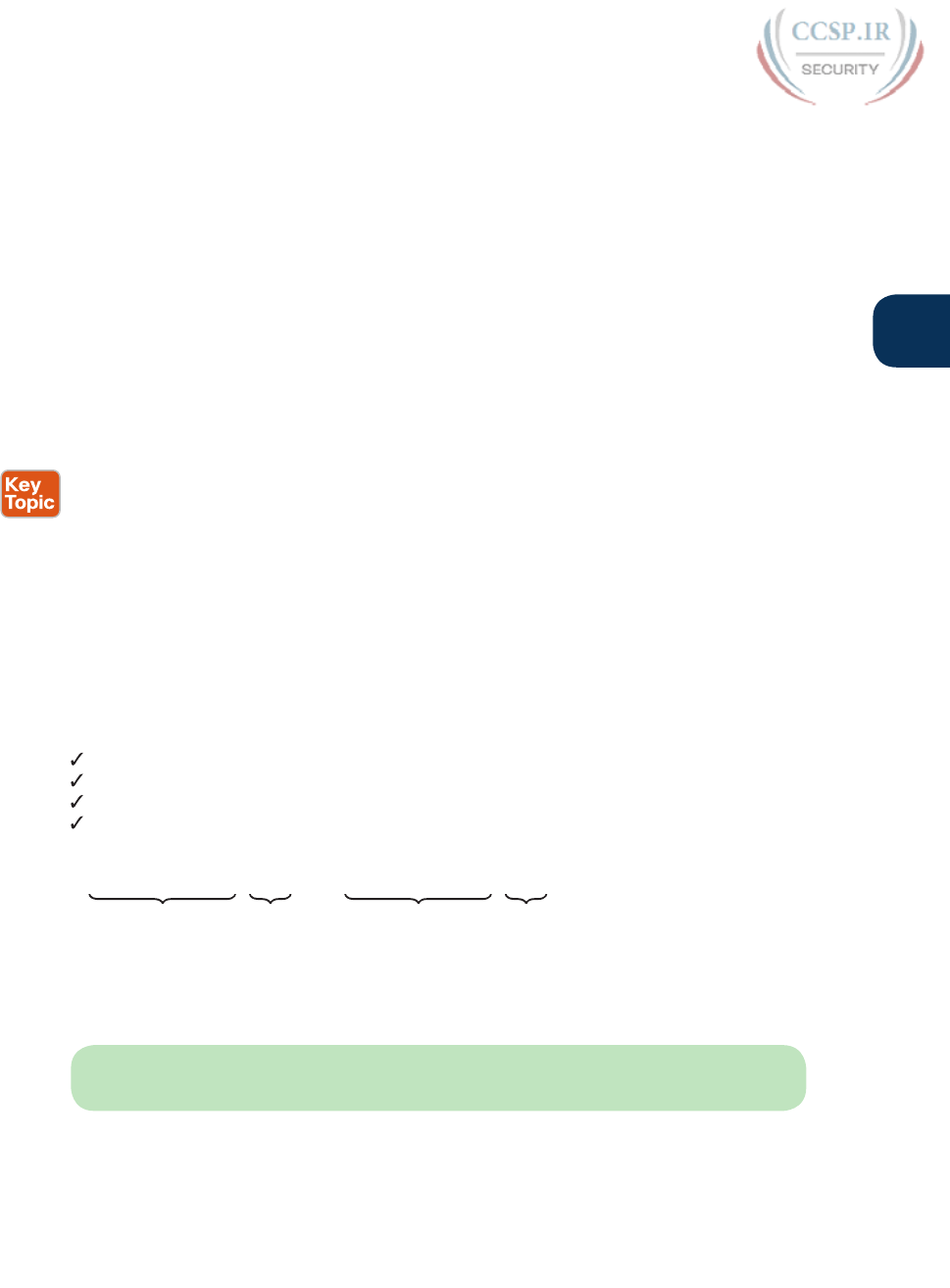
ptg17246291
Chapter 29: IPv6 Addressing and Subnetting 699
29
Chapter 28, “Fundamentals of IP Version 6,” has already discussed how to find the subnet
ID, given an IPv6 address and prefix length. The math works the same way when working
with global unicasts, as well as the unique local addresses discussed later in the chapter.
Because Chapter 28 has already discussed the math, this chapter does not repeat the math.
However, for completeness, the example in Figure 29-10, the subnet ID would be
2001:DB8:1111:1::/64
List All IPv6 Subnets
With IPv4, if you choose to use a single subnet mask for all subnets, you can sit and write
down all the subnets of a Class A, B, or C network using that one subnet mask. With IPv6,
the same ideas apply. If you plan to use a single prefix length for all subnets, you can start
with the global routing prefix and write down all the IPv6 subnet IDs as well.
To find all the subnet IDs, you simply need to find all the unique values that will fit inside
the subnet part of the IPv6 address, basically following these rules:
■ All subnet IDs begin with the global routing prefix.
■ Use a different value in the subnet field to identify each different subnet.
■ All subnet IDs have all 0s in the interface ID.
As an example, take the IPv6 design shown in Figure 29-10, and think about all the subnet
IDs. First, all subnets will use the commonly used /64 prefix length. This company uses a
global routing prefix of 2001:0DB8:1111::/48, which defines the first 12 hex digits of all the
subnet IDs. To find all the possible IPv6 subnet IDs, think of all the combinations of unique
values in the fourth quartet, and then represent the last four quartets of all 0s with a :: sym-
bol. Figure 29-11 shows the beginning of just such a list.
2001:0DB8:1111:0000
2001:0DB8:1111:0001
2001:0DB8:1111:0002
2001:0DB8:1111:0003
2001:0DB8:1111:0004
2001:0DB8:1111:0005
2001:0DB8:1111:0006
2001:0DB8:1111:0007
Global Routing Prefix Subnet
2001:0DB8:1111:0008
2001:0DB8:1111:0009
2001:0DB8:1111:000A
2001:0DB8:1111:000B
2001:0DB8:1111:000C
2001:0DB8:1111:000D
2001:0DB8:1111:000E
2001:0DB8:1111:000F
Global Routing Prefix Subnet
::
::
::
::
::
::
::
::
::
::
::
::
::
::
::
::
Figure 29-11 First 16 Possible Subnets with a 16-bit Subnet Field in This Example
The example allows for 65,536 subnets, so clearly the example will not list all the possible
subnets. However, in that fourth quartet, all combinations of hex values would be allowed.
NOTE The IPv6 subnet ID, more formally called the subnet router anycast address, is
reserved, and should not be used as an IPv6 address for any host.
Assign Subnets to the Internetwork Topology
After an engineer lists all the possible subnet IDs (based on the subnet design), the next step
is to choose which subnet ID to use for each link that needs an IPv6 subnet. Just like with
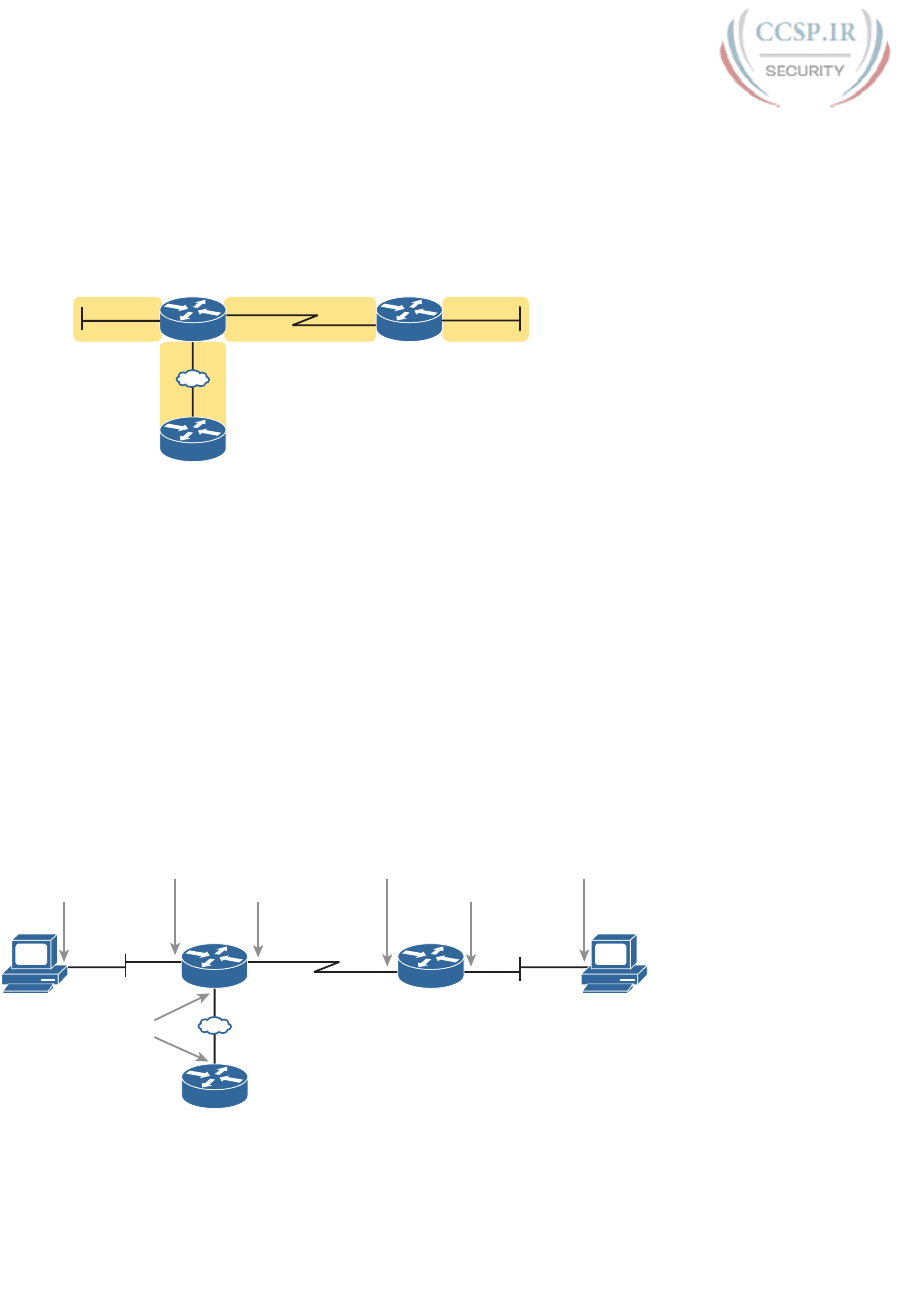
ptg17246291
700 CCENT/CCNA ICND1 100-105 Official Cert Guide
IPv4, each VLAN, each serial link, each EoMPLS link, and many other data link instances
need an IPv6 subnet.
Figure 29-12 shows an example using Company 1 again. The figure uses the four subnets
from Figure 29-11 that have check marks beside them. The check marks are just a reminder
to not use those four subnets in other locations .
R2R1
ISP
G0/0 S0/0/1 S0/1/0 G0/0
F0/1
F0/0
Prefix
2001:DB8:1111:0001::/64
Prefix
2001:DB8:1111:0004::/64
Prefix
2001:DB8:1111:0003::/64
Prefix
2001:DB8:1111:0002::/64
Figure 29-12 Subnets in Company 1, with Global Routing Prefix of 2001:0DB8:1111::/48
Assigning Addresses to Hosts in a Subnet
Now that the engineer has planned which IPv6 subnet will be used in each location, the
individual IPv6 addressing can be planned and implemented. Each address must be unique,
in that no other host interface uses the same IPv6 address. Also, the hosts cannot use the
subnet ID itself.
The process of assigning IPv6 addresses to interfaces works similarly to IPv4. Addresses can
be configured statically, along with the prefix length, default router, and Domain Name
System (DNS) IPv6 addresses. Alternatively, hosts can learn these same settings dynamically,
using either Dynamic Host Configuration Protocol (DHCP) or a built-in IPv6 mechanism
called Stateless Address Autoconfiguration (SLAAC).
For example, Figure 29-13 shows some static IP addresses that could be chosen for the
router interfaces based on the subnet choices shown in Figure 29-12. In each case, the rout-
er interfaces use an interface ID that is a relatively low number, easily remembered.
F0/1
R2R1
PC1 PC2
2001:DB8:1111:4::1
2001:DB8:1111:4::3
G0/0 S0/0/1 S0/1/0 G0/0
2001:DB8:1111:1::9
2001:DB8:1111:1::1
2001:DB8:1111:2::1
2001:DB8:1111:2::2
2001:DB8:1111:3::2
2001:DB8:1111:3::9
ISP
F0/0
Figure 29-13 Example Static IPv6 Addresses Based on the Subnet Design of Figure 29-12
This chapter puts off the details of how to configure the IPv6 addresses until the next two
chapters. Chapter 30, “Implementing IPv6 Addressing on Routers,” looks at how to config-
ure IPv6 addresses on routers, with both static configuration and dynamic configuration.
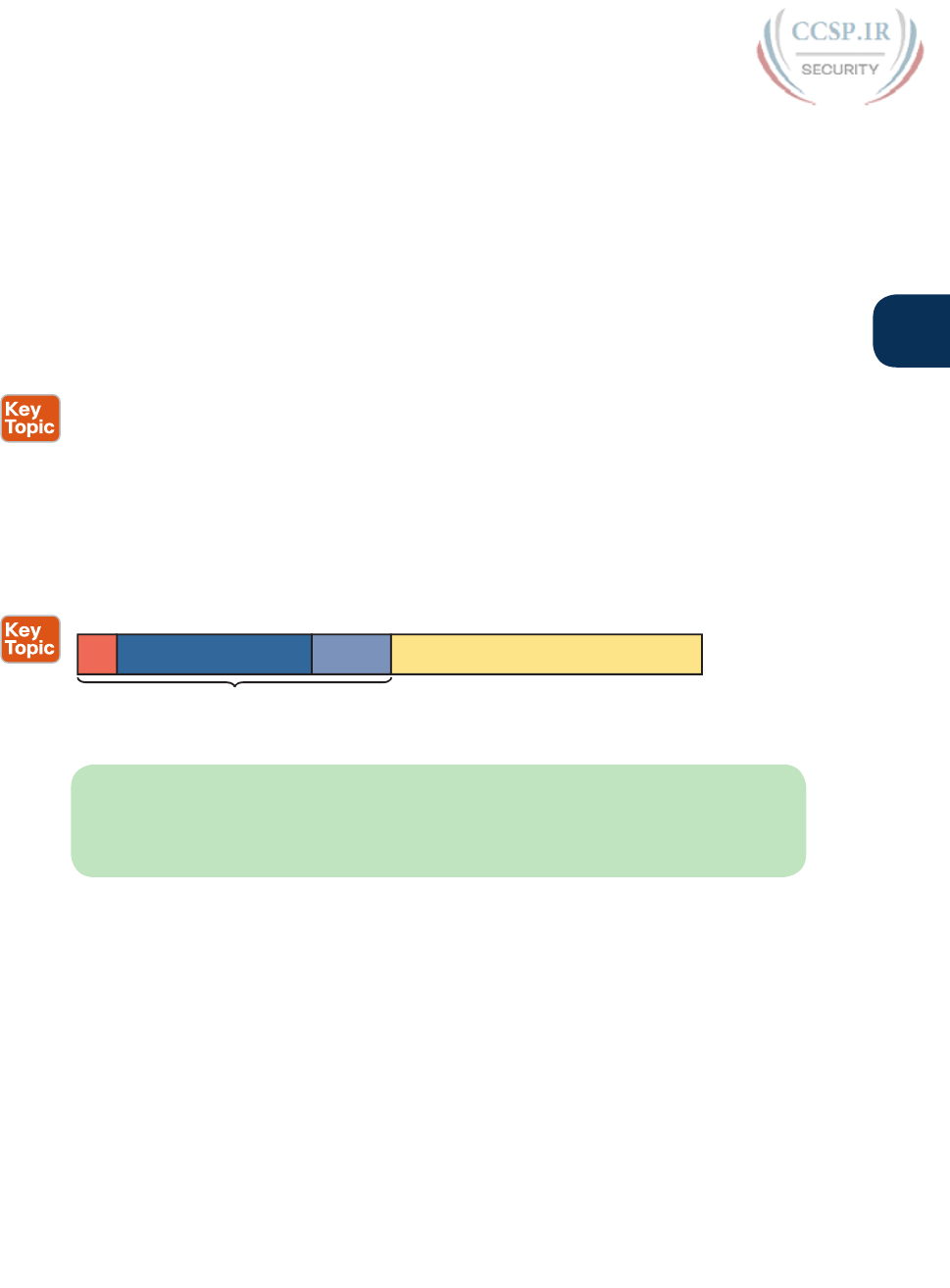
ptg17246291
Chapter 29: IPv6 Addressing and Subnetting 701
29
Chapter 31, “Implementing IPv6 Addressing on Hosts,” examines how to configure hosts
with IPv6 addresses, with more focus on the dynamic methods and the related protocols.
Unique Local Unicast Addresses
Unique local unicast addresses act as private IPv6 addresses. These addresses have many
similarities with global unicast addresses, particularly in how to subnet. The biggest dif-
ference lies in the literal number (unique local addresses begin with hex FD), and with the
administrative process: The unique local prefixes are not registered with any numbering
authority, and can be used by multiple organizations.
Although the network engineer creates unique local addresses without any registration or
assignment process, the addresses still need to follow some rules, as follows:
■ Use FD as the first two hex digits.
■ Choose a unique 40-bit global ID.
■ Append the global ID to FD to create a 48-bit prefix, used as the prefix for all your
addresses.
■ Use the next 16 bits as a subnet field.
■ Note that the structure leaves a convenient 64-bit interface ID field.
Figure 29-14 shows the format of these unique local unicast addresses.
Global ID (Pseudo-Random)
Subnet ID
Interface IDSubnet
40 Bits 64 Bits16 Bits
FD
8 Bits
Figure 29-14 IPv6 Unique Local Unicast Address Format
NOTE Just to be completely exact, IANA actually reserves prefix FC00::/7, and not
FD00::/8, for these addresses. FC00::/7 includes all addresses that begin with hex FC and
FD. However, an RFC (4193) requires the eighth bit of these addresses to be set to 1; so in
practice today, the unique local addresses all begin with their first two digits as FD.
Subnetting with Unique Local IPv6 Addresses
Subnetting using unique local addresses works just like subnetting with global unicast
addresses with a 48-bit global routing prefix. The only difference is that with global uni-
casts, you start by asking for a global routing prefix to be assigned to your company, and
that global routing prefix might or might not have a /48 prefix length. With unique local,
you create that prefix locally, and the prefix begins with /48, with the first 8 bits set and the
next 40 bits randomly chosen.
The process can be as simple as choosing a 40-bit value as your global ID. 40 bits requires
10 hex digits, so you can even avoid thinking in binary, and just make up a unique
10-hex-digit value. For example, imagine you chose a 40-bit global ID of 00 0001 0001.
Your addresses must begin with the two hex digits FD, making the entire prefix be
FD00:0001:0001::/48, or FD00:1:1::/48 when abbreviated.

ptg17246291
702 CCENT/CCNA ICND1 100-105 Official Cert Guide
To create subnets, just as you did in the earlier examples with a 48-bit global routing prefix,
treat the entire fourth quartet as a subnet field, as shown in Figure 29-14.
Figure 29-15 shows an example subnetting plan using unique local addresses. The example
repeats the same topology shown earlier in Figure 29-12; that figure showed subnetting
with a global unicast prefix. This example uses the exact same numbers for the fourth
quartet’s subnet field, simply replacing the 48-bit global unicast prefix with this new local
unique prefix of FD00:1:1 .
R2
ISP
S0/0/1 S0/1/0 G0/0
F0/1
F0/0
Prefix
FD00:1:1:0001::/64
Prefix
FD00:1:1:0004::/64
Prefix
FD00:1:1:0003::/64
Prefix
FD00:1:1:0002::/64
Company 1 – Unique Local Prefix FD00:1:1::/48
G0/0
R1
Figure 29-15 Subnetting Using Unique Local Addresses
The Need for Globally Unique Local Addresses
The example in Figure 29-15 shows an easy-to-remember prefix of FD00:1:1::/48. Clearly,
I made up the easy-to-remember global ID in this example. What global ID would you
choose for your company? Would you pick a number that you could not abbreviate, and
make it shorter? If you had to pick the IPv6 prefix for you unique local addresses from the
options in the following list, which would you pick for your company?
■ FDE9:81BE:A059::/48
■ FDF0:E1D2:C3B4::/48
■ FD00:1:1::/48
Given freedom to choose, most people would pick an easy-to-remember, short-to-type pre-
fix, like FD00:1:1::/48. And in a lab or other small network used for testing, making up an
easy to use number is reasonable. However, for use in real corporate networks, you should
not just make up any global ID you like—you should try to follow the unique local address
rules that strive to help make your addresses unique in the universe—even without register-
ing a prefix with an ISP or RIR.
RFC 4193 defines unique local addresses. Part of that RFC stresses the importance of
choosing your global ID in a way to make it statistically unlikely to be used by other com-
panies. What is the result of unique global IDs at every company? Making all these unique
local addresses unique across the globe. So if you do plan on using unique local addresses in
a real network, plan on using the random number generator logic listed in RFC 4193 to cre-
ate your prefix.
One of the big reasons to attempt to use a unique prefix, rather than everyone using the
same easy-to-remember prefixes, is to be ready for the day that your company merges with
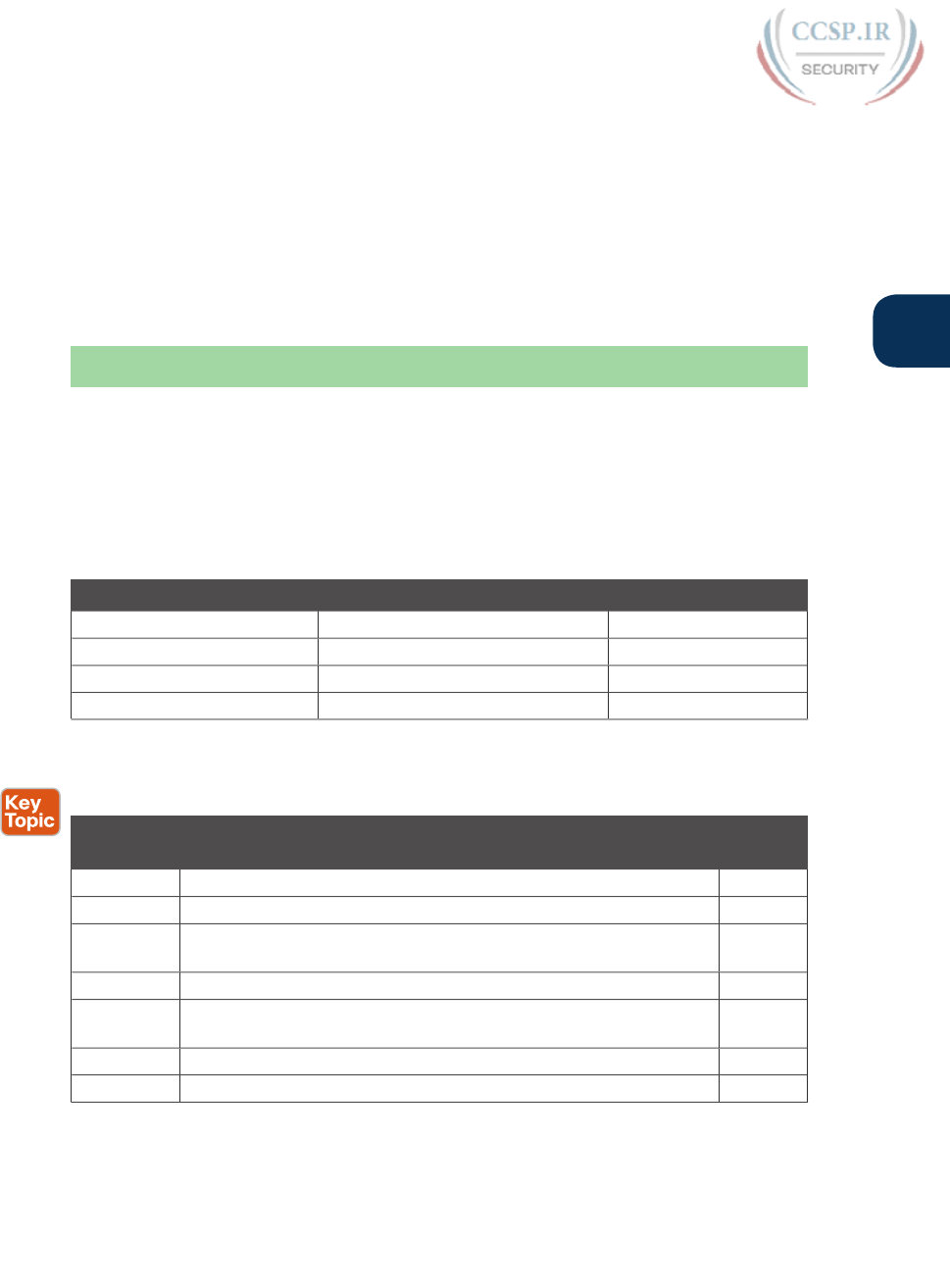
ptg17246291
Chapter 29: IPv6 Addressing and Subnetting 703
29
or buys another company. Today, with IPv4, a high percentage of companies use private IPv4
network 10.0.0.0. When they merge their networks, the fact that both use network 10.0.0.0
makes the network merger more painful than if the companies had used different private
IPv4 networks. With IPv6 unique local addresses, if both companies did the right thing, and
randomly chose a prefix, they will most likely be using completely different prefixes, mak-
ing the merger much simpler. However, companies that take the seemingly easy way out,
and choose an easy-to-remember prefix like FD00:1:1, greatly increase their risk of requiring
extra effort when merging with another company that also chose to use that same prefix.
Chapter Review
One key to doing well on the exams is to perform repetitive spaced review sessions. Review
this chapter’s material using either the tools in the book, DVD, or interactive tools for the
same material found on the book’s companion website. Refer to the “Your Study Plan” ele-
ment for more details. Table 29-3 outlines the key review elements and where you can find
them. To better track your study progress, record when you completed these activities in
the second column.
Table 29-3 Chapter Review Tracking
Review Element Review Date(s) Resource Used
Review key topics Book, DVD/website
Review key terms Book, DVD/website
Repeat DIKTA questions Book, PCPT
Review memory table Book, DVD/website
Review All the Key Topics
Table 29-4 Key Topics for Chapter 29
Key Topic
Element
Description Page
Number
List Network links that need an IPv6 subnet 691
List Two types of IPv6 unicast addresses 693
Table 29-2 Values of the initial hex digits of IPv6 addresses, and the address
type implied by each
695
Figure 29-9 Subnetting concepts for IPv6 global unicast addresses 697
List Rules for how to find all IPv6 subnet IDs, given the global routing
prefix, and prefix length used for all subnets
699
List Rules for building unique local unicast addresses 701
Figure 29-14 Subnetting concepts for IPv6 unique local addresses 701
Key Terms You Should Know
global unicast address, global routing prefix, unique local address, subnet ID (prefix ID),
subnet router anycast address
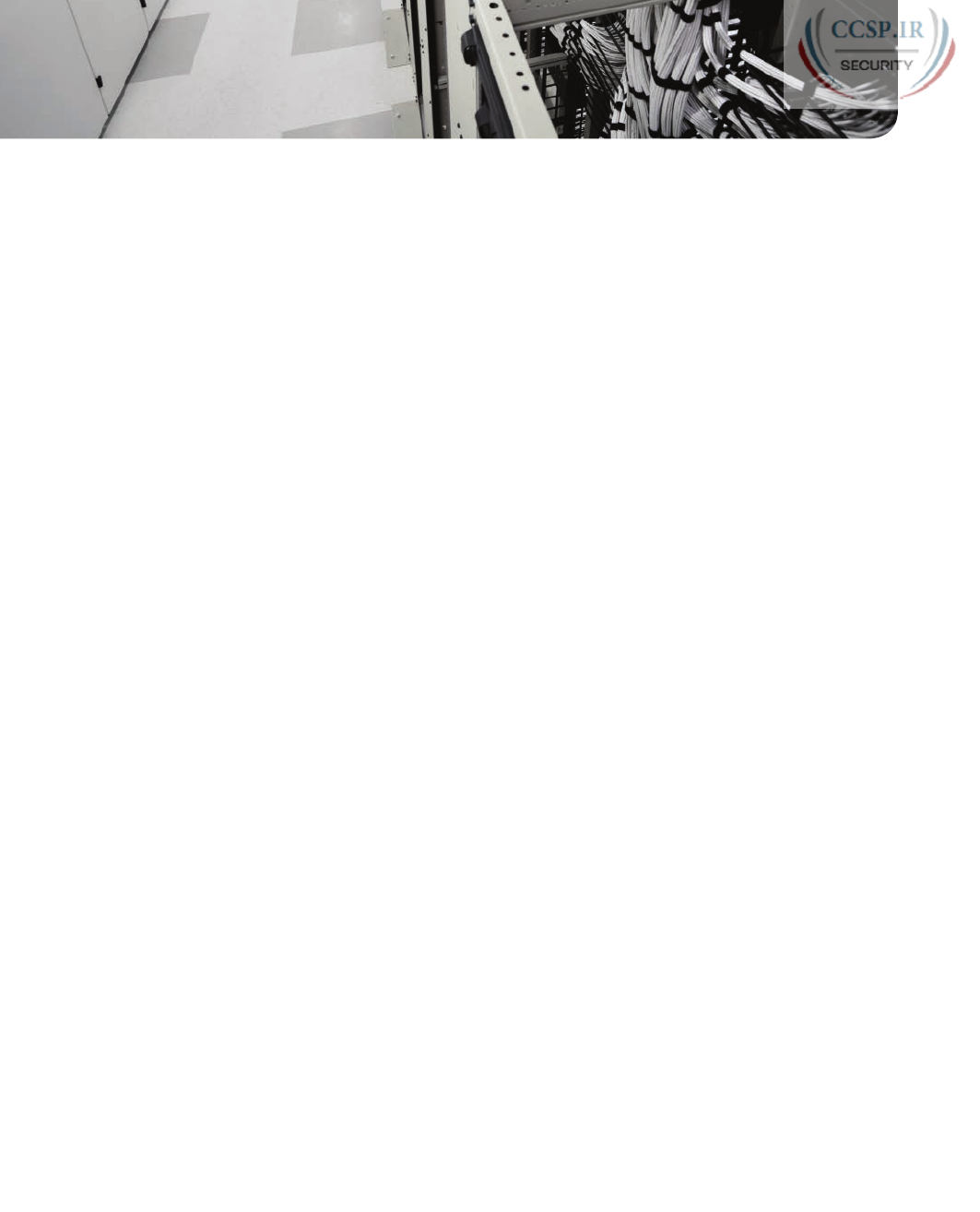
ptg17246291
CHAPTER 30
Implementing IPv6 Addressing on
Routers
This chapter covers the following exam topics:
1.0 Network Fundamentals
1.12 Configure, verify, and troubleshoot IPv6 addressing
1.13 Configure and verify IPv6 Stateless Address Auto Configuration
1.14 Compare and contrast IPv6 address types
1.14.a Global unicast
1.14.b Unique local
1.14.c Link local
1.14.d Multicast
1.14.e Modified EUI 64
1.14.f Autoconfiguration
1.14.g Anycast
With IPv4 addressing, some devices, like servers and routers, typically use static predefined
IPv4 addresses. End-user devices do not mind if their address changes from time to time,
and they typically learn an IPv4 address dynamically using DHCP. IPv6 uses the same gen-
eral mode, with servers, routers, and other devices in the control of the IT group often
using predefined IPv6 addresses, and with end-user devices using dynamically learned IPv6
addresses.
This chapter focuses on the addresses configured on routers, while Chapter 31,
“Implementing IPv6 Addressing on Hosts,” focuses on the addresses learned by IPv6 hosts.
Routers require unicast IPv6 addresses on their interfaces. At the same time, routers use a
variety of other IPv6 addresses to participate in many of the protocols and roles required
of a router. This chapter begins with the more obvious IPv6 addressing configuration, with
features that mirror IPv4 features, showing how to configure interfaces with IPv6 addresses
and view that configuration with show commands. The second half of the chapter intro-
duces new IPv6 addressing concepts, showing some other addresses used by routers when
doing different tasks.
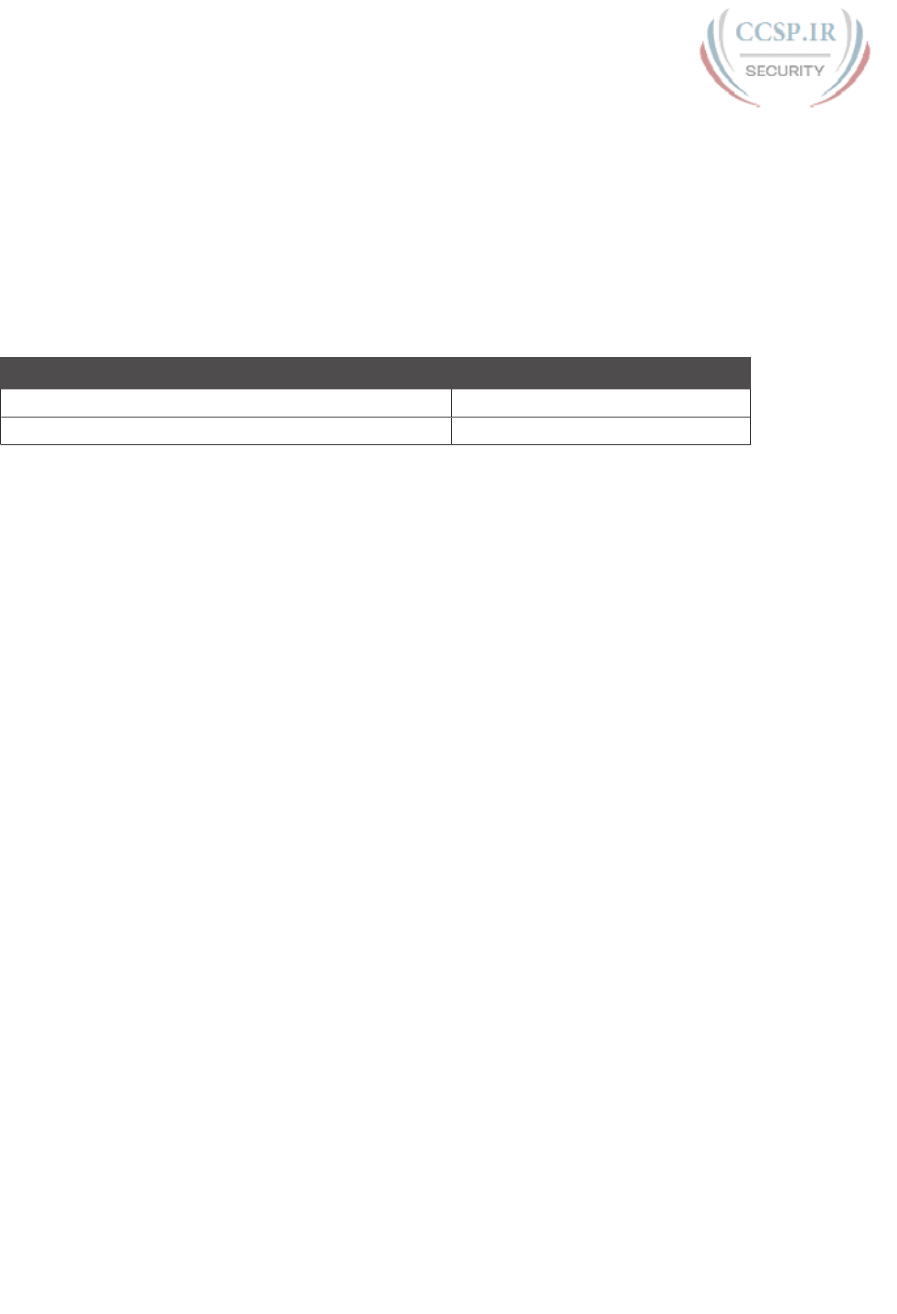
ptg17246291
“Do I Know This Already?” Quiz
Take the quiz (either here, or use the PCPT software) if you want to use the score to help
you decide how much time to spend on this chapter. The answers are at the bottom of the
page following the quiz, and the explanations are in DVD Appendix C and in the PCPT
software.
Table 30-1 “Do I Know This Already?” Foundation Topics Section-to-Question Mapping
Foundation Topics Section Questions
Implementing Unicast IPv6 Addresses on Routers 1–3
Special Addresses Used by Routers 4–5
1.
Router R1 has an interface named Gigabit Ethernet 0/1, whose MAC address has
been set to 0200.0001.000A. Which of the following commands, added in R1’s
Gigabit Ethernet 0/1 configuration mode, gives this router’s G0/1 interface a unicast
IPv6 address of 2001:1:1:1:1:200:1:A, with a /64 prefix length?
a. ipv6 address 2001:1:1:1:1:200:1:A/64
b. ipv6 address 2001:1:1:1:1:200:1:A/64 eui-64
c. ipv6 address 2001:1:1:1:1:200:1:A /64 eui-64
d. ipv6 address 2001:1:1:1:1:200:1:A /64
e. None of the other answers are correct.
2.
Router R1 has an interface named Gigabit Ethernet 0/1, whose MAC address has
been set to 5055.4444.3333. This interface has been configured with the ipv6 address
2000:1:1:1::/64 eui-64 subcommand. What unicast address will this interface use?
a. 2000:1:1:1:52FF:FE55:4444:3333
b. 2000:1:1:1:5255:44FF:FE44:3333
c. 2000:1:1:1:5255:4444:33FF:FE33
d. 2000:1:1:1:200:FF:FE00:0
3.
Router R1 currently supports IPv4, routing packets in and out all its interfaces. R1’s
configuration needs to be migrated to support dual-stack operation, routing both
IPv4 and IPv6. Which of the following tasks must be performed before the router can
also support routing IPv6 packets? (Choose two answers.)
a. Enable IPv6 on each interface using an ipv6 address interface subcommand.
b. Enable support for both versions with the ip versions 4 6 global command.
c. Additionally enable IPv6 routing using the ipv6 unicast-routing global command.
d. Migrate to dual-stack routing using the ip routing dual-stack global command.

ptg17246291
706 CCENT/CCNA ICND1 100-105 Official Cert Guide
4.
Router R1 has an interface named Gigabit Ethernet 0/1, whose MAC address has
been set to 0200.0001.000A. The interface is then configured with the ipv6 address
2001:1:1:1:200:FF:FE01:B/64 interface subcommand; no other ipv6 address com-
mands are configured on the interface. Which of the following answers lists the link
local address used on the interface?
a. FE80::FF:FE01:A
b. FE80::FF:FE01:B
c. FE80::200:FF:FE01:A
d. FE80::200:FF:FE01:B
5.
Which of the following multicast addresses is defined as the address for sending
packets to only the IPv6 routers on the local link?
a. FF02::1
b. FF02::2
c. FF02::5
d. FF02::A
Foundation Topics
Implementing Unicast IPv6 Addresses on Routers
Every company bases its enterprise network on one or more protocol models, or protocol
stacks. In the earlier days of networking, enterprise networks used one or more protocol
stacks from different vendors, as shown on the left of Figure 30-1. Over time, companies
added TCP/IP (based on IPv4) to the mix. Eventually, companies migrated fully to TCP/IP
as the only protocol stack in use.
1980s 1990s 2000s
TCP/IP
IPv4
IBM DEC
Other
Vendor
IBM DEC
TCP/IP
Other
Vendor IPv4
Figure 30-1 Migration of Enterprise Networks to Use TCP/IP Stack Only, IPv4
The emergence of IPv6 requires that IPv6 be implemented in end-user hosts, servers, rout-
ers, and other devices. However, corporations cannot just migrate all devices from IPv4 to
IPv6 over one weekend. Instead, what will likely occur is some kind of long-term migration
and coexistence, in which for a large number of years, most corporate networks again use
multiple protocol stacks: one based on IPv4 and one based on IPv6.
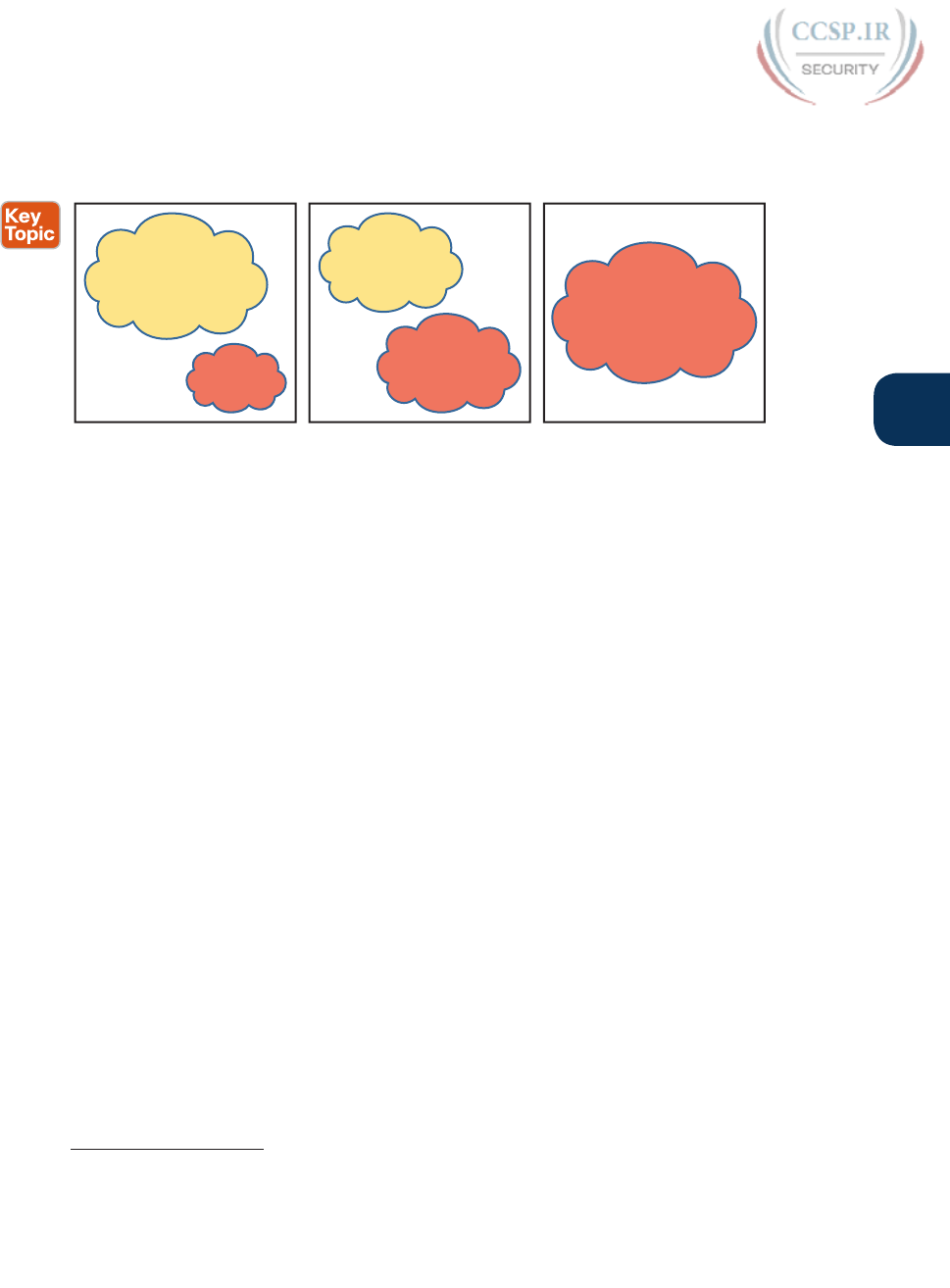
ptg17246291
Chapter 30: Implementing IPv6 Addressing on Routers 707
30
Eventually, over time, we might all see the day when enterprise networks run only IPv6,
without any IPv4 remaining, but that day might take awhile. Figure 30-2 shows the progres-
sion, just to make the point, but who knows how long it will take?
·V ·V""" ·V"""
TCP/IP
IPv6
TCP/IP
IPv4
TCP/IP
IPv4
TCP/IP
IPv6
TCP/IP
IPv6
Figure 30-2 Possible Path Through Dual-Stack (IPv4 and IPv6) over a Long Period
One way to add IPv6 support to an established IPv4-based enterprise internetwork is to
implement a dual-stack strategy. To do so, the routers can be configured to route IPv6
packets, with IPv6 addresses on their interfaces, with a similar model to how routers sup-
port IPv4. Then hosts can implement IPv6 when ready, running both IPv4 and IPv6 (dual
stacks). The first major section of this chapter shows how to configure and verify unicast
IPv6 addresses on routers.
Static Unicast Address Configuration
Cisco routers give us two options for static configuration of IPv6 addresses. In one case,
you configure the full 128-bit address, while in the other, you configure a 64-bit prefix and
let the router derive the second half of the address (the interface ID). The next few pages
show how to configure both options and how the router chooses the second half of the
IPv6 address.
Configuring the Full 128-Bit Address
To statically configure the full 128-bit unicast address—either global unicast or unique
local—the router needs an ipv6 address address/prefix-length interface subcommand
on each interface. The address can be an abbreviated IPv6 address or the full 32-digit hex
address. The command includes the prefix length value, at the end, with no space between
the address and prefix length.
The configuration of the router interface IPv6 address really is that simple. Figure 30-3,
along with Examples 30-1 and 30-2, shows a basic example. The figure shows the global uni-
cast IPv6 address used by two different routers, on two interfaces each. As usual, all subnets
use a /64 prefix length.
Answers to the “Do I Know This Already?” quiz:
1 A 2 B 3 A, C 4 A 5 B
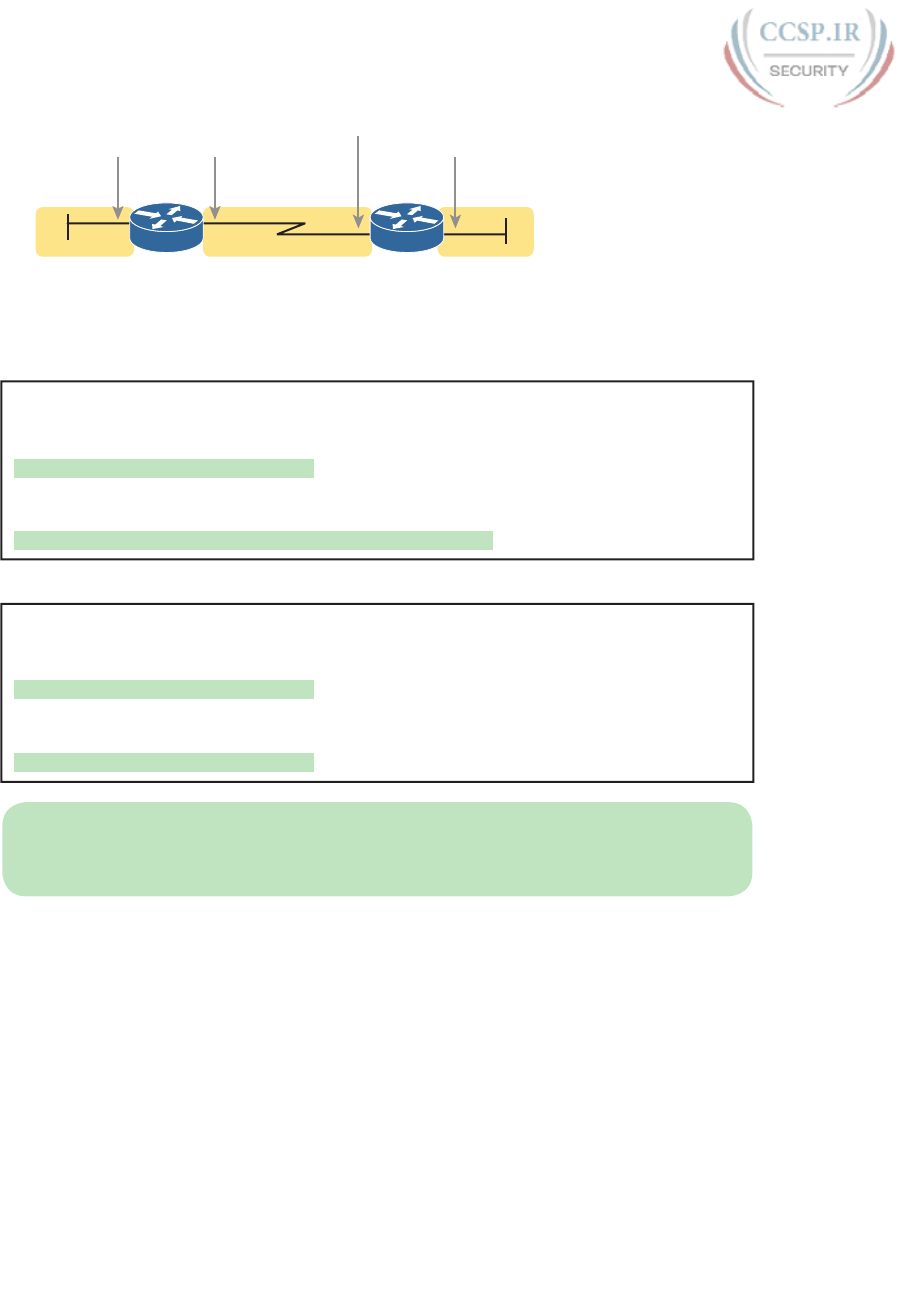
ptg17246291
708 CCENT/CCNA ICND1 100-105 Official Cert Guide
R2R1
G0/0 S0/0/0 S0/0/1 G0/0
2001:DB8:1111:1::1 2001:DB8:1111:2::1
2001:DB8:1111:2::2
2001:DB8:1111:3::2
Subnet
2001:DB8:1111:2::/64
Subnet
2001:DB8:1111:1::/64
Subnet
2001:DB8:1111:3::/64
Figure 30-3 Sample 128-bit IPv6 Addresses to Be Configured on Cisco Router Interfaces
Example 30-1 Configuring Static IPv6 Addresses on R1
ipv6 unicast-routing
!
interface GigabitEthernet0/0
ipv6 address 2001:DB8:1111:1::1/64
!
interface Serial0/0/0
ipv6 address 2001:0db8:1111:0002:0000:0000:0000:0001/64
Example 30-2 Configuring Static IPv6 Addresses on R2
ipv6 unicast-routing
!
interface GigabitEthernet0/0
ipv6 address 2001:DB8:1111:3::2/64
!
interface Serial0/0/1
ipv6 address 2001:db8:1111:2::2/64
NOTE The configuration on R1 in Example 30-1 uses both abbreviated and unabbrevi-
ated addresses, and both lowercase and uppercase hex digits, showing that all are allowed.
Router show commands list the abbreviated value with uppercase hex digits.
Enabling IPv6 Routing
While the configurations shown in Examples 30-1 and 30-2 focus on the IPv6 address con-
figuration, they also include an important but often overlooked step when configuring IPv6
on Cisco routers: IPv6 routing needs to be enabled.
Before routers can route (forward) IPv6 packets, IPv6 routing must be enabled. On Cisco
routers, IPv4 routing is enabled by default, but IPv6 routing is not enabled by default. The
solution takes only a single command— ipv6 unicast-routing—which enables IPv6 routing
on the router.
Note that a router must enable IPv6 globally (ipv6 unicast-routing) and enable IPv6 on
the interface (ipv6 address) before the router will attempt to route packets in and out an
interface. (If the router happens to omit the ipv6 unicast-routing command, it can still be
configured with interface IPv6 addresses, but the router acts like an IPv6 host and does not
route IPv6 packets. )
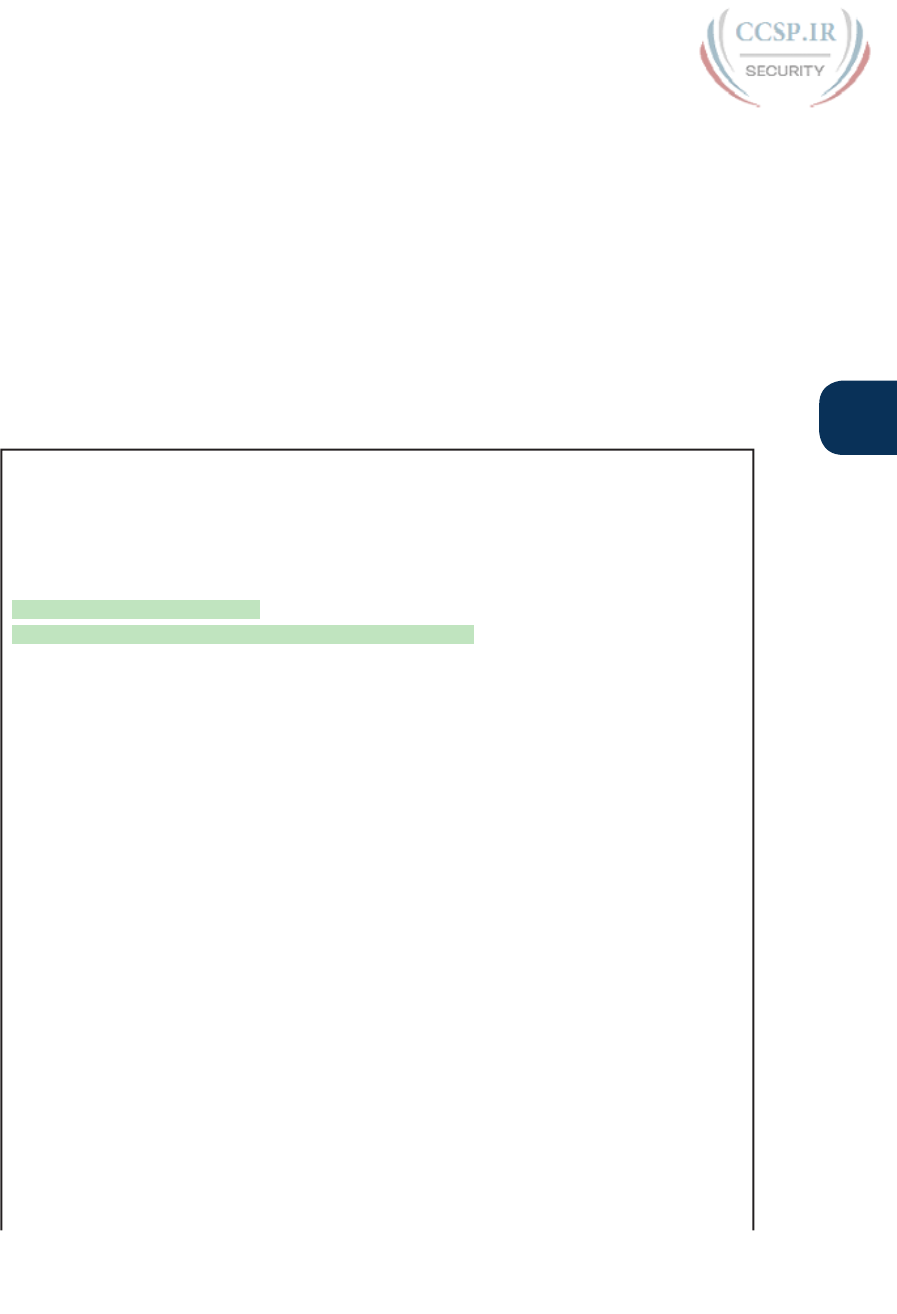
ptg17246291
Chapter 30: Implementing IPv6 Addressing on Routers 709
30
Verifying the IPv6 Address Configuration
IPv6 uses many show commands that mimic the syntax of IPv4 show commands. For
example:
■ The show ipv6 interface brief command gives you interface IPv6 address info, but not
prefix length info, similar to the IPv4 show ip interface brief command.
■ The show ipv6 interface command gives the details of IPv6 interface settings, much like
the show ip interface command does for IPv4.
The one notable difference in the most common commands is that the show interfaces
command still lists the IPv4 address and mask but tells us nothing about IPv6. So, to see
IPv6 interface addresses, use commands that begin with show ipv6. Example 30-3 lists a few
samples from Router R1, with the explanations following .
Example 30-3 Verifying Static IPv6 Addresses on Router R1
! The first interface is in subnet 1
R1# show ipv6 interface GigabitEthernet 0/0
GigabitEthernet0/0 is up, line protocol is up
IPv6 is enabled, link-local address is FE80::1FF:FE01:101
No Virtual link-local address(es):
Description: LAN at Site 1
Global unicast address(es):
2001:DB8:1111:1::1, subnet is 2001:DB8:1111:1::/64
Joined group address(es):
FF02::1
FF02::2
FF02::A
FF02::1:FF00:1
FF02::1:FF01:101
MTU is 1500 bytes
ICMP error messages limited to one every 100 milliseconds
ICMP redirects are enabled
ICMP unreachables are sent
ND DAD is enabled, number of DAD attempts: 1
ND reachable time is 30000 milliseconds (using 30000)
ND advertised reachable time is 0 (unspecified)
ND advertised retransmit interval is 0 (unspecified)
ND router advertisements are sent every 200 seconds
ND router advertisements live for 1800 seconds
ND advertised default router preference is Medium
Hosts use stateless autoconfig for addresses.
R1# show ipv6 interface S0/0/0
Serial0/0/0 is up, line protocol is up
IPv6 is enabled, link-local address is FE80::1FF:FE01:101
No Virtual link-local address(es):
Description: link to R2

ptg17246291
710 CCENT/CCNA ICND1 100-105 Official Cert Guide
Global unicast address(es):
2001:DB8:1111:2::1, subnet is 2001:DB8:1111:2::/64
Joined group address(es):
FF02::1
FF02::2
FF02::A
FF02::1:FF00:1
FF02::1:FF01:101
MTU is 1500 bytes
! Lines omitted for brevity
R1# show ipv6 interface brief
GigabitEthernet0/0 [up/up]
FE80::1FF:FE01:101
2001:DB8:1111:1::1
GigabitEthernet0/1 [administratively down/down]
unassigned
Serial0/0/0 [up/up]
FE80::1FF:FE01:101
2001:DB8:1111:2::1
Serial0/0/1 [administratively down/down]
unassigned
First, focus on the output of the two show ipv6 interface commands that make up most of
the output in Example 30-3. The first command lists interface G0/0, showing output about
that interface only. Note that the output lists the configured IPv6 address and prefix length,
as well as the IPv6 subnet (2001:DB8:1111:1::/64), which the router calculated based on the
IPv6 address. The second show ipv6 interface command shows similar details for interface
S0/0/0, with some of the volume of output omitted.
The end of the example lists the output of the show ipv6 interface brief command. Similar
to the IPv4-focused show ip interface brief command, this command lists IPv6 addresses,
but not the prefix length or prefixes. This command also lists all interfaces on the router,
whether or not IPv6 is enabled on the interfaces. For example, in this case, the only two
interfaces on R1 that have an IPv6 address are G0/0 and S0/0/0, as configured earlier in
Example 30-1.
Beyond the IPv6 addresses on the interfaces, the router also adds IPv6 connected routes to
the IPv6 routing table off each interface. Just as with IPv4, the router keeps these connected
routes in the IPv6 routing table only when the interface is in a working (up/up) state. But if
the interface has an IPv6 unicast address configured, and the interface is working, the router
adds the connected routes. Example 30-4 shows the connected IPv6 on Router R1 from
Figure 30-3.
Example 30-4 Displaying Connected IPv6 Routes on Router R1
R1# show ipv6 route connected
IPv6 Routing Table - default - 5 entries
Codes: C - Connected, L - Local, S - Static, U - Per-user Static route

ptg17246291
Chapter 30: Implementing IPv6 Addressing on Routers 711
30
B - BGP, R - RIP, I1 - ISIS L1, I2 - ISIS L2
IA - ISIS interarea, IS - ISIS summary, D - EIGRP, EX - EIGRP external
ND - ND Default, NDp - ND Prefix, DCE - Destination, NDr - Redirect
O - OSPF Intra, OI - OSPF Inter, OE1 - OSPF ext 1, OE2 - OSPF ext 2
ON1 - OSPF NSSA ext 1, ON2 - OSPF NSSA ext 2
C 2001:DB8:1111:1::/64 [0/0]
via GigabitEthernet0/0, directly connected
C 2001:DB8:1111:2::/64 [0/0]
via Serial0/0/0, directly connected
Generating a Unique Interface ID Using Modified EUI-64
IPv6 follows the same general model as IPv4 regarding which types of devices typically use
static, predefined addresses and which use dynamically learned address. For example, rout-
ers inside an enterprise use static IPv4 addresses, while end-user devices typically learn their
IPv4 address using DHCP. With IPv6, routers also typically use static IPv6 addresses, while
user devices use DHCP or Stateless Address Auto Configuration (SLAAC) to dynamically
learn their IPv6 address.
Interestingly, routers have two options for configuring a stable and predictable IPv6 interface
address that does not change. One method, discussed already in this chapter, uses the ipv6
address command to define the entire 128-bit address, as shown in Examples 30-1 and 30-2.
The other method uses this same ipv6 address command to configure only the 64-bit IPv6
prefix for the interface and lets the router automatically generate a unique interface ID.
This second method uses rules called modified EUI-64 (extended unique identifier). Often,
in the context of IPv6 addressing, people refer to modified EUI-64 as just EUI-64; there
is no other term or concept about EUI-64 that you need to know for IPv6. The configura-
tion that uses EUI-64 includes a keyword to tell the router to use EUI-64 rules, along with
the 64-bit prefix. The router then uses EUI-64 rules to create the interface ID part of the
address, as follows:
1. Split the 6-byte (12-hex-digit) MAC address in two halves (6 hex digits each).
2. Insert FFFE in between the two, making the interface ID now have a total of 16 hex
digits (64 bits).
3. Invert the seventh bit of the interface ID.
Figure 30-4 shows the major pieces of how the address is formed.
Subnet Prefix 1st Half
of MAC FFFE 2nd Half
of MAC
Defined by Configuration
Invert 7th Bit, 1st Byte
(Reading Left to Right)
Calculated by Router Using EUI-64
Figure 30-4 IPv6 Address Format with Interface ID and EUI-64
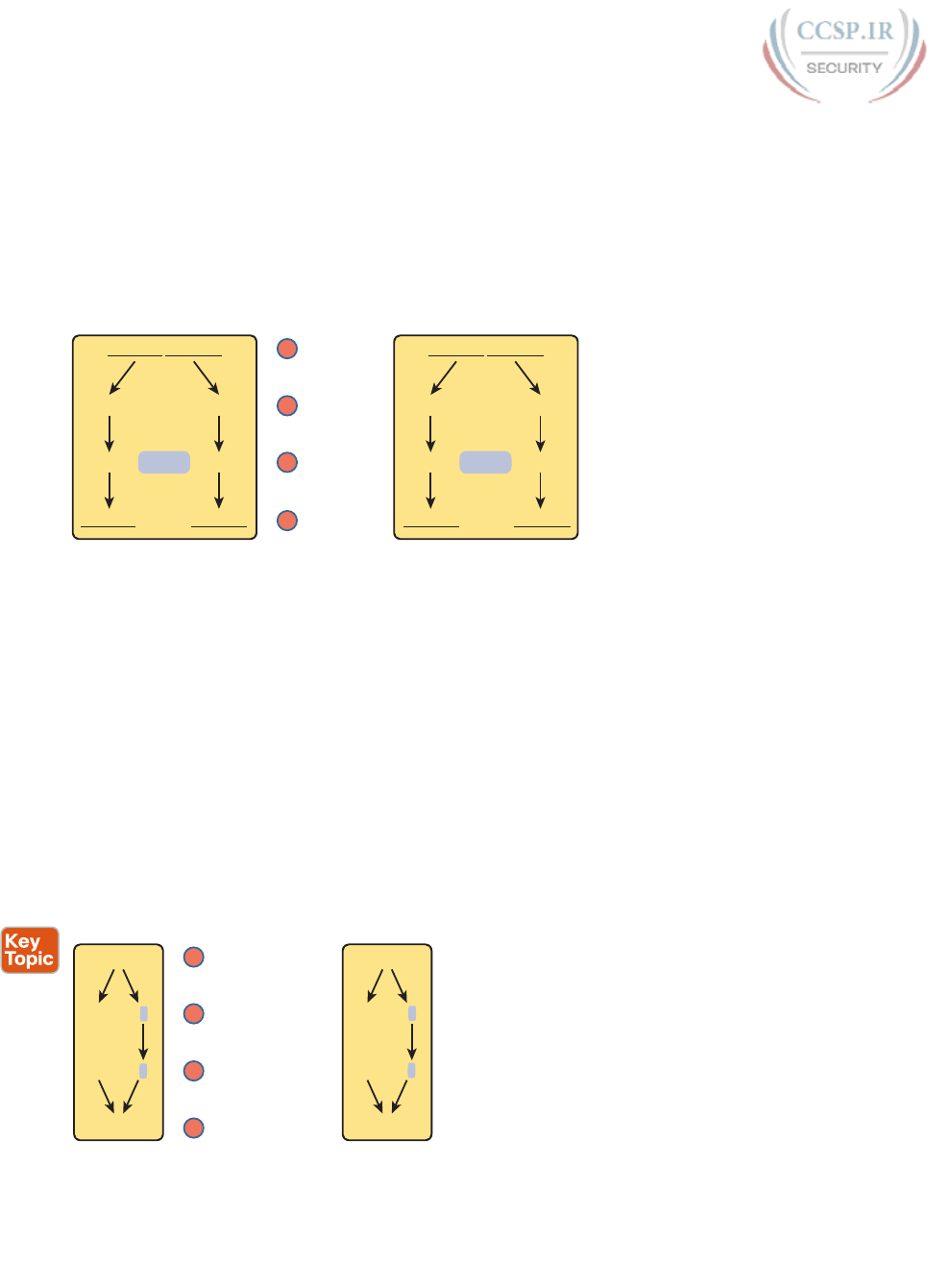
ptg17246291
712 CCENT/CCNA ICND1 100-105 Official Cert Guide
Although this process might seem a bit convoluted, it works. Also, with a little practice, you
can look at an IPv6 address and quickly notice the FFFE in the middle of the interface ID
and then easily find the two halves of the corresponding interface’s MAC address. But you
need to be ready to do the same math, in this case to predict the EUI-64 formatted IPv6
address on an interface.
For example, if you ignore the final step of inverting the seventh bit, the rest of the steps
just require that you move the pieces around. Figure 30-5 shows two examples, just so you
see the process.
0013.1234.ABCD
FFFE
FF:FE
001312 34ABCD
001312 34ABCD
0013:12 34:ABCD
MAC
Halves
Insert FFFE
Interface ID
Example 1 Example 2Process
1612.3456.789A
FFFE
FF:FE
161234 56789A
161234 56789A
1612:34 56:789A
1
2
3
4
(1 Step Left)
Figure 30-5 Two Examples of Most of the EUI-64 Interface ID Process
Both examples follow the same process. Each starts with the MAC address, breaking it into
two halves (Step 2). The third step inserts FFFE in the middle, and the fourth step inserts a
colon every four hex digits, keeping with IPv6 conventions.
While the examples in Figure 30-5 show most of the steps, they omit the final step. The
final step requires that you convert the first byte (first two hex digits) from hex to binary,
invert the seventh of the 8 bits, and convert the bits back to hex. Inverting a bit means that
if the bit is a 0, make it a 1; if it is a 1, make it a 0. Most of the time, with IPv6 addresses,
the original bit will be 0 and will be inverted to a 1.
For example, Figure 30-6 completes the two examples from Figure 30-5, focusing only on
the first two hex digits. The examples show each pair of hex digits (Step 1) and the binary
equivalent (Step 2). Step 3 shows a copy of those same 8 bits, except the seventh bit is
inverted; the example on the left inverts from 0 to 1, and the example on the right inverts
from 1 to 0. Finally, the bits are converted back to hex at Step 4.
Example 1 Example 2
00
0000 0000
0000 0010
02
First 2 Hex Digits
Convert to Binary
Invert 7th Bit
Convert to Hex
Hex
Binary
Binary
Hex
16
0001 0110
0001 0100
14
1
2
3
4
Figure 30-6 Inverting the Seventh Bit of an EUI-64 Interface ID Field
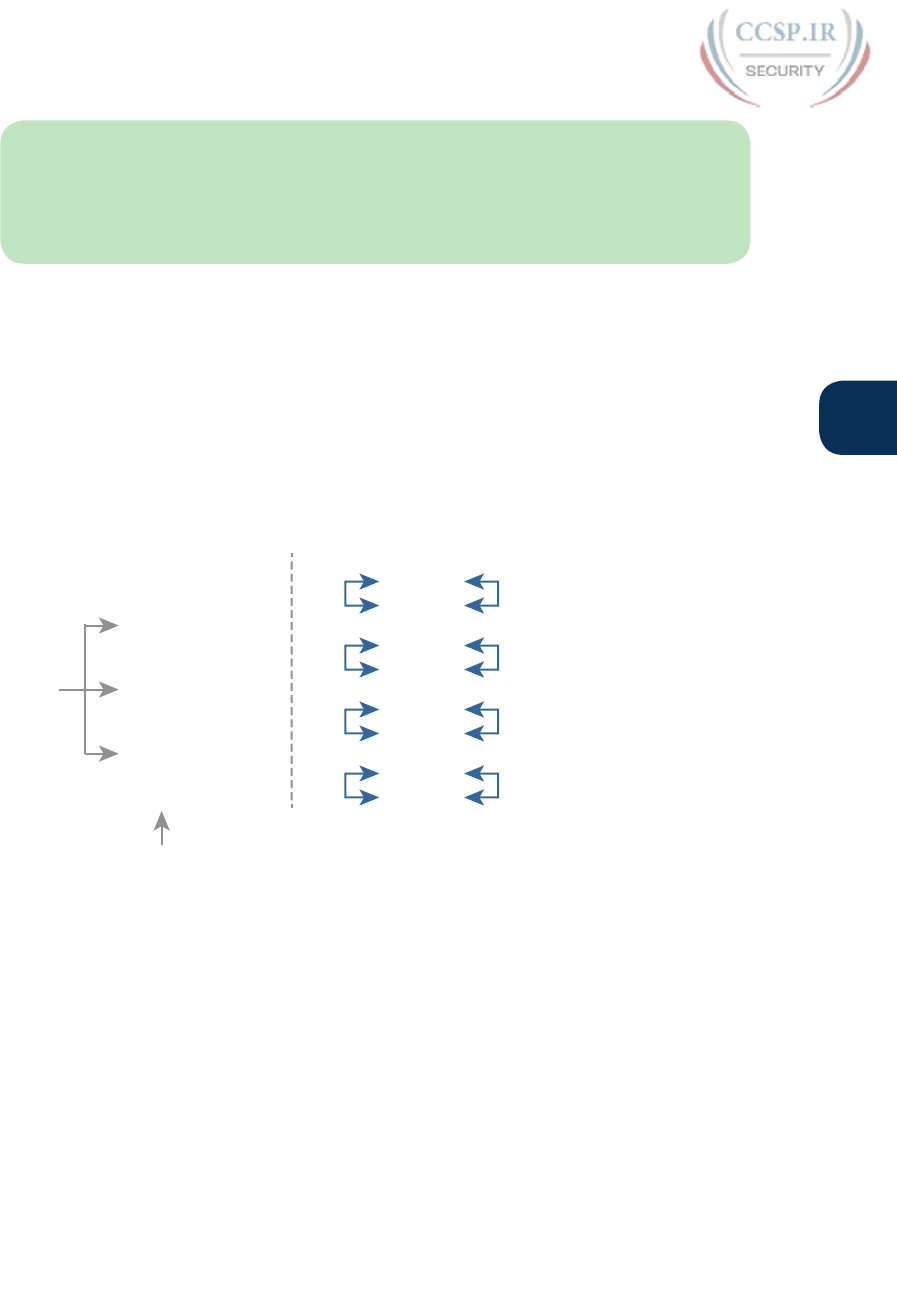
ptg17246291
Chapter 30: Implementing IPv6 Addressing on Routers 713
30
NOTE If you do not remember how to do hex to binary conversions, take a few moments
to review the process. If you memorize the 16 hex values for digits 0 through F, with the
corresponding binary values, the conversion can be easy. If you do not have those handy
in your memory, take a few moments to look at Table A-2 in Appendix A, “Numeric
Reference Tables.”
For those of you who prefer the decimal shortcuts, with a little memorization you can do
the bit-flip math without doing any hex-binary conversions. First, note that the process to
invert the seventh bit, when working with a hexadecimal IPv6 address, flips the third of 4
bits in a single hex digit. With only 16 single hex digits, you could memorize what each hex
digit becomes if its third bit is inverted, and you can easily memorize those values with a
visual process.
If you want to try to memorize the values, it helps to work through the following process a
few times, so grab a piece of scratch paper. Then write the 16 single hex digits as shown on
the left side of Figure 30-7. That is, write them in eight rows of two numbers each, with the
spacing as directed in the figure.
Step 1:
0
2
4
6
8
A
C
E
1
3
5
7
9
B
D
F
Step 2:
0
2
4
6
8
A
C
E
1
3
5
7
9
B
D
F
A Little Space
A
Little
Space
Figure 30-7 A Mnemonic Device to Help Memorize Bit Inversion Shortcut
Next, start at the top of the lists, and draw arrow lines between two numbers in the same
column on the top left (0 and 2). Then move down the left-side column, connecting the
next two digits (4 and 6) with an arrow line, then 8 and A, and then C and E. Repeat the
process on the right, re-creating the right side of Figure 30-7.
The figure you drew (and the right side of Figure 30-7) shows the hex digits which, when
you invert their third bit, converts to the other. That is, 0 converts to 2; 2 converts to 0; 1
converts to 3; 3 converts to 1; 4 converts to 6; 6 converts to 4; and so on. So, on the exam,
if you can remember the pattern to redraw Figure 30-7, you could avoid doing binary/hexa-
decimal conversion. Use whichever approach makes you more comfortable.
As usual, the best way to get comfortable with forming these EUI-64 interface IDs is to
calculate some yourself. Table 30-2 lists some practice problems, with an IPv6 64-bit prefix
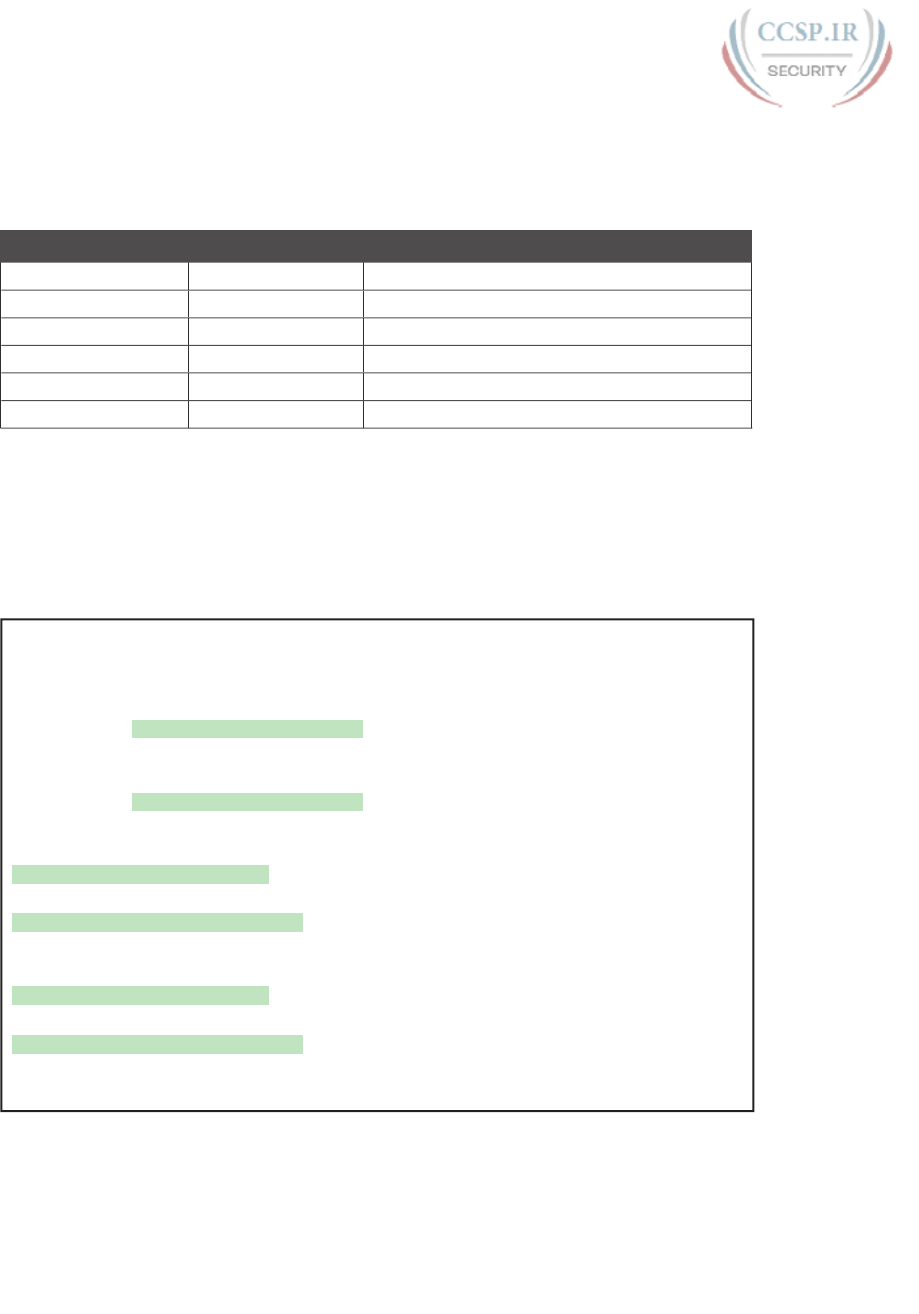
ptg17246291
714 CCENT/CCNA ICND1 100-105 Official Cert Guide
in the first column and the MAC address in the second column. Your job is to calculate the
full (unabbreviated) IPv6 address using EUI-64 rules. The answers are at the end of the chap-
ter, in the section “Answers to Earlier Practice Problems.”
Table 30-2 IPv6 EUI-64 Address Creation Practice
Prefix MAC Address Unabbreviated IPv6 Address
2001:DB8:1:1::/64 0013.ABAB.1001
2001:DB8:1:1::/64 AA13.ABAB.1001
2001:DB8:1:1::/64 000C.BEEF.CAFE
2001:DB8:1:1::/64 B80C.BEEF.CAFE
2001:DB8:FE:FE::/64 0C0C.ABAC.CABA
2001:DB8:FE:FE::/64 0A0C.ABAC.CABA
Configuring a router interface to use the EUI-64 format uses the ipv6 address address/
prefix-length eui-64 interface subcommand. The eui-64 keyword tells the router to find
the interface MAC address and do the EUI-64 conversion math to find the interface ID.
Example 30-5 shows a revised configuration on Router R1, as compared to the earlier
Example 30-1. In this case, R1 uses EUI-64 formatting for its IPv6 addresses.
Example 30-5 Configuring R1’s IPv6 Interfaces Using EUI-64
ipv6 unicast-routing
!
! The ipv6 address command now lists a prefix, not the full address
interface GigabitEthernet0/0
ipv6 address 2001:DB8:1111:1::/64 eui-64
!
interface Serial0/0/0
ipv6 address 2001:DB8:1111:2::/64 eui-64
R1# show ipv6 interface brief
GigabitEthernet0/0 [up/up]
FE80::1FF:FE01:101
2001:DB8:1111:1:0:1FF:FE01:101
GigabitEthernet0/1 [administratively down/down]
unassigned
Serial0/0/0 [up/up]
FE80::1FF:FE01:101
2001:DB8:1111:2:0:1FF:FE01:101
Serial0/0/1 [administratively down/down]
unassigned
Note that the example shows EUI-64 being used on a serial interface, which does not have
an associated MAC address. For interfaces that do not have a MAC address, the router
chooses the MAC of the lowest-numbered router interface that does have a MAC. In this
example, R1 uses its G0/0 interface MAC to form the EUI-64 interface ID for all the serial
interfaces.
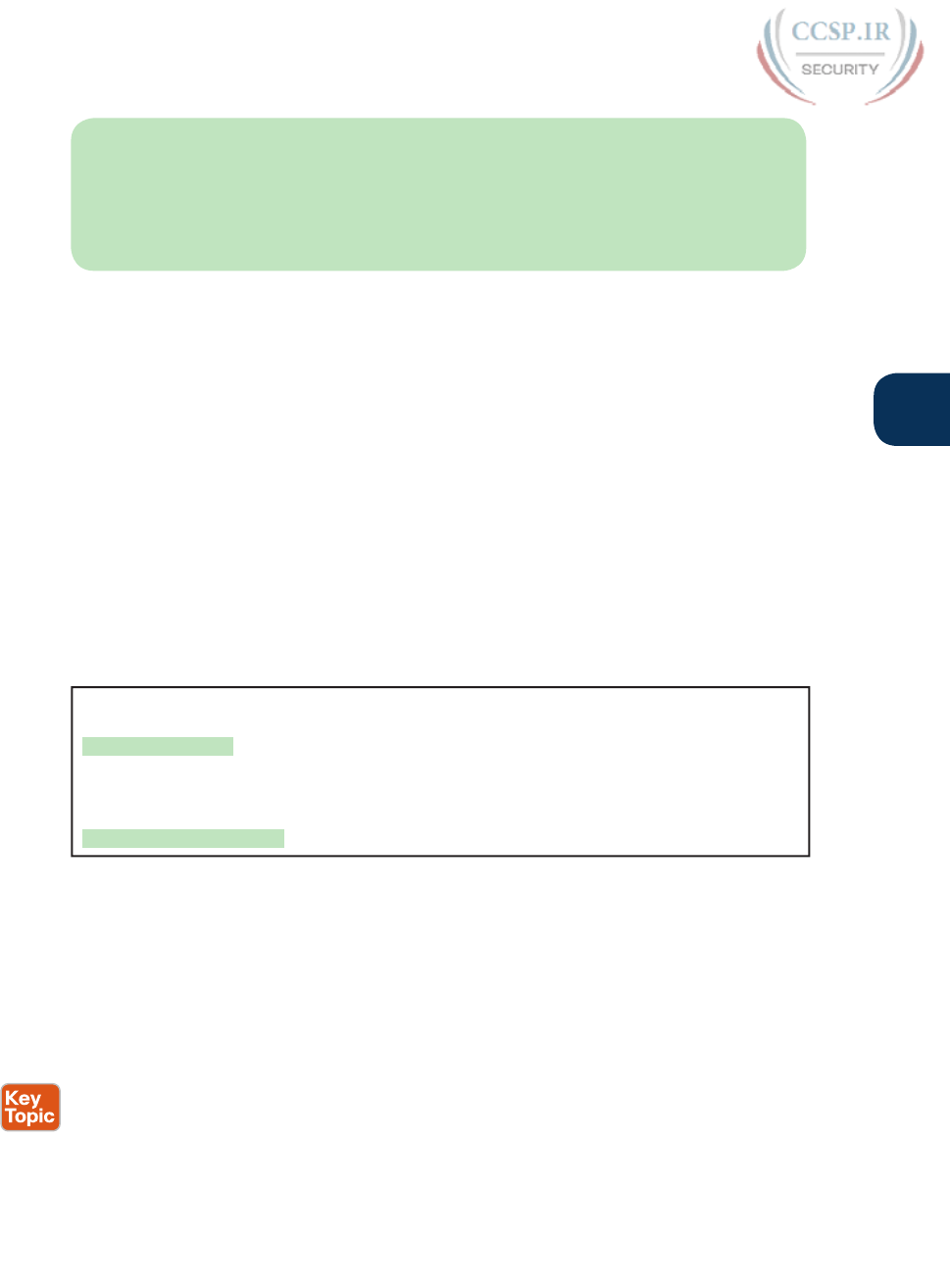
ptg17246291
Chapter 30: Implementing IPv6 Addressing on Routers 715
30
NOTE When you use EUI-64, the address value in the ipv6 address command should
be the prefix, not the full 128-bit IPv6 address. However, if you mistakenly type the
full address and still use the eui-64 keyword, IOS accepts the command and converts
the address to the matching prefix before putting the command into the running config
file. For example, IOS converts ipv6 address 2000:1:1:1::1/64 eui-64 to ipv6 address
2000:1:1:1::/64 eui-64.
Dynamic Unicast Address Configuration
In most cases, network engineers will configure the IPv6 addresses of router interfaces
so that the addresses do not change until the engineer changes the router configuration.
However, routers can be configured to use dynamically learned IPv6 addresses. These can
be useful for routers connecting to the Internet through some types of Internet access tech-
nologies, like DSL and cable modems.
Cisco routers support two ways for the router interface to dynamically learn an IPv6
address to use:
■ Stateful DHCP
■ Stateless Address Autoconfiguration (SLAAC)
Both methods use the familiar ipv6 address command. Of course, neither option configures
the actual IPv6 address; instead, the commands configure a keyword that tells the router
which method to use to learn its IPv6 address. Example 30-6 shows the configuration, with
one interface using stateful DHCP and one using SLAAC.
Example 30-6 Router Configuration to Learn IPv6 Addresses with DHCP and SLAAC
! This interface uses DHCP to learn its IPv6 address
interface FastEthernet0/0
ipv6 address dhcp
!
! This interface uses SLAAC to learn its IPv6 address
interface FastEthernet0/1
ipv6 address autoconfig
Cisco routers also have to be ready to play a role with DHCP and SLAAC on behalf of
other IPv6 devices in the network. Chapter 31, which focuses on implementing IPv6 on
hosts, discusses the protocols and the responsibilities of the routers.
Special Addresses Used by Routers
IPv6 configuration on a router begins with the simple steps discussed in the first part of this
chapter. After you configure the ipv6 unicast-routing global configuration command, to
enable the function of IPv6 routing, the addition of a unicast IPv6 address on an interface
causes the router to do the following:
■ Gives the interface a unicast IPv6 address
■ Enables the routing of IPv6 packets in/out that interface
■ Defines the IPv6 prefix (subnet) that exists off that interface
■ Tells the router to add a connected IPv6 route for that prefix, to the IPv6 routing table,
when that interface is up/up
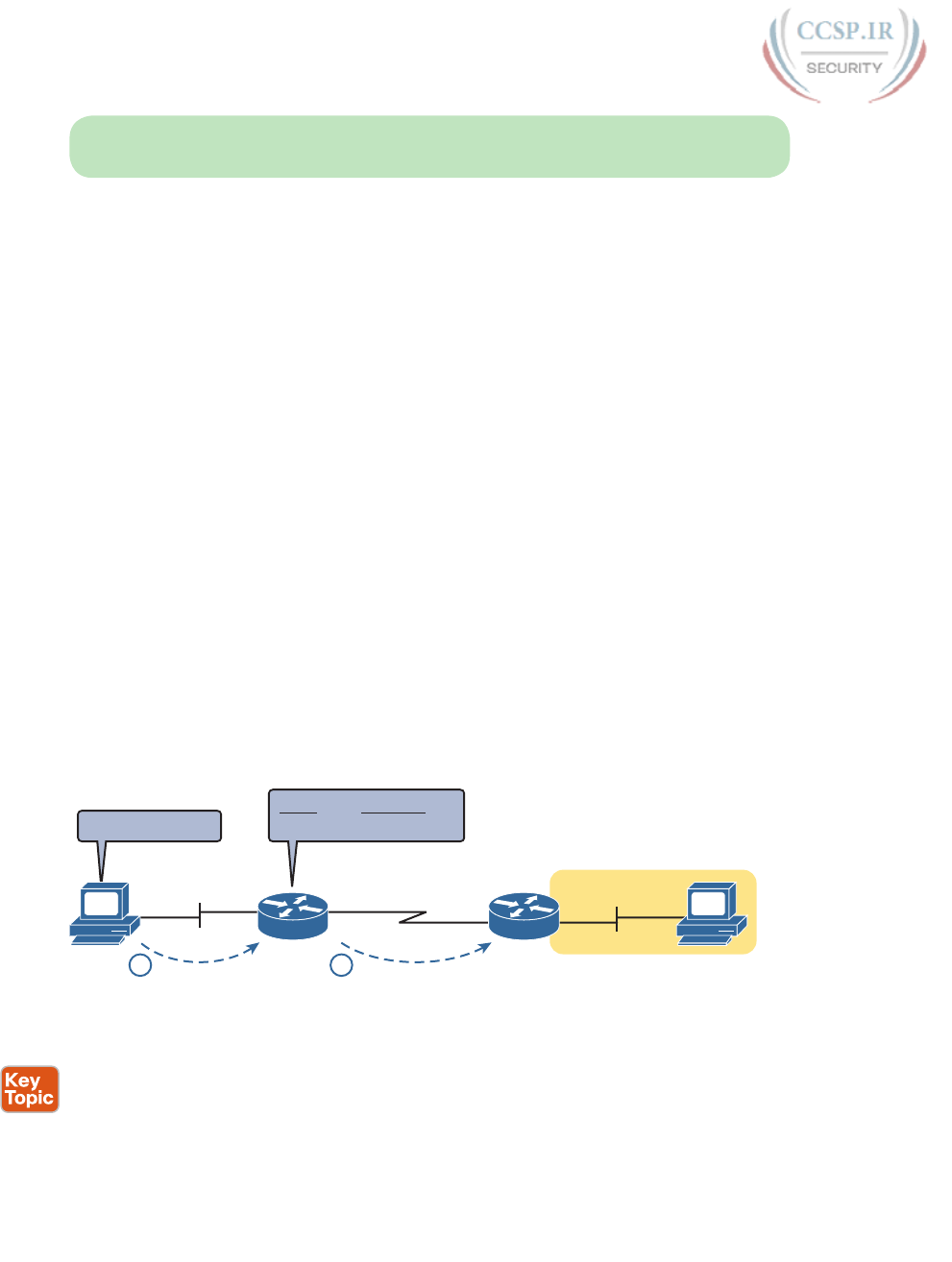
ptg17246291
716 CCENT/CCNA ICND1 100-105 Official Cert Guide
NOTE In fact, if you pause and look at the list again, the same ideas happen for IPv4 when
you configure an IPv4 address on a router interface.
While all the IPv6 features in this list work much like similar features in IPv4, IPv6 also has a
number of additional functions not seen in IPv4. Often, these additional functions use other
IPv6 addresses, many of which are multicast addresses. This second major section of the
chapter examines the additional IPv6 addresses seen on routers, with a brief description of
how they are used.
Link-Local Addresses
IPv6 uses link-local addresses as a special kind of unicast IPv6 address. These addresses are
not used for normal IPv6 packet flows that contain data for applications. Instead, these
addresses are used by some overhead protocols and for routing. This next topic first looks
at how IPv6 uses link-local addresses and then how routers create link-local addresses.
Link-Local Address Concepts
Each IPv6 host (routers included) uses an additional unicast address called a link-local
address. Packets sent to a link-local address do not leave the IPv6 subnet because routers do
not forward packets sent to a link-local address.
IPv6 uses link-local addresses for a variety of protocols. Many IPv6 protocols that need to
send messages inside a single subnet typically use link-local addresses, rather than the host’s
global unicast or unique local address. For example, Neighbor Discovery Protocol (NDP),
which replaces the functions of IPv4’s ARP, uses link-local addresses.
Routers also use link-local addresses as the next-hop IP addresses in IPv6 routes, as shown
in Figure 30-8. IPv6 hosts also use a default router (default gateway) concept, like IPv4, but
instead of the router address being in the same subnet, hosts refer to the router’s link-local
address. The show ipv6 route command lists the link-local address of the neighboring rout-
er, and not the global unicast or unique local unicast address.
Prefix
Subnet 3
R2R1
PC1 PC2
Gw=R1 Link Local Subnet 3
2001:DB8:1111:3::/64
1 2
Next-Hop
R2 Link Local
Figure 30-8 IPv6 Using Link-Local Addresses as the Next-Hop Address
Following are some key facts about link-local addresses :
Unicast (not multicast): Link-local addresses represent a single host, and packets sent to a
link-local address should be processed by only that one IPv6 host.
Forwarding scope is the local link only: Packets sent to a link-local address do not leave
the local data link because routers do not forward packets with link-local destination
addresses.
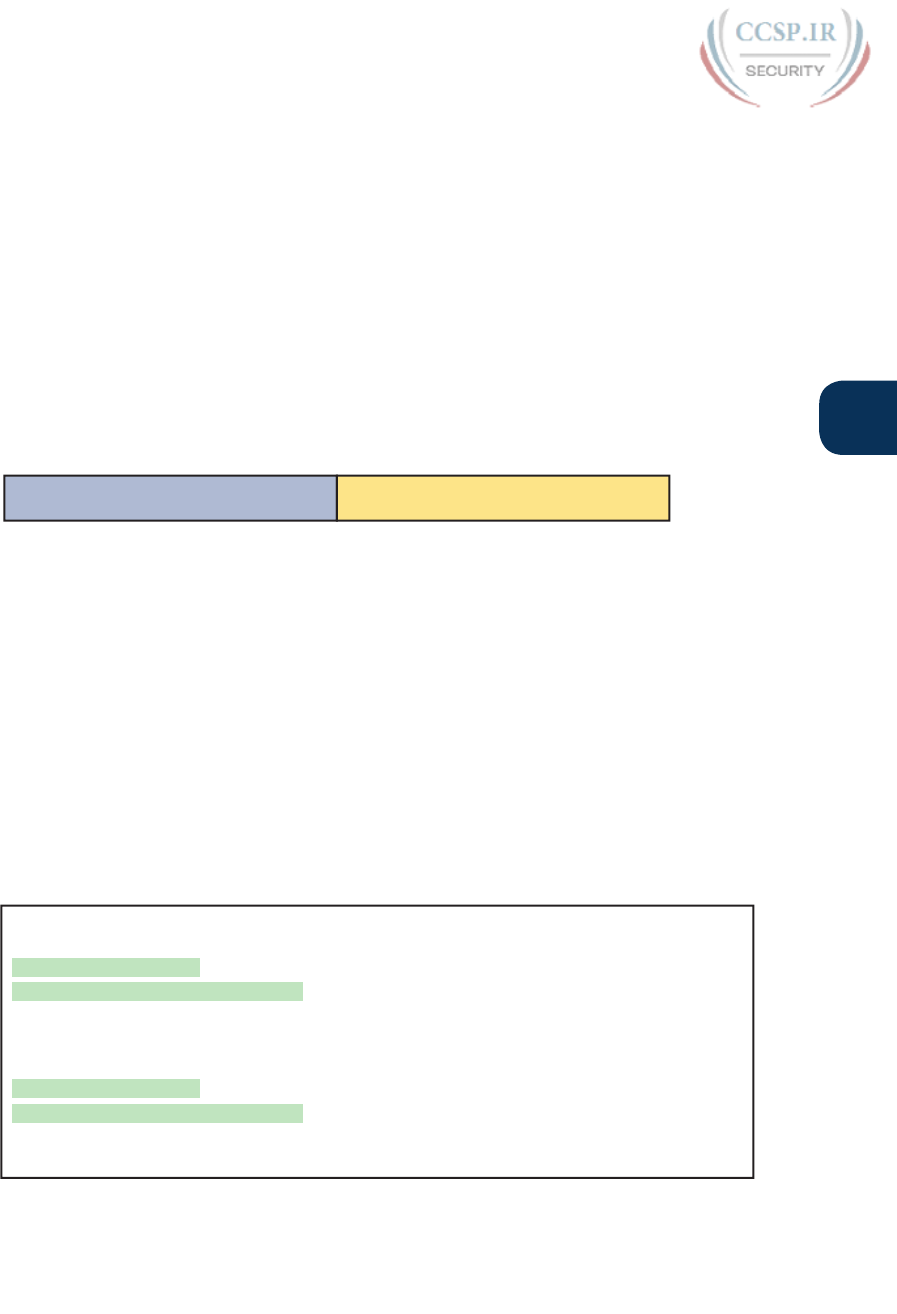
ptg17246291
Chapter 30: Implementing IPv6 Addressing on Routers 717
30
Automatically generated: Every IPv6 host interface (and router interface) can create
its own link-local address automatically, solving some initialization problems for hosts
before they learn a dynamically learned global unicast address.
Common uses: Link-local addresses are used for some overhead protocols that stay local
to one subnet and as the next-hop address for IPv6 routes.
Creating Link-Local Addresses on Routers
IPv6 hosts and routers can calculate their own link-local address, for each interface, using
some basic rules. First, all link-local addresses start with the same prefix, as shown on the
left side of Figure 30-9. By definition, the first 10 bits must match prefix FE80::/10, mean-
ing that the first three hex digits will be either FE8, FE9, FEA, or FEB. However, when fol-
lowing the RFC, the next 54 bits should be binary 0, so the link-local address should always
start with FE80:0000:0000:0000 as the first four unabbreviated quartets.
FE80 : 0000 : 0000 : 0000
64 Bits
Interface ID: EUI-64
64 Bits
Figure 30-9 Link-Local Address Format
The second half of the link-local address, in practice, can be formed with different rules.
Cisco routers use the EUI-64 format to create the interface ID (see the earlier section
“Generating a Unique Interface ID Using Modified EUI-64”). As a result, a router’s complete
link-local address should be unique because the MAC address that feeds into the EUI-64
process should be unique. Other OSs randomly generate the interface ID. For example,
Microsoft OSs use a somewhat random process to choose the interface ID, and change it
over time, in an attempt to prevent some forms of attacks. Finally, link-local addresses can
simply be configured.
IOS creates a link-local address for any interface that has configured at least one other unicast
address using the ipv6 address command (global unicast or unique local). To see the link-local
address, just use the usual commands that also list the unicast IPv6 address: show ipv6
interface and show ipv6 interface brief. Example 30-7 shows an example from Router R1.
Example 30-7 Comparing Link-Local Addresses with EUI-Generated Unicast Addresses
R1# show ipv6 interface brief
GigabitEthernet0/0 [up/up]
FE80::1FF:FE01:101
2001:DB8:1111:1:0:1FF:FE01:101
GigabitEthernet0/1 [administratively down/down]
unassigned
Serial0/0/0 [up/up]
FE80::1FF:FE01:101
2001:DB8:1111:2:0:1FF:FE01:101
Serial0/0/1 [administratively down/down]
unassigned
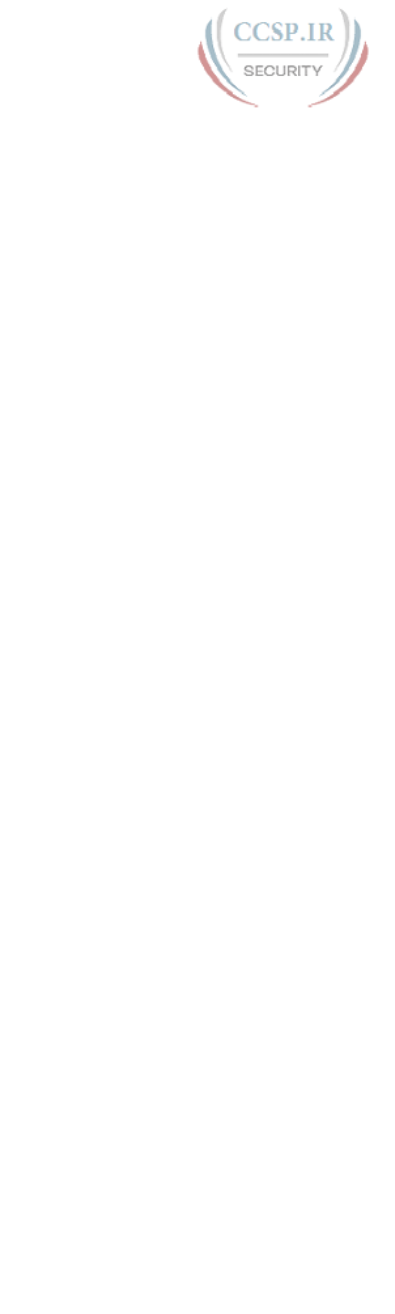
ptg17246291
718 CCENT/CCNA ICND1 100-105 Official Cert Guide
First, examine the two pairs of highlighted entries in the example. For each of the two inter-
faces that have a global unicast address (G0/0 and S0/0/0), the output lists the global uni-
cast, which happens to begin with 2001 in this case. At the same time, the output also lists
the link-local address for each interface, beginning with FE80.
Next, focus on the two addresses listed under interface G0/0. If you look closely at the
second half of the two addresses listed for interface G0/0, you will see that both addresses
have the same interface ID value. The global unicast address was configured in this case
with the ipv6 address 2001:DB8:1111:1::/64 eui-64 command, so the router used EUI-64
logic to form both the global unicast address and the link-local address. The interface MAC
address in this case is 0200.0101.0101, so the router calculates an interface ID portion of
both addresses as 0000:01FF:FE01:0101 (unabbreviated). After abbreviation, Router R1’s
link-local address on interface G0/0 becomes FE80::1FF:FE01:101.
IOS can either automatically create the link-local address, or it can be configured. IOS
chooses the link-local address for the interface based on the following rules:
■ If configured, the router uses the value in the ipv6 address address link-local interface
subcommand. Note that the configured link-local address must be from the correct
address range for link-local addresses; that is, an address from prefix FE80::/10. In other
words, the address must begin with FE8, FE9, FEA, or FEB.
■ If not configured, the IOS calculates the link-local address using EUI-64 rules, as dis-
cussed and demonstrated in and around Example 30-7. The calculation uses EUI-64 rules
even if the interface unicast address does not use EUI-64.
Routing IPv6 with Only Link-Local Addresses on an Interface
Also, note that Cisco routers can enable IPv6 on an interface without using a global unicast
address at all using the ipv6 enable command. Most of the time, the ipv6 address address
prefix interface subcommand both enables IPv6 on an interface and defines a global unicast
address for that interface. The ipv6 enable interface subcommand simply enables IPv6 on
the interface.
The ipv6 enable interface subcommand makes a router interface relatively functional in
some cases. It always causes the router to create a link-local address, and to be ready to
process IPv6 packets on that interface. In some cases, that is all the router needs for IPv6
addressing on the interface.
Router WAN links often do not need to use subnets of global unicast addresses. For exam-
ple, consider the simple IPv6 network in Figure 30-10. The LAN on the left and right, where
IPv6 hosts exist, needs a global unicast subnet to use so that the hosts can have a unique
IPv6 address. However, the two routers connected to the WAN link do not need global uni-
cast addresses. As discussed earlier around Figure 30-8, the next-hop router in an IPv6 route
is the neighbor’s link-local address. So, link-local addressing in the center network provides
all the IPv6 addressing that R1 and R2 need to forward packets between each other.

ptg17246291
Chapter 30: Implementing IPv6 Addressing on Routers 719
30
R2R1
PC1 PC2
Global Unicast Prefix
Link Locals Only!
Global Unicast Prefix
2001:DB8:1111:1::/64 2001:DB8:1111:3::/64
ipv6 enable ipv6 enable
Figure 30-10 Typical Use of the ipv6 enable Command
IPv6 Multicast Addresses
IPv6 uses multicast IPv6 addresses for several purposes. Like IPv4, IPv6 includes a range of
multicast addresses that can be used by applications, with many of the same fundamental
concepts as IPv4 multicasts (as discussed back in Chapter 20). For instance, an enterprise
could use IPv6 addresses that begin with FF08::/16 (that is, the first 4 hex digits being FF08)
as addresses to support multicast applications.
This next section focuses on two uses of IPv6 multicast addresses as used for overhead pro-
tocols. The first, link-local multicast addresses, are multicast addresses useful for commu-
nicating over a single link. The other type is a special overhead multicast address calculated
for each host, called the solicited-node multicast address.
Local Scope Multicast Addresses
Stop for a moment and think about some of the control plane protocols discussed through-
out this book so far. Some of those IPv4 control plane protocols used IPv4 broadcasts,
which were then sent as Ethernet broadcast frames, destined to the Ethernet broadcast
address of FFFF.FFFF.FFFF. While useful, those broadcasts required every host in the
VLAN to process the broadcast frame, even if only one other device needed to think about
the message.
IPv6 makes extensive use of IPv6 multicast addresses that allow any IPv6 node to use con-
trol plane protocols without the same negative impact on the hosts in a VLAN that do not
care about that particular control plane protocol. For instance, each IPv6 routing protocol
has a unique multicast address, so that packets sent to that address can be ignored by all
IPv6 hosts and even ignored by routers that do not run that routing protocol.
IPv6 also defines a scope for multicast packets; that is, IPv6 defines how far into the
network a multicast packet should be forwarded. Multicast addresses that begin FF08
(FF08::/16) have a link-local scope, meaning that routers will not forward these packets
outside the local subnet—which is good. Many control plane protocols need to send mes-
sages that stay on the local subnet, so these link-local multicasts play an important role. In
comparison, the addresses that begin FF08 (Ff08::/16), typically used for a multicast appli-
cation with users throughout the enterprise, have an organization-local scope, meaning that
packets sent to these addresses are forwarded throughout the organization but not out into
the Internet.
The best way to get a sense of these link-local multicast addresses is to look at popular
addresses and their use. For instance, IPv6 reserves an address used to communicate with all
IPv6 devices in a subnet, or all routers in a subnet, or all OSPF routers in a subnet, and so on.
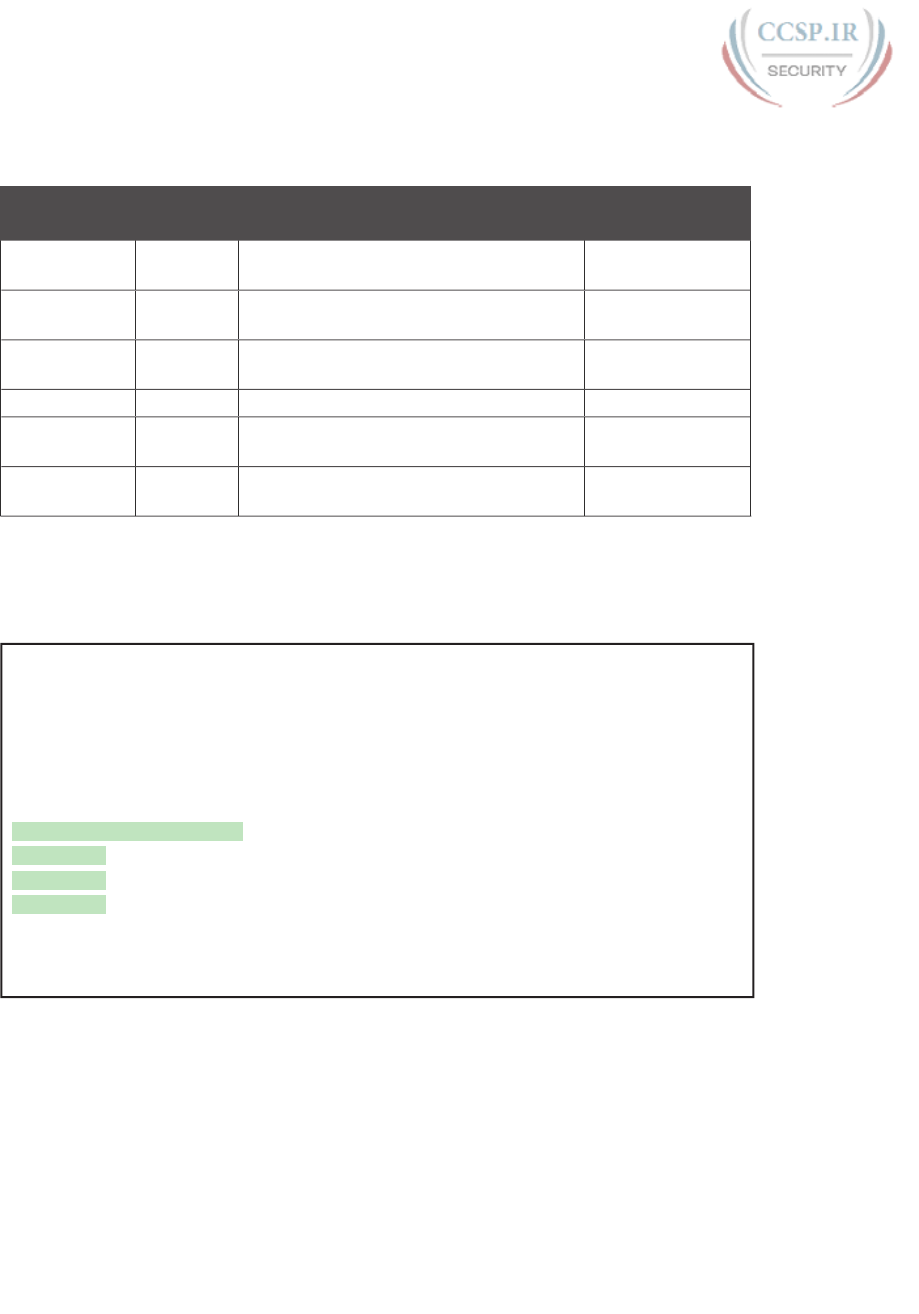
ptg17246291
720 CCENT/CCNA ICND1 100-105 Official Cert Guide
Table 30-3 lists the most common local-scope IPv6 multicast addresses.
Table 30-3 Key IPv6 Local-Scope Multicast Addresses
Short Name Multicast
Address
Meaning IPv4 Equivalent
All-nodes FF02::1 All-nodes (all interfaces that use IPv6 that
are on the link)
A subnet broadcast
address
All-routers FF02::2 All-routers (all IPv6 router interfaces on
the link)
None
All-OSPF,
All-OSPF-DR
FF02::5,
FF02::6
All OSPF routers and all OSPF-designated
routers, respectively
224.0.0.5, 224.0.0.6
RIPng Routers FF02::9 All RIPng routers 224.0.0.9
EIGRPv6
Routers
FF02::A All routers using EIGRP for IPv6
(EIGRPv6)
224.0.0.10
DHCP Relay
Agent
FF02::1:2 All routers acting as a DHCPv6 relay agent None
Example 30-8 repeats the output of the show ipv6 interface command to show the mul-
ticast addresses used by Router R1 on its G0/0 interface. In this case, the highlighted lines
show the all-nodes address (FF02::1), all-routers (FF02::2), and EIGRPv6 (FF02::A).
Example 30-8 Verifying Static IPv6 Addresses on Router R1
R1# show ipv6 interface GigabitEthernet 0/0
GigabitEthernet0/0 is up, line protocol is up
IPv6 is enabled, link-local address is FE80::1FF:FE01:101
No Virtual link-local address(es):
Description: LAN at Site 1
Global unicast address(es):
2001:DB8:1111:1::1, subnet is 2001:DB8:1111:1::/64
Joined group address(es):
FF02::1
FF02::2
FF02::A
FF02::1:FF00:1
FF02::1:FF01:101
! Lines omitted for brevity
Solicited-Node Multicast Addresses
Many of the multicast addresses that protocols use are simply numbers reserved by an RFC.
You just need to remember the numbers and notice them in show commands. However, one
particular type of multicast address, called the solicited-node multicast address, varies from
host to host, so its value is not preset. This last topic of the chapter briefly describes this
type of multicast address.
Every interface has a solicited-node multicast address in addition to the usual unicast
addresses, but the purpose of this multicast address is hard to explain with a short set of
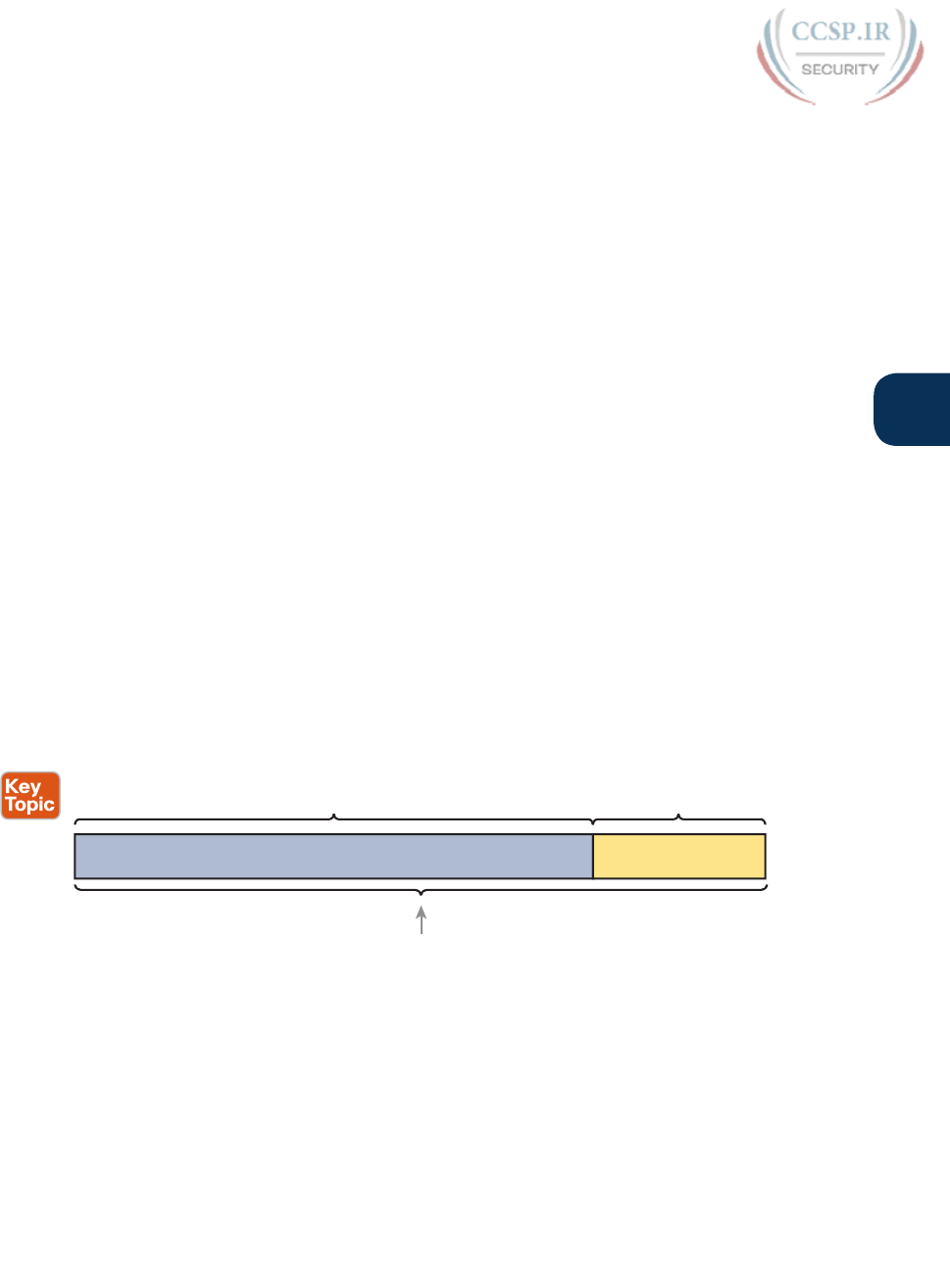
ptg17246291
Chapter 30: Implementing IPv6 Addressing on Routers 721
30
words. Instead, start with this list, which breaks down the concepts that effectively define
what the solicited-node multicast address is for a particular host interface:
■ Multicast: The address is a multicast address (not a unicast address)
■ Link-local: The scope is link-local, meaning routers do not forward messages sent to
this address
■ Calculated: The address is calculated based on the unicast IPv6 address of the host,
specifically based only on the last six hex digits of the unicast address
■ Operation: Each host interface must listen for packets sent to its solicited-node multicast
address.
■ Overlap: Because of the calculation, some hosts might have the same solicited-node
multicast address.
This last bullet item gets to the key function of these solicited-node multicast addresses.
Packets sent to a particular solicited-node multicast address might be processed by just one
host, or it might be processed by multiple hosts. If more than one host in a subnet happens
to have equal values in the last six hex digits of its unicast addresses, they calculate and
use the same solicited-node multicast address. And some protocols want this kind of logic
of sending one multicast packet to all hosts that happen to have these similar unicast IPv6
addresses. As a result, the solicited-node multicast address was born.
All IPv6 hosts must listen for messages sent to their solicited-node multicast address(es). So,
for each interface and for each unicast address on each interface, the device must determine
its solicited-node multicast address(es) and listen for packets sent to those addresses.
The logic to find a solicited-node multicast address, after you know the unicast address, is
simple. Start with the predefined /104 prefix shown in Figure 30-11. In other words, all the
solicited-node multicast addresses begin with the abbreviated FF02::1:FF. In the last 24 bits
(6 hex digits), copy the unicast address into the solicited-node address.
FF02 : 0000 : 0000 : 0000 : 0000 : 0001 : FF _ _ : _ _ _ _
Defined by RFC
Abbreviation: FF02::1:FF_ _ : _ _ _ _
Last 6 Hex Digits
of Unicast Address
Figure 30-11 Solicited-Node Multicast Address Format
To see samples of these addresses on a router, look back to Example 30-8. The last two
lines of command output show the solicited-node multicast addresses for Router R1’s G0/0
interface: FF02::1:FF00:1 and FF02::1:FF01:101. Note that in this case, the reason R1’s G0/0
has two such addresses is that one matches the router’s global unicast address on that inter-
face, whereas the other matches the link-local (unicast) address.
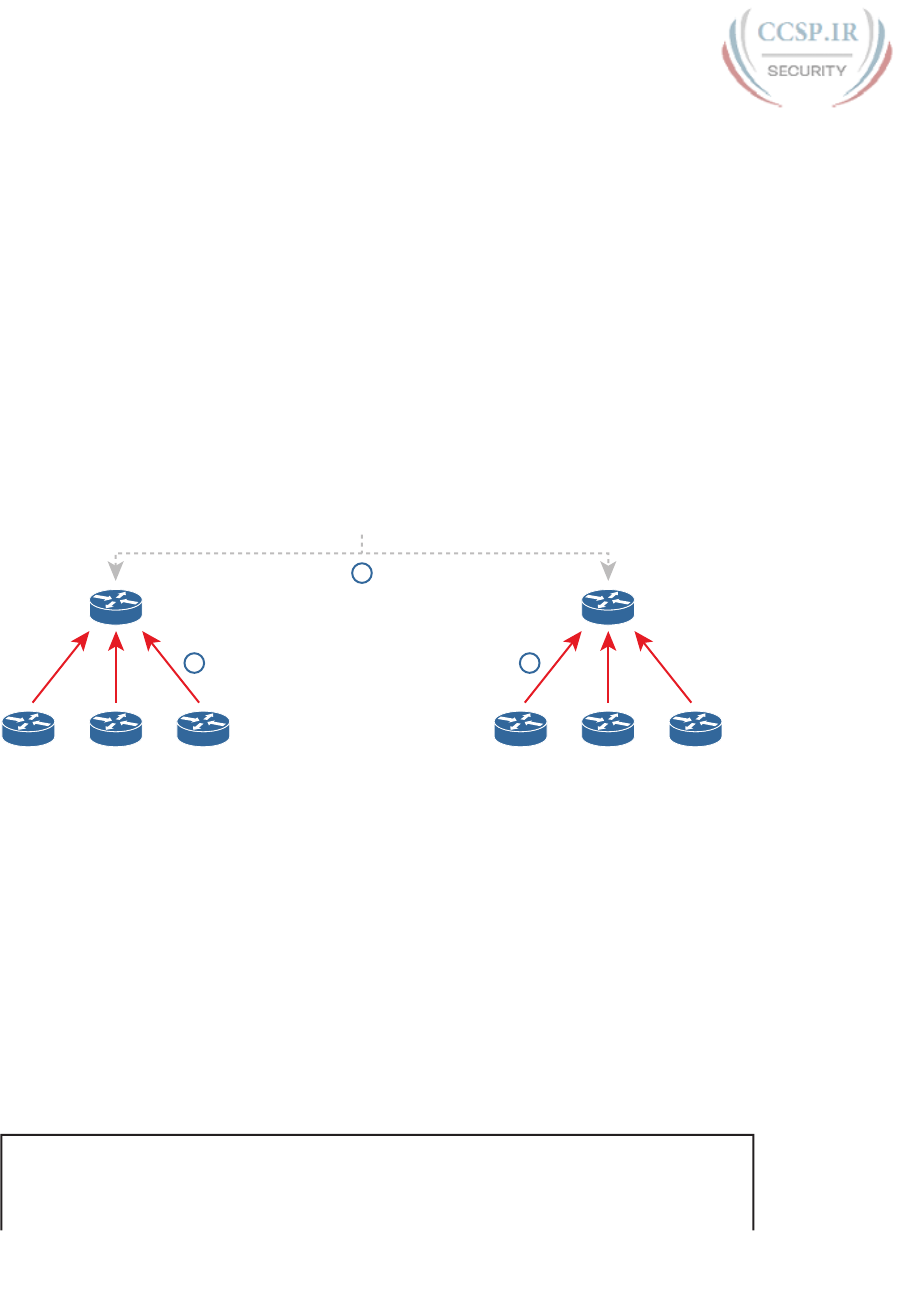
ptg17246291
722 CCENT/CCNA ICND1 100-105 Official Cert Guide
Anycast Addresses
Imagine that routers collectively need to implement some service. Rather than have one
router supply that service, that service works best when implemented on several routers. But
the hosts that use the service need to contact only the nearest such service, and the network
wants to hide all these details from the hosts. Hosts can send just one packet to an IPv6
address, and the routers will forward the packet to the nearest router that supports that ser-
vice by virtue of supporting that destination IPv6 address.
IPv6 anycast addresses provide that exact function. The any part of the name refers to the
fact that any of the instances of the service can be used. Figure 30-12 shows this big con-
cept, with two major steps:
Step 1. Two routers configure the exact same IPv6 address, designated as an anycast
address, to support some service.
Step 2. In the future, when any router receives a packet for that anycast address, the
other routers simply route the packet to the nearest of the routers that support
the address.
Identical Anycast Address Configured on Both Routers
2
R3 R4
R1
R5
2
1
R6 R7
R2
R8
Figure 30-12 IPv6 Anycast Addresses
To make this anycast process work, the routers implementing the anycast address must be
configured and then advertise a route for the anycast address. The addresses do not come
from a special reserved range of addresses; instead, they are from the unicast address range.
Often, the address is configured with a /128 prefix so that the routers advertise a host route
for that one anycast address. At that point, the routing protocol advertises the route just
like any other IPv6 route; the other routers cannot tell the difference.
Example 30-9 shows a sample configuration on a router. Note that the actual address
(2001:1:1:2::99) looks like any other unicast address; the value can be chosen like any other
IPv6 unicast addresses. However, note the different anycast keyword on the ipv6 address
command, telling the local router that the address has a special purpose as an anycast
address. Finally, note that the show ipv6 interface command does identify the address as an
anycast address, but the show ipv6 interface brief command does not.
Example 30-9 Configuring and Verifying IPv6 Anycast Addresses
R1# configure terminal
Enter configuration commands, one per line. End with CNTL/Z.
R1(config)# interface gigabitEthernet 0/0
R1(config-if)# ipv6 address 2001:1:1:1::1/64
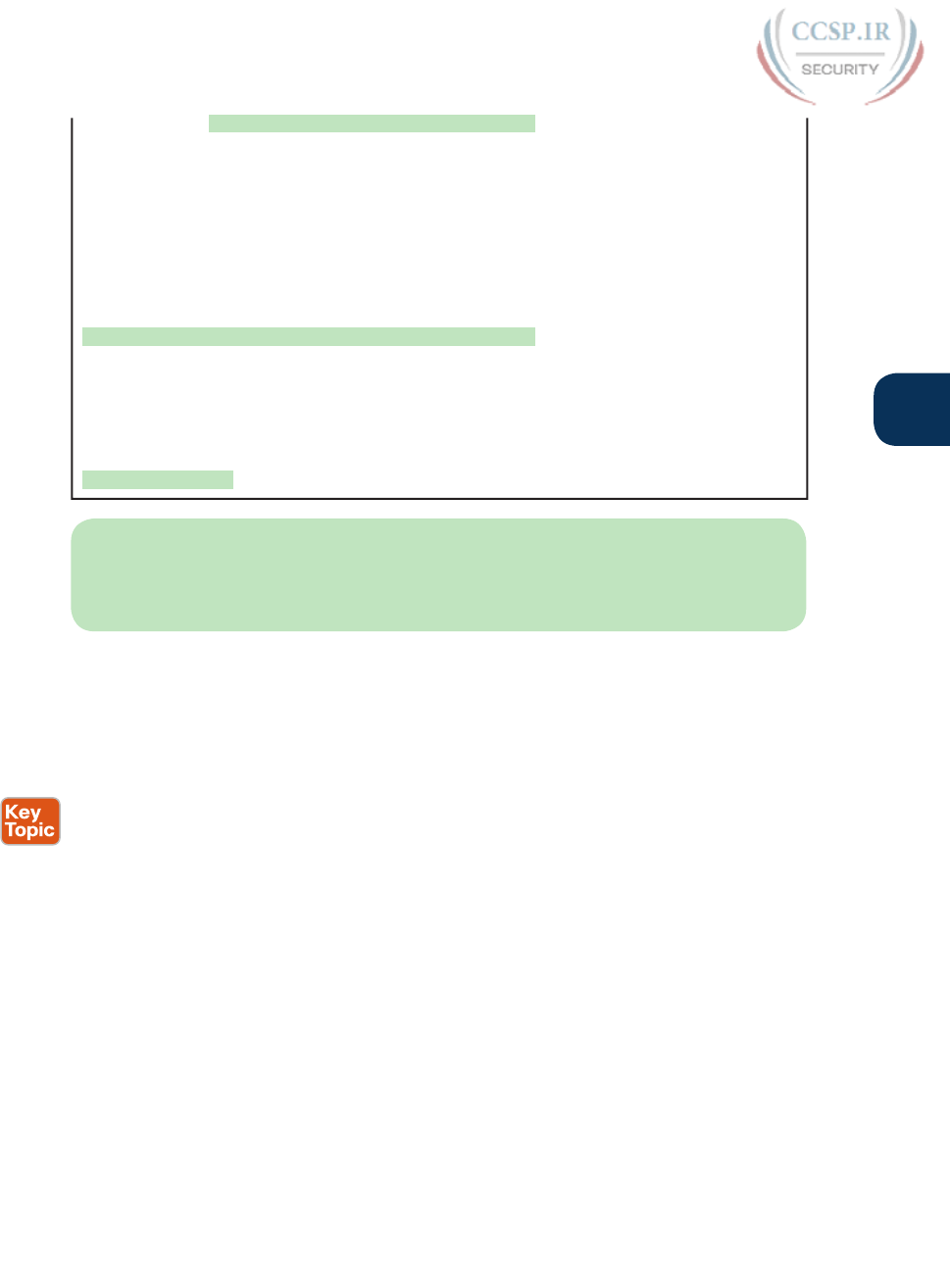
ptg17246291
Chapter 30: Implementing IPv6 Addressing on Routers 723
30
R1(config-if)# ipv6 address 2001:1:1:2::99/128 anycast
R1(config-if)# ^Z
R1#
R1# show ipv6 interface g0/0
GigabitEthernet0/0 is up, line protocol is up
IPv6 is enabled, link-local address is FE80::11FF:FE11:1111
No Virtual link-local address(es):
Global unicast address(es):
2001:1:1:1::1, subnet is 2001:1:1:1::/64
2001:1:1:2::99, subnet is 2001:1:1:2::99/128 [ANY]
! Lines omitted for brevity
R1# show ipv6 interface brief g0/0
GigabitEthernet0/0 [up/up]
FE80::11FF:FE11:1111
2001:1:1:1::1
2001:1:1:2::99
NOTE The subnet router anycast address is one special anycast address in each subnet.
It is reserved for use by routers as a way to send a packet to any router on the subnet. The
address’s value in each subnet is the same number as the subnet ID; that is, the address has
the same prefix value as the other addresses and all binary 0s in the interface ID.
Miscellaneous IPv6 Addresses
Together, this chapter and the preceding chapter have introduced most of the IPv6 address-
ing concepts included in this book. This short topic mentions a few remaining IPv6 address-
ing ideas and summarizes the topics for easy study.
First, all IPv6 hosts can use two additional special addresses:
■ The unknown (unspecified) IPv6 address, ::, or all 0s
■ The loopback IPv6 address, ::1, or 127 binary 0s with a single 1
A host can use the unknown address (::) when its own IPv6 address is not yet known, or
when the host wonders if its own IPv6 address might have problems. For example, hosts use
the unknown address during the early stages of dynamically discovering their IPv6 address.
When a host does not yet know what IPv6 address to use, it can use the :: address as its
source IPv6 address.
The IPv6 loopback address gives each IPv6 host a way to test its own protocol stack. Just
like the IPv4 127.0.0.1 loopback address, packets sent to ::1 do not leave the host but are
instead simply delivered down the stack to IPv6 and back up the stack to the application on
the local host.
IPv6 Addressing Configuration Summary
This chapter completes the discussion of various IPv6 address types, while showing how to
enable IPv6 on interfaces. Many implementations will use the ipv6 address command on
each router LAN interface, and either that same command or the ipv6 enable command on
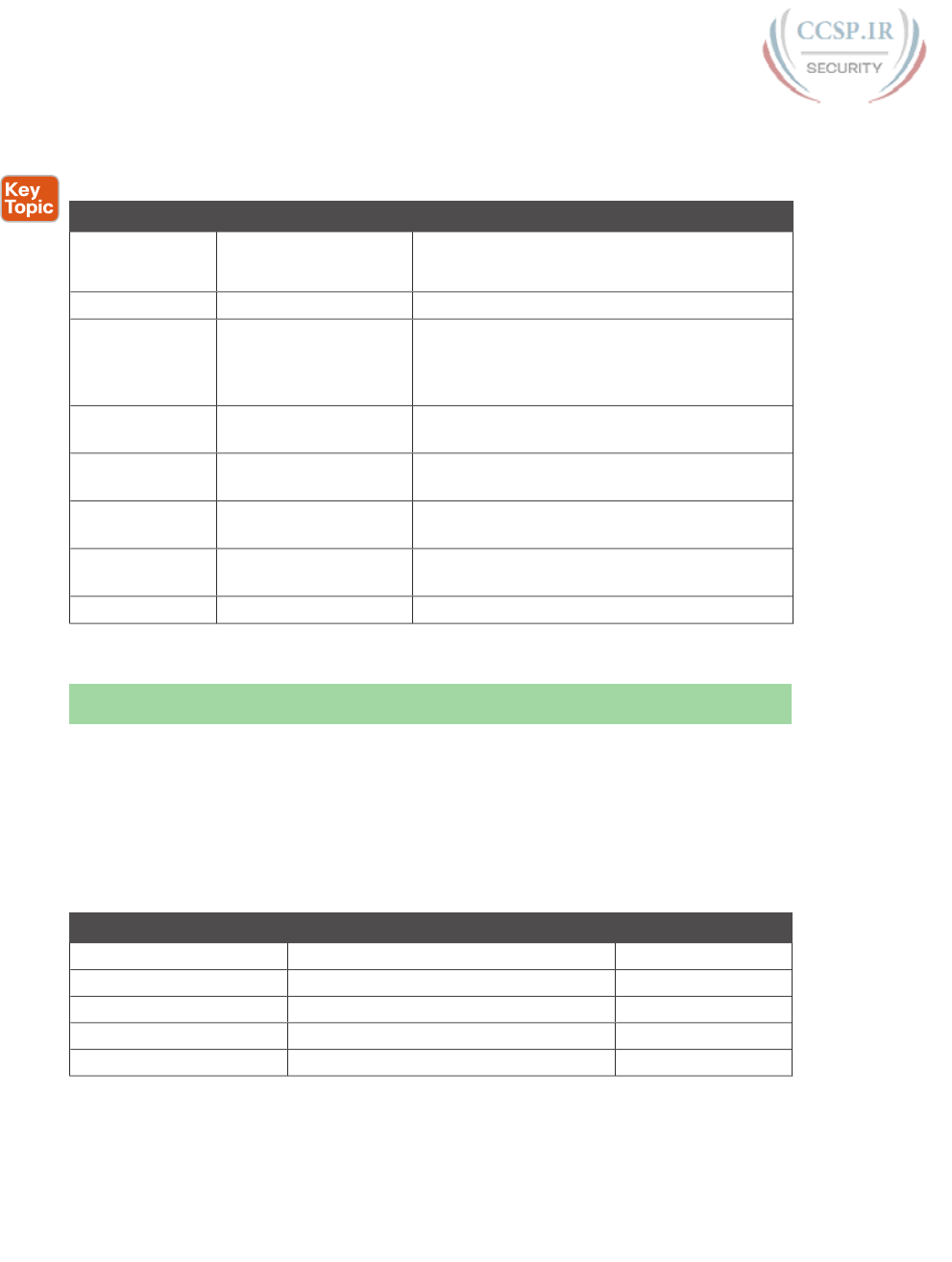
ptg17246291
724 CCENT/CCNA ICND1 100-105 Official Cert Guide
the WAN interfaces. For exam prep, Table 30-4 summarizes the various commands and the
automatically generated IPv6 addresses in one place for review and study.
Table 30-4 Summary of IPv6 Address Types and the Commands That Create Them
Type Prefix/Address Notes Enabled with What Interface Subcommand
Global unicast Many prefixes ipv6 address address/prefix-length
ipv6 address prefix/prefix-length eui-64
Other type FD00::/8 ipv6 address prefix/prefix-length eui-64
Link local FE80::/10 ipv6 address address link-local
Autogenerated by all ipv6 address commands
Autogenerated by the ipv6 enable command
All hosts
multicast
FF02::1 Autogenerated by all ipv6 address commands
All routers
multicast
FF02::2 Autogenerated by all ipv6 address commands
Routing protocol
multicasts
Various Added to the interface when the corresponding
routing protocol is enabled on the interface
Solicited-node
multicast
FF02::1:FF /104 Autogenerated by all ipv6 address commands
Anycast Any unicast address ipv6 address address/prefix-length anycast
Chapter Review
One key to doing well on the exams is to perform repetitive spaced review sessions. Review
this chapter’s material using either the tools in the book, DVD, or interactive tools for the
same material found on the book’s companion website. Refer to the “Your Study Plan” ele-
ment for more details. Table 30-5 outlines the key review elements and where you can find
them. To better track your study progress, record when you completed these activities in
the second column.
Table 30-5 Chapter Review Tracking
Review Element Review Date(s) Resource Used
Review key topics Book, DVD/website
Review key terms Book, DVD/website
Repeat DIKTA questions Book, PCPT
Do labs Blog
Review command tables Book

ptg17246291
Chapter 30: Implementing IPv6 Addressing on Routers 725
30
Review All the Key Topics
Table 30-6 Key Topics for Chapter 30
Key Topic
Element
Description Page
Number
Figure 30-2 Concept drawing about the need for dual stacks for the foreseeable
future
707
List Rules for creating an IPv6 address using EUI-64 rules 711
Figure 30-4 Conceptual drawing of how to create an IPv6 address using EUI-64
rules
711
Figure 30-6 Example of performing the bit inversion when using EUI-64 712
List Functions IOS enables when an IPv6 is configured on a working
interface
715
List Key facts about IPv6 link-local addresses 716
Figure 30-11 Conceptual drawing of how to make a solicited-node multicast
address
721
List Other special IPv6 addresses 723
Table 30-4 IPv6 address summary with the commands that enable each address
type
724
Key Terms You Should Know
dual stacks, EUI-64, link-local address, link-local scope, solicited-node multicast address, all-
nodes multicast address, all-routers multicast address, anycast address, subnet-router anycast
address
Additional Practice for This Chapter’s Processes
For additional practice with IPv6 abbreviations, you may do the same set of practice prob-
lems using your choice of tools:
Application: Use the Fundamentals of IP Version 6 application on the DVD or compan-
ion website.
PDF: Alternatively, practice the same problems found in these apps using DVD Appendix
K, “Practice for Chapter 30: Implementing IPv6 Addressing on Routers.”
Create your own problems using any real router or simulator: Get into the router CLI,
into configuration mode, and configure the mac-address address and ipv6 address
prefix/64 eui-64 command. Then predict the IPv6 unicast address, link-local address,
and solicited-node multicast address; finally, check your predictions against the show
ipv6 interface command.
Command References
Tables 30-7 and 30-8 list configuration and verification commands used in this chapter. As
an easy review exercise, cover the left column in a table, read the right column, and try to
recall the command without looking. Then repeat the exercise, covering the right column,
and try to recall what the command does.
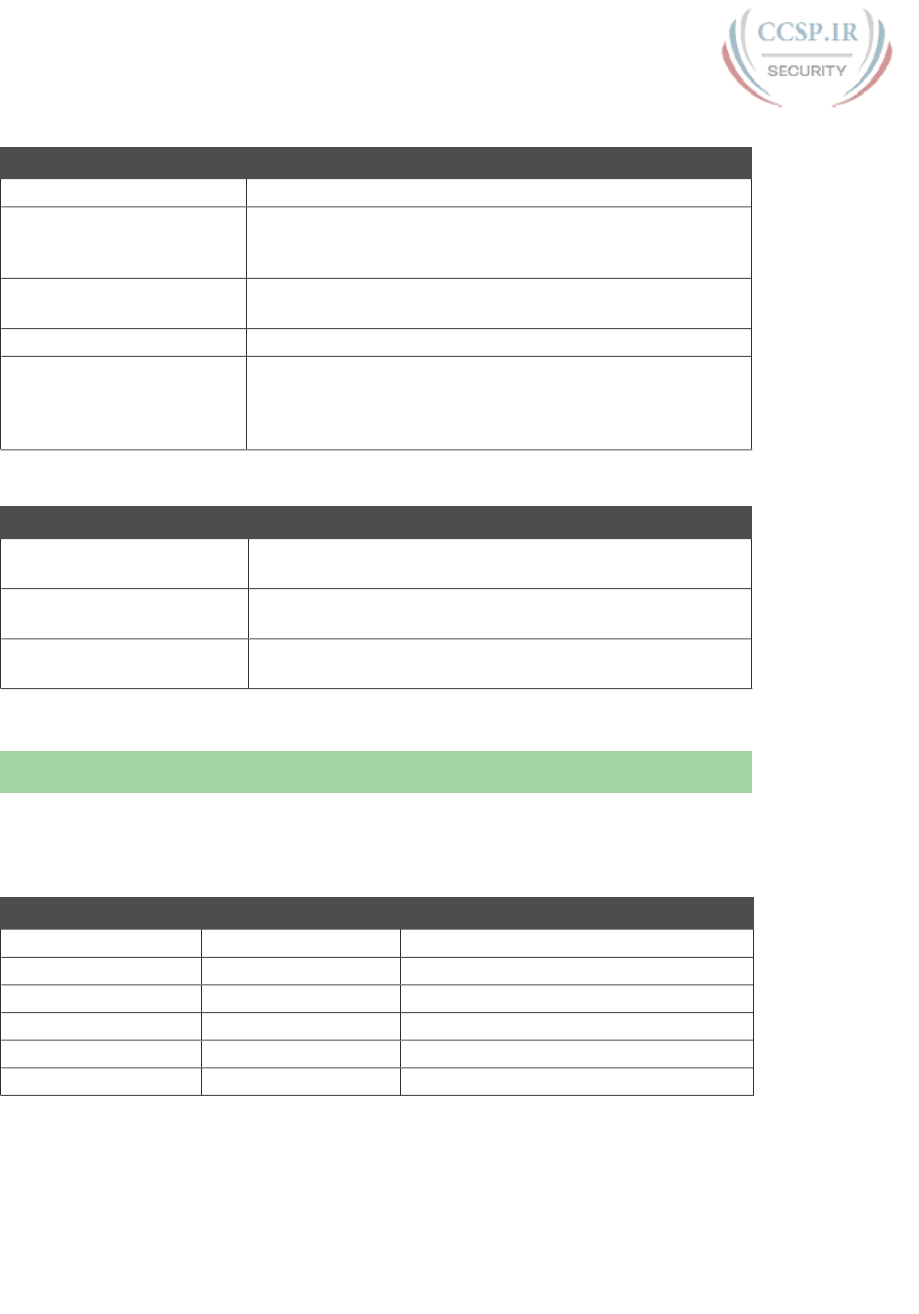
ptg17246291
726 CCENT/CCNA ICND1 100-105 Official Cert Guide
Table 30-7 Chapter 30 Configuration Command Reference
Command Description
ipv6 unicast-routing Global command that enables IPv6 routing on the router.
ipv6 address ipv6-address/
prefix-length [eui-64]
Interface subcommand that manually configures either the
entire interface IP address, or a /64 prefix with the router
building the EUI-64 format interface ID automatically.
ipv6 address ipv6-address/
prefix-length [anycast]
Interface subcommand that manually configures an address to
be used as an anycast address.
ipv6 enable Enables IPv6 on an interface and generates a link-local address.
ipv6 address dhcp Interface subcommand that enables IPv6 on an interface,
causes the router to use DHCP client processes to try to
lease an IPv6 address, and creates a link-local address for the
interface.
Table 30-8 Chapter 30 EXEC Command Reference
Command Description
show ipv6 route [connected]
[local]
Lists IPv6 routes, or just the connected routes, or just the local
routes.
show ipv6 interface [type
number]
Lists IPv6 settings on an interface, including link-local and
other unicast IP addresses (or for the listed interface).
show ipv6 interface brief
[type number]
Lists interface status and IPv6 addresses for each interface (or
for the listed interface).
Answers to Earlier Practice Problems
Table 30-2, earlier in this chapter, listed several practice problems in which you needed to cal-
culate the IPv6 address based on EUI-64 rules. Table 30-9 lists the answers to those problems.
Table 30-9 Answers to IPv6 EUI-64 Address Creation Practice
Prefix MAC Address Unabbreviated IPv6 Address
2001:DB8:1:1::/64 0013.ABAB.1001 2001:DB8:1:1:0213:ABFF:FEAB:1001
2001:DB8:1:1::/64 AA13.ABAB.1001 2001:DB8:1:1:A813:ABFF:FEAB:1001
2001:DB8:1:1::/64 000C.BEEF.CAFE 2001:DB8:1:1:020C:BEFF:FEEF:CAFE
2001:DB8:1:1::/64 B80C.BEEF.CAFE 2001:DB8:1:1:BA0C:BEFF:FEEF:CAFE
2001:DB8:FE:FE::/64 0C0C.ABAC.CABA 2001:DB8:FE:FE:0E0C:ABFF:FEAC:CABA
2001:DB8:FE:FE::/64 0A0C.ABAC.CABA 2001:DB8:FE:FE:080C:ABFF:FEAC:CABA
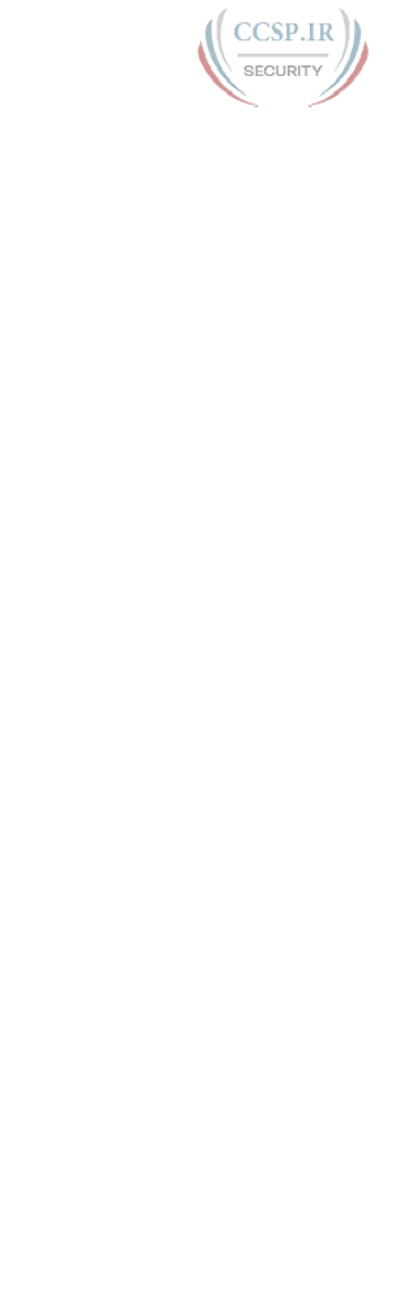
ptg17246291
This page intentionally left blank
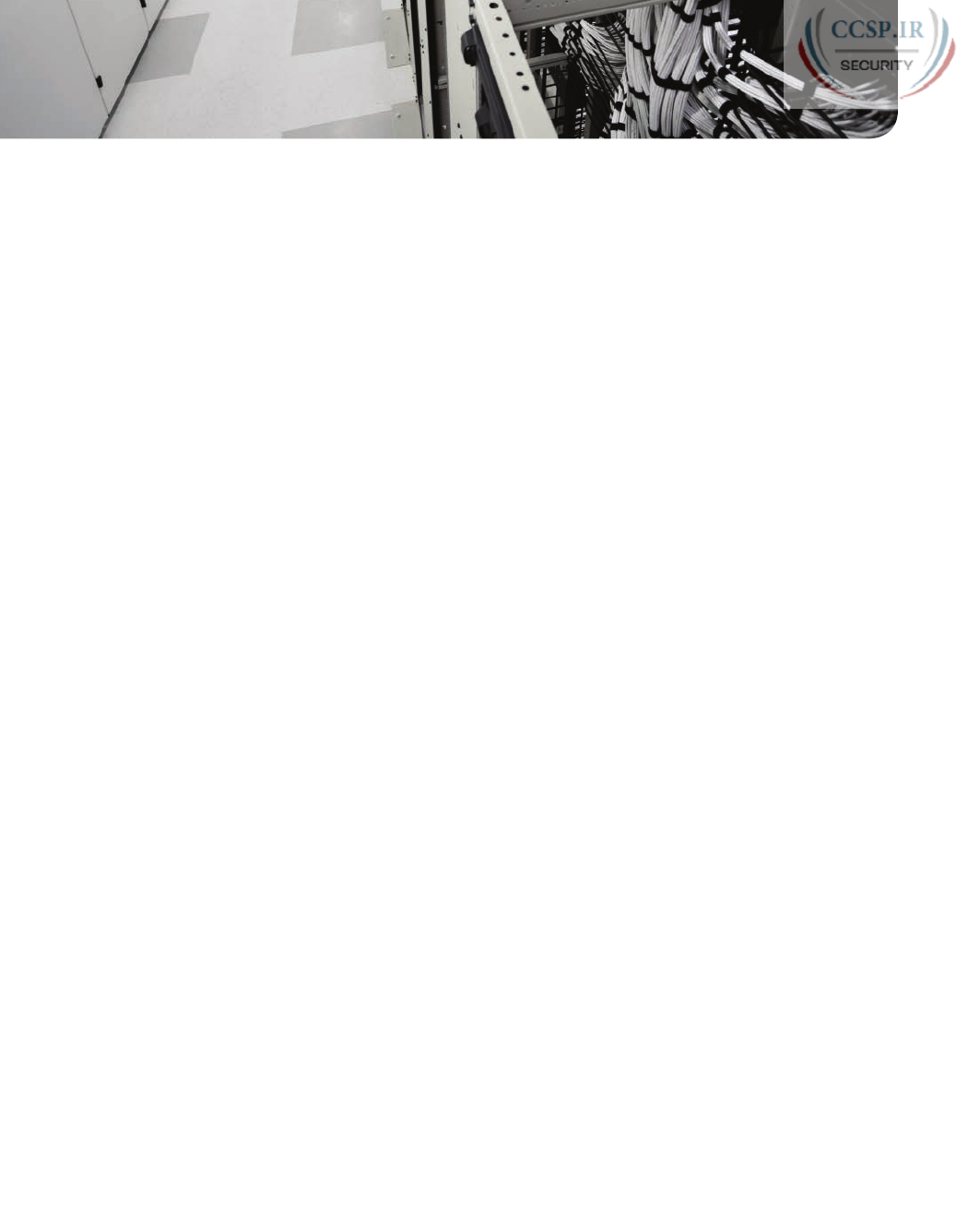
ptg17246291
CHAPTER 31
Implementing IPv6 Addressing
on Hosts
This chapter covers the following exam topics:
1.0 Network Fundamentals
1.12 Configure, verify, and troubleshoot IPv6 addressing
1.13 Configure and verify IPv6 Stateless Address Auto Configuration
1.14 Compare and contrast IPv6 address types
1.14.f Autoconfiguration
IPv6 hosts act like IPv4 hosts in many ways, using similar ideas, similar protocols, and even
similar or identical commands for the same purpose. At the same time, IPv6 sometimes
takes a much different approach than does IPv4, using a much different solution with a new
protocol or command. For example:
■ Similar to IPv4, IPv6 hosts use a unicast address, prefix length (mask), default router, and
DNS server.
■ Similar to IPv4, IPv6 uses a protocol to dynamically learn the MAC address of other
hosts in the same LAN-based subnet.
■ Unlike IPv4, IPv6 hosts use the Neighbor Discovery Protocol (NDP) for many functions,
including the functions done by IPv4’s ARP.
■ Similar to IPv4, IPv6 hosts can use DHCP to learn their four primary IPv6 settings.
■ Unlike IPv4, IPv6 supports a dynamic address assignment process other than DHCP,
called Stateless Address Auto Configuration (SLAAC).
This chapter focuses on the four primary IPv6 settings on hosts: the address, prefix length,
default router address, and DNS server address. However, to understand how hosts dynami-
cally learn those addresses, this chapter begins its first major section devoted to NDP, which
plays a key role in several IPv6 processes. The middle section of the chapter then focuses
on how hosts dynamically learn their IPv6 settings, with both DHCP and SLAAC. The final
major section of this chapter looks at the tools to verify a host’s IPv6 settings, many of
which use the same commands used for IPv4.
“Do I Know This Already?” Quiz
Take the quiz (either here, or use the PCPT software) if you want to use the score to help
you decide how much time to spend on this chapter. The answers are at the bottom of the
page following the quiz, and the explanations are in DVD Appendix C and in the PCPT
software.
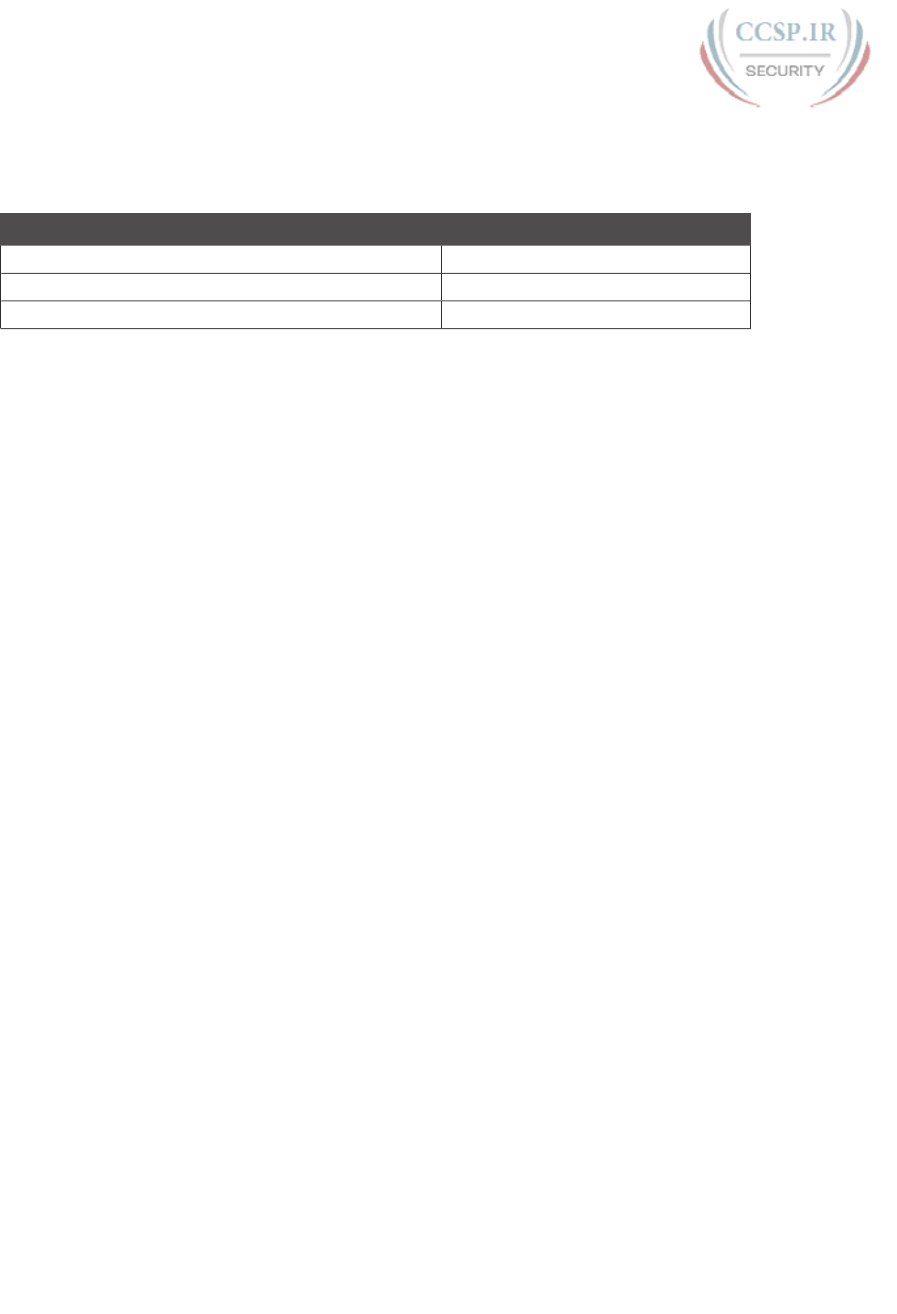
ptg17246291
Table 31-1 “Do I Know This Already?” Foundation Topics Section-to-Question Mapping
Foundation Topics Section Questions
The Neighbor Discovery Protocol 1–3
Dynamic Configuration of Host IPv6 Settings 4–5
Troubleshooting IPv6 Addressing 6
1.
PC1, PC2, and Router R1 all connect to the same VLAN and IPv6 subnet. PC1 wants
to send its first IPv6 packet to PC2. What protocol or message will PC1 use to dis-
cover the MAC address to which PC1 should send the Ethernet frame that encapsu-
lates this IPv6 packet?
a. ARP
b. NDP NS
c. NDP RS
d. SLAAC
2.
PC1 and Router R1 connect to the same VLAN and IPv6 subnet. The user of PC1
pings the IPv6 address of a host that sits at a remote site, so that the packets flow
through R1, PC1’s default router. PC1 does not statically configure its default router
setting. Which of the following answers lists a protocol or message that PC1 could
have used when trying to learn what IPv6 address to use as its default router?
a. EUI-64
b. NDP NS
c. DAD
d. NDP RS
3.
Which of the following pieces of information does a router supply in an NDP Router
Advertisement (RA) message? (Choose two answers.)
a. Router IPv6 address
b. Host name of the router
c. IPv6 prefix(es) on the link
d. IPv6 address of DHCP server
4.
Host PC1 dynamically learns its IPv6 settings using Stateless Address
Auto Configuration (SLAAC). Which one of PC1’s settings is most likely to
be learned from the stateless DHCPv6 server?
a. Host address
b. Prefix length
c. Default router address
d. DNS server address(es)
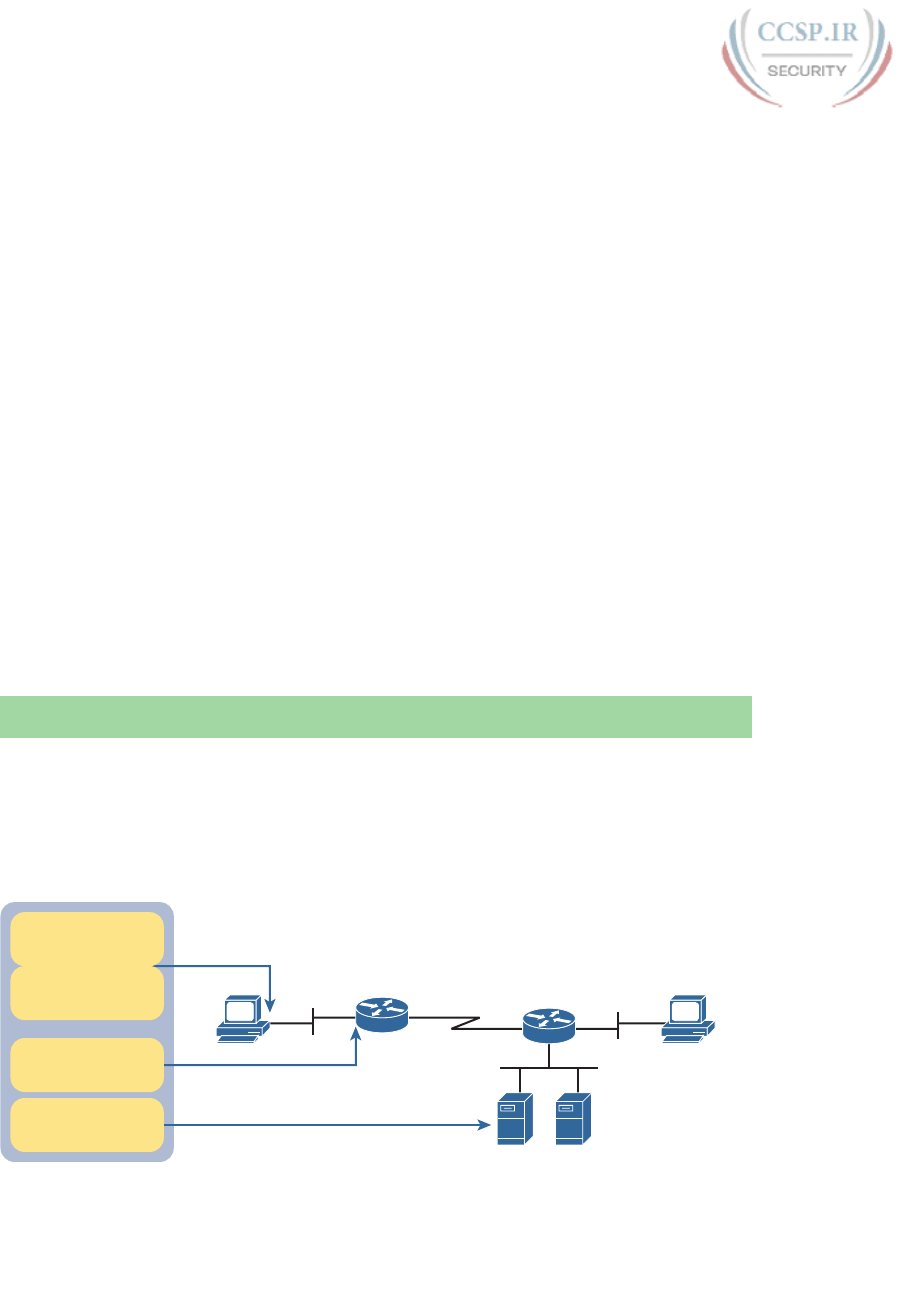
ptg17246291
730 CCENT/CCNA ICND1 100-105 Official Cert Guide
5.
Host PC1 dynamically learns its IPv6 settings using Stateless Address
Auto Configuration (SLAAC). Think about the host’s unicast address as two parts:
the prefix and the interface ID. Which of the answers list a way that SLAAC learns
or builds the value of the interface ID portion of the host’s address? (Choose two
answers.)
a. Learned from a DHCPv6 server
b. Built by the host using EUI-64 rules
c. Learned from a router using NDP RS/RA messages
d. Built by the host using a random value
6.
Three routers connect to the same VLAN and IPv6 subnet. All three routers have sent
NDP RA messages, in reply to various IPv6 hosts’ NDP RS messages, asking to learn
about the available IPv6 routers in the subnet. A network engineer issues the show
ipv6 neighbors command on R1. Which of the answers best describes the kind of
NDP information held in this output?
a. IPv6 neighbors (both routers and hosts) plus their MAC addresses, without not-
ing which are routers
b. IPv6 neighbors (both routers and hosts) plus their MAC addresses, and also not-
ing which are routers
c. IPv6 routers, with no information about nonrouters, with no MAC address info
d. IPv6 routers, with no information about nonrouters, with MAC address info
Foundation Topics
The Neighbor Discovery Protocol
IPv6 hosts need to know several important IPv6 settings that mirror the settings needed on
IPv4 hosts: an address, the associated prefix length (mask equivalent), the default router
address, and the DNS server address(es). Figure 31-1 shows those four concepts for PC1 on
the left.
DNS1 DNS2
Interface Unicast
IPv6 Address
Associated
Prefix Length
Default Router
IPv6 Address
DNS Server
IPv6 Address(es)
Host IPv6 Settings
R1 R2
PC1 PC2
Figure 31-1 IPv6 Settings Needed on Hosts
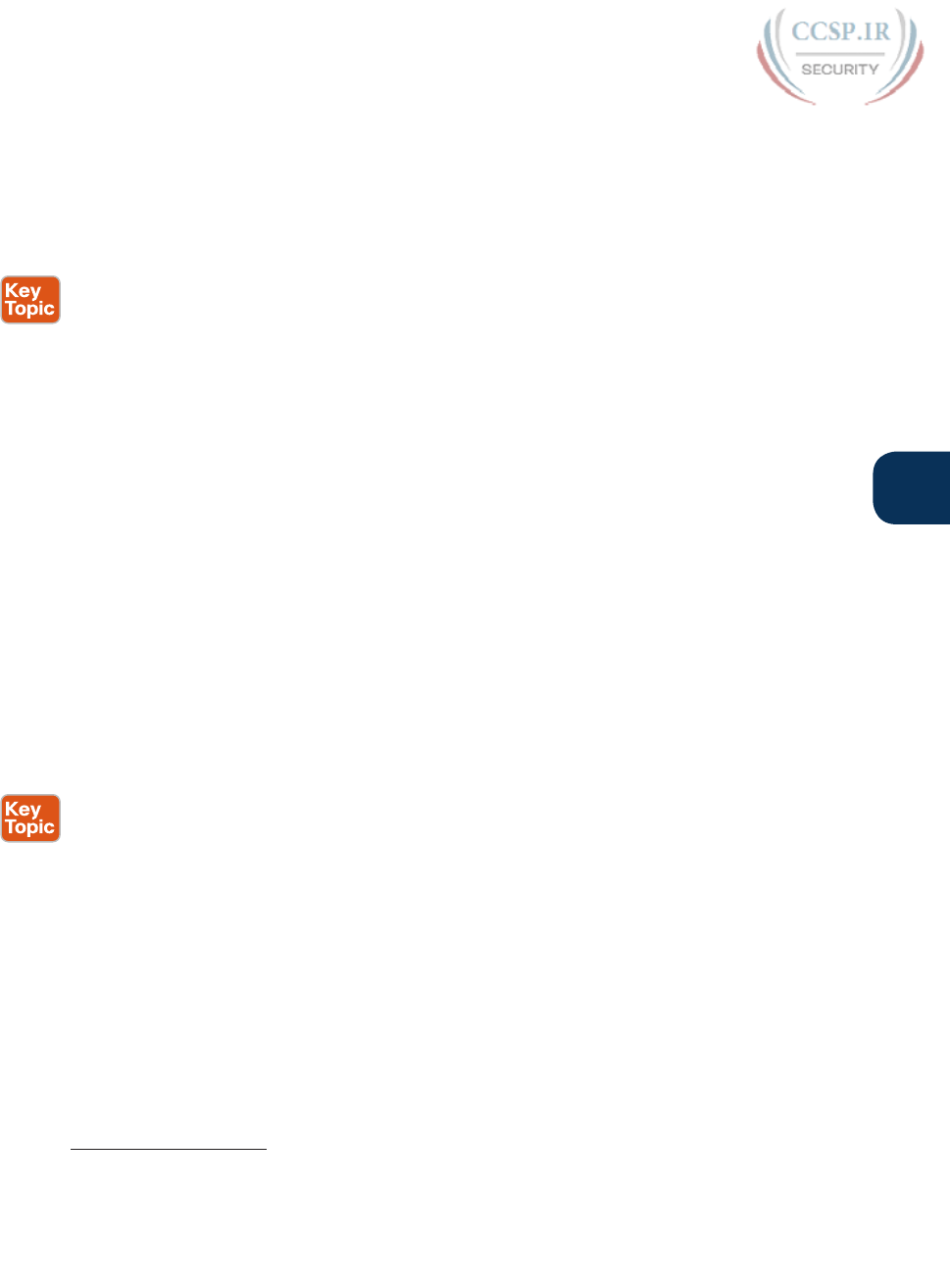
ptg17246291
Chapter 31: Implementing IPv6 Addressing on Hosts 731
31
Note that of the four settings, three are unicast IPv6 addresses. The PC’s own IPv6 address
is typically a global unicast or unique local unicast, as are the PC’s references to the DNS
servers. However, because the default router must be locally reachable, the default router
setting typically refers to the router’s link-local address.
Neighbor Discovery Protocol (NDP) defines several different functions related to IPv6
addressing, as follows:
SLAAC: When using Stateless Address Auto Configuration (SLAAC), the host uses NDP
messages to learn the first part of its address, plus the prefix length.
Router Discovery: Hosts learn the IPv6 addresses of the available IPv6 routers in the
same subnet using N DP messages.
Duplicate Address Detection: No matter how a host sets or learns its IPv6 address,
the host waits to use the address until the host knows that no other host uses the same
address. How does a host detect this problem? Using NDP messages, of course, through
a process called Duplicate Address Detection (DAD).
Neighbor MAC Discovery: After a host has passed the DAD process and uses its IPv6
address, a LAN-based host will need to learn the MAC address of other hosts in the
same subnet. NDP replaces IPv4’s ARP, providing messages that replace the ARP Request
and Reply messages.
The rest of this section steps through each of these four functions to varying degrees. Note
that this section defers most of the discussion of the SLAAC process until later in the chap-
ter, focusing more on the core NDP functions in this section.
Discovering Routers with NDP RS and RA
For IPv6, ICMPv6 replaces the ICMP protocol. As with ICMP for IPv4, ICMPv6 includes a
Request and Echo Reply message for use by the ping command. ICMPv6 also includes all
the NDP messages, like the two messages in this list. These two messages enable routers to
learn addressing and subnet information from any routers in the subnet.
Router Solicitation (RS): This message is sent to the “all-IPv6-routers” local-scope mul-
ticast address of FF02::2 so that the message asks all routers, on the local link only, to
identify themselves.
Router Advertisement (RA): This message, sent by the router, lists many facts, including
the link-local IPv6 address of the router. When unsolicited, it is sent to the all-IPv6-hosts
local-scope multicast address of FF02::1. When sent in response to an RS message, it
flows back to either the unicast address of the host that sent the RS or to the all-IPv6-
hosts address FF02::1.
For example, Figure 31-2 shows how host PC1 can learn R1’s link-local address. The process
is indeed simple, with PC1 first asking and R1 replying.
Answers to the “Do I Know This Already?” quiz:
1 B 2 D 3 A, C 4 D 5 B, D 6 A
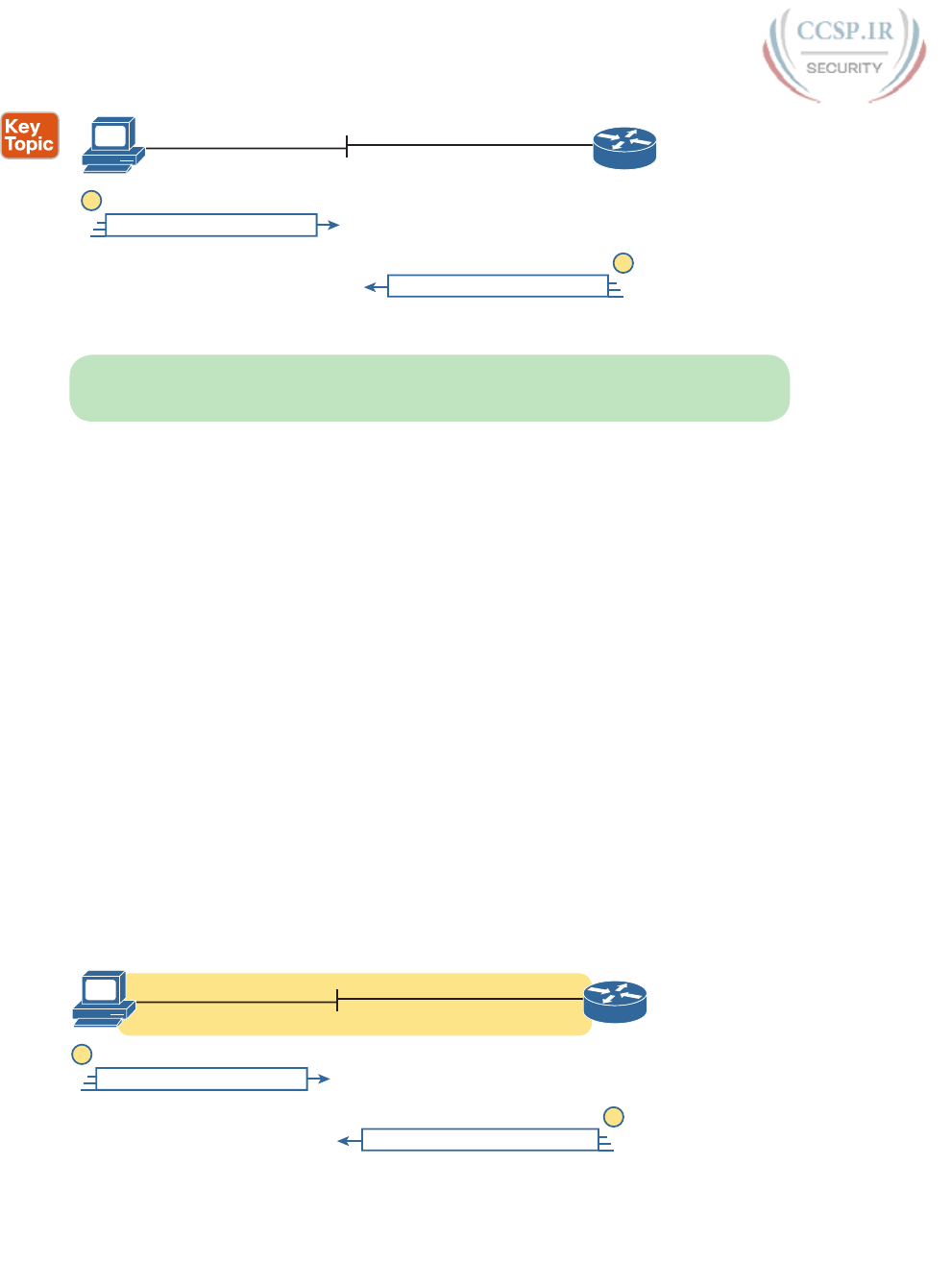
ptg17246291
732 CCENT/CCNA ICND1 100-105 Official Cert Guide
All Routers—Identify Yourselves
RS
R1
PC1
1
I Am: FE80::213:19FF:FE7B:5004
RA 2
FE80::213:19FF:FE7B:5004
(Link-Local)
Figure 31-2 Example NDP RS/RA Process to Find the Default Routers
NOTE IPv6 allows multiple prefixes and multiple default routers to be listed in the RA
message; Figure 31-2 just shows one of each for simplicity’s sake.
IPv6 does not use broadcasts, but it does use multicasts. In this case, the RS message flows to
the all-routers multicast address (FF02::2) so that all routers will receive the message. It has the
same good effect as a broadcast with IPv4, without the negatives of a broadcast. In this case,
only IPv6 routers will spend any CPU cycles processing the RS message. The RA message can
flow either to the unicast IPv6 address of PC1 or to the all-nodes FF02::1 address.
Note that while Figure 31-2 shows how a host can ask to learn about any routers, routers
also periodically send unsolicited RA messages, even without an incoming RS. When routers
send these periodic RA messages, they basically advertise details about IPv6 on the link. In
this case, the RA messages flow to the FF02::1 all-nodes IPv6 multicast address.
Discovering Addressing Info for SLAAC with NDP RS and RA
The NDP RS and RA messages give hosts a means to ask routers to supply information; they
also give routers a means to supply that information to hosts. In short, RS/RA can act as a
basic query/response protocol (or solicitation/advertisement, if you prefer the words from
the RS and RA acronyms).
What could an IPv6 router know that an IPv6 host might want to learn? Figure 31-2 shows
one fact learned through the RS and RA messages—namely, the IPv6 address of the IPv6
router. Another useful fact is the prefix and prefix length used on the local link. Routers
know the prefix and prefix length because of the typical ipv6 address command on each
interface; that command lists the prefix length and enough information for the router to
calculate the associated IPv6 prefix. A host can learn these details using the RS and RA mes-
sage exchange, as shown in Figure 31-3.
All Routers—Identify Yourselves
RS
R1
PC1
1
Prefix/Length: 2001:DB8:1111:1:: /64
RA 2
2001:DB8:1111:1::1 /64
Subnet 2001:DB8:1111:1::/64
(Global Unicast)
Figure 31-3 Using NDP RS/RA to Discover the Prefix/Length on the LAN
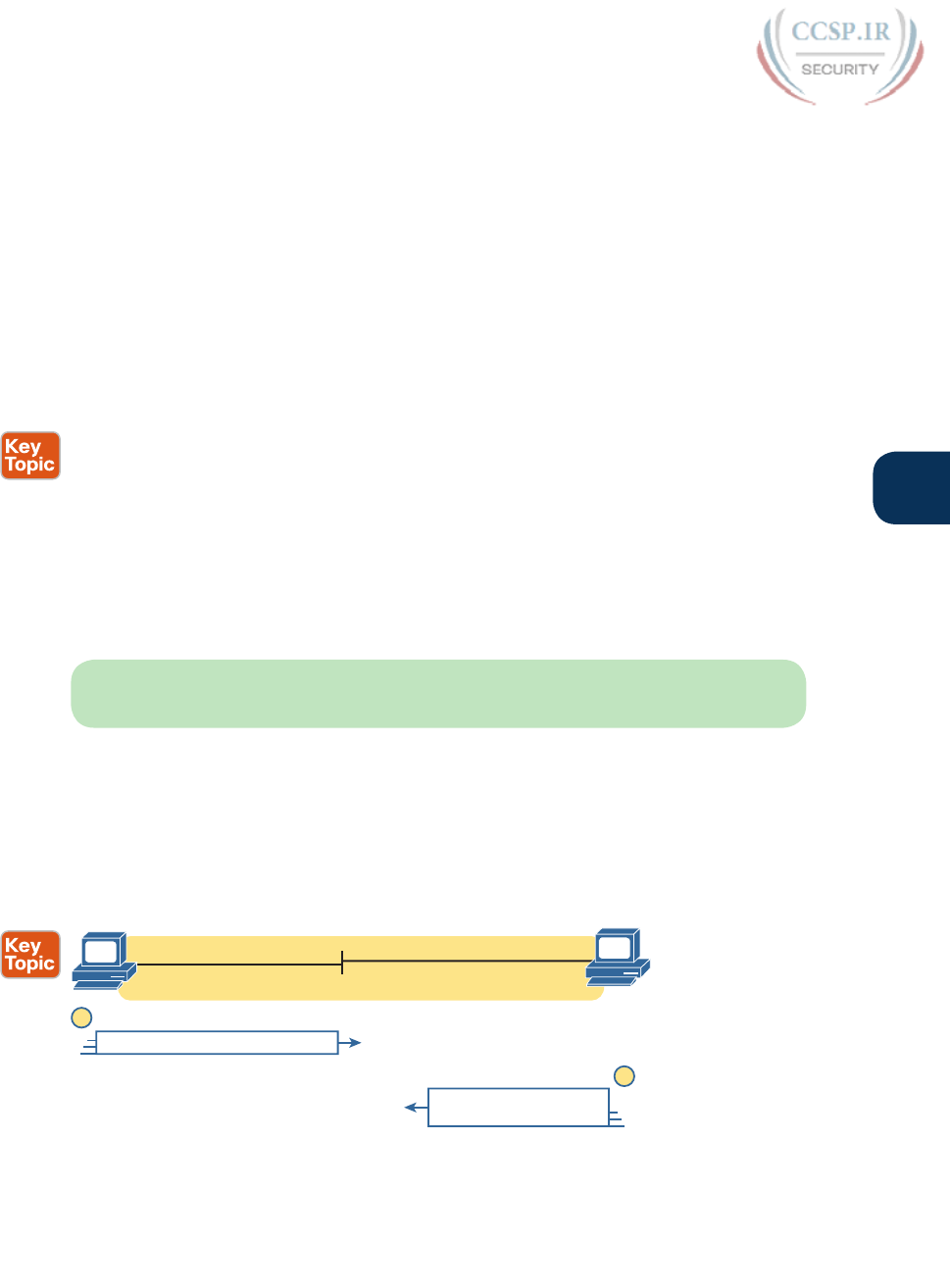
ptg17246291
Chapter 31: Implementing IPv6 Addressing on Hosts 733
31
As it turns out, the SLAAC process, used by hosts to dynamically learn an IPv6 address, uses
the prefix/prefix length information learned from the router using RS and RA messages.
The later section “Using Stateless Address Auto Configuration” discusses the entire process.
Discovering Neighbor Link Addresses with NDP NS and NA
NDP defines a second pair of matched solicitation and advertisement messages: the
Neighbor Solicitation (NS) and Neighbor Advertisement (NA) messages. Basically, the NS
acts like an IPv4 ARP request, asking the host with a particular unicast IPv6 address to send
back a reply. The NA message acts like an IPv4 ARP Reply, listing that host’s MAC address.
The process of sending the NS and NA messages follows the same general process as
RS and RA: The NS message asks for information, and the NA supplies the information.
The most obvious difference is that while RS/RA focuses on information held by routers,
NS/NA focuses on information that could be held by any IPv6 host.
Neighbor Solicitation (NS): This message asks a host with a particular IPv6 address
(the target address) to send back an NA with its MAC address listed. The NS message
is sent to the solicited-node multicast address associated with the target address, so the
message is processed only by hosts whose last six hex digits match the address that is
being queried.
Neighbor Advertisement (NA): This message lists the sender’s address as the target address,
along with the matching MAC address. It is sent back to the unicast address of the host that
sent the original NS message. In some cases, a host sends an unsolicited NA, in which case
the message is sent to the all-IPv6-hosts local-scope multicast address FF02::1.
NOTE With NDP, the word neighbor refers to the fact that the devices will be on the
same data link; for example, the same VLAN.
Figure 31-4 shows an example of how a host (PC1) uses an NS message to learn the MAC
address used by another host. The NDP NS and NA messages replace the IPv4 ARP proto-
col in that it lets hosts discover the link-layer address of other IPv6 hosts on the same data
link. (IPv6 refers to hosts on the same data link as simply on-link.) The NS message lists a
target IPv6 unicast address, with the implied question: “What is your link address?” The NA
message, in this example sent back to the original host that asked the question, lists that link
address. Figure 31-4 shows an example .
Reply if You Are 2001:DB8:1111:1::22
NS
PC1
1
I am 2001:DB8:1111:1::22
I am MAC 0200:2222:2222
NA 2
2001:DB8:1111:1::22 /64
PC2
MAC 0200:2222:2222
2001:DB8:1111:1::11 /64
Figure 31-4 Example NDP NS/NA Process to Find the Neighbor’s Link Addresses
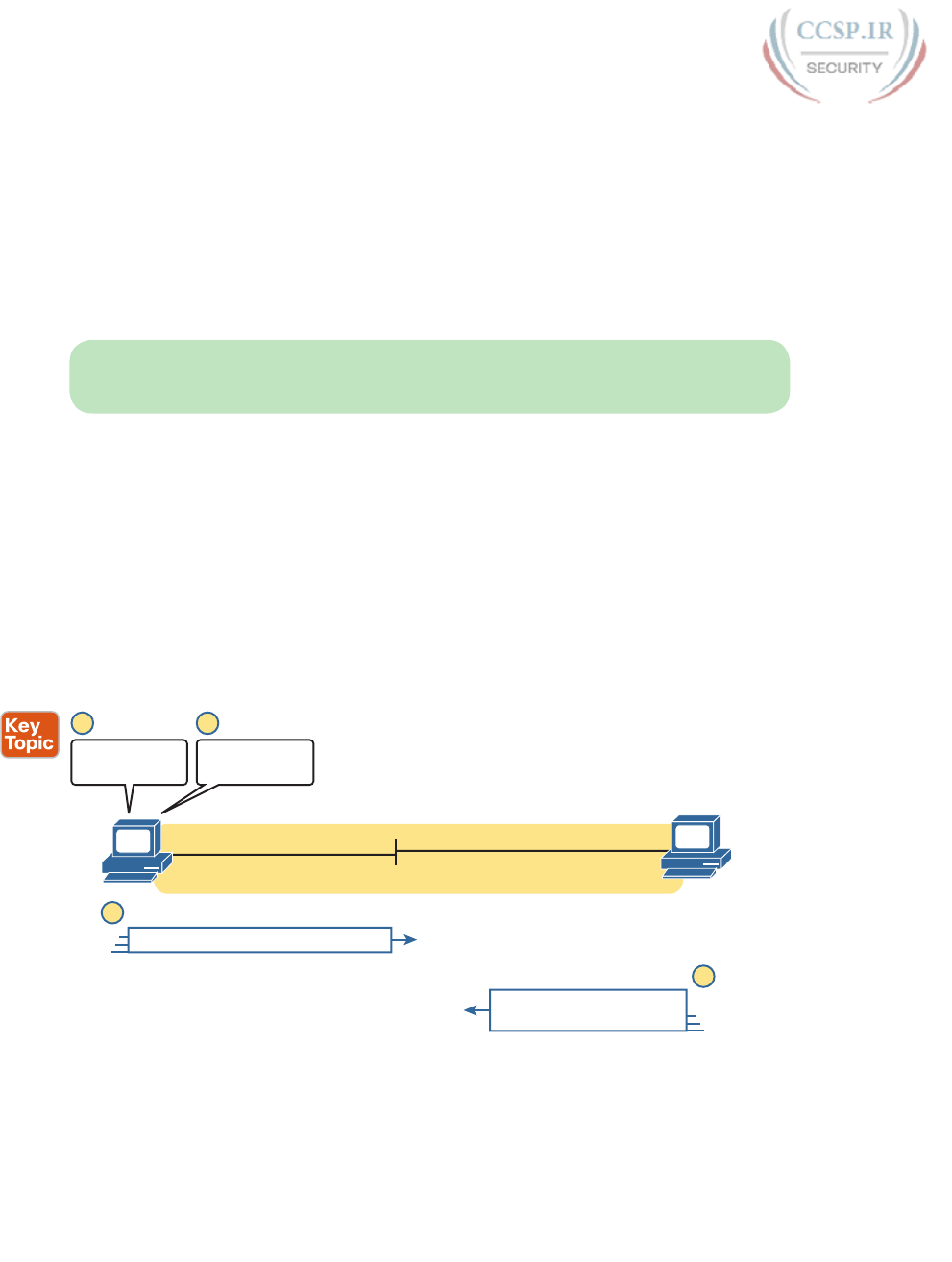
ptg17246291
734 CCENT/CCNA ICND1 100-105 Official Cert Guide
At Step 1 of this particular example, PC1 sends the solicitation to find PC2’s MAC
address. PC1 first looks in its NDP neighbor table, the equivalent of the IPv4 ARP cache,
and does not find the MAC address for IPv6 address 2001:DB8:1111:1::22. So, at Step
1, PC1 sends the NDP NS message to the matching solicited-node multicast address for
2001:DB8:1111:1::22 or FF02::1:FF00:22. Only IPv6 hosts whose address ends with 00:0022
will listen for this solicited-node multicast address. As a result, only a small subset of hosts
on this link will process the received NDP NS message.
At Step 2, PC2 reacts to the received NS message. PC2 sends back an NA message in reply,
listing PC2’s MAC address. PC1 records PC2’s MAC address in PC1’s NDP neighbor table.
NOTE To view a host’s NDP neighbor table, use these commands: (Windows) netsh
interface ipv6 show neighbors; (Linux) ip -6 neighbor show; (Mac OS) ndp -an.
Discovering Duplicate Addresses Using NDP NS and NA
The NDP NS/NA messages also require hosts to do an important check to avoid using
duplicate IPv6 addresses. IPv6 uses the Duplicate Address Detection (DAD) process before
using a unicast address to make sure that no other node on that link is already using the
address. If another host already uses that address, the first host simply does not use the
address until the problem is resolved.
The term DAD refers to the function, but the function uses NDP NS and NA messages.
Basically, a host sends an NS message, but it lists the address the host wants to use as the
target address. If no duplicate exists, no other host should reply with an NA. However, if
another host already uses that address, that host will reply with an NA, identifying a dupli-
cate use of the address. Figure 31-5 shows an example in which a duplicate is detected.
Reply if You Are 2001:DB8:1111:1::11
NS
PC1
2
1 4
I am 2001:DB8:1111:1::11
I am MAC 0200:2222:2222
NA 3
2001:DB8:1111:1::11 /64
PC2
MAC 0200:2222:2222
2001:DB8:1111:1::11 /64
Do DAD: Send
NS for Myself
Got NA—Must
be a Duplicate!
Figure 31-5 Example Duplicate Address Detection (DAD) with NDP NS/NA
Figure 31-5 shows an example in which both PC1 and PC2 attempt to use the same IPv6
address. PC2 is already using the address, and PC1 uses DAD before using the address. The
figure shows the following steps:
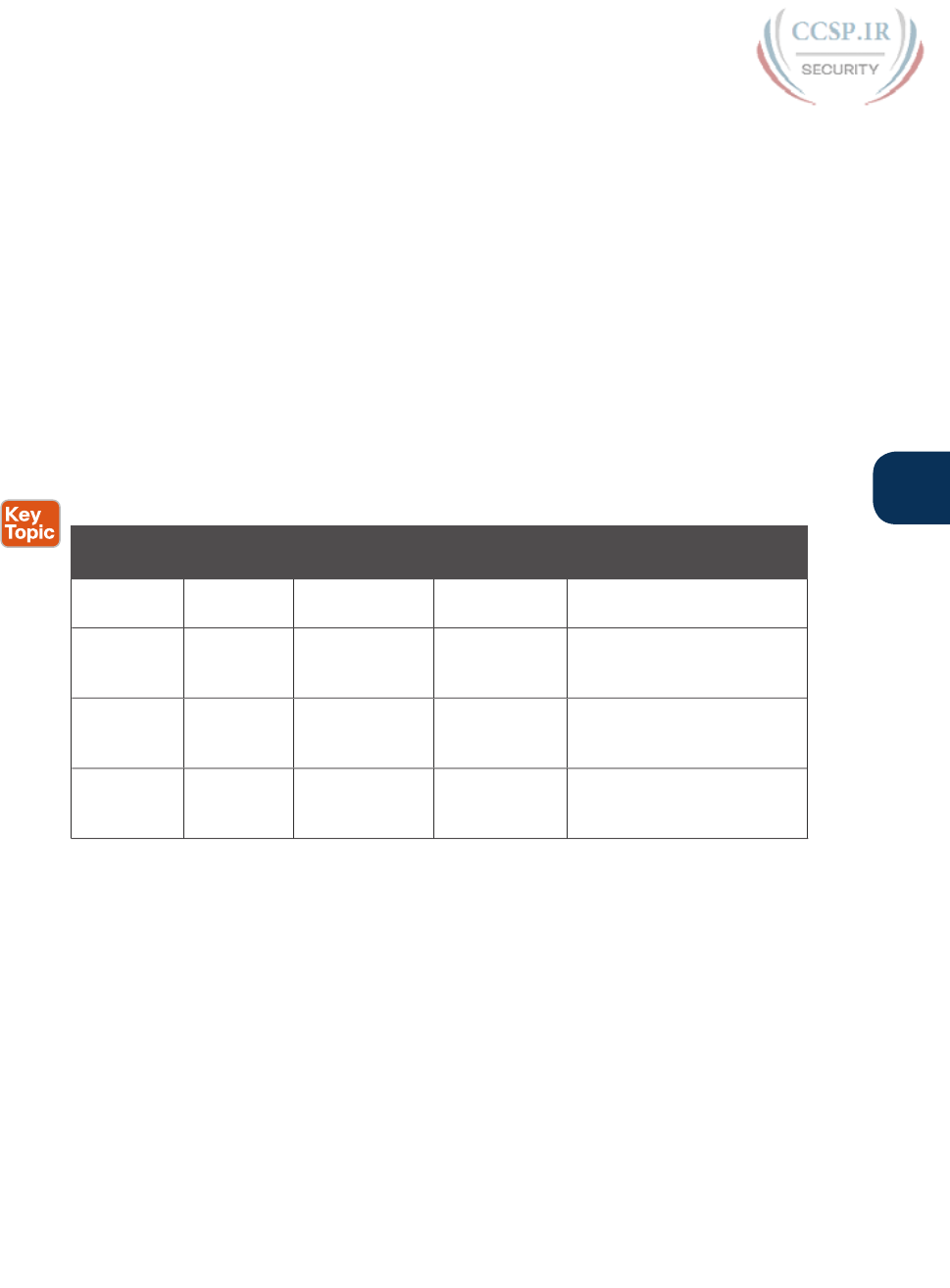
ptg17246291
Chapter 31: Implementing IPv6 Addressing on Hosts 735
31
1. PC1, before using address 2001:DB8:1111:1::11, must use DAD.
2. PC1 sends an NS message, listing the address PC1 now wants to use
(2001:DB8:1111:1::11) as the target.
3. PC2 receives the NS, sees what PC2 already uses as its own address, and sends back
an NA.
4. PC1, on receiving the NA message for its own IPv6 address, realizes a duplicate
address exists.
Hosts do the DAD check for each of their unicast addresses, link-local addresses included,
both when the address is first used and each time the host’s interface comes up.
NDP Summary
This chapter explains some of the more important functions performed by NDP. NDP does
more than what is listed in this chapter, and the protocol allows for addition of other func-
tions, so NDP might continue to grow. For now, use Table 31-2 as a study reference for the
four NDP features discussed here.
Table 31-2 NDP Function Summary
Function Protocol
Messages
Who Discovers
Info
Who Supplies
Info
Info Supplied
Router
discovery
RS and RA Any IPv6 host Any IPv6
router
Link-local IPv6 address of
router
Prefix/length
discovery
RS and RA Any IPv6 host Any IPv6
router
Prefix(es) and associated
prefix lengths used on local
link
Neighbor
discovery
NS and NA Any IPv6 host Any IPv6 host Link-layer address (for
example, MAC address) used
by a neighbor
Duplicate
Address
Detection
NS and NA Any IPv6 host Any IPv6 host Simple confirmation whether
a unicast address is already
in use
Dynamic Configuration of Host IPv6 Settings
By the time IPv6 was created back in the early to mid-1990s, the world had a decade or two
of experience with IPv4. That experience with IPv4 had already shown the need for hosts
to dynamically learn their IPv4 settings, including the host’s IPv4 address. By the time IPv6
was being created, DHCP for IPv4 had already become the preferred IPv4 solution to allow
hosts to dynamically learn their IPv4 address and other settings.
DHCP worked well for IPv4, so creating a version of DHCP for IPv6 (DHCPv6) made per-
fect sense. However, while DHCP has many advantages, one possible disadvantage is that
DHCP requires a server that keeps information about each host (client) and its address. The
designers of IPv6 wanted an alternative dynamic address assignment tool, one that did not
require a server. The answer? SLAAC.
This second major section of the chapter first looks at DHCPv6, followed by SLAAC.

ptg17246291
736 CCENT/CCNA ICND1 100-105 Official Cert Guide
Dynamic Configuration Using Stateful DHCP and NDP
DHCP for IPv6 (DHCPv6) gives an IPv6 host a way to learn host IPv6 configuration settings,
using the same general concepts as DHCP for IPv4. The host exchanges messages with a
DHCP server, and the server supplies the host with configuration information, including a
lease of an IPv6 address, along with prefix length and DNS server address information.
NOTE The DHCP version is not actually version 6; the name just ends in “v6” in reference
to the support for IPv6.
More specifically, stateful DHCPv6 works like the more familiar DHCP for IPv4 in many
other general ways, as follows:
■ DHCP clients on a LAN send messages that flow only on the local LAN, hoping to find a
DHCP server.
■ If the DHCP server sits on the same LAN as the client, the client and server can exchange
DHCP messages directly, without needing help from a router.
■ If the DHCP server sits on another link as compared to the client, the client and server
rely on a router to forward the DHCP messages.
■ The router that forwards messages from one link to a server in a remote subnet must be
configured as a DHCP Relay Agent, with knowledge of the DHCP server’s IPv6 address.
■ Servers have configuration that lists pools of addresses for each subnet from which the
server allocates addresses.
■ Servers offer a lease of an IP address to a client, from the pool of addresses for the cli-
ent’s subnet; the lease lasts a set time period (usually days or weeks).
■ The server tracks state information, specifically a client identifier (often based on the
MAC address), along with the address that is currently leased to that client.
DHCPv6 has two major branches of how it can be used: stateful DHCPv6 and stateless
DHCPv6. Stateful DHCPv6 works more like the DHCPv4 model, especially related to that
last item in the list. A stateful DHCPv6 server tracks information about which client has a
lease for what IPv6 address; the fact that the server knows information about a specific cli-
ent is called state information, making the DHCP server a stateful DHCP server.
Stateless DHCP servers do not track any per-client information. The upcoming section
“Using Stateless Address Auto Configuration” discusses how stateless DHCPv6 servers have
an important role when a company decides to use SLAAC .
Differences Between DHCPv6 and DHCPv4
While stateful DHCPv6 has many similarities to DHCPv4, many particulars differ as well.
Figure 31-6 shows one key difference: Stateful DHCPv6 does not supply default router
information to the client. Instead, the client host uses the built-in NDP protocol to learn the
routers’ IPv6 addresses directly from the local routers.

ptg17246291
Chapter 31: Implementing IPv6 Addressing on Hosts 737
31
Unicast Address
Prefix Length
DNS Servers
Stateful DHCPv6
Default Router
NDP
Unicast Address
Subnet Mask
DNS Servers
DHCPv4
Default Router
IPv4 IPv6
Figure 31-6 Sources of Specific IPv6 Settings When Using Stateful DHCP
DHCPv6 also updates the protocol messages to use IPv6 packets instead of IPv4 pack-
ets, with new messages and fields as well. For example, Figure 31-7 shows the names
of the DHCPv6 messages, which replace the DHCPv4 Discover, Offer, Request, and
Acknowledgment (DORA) messages. Instead, DHCPv6 uses the Solicit, Advertise, Request,
and Reply messages.
PC1
DHCP
Server
Solicit
Request
Advertise
Reply
3
1
2
4
Figure 31-7 Four Stateful DHCPv6 Messages Between Client and Server
The four DHCPv6 messages work in two matched pairs with the same general flow as the
similar DHCPv4 messages. The Solicit and Advertise messages complete the process of the
client searching for the IPv6 address of a DHCPv6 server (the Solicit message) and the server
advertising an address (and other configuration settings) for the client to possibly use (the
Advertise message). The Request and Reply messages let the client ask to lease the address,
with the server confirming the lease in the Reply message.
DHCPv6 Relay Agents
For enterprises that choose to use stateful DHCPv6, often the DHCP server sits at a central
site, far away from many of the clients that use the DHCPv6 server. In those cases, the local
router at each site must act as a DHCP relay agent.
The concepts of DHCPv6 relay work like DHCPv4 relay, as discussed in the section
“Supporting DHCP for Remote Subnets with DHCP Relay,” in Chapter 20, “DHCP and IP
Networking on Hosts.” The client sends a message that only flows inside the local LAN.
The router then changes the source and destination IP address, forwarding the packet to the
DHCP server. When the server sends a reply, it actually flows to an address on the router
(the relay agent), which changes the addresses in that packet as well.
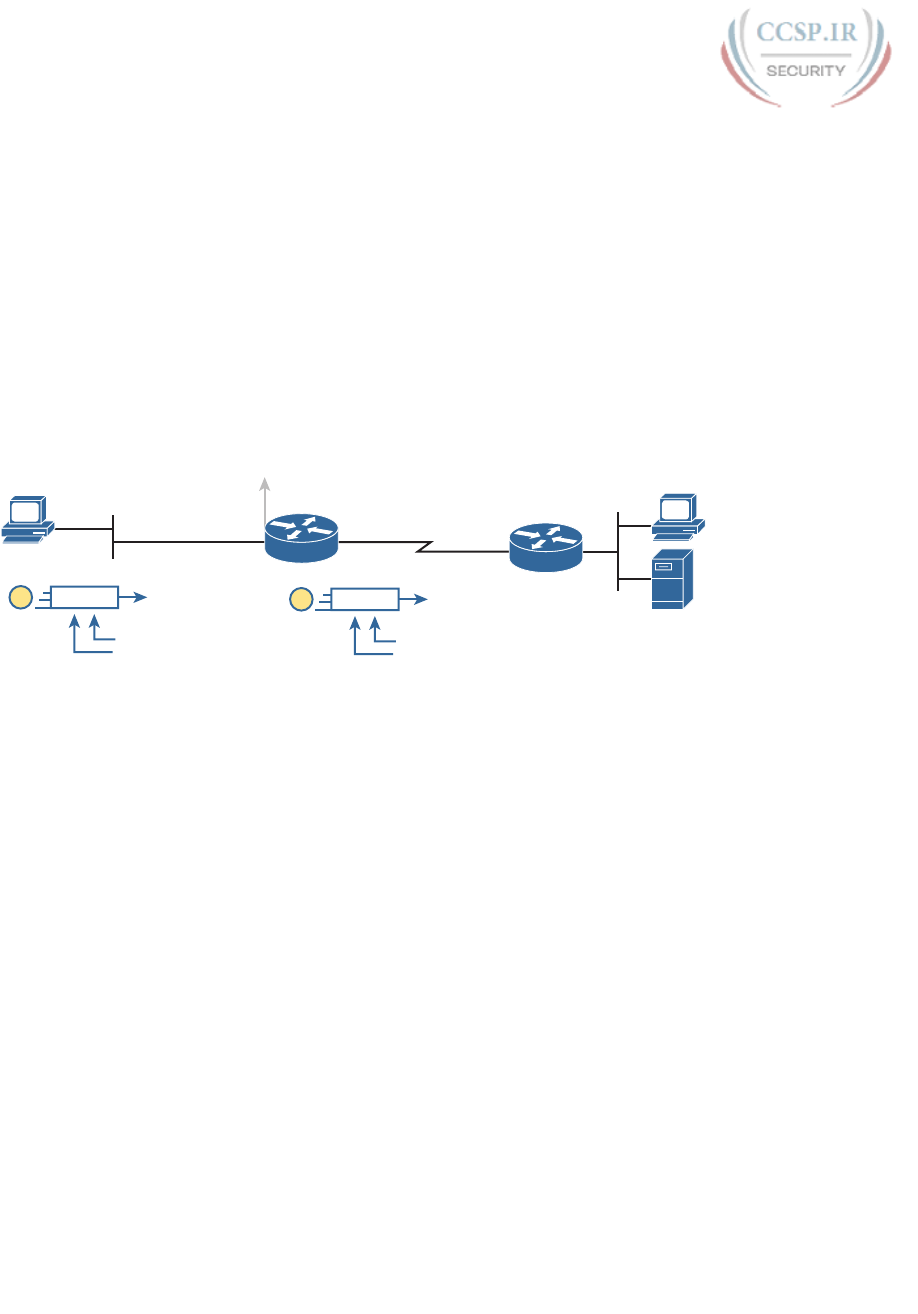
ptg17246291
738 CCENT/CCNA ICND1 100-105 Official Cert Guide
The differences for IPv6 become more obvious when you look at some of the IPv6 address-
es used in DHCPv6 messages, like the Solicit message used to lead off a DHCPv6 flow. As
shown in Figure 31-8, the client uses the following addresses in the solicit message:
Source of link-local: The client uses its own link-local address as the source address of
the packet.
Destination address of “all-DHCP-agents” FF02::1:2: This link-local scope multicast
address is used to send packets to two types of devices: DHCP servers and routers acting
as DHCP relay agents.
With a link-local scope multicast destination address, the Solicit message sent by a host
would flow only on the local LAN. Figure 31-8 shows some of the particulars of how R1,
acting as a DHCPv6 relay agent, assists DHCPv6 clients like host A to deliver DHCPv6
packets to the DHCPv6 server .
B
A
DHCP Server
ipv6 dhcp relay destination 2001:DB8:1111:3::8
2001:DB8:1111:1::1
G0/0
R1 R2
Solicit
)URP$·V/LQN/RFDO
To FF02::1:2
1Solicit
From 2001:DB8:1111:2::1
To 2001:DB8:1111:3::8
2S1
2001:DB8:1111:3::8
2001:DB8:1111:2::1
S0/0/0
Figure 31-8 DHCPv6 Relay Agent and DHCP IPv6 Addresses
Focus first on Step 1, in which host A, the DHCPv6 client, builds and sends its DHCPv6
Solicit message. The message flows from host A’s link-local address to the all-DHCP-agents
multicast address FF02::1:2. With a link-local scope multicast destination address, the Solicit
message sent by a host would flow only on the local LAN.
Step 2 shows the results of R1’s work as the DHCPv6 relay agent. R1 listens for incoming
DHCPv6 messages sent to FF02::1:2, and processes the message sent by host A. R1 changes
the destination IPv6 address of the packet to match the DHCPv6 server on the right. R1
also changes the source IPv6 address to be one of R1’s IPv6 addresses. With DHCPv6, by
default R1 uses the address of its outgoing interface (S0/0/0) as the source IPv6 address,
which is slightly different from the DHCPv4 relay agent. R1 then forwards the Solicit mes-
sage to the server.
The return DHCPv6 messages from the server to the client (not shown in the figure) flow
first to the relay agent router’s IPv6 address—in other words, to 2001:DB8:1111:2::1 in this
case. The relay agent then converts the destination address of those messages as well and
forwards the DHCPv6 messages to the client’s link-local address.
Example 31-1 shows the DHCPv6 relay agent configuration for R1 in Figure 31-8. The top
of the example shows the ipv6 dhcp relay interface subcommand, with reference to the
IPv6 address of the DHCPv6 server. The bottom of the figure shows the output of the show
ipv6 interface command, which confirms that R1 is now listening for multicasts sent to the
all-DHCP-agents multicast address FF02::1:2 .
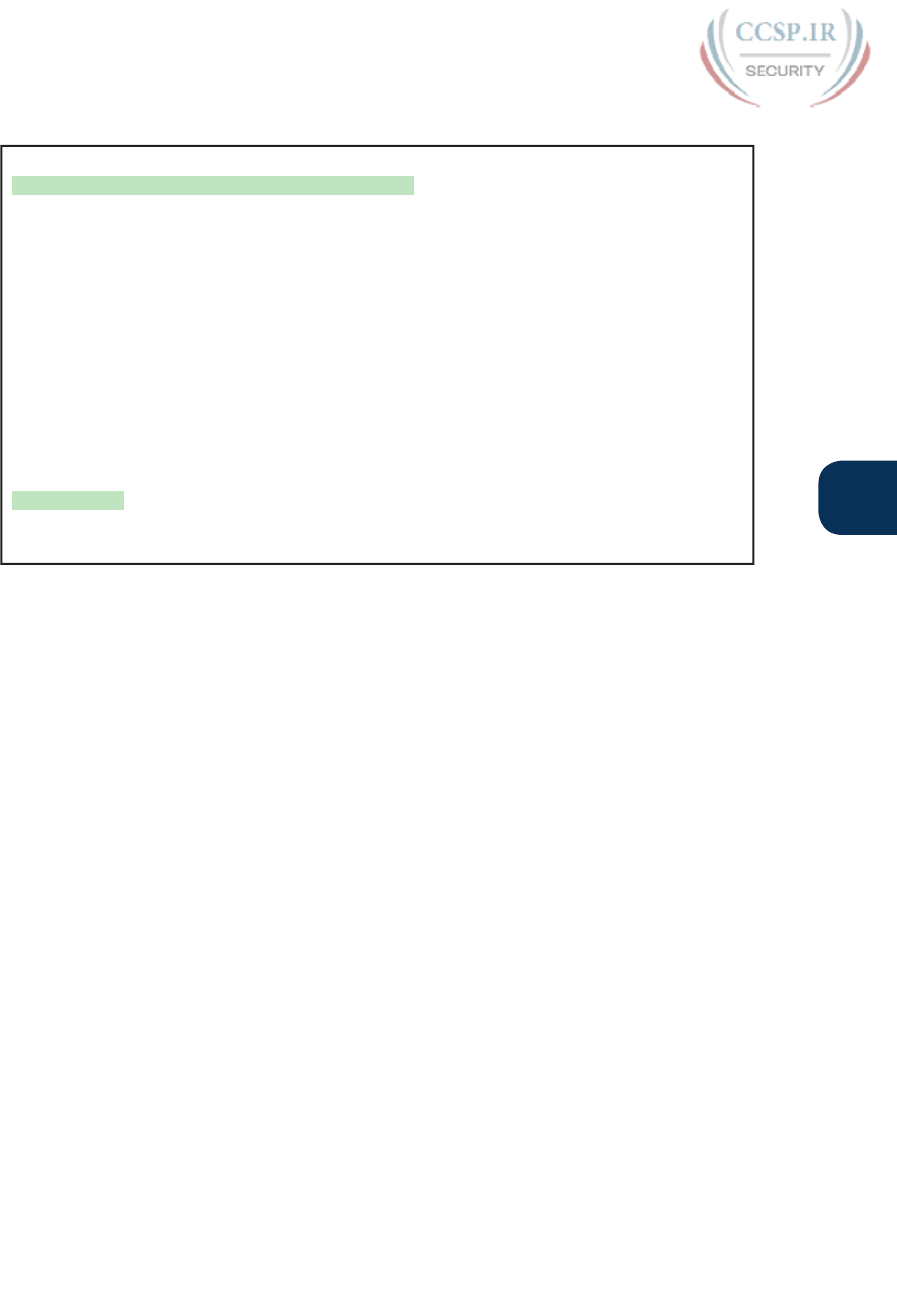
ptg17246291
Chapter 31: Implementing IPv6 Addressing on Hosts 739
31
Example 31-1 Configuring Router R1 to Support Remote DHCPv6 Server
interface GigabitEthernet0/0
ipv6 dhcp relay destination 2001:DB8:1111:3::8
R1# show ipv6 interface g0/0
GigabitEthernet0/0 is up, line protocol is up
IPv6 is enabled, link-local address is FE80::FF:FE00:1
No Virtual link-local address(es):
Description: to SW1 port F0/1
Global unicast address(es):
2001:DB8:1111:1::1, subnet is 2001:DB8:1111:1::/64 [EUI]
Joined group address(es):
FF02::1
FF02::2
FF02::A
FF02::1:2
FF02::1:FF00:1
! Lines omitted for brevity
Using Stateless Address Auto Configuration
The stateful nature of DHCPv4, as well as its newer cousin stateful DHCPv6, causes some
challenges. Someone has to configure, administer, and manage the DHCP server(s). The con-
figuration includes ranges of IP addresses for every subnet. Then, when a host (client) leases
the address, the server notes which client is using which address. All these functions work,
and work well, but the reliance on a stateful DHCP server requires some thought and atten-
tion from the IT staff.
IPv6’s SLAAC provides an alternative method for dynamic IPv6 address assignment—with-
out needing a stateful server. In other words, SLAAC does not require a server to assign or
lease the IPv6 address, does not require the IT staff to preconfigure data per subnet, and
does not require the server to track which device uses which IPv6 address.
The term SLAAC refers to both a specific part of how a host learns one IPv6 setting—its
IPv6 address—plus the overall process of learning all four key host IPv6 settings (address,
prefix length, default router, and DNS server addresses). This next topic begins by looking
at the tasks done by SLAAC related to the IPv6 address. Then the text looks at the overall
process that uses SLAAC to find all four host settings—a process that uses NDP as well as
stateless DHCP.
Building an IPv6 Address Using SLAAC
When using SLAAC, a host does not lease its IPv6 address, or even learn its IPv6 address.
Instead, the host learns part of the address—the prefix—and then makes up the rest of its
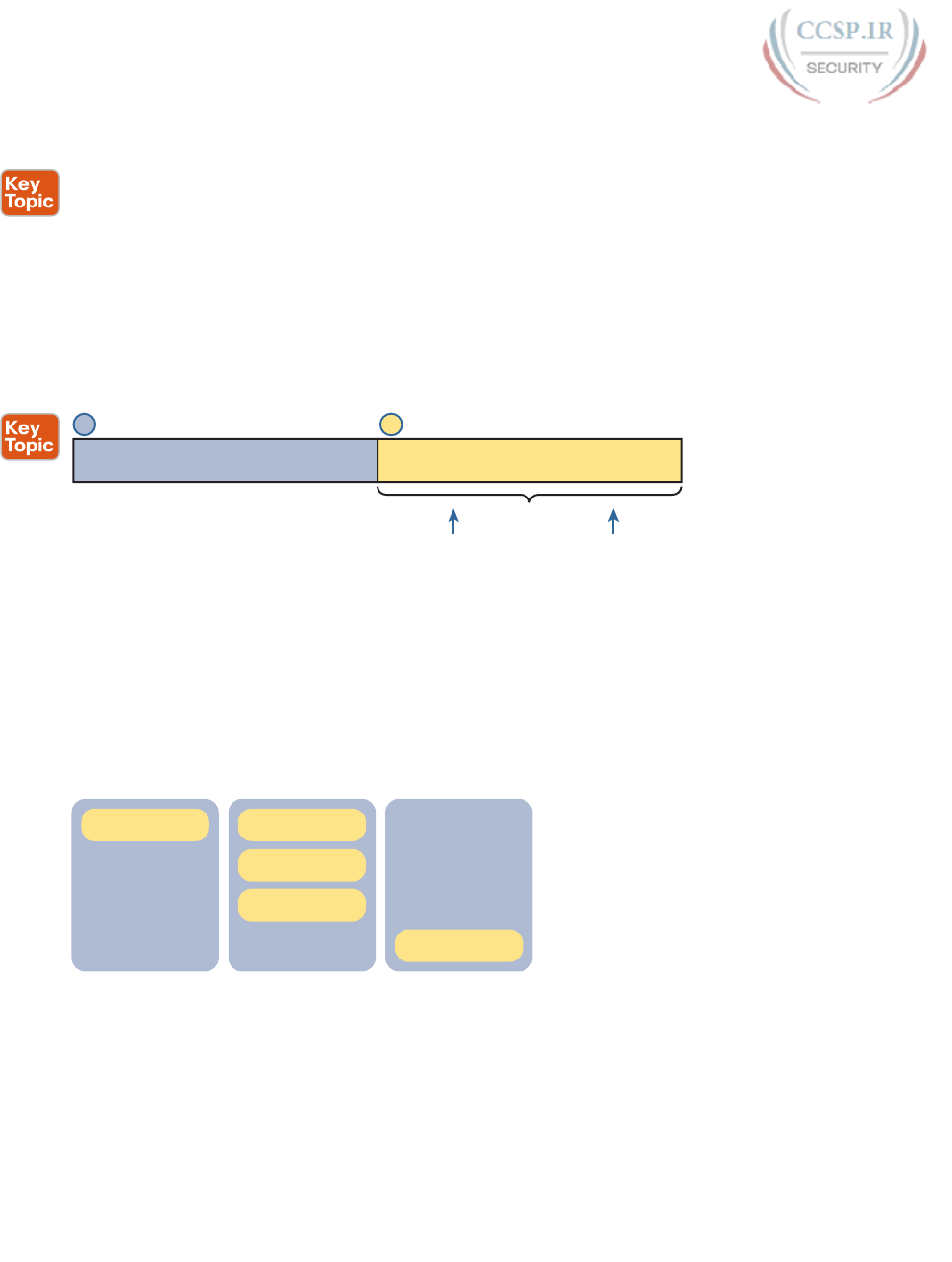
ptg17246291
740 CCENT/CCNA ICND1 100-105 Official Cert Guide
own IPv6 address. Specifically, a host using SLAAC to choose its own IPv6 address uses the
following steps:
1. Learn the IPv6 prefix used on the link, from any router, using NDP RS/RA messages.
2. Choose its own IPv6 address by making up the interface ID value to follow the just-
learned IPv6 prefix.
3. Before using the address, first use DAD to make sure that no other host is already
using the same address.
Figure 31-9 summarizes the first two steps, while noting the two most common ways a host
completes the address. Hosts can use EUI-64 rules, as discussed in Chapter 30’s section
“Generating a Unique Interface ID Using Modified EUI-64.” Alternatively, the host can use
a process to choose a random number .
Prefix
Learned from Router (NDP RA)
Interface ID
Chosen by Host
EUI-64 or Random
1 2
Figure 31-9 Host IPv6 Address Formation Using SLAAC
Combining SLAAC with NDP and Stateless DHCP
When using SLAAC, a host actually makes use of three different tools to find its four IPv6
settings, as noted in Figure 31-10. SLAAC itself focuses on the IPv6 address only. The host
then uses NDP messages to learn both the prefix length and the IPv6 addresses of the avail-
able routers on the link. Finally, the host makes use of stateless DHCP to learn the IPv6
addresses of any DNS servers.
Prefix
Prefix Length
NDP
Unicast Address
SLAAC
Default Router
Stateless DHCPv6
DNS Servers
Figure 31-10 Sources of Specific IPv6 Settings When Using SLAAC
Stateless DHCP solves the last piece of this puzzle when also using SLAAC. The host needs
to know the DNS servers’ IPv6 addresses. The solution? Use DHCPv6. However, the host,
acting as the DHCPv6 client, asks the server for only the DNS server addresses, and not for
a lease of an IPv6 address.
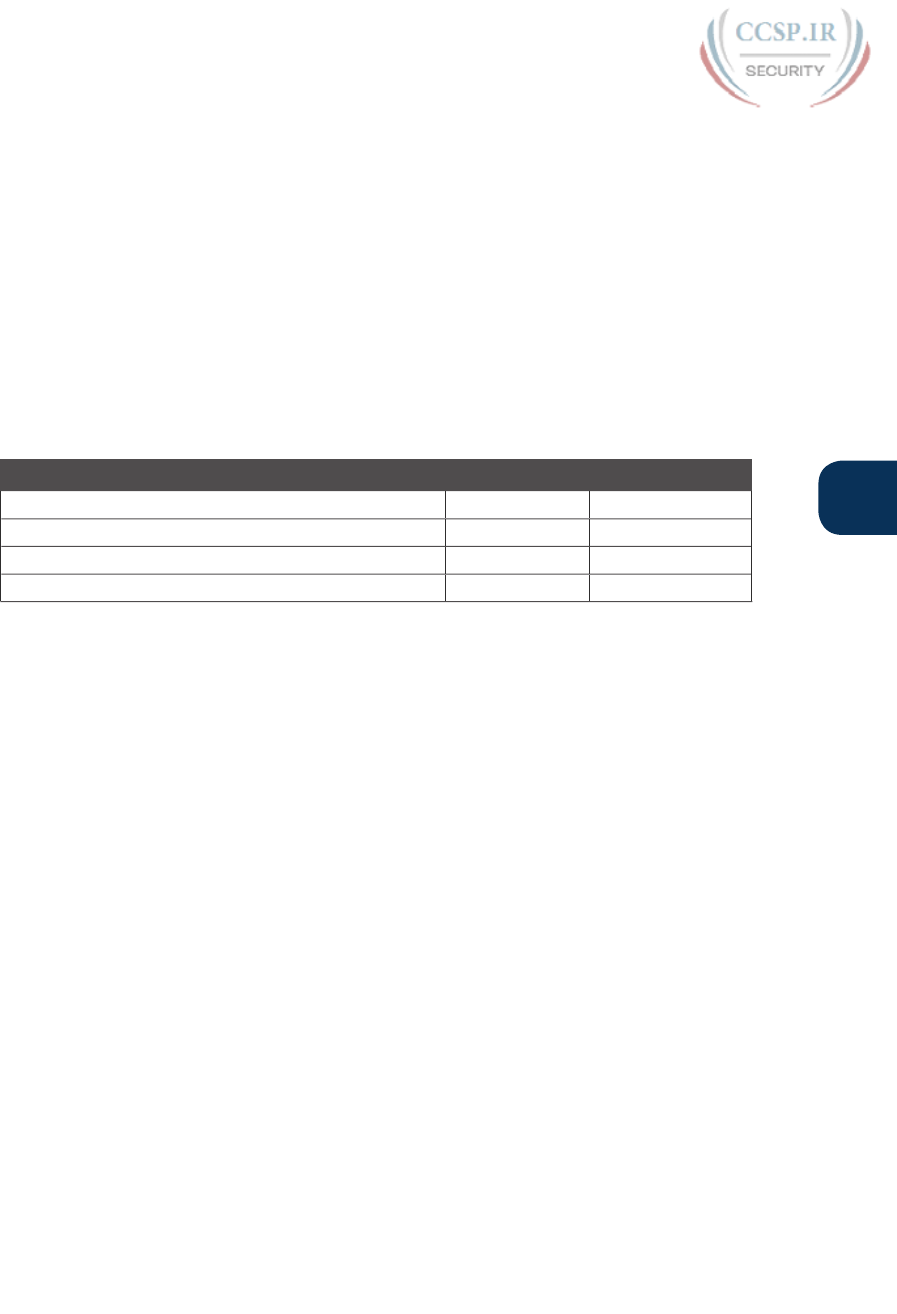
ptg17246291
Chapter 31: Implementing IPv6 Addressing on Hosts 741
31
So, why does the world need to call this service stateless DHCPv6? The DHCP server with
stateless DHCPv6 has far less work to do, and the network engineer has far less administra-
tive work to do. With stateless DHCPv6, the DHCPv6 server
■ Needs simple configuration only, specifically a small number of addresses for the DNS
servers, but nothing else
■ Needs no per-subnet configuration: no subnet list, no per-subnet address pools, no list of
excluded addresses per subnet, and no per-subnet prefix lengths
■ Has no need to track state information about DHCP leases—that is, which devices lease
which IPv6 address—because the server does not lease addresses to any clients
Table 31-3 summarizes the key comparison points between stateless DHCP and stateful
DHCP.
Table 31-3 Comparison of Stateless and Stateful DHCPv6 Services
Feature Stateful DHCP Stateless DHCP
Remembers IPv6 address (state information) of clients Yes No
Leases IPv6 address to client Yes No
Supplies list of DNS server addresses Yes Yes
Commonly used with SLAAC No Yes
Troubleshooting IPv6 Addressing
This third and final major section of the chapter examines a few commands to verify and
troubleshoot IPv6 addressing configuration on hosts. Specifically, this section examines the
host’s IPv6 settings and then looks at the usual commands to test whether a host can send
packets: ping and traceroute.
Note that this section lists some commands on different host OSs. As usual, the goal of
listing host commands is to give a general idea of the information that can be viewed on
a host. However, keep in mind that this and other chapters do not attempt to show each
variation of every networking command on every OS; instead, the goal is to reinforce the
ideas discussed earlier in the chapter.
Verifying Host IPv6 Connectivity from Hosts
Most end-user OSs support a convenient way to look at IPv6 settings from the graphical
user interface. In some cases, all four of the key IPv6 host settings can be on the same win-
dow, whereas in other cases, seeing all the settings might require navigation to multiple win-
dows or tabs in the same window.
As an example, Figure 31-11 shows a window from Mac OS X, which lists three of the
four IPv6 host settings. The one missing setting, the DNS server setting, is in another tab
(as shown near the top of the image).

ptg17246291
742 CCENT/CCNA ICND1 100-105 Official Cert Guide
Figure 31-11 Three IPv6 Settings for Dynamic Address Assignment on Mac OS X
Take a moment to look at the details in Figure 31-11’s image. The image shows the IPv4 set-
tings at the top, as being learned with DHCP. The lower half of the window shows the IPv6
settings as having been learned “Automatically,” which means that the host will use either
stateful DHCP or SLAAC. In this case, the host used SLAAC to give itself two IPv6 address-
es inside the same 2001:DB8:1111:1::/64 subnet—one using EUI-64 rules and one with a
random interface ID. (Note that IPv6 host logic includes many details not discussed in this
chapter, including the reasons why a host might use two addresses rather than one.)
Hosts also support a range of commands to check the same information. For IPv6 settings,
many OSs use familiar commands: ipconfig on Windows OSs and ifconfig on Linux and
Mac OS. Example 31-2 shows an ifconfig command from the same Mac used to create
Figure 31-11 for comparison. In particular, if you look at the two highlighted fields, you
can see the EUI-64 interface ID that resulted from using this host’s MAC address.
Example 31-2 Sample ifconfig Command from a Mac
WOair$ ifconfig en0
en0: flags=8863<UP,BROADCAST,SMART,RUNNING,SIMPLEX,MULTICAST> mtu 1500
ether 10:93:e9:06:a4:b6
inet6 fe80::1293:e9ff:fe06:a4b6%en0 prefixlen 64 scopeid 0x4
inet 192.168.1.163 netmask 0xffffff00 broadcast 192.168.1.255
inet6 2001:db8:1111:1:1293:e9ff:fe06:a4b6 prefixlen 64 autoconf
inet6 2001:db8:1111:1:50c0:2cf5:a699:d7ba prefixlen 64 autoconf temporary
media: autoselect
status: active
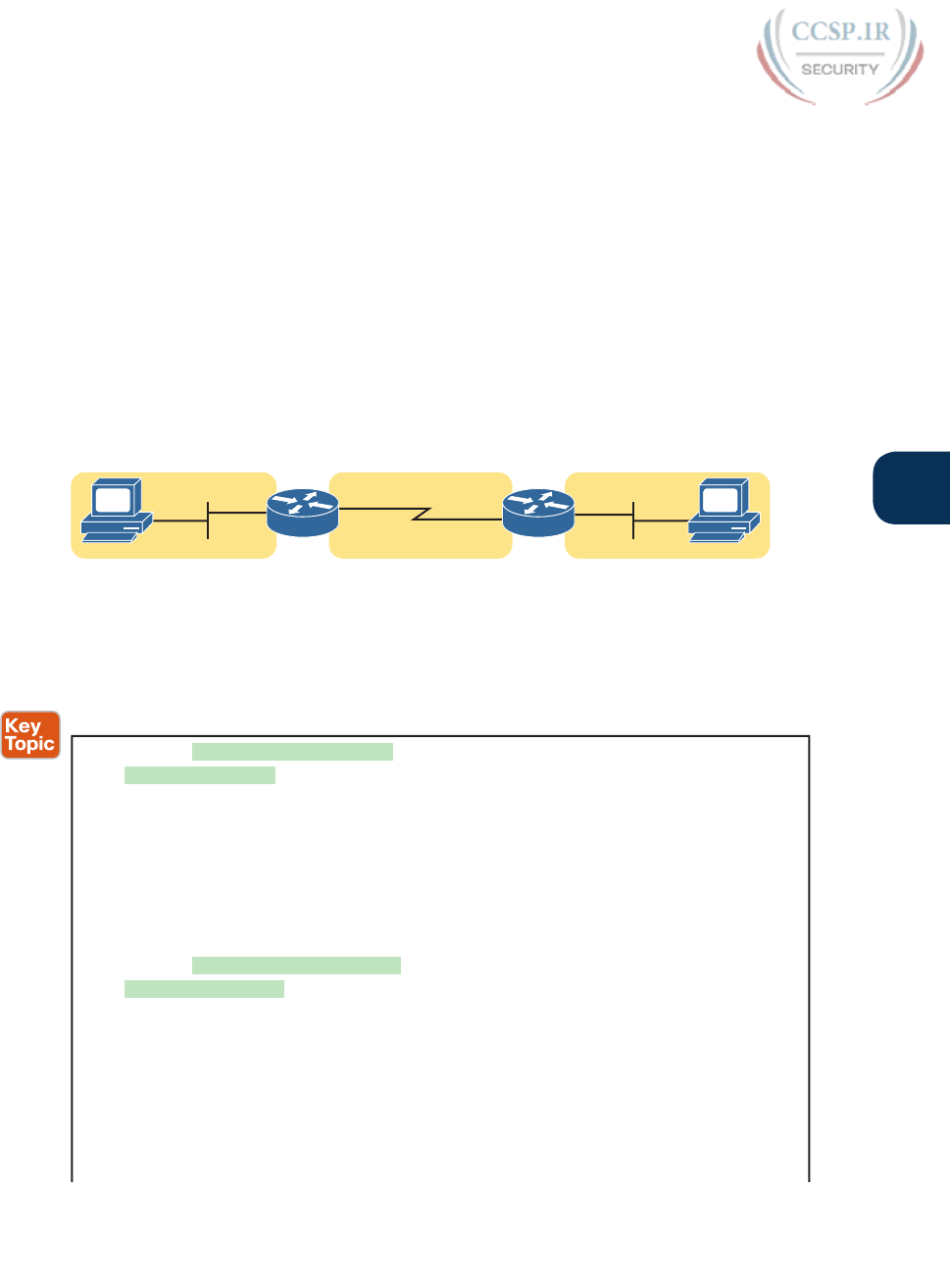
ptg17246291
Chapter 31: Implementing IPv6 Addressing on Hosts 743
31
Beyond simply checking the four key IPv6 settings on the host, testing the installation of a
new host also requires testing whether the host has connectivity to the rest of the internet-
work, using the usual tools: the ping and traceroute commands.
As for the commands themselves, some OSs (notably Microsoft Windows variants and
Cisco routers and switches) let you use the same ping and traceroute commands used with
IPv4. Some other OSs require a different command, like the ping6 and traceroute6 com-
mands used with Mac OS and Linux. (The upcoming examples show both variations.)
As for the output of the ping and traceroute commands, most people who understand
the IPv4 version of these commands need no coaching whatsoever to understand the IPv6
version. The output is mostly unchanged compared to the IPv4 equivalents, other than the
obvious differences with listing IPv6 addresses. For comparison, upcoming Examples 31-3
and 31-4 show sample output, using the internetwork displayed in Figure 31-12.
Subnet 3
2001:DB8:1111:3::/64
Subnet 1
2001:DB8:1111:1::/64
::11 ::22::2
R2R1
Subnet 2
2001:DB8:1111:2::/64
::1 ::1 ::2
G0/0 S0/0/1
1 2
Figure 31-12 IPv6 Internetwork for ping and traceroute Examples
Example 31-3 shows three ping commands, taken from PC1, a Linux host. (Linux happens
to replace the older commands with the ping6 and traceroute6 commands.) The first two
commands show IPv6 pings, the first to R1’s LAN IPv6 address, followed by PC1 pinging
PC2’s IPv6 address. The final command shows an IPv4 ping for comparison.
Example 31-3 The ping6 Command from PC1, for R1 and PC2
Master@PC1:$ ping6 2001:db8:1111:1::1
PING 2001:db8:1111:1::1 (2001:db8:1111:1::1) 56 data bytes
64 bytes from 2001:db8:1111:1::1: icmp_seq=1 ttl=64 time=1.26 ms
64 bytes from 2001:db8:1111:1::1: icmp_seq=2 ttl=64 time=1.15 ms
^C
--- 2001:db8:1111:1::1 ping statistics ---
2 packets transmitted, 2 received, 0% packet loss, time 1001 ms
rtt min/avg/max/mdev = 1.156/1.210/1.263/0.062 ms
Master@PC1:$ ping6 2001:db8:1111:3::22
PING 2001:db8:1111:3::22 (2001:db8:1111:3::22) 56 data bytes
64 bytes from 2001:db8:1111:3::22: icmp_seq=1 ttl=64 time=2.33 ms
64 bytes from 2001:db8:1111:3::22: icmp_seq=2 ttl=64 time=2.59 ms
64 bytes from 2001:db8:1111:3::22: icmp_seq=3 ttl=64 time=2.03 ms
^C
--- 2001:db8:1111:3::22 ping statistics ---
3 packets transmitted, 3 received, 0% packet loss, time 2003 ms
rtt min/avg/max/mdev = 2.039/2.321/2.591/0.225 ms
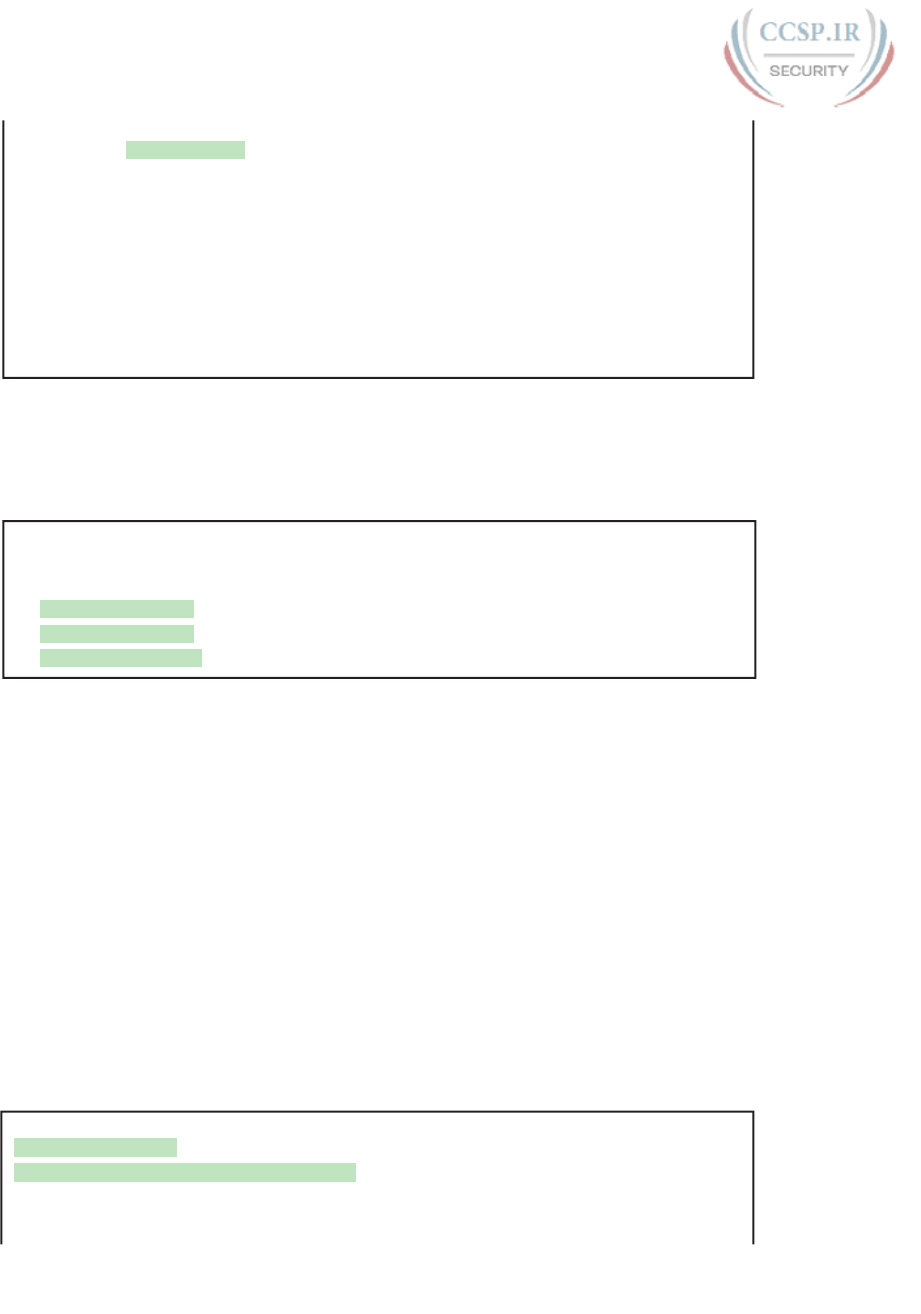
ptg17246291
744 CCENT/CCNA ICND1 100-105 Official Cert Guide
! An IPv4 ping next, for comparison - ping of PC2 from PC1
Master@PC1:$ ping 10.1.3.22
PING 10.1.3.22 (10.1.3.22) 56 data bytes
64 bytes from 10.1.3.22: icmp_seq=1 ttl=64 time=2.45 ms
64 bytes from 10.1.3.22: icmp_seq=2 ttl=64 time=2.55 ms
64 bytes from 10.1.3.22: icmp_seq=3 ttl=64 time=2.14 ms
^C
--- 10.1.3.22 ping statistics ---
3 packets transmitted, 3 received, 0% packet loss, time 2014 ms
rtt min/avg/max/mdev = 2.04/2.318/2.604/0.224 ms
Example 31-4 shows a traceroute6 command on PC1, finding the route to PC2. The output
mirrors the style of output for most IPv4 traceroute commands, other than the obvious
difference of listing IPv6 addresses. Note that the output lists R1’s G0/0 IPv6 address, then
R2’s S0/0/1 IPv6 address, and then finally PC2’s address to end the output.
Example 31-4 The traceroute6 Command from PC1, for PC2
Master@PC1:$ traceroute6 2001:db8:1111:3::22
traceroute to 2001:db8:1111:3::22 (2001:db8:1111:3::22) from 2001:db8:1111:1::11,
30 hops max, 24 byte packets
1 2001:db8:1111:1::1 (2001:db8:1111:1::1) 0.794 ms 0.648 ms 0.604 ms
2 2001:db8:1111:2::2 (2001:db8:1111:2::2) 1.606 ms 1.49 ms 1.497 ms
3 2001:db8:1111:3::22 (2001:db8:1111:3::22) 2.038 ms 1.911 ms 1.899 ms
Verifying Host Connectivity from Nearby Routers
For router verification commands for IPv6, some IPv6 features use the exact same com-
mand as with IPv4, but some substitute “ipv6” for “ip.” And in some cases, particularly with
functions that do not exist in IPv4 or have changed quite a bit, routers support brand-new
commands. This section looks at a couple of router commands useful to verify IPv6 host
connectivity, some old and some new for IPv6.
First, for the more familiar commands. Cisco routers and switches support the ping and
traceroute commands with the same basic features for IPv6 as with IPv4. For the stan-
dard version of the commands, the commands accept either an IPv4 or an IPv6 address
as input. For the extended versions of these commands, the first prompt question asks
for the protocol. Just type ipv6, instead of using the default of ip, and answer the rest of
the questions.
Of course, an example helps, particularly for the extended commands. Example 31-5 begins
with an extended IPv6 ping, from R1 to PC2, using R1’s G0/0 interface as the source of the
packets. The second command shows a standard IPv6 traceroute from R1 to PC2.
Example 31-5 Extended ping and Standard traceroute for IPv6 from Router R1
R1# ping
Protocol [ip]: ipv6
Target IPv6 address: 2001:db8:1111:3::22
Repeat count [5]:
Datagram size [100]:
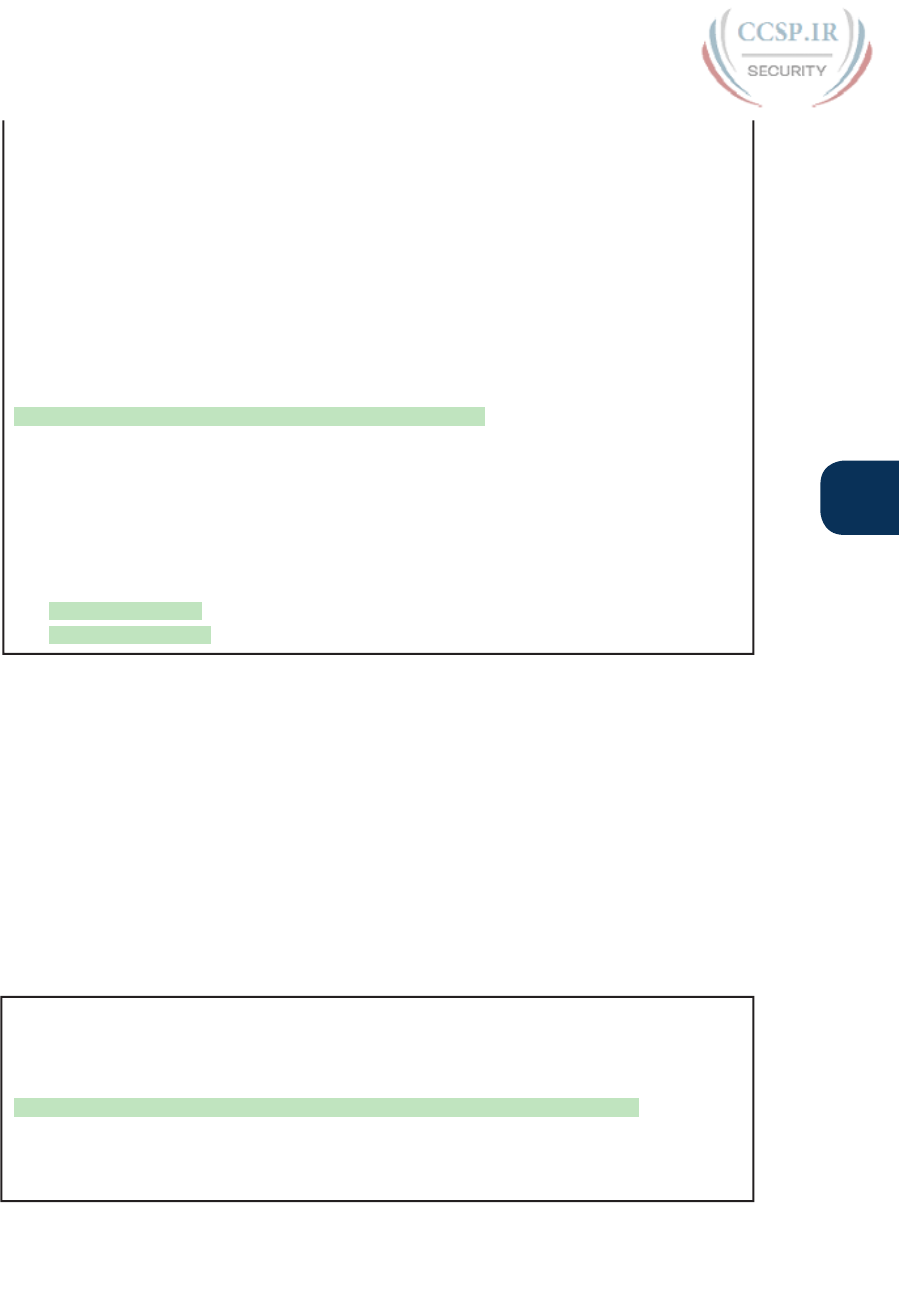
ptg17246291
Chapter 31: Implementing IPv6 Addressing on Hosts 745
31
Timeout in seconds [2]:
Extended commands? [no]: yes
Source address or interface: GigabitEthernet0/0
UDP protocol? [no]:
Verbose? [no]:
Precedence [0]:
DSCP [0]:
Include hop by hop option? [no]:
Include destination option? [no]:
Sweep range of sizes? [no]:
Type escape sequence to abort.
Sending 5, 100-byte ICMP Echos to 2001:DB8:1111:3::22, timeout is 2 seconds:
Packet sent with a source address of 2001:DB8:1111:1::1
!!!!!
Success rate is 100 percent (5/5), round-trip min/avg/max = 0/1/4 ms
R1# traceroute 2001:db8:1111:3::22
Type escape sequence to abort.
Tracing the route to 2001:DB8:1111:3::22
1 2001:DB8:1111:2::2 4 msec 0 msec 0 msec
2 2001:DB8:1111:3::22 0 msec 4 msec 0 msec
Another way to verify host settings from a router is to look at the router’s neighbor table.
All IPv6 hosts, routers included, keep an IPv6 neighbor table: a list of all neighboring IPv6
addresses and matching MAC addresses. Basically, this table replaces the IPv4 ARP table,
and it contains the content learned with NDP NS and NA messages.
One way to verify whether a neighboring host is responsive is to find out whether it will
send back an NDP NA when the router sends it an NDP NS (to discover the host’s MAC
address). To do so, the router could clear its neighbor table ( clear ipv6 neighbor) and then
ping a host on some connected interface. The router will first need to send an NDP NS,
and the host must send an NDP NA back. If the router shows that host’s MAC address in
the neighbor table, the host must have just replied with an NDP NA. Example 31-6 shows
a sample of an IPv6 neighbor table, from Router R2 in upcoming Figure 31-13, using the
show ipv6 neighbors command .
Example 31-6 The show ipv6 neighbors Command on Router R2
R2# show ipv6 neighbors
IPv6 Address Age Link-layer Addr State Interface
FE80::11FF:FE11:1111 0 0200.1111.1111 STALE Gi0/0
FE80::22FF:FE22:2222 1 0200.2222.2222 STALE Gi0/0
2001:DB8:1111:3::22 0 0200.2222.2222 REACH Gi0/0
FE80::FF:FE00:3333 1 0200.0000.3333 DELAY Gi0/0
2001:DB8:1111:3::33 0 0200.1111.1111 REACH Gi0/0
2001:DB8:1111:3::3 0 0200.0000.3333 REACH Gi0/0
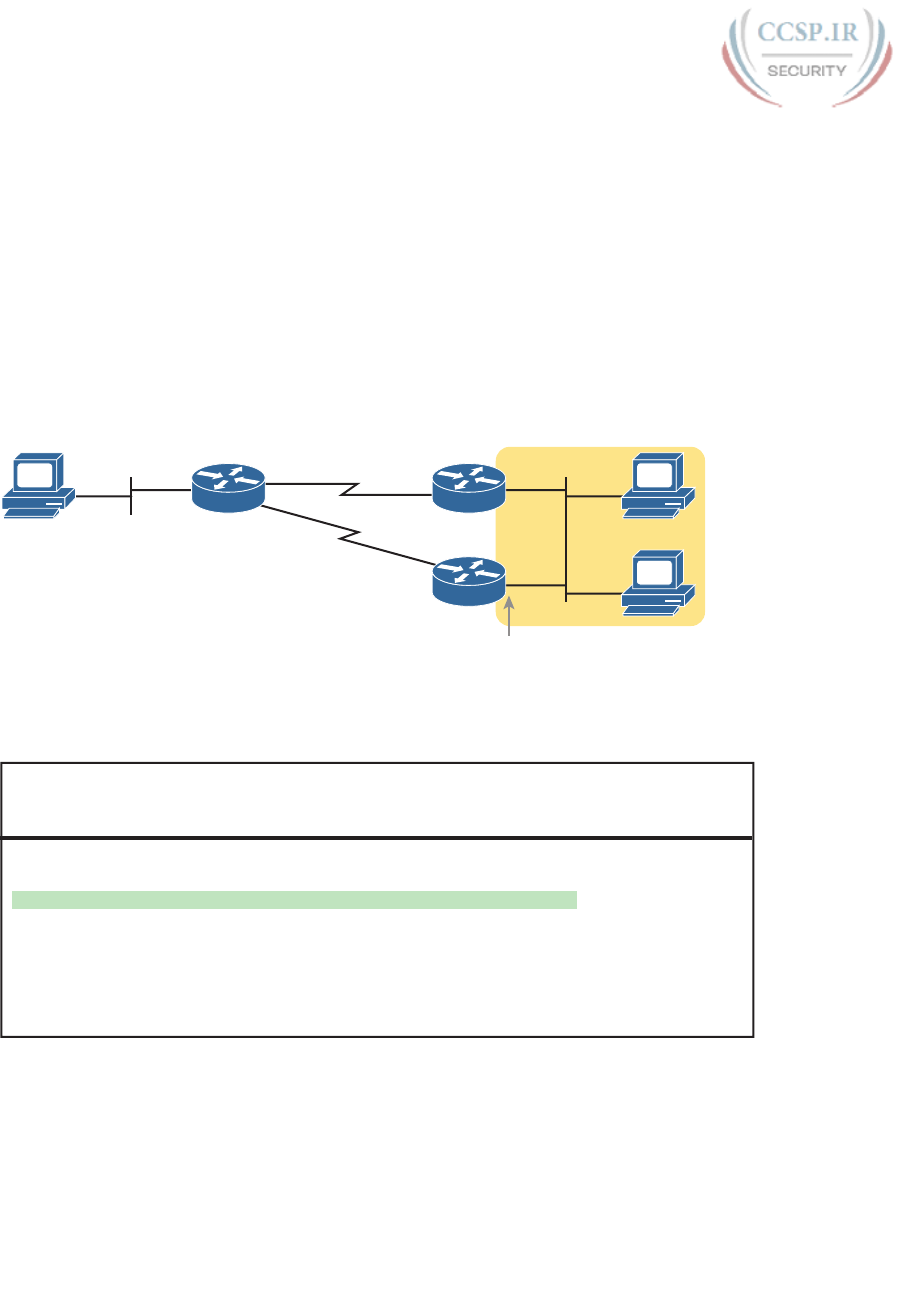
ptg17246291
746 CCENT/CCNA ICND1 100-105 Official Cert Guide
Finally, routers can also list information about the available routers on a LAN subnet, which
impacts the connectivity available to hosts. As a reminder, routers send NDP RA messages
to announce their willingness to act as an IPv6 router on a particular LAN subnet. Cisco
routers watch for RA messages received from other routers (routers send periodic unsolic-
ited RA messages, by the way). The show ipv6 routers command lists any other routers, but
not the local router.
As an example, consider the topology shown in Figure 31-13. R1 is the only IPv6 router
on the LAN on the left, so R1 does not hear any RA messages from other routers on that
LAN subnet. However, R2 and R3, connected to the same subnet, hear NDP RAs from each
other. Example 31-7 lists the output of the show ipv6 routers command on R1 (with no
routers listed) and R2 (with one router listed) for comparison’s sake.
FE80::FF:FE00:3333
(Link-Local)
Subnet 3
2001:DB8:1111:3::/64
::22
::2
R2R1
1 2
::33
::3
R3
3
Figure 31-13 Sample IPv6 Internetwork with Two Routers on the Same Link (VLAN)
Example 31-7 Listing All Routers with the show ipv6 routers Command
! No routers listed by this command on R1
R1# show ipv6 routers
R1#
! The next command happens on R2 - one router (R3) listed
R2# show ipv6 routers
Router FE80::FF:FE00:3333 on GigabitEthernet0/0, last update 0 min
Hops 64, Lifetime 1800 sec, AddrFlag=0, OtherFlag=0, MTU=1500
HomeAgentFlag=0, Preference=Medium
Reachable time 0 (unspecified), Retransmit time 0 (unspecified)
Prefix 2001:DB8:1111:3::/64 onlink autoconfig
Valid lifetime 2592000, preferred lifetime 604800
Finally, one last thought related to commands on hosts themselves: The host can, of course,
list its own NDP information. Interestingly, most hosts list the neighbor table and then just flag
which entries also happen to be routers (the ones that also sent an NDP RA at some point).
Example 31-8 shows an example, this time from a host using Mac OS. Of the two highlight-
ed entries, the first, with the flags field (“Flgs”) listing an “R,” is a router that formerly sent
an RA to announce itself. The second highlighted entry is for a host, so the letter “R” is not
listed under the “Flgs” (flags) heading.
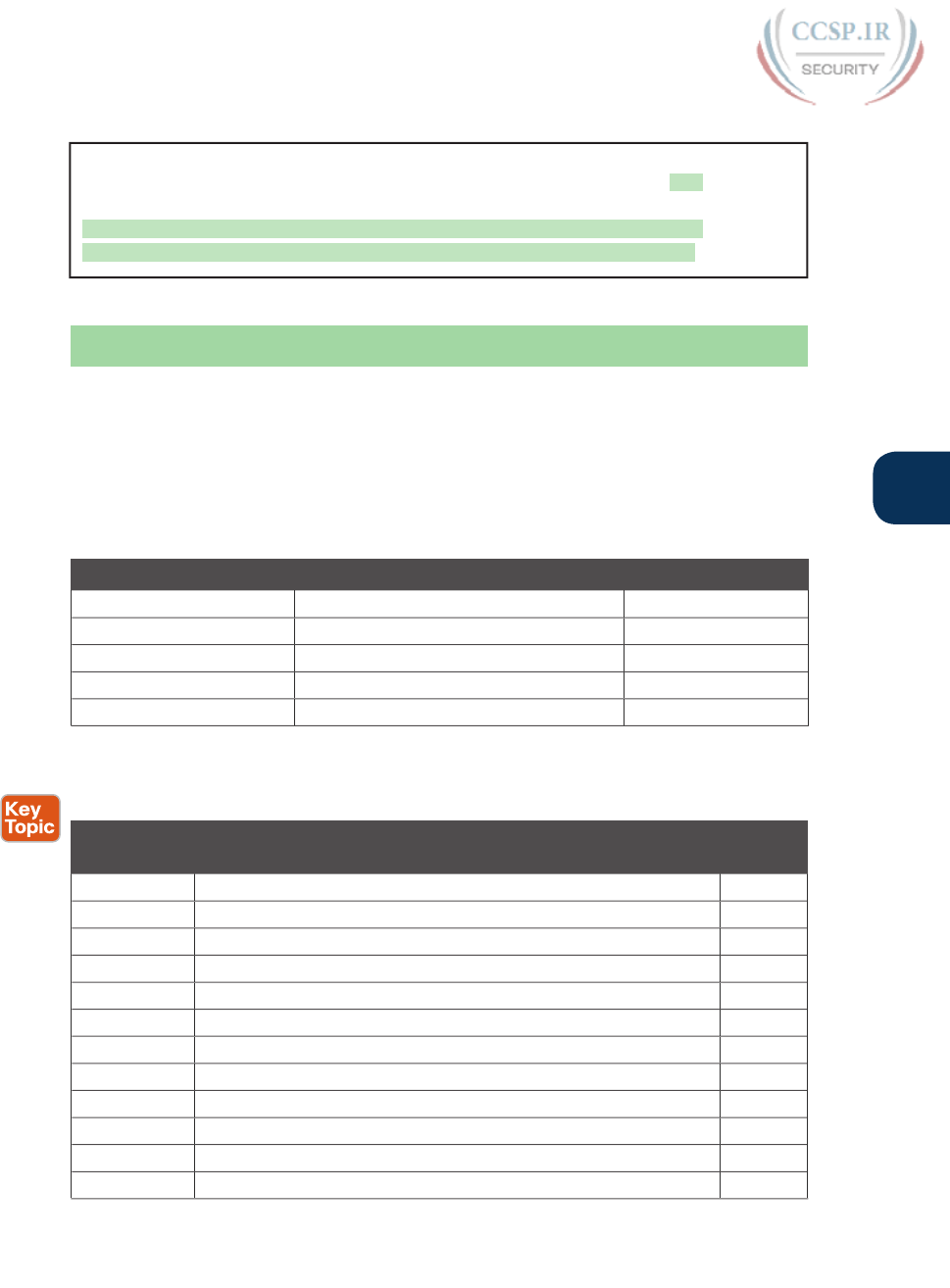
ptg17246291
Chapter 31: Implementing IPv6 Addressing on Hosts 747
31
Example 31-8 Example NDP Neighbor Table, Mac OS X
WOAir$ ndp -an
Neighbor Linklayer Address Netif Expire St Flgs Prbs
::1 (incomplete) lo0 permanent R
2001:db8:1111:1::1 5c:d9:98:59:b3:fc en0 1s D R
2001:db8:1111:1:1293:e9ff:fe06:a4b6 10:93:e9:6:a4:b6 en0 5s R
Chapter Review
One key to doing well on the exams is to perform repetitive spaced review sessions. Review
this chapter’s material using either the tools in the book, DVD, or interactive tools for the
same material found on the book’s companion website. Refer to the “Your Study Plan” ele-
ment for more details. Table 31-4 outlines the key review elements and where you can find
them. To better track your study progress, record when you completed these activities in
the second column.
Table 31-4 Chapter Review Tracking
Review Element Review Date(s) Resource Used
Review key topics Book, DVD/website
Review key terms Book, DVD/website
Repeat DIKTA questions Book, PCPT
Review memory table Book, DVD/website
Review command tables Book
Review All the Key Topics
Table 31-5 Key Topics for Chapter 31
Key Topic
Element
Description Page
Number
List Four functions for which NDP plays a major role 731
List Descriptions of the NDP RS and RA messages 731
Figure 31-2 Example use of NDP RS and RA 732
List Descriptions of the NDP NS and NA messages 733
Figure 31-4 Example use of NDP NS and NA 733
Figure 31-5 Example use of NDP for Duplicate Address Detection (DAD) 734
Table 31-2 Summary of NDP functions discussed in this chapter 735
List Similarities between DHCP for IPv4 and stateful DHCP for IPv6 736
Figure 31-6 Key difference between DHCPv4 and stateful DHCPv6 737
List Steps a host takes to build its IPv6 address when using SLAAC 740
Figure 31-9 SLAAC address creation concepts 740
Example 31-3 Examples of the ping6 command 743

ptg17246291
748 CCENT/CCNA ICND1 100-105 Official Cert Guide
Key Terms You Should Know
Neighbor Discovery Protocol (NDP), Router Solicitation (RS), Router Advertisement
(RA), Neighbor Solicitation (NS), Neighbor Advertisement (NA), Stateless Address
Auto Configuration (SLAAC), Duplicate Address Detection (DAD), stateful DHCPv6,
stateless DHCPv6, IPv6 neighbor table
Command References
Tables 31-6, 31-7, and 31-8 list configuration and verification commands used in this chap-
ter, respectively. As an easy review exercise, cover the left column in a table, read the right
column, and try to recall the command without looking. Then repeat the exercise, covering
the right column, and try to recall what the command does.
Table 31-6 Chapter 31 Configuration Command Reference
Command Description
ipv6 dhcp relay destination server-address Interface subcommand that enables the IPv6
DHCP relay agent.
Table 31-7 Chapter 31 EXEC Command Reference
Command Description
ping {host-name | ipv6-address}Tests IPv6 routes by sending an ICMP packet to the
destination host.
traceroute {host-name | ipv6-
address}
Tests IPv6 routes by discovering the IP addresses of
the routes between a router and the listed destination.
show ipv6 neighbors Lists the router’s IPv6 neighbor table.
show ipv6 routers Lists any neighboring routers that advertised
themselves through an NDP RA message.
Table 31-8 Chapter 31 Host Command Reference
Command (Microsoft, Apple, Linux) Description
ipconfig / ifconfig / ifconfig Lists interface settings, including IPv4 and IPv6
addresses.
ping / ping6 / ping6 Tests IP routes by sending an ICMPv6 packet to the
destination host.
tracert / traceroute6 / traceroute6 Tests IP routes by discovering the IPv6 addresses
of the routes between a router and the listed
destination.
netsh interface ipv6 show neighbors /
ndp -an / ip -6 neighbor show
Lists a host’s IPv6 neighbor table.
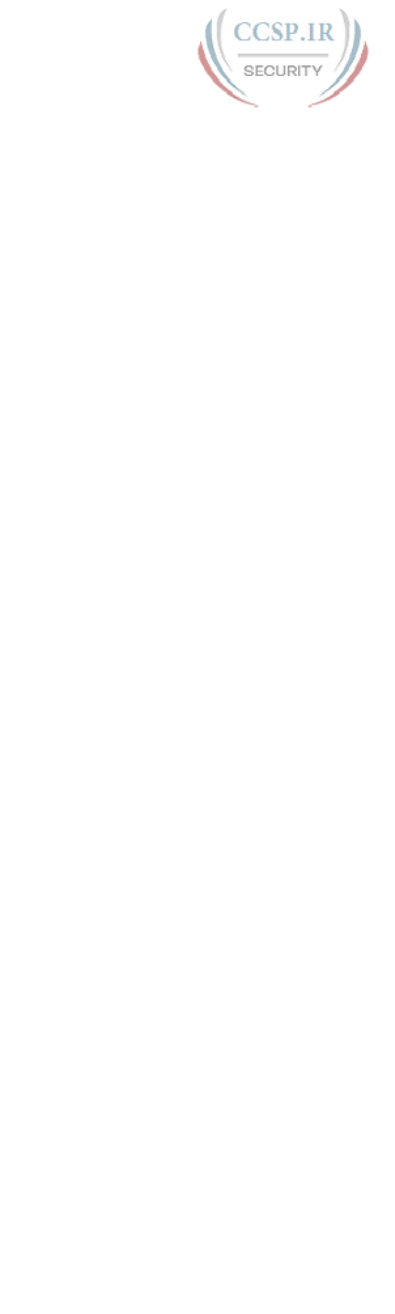
ptg17246291
This page intentionally left blank
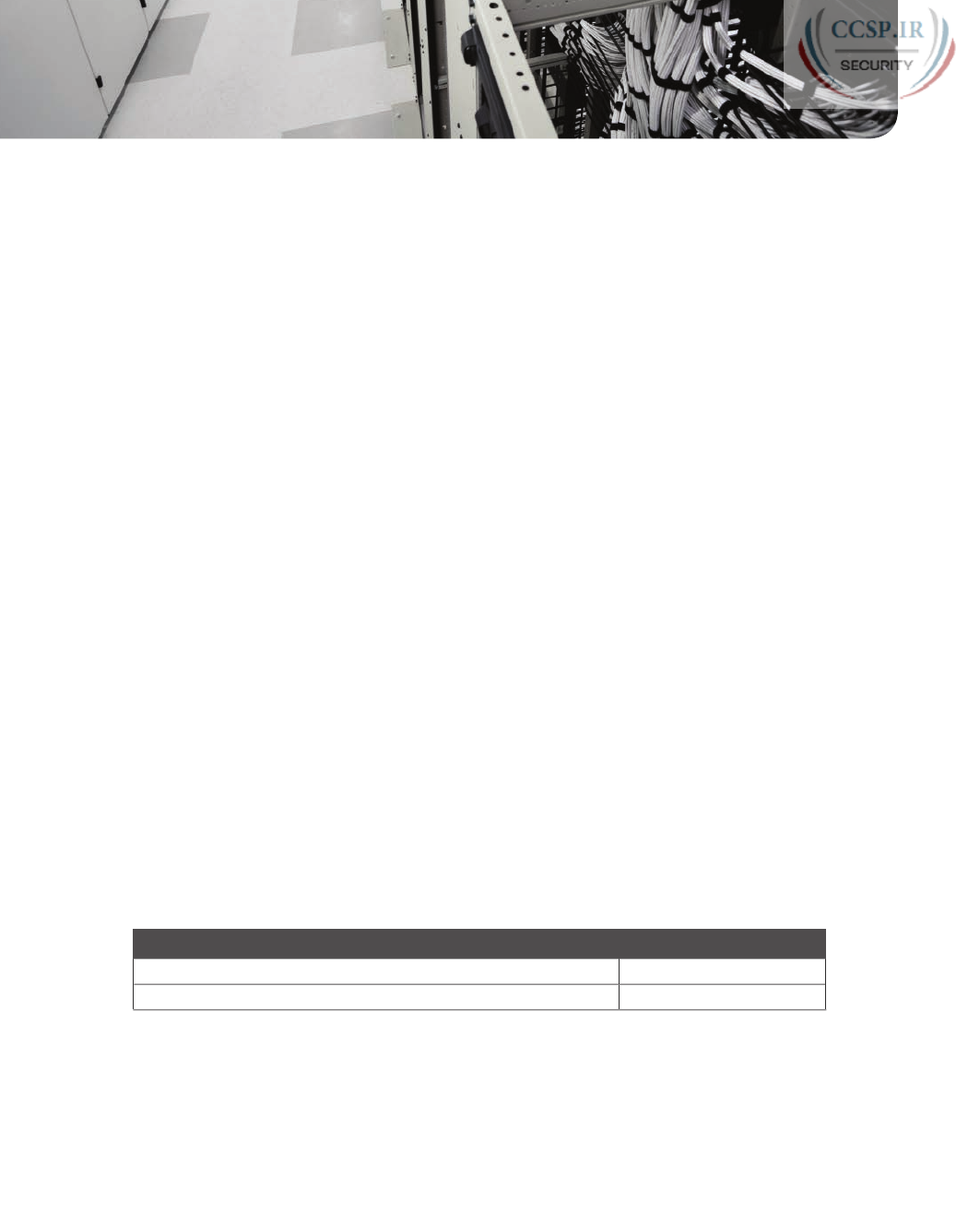
ptg17246291
CHAPTER 32
Implementing IPv6 Routing
This chapter covers the following exam topics:
3.0 Routing Technologies
3.6 Configure, verify, and troubleshoot IPv4 and IPv6 static routing
3.6.a Default route
3.6.b Network route
3.6.c Host route
3.6.d Floating static
The one remaining piece of the IPv6 story for this book is how routers learn IPv6 routes.
Interestingly, Cisco chose to keep IPv6 routing protocols in the ICND2 half of the CCNA
R&S exam, leaving only static IPv6 routes for discussion in the ICND1 half. So this chapter
discusses the simplest and most straightforward ways for a router to create IPv6 routes: con-
nected, local, and static routes.
The chapter breaks the topics into two main sections. The first section of this chapter walks
you through the details of how IPv6, similar to IPv4, adds both connected and local routes
based on each interface IPv6 address. The second major section of this chapter then looks
at how to configure static IPv6 routes by typing in commands, in this case using the ipv6
route command instead of IPv4’s ip route command.
“Do I Know This Already?” Quiz
Take the quiz (either here, or use the PCPT software) if you want to use the score to help
you decide how much time to spend on this chapter. The answers are at the bottom of the
page following the quiz, and the explanations are in DVD Appendix C and in the PCPT
software.
Table 32-1 “Do I Know This Already?” Foundation Topics Section-to-Question Mapping
Foundation Topics Section Questions
Connected and Local IPv6 Routes 1–2
Static IPv6 Routes 3–6

ptg17246291
Refer to the following figure for questions 1, 3, and 4.
2000:1:2:56::6
S0/1/1
R6
R5
G0/1
Subnet 2000:1:2:3:: /64
FE80::FF:FE00:6
G0/0
S0/1/0
2000:1:2:56::5
FE80::FF:FE00:5
1.
A router has been configured with the ipv6 address 2000:1:2:3::1/64 command on
its G0/1 interface as shown in the figure. The router creates a link-local address of
FE80::FF:FE00:1 as well. The interface is working. Which of the following routes will
the router add to its IPv6 routing table? (Choose two answers.)
a. A route for 2000:1:2:3::/64
b. A route for FE80::FF:FE00:1/64
c. A route for 2000:1:2:3::1/128
d. A route for FE80::FF:FE00:1/128
2.
A router has been configured with the ipv6 address 3111:1:1:1::1/64 command on
its G0/1 interface and ipv6 address 3222:2:2:2::1/64 on its G0/2 interface. Both
interfaces are working. Which of the following routes would you expect to see in the
output of the show ip route connected command? (Choose two answers.)
a. A route for 3111:1:1:1::/64
b. A route for 3111:1:1:1::1/64
c. A route for 3222:2:2:2::/64
d. A route for 3222:2:2:2::2/128
3.
An engineer needs to add a static IPv6 route for prefix 2000:1:2:3::/64 to Router R5’s
configuration, in the figure shown with question 1. Which of the following answers
shows a valid static IPv6 route for that subnet, on Router R5?
a. ipv6 route 2000:1:2:3::/64 S0/1/1
b. ipv6 route 2000:1:2:3::/64 S0/1/0
c. ip route 2000:1:2:3::/64 S0/1/1
d. ip route 2000:1:2:3::/64 S0/1/0
4.
An engineer needs to add a static IPv6 route for prefix 2000:1:2:3::/64 to Router R5
in the figure shown with question 1. Which of the following answers shows a valid
static IPv6 route for that subnet on Router R5?
a. ipv6 route 2000:1:2:3::/64 2000:1:2:56::5
b. ipv6 route 2000:1:2:3::/64 2000:1:2:56::6
c. ipv6 route 2000:1:2:3::/64 FE80::FF:FE00:5
d. ipv6 route 2000:1:2:3::/64 FE80::FF:FE00:6
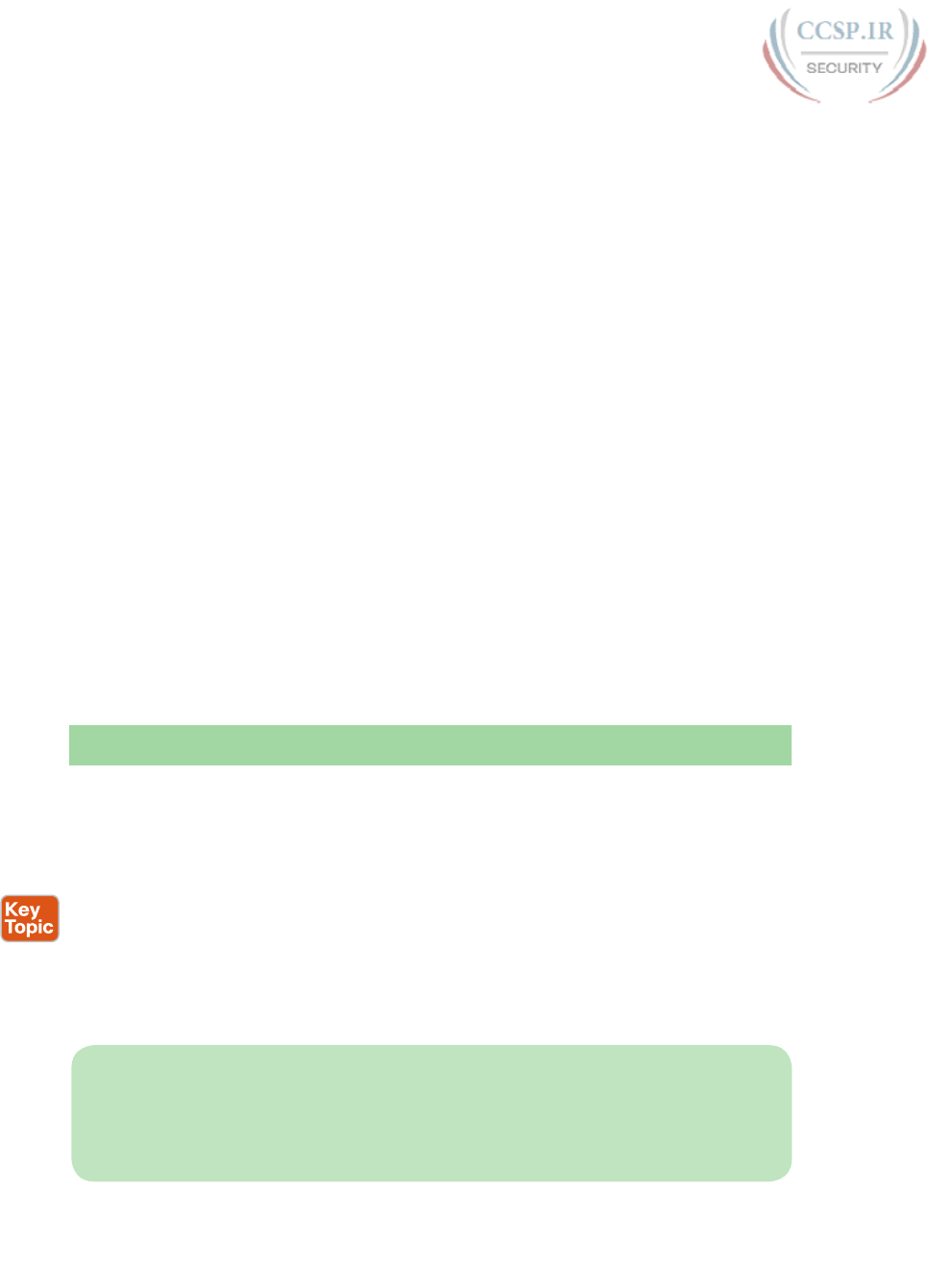
ptg17246291
752 CCENT/CCNA ICND1 100-105 Official Cert Guide
5.
An engineer types the command ipv6 route 2001:DB8:8:8::/64 2001:DB8:9:9::9 129
in configuration mode of Router R1 and presses Enter. Later, a show ipv6 route
command does not list any route for subnet 2001:DB8:8:8::/64. Which of the follow-
ing could have caused the route to not be in the IPv6 routing table?
a. The command should be using a next-hop link-local address instead of a global
unicast.
b. The command is missing an outgoing interface parameter, so IOS rejected the
ipv6 route command.
c. The router has no routes that match 2001:DB8:9:9::9.
d. A route for 2001:DB8:8:8::/64 with administrative distance 110 already exists.
6.
The command output shows two routes from the longer output of the show ipv6
route command. Which answers are true about the output? (Choose two answers.)
R1# show ipv6 route static
! Legend omitted for brevity
S 2001:DB8:2:2::/64 [1/0]
via 2001:DB8:4:4::4
S ::/0 [1/0]
via Serial0/0/1, directly connected
a. The route to ::/0 is added because of an ipv6 route global command.
b. The administrative distance of the route to 2001:DB8:2:2::/64 is 1.
c. The route to ::/0 is added because of an ipv6 address interface subcommand.
d. The route to 2001:DB8:2:2::/64 is added because of an IPv6 routing protocol.
Foundation Topics
Connected and Local IPv6 Routes
A Cisco router adds IPv6 routes to its IPv6 routing table for several reasons. Many of you
could predict those reasons at this point in your reading, in part because the logic mirrors
the logic routers use for IPv4. Specifically, a router adds IPv6 routes based on the following:
■ The configuration of IPv6 addresses on working interfaces (connected and local routes)
■ The direct configuration of a static route (static routes)
■ The configuration of a routing protocol, like OSPFv3, on routers that share the same
data link (dynamic routes )
This chapter examines the first of these two topics.
NOTE Cisco leaves all IPv6 routing protocols until the ICND2 half of the CCNA R&S
exam topics, so Part VI of that book discusses IPv6 routing protocols. If you do not have
the ICND2 book and want a little background info about IPv6 routing protocols, check
Appendix Q in this book (on the DVD), for the section titled “Dynamic Routes with
OSPFv3,” for OSPFv3 material from an earlier edition of this book.

ptg17246291
Chapter 32: Implementing IPv6 Routing 753
32
Rules for Connected and Local Routes
Routers add and remove connected routes and local routes, based on the interface configu-
ration and the interface state. First, the router looks for any configured unicast addresses
on any interfaces by looking for the ipv6 address command. Then, if the interface is work-
ing—if the interface has a “line status is up, protocol status is up” notice in the output of
the show interfaces command—the router adds both a connected and local route.
NOTE Routers do not create IPv6 routes for link-local addresses.
The connected and local routes themselves follow the same general logic as with IPv4. The
connected route represents the subnet connected to the interface, whereas the local route is
a host route for only the specific IPv6 address configured on the interface.
As an example, consider a router, with a working interface, configured with the ipv6
address 2000:1:1:1::1/64 command. The router will calculate the subnet ID based on this
address and prefix list, and it will place a connected route for that subnet (2000:1:1:1::/64)
into the routing table. The router also takes the listed IPv6 address and creates a host route
for that address, with a /128 prefix length. (With IPv4, host routes have a /32 prefix length,
while IPv6 uses a /128 prefix length, meaning “exactly this one address.”)
The following list summarizes the rules about how routers create routes based on the con-
figuration of an interface IPv6 unicast address, for easier review and study:
1. Routers create IPv6 routes based on each unicast IPv6 address on an interface, as con-
figured with the ipv6 address command, as follows:
A. The router creates a route for the subnet (a connected route).
B. The router creates a host route (/128 prefix length) for the router IPv6 address (a
local route).
2. Routers do not create routes based on the link-local addresses associated with the
interface.
3. Routers remove the connected and local routes for an interface if the interface fails,
and they re-add these routes when the interface is again in a working (up/up) state.
Example of Connected IPv6 Routes
While the concept of connected and local IPv6 routes works much like IPv4 routes, seeing a
few examples can certainly help. To show some sample routes, Figure 32-1 gives the details
of one sample internetwork used in this chapter. The figure shows the IPv6 subnet IDs. The
upcoming examples focus on the connected and local routes on Router R1.
Answers to the “Do I Know This Already?” quiz:
1 A, C 2 A, C 3 A 4 B 5 C 6 A, B
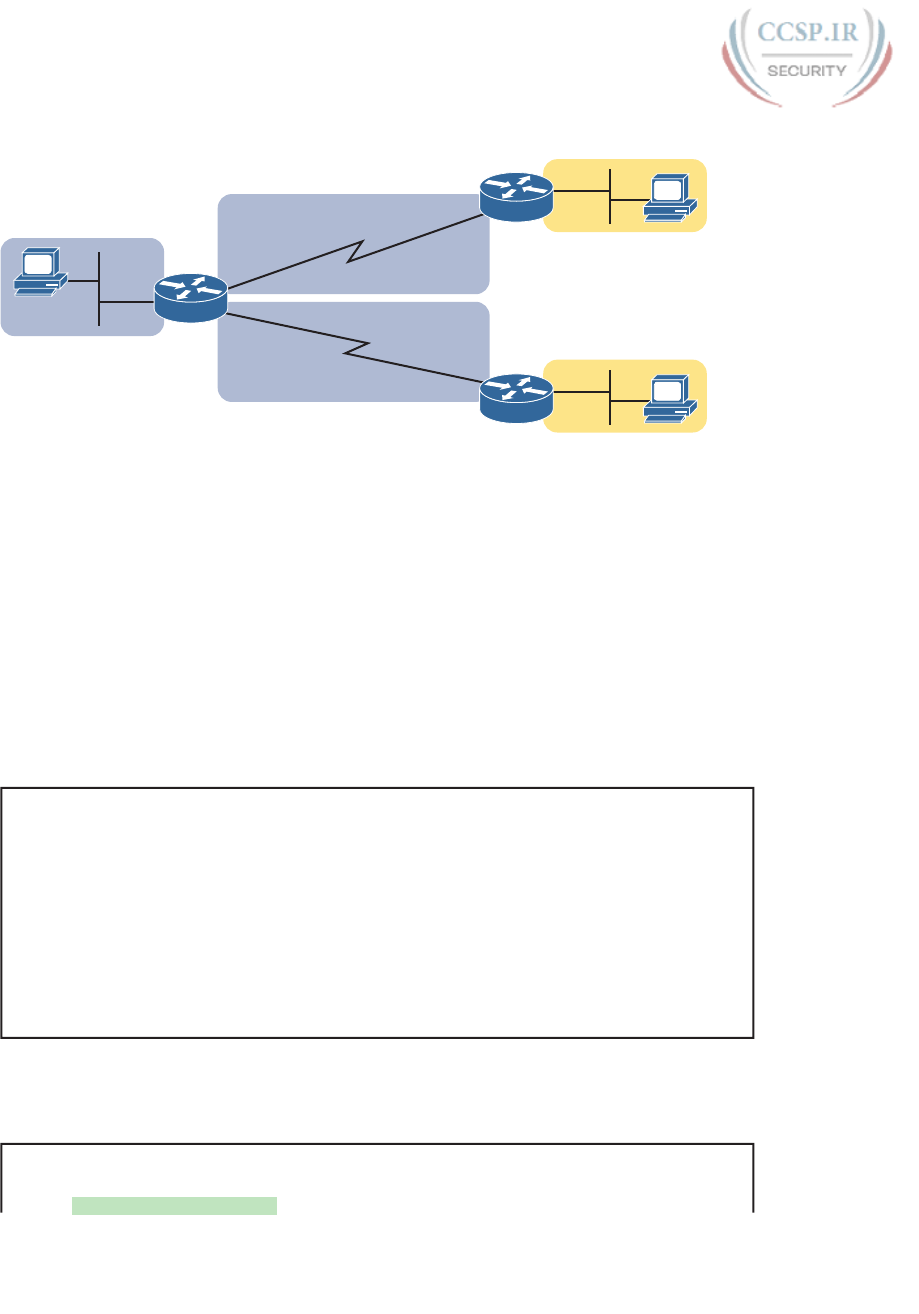
ptg17246291
754 CCENT/CCNA ICND1 100-105 Official Cert Guide
A
::1
::11 G0/0
:22
::2 B
G0/0
Subnet 1
2001:DB8:1111:1:: /64
:33
::3 C
G0/0
R1
R2
R3
::1
::1
::2
::3
S0/0/0
S0/0/1
S0/0/1
S0/0/0
Subnet 2
2001:DB8:1111:2:: /64
Subnet 5
2001:DB8:1111:5:: /64
Subnet 4
2001:DB8:1111:4:: /64
Subnet 3
2001:DB8:1111:3:: /64
Figure 32-1 Sample Network Used to Show Connected and Local Routes
To clarify the notes in Figure 32-1, note that the figure shows IPv6 prefixes (subnets), with a
shorthand notation for the interface IPv6 addresses. The figure shows only the abbreviated
interface ID portion of each interface address near each interface. For example, R1’s G0/0
interface address would begin with subnet ID value 2001:DB8:1111:1, added to ::1, for
2001:DB8:1111:1::1.
Now on to the example of connected routes. To begin, consider the configuration of Router
R1 from Figure 32-1, as shown in Example 32-1. The excerpt from the show running-config
command on R1 shows three interfaces, all of which are working. Also note that no static
route or routing protocol configuration exists.
Example 32-1 IPv6 Addressing Configuration on Router R1
ipv6 unicast-routing
!
interface serial0/0/0
ipv6 address 2001:db8:1111:4::1/64
!
interface serial0/0/1
ipv6 address 2001:db8:1111:5::1/64
!
interface gigabitethernet0/0
ipv6 address 2001:db8:1111:1::1/64
Based on Figure 32-1 and Example 32-1, R1 should have three connected IPv6 routes, as
highlighted in Example 32-2.
Example 32-2 Routes on Router R1 Before Adding Static Routes or Routing Protocols
R1# show ipv6 route
IPv6 Routing Table - default - 7 entries
Codes: C - Connected, L - Local, S - Static, U - Per-user Static route
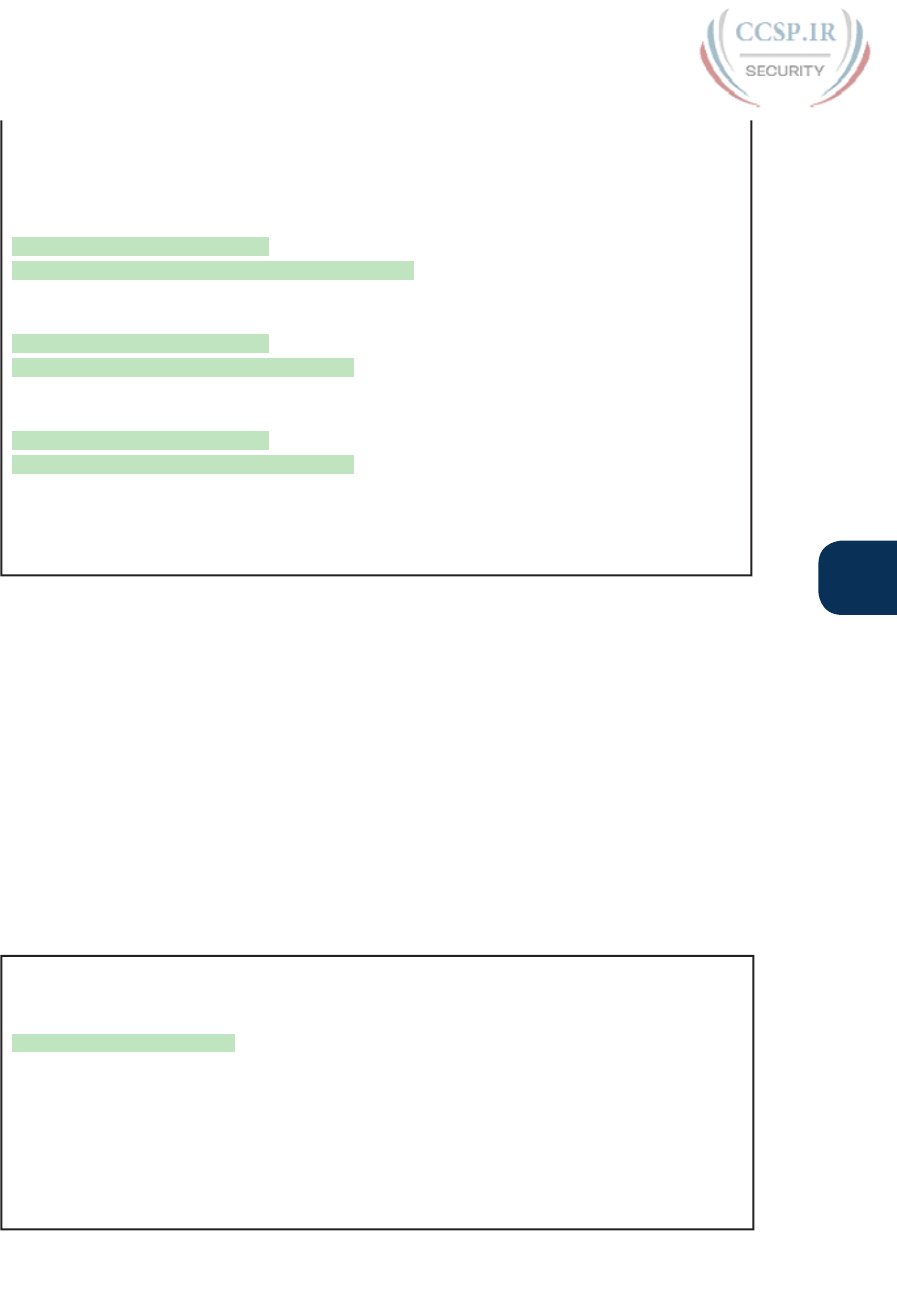
ptg17246291
Chapter 32: Implementing IPv6 Routing 755
32
B - BGP, R - RIP, I1 - ISIS L1, I2 - ISIS L2
IA - ISIS interarea, IS - ISIS summary, D - EIGRP, EX - EIGRP external
ND - Neighbor Discovery, l - LISP
O - OSPF Intra, OI - OSPF Inter, OE1 - OSPF ext 1, OE2 - OSPF ext 2
ON1 - OSPF NSSA ext 1, ON2 - OSPF NSSA ext 2
C 2001:DB8:1111:1::/64 [0/0]
via GigabitEthernet0/0, directly connected
L 2001:DB8:1111:1::1/128 [0/0]
via GigabitEthernet0/0, receive
C 2001:DB8:1111:4::/64 [0/0]
via Serial0/0/0, directly connected
L 2001:DB8:1111:4::1/128 [0/0]
via Serial0/0/0, receive
C 2001:DB8:1111:5::/64 [0/0]
via Serial0/0/1, directly connected
L 2001:DB8:1111:5::1/128 [0/0]
via Serial0/0/1, receive
L FF00::/8 [0/0]
via Null0, receive
All three highlighted routes show the same basic kinds of information, so for discus-
sion, focus on the first pair of highlighted lines, which detail the connected route for
subnet 2001:DB8:1111:1::/64. The first pair of highlighted lines state: The route is a
“directly connected” route; the interface ID is GigabitEthernet0/0; and the prefix/length
is 2001:DB8:1111:1::/64. At the far left, the code letter “C” identifies the route as a con-
nected route (per the legend above). Also note that the numbers in brackets mirror the
same ideas as IPv4’s show ip route command: The first number represents the administra-
tive distance, and the second is the metric.
Examples of Local IPv6 Routes
Continuing this same example, three local routes should exist on R1 for the same three
interfaces as the connected routes. Indeed, that is the case, with one extra local route for
other purposes. Example 32-3 shows only the local routes, as listed by the show ipv6 route
local command, with highlights of one particular local route for discussion.
Example 32-3 Local IPv6 Routes on Router R1
R1# show ipv6 route local
! Legend omitted for brevity
L 2001:DB8:1111:1::1/128 [0/0]
via GigabitEthernet0/0, receive
L 2001:DB8:1111:4::1/128 [0/0]
via Serial0/0/0, receive
L 2001:DB8:1111:5::1/128 [0/0]
via Serial0/0/1, receive
L FF00::/8 [0/0]
via Null0, receive
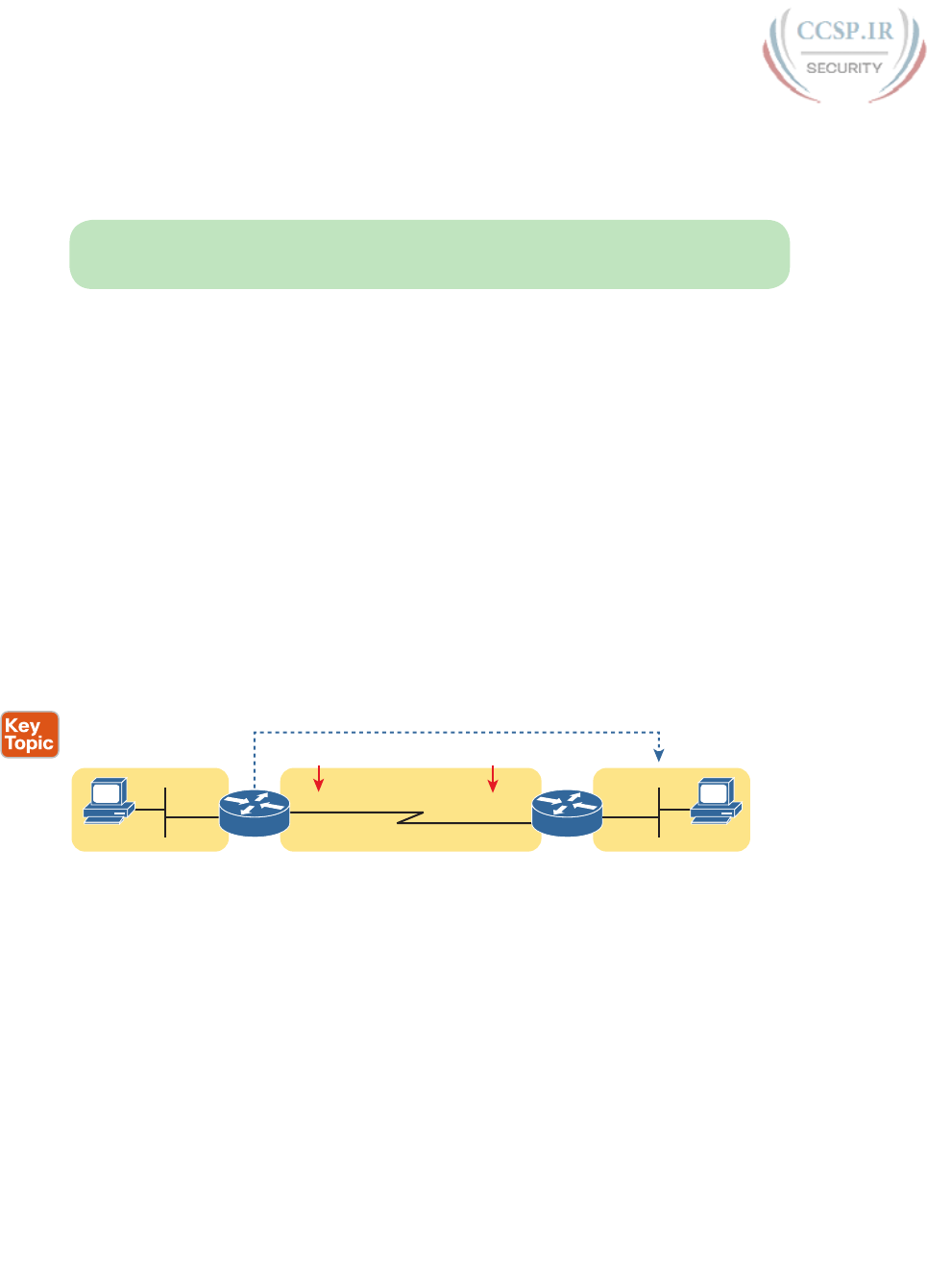
ptg17246291
756 CCENT/CCNA ICND1 100-105 Official Cert Guide
For the highlighted local route, look for a couple of quick facts. First, look back to R1’s
configuration in Example 32-1, and note R1’s IPv6 address on its G0/0 interface. This local
route lists the exact same address. Also note the /128 prefix length, meaning this route
matches packets sent to that address (2001:DB8:1111:1::1), and only that address.
NOTE While the show ipv6 route local command shows all local IPv6 routes, the show
ipv6 route connected command shows all connected routes.
Static IPv6 Routes
While routers automatically add connected and local routes based on the interface configu-
ration, static routes require direct configuration with the ipv6 route command. Simply put,
someone configures the command, and the router places the details from the command into
a route in the IPv6 routing table.
The ipv6 route command follows the same general logic as does IPv4’s ip route command,
as discussed in Chapter 18, “Configuring IPv4 Addresses and Static Routes.” For IPv4, the
ip route command starts by listing the subnet ID and mask, so for IPv6, the ipv6 route com-
mand begins with the prefix and prefix length. Then the respective commands list the direc-
tions of how this router should forward packets toward that destination subnet or prefix by
listing the outgoing interface or the address of the next-hop router.
Figure 32-2 shows the concepts behind a single ipv6 route command, demonstrating
the concepts behind a static route on Router R1 for the subnet on the right (subnet 2, or
2001:DB8:1111:2::/64). A static route on R1, for this subnet, will begin with ipv6 route
2001:DB8:1111:2::/64, followed by either the outgoing interface (S0/0/0) or the next-hop
IPv6 address, or both.
Send out Here Send to Thereor…
For Packets Destined to this Subnet
2001:DB8:1111:4::2S0/0/0
R2
A
:1:11
G0/0
:22
G0/0
:2
Subnet 2
2001:DB8:1111:2:: /64
Subnet 1
2001:DB8:1111:1:: /64
Subnet 4
2001:DB8:1111:4:: /64
R1
B
S0/0/1
Figure 32-2 Logic Behind IPv6 Static Route Commands (IPv6 Route)
Now that you understand the big ideas with IPv6 static routes, the next few pages walk you
through a series of examples. In particular, the examples look at configuring static routes
with an outgoing interface, then with a next-hop global unicast address, and then with a
next-hop link-local address. This section ends with a discussion of static IPv6 default routes.
Static Routes Using the Outgoing Interface
This first IPv6 static route example uses the outgoing interface option. As a reminder, for
both IPv4 and IPv6 static routes, when the command references an interface, the interface
is a local interface. That is, it is an interface on the router where the command is added. In
this case, as shown in Figure 32-2, R1’s ipv6 route command would use interface S0/0/0, as
shown in Example 32-4.
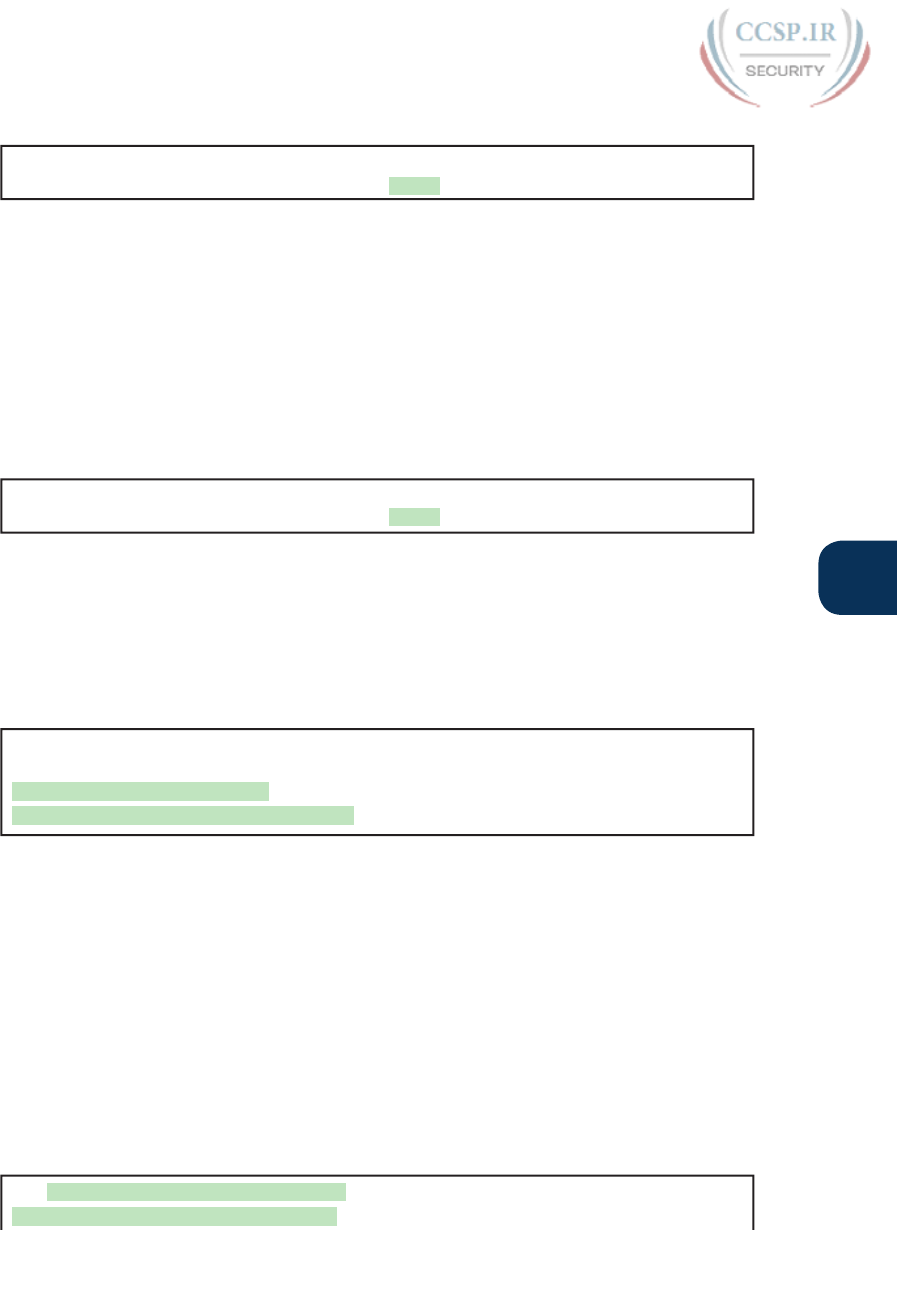
ptg17246291
Chapter 32: Implementing IPv6 Routing 757
32
Example 32-4 Static IPv6 Routes on Router R1
! Static route on router R1
R1(config)# ipv6 route 2001:db8:1111:2::/64 s0/0/0
While Example 32-4 shows the correct syntax of the route, if using static routes throughout
this internetwork, more static routes are needed. For example, to support traffic between
hosts A and B, R1 is now prepared. Host A will forward all its IPv6 packets to its default
router (R1), and R1 can now route those packets out S0/0/0 to R2 next. However, Router
R2 does not yet have a route back to host A’s subnet, subnet 1 (2001:DB8:1111:1::/64), so a
complete solution requires more routes.
Example 32-5 solves this problem by giving Router R2 a static route for subnet 1
(2001:DB8:1111:1::/64). After adding this route, hosts A and B should be able to ping each
other .
Example 32-5 Static IPv6 Routes on Router R2
! Static route on router R2
R2(config)# ipv6 route 2001:db8:1111:1::/64 s0/0/1
Many options exist for verifying the existence of the static route and testing whether hosts
can use the route. ping and traceroute, as discussed in Chapter 31, “Implementing IPv6
Addressing on Hosts,” can test connectivity. From the router command line, the show ipv6
route command will list all the IPv6 routes. The shorter output of the show ipv6 route
static command, which lists only static routes, could also be used; Example 32-6 shows that
output, with the legend omitted .
Example 32-6 Verification of Static Routes Only on R1
R1# show ipv6 route static
! Legend omitted for brevity
S 2001:DB8:1111:2::/64 [1/0]
via Serial0/0/0, directly connected
This command lists many facts about the one static route on R1. First, the code “S” in the
left column does identify the route as a static route. (However, the later phrase “directly
connected” might mislead you to think this is a connected route; trust the “S” code.) Note
that the prefix (2001:DB8:1111:2::/64) matches the configuration (in Example 32-4), as does
the outgoing interface (S0/0/0).
While this command lists basic information about each static route, it does not state
whether this route would be used when forwarding packets to a particular destination. For
example, if host A sent an IPv6 packet to host B (2001:DB8:1111:2::22), would R1 use this
static route? As it turns out, R1 would use that route, as confirmed by the show ipv6 route
2001:DB8:1111:2::22 command. This command asks the router to list the route the router
would use when forwarding packets to that particular address. Example 32-7 shows an
example.
Example 32-7 Displaying the Route R1 Uses to Forward to Host B
R1# show ipv6 route 2001:db8:1111:2::22
Routing entry for 2001:DB8:1111:2::/64
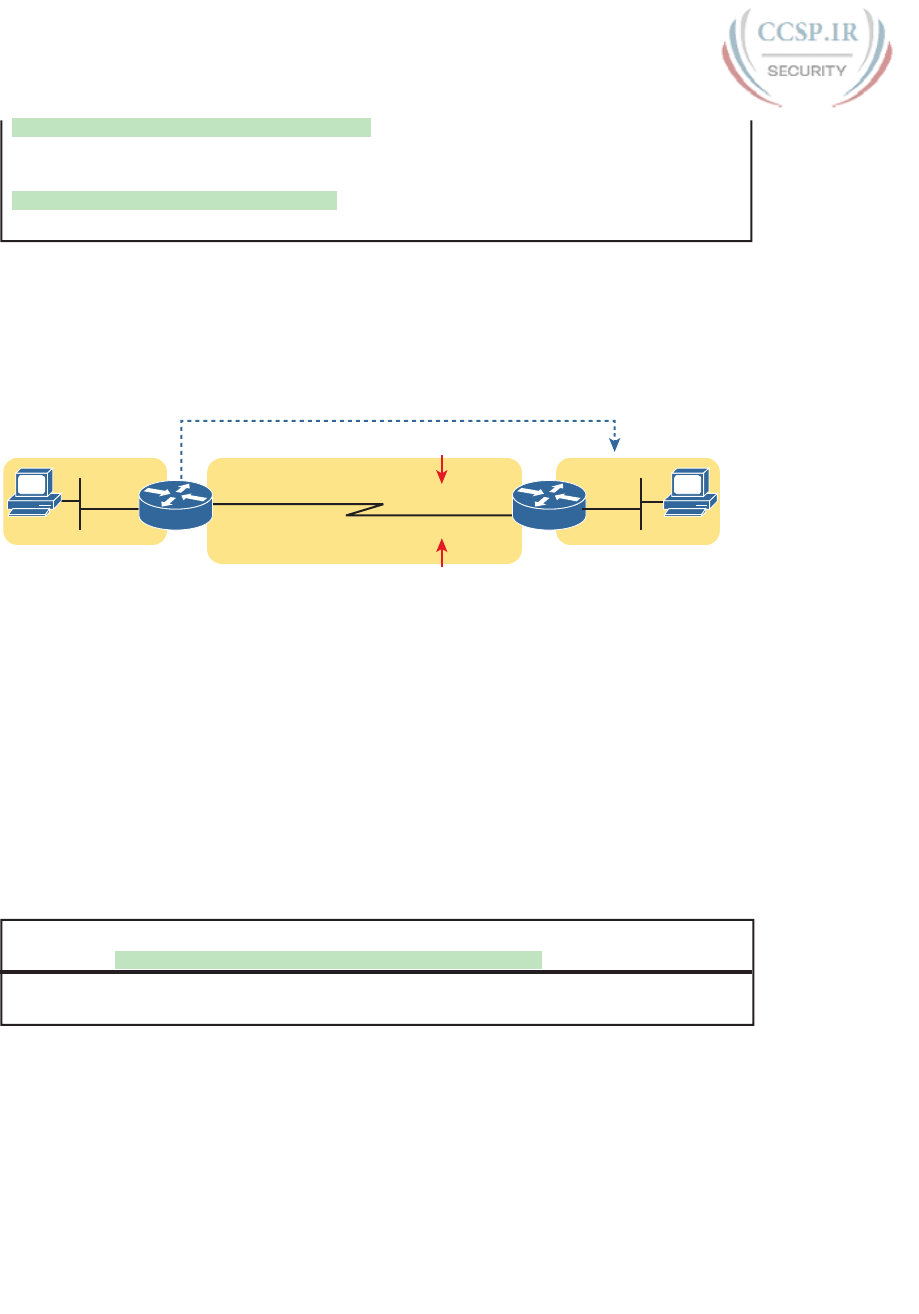
ptg17246291
758 CCENT/CCNA ICND1 100-105 Official Cert Guide
Known via "static", distance 1, metric 0
Route count is 1/1, share count 0
Routing paths:
directly connected via Serial0/0/0
Last updated 00:01:29 ago
Static Routes Using Next-Hop IPv6 Address
Static IPv6 routes that refer to a next-hop address have two options: the unicast address on
the neighboring router (global unicast or unique local) or the link-local address of that same
neighboring router. Figure 32-3 spells out those two options with an updated version of
Figure 32-2, this time showing Router R2’s global unicast as well as R2’s link-local address.
Send to Global Unicast
Send to Link Local
For Packets Destined to this Subnet
2001:DB8:1111:4::2
FE80::FF:FE00:2
R2
A
:1
:11
G0/0
:22
G0/0
:2
Subnet 2
2001:DB8:1111:2:: /64
Subnet 1
2001:DB8:1111:1:: /64
R1
B
2001:DB8:1111:4::1
FE80::FF:FE00:1
Figure 32-3 Using Unicast or Link-Local as the Next-Hop Address for Static Routes
The next few pages walk you through examples, first with a global unicast as a next-hop and
then with a link-local as a next-hop.
Example Static Route with a Global Unicast Next-Hop Address
This example uses the internetwork shown in Figure 32-3, but with the earlier static routes
removed. That is, both routers have only connected and local routes to begin the example.
In Example 32-8, both R1 and R2 add static routes that refer to the neighbor’s global uni-
cast address. R1 adds a route for subnet 2 (on the right), while R2 adds a route for subnet
1 (on the left). Note that the example shows routes in both directions so that the two hosts
can send packets to each other.
Example 32-8 Static IPv6 Routes Using Global Unicast Addresses
! The first command is on router R1, listing R2’s global unicast address
R1(config)# ipv6 route 2001:db8:1111:2::/64 2001:DB8:1111:4::2
! The next command is on router R2, listing R1’s global unicast address
R2(config)# ipv6 route 2001:db8:1111:1::/64 2001:db8:1111:4::1
The ipv6 route command itself is relatively straightforward. Focus on R1’s route,
which matches the logic shown in Figure 32-3. The command lists subnet 2
(2001:DB8:1111:2::/64). It then lists R2’s global unicast address (ending in 4::2).
The verification commands on R1, as shown in Example 32-9, list the usual information.
Example 32-9 shows two commands, first listing R1’s only static route (the one configured
in Example 32-8). The end of the example lists the show ipv6 route 2001:DB8:1111:2::22
command, which lists the route R1 uses when forwarding packets to Host B, proving that
R1 uses this new static route when forwarding packets to that host.

ptg17246291
Chapter 32: Implementing IPv6 Routing 759
32
Example 32-9 Verification of Static Routes to a Next-Hop Global Unicast Address
R1# show ipv6 route static
! Legend omitted for brevity
S 2001:DB8:1111:2::/64 [1/0]
via 2001:DB8:1111:4::2
R1# show ipv6 route 2001:db8:1111:2::22/64
Routing entry for 2001:DB8:1111:2::/64
Known via "static", distance 1, metric 0
Backup from "ospf 1 [110]"
Route count is 1/1, share count 0
Routing paths:
2001:DB8:1111:4::2
Last updated 00:07:43 ago
Example Static Route with a Link-Local Next-Hop Address
Static routes that refer to a neighbor’s link-local address work a little like both of the
preceding two styles of static routes. First, the ipv6 route command refers to a next-hop
address, namely a link-local address. However, the command must also refer to the rout-
er’s local outgoing interface. Why both? The ipv6 route command cannot simply refer to
a link-local next-hop address by itself, because the link-local address does not, by itself,
tell the local router which outgoing interface to use.
Interestingly, when the ipv6 route command refers to a global unicast next-hop address,
the router can deduce the outgoing interface. For example, the earlier example on R1, as
shown in Example 32-8, shows R1 with a static IPv6 route with a next-hop IPv6 address
of 2001:DB8:1111:4::2. R1 can look at its IPv6 routing table, see its connected route that
includes this 2001:DB8:1111:4::2 address, and see a connected route off R1’s S0/0/0. As a
result, with a next-hop global unicast address, R1 can deduce the correct outgoing interface
(R1’s S0/0/0).
With a link-local next-hop address, a router cannot work through this same logic, so the
outgoing interface must also be configured. Example 32-10 shows the configuration of stat-
ic routes on R1 and R2, replacements for the two routes previously configured in Example
32-8.
Example 32-10 Static IPv6 Routes Using Link-Local Neighbor Addresses
! The first command is on router R1, listing R2's link-local address
R1(config)# ipv6 route 2001:db8:1111:2::/64 S0/0/0 FE80::FF:FE00:2
! The next command is on router R2, listing R1's link-local address
R2(config)# ipv6 route 2001:db8:1111:1::/64 S0/0/1 FE80::FF:FE00:1
Example 32-11 verifies the configuration in Example 32-10 by repeating the show ipv6
route static and show ipv6 route 2001:DB8:1111:2::22 commands used in Example 32-9.
Note that the output from both commands differs slightly in regard to the forwarding
details. Because the new commands list both the next-hop address and outgoing interface,
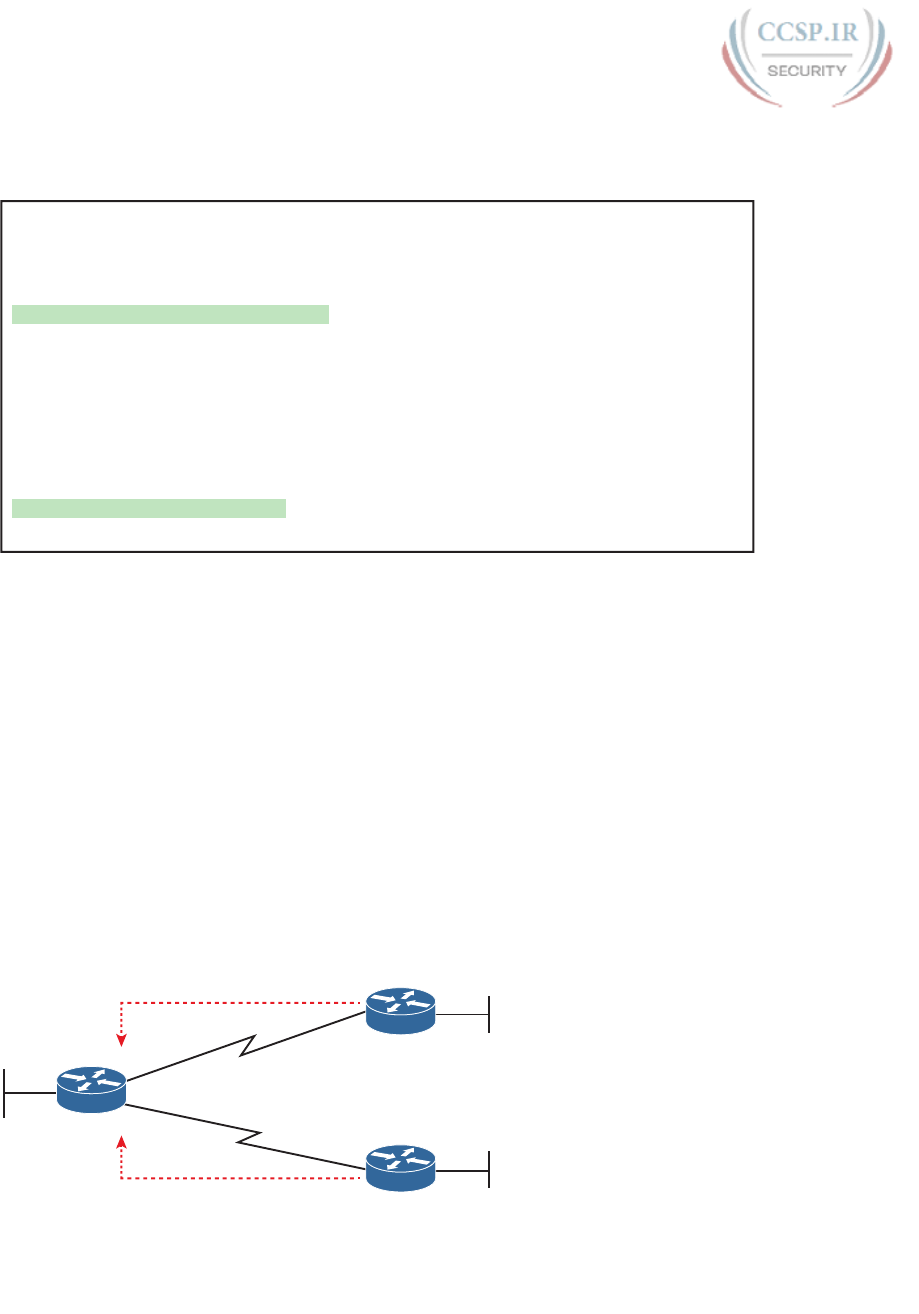
ptg17246291
760 CCENT/CCNA ICND1 100-105 Official Cert Guide
the show commands also list both the next-hop (link-local) address and the outgoing inter-
face. If you refer back to Example 32-9, you will see only a next-hop address listed.
Example 32-11 Verification of Static Routes to a Next-Hop Link-Local Address
R1# show ipv6 route static
! Legend omitted for brevity
S 2001:DB8:1111:2::/64 [1/0]
via FE80::FF:FE00:2, Serial0/0/0
R1# show ipv6 route 2001:db8:1111:2::22
Routing entry for 2001:DB8:1111:2::/64
Known via "static", distance 1, metric 0
Backup from "ospf 1 [110]"
Route count is 1/1, share count 0
Routing paths:
FE80::FF:FE00:2, Serial0/0/0
Last updated 00:08:10 ago
Static Default Routes
IPv6 supports a default route concept, similar to IPv4. The default route tells the router
what to do with an IPv6 packet when the packet matches no other IPv6 route. The logic is
pretty basic:
■ With no default route, the router discards the IPv6 packet.
■ With a default route, the router forwards the IPv6 packet based on the default route.
Default routes can be particularly useful in a couple of network design cases. For example,
with an enterprise network design that uses a single router at each branch office, with one
WAN link to each branch, the branch routers have only one possible path over which to
forward packets. In a large network, when using a routing protocol, the branch router could
learn thousands of routes—all of which point back toward the core of the network over
that one WAN link.
Branch routers could use default routes instead of a routing protocol. The branch router
would forward all traffic to the core of the network. Figure 32-4 shows just such an exam-
ple, with two sample branch routers on the right and a core site router on the left.
:1
G0/0
Core
B1
B2
:1
:1
:2
:3
S0/0/0
S0/0/1
S0/0/1
S0/0/0
Default Route (::/0)
Default Route (::/0)
Branch
Offices
Figure 32-4 Using Static Default Routes at Branches to Forward Back to the Core
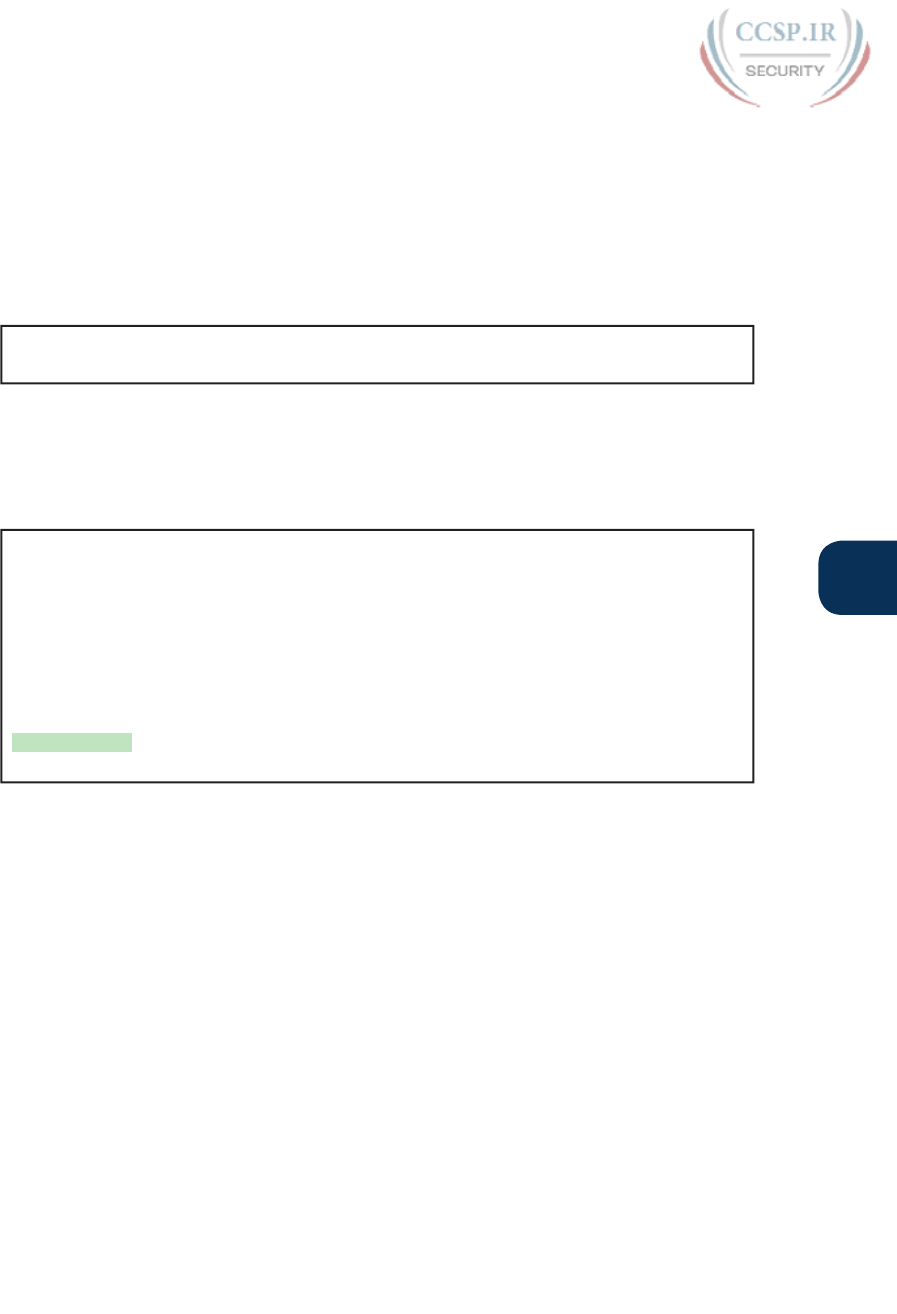
ptg17246291
Chapter 32: Implementing IPv6 Routing 761
32
To configure a static default route, use the same rules already discussed in this section of
the chapter, but use a specific value to note the route as a default route: ::/0. Taken liter-
ally, the double colon (::) is the IPv6 abbreviation for all 0s, and the /0 means the prefix
length is 0. This idea mirrors the IPv4 convention to refer to the default route as 0.0.0.0/0.
Otherwise, just configure the ipv6 route command as normal.
Example 32-12 shows one such sample static default route on Router B1 from Figure 32-4.
This example uses the outgoing interface option.
Example 32-12 Static Default Route for Branch Router B1
!Forward out B1's S0/0/1 local interface...
B1(config)# ipv6 route ::/0 S0/0/1
With IPv6, the router displays the default a little more cleanly than with IPv4. The show
ipv6 route command simply includes the route in the output of the command, along with
the other routes. Example 32-13 shows an example, with “::/0” listed to denote this route as
the default route .
Example 32-13 Router B1’s Static Default Route (Using Outgoing Interface)
B1# show ipv6 route static
IPv6 Routing Table - default - 10 entries
Codes: C - Connected, L - Local, S - Static, U - Per-user Static route
B - BGP, R - RIP, I1 - ISIS L1, I2 - ISIS L2
IA - ISIS interarea, IS - ISIS summary, D - EIGRP, EX - EIGRP external
ND - ND Default, NDp - ND Prefix, DCE - Destination, NDr - Redirect
O - OSPF Intra, OI - OSPF Inter, OE1 - OSPF ext 1, OE2 - OSPF ext 2
ON1 - OSPF NSSA ext 1, ON2 - OSPF NSSA ext 2
S ::/0 [1/0]
via Serial0/0/1, directly connected
Static IPv6 Host Routes
Both IPv4 and IPv6 allow the definition of static host routes; that is, a route to a single host
IP address. With IPv4, those routes use a /32 mask, which identifies a single IPv4 address in
the ip route command; with IPv6, a /128 mask identifies that single host in the ipv6 route
command.
A host route follows the same rules as a route for any other IPv6 subnet. For instance,
in Figure 32-3, host B sits on the right side of the figure. Earlier examples showed R1’s
static routes for the subnet in which host B resides; for example, the routes for Router
R1 in Examples 32-8 and 32-10. To create a host route on R1, referring to host B’s spe-
cific IPv6 address, just change those commands to refer to host B’s entire IPv6 address
(2001:DB8:1111:2::22), with prefix length /128.
Example 32-14 shows two sample host routes. Both define a host route to host B’s IPv6
address on Router R1 in Figure 32-3. One uses Router R2’s link-local address as the next-
hop address, and one uses R2’s global unicast address as the next-hop address.
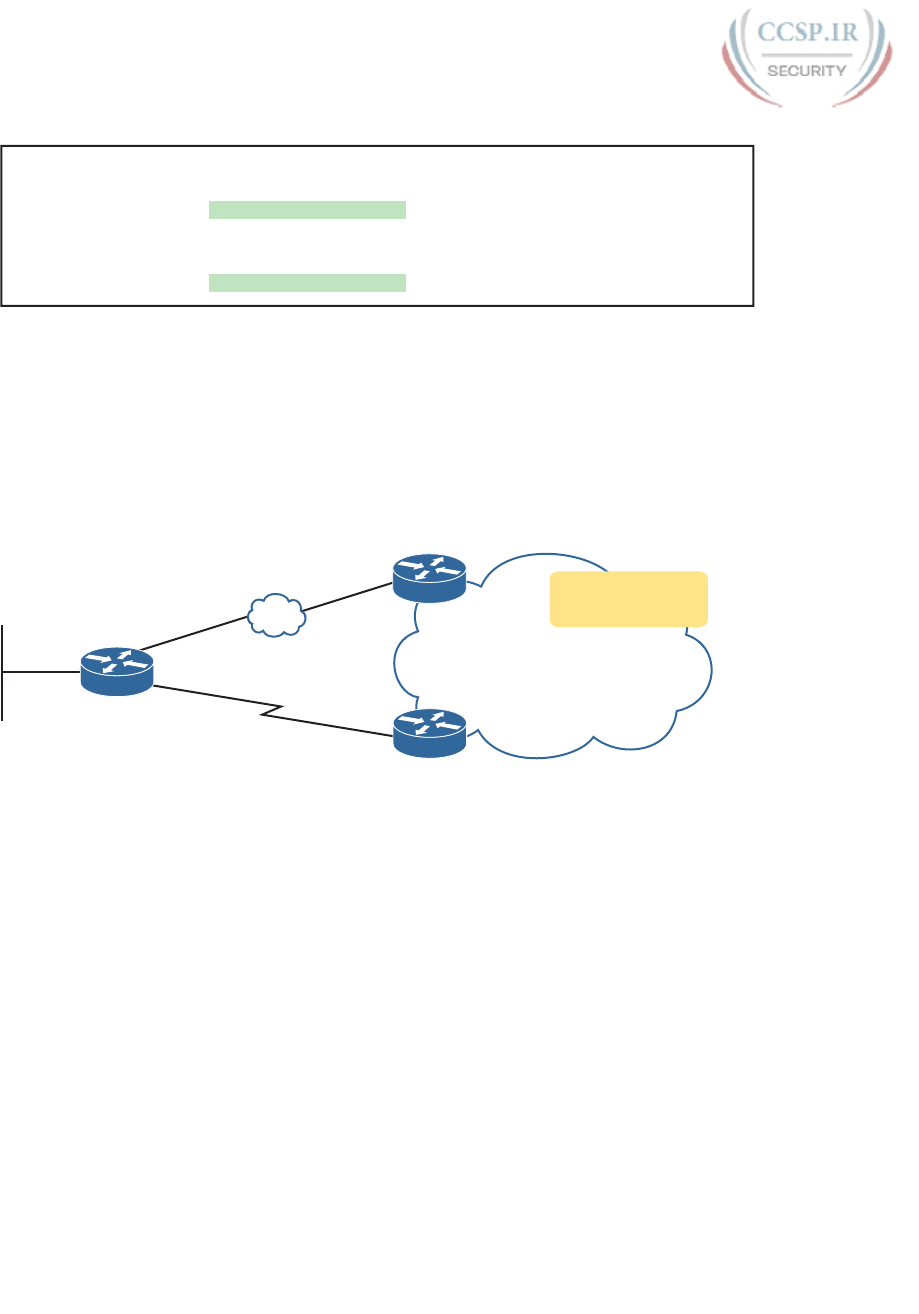
ptg17246291
762 CCENT/CCNA ICND1 100-105 Official Cert Guide
Example 32-14 Static Host IPv6 Routes on R1, for Host B
! The first command lists host B's address, prefix length /128,
! with R2's link-local address as next-hop, with an outgoing interface.
R1(config)# ipv6 route 2001:db8:1111:2::22/128 S0/0/0 FE80::FF:FE00:2
! The next command also lists host B's address, prefix length /128,
! but with R2's global unicast address as next-hop, and no outgoing interface.
R1(config)# ipv6 route 2001:db8:1111:2::22/128 2001:DB8:1111:4::2
Floating Static IPv6 Routes
Next, consider the case in which a static route competes with other static routes or routes
learned by a routing protocol. For example, consider the topology shown in Figure 32-5,
which shows a branch office with two WAN links: one very fast Gigabit Ethernet link and
one rather slow (but cheap) T1. In this design, the network uses OSPFv3 to learn IPv6 routes
over the primary link, learning a route for subnet 2001:DB8:1111:7::/64. R1 also defines a
static route over the backup link to that exact same subnet, so R1 must choose whether to
use the static route or the OSPF-learned route.
R3
R1
R2
G0/0
S0/0/1
Core of the
Enterprise
Network
Primary Link (OSPF)
Backup Link (T1; Static)
EoMPLS
Subnet
2001:DB8:1111:7::/64
Figure 32-5 Using a Floating Static Route to Key Subnet 172.16.2.0/24
IOS considers static routes better than OSPF-learned routes by default due to administra-
tive distance. IOS uses the same administrative distance concept and default values for
IPv6 as it does for IPv4. As a result, a static IPv6 over the lower route would be given
an administrative distance of 1, and an OSPFv3-learned route over the top path would
be given an administrative distance of 110. R1 would use the lower path to reach subnet
2001:DB8:1111:7::/64 in this case, which is not the intended design. Instead, the engineer
prefers to use the OSPF-learned routes over the much-faster primary link and use the static
route over the backup link only as needed when the primary link fails.
To instead prefer the OSPF routes, the configuration would need to change the administra-
tive distance settings and use what many networkers call a floating static route. Like an IPv4
floating static route, an IPv6 floating static route floats or moves into and out of the IPv6
routing table depending on whether the better (lower) administrative distance route learned
by the routing protocol happens to exist currently. Basically, the router ignores the static
route during times when the better routing protocol route is known.
To implement an IPv6 floating static route, just override the default administrative dis-
tance on the static route, making the value larger than the default administrative distance
of the routing protocol. For example, the ipv6 route 3444:4:4:4::/64 3444:2:2:2::2 130
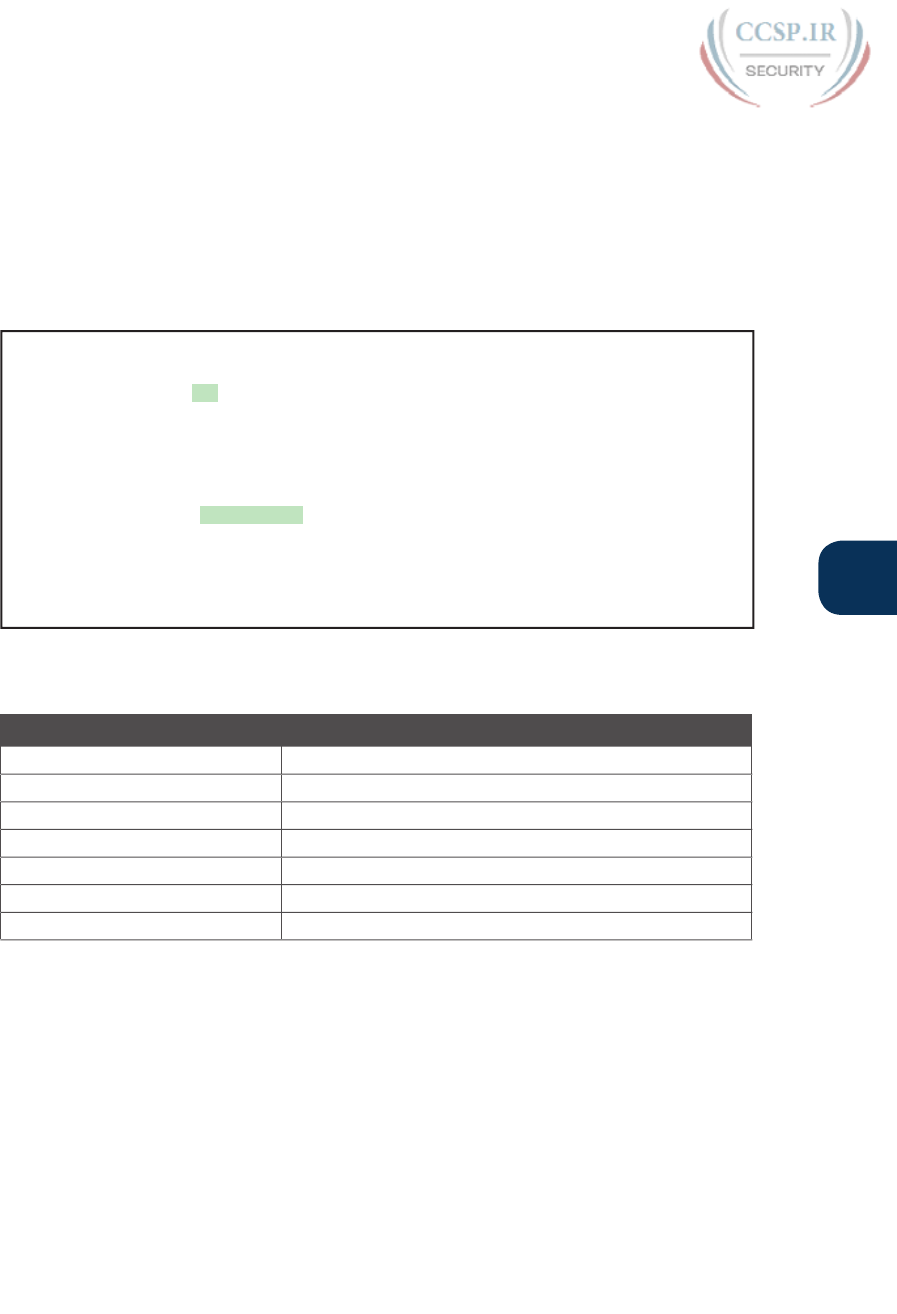
ptg17246291
Chapter 32: Implementing IPv6 Routing 763
32
command on R1 would do exactly that, setting the static route’s administrative distance
to 130. As long as the primary link (G0/0) stays up, and OSPFv3 on R1 learns a route for
3444:4:4:4::/64 with OSPF’s default administrative distance of 110, R1 ignores the static
route whose administrative distance is explicitly configured as 130.
Finally, note that both the show ipv6 route and show ipv6 route 3444:4:4:4::/64 com-
mand list the administrative distance. Example 32-15 shows a sample matching this most
recent example. Note that in this case, the static route is in use in the IPv6 routing table.
Example 32-15 Displaying the Administrative Distance of the Static Route
R1# show ipv6 route static
! Legend omitted for brevity
S 3444:4:4:4::/64 [130/0]
via 3444:2:2:2::2
R1# show ipv6 route 3444:4:4:4::/64
Routing entry for 3444:4:4:4::/64
Known via "static", distance 130, metric 0
Route count is 1/1, share count 0
Routing paths:
3444:2:2:2::2
Last updated 00:00:58 ago
Table 32-2 lists some of the default administrative distance values used with IPv6.
Table 32-2 IOS Defaults for Administrative Distance
Route Source Administrative Distance
Connected routes 0
Static routes 1
NDP 2
EIGRP 90
OSPF 110
RIP 120
Unknown or unbelievable 255
Default Routes with SLAAC on Router Interfaces
The section, “Learning a Default Route Using DHCP” in Chapter 19 discusses how routers
can use DHCP on their own interface and learn their IP address, mask, and even a default
IPv4 route. In particular, that process can be useful on a router that connects to the Internet.
The enterprise router uses DHCP as a client, learning its own IPv4 address with DHCP and
adding a default route pointing to the ISP’s router as the next-hop IPv4 address.
Routers can accomplish the same goals with IPv6, just with a few different protocols and
methods. As with IPv4, the IPv6 enterprise router can dynamically learn its IPv6 address and
dynamically create a default IPv6 route to the ISP’s router. This section shows the details,
with the enterprise router using SLAAC to learn its address and the information needed to
create a default route.
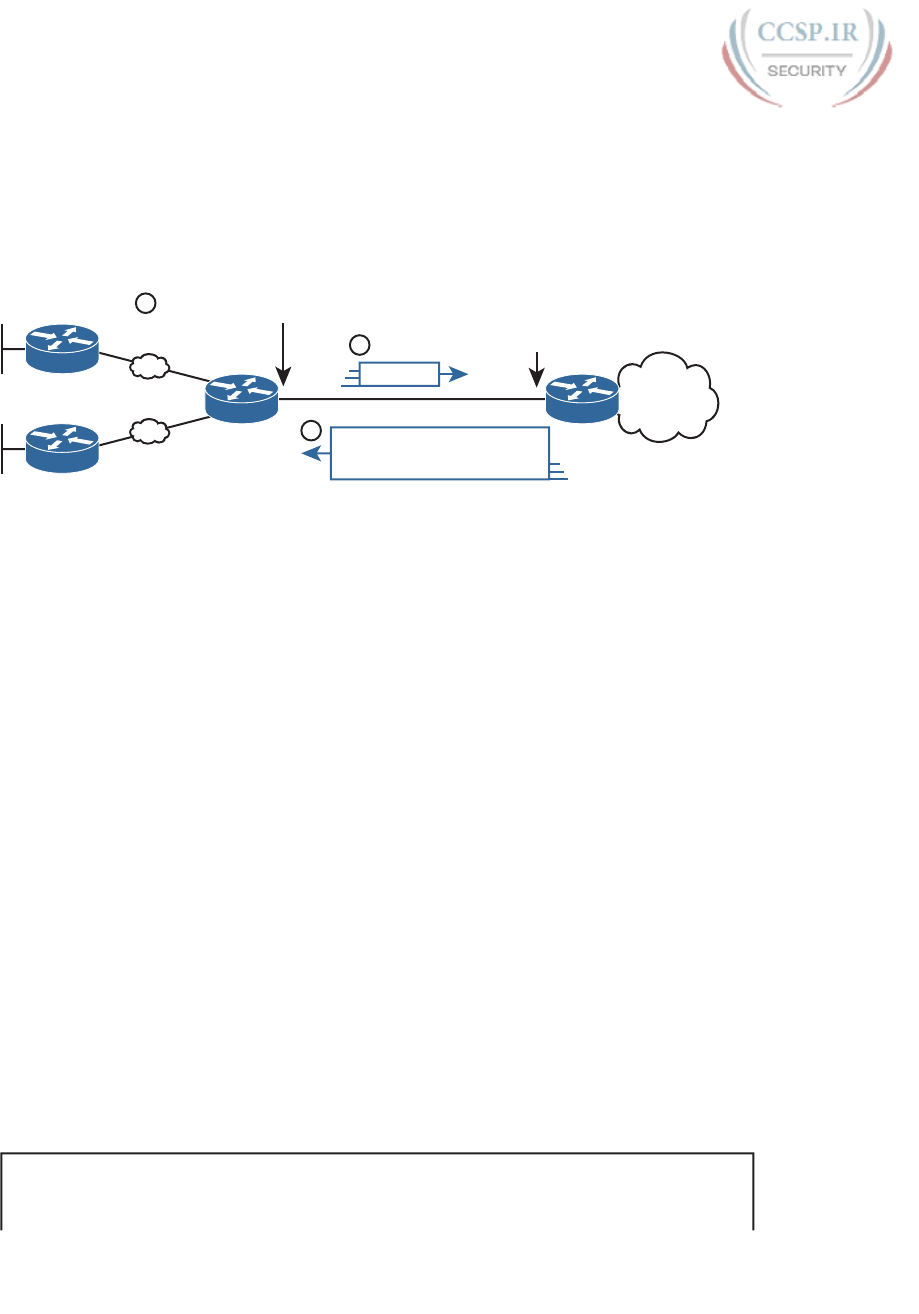
ptg17246291
764 CCENT/CCNA ICND1 100-105 Official Cert Guide
First, the enterprise router that connects to the ISP, like Router R1 in Figure 32-6, requires
the configuration of the interface subcommand ipv6 address autoconfig default. This com-
mand tells the router that, on that interface, use SLAAC to build its own IPv6 address. R1
would act like any host that uses SLAAC, as shown in Step 2 of the figure, and send an NDP
RS message over the link. As noted at Step 3, the ISP router would send back an RA mes-
sage, announcing router ISP1’s IPv6 address and the IPv6 prefix used on the link.
3
1
Router is 2001:DB8:1:12::1
Prefix is 2002:DB8:1:12::/64
NDP RA
Internet
2001:DB8:1:12::1/64
ISP1
B02
B01
R1
ipv6 address autoconfig default
NDP RS
2
Figure 32-6 Enterprise Router Using SLAAC to Build IPv6 Address and Default IPv6
Route
When R1 receives the NDP RA message, it does the following:
Interface address: Builds its own interface IPv6 address using the SLAAC process, based
on the prefix in the RA.
Local /128 Route: Adds a local (/128) IPv6 route for the address, as it would for any
interface IPv6 address.
Connected Route for Prefix: Adds a connected (/64) route for the prefix learned in the
NDP RA message.
Default route: R1 adds a default route, to destination ::/0, with the next-hop address of
ISP1’s address of 2001:DB8:1:12::1, as learned in the RA sent by router ISP1.
Note that the router can be configured to add this default route or not. As shown in the
figure, the router builds a default route. Using the ipv6 address autoconfig subcommand
without the default keyword causes the router to build its address with SLAAC but not add
a default route.
Example 32-16 shows the three IPv6 routes on Router R1 just mentioned in the list. In par-
ticular, note the codes for the connected route and the default route; both codes begin with
ND, meaning the route was learned with NDP. In particular, as highlighted in the legend
part of the output, ND refers to an NDP-learned default route, and NDp refers to an NDP-
learned prefix (as listed in the NDP RA message in Figure 32-6 in this case). Note also that
these same two routes have an administrative distance of 2, which is the default administra-
tive distance of IPv6 routes learned with NDP.
Example 32-16 Learning an Address and Default Static Route with DHCP
R1# show ipv6 route
IPv6 Routing Table - default - 4 entries
Codes: C - Connected, L - Local, S - Static, U - Per-user Static route
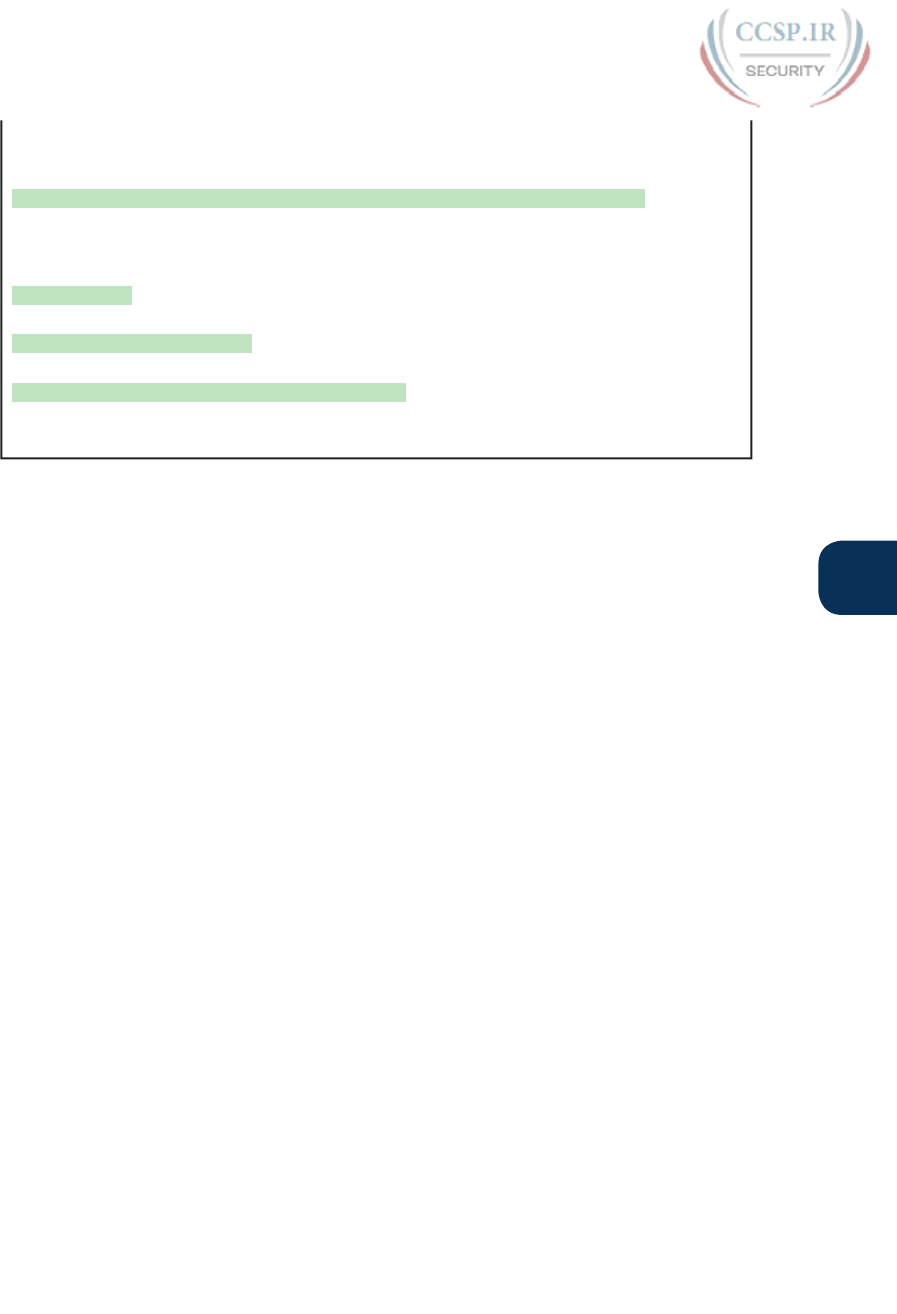
ptg17246291
Chapter 32: Implementing IPv6 Routing 765
32
B - BGP, HA - Home Agent, MR - Mobile Router, R - RIP
H - NHRP, I1 - ISIS L1, I2 - ISIS L2, IA - ISIS interarea
IS - ISIS summary, D - EIGRP, EX - EIGRP external, NM - NEMO
ND - ND Default, NDp - ND Prefix, DCE - Destination, NDr - Redirect
O - OSPF Intra, OI - OSPF Inter, OE1 - OSPF ext 1, OE2 - OSPF ext 2
ON1 - OSPF NSSA ext 1, ON2 - OSPF NSSA ext 2, la - LISP alt
lr - LISP site-registrations, ld - LISP dyn-eid, a - Application
ND ::/0 [2/0]
via FE80::22FF:FE22:2222, Serial0/0/0
NDp 2001:DB8:1:12::/64 [2/0]
via Serial0/0/0, directly connected
L 2001:DB8:1:12:32F7:DFF:FE29:8560/128 [0/0]
via Serial0/0/0, receive
! lines omitted for brevity
Troubleshooting Static IPv6 Routes
The current set of CCENT and CCNA R&S exam topics includes troubleshooting of both
IPv4 and IPv6 static routes. Chapter 18 already discussed how to troubleshoot IPv4 static
routes, and many of those same concepts apply to IPv6 static routes. However, IPv6 static
routes do have a few small differences. This last part of the chapter looks at troubleshooting
IPv6 static routes, reviewing many of the same troubleshooting rules applied to IPv4 static
routes, while focusing on the details specific to IPv6.
This topic breaks static route troubleshooting into two perspectives: the route is in the rout-
ing table but is incorrect and cases in which the route is not in the routing table.
Troubleshooting Incorrect Static Routes That Appear in the IPv6 Routing Table
A static route is only as good as the input typed into the ipv6 route command. IOS checks
the syntax of the command, of course. However, IOS cannot tell if you choose the incor-
rect outgoing interface, incorrect next-hop address, or incorrect prefix/prefix-length in a
static route. If the parameters pass the syntax checks, IOS places the ipv6 route command
into the running-config file. Then, if no other problem exists (as discussed at the next head-
ing), IOS puts the route into the IP routing table—even though the route may not work
because of the poorly chosen parameters.
For instance, an exam question might show a figure with Router R1 having an address of
2001:1:1:1::1 and neighboring Router R2 with an address of 2001:1:1:1::2. If R1 lists a static
route with the command ipv6 route 3333::/64 2001:1:1:1::1, the command would be
accepted by IOS with correct syntax, but it would not be effective as a route. R1 cannot use
its own IPv6 address as a next-hop address. IOS does not prevent the configuration of the
command, however; it allows the command and adds the route to the IPv6 routing table,
but the route cannot possibly forward packets correctly.
When you see an exam question that has static routes, and you see them in the output of
show ipv6 route, remember that the routes may have incorrect parameters. Check for these
types of mistakes:
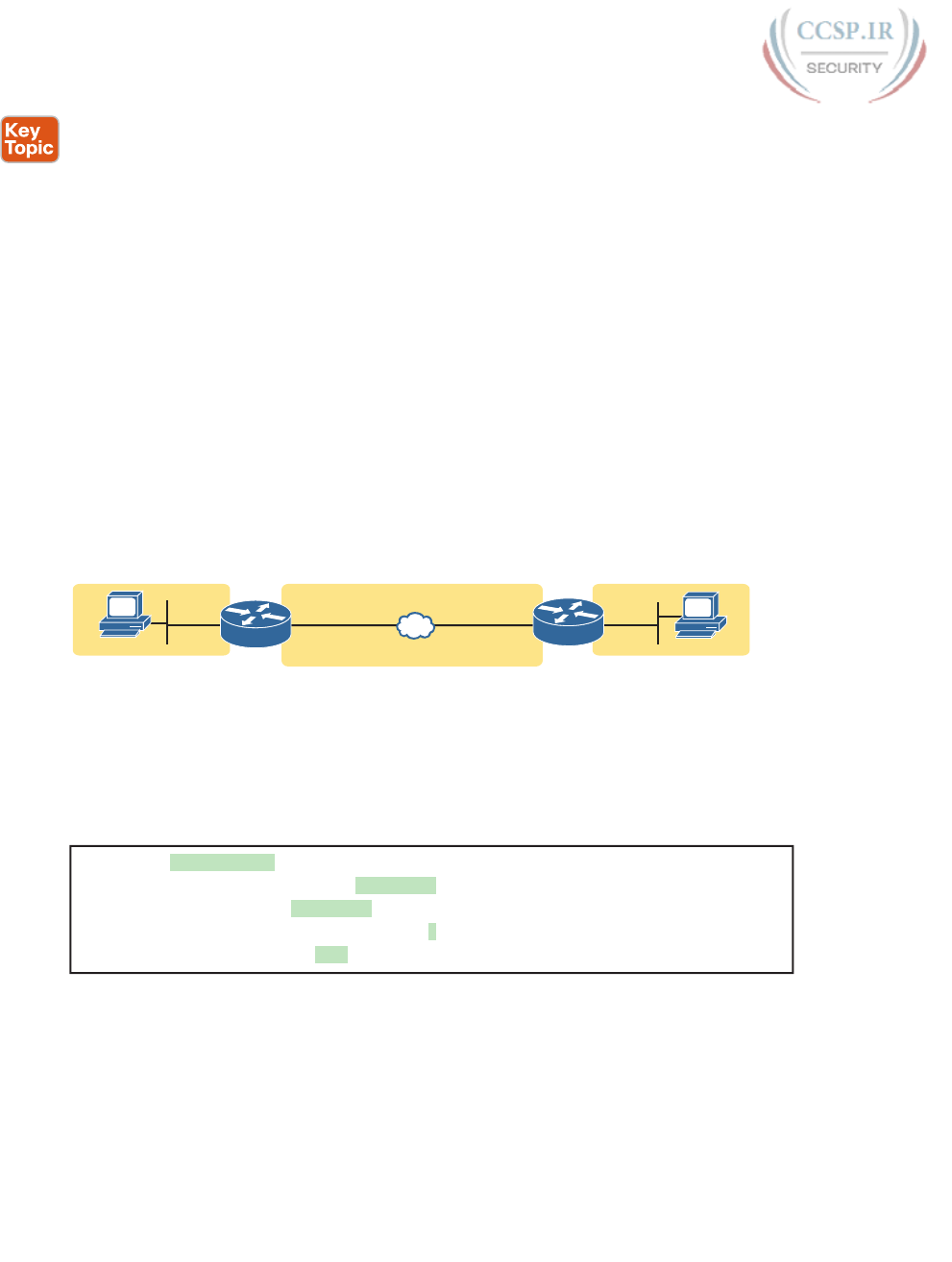
ptg17246291
766 CCENT/CCNA ICND1 100-105 Official Cert Guide
Step 1. Prefix/Length: Does the ipv6 route command reference the correct subnet ID
(prefix) and mask (prefix length)?
Step 2. If using a next-hop IPv6 address that is a link-local address:
A. Is the link-local address an address on the correct neighboring router? (It
should be an address on another router on a shared link.)
B. Does the ipv6 route command also refer to the correct outgoing interface
on the local router?
Step 3. If using a next-hop IPv6 address that is a global unicast or unique local address,
is the address the correct unicast address of the neighboring router?
Step 4. If referencing an outgoing interface, does the ipv6 route command reference
the interface on the local router (that is, the same router where the static route
is configured)?
This troubleshooting checklist works through the various cases in which IOS would accept
the configuration of the static IPv6 route, but the route would not work because of the
incorrect parameters in context. It helps to see a few examples. Figure 32-7 shows a sample
network to use for the examples; all the examples focus on routes added to Router R1, for
the subnet on the far right.
A
::1 ::1
::9 G0/1 ::9
::2
::2
G0/2 G0/1 B
G0/2
2001:DB8:9:3::/64
R2
R1
2001:DB8:9:2::/642001:DB8:9:1::/64
FE80::2
Figure 32-7 Sample Topology for Incorrect IPv6 Route Examples
Example 32-17 shows five ipv6 route commands. All have correct syntax, but all have one
incorrect value; that is, the route will not work because of the types of problems in the
troubleshooting checklist. Look for the short comment at the end of each configuration
command to see why each is incorrect.
Example 32-17 ipv6 route Commands with Correct Syntax but Incorrect Ideas
ipv6 route 2001:DB8:9:33::/64 2001:DB8:9:2::2 ! Step 1: Wrong prefix
ipv6 route 2001:DB8:9:3::/64 G0/2 FE80::AAA9 ! Step 2A: Wrong neighbor link local
ipv6 route 2001:DB8:9:3::/64 FE80::2 ! Step 2B: Missing outgoing interface
ipv6 route 2001:DB8:9:3::/64 2001:DB8:9:2::1 ! Step 3: Wrong neighbor address
ipv6 route 2001:DB8:9:3::/64 G0/1 FE80::2 ! Step 4: Wrong interface on R1
All these incorrect examples have correct syntax and would be added to R1’s IPv6 routing
table if configured on R1. However, all have flaws. Working through the examples in order:
Step 1. The prefix (2001:DB8:9:33::) has a typo in the fourth quartet (33 instead of 3).
Step 2A. The figure shows R2’s G0/1 with link-local address FE80::2, but the command
uses FE80::AAA9.
Step 2B. The command uses the correct link-local address on R2’s address on the com-
mon link (FE80::2 per the figure), but it omits the outgoing interface of R1’s
G0/2 interface. (See the next example for more detail.)
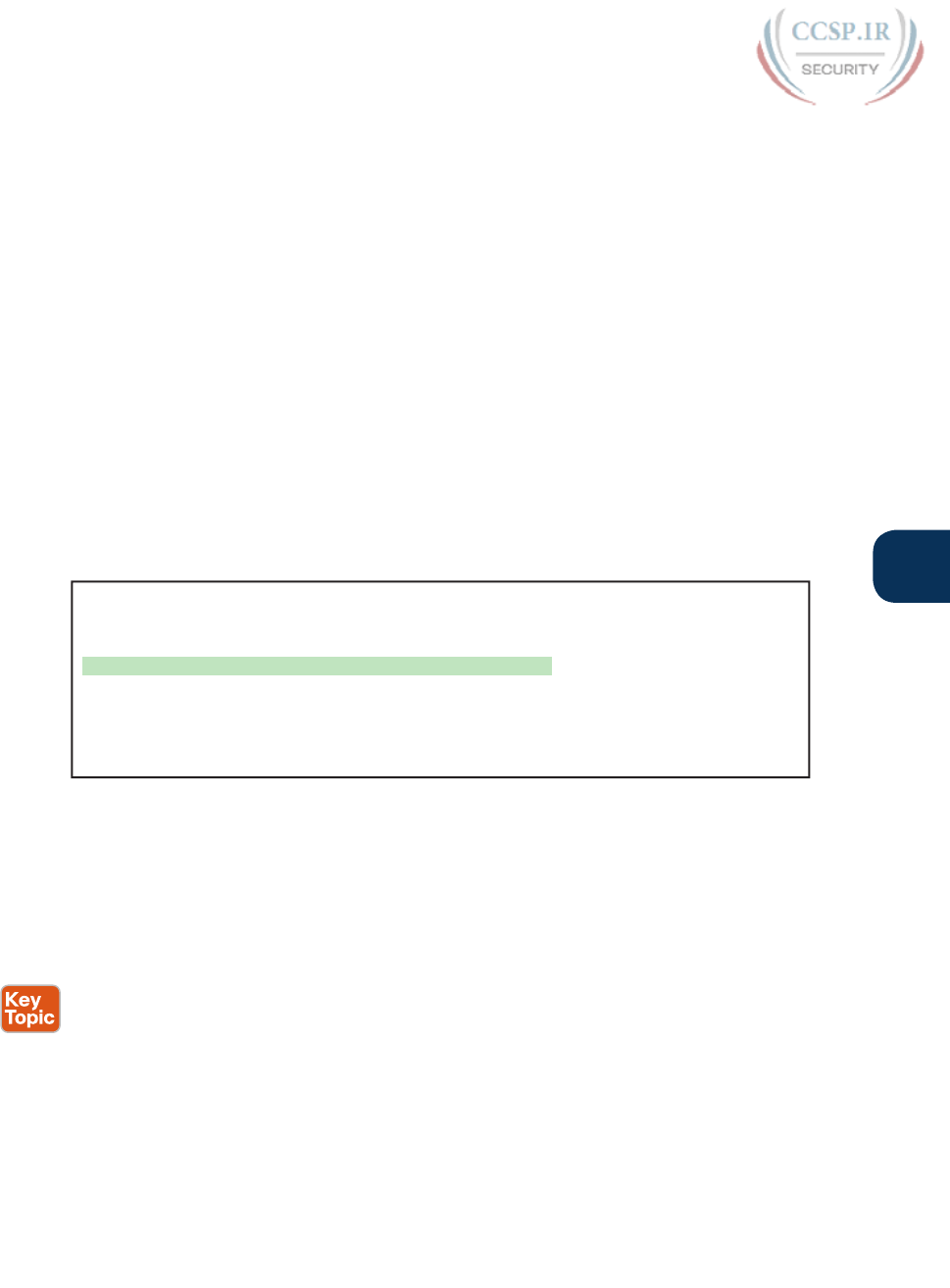
ptg17246291
Chapter 32: Implementing IPv6 Routing 767
32
Step 3. The figure shows the subnet in the center as 2001:DB8:9:2::/64, with R1 using
the ::1 address and R2 using ::2. For the fourth command, R1’s command
should use R2’s address 2001:DB8:9:2::2, but it uses R1’s own 2001:DB8:9:2::1
address instead.
Step 4. As a command on R1, the outgoing interface references R1’s own interfaces.
R1’s G0/1 is the interface on the left, whereas R1 should use its G0/2 interface
on the right when forwarding packets to subnet 2001:DB8:9:3::/64.
The key takeaway for this section is to know that a route in the IPv6 routing table may be
incorrect due to poor choices for the parameters. The parameters should always include the
neighboring router’s IPv6 addresses, but the local router’s interface type/number, and in all
cases, the correct prefix/length. The fact that a route is in the IPv6 routing table, particularly
a static route, does not mean it is a correct route.
Note that of the five example commands in Example 32-17, IOS would accept all of them
except the third one. IOS can notice the case of omitting the outgoing interface if the next-
hop address is a link-local address. Example 32-18 shows a sample of the error message
from IOS.
Example 32-18 IOS Rejects the ipv6 route Command with Link-Local and No Outgoing
Interface
R1# configure terminal
Enter configuration commands, one per line. End with CNTL/Z.
R1(config)# ipv6 route 2001:DB8:9:3::/64 FE80::2
% Interface has to be specified for a link-local nexthop
R1(config)# ^Z
R1#
R1# show running-config | include ipv6 route
R1#
The Static Route Does Not Appear in the IPv6 Routing Table
The preceding few pages focused on IPv6 static routes that show up in the IPv6 routing
table but unfortunately have incorrect parameters. The next page looks at IPv6 routes that
have correct parameters, but IOS does not place them into the IPv6 routing table.
When you add an ipv6 route command to the configuration, and the syntax is correct, IOS
considers that route to be added to the IPv6 routing table. IOS makes the following checks
before adding the route; note that IOS uses this same kind of logic for IPv4 static routes:
■ For ipv6 route commands that list an outgoing interface, that interface must be in an
up/up state.
■ For ipv6 route commands that list a global unicast or unique local next-hop IP address
(that is, not a link-local address), the local router must have a route to reach that next-
hop address.
■ If another IPv6 route exists for that exact same prefix/prefix-length, the static route
must have a better (lower) administrative distance.

ptg17246291
768 CCENT/CCNA ICND1 100-105 Official Cert Guide
For example, Router R1, again from Figure 32-3, has been configured with IPv6 address-
es. Example 32-19 shows the addition of an ipv6 route command for remote subnet
2001:DB8:9:3::/64, but with incorrect next-hop address 2001:DB8:9:3::2. That address is on
R2, but it is the address on the far side of R2, on R2’s G0/2 interface .
Example 32-19 No Route for Next-Hop IPv6 Address in Static Route
R1# configure terminal
Enter configuration commands, one per line. End with CNTL/Z.
R1(config)# ipv6 route 2001:DB8:9:3::/64 2001:DB8:9:3::2
R1(config)# ^Z
R1# show ipv6 route
IPv6 Routing Table - default - 5 entries
Codes: C - Connected, L - Local, S - Static, U - Per-user Static route
B - BGP, HA - Home Agent, MR - Mobile Router, R - RIP
H - NHRP, I1 - ISIS L1, I2 - ISIS L2, IA - ISIS interarea
IS - ISIS summary, D - EIGRP, EX - EIGRP external, NM - NEMO
ND - ND Default, NDp - ND Prefix, DCE - Destination, NDr - Redirect
RL - RPL, O - OSPF Intra, OI - OSPF Inter, OE1 - OSPF ext 1
OE2 - OSPF ext 2, ON1 - OSPF NSSA ext 1, ON2 - OSPF NSSA ext 2
la - LISP alt, lr - LISP site-registrations, ld - LISP dyn-eid
a - Application
C 2001:DB8:9:1::/64 [0/0]
via GigabitEthernet0/1, directly connected
L 2001:DB8:9:1::1/128 [0/0]
via GigabitEthernet0/1, receive
C 2001:DB8:9:2::/64 [0/0]
via GigabitEthernet0/2, directly connected
L 2001:DB8:9:2::1/128 [0/0]
via GigabitEthernet0/2, receive
L FF00::/8 [0/0]
via Null0, receive
Chapter Review
One key to doing well on the exams is to perform repetitive spaced review sessions. Review
this chapter’s material using either the tools in the book, DVD, or interactive tools for the
same material found on the book’s companion website. Refer to the “Your Study Plan” ele-
ment for more details. Table 32-3 outlines the key review elements and where you can find
them. To better track your study progress, record when you completed these activities in
the second column.

ptg17246291
Chapter 32: Implementing IPv6 Routing 769
32
Table 32-3 Chapter Review Tracking
Review Element Review Date(s) Resource Used
Review key topics Book, DVD/website
Answer DIKTA questions Book, PCPT
Review memory tables Book, DVD/website
Do labs Blog
Review command tables Book
Review All the Key Topics
Table 32-4 Key Topics for Chapter 32
Key Topic
Element
Description Page
Number
List Methods by which a router can build IPv6 routes 752
List Rules for IPv6 connected and local routes 753
Figure 32-2 IPv6 static route concepts 756
Checklist Items to check on ipv6 route command that cause problems with
IPv6 static routes
766
Checklist Items to check other than the ipv6 route command that cause
problems with IPv6 static routes
767
Command References
Tables 32-5 and 32-6 list configuration and verification commands used in this chapter. As
an easy review exercise, cover the left column in a table, read the right column, and try to
recall the command without looking. Then repeat the exercise, covering the right column,
and try to recall what the command does.
Table 32-5 Chapter 32 Configuration Command Reference
Command Description
ipv6 route prefix/length next-hop-address Global command to define an IPv6 static route
to a next-hop router IPv6 address.
ipv6 route prefix/length outgoing-interface Global command to define an IPv6 static
route, with packets forwarded out the local
router interface listed in the command.
ipv6 route prefix/length next-hop-address
outgoing-interface
Global command to define an IPv6 static
route, with both the next-hop address and
local router outgoing interface listed.
ipv6 route ::/0 {[next-hop-address]
[outgoing-interface]}
Global command to define a default IPv6
static route.
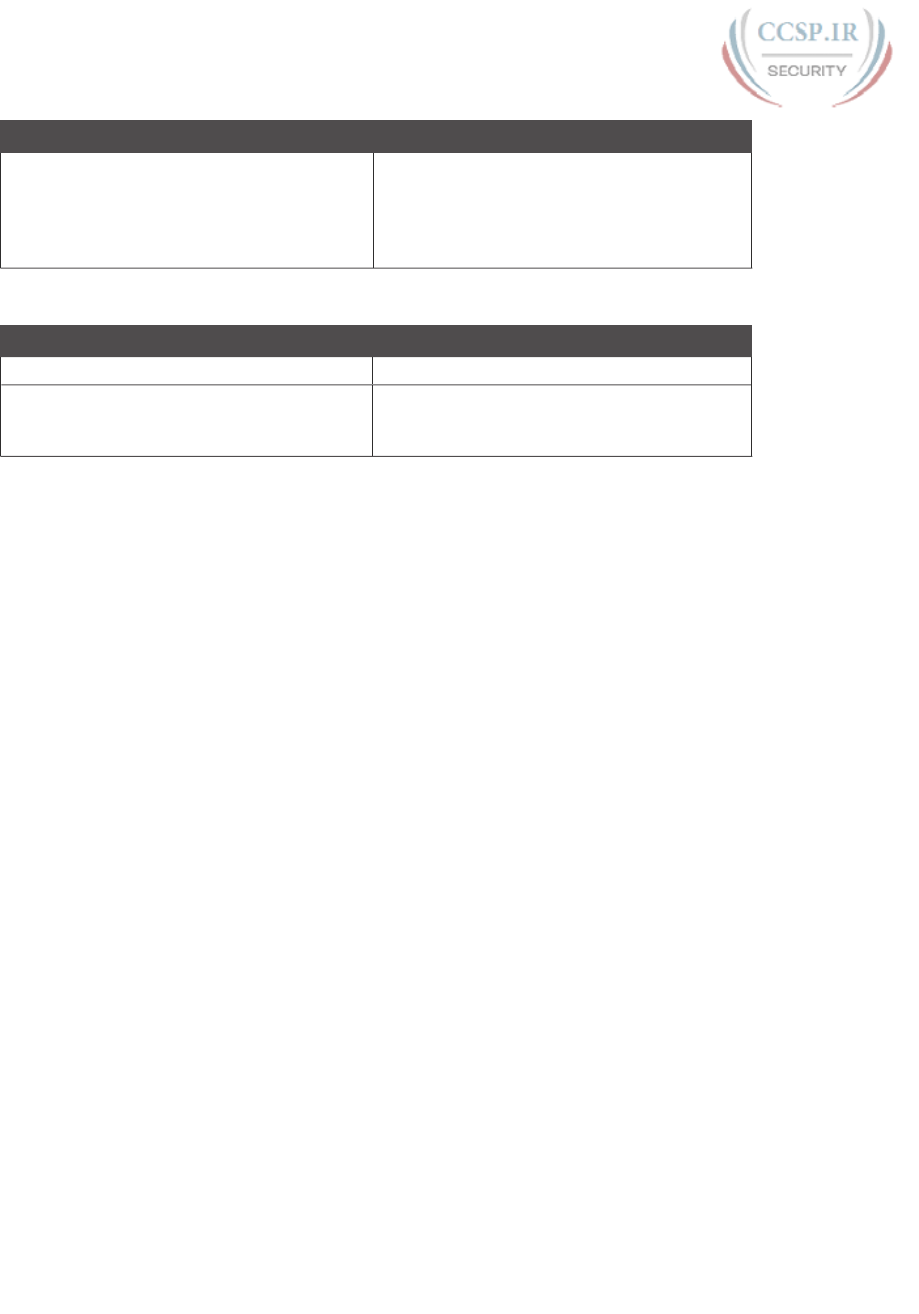
ptg17246291
770 CCENT/CCNA ICND1 100-105 Official Cert Guide
Command Description
ipv6 address autoconfig [default] Interface subcommand that tells the router
to use SLAAC to find/build its own interface
IPv6 address, and with the default parameter,
to add a default route with a next hop of the
router that responds with the RA message.
Table 32-6 Chapter 32 EXEC Command Reference
Command Description
show ipv6 route [connected | local | static]Lists routes in the routing table.
show ipv6 route address Displays detailed information about the route
this router uses to forward packets to the IPv6
address listed in the command.
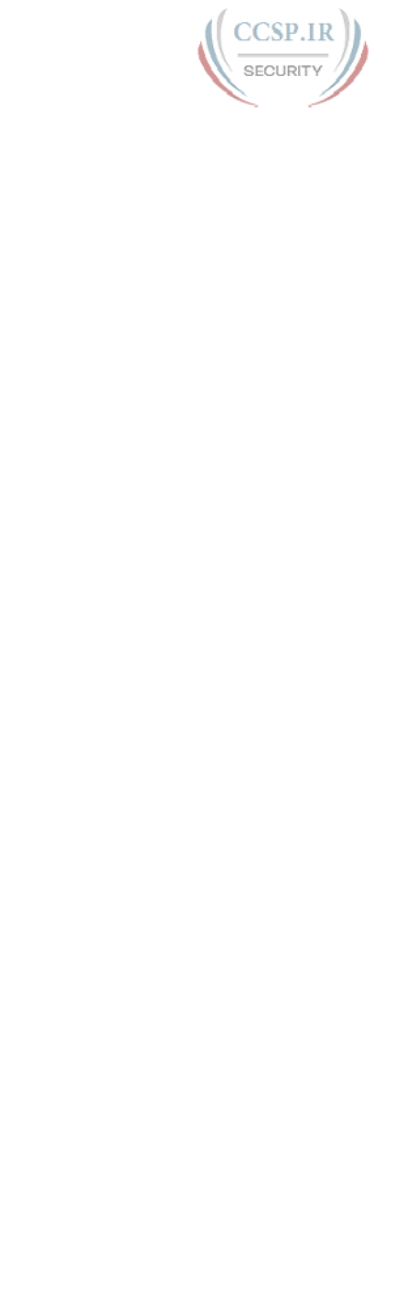
ptg17246291
This page intentionally left blank
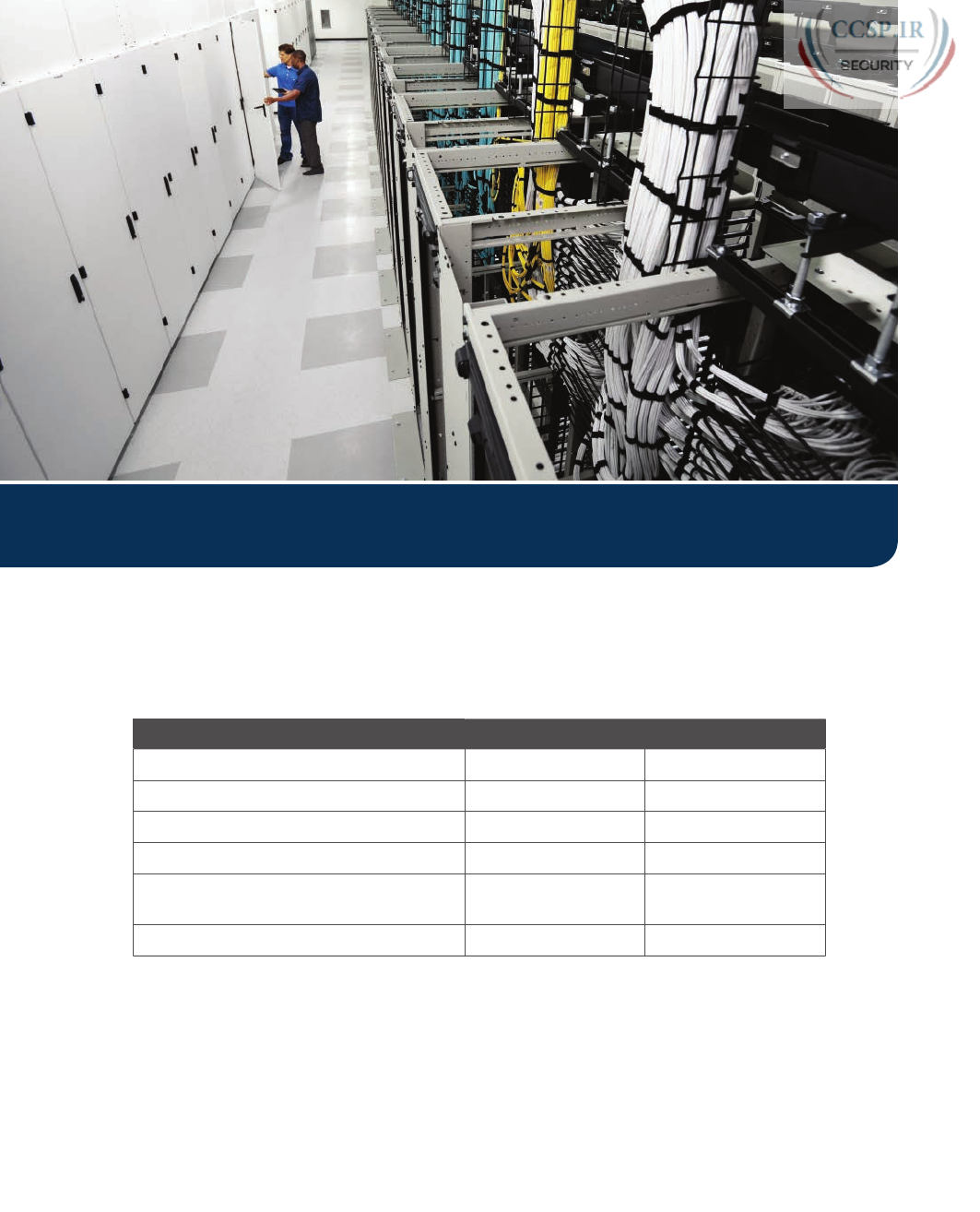
ptg17246291
Keep track of your part review progress with the checklist in Table P8-1. Details on each
task follow the table.
Table P8-1 Part VIII Part Review Checklist
Activity 1st Date Completed 2nd Date Completed
Repeat All DIKTA Questions
Answer Part Review Questions
Review Key Topics
Create IPv6 Addressing Mind Map
Create IPv6 Configuration and Verification
Command Mind Map
Do Labs
Repeat All DIKTA Questions
For this task, use the PCPT software to answer the “Do I Know This Already?” questions
again for the chapters in this part of the book.
Part VIII Review
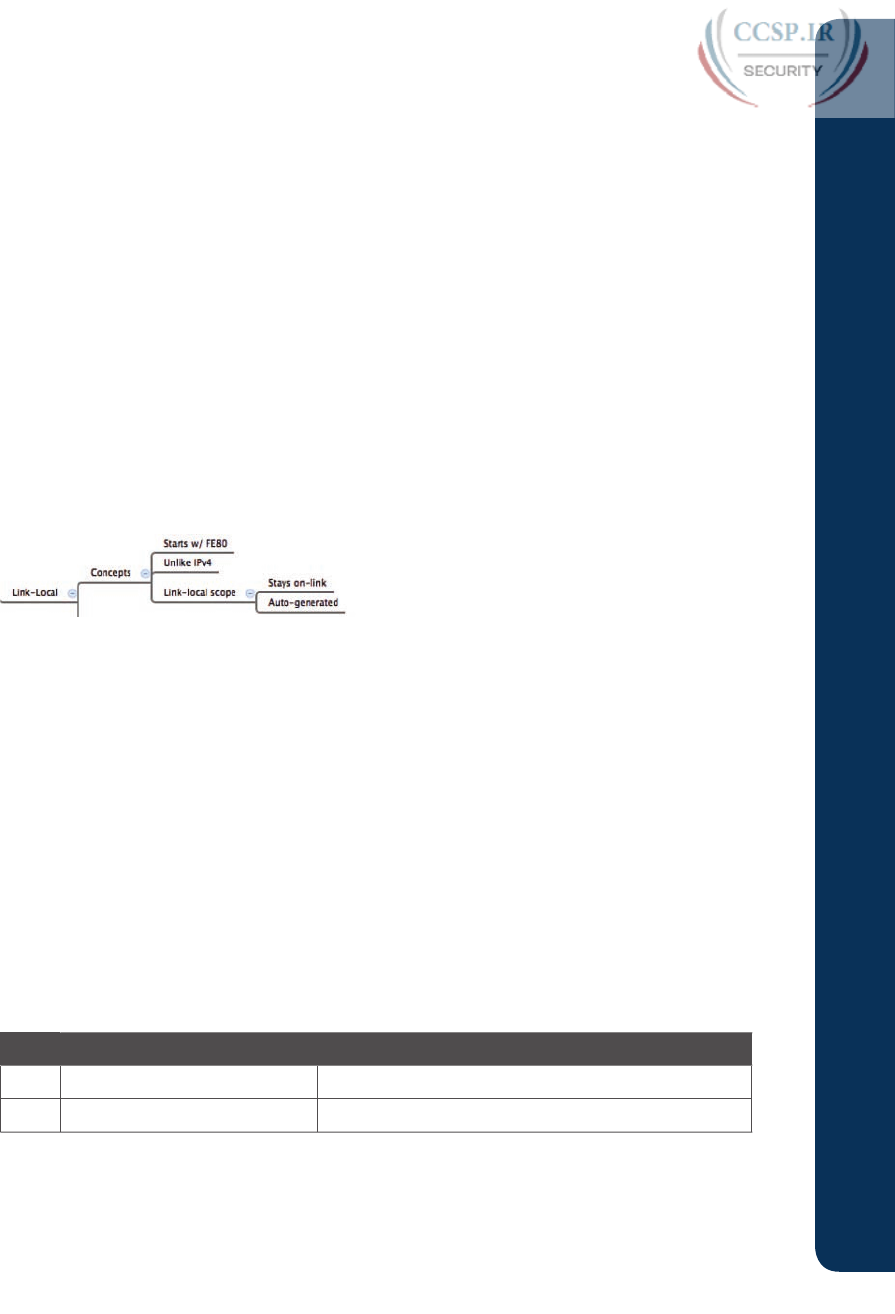
ptg17246291
Answer Part Review Questions
For this task, use PCPT to answer the Part Review questions for this part of the book.
Review Key Topics
Review all key topics in all chapters in this part, either by browsing the chapters or using the
Key Topics application on the DVD or companion website.
Create IPv6 Addressing Mind Map
Addressing is the biggest difference between IPv4 and IPv6. Think about IPv6 addresses
for a few moments—the terms, the structure, the types, and anything related to address-
ing. Then make a mind map that collects all the addressing concepts and terms into one
mind map.
When thinking about addressing, try to organize the information to your liking. There is no
one right answer. However, if you want some guidance on how to organize the information,
some of the concepts and terms can be organized by type of address. For instance, link-
local addresses are one type. In that part of the mind map, you could list all terms and facts
about link-local addresses, as shown in Figure P8-1.
Figure P8-1 Sample Mind Map for the Link-Local Branch
Chapter 28, “Fundamentals of IP Version 6,” through Chapter 30, “Implementing IPv6
Addressing on Routers,” contain most of the IPv6 addressing concepts in this book. Try to
fit all the addressing terms from the “Key Terms” sections of those chapters into the map,
along with all IPv6 addressing concepts and the values that identify an address as being a
particular type of IPv6 address.
Create IPv6 Configuration and Verification Command Mind Map
Create a command mind map for IPv6 router commands. Break it into two major sections:
addressing and static routes. Inside each, break the commands into configuration and verifi-
cation commands.
Appendix L, “Mind Map Solutions,” lists sample mind map answers, but as usual, your mind
map can and will look different.
Table P8-2 Configuration Mind Maps for Part VIII Review
Map Description Where You Saved It
1 IPv6 Addressing Mind Map
2 IPv6 Commands Mind Map
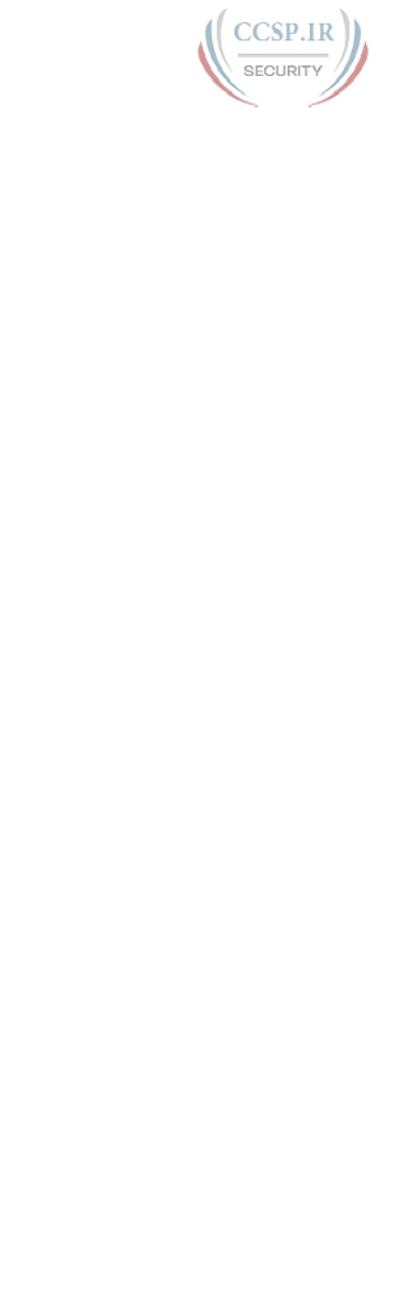
ptg17246291
774 CCENT/CCNA ICND1 100-105 Official Cert Guide
Do Labs
Depending on your chosen lab tool, here are some suggestions for what to do in lab:
Pearson Network Simulator:
The full Pearson ICND1 or CCNA simulator has practice
for the usual types of activities, as well as a special type of lab that lets you practice IPv6
addressing math processes by using commands in the lab. Check out all the IPv6 labs,
but make sure to use the IPv6 Subnet ID Calculation and IPv6 EUI-64 Calculation labs as
well. And as always in Part Review, use the configuration scenario and troubleshooting
scenario labs.
Config Labs:
As always, take advantage of the Config Labs for this book part in the
author’s blog; launch from blog.certskills.com/ccent/ and navigate to the Hands-on
Config labs.
Other:
If using other lab tools, as a few suggestions: Getting used to IPv6 addresses takes
some time. Do more than a few repetitions of configuring different IPv6 addresses in a
small topology. Then use all the IPv6 show commands, and pay close attention to all the
special IPv6 addresses created on each interface. Then add static IPv6 routes to match
your subnets.
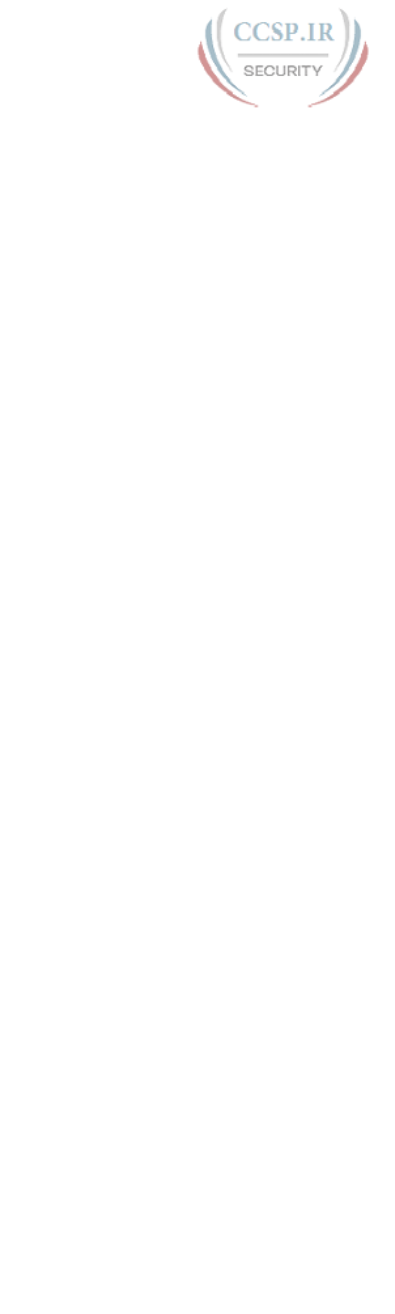
ptg17246291
This page intentionally left blank
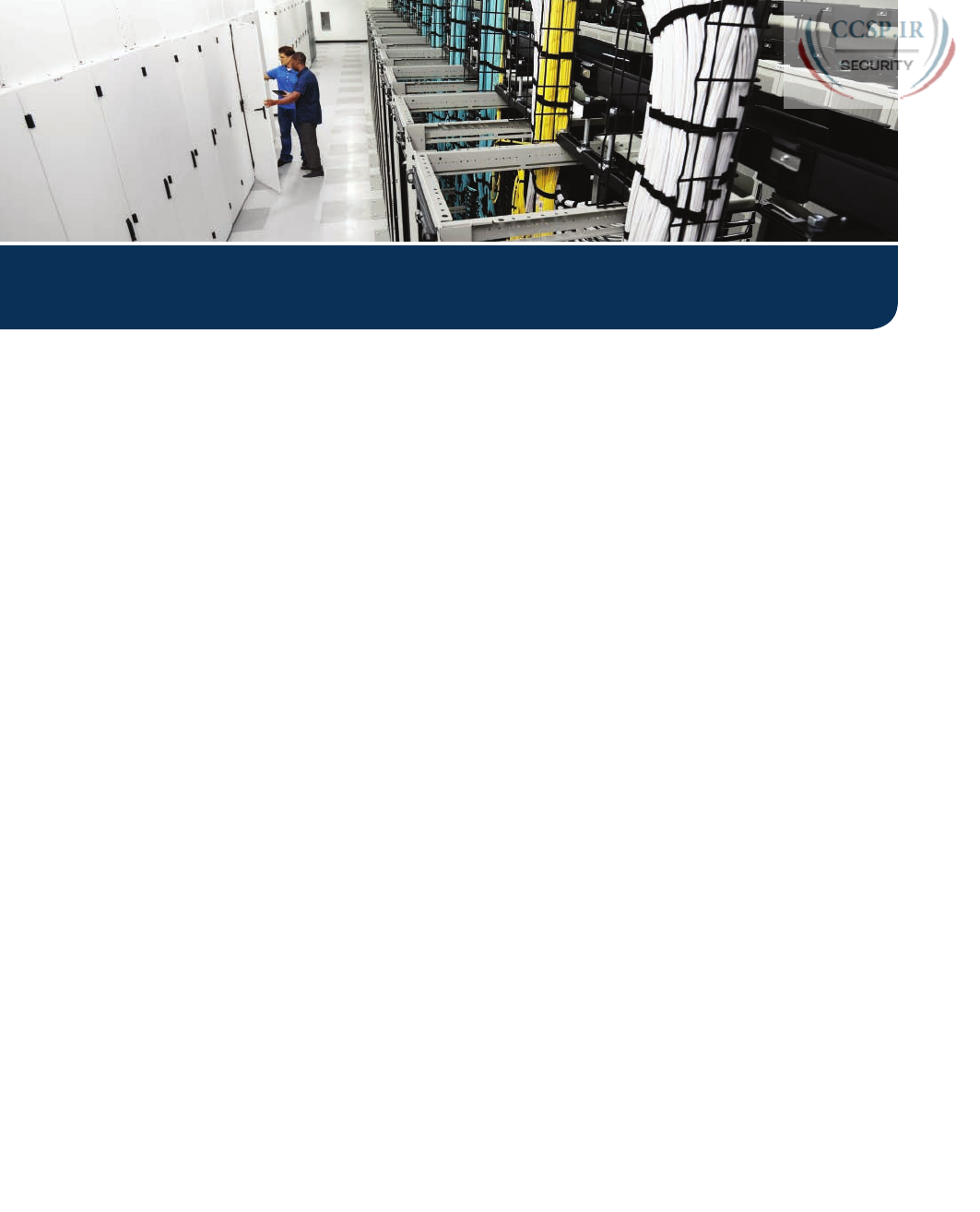
ptg17246291
Part IX is the final part with new technical content in this book—hooray!
This final part moves through a wide variety of small topics. Many of the topics apply
equally to both routers and switches, particularly the topics in Chapters 33 and 34. Chapters
35 and 36 focus a little more on routers. However, for all features, the discussion centers on
managing the devices in the network.

ptg17246291
CHAPTER 33
Device Management Protocols
This chapter covers the following exam topics:
2.0 LAN Switching Technologies
2.6 Configure and verify Layer 2 Protocols
2.6.a Cisco Discovery Protocol
2.6.b LLDP
4.0 Infrastructure Services
4.5 Configure and verify NTP operating in a client/server mode
5.0 Infrastructure Management
5.1 Configure and verify device-monitoring using syslog
5.2 Configure and verify device management
5.2.b Using Cisco Discovery Protocol and LLDP for device discovery
5.2.d Logging
5.2.e Timezone
5.2.f Loopback
5.6 Use Cisco IOS tools to troubleshoot and resolve problems
5.6.b Terminal Monitor
5.6.c Log events
This chapter begins Part IX with a discussion of the concepts, configuration, and verifica-
tion of three functions found on Cisco routers and switches. These functions focus more on
managing the network devices themselves than on managing the network that devices create.
Most computing devices have a need to notify the administrator of any significant issue;
generally, across the world of computing, messages of this type are called log messages.
Cisco devices generate log messages as well. The first section shows how a Cisco device
handles those messages and how you can configure routers and switches to ignore the mes-
sages or save them in different ways.
Next, different router and switch functions benefit from synchronizing their time-of-day
clocks. Like most every computing device, routers and switches have an internal clock func-
tion to keep time. Network Time Protocol (NTP) provides a means for devices to synchro-
nize their time, as discussed in the second section.
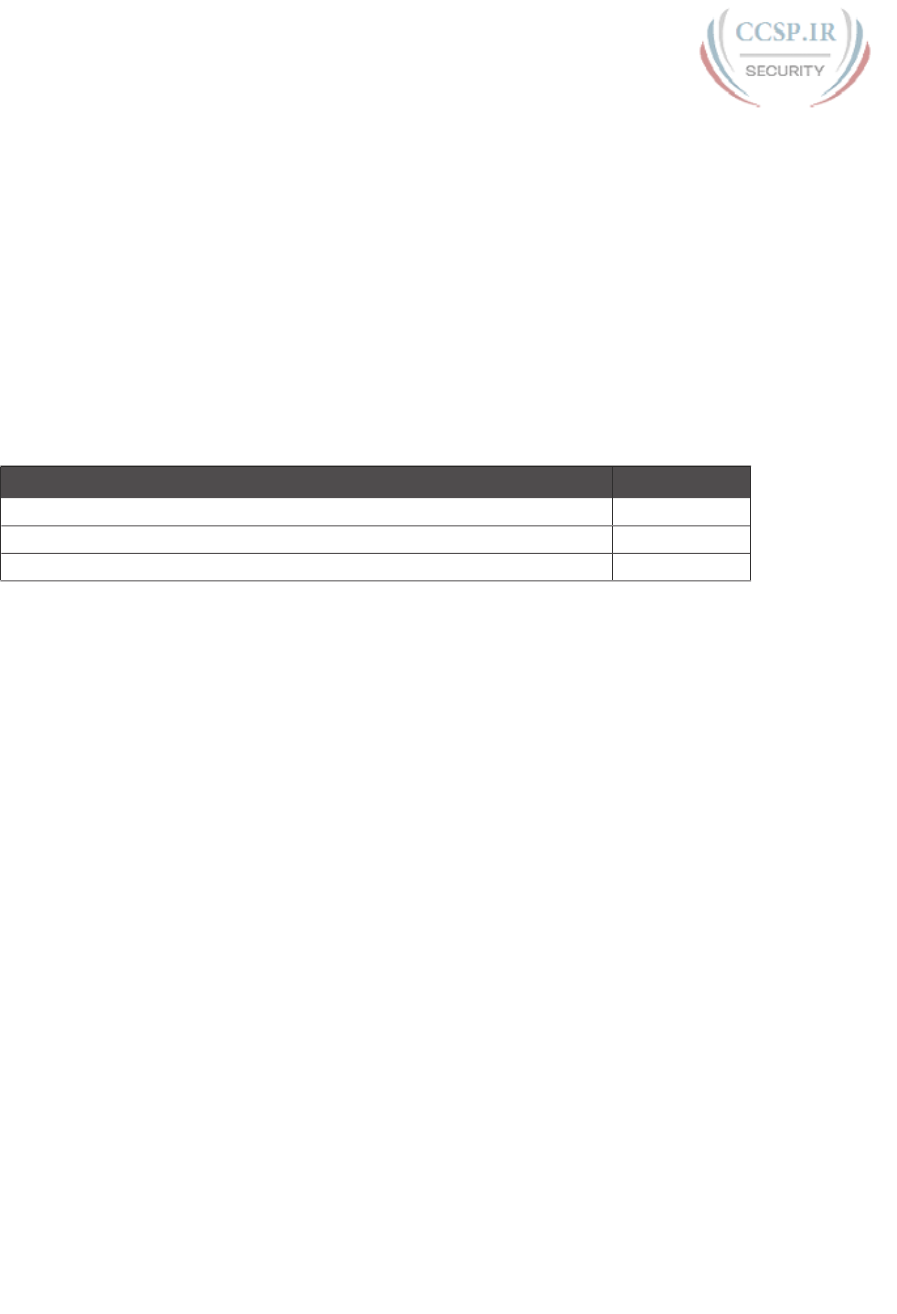
ptg17246291
The final major section focuses on two protocols that do the same kinds of work: Cisco
Discovery Protocol (CDP) and Link Layer Discovery Protocol (LLDP). Both provide a
means for network devices to learn about neighboring devices, without requiring the IPv4
or IPv6 be working at the time.
“Do I Know This Already?” Quiz
Take the quiz (either here, or use the PCPT software) if you want to use the score to help
you decide how much time to spend on this chapter. The answers are at the bottom of the
page following the quiz, and the explanations are in DVD Appendix C and in the PCPT
software.
Table 33-1 “Do I Know This Already?” Foundation Topics Section-to-Question Mapping
Foundation Topics Section Questions
System Message Logging (Syslog) 1–2
Network Time Protocol (NTP) 3–4
Analyzing Topology Using CDP and LLDP 5–6
1.
What level of logging to the console is the default for a Cisco device?
a. Informational
b. Errors
c. Warnings
d. Debugging
2.
What command limits the messages sent to a syslog server to levels 4 through 0?
a. logging trap 0-4
b. logging trap 0,1,2,3,4
c. logging trap 4
d. logging trap through 4
3.
Which of the following is accurate about the NTP client function on a Cisco router?
a. The client synchronizes its time-of-day clock based on the NTP server.
b. It counts CPU cycles of the local router CPU to more accurately keep time.
c. The client synchronizes its serial line clock rate based on the NTP server.
d. The client must be connected to the same subnet as an NTP server.
4.
Router R2 uses NTP in client/server mode. Which of the following correctly describes
the use of the NTP configuration commands on Router R2? (Choose two answers.)
a. The ntp server command enables R2’s NTP server function.
b. The ntp server command makes R2 an NTP client and references a server.
c. The ntp master command enables R2’s NTP server function.
d. The ntp master command enables R2’s client function and references the server.
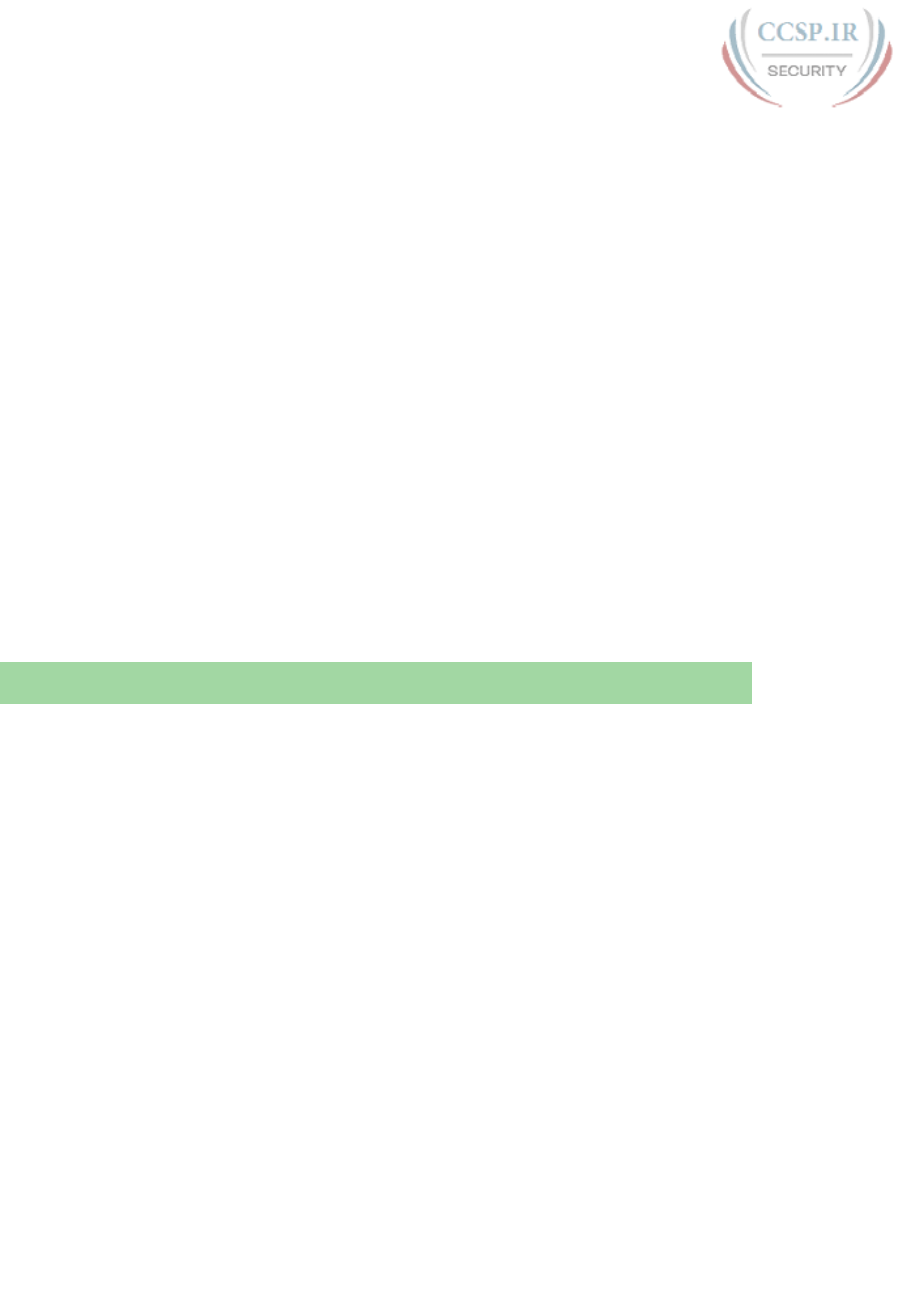
ptg17246291
780 CCENT/CCNA ICND1 100-105 Official Cert Guide
5.
Imagine that a switch connects through an Ethernet cable to a router, and the router’s
host name is Hannah. Which of the following commands could tell you informa-
tion about the IOS version on Hannah without establishing a Telnet connection to
Hannah? (Choose two answers.)
a. show neighbors Hannah
b. show cdp
c. show cdp neighbors
d. show cdp neighbors Hannah
e. show cdp entry Hannah
f. show cdp neighbors detail
6.
A switch is cabled to a router whose host name is Hannah. Which of the following
LLDP commands could identify Hannah’s model of hardware? (Choose two answers.)
a. show neighbors
b. show neighbors Hannah
c. show lldp
d. show lldp interface
e. show lldp neighbors
f. show lldp entry Hannah
Foundation Topics
System Message Logging (Syslog)
It is amazing just how helpful Cisco devices try to be to their administrators. When major
(and even not-so-major) events take place, these Cisco devices attempt to notify administra-
tors with detailed system messages. As you learn in this section, these messages vary from
the very mundane to those that are incredibly important. Thankfully, administrators have
a large variety of options for storing these messages and being alerted to those that could
have the largest impact on the network infrastructure.
When an event happens that the device’s OS thinks is interesting, how does the OS notify
us humans? Cisco IOS can send the messages to anyone currently logged in to the device. It
can also store the message so that a user can later look at the messages. The next few pages
examine both topics.
Sending Messages in Real Time to Current Users
Cisco IOS running on a device at least tries to allow current users to see log messages when
they happen. Not every router or switch may have users connected, but if some user is
logged in, the router or switch benefits by making the network engineer aware of any issues.
By default, IOS shows log messages to console users for all severity levels of messages.
That default happens because of the default logging console global configuration com-
mand. In fact, if you have been using a console port throughout your time reading this
book, you likely have already noticed many syslog messages, like messages about inter-
faces coming up or going down.
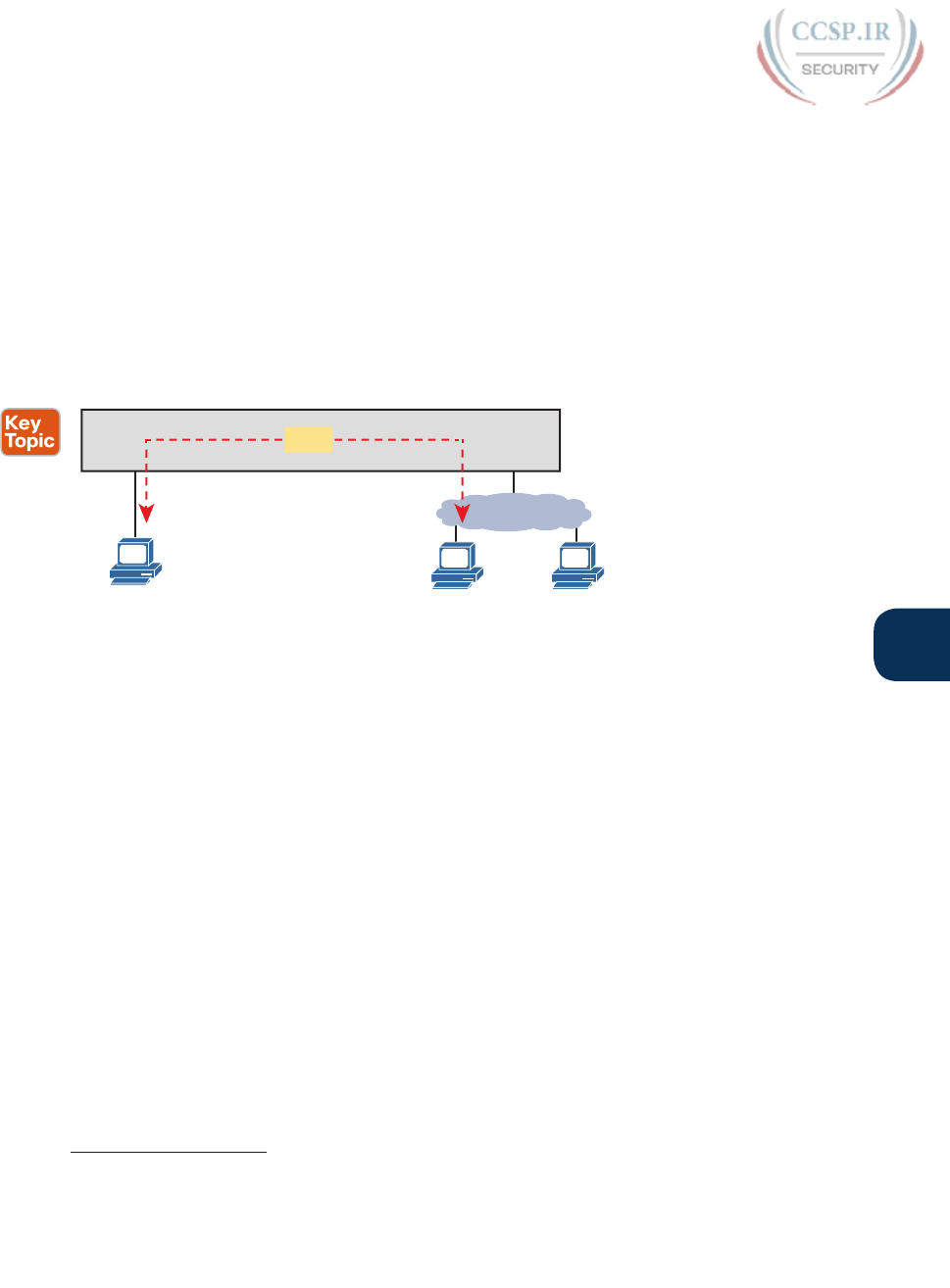
ptg17246291
Chapter 33: Device Management Protocols 781
33
For other users (that is, Telnet and SSH users), the device requires a two-step process before
the user sees the messages. First, IOS has another global configuration setting— logging
monitor—that tells IOS to enable the sending of log messages to all logged users. However,
that default configuration is not enough to allow the user to see the log messages. The user
must also issue the terminal monitor EXEC command during the login session, which tells
IOS that this terminal session would like to receive log messages.
Figure 33-1 summarizes these key points about how IOS on a Cisco router or switch pro-
cesses log messages for currently connected users. In the figure, user A sits at the console,
and always receives log messages. On the right, the fact that user B sees messages (because
u ser B issued the terminal monitor command after login), and user C does not, shows that
each user can control whether or not she receives log messages.
logging console logging monitor
Router
Console
Aterminal monitor B(No Messages)
C
IOS
IP
Figure 33-1 IOS Processing for Log Messages to Current Users
Storing Log Messages for Later Review
With logging to the console and to terminals, an event happens, IOS sends the messages to
the console and terminal sessions, and then IOS can discard the message. However, clearly,
it would be useful to keep a copy of the log messages for later review, so IOS provides two
primary means to keep a copy.
IOS can store copies of the log messages in RAM by virtue of the logging buffered global
configuration command. Then any user can come back later and see the old log messages by
using the show logging EXEC command.
As a second option—an option used frequently in production networks—all devices store
their log messages centrally to a syslog server. RFC 5424 defines the Syslog protocol, which
provides the means by which a device like a switch or router can use a UDP protocol to
send messages to a syslog server for storage. All devices can send their log messages to the
server. Later, a user can connect to the server (typically with a graphical user interface) and
browse the log messages from various devices. To configure a router or switch to send log
messages to a syslog server, add the logging {address|hostname} global command, referenc-
ing the IP address or hostname of the syslog server.
Answers to the “Do I Know This Already?” quiz:
1 D 2 C 3 A 4 B, C 5 E, F 6 E, F
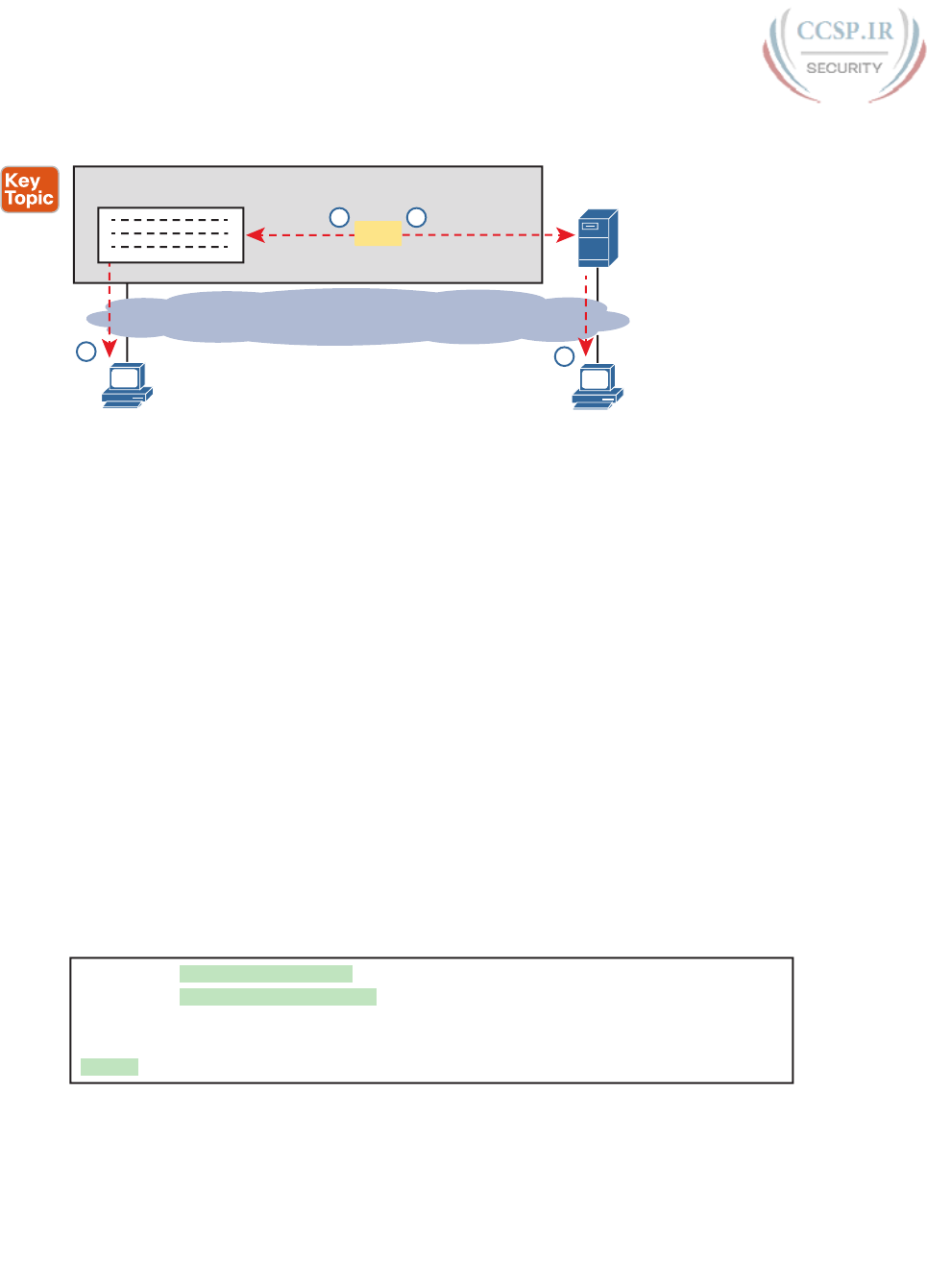
ptg17246291
782 CCENT/CCNA ICND1 100-105 Official Cert Guide
Figure 33-2 shows the ideas behind the buffered logging and syslog logging.
Web Interface
2
2
1 1
logging buffered logging 172.16.3.9 172.16.3.9
Router
show logging
Syslog Server
IOS
Figure 33-2 IOS Storing Log Messages for Later View: Buffered and Syslog Server
Log Message Format
IOS defines the format of log messages. The message begins with some data fields about
the message, followed by some text more easily read by humans. For example, take a close
look at this sample message:
*Dec 18 17:10:15.079: %LINEPROTO-5-UPDOWN: Line protocol on Interface
FastEthernet0/0, changed state to down
Notice that by default on this particular device, we see the following:
A timestamp: *Dec 18 17:10:15.079
The facility on the router that generated the message: %LINEPROTO
The severity level: 5
A mnemonic for the message: UPDOWN
The description of the message: Line protocol on Interface FastEthernet0/0, changed
state to down
IOS dictates most of the contents of the messages, but you can at least toggle on and off
the use of the timestamp (which is included by default) and a log message sequence number
(which is not enabled by default). Example 33-1 reverses those defaults by turning off time-
stamps and turning on sequence numbers.
Example 33-1 Disabling Timestamps and Enabling Sequence Numbers in Log Messages
R1(config)# no service timestamps
R1(config)# service sequence-numbers
R1(config)# end
R1#
000011: %SYS-5-CONFIG_I: Configured from console by console
To see the change in format, look at the log message at the end of the example. As usual,
when you exit configuration mode, the device issues yet another log message. Comparing
this message to the previous example, you can see it now no longer lists the time of day but
does list a sequence number .
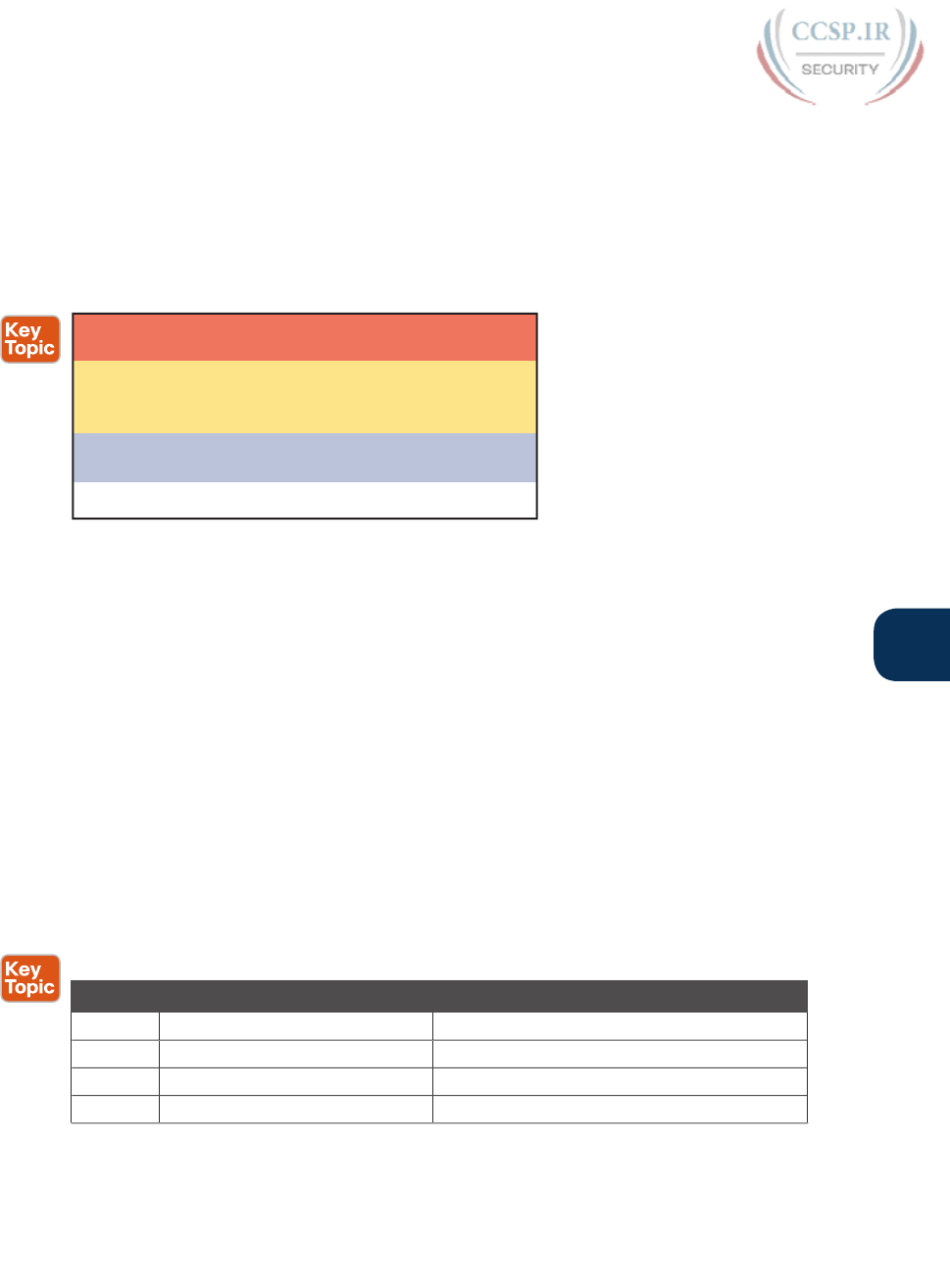
ptg17246291
Chapter 33: Device Management Protocols 783
33
Log Message Severity Levels
Log messages may just tell you about some mundane event, or they may tell you of some
critical event. To help you make sense of the importance of each message, IOS assigns
each message a severity level (as noted in the same messages in the preceding page or
so). Figure 33-3 shows the severity levels: the lower the number, the more severe the
event that caused the message. (Note that the values on the left and center are used in
IOS commands.)
Keyword Numeral Description
Severe
Impactful
Normal
Debug
Alert 0 Immediate action required
Emergency 1 System unusable
Warning 4 Warning Event (Lowest of 3)
Critical 2 Critical Event (Highest of 3)
Error 3 Error Event (Middle of 3)
Debug 7 Requested by User Debug
Informational 6 Normal, Less Important
Notification 5 Normal, More Important
Figure 33-3 Syslog Message Severity Levels by Keyword and Numeral
Figure 33-3 breaks the eight severity levels into four sections just to make a little more sense
of the meaning. The two top levels in the figure are the most severe. Messages from this
level mean a serious and immediate issue exists. The next three levels, called Critical, Error,
and Warning, also tell about events that impact the device, but they are not as immediate
and severe. For instance, one common log message about an interface failing to a physically
down state shows as a severity level 3 message.
Continuing down the figure, IOS uses the next two levels (5 and 6) for messages that are
more about notifying the user rather than errors. Finally, the last level in the figure is used
for messages requested by the debug command, as shown in an example later in this chapter.
Table 33-2 summarizes the configuration commands used to enable logging and to set the
severity level for each type. When the severity level is set, IOS will send that service mes-
sages of that severity level and more severe. For example, the command logging console 4
causes IOS to send severity level 0–4 messages to the console. Also, note that the command
to disable each service is the no version of the command, with no in front of the command
( no logging console, no logging monitor, and so on).
Table 33-2 How to Configure Logging Message Levels for Each Log Service
Service To Enable Logging To Set Message Levels
Console logging console logging console level-name | level-number
Monitor logging monitor logging monitor level-name | level-number
Buffered logging buffered logging buffered level-name | level-number
Syslog logging host address | hostname logging trap level-name | level-number
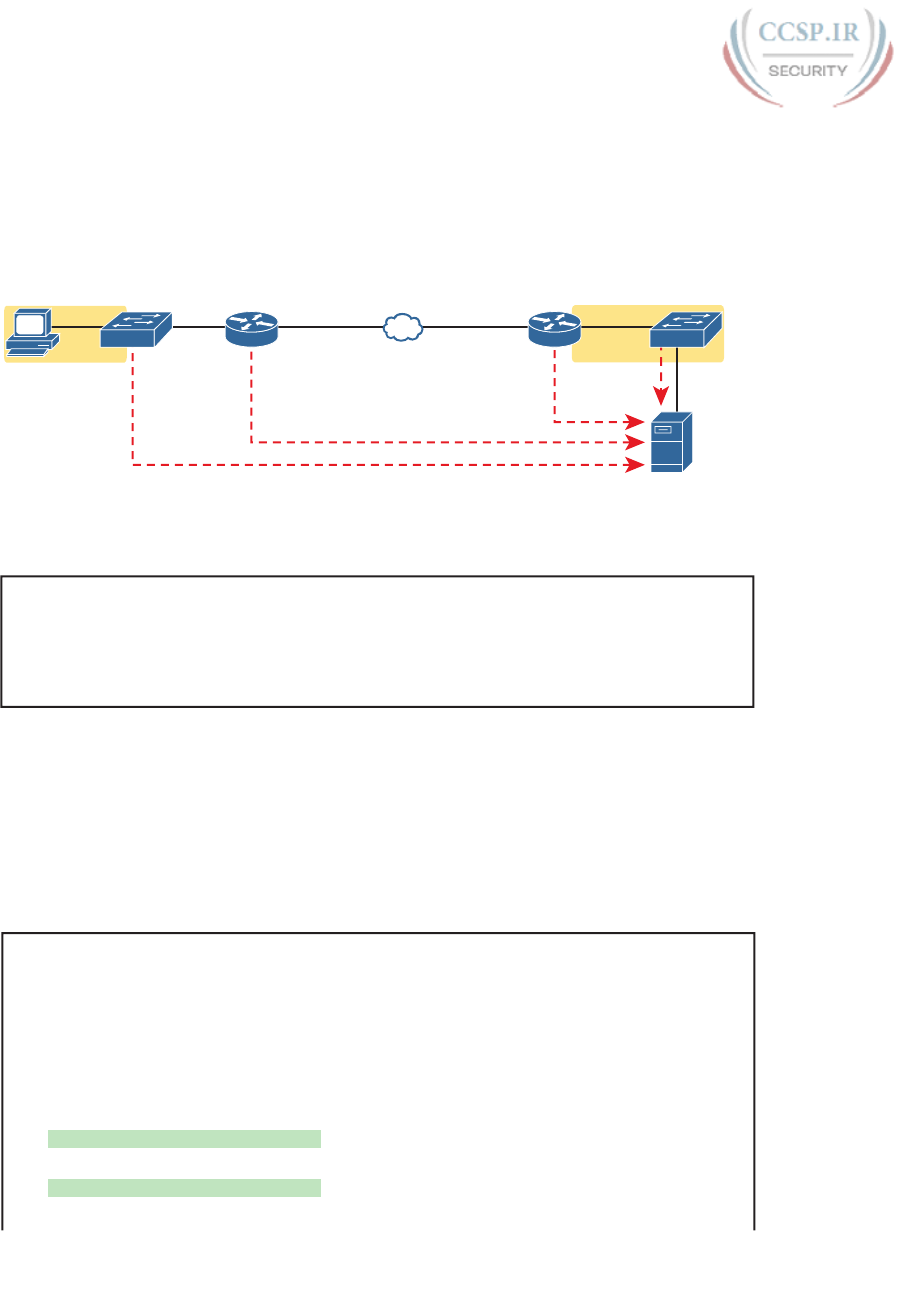
ptg17246291
784 CCENT/CCNA ICND1 100-105 Official Cert Guide
Configuring and Verifying System Logging
With the information in Table 33-2, configuring syslog in a Cisco IOS router or switch
should be relatively straightforward. Example 33-2 shows a sample, based on Figure 33-4.
The figure shows a syslog server at IP address 172.16.3.9. Both switches and both routers
will use the same configuration shown in Example 33-2, although the example shows the
configuration process on a single device, Router R1.
172.16.3.9
R1 R2
SW1 SW2
172.16.2.2
172.16.2.1
G0/2
172.16.3.0/24172.16.1.0/24
Figure 33-4 Sample Network Used in Logging Examples
Example 33-2 Syslog Configuration on R1
logging console 7
logging monitor debug
logging buffered 4
logging host 172.16.3.9
logging trap warning
First, note that the example configures the same message level at the console and for termi-
nal monitoring (level 7, or debug), and the same level for both buffered and logging to the
syslog server (level 4, or warning). The levels may be set using the numeric severity level or
the name as shown earlier in Figure 33-3.
The show logging command confirms those same configuration settings and also lists the
log messages per the logging buffered configuration. Example 33-3 shows a sample, with
the configuration settings to match Example 33-2 highlighted in gray.
Example 33-3 Viewing the Configured Log Settings per the Earlier Example
R1# show logging
Syslog logging: enabled (0 messages dropped, 3 messages rate-limited, 0 flushes, 0
overruns, xml disabled, filtering disabled)
No Active Message Discriminator.
No Inactive Message Discriminator.
Console logging: level debugging, 45 messages logged, xml disabled,
filtering disabled
Monitor logging: level debugging, 0 messages logged, xml disabled,
filtering disabled
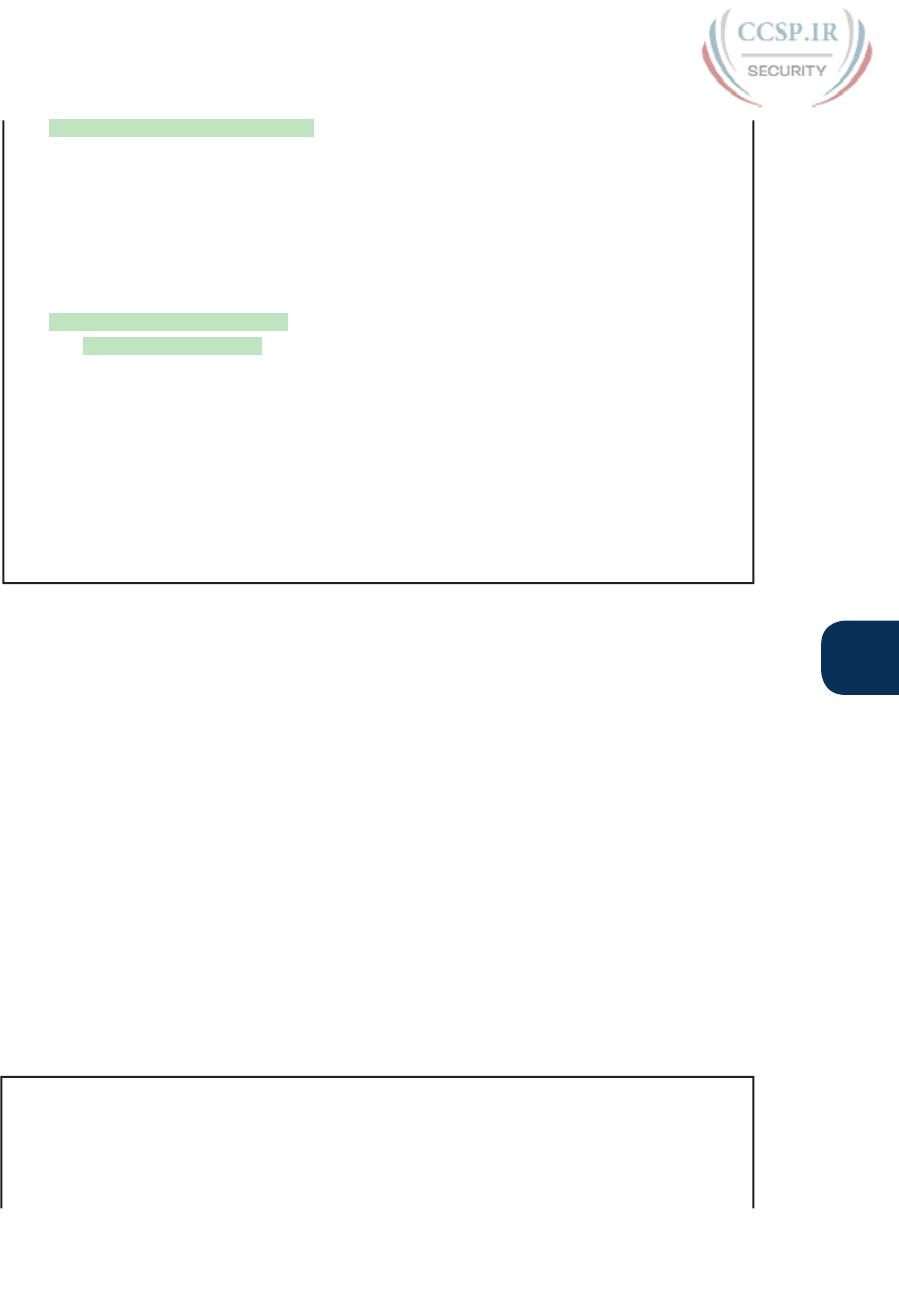
ptg17246291
Chapter 33: Device Management Protocols 785
33
Buffer logging: level warnings, 0 messages logged, xml disabled,
filtering disabled
Exception Logging: size (8192 bytes)
Count and timestamp logging messages: disabled
Persistent logging: disabled
No active filter modules.
Trap logging: level warnings, 0 message lines logged
Logging to 172.16.3.9 (udp port 514, audit disabled,
link up),
0 message lines logged,
0 message lines rate-limited,
0 message lines dropped-by-MD,
xml disabled, sequence number disabled
filtering disabled
Logging Source-Interface: VRF Name:
Log Buffer (8192 bytes):
You might notice by now that knowing the names of all eight log message levels can be handy
if you want to understand the output of the commands. Most of the show commands list
the log message levels by name, not by number. As you can see in the gray highlights in this
example, two levels list “debug,” and two list “warning,” even though some of the configura-
tion commands referred to those levels by number.
Also, you cannot know this from the output, but in Example 33-3, Router R1 has no buffered
log messages. (Note the counter value of 0 for buffered logging messages.) If any log mes-
sages had been buffered, the actual log messages would be listed at the end of the command.
In this case, I had just booted the router, and no messages had been buffered yet. (You could
also clear out the old messages from the log with the clear logging EXEC command.)
The next example shows the difference between the current severity levels. This example
shows the user disabling interface G0/1 on R1 with the shutdown command and then re-
enabling it with the no shutdown command. If you look closely at the highlighted messages,
you will see several severity 5 messages and one severity 3 message. The logging buffered 4
global configuration command on R1 (see Example 33-2) means that R1 will not buffer the
severity level 5 log messages, but it will buffer the severity level 3 message. Example 33-4
ends by showing that log message at the end of the output of the show logging command.
Example 33-4 Seeing Severity 3 and 5 Messages at the Console, and Severity 3 Only in
the Buffer
R1# configure terminal
Enter configuration commands, one per line. End with CNTL/Z.
R1(config)# interface g0/1
R1(config-if)# shutdown
R1(config-if)#
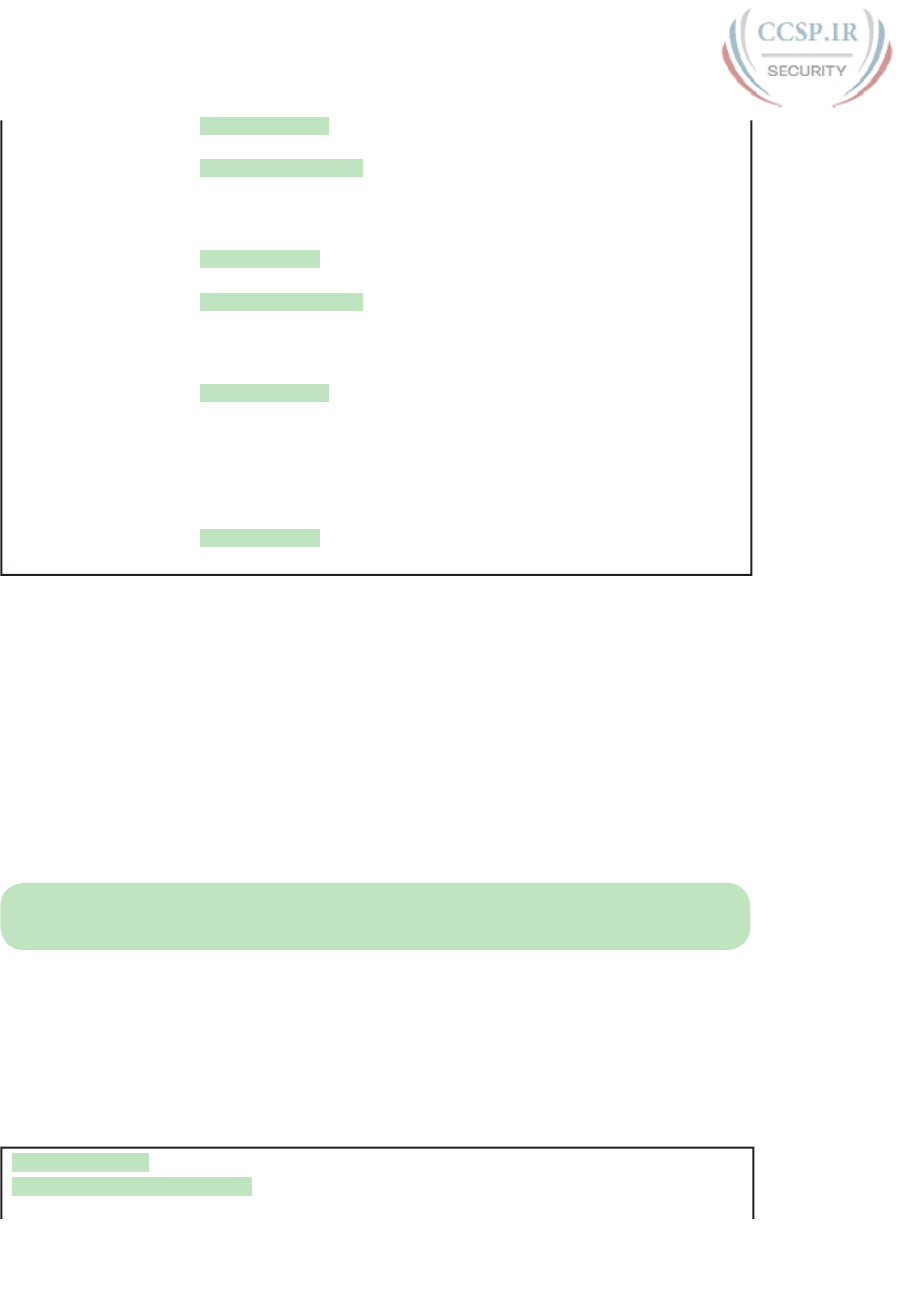
ptg17246291
786 CCENT/CCNA ICND1 100-105 Official Cert Guide
*Oct 21 20:07:07.244: %LINK-5-CHANGED: Interface GigabitEthernet0/1, changed state to
administratively down
*Oct 21 20:07:08.244: %LINEPROTO-5-UPDOWN: Line protocol on Interface
GigabitEthernet0/1, changed state to down
R1(config-if)# no shutdown
R1(config-if)#
*Oct 21 20:07:24.312: %LINK-3-UPDOWN: Interface GigabitEthernet0/1, changed state to
up
*Oct 21 20:07:25.312: %LINEPROTO-5-UPDOWN: Line protocol on Interface
GigabitEthernet0/1, changed state to up
R1(config-if)# ^Z
R1#
*Oct 21 20:07:36.546: %SYS-5-CONFIG_I: Configured from console by console
R1# show logging
! Skipping about 20 lines, the same lines in Example 33-3, until the last few lines
Log Buffer (8192 bytes):
*Oct 21 20:07:24.312: %LINK-3-UPDOWN: Interface GigabitEthernet0/1, changed state to
up
The debug Command and Log Messages
Of the eight log message severity levels, one level, debug level (7), has a special purpose: for
messages generated as a result of a user logged in to the router or switch who issues a debug
command.
The debug EXEC command gives the network engineer a way to ask IOS to monitor for
certain internal events, with that monitoring process continuing over time, so that IOS can
issue log messages when those events occur. The engineer can log in, issue the debug com-
mand, and move on to other work. The user can even log out of the device, and the debug
remains enabled. IOS continues to monitor the request in that debug command and gener-
ate log messages about any related events. The debug remains active until some user issues
the no debug command with the same parameters, disabling the debug.
NOTE While the debug command is just one command, it has a huge number of options,
much like the show command may be one command, but it also has many, many options.
The best way to see how the debug command works, and how it uses log messages, is to
see an example. Figure 33-4 shows a small network with two routers, both of which hap-
pen to use RIPv2. RIPv2 sends periodic updates every 30 seconds. In the design shown
in Figure 33-4, focus on R2’s advertisement to R1, in which R2 will advertise its route for
172.16.3.0/24 to R1. Example 33-5 shows what happens from the console of R1 after issu-
ing the debug ip rip EXEC command.
Example 33-5 Using debug ip rip from R1’s Console
R1# debug ip rip
RIP protocol debugging is on
R1#
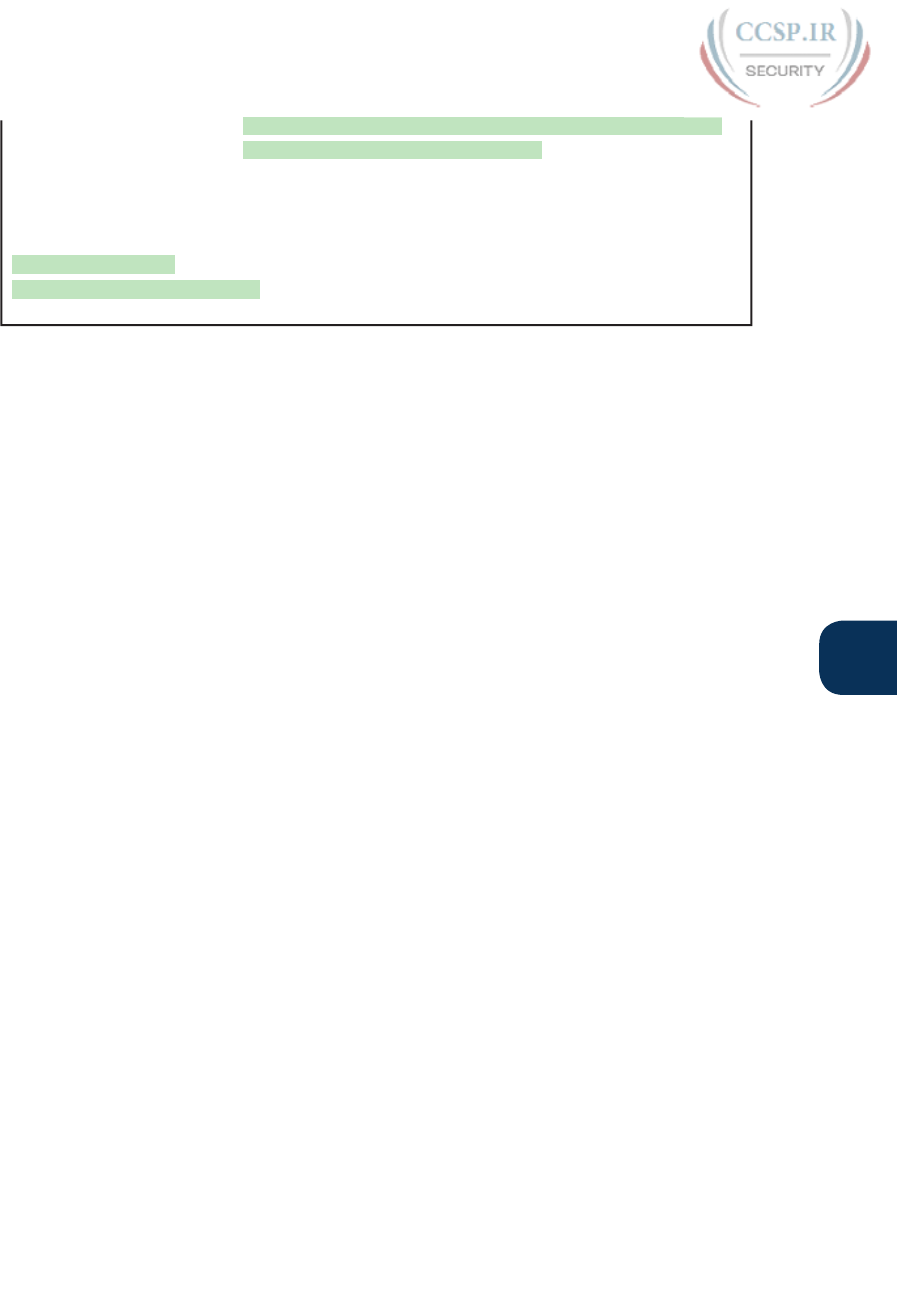
ptg17246291
Chapter 33: Device Management Protocols 787
33
*Oct 21 20:26:55.316: RIP: received v2 update from 172.16.2.2 on GigabitEthernet0/2
*Oct 21 20:26:55.317: 172.16.3.0/24 via 0.0.0.0 in 1 hops
*Oct 21 20:27:14.200: RIP: sending v2 update to 224.0.0.9 via GigabitEthernet0/2
(172.16.2.1)
*Oct 21 20:27:14.200: RIP: build update entries
*Oct 21 20:27:14.201: 172.16.1.0/24 via 0.0.0.0, metric 1, tag 0
R1# no debug ip rip
RIP protocol debugging is off
R1#
The console user sees the log messages created on behalf of that debug command after the
debug command completes. Per the earlier configuration in Example 33-2, R1’s logging
console 7 command tells us that the console user will receive severity levels 0–7, which
includes level 7 debug messages. Note that with the current settings, these debug messages
would not be in the local log message buffer (because of the level in the logging buffered
warning command), nor would they be sent to the syslog server (because of the level in the
logging trap 4 command).
Note that the console user automatically sees the log messages as shown in Example 33-4.
However, as noted in the text describing Figure 33-1, a user who connects to R1 would
need to also issue the terminal monitor command to see those debug messages. For
instance, anyone logged in with SSH at the time Example 33-4’s output was gathered would
not have seen the output, even with the logging monitor debug command configured on
Router R1, without first issuing a terminal monitor command.
Note that all enabled debug options use router CPU, which can cause problems for the
router. You can monitor CPU use with the show process cpu command, but you should use
caution when using debug commands carefully on production devices. Also, note the more
CLI users that receive debug messages, the more CPU that is consumed. So, some instal-
lations choose to not include debug-level log messages for console and terminal logging,
requiring users to look at the logging buffer or syslog for those messages, just to reduce
router CPU load.
Network Time Protocol (NTP)
Each networking device has some concept of a date and a time-of-day clock. For instance,
the log messages discussed in the first major section of this chapter had a timestamp with
the date and time of day listed. Now imagine looking at all the log messages from all routers
and switches stored at a syslog server. All those messages have a date and timestamp, but
how do we make sure the timestamps are consistent? How do we make sure that all devices
synchronize their time-of-day clocks so that you can make sense of all the log messages at
the syslog server? How could you make sense of the messages for an event that impacted
devices in three different time zones?
For example, consider the messages on two routers, R1 and R2, as shown in Example 33-6.
Routers R1 and R2 do not synchronize their clocks. A problem keeps happening on the seri-
al link between the two routers. A network engineer looks at all the log messages as stored
on the syslog server. However, when the engineer sees some messages from R1, at 13:38:39
(around 1:40 p.m.), he does not think to look for messages from R2 that have a timestamp
of around 9:45 a.m.

ptg17246291
788 CCENT/CCNA ICND1 100-105 Official Cert Guide
Example 33-6 Log Messages from Two Routers, Compared
*Oct 19 13:38:37.568: %OSPF-5-ADJCHG: Process 1, Nbr 2.2.2.2 on Serial0/0/0 from FULL
to DOWN, Neighbor Down: Interface down or detached
*Oct 19 13:38:40.568: %LINEPROTO-5-UPDOWN: Line protocol on Interface Serial0/0/0,
changed state to down
! These messages happened on router R2
Oct 19 09:44:09.027: %LINK-3-UPDOWN: Interface Serial0/0/1, changed state to down
Oct 19 09:44:09.027: %OSPF-5-ADJCHG: Process 1, Nbr 1.1.1.1 on Serial0/0/1 from FULL
to DOWN, Neighbor Down: Interface down or detached
In reality, the messages in both parts of Example 33-6 happened within 0.5 seconds of each
other because I issued a shutdown command on one of the routers. However, the two rout-
ers’ time-of-day clocks were not synchronized, which makes the messages on the two rout-
ers look unrelated. With synchronized clocks, the two routers would have listed practically
identical timestamps of almost the exact same time when these messages occurred, making
it much easier to read and correlate messages.
Routers, switches, other networking devices, and pretty much every device known in the IT
world has a time-of-day clock. For a variety of reasons, it makes sense to synchronize those
clocks so that all devices have the same time of day, other than differences in time zone.
The Network Time Protocol (NTP) provides the means to do just that.
NTP gives any device a way to synchronize their time-of-day clocks. NTP provides protocol
messages that devices use to learn the timestamp of other devices. Devices send timestamps
to each other with NTP messages, continually exchanging messages, with one device chang-
ing its clock to match the other, eventually synchronizing the clocks. As a result, actions that
benefit from synchronized timing, like the timestamps on log messages, work much better.
Setting the Time and Timezone
NTP’s job is to synchronize clocks, but NTP works best if you set the device clock to a rea-
sonably close time before enabling the NTP client function with the ntp server command.
For instance, my wristwatch says 8:52 p.m. right now. Before starting NTP on a new router or
switch so that it synchronizes with another device, I should set the time to 8:52 p.m., set the
correct date and timezone, and even tell the device to adjust for daylight savings time—and
then enable NTP. Setting the time correctly gives NTP a good start toward synchronizing.
Example 33-7 shows how to set the date, time, timezone, and daylight savings time. Oddly,
it uses two configuration commands (for the timezone and daylight savings time), and one
EXEC command to set the date and time on the router.
Example 33-7 Setting the Date/Time with clock set, Plus Timezone/DST
R1# configure terminal
Enter configuration commands, one per line. End with CNTL/Z.
R1(config)# clock timezone EST -5
R1(config)# clock summer-time EDT recurring
R1(config)# ^Z
R1#
R1# clock set 20:52:49 21 October 2015
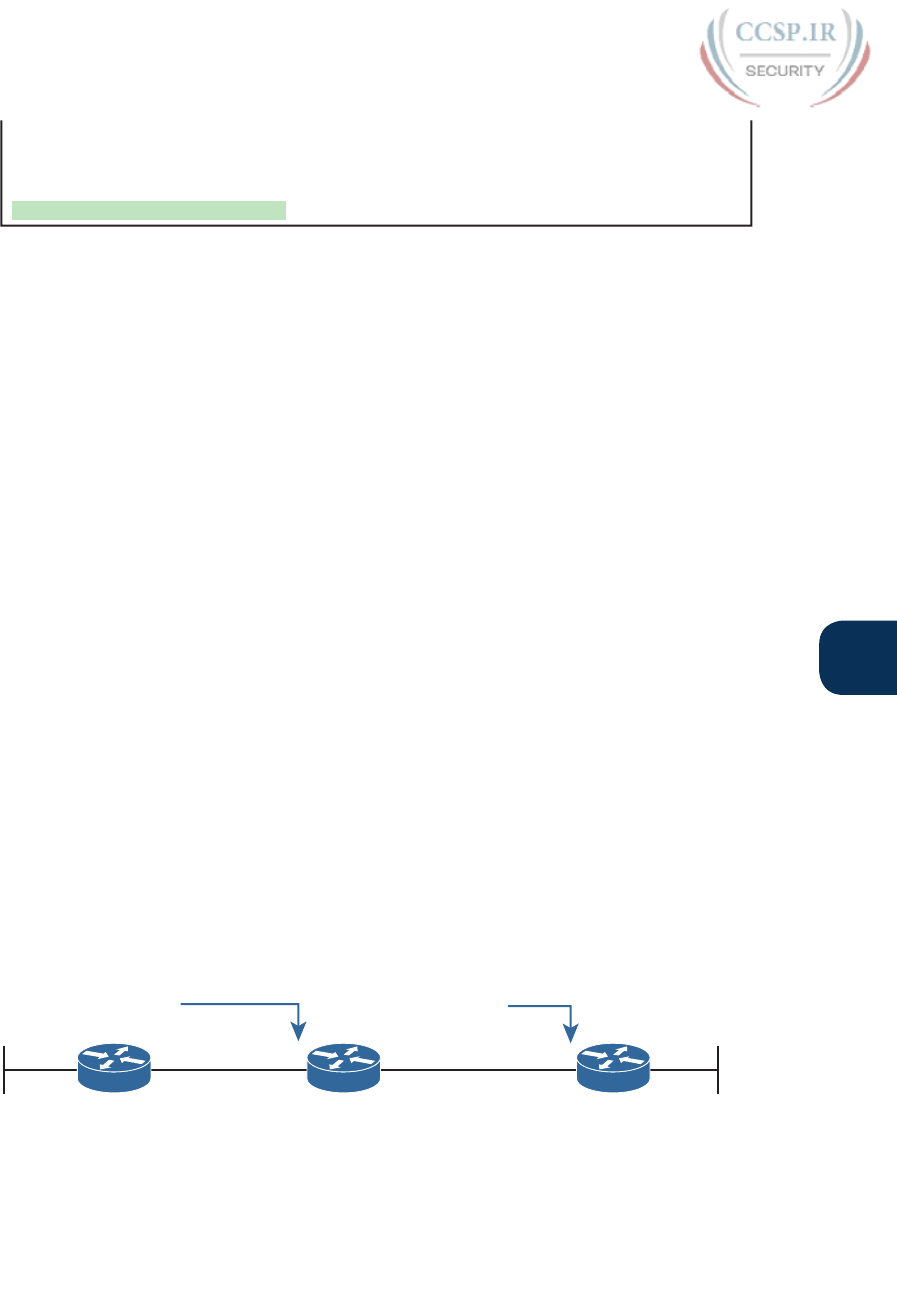
ptg17246291
Chapter 33: Device Management Protocols 789
33
*Oct 21 20:52:49.000: %SYS-6-CLOCKUPDATE: System clock has been updated from 00:36:38
UTC Thu Oct 22 2015 to 20:52:49 UTC Wed Oct 21 2015, configured from console by
console.
R1# show clock
20:52:55.051 EDT Wed Oct 21 2015
Focus on the two configuration commands first. You should set the first two commands
before setting the time of day with the clock set EXEC command because the two configu-
ration commands impact the time that is set. In the first command, the clock timezone part
defines the command and a keyword. The next parameter, “EST” in this case, is any value
you choose, but choose the name of the timezone of the device. This value shows up in
show commands, so although you make up the value, the value needs to be meaningful to
all. I chose EST, the acronym for US Eastern Standard Time. The “-5” parameter means that
this device is 5 hours behind Universal Time Coordinated (UTC) .
The clock summer-time part of the second command defines what to do, again with the
“EDT” being a field in which you could have used any value. However, you should use a
meaningful value. This is the value shown with the time in show commands when daylight
savings time is in effect, so I chose EDT because it is the acronym for daylight savings time
in that same EST time zone. Finally, the recurring keyword tells the router to spring for-
ward an hour and fall back an hour automatically over the years.
The clock set EXEC command then sets the time, day of the month, month, and year.
However, note that IOS interprets the time as typed in the command in the context of the
time zone and daylight savings time. In the example, the clock set command lists a time of
20:52:49 (the command uses a time syntax with a 24-hour format, not with a 12-hour for-
mat plus a.m./p.m.). As a result of that time plus the two earlier configuration commands,
the show clock command (issued seconds later) lists that time, but also notes the time as
EDT, rather than UTC time .
Implementing NTP Clients, Servers, and Client/Server Mode
With NTP, servers supply information about the time of day to clients, and clients react by
adjusting their clocks to match. The process requires repeated small adjustments over time to
maintain that synchronization. The configuration itself can be simple (to the extent covered
in this book), or it can be extensive once you add security configuration and redundancy.
As an example, just to show the basic syntax and show commands, consider Figure 33-5.
It has three routers, all of which will use NTP. R1 will act as an NTP client, R3 as an NTP
server, but R2 will be in client/server mode.
R1 R2 R3
G0/1 G0/2 G0/1
ntp server 172.16.2.2
172.16.2.2
G0/2 G0/1 G0/2
172.16.3.3
ntp server 172.16.3.3
NTP Client NTP Client / Server NTP Server
Figure 33-5 R1 as NTP Client, R2 as Client/Server, R3 as Server
In a real network that had only these few devices, you would probably make one device
act as an NTP server and have all other devices act as an NTP client. However, Figure 33-5
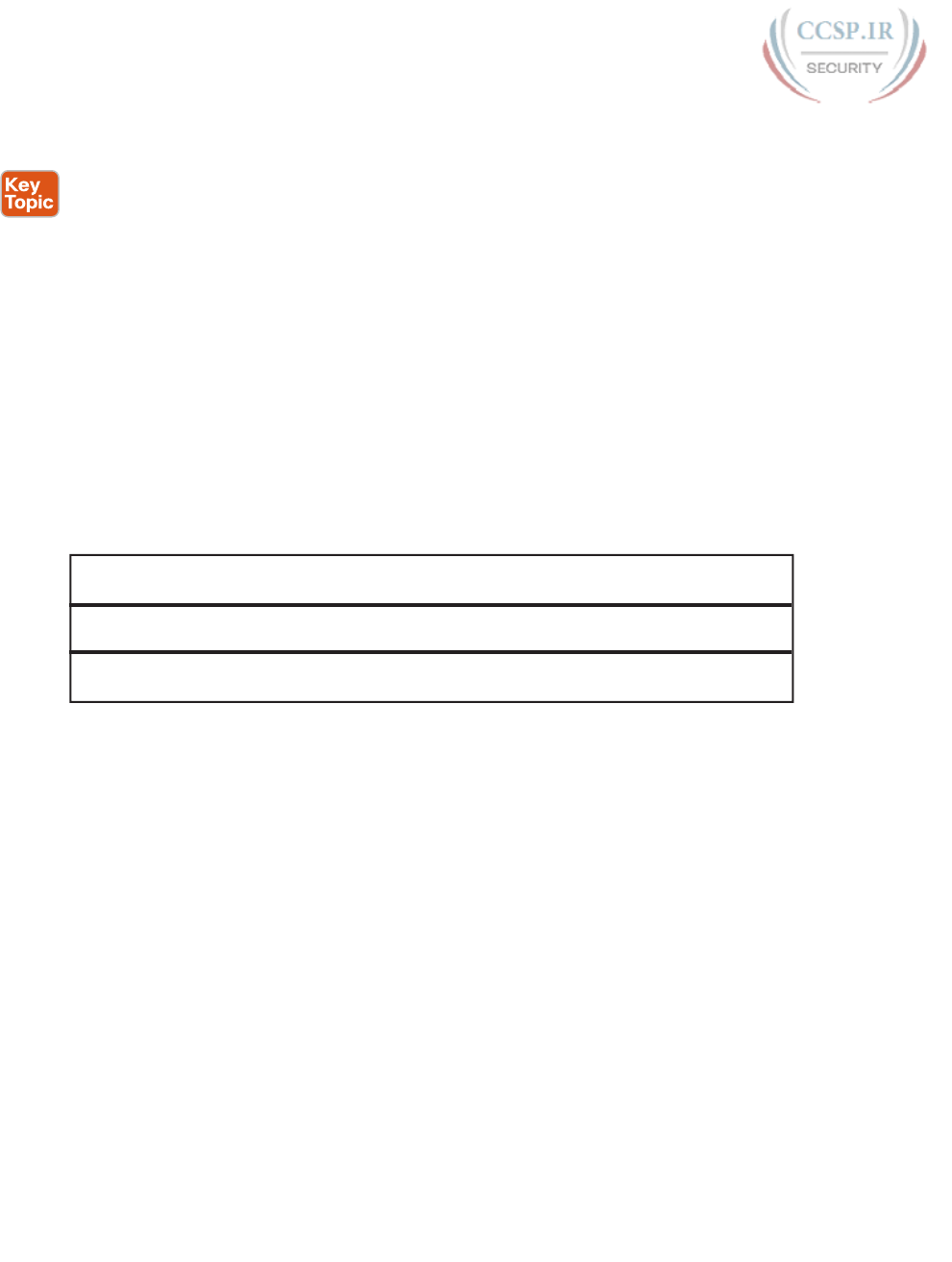
ptg17246291
790 CCENT/CCNA ICND1 100-105 Official Cert Guide
shows R2 acting as an NTP client/server router just to explain what that means because the
exam topics mention the term. In particular:
■ NTP clients adjust their own time based on what they hear from an NTP server.
■ NTP servers supply time information to clients but do not adjust their time as a result.
■ NTP clients/servers play both roles. As a client, the device connects to an NTP server to
synchronize its time, and as a server, it supplies time information to other devices.
Example 33-8 shows the basic configuration for all three devices in the figure to act in
each role. Note that to act as an NTP client, the device configures the ntp server address |
hostname command. This command performs two related functions:
■ It tells the router to act as an NTP client, referencing the NTP server’s IP address or
hostname.
■ It tells the router to also act as an NTP server after that router has synchronized its time
with some reliable source (such as the NTP server listed in the command).
In this example, which matches the NTP design in Figure 33-5, R1 refers to R2 (172.16.2.2)
as server, and R2 refers to R3 (172.16.3.3) as server.
Example 33-8 NTP Client/Server Configuration
! Configuration on R1:
ntp server 172.16.2.2
! Configuration on R2:
ntp server 172.16.3.3
! Configuration on R3:
ntp master 2
To work correctly, at least one NTP server must also be a trusted clock source. If using
purpose-built NTP servers (that is, when not using routers and switches as NTP servers),
those servers would typically be good clock sources. In that case, all the routers and
switches could use the ntp server command to refer to those NTP servers. However, in
lab with only Cisco routers and switches using NTP, to make NTP work, you must set up
at least one router or switch as a clock source using the ntp master command. The ntp
master command tells the router to act as an NTP server and trust its internal clock as a
good clock source.
The configuration in Example 33-8 works, but in many cases, routers might have multiple
ntp server commands configured for redundancy. The goal is to have at least one usable
clock source (servers per multiple ntp server commands, or internal clock as per the ntp
master command). The router then chooses the best NTP clock source based on the stra-
tum level. The stratum level defines the quality of the clock source; the lower the stratum,
the better the source. For instance, with R3’s ntp master 2 command (defining R3’s clock as
a stratum 2 clock), R2 could add an ntp master 5 command to the configuration in Example
33-8. As a result, R2 would synchronize and use the time learned from R3 (with the better
stratum) under normal conditions, but be ready to rely on its internal clock if connectivity
to R3 failed.
Example 33-9 shows verification commands per the configuration as shown in Example 33-8.
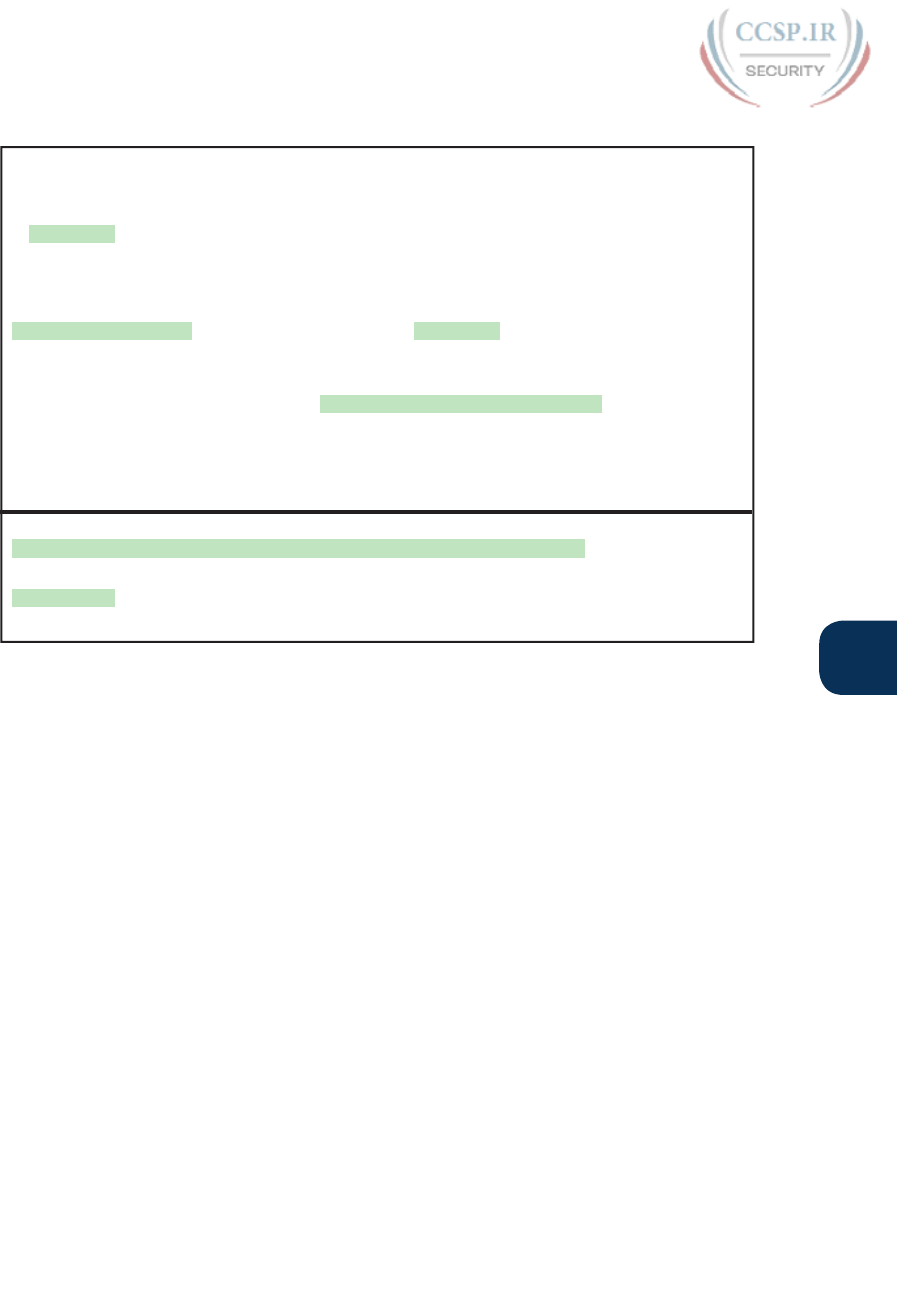
ptg17246291
Chapter 33: Device Management Protocols 791
33
Example 33-9 Verifying NTP Client Status on R1 and R2
R1# show ntp associations
address ref clock st when poll reach delay offset disp
*~172.16.2.2 10.1.3.3 3 50 64 377 1.223 0.090 4.469
* sys.peer, # selected, + candidate, - outlyer, x falseticker, ~ configured
R1# show ntp status
Clock is synchronized, stratum 4, reference is 172.16.2.2
nominal freq is 250.0000 Hz, actual freq is 250.0000 Hz, precision is 2**21
ntp uptime is 1553800 (1/100 of seconds), resolution is 4000
reference time is DA5E7147.56CADEA7 (19:54:31.339 EST Thu Feb 4 2016)
clock offset is 0.0986 msec, root delay is 2.46 msec
root dispersion is 22.19 msec, peer dispersion is 5.33 msec
loopfilter state is 'CTRL' (Normal Controlled Loop), drift is 0.000000009 s/s
system poll interval is 64, last update was 530 sec ago.
R2# show ntp associations
! This output is taken from router R2, acting in client/server mode
address ref clock st when poll reach delay offset disp
*~172.16.3.3 127.127.1.1 2 49 64 377 1.220 -7.758 3.695
* sys.peer, # selected, + candidate, - outlyer, x falseticker, ~ configured
First, look at the show ntp associations command output on R1. It lists the IP address of
R2, as configured in the ntp server 172.16.2.2 command on R1. The * means that R1 has
peered with 172.16.2.2 with NTP, and that R1 has one such association. Now look down to
the bottom, to this same command on R2. R2 lists 172.16.3.3, which is R3, because of R2’s
ntp server 172.16.3.3 command.
The command in the middle, show ntp status, on R1, lists many NTP-specific details. Of
particular note is the first line that states whether it has synchronized with some other
NTP server. In this case, R1 has synchronized. Any router acting as an NTP client will list
“unsynchronized” in that first line until the NTP synchronization process completes with
at least one server. Note that a router acting solely as an NTP server (like R3), and not
attempting to synchronize its time, will always show “unsynchronized” in that first line of
command output.
NTP Using a Loopback Interface for Better Availability
An NTP server will accept NTP messages arriving to any of its IPv4 addresses by default.
However, the clients reference a specific IP address on the NTP server. That creates an avail-
ability issue.
For instance, consider the topology in Figure 33-6, with Router R4 on the right acting as
NTP server and the other routers acting as clients. R4 has three IP addresses that the clients
could put in their ntp server address commands. Now consider what happens when one
interface on R4 fails, but only one. No matter which of the three interfaces fails, that IP
address on that interface cannot be used to send and receive packets. In that case, for any
NTP clients that had referred to that specific IP address
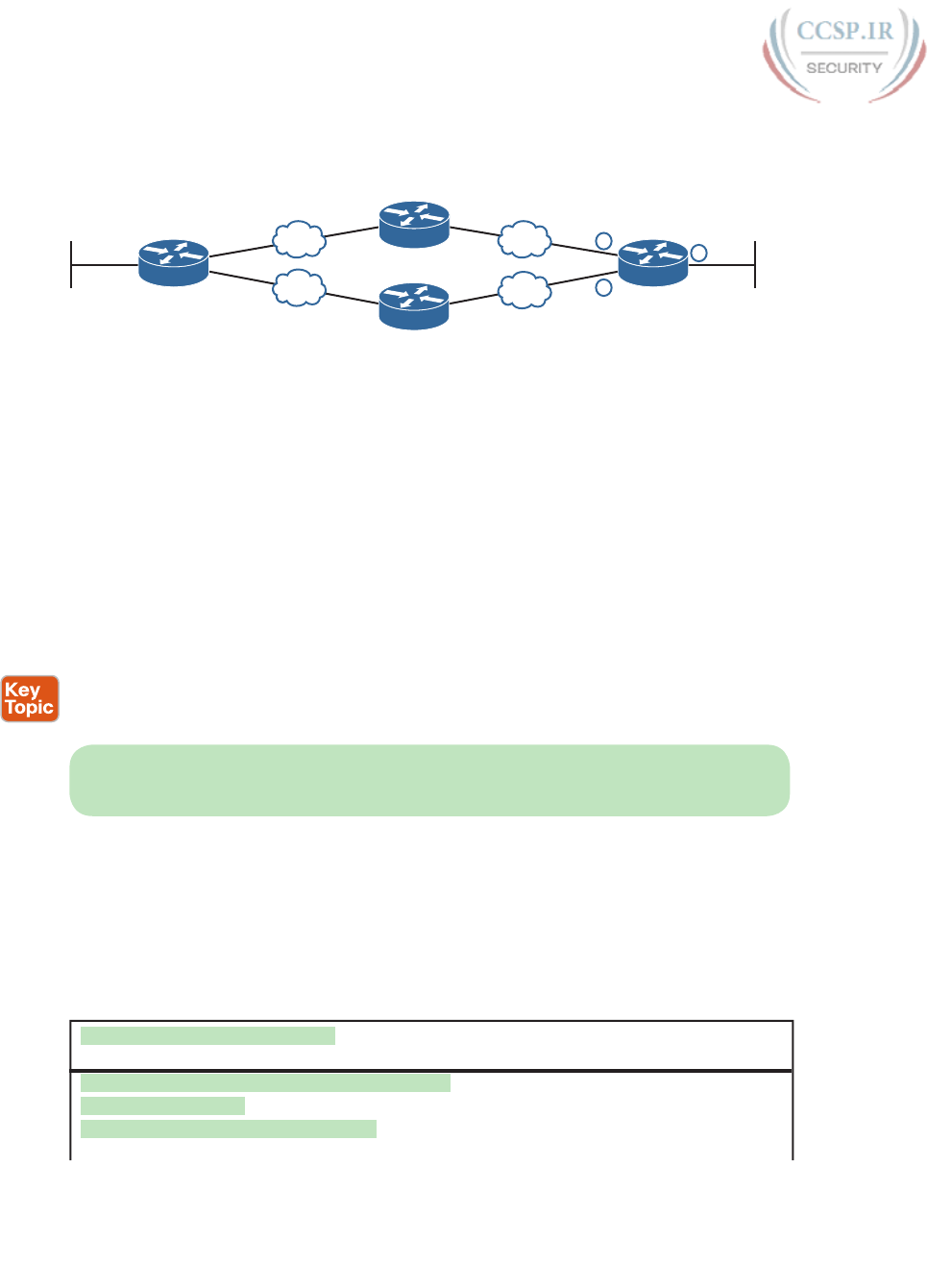
ptg17246291
792 CCENT/CCNA ICND1 100-105 Official Cert Guide
■ There would likely still be a route to reach R4 itself.
■ The NTP client would not be able to send packets to the configured address because
that interface is down.
NTP server
R4
R3
2
13
R2
R1
Figure 33-6 The Availability Issue of Referencing an NTP Server’s Physical Interface IP
Address
What is needed is a way to send a packet to R4, a way that is not tied to the state of any
one interface. That is, as long as there is some path to send packets to R4 itself, allow NTP
to keep working. The goal is to avoid the case in which a single interface failure on Router
R4 also causes NTP to fail.
Cisco uses the router loopback interface to meet that exact need. Loopback interfaces
are virtual interfaces internal to Cisco IOS, created via the command interface loopback
number, where the number is an integer. Once configured, that loopback interface exists
inside that router and is not tied to any physical interface. A loopback interface can be
assigned an IP address, routing protocols can advertise about the subnet, and you can
ping/traceroute to that address. It acts like other physical interfaces in many ways, but
once configured, it remains in an up/up state as long as
■ The router remains up
■ You do not issue a shutdown command on that loopback interface
NOTE This discussion is not about the special IPv4 loopback address 127.0.0.1. The loop-
back interface discussed in this section is a different concept altogether.
Example 33-10 shows the small configuration change that adds the loopback interface to the
NTP configuration, which is based on Figure 33-5. In this case, the Example 33-10 configu-
ration changes slightly the configuration shown earlier in Example 33-8. R1, still acting as
client, now points to R2’s new loopback interface IP address of 172.16.9.9. R2 now has con-
figuration for a new loopback interface (loopback 0). R2 also has a command that tells it to
use that loopback 0 interface’s IP address as the source address when sending NTP packets.
Example 33-10 NTP Client/Server Configuration on R1 and R2 Using a Loopback
Interface
! Configuration on R1, a client
ntp server 172.16.9.9
! Configuration on R2 for its server function
interface loopback 0
ip address 172.16.9.9 255.255.255.0
!
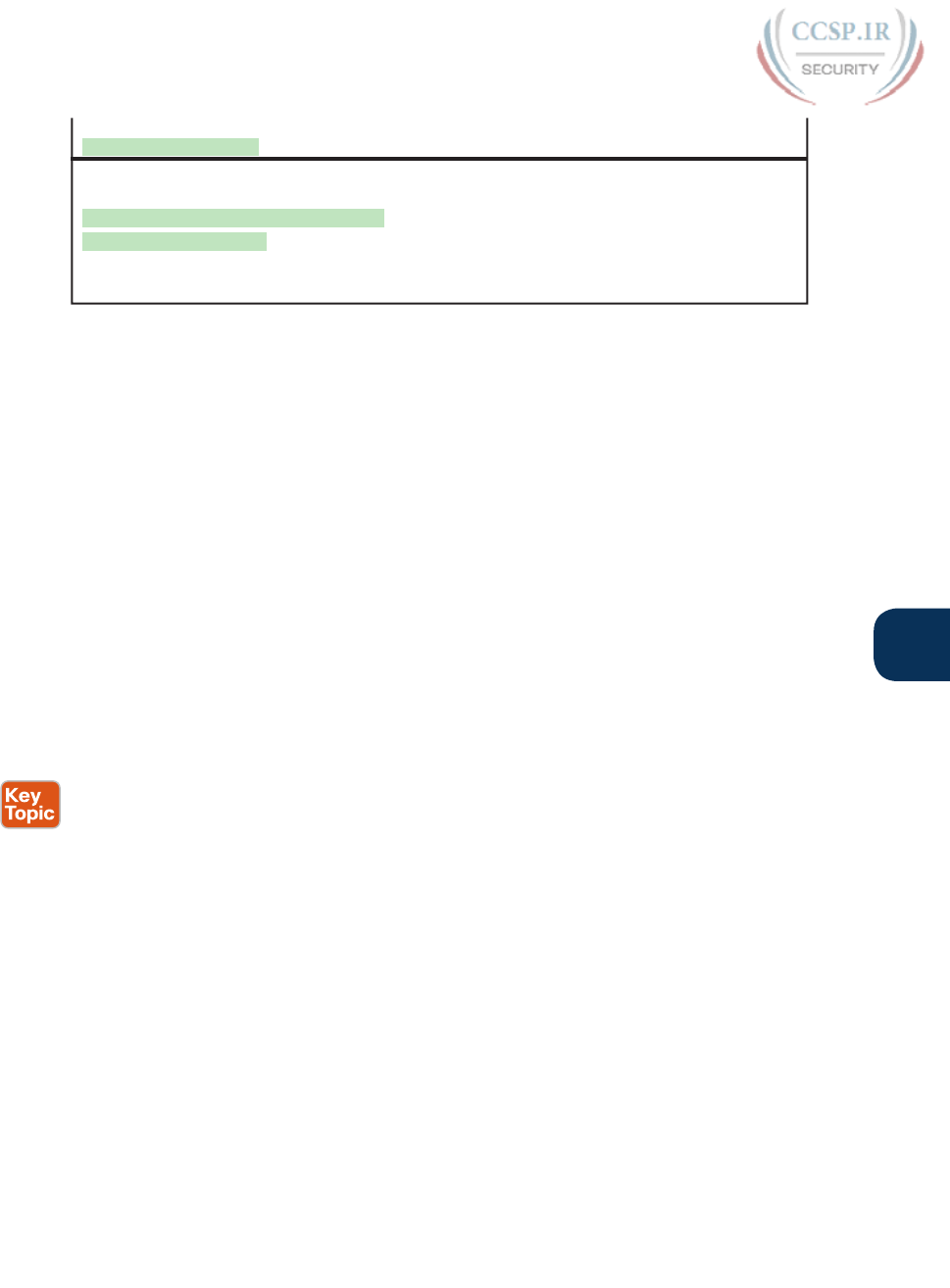
ptg17246291
Chapter 33: Device Management Protocols 793
33
ntp master 4
ntp source loopback 0
! Verification on router R2
R2# show interfaces loopback 0
Loopback0 is up, line protocol is up
Hardware is Loopback
Internet address is 172.16.9.9/24
! lines omitted for brevity
Loopback interfaces have a wide range of uses across IOS features. They are mentioned
here with NTP because NTP is a feature that can benefit from using loopback interfaces.
The ICND2 book shows how to use loopback interfaces with OSPF configuration for a
completely different purpose.
Analyzing Topology Using CDP and LLDP
The first two major sections of this chapter showed two features—Syslog and NTP—that
work the same way on both routers and switches. This final section shows yet another fea-
ture common to both routers and switches, with two similar protocols: the Cisco Discovery
Protocol (CDP) and the Link Layer Discovery Protocol (LLDP). This section focuses on
CDP, followed by LLDP.
Examining Information Learned by CDP
CDP discovers basic information about neighboring routers and switches without needing
to know the passwords for the neighboring devices. To discover information, routers and
switches send CDP messages out each of their interfaces. The messages essentially announce
information about the device that sent the CDP message. Devices that support CDP learn
information about others by listening for the advertisements sent by other devices.
CDP discovers several useful details from the neighboring Cisco devices:
Device identifier: Typically the host name
Address list: Network and data link addresses
Port identifier: The interface on the remote router or switch on the other end of the link
that sent the CDP advertisement
Capabilities list: Information on what type of device it is (for example, a router or a
switch)
Platform: The model and OS level running on the device
CDP plays two general roles: to provide information to the devices to support some func-
tion and to provide information to the network engineers that manage the devices. For
example, Cisco IP Phones use CDP to learn the data and voice VLAN IDs as configured
on the access switch (as discussed in “Data and Voice VLAN Concepts” in Chapter 11,
“Implementing Ethernet Virtual LANs”). For that second role, CDP has show commands
that list information about neighboring devices, as well as information about how CDP is
working. Table 33-3 describes the three show commands that list the most important CDP
information.
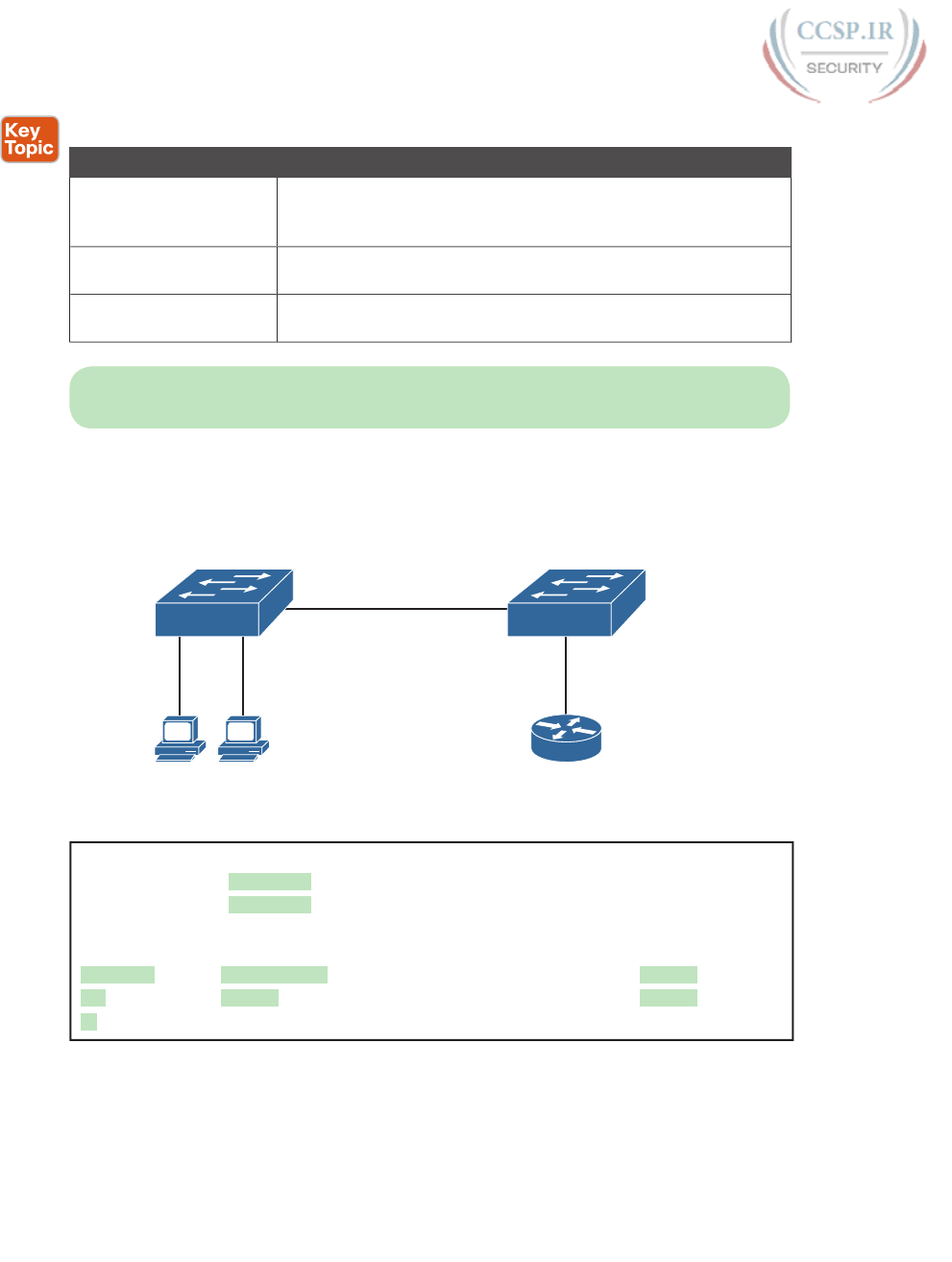
ptg17246291
794 CCENT/CCNA ICND1 100-105 Official Cert Guide
Table 33-3 show cdp Commands That List Information About Neighbors
Command Description
show cdp neighbors
[type number]
Lists one summary line of information about each neighbor or
just the neighbor found on a specific interface if an interface was
listed.
show cdp neighbors
detail
Lists one large set (approximately 15 lines) of information, one set
for every neighbor.
show cdp entry name Lists the same information as the show cdp neighbors detail
command, but only for the named neighbor (case sensitive).
NOTE Cisco routers and switches support the same CDP commands, with the same param-
eters and same types of output.
The next example shows the power of the information in CDP commands. The example
uses the network shown in Figure 33-7, with Example 33-11 listing the output of several
show cdp commands .
Gi0/1 Gi0/2
Fa0/12Fa0/9 Fa0/13
Gi0/1 0200.5555.5555
Cisco 2960 Switches (WS-2960-24TT-L)
Cisco 2901 Router
SW1 SW2
R1
Barney
0200.2222.2222
Fred
0200.1111.1111
Figure 33-7 Small Network Used in CDP Examples
Example 33-11 show cdp Command Examples: SW2
SW2# show cdp neighbors
Capability Codes: R - Router, T - Trans Bridge, B - Source Route Bridge
S - Switch, H - Host, I - IGMP, r - Repeater, P - Phone,
D - Remote, C - CVTA, M - Two-port Mac Relay
Device ID Local Intrfce Holdtme Capability Platform Port ID
SW1 Gig 0/2 170 S I WS-C2960- Gig 0/1
R1 Fas 0/13 136 R S I CISCO2901 Gig 0/1
The show cdp neighbors command lists one line per neighbor. (Look for the Device ID col-
umn, and the list that includes SW1 and R1.) Each of those two lines lists the most impor-
tant topology information about each neighbor: the neighbor’s host name (Device ID), the
local device’s interface, and the neighboring device’s interface (under the Port heading).
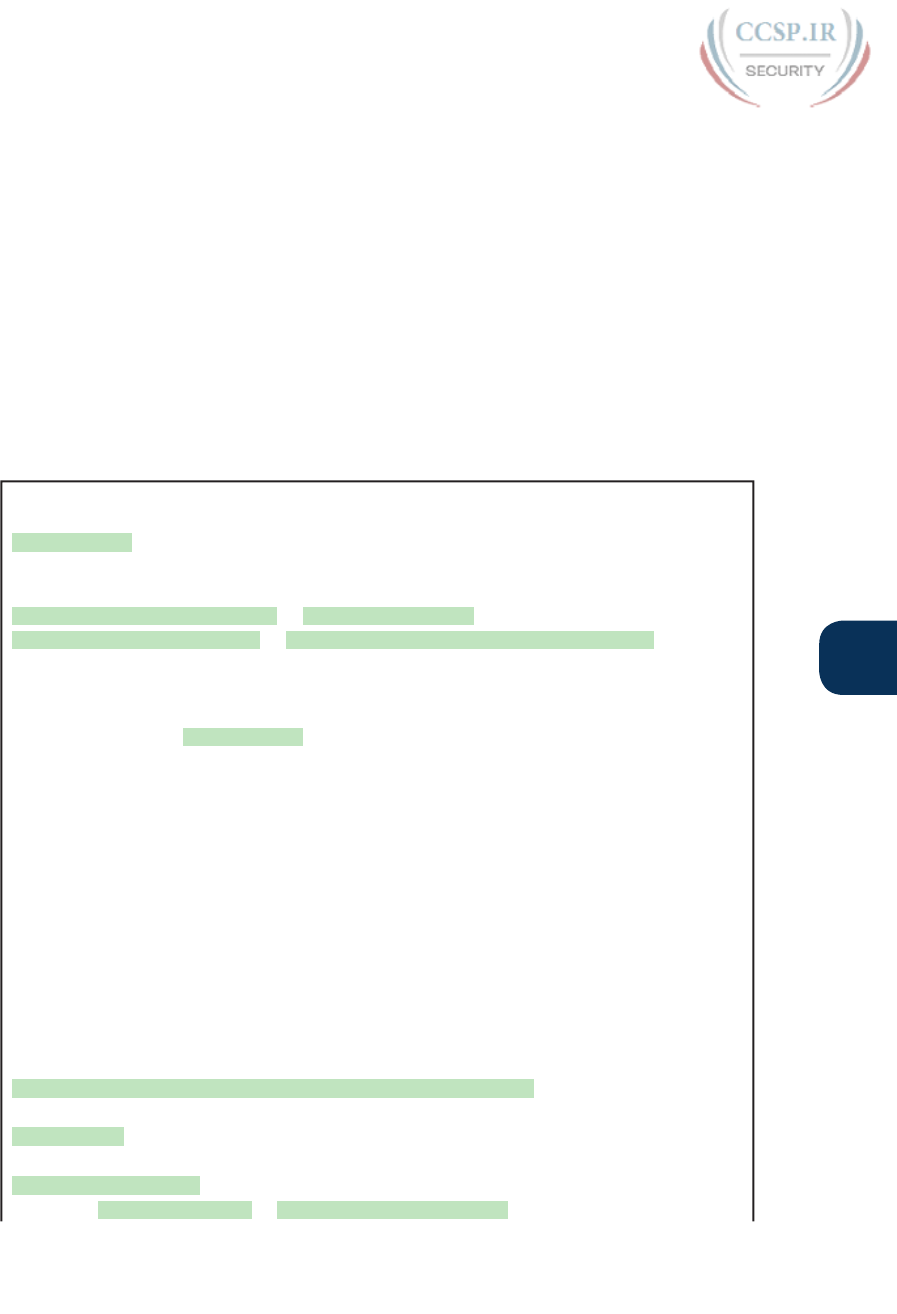
ptg17246291
Chapter 33: Device Management Protocols 795
33
Pay close attention to the local device’s interface and the neighboring device’s interface,
comparing the example to the figure. For example, SW2’s show cdp neighbors command
lists an entry for SW1, with SW2’s local interface of Gi0/2 and SW1’s interface of Gi0/1
under the heading “Port ID .”
This command also lists the platform, identifying the specific model of the neighboring
router or switch. So, even using this basic information, you could either construct a figure
like Figure 33-7 or confirm that the details in the figure are correct.
Next, consider the show cdp neighbors detail command as shown in Example 33-12, again
taken from switch SW2. This command lists more detail, as you might have guessed. The
detail lists the full name of the switch model (WS-2960-24TT-L) and the IP address config-
ured on the neighboring device. You have to look closely, but the example has one long
group of messages for each of the two neighbors; the example includes one comment line
with gray highlight to help you find the dividing point between groups of messages .
Example 33-12 show cdp neighbors detail Command on SW2
SW2# show cdp neighbors detail
-------------------------
Device ID: SW1
Entry address(es):
IP address: 172.16.1.1
Platform: cisco WS-C2960-24TT-L, Capabilities: Switch IGMP
Interface: GigabitEthernet0/2, Port ID (outgoing port): GigabitEthernet0/1
Holdtime : 161 sec
Version :
Cisco IOS Software, C2960 Software (C2960-LANBASEK9-M), Version 15.0(1)SE3, RELEASE
SOFTWARE (fc1)
Technical Support: http://www.cisco.com/techsupport
Copyright (c) 1986-2012 by Cisco Systems, Inc.
Compiled Wed 30-May-12 14:26 by prod_rel_team
advertisement version: 2
Protocol Hello: OUI=0x00000C, Protocol ID=0x0112; payload len=27,
value=00000000FFFFFFFF010221FF00000000000018339D7B0E80FF0000
VTP Management Domain: ''
Native VLAN: 1
Duplex: full
Management address(es):
IP address: 172.16.1.1
! This is a comment from the author: next lines are about R1.
-------------------------
Device ID: R1
Entry address(es):
IP address: 10.1.1.9
Platform: Cisco CISCO2901/K9, Capabilities: Router Switch IGMP
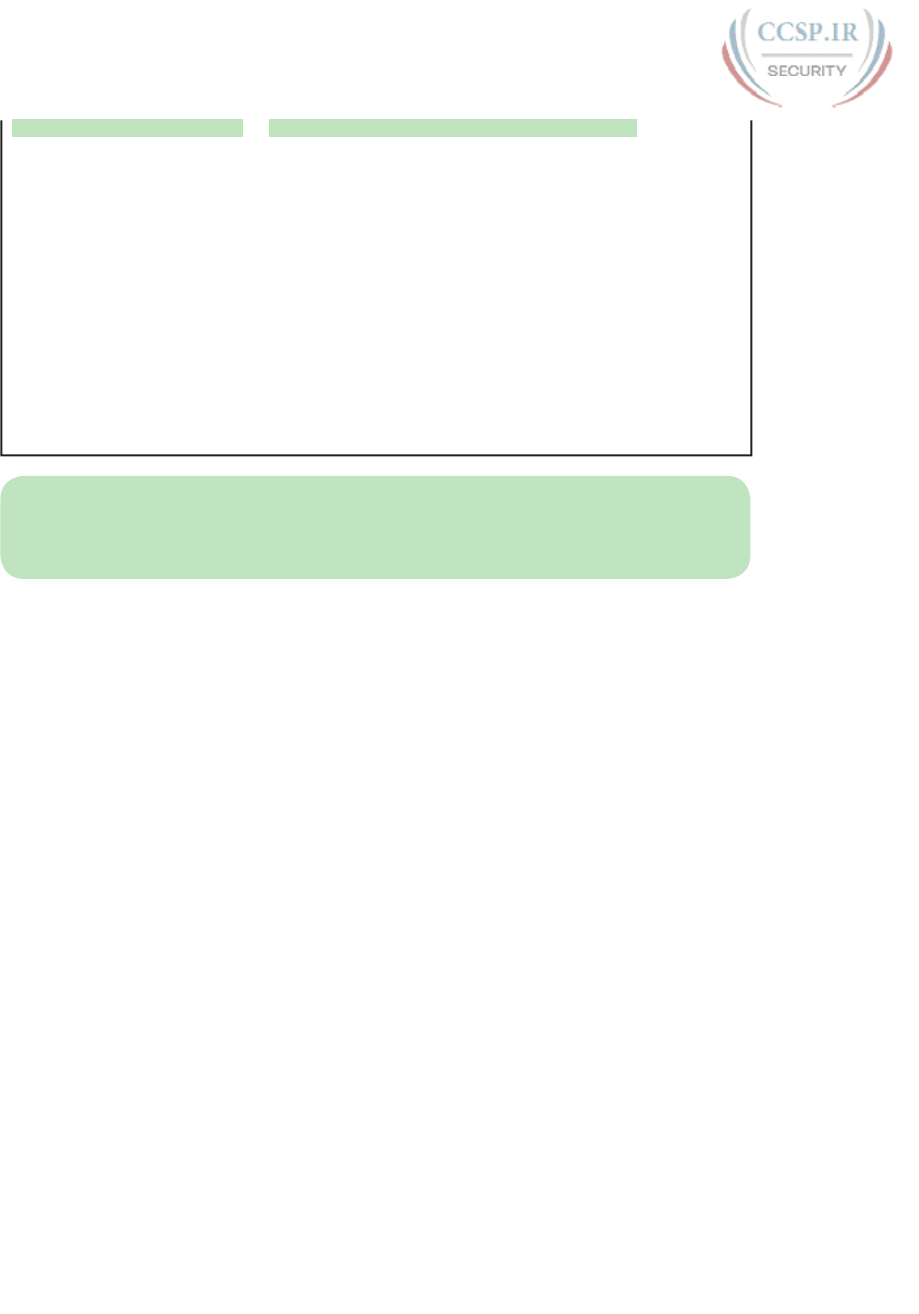
ptg17246291
796 CCENT/CCNA ICND1 100-105 Official Cert Guide
Interface: FastEthernet0/13, Port ID (outgoing port): GigabitEthernet0/1
Holdtime : 127 sec
Version :
Cisco IOS Software, C2900 Software (C2900-UNIVERSALK9-M), Version 15.2(4)M1, RELEASE
SOFTWARE (fc1)
Technical Support: http://www.cisco.com/techsupport
Copyright (c) 1986-2012 by Cisco Systems, Inc.
Compiled Thu 26-Jul-12 20:54 by prod_rel_team
advertisement version: 2
VTP Management Domain: ''
Duplex: full
Management address(es):
NOTE The show cdp entry name command lists the exact same details shown in the out-
put of the show cdp neighbors detail command, but for only the one neighbor listed in the
command.
As you can see, you can sit on one device and discover a lot of information about a neigh-
boring device—a fact that actually creates a security exposure. Cisco recommends that CDP
be disabled on any interface that might not have a need for CDP. For switches, any switch
port connected to another switch, a router, or to an IP phone should use CDP.
Finally, note that CDP shows information about directly connected neighbors. For instance,
show cdp neighbors on SW1 would list an entry for SW2 in this case, but not R1, because
R1 is not directly connected to SW1 .
Configuring and Verifying CDP Itself
Most of the work you do with CDP relates to what CDP can tell you with show commands.
However, it is an IOS feature, so you can configure CDP and use some show commands to
examine the status of CDP itself.
IOS typically enables CDP globally and on each interface by default. You can then disable
CDP per interface with the no cdp enable interface subcommand and later re-enable it
with the cdp enable interface subcommand. To disable and re-enable CDP globally on the
device, use the no cdp run and cdp run global commands, respectively.
To examine the status of CDP itself, use the commands in Table 33-4.
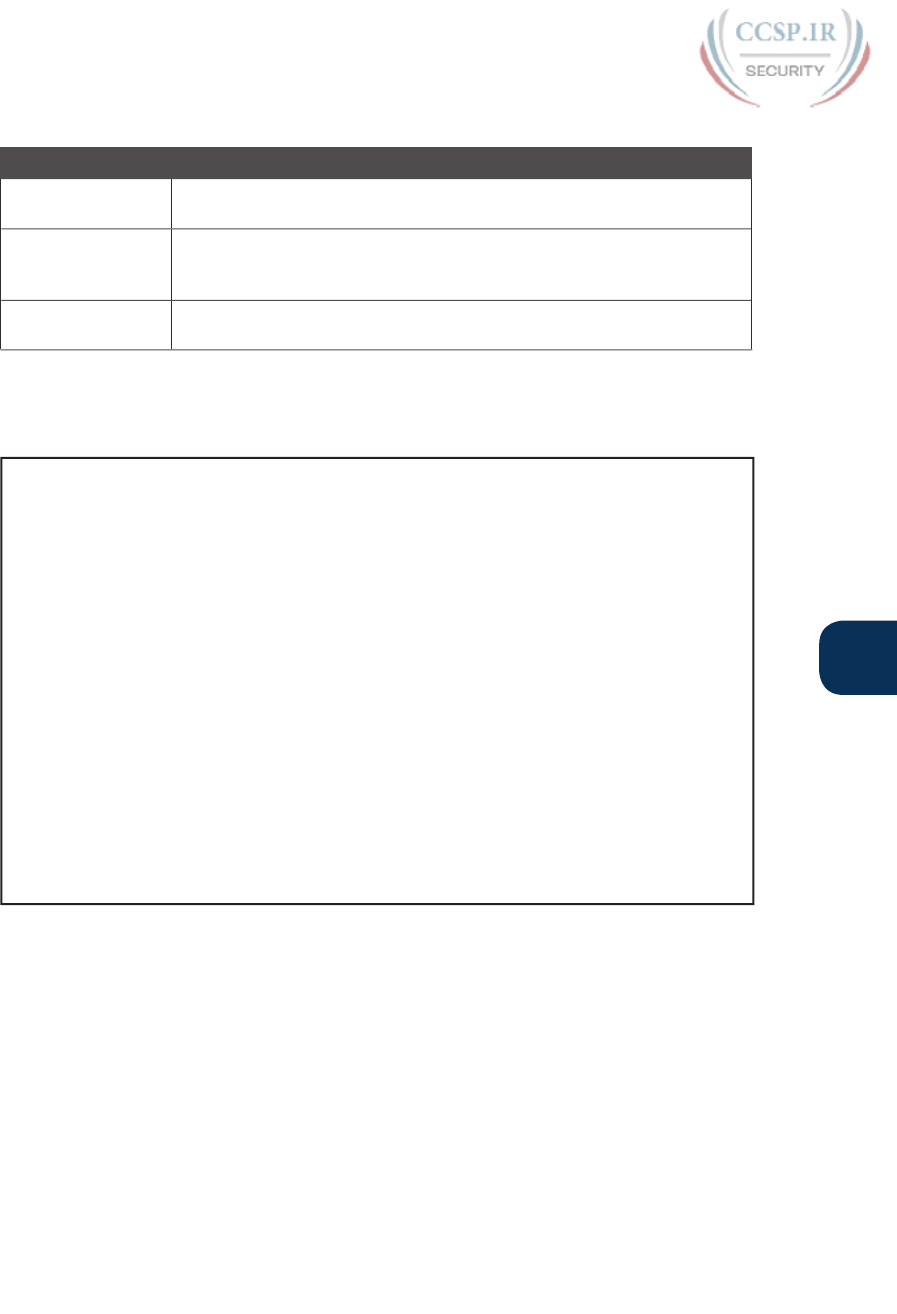
ptg17246291
Chapter 33: Device Management Protocols 797
33
Table 33-4 Commands Used to Verify CDP Operations
Command Description
show cdp States whether CDP is enabled globally, and lists the default update and
holdtime timers.
show cdp interface
[type number]
States whether CDP is enabled on each interface, or a single interface if
the interface is listed, and states update and holdtime timers on those
interfaces.
show cdp traffic Lists global statistics for the number of CDP advertisements sent and
received.
Example 33-13 lists sample output from each of the commands in Table 33-4, based on
switch SW2 in Figure 33-7.
Example 33-13 show cdp Commands That Show CDP Status
SW2# show cdp
Global CDP information:
Sending CDP packets every 60 seconds
Sending a holdtime value of 180 seconds
Sending CDPv2 advertisements is enabled
SW2# show cdp interface FastEthernet0/13
FastEthernet0/13 is up, line protocol is up
Encapsulation ARPA
Sending CDP packets every 60 seconds
Holdtime is 180 seconds
SW2# show cdp traffic
CDP counters :
Total packets output: 304, Input: 305
Hdr syntax: 0, Chksum error: 0, Encaps failed: 0
No memory: 0, Invalid packet: 0,
CDP version 1 advertisements output: 0, Input: 0
CDP version 2 advertisements output: 304, Input: 305
Implementing Link Layer Discovery Protocol
Cisco created the Cisco-proprietary CDP before any standard existed for a similar protocol.
CDP has many benefits. As a Layer 2 protocol, sitting on top of Ethernet, it does not rely
on a working Layer 3 protocol. It provides device information that can be useful in a variety
of ways. Cisco had a need but did not see a standard that met the need, so Cisco made up a
protocol, as has been the case many times over history with many companies and protocols.
Link Layer Discovery Protocol (LLDP), defined in IEEE standard 802.1AB, provides a stan-
dardized protocol that provides the same general features as CDP. LLDP has similar con-
figuration and practically identical show commands as compared with CDP. For example,
scan the output in Example 33-14. It shows LLDP output from switch SW2, taken once
LLDP was enabled in the same network used in the CDP examples. You should see similar
information in the command output, but also some differences in formatting and small dif-
ferences in the information provided.
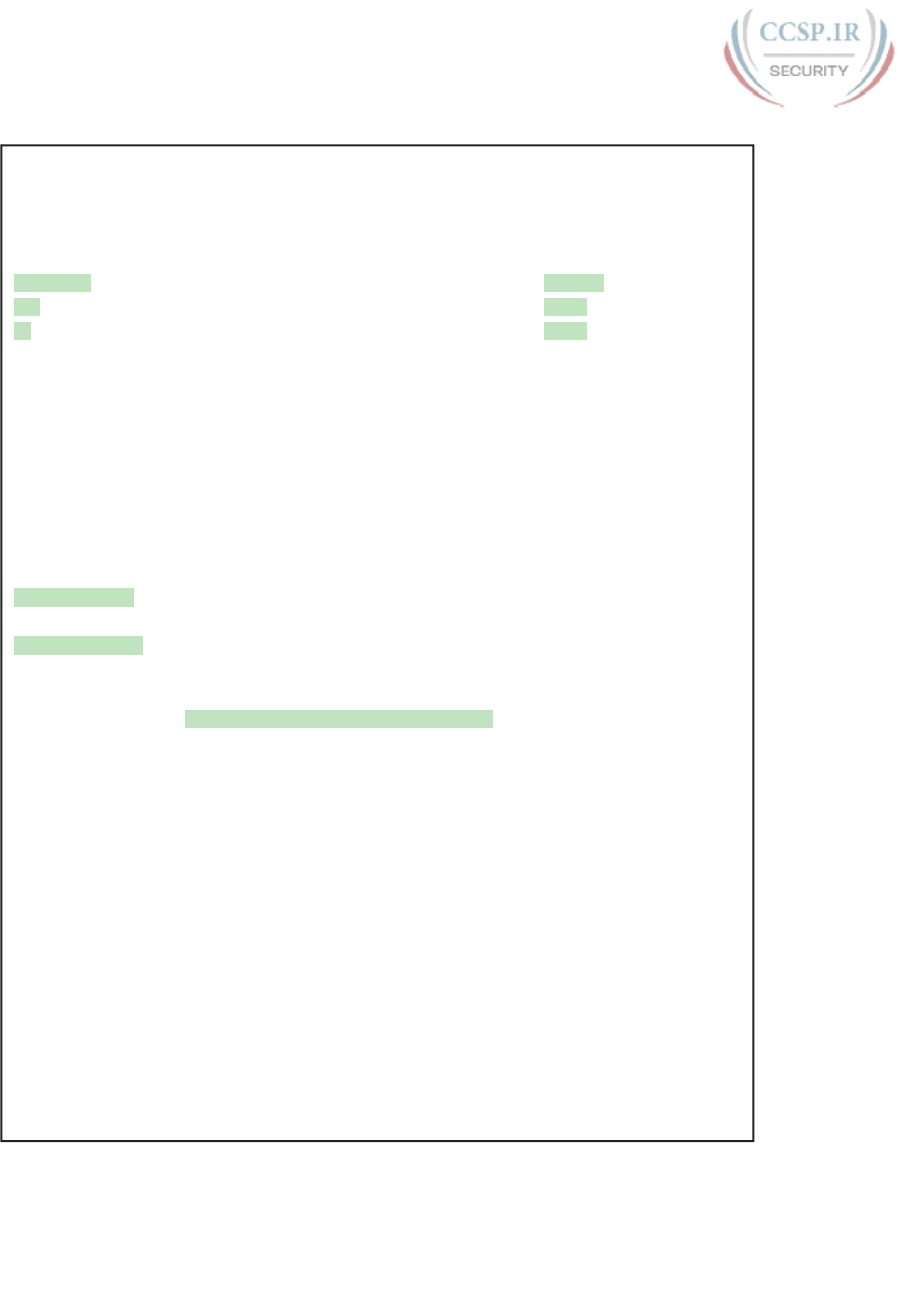
ptg17246291
798 CCENT/CCNA ICND1 100-105 Official Cert Guide
Example 33-14 show lldp Commands on SW2
SW2# show lldp neighbors
Capability codes:
(R) Router, (B) Bridge, (T) Telephone, (C) DOCSIS Cable Device
(W) WLAN Access Point, (P) Repeater, (S) Station, (O) Other
Device ID Local Intf Hold-time Capability Port ID
SW1 Gi0/2 105 B Gi0/1
R2 Fa0/13 91 R Gi0/1
Total entries displayed: 2
SW2# show lldp entry R2
Capability codes:
(R) Router, (B) Bridge, (T) Telephone, (C) DOCSIS Cable Device
(W) WLAN Access Point, (P) Repeater, (S) Station, (O) Other
------------------------------------------------
Chassis id: 0200.2222.2222
Port id: Gi0/1
Port Description: GigabitEthernet0/1
System Name: R2
System Description:
Cisco IOS Software, C2900 Software (C2900-UNIVERSALK9-M), Version 15.4(3)M3, RELEASE
SOFTWARE (fc2)
Technical Support: http://www.cisco.com/techsupport
Copyright (c) 1986-2015 by Cisco Systems, Inc.
Compiled Fri 05-Jun-15 13:24 by prod_rel_team
Time remaining: 100 seconds
System Capabilities: B,R
Enabled Capabilities: R
Management Addresses:
IP: 10.1.1.9
Auto Negotiation - not supported
Physical media capabilities - not advertised
Media Attachment Unit type - not advertised
Vlan ID: - not advertised
Total entries displayed: 1
The most important take-away from the output is the consistency between CDP and LLDP
in how they refer to the interfaces. Both the show cdp neighbors and show lldp neighbors
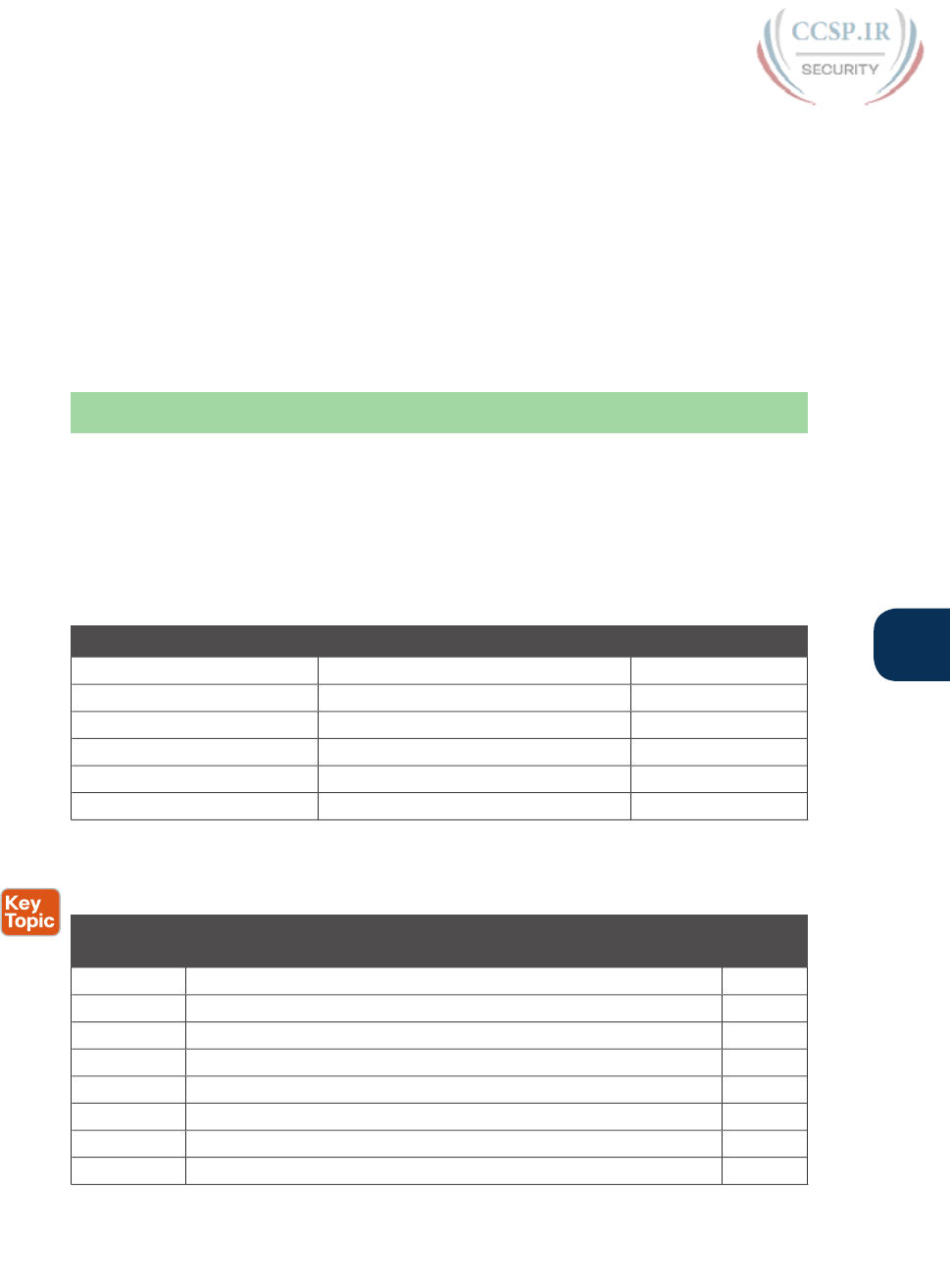
ptg17246291
Chapter 33: Device Management Protocols 799
33
commands have “local intf” (interface) and “port ID” columns. These columns refer to the
local device’s interface and the neighboring device’s interface, respectively.
LLDP typically requires configuration, but with similar structure to CDP configuration. To
enable LLDP global, use the lldp run global command. Then, to enable it on each desired
interface, you need to add two commands: lldp transmit and lldp receive. (You can config-
ure LLDP to only send or only receive messages by configuring only one of the options.)
Finally, checking LLDP status uses the exact same commands as CDP as listed in Table 33-4,
other than the fact that you use the lldp keyword instead of cdp. For instance, show lldp
interface lists the interfaces on which LLDP is enabled.
Chapter Review
One key to doing well on the exams is to perform repetitive spaced review sessions. Review
this chapter’s material using either the tools in the book, DVD, or interactive tools for the
same material found on the book’s companion website. Refer to the “Your Study Plan” ele-
ment for more details. Table 33-5 outlines the key review elements and where you can find
them. To better track your study progress, record when you completed these activities in
the second column.
Table 33-5 Chapter Review Tracking
Review Element Review Date(s) Resource Used
Review key topics Book, DVD/website
Review key terms Book, DVD/website
Answer DIKTA questions Book, PCPT
Review memory tables Book, App
Do labs Blog
Review command references Book
Review All the Key Topics
Table 33-6 Key Topics for Chapter 33
Key Topic
Element
Description Page
Number
Figure 33-1 Logging to console and terminal 781
Figure 33-2 Logging to syslog and buffer 782
Figure 33-3 Log message levels 783
Table 33-2 Logging configuration commands 783
List Roles of NTP clients, servers, and client/servers 790
List Key facts about loopback interfaces 792
List Information gathered by CDP 793
Table 33-3 Three CDP show commands that list information about neighbors 794
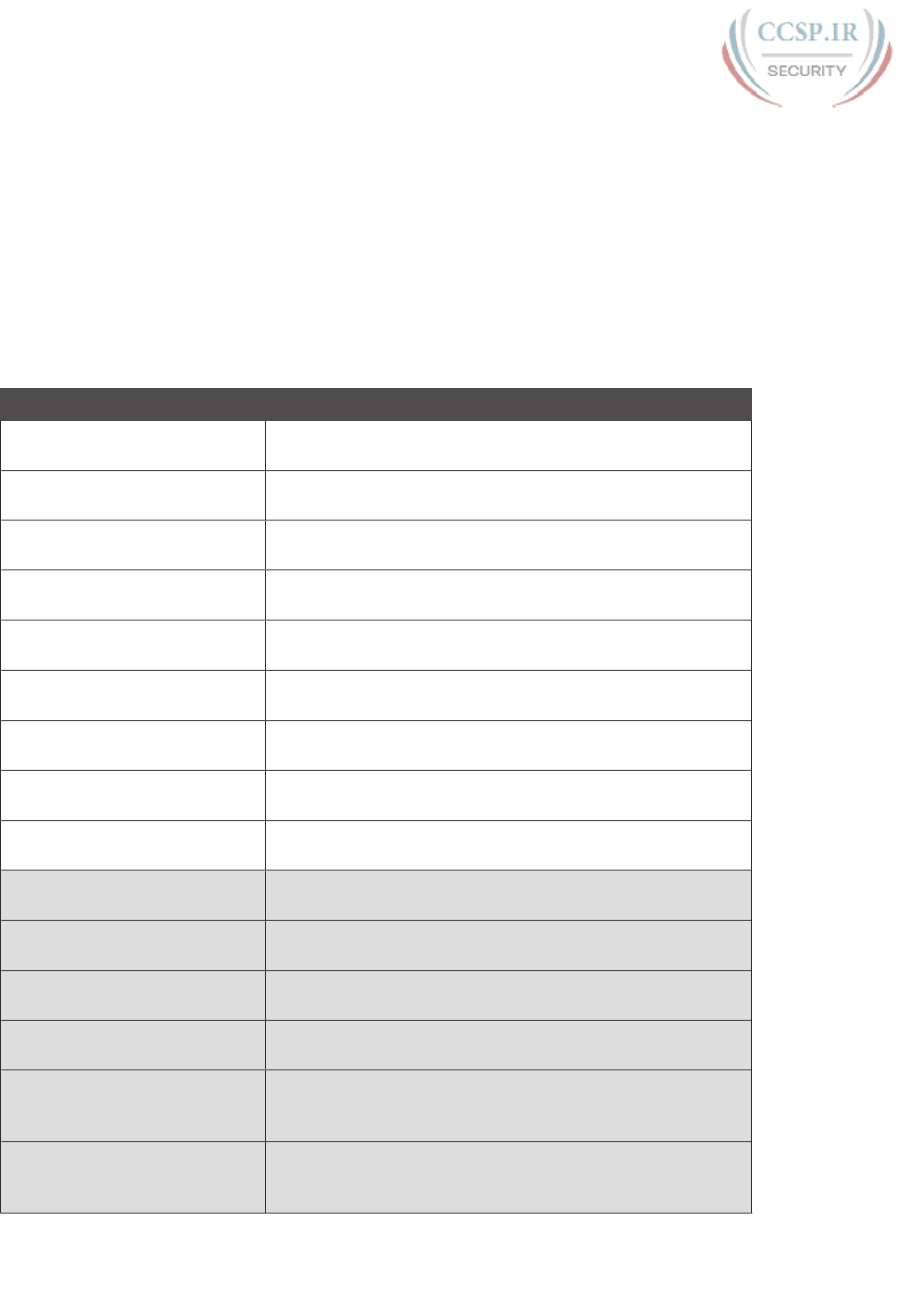
ptg17246291
800 CCENT/CCNA ICND1 100-105 Official Cert Guide
Key Terms You Should Know
log message, syslog server, Network Time Protocol (NTP), NTP client, NTP Client/Server
Mode, NTP Server, NTP synchronization, CDP, LLDP
Command References
Tables 33-7 and 33-8 list configuration and verification commands used in this chapter. As
an easy review exercise, cover the left column in a table, read the right column, and try to
recall the command without looking. Then repeat the exercise, covering the right column,
and try to recall what the command does.
Table 33-7 Configuration Command Reference
Command Description
[no] logging console Enables (or disables with the no option) logging to the
console device.
[no] logging monitor Enables (or disables with the no option) logging to users
connected to the device with SSH or Telnet.
[no] logging buffered Enables (or disables with the no option) logging to an
internal buffer.
logging [host] ip-address |
hostname
Enables logging to a syslog server.
logging console level-name |
level-number
Sets the log message level for console log messages.
logging monitor level-name |
level-number
Sets the log message level for log messages sent to SSH and
Telnet users.
logging buffered
level-name | level-number
Sets the log message level for buffered log messages
displayed later by the show logging command.
logging trap level-name |
level-number
Sets the log message level for messages sent to syslog
servers.
[no] service sequence-numbers Global command to enable or disable (with the no option)
the use of sequence numbers in log messages.
clock timezone name
+–number
Global command that names a timezone and defines the +/–
offset versus UTC.
clock summertime name
recurring
Global command that names a daylight savings time for a
timezone and tells IOS to adjust the clock automatically.
ntp server address | hostname Global command that configures the device as an NTP client
by referring to the address or name of an NTP server.
ntp master stratum-level Global command that configures the device as an NTP
server and assigns its local clock stratum level.
ntp source name/number Global command that tells NTP to use the listed interface
(by name/number) for the source IP address for NTP
messages.
interface loopback number Global command that, at first use, creates a loopback
interface. At all uses, it also moves the user into interface
configuration mode for that interface.
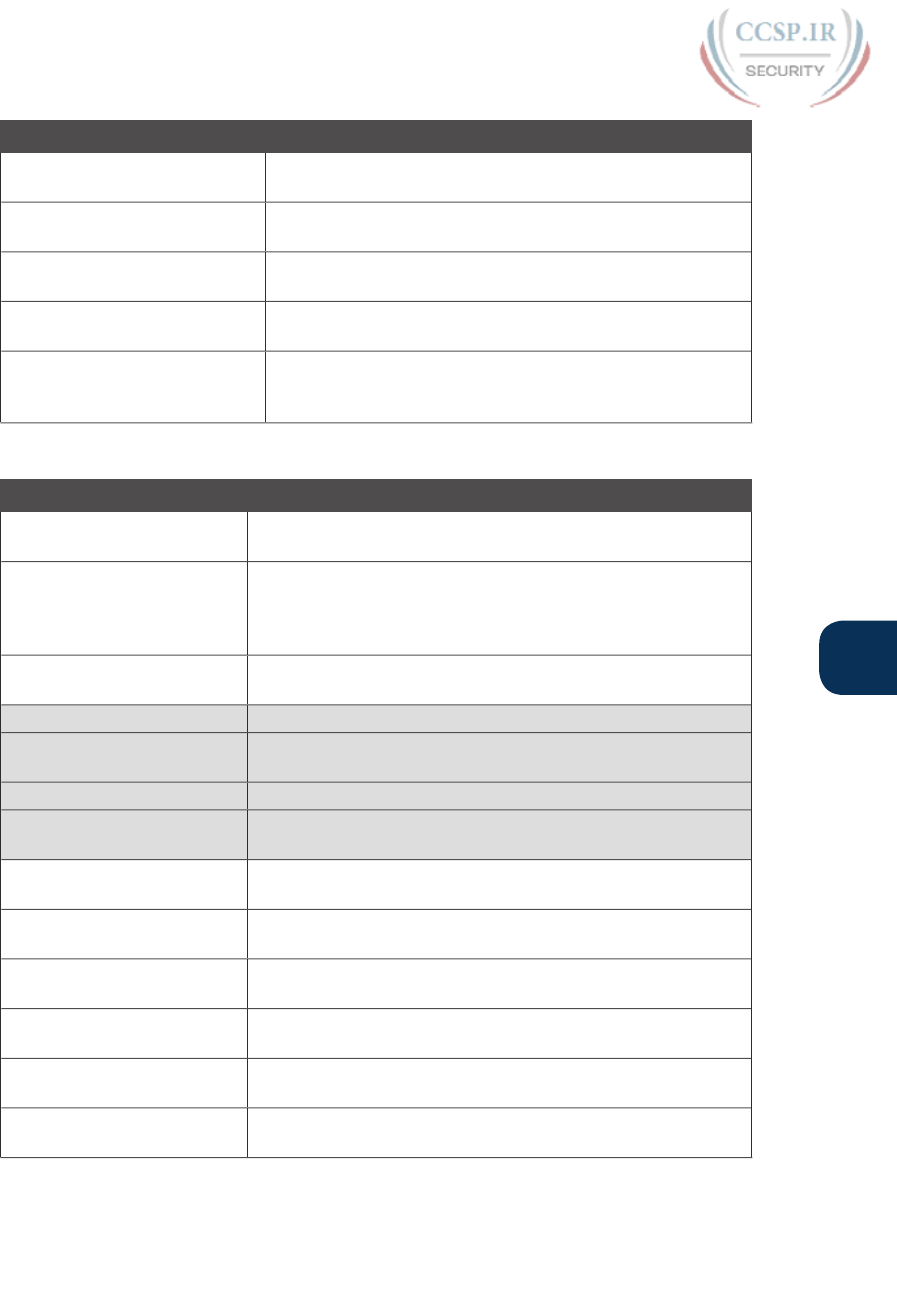
ptg17246291
Chapter 33: Device Management Protocols 801
33
Command Description
[no] cdp run Global command that enables and disables (with the no
option) CDP for the entire switch or router.
[no] cdp enable Interface subcommand to enable and disable (with the no
option) CDP for a particular interface.
[no] lldp run Global command to enable and disable (with the no option)
LLDP for the entire switch or router.
[no] lldp transmit Interface subcommand to enable and disable (with the no
option) the transmission of LLDP messages on the interface.
[no] lldp receive Interface subcommand to enable and disable (with the no
option) the processing of received LLDP messages on the
interface.
Table 33-8 Chapter 33 EXEC Command Reference
Command Description
show logging Lists the current logging configuration, and lists buffered log
messages at the end.
terminal monitor
terminal no monitor
For a user (SSH or Telnet) session, toggles on (terminal
monitor) or off (terminal no monitor) the receipt of log
messages, for that one session, if logging monitor is also
configured.
[no] debug {various}EXEC command to enable or disable (with the no option) one
of a multitude of debug options.
show clock Lists the time-of-day and the date per the local device.
show ntp associations Shows all NTP clients and servers with which the local device
is attempting to synchronize with NTP.
show ntp status Shows current NTP client status in detail.
show interfaces loopback
number
Shows the current status of the listed loopback interface.
show cdp | lldp neighbors
[type number]
Lists one summary line of information about each neighbor;
optionally, lists neighbors off the listed interface.
show cdp | lldp neighbors
detail
Lists one large set of information (approximately 15 lines) for
every neighbor.
show cdp | lldp entry name Displays the same information as show cdp|lldp neighbors
detail but only for the named neighbor.
show cdp | lldp States whether CDP or LLDP is enabled globally, and lists the
default update and holdtime timers.
show cdp | lldp interface
[type number]
States whether CDP or LDP is enabled on each interface, or a
single interface if the interface is listed.
show cdp | lldp traffic Displays global statistics for the number of CDP or LDP
advertisements sent and received.
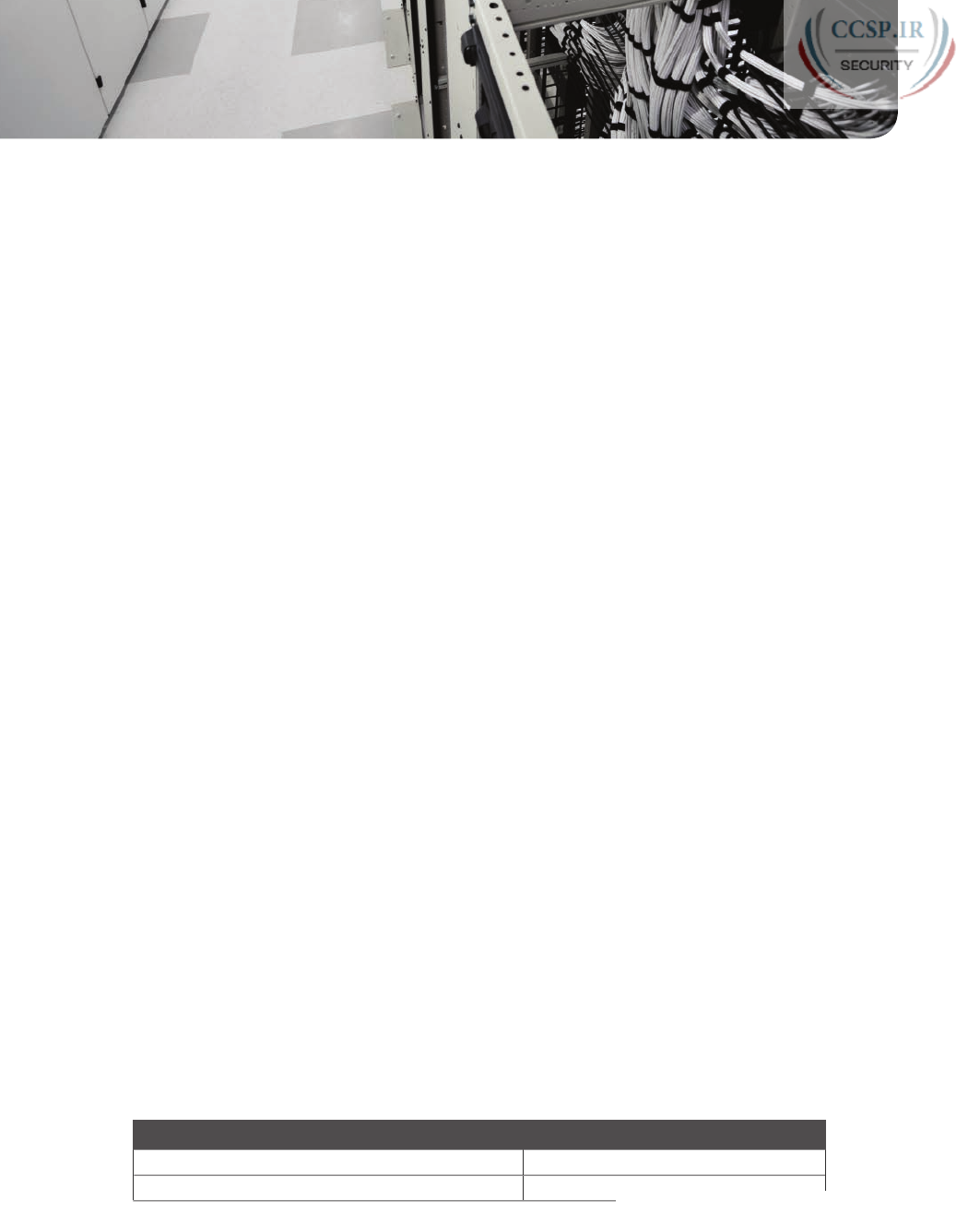
ptg17246291
CHAPTER 34
Device Security Features
This chapter covers the following exam topics:
1.0 Network Fundamentals
1.3 Describe the impact of infrastructure components in an enterprise network
1.3.a Firewalls
5.0 Infrastructure Management
5.4 Configure, verify, and troubleshoot basic device hardening
5.4.a Local authentication
5.4.b Secure password
5.4.c Access to device
5.4.c.1 Source address
5.4.c.2 Telnet/SSH
5.4.d Login banner
This chapter is all about preventing the wrong people from gaining access to your routers
and switches. The focus here is not on the network itself, but the devices.
The first half of the chapter focuses on passwords. Earlier chapters introduced many of the
configuration concepts related to login security. This chapter revisits those topics and takes
the discussion a little deeper, particularly about how to create the most secure passwords
possible.
The second half of the chapter discusses a wide variety of tools with the theme of keeping
out the people who should not be in the router or switch. This section includes login ban-
ners, which should be set to tell unauthorized personnel to go away; preventing common
methods of attack by disabling ports and services; and using ACLs to filter the address of
the devices that attempt to log in to the router or switch.
“Do I Know This Already?” Quiz
Take the quiz (either here, or use the PCPT software) if you want to use the score to help
you decide how much time to spend on this chapter. The answers are at the bottom of the
page following the quiz, and the explanations are in DVD Appendix C and in the PCPT
software.
Table 34-1 “Do I Know This Already?” Foundation Topics Section-to-Question Mapping
Foundation Topics Section Questions
Securing IOS Passwords 1–3
Cisco Device Hardening 4–5
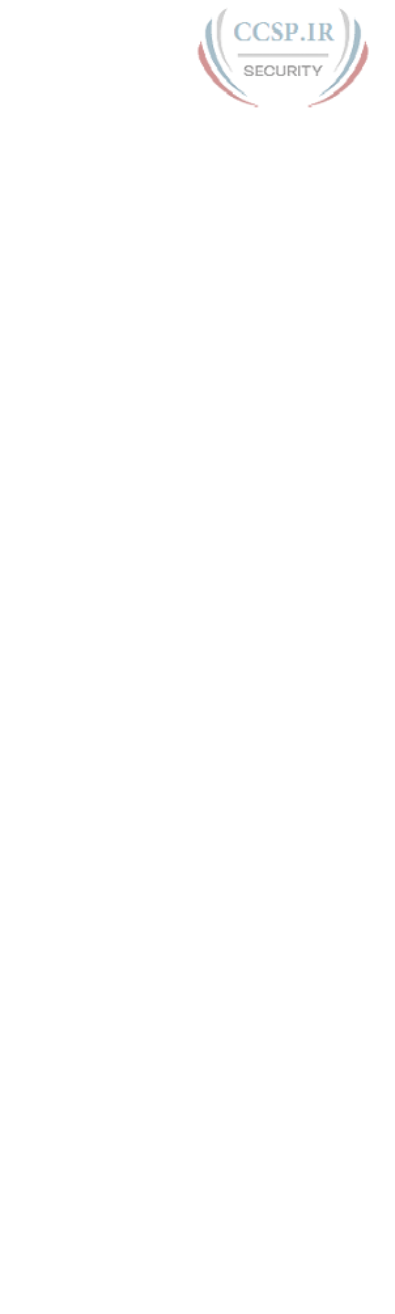
ptg17246291
1.
Imagine that you have configured the enable secret command, followed by the
enable password command, from the console. You log out of the switch and log
back in at the console. Which command defines the password that you had to enter
to access privileged mode?
a. enable password
b. enable secret
c. Neither
d. The password command, if it’s configured
2.
Some IOS commands store passwords as clear text, but you can then encrypt the
passwords with the service password-encryption global command. By comparison,
other commands store a computed hash of the password, rather than storing the pass-
word. Comparing the two options, which one answer is the most accurate about why
one method is better than the other?
a. Using hashes is preferred because encrypted IOS passwords can be easily
decrypted.
b. Using hashes is preferred because of the large CPU effort required for encryption.
c. Using encryption is preferred because it provides stronger password protection.
d. Using encryption is preferred because of the large CPU effort required for hashes.
3.
A network engineer issues a show running-config command and sees only one line of
output that mentions the enable secret command, as follows:
enable secret 5 $1$ZGMA$e8cmvkz4UjiJhVp7.maLE1
Which of the following is true about users of this router?
a. A user must type $1$ZGMA$e8cmvkz4UjiJhVp7.maLE1 to reach enable mode.
b. The router will hash the clear-text password that the user types to compare to
the hashed password.
c. A no service password-encryption configuration command would decrypt this
password.
d. The router will decrypt the password in the configuration to compare to the
clear-text password typed by the user.
4.
The following command was copied and pasted into configuration mode when a user
was telnetted into a Cisco switch:
banner login this is the login banner
Which of the following is true about what occurs the next time a user logs in from
the console?
a. No banner text is displayed.
b. The banner text “his is ” is displayed.
c. The banner text “this is the login banner” is displayed.
d. The banner text “Login banner configured, no text defined” is displayed.
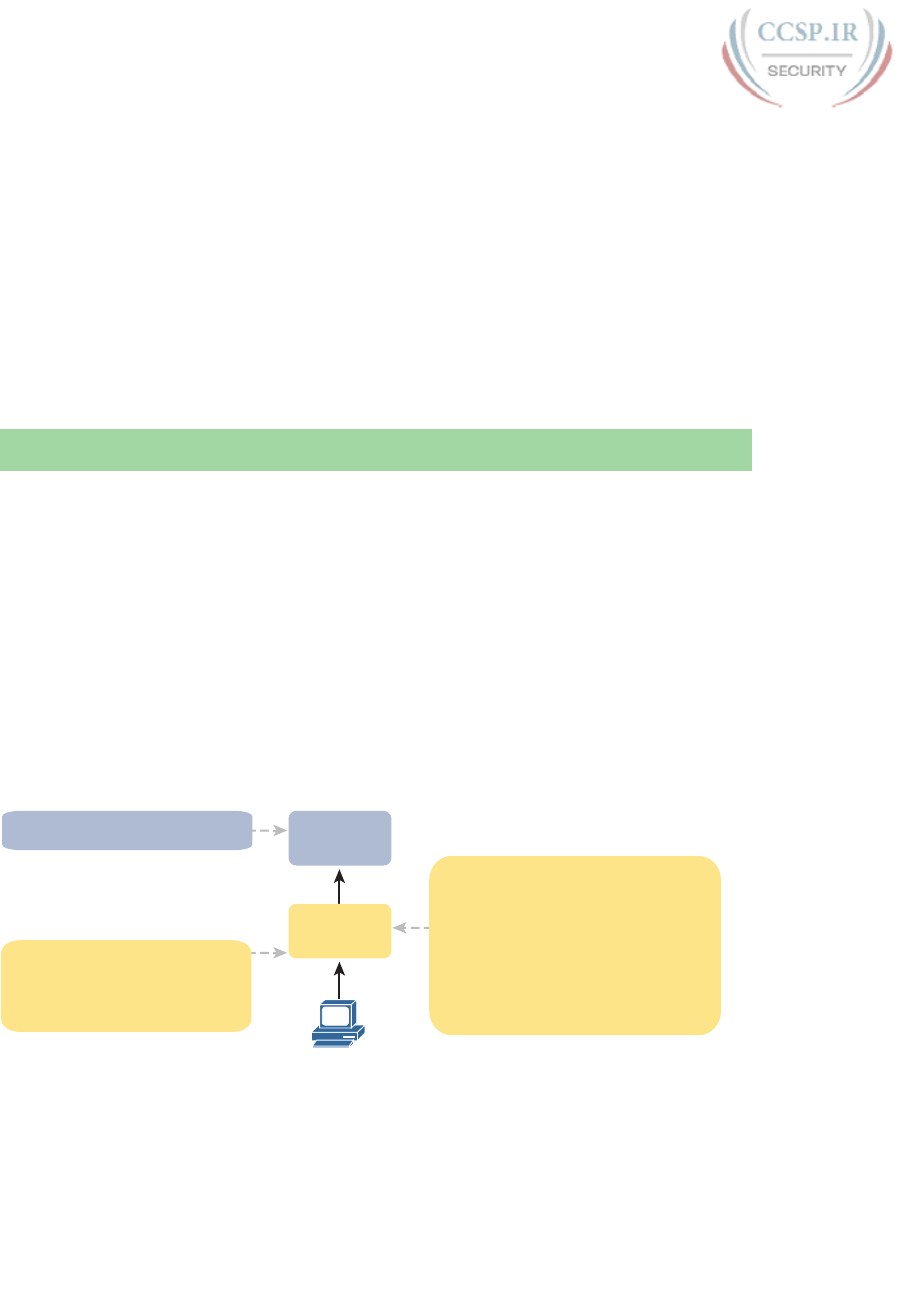
ptg17246291
804 CCENT/CCNA ICND1 100-105 Official Cert Guide
5.
A single-line ACL has been added to a router configuration using the command ip
access-list 1 permit 172.16.4.0 0.0.1.255. The configuration also includes the ip
access-class 1 in command in VTY configuration mode. Which answer accurately
describes how the router uses ACL 1?
a. Hosts in subnet 172.16.4.0/23 alone can telnet into the router.
b. CLI users cannot telnet from the router to hosts in subnet 172.16.4.0/23 alone.
c. Hosts in subnet 172.16.4.0/23 alone can log in but cannot reach enable mode of
the router.
d. The router will only forward packets with source addresses in subnet
172.16.4.0/23.
Foundation Topics
Securing IOS Passwords
The ultimate way to protect passwords in Cisco IOS devices is to not store passwords in IOS
devices. That is, for any functions that can use an external Authentication, Authorization,
and Accounting (AAA) server, use it. However, it is common to store some passwords in a
router or switch configuration, and this first section of the chapter discusses some of the
ways to protect those passwords.
As a brief review, Figure 34-1 summarizes some typical login security configuration on a
router or switch. On the lower left, you see Telnet support configured, with the use of a
password only (no username required). On the right, the configuration adds support for
login with both username and password, supporting both Telnet and SSH users. The upper
left shows the one command required to define an enable password in a secure manner.
line vty 0 15
transport input all
login local
username wendell secret odom
!
hostname sw1
ip domain-name example.com
crypto key generate rsa
SSH and Telnet
enable secret myenablepw
line vty 0 15
transport input telnet
login
password mytelnetpw
Telnet
Enable
Enable Mode
(sw1#)
User Mode
(sw1>)
Figure 34-1 Example Login Security Configuration
The rest of this first section of the chapter discusses how to make these passwords secure.
In particular, this section looks at ways to avoid keeping clear-text passwords in the con-
figuration and storing the passwords in ways that make it difficult for attackers to learn the
password .
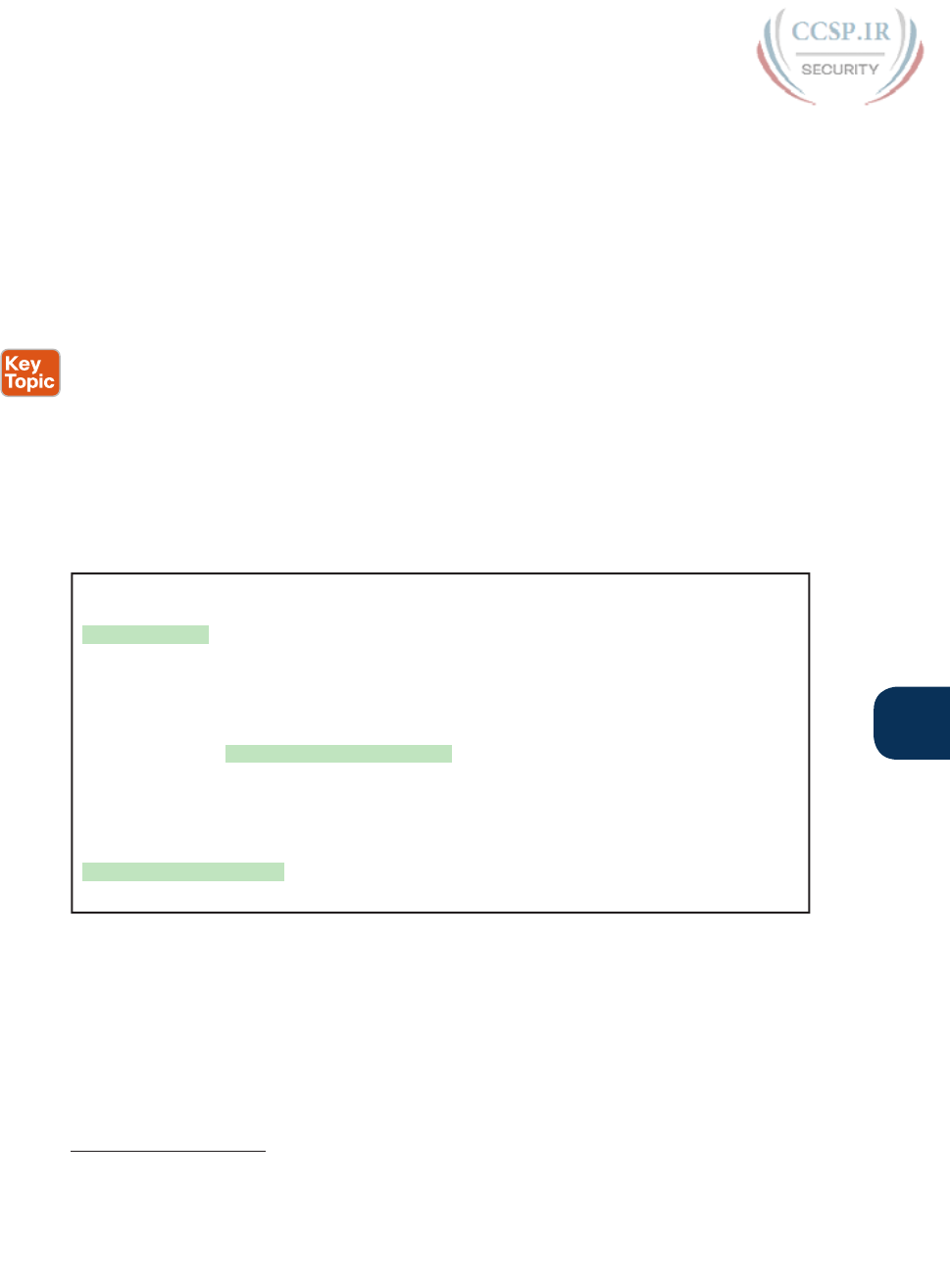
ptg17246291
Chapter 34: Device Security Features 805
34
Encrypting Older IOS Passwords with service password-encryption
Some older-style IOS passwords create a security exposure because the passwords exist
in the configuration file as clear-text. These clear-text passwords might be seen in printed
versions of the configuration files, in a backup copy of the configuration file stored on a
server, or as displayed on a network engineer’s display.
Cisco attempted to solve this clear-text problem by adding a command to encrypt those
passwords: the service password-encryption global configuration command. This command
encrypts passwords that are normally held as clear text, specifically the passwords for these
commands:
password password (console or vty mode)
username name password password (global)
enable name password password (global)
To see how it works, Example 34-1 shows how the service password-encryption command
encrypts the clear-text console password. The example uses the show running-config |
section line con 0 command both before and after the encryption; this command lists
only the section of the configuration about the console.
Example 34-1 Encryption and the service password-encryption Command
Switch3# show running-config | section line con 0
line con 0
password cisco
login
Switch3# configure terminal
Enter configuration commands, one per line. End with CNTL/Z.
Switch3(config)# service password-encryption
Switch3(config)# ^Z
Switch3# show running-config | section line con 0
line con 0
password 7 070C285F4D06
login
A close examination of the before and after show running-config command output reveals
both the obvious effect and a new concept. The encryption process now hides the original
clear-text password. Also, IOS needs a way to signal that the value in the password com-
mand lists an encrypted password, rather than the clear text. IOS adds the encryption or
encoding type of “7” to the command, which specifically refers to passwords encrypted
with the service password-encryption command. (IOS considers the clear-text passwords to
be type 0; some commands list the 0, and some do not.)
Answers to the “Do I Know This Already?” quiz:
1 B 2 A 3 B 4 B 5 A
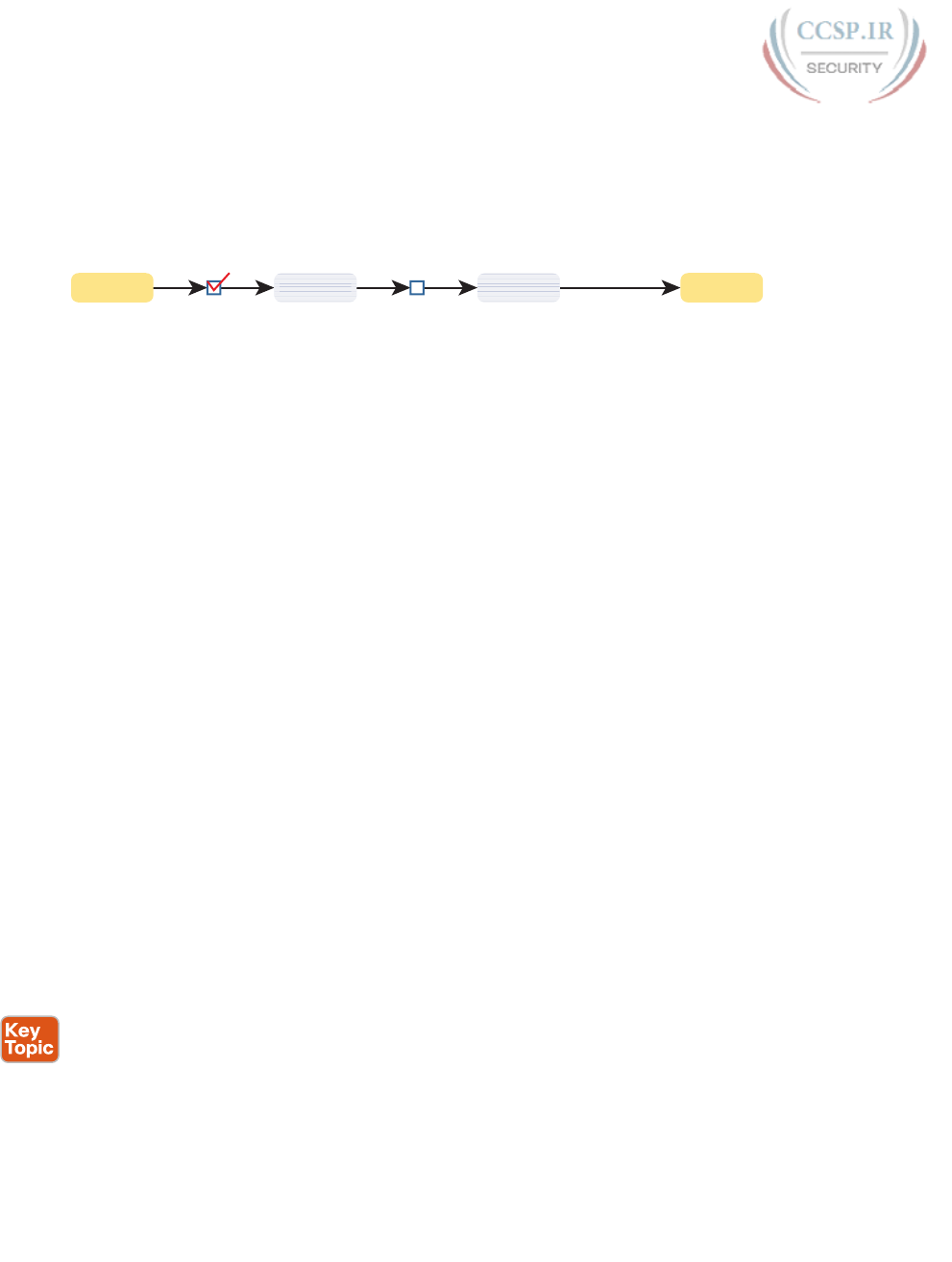
ptg17246291
806 CCENT/CCNA ICND1 100-105 Official Cert Guide
While the service password-encryption global command encrypts passwords, the no
service password-encryption global command does not immediately decrypt the pass-
words back to their clear-text state. Instead, the process works as shown in Figure 34-2.
Basically, after you enter the no service password-encryption command, the passwords
remain encrypted until you change a password.
mypass $Tm&x@3 mypass
Clear Encrypted
Enable Disable Change Password
Encrypted Clear
$@
$T & @3
$Tm&x@3
$Tm&x@3
$Tm&x@3
$Tm&x@3
$
$Tm&x@3
$@
$T & @3
$Tm&x@3
$Tm&x@3
$Tm&x@3
$Tm&x@3
$
Figure 34-2 Encryption is Immediate, Decryption Awaits Next Password Change
Unfortunately, the service password-encryption command does not protect the passwords
very well. Armed with the encrypted value, you can search the Internet and find sites
with tools to decrypt these passwords. In fact, you can take the encrypted password from
this example, plug it into one of these sites, and it decrypts to “cisco.” So, the service
password-encryption command will slow down the curious, but it will not stop a knowl-
edgeable attacker.
Encoding the Enable Passwords with Hashes
In the earliest days of IOS, Cisco used the enable password password global command
to define the password that users had to use to reach enable mode (after using the enable
EXEC command). However, as just noted, the enable password password command stored
the password as clear text, or was encrypted in a way that was easily decrypted.
Cisco solved the problem of only weak ways to store the password of the enable
password password global command by making a more secure replacement: the enable
secret password global command. However, both these commands exist in IOS even
today. The next few pages look at these two commands from a couple of angles, includ-
ing interactions between these two commands, why the enable secret command is more
secure, along with a note about some advancements in how IOS secures the enable secret
password .
Interactions Between Enable Password and Enable Secret
First, for real life: use the enable secret password global command, and ignore the enable
password password global command. That has been true for around 20 years.
However, to be complete, Cisco has never removed the much weaker enable password
command from IOS. So, on a single switch (or router), you can configure one or the other,
both, or neither. What then does the switch expect us to type as the password to reach
enable mode? It boils down to these rules:
Both commands configured: Users must use the password in the enable secret
password command (and ignore the enable password password command).
Only one command configured: Use the password in that one command.
Neither command configured (default): Console users move directly to enable mode
without a password prompt; Telnet and SSH users are rejected with no option to supply
an enable password.
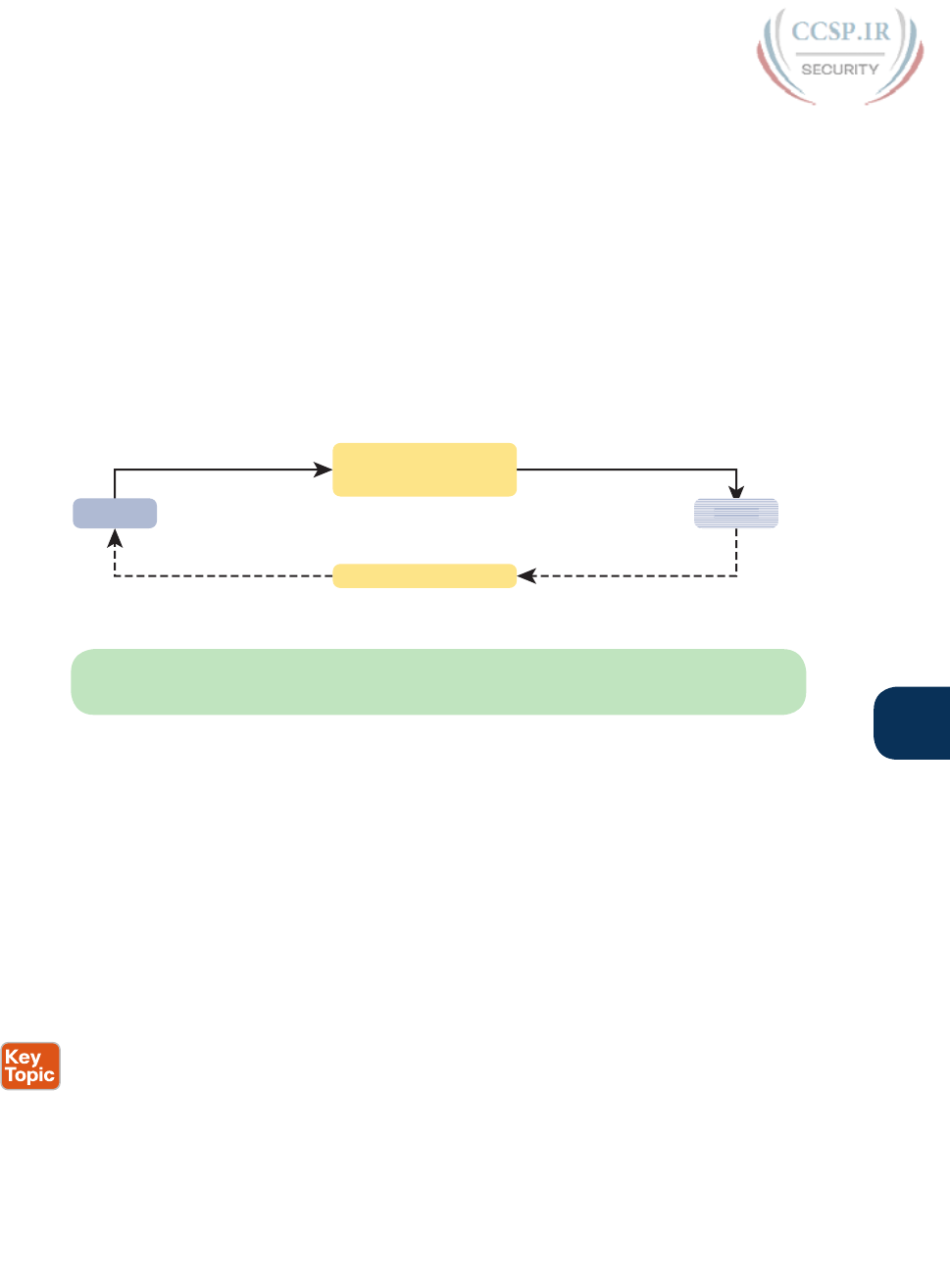
ptg17246291
Chapter 34: Device Security Features 807
34
Making the Enable Secret Truly Secret with a Hash
Cisco’s enable secret command protects the password value by never even storing the clear-
text password in the configuration. However, that one sentence may cause you a bit of
confusion: If the router or switch does not remember the clear-text password, how can the
switch know that the user typed the right password after using the enable command? This
section works through a few basics to show you how and appreciate why the password’s
value is secret.
First, by default, IOS uses a hash function called Message Digest 5 (MD5) to store an alter-
native value in the configuration, rather than the clear-text password. Think of MD5 as a
rather complex mathematical formula. In addition, this formula is chosen so that even if you
know the exact result of the formula—that is, the result after feeding the clear-text pass-
word through the formula as input—it is computationally difficult to compute the original
clear-text password. Figure 34-3 shows the main ideas :
Clear Text Secret
MD5 Hash:
F(Clear Text) = Secret
)·6HFUHW &OHDU7H[W
Computationally Difficult!
St
Secret
Secret
Secret
Secret
Sec e
Computationally Simple!
Figure 34-3 One-Way Nature of MD5 Hash to Create Secret
NOTE “Computationally difficult” is almost a code phrase, meaning that the designers of
the function hope that no one is willing to take the time to compute the original clear text.
So, if the original clear-text password cannot be re-created, how can a switch or router use
it to compare to the clear-text password typed by the user? The answer depends on another
fact about these security hashes like MD5: Each clear-text input results in a unique result
from the math formula.
The enable secret fred command generates an MD5 hash. If a user types “fred” when trying
to enter enable mode, IOS will run MD5 against that value and get the same MD5 hash as
is listed in the enable secret command, so IOS allows the user to access enable mode. If the
user typed any other value besides “fred”, IOS would compute a different MD5 hash than
the value stored with the enable secret command, and IOS would reject that user’s attempt
to reach enable mode.
Knowing that fact, the switch can make a comparison when a user types a password after
using the enable EXEC command as follows:
Step 1. IOS computes the MD5 hash of the password in the enable secret command
and stores the hash of the password in the configuration.
Step 2. When the user types the enable command to reach enable mode, a password
that needs to be checked against that configuration command, IOS hashes the
clear-text password as typed by the user.
Step 3. IOS compares the two hashed values: If they are the same, the user-typed pass-
word must be the same as the configured password.
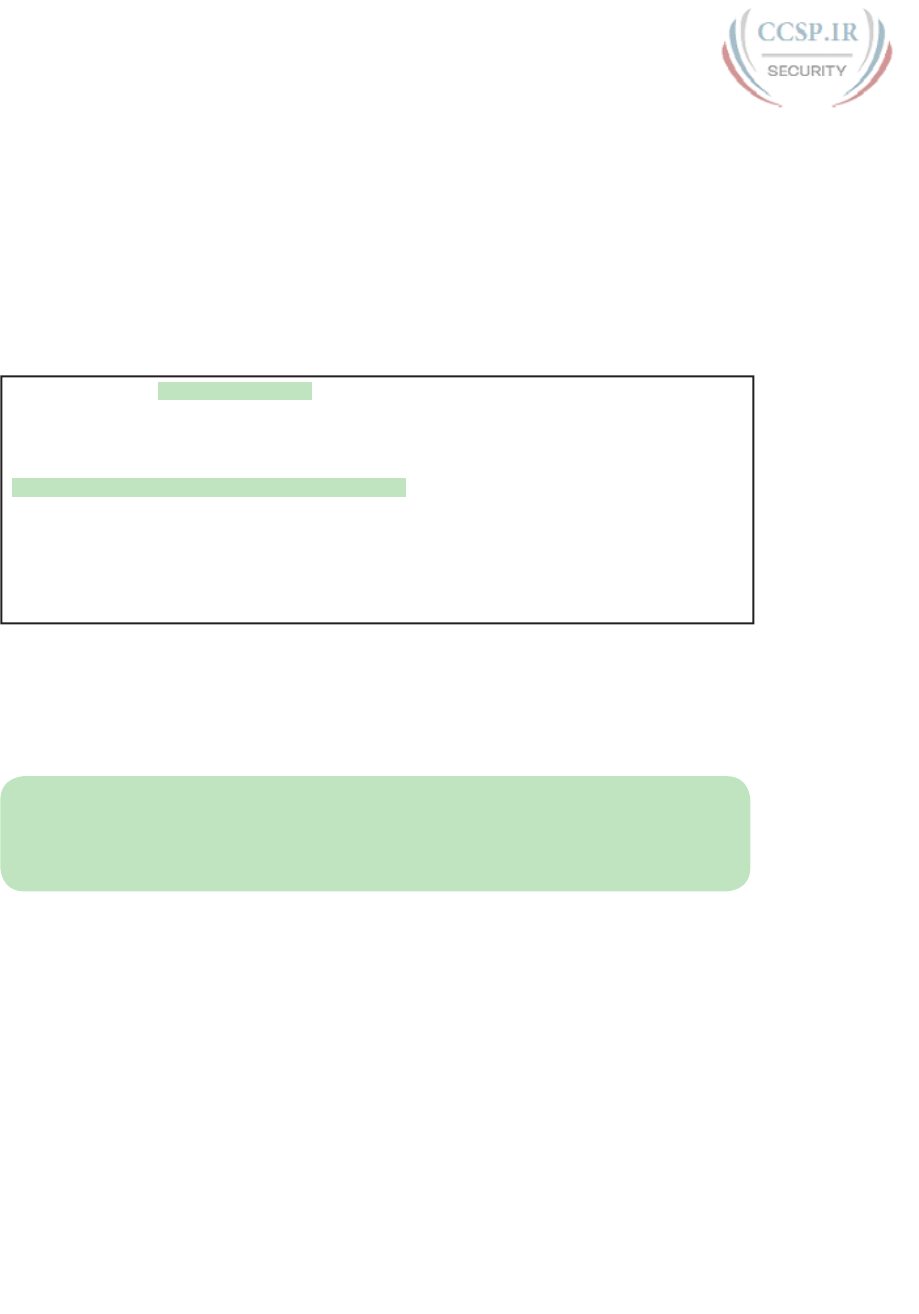
ptg17246291
808 CCENT/CCNA ICND1 100-105 Official Cert Guide
As a result, IOS can store the hash of the password but never store the clear-text password;
however, it can still determine whether the user typed the same password.
Switches and routers already use the logic described here, but you can see the evidence by
looking at the switch configuration. Example 34-2 shows the creation of the enable secret
command, with a few related details. This example shows the stored (hashed) value as
revealed in the show running-configuration command output. That output also shows that
IOS changed the enable secret fred command to list the encryption type 5 (which means
the listed password is actually an MD5 hash of the clear-text password). The gobbledygook
long text string is the hash, preventing others from reading the password.
Example 34-2 Cisco IOS Encoding Password “cisco” as Type 5 (MD5)
Switch3(config)# enable secret fred
Switch3(config)# ^Z
Switch3# show running-config | include enable secret
enable secret 5 $1$ZGMA$e8cmvkz4UjiJhVp7.maLE1
Switch3# configure terminal
Enter configuration commands, one per line. End with CNTL/Z.
Switch3(config)# no enable secret
Switch3(config)# ^Z
The end of the example also shows an important side point about deleting the enable secret
password: After you are in enable mode, you can delete the enable secret password using
the no enable secret command, without even having to enter the password value. You can
also overwrite the old password by just repeating the enable secret command. But you can-
not view the original clear-text password.
NOTE Example 34-2 shows another shortcut illustrating how to work through long show
command output, this time using the pipe to the include command. The | include enable
secret part of the command processes the output from show running-config to include
only the lines with the case-sensitive text “enable secret.”
Improved Hashes for Cisco’s Enable Secret
The use of any hash function to encode passwords relies on several key features of the par-
ticular hash function. In particular, every possible input value must result in a single hashed
value, so that when users type a password, only one password value matches each hashed
value. Also, the hash algorithm must be computationally difficult (in other words, a pain
in the neck) to compute the clear-text password based on the hashed value to discourage
attackers.
As of the publication of this book in 2016, the MD5 hash algorithm has been around about
25 years. Over those years, computers have gotten much faster, and researchers have found
creative ways to attack the MD5 algorithm, making MD5 less challenging to crack. That is,
someone who saw your running configuration would have an easier time re-creating your
clear-text secret passwords.
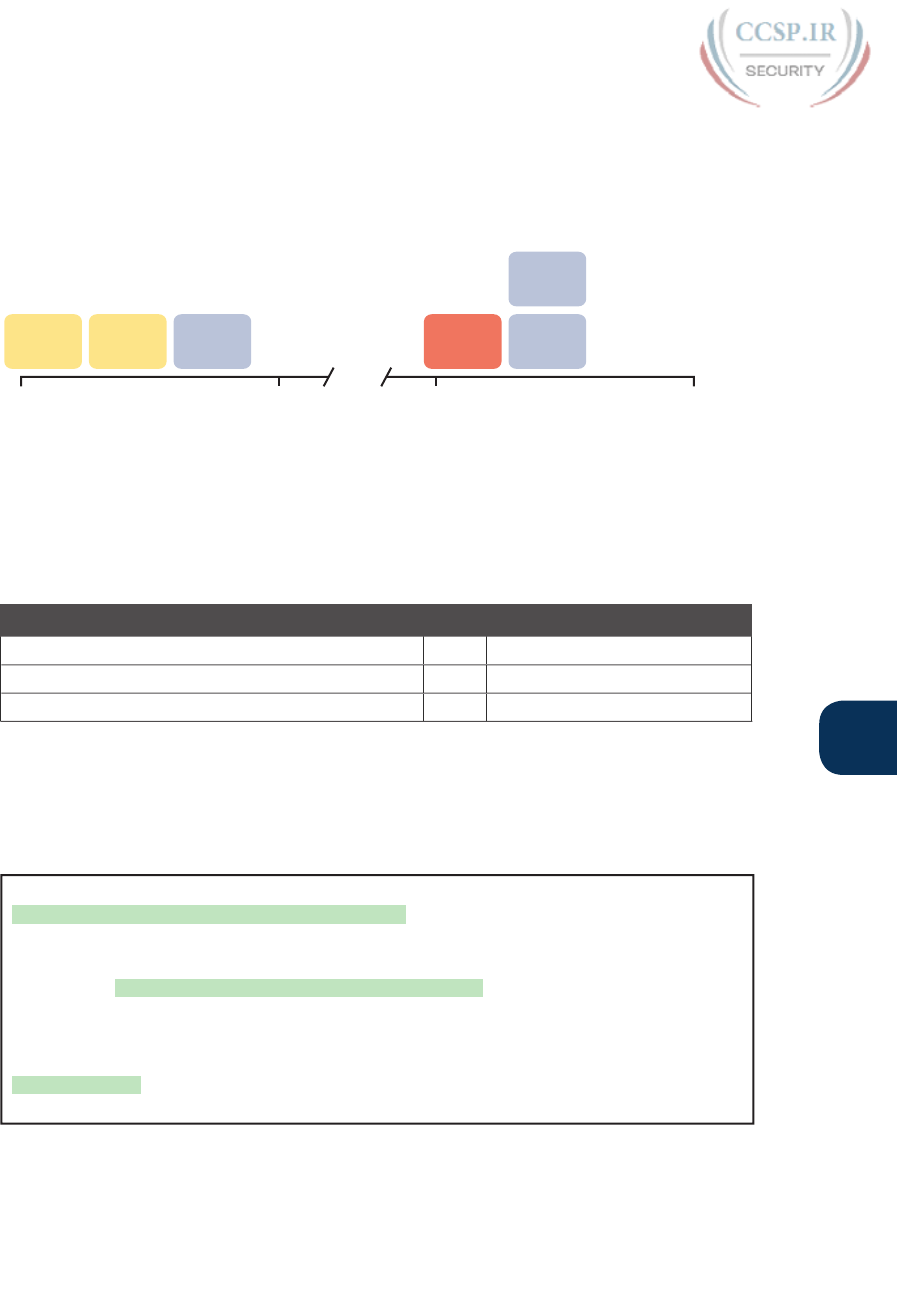
ptg17246291
Chapter 34: Device Security Features 809
34
These facts are not meant to say that MD5 was bad, but like many cryptographic functions
before MD5, progress was made, and new functions were needed. (In fact, the enable secret
command’s use of MD5 as its only hash algorithm spanned over 15 years.) Cisco has begun
to improve the way that it encodes secret passwords in IOS. At press time, Cisco has added
two newer security hashes for passwords to router IOS images, as noted in Figure 34-4.
Type 0
Clear
Type 7
Encrypted
Type 5
MD5
Type 4
PBKDF2
Type 8
PBKDF2
1990 1995 2010 2015
Type 9
Scrypt
Figure 34-4 Timeline of Encryptions/Hashes of Cisco IOS Passwords
IOS now supports two alternative algorithm types in the more recent router IOS images.
Both use an SHA-256 hash instead of MD5, but with some differences in the particulars of
how each algorithm uses SHA-256. Table 34-2 shows the configuration of all three algo-
rithm types on the enable secret command.
Table 34-2 Commands and Encoding Types for the enable secret Command
Command Type Algorithm
enable [algorithm-type md5] secret password 5 MD5
enable algorithm-type sha-256 secret password 8 SHA-256
enable algorithm-type scrypt secret password 9 SHA-256
Example 34-3 shows the enable secret being changed from MD5 to the scrypt algorithm. Of
note, the example shows that only one enable secret command should exist between those
three commands in Table 34-2. Basically, if you configure another enable secret command
with a different algorithm type, that command replaces any existing enable secret command.
Example 34-3 Cisco IOS Encoding Password “mypass1” as Type 9 (SHA-256)
R1# show running-config | include enable
enable secret 5 $1$ZSYj$725dBZmLUJ0nx8gFPTtTv0
R1# configure terminal
Enter configuration commands, one per line. End with CNTL/Z.
R1(config)# enable algorithm-type scrypt secret mypass1
R1(config)# ^Z
R1#
R1# show running-config | include enable
enable secret 9 $9$II/EeKiRW91uxE$fwYuOE5EHoii16AWv2wSywkLJ/KNeGj8uK/24B0TVU6
R1#
Following the process shown in the example, the first command confirms that the current
enable secret command uses encoding type 5, meaning it uses MD5. Second, the user con-
figures the password using algorithm type scrypt. The last command confirms that only one
enable secret command exists in the configuration, now with encoding type 9.
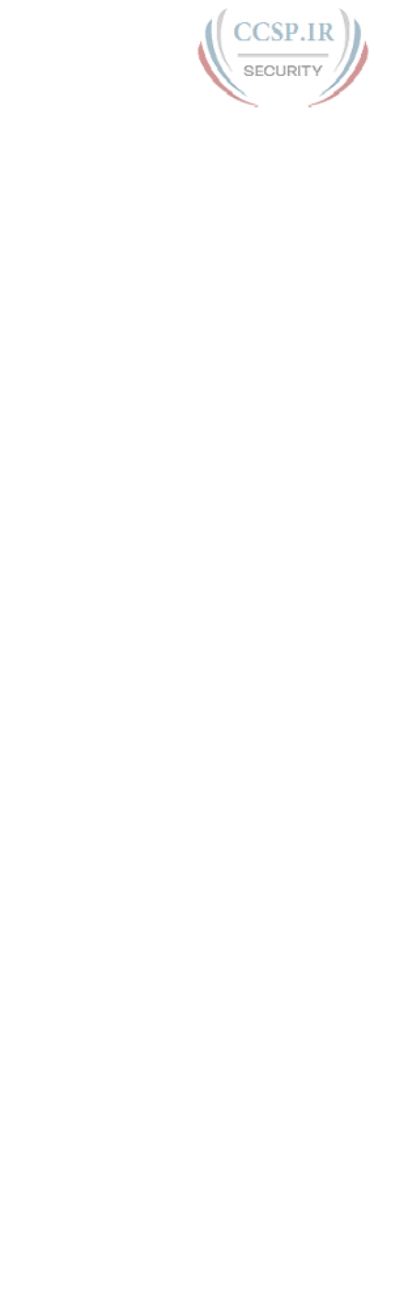
ptg17246291
810 CCENT/CCNA ICND1 100-105 Official Cert Guide
Hiding the Passwords for Local Usernames
Cisco added the enable secret command back in the 1990s to overcome the problems with
the enable password command. The username password and username secret commands
have a similar history. Originally, IOS supported the username user password password
command—a command that had those same issues of being a clear-text password or a
poorly encrypted value. Many years later, Cisco added the username user secret password
global command.
Today, the username secret command is preferred over the username password command;
however, IOS does not use the same logic for the username command as it does for allow-
ing both the enable secret plus enable password commands to exist in the same configura-
tion. IOS allows
■ Only one username command for a given username—either a username name password
password command or a username name secret password command
■ A mix of commands (username password and username secret) in the same router
or switch
You should use the username secret command instead of the username password com-
mand when possible. However, the ICND2 book happens to include one case in which you
still need to use the username password command because the router needs to know the
clear-text password for a function of performing authentication over serial links.
Cisco Device Hardening
The term device hardening refers to making it more difficult for attackers to gain access to
the device or to cause problems for the device. This section does not attempt to mention all
such details, but it does touch on a few items. (Note that the CCNA Security certification
gets into much more detail about router and switch device security.)
In particular, this second major section of the chapter begins by showing how to set some
login banner message text for users. The next two topics look at how to secure items
unused in the device—unused switch ports on switches and unused software services in
both routers and switches. The final section examines how to secure login access based on
filtering which user IP addresses can be used to log in to the switch or router using ACLs.
Configuring Login Banners
Cisco switches and routers can display a variety of banners to a new user when logging in to
the switch or router. A banner is simply some text that appears on the screen for the user.
You can configure a router or switch to display multiple banners, some before login and
some after.
IOS supports three banners based on the first keyword in the banner command. Table 34-3
lists the three most popular banners and their typical use.
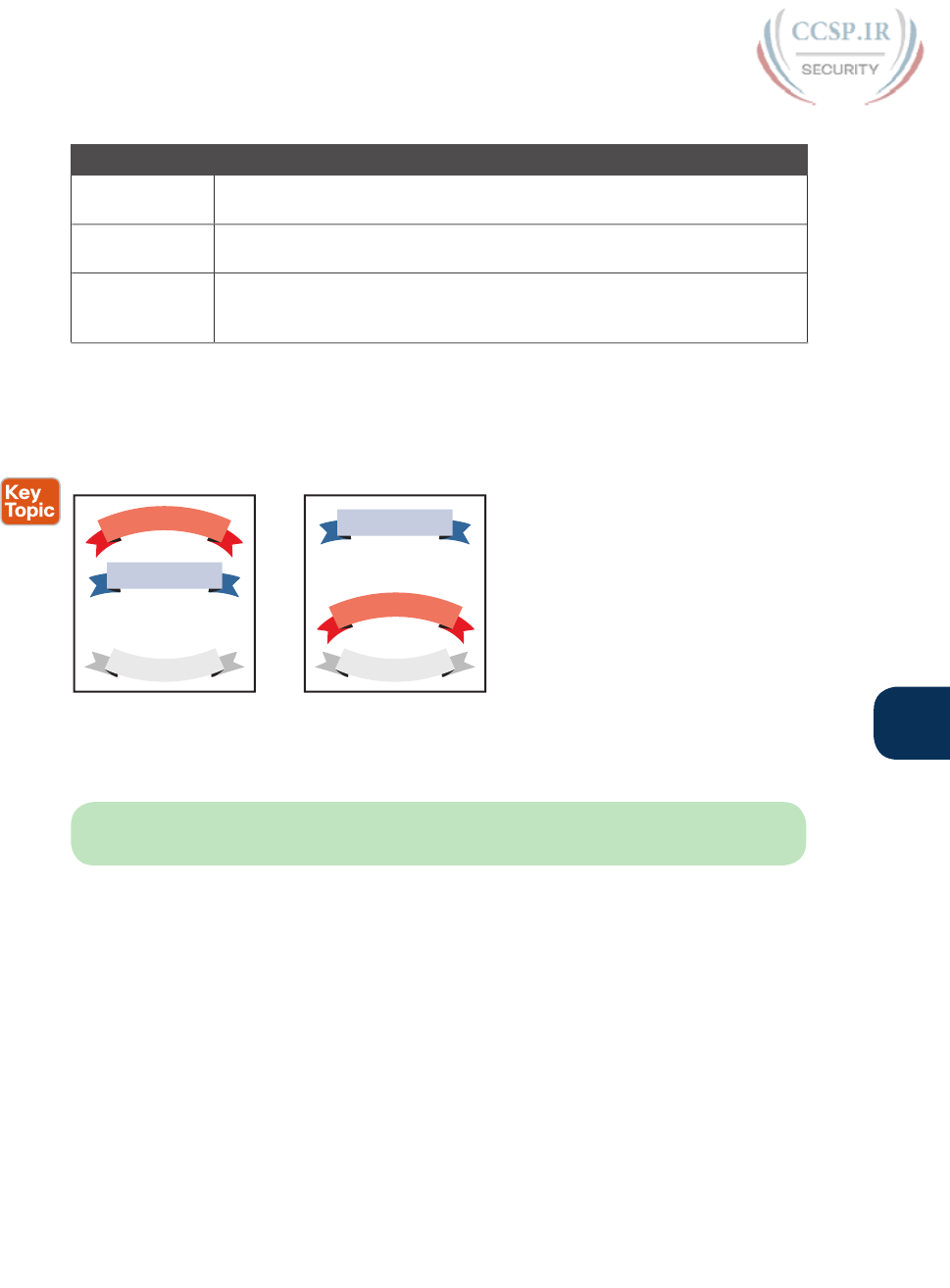
ptg17246291
Chapter 34: Device Security Features 811
34
Table 34-3 Banners and Their Typical Use
Banner Typical Use
Message of the
Day (MOTD)
Used for temporary messages that can change from time to time, such as
“Router1 down for maintenance at midnight.”
Login Because it is always shown before the user logs in, this message is often
used to show warning messages, like “Unauthorized Access Prohibited.”
Exec Because this banner always appears after login, it typically lists device
information that outsiders should not see but that internal staff might want
to know, for example, the exact location of the device.
In what may seem like trivia, the banners actually appear in different places based on a cou-
ple of conditions. Figure 34-5 summarizes when the user sees each of these banners, reading
from top to bottom. Console and Telnet users see the banners in the order shown on the
left, and SSH users see the banners in the order on the right.
Login
E
x
e
c
(User Login)
Console, Telnet
Login
E
x
e
c
(User Login)
SSH
M
O
T
D
Terminal Window Terminal Window
M
O
T
D
Figure 34-5 Banner Sequence Compared: Console/Telnet Versus SSH (Blue Ribbon Set ©
Grounder)
NOTE If using SSH, and the switch or router uses only SSHv1, the login banner is not
shown to the SSH user.
The banner global configuration command can be used to configure all three types of these
banners. In each case, the type of banner is listed as the first parameter, with motd being
the default option. The first nonblank character after the banner type is called a beginning
delimiter character. When a delimiter character is used, the banner text can span several
lines, with the CLI user pressing Enter at the end of each line. The CLI knows that the ban-
ner has been configured as soon as the user enters the same delimiter character again.
Example 34-4 shows the configuration process for all three types of banners from Table
34-3, followed by a sample user login session from the console that shows the banners in
use. The first configured banner in the example, the MOTD banner, omits the banner type
in the banner command as a reminder that motd is the default banner type. The first two
banner commands use a # as the delimiter character. The third banner command uses a Z as
the delimiter, just to show that any character can be used. Also, the last banner command
shows multiple lines of banner text .
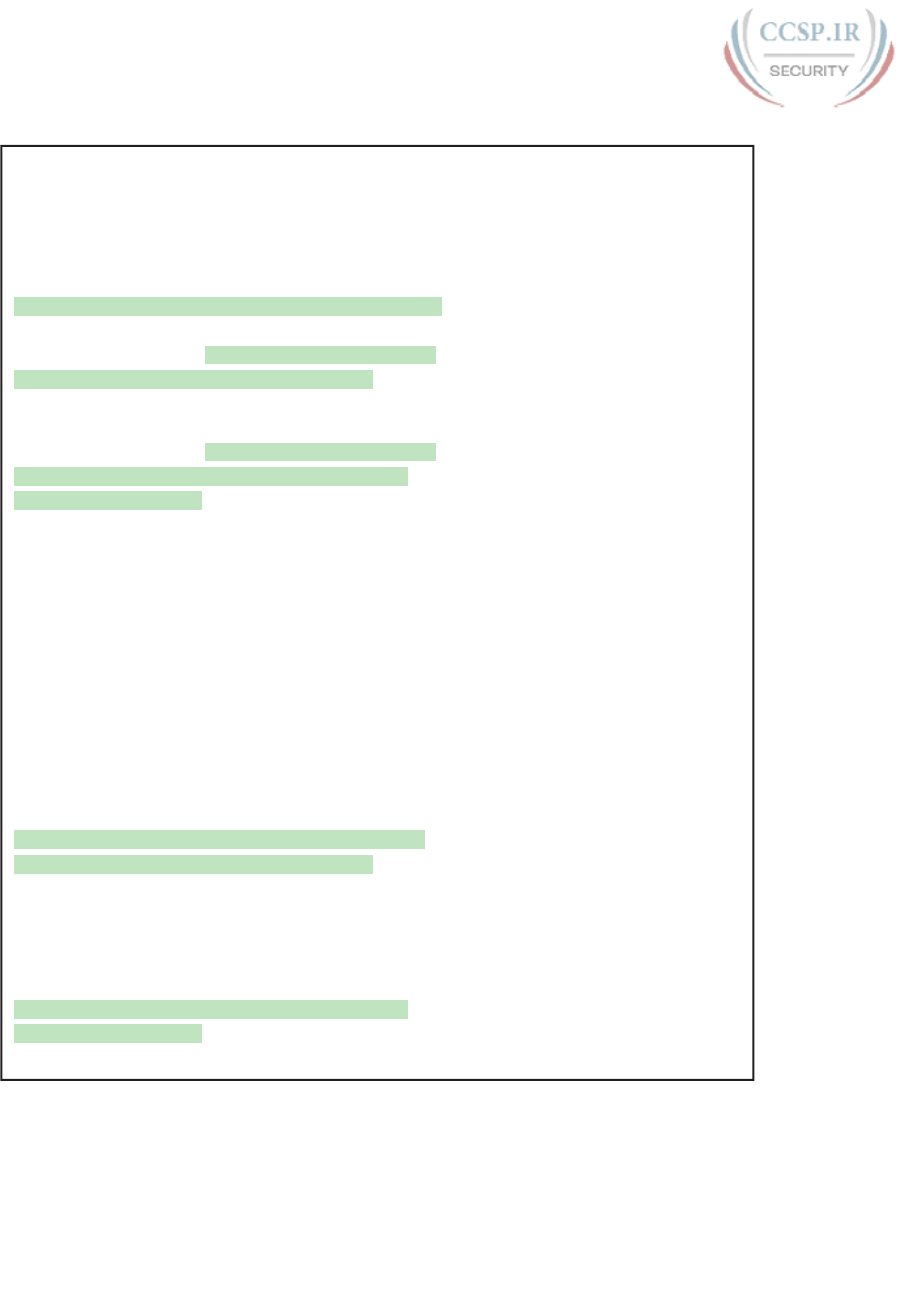
ptg17246291
812 CCENT/CCNA ICND1 100-105 Official Cert Guide
Example 34-4 Banner Configuration
! Below, the three banners are created in configuration mode. Note that any
! delimiter can be used, as long as the character is not part of the message
! text.
SW1(config)# banner #
Enter TEXT message. End with the character '#'.
(MOTD) Switch down for maintenance at 11PM Today #
SW1(config)# banner login #
Enter TEXT message. End with the character '#'.
(Login) Unauthorized Access Prohibited!!!!
#
SW1(config)# banner exec Z
Enter TEXT message. End with the character 'Z'.
(Exec) Company picnic at the park on Saturday.
Don’t tell outsiders!
Z
SW1(config)# end
! Below, the user of this router quits the console connection, and logs
! back in, seeing the motd and login banners, then the password prompt,
! and then the exec banner.
SW1# quit
SW1 con0 is now available
Press RETURN to get started.
(MOTD) Switch down for maintenance at 11PM Today
(Login) Unauthorized Access Prohibited!!!!
User Access Verification
Username: fred
Password:
(Exec) Company picnic at the park on Saturday.
Don’t tell outsiders!
SW1>
Securing Unused Switch Interfaces
The default settings on Cisco switches work great if you want to buy a switch, unbox it,
plug it in, and have it immediately work without any other effort. Those same defaults have
an unfortunate side effect for security, however. With all default configuration, an attacker
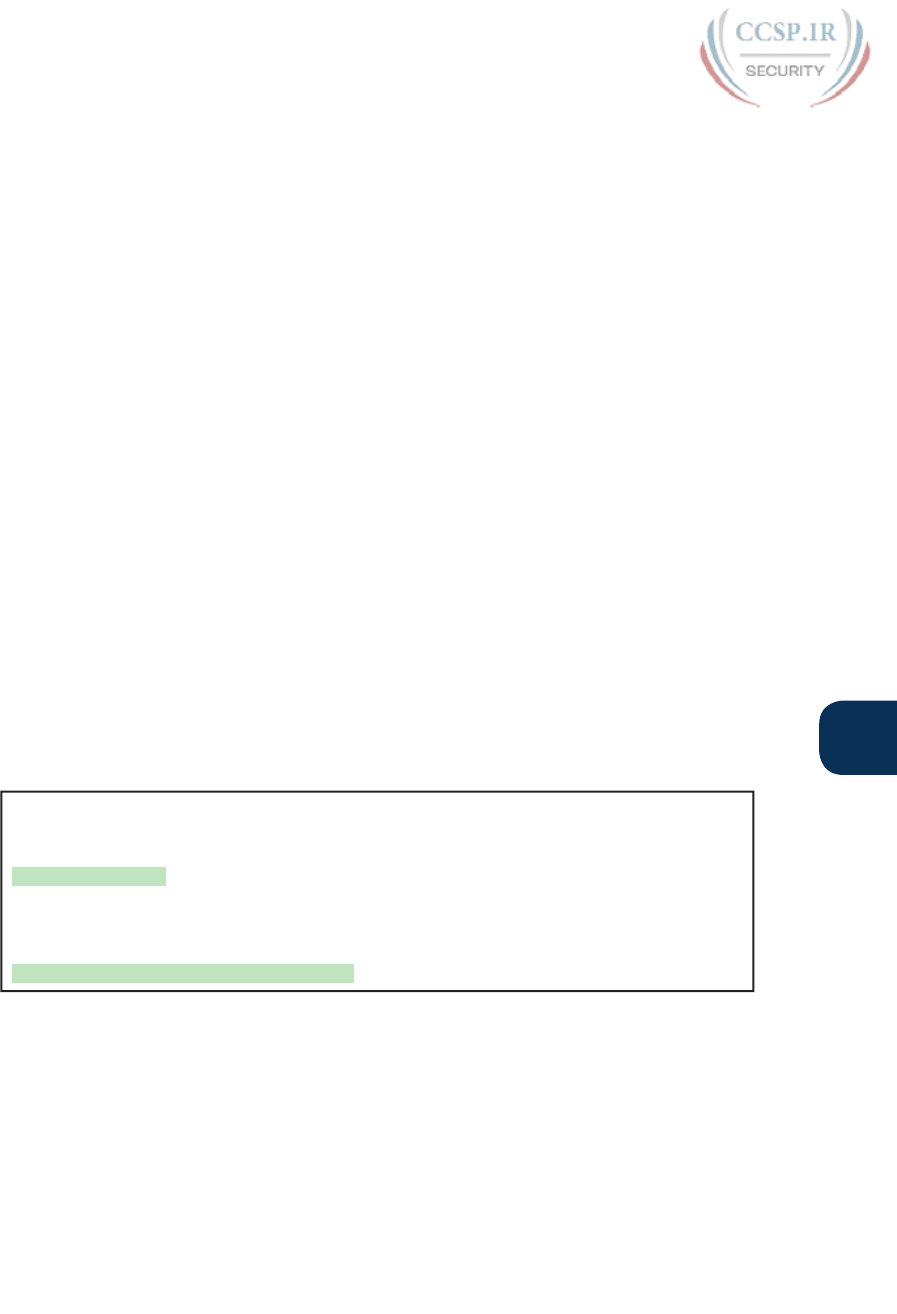
ptg17246291
Chapter 34: Device Security Features 813
34
might use unused interfaces to gain access to the LAN. So, Cisco makes some general rec-
ommendations to override the default interface settings to make the unused ports more
secure, as follows:
■ Administratively disable the interface using the shutdown interface subcommand.
■ Prevent VLAN trunking by making the port a nontrunking interface using the switchport
mode access interface subcommand.
■ Assign the port to an unused VLAN using the switchport access vlan number interface
subcommand.
■ Set the native VLAN so that it is not VLAN 1 but instead is an unused VLAN, using the
switchport trunk native vlan vlan-id interface subcommand. (Chapter 9, “Configuring
Switch Interfaces,” discusses the native VLAN in more detail.)
Frankly, if you just shut down the interface, the security exposure goes away, but the other
tasks prevent any immediate problems if someone else comes around and enables the inter-
face by configuring a no shutdown command.
Controlling Telnet and SSH Access with ACLs
When an external user connects to a router or switch using Telnet or SSH, IOS uses a vty
line to represent that user connection. IOS can apply an ACL to those inbound connections
by applying an ACL to the vty line, filtering the addresses from which IPv4 hosts can telnet
or SSH into the router or switch.
For example, imagine that all the network engineering staff’s devices connect into subnet
10.1.1.0/24. The security policy states that only the network engineering staff should be
allowed to telnet or SSH into any of the Cisco routers in a network. In such a case, the
configuration shown in Example 34-5 could be used on each router to deny access from IP
addresses not in that subnet.
Example 34-5 vty Access Control Using the access-class Command
line vty 0 4
login
password cisco
access-class 3 in
!
! Next command is a global command that matches IPv4 packets with
! a source address that begins with 10.1.1.
access-list 3 permit 10.1.1.0 0.0.0.255
The access-class command refers to the matching logic in access-list 3. The keyword in
refers to Telnet and SSH connections into this router—in other words, people telnetting
into this router. As configured, ACL 3 checks the source IP address of packets for incoming
Telnet connections.
IOS also supports using ACLs to filter outbound Telnet and SSH connections. For example,
consider a user who first uses telnet or SSH to connect to the CLI, and now sits in user or
enable mode. With an outbound vty filter, IOS will apply ACL logic if the user tries the
telnet or ssh commands to connect out of the local device to another device.
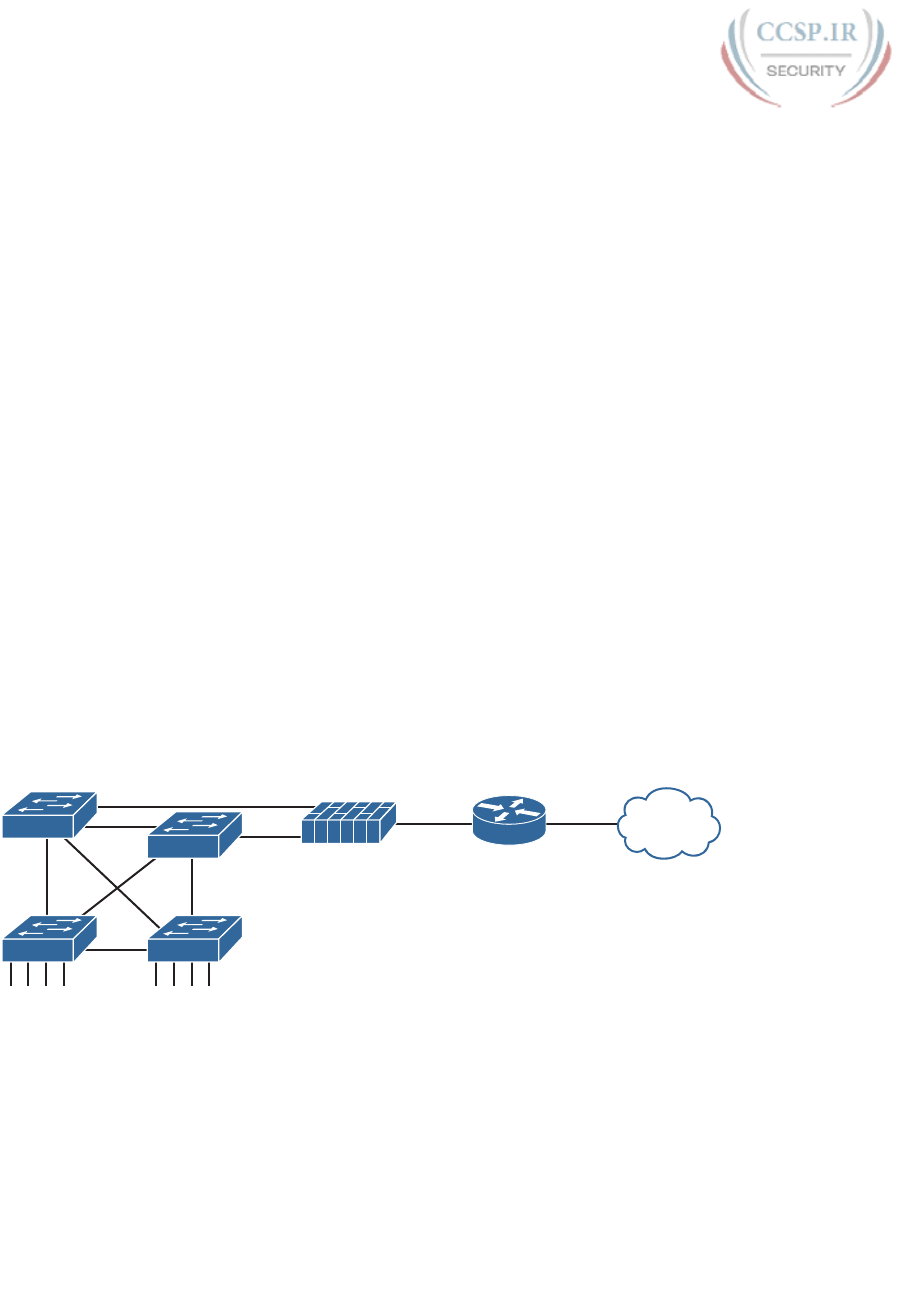
ptg17246291
814 CCENT/CCNA ICND1 100-105 Official Cert Guide
To configure an outbound VTY ACL, use the access-class acl out command in VTY con-
figuration mode. Once configured, the router filters attempts by current vty users to use the
telnet and ssh commands to initiate new connections to other devices.
Of the two options—to protect inbound and outbound connections—protecting inbound
connections is by far the more important and more common. However, to be complete,
outbound VTY ACLs have a surprisingly odd feature in how they use the ACL. When the
out keyword is used, the standard IP ACL listed in the access-class command actually looks
at the destination IP address, and not the source. That is, it filters based on the device to
which the telnet or ssh command is trying to connect.
Firewalls
Up to this point, this chapter has focused on securing the routers and switches used to build
networks. The final few pages of this chapter examine one additional networking device—
the firewall—explaining the basic function of a firewall and its role in an enterprise network.
Typical Location and Uses of Firewalls
Traditionally , a firewall sits in the forwarding path of all packets so that the firewall can
then choose which packets to discard and which to allow through. By doing so, the firewall
protects the network from different kinds of issues by allowing only the intended types
of traffic to flow in and out of the network. In fact, in its most basic form, firewalls do the
same kinds of work that routers do with ACLs, but firewalls can perform that packet-
filtering function with many more options, as well as perform other security tasks.
Figure 34-6 shows a typical network design for a site that uses a physical firewall. The figure
shows a firewall, like the Cisco Adaptive Security Appliance (ASA) firewall, connected to a
Cisco router, which in turn connects to the Internet. All enterprise traffic going to or from
the Internet would be sent through the firewall. The firewall would consider its rules and
make a choice for each packet, whether the packet should be allowed through.
Internet
Firewall
Figure 34-6 Firewall as Positioned in the Packet Forwarding Path
Although firewalls have some router-like features (such as packet forwarding and packet
filtering), they provide much more advanced security features than a traditional router. For
example, most firewalls can use the following kinds of logic to make the choice of whether
to discard or allow a packet:
■ Like router IP ACLs, match the source and destination IP addresses
■ Like router IP ACLs, identify applications by matching their static well-known TCP and
UDP ports

ptg17246291
Chapter 34: Device Security Features 815
34
■ Watch application-layer flows to know what additional TCP and UDP ports are used by
a particular flow, and filter based on those ports
■ Match the text in the URI of an HTTP request—that is, look at and compare the con-
tents of what is often called the web address—and match patterns to decide whether to
allow or deny the download of the web page identified by that URI
■ Keep state information by storing information about each packet, and make decisions
about filtering future packets based on the historical state information (called stateful
inspection, or being a stateful firewall)
The stateful firewall feature provides the means to prevent a variety of attacks and is one of
the more obvious differences between the ACL processing of a router versus security filter-
ing by a firewall. Routers must spend as little time as possible processing each packet so that
the packets experience little delay passing through the router. The router cannot take the
time to gather information about a packet, and then for future packets, consider some saved
state information about earlier packets when making a filtering decision. Because they focus
on network security, firewalls do save some information about packets and can consider
that information for future filtering decisions.
As an example of the benefits of using a stateful firewall, consider a simple denial of service
(DoS) attack. An attacker can make this type of attack against a web server by using tools
that create (or start to create) a large volume of TCP connections to the server. The firewall
might allow TCP connections to that server normally, but imagine that the server might
typically receive 10 new TCP connections per second under normal conditions and 100 per
second at the busiest times. A DoS attack might attempt thousands or more TCP connec-
tions per second, driving up CPU and RAM use on the server and eventually overloading
the server to the point that it cannot serve legitimate users.
A stateful firewall could be tracking the number of TCP connections per second—that is,
recording state information based on earlier packets—including the number of TCP connec-
tion requests from each client IP address to each server address. The stateful firewall could
notice a large number of TCP connections, check its state information, and then notice that
the number of requests is very large from a small number of clients to that particular server,
which is typical of some kinds of DoS attacks. The stateful firewall could then start filter-
ing those packets, helping the web server survive the attack, whereas a stateless firewall or a
router ACL would not have had the historical state information to realize that a DoS attack
was occurring.
Security Zones
Firewalls not only filter packets, they also pay close attention to which host initiates commu-
nications. That concept is most obvious with TCP as the transport layer protocol, where the
client initiates the TCP connection by sending a TCP segment that sets the SYN bit only (as
seen in Figure 5-5 in Chapter 5, “Fundamentals of TCP/IP Transport and Applications”).
Firewalls use logic that considers which host initiated a TCP connection by watching these
initial TCP segments. To see the importance of who initiates the connections, think about a
typical enterprise network with a connection to the Internet, as shown in Figure 34-7. The
company has users inside the company who open web browsers, initiating connections to
web servers across the Internet. However, by having a working Internet connection, that same
company opens up the possibility that an attacker might try to create a TCP connection
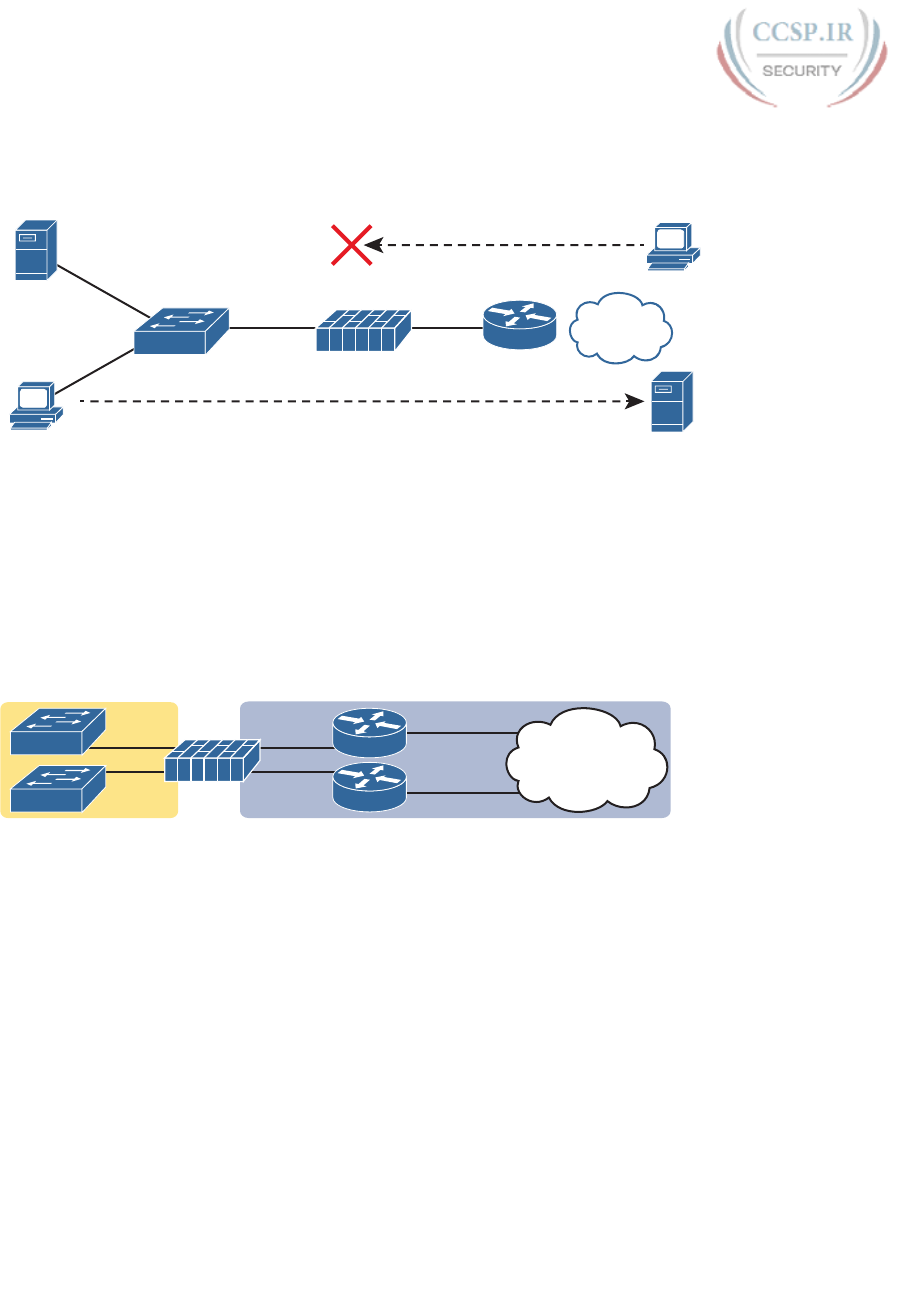
ptg17246291
816 CCENT/CCNA ICND1 100-105 Official Cert Guide
to the company’s internal web servers used for payroll processing. Of course, the company
does not want random Internet users or attackers to be able to connect to their payroll
server.
Payroll Server
Yes!
No!
User
Firewall
User
Web Server
SW
Internet
Figure 34-7 Allowing Outbound Connections and Preventing Inbound Connections
Firewalls use the concept of security zones (also called a zone for short) when defining
which hosts can initiate new connections. The firewall has rules, and those rules define
which host can initiate connections from one zone to another zone. Also, by using zones, a
firewall can place multiple interfaces into the same zone, in cases for which multiple inter-
faces should have the same security rules applied. Figure 34-8 depicts the idea with the
inside part of the enterprise considered to be in a separate zone compared to the interfaces
connected toward the Internet.
Firewall
Internet
Zone Inside
Rule: Inside Can Initiate to Outside for Ports…
Zone Outside
R1
R2
SW1
SW2
Figure 34-8 Using Security Zones with Firewalls
The most basic firewall rule when using two zones like Figure 34-8 reduces to this logic:
Allow hosts from zone inside to initiate connections to hosts in zone outside, for a pre-
defined set of safe well-known ports (like HTTP port 80, for instance).
Note that with this one simple rule, the correct traffic is allowed while filtering the unwant-
ed traffic by default. Firewalls typically disallow all traffic unless a rule specifically allows
the packet. So, with this simple rule to allow inside users to initiate connections to the out-
side zone, and that alone, the firewall also prevents outside users from initiating connections
to inside hosts.
Most companies have an inside and outside zone, as well as a special zone called the demili-
tarized zone (DMZ). Although the DMZ name comes from the real world, it has been used
in IT for decades to refer to a firewall security zone used to place servers that need to be
available for use by users in the public Internet. For example, Figure 34-9 shows a typical
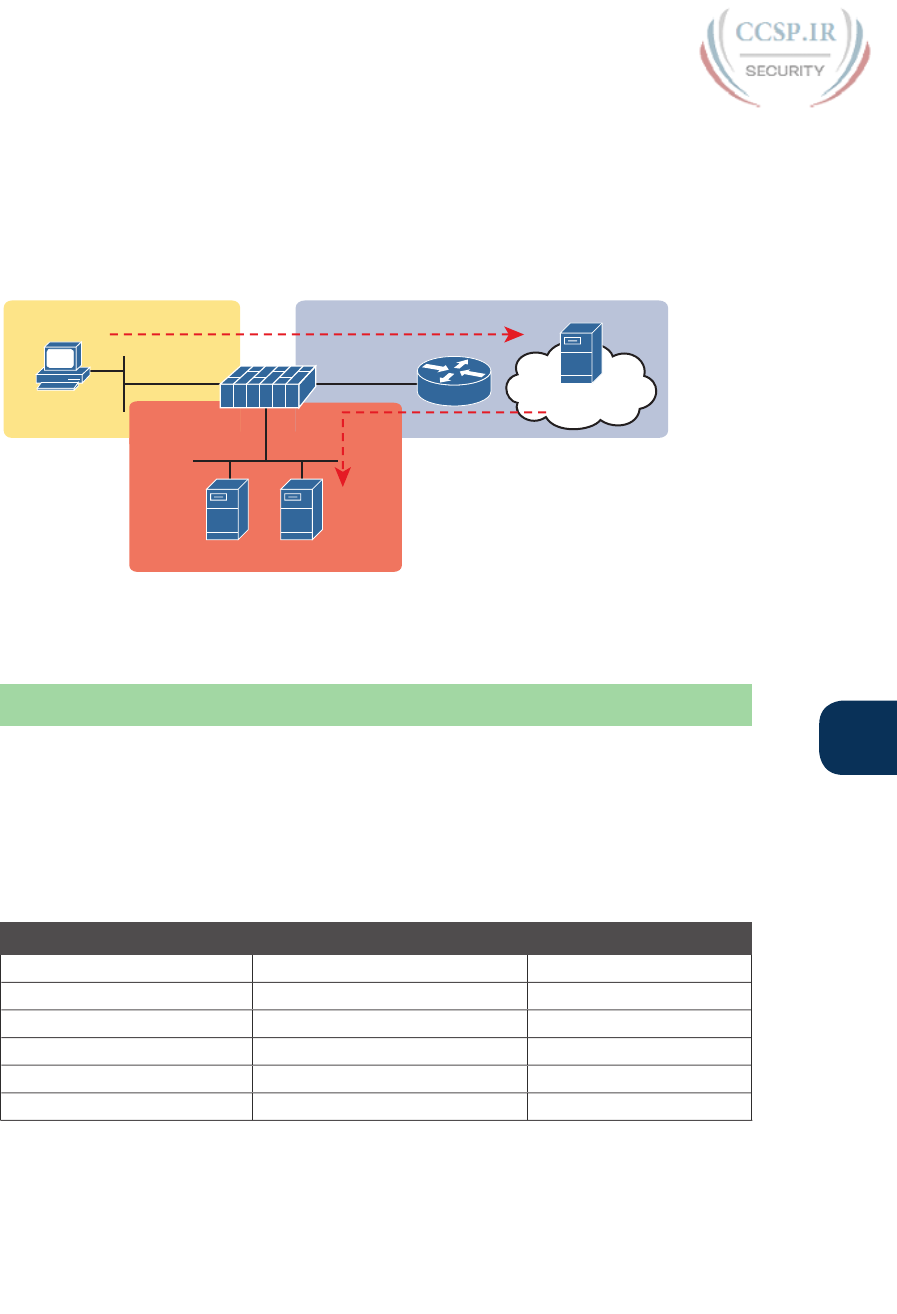
ptg17246291
Chapter 34: Device Security Features 817
34
Internet edge design, with the addition of a couple of web servers in its DMZ connected
through the firewall. The firewall then needs another rule that enables users in the zone
outside—that is, users in the Internet—to initiate connections to those web servers in the
DMZ. By separating those web servers into the DMZ, away from the rest of the enterprise,
the enterprise can prevent Internet users from attempting to connect to the internal devices
in the inside zone, preventing many types of attacks.
Zone Inside Zone Outside
Zone DMZ
www.example.com
Public
Web
Servers
Initiate
Initiate
Internet
Figure 34-9 Using a DMZ for Enterprise Servers That Need to Be Accessible from the
Internet
Chapter Review
One key to doing well on the exams is to perform repetitive spaced review sessions. Review
this chapter’s material using either the tools in the book, DVD, or interactive tools for the
same material found on the book’s companion website. Refer to the “Your Study Plan” ele-
ment for more details. Table 34-4 outlines the key review elements and where you can find
them. To better track your study progress, record when you completed these activities in
the second column.
Table 34-4 Chapter Review Tracking
Review Element Review Date(s) Resource Used
Review key topics Book, DVD/website
Review key terms Book, DVD/website
Repeat DIKTA questions Book, PCPT
Review memory tables Book, DVD/website
Do labs Blog
Review command tables Book
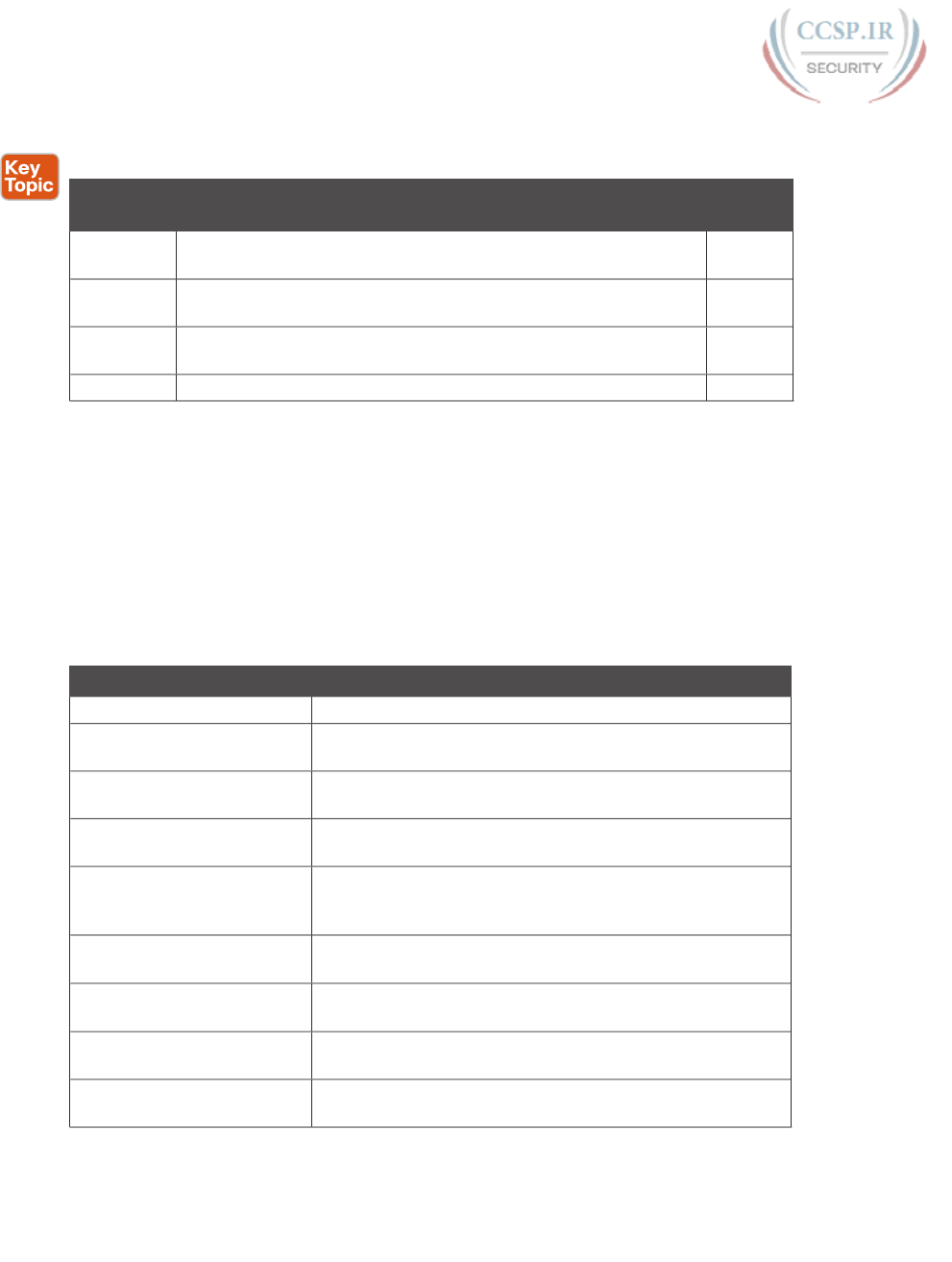
ptg17246291
818 CCENT/CCNA ICND1 100-105 Official Cert Guide
Review All the Key Topics
Table 34-5 Key Topics for Chapter 34
Key Topic
Element
Description Page
Number
List Commands whose passwords are encrypted by service password-
encryption
805
List Rules for when IOS uses the password set with the enable password
versus enable secret commands
806
List Logic by which IOS can use the enable secret hash when a user
types a clear-text password to reach enable mode
807
Figure 34-5 Banner messages 811
Key Terms You Should Know
Telnet, SSH, local username, login banner, message of the day, MD5 hash, device hardening
Command References
Tables 34-6, 34-7, and 34-8 list configuration and verification commands used in this chap-
ter. As an easy review exercise, cover the left column in a table, read the right column, and
try to recall the command without looking. Then repeat the exercise, covering the right col-
umn, and try to recall what the command does.
Table 34-6 Login Security Configuration Commands
Command Mode/Purpose/Description
line console 0 Changes the context to console configuration mode.
line vty 1st-vty last-vty Changes the context to vty configuration mode for the range
of vty lines listed in the command.
login Console and vty configuration mode. Tells IOS to prompt for
a password.
password pass-value Console and vty configuration mode. Lists the password
required if the login command is configured.
login local Console and vty configuration mode. Tells IOS to prompt
for a username and password, to be checked against locally
configured username global configuration commands.
username name secret pass-
value
Global command. Defines one of possibly multiple usernames
and associated passwords, stored as a hashed value.
username name password
pass-value
Global command. Defines a username and password, stored in
clear text in the configuration by default.
crypto key generate rsa
[modulus 512 | 768 | 1024]
Global command. Creates and stores (in a hidden location in
flash memory) the keys required by SSH.
transport input {telnet | ssh |
all | none}
vty line configuration mode. Defines whether Telnet and/or
SSH access is allowed into this switch.
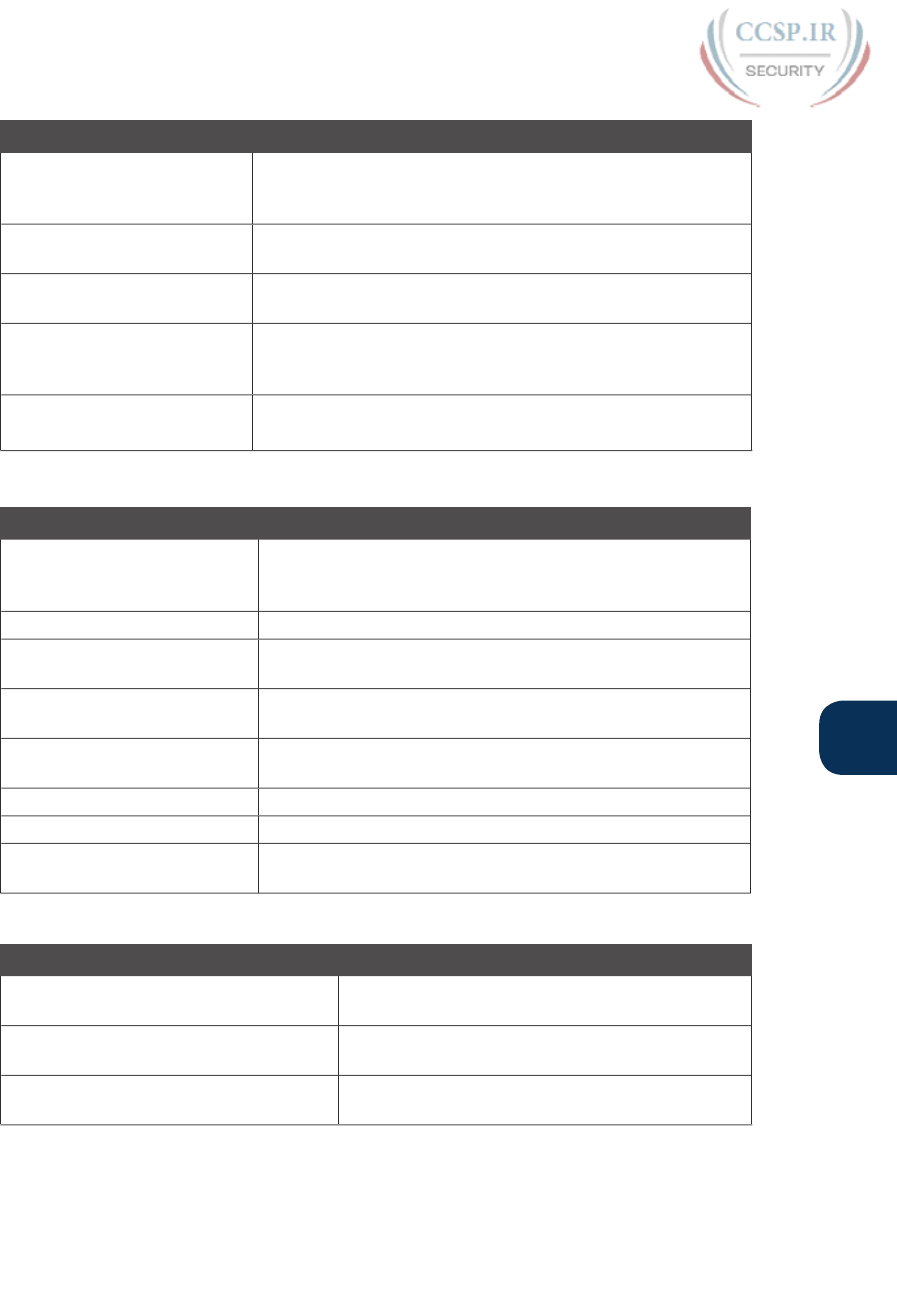
ptg17246291
Chapter 34: Device Security Features 819
34
Command Mode/Purpose/Description
[no] service
password-encryption
Global command that encrypts all clear-text passwords in the
running-config. The no version of the command disables the
encryption of passwords when the password is set.
enable secret pass-value Global command to create the enable password, stored as a
hashed value instead of clear text.
enable password pass-value Global command to create the enable password, stored as a
clear text instead of a hashed value.
enable [algorithm-type
md5 | sha-256 | scrypt]
secret pass-value
Global command to create the enable password, stored as a
hashed value instead of clear text, with the hash defined by
the algorithm type.
no enable secret
no enable password
Global command to delete the enable secret or enable
password commands, respectively.
Table 34-7 Device Hardening Configuration Commands
Command Mode/Purpose/Description
banner [motd | exec | login]
delimiter banner-text
delimiter
Global command that defines a banner that is displayed at
different times when users log in to the switch or router.
shutdown Interface subcommand that disables the interface.
switchport mode access Interface subcommand on switches that makes the switch act
as an access port and not act as a trunk port.
switchport access vlan
number
Interface subcommand on switches that defines the access
VLAN ID.
switchport trunk native vlan
number
Interface subcommand on switches that defines the native
VLAN ID used when trunking.
no cdp enable Interface subcommand that disables CDP on that interface.
no cdp run Global command that disables CDP globally.
access-class number | name in A vty mode command that enables inbound ACL checks
against Telnet and SSH clients connecting to the router.
Table 34-8 Chapter 34 EXEC Command Reference
Command Purpose
show running-config | section vty Lists the vty lines and subcommands from the
configuration.
show running-config | section con Lists the console and subcommands from the
configuration.
show running-config | include enable Lists all lines in the configuration with the word
“enable.”
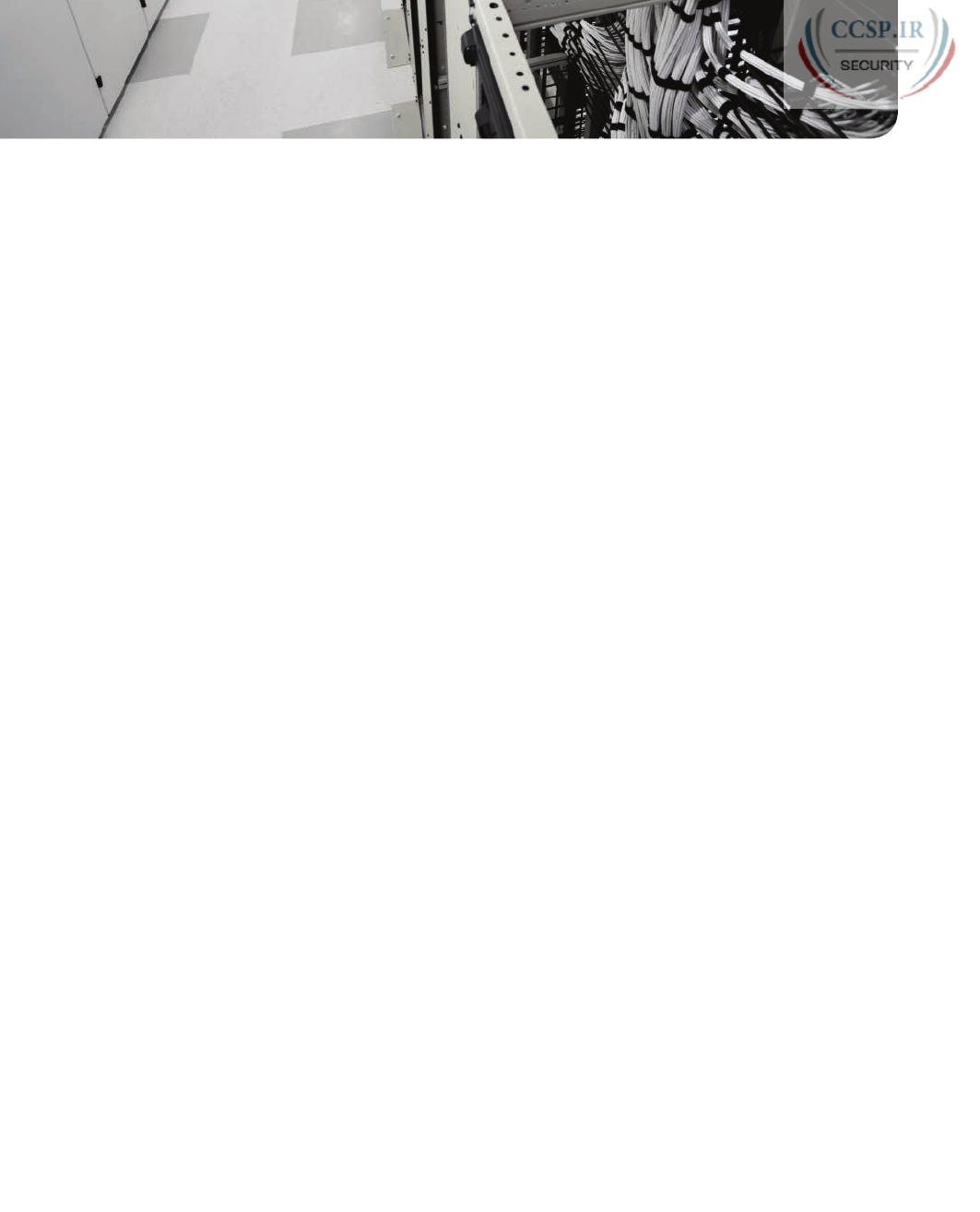
ptg17246291
CHAPTER 35
Managing IOS Files
This chapter covers the following exam topics:
5.0 Infrastructure Management
5.2 Configure and verify device management
5.2.a Backup and restore device configuration
5.3 Configure and verify initial device configuration
5.5 Perform device maintenance
5.5.a Cisco IOS upgrades and recovery (SCP, FTP, TFTP, and MD5 verify)
5.5.b Password recovery and configuration register
5.5.c File system management
Cisco has a wide and complex product catalog. The CCENT and CCNA R&S exams focus
on two major branches of the product line: routers that run Cisco IOS software as the oper-
ating system (OS) and Catalyst LAN switches that also run IOS. While the IOS for each
type of device has some differences, just because routers and switches perform different
functions, IOS that runs on these switches and routers has many similarities. Within the
exams, Cisco attempts to be generic in that the exam does not ask you to make distinctions
between different models of routers and switches.
This chapter looks at some topics that again apply to IOS that runs in both Cisco routers
and Cisco Catalyst switches. In particular, this chapter looks at the IOS itself: the file sys-
tems where the IOS stores files, how to upgrade IOS, and what happens when you reboot
the router or switch to upgrade the IOS. This chapter also looks at how to manage con-
figuration files beyond simply keeping them inside router or switch memory in the startup-
config file. This chapter also includes a brief discussion about how to recover if you lose
the password for a router or switch.
Note that this chapter focuses on features on Cisco routers. However, many of the same
features work either exactly the same, or in a very similar way, on Cisco Catalyst switches.
“Do I Know This Already?” Quiz
Take the quiz (either here, or use the PCPT software) if you want to use the score to help
you decide how much time to spend on this chapter. The answers are at the bottom of the
page following the quiz, and the explanations are in DVD Appendix C and in the PCPT
software.
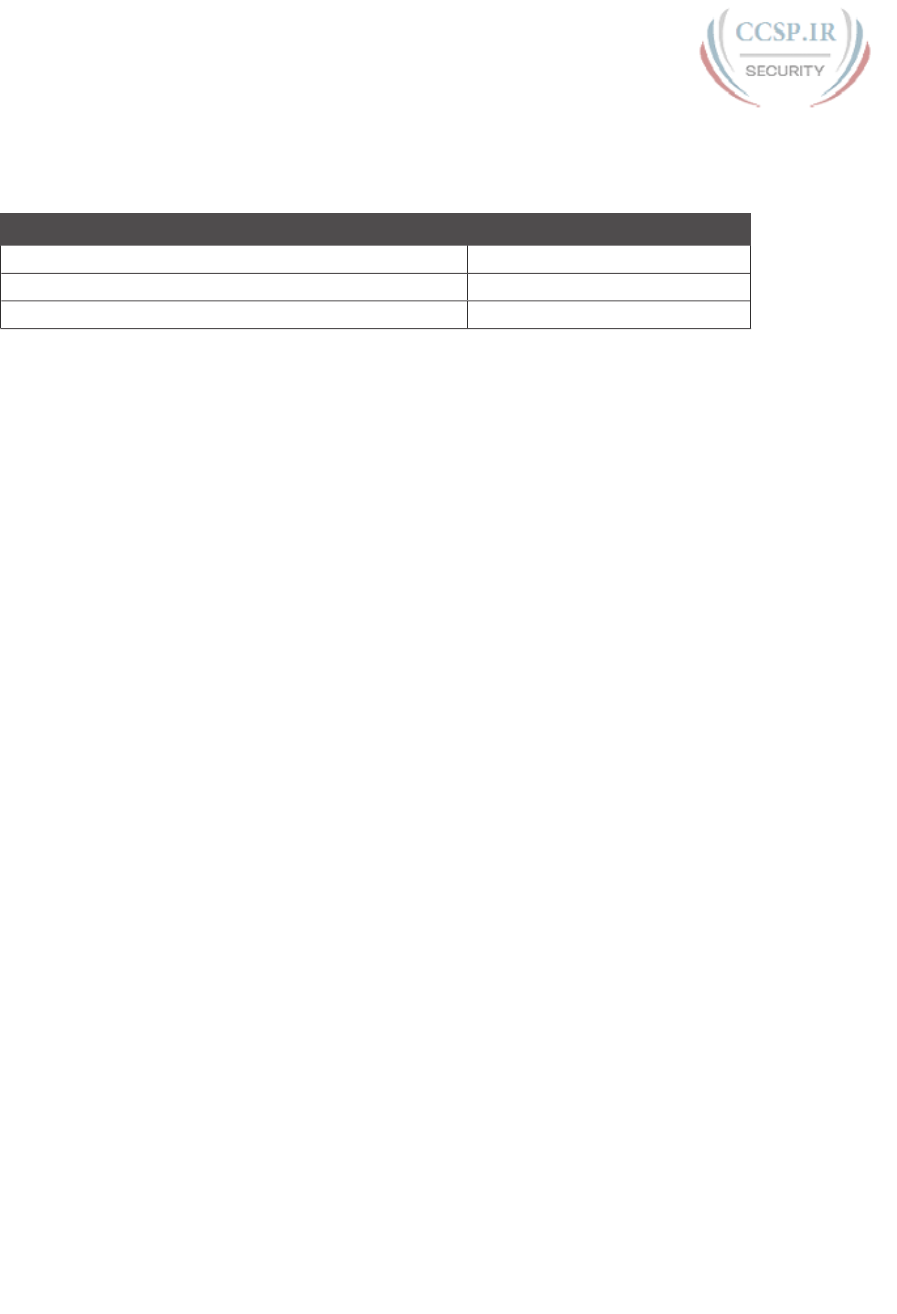
ptg17246291
Table 35-1 “Do I Know This Already?” Foundation Topics Section-to-Question Mapping
Foundation Topics Section Questions
Managing Cisco IOS Images and Upgrades 1–4
Password Recovery 5
Managing Configuration Files 6–7
1. An engineer needs to put a new IOS image into a router’s flash memory as part of
an IOS upgrade. Which of the following could the engineer do to move files into
the router?
a. Use the copy ftp flash command to copy files into flash using FTP.
b. Use the copy flash tftp command to copy files using TFTP into flash.
c. Use the copy scp flash command to copy files into flash using SCP.
d. Use the ios restore command to copy files into flash from the file archive.
2. What is the first step a typical Cisco router takes during the boot process when
attempting to locate an operating system to load?
a. The router looks for an image on a TFTP server.
b. The router checks its configuration register boot field.
c. The router boots to ROMMON.
d. The router looks in flash memory for a Cisco IOS image file.
3. After your Cisco router boots, what is a simple way to verify the Cisco IOS image
that was loaded and the location from which it was copied into RAM?
a. show running-config
b. show boot
c. show cisco ios
d. show version
4. Which value in the configuration register controls how the router boots?
a. The third hexadecimal character
b. The second hexadecimal character
c. The first hexadecimal character
d. The last hexadecimal character
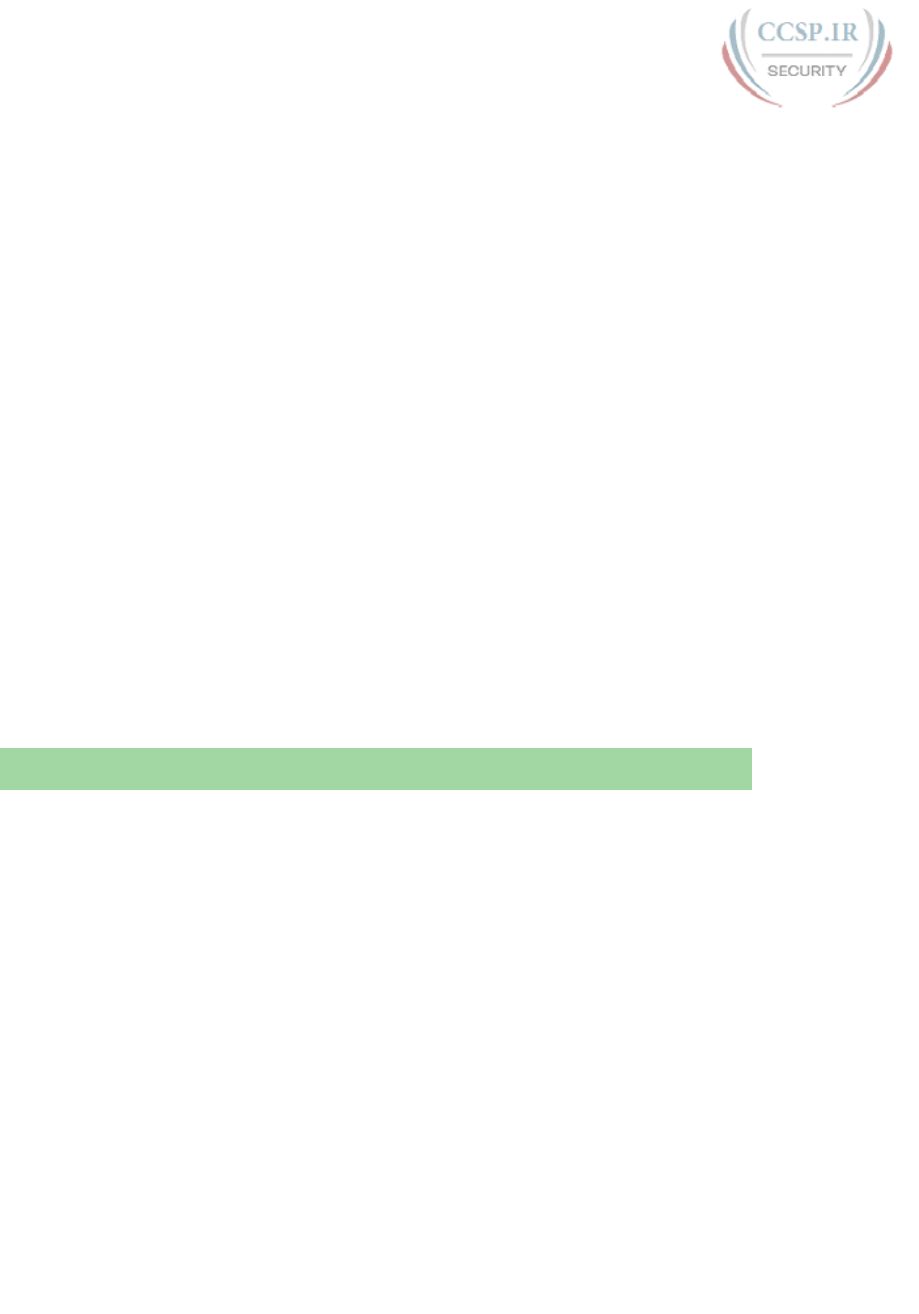
ptg17246291
822 CCENT/CCNA ICND1 100-105 Official Cert Guide
5. You have forgotten your privileged mode password and cannot access global configu-
ration mode. During the password recovery process, how can you change the configu-
ration register if you cannot remember enough passwords to get into configuration
mode of the router?
a. Using ROMMON mode
b. Using the Setup Utility
c. Using the GUI for configuring the device
d. Using password reset mode
6. What type of router memory is used to store the configuration used by the router
when it is up and working?
a. RAM
b. ROM
c. Flash
d. NVRAM
7. An engineer has made dozens of configuration changes to a router’s configuration in
the previous hour. The engineer wants to revert back to a configuration that he had
previously saved to an external FTP server. Which facilities would allow the engineer
to go back to using the exact same running configuration that the router had an hour
ago without reloading the router?
a. Use the copy ftp running-config command
b. Use the copy ftp startup-config command
c. Use the archive restore ftp command
d. Use the config replace command
Foundation Topics
Managing Cisco IOS Images and Upgrades
IOS exists as a file—a single file—that the router then loads into RAM to use as its operat-
ing system (OS). This first major section of the chapter works through the story of how to
upgrade to a new version of IOS.
This first section has one primary purpose but many secondary purposes. Primarily, this sec-
tion shows how to upgrade IOS on a router. As a secondary goal, this section works through
a variety of small IOS features that engineers use during that upgrade process—features not
covered in any detail until this point in the book. This section explains these topics, in order:
1. The IOS File System
2. Upgrading IOS Images
3. The Cisco IOS Boot Sequence
The IOS File System
Every OS creates file systems to store files. A computer needs some type of permanent
storage, but it needs more than just a place to store bytes. The OS organizes the storage into
a file system, which includes directories, structure, and filenames, with the associated rules.
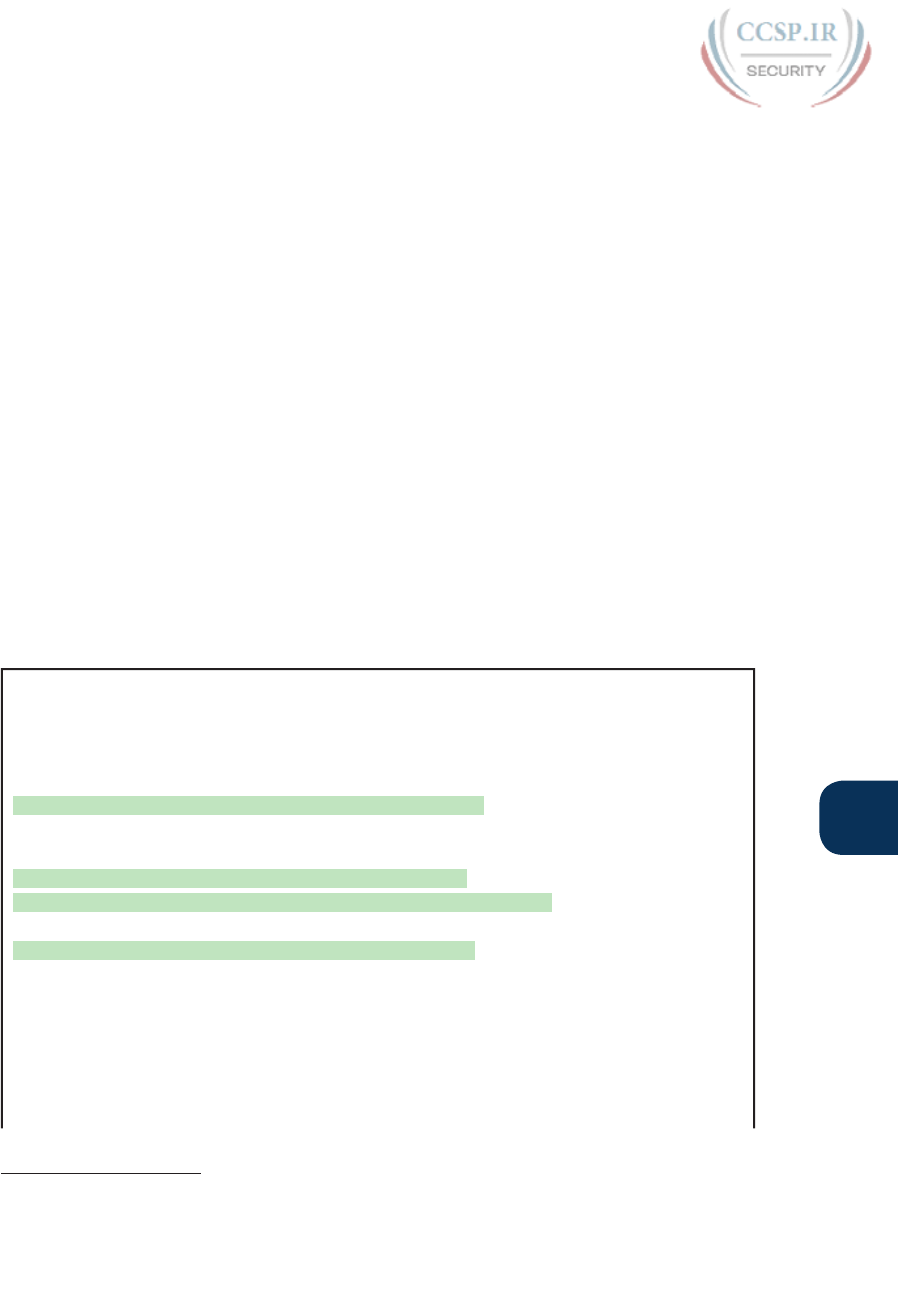
ptg17246291
Chapter 35: Managing IOS Files 823
35
By using a file system, the OS can keep data organized so the user and the applications can
find the data later.
Every OS defines its own file system conventions. Windows OSs, for instance, use a left-
leaning slash (\) in directory structures, like \Desktop\Applications. Linux and OS X use a
right-leaning slash, for example, /Desktop. Each OS refers to physical disks slightly differ-
ently as well, and IOS is no different.
As for the physical storage, Cisco routers typically use flash memory, with no hard disk
drive. Flash memory is rewriteable, permanent storage, which is ideal for storing files that
need to be retained when the router loses power. Cisco purposefully uses flash memory
rather than hard disk drives in its products because there are no moving parts in flash mem-
ory, so there is a smaller chance of failure as compared with disk drives. Some routers have
flash memory on the motherboard. Others have flash memory slots that allow easy removal
and replacement of the flash card, but with the intent that the card remain in the device
most of the time. Also, many devices have USB slots that support USB flash drives.
For each physical memory device in the router, IOS creates a simple IOS file system (IFS)
and gives that device a name. Example 35-1 lists the surprisingly long list of IOS file sys-
tems. Note that the entries of type disk and usbflash are the physical storage devices in that
router. In this case, the router has one of two of the 2901’s compact flash slots populated
with a 256 MB flash card, and one of the two USB flash slots populated with an 8 GB USB
flash drive. Look at the size column and prefixes column in the output to find these devices,
based on their types as disk and usbflash .
Example 35-1 Cisco IOS File Systems on a Router
R2# show file systems
File Systems:
Size(b) Free(b) Type Flags Prefixes
- - opaque rw archive:
- - opaque rw system:
- - opaque rw tmpsys:
- - opaque rw null:
- - network rw tftp:
* 256487424 49238016 disk rw flash0: flash:#
- - disk rw flash1:
262136 253220 nvram rw nvram:
- - opaque wo syslog:
- - opaque rw xmodem:
- - opaque rw ymodem:
- - network rw rcp:
- - network rw pram:
- - network rw http:
- - network rw ftp:
Answers to the “Do I Know This Already?” quiz:
1 A 2 B 3 D 4 D 5 A 6 A 7 D
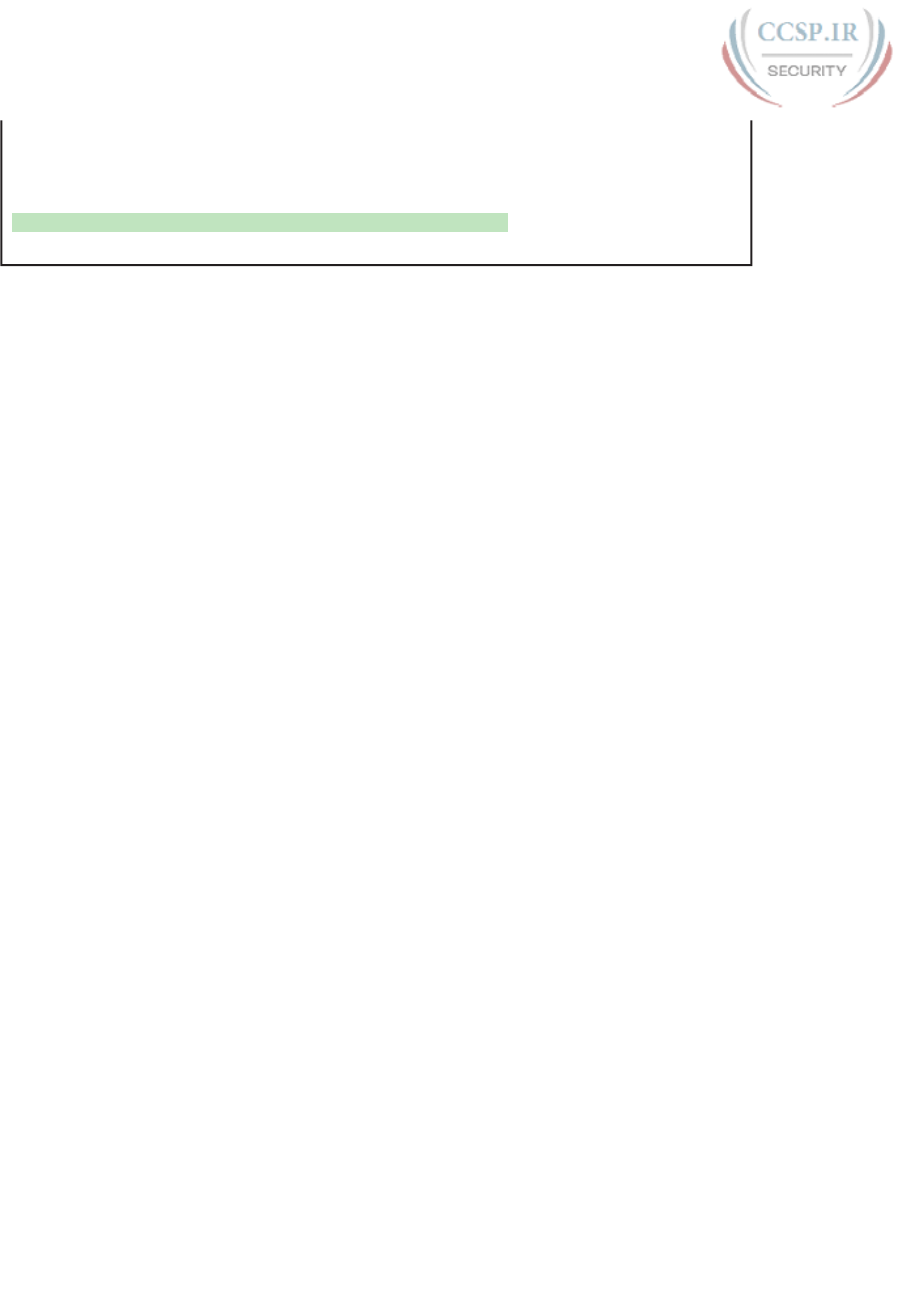
ptg17246291
824 CCENT/CCNA ICND1 100-105 Official Cert Guide
- - network rw scp:
- - opaque ro tar:
- - network rw https:
- - opaque ro cns:
7794737152 7483719680 usbflash rw usbflash0:
74503236 bytes copied in 187.876 secs (396555 bytes/sec)
The example lists 20 different IOS file systems in this case, but the router does not have 20
different physical storage devices. Instead, IOS uses these file systems for other purposes as
well, with these types :
■ Opaque: To represent logical internal file systems for the convenience of internal
functions and commands
■ Network: To represent external file systems found on different types of servers for
the convenience of reference in different IOS commands
■ Disk: For flash
■ Usbflash: For USB flash
■ NVRAM: A special type for NVRAM memory, the default location of the
startup-config file
Many IOS commands refer to files in an IFS, but only some commands refer directly to the
files by their formal names. The formal names use the prefix as seen in the far right column
of Example 35-1. For instance, the command more flash0:/wotemp/fred would display the
contents of file fred in directory /wotemp in the first flash memory slot in the router. (The
more command itself displays the contents of a file.) However, many commands use a key-
word that indirectly refers to a formal filename, to reduce typing. For example:
■ show running-config command: Refers to file system:running-config
■ show startup-config command: Refers to file nvram:startup-config
■ show flash command: Refers to default flash IFS (usually flash0:)
Upgrading IOS Images
One of the first steps to upgrade a router’s IOS to a new version is to obtain the new IOS
image and put it in the right location. Typically, Cisco routers have their IOS in one of the
local physical file systems, most often in permanent flash. The only requirement is that the
IOS be in some reachable file system—even if the file sits on an external server and the
device loads the OS over the network. However, the best practice is to store each device’s
IOS file in flash that will remain with the device permanently.
Figure 35-1 illustrates the process to upgrade an IOS image into flash memory, using the
following steps:
Step 1. Obtain the IOS image from Cisco, usually by downloading the IOS image from
cisco.com using HTTP or FTP.
Step 2. Place the IOS image someplace that the router can reach. Locations include
TFTP or FTP servers in the network or a USB flash drive that is then inserted
into the router.
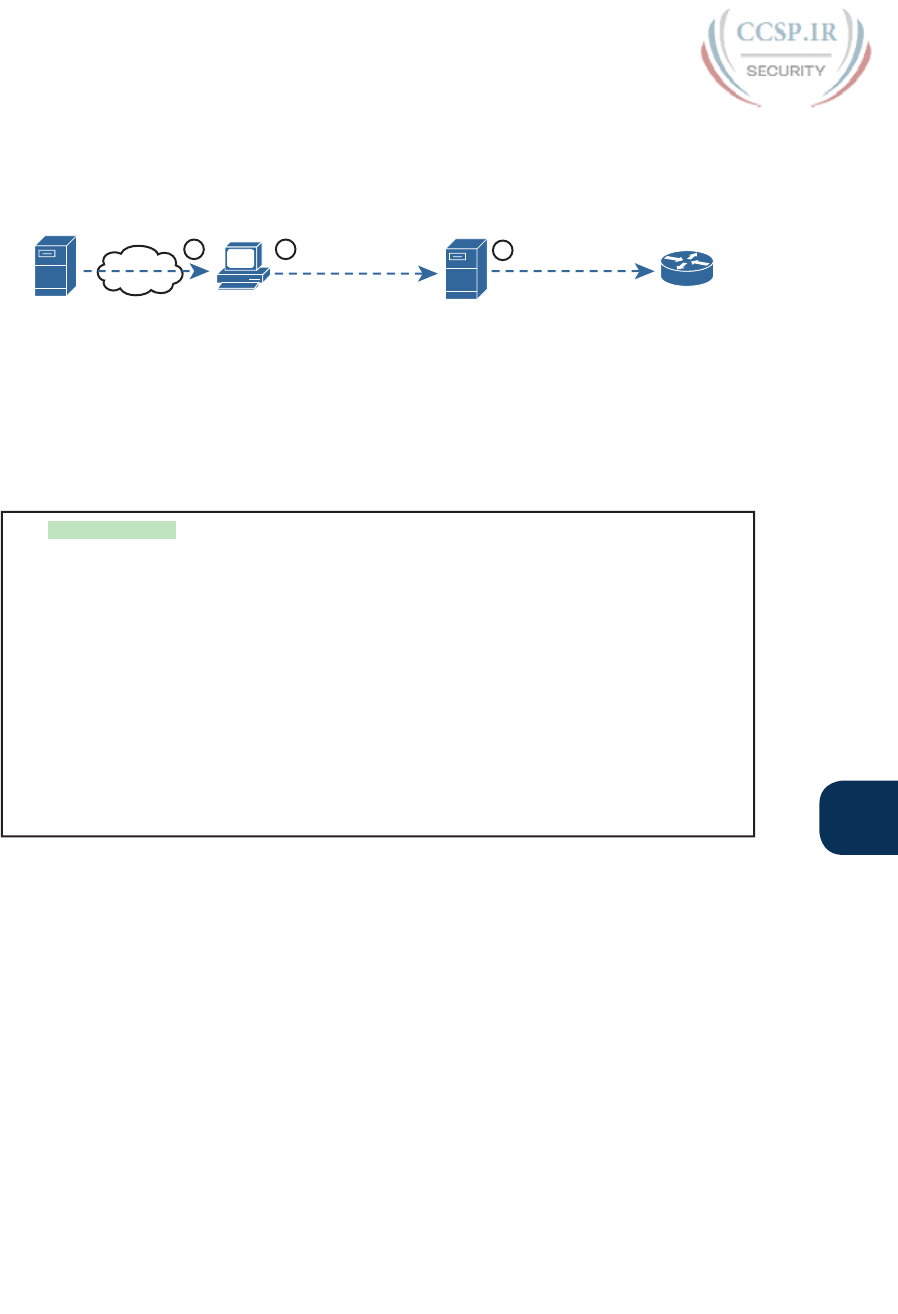
ptg17246291
Chapter 35: Managing IOS Files 825
35
Step 3. Issue the copy command from the router, copying the file into the flash mem-
ory that usually remains with the router on a permanent basis. (Routers usually
cannot boot from the IOS image in a USB flash drive.)
copy tftp flash
www.cisco.com
Internet
TFTP Server Router
123
Figure 35-1 Copying IOS Image as Part of the Cisco IOS Software Upgrade Process
Copying a New IOS Image to a Local IOS File System Using TFTP
Example 35-2 provides an example of Step 3 from the figure, copying the IOS image into
flash memory. In this case, Router R2, a 2901, copies an IOS image from a TFTP server at IP
address 2.2.2.1 .
Example 35-2 copy tftp flash Command Copies the IOS Image to Flash Memory
R2# copy tftp flash
Address or name of remote host []? 2.2.2.1
Source filename []? c2900-universalk9-mz.SPA.152-4.M1.bin
Destination filename [c2900-universalk9-mz.SPA.152-4.M1.bin ]?
Accessing tftp://2.2.2.1/c2900-universalk9-mz.SPA.152-4.M1.bin ...
Loading c2900-universalk9-mz.SPA.152-4.M1.bin from 2.2.2.1 (via GigabitEthernet0/1):
!!!!!!!!!!!!!!!!!!!!!!!!!!!!!!!!!!!!!!!!!!!!!!!!!!!!!!!!!!!!!!!!!!!!!!!!!!!!!!!!!!!!!!
!!!!!!!!!!!!!!!!!!!!!!!!!!!!!!!!!!!!!!!!!!!!!!!!!!!!!!!!!!!!!!!!!!!!!!!!!!!!!!!!!!!!!!
!!!!!!!!!!!!!!!!!!!!!!!!!!!!!!!!!!!!!!!!!!!!!!!!!!!!!!!!!!!!!!!!!!!!!!!!!!!!!!!!!!!!!!
!!!!!!!!!!!!!!!!!!!!!!!!!!!!!!!!!!
[OK - 97794040 bytes]
97794040 bytes copied in 187.876 secs (396555 bytes/sec)
R2#
The copy command does a simple task—copy a file—but the command also has several small
items to check. It needs a few pieces of information from the user, so the command prompts
the user for that information by showing the user some text and waiting for the user’s input.
The bold items in the example show the user’s input. The router then has to check to make
sure the copy will work. The command works through these kinds of questions:
1. What is the IP address or host name of the TFTP server?
2. What is the name of the file?
3. Ask the server to learn the size of the file, and then check the local router’s flash to
ask whether enough space is available for this file in flash memory.
4. Does the server actually have a file by that name?
5. Do you want the router to erase any old files in flash?
The router prompts you for answers to some of these questions, as necessary. For each
question, you should either type an answer or press Enter if the default answer (shown in

ptg17246291
826 CCENT/CCNA ICND1 100-105 Official Cert Guide
square brackets at the end of the question) is acceptable. Afterward, the router erases flash
memory if directed, copies the file, and then verifies that the checksum for the file shows
that no errors occurred in transmission.
NOTE Most people use the IOS filenames that Cisco supplies because these names embed
information about the IOS image, like the version. Also, if you want to use the same desti-
nation filename as the source, avoid the mistake of typing “y” or “yes” to confirm the selec-
tion; instead, you would be setting the destination filename to “y” or “yes.” Simply press
Enter to confirm the selection listed in brackets.
You can view the contents of the flash file system to see the IOS file that was just copied
by using a couple of commands. The show flash command shows the files in the default
flash file system (flash0:), as seen at the top of Example 35-3. Below it, the more general dir
flash0: command lists the contents of that same file system, with similar information. (You
can use the dir command to display the contents of any local IFS.)
Example 35-3 Command Copies the IOS Image to Flash Memory
R4# show flash
-#- --length-- -----date/time------ path
1 104193476 Jul 21 2015 13:38:06 +00:00 c2900-universalk9-mz.SPA.154-3.M3.bin
3 3000320 Jul 10 2012 00:05:44 +00:00 cpexpress.tar
4 1038 Jul 10 2012 00:05:52 +00:00 home.shtml
5 122880 Jul 10 2012 00:06:02 +00:00 home.tar
6 1697952 Jul 10 2012 00:06:16 +00:00 securedesktop-ios-3.1.1.45-k9.pkg
7 415956 Jul 10 2012 00:06:28 +00:00 sslclient-win-1.1.4.176.pkg
8 1153 Aug 16 2012 18:20:56 +00:00 wo-lic-1
9 97794040 Oct 10 2014 21:06:38 +00:00 c2900-universalk9-mz.SPA.152-4.M1.bin
49238016 bytes available (207249408 bytes used)
R4# dir flash0:
Directory of flash0:/
1 -rw- 104193476 Jul 21 2015 13:38:06 +00:00 c2900-universalk9-mz.SPA.154-3.
M3.bin
3 -rw- 3000320 Jul 10 2012 00:05:44 +00:00 cpexpress.tar
4 -rw- 1038 Jul 10 2012 00:05:52 +00:00 home.shtml
5 -rw- 122880 Jul 10 2012 00:06:02 +00:00 home.tar
6 -rw- 1697952 Jul 10 2012 00:06:16 +00:00 securedesktop-ios-3.1.1.45-k9.
pkg
7 -rw- 415956 Jul 10 2012 00:06:28 +00:00 sslclient-win-1.1.4.176.pkg
8 -rw- 1153 Aug 16 2012 18:20:56 +00:00 wo-lic-1
9 -rw- 97794040 Oct 10 2014 21:06:38 +00:00 c2900-universalk9-mz.SPA.152-4.
M1.bin
256487424 bytes total (49238016 bytes free)
Pay close attention to the memory usage per file and for the IFS as shown in the example.
The output lists the size in bytes for each file. Note that the IOS file is about 104 MB.
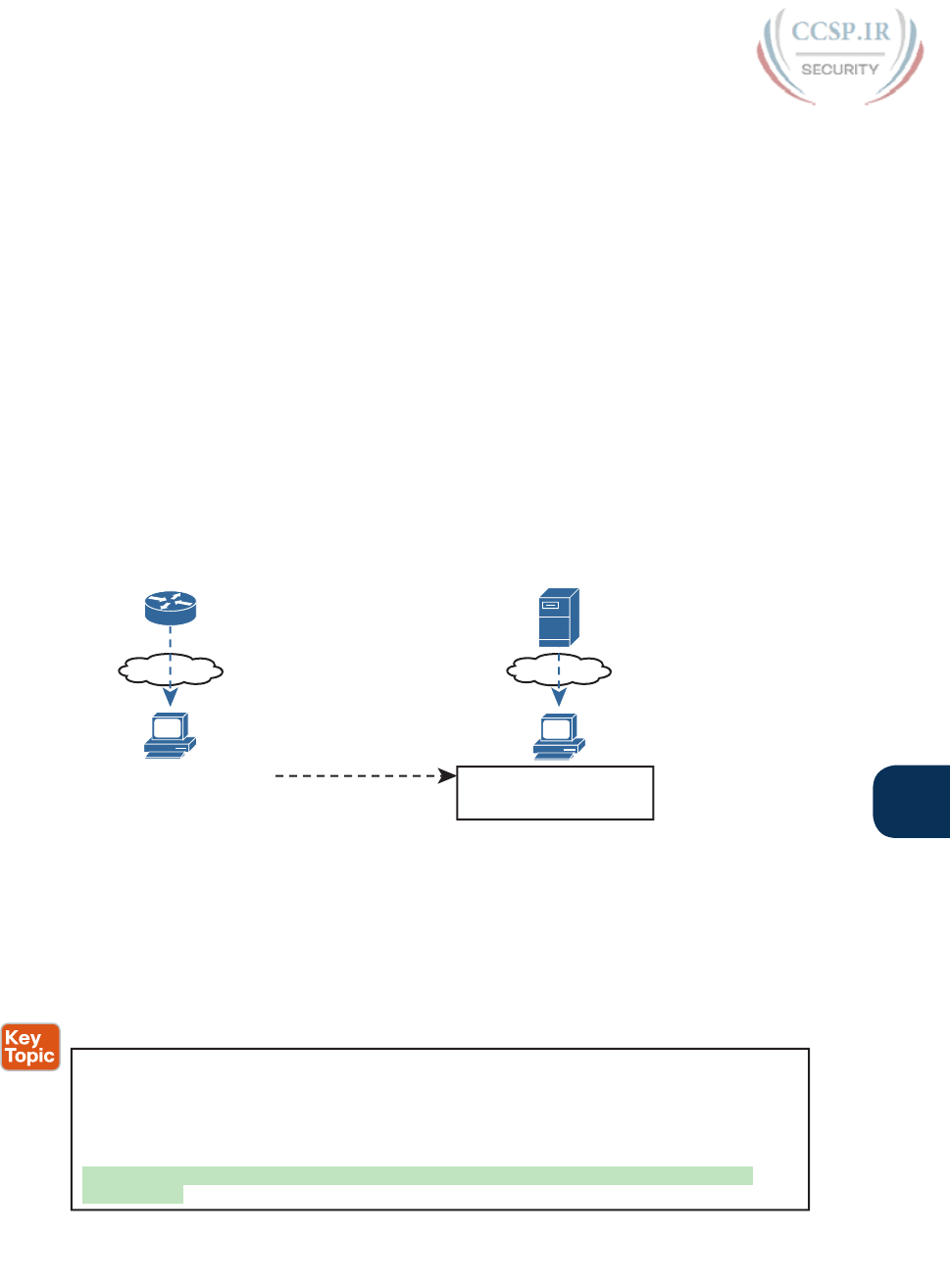
ptg17246291
Chapter 35: Managing IOS Files 827
35
Note that the size of the IOS file matches the size shown earlier in the TFTP transfer in
Example 35-2. The end of each of the commands then lists the amount of space available
for new files to be added to flash (one lists it as “bytes available”; the other as “bytes free”).
However, that same ending line of each command shows slightly different information
about usage: show flash lists the bytes used, whereas the dir command lists the total bytes
(bytes used plus bytes free). Play around with the numbers in this example to make sure you
know which command lists which particular total.
Verifying IOS Code Integrity with MD5
You download the IOS from Cisco, copy it to your router, and run it. Is it really the code
from Cisco? Or did some nefarious attacker somehow get you to download a fake IOS that
has a virus?
Cisco provides a means to check the integrity of the IOS file to prevent this type of prob-
lem. Figure 35-2 shows the basic mechanics of the process. First, when Cisco builds a new
IOS image, it calculates and publishes an MD5 hash value for that specific IOS file. That is,
Cisco uses as input the IOS file itself, runs the MD5 math algorithm against that file, pro-
ducing a hex code. Cisco places that code at the download site for all to see. Then, you run
that same MD5 math on your router against the IOS file on the router, using the IOS verify
command. That command will list the MD5 hash as recalculated on your router. If both
MD5 hashes are equal, the file has not changed.
www.cisco.com
verify /md5 <iosfilename>
Compare
Download: <iosfilename>
MD5: xxxxxxx…
Figure 35-2 MD5 Verification of IOS Images—Concepts
The verify /md5 command generates the MD5 hash on your router, as shown in Example
35-4. Note that you can include the hash value computed by Cisco as the last parameter
(as shown in the example), or leave it off. If you include it, IOS will tell you if the locally
computed value matches what you copied into the command. If you leave it out, the verify
command lists the locally computed MD5 hash, and you have to do the picky character-by-
character check of the values yourself .
Example 35-4 Verifying Flash Memory Contents with the show flash Command
R2# verify /md5 flash0:c2900-universalk9-mz.SPA.154-3.M3.bin a79e325e6c498b70829d4d
b0afba5041
......................................................................................
......................................................................................
…..MD5 of flash0:c2900-universalk9-mz.SPA.154-3.M3.bin Done!
Verified (flash0:c2900-universalk9-mz.SPA.154-3.M3.bin) = a79e325e6c498b70829d4d
b0afba5041
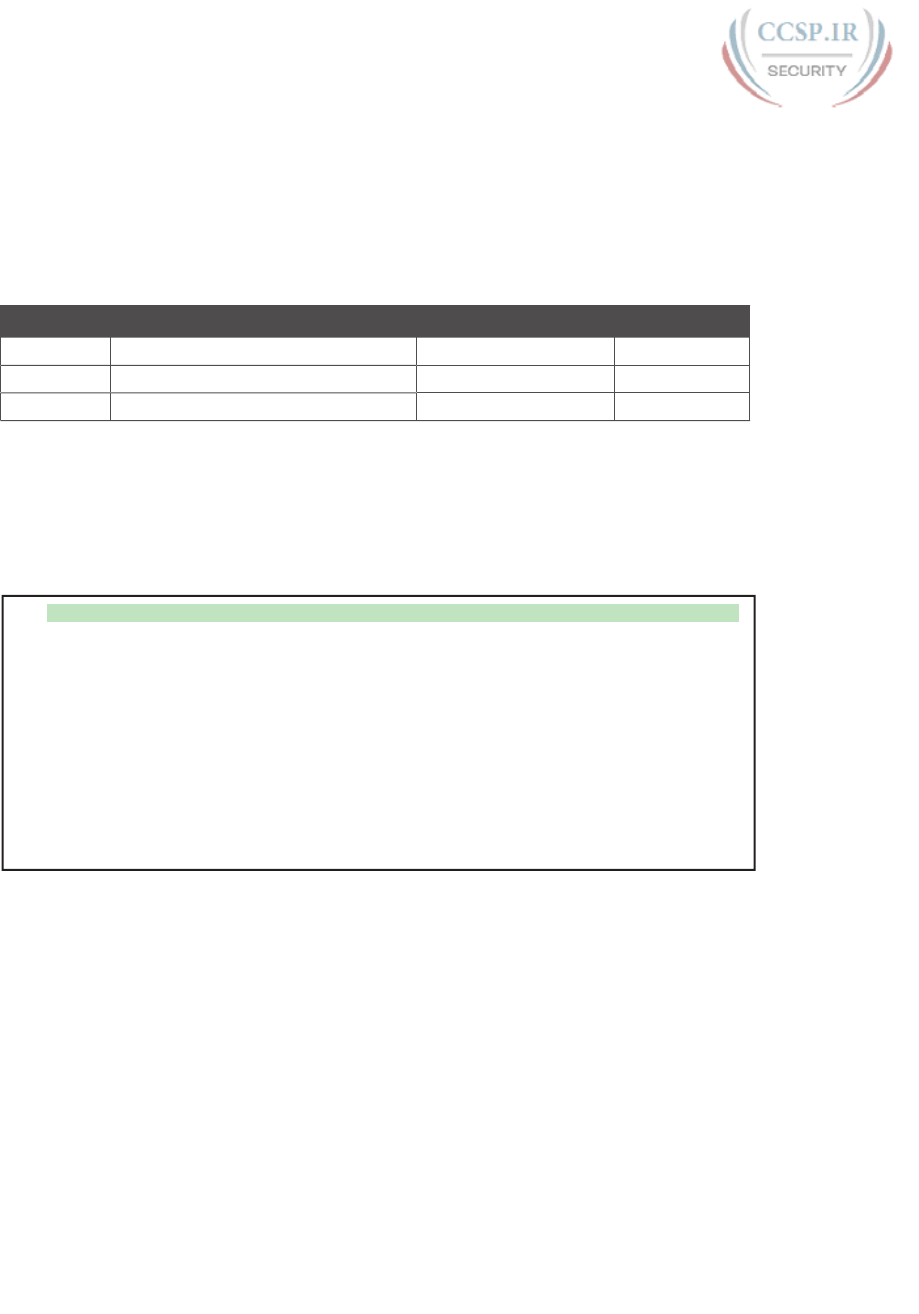
ptg17246291
828 CCENT/CCNA ICND1 100-105 Official Cert Guide
Copying Images with FTP
The networking world has many options for file transfer, several of which IOS supports for
the transfer of files into and out of the IOS file systems that reside on the router. TFTP and
FTP have been supported for the longest time, with more recent support added for proto-
cols like SCP. Table 35-2 lists some of the names of file transfer protocols that you might
come across when working with routers.
Table 35-2 Common Methods to Copy Files Outside a Router
Method Method (Full Name) Router’s Role Encrypted?
TFTP Trivial File Transfer Protocol Client No
FTP File Transfer Protocol Client No
SCP Secure Copy Protocol Server Yes
To copy files with FTP, you follow the same kind of process you use with TFTP (see
Example 35-5). You can follow the interactive prompts after using an EXEC command
like copy ftp flash. However, the copy command allows you to use a URI for the source
and/or destination, which lets you put most or all of the information in the command line
itself. Each URI refers to the formal name of a file in the IFS.
Example 35-5 Installing a New IOS with FTP
R1# copy ftp://wendell:odom@192.168.1.170/c2900-universalk9-mz.SPA.155-2.T1.bin flash
Destination filename [c2900-universalk9-mz.SPA.155-2.T1.bin]?
Accessing ftp://192.168.1.170/c2900-universalk9-mz.SPA.155-2.T1.bin...
Loading c2900-universalk9-mz.SPA.155-2.T1.bin !!!!!!!!!!!!!!!!!!!!!!!!!!!!!!!!!!!!!!!!
!!!!!!!!!!!!!!!!!!!!!!!!!!!!!!!!!!!!!!!!!!!!!!!!!!!!!!!!!!!!!!!!!!!!!!!!!!!!!!!!!!!!!!
!!!!!!!!!!!!!!!!!!!!!!!!!!!!!!!!!!!!!!!!!!!!!!!!!!!!!!!!!!!!!!!!!!!!!!!!!!!!!!!!!!!!!!
!!!!!!!!!!!!!!!!!!!!!!!!!!!!!!!!!!!!!!!!!!!!!!!!!!!!!!!!!!!!!!!!!!!!!!!!!!!!!!!!!!!!!!
!!!!!!!!!!!!!!!!!!!!!!!!!!!!!!!!!!!!!!!!!!!!!!!!!!!!!!!!!!!!!!!!!!!!!!!!!!!!!!!!!!!!!!
!!!!!!!!!!!!!!!!!!!!!!!!!!!!!!!!!!!!
[OK - 107410736/4096 bytes]
107410736 bytes copied in 119.604 secs (898053 bytes/sec)
First, take a close look at the long URI in the command that begins with “ftp”. The “ftp”
part identifies the protocol, of course. After the //, the text references the username
(wendell) and password (odom), as well as the FTP server’s IP address. After the single /
comes the filename on the server.
Although the command is long, it has only two parameters, with the long first parameter
and the short keyword flash as the second parameter. The copy command lists the source
location as the first parameter and the destination as the second. The destination in this
case, flash, is a keyword that refers to the default flash, typically flash0:, but it does not
identify a specific filename. As a result, IOS prompts the user for a specific destination
filename, with a default (in brackets) to keep the source filename. In this case, the user just
pressed Enter to accept the default. To avoid being prompted at all, the command could
have listed flash:c2900-universalk9-mz.SPA.155-2.T1.bin as that second parameter, fully
defining the destination file.
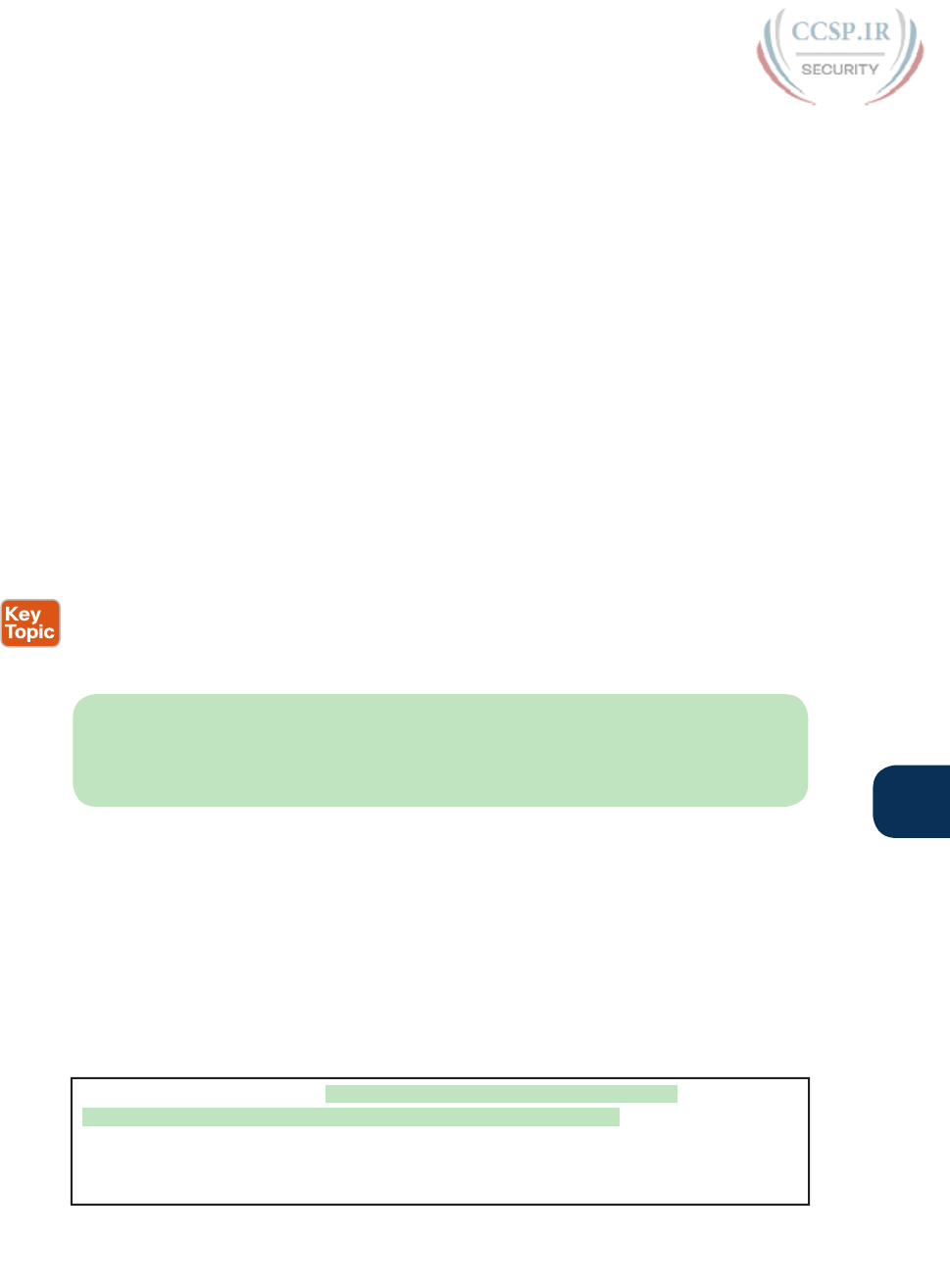
ptg17246291
Chapter 35: Managing IOS Files 829
35
Finally, with another twist, you can configure the FTP username and password on the
router so that you do not have to include them in the copy command. For instance, the
global configuration commands ip ftp username wendell and ip ftp password odom would
have configured those values. Then the copy command would have begun with copy
ftp://192.168.1.170/..., omitting the username:password in the command, without needing
to then prompt the user for the username and password.
Copying Images with SCP
SSH Copy Protocol (SCP) provides a secure way to transfer files, but with a small twist as
compared to other methods mentioned in this chapter: the router acts as the server, and you
do not use the copy command on the router. Instead, you configure the router to act as an
SCP server and then use an SCP client command or application on a desktop computer to
transfer the files.
SCP uses SSH for two key parts of the work to securely transfer files: to authenticate the
user and to encrypt all data transfer. SSH already does those tasks anyway, so SCP, defined
after SSH was well established, simply relies on SSH to do those tasks. SCP then defines a
method to transfer files.
To make SCP work on a router, the router first needs configuration to support SSH login as
normal, as discussed in detail back in Chapter 8, “Configuring Basic Switch Management.”
Then you just need to change one command plus add another, as follows:
■ Give the SSH user direct access to privileged mode by adding parameters to the
username command, for example, username fred privilege-level 15 password barney.
■ Enable the SCP server with the ip scp server enable global command.
NOTE While this book does not go into details about IOS privilege levels, enable mode
is considered to be privilege level 15. The username privilege 15 command means that
the user would be granted enable mode access at login, without first being placed into
user mode.
Then to use SCP to transfer files, the network engineer must use an SCP client on some com-
puter that has network connectivity to the router. You can search the web for SCP clients,
many of which are integrated as part of SSH clients. However, for the purpose of transfer-
ring files with Cisco devices, a command-line SCP client may actually be the best choice.
Example 35-6 shows an SCP file copy with a router, using the Mac OS X built-in scp com-
mand. The command again copies an IOS file from the computer to the router, like the ear-
lier examples. Note that it uses the full URI of the destination, with the username (wendell),
router IP address (192.168.1.9), and IOS filename. The command then prompts the user for
the password and begins transferring the file.
Example 35-6 SCP Client IOS Copy from a Mac to a Router
WO-iMac:Desktop wendellodom$ scp c2900-universalk9-mz.SPA.155-2.T1.bin
wendell@192.168.1.9:flash0:c2900-universalk9-mz.SPA.155-2.T1.bin
Password:
c2900-universalk9-mz.SPA.155-2.T1.bin 100% 102MB 322.8KB/s
05:25
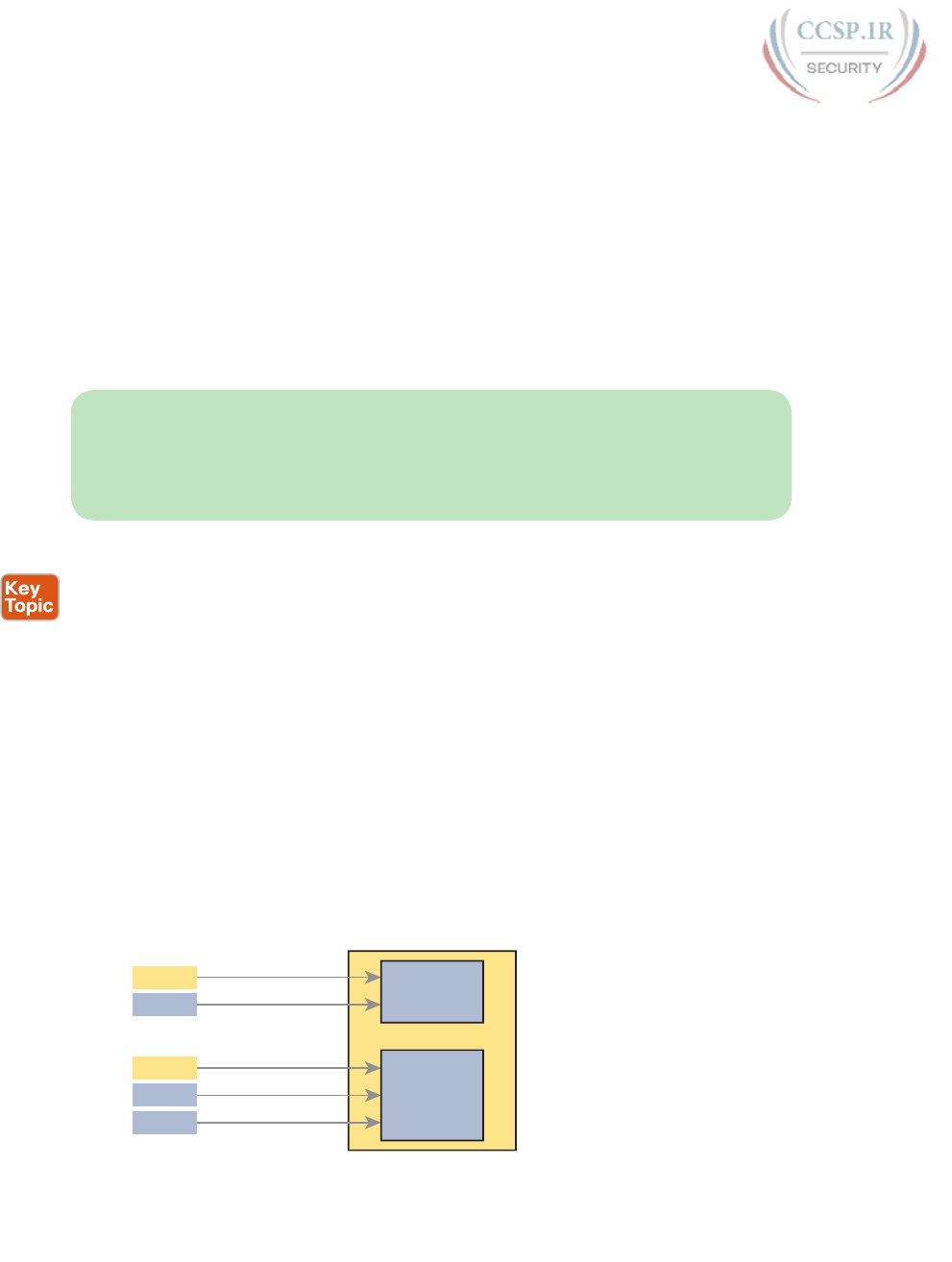
ptg17246291
830 CCENT/CCNA ICND1 100-105 Official Cert Guide
Once you copy the IOS file into a local IOS file system on the router, you must reload
the router to start using the new IOS. The next topic looks at the entire IOS boot process,
including how to make a router start using the new version of IOS.
The Cisco IOS Software Boot Sequence
Cisco routers perform the same types of tasks that a typical computer performs when you
power it on or reboot (reload) it. However, most end-user computers have a single instance
of the OS installed, so the computer does not have to choose which OS to load. In contrast,
a router can have multiple IOS images available both in flash memory and on external serv-
ers, so the router needs a process to pick which IOS image to load into RAM and use. This
section examines the entire boot process, with extra emphasis on the options that impact a
router’s choice of what IOS image to load.
NOTE Routers can load IOS or a special-purpose OS called ROMMON. ROMMON is
used for special purposes like password recovery. ROMMON can be used to send and
receive IP packets to load a new IOS, but it does not route packets. A third very old special-
purpose OS, called RXBOOT, is no longer included in this book because it applies only to
very old routers models.
When a router first powers on, it follows these four steps:
Step 1. The router performs a power-on self-test (POST) process to discover the hard-
ware components and verify that all components work properly.
Step 2. The router copies a bootstrap program from ROM into RAM and runs the
bootstrap program.
Step 3. The bootstrap program decides which IOS image (or the ROMMON OS) to
load into RAM, and then the bootstrap program loads the OS. After loading
the chosen OS image, the bootstrap program hands over control of the router
hardware to the newly loaded OS.
Step 4. If the bootstrap program happened to load IOS, once IOS is running, it finds
the startup-config file and loads it into RAM as the running-config.
All routers attempt all four steps each time the router is powered on or reloaded. The first
two steps do not have any options to choose; either both of these steps succeed or the
initialization fails. If it fails, you might need to call the Cisco Technical Assistance Center
(TAC) for support. However, Steps 3 and 4 have several configurable options that tell the
router what to do next, as noted in Figure 35-3.
NVRAM
Network
Or
Flash
Network
Console
Or
Or IOS
RAM
Running
Config
Step 3
Step 4
Figure 35-3 Loading IOS and Initial Configuration

ptg17246291
Chapter 35: Managing IOS Files 831
35
As you can see, the router has options at both Steps 3 and 4 in the figure. However, at Step
4, routers almost always load the configuration from NVRAM (the startup-config file),
when it exists. There is no real advantage to storing the initial configuration anywhere else
except NVRAM, so this chapter does not look further into the options of Step 4. But there
are reasonable motivations for keeping IOS images in flash and on servers in the network, so
the rest of this section examines Step 3 in more detail.
The Configuration Register
A router’s configuration register has an impact on a router’s choice of which OS to load.
Routers use a configuration register to find some configuration settings at boot time,
before the router has loaded IOS and read the startup-config file. The 16 bits (4 hex digits) in
the configuration register set a variety of different parameters. For example, the console runs
at a speed of 9600 bps by default, but that console speed is based on the default settings of
a couple of bits in the configuration register. By changing specific bits in the configuration
register, the next time the router boots, you can change the speed of the console line.
You can set the configuration register value with the config-register global configuration
command. Engineers set the configuration register to different values for many reasons, but
the most common are to help tell the router what IOS image to load, as explained in the
next few pages, and in the password recovery process. For example, the global configura-
tion command config-register 0x2100 sets the value to hexadecimal 2100, which causes
the router to load the ROMMON OS rather than IOS the next time the router is reloaded.
Interestingly, Cisco routers automatically save the new configuration register value when
you press Enter at the end of the config-register command; you do not need to use the
copy running-config startup-config command after changing the configuration register.
However, the configuration register’s new value has no effect until the next time the router
is reloaded.
NOTE On most Cisco routers, the default configuration register setting is hexadecimal
2102, which leaves the console speed at 9600 bps and tells the router to load an IOS image.
How a Router Chooses Which OS to Load
A router chooses the OS to load based on two factors:
■ The last hex digit in the configuration register (called the boot field)
■ Any boot system global configuration commands in the startup-config file
The boot field, the fourth hex digit in the configuration register, tells the router the initial
instructions about what OS to try to load. The router looks at the boot field’s value when
the router is powered on or when reloaded. The boot field’s value then tells the router how
to proceed with choosing which OS to load.
NOTE Cisco represents hexadecimal values by preceding the hex digits with 0x; for
example, 0xA would mean a single hex digit A.
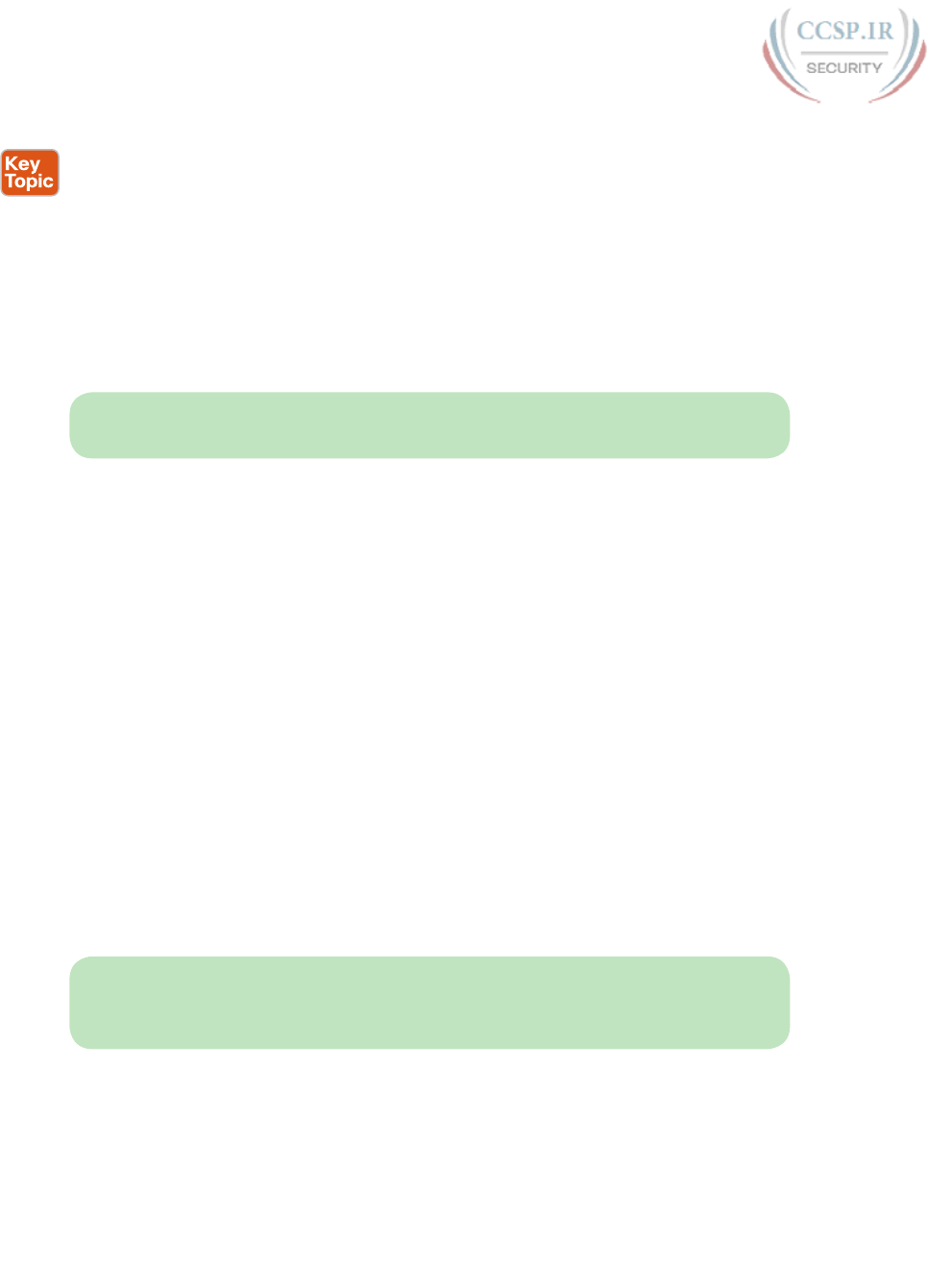
ptg17246291
832 CCENT/CCNA ICND1 100-105 Official Cert Guide
The process to choose which OS to load on modern Cisco routers happens as follows:
1. If boot field = 0, use the ROMMON OS.
2. If boot field = 1, load the first IOS file found in flash memory.
3. If boot field = 2-F:
A. Try each boot system command in the startup-config file, in order, until
one works.
B. If none of the boot system commands work, load the first IOS file found in
flash memory.
4. If all other attempts fail, load ROMMON, from which you can perform further steps
to recover by copying a new IOS image into flash.
NOTE The actual step numbers are not important; the list is just numbered for easier
reference.
The first two steps are pretty straightforward, but Step 3 then tells the router to look to the
second major method to tell the router which IOS to load: the boot system global configu-
ration command. This command can be configured multiple times on one router, with each
new boot system command being added to the end of a list of boot system commands.
Each command can point to different files in flash memory, and filenames and IP addresses
of servers, telling the router where to look for an IOS image to load. The router tries to load
the IOS images in the order of the configured boot system commands.
Both Step 2 and Step 3B refer to a concept of the “first” IOS file, a concept that needs a
little more explanation. Routers number the files stored in flash memory, with each new
file usually getting a higher and higher number. When a router tries Step 2 or Step 3B from
the preceding list, the router looks in flash memory, starting with file number 1, and then
file number 2, and so on, until it finds the lowest numbered file that happens to be an IOS
image. The router then loads that file.
Interestingly, most routers end up using Step 3B to find their IOS image. From the fac-
tory, Cisco routers do not have any boot system commands configured; in fact, they do
not have any configuration in the startup-config file at all. Cisco loads flash memory with
a single IOS when it builds and tests the router, and the configuration register value is set
to 0x2102, meaning a boot field of 0x2. With all these settings, the process tries Step 3
(because boot = 2), finds no boot system commands (because the startup-config is empty),
and then looks for the first file in flash memory at Step 3B .
NOTE Routers do not search all flash file systems for an IOS image. The details vary
depending on the router model, but routers consider one flash file system to be the default
IOS file system to look for IOS images.
Figure 35-4 summarizes the key concepts behind how a router chooses the OS to load.
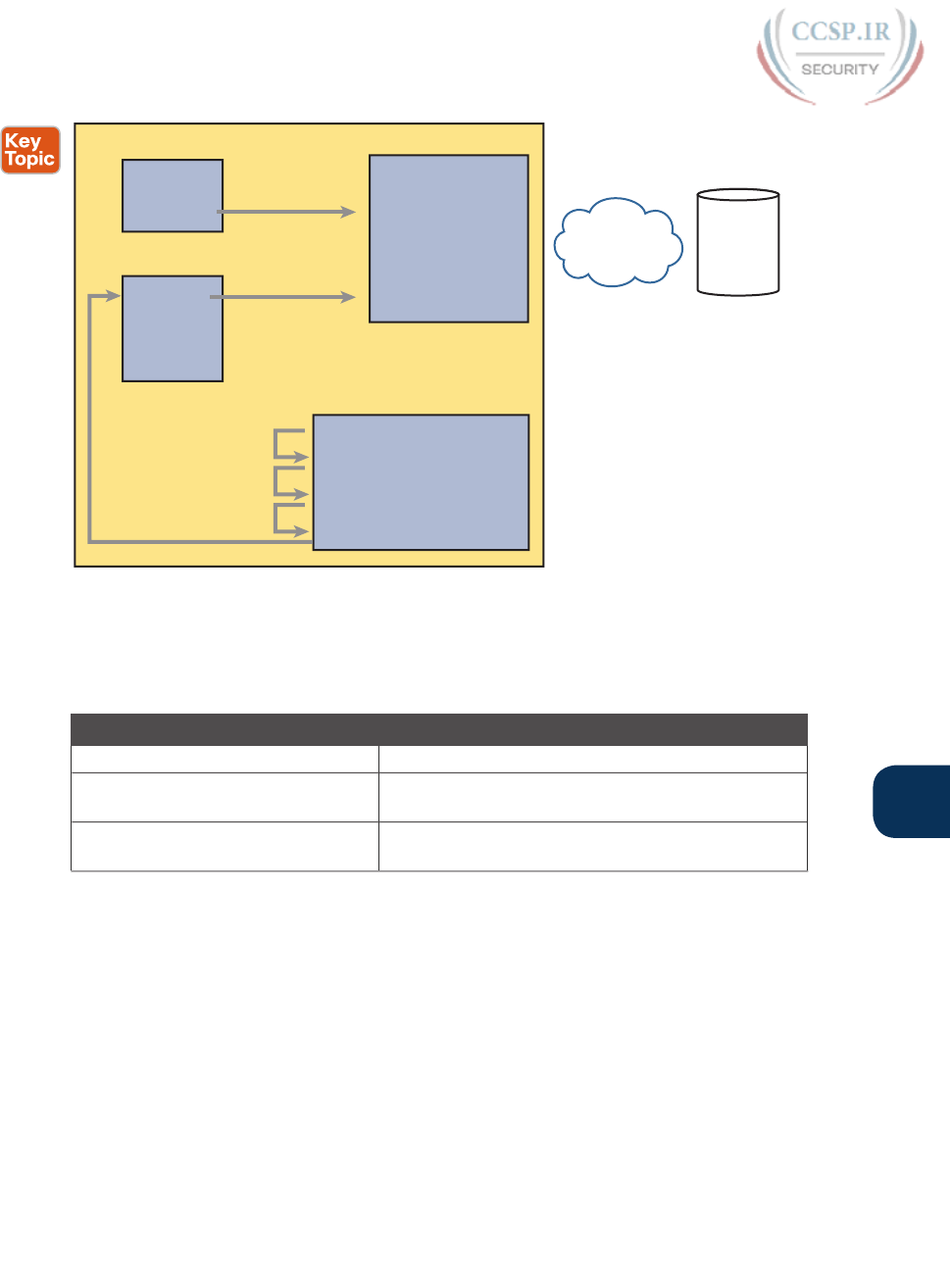
ptg17246291
Chapter 35: Managing IOS Files 833
35
Bootstrap
and
ROMMON
ROM
BOOT = 0
BOOT = 1
RAM
IP Network TFTP
1st IOS file
2nd IOS file
•
•
Last IOS file
Flash
BOOT = 2..F
NVRAM (Startup-config)
boot system (1)
boot system (2)
•
•
Last boot system command
Repeat
until
success
Figure 35-4 Choices for Choosing the OS at Boot Time: Modern Cisco Router
The boot system commands need to refer to the exact file that the router should load.
Table 35-3 shows several examples of the commands.
Table 35-3 Sample boot system Commands
Boot System Command Result
boot system flash The first file from system flash memory is loaded.
boot system flash filename IOS with the name filename is loaded from system
flash memory.
boot system tftp filename 10.1.1.1 IOS with the name filename is loaded from the TFTP
server at address 10.1.1.1.
Finally, remember the process of upgrading the IOS? The whole point of the boot system
commands and boot field of the configuration register is to control which IOS loads. Once
a new IOS has been copied into flash memory on the router, the upgrade process has a few
more steps. Add a boot system command to refer to the correct new file, save the configu-
ration, and reload the router. The router will now go through the boot sequence discussed
in this section, load the new IOS image, and the IOS upgrade is complete. For instance,
Example 35-2 showed a router copying an IOS image into flash; that router would then also
need a boot system flash:c2900-universalk9-mz.SPA.152-4.M1.bin command saved into
the startup-config.
Verifying the IOS Image Using the show version Command
Once it is upgraded, you should verify the new IOS has loaded using the show version com-
mand. This command lists not only the version of software but also the source from which
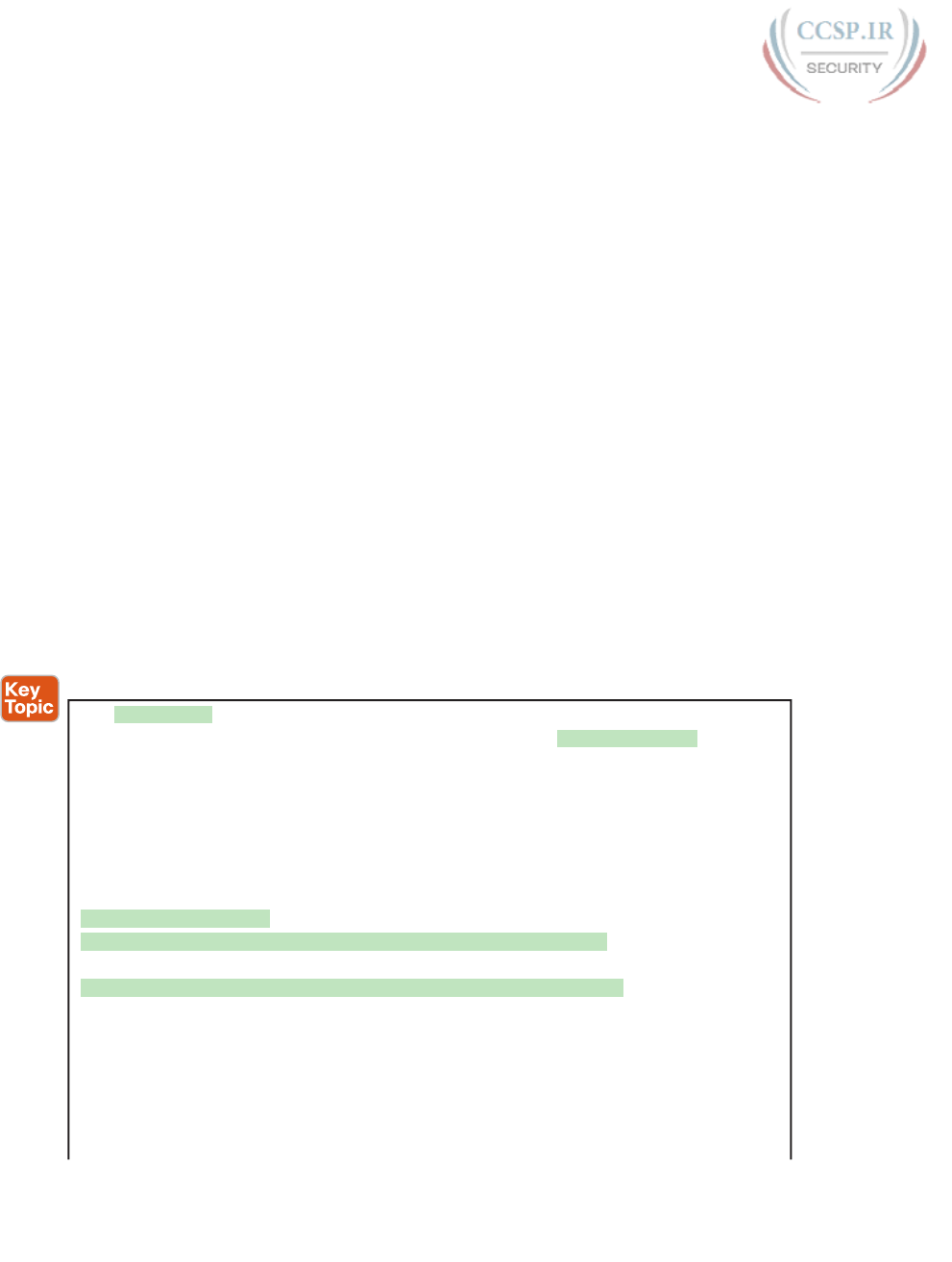
ptg17246291
834 CCENT/CCNA ICND1 100-105 Official Cert Guide
the router found the IOS image and the time since it loaded the IOS. As a result, the show
version command actually identifies some key facts about the results of the previous boot
process.
The show version command lists many other facts as well, as shown in Example 35-7. The
example shows output from Router R2, which has been configured with the boot system
flash:c2900-universalk9-mz.SPA.152-4.M1.bin command and been reloaded, migrating to
use the new Version 15.2(4) IOS.
To help point out some of the many important facts in this command, the example shows
many highlighted items. The following list describes each of the items in the output in the
same order as they are shown in the example, top to bottom:
1. The IOS version
2. The uptime (the length of time that has passed since the last reload)
3. The reason for the last reload of IOS ( reload command, power off/on, software
failure)
4. The time of the last loading of IOS (if the router’s clock has been set)
5. The source from which the router loaded the current IOS
6. The amount of RAM memory
7. The number and types of interfaces
8. The amount of NVRAM memory
9. The amount of flash memory
10. The configuration register’s current and future setting (if different)
Example 35-7 show version Command Output
R2# show version
Cisco IOS Software, C2900 Software (C2900-UNIVERSALK9-M), Version 15.2(4)M1, RELEASE
SOFTWARE (fc1)
Technical Support: http://www.cisco.com/techsupport
Copyright 1986-2012 by Cisco Systems, Inc.
Compiled Thu 26-Jul-12 20:54 by prod_rel_team
ROM: System Bootstrap, Version 15.0(1r)M15, RELEASE SOFTWARE (fc1)
R2 uptime is 44 minutes
System returned to ROM by reload at 19:44:01 UTC Tue Feb 12 2013
System restarted at 19:45:53 UTC Tue Feb 12 2013
System image file is "flash:c2900-universalk9-mz.SPA.152-4.M1.bin"
Last reload type: Normal Reload
Last reload reason: Reload Command
This product contains cryptographic features and is subject to United
States and local country laws governing import, export, transfer and
! Rest of legal disclaimer omitted
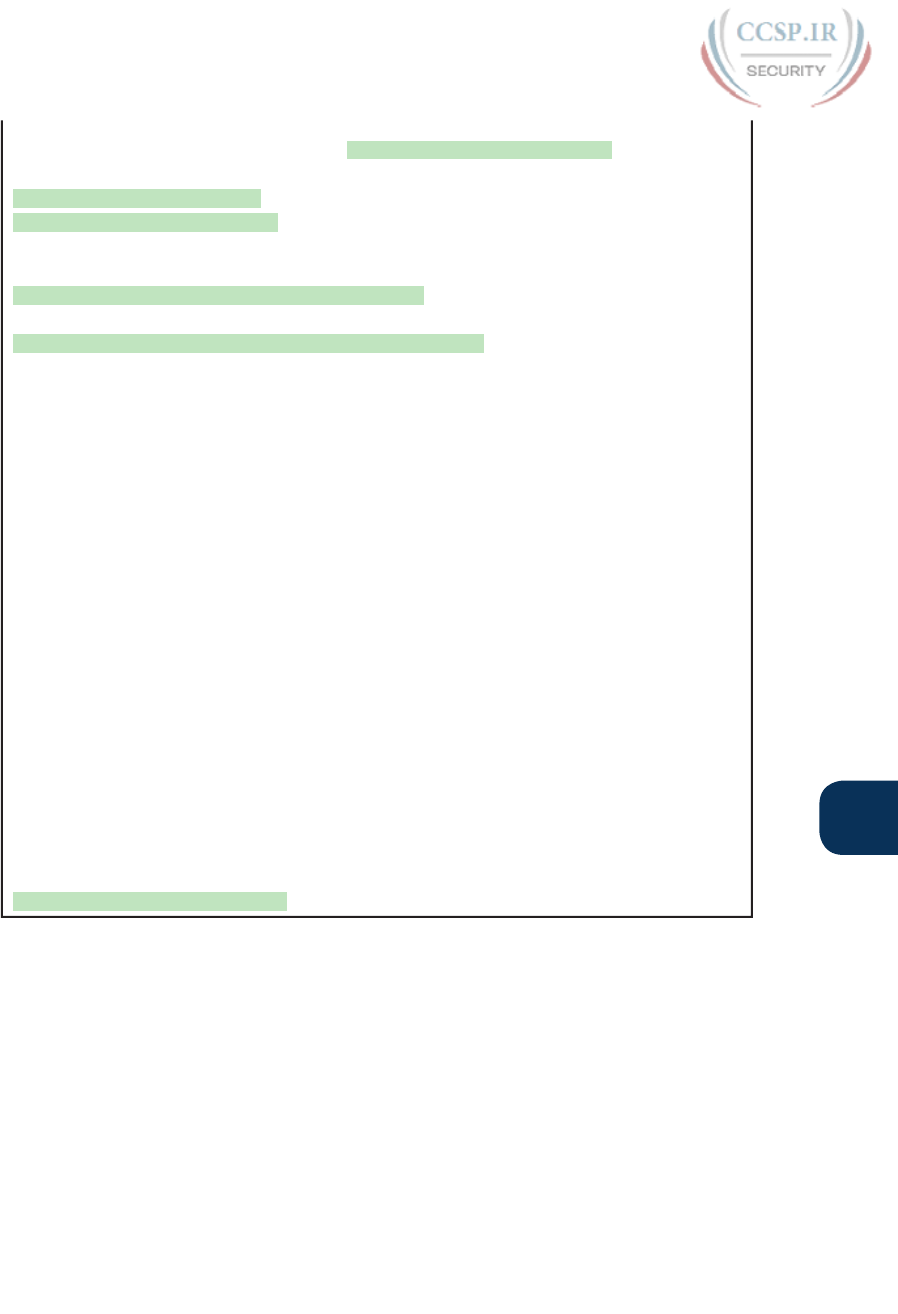
ptg17246291
Chapter 35: Managing IOS Files 835
35
Cisco CISCO2901/K9 (revision 1.0) with 483328K/40960K bytes of memory.
Processor board ID FTX1628837T
2 Gigabit Ethernet interfaces
4 Serial(sync/async) interfaces
1 terminal line
DRAM configuration is 64 bits wide with parity enabled.
255K bytes of non-volatile configuration memory.
3425968K bytes of USB Flash usbflash1 (Read/Write)
250880K bytes of ATA System CompactFlash 0 (Read/Write)
License Info:
License UDI:
-------------------------------------------------
Device# PID SN
-------------------------------------------------
*0 CISCO2901/K9 FTX1628837T
Technology Package License Information for Module:'c2900'
-----------------------------------------------------------------
Technology Technology-package Technology-package
Current Type Next reboot
------------------------------------------------------------------
ipbase ipbasek9 Permanent ipbasek9
security None None None
uc None None None
data None None None
Configuration register is 0x2102
Password Recovery
Suppose that you are sitting at your desk and you try to Secure Shell (SSH) or Telnet to a
router. However, you cannot log in. Or, you can get into user mode but not into enable mode
because you forgot the enable secret password. You want to recover, or at least reset the
passwords, so you can get into the router and change the configuration. What can you do?
Cisco provides a way to reset the passwords on a router when sitting beside the router.
With access to the router console and the ability to power the router off and back on, any-
one can reset all the passwords on the router to new values.
The details differ from router model to router model. However, if you go to www.cisco.com
and search for “password recovery,” within the first few hits you should see a master password
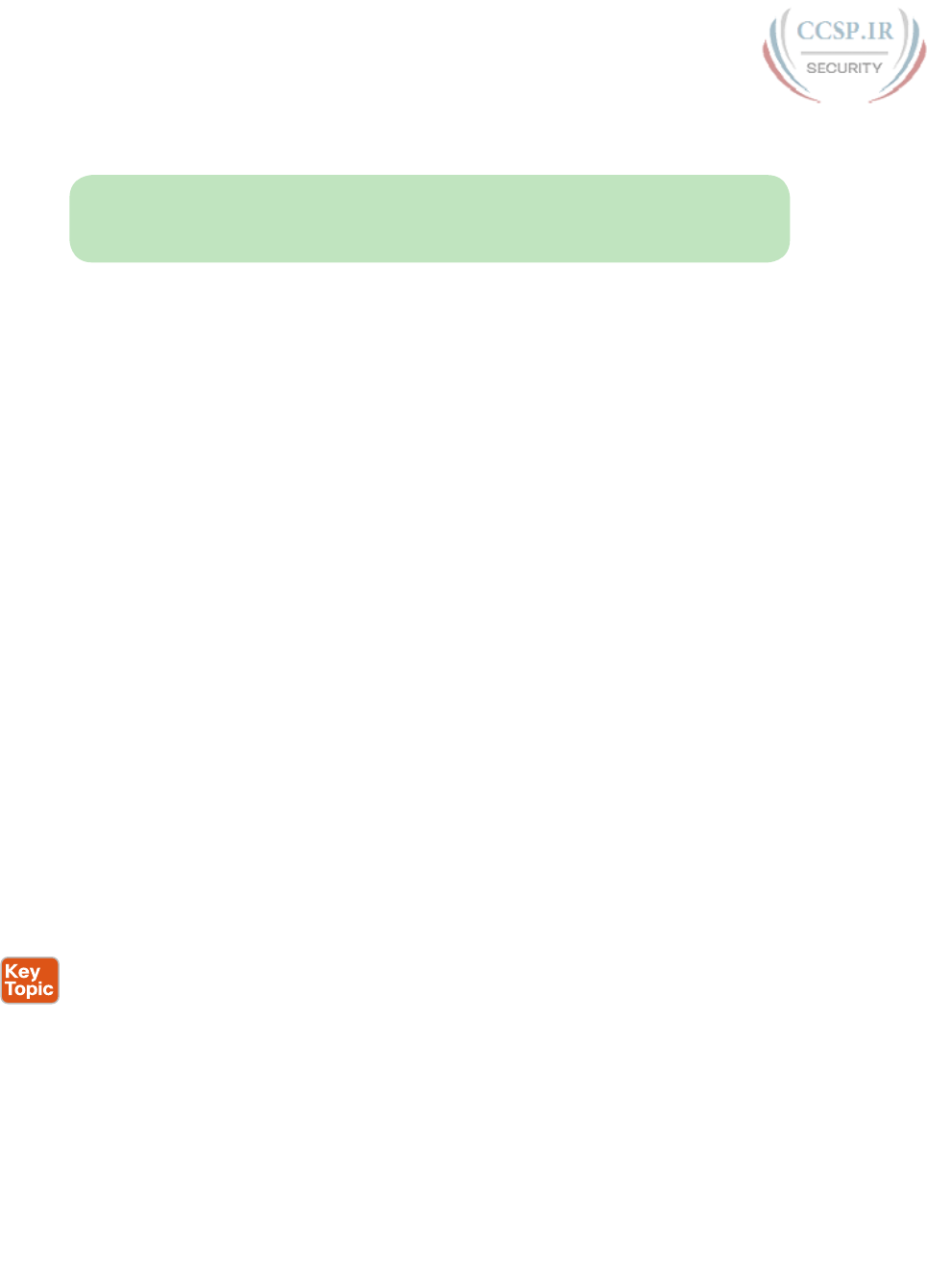
ptg17246291
836 CCENT/CCNA ICND1 100-105 Official Cert Guide
recovery page. This page lists instructions on how to perform password recovery (actually
password reset) for almost any model of Cisco product.
NOTE Cisco generally refers to the topic in this section as password recovery, but you do
not actually recover and learn the password that you forgot. Instead, you change the pass-
word to a new value.
The General Ideas Behind Cisco Password Recovery/Reset
Although the details differ from model to model, all the password recovery procedures fol-
low the same general principles. First, the end goal of the process is to make the router boot
IOS while ignoring the startup-config file. Of course, this startup configuration holds all the
passwords. Once the router boots while ignoring the initial configuration, the router has no
passwords at all, so you can log in at the console with no password restrictions and recon-
figure all the passwords.
One config-register bit holds the key: the ignore configuration bit. (The bit is the second
bit in the third nibble, reading left to right.) When set to binary 1, the router will ignore the
startup-config file the next time the router is loaded. To set that value, the default configu-
ration register value of 0x2102 can be changed to 0x2142.
Unfortunately, under normal circumstances, you need to remember the enable password
to reach the mode to configure the configuration register’s value. When you need to do
password recovery, you clearly do not know the passwords, so how can you change the
configuration register? The solution is to use ROMMON mode.
ROMMON enables you to set the configuration register. ROMMON contains a small
and different set of CLI commands as compared to IOS, with the commands varying from
router model to router model. However, each router’s ROMMON software supports some
command, usually the confreg command, that lets you set the configuration register. For
instance, the ROMMON command confreg 0x2142 would set the correct bit to tell the
router to ignore the startup-config file at reload.
So, how do you get the router to boot in ROMMON mode? Older routers require you to
press the break key at the console during boot of the router. Some newer routers happen to
have all removable flash memory—on those, just remove the flash (so there is no IOS avail-
able), and turn the router off and back on, and the router has no IOS to load—so it loads
ROMMON. (Put the flash back in once ROMMON loads .)
In summary, the big ideas behind password recovery are as follows:
Step 1. Boot ROMMON, either by breaking into the boot process from the console or
by first removing all the flash memory.
Step 2. Set the configuration register to ignore the startup-config file (for example,
confreg 0x2142).
Step 3. Boot the router with an IOS. The router boots with no configuration. Now you
can reach enable mode from the console without needing any passwords .
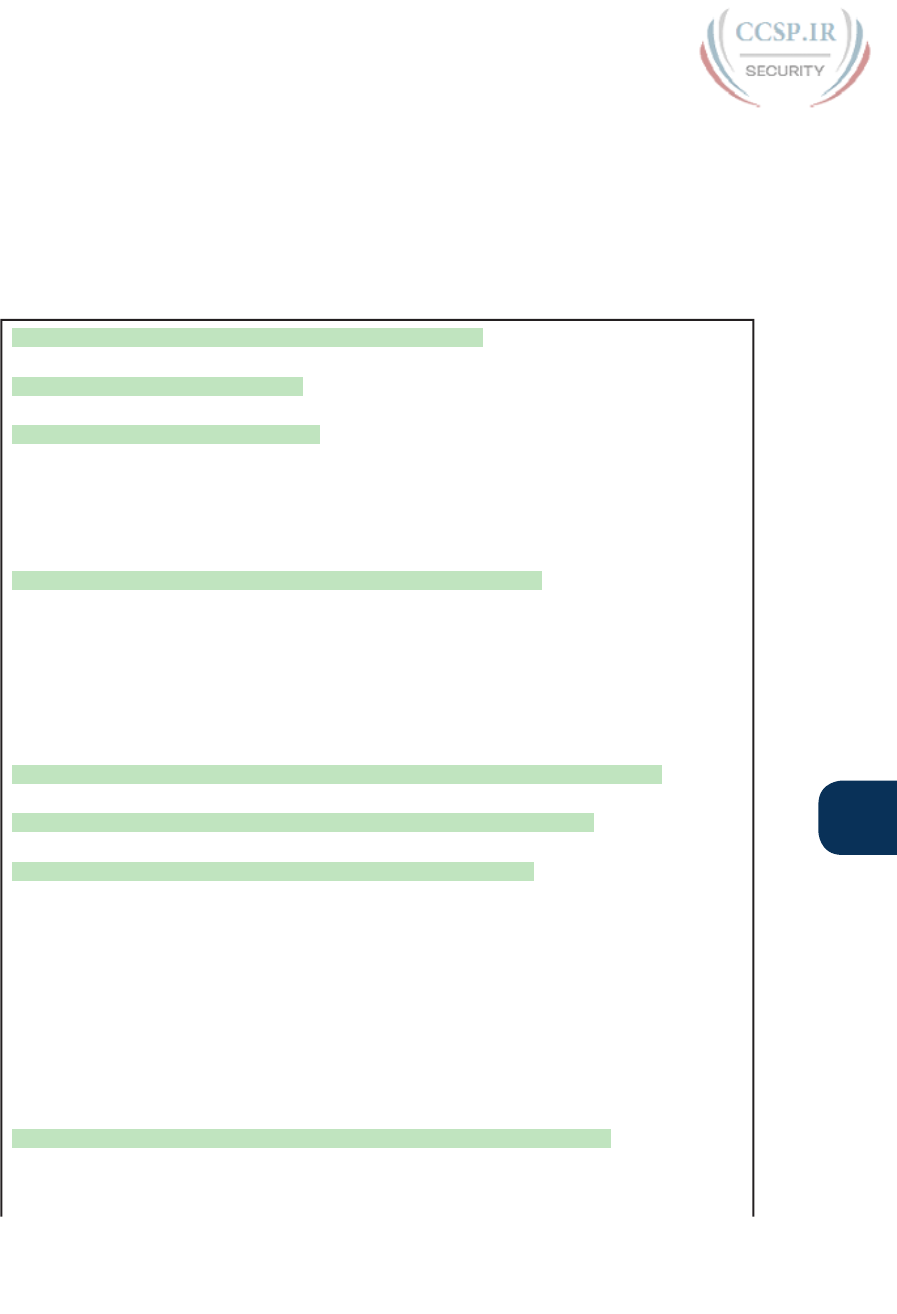
ptg17246291
Chapter 35: Managing IOS Files 837
35
A Specific Password Reset Example
Example 35-8 shows a sample password recovery/reset process on a 2901 router. The
example begins with Router R1 powered on and the user connected at the console. These
2901 routers use compact flash slots for the primary flash memory; in this example, I
removed the flash memory and rebooted the router so that the normal boot process caused
ROMMON to load. Look at the highlighted steps in the example for the specific action
that resets the password.
Example 35-8 A Password Recovery/Reset Example
! 1) User walks to the router and powers off the router
! 2) User removes all flash memory
! 3) User turns router back on again
System Bootstrap, Version 15.0(1r)M15, RELEASE SOFTWARE (fc1)
Technical Support: http://www.cisco.com/techsupport
Copyright 2011 by cisco Systems, Inc.
! 4) Several lines of messages omitted: ROMMON is initializing
Readonly ROMMON initialized
rommon 1> confreg 0x2142
You must reset or power cycle for new config to take effect
rommon 2 >
! 5) Just above, user sets the config register to ignore the startup-config.
! 6) User powers off router and then safely plugs the flash back in.
! 7) User powers on router, so that the router now boots IOS.
System Bootstrap, Version 15.0(1r)M15, RELEASE SOFTWARE (fc1)
Technical Support: http://www.cisco.com/techsupport
Copyright 2011 by cisco Systems, Inc.
! Lots of IOS initialization messages omitted; watch for these next messages
--- System Configuration Dialog ---
Would you like to enter the initial configuration dialog? [yes/no]: no
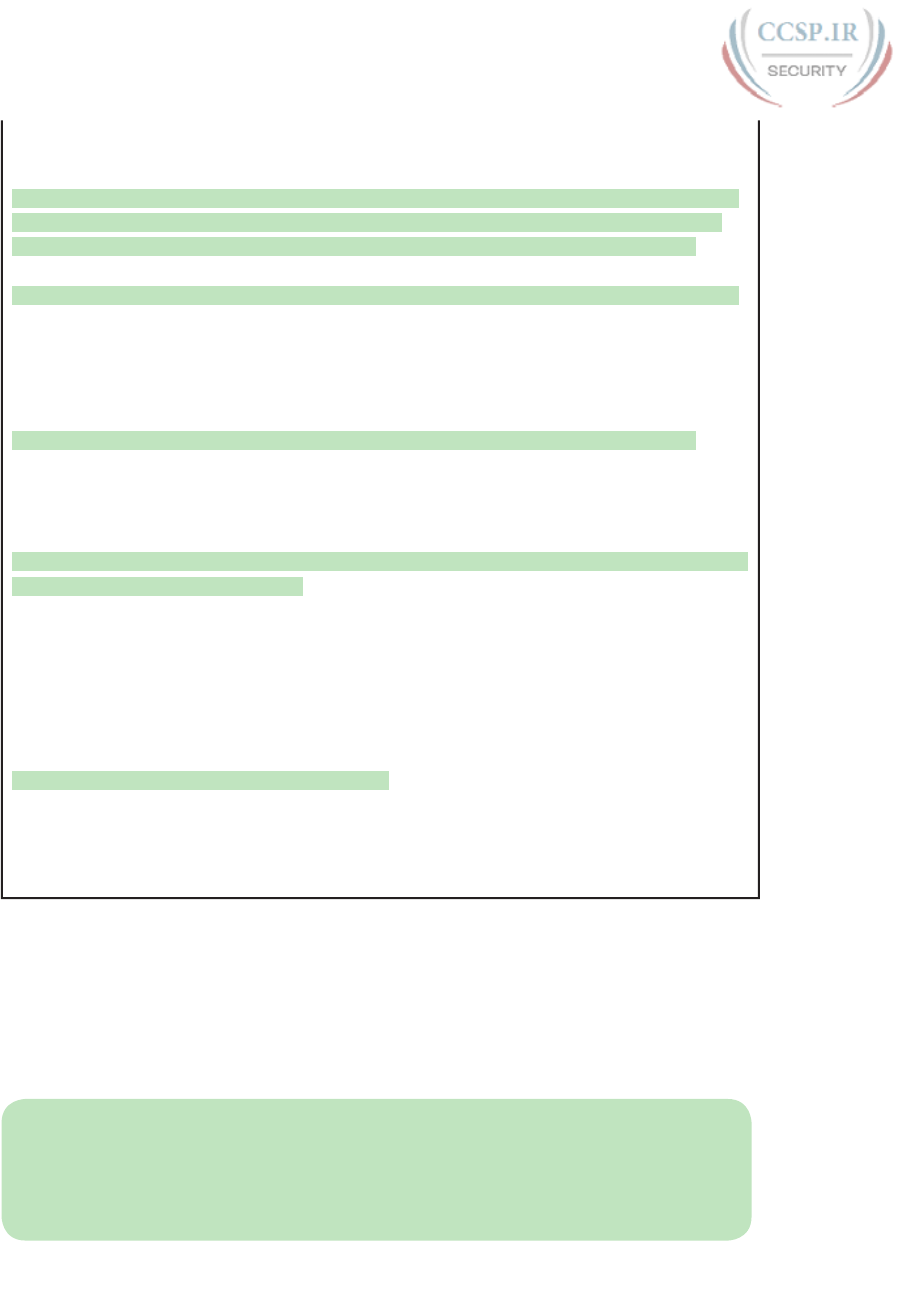
ptg17246291
838 CCENT/CCNA ICND1 100-105 Official Cert Guide
Press RETURN to get started!
! 8) Just above, IOS asked the user if they wanted to do the initial config dialogue.
! That happens when a router boots with no startup config. That confirms the router
! booted and ignored startup-config. The user answered no, to avoid using setup.
! 9) Below, the console user logs in with no passwords required to reach enable mode.
Router>
Router>enable
Router#
! 10) Next, user copies the starting config to make the router do its normal job
Router# copy startup-config running-config
Destination filename [running-config]?
3297 bytes copied in 0.492 secs (6701 bytes/sec)
! 11) User changes the forgotten enable secret password, and sets config register back
! to the default setting of 0x2102
R1# configure terminal
Enter configuration commands, one per line. End with CNTL/Z.
R1(config)# enable secret cisco
R1(config)# config-reg 0x2102
R1(config)# ^Z
R1#
! 12) User saves his changes to the password
R1# copy running-config startup-config
Destination filename [startup-config]?
3297 bytes copied in 0.492 secs (6701 bytes/sec)
R1#
Note that those last few steps are pretty important. Remember, this process makes the
router boot with no initial configuration, so it is clearly disruptive to the normal working
state of the router, even beyond the time required to work through the process. The copy
startup-config running-config command makes up for the fact that the router ignored
the startup-config file when it booted IOS. Also, to be ready for the next time the router
reloads, put the configuration register value back to its normal permanent value, usually
hex 2102.
NOTE When using this process, at the end, take the time to check the interface state of
the router interfaces. The copy running-config startup-config command could result in
some of the interfaces remaining in a shutdown state, depending on the current state of the
cabling and the state of the connected devices. So, make sure to check and enable any inter-
faces with the no shutdown interface subcommand.
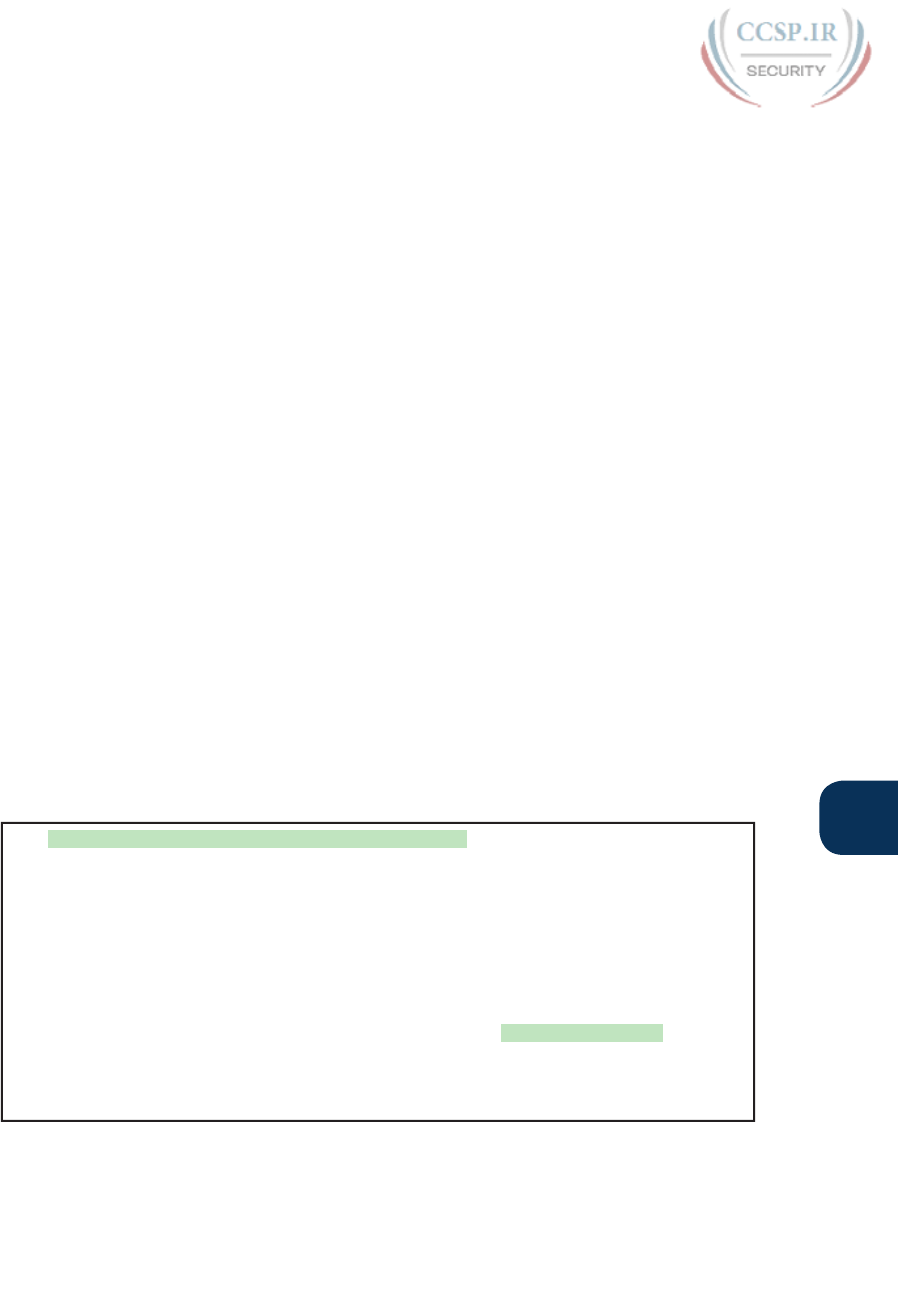
ptg17246291
Chapter 35: Managing IOS Files 839
35
Managing Configuration Files
Cisco routers and switches happen to use two different configuration files: a startup-config
file to save the configuration to use each time the device boots, and the running-config file
that holds the currently used configuration for current use inside RAM. Chapter 6, “Using
the Command-Line Interface,” introduced those ideas, and by now, you should be used to
changing the running-config file using configuration mode and saving the running-config
using the copy running-config startup-config command.
This last of three major sections of the chapter takes the discussion of configuration files
much further. It begins with a look at the traditional methods to copy configuration files
outside the router or switch. It then examines more recent options to archive and restore
the configuration. This section ends with a brief example of the setup process by which the
router can build an initial configuration file.
Copying and Erasing Configuration Files
A good operational plan includes regular backup of the configuration files. The startup and
running-config files reside in the router only, and that poses a risk. If the router configura-
tion is never backed up to an external site and the router fails, then even after you replace
the router hardware, you may have difficulty piecing a correct router configuration together
based on old project notes.
The IOS copy command gives you a way to make a copy of the configuration, and has been
around for a long time. This command lets you use any of the IFS references to network
protocols, including TFTP, FTP, and SCP.
You can also just copy files to and from removable USB flash memory in the router. The
USB slots on most recent models of Cisco routers allow you to insert and remove the USB
flash drives with IOS running. For instance, a Cisco 2901 router has two USB flash drive
slots (usbflash0: and usbflash1:). As demonstrated in Example 35-9, an engineer could easily
copy the running-config file to flash .
Example 35-9 Copying a File to USB Flash
R1# copy running-config usbflash1:temp-copy-of-config
Destination filename [temp-copy-of-config]?
3159 bytes copied in 0.944 secs (3346 bytes/sec)
R1# dir usbflash1:
Directory of usbflash1:/
! lines listing other files omitted for brevity.
74 -rw- 3159 Feb 12 2013 22:17:00 +00:00 temp-copy-of-config
7783804928 bytes total (7685111808 bytes free)
R1#
While useful in a lab, using USB flash to back up configuration files does not work well
with thousands of devices spread around many sites. More than likely, you would back up
the files to a more centralized server over the network. The next topic looks at the overall
backup and restore plan for systematically backing up configurations.
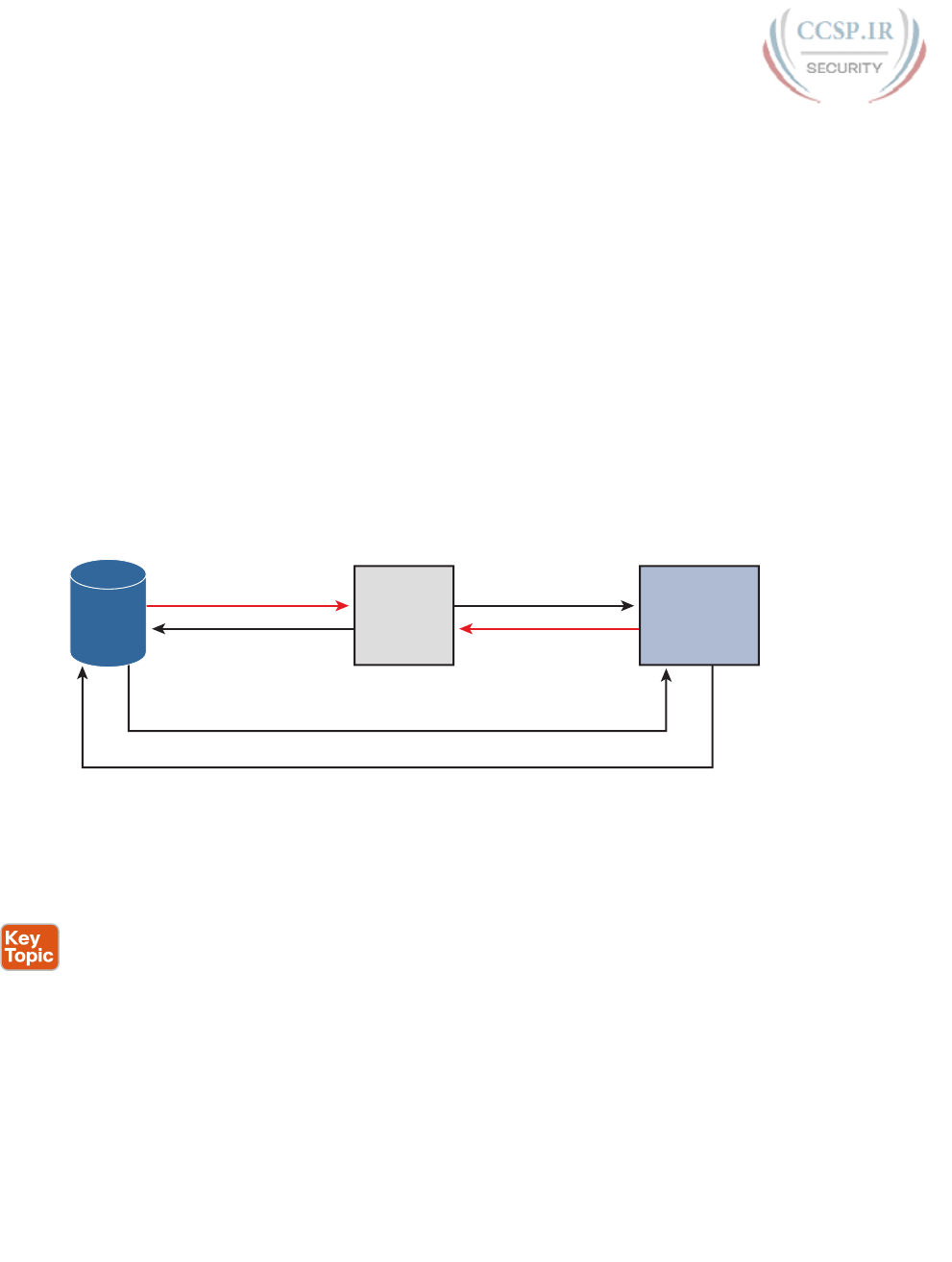
ptg17246291
840 CCENT/CCNA ICND1 100-105 Official Cert Guide
Traditional Configuration Backup and Restore with the copy Command
One primary motivation of copying the configuration to an external server is to then later
restore the configuration if a problem occurs. Like any backup and restore process, the
configuration restore process is just as important as backing up the configuration. However,
the IOS copy command, which has been in IOS for a long time, has an odd behavior when
copying files to the running config file to restore the configuration. That odd behavior
impacts how to restore the configuration rather than how to back up the configuration.
The copy command does not replace the running-config file when copying a configuration
into RAM. Effectively, any copy into the running-config file works just as if you entered
the commands in the “from” configuration file while in configuration mode. In some cases,
adding the new commands does actually replace the old command; for instance, the ip
address interface subcommand would simply replace the old value. However, with other
commands, the command would not replace the old configuration but add to it instead (for
instance, with IP access-list commands), creating a different configuration.
To drive the point home with a few examples, Figure 35-5 shows the cases that result in a
replacement of the configuration versus an addition to the configuration. The figure shows
commands to copy to and from a TFTP server. Note that the two commands with an aster-
isk beside them are the ones that effectively add the configuration.
copy tftp running-config
copy running-config
startup-config
copy startup-config
running-config
copy running-config tftp
copy tftp startup-config
copy startup-config tftp
TFTP RAM NVRAM
*
*
Figure 35-5 Copy into RAM (running-config) Adds Configuration Instead of Replacing
Because of the effect of copying configurations into the running-config file, the restore
process basically avoids using the copy command to copy a backup configuration file into
running-config. The complete process, using the copy command, to both back up and
restore configurations, works like this:
Step 1. To back up: Copy the running-config file to some external server; for instance,
copy running-config tftp.
Step 2. To restore:
A. Copy the backup configuration into the startup-configuration file using the
copy command, which replaces the startup-config file; for instance, copy
tftp startup-config.
B. Issue the reload command, which reloads, or reboots, the router. That pro-
cess erases all running config in RAM and then copies the startup-config
into RAM as part of the reload process.
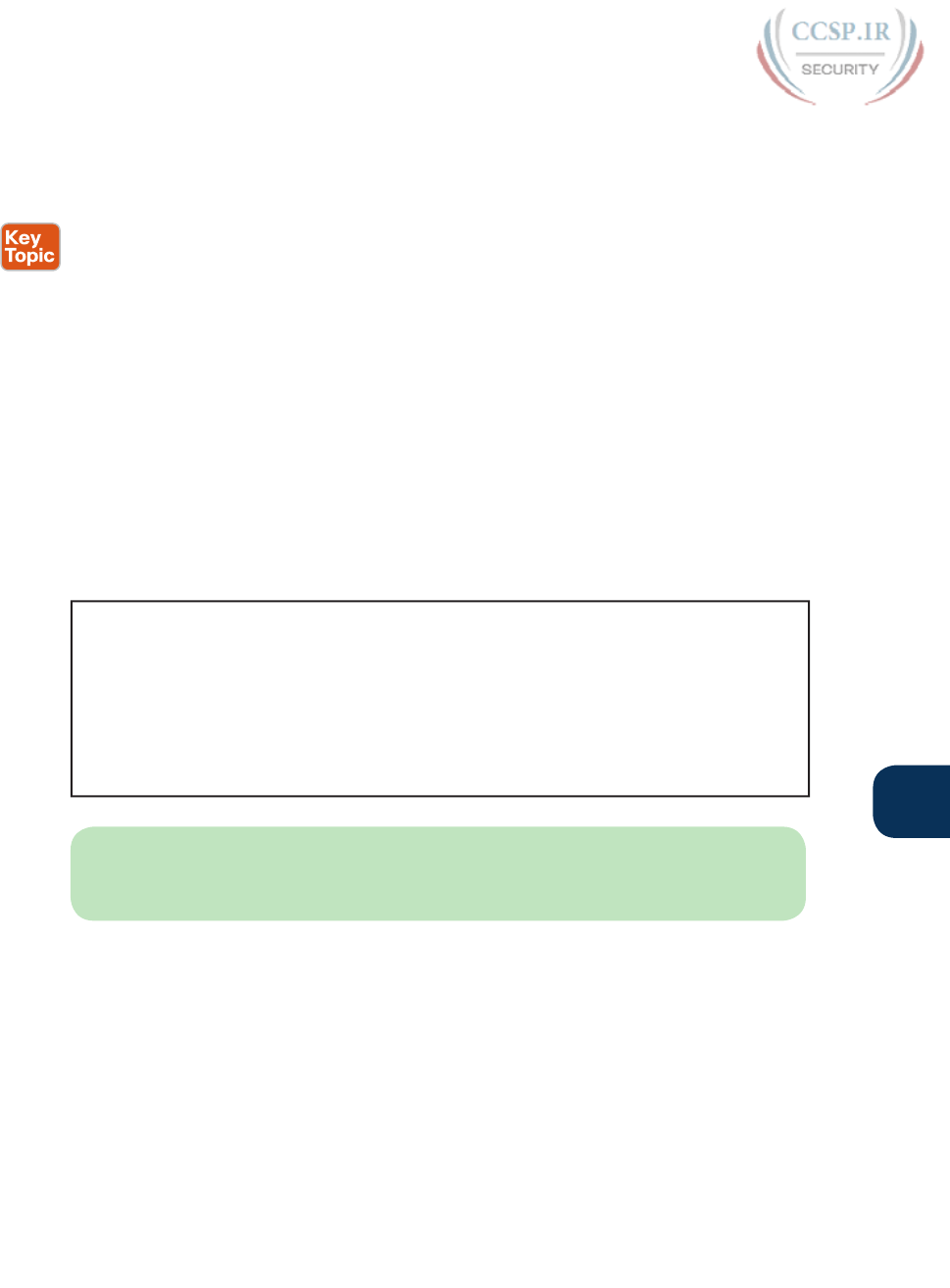
ptg17246291
Chapter 35: Managing IOS Files 841
35
Alternatives for Configuration Backup and Restore
Cisco has improved the backup and restore process over the years beyond the basic capa-
bilities of the IOS copy command. Two improvements stand out as compared to the use of
the copy command:
■ Create backup configurations, called archives, based on the use of the archive EXEC
command. Archives can be created by command, based on a configured timer, or auto-
matically created each time someone saves the configuration.
■ Perform a restore of the archived configuration to the running-config file without requir-
ing a reload by using the configure replace command.
The archival process revolves around an IOS file system called the archive. The router just
needs to know where to store these configuration files. The router also needs to know
whether or not to save the configuration archives automatically. Those rules define the
archive—when to automatically save the configuration and where to save them. Example
35-10 shows a sample archive configuration, in which the router defines an FTP server at
address 192.168.1.170 as the place to store the configurations, with username wendell and
password odom. It also defines automatic backup every 1,440 minutes (that is, daily) and
stores a copy of the configuration every time the configuration is saved (per the write-
memory subcommand).
Example 35-10 Creating a Configuration Archive
R1# configure terminal
Enter configuration commands, one per line. End with CNTL/Z.
R1(config)# archive
R1(config-archive)# path ftp://wendell:odom@192.168.1.170/
R1(config-archive)# time-period 1440
R1(config-archive)# write-memory
R1(config-archive)# ^Z
R1#
NOTE IOS originally used the write memory EXEC command to save the configuration;
that command was replaced by the copy running-config startup-config command. The
archive feature’s write-memory command appears to refer to this old EXEC command.
The configuration in the example makes a great improvement over using the copy com-
mand. First, it improves backups by backing up the configuration automatically. It also
improves the restore process because of the configure replace command. Basically, the
configure replace command allows you to copy a configuration archive into the running-
config file, so it completely replaces the running-config without requiring a reload of the
router. Basically, the router analyzes all the configuration, does a series of comparisons, and
determines what sequence of configuration commands would be required to change the
configuration correctly—all without reloading the router.
To show the process, Example 35-11 shows a sequence in which a router does not have an
ACL (141) at the time the archive is made. Then the user changes the configuration to add
an ACL 141. Next, the configure restore command is used to restore the earlier archived
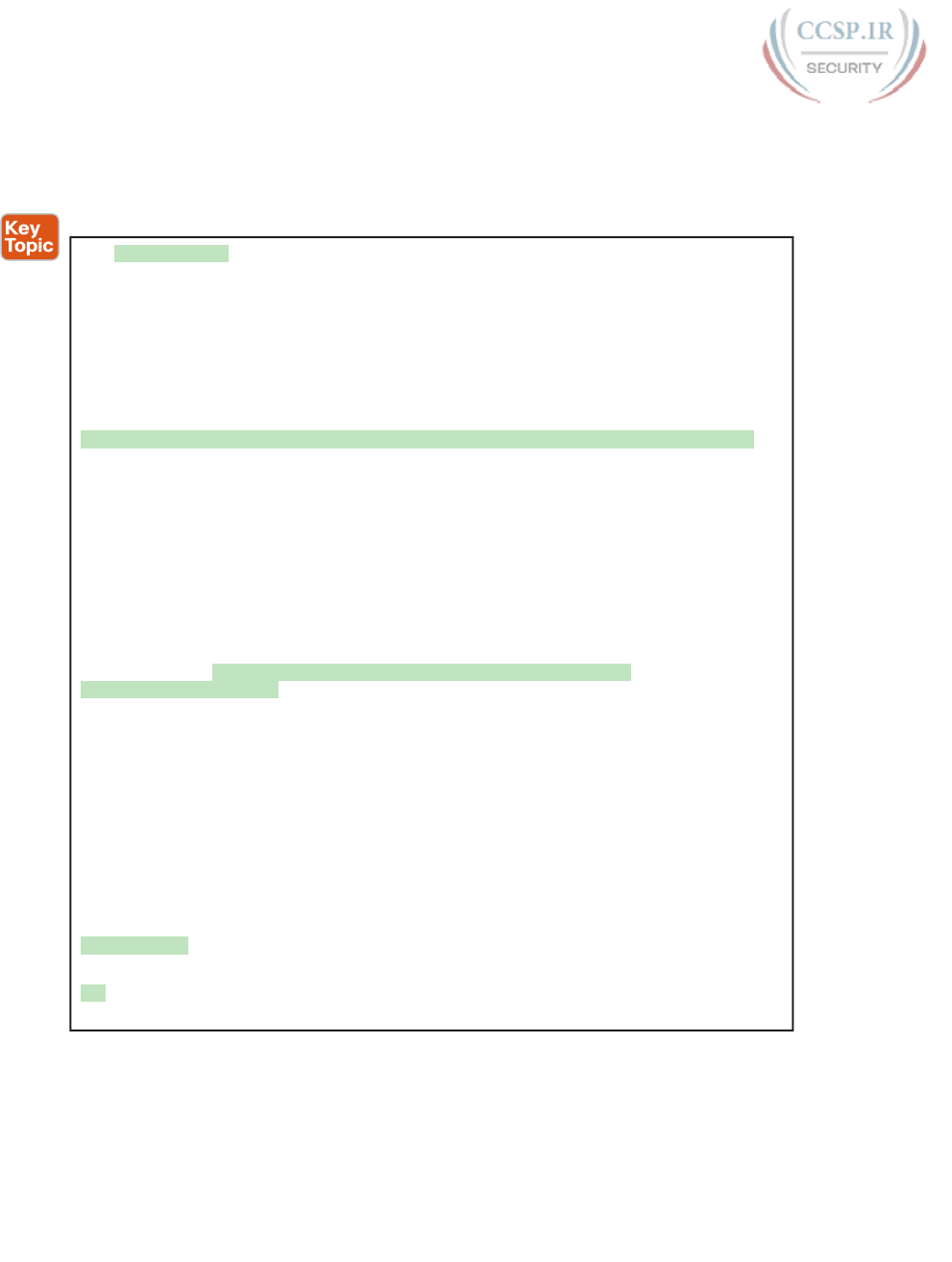
ptg17246291
842 CCENT/CCNA ICND1 100-105 Official Cert Guide
configuration (which doesn’t have ACL 141). Because the restore should replace the running-
config file, the running-config should no longer have ACL 141 at the end of the process. The
example also shows the hostname being changed as a more obvious confirmation that the
configure replace command changed the configuration .
Example 35-11 Replacing the Running-config with the configure replace Command
R1# archive config
Writing -Oct-24-09-46-43.165-2
R1# show archive
The maximum archive configurations allowed is 10.
The next archive file will be named ftp://wendell:odom@192.168.1.170/-<timestamp>-3
Archive # Name
1 ftp://wendell:odom@192.168.1.170/-Oct-24-09-21-38.865-0
2 ftp://wendell:odom@192.168.1.170/-Oct-24-09-22-22.561-1
3 ftp://wendell:odom@192.168.1.170/-Oct-24-09-46-43.165-2 <- Most Recent
R1# configure terminal
Enter configuration commands, one per line. End with CNTL/Z.
R1(config)# hostname ridiculousname
ridiculousname(config)# access-list 141 permit ip host 2.2.2.2 host 3.3.3.3
ridiculousname(config)# ^Z
ridiculousname#
*Oct 24 09:47:57.189: %SYS-5-CONFIG_I: Configured from console by console
ridiculousname# configure replace ftp://wendell:odom@192.168.1.170/
-Oct-24-09-46-43.165-2
This will apply all necessary additions and deletions
to replace the current running configuration with the
contents of the specified configuration file, which is
assumed to be a complete configuration, not a partial
configuration. Enter Y if you are sure you want to proceed. ? [no]: y
Loading -Oct-24-09-46-43.165-2 !
[OK - 6498/4096 bytes]
Loading -Oct-24-09-46-43.165-2 !
Total number of passes: 1
Rollback Done
R1# show access-list 141
R1#
Note that by the end of the example, the hostname has reverted back to the original name
(R1) and ACL 141 is no longer configured, as expected.
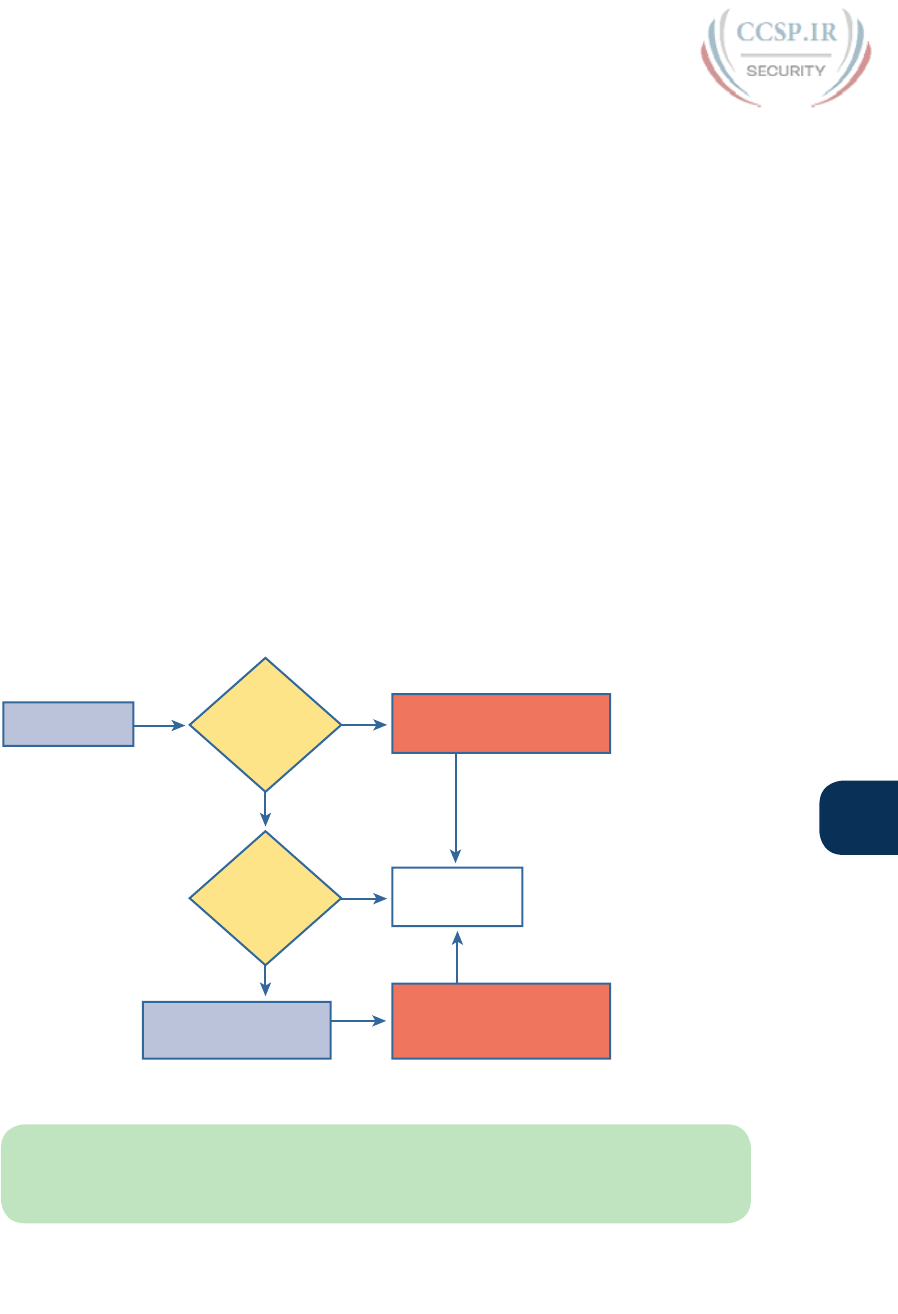
ptg17246291
Chapter 35: Managing IOS Files 843
35
Erasing Configuration Files
IOS supports three different commands to erase the startup-config file in NVRAM. The
write erase and erase startup-config commands are older, whereas the erase nvram: com-
mand is the more recent, and recommended, command.
Note that Cisco IOS does not have a command that erases the contents of the running-config
file. To clear out the running-config file, simply erase the startup-config file; then reload the
router so that the router loads an empty startup-config file into the running-config .
Initial Configuration (Setup Mode)
Cisco IOS software supports two primary methods of giving a router or switch an initial
basic configuration: configuration mode and setup mode. Setup mode leads a switch admin-
istrator through a basic configuration by using questions that prompt the administrator.
Because configuration mode is required for most configuration tasks, most networking
personnel quickly get comfortable with configuration mode and do not use setup at all.
However, new users sometimes like to use setup mode, particularly until they become more
familiar with the CLI configuration mode.
Just so you know how to get to setup mode, an engineer can get into setup mode in two
ways. Figure 35-6 shows one of the methods that occurs during the boot process: If the
router boots, with no initial configuration, the router asks if the user wants to enter the
“initial configuration dialogue,” also known simply as setup mode. You can also enter setup
mode by using the setup command from privileged mode.
User Powers
on Router
Router Moves Configuration
into Startup-config and
Running-config
Complete IOS
Initialization
Is NVRAM
Empty?
Do You
Want to
Enter Setup
Mode?
Yes
Yes
No
No
User Answers
Questions in Setup Mode
Router Copies Startup-config
to Running-config
Figure 35-6 Logic and Decisions for Entering Setup Mode After Reload
NOTE Example 35-8, earlier in this chapter, showed the password recovery process. That
process caused a router to boot while ignoring the initial configuration, causing the router
to ask the user the question shown in Figure 35-6.
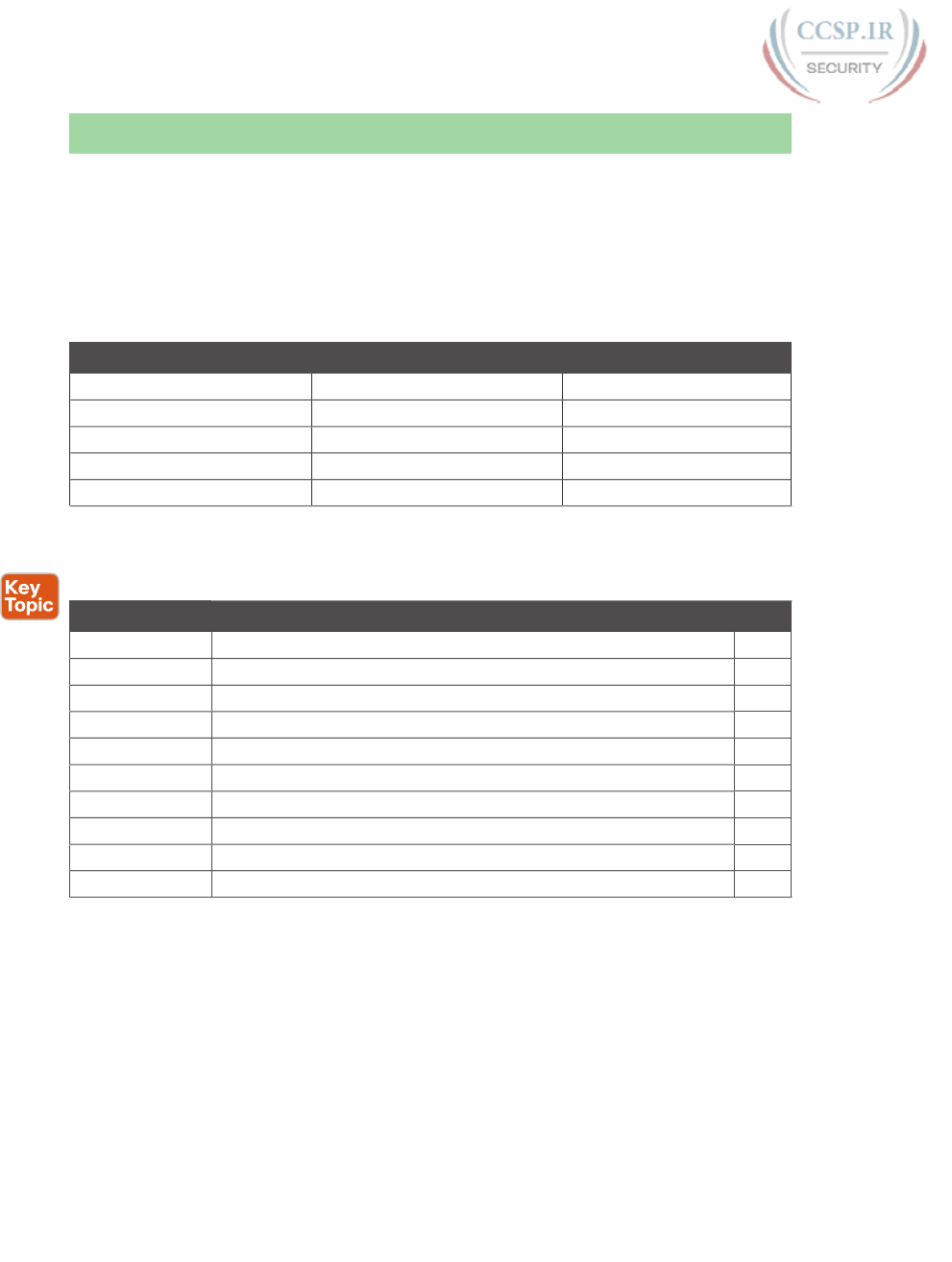
ptg17246291
844 CCENT/CCNA ICND1 100-105 Official Cert Guide
Chapter Review
One key to doing well on the exams is to perform repetitive spaced review sessions. Review
this chapter’s material using either the tools in the book, DVD, or interactive tools for the
same material found on the book’s companion website. Refer to the “Your Study Plan” ele-
ment for more details. Table 35-4 outlines the key review elements and where you can find
them. To better track your study progress, record when you completed these activities in
the second column.
Table 35-4 Chapter Review Tracking
Review Element Review Date(s) Resource Used
Review key topics Book, DVD/website
Review key terms Book, DVD/website
Repeat DIKTA questions Book, PCPT
Review memory tables Book, DVD/website
Review command tables Book
Review All the Key Topics
Table 35-5 Key Topics for Chapter 35
Key Topic Description Page
Example 35-4 The verify /md5 command 827
List Additional configuration beyond SSH support to also support SCP 829
List Router boot process steps 830
List Router decision process to choose the OS to load 832
Figure 35-4 Router OS load decision process in graphical form 833
Example 35-7 The show version command and its many key facts 834
List General password reset process 836
List Traditional configuration backup and restore steps 840
List Newer IOS configuration backup and restore steps 841
Example 35-11 Sample use of the newer IOS backup and restore process 842
Key Terms You Should Know
boot field, configuration register, IOS image, ROMMON, startup-config file, running-
config file, setup mode, IOS, ROM, flash memory, NVRAM, IOS File System, code
integrity, configuration archive, SCP
Command References
Tables 35-6 and 35-7 list configuration and verification commands used in this chapter. As
an easy review exercise, cover the left column in a table, read the right column, and try to
recall the command without looking. Then repeat the exercise, covering the right column,
and try to recall what the command does.

ptg17246291
Chapter 35: Managing IOS Files 845
35
Table 35-6 Chapter 35 Configuration Commands
Command Mode and Purpose
config-register value Global command that sets the hexadecimal value of the
configuration register.
boot system {file-uri | filename}Global command that identifies an externally located IOS
image using a URI.
boot system flash [flash-fs:]
[filename]
Global command that identifies the location of an IOS
image in flash memory.
boot system {tftp | ftp} filename
[ip-address]
Global command that identifies an external server,
protocol, and filename to use to load an IOS from an
external server.
archive Global command that moves the user into archive mode.
write-memory Archive mode command to tell the router to archive the
configuration each time the configuration is saved to
startup-config.
time-period minutes Archive mode command to define the time between the
automatic creation of a new configuration archive.
path uri Archive mode command that defines where to store
configurations.
ip ftp username name Global command to define the username used when
referencing the ftp: IOS file system but not supplying a
username.
ip ftp password pass Global command to define the password used when
referencing the ftp: IOS file system but not supplying a
password.
username name privilege-level
15 secret pass
Global command to define a username useful to SCP with
a privilege level that enables SCP file transfers.
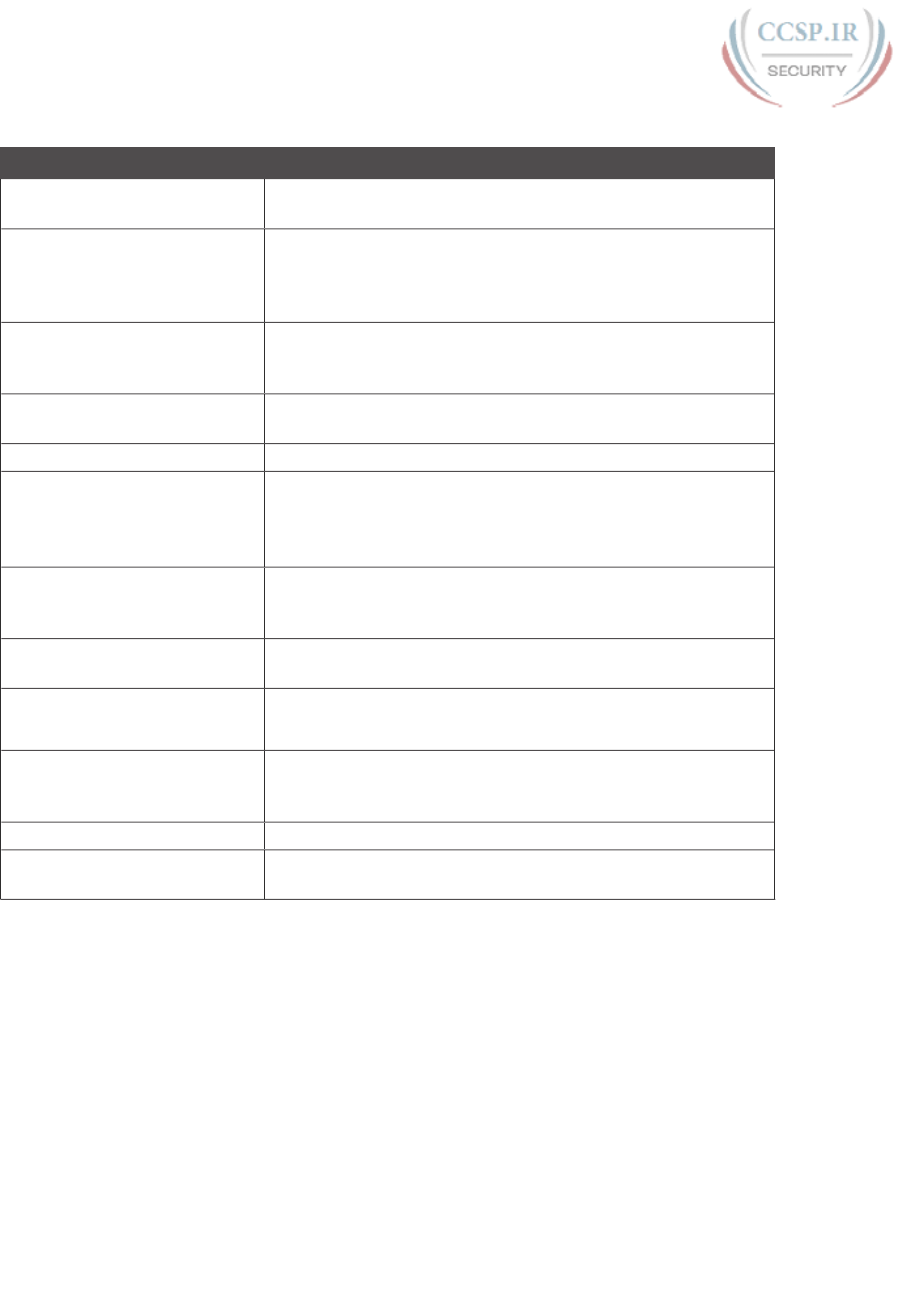
ptg17246291
846 CCENT/CCNA ICND1 100-105 Official Cert Guide
Table 35-7 Chapter 35 EXEC Command Reference
Command Purpose
reload Enable mode EXEC command that reboots the switch or
router.
copy from-location to-location Enable mode EXEC command that copies files from one file
location to another. Locations include the startup-config and
running-config files, files on TFTP and RPC servers, and flash
memory.
copy running-config
startup-config
Enable mode EXEC command that saves the active config,
replacing the startup-config file used when the switch
initializes.
copy startup-config
running-config
Enable mode EXEC command that merges the startup-config
file with the currently active config file in RAM.
show running-config Lists the contents of the running-config file.
write erase
erase startup-config
erase nvram:
Each one of the three enable mode EXEC commands erases the
startup-config file.
setup Enable mode EXEC command that places the user in setup
mode, in which Cisco IOS asks the user for input on simple
switch configurations.
show flash Lists the names and size of the files in flash memory, as well as
noting the amount of flash memory consumed and available.
dir filesystem:
dir filesystem:directory
Lists the files in the referenced file system, or file system
directory.
verify /md5 filesystem:name
[MD5-hash]
Performs an MD5 hash of the referenced file and displays the
results. If listed, the command compares the MD5 hash in the
command with the results of performing MD5 on the local file.
archive config Creates a copy of the running-config file in the archive.
configure replace
filesystem:name
Copies the referenced file into running-config, replacing the
running-config, without reloading the router.
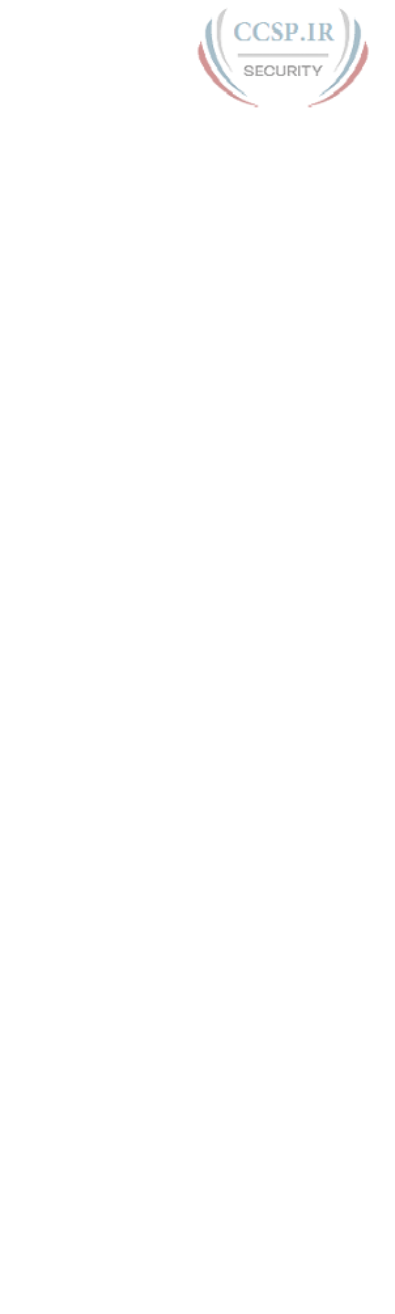
ptg17246291
This page intentionally left blank
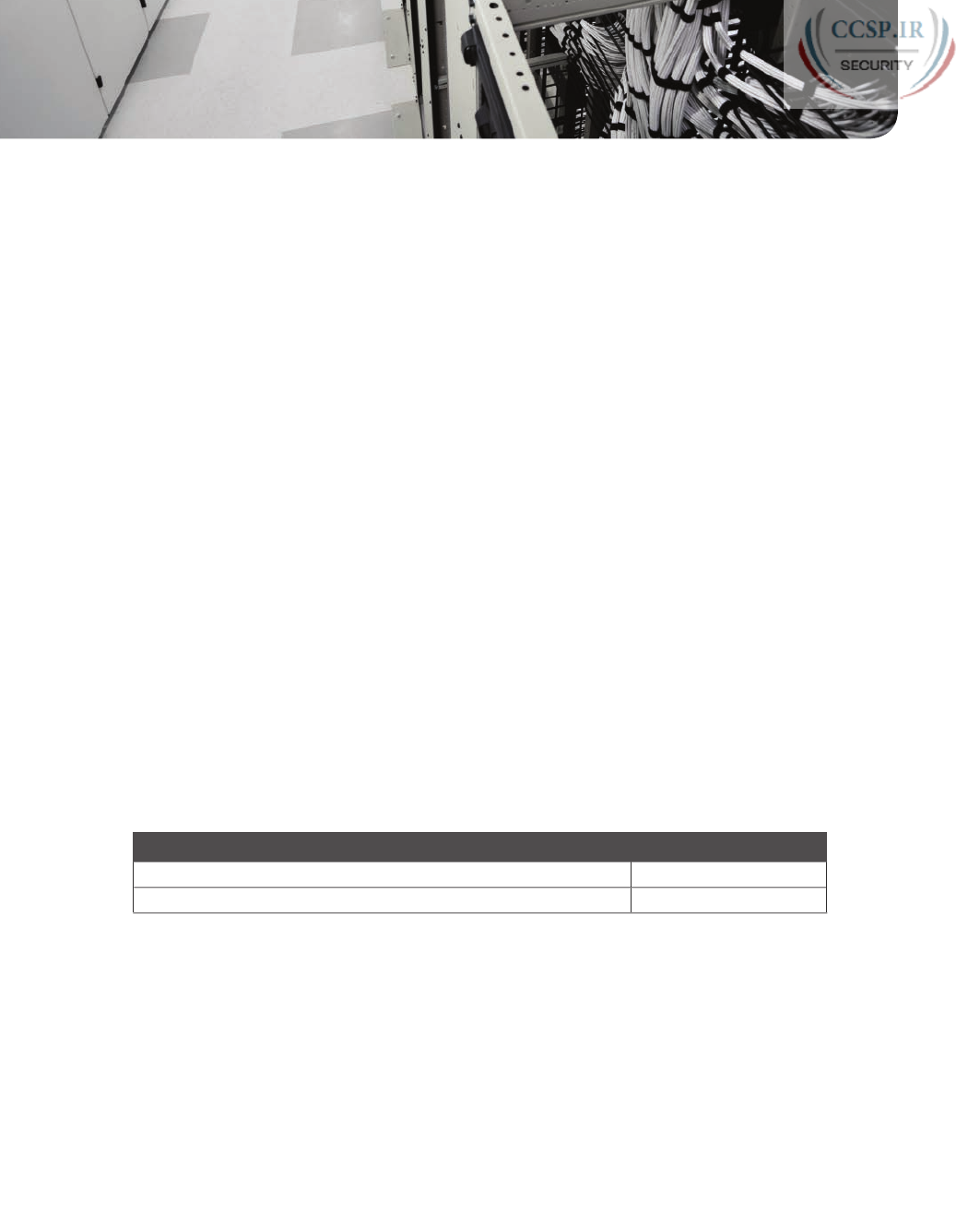
ptg17246291
CHAPTER 36
IOS License Management
This chapter covers the following exam topics:
5.0 Infrastructure Management
5.2 Configure and verify device management
5.2.c Licensing
Over its long history, Cisco has used a few different strategies with how it manages licenses
for its router and switch products. This chapter focuses on the most commonly used meth-
ods for the Cisco installed base of products at the time that Cisco released the current
exams. This license method is often called PAK licensing because the licensing process uses
a value called a product authorization key (PAK) . This chapter also briefly introduces the
earlier licensing methods and the new emerging licensing method that will replace PAK
licensing over time, just for perspective.
This chapter also guides you through the process of verifying your current licensing on a
router, installing a new license, activating a license code, and backing up and uninstalling
licensing from a device.
“Do I Know This Already?” Quiz
Take the quiz (either here, or use the PCPT software) if you want to use the score to help
you decide how much time to spend on this chapter. The answers are at the bottom of the
page following the quiz, and the explanations are in DVD Appendix C and in the PCPT
software.
Table 36-1 “Do I Know This Already?” Foundation Topics Section-to-Question Mapping
Foundation Topics Section Questions
IOS Packaging 1
IOS Software Activation with Universal Images 2–5
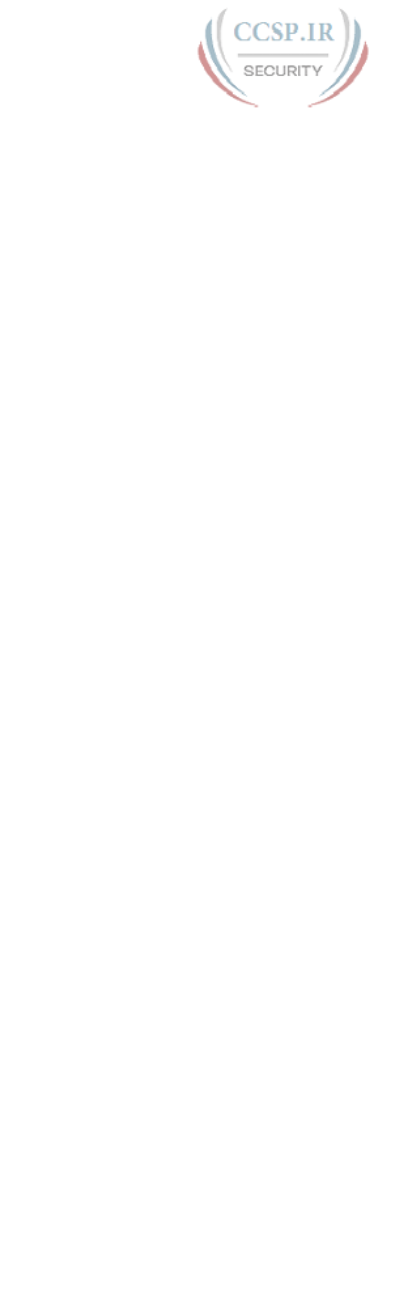
ptg17246291
1.
Imagine a Cisco router model X. Cisco produced IOS software for this model of
router such that its customer could pay for baseline features, additional data fea-
tures, additional voice features, and additional security features. With this traditional
method of software production from Cisco, for a single IOS version, how many IOS
images would be available for this one router model X?
a. 1
b. 2
c. 3
d. >3
2.
What is the name of the new Cisco IOS image file that provides access to all major
IOS features?
a. Universal
b. Full
c. Complete
d. Enhanced
3.
What command enables you to show the UDI of your Cisco router?
a. show udi
b. show license udi
c. show base udi
d. show udi base
4.
Which of the following answers lists a CLI command on a router that is useful when
installing a paid-for technology package license onto a 2901 router that uses Cisco
IOS licensing and an IOS universal image?
a. license boot module c2900 technology-package technology-package
b. license boot module technology-package technology-package install
c. license install url technology-package
d. license install url
5.
Which of the following answers lists a CLI command on a router that is useful when
installing a right-to-use license onto a 2901 router that uses Cisco IOS licensing and
an IOS universal image?
a. license boot module c2900 technology-package technology-package
b. license boot module technology-package technology-package install
c. license install url technology-package
d. license install url

ptg17246291
850 CCENT/CCNA ICND1 100-105 Official Cert Guide
Foundation Topics
IOS Packaging
Cisco builds the Cisco Internetwork Operating System (IOS) software as a single file. Using
a single file makes installation of a new IOS simple: You download the one file from Cisco,
copy it to flash memory on the router, and then take steps to make sure the router boots
the next time using the new IOS image.
Cisco continues to build the IOS as a single file today but has changed what it includes in
the IOS image files. This section looks at both the old and new methodologies for con-
structing images. This chapter also covers the new IOS licensing features that enable a router
to use different parts of the IOS.
IOS Images per Model, Series, and per Software Version/Release
Since the early days of Cisco, back in the 1980s, through about the first 10 years of this
century, Cisco created each IOS image for a particular router model, version and release,
and feature set.
First, Cisco needed different IOS images for different router models, or at least for differ-
ent router families, because of hardware differences. A low-end router with limited physical
interfaces needed different software to support its interfaces than a high-end router that
supported many different types of interface cards. Also, different router models often used
different processors, so Cisco compiled different IOS images for use on those different
processors.
Second, Cisco needed different IOS images for each new version or release of Cisco IOS
software. Cisco identifies major revisions to Cisco IOS software using the term version,
with smaller changes to IOS being called a release. However, Cisco did not use a model in
which you install the IOS as one file and then add bug fixes as separate files. Instead, to add
a bug fix, to move to a new release, or to move to a new version, you had to get a whole
new IOS file from Cisco and then install and use the file on your routers. While this process
is not necessarily difficult (as you learned in Chapter 35, “Managing IOS Files”), it does pro-
vide administrative overhead as it needs to be planned for carefully.
Figure 36-1 shows a conceptual view of how Cisco ended up with many IOS images for
each router. Routers had different IOS images for each router model or model series and,
within each model series, different IOS files for each version of the software. For instance,
the Cisco 2800 series had one set of IOS images for the 2801 router and another set for
the other three routers in that series. For the 2801, for each new release, Cisco created and
made available a whole new IOS file, posted for download at Cisco.com.
Answers to the “Do I Know This Already?” quiz:
1 D 2 A 3 B 4 D 5 A
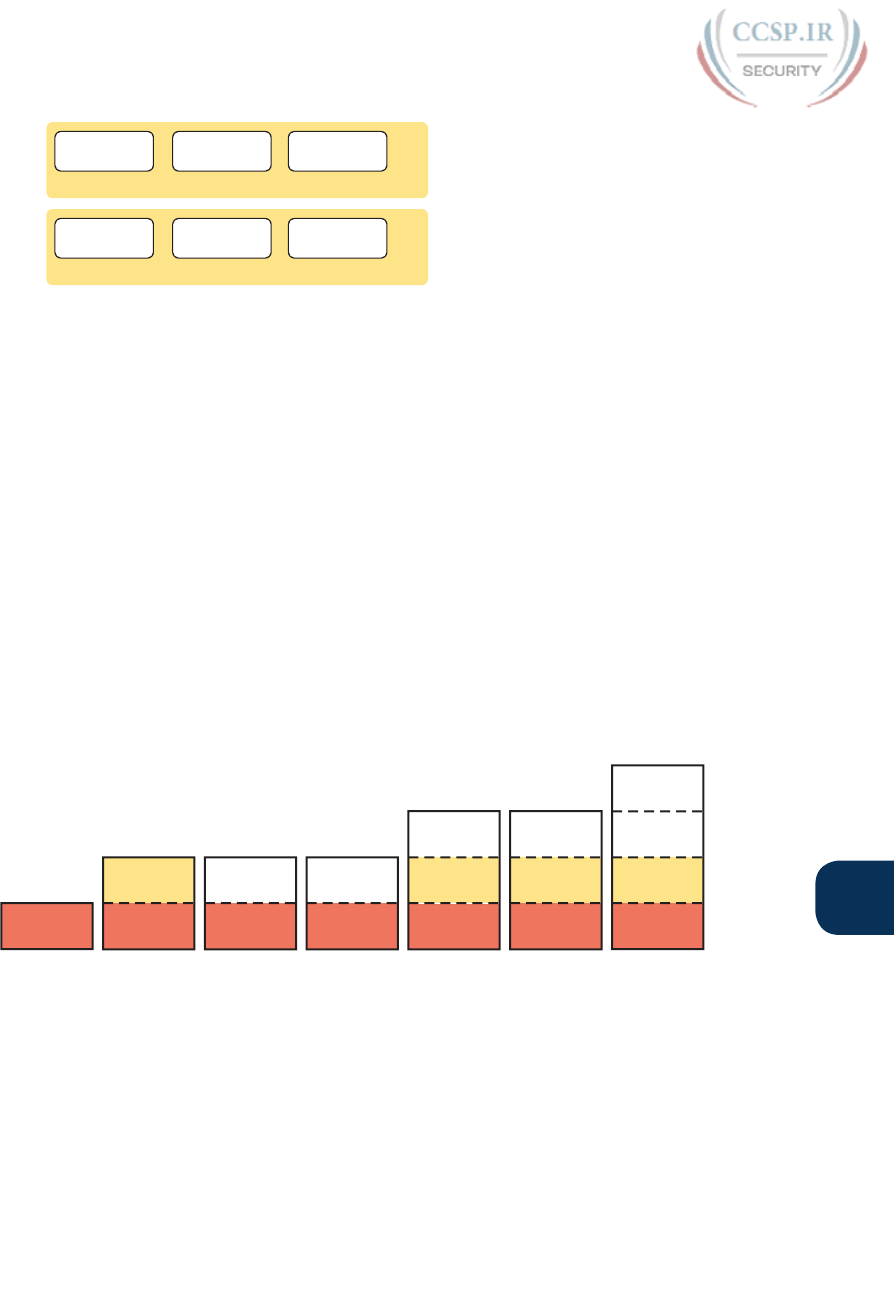
ptg17246291
Chapter 36: IOS License Management 851
36
Version X
Release 1
IOS Image
2801
Version X
Release 2
IOS Image
Version X
Release 3
IOS Image …
Version X
Release 1
IOS Image
2811,
2821,
2851
Version X
Release 2
IOS Image
Version X
Release 3
IOS Image …
Figure 36-1 IOS Images per Model or Model Series, per Version/Release
Original Packaging: One IOS Image per Feature Set Combination
In addition, Cisco created one image for each combination of IOS feature sets that was
allowed on a router. A feature set is a group of related IOS features. For instance, voice
features in a router would be in one feature set, whereas security features, like an intrusion
prevention system (IPS), would be in a security feature set.
The feature set concept has a very basic business motivation: pricing. Customers who want
fewer features want to pay less. Cisco desired more flexible pricing depending on the needs
of a customer.
Using feature sets means that Cisco has to build even more IOS images. Not only did Cisco
need one IOS image per model (or model series), per IOS version and even for each release,
Cisco needed a different image per combination of feature sets.
To understand the point, Figure 36-2 shows a conceptual view of seven IOS images. Each is
for the same model of router for the same software version/release. All the images have the
same basic IP functions. Some have additional feature sets as well. And although the figure
shows seven options to make the point, the number of combinations in the figure is far
smaller than the real number of feature set combinations for a typical router model.
IP Base
Security Data Voice
Data
Security
Voice
Security
Data
Voice
Security
IP Base IP Base IP Base IP Base IP Base IP Base
Figure 36-2 Old IOS Image Packaging: Different Images with Different Feature Sets
For example, suppose you want to use a particular security feature that requires the Security
feature set. You could choose to purchase any of the four IOS images with the highlighted
Security feature set. If you did not want any advanced IP features, or voice features, you
could avoid the IOS images on the right, which would be a little more expensive because of
the number of feature sets included.
New IOS Packaging: One Universal Image with All Feature Sets
Cisco changed around 2008 or so (with a long transition) to use a different IOS packaging
model, a model that uses a universal image. The term universal image means “all feature
sets.” Basically, instead of the old model of one image per feature set combination, as in
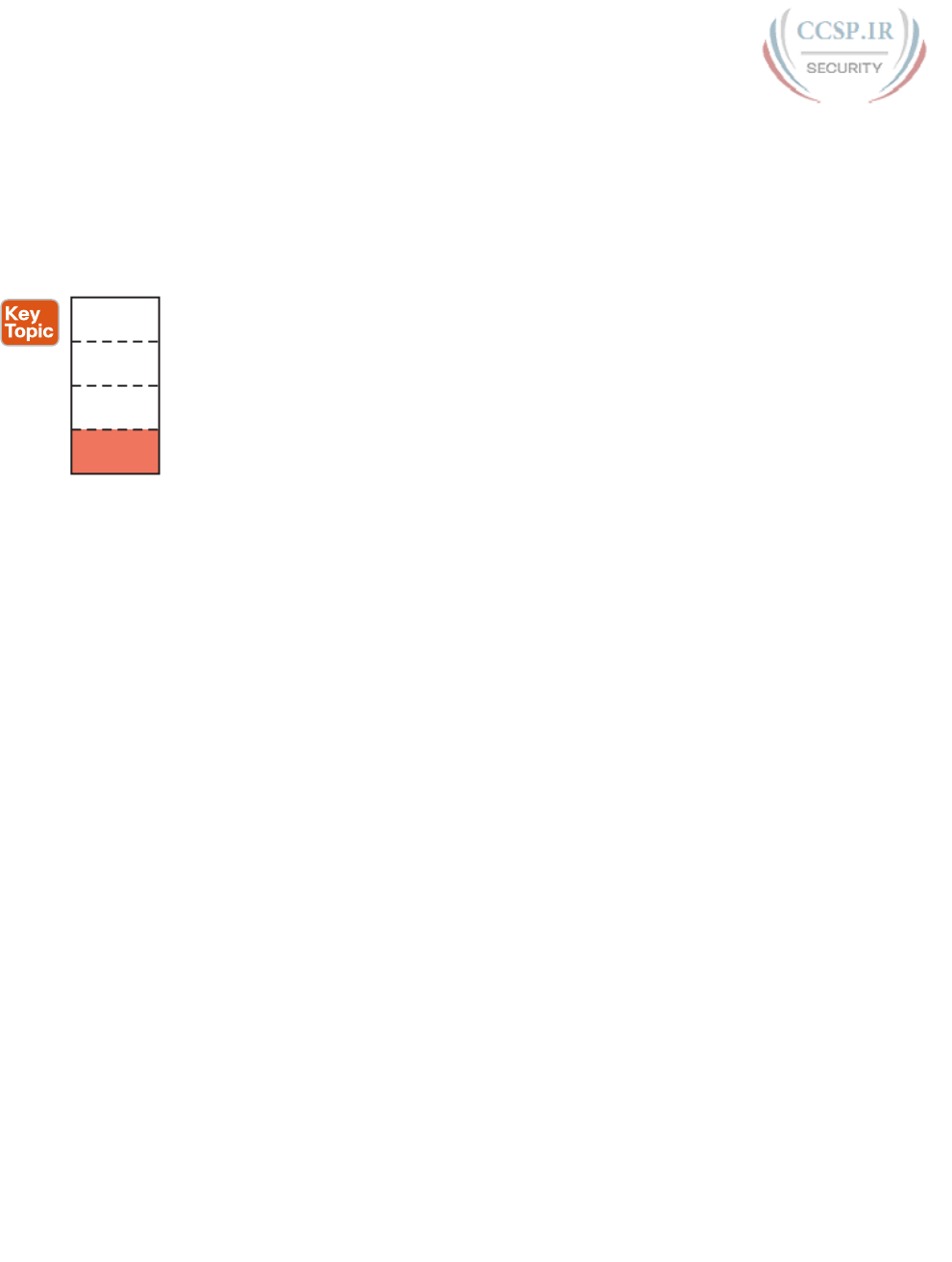
ptg17246291
852 CCENT/CCNA ICND1 100-105 Official Cert Guide
Figure 36-2, Cisco builds one universal image with all feature sets. There would still be a
different universal image per router model or model series, per version/release, just not a
different image for different feature sets.
For example, if a router supported the IP Base features, plus Voice, Security, and an
advanced IP feature set, Cisco would produce one universal image with all those features
for each router model/series and for each version/release. Figure 36-3 shows an example of
one image containing the IP Base, Security, Voice, Data, and Video features.
Data
Voice
Security
IP Base
Figure 36-3 Universal Image: One Image Holds All Features
IOS Software Activation with Universal Images
From the beginning of Cisco as a company in the late 1980s, until the late 2000s, Cisco
permitted anyone to download any IOS image for any Cisco router. This download process
required you to click that you agree with the company’s terms of use. However, anyone
could get the IOS images, and the images worked on real Cisco gear. There was no mecha-
nism to confirm that the person installing the IOS file into the router had the right to do so.
Cisco policies worked well for trustworthy customers, but as you would probably guess, it
opened up the possibility of people misusing Cisco IOS software. For instance, companies
could buy used Cisco hardware, download the latest Cisco IOS software, and use it—in
spite of that usage breaking the Cisco terms of use and in spite of not having paid Cisco
anything for the use of the software. Or, customers could choose to avoid paying for the
rights to download new versions of Cisco IOS versions, through a Cisco service agreement
(often called SMARTnet), because the older system allowed most anyone to download
newer software.
Around the late 2000s Cisco introduced a new process that verified the rights of the user to
download the software and also verified the right for the device to run the software (called
software licensing). Cisco introduced these features in routers around the time Cisco intro-
duced the 1900, 2900, and 3900 series of Cisco routers (called Integrated Services Routers
Generation 2, or ISR G2 routers).
First, to protect software downloads, Cisco checks users’ rights when they try to download
the software. An individual user’s profile lists a company, and if that company has paid for a
current service agreement that allows software downloads for a particular model of device,
the user can indeed download the software. Otherwise, the Cisco download site rejects the
attempt to download the software.
Second, the devices need to activate the software to allow long-term use of the IOS image.
This idea is simple: To use the feature sets embedded in the universal image, you must
unlock the feature set using a software activation process defined by Cisco. The universal
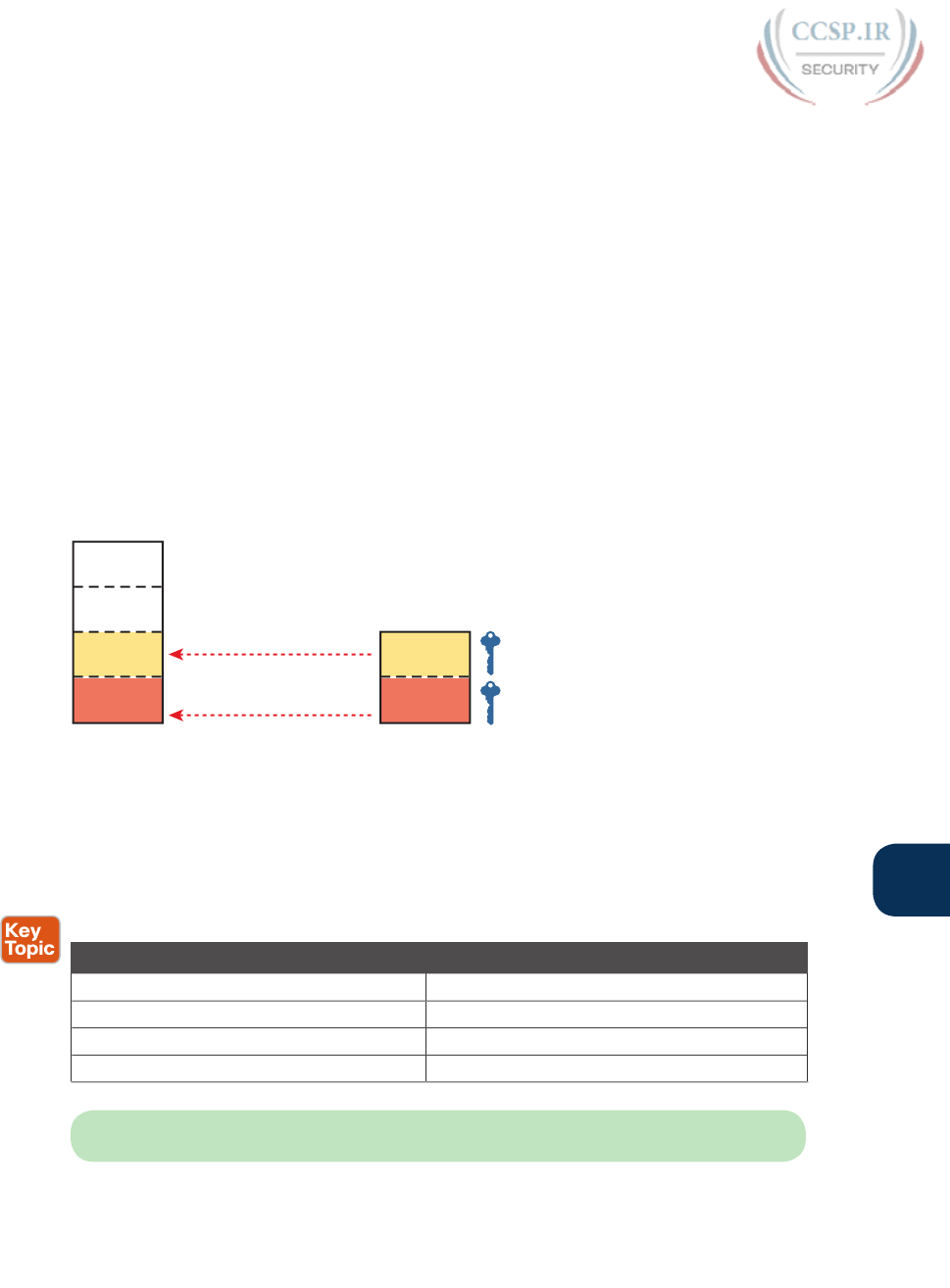
ptg17246291
Chapter 36: IOS License Management 853
36
image already has all the feature sets in it. The software activation process achieves three
major goals:
■ Automatically enables the IP Base: The router arrives from Cisco with the IP base fea-
ture set already enabled and activated, without any additional action required.
■ Enables other feature sets: The network engineer must enable (activate) any additional
desired feature sets on the router (see Figure 36-2). Without software activation, the fea-
ture does not work, and the related commands are not recognized by the CLI.
■ Verifies legal rights: The process checks and confirms that the Cisco customer has paid
for the right to use that feature set on that router.
For instance, a customer could buy a new current model of Cisco router that uses a uni-
versal image and the Cisco software activation process. All such routers come with the
most basic feature set (IP Base) enabled already, with a license key for that feature already
installed on the router. That is, the user does not have to do anything to start using the
router and get IPv4 routing to work. Later, the customer could choose to use software acti-
vation to enable the Security feature set—a process that requires the installation of a license
key for the Security feature set, as shown in Figure 36-4.
Security
IP Base
Data
Voice
Security
License KeysIOS Image
IP Base
Disabled
Disabled
Newly Enabled: Legal
Enabled (Default): Legal
Figure 36-4 License Keys Inside a Router That Enable IOS Features
Cisco has a variety of different types of features and licenses that can be enabled. Cisco
calls the feature sets with the most significant set of features technology packages. Table
36-2 provides the technology package licenses that are available on the 4400 series routers,
which are popular Cisco branch routers at the time of publication of the book.
Table 36-2 Some Technology Package Licenses
Technology Package License Features
IP Base Entry-level IOS functionality
Application Experience Performance routing (PfR), WAAS, NBAR2
Unified Communications VoIP, IP Telephony
Security IOS firewall, IPsec, DMVPN, VPN
NOTE The IP Base license is a prerequisite for installing the other licenses.
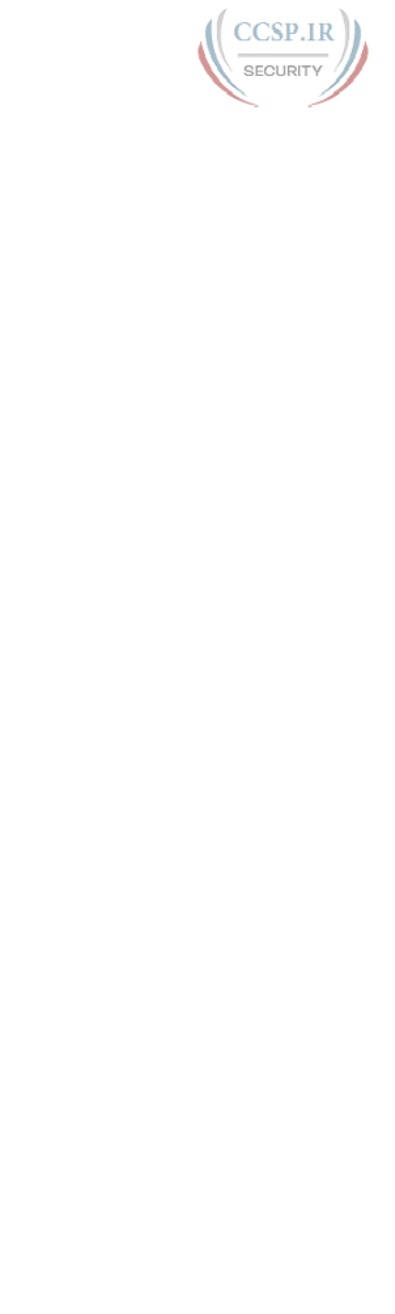
ptg17246291
854 CCENT/CCNA ICND1 100-105 Official Cert Guide
The Future: Cisco ONE Licensing
Changing how an OS performs licensing activities upon itself can be a challenge for any
software vendor. For instance, IOS today has features to support the licensing as introduced
in the preceding pages. However, can you imagine if Cisco wanted to use a completely dif-
ferent method to manage and enforce licensing on its routers, switches, and other products?
Making that kind of change requires much more than adding support for a few new com-
mands to IOS; it takes serious planning for the architecture of products, systems to check
for license rights, and updates to IOS, and other considerations as well.
And even once the vendor implements a new plan, it is almost impossible to apply that plan
to the current installed base; so many years must pass while the customer base slowly moves
through a technology refresh cycle and replaces routers, switches, and the associated soft-
ware.
At the time Cisco began working on this latest version of the CCNA R&S exams (100-105,
200-105, and 200-125), Cisco was already in the middle of a migration to a new software
licensing method called Cisco ONE Licensing. This new method promises to be an improve-
ment on many levels. It removes the per-device effort to add and remove licenses. Instead,
if you are a company using X routers with feature set Y, the process just checks to see that
you have those rights, without requiring the engineer to touch every router. It also performs
some licensing independently from the device—for instance, if you license a security fea-
ture set for a router and later upgrade to a new router model, you still have the rights to use
the security feature set. With the licensing as described in this chapter, the license is tied to
the hardware, so when you upgrade hardware, the license to use software on that hardware
has no value.
So, for your real job, keep a watch for newer Cisco products that may use Cisco ONE
licensing. The rest of this chapter now focuses on the processes for Cisco licensing that
exists in most of the installed base.
Managing Software Activation with Cisco License
Manager
Cisco customers can purchase feature sets when ordering the router or add them later. If
they are purchased when ordering the router, Cisco adds the licenses to the router at the
factory, and the customer has no additional work to add licenses. Alternatively, the cus-
tomer can later purchase a license for a feature set and then follow the software activation
process to enable that feature set on the router.
Most larger companies will likely manage Cisco licenses using an application called the
Cisco License Manager (CLM). This free software package can be installed on many
Windows client and server operating systems, as well as on Sun Solaris and Red Hat Linux.
The CLM
■ Communicates with Cisco’s Product License Registration Portal over the Internet
■ Takes as input information about feature licenses purchased from any Cisco reseller
■ Communicates with the company’s routers and switches to install license keys, enabling
features on the correct devices
Figure 36-5 shows the central location of CLM in the Cisco licensing process.
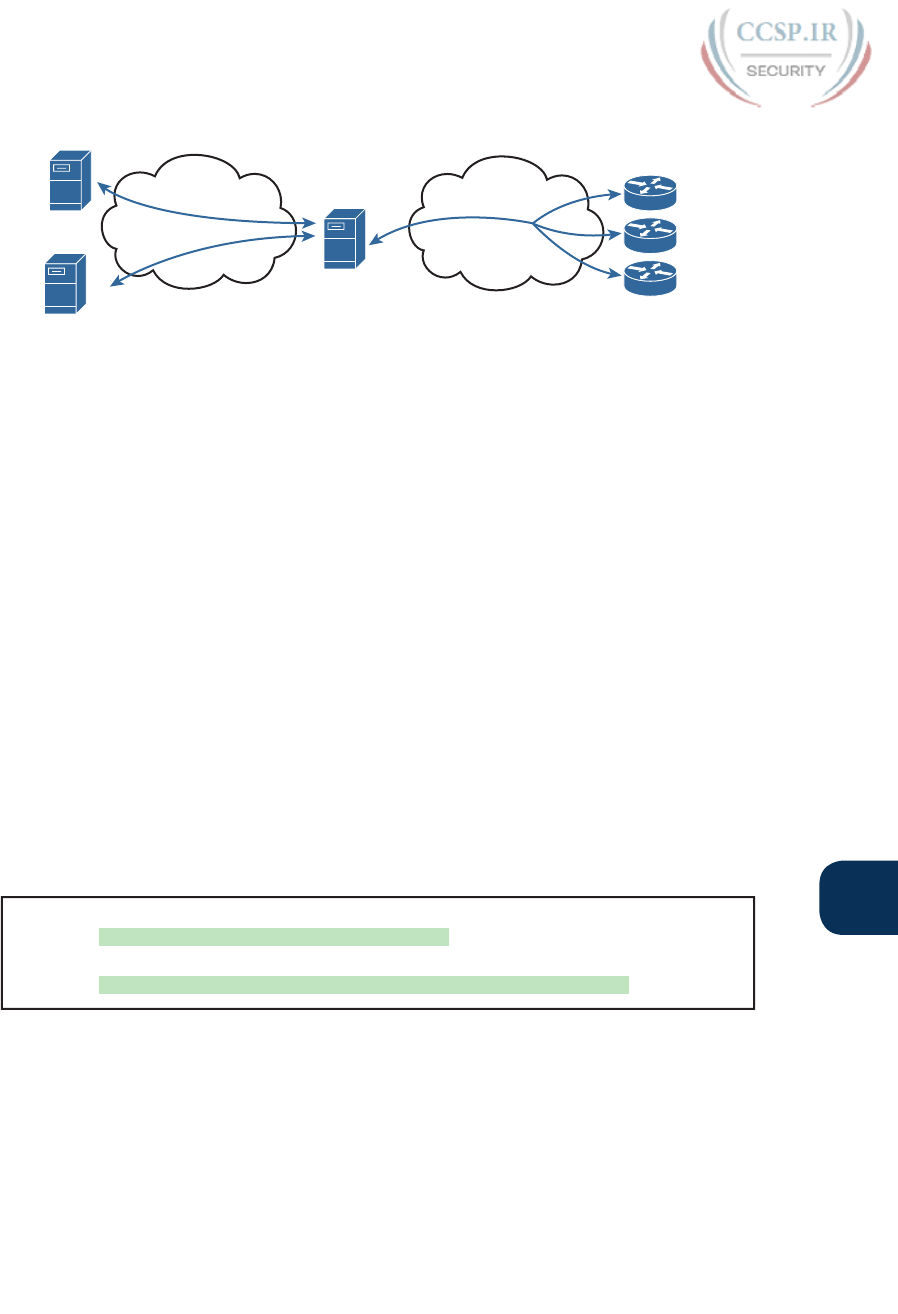
ptg17246291
Chapter 36: IOS License Management 855
36
Enterprise
R1
R2
R3
Internet
Reseller
Cisco Product License
Registration Portal
Cisco
License
Manager
Figure 36-5 Location of Cisco License Manager in Software Activation
If you use CLM, you need to know only the big ideas of what needs to be done with licens-
ing, while ignoring many details of how licensing happens. Instead, CLM tracks the informa-
tion. You can purchase the licenses from any Cisco reseller. The application lets you see
what you have purchased and see the licenses that have already been assigned for use on
specific devices. You can also choose specific devices to receive new rights to use new fea-
ture sets and enable those features through an easy-to-use graphical user interface.
Manually Activating Software Using Licenses
CLM gives you an easier way to manage the entire Cisco software activation process, but
you can also use a completely manual process. The manual process requires you to web
browse to the Cisco Product License Registration Portal (www.cisco.com/go/license) and
also do some CLI commands on your router. Plus, you must follow a multistep process to
put all the pieces together. Basically, you do all the work that CLM does for you. This next
topic looks at the cleanest version of the process, without going into any of the options.
First, each of the same router models that supports software licensing has a unique identify-
ing number named the unique device identifier (UDI). The UDI has two main components:
the product ID (PID) and the serial number (SN). The following example shows the output
from the show license udi command. In Example 36-1, you can clearly see the product ID,
serial number, and UDI of the router.
Example 36-1 Examining the UDI on a Cisco Router
R1# show license udi
Device# PID SN UDI
-----------------------------------------------------------------------------
*0 CISCO2901/K9 FTX162883H0 CISCO2901/K9:FTX162883H0
Next, the process requires proof that you paid for a license to use a particular feature on
a particular model of router. The real world uses paper receipts to show that you bought
something at a store; for software feature sets, the receipt is called a product authorization
key, or PAK. The PAK acts as a receipt; plus, it has another unique number on it, which
Cisco can find in a database to confirm what feature set license you actually bought.
The next step connects the license, which you can use on any router of that same model, to
a specific router. To do so, you walk through a process that marries the PAK (the generic
rights to a license) to the UDI (that identifies a specific router) to create a license key. To do
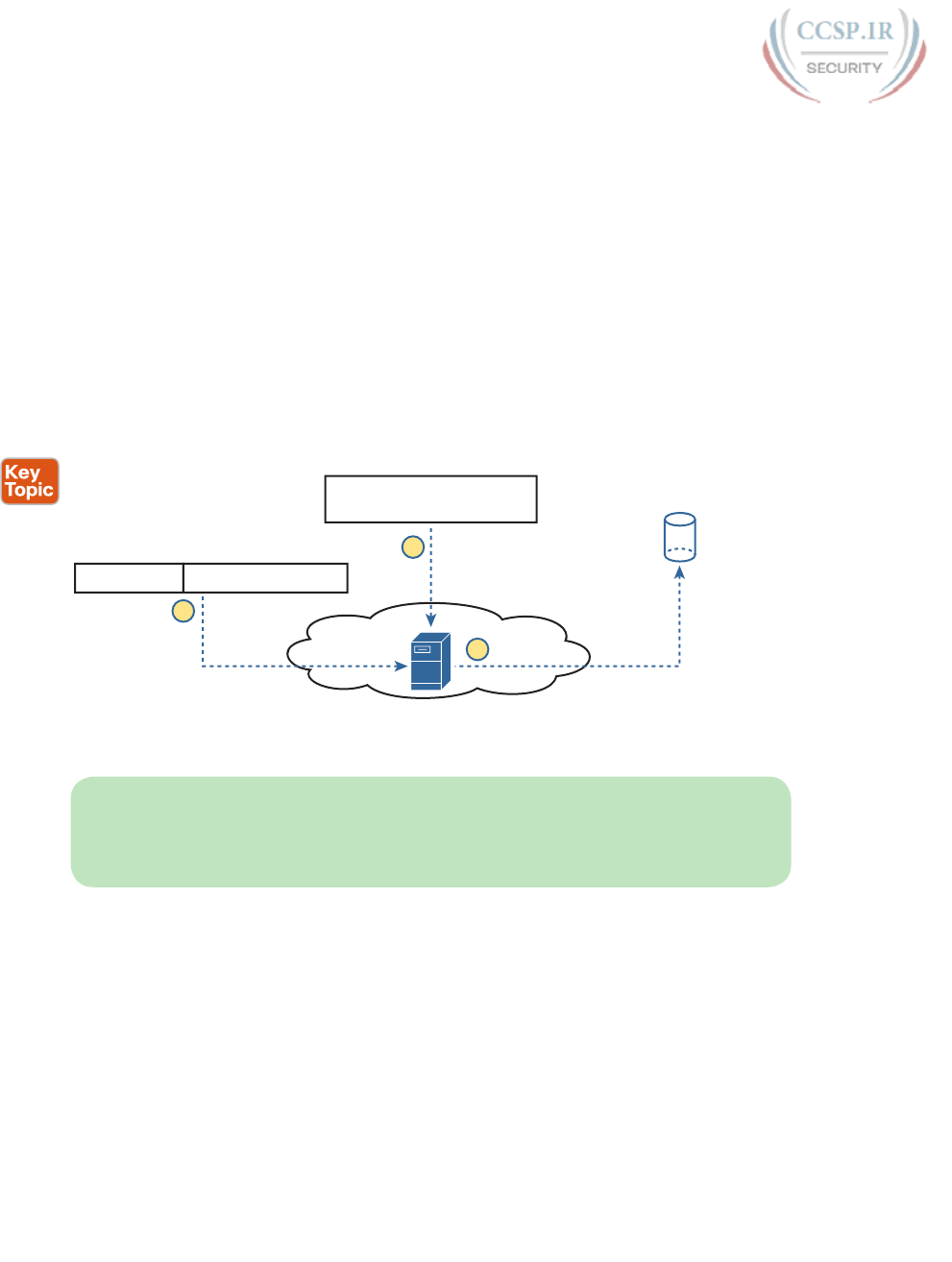
ptg17246291
856 CCENT/CCNA ICND1 100-105 Official Cert Guide
so, you open a web browser and copy the PAK and UDI numbers onto a web page at the
Cisco Product License Registration Portal. Cisco checks out the details: that the UDI is for a
real router, that the PAK is real, that you have not already used that one PAK to enable this
feature on another router, and any other checks to prevent fraud. If it all checks out, Cisco
emails you with the license key file attached (also available for download) .
Figure 36-6 summarizes these first three steps, with Figure 36-7 showing the later steps:
Step 1. At the Cisco Product License Registration Portal (which you can reach from
www.cisco.com/go/license), input the UDI of the router, as gathered using the
show license udi command.
Step 2. At that same portal, type in the PAK for the license you purchased, as learned
from your reseller or directly from Cisco.
Step 3. Copy the license key file (download or email) when prompted at Cisco’s
Product License Registration Portal website.
Cisco Product License Registration Portal
Router-specific
License Key (File)
1
3
Feature Set Rights on a
Router Model Series
PAK
2
UDI
Router Model Unique Serial Number
Figure 36-6 PAK and UDI Needed to Get Unique License Key File from Cisco.com
NOTE As of the time of this writing, the landing page for the Cisco Product License
Registration Portal (www.cisco.com/go/license) included videos about how to do the steps
in Figure 36-6 plus the rest of the process of how to work with Cisco licenses. The videos
call the process in Steps 1 and 2 “fulfilling a PAK.”
After the three steps shown in Figure 36-6, the router still does not have the feature set
enabled. At this point, the license key exists as a file after Step 3. That license key unlocks
that one feature set on one router: the router whose UDI was used to create the key. The
rest of the process enables the license on that one router, by moving the license key file
into that one router and reloading the router.
The next step can use any supported method to make the license key file available to the
router, with a couple of commands to follow. In a lab, the simplest way is to just copy the
file to a USB flash drive and move the flash drive to the router’s USB slot. For remote rout-
ers, just copy the file to a known TFTP, FTP, or HTTP server. The steps, picking up with
Step 4 as a continuation of the previous list, are as follows:
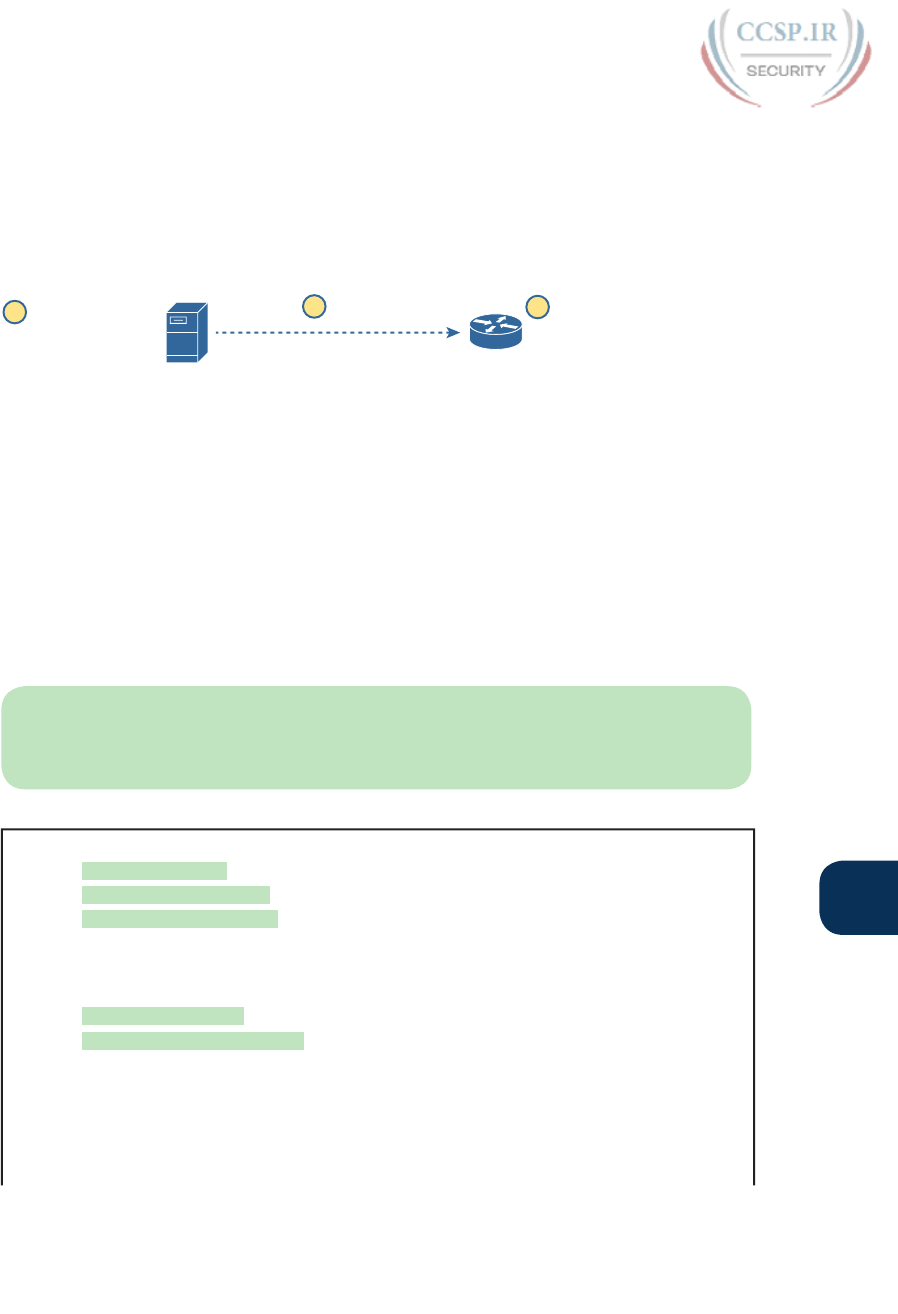
ptg17246291
Chapter 36: IOS License Management 857
36
Step 4. Make the file available to the router via USB or some network server.
Step 5. From the router CLI, issue the license install url command to install the license
key file into the router. (The URL points to the file.)
Step 6. Reload the router to pick up the changes.
Figure 36-7 shows these next three steps.
Post License Key
4license install url
5
R1
reload
6
Figure 36-7 Copying and Installing the License on a Router
Example of Manually Activating a License
To bring the concept from the general to the specific, the next few pages show an example
of the installation of a Data license on a model 2901 router. The example begins by show-
ing the current state of the licenses in a sample router and then shows how to change the
licenses.
Showing the Current License Status
The example begins with Router R1, with only the IP Base feature enabled. No other
licenses have been enabled on this router. Example 36-2 shows the status of the available
features, with the enabled IP Base highlighted and the three technology package licenses
highlighted, as well: Security, Voice, and Data.
NOTE This example uses a 2901 router, which has a “Data” feature set, named datak9,
instead of the “Application Experience” feature set in the 4400 series routers as mentioned
in Table 36-2.
Example 36-2 Initial License Status on Router R1
R1# show license
Index 1 Feature: ipbasek9
Period left: Life time
License Type: Permanent
License State: Active, In Use
License Count: Non-Counted
License Priority: Medium
Index 2 Feature: securityk9
Period left: Not Activated
Period Used: 0 minute 0 second
License Type: EvalRightToUse
License State: Not in Use, EULA not accepted
License Count: Non-Counted
License Priority: None
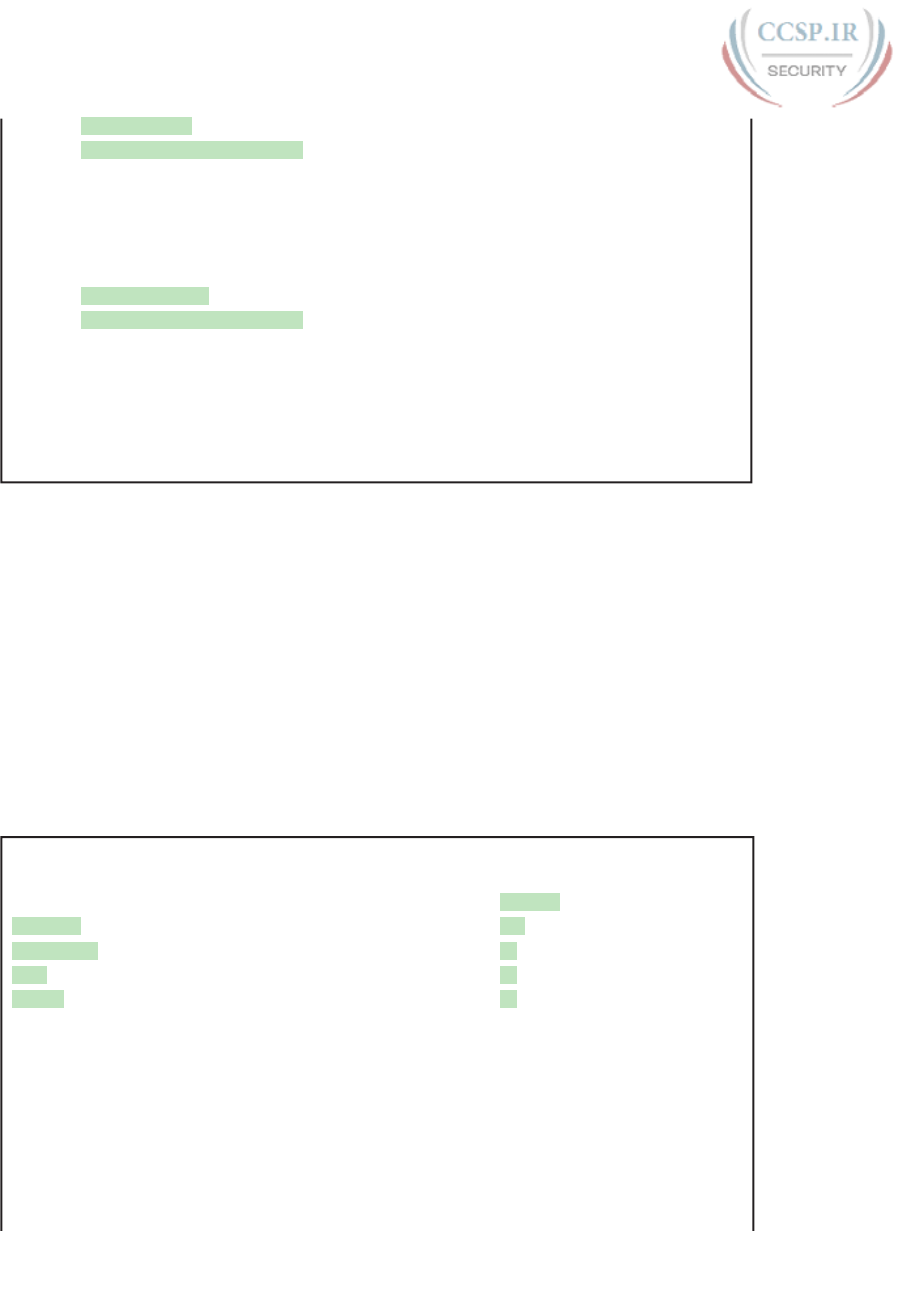
ptg17246291
858 CCENT/CCNA ICND1 100-105 Official Cert Guide
Index 3 Feature: uck9
Period left: Not Activated
Period Used: 0 minute 0 second
License Type: EvalRightToUse
License State: Not in Use, EULA not accepted
License Count: Non-Counted
License Priority: None
Index 4 Feature: datak9
Period left: Not Activated
Period Used: 0 minute 0 second
License Type: Permanent
License State: Active, Not in Use
License Count: Non-Counted
License Priority: Medium
! Lines omitted for brevity; 8 more feature licenses available
The highlighted lines spell out the current state. The first highlight refers to the IP Base fea-
ture set, with an unlimited lifetime. (Note that Cisco enables the IP Base feature set on all
routers, with the other feature sets being optional upgrades.) The next three highlighted sec-
tions list the Security, Voice (Unified Communications, or UC), and Data licenses, respec-
tively, all listed as Not Activated. Also, note that the output of the show license command
on a 2901 includes several additional feature licenses omitted from the example for the sake
of space.
The show license command shows several lines of status information per feature, but as
shown in Example 36-3, the show version and show license feature commands list shorter
status information. The show license feature command lists one line of output, with the
Enabled column on the right showing the current status. The show version command lists
license information for the main technology feature packages at the end of the output.
Example 36-3 Initial License Status on Router R1
R1# show license feature
Feature name Enforcement Evaluation Subscription Enabled RightToUse
ipbasek9 no no no yes no
securityk9 yes yes no no yes
uck9 yes yes no no yes
datak9 yes yes no no yes
gatekeeper yes yes no no yes
SSL_VPN yes yes no no yes
ios-ips-update yes yes yes no yes
SNASw yes yes no no yes
hseck9 yes no no no no
cme-srst yes yes no no yes
WAAS_Express yes yes no no yes
UCVideo yes yes no no yes
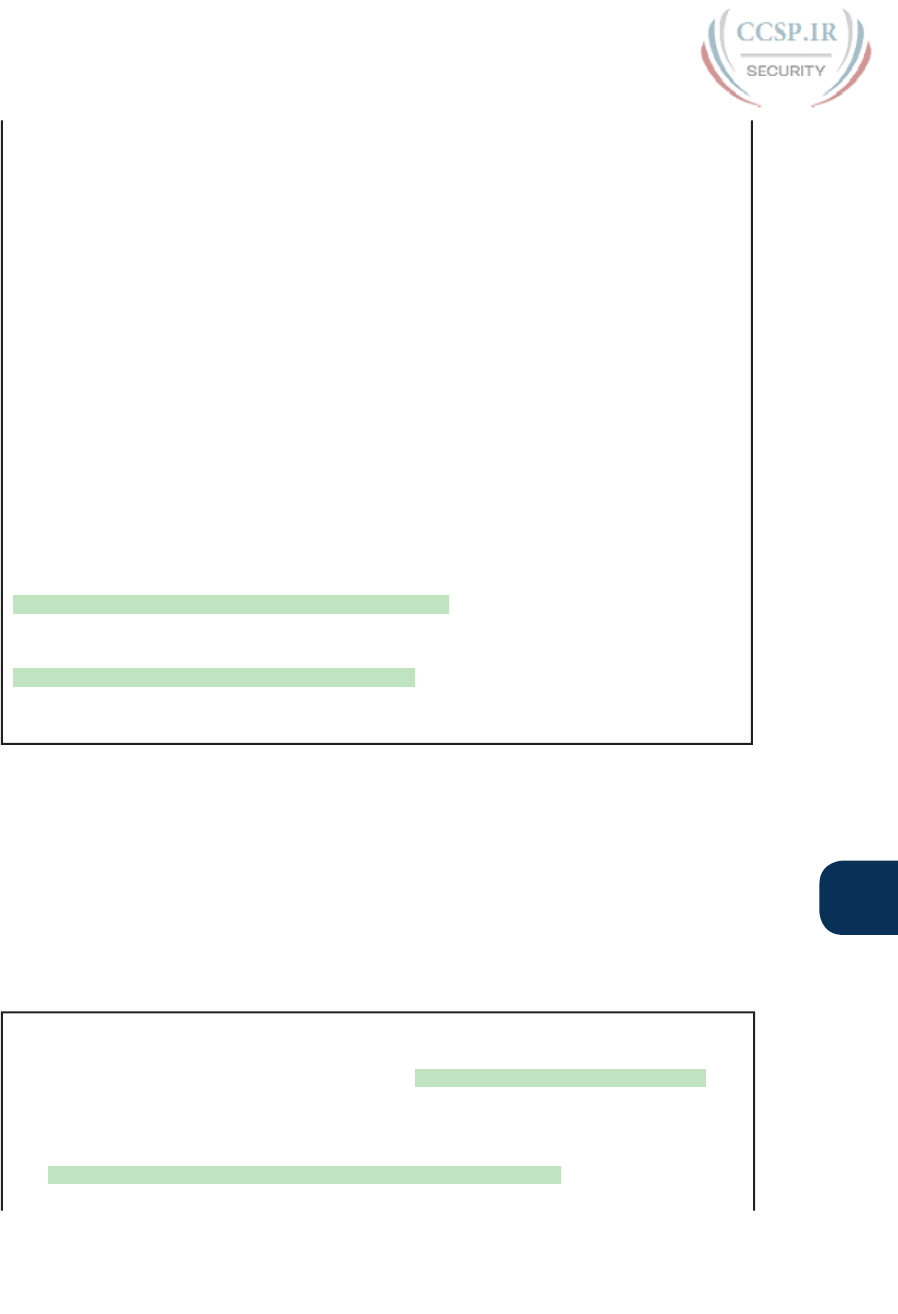
ptg17246291
Chapter 36: IOS License Management 859
36
R1# show version
Cisco IOS Software, C2900 Software (C2900-UNIVERSALK9-M), Version 15.1(4)M4, RELEASE
SOFTWARE (fc1)
! Lines omitted for brevity
License UDI:
-------------------------------------------------
Device# PID SN
-------------------------------------------------
*0 CISCO2901/K9 FTX1628838P
Technology Package License Information for Module:’c2900’
-----------------------------------------------------------------
Tecnology Technology-package Technology-package
Current Type Next reboot
------------------------------------------------------------------
ipbase ipbasek9 Permanent ipbasek9
security None None None
uc None None None
data None None None
Configuration register is 0x2102
Adding a Permanent Technology Package License
Next , Example 36-4 shows the engineer installing the license on router R1 for the Data fea-
ture set. The engineer has already followed the steps to get the license file from the Cisco
Product License Registration Portal, with the file placed onto a USB drive and plugged into
R1. That is, from Figures 36-6 and 36-7, the engineer has completed Steps 1 through 4.
Example 36-4 shows the final steps to install the license file on router R1. The example
shows the contents of the USB flash drive, with the license file highlighted. It then shows
the command to change the licensing on the router.
Example 36-4 Installing a License on the Cisco Router
R1# dir usbflash1:
Directory of usbflash1:/
1 -rw- 4096 Feb 11 2013 17:17:00 FTX1628838P_201302111432454180.lic
7783804928 bytes total (7782912000 bytes free)
R1# license install usbflash1:FTX1628838P_201302111432454180.lic
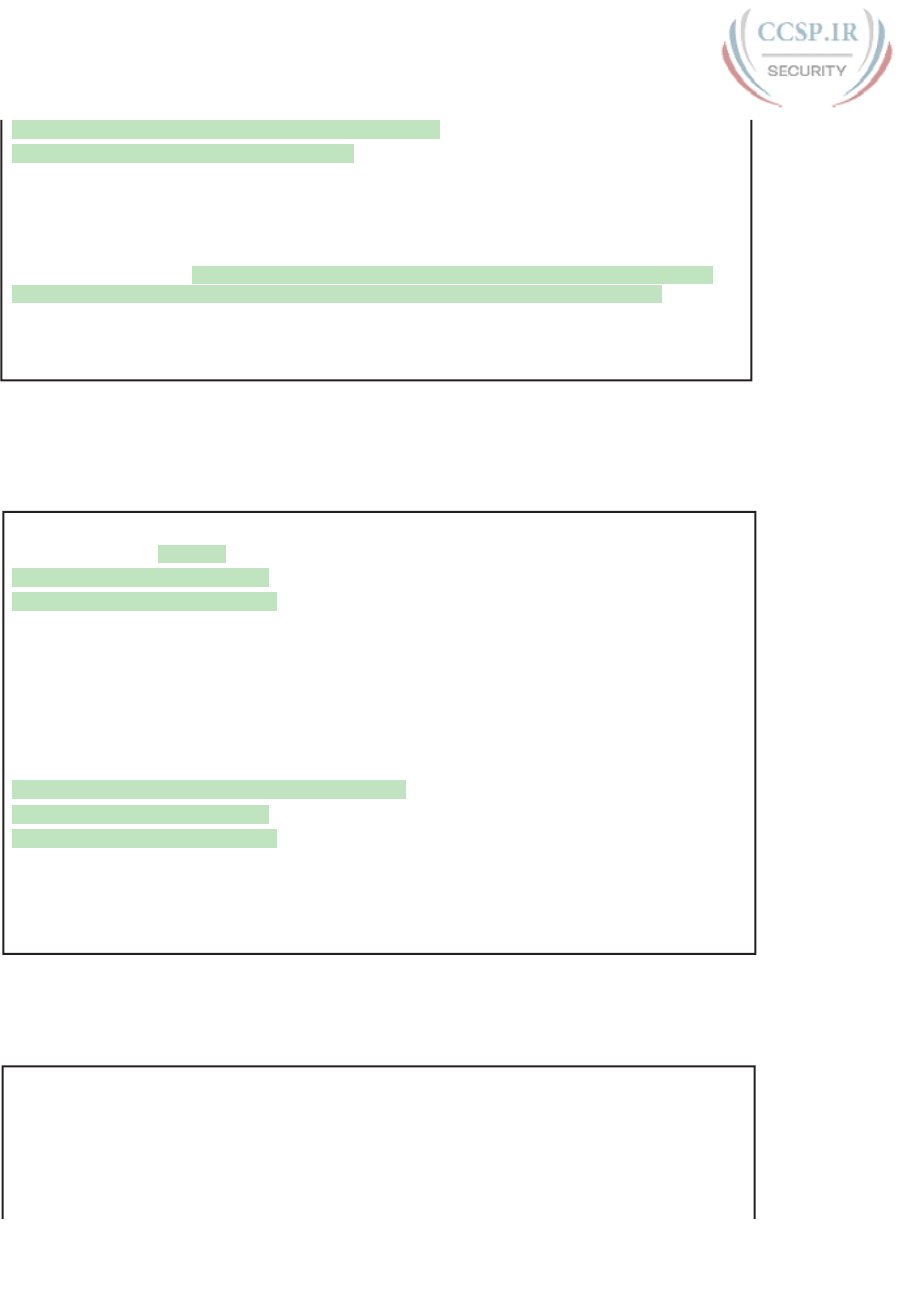
ptg17246291
860 CCENT/CCNA ICND1 100-105 Official Cert Guide
Installing...Feature:datak9...Successful:Supported
1/1 licenses were successfully installed
0/1 licenses were existing licenses
0/1 licenses were failed to install
R1#
Feb 11 22:35:20.786: %LICENSE-6-INSTALL: Feature datak9 1.0 was installed in this
device. UDI=CISCO2901/K9:FTX1628838P; StoreIndex=1:Primary License Storage
Feb 11 22:35:21.038: %IOS_LICENSE_IMAGE_APPLICATION-6-LICENSE_LEVEL: Module name =
c2900 Next reboot level = datak9 and License = datak9
After a reload (not shown), the router now supports the features in the Data feature set.
Example 36-5 confirms the change in the licensing status, with the Data license now mirror-
ing the status for the IP Base feature set.
Example 36-5 Verifying the Installed License on a Router
R1# show license
Index 1 Feature: ipbasek9
Period left: Life time
License Type: Permanent
License State: Active, In Use
License Count: Non-Counted
License Priority: Medium
!
! Omitted section for security and UC feature sets – output is unchanged vs.
Example 36-3
!
Index 4 Feature: datak9
Period left: Life time
License Type: Permanent
License State: Active, In Use
License Count: Non-Counted
License Priority: Medium
! Lines omitted for brevity
You can also verify the installed license using the show version command, as shown in
Example 36-6.
Example 36-6 Using show version to Verify Licensing Information
R1# show version | begin Technology Package
Technology Package License Information for Module:'c2900'
-----------------------------------------------------------------
Technology Technology-package Technology-package
Current Type Next reboot

ptg17246291
Chapter 36: IOS License Management 861
36
------------------------------------------------------------------
ipbase ipbasek9 Permanent ipbasek9
security securityk9 None None
uc None None None
data datak9 Permanent datak9
Configuration register is 0x2102
Right-to-Use Licenses
Although a software licensing model may work well in some cases for legitimate Cisco cus-
tomers, it might not work well in other cases. For instance, when legitimate Cisco customers
want to test a router feature before they decide to purchase licenses for all their routers,
Cisco does not want the mechanics of licensing to get in the way of making that sale. So,
Cisco makes the licensing flexible enough to allow use of the licensing without purchasing
a PAK. These customers can simply enable most features, without paying for a PAK, for
a 60-day evaluation period. After that? The feature stays enabled, with no time limit. The
software licensing works on an honor system, asking people to not take advantage.
Cisco allows the use of these features today, without a PAK, using a right-to-use license. To
enable a feature license as a right-to-use license, the engineer needs to use the license boot
module command, with a reload to allow the router to start using the feature. For instance,
Example 36-7 shows how to add the Security feature set to router R1 as a right-to-use
evaluation license.
Example 36-7 Activating an Evaluation Right-to-Use License
R1(config)# license boot module c2900 technology-package securityk9
PLEASE READ THE FOLLOWING TERMS CAREFULLY. INSTALLING THE LICENSE OR
LICENSE KEY PROVIDED FOR ANY CISCO PRODUCT FEATURE OR USING SUCH
PRODUCT FEATURE CONSTITUTES YOUR FULL ACCEPTANCE OF THE FOLLOWING
TERMS. YOU MUST NOT PROCEED FURTHER IF YOU ARE NOT WILLING TO BE BOUND
BY ALL THE TERMS SET FORTH HEREIN.
! The rest of the EULA is omitted…
Activation of the software command line interface will be evidence of
your acceptance of this agreement.
ACCEPT? [yes/no]: yes
% use 'write' command to make license boot config take effect on next boot
Feb 12 01:35:45.060: %IOS_LICENSE_IMAGE_APPLICATION-6-LICENSE_LEVEL: Module name =
c2900 Next reboot level = securityk9 and License = securityk9
Feb 12 01:35:45.524: %LICENSE-6-EULA_ACCEPTED: EULA for feature securityk9 1.0 has
been accepted. UDI=CISCO2901/K9:FTX1628838P; StoreIndex=0:Built-In License Storage
R1(config)# ^Z
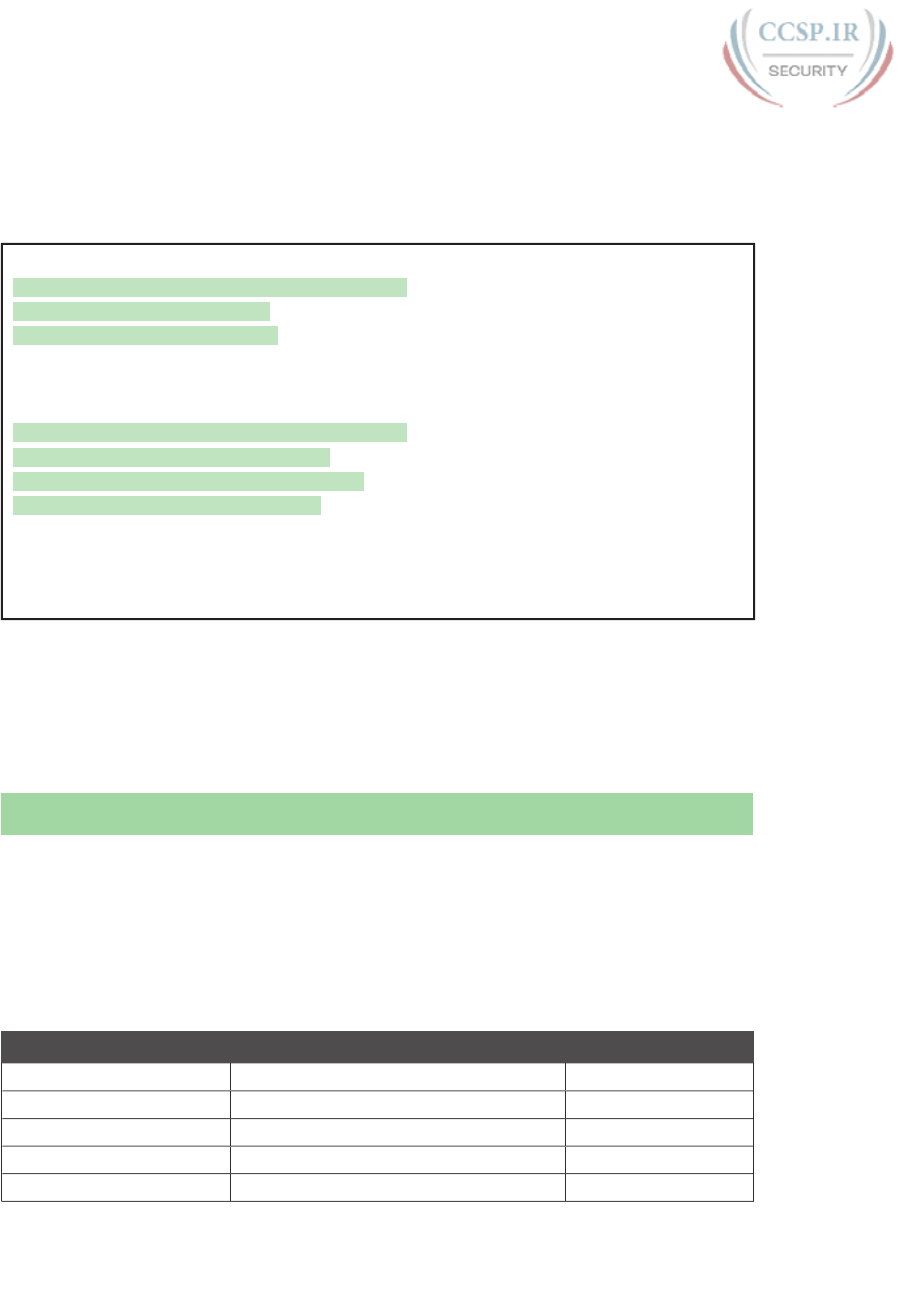
ptg17246291
862 CCENT/CCNA ICND1 100-105 Official Cert Guide
Once the router is reloaded, the feature set is available, and works just as well as if you had
purchased a PAK and downloaded a license file from Cisco.com. Example 36-8 lists the out-
put of the show license command again, to show the differences in how the command lists
the results of the installation of a right-to-use license.
Example 36-8 Activating an Evaluation Right-to-Use License
R1# show license
Index 1 Feature: ipbasek9
Period left: Life time
License Type: Permanent
License State: Active, In Use
License Count: Non-Counted
License Priority: Medium
Index 2 Feature: securityk9
Period left: 8 weeks 4 days
Period Used: 0 minute 0 second
License Type: EvalRightToUse
License State: Active, In Use
License Count: Non-Counted
License Priority: Low
! Lines omitted for brevity
In this example, the IP Base and Data licenses are permanent, but the right-to-use license
appears to have only 60 days left (8 weeks, 4 days). The first 60 days is considered an evalu-
ation period. The output continues over time to count downward toward 0 days left, at
which point, it converts to a lifetime time period.
Chapter Review
One key to doing well on the exams is to perform repetitive spaced review sessions. Review
this chapter’s material using either the tools in the book, DVD, or interactive tools for the
same material found on the book’s companion website. Refer to the “Your Study Plan” ele-
ment for more details. Table 36-3 outlines the key review elements and where you can find
them. To better track your study progress, record when you completed these activities in
the second column.
Table 36-3 Chapter Review Tracking
Review Element Review Date(s) Resource Used
Review key topics Book, DVD/website
Review key terms Book, DVD/website
Repeat DIKTA questions Book, PCPT
Review memory tables Book, DVD/website
Review command tables Book
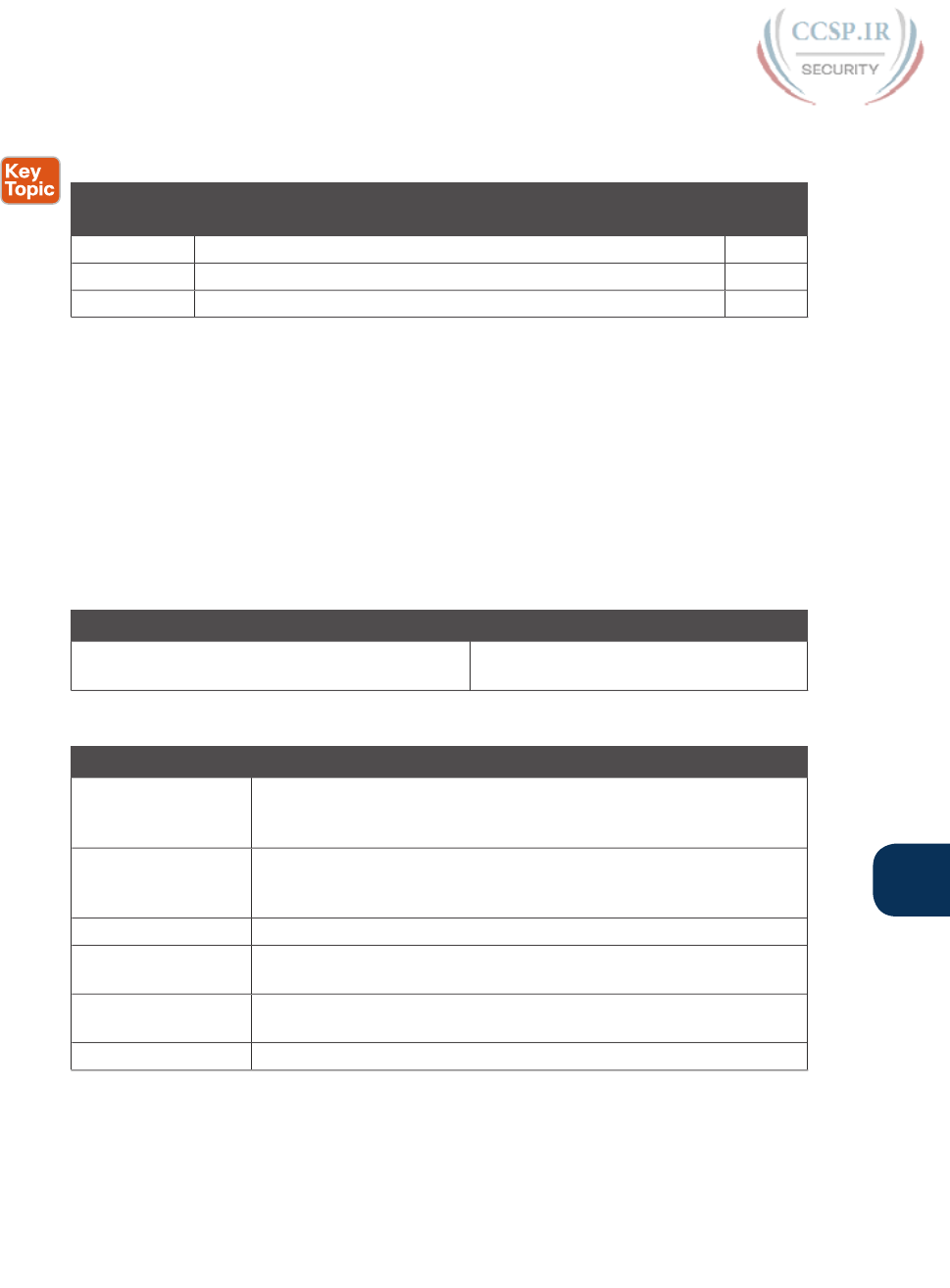
ptg17246291
Chapter 36: IOS License Management 863
36
Review All the Key Topics
Table 36-4 Key Topics for Chapter 36
Key Topic
Element
Description Page
Number
Figure 36-3 The new Cisco universal image 852
Table 36-2 Some Cisco technology package licenses 853
Figure 36-6 Three steps to manually add software licenses to a Cisco router 856
Key Terms You Should Know
IOS feature set, universal image, product authorization key (PAK), universal device identi-
fier (UDI)
Command References
Tables 36-5 and 36-6 list configuration and verification commands used in this chapter. As
an easy review exercise, cover the left column in a table, read the right column, and try to
recall the command without looking. Then repeat the exercise, covering the right column,
and try to recall what the command does.
Table 36-5 Chapter 36 Configuration Command Reference
Command Description
license boot module c2900 technology-package
package-name
Global command used to add a right-to-
use license to a router.
Table 36-6 Chapter 36 EXEC Command Reference
Command Description
show license Displays a group of lines for each feature in the currently running IOS
image, along with several status variables related to software activation
and licensing, whether or not it is in use or activated.
show license feature Displays one line for each feature in the currently running IOS image,
along with several status variables related to software activation and
licensing, whether or not it is in use or activated.
show license udi Displays the UDI of the router.
dir filesystem Displays the files inside the listed file system. For instance, dir
usbflash1: lists the files in one of the USB slots on a 2901 router.
show version Displays various information about the current IOS version, including
the licensing details at the end of the command’s output.
license install url Installs a license key file into a router.
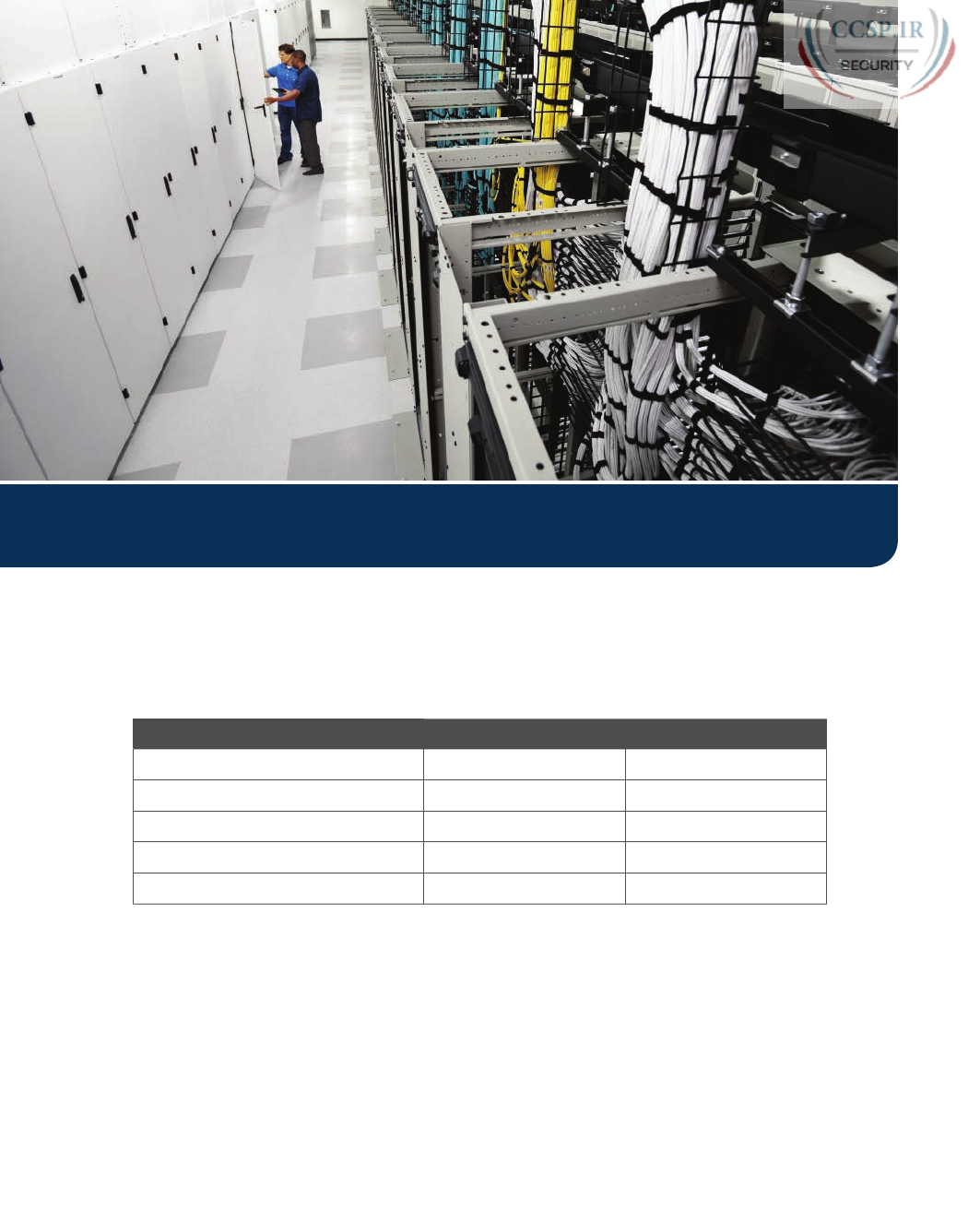
ptg17246291
Keep track of your part review progress with the checklist in Table P9-1. Details on each
task follow the table.
Table P9-1 Part IX Part Review Checklist
Activity 1st Date Completed 2nd Date Completed
Repeat All DIKTA Questions
Answer Part Review Questions
Review Key Topics
Create Command Mind Maps
Do Labs
Repeat All DIKTA Questions
For this task, use the PCPT software to answer the “Do I Know This Already?” questions
again for the chapters in this part of the book.
Answer Part Review Questions
For this task, use PCPT to answer the Part Review questions for this part of the book.
Part IX Review
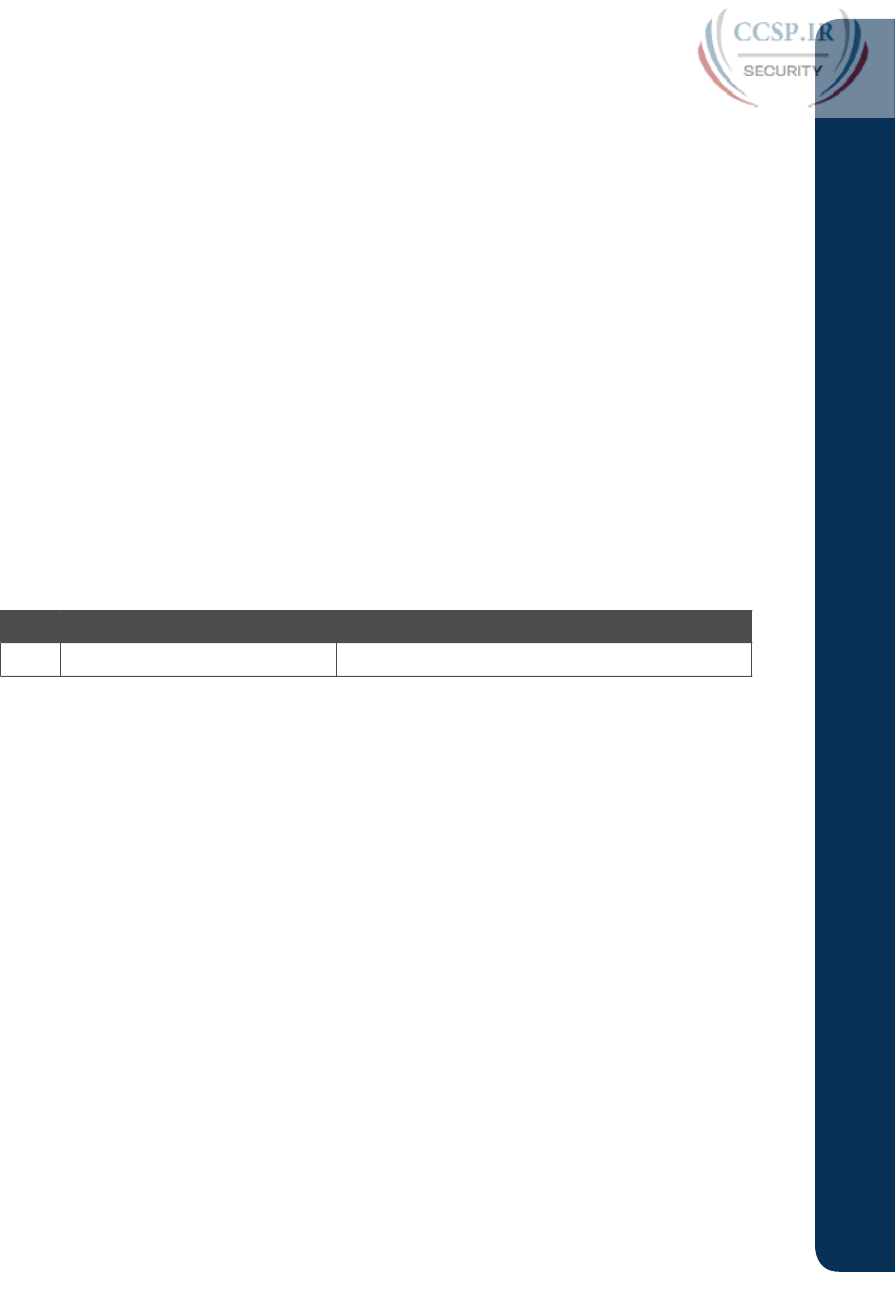
ptg17246291
Review Key Topics
Review all key topics in all chapters in this part, either by browsing the chapters or using the
Key Topics application on the DVD or companion website.
Create Command Mind Maps by Category
Part IX of this book contains a wide variety of topics, some of which use several configura-
tion commands, and some of which use many EXEC commands. Create the usual style of
command mind map for the main topics in the chapters for this book. As usual, focus more
on remembering the commands and which commands work together, rather than worrying
about every single parameter on each command.
Create one mind map for each of these categories. Note that the categories match many of
the major headings in the chapters in this part of the book. Make your mind map without
using your notes and the book first, and when you cannot do more, then refer to your notes
and the book.
syslog, NTP, CDP & LLDP, passwords and login, device hardening, managing IOS
upgrades, managing configuration files, managing IOS licensing
Appendix L, “Mind Map Solutions,” lists sample mind map answers, but as usual, your mind
map can and will look different.
Table P9-2 Configuration Mind Maps for Part IX Review
Map Description Where You Saved It
1 Part IX Command Mind Map(s)
Do Labs
Depending on your chosen lab tool, here are some suggestions for what to do in lab:
Pearson Network Simulator:
Once NetSim has been updated for the 100-105, 200-
105, and 200-125 exams, you will see labs for all these topics that are easily found in the
“Sort by Chapter” tab of the Sim. Do those labs. If you are using the older version of the
Simulator (for the 100-101, 200-101, or 200-120 exams), the labs are spread across the
ICND1 and ICND2 halves of that product. You may find them most easily by just search-
ing on key terms, like NTP, syslog, and so on.
Config Labs:
In your idle moments, review and repeat any of the Config Labs for this
book part in the author’s blog; launch from blog.certskills.com/ccent/configlab.
Other:
If using other lab tools, here are a few suggestions. Most of the topics in this part
use a short configuration with a few EXEC commands, and you can do meaningful labs
with just two devices plus a laptop. This might be a great place to borrow some gear, or if
you have been meaning to own a few used routers or switches, buy those and try labs on
the topics in this part of the book.
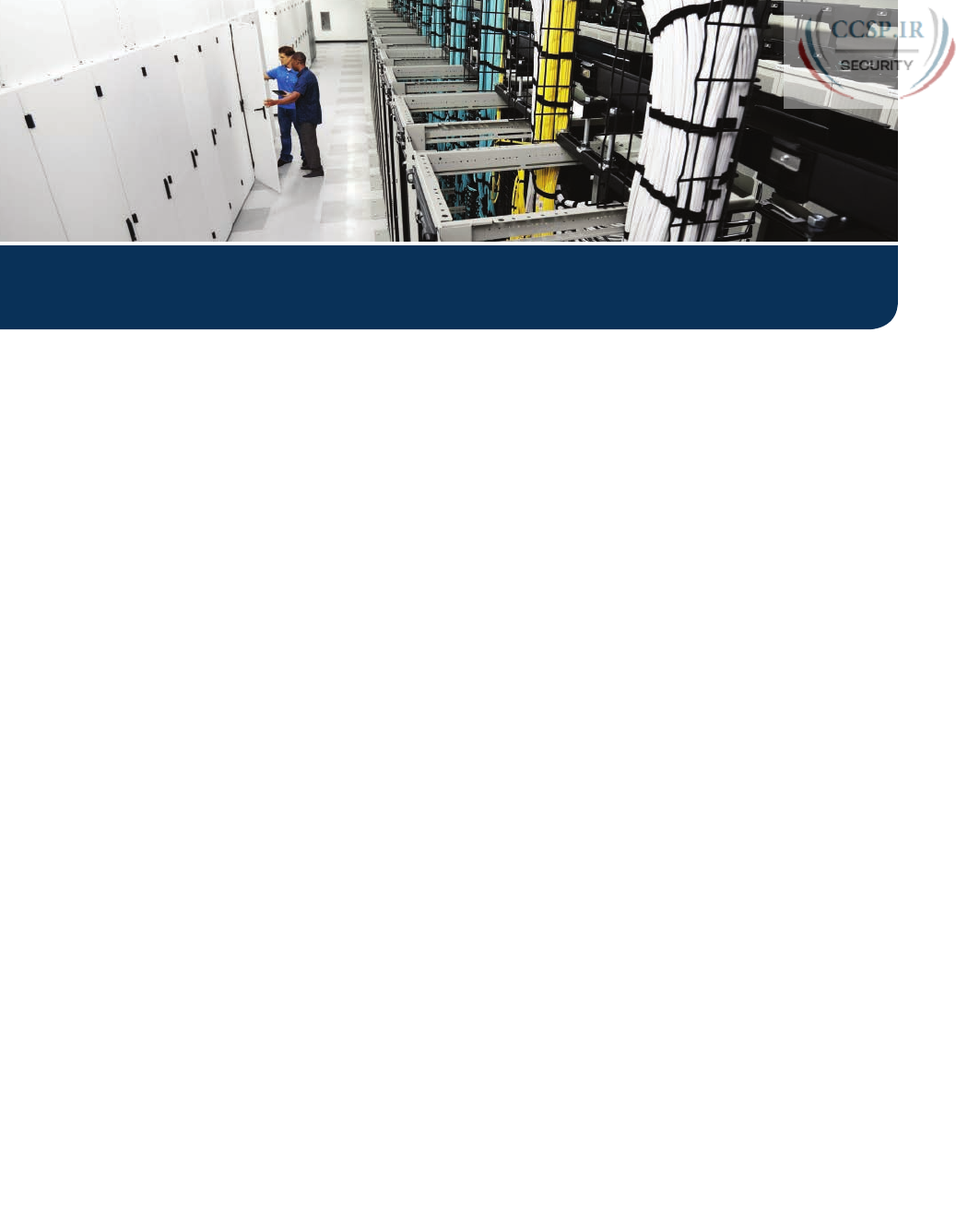
ptg17246291
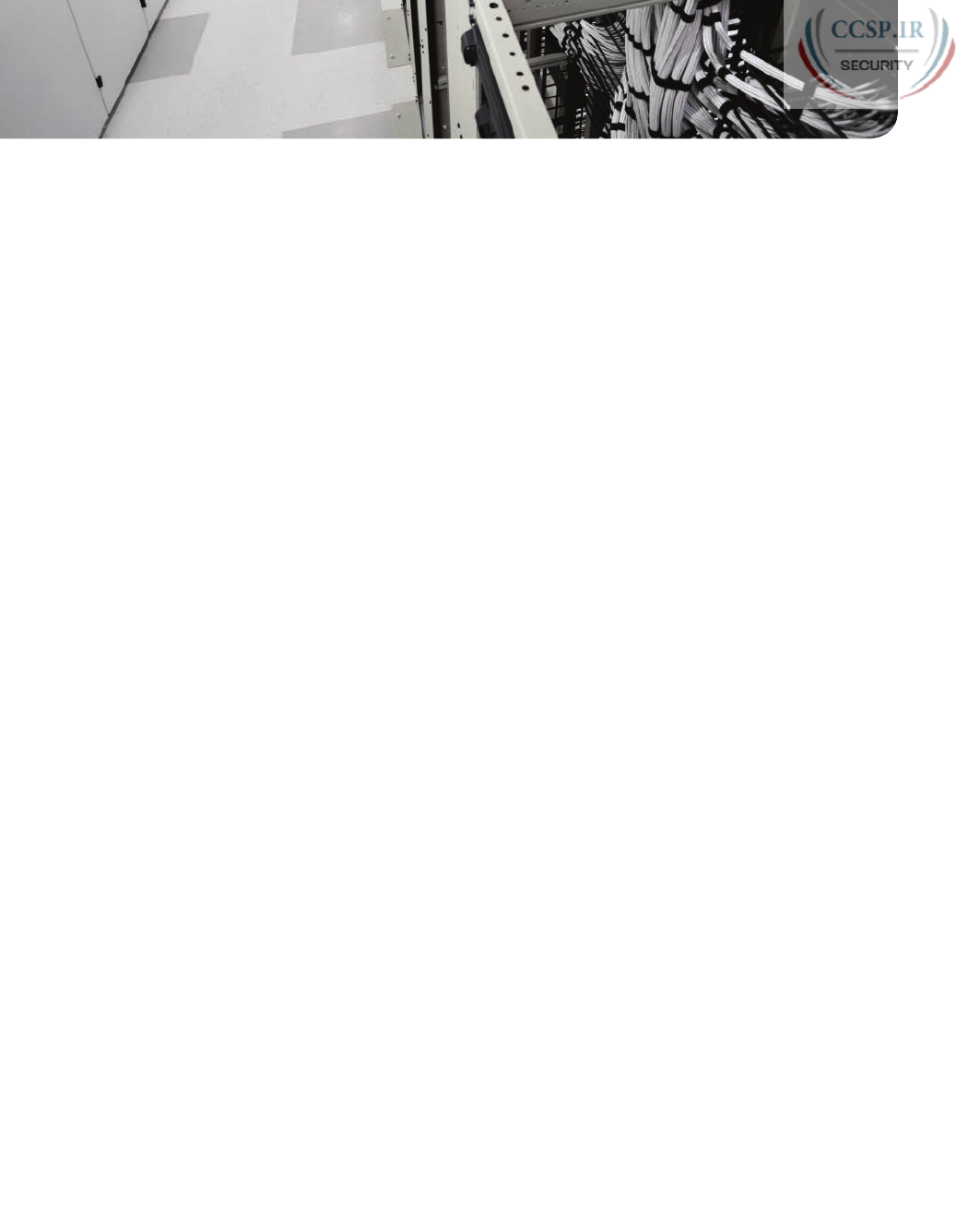
ptg17246291
CHAPTER 37
Final Review
Congratulations! You made it through the book, and now it’s time to finish getting ready
for the exam. This chapter helps you get ready to take and pass the exam in two ways.
This chapter begins by talking about the exam itself. You know the content and topics.
Now you need to think about what happens during the exam, and what you need to do in
these last few weeks before taking the exam. At this point, everything you do should be
focused on getting you ready to pass so that you can finish up this hefty task.
The second section of this chapter gives you some exam review tasks as your final prepara-
tion for your ICND1, ICND2, or CCNA exam.
Advice About the Exam Event
Now that you have finished the bulk of this book, you could just register for your Cisco
ICND1, ICND2, or CCNA R&S exam; show up; and take the exam. However, if you spend
a little time thinking about the exam event itself, learning more about the user interface of
the real Cisco exams, and the environment at the Vue testing centers, you will be better pre-
pared, particularly if this is your first Cisco exam. This first of three major sections in this
chapter gives some advice about the Cisco exams and the exam event itself.
Learn the Question Types Using the Cisco Certification Exam Tutorial
In the weeks leading up to your exam, you should think more about the different types of
exam questions and have a plan for how to approach those questions. One of the best ways
to learn about the exam questions is to use the Cisco Certification Exam Tutorial.
To find the Cisco Certification Exam Tutorial, go to www.cisco.com and search for “exam
tutorial.” The tutorial sits inside a web page with a Flash presentation of the exam user inter-
face. The tutorial even lets you take control as if you were taking the exam. When using the
tutorial, make sure that you take control and try the following:
■ Try to click next on the multichoice, single-answer question without clicking an answer,
and see that the testing software tells you that you have too few answers.
■ On the multichoice, multianswer question, select too few answers and click Next to
again see how the user interface responds.
■ In the drag-and-drop questions, drag the answers to the obvious answer locations, but
then drag them back to the original location. (You can do this on the real exam if you
change your mind when answering a question.)
■ On the simulation question, first just make sure that you can get to the command-line
interface (CLI) on one of the routers. To do so, you have to click the PC icon for a PC
connected to the router console; the console cable appears as a dashed line, whereas net-
work cables are solid lines.
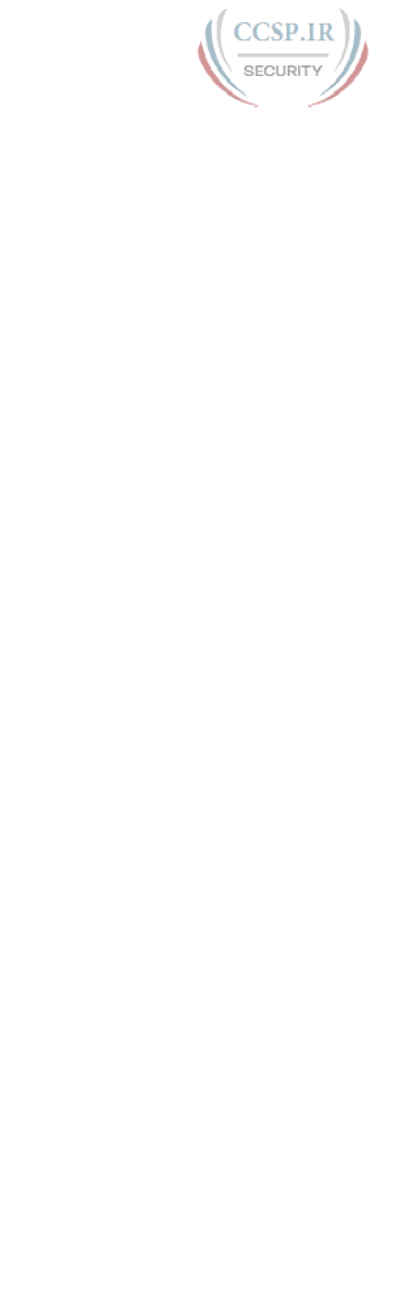
ptg17246291
■ Still on the Sim question, make sure that you look at the scroll areas at the top, at the
side, and in the terminal emulator window. These scroll bars let you view the entire ques-
tion and scenario.
■ Still on the Sim question, make sure that you can toggle between the topology window
and the terminal emulator window by clicking “Show topology” and “Hide topology.”
Hang out here and click around until you are completely comfortable navigating—and
do it again tomorrow and the next day.
■ On the Testlet question, answer one multichoice question, move to the second and
answer it, and then move back to the first question, confirming that inside a Testlet, you
can move around between questions.
■ Again on the Testlet question, click the Next button to see the pop-up window that
Cisco uses as a prompt to ask whether you want to move on. (Testlets might actually
allow you to give too few answers and still move on, so make extra sure that you answer
with the correct number of answers in each Testlet question.) After you click to move
past the Testlet, you cannot go back to change your answer for any of these questions.
Think About Your Time Budget Versus Number of Questions
On exam day, you need to keep an eye on your speed. Going too slowly hurts you because
you might not have time to answer all the questions. Going too fast can be hurtful if you
are rushing because you are fearful about running out of time. So, you need to be able to
somehow know whether you are moving quickly enough to answer all the questions, while
not rushing.
The exam user interface shows some useful information, namely a countdown timer as well
as upward question counter. The question counter shows a question number for the ques-
tion you are answering, and it shows the total number of questions on your exam.
Unfortunately, some questions require lots more time than others, and for this and other
reasons, time estimating can be a challenge.
First, before you show up to take the exam, you only know a range of the number of ques-
tions for the exam; for example, the Cisco website might list the CCNA R&S exam as hav-
ing from 50 to 60 questions. But you do not know how many questions are on your exam
until the exam begins, when you go through the screens that lead up to the point where you
click “Start exam,” which starts your timed exam.
Next, some questions (call them time burners) clearly take a lot more time to answer:
Normal-time questions: Multichoice and drag-and-drop, approximately 1 minute each
Time burners: Sims, Simlets, and Testlets, approximately 6–8 minutes each
Finally, in the count of 50–60 questions on a single exam, even though Testlet and Simlet
questions contain several multichoice questions, the exam software counts each Testlet and
Simlet question as one question in the question counter. For example, if a Testlet question
has four embedded multiple-choice questions, in the exam software’s question counter, that
counts as one question. So when you start the exam, you might see that you will have 50
questions, but you don’t know how many of those are time burners.
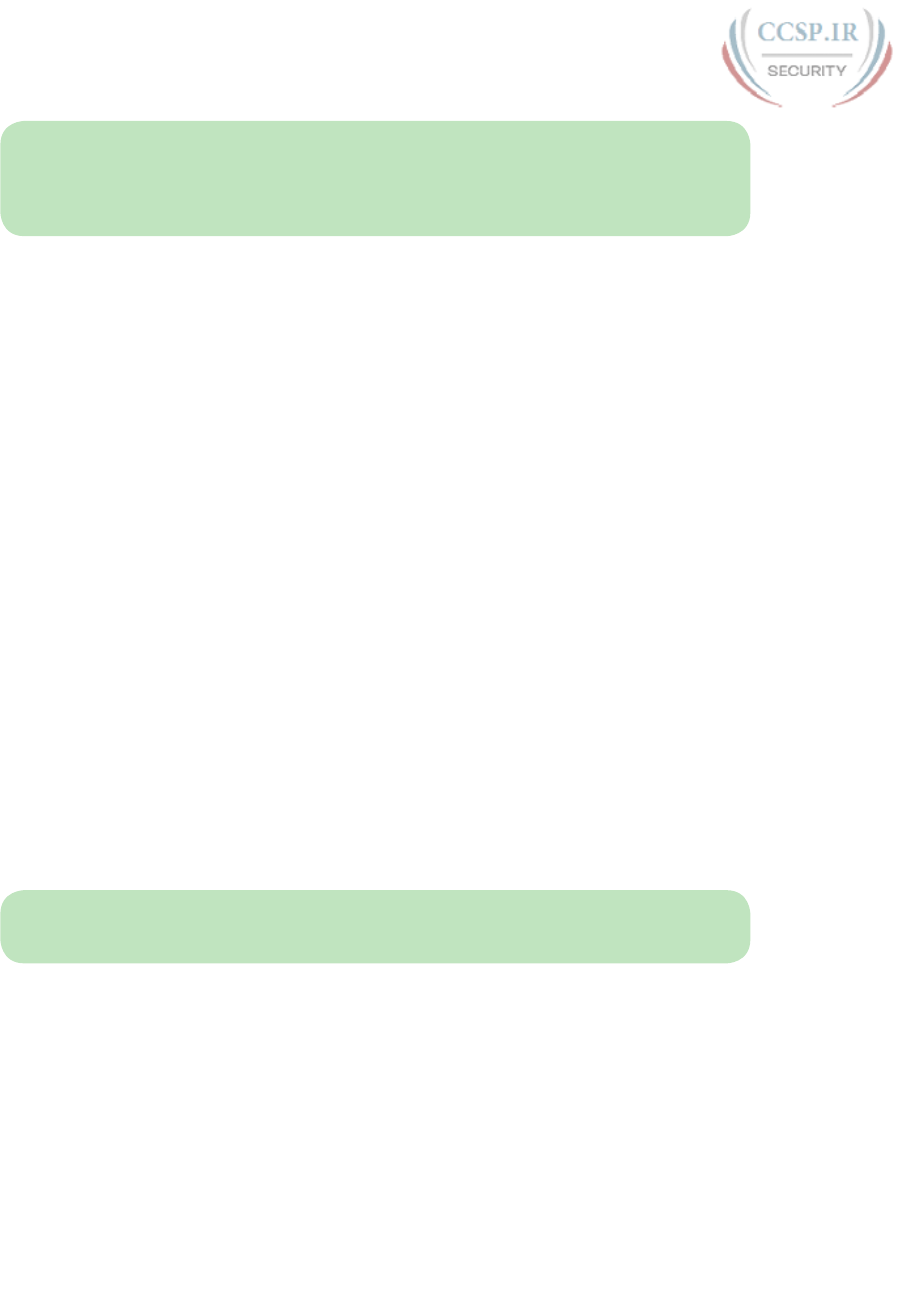
ptg17246291
870 CCENT/CCNA ICND1 100-105 Official Cert Guide
NOTE While Cisco does not tell us why you might get 50 questions whereas someone
else taking the same exam might get 60 questions, it seems reasonable to think that the per-
son with 50 questions might have a few more of the time burners, making the two exams
equivalent.
You need a plan for how you will check your time, a plan that does not distract you from
the exam. You can ponder the facts listed here and come up with your own plan. If you
want a little more guidance, the next topic shows one way to check your time that uses
some simple math so it does not take much time away from the test.
A Suggested Time-Check Method
You can use the following math to do your time check in a way that weights the time based
on those time-burner questions. You do not have to use this method. But this math uses
only addition of whole numbers, to keep it simple. It gives you a pretty close time estimate,
in my opinion.
The concept is simple. Just do a simple calculation that estimates the time you should have
used so far. Here’s the math:
Number of Questions Answered So Far + 7 Per Time Burner answered so far
Then you check the timer to figure out how much time you have spent:
■ You have used exactly that much time, or a little more time: Your timing is perfect.
■ You have used less time: You are ahead of schedule.
■ You have used noticeably more time: You are behind schedule.
For example, if you have already finished 17 questions, 2 of which were time burners, your
time estimate is 17 + 7 + 7 = 31 minutes. If your actual time is also 31 minutes, or maybe 32
or 33 minutes, you are right on schedule. If you have spent less than 31 minutes, you are
ahead of schedule.
So, the math is pretty easy: Questions answered, plus 7 per time burner, is the guesstimate
of how long you should have taken so far if you are right on time.
NOTE This math is an estimate; I make no guarantees that the math will be an accurate
predictor on every exam.
Miscellaneous Pre-Exam Suggestions
Here are just a few more suggestions for things to think about before exam day arrives:
■ Get some earplugs. Testing centers often have some, but if you do not want to chance
it, come prepared with your own. (They will not let you bring your own noise-canceling
headphones into the room if they follow the rules disallowing any user electronic devic-
es in the room, so think low-tech disposable, or even bring a cotton ball.) The testing
center is typically one room at a company that does something else as well, oftentimes
a training center, and almost certainly you will share the room with other test takers
coming and going. So, there are people talking in nearby rooms and other office noises.
Earplugs can help.

ptg17246291
Chapter 37: Final Review 871
37
■ Some people like to spend the first minute of the exam writing down some notes for ref-
erence, before actually starting the exam. For example, maybe you want to write down
the table of magic numbers for finding IPv4 subnet IDs. If you plan to do that, practice
making those notes. Before each practice exam, transcribe those lists, just like you expect
to do at the real exam.
■ Plan your travel to the testing center with enough time so that you will not be rushing to
make it just in time.
■ If you tend to be nervous before exams, practice your favorite relaxation techniques for
a few minutes before each practice exam, just to be ready to use them.
Exam-Day Advice
I hope the exam goes well for you. Certainly, the better prepared you are, the better chanc-
es you have on the exam. But these small tips can help you do your best on exam day:
■ Rest the night before the exam, rather than staying up late to study. Clarity of thought is
more important than one extra fact, especially because the exam requires so much analy-
sis and thinking rather than just remembering facts.
■ If you did not bring earplugs, ask the testing center for some, even if you cannot imagine
you would use them. You never know whether they might help.
■ You can bring personal effects into the building and testing company’s space, but not
into the actual room in which you take the exam. So, save a little stress and bring as little
extra stuff with you as possible. If you have a safe place to leave briefcases, purses, elec-
tronics, and so on, leave them there. However, the testing center should have a place to
store your things as well. Simply put, the less you bring, the less you have to worry about
storing. (For example, I have been asked to remove even my analog wristwatch on more
than one occasion.)
■ The exam center will give you a laminated sheet and pen, as a place to take notes. (Test
center personnel typically do not let you bring paper and pen into the room, even if sup-
plied by the testing center.) I always ask for a second pen as well.
■ If they’re available, grab a few tissues from the box in the room, for two reasons. One:
Avoid having to get up in the middle of the exam. Two: If you need to erase your lami-
nated sheet, doing that with a tissue paper rather than your hand helps prevent the oil
from your hand making the pen stop working well.
■ Leave for the testing center with extra time, so you do not have to rush.
■ Plan on finding a restroom before going into the testing center. If you cannot find one,
of course you can use one in the testing center, and test personnel will direct you and
give you time before your exam starts.
■ Do not drink a 64-ounce caffeinated drink on the trip to the testing center. After the
exam starts, the exam timer will not stop while you go to the restroom.
■ On exam day, use any relaxation techniques that you have practiced to help get your
mind focused while you wait for the exam.
Reserve the Hour After the Exam in Case You Fail
Some people pass these exams on the first attempt, and some do not. The exams are not
easy. If you fail to pass the exam that day, you will likely be disappointed. And that is
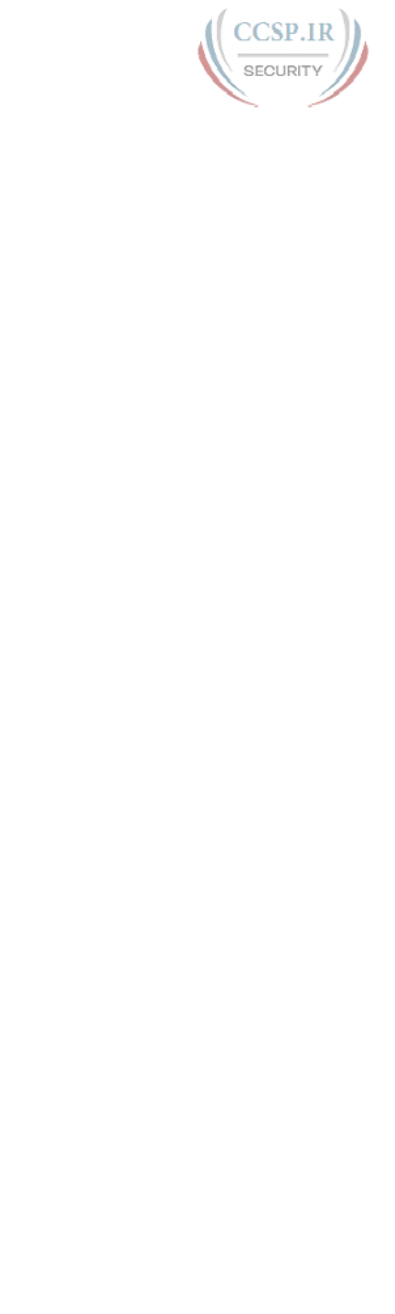
ptg17246291
872 CCENT/CCNA ICND1 100-105 Official Cert Guide
understandable. But it is not a reason to give up. In fact, I added this short topic to give you
a big advantage in case you do fail.
The most important study hour for your next exam attempt is the hour just after your failed
attempt.
Prepare to fail before you take the exam. That is, prepare your schedule to give yourself an
hour, or at least a half an hour, immediately after the exam attempt, in case you fail. Then
follow these suggestions:
■ Bring pen and paper, preferably a notebook you can write in if you have to write stand-
ing up or sitting somewhere inconvenient.
■ Make sure you know where pen and paper are so that you can take notes immediately
after the exam. Keep these items in your backpack if using the train or bus, or on the car
seat in the car.
■ Install an audio recording app on your phone, and be prepared to start talking into your
app when you leave the testing center.
■ Before the exam, scout the testing center, and plan the place where you will sit and take
your notes, preferably somewhere quiet.
■ Write down anything in particular that you can recall from any question.
■ Write down details of questions you know you got right as well, because doing so may
help trigger a memory of another question.
■ Draw the figures that you can remember.
■ Most importantly, write down any tidbit that might have confused you: terms, config
commands, show commands, scenarios, topology drawings, anything.
■ Take at least three passes at remembering. That is, you will hit a wall where you do not
remember more. So, start on your way back to the next place, and then find a place to
pause and take more notes. And do it again.
■ When you have sucked your memory dry, take one more pass while thinking of the
major topics in the book, to see if that triggers any other memory of a question.
Once collected, you cannot share the information with anyone, because doing so would
break Cisco’s nondisclosure agreement (NDA). Cisco is serious about cheating and would
consider the fact that you would share this kind of info publicly. But you can use your
information to study for your next attempt. Remember, anything that uncovers what you
do not know is valuable when studying for your next attempt. See the section “Study
Suggestions After You Failed to Pass” in this chapter for the rest of the story.
Exam Review
This exam review completes the Study Plan materials as suggested by this book. At this
point, you have read the other chapters of the book, and you have done the Chapter
Review and Part Review tasks. Now you need to do the final study and review activities
before taking the exam, as detailed in this section.
The Exam Review section suggests some new activities and repeats some old. However,
whether new or old, the activities all focus on filling in your knowledge gaps, finishing
off your skills, and completing the study process. While repeating some tasks you did at
Chapter Review and Part Review can help, you need to be ready to take an exam, so the
Exam Review asks you to spend a lot of time answering exam questions.
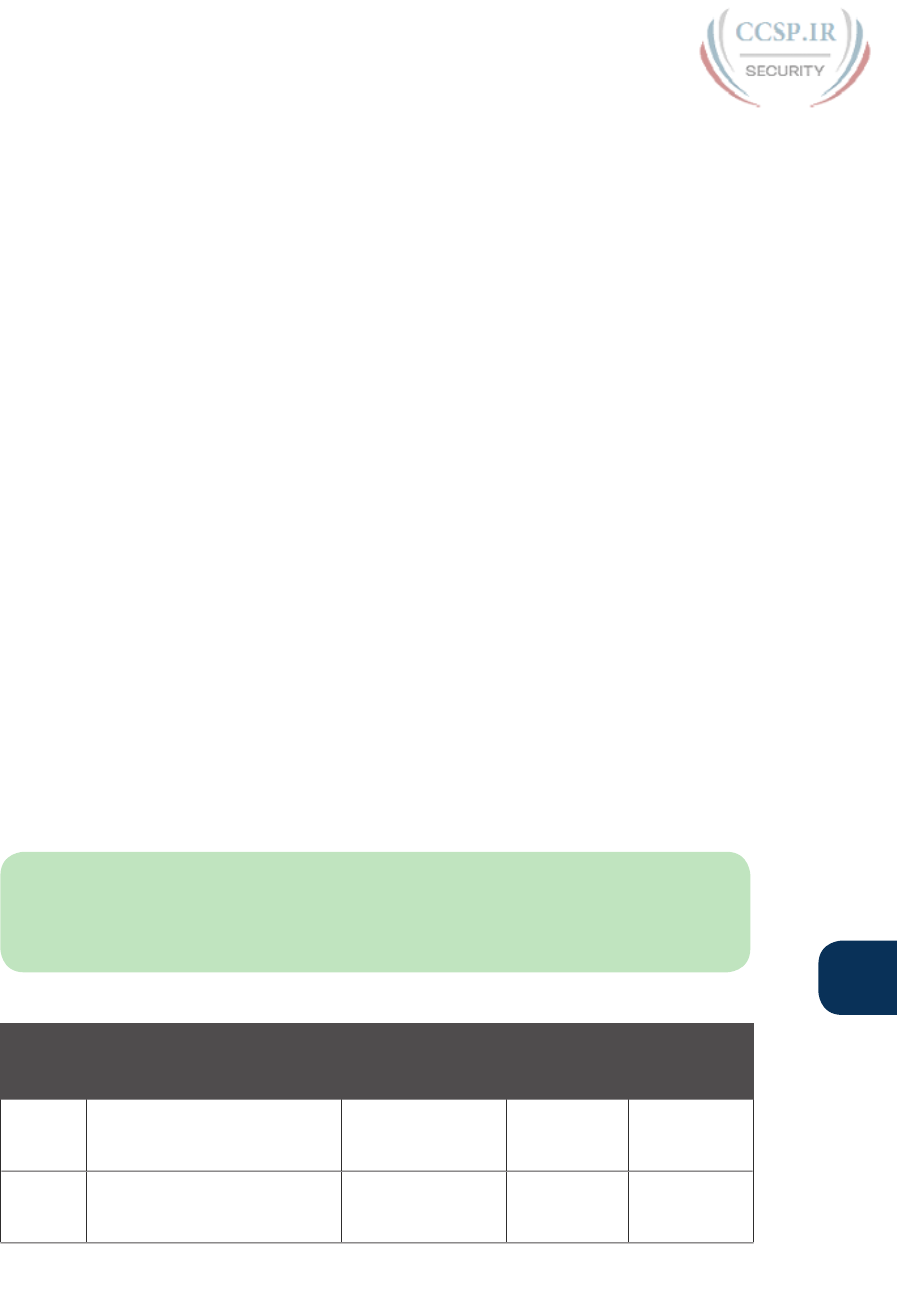
ptg17246291
Chapter 37: Final Review 873
37
The Exam Review walks you through suggestions for several types of tasks and gives you
some tracking tables for each activity. The main categories are
■ Practicing for speed
■ Taking practice exams
■ Finding what you do not know well yet (knowledge gaps)
■ Configuring and verifying functions from the CLI
■ Repeating the Chapter and Part Review tasks
Practice Subnetting and Other Math-Related Skills
Like it or not, some of the questions on the Cisco ICND1, ICND2, and CCNA R&S exams
require you to do some math. To pass, you have to be good at the math. You also need to
know when to use each process.
The Cisco exams also have a timer. Some of the math crops up often enough so that, if you
go slow with the math, or if you have to write down all the details of how you compute
the answers, you might well run out of time to answer all the questions. (The two biggest
reasons I hear about why people do not finish on time are these: slow speed with the math-
related work and slow speed when doing simulator questions using the CLI.)
However, look at the time crunch as a positive instead of a negative. Right now, before the
exam, you know about the time pressure. You know that if you keep practicing subnetting
and other math, you will keep getting faster and better. As exam day approaches, if you
have spare minutes, try more practice with anything to do with subnetting in particular.
Look at it as a way to prepare now so that you do not have to worry about time pressure so
much on the day of the exam.
Table 37-1 lists the topics in this chapter that both require math and require speed. Table
37-2 lists items for which the math or process is important, but speed is probably less
important. By this point in your study, you should already be confident at finding the right
answer to these kinds of problems. Now is the time to finish off your skills at getting the
right answers, plus getting faster so that you reduce your time pressure on the exams.
NOTE The time goals in the table are goals I chose to give you an idea of a good time. If
you happen to be a little slower on a few tasks, that does not mean you cannot do well on
the test. But if you take much more time for almost every task, know that the math-related
work can cause you some time problems.
Table 37-1 ICND1 Math-Related Activities That Benefit from Speed Practice
Chapter Activity Book’s Excellent
Speed Goal
(Seconds)
Self-Check:
Date/Time
Self-Check:
Date/Time
14 From a unicast IPv4 address,
find key facts about its classful
network.
10
15 From one mask in any format,
convert to the other two mask
formats.
10
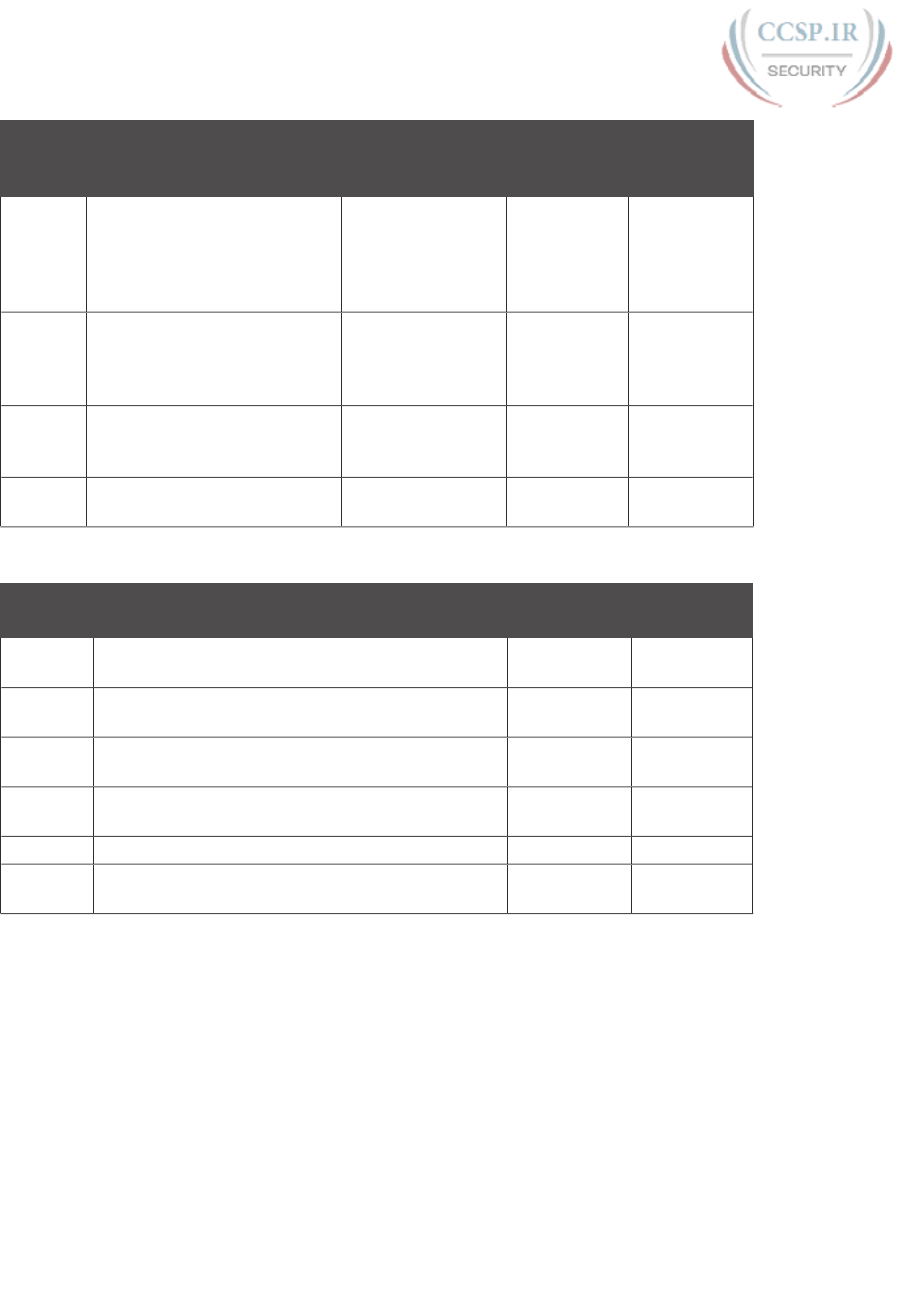
ptg17246291
874 CCENT/CCNA ICND1 100-105 Official Cert Guide
Chapter Activity Book’s Excellent
Speed Goal
(Seconds)
Self-Check:
Date/Time
Self-Check:
Date/Time
15 Given an IPv4 address and
mask, find the number of
network, subnet, and host
bits, plus the number of hosts/
subnet and number of subnets.
15
16 Given an IPv4 address and
mask, find the resident subnet,
subnet broadcast address, and
range of usable addresses.
20–30
21 Given a set of mask
requirements, choose the best
subnet mask.
15
21 Given a classful network and
one mask, find all subnet IDs.
45
Table 37-2 ICND1 Math-Related Activities That Can Be Less Time Sensitive
Chapter Activity Self-Check:
Date/Time
Self-Check:
Date/Time
22 Find VLSM overlaps, with problems that contain
5–6 subnets.
22 Add VLSM subnets, with problems that contain
5–6 subnets.
25 Build an ACL command to match a subnet’s
addresses.
25 List the addresses matched by one existing ACL
command.
28 Find the best abbreviation for one IPv6 address.
30 Find the IPv6 address of one router interface when
using EUI-64.
You can practice the math with some practice apps or matching DVD appendixes that come
with this book. All the chapters listed in Tables 37-1 and 37-2 have matching DVD appen-
dixes with additional practice, and the apps located both on the DVD and the book’s com-
panion website let you practice those same problems. Finally, the author’s blogs include extra
practice problems that were created just to give you another source from which to practice.
Take Practice Exams
One day soon, you need to pass a real Cisco exam at a Vue testing center. So, it’s time to
practice the real event as much as possible.
A practice exam using the Pearson IT Certification Practice Test (PCPT) exam software lets
you experience many of the same issues as when taking a real Cisco exam. The software
gives you a number of questions, with a countdown timer shown in the window. After you
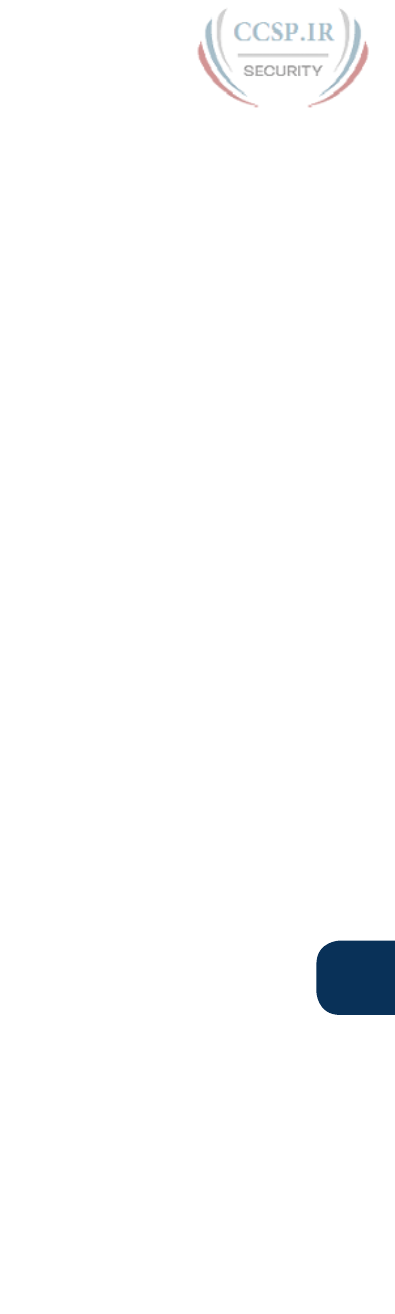
ptg17246291
Chapter 37: Final Review 875
37
answer a question, you cannot go back to it (yes, that’s true on Cisco exams). If you run out
of time, the questions you did not answer count as incorrect.
The process of taking the timed practice exams helps you prepare in three key ways:
■ To practice the exam event itself, including time pressure, the need to read carefully,
with a need to concentrate for long periods
■ To build your analysis and critical thinking skills when examining the network scenario
built into many questions
■ To discover the gaps in your networking knowledge so that you can study those topics
before the real exam
As much as possible, treat the practice exam events as if you were taking the real Cisco
exam at a Vue testing center. The following list gives some advice on how to make your
practice exam more meaningful, rather than just one more thing to do before exam day
rolls around:
■ Set aside two hours for taking the 90-minute timed practice exam.
■ Make a list of what you expect to do for the 10 minutes before the real exam event.
Then visualize yourself doing those things. Before taking each practice exam, practice
those final 10 minutes before your exam timer starts. (The earlier section “Exam-Day
Advice” lists some suggestions about what to do in those last 10 minutes.)
■ You cannot bring anything with you into the Vue exam room, so remove all notes and
help materials from your work area before taking a practice exam. You can use blank
paper, a pen, and your brain only. Do not use calculators, notes, web browsers, or any
other app on your computer.
■ Real life can get in the way, but if at all possible, ask anyone around you to leave you
alone for the time you will practice. If you must do your practice exam in a distracting
environment, wear headphones or earplugs to reduce distractions.
■ Do not guess, hoping to improve your score. Answer only when you have confidence in
the answer. Then, if you get the question wrong, you can go back and think more about
the question in a later study session.
Practicing Taking the ICND1 Exam
To take an ICND1 practice exam, you need to select one or both of the ICND1 exams from
PCPT. If you followed the study plan in this book, you will not have seen any of the ques-
tions in these two exam databases before now. After you select one of these two exams,
you simply need to choose the Practice Exam option in the upper right and start the exam.
You should plan to take between one and three ICND1 practice exams with these two exam
databases. Even people who are already well prepared should do at least one practice exam,
just to experience the time pressure and the need for prolonged concentration.
Table 37-3 gives you a checklist to record your different practice exam events. Note that
recording both the date and the score is helpful for some other work you will do, so note
both. Also, in the Time Notes section, if you finish on time, note how much extra time you
had; if you run out of time, note how many questions you did not have time to answer.
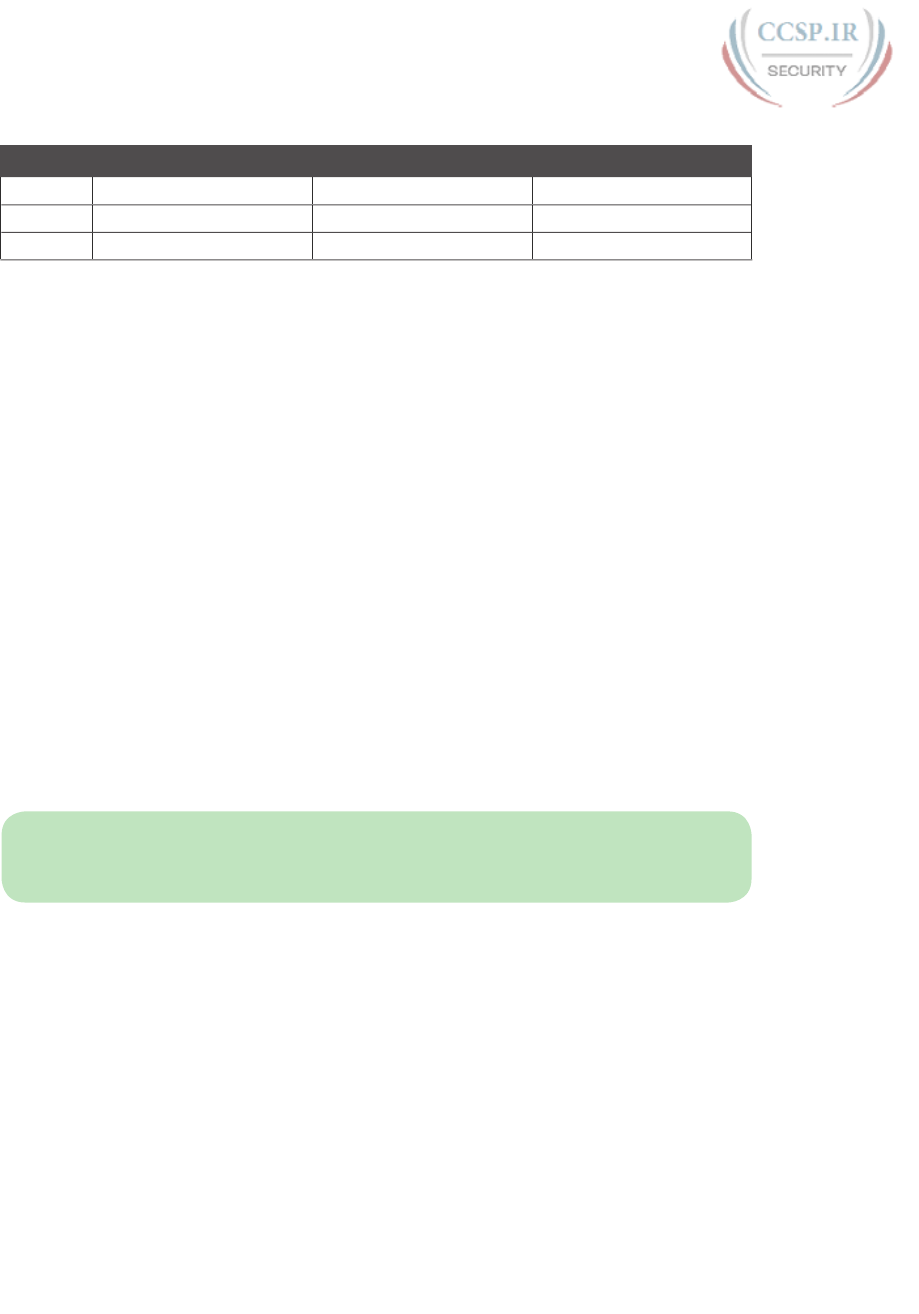
ptg17246291
876 CCENT/CCNA ICND1 100-105 Official Cert Guide
Table 37-3 ICND1 Practice Exam Checklist
Exam Date Score Time Notes
ICND1
ICND1
ICND1
Advice on How to Answer Exam Questions
Open a web browser. Yes, take a break and open a web browser on any device. Do a quick
search on a fun topic. Then, before you click a link, get ready to think where your eyes go
for the first 5–10 seconds after you click the link. Now, click a link and look at the page.
Where did your eyes go?
Interestingly, web browsers and the content on those web pages have trained us all to scan.
Web page designers actually design content expecting certain scan patterns. Regardless of
the pattern, when reading a web page, almost no one reads sequentially, and no one reads
entire sentences. People scan for the interesting graphics and the big words, and then scan
the space around those noticeable items.
Other parts of our electronic culture have also changed how the average person reads. For
example, many of you grew up using texting and social media, sifting through hundreds or
thousands of messages—but each message barely fills an entire sentence. (In fact, that previ-
ous sentence would not fit in a tweet, being longer than 140 characters.)
Those everyday habits have changed how we all read and think in front of a screen.
Unfortunately, those same habits often hurt our scores when taking computer-based exams.
If you scan exam questions like you read web pages, texts, and tweets, you will probably
make some mistakes because you missed a key fact in the question, answer, or exhibits. It
helps to start at the beginning and read all the words—a process that is amazingly unnatural
for many people today.
NOTE I have talked to many college professors, in multiple disciplines, and Cisco Network-
ing Academy instructors, and they consistently tell me that the number-one test-taking issue
today is that people do not read the question well enough to understand the details.
When you are taking the practice exams and answering individual questions, let me make
two suggestions. First, before the practice exam, think about your own personal strategy for
how you will read a question. Make your approach to multiple-choice questions in particu-
lar be a conscious decision on your part. Second, if you want some suggestions on how to
read an exam question, use the following strategy:
Step 1. Read the question itself, thoroughly, from start to finish.
Step 2. Scan any exhibit (usually command output) or figure.
Step 3. Scan the answers to look for the types of information. (Numeric? Terms?
Single words? Phrases?)
Step 4. Reread the question thoroughly, from start to finish, to make sure that you
understand it.
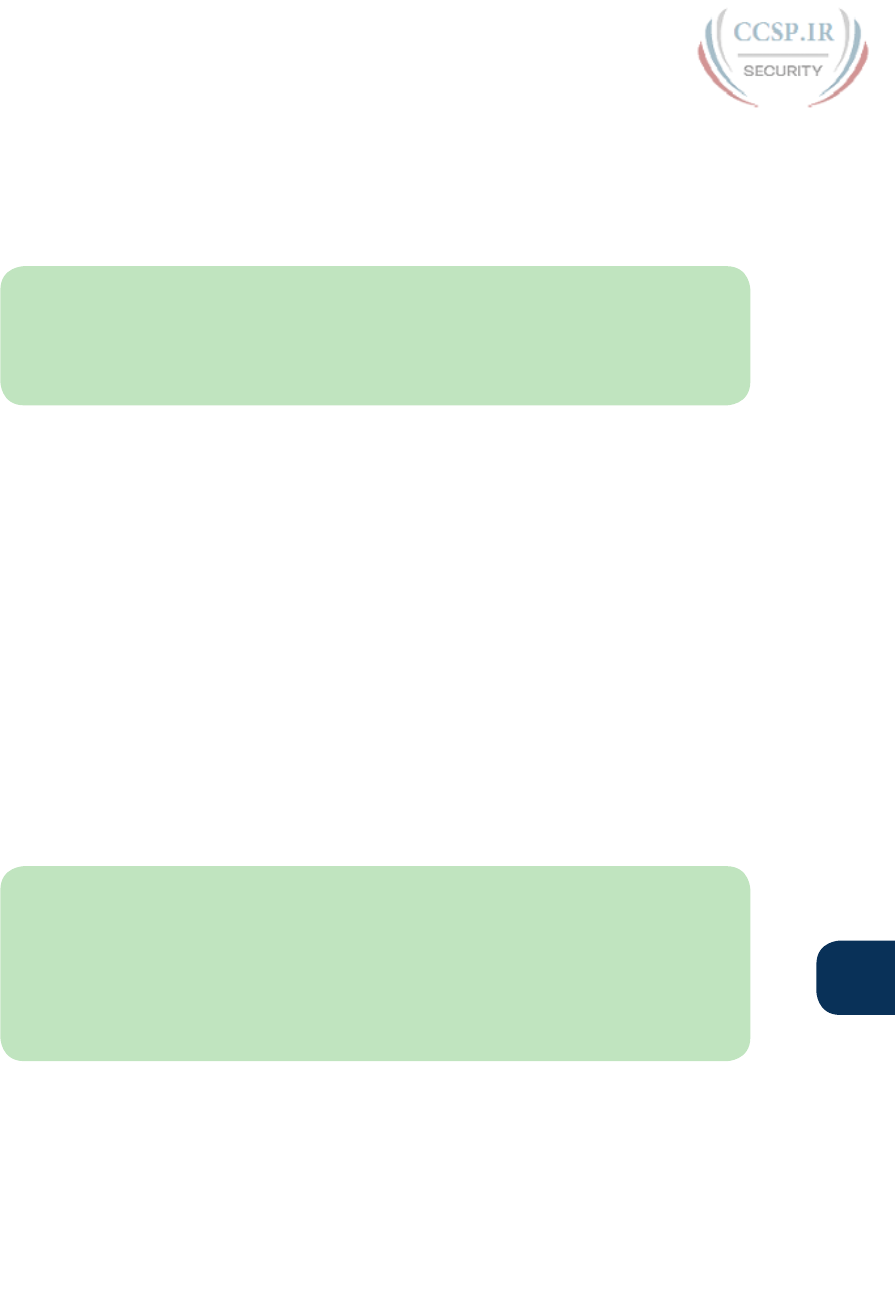
ptg17246291
Chapter 37: Final Review 877
37
Step 5. Read each answer thoroughly, while referring to the figure/exhibit as needed.
After reading each answer, before reading the next answer:
A. If correct, select as correct.
B. If for sure it is incorrect, mentally rule it out.
C. If unsure, mentally note it as a possible correct answer.
NOTE Cisco exams will tell you the number of correct answers. The exam software also
helps you finish the question with the right number of answers noted. For example, the soft-
ware prevents you from selecting too many answers. Also, if you try to move on to the next
question but have too few answers noted, the exam software asks if you truly want to move
on. And you should guess when unsure on the actual exam—there is no penalty for guessing.
Use the practice exams as a place to practice your approach to reading. Every time you click
to the next question, try to read the question following your approach. If you are feeling
time pressure, that is the perfect time to keep practicing your approach, to reduce and elim-
inate questions you miss because of scanning the question instead of reading thoroughly.
Taking Other Practice Exams
Many people add other practice exams and questions other than those that come with this
book. Frankly, using other practice exams in addition to the questions that come with this
book can be a good idea, for many reasons. The other exam questions can use different
terms in different ways, emphasize different topics, and show different scenarios that make
you rethink some topics.
Note that the publisher does sell products that include additional test questions. The
CCENT/CCNA ICND1 100-105 Official Cert Guide Premium Edition eBook and
Practice Test product is basically the publisher’s eBook version of this book. It includes a
soft copy of the book, in formats you can read on your computer or on the most common
book readers and tablets. The product includes all the content you would normally get with
the DVD that comes with the print book, including all the question databases mentioned in
this chapter. Additionally, this product includes two more ICND1 exam databases.
NOTE In addition to getting the extra questions, the Premium editions have links to every
test question, including those in the print book, to the specific section of the book for fur-
ther reference. This is a great learning tool if you need more detail than what you find in
the question explanations. You can purchase the eBooks and additional practice exams at
70 percent off the list price using the coupon on the back of the activation code card in the
DVD sleeve, making the Premium editions the best and most cost-efficient way to get more
practice questions.
Find Knowledge Gaps Through Question Review
You just took a number of practice exams. You probably learned a lot, gained some
exam-taking skills, and improved your networking knowledge and skills. But if you go
back and look at all the questions you missed, you might be able to find a few small
gaps in your knowledge.

ptg17246291
878 CCENT/CCNA ICND1 100-105 Official Cert Guide
One of the hardest things to find when doing your final exam preparation is to discover
gaps in your knowledge and skills. In other words, what topics and skills do you need to
know that you do not know? Or what topics do you think you know, but you misunder-
stand about some important fact? Finding gaps in your knowledge at this late stage requires
more than just your gut feel about your strengths and weaknesses.
This next task uses a feature of PCPT to help you find those gaps. The PCPT software tracks
each practice exam you take, remembering your answer for every question, and whether you
got it wrong. You can view the results and move back and forth between seeing the question
and seeing the results page. To find gaps in your knowledge, follow these steps:
Step 1. Pick and review one of your practice exams.
Step 2. Review each incorrect question until you are happy that you understand the
question.
Step 3. When finished with your review for a question, mark the question.
Step 4. Review all incorrect questions from your exam until all are marked.
Step 5. Move on to the next practice exam.
Figure 37-1 shows a sample “Question Review” page, in which all the questions were
answered incorrectly. The results list a “Correct” column, with no check mark meaning that
the answer was incorrect.
Figure 37-1 PCPT Grading Results Page
To perform the process of reviewing questions and marking them as complete, you can
move between this Question Review page and the individual questions. Just double-click a
question to move back to that question. From the question, you can click “Grade Exam” to
move back to the grading results and to the Question Review page shown in Figure 37-1.
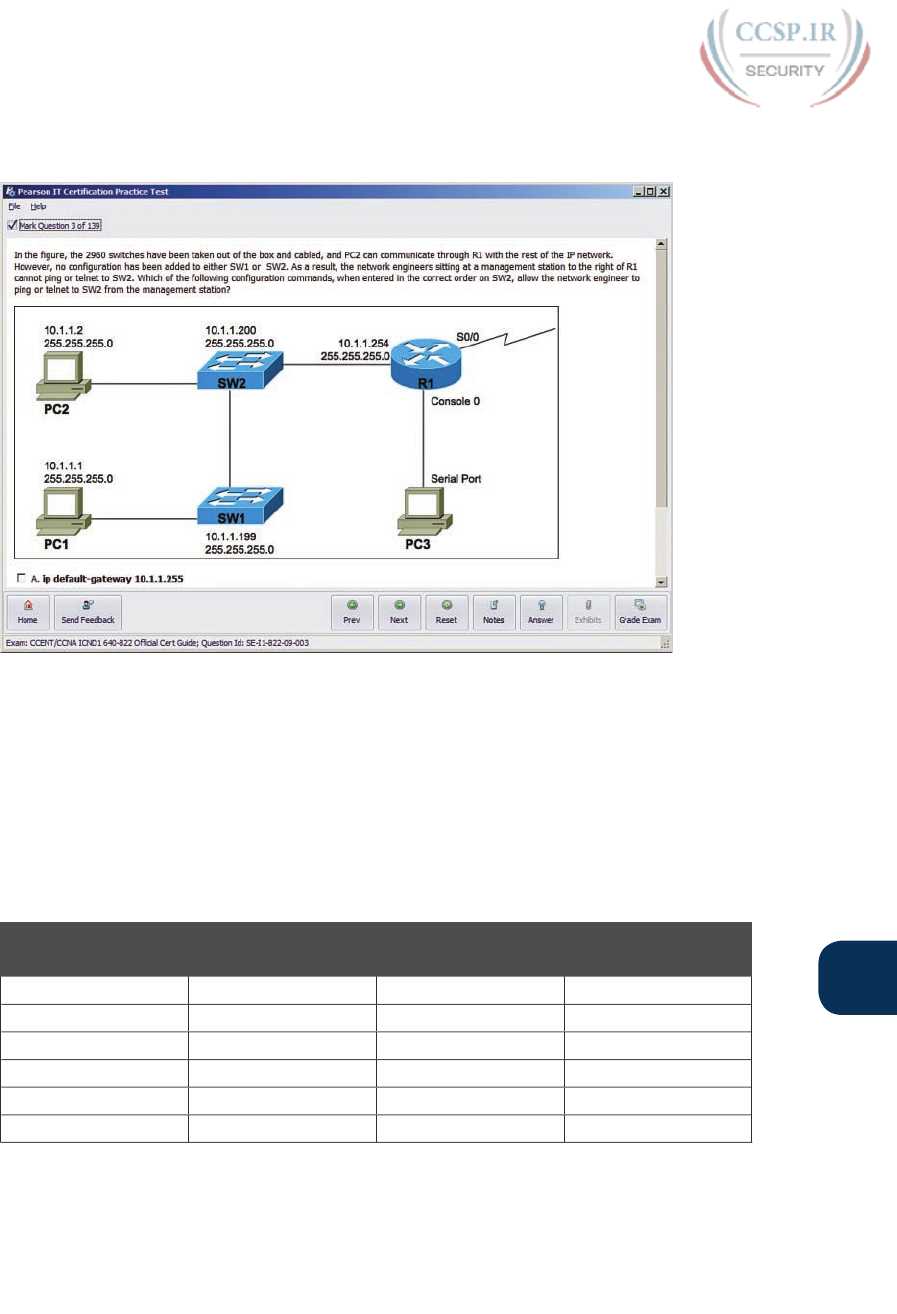
ptg17246291
Chapter 37: Final Review 879
37
The question window also shows the place to mark the question, in the upper left, as shown
in Figure 37-2.
Figure 37-2 Reviewing a Question, with Mark Feature in Upper Left
If you want to come back later to look through the questions you missed from an earlier
exam, start at the PCPT home screen. From there, instead of clicking the Start button to
start a new exam, click the View Grade History button to see your earlier exam attempts
and work through any missed questions.
Track your progress through your gap review in Table 37-4. PCPT lists your previous prac-
tice exams by date and score, so it helps to note those values in the table for comparison to
the PCPT menu.
Table 37-4 Tracking Checklist for Gap Review of Practice Exams
Exam (ICND1,
ICND2, or CCNA)
Original Practice
Exam Date
Original Exam
Score
Date Gap Review
Was Completed
Practice Hands-On CLI Skills
To do well on Sim and Simlet questions, you need to be comfortable with many Cisco
router and switch commands, as well as how to use them from a Cisco CLI. As described
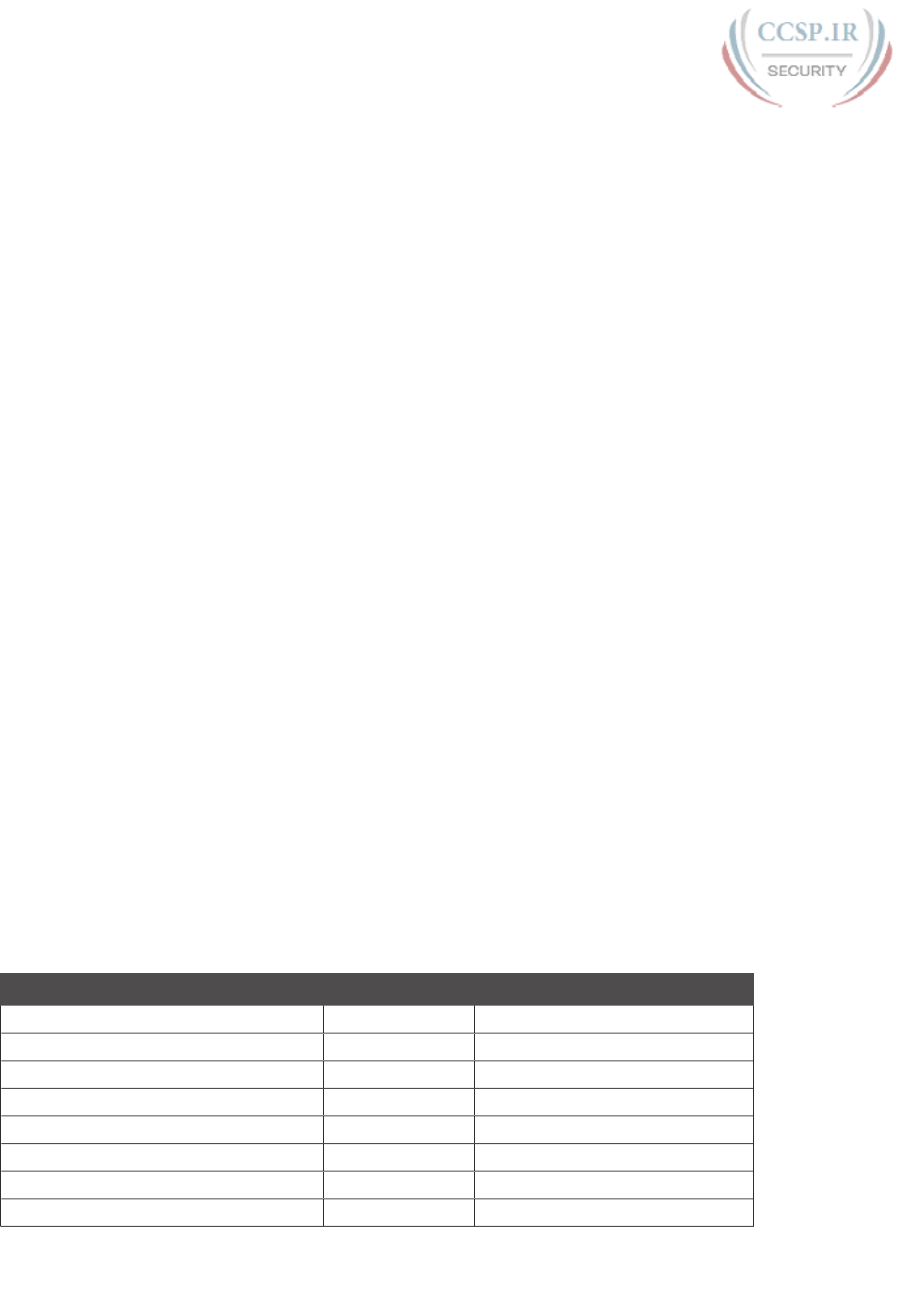
ptg17246291
880 CCENT/CCNA ICND1 100-105 Official Cert Guide
in the introduction to this book, Sim questions require you to decide what configuration
command(s) need to be configured to fix a problem or to complete a working configura-
tion. Simlet questions require you to answer multichoice questions by first using the CLI to
issue show commands to look at the status of routers and switches in a small network.
To be ready for the exam, you need to know the following kinds of information:
CLI navigation: Basic CLI mechanics of moving into and out of user, enable, and configu-
ration modes
Individual configuration: The meaning of the parameters of each configuration command
Feature configuration: The set of configuration commands, both required and optional,
for each feature
Verification of configuration: The show commands that directly identify the configura-
tion settings
Verification of status: The show commands that list current status values, and the abil-
ity to decide incorrect configuration or other problem causes of less-than-optimal status
values
To help remember and review all this knowledge and skill, you can do the tasks listed in the
next several pages.
Review Mind Maps from Part Review
During Part Review, you created different mind maps with both configuration and verifica-
tion commands. To remember the specific mind maps, flip back to each part’s Part Review
section.
Do Labs
Whatever method you chose for building hands-on CLI skills, take some time to review and
do some labs to practice the commands. At this point, you should have thought about con-
figuration quite a bit, whether in a Simulator, on real gear, or even just as paper exercises.
While it might be impractical to repeat every lab, make it a point to practice any commands
and features for which you feel a little unsure about the topics from your review of the
mind maps.
First, make it a point to review labs for the major configuration topics in the chapter as
listed in Table 37-5.
Table 37-5 Lab Topic Checklist
Topic Chapter Date You Finished Lab Review
Switch IPv4 8
Switch port security 9
VLANs 11
VLAN trunking 11
Router IPv4 addresses and static routes 18
RIPv2 19
DHCP Relay and Server 20
Standard ACLs 25

ptg17246291
Chapter 37: Final Review 881
37
Topic Chapter Date You Finished Lab Review
Extended and named ACLs 26
NAT 27
IPv6 addressing on routers 30
IPv6 static routes 32
Syslog, NTP, CDP, and LLDP 33
Banners 34
Telnet and SSH Access ACLs 34
One great way to practice is to use the Pearson Network Simulator (the Sim) at
www.pearsonitcertification.com/networksimulator.
Second, use the Config checklist app available from the book DVD or companion website.
Working through all the configuration checklists, you should also see most of those topics in
Table 37-5. Make sure you remember all the required and optional configuration commands.
Third, you should be able to repeat any or all of the Config Labs found on my blog site.
When you are truly prepared for the exam, you should be able to do these labs without
much reference to your notes. The launch site for all CCENT (ICND1) Config Labs is
blog.certskills.com/ccent. From there, navigate to the Hands On… Config Lab category
from the site menus.
Assess Whether You Are Ready to Pass (and the Fallacy of Exam
Scores)
When you take a practice exam with PCPT, PCPT gives you a score, on a scale from 300
to 1000. Why? Cisco gives a score of between 300 and 1000 as well. But the similarities
end there.
With PCPT, the score is a basic percentage but expressed as a number from 0 to 1000. For
example, answer 80 percent correct, and the score is 800; get 90 percent correct, and the
score is 900. If you start a practice exam and click through it without answering a single
question, you get a 0 .
However, Cisco does not score exams in the same way. The following is what we do know
about Cisco exam scoring:
■ Cisco uses a scoring scale from 300 to 1000.
■ It tells us that it gives partial credit but provides no further details.
So, what does an 800 or a 900 mean on the actual Cisco exams? Many people think those
scores mean 80 percent or 90 percent, but we don’t know. Cisco doesn’t reveal the details
of scoring to us. It doesn’t reveal the details of partial credit. It seems reasonable to expect a
Sim question to be worth more points than a multichoice single-answer question, but we do
not know.
The reason I mention all these facts to you is this:
Do not rely too much on your PCPT practice exam scores to assess whether you are
ready to pass. Those scores are a general indicator, in that if you make a 700 one time and
a 900 a week later, you are probably now better prepared. But that 900 on your PCPT
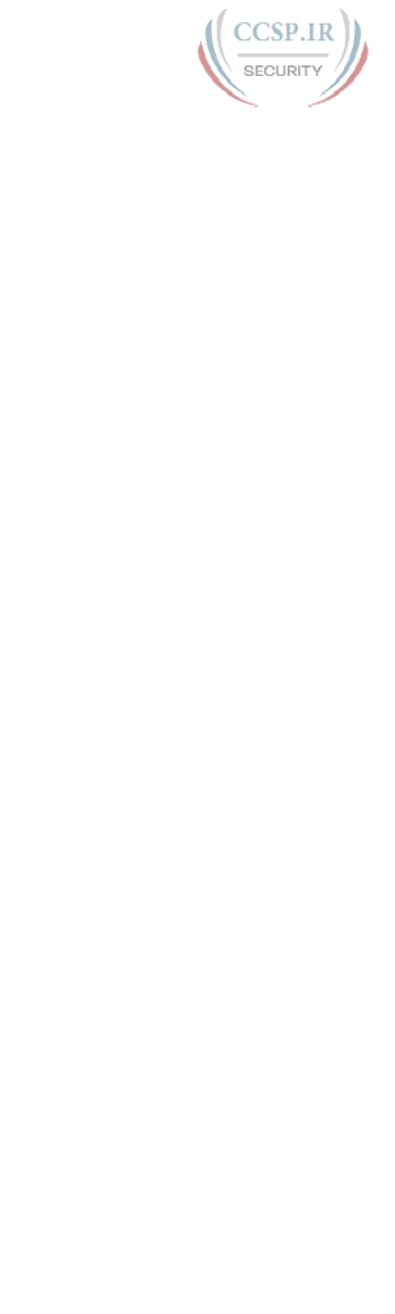
ptg17246291
882 CCENT/CCNA ICND1 100-105 Official Cert Guide
practice exam does not mean you will likely make a 900 on the actual exam—because we
do not know how Cisco scores the exam.
So, what can you use as a way to assess whether you are ready to pass? Unfortunately, the
answer requires some extra effort, and the answer will not be some nice convenient number
that looks like an exam score. But you can self-assess your skills as follows:
1. When you do take an exam with PCPT, you should understand the terms used in the
questions and answers.
2. You should be able to look at the list of key topics from each chapter and explain
each topic in a sentence or two to a friend.
3. You should be able to do subnetting math at around the suggested speeds shown in
this chapter in Table 37-1.
4. You should be able to do all the Config Labs, or labs of similar challenge level, and
get them right consistently.
5. For chapters with show commands, you should understand the fields highlighted in
gray in the examples spread about the book, and when looking at those examples,
you should know which values show configuration settings and which show status
information.
6. For the key topics that list various troubleshooting root causes, when you review
those lists, you should remember and understand the concept behind each item in the
list without needing to look further at the chapter.
Study Suggestions After Failing to Pass
None of us wants to take and fail any exam, but some of you will. And even if you pass the
ICND1 100-105 exam on your first try, if you keep going with Cisco certifications, you
will probably fail some exams along the way. I mention failing an exam not to focus on the
negative, but to help prepare you for how to pass the next attempt after failing an earlier
attempt. This section collects some of the advice I have given to readers over the years who
have contacted me after a failed attempt, asking for help about what to do next.
The single most important bit of advice is to change your mindset about Cisco exams. Cisco
exams are not like high school or college exams where your failing grade matters. Instead, a
Cisco exam is more like a event on the road to completing an impressive major accomplish-
ment, one that most people have to try a few times to achieve.
For instance, achieving a Cisco certification is more like training to run a marathon in under
4 hours. The first time running a marathon, you may not even finish, or you may finish at
4:15 rather than under 4:00. But finishing a marathon in 4:15 means that you have prepared
and are getting pretty close to your goal. Or maybe it is more like training to complete an
obstacle course (any Ninja Warrior fans out there? www.nbc.com/american-ninja-warrior).
Maybe you got past the first three obstacles today, but you couldn’t climb over the 14-foot
high warped wall. That just means you need to practice on that wall a little more.
So change your mindset. You’re a marathon runner looking to improve your time or a Ninja
Warrior looking to complete the obstacle course. And you are getting better skills every
time you study, which helps you compete in the market.
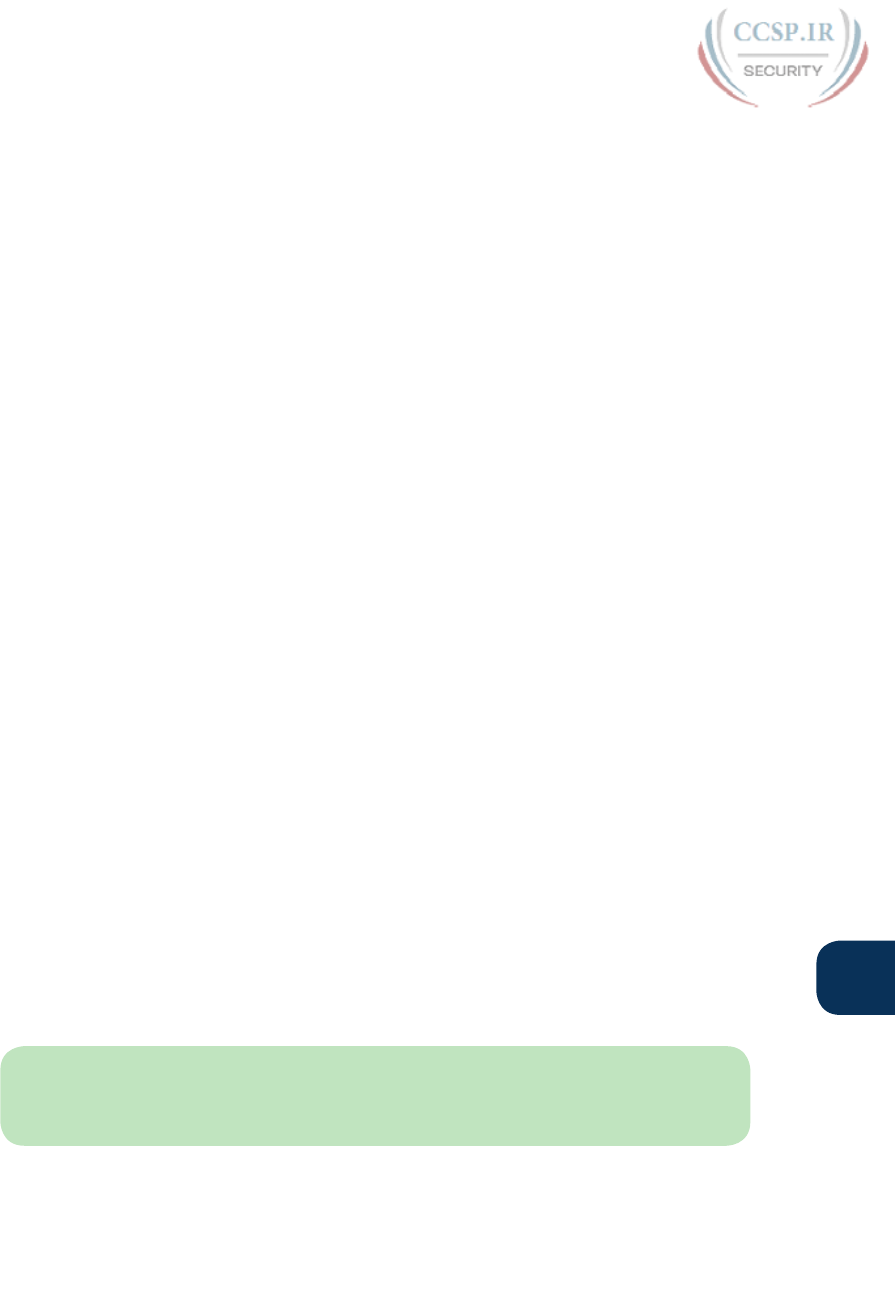
ptg17246291
Chapter 37: Final Review 883
37
With that attitude and analogy in mind, the rest of this section lists specific study steps that
can help:
First, study the notes you took about your failed attempt. (See the earlier section “Reserve
the Hour After the Exam in Case You Fail.”) Do not share that information with others, but
use it to study. Before you take the exam again, you should be able to answer every actual
exam question you can remember from the last attempt. Even if you never see the exact
same question again, you will still get a good return for your effort.
Second, spend more time on activities that uncover your weaknesses. When doing that, you
have to slow down and be more self-aware. For instance, answer practice questions in study
mode, and do not guess. Do not click on to the next question, but pause and ask yourself
if you are really sure about both the wrong and correct answers. If unsure, fantastic! You
just discovered a topic to go back and dig in to learn it more deeply. Or when you do a lab,
you may refer to your notes without thinking, so now think about it when you turn to your
notes because that tells you where you are unsure. That might be a reminder that you have
not mastered those commands yet.
Third, think about your time spent on the exam. Did you run out of time? Go too fast? Too
slow? If too slow, were you slow on subnetting, or Sims, or something else? Then make a
written plan as to how you will approach time on the next attempt and how you will track
time use. And if you ran out of time, practice for the things that slowed you down.
Fourth, if you failed the CCNA R&S 200-125 exam, reconsider your choice for the one-
exam path rather than the two-exam path. Think about the ICND1 topics on the CCNA
exam. Did you know those pretty well? If so, you may be ready to pass ICND1 now. That’s
another step closer, and then you can focus on the ICND2 exam.
(For perspective, the original CCNA Official Cert Guide was 500 pages long. The combined
ICND1 and ICND2 books have grown to over 1,600 pages of technology chapters, for
three times as much content as the original CCNA exam. It’s just a lot of content.)
Other Study Tasks
If you got to this point and still feel the need to prepare some more, this last topic gives
you three suggestions.
First, the Chapter Review and Part Review sections give you some useful study tasks.
Second, use more exam questions from other sources. You can always get more questions
in the Cisco Press Premium Edition eBook and Practice Test products, which include
an eBook copy of this book plus additional questions in additional PCPT exam banks.
However, you can search the Internet for questions from many sources and review those
questions as well.
NOTE Some vendors claim to sell practice exams that contain the literal exam questions
from the exam. These exams, called “brain dumps,” are against the Cisco testing policies.
Cisco strongly discourages using any such tools for study.
Finally, join in the discussions on the Cisco Learning Network. Try to answer questions
asked by other learners; the process of answering makes you think much harder about the
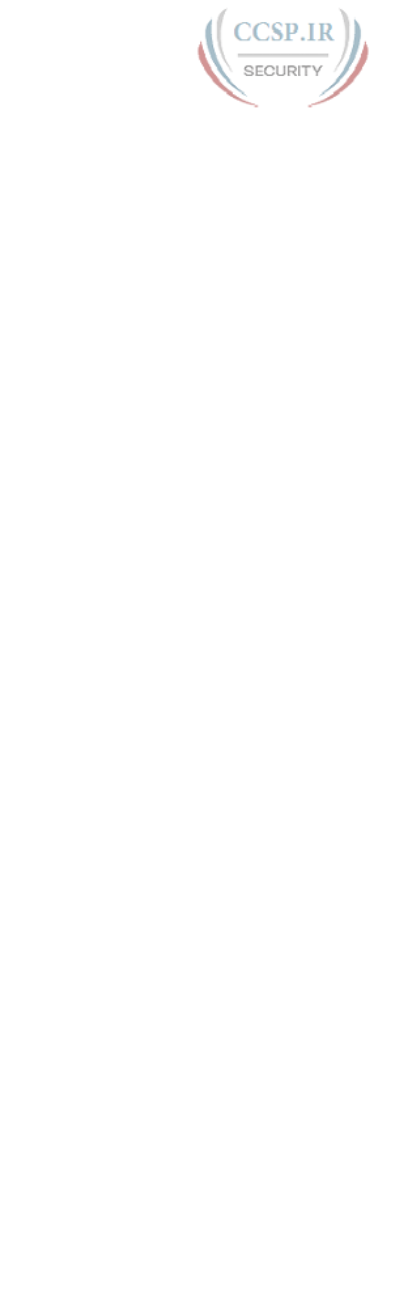
ptg17246291
884 CCENT/CCNA ICND1 100-105 Official Cert Guide
topic. When someone posts an answer with which you disagree, think about why and talk
about it online. This is a great way to both learn more and build confidence .
Final Thoughts
You have studied quite a bit, worked hard, and sacrificed time and money to be ready for
the exam. I hope your exam goes well, that you pass, and that you pass because you really
know your stuff and will do well in your IT and networking career.
I encourage you to celebrate when you pass and ask advice when you do not. The Cisco
Learning Network is a great place to make posts to celebrate and to ask advice for the
next time around. I personally would love to hear about your progress through Twitter
(@wendellodom) or my Facebook page (facebook.com/wendellodom). I wish you well,
and congratulations for working through the entire book!
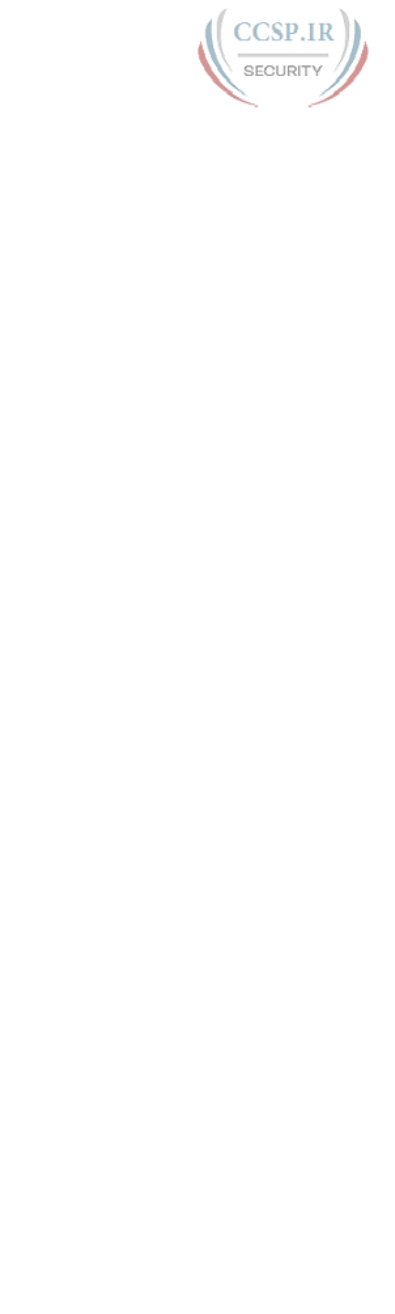
ptg17246291
This page intentionally left blank

ptg17246291
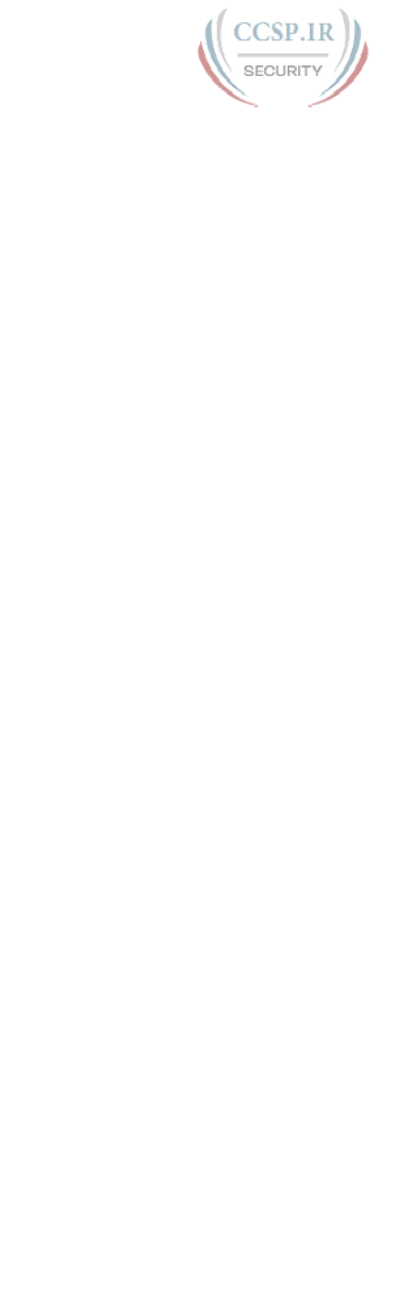
ptg17246291
This page intentionally left blank
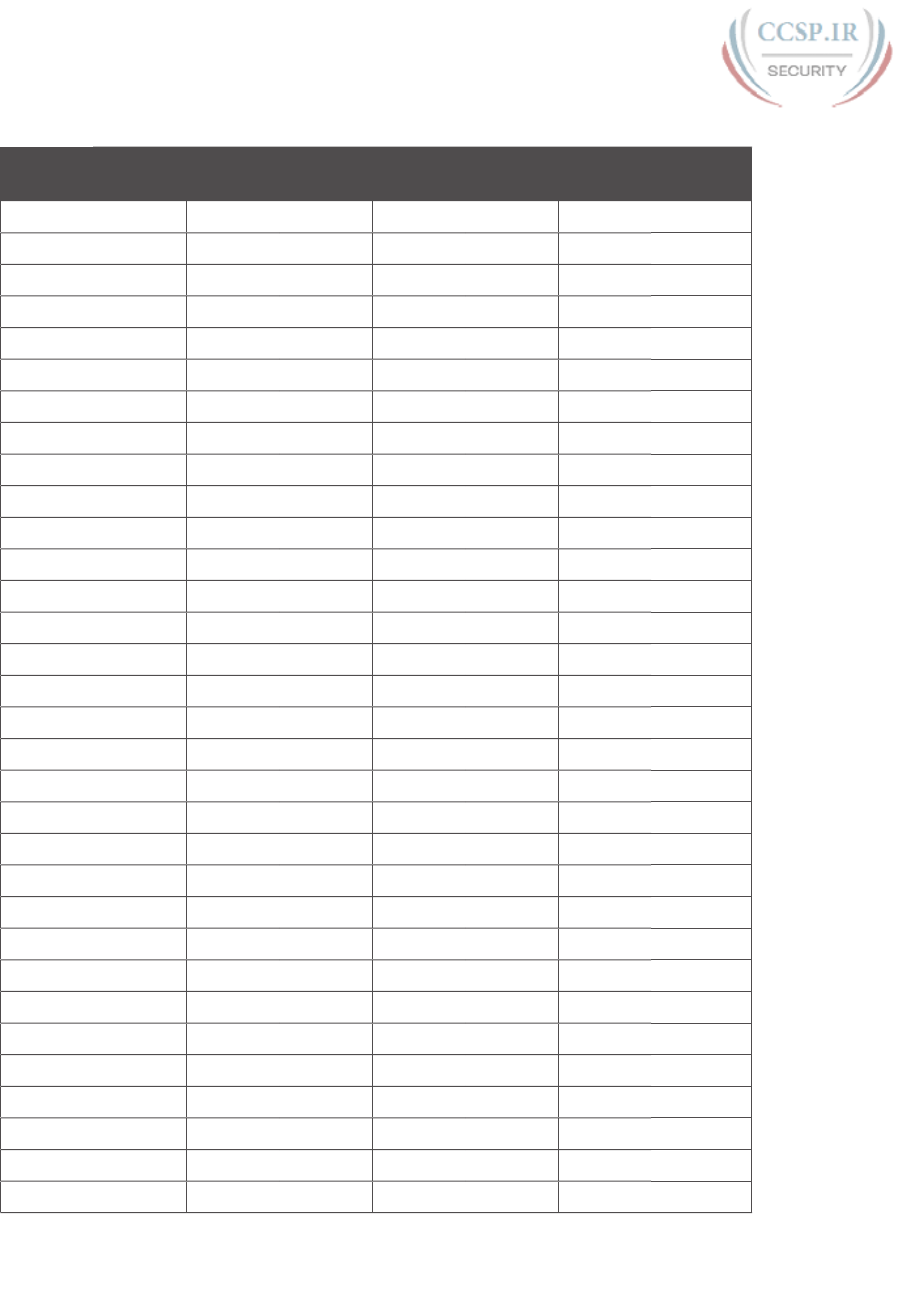
ptg17246291
890 CCENT/CCNA ICND1 100-105 Official Cert Guide
Table A-1 Decimal-Binary Cross Reference, Decimal Values 0–255
Decimal
Value
Binary
Value
Decimal
Value
Binary
Value
Decimal
Value
Binary
Value
Decimal
Value
Binary
Value
0 00000000 32 00100000 64 01000000 96 01100000
1 00000001 33 00100001 65 01000001 97 01100001
2 00000010 34 00100010 66 01000010 98 01100010
3 00000011 35 00100011 67 01000011 99 01100011
4 00000100 36 00100100 68 01000100 100 01100100
5 00000101 37 00100101 69 01000101 101 01100101
6 00000110 38 00100110 70 01000110 102 01100110
7 00000111 39 00100111 71 01000111 103 01100111
8 00001000 40 00101000 72 01001000 104 01101000
9 00001001 41 00101001 73 01001001 105 01101001
10 00001010 42 00101010 74 01001010 106 01101010
11 00001011 43 00101011 75 01001011 107 01101011
12 00001100 44 00101100 76 01001100 108 01101100
13 00001101 45 00101101 77 01001101 109 01101101
14 00001110 46 00101110 78 01001110 110 01101110
15 00001111 47 00101111 79 01001111 111 01101111
16 00010000 48 00110000 80 01010000 112 01110000
17 00010001 49 00110001 81 01010001 113 01110001
18 00010010 50 00110010 82 01010010 114 01110010
19 00010011 51 00110011 83 01010011 115 01110011
20 00010100 52 00110100 84 01010100 116 01110100
21 00010101 53 00110101 85 01010101 117 01110101
22 00010110 54 00110110 86 01010110 118 01110110
23 00010111 55 00110111 87 01010111 119 01110111
24 00011000 56 00111000 88 01011000 120 01111000
25 00011001 57 00111001 89 01011001 121 01111001
26 00011010 58 00111010 90 01011010 122 01111010
27 00011011 59 00111011 91 01011011 123 01111011
28 00011100 60 00111100 92 01011100 124 01111100
29 00011101 61 00111101 93 01011101 125 01111101
30 00011110 62 00111110 94 01011110 126 01111110
31 00011111 63 00111111 95 01011111 127 01111111
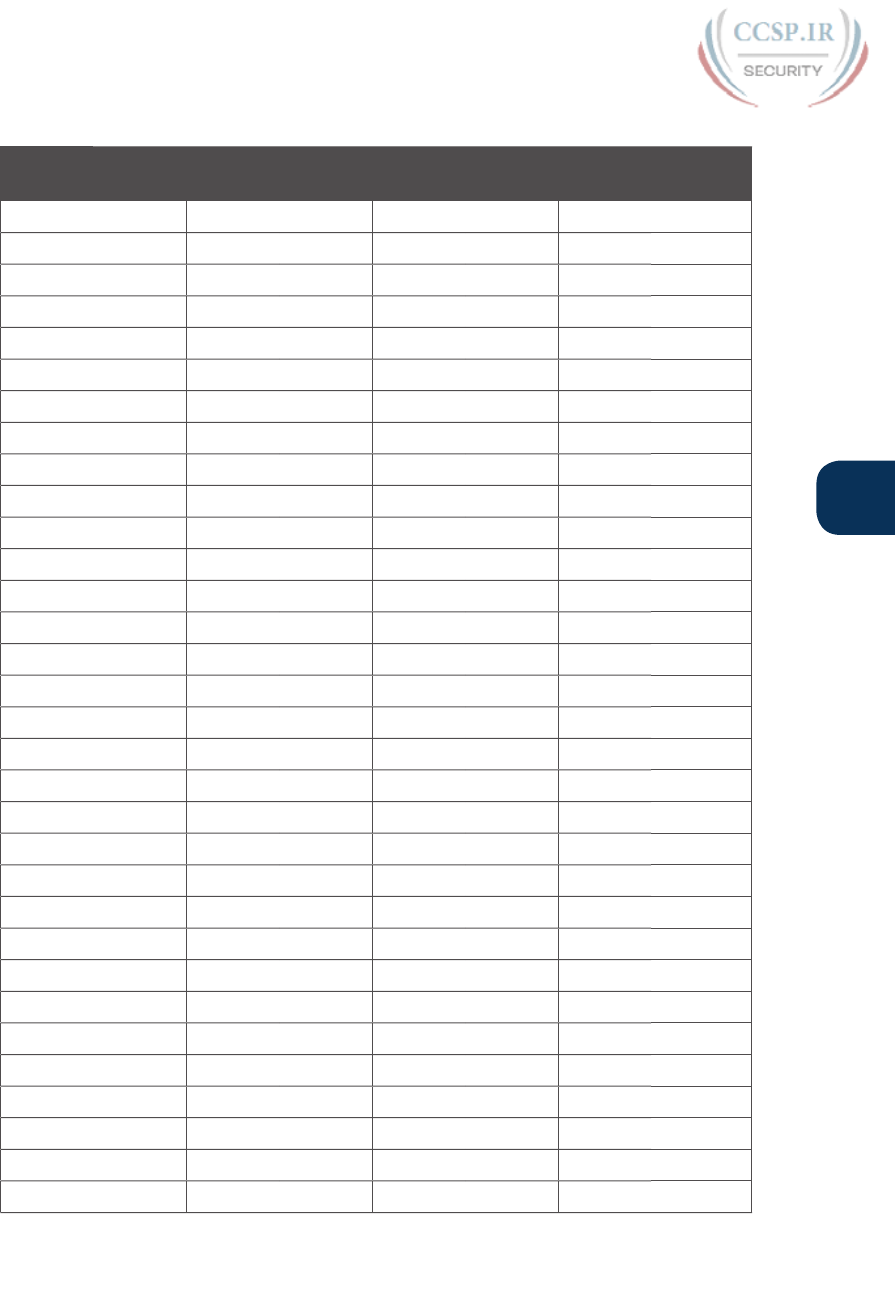
ptg17246291
Appendix A: Numeric Reference Tables 891
A
Decimal
Value
Binary
Value
Decimal
Value
Binary
Value
Decimal
Value
Binary
Value
Decimal
Value
Binary
Value
128 10000000 160 10100000 192 11000000 224 11100000
129 10000001 161 10100001 193 11000001 225 11100001
130 10000010 162 10100010 194 11000010 226 11100010
131 10000011 163 10100011 195 11000011 227 11100011
132 10000100 164 10100100 196 11000100 228 11100100
133 10000101 165 10100101 197 11000101 229 11100101
134 10000110 166 10100110 198 11000110 230 11100110
135 10000111 167 10100111 199 11000111 231 11100111
136 10001000 168 10101000 200 11001000 232 11101000
137 10001001 169 10101001 201 11001001 233 11101001
138 10001010 170 10101010 202 11001010 234 11101010
139 10001011 171 10101011 203 11001011 235 11101011
140 10001100 172 10101100 204 11001100 236 11101100
141 10001101 173 10101101 205 11001101 237 11101101
142 10001110 174 10101110 206 11001110 238 11101110
143 10001111 175 10101111 207 11001111 239 11101111
144 10010000 176 10110000 208 11010000 240 11110000
145 10010001 177 10110001 209 11010001 241 11110001
146 10010010 178 10110010 210 11010010 242 11110010
147 10010011 179 10110011 211 11010011 243 11110011
148 10010100 180 10110100 212 11010100 244 11110100
149 10010101 181 10110101 213 11010101 245 11110101
150 10010110 182 10110110 214 11010110 246 11110110
151 10010111 183 10110111 215 11010111 247 11110111
152 10011000 184 10111000 216 11011000 248 11111000
153 10011001 185 10111001 217 11011001 249 11111001
154 10011010 186 10111010 218 11011010 250 11111010
155 10011011 187 10111011 219 11011011 251 11111011
156 10011100 188 10111100 220 11011100 252 11111100
157 10011101 189 10111101 221 11011101 253 11111101
158 10011110 190 10111110 222 11011110 254 11111110
159 10011111 191 10111111 223 11011111 255 11111111
Table A-1 Decimal-Binary Cross Reference, Decimal Values 0–255

ptg17246291
892 CCENT/CCNA ICND1 100-105 Official Cert Guide
Table A-2: A hexadecimal-binary cross reference, useful when converting from hex to
binary and vice versa.
Table A-2 Hex-Binary Cross Reference
Hex 4-Bit Binary
0 0000
1 0001
2 0010
3 0011
4 0100
5 0101
6 0110
7 0111
8 1000
9 1001
A 1010
B 1011
C 1100
D 1101
E 1110
F 1111
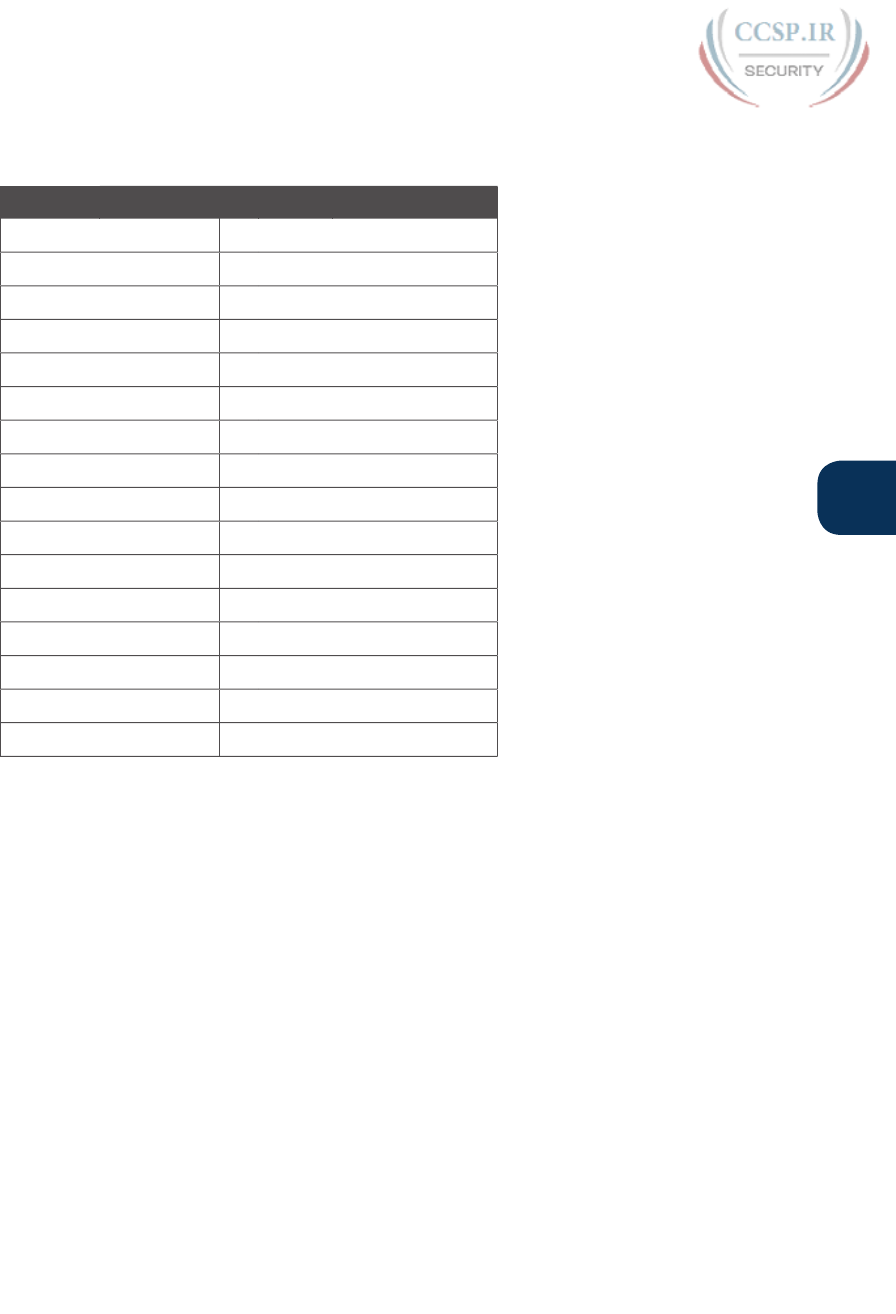
ptg17246291
Appendix A: Numeric Reference Tables 893
A
Table A-3: Powers of 2, from 21 through 232.
Table A-3 Powers of 2
X2
XX2
X
1 2 17 131,072
2 4 18 262,144
3 8 19 524,288
4 16 20 1,048,576
5 32 21 2,097,152
6 64 22 4,194,304
7 128 23 8,388,608
8 256 24 16,777,216
9 512 25 33,554,432
10 1024 26 67,108,864
11 2048 27 134,217,728
12 4096 28 268,435,456
13 8192 29 536,870,912
14 16,384 30 1,073,741,824
15 32,768 31 2,147,483,648
16 65,536 32 4,294,967,296
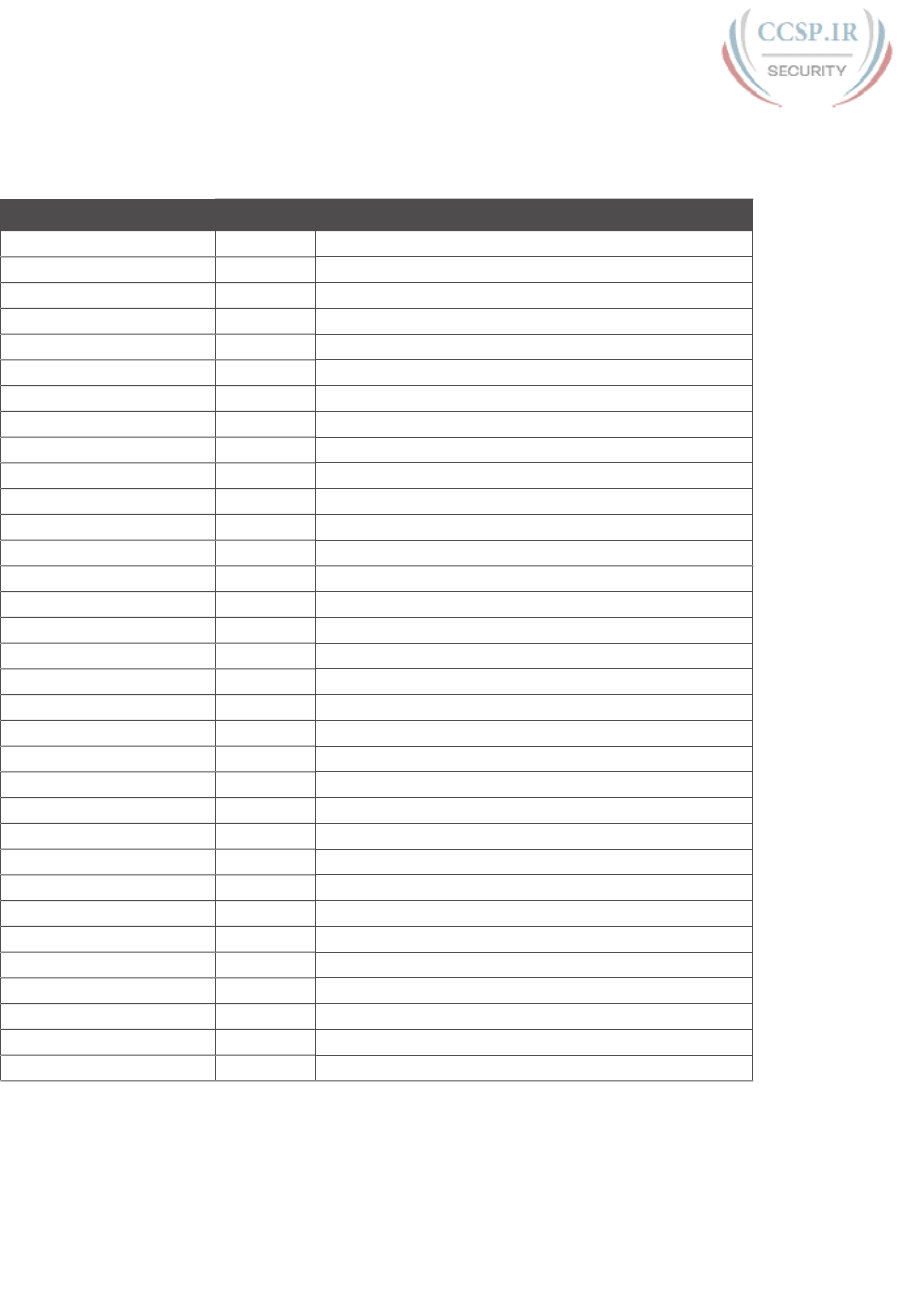
ptg17246291
894 CCENT/CCNA ICND1 100-105 Official Cert Guide
Table A-4: Table of all 33 possible subnet masks, in all three formats.
Table A-4 All Subnet Masks
Decimal Prefix Binary
0.0.0.0 /0 00000000 00000000 00000000 00000000
128.0.0.0 /1 10000000 00000000 00000000 00000000
192.0.0.0 /2 11000000 00000000 00000000 00000000
224.0.0.0 /3 11100000 00000000 00000000 00000000
240.0.0.0 /4 11110000 00000000 00000000 00000000
248.0.0.0 /5 11111000 00000000 00000000 00000000
252.0.0.0 /6 11111100 00000000 00000000 00000000
254.0.0.0 /7 11111110 00000000 00000000 00000000
255.0.0.0 /8 11111111 00000000 00000000 00000000
255.128.0.0 /9 11111111 10000000 00000000 00000000
255.192.0.0 /10 11111111 11000000 00000000 00000000
255.224.0.0 /11 11111111 11100000 00000000 00000000
255.240.0.0 /12 11111111 11110000 00000000 00000000
255.248.0.0 /13 11111111 11111000 00000000 00000000
255.252.0.0 /14 11111111 11111100 00000000 00000000
255.254.0.0 /15 11111111 11111110 00000000 00000000
255.255.0.0 /16 11111111 11111111 00000000 00000000
255.255.128.0 /17 11111111 11111111 10000000 00000000
255.255.192.0 /18 11111111 11111111 11000000 00000000
255.255.224.0 /19 11111111 11111111 11100000 00000000
255.255.240.0 /20 11111111 11111111 11110000 00000000
255.255.248.0 /21 11111111 11111111 11111000 00000000
255.255.252.0 /22 11111111 11111111 11111100 00000000
255.255.254.0 /23 11111111 11111111 11111110 00000000
255.255.255.0 /24 11111111 11111111 11111111 00000000
255.255.255.128 /25 11111111 11111111 11111111 10000000
255.255.255.192 /26 11111111 11111111 11111111 11000000
255.255.255.224 /27 11111111 11111111 11111111 11100000
255.255.255.240 /28 11111111 11111111 11111111 11110000
255.255.255.248 /29 11111111 11111111 11111111 11111000
255.255.255.252 /30 11111111 11111111 11111111 11111100
255.255.255.254 /31 11111111 11111111 11111111 11111110
255.255.255.255 /32 11111111 11111111 11111111 11111111
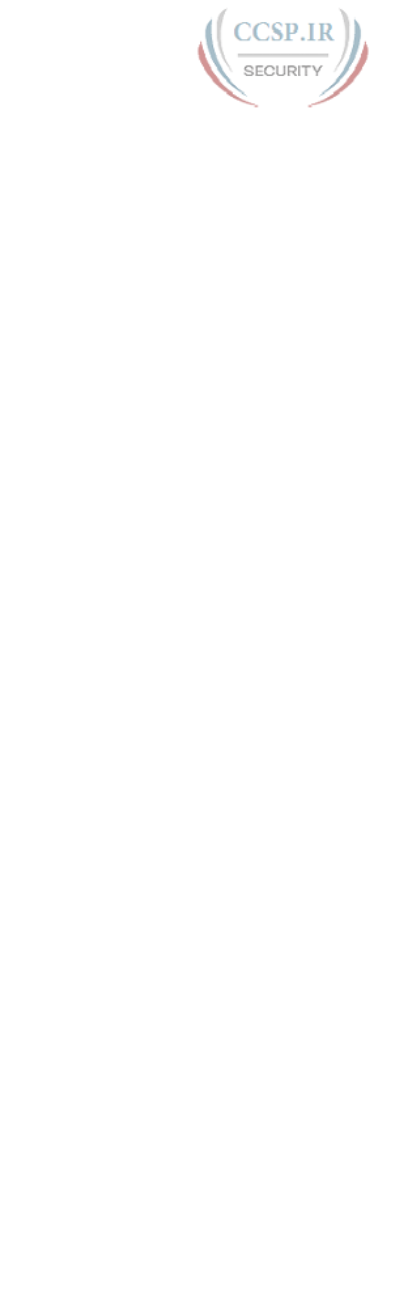
ptg17246291
CCENT/CCNA ICND1 100-105
Exam Updates
Over time, reader feedback allows Pearson to gauge which topics give our readers the most
problems when taking the exams. To assist readers with those topics, the authors create new
materials clarifying and expanding on those troublesome exam topics. As mentioned in the
Introduction, the additional content about the exam is contained in a PDF on this book’s
companion website, at http://www.ciscopress.com/title/9781587205804.
This appendix is intended to provide you with updated information if Cisco makes minor
modifications to the exam upon which this book is based. When Cisco releases an entirely
new exam, the changes are usually too extensive to provide in a simple update appendix. In
those cases, you might need to consult the new edition of the book for the updated content.
This appendix attempts to fill the void that occurs with any print book. In particular, this
appendix does the following:
■ Mentions technical items that might not have been mentioned elsewhere in the book
■ Covers new topics if Cisco adds new content to the exam over time
■ Provides a way to get up-to-the-minute current information about content for the exam
Always Get the Latest at the Book’s Product Page
You are reading the version of this appendix that was available when your book was print-
ed. However, given that the main purpose of this appendix is to be a living, changing docu-
ment, it is important that you look for the latest version online at the book’s companion
website. To do so, follow these steps:
Step 1. Browse to www.ciscopress.com/title/9781587205804.
Step 2. Click the Updates tab.
Step 3. If there is a new Appendix B document on the page, download the latest
Appendix B document.
APPENDIX B
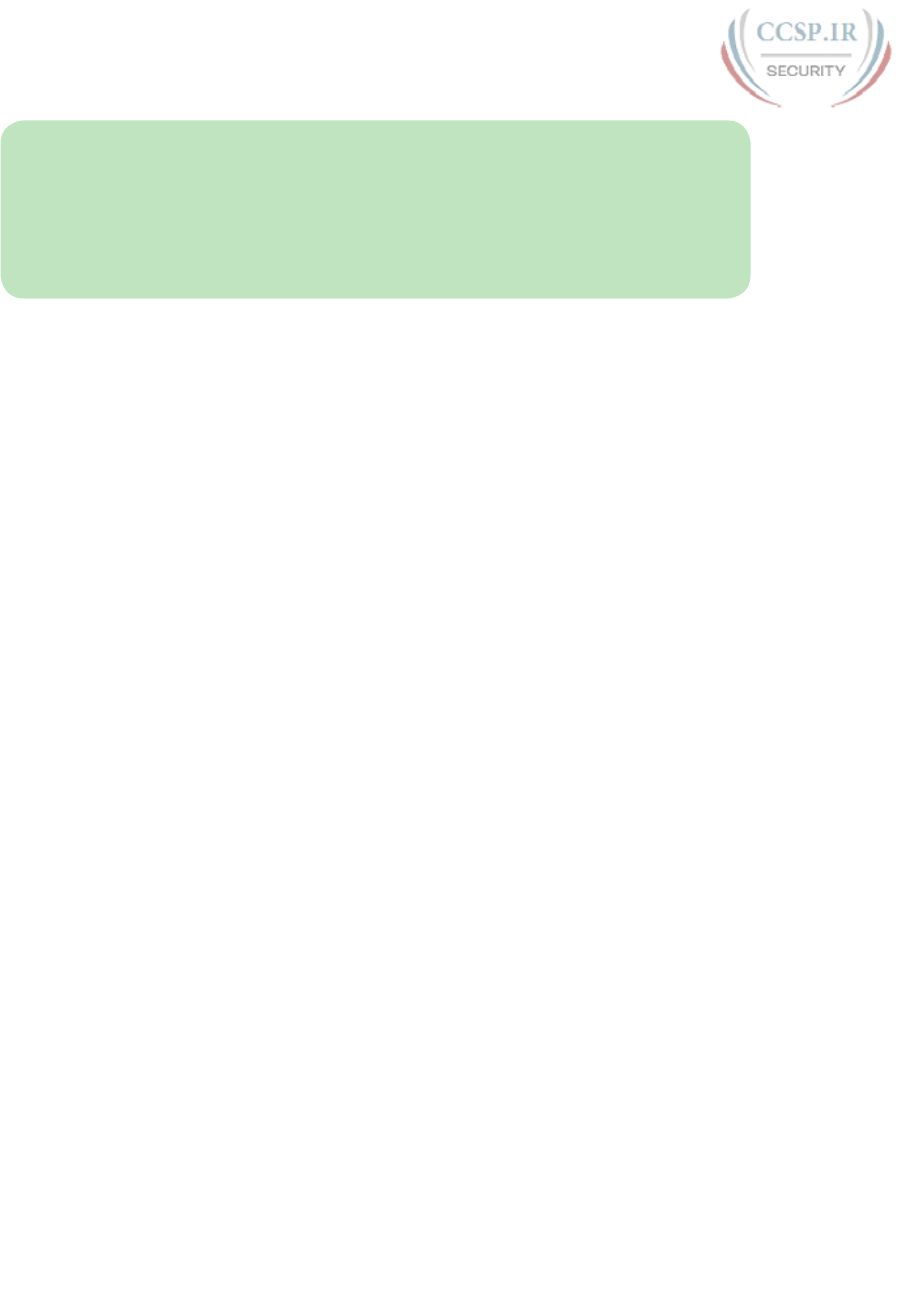
ptg17246291
896 CCENT/CCNA ICND1 100-105 Official Cert Guide
NOTE The downloaded document has a version number. Comparing the version of the
print Appendix B (Version 1.0) with the latest online version of this appendix, you should
do the following:
■Same version: Ignore the PDF that you downloaded from the companion website.
■Website has a later version: Ignore this Appendix B in your book and read only the
latest version that you downloaded from the companion website.
Technical Content
The current Version 1.0 of this appendix does not contain additional technical coverage.
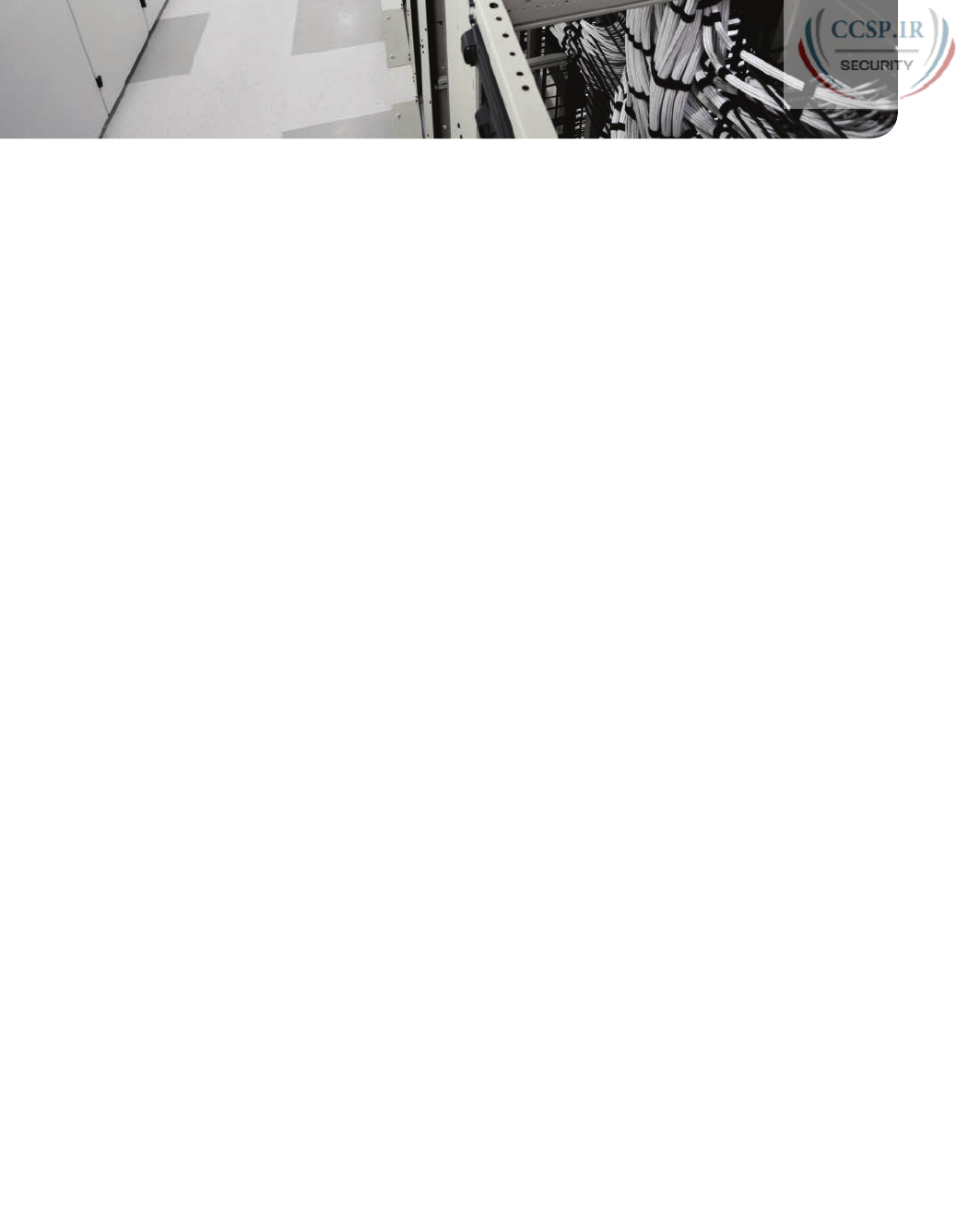
ptg17246291
GLOSSARY
10/100 A short reference to an Ethernet NIC or switch port that supports speed of
10 Mbps and 100 Mbps.
10/100/1000 A short reference to an Ethernet NIC or switch port that supports speeds of
10 Mbps, 100 Mbps, and 1000 Mbps (that is, 1 Gbps).
10BASE-T The 10-Mbps baseband Ethernet specification using two pairs of twisted-pair
cabling (Categories 3, 4, or 5): One pair transmits data and the other receives data. 10BASE-T,
which is part of the IEEE 802.3 specification, has a distance limit of approximately 100 m (328
feet) per segment.
100BASE-T A name for the IEEE Fast Ethernet standard that uses two-pair copper cabling,
a speed of 100 Mbps, and a maximum cable length of 100 meters.
1000BASE-T A name for the IEEE Gigabit Ethernet standard that uses four-pair copper
cabling, a speed of 1000 Mbps (1 Gbps), and a maximum cable length of 100 meters.
802.1Q The IEEE standardized protocol for VLAN trunking.
802.11a The IEEE standard for wireless LANs using the U-NII spectrum, OFDM encoding,
and speeds of up to 54 Mbps.
802.11b The IEEE standard for wireless LANs using the ISM spectrum, DSSS encoding, and
speeds of up to 11 Mbps.
802.11g The IEEE standard for wireless LANs using the ISM spectrum, OFDM or DSSS
encoding, and speeds of up to 54 Mbps.
802.11n The IEEE standard for wireless LANs using the ISM spectrum, OFDM encoding,
and multiple antennas for single-stream speeds up to 150 Mbps.
A
AAA Authentication, authorization, and accounting. Authentication confirms the identity
of the user or device. Authorization determines what the user or device is allowed to do.
Accounting records information about access attempts, including inappropriate requests.
AAA server A server that holds security information and provides services related to user
login, particularly authentication (is the user who they say they are), authorization (once
authenticated, what do we allow the user to do), and accounting (tracking the user).
access interface A LAN network design term that refers to a switch interface connected to
end-user devices, configured so that it does not use VLAN trunking.
access layer In a campus LAN design, the switches that connect directly to endpoint devic-
es (servers, user devices), and also connect into the distribution layer switches.
access link In Frame Relay, the physical serial link that connects a Frame Relay DTE device,
usually a router, to a Frame Relay switch. The access link uses the same physical layer stan-
dards as do point-to-point leased lines.

ptg17246291
access point A wireless LAN device that provides a means for wireless clients to send data
to each other and to the rest of a wired network, with the AP connecting to both the wireless
LAN and the wired Ethernet LAN.
accounting In security, the recording of access attempts. See AAA.
address block A set of consecutive IPv4 addresses. The term is most often used for a class-
less prefix as defined by CIDR, but can also refer to any subnet or IPv4 network.
adjacent-layer interaction The general topic of how on one computer, two adjacent layers
in a networking architectural model work together, with the lower layer providing services to
the higher layer.
administrative distance In Cisco routers, a means for one router to choose between mul-
tiple routes to reach the same subnet when those routes were learned by different routing pro-
tocols. The lower the administrative distance, the better the source of the routing information.
ADSL Asymmetric digital subscriber line. One of many DSL technologies, ADSL is designed
to deliver more bandwidth downstream (from the central office to the customer site) than
upstream.
all-nodes multicast address A specific IPv6 multicast address, FF02::1, with link-local
scope, used to send packets to all devices on the link that support IPv6.
all-routers multicast address A specific IPv6 multicast address, FF02::2, with link-local
scope, used to send packets to all devices that act as IPv6 routers on the local link.
anycast address An address shared by two or more hosts that exist in different parts of the
network, so that by design, the routers will forward packets to the nearest of the two servers,
allowing clients to communicate with the nearest such server, not caring which particular server
with which the client communicates.
ARP Address Resolution Protocol. An Internet protocol used to map an IP address to a MAC
address. Defined in RFC 826.
ARP table A list of IP addresses of neighbors on the same VLAN, along with their MAC
addresses, as kept in memory by hosts and routers.
ARPANET The first packet-switched network, first created around 1970, which served as the
predecessor to the Internet.
asymmetric A feature of many Internet access technologies, including DSL, cable, and
modems, in which the downstream transmission rate is higher than the upstream transmis-
sion rate.
asynchronous The lack of an imposed time ordering on a bit stream. Practically, both sides
agree to the same speed, but there is no check or adjustment of the rates if they are slightly
different. However, because only 1 byte per transfer is sent, slight differences in clock speed
are not an issue.

ptg17246291
899 authentication
authentication In security, the verification of the identity of a person or a process.
See AAA.
authorization In security, the determination of the rights allowed for a particular user or
device. See AAA.
autonegotiation An IEEE standard mechanism (802.3u) with which two nodes can exchange
messages for the purpose of choosing to use the same Ethernet standards on both ends of the
link, ensuring that the link functions and functions well.
autonomous system An internetwork in the administrative control of one organization,
company, or governmental agency, inside which that organization typically runs an interior
gateway protocol (IGP).
autosummarization A routing protocol feature in which the a router that sits at the bound-
ary between different classful networks will automatically advertise a route for one entire
classful network into the other classful network, and vice versa.
auxiliary port A physical connector on a router that is designed to be used to allow a
remote terminal, or PC with a terminal emulator, to access a router using an analog modem.
B
back-to-back link A serial link between two routers, created without CSU/DSUs, by con-
necting a DTE cable to one router and a DCE cable to the other. Typically used in labs to
build serial links without the expense of an actual leased line from the telco.
bandwidth A reference to the speed of a networking link. Its origins come from earlier com-
munications technology in which the range, or width, of the frequency band dictated how fast
communications could occur.
basic service set (BSS) In wireless LANs, a WLAN with a single access point.
binary mask An IPv4 subnet mask written as a 32-bit binary number.
bitwise Boolean AND A Boolean AND between two numbers of the same length in which
the first bit in each number is ANDed, and then the second bit in each number, and then the
third, and so on.
Boolean AND A math operation performed on a pair of one-digit binary numbers. The result
is another one-digit binary number. 1 AND 1 yields 1; all other combinations yield a 0.
boot field The low-order 4 bits of the configuration register in a Cisco router. The value in
the boot field in part tells the router where to look for a Cisco IOS image to load.
broadcast address Generally, any address that represents all devices, and can be used to
send one message to all devices. In Ethernet, the MAC address of all binary 1s, or FFFF.FFFF.
FFFF in hex. For IPv4, see subnet broadcast address.
broadcast domain A set of all devices that receive broadcast frames originating from any
device within the set. Devices in the same VLAN are in the same broadcast domain.
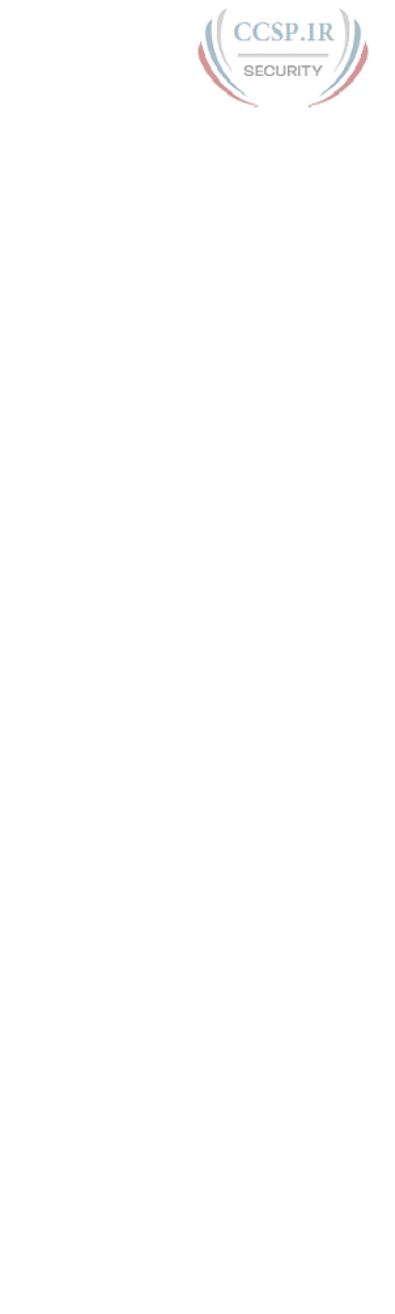
ptg17246291
classless addressing 900
broadcast frame An Ethernet frame sent to destination address FFFF.FFFF.FFFF, meaning
that the frame should be delivered to all hosts on that LAN.
broadcast subnet When subnetting a Class A, B, or C network, the one subnet in each
classful network for which all subnet bits have a value of binary 1. The subnet broadcast
address in this subnet has the same numeric value as the classful network’s network-wide
broadcast address.
bus A common physical signal path composed of wires or other media across which signals
can be sent from one part of a computer to another.
C
cable Internet An Internet access technology that uses a cable TV (CATV) cable, normally
used for video, to send and receive data.
CDP Cisco Discovery Protocol. A media- and protocol-independent device-discovery pro-
tocol that runs on most Cisco-manufactured equipment, including routers, access servers, and
switches. Using CDP, a device can advertise its existence to other devices and receive informa-
tion about other devices on the same LAN or on the remote side of a WAN.
CDP neighbor A device on the other end of some communications cable that is advertising
CDP updates.
CIDR Classless inter-domain routing. An RFC-standard tool for global IP address range
assignment. CIDR reduces the size of Internet routers’ IP routing tables, helping deal with the
rapid growth of the Internet. The term classless refers to the fact that the summarized groups
of networks represent a group of addresses that do not conform to IPv4 classful (Class A, B,
and C) grouping rules.
CIDR mask Another term for a prefix mask, one that uses prefix or CIDR notation, in which
the mask is represented by a slash (/) followed by a decimal number.
CIDR notation See prefix notation.
circuit switching A generic reference to network services, typically WAN services, in
which the provider sets up a (Layer 1) circuit between two devices, and the provider makes no
attempt to interpret the meaning of the bits. See also packet switching.
classful addressing A concept in IPv4 addressing that defines a subnetted IP address as
having three parts: network, subnet, and host.
classful IP network An IPv4 Class A, B, or C network; called a classful network because
these networks are defined by the class rules for IPv4 addressing.
classful routing protocol Does not transmit the mask information along with the subnet
number, and therefore must consider Class A, B, and C network boundaries and perform auto-
summarization at those boundaries. Does not support VLSM.
classless addressing A concept in IPv4 addressing that defines a subnetted IP address as
having two parts: a prefix (or subnet) and a host.
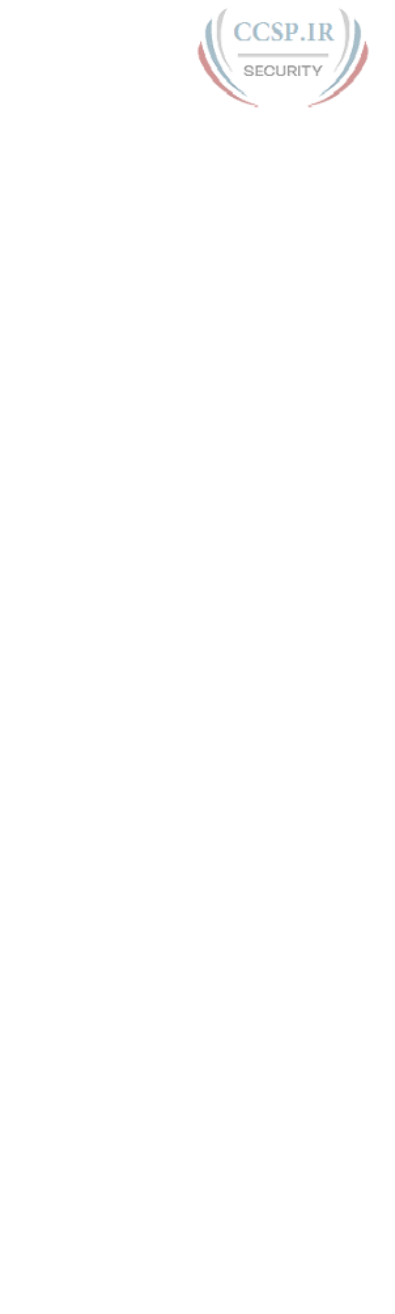
ptg17246291
901 classless inter-domain routing
classless inter-domain routing The name of an RFC that defines several important fea-
tures related to public IPv4 addressing: a global address assignment strategy to keep the size of
IPv4 routing tables smaller, and the ability to assign public IPv4 addresses in sizes based on any
prefix length.
classless prefix A range of public IPv4 addresses as defined by with CIDR.
classless prefix length The mask (prefix length) used when defining a classless prefix.
classless routing protocol An inherent characteristic of a routing protocol, specifically that
the routing protocol does send subnet masks in its routing updates, thereby removing any need
to make assumptions about the addresses in a particular subnet or network, making it able to
support VLSM and manual route summarization.
CLI Command-line interface. An interface that enables the user to interact with the operating
system by entering commands and optional arguments.
clock rate The speed at which a serial link encodes bits on the transmission medium.
clock source The device to which the other devices on the link adjust their speed when
using synchronous links.
clocking The process of supplying a signal over a cable, either on a separate pin on a serial
cable or as part of the signal transitions in the transmitted signal, so that the receiving device
can keep synchronization with the sending device.
code integrity A software security term that refers to how likely that the software (code)
being used is the software supplied by the vendor, unchanged, with no viruses or other changes
made to the software.
codec Coder-decoder. An integrated circuit device that transforms analog voice signals into
a digital bit stream and then transforms digital signals back into analog voice signals.
collapsed core design A campus LAN design in which the design does not use a separate
set of core switches in addition to the distribution switches—in effect collapsing the core into
the distribution switches.
collision domain A set of network interface cards (NIC) for which a frame sent by one NIC
could result in a collision with a frame sent by any other NIC in the same collision domain.
command-line interface See CLI.
configuration archive An IOS concept by which some IOS file system is defined as a place
to store configuration archives of a Cisco router or switch, allowing automatic and manual
archive, and easier restore.
configuration mode A part of the Cisco IOS Software CLI in which the user can type
configuration commands that are then added to the device’s currently used configuration file
(running-config).
configuration register In Cisco routers, a 16-bit, user-configurable value that determines
how the router functions during initialization. In software, the bit position is set by specifying
a hexadecimal value using configuration commands.
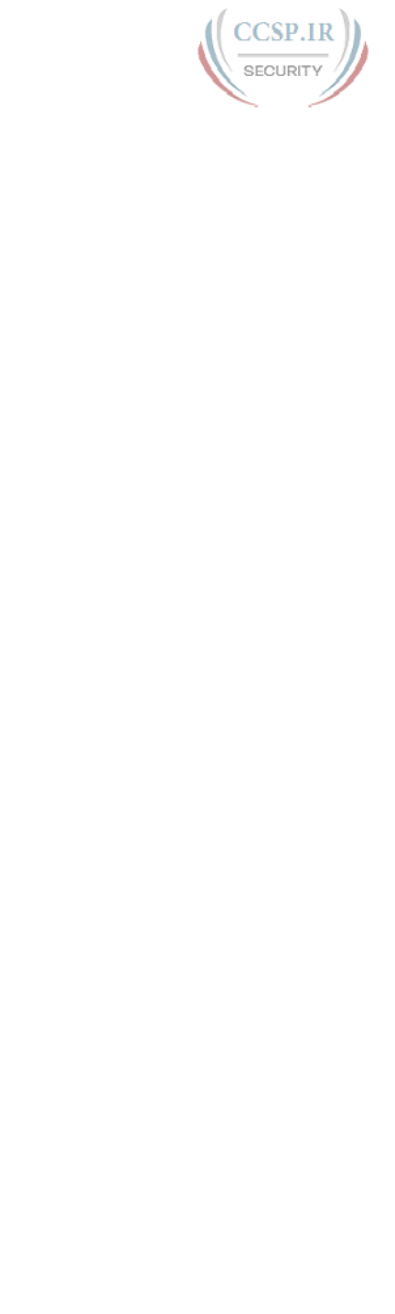
ptg17246291
data VLAN 902
connected The single-item status code listed by a switch show interfaces status command,
with this status referring to a working interface.
connected route On a router, an IP route added to the routing table when the router inter-
face is both up and has an IP address configured. The route is for the subnet that can be calcu-
lated based on the configured IP address and mask.
connection establishment The process by which a connection-oriented protocol creates
a connection. With TCP, a connection is established by a three-way transmission of TCP
segments.
console port A physical socket on a router or switch to which a cable can be connected
between a computer and the router/switch, for the purpose of allowing the computer to use a
terminal emulator and use the CLI to configure, verify, and troubleshoot the router/switch.
contiguous network A network topology in which subnets of network X are not separated
by subnets of any other classful network.
convergence The time required for routing protocols to react to changes in the network,
removing bad routes and adding new, better routes so that the current best routes are in all the
routers’ routing tables.
core design A campus LAN design that connects each access switch to distribution switches,
and distribution switches into core switches, to provide a path between all LAN devices.
core layer In a campus LAN design, the switches that connect the distribution layer switch-
es, and to each other, to provide connectivity between the various distribution layer switches.
CPE Customer premises equipment. Any equipment related to communications that is locat-
ed at the customer site, as opposed to inside the telephone company’s network.
crossover cable An Ethernet cable that swaps the pair used for transmission on one device
to a pair used for receiving on the device on the opposite end of the cable. In 10BASE-T and
100BASE-TX networks, this cable swaps the pair at pins 1,2 to pins 3,6 on the other end of the
cable, and the pair at pins 3,6 to pins 1,2 as well.
CSMA/CD Carrier sense multiple access with collision detection. A media-access mecha-
nism in which devices ready to transmit data first check the channel for a carrier. If no carrier
is sensed for a specific period of time, a device can transmit. If two devices transmit at once,
a collision occurs and is detected by all colliding devices. This collision subsequently delays
retransmissions from those devices for some random length of time.
CSU/DSU Channel service unit/data service unit. A device that understands the Layer 1
details of serial links installed by a telco and how to use a serial cable to communicate with
networking equipment such as routers.
D
data VLAN A VLAN used by typical data devices connected to an Ethernet, like PCs and
servers. Used in comparison to a Voice VLAN.
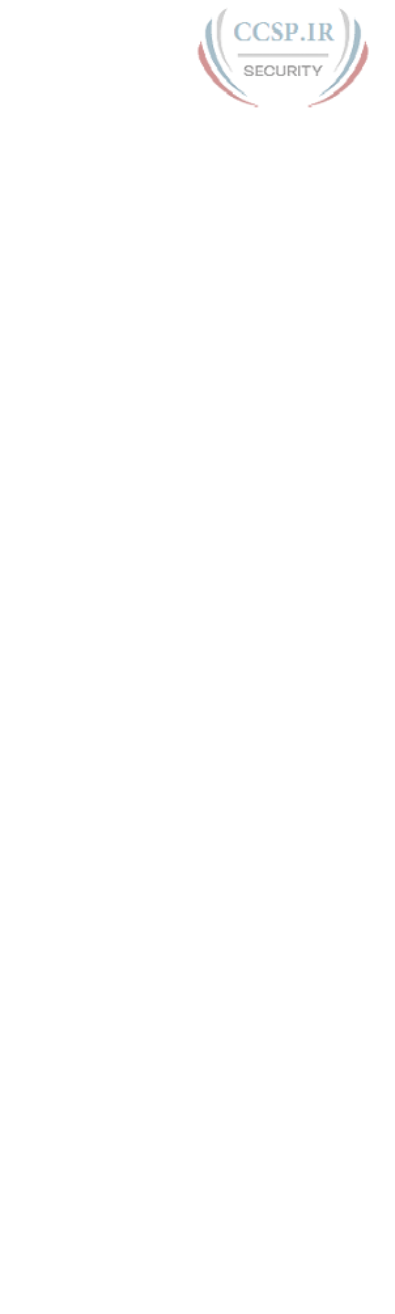
ptg17246291
903 DCE
DCE Data communications equipment. From a physical layer perspective, the device
providing the clocking on a WAN link, typically a CSU/DSU, is the DCE. From a packet-
switching perspective, the service provider’s switch, to which a router might connect, is
considered the DCE.
decimal mask An IPv4 subnet mask written in dotted decimal notation; for example,
255.255.255.0.
de-encapsulation On a computer that receives data over a network, the process in which
the device interprets the lower-layer headers and, when finished with each header, removes the
header, revealing the next-higher-layer PDU.
default gateway/default router On an IP host, the IP address of some router to which the
host sends packets when the packet’s destination address is on a subnet other than the local
subnet.
default mask The mask used in a Class A, B, or C network that does not create any sub-
nets; specifically, mask 255.0.0.0 for Class A networks, 255.255.0.0 for Class B networks, and
255.255.255.0 for Class C networks.
default route On a router, the route that is considered to match all packets that are not oth-
erwise matched by some more specific route.
demarc The legal term for the demarcation or separation point between the telco’s equip-
ment and the customer’s equipment.
denial of service (DoS) A type of attack whose goal is to cause problems by preventing
legitimate users from being able to access services, thereby preventing the normal operation of
computers and networks.
device hardening A security term referring to whatever activities one might do to secure a
device or type of device, for instance, by securing login access to a router or switch, and using
ACLs to limit what users can login to a router or switch.
DHCP Dynamic Host Configuration Protocol. A protocol used by hosts to dynamically dis-
cover and lease an IP address, and learn the correct subnet mask, default gateway, and DNS
server IP addresses.
DHCP client Any device that uses DHCP protocols to ask to lease an IP address from a
DHCP server, or to learn any IP settings from that server.
DHCP relay agent The name of the router IOS feature that forwards DHCP messages from
client to servers by changing the destination IP address from 255.255.255.255 to the IP address
of the DHCP server.
DHCP server Software that waits for DHCP clients to request to lease IP addresses, with
the server assigning a lease of an IP address as well as listing other important IP settings for
the client.
directed broadcast address See subnet broadcast address.
discontiguous network A network topology in which a subnets of network X are separated
by subnets of some other classful network.
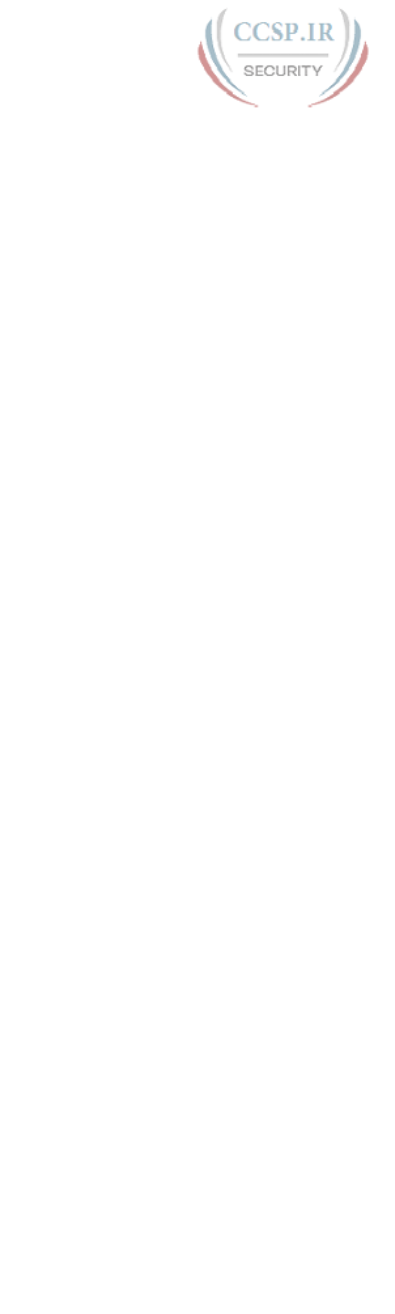
ptg17246291
EIGRP 904
distance vector The logic behind the behavior of some interior routing protocols, such as
RIP. Distance vector routing algorithms call for each router to send its entire routing table in
each update, but only to its neighbors. Distance vector routing algorithms can be prone to
routing loops but are computationally simpler than link-state routing algorithms.
distribution layer In a campus LAN design, the switches that connect to access layer switch-
es as the most efficient means to provide connectivity from the access layer into the other
parts of the LAN.
DNS Domain Name System. An application layer protocol used throughout the Internet for
translating host names into their associated IP addresses.
DNS Reply In the Domain Name System (DNS), a message sent by a DNS server to a DNS
client in response to a DNS Request, identifying the IP address assigned to a particular host-
name or fully qualified domain name (FQDN).
DNS Request In the Domain Name System (DNS), a message sent by a DNS client to a DNS
server, listing a hostname or fully qualified domain name (FQDN), asking the server to discover
and reply with the IP address associated with that hostname or FQDN.
dotted-decimal notation (DDN) The format used for IP version 4 addresses, in which four
decimal values are used, separated by periods (dots).
DSL Digital subscriber line. Public network technology that delivers high bandwidth over
conventional telco local-loop copper wiring at limited distances. Typically used as an Internet
access technology, connecting a user to an ISP.
DSL modem A device that connects to a telephone line, using DSL standards, to transmit
and receive data to/from a telco using DSL.
DTE Data terminal equipment. From a Layer 1 perspective, the DTE synchronizes its clock
based on the clock sent by the DCE. From a packet-switching perspective, the DTE is the
device outside the service provider’s network, typically a router.
dual stack A mode of operation in which a host or router runs both IPv4 and IPv6.
duplex mismatch On opposite ends of any Ethernet link, the condition in which one of the
two devices uses full-duplex logic and the other uses half-duplex logic, resulting in unnecessary
frame discards and retransmissions on the link.
duplicate address detection (DAD) A term used in IPv6 to refer to how hosts first check
whether another host is using a unicast address before the first host uses that address.
E
E1 Similar to a T1, but used in Europe. It uses a rate of 2.048 Mbps and 32 64-kbps channels,
with 1 channel reserved for framing and other overhead.
EIGRP Enhanced Interior Gateway Routing Protocol. An advanced version of IGRP devel-
oped by Cisco. Provides superior convergence properties and operating efficiency and com-
bines the advantages of link-state protocols with those of distance vector protocols.
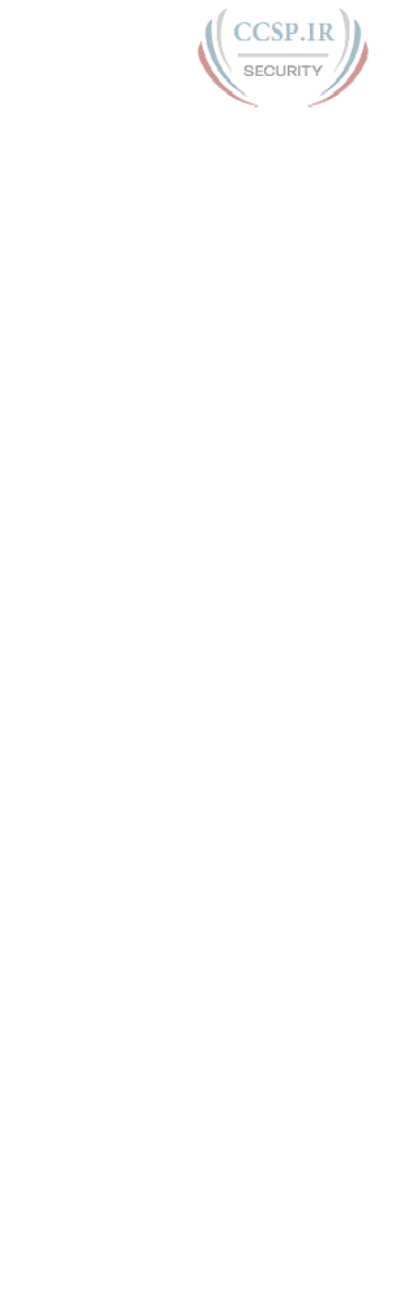
ptg17246291
905 EIGRP version 6
EIGRP version 6 The version of the EIGRP routing protocol that supports IPv6, and not IPv4.
enable mode A part of the Cisco IOS CLI in which the user can use the most powerful and
potentially disruptive commands on a router or switch, including the ability to then reach con-
figuration mode and reconfigure the router.
encapsulation The placement of data from a higher-layer protocol behind the header (and
in some cases, between a header and trailer) of the next-lower-layer protocol. For example, an
IP packet could be encapsulated in an Ethernet header and trailer before being sent over an
Ethernet.
encryption Applying a specific algorithm to data to alter the appearance of the data, making
it incomprehensible to those who are not authorized to see the information.
error detection The process of discovering whether a data link level frame was changed dur-
ing transmission. This process typically uses a Frame Check Sequence (FCS) field in the data
link trailer.
error disabled An interface state on LAN switches that can be the result of one of many
security violations.
error recovery The process of noticing when some transmitted data was not successfully
received and resending the data until it is successfully received.
escalate In the context of troubleshooting methods, a defined business process by which
the person assigned to troubleshoot a problem can move the problem on to another worker, in
cases in which the original worker cannot solve the problem, or the problem has a large impact
and needs more attention.
Ethernet A series of LAN standards defined by the IEEE, originally invented by Xerox
Corporation and developed jointly by Xerox, Intel, and Digital Equipment Corporation.
Ethernet address A 48-bit (6-byte) binary number, usually written as a 12-digit hexadecimal
number, used to identify Ethernet nodes in an Ethernet network. Ethernet frame headers list a
destination and source address field, used by the Ethernet devices to deliver Ethernet frames
to the correct destination.
Ethernet frame A term referring to an Ethernet data link header and trailer, plus the data
encapsulated between the header and trailer.
Ethernet link A generic term for any physical link between two Ethernet nodes, no matter
what type of cabling is used.
Ethernet over MPLS (EoMPLS) A term referring specifically to how a service provider can
create an Ethernet WAN service using an MPLS network. More generally, a term referring to
Ethernet WAN services.
Ethernet port A generic term for the opening on the side of any Ethernet node, typically in
an Ethernet NIC or LAN switch, into which an Ethernet cable can be connected.
EtherType Jargon that shortens the term Ethernet Type, which refers to the Type field
in the Ethernet header. The Type field identifies the type of packet encapsulated inside an
Ethernet frame.
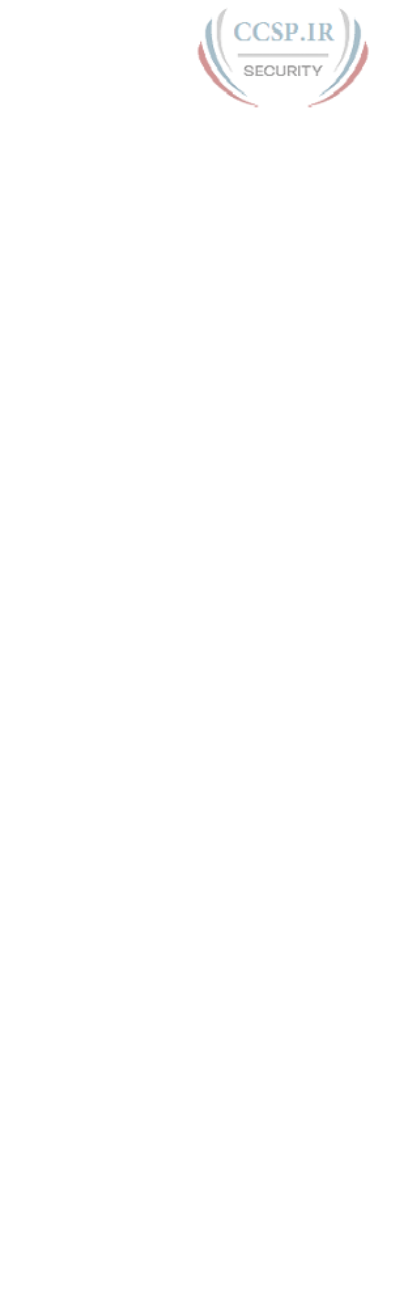
ptg17246291
forward acknowledgment 906
EUI-64 Literally, a standard for an extended unique identifier that is 64 bits long.
Specifically for IPv6, a set of rules for forming the a 64-bit identifier, used as the interface ID
in IPv6 addresses, by starting with a 48-bit MAC address, inserting FFFE (hex) in the middle,
and inverting the seventh bit.
extended access list A list of IOS access-list global configuration commands that can
match multiple parts of an IP packet, including the source and destination IP address and TCP/
UDP ports, for the purpose of deciding which packets to discard and which to allow through
the router.
extended ping An IOS command in which the ping command accepts many other options
besides just the destination IP address.
exterior gateway protocol (EGP) A routing protocol that was designed to exchange rout-
ing information between different autonomous systems.
F
Fast Ethernet The common name for all the IEEE standards that send data at 100 megabits
per second.
filter Generally, a process or a device that screens network traffic for certain characteristics,
such as source address, destination address, or protocol, and determines whether to forward or
discard that traffic based on the established criteria.
firewall A device that forwards packets between the less secure and more secure parts of the
network, applying rules that determine which packets are allowed to pass, and which are not.
flash memory A type of read/write permanent memory that retains its contents even with
no power applied to the memory, and uses no moving parts, making the memory less likely to
fail over time.
floating static route A static IP route that uses a higher administrative distance that other
routes, typically routes learned by a routing protocol. As a result, the router will not use the
static route if the routing protocol route has been learned, but then use the static route if the
routing protocol fails to learn the route.
flood/flooding The result of the LAN switch forwarding process for broadcasts and
unknown unicast frames. Switches forward these frames out all interfaces, except the interface
in which the frame arrived. Switches also flood multicasts by default, although this behavior
can be changed.
flow control The process of regulating the amount of data sent by a sending computer
toward a receiving computer. Several flow control mechanisms exist, including TCP flow con-
trol, which uses windowing.
forward To send a frame received in one interface out another interface, toward its ultimate
destination.
forward acknowledgment A process used by protocols that do error recovery, in which
the number that acknowledges data lists the next data that should be sent, not the last data that
was successfully received.
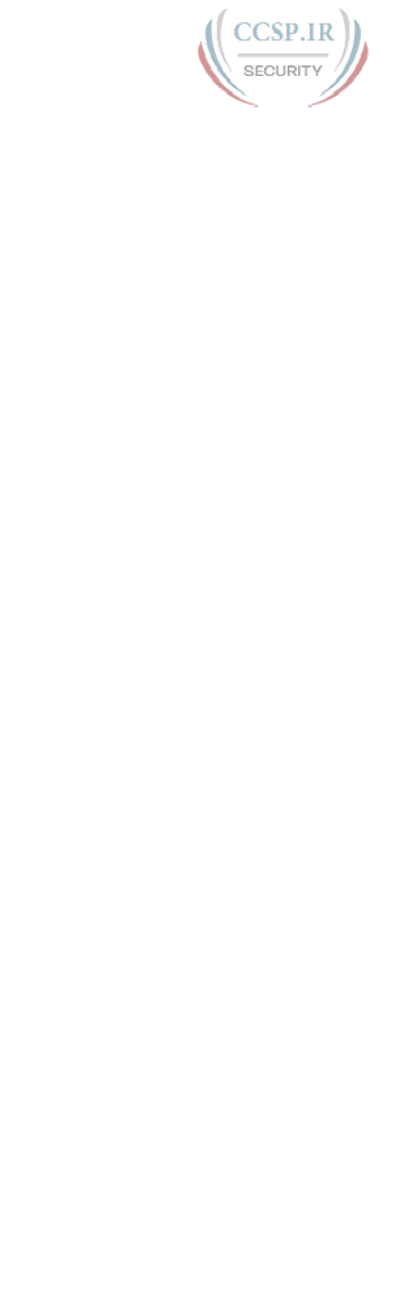
ptg17246291
907 forward route
forward route From one host’s perspective, the route over which a packet travels from that
host to some other host.
four-wire circuit A line from the telco with four wires, composed of two twisted-pair wires.
Each pair is used to send in one direction, so a four-wire circuit allows full-duplex communica-
tion.
frame A term referring to a data link header and trailer, plus the data encapsulated between
the header and trailer.
Frame Check Sequence A field in many data link trailers used as part of the error-
detection process.
Frame Relay An international standard data link protocol that defines the capabilities to
create a frame-switched (packet-switched) service, allowing DTE devices (typically routers) to
send data to many other devices using a single physical connection to the Frame Relay service.
full duplex Generically, any communication in which two communicating devices can con-
currently send and receive data. In Ethernet LANs, the allowance for both devices to send and
receive at the same time, allowed when both devices disable their CSMA/CD logic.
full mesh A network topology in which more than two devices can physically communicate
and, by choice, all pairs of devices are allowed to communicate directly.
G
Gigabit Ethernet The common name for all the IEEE standards that send data at 1 gigabit
per second.
global routing prefix An IPv6 prefix that defines an IPv6 address block made up of global
unicast addresses, assigned to one organization, so that the organization has a block of globally
unique IPv6 addresses to use in its network.
global unicast address A type of unicast IPv6 address that has been allocated from a range
of public globally unique IP addresses, as registered through IANA/ICANN, its member agen-
cies, and other registries or ISPs.
H
half duplex Generically, any communication in which only one device at a time can send
data. In Ethernet LANs, the normal result of the CSMA/CD algorithm that enforces the rule
that only one device should send at any point in time.
HDLC High-Level Data Link Control. A bit-oriented synchronous data link layer protocol
developed by the International Organization for Standardization (ISO).
head end The upstream, transmit end of a cable TV (CATV) installation.
header In computer networking, a set of bytes placed in front of some other data, encapsu-
lating that data, as defined by a particular protocol.
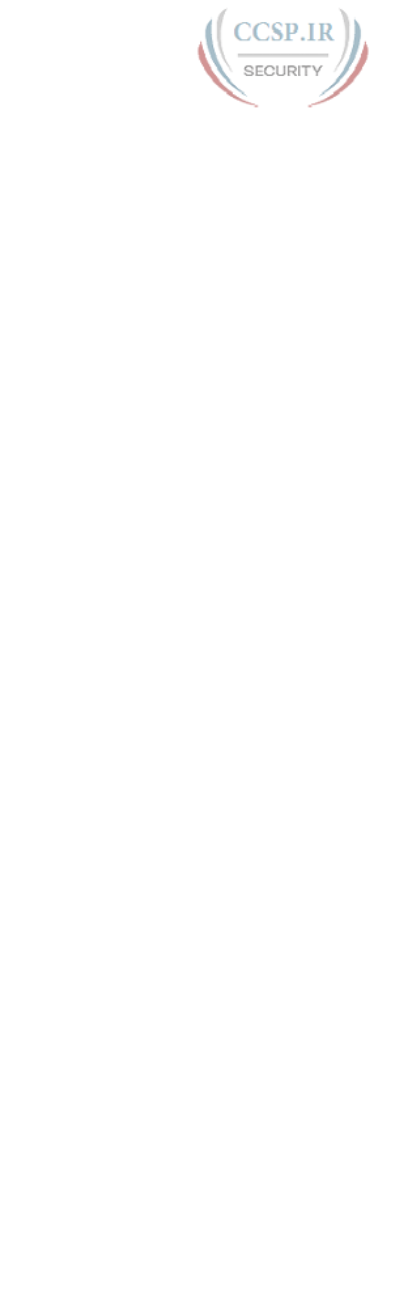
ptg17246291
ICMP echo reply 908
history buffer In a Cisco router or switch, the function by which IOS keeps a list of com-
mands that the user has used in this login session, both in EXEC mode and configuration
mode. The user can then recall these commands for easier repeating or making small edits and
issuing similar commands.
hop count The metric used by the RIP routing protocol. Each router in an IP route is con-
sidered a hop, so for example, if two other routers sit between a router and some subnet, that
router would have a hop count of two for that route.
host Any device that uses an IP address.
host address The IP address assigned to a network card on a computer.
hostname The alphanumeric name of an IP host.
host part A term used to describe a part of an IPv4 address that is used to uniquely identify
a host inside a subnet. The host part is identified by the bits of value 0 in the subnet mask.
host route A route with a /32 mask, which by virtue of this mask represents a route to a
single host IP address.
HTML Hypertext Markup Language. A simple document-formatting language that uses tags
to indicate how a given part of a document should be interpreted by a viewing application,
such as a web browser.
HTTP Hypertext Transfer Protocol. The protocol used by web browsers and web servers to
transfer files, such as text and graphic files.
hub A LAN device that provides a centralized connection point for LAN cabling, repeating
any received electrical signal out all other ports, thereby creating a logical bus. Hubs do not
interpret the electrical signals as a frame of bits, so hubs are considered to be Layer 1 devices.
I
IANA The Internet Assigned Numbers Authority (IANA). An organization that owns the
rights to assign many operating numbers and facts about how the global Internet works, includ-
ing public IPv4 and IPv6 addresses. See also ICANN.
ICANN The Internet Corporation for Assigned Names and Numbers. An organization
appointed by IANA to oversee the distributed process of assigning public IPv4 and IPv6
addresses across the globe.
ICMP Internet Control Message Protocol. A TCP/IP network layer protocol that reports
errors and provides other information relevant to IP packet processing.
ICMP echo reply One type of ICMP message, created specifically to be used as the mes-
sage sent by the ping command to test connectivity in a network. The ping command expects
to receive these messages from other hosts, after the ping command first sends an ICMP echo
request message to the host.

ptg17246291
909 ICMP echo request
ICMP echo request One type of ICMP message, created specifically to be used as the
message sent by the ping command to test connectivity in a network. The ping command
sends these messages to other hosts, expecting the other host to reply with an ICMP echo
reply message.
IEEE Institute of Electrical and Electronics Engineers. A professional organization that devel-
ops communications and network standards, among other activities.
IEEE 802.11 The IEEE base standard for wireless LANs.
IEEE 802.1Q The IEEE-standard VLAN trunking protocol. 802.1Q includes the concept of a
native VLAN, for which no VLAN header is added, and a 4-byte VLAN header is inserted after
the original frame’s Type/Length field.
IEEE 802.2 An IEEE LAN protocol that specifies an implementation of the LLC sublayer of
the data link layer.
IEEE 802.3 A set of IEEE LAN protocols that specifies the many variations of what is
known today as an Ethernet LAN.
IETF The Internet Engineering Task Force. The IETF serves as the primary organization that
works directly to create new TCP/IP standards.
inactivity timer For switch MAC address tables, a timer associated with each entry that
counts time upward from 0 and is reset to 0 each time a switch receives a frame with the same
MAC address. The entries with the largest timers can be removed to make space for additional
MAC address table entries.
inside global For packets sent to and from a host that resides inside the trusted part of a
network that uses NAT, a term referring to the IP address used in the headers of those packets
when those packets traverse the global (public) Internet.
inside local For packets sent to and from a host that resides inside the trusted part of a net-
work that uses NAT, a term referring to the IP address used in the headers of those packets
when those packets traverse the enterprise (private) part of the network.
interior gateway protocol (IGP) See interior routing protocol.
interior routing protocol A routing protocol designed for use within a single organization.
Internetwork Operating System The operating system (OS) of Cisco routers and switches,
which provides the majority of a router’s or switch’s features, with the hardware providing the
remaining features.
intrusion detection system (IDS) A security function that examines more complex traf-
fic patterns against a list of both known attack signatures and general characteristics of how
attacks can be carried out, rating each perceived threat and reporting the threats.
intrusion prevention system (IPS) A security function that examines more complex traf-
fic patterns against a list of both known attack signatures and general characteristics of how
attacks can be carried out, rating each perceived threat, and reacting to prevent the more sig-
nificant threats.
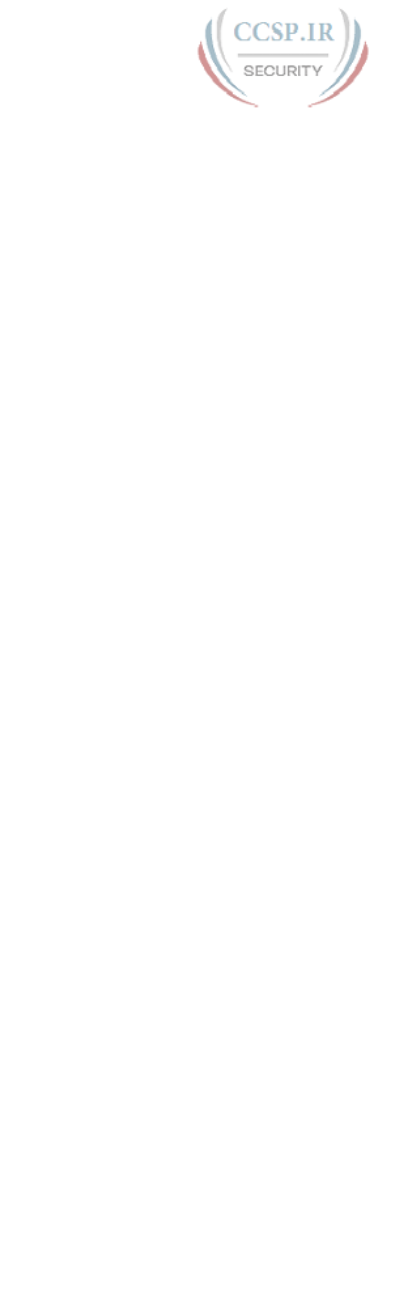
ptg17246291
ISL 910
IOS Cisco Internetwork Operating System Software that provides the majority of a router’s
or switch’s features, with the hardware providing the remaining features.
IOS feature set A set of related features that can be enabled on a router to enable certain
functionality. For example, the Security feature set would enable the capability to have the
router act as a firewall in the network.
IOS File System (IFS) A file system created by a Cisco device that uses IOS.
IOS image A file that contains the IOS.
IP Internet Protocol. The network layer protocol in the TCP/IP stack, providing routing and
logical addressing standards and services.
IP address (IP version 4) In IP version 4 (IPv4), a 32-bit address assigned to hosts using
TCP/IP. Each address consists of a network number, an optional subnetwork number, and a
host number. The network and subnetwork numbers together are used for routing, and the
host number is used to address an individual host within the network or subnetwork.
IP address (IP version 6) In IP version 6 (IPv6), a 128-bit address assigned to hosts using
TCP/IP. Addresses use different formats, commonly using a routing prefix, subnet, and inter-
face ID, corresponding to the IPv4 network, subnet, and host parts of an address.
IP network See classful IP network.
IP packet An IP header, followed by the data encapsulated after the IP header, but specifi-
cally not including any headers and trailers for layers below the network layer.
IP routing table See routing table.
IP subnet Subdivisions of a Class A, B, or C network, as configured by a network admin-
istrator. Subnets allow a single Class A, B, or C network to be used instead of multiple
networks, and still allow for a large number of groups of IP addresses, as is required for effi-
cient IP routing.
IP version 4 Literally, the version of the Internet Protocol defined in an old RFC 791, stan-
dardized in 1980, and used as the basis of TCP/IP networks and the Internet for over 30 years.
IP version 6 A newer version of the Internet Protocol defined in RFC 2460, as well as many
other RFCs, whose creation was motivated by the need to avoid the IPv4 address exhaustion
problem.
IPv4 address exhaustion The process by which the public IPv4 addresses, available to cre-
ate the Internet, were consumed through the 1980s until today, with the expectation that even-
tually the world would run out of available IPv4 addresses.
IPv6 neighbor table The IPv6 equivalent of the ARP table. A table that lists IPv6 addresses
of other hosts on the same link, along with their matching MAC addresses, as typically learned
using Neighbor Discovery Protocol (NDP).
ISL Inter-Switch Link. A Cisco-proprietary protocol that maintains VLAN information as
traffic flows between switches and routers.
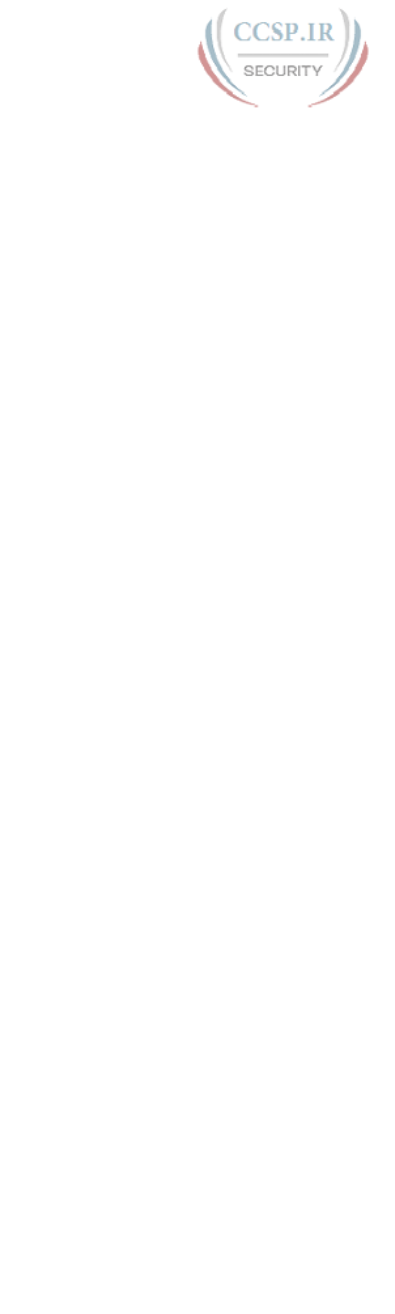
ptg17246291
911 ISO
ISO International Organization for Standardization. An international organization that is
responsible for a wide range of standards, including many standards relevant to networking.
The ISO developed the OSI reference model, a popular networking reference model.
K
keepalive A proprietary feature of Cisco routers in which the router sends messages on a
periodic basis as a means of letting the neighboring router know that the first router is still
alive and well.
known unicast frame An Ethernet frame whose destination MAC address is listed in a
switch’s MAC address table, so the switch will forward the frame out the one port associated
with that entry in the MAC address table.
L
L2PDU Layer 2 protocol data unit. Often called a frame. The data compiled by a Layer 2
protocol, including Layer 2 header, encapsulated high-layer data, and Layer 2 trailer.
L3PDU Layer 3 protocol data unit. Often called a packet. The data compiled by a Layer 3
protocol, including Layer 3 headers and the encapsulated high-layer data, but not including
lower-layer headers and trailers.
L4PDU Layer 4 protocol data unit. Often called a segment. The data compiled by a Layer 4
protocol, including Layer 4 headers and encapsulated high-layer data, but not including lower-
layer headers and trailers.
Layer 3 protocol A protocol that has characteristics like OSI Layer 3, which defines logical
addressing and routing. IPv4 and IPv6 are Layer 3 protocols.
Layer 3 switch See multilayer switch.
learning The process used by switches for discovering MAC addresses, and their relative
location, by looking at the source MAC address of all frames received by a bridge or switch.
leased line A serial communications circuit between two points, provided by some service
provider, typically a telephone company (telco). Because the telco does not sell a physical
cable between the two endpoints, instead charging a monthly fee for the ability to send bits
between the two sites, the service is considered to be a leased service.
lightweight access point A wireless AP that communicates with wireless clients but must
rely on and communicate through a wireless LAN controller into the wired part of the
network.
link-local address A type of unicast IPv6 address that represents an interface on a single
data link. Packets sent to a link-local address cross only that particular link and are never for-
warded to other subnets by a router. Used for communications that do not need to leave the
local link.
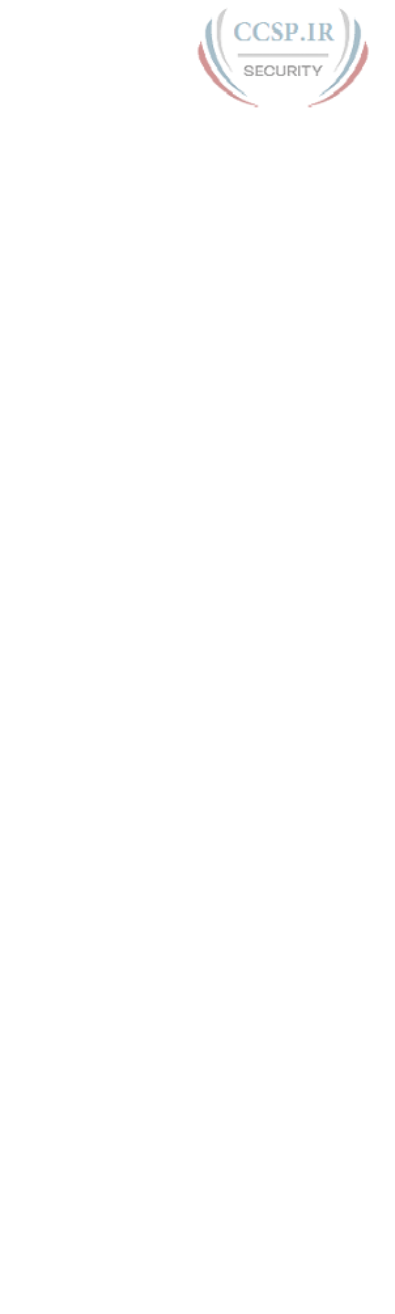
ptg17246291
MAC 912
link-local scope With IPv6 multicasts, a term that refers to the parts (scope) of the network
to which a multicast packet can flow, with link-local referring to the fact that the packet stays
on the subnet in which it originated.
link state A classification of the underlying algorithm used in some routing protocols. Link-
state protocols build a detailed database that lists links (subnets) and their state (up, down),
from which the best routes can then be calculated.
link-state advertisement (LSA) In OSPF, the name of the data structure that resides inside
the LSDB and describes in detail the various components in a network, including routers and
links (subnets).
link-state database (LSDB) In OSPF, the data structure in RAM of a router that holds the
various LSAs, with the collective LSAs representing the entire topology of the network.
LLC Logical Link Control. The higher of the two data link layer sublayers defined by the
IEEE. Synonymous with IEEE 802.2.
LLDP Link Layer Discovery Protocol. An IEEE standard protocol (IEEE 802.1AB) that
defines messages, encapsulated directly in Ethernet frames so they do not rely on a work-
ing IPv4 or IPv6 network, for the purpose of giving devices a means of announcing basic
device information to other devices on the LAN. It is a standardized protocol similar to Cisco
Discovery Protocol (CDP).
local broadcast IP address IPv4 address 255.255.255.255. A packet sent to this address is
sent as a data link broadcast, but only flows to hosts in the subnet into which it was originally
sent. Routers do not forward these packets.
local loop A line from the premises of a telephone subscriber to the telephone company CO.
local username A username (with matching password), configured on a router or switch. It
is considered local because it exists on the router or switch, and not on a remote server.
log message A message generated by any computer, but including Cisco routers and switch-
es, for which the device OS wants to notify the owner or administrator of the device about
some event.
logical address A generic reference to addresses as defined by Layer 3 protocols that do
not have to be concerned with the physical details of the underlying physical media. Used
mainly to contrast these addresses with data link addresses, which are generically considered to
be physical addresses because they differ based on the type of physical medium.
login banner In a Cisco router or switch, a text message that the router/switch displays for
the user during the login process.
M
MAC Media Access Control. The lower of the two sublayers of the data link layer defined by
the IEEE. Synonymous with IEEE 802.3 for Ethernet LANs.
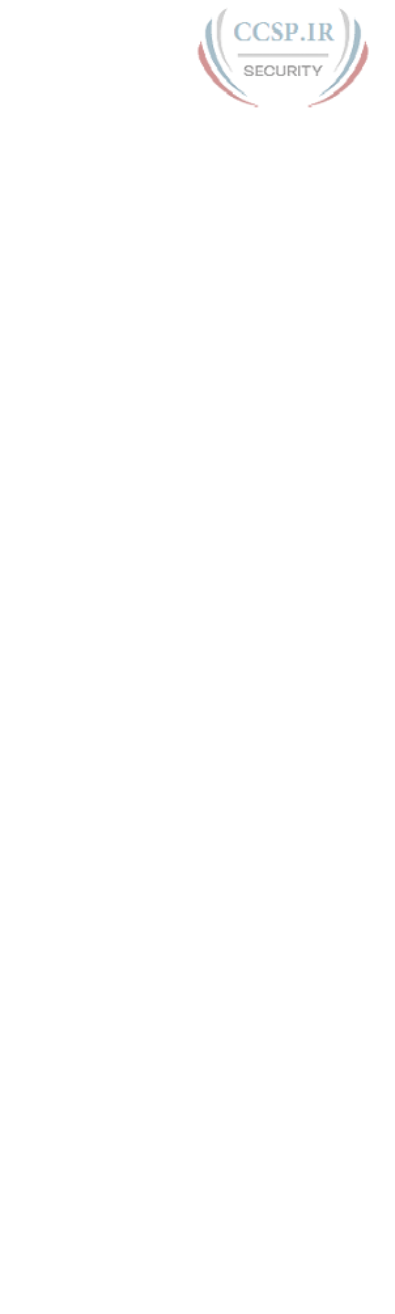
ptg17246291
913 MAC address
MAC address A standardized data link layer address that is required for every device that
connects to a LAN. Ethernet MAC addresses are 6 bytes long and are controlled by the IEEE.
Also known as a hardware address, a MAC layer address, and a physical address.
MAC address table A table of forwarding information held by a Layer 2 switch, built
dynamically by listening to incoming frames and used by the switch to match frames to make
decisions about where to forward the frame.
MD5 hash A specific mathematical algorithm intended for use in various security protocols.
In the context of Cisco routers and switches, the devices store the MD5 hash of certain pass-
words, rather than the passwords themselves, in an effort to make the device more secure.
message of the day One type of login banner that can be defined on a Cisco router or
switch.
metric A unit of measure used by routing protocol algorithms to determine the best route
for traffic to use to reach a particular destination.
microsegmentation The process in LAN design by which every switch port connects to a
single device, with no hubs connected to the switch ports, creating a separate collision domain
per interface. The term’s origin relates to the fact that one definition for the word “segment” is
“collision domain,” with a switch separating each switch port into a separate collision domain
or segment.
modem Modulator-demodulator. A device that converts between digital and analog signals
so that a computer can send data to another computer using analog telephone lines. At the
source, a modem converts digital signals to a form suitable for transmission over analog com-
munication facilities. At the destination, the analog signals are returned to their digital form.
Modified EUI-64 See EUI-64.
multicast IP address A class D IPv4 address. When used as a destination address in a pack-
et, the routers collectively work to deliver copies of the one original packet to all hosts who
have previously registered to receive packets sent to that particular multicast address.
multilayer switch A LAN switch that can also perform Layer 3 routing functions. The name
comes from the fact that this device makes forwarding decisions based on logic from multiple
OSI layers (Layers 2 and 3).
multimode A type of fiber-optic cabling with a larger core than single-mode cabling, allow-
ing light to enter at multiple angles. Such cabling has lower bandwidth than single-mode fiber
but requires a typically cheaper light source, such as an LED rather than a laser.
N
name resolution The process by which an IP host discovers the IP address associated with
a hostname, often involving sending a DNS request to a DNS server, with the server supplying
the IP address used by a host with the listed hostname.
name server A server connected to a network that resolves network names into network
addresses.
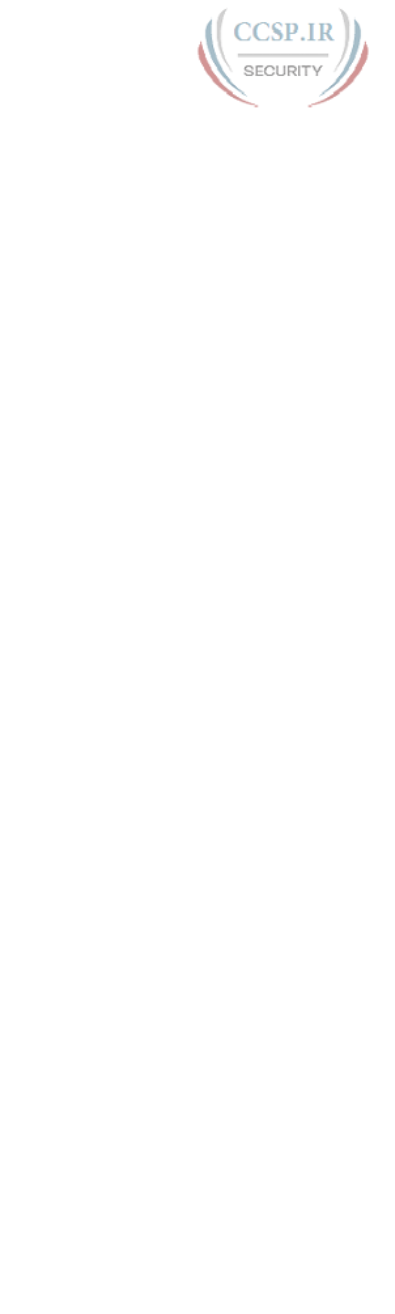
ptg17246291
network route 914
named access list An ACL that identifies the various statements in the ACL based on a
name, rather than a number.
NAT Network Address Translation. A mechanism for reducing the need for globally unique
IP addresses. NAT allows an organization with addresses that are not globally unique to
connect to the Internet, by translating those addresses into public addresses in the globally
routable address space.
NAT overload Another term for Port Address Translation (PAT). One of several methods of
configuring NAT, in this case translating TCP and UDP flows based on port numbers in addi-
tion to using one or only a few inside global addresses.
neighbor In routing protocols, another router with which a router decides to exchange rout-
ing information.
Neighbor Advertisement (NA) A message defined by the IPv6 Neighbor Discovery
Protocol (NDP), used to declare to other neighbors a host’s MAC address. Sometimes sent in
response to a previously received NDP Neighbor Solicitation (NS) message.
Neighbor Discovery Protocol (NDP) A protocol that is part of the IPv6 protocol suite,
used to discover and exchange information about devices on the same subnet (neighbors). In
particular, it replaces the IPv4 ARP protocol.
Neighbor Solicitation (NS) A message defined by the IPv6 Neighbor Discovery Protocol
(NDP), used to ask a neighbor to reply with a Neighbor Advertisement, which lists the neigh-
bor’s MAC address.
network A collection of computers, printers, routers, switches, and other devices that can
communicate with each other over some transmission medium.
network address See network number.
network broadcast address In IPv4, a special address in each classful network that can be
used to broadcast a packet to all hosts in that same classful network. Numerically, the address
has the same value as the network number in the network part of the address and all 255s in
the host octets —for example, 10.255.255.255 is the network broadcast address for classful
network 10.0.0.0.
network ID A number that identifies an IPv4 network, using a number in dotted-decimal
notation (like IP addresses); a number that represents any single Class A, B, or C IP network.
network interface card (NIC) A computer card, sometimes an expansion card and some-
times integrated into the motherboard of the computer, that provides the electronics and other
functions to connect to a computer network. Today, most NICs are specifically Ethernet NICs,
and most have an RJ-45 port, the most common type of Ethernet port.
network number A number that uses dotted-decimal notation like IP addresses, but the
number itself represents all hosts in a single Class A, B, or C IP network.
network part The portion of an IPv4 address that is either 1, 2, or 3 octets/bytes long, based
on whether the address is in a Class A, B, or C network.
network route A route for a classful network.
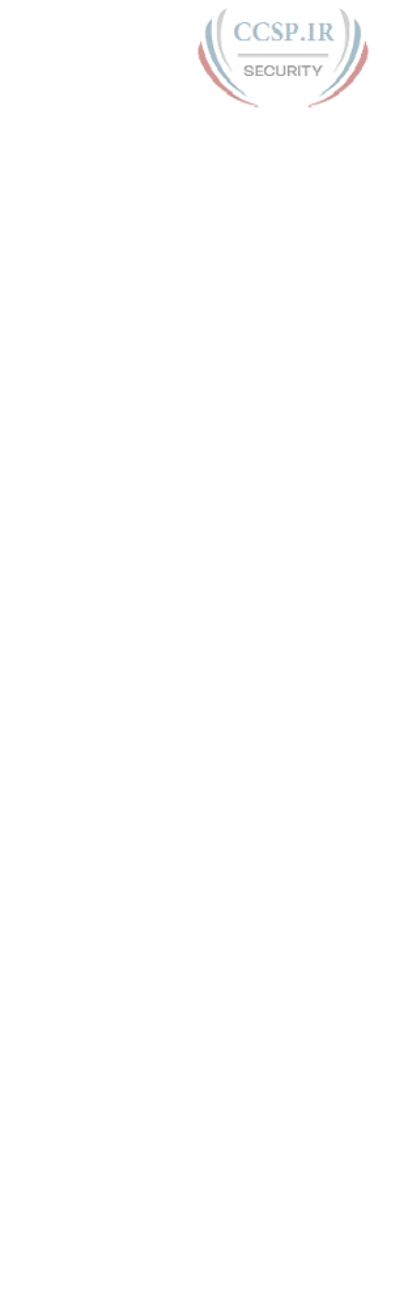
ptg17246291
915 Network Time Protocol (NTP)
Network Time Protocol (NTP) A protocol used to synchronize time-of-day clocks so
that multiple devices use the same time of day, which allows log messages to be more easily
matched based on their timestamps.
networking model A generic term referring to any set of protocols and standards collected
into a comprehensive grouping that, when followed by the devices in a network, allows all the
devices to communicate. Examples include TCP/IP and OSI.
next-hop router In an IP route in a routing table, part of a routing table entry that refers to
the next IP router (by IP address) that should receive packets that match the route.
NIC See network interface card.
NTP client Any device that attempts to use the Network Time Protocol (NTP) to synchro-
nize its time by adjusting the local device’s time based on NTP messages received from a server.
NTP client/server mode A mode of operation with the Network Time Protocol (NTP) in
which the device acts as both an NTP client, synchronizing its time with some servers, and as an
NTP server, supplying time information to clients.
NTP server Any device that uses Network Time Protocol (NTP) to help synchronize time-
of-day clocks for other devices by telling other devices its current time.
NTP synchronization The process with the Network Time Protocol (NTP) by which differ-
ent devices send messages, exchanging the devices’ current time-of-day clock information and
other data, so that some devices adjust their clocks to the point that the time-of-day clocks list
the same time (often accurate to at least the same second).
NVRAM Nonvolatile RAM. A type of random-access memory (RAM) that retains its contents
when a unit is powered off.
O
ordered data transfer A networking function, included in TCP, in which the protocol
defines how the sending host should number the data transmitted, defines how the receiving
device should attempt to reorder the data if it arrives out of order, and specifies to discard the
data if it cannot be delivered in order.
OSI Open System Interconnection reference model. A network architectural model devel-
oped by the ISO. The model consists of seven layers, each of which specifies particular net-
work functions, such as addressing, flow control, error control, encapsulation, and reliable
message transfer.
OSPF Open Shortest Path First. A popular link-state IGP that uses a link-state database and
the Shortest Path First (SPF) algorithm to calculate the best routes to reach each known subnet.
OSPF version 2 The version of the OSPF routing protocol that supports IPv4, and not IPv6,
and has been commonly used for over 20 years.
OSPF version 3 The version of the OSPF routing protocol that originally supported only
IPv6, and not IPv4, but now supports IPv4 through the use of address family configuration.
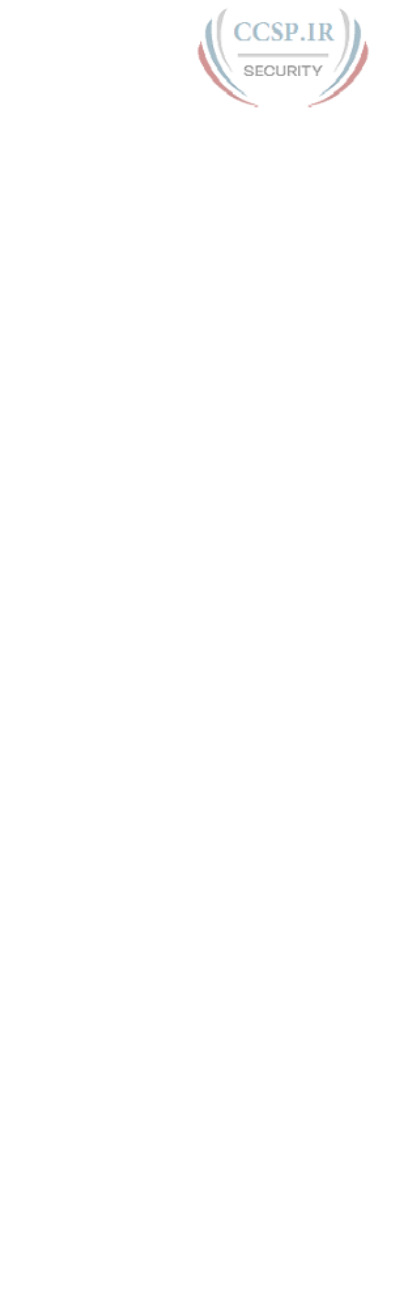
ptg17246291
port 916
outgoing interface In an IP route in a routing table, part of a routing table entry that refers
to the local interface out which the local router should forward packets that match the route.
outside global With source NAT, the one address used by the host that resides outside the
enterprise, which NAT does not change, so there is no need for a contrasting term.
overlapping subnets An (incorrect) IP subnet design condition in which one subnet’s range
of addresses includes addresses in the range of another subnet.
P
packet A logical grouping of bytes that includes the network layer header and encapsulated
data, but specifically does not include any headers and trailers below the network layer.
packet switching A generic reference to network services, typically WAN services, in which
the service examines the contents of the transmitted data to make some type of forwarding
decision. This term is mainly used to contrast with the WAN term circuit switching, in which
the provider sets up a (Layer 1) circuit between two devices and the provider makes no attempt
to interpret the meaning of the bits.
partial mesh A network topology in which more than two devices could physically commu-
nicate but, by choice, only a subset of the pairs of devices connected to the network is allowed
to communicate directly.
passive interface With a routing protocol, a router interface for which the routing protocol
is enabled on the interface, but for which the routing protocol does not send routing protocol
messages out that interface.
patch cable An Ethernet cable, usually short, that connects from a device’s Ethernet port to
a wall plate or switch. With wiring inside a building, electricians prewire from the wiring closet
to each cubicle or other location, with a patch cable connecting the short distance from the
wall plate to the user device.
PDU Protocol data unit. An OSI term to refer generically to a grouping of information by
a particular layer of the OSI model. More specifically, an LxPDU would imply the data and
headers as defined by Layer x.
periodic update With routing protocols, the concept that the routing protocol advertises
routes in a routing update on a regular periodic basis. This is typical of distance vector routing
protocols.
ping An Internet Control Message Protocol (ICMP) echo message and its reply; ping often is
used in IP networks to test the reachability of a network device.
pinout The documentation and implementation of which wires inside a cable connect to each
pin position in any connector.
port In TCP and UDP, a number that is used to uniquely identify the application process that
either sent (source port) or should receive (destination port) data. In LAN switching, another
term for switch interface.
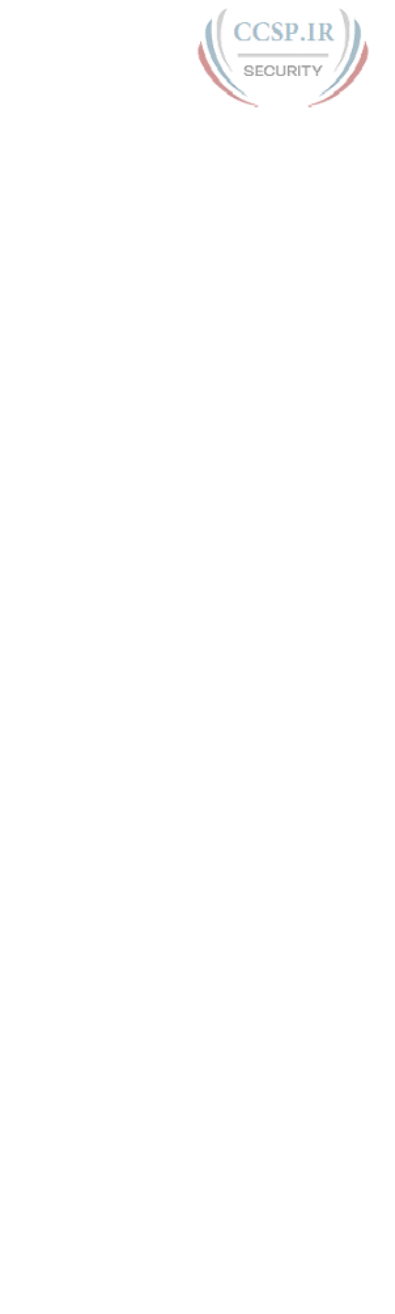
ptg17246291
917 Port Address Translation (PAT)
Port Address Translation (PAT) A NAT feature in which one inside global IP address sup-
ports over 65,000 concurrent TCP and UDP connections.
port number A field in a TCP or UDP header that identifies the application that either sent
(source port) or should receive (destination port) the data inside the data segment.
port security A Cisco switch feature in which the switch watches Ethernet frames that come
in an interface (a port), tracks the source MAC addresses of all such frames, and takes a secu-
rity action if the number of different such MAC addresses is exceeded.
PPP Point-to-Point Protocol. A protocol that provides router-to-router and host-to-network
connections over synchronous point-to-point and asynchronous point-to-point circuits.
prefix In IPv6, this term refers to the number that identifies a group of IPv6 addresses. An
IPv6 subnet identifier.
prefix length In IPv6, the number of bits in an IPv6 prefix.
prefix mask A term to describe an IPv4 subnet mask when represented as a slash (/) fol-
lowed by a decimal number. The decimal number is the number of binary 1s in the mask.
prefix notation (IP version 4) A shorter way to write a subnet mask in which the number of
binary 1s in the mask is simply written in decimal. For example, /24 denotes the subnet mask
with 24 binary 1 bits in the subnet mask. The number of bits of value binary 1 in the mask is
considered to be the prefix length.
private addresses IP addresses in several Class A, B, and C networks that are set aside for
use inside private organizations. These addresses, as defined in RFC 1918, are not routable
through the Internet.
private IP network Any of the IPv4 Class A, B, or C networks as defined by RFC 1918,
intended for use inside a company but not used as public IP networks.
problem isolation The part of the troubleshooting process in which the engineer attempts to
rule out possible causes of the problem until the root cause of the problem can be identified.
product authorization key (PAK) During the IOS licensing process, the number that Cisco
assigns a customer giving the customer the right to enable an IOS feature set on one of that
customer’s routers of a particular model series (chosen at the time the PAK was purchased).
protocol data unit (PDU) A generic term referring to the header defined by some layer of a
networking model, and the data encapsulated by the header (and possibly trailer) of that layer,
but specifically not including any lower-layer headers and trailers.
Protocol Type field A field in a LAN header that identifies the type of header that follows
the LAN header. Includes the DIX Ethernet Type field, the IEEE 802.2 DSAP field, and the
SNAP protocol Type field.
PSTN Public switched telephone network. A general term referring to the variety of tele-
phone networks and services in place worldwide. Sometimes called POTS, or plain old tele-
phone service.
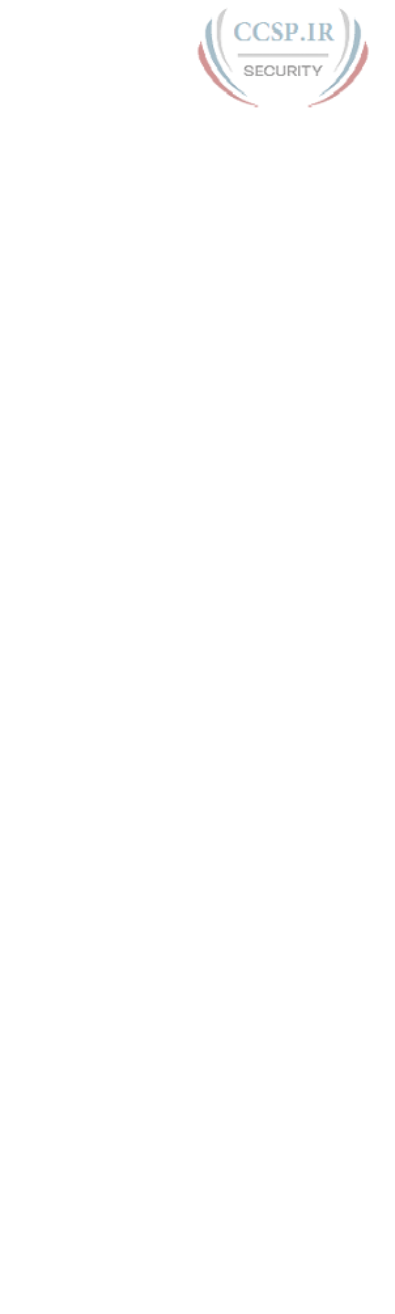
ptg17246291
RJ-45 918
PTT Post, telephone, and telegraph. A government agency that provides telephone services.
PTTs exist in some areas outside of North America and provide both local and long-distance
telephone services.
public IP address An IP address that is part of a registered network number, as assigned by
an Internet Assigned Numbers Authority (IANA) member agency, so that only the organization
to which the address is registered is allowed to use the address. Routers in the Internet should
have routes allowing them to forward packets to all the publicly registered IP addresses.
public IP network Any IPv4 Class A, B, or C network assigned for use by one organization
only, so that the addresses in the network are unique across the Internet, allowing packets to
be sent through the public Internet using the addresses.
Q
quartet A term used in this book, but not in other references, to refer to a set of four hex
digits in an IPv6 address.
R
RAM Random-access memory. A type of volatile memory that can be read and written by a
microprocessor.
Regional Internet Registry An organization (five globally) that receives allocations of pub-
lic IPv4 addresses from IANA, and then manages that address space in their major geographic
region, performing public address allocations to ISPs and assignments directly to companies
that use the addresses.
resident subnet Each IP subnet contains a number of unicast IP addresses; that subnet is the
resident subnet for each of those addresses; that is, the subnet in which those addresses reside.
resolve In the context of troubleshooting methods, the part of the process by which you fix
the root cause of a problem so that the problem no longer exists.
reverse route From one host’s perspective, for packets sent back to the host from another
host, the route over which the packet travels.
RFC Request For Comments. A document used as the primary means for communicat-
ing information about the TCP/IP protocols. Some RFCs are designated by the Internet
Architecture Board (IAB) as Internet standards, and others are informational. RFCs are available
online from numerous sources, including http://www.rfc-editor.org.
RIP Routing Information Protocol. An interior gateway protocol (IGP) that uses distance vec-
tor logic and router hop count as the metric. RIP version 2 (RIPv2) replaced the older RIP ver-
sion 1 (RIPv1), with RIPv2 providing more features, including support for VLSM.
RIR See Regional Internet Registry.
RJ-45 A popular type of cabling connector used for Ethernet cabling. It is similar to the
RJ-11 connector used for telephone wiring in homes in the United States. RJ-45 allows the con-
nection of eight wires.

ptg17246291
919 ROM
ROM Read-only memory. A type of nonvolatile memory that can be read but not written to
by the microprocessor.
ROMMON A shorter name for ROM Monitor, which is a low-level operating system that can
be loaded into Cisco routers for several seldom-needed maintenance tasks, including password
recovery and loading a new IOS when flash memory has been corrupted.
root cause A troubleshooting term that refers to the reason why a problem exists, specifi-
cally a reason for which, if changed, the problem would either be solved or changed to a dif-
ferent problem.
routed protocol A protocol that defines packets that can be routed by a router. Examples of
routed protocols include IPv4 and IPv6.
Router Advertisement (RA) A message defined by the IPv6 Neighbor Discovery Protocol
(NDP), used by routers to announce their willingness to act as an IPv6 router on a link. These
can be sent in response to a previously received NDP Router Solicitation (RS) message.
router ID (RID) In OSPF, a 32-bit number, written in dotted-decimal notation, that uniquely
identifies each router.
Router Solicitation (RS) A message defined by the IPv6 Neighbor Discovery Protocol
(NDP), used to ask any routers on the link to reply, identifying the router, plus other configu-
ration settings (prefixes and prefix lengths).
routing protocol A set of messages and processes with which routers can exchange infor-
mation about routes to reach subnets in a particular network. Examples of routing protocols
include the Enhanced Interior Gateway Routing Protocol (EIGRP), the Open Shortest Path
First (OSPF) protocol, and the Routing Information Protocol (RIP).
routing table A list of routes in a router, with each route listing the destination subnet and
mask, the router interface out which to forward packets destined to that subnet, and as need-
ed, the next-hop router’s IP address.
routing update A generic reference to any routing protocol’s messages in which it sends
routing information to a neighbor.
running-config file In Cisco IOS switches and routers, the name of the file that resides in
RAM memory, holding the device’s currently used configuration.
S
same-layer interaction The communication between two networking devices for the pur-
poses of the functions defined at a particular layer of a networking model, with that commu-
nication happening by using a header defined by that layer of the model. The two devices set
values in the header, send the header and encapsulated data, with the receiving devices inter-
preting the header to decide what action to take.
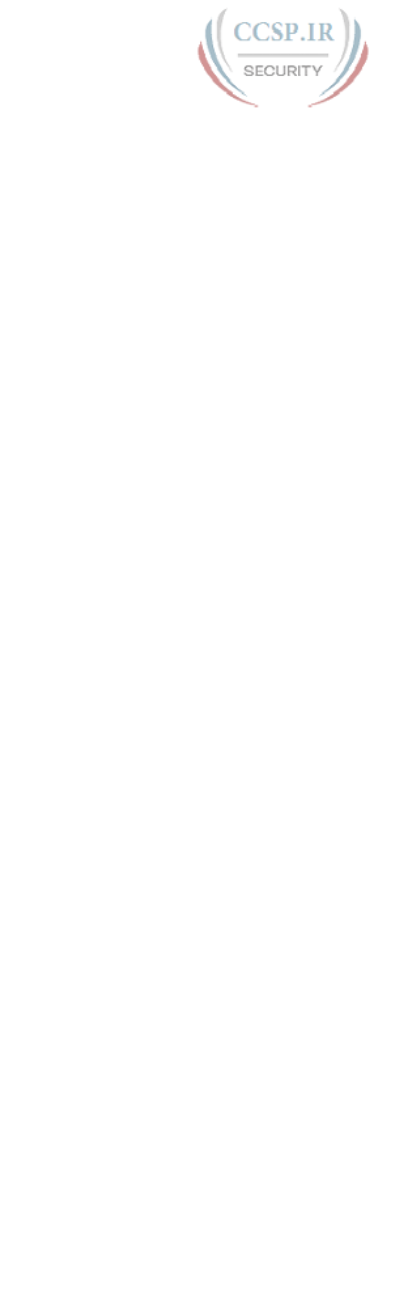
ptg17246291
Source NAT 920
SCP Secure Copy Protocol. A method to securely copy files that uses the authentication and
encryption services of SSH; can be used to copy files to/from Cisco devices.
Secure Shell (SSH) A TCP/IP application layer protocol that supports terminal emulation
between a client and server, using dynamic key exchange and encryption to keep the commu-
nications private.
segment In TCP, a term used to describe a TCP header and its encapsulated data (also called
an L4PDU). Also in TCP, the process of accepting a large chunk of data from the application
layer and breaking it into smaller pieces that fit into TCP segments. In Ethernet, a segment is
either a single Ethernet cable or a single collision domain (no matter how many cables are used).
segmentation The process of breaking a large piece of data from an application into pieces
appropriate in size to be sent through the network.
serial cable A type of cable with many different styles of connectors used to connect a
router to an external CSU/DSU on a leased-line installation.
serial interface A type of interface on a router, used to connect to some types of WAN
links, particularly leased lines and Frame Relay access links.
setup mode An option on Cisco IOS switches and routers that prompts the user for basic
configuration information, resulting in new running-config and startup-config files.
SFTP SSH File Transfer Protocol. A file transfer protocol that assumes a secure channel,
such as an encrypted SSH connection, which then provides the means to transfer files over the
secure channel.
shared Ethernet An Ethernet that uses a hub, or even the original coaxial cabling, that
results in the devices having to take turns sending data, sharing the available bandwidth.
shortest path first (SPF) algorithm The name of the algorithm used by link-state routing
protocols to analyze the LSDB and find the least-cost routes from that router to each subnet.
single mode A type of fiber-optic cabling with a narrow core that allows light to enter only
at a single angle. Such cabling has a higher bandwidth than multimode fiber but requires a light
source with a narrow spectral width (such as a laser).
sliding windows For protocols such as TCP that allow the receiving device to dictate the
amount of data the sender can send before receiving an acknowledgment—a concept called a
window—a reference to the fact that the mechanism to grant future windows is typically just a
number that grows upward slowly after each acknowledgment, sliding upward.
solicited-node multicast address A type of IPv6 multicast address, with link-local scope,
used to send packets to all hosts in the subnet that share the same value in the last six hex dig-
its of their unicast IPv6 addresses. Begins with FF02::1:FF00:0/104.
Source NAT The type of Network Address Translation (NAT) used most commonly in net-
works (as compared to destination NAT), in which the source IP address of packets entering an
inside interface is translated.
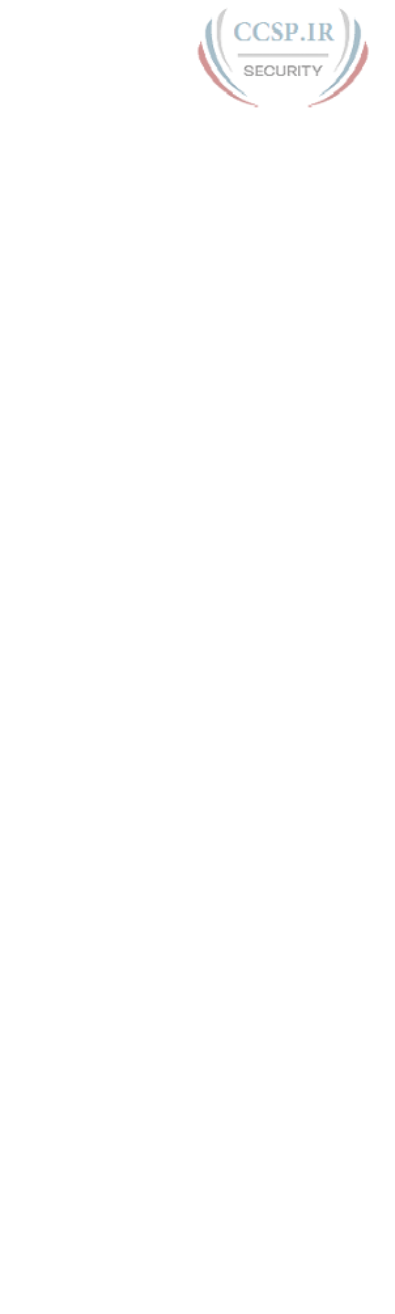
ptg17246291
921 Spanning Tree Protocol (STP)
Spanning Tree Protocol (STP) A protocol that uses the Spanning Tree algorithm, allowing
a switch to dynamically work around loops in a network topology by creating a spanning tree.
Switches exchange bridge protocol data unit (BPDU) messages with other switches to detect
loops and then remove the loops by blocking selected switch interfaces.
standard access list A list of IOS global configuration commands that can match only a
packet’s source IP address, for the purpose of deciding which packets to discard and which to
allow through the router.
star topology A network topology in which endpoints on a network are connected to a
common central device by point-to-point links.
startup-config file In Cisco IOS switches and routers, the name of the file that resides in
NVRAM memory, holding the device’s configuration that will be loaded into RAM as the
running-config file when the device is next reloaded or powered on.
stateful DHCPv6 A term used in IPv6 to contrast with stateless DHCP. Stateful DHCP
keeps track of which clients have been assigned which IPv6 addresses (state information).
stateless address autoconfiguration (SLAAC) A feature of IPv6 in which a host or router
can be assigned an IPv6 unicast address without the need for a stateful DHCP server.
stateless DHCPv6 A term used in IPv6 to contrast with stateful DHCP. Stateless DHCP
servers don’t lease IPv6 addresses to clients. Instead, they supply other useful information,
such as DNS server IP addresses, but with no need to track information about the clients (state
information).
static route An IP route on a router created by the user configuring the details of the route
on the local router.
STP Shielded twisted-pair. This type of cabling has a layer of shielded insulation to reduce
electromagnetic interference (EMI).
straight-through cable In Ethernet, a cable that connects the wire on pin 1 on one end of
the cable to pin 1 on the other end of the cable, pin 2 on one end to pin 2 on the other end,
and so on.
subinterface One of the virtual interfaces on a single physical interface.
subnet Subdivisions of a Class A, B, or C network, as configured by a network administrator.
Subnets allow a single Class A, B, or C network to be used instead of multiple networks, and
still allow for a large number of groups of IP addresses, as is required for efficient IP routing.
subnet address See subnet number.
subnet broadcast address A special address in each IPv4 subnet, specifically the largest
numeric address in the subnet, designed so that packets sent to this address should be deliv-
ered to all hosts in that subnet.
subnet ID (IPv4) See subnet number.
subnet ID (IPv6) The number that represents the IPv6 subnet. Also known as the IPv6 pre-
fix, or more formally as the subnet router anycast address.
subnet ID (prefix ID) See subnet number
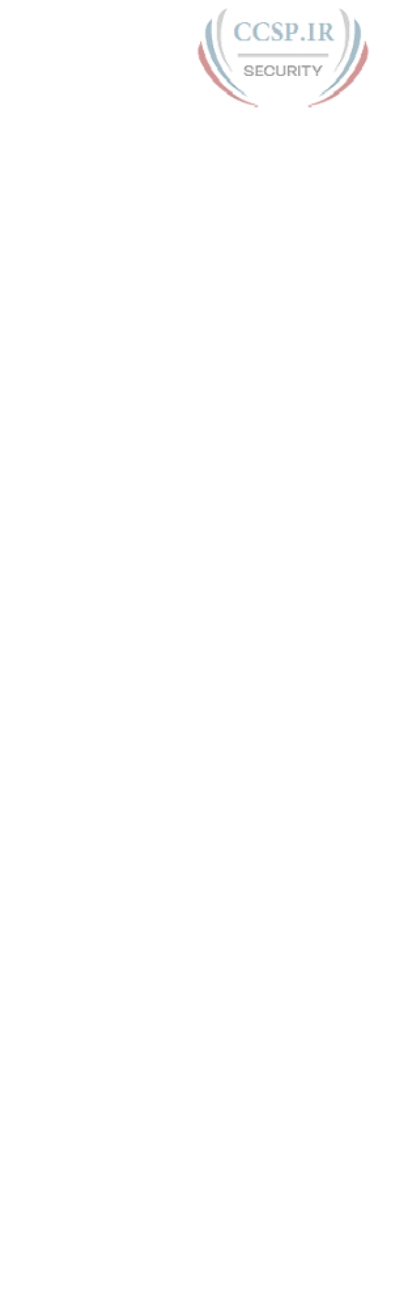
ptg17246291
T1 922
subnet mask A 32-bit number that numerically describes the format of an IP address, by
representing the combined network and subnet bits in the address with mask bit values of 1,
and representing the host bits in the address with mask bit values of 0.
subnet number In IPv4, a dotted-decimal number that represents all addresses in a single
subnet. Numerically, the smallest value in the range of numbers in a subnet, reserved so that it
cannot be used as a unicast IP address by a host.
subnet part In a subnetted IPv4 address, interpreted with classful addressing rules, one of
three parts of the structure of an IP address, with the subnet part uniquely identifying different
subnets of a classful IP network.
subnet router anycast address A special anycast address in each IPv6 subnet, reserved
for use by routers as a way to send a packet to any router on the subnet. The address’s value in
each subnet is the same number as the subnet ID.
subnet zero An alternative term for zero subnet. See zero subnet.
subnetting The process of subdividing a Class A, B, or C network into smaller groups called
subnets.
switch A network device that filters, forwards, and floods Ethernet frames based on the des-
tination address of each frame.
switched Ethernet An Ethernet that uses a switch, and particularly not a hub, so that the
devices connected to one switch port do not have to contend to use the bandwidth available
on another port. This term contrasts with shared Ethernet, in which the devices must share
bandwidth, whereas switched Ethernet provides much more capacity, as the devices do not
have to share the available bandwidth.
symmetric A feature of many Internet access technologies in which the downstream trans-
mission rate is the same as the upstream transmission rate.
synchronous The imposition of time ordering on a bit stream. Practically, a device will try
to use the same speed as another device on the other end of a serial link. However, by examin-
ing transitions between voltage states on the link, the device can notice slight variations in the
speed on each end and can adjust its speed accordingly.
syslog A syslog server takes system messages from network devices and stores these mes-
sages in a database. The syslog server also provides reporting capabilities on these system mes-
sages. Some can even respond to select system messages with certain actions such as emailing
and paging.
syslog server A server application that collects syslog messages from many devices over the
network, and provides a user interface so that IT administrators can view the log messages to
troubleshoot problems.
T
T1 A line from the telco that allows transmission of data at 1.544 Mbps, with the ability to
treat the line as 24 different 64-kbps DS0 channels (plus 8 kbps of overhead).
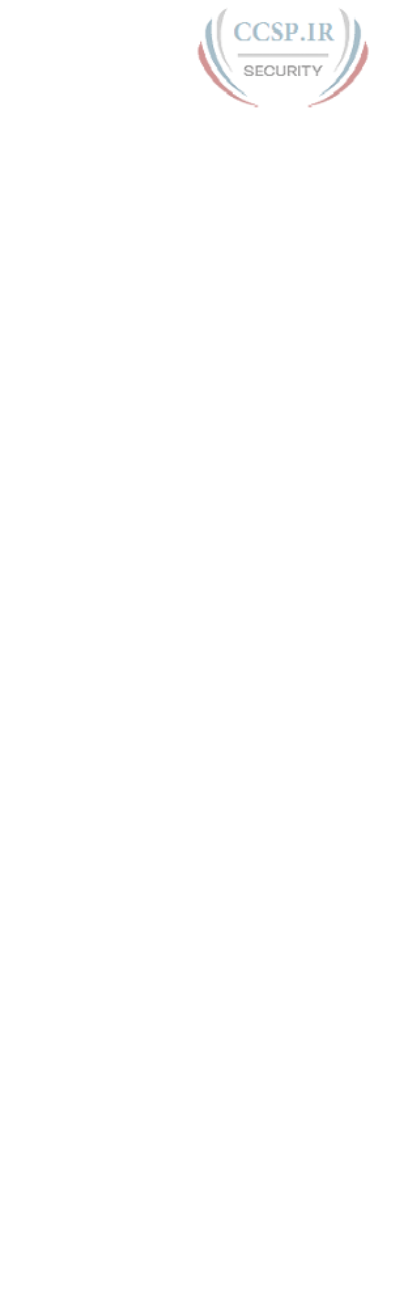
ptg17246291
923 TCP
TCP Transmission Control Protocol. A connection-oriented transport layer TCP/IP protocol
that provides reliable data transmission.
TCP/IP Transmission Control Protocol/Internet Protocol. A common name for the suite of
protocols developed by the U.S. Department of Defense in the 1970s to support the construc-
tion of worldwide internetworks. TCP and IP are the two best-known protocols in the suite.
telco A common abbreviation for telephone company.
Telnet The standard terminal-emulation application layer protocol in the TCP/IP protocol
stack. Telnet is used for remote terminal connection, enabling users to log in to remote systems
and use resources as if they were connected to a local system. Telnet is defined in RFC 854.
TFTP Trivial File Transfer Protocol. An application protocol that allows files to be trans-
ferred from one computer to another over a network, but with only a few features, making the
software require little storage space.
three-tier design See core design.
trace Short for traceroute. A program available on many systems that traces the path that
a packet takes to a destination. It is used mostly to troubleshoot routing problems between
hosts.
traceroute A program available on many systems that traces the path that a packet takes to a
destination. It is used mostly to debug routing problems between hosts.
trailer In computer networking, a set of bytes placed behind some other data, encapsulating
that data, as defined by a particular protocol. Typically, only data link layer protocols define
trailers.
transparent bridge The name of a networking device that was a precursor to modern LAN
switches. Bridges forward frames between LAN segments based on the destination MAC
address. Transparent bridging is so named because the presence of bridges is transparent to
network end nodes.
trunk In campus LANs, an Ethernet segment over which the devices add a VLAN header that
identifies the VLAN in which the frame exists.
trunk interface A switch interface configured so that it operates using VLAN trunking
(either 802.1Q or ISL).
trunking Also called VLAN trunking. A method (using either the Cisco ISL protocol or the
IEEE 802.1Q protocol) to support multiple VLANs, allowing traffic from those VLANs to
cross a single link.
trunking administrative mode The configured trunking setting on a Cisco switch interface,
as configured with the switchport mode command.
trunking operational mode The current behavior of a Cisco switch interface for VLAN
trunking.
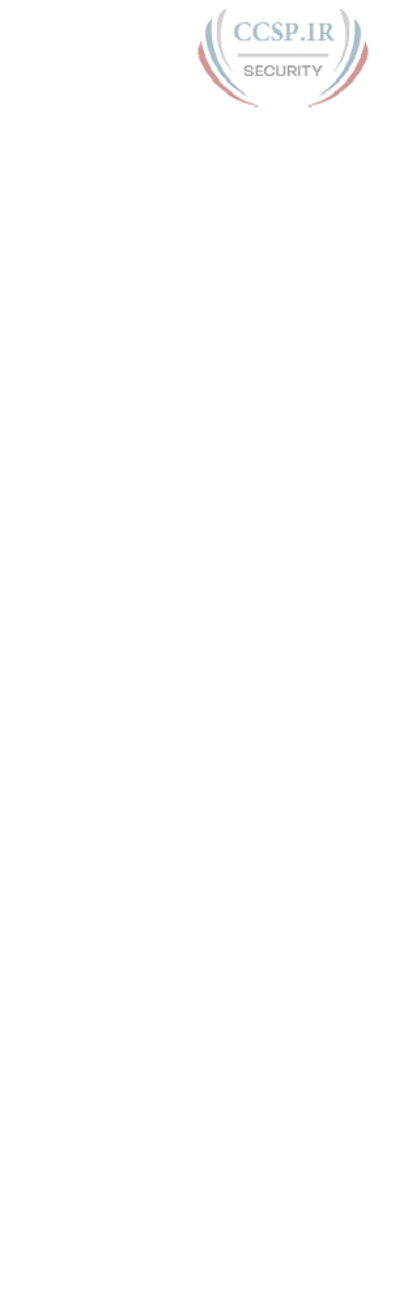
ptg17246291
URL 924
twisted-pair Transmission medium consisting of two insulated wires, with the wires twisted
around each other in a spiral. An electrical circuit flows over the wire pair, with the current in
opposite directions on each wire, which significantly reduces the interference between the two
wires.
two-tier design See collapsed core design.
U
UDP User Datagram Protocol. Connectionless transport layer protocol in the TCP/IP pro-
tocol stack. UDP is a simple protocol that exchanges datagrams without acknowledgments or
guaranteed delivery.
unicast address Generally, any address in networking that represents a single device or
interface, instead of a group of addresses (as would be represented by a multicast or broadcast
address).
unicast IP address An IP address that represents a single interface. In IPv4, these addresses
come from the Class A, B, and C ranges.
unique local address A type of IPv6 unicast address meant as a replacement for IPv4 pri-
vate addresses.
universal device identifier (UDI) A number that Cisco assigns to each router to uniquely
identify the router’s type and unique serial number, for the purpose of enabling the IOS soft-
ware licensing process to work.
universal image The Cisco IOS universal image contains all feature sets for the specific
device for which it was made. The administrator just needs to license and enable the specific
features he or she desires.
unknown unicast frame An Ethernet frame whose destination MAC address is not listed in
a switch’s MAC address table, so the switch must flood the frame.
up and up Jargon referring to the two interface states on a Cisco IOS router or switch (line
status and protocol status), with the first “up” referring to the line status and the second “up”
referring to the protocol status. An interface in this state should be able to pass data link
frames.
update timer The time interval that regulates how often a routing protocol sends its next
periodic routing updates. Distance vector routing protocols send full routing updates every
update interval.
URI Uniform Resource Identifier. The formal and correct term for the formatted text used
to refer to objects in an IP network. This text is commonly called a URL or a web address. For
example, http://www.certskills.com/blog is a URI that identifies the protocol (HTTP), host-
name (www.certskills.com), and web page (blog).
URL Uniform Resource Locator. The widely popular terms for the formatted text used to
refer to objects in an IP network. For example, http://www.certskills.com/blog is a URL that
identifies the protocol (HTTP), host name (www.certskills.com), and web page (blog).
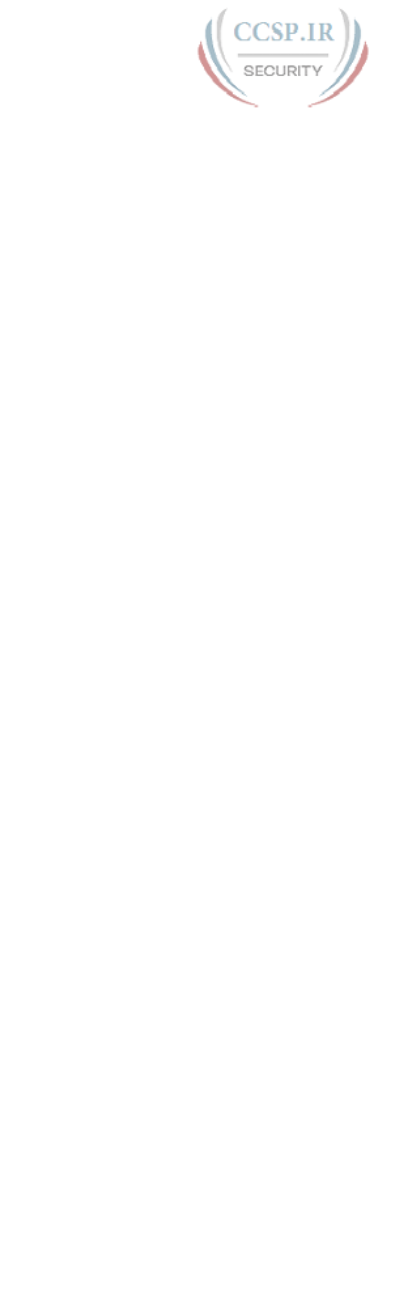
ptg17246291
925 user mode
user mode A mode of the user interface to a router or switch in which the user can type
only nondisruptive EXEC commands, generally just to look at the current status, but not to
change any operational settings.
UTP Unshielded twisted-pair. A type of cabling, standardized by the Telecommunications
Industry Association (TIA), that holds twisted pairs of copper wires (typically four pair) and
does not contain any shielding from outside interference.
V
variable-length subnet mask (VLSM) The capability to specify a different subnet mask for
the same Class A, B, or C network number on different subnets. VLSM can help optimize avail-
able address space.
virtual circuit (VC) In packet-switched services like Frame Relay, VC refers to the ability of
two DTE devices (typically routers) to send and receive data directly to each other, which sup-
plies the same function as a physical leased line (leased circuit), but doing so without a physical
circuit. This term is meant as a contrast with a leased line or leased circuit.
virtual LAN (VLAN) A group of devices, connected to one or more switches, with the devic-
es grouped into a single broadcast domain through switch configuration. VLANs allow switch
administrators to separate the devices connected to the switches into separate VLANs without
requiring separate physical switches, gaining design advantages of separating the traffic without
the expense of buying additional hardware.
virtual private network (VPN) The process of securing communication between two devic-
es whose packets pass over some public and unsecured network, typically the Internet. VPNs
encrypt packets so that the communication is private, and authenticate the identity of the end-
points.
VLAN See virtual LAN.
VLAN configuration database The name of the collective configuration of VLAN IDs and
names on a Cisco switch.
VLAN interface A configuration concept inside Cisco switches, used as an interface between
IOS running on the switch and a VLAN supported inside the switch, so that the switch can
assign an IP address and send IP packets into that VLAN.
VLAN Trunking Protocol (VTP) A Cisco-proprietary messaging protocol used between
Cisco switches to communicate configuration information about the existence of VLANs,
including the VLAN ID and VLAN name.
voice VLAN A VLAN defined for use by IP Phones, with the Cisco switch notifying the
phone about the voice VLAN ID so that the phone can use 802.1Q frames to support traffic
for the phone and the attached PC (which uses a data VLAN).
VoIP Voice over IP. The transport of voice traffic inside IP packets over an IP network.
VTP See VLAN Trunking Protocol.

ptg17246291
wireless LAN Controller (WLC) 926
VTP client mode One of three VTP operational modes for a switch with which switches
learn about VLAN numbers and names from other switches, but which does not allow the
switch to be directly configured with VLAN information.
VTP server mode One of three VTP operational modes. Switches in server mode can con-
figure VLANs, tell other switches about the changes, and learn about VLAN changes from
other switches.
VTP transparent mode One of three VTP operational modes. Switches in transparent mode
can configure VLANs, but they do not tell other switches about the changes, and they do not
learn about VLAN changes from other switches.
W
web server Software, running on a computer, that stores web pages and sends those web
pages to web clients (web browsers) that request the web pages.
well-known port A TCP or UDP port number reserved for use by a particular application.
The use of well-known ports allows a client to send a TCP or UDP segment to a server, to the
correct destination port for that application.
Wi-Fi Alliance An organization formed by many companies in the wireless industry (an
industry association) for the purpose of getting multivendor certified-compatible wireless
products to market in a more timely fashion than would be possible by simply relying on stan-
dardization processes.
wide-area network (WAN) A part of a larger network that implements mostly OSI Layer 1
and 2 technology, connects sites that typically sit far apart, and uses a business model in which
a consumer (individual or business) must lease the WAN from a service provider (often a telco).
wildcard mask The mask used in Cisco IOS ACL commands and OSPF and EIGRP network
commands.
window Represents the number of bytes that can be sent without receiving an
acknowledgment.
wired LAN A local-area network (LAN) that physically transmits bits using cables, often
the wires inside cables. A term for local-area networks that use cables, emphasizing the fact
that the LAN transmits data using wires (in cables) instead of wireless radio waves. See also
wireless LAN.
wireless LAN A local-area network (LAN) that physically transmits bits using radio waves.
The name “wireless” compares these LANs to more traditional “wired” LANs, which are LANs
that use cables (which often have copper wires inside).
wireless LAN Controller (WLC) A device that cooperates with wireless lightweight access
points (LWAP) to create a wireless LAN by performing some control functions for each LWAP
and forwarding data between each LWAP and the wired LAN.

ptg17246291
927 WLAN client
WLAN client A wireless device that wants to gain access to a wireless access point for the
purpose of communicating with other wireless devices or other devices connected to the wired
internetwork.
Z
zero subnet For every classful IPv4 network that is subnetted, the one subnet whose subnet
number has all binary 0s in the subnet part of the number. In decimal, the zero subnet can be
easily identified because it is the same number as the classful network number.
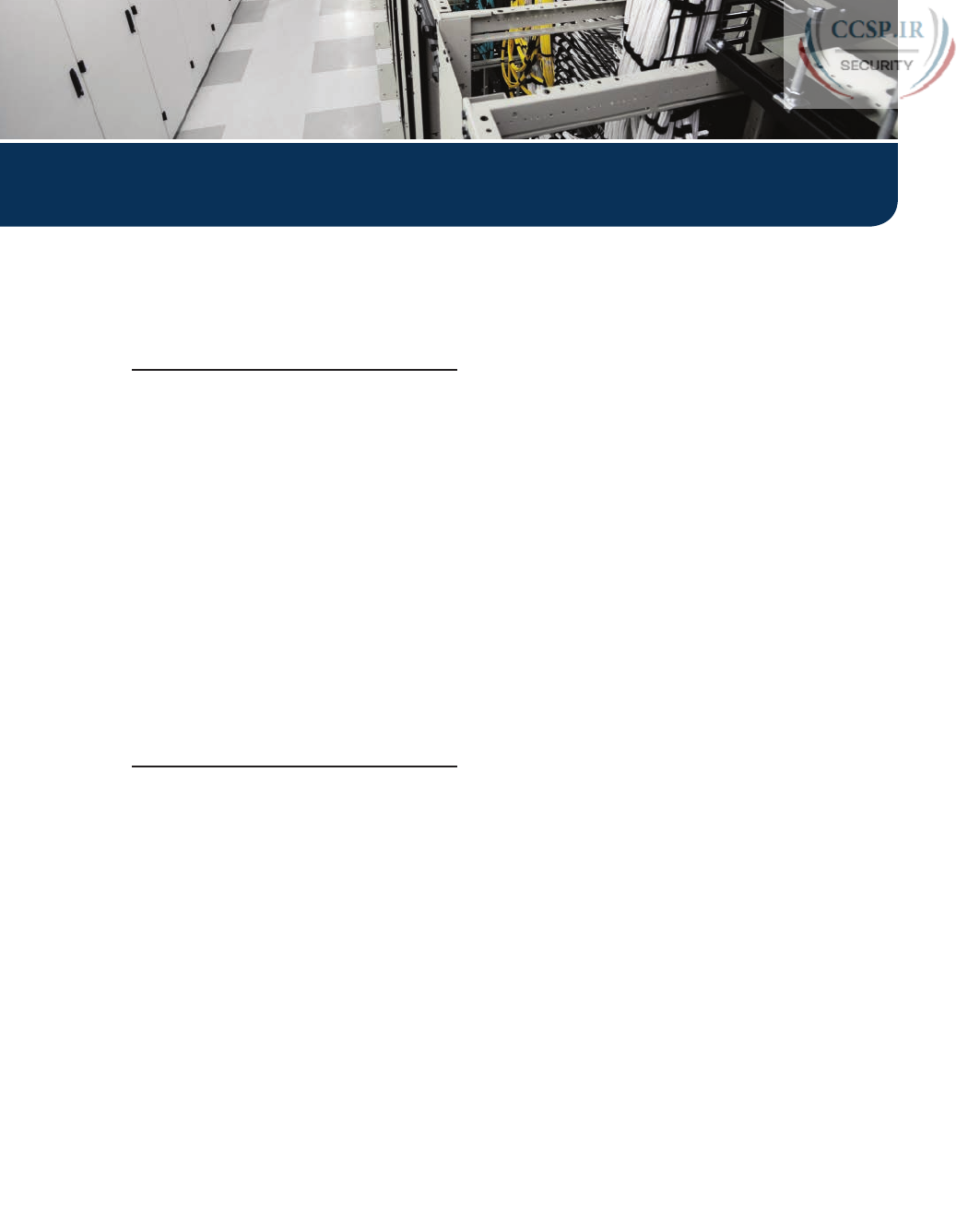
ptg17246291
Index
Symbols
2-switch topology, 162-163
2-tier campus design, 228-230
3-tier campus design, 230-232
10BASE-T, 43, 48-50, 220-221
10GBASE-T, 43
100BASE-T, 43, 48-50
802.1A, 416-419
802.1Q, 248-249
1000BASE-LX, 43
1000BASE-T, 51
? command, 136-137
:: (double colon), 681
A
AAA (authentication, authorization, and
accounting) servers, 175-176
abbreviating IPv6 addresses, 681-682
access-class command, 640, 813-814, 819
access control lists. See ACLs
access interfaces, 252, 292-293
access-list command, 599, 602, 611,
617-620, 640
any keyword, 602
building ACLs with, 608
deny keyword, 602-603
examples and logic explanations, 621
extended numbered ACL configuration
commands, 621
log keyword, 606
permit keyword, 599, 602-603
reverse engineering from ACL to address
range, 608-610
tcp keyword, 618
upd keyword, 618
access points (APs), 41
access switches, 228, 232
access VLANs (virtual LANs), 293-294
ACK flags, 110
ACLs (access control lists), 584, 594
comparison of, 596-597
controlling Telnet and SSH access with,
813-814
extended numbered ACLs, 616-621
implementation considerations, 630-631
location and direction, 594-595
matching packets, 595-596
named ACLs, 625-629
standard numbered ACLs, 597, 629-630
access-list command, 608
command syntax, 599
configuration examples, 602-606
list logic, 598-599
matching any/all addresses, 602
matching exact IP address, 599-600
matching subset of address, 600-601
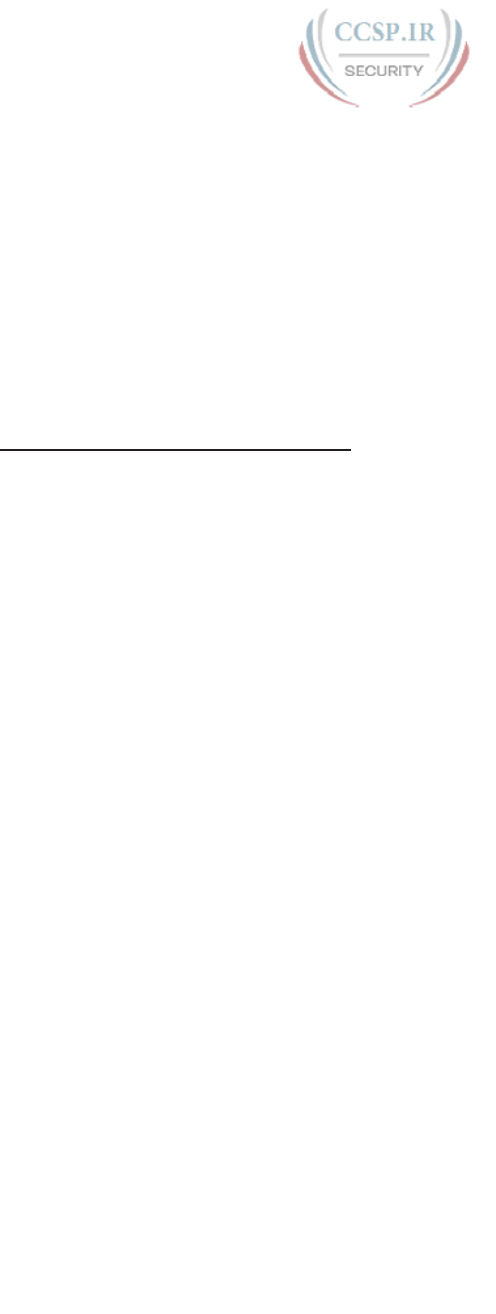
ptg17246291
reverse engineering from ACL to
address range, 608-610
troubleshooting, 606-607
verification, 606-607
wildcard masks, 600-602
troubleshooting, 631
ACL behavior in network, 631-633
ACL interactions with router-
generated packets, 637-639
common syntax mistakes, 635
inbound ACL filters routing
protocol packets, 635-636
reversed source/destination IP
address, 634-635
troubleshooting commands, 633-634
activating software. See software activation
AD (administrative distance), 449-450
Adaptive Security Appliance (ASA)
firewall, 814
Address Resolution Protocol (ARP), 84,
99-100
addresses. See IPv4 addresses; IPv6
addresses
adjacent-layer interaction, 24-25
administrative distance (AD), 449-450
algorithms, CSMA/CD, 57
all-hosts broadcast addresses (IPv4), 491
all IP addresses, matching, 602
all-subnets broadcast addresses (IPv4), 491
any keyword, 602
any/all IP addresses, matching, 602
anycast addresses (IPv6), 722-723
APs (access points), 41
application layer
OSI, 34
TCP/IP, 22-23
architecture (networking), 18
archive command, 841, 845-846
archiving configuration files, 841
ARP (Address Resolution Protocol), 84,
99-100, 415, 490
arp -a command, 490, 497
ASA (Adaptive Security Appliance)
firewall, 814
authentication, authorization, and
accounting (AAA) servers, 175-176
auto-mdix, 51
autonegotiation, 198-202
autosummarization (RIPv2), 454-455
auto-summary command, 454, 465, 468
auxiliary ports (routers), 398-399
B
backups, 840-842
bandwidth command, 397-400
bandwidth setting, 398
banner command, 810-812, 819
banners, login, 810-812
Berners-Lee, Tim, 22
binary/hexadecimal conversion chart
(IPv6), 681
binary masks, converting
binary wildcard masks, 601
to/from DDN masks, 344-345
to/from prefix masks, 343-344
binary subnet analysis
binary practice problems, 364-366
Boolean math, 367
finding range of addresses, 367
finding subnet broadcast addresses, 364
finding subnet IDs, 362-363
shortcut for binary process, 366-367
binary-to-hexadecimal conversion, 892
blocking, 155
blocks (CIDR), 646
Boolean AND, 367
Boolean math, 367
Boolean OR, 367
boot sequence (IOS), 830-833

ptg17246291
930 boot system command
boot system command, 831-833, 845
bridges, 221-222
bridging table. See MAC address table
broadcast addresses, 53-54, 491-492
broadcast domains, 224-227
broadcast flags, 474
broadcast subnet, 518
browsers, 114
browsing web
DNS (Domain Name System) resolution,
115-117
HTTP (Hypertext Transfer Protocol), 114,
117-118
URIs (Uniform Resource Identifiers),
114-115
C
cables, 41
cable Internet, 76-77
DCE (data communications equipment)
cables, 66
DTE (data terminal equipment) cables, 66
leased-line cabling, 64-65
physical console connection, 130-132
UTP (unshielded twisted-pair), 43-46
cabling pinouts for 10BASE-T and
100BASE-T, 48-50
cabling pinouts for 1000BASE-T, 51
UTP Ethernet links, 46-47
cache (ARP), 100
CAM (Content-Addressable Memory)
tables. See MAC address table
campus LANs
three-tier campus design, 230-232
topology design terminology, 232-233
two-tier campus design, 227-230
carrier sense multiple access with collision
detection (CSMA/CD), 57, 221
CDP (Cisco Discovery Protocol)
configuration, 796-797
discovering information about neighbors,
793-796
verification, 796-797
cdp enable command, 801
cdp run command, 801
channel service unit/data service unit
(CSU/DSU), 65
CIDR (classless inter-domain routing), 343,
645-646
circuits. See leased-line WANs
Cisco Adaptive Security Appliance (ASA)
firewall, 814
Cisco Binary Game, 344
Cisco Catalyst switches, 128-129
Cisco Certification Exam tips. See exam
tips
Cisco Certification Exam Tutorial,
868-869
Cisco Discovery Protocol. See CDP
Cisco integrated services routers, 387-388
Cisco IOS. See IOS (Internetwork
Operating System)
Cisco Learning Network (CLN), 344
Cisco License Manager, 854-855
Cisco ONE Licensing, 854
Cisco Product License Registration Portal,
855-857
Cisco Unified Communication Manager
(CUCM), 263
Class A networks, 88-91
address formats, 330
calculating hosts per network, 331-332
default masks, 331
dividing addresses into three parts,
349-350
first octet values, 328
number and size, 329-330
reserved networks, 329, 334
unusual addresses, 334
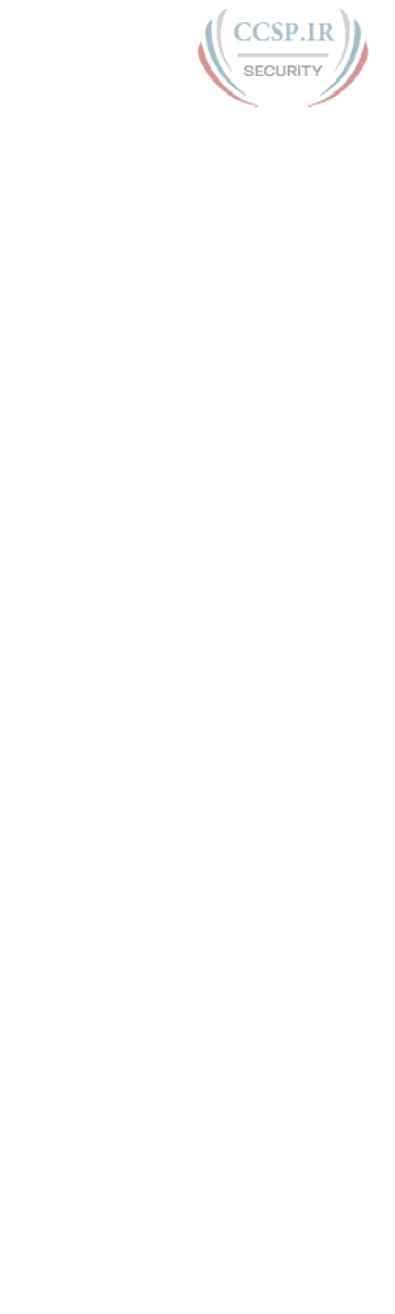
ptg17246291
clients 931
Class B networks, 88-91
address formats, 330
calculating hosts per network, 331-332
default masks, 331
dividing addresses into three parts,
349-350
first octet values, 328
number and size, 329-330
reserved networks, 329
unusual addresses, 334
Class C networks, 88-91
address formats, 330
calculating hosts per network, 331-332
default masks, 331
dividing addresses into three parts,
349-350
first octet values, 328
number and size, 329-330
reserved networks, 329
unusual addresses, 334
Class D networks, 328
Class E networks, 328
classful IP addresses, 349-350
classful IP networks, 88-91
address formats, 330
before subnetting, 316-317
calculating hosts per network, 331-332
choosing, 316
classes in, 328-329
default masks, 331
network number and related numbers,
332-333
number and size, 329-330
private IP networks, 315-316
public IP networks, 313-315
subnet masks, 340
unusual addresses, 334
classful routing protocols, 454, 530-531
classless addressing, 350
classless inter-domain routing (CIDR),
343, 645-646
classless routing protocols, 530-531
clear ip dhcp conflict command, 486, 497
clear ip nat translation command, 651,
659, 665
clear ipv6 neighbor command, 745
clear logging command, 785
clear mac address-table dynamic
command, 162-164
CLI (command-line interface)
accessing, 129-130, 390-391
password security, 135-136
physical console connection, 130-
132
SSH (Secure Shell), 133
Telnet, 133
Cisco Catalyst switches, 128-129
command edit and recall, 137
common command prompts, 140
configuration files, 141-143
configuration mode, 138-139
configuration submodes and contexts,
139-141
help, 136-137
overview, 126-128
privileged EXEC mode, 133-135
security, 168-169
external authentication servers,
175-176
local username/password
configuration, 173-175
simple password configuration,
169-173
SSH (Secure Shell), 176-179
user EXEC mode, 133-135
CLI skills, practicing, 879-881
clients
NTP (Network Time Protocol), 789-791
Telnet clients, 133
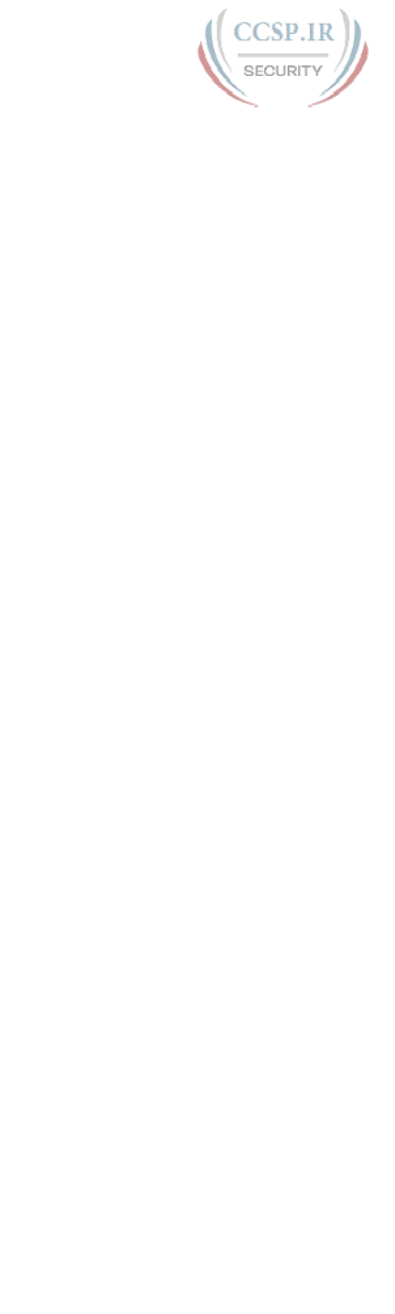
ptg17246291
932 CLM (Cisco License Manager)
CLM (Cisco License Manager), 854-855
CLN (Cisco Learning Network), 344
clock rate command, 66, 397, 400
clock set command, 788-789
clock summer-time command, 789, 800
clock timezone command, 789, 800
clocking, 66, 396-397
collapsed core design, 227-230
collision domains, 220
10BASE-T with hub, 220-221
impact on LAN design, 223-224
switches, 222-223
transparent bridges, 221-222
command-line interface. See CLI
commands. See individual commands (for
example, access-list command)
config-register command, 831, 845
configuration, 717-718
ACLs (access control lists), 602-606
CDP (Cisco Discovery Protocol), 796-797
DHCP (Dynamic Host Configuration
Protocol), 182-183, 478-480
dynamic unicast addresses (IPv6), 715
extended numbered ACLs, 621-624
IOS software
common command prompts, 140
configuration mode, 138-139
configuration submodes and
contexts, 139-141
copying configuration files, 143
erasing configuration files, 143
initial configuration, 843
storing configuration files, 141-143
IPv4, 181-183
IPv6
address configuration summary,
723-724
host settings, 735-741
login banners, 810-812
named ACLs (access control lists), 626
NAT (Network Address Translation)
dynamic NAT, 655-657
PAT (Port Address Translation),
660-662
static NAT, 654-655
NTP (Network Time Protocol) client/
server, 789-791
numbered ACLs (access control lists),
629-630
overlapping VLSM subnets, 582-583
passwords
local passwords, 173-175
simple passwords, 169-173
RIPv2, 443-447
static routes, 422-428
static unicast addresses, 707
configuring full 128-bit address,
707-708
enabling IPv6 routing, 708
generating unique interface ID with
modified EUI-64, 711-714
verifying, 709-711
switch interfaces, 190-192
autonegotiation, 198-202
description, 193-194
duplex, 193-194
enabling/disabling interfaces,
195-197
multiple interfaces, 195
port security, 202-208
removing configuration, 197-198
speed, 193-194
Syslog, 784-786
VLANs (virtual LANs), 252-253
data and voice VLANs, 264-266
full VLAN configuration example,
253-256
routing, 420-422
shorter VLAN configuration
example, 256-257
trunking, 258-262
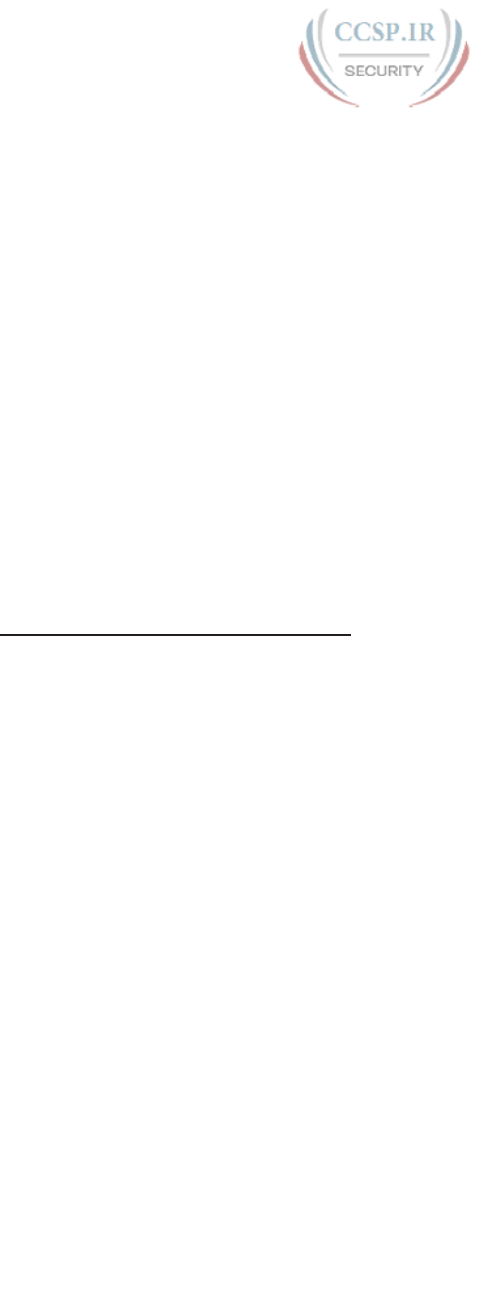
ptg17246291
debug ip rip command 933
VLSM (variable length subnet masks),
531-532
configuration files
archiving, 841
copying, 143, 839-841
erasing, 143, 843
replacing, 841-842
running-config, 142
startup-config, 142
storing, 141-143
configuration mode (CLI), 138-139
configuration register, 831
configure replace command, 841-842, 846
configure restore command, 841
configure terminal command, 139,
143-145, 171, 256, 841
conflicts (DHCP), 485-486
confreg command, 836-837
connected routes, 403, 413-414, 753-755
connection establishment and termination
(TCP), 110-111
connection-oriented protocols, 111
connectionless protocols, 111
console connection cabling, 130-132
console passwords, 169
Content-Addressable Memory (CAM)
tables. See MAC address table
context-setting commands, 139
contiguous networks, 455
copy command, 391, 825, 828, 839-840,
846
copy ftp flash command, 828
copy running-config startup-config
command, 143-145, 205, 831, 839,
841, 846
copy startup-config running-config
command, 145, 838, 846
copy tftp flash command, 825
copy tftp startup-config command, 840
copying
configuration files, 839-841
IOS images, 825-830
switch configuration files, 143
core design, 230-232
CPE (customer premises equipment), 65
crossover cable pinout, 50
crosstalk, 46
crypto key command, 177
crypto key generate rsa command,
176-178, 187, 818
CSMA/CD (carrier sense multiple access
with collision detection), 57, 221
CSU/DSU (channel service unit/data
service unit), 65
CUCM (Cisco Unified Communication
Manager), 263
current license status, showing, 857-859
customer premises equipment (CPE), 65
D
DAD (Duplicate Address Detection), 731,
734-735
data centers, 148
data communications equipment (DCE)
cables, 66
data encapsulation
OSI terminology, 35
TCP/IP terminology, 30-32
data link layer
Ethernet, 44, 51-52
OSI, 34
data-link protocols, 66-67
data terminal equipment (DTE) cables, 66
DCE (data communications equipment)
cables, 66
DDN (dotted-decimal notation), 27, 87,
342-346
debug command, 138, 783, 786-787, 801
debug ip nat command, 659, 665
debug ip rip command, 786
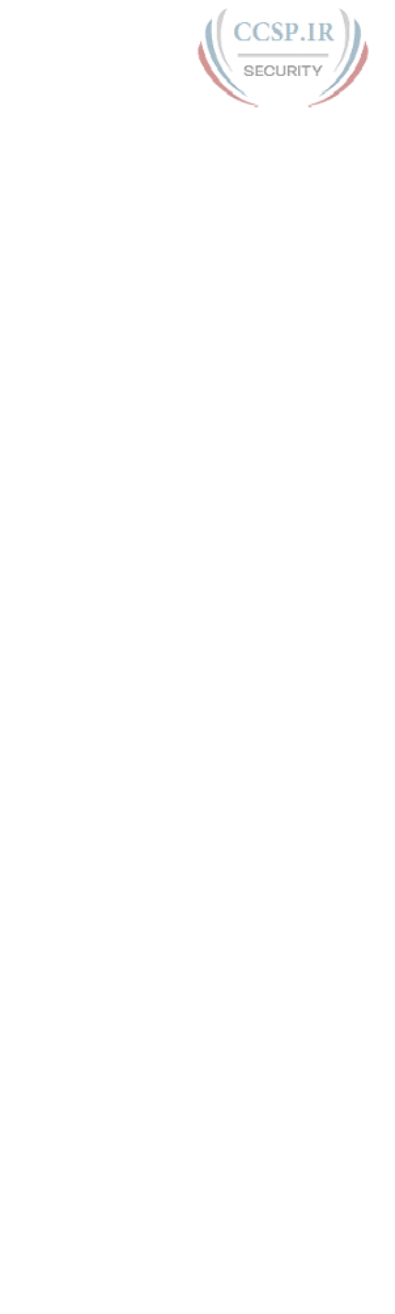
ptg17246291
934 decimal masks
decimal masks. See DDN (dotted-decimal
notation)
decimal subnet analysis
analysis with easy masks, 368-369
finding subnet broadcast addresses,
372-374
finding subnet IDs, 370-372
predictability in interesting octet, 369-370
reference table: DDN mask values and
binary equivalent, 374
decimal-to-binary conversion, 889-891
decimal wildcard masks, 600-601
de-encapsulation of IP packets, 410
default gateways, 83, 93, 406
default masks, 331
default-router command, 496
default routers, 83, 93, 406, 489-490
default VLANs, 253
delete vlan.dat command, 156
demilitarized zone (DMZ), 816
denial of service (DoS) attack, 815
deny command, 596, 602-603, 626-628,
641
description command, 193, 210, 400
destination IP, matching, 617-618
destination port numbers, 107
device hardening
controlling Telnet and SSH access with
ACLs, 813-814
definition of, 810
firewalls, 814-817
login banner configuration, 810-812
unused switch interface security, 812-813
device management protocols
CDP (Cisco Discovery Protocol)
configuration, 796-797
discovering information about
neighbors, 793-796
verification, 796-797
LLDP (Link Layer Discovery Protocol),
797-799
NTP (Network Time Protocol), 787-788
client/server configuration, 789-791
loopback interfaces, 791-793
setting time and timezone, 788-789
Syslog
configuration, 784-786
debug command, 786-787
log message format, 782
log message security levels, 783
sending messages to users, 780-781
storing log messages for review,
781-782
verification, 784-786
device security
device hardening
controlling Telnet and SSH access
with ACLs, 813-814
definition of, 810
firewalls, 814-817
login banner configuration, 810-812
unused switch interface security,
812-813
IOS passwords, 804
encoding with hashes, 806-809
encrypting with service password-
encryption command, 805-806
hiding for local usernames, 810
DHCP (Dynamic Host Configuration
Protocol), 182-183, 323, 471-475
advantages of, 473
broadcast flags, 474
configuration, 478-480
DHCP pools, 478
DHCP Relay, 571
supporting, 475-476
troubleshooting, 481-482
DHCPv6, 736
compared to DHCPv4, 736-737
relay agents, 737-739
information stored at DHCP server,
476-477
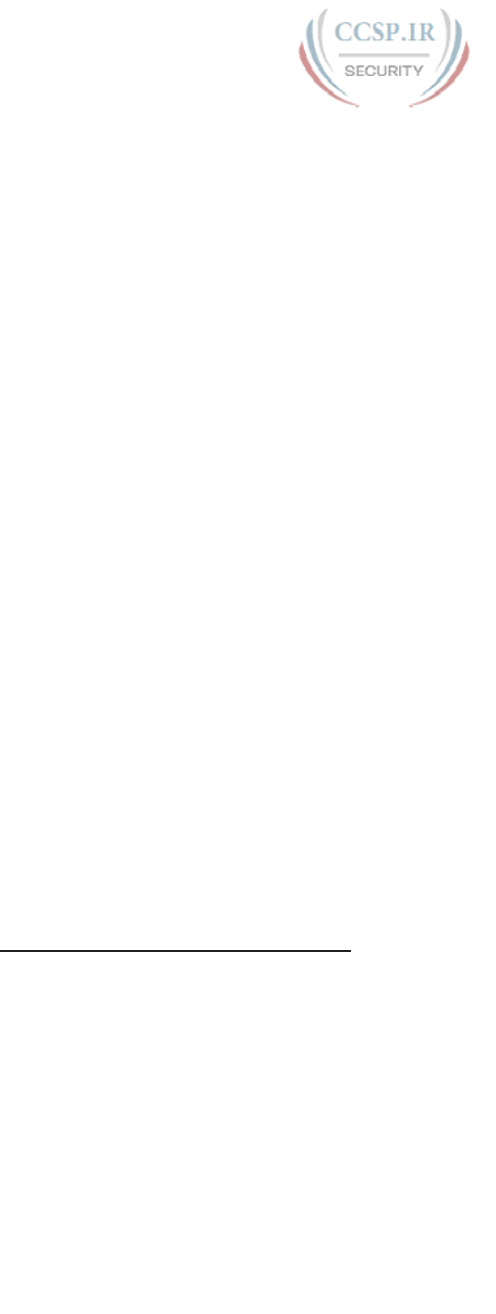
ptg17246291
enable secret command 935
pools, 478
server verification, 480-481
troubleshooting, 481, 571-572
conflicts, 485-486
DHCP Relay agent configuration,
481-482
DHCP server configuration,
482-484
IP connectivity, 484
LAN connectivity, 484-485
summary, 485
diagrams, network, 18, 29
digital subscriber line (DSL), 74-76
dir command, 826, 846, 863
directed broadcast addresses, 320, 491
direction (ACLs), 594-595
disable command, 145
disabled VLANs, 294
discontiguous classful networks, 454-455
disk file systems, 824
distance vector, 439-440
distribution switches, 228, 232
DMZ (demilitarized zone), 816
DNS (Domain Name System), 98-99, 109,
115-117, 488-489, 569-570
dns-server command, 496, 569
DoS (denial of service) attack, 815
dotted-decimal notation (DDN), 27, 87,
342-346
DRAM (dynamic random-access memory),
141
DSL (digital subscriber line), 74-76
DSL access multiplexer (DSLAM), 76
DSLAM (DSL access multiplexer), 76
DTE (data terminal equipment) cables, 66
dual stack, 679
duplex
configuring on switch interfaces, 193-194
duplex mismatch, 201
troubleshooting, 279-282
duplex command, 193-194, 209,
279-281, 297, 391, 400
Duplicate Address Detection (DAD), 731,
734-735
duplicate addresses, 734-735
dynamic configuration of IPv6 host
settings, 735
DHCPv6, 736-739
SLAAC (Stateless Address Auto
Configuration)
building IPv6 addresses with,
739-740
combining with NDP and DHCP,
740-741
Dynamic Host Configuration Protocol.
See DHCP
dynamic IP address configuration,
182-183
dynamic NAT (Network Address
Translation), 650-651
configuration, 655-657
verification, 657-659
dynamic port numbers, 107
dynamic random-access memory (DRAM),
141
dynamic ranges per subnet, choosing,
323-324
dynamic unicast address configuration,
715
dynamic windows, 112-113
E
echo replies (ICMP), 100
echo requests (ICMP), 100
EIGRPv6 (EIGRP for IPv6), 679
enable command, 133, 145, 169-170
enable mode, 133-135
enable password command, 171, 806, 819
enable passwords, 169
enable secret command, 171, 188,
806-809, 819
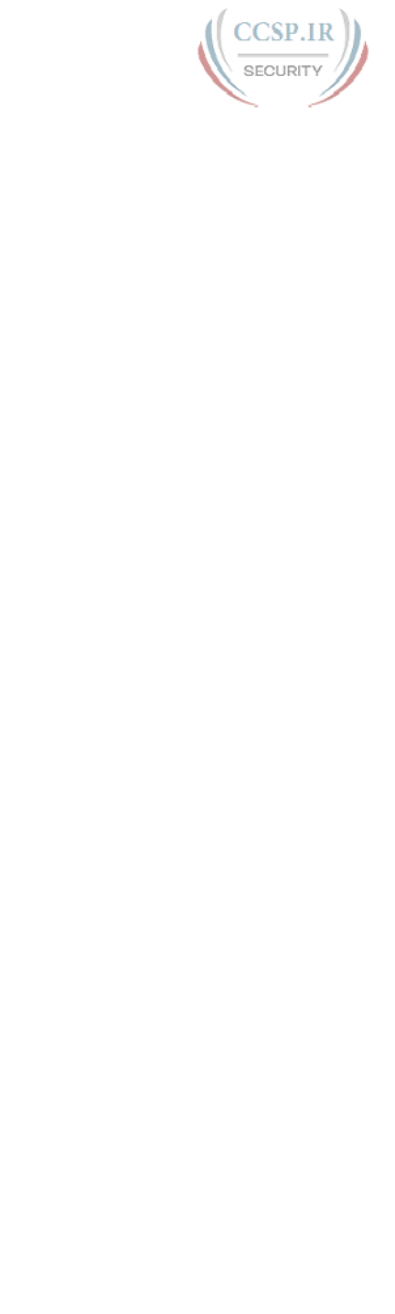
ptg17246291
936 enable secret love command
enable secret love command, 136
encapsulation, 411-412
de-encapsulation of IP packets, 410
IPv4 (Internet Protocol Version 4), 83-84
OSI terminology, 35
TCP/IP terminology, 30-32
encapsulation command, 418
encoding schemes, 45
encryption, 805-806
end command, 145
end-user perspectives on networking,
17-18
enterprise LANs, 42-43
enterprise networks, 17, 307
enterprise routers, 386-388
enterprise wireless LANs, 238-240
EoMPLS (Ethernet over MPLS), 70-71
eq 21 parameters, 619
equal-cost load balancing, 453
equal-cost routes, 453-454
erase nvram command, 145, 843, 846
erase startup-config command, 145, 156,
843, 846
err-disabling recovery, 288-289
error detection, 55, 104
error recovery, 104, 111-112
Ethernet emulation, 70-72
Ethernet LANs, 29, 38-40
broadcast domains, 224-227
campus LANs
three-tier campus design, 230-232
topology design terminology,
232-233
two-tier campus design, 227-230
collision domains, 220
10BASE-T with hub, 220-221
impact on LAN design, 223-224
switches, 222-223
transparent bridges, 221-222
enterprise LANs, 42-43
Ethernet addressing, 52-54
Ethernet data link protocols, 44, 51-52
Ethernet frames, 44
Ethernet physical layer standards, 43
Ethernet ports, 46
Ethernet Type field, 54
FCS (Frame Check Sequence) field, 55
full-duplex logic, 55-56
half-duplex logic, 56-58
hubs, 220
LAN switching, 41
analyzing, 156
flooding, 154
MAC address table, 153-163
overview, 146-149
STP (Spanning Tree Protocol),
154-155
summary, 155-156
switch forwarding and filtering
decisions, 150-153
switch interfaces, 158-159
switching logic, 149-150
verifying, 156
physical standards, 233-234
choosing, 235-236
enterprise wireless LANs, 238-240
Ethernet types, media, and segment
lengths, 235
history of, 234
home office wireless LANs, 236-237
table of, 234
port security, 202-203
configuration, 203-205
MAC addresses, 207-208
verifying, 205-206
violation actions, 207
SOHO (small office/home office) LANs,
41-42
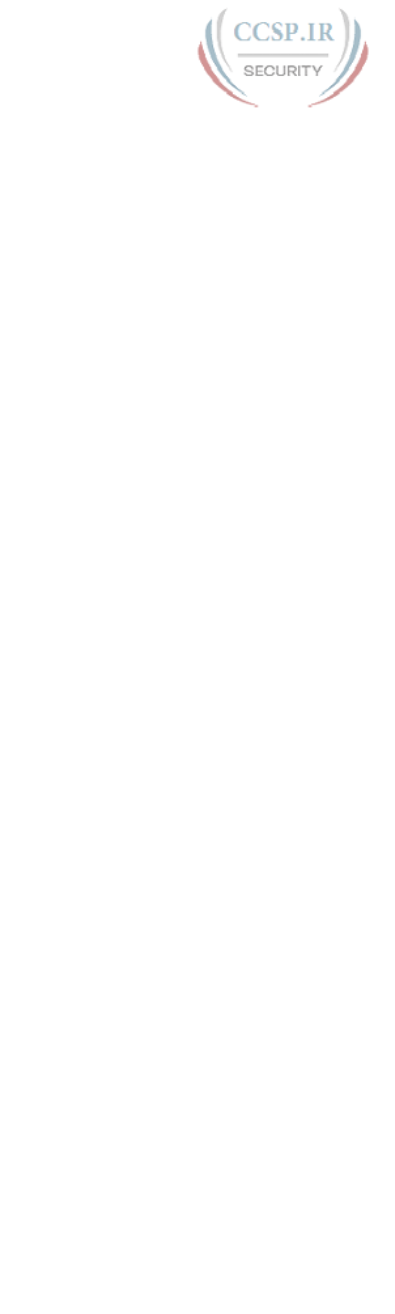
ptg17246291
extended numbered IPv4 ACLs 937
switch interface configuration, 190-192
autonegotiation, 198-202
description, 193-194
duplex, 193-194
enabling/disabling interfaces,
195-197
multiple interfaces, 195
removing configuration, 197-198
speed, 193-194
troubleshooting, 573-574
analyzing forwarding paths,
286-287
definition of, 271
interface speed and duplex issues,
279-282
interface status codes, 278-279
Layer 1 problems, 282-284
methodologies, 274-275
port security, 287-292
predicting contents of MAC address
table, 284-286
problem isolation, 275-277
VLANs (virtual LANs), 292-296
UTP (unshielded twisted-pair) cables,
43-46
cabling pinouts for 10BASE-T and
100BASE-T, 48-50
cabling pinouts for 1000BASE-T, 51
UTP Ethernet links, 46-47
VLANs (virtual LANs), 244-246
configuration, 252-257
default VLANs, 253
IP telephony, 262-267
native VLANs, 248
routing between, 249-252
tagging, 246-248
troubleshooting, 292-296
trunking, 246-249, 257-262
VLAN IDs, 246
Ethernet over MPLS (EoMPLS), 70-71
Ethernet WANs (wide area networks),
69-70
Ethernet emulation, 70-72
Ethernet over MPLS (EoMPLS), 70-71
Internet access, 72
cable Internet, 76-77
DSL (digital subscriber line), 74-76
Internet access links, 73-74
Internet as a large WAN, 72-73
EtherType, 54
EUI-64 (extended unique identifier),
711-714
exact IP address matching, 599-600
exam tips
assessing whether you are ready to pass,
881-882
Cisco Certification Exam Tutorial,
868-869
exam-day advice, 871
exam review, 872-873
finding knowledge gaps, 877-879
hands-on CLI skills, 879-881
practice exams, 874-877
subnetting and other math-related
skills, 873-874
other study tasks, 883-884
pre-exam suggestions, 870-871
study suggestions after failing to pass,
871-872, 882-883
time management, 869-870
EXEC modes, 169-173
privileged EXEC, 133-135
user EXEC, 133-135
exec-timeout command, 185, 188
exit command, 139, 143-145
experimental addresses, 328
extended numbered IPv4 ACLs, 616
configuration, 621-624
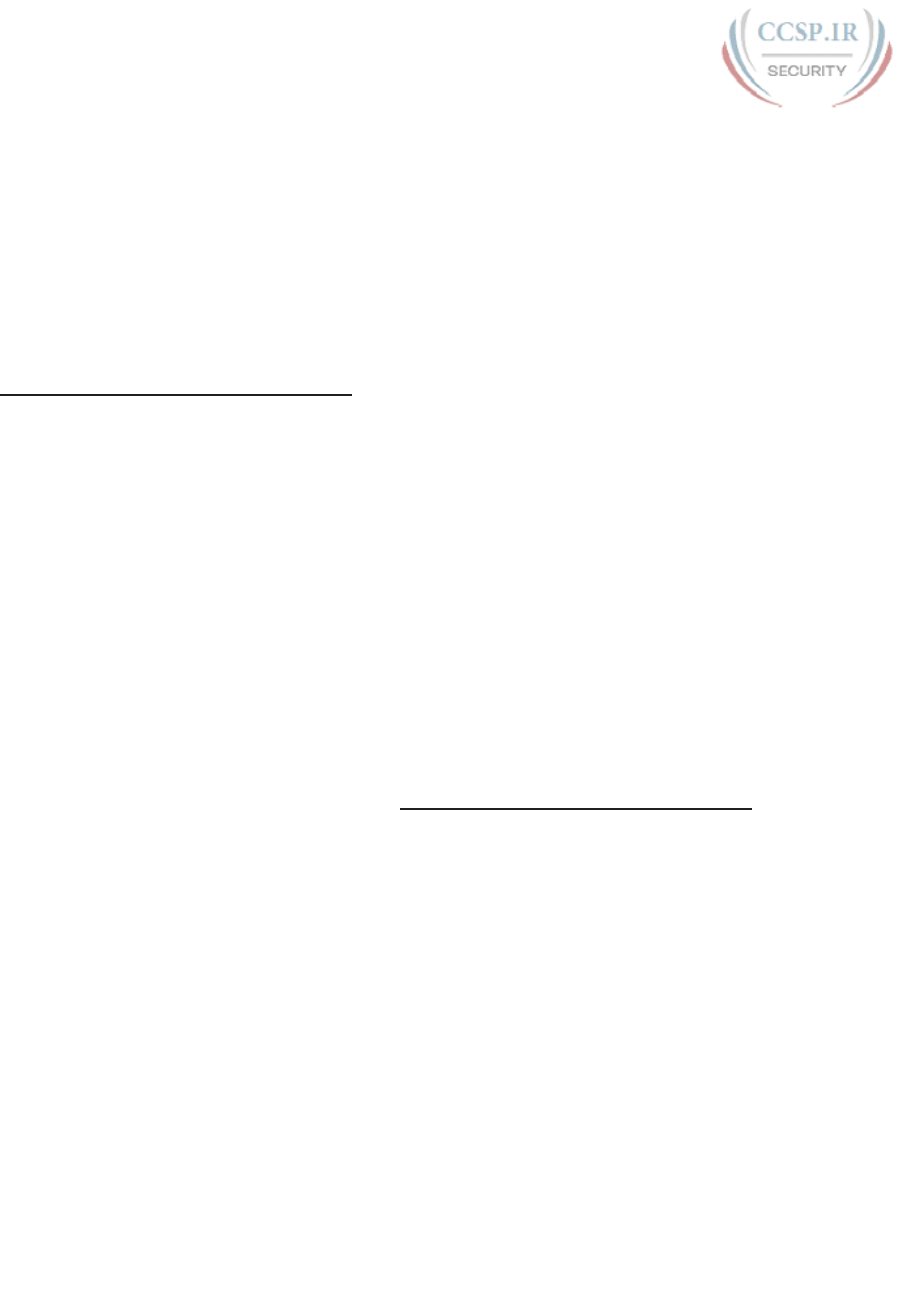
ptg17246291
938 extended numbered IPv4 ACLs
matching protocol, source IP, and
destination IP, 617-618
matching TCP and UDP port numbers,
618-621
extended ping
testing LAN neighbors with, 550-551
testing reverse routes with, 547-549
external authentication servers, 175-176
F
failed exam attempts, 871-872, 882-883
Fast Ethernet, 43
FCS (Frame Check Sequence) field, 55
feature sets, 851
fiber-optic cabling, 43
file system, 822-824
File Transfer Protocol. See FTP
files
configuration files, 839
archiving, 841
copying, 143, 839-841
erasing, 143, 843
replacing, 841-842
running-config, 142
startup-config, 142
storing, 141-143
management, 820-822
configuration files, 839-842
IOS file system, 822-824
IOS software boot sequence,
830-835
password recovery/reset, 835-838
upgrading IOS images, 824-830
transferring, 117-118
FIN bits, 110
firewalls, 814-817
first octet values, 328
first usable IP addresses, 332-333
flash memory, 141, 823
floating static routes, 426, 762-763
flooding, 154
flow control (TCP), 112-113
forward acknowledgment, 111
forward-versus-filter decisions, 152
forwarding packets. See IPv4 routing; IPv6
routing
forwarding path, 286-287
Frame Check Sequence (FCS) field, 55
frames, 29-31, 44
deciding to process incoming frames,
409-410
flooding, 154
transmitting, 412
FTP (File Transfer Protocol), 828-829
full addresses (IPv6), 680
full-duplex logic, 55-56
full mesh topology, 229, 233
full update messages, 440-441
full VLAN configuration example,
253-256
G
G0/0 status code, 394
G0/1 status code, 394
GET requests, 23, 117
Gigabit Ethernet, 43
global routing prefix (IPv6), 693-695
global unicast addresses
address ranges for, 695
assigning to hosts, 700-701
definition of, 692-693
IPv6 static routes with, 758-759
subnetting with, 696-699
group addresses, 53
groupings (IP address), 83, 87-88

ptg17246291
ICMPv6 939
H
half-duplex logic, 56-58
hands-on CLI skills, practicing, 879-881
hashes, 806
HDLC (High-Level Data Link Control), 67
headers
Ethernet, 52
HDLC (High-Level Data Link Control), 67
headers (HTTP), 23
hexadecimal-to-binary conversion, 681,
892
High-Level Data Link Control (HDLC), 67
history buffer commands, 184
history size command, 184, 188
home office wireless LANs, 236-237
host addresses, 331-332
host bits, 310
host forwarding logic, 82, 93-94
host part (of IP addresses), 330, 340,
348-349
host routing logic, 406
hostname command, 141-145, 156, 178,
188
hostname Fred command, 139
hostnames, 98
hosts, IPv4, 27, 81
analyzing subnet needs, 306-309
assigning addresses to, 700-701
calculating per subnet, 350-352
host bits, 310
IPv4 settings, 86, 179-181, 486
default routers, 489-490
DNS name resolution, 488-489
IP address and mask configuration,
487-488
troubleshooting, 566-570
hosts, IPv6
dynamic configuration, 735
DHCPv6, 736-739
SLAAC (Stateless Address Auto
Configuration), 739-741
NDP (Neighbor Discovery Protocol),
730-731
discovering duplicate addresses,
734-735
discovering neighbor link addresses,
733-734
discovering routers, 731-732
discovering SLAAC addressing
info, 732-733
NA (Neighbor Advertisement), 733
NS (Neighbor Solicitation), 733
RA (Router Advertisement), 731
RS (Router Solicitation), 731
verifying host connectivity
from hosts, 741-744
from nearby routers, 744-747
HTTP (Hypertext Transfer Protocol),
22-23, 114-118
hubs
10BASE-T, 220-221
autonegotiation and, 201-202
Huston, Geoff, 675
hybrid topology, 229, 233
Hypertext Transfer Protocol (HTTP),
22-23, 114-118
I
IANA (Internet Assigned Numbers
Authority), 645, 688
IBM SNA (Systems Network Architecture),
19
ICANN (Internet Corporation for
Assigned Names and Numbers), 688
ICMP (Internet Control Message
Protocol), 100
icmp keyword, 635
ICMPv6, 676

ptg17246291
940 IDs
IDs
interface IDs, 698
IPv4 subnet IDs, 310, 320, 360-361, 513
finding subnets with 9-16 subnet
bits, 520-522
finding subnets with 17 or more
subnet bits, 522
finding subnets with exactly 8
subnet bits, 519-520
finding subnets with less than 8
subnet bits, 515-519
finding with binary math, 362-363
finding with decimal math, 370-372
finding with magic number, 515
zero subnet, 514
IPv6 subnet IDs, 698-699
VLAN IDs, 246
IEEE (Institute of Electrical and Electronic
Engineers), 20
ifconfig command, 487, 497, 566, 742,
748
IGPs (interior gateway protocols),
437-438
IGRP (Interior Gateway Routing Protocol),
437
images (IOS)
copying
with FTP, 828-829
to local file system, 825-827
with SCP, 829-830
one image per feature set, 851
one image per model/series, 850
universal images, 851-853
upgrading, 824-830
verifying, 827, 833-835
incoming frames, 409-410
infinity, 441
input errors, 282
inside global addresses, 649-650
inside local addresses, 649-650
installation of routers
Cisco integrated services routers, 387-388
enterprise routers, 386-388
Internet access routers, 389-390
Institute of Electrical and Electronic
Engineers (IEEE), 20
interesting octet, 369-370, 515
interface command, 139, 145, 209, 253,
265, 391, 400
interface ethernet command, 392
interface fastethernet command, 392
interface gigabitethernet command, 392
interface IDs, 698
Interface loopback command, 800
interface range command, 195, 209, 255
interface subcommands, 139
interface vlan command, 187
interface vlan vlan_id, 421
interfaces
access interfaces, 292-293
Layer 1 problems, 282-284
port security, 202-203, 287-288
configuration, 203-205
err-disabled recovery, 288-289
MAC addresses, 207-208
protect mode, 289-292
restrict mode, 289-292
shutdown mode, 288-289
verifying, 205-206
violation actions, 207
router interfaces
bandwidth, 398
clock rate, 396-397
displaying, 391-393
interface status codes, 393-396
speed and duplex issues, 279-282
status codes, 278-279, 393-394
switch interface configuration, 190-192
autonegotiation, 198-202
description, 193-194
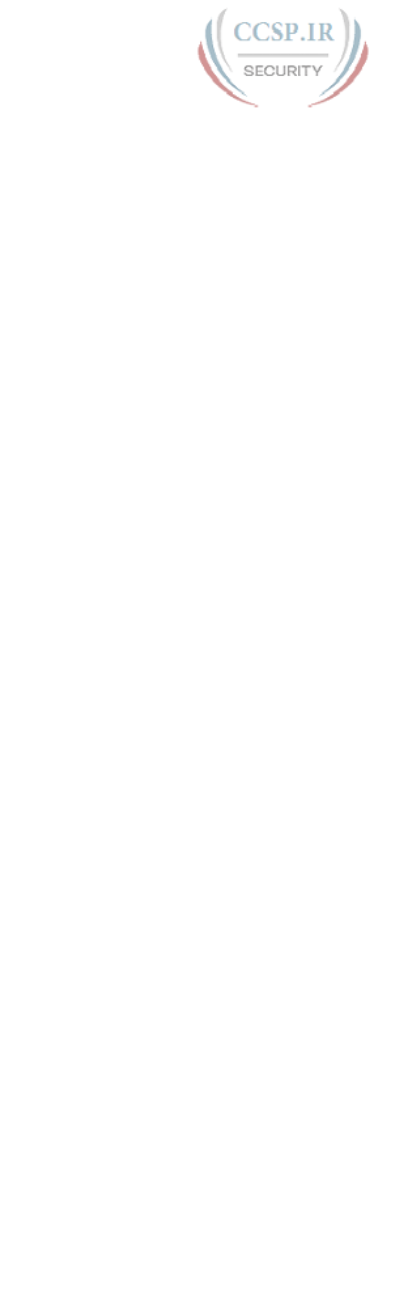
ptg17246291
ip dhcp pool command 941
duplex, 193-194
enabling/disabling interfaces,
195-197
multiple interfaces, 195
removing configuration, 197-198
speed, 193-194
interior gateway protocols (IGPs),
437-438
Interior Gateway Routing Protocol (IGRP),
437
International Organization for
Standardization (ISO), 19
Internet access, 72
DSL (digital subscriber line), 74-76
Internet access links, 73-74
Internet access routers, 389-390
Internet as a large WAN, 72-73
Internet Assigned Numbers Authority
(IANA), 645, 688
Internet Control Message Protocol
(ICMP), 100
Internet Corporation for Assigned Names
and Numbers (ICANN), 688
Internetwork Operating System. See IOS
internetworks, 85, 307
Inter-Switch Link (ISL), 248-249
IOS (Internetwork Operating System)
boot sequence, 830-831
choosing IOS to load, 831-833
configuration register, 831
verifying IOS image, 833-835
configuration
common command prompts, 140
configuration mode, 138-139
configuration submodes and
contexts, 139-141
copying configuration files, 143
erasing configuration files, 143
storing configuration files, 141-143
file management, 820-822
configuration files, 839-842
IOS file system, 822-824
password recovery/reset, 835-838
upgrading IOS images, 824-830
initial configuration, 843
license management, 848
manual software activation,
855-860
software activation with Cisco
License Manager, 854-855
software activation with universal
images, 852-853
packaging
one image per model/series, 850
one IOS image per feature set, 851
universal images, 851-853
password security, 804
encoding with hashes, 806-809
encrypting with service password-
encryption command, 805-806
hiding passwords for local
usernames, 810
software activation
with Cisco License Manager,
854-855
manual activation, 855-860
with right-to-use licenses, 861-862
with universal images, 852-853
versions versus releases, 850
ip -6 neighbor show command, 734, 748
ip access-group command, 604, 611, 621,
631, 640
ip access-list command, 626-627, 640
IP ACLs (access control lists). See ACLs
(access control lists)
ip address command, 182, 187, 394, 400,
413-414, 418, 421, 424, 531, 566,
582-583
IP ARP table, 415
ip default-gateway command, 182, 187
ip dhcp excluded-address command,
478-479, 496
ip dhcp pool command, 478, 496
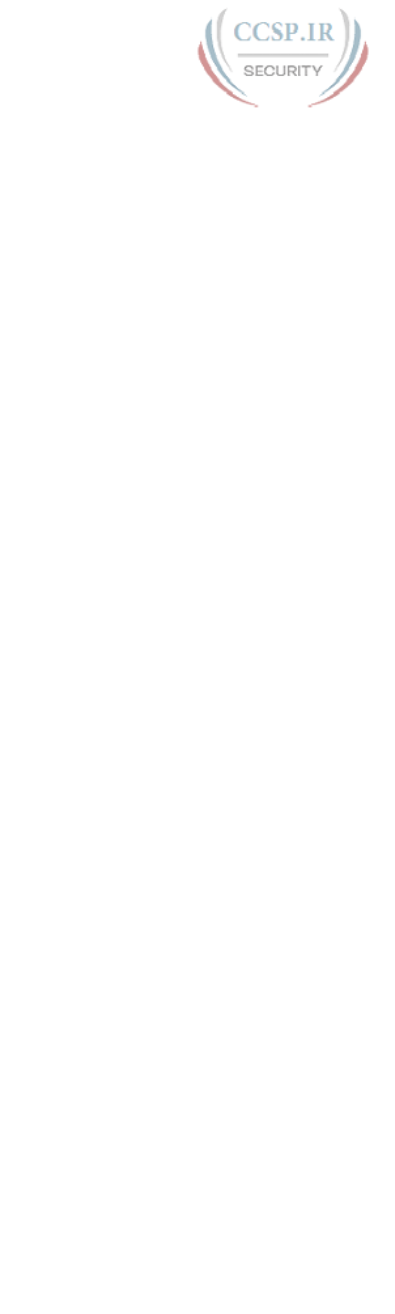
ptg17246291
942 ip domain-lookup command
ip domain-lookup command, 570
ip domain-name command, 178
ip ftp password command, 845
ip ftp username command, 845
ip helper-address command, 473-476,
480-483, 497, 571-572
ip name-server command, 182, 187, 570
ip nat command, 665
ip nat inside command, 653, 655, 660-662
ip nat inside source command, 657, 665
ip nat inside source list command, 656,
660, 663
ip nat inside source static command, 653,
655, 662
ip nat outside command, 653-655,
660-662
ip nat pool command, 656, 665
ip route, 403, 413, 422-424
ip scp server enable command, 829
ip ssh version 2 command, 178
ip subnet-zero command, 514
IP telephony, 262
data and voice VLAN concepts, 262-264
data and voice VLAN configuration and
verification, 264-266
summary, 266-267
ipconfig command, 487, 497, 566, 742,
748
IPv4 ACLs (access control lists). See ACLs
(access control lists)
IPv4 addresses, 84-85. See also subnet
masks; subnets
address exhaustion, 675
address formats, 330
broadcast addresses, 491-492
calculating hosts and subnets in network,
350-352
calculating hosts per network, 331-332
CIDR (classless inter-domain routing),
645-646
classes in, 328-329
classless versus classful addressing, 350
comparison of address types, 494-495
default masks, 331
dynamic IP address configuration,
182-183
grouping, 87-88
host settings, 486-490
matching addresses
any/all addresses, 602
exact IP address, 599-600
subset of address, 600-601
multicast addresses, 492-494
NAT (Network Address Translation), 642,
647-648
dynamic NAT, 650-651, 655-659
PAT (Port Address Translation),
652-653, 660-662
source NAT, 648
static NAT, 648-650, 654-655
troubleshooting, 662-664
network number and related numbers,
332-333
number and size of networks, 329-330
private addresses, 646-647, 690-692
public addresses, 690-692
router interface IP addresses, 394-396
rules for, 86-87
scalability, 645
troubleshooting, 570
unicast addresses, 491
unusual addresses within classes, 334
IPv4 routing, 25-28, 78, 81, 405-407.
See also subnets
ARP (Address Resolution Protocol), 84,
99-100
configuring on switch, 181-182
DNS (Domain Name System), 98-99
enabling IPv4 support on router interfaces
bandwidth, 398
CLI access, 390-391
clock rate, 396-397
displaying interfaces, 391-393
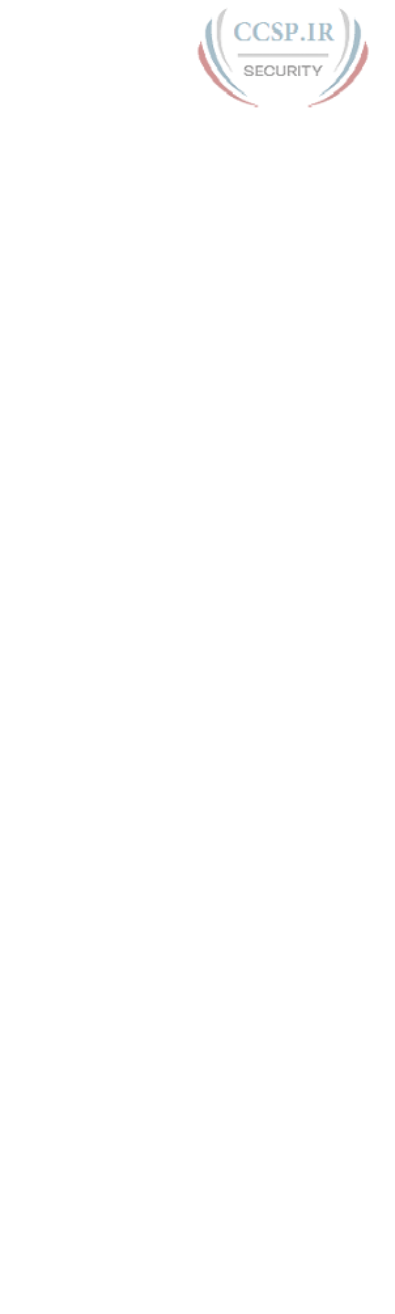
ptg17246291
IPv6 addresses 943
interface status codes, 393-394
IP addresses, 394-396
router auxiliary ports, 398-399
examples of, 408
choosing where to forward packets,
410-411
deciding whether to process
incoming frames, 409-410
de-encapsulation of IP packets, 410
encapsulating packets in frames,
411-412
hosts forward IP packets to default
routers (gateway), 409
transmitting frames, 412
host and switch IP settings, 179-181
IP hosts, 27, 86
IP networks, 85, 88-91
IP packet encapsulation, 408
protocols, 85-86, 96-98
routing logic, 81-83
data link layer encapsulation, 83-84
host forwarding logic, 82, 93-94
IP routing tables, 83, 94-95
routing tables, 83, 94-95
RIPv2, 437
autosummarization, 454-455
comparison of IGPs (interior
gateway protocols), 438
configuration, 443-447
discontiguous classful networks,
454-455
distance vector, 439-440
equal-cost routes, 453-454
full update messages, 440-441
history of IGPs (interior gateway
protocols), 437-438
key features, 442-443
RIP updates, controlling, 452-453
route poisoning, 441-442
split horizon, 441
troubleshooting, 461-466
verification, 447-451, 456-458
testing connectivity, 100
troubleshooting, 564
default router IP address setting,
570
DHCP issues, 571-572
DNS problems, 569-570
incorrect addressing plans, 579-583
IP forwarding issues, 575-578
LAN issues, 573-574
mismatched IPv4 settings, 566-567
mismatched masks, 567-569
packet filtering with access lists,
584
ping command, 543-553
router WAN interface status, 583
SSH (Secure Shell), 559-561
Telnet, 559-561
traceroute command, 553-559
verifying on switch, 183-184
ipv6 address command, 707, 711,
715-717, 726, 753
ipv6 address dhcp command, 726
ipv6 address eui-64 command, 714
ipv6 address link-local command, 718
IPv6 addresses, 674, 706-707
abbreviating, 681-682
address configuration summary, 723-724
assigning subnets to internetwork
topology, 699-700
dynamic configuration of host settings,
735
DHCPv6, 736-739
SLAAC (Stateless Address Auto
Configuration), 739-741
dynamic unicast address configuration,
715
expanding addresses, 682
global routing prefix, 693-695
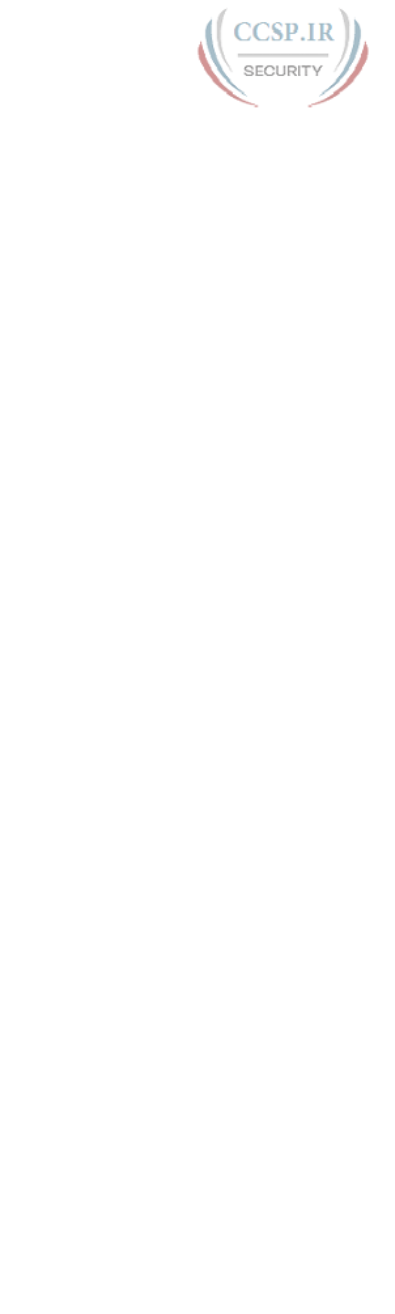
ptg17246291
944 IPv6 addresses
global unicast addresses
address ranges for, 695
assigning to hosts, 700-701
definition of, 692-693
subnetting with, 696-699
hexadecimal/binary conversion chart, 681
history of, 674-676
interface IDs, 698
link-local addresses, 716-718
loopback addresses, 723
multicast addresses
anycast addresses, 722-723
local scope multicast addresses,
719-720
solicited-node multicast addresses,
720-721
NDP (Neighbor Discovery Protocol),
730-731
discovering duplicate addresses,
734-735
discovering neighbor link addresses,
733-734
discovering routers, 731-732
discovering SLAAC addressing
info, 732-733
NA (Neighbor Advertisement), 733
NS (Neighbor Solicitation), 733
RA (Router Advertisement), 731
RS (Router Solicitation), 731
summary, 735
prefix length, 683-685
protocols, 676-677
representing full IPv6 addresses, 680
routing, 677-680
site local addresses, 693
static unicast address configuration, 707
configuring full 128-bit address,
707-708
enabling IPv6 routing, 708
generating unique interface ID with
modified EUI-64, 711-714
verifying, 709-711
subnet router anycast addresses, 699
subnetting with global unicast addresses,
696-699
subnetting with unique local addresses,
701-702
troubleshooting, 741
verifying host connectivity from
hosts, 741-744
verifying host connectivity from
nearby routers, 744-747
unique local addresses
definition of, 692-693
importance of, 702-703
subnetting with, 701-702
unknown addresses, 723
ipv6 dhcp relay command, 738-739
ipv6 dhcp relay destination command, 748
ipv6 enable command, 718, 726
ipv6 route command, 756, 769
floating static routes, 762
global unicast next-hop address, 758
link-local next-hop address, 759
outgoing interface, 756
static default routes, 761
static host routes, 761
troubleshooting, 765-768
IPv6 routing, 752
connected routes, 753-755
local routes, 753, 755-756
static routes, 756
floating static routes, 762-763
global unicast next-hop address,
758-759
link-local next-hop address, 759-760
outgoing interface, 756-757
static default routes, 760-761
static host routes, 761-762
troubleshooting, 765-768
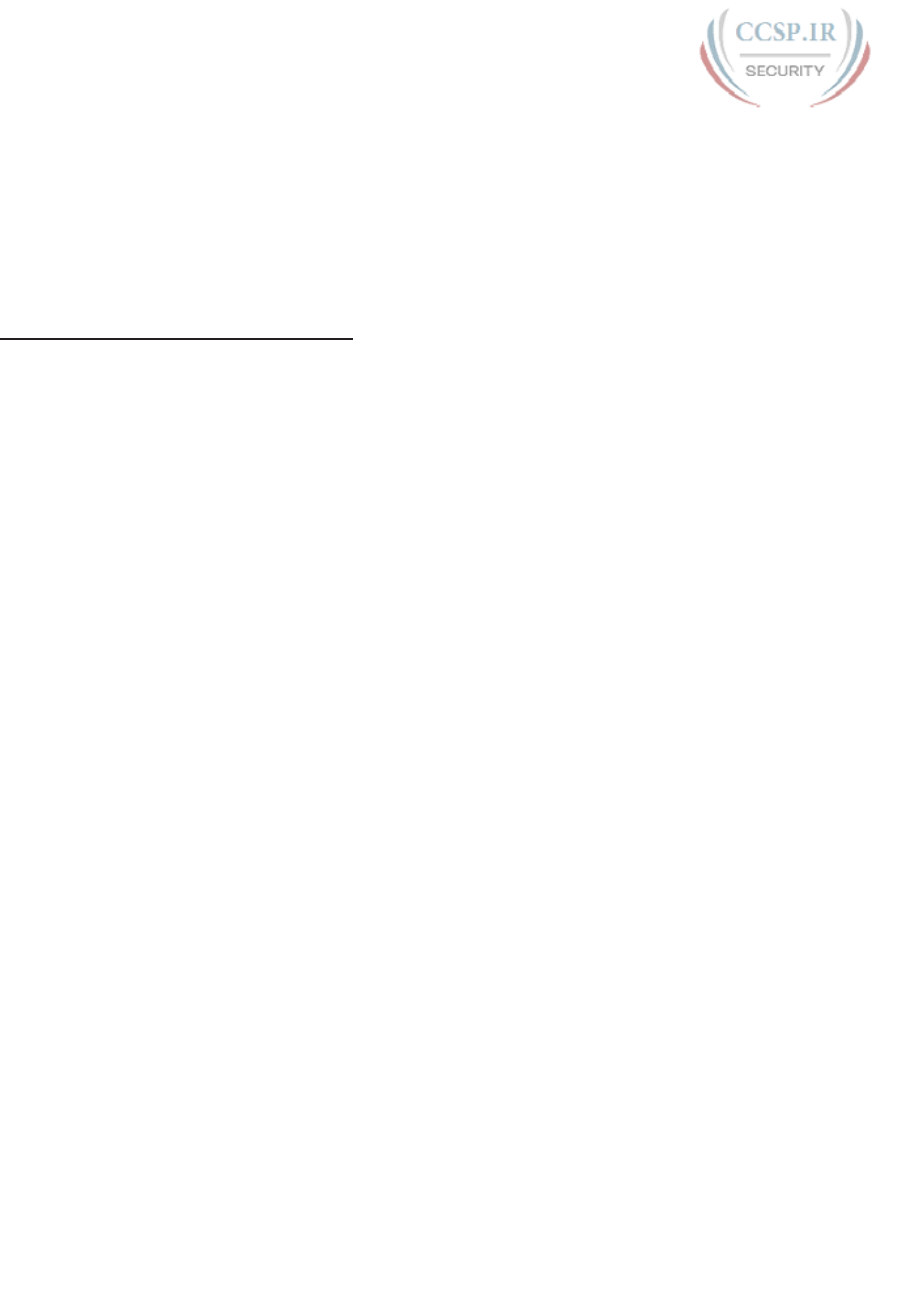
ptg17246291
layers 945
ipv6 unicast-routing command, 708, 726
ISL (Inter-Switch Link), 248-249
ISO (International Organization for
Standardization), 19
isolating problems with traceroute,
275-277, 553-559
J-K-L
knowledge gaps, finding, 877-879
known unicast frames, 150-153
L3 PDU (Layer 3 protocol data units), 84
L4PDU, 106
LANs (local-area networks). See Ethernet
LANs; WLANs
LAN neighbors, testing, 549-551
LAN switching, 146-149
analyzing, 156
flooding, 154
MAC address table, 153-154
aging, 161
clearing, 162
finding entries in, 159-160
multiple switches, 162-163
showing, 156-157
port security, 202-203, 287-288
configuration, 203-205
err-disabled recovery, 288-289
MAC addresses, 207-208
protect mode, 289-292
restrict mode, 289-292
shutdown mode, 288-289
verifying, 205-206
violation actions, 207
STP (Spanning Tree Protocol), 154-155
summary, 155-156
switch forwarding and filtering decisions,
150-153
switch interface configuration, 158-159,
190-192
autonegotiation, 198-202
description, 193-194
duplex, 193-194
enabling/disabling interfaces,
195-197
multiple interfaces, 195
removing configuration, 197-198
speed, 193-194
switching logic, 149-150
verifying, 156
last usable IP addresses, 332-333
Layer 1 problems, 282-284
Layer 2 switches, 181, 249
Layer 3 protocol data units (L3 PDU), 84
Layer 3 switches, 181, 249, 416
configuring routing to VLANs, 420-422
VLAN (virtual LAN) routing, 251-252
Layer 4 PDU, 106
layers
Ethernet
data link, 44, 51-52
physical layer standards, 43
OSI (Open Systems Interconnection),
33-35
TCP/IP
adjacent-layer interaction, 24-25
application layer, 22-23
compared to OSI, 32-33
data encapsulation terminology,
30-32
HTTP (Hypertext Transfer
Protocol), 22-23
IPv4 (Internet Protocol version 4),
25-28
link layer, 28-30
network layer, 25-28
original versus modern TCP/IP
models, 30
same-layer interaction, 24-25
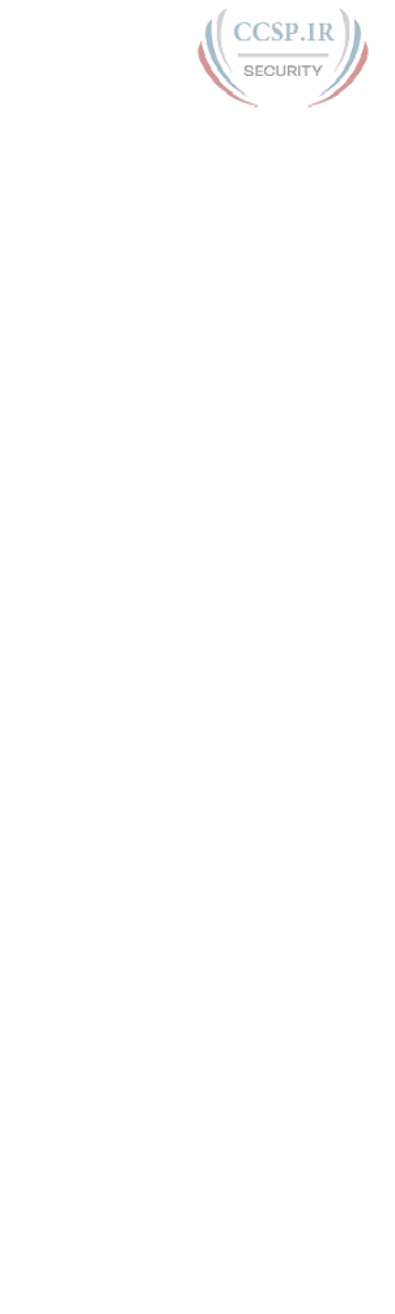
ptg17246291
946 layers
TCP (Transmission Control
Protocol), 23-24
transport layer, 23-25
lease command, 497
leased circuits. See leased-line WANs
leased-line WANs (wide area networks)
cabling, 64-65
connecting LANs via, 62-63
creating in lab, 66
data-link protocols, 66-67
HDLC (High-Level Data Link Control), 67
leased line terminology, 63-64
routing, 68-69
license boot module command, 861-862
license install command, 857, 863
license management, 848
Cisco License Manager, 854-855
Cisco ONE Licensing, 854
Cisco Product License Registration Portal,
855-857
IOS packaging, 850
one IOS image per feature set, 851
one IOS image per model/series,
850
universal images, 851-853
right-to-use licenses, 861-862
software activation
with Cisco License Manager,
854-855
manual activation, 855-860
with universal images, 852-853
License Manager (Cisco), 854-855
Lightweight AP (LWAP), 239
limited broadcast addresses (IPv4), 491
line aux 0 command, 399
line con 0 command, 170-171
line console command, 818
line console 0 command, 139-140, 145,
187, 391
line vty command, 171, 187, 818
link layer (TCP/IP), 28-30
Link Layer Discovery Protocol (LLDP),
797-799
link-local addresses (IPv6), 716-718
link-local next-hop address, 759-760
links, 115
list logic (IP ACLs), 598-599
list of subnets, building, 320-321
LLDP (Link Layer Discovery Protocol),
797-799
lldp receive command, 799-801
lldp run command, 799-801
lldp transmit command, 799-801
local-area networks. See Ethernet LANs;
wireless LANs
local broadcast addresses (IPv4), 491
local routes (IPv6), 753-756
local scope multicast addresses, 719-720
local usernames, hiding passwords for, 810
location (ACLs), 594-595
log keyword, 606
logging with Syslog, 780
configuration, 784-786
debug command, 786-787
log message format, 782
log message security levels, 783
sending messages to users, 780-781
storing log messages for review, 781-782
verification, 784-786
logging buffered command, 781, 785, 800
logging command, 800
logging console command, 185, 188, 780,
800
logging monitor command, 781, 800
logging synchronous command, 185, 188
logging trap command, 800
login banners, 810-812
login command, 136, 145, 170-171, 187,
818
login local command, 187, 818
loopback addresses, 334, 723
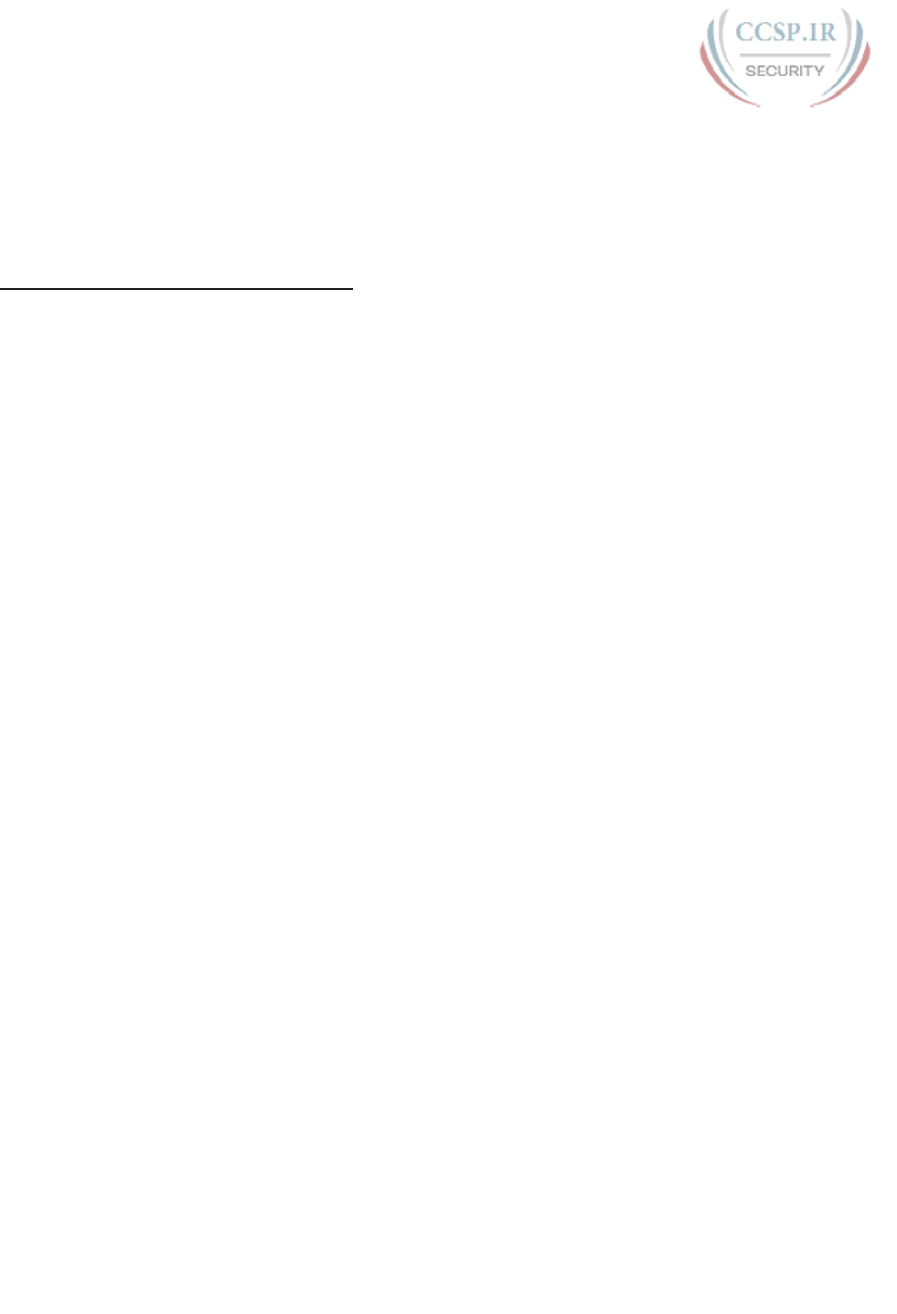
ptg17246291
multicast addresses 947
loopback interfaces, 791-793
loops, avoiding with STP (Spanning Tree
Protocol), 154-155
LWAP (Lightweight AP), 239
M
MAC address table, 52-54, 153-154
aging, 161
clearing, 162
finding entries in, 159-160
multiple switches, 162-163
overview, 153-154
predicting contents of, 284-286
showing, 156-157
MAC addresses
port security, 207-208
sticky secure MAC addresses, 203
macrobending, 279
magic number, 370, 515
manual software activation
Cisco Product License Registration Portal,
855-857
current license status, showing, 857-859
permanent technology package licenses,
adding, 859-861
masks. See subnet masks
matching packets, 595-596
matching parameters
extended numbered ACLs, 617-621
standard numbered ACLs
any/all addresses, 602
command syntax, 599
exact IP address, 599-600
subset of address, 600-601
wildcard masks, 600-602
maximum-paths command, 453-454, 458,
468
maximum transmission unit (MTU), 52
MD5 verification, 827
Media Access Control. See MAC address
table
memory, 141, 823
messages
full update messages, 440-441
log messages, 781-783
sending to users, 780-781
mismatched IPv4 settings, 566-567
mismatched masks, 567-569
mismatched trunking operational states,
294-296
models, networking
definition of, 18-19
history of, 19-20
OSI model, 32-35
TCP/IP, 20-21
adjacent-layer interaction, 24-25
application layer, 22-23
compared to OSI, 32-33
data encapsulation terminology,
30-32
link layer, 28-30
network layer, 25-28
original versus modern TCP/IP
models, 30
overview, 20-21
same-layer interaction, 24-25
TCP (Transmission Control
Protocol), 24
transport layer, 23-24
modified EUI-64 (extended unique
identifier), 711-714
MP BGP-4 (Multiprotocol BGP version 4),
679
MTU (maximum transmission unit), 52
multicast addresses
IPv4, 53-54, 328, 492-494
IPv6, 719
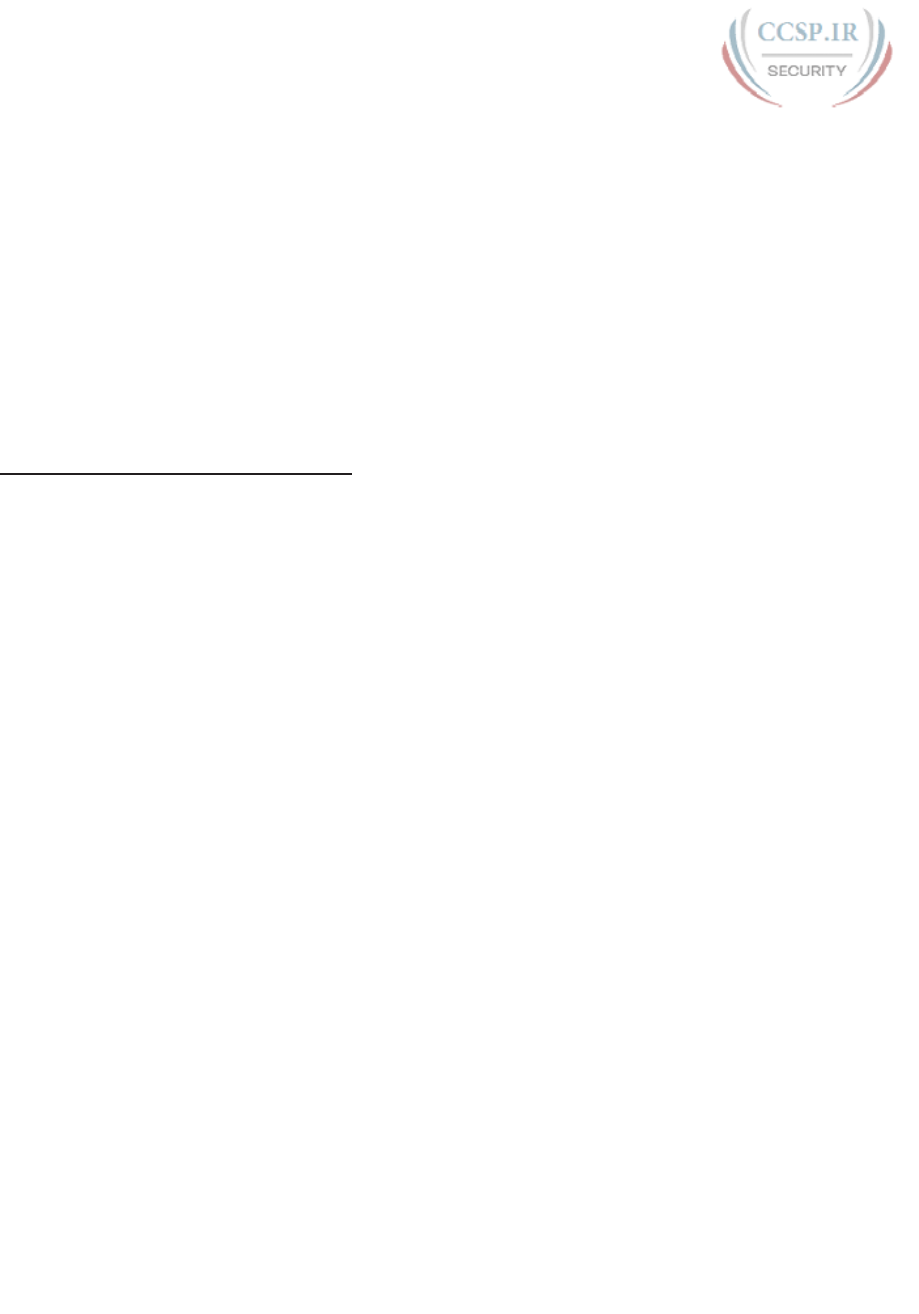
ptg17246291
948 multicast addresses
anycast addresses, 722-723
local scope multicast addresses,
719-720
solicited-node multicast addresses,
720-721
multilayer switches, 181, 249-252
multiple interfaces, configuring, 195
multiple subnet sizes, 312
multiplexing, 106-108
Multiprotocol BGP version 4 (MP BGP-4),
679
N
NA (Neighbor Advertisement), 733
name command, 253, 268
name resolution, 488-489
named ACLs, 625-629
NAT (Network Address Translation), 642,
647-648, 690
dynamic NAT, 650-651, 655-659
PAT (Port Address Translation), 652-653,
660-662
source NAT, 648
static NAT, 648-650, 654-655
troubleshooting, 662-664
NAT Overload. See PAT (Port Address
Translation)
native VLANs, 248
NDP (Neighbor Discovery Protocol), 676,
730-731
discovering duplicate addresses, 734-735
discovering neighbor link addresses,
733-734
discovering routers, 731-732
discovering SLAAC addressing info,
732-733
NA (Neighbor Advertisement), 733
NS (Neighbor Solicitation), 733
RA (Router Advertisement), 731
RS (Router Solicitation), 731
ndp -an command, 734, 748
Neighbor Advertisement (NA), 733
Neighbor Discovery Protocol. See NDP
neighbor link addresses, 733-734
Neighbor Solicitation (NS), 733
neighbors, testing
LAN neighbors, 549-551
WAN neighbors, 551-552
netsh interface ipv6 show neighbors
command, 734, 748
netstat -rn command, 489, 497
network access layer. See link layer
(TCP/IP)
Network Address Translation. See NAT
network addresses. See network numbers
network broadcast addresses, 332-334,
491
network command, 444-447, 463-464,
468, 480-483, 496
network file systems, 824
network IDs, 332-334
network interface cards (NICs), 62
network interface layer. See link layer
(TCP/IP)
network layer
OSI, 34
TCP/IP, 25-28
network numbers, 332-334
network routes, 424
Network Time Protocol. See NTP
networking architecture, 18
networking blueprint, 18
networking diagrams, 18, 29
next-hop IPv6 address, 758-760
next-server command, 480
NICs (network interface cards), 62
no auto-summary command, 454-455,
458, 465
no cdp enable command, 796, 819
no cdp run command, 819
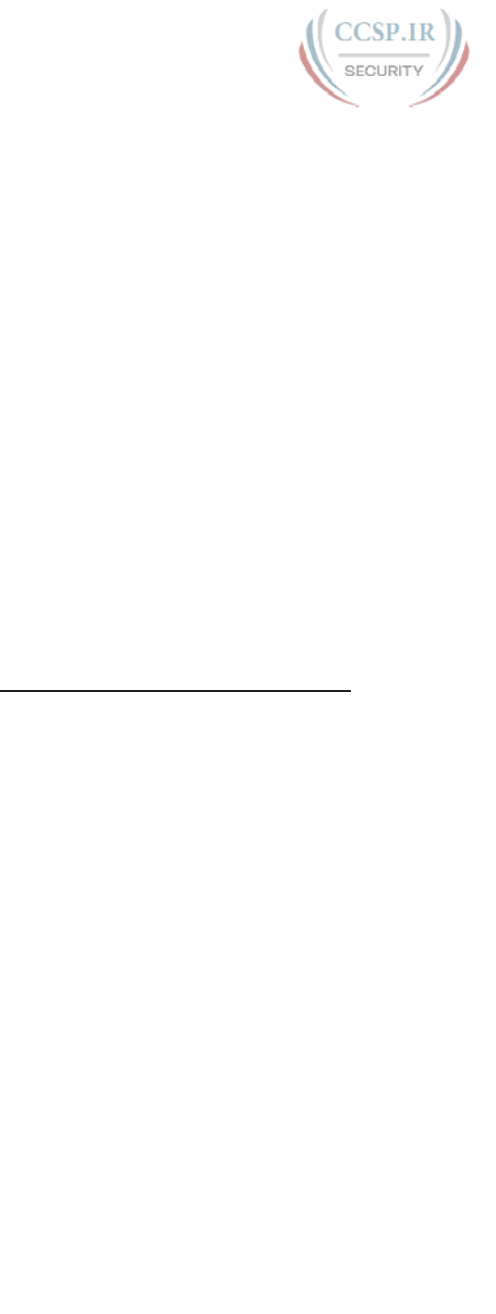
ptg17246291
overlapping routes 949
no debug all command, 145
no description command, 197-198, 210
no duplex command, 197-198, 210
no enable password command, 819
no enable secret command, 819
no ip access-group command, 630
no ip directed-broadcast command, 492
no ip domain-lookup command, 185, 570
no ip http server command, 819
no ip subnet-zero command, 514
no logging console command, 185, 188,
783
no logging monitor command, 783
no passive-interface command, 457, 468
no password command, 173
no service password-encryption command,
806
no shutdown command, 182, 195-198,
209, 268, 288-289, 297, 391, 400,
421, 785, 838
no speed command, 197-198, 210
nonvolatile RAM (NVRAM), 141, 824
nonworking states, troubleshooting,
278-279
NS (Neighbor Solicitation), 733
NTP (Network Time Protocol), 787-788
client/server configuration, 789-791
loopback interfaces, 791-793
setting time and timezone, 788-789
ntp master command, 800
ntp server command, 791, 800
ntp source command, 800
numbered ACLs, 629-630
numbers
DDN (dotted-decimal notation), 27, 87
magic number, 370
network numbers, 332-334
port numbers, 107-108
SEQ (sequence number), 24
sequence numbers, 627-629
subnet numbers, 310, 320, 360-361, 513
finding subnets with 9-16 subnet
bits, 520-522
finding subnets with 17 or more
subnet bits, 522
finding subnets with exactly 8
subnet bits, 519-520
finding subnets with less than 8
subnet bits, 515-519
finding with binary math, 362-363
finding with decimal math, 370-372
finding with magic number, 515
zero subnet, 514
numeric reference table
binary-to-hexadecimal conversion, 892
decimal-to-binary conversion, 889-891
hexadecimal-to-binary conversion, 892
NVRAM (nonvolatile RAM), 141, 824
O
objects, 117
octets, 87
on-link, 733
ONE Licensing (Cisco), 854
one-size subnets, 311-312
opaque file systems, 824
Open Shortest Path First (OSPF), 94
Open Systems Interconnection. See OSI
operational view of subnetting, 306
OSI (Open Systems Interconnection), 19,
32-35
OSPF (Open Shortest Path First), 94
OSPFv3, 676, 679
outgoing interfaces, IPv6 static routes
with, 756-757
outside global addresses, 649-650
outside local addresses, 649-650
overlapping routes, 575-578
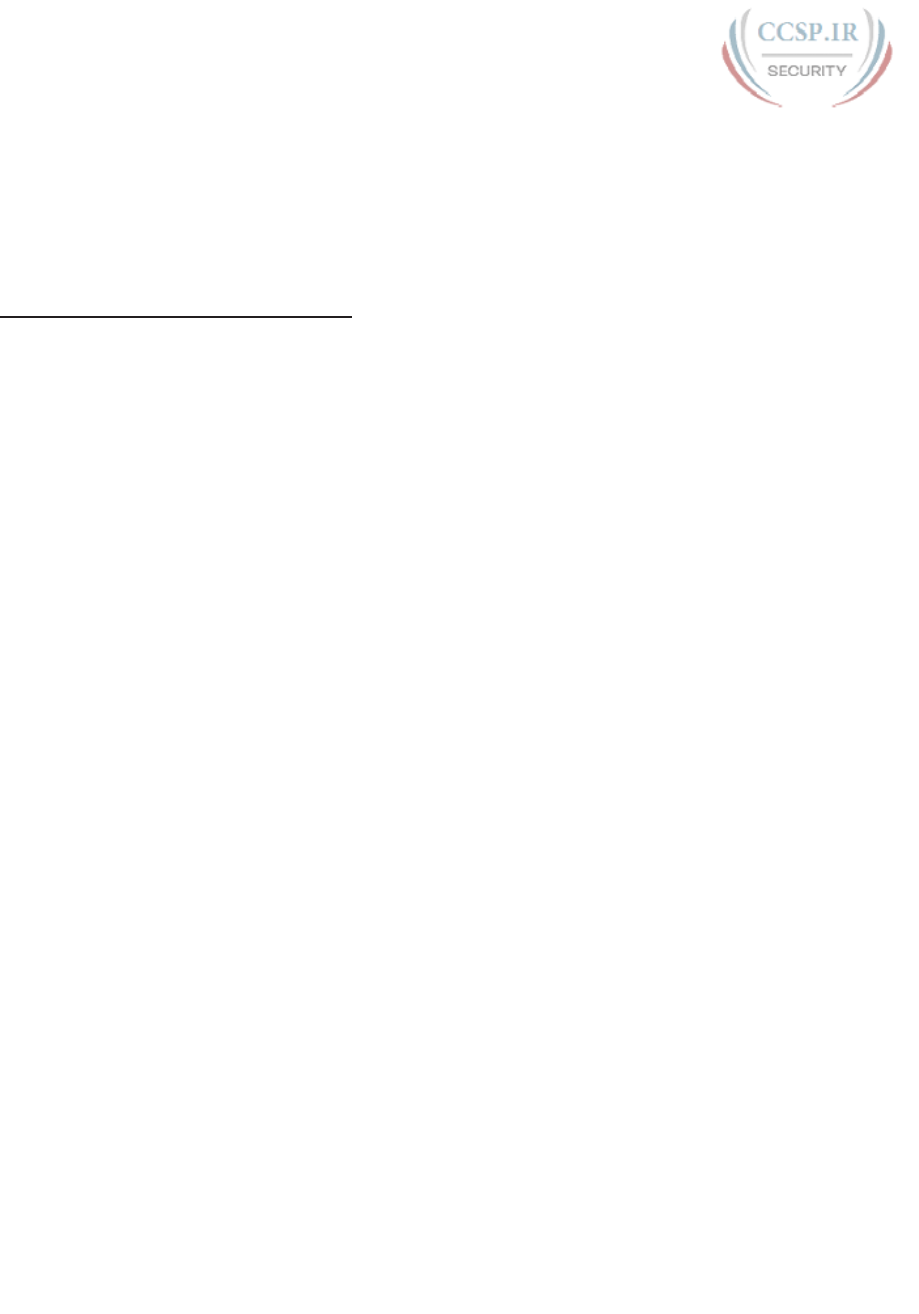
ptg17246291
950 overlapping subnets
overlapping subnets
with VLSM, 532-536, 581-583
without VLSM, 579-581
overloading NAT (Network Address
Translation), 652-653, 660-662
P
packaging (IOS), 850
one IOS image per feature set, 851
one IOS image per model/series, 850
universal images, 851-853
packet filtering. See ACLs (access control
lists)
packet forwarding (IPv4), 81-83
data link layer encapsulation, 83-84
host forwarding logic, 82, 93-94
IP routing tables, 83, 94-95
routing protocols, 85-86, 96-98
PAK (product authorization key) licensing,
848
Cisco License Manager, 854-855
Cisco ONE Licensing, 854
Cisco Product License Registration Portal,
855-857
IOS packaging, 850-853
software activation
with Cisco License Manager,
854-855
manual software activation,
855-860
with universal images, 852-853
PAR (Positive Acknowledgment and
Retransmission), 113
partial mesh topology, 229, 233
passive-interface command, 452-453, 457,
464, 468
passive-interface default command, 457,
468
passive interfaces, 464-465
password command, 139, 145, 170-171,
187, 805, 818
password faith command, 136
passwords
CLI (command-line interface), 135-136
local username/password
configuration, 173-175
simple password configuration,
169-173
console passwords, 169
enable passwords, 169
security, 804
encoding with hashes, 806-809
encrypting with service password-
encryption command, 805-806
hiding passwords for local
usernames, 810
recovery/reset, 835-838
shared passwords, 169
Telnet passwords, 169
PAT (Port Address Translation), 660-663
path command, 845
path selection, 82
PBX (private branch exchange), 262
PCPT (Pearson IT Certification Practice
Test) exam software, 874
PDUs (protocol data units), 35
permanent keyword, 425, 430
permanent technology package licenses,
859-861
permit command, 596, 602-603, 625-628,
641
physical console connection, 130-132
physical layer (OSI), 34
physical standards (Ethernet LANs),
233-234
choosing, 235-236
enterprise wireless LANs, 238-240
Ethernet types, media, and segment
lengths, 235
history of, 234
home office wireless LANs, 236-237
table of, 234
PID (product ID), 855
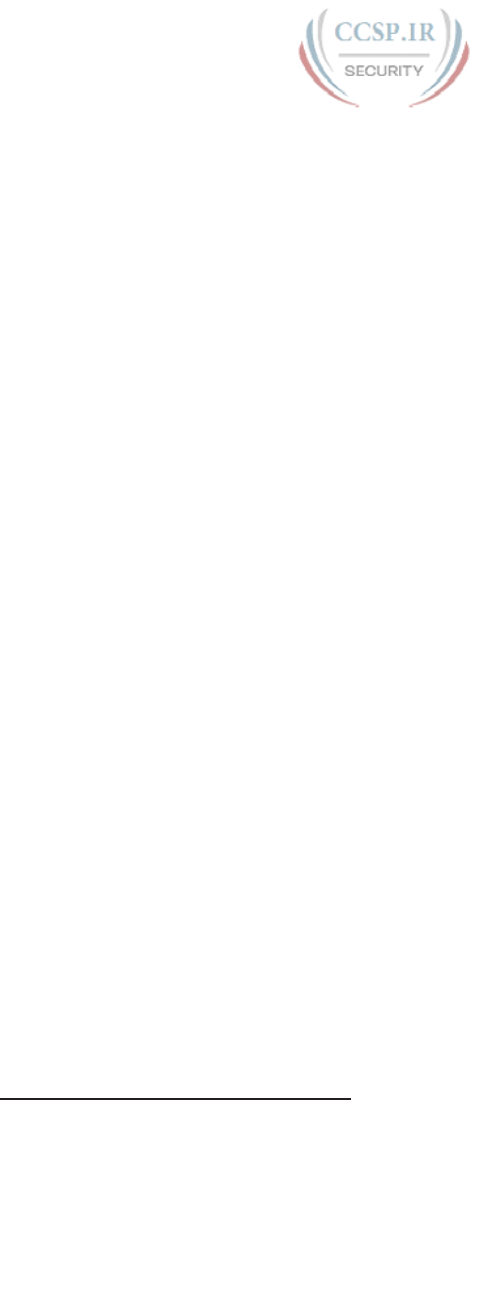
ptg17246291
quit command 951
ping command, 100, 276, 543-544,
569-572, 637, 748
IPv6, 744-745
ping with names and IP addresses,
552-553
self-ping, 637-639
testing LAN neighbors with extended
ping, 550-551
testing LAN neighbors with standard ping,
549-550
testing longer routes from near source of
problem, 545-547
testing reverse routes with extended ping,
547-549
testing WAN neighbors with standard
ping, 551-552
ping6 command, 743-744, 748
pinouts
cabling pinouts for 10BASE-T and
100BASE-T, 48-50
cabling pinouts for 1000BASE-T, 51
definition of, 49
point-to-point line. See leased-line WANs
POP3 (Post Office Protocol version 3),
109
Port Address Translation (PAT), 660-663
port-security command, 205
ports
Ethernet ports, 46
port numbers, 107-108, 618-621
router auxiliary ports, 398-399
security, 202-203, 287-288
configuration, 203-205
err-disabling recovery, 288-289
MAC addresses, 207-208
protect mode, 289-292
restrict mode, 289-292
shutdown mode, 288-289
verifying, 205-206
violation actions, 207
switch ports, 150
POST (power-on self-test), 830
Post Office Protocol version 3 (POP3),
109
powers of 2 numeric reference table, 894
practice exams
additional test questions, 877
exam scores, 881
question review, 877-879
test-taking tips, 874-877
predictability in interesting octet, 369-370
prefix length (IPv6), 683-685
prefix masks, 343-346
prefix part of IP addresses, 330, 340,
347-350
presentation layer (OSI), 34
private addresses, 646-647, 690-692
private branch exchange (PBX), 262
private internets, 647
private IP networks, 315-316
private line. See leased-line WANs
privilege level 15, 829
privileged EXEC mode, 133-135
problem isolation with traceroute,
275-277, 554-559
product authorization key (PAK) licensing.
See PAK (product authorization key)
licensing
product ID (PID), 855
Product License Registration Portal
(Cisco), 855-857
protect mode, 289-292
protocol data units (PDUs), 35
public addresses (IPv4), 690-692
public IP networks, 313-315
Q-R
question review, 877-879
quit command, 145
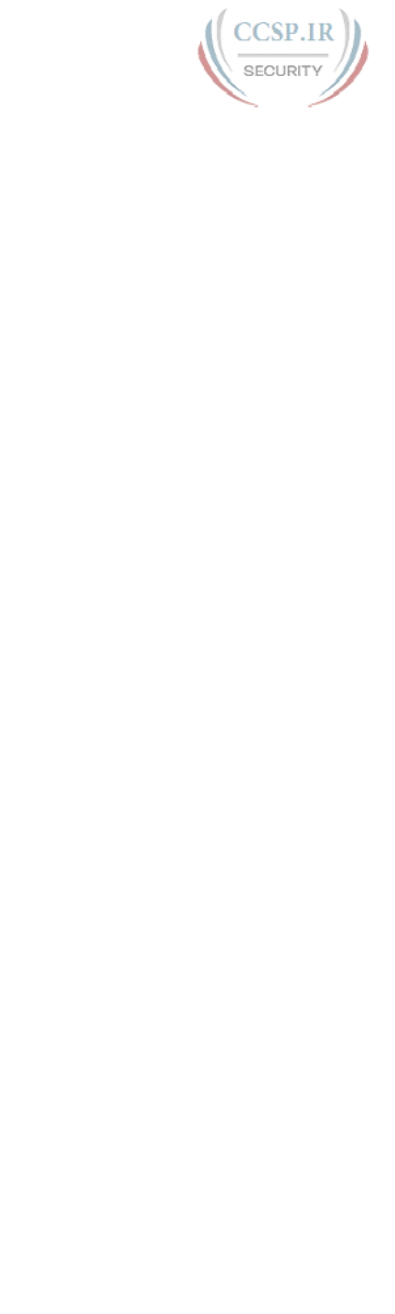
ptg17246291
952 RA (Router Advertisement)
RA (Router Advertisement), 731
RAM (random access memory), 141
ranges
for global unicast addresses, 695
of usable addresses, 361-362
read-only memory (ROM), 141
recovery
err-disabling recovery, 288-289
password recovery/reset, 835-838
Regional Internet Registries (RIRs), 675
registered public IP networks, 313-315
releases (IOS), 850
reload command, 133-134, 143-145, 156,
834, 840, 846
remark command, 626, 641
remote subnets, 411
replies
ARP, 99
HTTP, 23
ICMP echo replies, 100
requests
ARP (Address Resolution Protocol)
requests, 99
HTTP GET requests, 117
ICMP echo requests, 100
reserved networks, 329, 334
resetting passwords, 835-838
resident subnets, 358
restrict mode, 289-292
reverse engineering from ACL to address
range, 608-610
reverse routes, testing, 547-549
reversed source/destination IP address,
634-635
right-to-use licenses, 861-862
RIPng (RIP next generation), 679
RIPv2 (Routing Information Protocol
Version 2), 434, 437
autosummarization, 454-455
configuration, 443-447
discontiguous classful networks, 454-455
distance vector, 439-440
equal-cost routes, 453-454
full update messages, 440-441
IGPs (interior gateway protocols),
437-438
key features, 442-443
RIP updates, controlling, 452-453
route poisoning, 441-442
split horizon, 441
troubleshooting, 461-462
auto-summary issues, 465
missing/incorrect network
commands, 463-464
other router issues, 466
passive interfaces, 464-465
summary, 466
verification, 447
AD (administrative distance),
449-450
show ip protocols command,
450-451, 456-458
show ip route command, 447-449
RIRs (Regional Internet Registries), 675
RJ-45 ports, 46
ROAS (router-on-a-stick), 251, 416
ROM (read-only memory), 141
ROMMON, 830, 836
route poisoning, 441-442
router-on-a-stick (ROAS), 251, 416
router rip command, 468
Router Solicitation (RS), 731
router VLAN trunking, 416
routers, 41, 384
ARP table, 415
auxiliary ports, 398-399
CLI (command-line interface), 390-391
default routers, 83, 93, 489-490
DHCP (Dynamic Host Configuration
Protocol) configuration, 478-480
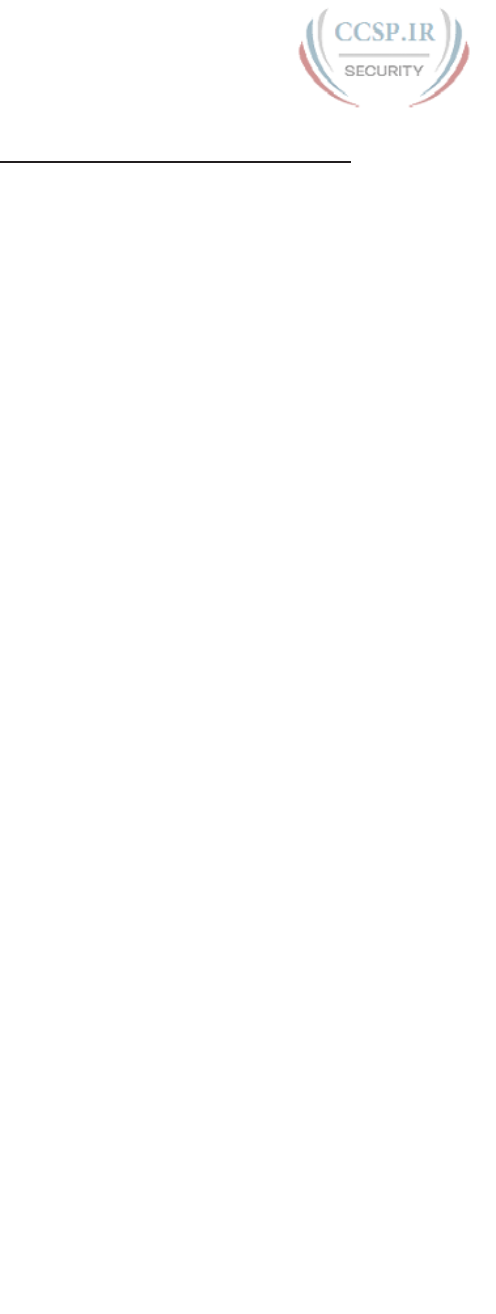
ptg17246291
security 953
discovering with NDP (Neighbor
Discovery Protocol), 731-732
dynamic unicast address configuration,
715
installation
Cisco integrated services routers,
387-388
enterprise routers, 386-388
Internet access routers, 389-390
IPv4, 403, 407
link-local address configuration, 717-718
ROAS (router-on-a-stick), 251, 416
router interfaces
bandwidth, 398
clock rate, 396-397
displaying, 391-393
interface status codes, 393-394
IP addresses, 394-396
router WAN interface status, 583
static unicast address configuration
configuring full 128-bit address,
707-708
enabling IPv6 routing, 708
generating unique interface ID with
modified EUI-64, 711-714
verifying, 709-711
troubleshooting
DHCP issues, 571-572
LAN issues, 573-574
verifying IPv6 host connectivity from,
744-747
VLAN (virtual LAN) routing, 249-251
wireless routers, 236
routing. See IPv4 routing; IPv6 routing
Routing Information Protocol Version 2.
See RIPv2
routing tables, 447-449
RS (Router Solicitation), 731
running-config file, 142
RXBOOT, 830
S
S0/0/0 status code, 394
same-layer interaction, 24-25
SCP (SSH Copy Protocol), 829-830
scp command, 829
sdm prefer lanbase-routing, 421
Secure Shell (SSH), 133, 176-179,
559-561, 813-814
security
CLI (command-line interface), 168-169
external authentication servers,
175-176
local username/password
configuration, 173-175
password security, 135-136
simple password configuration,
169-173
SSH (Secure Shell), 176-179
device hardening
controlling Telnet and SSH access
with ACLs, 813-814
definition of, 810
firewalls, 814-816
login banner configuration, 810-812
unused switch interface security,
812-813
IOS passwords, 804
encoding with hashes, 806-809
encrypting with service password-
encryption command, 805-806
hiding for local usernames, 810
password recovery/reset, 835-838
port security, 202-203, 287-288
configuration, 203-205
err-disabling recovery, 288-289
MAC addresses, 207-208
protect mode, 289-292
restrict mode, 289-292
shutdown mode, 288-289
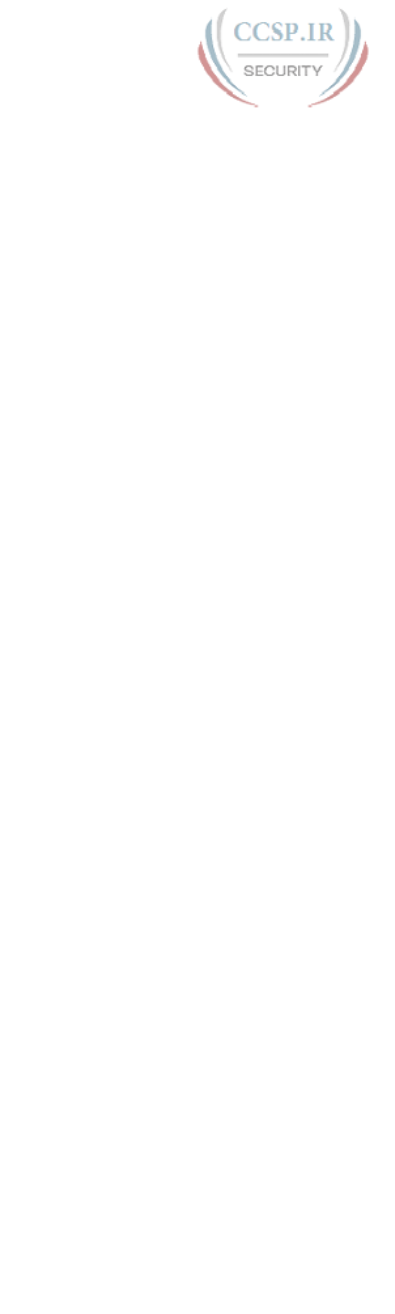
ptg17246291
954 security
verifying, 205-206
violation actions, 207
security levels (log messages), 783
security zones (firewall), 815-817
segments, 31, 106
self-ping, 637-639
SEQ (sequence number), 24, 627-629
serial line. See leased-line WANs
serial number (SN), 855
servers
AAA (authentication, authorization, and
accounting) servers, 175-176
DHCP (Dynamic Host Configuration
Protocol) servers, 478-484
external authentication servers, 175-176
NTP (Network Time Protocol), 789-791
Telnet servers, 133
web servers, 114
service password-encryption command,
805-806, 819
service providers, 64
service sequence-numbers command, 800
session layer (OSI), 34
setup command, 843, 846
Setup mode (IOS), 843
shared passwords, 169
shorter VLAN configuration example,
256-257
show access-lists command, 604, 611,
627, 633, 641
show arp command, 490, 497, 570
show cdp command, 797, 801
show cdp entry command, 794-796
show cdp interface command, 797
show cdp neighbors command, 794
show cdp neighbors detail command,
794-796
show cdp traffic command, 797
show clock command, 801
show command, 137
show controllers command, 397, 401
show crypto key mypubkey rsa command,
188
show dhcp lease command, 183, 188
show flash command, 824-827, 846
show history command, 184, 188
show interface switchport command, 293
show interfaces command, 159, 196-197,
211, 278-280, 283, 297, 392-393,
396, 401, 413, 466, 567, 753
show interfaces description command,
278, 297, 574
show interfaces loopback command, 801
show interfaces serial command, 392
show interfaces status command, 158,
164, 193-194, 278-281, 297
show interfaces switchport command,
259-262, 265, 269, 293-297
show interfaces trunk command, 260-262,
266, 269, 296-297
show interfaces vlan command, 183, 188
show ip access-lists command, 604, 611,
628-630, 633, 641
show ip arp command, 497
show ip default-gateway command, 183,
188
show ip dhcp binding command, 480, 497
show ip dhcp conflict command, 486, 497
show ip dhcp pool command, 480-481,
497
show ip dhcp server statistics command,
480, 497
show ip interface brief command, 392,
396, 401, 468
show ip interface command, 466, 482,
604, 611, 633
show ip nat statistics command, 655-662,
665
show ip nat translations command,
655-665
show ip protocols command, 450-451,
456-458, 468

ptg17246291
SLAAC (Stateless Address Auto Configuration) 955
show ip route command, 360, 391,
413-414, 423, 426-428, 447-449, 468,
531-532, 575-578, 755
show ip route ospf command, 575-576
show ip route static, 424
show ip ssh command, 179, 188
show ipv6 interface brief command,
709-710, 717, 722, 726
show ipv6 interface command, 709-710,
717, 720, 726, 738-739
show ipv6 neighbors command, 745, 748
show ipv6 route command, 716, 726, 754,
757, 770
show ipv6 route connected command, 710,
756
show ipv6 route local command, 755
show ipv6 route static command, 757-763
show ipv6 routers command, 746-748
show license command, 857-863
show license feature command, 858, 863
show license udi command, 855-856, 863
show lldp commands, 801
show lldp entry command, 798
show lldp interface command, 799
show lldp neighbors command, 798
show logging command, 781, 784, 801
show mac address-table aging-time
command, 161, 164
show mac address-table command, 159,
164, 293, 297, 391
show mac address-table count command,
161, 164
show mac address-table dynamic address
command, 164
show mac address-table dynamic
command, 137, 156-157, 162-164,
207-210,
285-286
show mac address-table dynamic interface
command, 160, 164
show mac address-table dynamic vlan
command, 164
show mac address-table secure command,
207-210
show mac address-table static command,
207, 210
show mac address-table vlan command,
160
show ntp associations command, 791, 801
show ntp status command, 791, 801
show port-security command, 211, 288,
297
show port-security interface command,
205-206, 211, 288-291
show process cpu command, 787
show protocols command, 395-396, 401
show running-config command, 135, 142,
145, 172-173, 183, 188, 195, 210,
603, 627-629, 754, 819, 824, 846
show ssh command, 179, 188
show startup-config command, 142-145,
824
show version command, 833-835, 858-
863
show vlan brief command, 254-257, 293,
297
show vlan command, 269, 293-294, 297
show vlan id command, 255, 293, 297
show vlans, 419
show vtp status command, 257, 269, 293,
297
shutdown command, 182, 195-196, 209,
268, 288-289, 297, 391, 400, 785,
788, 813, 819
shutdown mode, 288-289
Simple Mail Transfer Protocol (SMTP),
109
Simple Network Management Protocol
(SNMP), 109
single-size subnets, 311-312
site local addresses, 693
size of subnets, 310-312
SLAAC (Stateless Address Auto
Configuration), 711, 731, 739-741

ptg17246291
956 slash masks
slash masks, 343
sliding windows, 112-113
small office/home office (SOHO) LANs,
17, 41-42
SMARTnet, 852
SMTP (Simple Mail Transfer Protocol),
109
SN (serial number), 855
SNA (Systems Network Architecture), 19
SNMP (Simple Network Management
Protocol), 109
sockets, 107
software activation
with Cisco License Manager, 854-855
manual activation, 855-857
Cisco Product License Registration
Portal, 855-857
current license status, showing,
857-859
permanent technology package
licenses, adding, 859-861
with right-to-use licenses, 861-862
with universal images, 852-853
software configuration
common command prompts, 140
configuration files, 141-143
configuration mode, 138-139
configuration submodes and contexts,
139-141
SOHO (small office/home office) LANs,
17, 41-42
solicited-node multicast addresses,
720-721
source IP, matching, 617-618
source MAC addresses, 153
source NAT (Network Address
Translation), 648
Spanning Tree Protocol (STP), 154-155
speed command, 139-141, 193-194, 209,
279-281, 297, 391, 400, 574
split horizon, 441
SSH (Secure Shell), 133, 176-179,
559-561, 813-814
SSH Copy Protocol. See SCP
standard numbered IPv4 ACLs, 597
access-list command, 608
command syntax, 599
configuration examples, 602-606
list logic, 598-599
matching any/all addresses, 602
matching exact IP address, 599-600
matching subset of address, 600-601
reverse engineering from ACL to address
range, 608-610
troubleshooting, 606-607
verification, 606-607
wildcard masks, 600-602
star topology, 229, 233
startup-config file, 142
stateful inspection, 815
Stateless Address Auto Configuration
(SLAAC), 711, 731, 739-741
stateless DHCPv6, 741
static NAT (Network Address Translation),
648-650, 654-655
static ranges per subnet, choosing,
323-324
static routes
IPv4, 403, 413, 424-428
configuring, 422-428
floating static routes, 426
troubleshooting, 428-430
IPv6, 756, 760-762
floating static routes, 762-763
global unicast next-hop address,
758-759
link-local next-hop address, 759-760
outgoing interface, 756-757
static default routes, 760-761
static host routes, 761-762
troubleshooting, 765-768
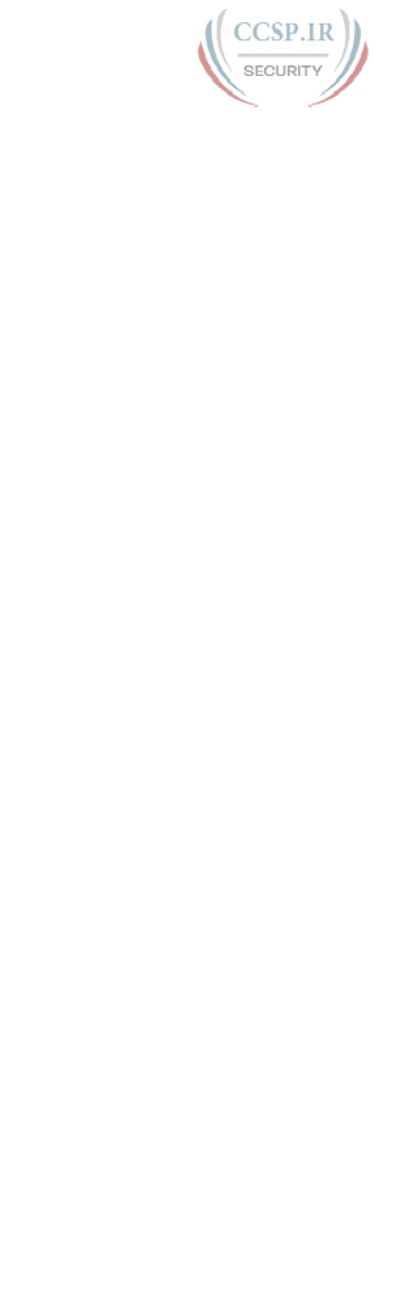
ptg17246291
subnets 957
static unicast address configuration (IPv6),
707
configuring full 128-bit address, 707-708
enabling IPv6 routing, 708
generating unique interface ID with
modified EUI-64, 711-714
verifying, 709-711
status codes
interface status codes, 393-394
troubleshooting, 278-279
sticky secure MAC addresses, 203
STP (Spanning Tree Protocol), 154-155
straight-through cable pinout, 48-49
subcommands, 139
subdivided networks. See subnets
subinterface numbers, 418
subinterfaces, 416
subnet blocks, 521
subnet masks, 310, 340
borrowing host bits to create subnet bits,
317-318
calculating hosts and subnets in network,
350-352
choosing, 316-318, 506-512
classful IP networks before subnetting,
316-317
converting between formats, 343-346
finding, 510-512
formats for, 342-343
mask formats, 319-320
mismatched masks, 567-569
prefix part, 347-350
sample design, 319
VLSM (variable length subnet masking),
312, 530
adding new subnets to existing
VLSM design, 536-538
classful routing protocols, 530-531
classless routing protocols, 530-531
configuration, 531-532
definition of, 528
designing subnet plans with,
533-534
finding VLSM overlaps, 532-536
overlapping subnets, 581-583
recognizing when VLSM is used,
579
verification, 531-532
subnet numbers, 310, 320, 360-361, 513
finding subnets with 9-16 subnet bits,
520-522
finding subnets with 17 or more subnet
bits, 522
finding subnets with exactly 8 subnet bits,
519-520
finding subnets with less than 8 subnet
bits, 515-519
finding with binary math, 362-363
finding with decimal math, 370-372
finding with magic number, 515
zero subnet, 514
subnet part of IP addresses, 340, 349-350
subnet router anycast addresses, 699, 723
subnet zero, 514
subnets, 83, 91-93, 304. See also subnet
masks
analyzing with binary math, 362
binary practice problems, 364-366
Boolean math, 367
finding range of addresses, 367
finding subnet broadcast addresses,
364
finding subnet IDs, 362-363
shortcut for binary process,
366-367
analyzing with decimal math
analysis with easy masks, 368-369
finding subnet broadcast addresses,
372-374
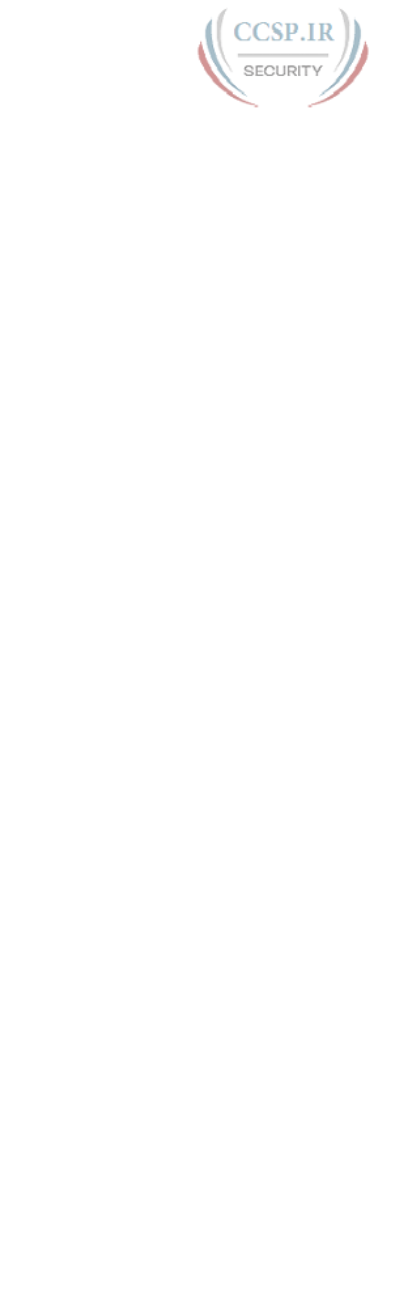
ptg17246291
958 subnets
finding subnet IDs, 370-372
predictability in interesting octet,
369-370
reference table: DDN mask values
and binary equivalent, 374
analyzing subnet needs
number of hosts per subnet, 309
number of subnets, 308-309
size of subnets, 310-313
which hosts are in which subnet,
306-308
broadcast addresses, 310, 518
building list of, 320-321
calculating per network, 350-352
definition of, 305, 358
design choices
choosing IP network, 316
classful networks, 315-316
list of all subnets, 320-321
public IP networks, 313-315
subnet masks, 316-320, 506-512
DHCP Relay, 475-476, 481-482
example of network with four subnets,
358-359
IPv6
assigning to internetwork topology,
699-700
with global unicast addresses,
696-699
interface IDs, 698
with unique local addresses,
701-702
operational versus design view of, 306
overlapping subnets
without VLSM, 579-581
with VLSM, 581-583
planning implementation, 321-324
range of usable addresses, 361-362
remote subnets, 411
resident subnets, 358
routing between VLANs, 415-419
simple example, 305
size, 310-312
subnet blocks, 521
subnet broadcast, 320, 361
subnet numbers, 310, 320, 360-361, 513
finding subnets with 9-16 subnet
bits, 520-522
finding subnets with 17 or more
subnet bits, 522
finding subnets with exactly 8
subnet bits, 519-520
finding subnets with less than 8
subnet bits, 515-519
finding with binary math, 362-363
finding with decimal math, 370-372
finding with magic number, 515
zero subnet, 514
subset of IP address, matching, 600-601
switches, 41. See also LAN switching
access switches, 228, 232
auto-mdix, 51
Cisco Catalyst switches, 128-129
collision domains and, 222-223
configuration files, 141-143
DHCP (Dynamic Host Configuration
Protocol), 182-183
distribution switches, 228, 232
history buffer commands, 184
interfaces
Layer 1 problems, 282-284
speed and duplex issues, 279-282
status codes, 278-279
troubleshooting, 278-284
IPv4
configuring on switch, 181-182
dynamic IP address configuration
with DHCP, 182-183
host and switch IP settings, 179-181
verifying on switch, 183-184
Layer 2 switches, 181, 249

ptg17246291
tables 959
Layer 3 switches, 181, 249-252
port security, 202-203, 287-288
configuration, 203-205
err-disabled recovery, 288-289
MAC addresses, 207-208
restrict mode, 289-292
shutdown mode, 288-289
verifying, 205-206
violation actions, 207
predicting where switches will forward
frames, 284-287
security, 168-169
external authentication servers,
175-176
local username/password
configuration, 173-175
simple password configuration,
169-173
SSH (Secure Shell), 176-179
switch forwarding and filtering decisions,
150-153
switch interface configuration, 190-192
autonegotiation, 198-202
description, 193-194
duplex, 193-194
enabling/disabling interfaces,
195-197
multiple interfaces, 195
removing configuration, 197-198
speed, 193-194
switch interfaces, 158-159
voice switches, 262
switching table. See MAC address table
switchport access command, 226
switchport access vlan command, 253,
256-257, 265-268, 293, 813, 819
switchport mode access command,
203-205, 253, 256, 265-266, 813, 819
switchport mode command, 210, 258, 268
switchport mode dynamic auto command,
294
switchport mode dynamic desirable
command, 260
switchport mode trunk command, 203,
258, 295, 417
switchport nonegotiate command, 262,
268, 295
switchport port-security command,
203-205
switchport port-security mac-address
command, 204-205, 210
switchport port-security mac-address
sticky command, 204-206, 210
switchport port-security maximum
command, 203, 210
switchport port-security violation
command, 203, 207, 210, 287, 297
switchport trunk allowed vlan command,
269
switchport trunk encapsulation command,
258, 268
switchport trunk native vlan command,
268, 813, 819
switchport voice vlan command, 264-266,
269
SYN flags, 110
Syslog, 780
configuration, 784-786
debug command, 786-787
log message format, 782
log message security levels, 783
sending messages to users, 780-781
storing log messages for review, 781-782
verification, 784-786
Systems Network Architecture (SNA), 19
T
T1. See leased-line WANs
tables
ARP (Address Resolution Protocol)
tables, 100, 415, 490
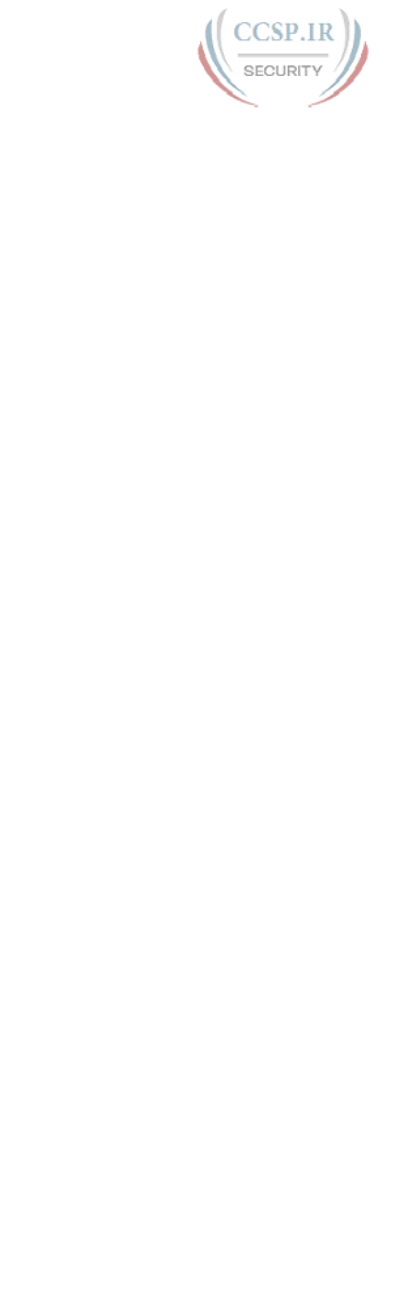
ptg17246291
960 tables
IP routing tables, 83, 94-95
MAC address table, 153-154
aging, 161
clearing, 162
finding entries in, 159-160
multiple switches, 162-163
predicting contents of, 284-286
showing, 156-157
routing tables, 447-449
tagging (VLAN), 246-248
TCP (Transmission Control Protocol), 23,
105-106
compared to UDP (User Datagram
Protocol), 104
connection establishment and
termination, 110-111
error recovery and reliability, 23-24,
111-112
flow control, 112-113
multiplexing, 106-108
popular applications, 108-109
port numbers, 107-108
segments, 106
sockets, 107
supported features, 104-105
tcp keyword, 618
TCP/IP (Transmission Control Protocol/
Internet Protocol), 14, 20-21. See also
IPv4 addresses; IPv6 addresses; TCP
(Transmission Control Protocol)
application layer, 22-23
compared to OSI, 32-33
data encapsulation terminology, 30-32
history of, 19-20
HTTP (Hypertext Transfer Protocol),
22-23
link layer, 28-30
network layer, 25-28
original versus modern TCP/IP models, 30
RFCs (Requests for Comments), 20
transport layer, 23-25
UDP (User Datagram Protocol), 104-105,
113-114
web browsing
DNS (Domain Name System)
resolution, 115-117
HTTP (Hypertext Transfer
Protocol), 114, 117-118
identifying receiving application,
118-119
URIs (Uniform Resource
Identifiers), 114-115
Telecommunications Industry Association
(TIA), 235
Telnet, 133, 559
controlling access with ACLs, 813-814
examples, 560-561
passwords, 169
when to use, 559-560
terminal history size command, 184, 188
terminal monitor command, 781, 787, 801
terminal no monitor command, 801
testing. See troubleshooting
TFTP (Trivial File Transfer Protocol), 109,
478, 828
three-tier campus design, 230-232
TIA (Telecommunications Industry
Association), 235
time, setting, 788-789
time management for Cisco Certification
Exam, 869-870
time-period command, 845
Time To Live (TTL), 554
Time-to-Live Exceeded (TTL Exceeded),
554
timezone, 788-789
topologies of campus LANs
three-tier campus design, 230-232
topology design terminology, 232-233
two-tier campus design, 227-230

ptg17246291
troubleshooting 961
traceroute command, 553-559, 572,
744-745, 748
traceroute6 command, 743-744, 748
tracert command, 748
trailer fields (Ethernet), 52
transferring files, 117-118
Transmission Control Protocol. See TCP
Transmission Control Protocol/Internet
Protocol. See TCP/IP
transmitting frames, 412
transparent bridges, 221-222
transport input all command, 178
transport input command, 178, 187, 391,
818
transport input none command, 178
transport input ssh command, 178
transport input telnet ssh command, 178
transport layer (OSI), 34
transport layer (TCP/IP), 23
adjacent-layer interaction, 24-25
same-layer interaction, 24-25
TCP (Transmission Control Protocol),
105-106
compared to UDP (User Datagram
Protocol), 104
connection establishment and
termination, 110-111
error recovery and reliability,
23-24, 111-112
flow control, 112-113
multiplexing, 106-108
popular applications, 108-109
port numbers, 107-108
segments, 106
sockets, 107
supported features, 104-105
UDP (User Datagram Protocol), 104-105,
113-114
Trivial File Transfer Protocol (TFTP), 109,
478, 828
troubleshooting
definition of, 271
DHCP (Dynamic Host Configuration
Protocol), 481-485
Ethernet LANs, 282-284
interfaces
Layer 1 problems, 282-284
speed and duplex issues, 279-282
status codes, 278-279
IPv4 ACLs (access control lists)
ACL behavior in network, 631-633
ACL interactions with router-
generated packets, 637-639
common syntax mistakes, 635
inbound ACL filters routing
protocol packets, 635-636
reversed source/destination IP
address, 634-635
troubleshooting commands, 633-
634
IPv4 routing, 564
default router IP address setting,
570
DHCP issues, 571-572
DNS problems, 569-570
incorrect addressing plans, 579-583
IP forwarding issues, 575-578
LAN issues, 573-574
mismatched IPv4 settings, 566-567
mismatched masks, 567-569
packet filtering with access lists,
584
router WAN interface status, 583
IPv6 addressing
verifying host connectivity from
hosts, 741-744
verifying host connectivity from
nearby routers, 744-747
methodologies, 274-275
with ping command, 543-544
ping with names and IP addresses,
552-553
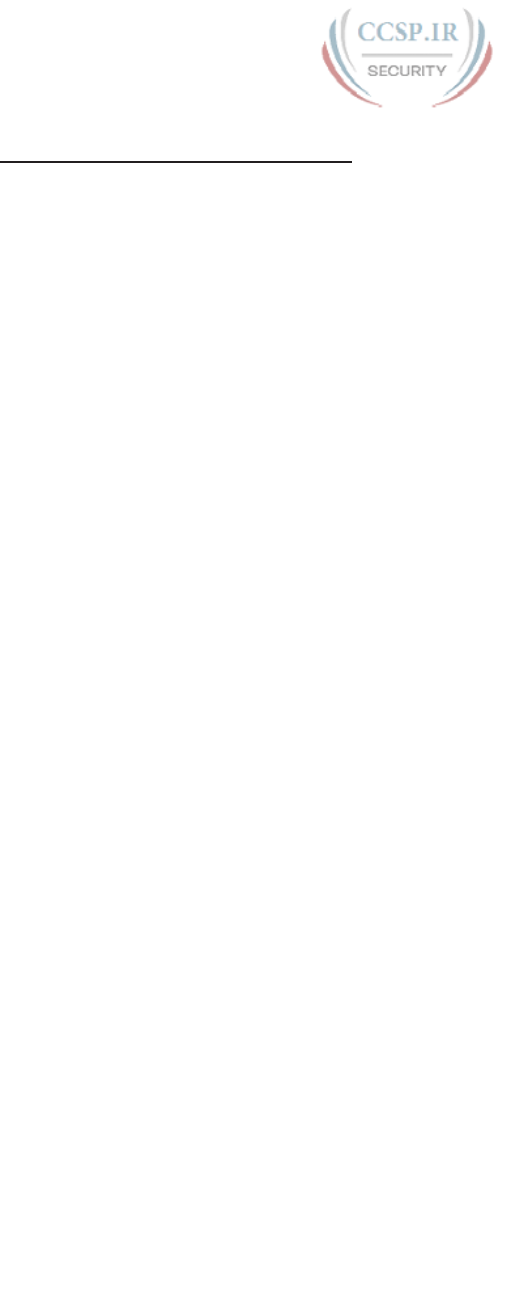
ptg17246291
962 troubleshooting
testing LAN neighbors with
extended ping, 550-551
testing LAN neighbors with
standard ping, 549-550
testing longer routes from near
source of problem, 545-547
testing reverse routes with extended
ping, 547-549
testing WAN neighbors with
standard ping, 551-552
port security, 287-292
predicting where switches will forward
frames, 284-287
problem isolation with traceroute,
275-277, 554-559
RIPv2, 461-466
with SSH (Secure Shell), 559-561
standard numbered ACLs (access control
lists), 606-607
static IPv4 routes, 428-430, 765-768
with Telnet, 559-561
with traceroute command, 553-559
VLANs (virtual LANs), 292-296
trunking, 246, 416-417
802.1Q, 248-249
configuration, 258-262
ISL (Inter-Switch Link), 248-249
mismatched trunking operational states,
294-296
VLAN tagging, 246-248
VTP (VLAN Trunking Protocol), 257
TTL (Time To Live), 554
TTL Exceeded (Time-to-Live Exceeded),
554
tutorials for Cisco Certification Exam,
868-869
two-switch topology, 162-163
two-tier campus design, 227-230
U
UDI (unique device identifier), 855
UDP (User Datagram Protocol), 23,
113-114
compared to TCP (Transmission Control
Protocol), 104
port numbers, matching, 618-621
supported features, 104-105
unabbreviated addresses (IPv6), 680
undebug all command, 145
undefined VLANs, 293
unicast addresses, 53, 328, 688
dynamic unicast address configuration
(IPv6), 715
static unicast address configuration (IPv6)
configuring full 128-bit address,
707-708
enabling IPv6 routing, 708-711
generating unique interface ID with
modified EUI-64, 711-714
unicast IP addresses, 358, 491
Uniform Resource Identifiers (URI),
114-115
Uniform Resource Locators (URLs), 22
unique device identifier (UDI), 855
unique local addresses, 701
definition of, 692-693
importance of, 702-703
subnetting with, 701-702
universal addresses, 53
universal images (IOS), 851-853
Universal Resource Identifiers (URIs), 22
unknown addresses (IPv6), 723
unknown unicast frames, flooding, 154
unshielded twisted-pair. See UTP
(unshielded twisted-pair) cables
unused switch interface security, 812-813
updates (RIP), 452-453
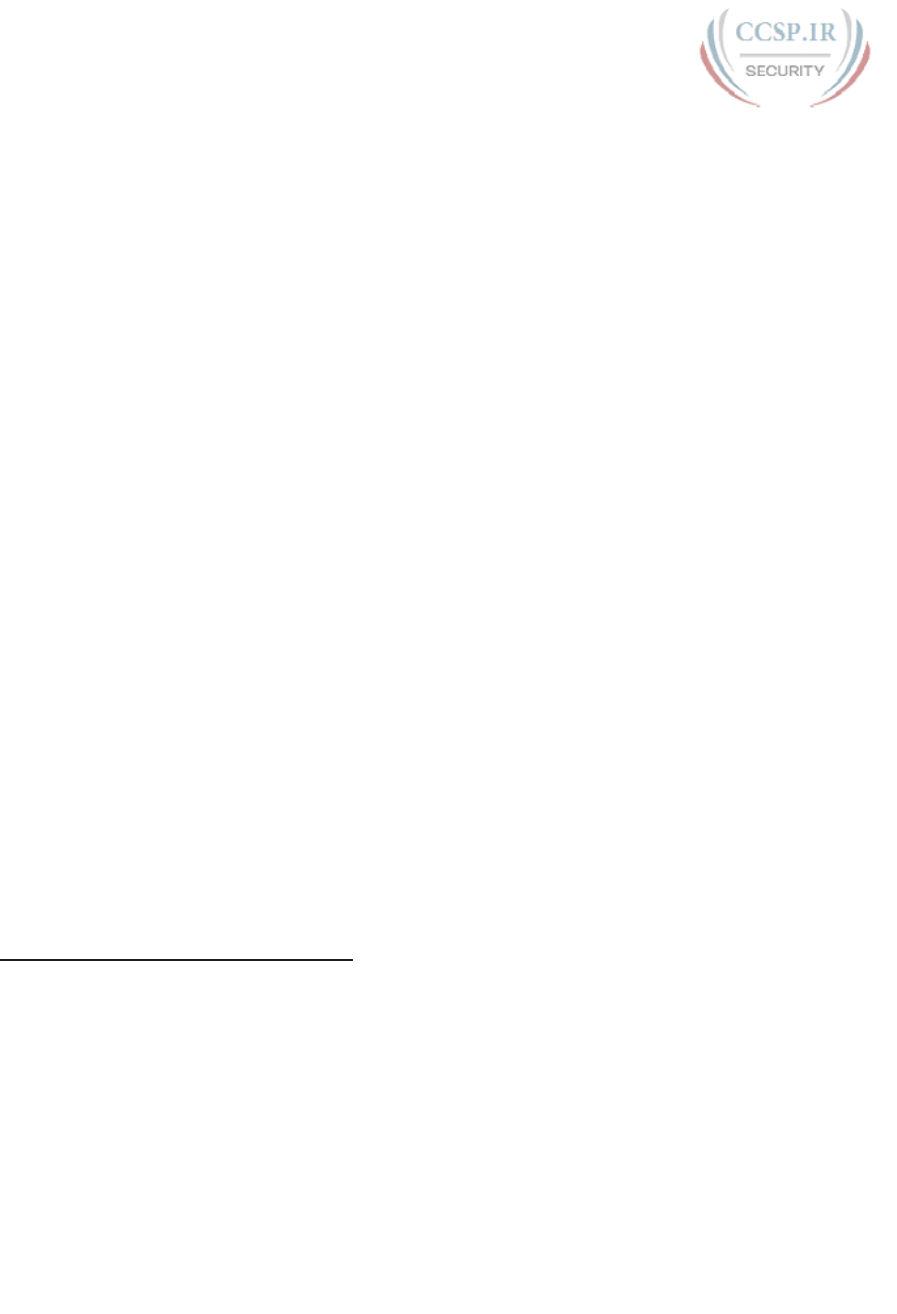
ptg17246291
VLANs (virtual LANs) 963
upgrading IOS images, 824-830
URIs (Uniform Resource Identifiers), 22,
114-115
URLs (Uniform Resource Locators), 22
usbflash file systems, 824
User Datagram Protocol. See UDP
user EXEC mode, 133-135
user mode
external authentication servers, 175-176
passwords
local password configuration,
173-175
simple password configuration,
169-173
username command, 173, 818, 829, 845
username password command, 175, 810
username privilege 15 command, 829
username secret command, 174-175, 187,
810
usernames
hiding passwords for, 810
local username configuration, 173-175
users, sending messages to, 780-781
UTP (unshielded twisted-pair) cables,
43-46
cabling pinouts for 10BASE-T and
100BASE-T, 48-50
cabling pinouts for 1000BASE-T, 51
UTP Ethernet links, 46-47
V
variable-length subnet masks. See VLSM
verification
access interfaces, 292-293
CDP (Cisco Discovery Protocol), 796-797
data and voice VLANs, 264-266
definition of, 271
DHCP (Dynamic Host Configuration
Protocol) servers, 480-481
Ethernet switching, 156
host IPv4 settings, 486-490
IOS code integrity, 827
IOS images, 833-835
IPv4 on switch, 183-184
IPv6 host connectivity
from hosts, 741-744
from nearby routers, 744-747
NAT (Network Address Translation)
dynamic NAT, 657-659
static NAT, 655
port security, 205-206
RIPv2, 447
AD (administrative distance),
449-450
show ip protocols command,
450-451, 456-458
show ip route command, 447-449
standard numbered ACLs (access control
lists), 606-607
static unicast address configuration,
709-711
Syslog, 784-786
VLSM (variable length subnet masks),
531-532
verify command, 827, 846
verify /md5 command, 827, 846
versions (IOS), 850
virtual LANs. See VLANs
VLANs (virtual LANs), 225-226, 244-246
configuration, 252-253
data and voice VLANs, 264-266
full VLAN configuration example,
253-256
Layer 3 switches, 420-422
shorter VLAN configuration
example, 256-257
trunking, 258-262
default VLANs, 253
IP telephony, 262-267
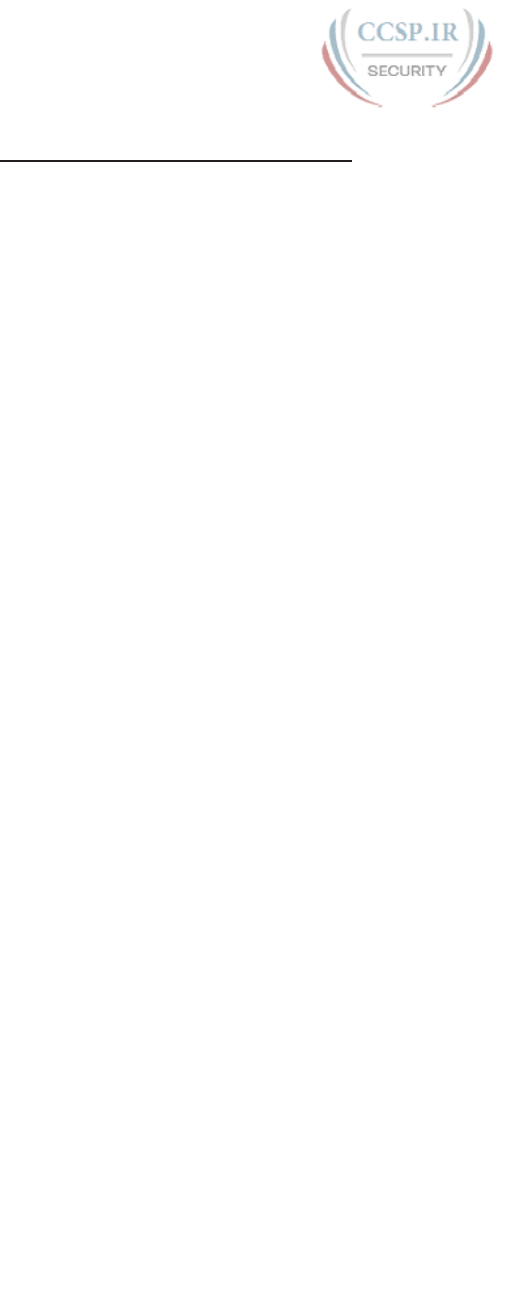
ptg17246291
964 VLANs (virtual LANs)
native VLANs, 248
routing, 249, 415-419
with Layer 3 switch, 251-252
with routers, 249-251
tagging, 246-248
troubleshooting, 292
disabled VLANs, 294
mismatched trunking operational
states, 294-296
undefined VLANs, 293
verifying access interfaces, 292-293
trunking, 246
802.1Q, 248-249
configuration, 258-262
ISL (Inter-Switch Link), 248-249
troubleshooting, 294-296
VLAN tagging, 246-248
VTP (VLAN Trunking Protocol),
257
VLAN IDs, 246
vlan command, 253, 265, 268
VLAN IDs, 246
VLAN Trunking Protocol (VTP), 257
VLSM (variable length subnet mask), 312,
530
adding new subnets to existing VLSM
design, 536-538
classful routing protocols, 530-531
classless routing protocols, 530-531
configuration, 531-532
definition of, 528
designing subnet plans with, 533-534
finding VLSM overlaps, 532-536
verification, 531-532
overlapping subnets, 581-583
recognizing when VLSM is used, 579
voice switches, 262
VTP (VLAN Trunking Protocol), 257
vtp mode command, 257, 268
W-X-Y-Z
WANs (wide-area networks), 38, 60
compared to LANs, 60
Ethernet WANs, 69-70
Ethernet emulation, 70-72
Ethernet over MPLS (EoMPLS),
70-71
Internet access, 72-77
leased-line WANs
cabling, 64-65
connecting LANs via, 62-63
creating in lab, 66
data-link protocols, 66-67
HDLC (High-Level Data Link
Control), 67
leased line terminology, 63-64
routing, 68-69
WAN neighbors, testing, 551-552
WC masks. See wildcard masks
web browsers, 114
web browsing
DNS (Domain Name System) resolution,
115-117
HTTP (Hypertext Transfer Protocol), 114,
117-118
identifying receiving application, 118-119
URIs (Uniform Resource Identifiers),
114-115
web clients, 114
web pages, 114
web servers, 114
wide-area networks. See WANs
wildcard masks, 600-602
windowing, 112-113
wired LANs. See Ethernet LANs (local-
area networks)
wireless LANs, 38
enterprise wireless LANs, 238, 239, 240
home office wireless LANs, 236, 237
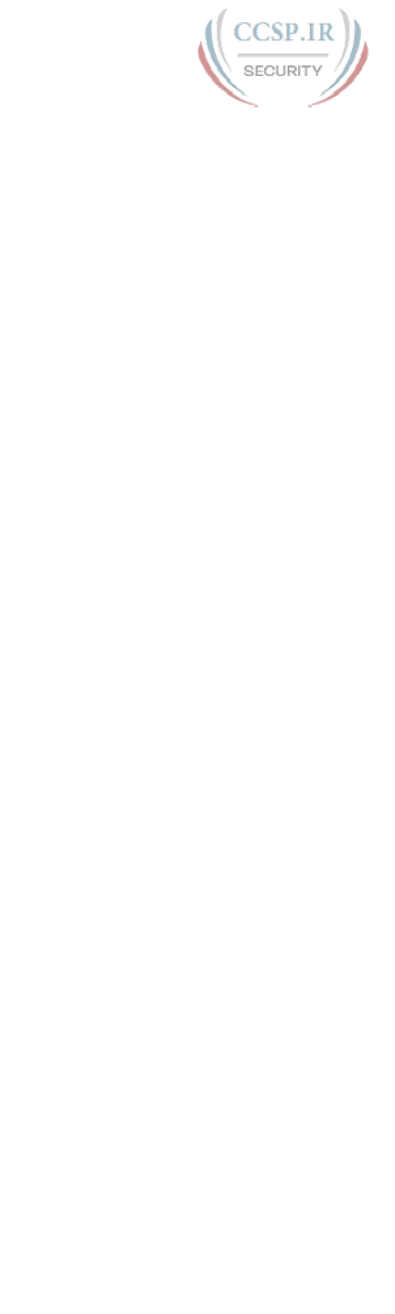
ptg17246291
zero subnet 965
Wireless LAN Controllers (WLCs), 239
wireless routers, 236
WLANs (wireless LANs)
enterprise wireless LANs, 238-240
home office wireless LANs, 236-237
WLCs (Wireless LAN Controllers), 239
World Wide Web (WWW), 109
write erase command, 145, 843, 846
write-memory command, 841, 845
WWW (World Wide Web), 109
zero subnet, 514
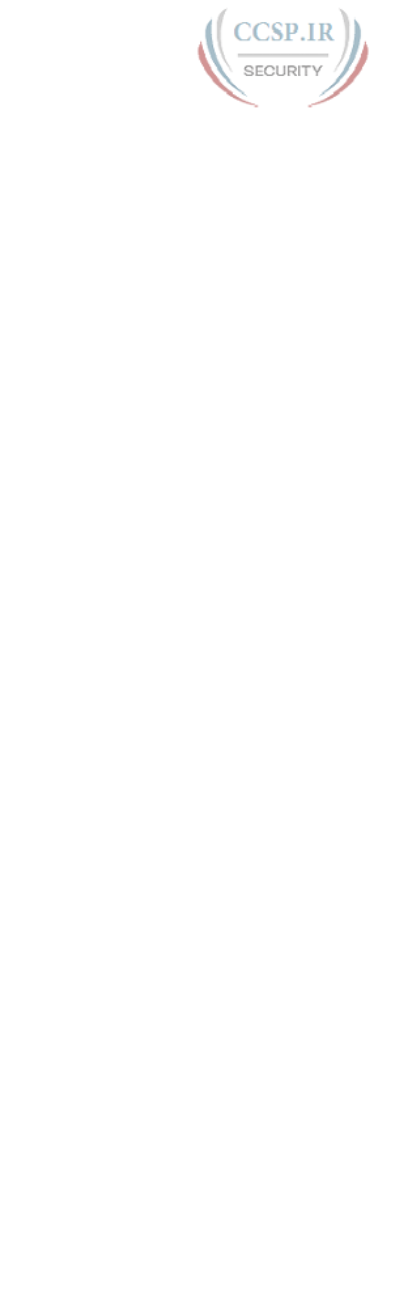
ptg17246291
This page intentionally left blank
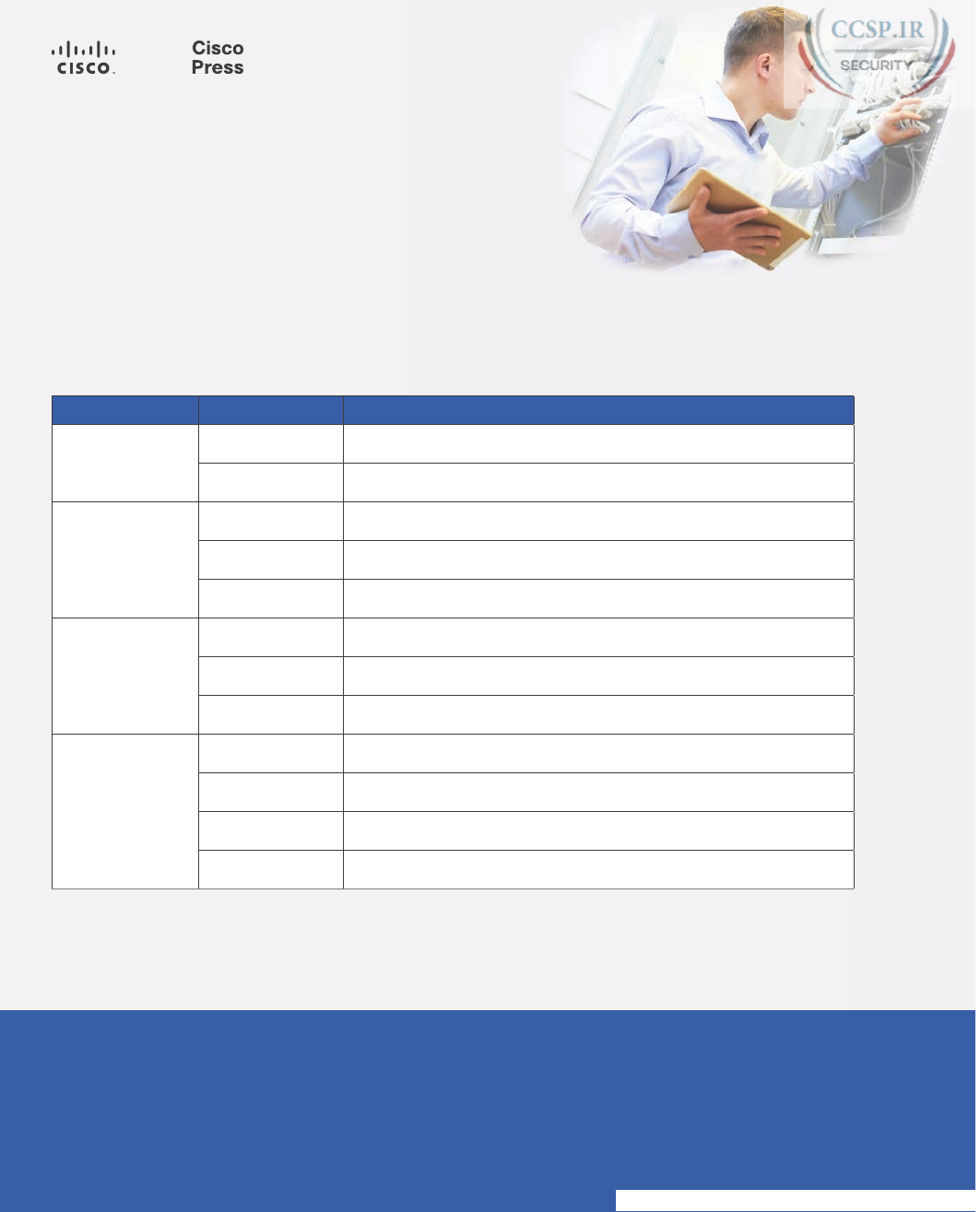
ptg17246291
NEW
CCNA Routing & Switching
(100-105 / 200-105 / 200-125)
SAVE 30% ON ALL
CCENT & CCNA R&S Learning Materials
FREE SHIPPING in the U.S. at CiscoPress.com/CCNA
Special Offers and New Learning Materials
Cisco Press is pleased to provide you with special offers to save up to 70% on
complementary learning materials. Each code is unique and only applies to the products
specified in the grid below. Coupon details are located in the CD/DVD sleeve in the
back of this book. Each product includes at least three of the special offers below.
OFFER ISBN TITLE
Single-use code
70% OFF one
Premium Edition
9780134440972 CCENT ICND1 100-105 Official Cert Guide Premium Edition
9780134441009 CCNA ICND2 200-105 Official Cert Guide Premium Edition
Single-use code
60% OFF
one Complete
Video Course
9780134580722 CCENT ICND1 100-105 Complete Video Course
9780134580739 CCNA ICND2 200-105 Complete Video Course
9780134580708 CCNA 200-125 Complete Video Course
Single-use code
50% OFF
one Simulator
Product
9780134575728 CCENT ICND1 100-105 Network Simulator
9780789757814 CCNA ICND2 200-105 Network Simulator
9780789757814 CCNA 200-125 Network Simulator
Single-use code
50% OFF
one Reference
or Late-Stage
Exam Prep
Product
9781587205880 CCNA 200-125 Portable Command Guide
9780134466170 CCNA 200-125 Portable Command Guide eBook
9781587205903 31 Days Before Your CCNA 200-125 Certification Exam
9780134466194 31 Days Before Your CCNA 200-125 Digital Study Guide
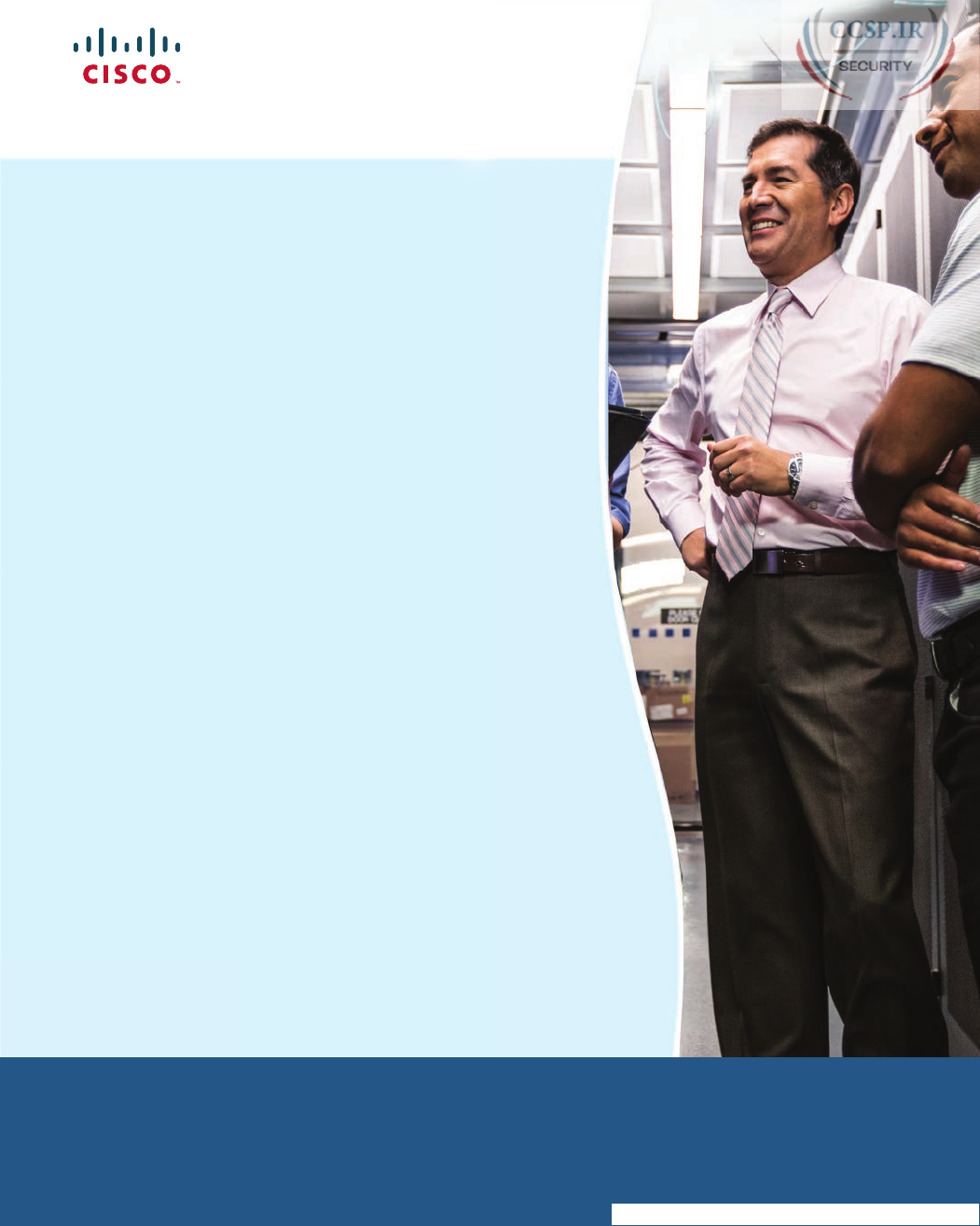
ptg17246291
Connect, Engage, Collaborate
The Award Winning
Cisco Support Community
Attend and Participate in Events
Ask the Experts
Live Webcasts
Knowledge Sharing
Documents
Blogs
Videos
Top Contributor Programs
Cisco Designated VIP
Hall of Fame
Spotlight Awards
Multi-Language Support
https://supportforums.cisco.com
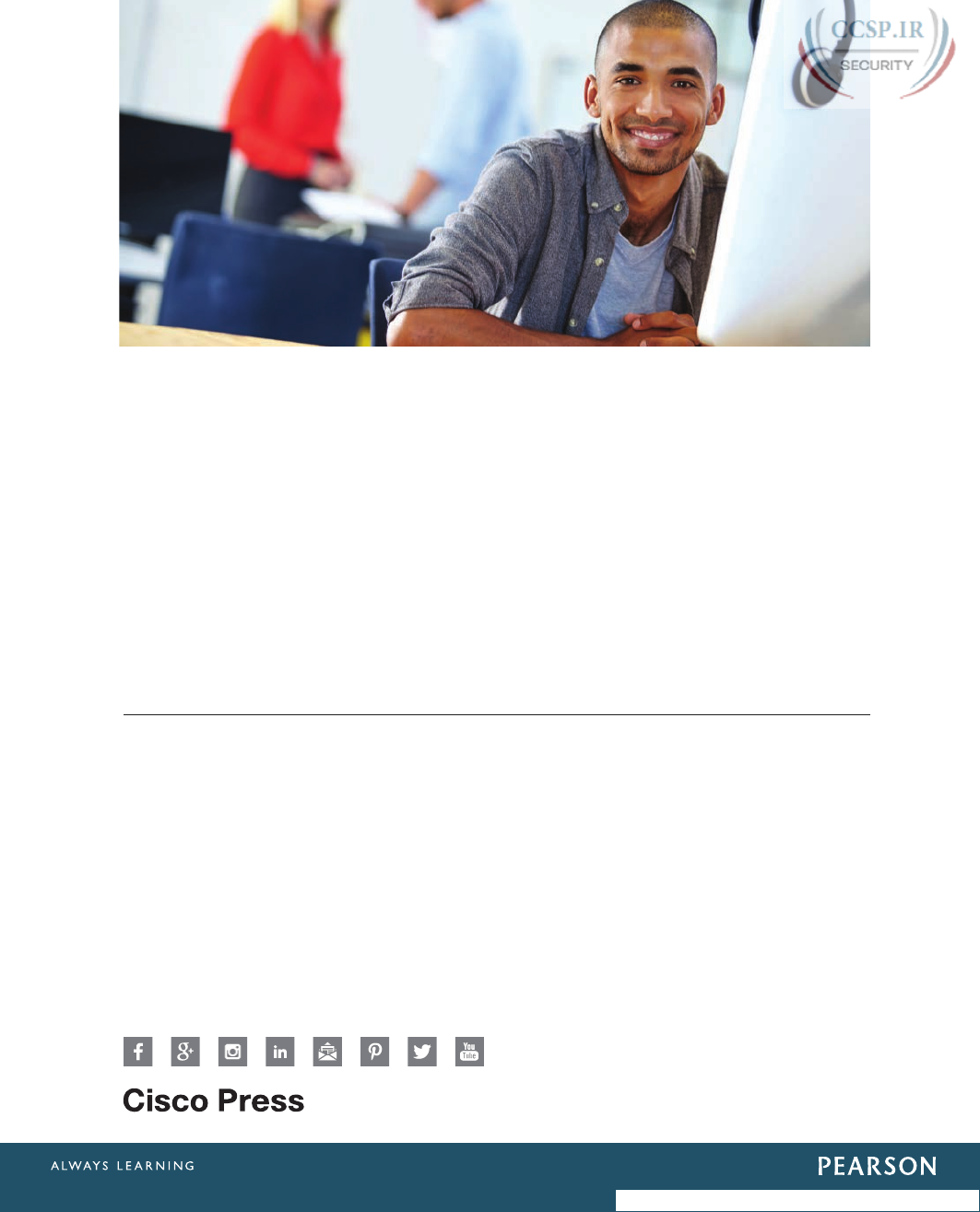
ptg17246291
REGISTER YOUR PRODUCT at CiscoPress.com/register
Access Additional Benefits and SAVE 35% on Your Next Purchase
• Download available product updates.
• Access bonus material when applicable.
• Receive exclusive offers on new editions and related products.
(Just check the box to hear from us when setting up your account.)
• Get a coupon for 35% for your next purchase, valid for 30 days.
Your code will be available in your Cisco Press cart. (You will also find
it in the Manage Codes section of your account page.)
Registration benefits vary by product. Benefits will be listed on your account page
under Registered Products.
CiscoPress.com – Learning Solutions for Self-Paced Study, Enterprise, and the Classroom
Cisco Press is the Cisco Systems authorized book publisher of Cisco networking technology,
Cisco certification self-study, and Cisco Networking Academy Program materials.
At CiscoPress.com you can
• Shop our books, eBooks, software, and video training.
• Take advantage of our special offers and promotions (ciscopress.com/promotions).
• Sign up for special offers and content newsletters (ciscopress.com/newsletters).
• Read free articles, exam profiles, and blogs by information technology experts.
• Access thousands of free chapters and video lessons.
Connect with Cisco Press – Visit CiscoPress.com/community
Learn about Cisco Press community events and programs.
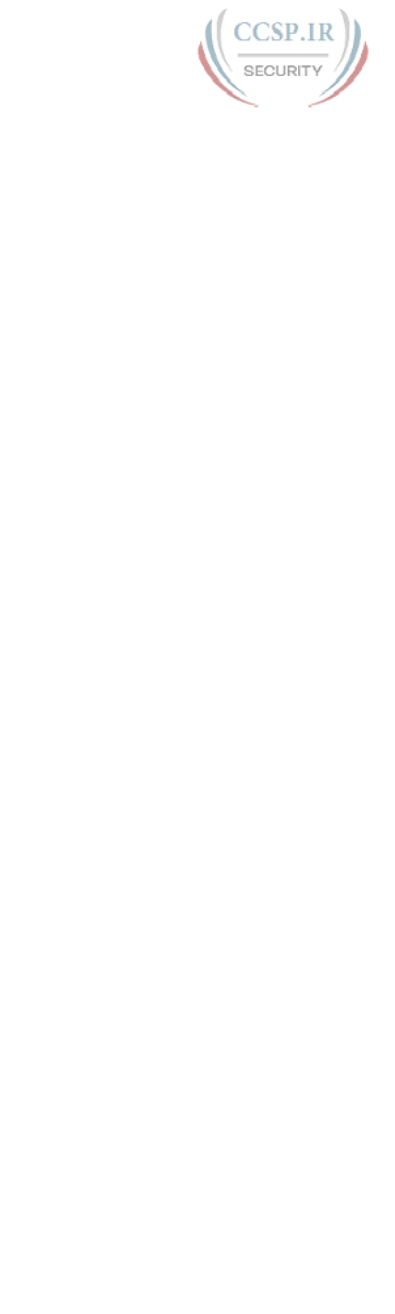
ptg17246291
Answers to the “Do I Know This
Already?” Quizzes
Chapter 1
1. D and F. Of the remaining answers, Ethernet defines both physical and data link
protocols, PPP is a data link protocol, IP is a network layer protocol, and SMTP and
HTTP are application layer protocols.
2. A and G. Of the remaining answers, IP is a network layer protocol, TCP and UDP are
transport layer protocols, and SMTP and HTTP are application layer protocols.
3. B. Adjacent-layer interaction occurs on one computer, with two adjacent layers in the
model. The higher layer requests services from the next lower layer, and the lower
layer provides the services to the next higher layer.
4. B. Same-layer interaction occurs on multiple computers. The functions defined by
that layer typically need to be accomplished by multiple computers—for example,
the sender setting a sequence number for a segment and the receiver acknowledging
receipt of that segment. A single layer defines that process, but the implementation
of that layer on multiple devices is required to accomplish the function.
5. A. Encapsulation is defined as the process of adding a header in front of data sup-
plied by a higher layer (and possibly adding a trailer as well).
6. D. By convention, the term frame refers to the part of a network message that
includes the data link header and trailer, with encapsulated data. The term packet
omits the data link header and trailer, leaving the network layer header with its encap-
sulated data. The term segment omits the network layer header, leaving the transport
layer header and its encapsulated data.
7. C. The network layer concerns itself with delivery of data over the complete end-
to-end path. That requires a way to identify each device, using addresses, and the
addresses must be logical addresses that are therefore not tied to the physical details
of the network.
8. A. The OSI physical layer includes all standards that specify the shape of connec-
tors, wiring in cabling, electrical details, and encoding that the electrical signals use to
encode bits over a cable.
APPENDIX C
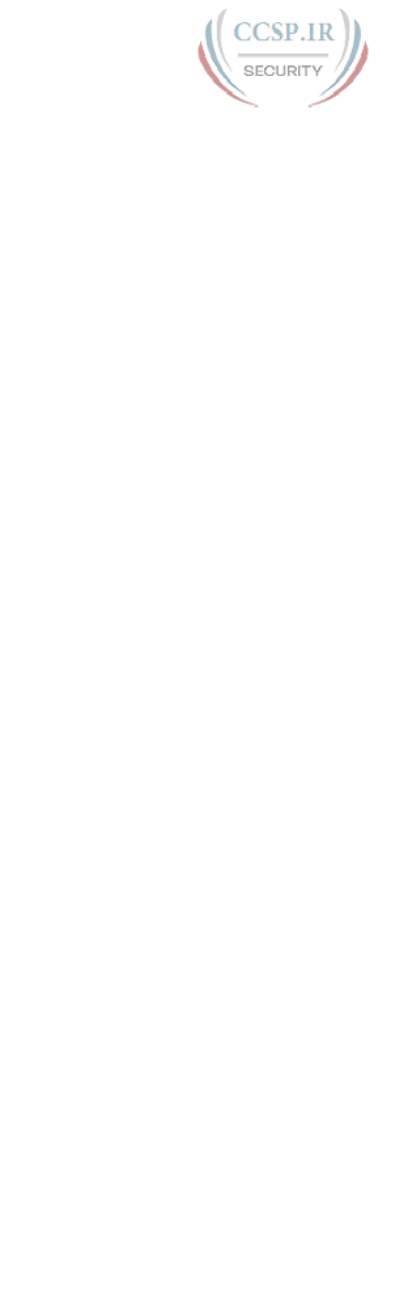
ptg17246291
2 CCENT/CCNA ICND1 100-105 Official Cert Guide
Chapter 2
1. A. The IEEE defines Ethernet LAN standards, with standard names that begin with
802.3, all of which happen to use cabling. The IEEE also defines wireless LAN stan-
dards, with standard names that begin with 802.11, which are separate standards from
Ethernet.
2. C. The number before the word BASE defines the speed, in megabits per second
(Mbps). 1000 Mbps equals 1 gigabit per second (1 Gbps). The T in the suffix implies
twisted-pair or UTP cabling, so 1000BASE-T is the UTP-based Gigabit Ethernet stan-
dard name.
3. B. Crossover cables cross the wire at one node’s transmit pin pair to the different pins
used as the receive pins on the other device. For 10- and 100-Mbps Ethernet, the spe-
cific crossover cable wiring connects the pair at pins 1 and 2 on each end of the cable
to pins 3 and 6 on the other end of the cable, respectively.
4. B, D, and E. Routers, wireless access point Ethernet ports, and PC NICs all send using
pins 1 and 2, whereas hubs and LAN switches transmit on pins 3 and 6. Straight-
through cables connect devices that use opposite pin pairs for sending, because the
cable does not need to cross the pairs.
5. B. NICs (and switch ports) use the carrier sense multiple access with collision detec-
tion (CSMA/CD) algorithm to implement half-duplex logic. CSMA/CD attempts to
avoid collisions, but it also notices when collisions do occur, with rules about how the
Ethernet nodes should stop sending, wait, and try again later.
6. C. The 4-byte Ethernet FCS field, found in the Ethernet trailer, allows the receiving
node to see what the sending node computed with a math formula that is a key part
of the error-detection process. Note that Ethernet defines the process of detecting
errors (error detection), but not error recovery.
7. B, C, and E. The pre-assigned universal MAC address, given to each Ethernet port
when manufactured, breaks the address into two 3-byte halves. The first half is called
the organizationally unique identifier (OUI), which the IEEE assigns to the company
that builds the product as a unique hex number to be used only by that company.
8. C and D. Ethernet supports unicast addresses, which identify a single Ethernet node,
and group addresses, which can be used to send one frame to multiple Ethernet
nodes. The two types of group addresses are the broadcast address and multicast
address.
Chapter 3
1. B. The four-wire circuit cable supplied by the telco connects to the device acting as
the CSU/DSU. That can be an external CSU/DSU or a CSU/DSU integrated into a
router serial interface card. LAN switches do not have serial interfaces, and router
serial interfaces do not have transceivers.
2. C. Leased lines can run at various preset speeds. These include multiples of 64 kbps,
up through 24 times 64 kbps. The speeds can also be multiples of T1 speed (1.544
Mbps), up to 28 times that speed.
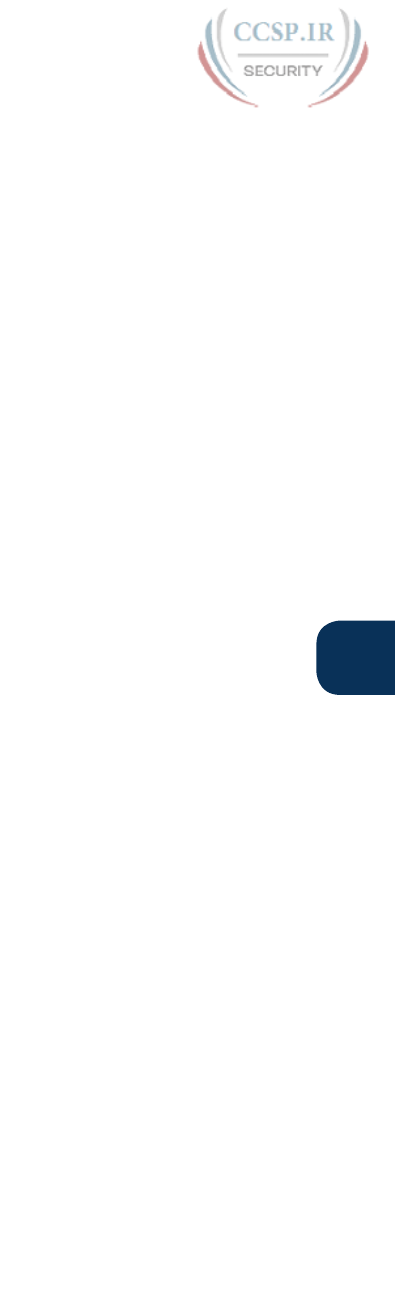
ptg17246291
Appendix C: Answers to the “Do I Know This Already?” Quizzes 3
C
3. B. The standard HDLC header does not include a Type field, which identifies the type
of packet encapsulated inside the HDLC frame.
4. B and D. The physical installation uses a model in which each router uses a physical
Ethernet link to connect to some SP device in an SP facility called a point of presence
(PoP). The Ethernet link does not span from each customer device to the other. From
a data-link perspective, both routers use the same Ethernet standard header and trailer
used on LANs; HDLC does not matter on these Ethernet WAN links.
5. B and C. Leased lines transmit data at the same speed in both directions, making them
a symmetric service. DSL and cable Internet offer asymmetric speeds, with a faster
downstream speed. BGP is a routing protocol and not an Internet access technology.
6. C. With DSL, the requirements on the phone’s wiring are unchanged. The phone can
connect to any working telephone jack, as if the DSL modem and router did not exist.
Chapter 4
1. A and C. The network layer defines logical addressing, in contrast to physical address-
ing. The logical address structure allows easy grouping of addresses, which makes
routing more efficient. Path selection refers to the process of choosing the best
routes to use in the network. Physical addressing and arbitration typically are data link
layer functions, and error recovery typically is a transport layer function.
2. B. 224.1.1.1 is a Class D address.
3. D. The first octet of Class A addresses ranges from 1 to 126, inclusive; Class B, 128
to 191, inclusive; and Class C, 192 to 223 inclusive. 127 is technically in the Class A
range, but it is a reserved address used as a loopback.
4. D and F. Without any subnetting in use, all addresses in the same network as
10.1.1.1—all addresses in Class A network 10.0.0.0—must be on the same LAN.
Addresses separated from that network by some router cannot be in network
10.0.0.0. So, the two correct answers are the only two answers that list a valid unicast
IP address that is not in network 10.0.0.0.
5. A. PC1 will send an Ethernet frame to Router 1, with PC1’s MAC address as the
source address and Router 1’s MAC address as the destination address. Router 1 will
remove the encapsulated IP packet from that Ethernet frame, discarding the frame
header and trailer. Router 1 will forward the IP packet by first encapsulating it inside
an HDLC frame, but Router 1 will not encapsulate the Ethernet frame in the HDLC
frame but rather the IP packet. Router 2 will de-encapsulate the IP packet from the
HDLC frame and forward it onto the Ethernet LAN, adding a new Ethernet header
and trailer, but this header will differ. It will list Router 2’s MAC address as the source
address and PC2’s MAC address as the destination address.
6. C. Routers compare the packet’s destination IP address to the router’s IP routing
table, making a match and using the forwarding instructions in the matched route to
forward the IP packet.
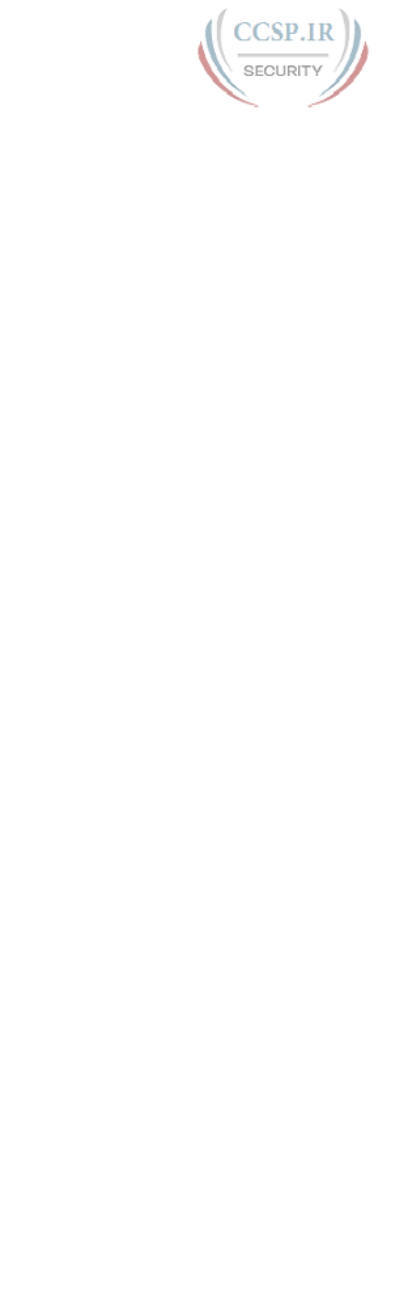
ptg17246291
4 CCENT/CCNA ICND1 100-105 Official Cert Guide
7. B and C. IPv4 hosts generally use basic two-branch logic. To send an IP packet to
another host on the same IP network or subnet that is on the same LAN, the sender
sends the IP packet directly to that host. Otherwise, the sender sends the packet to its
default router (also called the default gateway).
8. A and C. Routers do all the actions listed in all four answers; however, the routing
protocol does the functions in the two listed answers. Independent of the routing
protocol, a router learns routes for IP subnets and IP networks directly connected
to its interfaces. Routers also forward (route) IP packets, but that process is called IP
routing, or IP forwarding, and is an independent process compared to the work of a
routing protocol.
9. C. Address Resolution Protocol (ARP) does allow PC1 to learn information, but the
information is not stored on a server. The ping command does let the user at PC1
learn whether packets can flow in the network, but it again does not use a server.
With the Domain Name System (DNS), PC1 acts as a DNS client, relying on a DNS
server to respond with information about the IP addresses that match a given host-
name.
Chapter 5
1. D and E. Many headers include a field that identifies the next header that follows
inside a message. Ethernet uses the Ethernet Type field, and the IP header uses the
Protocol field. The TCP and UDP headers identify the application that should receive
the data that follows the TCP or UDP header by using the port number field in the
TCP and UDP headers, respectively.
2. A, B, C, and F. IP, not TCP, defines routing. Many other protocols define encryption,
but TCP does not. The correct answers simply list various TCP features.
3. C. TCP, not UDP, performs windowing, error recovery, and ordered data transfer.
Neither performs routing or encryption.
4. C and F. The terms packet and L3PDU refer to the header plus data encapsulated by
Layer 3. Frame and L2PDU refer to the header (and trailer), plus the data encapsu-
lated by Layer 2. Segment and L4PDU refer to the header and data encapsulated by
the transport layer protocol.
5. B. Note that the hostname is all the text between the // and the /. The text before
the // identifies the application layer protocol, and the text after the / represents the
name of the web page.
6. C and D. Web traffic uses TCP as the transport protocol, with HTTP as the applica-
tion protocol. As a result, the web server typically uses well-known TCP port 80,
which is the well-known port for HTTP traffic. Messages flowing to the web server
would have a destination TCP port of 80, and messages flowing from the server
would have a source TCP port of 80.
Chapter 6
1. A and B. The command in the question is an EXEC command that happens to require
only user mode access. As such, you can use this command in both user mode and
enable mode. As an EXEC command, you cannot use the command (as shown in the
question) in configuration mode.
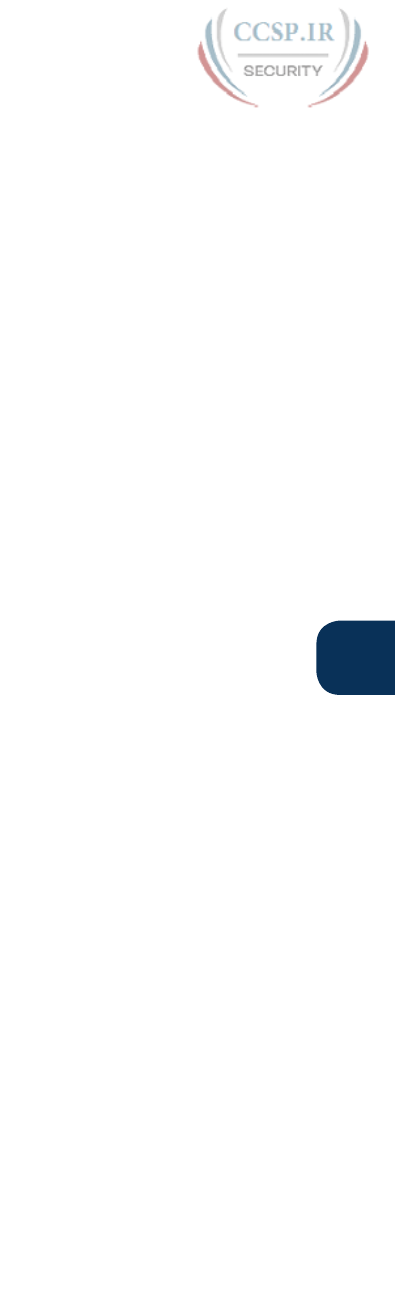
ptg17246291
Appendix C: Answers to the “Do I Know This Already?” Quizzes 5
C
Note that you can put the word do in front of the EXEC command while in configu-
ration mode (for example, do show mac address-table) to issue the command from
inside any configuration mode.
2. B. The command referenced in the question, the reload command, is an EXEC com-
mand that happens to require privileged mode, also known as enable mode. This com-
mand is not available in user mode.
Note that you can put the word do in front of the EXEC command while in configu-
ration mode (for example, do reload) to issue the command from inside any configu-
ration mode.
3. B. SSH provides a secure remote login option, encrypting all data flows, including
password exchanges. Telnet sends all data (including passwords) as clear text.
4. A. Switches (and routers) keep the currently used configuration in RAM, using
NVRAM to store the configuration file that is loaded when the switch (or router)
next loads the IOS.
5. F. The startup-config file is in NVRAM, and the running-config file is in RAM.
6. B and C. The exit command moves the user one config mode backward, toward glob-
al configuration mode, or if already in global configuration mode, it moves the user
back to enable mode. From console mode, it moves the user back to global configura-
tion mode. The end command and the Ctrl+Z key sequence both move the user back
to enable mode regardless of the current configuration submode.
Chapter 7
1. A. A switch compares the destination MAC address to the MAC address table. If a
matching entry is found, the switch forwards the frame out the appropriate interface.
If no matching entry is found, the switch floods the frame.
2. C. A switch floods broadcast frames, multicast frames (if no multicast optimizations
are enabled), and unknown unicast destination frames (frames whose destination
MAC address is not in the MAC address table).
3. A. A switch floods broadcast frames, multicast frames (if no multicast optimizations
are enabled), and unknown unicast destination frames (frames whose destination
MAC address is not in the MAC address table).
4. B. Switches need to learn the location of each MAC address used in the LAN relative
to that local switch. When a switch receives a frame, the source MAC identifies the
sender. The interface in which the frame arrives identifies the local switch interface
closest to that node in the LAN topology.
5. C. The show interfaces status command lists one line of output per interface. Cisco
Catalyst switches name the type of interface based on the fastest speed of the inter-
face, so 10/100 interfaces would be Fast Ethernet. With a working connection, ports
from FastEthernet 0/1 through 0/10 would be listed in a connected state, while the
rest would be listed in a notconnected state.
6. D. For the correct answer, each entry lists the learned MAC address. By definition,
dynamically learned MAC addresses are learned by looking at the source MAC
address of received frames. (That fact rules out one of the incorrect answers as well.)
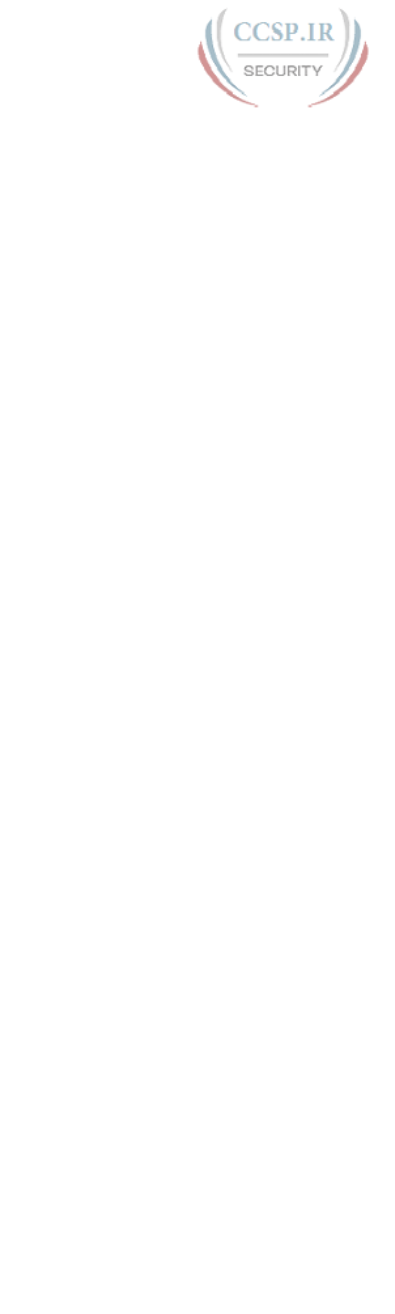
ptg17246291
6 CCENT/CCNA ICND1 100-105 Official Cert Guide
The show mac address-table dynamic command lists the current list of MAC table
entries, with three known entries at the point at which the command output was gath-
ered. The counter in the last line of output lists the number of current entries, not the
total number of learned MAC addresses since the last reboot. For instance, the switch
could have learned other MAC addresses whose entries timed out from the MAC
address table.
Finally, the answer that claims that port Gi0/2 connects directly to a device with a
particular MAC address may or may not be true. That port could connect to another
switch, and another, and so on, with one of those switches connecting to the device
that uses the listed MAC address.
Chapter 8
1. B. If both commands are configured, IOS accepts only the password as configured in
the enable secret command.
2. A. To answer this question, it might be best to first think of the complete configura-
tion, and then find any answers that match the configuration. The commands, in vty
line configuration mode, would be password password and login. Only one answer
lists a vty subcommand that is one of these two commands.
Of note in the incorrect answers:
One answer mentions console subcommands. The console does not define what hap-
pens when remote users log in; those details sit in the vty line configuration.
One answer mentions the login local command; this command means that the switch
should use the local list of configured usernames/passwords. The question stated that
the engineer wanted to use passwords only, with no usernames.
One answer mentions the transport input ssh command, which, by omitting the
telnet keyword, disables Telnet. While that command can be useful, SSH does not
work when using passwords only; SSH requires both a username and a password. So,
by disabling Telnet (and allowing SSH only), the configuration would allow no one to
remotely log in to the switch.
3. B and C. SSH requires the use of usernames in addition to a password. Using the
username global command would be one way to define usernames (and matching
passwords) to support SSH. The vty lines would also need to be configured to require
the use of usernames, with the login local vty subcommand being one such option.
The transport input ssh command could be part of a meaningful configuration, but
it is not a global configuration command (as claimed in one wrong answer). Likewise,
one answer refers to the username command as a command in vty config mode,
which is also the wrong mode.
4. A, D, and F. To allow access through Telnet, the switch must have password securi-
ty enabled, at a minimum using the password vty line configuration subcommand.
In addition, the switch needs an IP address (configured under one VLAN interface)
and a default gateway when the switch needs to communicate with hosts in a differ-
ent subnet.
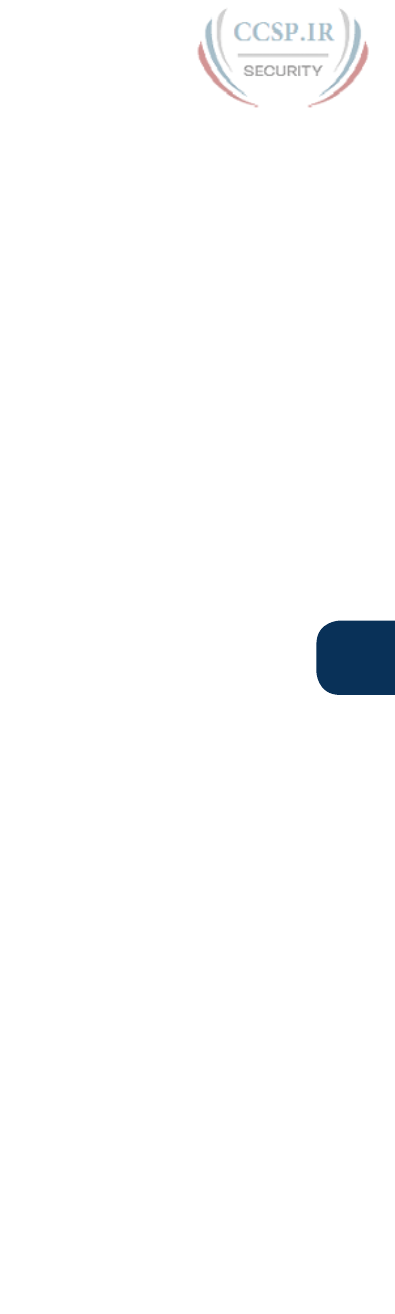
ptg17246291
Appendix C: Answers to the “Do I Know This Already?” Quizzes 7
C
5. B and C. To all SSH or Telnet access, a switch must have a correct IP configuration.
That includes the configuration of a correct IP address and mask on a VLAN inter-
face. That VLAN interface then must have a path out of the switch via ports assigned
to that VLAN. In this case, with all ports assigned to VLAN 2, the switch must use
interface VLAN 2 (using the interface vlan 2 configuration command).
To meet the requirement to support login from hosts outside the local subnet, the
switch must configure a correct default gateway setting with the ip default-gateway
172.16.2.254 global command in this case.
6. A. The logging synchronous line subcommand synchronizes log message display with
other command output so the log message does not interrupt a show command’s
output. The no ip domain-lookup command is not a line subcommand. The other two
incorrect answers are line subcommands but do not configure the function listed in
the question.
Chapter 9
1. F. Cisco switches do not have a command to disable autonegotiation of speed and
duplex. Instead, a switch port that has both speed and duplex configured disables
autonegotiation.
2. E. Cisco switches can be configured for speed (with the speed command) and duplex
(with the duplex command) in interface configuration mode.
3. A and D. The IEEE autonegotiation rules dictate that if a device attempts autonego-
tiation but the other side does not participate, use the slowest speed it supports.
However, Cisco switches override that logic, instead sampling the electrical signal to
detect the speed used by the connected device, so the switch will operate at 1000
Mbps. The switch uses the IEEE default setting for duplex based on the speed, and
the IEEE default for duplex when using 1000 Mbps is to use full duplex. So in this
case, the switch will match both the speed and the duplex setting made on the PC.
4. B. The setting for the maximum number of MAC addresses has a default of 1, so the
switchport port-security maximum command does not have to be configured. With
sticky learning, you do not need to predefine the specific MAC addresses either.
However, you must enable port security, which requires the switchport port-security
interface subcommand.
5. B and C. First, about the two incorrect answers: In restrict mode, the arrival of a frame
that violates the port security policy does not cause the switch to put the interface
into err-disabled state. It does cause the switch to discard any frames that violate the
policy, but it leaves the interface up, and does not discard frames that do not violate
the security policy, like the second frame that arrives.
Regarding the two correct answers, a port in port security restrict does cause the
switch to issue log messages for a violating frame, send SNMP traps about that same
event (if SNMP is configured), and increment the counter of violating frames.
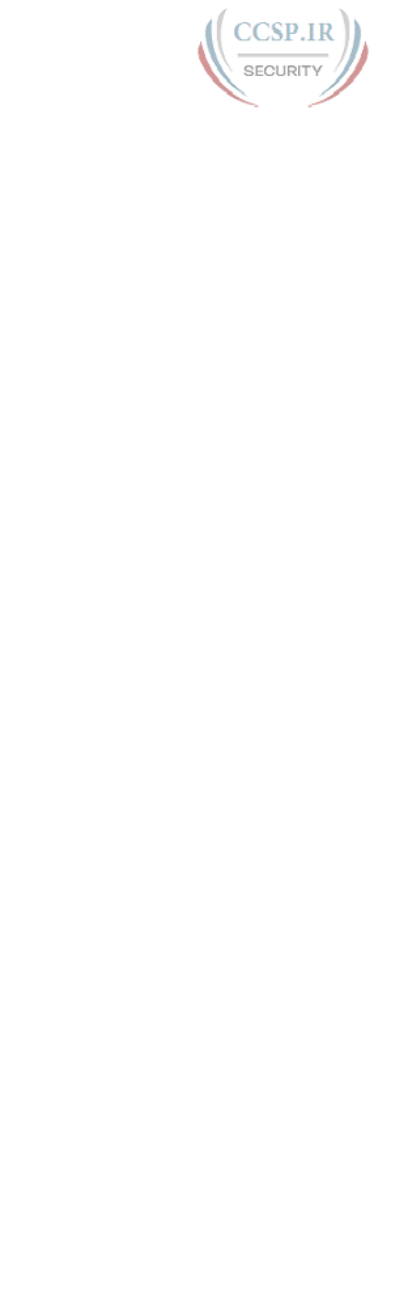
ptg17246291
8 CCENT/CCNA ICND1 100-105 Official Cert Guide
6. B and D. First, about the sticky parameter… this command causes the switch to learn
the source MAC, and to add it to a switchport port-security mac-address address
interface subcommand. However, port security adds that command to the running-
config file; the network engineer must also issue a copy running-config startup-
config EXEC command to save that configuration.
About the other correct answer, users can connect a switch to the end of the cable,
with multiple devices connected to that switch. That happens in real networks when
users decide they need more ports at their desk. However, the default setting of
switchport port-security maximum 1 means that a frame from the second unique
source MAC address would cause a violation, and with the default violation action, to
err-disable the port.
For the other incorrect answer, the configuration does not prevent unknown MAC
addresses from accessing the port, because the configuration does not predefine any
MAC address.
Chapter 10
1. A. A collision domain contains all devices whose frames could collide with frames
sent by all the other devices in the domain. Bridges, switches, and routers separate or
segment a LAN into multiple collision domains, whereas hubs and repeaters do not.
2. A, B, and C. A broadcast domain contains all devices whose sent broadcast frames
should be delivered to all the other devices in the domain. Hubs, repeaters, bridges,
and switches do not separate or segment a LAN into multiple broadcast domains,
whereas routers do.
3. B and D. The access layer switches play the role of connecting to the endpoint devices,
whether they are end-user devices or servers. Then, from the access to the distribution
layer, each access layer connects to two distribution switches typically, but with no
direct connections between access layer switches, creating a mesh (but a partial mesh).
A two-tier design, also called a collapsed core, does not use core switches at all.
4. A and C. The access layer switches, not the distribution layer switches, play the role
of connecting to the endpoint devices, whether they are end-user devices or servers.
Then, from the access to the distribution layer, each access layer connects to two
distribution switches typically, but with no direct connections between access layer
switches, creating a mesh (but a partial mesh). A three-tier design, also called a core
design, does use core switches, with a partial mesh of links between the distribu-
tion and core switches. Basically, each distribution switch connects to multiple core
switches, but often does not connect directly to other distribution switches.
5. D. The access layer uses access switches, which connect to endpoint devices. A single
access switch with its endpoint devices looks like a star topology. The distribution
layer creates a partial mesh of links between the distribution switches and access
switches, so it is neither a full mesh nor a hybrid.
6. B and D. The IEEE Ethernet standards support 100-meter links when using UTP
cabling. Most standards that use fiber-optic cabling, like the standards in the two cor-
rect answers, use lengths longer than 100 meters.

ptg17246291
Appendix C: Answers to the “Do I Know This Already?” Quizzes 9
C
Chapter 11
1. B. A VLAN is a set of devices in the same Layer 2 broadcast domain. A subnet often
includes the exact same set of devices, but it is a Layer 3 concept. A collision domain
refers to a set of Ethernet devices, but with different rules than VLAN rules for deter-
mining which devices are in the same collision domain.
2. D. Although a subnet and a VLAN are not equivalent concepts, the devices in one
VLAN are typically in the same IP subnet and vice versa.
3. B. 802.1Q defines a 4-byte header, inserted after the original frame’s destination and
source MAC address fields. The insertion of this header does not change the original
frame’s source or destination address. The header itself holds a 12-bit VLAN ID field,
which identifies the VLAN associated with the frame.
4. A and C. The dynamic auto setting means that the switch can negotiate trunking, but
it can only respond to negotiation messages, and it cannot initiate the negotiation pro-
cess. So, the other switch must be configured to trunk or to initiate the negotiation
process (based on being configured with the dynamic desirable option).
5. A and B. The configured VTP setting of VTP transparent mode means that the switch
can configure VLANs, so the VLAN is configured. In addition, the VLAN configura-
tion details, including the VLAN name, show up as part of the running-config file.
6. B and C. The show interfaces switchport command lists both the administrative and
operational status of each port. When a switch considers a port to be trunking, this
command lists an operational trunking state of “trunk.” The show interfaces trunk
command lists a set of interfaces: the interfaces that are currently operating as trunks.
So, both of these commands identify interfaces that are operational trunks.
Chapter 12
1. C and D. This question asks about a topic that, by nature, is subjective. Cisco does not
dictate a particular predefined troubleshooting methodology. However, many good
practices make good common sense and work in real networks. The incorrect answers
to this question were chosen to be a bit obvious just to make the point about what
Cisco does mention about troubleshooting methods in the exam topics, because this
question takes those exam topics and builds in some common sense as applied to the
exam topics.
One incorrect answer says to not slow down to document problems. This is contrary
to one of the exam topics, and is certainly against good troubleshooting practices. Do
problem isolation and record your findings.
Two answers state what the last step in the troubleshooting process should be, so
one must be incorrect, possibly both (that is, only one step could be the last step).
Resolving the problem is not the last step. After resolving the problem, the person
working the problem should verify whether the problem is indeed solved, and possi-
bly monitor the status for a period of time before considering the problem resolved.
The answer that mentions the escalation process basically defines a good process: If
the engineer cannot resolve the problem, he should know how to escalate the prob-
lem to another engineer or manager, and he should indeed follow that process.

ptg17246291
10 CCENT/CCNA ICND1 100-105 Official Cert Guide
2. A, B, and D. The disabled state in the show interfaces status command is the same as
an “administratively down and down” state shown in the show interfaces command.
The interface must be in a connected state (per the show interfaces status command)
before the switch can send frames out the interface.
3. A and D. SW2 has effectively disabled IEEE standard autonegotiation by configuring
both speed and duplex. However, Cisco switches can detect the speed used by the
other device, even with autonegotiation turned off. Also, at 1 Gbps, the IEEE autone-
gotiation standard says to use full duplex. If the duplex setting cannot be negotiated,
both ends use 1 Gbps, full duplex.
4. B and D. The show interfaces command lists the actual speed and duplex setting, but
it does not imply anything about how the settings were configured or negotiated.
The show interfaces status command lists a prefix of a- in front of the speed and
duplex setting to imply that the setting was autonegotiated, leaving off this prefix if
the setting was configured.
5. B and C. IOS adds MAC addresses configured by the port security feature as static
MAC addresses, so they do not show up in the output of the show mac address-table
dynamic command. show mac address-table port-security is not a valid command.
6. A and C. The show mac address-table command lists all entries in the switch’s MAC
address table, including dynamically learned and statically defined addresses. From
left to right, the output lists the VLAN ID, the MAC address, the type (static or
dynamic), and the associated ports (out which frames sent to the listed address will be
forwarded by this switch).
7. B. The question states that the port security status is secure-shutdown. This state
is used only by the shutdown port security mode, and when used, it means that the
interface has been placed into an err-disabled state. Those facts explain why the
correct answer is correct and two of the incorrect answers are incorrect.
The incorrect answer that mentions the violation counter is incorrect because in
shutdown mode, the counter no longer increments once the interface is placed into
secure-shutdown mode, and resets to 0 once the interface is reset with the shutdown
and then no shutdown commands.
8. D. The show interface switchport command lists a switch’s configured value of the
switchport mode command as the administrative mode, telling us that SW1 uses
the switchport mode trunk configuration command. The operation state shows the
current working state (trunk). Of the four answers, one incorrect answer claims that
SW2’s operational state must also be “trunk”; however, one switch can use trunking
while the other does not. Another answer claims that the administrative mode must
be “trunk,” which basically means that the switchport mode trunk command must be
used. However, SW2 has a few other configuration options that would work, like the
switchport mode dynamic desirable and switchport mode dynamic auto commands,
with the correct answer referring to one of those commands (the switchport mode
dynamic auto command).
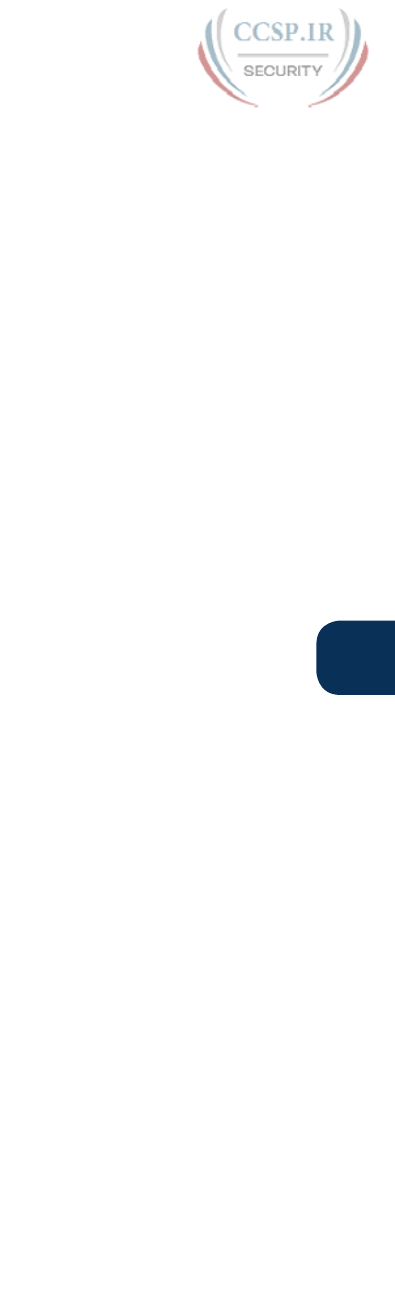
ptg17246291
Appendix C: Answers to the “Do I Know This Already?” Quizzes 11
C
Chapter 13
1. B and D. The general rule to determine whether two devices’ interfaces should be
in the same subnet is whether the two interfaces are separated from each other by a
router. To provide a way for hosts in one VLAN to send data to hosts outside that
VLAN, a local router must connect its LAN interface to the same VLAN as the hosts,
and have an address in the same subnet as the hosts. All the hosts in that same VLAN
on the same switch would not be separated from each other by a router, so these
hosts would also be in the same subnet. However, another PC, connected to the same
switch but in a different VLAN, will require its packets to flow through a router to
reach Host A, so Host A’s IP address would need to be in a different subnet com-
pared to this new host.
2. D. By definition, two address values in every IPv4 subnet cannot be used as host IPv4
addresses: the first (lowest) numeric value in the subnet for the subnet ID, and the last
(highest) numeric value in the subnet for the subnet broadcast address.
3. B and C. At least 7 subnet bits are needed, because 26 = 64, so 6 subnet bits could
not number 100 different subnets. Seven subnet bits could, because 27 = 128 => 100.
Similarly, 6 host bits is not enough, because 26 − 2 = 62, but 7 host bits is enough,
because 27 − 2 = 126 => 100.
The number of network, subnet, and host bits must total 32 bits, making one of the
answers incorrect. The answer with 8 network bits cannot be correct because the
question states that a Class B network is used, so the number of network bits must
always be 16. The two correct answers have 16 network bits (required because the
question states the use of a Class B network), and at least 7 subnet and host bits each.
4. A and C. The private IPv4 networks, defined by RFC 1918, are Class A network
10.0.0.0, the 16 Class B networks from 172.16.0.0 to 172.31.0.0, and the 256 Class C
networks that begin with 192.168.
5. A, D, and E. The private IPv4 networks, defined by RFC 1918, are Class A network
10.0.0.0, the 16 Class B networks from 172.16.0.0 to 172.31.0.0, and the 256 Class C
networks that begin with 192.168. The three correct answers are from the public IP
network range, and none are reserved values.
6. A and C. An unsubnetted Class A, B, or C network has two parts: the network and
host parts.
7. B. An unsubnetted Class A, B, or C network has two parts: the network and host parts.
To perform subnetting, the engineer creates a new subnet part by borrowing host bits,
shrinking the number of host bits. The subnet part of the address structure exists only
after the engineer chooses a nondefault mask. The network part remains a constant
size.
Chapter 14
1. B and C. Class A networks have a first octet in the range of 1–126, inclusive, and their
network IDs have a 0 in the last three octets. 130.0.0.0 is actually a Class B network
(first octet range 128–191, inclusive). All addresses that begin with 127 are reserved,
so 127.0.0.0 is not a Class A network.
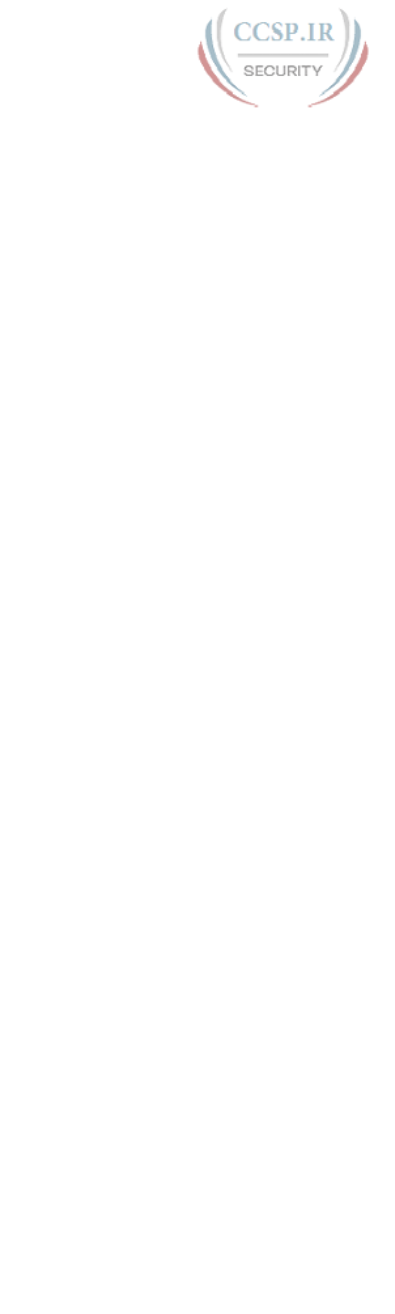
ptg17246291
12 CCENT/CCNA ICND1 100-105 Official Cert Guide
2. E. All Class B networks begin with values between 128 and 191, inclusive, in their
first octets. The network ID has any value in the 128–191 range in the first octet, and
any value from 0–255 inclusive in the second octet, with decimal 0s in the final two
octets. Two of the answers show a 255 in the second octet, which is acceptable. Two
of the answers show a 0 in the second octet, which is also acceptable.
3. B and D. The first octet (172) is in the range of values for Class B addresses
(128–191). As a result, the network ID can be formed by copying the first two
octets (172.16) and writing 0s for the last two octets (172.16.0.0). The default
mask for all Class B networks is 255.255.0.0, and the number of host bits in all
unsubnetted Class B networks is 16.
4. A and C. The first octet (192) is in the range of values for Class C addresses
(192–223). As a result, the network ID can be formed by copying the first three
octets (192.168.6) and writing 0 for the last octet (192.168.6.0). The default
mask for all Class C networks is 255.255.255.0, and the number of host bits in
all unsubnetted Class C networks is 8.
5. D. To find the network broadcast address, first determine the class, and then
determine the number of host octets. At that point, convert the host octets to 255
to create the network broadcast address. In this case, 10.1.255.255 is in a Class A
network, with the last three octets as host octets, for a network broadcast address
of 10.255.255.255. For 192.168.255.1, it is a Class C address, with the last octet
as the host part, for a network broadcast address of 192.168.255.255. Address
224.1.1.255 is a Class D address, so it is not in any unicast IP network and the
question does not apply. For 172.30.255.255, it is a Class B address, with the last
two octets as host octets, so the network broadcast address is 172.30.255.255.
Chapter 15
1. C. Thinking about the conversion one octet at a time, the first two octets each convert
to 8 binary 1s. 254 converts to 8-bit binary 11111110, and decimal 0 converts to 8-bit
binary 00000000. So, the total number of binary 1s (which defines the prefix length)
is 8 + 8 + 7 + 0 = /23.
2. B. Thinking about the conversion one octet at a time, the first three octets each con-
vert to 8 binary 1s. 240 converts to 8-bit binary 11110000, so the total number of
binary 1s (which defines the prefix length) is 8 + 8 + 8 + 4 = /28.
3. B. /30 is the equivalent of the mask that in binary has 30 binary 1s. To convert that
to DDN format, write down all the binary 1s (30 in this case), followed by binary
0s for the remainder of the 32-bit mask. Then take 8 bits at a time and convert from
binary to decimal (or memorize the nine possible DDN mask octet values and their
binary equivalents). Using the /30 mask in this question, the binary mask is 11111111
11111111 11111111 11111100. Each of the first three octets is all binary 1s, so
each converts to 255. The last octet, 11111100, converts to 252, for a DDN mask of
255.255.255.252. See Appendix A, “Numeric Reference Tables,” for a decimal/binary
conversion table.
4. C. The size of the network part is always either 8, 16, or 24 bits, based on whether it
is Class A, B, or C, respectively. As a Class A address, N=8. The mask 255.255.255.0,
converted to prefix format, is /24. The number of subnet bits is the difference

ptg17246291
Appendix C: Answers to the “Do I Know This Already?” Quizzes 13
C
between the prefix length (24) and N, so S=16 in this case. The size of the host part is
a number that, when added to the prefix length (24), gives you 32, so H=8 in this case.
5. A. The size of the network part is always either 8, 16, or 24 bits, based on whether it
is Class A, B, or C, respectively. As a Class C address, N=24. The number of subnet
bits is the difference between the prefix length (27) and N, so S=3 in this case. The
size of the host part is a number that, when added to the prefix length (27), gives you
32, so H=5 in this case.
6. D. Classless addressing rules define a two-part IP address structure: the prefix and the
host part. This logic ignores Class A, B, and C rules, and can be applied to the 32-bit
IPv4 addresses from any address class. By ignoring Class A, B, and C rules, classless
addressing ignores any distinction as to the network part of an IPv4 address.
7. A and B. The masks in binary define a number of binary 1s, and the number of binary
1s defines the length of the prefix (network + subnet) part. With a Class B network,
the network part is 16 bits. To support 100 subnets, the subnet part must be at least 7
bits long. Six subnet bits would supply only 26 = 64 subnets, while 7 subnet bits sup-
ply 27 = 128 subnets. The /24 answer supplies 8 subnet bits, and the 255.255.255.252
answer supplies 14 subnet bits.
Chapter 16
1. D. When using classful IP addressing concepts as described in Chapter 15, “Analyzing
Subnet Masks,” addresses have three parts: network, subnet, and host. For addresses
in a single classful network, the network parts must be identical for the numbers to
be in the same network. For addresses in the same subnet, both the network and sub-
net parts must have identical values. The host part differs when comparing different
addresses in the same subnet.
2. B and D. In any subnet, the subnet ID is the smallest number in the range, the subnet
broadcast address is the largest number, and the usable IP addresses sit between them.
All numbers in a subnet have identical binary values in the prefix part (classless view)
and network + subnet part (classful view). To be the lowest number, the subnet ID
must have the lowest possible binary value (all 0s) in the host part. To be the largest
number, the broadcast address must have the highest possible binary value (all binary
1s) in the host part. The usable addresses do not include the subnet ID and subnet
broadcast address, so the addresses in the range of usable IP addresses never have a
value of all 0s or 1s in their host parts.
3. C. The mask converts to 255.255.255.0. To find the subnet ID, for each octet of the
mask that is 255, you can copy the IP address’s corresponding values. For mask octets
of decimal 0, you can record a 0 in that octet of the subnet ID. As such, copy the
10.7.99 and write a 0 for the fourth octet, for a subnet ID of 10.7.99.0.
4. C. First, the resident subnet (the subnet ID of the subnet in which the address resides)
must be numerically smaller than the IP address, which rules out one of the answers.
The mask converts to 255.255.255.252. As such, you can copy the first three octets of
the IP address because of their value of 255. For the fourth octet, the subnet ID value
must be a multiple of 4, because 256 − 252 (mask) = 4. Those multiples include 96 and
100, and the right choice is the multiple closest to the IP address value in that octet
(97) without going over. So, the correct subnet ID is 192.168.44.96.

ptg17246291
14 CCENT/CCNA ICND1 100-105 Official Cert Guide
5. C. The resident subnet ID in this case is 172.31.77.192. You can find the subnet
broadcast address based on the subnet ID and mask using several methods. Following
the decimal process in the book, the mask converts to 255.255.255.224, making the
interesting octet be octet 4, with magic number 256 − 224 = 32. For the three octets
where the mask = 255, copy the subnet ID (172.31.77). For the interesting octet, take
the subnet ID value (192), add magic (32), and subtract 1, for 223. That makes the
subnet broadcast address 172.31.77.223.
6. C. To answer this question, you need to find the range of addresses in the subnet,
which typically then means you need to calculate the subnet ID and subnet broadcast
address. With subnet ID/mask of 10.1.4.0/23, the mask converts to 255.255.254.0.
To find the subnet broadcast address, following the decimal process described in this
chapter, you can copy the subnet ID’s first two octets because the mask’s value is 255
in each octet. You write a 255 in the fourth octet because the mask has a 0 on the
fourth octet. In octet 3, the interesting octet, add the magic number (2) to the subnet
ID’s value (4), minus 1, for a value of 2 + 4 − 1 = 5. (The magic number in this case is
calculated as 256 − 254 = 2.) That makes the broadcast address 10.1.5.255. The last
usable address is 1 less: 10.1.5.254. The range that includes the last 100 addresses is
10.1.5.155 − 10.1.5.254.
Chapter 17
1. B and E. Cisco routers have an on/off switch, but Cisco switches generally do not.
2. A. Both switches and routers configure IP addresses, so the ip address address mask
and ip address dhcp commands could be used on both routers and switches. The
interface vlan 1 command applies only to switches.
3. B and D. To route packets, a router interface must have an IP address assigned and
be in an “up and up” interface state. For a serial link created in a lab, without using
CSU/DSUs, one router must be configured with a clock rate command to the speed
of the link. The bandwidth and description commands are not required to make a
link operational.
4. C. If the first of the two status codes is “down,” it typically means that a Layer 1
problem exists (for example, the physical cable is not connected to the interface).
5. C and E. The show ip interface brief command lists all the interface IPv4 addresses
but none of the masks. The show version command lists none of the IP addresses and
none of the masks. The other three commands list both the address and mask.
6. B. A router has one IPv4 address for each interface in use, whereas a LAN switch has
a single IPv4 address that is just used for accessing the switch. The rest of the answers
list configuration settings that use the same conventions on both routers and switches.
Chapter 18
1. B. PCs use two-option logic: send local packets (destined for hosts in the same sub-
net) directly, and send remote packets (destined for hosts in other subnets) to the
default gateway/router. In this case, the PC’s own IP address is 192.168.4.77, with
mask 255.255.255.224, so it is in subnet 192.168.4.64/27. This subnet has a range of
addresses from 192.168.4.64 to 192.168.4.95, including the subnet and broadcast
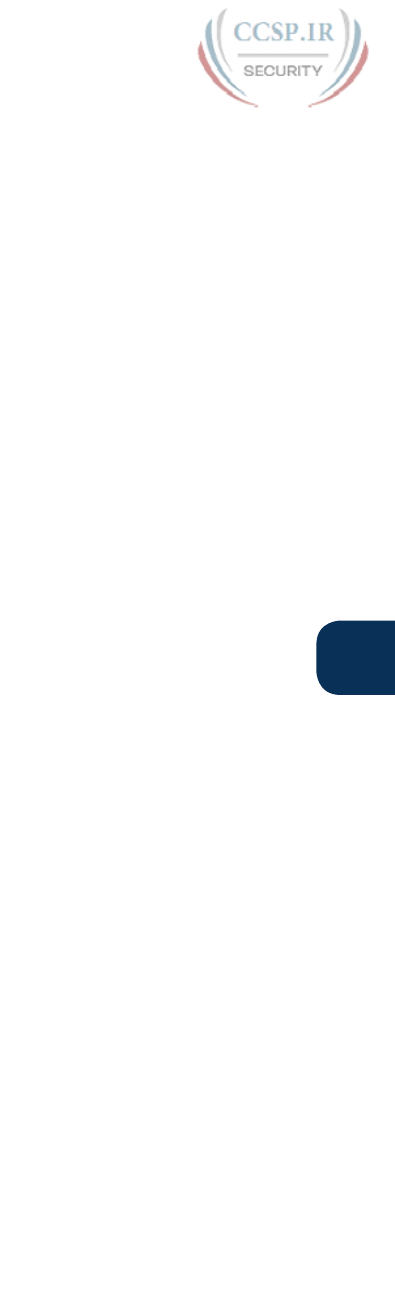
ptg17246291
Appendix C: Answers to the “Do I Know This Already?” Quizzes 15
C
addresses. As a result, the PC sends the packet to its default gateway. As for the other
incorrect answers, if the ping command had used a hostname, it would have first
asked a DNS server to resolve the name. Also, the PC already has an IP address, so
DHCP would not be needed.
2. A and C. The route defines the group of addresses represented by the route using the
subnet ID and mask. The router can use those numbers to find the range of addresses
that should be matched by this route. The other two answers list facts useful when
forwarding packets that happen to match the route.
3. A and F. Of all the commands listed, only the two correct answers are syntactically
correct router configuration commands. The command to enable 802.1Q trunking is
encapsulation dot1q vlan_id.
4. C. The configuration of the Layer 3 switch’s routing feature uses VLAN interfaces,
with the interface number matching the VLAN ID. The matching connected routes,
like all connected IP routes, will list the interfaces but not a next-hop IP address. The
three connected routes will list the VLAN interfaces 1, 2, and 3, respectively.
5. C. The ip route command can refer to the IP address of the next-hop router or to
the local router’s interface. It also refers to the subnet ID and matching subnet mask,
defining the range of addresses matched by the route.
6. A. The correct syntax lists a subnet number, then a subnet mask in dotted-decimal
form, and then either an outgoing interface or a next-hop IP address.
7. B. The ip route command can reference an outgoing interface or a next-hop IP
address, which rules out one answer. The command does use the correct syntax, rul-
ing out another answer. There is no requirement for a router to have any particular
interface IP addresses in relation to the configuration of an ip route command, ruling
out yet another answer.
The checks that IOS uses when looking at a new ip route command include whether
the outgoing interface is up/up, whether the next-hop address is reachable, and, if
there is a competing route from another source, whether the other route has a better
administrative distance.
Chapter 19
1. A and D. RIPv2 includes many internal features, including using hop-count as the
metric and split horizon as one of the loop prevention mechanisms. RIPv2 sends its
updates to multicast address 224.0.0.9. It also sends periodic full routing updates all
the time, even if the network is stable.
2. B. The RIP hop-count metric refers to routers as hops. (That fact rules out three of
the answers.) From the perspective of a router that has a RIP route, the hop count
includes 1 for each router between the local router and the destination subnet, but
does not include 1 for the router itself. For instance, imagine a route on R1 for some
subnet, and that route has a metric 2. That could occur if the end-to-end path from
R1 to that subnet ran from R1, through R2, then through R3, and then on to the link
where the subnet resides.

ptg17246291
16 CCENT/CCNA ICND1 100-105 Official Cert Guide
3. A, C, and E. The RIPv2 network commands refer to the classful network (the Class A,
B, or C) network in which an interface address resides, rather than the subnet number
or interface address. So, the two network commands that refer to Class A networks
10.0.0.0 and 11.0.0.0 are correct. Also, RIP uses the router rip global command, with
no other parameter, to move the user into RIP configuration mode so that the network
commands can be configured.
4. A. The RIPv2 network commands refer to the classful network (the Class A, B, or C)
network in which an interface address resides, rather than the subnet number or inter-
face address. The network 10.0.0.0 command enables RIP on all interfaces on the
local router that happen to have addresses in network 10.0.0.0.
5. B and C. The answers refer to several numbers listed in the line of output. The two
numbers in brackets, 120 and 1, refer to the administrative distance (120) and the met-
ric (1). The reference to 13 seconds, per the counter of 00:00:13, refers to the counter
that shows how long it has been since this router last heard about this route from the
neighboring RIP router. However, the route may have been added a much longer time
ago; the timer shows how long since the most recent update, not how long since the
route was first added to the local router’s routing table.
6. C and D. The output reveals the following configuration: router rip,
maximum-paths 5, passive-interface gigabitethernet0/1, network 192.168.1.0,
network 192.168.5.0, and no auto-summary.
7. A. Of the four answers, the one incorrect answer is the one case in which routing
information is exchanged in one direction only. In this case, R2, as a passive router,
does not advertise to R1, so R1 does not learn routes. R2 still learns routes.
Two wrong answers mention problems that would stop both routers from learn-
ing routes from each other. The answer that lists IP addresses that are in different
subnets causes both routers to ignore each other’s RIP updates. The answer about
R1’s missing network command means that R1 would neither send nor process any
received updates on its G0/0 interface, so neither R1 nor R2 would learn from each
other. Finally, the answer that mentions the no auto-summary command would not
prevent a router from learning routes; it would only change what routes a router
would advertise.
Chapter 20
1. B and D. The client sends a Discover message, with the server returning an Offer mes-
sage. The client then sends a Request, with the server sending back the IP address in
the Acknowledgment message.
2. E. Of the commands in the answers, three list syntactically correct commands but one
does not: ip dhcp-server 10.1.10.1. The answer with this command is incorrect. The
ip helper-address 10.1.10.1 command is indeed needed as an interface subcommand,
but only on remote routers like the Boston router. This command is not needed for
the DNS server, so while the ip helper-address 10.1.10.2 command would be accept-
ed, it does not help DNS or DHCP work. Finally, the ip name-server 10.1.10.2 com-
mand on the Atlanta router works, but it simply lets users of the Atlanta router CLI
make use of the DNS server; it has no effect on user DNS traffic.

ptg17246291
Appendix C: Answers to the “Do I Know This Already?” Quizzes 17
C
The Boston router would need an ip helper-address 10.1.10.1 command, so that the
Boston router could forward DHCP requests to the DHCP server in Atlanta.
3. B. The configuration puts the per-client settings in a DHCP pool: client IP address,
mask, default router, and DNS server IP addresses. The pool also lists the length of
time for which the client can keep the lease for the address. Only the exclude list (ip
dhcp exclude-address) sits outside the DHCP pool.
4. B. If a host does not yet have an IPv4 address assigned to it, the first action should
be to try to lease an address with DHCP. The question begins as if that process had
completed, but also that nothing else had happened on the network. That statement is
meant to say that no ARPs had flows, no DNS messages had flowed, and certainly no
user messages.
When the user types www.ciscopress.com into his browser window, PC1 needs to
resolve the name into its IPv4 address. However, the DNS, 10.9.9.9, is on a different
subnet than PC1. PC1 does not learn an ARP entry for the default router during the
DHCP process. (Remember, all those DHCP messages sent by the DHCP client are
not sent to the router’s MAC address.) So, although PC1’s next primary action is to
resolve the name www.ciscopress.com to learn its IP address, the literal next message
sent by PC1 is an ARP request. As a result, PC1 learns R1’s MAC address, and can
then forward the DNS request to R1.
Of the incorrect answers, after the ARP request to find the default router’s MAC
address, PC1 will send a DNS request, and then send an IP packet to the server’s IP
address. And if the server just happens to be in the same subnet as PC1, PC1 would
also ARP to find the web server’s IP address.
5. C. By definition, a subnet broadcast (a packet sent to a subnet broadcast address), also
called a directed broadcast, is routed like any other packet until it arrives at a router
connected to that subnet. For that last forwarding step, the router encapsulates the IP
packet in an Ethernet broadcast frame (destination MAC address FFFF.FFFF.FFFF),
so that all hosts in the destination subnet receive a copy.
A unicast packet would not be forwarded as a data link broadcast at the last step.
A network broadcast would be replicated by different routers as needed so that it was
delivered to all subnets in the classful network.
A multicast packet would be delivered to a subset of subnets, depending on which
subnets had hosts that had formerly asked to receive packets sent to that particular
multicast address.
6. D. By definition, a multicast IP packet (a packet sent to a Class D IP multicast address)
is copied as necessary by routers to make extra copies and forwarded to multiple
routers as needed, but not all. The logic revolves around prior knowledge of a host
registration process by which hosts declare their interest in receiving packets sent to
a particular multicast IP address. Routers exchange this information, so that when a
new multicast packet arrives, the routers know where to send copies of that particular
multicast packet and where to not bother to send the packet (because no hosts in that
part of the network registered to receive a copy).

ptg17246291
18 CCENT/CCNA ICND1 100-105 Official Cert Guide
A unicast packet would not be forwarded as a data link broadcast at the last step.
A network broadcast would be replicated by different routers as needed so that it was
delivered to all subnets in the classful network.
A subnet broadcast would be routed as a single packet to the final router in the path.
That router would then forward the IP packet as a LAN broadcast so that all hosts in
that subnet would receive a copy.
Chapter 21
1. A. With 50 percent growth, the mask needs to define enough subnet bits to create
150 subnets. As a result, the mask needs at least 8 subnet bits (7 subnet bits supply
27, or 128, subnets, and 8 subnet bits supply 28, or 256, subnets). Similarly, the need
for 50 percent growth in the size for the largest subnet means that the host part needs
enough bits to number 750 hosts/subnet. Nine host bits are not enough (29 – 2 = 510),
but 10 host bits supply 1022 hosts/subnet (210 – 2 = 1022). With 16 network bits
existing because of the choice to use a Class B network, the design needs a total of 34
bits (at least) in the mask (16 network, 8 subnet, 10 host), but only 32 bits exist—so
no single mask meets the requirements.
2. B. With a growth of 20 percent, the design needs to support 240 subnets. To meet
that need, 7 subnet bits do not meet the need (27 = 128), but 8 subnet bits do meet
the need (28 = 256). Similarly, the minimum number of host bits is also 8, because the
need, after the 20 percent growth, would be 144 hosts/subnet. That number requires
8 host bits (28 – 2 = 254). These numbers are minimum numbers of subnet and host
bits.
The right answer, 10.0.0.0/22, has 8 network bits because the network class is Class
A, 14 subnet bits (/22 – 8 = 14), and 10 host bits (32 – 22 = 10). This mask supplies at
least 8 subnet bits and at least 8 host bits. The masks in the other answers either do
not supply at least 8 host bits or do not supply at least 8 subnet bits.
3. B. To support 1000 subnets, 10 subnet bits (210 = 1024) are needed. The design uses a
Class B network, which means that 16 network bits exist as well. So, the shortest mask
that meets the requirements is 255.255.255.192, or /26, comprised of 16 network plus
10 subnet bits. The /28 answer also supplies enough subnets to meet the need, but
compared to /26, /28 supplies fewer host bits and so fewer hosts/subnet.
4. C and D. The mask converts to 255.255.252.0, so the difference from subnet ID to
subnet ID (called the magic number in this chapter) is 256 – 252 = 4. So, the subnet
IDs start with 172.30.0.0, then 172.30.4.0, then 172.30.8.0, and so on, adding 4 to
the third octet. The mask, used with a Class B network, implies 6 subnet bits, for 64
total subnet IDs. The last of these, 172.30.252.0, can be recognized in part because
the third octet, where the subnet bits sit, has the same value as the mask in that third
octet.
5. A. The first (numerically lowest) subnet ID is the same number as the classful network
number, or 192.168.9.0. The remaining subnet IDs are each 8 larger than the previous
subnet ID, in sequence, or 192.168.9.8, 192.168.9.16, 192.168.9.24, 192.168.9.32, and
so on, through 192.168.9.248.

ptg17246291
Appendix C: Answers to the “Do I Know This Already?” Quizzes 19
C
6. D. Using mask /24 (255.255.255.0), the subnet IDs increment by 1 in the third octet.
The reasoning is that with a Class B network, 16 network bits exist, and with mask
/24, the next 8 bits are subnet bits, so the entire third octet contains subnet bits. All
the subnet IDs will have a 0 as the last octet, because the entire fourth octet consists
of host bits. Note that 172.19.0.0 (the zero subnet) and 172.19.255.0 (the broadcast
subnet) might look odd but are valid subnet IDs.
Chapter 22
1. B, C, and D. Classless routing protocols, by definition, support VLSM because class-
less routing protocols transmit the subnet mask in their routing updates. Of the listed
answers, only RIP version 1 (RIPv1) is not a classless routing protocol.
2. A. Note that sometimes VLSM stands for variable-length subnet masking, which
refers to the process of using different masks in the same classful network, whereas
variable-length subnet mask refers to the subnet masks themselves.
3. A. Subnet 10.5.0.0 255.255.240.0 implies range 10.5.0.0 – 10.5.15.255, which does not
overlap. 10.4.0.0 255.254.0.0 implies range 10.4.0.0 – 10.5.255.255, which does overlap.
10.5.32.0 255.255.224.0 implies range 10.5.32.0 – 10.5.63.255, which does overlap.
10.5.0.0 255.255.128.0 implies range 10.5.0.0 – 10.5.127.255, which does overlap.
4. D. The four answers imply the following ranges: 172.16.0.0/21:
172.16.0.0 – 172.16.7.255. 172.16.6.0/23: 172.16.6.0 – 172.16.7.255. 172.16.16.0/20:
172.16.16.0 – 172.16.31.255. 172.16.11.0/25: 172.16.11.0 – 172.16.11.127. The
subnet in the question, 172.16.8.0/22, implies a range of 172.16.8.0 – 172.16.11.127,
which includes the range of numbers in subnet 172.16.11.0/25.
5. C. The question lists three existing subnets, which together consume part of Class C
network 192.168.1.0. Just listing the last octet values, these subnets consume 0–63,
128–131, and 160–167. The new subnet, with a /28 mask, needs 16 consecutive
numbers, and the subnet numbers will all be a multiple of 16 in the last octet (0, 16,
32, and so on). Looking at the consumed numbers again, the first opening starts at
64 and runs up through 127, so it has more than enough space for 16 addresses.
So the numerically lowest subnet number is 192.168.1.64/28, with range
192.168.1.64 – 192.168.1.79.
Chapter 25
1. A and C. Standard ACLs check the source IP address. The address range
10.1.1.1 – 10.1.1.4 can be matched by an ACL, but it requires multiple access-list
commands. Matching all hosts in Barney’s subnet can be accomplished with the
access-list 1 permit 10.1.1.0 0.0.0.255 command.
2. A and D. The range of valid ACL numbers for standard numbered IP ACLs is 1–99
and 1300–1999, inclusive.
3. D. 0.0.0.255 matches all packets that have the same first three octets. This is useful
when you want to match a subnet in which the subnet part comprises the first three
octets, as in this case.
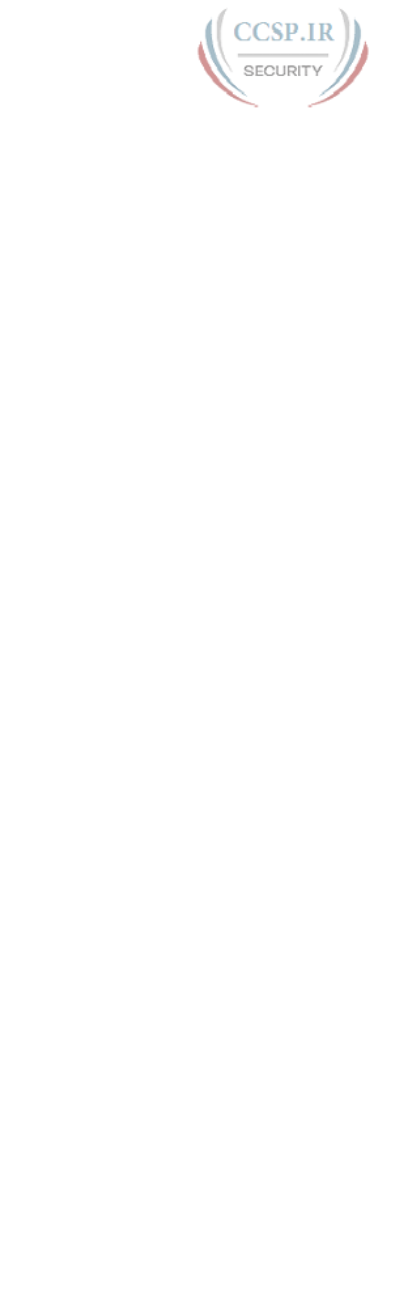
ptg17246291
20 CCENT/CCNA ICND1 100-105 Official Cert Guide
4. E. 0.0.15.255 matches all packets with the same first 20 bits. This is useful when you
want to match a subnet in which the subnet part comprises the first 20 bits, as in this
case.
5. A. The router always searches the ACL statements in order, and stops trying to match
ACL statements after a statement is matched. In other words, it uses first-match logic.
A packet with source IP address 1.1.1.1 would match any of the three explicitly con-
figured commands described in the question. As a result, the first statement will be
used.
6. B. One wrong answer, with wildcard mask 0.0.255.0, matches all packets that
begin with 172.16, with a 5 in the last octet. One wrong answer matches only spe-
cific IP address 172.16.5.0. One wrong answer uses a wildcard mask of 0.0.0.128,
which has only one wildcard bit (in binary) and happens to only match addresses
172.16.5.0 and 172.16.5.128. The correct answer matches the range of addresses
172.16.4.0 – 172.16.5.255.
Chapter 26
1. E and F. Extended ACLs can look at the Layer 3 (IP) and Layer 4 (TCP, UDP) headers
and a few others, but not any application layer information. Named extended ACLs
can look for the same fields as numbered extended ACLs.
2. A and E. The correct range of ACL numbers for extended IP access lists is 100 to 199
and 2000 to 2699. The answers that list the eq www parameter after 10.1.1.1 match
the source port number, and the packets are going toward the web server, not away
from it.
3. E. Because the packet is going toward any web client, you need to check for the web
server’s port number as a source port. The client IP address range is not specified in
the question but the servers are, so the source address beginning with 172.16.5 is the
correct answer.
4. A and C. Before IOS 12.3, numbered ACLs must be removed and then reconfigured
to remove a line from the ACL. As of IOS 12.3, you can also use ACL configuration
mode and sequence numbers to delete one ACL line at a time.
5. B and C. A router bypasses the ACL logic for its own outbound ACLs for packets cre-
ated by that router. Routers do not make any kind of exception for inbound packets.
As a result, ACL B creates more risk than ACL A, because B is enabled as an inbound
ACL.
The ping 1.1.1.1 command in two answers is a self-ping of a router’s Ethernet inter-
face. As a result, the router would bypass any outbound ACL logic on that interface
but consider any inbound ACL logic. So Router R1 would bypass the logic of ACL A,
which would be enabled as an outbound ACL on R1’s G0/1 interface.
6. C and D. The show ip access-lists and show access-lists commands both display
the configuration of IPv4 access lists, including ACL line numbers. Neither the show
running-config nor show startup-config commands list the ACL line numbers; in this
case, the startup-config file would not contain the ACL configuration at all.
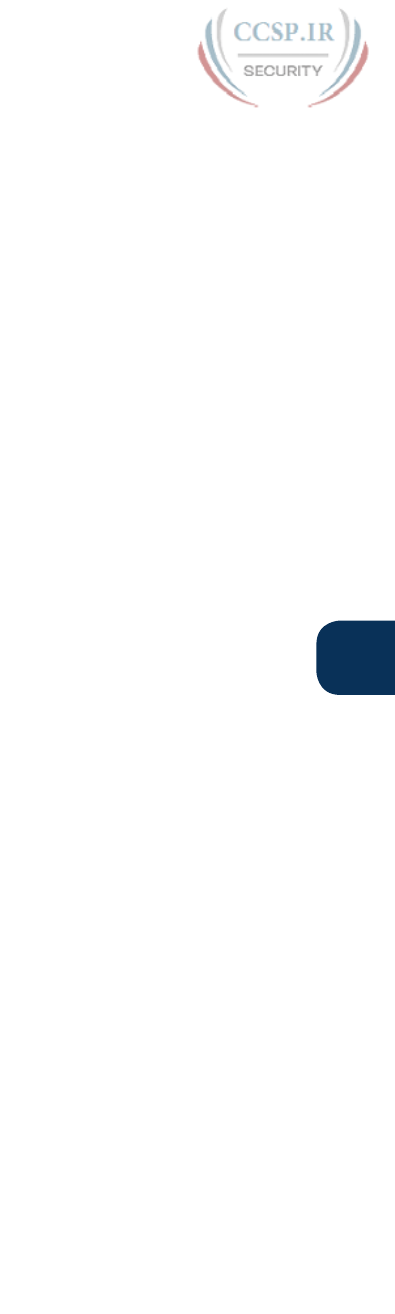
ptg17246291
Appendix C: Answers to the “Do I Know This Already?” Quizzes 21
C
Chapter 27
1. D. CIDR’s original intent was to allow the summarization of multiple Class A, B, and C
networks to reduce the size of Internet routing tables. Of the answers, only 200.1.0.0
255.255.0.0 summarizes multiple networks.
2. B and E. RFC 1918 identifies private network numbers. It includes Class A network
10.0.0.0, Class B networks 172.16.0.0 through 172.31.0.0, and Class C networks
192.168.0.0 through 192.168.255.0.
3. C. With static NAT, the entries are statically configured. Because the question men-
tions translation for inside addresses, the inside keyword is needed in the command.
4. A. With dynamic NAT, the entries are created as a result of the first packet flow from
the inside network.
5. A. The list 1 parameter references an IP ACL, which matches packets, identifying the
inside local addresses.
6. A and C. The configuration is missing the overload keyword in the ip nat inside
source command and in the ip nat outside interface subcommand on the serial
interface.
7. B. The last line mentions that the pool has seven addresses, with all seven allocated,
with the misses counter close to 1000—meaning that close to 1000 new flows were
rejected because of insufficient space in the NAT pool.
Chapter 28
1. C. NAT, specifically the PAT feature that allows many hosts to use private IPv4
addresses while being supported by a single public IPv4 address, was one short-term
solution to the IPv4 address exhaustion problem. IP version 5 existed briefly as an
experimental protocol and had nothing to do with IPv4 address exhaustion. IPv6
directly addresses the IPv4 address exhaustion problem, but it is a long-term solution.
ARP has no impact on the number of IPv4 addresses used.
2. A. Routers use the same process steps when routing IPv6 packets as they do when
routing IPv4 packets. Routers route IPv6 packets based on the IPv6 addresses, listed
inside the IPv6 header in the IPv6 packets, by comparing the destination IPv6 address
to the router’s IPv6 routing table. As a result, the router discards the incoming frame’s
data-link header and trailer, leaving an IPv6 packet. The router compares the destina-
tion (not source) IPv6 address in the header to the router’s IPv6 (not IPv4) routing
table and then forwards the packet based on the matched route.
3. D. If following the steps in the book, the first step removes up to three leading
0s in each quartet, leaving FE80:0:0:100:0:0:0:123. This leaves two strings of con-
secutive all-0 quartets; by changing the longest string of all 0s to ::, the address is
FE80:0:0:100::123.
4. B. This question has many quartets that make it easy to make a common mistake:
removing trailing 0s in a quartet of hex digits. To abbreviate IPv6 addresses, only lead-
ing 0s in a quartet should be removed. Many of the quartets have trailing 0s (0s on the
right side of the quartet), so make sure to not remove those 0s.

ptg17246291
22 CCENT/CCNA ICND1 100-105 Official Cert Guide
5. A. The unabbreviated version of an IPv6 address must have 32 digits, and only one
answer has 32 hex digits. In this case, the original number shows four quartets and a
::. So, the :: was replaced with four quartets of 0000, making the number have eight
quartets. Then, for each quartet with fewer than four digits, leading 0s were added so
that each quartet has four hex digits.
6. C. The /64 prefix length means that the last 64 bits, or last 16 digits, of the address
should be changed to all 0s. That process leaves the unabbreviated prefix as
2000:0000:0000:0005:0000:0000:0000:0000. The last four quartets are all 0s,
making that string of all 0s be the longest and best string of 0s to replace with ::.
After removing the leading 0s in other quartets, the answer is 2000:0:0:5::/64.
Chapter 29
1. C. Unique local addresses begin with FD in the first two digits.
2. A. Global unicast addresses can begin with many different initial values, but most
commonly they begin with either a hex 2 or 3.
3. D. The global routing prefix is the address block, represented as a prefix value and
prefix length, given to an organization by some numbering authority. All IPv6 address-
es inside the company have the same value in these initial bits of their IPv6 addresses.
Similarly, when a company uses a public IPv4 address block, all the addresses have the
same value in the network part.
4. B. Subnetting a global unicast address block, using a single prefix length for all sub-
nets, breaks the addresses into three parts. The parts are the global routing prefix,
subnet, and interface ID.
5. D. Unique local addresses begin with a 2-hex-digit prefix of FD, followed by the
10-hex-digit global ID.
Chapter 30
1. A. The one correct answer lists the exact same IPv6 address listed in the question,
with a /64 prefix length and no spaces in the syntax of the answer. Another (incor-
rect) answer is identical, except it leaves a space between the address and prefix
length, which is incorrect syntax. The two answers that list the eui-64 parameter list
an address and not a prefix; they should list a prefix to be correct, although neither
would have resulted in the IPv6 address listed in the question.
2. B. With the eui-64 parameter, the router will calculate the interface ID portion of the
IPv6 address based on its MAC address. Beginning with 5055.4444.3333, the router
injects FF FE in the middle (5055.44FF.FE44.3333). Then the router inverts the sev-
enth bit in the first byte. Mentally, this converts hex 50 to binary 01010000, chang-
ing bit 7 so that the string is 0101 0010, and converting back to hex 52. The final
interface ID value is 5255:44FF:FE44:3333. The wrong answers simply list a different
value.
3. A and C. Of the four answers, the two correct answers show the minimal required
configuration to support IPv6 on a Cisco router: enabling IPv6 routing (ipv6
unicast-routing) and enabling IPv6 on each interface, typically by adding a unicast
address to each interface (ipv6 address...). The two incorrect answers list nonexistent
commands.
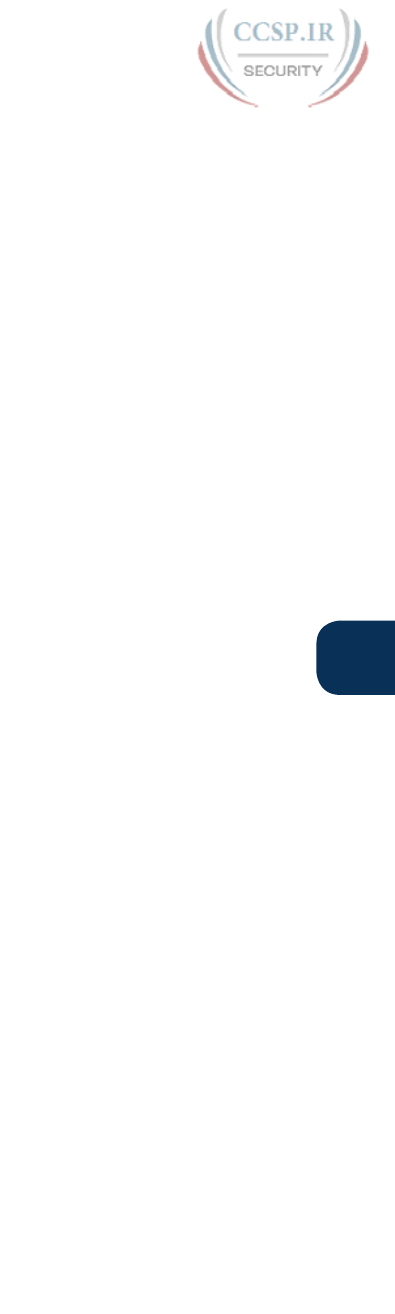
ptg17246291
Appendix C: Answers to the “Do I Know This Already?” Quizzes 23
C
4. A. With an ipv6 address command configured for a global unicast address, but
without a link-local address configured with an ipv6 address command, the router
calculates its link-local address on the interface based on its MAC address and EUI-64
rules. The first half of the link-local address begins FE80:0000:0000:0000. The router
then calculates the second half of the link-local address value by taking the MAC
address (0200.0001.000A), injecting FF FE in the middle (0200.00FF.FE01.000A), and
flipping the seventh bit (0000.00FF.FE01.000A).
5. B. FF02::1 is used by all IPv6 hosts on the link, FF02::5 is used by all OSPFv3 rout-
ers, and FF02::A is used by all EIGRPv6 routers. FF02::2 is used to send packets to all
IPv6 routers on a link.
Chapter 31
1. B. PC1 needs to discover PC2’s MAC address. Unlike IPv4, IPv6 does not use ARP,
instead using NDP. Specifically, PC1 uses the NDP Neighbor Solicitation (NS) mes-
sage to request that PC2 send back an NDP Neighbor Advertisement (NA). SLAAC
relates to address assignment, and not to discovering a neighbor’s MAC address.
2. D. Hosts can ask for (solicit) all routers to identify themselves by sending an NDP
Router Solicitation (RS) message, with the routers sending back an NDP Router
Advertisement (RA) message. PC1 can also use NDP Neighbor Solicitation (NS), but
not for the purpose of learning its default router IPv6 address. DAD is a function
that happens to use NDP NS and NA messages, but its function does not include the
discovery of the default router address. Finally, EUI-64 does not define a protocol or
message.
3. A and C. The NDP RA lists the router IPv6 address, the IPv6 prefixes known on the
link, and the matching prefix lengths. When using DHCPv6, the host learns the IPv6
address of the DNS server through DHCPv6 messages. For MAC addresses of on-link
neighbors, hosts use NDP NS and NA messages.
4. D. SLAAC gives the host a means to choose its unicast address. The host also uses
NDP to learn its prefix length, plus the address(es) of any default routers. It then uses
stateless DHCP to learn the addresses of the DNS server(s).
5. B and D. With SLAAC, the host learns the prefix from a router using NDP RS/RA
messages, and then the host builds the rest of the address (the interface ID). The host
can use EUI-64 rules or use a defined process to randomly generate the interface ID
value. The host does not learn the interface ID from any other device, which helps
make the process stateless because no other device needs to assign the host its full
address.
6. A. The show ipv6 neighbors command lists all IPv6 addresses of neighbors (both
routers and hosts), plus their matching MAC addresses. It does not note which are
routers, leaving that information for the show ipv6 routers command.
Chapter 32
1. A and C. With an IPv6 address on a working interface, the router adds a connected
route for the prefix (subnet) implied by the ipv6 address command. It also adds a
local host route (with a /128 prefix length) based on the unicast address. The router
does not add a route based on the link-local address.
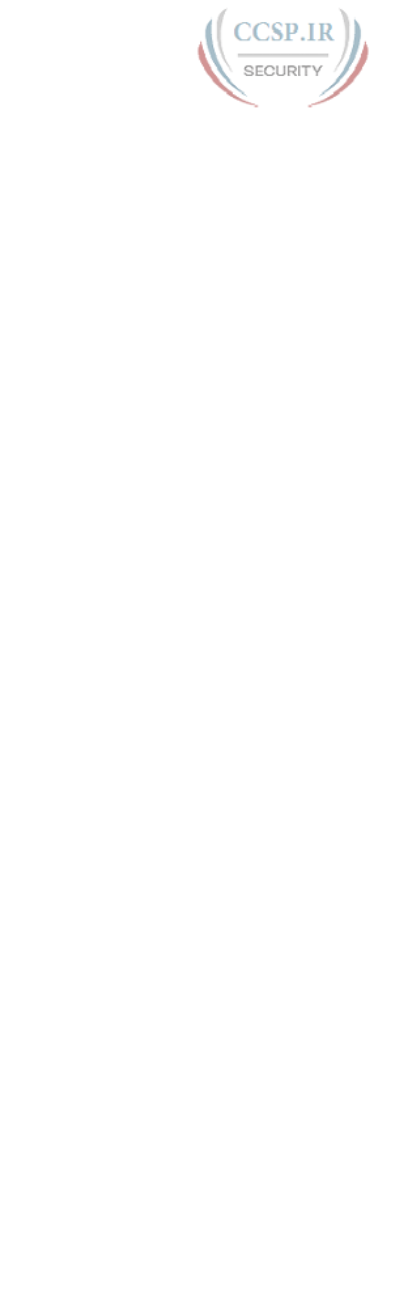
ptg17246291
24 CCENT/CCNA ICND1 100-105 Official Cert Guide
2. A and C. The two correct answers show the correct subnet ID (prefix) and prefix
length for the two connected subnets: 3111:1:1:1::/64 and 3222:2:2:2::/64. The answer
with the /128 prefix length is shown in a local route, but those routes are not dis-
played by the show ipv6 route connected command. The other incorrect answer lists
the entire IPv6 address with a /64 prefix length, and the entire address would not be
displayed as a prefix when using a /64 prefix.
3. A. All four answers show examples of commands that use an outgoing interface.
The two commands that begin with ip route define only IPv4 routes; the commands
would be rejected because of the IPv6 prefixes listed in the commands. The two com-
mands that begin with ipv6 route are syntactically correct, but the command should
list the local router’s interface (an interface on the router on which the command is
being configured). R5 needs to use its local S0/1/1 interface as the outgoing interface.
4. B. All four answers show examples of commands that use a next-hop router IPv6
address. Two of the answers list R5’s own IPv6 address (unicast or link-local), which is
incorrect; the answer should be an address on the neighboring router, R6 in this case.
For the two answers that list addresses on Router R6, the one that lists R6’s global uni-
cast address is correct. The one that lists R6’s link-local address would also require R5’s
outgoing interface, so the answer that lists FE80::FF:FE00:6 would be rejected as well.
5. C. IOS will add a new static route to the IPv6 routing table if, when using a next-hop
global unicast address, the router has a working route to reach that next-hop address
and there is no better (lower administrative distance) route for the exact same sub-
net. So, the correct answer identifies one reason why the route would not appear.
The answer that mentions a better route with administrative distance of 110 is a valid
reason for the static route to not appear, but the question states that no route for the
subnet appears in the routing table, so clearly that competing route does not exist.
The other two answers are incorrect about the ipv6 route command. This command
can use a link-local next-hop address but does not have to do so. Also, when using a
global unicast address as next-hop, the command does not also require an outgoing
interface parameter.
6. A and B. The output shows two static routes, as noted with the “S” code on the far
left. Both were added to the IPv6 routing table because of ipv6 route commands.
Both have an administrative distance of 1, which is listed as the first number in
brackets.
For the two incorrect answers, note that the ipv6 address interface subcommand
does cause IOS to add connected IPv6 routes to the routing table, and the phrase
“directly connected” with one route might make you think this is a connected route,
but the “S” in the far left identifies the source of the route. Likewise, the answer that
mentions an IPv6 routing protocol is incorrect because both routes have a code of S,
meaning static.
Chapter 33
1. D. By default, all message levels are logged to the console on a Cisco device. To do
so, IOS uses logging level 7 (debugging), which causes IOS to send severity level 7,
and levels below 7, to the console. All the incorrect answers list levels below level 7.
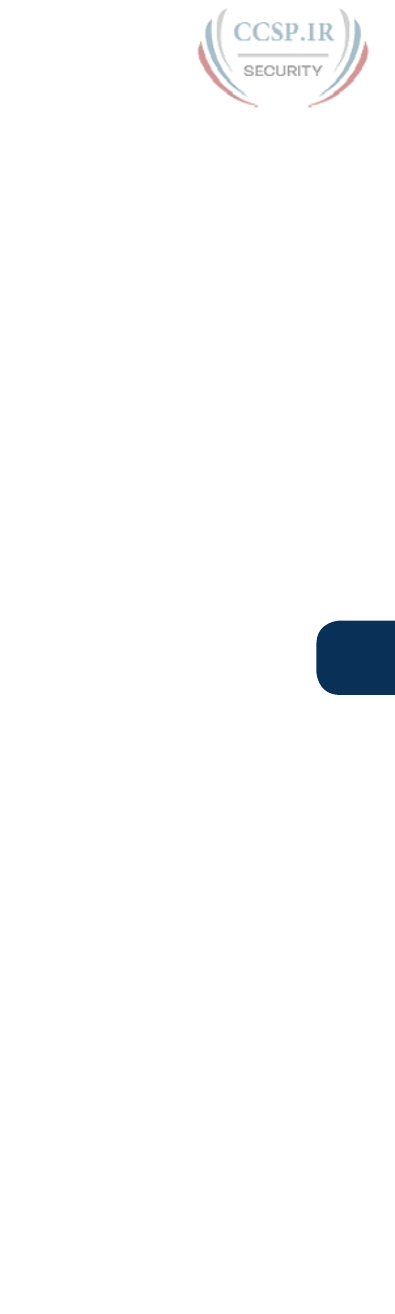
ptg17246291
Appendix C: Answers to the “Do I Know This Already?” Quizzes 25
C
2. C. The logging trap 4 command limits those messages sent to a syslog server (con-
figured with the logging host ip-address command) to levels 4 and below, thus 0
through 4.
3. A. NTP uses protocol messages between clients and servers so that the clients can
adjust their time-of-day clock to match the server. NTP is totally unrelated to serial
line clocking. It also does not count CPU cycles, instead relying on messages from the
NTP server. Also, the client defines the IP address of the server and does not have to
be in the same subnet.
4. B and C. A router acting in client/server mode acts as both a client, synchronizing
its own time with another server, and in server mode, supplying time information to
other NTP clients. The ntp server command enables the client function, pointing at
some other server, while the ntp master command enables the NTP server function
on that local router.
5. E and F. CDP discovers information about neighbors. show cdp gives you several
options that display more or less information, depending on the parameters used.
6. E and F. The show lldp neighbors command lists one line of output per neighbor.
However, it does list the platform information of the neighbor, which typically
includes the hardware model number. The show lldp entry Hannah command lists
a group of messages about the neighboring router, including more detail about the
hardware model and the IOS version.
Chapter 34
1. B. If both commands are configured, IOS accepts only the password as configured in
the enable secret command.
2. A. The service password-encryption command encrypts passwords on a router or
switch that would otherwise be shown in clear text. While a great idea in concept,
the algorithm can be easily broken using websites found in the Internet. Cisco long
ago provided replacements for commands that store passwords as clear text, instead
using hashes—commands like enable secret and username secret. These commands
are preferred in part because they avoid the issues of clear-text passwords and easily
decrypted passwords.
3. B. The enable secret command stores an MD5 hash of the password. It is unaffected
by the service password-encryption command. The router does not unhash the value
back to the clear-text password. Instead, when the user types her clear-text password,
the router also hashes that password and compares that hashed value with the hashed
value as listed in the configuration.
4. B. The first nonblank character after the banner login phrase is interpreted as the
beginning delimiter character. In this case, it’s the letter t. So, the second letter t—the
first letter in “the”—is interpreted as the ending delimiter. The resulting login banner
is the text between these two ts—namely, “his is ”.
5. A. The ip access-class 1 in command enables ACL 1 for processing inbound Telnet
and SSH connections into that router, based on the source IP address of those incom-
ing packets. It has no impact on Telnet or SSH attempts from the router to some
other host. It has no impact on a user later reaching enable mode. It also has nothing
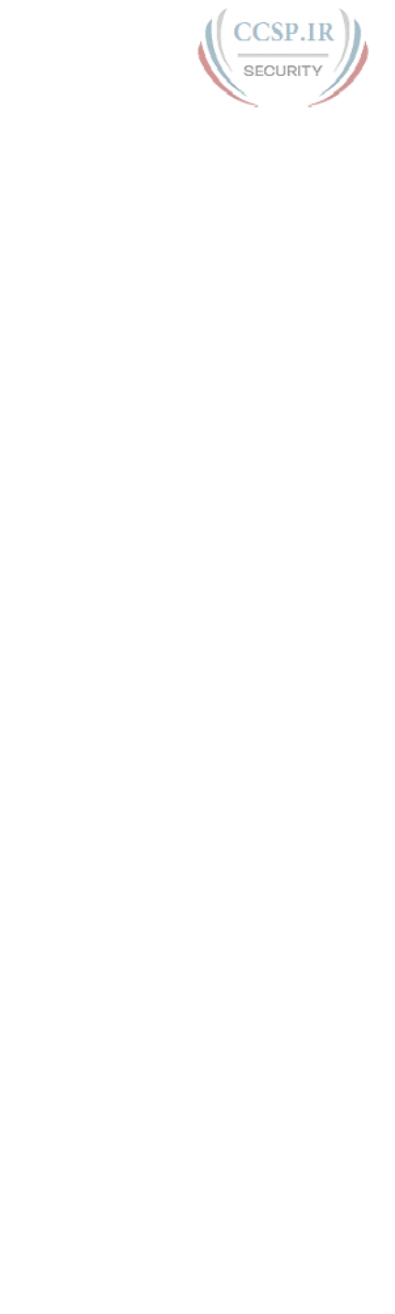
ptg17246291
26 CCENT/CCNA ICND1 100-105 Official Cert Guide
to do with filtering packets that would otherwise be routed through the router. Note
that the ACL matches all packets whose source IP address is in subnet 172.16.4.0/23,
which includes the range of numbers from 172.16.4.0 to 172.16.5.255.
Chapter 35
1. A. The copy command lists the from location first and the to location second, making
copy flash tftp incorrect because the question states that the file needs to be copied
into the router’s flash. Copying files using SCP does not use the copy command. The
ios restore command is not a command in IOS. The copy ftp flash command can be
used to copy a file from an FTP server into flash memory on a router.
2. B. The first step in the process of locating a Cisco IOS image is to check the boot
field of the configuration register. This value instructs the router whether to load
ROMMON or IOS, and if IOS, specifically the steps to take to find the IOS to load.
This first step (the boot field) usually instructs the router to use the image file in flash.
3. D. The show version command is a simple way to verify the location and image file-
name of the operating system that your Cisco router is running. Of the other answers,
only show running-config is a valid command.
4. D. The last hexadecimal character in the configuration register is called the boot field.
It controls how the router boots. For example, this character can be set on the router
to force the device to boot into ROMMON mode.
5. A. As part of the password recovery process, you must reset the configuration register
to have the router ignore the existing startup configuration. You can accomplish this
by entering ROMMON mode.
6. A. IOS uses RAM to store working items, like the running-config file and working
memory for IOS. It uses ROM for permanent storage of the POST and bootstrap
code, flash for the IOS and other files, and NVRAM for the startup-config file.
7. D. The copy ftp running-config command copies a file into the running-config file,
but it does not replace the running config; the running config might not exactly match
the source file after using this command. The copy ftp startup-config command does
not change the running-config. There is no archive restore ftp command. The config
replace command will copy a file from the archive into running-config, replacing the
running-config without reloading the router.
Chapter 36
1. D. The traditional Cisco IOS image model created a different IOS file for each com-
bination of features, even for a single version and single model. In this case, model
X, for a single version, would have one IOS image for the Base software, another for
Base + Data, another for Base + Voice, another for Base + Security, and even other
images for other combinations, like Base + all the extra feature sets.
2. A. The new Cisco IOS image file that provides access to all major features is called the
universal image.
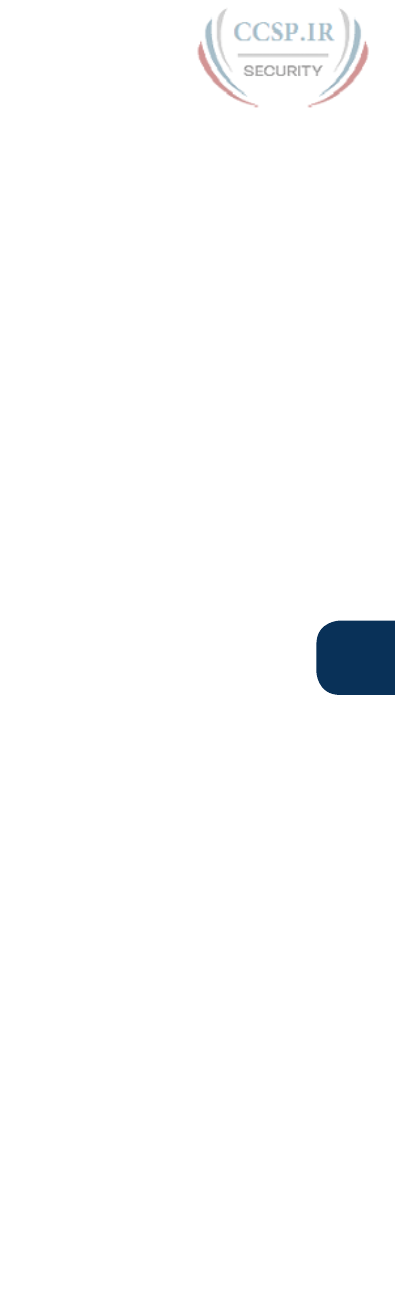
ptg17246291
Appendix C: Answers to the “Do I Know This Already?” Quizzes 27
C
3. B. The UDI has two main components: the product ID (PID) and the serial number (SN).
4. D. To enable a purchased license, the customer receives a PAK. At some point in the
process, the customer downloads the license key file and then puts that file some-
where from which the router can copy the file using the license install url exec
command.
5. A. To enable a right-to-use license, the customer does not need to receive a PAK.
Instead, the customer references the specific license by name with the license boot
command. Of the two answers that use this command, only one of them uses the
correct syntax. Once the configuration is added and saved, the router starts using the
license after the next reload.

ptg17246291
Practice for Chapter 14: Analyzing
Classful IPv4 Networks
Practice Problems
The practice problems in this appendix require that you determine a few basic facts
about a network, given an IP address and an assumption that subnetting is not used in
that network. To do so, refer to the processes described in Chapter 14 of CCENT/CCNA
ICND1 100-105 Official Cert Guide.
NOTE You may also elect to do this same set of practice problems using the Analyzing
Classful IPv4 Networks application on the companion website.
In particular, for the upcoming list of IP addresses, you should identify the following infor-
mation:
■ Class of the address
■ Number of octets in the network part of the address
■ Number of octets in the host part of the address
■ Network number
■ Network broadcast address
Find all these facts for the following IP addresses:
1. 10.55.44.3
2. 128.77.6.7
3. 192.168.76.54
4. 190.190.190.190
5. 9.1.1.1
6. 200.1.1.1
7. 201.1.77.5
8. 101.1.77.5
9. 119.67.99.240
10. 219.240.66.98
APPENDIX D

ptg17246291
2 CCENT/CCNA ICND1 100-105 Official Cert Guide
Answers
The process to answer these problems is relatively basic, so this section reviews the overall
process and then lists the answers to problems 1–10.
The process starts by examining the first octet of the IP address:
■ If the first octet of the IP address is a number between 1 and 126, inclusive, the address
is a Class A address.
■ If the first octet of the IP address is a number between 128 and 191, inclusive, the
address is a Class B address.
■ If the first octet of the IP address is a number between 192 and 223, inclusive, the
address is a Class C address.
When no subnetting is used:
■ Class A addresses have one octet in the network part of the address and three octets in
the host part.
■ Class B addresses have two octets each in the network and host part.
■ Class C addresses have three octets in the network part and one octet in the host part.
After determining the class and the number of network octets, you can easily find the
network number and network broadcast address. To find the network number, copy the
network octets of the IP address and write down 0s for the host octets. To find the network
broadcast address, copy the network octets of the IP address and write down 255s for the
host octets.
Table D-1 lists all ten problems and their respective answers.
Table D-1 Answers to Problems
IP Address Class Number of
Network
Octets
Number
of Host
Octets
Network
Number
Network
Broadcast
Address
10.55.44.3 A 1 3 10.0.0.0 10.255.255.255
128.77.6.7 B 2 2 128.77.0.0 128.77.255.255
192.168.76.54 C 3 1 192.168.76.0 192.168.76.255
190.190.190.190 B 2 2 190.190.0.0 190.190.255.255
9.1.1.1 A 1 3 9.0.0.0 9.255.255.255
200.1.1.1 C 3 1 200.1.1.0 200.1.1.255
201.1.77.55 C 3 1 201.1.77.0 201.1.77.255
101.1.77.55 A 1 3 101.0.0.0 101.255.255.255
119.67.99.240 A 1 3 119.0.0.0 119.255.255.255
219.240.66.98 C 3 1 219.240.66.0 219.240.66.255
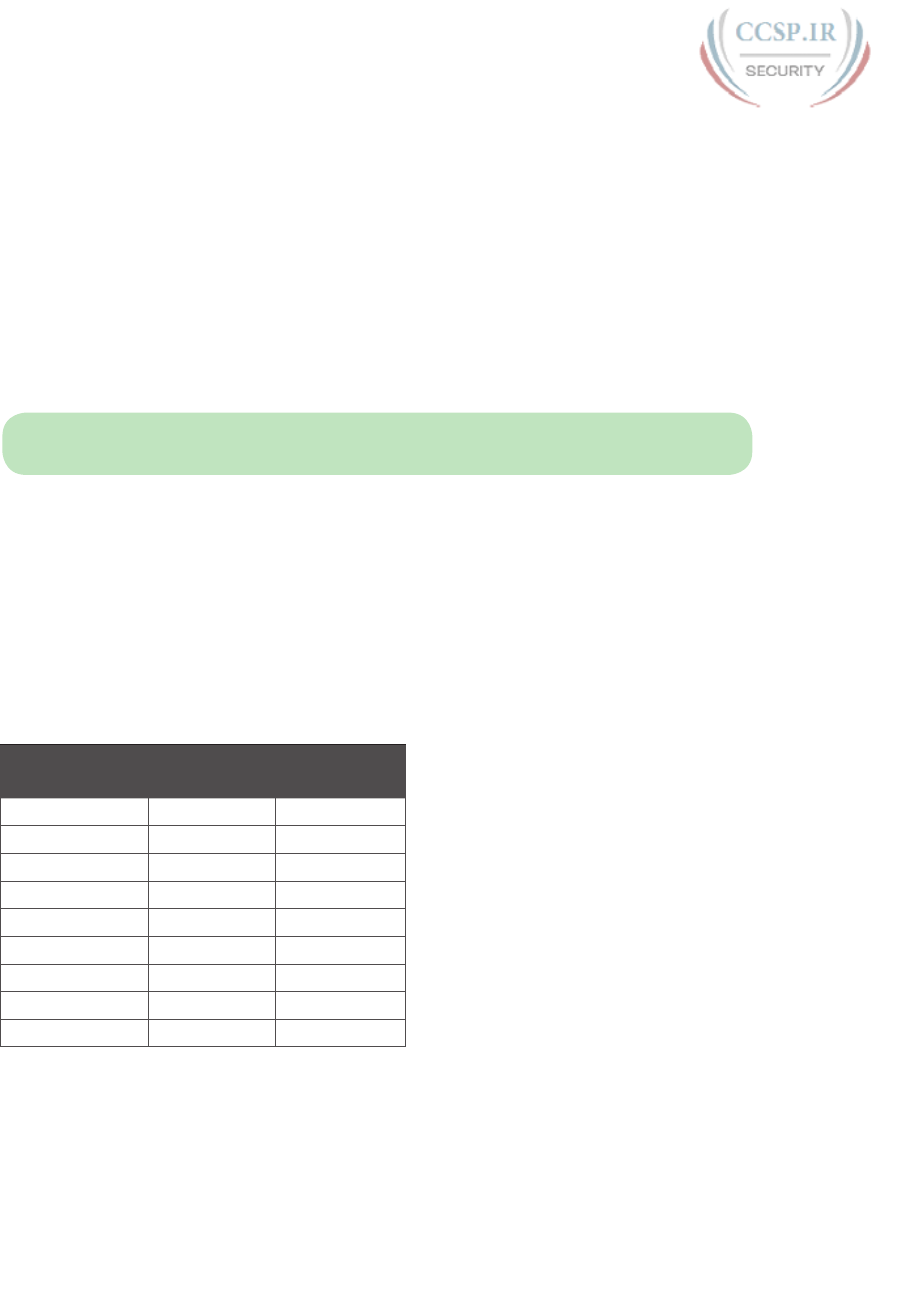
ptg17246291
Practice for Chapter 15: Analyzing
Subnet Masks
This appendix begins with 23 mask conversion problems, followed by the matching answers
and explanations. After that, the appendix lists 10 mask analysis problems, with the match-
ing answers to follow.
NOTE
You may also elect to do this same set of practice problems using the Mask
Conversion and Mask Analysis applications on the companion website.
Mask Conversion Problems
The problems in this appendix require you to convert dotted-decimal subnet masks to pre-
fix format and vice versa. To do so, feel free to use the processes described in Chapter 15
of Cisco CCENT/CCNA ICND1 100-105 Official Cert Guide.
Many people use the information in Table E-1 when converting masks. The table lists the
nine dotted-decimal notation (DDN) mask values, the binary equivalent, and the number of
binary 1s in the binary equivalent.
Table E-1 Nine Possible Values in One Octet of a Subnet Mask
Binary Mask
Octet
DDN Mask
Octet
Number of
Binary 1s
00000000 0 0
10000000 128 1
11000000 192 2
11100000 224 3
11110000 240 4
11111000 248 5
11111100 252 6
11111110 254 7
11111111 255 8
Convert each DDN mask to prefix format and vice versa:
1. 255.240.0.0
2. 255.255.192.0
3. 255.255.255.224
4. 255.254.0.0.
APPENDIX E

ptg17246291
2 CCENT/CCNA ICND1 100-105 Official Cert Guide
5. 255.255.248.0
6. /30
7. /25
8. /11
9. /22
10. /24
11. 255.0.0.0
12. /29
13. /9
14. 255.192.0.0
15. 255.255.255.240
16. /26
17. /13
18. 255.255.254.0
19. 255.252.0.0
20. /20
21. /16
22. 255.255.224.0
23. 255.255.128.0
Answers to Mask Conversion Problems
Mask Conversion Problem 1: Answer
The answer is /12.
The binary process for converting the mask from dotted-decimal format to prefix format is
relatively simple. The only hard part is converting the dotted-decimal number to binary. For
reference, the process is as follows:
Step 1. Convert the dotted-decimal mask to binary.
Step 2. Count the number of binary 1s in the 32-bit binary mask; this is the value of
the prefix notation mask.
For problem 1, mask 255.240.0.0 converts to the following:
11111111 11110000 00000000 00000000
You can see from the binary number that it contains 12 binary 1s, so the prefix format of
the mask will be /12.
You can find the same answer without converting decimal to binary if you have memorized
the nine DDN mask values, and the corresponding number of binary 1s in each, as listed
earlier in Table E-1. Follow these steps:
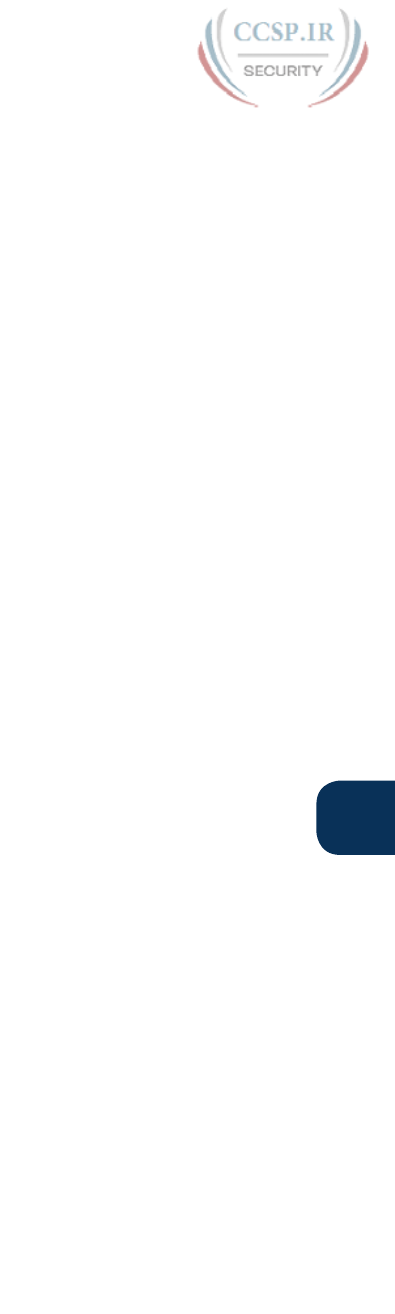
ptg17246291
E
Appendix E: Practice for Chapter 15: Analyzing Subnet Masks 3
Step 1. Start with a prefix value of 0.
Step 2. (1st octet) Add 8 because the first mask octet of 255 includes eight binary 1s.
Step 3. (2nd octet) Add 4 because the second mask octet of 240 includes four binary 1s.
Step 4. The resulting prefix is /12.
Mask Conversion Problem 2: Answer
The answer is /18.
For problem 2, mask 255.255.192.0 converts to the following:
11111111 11111111 11000000 00000000
You can see from the binary number that it contains 18 binary 1s, so the prefix format of
the mask will be /18.
If you memorized the number of binary 1s represented by each DDN mask value, you can
possibly work faster with the following logic:
Step 1. Start with a prefix value of 0.
Step 2. (1st octet) Add 8 because the first mask octet of 255 includes eight binary 1s.
Step 3. (2nd octet) Add 8 because the second mask octet of 255 includes eight bina-
ry 1s.
Step 4. (3rd octet) Add 2 because the third mask octet of 192 includes two binary 1s.
Step 5. The resulting prefix is /18.
Mask Conversion Problem 3: Answer
The answer is /27.
For problem 3, mask 255.255.255.224 converts to the following:
11111111 11111111 11111111 11100000
You can see from the binary number that it contains 27 binary 1s, so the prefix format of
the mask will be /27.
If you memorized the number of binary 1s represented by each DDN mask value, you can
possibly work faster with the following logic:
Step 1. Start with a prefix value of 0.
Step 2. (1st octet) Add 8 because the first mask octet of 255 includes eight binary 1s.
Step 3. (2nd octet) Add 8 because the second mask octet of 255 includes eight bina-
ry 1s.
Step 4. (3rd octet) Add 8 because the third mask octet of 255 includes eight binary 1s.
Step 5. (4th octet) Add 3 because the fourth mask octet of 224 includes three binary 1s.
Step 6. The resulting prefix is /27.
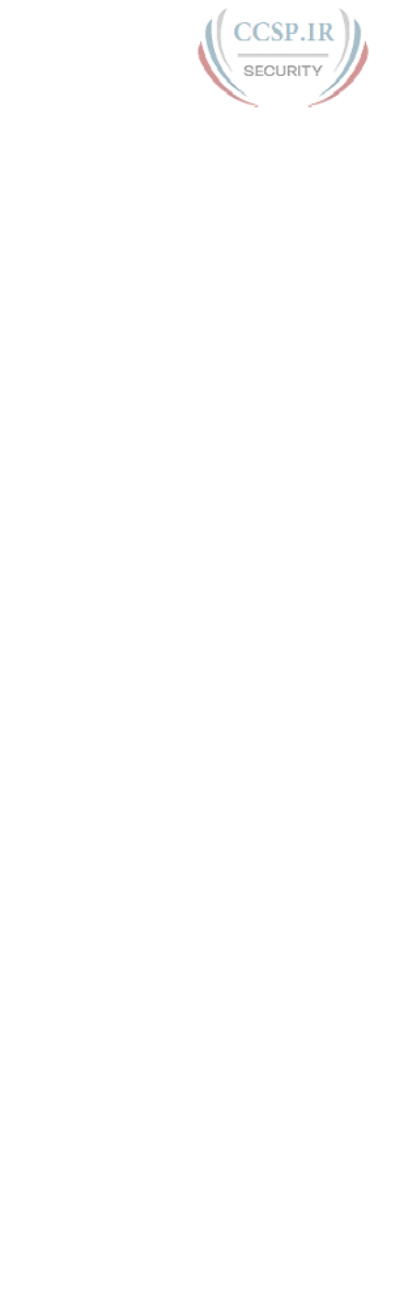
ptg17246291
4 CCENT/CCNA ICND1 100-105 Official Cert Guide
Mask Conversion Problem 4: Answer
The answer is /15.
For problem 4, mask 255.254.0.0 converts to the following:
11111111 11111110 00000000 00000000
You can see from the binary number that it contains 15 binary 1s, so the prefix format of
the mask will be /15.
If you memorized the number of binary 1s represented by each DDN mask value, you can
possibly work faster with the following logic:
Step 1. Start with a prefix value of 0.
Step 2. (1st octet) Add 8 because the first mask octet of 255 includes eight binary 1s.
Step 3. (2nd octet) Add 7 because the second mask octet of 254 includes seven
binary 1s.
Step 4. The resulting prefix is /15.
Mask Conversion Problem 5: Answer
The answer is /21.
For problem 5, mask 255.255.248.0 converts to the following:
11111111 11111111 11111000 00000000
You can see from the binary number that it contains 21 binary 1s, so the prefix format of
the mask will be /21.
If you memorized the number of binary 1s represented by each DDN mask value, you can
possibly work faster with the following logic:
Step 1. Start with a prefix value of 0.
Step 2. (1st octet) Add 8 because the first mask octet of 255 includes eight binary 1s.
Step 3. (2nd octet) Add 8 because the second mask octet of 255 includes eight
binary 1s.
Step 4. (3rd octet) Add 5 because the third mask octet of 248 includes five binary 1s.
Step 5. The resulting prefix is /21.
Mask Conversion Problem 6: Answer
The answer is 255.255.255.252.
The binary process for converting the prefix version of the mask to dotted-decimal is straight-
forward, but again requires some binary math. For reference, the process runs like this:
Step 1. Write down x binary 1s, where x is the value listed in the prefix version of
the mask.
Step 2. Write down binary 0s after the binary 1s until the combined 1s and 0s form a
32-bit number.

ptg17246291
E
Appendix E: Practice for Chapter 15: Analyzing Subnet Masks 5
Step 3. Convert this binary number, 8 bits at a time, to decimal, to create a dotted-
decimal number; this value is the dotted-decimal version of the subnet mask.
(Refer to Table E-1, which lists the binary and decimal equivalents.)
For problem 6, with a prefix of /30, you start at Step 1 by writing down 30 binary 1s, as
shown here:
11111111 11111111 11111111 111111
At Step 2, you add binary 0s until you have 32 total bits, as shown next:
11111111 11111111 11111111 11111100
The only remaining work is to convert this 32-bit number to decimal, remembering that the
conversion works with 8 bits at a time.
Mask Conversion Problem 7: Answer
The answer is 255.255.255.128.
For problem 7, with a prefix of /25, you start at Step 1 by writing down 25 binary 1s, as
shown here:
11111111 11111111 11111111 1
At Step 2, you add binary 0s until you have 32 total bits, as shown next:
11111111 11111111 11111111 10000000
The only remaining work is to convert this 32-bit number to decimal, remembering that the
conversion works with 8 bits at a time.
Mask Conversion Problem 8: Answer
The answer is 255.224.0.0.
For problem 8, with a prefix of /11, you start at Step 1 by writing down 11 binary 1s, as
shown here:
11111111 111
At Step 2, you add binary 0s until you have 32 total bits, as shown next:
11111111 11100000 00000000 00000000
The only remaining work is to convert this 32-bit number to decimal, remembering that the
conversion works with 8 bits at a time.
Mask Conversion Problem 9: Answer
The answer is 255.255.252.0.
For problem 9, with a prefix of /22, you start at Step 1 by writing down 22 binary 1s, as
shown here:
11111111 11111111 111111

ptg17246291
6 CCENT/CCNA ICND1 100-105 Official Cert Guide
At Step 2, you add binary 0s until you have 32 total bits, as shown next:
11111111 11111111 11111100 00000000
The only remaining work is to convert this 32-bit number to decimal, remembering that the
conversion works with 8 bits at a time.
Mask Conversion Problem 10: Answer
The answer is 255.255.255.0.
For problem 10, with a prefix of /24, you start at Step 1 by writing down 24 binary 1s, as
shown here:
11111111 11111111 11111111
At Step 2, you add binary 0s until you have 32 total bits, as shown next:
11111111 11111111 11111111 00000000
The only remaining work is to convert this 32-bit number to decimal, remembering that the
conversion works with 8 bits at a time.
Mask Conversion Problem 11: Answer
The answer is /8.
For problem 11, mask 255.0.0.0 converts to the following:
11111111 00000000 00000000 00000000
You can see from the binary number that it contains 8 binary 1s, so the prefix format of the
mask will be /8.
If you memorized the number of binary 1s represented by each DDN mask value, you can
possibly work faster with the following logic:
Step 1. Start with a prefix value of 0.
Step 2. (1st octet) Add 8 because the first mask octet of 255 includes eight binary 1s.
Step 3. (2nd octet) Add 0 for the other octets because each mask octet of 0 includes
zero binary 1s.
Step 4. The resulting prefix is /8.
Mask Conversion Problem 12: Answer
The answer is 255.255.255.248.
For problem 12, with a prefix of /29, you start at Step 1 by writing down 29 binary 1s, as
shown here:
11111111 11111111 11111111 11111
At Step 2, you add binary 0s until you have 32 total bits, as shown next:
11111111 11111111 11111111 11111000
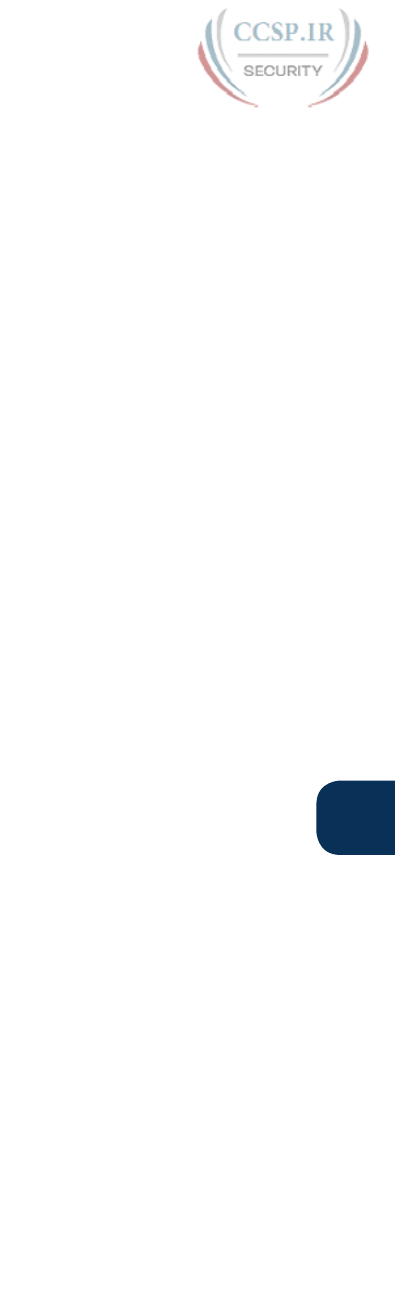
ptg17246291
E
Appendix E: Practice for Chapter 15: Analyzing Subnet Masks 7
The only remaining work is to convert this 32-bit number to decimal, remembering that the
conversion works with 8 bits at a time.
Mask Conversion Problem 13: Answer
The answer is 255.128.0.0.
For problem 13, with a prefix of /9, you start at Step 1 by writing down 9 binary 1s, as
shown here:
11111111 1
At Step 2, you add binary 0s until you have 32 total bits, as shown next:
11111111 10000000 00000000 00000000
The only remaining work is to convert this 32-bit number to decimal, remembering that the
conversion works with 8 bits at a time.
Mask Conversion Problem 14: Answer
The answer is /10.
For problem 14, mask 255.192.0.0 converts to the following:
11111111 11000000 00000000 00000000
You can see from the binary number that it contains 10 binary 1s, so the prefix format of
the mask will be /10.
If you memorized the number of binary 1s represented by each DDN mask value, you can
possibly work faster with the following logic:
Step 1. Start with a prefix value of 0.
Step 2. (1st octet) Add 8 because the first mask octet of 255 includes eight binary 1s.
Step 3. (2nd octet) Add 2 because the second mask octet of 192 includes two bina-
ry 1s.
Step 4. The resulting prefix is /10.
Mask Conversion Problem 15: Answer
The answer is /28.
For problem 15, mask 255.255.255.240 converts to the following:
11111111 11111111 11111111 11110000
You can see from the binary number that it contains 28 binary 1s, so the prefix format of
the mask will be /28.
If you memorized the number of binary 1s represented by each DDN mask value, you can
possibly work faster with the following logic:
Step 1. Start with a prefix value of 0.
Step 2. (1st octet) Add 8 because the first mask octet of 255 includes eight binary 1s.
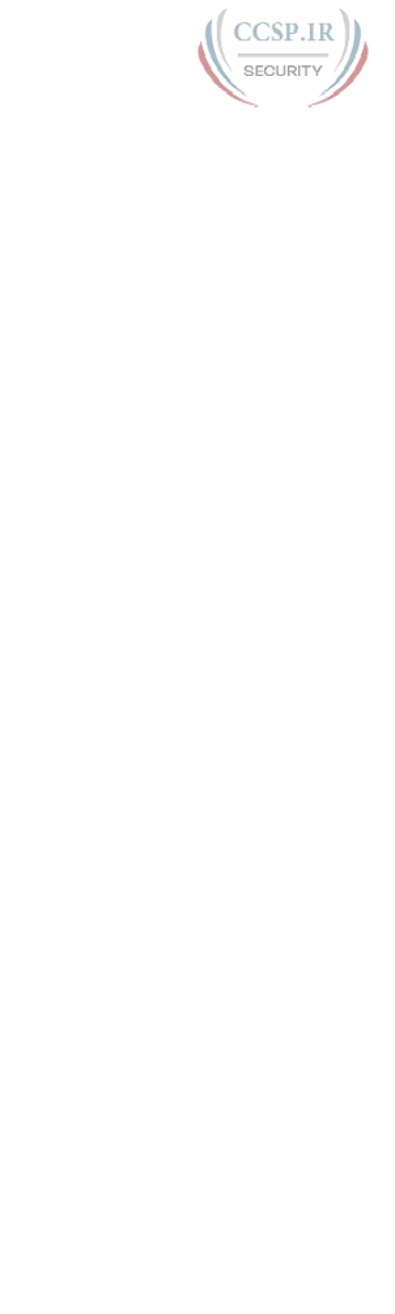
ptg17246291
8 CCENT/CCNA ICND1 100-105 Official Cert Guide
Step 3. (2nd octet) Add 8 because the second mask octet of 255 includes eight bina-
ry 1s.
Step 4. (3rd octet) Add 8 because the third mask octet of 255 includes eight binary 1s.
Step 5. (4th octet) Add 4 because the fourth mask octet of 240 includes four binary 1s.
Step 6. The resulting prefix is /28.
Mask Conversion Problem 16: Answer
The answer is 255.255.255.192.
For problem 16, with a prefix of /26, you start at Step 1 by writing down 26 binary 1s, as
shown here:
11111111 11111111 11111111 11
At Step 2, you add binary 0s until you have 32 total bits, as shown next:
11111111 11111111 11111111 11000000
The only remaining work is to convert this 32-bit number to decimal, remembering that the
conversion works with 8 bits at a time.
Mask Conversion Problem 17: Answer
The answer is 255.248.0.0.
For problem 17, with a prefix of /13, you start at Step 1 by writing down 13 binary 1s, as
shown here:
11111111 11111
At Step 2, you add binary 0s until you have 32 total bits, as shown next:
11111111 11111000 00000000 00000000
The only remaining work is to convert this 32-bit number to decimal, remembering that the
conversion works with 8 bits at a time.
Mask Conversion Problem 18: Answer
The answer is /23.
For problem 18, mask 255.255.254.0 converts to the following:
11111111 11111111 11111110 00000000
You can see from the binary number that it contains 23 binary 1s, so the prefix format of
the mask will be /23.
If you memorized the number of binary 1s represented by each DDN mask value, you can
possibly work faster with the following logic:
Step 1. Start with a prefix value of 0.
Step 2. (1st octet) Add 8 because the first mask octet of 255 includes eight binary 1s.
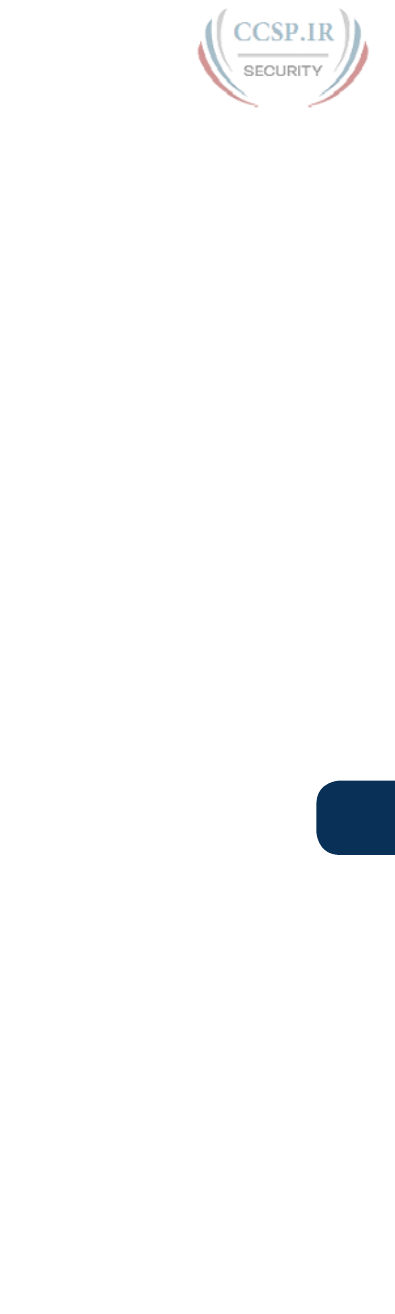
ptg17246291
E
Appendix E: Practice for Chapter 15: Analyzing Subnet Masks 9
Step 3. (2nd octet) Add 8 because the second mask octet of 255 includes eight bina-
ry 1s.
Step 4. (3rd octet) Add 7 because the third mask octet of 254 includes seven binary 1s.
Step 5. The resulting prefix is /23.
Mask Conversion Problem 19: Answer
The answer is /14.
For problem 19, mask 255.252.0.0 converts to the following:
11111111 11111100 00000000 00000000
You can see from the binary number that it contains 14 binary 1s, so the prefix format of
the mask will be /14.
If you memorized the number of binary 1s represented by each DDN mask value, you can
possibly work faster with the following logic:
Step 1. Start with a prefix value of 0.
Step 2. (1st octet) Add 8 because the first mask octet of 255 includes eight binary 1s.
Step 3. (2nd octet) Add 6 because the second mask octet of 252 includes six binary 1s.
Step 4. The resulting prefix is /14.
Mask Conversion Problem 20: Answer
The answer is 255.255.240.0.
For problem 20, with a prefix of /20, you start at Step 1 by writing down 20 binary 1s, as
shown here:
11111111 11111111 1111
At Step 2, you add binary 0s until you have 32 total bits, as shown next:
11111111 11111111 11110000 00000000
The only remaining work is to convert this 32-bit number to decimal, remembering that the
conversion works with 8 bits at a time.
Mask Conversion Problem 21: Answer
The answer is 255.255.0.0.
For problem 21, with a prefix of /16, you start at Step 1 by writing down 16 binary 1s, as
shown here:
11111111 11111111
At Step 2, you add binary 0s until you have 32 total bits, as shown next:
11111111 11111111 00000000 00000000

ptg17246291
10 CCENT/CCNA ICND1 100-105 Official Cert Guide
The only remaining work is to convert this 32-bit number to decimal, remembering that the
conversion works with 8 bits at a time.
Mask Conversion Problem 22: Answer
The answer is /19.
For problem 22, mask 255.255.224.0 converts to the following:
11111111 11111111 11100000 00000000
You can see from the binary number that it contains 19 binary 1s, so the prefix format of
the mask will be /19.
If you memorized the number of binary 1s represented by each DDN mask value, you can
possibly work faster with the following logic:
Step 1. Start with a prefix value of 0.
Step 2. (1st octet) Add 8 because the first mask octet of 255 includes eight binary 1s.
Step 3. (2nd octet) Add 8 because the second mask octet of 255 includes eight
binary 1s.
Step 4. (3rd octet) Add 3 because the third mask octet of 224 includes three binary 1s.
Step 5. The resulting prefix is /19.
Mask Conversion Problem 23: Answer
The answer is /17.
For problem 23, mask 255.255.128.0 converts to the following:
11111111 11111111 10000000 00000000
You can see from the binary number that it contains 17 binary 1s, so the prefix format of
the mask will be /17.
If you memorized the number of binary 1s represented by each DDN mask value, you can
possibly work faster with the following logic:
Step 1. Start with a prefix value of 0.
Step 2. (1st octet) Add 8 because the first mask octet of 255 includes eight binary 1s.
Step 3. (2nd octet) Add 8 because the second mask octet of 255 includes eight
binary 1s.
Step 4. (3rd octet) Add 1 because the third mask octet of 128 includes one binary 1.
Step 5. The resulting prefix is /17.
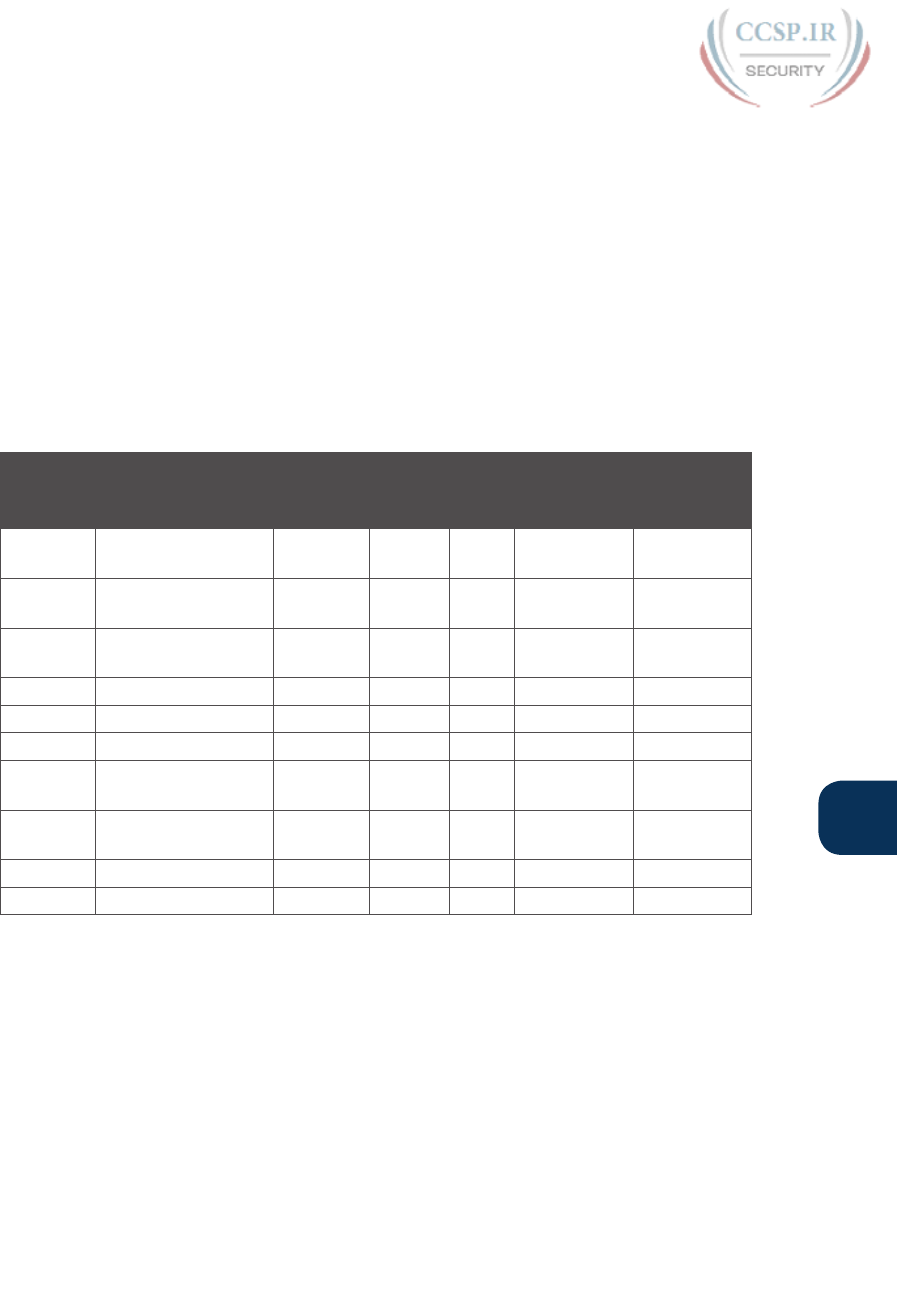
ptg17246291
E
Appendix E: Practice for Chapter 15: Analyzing Subnet Masks 11
Mask Analysis Problems
This appendix lists problems that require you to analyze an existing IP address and mask to
determine the number of network, subnet, and host bits. From that, you should calculate
the number of subnets possible when using the listed mask in the class of network shown in
the problem, as well as the number of possible host addresses in each subnet.
To find this information, you can use the processes explained in Chapter 15 of
CCENT/CCNA ICND1 100-105 Official Cert Guide. When doing the problems, Table E-1,
earlier in this appendix, which lists all possible DDN mask values, can be useful.
Each row of Table E-2 lists an IP address and mask. For each row, complete the table. Note
that for the purposes of this exercise you can assume that the two special subnets in each
network, the zero subnet and broadcast subnet, are allowed to be used.
Table E-2 Mask Analysis Problems
Problem
Number
Problem Network
Bits
Subnet
Bits
Host
Bits
Number of
Subnets in
Network
Number of
Hosts per
Subnet
1 10.66.5.99,
255.255.254.0
2 172.16.203.42,
255.255.252.0
3 192.168.55.55,
255.255.255.224
4 10.22.55.87/30
5 172.30.40.166/26
6 192.168.203.18/29
7 200.11.88.211,
255.255.255.240
8 128.1.211.33,
255.255.255.128
9 9.211.45.65/21
10 223.224.225.226/25

ptg17246291
12 CCENT/CCNA ICND1 100-105 Official Cert Guide
Answers to Mask Analysis Problems
Table E-3 includes the answers to problems 1–10. The paragraphs following the table pro-
vide the explanations of each answer.
Table E-3 Answers to Problems in This Appendix
Problem
Number
Problem Network
Bits
Subnet
Bits
Host
Bits
Number of
Subnets in
Network
Number of
Hosts per
Subnet
1 10.66.5.99,
255.255.254.0
8 15 9 215 = 32,768 29 – 2 = 510
2 172.16.203.42,
255.255.252.0
16 6 10 26 = 64 210 – 2 = 1022
3 192.168.55.55,
255.255.255.224
24 3 5 23 = 8 25 – 2 = 30
4 10.22.55.87/30 8 22 2 222 = 4,194,304 22 – 2 = 2
5 172.30.40.166/26 16 10 6 210 = 1024 26 – 2 = 62
6 192.168.203.18/29 24 5 3 25 = 32 23 – 2 = 6
7 200.11.88.211,
255.255.255.240
24 4 4 24 = 16 24 – 2 = 14
8 128.1.211.33,
255.255.255.128
16 9 7 29 = 512 27 – 2 = 126
9 9.211.45.65/21 8 13 11 213 = 8192 211 – 2 = 2046
10 223.224.225.226/25 24 1 7 21 = 2 27 – 2 = 126
Mask Analysis Problem 1: Answer
Address 10.66.5.99 is in Class A network 10.0.0.0, meaning that 8 network bits exist. Mask
255.255.254.0 converts to prefix /23, because the first 2 octets of value 255 represent 8
binary 1s, and the 254 in the third octet represents 7 binary 1s, for a total of 23 binary 1s.
Therefore, the number of host bits is 32 – 23 = 9, leaving 15 subnet bits (32 – 8 network
bits – 9 host bits = 15 subnet bits). The number of subnets in this Class A network, using
mask 255.255.254.0, is 215 = 32,768. The number of hosts per subnet is 29 – 2 = 510.
Mask Analysis Problem 2: Answer
Address 172.16.203.42, mask 255.255.252.0, is in Class B network 172.16.0.0, meaning that
16 network bits exist. Mask 255.255.252.0 converts to prefix /22, because the first 2 octets
of value 255 represent 8 binary 1s, and the 252 in the third octet represents 6 binary 1s, for
a total of 22 binary 1s. Therefore, the number of host bits is 32 – 22 = 10, leaving 6 subnet
bits (32 – 16 network bits – 10 host bits = 6 subnet bits). The number of subnets in this
Class B network, using mask 255.255.252.0, is 26 = 64. The number of hosts per subnet is
210 – 2 = 1022.
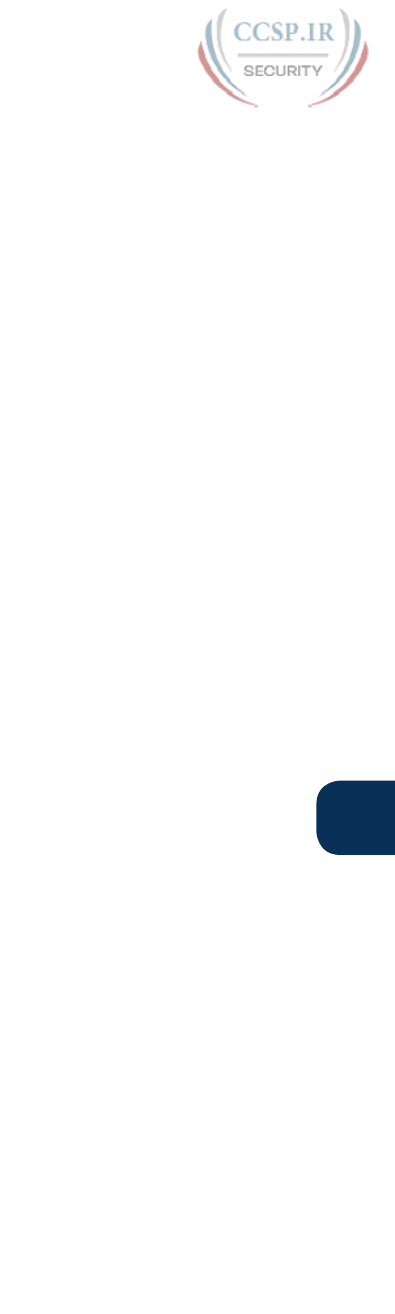
ptg17246291
E
Appendix E: Practice for Chapter 15: Analyzing Subnet Masks 13
Mask Analysis Problem 3: Answer
Address 192.168.55.55 is in Class C network 192.168.55.0, meaning that 24 network bits
exist. Mask 255.255.255.224 converts to prefix /27, because the first 3 octets of value 255
represent 8 binary 1s, and the 224 in the fourth octet represents 3 binary 1s, for a total of
27 binary 1s. Therefore, the number of host bits is 32 – 27 = 5, leaving 3 subnet bits (32
– 24 network bits – 5 host bits = 3 subnet bits). The number of subnets in this Class C net-
work, using mask 255.255.255.224, is 23 = 8. The number of hosts per subnet is 25 – 2 = 30.
Mask Analysis Problem 4: Answer
Address 10.22.55.87 is in Class A network 10.0.0.0, meaning that 8 network bits exist. The
prefix format mask of /30 lets you calculate the number of host bits as 32 – prefix length
(in this case, 32 – 30 = 2). This leaves 22 subnet bits (32 – 8 network bits – 2 host bits = 22
subnet bits). The number of subnets in this Class A network, using mask 255.255.255.252, is
222 = 4,194,304. The number of hosts per subnet is 22 – 2 = 2. (Note that this mask is popu-
larly used on serial links, which need only two IP addresses in a subnet.)
Mask Analysis Problem 5: Answer
Address 172.30.40.166 is in Class B network 172.30.0.0, meaning that 16 network bits exist.
The prefix format mask of /26 lets you calculate the number of host bits as 32 – prefix
length (in this case, 32 – 26 = 6). This leaves 10 subnet bits (32 – 16 network bits – 6 host
bits = 10 subnet bits). The number of subnets in this Class B network, using mask /26, is
210 = 1024. The number of hosts per subnet is 26 – 2 = 62.
Mask Analysis Problem 6: Answer
Address 192.168.203.18 is in Class C network 192.168.203.0, meaning that 24 network bits
exist. The prefix format mask of /29 lets you calculate the number of host bits as 32 – pre-
fix length (in this case, 32 – 29 = 3). This leaves 5 subnet bits, because 32 – 24 network bits
– 3 host bits = 5 subnet bits. The number of subnets in this Class C network, using mask /29,
is 25 = 32. The number of hosts per subnet is 23 – 2 = 6.
Mask Analysis Problem 7: Answer
Address 200.11.88.211 is in Class C network 200.11.88.0, meaning that 24 network bits
exist. Mask 255.255.255.240 converts to prefix /28, because the first three octets of value
255 represent 8 binary 1s, and the 240 in the fourth octet represents 4 binary 1s, for a total
of 28 binary 1s. This leaves 4 subnet bits (32 – 24 network bits – 4 host bits = 4 subnet bits).
The number of subnets in this Class C network, using mask /28, is 24 = 16. The number of
hosts per subnet is 24 – 2 = 14.
Mask Analysis Problem 8: Answer
Address 128.1.211.33, mask 255.255.255.128, is in Class B network 128.1.0.0, meaning
that 16 network bits exist. Mask 255.255.255.128 converts to prefix /25, because the first
3 octets of value 255 represent 8 binary 1s, and the 128 in the fourth octet represents 1
binary 1, for a total of 25 binary 1s. Therefore, the number of host bits is 32 – 25 = 7, leav-
ing 9 subnet bits (32 – 16 network bits – 7 host bits = 9 subnet bits). The number of subnets
in this Class B network, using mask 255.255.255.128, is 29 = 512. The number of hosts per
subnet is 27 – 2 = 126.
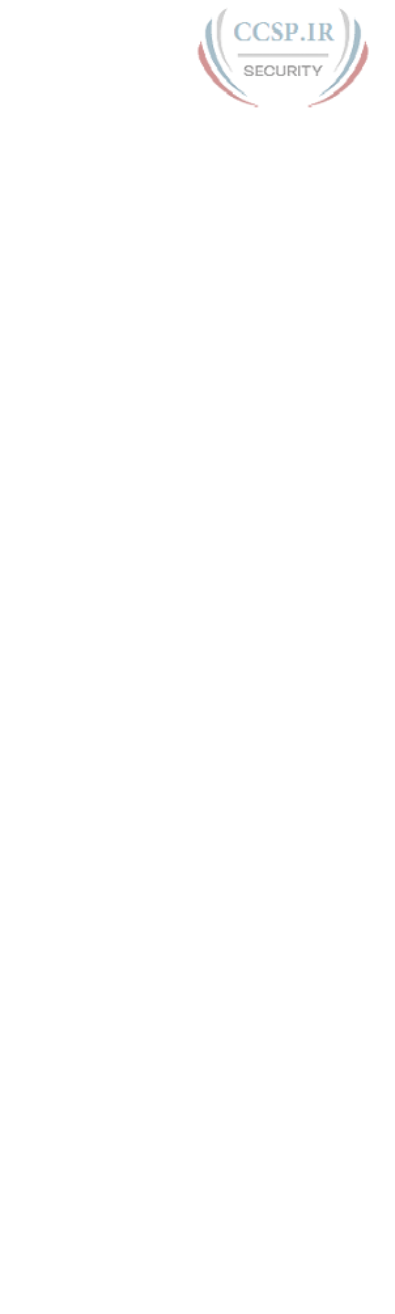
ptg17246291
14 CCENT/CCNA ICND1 100-105 Official Cert Guide
Mask Analysis Problem 9: Answer
Address 9.211.45.65 is in Class A network 10.0.0.0, meaning that 8 network bits exist. The
prefix format mask of /21 lets you calculate the number of host bits as 32 – prefix length
(in this case, 32 – 21 = 11). This leaves 13 subnet bits (32 – 8 network bits – 11 host bits
= 13 subnet bits). The number of subnets in this Class A network, using mask /21, is
213 = 8192. The number of hosts per subnet is 211 – 2 = 2046.
Mask Analysis Problem 10: Answer
Address 223.224.225.226 is in Class C network 223.224.225.0, meaning that 24 network bits
exist. The prefix format mask of /25 lets you calculate the number of host bits as 32 – prefix
length (in this case, 32 – 25 = 7). This leaves 1 subnet bit (32 – 24 network bits – 7 host bits
= 1 subnet bit). The number of subnets in this Class C network, using mask /25, is 21 = 2. The
number of hosts per subnet is 27 – 2 = 126.

ptg17246291
Practice for Chapter 16: Analyzing
Existing Subnets
Practice Problems
This appendix lists practice problems related to Chapter 16, “Analyzing Existing Subnets.”
Each problem asks you to find a variety of information about the subnet in which an IP
address resides. Each problem supplies an IP address and a subnet mask, from which you
should find the following information:
■ Subnet number
■ Subnet broadcast address
■ Range of valid IP addresses in this network
To find these facts, you can use any of the processes explained in Chapter 16.
In addition, these same problems can be used to review the concepts in Chapter 15,
“Analyzing Subnet Masks.” To use these same problems for practice related to Chapter 15,
simply find the following information for each of the problems:
■ Size of the network part of the address
■ Size of the subnet part of the address
■ Size of the host part of the address
■ Number of hosts per subnet
■ Number of subnets in this network
Feel free to either ignore or use the opportunity for more practice related to analyzing sub-
net masks.
Solve for the following problems:
1. 10.180.10.18, mask 255.192.0.0
2. 10.200.10.18, mask 255.224.0.0
3. 10.100.18.18, mask 255.240.0.0
4. 10.100.18.18, mask 255.248.0.0
5. 10.150.200.200, mask 255.252.0.0
6. 10.150.200.200, mask 255.254.0.0
7. 10.220.100.18, mask 255.255.0.0
8. 10.220.100.18, mask 255.255.128.0
9. 172.31.100.100, mask 255.255.192.0
APPENDIX F
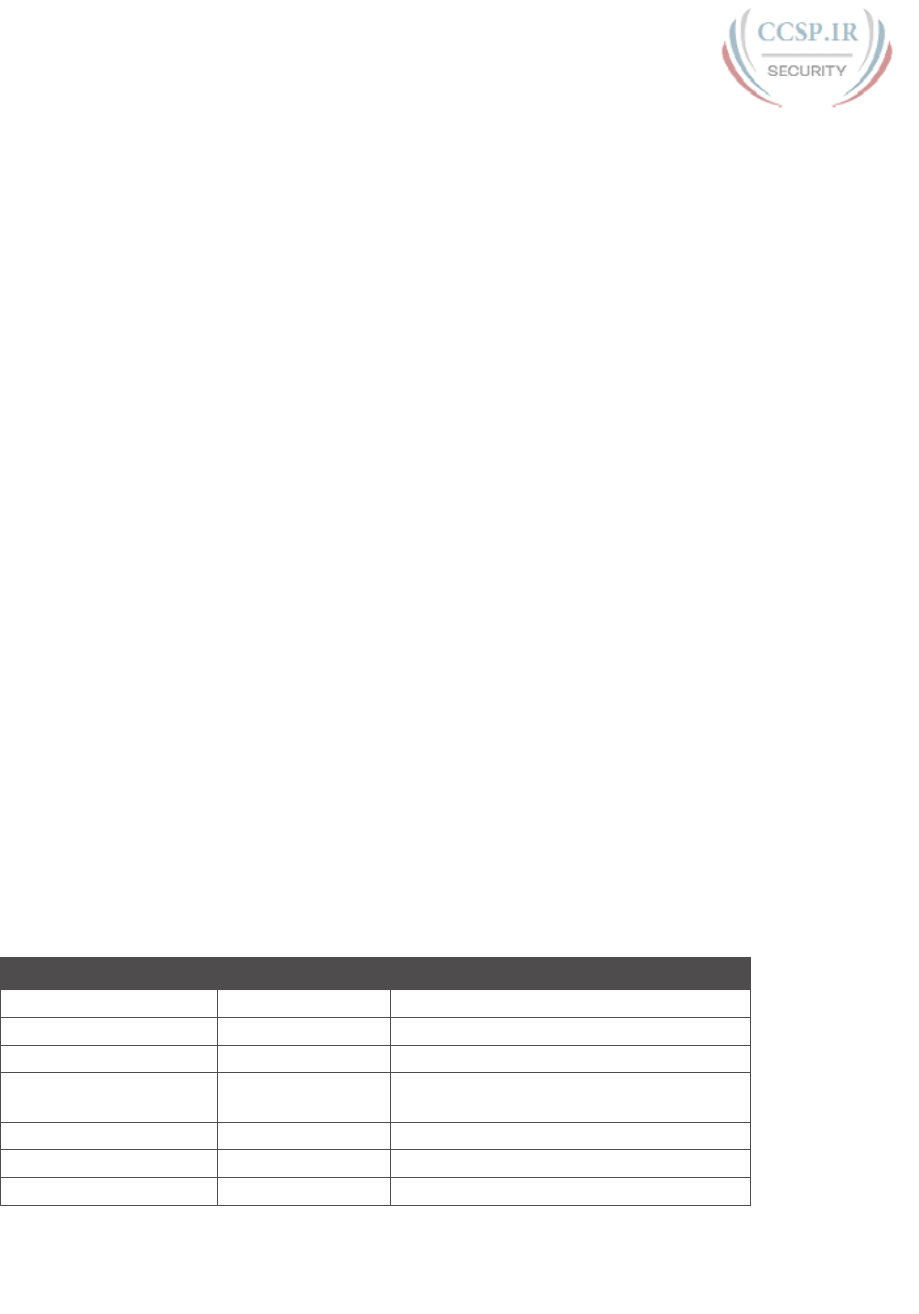
ptg17246291
2 CCENT/CCNA ICND1 100-105 Official Cert Guide
10. 172.31.100.100, mask 255.255.224.0
11. 172.31.200.10, mask 255.255.240.0
12. 172.31.200.10, mask 255.255.248.0
13. 172.31.50.50, mask 255.255.252.0
14. 172.31.50.50, mask 255.255.254.0
15. 172.31.140.14, mask 255.255.255.0
16. 172.31.140.14, mask 255.255.255.128
17. 192.168.15.150, mask 255.255.255.192
18. 192.168.15.150, mask 255.255.255.224
19. 192.168.100.100, mask 255.255.255.240
20. 192.168.100.100, mask 255.255.255.248
21. 192.168.15.230, mask 255.255.255.252
22. 10.1.1.1, mask 255.248.0.0
23. 172.16.1.200, mask 255.255.240.0
24. 172.16.0.200, mask 255.255.255.192
25. 10.1.1.1, mask 255.0.0.0
Answers
This section includes the answers to the 25 problems listed in this appendix. The answer
section for each problem explains how to use the process outlined in Chapter 16 to find the
answers. Also, refer to Chapter 15 for details on how to find information about analyzing
the subnet mask.
Answer to Problem 1
The answers begin with the analysis of the three parts of the address, the number of hosts
per subnet, and the number of subnets of this network using the stated mask, as outlined
in Table F-1. The binary math for subnet and broadcast address calculation follows. The
answer finishes with the easier mental calculations for the range of IP addresses in the
subnet.
Table F-1 Question 1: Size of Network, Subnet, Host, Number of Subnets, and Number
of Hosts
Item Example Rules to Remember
Address 10.180.10.18 —
Mask 255.192.0.0 —
Number of network bits 8 Always defined by Class A, B, C
Number of host bits 22 Always defined as number of binary 0s in
mask
Number of subnet bits 2 32 – (network size + host size)
Number of subnets 22 = 4 2number-of-subnet-bits
Number of hosts 222 – 2 = 4,194,302 2number-of-host-bits – 2

ptg17246291
F
Appendix F: Practice for Chapter 16: Analyzing Existing Subnets 3
Table F-2 contains the important binary calculations for finding the subnet number and
subnet broadcast address. To calculate the subnet number, perform a Boolean AND on the
address and mask. To find the broadcast address for this subnet, change all the host bits to
binary 1s in the subnet number. The host bits are in bold print in the table.
Table F-2 Question 1: Binary Calculation of Subnet and Broadcast Addresses
Address 10.180.10.18 00001010 10110100 00001010 00010010
Mask 255.192.0.0 11111111 11000000 00000000 00000000
AND result (subnet
number)
10.128.0.0 00001010 10000000 00000000 00000000
Change host to 1s
(broadcast address)
10.191.255.255 00001010 10111111 11111111 11111111
To get the first valid IP address, just add 1 to the subnet number; to get the last valid IP
address, just subtract 1 from the broadcast address. In this case:
10.128.0.1 through 10.191.255.254
10.128.0.0 + 1 = 10.128.0.1
10.191.255.255 – 1 = 10.191.255.254
Alternatively, you can use the processes that only use decimal math to find the subnet and
broadcast address. The key parts of the process are as follows:
■ The interesting octet is the octet for which the mask’s value is not a decimal 0 or 255.
■ The magic number is calculated as the value of the IP address’s interesting octet, sub-
tracted from 256.
■ The subnet number can be found by copying the IP address octets to the left of the
interesting octet, by writing down 0s for octets to the right of the interesting octet,
and by finding the multiple of the magic number closest to, but not larger than, the IP
address’s value in that same octet.
■ The broadcast address can be similarly found by copying the subnet number’s octets to
the left of the interesting octet, by writing 255s for octets to the right of the interesting
octet, and by taking the subnet number’s value in the interesting octet, adding the magic
number, and subtracting 1.
Table F-3 shows the work for this problem, with some explanation of the work following
the table. Refer to Chapter 16 for the detailed processes.
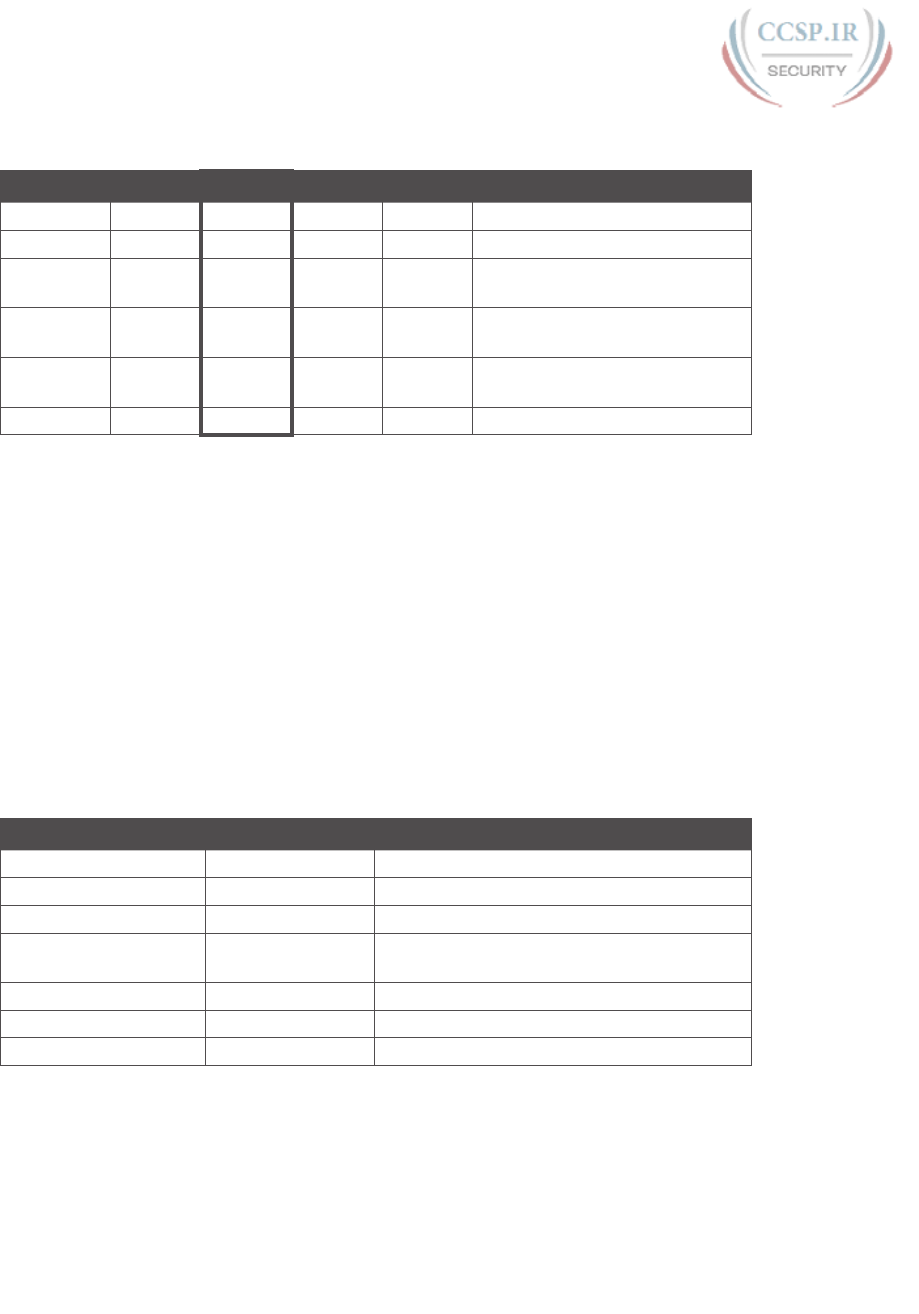
ptg17246291
4 CCENT/CCNA ICND1 100-105 Official Cert Guide
Table F-3 Question 1: Subnet, Broadcast, and First and Last Addresses Calculated Using
the Subnet Chart
Octet 1 Octet 2 Octet 3 Octet 4 Comments
Mask 255 192 0 0
Address 10 180 10 18
Subnet
Number
10 128 0 0 Magic number = 256 – 192 = 64
First
Address
10 128 0 1 Add 1 to last octet of subnet
Last
Address
10 191 255 254 Subtract 1 from last octet of
broadcast
Broadcast 10 191 255 255 128 + 64 – 1 = 191
This subnetting scheme uses a difficult mask because one of the octets is not a 0 or a 255.
The second octet is “interesting” in this case. The key part of the trick to get the right
answers is to calculate the magic number, which is 256 – 192 = 64 in this case (256 – mask’s
value in the interesting octet). The subnet number’s value in the interesting octet (inside the
box) is the multiple of the magic number that is not higher than the original IP address’s
value in the interesting octet. In this case, 128 is the multiple of 64 that is closest to 180 but
not higher than 180. So, the second octet of the subnet number is 128.
The second part of this process calculates the subnet broadcast address, with the tricky part,
as usual, in the “interesting” octet. Take the subnet number’s value in the interesting octet,
add the magic number, and subtract 1. That is the broadcast address’s value in the interest-
ing octet. In this case, it is 128 + 64 – 1 = 191.
Answer to Problem 2
Table F-4 Question 2: Size of Network, Subnet, Host, Number of Subnets, and Number
of Hosts
Item Example Rules to Remember
Address 10.200.10.18 —
Mask 255.224.0.0 —
Number of network bits 8 Always defined by Class A, B, C
Number of host bits 21 Always defined as number of binary 0s in
mask
Number of subnet bits 3 32 – (network size + host size)
Number of subnets 23 = 8 2number-of-subnet-bits
Number of hosts 221 – 2 = 2,097,150 2number-of-host-bits – 2
Table F-5 contains the important binary calculations for finding the subnet number and
subnet broadcast address. To calculate the subnet number, perform a Boolean AND on the
address and mask. To find the broadcast address for this subnet, change all the host bits to
binary 1s in the subnet number. The host bits are in bold print in the table.
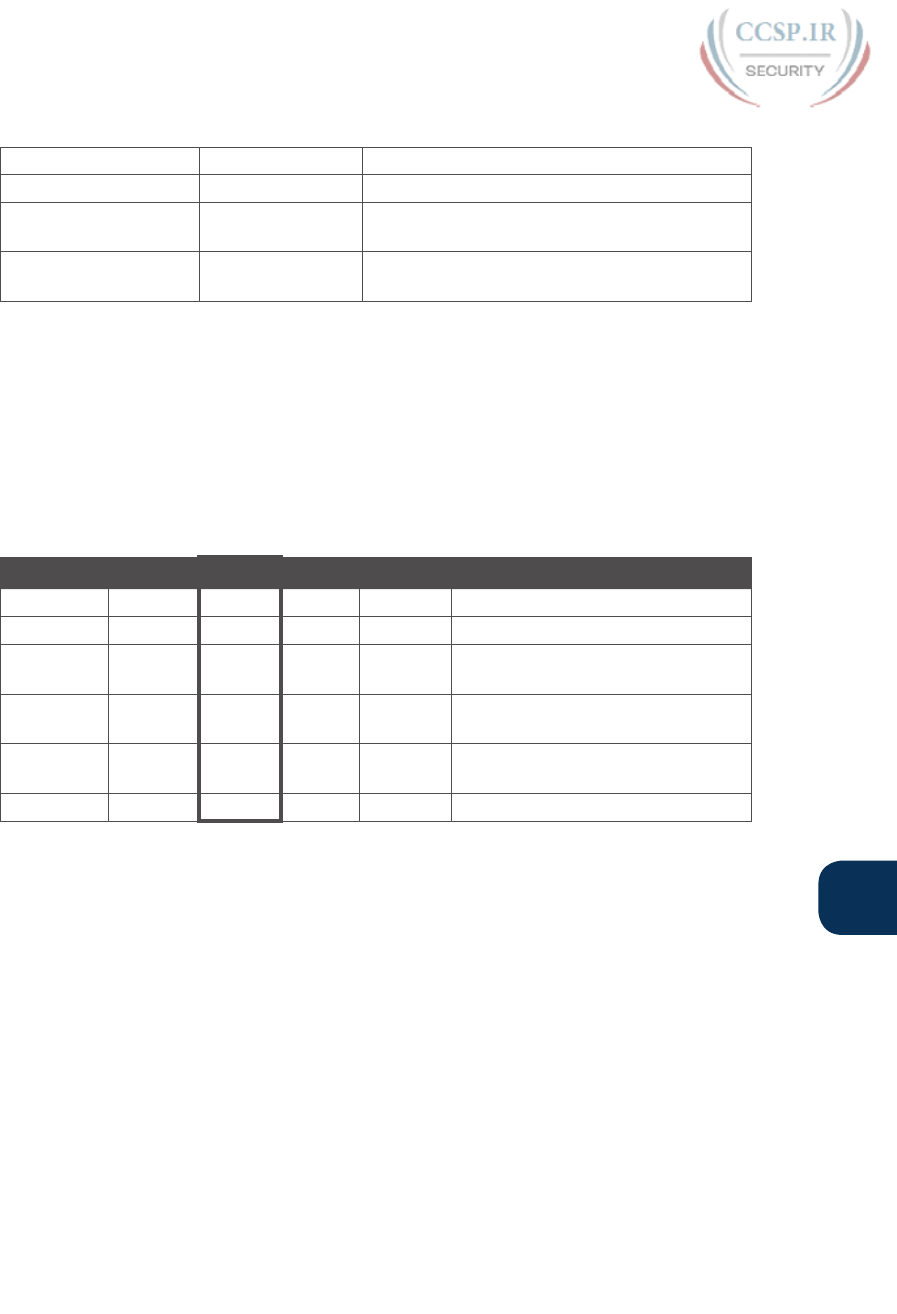
ptg17246291
F
Appendix F: Practice for Chapter 16: Analyzing Existing Subnets 5
Table F-5 Question 2: Binary Calculation of Subnet and Broadcast Addresses
Address 10.200.10.18 00001010 11001000 00001010 00010010
Mask 255.224.0.0 11111111 11100000 00000000 00000000
AND result (subnet
number)
10.192.0.0 00001010 11000000 00000000 00000000
Change host to 1s
(broadcast address)
10.223.255.255 00001010 11011111 11111111 11111111
Just add 1 to the subnet number to get the first valid IP address; just subtract 1 from the
broadcast address to get the last valid IP address. In this case:
10.192.0.1 through 10.223.255.254
Alternatively, you can use the processes that only use decimal math to find the subnet and
broadcast address. Table F-6 shows the work for this problem, with some explanation of the
work following the table.
Table F-6 Question 2: Subnet, Broadcast, and First and Last Addresses Calculated
Using the Subnet Chart
Octet 1 Octet 2 Octet 3 Octet 4 Comments
Mask 255 224 0 0
Address 10 200 10 18
Subnet
Number
10 192 0 0 Magic number = 256 – 224 = 32
First
Address
10 192 0 1 Add 1 to last octet of subnet
Last
Address
10 223 255 254 Subtract 1 from last octet of
broadcast
Broadcast 10 223 255 255 192 + 32 – 1 = 223
This subnetting scheme uses a difficult mask because one of the octets is not a 0 or a 255.
The second octet is “interesting” in this case. The key part of the trick to get the right
answers is to calculate the magic number, which is 256 – 224 = 32 in this case (256 – mask’s
value in the interesting octet). The subnet number’s value in the interesting octet (inside the
box) is the multiple of the magic number that is not higher than the original IP address’s
value in the interesting octet. In this case, 192 is the multiple of 32 that is closest to 200 but
not higher than 200. So, the second octet of the subnet number is 192.
The second part of this process calculates the subnet broadcast address, with the tricky part,
as usual, in the “interesting” octet. Take the subnet number’s value in the interesting octet,
add the magic number, and subtract 1. That is the broadcast address’s value in the interest-
ing octet. In this case, it is 192 + 32 – 1 = 223.

ptg17246291
6 CCENT/CCNA ICND1 100-105 Official Cert Guide
Answer to Problem 3
Table F-7 Question 3: Size of Network, Subnet, Host, Number of Subnets, and Number
of Hosts
Item Example Rules to Remember
Address 10.100.18.18 —
Mask 255.240.0.0 —
Number of network bits 8 Always defined by Class A, B, C
Number of host bits 20 Always defined as number of binary 0s in
mask
Number of subnet bits 4 32 – (network size + host size)
Number of subnets 24 = 16 2number-of-subnet-bits
Number of hosts 220 – 2 = 1,048,574 2number-of-host-bits – 2
Table F-8 contains the important binary calculations for finding the subnet number and
subnet broadcast address. To calculate the subnet number, perform a Boolean AND on the
address and mask. To find the broadcast address for this subnet, change all the host bits to
binary 1s in the subnet number. The host bits are in bold print in the table.
Table F-8 Question 3: Binary Calculation of Subnet and Broadcast Addresses
Address 10.100.18.18 00001010 01100100 00010010 00010010
Mask 255.240.0.0 11111111 11110000 00000000 00000000
AND result (subnet
number)
10.96.0.0 00001010 01100000 00000000 00000000
Change host to 1s
(broadcast address)
10.111.255.255 00001010 01101111 11111111 11111111
Just add 1 to the subnet number to get the first valid IP address; just subtract 1 from the
broadcast address to get the last valid IP address. In this case:
10.96.0.1 through 10.111.255.254
Alternatively, you can use the processes that only use decimal math to find the subnet and
broadcast address. Table F-9 shows the work for this problem, with some explanation of the
work following the table.
Table F-9 Question 3: Subnet, Broadcast, and First and Last Addresses Calculated
Using the Subnet Chart
Octet 1 Octet 2 Octet 3 Octet 4 Comments
Mask 255 240 0 0 —
Address 10 100 18 18 —
Subnet Number 10 96 0 0 Magic number = 256 – 240 = 16
First Address 10 96 0 1 Add 1 to last octet of subnet
Last Address 10 111 255 254 Subtract 1 from last octet of
broadcast
Broadcast 10 111 255 255 96 + 16 – 1 = 111
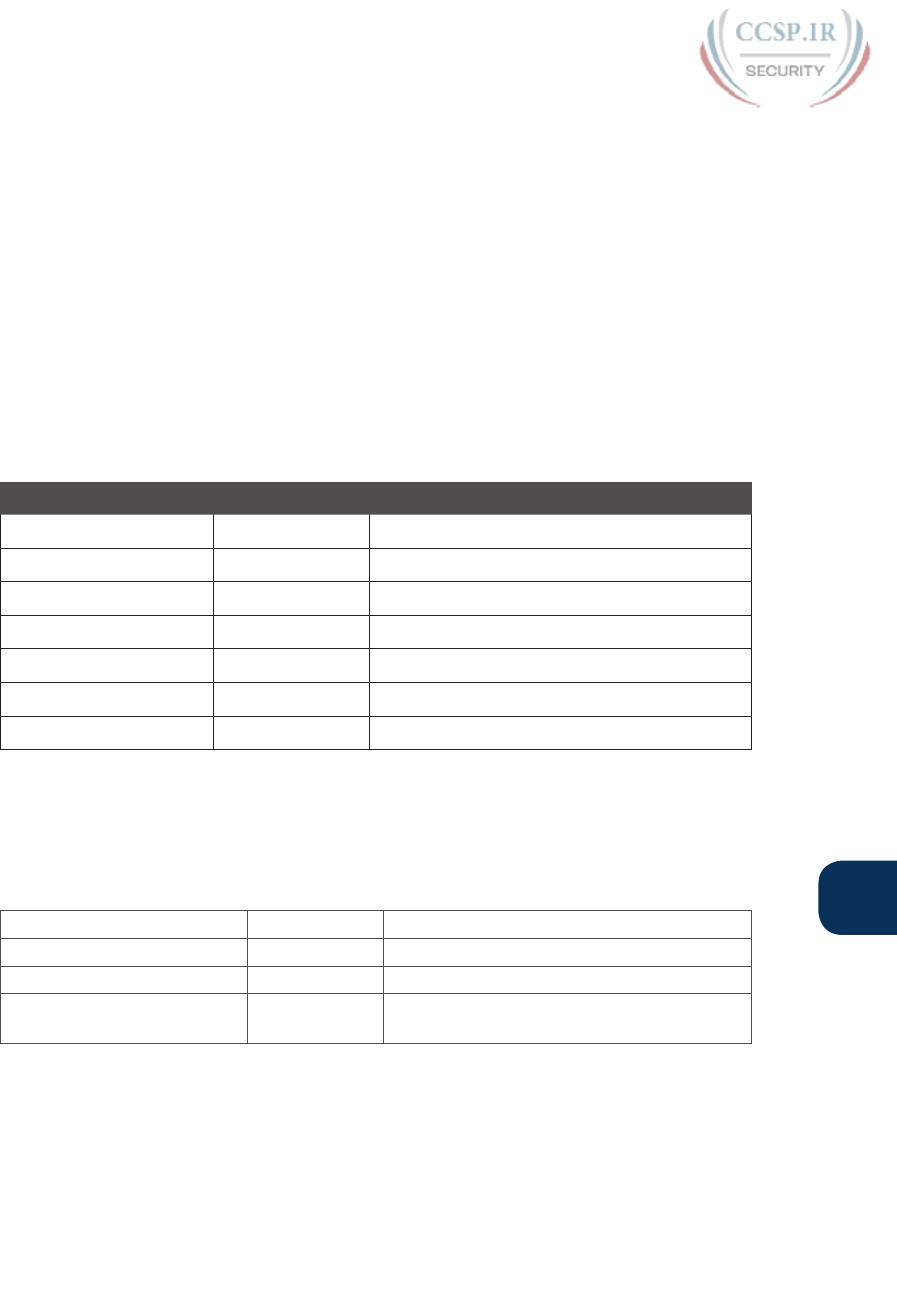
ptg17246291
F
Appendix F: Practice for Chapter 16: Analyzing Existing Subnets 7
This subnetting scheme uses a difficult mask because one of the octets is not a 0 or a 255.
The second octet is “interesting” in this case. The key part of the trick to get the right
answers is to calculate the magic number, which is 256 – 240 = 16 in this case (256 – mask’s
value in the interesting octet). The subnet number’s value in the interesting octet (inside the
box) is the multiple of the magic number that is not higher than the original IP address’s
value in the interesting octet. In this case, 96 is the multiple of 16 that is closest to 100 but
not higher than 100. So, the second octet of the subnet number is 96.
The second part of this process calculates the subnet broadcast address, with the tricky part,
as usual, in the “interesting” octet. Take the subnet number’s value in the interesting octet,
add the magic number, and subtract 1. That is the broadcast address’s value in the interest-
ing octet. In this case, it is 96 + 16 – 1 = 111.
Answer to Problem 4
Table F-10 Question 4: Size of Network, Subnet, Host, Number of Subnets, and Number
of Hosts
Item Example Rules to Remember
Address 10.100.18.18 —
Mask 255.248.0.0 —
Number of network bits 8 Always defined by Class A, B, C
Number of host bits 19 Always defined as number of binary 0s in mask
Number of subnet bits 5 32 – (network size + host size)
Number of subnets 25 = 32 2number-of-subnet-bits
Number of hosts 219 – 2 = 524,286 2number-of-host-bits – 2
Table F-11 contains the important binary calculations for finding the subnet number and
subnet broadcast address. To calculate the subnet number, perform a Boolean AND on the
address and mask. To find the broadcast address for this subnet, change all the host bits to
binary 1s in the subnet number. The host bits are in bold print in the table.
Table F-11 Question 4: Binary Calculation of Subnet and Broadcast Addresses
Address 10.100.18.18 00001010 01100100 00010010 00010010
Mask 255.248.0.0 11111111 11111000 00000000 00000000
AND result (subnet number) 10.96.0.0 00001010 01100000 00000000 00000000
Change host to 1s (broadcast
address)
10.103.255.255 00001010 01100111 11111111 11111111
Just add 1 to the subnet number to get the first valid IP address; just subtract 1 from the
broadcast address to get the last valid IP address. In this case:
10.96.0.1 through 10.103.255.254
Alternatively, you can use the processes that only use decimal math to find the subnet and
broadcast address. Table F-12 shows the work for this problem, with some explanation of
the work following the table.

ptg17246291
8 CCENT/CCNA ICND1 100-105 Official Cert Guide
Table F-12 Question 4: Subnet, Broadcast, and First and Last Addresses Calculated
Using the Subnet Chart
Octet 1 Octet 2 Octet 3 Octet 4 Comments
Mask 255 248 0 0 —
Address 10 100 18 18 —
Subnet
Number
10 96 0 0 Magic number = 256 – 248 = 8
First
Address
10 96 0 1 Add 1 to last octet of subnet
Last
Address
10 103 255 254 Subtract 1 from last octet of
broadcast
Broadcast 10 103 255 255 96 + 8 – 1 = 103
This subnetting scheme uses a difficult mask because one of the octets is not a 0 or a 255.
The second octet is “interesting” in this case. The key part of the trick to get the right
answers is to calculate the magic number, which is 256 – 248 = 8 in this case (256 – mask’s
value in the interesting octet). The subnet number’s value in the interesting octet (inside the
box) is the multiple of the magic number that is not higher than the original IP address’s
value in the interesting octet. In this case, 96 is the multiple of 8 that is closest to 100 but
not higher than 100. So, the second octet of the subnet number is 96.
The second part of this process calculates the subnet broadcast address with the tricky part,
as usual, in the “interesting” octet. Take the subnet number’s value in the interesting octet,
add the magic number, and subtract 1. That is the broadcast address’s value in the interest-
ing octet. In this case, it is 96 + 8 – 1 = 103.
Answer to Problem 5
Table F-13 Question 5: Size of Network, Subnet, Host, Number of Subnets, and Number
of Hosts
Item Example Rules to Remember
Address 10.150.200.200 —
Mask 255.252.0.0 —
Number of network bits 8 Always defined by Class A, B, C
Number of host bits 18 Always defined as number of binary 0s in mask
Number of subnet bits 6 32 – (network size + host size)
Number of subnets 26 = 64 2number-of-subnet-bits
Number of hosts 218 – 2 = 262,142 2number-of-host-bits – 2
Table F-14 contains the important binary calculations for finding the subnet number and
subnet broadcast address. To calculate the subnet number, perform a Boolean AND on the
address and mask. To find the broadcast address for this subnet, change all the host bits to
binary 1s in the subnet number. The host bits are in bold print in the table.
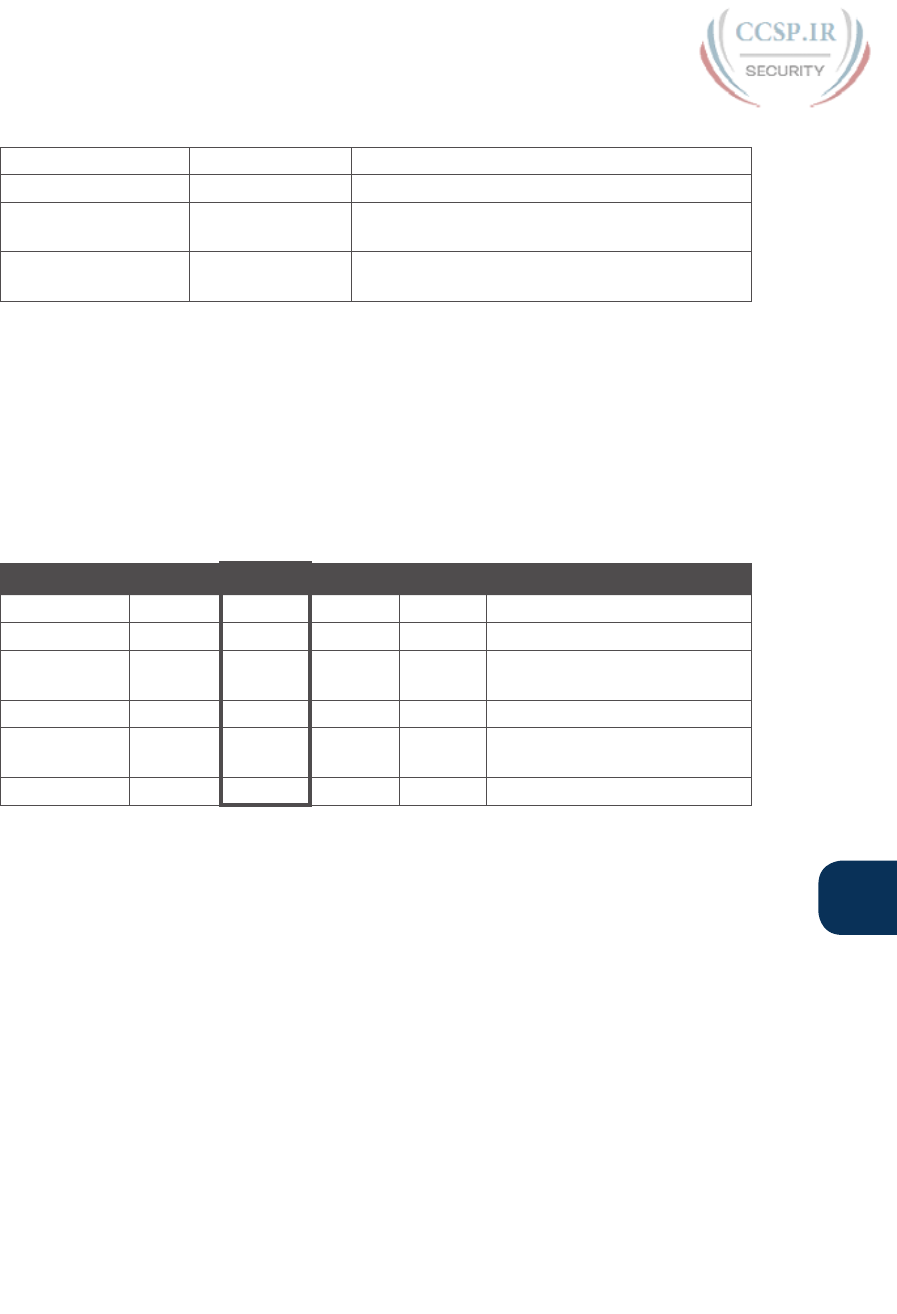
ptg17246291
F
Appendix F: Practice for Chapter 16: Analyzing Existing Subnets 9
Table F-14 Question 5: Binary Calculation of Subnet and Broadcast Addresses
Address 10.150.200.200 00001010 10010110 11001000 11001000
Mask 255.252.0.0 11111111 11111100 00000000 00000000
AND result (subnet
number)
10.148.0.0 00001010 10010100 00000000 00000000
Change host to 1s
(broadcast address)
10.151.255.255 00001010 10010111 11111111 11111111
Just add 1 to the subnet number to get the first valid IP address; just subtract 1 from the
broadcast address to get the last valid IP address. In this case:
10.148.0.1 through 10.151.255.254
Alternatively, you can use the processes that only use decimal math to find the subnet and
broadcast address. Table F-15 shows the work for this problem, with some explanation of
the work following the table.
Table F-15 Question 5: Subnet, Broadcast, and First and Last Addresses Calculated
Using the Subnet Chart
Octet 1 Octet 2 Octet 3 Octet 4 Comments
Mask 255 252 0 0 —
Address 10 150 200 200 —
Subnet
Number
10 148 0 0 Magic number = 256 – 252 = 4
First Address 10 148 0 1 Add 1 to last octet of subnet
Last Address 10 151 255 254 Subtract 1 from last octet of
broadcast
Broadcast 10 151 255 255 148 + 4 – 1 = 151
This subnetting scheme uses a difficult mask because one of the octets is not a 0 or a 255.
The second octet is “interesting” in this case. The key part of the trick to get the right
answers is to calculate the magic number, which is 256 – 252 = 4 in this case (256 – mask’s
value in the interesting octet). The subnet number’s value in the interesting octet (inside the
box) is the multiple of the magic number that is not higher than the original IP address’s
value in the interesting octet. In this case, 148 is the multiple of 4 that is closest to 150 but
not higher than 150. So, the second octet of the subnet number is 148.
The second part of this process calculates the subnet broadcast address with the tricky part,
as usual, in the “interesting” octet. Take the subnet number’s value in the interesting octet,
add the magic number, and subtract 1. That is the broadcast address’s value in the interest-
ing octet. In this case, it is 148 + 4 – 1 = 151.
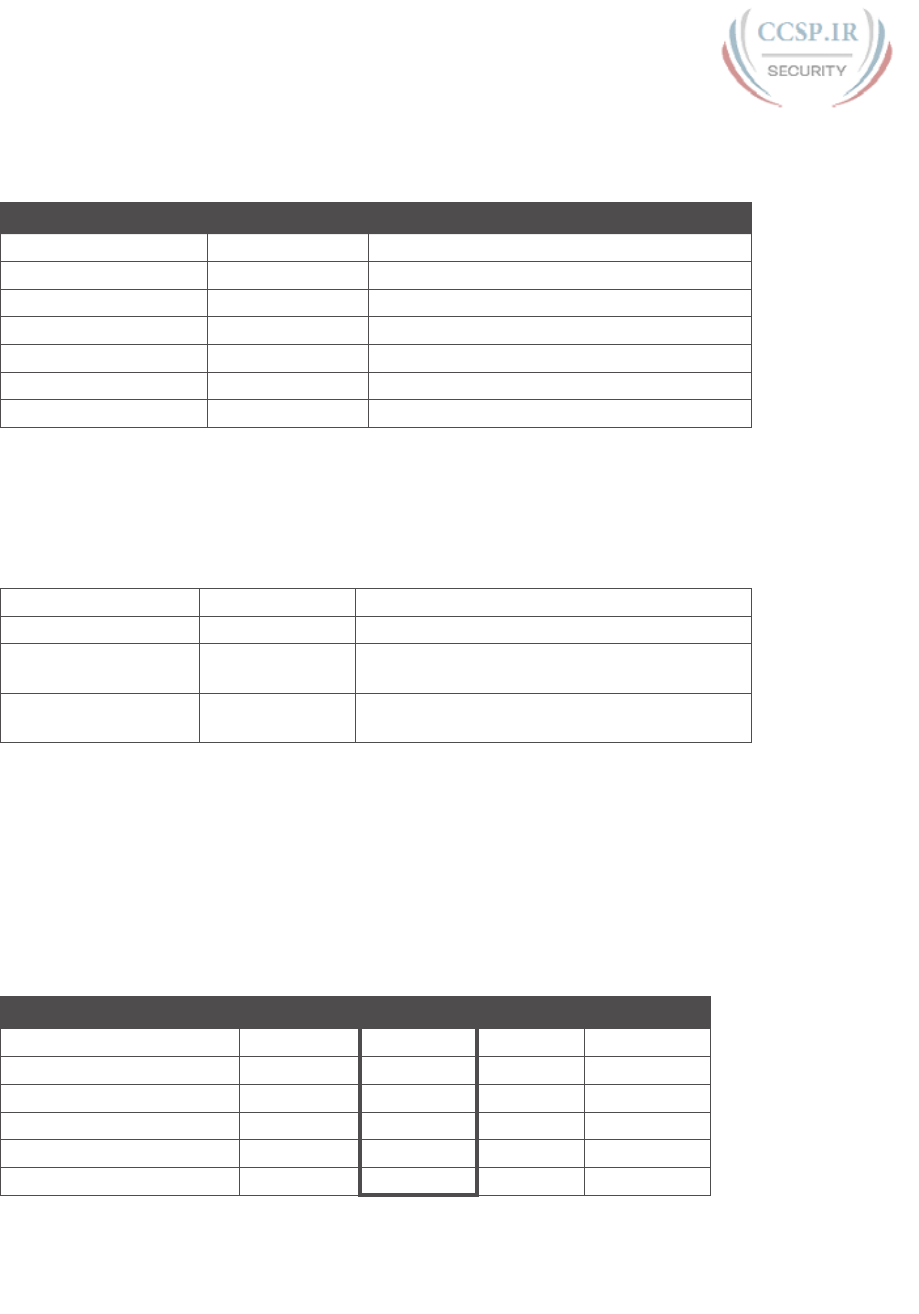
ptg17246291
10 CCENT/CCNA ICND1 100-105 Official Cert Guide
Answer to Problem 6
Table F-16 Question 6: Size of Network, Subnet, Host, Number of Subnets, and Number
of Hosts
Item Example Rules to Remember
Address 10.150.200.200 —
Mask 255.254.0.0 —
Number of network bits 8 Always defined by Class A, B, C
Number of host bits 17 Always defined as number of binary 0s in mask
Number of subnet bits 7 32 – (network size + host size)
Number of subnets 27 = 128 2number-of-subnet-bits
Number of hosts 217 – 2 = 131,070 2number-of-host-bits – 2
Table F-17 contains the important binary calculations for finding the subnet number and
subnet broadcast address. To calculate the subnet number, perform a Boolean AND on the
address and mask. To find the broadcast address for this subnet, change all the host bits to
binary 1s in the subnet number. The host bits are in bold print in the table.
Table F-17 Question 6: Binary Calculation of Subnet and Broadcast Addresses
Address 10.150.200.200 00001010 10010110 11001000 11001000
Mask 255.254.0.0 11111111 11111110 00000000 00000000
AND result (subnet
number)
10.150.0.0 00001010 10010110 00000000 00000000
Change host to 1s
(broadcast address)
10.151.255.255 00001010 10010111 11111111 11111111
Just add 1 to the subnet number to get the first valid IP address; just subtract 1 from the
broadcast address to get the last valid IP address. In this case:
10.150.0.1 through 10.151.255.254
Alternatively, you can use the processes that only use decimal math to find the subnet and
broadcast address. Table F-18 shows the work for this problem, with some explanation of
the work following the table.
Table F-18 Question 6: Subnet, Broadcast, and First and Last Addresses Calculated
Using the Subnet Chart
Octet 1 Octet 2 Octet 3 Octet 4
Mask 255 254 0 0
Address 10 150 200 200
Subnet Number 10 150 0 0
First Valid Address 10 150 0 1
Last Valid Address 10 151 255 254
Broadcast 10 151 255 255
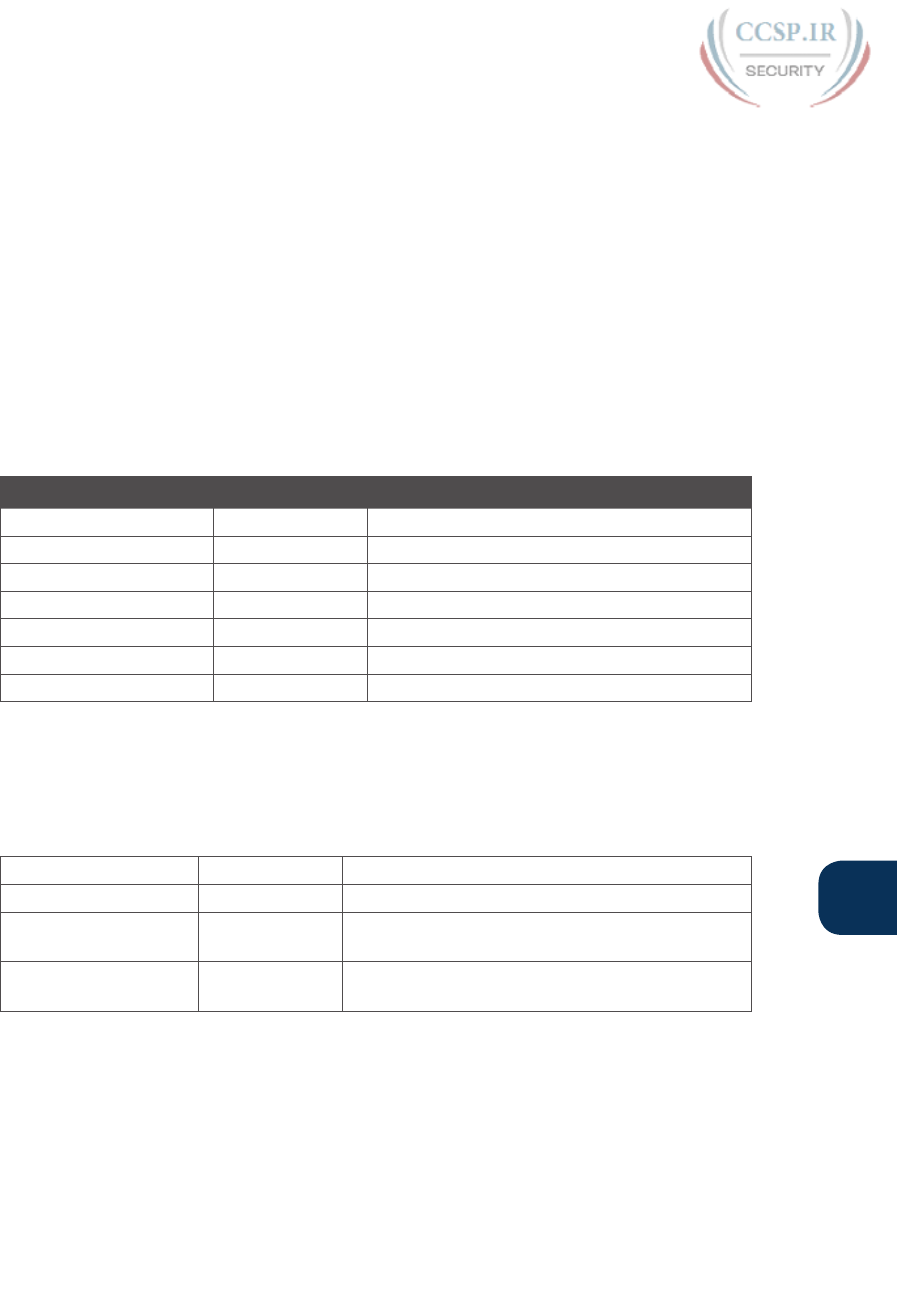
ptg17246291
F
Appendix F: Practice for Chapter 16: Analyzing Existing Subnets 11
This subnetting scheme uses a difficult mask because one of the octets is not a 0 or a 255.
The second octet is “interesting” in this case. The key part of the trick to get the right
answers is to calculate the magic number, which is 256 – 254 = 2 in this case (256 – mask’s
value in the interesting octet). The subnet number’s value in the interesting octet (inside the
box) is the multiple of the magic number that is not higher than the original IP address’s
value in the interesting octet. In this case, 150 is the multiple of 2 that is closest to 150 but
not higher than 150. So, the second octet of the subnet number is 150.
The second part of this process calculates the subnet broadcast address with the tricky part,
as usual, in the “interesting” octet. Take the subnet number’s value in the interesting octet,
add the magic number, and subtract 1. That is the broadcast address’s value in the interest-
ing octet. In this case, it is 150 + 2 – 1 = 151.
Answer to Problem 7
Table F-19 Question 7: Size of Network, Subnet, Host, Number of Subnets, and Number
of Hosts
Item Example Rules to Remember
Address 10.220.100.18 —
Mask 255.255.0.0 —
Number of network bits 8 Always defined by Class A, B, C
Number of host bits 16 Always defined as number of binary 0s in mask
Number of subnet bits 8 32 – (network size + host size)
Number of subnets 28 = 256 2number-of-subnet-bits
Number of hosts 216 – 2 = 65,534 2number-of-host-bits – 2
Table F-20 contains the important binary calculations for finding the subnet number and
subnet broadcast address. To calculate the subnet number, perform a Boolean AND on the
address and mask. To find the broadcast address for this subnet, change all the host bits to
binary 1s in the subnet number. The host bits are in bold print in the table.
Table F-20 Question 7: Binary Calculation of Subnet and Broadcast Addresses
Address 10.220.100.18 00001010 11011100 01100100 00010010
Mask 255.255.0.0 11111111 11111111 00000000 00000000
AND result (subnet
number)
10.220.0.0 00001010 11011100 00000000 00000000
Change host to 1s
(broadcast address)
10.220.255.255 00001010 11011100 11111111 11111111
Just add 1 to the subnet number to get the first valid IP address; just subtract 1 from the
broadcast address to get the last valid IP address. In this case:
10.220.0.1 through 10.220.255.254
Alternatively, you can use the processes that only use decimal math to find the subnet and
broadcast address. Table F-21 shows the work for this problem.
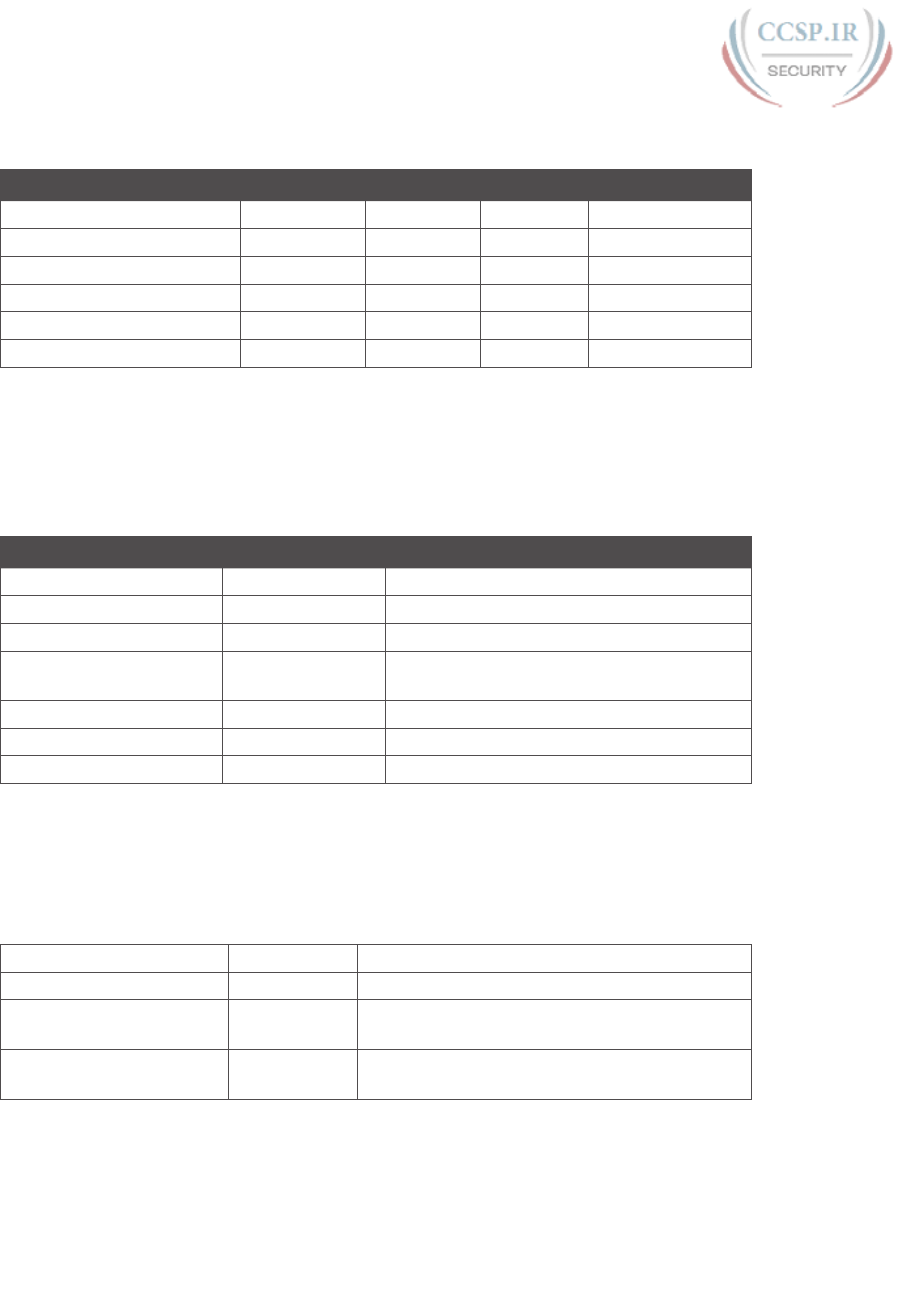
ptg17246291
12 CCENT/CCNA ICND1 100-105 Official Cert Guide
Table F-21 Question 7: Subnet, Broadcast, and First and Last Addresses Calculated
Using the Subnet Chart
Octet 1 Octet 2 Octet 3 Octet 4
Mask 255 255 0 0
Address 10 220 100 18
Subnet Number 10 220 0 0
First Valid Address 10 220 0 1
Last Valid Address 10 220 255 254
Broadcast 10 220 255 255
This subnetting scheme uses an easy mask because all the octets are a 0 or a 255. No math
tricks are needed.
Answer to Problem 8
Table F-22 Question 8: Size of Network, Subnet, Host, Number of Subnets, and Number
of Hosts
Item Example Rules to Remember
Address 10.220.100.18 —
Mask 255.255.128.0 —
Number of network bits 8 Always defined by Class A, B, C
Number of host bits 15 Always defined as number of binary 0s in
mask
Number of subnet bits 9 32 – (network size + host size)
Number of subnets 29 = 512 2number-of-subnet-bits
Number of hosts 215 – 2 = 32,766 2number-of-host-bits – 2
Table F-23 contains the important binary calculations for finding the subnet number and
subnet broadcast address. To calculate the subnet number, perform a Boolean AND on the
address and mask. To find the broadcast address for this subnet, change all the host bits to
binary 1s in the subnet number. The host bits are in bold print in the table.
Table F-23 Question 8: Binary Calculation of Subnet and Broadcast Addresses
Address 10.220.100.18 00001010 11011100 01100100 00010010
Mask 255.255.128.0 11111111 11111111 10000000 00000000
AND result (subnet
number)
10.220.0.0 00001010 11011100 00000000 00000000
Change host to 1s
(broadcast address)
10.220.127.255 00001010 11011100 01111111 11111111
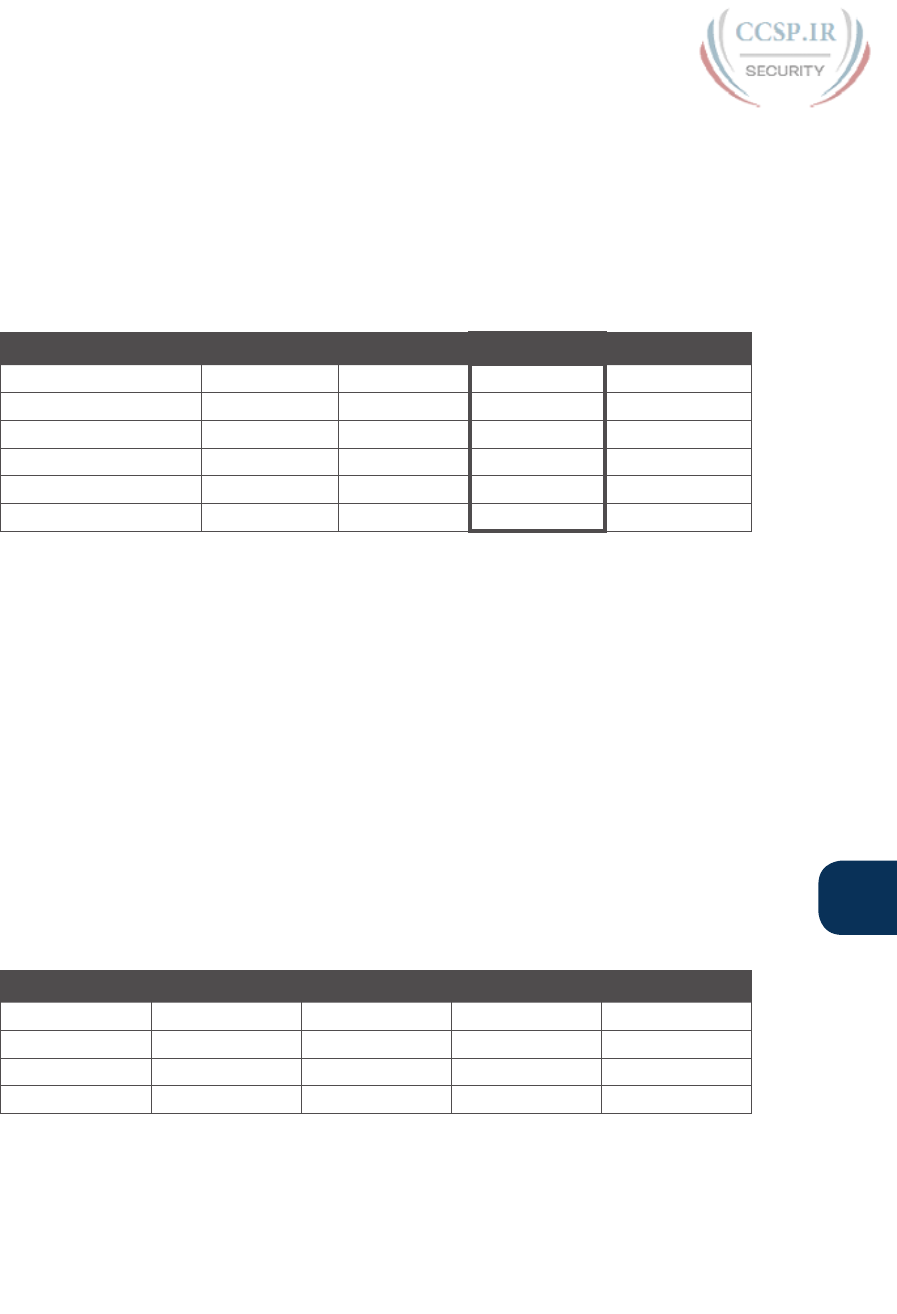
ptg17246291
F
Appendix F: Practice for Chapter 16: Analyzing Existing Subnets 13
Just add 1 to the subnet number to get the first valid IP address; just subtract 1 from the
broadcast address to get the last valid IP address. In this case:
10.220.0.1 through 10.220.127.254
Table F-24 shows the work for this problem, with some explanation of the work following
the table. Refer to Chapter 16 for the detailed processes.
Table F-24 Question 8: Subnet, Broadcast, and First and Last Addresses Calculated
Using the Subnet Chart
Octet 1 Octet 2 Octet 3 Octet 4
Mask 255 255 128 0
Address 10 220 100 18
Subnet Number 10 220 0 0
First Address 10 220 0 1
Last Address 10 220 127 254
Broadcast 10 220 127 255
This subnetting scheme uses a difficult mask because one of the octets is not a 0 or a 255.
The third octet is “interesting” in this case. The key part of the trick to get the right answers
is to calculate the magic number, which is 256 – 128 = 128 in this case (256 – mask’s value
in the interesting octet). The subnet number’s value in the interesting octet (inside the box)
is the multiple of the magic number that is not higher than the original IP address’s value
in the interesting octet. In this case, 0 is the multiple of 128 that is closest to 100 but not
higher than 100. So, the third octet of the subnet number is 0.
The second part of this process calculates the subnet broadcast address with the tricky part,
as usual, in the “interesting” octet. Take the subnet number’s value in the interesting octet,
add the magic number, and subtract 1. That is the broadcast address’s value in the interest-
ing octet. In this case, it is 0 + 128 – 1 = 127.
This example tends to confuse people, because a mask with 128 in it gives you subnet
numbers that just do not seem to look right. Table F-25 gives you the answers for the first
several subnets, just to make sure that you are clear about the subnets when using this mask
with a Class A network.
Table F-25 Question 8: First Four Subnets
Zero Subnet 2nd Subnet 3rd Subnet 4th Subnet
Subnet 10.0.0.0 10.0.128.0 10.1.0.0 10.1.128.0
First Address 10.0.0.1 10.0.128.1 10.1.0.1 10.1.128.1
Last Address 10.0.127.254 10.0.255.254 10.1.127.254 10.1.255.254
Broadcast 10.0.127.255 10.0.255.255 10.1.127.255 10.1.255.255

ptg17246291
14 CCENT/CCNA ICND1 100-105 Official Cert Guide
Answer to Problem 9
Table F-26 Question 9: Size of Network, Subnet, Host, Number of Subnets, and Number
of Hosts
Item Example Rules to Remember
Address 172.31.100.100 —
Mask 255.255.192.0 —
Number of network bits 16 Always defined by Class A, B, C
Number of host bits 14 Always defined as number of binary 0s
in mask
Number of subnet bits 2 32 – (network size + host size)
Number of subnets 22 = 4 2number-of-subnet-bits
Number of hosts 214 – 2 = 16,382 2number-of-host-bits – 2
Table F-27 contains the important binary calculations for finding the subnet number and
subnet broadcast address. To calculate the subnet number, perform a Boolean AND on the
address and mask. To find the broadcast address for this subnet, change all the host bits to
binary 1s in the subnet number. The host bits are in bold print in the table.
Table F-27 Question 9: Binary Calculation of Subnet and Broadcast Addresses
Address 172.31.100.100 10101100 00011111 01100100 01100100
Mask 255.255.192.0 11111111 11111111 11000000 00000000
AND result (subnet
number)
172.31.64.0 10101100 00011111 01000000 00000000
Change host to 1s
(broadcast address)
172.31.127.255 10101100 00011111 01111111 11111111
Just add 1 to the subnet number to get the first valid IP address; just subtract 1 from the
broadcast address to get the last valid IP address. In this case:
172.31.64.1 through 172.31.127.254
Alternatively, you can use the processes that only use decimal math to find the subnet and
broadcast address. Table F-28 shows the work for this problem, with some explanation of
the work following the table.
Table F-28 Question 9: Subnet, Broadcast, and First and Last Addresses Calculated
Using the Subnet Chart
Octet 1 Octet 2 Octet 3 Octet 4
Mask 255 255 192 0
Address 172 31 100 100
Subnet Number 172 31 64 0
First Valid Address 172 31 64 1
Last Valid Address 172 31 127 254
Broadcast 172 31 127 255

ptg17246291
F
Appendix F: Practice for Chapter 16: Analyzing Existing Subnets 15
This subnetting scheme uses a difficult mask because one of the octets is not a 0 or a 255.
The third octet is “interesting” in this case. The key part of the trick to get the right answers
is to calculate the magic number, which is 256 – 192 = 64 in this case (256 – mask’s value
in the interesting octet). The subnet number’s value in the interesting octet (inside the box)
is the multiple of the magic number that is not higher than the original IP address’s value
in the interesting octet. In this case, 64 is the multiple of 64 that is closest to 100 but not
higher than 100. So, the third octet of the subnet number is 64.
The second part of this process calculates the subnet broadcast address with the tricky part,
as usual, in the “interesting” octet. Take the subnet number’s value in the interesting octet,
add the magic number, and subtract 1. That is the broadcast address’s value in the interest-
ing octet. In this case, it is 64 + 64 – 1 = 127.
Answer to Problem 10
Table F-29 Question 10: Size of Network, Subnet, Host, Number of Subnets, and
Number of Hosts
Item Example Rules to Remember
Address 172.31.100.100 —
Mask 255.255.224.0 —
Number of network bits 16 Always defined by Class A, B, C
Number of host bits 13 Always defined as number of binary 0s in mask
Number of subnet bits 3 32 – (network size + host size)
Number of subnets 23 = 8 2number-of-subnet-bits
Number of hosts 213 – 2 = 8190 2number-of-host-bits – 2
Table F-30 contains the important binary calculations for finding the subnet number and
subnet broadcast address. To calculate the subnet number, perform a Boolean AND on the
address and mask. To find the broadcast address for this subnet, change all the host bits to
binary 1s in the subnet number. The host bits are in bold print in the table.
Table F-30 Question 10: Binary Calculation of Subnet and Broadcast Addresses
Address 172.31.100.100 10101100 00011111 01100100 01100100
Mask 255.255.224.0 11111111 11111111 11100000 00000000
AND result (subnet number) 172.31.96.0 10101100 00011111 01100000 00000000
Change host to 1s (broadcast
address)
172.31.127.255 10101100 00011111 01111111 11111111
Just add 1 to the subnet number to get the first valid IP address; just subtract 1 from the
broadcast address to get the last valid IP address. In this case:
172.31.96.1 through 172.31.127.254
Alternatively, you can use the processes that only use decimal math to find the subnet and
broadcast address. Table F-31 shows the work for this problem, with some explanation of
the work following the table.
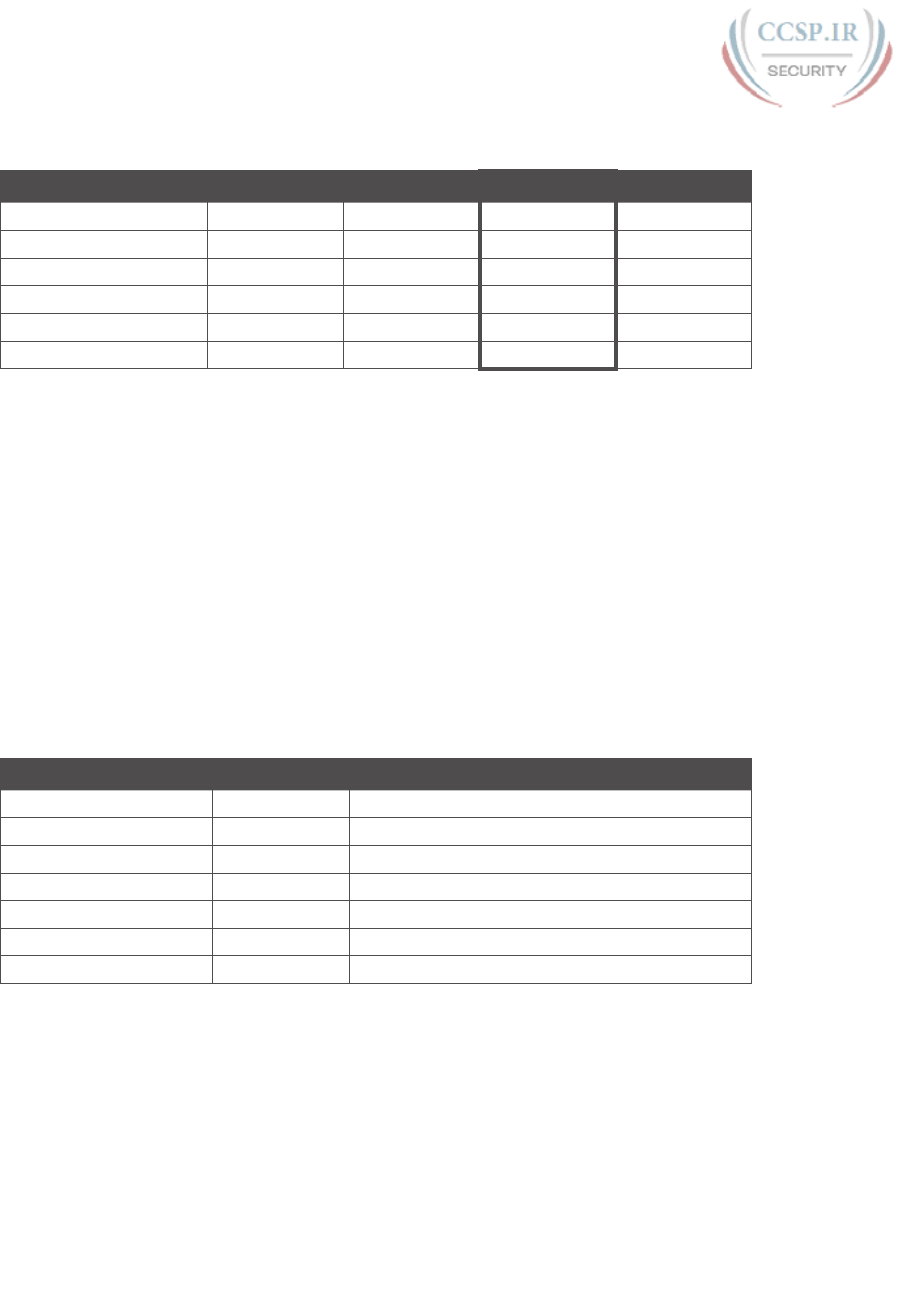
ptg17246291
16 CCENT/CCNA ICND1 100-105 Official Cert Guide
Table F-31 Question 10: Subnet, Broadcast, and First and Last Addresses Calculated
Using the Subnet Chart
Octet 1 Octet 2 Octet 3 Octet 4
Mask 255 255 224 0
Address 172 31 100 100
Subnet Number 172 31 96 0
First Valid Address 172 31 96 1
Last Valid Address 172 31 127 254
Broadcast 172 31 127 255
This subnetting scheme uses a difficult mask because one of the octets is not a 0 or a 255.
The third octet is “interesting” in this case. The key part of the trick to get the right answers
is to calculate the magic number, which is 256 – 224 = 32 in this case (256 – mask’s value
in the interesting octet). The subnet number’s value in the interesting octet (inside the box)
is the multiple of the magic number that is not higher than the original IP address’s value
in the interesting octet. In this case, 96 is the multiple of 32 that is closest to 100 but not
higher than 100. So, the third octet of the subnet number is 96.
The second part of this process calculates the subnet broadcast address, with the tricky
parts, as usual, in the “interesting” octet. Take the subnet number’s value in the interesting
octet, add the magic number, and subtract 1. That is the broadcast address’s value in the
interesting octet. In this case, it is 96 + 32 – 1 = 127.
Answer to Problem 11
Table F-32 Question 11: Size of Network, Subnet, Host, Number of Subnets, and
Number of Hosts
Item Example Rules to Remember
Address 172.31.200.10 —
Mask 255.255.240.0 —
Number of network bits 16 Always defined by Class A, B, C
Number of host bits 12 Always defined as number of binary 0s in mask
Number of subnet bits 4 32 – (network size + host size)
Number of subnets 24 = 16 2number-of-subnet-bits
Number of hosts 212 – 2 = 4094 2number-of-host-bits – 2
Table F-33 contains the important binary calculations for finding the subnet number and
subnet broadcast address. To calculate the subnet number, perform a Boolean AND on the
address and mask. To find the broadcast address for this subnet, change all the host bits to
binary 1s in the subnet number. The host bits are in bold print in the table.
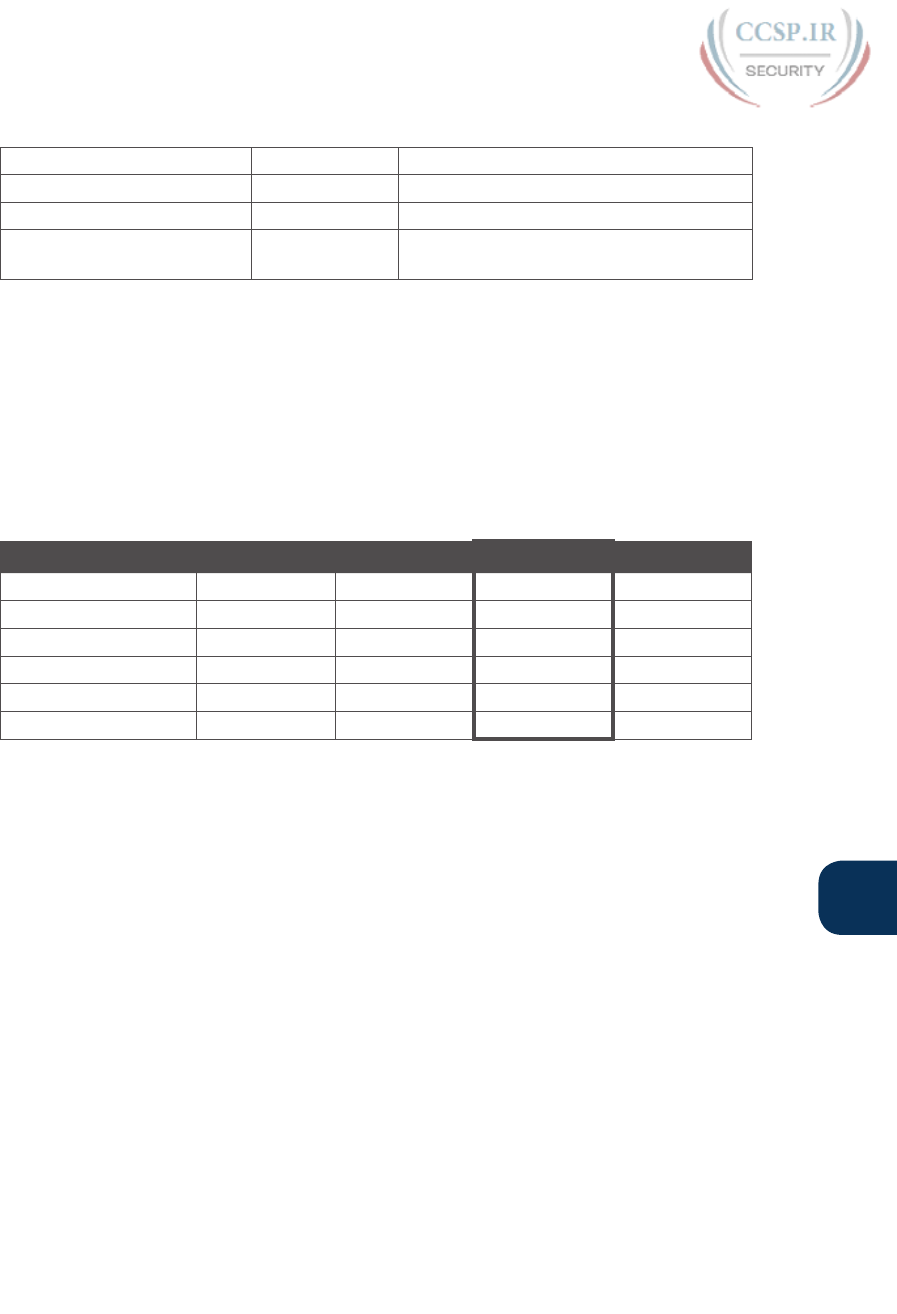
ptg17246291
F
Appendix F: Practice for Chapter 16: Analyzing Existing Subnets 17
Table F-33 Question 11: Binary Calculation of Subnet and Broadcast Addresses
Address 172.31.200.10 10101100 00011111 11001000 00001010
Mask 255.255.240.0 11111111 11111111 11110000 00000000
AND result (subnet number) 172.31.192.0 10101100 00011111 11000000 00000000
Change host to 1s (broadcast
address)
172.31.207.255 10101100 00011111 11001111 11111111
Just add 1 to the subnet number to get the first valid IP address; just subtract 1 from the
broadcast address to get the last valid IP address. In this case:
172.31.192.1 through 172.31.207.254
Alternatively, you can use the processes that only use decimal math to find the subnet and
broadcast address. Table F-34 shows the work for this problem, with some explanation of
the work following the table.
Table F-34 Question 11: Subnet, Broadcast, and First and Last Addresses Calculated
Using the Subnet Chart
Octet 1 Octet 2 Octet 3 Octet 4
Mask 255 255 240 0
Address 172 31 200 10
Subnet Number 172 31 192 0
First Valid Address 172 31 192 1
Last Valid Address 172 31 207 254
Broadcast 172 31 207 255
This subnetting scheme uses a difficult mask because one of the octets is not a 0 or a 255.
The third octet is “interesting” in this case. The key part of the trick to get the right answers
is to calculate the magic number, which is 256 – 240 = 16 in this case (256 – mask’s value
in the interesting octet). The subnet number’s value in the interesting octet (inside the box)
is the multiple of the magic number that is not higher than the original IP address’s value
in the interesting octet. In this case, 192 is the multiple of 16 that is closest to 200 but not
higher than 200. So, the third octet of the subnet number is 192.
The second part of this process calculates the subnet broadcast address with the tricky part,
as usual, in the “interesting” octet. Take the subnet number’s value in the interesting octet,
add the magic number, and subtract 1. That is the broadcast address’s value in the interest-
ing octet. In this case, it is 192 + 16 – 1 = 207.
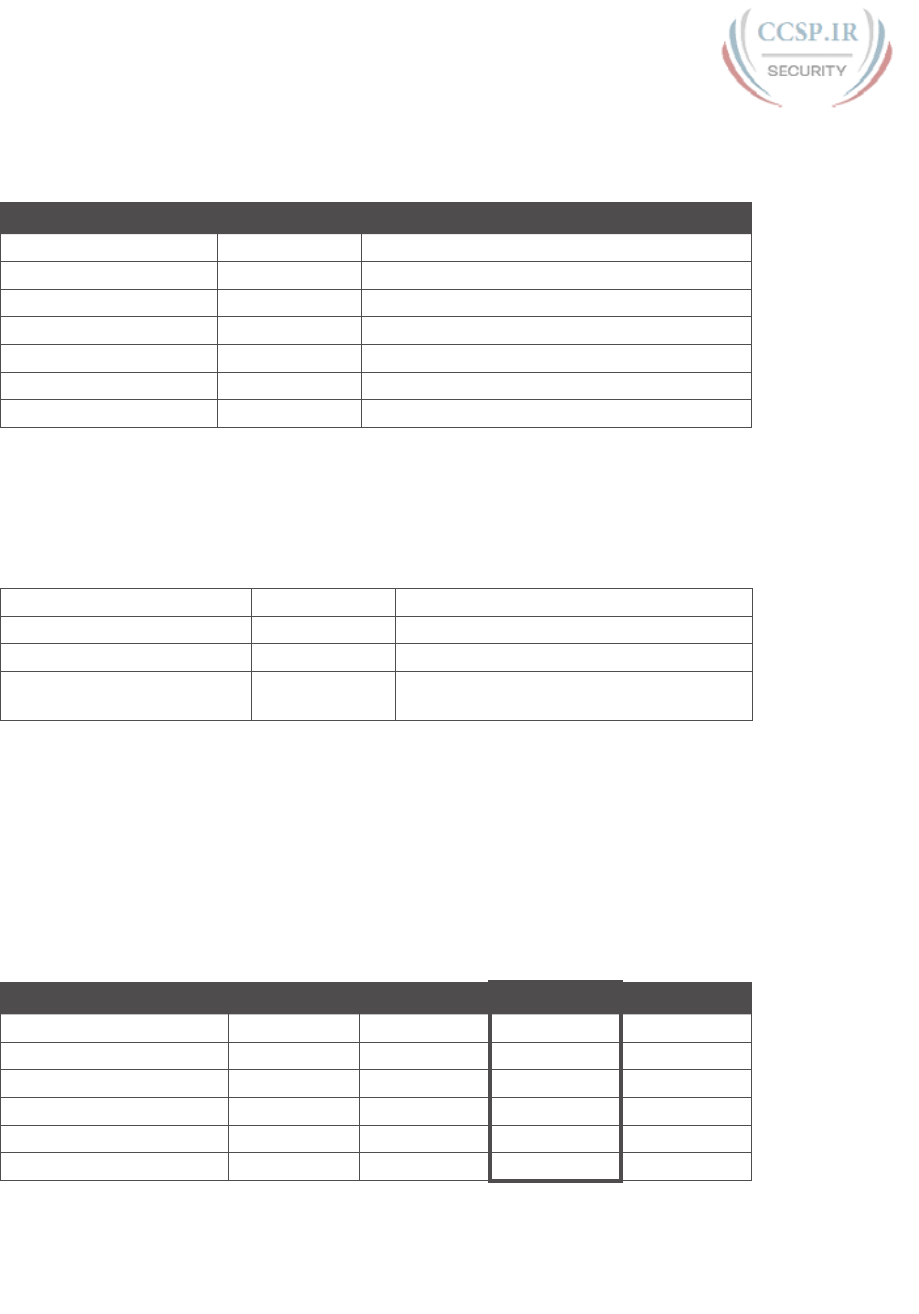
ptg17246291
18 CCENT/CCNA ICND1 100-105 Official Cert Guide
Answer to Problem 12
Table F-35 Question 12: Size of Network, Subnet, Host, Number of Subnets, and
Number of Hosts
Item Example Rules to Remember
Address 172.31.200.10 —
Mask 255.255.248.0 —
Number of network bits 16 Always defined by Class A, B, C
Number of host bits 11 Always defined as number of binary 0s in mask
Number of subnet bits 5 32 – (network size + host size)
Number of subnets 25 = 32 2number-of-subnet-bits
Number of hosts 211 – 2 = 2046 2number-of-host-bits – 2
Table F-36 contains the important binary calculations for finding the subnet number and
subnet broadcast address. To calculate the subnet number, perform a Boolean AND on the
address and mask. To find the broadcast address for this subnet, change all the host bits to
binary 1s in the subnet number. The host bits are in bold print in the table.
Table F-36 Question 12: Binary Calculation of Subnet and Broadcast Addresses
Address 172.31.200.10 10101100 00011111 11001000 00001010
Mask 255.255.248.0 11111111 11111111 11111000 00000000
AND result (subnet number) 172.31.200.0 10101100 00011111 11001000 00000000
Change host to 1s (broadcast
address)
172.31.207.255 10101100 00011111 11001111 11111111
Just add 1 to the subnet number to get the first valid IP address; just subtract 1 from the
broadcast address to get the last valid IP address. In this case:
172.31.200.1 through 172.31.207.254
Alternatively, you can use the processes that only use decimal math to find the subnet and
broadcast address. Table F-37 shows the work for this problem, with some explanation of
the work following the table.
Table F-37 Question 12: Subnet, Broadcast, and First and Last Addresses Calculated
Using the Subnet Chart
Octet 1 Octet 2 Octet 3 Octet 4
Mask 255 255 248 0
Address 172 31 200 10
Subnet Number 172 31 200 0
First Valid Address 172 31 200 1
Last Valid Address 172 31 207 254
Broadcast 172 31 207 255

ptg17246291
F
Appendix F: Practice for Chapter 16: Analyzing Existing Subnets 19
This subnetting scheme uses a difficult mask because one of the octets is not a 0 or a 255.
The third octet is “interesting” in this case. The key part of the trick to get the right answers
is to calculate the magic number, which is 256 – 248 = 8 in this case (256 – mask’s value in
the interesting octet). The subnet number’s value in the interesting octet (inside the box)
is the multiple of the magic number that is not higher than the original IP address’s value
in the interesting octet. In this case, 200 is the multiple of 8 that is closest to 200 but not
higher than 200. So, the third octet of the subnet number is 200.
The second part of this process calculates the subnet broadcast address, with the tricky part,
as usual, in the “interesting” octet. Take the subnet number’s value in the interesting octet,
add the magic number, and subtract 1. That is the broadcast address’s value in the interest-
ing octet. In this case, it is 200 + 8 – 1 = 207.
Answer to Problem 13
Table F-38 Question 13: Size of Network, Subnet, Host, Number of Subnets, and
Number of Hosts
Item Example Rules to Remember
Address 172.31.50.50 —
Mask 255.255.252.0 —
Number of network bits 16 Always defined by Class A, B, C
Number of host bits 10 Always defined as number of binary 0s in mask
Number of subnet bits 6 32 – (network size + host size)
Number of subnets 26 = 64 2number-of-subnet-bits
Number of hosts 210 – 2 = 1022 2number-of-host-bits – 2
Table F-39 contains the important binary calculations for finding the subnet number and
subnet broadcast address. To calculate the subnet number, perform a Boolean AND on the
address and mask. To find the broadcast address for this subnet, change all the host bits to
binary 1s in the subnet number. The host bits are in bold print in the table.
Table F-39 Question 13: Binary Calculation of Subnet and Broadcast Addresses
Address 172.31.50.50 10101100 00011111 00110010 00110010
Mask 255.255.252.0 11111111 11111111 11111100 00000000
AND result (subnet number) 172.31.48.0 10101100 00011111 00110000 00000000
Change host to 1s (broadcast
address)
172.31.51.255 10101100 00011111 00110011 11111111
Just add 1 to the subnet number to get the first valid IP address; just subtract 1 from the
broadcast address to get the last valid IP address. In this case:
172.31.48.1 through 172.31.51.254
Alternatively, you can use the processes that only use decimal math to find the subnet and
broadcast address. Table F-40 shows the work for this problem, with some explanation of
the work following the table.
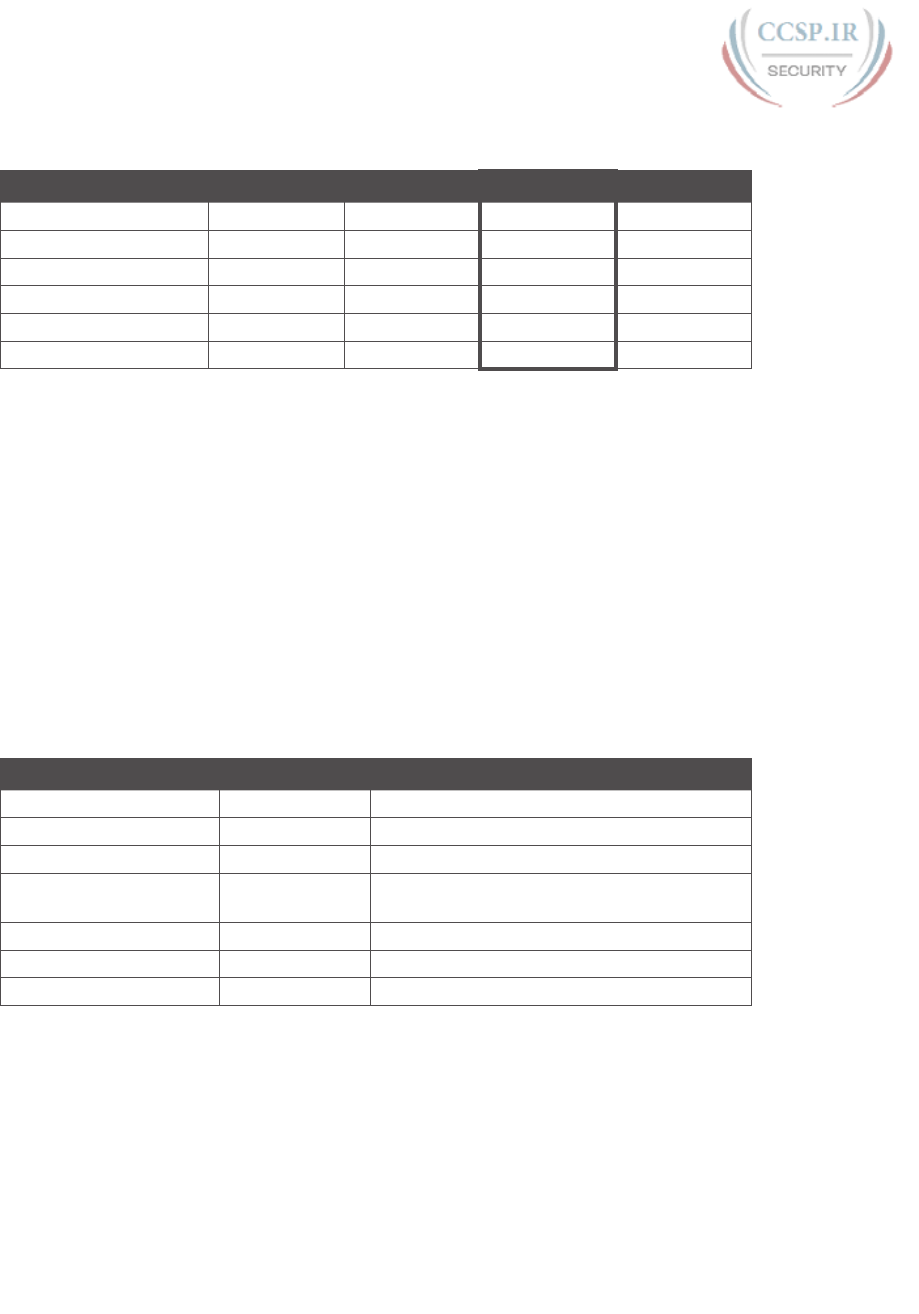
ptg17246291
20 CCENT/CCNA ICND1 100-105 Official Cert Guide
Table F-40 Question 13: Subnet, Broadcast, and First and Last Addresses Calculated
Using the Subnet Chart
Octet 1 Octet 2 Octet 3 Octet 4
Mask 255 255 252 0
Address 172 31 50 50
Subnet Number 172 31 48 0
First Valid Address 172 31 48 1
Last Valid Address 172 31 51 254
Broadcast 172 31 51 255
This subnetting scheme uses a difficult mask because one of the octets is not a 0 or a 255. The
third octet is “interesting” in this case. The key part of the trick to get the right answers is
to calculate the magic number, which is 256 – 252 = 4 in this case (256 – mask’s value in
the interesting octet). The subnet number’s value in the interesting octet (inside the box) is the
multiple of the magic number that is not higher than the original IP address’s value in the
interesting octet. In this case, 48 is the multiple of 4 that is closest to 50 but not higher than
50. So, the third octet of the subnet number is 48.
The second part of this process calculates the subnet broadcast address, with the tricky part,
as usual, in the “interesting” octet. Take the subnet number’s value in the interesting octet,
add the magic number, and subtract 1. That is the broadcast address’s value in the interest-
ing octet. In this case, it is 48 + 4 – 1 = 51.
Answer to Problem 14
Table F-41 Question 14: Size of Network, Subnet, Host, Number of Subnets, and
Number of Hosts
Item Example Rules to Remember
Address 172.31.50.50 —
Mask 255.255.254.0 —
Number of network bits 16 Always defined by Class A, B, C
Number of host bits 9 Always defined as number of binary 0s in
mask
Number of subnet bits 7 32 – (network size + host size)
Number of subnets 27 = 128 2number-of-subnet-bits
Number of hosts 29 – 2 = 510 2number-of-host-bits – 2
Table F-42 contains the important binary calculations for finding the subnet number and
subnet broadcast address. To calculate the subnet number, perform a Boolean AND on the
address and mask. To find the broadcast address for this subnet, change all the host bits to
binary 1s in the subnet number. The host bits are in bold print in the table.
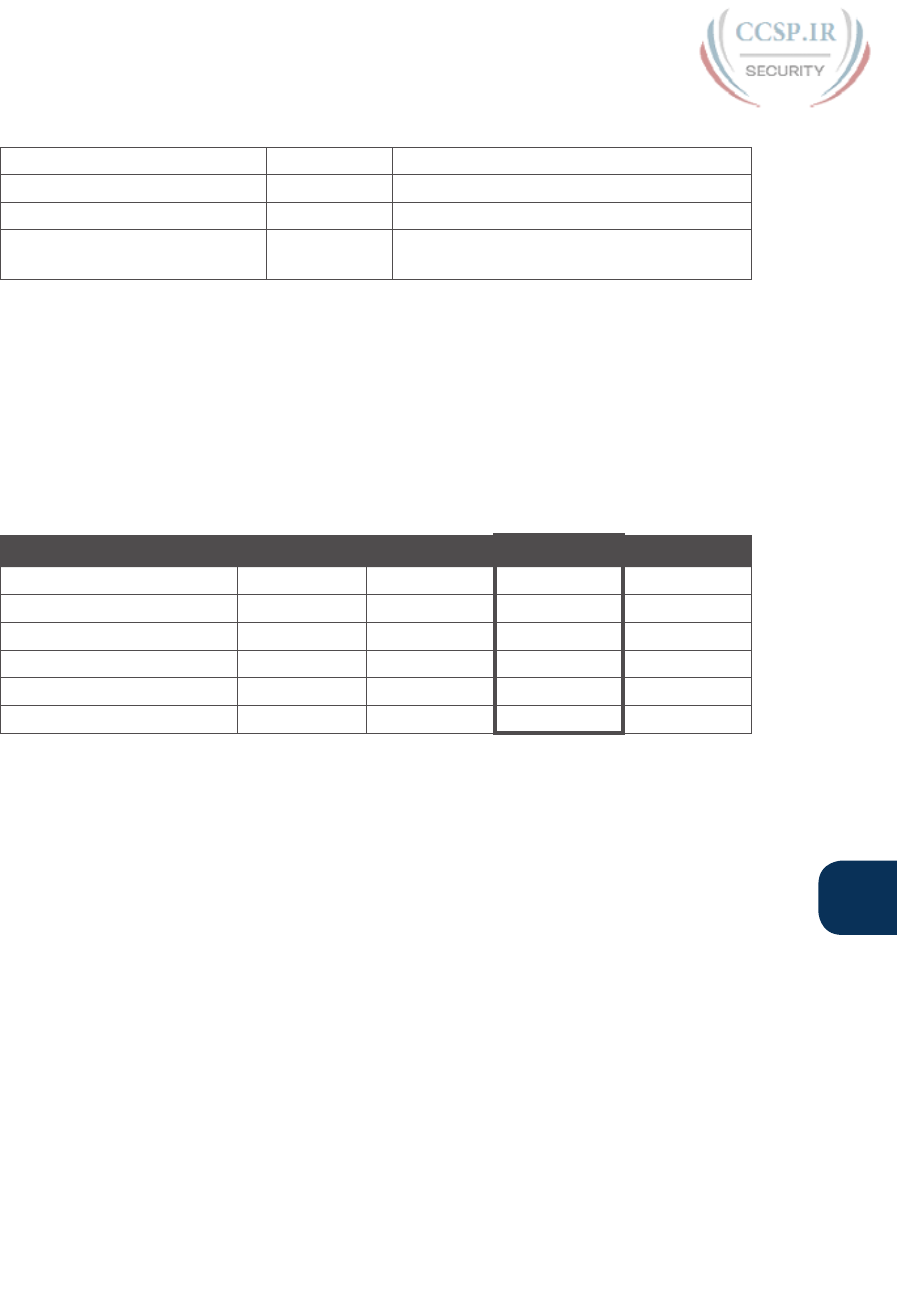
ptg17246291
F
Appendix F: Practice for Chapter 16: Analyzing Existing Subnets 21
Table F-42 Question 14: Binary Calculation of Subnet and Broadcast Addresses
Address 172.31.50.50 10101100 00011111 00110010 00110010
Mask 255.255.254.0 11111111 11111111 11111110 00000000
AND result (subnet number) 172.31.50.0 10101100 00011111 00110010 00000000
Change host to 1s (broadcast
address)
172.31.51.255 10101100 00011111 00110011 11111111
Just add 1 to the subnet number to get the first valid IP address; just subtract 1 from the
broadcast address to get the last valid IP address. In this case:
172.31.50.1 through 172.31.51.254
Alternatively, you can use the processes that only use decimal math to find the subnet and
broadcast address. Table F-43 shows the work for this problem, with some explanation of
the work following the table.
Table F-43 Question 14: Subnet, Broadcast, and First and Last Addresses Calculated
Using the Subnet Chart
Octet 1 Octet 2 Octet 3 Octet 4
Mask 255 255 254 0
Address 172 31 50 50
Subnet Number 172 31 50 0
First Valid Address 172 31 50 1
Last Valid Address 172 31 51 254
Broadcast 172 31 51 255
This subnetting scheme uses a difficult mask because one of the octets is not a 0 or a 255. The
third octet is “interesting” in this case. The key part of the trick to get the right answers is
to calculate the magic number, which is 256 – 254 = 2 in this case (256 – mask’s value in
the interesting octet). The subnet number’s value in the interesting octet (inside the box) is the
multiple of the magic number that is not higher than the original IP address’s value in the
interesting octet. In this case, 50 is the multiple of 2 that is closest to 50 but not higher than
50. So, the third octet of the subnet number is 50.
The second part of this process calculates the subnet broadcast address with the tricky part,
as usual, in the “interesting” octet. Take the subnet number’s value in the interesting octet,
add the magic number, and subtract 1. That is the broadcast address’s value in the interest-
ing octet. In this case, it is 50 + 2 – 1 = 51.
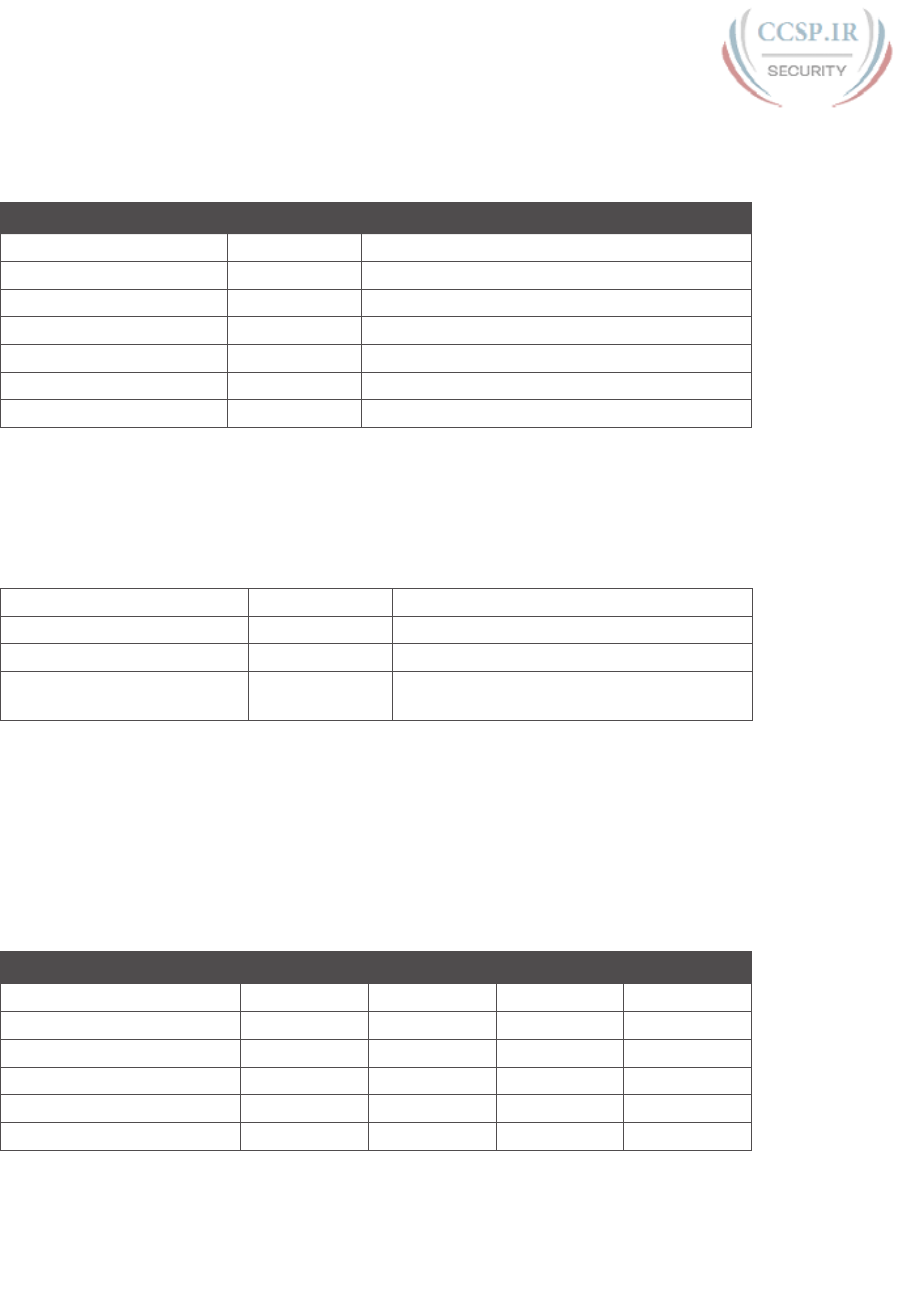
ptg17246291
22 CCENT/CCNA ICND1 100-105 Official Cert Guide
Answer to Problem 15
Table F-44 Question 15: Size of Network, Subnet, Host, Number of Subnets, and
Number of Hosts
Item Example Rules to Remember
Address 172.31.140.14 —
Mask 255.255.255.0 —
Number of network bits 16 Always defined by Class A, B, C
Number of host bits 8 Always defined as number of binary 0s in mask
Number of subnet bits 8 32 – (network size + host size)
Number of subnets 28 = 256 2number-of-subnet-bits
Number of hosts 28 – 2 = 254 2number-of-host-bits – 2
Table F-45 contains the important binary calculations for finding the subnet number and
subnet broadcast address. To calculate the subnet number, perform a Boolean AND on the
address and mask. To find the broadcast address for this subnet, change all the host bits to
binary 1s in the subnet number. The host bits are in bold print in the table.
Table F-45 Question 15: Binary Calculation of Subnet and Broadcast Addresses
Address 172.31.140.14 10101100 00011111 10001100 00001110
Mask 255.255.255.0 11111111 11111111 11111111 00000000
AND result (subnet number) 172.31.140.0 10101100 00011111 10001100 00000000
Change host to 1s (broadcast
address)
172.31.140.255 10101100 00011111 10001100 11111111
Just add 1 to the subnet number to get the first valid IP address; just subtract 1 from the
broadcast address to get the last valid IP address. In this case:
172.31.140.1 through 172.31.140.254
Alternatively, you can use the processes that only use decimal math to find the subnet and
broadcast address. Table F-46 shows the work for this problem.
Table F-46 Question 15: Subnet, Broadcast, and First and Last Addresses Calculated
Using the Subnet Chart
Octet 1 Octet 2 Octet 3 Octet 4
Mask 255 255 255 0
Address 172 31 140 14
Subnet Number 172 31 140 0
First Valid Address 172 31 140 1
Last Valid Address 172 31 140 254
Broadcast 172 31 140 255
This subnetting scheme uses an easy mask because all the octets are a 0 or a 255. No math
tricks are needed.
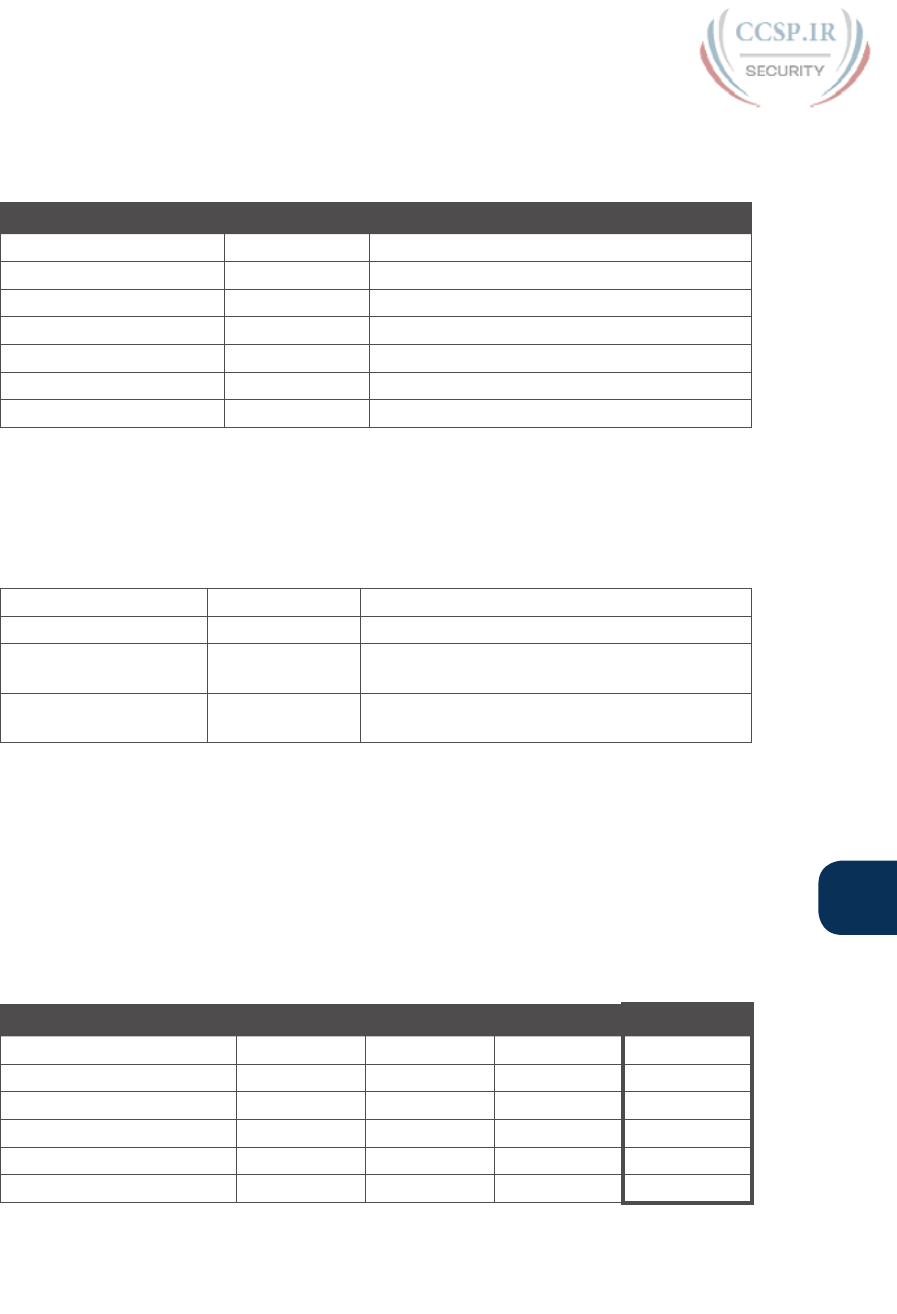
ptg17246291
F
Appendix F: Practice for Chapter 16: Analyzing Existing Subnets 23
Answer to Problem 16
Table F-47 Question 16: Size of Network, Subnet, Host, Number of Subnets, and
Number of Hosts
Item Example Rules to Remember
Address 172.31.140.14 —
Mask 255.255.255.128 —
Number of network bits 16 Always defined by Class A, B, C
Number of host bits 7 Always defined as number of binary 0s in mask
Number of subnet bits 9 32 – (network size + host size)
Number of subnets 29 = 512 2number-of-subnet-bits
Number of hosts 27 – 2 = 126 2number-of-host-bits – 2
Table F-48 contains the important binary calculations for finding the subnet number and
subnet broadcast address. To calculate the subnet number, perform a Boolean AND on the
address and mask. To find the broadcast address for this subnet, change all the host bits to
binary 1s in the subnet number. The host bits are in bold print in the table.
Table F-48 Question 16: Binary Calculation of Subnet and Broadcast Addresses
Address 172.31.140.14 10101100 00011111 10001100 00001110
Mask 255.255.255.128 11111111 11111111 11111111 10000000
AND result (subnet
number)
172.31.140.0 10101100 00011111 10001100 00000000
Change host to 1s
(broadcast address)
172.31.140.127 10101100 00011111 10001100 01111111
Just add 1 to the subnet number to get the first valid IP address; just subtract 1 from the
broadcast address to get the last valid IP address. In this case:
172.31.140.1 through 172.31.140.126
Alternatively, you can use the processes that only use decimal math to find the subnet and
broadcast address. Table F-49 shows the work for this problem, with some explanation of
the work following the table.
Table F-49 Question 16: Subnet, Broadcast, and First and Last Addresses Calculated
Using the Subnet Chart
Octet 1 Octet 2 Octet 3 Octet 4
Mask 255 255 255 128
Address 172 31 140 14
Subnet Number 172 31 140 0
First Valid Address 172 31 140 1
Last Valid Address 172 31 140 126
Broadcast 172 31 140 127
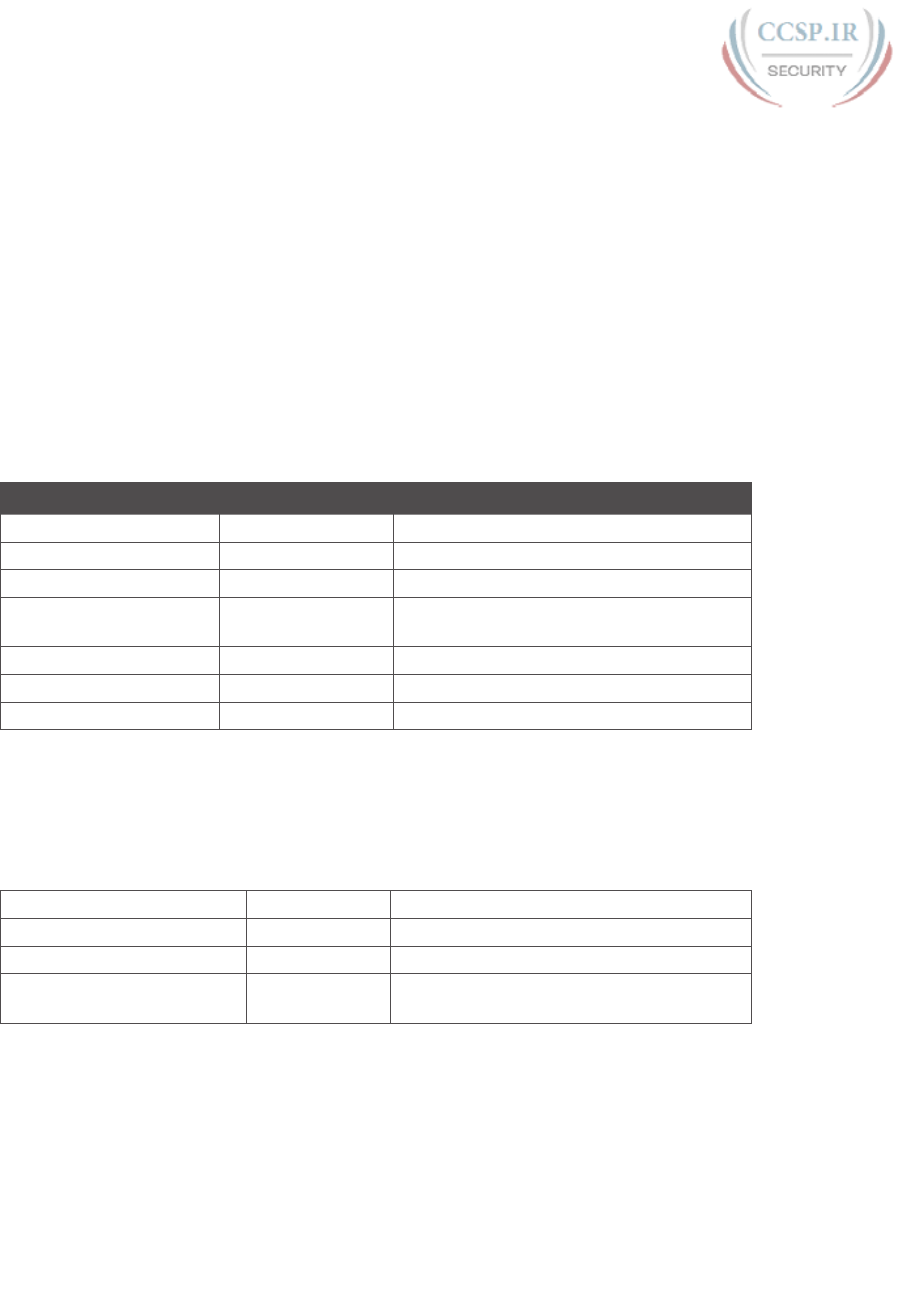
ptg17246291
24 CCENT/CCNA ICND1 100-105 Official Cert Guide
This subnetting scheme uses a difficult mask because one of the octets is not a 0 or a
255. The fourth octet is “interesting” in this case. The key part of the trick to get the right
answers is to calculate the magic number, which is 256 – 128 = 128 in this case (256 –
mask’s value in the interesting octet). The subnet number’s value in the interesting octet
(inside the box) is the multiple of the magic number that is not higher than the original IP
address’s value in the interesting octet. In this case, 0 is the multiple of 128 that is closest to
14 but not higher than 14. So, the fourth octet of the subnet number is 0.
The second part of this process calculates the subnet broadcast address, with the tricky part,
as usual, in the “interesting” octet. Take the subnet number’s value in the interesting octet,
add the magic number, and subtract 1. That is the broadcast address’s value in the interest-
ing octet. In this case, it is 0 + 128 – 1 = 127.
Answer to Problem 17
Table F-50 Question 17: Size of Network, Subnet, Host, Number of Subnets, and
Number of Hosts
Item Example Rules to Remember
Address 192.168.15.150 —
Mask 255.255.255.192 —
Number of network bits 24 Always defined by Class A, B, C
Number of host bits 6 Always defined as number of binary 0s in
mask
Number of subnet bits 2 32 – (network size + host size)
Number of subnets 22 = 4 2number-of-subnet-bits
Number of hosts 26 – 2 = 62 2number-of-host-bits – 2
Table F-51 contains the important binary calculations for finding the subnet number and
subnet broadcast address. To calculate the subnet number, perform a Boolean AND on the
address and mask. To find the broadcast address for this subnet, change all the host bits to
binary 1s in the subnet number. The host bits are in bold print in the table.
Table F-51 Question 17: Binary Calculation of Subnet and Broadcast Addresses
Address 192.168.15.150 11000000 10101000 00001111 10010110
Mask 255.255.255.192 11111111 11111111 11111111 11000000
AND result (subnet number) 192.168.15.128 11000000 10101000 00001111 10000000
Change host to 1s (broadcast
address)
192.168.15.191 11000000 10101000 00001111 10111111
Just add 1 to the subnet number to get the first valid IP address; just subtract 1 from the
broadcast address to get the last valid IP address. In this case:
192.168.15.129 through 192.168.15.190
Alternatively, you can use the processes that only use decimal math to find the subnet and
broadcast address. Table F-52 shows the work for this problem, with some explanation of
the work following the table.
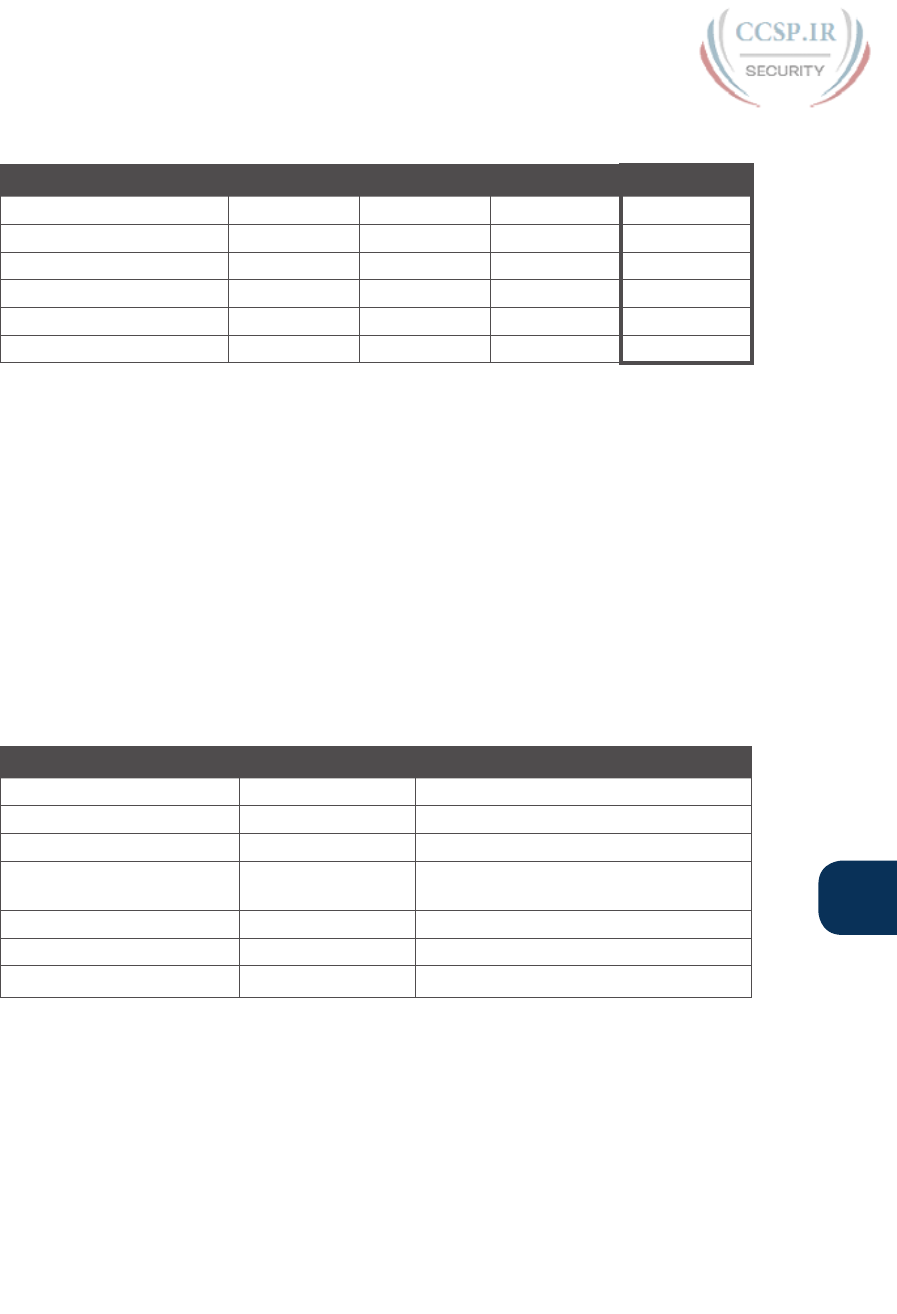
ptg17246291
F
Appendix F: Practice for Chapter 16: Analyzing Existing Subnets 25
Table F-52 Question 17: Subnet, Broadcast, and First and Last Addresses Calculated
Using the Subnet Chart
Octet 1 Octet 2 Octet 3 Octet 4
Mask 255 255 255 192
Address 192 168 15 150
Subnet Number 192 168 15 128
First Valid Address 192 168 15 129
Last Valid Address 192 168 15 190
Broadcast 192 168 15 191
This subnetting scheme uses a difficult mask because one of the octets is not a 0 or a
255. The fourth octet is “interesting” in this case. The key part of the trick to get the right
answers is to calculate the magic number, which is 256 – 192 = 64 in this case (256 – mask’s
value in the interesting octet). The subnet number’s value in the interesting octet (inside the
box) is the multiple of the magic number that is not higher than the original IP address’s
value in the interesting octet. In this case, 128 is the multiple of 64 that is closest to 150 but
not higher than 150. So, the fourth octet of the subnet number is 128.
The second part of this process calculates the subnet broadcast address, with the tricky part,
as usual, in the “interesting” octet. Take the subnet number’s value in the interesting octet,
add the magic number, and subtract 1. That is the broadcast address’s value in the interest-
ing octet. In this case, it is 128 + 64 – 1 = 191.
Answer to Problem 18
Table F-53 Question 18: Size of Network, Subnet, Host, Number of Subnets, and
Number of Hosts
Item Example Rules to Remember
Address 192.168.15.150 —
Mask 255.255.255.224 —
Number of network bits 24 Always defined by Class A, B, C
Number of host bits 5 Always defined as number of binary 0s
in mask
Number of subnet bits 3 32 – (network size + host size)
Number of subnets 23 = 8 2number-of-subnet-bits
Number of hosts 25 – 2 = 30 2number-of-host-bits – 2
Table F-54 contains the important binary calculations for finding the subnet number and
subnet broadcast address. To calculate the subnet number, perform a Boolean AND on the
address and mask. To find the broadcast address for this subnet, change all the host bits to
binary 1s in the subnet number. The host bits are in bold print in the table.

ptg17246291
26 CCENT/CCNA ICND1 100-105 Official Cert Guide
Table F-54 Question 18: Binary Calculation of Subnet and Broadcast Addresses
Address 192.168.15.150 11000000 10101000 00001111 10010110
Mask 255.255.255.224 11111111 11111111 11111111 11100000
AND result (subnet number) 192.168.15.128 11000000 10101000 00001111 10000000
Change host to 1s (broadcast
address)
192.168.15.159 11000000 10101000 00001111 10011111
Just add 1 to the subnet number to get the first valid IP address; just subtract 1 from the
broadcast address to get the last valid IP address. In this case:
192.168.15.129 through 192.168.15.158
Alternatively, you can use the processes that only use decimal math to find the subnet and
broadcast address. Table F-55 shows the work for this problem, with some explanation of
the work following the table.
Table F-55 Question 18: Subnet, Broadcast, and First and Last Addresses Calculated
Using the Subnet Chart
Octet 1 Octet 2 Octet 3 Octet 4
Mask 255 255 255 224
Address 192 168 15 150
Subnet Number 192 168 15 128
First Valid Address 192 168 15 129
Last Valid Address 192 168 15 158
Broadcast 192 168 15 159
This subnetting scheme uses a difficult mask because one of the octets is not a 0 or a
255. The fourth octet is “interesting” in this case. The key part of the trick to get the right
answers is to calculate the magic number, which is 256 – 224 = 32 in this case (256 – mask’s
value in the interesting octet). The subnet number’s value in the interesting octet (inside the
box) is the multiple of the magic number that is not higher than the original IP address’s
value in the interesting octet. In this case, 128 is the multiple of 32 that is closest to 150 but
not higher than 150. So, the fourth octet of the subnet number is 128.
The second part of this process calculates the subnet broadcast address, with the tricky part,
as usual, in the “interesting” octet. Take the subnet number’s value in the interesting octet,
add the magic number, and subtract 1. That is the broadcast address’s value in the interest-
ing octet. In this case, it is 128 + 32 – 1 = 159.
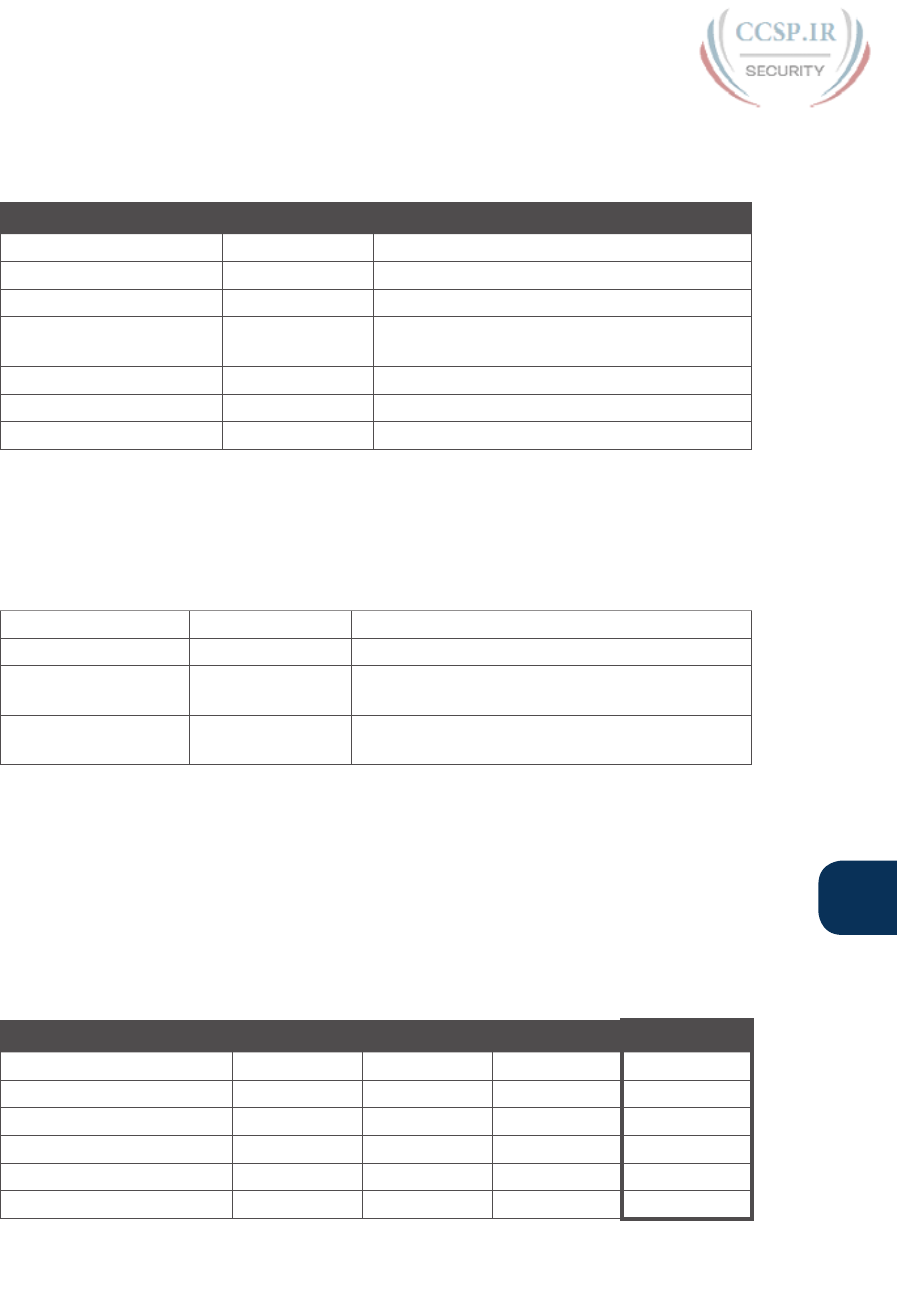
ptg17246291
F
Appendix F: Practice for Chapter 16: Analyzing Existing Subnets 27
Answer to Problem 19
Table F-56 Question 19: Size of Network, Subnet, Host, Number of Subnets, and
Number of Hosts
Item Example Rules to Remember
Address 192.168.100.100 —
Mask 255.255.255.240 —
Number of network bits 24 Always defined by Class A, B, C
Number of host bits 4 Always defined as number of binary 0s in
mask
Number of subnet bits 4 32 – (network size + host size)
Number of subnets 24 = 16 2number-of-subnet-bits
Number of hosts 24 – 2 = 14 2number-of-host-bits – 2
Table F-57 contains the important binary calculations for finding the subnet number and
subnet broadcast address. To calculate the subnet number, perform a Boolean AND on the
address and mask. To find the broadcast address for this subnet, change all the host bits to
binary 1s in the subnet number. The host bits are in bold print in the table.
Table F-57 Question 19: Binary Calculation of Subnet and Broadcast Addresses
Address 192.168.100.100 11000000 10101000 01100100 01100100
Mask 255.255.255.240 11111111 11111111 11111111 11110000
AND result (subnet
number)
192.168.100.96 11000000 10101000 01100100 01100000
Change host to 1s
(broadcast address)
192.168.100.111 11000000 10101000 01100100 01101111
Just add 1 to the subnet number to get the first valid IP address; just subtract 1 from the
broadcast address to get the last valid IP address. In this case:
192.168.100.97 through 192.168.100.110
Alternatively, you can use the processes that only use decimal math to find the subnet and
broadcast address. Table F-58 shows the work for this problem, with some explanation of
the work following the table.
Table F-58 Question 19: Subnet, Broadcast, and First and Last Addresses Calculated
Using the Subnet Chart
Octet 1 Octet 2 Octet 3 Octet 4
Mask 255 255 255 240
Address 192 168 100 100
Subnet Number 192 168 100 96
First Valid Address 192 168 100 97
Last Valid Address 192 168 100 110
Broadcast 192 168 100 111

ptg17246291
28 CCENT/CCNA ICND1 100-105 Official Cert Guide
This subnetting scheme uses a difficult mask because one of the octets is not a 0 or a
255. The fourth octet is “interesting” in this case. The key part of the trick to get the right
answers is to calculate the magic number, which is 256 – 240 = 16 in this case (256 – mask’s
value in the interesting octet). The subnet number’s value in the interesting octet (inside the
box) is the multiple of the magic number that is not higher than the original IP address’s
value in the interesting octet. In this case, 96 is the multiple of 16 that is closest to 100 but
not higher than 100. So, the fourth octet of the subnet number is 96.
The second part of this process calculates the subnet broadcast address, with the tricky part,
as usual, in the “interesting” octet. Take the subnet number’s value in the interesting octet,
add the magic number, and subtract 1. That is the broadcast address’s value in the interest-
ing octet. In this case, it is 96 + 16 – 1 = 111.
Answer to Problem 20
Table F-59 Question 20: Size of Network, Subnet, Host, Number of Subnets, and
Number of Hosts
Item Example Rules to Remember
Address 192.168.100.100 —
Mask 255.255.255.248 —
Number of network bits 24 Always defined by Class A, B, C
Number of host bits 3 Always defined as number of binary 0s in mask
Number of subnet bits 5 32 – (network size + host size)
Number of subnets 25 = 32 2number-of-subnet-bits
Number of hosts 23 – 2 = 6 2number-of-host-bits – 2
Table F-60 contains the important binary calculations for finding the subnet number and
subnet broadcast address. To calculate the subnet number, perform a Boolean AND on the
address and mask. To find the broadcast address for this subnet, change all the host bits to
binary 1s in the subnet number. The host bits are in bold print in the table.
Table F-60 Question 20: Binary Calculation of Subnet and Broadcast Addresses
Address 192.168.100.100 11000000 10101000 01100100 01100100
Mask 255.255.255.248 11111111 11111111 11111111 11111000
AND result (subnet number) 192.168.100.96 11000000 10101000 01100100 01100000
Change host to 1s
(broadcast address)
192.168.100.103 11000000 10101000 01100100 01100111
Just add 1 to the subnet number to get the first valid IP address; just subtract 1 from the
broadcast address to get the last valid IP address. In this case:
192.168.100.97 through 192.168.100.102
Alternatively, you can use the processes that only use decimal math to find the subnet and
broadcast address. Table F-61 shows the work for this problem, with some explanation of
the work following the table.
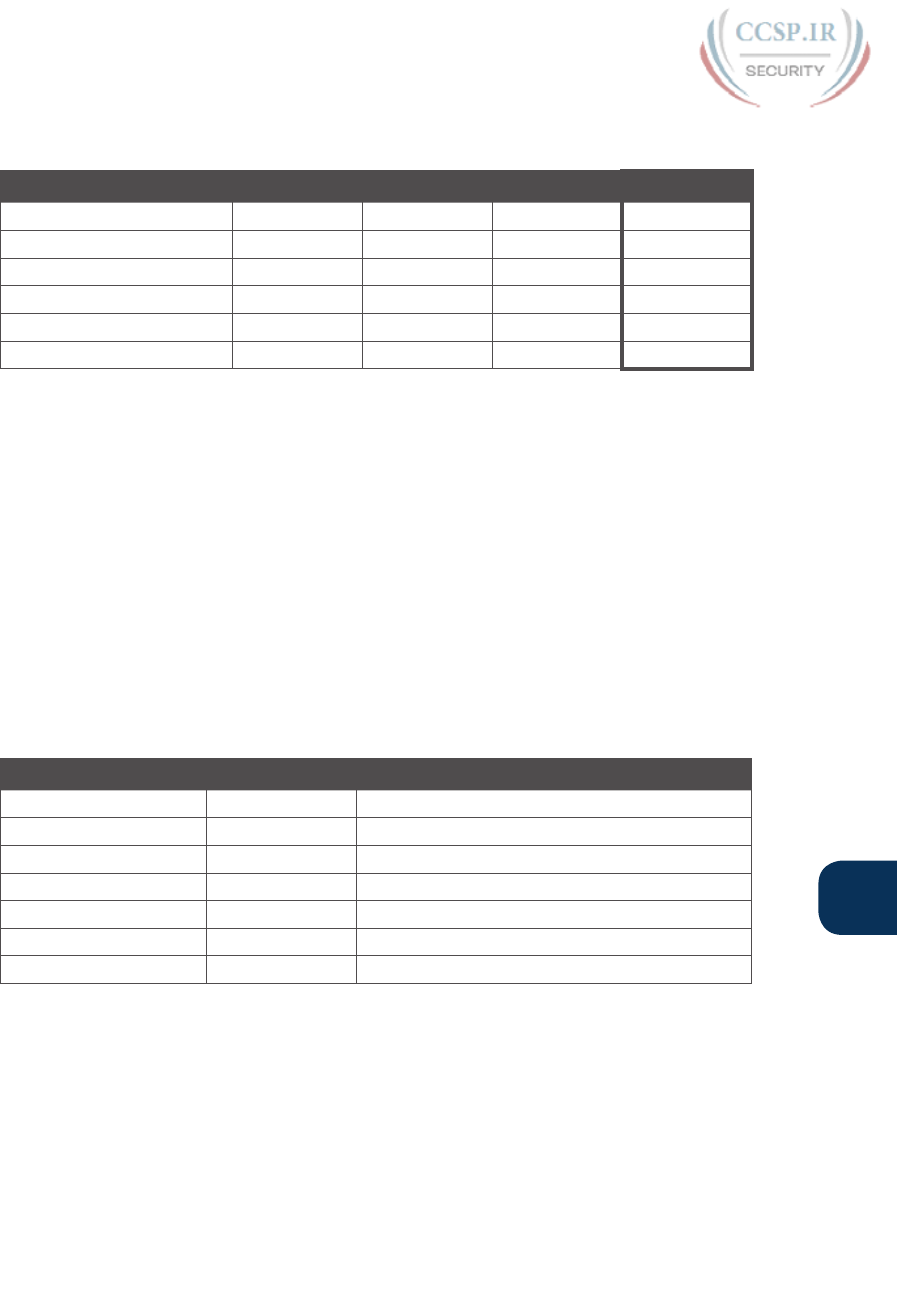
ptg17246291
F
Appendix F: Practice for Chapter 16: Analyzing Existing Subnets 29
Table F-61 Question 20: Subnet, Broadcast, and First and Last Addresses Calculated
Using the Subnet Chart
Octet 1 Octet 2 Octet 3 Octet 4
Mask 255 255 255 248
Address 192 168 100 100
Subnet Number 192 168 100 96
First Valid Address 192 168 100 97
Last Valid Address 192 168 100 102
Broadcast 192 168 100 103
This subnetting scheme uses a difficult mask because one of the octets is not a 0 or a
255. The fourth octet is “interesting” in this case. The key part of the trick to get the right
answers is to calculate the magic number, which is 256 – 248 = 8 in this case (256 – mask’s
value in the interesting octet). The subnet number’s value in the interesting octet (inside the
box) is the multiple of the magic number that is not higher than the original IP address’s
value in the interesting octet. In this case, 96 is the multiple of 8 that is closest to 100 but
not higher than 100. So, the fourth octet of the subnet number is 96.
The second part of this process calculates the subnet broadcast address, with the tricky part,
as usual, in the “interesting” octet. Take the subnet number’s value in the interesting octet,
add the magic number, and subtract 1. That is the broadcast address’s value in the interest-
ing octet. In this case, it is 96 + 8 – 1 = 103.
Answer to Problem 21
Table F-62 Question 21: Size of Network, Subnet, Host, Number of Subnets, and
Number of Hosts
Item Example Rules to Remember
Address 192.168.15.230 —
Mask 255.255.255.252 —
Number of network bits 24 Always defined by Class A, B, C
Number of host bits 2 Always defined as number of binary 0s in mask
Number of subnet bits 6 32 – (network size + host size)
Number of subnets 26 = 64 2number-of-subnet-bits
Number of hosts 22 – 2 = 2 2number-of-host-bits – 2
Table F-63 contains the important binary calculations for finding the subnet number and
subnet broadcast address. To calculate the subnet number, perform a Boolean AND on the
address and mask. To find the broadcast address for this subnet, change all the host bits to
binary 1s in the subnet number. The host bits are in bold print in the table.
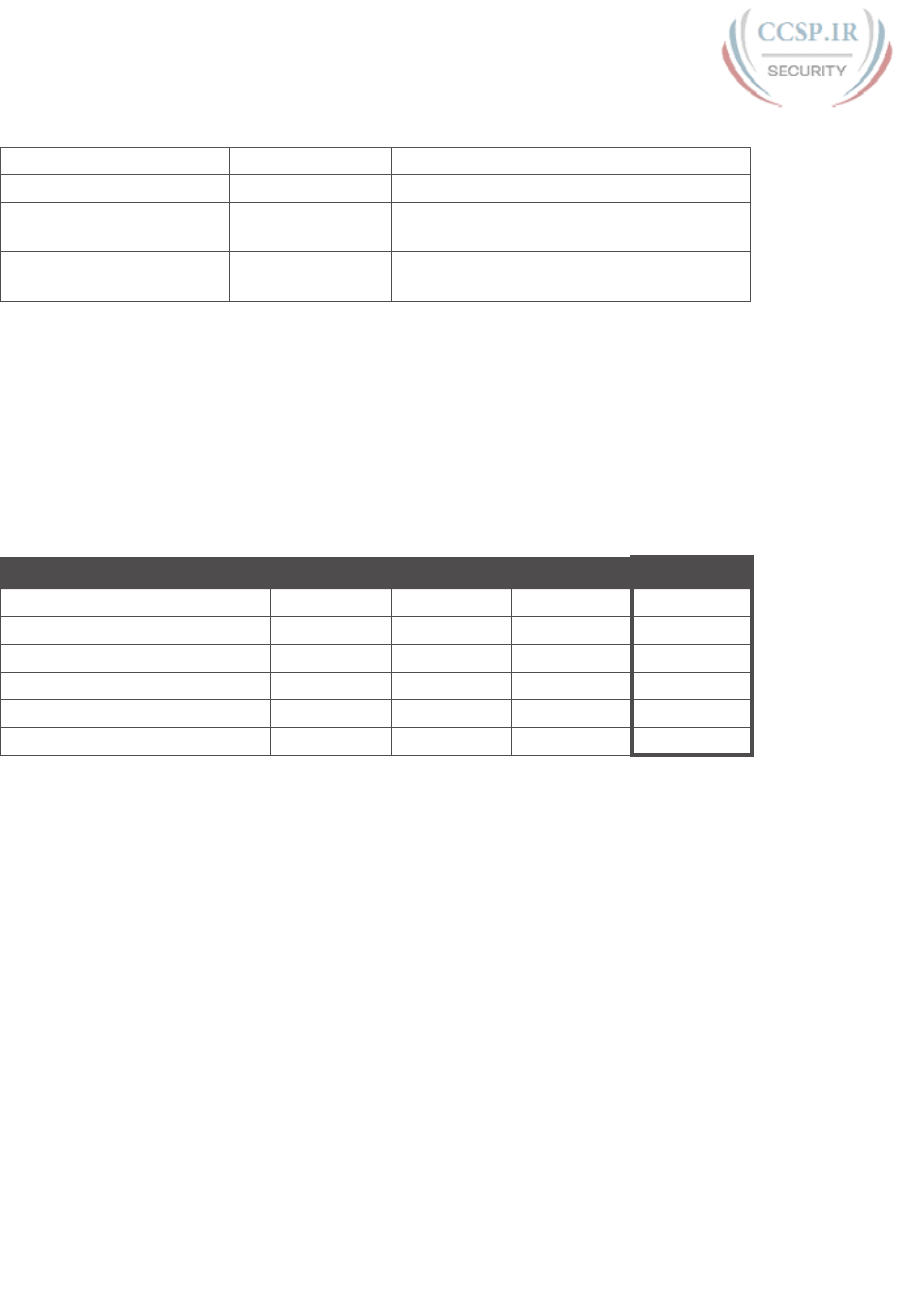
ptg17246291
30 CCENT/CCNA ICND1 100-105 Official Cert Guide
Table F-63 Question 21: Binary Calculation of Subnet and Broadcast Addresses
Address 192.168.15.230 11000000 10101000 00001111 11100110
Mask 255.255.255.252 11111111 11111111 11111111 11111100
AND result (subnet
number)
192.168.15.228 11000000 10101000 00001111 11100100
Change host to 1s
(broadcast address)
192.168.15.231 11000000 10101000 00001111 11100111
Just add 1 to the subnet number to get the first valid IP address; just subtract 1 from the
broadcast address to get the last valid IP address. In this case:
192.168.15.229 through 192.168.15.230
Alternatively, you can use the processes that only use decimal math to find the subnet and
broadcast address. Table F-64 shows the work for this problem, with some explanation of
the work following the table.
Table F-64 Question 21: Subnet, Broadcast, and First and Last Addresses Calculated
Using the Subnet Chart
Octet 1 Octet 2 Octet 3 Octet 4
Mask 255 255 255 252
Address 192 168 15 230
Subnet Number 192 168 15 228
First Valid Address 192 168 15 229
Last Valid Address 192 168 15 230
Broadcast 192 168 15 231
This subnetting scheme uses a difficult mask because one of the octets is not a 0 or a
255. The fourth octet is “interesting” in this case. The key part of the trick to get the right
answers is to calculate the magic number, which is 256 – 252 = 4 in this case (256 – mask’s
value in the interesting octet). The subnet number’s value in the interesting octet (inside the
box) is the multiple of the magic number that is not higher than the original IP address’s
value in the interesting octet. In this case, 228 is the multiple of 4 that is closest to 230 but
not higher than 230. So, the fourth octet of the subnet number is 228.
The second part of this process calculates the subnet broadcast address, with the tricky part,
as usual, in the “interesting” octet. Take the subnet number’s value in the interesting octet,
add the magic number, and subtract 1. That is the broadcast address’s value in the interest-
ing octet. In this case, it is 228 + 4 – 1 = 231.
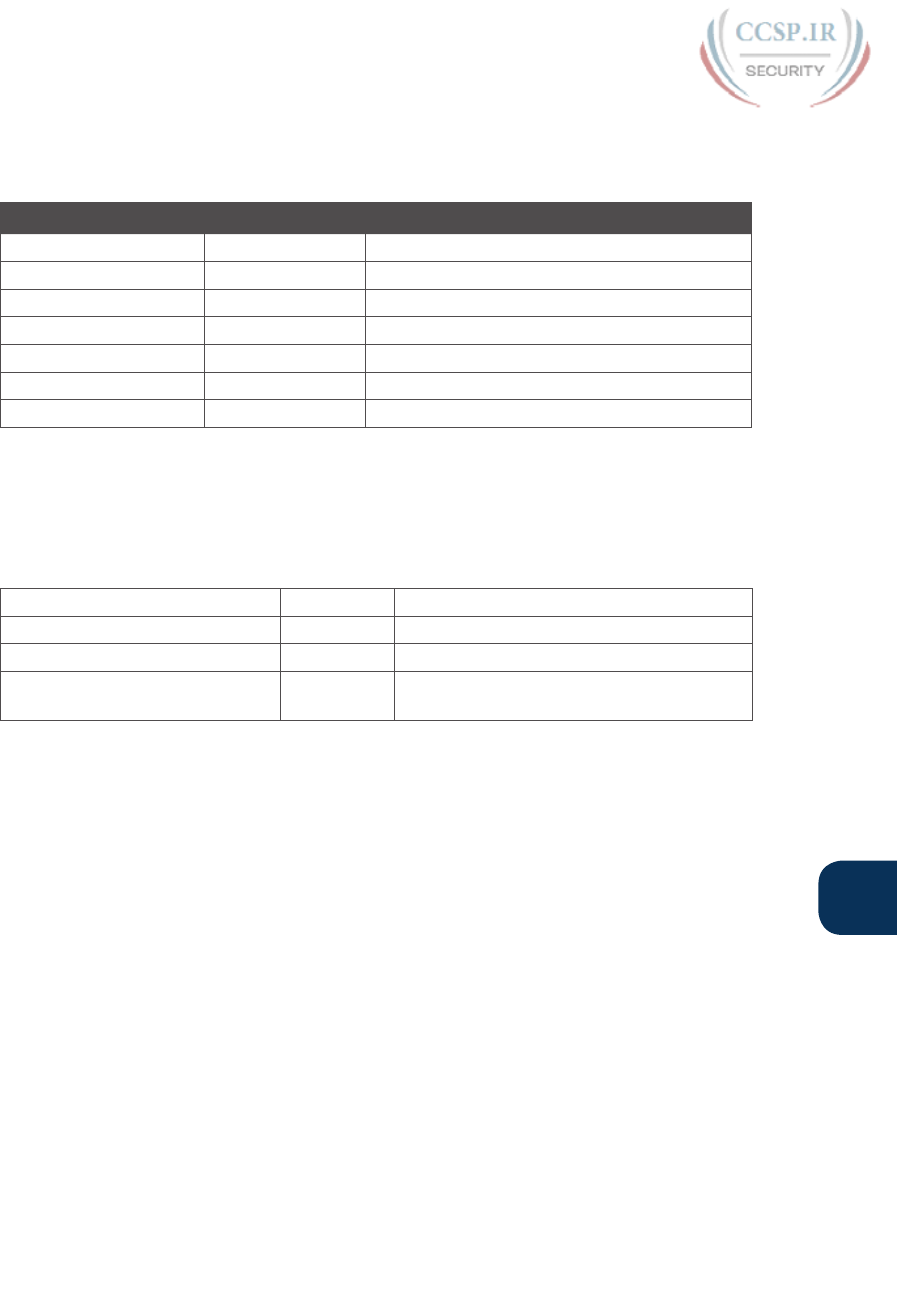
ptg17246291
F
Appendix F: Practice for Chapter 16: Analyzing Existing Subnets 31
Answer to Problem 22
Table F-65 Question 22: Size of Network, Subnet, Host, Number of Subnets, and
Number of Hosts
Item Example Rules to Remember
Address 10.1.1.1 —
Mask 255.248.0.0 —
Number of network bits 8 Always defined by Class A, B, C
Number of host bits 19 Always defined as number of binary 0s in mask
Number of subnet bits 5 32 – (network size + host size)
Number of subnets 25 = 32 2number-of-subnet-bits
Number of hosts 219 – 2 = 524,286 2number-of-host-bits – 2
Table F-66 contains the important binary calculations for finding the subnet number and
subnet broadcast address. To calculate the subnet number, perform a Boolean AND on the
address and mask. To find the broadcast address for this subnet, change all the host bits to
binary 1s in the subnet number. The host bits are in bold print in the table.
Table F-66 Question 22: Binary Calculation of Subnet and Broadcast Addresses
Address 10.1.1.1 00001010 00000001 00000001 00000001
Mask 255.248.0.0 11111111 11111000 00000000 00000000
AND result (subnet number) 10.0.0.0 00001010 00000000 00000000 00000000
Change host to 1s (broadcast
address)
10.7.255.255 00001010 00000111 11111111 11111111
Just add 1 to the subnet number to get the first valid IP address; just subtract 1 from the
broadcast address to get the last valid IP address. In this case:
10.0.0.1 through 10.7.255.254
Take a closer look at the subnet part of the subnet address, as shown in bold here:
0000 1010 0000 0000 0000 0000 0000 0000. The subnet part of the address is all binary
0s, making this subnet a zero subnet.
Alternatively, you can use the processes that only use decimal math to find the subnet and
broadcast address. Table F-67 shows the work for this problem, with some explanation of
the work following the table.
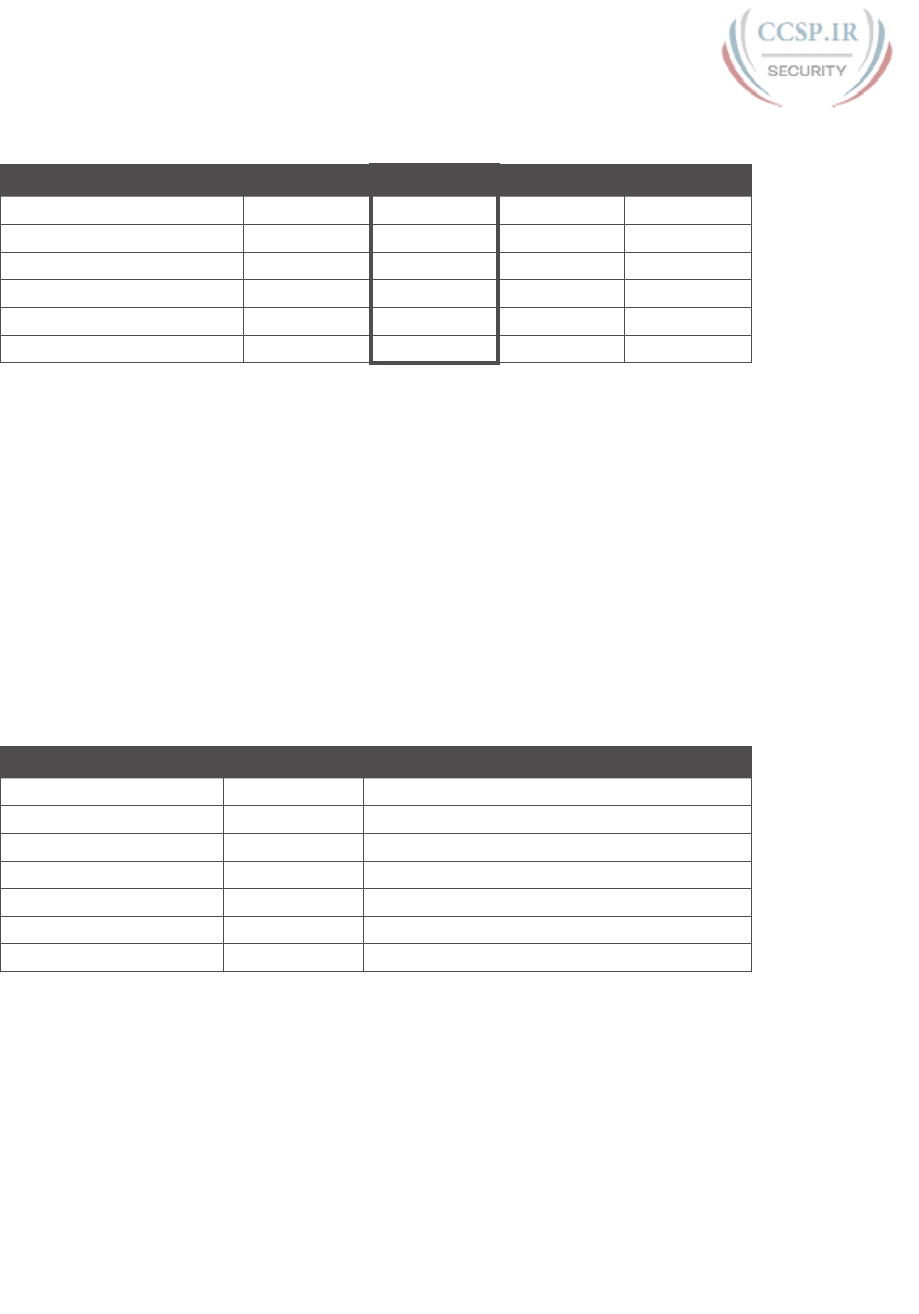
ptg17246291
32 CCENT/CCNA ICND1 100-105 Official Cert Guide
Table F-67 Question 22: Subnet, Broadcast, and First and Last Addresses Calculated
Using the Subnet Chart
Octet 1 Octet 2 Octet 3 Octet 4
Mask 255 248 0 0
Address 10 1 1 1
Subnet Number 10 0 0 0
First Valid Address 10 0 0 1
Last Valid Address 10 7 255 254
Broadcast 10 7 255 255
This subnetting scheme uses a difficult mask because one of the octets is not a 0 or a 255.
The second octet is “interesting” in this case. The key part of the trick to get the right
answers is to calculate the magic number, which is 256 – 248 = 8 in this case (256 – mask’s
value in the interesting octet). The subnet number’s value in the interesting octet (inside the
box) is the multiple of the magic number that is not higher than the original IP address’s
value in the interesting octet. In this case, 0 is the multiple of 8 that is closest to 1 but not
higher than 1. So, the second octet of the subnet number is 0.
The second part of this process calculates the subnet broadcast address, with the tricky part,
as usual, in the “interesting” octet. Take the subnet number’s value in the interesting octet,
add the magic number, and subtract 1. That is the broadcast address’s value in the interest-
ing octet. In this case, it is 0 + 8 – 1 = 7.
Answer to Problem 23
Table F-68 Question 23: Size of Network, Subnet, Host, Number of Subnets, and
Number of Hosts
Item Example Rules to Remember
Address 172.16.1.200 —
Mask 255.255.240.0 —
Number of network bits 16 Always defined by Class A, B, C
Number of host bits 12 Always defined as number of binary 0s in mask
Number of subnet bits 4 32 – (network size + host size)
Number of subnets 24 = 16 2number-of-subnet-bits
Number of hosts 212 – 2 = 4094 2number-of-host-bits – 2
Table F-69 contains the important binary calculations for finding the subnet number and
subnet broadcast address. To calculate the subnet number, perform a Boolean AND on the
address and mask. To find the broadcast address for this subnet, change all the host bits to
binary 1s in the subnet number. The host bits are in bold print in the table.

ptg17246291
F
Appendix F: Practice for Chapter 16: Analyzing Existing Subnets 33
Table F-69 Question 23: Binary Calculation of Subnet and Broadcast Addresses
Address 172.16.1.200 10101100 00010000 00000001 11001000
Mask 255.255.240.0 11111111 11111111 11110000 00000000
AND result (subnet number) 172.16.0.0 10101100 00010000 00000000 00000000
Change host to 1s (broadcast
address)
172.16.15.255 10101100 00010000 00001111 11111111
Just add 1 to the subnet number to get the first valid IP address; just subtract 1 from the
broadcast address to get the last valid IP address. In this case:
172.16.0.1 through 172.16.15.254
Take a closer look at the subnet part of the subnet address, as shown in bold here:
1010 1100 0001 0000 0000 0000 0000 0000. The subnet part of the address is all binary
0s, making this subnet a zero subnet.
Alternatively, you can use the processes that only use decimal math to find the subnet and
broadcast address. Table F-70 shows the work for this problem, with some explanation of
the work following the table.
Table F-70 Question 23: Subnet, Broadcast, and First and Last Addresses Calculated
Using the Subnet Chart
Octet 1 Octet 2 Octet 3 Octet 4
Mask 255 255 240 0
Address 172 16 1 200
Subnet Number 172 16 0 0
First Valid Address 172 16 0 1
Last Valid Address 172 16 15 254
Broadcast 172 16 15 255
This subnetting scheme uses a difficult mask because one of the octets is not a 0 or a 255.
The third octet is “interesting” in this case. The key part of the trick to get the right answers
is to calculate the magic number, which is 256 – 240 = 16 in this case (256 – mask’s value
in the interesting octet). The subnet number’s value in the interesting octet (inside the box)
is the multiple of the magic number that is not higher than the original IP address’s value in
the interesting octet. In this case, 0 is the multiple of 16 that is closest to 1 but not higher
than 1. So, the third octet of the subnet number is 0.
The second part of this process calculates the subnet broadcast address, with the tricky part,
as usual, in the “interesting” octet. Take the subnet number’s value in the interesting octet,
add the magic number, and subtract 1. That is the broadcast address’s value in the interest-
ing octet. In this case, it is 0 + 16 – 1 = 15.
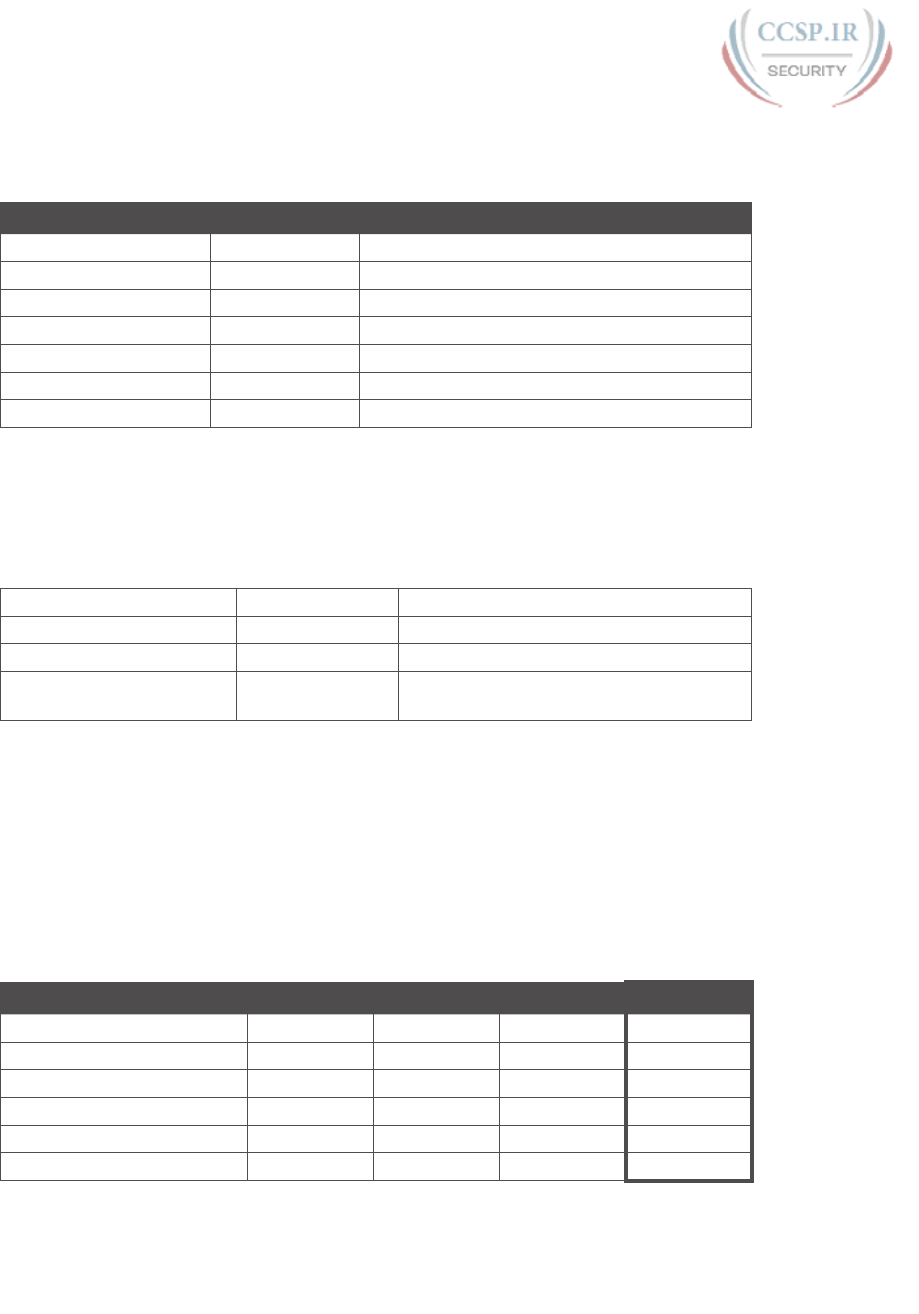
ptg17246291
34 CCENT/CCNA ICND1 100-105 Official Cert Guide
Answer to Problem 24
Table F-71 Question 24: Size of Network, Subnet, Host, Number of Subnets, and
Number of Hosts
Item Example Rules to Remember
Address 172.16.0.200 —
Mask 255.255.255.192 —
Number of network bits 16 Always defined by Class A, B, C
Number of host bits 6 Always defined as number of binary 0s in mask
Number of subnet bits 10 32 – (network size + host size)
Number of subnets 210 = 1024 2number-of-subnet-bits
Number of hosts 26 – 2 = 62 2number-of-host-bits – 2
Table F-72 contains the important binary calculations for finding the subnet number and
subnet broadcast address. To calculate the subnet number, perform a Boolean AND on the
address and mask. To find the broadcast address for this subnet, change all the host bits to
binary 1s in the subnet number. The host bits are in bold print in the table.
Table F-72 Question 24: Binary Calculation of Subnet and Broadcast Addresses
Address 172.16.0.200 10101100 00010000 00000000 11001000
Mask 255.255.255.192 11111111 11111111 11111111 11000000
AND result (subnet number) 172.16.0.192 10101100 00010000 00000000 11000000
Change host to 1s
(broadcast address)
172.16.0.255 10101100 00010000 00000000 11111111
Just add 1 to the subnet number to get the first valid IP address; just subtract 1 from the
broadcast address to get the last valid IP address. In this case:
172.16.0.193 through 172.16.0.254
Alternatively, you can use the processes that only use decimal math to find the subnet and
broadcast address. Table F-73 shows the work for this problem, with some explanation of
the work following the table.
Table F-73 Question 24: Subnet, Broadcast, and First and Last Addresses Calculated
Using the Subnet Chart
Octet 1 Octet 2 Octet 3 Octet 4
Mask 255 255 255 192
Address 172 16 0 200
Subnet Number 172 16 0 192
First Valid Address 172 16 0 193
Last Valid Address 172 16 0 254
Broadcast 172 16 0 255
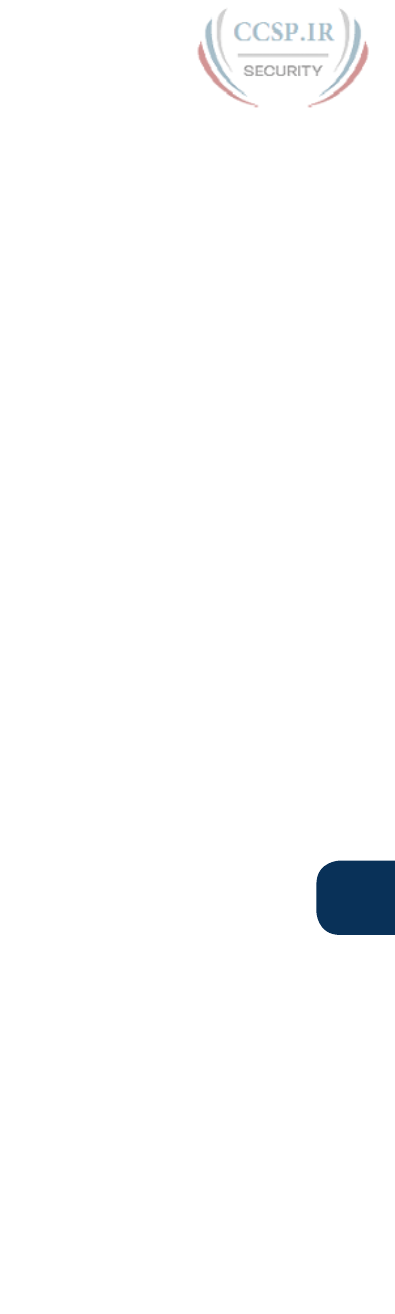
ptg17246291
F
Appendix F: Practice for Chapter 16: Analyzing Existing Subnets 35
This subnetting scheme uses a difficult mask because one of the octets is not a 0 or a
255. The fourth octet is “interesting” in this case. The key part of the trick to get the right
answers is to calculate the magic number, which is 256 – 192 = 64 in this case (256 – mask’s
value in the interesting octet). The subnet number’s value in the interesting octet (inside the
box) is the multiple of the magic number that is not higher than the original IP address’s
value in the interesting octet. In this case, 192 is the multiple of 64 that is closest to 200 but
not higher than 200. So, the fourth octet of the subnet number is 192.
The second part of this process calculates the subnet broadcast address, with the tricky part,
as usual, in the “interesting” octet. Take the subnet number’s value in the interesting octet,
add the magic number, and subtract 1. That is the broadcast address’s value in the interest-
ing octet. In this case, it is 192 + 64 – 1 = 255.
You can easily forget that the subnet part of this address, when using this mask, actually
covers all the third octet as well as 2 bits of the fourth octet. For example, the valid subnet
numbers in order are listed here:
172.16.0.0 (zero subnet)
172.16.0.64
172.16.0.128
172.16.0.192
172.16.1.0
172.16.1.64
172.16.1.128
172.16.1.192
172.16.2.0
172.16.2.64
172.16.2.128
172.16.2.192
172.16.3.0
172.16.3.64
172.16.3.128
172.16.3.192
And so on.
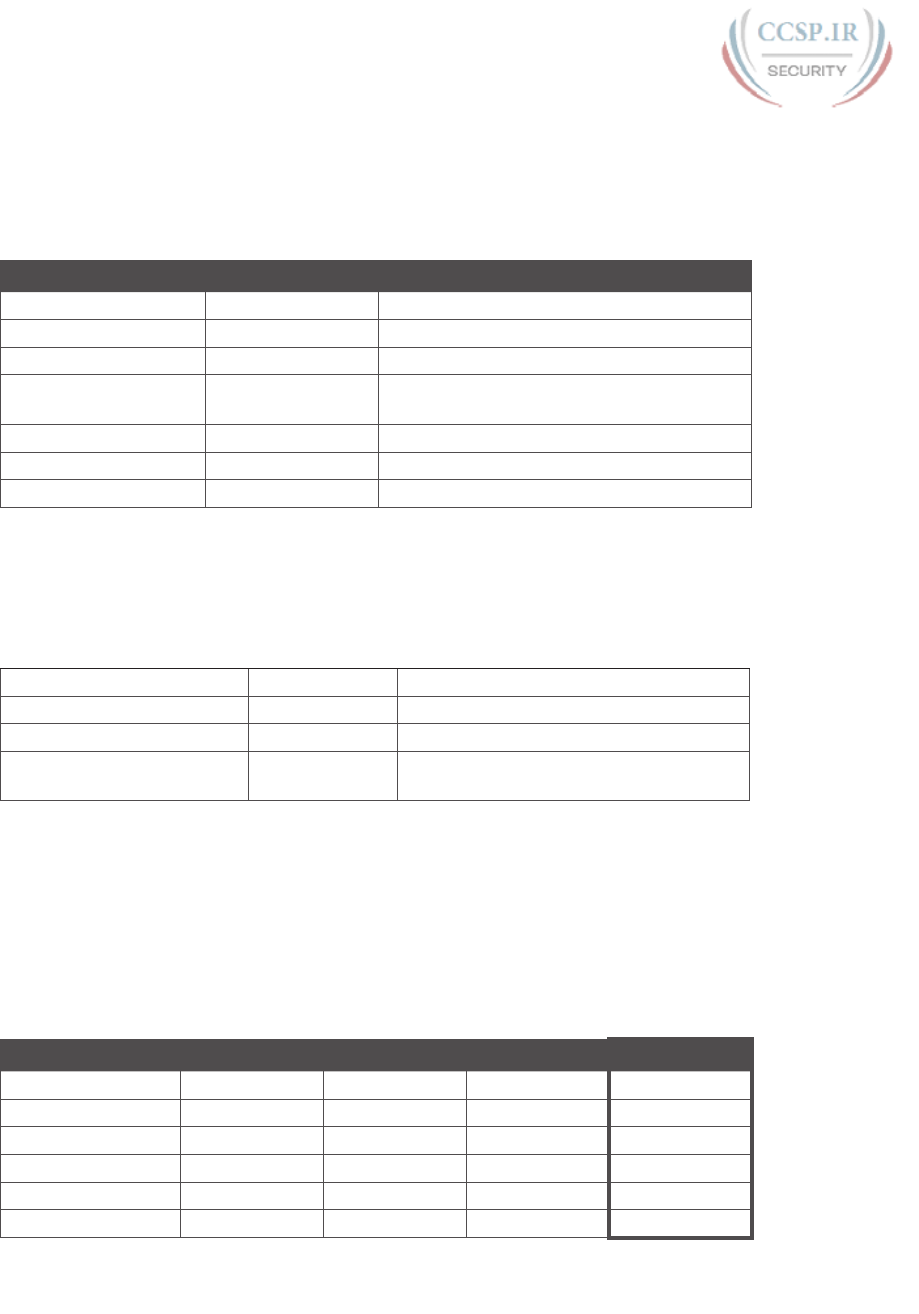
ptg17246291
36 CCENT/CCNA ICND1 100-105 Official Cert Guide
Answer to Problem 25
Congratulations! You made it through the extra practice in this appendix! Here is an easy
one to complete your review—one with no subnetting at all.
Table F-74 Question 25: Size of Network, Subnet, Host, Number of Subnets, and
Number of Hosts
Item Example Rules to Remember
Address 10.1.1.1 —
Mask 255.0.0.0 —
Number of network bits 8 Always defined by Class A, B, C
Number of host bits 24 Always defined as number of binary 0s in
mask
Number of subnet bits 0 32 – (network size + host size)
Number of subnets 0 2number-of-subnet-bits
Number of hosts 224 – 2 = 16,777,214 2number-of-host-bits – 2
Table F-75 contains the important binary calculations for finding the subnet number and
subnet broadcast address. To calculate the subnet number, perform a Boolean AND on the
address and mask. To find the broadcast address for this subnet, change all the host bits to
binary 1s in the subnet number. The host bits are in bold print in the table.
Table F-75 Question 25: Binary Calculation of Subnet and Broadcast Addresses
Address 10.1.1.1 00001010 00000001 00000001 00000001
Mask 255.0.0.0 11111111 00000000 00000000 00000000
AND result (subnet number) 10.0.0.0 00001010 00000000 00000000 00000000
Change host to 1s (broadcast
address)
10.255.255.255 00001010 11111111 11111111 11111111
Just add 1 to the subnet number to get the first valid IP address; just subtract 1 from the
broadcast address to get the last valid IP address. In this case:
10.0.0.1 through 10.255.255.254
Alternatively, you can use the processes that only use decimal math to find the subnet and
broadcast address. Table F-76 shows the work for this problem.
Table F-76 Question 25: Subnet, Broadcast, and First and Last Addresses Calculated
Using the Subnet Chart
Octet 1 Octet 2 Octet 3 Octet 4
Mask 255 0 0 0
Address 10 1 1 1
Network Number 10 0 0 0
First Valid Address 10 0 0 1
Last Valid Address 10 255 255 254
Broadcast 10 255 255 255
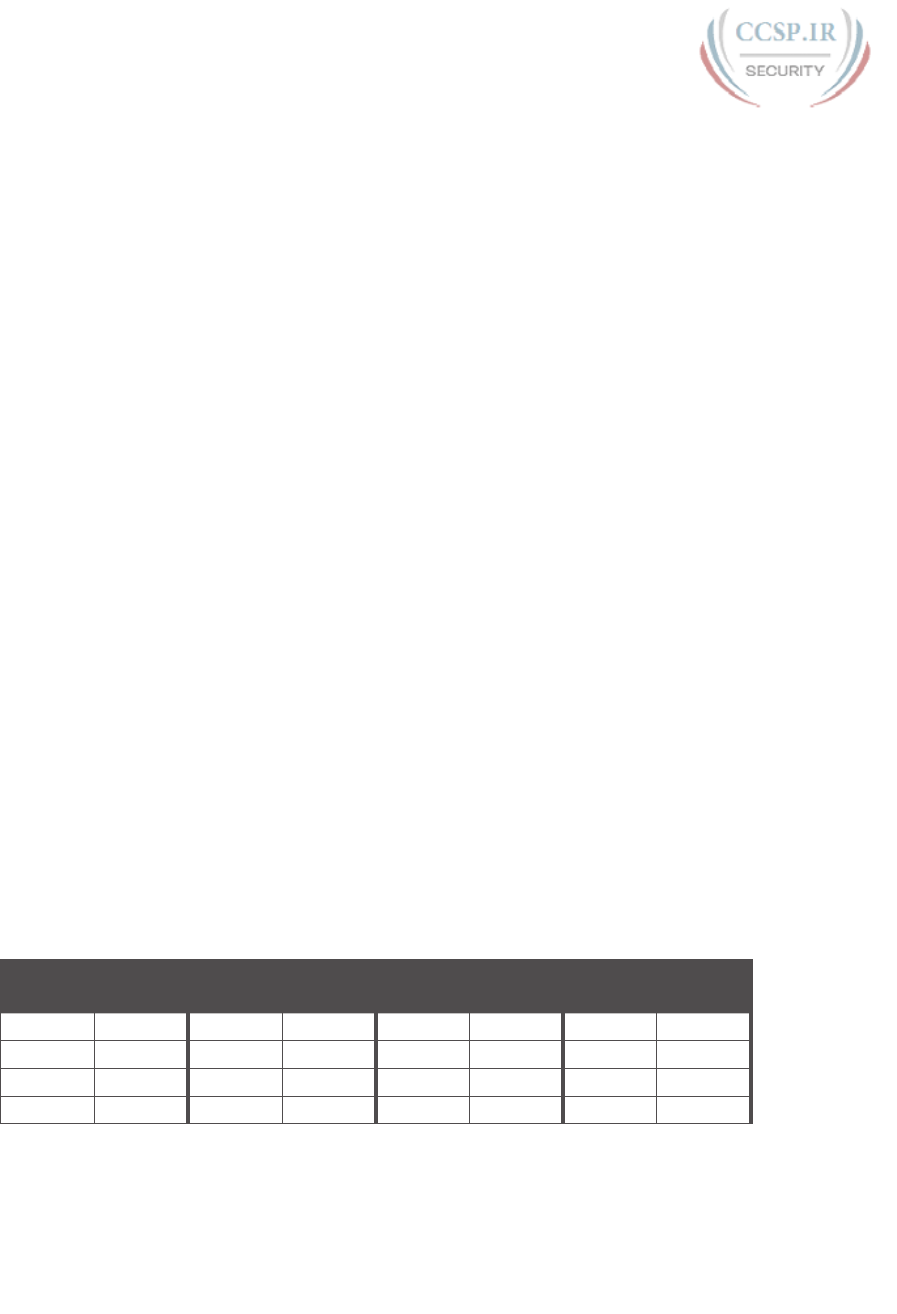
ptg17246291
Practice for Chapter 21: Subnet
Design
This appendix exists as two halves to match the two major sections of the chapter. The first
half lists mask design problems, and then the answers to those problems. The second half
lists problems where you need to find the subnet ID, but with less than 8 subnet bits and
with more than 8 subnet bits.
To solve these problems, use the processes explained in Chapter 21 of CCENT/CCNA
ICND1 100-105 Official Cert Guide.
Mask Design Practice Problems
This section lists problems with a short set of requirements regarding how a particular class-
ful network should be subnetted. The requirements include the classful network, the num-
ber of subnets the design must support, and the number of hosts in each subnet. For each
problem, supply the following information:
■ The minimum number of subnet and host bits needed in the mask to support the design
requirements
■ The dotted-decimal format mask(s) that meet the requirements
■ The mask you would choose if the problem said to maximize the number of subnets
■ The mask you would choose if the problem said to maximize the number of hosts per
subnet
Also note that you should assume that the two special subnets in each network—the zero
subnet and broadcast subnet—are allowed to be used for these questions.
When doing the problems, the information in Table G-1 can be helpful. Note that
Appendix A, “Numeric Reference Tables,” in the printed book, also includes this table.
Table G-1 Powers of 2
Number
of Bits
2XNumber
of Bits
2XNumber
of Bits
2XNumber
of Bits
2X
1 2 5 32 9 512 13 8192
2 4 6 64 10 1024 14 16,384
3 8 7 128 11 2048 15 32,768
4 16 8 256 12 4096 16 65,536
APPENDIX G

ptg17246291
2 CCENT/CCNA ICND1 100-105 Official Cert Guide
Find the key facts for these sets of requirements:
1. Network 10.0.0.0, need 50 subnets, need 200 hosts/subnet
2. Network 172.32.0.0, need 125 subnets, need 125 hosts/subnet
3. Network 192.168.44.0, need 15 subnets, need 6 hosts/subnet
4. Network 10.0.0.0, need 300 subnets, need 500 hosts/subnet
5. Network 172.32.0.0, need 500 subnets, need 15 hosts/subnet
6. Network 172.16.0.0, need 2000 subnets, need 2 hosts/subnet
Mask Design Answers
This section includes the answers to the six problems listed in this appendix. The answer
section for each problem explains how to use the process outlined in Chapter 21, “Subnet
Design,” to find the answers.
Answer to Mask Design Problem 1
Problem 1 shows a Class A network, with 8 network bits, with a minimum of 6 subnet bits
and 8 host bits to meet the required number of subnets and hosts/subnet. The following
masks all meet the requirements in this problem, with the masks that maximize the number
of hosts/subnet and the number of subnets noted:
■ 255.252.0.0 (maximizes the number of hosts per subnet)
■ 255.254.0.0
■ 255.255.0.0
■ 255.255.128.0
■ 255.255.192.0
■ 255.255.224.0
■ 255.255.240.0
■ 255.255.248.0
■ 255.255.252.0
■ 255.255.254.0
■ 255.255.255.0 (maximizes the number of subnets)
As for the process to find the answers, the following list explains the details:
NOTE The following explanation uses step numbers that match the process listed in
Chapter 21 of CCENT/CCNA ICND1 100-105 Official Cert Guide, but only the steps
from that process that apply to this problem. As a result, the step numbers in the explana-
tion are not sequential.
Step 1. The question lists Class A network 10.0.0.0, so there are 8 network bits.
Step 2. The question states that 50 subnets are needed. A mask with 5 subnet bits sup-
plies only 25 (32) subnets, but a mask with 6 subnet bits supplies 26 (64) sub-
nets. So, the mask needs at least 6 subnet bits.
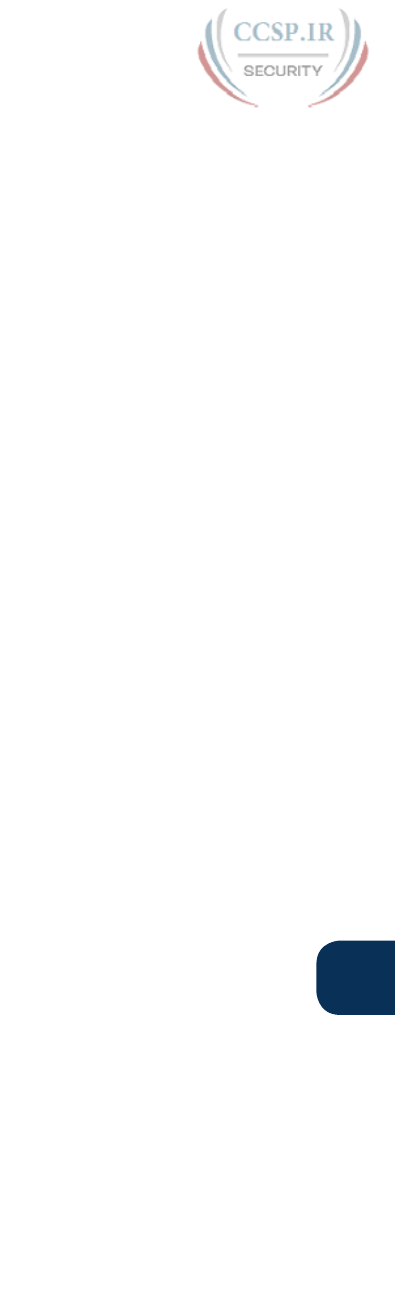
ptg17246291
G
Appendix G: Practice for Chapter 21: Subnet Design 3
Step 3. The question states that 200 hosts are needed per subnet. A mask with 7 host
bits supplies only 27 – 2 (126) hosts per subnet, but a mask with 8 host bits
supplies 28 – 2 (254) hosts per subnet. So, the mask needs at least 8 host bits.
Step 6A. With N=8, a minimum S=6, and a minimum H=8, multiple masks exist. The first
mask, with the minimum number of subnet bits, is /14, found by adding N (8)
to the minimum value of S (6). This mask maximizes the number of host bits
and therefore maximizes the number of hosts/subnet.
Step 6B. The minimum value of H, the number of host bits, is 8. So, the mask with the
fewest H bits, maximizing the number of subnets, is 32 – H = 32 – 8 = /24.
Step 6C. All masks between /14 and /24 also meet the requirements.
Answer to Mask Design Problem 2
Problem 2 shows a Class B network, with 16 network bits, with a minimum of 7 subnet bits
and 7 host bits to meet the required number of subnets and hosts/subnet. The following
masks all meet the requirements in this problem, with the masks that maximize the number
of hosts/subnet and the number of subnets noted:
■ 255.255.254.0 (maximizes the number of hosts/subnet)
■ 255.255.255.0
■ 255.255.255.128 (maximizes the number of subnets)
As for the process to find the answers, the following list explains the details:
Step 1. The question lists Class B network 172.32.0.0, so there are 16 network bits.
Step 2. The question states that 125 subnets are needed. A mask with 6 subnet bits
supplies only 26 (64) subnets, but a mask with 7 subnet bits supplies 27 (128)
subnets. So, the mask needs at least 7 subnet bits.
Step 3. The question states that 125 hosts are needed per subnet. A mask with 6 host
bits supplies only 26 – 2 (62) hosts per subnet, but a mask with 7 host bits sup-
plies 27 – 2 (126) hosts per subnet. So, the mask needs at least 7 host bits.
Step 6A. With N=16, a minimum S=7, and a minimum H=7, multiple masks exist. The
first mask, with the minimum number of subnet bits, is /23, found by adding
N (16) to the minimum value of S (7). This mask maximizes the number of host
bits and therefore maximizes the number of hosts/subnet.
Step 6B. The minimum value of H, the number of host bits, is 7. So, the mask with the
fewest H bits, maximizing the number of subnets, is 32 – H = 32 – 7 = /25.
Step 6C. All masks between /23 and /25 also meet the requirements (/23, /24, and /25).
Answer to Mask Design Problem 3
Problem 3 shows a Class C network, with 24 network bits, with a minimum of 4 subnet bits
and 3 host bits to meet the required number of subnets and hosts/subnet. The following
masks all meet the requirements in this problem, with the masks that maximize the number
of hosts/subnet and the number of subnets noted:
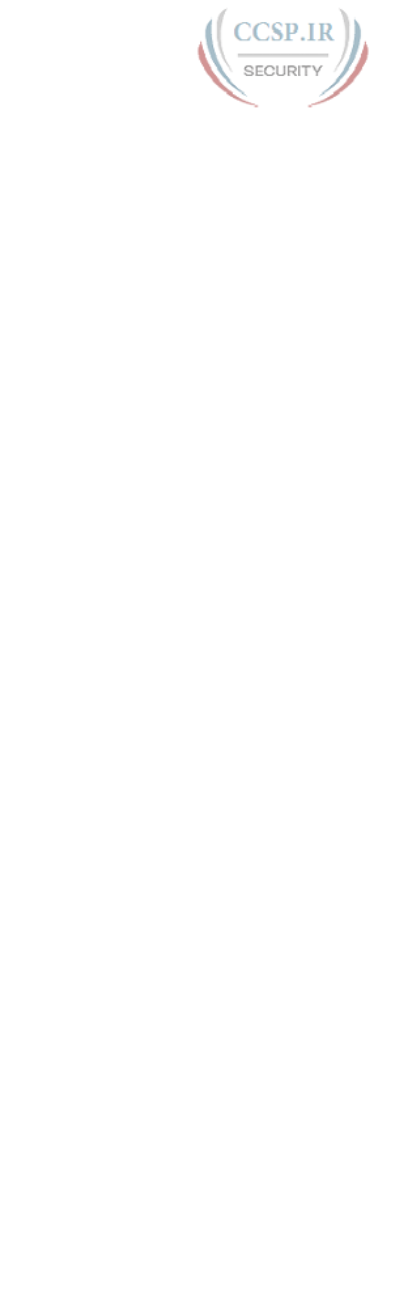
ptg17246291
4 CCENT/CCNA ICND1 100-105 Official Cert Guide
■ 255.255.255.240 (maximizes the number of hosts/subnet)
■ 255.255.255.248 (maximizes the number of subnets)
As for the process to find the answers, the following list explains the details:
Step 1. The question lists Class C network 192.168.44.0, so there are 24 network bits.
Step 2. The question states that 15 subnets are needed. A mask with 3 subnet bits sup-
plies only 23 (8) subnets, but a mask with 4 subnet bits supplies 24 (16) subnets.
So, the mask needs at least 4 subnet bits.
Step 3. The question states that 6 hosts are needed per subnet. A mask with 2 host bits
supplies only 22 – 2 (2) hosts per subnet, but a mask with 3 host bits supplies
23 – 2 (6) hosts per subnet. So, the mask needs at least 3 host bits.
Step 6A. With N=24, a minimum S=4, and a minimum H=3, multiple masks exist. The
first mask, with the minimum number of subnet bits, is /28, found by adding
N (24) to the minimum value of S (4). This mask maximizes the number of host
bits and therefore maximizes the number of hosts/subnet.
Step 6B. The minimum value of H, the number of host bits, is 3. So, the mask with the
fewest H bits, maximizing the number of subnets, is 32 – H = 32 – 3 = /29.
Step 6C. Only masks /28 and /29 meet the requirements.
Answer to Mask Design Problem 4
Problem 4 shows a Class A network, with 8 network bits, with a minimum of 9 subnet bits
and 9 host bits to meet the required number of subnets and hosts/subnet. The following
masks all meet the requirements in this problem, with the masks that maximize the number
of hosts/subnet and the number of subnets noted:
■ 255.255.128.0 (maximizes the number of hosts/subnet)
■ 255.255.192.0
■ 255.255.224.0
■ 255.255.240.0
■ 255.255.248.0
■ 255.255.252.0
■ 255.255.254.0 (maximizes the number of subnets)
As for the process to find the answers, the following list explains the details:
Step 1. The question lists Class A network 10.0.0.0, so there are 8 network bits.
Step 2. The question states that 300 subnets are needed. A mask with 8 subnet bits
supplies only 28 (256) subnets, but a mask with 9 subnet bits supplies 29 (512)
subnets. So, the mask needs at least 9 subnet bits.
Step 3. The question states that 500 hosts are needed per subnet. A mask with 8 host
bits supplies only 28 – 2 (254) hosts per subnet, but a mask with 9 host bits
supplies 29 – 2 (510) hosts per subnet. So, the mask needs at least 9 host bits.
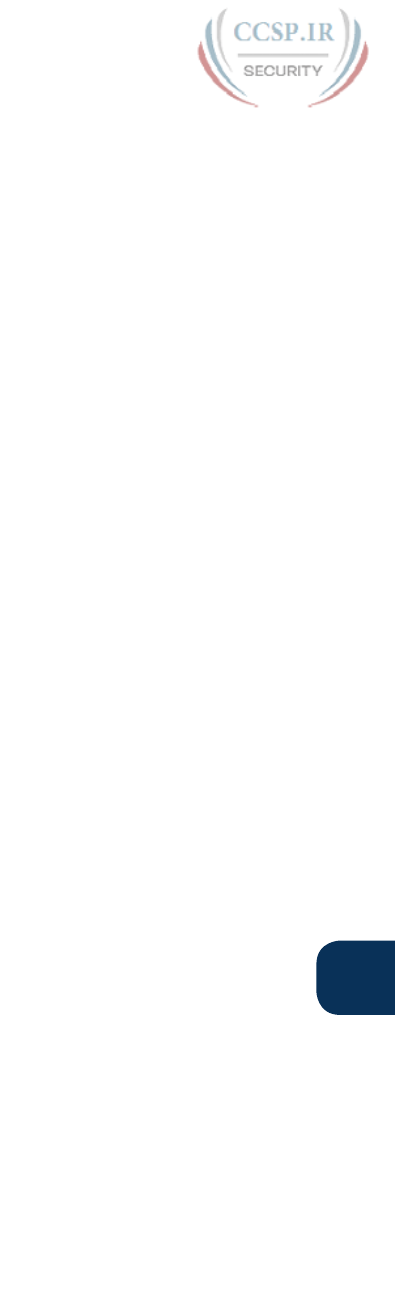
ptg17246291
G
Appendix G: Practice for Chapter 21: Subnet Design 5
Step 6A. With N=8, a minimum S=9, and a minimum H=9, multiple masks exist. The first
mask, with the minimum number of subnet bits, is /17, found by adding N (8)
to the minimum value of S (9). This mask maximizes the number of host bits
and therefore maximizes the number of hosts/subnet.
Step 6B. The minimum value of H, the number of host bits, is 9. So, the mask with the
fewest H bits, maximizing the number of subnets, is 32 – H = 32 – 9 = /23.
Step 6C. All masks between /17 and /23 also meet the requirements (/17, /18, /19, /20,
/21, /22, /23).
Answer to Mask Design Problem 5
Problem 5 shows a Class B network, with 16 network bits, with a minimum of 9 subnet bits
and 5 host bits to meet the required number of subnets and hosts/subnet. The following
masks all meet the requirements in this problem, with the masks that maximize the number
of hosts/subnet and the number of subnets noted:
■ 255.255.255.128 (maximizes the number of hosts/subnet)
■ 255.255.255.192
■ 255.255.255.224 (maximizes the number of subnets)
As for the process to find the answers, the following list explains the details:
Step 1. The question lists Class B network 172.32.0.0, so there are 16 network bits.
Step 2. The question states that 500 subnets are needed. A mask with 8 subnet bits
supplies only 28 (256) subnets, but a mask with 9 subnet bits supplies 29 (512)
subnets. So, the mask needs at least 9 subnet bits.
Step 3. The question states that 15 hosts are needed per subnet. A mask with 4 host
bits supplies only 24 – 2 (14) hosts per subnet, but a mask with 5 host bits sup-
plies 25 – 2 (30) hosts per subnet. So, the mask needs at least 5 host bits.
Step 6A. With N=16, a minimum S=9, and a minimum H=5, multiple masks exist. The
first mask, with the minimum number of subnet bits, is /25, found by adding
N (16) to the minimum value of S (9). This mask maximizes the number of host
bits and therefore maximizes the number of hosts/subnet.
Step 6B. The minimum value of H, the number of host bits, is 5. So, the mask with the
fewest H bits, maximizing the number of subnets, is 32 – H = 32 – 5 = /27.
Step 6C. All masks between /25 and /27 also meet the requirements (/25, /26, /27).
Answer to Mask Design Problem 6
Problem 6 shows a Class B network, with 16 network bits, with a minimum of 11 subnet bits
and 2 host bits to meet the required number of subnets and hosts/subnet. The following
masks all meet the requirements in this problem, with the masks that maximize the number
of hosts/subnet and the number of subnets noted:
■ 255.255.255.224 (maximizes the number of hosts/subnet)
■ 255.255.255.240
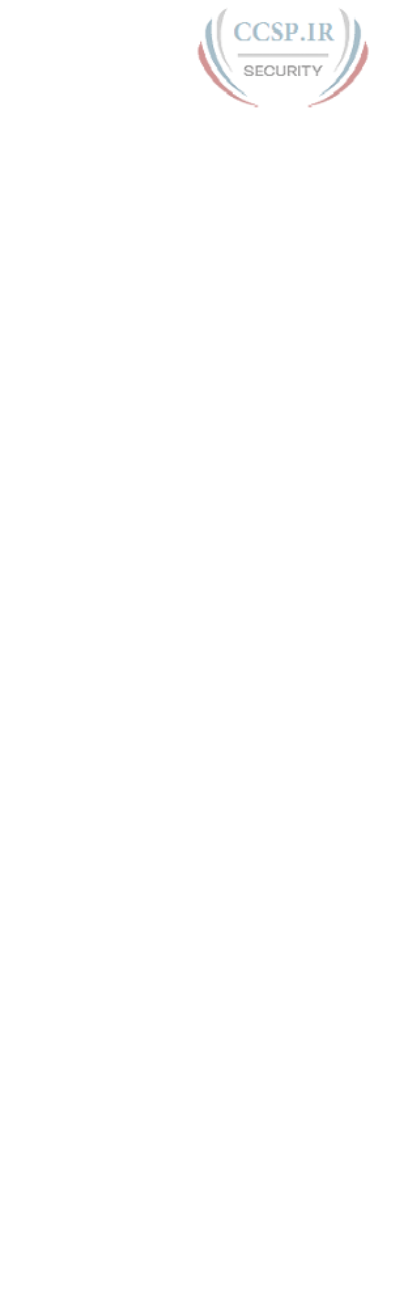
ptg17246291
6 CCENT/CCNA ICND1 100-105 Official Cert Guide
■ 255.255.255.248
■ 255.255.255.252 (maximizes the number of subnets)
As for the process to find the answers, the following list explains the details:
Step 1. The question lists Class B network 172.16.0.0, so there are 16 network bits.
Step 2. The question states that 2000 subnets are needed. A mask with 10 subnet bits
supplies only 210 (1024) subnets, but a mask with 11 subnet bits supplies 211
(2048) subnets. So, the mask needs at least 11 subnet bits.
Step 3. The question states that 2 hosts are needed per subnet. A mask with 2 host bits
supplies 22 – 2 (2) hosts per subnet. So, the mask needs at least 2 host bits.
Step 6A. With N=16, a minimum S=11, and a minimum H=2, multiple masks exist. The
first mask, with the minimum number of subnet bits, is /27, found by adding N
(16) to the minimum value of S (11). This mask maximizes the number of host
bits and therefore maximizes the number of hosts/subnet.
Step 6B. The minimum value of H, the number of host bits, is 2. So, the mask with the
fewest H bits, maximizing the number of subnets, is 32 – H = 32 – 2 = /30.
Step 6C. All masks between /27 and /30 also meet the requirements (/27, /28, /29, /30).
Practice Finding All Subnet IDs
The remainder of this appendix lists two sets of problems. Both problem sets list an IP net-
work and mask; your job is to list all the subnet IDs for each network/mask combination.
The first problem set includes problems that happen to have 8 or fewer subnet bits, and the
second problem set includes problems that happen to have more than 8 subnet bits. In par-
ticular, for each problem, find the following:
■ All subnet numbers
■ The subnet that is the zero subnet
■ The subnet that is the broadcast subnet
To find this information, you can use the processes explained in Chapter 21 of the ICND1
book.
Find Subnet IDs, Problem Set 1: 8 or Fewer Subnet Bits
The problems, which consist of a classful network and static-length mask, are as follows:
1. 172.32.0.0/22
2. 200.1.2.0/28
3. 10.0.0.0/15
4. 172.20.0.0/24

ptg17246291
G
Appendix G: Practice for Chapter 21: Subnet Design 7
Find Subnet IDs, Problem Set 2: More Than 8 Subnet Bits
The problems, which consist of a classful network and static-length mask, are as follows:
1. 172.32.0.0/25
2. 10.0.0.0/21
Answers to Find Subnet IDs, Problem Set 1
This section includes the answers to the four problems listed in Problem Set 1.
Problem Set 1, Answer 1: 172.32.0.0/22
The answer is as follows:
■ 172.32.0.0 (zero subnet)
■ 172.32.4.0
■ 172.32.8.0
■ 172.32.12.0
■ 172.32.16.0
■ 172.32.20.0
■ 172.32.24.0
(Skipping many subnets; each new subnet is the same as the previous subnet, after adding
4 to the third octet.)
■ 172.32.248.0
■ 172.32.252.0 (broadcast subnet)
The process to find all subnets depends on three key pieces of information:
■ The mask has fewer than 8 subnet bits (6 bits), because the network is a Class B network
(16 network bits), and the mask has 22 binary 1s in it—implying 10 host bits and leaving
6 subnet bits.
■ The mask in dotted-decimal format is 255.255.252.0. The interesting octet is the third
octet because the subnet bits are all in the third octet.
■ Each successive subnet number is 4 higher than the previous subnet number, in the inter-
esting octet, because the magic number is 256 – 252 = 4.
As a result, in this case, all the subnets begin with 172.32, have a multiple of 4 in the third
octet, and end in 0.
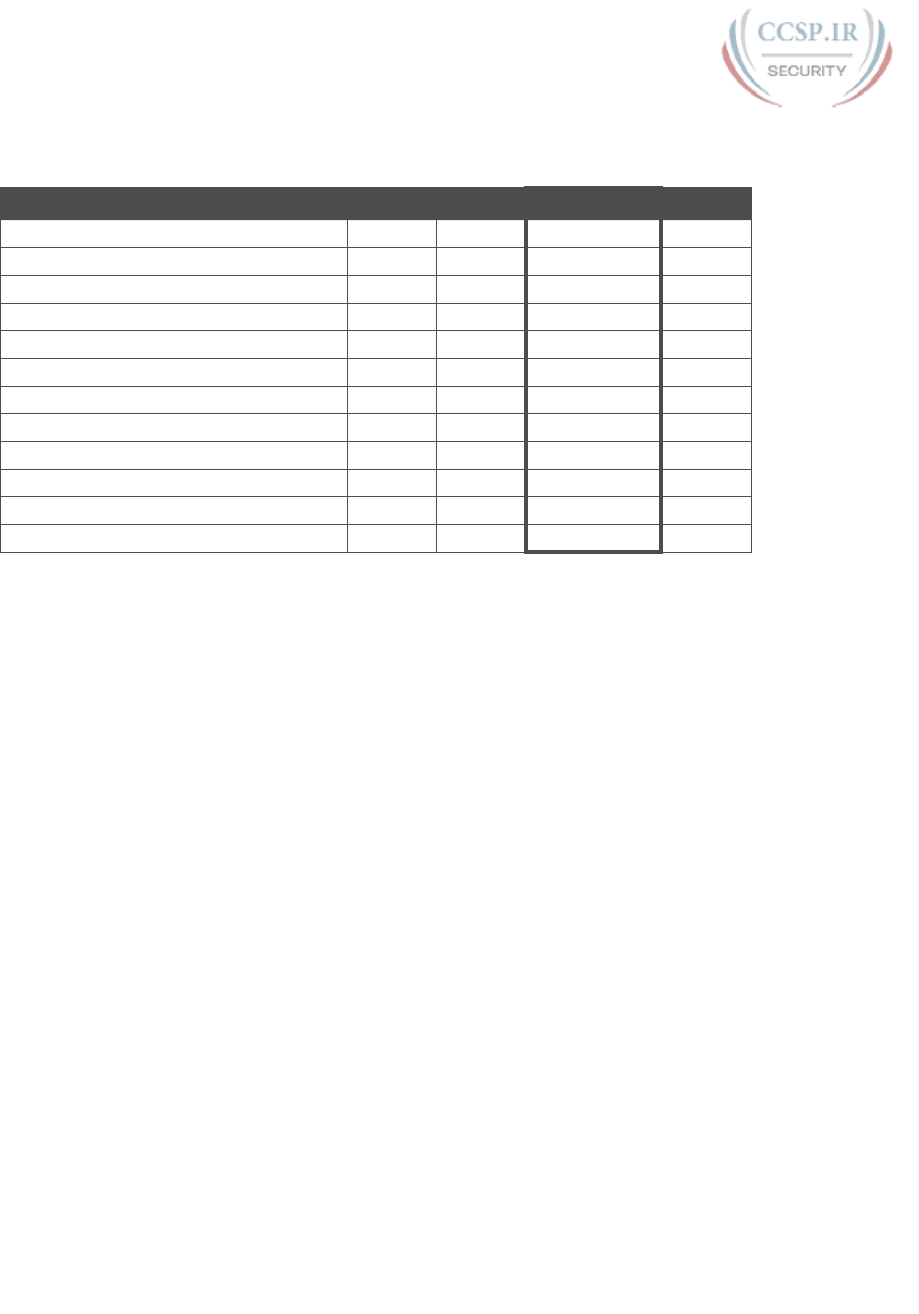
ptg17246291
8 CCENT/CCNA ICND1 100-105 Official Cert Guide
Table G-2 shows the results of the various steps of the process, as outlined in Chapter 21.
Table G-2 8 or Fewer Subnet Bits, Question 1: Answer Table
Octet 1 Octet 2 Octet 3 Octet 4
Subnet Mask (Step 1) 255 255 252 0
Magic Number (Step 3) 256 – 252 = 4
Zero Subnet Number (Step 4) 172 32 0 0
Next Subnet (Step 5) 172 32 4 0
Next Subnet (Step 5) 172 32 8 0
Next Subnet (Step 5) 172 32 12 0
Next Subnet (Step 5) 172 32 16 0
(You might need many more such rows.) 172 32 X 0
Next Subnet 172 32 244 0
Next Subnet (Step 5) 172 32 248 0
Broadcast Subnet (Step 6) 172 32 252 0
Out of Range—Stop Process (Step 6) 256
Problem Set 1, Answer 2: 200.1.2.0/28
The answer is as follows:
■ 200.1.2.0 (zero subnet)
■ 200.1.2.16
■ 200.1.2.32
■ 200.1.2.48
■ 200.1.2.64
■ 200.1.2.80
(Skipping many subnets; each new subnet is the same as the previous subnet, after adding
16 to the fourth octet.)
■ 200.1.2.224
■ 200.1.2.240 (broadcast subnet)
The process to find all subnets depends on three key pieces of information, as follows:
■ The mask has fewer than 8 subnet bits (4 bits), because the network is a Class C network
(24 network bits), and the mask has 28 binary 1s in it, which implies 4 host bits and
leaves 4 subnet bits.
■ The mask in dotted-decimal format is 255.255.255.240. The interesting octet is the
fourth octet, because all the subnet bits are in the fourth octet.
■ Each successive subnet number is 16 higher than the previous subnet number, in the
interesting octet, because the magic number is 256 – 240 = 16.
As a result, in this case, all the subnets begin with 200.1.2 and have a multiple of 16 in the
fourth octet.

ptg17246291
G
Appendix G: Practice for Chapter 21: Subnet Design 9
Table G-3 shows the results of the various steps of the process, as outlined in Chapter 21.
Table G-3 Problem Set 1, Question 2: Answer Table
Octet 1 Octet 2 Octet 3 Octet 4
Subnet Mask (Step 1) 255 255 255 240
Magic Number (Step 3) 256 – 240 = 16
Zero Subnet Number (Step 4) 200 1 2 0
Next Subnet (Step 5) 200 1 2 16
Next Subnet (Step 5) 200 1 2 32
Next Subnet (Step 5) 200 1 2 48
(You might need many more such
rows.) (Step 5)
200 1 2 X
Next Subnet (Step 5) 200 1 2 224
Broadcast Subnet (Step 6) 200 1 2 240
Out of Range—Stop Process (Step 6) 256
Problem Set 1, Answer 3: 10.0.0.0/15
The answer is as follows:
■ 10.0.0.0 (zero subnet)
■ 10.2.0.0
■ 10.4.0.0
■ 10.6.0.0
(Skipping many subnets; each new subnet is the same as the previous subnet, after adding
2 to the second octet.)
■ 10.252.0.0
■ 10.254.0.0 (broadcast subnet)
The process to find all subnets depends on three key pieces of information:
■ The mask has fewer than 8 subnet bits (7 subnet bits), because the network is a Class A
network (8 network bits), and the mask has 15 binary 1s in it, which implies 17 host bits
and leaves 7 subnet bits.
■ The mask in dotted-decimal format is 255.254.0.0. The interesting octet is the second
octet, because all the subnet bits exist in the second octet.
■ Each successive subnet number is 2 higher than the previous subnet number, in the inter-
esting octet, because the magic number is 256 – 254 = 2.
As a result, in this case, all the subnets begin with 10, have a multiple of 2 in the second
octet, and end in 0.0.
Table G-4 shows the results of the various steps of the process, as outlined in Chapter 21.
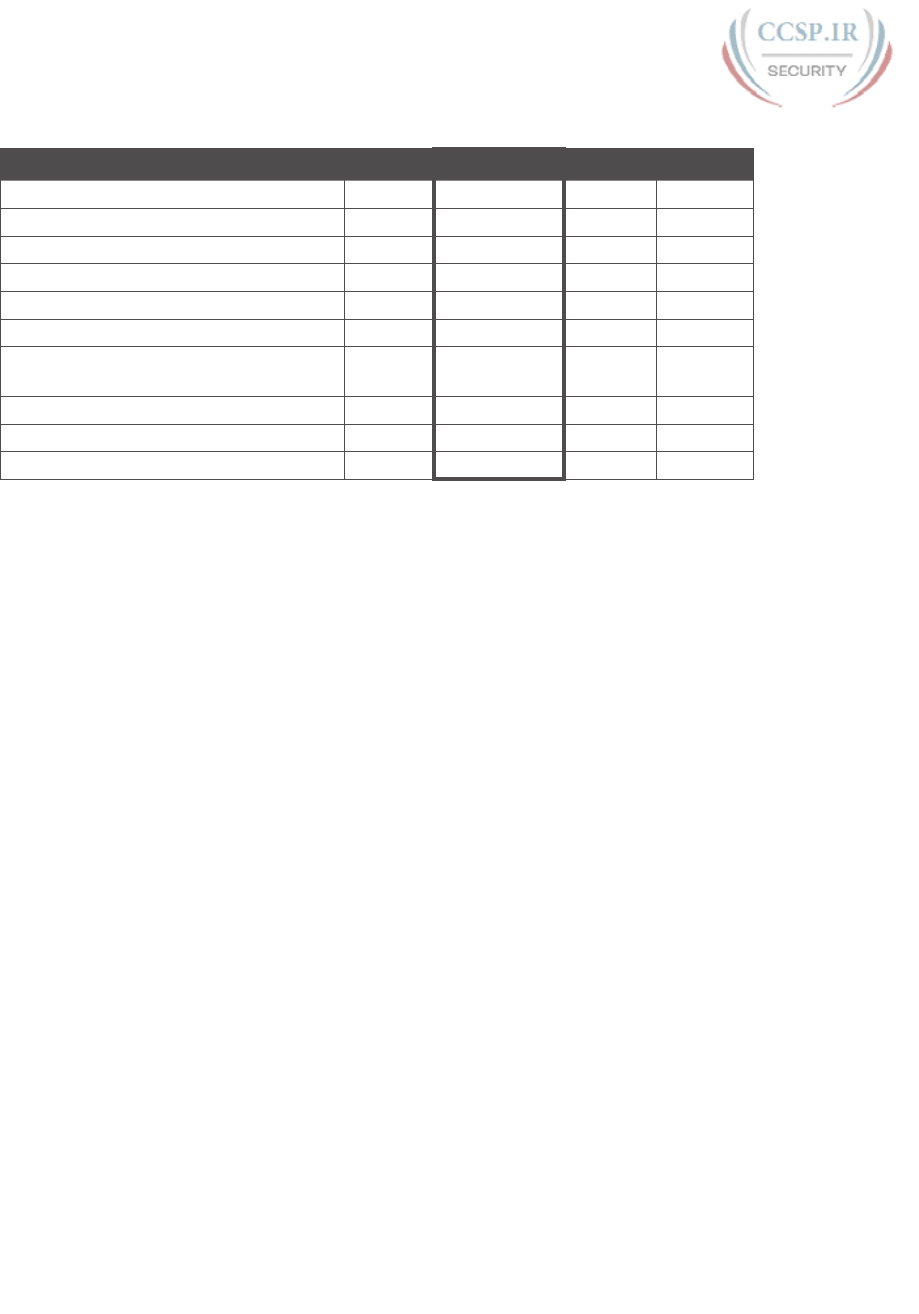
ptg17246291
10 CCENT/CCNA ICND1 100-105 Official Cert Guide
Table G-4 Problem Set 1, Question 3: Answer Table
Octet 1 Octet 2 Octet 3 Octet 4
Subnet Mask (Step 1) 255 254 0 0
Magic Number (Step 3) 256 – 254 = 2
Zero Subnet Number (Step 4) 10 0 0 0
Next Subnet (Step 5) 10 2 0 0
Next Subnet (Step 5) 10 4 0 0
Next Subnet (Step 5) 10 6 0 0
(You might need many more such rows.)
(Step 5)
10 X 0 0
Next Subnet (Step 5) 10 252 0 0
Broadcast Subnet (Step 6) 10 254 0 0
Out of Range—Stop Process (Step 6) 256
Problem Set 1, Answer 4: 172.20.0.0/24
This problem has an 8-bit subnet field, meaning that 28, or 256, possible subnets exist. The
following list shows some of the subnets, which should be enough to see the trends in how
to find all subnet numbers:
■ 172.20.0.0 (zero subnet)
■ 172.20.1.0
■ 172.20.2.0
■ 172.20.3.0
■ 172.20.4.0
(Skipping many subnets; each new subnet is the same as the previous subnet, after adding
1 to the third octet.)
■ 172.20.252.0
■ 172.20.253.0
■ 172.20.254.0
■ 172.20.255.0 (broadcast subnet)
The process to find all subnets depends on three key pieces of information:
■ The mask has exactly 8 subnet bits, specifically all bits in the third octet, making the
third octet the interesting octet.
■ The magic number is 256 – 255 = 1, because the mask’s value in the interesting (third)
octet is 255.
■ Beginning with the network number of 172.20.0.0, which is the same value as the zero
subnet, just add the magic number (1) in the interesting octet.
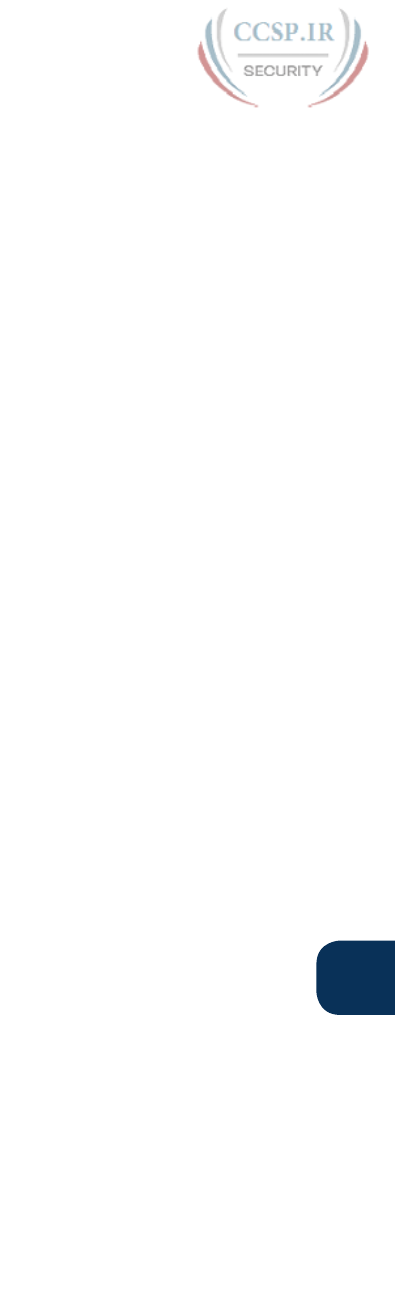
ptg17246291
G
Appendix G: Practice for Chapter 21: Subnet Design 11
Essentially, you just count by 1 in the third octet until you reach the highest legal number
(255). The first subnet, 172.20.0.0, is the zero subnet, and the last subnet, 172.20.255.0, is
the broadcast subnet.
Answers to Find Subnet IDs, Problem Set 2
Problem Set 2, Answer 1: 172.32.0.0/25
This problem has a 9-bit subnet field, meaning that 29, or 512, possible subnets exist. The
following list shows some of the subnets, which should be enough to see the trends in how
to find all subnet numbers:
■ 172.32.0.0 (zero subnet)
■ 172.32.0.128
■ 172.32.1.0
■ 172.32.1.128
■ 172.32.2.0
■ 172.32.2.128
■ 172.32.3.0
■ 172.32.3.128
(Skipping many subnets; the subnets occur in blocks of two, with either 0 or 128 in the
fourth octet, with each successive block being one greater in the third octet.)
■ 172.32.254.0
■ 172.32.254.128
■ 172.32.255.0
■ 172.32.255.128 (broadcast subnet)
The process to find all subnets depends on three key pieces of information, as follows:
■ The mask has more than 8 subnet bits (9 bits), because the network is a Class B network
(16 network bits), and the mask has 25 binary 1s in it, which implies 7 host bits and
leaves 9 subnet bits.
■ Using the terminology in Chapter 21 of the ICND1 book, octet 4 is the interesting octet,
where the counting occurs based on the magic number. Octet 3 is the “just left” octet, in
which the process counts by 1, from 0 to 255.
■ The magic number, which will be used to calculate each successive subnet number, is
256 – 128 = 128.
To calculate the first subnet block, use the same six-step process as used in the simpler
problems that have 8 or fewer subnet bits. In this case, with only 1 subnet bit in octet 4,
only two subnets exist in each subnet block. Table G-5 shows the steps as compared to the
six-step process to find the subnets in a subnet block.
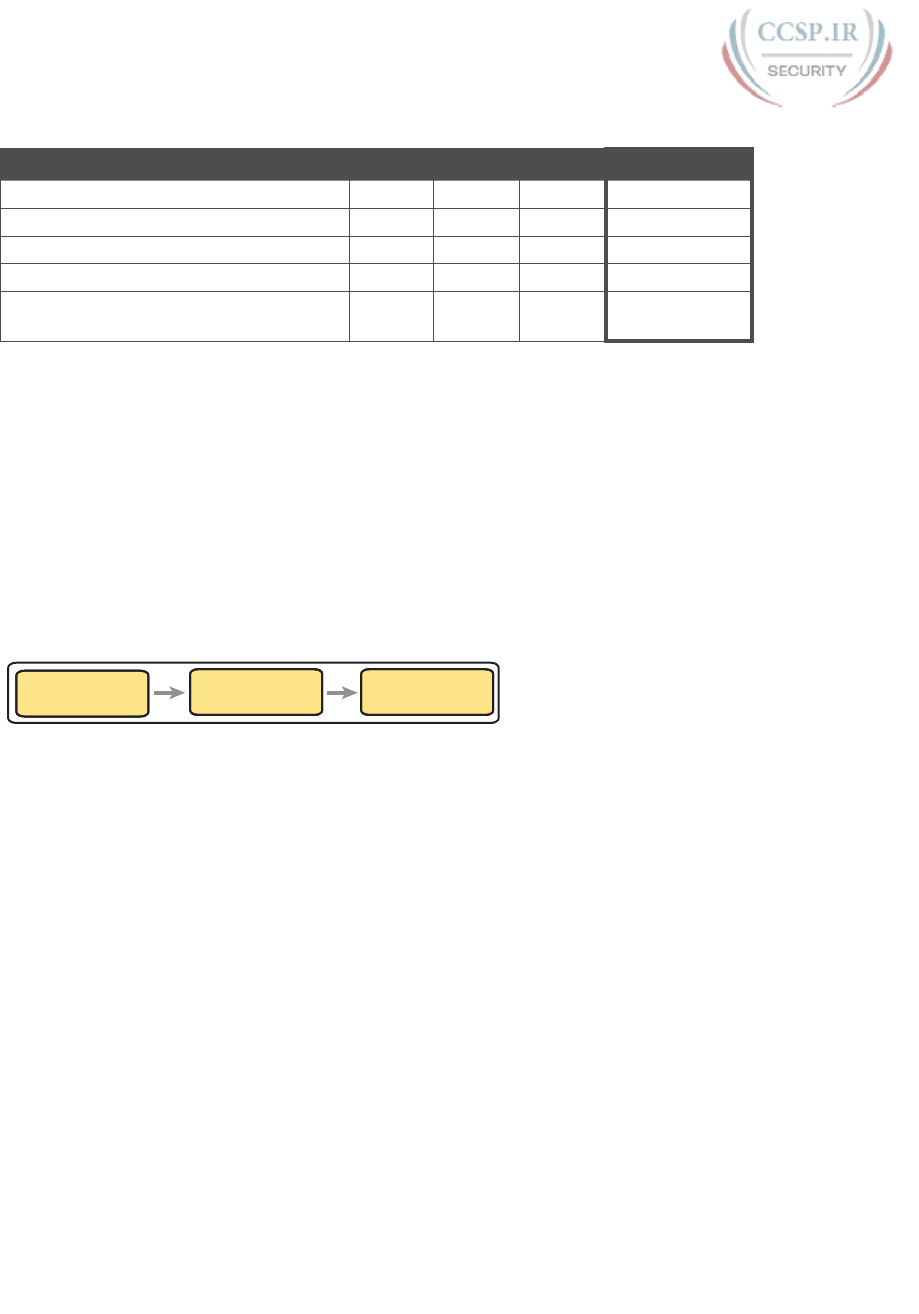
ptg17246291
12 CCENT/CCNA ICND1 100-105 Official Cert Guide
Table G-5 Creating the First Subnet Block
Octet 1 Octet 2 Octet 3 Octet 4
Subnet Mask (Step 1) 255 255 255 128
Magic Number (Step 3) 256 – 128 = 128
Zero Subnet Number (Step 4) 172 32 0 0
Next Subnet (Step 5) 172 32 0 128
Step 6 Needs to Be Used Here (Sum of
256 in the 4th Octet)
172 32 0 256
The table represents the logic, but to make sure that the answer is clear, the first subnet
block includes the following:
172.32.0.0
172.32.0.128
The next major task—to create subnet blocks for all possible values in the “just left” octet—
completes the process. Essentially, create 256 blocks like the previous list. The first has a
value of 0, in the “just left” octet; the next has a value of 1; the next, a value of 2; and so on,
through a block that begins with 172.30.255. Figure G-1 shows the concept.
0. 030.172.
0.12830.172.
1. 030.172.
1.12830.172.
2. 030.172.
2.12830.172.
Just
Left
Just
Left
Just
Left
Figure G-1 Creating Subnet Blocks by Adding 1 in the “Just Left” Octet
Problem Set 2, Answer 2: 10.0.0.0/21
This problem has a 13-bit subnet field, meaning that 213, or 8192, possible subnets exist.
The following list shows some of the subnets, which should be enough to see the trends in
how to find all subnet numbers:
■ 10.0.0.0 (zero subnet)
■ 10.0.8.0
■ 10.0.16.0
■ 10.0.24.0
(Skipping several subnets)
■ 10.0.248.0
■ 10.1.0.0
■ 10.1.8.0
■ 10.1.16.0
(Skipping several subnets)
■ 10.1.248.0
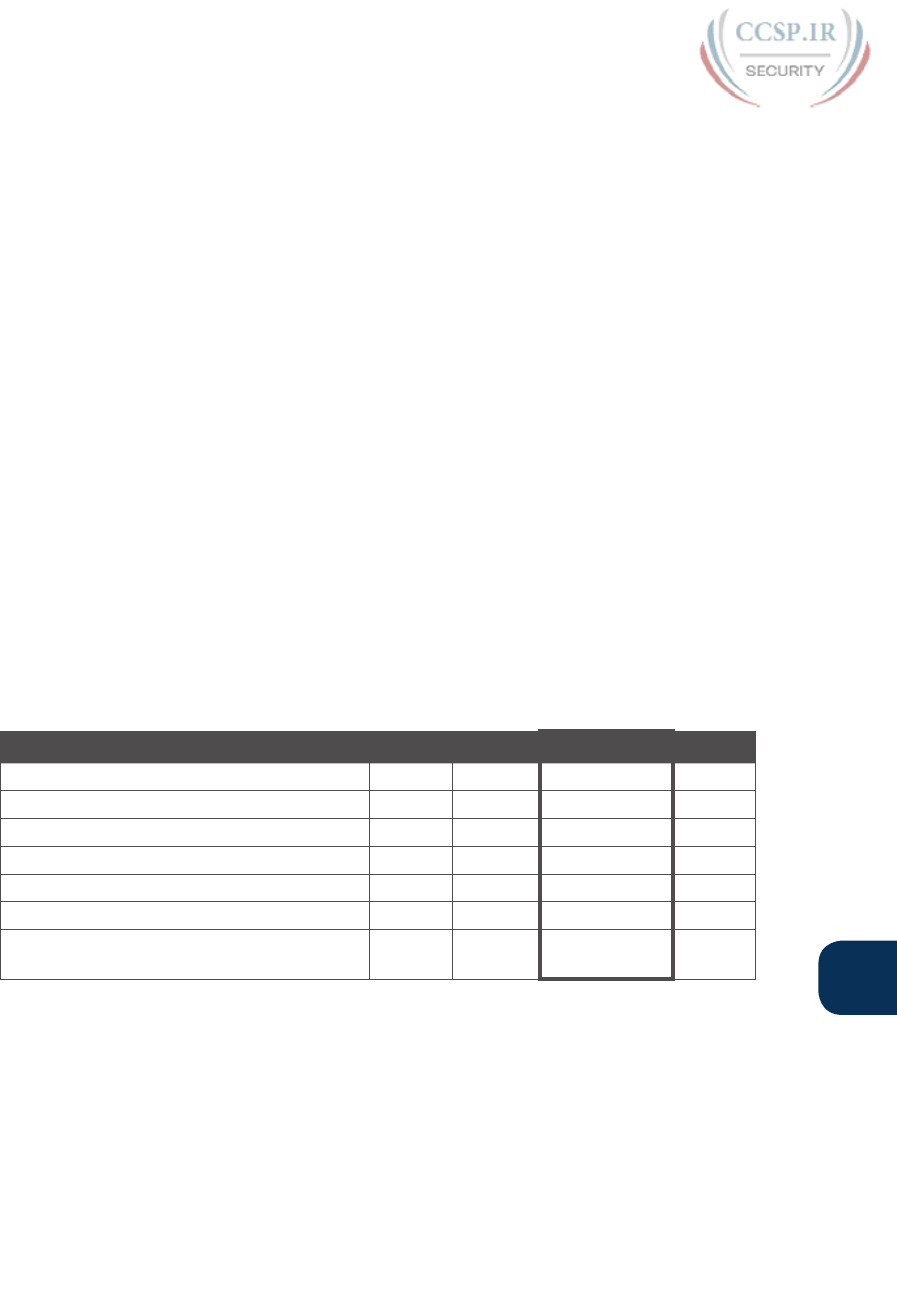
ptg17246291
G
Appendix G: Practice for Chapter 21: Subnet Design 13
■ 10.2.0.0
■ 10.2.8.0
■ 10.2.16.0
(Skipping several subnets)
■ 10.255.232.0
■ 10.255.240.0
■ 10.255.248.0 (broadcast subnet)
The process to find all subnets depends on three key pieces of information, as follows:
■ The mask has more than 8 subnet bits (13 bits), because the network is a Class A net-
work (8 network bits), and the mask has 21 binary 1s in it, which implies 11 host bits and
leaves 13 subnet bits.
■ Using the terminology in Chapter 21 of the ICND1 book, octet 3 is the interesting octet,
where the counting occurs based on the magic number. Octet 2 is the “just left” octet, in
which the process counts by 1, from 0 to 255.
■ The magic number, which will be used to calculate each successive subnet number, is
256 – 248 = 8.
To calculate the first subnet block, use the same six-step process as used in the simpler
problems that have 8 or fewer subnet bits. In this case, with 5 subnet bits in octet 3, 32
subnets exist in each subnet block. Table G-6 shows the steps as compared to the six-step
process to find the subnets in a subnet block.
Table G-6 Creating the First Subnet Block
Octet 1 Octet 2 Octet 3 Octet 4
Subnet Mask (Step 1) 255 255 248 0
Magic Number (Step 3) 256 – 248 = 8
Zero Subnet Number (Step 4) 10 0 0 0
Next Subnet (Step 5) 10 0 8 0
(Skipping several subnets) 10 0 X 0
Next Subnet (Step 5) 10 0 248 0
Step 6 Needs to Be Used Here (Sum of 256
in the 3rd Octet)
10 0 256 0
The table represents the logic, but to make sure that the answer is clear, the first subnet
block includes the following:
10.0.0.0
10.0.8.0
10.0.16.0
10.0.24.0
10.0.32.0
10.0.40.0
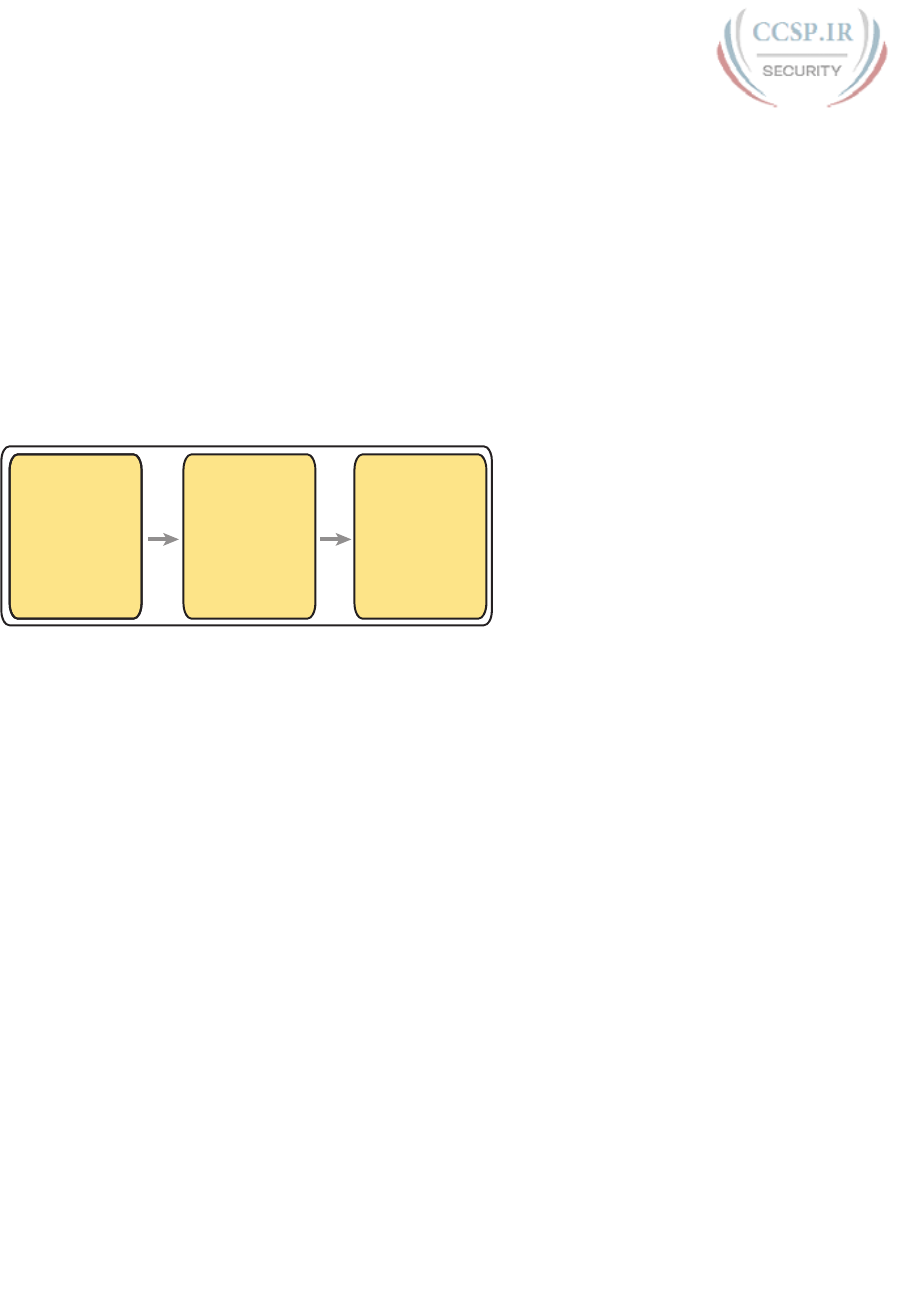
ptg17246291
14 CCENT/CCNA ICND1 100-105 Official Cert Guide
10.0.48.0
10.0.56.0
10.0.64.0
And so on…
10.0.248.0
The next major task—to create subnet blocks for all possible values in the “just left” octet—
completes the process. Essentially, create 256 blocks like the previous list. The first has a
value of 0, in the “just left” octet; the next has a value of 1; the next, a value of 2; and so on,
through a block that begins with 10.255. Figure G-2 shows the concept.
0.00.10.
16.00.10.
8.00.10.
24.00.10.
Just
Left
Just
Left
Just
Left
32.00.10.
...00.10.
40.00.10.
248.00.10.
0.01.10.
16.01.10.
8.01.10.
24.01.10.
32.01.10.
...01.10.
40.01.10.
248.01.10.
0.02.10.
16.02.10.
8.02.10.
24.02.10.
32.02.10.
...02.10.
40.02.10.
248.02.10.
Figure G-2 Creating Subnet Blocks by Adding 1 in the “Just Left” Octet

ptg17246291
Practice for Chapter 22: Variable-
Length Subnet Masks
Practice Problems
This appendix includes two varieties of VLSM practice problems related to Chapter 22,
“Variable-Length Subnet Masks.” The first type of problem lists pairs of IP addresses and
masks from a network, and your job is to discover whether any of the subnets implied by
those addresses/masks overlap. The second problem starts with a list of existing subnets,
and your job is to find the numerically lowest new subnet ID that could be added to that
internetwork for a given mask.
NOTE You may also elect to do this same set of practice problems using the Finding
VLSM Overlaps and Adding New VLSM Subnets applications on the companion website.
Note that you can find additional practice at the author’s CCENT and CCNA blog, which is
linked from the author’s website, www.certskills.com/blog.
Practice Finding VLSM Overlaps
Table H-1 lists three practice problems where you can look for VLSM overlaps. Start with
the five IP addresses listed in a single column, and then follow the three-step process out-
lined in Chapter 22 to find any VLSM overlaps. The answers can be found later in this
appendix, in the section “Answers to Practice Finding VLSM Overlap Problems.”
Table H-1 VLSM Overlap Practice Problems
Problem 1 Problem 2 Problem 3
10.8.114.25/22 172.20.1.237/30 192.168.1.10/27
10.8.100.99/20 172.20.1.225/28 192.168.1.100/27
10.8.104.99/24 172.20.1.254/29 192.168.1.70/29
10.8.77.33/19 172.20.1.222/27 192.168.1.190/30
10.8.117.21/30 172.20.1.129/27 192.168.1.150/26
Practice Adding New VLSM Subnets: Problem Set 1
Your boss wants you to add a subnet to an existing design. The existing design already has
these five subnets:
172.16.0.0/20
172.16.20.0/22
172.16.32.0/21
172.16.18.240/30
172.16.18.0/28
APPENDIX H

ptg17246291
2 CCENT/CCNA ICND1 100-105 Official Cert Guide
The boss cannot decide among five competing subnet masks. However, the boss wants
you to practice VLSM and plan the subnet ID he would use for each of those five possible
masks. He tells you that the new subnet ID must be part of Class B network 172.16.0.0, that
the new subnet must not overlap with the original five subnets, and that the new subnet ID
must be the numerically lowest possible subnet ID (without breaking the other rules). Pick
the one subnet ID you would plan to use based on each of the following mask choices by
the boss:
1. /30
2. /23
3. /21
4. /26
5. /20
The answers appear later in this appendix, in the section “Answers to Practice Adding New
VLSM Subnets: Problem Set 1”
Practice Adding New VLSM Subnets: Problem Set 2
Your boss wants you to add one subnet to an existing design. The existing design already
has these five subnets:
10.0.0.0/24
10.0.1.0/25
10.0.2.0/26
10.0.3.0/27
10.0.6.0/28
The boss cannot decide among four competing subnet masks to use for this next new sub-
net to add to the internetwork. However, the boss wants you to practice VLSM and plan
the subnet ID that he would use for each of those four possible masks. He tells you that
the new subnet ID must be part of Class A network 10.0.0.0, that the new subnet must not
overlap with the original five subnets, and that the new subnet ID must be the numerically
lowest possible subnet ID (without breaking the other rules). Pick the one subnet ID that
you would plan to use based on each of the following mask choices by the boss:
1. /24
2. /23
3. /22
4. /25
The answers appear later in this appendix, in the section “Answers to Practice Adding New
VLSM Subnets: Problem Set 2”
Answers
Answers to Practice Finding VLSM Overlaps Problems
This section lists the answers to the three practice problems in the section “Practice Finding
VLSM Overlaps,” listed earlier in Table H-1. Note that the tables that list details of the
answer reordered the subnets as part of the process.
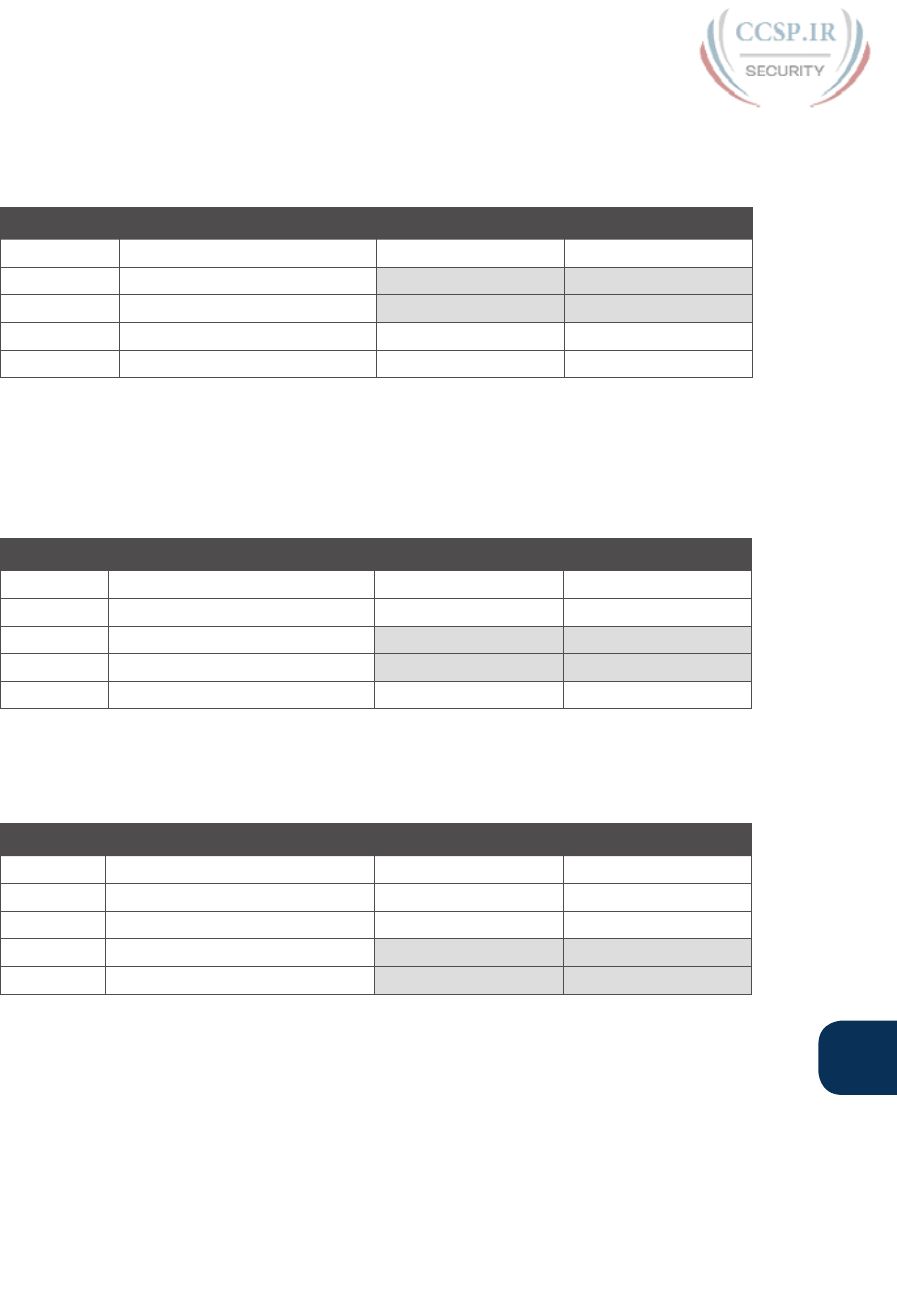
ptg17246291
H
Appendix H: Practice for Chapter 22: Variable-Length Subnet Masks 3
In Problem 1, the second and third subnet IDs listed in Table H-2 happen to overlap. The
second subnet’s range completely includes the range of addresses in the third subnet.
Table H-2 VLSM Overlap Problem 1 Answers (Overlaps Highlighted)
Reference Original Address and Mask Subnet ID Broadcast Address
1 10.8.77.33/19 10.8.64.0 10.8.95.255
2 10.8.100.99/20 10.8.96.0 10.8.111.255
3 10.8.104.99/24 10.8.104.0 10.8.104.255
4 10.8.114.25/22 10.8.112.0 10.8.115.255
5 10.8.117.21/30 10.8.117.20 10.8.117.23
In Problem 2, the third and fourth subnets in Table H-3, listed in sequential order by sub-
net ID, overlap. The third subnet’s range completely includes the range of addresses in the
fourth subnet. Also, the two overlapping subnets have the same subnet broadcast address,
making the overlap more obvious.
Table H-3 VLSM Overlap Problem 2 Answers (Overlaps Highlighted)
Reference Original Address and Mask Subnet ID Broadcast Address
1 172.20.1.129/27 172.20.1.128 172.20.1.159
2 172.20.1.222/27 172.20.1.192 172.20.1.223
3 172.20.1.225/28 172.20.1.224 172.20.1.239
4 172.20.1.237/30 172.20.1.236 172.20.1.239
5 172.20.1.254/29 172.20.1.248 172.20.1.255
In Problem 3, the last two subnets in Table H-4, listed in sequential order by subnet ID,
overlap.
Table H-4 VLSM Overlap Problem 3 Answers (Overlaps Highlighted)
Reference Original Address and Mask Subnet ID Broadcast Address
1 192.168.1.10/27 192.168.1.0 192.168.1.31
2 192.168.1.70/29 192.168.1.64 192.168.1.71
3 192.168.1.100/27 192.168.1.96 192.168.1.127
4 192.168.1.150/26 192.168.1.128 192.168.1.191
5 192.168.1.190/30 192.168.1.188 192.168.1.191
Answers to Practice Adding New VLSM Subnets: Problem Set 1
This section lists the answers to the five practice problems in the earlier section “Practice
Adding New VLSM Subnets: Problem Set 1.”
All five problems for this section used the same set of five preexisting subnets. Table H-5
lists those subnet IDs and subnet broadcast addresses, in sequential order based on subnet
ID. The list defines the lower and higher end of the range of numbers in each subnet.

ptg17246291
4 CCENT/CCNA ICND1 100-105 Official Cert Guide
Table H-5 Preexisting Subnets for the Adding New VLSM Subnets: Problem Set 1
Subnet Subnet Number/Mask Broadcast Address
1 172.16.0.0/20 172.16.15.255
2 172.16.18.0/28 172.16.18.15
3 172.16.18.240/30 172.16.18.243
4 172.16.20.0/22 172.16.23.255
5 172.16.32.0/21 172.16.39.255
The rest of the explanations follow the five-step process outlined in Chapter 22 in the sec-
tion, “Adding a New Subnet to an Existing VLSM Design,” except that the explanations
ignore Step 3, because Step 3’s results in each case are already listed in Table H-5.
Problem 1
Step 1. The problem statement tells us to use /30.
Step 2. The subnets would be 172.16.0.0, 172.16.0.4, 172.16.0.8, and so on, counting
by 4 in the fourth octet and counting by 1 in the third octet.
Step 4. Many possible /30 subnets overlap: all 64 that begin 172.16.0, all 64 that begin
172.16.1, and so on, through all the subnets that begin 172.16.15 because
the first existing somewhat-large subnet has a range from 172.16.0.0 to
172.16.15.255.
Step 5. 172.16.16.0/30 is the numerically lowest new subnet number that does not
overlap with the existing subnets.
Problem 2
Step 1. The problem statement tells us to use /23.
Step 2. The subnets would be 172.16.0.0, 172.16.2.0, 172.16.4.0, 172.16.6.0, and so
on, counting by 2 in the third octet.
Step 4. The first eight such subnets (through subnet 172.16.14.0/23) overlap with
the first existing subnet. The first subnet ID that might not overlap would be
172.16.16.0, then 172.16.18.0, and so on.
Step 5. 172.16.16.0/23 is the numerically lowest new subnet number that does not
overlap with the existing subnets.
Problem 3
Step 1. The problem statement tells us to use /21.
Step 2. The subnets would be 172.16.0.0, 172.16.8.0, 172.16.16.0, 172.16.24.0, and so
on, counting by 8 in the third octet.
Step 4. The first two new possible subnets (172.16.0.0/21, 172.16.8.0/21) overlap with
the first existing subnet. 172.16.16.0/21 overlaps with three other existing sub-
nets, and 172.16.32.0/21 overlaps with the last subnet listed in Table H-5.
Step 5. 172.16.24.0/21 is the numerically lowest new subnet number that does not
overlap with the existing subnets.
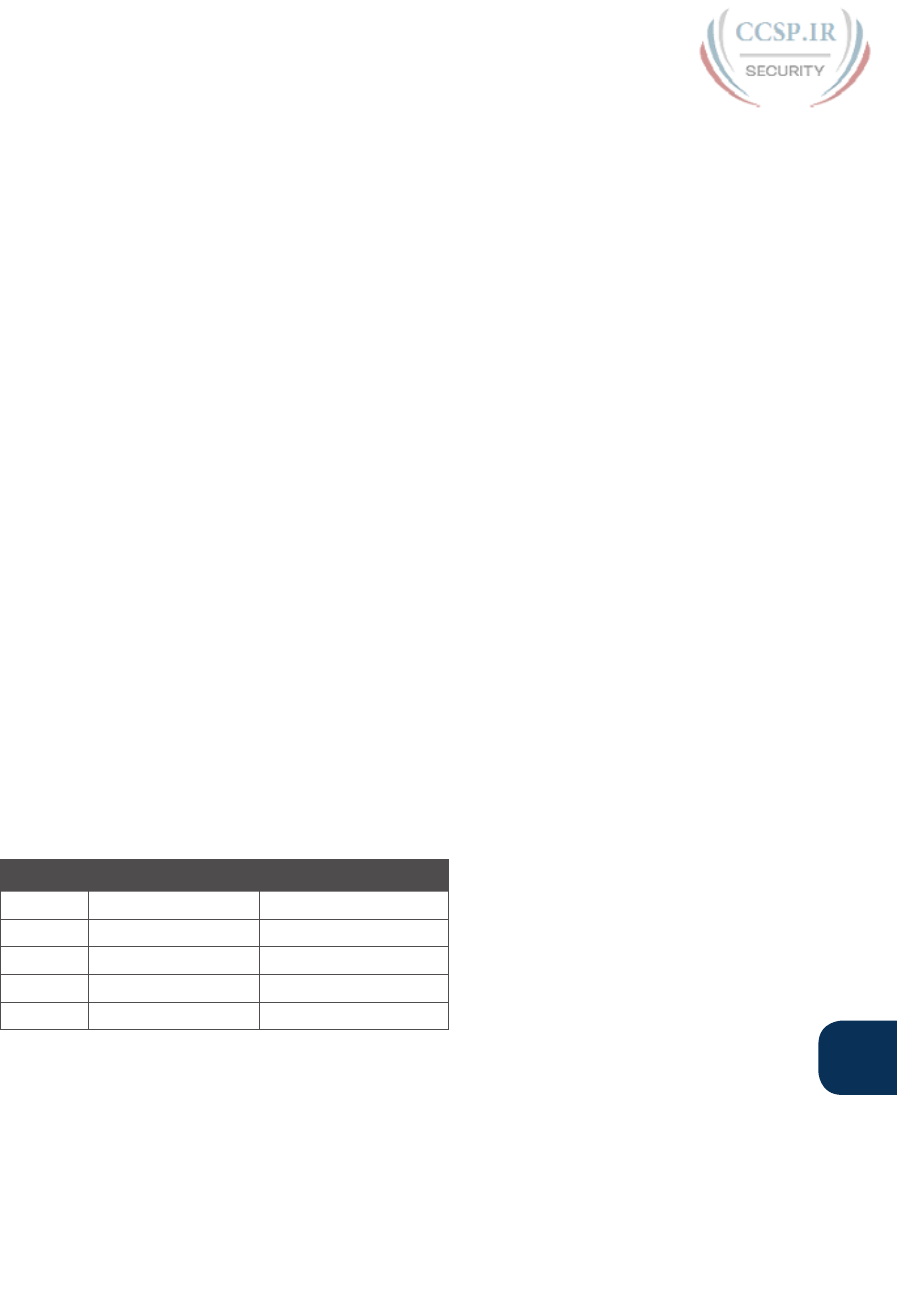
ptg17246291
H
Appendix H: Practice for Chapter 22: Variable-Length Subnet Masks 5
Problem 4
Step 1. The problem statement tells us to use /26.
Step 2. The subnets would be 172.16.0.0, 172.16.0.64, 172.16.0.128, 172.16.0.192,
172.16.1.0, 172.16.1.64, and so on, counting by 64 in the fourth octet and by 1
in the third octet.
Step 4. All the beginning /26 subnets overlap with the large first existing subnet
(172.16.0.0/20). Although you could write down all the /26 subnets, you would
need to write down 64 of these subnet numbers before getting to 172.16.16.0,
which is the first number past the range for the first existing subnet.
Step 5. 172.16.16.0/26 is the numerically lowest new subnet number that does not
overlap with the existing subnets.
Problem 5
Step 1. The problem statement tells us to use /20.
Step 2. The subnets would be 172.16.0.0, 172.16.16.0, 172.16.32.0, 172.16.48.0,
172.16.64.0, and so on, counting by 16 in the third octet.
Step 4. The first three subnets overlap with existing subnets per the details in
Table H-5.
Step 5. 172.16.48.0/20 is the numerically lowest new subnet number that does not
overlap with the existing subnets.
Answers to Practice Adding New VLSM Subnets: Problem Set 2
This section lists the answers to the five practice problems in the earlier section “Practice
Adding New VLSM Subnets: Problem Set 2.”
All four problems for this section used the same set of five pre-existing subnets. Table H-6
lists those subnet IDs and subnet broadcast addresses, in sequential order based on subnet
ID. The list defines the lower and higher end of the range of numbers in each subnet.
Table H-6 Preexisting Subnets for the Adding New VLSM Subnets: Problem Set 2
Subnet Subnet Number Broadcast Address
110.0.0.0/24 10.0.0.255
210.0.1.0/25 10.0.1.127
310.0.2.0/26 10.0.2.63
410.0.3.0/27 10.0.3.31
510.0.6.0/28 10.0.6.15
The rest of the explanations follow the five-step process outlined in Chapter 22 in the sec-
tion, “Adding a New Subnet to an Existing VLSM Design,” except that the explanations
ignore Step 3, because Step 3’s results in each case are already listed in Table H-6.
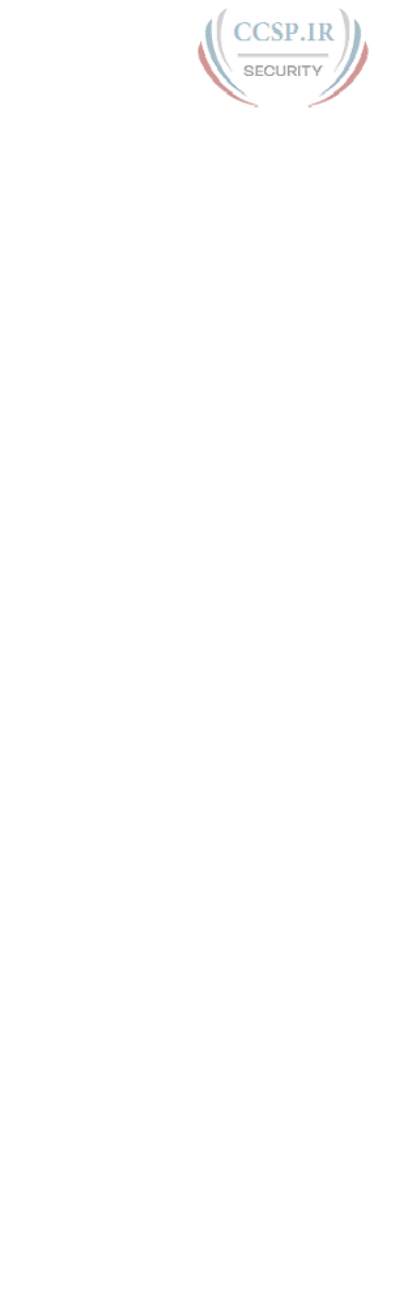
ptg17246291
6 CCENT/CCNA ICND1 100-105 Official Cert Guide
Problem 1
Step 1. The problem statement tells us to use /24.
Step 2. The subnets would be 10.0.0.0, 10.0.1.0, 10.0.2.0, 10.0.3.0, 10.0.4.0, 10.0.5.0,
and so on, counting by 1 in the third octet.
Step 4. The first four new possible subnets (10.0.0.0/24, 10.0.1.0/24, 10.0.2.0/24, and
10.0.3.0/24) all overlap with the existing subnets (see Table H-6). 10.0.6.0/24
also overlaps.
Step 5. 10.0.4.0/24 is the numerically lowest new subnet number that does not overlap
with the existing subnets.
Problem 2
Step 1. The problem statement tells us to use /23.
Step 2. The subnets would be 10.0.0.0, 10.0.2.0, 10.0.4.0, 10.0.6.0, 10.0.8.0, and so on,
counting by 2 in the third octet.
Step 4. Three of the first four new possible subnets (10.0.0.0/23, 10.0.2.0/23, and
10.0.6.0/23) all overlap with existing subnets.
Step 5. 10.0.4.0/23 is the numerically lowest new subnet number that does not overlap
with the existing subnets.
Problem 3
Step 1. The problem statement tells us to use /22.
Step 2. The subnets would be 10.0.0.0, 10.0.4.0, 10.0.8.0, 10.0.12.0, and so on, count-
ing by 4 in the third octet.
Step 4. The first two new possible subnets (10.0.0.0/22 and 10.0.4.0/22) overlap with
existing subnets.
Step 5. 10.0.8.0/22 is the numerically lowest new subnet number that does not overlap
with the existing subnets.
Problem 4
The answer for this problem requires more detail than the others, because the /25 mask
creates a larger number of subnets that might overlap with the preexisting subnets. For
this problem, at Step 1, you already know to use mask /25. Table H-7 shows the results of
Step 2, listing the first 14 subnets of network 10.0.0.0 when using mask /25. For Step 4,
Table H-7 also highlights the overlapped subnets in gray. To complete the task at Step 5,
search the table sequentially and find the first nongrayed subnet, 10.0.1.128/25.
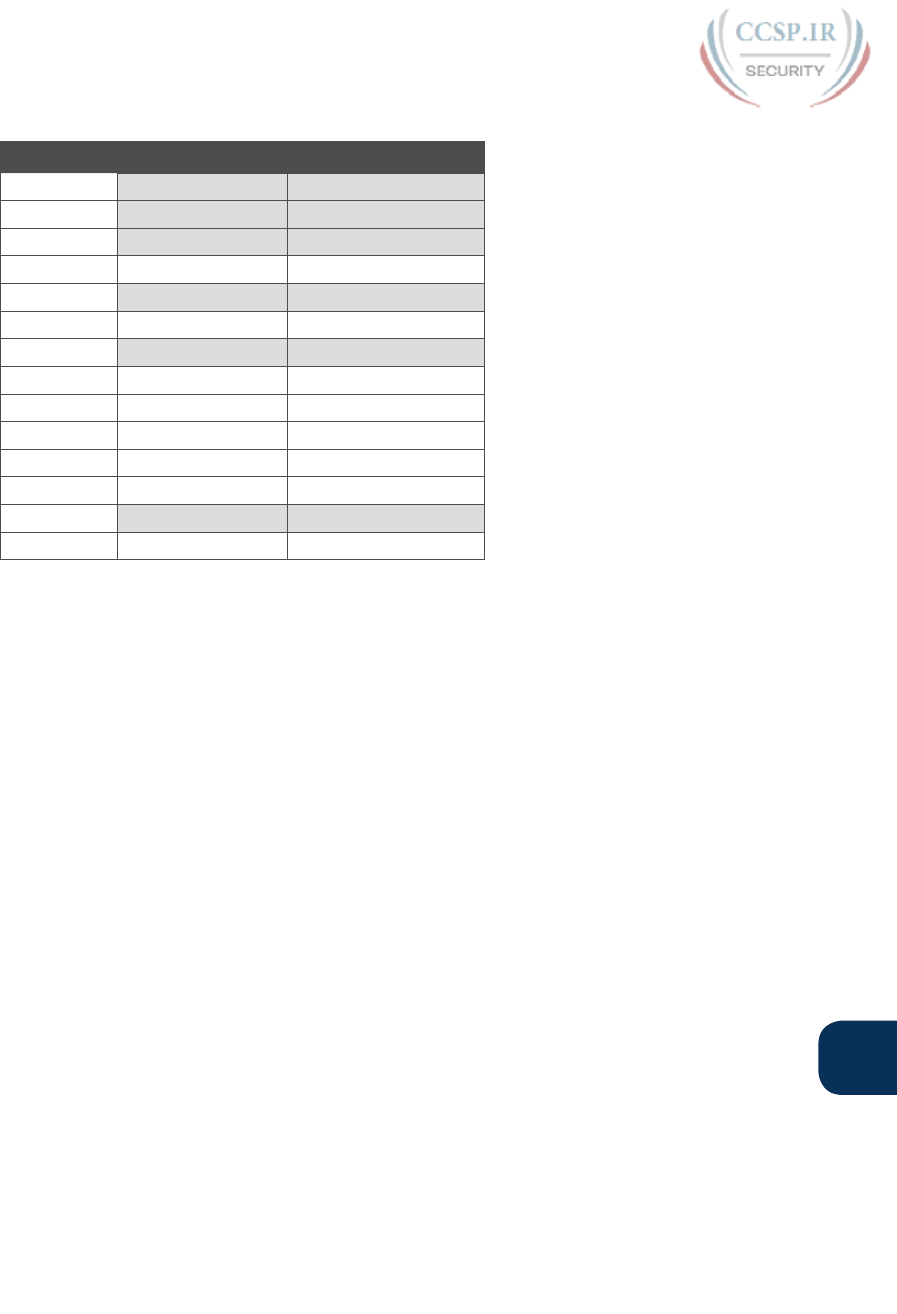
ptg17246291
H
Appendix H: Practice for Chapter 22: Variable-Length Subnet Masks 7
Table H-7 First 14 Subnets of Network 10.0.0.0, Using /25 Mask
Reference Subnet Number Broadcast Address
110.0.0.0 10.0.0.127
210.0.0.128 10.0.0.255
310.0.1.0 10.0.1.127
410.0.1.128 10.0.1.255
510.0.2.0 10.0.2.127
6 10.0.2.128 10.0.2.255
710.0.3.0 10.0.3.127
8 10.0.3.128 10.0.3.255
910.0.4.0 10.0.4.127
10 10.0.4.128 10.0.4.255
11 10.0.5.0 10.0.5.127
12 10.0.5.128 10.0.5.255
13 10.0.6.0 10.0.6.127
14 10.0.6.128 10.0.6.255
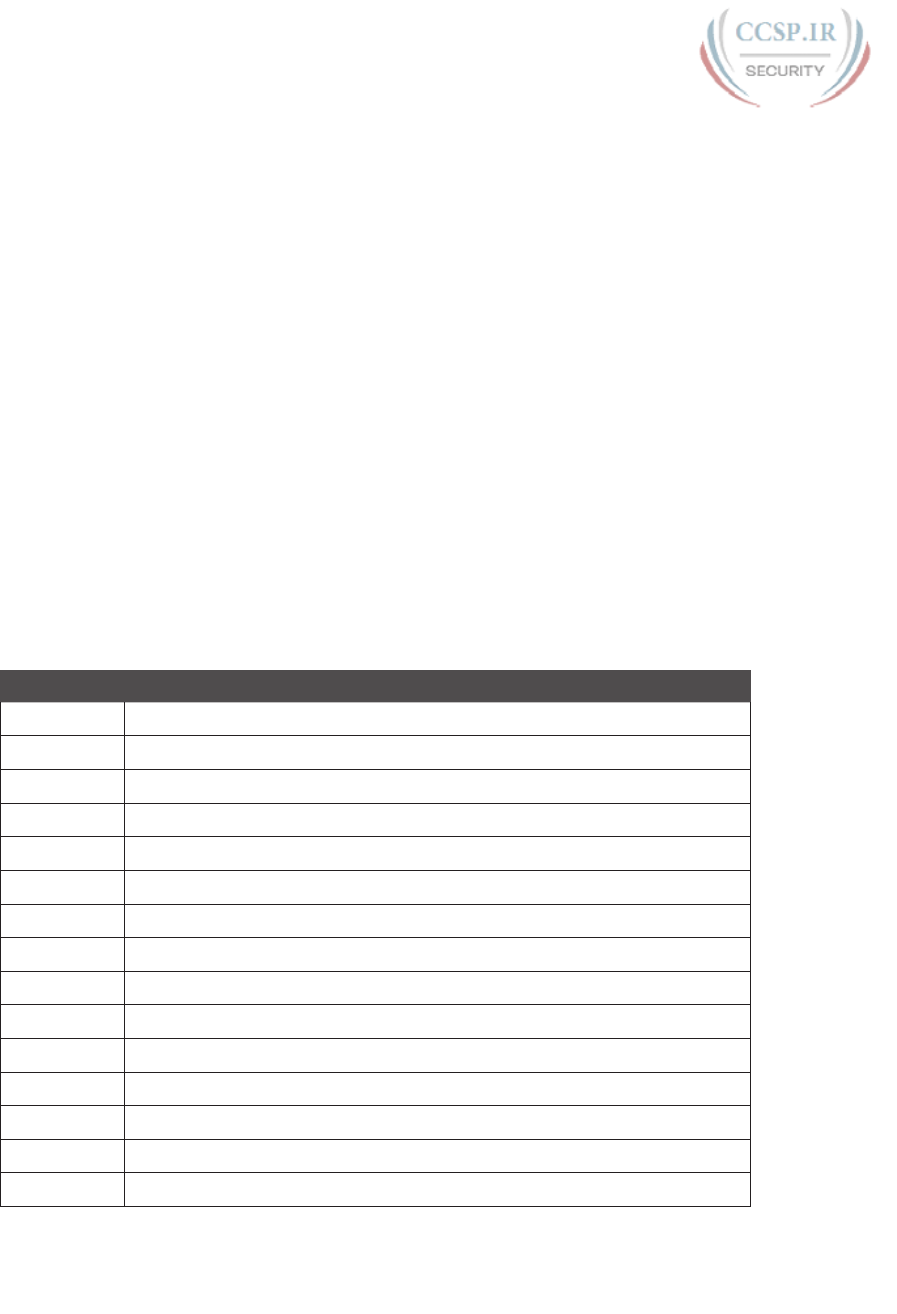
ptg17246291
Practice for Chapter 25: Basic
IPv4 Access Control Lists
Practice Problems
This appendix includes two sets of practice problems. The first question set lists require-
ments for a single-line access control list (ACL), with your task being to create a standard
numbered ACL that meets the requirements. The second question set shows an existing
access-list command, with your job being to determine the range of IP addresses matched
by the ACL.
Note that you can find additional practice on the author’s CCENT blog, which is linked
from the author’s website, www.certskills.com.
Practice Building access-list Commands
Table I-1 lists the criteria for several practice problems. Your job: Create a one-line standard
ACL that matches the packets. The answers are listed later in this appendix.
Table I-1 Building One-Line Standard ACLs: Practice
Problem Criteria
1 Packets from 10.1.1.1
2 Packets from hosts with 10.1.1 as the first 3 octets
3 Packets from hosts with 10.1 as the first 2 octets
4 Packets from any host
5 Packets from subnet 192.168.3.128/29
6 Packets from subnet 192.168.3.192/28
7 Packets from subnet 192.168.3.64/27
8 Packets from subnet 172.20.192.192/26
9 Packets from subnet 172.20.200.0/22
10 Packets from subnet 172.20.203.0/25
11 Packet from subnet 192.168.99.0/30
12 Packet from subnet 192.168.99.0/28
13 Packet from subnet 172.28.28.0/23
14 Packet from subnet 172.28.28.0/22
15 Packet from subnet 172.28.28.0/24
APPENDIX I
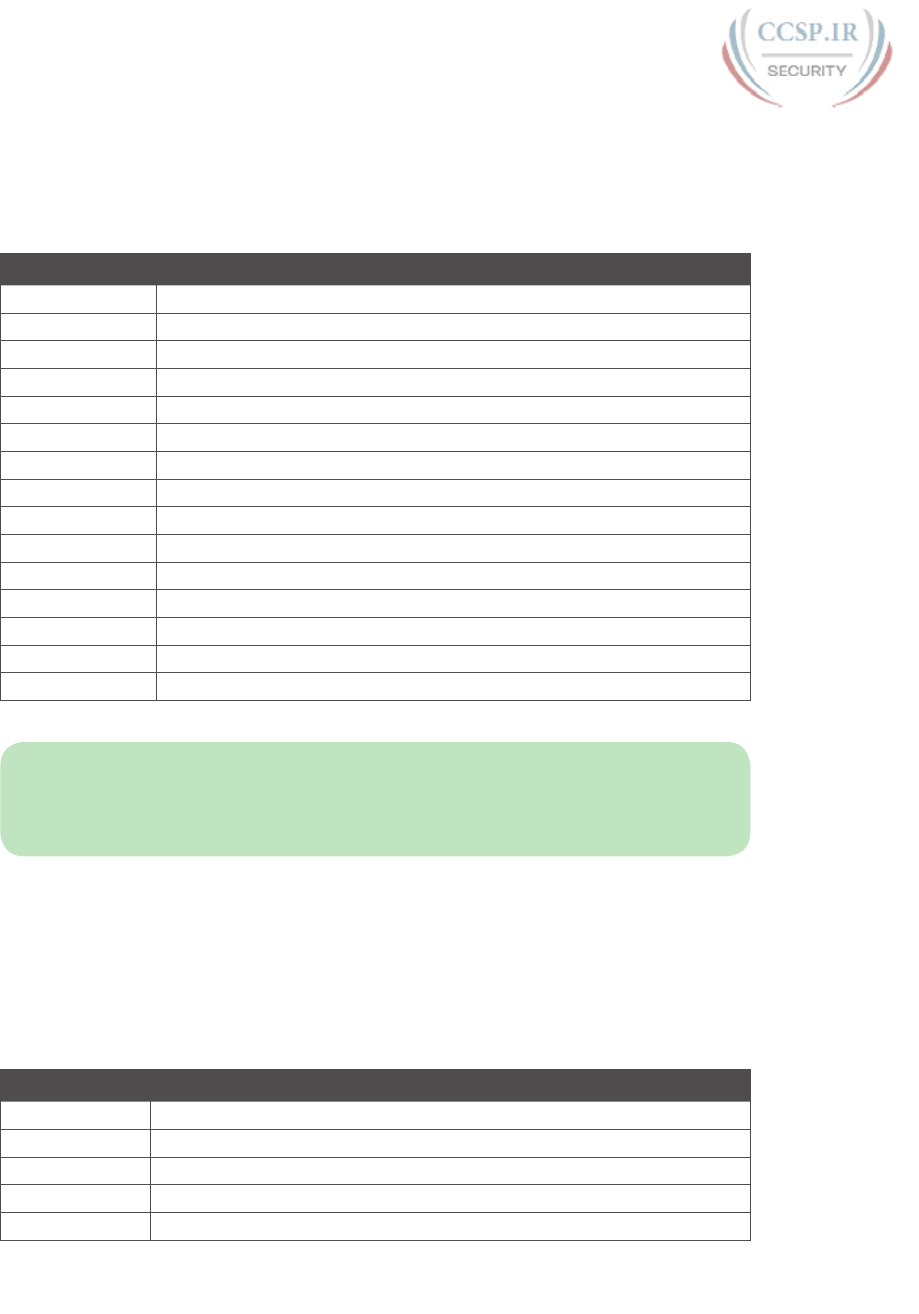
ptg17246291
2 CCENT/CCNA ICND1 100-105 Official Cert Guide
Reverse Engineering from ACL to Address Range
For this second question set, look at the existing access-list commands in Table I-2. In each
case, make a notation about the exact IP address, or range of IP addresses, matched by the
command.
Table I-2 Finding IP Addresses/Ranges Matching by Existing ACLs
Problem Commands for Which to Predict the Source Address Range
1access-list 1 permit 192.168.4.5
2access-list 2 permit 192.168.4.128 0.0.0.3
3access-list 3 permit 192.168.4.128 0.0.0.127
4access-list 4 permit 172.25.96.0 0.0.0.255
5access-list 5 permit 192.168.4.128 0.0.0.31
6access-list 6 permit 192.168.4.128 0.0.0.7
7access-list 7 permit 172.25.96.0 0.0.7.255
8access-list 8 permit 172.25.96.0 0.0.0.63
9access-list 9 permit 10.10.16.0 0.0.7.255
10 access-list 10 permit 10.10.16.0 0.0.0.127
11 access-list 11 permit 192.168.17.112 0.0.0.7
12 access-list 12 permit 192.168.17.112 0.0.0.15
13 access-list 13 permit 172.19.200.0 0.0.0.63
14 access-list 14 permit 172.19.200.0 0.0.1.255
15 access-list 15 permit 10.1.0.0 0.0.255.255
NOTE You can only rely on the method of adding these numbers together (as shown in
Chapter 25, “Basic IPv4 Access Control Lists”) if you know that the access-list command
comes from the router and specifically is not what someone simply wrote on a piece of
paper. In this case, you can assume that the statements in Table I-2 came from a router.
Answers to Earlier Practice Problems
This section contains the answers to the two sets of practice problems.
Answers: Practice Building access-list Commands
Table I-3 lists the answers to the problems listed in Table I-1.
Table I-3 Building One-Line Standard ACLs: Answers
Problem Answer
1access-list 1 permit 10.1.1.1
2access-list 2 permit 10.1.1.0 0.0.0.255
3access-list 3 permit 10.1.0.0 0.0.255.255
4access-list 4 permit any
5access-list 5 permit 192.168.3.128 0.0.0.7
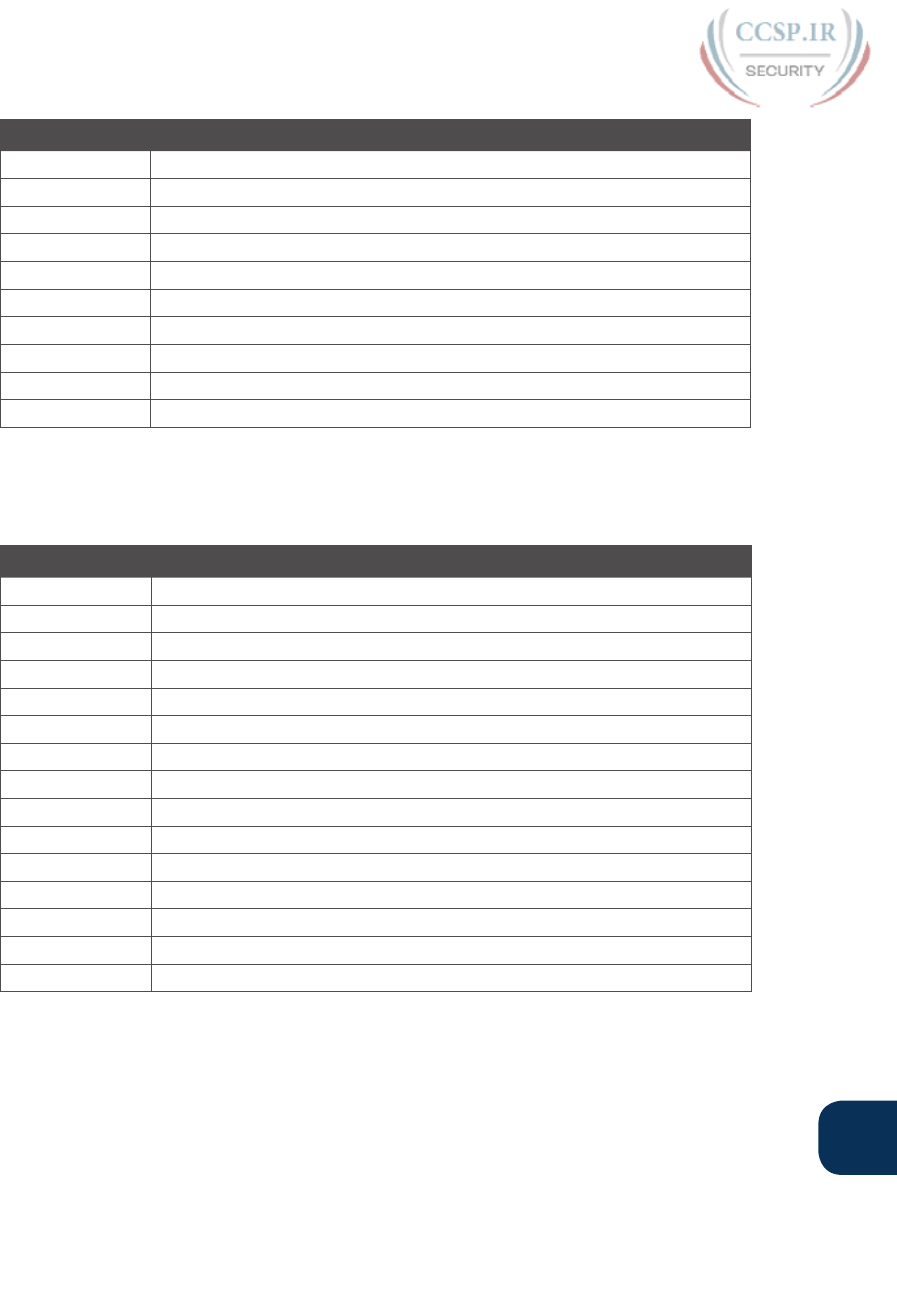
ptg17246291
I
Appendix I: Practice for Chapter 25: Basic IPv4 Access Control Lists 3
Problem Answer
6access-list 6 permit 192.168.3.192 0.0.0.15
7access-list 7 permit 192.168.3.64 0.0.0.31
8access-list 8 permit 172.20.192.192 0.0.0.63
9access-list 9 permit 172.20.200.0 0.0.3.255
10 access-list 10 permit 172.20.203.0 0.0.0.127
11 access-list 11 permit 192.168.99.0 0.0.0.3
12 access-list 12 permit 192.168.99.0 0.0.0.15
13 access-list 13 permit 172.28.28.0 0.0.1.255
14 access-list 14 permit 172.28.28.0 0.0.3.255
15 access-list 15 permit 172.28.28.0 0.0.0.255
Answers: Reverse Engineering from ACL to Address Range
Table I-4 lists the answers to the problems listed in Table I-2.
Table I-4 Address Ranges for Problems in Table I-2: Answers
Problem Address Range
1 One address: 192.168.4.5
2 192.168.4.128 – 192.168.4.131
3 192.168.4.128 – 192.168.4.255
4 172.25.96.0 – 172.25.96.255
5 192.168.4.128 – 192.168.4.159
6 192.168.4.128 – 192.168.4.135
7 172.25.96.0 – 172.25.103.255
8 172.25.96.0 – 172.25.96.63
9 10.10.16.0 – 10.10.23.255
10 10.10.16.0 – 10.10.16.127
11 192.168.17.112 – 192.168.17.119
12 192.168.17.112 – 192.168.17.127
13 172.19.200.0 – 172.19.200.63
14 172.19.200.0 – 172.19.201.255
15 10.1.0.0 – 10.1.255.255
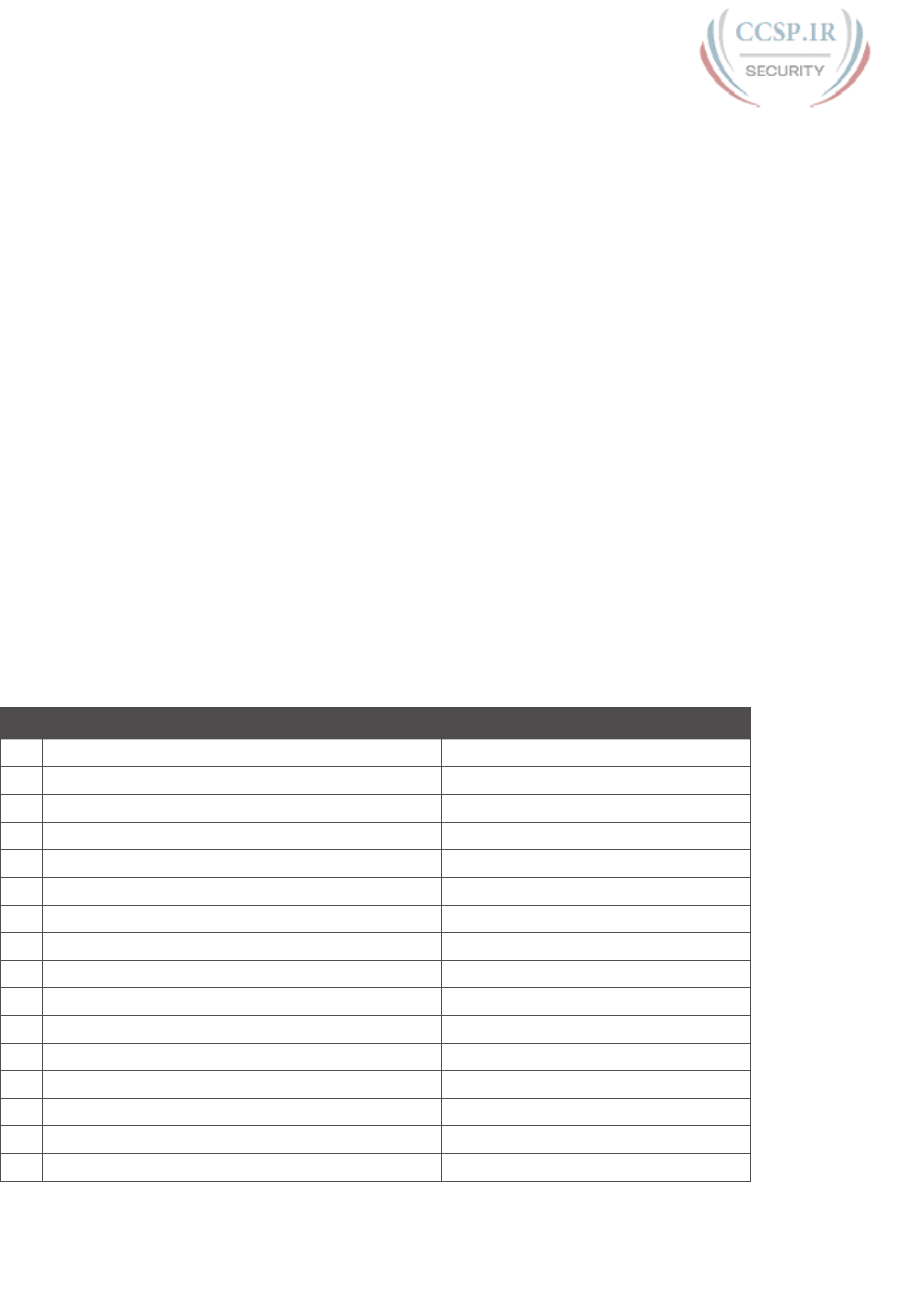
ptg17246291
Practice for Chapter 28:
Fundamentals of IP Version 6
This appendix provides extra practice problems for two topics discussed in Chapter 28,
“Fundamentals of IP Version 6,” of the book. The first problems let you convert from a full
32-digit IPv6 address to its abbreviated form, or to do the reverse. The second set of prob-
lems begins with IPv6 addresses and prefix lengths, asking you to determine the IPv6 prefix
(subnet).
Address Abbreviating and Expanding Problems
Chapter 28 discusses some reasons why you may need to be able to mentally convert from
the full 32-digit IPv6 address to the abbreviated form, or vice versa. The practice problems
in this section simply provide more opportunities to practice.
Table J-1 lists some practice problems, with the full 32-digit IPv6 address on the left and
the best abbreviation on the right. The table gives you either the expanded or abbrevi-
ated address, and you need to supply the opposite value. The answers sit at the end of the
appendix, in the section “Answers to Address Abbreviating and Expanding Problems.”
Table J-1 IPv6 Address Abbreviation and Expansion Practice
Full Abbreviation
1 2987:BA11:B011:B00A:1000:0001:F001:F003
2 3100::1010:D00D:D000:D00B:B00D
3 FD00:0001:0001:0001:0200:00FF:FE00:0001
4 FDDF:8080:880:1001:0:FF:FE01:507
5 32CC:0000:0000:000D:210F:0000:0000:0000
6 2100:E:E0::E00
7 3A11:CA00:0000:0000:0000:00FF:FECC:000C
8 3799:9F9F:F000:0:FFFF::1
9 2A2A:0000:0000:0000:0000:0000:0000:2A2A
10 3194::1:0:0:101
11 2001:0DB8:0000:0000:0001:0000:0002:0100
12 2001:DB8::10:A000
13 3330:0000:0000:0100:0000:0002:0000:0003
14 FD00::1000:2000:0:1:20
15 FD11:1000:0100:0010:0001:0000:1000:0100
16 2000::2
APPENDIX J
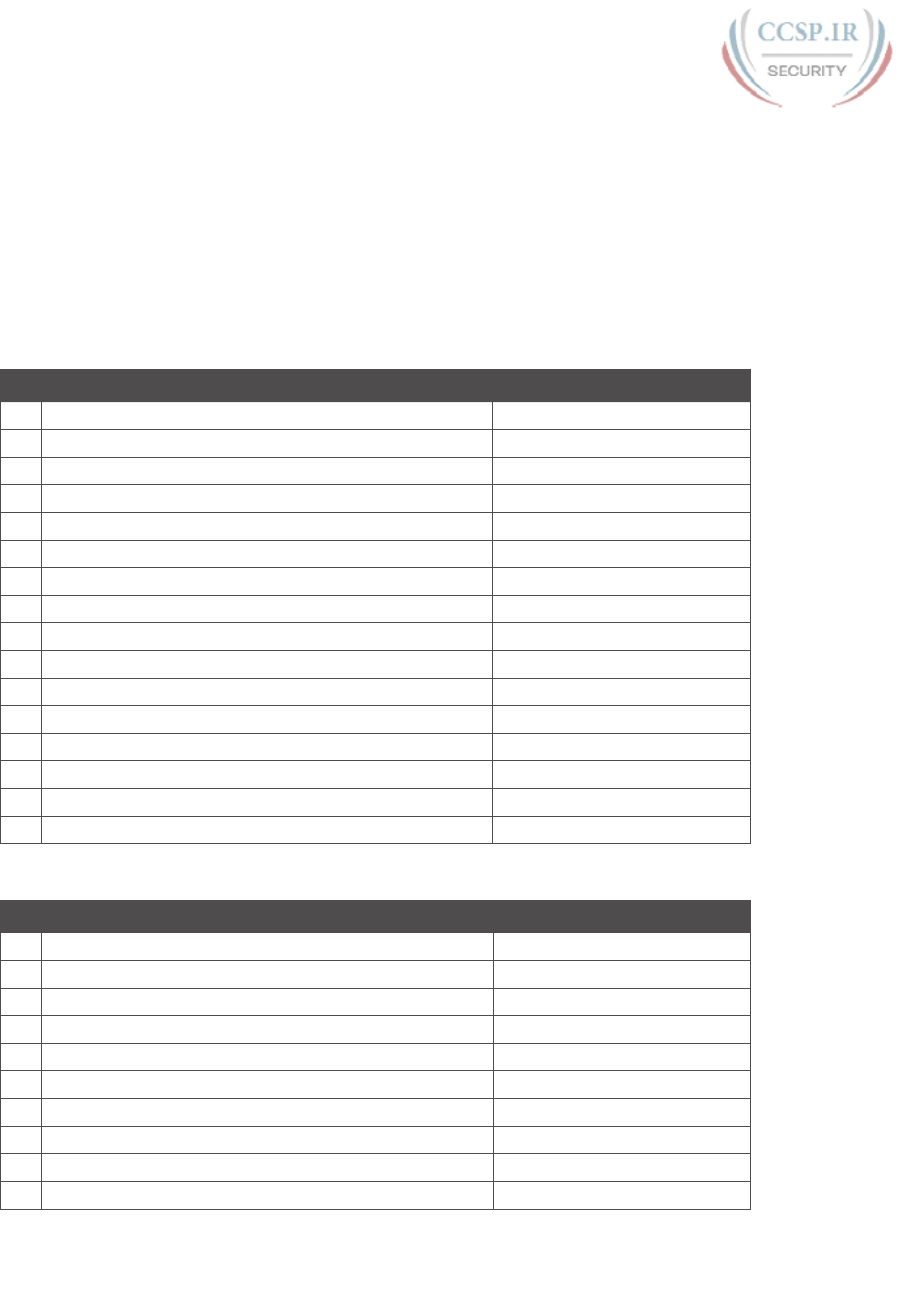
ptg17246291
2 CCENT/CCNA ICND1 100-105 Official Cert Guide
Calculating the IPv6 Prefix Problems
Routers take the interface IPv6 address configuration and add a connected IPv6 route to
the IPv6 routing table, for the IPv6 prefix (subnet) connected to that interface. This section
provides some practice problems so that you can do the same math and predict the prefix
value that the router will add to the routing table.
Table J-2 lists practice problems that all use the same prefix length (/64), which is the most
common prefix length you see. Table J-3 that follows lists additional practice problems,
with prefix lengths other than /64.
Table J-2 Finding the IPv6 Prefix When Using a /64 Prefix Length
Address (Assume a /64 Prefix Length) Prefix (Subnet)
1 2987:BA11:B011:B00A:1000:0001:F001:F003
2 3100:0000:0000:1010:D00D:D000:D00B:B00D
3 FD00:0001:0001:0001:0200:00FF:FE00:0001
4 FDDF:8080:0880:1001:0000:00FF:FE01:0507
5 32CC:0000:0000:000D:210F:0000:0000:0000
6 2100:000E:00E0:0000:0000:0000:0000:0E00
7 3A11:CA00:0000:0000:0000:00FF:FECC:000C
8 3799:9F9F:F000:0000:FFFF:0000:0000:0001
9 2A2A:0000:0000:0000:0000:0000:0000:2A2A
10 3194:0000:0000:0000:0001:0000:0000:0101
11 2001:0DB8:0000:0000:0001:0000:0002:0100
12 2001:0DB8:0000:0000:0000:0000:0010:A000
13 3330:0000:0000:0100:0000:0002:0000:0003
14 FD00:0000:0000:1000:2000:0000:0001:0020
15 FD11:1000:0100:0010:0001:0000:1000:0100
16 2000:0000:0000:0000:0000:0000:0000:0002
Table J-3 Finding the IPv6 Prefix Using a Prefix Length Other Than /64
Address Prefix (Subnet)
1 2987:BA11:B011:B00A:1000:0001:F001:F003 /60
2 3100:0000:0000:1010:D00D:D000:D00B:B00D /56
3 FD00:0001:0001:0001:0200:00FF:FE00:0001 /52
4 FDDF:8080:0880:1001:0000:00FF:FE01:0507 /48
5 32CC:0000:0000:000D:210F:0000:0000:0000 /44
6 2100:000E:00E0:0000:0000:0000:0000:0E00 /60
7 3A11:CA00:0000:0000:0000:00FF:FECC:000C /56
8 3799:9F9F:F000:0000:FFFF:0000:0000:0001 /52
9 2A2A:0000:0000:0000:0000:0000:0000:2A2A /48
10 3194:0000:0000:0000:0001:0000:0000:0101 /44
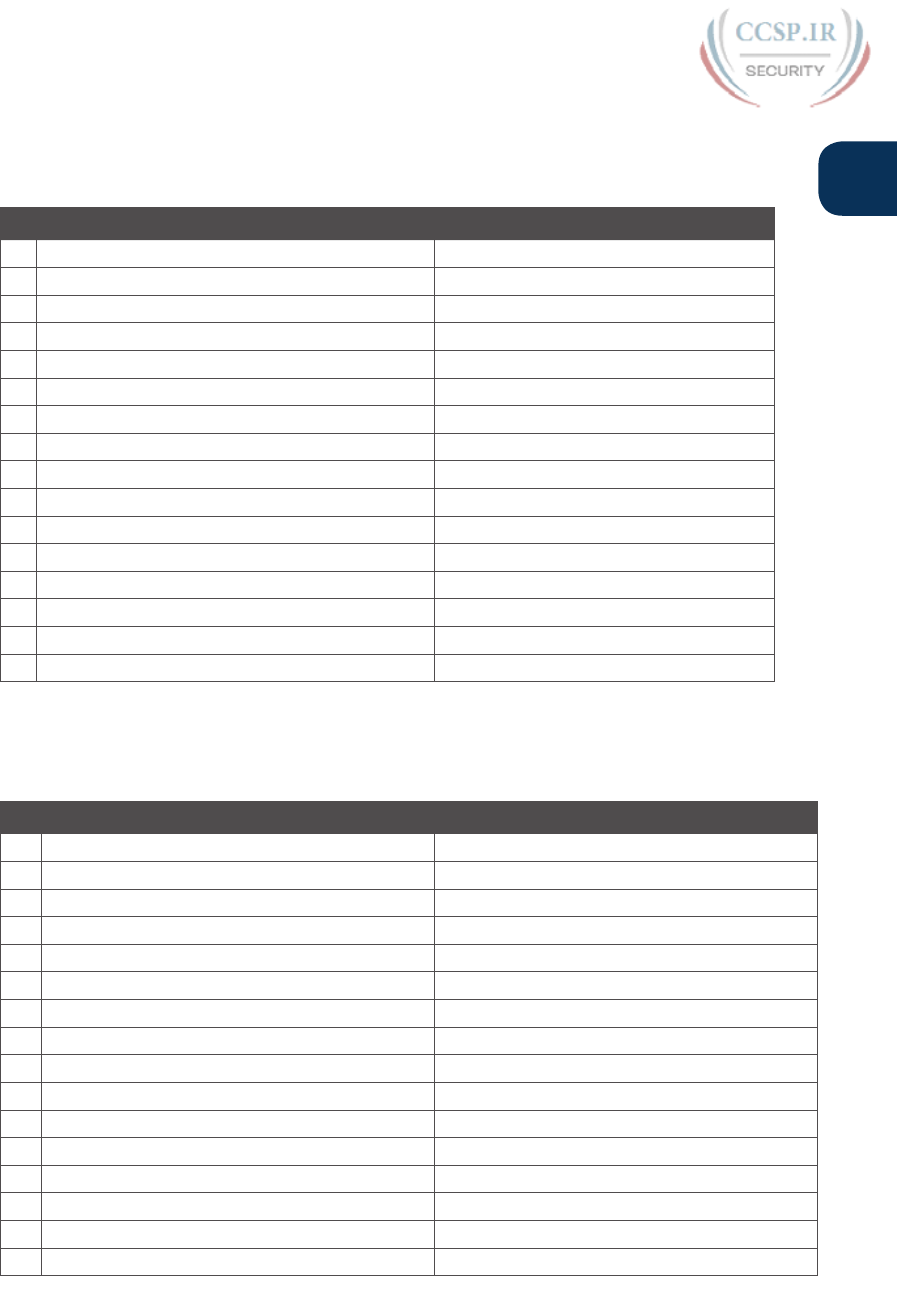
ptg17246291
J
Appendix J: Practice for Chapter 28: Fundamentals of IP Version 6 3
Answers to Address Abbreviating and Expanding Problems
Table J-4 lists the answers to the problems listed earlier in Table J-1.
Table J-4 Answers: IPv6 Address Abbreviation and Expansion Practice
Full Abbreviation
1 2987:BA11:B011:B00A:1000:0001:F001:F003 2987:BA11:B011:B00A:1000:1:F001:F003
2 3100:0000:0000:1010:D00D:D000:D00B:B00D 3100::1010:D00D:D000:D00B:B00D
3 FD00:0001:0001:0001:0200:00FF:FE00:0001 FD00:1:1:1:200:FF:FE00:1
4 FDDF:8080:0880:1001:0000:00FF:FE01:0507 FDDF:8080:880:1001:0:FF:FE01:507
5 32CC:0000:0000:000D:210F:0000:0000:0000 32CC:0:0:D:210F::
6 2100:000E:00E0:0000:0000:0000:0000:0E00 2100:E:E0::E00
7 3A11:CA00:0000:0000:0000:00FF:FECC:000C 3A11:CA00::FF:FECC:C
8 3799:9F9F:F000:0000:FFFF:0000:0000:0001 3799:9F9F:F000:0:FFFF::1
9 2A2A:0000:0000:0000:0000:0000:0000:2A2A 2A2A::2A2A
10 3194:0000:0000:0000:0001:0000:0000:0101 3194::1:0:0:101
11 2001:0DB8:0000:0000:0001:0000:0002:0100 2001:DB8::1:0:2:100
12 2001:0DB8:0000:0000:0000:0000:0010:A000 2001:DB8::10:A000
13 3330:0000:0000:0100:0000:0002:0000:0003 3330::100:0:2:0:3
14 FD00:0000:0000:1000:2000:0000:0001:0020 FD00::1000:2000:0:1:20
15 FD11:1000:0100:0010:0001:0000:1000:0100 FD11:1000:100:10:1:0:1000:100
16 2000:0000:0000:0000:0000:0000:0000:0002 2000::2
Answers to Calculating IPv6 Prefix Problems
Tables J-5 and J-6 list the answers to the problems listed earlier in Tables J-2 and J-3.
Table J-5 Answers: Finding the IPv6 Prefix, with a /64 Prefix Length
Address (Assume a /64 Prefix Length) Prefix (Subnet)
1 2987:BA11:B011:B00A:1000:0001:F001:F003 2987:BA11:B011:B00A::/64
2 3100:0000:0000:1010:D00D:D000:D00B:B00D 3100:0:0:1010::/64
3 FD00:0001:0001:0001:0200:00FF:FE00:0001 FD00:1:1:1::/64
4 FDDF:8080:0880:1001:0000:00FF:FE01:0507 FDDF:8080:880:1001::/64
5 32CC:0000:0000:000D:210F:0000:0000:0000 32CC:0:0:D::/64
6 2100:000E:00E0:0000:0000:0000:0000:0E00 2100:E:E0::/64
7 3A11:CA00:0000:0000:0000:00FF:FECC:000C 3A11:CA00::/64
8 3799:9F9F:F000:0000:FFFF:0000:0000:0001 3799:9F9F:F000::/64
9 2A2A:0000:0000:0000:0000:0000:0000:2A2A 2A2A::/64
10 3194:0000:0000:0000:0001:0000:0000:0101 3194::/64
11 2001:0DB8:0000:0000:0001:0000:0002:0100 2001:DB8::/64
12 2001:0DB8:0000:0000:0000:0000:0010:A000 2001:DB8::/64
13 3330:0000:0000:0100:0000:0002:0000:0003 3330:0:0:100::/64
14 FD00:0000:0000:1000:2000:0000:0001:0020 FD00:0:0:1000::/64
15 FD11:1000:0100:0010:0001:0000:1000:0100 FD11:1000:100:10::/64
16 2000:0000:0000:0000:0000:0000:0000:0002 2000::/64
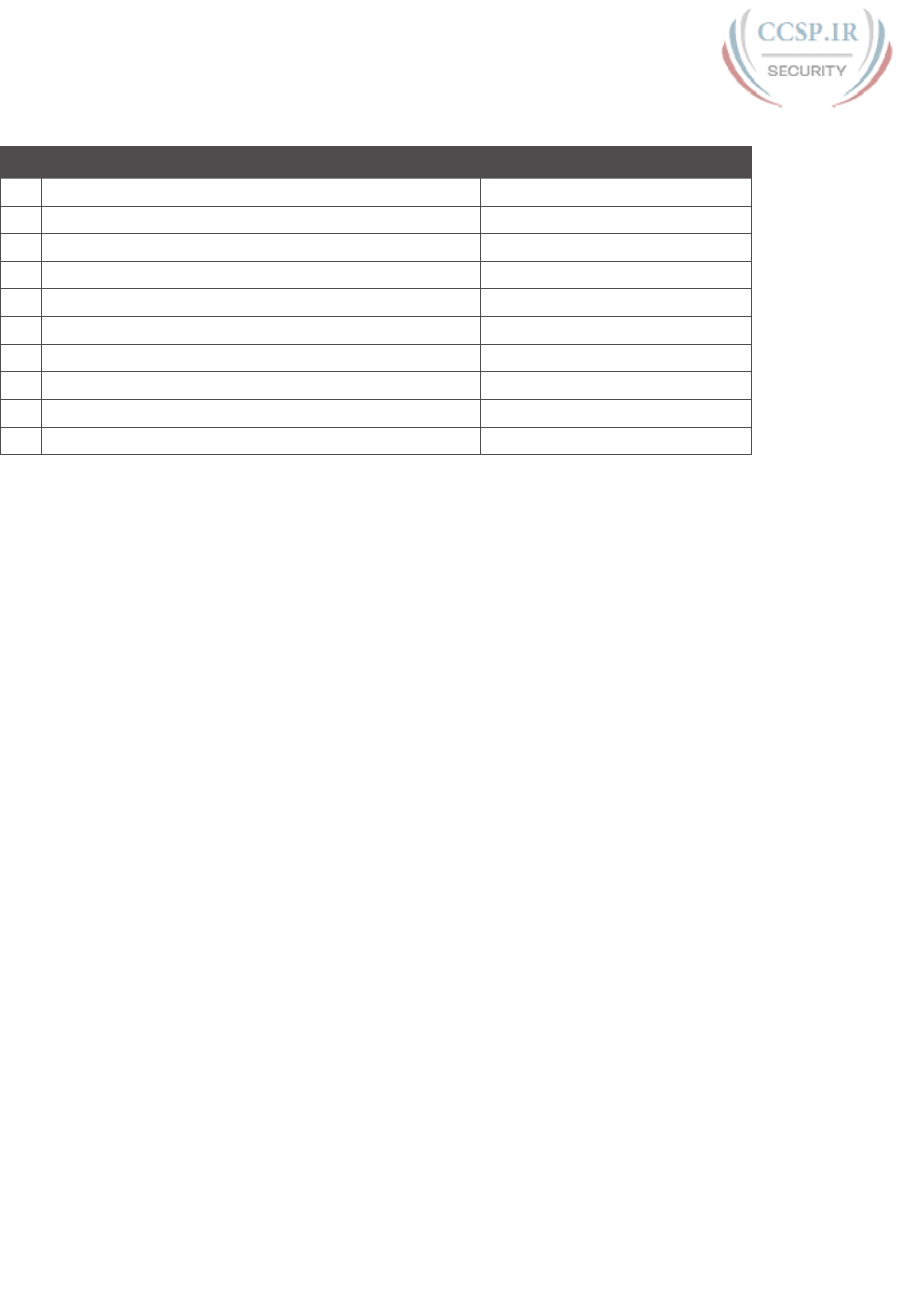
ptg17246291
4 CCENT/CCNA ICND1 100-105 Official Cert Guide
Table J-6 Answers: Finding the IPv6 Prefix, with Other Prefix Lengths
Address Prefix (Subnet)
1 2987:BA11:B011:B00A:1000:0001:F001:F003 /60 2987:BA11:B011:B000::/60
2 3100:0000:0000:1010:D00D:D000:D00B:B00D /56 3100:0:0:1000::/56
3 FD00:0001:0001:0001:0200:00FF:FE00:0001 /52 FD00:1:1::/52
4 FDDF:8080:0880:1001:0000:00FF:FE01:0507 /48 FDDF:8080:880::/48
5 32CC:0000:0000:000D:210F:0000:0000:0000 /44 32CC::/44
6 2100:000E:00E0:0000:0000:0000:0000:0E00 /60 2100:E:E0::/60
7 3A11:CA00:0000:0000:0000:00FF:FECC:000C /56 3A11:CA00::/56
8 3799:9F9F:F000:0000:FFFF:0000:0000:0001 /52 3799:9F9F:F000::/52
9 2A2A:0000:0000:0000:0000:0000:0000:2A2A /48 2A2A::/48
10 3194:0000:0000:0000:0001:0000:0000:0101 /44 3194::/44
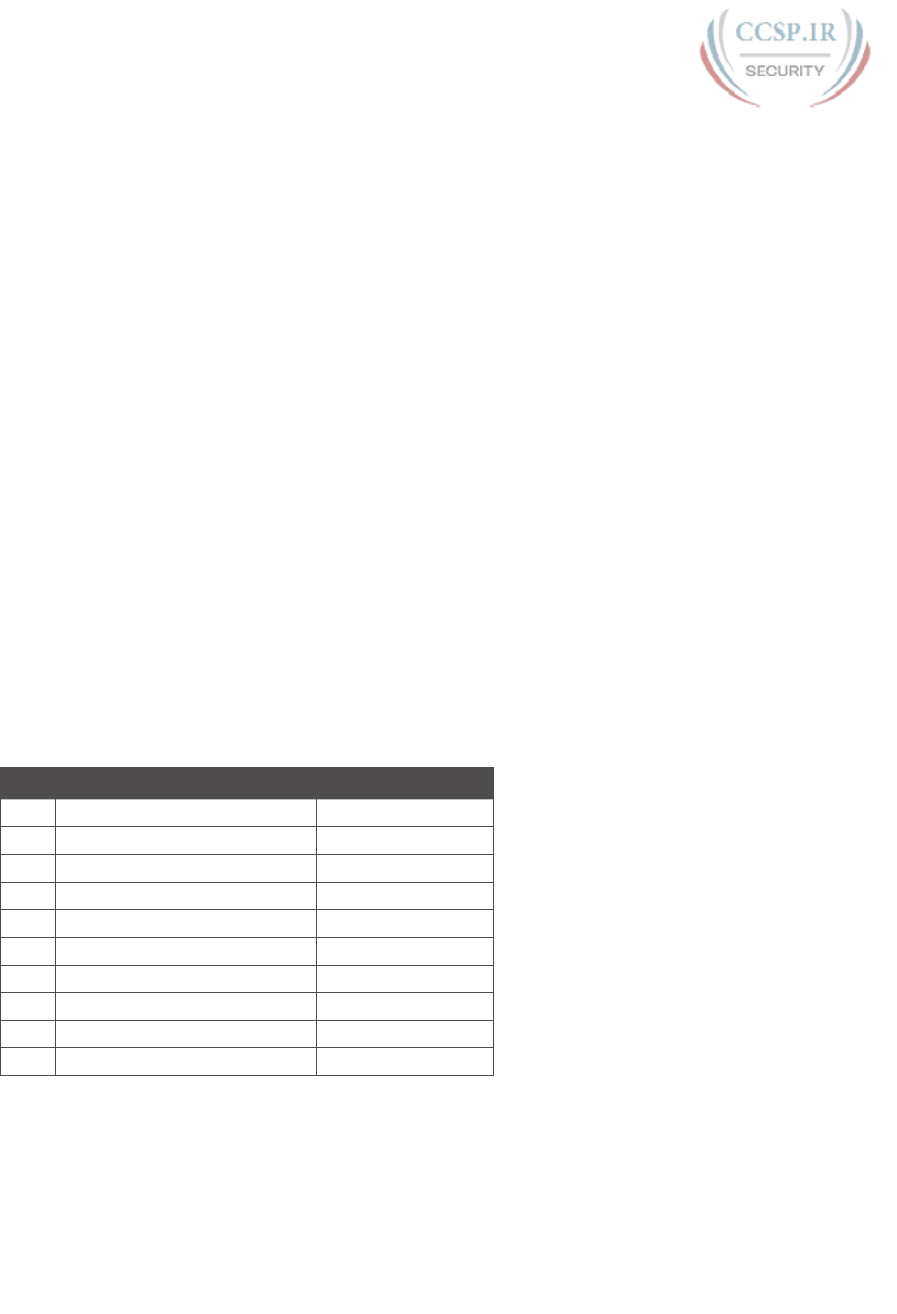
ptg17246291
Practice for Chapter 30:
Implementing IPv6 Addressing on
Routers
This appendix provides practice problems for two types of addresses: unicast addresses
formed with the EUI-64 feature and solicited node multicast addresses. With EUI-64, you
take the 64-bit (16 hex digit) prefix and a MAC address, manipulate the MAC address into
a 64-bit value, and use those 64 bits as the interface ID. Solicited node multicast addresses
are formed from a standard 26 hex digit prefix, combined with the same last 6 hex digits as
the unicast address.
EUI-64 and Solicited Node Multicast Problems
Table K-1 lists some practice problems. Each problem lists a prefix and a MAC address.
Then, in Table K-2, record your answers for the unicast IPv6 address, assuming that EUI-64
rules are used. Also in Table K-2, list the solicited node multicast address associated with
your calculated unicast address.
For each answer, use the best abbreviation, instead of a full 32-digit address.
The answers sit at the end of the appendix, in Table K-3.
Table K-1 IPv6 EUI-64 Unicast and Solicited Node Multicast Problems
Prefix MAC Address
1 2987:BA11:B011:B00A::/64 0000.1234.5678
2 3100:0000:0000:1010::/64 1234.5678.9ABC
3 FD00:0001:0001:0001::/64 0400.AAAA.0001
4 FDDF:8080:0880:1001::/64 0611.BABA.DADA
5 32CC:0000:0000:000D::/64 0000.0000.0001
6 2100:000E:00E0:0000::/64 0505.0505.0707
7 3A11:CA00:0000:0000::/64 0A0A.B0B0.0C0C
8 3799:9F9F:F000:0000::/64 F00F.0005.0041
9 2A2A:0000:0000:0000::/64 0200.0101.0101
10 3194:0000:0000:0000::/64 0C0C.000C.00CC
APPENDIX K
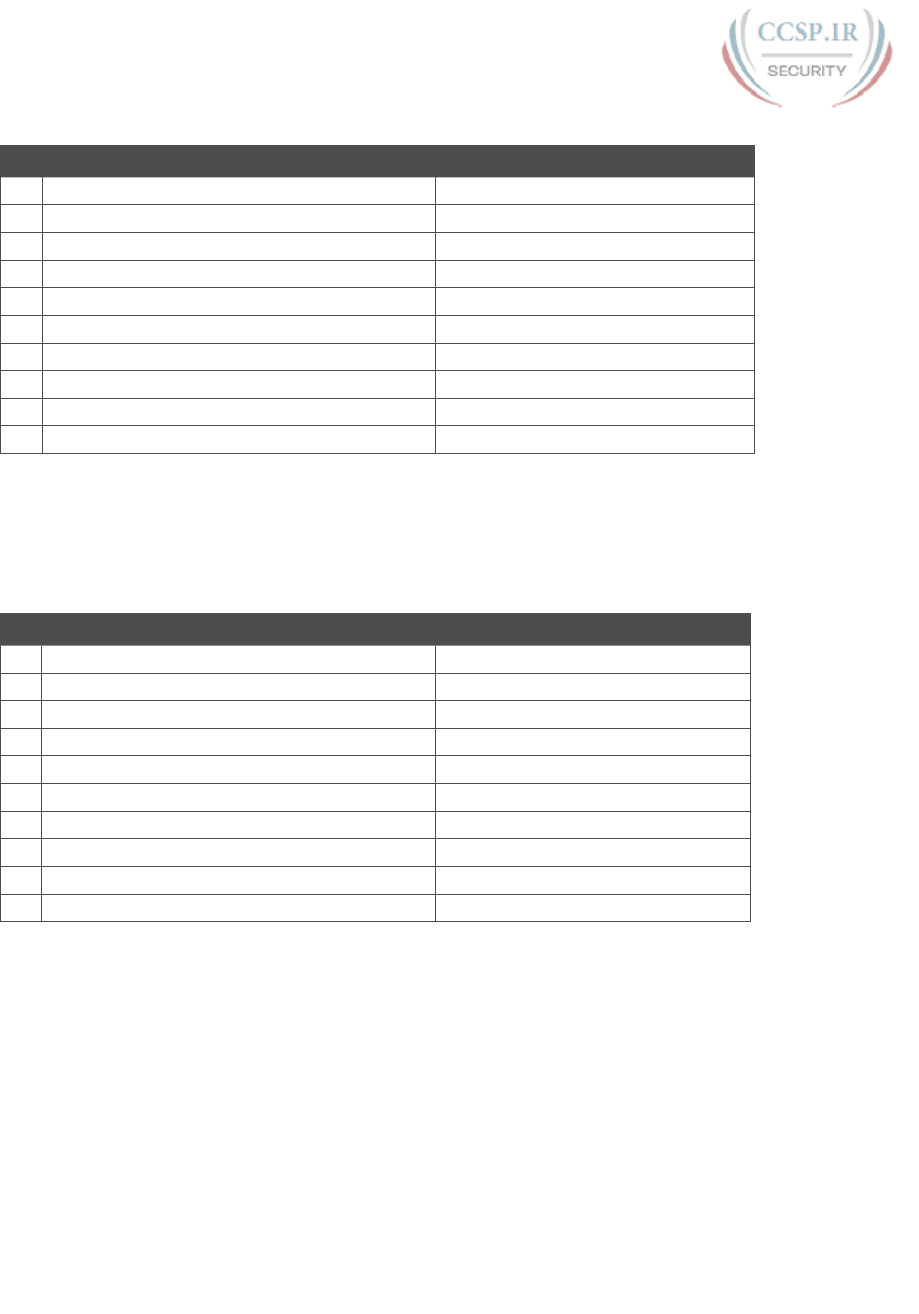
ptg17246291
2 CCENT/CCNA ICND1 100-105 Official Cert Guide
Table K-2 Blank Answer Table for Problems in Table K -1
Unicast Address Using EUI-64 Solicited Node Multicast Address
1
2
3
4
5
6
7
8
9
10
Answers to EUI-64 and Solicited Node Multicast
Problems
Table K-3 lists the answers to the problems listed earlier in Table K-1.
Table K-3 Answers to Problems in Table K -1
Unicast Address Using EUI-64 Solicited Node Multicast Address
1 2987:BA11:B011:B00A:200:12FF:FE34:5678 FF02::01:FF34.5678
2 3100::1010:1034:56FF:FE78:9ABC FF02::01:FF78.9ABC
3 FD00:1:1:1:600:AAFF:FEAA:1 FF02::01:FFAA:1
4 FDDF:8080:880:1001:411:BAFF:FEBA:DADA FF02::01:FFBA:DADA
5 32CC::D:200:FF:FE00:1 FF02::01:FF00:1
6 2100:E:E0:0:705:5FF:FE05:707 FF02::01:FF05:707
7 3A11:CA00::80A:B0FF:FEB0:C0C FF02::01:FFB0:C0C
8 3799:9F9F:F000:0:F20F:FF:FE05:41 FF02::01:FF05:41
9 2A2A::1FF:FE01:101 FF02::01:FF01:101
10 3194::E0C:FF:FE0C:CC FF02::01:FF0C:CC
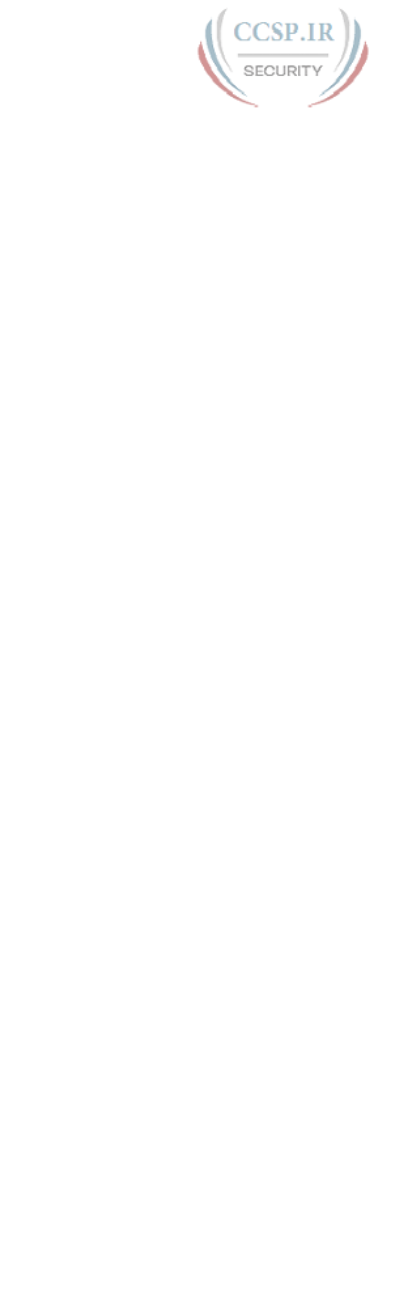
ptg17246291
Mind Map Solutions
This appendix provides solutions to the mind map exercises in the “Part Review”
sections. You can also find files of these solutions in PDF and XMIND format on the
DVD. (The sample mind maps on the download page use the XMIND application
[www.xmind.net], which at the time of publication supported free versions on Windows,
OS X, and Linux.)
APPENDIX L
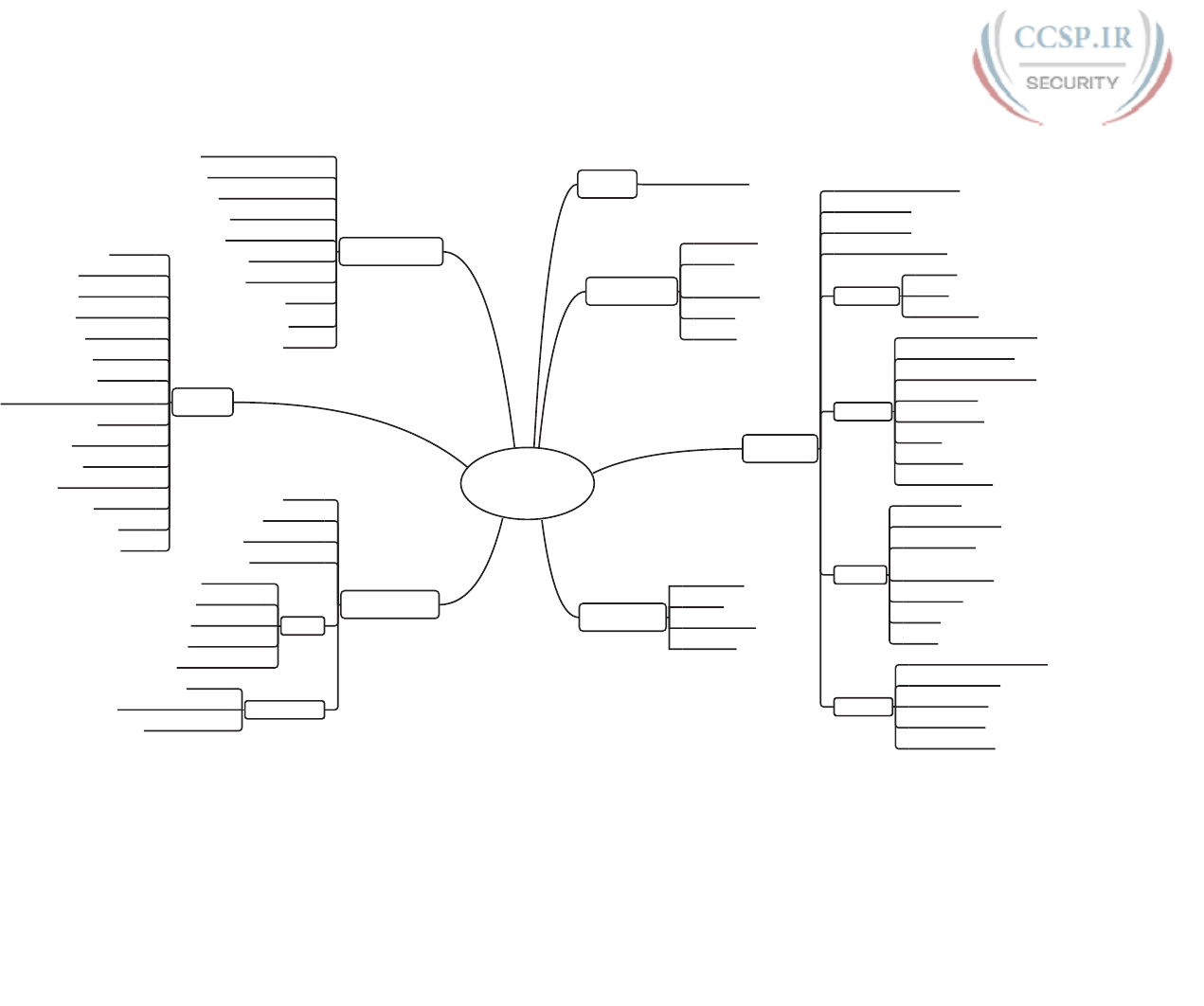
ptg17246291
2 CCENT/CCNA ICND1 100-105 Official Cert Guide
Part I Review Mind Map Solution
Basic
Networking
Server
Duplicates Terms
Under Client PC
Leased Line
leased line
Telco
Wide Area
Networks
frame
HDLC
LAN switch
wired LAN
frame
Ethernet port
Ethernet
Client PC
adjacent-layer interaction
decapsulation
encapsulation
same layer interaction
Application
HTTP
URI
web server
Transport
forward acknowledgement
ordered data transfer
connection establishment
Flow control
error recovery
port
segment
sliding windows
Network
IP packet
unicast IP address
IPv4 address
default router
(default gateway)
hostname
ARP
ping
Data Link
Network interface card (NIC)
Ethernet address
error detection
MAC address
unicast address
Ethernet Link
frame
wired LAN
Ethernet frame
Ethernet Link
Types
10BASE-T
100BASE-T
1000BASE-T
Fast Ethernet
Gigabit Ethernet
Cabling Terms
RJ-45
straight through cable
crossover cable
Router
packet
encapsulation
decapsulation
serial interface
routing table
IP network
IP subnet
dotted decimal notation (DDN)
IP packet
routing protocol
IPv4 address
unicast IP address
subnetting
ARP
ping
Miscellaneous
Frame Check Sequence
protocol data unit PDU
Ethernet over MPLS
networking model
broadcast address
wireless LAN
Cable internet
DNS
DSL
IEEE
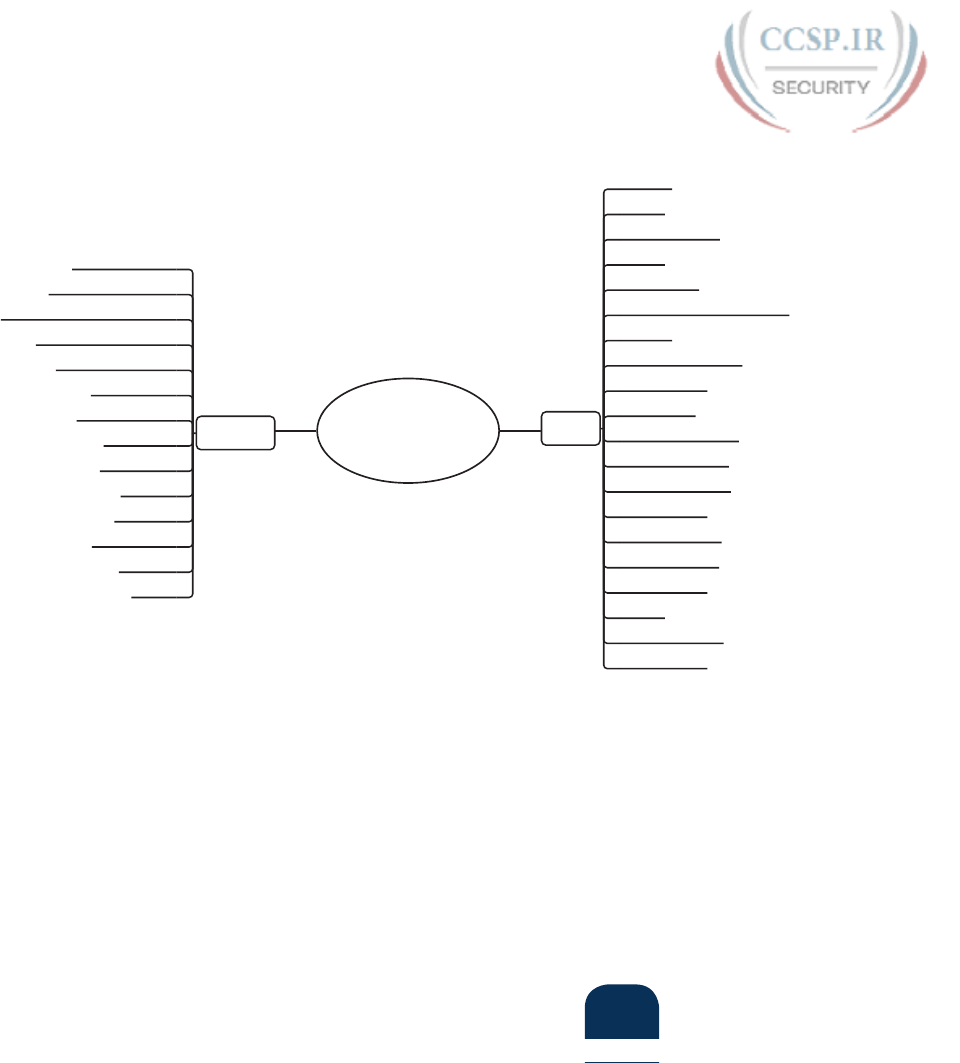
ptg17246291
L
Appendix L: Mind Map Solutions 3
Part II Review Key Term Mind Map Solution
Part 2 Key
Terms
CLI
Telnet
SSH
local username
AAA
AAA server
command-line interface (CLI)
Telnet
Secure Shell (SSH)
enable mode
user mode
configuration mode
startup config file
running config file
enable mode
default gateway
VLAN interface
history buffer
DNS
name resolution
log message
Ethernet
broadcast frame
known unicast frame
Spanning Tree Protocol (STP)
unknown unicast frame
MAC address table
port security
autonegotiation
full-duplex
half-duplex
10/100
10/1000
10/100/1000
forward
flood
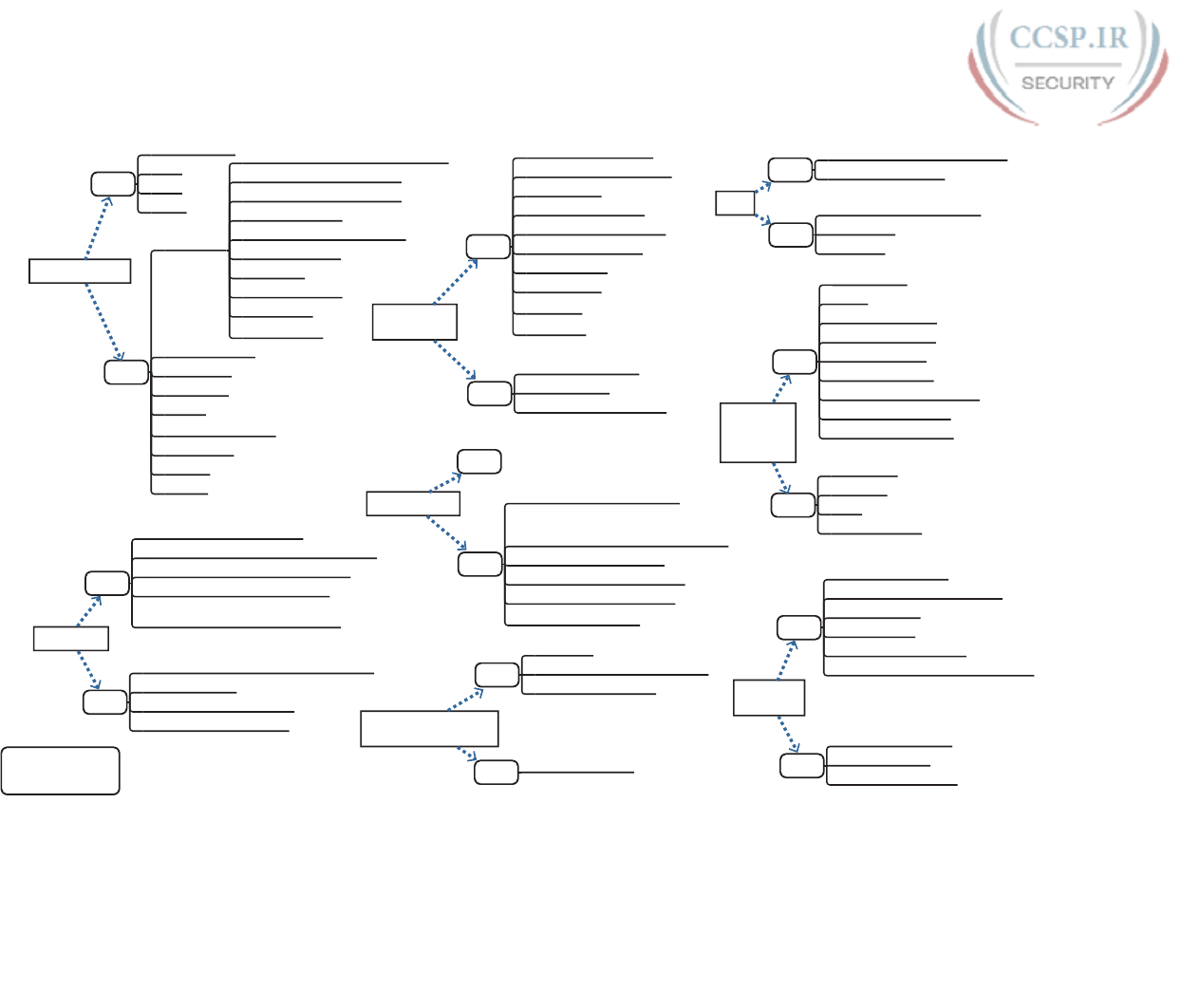
ptg17246291
4 CCENT/CCNA ICND1 100-105 Official Cert Guide
Part II Review Command Reference Mind Map Solution
ICND1-
Part2_command
Securing the
console and
Telnet with
passwords
Switch IPv4
support
Port Security
Switch forwarding
Other interface
subcommands
Other switch admin
EXEC
show interfaces status
show interfaces
show interfaces (int #) status
EXEC
show ip ssh
show ssh
quit
configure terminal
EXEC
show crypto key mypubkey rsa
show ip ssh
show ssh
EXEC
show mac address-table dynamic
show mac address-table [dynamic | static |
secure] [address hw-addr] [interface interface-
id] [vlan vlan-id]
show mac address-table count
show mac address-table aging-time
clear mac address-table dynamic
show mac address-table
config
interface type port number
interface range type port-range
[no] shutdown
shutdown | no shutdown
speed {10 | 100 | 1000 | auto}
duplex {auto | full | half }
description text
no description
no speed
no duplex
config
hostname name
exit
end
Ctl-Z
config
switchport mode {access | trunk}
switchport port-security mac-address mac-address
switchport port-security mac-address sticky
switchport port-security maximum value
switchport port-security violation {protect |
restrict | shutdown}
config
line console 0
login
password pass-value
logging synchronous
history size length
[no] logging console
exec-timeout minutes seconds
line vty (1st-vty lastvty)
enable secret pass-value
SSH
config
transport input {telnet | ssh | all | none}
crypto key generate rsa
config
interface vlan (number)
ip address ip-address subnet-mask
ip address dhcp
[no] shutdown
ip default-gateway address
ip name-server server_ip_1 server_ip_2 ...
config
EXEC
Config files
show running-config | interface (type number)
copy running-config startup-config
copy startup-config running-config
show running-config
show running-config | begin line vty
show startup-config
write erase
erase startup-config
erase nvram:
delete vlan.dat
configure terminal
no debug all
undebug all
reload
terminal history size x
show history
disable
enable
Securing the console and
Telnet with local usernames
EXEC show running-config
config
login local
username (name) secret (pass-value)
enable secret pass-value
EXEC
show port-security [interface interface-id] [address]
show port-security
show mac address-table secure
show mac address-table static
EXEC
show interfaces vlan 1
show dhcp lease
show ip default-gateway
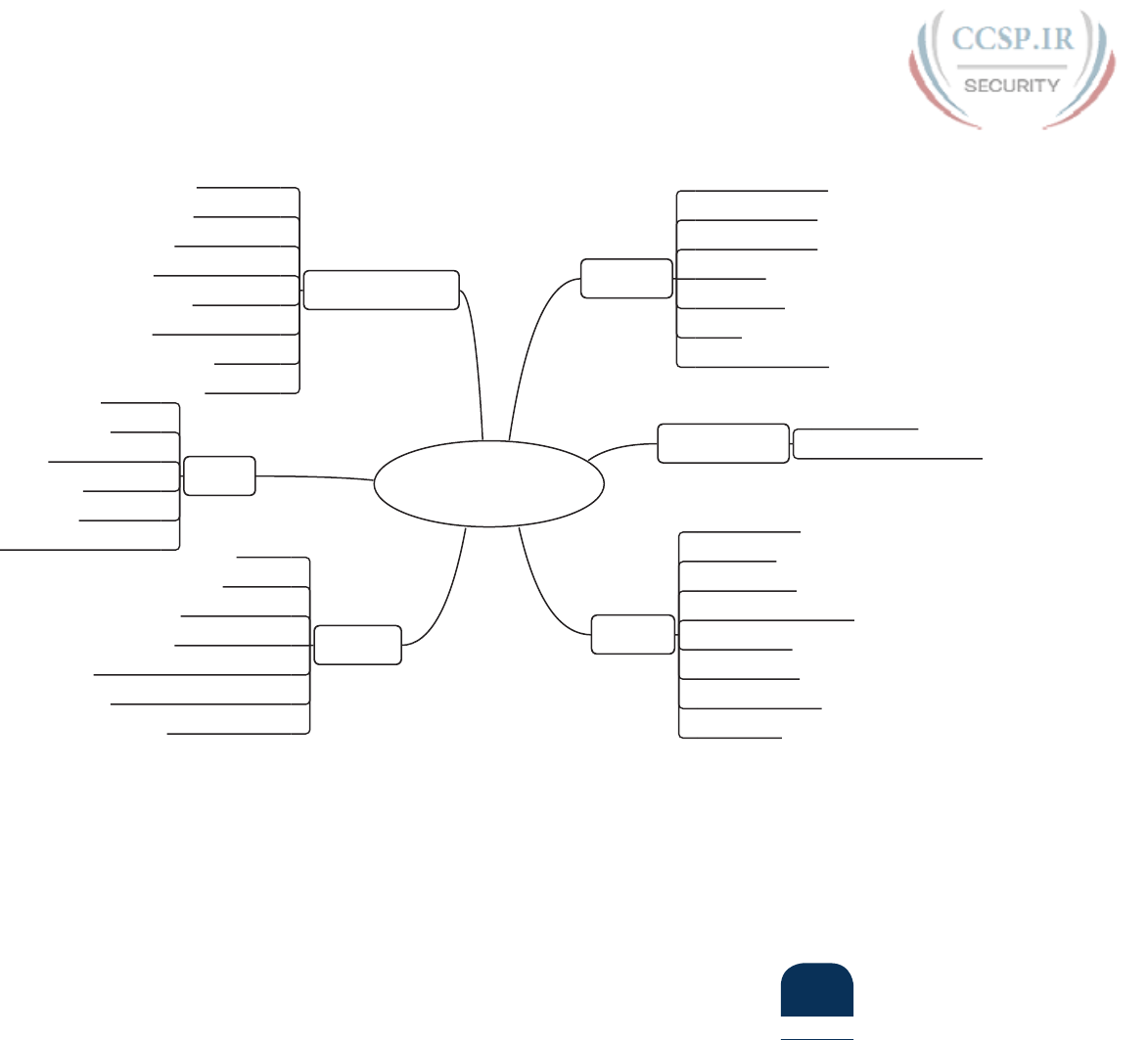
ptg17246291
L
Appendix L: Mind Map Solutions 5
Part III Review Key Term Mind Map Solution
Part 3 Terms
Ethernet
broadcast domain
collision domain
broadcast frame
flooding
virtual LAN
hub
transparent bridge
Wireless LAN
Access Point
Wireless LAN Controller
Design
star topology
full mesh
partial mesh
collapsed core design
core design
access layer
distribution layer
core layer
trunking
trunk
802.1Q
trunk interface
autonegotiation
trunking administrative mode
trunking operational mode
access interface
Vlans
VLAN
VTP
Layer 3 switch
data vlan
voice vlan
VTP transparent mode
Troubleshooting
up and up
connected
error disabled
problem isolation
root cause
duplex mismatch
resolve
escalate
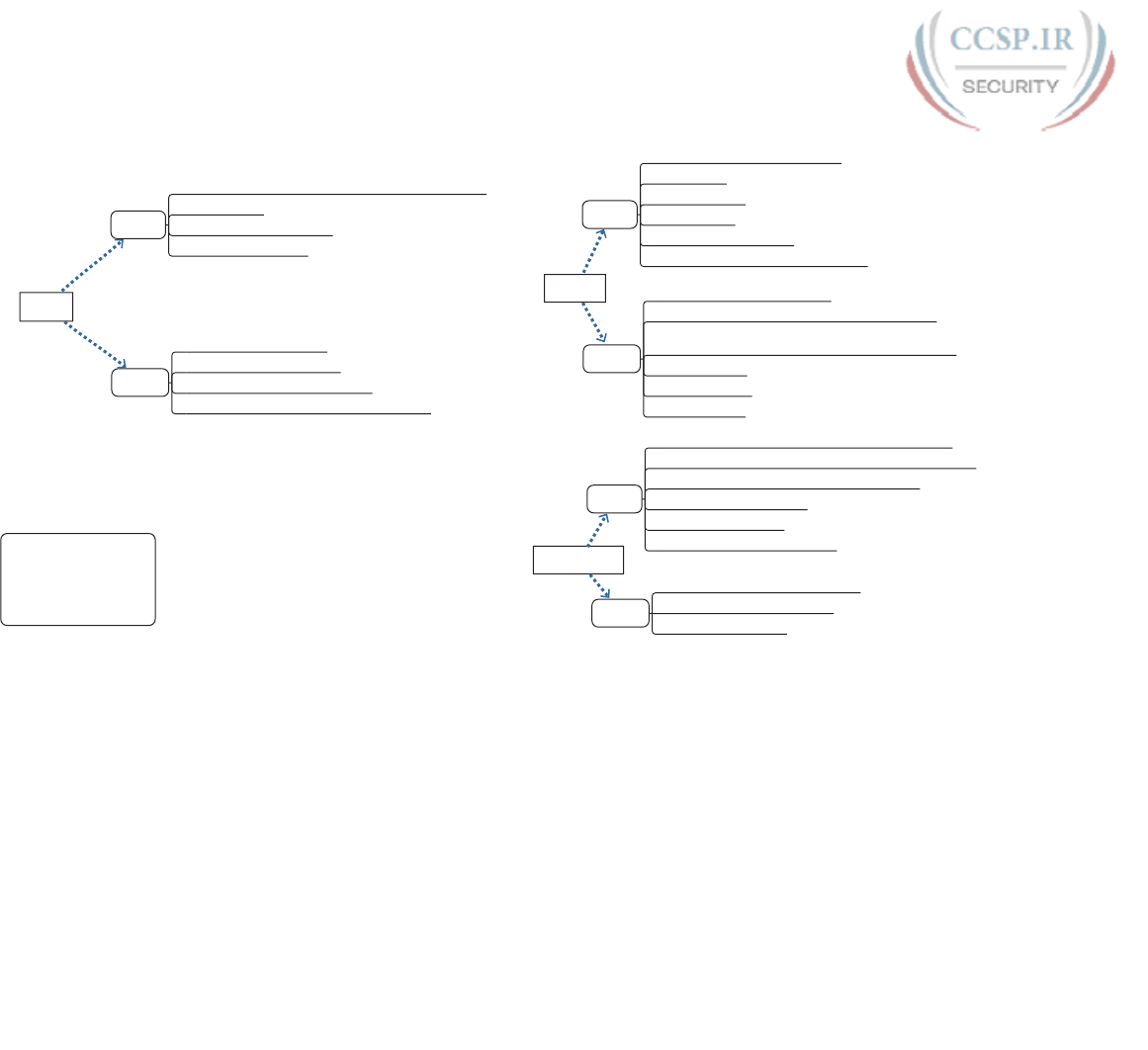
ptg17246291
6 CCENT/CCNA ICND1 100-105 Official Cert Guide
Part III Review Command Reference Mind Map Solution
Part 3
Commands
Map
VLANs
Other
VLAN trunks
EXEC
show interfaces description
show interfaces [type number]
show interfaces [type number] status
show port-security [interface-interface Id][address]
EXEC
show mac address-table dynamic
show vlan [brief | id vlan-id | name vlan-name | summary]
show mac address-table [dynamic | static] [address hw-addr]
[interface interface-id] [vlan vlan-id]
show vlan brief
show vlan [vlan]
show vtp status
EXEC
show interfaces interface-id switchport
show interfaces interface-id trunk
show interfaces vlan 1
config
switchport port-security violation {protect | restrict | shutdown}
[no] shutdown
speed {10 | 100 | 1000 | auto}
duplex {auto | full | half }
config
switchport mode {access | dynamic {auto | desirable} | trunk}
switchport trunk allowed vlan {add | all | except | remove} vlan-list
switchport trunk encapsulation {dot1q | isl | negotiate}
switchport voice vlan vlan-id
switchport nonnegotiate
switchport trunk native vlan vlan-id
config
switchport access vlan vlan_number
vlan vlan-id
name vlan-name
[no] shutdown
[no] shutdown vlan vlan-id
vtp mode {server | client | transparent | off}
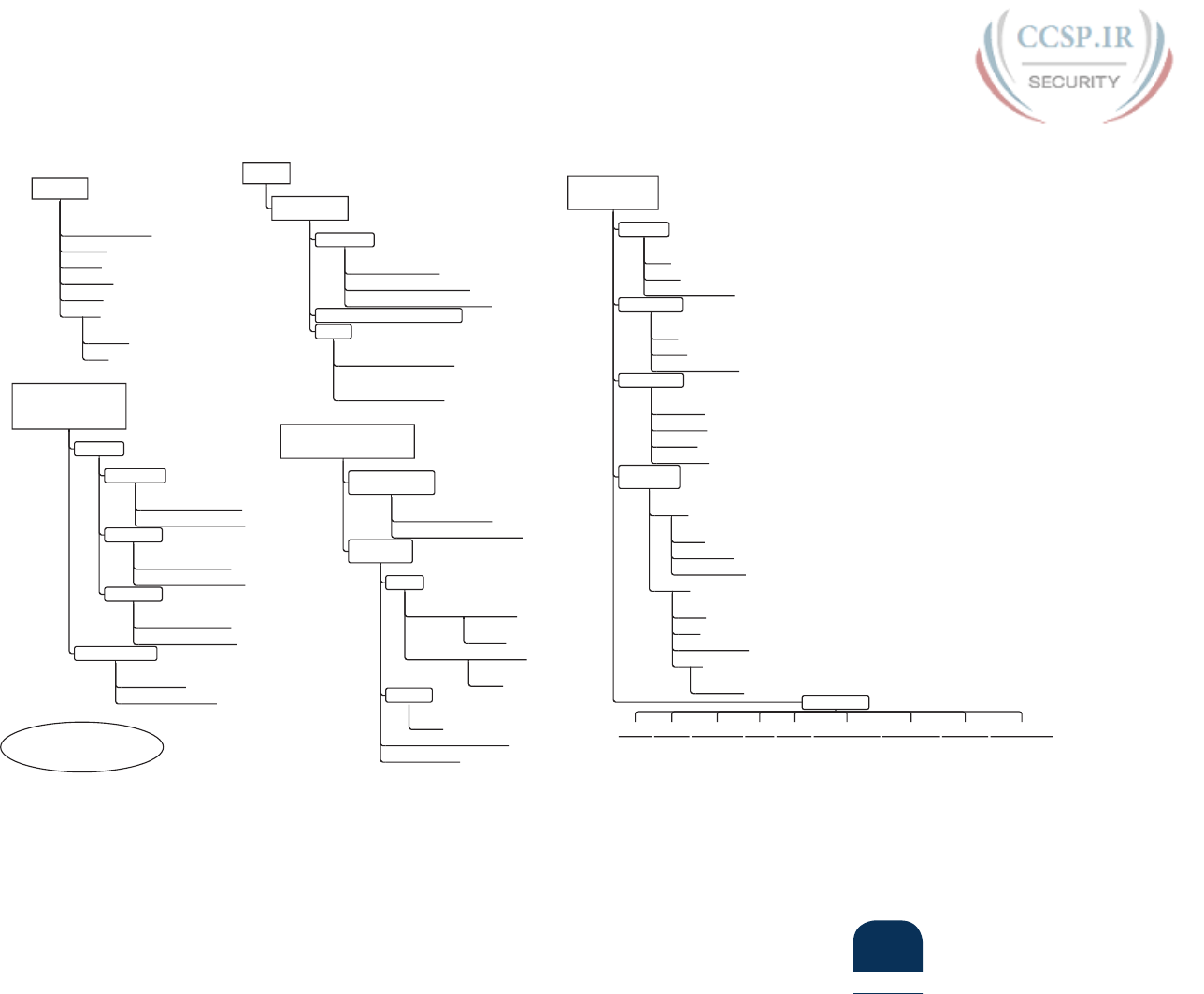
ptg17246291
L
Appendix L: Mind Map Solutions 7
Part III Review Troubleshooting Mind Map Solution
Troubleshooting
Analyzing switch
interface status
Line status
up
down
administrativley down
Protocol status
up
down
down (error disabled)
Interface status
connected
notconnect
disabled
err-disabled
Speed and
Duplex issues
speed
auto
10/100/1000
speed mismatch
duplex
auto
full
duplex mismatch
half
CSMA/CD
Show interfaces
Runts Giants input errors CRC Frame Packets Output Output errors Collisions Late Collisions
Analyzing port
security operations on
a interface
port status
violation mode
secure-down after violation
counter stops incrementing
restrict mode
secure-up after violation
counter keeps incrementing
protect mode
secure-up after violation
counter never increments
err-disabled recovery
First: shutdown
Afterwards: no shutdown
Predicting where a
switch will forward frames
Predicting contents
of MAC address table
show mac-address table
show mac-address table dynamic
Analyzing the
forwarding path
unicast
Found in mac address table
forward
not found in mac address table
flood
broadcast
flood
Use Spanning tree to avoid loops
Logic is per VLAN
Concepts
Do problem isolation,
and documentation.
escalate
resolve
verification
monitor
isolate
ethernet
IP
Actions
Analyzing VLAN's
and VLAN trunks
VLAN status:
Active (not shutdown)?
configured or learned with VTP?
Do NOT confuse with interface vlan x
access ports assigned to wrong VLANs
Trunks
Check trunk allowed VLAN list
Check odd case of trunking
on one, not on the other
switch
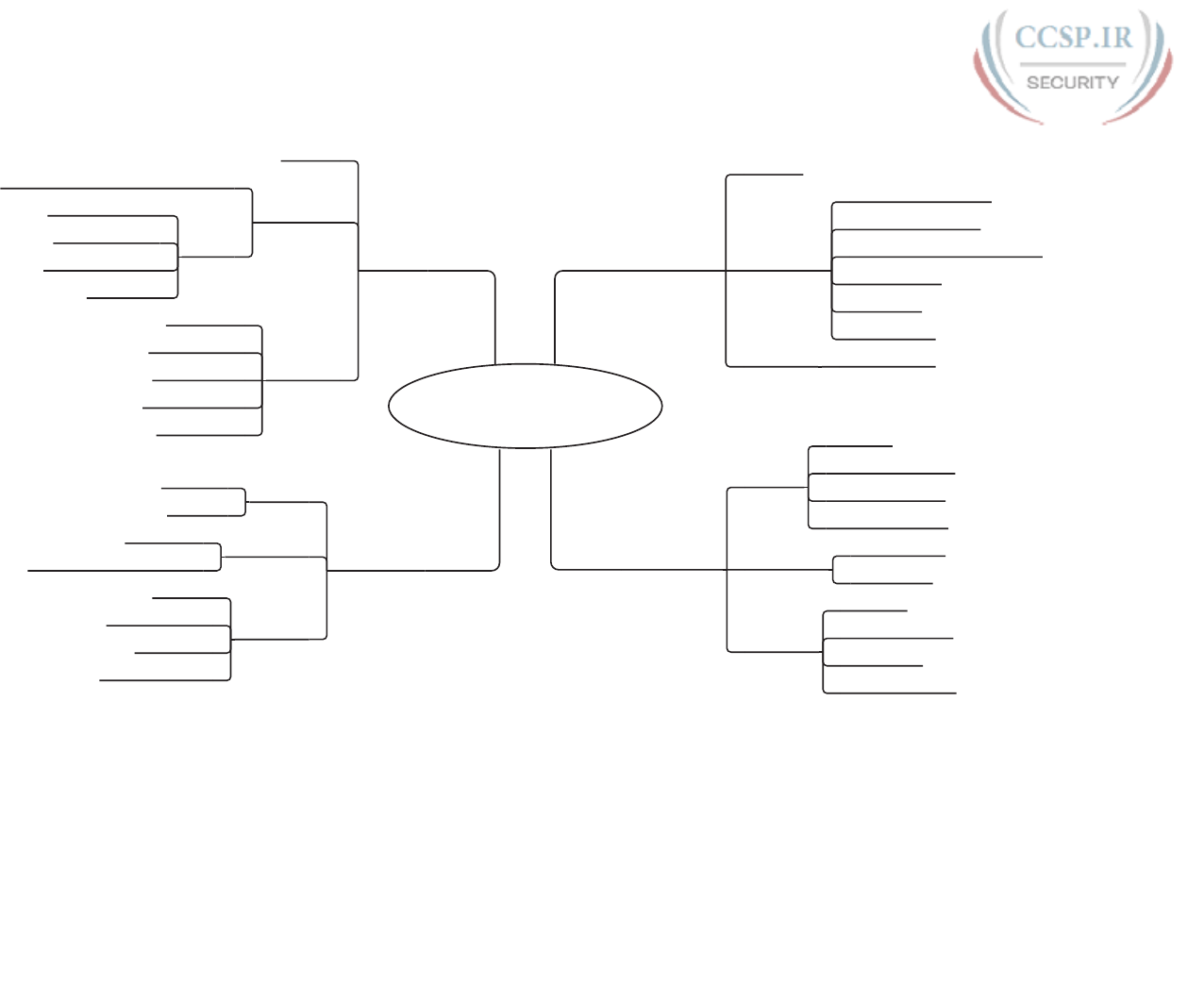
ptg17246291
8 CCENT/CCNA ICND1 100-105 Official Cert Guide
Part IV Review Key Term Mind Map Solution
Part 4 Terms Map
IP Address
similar
description
classless addressing
classful addressing
dotted-decimal notation (DDN)
network part
host part
subnet part
synonym host address
IP Network
similar
network
classful IP network
public IP network
private IP network
description
default mask
network ID
synonym
network
network number
network ID
network address
IP Subnet
similar
network
subnet
description
Subnet ID
network broadcast address
synonym
subnet
subnet number
Subnet ID
Subnet Address
Mask
similar
description
variable length subnet masks (VLSM)
Parts
network part (N)
subnet part (S)
host part (H)
prefix (P)
synonym
cidr mask
subnet mask
binary mask
decimal mask
prefix mask
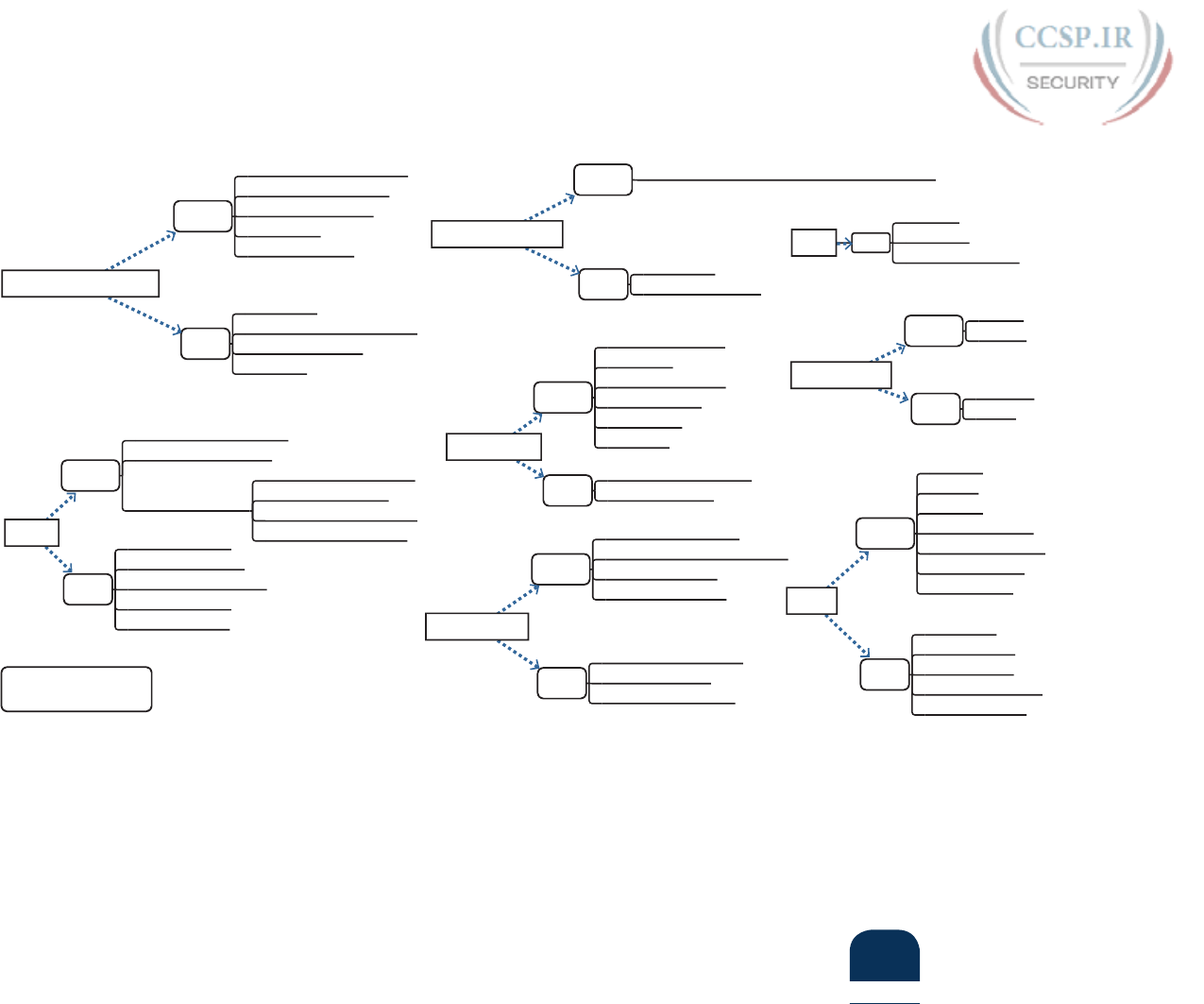
ptg17246291
L
Appendix L: Mind Map Solutions 9
Part V Review Command Reference Mind Map Solution
ICND1_Part5
EXEC
show arp
show ip arp
clear ip arp [ip-address]
EXEC
show ip route
show ip route [rip]
show ip protocols
show ip route ip-address
show ip rip database
Config
router rip
network
version 2
[no] passive-interface
passive-interface default
[no] auto-summary
maximum-paths
Config
encapsulation dot1q vlan-id [native]
encapsulation isl vlan-identifier
sdm prefer lanbase-routing
[no] ip routing
interface vlan vlan_id
EXEC
show ip route
show ip route [connected | static | rip]
show ip route ip-address
show vlans
EXEC
show ip dhcp binding
show ip dhcp pool name
show ip dhcp server statistics
show ip dhcp conflict
clear ip dhcp conflict
Config
ip dhcp exclude-address first last
ip helper-address IP_address
ip dhcp pool pool_name
dns-server address1 address2…
lease days hours minutes
default-router address1 address2
network subnet_id mask|prefix
EXEC
show ip route
show ip route ip-address
Config ip route prefix mask {ip-address | interface-type interface-number}
EXEC
show interfaces [type number]
show ip interface brief
show protocols type number
Config
interface type number.subint
ip address ip-address mask [secondary]
interface (type number)
ip address address mask
EXEC
show controllers [type number]
show ip interface brief
Config
duplex{ full | half | auto }
clock rate x
Speed { 10 | 100 | 1000 }
bandwidth x_kbps
(no) shutdown
description
Config
ifconfig
ipconfig
EXEC
netstat -rn
arp -a
L1/L2 Interface
IPv4 Addressing
Static / Default Routes
Trunking and L3 Switching
RIPv2
DHCP
Misc
Host networking

ptg17246291
10 CCENT/CCNA ICND1 100-105 Official Cert Guide
Part VI Review Mind Map Solution
ICND1 Part 6
Choose Mask
Given
#Hosts Needed
# Subnets Needed
Classful Network
Process
2^H - 2 > Hosts
2^S > Subnets
Finding All Subnets
Given
Classful Network
One Mask
Assumption: Only 1 mask
Process
Find magic number
Multiples of magic number
VLSM Overlaps
Given
Existing Subnets
Existing masks
Process
Calculate ranges of addresses
Compare ranges
Add New VLSM Subnet
Given
Existing Subnets
Existing masks
Mask of New Subnet
Process
Calculate address ranges of existing subnets
Look for holes to match new subnet
Result
Mask(s) That Work
Mask for Most Hosts
Mask for Most Subnets
Result
List of subnet IDs
Result Overlaps identified
Result New Subnet's Subnet ID and Mask

ptg17246291
L
Appendix L: Mind Map Solutions 11
Part VII Review Command Reference Mind Map Solution
ICND1_Part7
ip access-list standard name
{deny | permit} source [source wildcard] [log]
remark text
Same as Numbered
clear ip nat translation {* | [inside global-ip local-ip] | [outside local-ip global-ip]}
show ip nat statistics
show ip nat translations [verbose]
debug ip nat
access-list access-list-number {deny | permit}
protocol source wildcard destination wildcard [log]
access-list access-list-number {deny | permit} {tcp | udp} source wildcard
[source_port] destination wildcard [destination_port] [log]
access-list access-list-number remark text
ip access-group {number | name [in | out]}
show access-lists [access-list-number | access-list-name]
show ip access-list [access-list-number | access-list-name]
show ip interface [type number]
clear ip nat translation protocol inside global-ip global-port local-ip local-port
[outside local-ip global-ip]
{deny | permit} protocol source source-wildcard destination destination-wildcard [log]
ip access-group name [in | out]
ip access-list extended name
{deny | permit} tcp source source-wildcard [operator [port]] destination
destination-wildcard [operator [port]] [log]
same as other types
access-list access-list-number {deny | permit} source [source-wildcard] [log]
access-list access-list-number {deny | permit} host source [log]
access-list access-list-number remark text
ip access-group {number | name [in | out]}
show access-lists [access-list-number | access-list-name]
show ip access-list [access-list-number | access-list-name]
show ip interface [type number]
ip nat inside source {list {access-list-number | access-list-name}
{interface type number | pool pool-name} [overload]
ip nat {inside | outside}
ip nat source static inside-ip {outside-ip | interface-id}
ip nat pool name start-ip end-ip {netmask netmask | prefix-length prefix-length}
Numbered Extended ACLs
Named standard IPv4 ACLs
NAT
Config
Exec
Exec
Config
Show
Named Extended ACLs
Config
Show
Numbered Standard ACLs
Config
Exec
Config
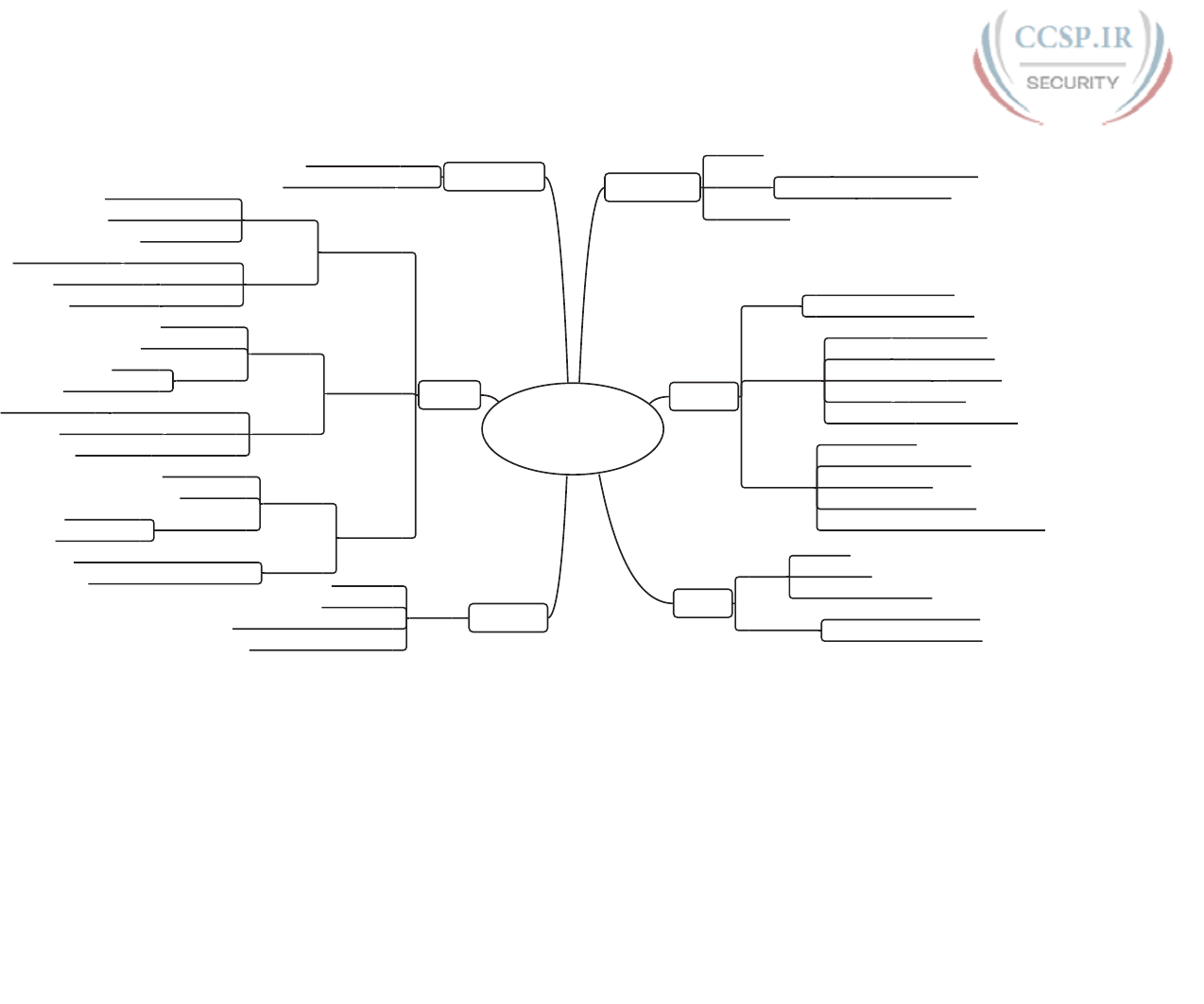
ptg17246291
12 CCENT/CCNA ICND1 100-105 Official Cert Guide
Part VIII Review Mind Map A Solution
ICND1 Part 8
Map A
Structure
similar
Address
Prefix Like IPv4 network+subnet
Interface ID Like IPv4 host
Internet-wide
Multicast
scope
how far the packet will flow
link local: routers do not forward
Common
Local
scope
FF02::1 All IPv6 nodes
FF02::2 All IPv6 Routers
FF02::5, FF02::6 OSPFv3
FF02::A EIGRPv6
FF02::1:2 DHCP Relay Agent
Solicited
Node
Multicast
link-local scope
set /104 prefix (26 hex digit)
FF02::1:FFxx:xxxx
= unicast for last 6 hex digits
All listen for their "own" solicited node mcast
Basics
Size
128-bit
32 hex digit
8 Quartets of 4 hex digits
abbreviation
Remove leading 0s in quartet
Multiple 0000 Quartets with ::
Subnetting
Prefix
Subnet ID
prefix length
Subnet Router Anycast Address
Formal name for IPv6 subnet
Unicast
Global unicast
Concepts
Starts w/ most anything
Starts w/ 2 or 3 usually
Like Public IPv4
Structure
Global routing prefixLike IPv4 network
Subnet fieldLike IPv4 subnet
Interface IDlike IPv4 host
Unique Local
Concepts
Starts w/ FD
Like Private IPv4
Global ID
40 bits
should be random
Structure
FD + 10 hex "Global ID"Like IPv4 network
Subnet fieldLike IPv4 subnet
Interface IDlike IPv4 host
Link-Local
Concepts
Starts w/ FE80
Unlike IPv4
Link-local scope
Stays on-link
Auto-generated
Structure
FE80:0000:0000:0000 first 16 digits
EUI-64 to form last 16 hex digits
Miscellaneous
::All 0s address
::1Loopback address
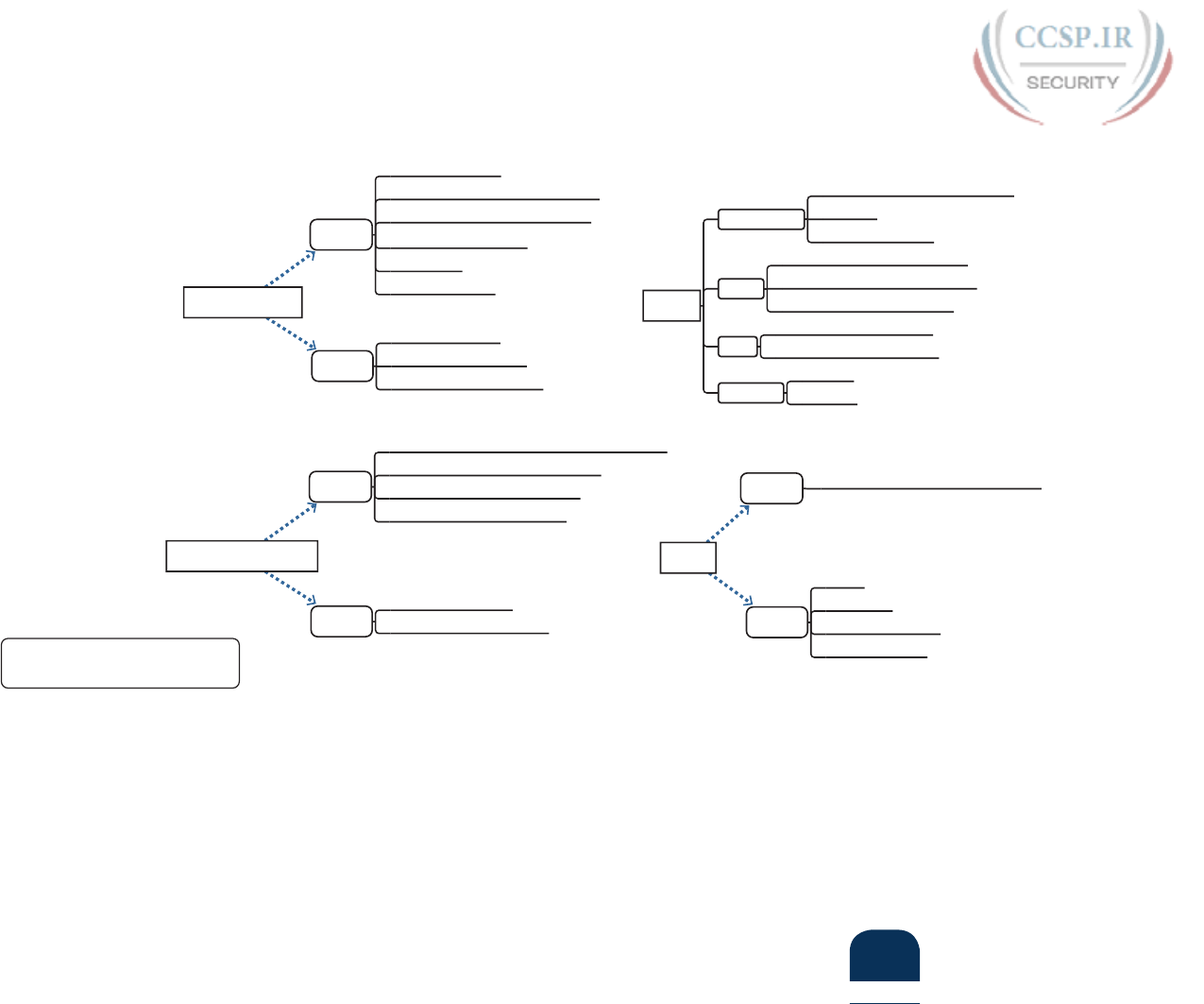
ptg17246291
L
Appendix L: Mind Map Solutions 13
Part VIII Review Command Reference Solution
ICND1_Part8 Map B
Hosts
neighbor table
netsh interface ipv6 show neighbors
ndp -an
ip -6 neighbor show
Trace
traceroute {host-name | ip-address}
traceroute6 {host-name | ip-address}
tracert {host-name | ip-address}
ping
ping {host-name | ip-address}
ping6 {host-name | ip-address}
interfaces
ifconfig
ipconfig
EXEC
show ipv6 route static
show ipv6 route ipv6-address
Config
ipv6 route prefix/length out-interface next-hop-link-local
ipv6 route prefix/length next-hop-address
ipv6 route prefix/length out-interface
ipv6 route ::/0 {any option above}
EXEC
show ipv6 interface
show ipv6 interface brief
show ipv6 route [connected]
Config
ipv6 unicast-routing
ipv6 address ipv6-address/prefix-length
ipv6 address prefix/prefix-length eui-64
ipv6 address autoconfig
ipv6 enable
ipv6 address dhcp
EXEC
ping
traceroute
show ipv6 neighbors
show ipv6 routers
Config ipv6 dhcp relay destination server_address
Other
IPv6 Addressing
Static / Default Routes
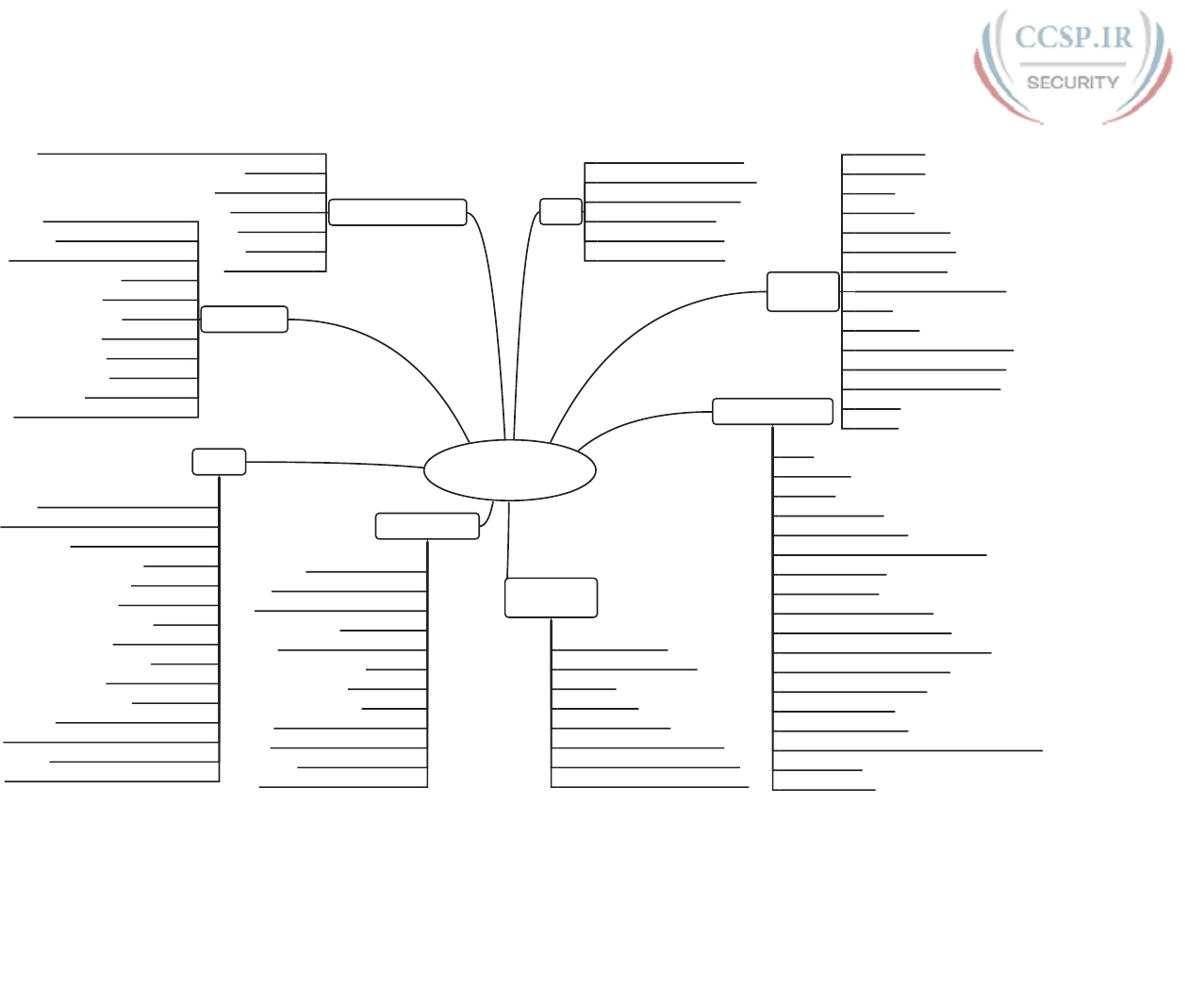
ptg17246291
14 CCENT/CCNA ICND1 100-105 Official Cert Guide
Part IX Review Command Reference Mind Map Solution
ICND1_Part-9
NTP
clock timezone (name+-number)
clock summertime (name) recurring
ntp server (address | hostname)
ntp master (stratum-level)
ntp source (name | number)
interface loopback (number)
managing
config files
archive config
write-memory
reload
write erase
show running-config
time-period (minutes)
erase statup-config
copy running-config startup-config
setup
erase nvram
configure replace (filesystem:name)
copy startup-config running-config
copy (from location) (to location)
path uri
archive
managing IOS
upgrades
config-register 0xHHHH
boot system (file-url | filename)
show flash
dir (file system:)
dir (filesystem:directory)
boot system flash (flash-fs:)(filename)
verify /md5 (filesystem:name [md5-hash])
boot system (tftp | ftp) filename (ip-address)
passwords and login
login
line console 0
login local
ip ftp password (pass)
ip ftp username (user name)
username (name privilege level 15 secret pass)
line vty 1st-vty last-vty
password pass-value
username name secret pass-value
username name passwored pass-value
crypto key generate rsa [modlulus 512|768|1024]
transport input [telnet | ssh | all | none]
[no] service password-encryption
enable secret pass-value
enable password pass-value
enable [algorithm-type md5|sha-256|scrypt] secret pass-value
no enable secret
no enable password
managing IOS licensing
license boot module c2900 technology-package (package name)
show license
show license feature
show license udi
dir (filesystem)
show version
license install (url)
CDP & LLDP
show cdp | lldp neighbors detail
show cdp | lldp entry (name)
show cdp | lldp neighbors [type number]
[no] cdp run
[non] cdp enable
[no] lldp run
[no] lldp transmit
[no] lldp receive
show cdp | lldp
show cdp | lldp traffic
show cdp | lldp interface [type number]
Syslog
logging trap (level-name | level number)
[no] logging buffered (level-name | level-number)
[no] service sequence-numbers
show logging
terminal monitor
terminal no monitor
[no] debug
terminal [no] monitor
show clock
show ntp associations
show ntp status
show interfaces loopback (number)
[no] logging console (level-name | level-number)
logging host (ip address | hostname)
[no] logging monitor (level-name | level-number)
device hardening
switchport mode access
switchport access vlan (number)
switchport trunk native vlan (number)
no ip http server
access-class (number|name) in
shutdown
no cdp enable
no cdp run
show running-config | section vty
show running-config | section con
banner [motd| exec | login]
show running-config | include enable
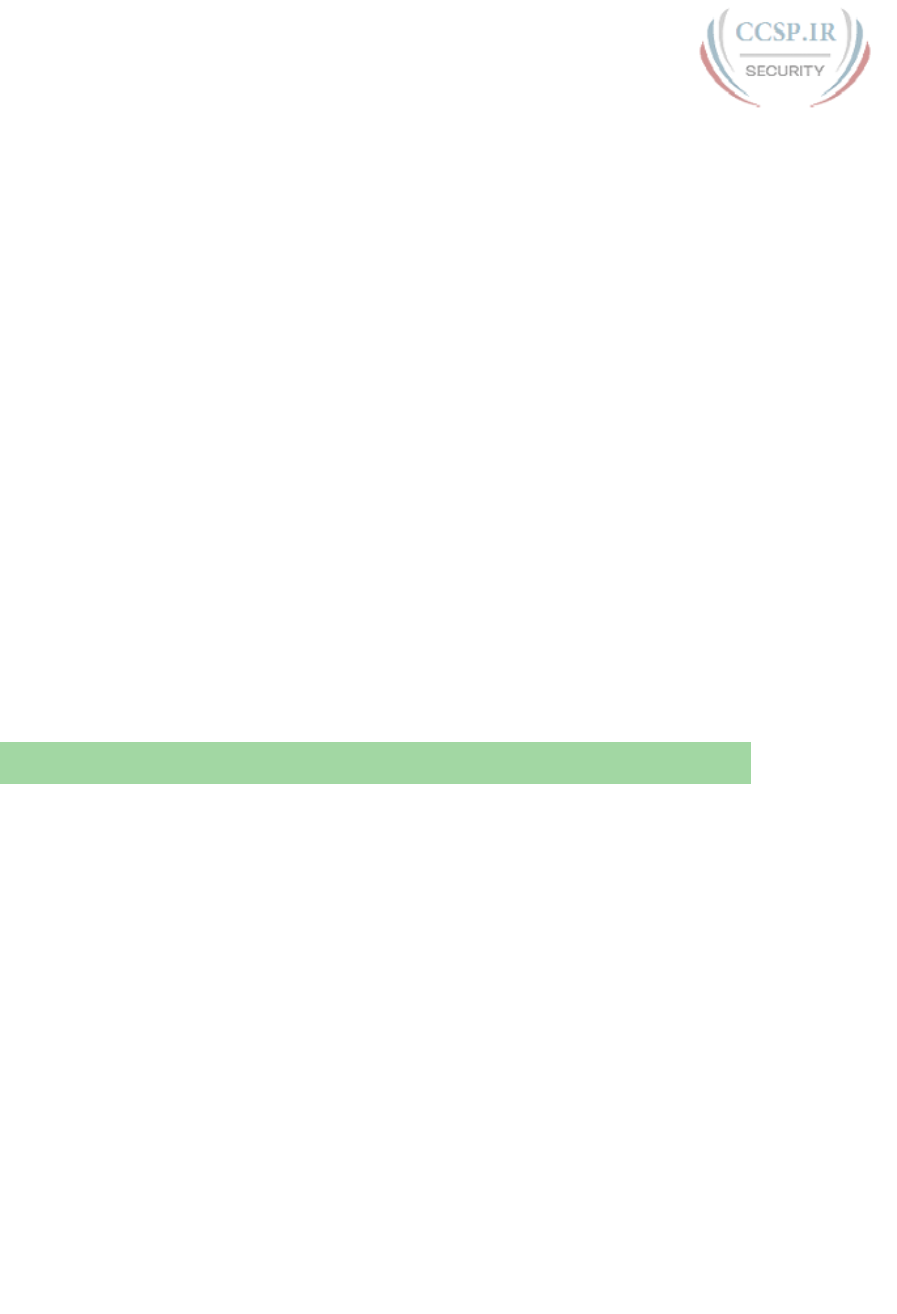
ptg17246291
Classless Inter-domain Routing
The chapters in Part IV of the book work through the fundamentals of IPv4 addressing.
However, most of the discussion about starting with a big block of addresses, and then cre-
ating smaller blocks called subnets, begins with a classful network (that is, a Class A, B, or C
network). A thorough understanding of how to take a classful network and subdivide it into
subnets is very important, because most enterprises do exactly that: They start with some
private IPv4 network, often network 10.0.0.0, and divide it into subnets.
However, most enterprises also use Classless Inter-domain Routing (CIDR) with regard to
the public IPv4 addresses used by the company. CIDR defines many ideas, including how
an enterprise can be assigned a block of public IPv4 addresses called a classless prefix. Like
Class A, B, or C networks, a CIDR classless prefix is a block of consecutive IP addresses.
However, CIDR classless prefixes can be a variety of sizes—any power of 2—rather than
the three sizes of classful networks based on Class A, B, and C rules.
This appendix uses three major sections to introduce the topics. The first discusses the
meaning and use of CIDR when a classless prefix is assigned to an enterprise. The second
major section then examines subnetting of a classless prefix inside an enterprise. The chap-
ter ends with a section about terminology and calculations to help you connect the terms
and math you learned in Part IV with the details covered in this appendix.
Foundation Topics
Using CIDR Classless Prefixes
Originally, classful IP networks played a big role in the design of the global Internet. The
Internet relied on the idea that every computer would use a globally unique IPv4 address.
To achieve that goal, the early administrators for the Internet created an administrative
process. Each company, government branch, or other organization would be assigned one
public IP network (a Class A, B, or C network). Only that company could use that particular
Class A, B, or C network, preventing overlapping IP addresses between two companies.
The one-classful-network-per-company strategy worked well as long as there were enough
classful networks. However, the Internet grew, and it reached a stage where it grew very
quickly, to the point that it was clear that the world would run out of IPv4 addresses. The
long-term solution is to migrate from IPv4 to IPv6, with a 128-bit address. At the same time,
the IETF came up with two other very useful tools to make better use of the existing IPv4
address space: NAT (as discussed in Chapter 27, “Network Address Translation”) and CIDR
(as discussed in this appendix).
APPENDIX N
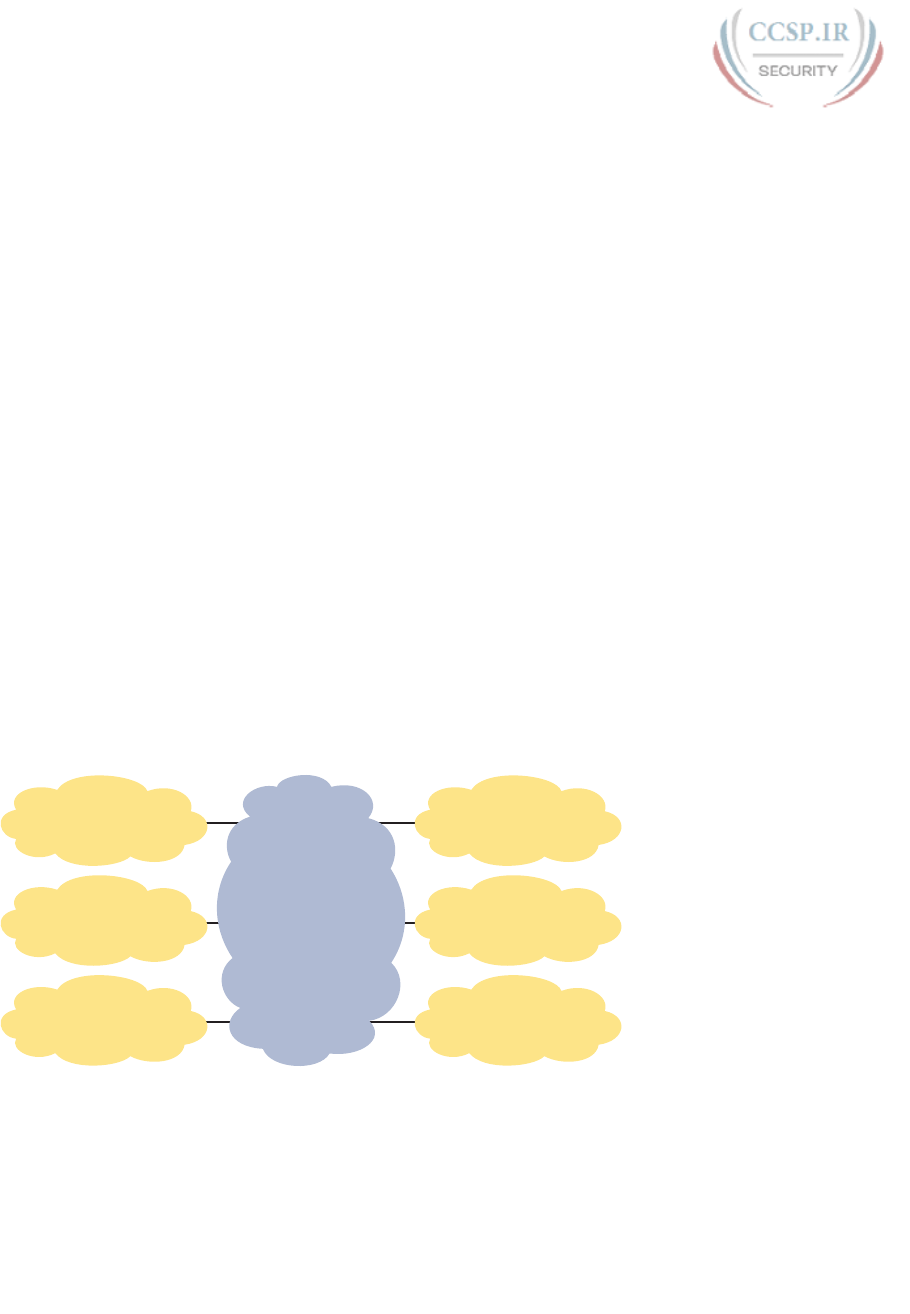
ptg17246291
2 CCENT/CCNA ICND1 100-105 Official Cert Guide
That original strategy of assigning each company an entire classful IP network worked well
to ensure unique addresses, but the three-sizes-fits-all approach happened to waste address-
es. That is, a company would receive an address block of the size of either a Class A, Class
B, or Class C of size 224, 216, and 28, respectively. Sometimes those sizes matched the true
needs of the company, but often those sizes did not.
CIDR allows blocks of consecutive addresses—called classless prefixes—that come in
sizes of powers of 2. Basically, CIDR lets us continue to assign IPv4 address so that they are
unique but better match the size of the address block to the needs of each company.
This first major section of this appendix discusses the ideas surrounding how the number-
ing authorities assign a public CIDR classless prefix to an enterprise. First, this section
explains the administrative process to assign public IP address blocks. Second, this section
shows why the old methods wasted too many IPv4 addresses and why CIDR wastes fewer
addresses. Then, once you know the terms and ideas, this section reviews the math that lets
you better understand what a company receives when it is assigned a classless prefix. Note
that the math works much like the math from Parts IV and VI in the book.
The Public IPv4 Address Assignment Process and Players
Originally, way back in the history of IP, the Internet Assigned Numbers Authority (IANA)
performed all public address assignments. Each enterprise contacted IANA and applied for
a block of public addresses. IANA then considered the request. Once approved, IANA
provided some documentation. And in those days, the assigned address block was some
Class A, B, or C network, with that public network number now assigned to that company.
Simple enough.
You can still see some of those original assignments of Class A networks listed on the
IANA.org website. Just go to the site and find the IP Address Allocations link, and you will
find the list. Figure N-1 shows a few of those Class A networks for perspective.
The
Internet
General Electric
3.0.0.0/8
IBM
9.0.0.0/8
US DoD
11.0.0.0/8
AT&T Bell Labs
12.0.0.0/8
HP
15.0.0.0/8
Apple Computer
17.0.0.0/8
Figure N-1 Example Class A Assignments from IANA
As the Internet grew in popularity, IANA changed the address assignment process, in part
due to growth and in part to better support the global nature of the process. Rather than
having all requests come to IANA (whose offices were and still are in the United States),
IANA distributed the address assignment work around the world to five different regional
organizations called Regional Internet Registries (RIR). IANA ultimately owns all the IPv4
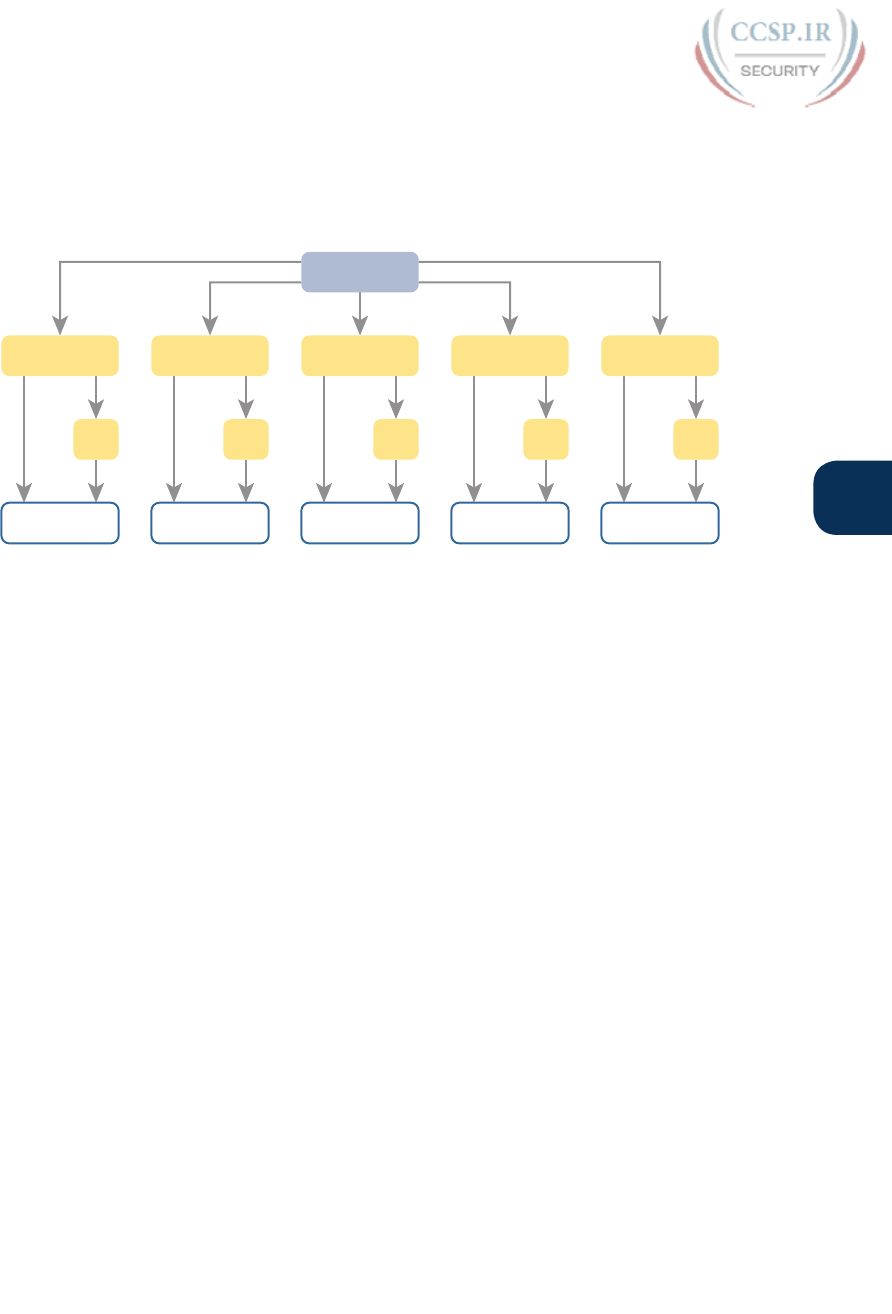
ptg17246291
N
Appendix N: Classless Inter-domain Routing 3
address spaces worldwide, but the RIRs ask IANA to allocate address blocks to the RIR.
The RIR in turn assigns blocks of addresses to enterprises for them to use when connect-
ing to the Internet (or further allocates addresses to Internet service providers [ISP], which
in turn assign the addresses for use by their customers). Figure N-2 shows the names of the
RIRs and the general flow of assignments of public IP addresses.
Enterprise
ISP
ARIN
Enterprise
ISP
LACNIC
Enterprise
ISP
RIPE
IANA
Enterprise
ISP
AFRINIC
Enterprise
ISP
APNIC
Figure N-2 IANA, RIRs, ISPs, and Organizations That Use IPv4 Addresses
The figure shows the process as it normally works today. For example, ISPs can (and typi-
cally do) receive the allocation of an address block from one of the RIRs. Then, the ISP can
assign subsets of its address block to its customers. In the end, each enterprise can choose
to apply for a block of globally unique IPv4 addresses to use; it can apply to its RIR or to
any ISP that serves its geography.
The Need for More Granular Block Size Assignment
The process shown in Figure N-2 helped to distribute the administrative effort to assign
IPv4 addresses worldwide. However, the process itself did nothing to prevent the waste that
occurred by assigning only Class A, B, and C address blocks.
So, how did the process of using only three sizes of public IP address blocks cause waste?
To understand, you need to connect a couple of points.
First, recall the size of Class A, B, or C networks, as listed here. Then notice how huge the
difference is between the number of addresses in each.
Class A: 16,777,216
Class B: 65,536
Class C: 256
Second, focus on the fact that public addresses assigned to one company cannot be used by
another.
Suppose, for example, that an enterprise is assigned some Class B network. It uses 10,000 or
so IPv4 addresses. What about the other 55,000 or so in that Class B network? Wasted. No
other company can use them. Or imagine a company has a Class A network and uses even
1 million addresses (that would be a pretty large company). How much waste? About 15.7
million addresses.

ptg17246291
4 CCENT/CCNA ICND1 100-105 Official Cert Guide
NOTE Here is an analogy that might make the two main points more memorable. Imagine
that the grocery store sold bread in loaves of two sizes: 2 slices or 1000 slices. You need
more than two slices of bread, but for some reason, you are only allowed to buy one loaf—
either the one with 2 slices or the loaf with 1000 slices. And they cost about the same.
What do you do? You might just buy the loaf with 1000 slices, knowing that most of that
bread will go to waste.
CIDR attacked the problem of wasted public IP addresses with several interrelated features.
Most importantly for this appendix, CIDR allowed the assignment of address blocks of any
power of 2. In comparison, think of Class A, B, and C networks as address blocks of size
224, 216, and 28, respectively. CIDR defines rules for any useful power of 2. For example:
■ A company needed 1000 addresses and received an entire Class B network, wasting
64,000+ addresses. With CIDR, the company received an address block with 1024 (210)
addresses, with little waste.
■ A company needed 10,000 addresses and received an entire Class B address, wasting
55,000+ addresses. With CIDR, the company received an address block with 16,384 (214)
addresses, wasting about 6,000 addresses.
■ A company needed 50 addresses and received an entire Class C network, wasting about
200 addresses. With CIDR, the company received an address block with 64 (26) address-
es, wasting about 14 addresses.
CIDR Address Assignment
These next few pages take material you should know well by now—how a Class A, B, and
C network works—and contrast that with the classless prefixes defined by CIDR. First, the
text reviews some key points about how public classful networks can be assigned, followed
by a contrasting view of classless prefix assignment.
NOTE CIDR does define the details of how to assign public IP address blocks as any
power of 2, but CIDR also defines other associated conventions and ideas. This appendix
discusses only the address assignment concepts from CIDR. For the curious, feel free to
read more in RFC 4632, “Classless Inter-Domain Routing (CIDR): An Address Assignment
and Aggregation Strategy.”
A Brief Review of Public Classful Network Assignment
Think back to address assignment before CIDR. A company applies for and is assigned a
public classful IPv4 network. The document from the RIR or ISP, as given to the enterprise,
includes these key facts:
■ The specific classful network ID (that is, the Class A, B, or C network ID)
■ The prefix length—either explicitly listed in the document or implied as the default
mask—used with that class of network (specifically, prefix lengths /8, /16, or /24, for
Classes A, B, and C, respectively).
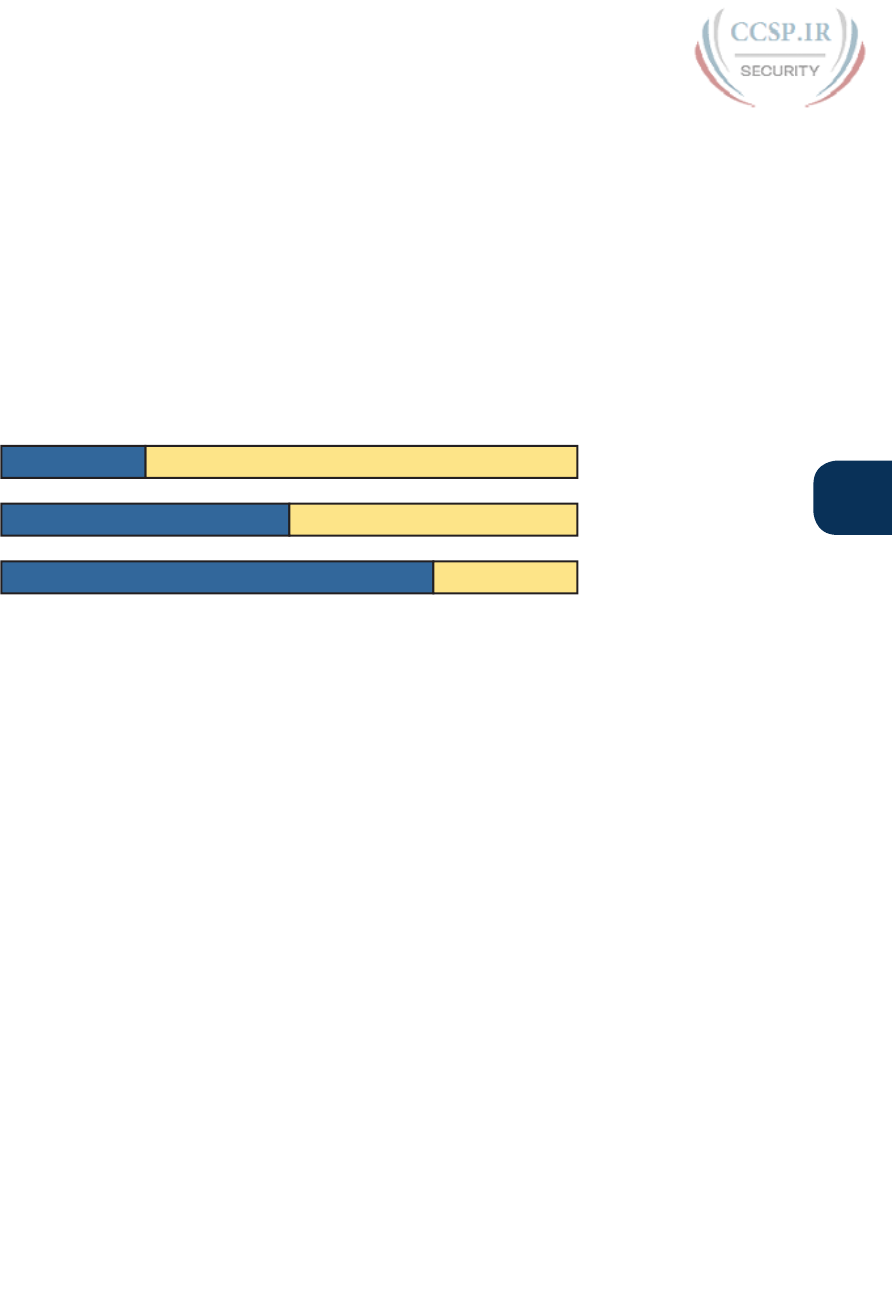
ptg17246291
N
Appendix N: Classless Inter-domain Routing 5
Based on those two facts, you can find other key facts about that network, as follows:
■ 32 minus the prefix length tells you the number of host bits in the unsubnetted network
(specifically, 24 host bits in a Class A network, 16 host bits in a Class B network, and 8 in
a Class C network).
■ Interestingly, that classful network ID is the first/lowest dotted-decimal number in the
range of public IPv4 addresses in that network.
■ The network ID and prefix length gives you enough information to calculate the num-
bers in the address range (as shown in detail in Chapter 14, “Analyzing Classful IPv4
Networks”).
Figure N-3 summarizes the idea of the prefix length for Classes A, B, and C, and the result-
ing size of the host parts of those networks.
Network (8) Host (24)
Network (24) Host (8)
Network (16) Host (16)
Size: 224 – 2
Size: 28 – 2
Size: 216 – 2
Figure N-3 Structure of Unsubnetted Class A, B, and C Networks
For example, a company might be assigned classful network 9.0.0.0/8, meaning Class A net-
work 9.0.0.0 with default mask /8 (255.0.0.0). Following the items in the bulleted list:
■ With a prefix length of /8, the network part of the address is length 8, leaving 24 host
bits, so the Class A network’s size is 224 addresses, ignoring reserved values.
■ 9.0.0.0 (the network ID) is also the first/lowest number in the range of numbers in Class
A network 9.0.0.0 (although it is a reserved value).
Finally, what are the 224 addresses in network 9.0.0.0? Chapter 14 works through that math
in some detail. However, for a quick review, the following is the range of addresses:
■ The numerically lowest number is the network ID.
■ The numerically highest number is the network broadcast address.
Continuing that same example with Class A network 9.0.0.0, mask 255.0.0.0, Figure N-4
shows the range of addresses in Class A network 9.0.0.0. (Note that although the network
ID and network broadcast address are the literal lowest and highest number in the range,
they cannot be assigned to a host for use as an IP address.)
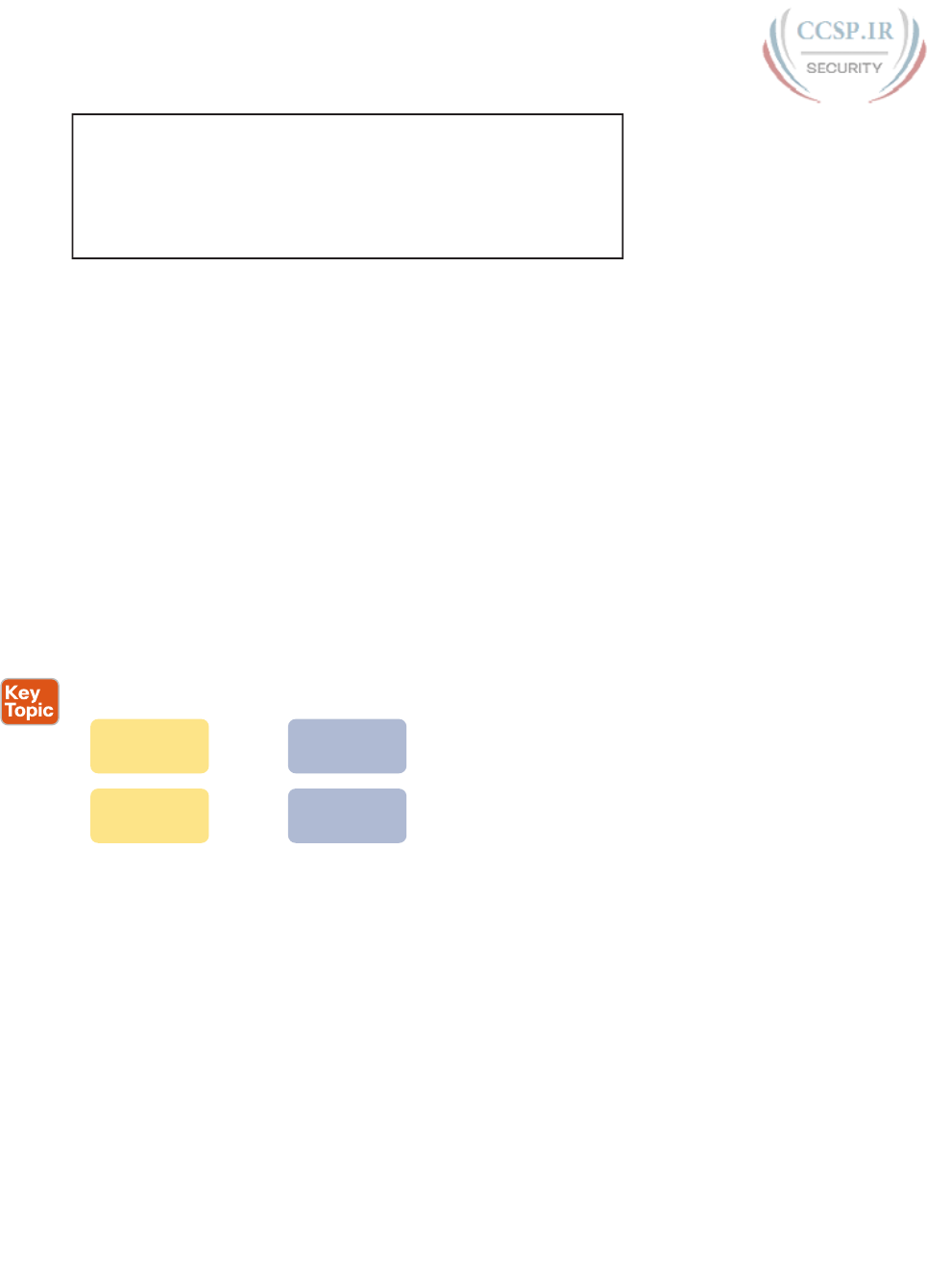
ptg17246291
6 CCENT/CCNA ICND1 100-105 Official Cert Guide
Network ID 9
. 0 . 0 .
0
First Address 9
. 0 . 0 .
1
Last Address 9 .255 .255 .254
Network Broadcast Address 9 .255 .255 .255
Figure N-4 Range of Addresses in Class A Network 9.0.0.0
Public CIDR Block Assignment
Before CIDR, the numbering authority assigned an enterprise a classful network number and
associated (default) mask, from which you calculated the size of the address block and the
range of addresses in the block. CIDR uses the same general ideas with the assignment of a
classless prefix:
■ The documentation received from the RIR or ISP lists a CIDR classless prefix. This class-
less prefix is a dotted-decimal number (DDN), and it serves the same purpose as a net-
work ID. It is also the first/lowest DDN in the address block.
■ The document includes the classless prefix length (mask) for the block of addresses.
■ You can then calculate the number of host bits in the unsubnetted classless prefix, the
size (number of addresses) in the block, and the range of addresses in the block.
Figure N-5 summarizes the terms for what a company receives before CIDR and with CIDR
address assignment.
Default Mask
(/8, /16, /24)
Classful
Network ID
Pre-CIDR
Sizes: 2
8
, 2
16
, 2
24
Classless
Prefix Length
Classless
Prefix ID
CIDR
Sizes: 2
x
Figure N-5 Address Assignment Terms Before and with CIDR
When using classless prefixes, you must quit thinking about class rules. Just do the math
based on the input received from the RIR or ISP. In fact, that’s what the classless in classless
inter-domain routing refers to: Quit using classful rules. Instead, ignore Classes A, B, and
C, use the CIDR classless prefix ID (the first number in the range) and the CIDR classless
prefix length, and do the math to figure out the details like the number of addresses and the
range of addresses.
For example, consider a case in which a company has received a classless prefix document-
ed as follows:
Classless prefix ID: 128.66.4.0
Classless prefix length: /22
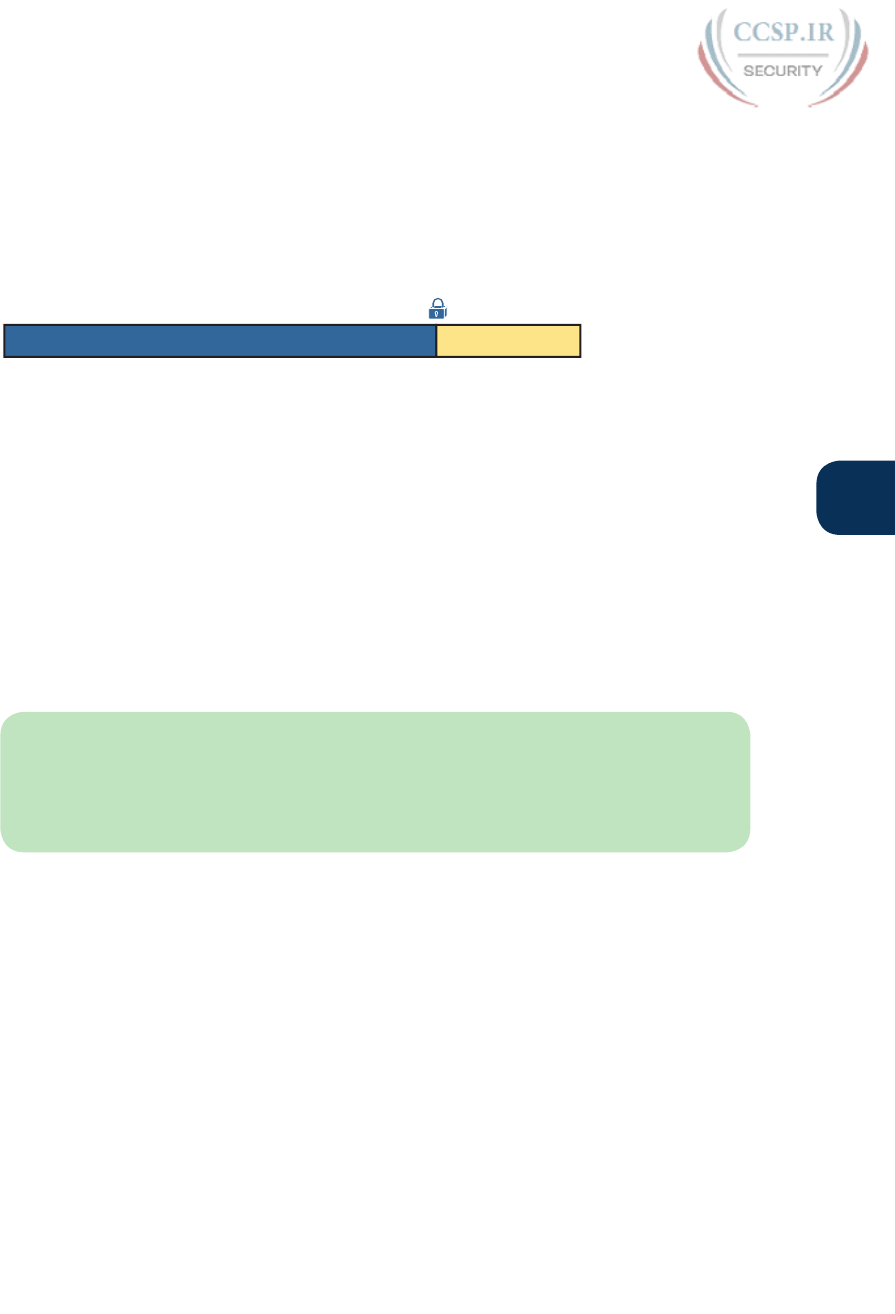
ptg17246291
N
Appendix N: Classless Inter-domain Routing 7
First, before the company subnets this classless prefix into smaller subnets, this block of
addresses exists as a single block. How many addresses are in this classless prefix? Well,
similar to classful networks, an unsubnetted classless prefix also has a 32-bit two-part struc-
ture. The classless prefix length, as listed in the documentation from the RIR or ISP, defines
the length of the first part. The second part is the host part, and the two parts add up to 32.
Figure N-6 shows an unsubnetted classless prefix length of /22 (as is used with this most
recent example).
Classless Prefix Length Host
210
22 10
Addresses:
Figure N-6 Finding the Size of a /22 CIDR Classless Prefix
The size of a CIDR classless prefix is 2H; that is, 2 to the number of host bits, without sub-
tracting 2. However, the fact that we do not subtract 2 in this case is trivia. But just so you
know a bit of background:
■ The original definition of classful networks reserved the network number and network
broadcast address, so we subtract 2 when calculating the number of addresses per class-
ful network.
■ CIDR does not literally reserve the first and last number in the classless prefix, so we do
not subtract 2.
NOTE In reality, that small difference does not actually give you more addresses to use.
Once a company takes that classless prefix and performs subnetting, the first and last num-
bers in each subnet end up being reserved as either a subnet ID or subnet broadcast address
anyway. There is just no formal reservation of the first and last address in the assigned class-
less prefix.
The other bit of math to do with an assigned classless prefix is to find the range of address-
es in the address block. With Class A, B, and C networks, you could use some pretty basic
rules to find the range (as shown in detail in Chapter 14). With classless prefixes, you must
go to a little more effort—but you already know the math!
The math to find the range of addresses in a classless prefix is identical to the math used
to find the range of addresses in one subnet. If you got somewhat comfortable with the
process to find the range of addresses in a subnet (in Chapter 16, “Analyzing Existing
Subnets”), great, you should be ready to do the same math with classless prefixes.
Basically, you take the two key pieces of information from the classless prefix assignment—
the classless prefix ID and the prefix length—and treat them like the subnet ID and the
subnet mask, respectively. Then do the same math process shown in Chapter 16 to find the
range of IP addresses.
Figure N-7 picks up the example of classless prefix 128.66.4.0/22 and shows part of the
calculation to find the range of addresses. The figure begins with the lowest number in the
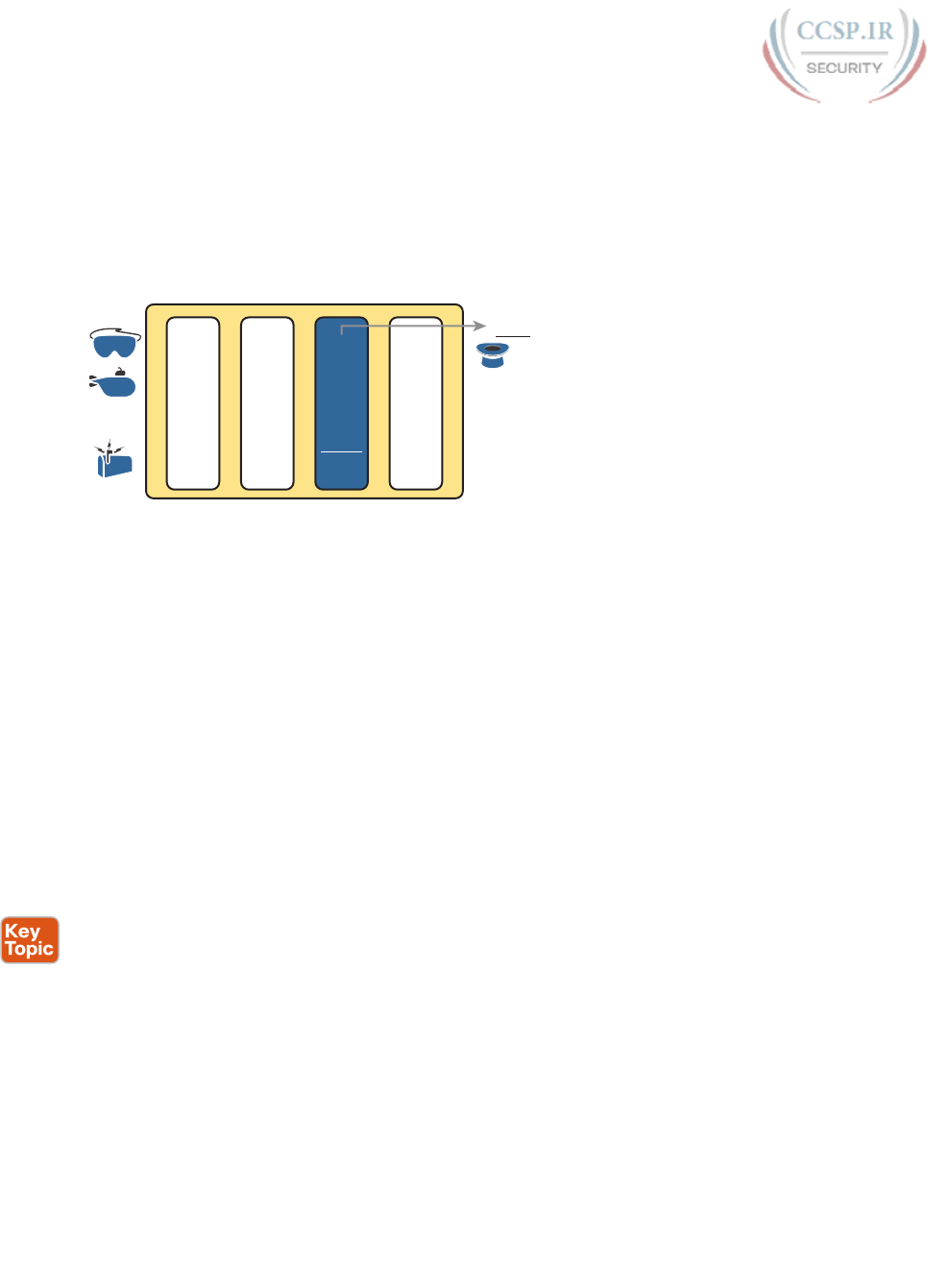
ptg17246291
8 CCENT/CCNA ICND1 100-105 Official Cert Guide
range (128.66.4.0) already listed. The figure shows the decimal process shown in Chapter
14, which is as follows:
1. The DDN version of the /22 mask as 255.255.252.0
2. The calculated magic number (256 – 252 = 4)
3. The per-octet logic to convert the number at the low end of the range (128.66.4.0) to
the number at the high end of the range (128.66.7.255)
7. .. 66 255128
+Magic
–1
Copy 255Copy
. ..
252255
256
–252
4
0255 . ..
466 0128
ID
0-255
Action
Figure N-7 Calculating the End of the Address Range for 128.66.4.0/22
That completes the descriptions of why and how classless prefixes are given to individual
enterprises. The rest of the first major section of this appendix gives you a chance to prac-
tice the math.
Practice Analyzing Classless Prefixes
Imagine that an exam question clearly tells you that a company uses a classless prefix. The
question identifies the classless prefix ID with a DDN value, along with the prefix length.
From that information, you should be ready to do these tasks:
■ Determine the size of the block (that is, the number of addresses in the block)
■ Determine the first and last numbers in that range of addresses in that address block
Earlier, Figures N-6 and N-7 and the surrounding text showed an example of how to find
these pieces of information. This section summarizes the math processes and gives you
some practice questions.
First, the formal process to find the size of a classless prefix is as follows:
Step 1. Find the prefix length (X) of the classless prefix as assigned to the company
(from documentation).
Step 2. Calculate the number of host bits as H = 32 – X.
Step 3. The size of the block is 2H (ignoring reserved values).
The logic is much more obvious from a figure like Figure N-8 as well.

ptg17246291
N
Appendix N: Classless Inter-domain Routing 9
Classless Prefix Length Host (H)
32
X 32 - X
Figure N-8 Logic Behind Calculation of the Size of a Classless Prefix
To find the range of addresses in the classless prefix, you just have to repeat the same sub-
netting math you learned in Chapter 16. To find the range of addresses in the CIDR block,
use that same math, starting with the CIDR classless prefix ID and the assigned CIDR prefix
length. Summarizing the steps:
Step 1. Treat the assigned CIDR classless prefix as the subnet ID.
Step 2. Treat the assigned CIDR prefix length as the subnet mask.
Step 3. Use any method that you normally use to calculate the subnet ID and subnet
broadcast address with these two values to find the lowest and highest num-
bers in the classless prefix range.
Now it is time to practice. Table N-1 shows several classless prefix assignments. First,
calculate the size of the address block. Second, calculate the last number in the range of
addresses. Note that the first number in the range is the classless prefix ID, so no calculation
is needed.
NOTE Refer to Appendix A, “Numeric Reference Tables,” if you need a list of powers of 2.
Table N-1 CIDR Block Practice: Size of Block and Range of Numbers
Problem Classless
Prefix ID
Prefix
Length
Size Last Number in Range
1 128.66.32.0 /21
2 128.66.64.0 /23
3 192.51.100.0 /22
4 192.51.96.0 /20
5 128.66.1.128 /26
6 128.66.3.96 /28
7 192.51.100.192 /29
8 192.51.100.64 /27
You can find the answers to these practice problems at the end of this appendix, in the sec-
tion titled “Answers to Earlier Practice Problems.”

ptg17246291
10 CCENT/CCNA ICND1 100-105 Official Cert Guide
Understanding Subnetted CIDR Classless Prefixes
When a company asks for and receives the right to use a public classful IP network, or a
public classless prefix, the company receives the right to use all the addresses in that one
address block. But that is just part of the story. Once received, that company’s networking
team takes that one block of addresses and subdivides it into smaller groups of addresses
for use on various LANs and WANs in the company network.
In other words, the engineers still need to create subnets, whether starting with a classful
prefix or a classful network.
Part IV of the book already set the stage for many of the big ideas in this chapter, but those
chapters assumed a starting point of a single classful network. These next few pages now
add CIDR classless prefixes into the mix, but using the same big ideas you already learned
back in Part IV of the book.
In particular, think about what you have already learned about existing subnet designs. Back
in Chapter 15, “Analyzing Subnet Masks,” the storyline went something like this:
■ Someone else, before today, either received a public IP network from a numbering
authority or chose a private IP network to use for the company. The point is that the
starting point was an entire classful network.
■ Someone else, before today, made a design choice to use one mask, and one mask only,
for all subnets.
■ Someone else, before today, chose a subnetting plan for the company, specifically
choosing that one mask to use for all subnets.
Still thinking back to Chapter 15, that chapter discusses how to interpret what those other
people created when they made the choices in that list. And that analysis required that we
think about the class of network used as a starting point.
Now think about using a classless prefix as a starting point, instead of either a public or a
private classful network. The same kinds of things happen. Someone else, before today,
asked for and obtained the classless prefix. Someone else already made the design choice to
use one subnet mask, and they already chose that mask’s value.
For the next few pages, the text reviews the process of analyzing those existing subnetting
choices, first when using a classful network and then when using a classless prefix.
Review: Interpreting Subnet Design That Starts with a Network
Chapter 15’s section titled “Identifying Subnet Design Choices Using Masks”—basically, the
second half of that chapter—discusses how to interpret someone else’s subnet design. That
discussion assumes the following:
■ A starting point of a classful network
■ A single subnet mask used for all subnets
With those assumptions, you can use simple addition and subtraction to find the structure
of the subnetting design. You should be given the network number that is subnetted, from
which you can derive the class, and remember the size of the network part of the subnet
design. You should be given the one subnet mask used. From there, you can easily calculate
the size of the subnet and host parts of the design using the details shown in Figure N-9.
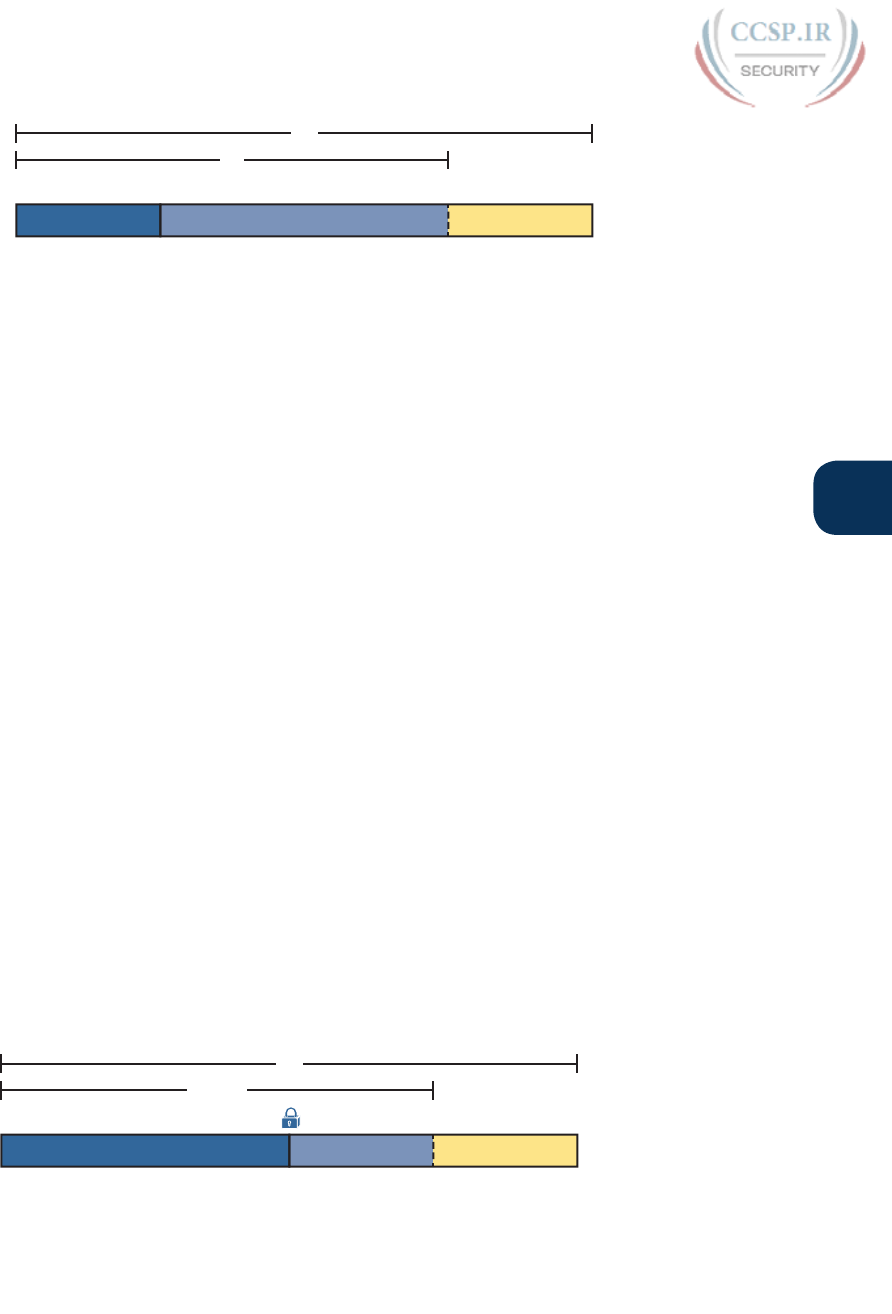
ptg17246291
N
Appendix N: Classless Inter-domain Routing 11
NHS
Class:
A: N = 8
B: N = 16
C: N = 24
32
/P
Figure N-9 Structure of a Subnetting Design, Starting with a Classful Network
In case the variables in the figure are not obvious:
P: The prefix length of the subnet mask per the subnetting design (given)
N: The size of the network part (per classful rules)
S: The size of the subnet field in the subnet design (calculated)
H: The size of the host field in the subnet design (calculated)
Once you calculate the size of the subnet and host parts of the subnetting design, you can
find the number of subnets and hosts/subnet with these familiar formulas:
■ Subnets: 2S
■ Hosts/subnet: 2H – 2
For example, imagine you see an exam question with a design that uses the following:
■ A public Class B network 128.66.0.0
■ A single subnet mask for all subnets inside this company: /24
Using these facts, you can analyze the design to determine the following:
N = 16, because 128.66.0.0 is a Class B network
P = 24, as given to you
S = 8, because N + S = P
H = 8, because H = 32 – P
The number of subnets is 256 (28)
The number of hosts/subnets is 254 (28 – 2)
Figure N-10 summarizes those same facts with the familiar structure diagram.
N = 16 H = 8S = 8
32
/P = 24
Figure N-10 Structure of a Subnetting Design for Network 128.66.0.0, Prefix Length /24
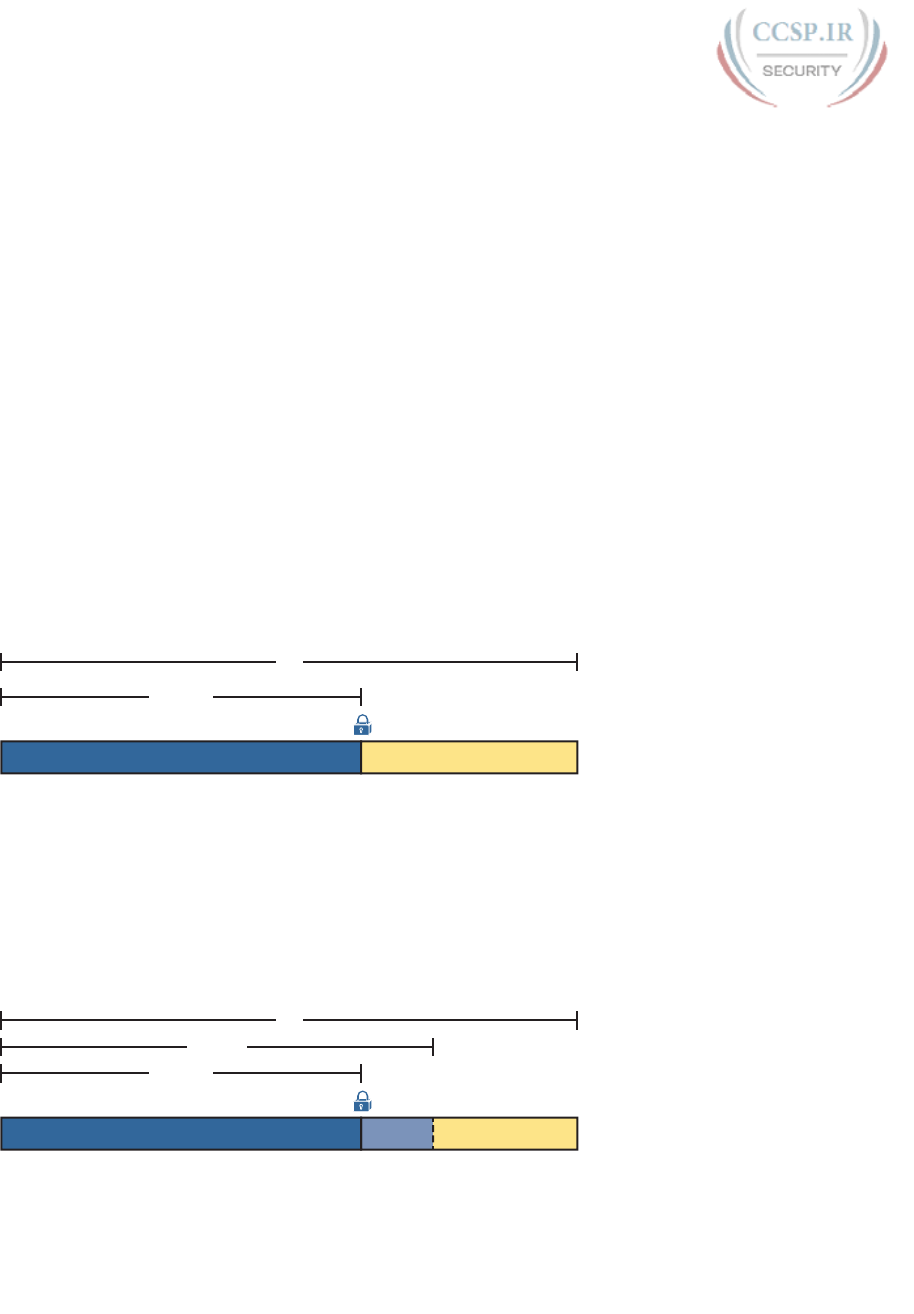
ptg17246291
12 CCENT/CCNA ICND1 100-105 Official Cert Guide
Assuming you have read and practiced the topics in Chapter 15, the above should indeed be
a review. If these ideas do not sound familiar, you might want to go back to Chapter 15 for
some review and practice.
Interpreting a Subnet Design That Starts with a CIDR Classless Prefix
When the company uses a CIDR classless prefix rather than a classful network, you follow
the same kind of logic but with one difference. With CIDR, you ignore classful networking
rules, so there is no network part, and no rule that says the network part is either 8, 16, or
24 bits. So what do you use instead?
The short answer: Use the CIDR prefix length—that is, the prefix length as assigned to the
company by the RIR or ISP—in the same way you use the length of network part of the
address when starting with a classful network. The rest of the process works the same as
before.
For example, imagine you see an exam question with a design that uses the following:
■ A classless prefix of 128.66.32.0 /20
■ A single subnet mask is used for all subnets inside the company: /24
Next, stop to think about this classless prefix before the company’s network engineer
subnets the address block. The classless prefix structure looks like Figure N-11, with a /20
block length and a 12-bit host field. Basically, it is one block of 212 addresses, as assigned
by an RIR or ISP.
X = 20 H = 12
32
/X = 20
No Subnetting!
1 Block, Size 212
Figure N-11 Structure of the /20 CIDR Block, Before Subnetting
To create subnets, the network engineer who came before us chose a subnet mask with
more prefix bits than the classless prefix assigned by the RIR or ISP (/20 in this case). In this
example, the engineer chose a /24 subnet mask for all subnets, 4 bits longer than the class-
less prefix length’s /20 mask. That design choice created a 4-bit subnet field, as shown in
Figure N-12. It also left an 8-bit host field.
X = 20 H = 8S = 4
/P = 24
32
/X = 20
24 Subnets
28 - 2 Hosts/Subnet
Figure N-12 Structure of the /20 CIDR Block, After Subnetting with /24
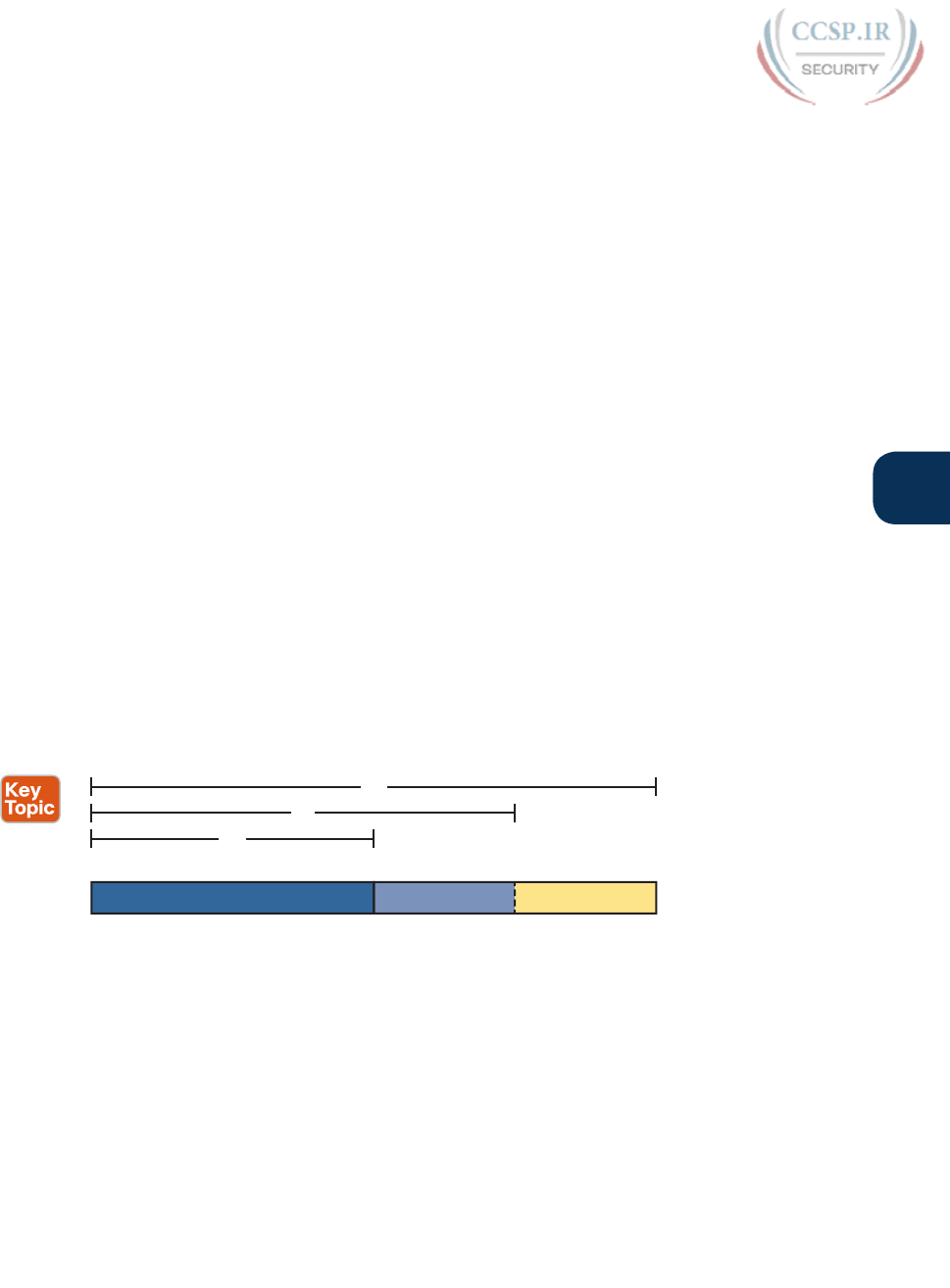
ptg17246291
N
Appendix N: Classless Inter-domain Routing 13
Summarizing, you can analyze the subnet design with similar logic, whether starting with a
classful network or a classless prefix. The one big difference: With classless prefixes, you
cannot start with class rules and a network part of 8, 16, or 24 bits. Thankfully, the replace-
ment logic is easy: Just use the classless prefix length as assigned to the company by the RIR
or ISP, and then proceed with the same simple addition and subtraction.
Practice Interpreting a Subnet Plan That Starts with a CIDR Block
Once you know that a question requires you to analyze a subnet design, and that question
uses a classless prefix, you should have a good idea of how to proceed. This next topic sum-
marizes the rules (for easier review and study) and gives you some practice problems.
First, the key points of the analysis, both when starting from a classful network or a classless
prefix, are included in the following list:
Step 1. Use P to represent the subnet mask’s value in prefix form (/P). (P does not rep-
resent the classless prefix length assigned by the RIR or ISP.)
Step 2. If subnetting a classful network, set aside N bits, value 8, 16, or 24, based on
the class of the network.
Step 3. If subnetting a classless prefix, set aside X bits on the left equal to the classless
prefix length as assigned to the company by the RIR or ISP.
Step 4. Calculate the size of the subnet field (S), as P – N (when starting from a classful
network), or P – X (when starting from a classless prefix).
Step 5. Calculate the size of the host field (H) as 32 – P.
Step 6. The size of the subnet and host parts of the design tell us how many subnets
exist (2S) and how many hosts exist in each subnet (2H – 2).
Figure N-13 summarizes those ideas and variables for the case of using CIDR.
XHS
/P
32
/X
X = Classless Prefix Length
P = Enterprise Subnet Mask (Prefix Length)
Figure N-13 Breaking Down the Subnet Design with CIDR
Try some practice problems to get used to the process. Treat each line in Table N-2 as a
separate practice problem. In each case, the table already supplies the classless prefix length
(variable X in the figure) and the subnet mask used for all subnets in the subnet design (vari-
able P). Use that information to calculate the number of subnet and host bits, the resulting
number of subnets and hosts/subnets. Refer to Appendix A for a list of the powers of 2.
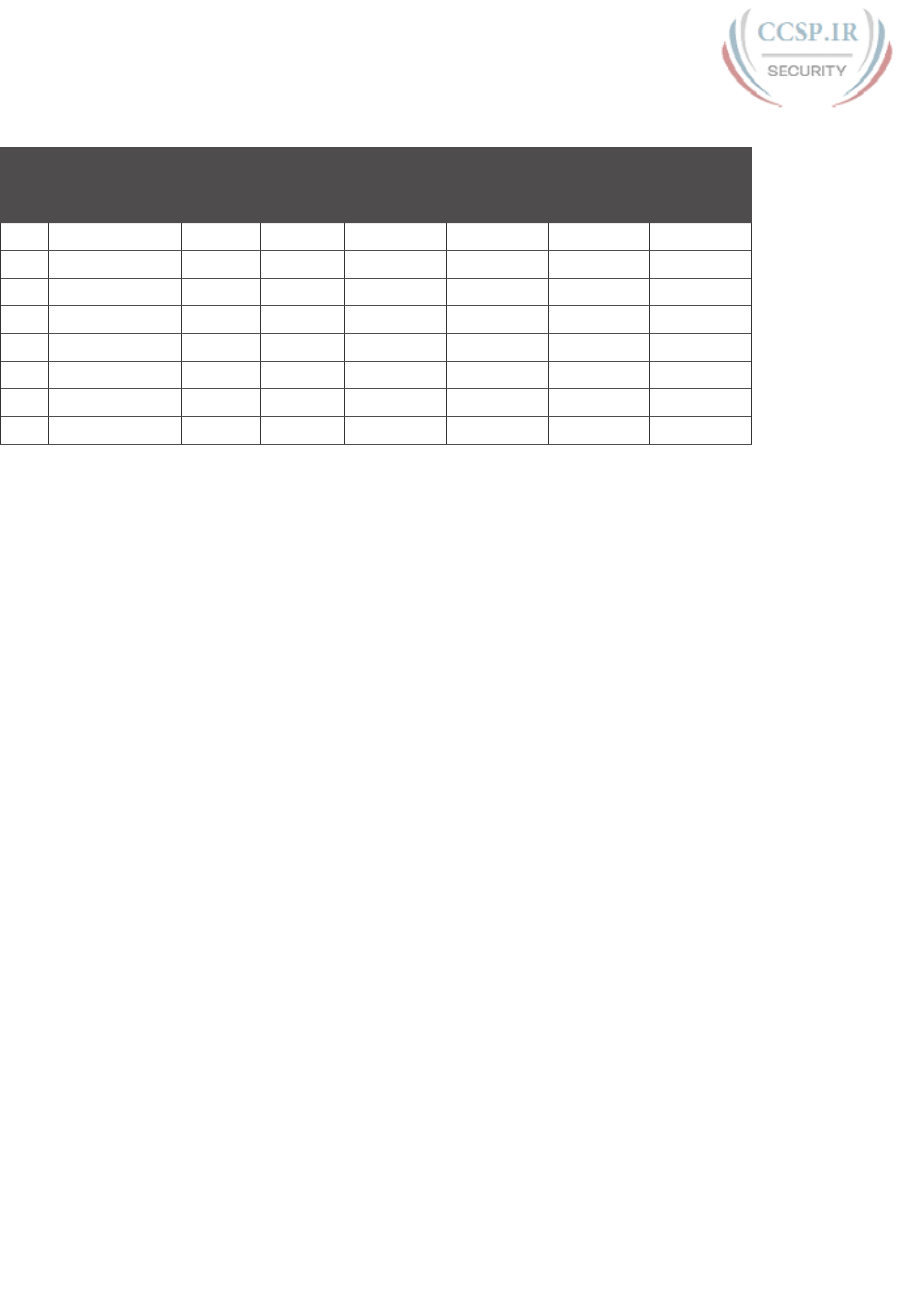
ptg17246291
14 CCENT/CCNA ICND1 100-105 Official Cert Guide
Table N-2 CIDR Block Practice: Size of Block and Range of Numbers
CIDR Block
ID
CIDR
Block
Length
Subnet
Mask
S (Subnet
Bits)
H (Host
Bits)
# Subnets # Hosts
1 128.66.32.0 /21 /24
2 128.66.64.0 /23 /26
3 192.51.100.0 /22 /28
4 192.51.96.0 /20 /25
5 128.66.1.128 /18 /23
6 128.66.3.96 /19 /25
7 192.51.100.192 /24 /26
8 192.51.100.64 /27 /29
You can find the answers to these practice problems at the end of this appendix, in the sec-
tion titled “Answers to Earlier Practice Problems.”
Challenges with CIDR Terminology and Processes
This final of three major sections basically catches two topics that need special attention for
the exam. First, this section briefly discusses how to calculate facts about existing subnets
when an enterprise happens to have started with a classless prefix instead of a classful net-
work. The final topic gives some perspective about the terminology surrounding CIDR, IP
addressing, and subnetting.
Calculating Subnet Facts When Using CIDR
This short topic exists for those of you who wonder about this question:
Does all this CIDR stuff change how I calculate the subnet ID, subnet broadcast address,
and range of addresses in a subnet?
The answer: Nothing changes at all.
If you see a host’s IP address and subnet mask—the address and mask that the host uses—
you already know (from Chapter 16) how to calculate the subnet ID, subnet broadcast
address, and range of usable addresses in that subnet. Whether than enterprise happened to
be using an entire classful private IP network, classful public IP network, or a classless pre-
fix, those calculations about that one subnet remain the same. Period.
CIDR Terminology
If all exam questions, as well as all networkers, used one consistent formal term for every
idea, then life would be much simpler. For instance, this book consistently uses the terms
on the left of Figure N-14. Those three terms refer to the three categories of address blocks
that an enterprise uses to build its IPv4 networks: either an entire private IP network based
on RFC 1918 (for instance, network 10.0.0.0/8), a (classful) public IP network, or a CIDR
classless prefix.
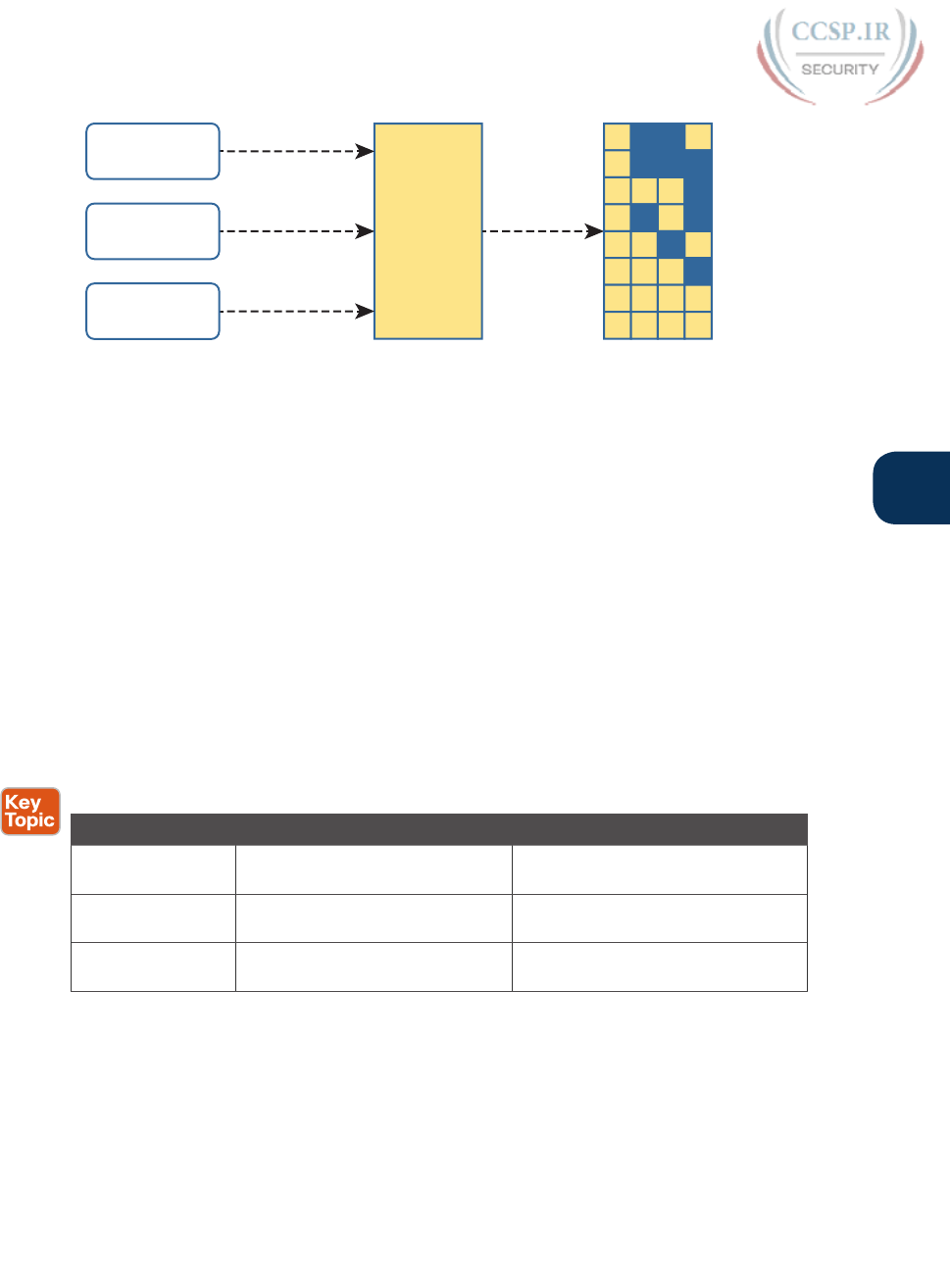
ptg17246291
N
Appendix N: Classless Inter-domain Routing 15
Subnet
Design
Choose
Assign
Private Network
Address
Block
Used
By
Company
Use This Mask:
Default Mask
or
Classless Prefix Length
Mask Choices:
Any Subnet Masks
per Subnet Design
Public Network
Classless Prefix
Request
Assign Request
Figure N-14 Formal Terms for Key IPv4 Address Blocks Used in This Book
The figure also shows the process flow for what happens with IPv4 addressing inside a
company beginning with the original IPv4 addressing plan. Some network engineer chooses
a private IP network to use, or receives an assignment of a public IP network or CIDR class-
less prefix from an RIR or ISP. Then some engineer develops a subnetting plan on paper
that tells the company how they will break down that one larger address block into subnets,
which are used on individual LAN and WAN links.
Unfortunately, the world does not use a single term for every idea, including the ideas sum-
marized in Figure N-14. As a result, you must be ready to determine whether someone is
asking about a private IP network, a public IP network, a CIDR classless prefix, or a subnet,
or even if the distinction matters.
First, Table N-3 summarizes the commonly used terms for the three major categories of
address blocks.
Table N-3 CIDR Block Practice: Size of Block and Range of Numbers
Formal Term Less-Ambiguous Alternatives More-Ambiguous Alternatives
Private IP network Private network IP network, classful network,
network, subnet, address block
Public IP network Public network IP network, classful network,
network, subnet, address block
CIDR classless
prefix
Classless prefix, CIDR prefix,
CIDR address block, CIDR block
Prefix, address block, block,
network, subnet
The problem comes when someone uses one of the more common but more ambiguous
terms, like network. For example, compare these three phrases from sample exam
questions:
Company 1 uses network 172.16.0.0/16 with a subnetting plan…
Company 1 uses network 128.66.0.0/16 with a subnetting plan…
Company 1 uses network 128.66.4.0/22 with a subnetting plan…

ptg17246291
16 CCENT/CCNA ICND1 100-105 Official Cert Guide
To interpret phrases such as these, with ambiguous words, focus on the numbers instead
of the words. Written just above each other, you can see that each phrase uses the word
network, but each phrase refers to a different type of address block: a private IP network
in the first item, a public IP network in the second, and a CIDR classless prefix in the third.
How do you know? You must look at the numbers, not the words.
For instance, 172.16.0.0 is within the RFC 1918 range for private addresses and is one of
the reserved private Class B networks, and /16 is the default mask for Class B networks.
Clearly that example uses a private IP network. The last item uses a mask of /22, so it can-
not be either a private or public IP network because /22 is not a default classful mask.
As another example of ambiguous terms, the term address block has been used more and
more to refer to all three categories (private IP networks, public IP networks, and CIDR
classless prefixes). Why? Well, each is a set or block of consecutive addresses, so the term
address block makes sense to a lot of people.
Similarly, people often use the word subnet to refer to any set or block of addresses,
whether an entire classful network, the CIDR classless prefix assigned by an RIR, or a true
subnet as created by an enterprise subnetting plan.
By now you know the bigger issues of dealing with CIDR and other IPv4 addressing termi-
nology. The following list summarizes the steps you should take to be ready for this kind of
terminology:
■ Learn the formal and unambiguous alternative terms from Table N-3.
■ When the words appear to be ambiguous, look at the numbers, and ask yourself the
following:
■ Is it a private network per RFC 1918?
■ If it is from the public address range, is it using a default mask for a Class A, B, or C
network? If so, it might be a public IP network.
■ If it is from the public address range, is it using a mask other than a Class A, B, or C
network? If so, it is likely a CIDR classless prefix.
■ Be ready for these common terms that refer to any of the three categories (private, pub-
lic, and CIDR block): network, subnet, prefix, and address block.
■ If the discussion begins with a host’s IP address/mask or a router’s IP address/mask, then
the type of address block (private, public network, CIDR prefix) probably does not mat-
ter. In these cases, you probably care most about the subnet ID and the range of address-
es in the subnet, and you can find that from the IP address/mask.
Chapter Review
One key to doing well on the exams is to perform repetitive spaced review sessions. Review
this chapter’s material using either the tools in the book, DVD, or interactive tools for the
same material found on the book’s companion website. Refer to the “Your Study Plan” ele-
ment for more details. Table N-4 outlines the key review elements and where you can find
them. To better track your study progress, record when you completed these activities in
the second column.
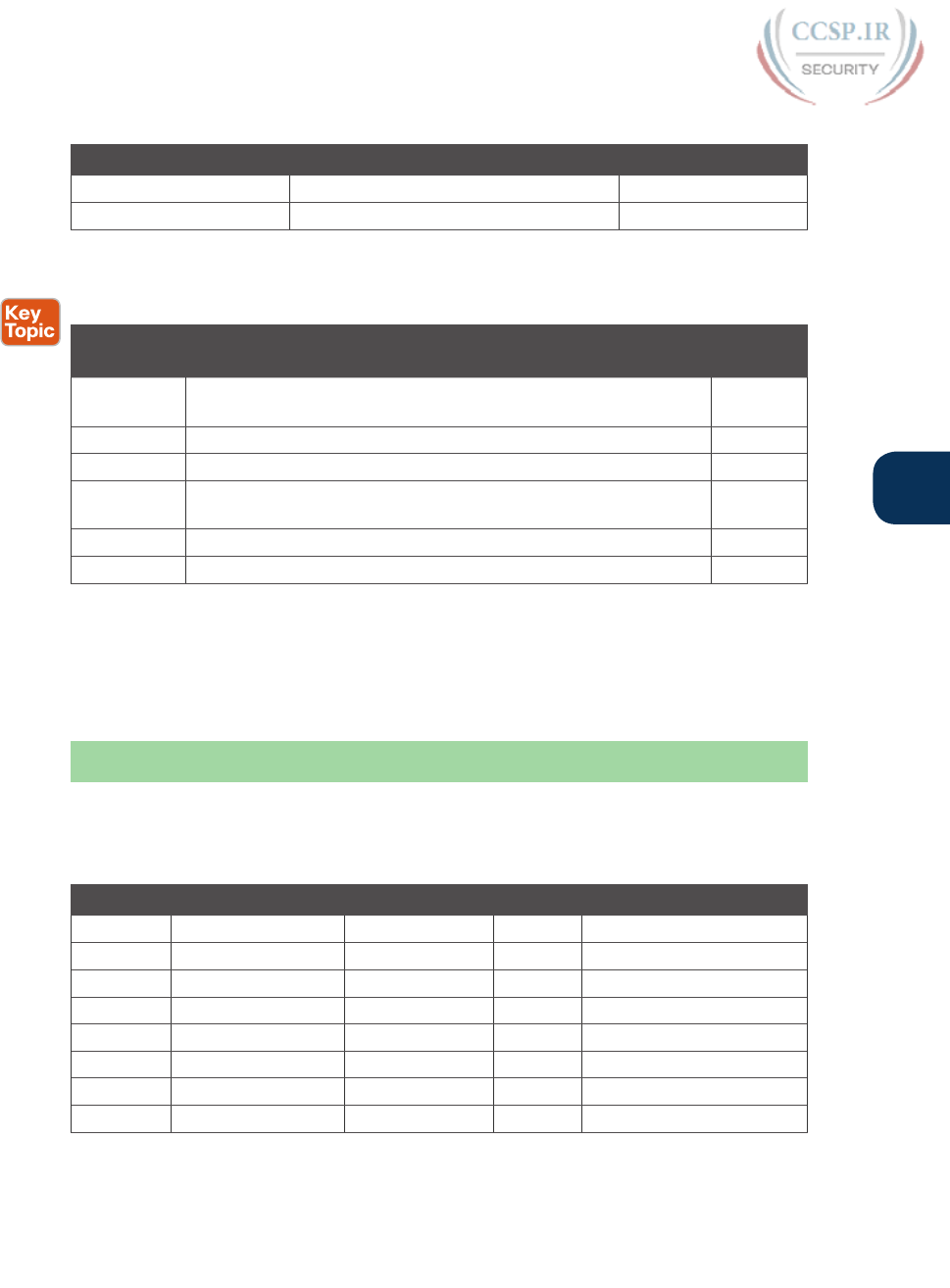
ptg17246291
N
Appendix N: Classless Inter-domain Routing 17
Table N-4 Chapter Review Tracking
Review Element Review Date(s) Resource Used
Review key topics Book
Review key terms DVD/website
Review All the Key Topics
Table N-5 Key Topics for Appendix N
Key Topic
Element
Description Page
Number
Figure N-5 Comparison of public IP network assignment versus CIDR
classless prefix
6
List Calculations for the size of a CIDR classless prefix 8
List Calculations for the range of addresses in a CIDR classless prefix 9
Figure N-13 Structure of fields and relationships for a subnetted CIDR classless
prefix
13
Table N-3 CIDR terms 15
List Advice on thinking through CIDR terms for exam questions 16
Key Terms You Should Know
classless inter-domain routing, classless prefix, classless prefix length, address block, IANA,
RIR, ISP
Answers to Earlier Practice Problems
This chapter includes practice problems spread around different locations in the chapter.
Table N-6 lists the answers to questions posed earlier in Table N-1.
Table N-6 Answers to CIDR Block Practice from Table N-1
Problem CIDR Block ID Prefix Length Size Last Number in Range
1 128.66.32.0 /21 211 128.66.39.255
2 128.66.64.0 /23 29128.66.65.255
3 192.51.100.0 /22 210 192.51.103.255
4 192.51.96.0 /20 212 192.51.111.255
5 128.66.1.128 /26 26128.66.1.191
6 128.66.3.96 /28 24128.66.3.111
7 192.51.100.192 /29 23192.51.100.199
8 192.51.100.64 /27 25192.51.100.95
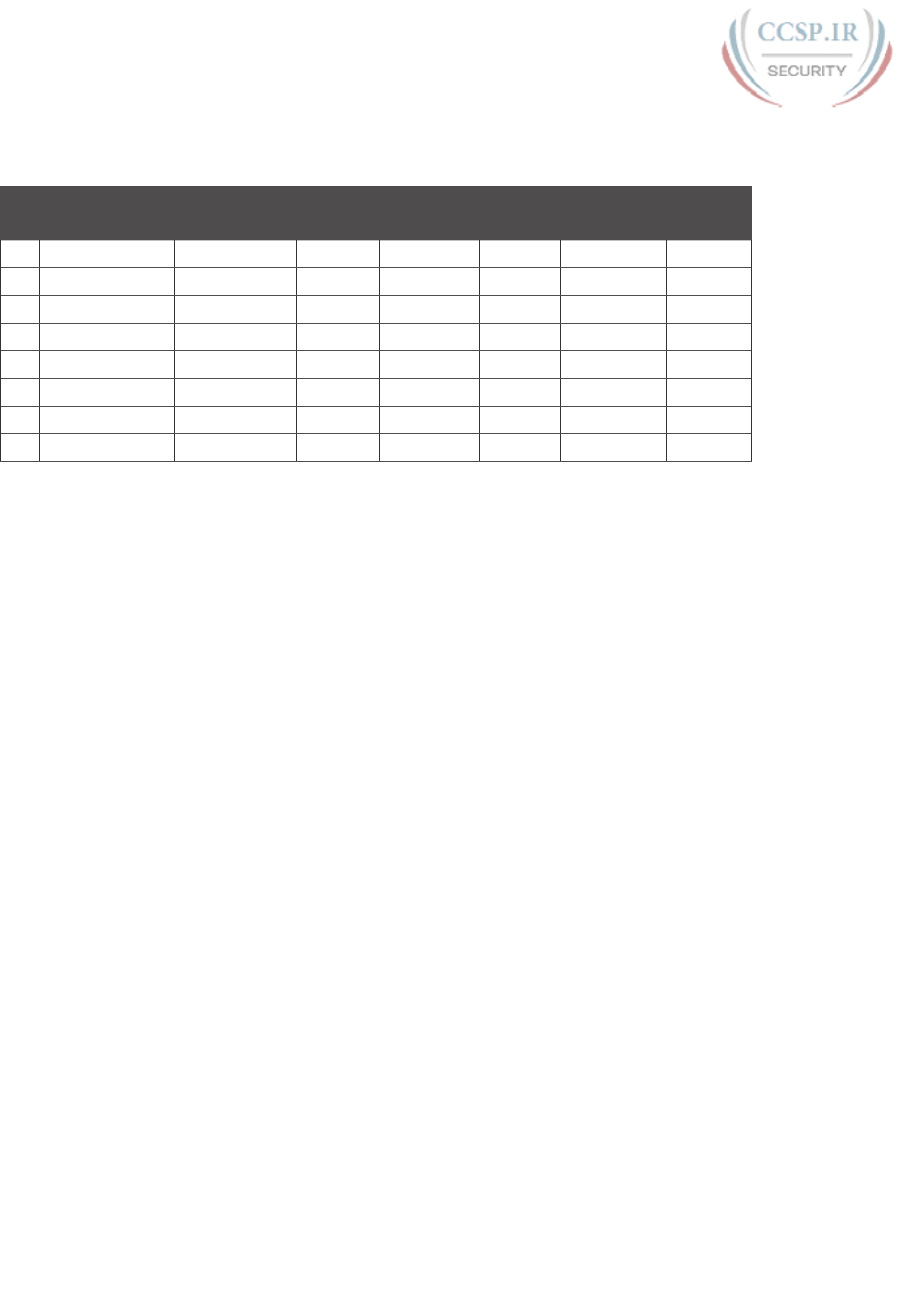
ptg17246291
18 CCENT/CCNA ICND1 100-105 Official Cert Guide
Table N-7 lists the answers to questions posed earlier in Table N-2.
Table N-7 CIDR Block Practice: Size of Block and Range of Numbers
CIDR Block ID CIDR Block
Length
Subnet
Mask
S (Subnet
Bits)
H (Host
Bits)
# Subnets # Hosts
1 128.66.32.0 /21 /24 3 8 8 252
2 128.66.64.0 /23 /26 3 6 8 62
3 192.51.100.0 /22 /28 6 4 64 14
4 192.51.96.0 /20 /25 5 7 32 126
5 128.66.1.128 /18 /23 5 9 32 510
6 128.66.3.96 /19 /25 6 7 64 126
7 192.51.100.192 /24 /26 2 6 4 62
8 192.51.100.64 /27 /29 2 3 4 6
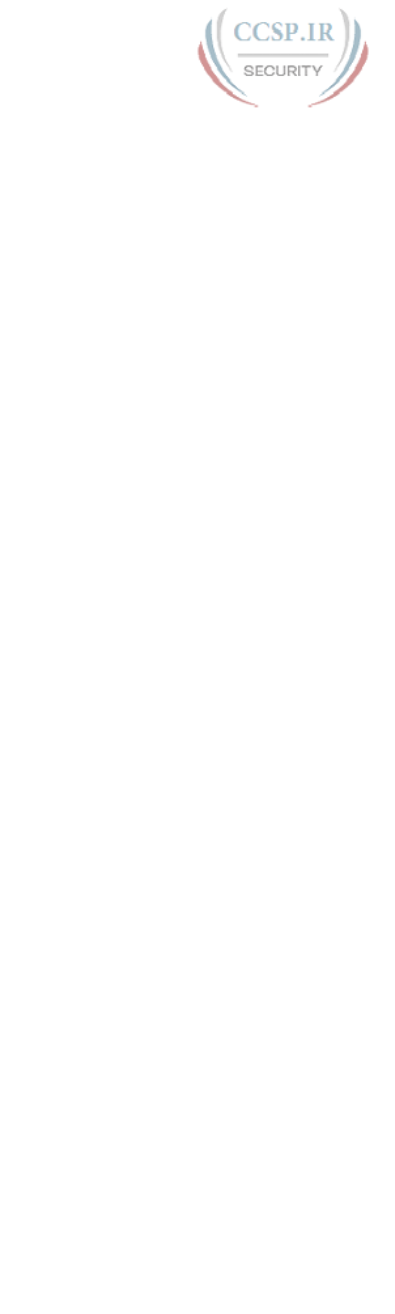
ptg17246291
APPENDIX O
Route Summarization
This appendix was Chapter 21 in the previous edition of the book. Although the ICND1
exam objectives do not explicitly reference the content covered here, the skills and con-
cepts covered are important to have a solid understanding of as a future CCENT or CCNA
IT professional.
Route summarization tools allow engineers to advertise one route that replaces several
smaller routes, with the new route matching the same range of addresses. Doing so
alleviates some of the waste: wasted effort, bandwidth, RAM, and CPU.
This appendix first examines manual route summarization concepts. The concepts rely on
math that uses the same principles as subnetting math, and it relies on a good subnetting
plan that assigns subnets in anticipation of future attempts to do route summarization. This
first section of the appendix shows the math and the concepts. The second half of the
appendix then shows a systematic way to find out the summary route that is the best sum-
mary route to create when configuring summary routes.
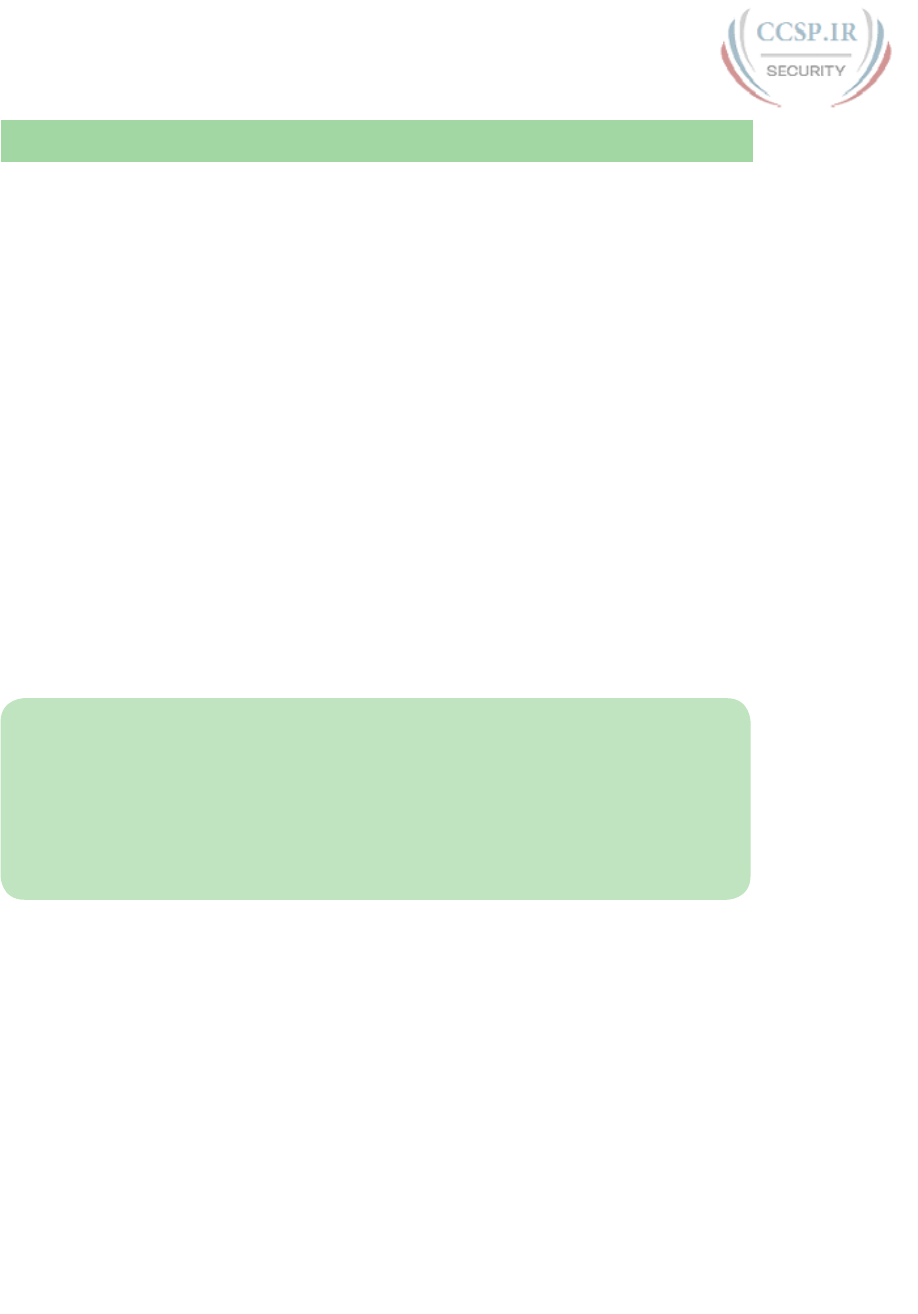
ptg17246291
2 CCENT/CCNA ICND1 100-105 Official Cert Guide
Foundation Topics
Manual Route Summarization Concepts
Small networks might have only a few dozen routes in their routers’ routing tables, but the
larger the internetwork, the larger the number of routes. Some enterprises might have tens
of thousands of subnets, if not more. Even with the effect of decreasing the number of
routes through summarization, Internet router BGP tables have come close to the 450,000
mark as of a recent check in 2012.
As a router’s routing table grows, problems can occur. The tables themselves consume
memory in a router. Routing (packet forwarding) requires the router to match a route in the
routing table, and searching a longer table generally takes more time and more work by the
CPU. Routing protocols require more work to process the routes and more bandwidth to
advertise the routes. With a large routing table, it takes more time to troubleshoot prob-
lems, because the engineers working on the network need to sift through more information.
Route summarization allows network engineers to help overcome some of these scaling
problems by replacing many routes for smaller subnets with one route to what looks like a
larger subnet. This first major section of the appendix walks you through the basics of how
route summarization works and its impact on the routers in an IPv4 network. This section
also shows how the subnetting plan needs to consider the need for route summarization
ahead of time and describes how to verify route summarization by using the show ip route
command.
NOTE This appendix refers to route summarization as manual route summarization, in
contrast to another topic called autosummarization. Of the two, manual summarization is
actually the tool most network engineers choose to use, while autosummarization refers to
a feature of how some older routing protocols work. The term manual means that an engi-
neer configures one or more commands that cause the summary route to be created. The
CCNA ICND2 200-105 Official Cert Guide discusses autosummarization, which creates
summary routes to overcome a problem with some routing protocols.
Route Summarization Basics
Imagine a small router, with limited CPU and memory, sitting in a large enterprise network.
This network has over 10,000 subnets. This one small router dutifully learns all the routes
with its routing protocols and adds them to its routing table. Those routes consume memo-
ry; the routing protocols take more work because of the sheer volume. Also, the long rout-
ing table means that searching the table to match a route can take longer.
Most of those 10,000 routes have the exact same forwarding instructions: to send packets
out one particular interface that points toward the core of the enterprise network. Wouldn’t
it be great if, instead of having several thousands of those routes, this small router could
have one route that matches all those same packets with instructions to forward those pack-
ets out that same interface? That’s exactly what route summarization does.

ptg17246291
O
Appendix O: Route Summarization 3
Route summarization allows engineers to configure a routing protocol so that it advertises
one route, replacing several smaller routes. This process creates a new summary route that
matches the same range of addresses as the original routes. For example, instead of adver-
tising routes for a lot of /24 subnets, such as 172.16.1.0/24, 172.16.2.0/24, 172.16.3.0/24,
and so on, the router might simply advertise a route for 172.16.0.0/16, and not advertise all
those smaller subnets.
Route summarization has many benefits. It reduces the size of routing tables, while still
allowing the router to route packets to all the destinations in the network. The shorter table
means that routing performance can be improved and memory can be saved inside each
router. Summarization also improves convergence time for routing protocols, because the
routing protocol has much less work to do.
Route Summarization and the IPv4 Subnetting Plan
For route summarization to work best, the IPv4 subnetting plan should be designed with
route summarization in mind. Route summarization combines multiple routes into one
route, but for that to work, the original routes must be in the same numeric range. That can
happen by accident, but it works much better with planning. For example, Figure O-1 shows
a sample internetwork, with two sets of four subnets that could be summarized (some on
the left, some on the right). Note that the subnetting plan placed subnets that begin with
10.2 on the left and those that begin with 10.3 on the right, which makes route summariza-
tion a little easier. To see why, focus on the right side for now, and ignore the subnets on
the left. The figure shows the conditions before route summarization, for routes learned by
R1, for the subnets on the right.
S0/0 S0/1 10.1.6.3
F0/0
10.1.4.2
10.2.1.0 /24
10.2.2.0 /24
10.2.3.0 /24
10.2.4.0 /24
10.3.4.0 /24
10.3.5.0 /24
10.3.6.0 /24
10.3.7.0 /24
10.3.4.0 /24
10.3.5.0 /24
10.3.6.0 /24
10.3.7.0 /24
S0/1
S0/1
S0/1
S0/1
10.1.6.3
10.1.6.3
10.1.6.3
10.1.6.3
Subnet Out Int Next-Hop
R1 Routing Table
R1R2 R3
Figure O-1 Small Internetwork with Good Candidates for Route Summarization
Manual route summarization causes a router to cease advertising some routes, instead adver-
tising a route that contains a superset of all the addresses. To do so, the router that creates
the summary must be configured to know the subnet number and mask to advertise in a
new summary route. The routing protocol stops advertising the old smaller routes (called
subordinate routes), now advertising only the summary route.
Figure O-2 continues the example begun in Figure O-1, showing the effect of a summary
route configured on Router R3. That summary route replaces the routes for all four of
the subnets on the right. Just to make the math easier, the summary route uses a subnet
of 10.3.0.0/16. Note that 10.3.0.0/16 does include all the four original subnets shown in
Figure O-1 (plus other addresses).
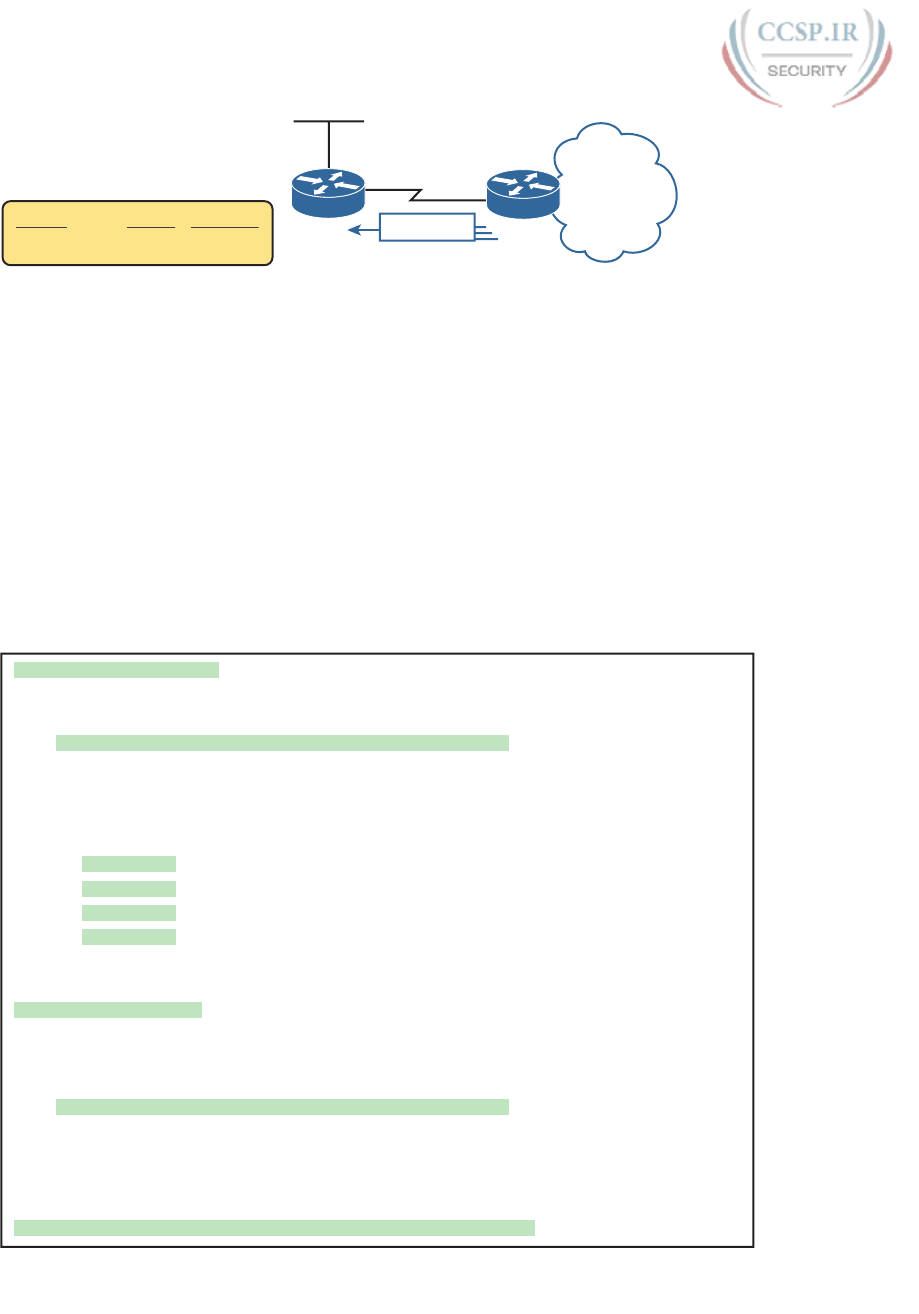
ptg17246291
4 CCENT/CCNA ICND1 100-105 Official Cert Guide
S0/1 10.1.6.3
F0/0
10.3.4.0 /24
10.3.5.0 /24
10.3.6.0 /24
10.3.7.0 /24
S0/1 10.1.6.3
Out Int Next-Hop
10.3.0.0 /16
Subnet
R1 Routing Table S0/0
10.3.0.0/16
Routing Update
R1 R3
Figure O-2 Routes for the Four Subnets on the Right Summarized into One Route
By creating the summary route configuration on R3, R1 (and other routers farther into the
network) receive the benefit. R1’s routing table decreases in size. More importantly, R1 can
still forward packets to those same original four subnets, out the same S0/1 interface, to the
same next-hop router (10.1.6.3, which is R3).
Verifying Manually Summarized Routes
Route summarization impacts the routing tables on the routers, with different results
depending on whether a router simply learned the summary or whether the router created
the summary. Example O-1 shows R1’s routing table, both before the summary route was
configured on R3 (as shown in Figure O-1) and then after R3 added the summary route con-
figuration (as shown in Figure O-2). (Note that the example shows only the routes learned
by the routing protocol, rather than including the connected routes.)
Example O-1 R1 Routing Table: Before and After Summary Route Was Learned
! First, the before case
R1# show ip route rip
! (Legend lines omitted for brevity)
10.0.0.0/8 is variably subnetted, 14 subnets, 3 masks
R 10.2.1.0/24 [120/1] via 10.1.4.2, 00:00:20, Serial0/0
R 10.2.2.0/24 [120/1] via 10.1.4.2, 00:00:20, Serial0/0
R 10.2.3.0/24 [120/1] via 10.1.4.2, 00:00:20, Serial0/0
R 10.2.4.0/24 [120/1] via 10.1.4.2, 00:00:20, Serial0/0
R 10.3.4.0/24 [120/1] via 10.1.6.3, 00:00:12, Serial0/1
R 10.3.5.0/24 [120/2] via 10.1.6.3, 00:00:12, Serial0/1
R 10.3.6.0/24 [120/3] via 10.1.6.3, 00:00:12, Serial0/1
R 10.3.7.0/24 [120/4] via 10.1.6.3, 00:00:12, Serial0/1
! Now, the after case.
R1# show ip route rip
! (Legend lines omitted for brevity)
10.0.0.0/8 is variably subnetted, 11 subnets, 4 masks
R 10.2.1.0/24 [120/1] via 10.1.4.2, 00:00:20, Serial0/0
R 10.2.2.0/24 [120/1] via 10.1.4.2, 00:00:20, Serial0/0
R 10.2.3.0/24 [120/1] via 10.1.4.2, 00:00:20, Serial0/0
R 10.2.4.0/24 [120/1] via 10.1.4.2, 00:00:20, Serial0/0
R 10.3.0.0/16 [120/1] via 10.1.6.3, 00:00:04, Serial0/1
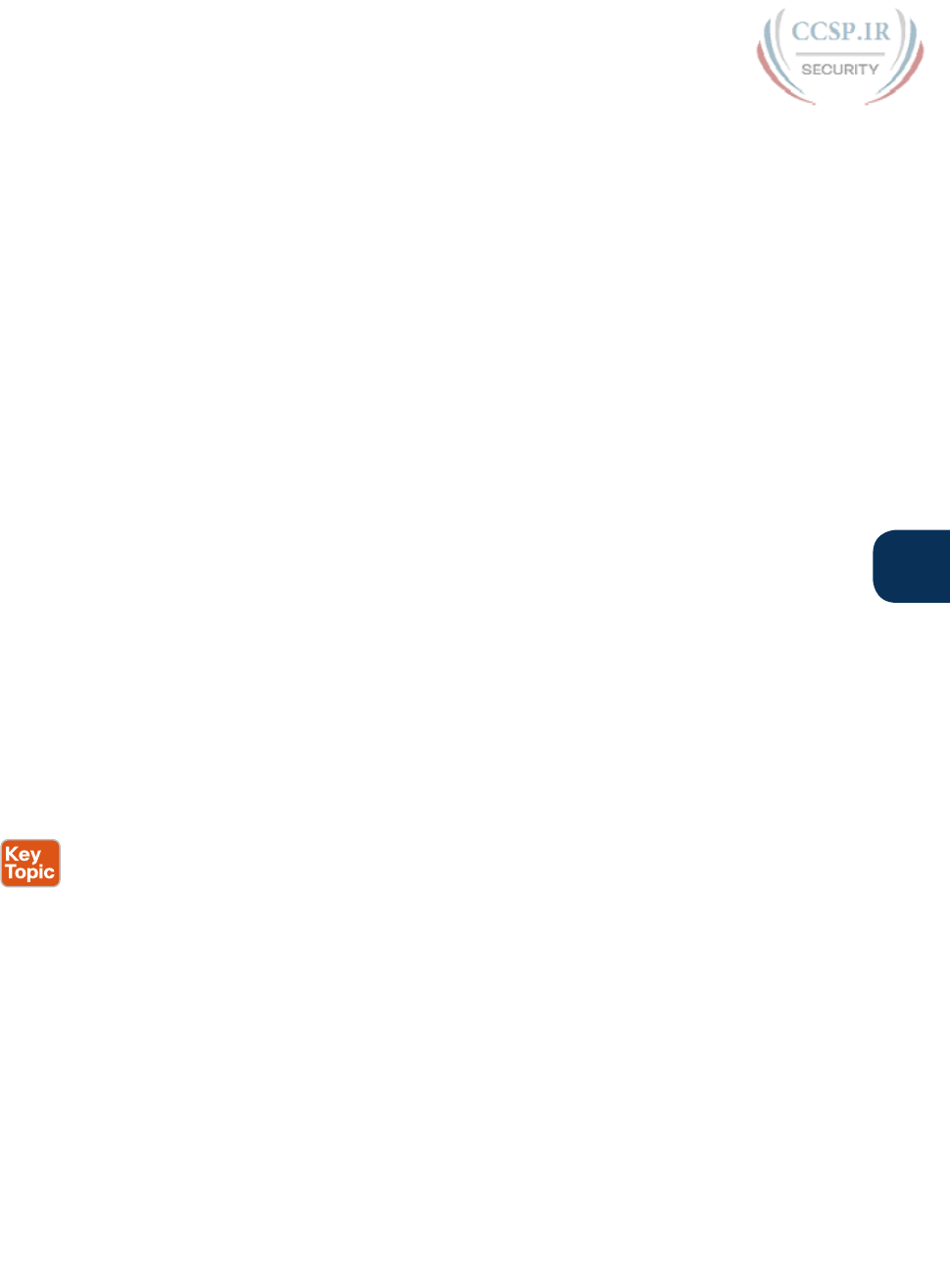
ptg17246291
O
Appendix O: Route Summarization 5
First, look at the top half of the output, which shows the before case (based on Figure O-1).
The show ip route rip command lists only the RIP-learned routes, lists statistics that state
R1 knows 14 subnets, and then lists eight routes learned with Routing Information Protocol
(RIP). The other six routes are R1’s three connected routes and three local routes for its three
interfaces. In particular, note the four RIP-learned routes for subnets that begin with 10.3.
Next, look at the after case in the second part of the example. The big difference, of
course, is that the before case shows the four individual subnets that begin with 10.3, and
the latter case shows only the summary route for 10.3.0.0/16 instead. That summary route
looks like any other route, with a subnet, mask, next-hop router (10.1.6.3), and outgoing
interface (Serial 0/1). As it turns out, nothing in the line tells you that the route is a summary
route as opposed to a subnet that exists somewhere in the internetwork.
Neither this book nor the ICND2 book discusses how to configure summary routes.
Instead, the focus of route summarization here is to understand the big ideas, see the ben-
efits, and be ready to work with routes that happen to be summary routes. To that end, the
second half of this appendix looks at some math related to summary routes that shows how
to choose the best subnet and mask to use in a summary route.
Choosing the Best Summary Routes
Manual route summarization works best when the subnetting plan considered summariza-
tion in the first place. For example, the earlier examples with Figures O-1 and O-2 used a
well-thought-out plan, with the engineers only using subnets beginning with 10.2 for sub-
nets off R2 and subnets that begin with 10.3 for subnets off R3.
When creating a summary route, some network engineer types a subnet and mask in a con-
figuration command. Many combinations of subnet/mask can work for a given need; how-
ever, not all those options are the best option. The word best, when applied to choosing
what summary route to configure, means that the summary should include all the subordi-
nate subnets, but with as few other addresses as is possible. For the purposes of this book,
the best summary route can be defined as follows:
The summary route with the smallest range of addresses that includes all the addresses in
all the subnets you want to summarize with that one summary route.
For example, in the earlier summarization example, subnets 10.3.4.0/24, 10.3.5.0/24,
10.3.6.0/24, and 10.3.7.0/24 together define a range of addresses from 10.3.4.0 to
10.3.7.255. The summary route in Example O-1 (10.3.0.0/16) works. However, it includes a
lot of IP addresses that are not in those four original subnets, because it includes the range
from 10.3.0.0 to 10.3.255.255. As it turns out, a different option for this summary route—
10.3.4.0/22—has a range of addresses that exactly matches the range for these four subnets
(10.3.4.0–10.3.7.255). By the definition listed here, both 10.3.0.0/16 and 10.3.4.0/22 work,
but 10.3.4.0/22 is the best summary route.
This second major section of the appendix shows how to take a set of existing routes and
find the best summary route.
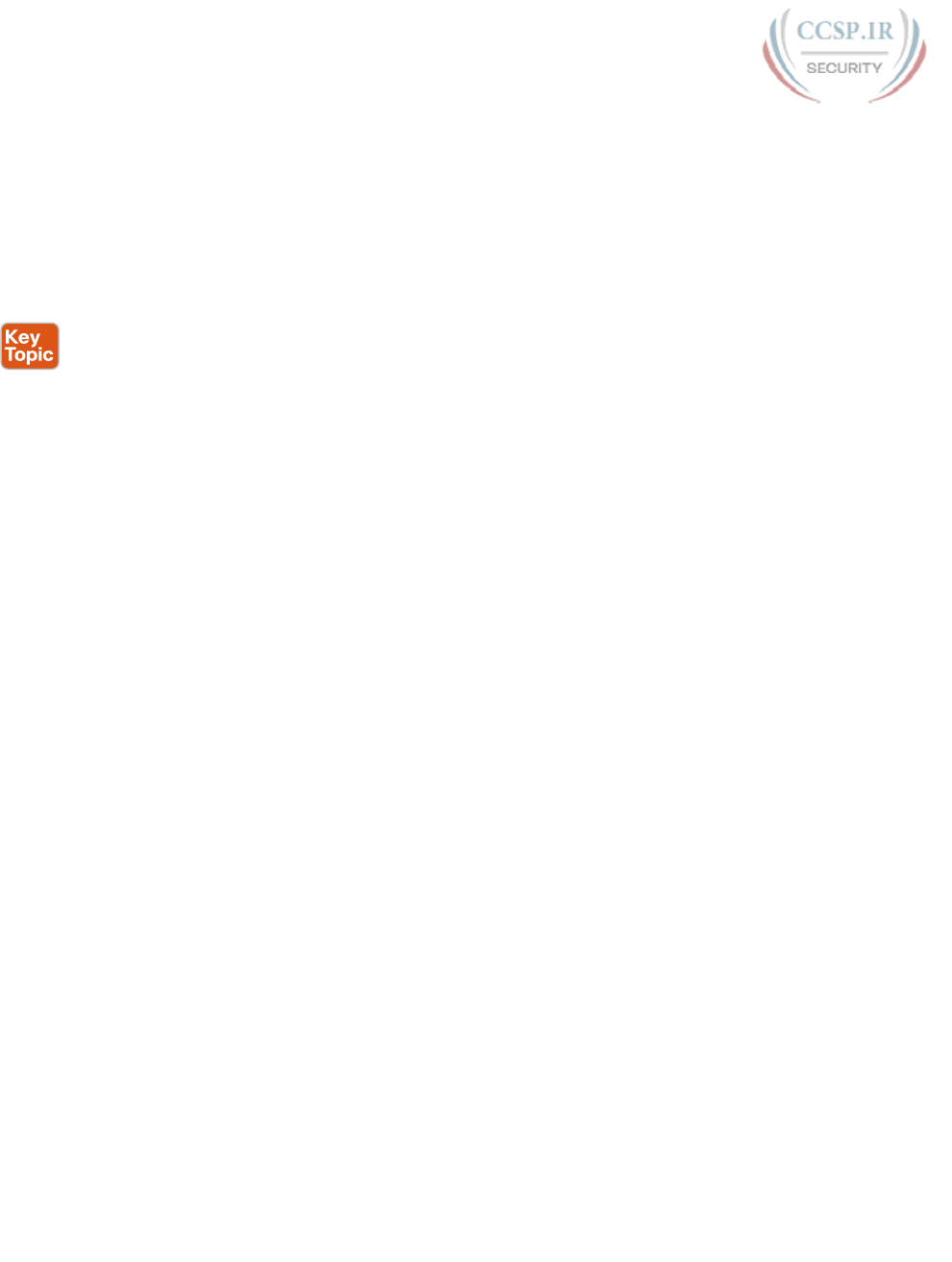
ptg17246291
6 CCENT/CCNA ICND1 100-105 Official Cert Guide
The Process to Find the Best Summary Route
To find the best summary route, you can use trial and error, educated guesses, a subnet cal-
culator, or any other method you like. For the purposes of CCENT and CCNA, using a sim-
pler decimal-based process to find the best summary route probably makes the most sense.
The process uses familiar skills: taking a subnet ID/mask and finding the subnet broadcast
address, as discussed back in Chapter 16, “Analyzing Existing Subnets.” If you can do that
math with confidence, this process should be no problem. (If not, consider going back to
review subnetting math from Chapter 16 before finishing this appendix.)
Here are the steps for finding the best summary route, using decimal math, with some
examples to follow:
Step 1. List all to-be-summarized (subordinate) subnet numbers in decimal, in order,
from lowest to highest, along with their matching subnet broadcast addresses.
Step 2. Note the low and high end of the range of addresses for all combined subnets
by noting the numerically lowest subnet ID and numerically highest subnet
broadcast address.
Step 3. Pick a starting point prefix length /P for Step 4, as follows: Pick the shortest
prefix length mask of all the subordinate subnets, and then subtract 1.
Step 4. Calculate a new potential summary subnet/mask, with matching broadcast
address, based on the lowest subordinate subnet ID from the original list and
the current prefix length.
A. If the calculated range of addresses includes the entire range from
Step 2, you have found the best summary route.
B. If not, subtract 1 from the prefix length used in the most recent
calculation and repeat Step 4.
As usual, the steps themselves can be daunting. Here’s the shorter version: Pick the lowest
subnet ID from the list, keep shortening the shortest prefix-style mask, calculate a new sub-
net ID based on those details, and see whether the new subnet includes all the addresses in
the list of original subnets. But the best way to really understand is to see a few examples
and then do a few.
Sample “Best” Summary on Router R3
R3, in earlier Figures O-1 and O-2, connects to subnets 10.3.4.0/24, 10.3.5.0/24,
10.3.6.0/24, and 10.3.7.0/24. Figure O-3 shows the results of the first three steps of the pro-
cess, applied to the three routes off Router R3. Follow the steps:
Step 1. Relist the subnet IDs (and prefix lengths) and calculate the subnet broadcast
addresses.
Step 2. Identify 10.3.4.0 as the lowest subnet ID and 10.3.7.255 as the highest subnet
broadcast address, defining the low and high end of the range that the sum-
mary must include.
Step 3. With all four masks as /24, subtract 1 from 24, so the initial value of /P to try
is /23.
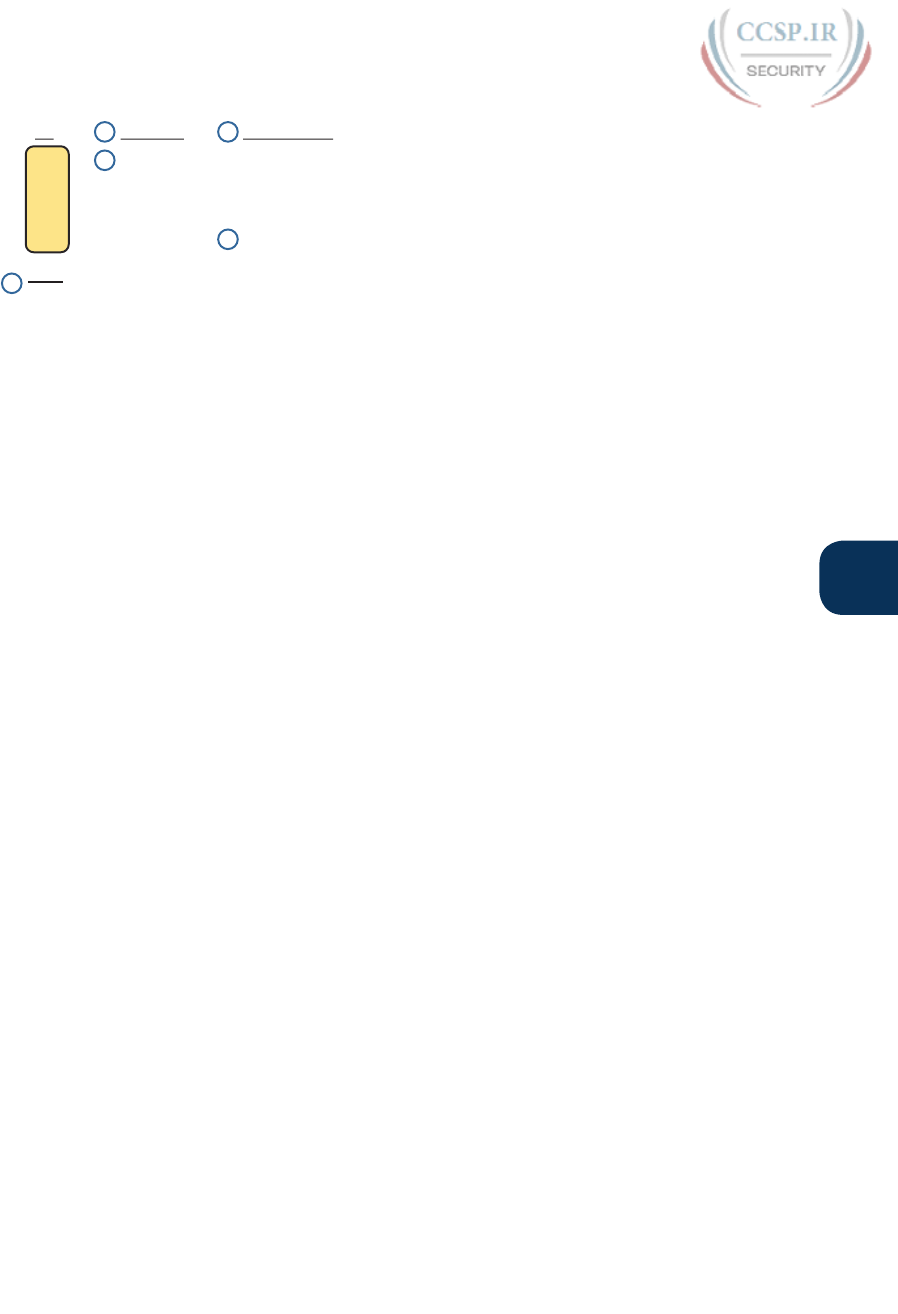
ptg17246291
O
Appendix O: Route Summarization 7
/24
/24
/24
/24
Subnet Broadcast
/P
10.3.4.0
10.3.5.0
10.3.6.0
10.3.7.0
10.3.4.255
10.3.5.255
10.3.6.255
10.3.7.255
1
2
1
2
3
- 1
23
Figure O-3 Finding the Best Summary, First Three Steps, First Example
Step 4 of the process requires some math that gets repeated until the best summary has
been found. For the first time through the math at Step 4, use the /P calculated at Step 3 (in
this case, /23). Then, each time Step 4’s math does not result in confirming that you found
the best summary route, repeat the math with a shorter prefix length mask, until the best
summary is found.
This initial pass through Step 4 in this case uses subnet ID 10.3.4.0 and mask /23. At this
point, you do not even know whether 10.3.4.0 would be a subnet number when using mask
/23, so do the math as if you were trying to calculate both the subnet number and broadcast
address. The calculation shows
/23: subnet 10.3.4.0, broadcast 10.3.5.255
At Step 4A, you compare the newly calculated subnet address range with the range of
addresses in the original subnets, as identified in Step 2. The new potential best summary
route doesn’t include the entire range of addresses for the original subnets. So, at Step 4B,
subtract 1 from the prefix length (23 – 1 = 22) and start Step 4 again, with a /22 mask.
At the next pass through Step 4, again starting with the lowest original subnet ID (10.3.4.0),
using the current prefix /22, calculating the subnet ID and broadcast, you get
/22: subnet 10.3.4.0, broadcast 10.3.7.255
Back to Step 4A, this range exactly matches the range shown in Figure O-3, so you have
found the subnet and mask to use in the best summary route: 10.3.4.0/22.
Sample “Best” Summary on Router R2
Figure O-1 shows four subnets on the right as well as four subnets on the left. So far, this
appendix has mostly ignored the subnets on the left, but now you can calculate the best
summary route for those subnets. Those routes are for subnets 10.2.1.0/24, 10.2.2.0/24,
10.2.3.0/24, and 10.2.4.0/24.
Figure O-4 shows the results of the first three steps.
Step 1. Relist the subnet IDs (and prefix lengths) and calculate the subnet broadcast
addresses.
Step 2. Identify 10.2.1.0 as the lowest subnet ID and 10.2.4.255 as the highest subnet
broadcast address, defining the low and high end of the range that the sum-
mary must include.
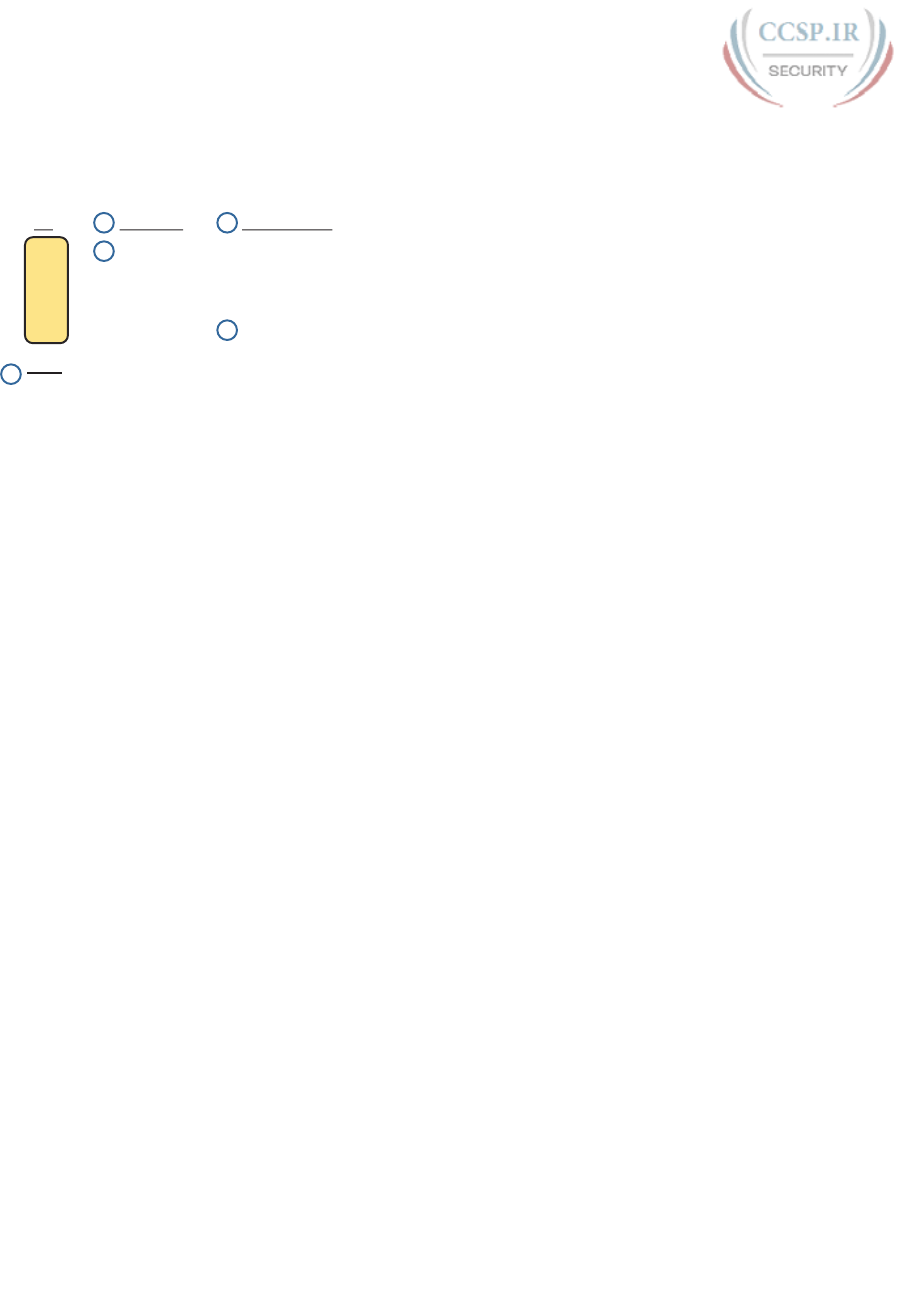
ptg17246291
8 CCENT/CCNA ICND1 100-105 Official Cert Guide
Step 3. As with the previous example, with all four masks as /24, you choose an initial
/P to use of 1 less, or /23.
/24
/24
/24
/24
Subnet Broadcast
/P
10.2.1.0
10.2.2.0
10.2.3.0
10.2.4.0
10.2.1.255
10.2.2.255
10.2.3.255
10.2.4.255
1
2
1
2
3
- 1
23
Figure O-4 Finding the Best Summary, First Three Steps, Second Example
This initial pass through Step 4 uses subnet ID 10.2.1.0 and mask /23. At this point, you do
not even know whether 10.2.1.0 would be a subnet number when using mask /23, so do the
math as if you were trying to calculate both the subnet number and broadcast address. In
this case, the calculation would show
/23: subnet 10.2.0.0, broadcast 10.2.1.255
At Step 4A, comparing this range to the range shown in Figure O-4, this new potential best
summary route doesn’t include the entire range. So, at Step 4B, subtract 1 from the prefix
length (23 – 1 = 22) and start Step 4 again, with a /22 mask.
Taking the next pass through Step 4, starting with the lowest original subnet ID (10.2.1.0)
and the current prefix /22, calculating the subnet ID and broadcast, you get
/22: subnet 10.2.0.0, broadcast 10.2.3.255
This new range includes the addresses from three of the four original subordinate subnets,
but not from subnet 10.2.4.0/24. So, one more pass through Step 4 is required, this time
with mask /21, which gives you
/21: subnet 10.2.0.0, broadcast 10.2.7.255
This new subnet includes the entire range, so this is the best summary route for those
subnets.
Practice Choosing the Best Summary Routes
Table O-1 lists four sets of subnets that need to be summarized as part of a summary
route. Find the subnet number/mask combination that is the best summary route, at least by
definition in the previous section.
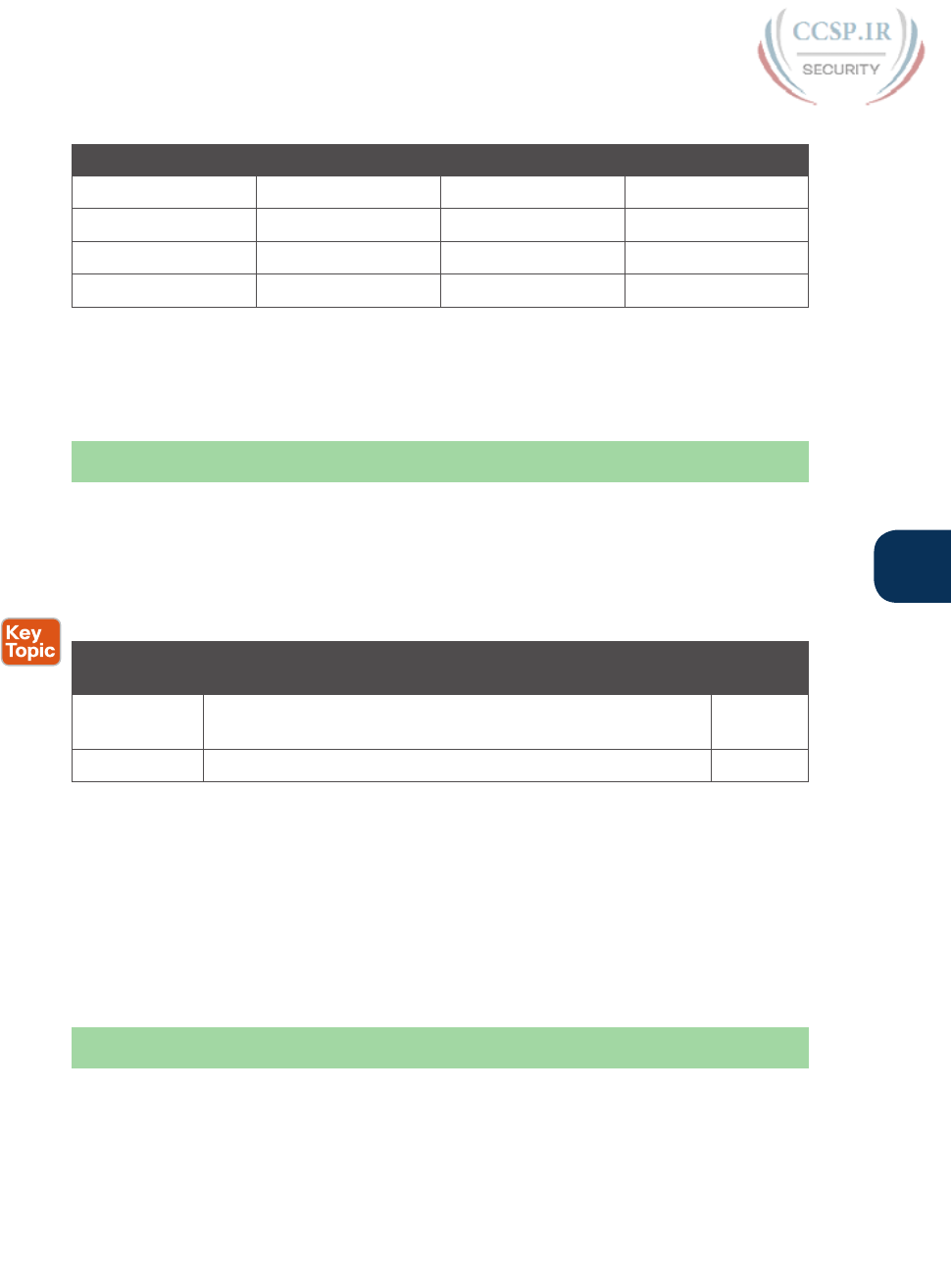
ptg17246291
O
Appendix O: Route Summarization 9
Table O-1 Practice Problems: Finding the Best Summary Route
Problem 1 Problem 2 Problem 3 Problem 4
10.1.50.0/23 172.16.112.0/24 192.168.1.160/28 172.16.125.0/24
10.1.48.0/23 172.16.114.0/25 192.168.1.152/30 172.16.126.0/24
10.1.46.0/23 172.16.116.0/23 192.168.1.192/29 172.16.127.0/24
10.1.52.0/23 172.16.111.0/24 192.168.1.128/28 172.16.128.0/24
The answers are shown in the section “Answers to Earlier Practice Problems,” later in this
appendix.
Exam Preparation Tasks
Review All the Key Topics
Review the most important topics from this appendix, noted with the Key Topic icon. Table
O-2 lists these key topics and where each is discussed.
Table O-2 Key Topics for Appendix O
Key Topic
Element
Description Page
Number
Definition Criteria for what makes a summary route the best summary
route for a given set of subnets
5
List Process for finding the best manual summary route 6
Definition of Key Terms
After your first reading of the appendix, try to define these key terms, but do not be con-
cerned about getting them all correct at that time. Chapter 37, “Final Review,” directs you in
how to use these terms for late-stage preparation for the exam.
classful routing protocol, classless routing protocol, overlapping subnets, variable-length
subnet masks (VLSM), contiguous network, discontiguous network
Answers to Earlier Practice Problems
This section lists the answers to the practice problems listed in the earlier section “Practice
Choosing the Best Summary Routes.” This section shows the answers, along with a descrip-
tion of how to use the process in this book to solve the problems.
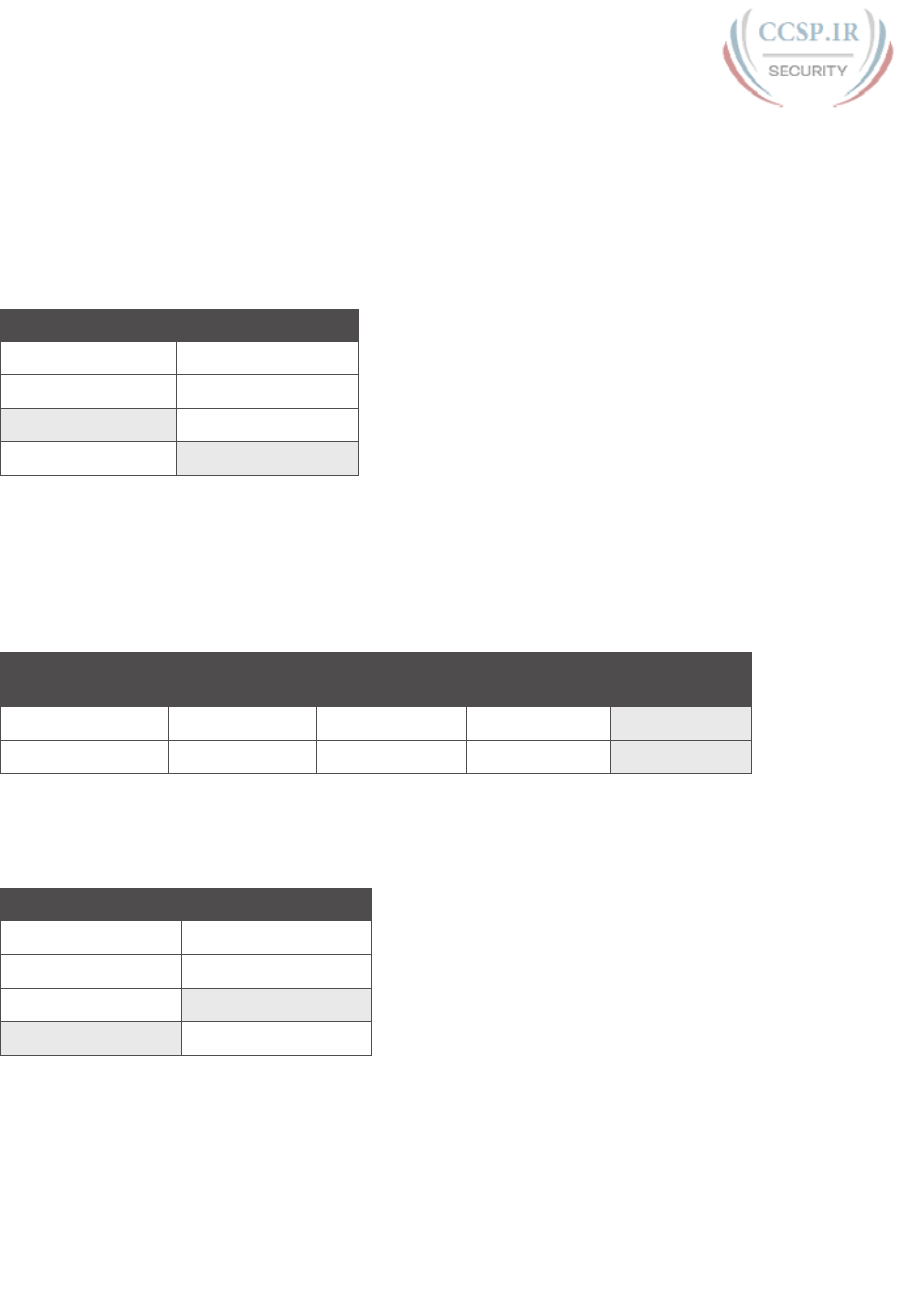
ptg17246291
10 CCENT/CCNA ICND1 100-105 Official Cert Guide
For each problem, the first table lists the results of the first two steps; the gray boxes show
the low and high end of the range that the new summary route must enclose. The second
table for each problem shows the results of each pass through Step 4, with the final (right-
most) pass showing the correct answer.
Problem 1
Table O-3 Practice Problem 1: First Tw o Steps
Subnet IDs/Masks Subnet Broadcasts
10.1.50.0/23 10.1.51.255
10.1.48.0/23 10.1.49.255
10.1.46.0/23 10.1.47.255
10.1.52.0/23 10.1.53.255
For Problem 1, at Step 3, all masks are /23, so the initial mask will be one smaller, or /22.
Finding the correct answer requires four passes through calculating a new subnet ID and
mask, with the final answer shown in Table O-4.
Table O-4 Practice Problem 1: Multiple Passes Through Step 4 (Correct Answers
Highlighted)
All Passes Use
10.1.46.0
1st Pass: /22 2nd Pass: /21 3rd Pass: /20 4th Pass: /19
Subnet ID 10.1.44.0 10.1.40.0 10.1.32.0 10.1.32.0
Broadcast Address 10.1.47.255 10.1.47.255 10.1.47.255 10.1.63.255
Problem 2
Table O-5 Practice Problem 2: First Tw o Steps
Subnet IDs/Masks Subnet Broadcasts
172.16.112.0/24 172.16.112.255
172.16.114.0/25 172.16.114.127
172.16.116.0/23 172.16.117.255
172.16.111.0/24 172.16.111.255
For Problem 2, at Step 3, the shortest mask is /23, so the initial mask will be 1 smaller, or
/22. Finding the correct answer requires four passes through calculating a new subnet ID
and mask, with the final answer shown in Table O-6.
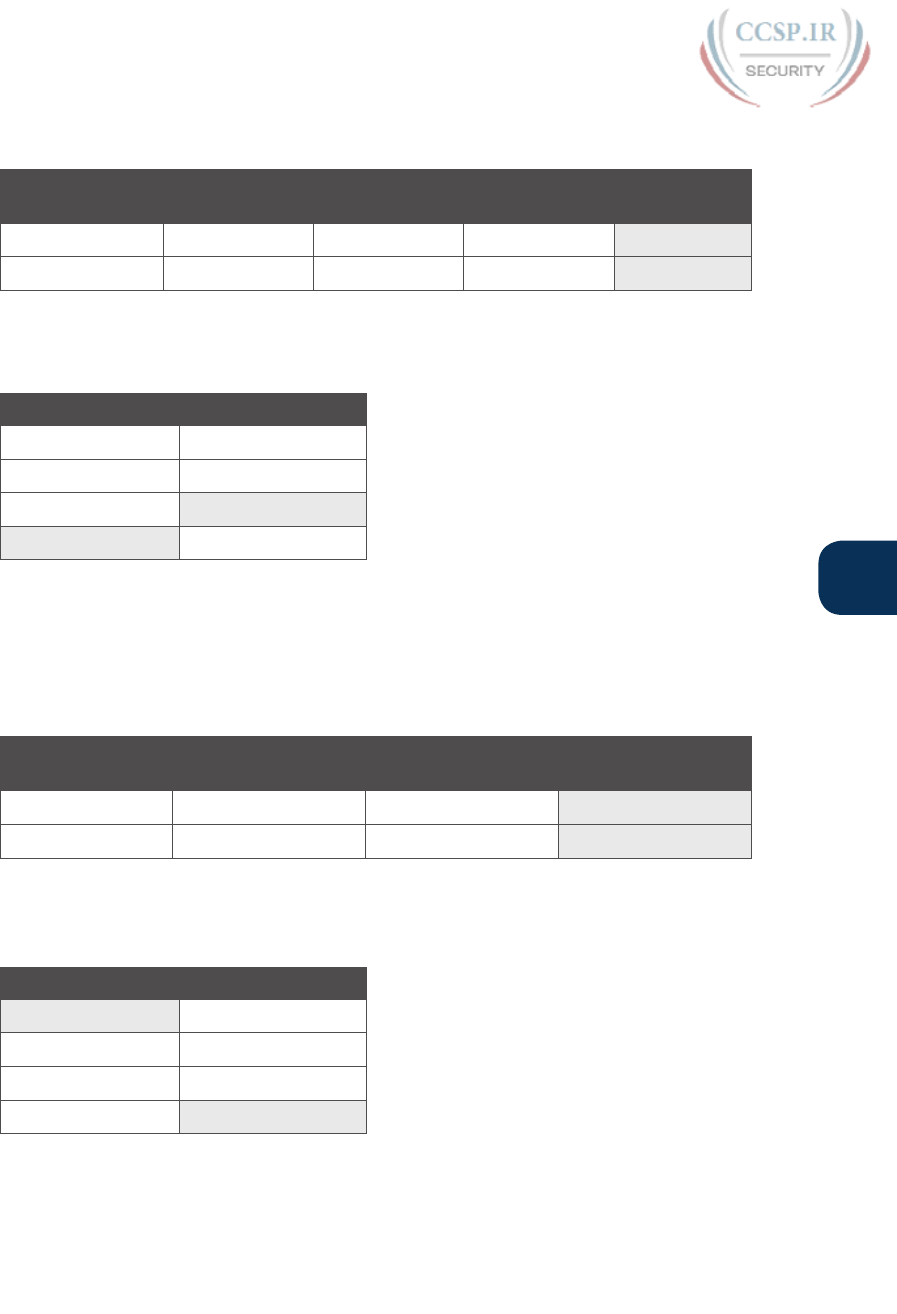
ptg17246291
O
Appendix O: Route Summarization 11
Table O-6 Practice Problem 2: Multiple Passes Through Step 4 (Correct Answers
Highlighted)
All Passes Use
172.16.111.0
1st Pass: /22 2nd Pass: /21 3rd Pass: /20 4th Pass: /19
Subnet ID 172.16.108.0 172.16.104.0 172.16.96.0 172.16.96.0
Broadcast Address 172.16.111.255 172.16.111.255 172.16.111.255 172.16.127.255
Problem 3
Table O-7 Practice Problem 3: First Tw o Steps
Subnet IDs/Masks Subnet Broadcasts
192.168.1.160/28 192.168.1.175
192.168.1.152/30 192.168.1.155
192.168.1.192/29 192.168.1.199
192.168.1.128/28 192.168.1.143
For Problem 3, at Step 3, the shortest mask is /28, so the initial mask will be 1 smaller, or
/27. Finding the correct answer requires three passes through calculating a new subnet ID
and mask, with the final answer shown in Table O-8.
Table O-8 Practice Problem 3: Multiple Passes Through Step 4 (Correct Answers
Highlighted)
All Passes Use
192.168.1.128
1st Pass: /27 2nd Pass: /26 3rd Pass: /25
Subnet ID 192.168.1.128 192.168.1.128 192.168.1.128
Broadcast Address 192.168.1.159 192.168.1.191 192.168.1.255
Problem 4
Table O-9 Practice Problem 4: First Tw o Steps
Subnet IDs/Masks Subnet Broadcasts
172.16.125.0/24 172.16.125.255
172.16.126.0/24 172.16.126.255
172.16.127.0/24 172.16.127.255
172.16.128.0/24 172.16.128.255
For Problem 4, at Step 3, the shortest mask is /24, so the initial mask will be 1 smaller,
or /23.
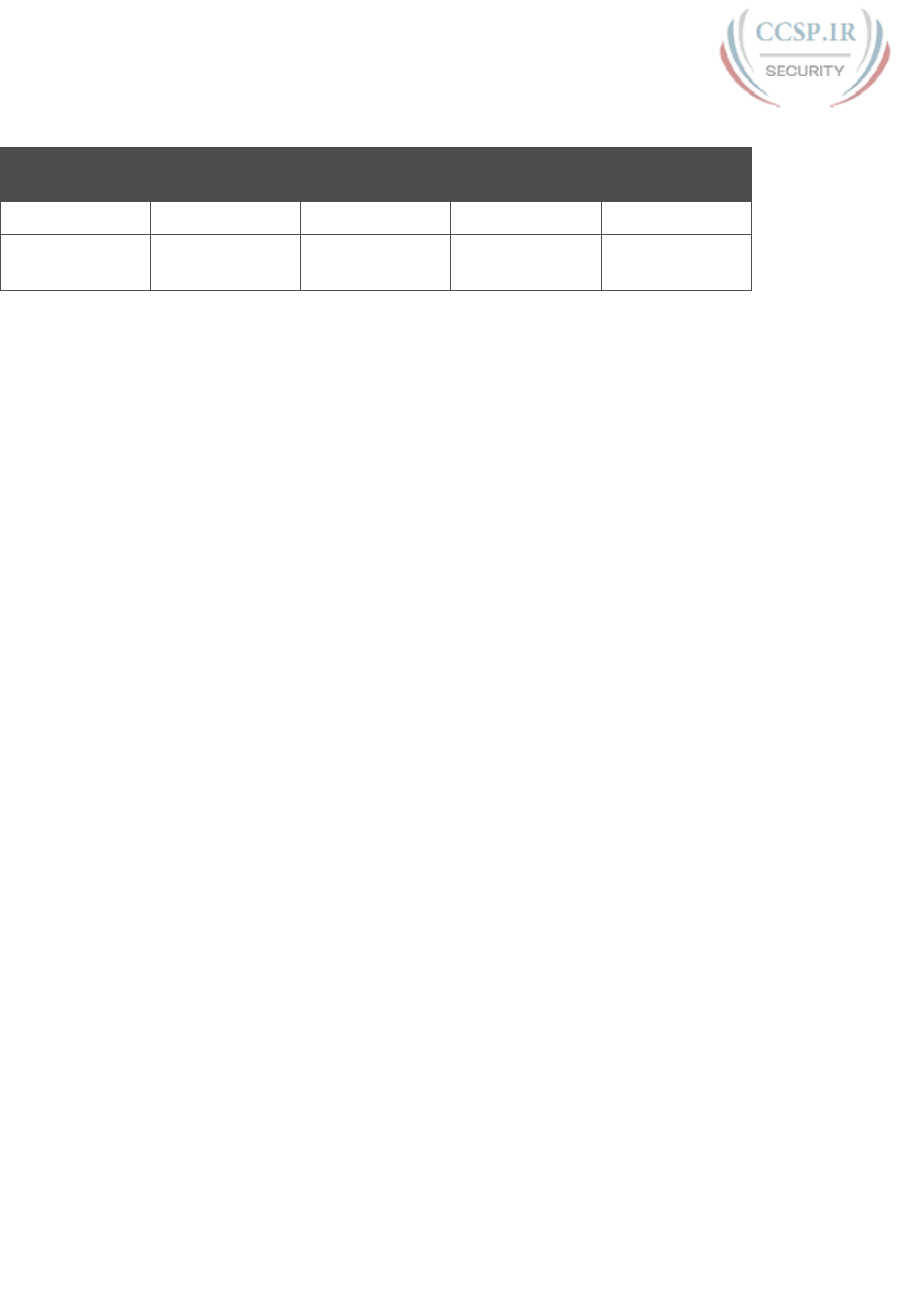
ptg17246291
12 CCENT/CCNA ICND1 100-105 Official Cert Guide
Table O-10 Practice Problem 4: Multiple Passes Through Step 4
All Passes Use
172.16.125.0
1st Pass: /23 2nd Pass: /22 3rd Pass: /21 4th Pass: /20
Subnet ID 172.16.124.0 172.16.124.0 172.16.120.0 172.16.112.0
Broadcast
Address
172.16.125.255 172.16.127.255 172.16.127.255 172.16.127.255
Table O-10 still does not show the correct answer. If you keep going, it will take you all the
way to /16 before you find the best summary: 172.16.0.0/16.
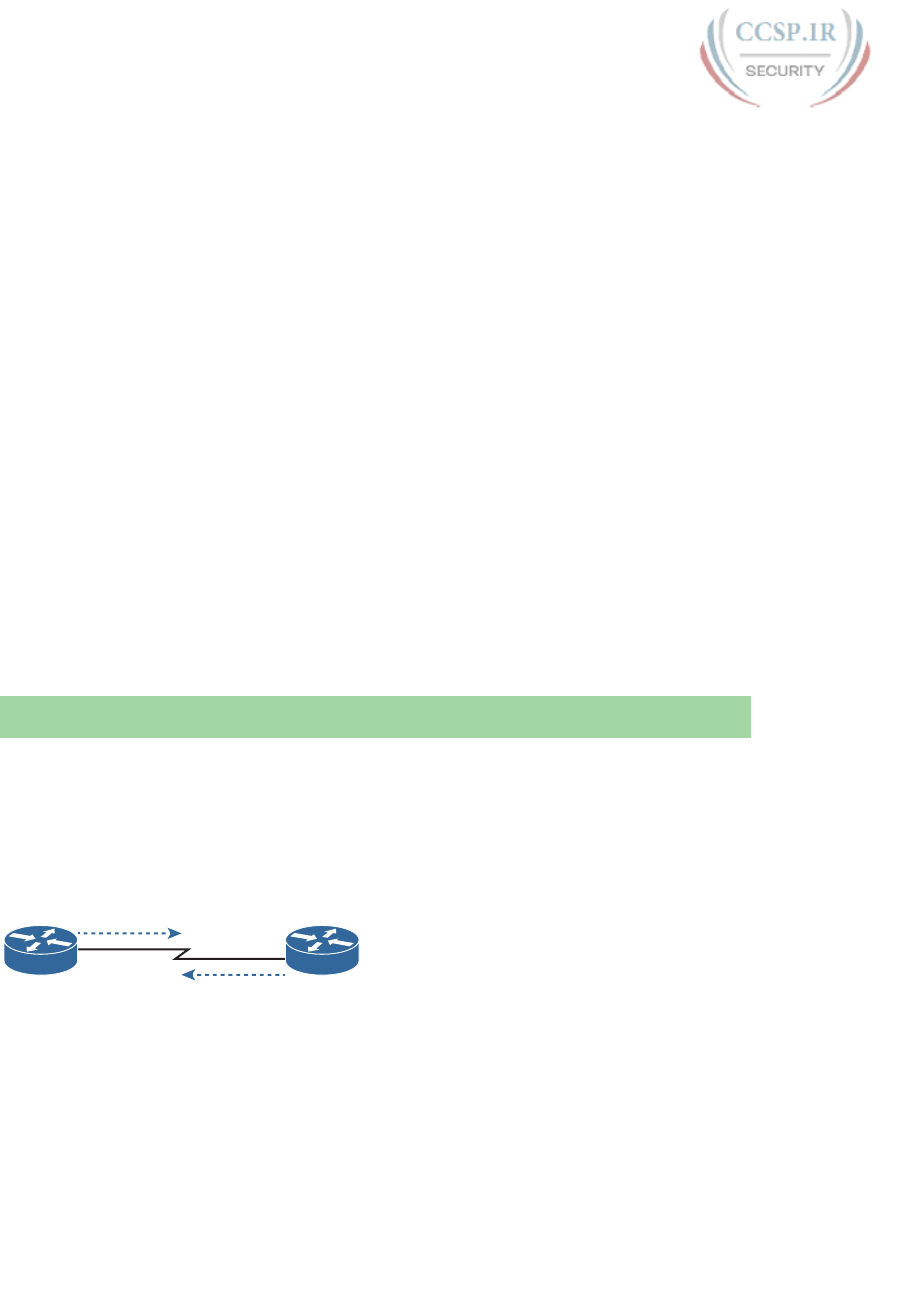
ptg17246291
Implementing Point-to-Point WANs
Leased line WANs—also known as serial links—require much less thought than many other
topics, at least to the depth required for the CCENT and CCNA R&S exams. That simplic-
ity allows the Cisco exams to discuss leased lines briefly for the ICND1 exam, while using
leased lines as part of larger discussions of IP routing.
This chapter finally takes the discussion of leased line WANs deeper than has been dis-
cussed so far. This chapter briefly repeats the leased line concepts from the ICND1 book to
lay a foundation to discuss other concepts. More importantly, this chapter looks at the con-
figuration, verification, and troubleshooting steps for leased lines that use the familiar High-
level Data Link Control (HDLC) data-link protocol and the Point-to-Point Protocol (PPP).
This chapter breaks down the material into three major sections. The first looks at leased-
line WANS that use HDLC by reviewing and adding details about the physical links them-
selves, along with HDLC (and related) configuration. The second major section discusses
PPP, an alternative data-link protocol that you can use instead of HDLC, with a focus on
concepts and configuration. The final major section then discusses typical root causes of
serial link problems and how to find those problems.
Foundation Topics
Leased Line WANs with HDLC
A physical leased line WAN works a lot like an Ethernet crossover cable connecting two
routers, but with no distance limitations. As shown in Figure P-1, each router can send at
any time (full duplex). The speed is also symmetric, meaning that both routers send bits at
the same speed.
R2R1
All the Time
X bits/second
X bits/second
Figure P-1 Leased Line: Same Speed, Both Directions, Always On
Although the leased line provides a physical layer bit transmission facility, routers also
need to use a data-link protocol on the WAN link to send bits over the link. The story
should be familiar by now: Routers receive frames in LAN interfaces, and then the router
de-encapsulates the network layer packet. Before forwarding the packet, the router
encapsulates the packet inside a WAN data-link protocol like HDLC, as shown at Step 2
of Figure P-2.
APPENDIX P
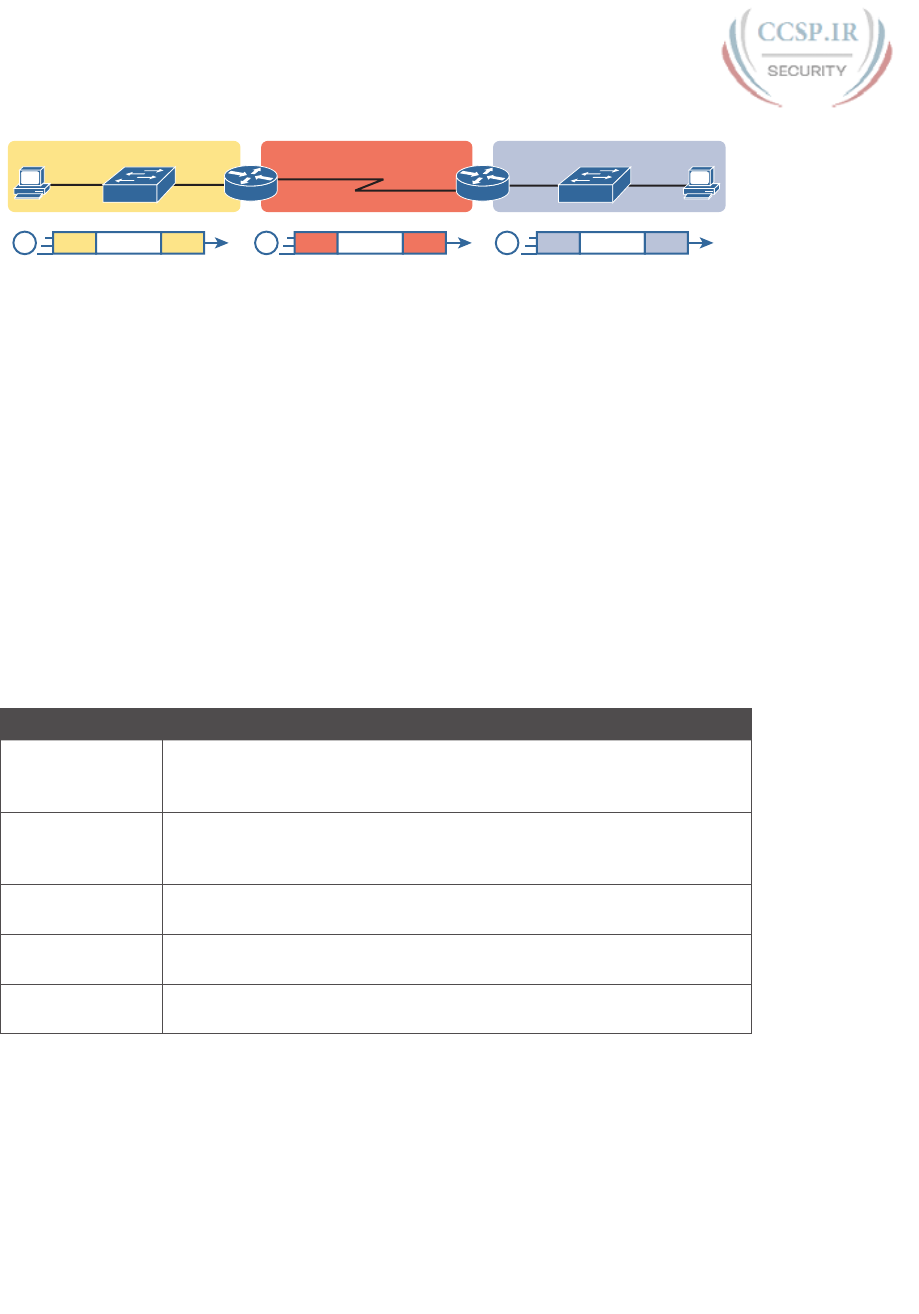
ptg17246291
2 CCENT/CCNA ICND1 100-105 Official Cert Guide
PC1
LAN1 HDLC LAN2
PC2
R1 R2
802.3 IP Packet
1HDLC IP Packet
2802.3 IP Packet
3
802.3 HDLC 802.3
Figure P-2 Routers and Their Use of HDLC to Encapsulate Packets
These first two figures review some of the Layer 1 and Layer 2 details, respectively, of
leased line WANs. This first major section of the appendix begins by discussing these links
again, first with the Layer 1 details followed by the Layer 2 details. This section ends with
an explanation of HDLC configuration details.
Layer 1 Leased Lines
Leased lines have been around a long time, roughly 20 years longer than LANs. However,
they still exist today as a WAN service.
As a result of their long history in the market, the networking world has used a large num-
ber of different terms. First, the term leased line refers to the fact that the company using
the leased line does not own the line but instead pays a monthly lease fee to use it. Often,
you lease the service from a telephone company, or telco. However, many people today use
the generic term service provider to refer to a company that provides any form of WAN
connectivity, including Internet services. Table P-1 lists some of those names so that you
can understand the different terms you will encounter in a real networking job.
Table P-1 Different Names for a Leased Line
Name Meaning or Reference
Leased circuit,
circuit
The words line and circuit are often used as synonyms in telco
terminology; circuit makes reference to the electrical circuit between the
two endpoints.
Serial link, serial
line
The words link and line are also often used as synonyms. Serial in this
case refers to the fact that the bits flow serially and that routers use serial
interfaces.
Point-to-point link,
point-to-point line
Refers to the fact that the topology stretches between two points, and
two points only. (Some older leased lines allowed more than two devices.)
T1 A specific type of leased line that transmits data at 1.544 megabits per
second (1.544 Mbps).
WAN link, link Both these terms are very general, with no reference to any specific
technology.
The Physical Components of a Leased Line
To create a leased line, the telco must create some physical transmission path between the
two routers on the ends of the link. The physical cabling must leave the buildings where
each router sits. Then the telco must create the equivalent of a two-pair circuit from end to
end, with one circuit to send data in each direction (full duplex). Figure P-3 shows one such
example, in which the telco uses a couple of traditional central office (CO) switches to cre-
ate a short leased line between two routers.
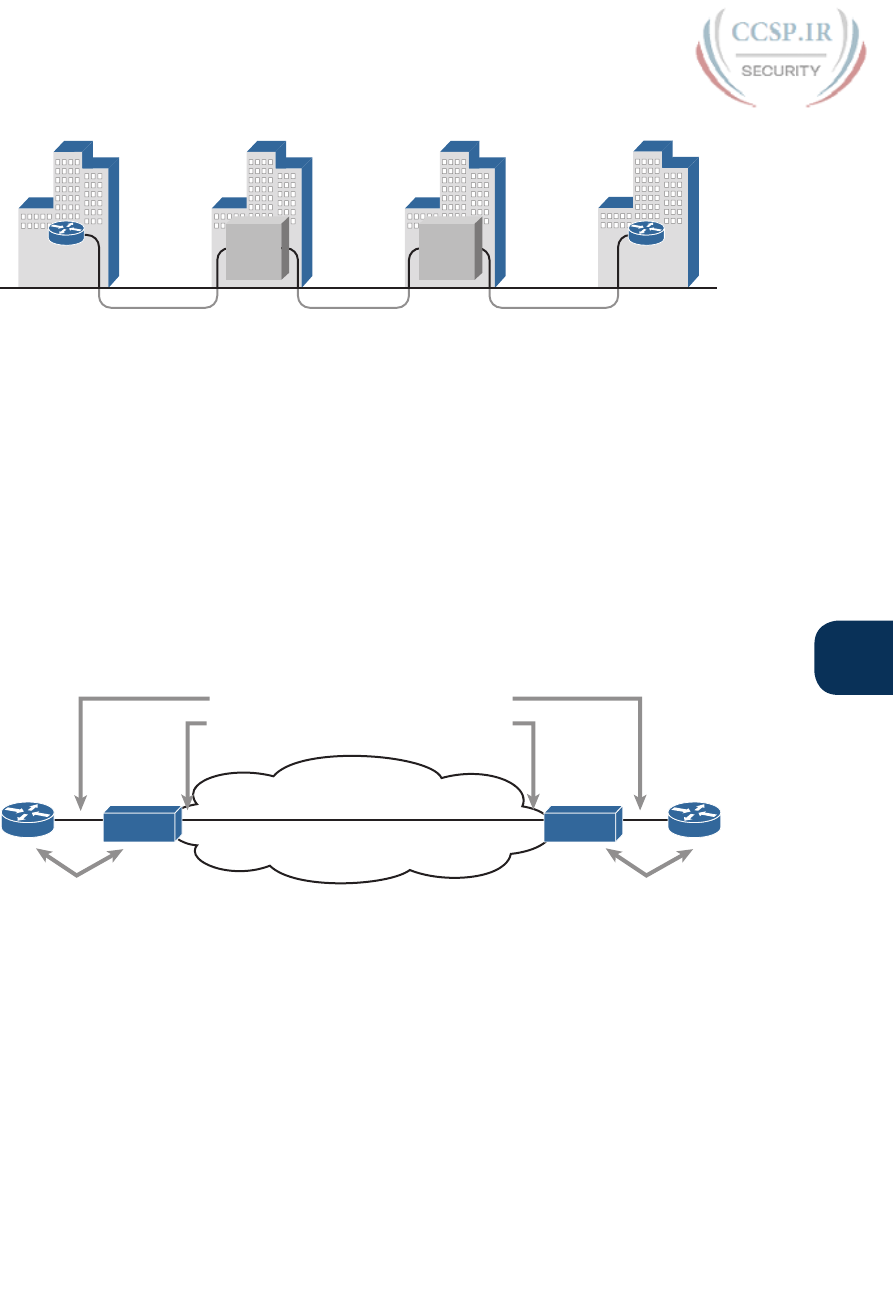
ptg17246291
P
Appendix P: Implementing Point-to-Point WANs 3
Customer Site1
Underground
Telco CO1
Telco CO2 Customer Site2
Switch-1 Switch-2
R1 R2
Figure P-3 Possible Cabling Inside a Telco for a Short Leased Line
The details in the center of Figure P-3 probably show more than you ever need to know
about leased line WANs, at least from the enterprise customer perspective. More com-
monly, most network engineers think more about a leased line from the perspective of
Figure P-4, which shows a few key components and terms for the equipment on the ends of
a leased line, as follows:
Customer premise equipment (CPE): This telco term refers to the gear that sits at their
customer’s sites on the ends on the link.
Channel service unit/data service unit (CSU/DSU): This device provides a function
called clocking, in which it physically controls the speed and timing at which the router
serial interface sends and receives each bit over the serial cable.
Serial cable: This is a short cable that connects the CSU and the router serial interface.
CSU CSU
TELCO
CPE CPE
Short Cables (Usually Less Than 50 Feet)
R1 R2
Long Cables (Can Be Several Miles Long)
Figure P-4 Point-to-Point Leased Line: Components and Terminology
The CPE includes several separately orderable parts. When using an external CSU/DSU,
a serial cable must be used to connect the CSU to the router serial interface. These serial
interfaces usually exist as part of a removable card on the router, called either WAN inter-
face cards (WIC), high-speed WICs (HWIC), or network interface modules (NIM). Most
of the serial interfaces use one style (size/shape) of physical connector called a smart serial
connector, whereas the CSU has one of several other types of connectors. So, when install-
ing the leased line, the engineer must choose the correct cable type, with connectors to
match the WIC on one end and the CSU/DSU on the other. Figure P-5 shows a drawing of
one type of serial cable, with the smart serial connector on the left and the popular V.35
connector on the right. The figure shows a side view of the entire cable, plus direct views
into the connector on the ends of the cable.
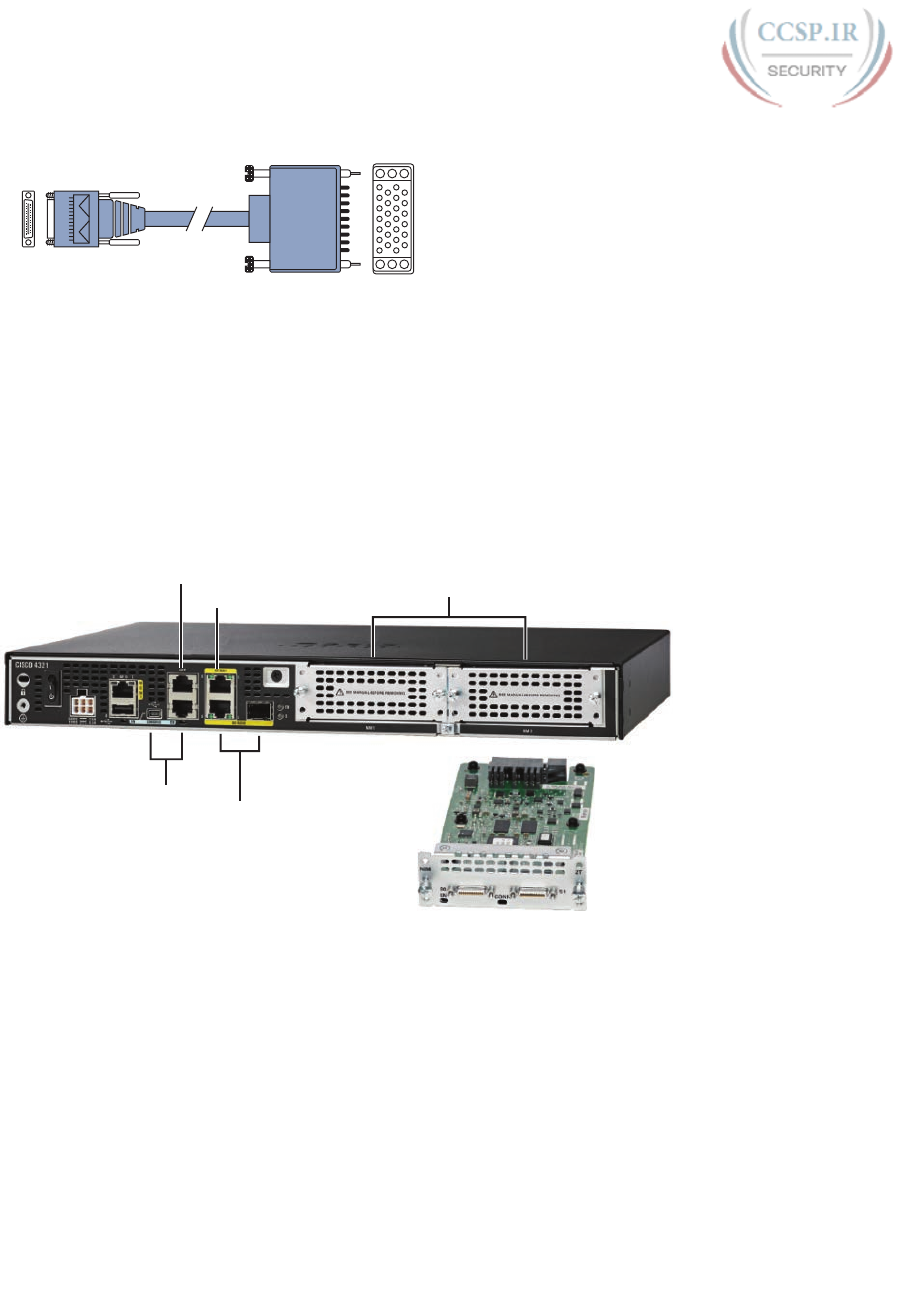
ptg17246291
4 CCENT/CCNA ICND1 100-105 Official Cert Guide
Direct
View
Side
View
Direct
View
V.35
Side
View
Smart
Serial
Figure P-5 Serial Cables Used Between a CSU and a Router
Today, many leased lines make use of Cisco WICs with an integrated CSU/DSU. That is, the
WIC hardware includes the same functions as a CSU/DSU, so an external CSU/DSU is not
needed. Compared to Figure P-4, the external CSU/DSU and serial cable on each end are
not needed, with the cable from the telco connecting directly to the WIC.
Figure P-6 shows a photo of a router with two NIM slots. Each slot currently shows a face-
plate with no NIM cards installed. The foreground of the figure shows a NIM with two
serial ports, with smart serial interfaces. The cable end on the left of the drawing in Figure
P-5 would attach to one of these smart serial ports on the NIM in Figure P-6.
2-Port Serial NIM
Gi0/1
Aux 2 NIM Slots
RS-45
Console
Gi0/0
(RJ-45 or SFP)
USB
Figure P-6 Photo of Router with Serial NIM on the Right
Leased Lines and the T-Carrier System
Telcos offer a wide variety of speeds for leased lines. However, a telco customer cannot
pick just any speed. Instead, the speeds follow the standards of an age-old technology
called the T-carrier system.
Back in the 1950s and 1960s, the U.S.-based Bell companies developed and deployed digital
voice and the T-carrier system. As part of that work, they standardized different transmis-
sion speeds, including 64 Kbps, 1.544 Mbps, and 44.736 Mbps.
Those same Bell companies developed time-division multiplexing (TDM) technology that
let them combine multiple of these base speeds onto a single line. For instance, one popular

ptg17246291
P
Appendix P: Implementing Point-to-Point WANs 5
standard, a Digital Signal level 1 (DS1), or T1, combines 24 DS0s (at 64 Kbps) plus 8 Kbps
of overhead into one physical line that runs at 1.544 Mbps. However, to allow flexibility of
speeds offered to customers, the telco could install a T1 line to many sites but run some at
slower speeds and some at faster speeds—as long as those speeds were multiples of 64 Kbps.
Now back to the idea of the speed of a leased line. What can you actually buy? Basically, at
slower speeds, you get any multiple of 64 Kbps, up to T1 speed. At faster speeds, you can
get multiples of T1 speed, up to T3 speed. Table P-2 summarizes the speeds.
Table P-2 WAN Speed Summary
Names of Line Bit Rate
DS0 64 Kbps
Fractional T1 Multiples of 64 Kbps, up to 24X
DS1 (T1) 1.544 Mbps (24 DS0s, for 1.536 Mbps, plus 8 Kbps overhead)
Fractional T3 Multiples of 1.536 Mbps, up to 28X
DS3 (T3) 44.736 Mbps (28 DS1s, plus management overhead)
The Role of the CSU/DSU
For our last bit of discussion about WAN links in a working enterprise internetwork, next
consider the role of the CSU/DSU (called CSU for short). For the sake of discussion, the
next few paragraphs leading up to Figure P-7 assume a leased line with external CSU/DSUs,
like earlier in Figure P-4.
The CSU sits between the telco leased line and the router; it understands both worlds and
their conventions at Layer 1. On the telco side, that means the CSU connects to the line
from the telco, so it must understand all these details about the T-carrier system, TDM,
and the speed used by the telco. On the router side of the equation, the CSU connects to
the router, with roles called the DCE and DTE, respectively. The CSU, acting as DCE (data
circuit-terminating equipment), controls the speed of the router serial interface. The router,
acting as DTE (data terminal equipment), is controlled by the clocking signals from CSU
(DCE). That is, the CSU tells the router when to send and receive bits; the router attempts
to send and receive bits only when the DCE creates the correct electrical impulses (called
clocking) on the cable. Figure P-7 shows a diagram of those main concepts of the role of
the CSU/DSU.
CSU/
DSU
– Send When Clocked
– Receive When Clocked
– Use Clocking to Control Router
– Use Configured Speed
DTE DCE
Serial Cable
Clock Signals
Figure P-7 DCE and DTE Roles for a CSU/DSU and a Router Serial Interface
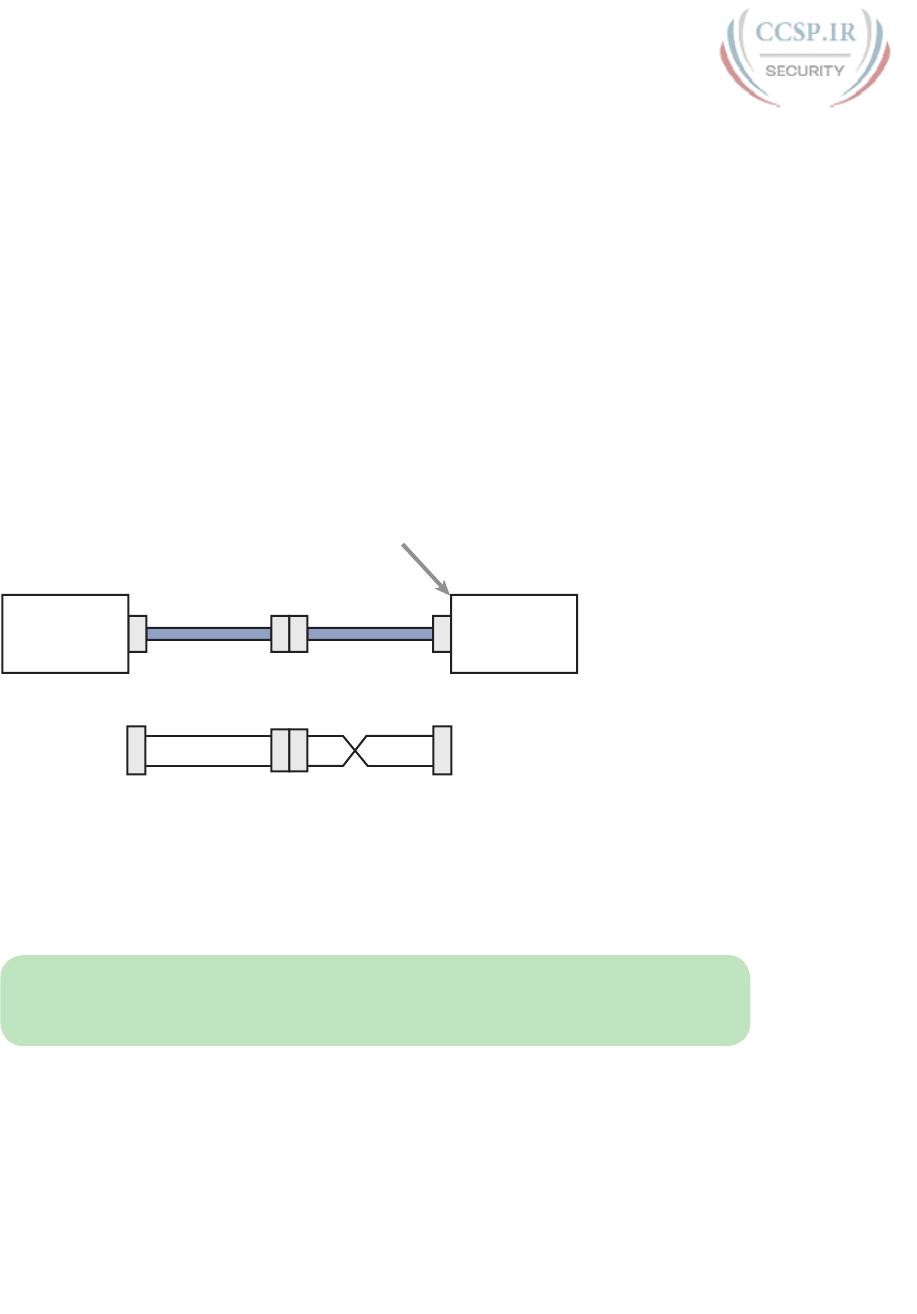
ptg17246291
6 CCENT/CCNA ICND1 100-105 Official Cert Guide
Building a WAN Link in a Lab
On a practical note, to prepare for the CCENT and CCNA R&S exams, you might choose
to buy some used router and switch hardware for hands-on practice. If you do, you can
create the equivalent of a leased line, without a real leased line from a telco, and without
CSU/DSUs, just using a cabling trick. This short discussion tells you enough information
to create a WAN link in your home lab.
First, when building a real WAN link with a real telco facility between sites, the serial cables
normally used between a router and an external CSU/DSU are called DTE cables. That is,
the serial cables in earlier Figure P-4 are DTE cables.
You can create an equivalent WAN link just by connecting two routers’ serial interfaces
using one DTE cable and a slightly different DCE cable, with no CSUs and with no leased
line from the telco. The DCE cable has a female connector, and the DTE cable has a male
connector, which allows the two cables to be attached directly. That completes the physi-
cal connection, providing a path for the data. The DCE cable also does the equivalent of
an Ethernet crossover cable by swapping the transmit and receive wire pairs, as shown in
Figure P-8.
Serial
Cable
Serial
Cable
DTE DCE
clock rate Command Goes Here
Tx
Rx
Tx
Rx
Tx
Rx
Tx
Rx
DTE Cable DCE Cable
Router 2
Router 1
Figure P-8 Serial Cabling Uses a DTE Cable and a DCE Cable
The figure shows the cable details at the top, with the wiring details at the bottom. In par-
ticular, at the bottom of the figure, note that the DTE serial cable acts as a straight-through
cable and does not swap the transmit and receive pair, whereas the DCE cable does swap
the pairs.
NOTE Many vendors, for convenience, sell a single cable that combines the two cables
shown in Figure P-8 into a single cable. Search online for “Cisco serial crossover” to find
examples.
Finally, to make the link work, the router with the DCE cable installed must provide clock-
ing. A router serial interface can provide clocking, but it can do so only if a DCE cable is
connected to the interface and by the configuration of the clock rate command. Newer IOS
versions will sense the presence of a DCE cable and automatically set a clock rate so that
the link will work, but old IOS versions require you to configure the clock rate command.

ptg17246291
P
Appendix P: Implementing Point-to-Point WANs 7
Layer 2 Leased Lines with HDLC
A leased line provides a Layer 1 service. It promises to deliver bits between the devices con-
nected to the leased line. However, the leased line itself does not define a data-link layer
protocol to be used on the leased line. HDLC provides one option for a data-link protocol
for a leased line.
HDLC has only a few big functions to perform with the simple point-to-point topology of a
point-to-point leased line. First, the frame header lets the receiving router know that a new
frame is coming. Plus, like all the other data-link protocols, the HDLC trailer has a Frame
Check Sequence (FCS) field that the receiving router can use to decide whether the frame
had errors in transit, and if so, discard the frame.
Cisco adds another function to the ISO standard HDLC protocol by adding an extra field
(a Type field) to the HDLC header, creating a Cisco-specific version of HDLC, as shown in
Figure P-9. The Type field allows Cisco routers to support multiple types of network layer
packets to cross the HDLC link. For example, an HDLC link between two Cisco routers
can forward both IPv4 and IPv6 packets because the Type field can identify which type of
packet is encapsulated inside each HDLC frame.
Proprietary Cisco HDLC (Adds Type Field)
Bytes 1 11 2 Variable 2
Flag
Address
Control
Data
FCS
Type
Figure P-9 Cisco HDLC Framing
Today, the HDLC address and control fields have little work to do. For instance, with only
two routers on a link, when a router sends a frame, it is clear that the frame is sent to the
only other router on the link. Both the Address and Control fields had important purposes
in years past, but today they are unimportant.
Routers use HDLC just like any other data-link protocol used by routers: to move packets
to the next router. Figure P-10 shows three familiar routing steps, with the role of HDLC
sitting at Step 2.
PC1
LAN1 HDLC LAN2
PC2
R1 R2
802.3 IP Packet
1HDLC IP Packet
2802.3 IP Packet
3
802.3 HDLC 802.3
Figure P-10 General Concept of Routers De-encapsulating and Re-encapsulating IP
Packets
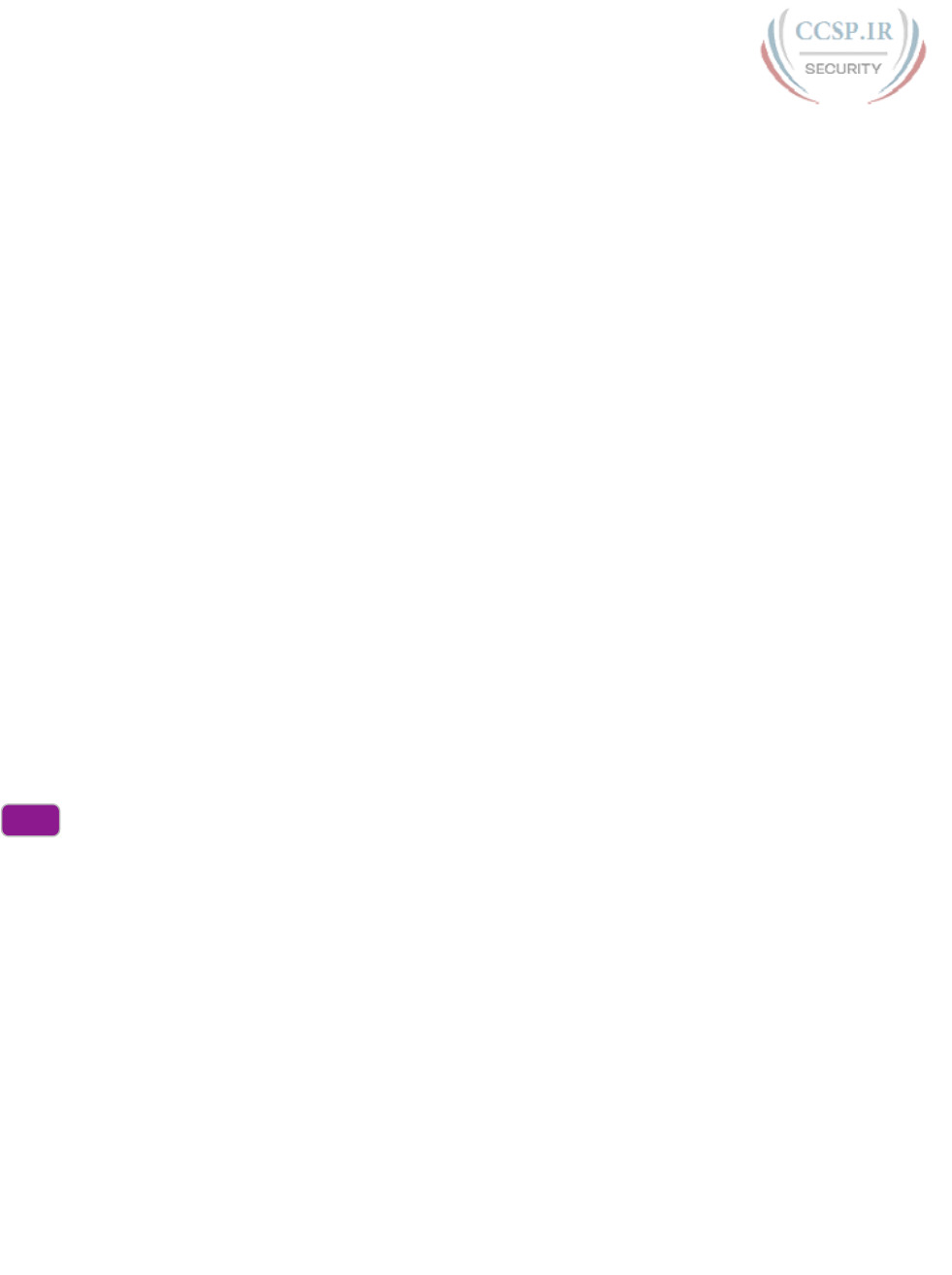
ptg17246291
8 CCENT/CCNA ICND1 100-105 Official Cert Guide
Here is a walkthrough of the steps in the figure:
1. To send the IP packet to Router R1, PC1 encapsulates the IP packet in an Ethernet
frame.
2. Router R1 de-encapsulates (removes) the IP packet, encapsulates the packet into a
HDLC frame using an HDLC header and trailer, and forwards the HDLC frame to
Router R2.
3. Router R2 de-encapsulates (removes) the IP packet, encapsulates the packet into an
Ethernet frame, and forwards the Ethernet frame to PC2.
In summary, a leased line with HDLC creates a WAN link between two routers so that they
can forward packets for the devices on the attached LANs. The leased line itself provides
the physical means to transmit the bits in both directions. The HDLC frames provide the
means to encapsulate the network layer packet correctly so that it crosses the link between
routers.
Configuring HDLC
Think back to router Ethernet interfaces for a moment. Router Ethernet interfaces require
no configuration related to Layers 1 and 2 for the interface to be up and working, for-
warding IP traffic. The Layer 1 details occur by default once the cabling has been installed
correctly. Router Ethernet interfaces of course use Ethernet as the data-link protocol by
default. The router only needs to configure an IP address on the interface, and possibly
enable the interface with the no shutdown command if the interface is in an “administra-
tively down” state.
Similarly, serial interfaces on Cisco routers need no specific Layer 1 or 2 configuration
commands. For Layer 1, the cabling must be completed, of course, but the router attempts
to use the serial interface once the no shutdown command is configured. For Layer 2, IOS
defaults to using HDLC on serial interfaces. As on Ethernet interfaces, router serial inter-
faces usually need only an ip address command, and possibly the no shutdown command,
assuming both routers’ interfaces otherwise have default settings.
However, many optional commands exist for serial links. The following list outlines some
configuration steps, listing the conditions for which some commands are needed, plus com-
mands that are purely optional:
Step 1. Use the ip address address mask command in interface configuration mode to
configure the interface IP address.
Step 2. The following tasks are required only when the specifically listed conditions
are true:
A. If an encapsulation protocol interface subcommand already exists,
for a non-HDLC protocol, use the encapsulation hdlc command in
interface configuration mode to enable HDLC. Alternatively, use the
no encapsulation protocol command in interface configuration mode
to revert to use HDLC as the data-link protocol.
B. If the interface line status is administratively down, using the no
shutdown command in interface configuration mode to enable the
interface.
Config
Checklist
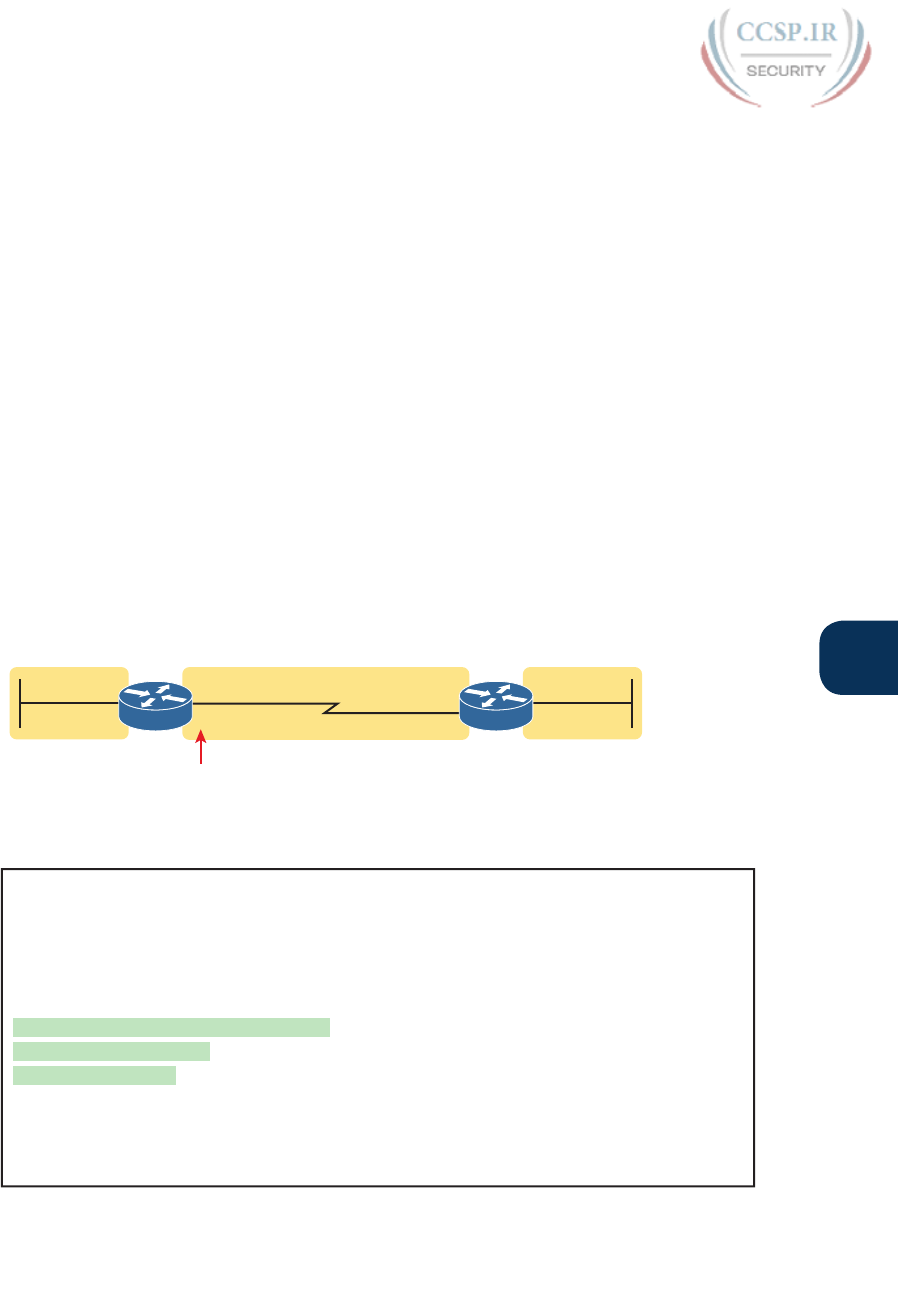
ptg17246291
P
Appendix P: Implementing Point-to-Point WANs 9
C. If the serial link is a back-to-back serial link in a lab (or a simulator), use
the clock rate speed command in interface configuration mode to con-
figure the clocking rate. Use this command only on the one router with
the DCE cable (per the show controllers serial number command).
Step 3. The following steps are always optional and have no impact on whether the
link works and passes IP traffic:
A. Use the bandwidth speed-in-kbps command in interface configuration
mode to configure the link’s documented speed so that it matches the
actual clock rate of the link.
B. For documentation purposes, use the description text command in
interface configuration mode to configure a description of the purpose
of the interface.
In practice, when you configure a Cisco router with no preexisting interface configuration
and install a normal production serial link with CSU/DSUs, the ip address and no shutdown
commands are likely the only configuration commands you would need.
Figure P-11 shows a sample internetwork, and Example P-1 shows the matching HDLC
configuration. In this case, the serial link was created with a back-to-back serial link in a
lab, requiring Steps 1 (ip address) and 2C (clock rate) from the preceding list. It also shows
optional Step 3B (description).
DCE
192.168.2.2
192.168.2.1192.168.1.1
S0/0/0G0/0
192.168.4.2
G0/1
S0/0/1
R1 R2
192.168.1.0/24 192.168.2.0/24 192.168.4.0/24
Figure P-11 Typical Serial Link Between Two Routers
Example P-1 HDLC Configuration
R1# show running-config
! Note - only the related lines are shown
interface GigabitEthernet0/0
ip address 192.168.1.1 255.255.255.0
!
interface Serial0/0/0
ip address 192.168.2.1 255.255.255.0
description link to R2
clock rate 2000000
!
router eigrp 1
network 192.168.1.0
network 192.168.2.0
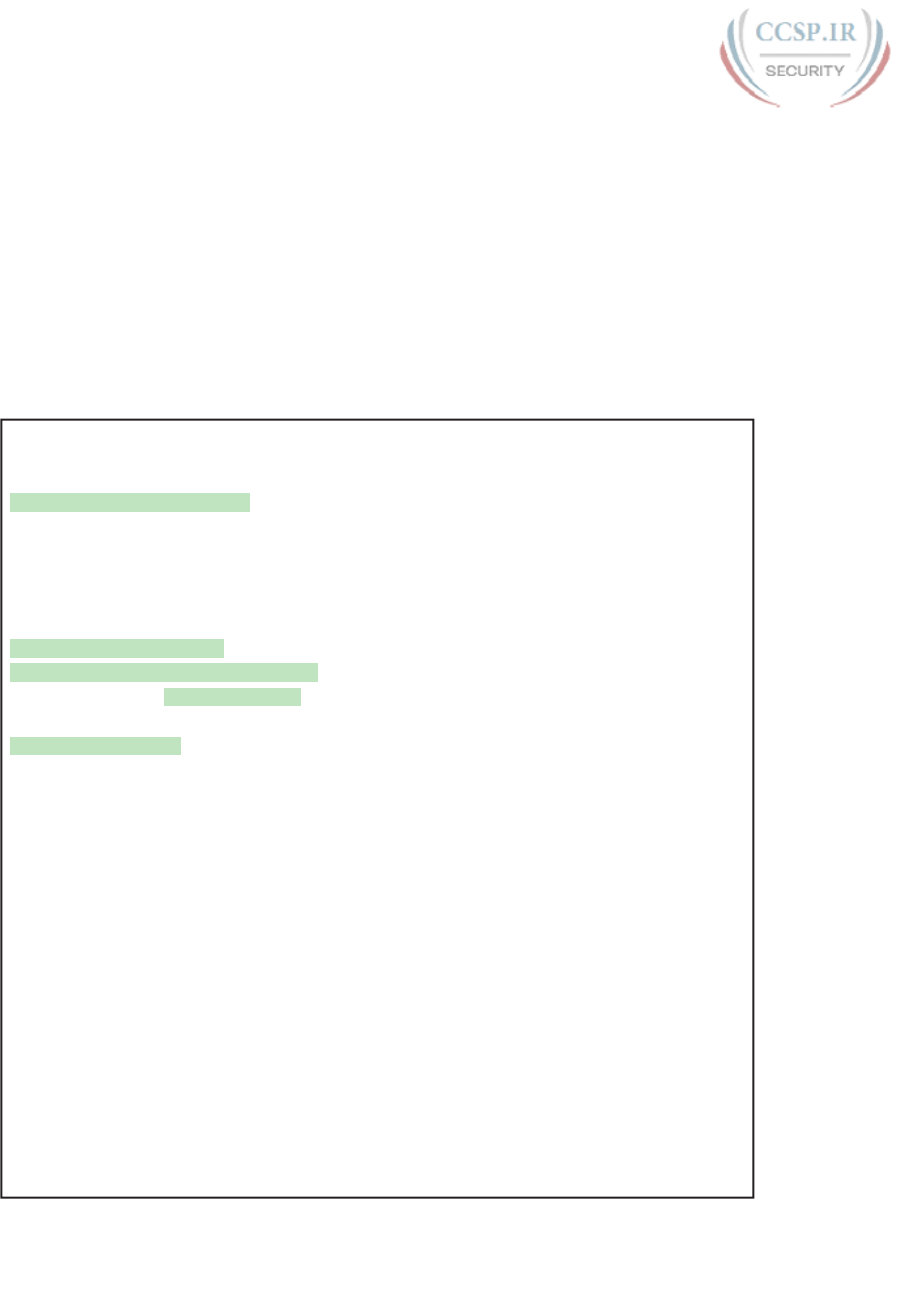
ptg17246291
10 CCENT/CCNA ICND1 100-105 Official Cert Guide
The configuration on R1 is relatively simple. The matching configuration on R2’s S0/0/1
interface simply needs an ip address command plus the default settings of encapsulation
hdlc and no shutdown. The clock rate command would not be needed on R2 because R1
has the DCE cable, so R2 must be connected to a DTE cable.
Example P-2 lists two commands that confirm the configuration on R1 and some other
default settings. First, it lists the output from the show controllers command for S0/0/0,
which confirms that R1 indeed has a DCE cable installed and that the clock rate has been
set to 2000000 bps. The show interfaces S0/0/0 command lists the various configuration
settings near the top, including the default encapsulation value (HDLC) and default band-
width setting on a serial interface (1544, meaning 1544 Kbps or 1.544 Mbps). It also lists the
IP address, prefix-style mask (/24), and description, as configured in Example P-1.
Example P-2 Verifying the Configuration Settings on R1
R1# show controllers serial 0/0/0
Interface Serial0/0/0
Hardware is SCC
DCE V.35, clock rate 2000000
! lines omitted for brevity
R1# show interfaces s0/0/0
Serial0/0/0 is up, line protocol is up
Hardware is WIC MBRD Serial
Description: link to R2
Internet address is 192.168.2.1/24
MTU 1500 bytes, BW 1544 Kbit/sec, DLY 20000 usec,
reliability 255/255, txload 1/255, rxload 1/255
Encapsulation HDLC, loopback not set
Keepalive set (10 sec)
Last input 00:00:01, output 00:00:00, output hang never
Last clearing of "show interface" counters never
Input queue: 0/75/0/0 (size/max/drops/flushes); Total output drops: 0
Queueing strategy: fifo
Output queue: 0/40 (size/max)
5 minute input rate 0 bits/sec, 0 packets/sec
5 minute output rate 0 bits/sec, 0 packets/sec
276 packets input, 19885 bytes, 0 no buffer
Received 96 broadcasts (0 IP multicasts)
0 runts, 0 giants, 0 throttles
0 input errors, 0 CRC, 0 frame, 0 overrun, 0 ignored, 0 abort
284 packets output, 19290 bytes, 0 underruns
0 output errors, 0 collisions, 5 interface resets
0 unknown protocol drops
0 output buffer failures, 0 output buffers swapped out
7 carrier transitions
DCD=up DSR=up DTR=up RTS=up CTS=up
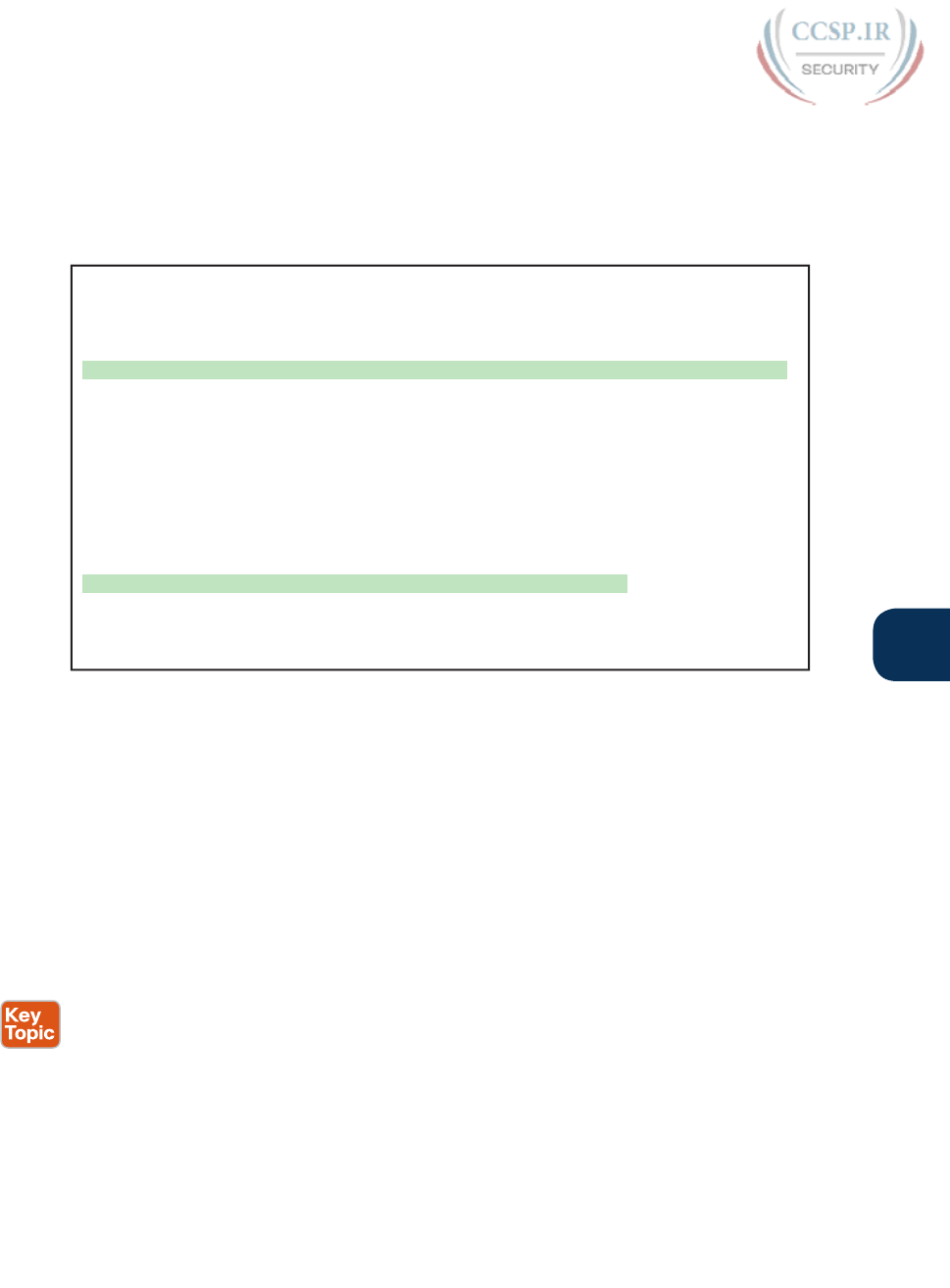
ptg17246291
P
Appendix P: Implementing Point-to-Point WANs 11
Finally, the router uses the serial interface only if it reaches an up/up interface status, as
shown in the first line of the output of the show interfaces S0/0/0 command in Example
P-2. Generally speaking, the first status word refers to Layer 1 status, and the second refers
to Layer 2 status. For a quicker look at the interface status, instead use either the show ip
interface brief and show interfaces description commands, as listed in Example P-3.
Example P-3 Brief Lists of Interfaces and Interface Status
R1# show ip interface brief
Interface IP-Address OK? Method Status Protocol
GigabitEthernet0/0 192.168.1.1 YES manual up up
GigabitEthernet0/1 unassigned YES manual administratively down down
Serial0/0/0 192.168.2.1 YES manual up up
Serial0/0/1 unassigned YES NVRAM administratively down down
Serial0/1/0 unassigned YES NVRAM administratively down down
Serial0/1/1 unassigned YES NVRAM administratively down down
R1# show interfaces description
Interface Status Protocol Description
Gi0/0 up up LAN at Site 1
Gi0/1 admin down down
Se0/0/0 up up link to R2
Se0/0/1 admin down down
Se0/1/0 admin down down
Se0/1/1 admin down down
Leased Line WANs with PPP
Point-to-Point Protocol (PPP) plays the same role as HDLC: a data-link protocol for use
on serial links. However, HDLC was created for a world without routers. In contrast, PPP,
defined in the 1990s, was designed with routers, TCP/IP, and other network layer protocols
in mind, with many more advanced features.
This second major section of this chapter first discusses PPP concepts, including one exam-
ple of a more advanced PPP feature (authentication). This section ends with some configura-
tion examples using PPP.
PPP Concepts
PPP provides several basic but important functions that are useful on a leased line that con-
nects two devices:
■ Definition of a header and trailer that allows delivery of a data frame over the link
■ Support for both synchronous and asynchronous links
■ A protocol Type field in the header, allowing multiple Layer 3 protocols to pass over the
same link
■ Built-in authentication tools: Password Authentication Protocol (PAP) and Challenge
Handshake Authentication Protocol (CHAP)
■ Control protocols for each higher-layer protocol that rides over PPP, allowing easier
integration and support of those protocols
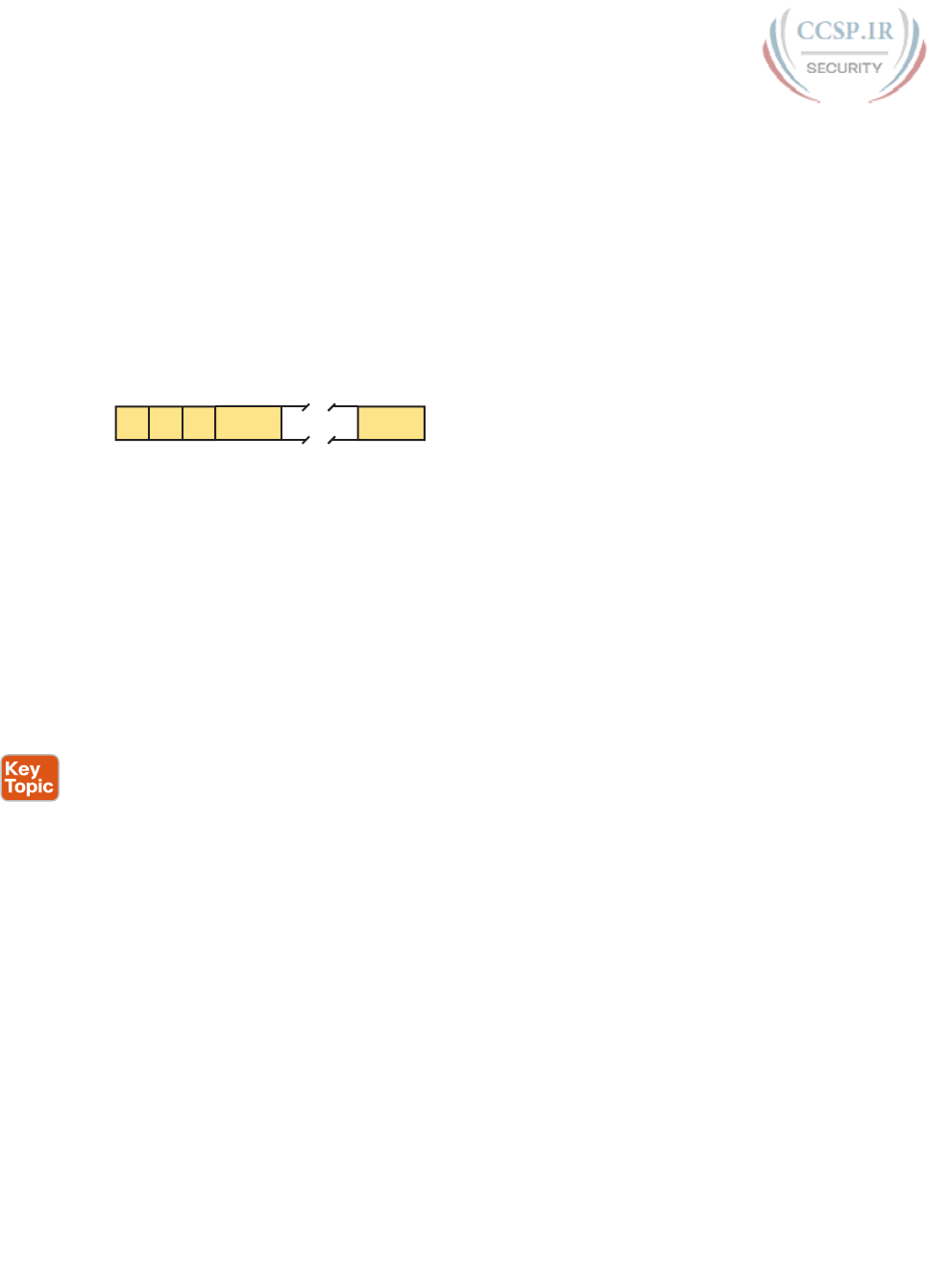
ptg17246291
12 CCENT/CCNA ICND1 100-105 Official Cert Guide
The next several pages take a closer look at the protocol field, authentication, and the con-
trol protocols.
PPP Framing
Unlike the standard version of HDLC, the PPP standard defines a protocol field. The
protocol field identifies the type of packet inside the frame. When PPP was created, this
field allowed packets from the many different Layer 3 protocols to pass over a single link.
Today, the protocol Type field still provides the same function, usually supporting packets
for the two different versions of IP (IPv4 and IPv6). Figure P-12 shows the PPP framing,
which happens to mirror the Cisco proprietary HDLC framing that includes a protocol Type
field (as shown earlier in Figure P-9).
PPP
Bytes
1 11 2 Variable 2
Flag
Address
Control
Data
FCS
Type
Figure P-12 PPP Framing
PPP Control Protocols
In addition to HDLC-like framing, PPP defines a set of Layer 2 control protocols that per-
form various link control functions. The idea of these extra protocols works a little like
how Ethernet includes additional protocols like Spanning Tree Protocol (STP). Ethernet has
headers and trailers to deliver frames, plus it defines overhead protocols like STP to help
make the frame forwarding process work better. Likewise, PPP defines the frame format in
Figure P-12, plus it defines other protocols to help manage and control the serial link.
PPP separates these control protocols into two main categories:
■ Link Control Protocol (LCP): This one protocol has several different individual func-
tions, each focused on the data link itself, ignoring the Layer 3 protocol sent across the
link.
■ Network control protocols (NCP): This is a category of protocols, one per network
layer protocol. Each protocol performs functions specific to its related Layer 3 protocol.
The PPP LCP implements the control functions that work the same regardless of the Layer 3
protocol. For features related to any higher-layer protocols, usually Layer 3 protocols, PPP
uses a series of PPP control protocols (CP), such as IP Control Protocol (IPCP). PPP uses
one instance of LCP per link and one NCP for each Layer 3 protocol defined on the link.
For example, on a PPP link using IPv4, IPv6, and Cisco Discovery Protocol (CDP), the link
uses one instance of LCP plus IPCP (for IPv4), IPv6CP (for IPv6), and CDPCP (for CDP).
Table P-3 summarizes the functions of LCP, gives the LCP feature names, and describes the
features briefly. Following the table, the text explains one of the features, PPP authentica-
tion, in more detail. Later, the section “Implementing Multilink PPP” discusses the Multilink
PPP (MLPPP) feature.
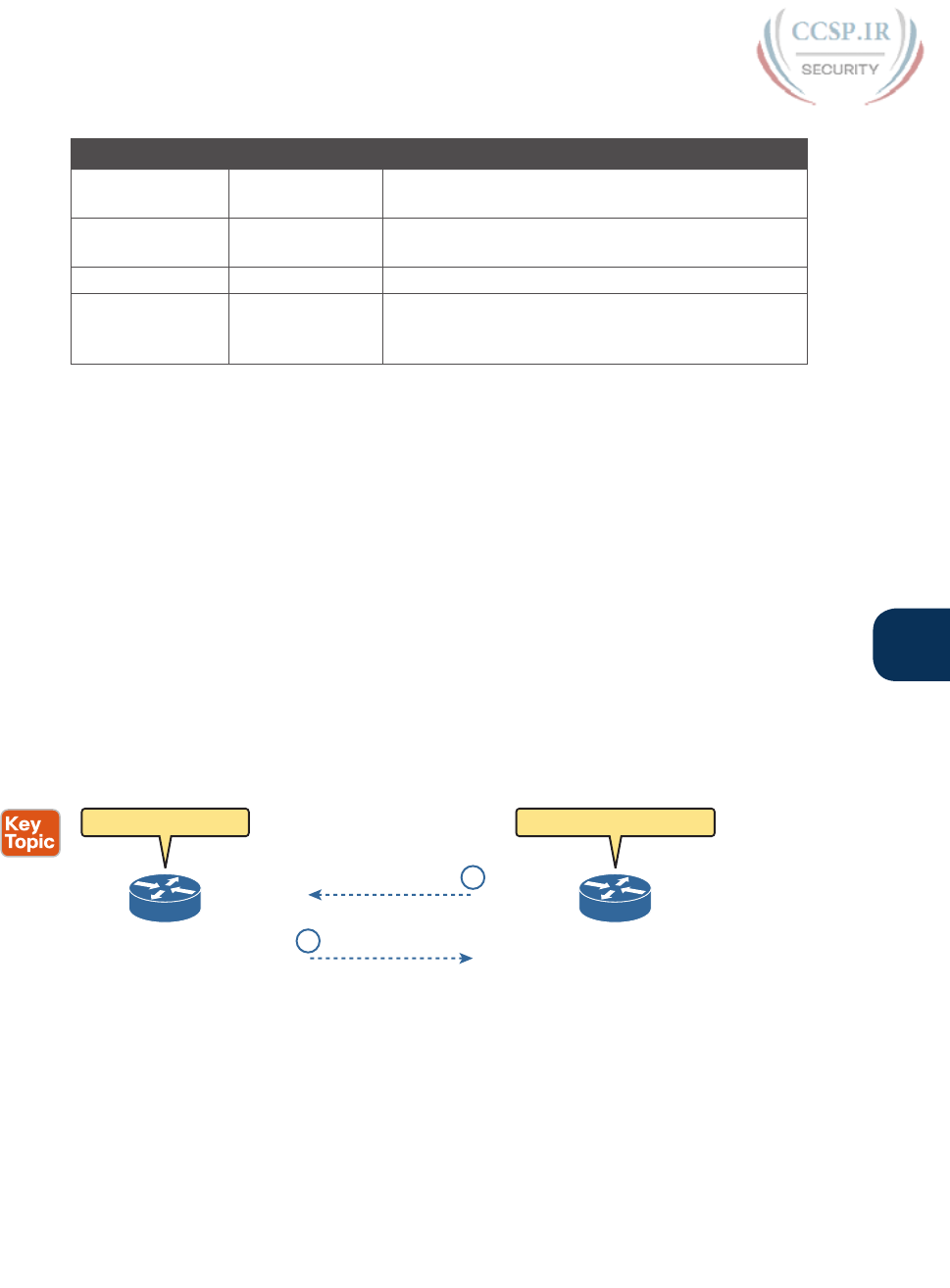
ptg17246291
P
Appendix P: Implementing Point-to-Point WANs 13
Table P-3 PPP LCP Features
Function LCP Feature Description
Looped link
detection
Magic number Detects whether the link is looped, and disables the
interface, allowing rerouting over a working route
Error detection Link-quality
monitoring (LQM)
Disables an interface that exceeds an error percentage
threshold, allowing rerouting over better routes
Multilink support Multilink PPP Load balances traffic over multiple parallel links
Authentication PAP and CHAP Exchanges names and passwords so that each device
can verify the identity of the device on the other end
of the link
PPP Authentication
In networking, authentication gives one device a way to confirm whether another device is
truly the correct and approved device with which communications should occur. In other
words, authentication confirms that the other party is the authentic other party, and not
some imposter.
For instance, with PPP, if R1 and R2 are supposed to be communicating over a serial link,
R1 might want R2 to somehow prove that the device claiming to be R2 really is R2. In that
scenario, R1 wants to authenticate R2, with the authentication process providing a way for
R2 to prove its identity.
WAN authentication is most often needed when dial lines are used. However, the con-
figuration of the authentication features remains the same whether a leased line or dial
line is used.
PPP defines two authentication protocols: PAP and CHAP. Both protocols require the
exchange of messages between devices, but with different details. With PAP, the process
works with the to-be-authenticated device starting the messages, claiming to be legitimate
by listing a secret password in clear text, as shown in Figure P-13.
Ack.
Wait on Other Router
Fred
(Authenticating)
Here is My Text Password
Barney
(Being Authenticated)
I Am Barney
Password = Betty
1
2
Figure P-13 PAP Authentication Process
In the figure, when the link comes up, authentication takes two steps. At Step 1, Barney
sends the shared password in clear text. Fred, who wants to authenticate Barney—that is,
confirm that Barney is the real Barney—sees the password. Fred, configured with Barney’s
name and password, checks that configuration, confirming that it is the correct password,
and sends back an acknowledgment that Barney has passed the authentication process.
CHAP, a much more secure option, uses different messages, and it hides the password.
With CHAP, the device doing the authentication (Fred) begins with a message called a
challenge, which asks the other device to reply. The big difference is that the second

ptg17246291
14 CCENT/CCNA ICND1 100-105 Official Cert Guide
message in the flow (as shown in Figure P-14) hides the authentication password by instead
sending a hashed version of the password. Router Fred has been preconfigured with
Barney’s name and password in such a way that Fred can confirm that the hashed password
sent by Barney is indeed the same password that Fred lists in his configuration for Barney.
If the password is indeed the correct password, Fred sends back a third message to confirm
the successful authentication of Barney.
I Am #$%#$@
Ask Other Router
Fred
(Authenticating)
React to Challenge
Barney
(Being Authenticated)
Challenge!
1
Accepted
3
2
Figure P-14 CHAP Authentication Process
Both Figures P-13 and P-14 show authentication flows when authentication works. When it
fails (for instance, if the passwords do not match), a different final message flows. Also, if
the authentication fails, PPP leaves the interface in an up/down state, and the router cannot
forward and receive frames on the interface.
PAP flows are much less secure than CHAP because PAP sends the hostname and password
in clear text in the message. These can be read easily if someone places a tracing tool in the
circuit. CHAP instead uses a one-way hash algorithm, called message digest 5 (MD5), with
input to the algorithm being a password that never crosses the link plus a shared random
number.
The CHAP process also uses a hash value only one time so that an attacker cannot just make
a copy of the hashed value and send it at a later date. To make that work, the CHAP chal-
lenge (the first CHAP message) states a random number. The challenged router runs the
hash algorithm using the just-learned random number and the secret password, and sends
the results back to the router that sent the challenge. The router that sent the challenge
runs the same algorithm using the random number (sent across the link) and the password
(as stored locally); if the results match, the passwords must match. Later, the next time the
authentication process work occurs, the authenticating router generates and uses a different
random number.
PAP and CHAP are a few examples of the work done by PPP’s LCP. The next topic looks at
how to configure and verify PPP.
Implementing PPP
Configuring PPP, compared to HDLC, requires only one change: using the encapsulation
ppp command on both ends of the link. As with HDLC, other items can be optionally con-
figured, such as the interface bandwidth, and a description of the interface. And of course,
the interface must be enabled (no shutdown). But the configuration to migrate from HDLC
to PPP just requires the encapsulation ppp command on both routers’ serial interfaces.
Example P-4 shows a simple configuration using the two routers shown in Figure P-11, the
same internetwork used for the HDLC example. The example includes the IP address con-
figuration, but the IP addresses do not have to be configured for PPP to work.
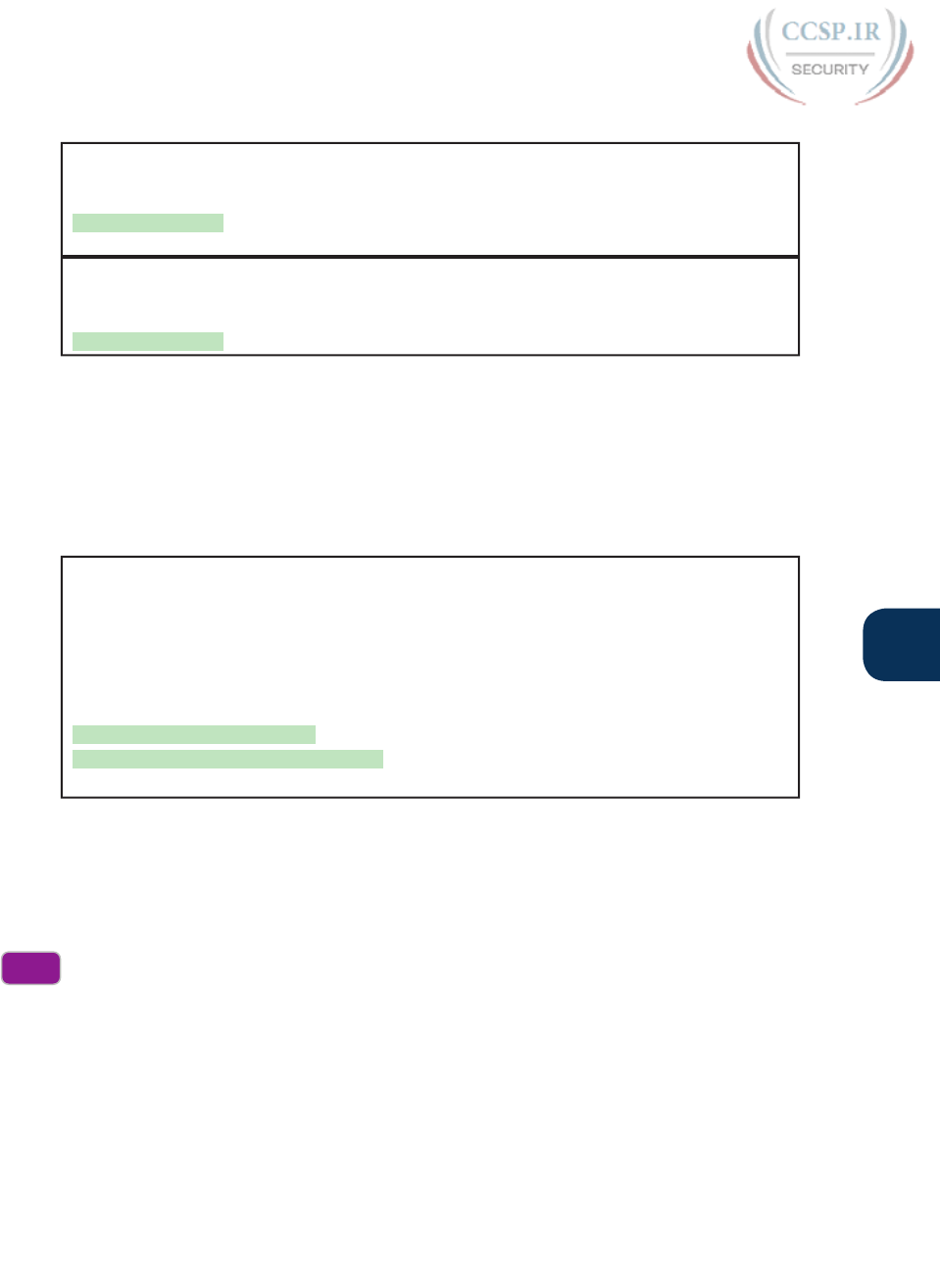
ptg17246291
P
Appendix P: Implementing Point-to-Point WANs 15
Example P-4 Basic PPP Configuration
! The example starts with router R1
interface Serial0/0/0
ip address 192.168.2.1 255.255.255.0
encapsulation ppp
clockrate 2000000
! Next, the configuration on router R2
interface Serial0/0/1
ip address 192.168.2.2 255.255.255.0
encapsulation ppp
The one show command that lists PPP details is the show interfaces command, with an
example from R1 listed in Example P-5. The output looks just like it does for HDLC up
until the first highlighted line in the example. The two highlighted lines confirm the con-
figuration (“Encapsulation PPP”). These lines also confirm that LCP has completed its work
successfully, as noted with the “LCP Open” phrase. Finally, the output lists the fact that two
CPs, CDPCP and IPCP, have also successfully been enabled—all good indications that PPP
is working properly.
Example P-5 Finding PPP, LCP, and NCP Status with show interfaces
R1# show interfaces serial 0/0/0
Serial0/0/0 is up, line protocol is up
Hardware is WIC MBRD Serial
Description: link to R2
Internet address is 192.168.2.1/24
MTU 1500 bytes, BW 1544 Kbit/sec, DLY 20000 usec,
reliability 255/255, txload 1/255, rxload 1/255
Encapsulation PPP, LCP Open
Open: IPCP, CDPCP, loopback not set
! Lines omitted for brevity
Implementing PPP CHAP
The simplest version of CHAP configuration requires only a few commands. The configura-
tion uses a password configured on each router. (As an alternative, the password could be
configured on an external authentication, authorization, and accounting [AAA] server out-
side the router.)
To configure PPP along with CHAP on an interface that has all default configuration on the
serial interfaces of both routers, follow these steps:
Step 1. Use the encapsulation ppp command in interface configuration mode, on the
serial interfaces on both routers, to enable PPP on the interfaces.
Step 2. Define the usernames and passwords used by the two routers:
A. Use the hostname name command in global configuration mode on
each router, to set the local router’s name to use when authenticating.
B. Use the username name password password command in global con-
figuration mode on each router, to define the name (case sensitive) used
by the neighboring router and the matching password (case sensitive).
Config
Checklist
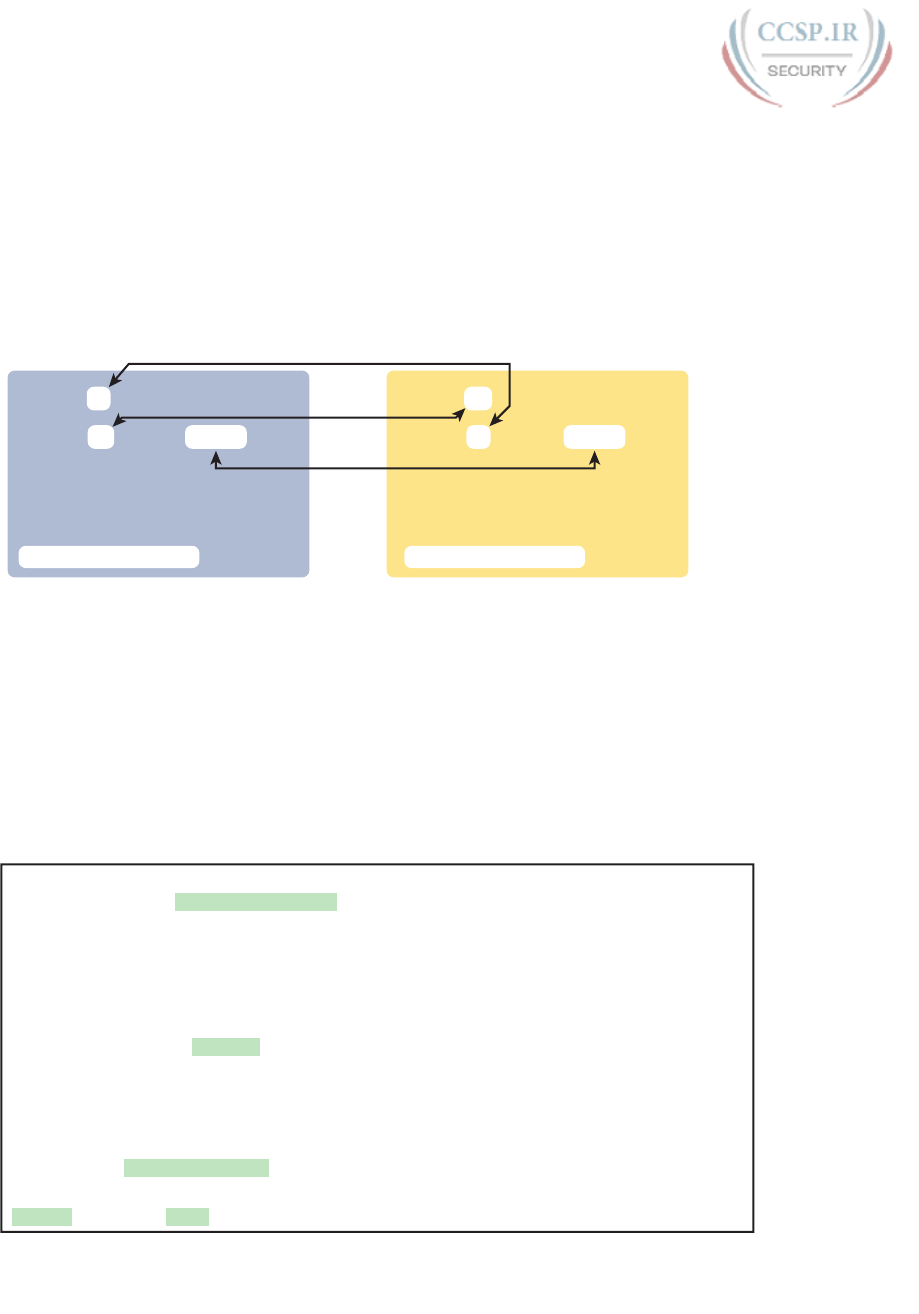
ptg17246291
16 CCENT/CCNA ICND1 100-105 Official Cert Guide
(The name in the username command should match the name in the
neighboring router’s hostname command.)
Step 3. Use the ppp authentication chap command in interface configuration mode
on each router to enable CHAP on each interface.
Figure P-15 shows the configuration on both R1 and R2 to both enable PPP and add CHAP
to the link. The figure shows how the name in the hostname command on one router must
match the username command on the other router. It also shows that the password defined
in each username command must be the same (mypass in this case).
interface serial 0/0/0
ip address 192.168.2.1 255.255.255.0
encapsulation ppp
ppp authentication chap
interface serial 0/0/1
ip address 192.168.2.2 255.255.255.0
encapsulation ppp
ppp authentication chap
hostname R1
username R2 password mypass
hostname R2
username R1 password mypass
Router R1 Router R2
Figure P-15 CHAP Configuration
You can confirm that CHAP authentication has succeeded in a couple of ways. First, if
CHAP authentication is enabled but CHAP authentication fails, the protocol status of the
interface falls to a down state. To check that status, use the usual show interfaces [type
number] or show interfaces status commands. In addition, if CHAP is enabled but CHAP
authentication fails, the show interfaces command does not list the “LCP Open” as shown
in this example. Example P-6 lists the output of the show interfaces serial0/0/0 command
from R1, with CHAP enabled per Figure P-15, with CHAP working. However, note that this
command does not tell us whether authentication has been configured.
Example P-6 Confirming CHAP Authentication with show interfaces
R1# show interfaces serial 0/0/0
Serial0/0/0 is up, line protocol is up
Hardware is WIC MBRD Serial
Description: link to R2
Internet address is 192.168.2.1/24
MTU 1500 bytes, BW 1544 Kbit/sec, DLY 20000 usec,
reliability 255/255, txload 1/255, rxload 1/255
Encapsulation PPP, LCP Open
Open: IPCP, CDPCP, loopback not set
Keepalive set (10 sec)
! Lines omitted for brevity
R1# show ppp all
Interface/ID OPEN+ Nego* Fail- Stage Peer Address Peer Name
------------ --------------------- -------- --------------- --------------------
Se0/0/0 LCP+ CHAP+ IPCP+ CDP> LocalT 192.168.2.2 R2

ptg17246291
P
Appendix P: Implementing Point-to-Point WANs 17
The more obvious way to confirm that CHAP works uses the show ppp all command, as
shown at the end of Example P-6. This command lists a single line per PPP connection in the
router. The highlighted header in the example is the column where this command lists various
PPP protocols and their status, with a plus sign (+) meaning that the listed protocol is open,
and a minus sign (–) meaning that the protocol has failed. The highlighted parts of this com-
mand in the example confirm that Serial 0/0/0 uses PPP, with CHAP authentication, and that
CHAP authentication worked (as proved by the open status of the CHAP protocol).
Implementing PPP PAP
PAP configuration differs from CHAP configuration in a couple of ways. First, PAP uses
the similar authentication ppp pap command instead of the authentication ppp chap
command. Then, PAP configures the sent username/password pair much differently
than CHAP. A router defines the username/password pair it will send using the ppp pap
sent-username command, configured as an interface subcommand. Once sent, the other
router receives that username/password pair and compares those values with its various
username password global commands. Figure P-16 shows a completed configuration for
two routers (R1 and R2), with emphasis on matching the ppp pap sent-username com-
mand on one router with the username password commands on the other router.
R1 Interface Commands R2 Global Commands
R2 Interface CommandsR1 Global Commands
username R1 password pass1
interface serial 0/0/1
ip address 192.168.2.2 255.255.255.0
encapsulation ppp
ppp authentication pap
ppp pap sent-username R2 password pass2
interface serial 0/0/0
ip address 192.168.2.1 255.255.255.0
encapsulation ppp
ppp authentication pap
ppp pap sent-username R1 password pass1
username R2 password pass2
Figure P-16 PAP Configuration
Example P-7 now shows two commands used to verify PAP operation. In particular, note
that the show interfaces command tells us nothing more and nothing less compared to
using CHAP authentication. The line protocol status being up confirms that authentication,
if configured, worked. (However, nothing in the show interfaces command output tells us
whether CHAP or PAP has been configured.) As with CHAP, the LCP status of open also
confirms that authentication worked, again assuming authentication is configured. However,
just as is the case when using CHAP, or when using no authentication at all, this command
does confirm whether authentication has been configured, or if it is configured, which
authentication protocol is used. The better confirmation comes from the show ppp all com-
mand at the bottom of the example, which identifies PAP as configured on interface Serial
0/0/0, and in this case the protocol is open, meaning that authentication worked.
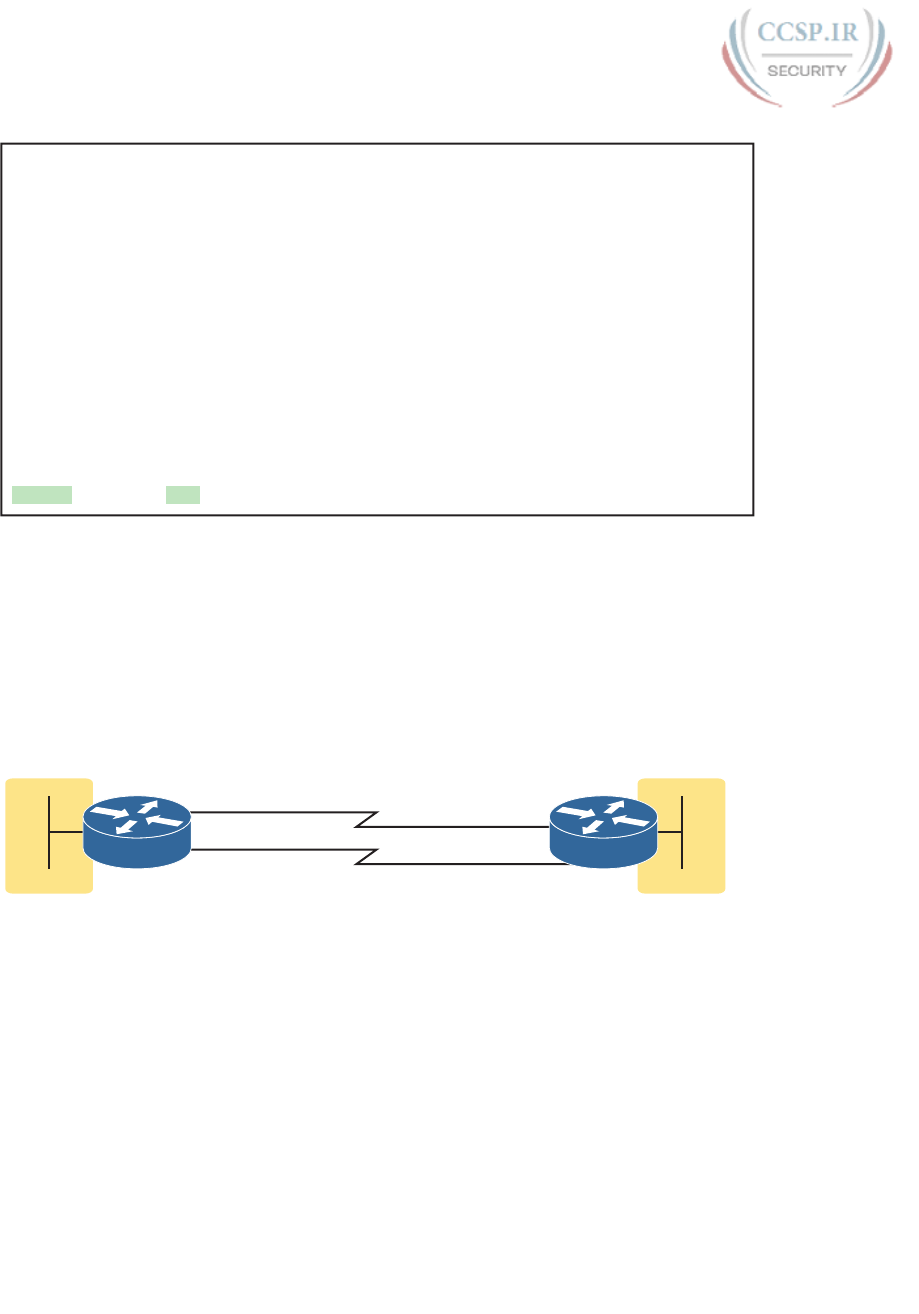
ptg17246291
18 CCENT/CCNA ICND1 100-105 Official Cert Guide
Example P-7 Configuring and Verifying PAP Authentication
R1# show interfaces serial 0/0/0
Serial0/0/0 is up, line protocol is up
Hardware is WIC MBRD Serial
Description: link to R2
Internet address is 192.168.2.1/24
MTU 1500 bytes, BW 1544 Kbit/sec, DLY 20000 usec,
reliability 255/255, txload 1/255, rxload 1/255
Encapsulation PPP, LCP Open
Open: IPCP, CDPCP, loopback not set
Keepalive set (10 sec)
! Lines omitted for brevity
R1# show ppp all
Interface/ID OPEN+ Nego* Fail- Stage Peer Address Peer Name
------------ --------------------- -------- --------------- --------------------
Se0/0/0 LCP+ PAP+ IPCP+ CDPC> LocalT 192.168.2.2 ciscouser2
Implementing Multilink PPP
Network designers sometimes use multiple parallel serial links between two routers rather
than a single serial link. That motivation may be to improve availability, so if one link fails,
at least the others are working. The motivation may be simple economics; it might be cheap-
er to install two or three parallel T1 lines (at about 1.5 Mbps each) rather than move up to
the next faster type of line, a T3 line, using a fractional T3 service. Whatever the reasons,
you end up with a design that looks like the design in Figure P-17, with multiple serial links
between two routers.
192.168.1.0/24 192.168.2.1 192.168.9.0/24
192.168.2.2
S0/0/0 S0/0/1
192.168.3.1 192.168.3.2
S0/1/1 S0/1/0
R1 R2
Figure P-17 Multiple Parallel Serial Links Between Routers
If the network engineer configures the parallel serial links as discussed so far in this chapter,
each link has IP addresses and can be used to forward IP packets. To make that happen, the
interior routing protocol would run over each of the parallel links, with routing protocol
neighbor relationships formed over each link. As a result, each router would learn multiple
routes to every remote destination subnet—one such route for each parallel link.
Figure P-18 shows the concept of having multiple equal-metric routes, one for each of the
parallel serial links. It shows the same design as Figure P-17, with two links. R1 has one
route for network 192.168.9.0/24 over the top link, and one over the bottom link. If using
Enhanced Interior Gateway Routing Protocol (EIGRP), R1 would have two EIGRP neighbor
relationships with R2, one over each link.
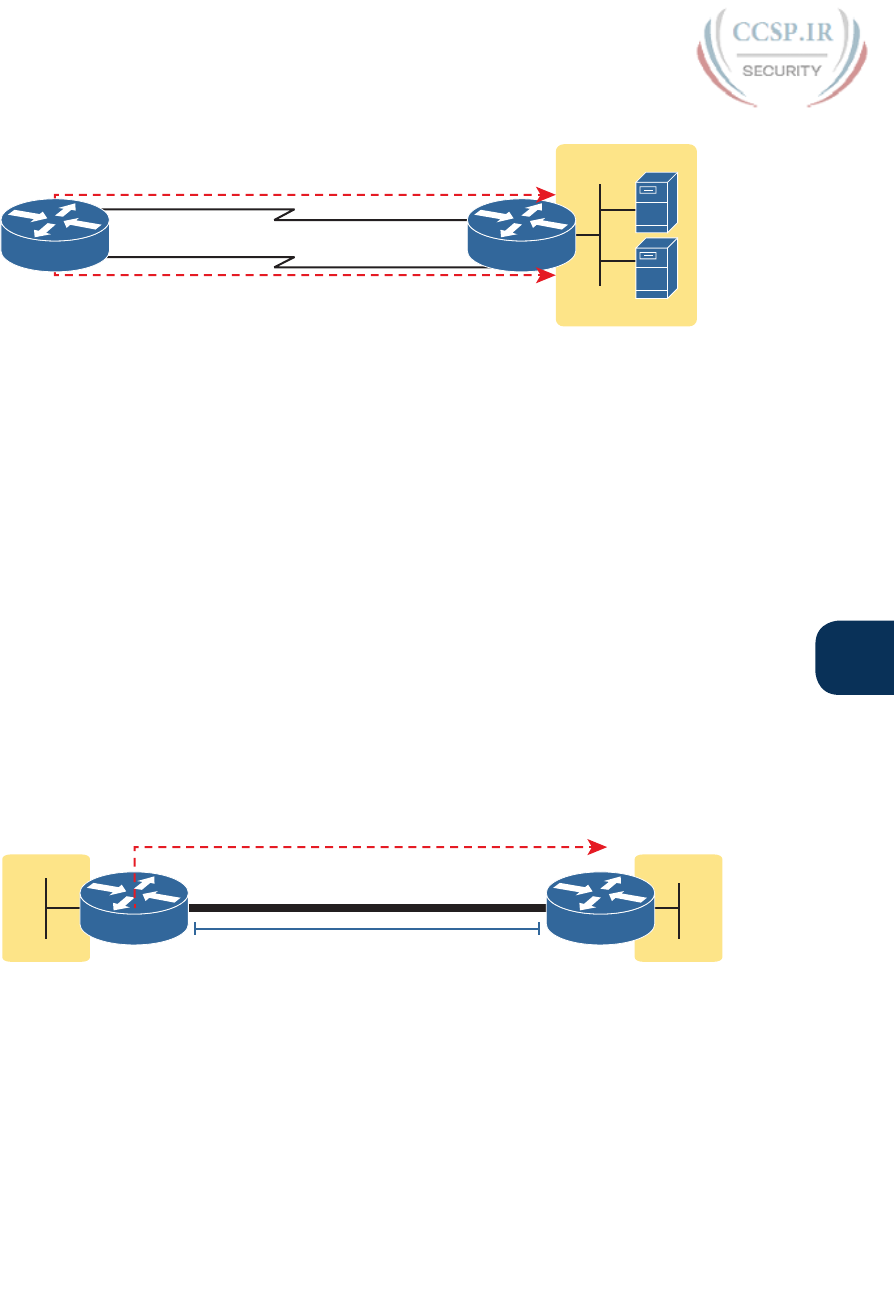
ptg17246291
P
Appendix P: Implementing Point-to-Point WANs 19
192.168.9.0/24
.1
.2
Two EIGRP Neighbor Relationships
Route to 192.168.9.0/24
R2
1
2
Route to 192.168.9.0/24
R1
Figure P-18 Two IP Routes for One Network, One Per Parallel Serial Link
The Layer 3 routing logic in Cisco IOS will then balance packets across the multiple links
using the routes as shown in the figure. By default, IOS balances on a destination-by-
destination address basis. For instance, in Figure P-18, all packets to 192.168.9.1 might flow
over the top link, and all packets going to destination address 192.168.9.2 being routed over
the lower link. IOS can also be configured to balance on a packet-by-packet basis.
Using the Layer 3 features discussed in the last page or so works, and works well in many
cases. However, PPP offers a feature that simplifies the Layer 3 operations in topologies
that use multiple parallel PPP links, with a feature called Multilink PPP (MLPPP).
Multilink PPP Concepts
Multilink PPP (MLPPP) is a PPP feature useful when using multiple parallel serial links
between two devices. It provides two important features. First, it reduces the Layer 3 com-
plexity by making the multiple serial interfaces on each router look like a single interface
from a Layer 3 perspective. Instead of multiple subnets between routers, with multiple
routing protocol neighbor relationships and multiple equal-metric routes learned for each
remote subnet, routers would have one subnet between routers, one routing protocol neigh-
bor relationship, and one route per destination subnet. Figure P-19 shows these main ideas
for the same physical topology shown in Figure P-18, which has multiple physical links.
192.168.1.0/24
192.168.5.1
192.168.9.0/24
192.168.5.2
Multilink 1 Multilink 1
R1 R2
EIGRP Neighbors
Only Route to 192.168.9.0/24
Figure P-19 Layer 3 Concept Created by Multilink Interface
MLPPP makes the multiple physical links work like a single link by using a virtual interface
called a multilink interface. The Layer 3 configuration (like IPv4 and IPv6 addresses and
routing protocol interface subcommands) is added to the multilink interface. Then the con-
figuration associates the physical serial interfaces with the multilink interface, connecting
the Layer 2 logic that works with the multiple links with the Layer 3 logic that works on the
single multilink interface.
In addition to simplifying Layer 3 details as just described, MLPPP balances the frames
sent at Layer 2 over the multiple links. With MLPPP, a router’s Layer 3 forwarding logic
forwards each packet out the multilink interface. When IOS internally routes a packet out a
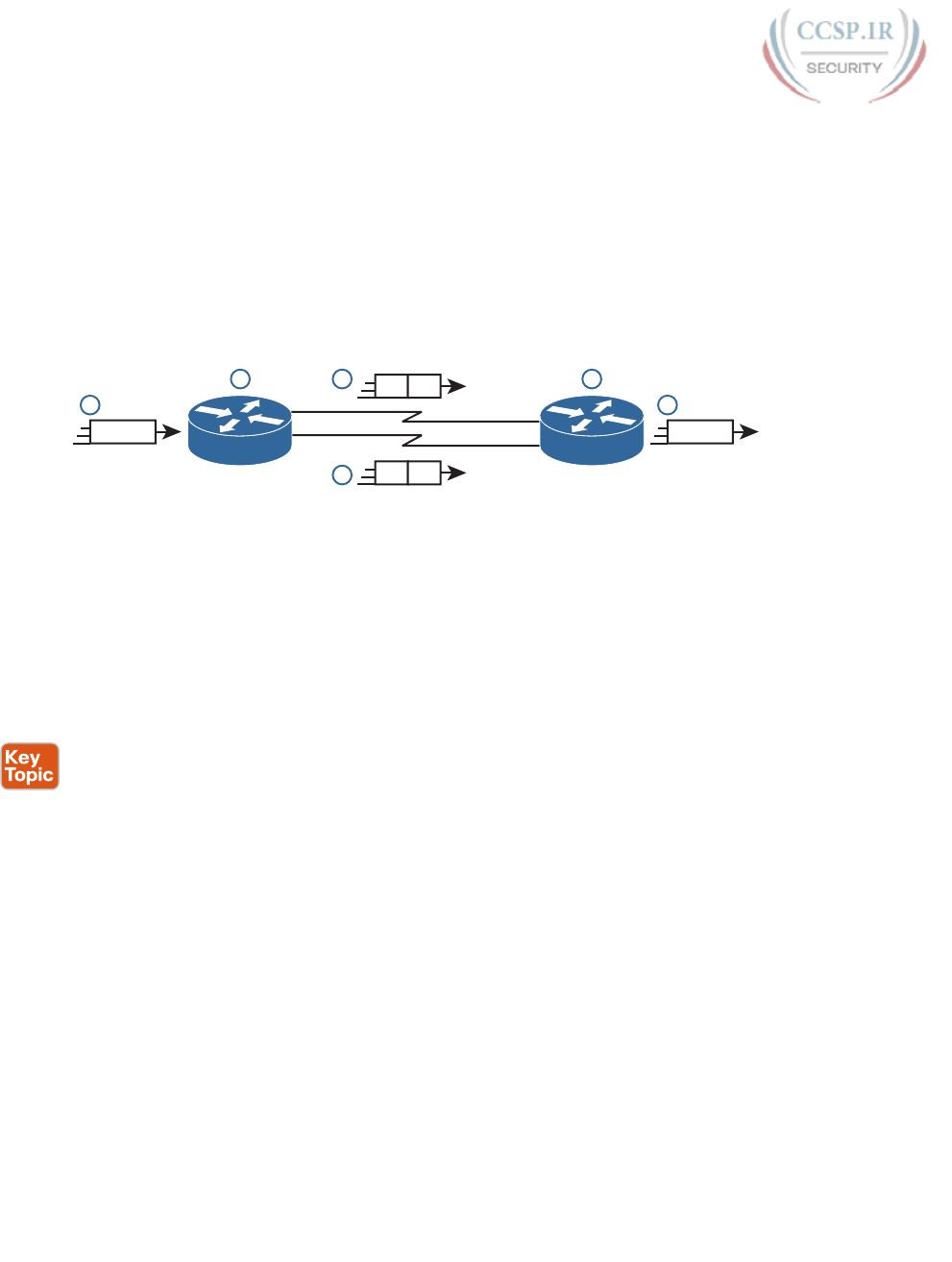
ptg17246291
20 CCENT/CCNA ICND1 100-105 Official Cert Guide
multilink interface, MLPPP load-balancing logic takes over, encapsulating the packet into a
new data link frame and load balancing the frame.
Interestingly, MLPPP load balances the data-link frame by fragmenting the frame into mul-
tiple smaller frames, one per active link, as shown with the process in Figure P-20. Steps 1
and 2 show normal routing, with an encapsulated IP packet arriving at Step 1 and the router
making the usual routing decision at Step 2. However, with the packet exiting a multilink
interface, MLPPP fragments the packet into pieces (called fragments), with a PPP header/
trailer around each, with a few extra header bytes to manage the fragmentation process. The
receiving router reassembles the fragments back into the original packet (Step 4), with nor-
mal IP routing shown at Step 5.
R1 R2
1
IP
5
IP
3
32 4
PPP IP
PPP IP
Figure P-20 Layer 2 Fragmentation to Balance Traffic over Multiple Links
MLPPP’s load-balancing process allows for some small variations in the sizes of the frag-
ments, but for the most part, Cisco routers will balance the bytes sent equally across the
active links in the multilink bundle. For instance, if three links are active, the router for-
wards about one-third of the byte volume of traffic.
Configuring MLPPP
Implementing MLPPP requires a longer configuration than most features discussed in this
book. So first, to set the context a bit, think about these three main configuration require-
ments for MLPPP:
Step 1. Configure matching multilink interfaces on the two routers, configuring all
Layer 3 features (IPv4, IPv6, and routing protocol) interface subcommands
under the multilink interfaces (and not on the serial interfaces).
Step 2. Configure the serial interfaces with all Layer 1 and 2 commands, like clock rate
(Layer 1) and PPP authentication (Layer 2).
Step 3. Configure some PPP commands on both the multilink and serial interfaces,
to both enable MLPPP and associate the multilink interface with the serial
interfaces.
Figure P-21 shows all the specific MLPPP commands in a working example. The example
is based on the design in Figures P-19 and P-20. Note that for space, Figure P-21 shows the
configuration for only one of the two serial interfaces, but all serial interfaces would have
the same subcommands when used for MLPPP.
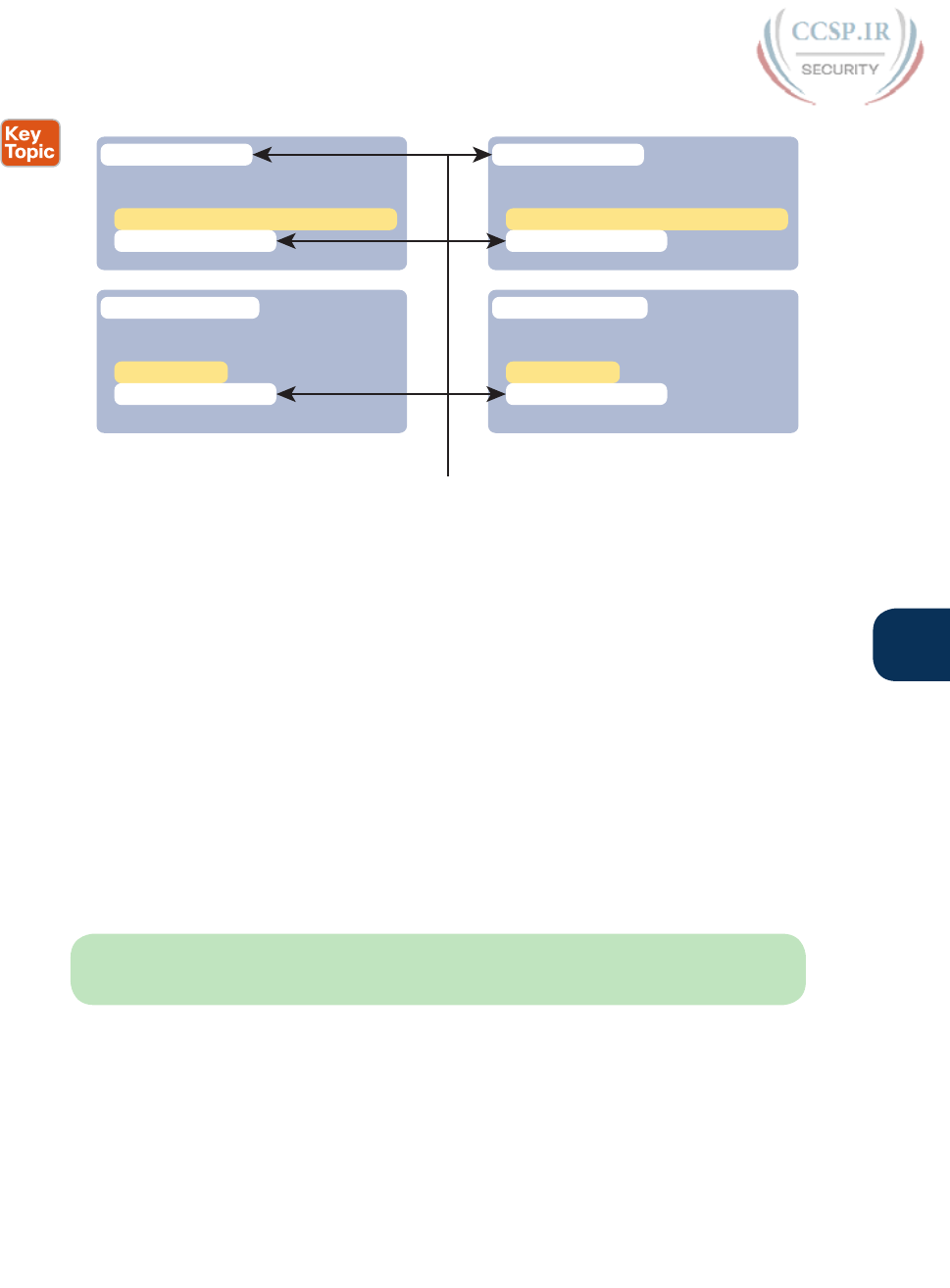
ptg17246291
P
Appendix P: Implementing Point-to-Point WANs 21
R1 Multilink (Layer 3) Interface R2 Multilink (Layer 3) Interface
R1 Layer 2 Interfaces R2 Layer 2 Interfaces
interface multilink 1
encapsulation ppp
ppp multilink
ip address 192.168.5.1 255.255.255.0
ppp multilink group 1
interface multilink 1
encapsulation ppp
ppp multilink
ip address 192.168.5.2 255.255.255.0
ppp multilink group 1
Must Be Same Number
interface Serial0/0/0
encapsulation ppp
ppp multilink
no ip address
ppp multilink group 1
! Authentication goes here
interface Serial0/0/1
encapsulation ppp
ppp multilink
no ip address
ppp multilink group 1
! Authentication goes here
Figure P-21 MLPPP Configuration
First, focus on the six configuration commands noted with white highlight boxes in Figure
P-21, as pointed to with arrows. The interface multilink 1 command on each router creates
the multilink interface on each router. The network engineer chooses the interface num-
ber, but they must be the same number on both routers; otherwise, the link will not work.
In addition, the multilink interfaces and the physical serial interfaces must all have a ppp
multilink group 1 command, and they must all again refer to that same number (1 in this
example). Any number in range could be used, but the number must match the commands
highlighted in the figure.
Now look at the slightly darker highlights in the example, the ones that highlight the ip
address commands. Note that the configuration shows IPv4 addresses configured on the
multilink interfaces, but no IPv4 address at all on the serial interface. In short, the multilink
interface has the Layer 3 configuration, and the serial interfaces do not. As a result, the
routing and routing protocol logic will work with the multilink interface.
Finally, note that both the multilink and serial interfaces have two additional commands:
encapsulation ppp (which enables PPP) and ppp multilink (which adds multilink support).
NOTE Figure P-21 shows only one serial interface, but each serial interface in the multi-
link group would need the same configuration.
Verifying MLPPP
To verify an MLPPP interface is working, it helps to think about the Layer 3 features sepa-
rately from Layer 1 and 2 details. For Layer 3, all the usual IPv4, IPv6, and routing protocol
commands will now list the multilink interface rather than the physical serial interfaces. You
can also just ping the IP address on the other end of the multilink to test the link. Example
P-8 shows a few commands to confirm the current working state of the MLPPP link, taken
from the working configuration in Figure P-21.
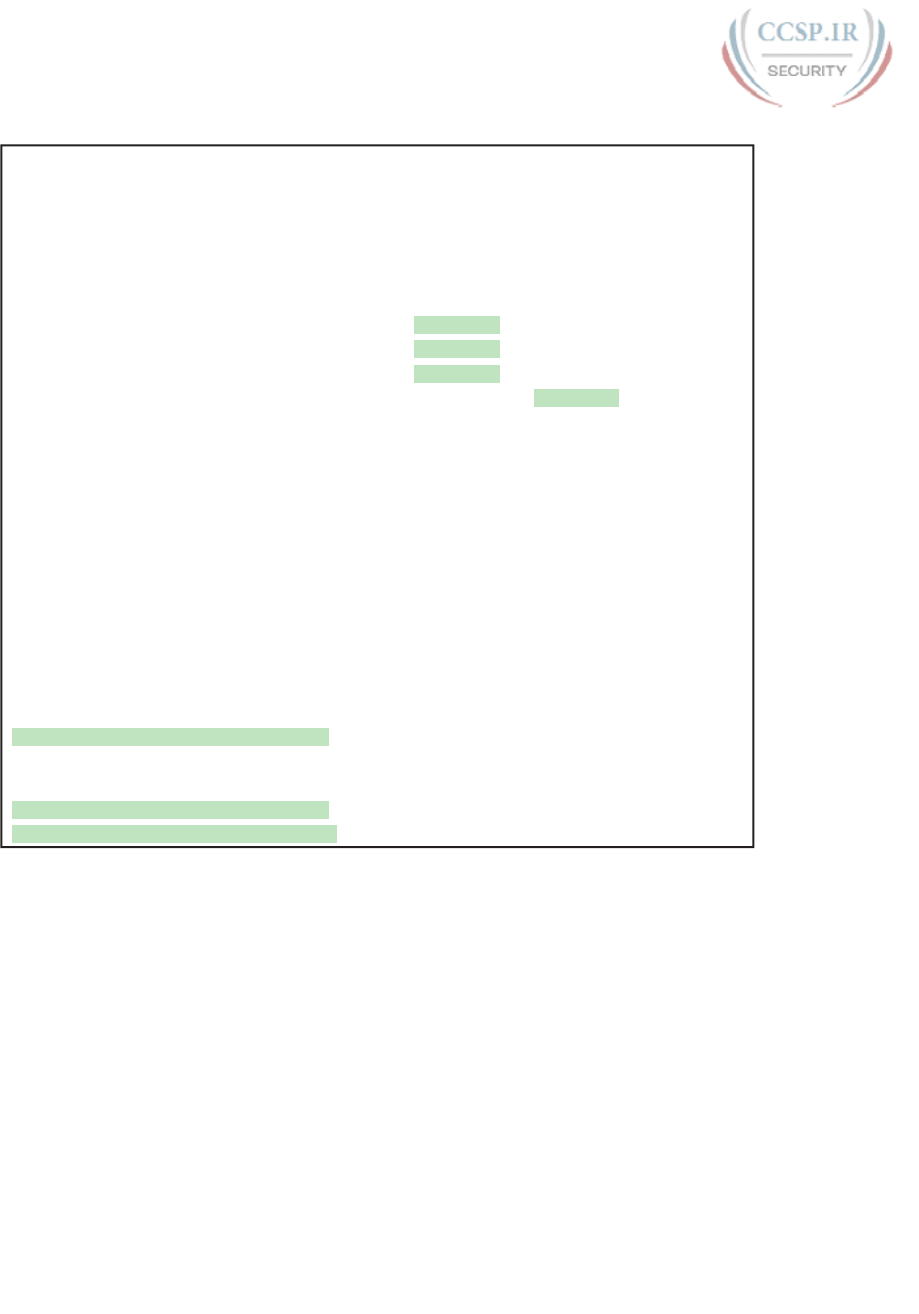
ptg17246291
22 CCENT/CCNA ICND1 100-105 Official Cert Guide
Example P-8 Verifying Layer 3 Operations with a MLPPP Multilink Interface
R1# show ip route
! Legend omitted for brevity
192.168.1.0/24 is variably subnetted, 2 subnets, 2 masks
C 192.168.1.0/24 is directly connected, GigabitEthernet0/0
L 192.168.1.1/32 is directly connected, GigabitEthernet0/0
192.168.5.0/24 is variably subnetted, 3 subnets, 2 masks
C 192.168.5.0/24 is directly connected, Multilink1
L 192.168.5.1/32 is directly connected, Multilink1
C 192.168.5.2/32 is directly connected, Multilink1
D 192.168.9.0/24 [90/1343488] via 192.168.5.2, 16:02:07, Multilink1
R1# show ip eigrp interfaces
EIGRP-IPv4 Interfaces for AS(1)
Xmit Queue PeerQ Mean Pacing Time Multicast Pending
Interface Peers Un/Reliable Un/Reliable SRTT Un/Reliable Flow Timer Routes
Mu1 1 0/0 0/0 1 0/8 50 0
Gi0/0 1 0/0 0/0 1 0/0 50 0
R1# show ip interface brief
Interface IP-Address OK? Method Status Protocol
Embedded-Service-Engine0/0 unassigned YES NVRAM administratively down down
GigabitEthernet0/0 192.168.1.1 YES manual up up
GigabitEthernet0/1 unassigned YES manual up up
Serial0/0/0 unassigned YES manual up up
Serial0/0/1 unassigned YES manual administratively down down
Serial0/1/0 unassigned YES NVRAM administratively down down
Serial0/1/1 unassigned YES NVRAM up up
Multilink1 192.168.5.1 YES manual up up
Working from the top of the example to the bottom, note that the IPv4 routing table lists
interface multilink 1 as the outgoing interface in a variety of routes. However, the two serial
interfaces are not listed at all, because they do not have IP addresses and the router’s rout-
ing logic works with the multilink interface instead. Similarly, the show ip eigrp interfaces
command lists interfaces on which EIGRP is enabled, listing Mu1 (Multilink 1), and not
listing either of the two serial interfaces in the MLPPP bundle. Finally, note that the show
ip interface brief command does happen to list both the serial interfaces and the multilink
interface, but the output confirms that no IP address has been configured on the serial inter-
faces, as noted with the “unassigned” text under the IP-Address column.
Each multilink interface has a line and protocol status like any other interface, and if that
status is up/up, IOS believes the multilink interface is working. By default, that working

ptg17246291
P
Appendix P: Implementing Point-to-Point WANs 23
state implies that at least one of the physical links in the MLPPP group is also working; that
is, some of the physical links can fail and the multilink stays up. You can always directly
verify the serial interfaces in the multilink group with the same commands discussed ear-
lier in the chapter (show controllers, show interfaces). In addition, the two commands in
Example P-9 give some insight into the specifics of MLPPP operation.
Example P-9 Verifying Operational Details of an MLPPP Group
R1# show interfaces multilink 1
Multilink1 is up, line protocol is up
Hardware is multilink group interface
Internet address is 192.168.5.1/24
MTU 1500 bytes, BW 3088 Kbit/sec, DLY 20000 usec,
reliability 255/255, txload 1/255, rxload 1/255
Encapsulation PPP, LCP Open, multilink Open
Open: IPCP, CDPCP, loopback not set
Keepalive set (10 sec)
! lines omitted for brevity
R1# show ppp multilink
Multilink1
Bundle name: R2
Remote Username: R2
Remote Endpoint Discriminator: [1] R2
Local Username: R1
Local Endpoint Discriminator: [1] R1
Bundle up for 16:50:33, total bandwidth 3088, load 1/255
Receive buffer limit 24000 bytes, frag timeout 1000 ms
0/0 fragments/bytes in reassembly list
0 lost fragments, 96 reordered
0/0 discarded fragments/bytes, 0 lost received
0x654D7 received sequence, 0x654D5 sent sequence
Member links: 2 active, 0 inactive (max 255, min not set)
Se0/1/1, since 16:50:33
Se0/0/0, since 16:23:16
No inactive multilink interfaces
First, notice that the show interfaces multilink 1 command lists many familiar details, along
with some additional details about multilink. The output lists the familiar line and protocol
status (both in an up state). It also lists a multilink state of “Open,” as noted on the sixth line.
Finally, the output of the show ppp multilink command identifies the links configured in
each multilink bundle, as well as which ones are active. In this case, on R1, interfaces S0/0/0
and S0/1/1 are active, as highlighted at the bottom of the example. The timer to the side
shows that both have been active a little over 16 hours. Seeing these two interfaces in the
list not only confirms that the physical interfaces are working but also that the MLPPP con-
figuration includes both of these links in multilink group 1.
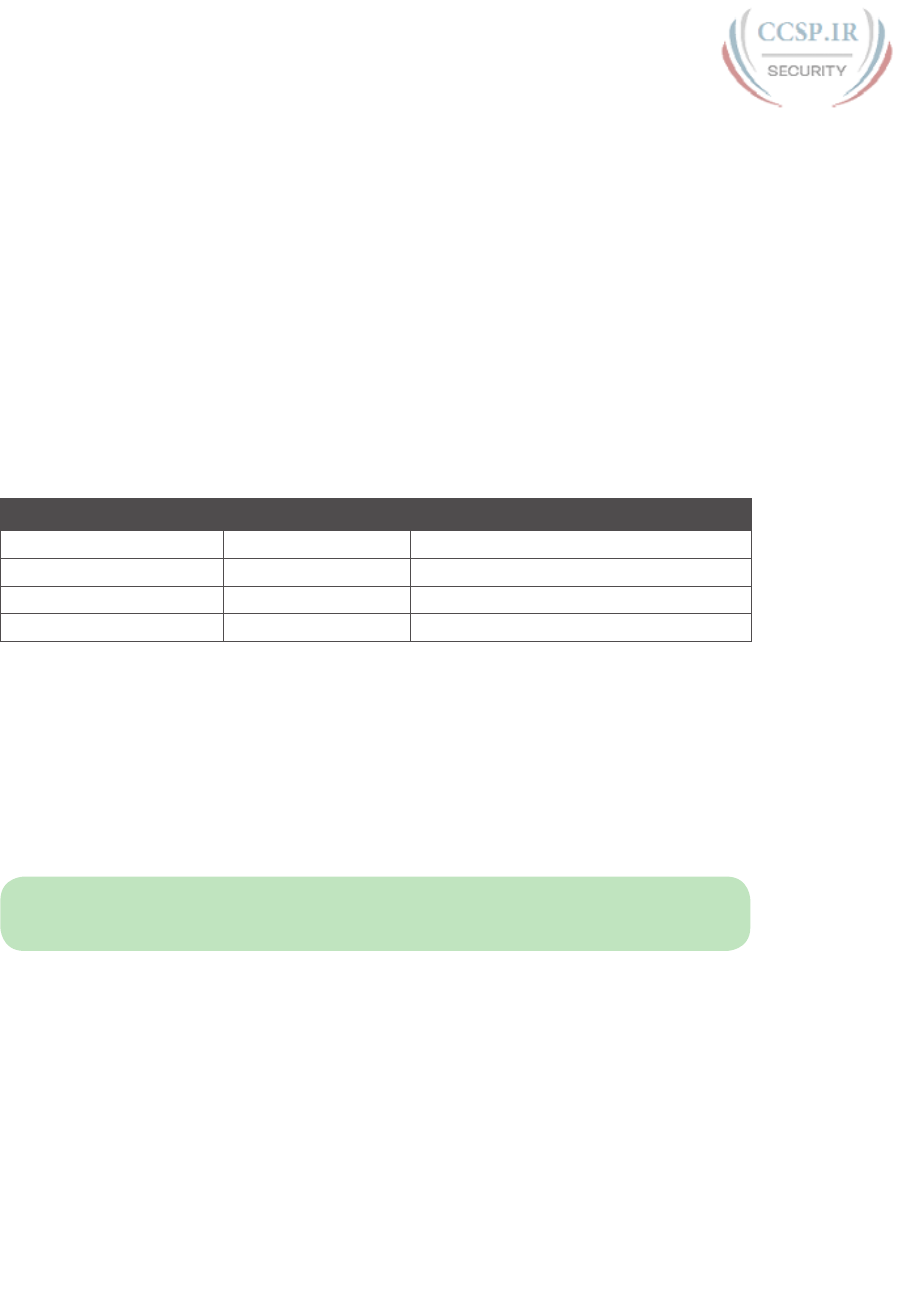
ptg17246291
24 CCENT/CCNA ICND1 100-105 Official Cert Guide
Troubleshooting Serial Links
This final major section discusses how to isolate and find the root cause of problems related
to topics covered earlier in this chapter. Also, this section does not attempt to repeat the IP
troubleshooting coverage in Part II of this book, but it does point out some of the possible
symptoms on a serial link when a Layer 3 subnet mismatch occurs on opposite ends of a
serial link, which prevents the routers from routing packets over the serial link.
A simple ping command can determine whether a serial link can or cannot forward IP
packets. A ping of the other router’s serial IP address—for example, a working ping
192.168.2.2 command on R1 in Figure P-11, the figure used for both the HDLC and PPP
configuration examples—proves that the link either works or does not.
If the ping does not work, the problem could be related to functions at Layers 1, 2, or 3.
The best way to isolate which layer is the most likely cause is to examine the interface sta-
tus codes described in Table P-4.
Table P-4 Interface Status Codes and Typical Meanings When a Ping Does Not Work
Line Status Protocol Status Likely General Reason/Layer
Administratively down Down Interface shutdown
Down Down Layer 1
Up Down Layer 2
Up Up Layer 3
The serial link verification and troubleshooting process should begin with a simple three-
step process:
Step 1. From one router, ping the other router’s serial IP address.
Step 2. If the ping fails, examine the interface status on both routers and investigate
problems related to the likely problem areas listed in Table P-4.
Step 3. If the ping works, also verify whether any routing protocols are exchanging
routes over the link.
NOTE The interface status codes can be found using the show interfaces, show ip
interface brief, and show interfaces description commands.
The rest of this section explores the specific items to be examined when the ping fails,
based on the combinations of interface status codes listed in Table P-4.
Troubleshooting Layer 1 Problems
The interface status codes, or interface state, play a key role in isolating the root cause
of problems on serial links. In fact, the status on both ends of the link may differ, so it is
important to examine the status on both ends of the link to help determine the problem.
For example, a serial link fails when just one of the two routers has administratively disabled
its serial interface with the shutdown interface subcommand. When one router shuts down
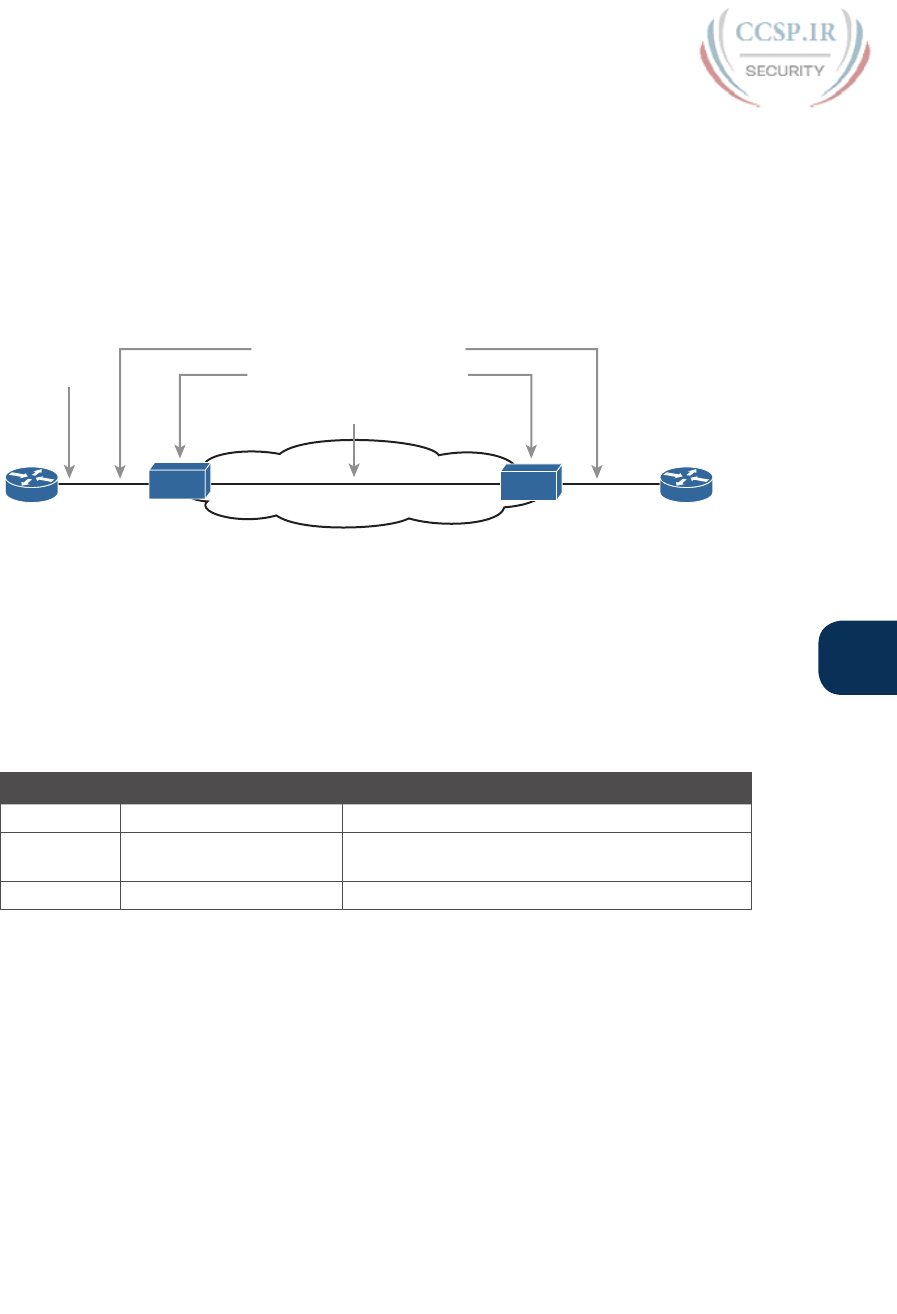
ptg17246291
P
Appendix P: Implementing Point-to-Point WANs 25
its serial interface, the other router sits in a down/down state (line status down, line proto-
col status down), assuming the second router’s interface is not also shut down. The solution
is to just configure a no shutdown interface configuration command on the interface.
A serial interface with a down line status on both ends of the serial link—that is, both ends
in a down/down state—usually points to some Layer 1 problem. Figure P-22 summarizes
the most common causes of this state. In the figure, R2’s serial interface has no problems at
all; the center and left side of the figure show common root causes that then result in R2’s
serial interface being in a down/down state.
CSU
TELCO Facilities Problem
Bad Cable, Unplugged Cable
R1 R2
Line: Down
Protocol: Down
CSU
Interface
Shutdown
S0/0/0 S0/0/1
Misconfigured or Broken CSU
Figure P-22 Problems That Result in a Down/Down State on Router R2
Troubleshooting Layer 2 Problems
Data link layer problems on serial links usually result in at least one of the routers having a
serial interface status of up/down. In other words, the line status (the first status code) is up,
while the second status (the line protocol status) is down. Table P-5 lists some of these types
of problems.
Table P-5 Likely Reasons for Data-Link Problems on Serial Links
Line Status Protocol Status Likely Reason
Up Down on both ends1Mismatched encapsulation commands
Up Down on one end, up on
the other
Keepalive disabled on the end in an up state when
using HDLC
Up Down on both ends PAP/CHAP authentication failure
1 In this case, the state may flap from up/up, to up/down, to up/up, and so on, while the router keeps trying
to make the encapsulation work.
The first of these problems—a mismatch between the configured data-link protocols—is
easy to identify and fix. The show interfaces command lists the encapsulation type on
about the seventh line of the output, so using this command on both routers can quickly
identify the problem. Alternatively, a quick look at the configuration, plus remembering
that HDLC is the default serial encapsulation, can confirm whether the encapsulations are
mismatched. The solution is simple: Reconfigure one of the two routers to match the other
router’s encapsulation command.
The other two root causes require a little more discussion to understand the issue and deter-
mine whether they are the real root cause. The next two headings take a closer look at each.

ptg17246291
26 CCENT/CCNA ICND1 100-105 Official Cert Guide
Keepalive Failure
The router keepalive feature helps a router notice when a link is no longer functioning.
Once a router believes the link no longer works, the router can bring down the interface,
allowing the routing protocol to converge to use other routes it they exist.
The keepalive function on an interface causes routers to send keepalive messages to each
other every keepalive interval, defaulting to 10 seconds. For instance, on a serial link
between R1 and R2, R1 sends a keepalive message every 10 seconds, and R2 expects to
receive those keepalive messages every 10 seconds. If R2 fails to receive the keepalive
messages for a set number of consecutive keepalive intervals (usually 3 or 5 intervals), R2
believes R1 has failed, and R2 changes the link to an up/down state. The keepalive process
happens in both directions as well—R1 sends keepalives with R2 expecting to receive them,
and R2 sends keepalives with R1 expecting to receive them.
A keepalive mismatch occurs when one router has keepalives enabled and one router does
not. That combination is a mistake and should not be used. Note that this keepalive mismatch
mistake only breaks HDLC links; the PPP keepalive feature prevents the problem. Figure P-23
shows one such example with HDLC and with R1 mistakenly disabling keepalives.
192.168.2.2
192.168.2.1
S0/0/0 S0/0/1
R1 R2
interface serial 0/0/1
encapsulation hdlc
Line: Up
Protocol: Down
Line: Up
Protocol: Up
interface serial 0/0/0
encapsulation hdlc
no keepalive
Figure P-23 Problems That Result in a Down/Down State on Router R2
Note that the router interface that disables keepalives happens to remain in an up/up state.
In the scenario shown in Figure P-23, R2’s interface fails because
■ R1 does not send keepalive messages because keepalives are disabled.
■ R2 still expects to receive keepalive messages because keepalives are enabled.
You can verify the keepalive setting by looking at the configuration or by using the show
interfaces command. The examples in this chapter list several examples of the show
interfaces command that happen to list the text “Keepalive set (10 second),” meaning that
keepalives are enabled with a 10-second interval. R1 would list the text “Keepalive not
set” in this case.
PAP and CHAP Authentication Failure
As mentioned earlier, a failure in the PAP/CHAP authentication process results in both
router interfaces failing to an up and down state. As shown in Examples P-6 and P-7, you
can use the show interfaces and show ppp all commands to look further into the status of
the PPP authentication process. By doing so, you can isolate and discover the root cause of
why the interface is in an up/down state, ruling out or ruling in PPP authentication as the
root cause.
Another deeper method to troubleshoot PPP authentication problems uses the debug ppp
authentication command.

ptg17246291
P
Appendix P: Implementing Point-to-Point WANs 27
CHAP uses a three-message exchange, as shown back in Figure P-14, with a set of mes-
sages flowing for authentication in each direction by default. If you enable the debug, shut
down the link, and bring it back up, you will see debug messages that match that three-way
exchange. If authentication fails, you see a failure message at the point in which the process
fails, which might help you decide what specifically needs to be fixed.
Example P-10 shows the three related debug messages when a link comes up. The network
connects R1’s S0/0/0 to a Router R2. The example extracts the three related debug messag-
es from what would be a few dozen debug messages, so you would have to look for these.
However, the output highlights the important parts of the process as shown back in Figure
P-14, as follows:
1. The “O” refers to output, meaning that this local router, R1, has output (sent) a
Challenge message. Note the “from R1” at the end of the debug message, stating who
the message is from.
2. The “I” refers to input, meaning that this local router, R1, has input (received) a
Response message. Note the “from R2” at the end of the line.
3. The “O FAILURE” refers to R1 sending out a Failure message, telling R2 that the
authentication process failed.
Example P-10 Debug Messages on Router R1 Confirming the Failure of CHAP
R1# debug ppp authentication
PPP authentication debugging is on
! Lines omitted for brevity
*Nov 18 23:45:48.820: Se0/0/0 CHAP: O CHALLENGE id 1 len 23 from "R1"
*Nov 18 23:45:48.820: Se0/0/0 CHAP: I RESPONSE id 1 len 23 from "R2"
*Nov 18 23:45:48.820: Se0/0/0 CHAP: O FAILURE id 1 len 25 msg is “Authentication
failed”
Using a debug command may tell us something about the problem, but it does not always
point to the specific command that is misconfigured. In this case, the fact that both rout-
ers send at least one CHAP message implies that both router interfaces can send frames,
and that they have enabled CHAP. It looks more like R1 has rejected the hashed password
supplied by R2. Note that this example was built by changing the username command to
have an incorrect password, so that the CHAP process worked, but the authentication was
rejected.
Troubleshooting Layer 3 Problems
This chapter suggests that the best starting place to troubleshoot serial links is to ping the
IP address of the router on the other end of the link—specifically, the IP address on the
serial link. Interestingly, the serial link can be in an up and up state but the ping can still
fail because of Layer 3 misconfiguration. In some cases, the ping may work but the routing
protocols might not be able to exchange routes. This short section examines the symptoms,
which differ slightly depending on whether HDLC or PPP is used and the root cause.
First, consider an HDLC link on which the physical and data-link details are working fine.
In this case, both routers’ interfaces are in an up and up state. However, if the IP addresses
configured on the serial interfaces on the two routers are in different subnets, a ping to the
IP address on the other end of the link will fail because the routers do not have a matching
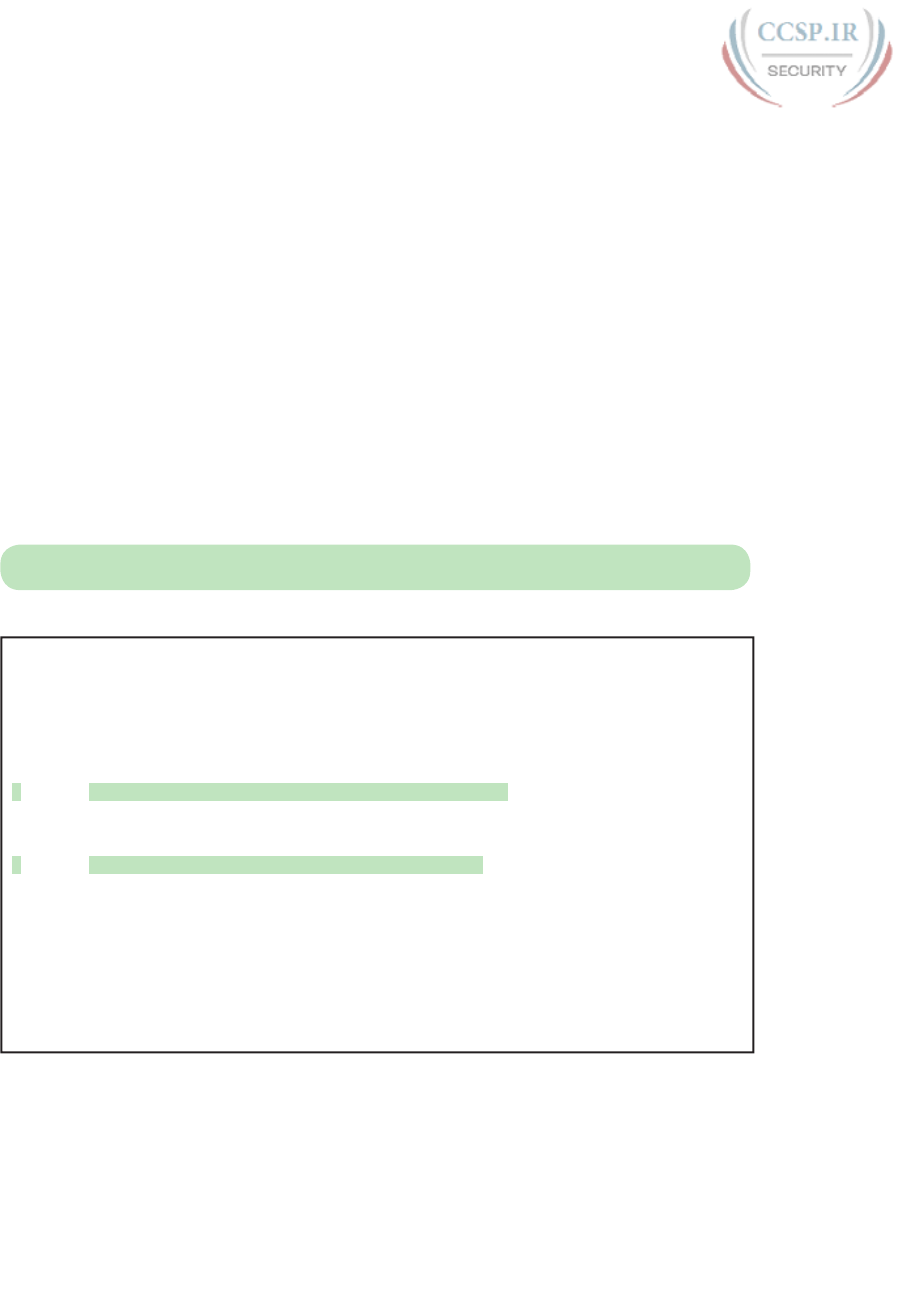
ptg17246291
28 CCENT/CCNA ICND1 100-105 Official Cert Guide
route. For example, in Figure P-17, if R1’s serial IP address remained 192.168.2.1 and R2’s
were changed to 192.168.3.2 (instead of 192.168.2.2), still with a mask of /24, the two rout-
ers would have connected routes to different subnets. They would not have a route match-
ing the opposite router’s serial IP address.
Finding and fixing a mismatched subnet problem with HDLC links is relatively simple. You
can find the problem by doing the usual first step of pinging the IP address on the other
end of the link and failing. If both interfaces have a status of up/up, the problem is likely
this mismatched IP subnet.
For PPP links with the same IP address/mask misconfiguration, the ping to the other router’s
IP address actually works. However, the IP subnet mismatch still prevents Enhanced Interior
Gateway Routing Protocol (EIGRP) and Open Shortest Path First (OSPF) neighbor relation-
ships from forming, so it is still a good idea to follow the rules and put both serial interface
IP addresses in the same subnet.
PPP makes the ping work with the mismatched subnet by adding a host route, with a /32
prefix length, for the IP address of the other router. This happens as part of the IP Control
Protocol work. Example P-11 shows this exact scenario.
NOTE A route with a /32 prefix, representing a single host, is called a host route.
Example P-11 PPP Allowing a Ping over a Serial Link, Even with Mismatched Subnets
R1# show ip route
! Legend omitted for brevity
192.168.1.0/24 is variably subnetted, 2 subnets, 2 masks
C 192.168.1.0/24 is directly connected, GigabitEthernet0/0
L 192.168.1.1/32 is directly connected, GigabitEthernet0/0
192.168.2.0/24 is variably subnetted, 2 subnets, 2 masks
C 192.168.2.0/24 is directly connected, Serial0/0/0
L 192.168.2.1/32 is directly connected, Serial0/0/0
192.168.3.0/32 is subnetted, 1 subnets
C 192.168.3.2 is directly connected, Serial0/0/0
R1# ping 192.168.3.2
Type escape sequence to abort.
Sending 5, 100-byte ICMP Echos to 192.168.3.2, timeout is 2 seconds:
!!!!!
Success rate is 100 percent (5/5), round-trip min/avg/max = 1/2/4 ms
The first highlighted line in the example shows the normal connected route on the serial
link for network 192.168.2.0/24. R1 thinks this subnet is the subnet connected to S0/0/0
because of R1’s configured IP address (192.168.2.1/24). The second highlighted line shows
the host route created by PPP, specifically for R2’s new serial IP address (192.168.3.2). (R2
will have a similar route for 192.168.2.1/32, R1’s serial IP address.) So, both routers have a
route to allow them to forward packets to the IP address on the other end of the link, even
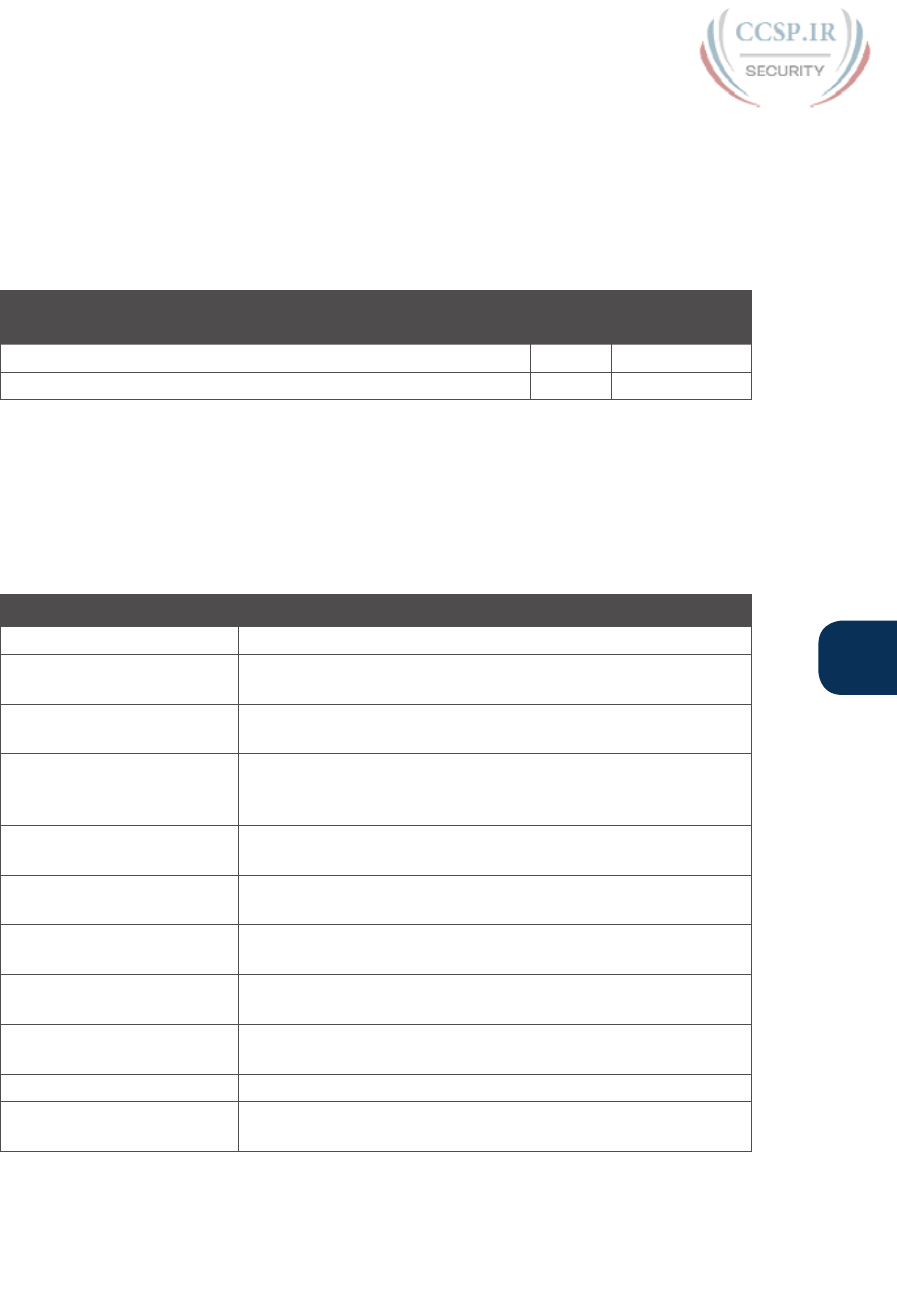
ptg17246291
P
Appendix P: Implementing Point-to-Point WANs 29
though the other router’s address is in a different subnet. This extra host route allows the
ping to the other side of the serial link to work in spite of the addresses on each end being
in different subnets.
Table P-6 summarizes the behavior on HDLC and PPP links when the IP addresses on each
end do not reside in the same subnet but no other problems exist.
Table P-6 Summary of Symptoms for Mismatched Subnets on Serial Links
Symptoms When IP Addresses on a Serial Link Are in
Different Subnets
HDLC PPP
Does a ping of the other router’s serial IP address work? No Ye s
Can routing protocols exchange routes over the link? No No
Command References
Tables P-7 and P-8 list configuration and verification commands used in this chapter. As
an easy review exercise, cover the left column in a table, read the right column, and try to
recall the command without looking. Then repeat the exercise, covering the right column,
and try to recall what the command does.
Table P-7 Appendix P Configuration Command Reference
Command Description
encapsulation {hdlc | ppp}Interface subcommand that defines the serial data-link protocol
[no] shutdown Administratively disables (shutdown) or enables (no shutdown)
the interface in whose mode the command is issued
clock rate speed Serial interface subcommand that, when used on an interface
with a DCE cable, sets the clock speed in bps
bandwidth speed-kbps Interface subcommand that sets the router’s opinion of the link
speed, in kilobits per second, but has no effect on the actual
speed
description text Interface subcommand that can set a text description of the
interface
ppp authentication {pap |
chap}
Interface subcommand that enables only PAP or only CHAP
authentication
username name password
secret
Global command that sets the password that this router expects
to use when authenticating the router with the listed hostname
ppp pap sent-username
name password secret
Interface subcommand that defines the username/password pair
sent over this link when using PAP authentication
interface multilink number Creates a multilink interface and moves the user to interface
configuration mode that that interface
ppp multilink Interface subcommand that enables MLPPP features
ppp multilink group
number
Interface subcommand that associates the interface with a
particular multilink interface and multilink group
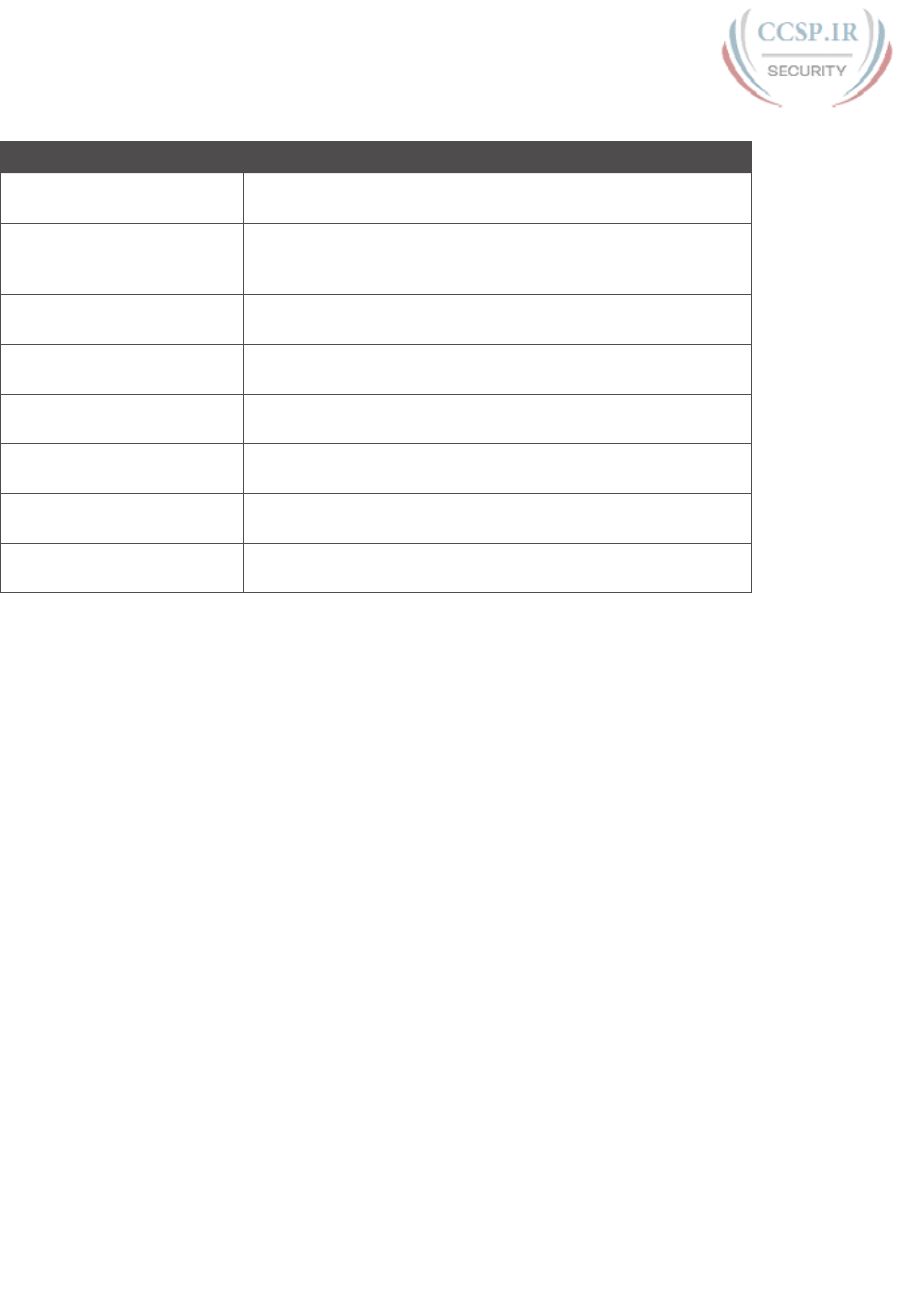
ptg17246291
30 CCENT/CCNA ICND1 100-105 Official Cert Guide
Table P-8 Appendix P EXEC Command Reference
Command Description
show interfaces [type
number]
Lists statistics and details of interface configuration, including
the encapsulation type
show interfaces [type
number] description
Lists a single line per interface (or if the interface is included,
just one line of output total) that lists the interface status and
description
show ip interface brief Lists one line of output per interface, with IP address and
interface status
show controllers serial
number
Lists whether a cable is connected to the interface, and if so,
whether it is a DTE or DCE cable
show ppp multilink Lists detailed status information about each of the PPP
multilink groups configured on the router
show ppp all Lists one line of status information per PPP link on the router,
including the control protocol status and peer router IP address
debug ppp authentication Generates messages for each step in the PAP or CHAP
authentication process
debug ppp negotiation Generates debug messages for the LCP and NCP negotiation
messages sent between the devices
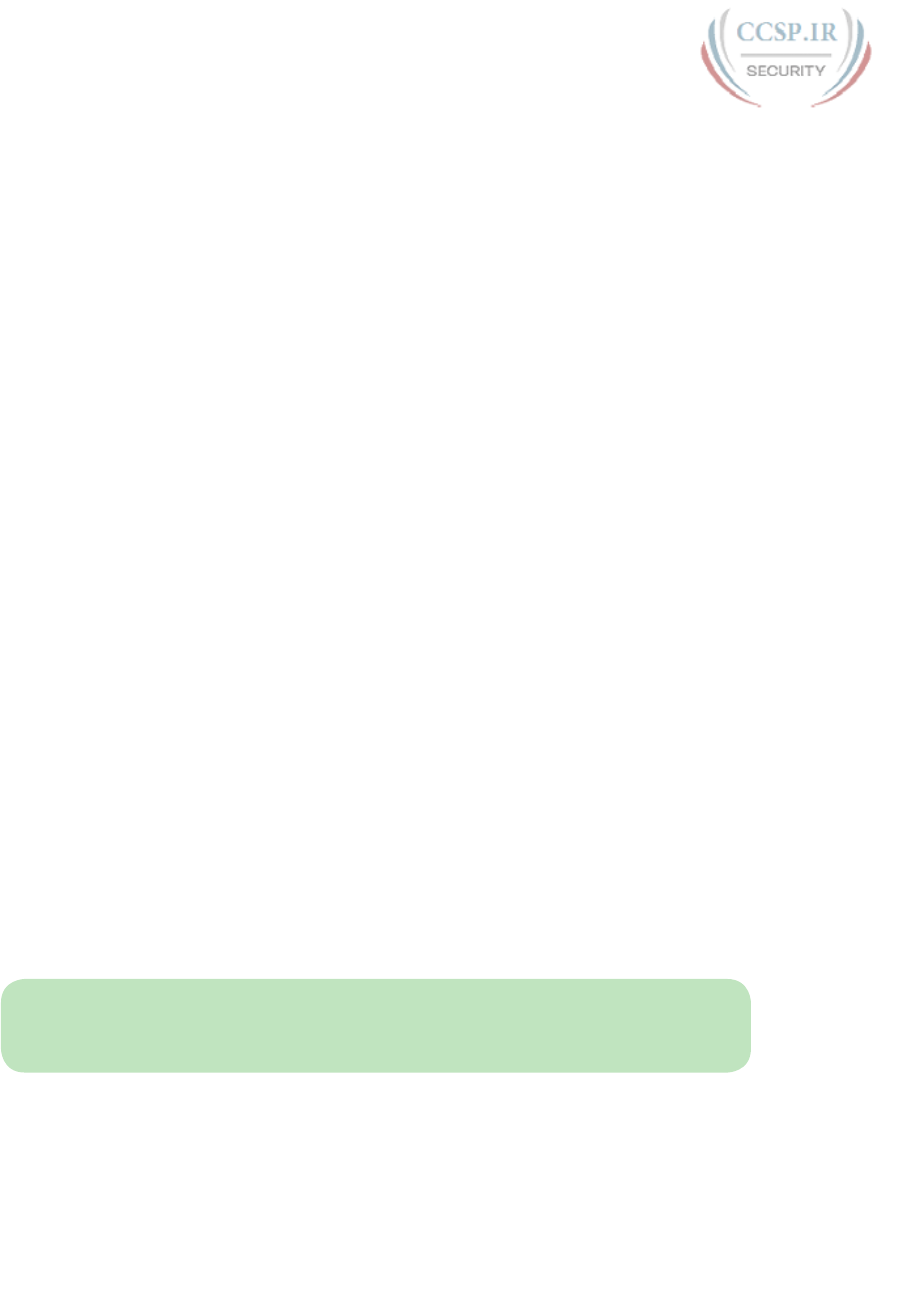
ptg17246291
Topics from Previous Editions
Cisco changes the exams, renaming the exams on occasion, and changing the exam numbers
every time Cisco changes the exam with a new blueprint. Every time Cisco changes the
exams, we make new editions of the books—and we even made a new edition of the book
once without a new version of the exam. And although the publisher restarts the edition
number at 1 every time the exam has a major name change, this book is one of two books in
a set for the CCNA R&S exam, and these are basically the eighth editions of the content in
these books.
As with every new edition, the topics Cisco chooses to put in the current exam dictates the
topics I choose to put in the book; however, that means some topics disappear from the
mix of topics. And sometimes, I just feel the need to keep those around for that one reader
in one thousand who might care. So, we decided to copy some of the old material to this
DVD appendix.
This appendix holds some topics that fit this category. These topics were in some past
editions, or even in drafts that did not get published in one or two cases. Regardless, the
material is here in case you find it useful. But certainly do not feel like you have to read this
appendix for the current exam.
The topics in this appendix are as follows:
■ Internal processing on Cisco switches
■ IOS version and other reload facts
■ Secondary IP addressing
■ Internal processing on Cisco routers
■ OSPF configuration
■ IOS Reorders ACEs
■ NAT Overload (PAT) on consumer routers
■ Dynamic routes with OSPFv3
NOTE The content under the heading “Internal Processing on Cisco Switches” was most
recently published for the 100-101 Exam in 2013, in Chapter 6 of the CCENT/CCNA
ICND1 100-101 Official Cert Guide.
Internal Processing on Cisco Switches
As soon as a Cisco switch decides to forward a frame, the switch can use a couple of differ-
ent types of internal processing variations. Almost all of the more recently released switches
use store-and-forward processing, but all three types of these internal processing methods
are supported in at least one type of Cisco switch.
APPENDIX Q
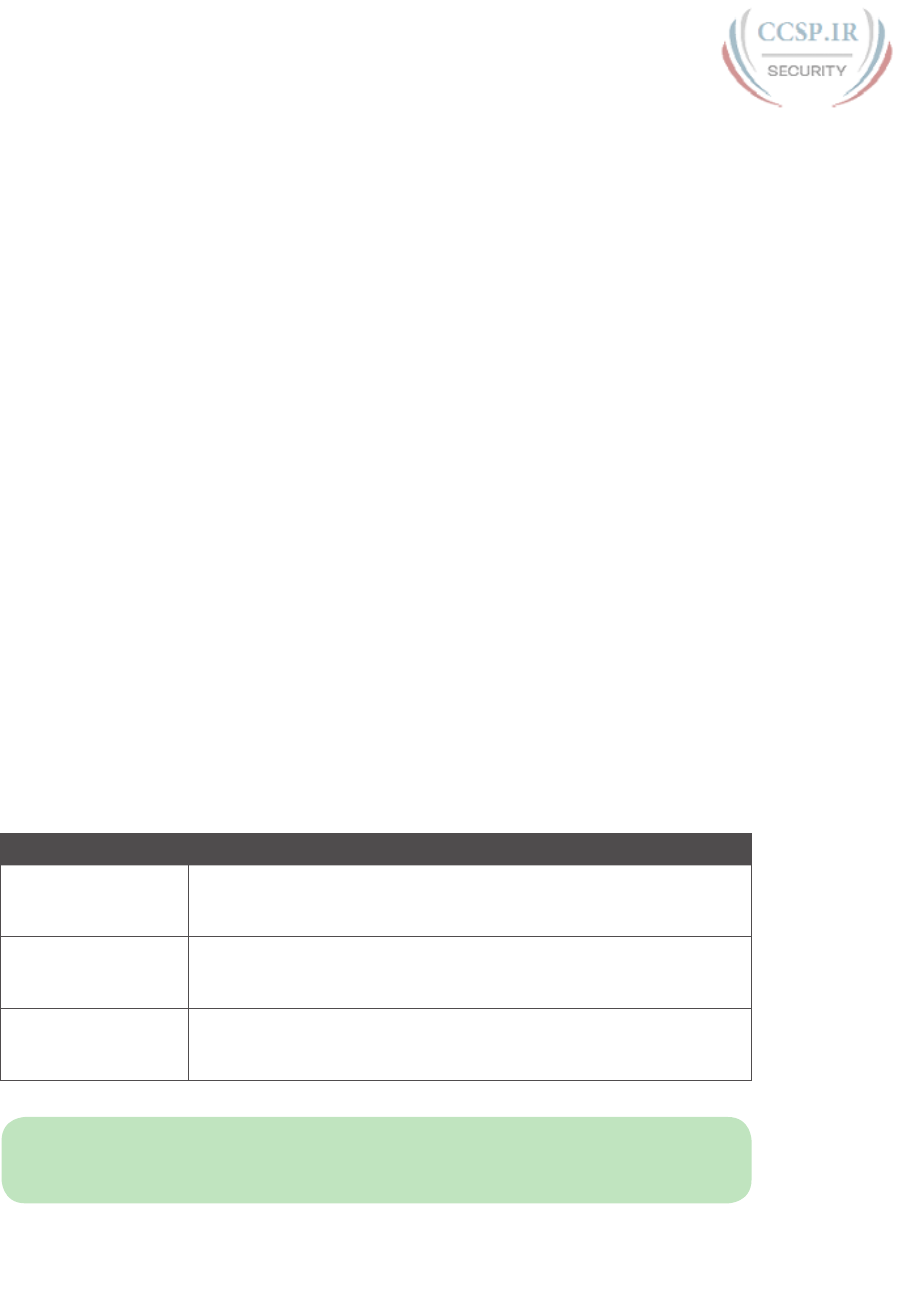
ptg17246291
2 CCENT/CCNA ICND1 100-105 Official Cert Guide
Some switches, and transparent bridges in general, use store-and-forward processing. With
store-and-forward, the switch must receive the entire frame before forwarding the first bit
of the frame. However, Cisco also offers two other internal processing methods for switch-
es: cut-through and fragment-free. Because the destination MAC address occurs very early
in the Ethernet header, a switch can make a forwarding decision long before the switch has
received all the bits in the frame. The cut-through and fragment-free processing methods
allow the switch to start forwarding the frame before the entire frame has been received,
reducing time required to send the frame (the latency, or delay).
With cut-through processing, the switch starts sending the frame out the output port as
soon as possible. Although this might reduce latency, it also propagates errors. Because the
frame check sequence (FCS) is in the Ethernet trailer, the switch cannot determine whether
the frame had any errors before starting to forward the frame. So, the switch reduces the
frame’s latency, but with the price of having forwarded some frames that contain errors.
Fragment-free processing works similarly to cut-through, but it tries to reduce the number
of errored frames that it forwards. One interesting fact about Ethernet CSMA/CD logic
is that collisions should be detected within the first 64 bytes of a frame. Fragment-free
processing works like cut-through logic, but it waits to receive the first 64 bytes before for-
warding a frame. The frames experience less latency than with store-and-forward logic and
slightly more latency than with cut-through, but frames that have errors as a result of colli-
sions are not forwarded.
With many links to the desktop running at 100 Mbps, uplinks at 1 Gbps, and faster
application-specific integrated circuits (ASIC), today’s switches typically use store-and-
forward processing, because the improved latency of the other two switching methods
is negligible at these speeds.
The internal processing algorithms used by switches vary among models and vendors;
regardless, the internal processing can be categorized as one of the methods listed in
Table Q-1.
Table Q-1 Switch Internal Processing
Switching Method Description
Store-and-forward The switch fully receives all bits in the frame (store) before forwarding
the frame (forward). This allows the switch to check the FCS before
forwarding the frame.
Cut-through The switch forwards the frame as soon as it can. This reduces latency
but does not allow the switch to discard frames that fail the FCS
check.
Fragment-free The switch forwards the frame after receiving the first 64 bytes of the
frame, thereby avoiding forwarding frames that were errored because
of a collision.
NOTE The content under the heading “IOS Version and Other Reload Facts” was most
recently published for the 100-101 Exam in 2013, in Chapter 7 of the CCENT/CCNA
ICND1 100-101 Official Cert Guide.
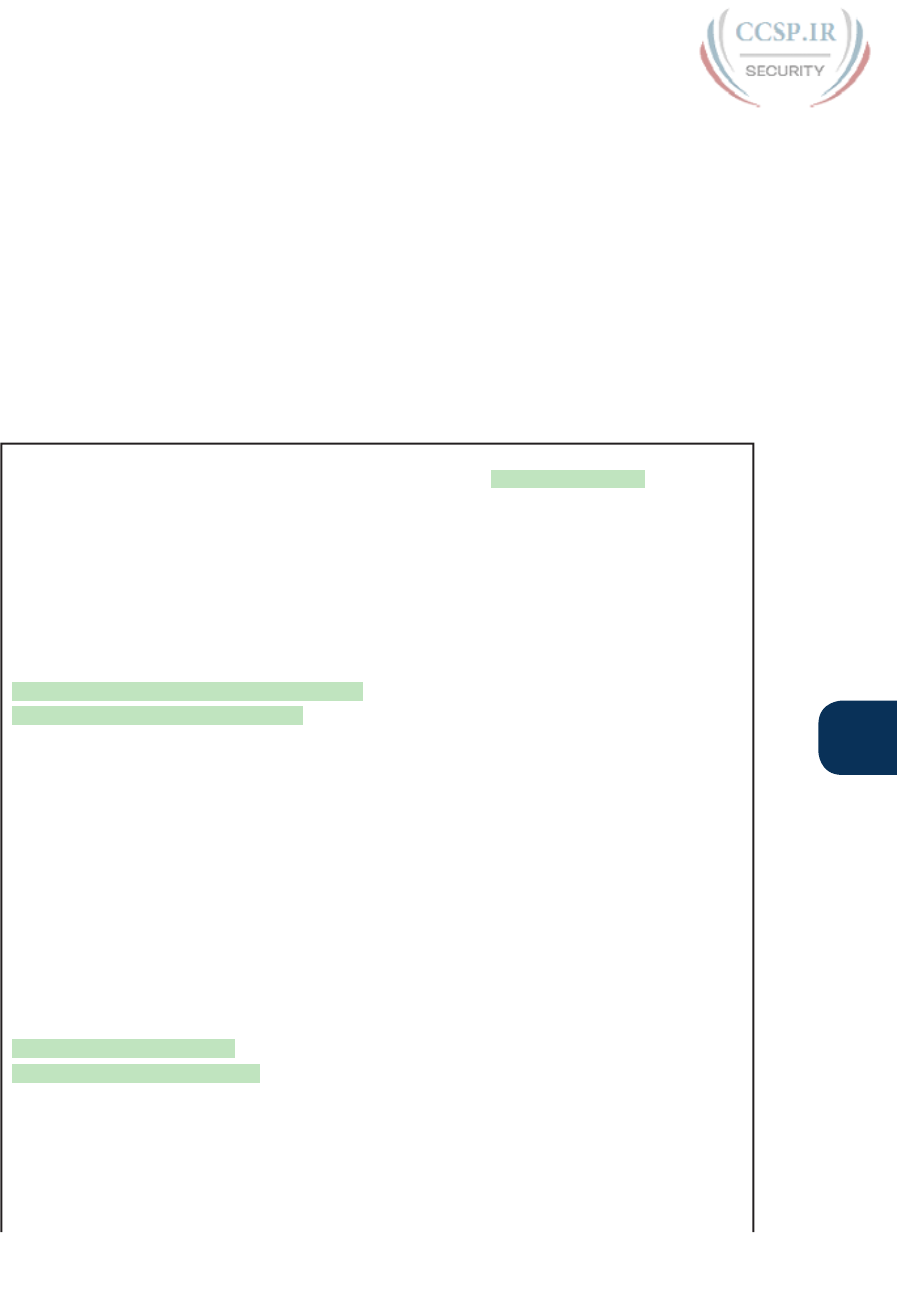
ptg17246291
Q
Appendix Q: Topics from Previous Editions 3
IOS Version and Other Reload Facts
This section looks at the switch show version command.
When a switch loads the IOS, it must do many tasks. The IOS software itself must be loaded
into RAM. The IOS must become aware of the hardware available; for example, all the dif-
ferent LAN interfaces on the switch. After the software is loaded, the IOS keeps track of
some statistics related to the current operation of the switch, like the amount of time since
the IOS was last loaded and the reason why the IOS was most recently loaded.
The show version command lists these facts, plus many others. As you might guess from the
command itself, the show version command does list information about the IOS, including
the version of IOS software. However, as highlighted in Example Q-1, it lists many other
interesting facts as well.
Example Q-1 Example of a show version Command on a Cisco Switch
SW1# show version
Cisco IOS Software, C2960 Software (C2960-LANBASEK9-M), Version 15.0(1)SE3, RELEASE
SOFTWARE (fc1)
Technical Support: http://www.cisco.com/techsupport
Copyright (c) 1986-2012 by Cisco Systems, Inc.
Compiled Wed 30-May-12 14:26 by prod_rel_team
ROM: Bootstrap program is C2960 boot loader
BOOTLDR: C2960 Boot Loader (C2960-HBOOT-M) Version 12.2(44)SE5, RELEASE SOFTWARE (fc1)
SW1 uptime is 2 days, 22 hours, 2 minutes
System returned to ROM by power-on
System image file is "flash:c2960-lanbasek9-mz.150-1.SE3.bin"
This product contains cryptographic features and is subject to United
States and local country laws governing import, export, transfer and
use…
! Lines omitted for brevity
cisco WS-C2960-24TT-L (PowerPC405) processor (revision P0) with 65536K bytes of
memory.
Processor board ID FCQ1621X6QC
Last reset from power-on
1 Virtual Ethernet interface
24 FastEthernet interfaces
2 Gigabit Ethernet interfaces
The password-recovery mechanism is enabled.
64K bytes of flash-simulated non-volatile configuration memory.
Base ethernet MAC Address : 18:33:9D:7B:13:80
Motherboard assembly number : 73-11473-11
Power supply part number : 341-0097-03
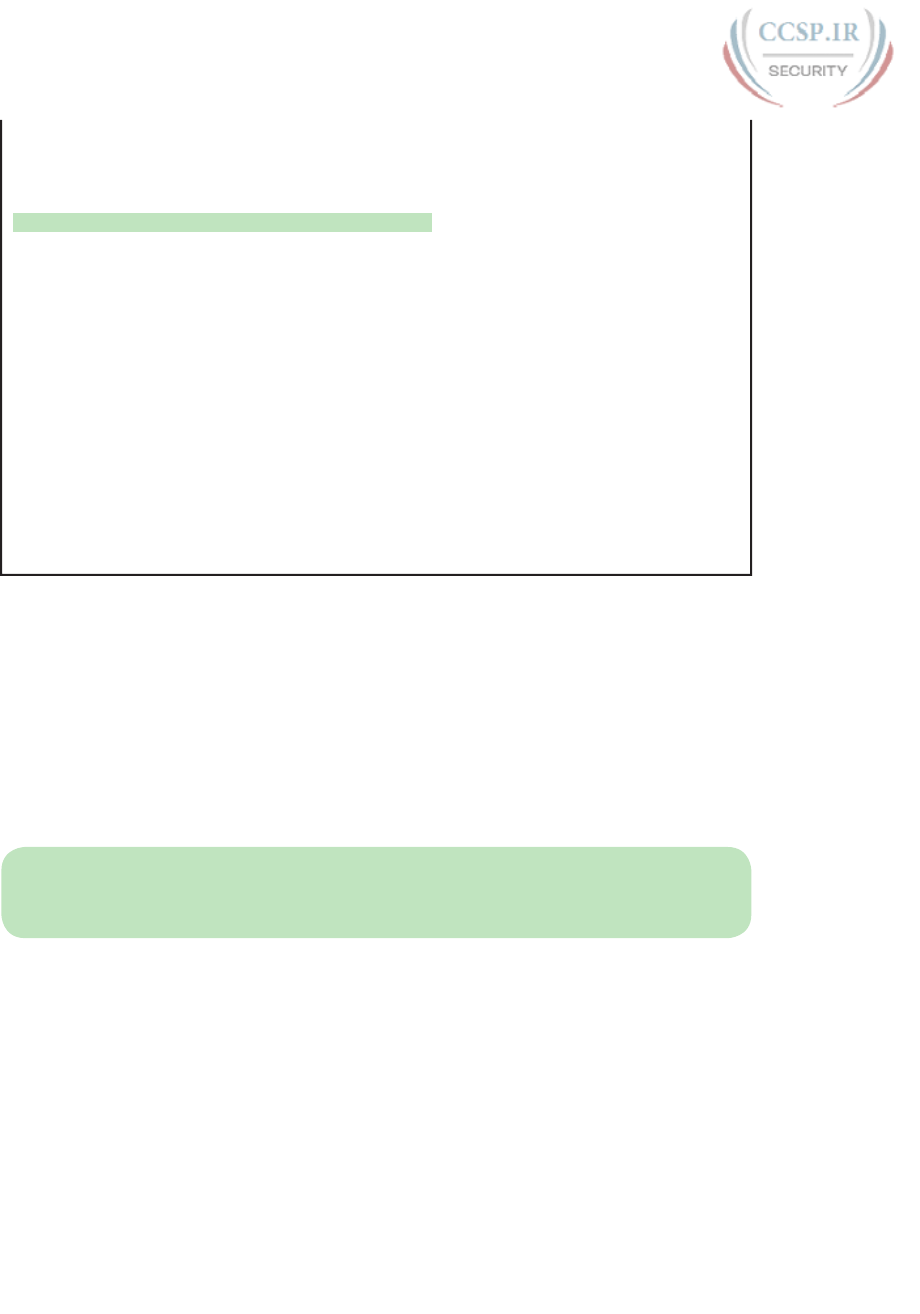
ptg17246291
4 CCENT/CCNA ICND1 100-105 Official Cert Guide
Motherboard serial number : FCQ162103ZL
Power supply serial number : ALD1619B37W
Model revision number : P0
Motherboard revision number : A0
Model number : WS-C2960-24TT-L
System serial number : FCQ1621X6QC
Top Assembly Part Number : 800-29859-06
Top Assembly Revision Number : C0
Version ID : V10
CLEI Code Number : COMCX00ARB
Hardware Board Revision Number : 0x01
Switch Ports Model SW Version SW Image
------ ----- ----- ---------- ----------
* 1 26 WS-C2960-24TT-L 15.0(1)SE3 C2960-LANBASEK9-M
Configuration register is 0xF
Working through the highlighted parts of the example, top to bottom, this command lists
■ The IOS version
■ Time since last load of the IOS
■ Reason for last load of the IOS
■ Number of Fast Ethernet interfaces (24)
■ Number of Gigabit Ethernet interfaces (2)
■ Switch model number
NOTE The content under the heading “Secondary IP Addressing” was most recently
published for the 100-101 Exam in 2013, in Chapter 16 of the CCENT/CCNA ICND1
100-101 Official Cert Guide.
Secondary IP Addressing
Most networks today make use of either routers with VLAN trunks or Layer 3 switches.
This next topic moves to an interesting, but frankly less commonly used, feature that helps
overcome some growing pains with an IP network.
Imagine that you planned your IP addressing scheme for a network. Later, a particular sub-
net grows, and you have used all the valid IP addresses in the subnet. What should you do?
Three main options exist:
■ Make the existing subnet larger, by choosing a mask with more host bits. Existing hosts
have to change their subnet mask settings, and new hosts can use IP addresses from the
expanded address range.

ptg17246291
Q
Appendix Q: Topics from Previous Editions 5
■ Migrate to a completely new (larger) subnet. All existing devices change their IP addresses.
■ Add a second subnet in the same location using secondary addressing.
The first option works well, as long as the new subnet does not overlap with existing sub-
nets. For example, if the design used 172.16.2.0/24, and it ran out of addresses, the engi-
neer could try to use mask /23 instead. That creates a subnet 172.16.2.0/23, with a range of
addresses from 172.16.2.1 to 172.16.3.254. However, if subnet 172.16.3.0/24 had already
been assigned to some other part of the network, space would not exist in the addressing
plan to make the existing subnet larger.
The second option is more likely to work. The engineer looks at the unused IP addresses in
that IP network and picks a new subnet. However, all the existing IP addresses would need
to be changed. This is a relatively simple process if most or all hosts use DHCP, but poten-
tially laborious if many hosts use statically configured IP addresses.
The third option uses a Cisco router feature called secondary IP addressing. Secondary
addressing uses multiple networks or subnets on the same data link. (This feature actually
breaks the subnetting rules discussed earlier in this book, but it works.) By using more than
one subnet in the same Layer 2 broadcast domain, you increase the number of available IP
addresses.
Figure Q-1 shows the ideas behind secondary addressing. Hosts A and B sit on the same
LAN, in fact, in the same VLAN. So does R1. No trunking needs to occur, either. In fact, if
you ignore the numbers, normally, A, B, and R1 would all be part of the same subnet.
B172.16.9.9
GW = 172.16.9.1
R1
A
Subnet 172.16.1.0/24
Subnet 172.16.9.0/24
172.16.1.1
172.16.9.1
172.16.1.9
GW = 172.16.1.1 G0/0
(Secondary)
Figure Q-1 TCP/IP Network with Secondary Addresses
Secondary addressing allows some hosts to have addresses in one IP subnet, others to have
addresses in a second IP subnet, and the router to have addresses in both. Both IP subnets
would be in the same Layer 2 broadcast domain (VLAN). As a result, the router will have
connected routes for both the subnets, so the router can route packets to both subnets and
even between both subnets.
Example Q-2 shows the configuration on R1 to match the example shown in Figure Q-1.
Note that the second ip address command must have the secondary keyword, implement-
ing secondary addressing, which tells the router to add this as an additional IP address.
Without this keyword, the router would replace the other IP address.
Example Q-2 Secondary IP Addressing Configuration and the show ip route Command
! Excerpt from show running-config follows...
interface gigabitethernet 0/0
ip address 172.16.9.1 255.255.255.0 secondary
ip address 172.16.1.1 255.255.255.0

ptg17246291
6 CCENT/CCNA ICND1 100-105 Official Cert Guide
R1# show ip route connected
! lines omitted for brevity
172.16.0.0/16 is variably subnetted, 8 subnets, 2 masks
C 172.16.1.0/24 is directly connected, GigabitEthernet0/0
L 172.16.1.1/32 is directly connected, GigabitEthernet0/0
C 172.16.9.0/24 is directly connected, GigabitEthernet0/0
L 172.16.9.1/32 is directly connected, GigabitEthernet0/0
Secondary addressing does have one negative: Traffic between hosts on the same VLAN,
but in different subnets, requires a trip through the router. For example, in Figure Q-1,
when host A in subnet 172.16.1.0 sends a packet to host B, in subnet 172.16.9.0, host A’s
logic is to send the packet to its default gateway. So, the sending host sends the packet to
the router, which then sends the packet to host B, which is in the other IP subnet but in the
same Layer 2 VLAN.
NOTE The content under the heading “Internal Processing on Cisco Routers” was most
recently published for the 100-101 Exam in 2013, in Chapter 16 of the CCENT/CCNA
ICND1 100-101 Official Cert Guide.
Internal Processing on Cisco Routers
For Cisco to compete well in the router marketplace, it must be ready to make its routers
perform the routing process well, and quickly, in all kinds of environments. If not, Cisco
competitors could argue that their routers performed better, could route more packets per
second (pps), and could win business away from Cisco.
This next topic looks a little deeper at how Cisco actually implements IP routing inter-
nal to a router. The discussion so far in this chapter was fairly generic, but it matches an
early type of internal processing on Cisco routers called process switching. This section
discusses the issues that drove Cisco to improve the internal routing process, while hav-
ing the same result: A packet arrives inside one frame, a choice is made, and it exits the
router inside another frame.
Potential Routing Performance Issues
When learning about IP routing, it helps to think through all the particulars of the routing
process; however, routers barely spend any processing time to route a single IP packet. In
fact, even slower routers need to forward tens of thousands of packets per second (pps); to
do that, the routers cannot spend a lot of effort processing each packet.
The process of matching a packet’s destination address with the IP routing table can actually
take a lot of CPU time. Enterprise networks routinely have thousands of IP routes, while
routers in the core of the Internet have hundreds of thousands of routes. Now think about
a router CPU that needs to search a list 100,000 entries long, for every packet, for a router
that needed to forward hundreds of thousands of packets per second! And what if the rout-
er had to do subnetting math each time, calculating the range of addresses in each subnet
for each route? Those actions would take too many CPU cycles.
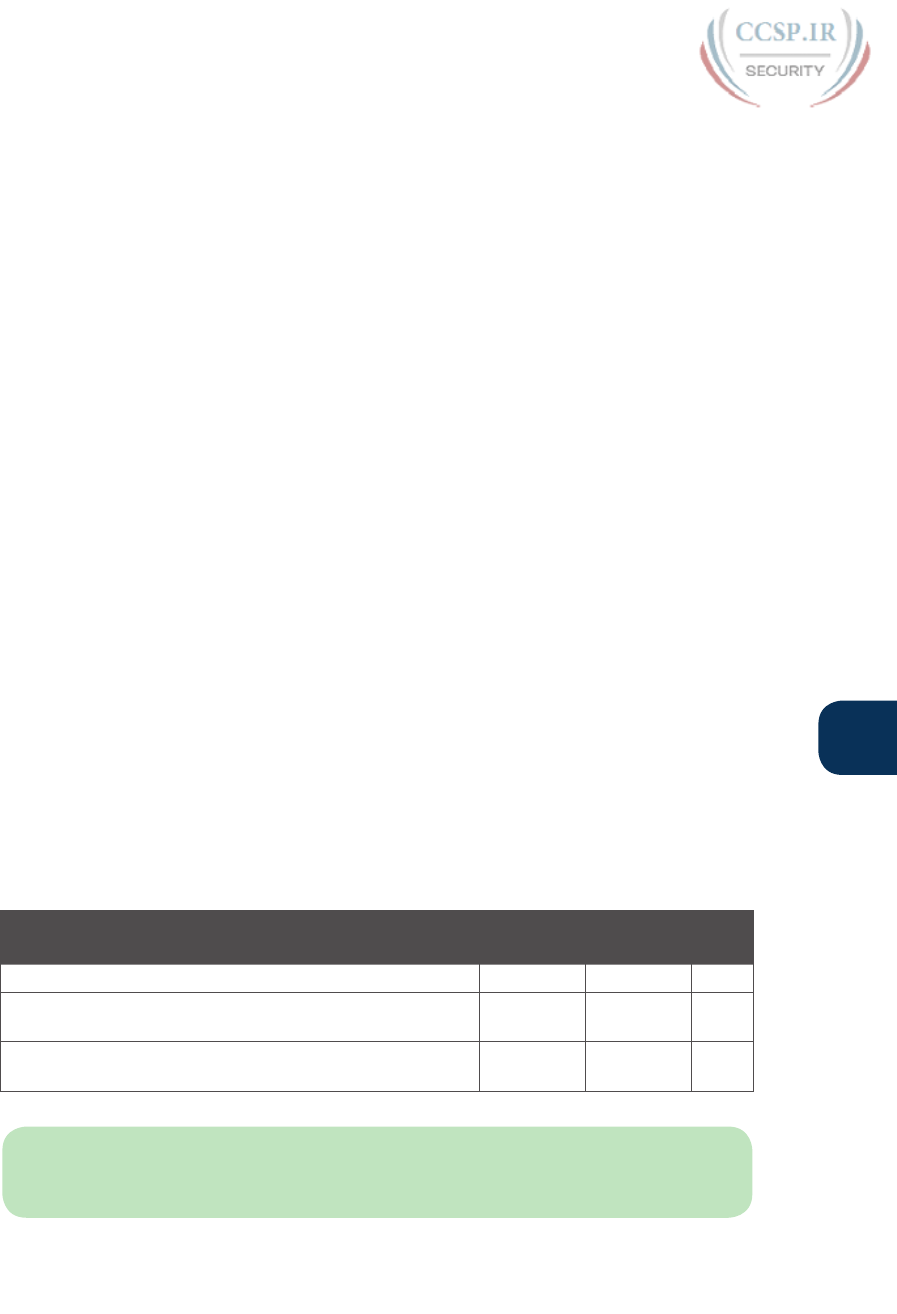
ptg17246291
Q
Appendix Q: Topics from Previous Editions 7
Over the years, Cisco has created several ways to optimize the internal process of how rout-
ers forward packets. Some methods tie to a specific model series of router. Layer 3 switches
do the forwarding in application-specific integrated circuits (ASIC), which are computer
chips built for the purpose of forwarding frames or packets. All these optimizations take the
basic logic from the five-step list here in the book, but work differently inside the router
hardware and software, in an effort to use fewer CPU cycles and reduce the overhead of
forwarding IP packets.
Cisco Router Fast Switching and CEF
Historically speaking, Cisco has had three major variations of internal routing logic that
apply across the entire router product family. First, Cisco routers used internal logic called
process switching in the early days of Cisco routers, dating back to the late 1980s and early
1990s. Process switching works basically like the routing process, without any of the extra
optimizations.
Next, in the early 1990s, Cisco introduced alternative internal routing logic called fast
switching. Fast switching made a couple of optimizations compared to the older process-
switching logic. First, it kept another list in addition to the routing table, listing specific IP
addresses for recently forwarded packets. This fast-switching cache also kept a copy of the
new data link headers used when forwarding packets to each destination, so rather than
build a new data link header for each packet destined for a particular IP address, the router
saved a little effort by copying the old data link header.
Cisco improved over fast switching with the introduction of Cisco Express Forwarding (CEF)
later in the 1990s. Like fast switching, CEF uses additional tables for faster searches, and it
saves outgoing data link headers. However, CEF organizes its tables for all routing table des-
tinations, ahead of time, not just for some of the specific destination IP addresses. CEF also
uses much more sophisticated search algorithms and binary tree structures as compared to
fast switching. As a result, the CEF table lookups that replace the routing table matches take
even less time than with fast switching. And it caches the data link headers as well.
Today, current models of Cisco routers, and current IOS versions, use CEF by default.
Table Q-2 lists a summary of the key comparison points between process switching, fast
switching, and CEF.
Table Q-2 Comparisons of Packet Switching, Fast Switching, and CEF
Improves Routing Efficiency By… Process
Switching
Fast
Switching
CEF
…saving data link headers used for encapsulating packets No Ye s Ye s
…using other tables, with faster lookup time, before
looking at the routing table
No Ye s Ye s
…organizing the tables using tree structures for very fast
searches and less time to route packets
No No Ye s
NOTE The content under the heading “OSPF Configuration” was most recently
published for the 100-101 Exam in 2013, in Chapter 17 of the CCENT/CCNA ICND1
100-101 Official Cert Guide. This short topic focuses on host name resolution.
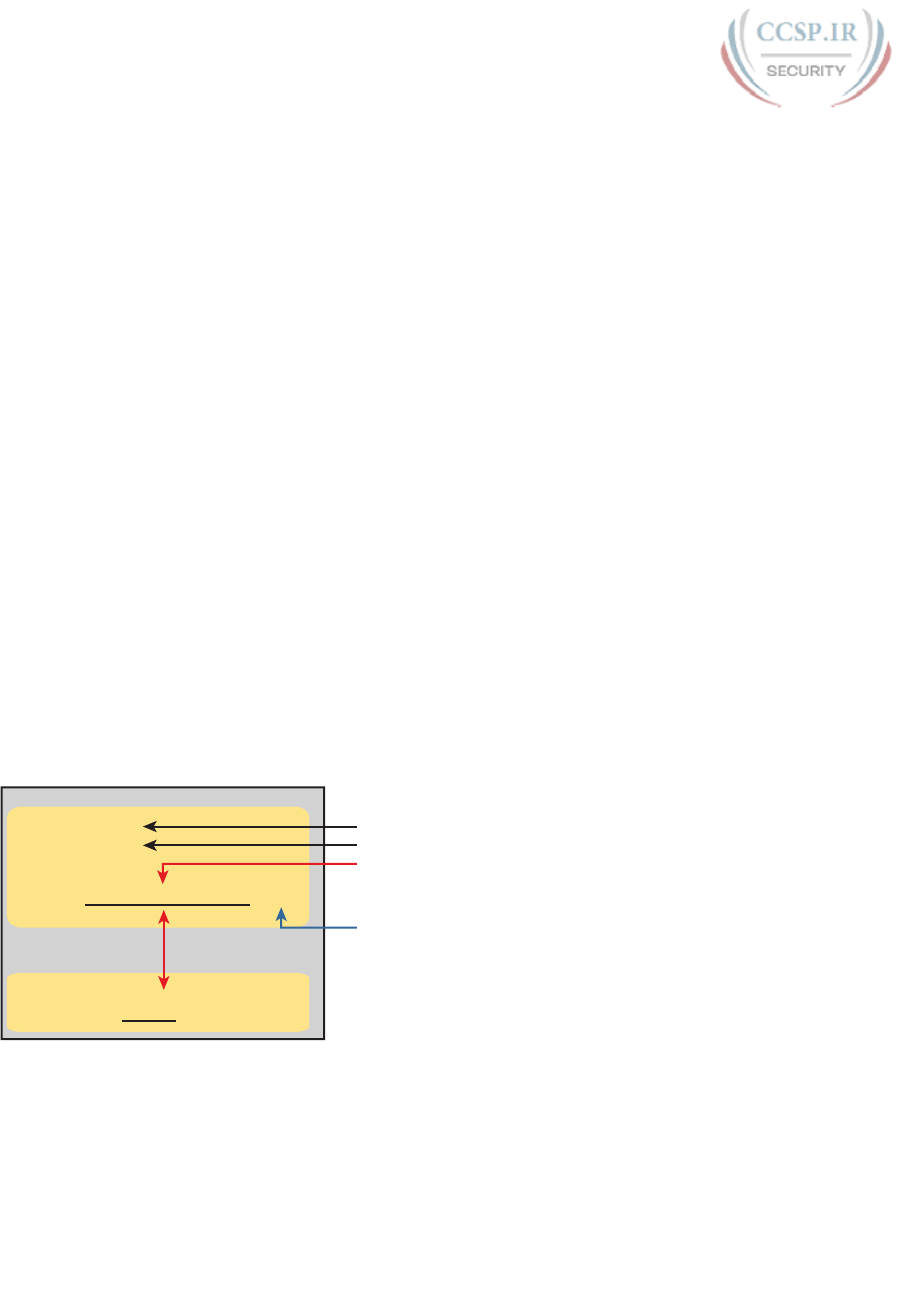
ptg17246291
8 CCENT/CCNA ICND1 100-105 Official Cert Guide
OSPF Configuration
Open Shortest Path First (OSPF) configuration includes only a few required steps, but it has
many optional steps. After an OSPF design has been chosen—a task that can be complex
in larger IP internetworks—the configuration can be as simple as enabling OSPF on each
router interface and placing that interface in the correct OSPF area.
This section shows several configuration examples, all with a single-area OSPF internetwork.
Following those examples, the text goes on to cover several of the additional optional con-
figuration settings. For reference, the following list outlines the configuration steps covered
in this appendix, as well as a brief reference to the required commands:
Step 1. Enter OSPF configuration mode for a particular OSPF process using the router
ospf process-id global command.
Step 2. (Optional) Configure the OSPF router ID by
A. Configuring the router-id id-value router subcommand
B. Configuring an IP address on a loopback interface
Step 3. Configure one or more network ip-address wildcard-mask area area-id router
subcommands, with any matched interfaces being added to the listed area.
For a more visual perspective on OSPFv2 configuration, Figure Q-2 shows the relation-
ship between the key OSPF configuration commands. Note that the configuration creates
a routing process in one part of the configuration, and then indirectly enables OSPF on
each interface. The configuration does not name the interfaces on which OSPF is enabled,
instead requiring IOS to apply some logic by comparing the OSPF network command to
the interface ip address commands. The upcoming example discusses more about this logic.
(Indirectly) Enable OSPF Process
on the Interface
Define Process ID
OSPF Mode:
router ospf 1
Configuration
router-id 1.1.1.1 Set Router ID (Optional)
Define Area Number
network 10.0.0.0 0.255.255.255 area 0
interface S0/0/0
ip address 10.1.1.1 255.255.255.0
Indirect!
Interface Mode:
Figure Q-2 Organization of OSPFv2 Configuration
OSPF Single-Area Configuration
Figure Q-3 shows a sample network that will be used for OSPF configuration. All links sit in
area 0. It has four routers, each connected to one or two LANs. However, note that routers
R3 and R4, at the top of the figure, connect to the same two VLANs/subnets, so they will
form neighbor relationships with each other over each of those VLANs as well.
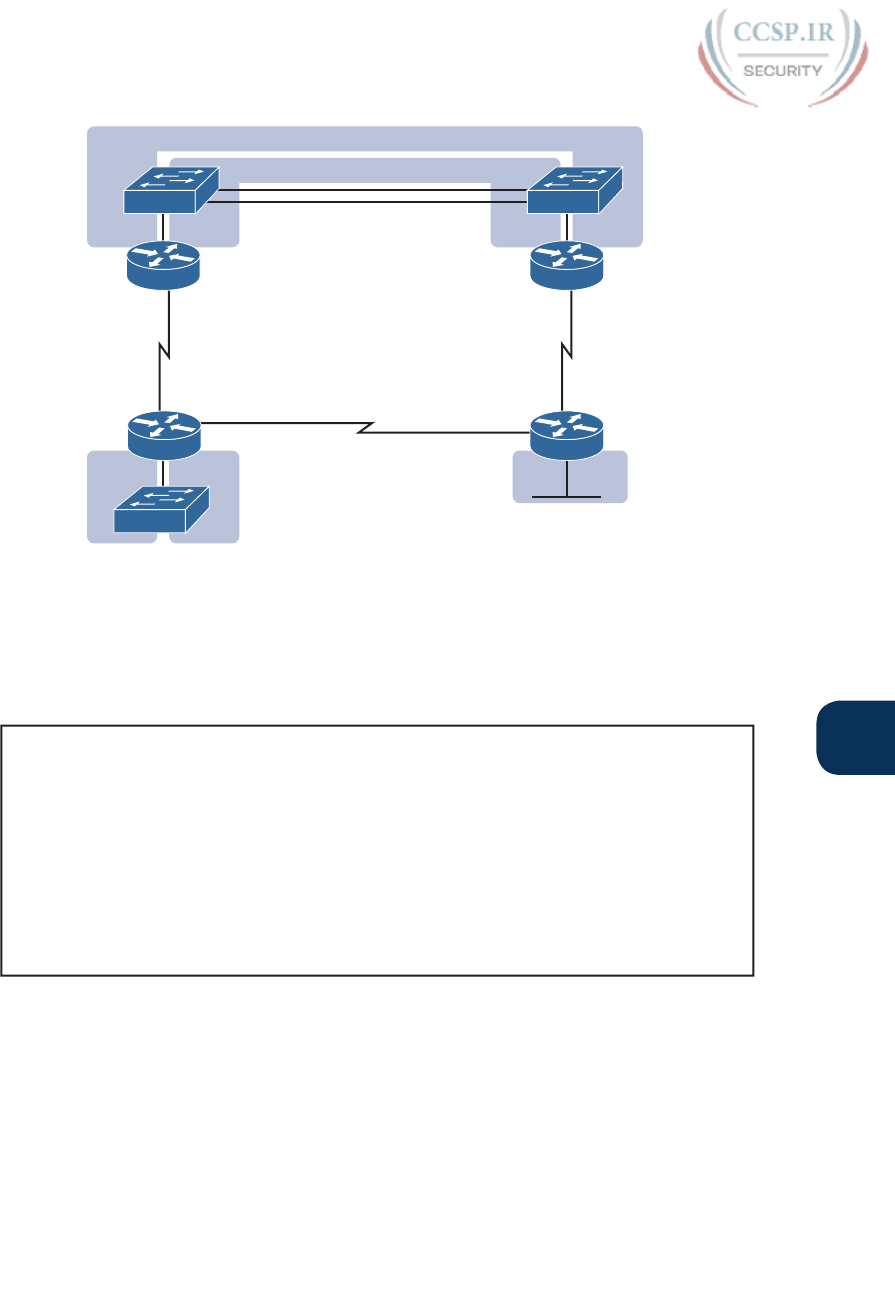
ptg17246291
Q
Appendix Q: Topics from Previous Editions 9
S0/0/0
S0/0/1 S0/0/0
G0/0
G0/0
S0/0/1
10.1.13.0/25
10.1.2.0/25
R1
VLAN 11
10.1.1.0/25
VLAN 12
10.1.1.128/25
SW1
VLAN 341 / 10.1.3.0/25
VLAN 342 / 10.1.3.128/25
10.1.24.0/25
10.1.12.0/25
S0/0/1
S0/0/0
G0/0
G0/0
SW3 SW4
R3 R4
R2
.2
.2
.2
Figure Q-3 Sample Network for OSPF Single-Area Configuration
Example Q-3 shows the IPv4 addressing configuration on Router R3, before getting into the
OSPF detail. The configuration enables 802.1Q trunking on R3’s G0/0 interface and assigns
an IP address to each subinterface. (Not shown, switch S3 has configured trunking on the
other side of that Ethernet link.)
Example Q-3 IPv4 Address Configuration on R3 (Including VLAN Trunking)
interface gigabitethernet 0/0.341
encapsulation dot1q 341
ip address 10.1.3.1 255.255.255.128
!
interface gigabitethernet 0/0.342
encapsulation dot1q 342
ip address 10.1.3.129 255.255.255.128
!
interface serial 0/0/0
ip address 10.1.13.3 255.255.255.128
The beginning single-area configuration on R3, as shown in Example Q-4, enables OSPF on
all the interfaces shown in Figure Q-3. First, the router ospf 1 global command puts the
user in OSPF configuration mode and sets the OSPF process-id. This number just needs to
be unique on the local router, allowing the router to support multiple OSPF processes in a
single router by using different process IDs. (The router command uses the process-id to
distinguish between the processes.) The process-id does not have to match on each router,
and it can be any integer between 1 and 65,535.
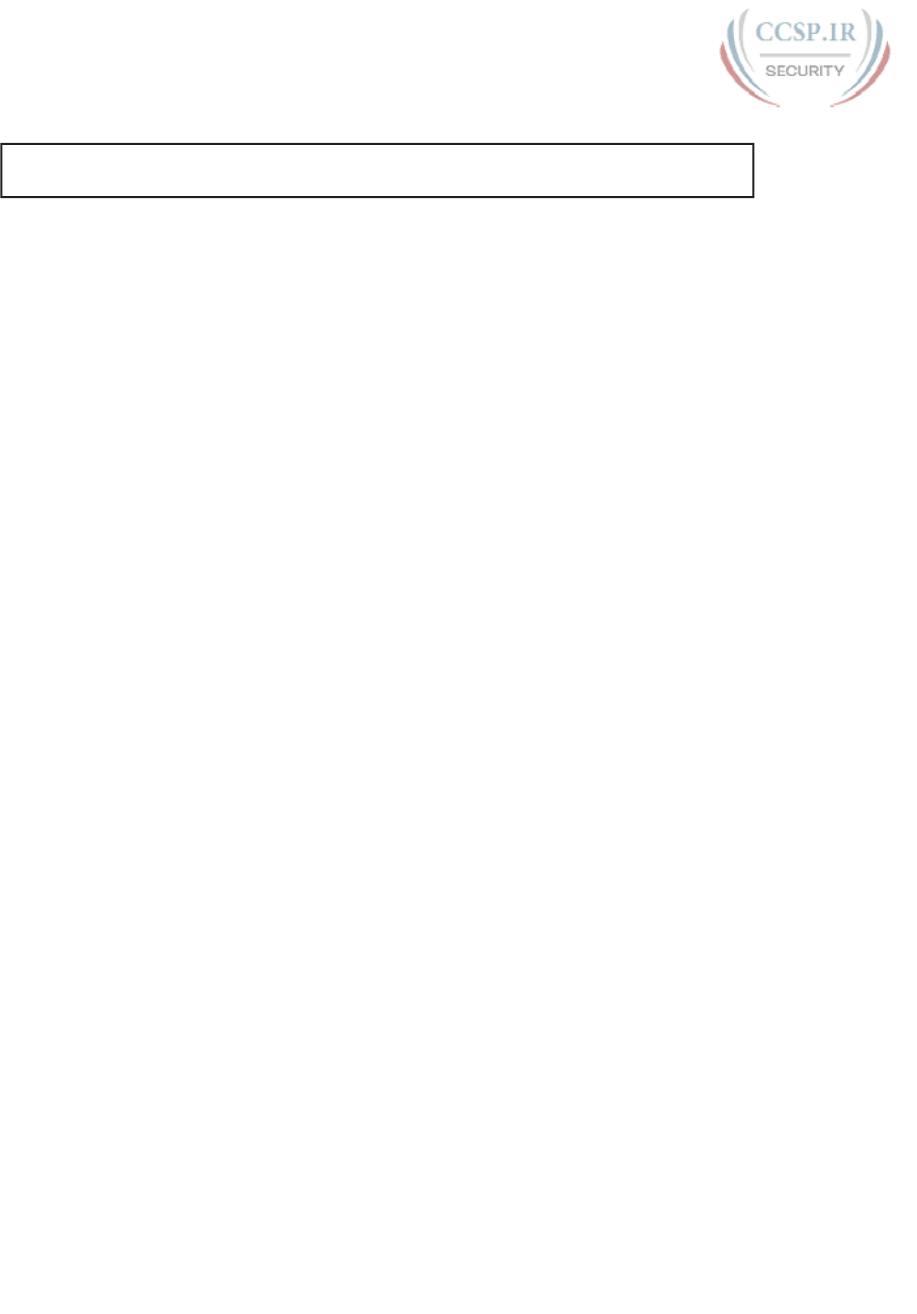
ptg17246291
10 CCENT/CCNA ICND1 100-105 Official Cert Guide
Example Q-4 OSPF Single-Area Configuration on R3 Using One network Command
router ospf 1
network 10.0.0.0 0.255.255.255 area 0
Speaking generally rather than about this example, the OSPF network command tells a rout-
er to find its local interfaces that match the first two parameters on the network command.
Then, for each matched interface, the router enables OSPF on those interfaces, discovers
neighbors, creates neighbor relationships, and assigns the interface to the area listed in the
network command.
For the specific command in Example Q-4, any matched interfaces are assigned to area 0.
However, the first two parameters—the ip-address and wildcard-mask parameter values of
10.0.0.0 and 0.255.255.255—need some explaining. In this case, the command matches all
three interfaces shown for Router R3; the next topic explains why.
Matching with the OSPF network Command
The OSPF network command compares the first parameter in the command to each inter-
face IP address on the local router, trying to find a match. However, rather than comparing
the entire number in the network command to the entire IPv4 address on the interface, the
router can compare a subset of the octets, based on the wildcard mask, as follows:
Wildcard 0.0.0.0: Compare all four octets. In other words, the numbers must exactly
match.
Wildcard 0.0.0.255: Compare the first three octets only. Ignore the last octet when com-
paring the numbers.
Wildcard 0.0.255.255: Compare the first two octets only. Ignore the last two octets
when comparing the numbers.
Wildcard 0.255.255.255: Compare the first octet only. Ignore the last three octets when
comparing the numbers.
Wildcard 255.255.255.255: Compare nothing; this wildcard mask means that all
addresses will match the network command.
Basically, a wildcard mask value of 0 in an octet tells IOS to compare to see whether
the numbers match, and a value of 255 tells IOS to ignore that octet when comparing the
numbers.
The network command provides many flexible options because of the wildcard mask. For
example, in Router R3, many network commands could be used, with some matching all
interfaces and some matching a subset of interfaces. Table Q-3 shows a sampling of options,
with notes.

ptg17246291
Q
Appendix Q: Topics from Previous Editions 11
Table Q-3 Example OSPF network Commands on R3, with Expected Results
Command Logic in Command Matched
Interfaces
network 10.1.0.0 0.0.255.255 Match interface IP addresses that begin
with 10.1
G0/0.341
G0/0.342
S0/0/0
network 10.0.0.0 0.255.255.255 Match interface IP addresses that begin
with 10
G0/0.341
G0/0.342
S0/0/0
network 0.0.0.0 255.255.255.255 Match all interface IP addresses G0/0.341
G0/0.342
S0/0/0
network 10.1.13.0 0.0.0.255 Match interface IP addresses that begin
with 10.1.13
S0/0/0
network 10.1.3.1 0.0.0.0 Match one IP address: 10.1.3.1 G0/0.341
The wildcard mask gives the local router its rules for matching its own interfaces. For
example, Example Q-4 shows R3 using the network 10.0.0.0 0.255.255.255 area 0 com-
mand. In that same internetwork, Routers R1 and R2 would use the configuration shown in
Example Q-5, with two other wildcard masks. In both routers, OSPF is enabled on all the
interfaces shown in Figure Q-3.
Example Q-5 OSPF Configuration on Routers R1 and R2
! R1 configuration next - one network command enables OSPF
! on all three interfaces
router ospf 1
network 10.1.0.0 0.0.255.255 area 0
! R2 configuration next - One network command per interface
router ospf 1
network 10.1.12.2 0.0.0.0 area 0
network 10.1.24.2 0.0.0.0 area 0
network 10.1.2.2 0.0.0.0 area 0
Finally, note that other wildcard mask values can be used as well, so that the compari-
son happens between specific bits in the 32-bit numbers. Chapter 25, “Basic IPv4 Access
Control Lists,” discusses wildcard masks in more detail, including these other mask options.
NOTE The network command uses another convention for the first parameter (the
address): if an octet will be ignored because of the wildcard mask octet value of 255, the
address parameter should be a 0. However, IOS will actually accept a network command
that breaks this rule, but then IOS will change that octet of the address to 0 before putting
it into the running configuration file. For example, IOS will change a typed command that
begins with network 1.2.3.4 0.0.255.255 to network 1.2.0.0 0.0.255.255.
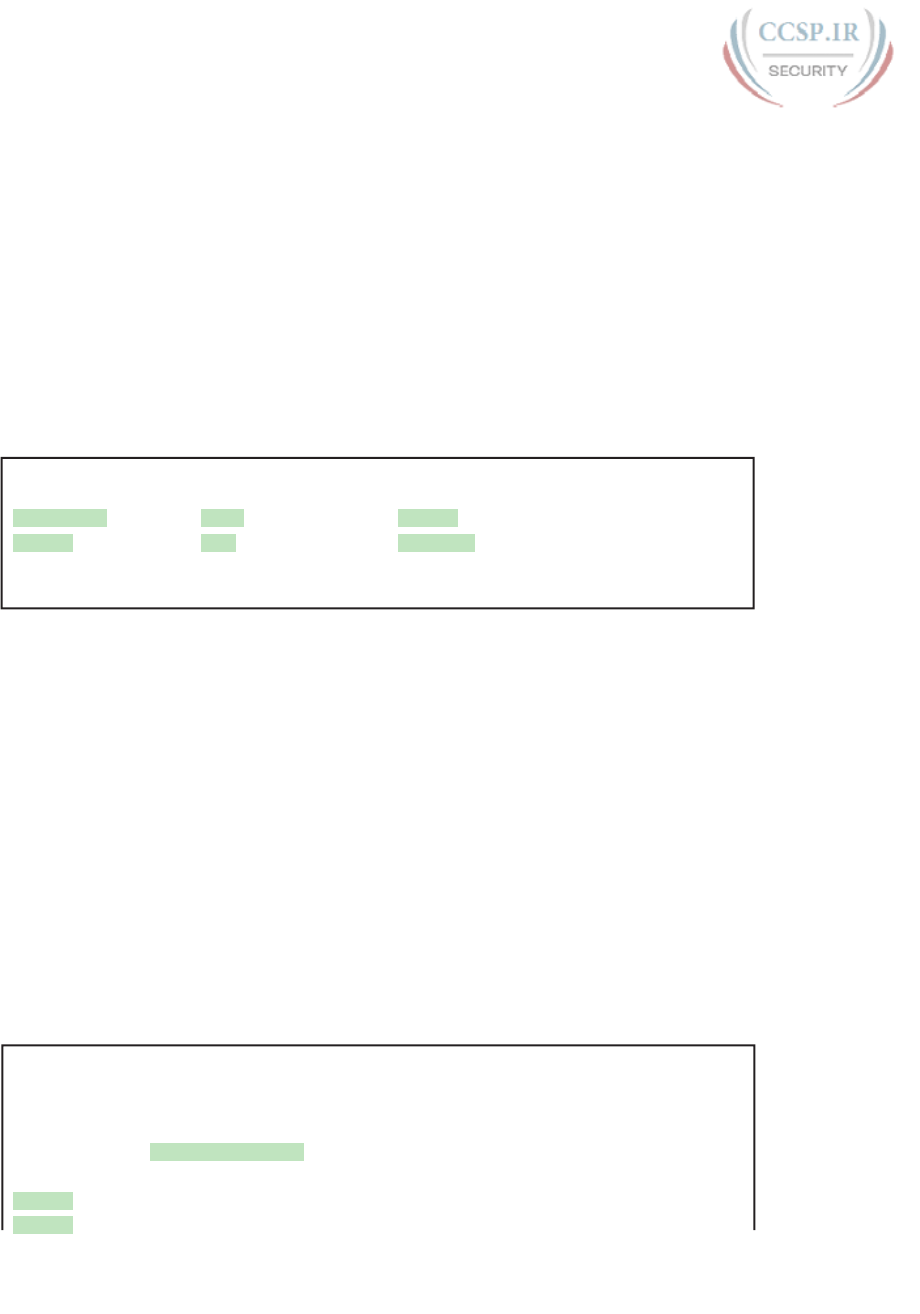
ptg17246291
12 CCENT/CCNA ICND1 100-105 Official Cert Guide
Verifying OSPF
As mentioned earlier, OSPF routers use a three-step process. First, they create neighbor
relationships. Then they build and flood link-state advertisements (LSA), so each router in
the same area has a copy of the same LSDB. Finally, each router independently computes its
own IP routes and adds them to its routing table.
The show ip ospf neighbor, show ip ospf database, and show ip route commands display
information for each of these three steps, respectively. To verify OSPF, you can use the
same sequence. Or, you can just go look at the IP routing table, and if the routes look cor-
rect, OSPF probably worked.
First, examine the list of neighbors known on Router R3. R3 should have one neighbor rela-
tionship with R1, over the serial link. It also has two neighbor relationships with R4, over
the two different VLANs to which both routers connect. Example Q-6 shows all three.
Example Q-6 OSPF Neighbors on Router R3 from Figure Q-3
R3# show ip ospf neighbor
Neighbor ID Pri State Dead Time Address Interface
1.1.1.1 0 FULL/ - 00:00:33 10.1.13.1 Serial0/0/0
10.1.24.4 1 FULL/DR 00:00:35 10.1.3.130 GigabitEthernet0/0.342
10.1.24.4 1 FULL/DR 00:00:36 10.1.3.4 GigabitEthernet0/0.341
The detail in the output mentions several important facts, and for most people, working
right to left works best. For example, looking at the headings:
Interface: This is the local router’s interface connected to the neighbor. For example, the
first neighbor in the list is reachable through R3’s S0/0/0 interface.
Address: This is the neighbor’s IP address on that link. Again, for this first neighbor, the
neighbor, which is R1, uses IP address 10.1.13.1.
State: Although many possible states exist, for the details discussed in this chapter, FULL
is the correct and fully working state in this case.
Neighbor ID: This is the router ID of the neighbor.
Next, Example Q-7 shows the contents of the LSDB on Router R3. Interestingly, when
OSPF is working correctly in an internetwork with a single area design, all the routers will
have the same link-state database (LSDB) contents. So, the show ip ospf database command
in Example Q-7 should list the same exact information, no matter which of the four routers
on which it is issued.
Example Q-7 OSPF Database on Router R3 from Figure Q-3
R3# show ip ospf database
OSPF Router with ID (10.1.13.3) (Process ID 1)
Router Link States (Area 0)
Link ID ADV Router Age Seq# Checksum Link count
1.1.1.1 1.1.1.1 498 0x80000006 0x002294 6
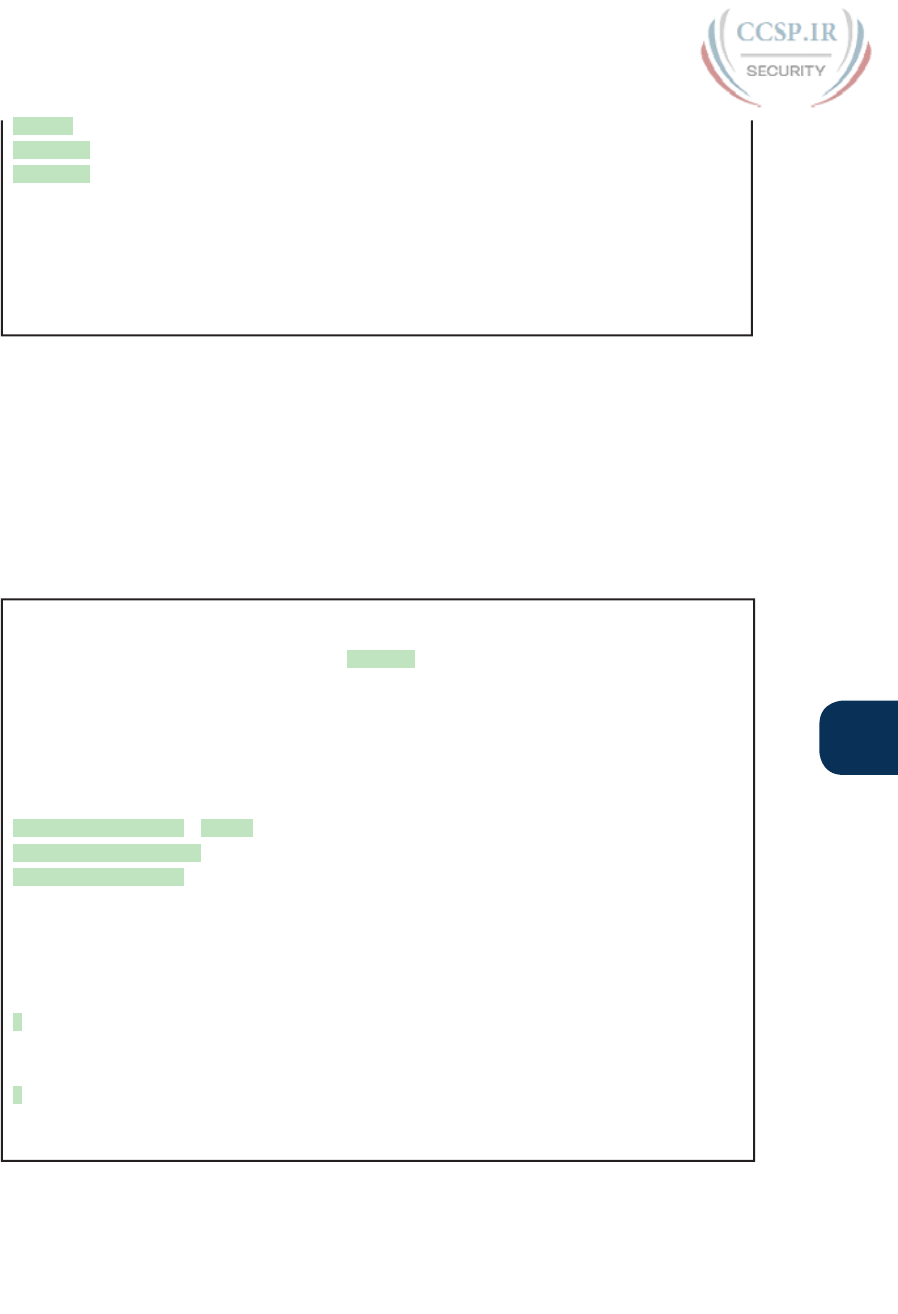
ptg17246291
Q
Appendix Q: Topics from Previous Editions 13
2.2.2.2 2.2.2.2 497 0x80000004 0x00E8C6 5
10.1.13.3 10.1.13.3 450 0x80000003 0x001043 4
10.1.24.4 10.1.24.4 451 0x80000003 0x009D7E 4
Net Link States (Area 0)
Link ID ADV Router Age Seq# Checksum
10.1.3.4 10.1.24.4 451 0x80000001 0x0045F8
10.1.3.130 10.1.24.4 451 0x80000001 0x00546B
For the purposes of this book, do not be concerned about the specifics in the output of
this command. However, for perspective, note that the LSDB should list one “Router Link
State” (Type 1 Router LSA) for each of the four routers in the design, as highlighted in the
example.
Next, Example Q-8 shows R3’s IPv4 routing table with the show ip route command. Note
that it lists connected routes as well as OSPF routes. Take a moment to look back at Figure
Q-3 and look for the subnets that are not locally connected to R3. Then look for those
routes in the output in Example Q-7.
Example Q-8 IPv4 Routes Added by OSPF on Router R3 from Figure Q-3
R3# show ip route
Codes: L - local, C - connected, S - static, R - RIP, M - mobile, B - BGP
D - EIGRP, EX - EIGRP external, O - OSPF, IA - OSPF inter area
N1 - OSPF NSSA external type 1, N2 - OSPF NSSA external type 2
E1 - OSPF external type 1, E2 - OSPF external type 2
! Legend lines omitted for brevity
10.0.0.0/8 is variably subnetted, 11 subnets, 2 masks
O 10.1.1.0/25 [110/65] via 10.1.13.1, 00:13:28, Serial0/0/0
O 10.1.1.128/25 [110/65] via 10.1.13.1, 00:13:28, Serial0/0/0
O 10.1.2.0/25 [110/66] via 10.1.3.130, 00:12:41, GigabitEthernet0/0.342
[110/66] via 10.1.3.4, 00:12:41, GigabitEthernet0/0.341
C 10.1.3.0/25 is directly connected, GigabitEthernet0/0.341
L 10.1.3.1/32 is directly connected, GigabitEthernet0/0.341
C 10.1.3.128/25 is directly connected, GigabitEthernet0/0.342
L 10.1.3.129/32 is directly connected, GigabitEthernet0/0.342
O 10.1.12.0/25 [110/128] via 10.1.13.1, 00:13:28, Serial0/0/0
C 10.1.13.0/25 is directly connected, Serial0/0/0
L 10.1.13.3/32 is directly connected, Serial0/0/0
O 10.1.24.0/25
[110/65] via 10.1.3.130, 00:12:41, GigabitEthernet0/0.342
[110/65] via 10.1.3.4, 00:12:41, GigabitEthernet0/0.341
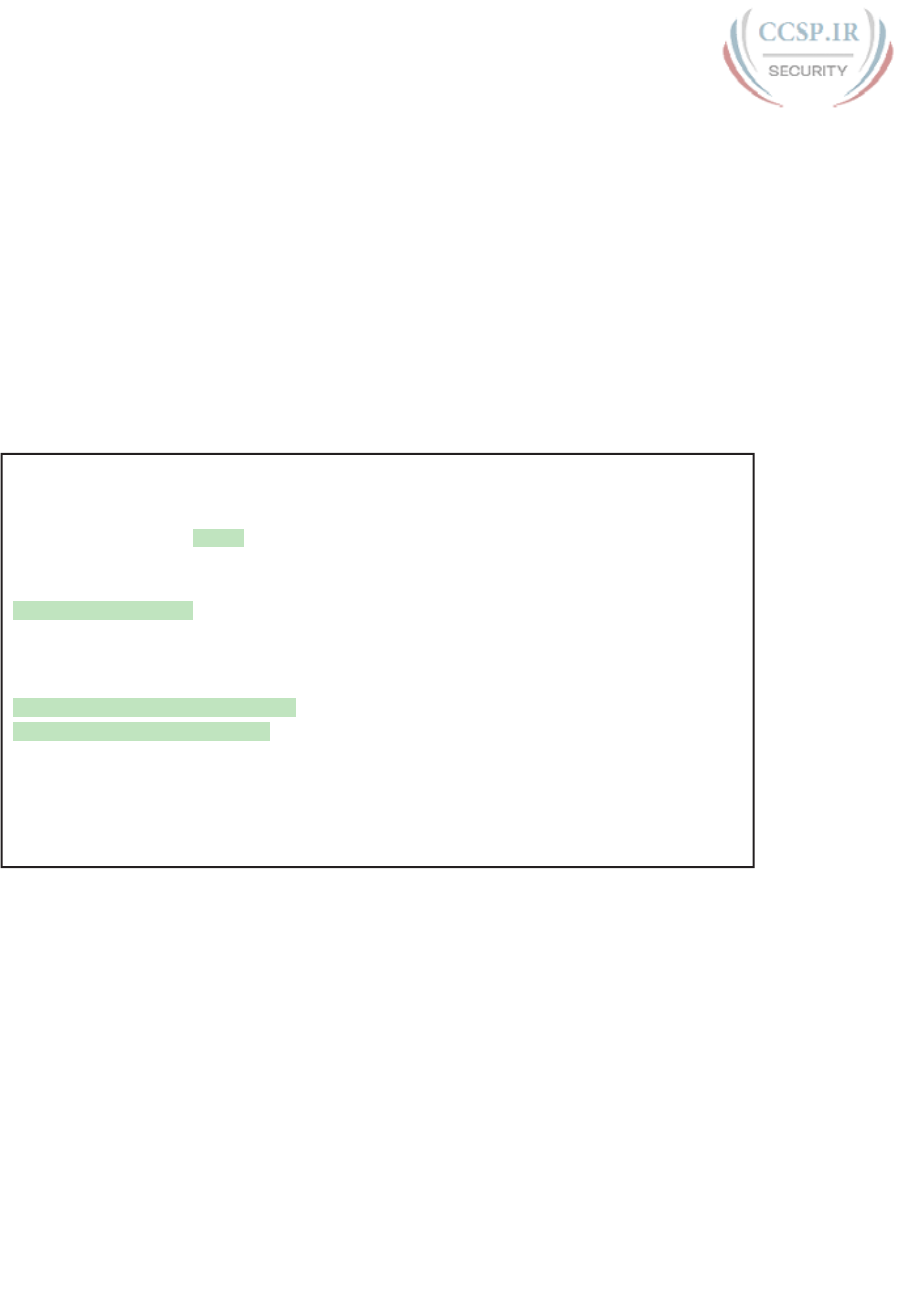
ptg17246291
14 CCENT/CCNA ICND1 100-105 Official Cert Guide
First, take a look at the bigger ideas confirmed by this output. The code of “O” on the
left identifies a route as being learned by OSPF. The output lists five such IP routes. From
the figure, five subnets exist that do not happen to be connected subnets off Router R3.
Looking for a quick count of OSPF routes, versus nonconnected routes in the diagram,
gives a quick check of whether OSPF learned all routes.
Next, take a look at the first route (to subnet 10.1.1.0/25). It lists the subnet ID and mask,
identifying the subnet. It also lists two numbers in brackets. The first, 110, is the administra-
tive distance of the route. All the OSPF routes in this example use the default of 110. The
second number, 65, is the OSPF metric for this route.
Additionally, the show ip protocols command is popular as a quick look at how any routing
protocol works. This command lists a group of messages for each routing protocol running
on a router. Example Q-9 shows a sample, this time taken from Router R3.
Example Q-9 The show ip protocols Command on R3
R3# show ip protocols
*** IP Routing is NSF aware ***
Routing Protocol is "ospf 1"
Outgoing update filter list for all interfaces is not set
Incoming update filter list for all interfaces is not set
Router ID 10.1.13.3
Number of areas in this router is 1. 1 normal 0 stub 0 nssa
Maximum path: 4
Routing for Networks:
10.0.0.0 0.255.255.255 area 0
Routing Information Sources:
Gateway Distance Last Update
1.1.1.1 110 06:26:17
2.2.2.2 110 06:25:30
10.1.24.4 110 06:25:30
Distance: (default is 110)
The output shows several interesting facts. The first highlighted line repeats the parameters
on the router ospf 1 global configuration command. The second highlighted item points
out R3’s router ID, as discussed further in the next section. The third highlighted line
repeats more configuration, listing the parameters of the network 10.0.0.0 0.255.255.255
area 0 OSPF subcommand. Finally, the last highlighted item in the example acts as a head-
ing before a list of known OSPF routers, by router ID.
Configuring the OSPF Router ID
While OSPF has many other optional features, most enterprise networks that use OSPF
choose to configure each router’s OSPF router ID. OSPF-speaking routers must have a
router ID (RID) for proper operation. By default, routers will choose an interface IP address
to use as the RID. However, many network engineers prefer to choose each router’s router
ID, so command output from commands like show ip ospf neighbor lists more recognizable
router IDs.
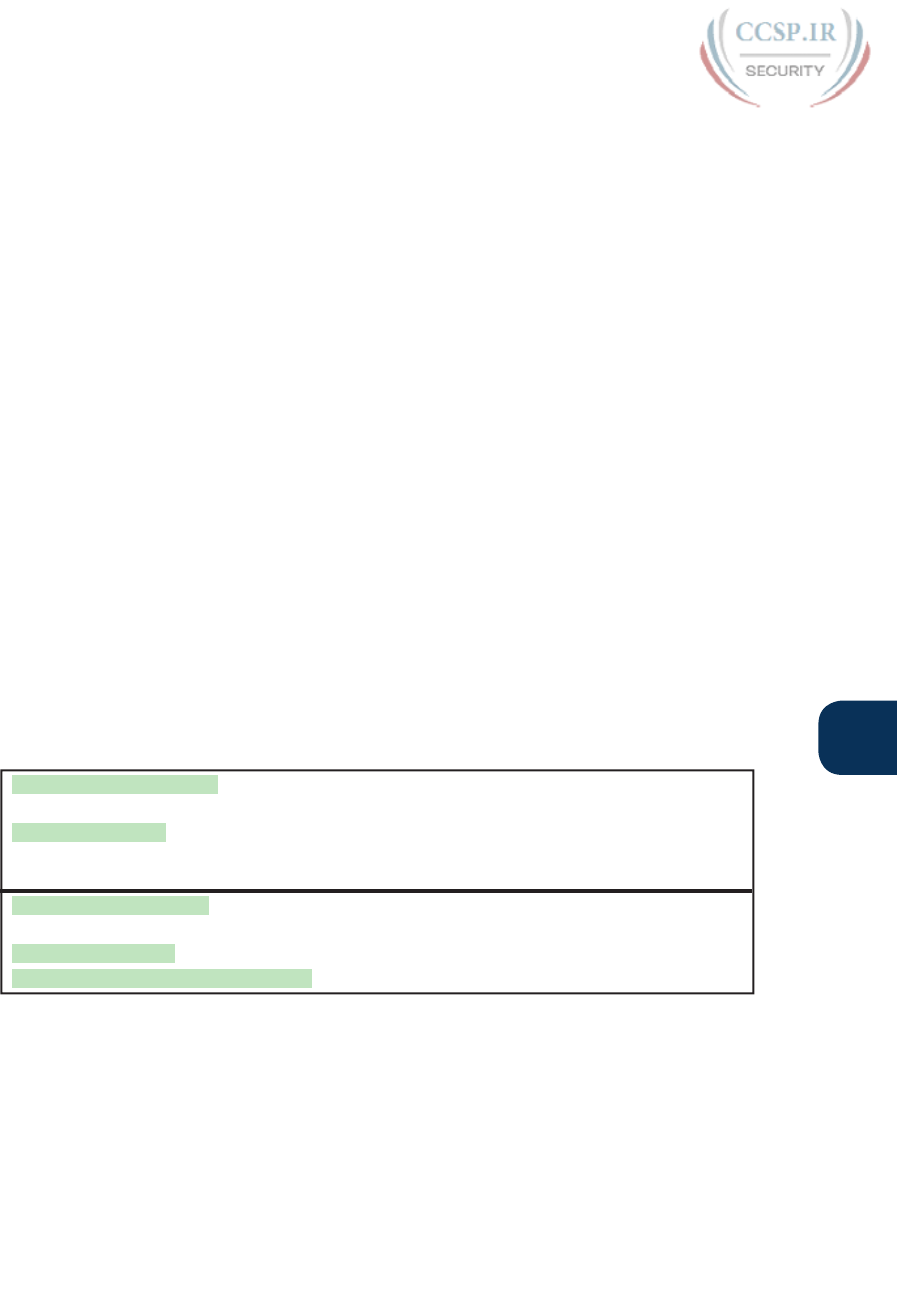
ptg17246291
Q
Appendix Q: Topics from Previous Editions 15
To find its RID, a Cisco router uses the following process when the router reloads and
brings up the OSPF process. Note that when one of these steps identifies the RID, the pro-
cess stops.
1. If the router-id rid OSPF subcommand is configured, this value is used as the RID.
2. If any loopback interfaces have an IP address configured, and the interface has an
interface status of up, the router picks the highest numeric IP address among these
loopback interfaces.
3. The router picks the highest numeric IP address from all other interfaces whose inter-
face status code (first status code) is up. (In other words, an interface in up/down state
will be included by OSPF when choosing its router ID.)
The first and third criteria should make some sense right away: The RID is either configured
or is taken from a working interface’s IP address. However, this book has not yet explained
the concept of a loopback interface, as mentioned in Step 2.
A loopback interface is a virtual interface that can be configured with the interface
loopback interface-number command, where interface-number is an integer. Loopback
interfaces are always in an “up and up” state unless administratively placed in a shut-
down state. For example, a simple configuration of the command interface loopback 0,
followed by ip address 2.2.2.2 255.255.255.0, would create a loopback interface and
assign it an IP address. Because loopback interfaces do not rely on any hardware, these
interfaces can be up/up whenever IOS is running, making them good interfaces on which
to base an OSPF RID.
Example Q-10 shows the configuration that existed in Routers R1 and R2 before the cre-
ation of the show command output in Examples Q-6, Q-7, and Q-8. R1 set its router ID
using the direct method, while R2 used a loopback IP address.
Example Q-10 OSPF Router ID Configuration Examples
! R1 Configuration first
router ospf 1
router-id 1.1.1.1
network 10.1.0.0 0.0.255.255 area 0
network 10.0.0.0 0.255.255.255 area 0
! R2 Configuration next
!
interface Loopback2
ip address 2.2.2.2 255.255.255.255
Each router chooses its OSPF RID when OSPF is initialized, which happens when the
router boots or when a CLI user stops and restarts the OSPF process (with the clear ip ospf
process command). So, if OSPF comes up, and later, the configuration changes in a way
that would impact the OSPF RID, OSPF does not change the RID immediately. Instead,
IOS waits until the next time the OSPF process is restarted.
Example Q-11 shows the output of the show ip ospf command on R1, after the configura-
tion of Example Q-10 was made and after the router was reloaded, which made the OSPF
router ID change.

ptg17246291
16 CCENT/CCNA ICND1 100-105 Official Cert Guide
Example Q-11 Confirming the Current OSPF Router ID
R1# show ip ospf
Routing Process "ospf 1" with ID 1.1.1.1
! lines omitted for brevity
Miscellaneous OSPF Configuration Settings
These last few topics in the chapter discuss a few unrelated and optional OSPF configura-
tion settings, namely how to make a router interface passive for OSPF and how to originate
and flood a default route using OSPF.
OSPF Passive Interfaces
After OSPF has been enabled on an interface, the router tries to discover neighboring OSPF
routers and form a neighbor relationship. To do so, the router sends OSPF Hello messages
on a regular time interval (called the Hello interval). The router also listens for incoming
Hello messages from potential neighbors.
Sometimes, a router does not need to form neighbor relationships with neighbors on an
interface. Often, no other routers exist on a particular link, so the router has no need to
keep sending those repetitive OSPF Hello messages.
When a router does not need to discover neighbors off some interface, the engineer has a
couple of configuration options. First, by doing nothing, the router keeps sending the mes-
sages, wasting some small bit of CPU cycles and effort. Alternatively, the engineer can con-
figure the interface as an OSPF passive interface, telling the router to do the following:
■ Quit sending OSPF Hellos on the interface
■ Ignore received Hellos on the interface
■ Do not form neighbor relationships over the interface
By making an interface passive, OSPF does not form neighbor relationships over the inter-
face, but it does still advertise about the subnet connected to that interface. That is, the
OSPF configuration enables OSPF on the interface (using the network router subcommand),
and then makes the interface passive (using the passive-interface router subcommand).
To configure an interface as passive, two options exist. First, you can add the following
command to the configuration of the OSPF process, in router configuration mode:
passive-interface type number
Alternatively, the configuration can change the default setting so that all interfaces are pas-
sive by default, and then add a no passive-interface command for all interfaces that need to
not be passive:
passive-interface default
no passive interface type number
For example, in the sample internetwork in Figure Q-3, Router R1, at the bottom left of the
figure, has a LAN interface configured for VLAN trunking. The only router connected to
both VLANs is Router R1, so R1 will never discover an OSPF neighbor on these subnets.
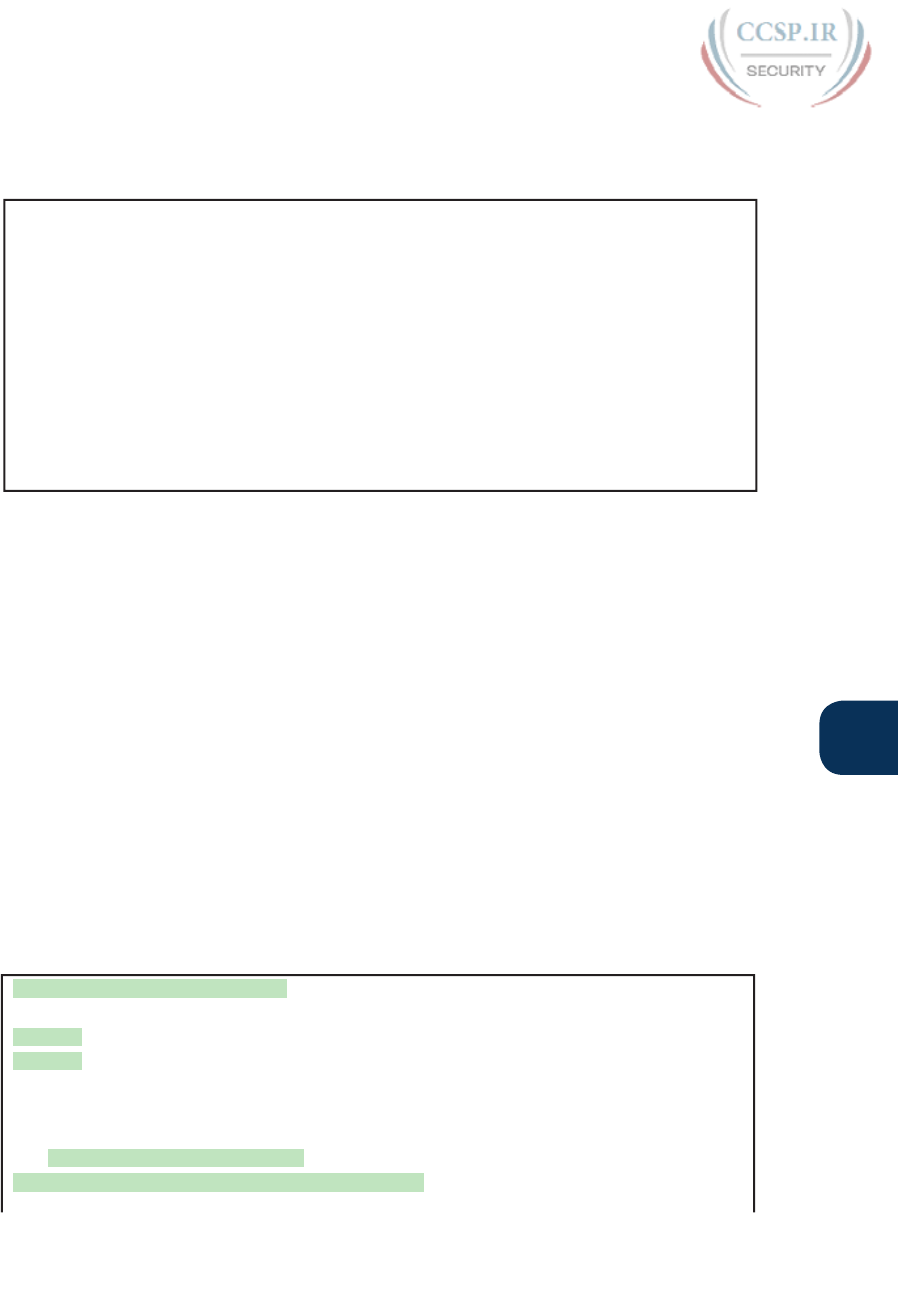
ptg17246291
Q
Appendix Q: Topics from Previous Editions 17
Example Q-12 shows two alternative configurations to make the two LAN subinterfaces
passive to OSPF.
Example Q-12 Configuring Passive Interfaces on R1 and R2 from Figure Q-3
! First, make each subinterface passive directly
router ospf 1
passive-interface gigabitethernet0/0.11
passive-interface gigabitethernet0/0.12
! Or, change the default to passive, and make the other interfaces
! not be passive
router ospf 1
passive-interface default
no passive-interface serial0/0/0
no passive-interface serial0/0/1
In real internetworks, the choice of configuration style reduces to which option requires
the least number of commands. For example, a router with 20 interfaces, 18 of which are
passive to OSPF, has far fewer configuration commands when using the passive-interface
default command to change the default to passive. If only two of those 20 interfaces need
to be passive, use the default setting, in which all interfaces are not passive, to keep the con-
figuration shorter.
Interestingly, OSPF makes it a bit of a challenge to use show commands to find whether an
interface is passive. The show running-config command lists the configuration directly, but
if you cannot get into enable mode to use this command, note these two facts:
The show ip ospf interface brief command lists all interfaces on which OSPF is enabled,
including passive interfaces.
The show ip ospf interface command lists a single line that mentions that the interface is
passive.
Example Q-13 shows these two commands on Router R1, with the configuration shown in
the top of Example Q-12. Note that subinterfaces G0/0.11 and G0/0.12 both show up in
the output of show ip ospf interface brief.
Example Q-13 Displaying Passive Interfaces
R1# show ip ospf interface brief
Interface PID Area IP Address/Mask Cost State Nbrs F/C
Gi0/0.12 1 0 10.1.1.129/25 1 DR 0/0
Gi0/0.11 1 0 10.1.1.1/25 1 DR 0/0
Se0/0/0 1 0 10.1.12.1/25 64 P2P 0/0
Se0/0/1 1 0 10.1.13.1/25 64 P2P 0/0
R1# show ip ospf interface g0/0.11
GigabitEthernet0/0.11 is up, line protocol is up
Internet Address 10.1.1.1/25, Area 0, Attached via Network Statement

ptg17246291
18 CCENT/CCNA ICND1 100-105 Official Cert Guide
Process ID 1, Router ID 10.1.1.129, Network Type BROADCAST, Cost: 1
Topology-MTID Cost Disabled Shutdown Topology Name
0 1 no no Base
Transmit Delay is 1 sec, State DR, Priority 1
Designated Router (ID) 10.1.1.129, Interface address 10.1.1.1
No backup designated router on this network
Timer intervals configured, Hello 10, Dead 40, Wait 40, Retransmit 5
oob-resync timeout 40
No Hellos (Passive interface)
! Lines omitted for brevity
OSPF Default Routes
As discussed in Chapter 18, “Configuring IPv4 Addresses and Static Routes,” in some cases,
routers benefit from using a default route. Chapter 18 shows how to configure a router to
know a static default route that only that one router uses. This final topic of the chapter
looks at a different strategy for using default IP routes, one in which an OSPF router creates
a default route and also advertises it with OSPF, so that other routers learn default routes
dynamically.
The most classic case for using a routing protocol to advertise a default route has to do with
an enterprise’s connection to the Internet. As a strategy, the enterprise engineer uses these
design goals:
■ All routers learn specific routes for subnets inside the company; a default route is not
needed when forwarding packets to these destinations.
■ One router connects to the Internet, and it has a default route that points toward the
Internet.
■ All routers should dynamically learn a default route, used for all traffic going to the
Internet, so that all packets destined to locations in the Internet go to the one router
connected to the Internet.
Figure Q-4 shows the idea of how OSPF advertises the default route, with the specific
OSPF configuration. In this case, a company connects to an ISP with their Router R1. That
router uses the OSPF default-information originate command (Step 1). As a result, the rout-
er advertises a default route using OSPF (Step 2) to the remote routers (B1, B2, and B3).

ptg17246291
Q
Appendix Q: Topics from Previous Editions 19
default-information originate
R1
B1
B2
B3
ISP1
ISP
2
2
2
1
Figure Q-4 Using OSPF to Create and Flood a Default Route
Figure Q-5 shows the default routes that result from OSPF’s advertisements in Figure Q-4.
On the far left, the three branch routers all have OSPF-learned default routes pointing to
R1. R1 itself also needs a default route, pointing to the ISP router, so that R1 can forward
all Internet-bound traffic to the ISP.
Default:
Forward to R1
R1
B1
B2
B3
ISP1
Default Route
Figure Q-5 Default Routes Resulting from the default-information originate Command
Finally, this feature gives the engineer control over when the router originates this default
route. First, R1 needs a default route, either defined as a static default route or learned
from the ISP. The default-information originate command then tells the R1 to advertise a
default route when its own default route is working, and to advertise it as down when its
own default route fails.
NOTE Interestingly, the default-information originate always router subcommand tells
the router to always advertise the default route, no matter whether the router’s default
route is working or not.
NOTE The content under the heading “Name Resolution with DNS” was most recently
published for the 100-101 Exam in 2013, in Chapter 18 of the CCENT/CCNA ICND1
100-101 Official Cert Guide. This short topic focuses on host name resolution.
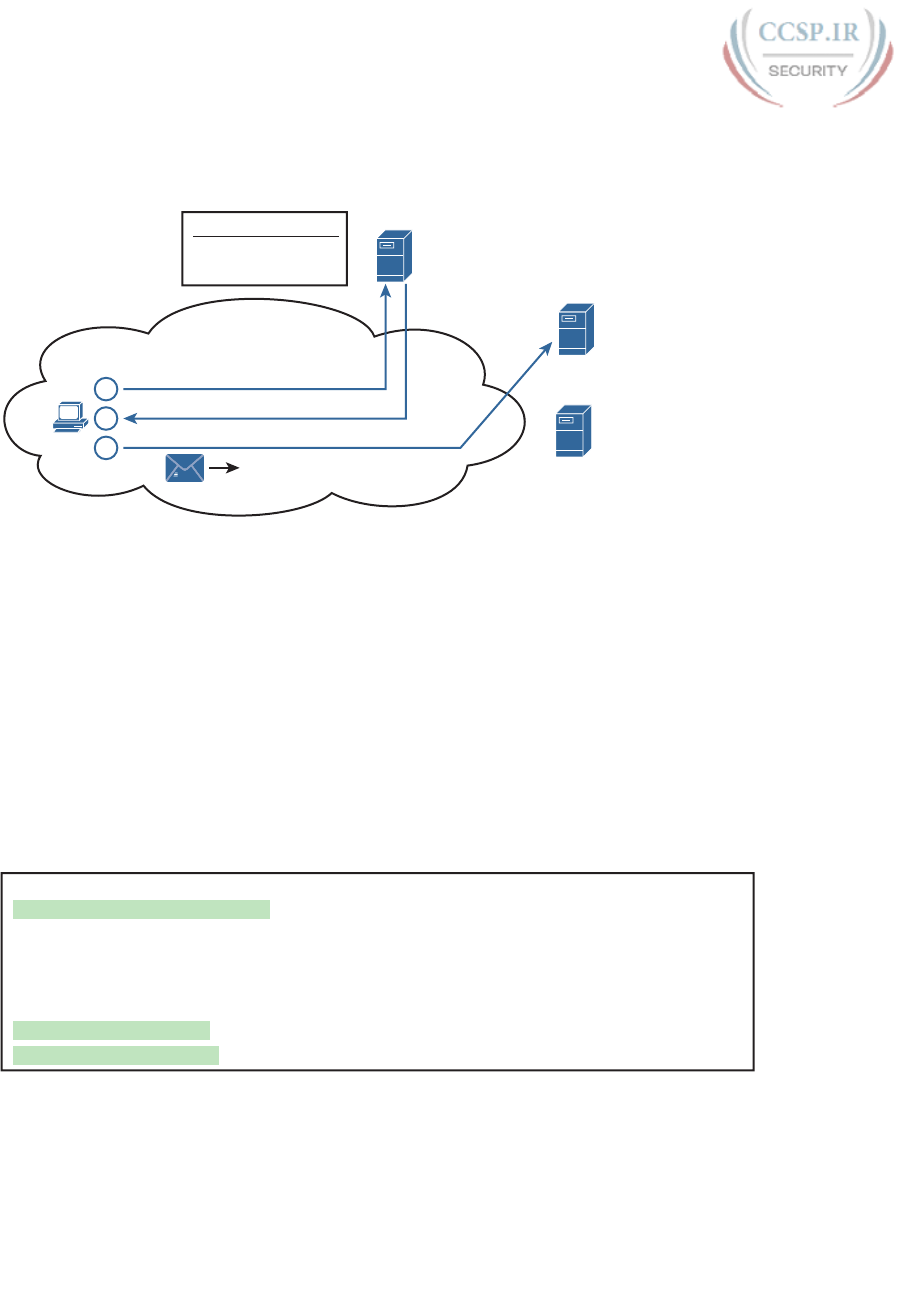
ptg17246291
20 CCENT/CCNA ICND1 100-105 Official Cert Guide
Name Resolution with DNS
Consider the network topology in Figure Q-6 for the discussion that follows.
11
DNS
Server
1
2
3
Server1
10.1.2.3
Server2
10.1.2.6
Address of Server1?
Name
Server1
Server2
Address
10.1.2.3
10.1.2.6
TCP/IP Network
Server1 = 10.1.2.3
DNS Server
Name Database
IP
To 10.3.3.3
To 10.1.1.1
To 10.1.2.3
10.3.3.3
10.1.1.1
Figure Q-6 Host Resolves Name to IP Address Before Sending Packet to Server1
When looking at problems with hosts, you can and should check the DNS settings to find
out what DNS server addresses the host tries to use. At the same time, the user at the host
can make the host try to use DNS. For example:
■ Open a web browser and type in the name of the web server. DNS resolves the name
that sits between the // and the first /.
■ Use a command like nslookup hostname, supported on most PC OSs, which sends a
DNS Request to the DNS server, showing the results.
Example Q-14 shows an example of the nslookup command that confirms that the host’s
Domain Name System (DNS) server is set to 209.18.47.61, with the end of the output show-
ing that the DNS request worked.
Example Q-14 nslookup Command (Mac)
Wendell-Odoms-iMac: wendellodom$ nslookup www.certskills.com
Server: 209.18.47.61
Address: 209.18.47.61#53
Non-authoritative answer:
www.certskills.com canonical name = certskills.com.
Name: certskills.com
Address: 173.227.251.150
And as a brief aside, note that routers and switches do have some settings related to DNS.
However, these router and switch DNS settings only allow the router or switch to act as
a DNS resolver (client). That is, the router and switch will use DNS messages to ask the
DNS server to resolve the name into its matching IP address. The commands to configure
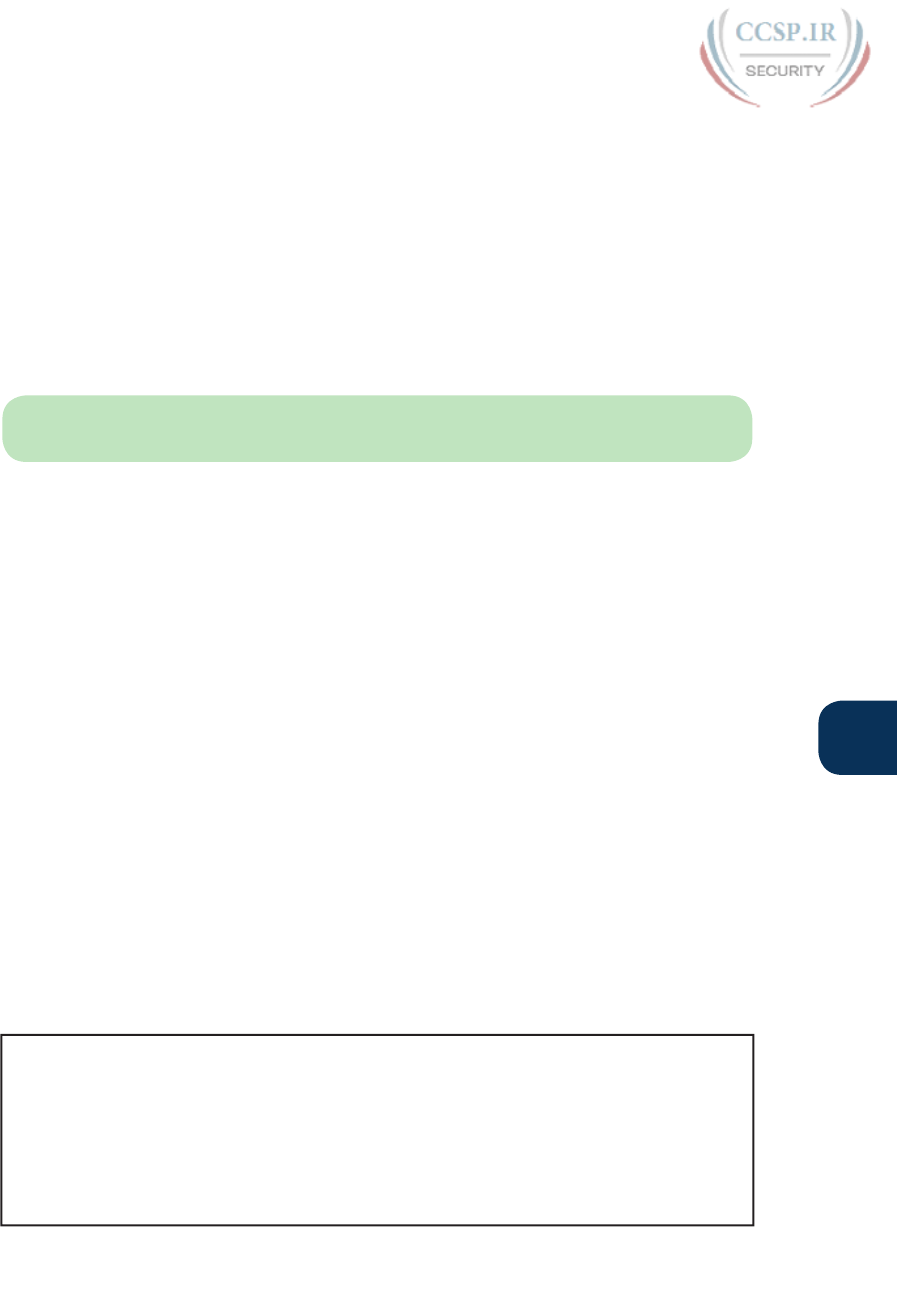
ptg17246291
Q
Appendix Q: Topics from Previous Editions 21
how a router or switch will resolve host names into their matching addresses (all global
commands) are
ip name-server server_IP…: Configure the IP addresses of up to six DNS servers in this
one command.
ip host name address: Statically configure one name and matching IP address on this one
router or switch. The local router/switch will use this IP address only if a command refers
to the name.
no ip domain-lookup: Disable the DNS resolver function so that the router or switch
does not attempt to ask a DNS server to resolve names. (The ip domain-lookup com-
mand, a default setting, enables the router to use a DNS server.)
NOTE The content in this section did not appear in prior editions. It was planned for a
prior edition and was not included for space. It is included here for those who may care.
IOS Reorders ACEs
Under some circumstances, IOS can appear to have changed your ACL. This behavior can
be quite confusing to people just learning ACLs. This next topic points out two ways in
which it appears that IOS is changing your ACL, describing what IOS is actually doing, and
why neither of these apparent changes impact the logic of your ACL.
From the first moment that you begin to learn about ACLs, you hear facts like this:
■ The order of the ACL statements—the access control entries (ACE)—are important,
because IOS acts based on the first ACE matched in an ACL.
■ If you ignored line numbers when configuring the ACL, IOS uses the order in which you
typed the commands to determine the order to search the ACL ACEs.
■ If you choose to configure line numbers, the order of the line numbers tells IOS what
order to search the statements when matching the ACL.
First, IOS can tell when the order of the statements could be changed for faster internal
ACL processing, without changing the logic of the ACL. Sometimes, the order cannot be
changed, and sometimes it can. Generally, the less overlap between the statements in the
ACL, the more likely IOS can and will reorder the ACL.
As an example, consider the first three lines of ACL anyorder in Example Q-15. Each ACE
matches one host.
Example Q-15 Example of IOS Reordering the ACEs in an ACL
R1# configure terminal
Enter configuration commands, one per line. End with CNTL/Z.
R1(config)# ip access-list standard anyorder
R1(config-std-nacl)# permit 9.9.9.1
R1(config-std-nacl)# permit 9.9.9.2
R1(config-std-nacl)# permit 9.9.9.3
R1(config-std-nacl)# ^Z
R1#

ptg17246291
22 CCENT/CCNA ICND1 100-105 Official Cert Guide
You could reorder the ACEs in the ACL in Example Q-15 and any other order would work
the same way, because the matching logic does not overlap between the three statements.
And because a reordering of these three ACEs would have no impact, IOS takes advantage
of that fact and reorders the ACEs in the ACL. But why?
Cisco IOS examines and optimizes each ACL based on the router’s internal search algorithm
when matching packets against the ACL. Cisco does not say much about the particulars of
the internal algorithms. But more importantly, IOS only changes the order to optimize the
search if that change has no impact on the ACL. Summarizing:
IOS may change the order of comparison for ACEs in an ACL, but only if that change
does not impact the decision (the match) made by the ACL.
Continuing the example in Example Q-15, the person who created that ACL could have
listed the individual ACEs in any order without changing the logic. However, as typed into
configuration mode, the statements in that ACL have a specific order. IOS may prefer a dif-
ferent order. Example Q-16 shows excerpts from two show commands that shows how IOS
reordered the sequence to optimize its own internal processing.
Example Q-16 Evidence of Reordering That Does Not Impact the ACL Decision
R1# show access-list anyorder
Standard IP access list anyorder
10 permit 9.9.9.1
30 permit 9.9.9.3
20 permit 9.9.9.2
R1# show running-config | section ip access-list standard anyorder
ip access-list standard anyorder
permit 9.9.9.1
permit 9.9.9.3
permit 9.9.9.2
R1#
When IOS reorders for internal processing, the literal order in the output of the show
commands tells us the order IOS will use. For example, in this case, IOS will compare the
statement with 9.9.9.1 first, then 9.9.9.3, and then 9.9.9.2. However, note that the ACL line
numbers for each ACE did not change.
As one final comparison, when ACE matching logic overlaps, the order of the ACEs is
important and IOS does not change the order. Example Q-17 shows an example. The ACL
uses ACEs that match three overlapping groups: host 9.9.9.9, all addresses that begin 9.9.9,
and all addresses that begin 9.9. Because these address ranges overlap, any reordering among
these three ACEs would change the logic of the ACL. Notice that the show access-lists
command at the end of the example confirms that IOS did not change the order of these
ACEs; the order of lines in the output tells us the order IOS will use to process the ACL.
Example Q-17 ACL Example That Does Not Allow IOS to Reorder
R1# configure terminal
Enter configuration commands, one per line. End with CNTL/Z.
R1(config)# ip access-list standard thisorderonly
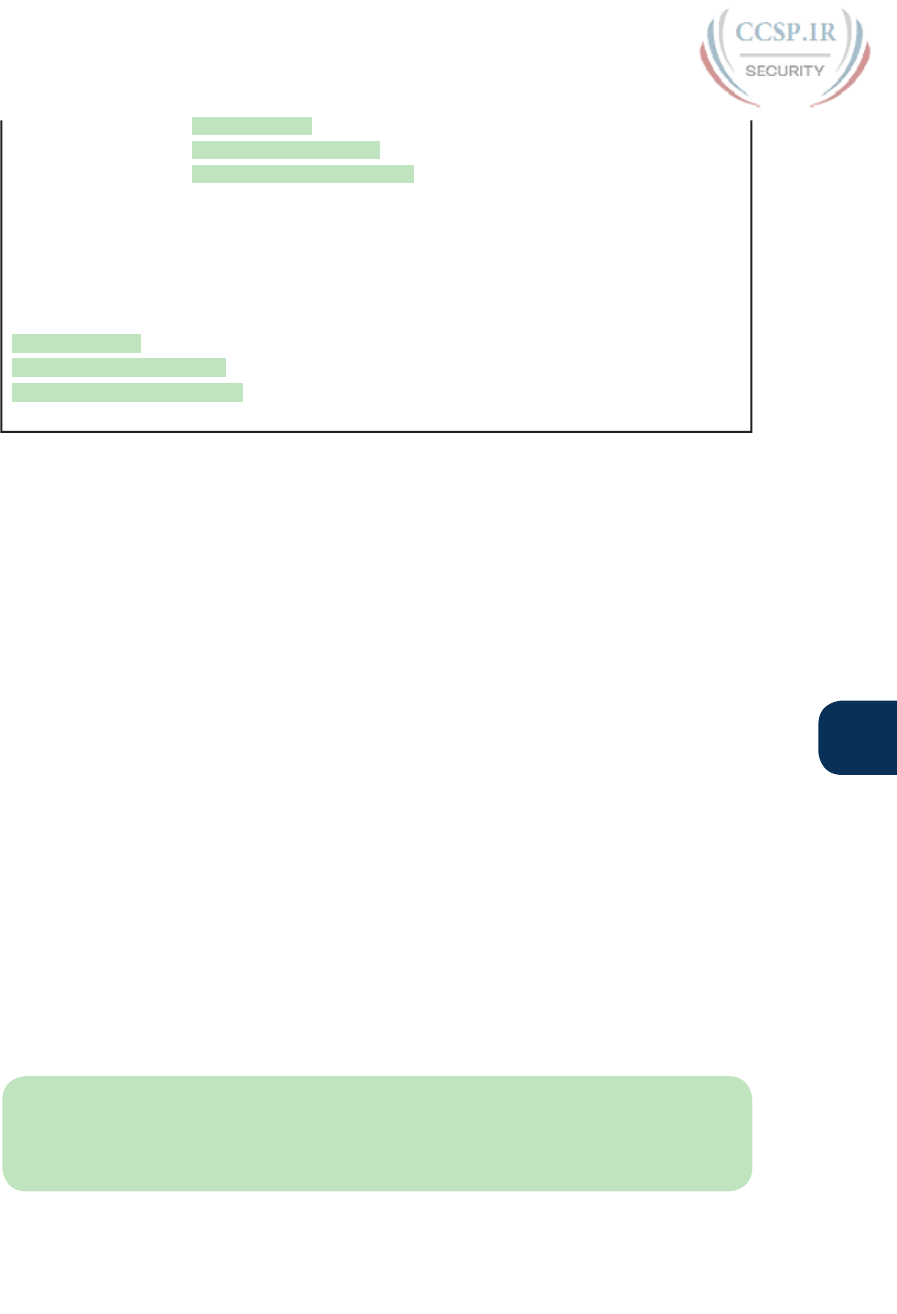
ptg17246291
Q
Appendix Q: Topics from Previous Editions 23
R1(config-std-nacl)# permit 9.9.9.9
R1(config-std-nacl)# deny 9.9.9.0 0.0.0.255
R1(config-std-nacl)# permit 9.9.0.0 0.0.255.255
R1(config-std-nacl)# ^Z
R1#
*Aug 20 14:17:52.247: %SYS-5-CONFIG_I: Configured from console by console
R1#
R1# show run | section ip access-list standard thisorderonly
ip access-list standard thisorderonly
permit 9.9.9.9
deny 9.9.9.0 0.0.0.255
permit 9.9.0.0 0.0.255.255
R1#
IOS Renumbers ACL Line Numbers, by 10s, at Reload
IOS enables you to edit an ACL in place. You can add ACL statements between others by
referencing line numbers, delete single lines of ACLs using line numbers, and use any line
numbers you would like to use.
Later, when you reload, IOS renumbers the line numbers sequentially, by 10s, starting at
10. Yep.
As it turns out, IOS does some subtle tricks with line numbers. The goal of the line numbers
is to remember the relative order. IOS does that internally, and does not even store the line
numbers in the configuration. Did you notice the fact that the show running-config out-
put in the two previous examples does not even list the line numbers? That is because IOS
records the relative order in the config files but not the literal line numbers.
This particular hidden behavior can be a little confusing when learning ACLs. You con-
figure an ACL, you use line numbers, and maybe you insert a line with line number 15 in
between lines 10 and 20. Great: that is what the line numbers are for. Later, you issue a
copy running-config startup-config, turn off your lab gear, and start it up again the next
day for more practice—and your ACL now lists new line numbers and that 15 you con-
figured is gone. The ACL statement is still there; it just has a different line number.
The sequence at startup for IOS’s renumbering and reordering happens like this:
Step 1. At boot, find each ACL.
Step 2. Give each ACL entry a line number, by 10s, starting at 10, based on the relative
order.
Step 3. After that, perform IOS reordering of the lines in the ACL.
NOTE The content under the heading “NAT Overload (PAT) on Consumer Routers” was
most recently published for the 100-101 Exam in 2013, in Chapter 24 of the CCENT/CCNA
ICND1 100-101 Official Cert Guide. This short topic focuses on how consumer routers
do NAT.
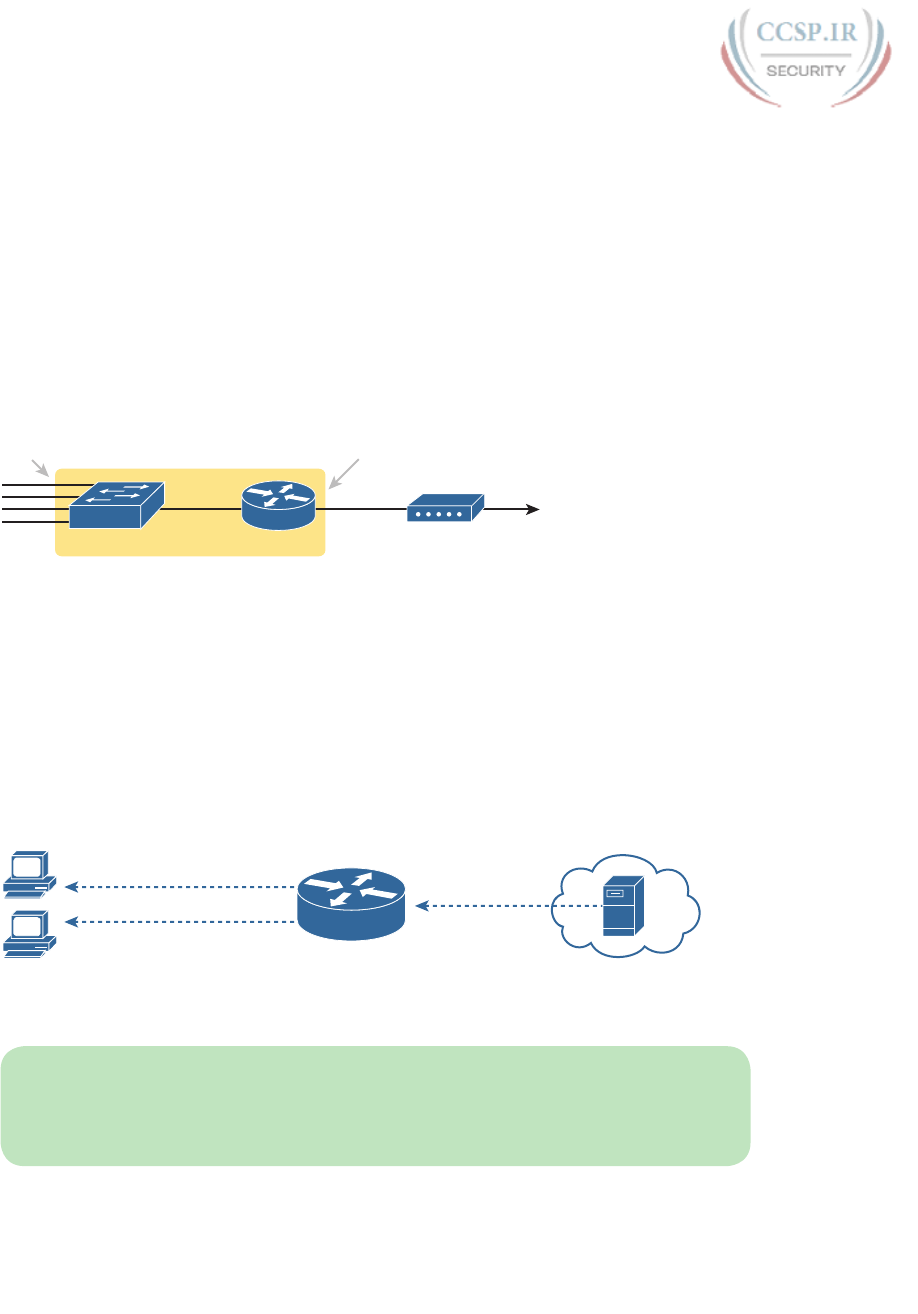
ptg17246291
24 CCENT/CCNA ICND1 100-105 Official Cert Guide
NAT Overload (PAT) on Consumer Routers
Consumer-grade Cisco routers enable many features by default, including NAT overload, or
PAT. The strategy with consumer-grade routers allows the consumer to just physically install
the router and cables, without needing to configure the router. This topic discusses how
these consumer-grade routers work to enable PAT, even when using defaults.
First, as mentioned way back in Chapter 3, “Fundamentals of WANs,” products sold in the
store as a “router” actually have many features: a router, a LAN switch, often with a wireless
LAN access point, and a security firewall. They often include the PAT function as well. As
for hardware, these routers have several RJ-45 ports labeled as “LAN”; these are ports for
the LAN switch function. They also have one RJ-45 port labeled “WAN,” which is another
Ethernet port that acts like a router interface, typically connected to a DSL or cable modem
that in turn connects to the Internet, as shown in Figure Q-7.
LAN Switch
Consumer Router with
Internal Components Shown
Router
“LAN”
“WAN”
To
ISP
Cable Modem
Figure Q-7 Consumer “Router” with LAN and WAN Ports
To understand how a consumer router does PAT by default, you first must understand
how it does DHCP. The router acts as a DHCP server on the LAN side, using a private IP
network prechosen by the router vendor. (Cisco products often use private Class C net-
work 192.168.1.0.) Then, on the WAN side, the router acts as a DHCP client, leasing an IP
address from the ISP’s DHCP server. However, the address learned from the ISP is not a
private IP address but a public IPv4 address, as shown in Figure Q-8.
Use 192.168.1.1
Use 200.1.1.249
Use 192.168.1.2
A
B
DHCP
Server
DHCP
Client
ISP
Router
Figure Q-8 Consumer Router as DHCP Server on LAN, DHCP Client on WAN
NOTE To make an enterprise-class router act like the router in Figure Q-8, on the WAN
port, use the ip address dhcp interface subcommand. This command simply tells the router
to learn its own interface IP address with DHCP. The DHCP server configuration would use
the same commands detailed in Chapter 20, “DHCP and IP Networking on Hosts.”

ptg17246291
Q
Appendix Q: Topics from Previous Editions 25
By using DHCP on both the LAN and the WAN sides, a consumer router has created a
perfect match of IP addresses to use PAT. The computers on the LAN all have private IP
addresses, and the one WAN port has a public IP address. All the consumer router has to do
is enable PAT, with the LAN side of the router as the NAT inside and the WAN port on the
NAT outside, as shown in Figure Q-9.
A
B
DHCP
Server
NAT Inside NAT Outside
Overload
(PAT)
Private Addresses
DHCP
Client
ISP
Router
Public Addresses
Figure Q-9 Locations of DHCP and NAT/PAT Roles in a Consumer Router
NOTE The content under the heading “Dynamic Routes with OSPFv3” was most recent-
ly published for the 100-101 Exam in 2013, in Chapter 29 of the CCENT/CCNA ICND1
100-101 Official Cert Guide. This short topic focuses on using OSPF to learn IPv6 routes.
Dynamic Routes with OSPFv3
Although static routes work, most internetworks use a dynamic routing protocol to learn
the IPv6 routes for all subnets not connected to a local router. This last major section of the
appendix looks at one IPv6 routing protocol—OSPF version 3—focusing on the similarities
with OSPF version 2 and the configuration.
This section begins by working through some conceptual and theoretical details about
OSPF version 3 (OSPFv3). After going through a short discussion of theory, this section
walks you through the configuration, which is both different and simpler than the equiva-
lent OSPFv2 configuration for IPv4. This section ends with many examples of show com-
mands to find out whether OSPFv3 is working correctly, learning IPv6 routes.
Comparing OSPF for IPv4 and IPv6
As you might expect, OSPFv3—the version of OSPF that supports IPv6—works a lot like
OSPFv2, which supports IPv4. The next few pages work through some of the terminology,
concepts, similarities, and differences in how OSPF works for IPv6 versus IPv4.
OSPF Routing Protocol Versions and Protocols
First, when most engineers refer to “OSPF,” they most likely refer to OSPF as used with
IPv4, and specifically, OSPF version 2 (OSPFv2). Once, there was an OSPF version 1, but
OSPF version 2 (OSPFv2) followed soon afterward. When OSPF became widely used as
an IPv4 routing protocol, back in the early to mid 1990s, everyone used OSPFv2 and not
OSPFv1. So, even in the early days of OSPF, there was no need for people to talk about
whether they used OSPFv1 or OSPFv2; everyone used OSPFv2 and just called it OSPF.
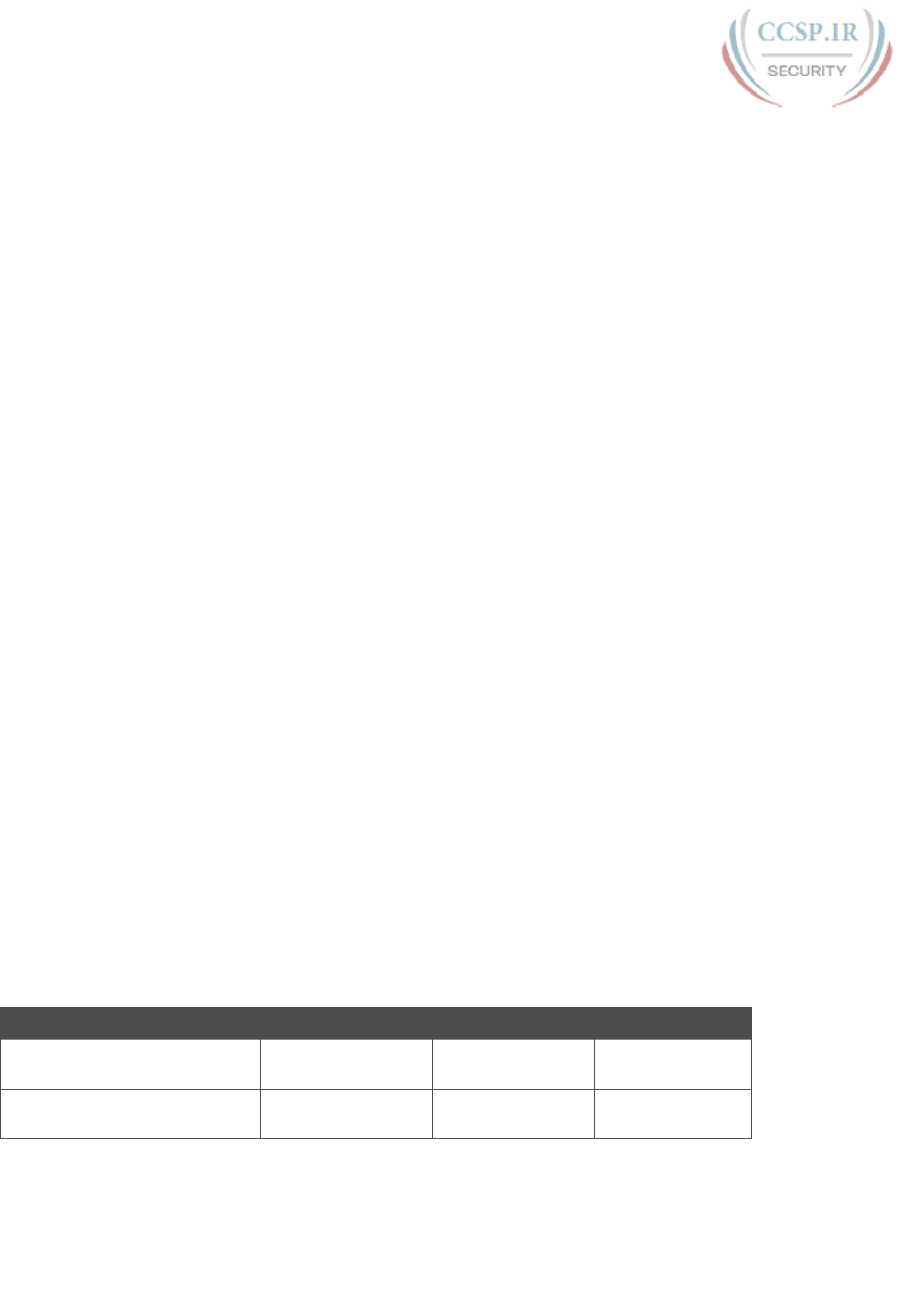
ptg17246291
26 CCENT/CCNA ICND1 100-105 Official Cert Guide
Next, consider the development of the original IPv6 protocols, back in early to mid 1990s.
Beyond IPv6 itself, many other protocols needed to be updated to make IPv6 work: ICMP,
TCP, UDP, and so on, including OSPF. When a working group updated OSPF to support
IPv6, what did they call it? OSPFv3, of course.
Interestingly, OSPFv3 supports advertising IPv6 routes but not IPv4 routes. So, OSPFv3
does not attempt to add IPv6 support to the existing OSPFv2. Although the protocols share
many similarities, think of OSPFv2 and OSPFv3 as different routing protocols: one for IPv4
routes (OSPFv2) and one for IPv6 routes (OSPFv3).
Because OSPFv3 advertises IPv6 routes, and only IPv6 routes, an enterprise network that
uses a dual-stack strategy actually needs to run both OSPFv2 and OSPFv3 (assuming they
use OSPF at all). Are their underlying concepts very similar? Yes. However, each router
would run both an OSPFv2 and OSPFv3 routing protocol process, with both processes
forming neighbor relationships, both sending database updates, and both calculating routes.
So, a typical migration from an OSPFv2, IPv4-only enterprise network, to instead support a
dual-stack IPv4/IPv6 approach (running both IPv4 and IPv6 on each host/router), would use
these basic steps:
Step 1. Before IPv6, the company supports IPv4 using OSPFv2.
Step 2. When planning to add IPv6 support, the company plans to use a dual-stack
approach, supporting both IPv4 and IPv6 routing on the routers in the enter-
prise network.
Step 3. To support IPv6 routing, companies add OSPFv3 configuration to all the
routers, but they must keep the OSPFv2 configuration to continue to route
IPv4 packets.
Other routing protocols followed a similar progression for updates to support IPv6,
although with more unusual names. In the case of Routing Information Protocol (RIP), RIP
has two versions that support IPv4, with the expected names of RIP version 1 (RIPv1) and
RIP version 2 (RIPv2). To support IPv6, a working group created a new version of RIP,
called RIP next generation (RIPng), with the name chosen in reference to the Star Trek TV
series. (Yep.) Enhanced Interior Gateway Routing Protocol (EIGRP), as a Cisco-proprietary
routing protocol, has always been known simply as EIGRP. However, to make discussions
easier, some documents refer to EIGRP IPv4 support as EIGRP, and EIGRP for IPv6 as
EIGRPv6.
Table Q-4 summarizes the terminology for these main three interior IP routing protocols.
Table Q-4 Summary of Version Terminology for Interior Routing Protocols
RIP OSPF EIGRP
Latest version that supports
IPv4 routes
RIP version 2
(RIPv2)
OSPF version 2
(OSPFv2)
EIGRP
Version that supports IPv6
routes
RIP next generation
(RIPng)
OSPF version 3
(OSPFv3)
EIGRP for IPv6
(EIGRPv6)
Comparing OSPFv2 and OSPFv3
To the depth that this book discusses OSPF theory and concepts, OSPFv3 acts very much
like OSPFv2. For example, both use link-state logic. Both use the same metric. And the list
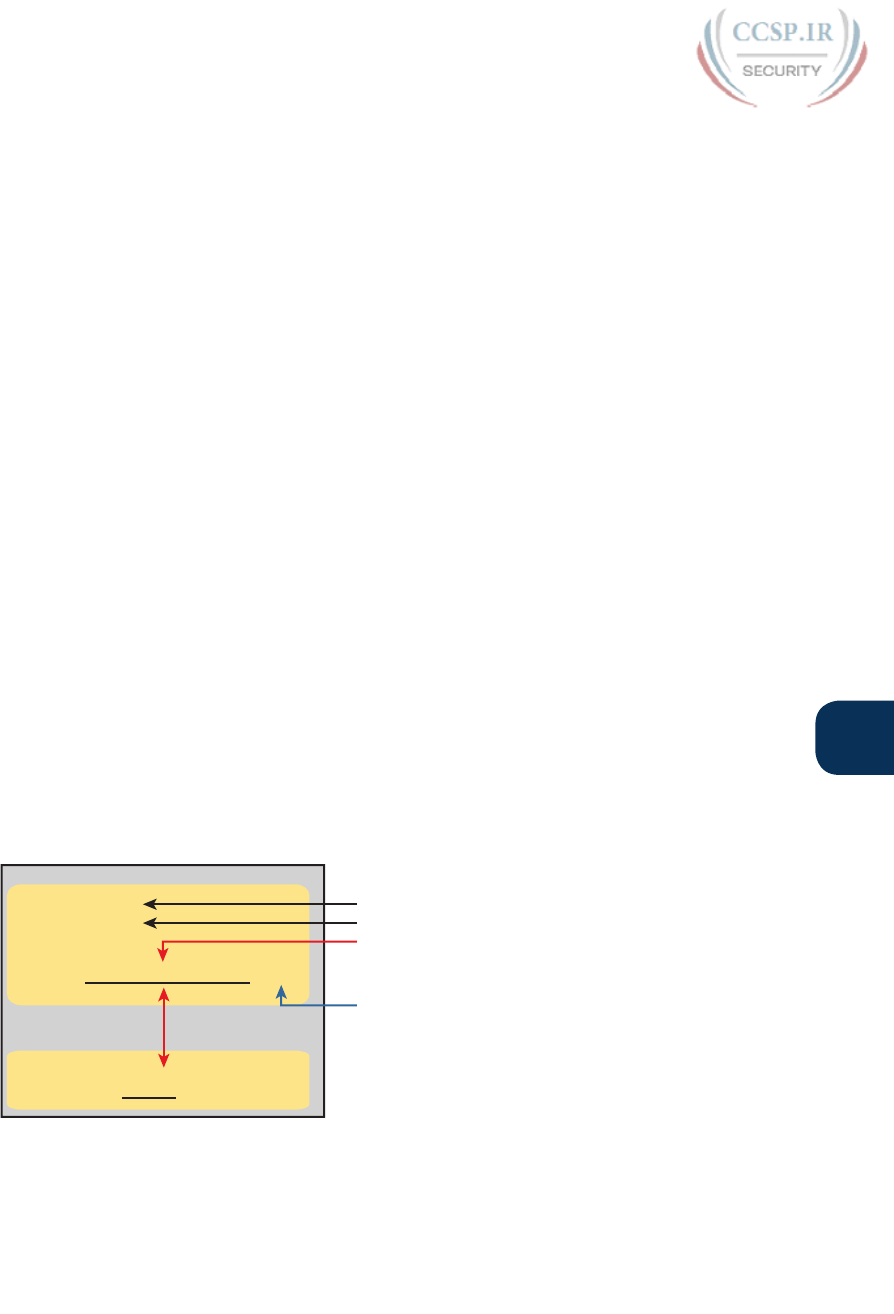
ptg17246291
Q
Appendix Q: Topics from Previous Editions 27
keeps getting longer, because the protocols do have many similarities. The following list
notes many of the similarities for the features of OSPFv2 and OSPFv3:
■ Both are link-state protocols.
■ Both use the same area design concepts and design terms.
■ Both require that the routing protocol be enabled on an interface.
■ Once enabled on an interface, both then attempt to discover neighbors connected to the
data link connected to an interface.
■ Both perform a check of certain settings before a router will become neighbors with
another router. (The list of checks is slightly different between OSPFv2 and OSPFv3.)
■ After two routers become neighbors, both OSPFv2 and OSPFv3 proceed by exchanging
the contents of their link-state databases (LSDB)—the link-state advertisements (LSA)
that describe the network topology—between the two neighbors.
■ After all the LSAs have been exchanged, both OSPFv2 and OSPFv3 use the shortest path
first (SPF) algorithm to calculate the best route to each subnet.
■ Both use the same metric concept, based on the interface cost of each interface, with the
same default cost values.
■ Both use LSAs to describe the topology, with some differences in how LSAs work.
The biggest differences between OSPFv3 and the older OSPFv2 lay with internals and con-
figuration. OSPFv3 changes the structure of some OSPF LSAs; however, these differences
do not sit within the scope of this book. OSPFv3 uses a more direct approach to configura-
tion, enabling OSPFv3 on each interface using an interface subcommand.
For later comparison to OSPFv3 configuration, Figure Q-10 shows the structure of the
configuration for OSPFv2. It shows the fact that the OSPFv2 network subcommand—a
subcommand in router configuration mode—refers to the IPv4 address on an interface,
which then identifies the interface on which OSPFv2 should be enabled. In other words, the
OSPFv2 configuration does not mention the interface directly.
(Indirectly) Enable OSPF Process
on the Interface
Define Process ID
OSPF Mode:
router ospf 1
Configuration
router-id 1.1.1.1 Set Router ID (Optional)
Define Area Number
network 10.0.0.0 0.255.255.255 area 0
interface S0/0/0
ip address 10.1.1.1 255.255.255.0
Indirect!
Interface Mode:
Figure Q-10 OSPFv2 Indirectly Enables OSPF on the Interface
OSPFv3 configuration directly enables OSPF on the interface by adding a subcommand in
interface configuration mode to enable OSPFv3 on that interface. In fact, OSPFv3 does not
use a network subcommand in router configuration mode. Instead, OSPFv3 uses the ipv6
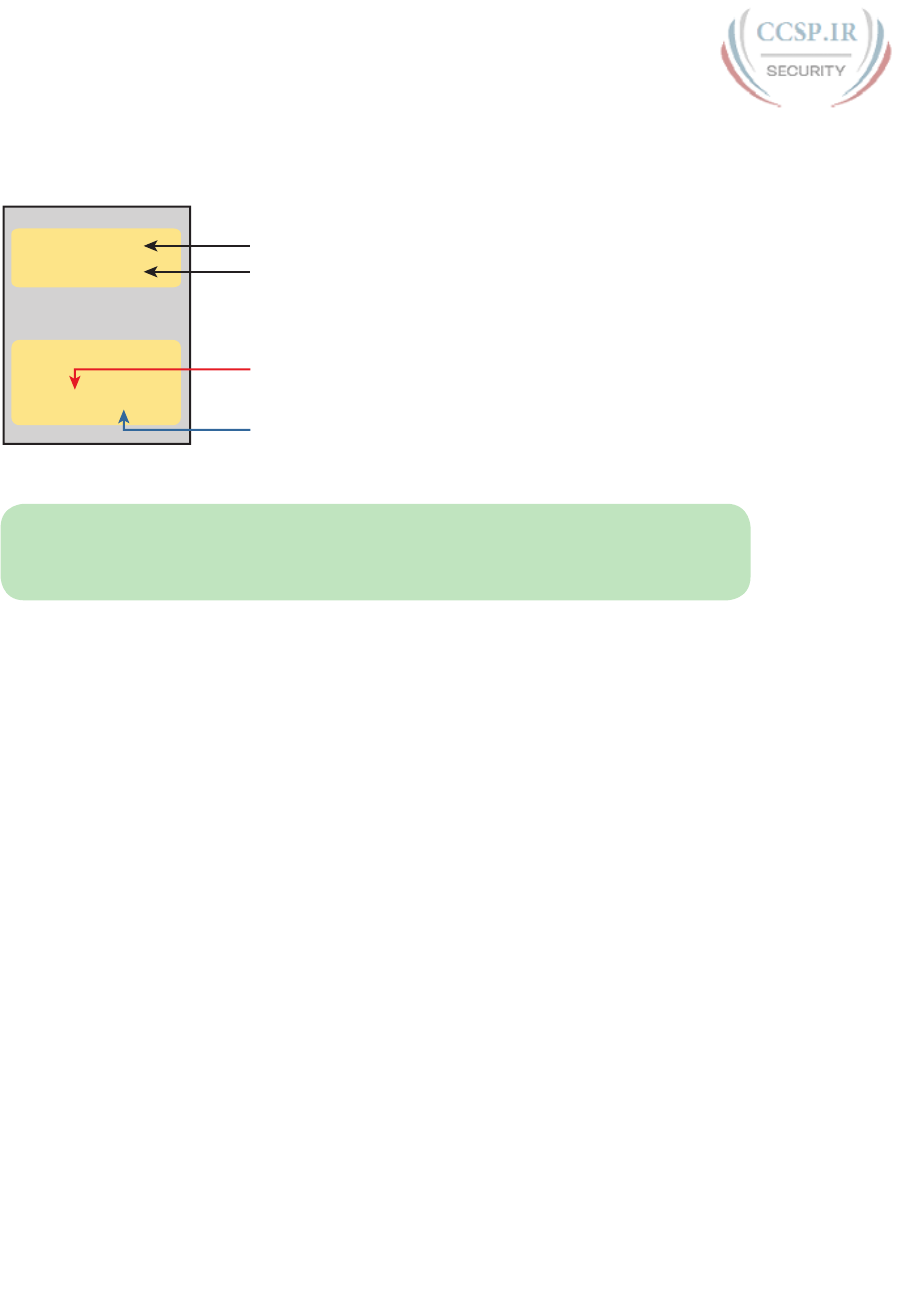
ptg17246291
28 CCENT/CCNA ICND1 100-105 Official Cert Guide
ospf process-id area area-id interface subcommand, as shown in Figure Q-11. This com-
mand enables the listed OSPFv3 process on that interface and sets the OSPFv3 area.
Define Process ID
interface S0/0/0 Direct!
ipv6 router ospf 1
Configuration
router-id 1.1.1.1
ipv6 ospf 1 area 0
Set Router ID (Optional)
(Directly) Enable OSPF Process
on the Interface
Define Area Number
OSPF Mode:
Interface Mode:
Figure Q-11 OSPFv3 Configuration Directly Enables OSPF on the Interface
NOTE Cisco IOS actually supports configuration of OSPFv2 using the same style of com-
mands shown for OSPFv3 in Figure Q-11 as well. IOS supports only the new, more direct
configuration style for OSPFv3, as shown in the figure.
Now that you have a general idea about the similarities and differences between OSPFv3
and OSPFv2, the rest of this section shows examples of how to configure and verify
OSPFv3.
Configuring Single-Area OSPFv3
OSPFv3 configuration requires some basic steps: pick and configure a process ID, and
enable the process on each interface, while assigning the correct OSPF area to each inter-
face. These details should be listed in any planning information. Also, this book uses
single-area designs only, so all the interfaces should be assigned to the same area.
The one potential configuration issue is the OSPFv3 router ID (RID).
For review, OSPFv2 uses a 32-bit RID, chosen when the OSPF process initializes. That is,
when OSPF is first configured, or later, when the router is reloaded, the OSPFv2 process
chooses a number to use as its RID. The OSPFv2 process chooses its RID using this list until
it finds a RID:
1. If the router-id rid OSPF subcommand is configured, use this value, and ignore inter-
face IPv4 addresses.
2. If the router ID is not set with the router-id command, check any loopback interfaces
that have an IPv4 address configured and an interface status of up. Among these, pick
the highest numeric IP address.
3. If neither of the first two items supply a router ID, the router picks the highest
numeric IPv4 address from all other interfaces whose interface status code (first
status code) is up. (In other words, an interface in an up/down state will be included
by OSPF when choosing its router ID.)
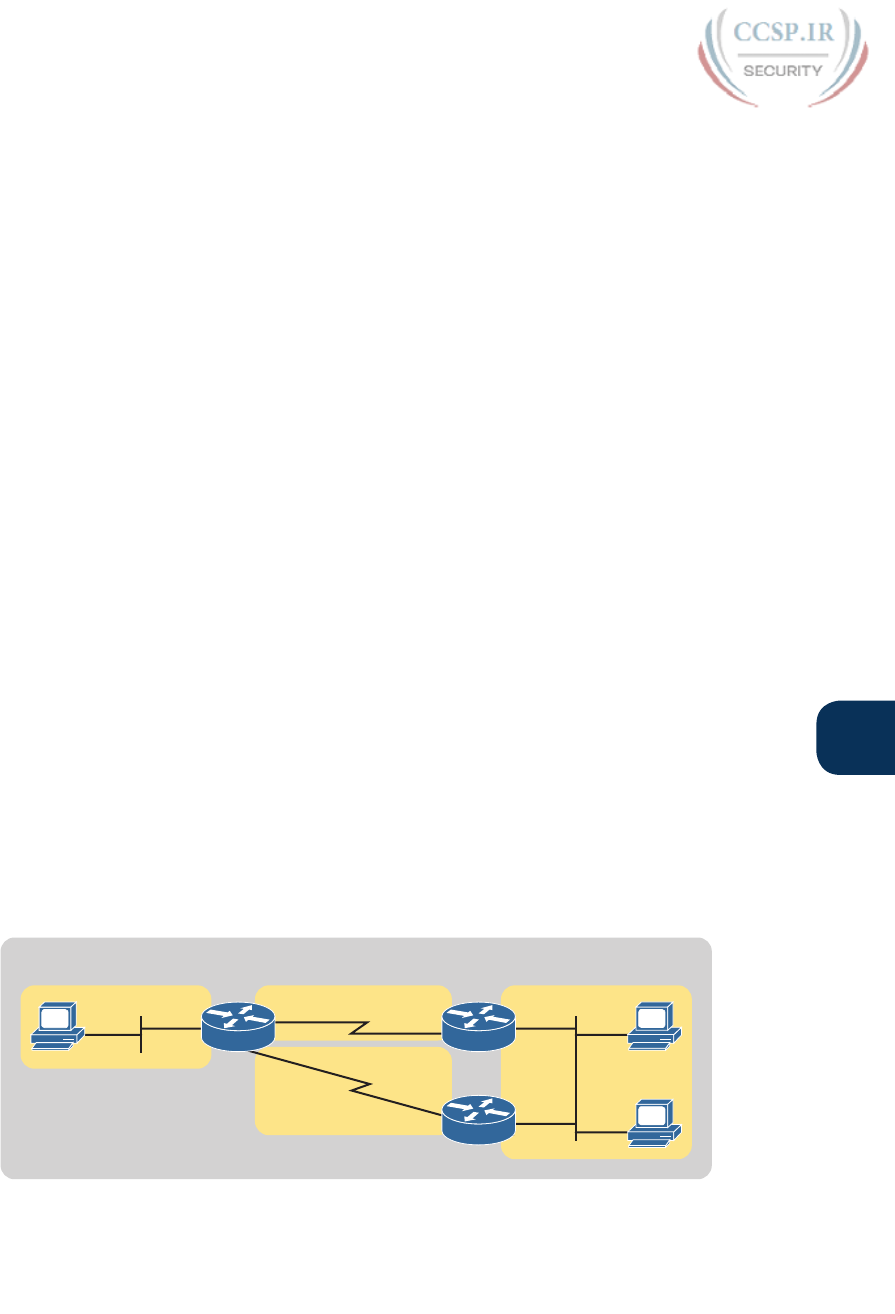
ptg17246291
Q
Appendix Q: Topics from Previous Editions 29
Interestingly, OSPFv3 also uses a 32-bit RID, using the exact same rules as OSPFv2. The
number is typically listed in dotted-decimal notation (DDN). That is, OSPFv3, which sup-
ports IPv6, has a router ID that looks like an IPv4 address.
Using the same RID selection rules for OSPFv3 as for OSPFv2 leaves open one unfortunate
potential misconfiguration: A router that does not use the OSPFv3 router-id command, and
does not have any IPv4 addresses configured, cannot choose a RID. If the OSPFv3 process
does not have an RID, the process cannot work correctly, form neighbor relationships, or
exchange routes.
This problem can be easily solved. When configuring OSPFv3, if the router does not have
any IPv4 addresses, make sure to configure the RID using the router-id router subcommand.
Beyond that one small issue, the OSPFv3 configuration is relatively simple. The following
list summarizes the configuration steps and commands for later reference and study, with
examples to follow:
Step 1. Create an OSPFv3 process number and enter OSPF configuration mode for
that process, using the ipv6 router ospf process-id global command.
Step 2. Ensure that the router has an OSPF router ID, through either
A. Configuring the router-id id-value router subcommand
B. Preconfiguring an IPv4 address on any loopback interface whose line
status is up
C. Preconfiguring an IPv4 address on any working interface whose line sta-
tus is up
Step 3. Configure the ipv6 ospf process-id area area-number command on each
interface on which OSPFv3 should be enabled, to both enable OSPFv3 on the
interface and set the area number for the interface.
OSPFv3 Single-Area Configuration Example
Figure Q-12 shows the details of an internetwork used for an OSPFv3 configuration exam-
ple. The figure shows a single area (area 0). Also, note that Routers R2 and R3 connect to
the same VLAN and IPv6 prefix on the right.
Area 0
G0/0
R2R1
G0/0
R3
G0/0
S0/0/0 S0/0/1
S0/0/0
S0/0/1
::2
::2
::3
::3
::1
::1
::1
Subnet 1
2001:DB8:1111:1:: /64
Subnet 2
2001:DB8:1111:2:: /64
Subnet 4
2001:DB8:1111:4:: /64
Subnet 5
2001:DB8:1111:5:: /64
B
C
A
Figure Q-12 Single-Area Design in OSPFv3 Configuration Example

ptg17246291
30 CCENT/CCNA ICND1 100-105 Official Cert Guide
The upcoming OSPFv3 configuration example uses the following requirements:
■ All interfaces will be in area 0, so all the ipv6 ospf process-id area area-number com-
mands will refer to area 0.
■ Each router uses a different OSPF process ID number, just to emphasize the point that
the process IDs do not have to match on neighboring OSPFv3 routers.
■ Each router sets its router ID directly with the router-id command to an obvious number
(1.1.1.1, 2.2.2.2, and 3.3.3.3 for R1, R2, and R3, respectively).
■ The routers do not use IPv4.
To begin, Example Q-18 shows an excerpt from R1’s show running-config command before
adding the OSPFv3 configuration with the ipv6 unicast-routing command, plus an ipv6
address command on each interface.
Example Q-18 R1 IPv6 Configuration Reference (Before Adding OSPFv3
Configuration)
ipv6 unicast-routing
!
interface serial0/0/0
no ip address
ipv6 address 2001:db8:1111:4::1/64
!
interface serial0/0/1
no ip address
ipv6 address 2001:db8:1111:5::1/64
!
interface GigabitEthernet0/0
no ip address
ipv6 address 2001:db8:1111:1::1/64
Example Q-19 begins to show the OSPFv3 configuration, starting on Router R1. Note that
at this point, Router R1 has no IPv4 addresses configured, so R1 cannot possibly choose an
OSPFv3 RID; it must rely on the configuration of the router-id command. Following the
example in sequence, the following occurs:
Step 1. The engineer adds the ipv6 router ospf 1 global command, creating the
OSPFv3 process.
Step 2. The router tries to allocate an OSPFv3 RID and fails, so it issues an error mes-
sage.
Step 3. The engineer adds the router-id 1.1.1.1 command to give R1’s OSPFv3 process
an RID.
Step 4. The engineer adds ipv6 ospf 1 area 0 commands to all three interfaces.
Example Q-19 Additional Configuration on R1 to Enable OSPFv3 on Three Interfaces
R1# configure terminal
Enter configuration commands, one per line. End with CNTL/Z.
R1(config)# ipv6 router ospf 1

ptg17246291
Q
Appendix Q: Topics from Previous Editions 31
Jan 4 21:03:50.622: %OSPFv3-4-NORTRID: OSPFv3 process 1 could not pick a router-id,
please configure manually
R1(config-rtr)# router-id 1.1.1.1
R1(config-rtr)#
R1(config-rtr)# interface serial0/0/0
R1(config-if)# ipv6 ospf 1 area 0
R1(config-if)# interface serial0/0/1
R1(config-if)# ipv6 ospf 1 area 0
R1(config-if)# interface GigabitEthernet0/0
R1(config-if)# ipv6 ospf 1 area 0
R1(config-if)# end
R1#
When looking at the configuration on a single OSPFv3 router, only two other types of
parameters can be an issue: the OSPF process ID and the area number. When checking an
OSPFv3 configuration for errors, first check the process ID numbers and make sure that all
the values match on that router. For example, the ipv6 router ospf process-id command’s
process ID should match all the ipv6 ospf process-id … interface subcommands. The other
value, the area number, simply needs to match the planning diagram that shows which inter-
faces should be in which area.
When comparing two neighboring routers, some parameters must match or the routers will
not become neighbors. Troubleshooting these kinds of problems sits within the scope of
the 200-101 ICND2 exam, not the 100-101 ICND1 exam. However, the one big difference
between OSPFv2 and OSPFv3 in this neighbor checklist is that OSPFv3 neighbors do not
have to have IPv6 prefixes (subnets) or prefix lengths that match. Otherwise, OSPFv3 neigh-
bors must match with items such as both routers being in the same area, having the same
Hello interval and the same dead interval.
Example Q-20 shows a completed configuration for Router R2. In this case, Router R2
uses a different OSPF process ID than R1; the process IDs on neighbors do not have to
match with OSPFv2 or OSPFv3. R2 creates its OSPFv3 process (2), sets its RID (2.2.2.2),
and enables OSPFv3 on all three of its interfaces with the ipv6 ospf 2 area 0 interface
subcommand.
Example Q-20 Complete IPv6 Configuration, Using OSPFv3, on Router R2
ipv6 unicast-routing
!
ipv6 router ospf 2
router-id 2.2.2.2
!
interface serial0/0/1
ipv6 address 2001:db8:1111:4::2
ipv6 ospf 2 area 0
!
interface GigabitEthernet0/0
ipv6 address 2001:db8:1111:2::2
ipv6 ospf 2 area 0
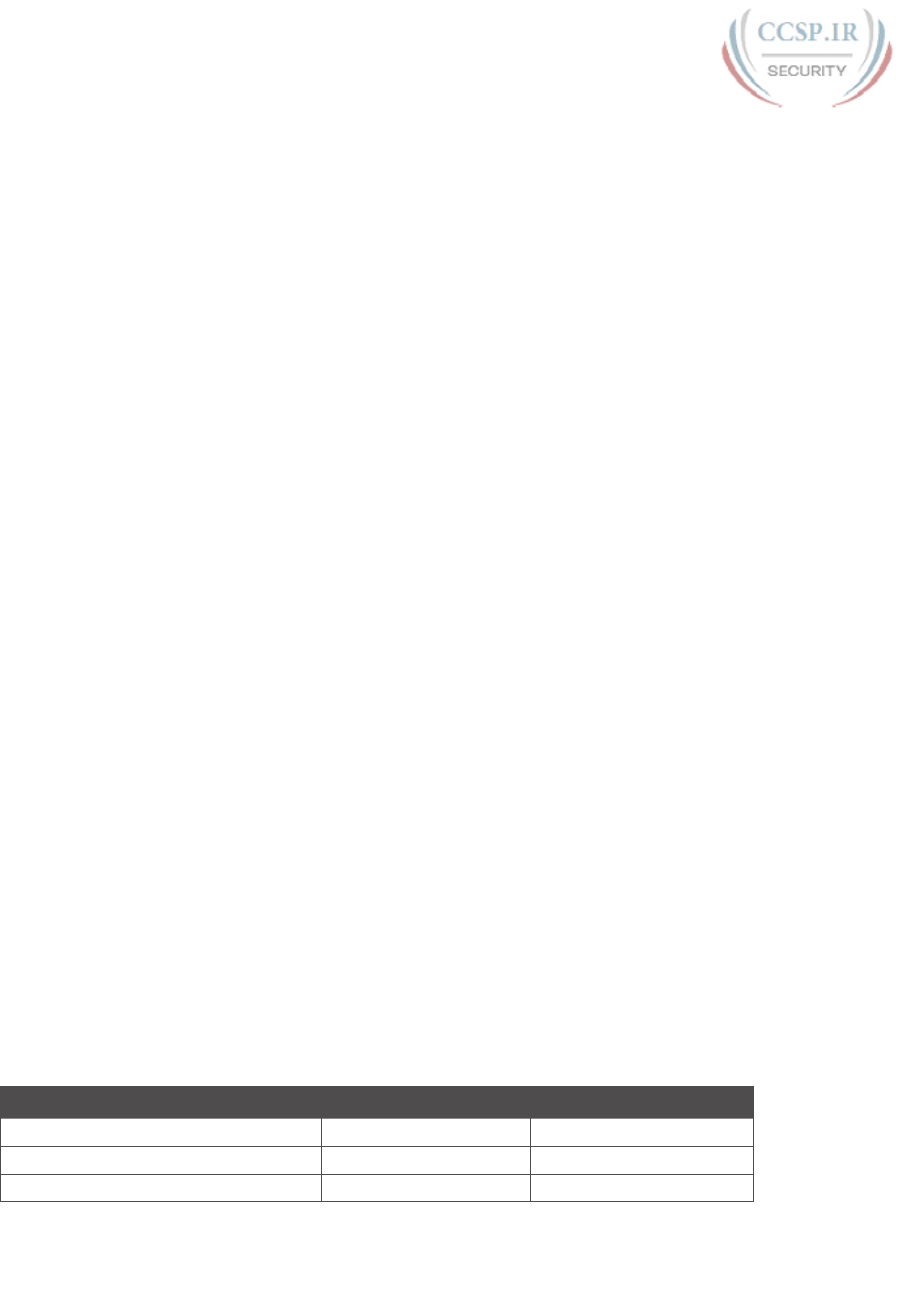
ptg17246291
32 CCENT/CCNA ICND1 100-105 Official Cert Guide
OSPFv3 Passive Interfaces
Like OSPFv2, OSPFv3 can be configured to make interfaces passive. Some IPv6 subnets
have only one router connected to the subnet. In those cases, the router needs to enable
OSPFv3 on the interface, so that the router advertises about the connected subnet, but the
router does not need to attempt to discover OSPFv3 neighbors on the interface. In those
cases, the engineer can configure the interface as on OSPFv3 passive interface, telling the
router to do the following:
■ Quit sending OSPF Hellos on the interface
■ Ignore received Hellos on the interface
■ Do not form neighbor relationships over the interface
■ Continue to advertise about any subnets connected to the interface
Interestingly, passive interface configuration works the same for both OSPFv2 and OSPFv3.
For example, in the configuration example based on Figure Q-12, only R1 connects to the
LAN subnet on the left side of the figure, so R1’s G0/0 interface could be made passive to
OSPFv3. To do so, the engineer could add the passive-interface gigabitethernet0/0 sub-
command in OSPFv3 configuration mode on Router R1.
Verifying OSPFv3 Status and Routes
To verify whether OSPFv3 works, you can take two different approaches. You can start at
the end, looking at the IPv6 routes added by OSPFv3. If the correct routes show up in the
correct routers’ routing tables, OSPFv3 must be working correctly. Alternatively, you can
proceed in the same order that OSPF uses to build the routes: First confirm the configura-
tion settings, then look at the OSPF neighbors, then the OSPF database, and finally look at
the routes OSPF added to the routing tables.
When speed matters, look at the routing table first. However, for the sake of learning, it
helps to walk through the steps from start to finish, working through a variety of OSPFv3
show commands. The rest of this section works through several OSPFv3 show commands,
in this order:
■ Verifying the configuration settings (OSPFv3 process and interfaces)
■ Verifying OSPFv3 neighbors
■ Verifying the OSPFv3 link-state database (LSDB) and LSAs
■ Verifying OSPFv3 routes
This section happens to mention a wide variety of OSPFv3 show commands that have a
matching and similar OSPFv2 show command. Table Q-5 lists these show commands for
easier reference and study.
Table Q-5 OSPFv2 and Matching OSPFv3 show Commands
To Display Details About… OSPFv2 OSPFv3
OSPF process show ip ospf show ipv6 ospf
All sources of routing information show ip protocols show ipv6 protocols
Details about OSPF-enabled interfaces show ip ospf interface show ipv6 ospf interface
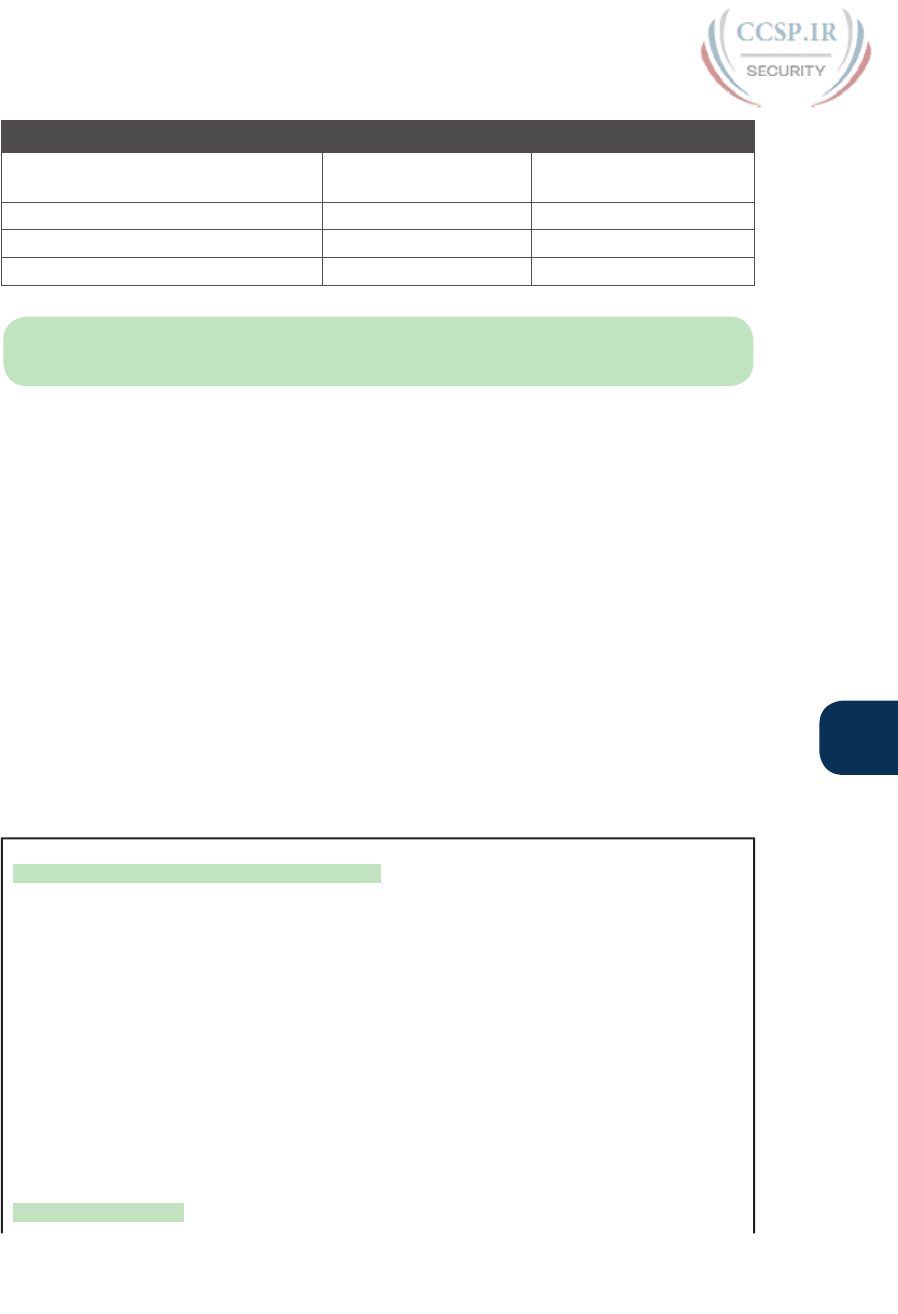
ptg17246291
Q
Appendix Q: Topics from Previous Editions 33
To Display Details About… OSPFv2 OSPFv3
Concise info about OSPF-enabled
interfaces
show ip ospf interface
brief
show ipv6 ospf interface
brief
List of neighbors show ip ospf neighbor show ipv6 ospf neighbor
Summary of LSDB show ip ospf database show ipv6 ospf database
OSPF-learned routes show ip route ospf show ipv6 route ospf
NOTE Note that all the OSPFv3 commands use the exact same commands as those for
IPv4, except they use ipv6 instead of the ip parameter.
Verifying OSPFv3 Configuration Settings
To verify the OSPFv3 configuration on a router, a simple show running-config command
works well. However, in some cases in real life, and on the exams with many Simlet
questions, you might not be allowed to enter enable mode to use commands like show
running-config. In those cases, you can re-create the OSPFv3 configuration using several
show commands.
To start re-creating the OSPFv3 configuration, look at the output of the show ipv6 ospf
command. This command lists information about the OSPFv3 process itself. In fact, the
first line of output, highlighted in Example Q-21, tells you the following facts about the
configuration:
■ The router has been configured with OSPFv3 process ID 1, meaning the ipv6 router
ospf 1 command is configured.
■ The router uses router ID 1.1.1.1, which means either the router-id 1.1.1.1 command is
configured or the ip address 1.1.1.1 mask command is configured on some interface on
the router.
Example Q-21 Verifying OSPFv3 Process Configuration
R1# show ipv6 ospf
Routing Process "ospfv3 1" with ID 1.1.1.1
Event-log enabled, Maximum number of events: 1000, Mode: cyclic
Initial SPF schedule delay 5000 msecs
Minimum hold time between two consecutive SPFs 10000 msecs
Maximum wait time between two consecutive SPFs 10000 msecs
Minimum LSA interval 5 secs
Minimum LSA arrival 1000 msecs
LSA group pacing timer 240 secs
Interface flood pacing timer 33 msecs
Retransmission pacing timer 66 msecs
Number of external LSA 0. Checksum Sum 0x000000
Number of areas in this router is 1. 1 normal 0 stub 0 nssa
Graceful restart helper support enabled
Reference bandwidth unit is 100 mbps
Area BACKBONE(0)
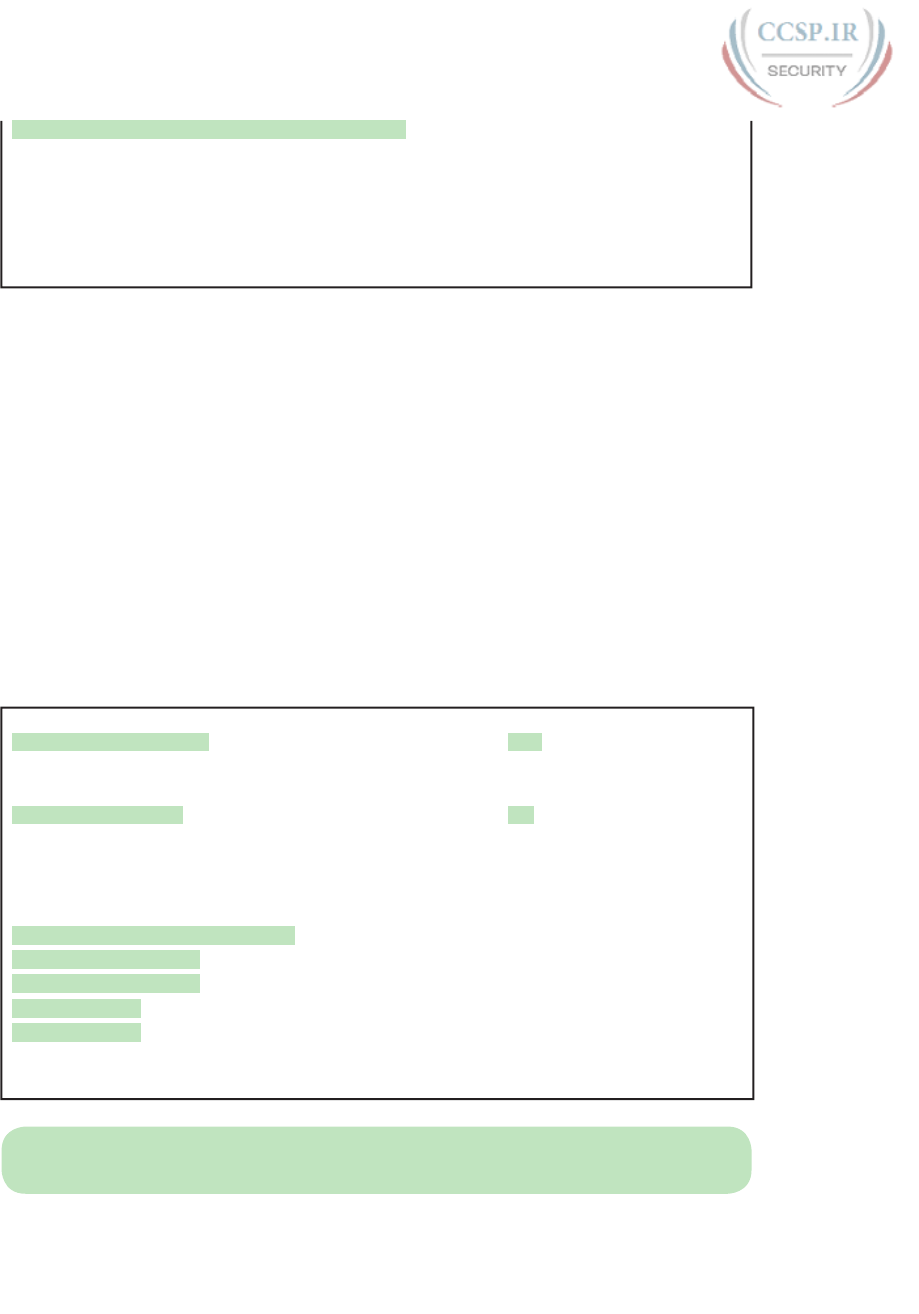
ptg17246291
34 CCENT/CCNA ICND1 100-105 Official Cert Guide
Number of interfaces in this area is 3
SPF algorithm executed 4 times
Number of LSA 13. Checksum Sum 0x074B38
Number of DCbitless LSA 0
Number of indication LSA 0
Number of DoNotAge LSA 0
Flood list length 0
The highlights toward the end of Example Q-21 give some hints about the rest of the
configuration but not enough detail to list every part of the remaining OSPFv3 configura-
tion. The highlighted lines mention three interfaces are in “this area” and that the area is
backbone area 0. All these messages sit under the heading line at the top of the example,
for OSPFv3 process 1. These facts together tell us that this router (R1) uses the following
configuration:
■ Interface subcommand ipv6 ospf 1 area 0.
■ The router uses this interface subcommand on three interfaces.
However, the show ipv6 ospf command does not identify the interfaces on which OSPFv3
is working. To find those interfaces, use either of the two commands in Example Q-22.
Focusing first on the show ipv6 ospf interface brief command, this command lists one line
for each interface on which OSPFv3 is enabled. Each line lists the interface, the OSPFv3
process ID (under the heading PID), the area assigned to the interface, and the number of
OSPFv3 neighbors (Nbrs heading) known out that interface.
Example Q-22 Verifying OSPFv3 Interfaces
R1# show ipv6 ospf interface brief
Interface PID Area Intf ID Cost State Nbrs F/C
Gi0/0 1 0 3 1 DR 0/0
Se0/0/1 1 0 7 64 P2P 1/1
Se0/0/0 1 0 6 64 P2P 1/1
R1# show ipv6 protocols
IPv6 Routing Protocol is "connected"
IPv6 Routing Protocol is "ND"
IPv6 Routing Protocol is "ospf 1"
Interfaces (Area 0):
GigabitEthernet0/0
Serial0/0/1
Serial0/0/0
Redistribution:
None
NOTE Just as with the show ip ospf interface brief command, the show ipv6 ospf
interface brief command lists both nonpassive and passive OSPFv3 interfaces.
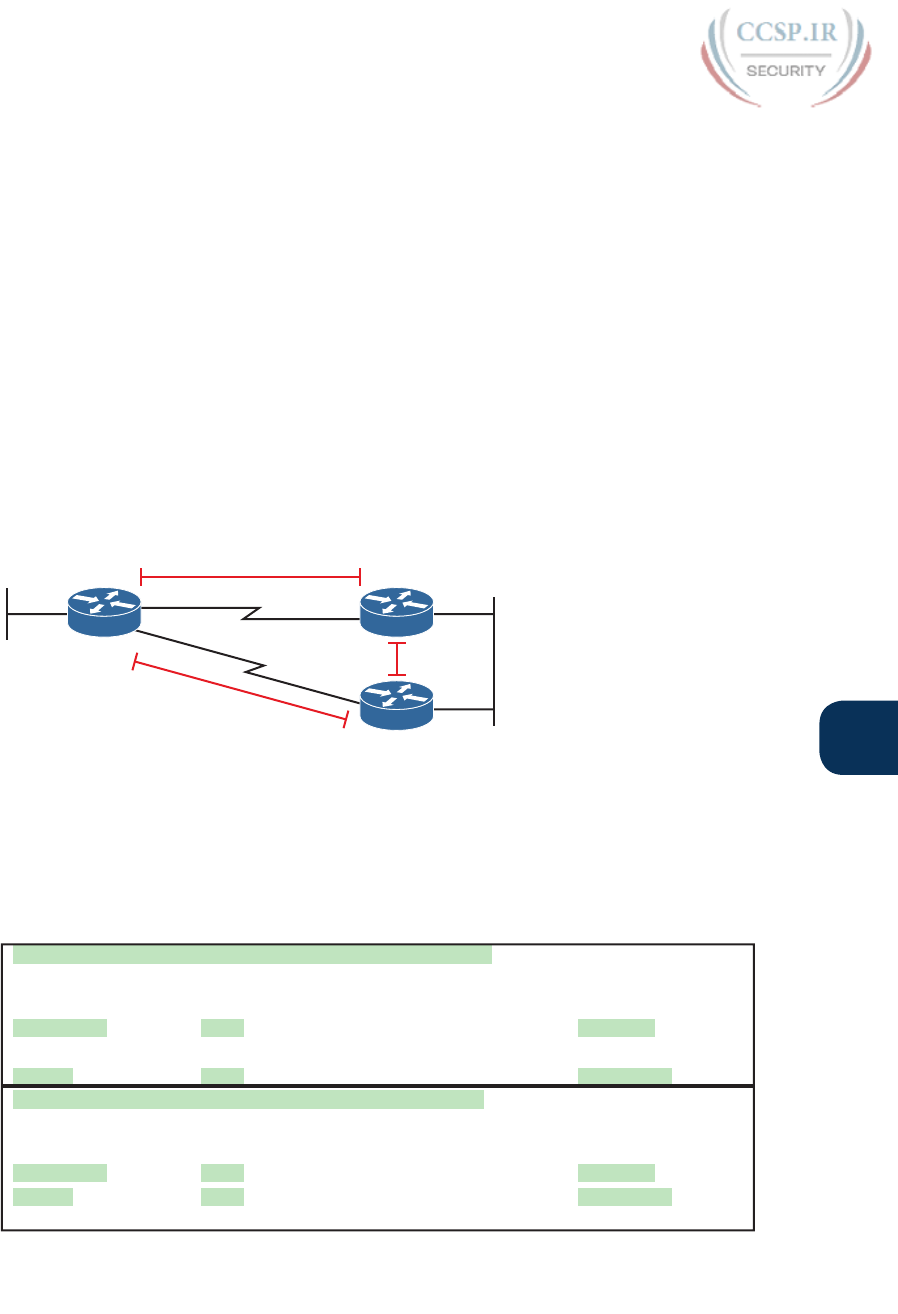
ptg17246291
Q
Appendix Q: Topics from Previous Editions 35
The second half of the output in Example Q-22, listing the show ipv6 protocols com-
mand, lists information about every source of IPv6 routes on the router. This command
lists noticeably less detail about OSPFv3 than the show ip protocol command lists about
OSPFv2. However, both commands list the interfaces on which OSPFv3 is enabled.
Both of the commands in Example Q-22 give enough information to predict that this router
(R1) has an ipv6 ospf 1 area 0 subcommand under three interfaces: G0/0, S0/0/0, and S0/0/1.
Verifying OSPFv3 Neighbors
Verifying OSPFv3 neighbors requires a brief look at a single command: show ipv6 ospf
neighbor. This command lists one line per neighbor, listing key facts about that neighbor. In
particular, it lists the neighbor’s RID, the local router’s interface through which that neigh-
bor is reached, and the status of the neighbor relationship.
In the OSPFv3 example used in this chapter, each router should have two neighbor relation-
ships. R1 has two serial links, one each to Routers R2 and R3, so R1 will form a neighbor
relationship with each of these routers. R2 and R3 both connect to the same IPv6 subnet
over a LAN, and will form a neighbor relationship over that LAN. Figure Q-13 shows the
expected OSPFv3 neighbor relationships.
R2R1
R3
RID 1.1.1.1 RID 2.2.2.2
RID 3.3.3.3
Figure Q-13 Expected OSPFv3 Neighbor Relationships Compared to Figure Q-12
Example Q-23 shows the OSPFv3 neighbor relationships on Routers R1 and R2. The high-
lighted portions point out the basics, with the neighboring routers’ RIDs, local interface,
and state. The “FULL” state means that the neighbor relationship is working, and that the
neighbors have “fully” completed the exchange of LSAs.
Example Q-23 Verifying OSPFv3 Neighbors on Routers R1 and R2
! The first command is from router R1, listing R2 and R3
R1# show ipv6 ospf neighbor
Neighbor ID Pri State Dead Time Interface ID Interface
3.3.3.3 0 FULL/ - 00:00:39 6 Serial0/0/1
2.2.2.2 0 FULL/ - 00:00:31 7 Serial0/0/0
! The next command is from router R2, listing R1 and R3
R2# show ipv6 ospf neighbor
Neighbor ID Pri State Dead Time Interface ID Interface
1.1.1.1 0 FULL/ - 00:00:39 6 Serial0/0/1
3.3.3.3 1 FULL/DR 00:00:33 3 GigabitEthernet0/0
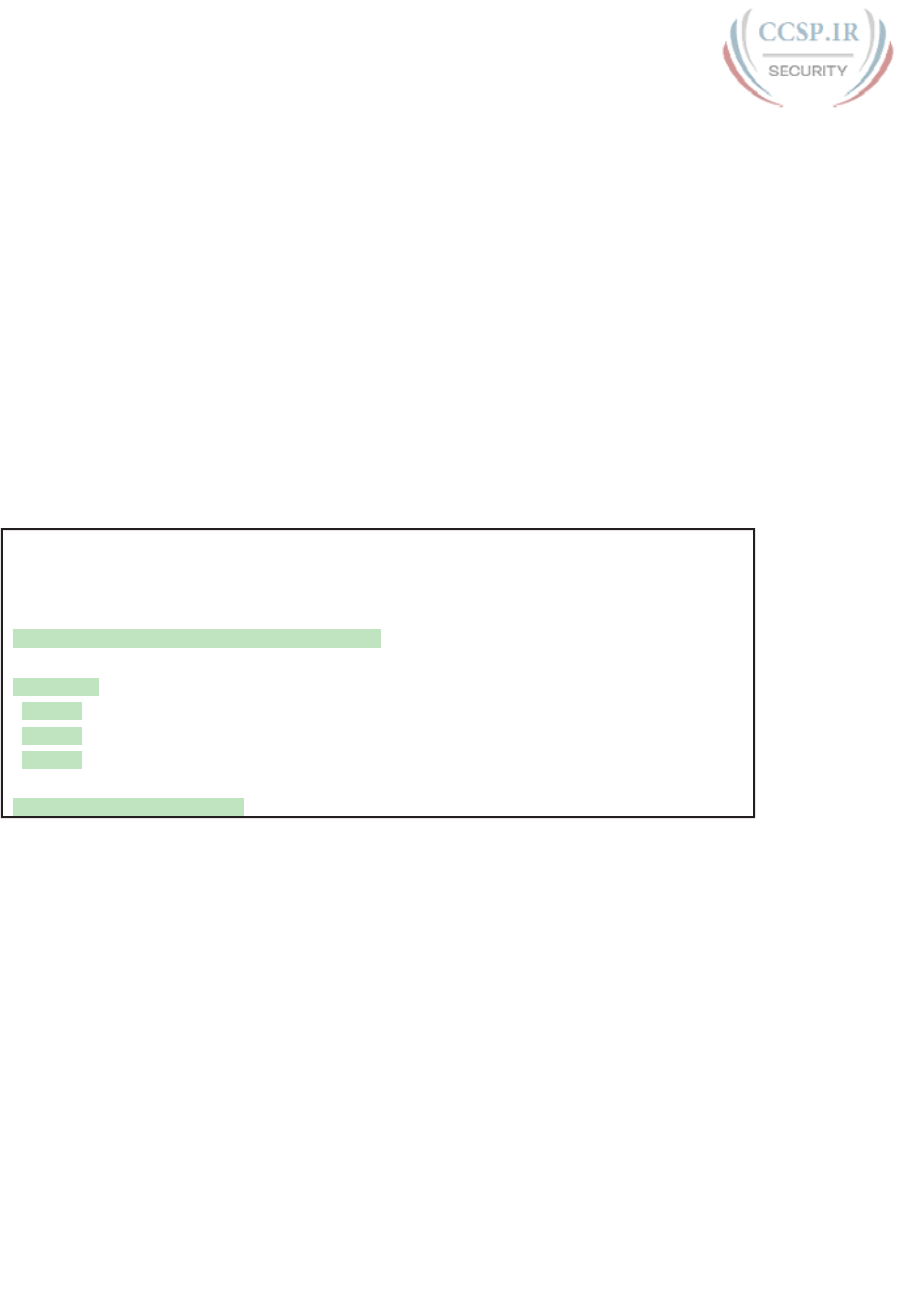
ptg17246291
36 CCENT/CCNA ICND1 100-105 Official Cert Guide
Before speeding along to the next topic, take a moment to look again at the output in
Example Q-23. Do you see anything in the output that makes you think of IPv6 instead of
IPv4? OSPFv3 uses 32-bit RIDs, listed in dotted-decimal notation, and it lists the IPv6 inter-
face ID, as opposed to the full IPv4 address, in the fifth column of output.
Examining the OSPFv3 Database
OSPFv3 does differ from OSPFv2 with the theory and details of OSPF LSAs. However, this
book mostly ignores LSA details, with the ICND2 book discussing LSAs in a small amount
of detail. To understand the differences between OSPFv2 and OSPFv3, the discussion
would need to be much deeper.
However, an easy way to do a basic check of the LSDB is to check for Type 1 router LSAs.
Both OSPFv2 and OSPFv3 use a Type 1 LSA for every router, with the LSA describing the
router itself. The LSA has an identifier equal to the RID of that router. Inside an area, the
LSDB should contain one Type 1 LSA for every router in the area. Example Q-24 shows the
first section of output from the show ipv6 ospf database command and tells you whether a
router has learned the Type 1 Router LSA from all the routers.
Example Q-24 Verifying OSPFv3 LSDB on R1
R2# show ipv6 ospf database
OSPFv3 Router with ID (2.2.2.2) (Process ID 2)
Router Link States (Area 0)
ADV Router Age Seq# Fragment ID Link count Bits
1.1.1.1 452 0x80000002 0 2 None
2.2.2.2 456 0x80000004 0 2 None
3.3.3.3 457 0x80000005 0 2 None
! Lines omitted for brevity
The example shows three lines of data under the heading lines in the section titled “Router
Link States.” This section shows data about the Type 1 Router LSAs. In that section, the
heading “ADV Router” refers to the router that advertised the LSA. In this case, R1 (RID
1.1.1.1) knows its own Type 1 LSA, plus R2’s (RID 2.2.2.2) and R3’s (RID 3.3.3.3).
Examining IPv6 Routes Learned by OSPFv3
Finally, the real proof of whether OSPFv3 works is whether the routers learn and add any
IPv6 routes to the IPv6 routing table. This section completes the verification process with a
look at the IPv6 routes added by OSPFv3.
When working correctly, OSPFv3 routers learn enough information to create routes for
all IPv6 prefixes (subnets) in the internetwork. The one big difference as compared with
OSPFv2 is that OSPFv3-learned routes use a link-local next-hop address. For example, in
the internetwork shown in Figure Q-14, which is the same design used for the OSPFv3 con-
figuration example, R2 adds a route to subnet 1 on the left (subnet 2001:DB8:1111:1::/64).
R2 uses R1’s link-local address as the next-hop address, as shown in the figure.

ptg17246291
Q
Appendix Q: Topics from Previous Editions 37
OSPF Route to Here...
R2R1
R3
FE80::FF:FE00:1 S0/0/1
2001:DB8:1111:
1:: /64 Uses Link Local Next-hop
B
C
A
Figure Q-14 OSPFv3 and Its Use of Link-Local Addresses
Example Q-25 lists the output from the show ipv6 route ospf command on Router R2, for
the route highlighted in Figure Q-14. Of particular importance, note
■ Code letter O meaning OSPF
■ In brackets, 110, the administrative distance of OSPF, and 65, the metric for this route
■ The fact that the route lists both the link-local address and the outgoing interface
Example Q-25 OSPFv3 Routes on Router R2
R2# show ipv6 route ospf
IPv6 Routing Table - default - 9 entries
! Legend omitted for brevity
O 2001:DB8:1111:1::/64 [110/65]
via FE80::FF:FE00:1, Serial0/0/1
O 2001:DB8:1111:5::/64 [110/65]
via FE80::FF:FE00:3, GigabitEthernet0/0

ptg17246291
Exam Topics Cross Reference
This appendix lists the exam topics associated with the ICND1 100-105 exam and the
CCNA 200-125 exam. Cisco lists the exam topics on its website. Even though changes to
the exam topics are rare, you should always review those exam topics for any updates;
check www.cisco.com/go/certifications, and navigate to the correct exam.
Cisco organizes each list of exam topics by domains, which are major topic areas. Cisco
states the percentage of the exam that should come from each exam, so you get some
idea of the areas of importance. Traditionally, the score report you receive after taking
the exam shows your percentage score in each domain.
This appendix includes three separate types of indices to exam topics:
■ ICND1 100-105 Exam Topic Order: This section lists the ICND1 100-105 exam topics
in the same order Cisco lists them on its website, with a list of associated book chapters.
This first list shows a cross reference from each exam topic to the chapters that include
at least some material about each topic.
■ Book Chapter Order Versus ICND1 100-105 Exam Topics: This lists the same ICND1
100-105 exam topics but indexed by chapter instead of exam topic. This section lists the
chapters in this book, along with the exam topics that the chapter includes. This section
basically re-lists the kind of information found on the first page of each chapter, just in
condensed form in one place.
■ CCNA 200-125 Exam Topic Order: This final section of the chapter lists the CCNA
200-125 exam topics. This third list highlights the CCNA 200-125 exam topics that over-
lap with the ICND1 100-105 exam topics.
ICND1 100-105 Exam Topic Order
The ICND1 100-105 Exam includes five major topic areas (domains), each with a percent-
age listed. Table R-1 lists the domains and their percentages.
Table R-1 ICND1 100-105 Exam Topic Domains
Domain Percentage
Domain 1: Network Fundamentals 20%
Domain 2: LAN Switching Technologies 26%
Domain 3: Routing Technologies 25%
Domain 4: Infrastructure Services 15%
Domain 5: Infrastructure Management 14%
APPENDIX R
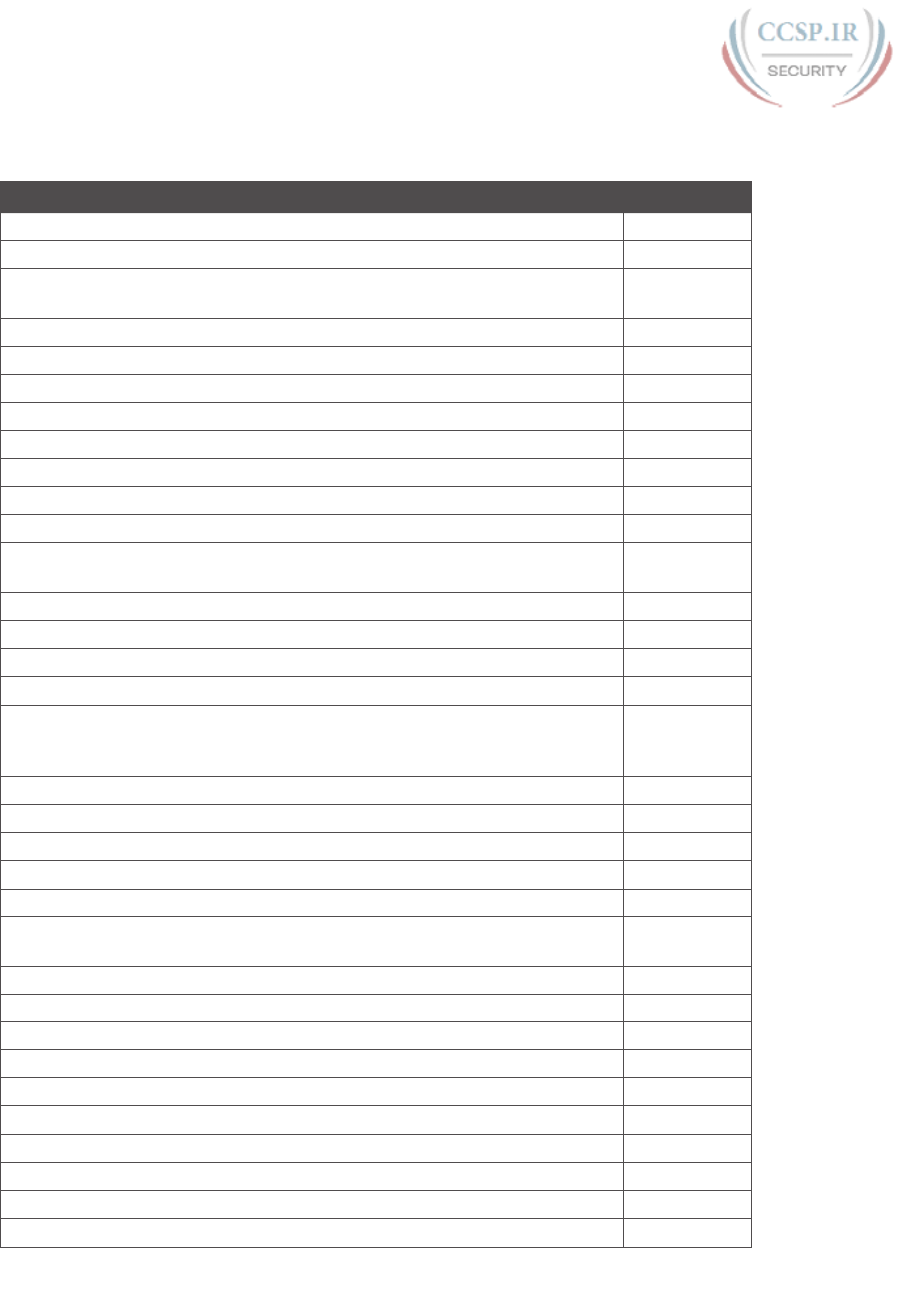
ptg17246291
2 CCENT/CCNA ICND1 100-105 Official Cert Guide
Tables R-2 through R-6 list the exam topics within each of the five domains.
Table R-2 ICND1 100-105 Domain 1 Exam Topics (Network Fundamentals)
Exam Topic Chapter(s)
1.1 Compare and contrast OSI and TCP/IP models 1, 3
1.2 Compare and contrast TCP and UDP protocols 1, 5
1.3 Describe the impact of infrastructure components in an enterprise
network
1.3.a Firewalls 34
1.3.b Access points 10
1.3.c Wireless controllers 10
1.4 Compare and contrast collapsed core and three-tier architectures 10
1.5 Compare and contrast network topologies
1.5.a Star 10
1.5.b Mesh 10
1.5.c Hybrid 10
1.6 Select the appropriate cabling type based on implementation
requirements
2, 3, 6, 10, 17
1.7 Apply troubleshooting methodologies to resolve problems
1.7.a Perform fault isolation and document 12
1.7.b Resolve or escalate 12
1.7.c Verify and monitor resolution 12
1.8 Configure, verify, and troubleshoot IPv4 addressing and subnetting 13, 14, 15, 16,
17, 18, 20, 21,
22, 23, 24
1.9 Compare and contrast IPv4 address types
1.9.a Unicast 13, 14, 16, 20
1.9.b Broadcast 14, 16, 20
1.9.c Multicast 20
1.10 Describe the need for private IPv4 addressing 13, 27
1.11 Identify the appropriate IPv6 addressing scheme to satisfy addressing
requirements in a LAN/WAN environment
29
1.12 Configure, verify, and troubleshoot IPv6 addressing 28, 29, 30, 31
1.13 Configure and verify IPv6 Stateless Address Auto Configuration 30, 31
1.14 Compare and contrast IPv6 address types
1.14.a Global unicast 29, 30
1.14.b Unique local 29, 30
1.14.c Link local 30
1.14.d Multicast 30
1.14.e Modified EUI 64 30
1.14.f Autoconfiguration 30, 31
1.14.g Anycast 30
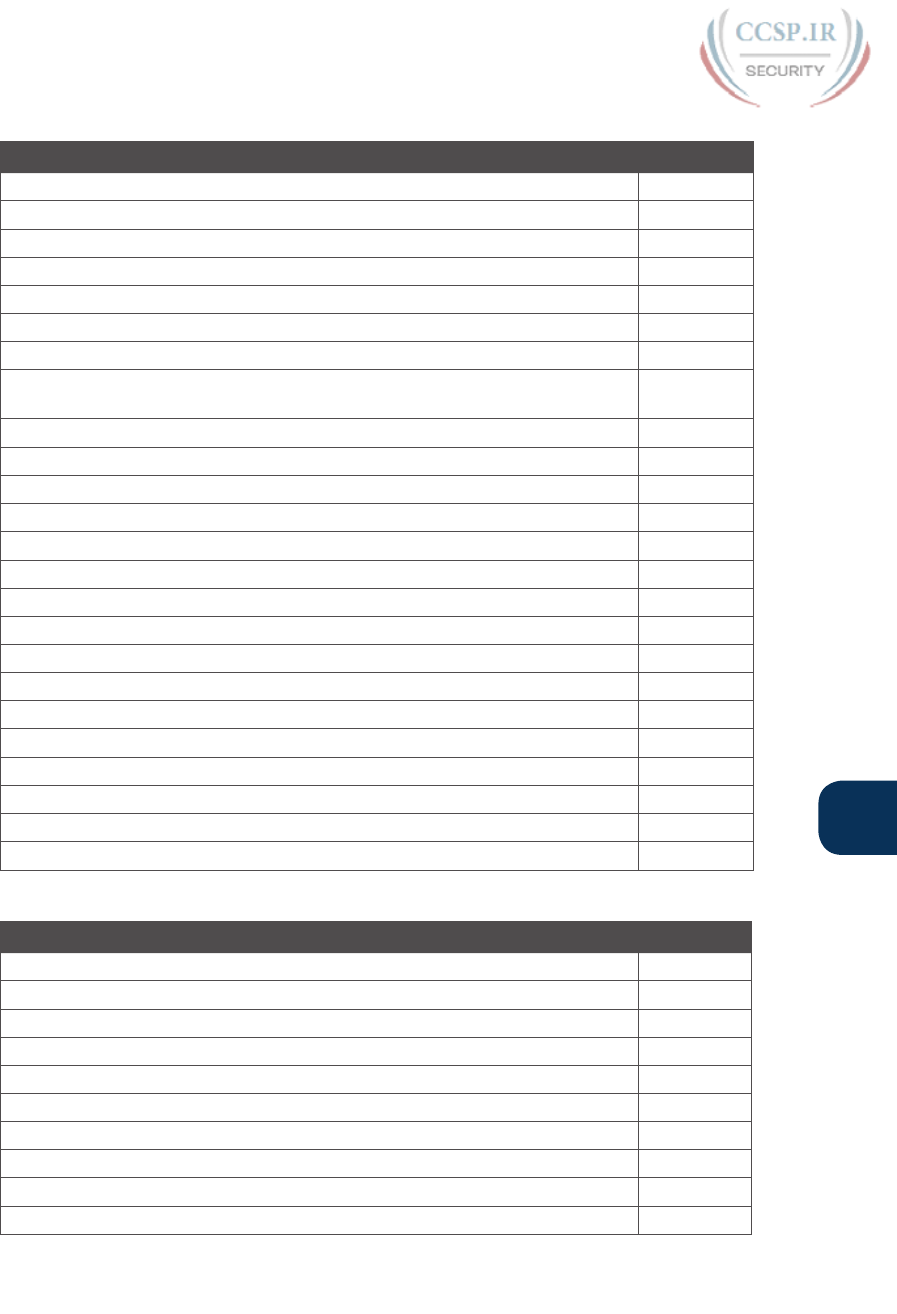
ptg17246291
R
Appendix R: Exam Topics Cross Reference 3
Table R-3 ICND1 100-105 Domain 2 Exam Topics (LAN Switching Technologies)
Exam Topic Chapter(s)
2.1 Describe and verify switching concepts
2.1.a MAC learning and aging 2, 7, 11, 12
2.1.b Frame switching 2, 7, 11, 12
2.1.c Frame flooding 2, 7, 11, 12
2.1.d MAC address table 2, 7, 11, 12
2.2 Interpret Ethernet frame format 2
2.3 Troubleshoot interface and cable issues (collisions, errors, duplex, speed) 9, 10, 12
2.4 Configure, verify, and troubleshoot VLANs (normal range) spanning
multiple switches
2.4.a Access ports (data and voice) 11, 12
2.4.b Default VLAN 11, 12
2.5 Configure, verify, and troubleshoot interswitch connectivity
2.5.a Trunk ports 11, 12
2.5.b 802.1Q 11, 12
2.5.c Native VLAN 11, 12
2.6 Configure and verify Layer 2 protocols
2.6.a Cisco Discovery Protocol 33
2.6.b LLDP 33
2.7 Configure, verify, and troubleshoot port security
2.7.a Static 9, 12
2.7.b Dynamic 9, 12
2.7.c Sticky 9, 12
2.7.d Max MAC addresses 9, 12
2.7.e Violation actions 9, 12
2.7.f Err-disable recovery 9, 12
Table R-4 ICND1 100-105 Domain 3 Exam Topics (Routing Technologies)
Exam Topic Chapter(s)
3.1 Describe the routing concepts
3.1.a Packet handling along the path through a network 4, 18
3.1.b Forwarding decision based on route lookup 4, 18
3.1.c Frame rewrite 3, 4, 18
3.2 Interpret the components of routing table
3.2.a Prefix 18, 19, 24
3.2.b Network mask 18, 19, 24
3.2.c Next hop 18, 19, 24
3.2.d Routing protocol code 19, 24
3.2.e Administrative distance 18, 19

ptg17246291
4 CCENT/CCNA ICND1 100-105 Official Cert Guide
Exam Topic Chapter(s)
3.2.f Metric 19
3.2.g Gateway of last resort 18, 19
3.3 Describe how a routing table is populated by different routing
information sources
3.3.a Admin distance 19
3.4 Configure, verify, and troubleshoot inter-VLAN routing
3.4.a Router on a stick 18
3.5 Compare and contrast static routing and dynamic routing 18, 19
3.6 Configure, verify, and troubleshoot IPv4 and IPv6 static routing
3.6.a Default route 18, 32
3.6.b Network route 18, 32
3.6.c Host route 18, 32
3.6.d Floating static 18, 32
3.7 Configure, verify, and troubleshoot RIPv2 for IPv4 (excluding
authentication, filtering, manual summarization, redistribution)
19
Table R-5 ICND1 100-105 Domain 4 Exam Topics (Infrastructure Services)
Exam Topics Chapter(s)
4.1 Describe DNS lookup operation 5, 20, 23
4.2 Troubleshoot client connectivity issues involving DNS 23, 24
4.3 Configure and verify DHCP on a router (excluding static reservations)
4.3.a Server 20
4.3.b Relay 20
4.3.c Client 20
4.3.d TFTP, DNS, and gateway options 20
4.4 Troubleshoot client- and router-based DHCP connectivity issues 20, 24
4.5 Configure and verify NTP operating in client/server mode 33
4.6 Configure, verify, and troubleshoot IPv4 standard numbered and named
access list for routed interfaces
25, 26
4.7 Configure, verify, and troubleshoot inside source NAT
4.7.a Static 27
4.7.b Pool 27
4.7.c PAT 27
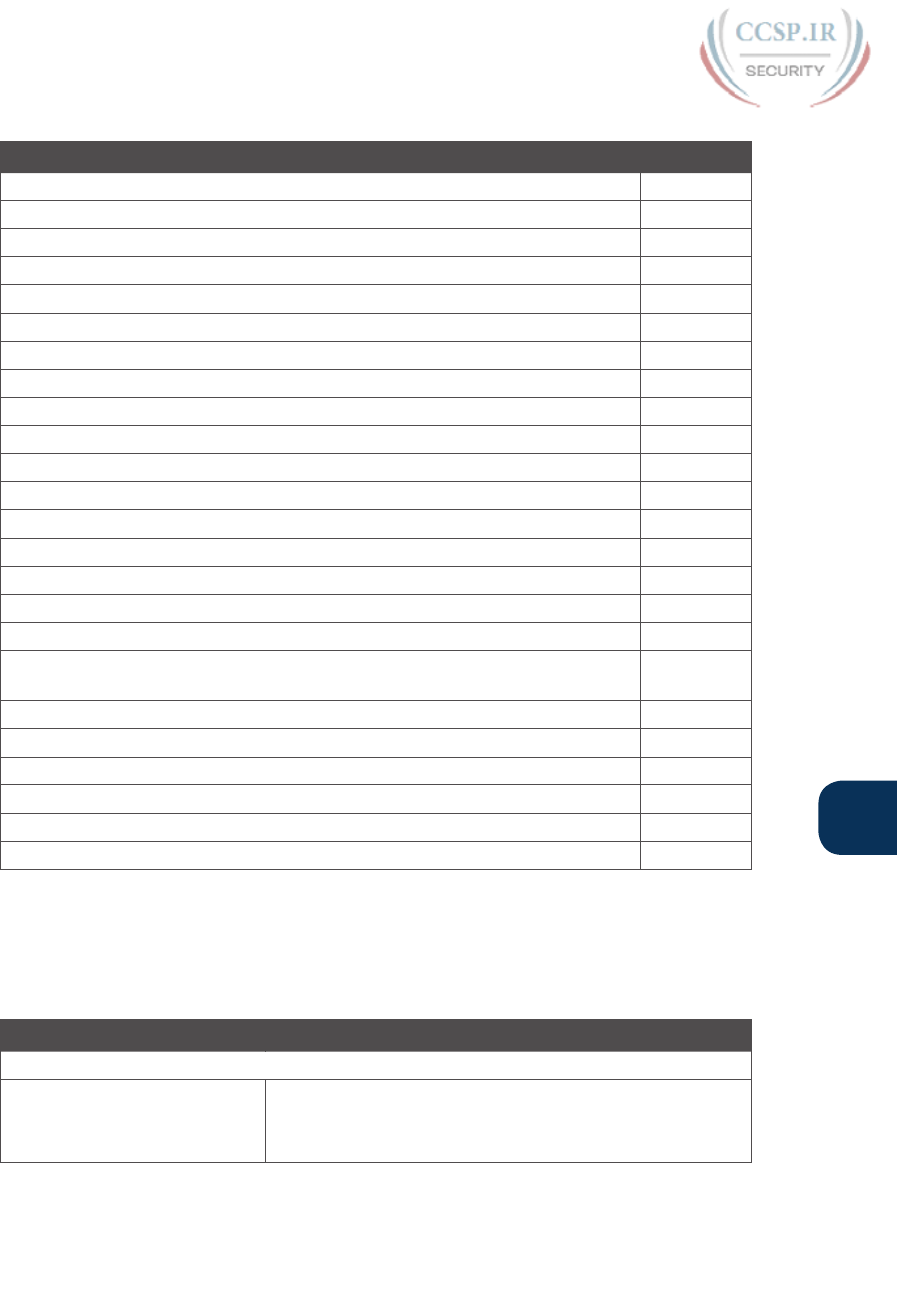
ptg17246291
R
Appendix R: Exam Topics Cross Reference 5
Table R-6 ICND1 100-105 Domain 5 Exam Topics (Infrastructure Management)
Exam Topics Chapter(s)
5.1 Configure and verify device-monitoring using syslog 33
5.2 Configure and verify device management
5.2.a Backup and restore device configuration 35
5.2.b Using Cisco Discovery Protocol and LLDP for device discovery 33
5.2.c Licensing 36
5.2.d Logging 33
5.2.e Timezone 33
5.2.f Loopback 33
5.3 Configure and verify initial device configuration 17, 35
5.4 Configure, verify, and troubleshoot basic device hardening
5.4.a Local authentication 8, 34
5.4.b Secure password 8, 34
5.4.c Access to device
5.4.c.1 Source address 34
5.4.c.2 Telnet/SSH 8, 34
5.4.d Login banner 34
5.5 Perform device maintenance
5.5.a Cisco IOS upgrades and recovery (SCP, FTP, TFTP, and MD5
verify)
35
5.5.b Password recovery and configuration register 35
5.5.c File system management 35
5.6 Use Cisco IOS tools to troubleshoot and resolve problems
5.6.a Ping and traceroute with extended option 23, 24
5.6.b Terminal monitor 33
5.6.c Log events 33
Book Chapters, with Exam Topics Covered in Each
Cisco organizes its exam topics based on the outcome of your learning experience, which
is typically not a reasonable order for building the content of a book or course. This sec-
tion lists the book chapters in sequence, with the exam topics covered in each chapter.
Book Chapter Exam Topics Covered
Part I: Networking Fundamentals
Chapter 1: Introduction to
TCP/IP Networking
1.0 Network Fundamentals
1.1 Compare and contrast OSI and TCP/IP models
1.2 Compare and contrast TCP and UDP protocols
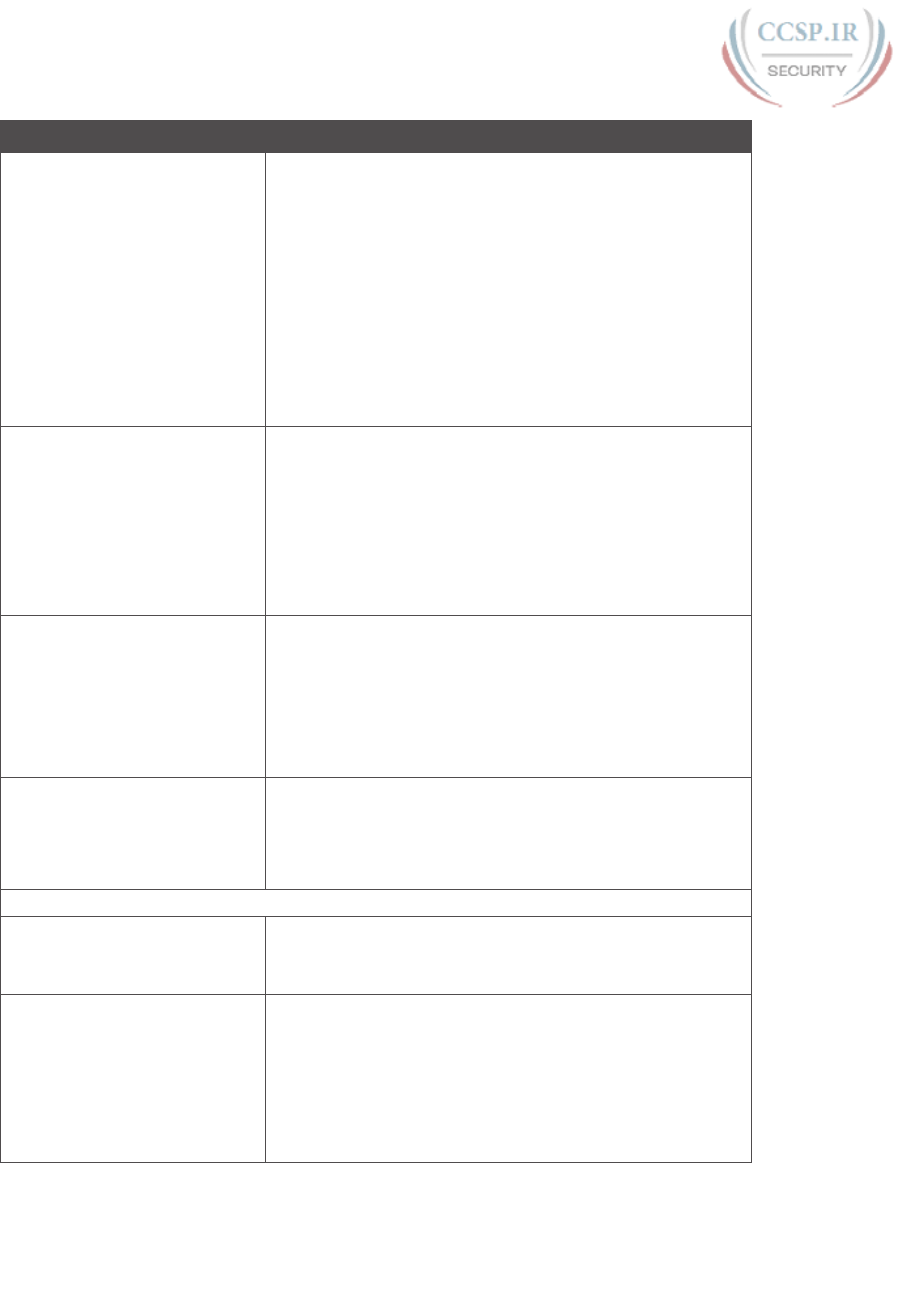
ptg17246291
6 CCENT/CCNA ICND1 100-105 Official Cert Guide
Book Chapter Exam Topics Covered
Chapter 2: Fundamentals of
Ethernet LANs
1.0 Network Fundamentals
1.6 Select the appropriate cabling type based on
implementation requirements
2.0 LAN Switching Technologies
2.1 Describe and verify switching concepts
2.1.a MAC learning and aging
2.1.b Frame switching
2.1.c Frame flooding
2.1.d MAC address table
2.2 Interpret Ethernet frame format
Chapter 3: Fundamentals
of WANs
1.0 Network Fundamentals
1.1 Compare and contrast OSI and TCP/IP models
1.6 Select the appropriate cabling type based on
implementation requirements
3.0 Routing Technologies
3.1 Describe the routing concepts
3.1.c Frame rewrite
Chapter 4: Fundamentals of
IPv4 Addressing and Routing
3.0 Routing Technologies
3.1 Describe the routing concepts
3.1.a Packet handling along the path through a
network
3.1.b Forwarding decision based on route lookup
3.1.c Frame rewrite
Chapter 5: Fundamentals of
TCP/IP Transport and
Applications
1.0 Network Fundamentals
1.2 Compare and contrast TCP and UDP protocols
4.0 Infrastructure Services
4.1 Describe DNS lookup operation
Part II: Implementing Basic Ethernet LANs
Chapter 6: Using the
Command-Line Interface
1.0 Network Fundamentals
1.6 Select the appropriate cabling type based on
implementation requirements
Chapter 7: Analyzing Ethernet
LAN Switching
2.0 LAN Switching Technologies
2.1 Describe and verify switching concepts
2.1.a MAC learning and aging
2.1.b Frame switching
2.1.c Frame flooding
2.1.d MAC address table

ptg17246291
R
Appendix R: Exam Topics Cross Reference 7
Book Chapter Exam Topics Covered
Chapter 8: Configuring Basic
Switch Management
5.0 Infrastructure Management
5.4 Configure, verify, and troubleshoot basic device
hardening
5.4.a Local authentication
5.4.b Secure password
5.4.c Access to device
5.4.c.2 Telnet/SSH
Chapter 9: Configuring Switch
Interfaces
2.0 LAN Switching Technologies
2.3 Troubleshoot interface and cable issues (collisions,
errors, duplex, speed)
2.7 Configure, verify, and troubleshoot port security
2.7.a Static
2.7.b Dynamic
2.7.c Sticky
2.7.d Max MAC addresses
2.7.e Violation actions
2.7.f Err-disable recovery
Part III: Ethernet LANs: Design, VLANs, and Troubleshooting
Chapter 10: Analyzing Ethernet
LAN Designs
1.0 Network Fundamentals
1.3 Describe the impact of infrastructure components in an
enterprise network
1.3.b Access points
1.3.c Wireless controllers
1.4 Compare and contrast collapsed core and three-tier
architectures
1.5 Compare and contrast network topologies
1.5.a Star
1.5.b Mesh
1.5.c Hybrid
1.6 Select the appropriate cabling type based on
implementation requirements
2.0 LAN Switching Technologies
2.3 Troubleshoot interface and cable issues (collisions,
errors, duplex, speed)

ptg17246291
8 CCENT/CCNA ICND1 100-105 Official Cert Guide
Book Chapter Exam Topics Covered
Chapter 11: Implementing
Ethernet Virtual LANs
2.0 LAN Switching Technologies
2.1 Describe and verify switching concepts
2.1.a MAC learning and aging
2.1.b Frame switching
2.1.c Frame flooding
2.1.d MAC address table
2.4 Configure, verify, and troubleshoot VLANs (normal
range) spanning multiple switches
2.4.a Access ports (data and voice)
2.4.b Default VLAN
2.5 Configure, verify, and troubleshoot interswitch
connectivity
2.5.a Trunk ports
2.5.b 802.1Q
2.5.c Native VLAN
Chapter 12: Troubleshooting
Ethernet LANs
1.0 Network Fundamentals
1.7 Apply troubleshooting methodologies to resolve
problems
1.7.a Perform fault isolation and document
1.7.b Resolve or escalate
1.7.c Verify and monitor resolution
2.0 LAN Switching Technologies
2.1 Describe and verify switching concepts
2.1.a MAC learning and aging
2.1.b Frame switching
2.1.c Frame flooding
2.1.d MAC address table
2.3 Troubleshoot interface and cable issues (collisions,
errors, duplex, speed)
2.4 Configure, verify, and troubleshoot VLANs (normal
range) spanning multiple switches
2.4.a Access ports (data and voice)
2.4.b Default VLAN
2.5 Configure, verify, and troubleshoot interswitch
connectivity
2.5.a Trunk ports
2.5.b 802.1Q
2.5.c Native VLAN
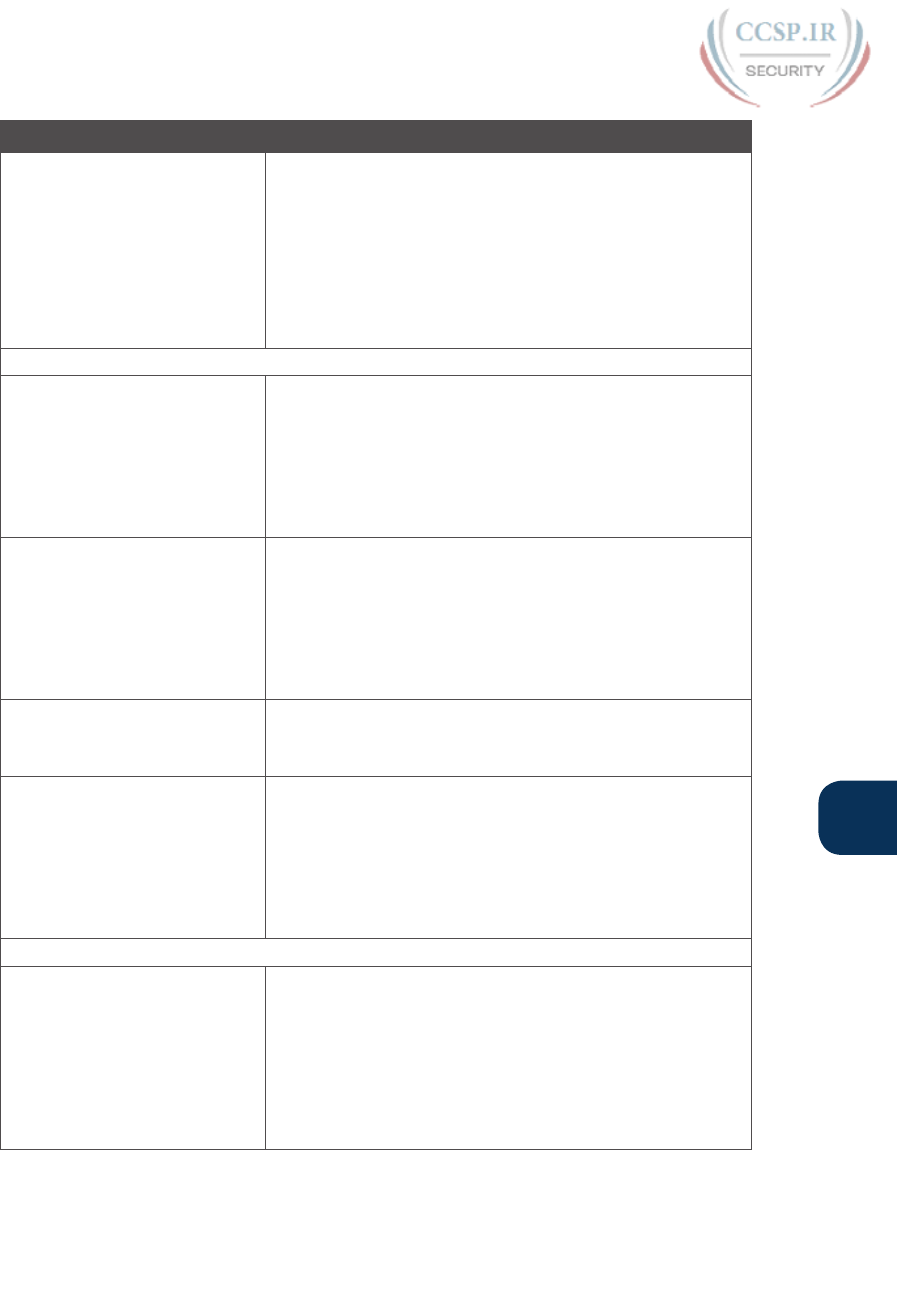
ptg17246291
R
Appendix R: Exam Topics Cross Reference 9
Book Chapter Exam Topics Covered
(Chapter 12 Continued) 2.7 Configure, verify, and troubleshoot port security
2.7.a Static
2.7.b Dynamic
2.7.c Sticky
2.7.d Max MAC addresses
2.7.e Violation actions
2.7.f Err-disable recovery
Part IV: IP Version 4 Addressing and Subnetting
Chapter 13: Perspectives on
IPv4 Subnetting
1.0 Network Fundamentals
1.8 Configure, verify, and troubleshoot IPv4 addressing and
subnetting
1.9 Compare and contrast IPv4 address types
1.9.a Unicast
1.10 Describe the need for private IPv4 addressing
Chapter 14: Analyzing Classful
IPv4 Networks
1.0 Network Fundamentals
1.8 Configure, verify, and troubleshoot IPv4 addressing and
subnetting
1.9 Compare and contrast IPv4 address types
1.9.a Unicast
1.9.b Broadcast
Chapter 15: Analyzing Subnet
Masks
1.0 Network Fundamentals
1.8 Configure, verify, and troubleshoot IPv4 addressing and
subnetting
Chapter 16: Analyzing Existing
Subnets
1.0 Network Fundamentals
1.8 Configure, verify, and troubleshoot IPv4 addressing and
subnetting
1.9 Compare and contrast IPv4 address types
1.9.a Unicast
1.9.b Broadcast
Part V: Implementing IPv4
Chapter 17: Operating Cisco
Routers
1.0 Network Fundamentals
1.6 Select the appropriate cabling type based on
implementation requirements
1.8 Configure, verify, and troubleshoot IPv4 addressing and
subnetting
5.0 Infrastructure Management
5.3 Configure and verify initial device configuration
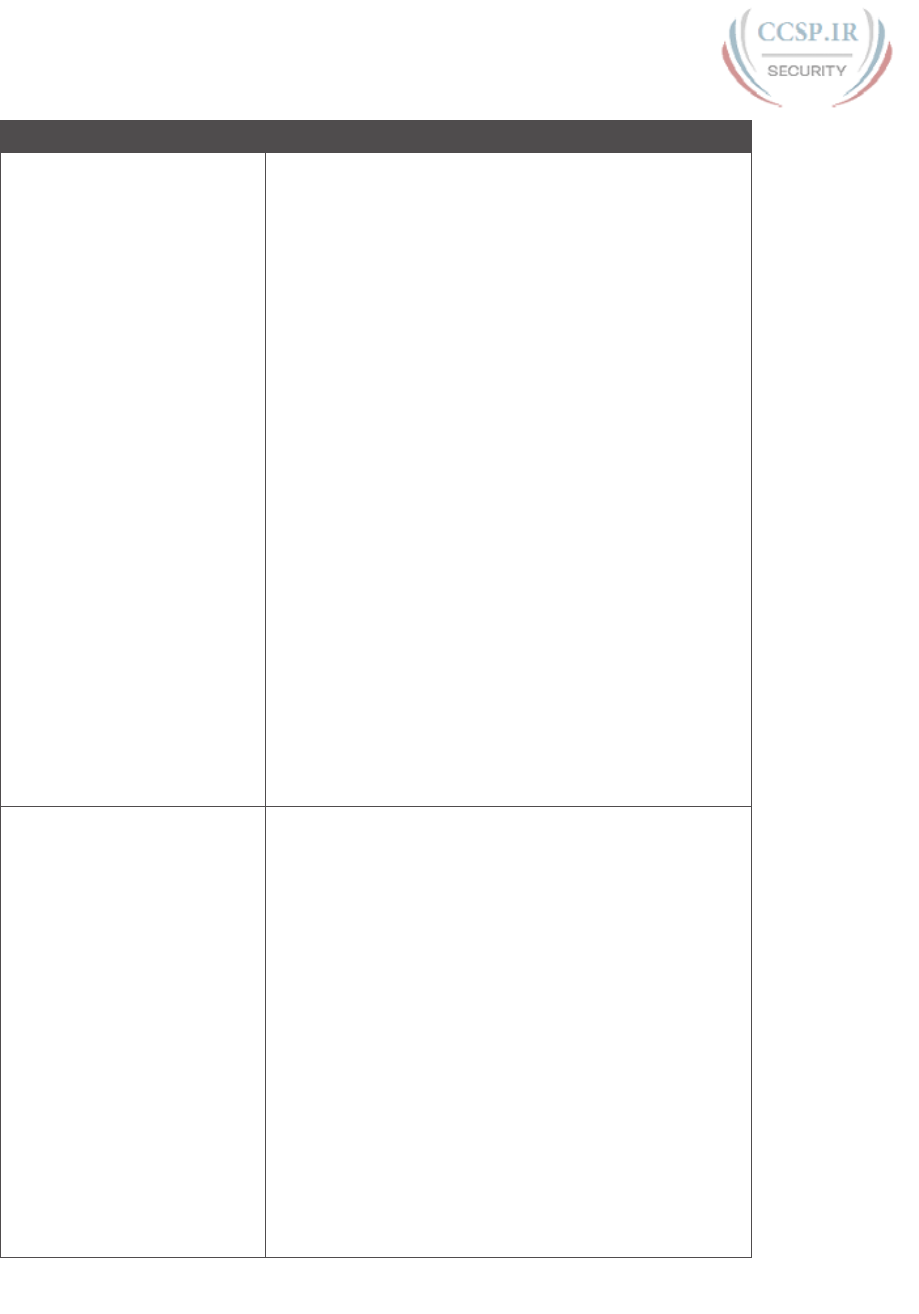
ptg17246291
10 CCENT/CCNA ICND1 100-105 Official Cert Guide
Book Chapter Exam Topics Covered
Chapter 18: Configuring IPv4
Addresses and Static Routes
1.0 Network Fundamentals
1.8 Configure, verify, and troubleshoot IPv4 addressing and
subnetting
3.0 Routing Technologies
3.1 Describe the routing concepts
3.1.a Packet handling along the path through a
network
3.1.b Forwarding decision based on route lookup
3.1.c Frame rewrite
3.2 Interpret the components of routing table
3.2.a Prefix
3.2.b Network mask
3.2.c Next hop
3.2.e Administrative distance
3.2.g Gateway of last resort
3.4 Configure, verify, and troubleshoot inter-VLAN routing
3.4.a Router on a stick
3.5 Compare and contrast static routing and dynamic routing
3.6 Configure, verify, and troubleshoot IPv4 and IPv6 static
routing
3.6.a Default route
3.6.b Network route
3.6.c Host route
3.6.d Floating static
Chapter 19: Learning IPv4
Routes with RIPv2
3.0 Routing Technologies
3.2 Interpret the components of routing table
3.2.a Prefix
3.2.b Network mask
3.2.c Next hop
3.2.d Routing protocol code
3.2.e Administrative distance
3.2.f Metric
3.2.g Gateway of last resort
3.3 Describe how a routing table is populated by different
routing information sources
3.3.a Admin Distance
3.5 Compare and contrast static routing and dynamic
routing
3.7 Configure, verify, and troubleshoot RIPv2 for IPv4
(excluding authentication, filtering, manual summarization,
redistribution)
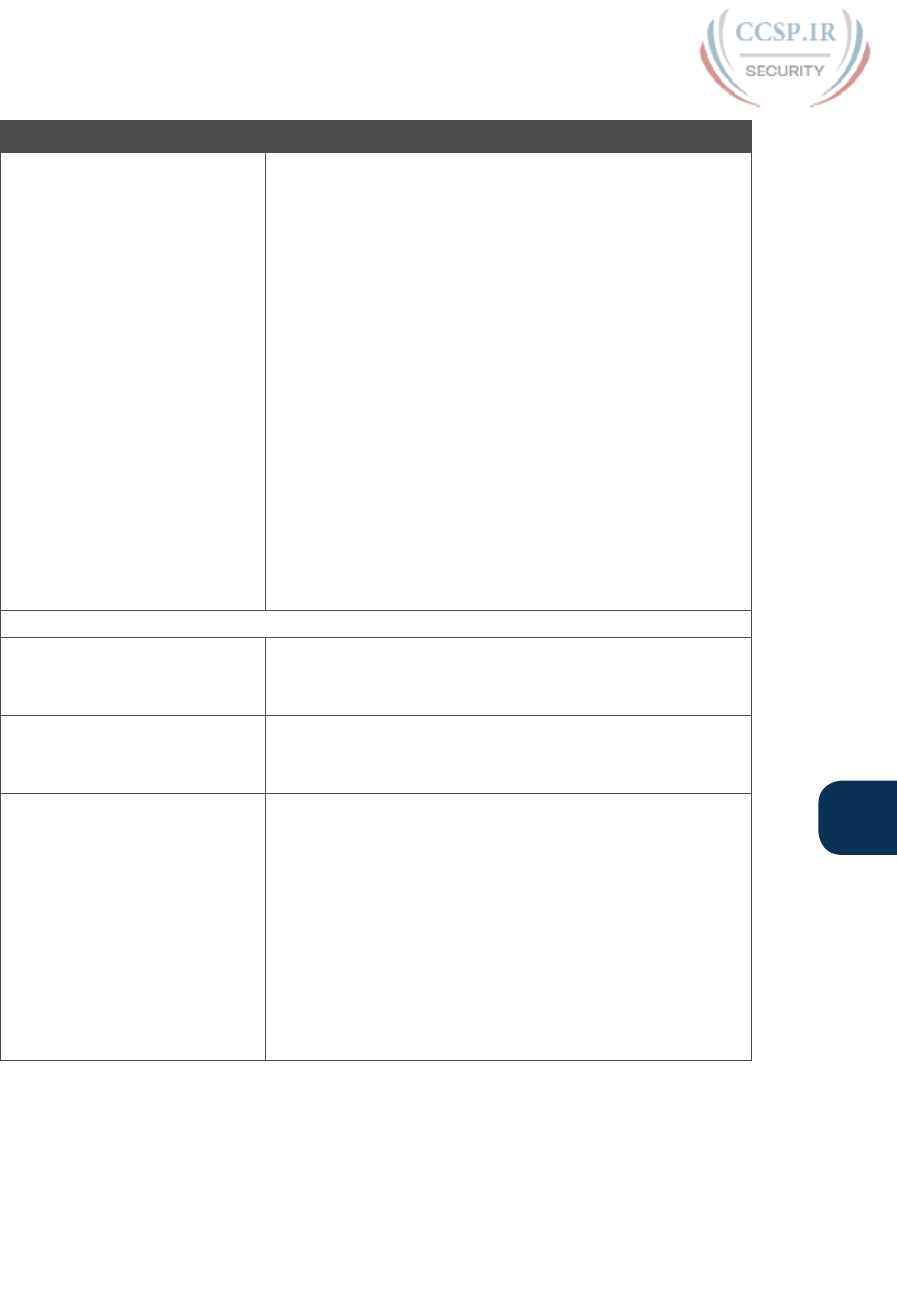
ptg17246291
R
Appendix R: Exam Topics Cross Reference 11
Book Chapter Exam Topics Covered
Chapter 20: DHCP and IP
Networking on Hosts
1.0 Network Fundamentals
1.8 Configure, verify, and troubleshoot IPv4 addressing and
subnetting
1.9 Compare and contrast IPv4 address types
1.9.a Unicast
1.9.b Broadcast
1.9.c Multicast
4.0 Infrastructure Services
4.1 Describe DNS lookup operation
4.3 Configure and verify DHCP on a router (excluding static
reservations)
4.3.a Server
4.3.b Relay
4.3.c Client
4.3.d TFTP, DNS, and gateway options
4.4 Troubleshoot client- and router-based DHCP
connectivity issues
Part VI: IPv4 Design and Troubleshooting
Chapter 21: Subnet Design 1.0 Network Fundamentals
1.8 Configure, verify, and troubleshoot IPv4 addressing and
subnetting
Chapter 22: Variable-Length
Subnet Masks
1.0 Network Fundamentals
1.8 Configure, verify, and troubleshoot IPv4 addressing and
subnetting
Chapter 23: IPv4
Troubleshooting Tools
1.0 Network Fundamentals
1.8 Configure, verify, and troubleshoot IPv4 addressing and
subnetting
4.0 Infrastructure Services
4.1 Describe DNS lookup operation
4.2 Troubleshoot client connectivity issues involving DNS
5.0 Infrastructure Management
5.6 Use Cisco IOS tools to troubleshoot and resolve
problems
5.6.a Ping and traceroute with extended option
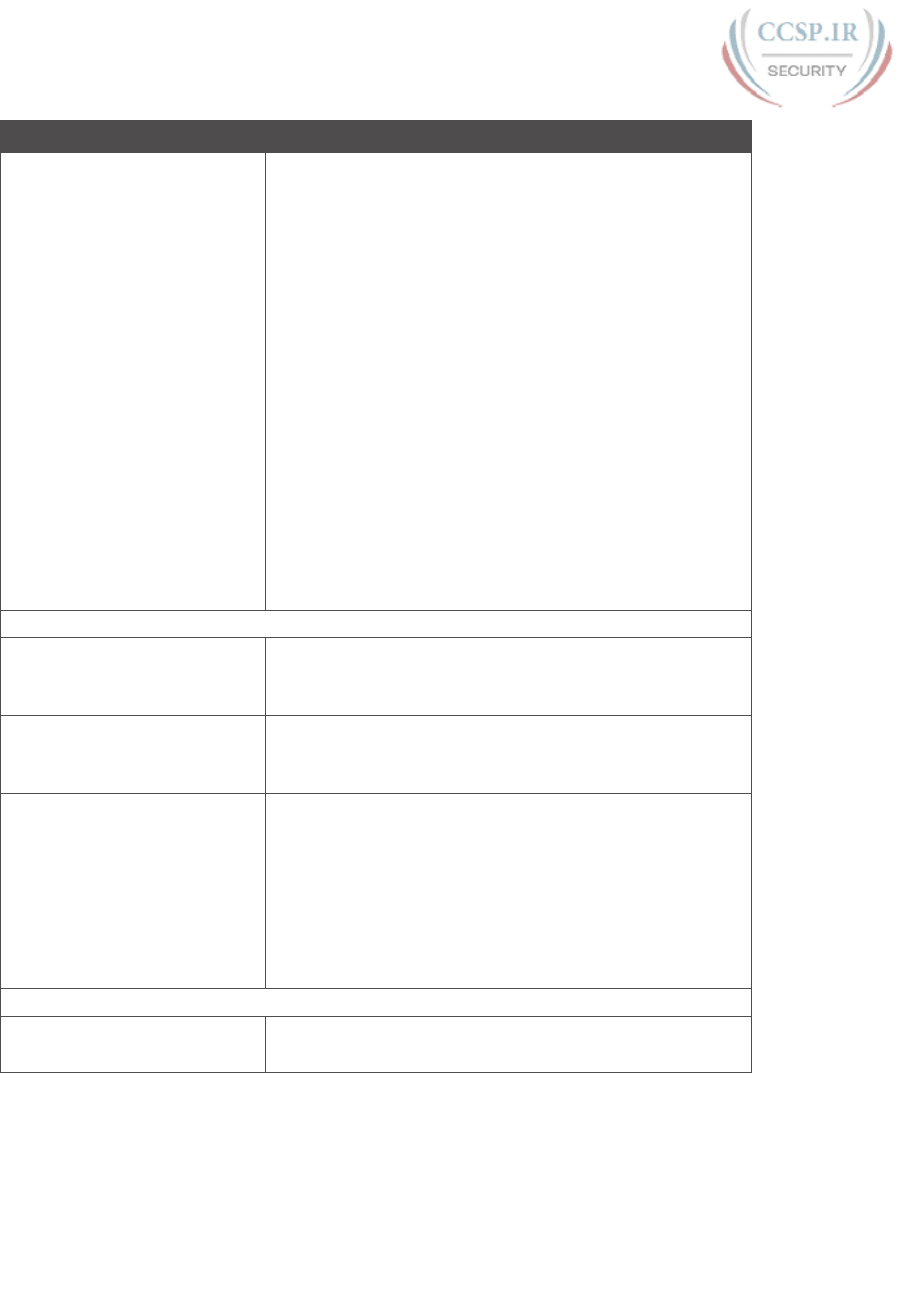
ptg17246291
12 CCENT/CCNA ICND1 100-105 Official Cert Guide
Book Chapter Exam Topics Covered
Chapter 24: Troubleshooting
IPv4 Routing
1.0 Network Fundamentals
1.8 Configure, verify, and troubleshoot IPv4 addressing and
subnetting
3.0 Routing Technologies
3.2 Interpret the components of routing table
3.2.a Prefix
3.2.b Network mask
3.2.c Next hop
3.2.d Routing protocol code
4.0 Infrastructure Services
4.2 Troubleshoot client connectivity issues involving DNS
4.4 Troubleshoot client- and router-based DHCP
connectivity issues
5.0 Infrastructure Management
5.6 Use Cisco IOS tools to troubleshoot and resolve
problems
5.6.a Ping and traceroute with extended option
Part VII: IPv4 Services: ACLs and NAT
Chapter 25: Basic IPv4 Access
Control Lists
4.0 Infrastructure Services
4.6 Configure, verify, and troubleshoot IPv4 standard
numbered and named access list for routed interfaces
Chapter 26: Advanced IPv4
Access Control Lists
4.0 Infrastructure Services
4.6 Configure, verify, and troubleshoot IPv4 standard
numbered and named access list for routed interfaces
Chapter 27: Network Address
Translation
1.0 Network Fundamentals
1.10 Describe the need for private IPv4 addressing
4.0 Infrastructure Services
4.7 Configure, verify, and troubleshoot inside source NAT
4.7.a Static
4.7.b Pool
4.7.c PAT
Part VIII: IP Version 6
Chapter 28: Fundamentals of IP
Version 6
1.0 Network Fundamentals
1.12 Configure, verify, and troubleshoot IPv6 addressing
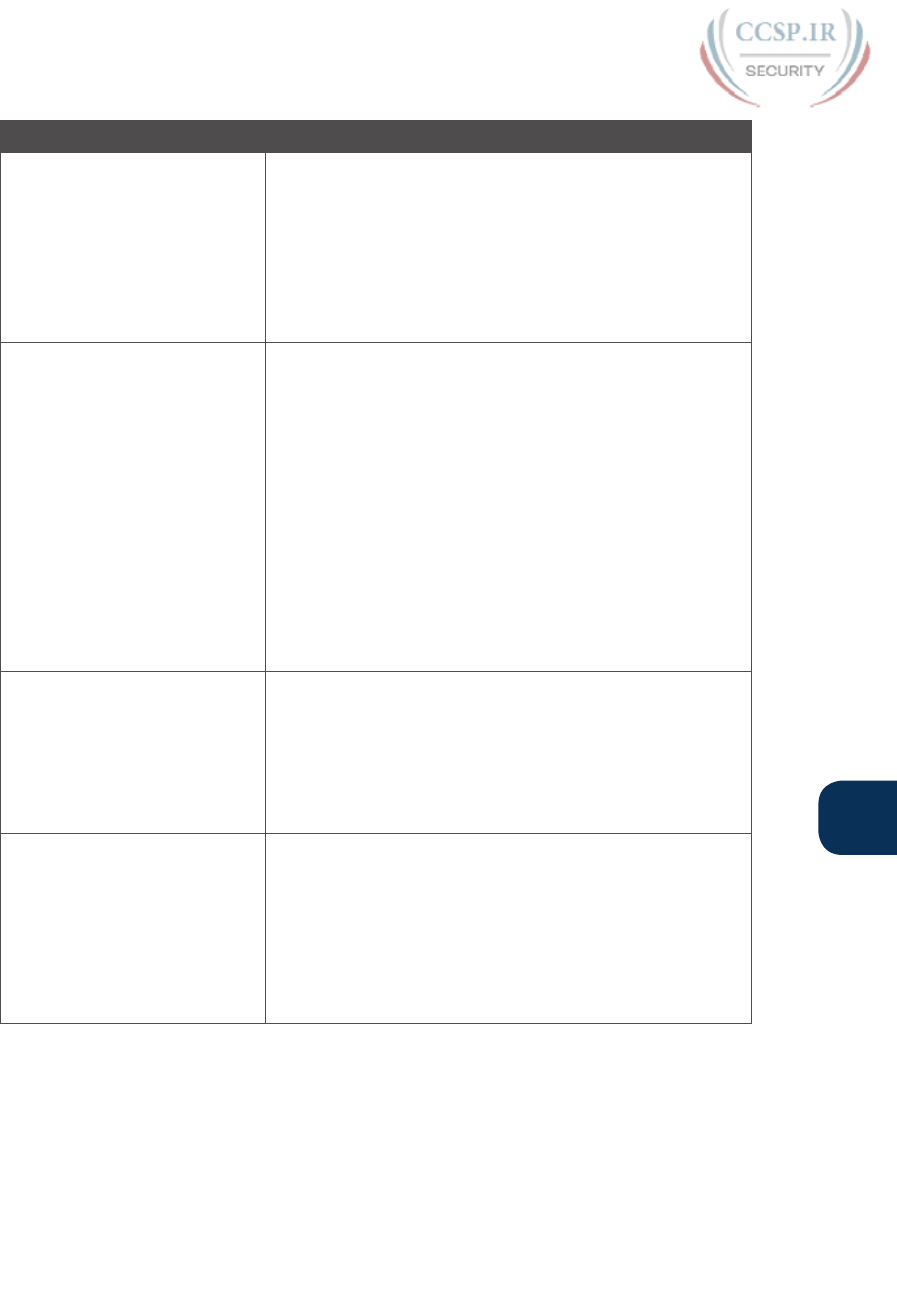
ptg17246291
R
Appendix R: Exam Topics Cross Reference 13
Book Chapter Exam Topics Covered
Chapter 29: IPv6 Addressing
and Subnetting
1.0 Network Fundamentals
1.11 Identify the appropriate IPv6 addressing scheme to
satisfy addressing requirements in a LAN/WAN environment
1.12 Configure, verify, and troubleshoot IPv6 addressing
1.14 Compare and contrast IPv6 address types
1.14.a Global unicast
1.14.b Unique local
Chapter 30: Implementing IPv6
Addressing on Routers
1.0 Network Fundamentals
1.12 Configure, verify, and troubleshoot IPv6 addressing
1.13 Configure and verify IPv6 Stateless Address Auto
Configuration
1.14 Compare and contrast IPv6 address types
1.14.a Global unicast
1.14.b Unique local
1.14.c Link local
1.14.d Multicast
1.14.e Modified EUI 64
1.14.f Autoconfiguration
1.14.g Anycast
Chapter 31: Implementing IPv6
Addressing on Hosts
1.0 Network Fundamentals
1.12 Configure, verify, and troubleshoot IPv6 addressing
1.13 Configure and verify IPv6 Stateless Address Auto
Configuration
1.14 Compare and contrast IPv6 address types
1.14.f Autoconfiguration
Chapter 32: Implementing IPv6
Routing
3.0 Routing Technologies
3.6 Configure, verify, and troubleshoot IPv4 and IPv6 static
routing
3.6.a Default route
3.6.b Network route
3.6.c Host route
3.6.d Floating static

ptg17246291
14 CCENT/CCNA ICND1 100-105 Official Cert Guide
Book Chapter Exam Topics Covered
Part IX: Network Device Management
Chapter 33: Device
Management Protocols
2.0 LAN Switching Technologies
2.6 Configure and verify Layer 2 Protocols
2.6.a Cisco Discovery Protocol
2.6.b LLDP
4.0 Infrastructure Services
4.5 Configure and verify NTP operating in client/server
mode
5.0 Infrastructure Management
5.1 Configure and verify device-monitoring using syslog
5.2 Configure and verify device management
5.2.a Using Cisco Discovery Protocol, LLDP for device
discovery
5.2.d Logging
5.2.e Timezone
5.2.f Loopback
5.6 Use Cisco IOS tools to troubleshoot and resolve
problems
5.6.b Terminal monitor
5.6.c Log events
Chapter 34: Device Security
Features
1.0 Network Fundamentals
1.3 Describe the impact of infrastructure components in an
enterprise network
1.3.a Firewalls
5.0 Infrastructure Management
5.4 Configure, verify, and troubleshoot basic device
hardening
5.4.a Local authentication
5.4.b Secure password
5.4.c Access to device
5.4.c.1 Source address
5.4.c.2 Telnet/SSH
5.4.d Login banner
Chapter 35: Managing IOS Files 5.0 Infrastructure Management
5.2 Configure and verify device management
5.2.a Back up and restore device configuration
5.3 Configure and verify initial device configuration
5.5 Perform device maintenance
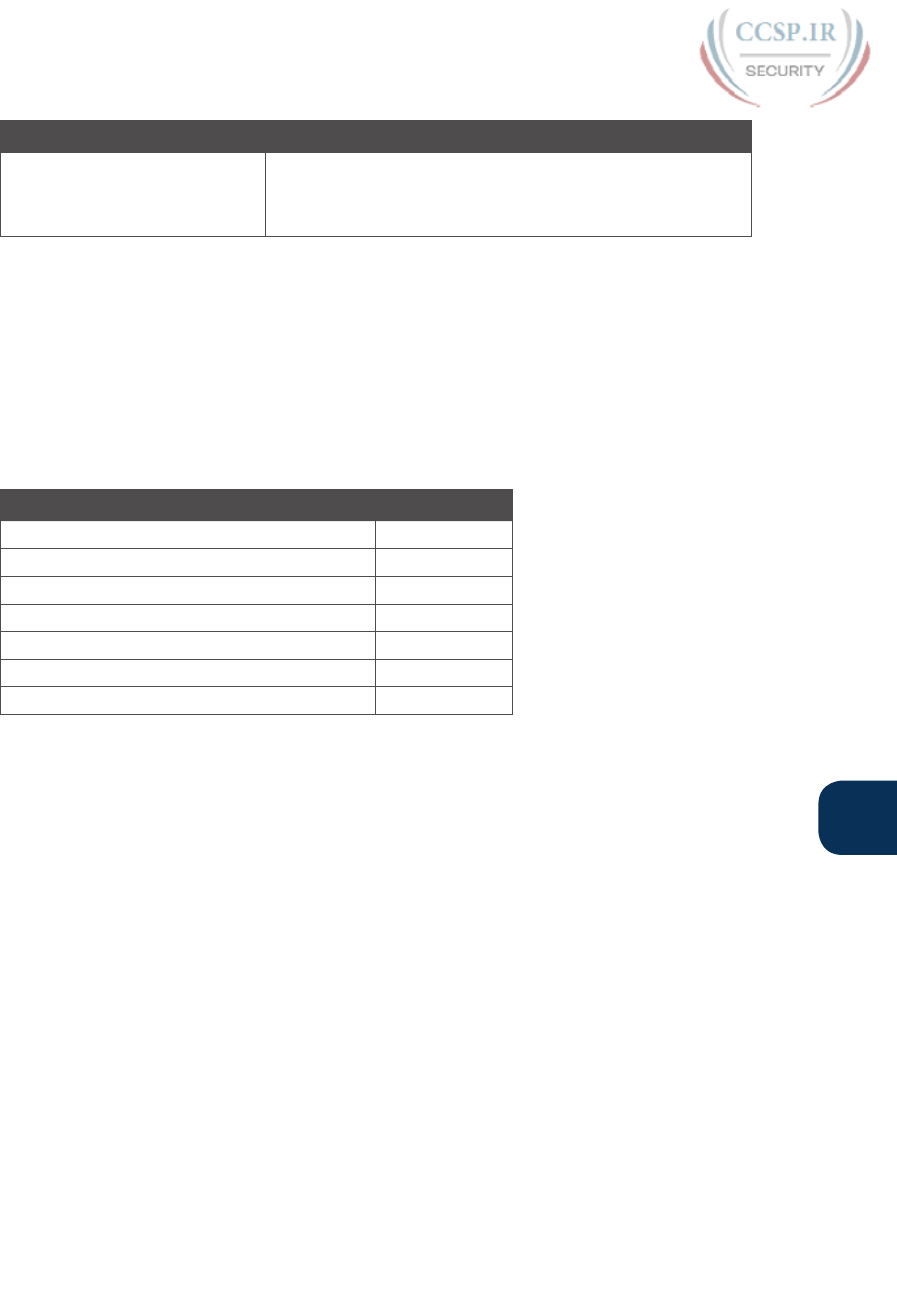
ptg17246291
R
Appendix R: Exam Topics Cross Reference 15
Book Chapter Exam Topics Covered
Chapter 36: IOS License
Management
5.0 Infrastructure Management
5.2 Configure and verify device management
5.2.c Licensing
CCNA R&S 200-125 Exam Topics
The CCNA R&S 200-125 exam includes the exam topics from the ICND1 100-105 plus
the ICND2 200-105 exams. The following list details Cisco’s posted exam topics for the
CCNA Routing and Switching 200-125 exam. It also highlights the items that exactly
match the ICND1 100-105 exam topics.
The CCNA R&S 200-125 exam includes seven major topic areas (domains), each with a
percentage listed. Table R-7 lists the domains and their percentages.
Table R-7 CCNA R&S 200-125 Exam Topic Domains
Domain Percentage
Domain 1: Network Fundamentals 15%
Domain 2: LAN Switching Technologies 21%
Domain 3: Routing Technologies 23%
Domain 4: WAN Technologies 10%
Domain 5: Infrastructure Services 10%
Domain 6: Infrastructure Security 11%
Domain 7: Infrastructure Management 10%
1.0 Network Fundamentals
1.1 Compare and contrast OSI and TCP/IP models
1.2 Compare and contrast TCP and UDP protocols
1.3 Describe the impact of infrastructure components in an enterprise network
1.3.a Firewalls
1.3.b Access points
1.3.c Wireless controllers
1.4 Describe the effects of cloud resources on enterprise network architecture
1.4.a Traffic path to internal and external cloud services
1.4.b Virtual services
1.4.c Basic virtual network infrastructure
1.5 Compare and contrast collapsed core and three-tier architectures
1.6 Compare and contrast network topologies
1.6.a Star
1.6.b Mesh
1.6.c Hybrid
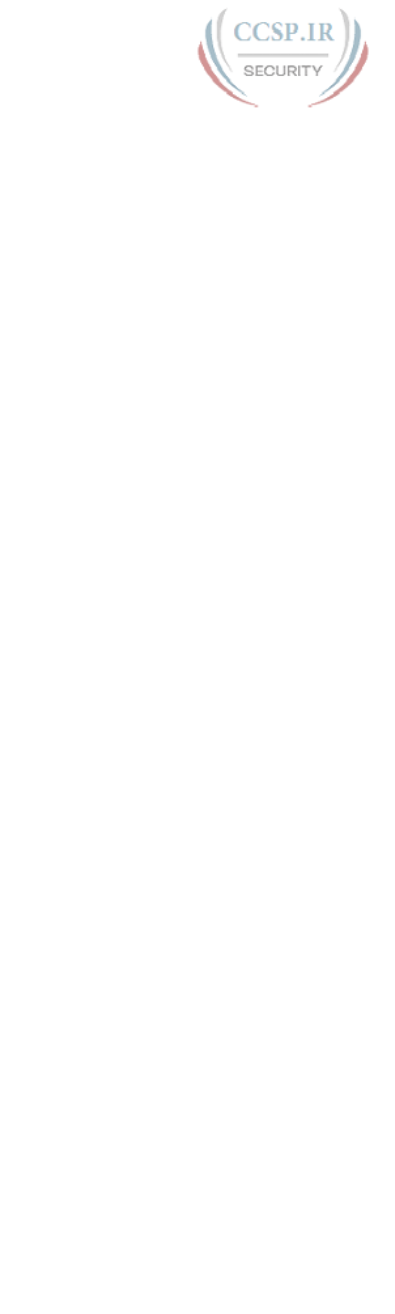
ptg17246291
16 CCENT/CCNA ICND1 100-105 Official Cert Guide
1.7 Select the appropriate cabling type based on implementation requirements
1.8 Apply troubleshooting methodologies to resolve problems
1.8.a Perform fault isolation and document
1.8.b Resolve or escalate
1.8.c Verify and monitor resolution
1.9 Configure, verify, and troubleshoot IPv4 addressing and subnetting
1.10 Compare and contrast IPv4 address types
1.10.a Unicast
1.10.b Broadcast
1.10.c Multicast
1.11 Describe the need for private IPv4 addressing
1.12 Identify the appropriate IPv6 addressing scheme to satisfy addressing requirements
in a LAN/WAN environment
1.13 Configure, verify, and troubleshoot IPv6 addressing
1.14 Configure and verify IPv6 Stateless Address Auto Configuration
1.15 Compare and contrast IPv6 address types
1.15.a Global unicast
1.15.b Unique local
1.15.c Link local
1.15.d Multicast
1.15.e Modified EUI 64
1.15.f Autoconfiguration
1.15.g Anycast
2.0 LAN Switching Technologies
2.1 Describe and verify switching concepts
2.1.a MAC learning and aging
2.1.b Frame switching
2.1.c Frame flooding
2.1.d MAC address table
2.2 Interpret Ethernet frame format
2.3 Troubleshoot interface and cable issues (collisions, errors, duplex, speed)
2.4 Configure, verify, and troubleshoot VLANs (normal/extended range) spanning mul-
tiple switches
2.4.a Access ports (data and voice)
2.4.b Default VLAN
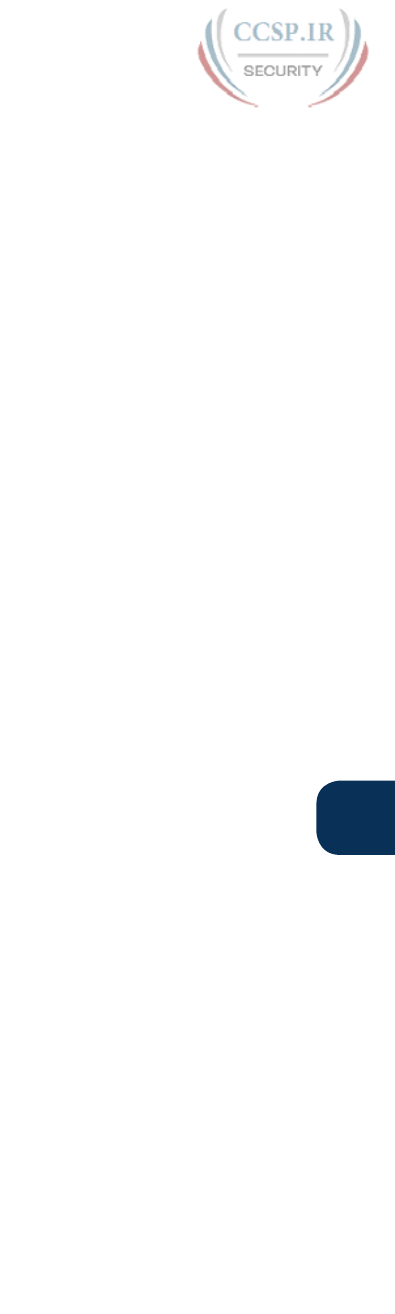
ptg17246291
R
Appendix R: Exam Topics Cross Reference 17
2.5 Configure, verify, and troubleshoot interswitch connectivity
2.5.a Trunk ports
2.5.b Add and remove VLANs on a trunk
2.5.c DTP, VTP (v1&v2), and 802.1Q
2.5.d Native VLAN
2.6 Configure, verify, and troubleshoot STP protocols
2.6.a STP mode (PVST+ and RPVST+)
2.6.b STP root bridge selection
2.7 Configure, verify and troubleshoot STP related optional features
2.7. a Por tFast
2.7.b BPDU guard
2.8 Configure and verify Layer 2 protocols
2.8.a Cisco Discovery Protocol
2.8.b LLDP
2.9 Configure, verify, and troubleshoot (Layer 2/Layer 3) EtherChannel
2.9.a Static
2.9.b PAGP
2.9.c LACP
2.10 Describe the benefits of switch stacking and chassis aggregation
3.0 Routing Technologies
3.1 Describe the routing concepts
3.1.a Packet handling along the path through a network
3.1.b Forwarding decision based on route lookup
3.1.c Frame rewrite
3.2 Interpret the components of routing table
3.2.a Prefix
3.2.b Network mask
3.2.c Next hop
3.2.d Routing protocol code
3.2.e Administrative distance
3.2.f Metric
3.2.g Gateway of last resort
3.3 Describe how a routing table is populated by different routing information sources
3.3.a Admin distance

ptg17246291
18 CCENT/CCNA ICND1 100-105 Official Cert Guide
3.4 Configure, verify, and troubleshoot inter-VLAN routing
3.4.a Router on a stick
3.4.b SVI
3.5 Compare and contrast static routing and dynamic routing
3.6 Compare and contrast distance vector and link state routing protocols
3.7 Compare and contrast interior and exterior routing protocols
3.8 Configure, verify, and troubleshoot IPv4 and IPv6 static routing
3.8.a Default route
3.8.b Network route
3.8.c Host route
3.8.d Floating static
3.9 Configure, verify, and troubleshoot single area and multiarea OSPFv2 for IPv4
(excluding authentication, filtering, manual summarization, redistribution, stub, virtual-
link, and LSAs)
3.10 Configure, verify, and troubleshoot single area and multiarea OSPFv3 for IPv6
(excluding authentication, filtering, manual summarization, redistribution, stub, virtual-
link, and LSAs)
3.11 Configure, verify, and troubleshoot EIGRP for IPv4 (excluding authentication, fil-
tering, manual summarization, redistribution, stub)
3.12 Configure, verify, and troubleshoot EIGRP for IPv6 (excluding authentication, fil-
tering, manual summarization, redistribution, stub)
3.13 Configure, verify, and troubleshoot RIPv2 for IPv4 (excluding authentication, filter-
ing, manual summarization, redistribution)
3.14 Troubleshoot basic Layer 3 end-to-end connectivity issues
4.0 WAN Technologies
4.1 Configure and verify PPP and MLPPP on WAN interfaces using local authentication
4.2 Configure, verify, and troubleshoot PPPoE client-side interfaces using local authenti-
cation
4.3 Configure, verify, and troubleshoot GRE tunnel connectivity
4.4 Describe WAN topology options
4.4.a Point-to-point
4.4.b Hub and spoke
4.4.c Full mesh
4.4.d Single vs dual-homed
4.5 Describe WAN access connectivity options
4.5.a MPLS
4.5.b Metro Ethernet
4.5.c Broadband PPPoE
4.5.d Internet VPN (DMVPN, site-to-site VPN, client VPN)
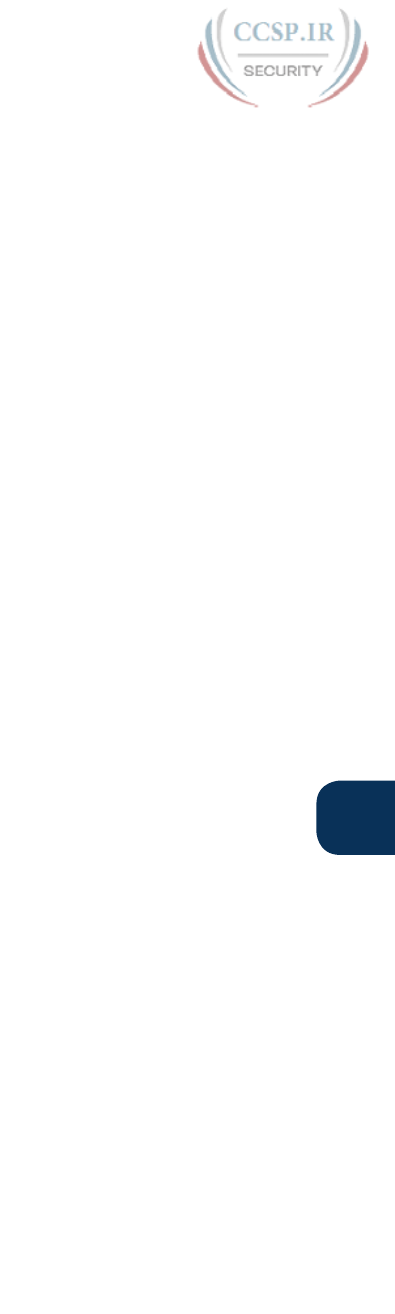
ptg17246291
R
Appendix R: Exam Topics Cross Reference 19
4.6 Configure and verify single-homed branch connectivity using eBGP IPv4 (limited to
peering and route advertisement using Network command only)
4.7 Describe basic QoS concepts
4.7.a M a rk ing
4.7.b Device trust
4.7.c Prioritization
4.7.c.1 Voice
4.7.c. 2 Video
4.7.c. 3 Data
4.7.d Shaping
4.7.e Policing
4.7.f Congestion management
5.0 Infrastructure Services
5.1 Describe DNS lookup operation
5.2 Troubleshoot client connectivity issues involving DNS
5.3 Configure and verify DHCP on a router (excluding static reservations)
5.3.a Server
5.3.b Relay
5.3.c Client
5.3.d TFTP, DNS, and gateway options
5.4 Troubleshoot client- and router-based DHCP connectivity issues
5.5 Configure, verify, and troubleshoot basic HSRP
5.5.a Priority
5.5.b Preemption
5.5.c Version
5.6 Configure, verify, and troubleshoot inside source NAT
5.6.a Static
5.6.b Pool
5.6.c PAT
5.7 Configure and verify NTP operating in a client/server mode
6.0 Infrastructure Security
6.1 Configure, verify, and troubleshoot port security
6.1.a Static
6.1.b Dynamic
6.1.c Sticky
6.1.d Max MAC addresses
6.1.e Violation actions
6.1.f Err-disable recovery
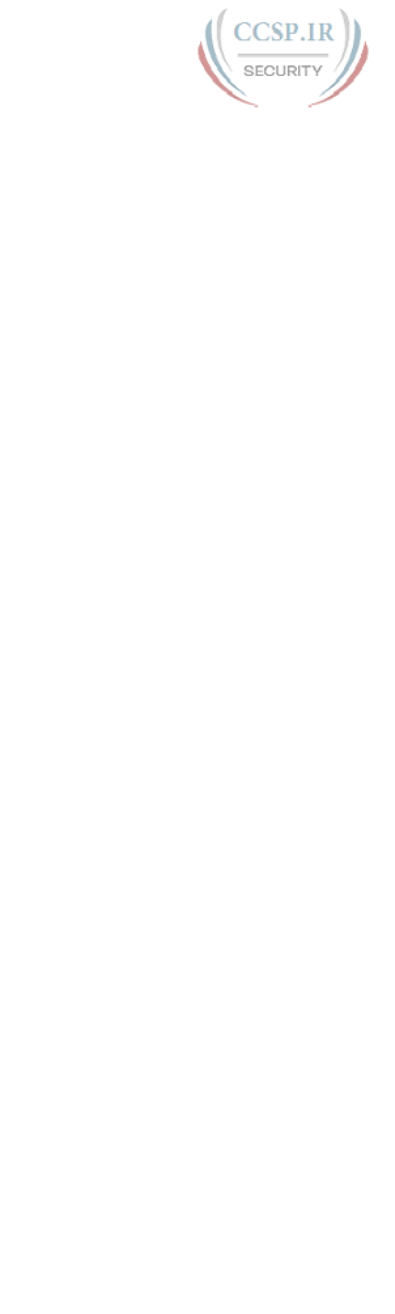
ptg17246291
20 CCENT/CCNA ICND1 100-105 Official Cert Guide
6.2 Describe common access layer threat mitigation techniques
6.2.a 802.1x
6.2.b DHCP snooping
6.2.c Nondefault native VLAN
6.3 Configure, verify, and troubleshoot IPv4 and IPv6 access list for traffic filtering
6.3.a Standard
6.3.b Extended
6.3.c Named
6.4 Verify ACLs using the APIC-EM ACL Analysis tool
6.5 Configure, verify, and troubleshoot basic device hardening
6.5.a Local authentication
6.5.b Secure password
6.5.c Access to device
6.5.c.1 Source address
6.5.c.2 Telnet/SSH
6.5.d Login banner
6.6 Describe device security using AAA with TACACS+ and RADIUS
7.0 Infrastructure Management
7.1 Configure and verify device-monitoring protocols
7.1. a SNMP v2
7.1.b SNMPv3
7.1.c Syslog
7.2 Troubleshoot network connectivity issues using ICMP echo-based IP SLA
7.3 Configure and verify device management
7.3.a Backup and restore device configuration
7.3.b Using Cisco Discovery Protocol or LLDP for device discovery
7.3.c Licensing
7.3.d Logging
7.3.e Timezone
7.3.f Loopback
7.4 Configure and verify initial device configuration
7.5 Perform device maintenance
7.5.a Cisco IOS upgrades and recovery (SCP, FTP, TFTP, and MD5 verify)
7.5.b Password recovery and configuration register
7.5.c File system management

ptg17246291
R
Appendix R: Exam Topics Cross Reference 21
7.6 Use Cisco IOS tools to troubleshoot and resolve problems
7.6.a Ping and traceroute with extended option
7.6.b Terminal monitor
7.7.c Log events
7.7.d Local SPA N
7.7 Describe network programmability in enterprise network architecture
7.7.a Function of a controller
7.7.b Separation of control plane and data plane
7.7.c Northbound and southbound APIs
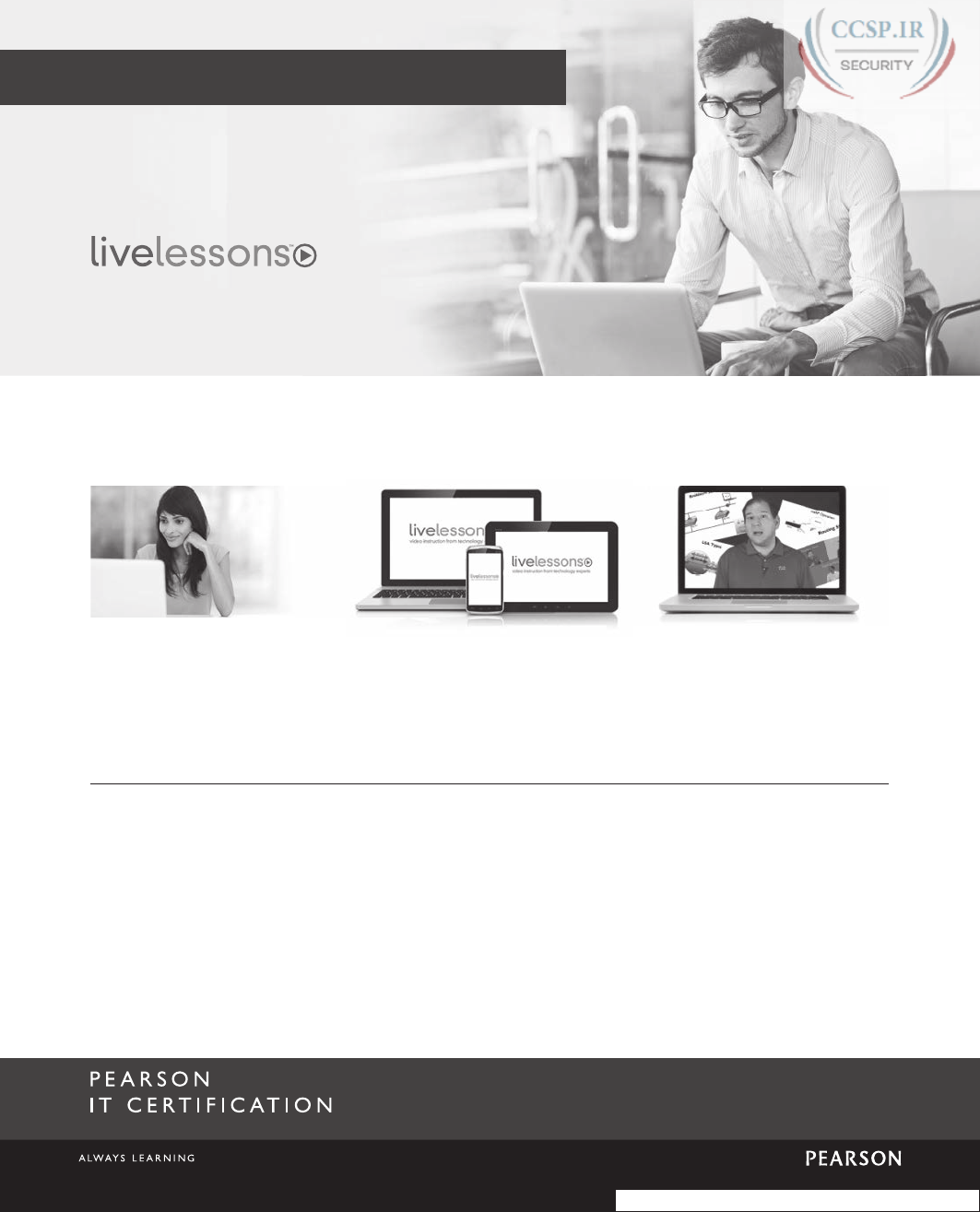
ptg17246291
pearsonitcertification.com/video
Exclusive Offer – 40% OFF
Advance Your Skills
Get started with fundamentals,
become an expert,
or get certified.
Train Anywhere
Train anywhere, at your
own pace, on any device.
Learn
Learn from trusted author
trainers published by
Pearson IT Certification.
Pearson IT Certification
Video Training
pearsonitcertifi cation.com/video
Use coupon code PITCVIDEO40 during checkout.
Video Instruction from Technology Experts
Try Our Popular Video Training for FREE!
pearsonitcertification.com/video
Explore hundreds of FREE video lessons from our growing library of Complete Video
Courses, LiveLessons, networking talks, and workshops.
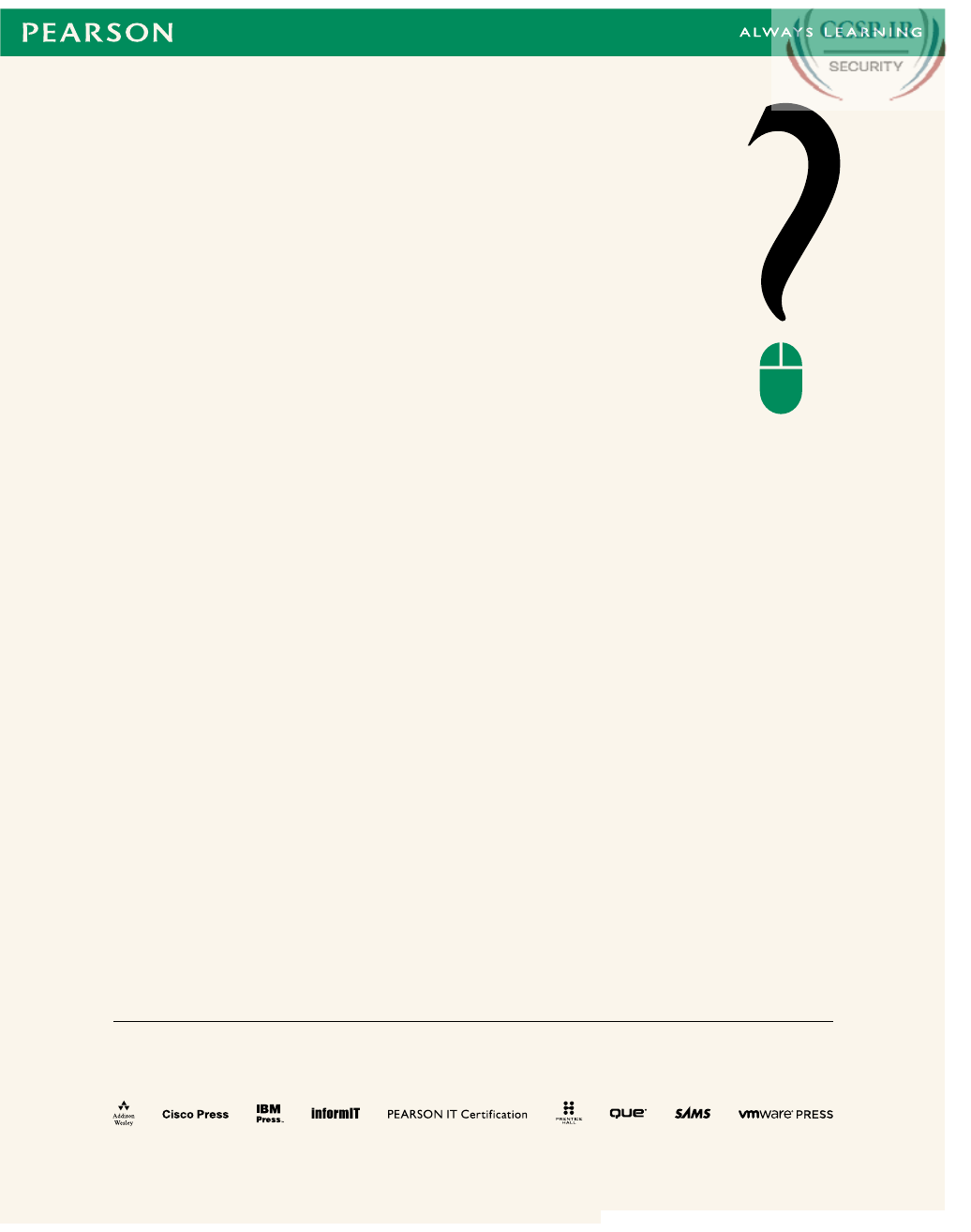
ptg17246291
The Professional and Personal Technology Brands of Pearson
Register this eBook to unlock the
companion files that are included in the
Print edition DVD. Follow the steps below:
1. Go to www.ciscopress.com/register
and log in or create a new account.
2. Enter the ISBN: 9781587205804
(NOTE: Please enter the print
book ISBN provided to register
the eBook you purchased.)
3. Answer the challenge question as
proof of purchase.
4. Click on the “Access Bonus Content”
link in the Registered Products section
of your account page, to be taken to
the page where your downloadable
content is available.
Where are the companion
content les?
Register this digital version of
CCENT/CCNA ICND1 100-105
Official Cert Guide
to access important downloads.
This eBook version of the print title does
not contain the practice test software that
accompanies the print book.
You May Also Like—Premium Edition
eBook and Practice Test. To learn about
the Premium Edition eBook and Practice
Test series, visit
www.pearsonITcertification.com/
practicetest