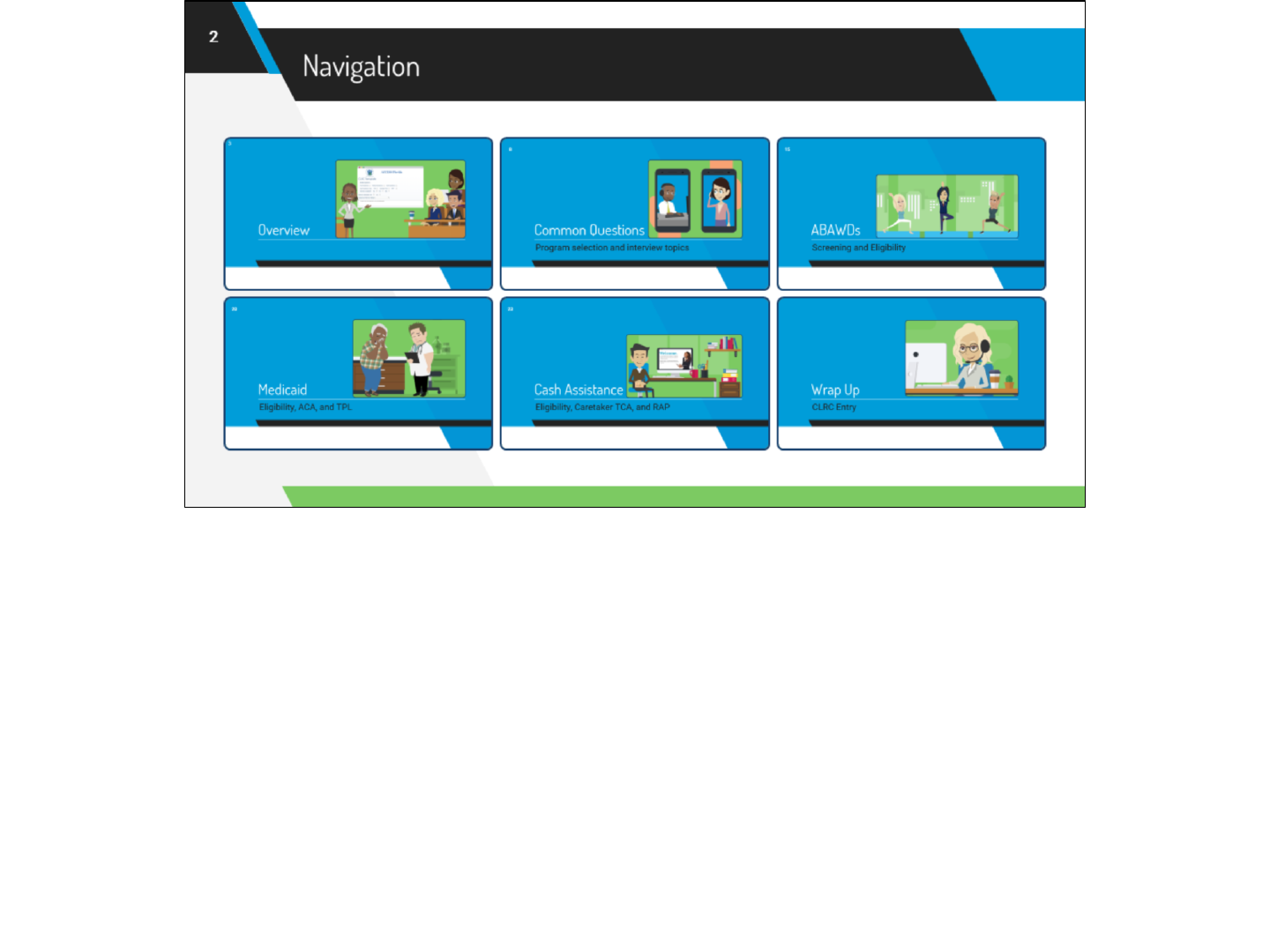CLRC Guide
User Manual:
Open the PDF directly: View PDF ![]() .
.
Page Count: 33
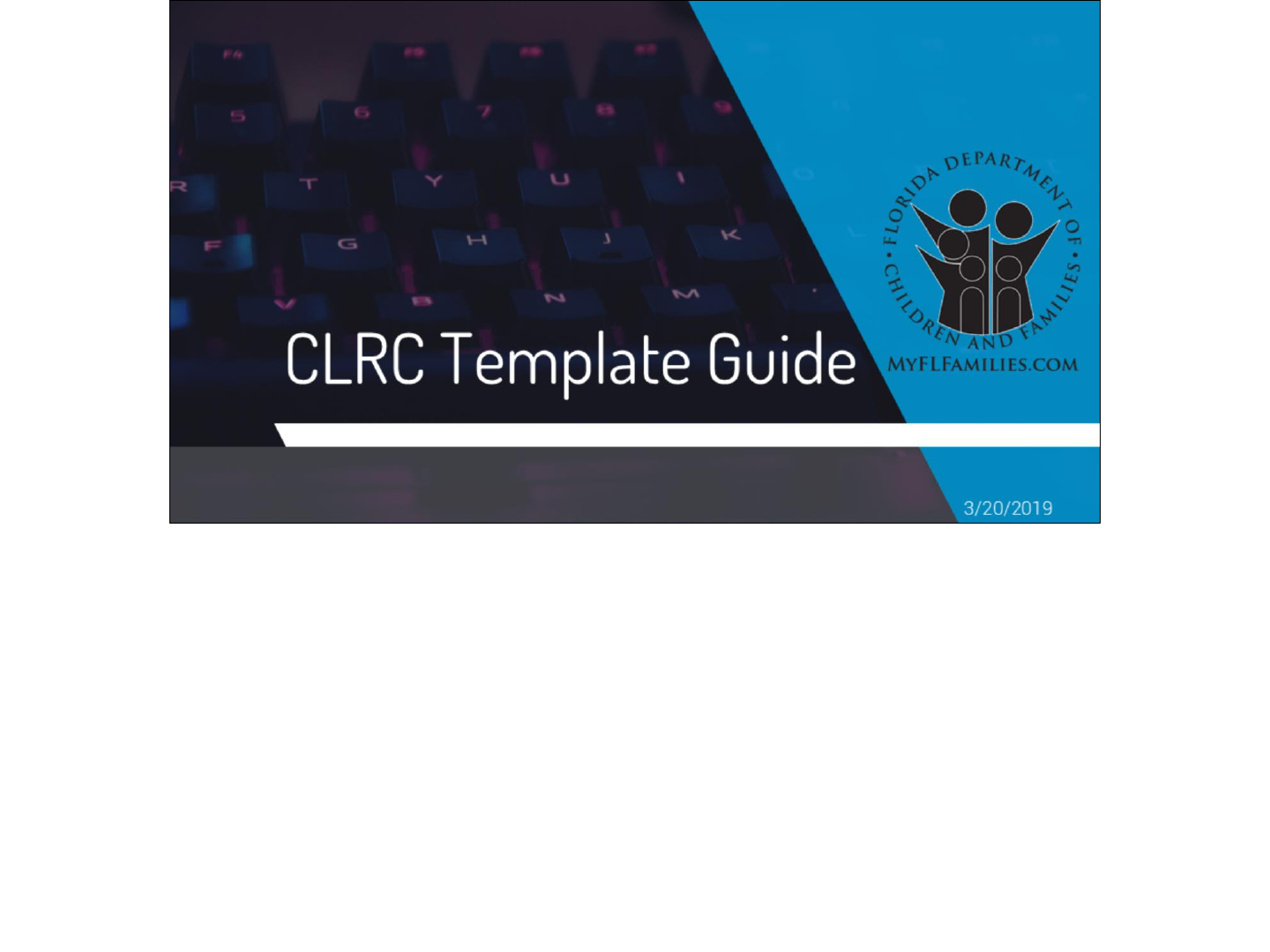
The following guide is intended to assist staff in how to complete the new interactive CLRC template.
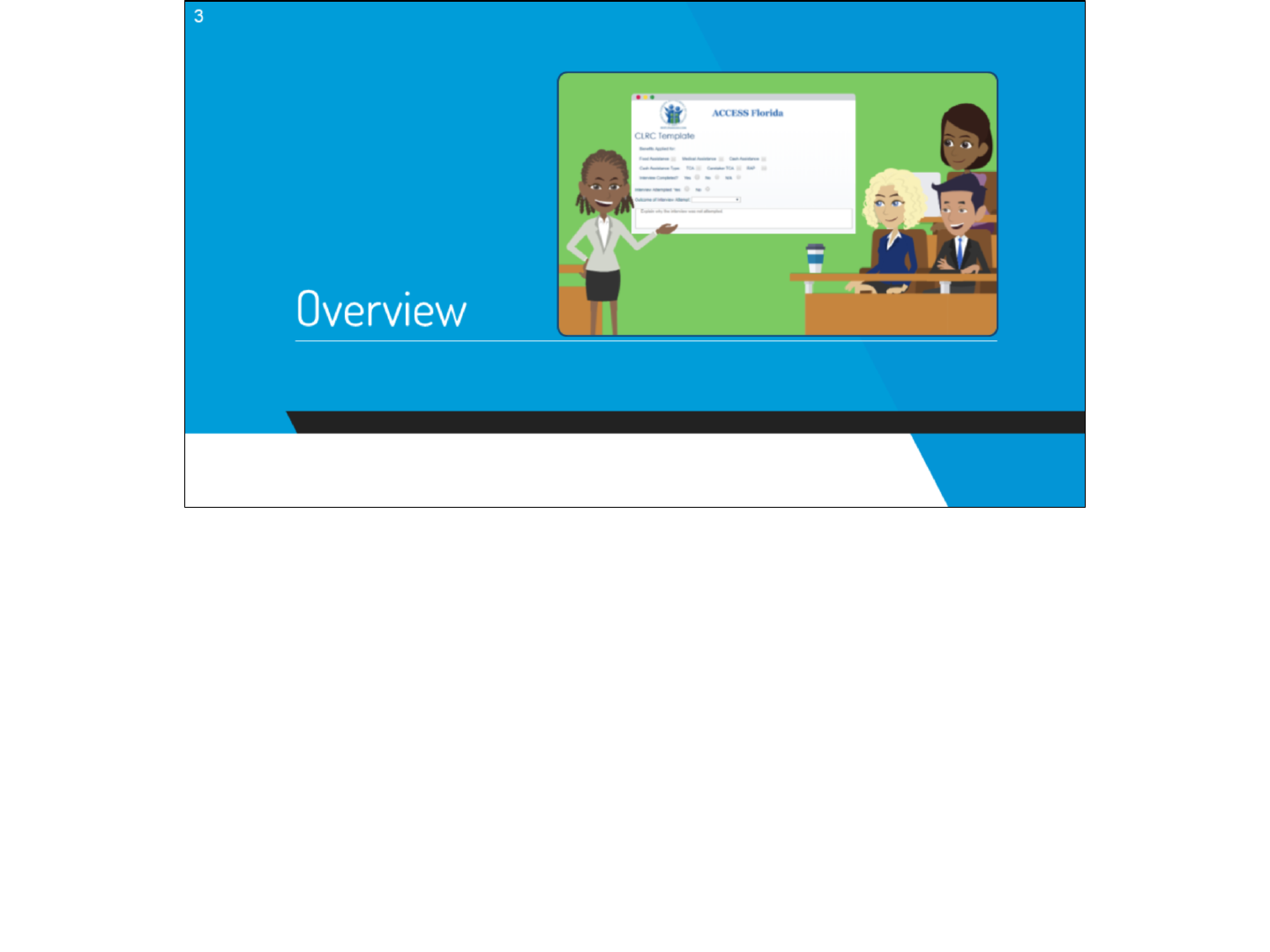

●The new CLRC template is highly interactive, and builds on responses to questions to display more relevant information based on each
household’s circumstance. It could be used for most types of customer contact or case action.
○Use of the template is mandatory for all food assistance interviews.
○It is recommended that it also be used in interviews for all other programs, DDD screening questions, and Medicaid only cases.
○Keep in mind that some SSI-Medicaid such as ICP, Waiver, or DDD cases may require additional entries in addition to the template.
●The “Free Form” CLRC Comments Box is best suited for any additional follow-up contacts and case wrap-up comments.

The template is comprised of the following:
●Radio Buttons and Dropdown Menus, which allow for one selection to be made,
●Check Boxes, which allow for multiple selections to be made, and
●Text Boxes to capture freeform text.
If desired, the template can be operated without a mouse using standard keyboard shortcuts:
●Use “Tab” to move forward.
○Two “Tabs” will take you to the first check box when you first view the page.
●Use “Shift” + ”Tab” to go backwards.
●Use the “Spacebar” to select check boxes and buttons.
○It also activates dropdown menus.
●“Left/Right Arrows” will activate radio buttons and cycle through Dropdown Menu options.
●Pressing enter will open selected links.
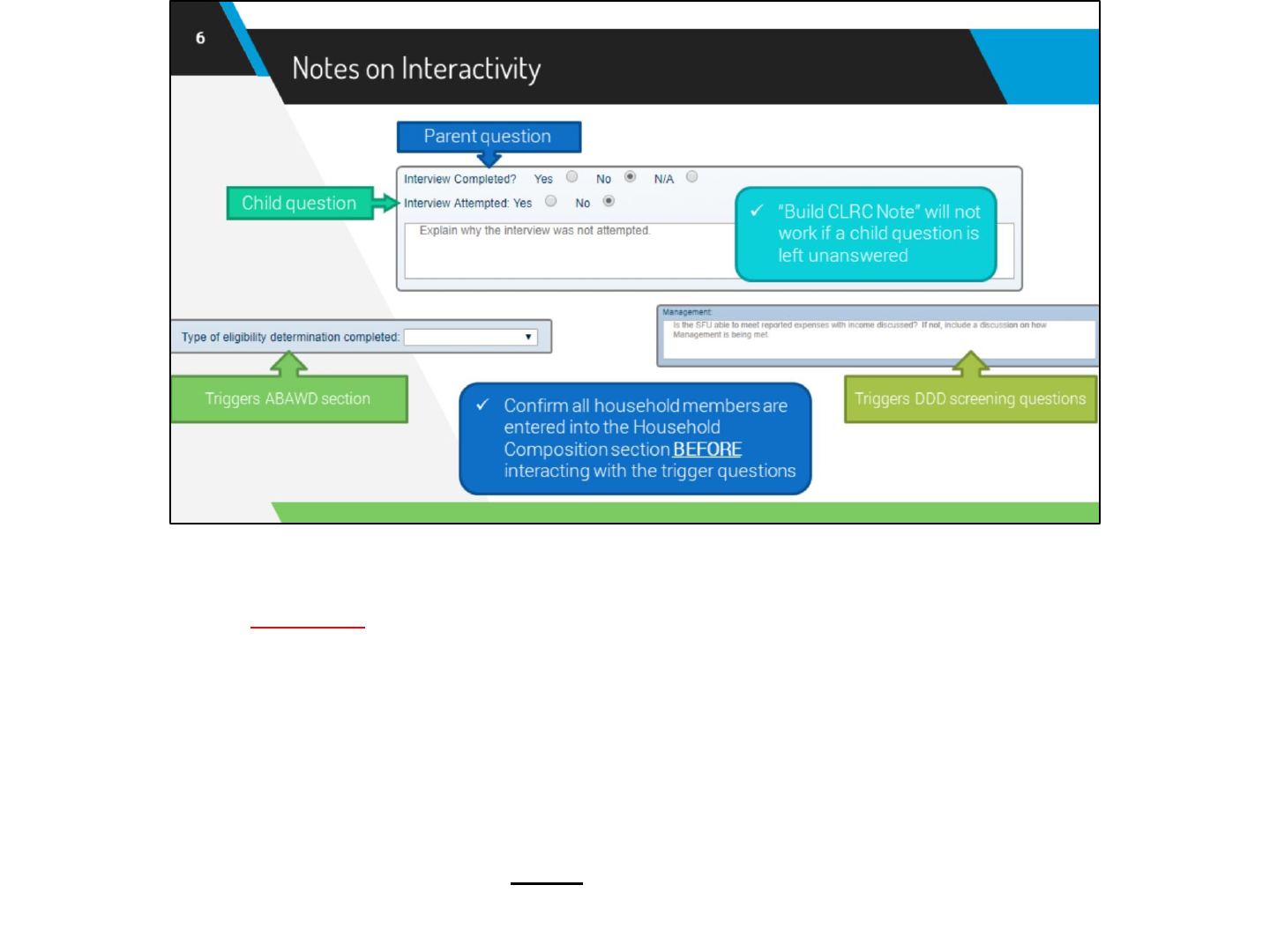
●The interactivity of the new template is built with different types of questions—parent questions, child questions, and trigger questions.
●Dynamic fields will appear or disappear depending on how certain questions are answered.
○When a parent question is answered, it generates additional questions below it, known as child questions/text boxes.
■Child radio buttons MUST be answered in order for the “Build CLRC Note” button to function.
●If you click “Build CLRC Note” and text does not generate, review the template to see if a child radio button is left
unanswered.
○“Type of eligibility determination completed” is a trigger question for the ABAWD section and “Management” triggers the DDD
screening questions. These sections appear based on your answers to the Household Composition section.
■Trigger questions must be interacted with in order for their related sections to generate.
●If changes are made to HH comp, the “Type of eligibility determination completed” question must be interacted with
again to update the ABAWD screening questions.
●DDD screening questions will only generate once, even if additional household members are added and
“Management” is interacted with again.
○Therefore, you must confirm that all household members are correctly entered into the Household
Composition section BEFORE interacting with the trigger questions.

●The template contains guidance and instructions for completion within itself.
○The guidance will remain as long as the field is left blank.
●If a template question is left blank or skipped, it will not populate in the CLRC entry.
○This means the question was unaddressed and could result in errors being cited.
■IE: Leaving “Assets” blank would not be appropriate if assets are a factor of eligibility.
○However, if a question is not applicable to the customer’s situation, it would be appropriate to leave blank.
■IE: If a customer applies for TCA but is technically ineligible because they are not pregnant and don’t have children, then
questions related to children in the template are not applicable and can be skipped.
■There are also instances where a “No” or “N/A” response to a radio button does not display. This is done when there is no
policy requirement to document a negative response such as a Medicaid applicant not aging out of the Florida Foster Care
System.
○Child text boxes are sometimes generated based on answers to parent radio buttons. If information is typed into a child text box
and the answer to the parent radio button is changed, the text box will disappear, but the text within it will not.
■This info may still be placed in CLRC if it is not deleted.
■Therefore, clear all information from a child text box prior to changing a selection or delete the extraneous information when
pasting into CLRC.
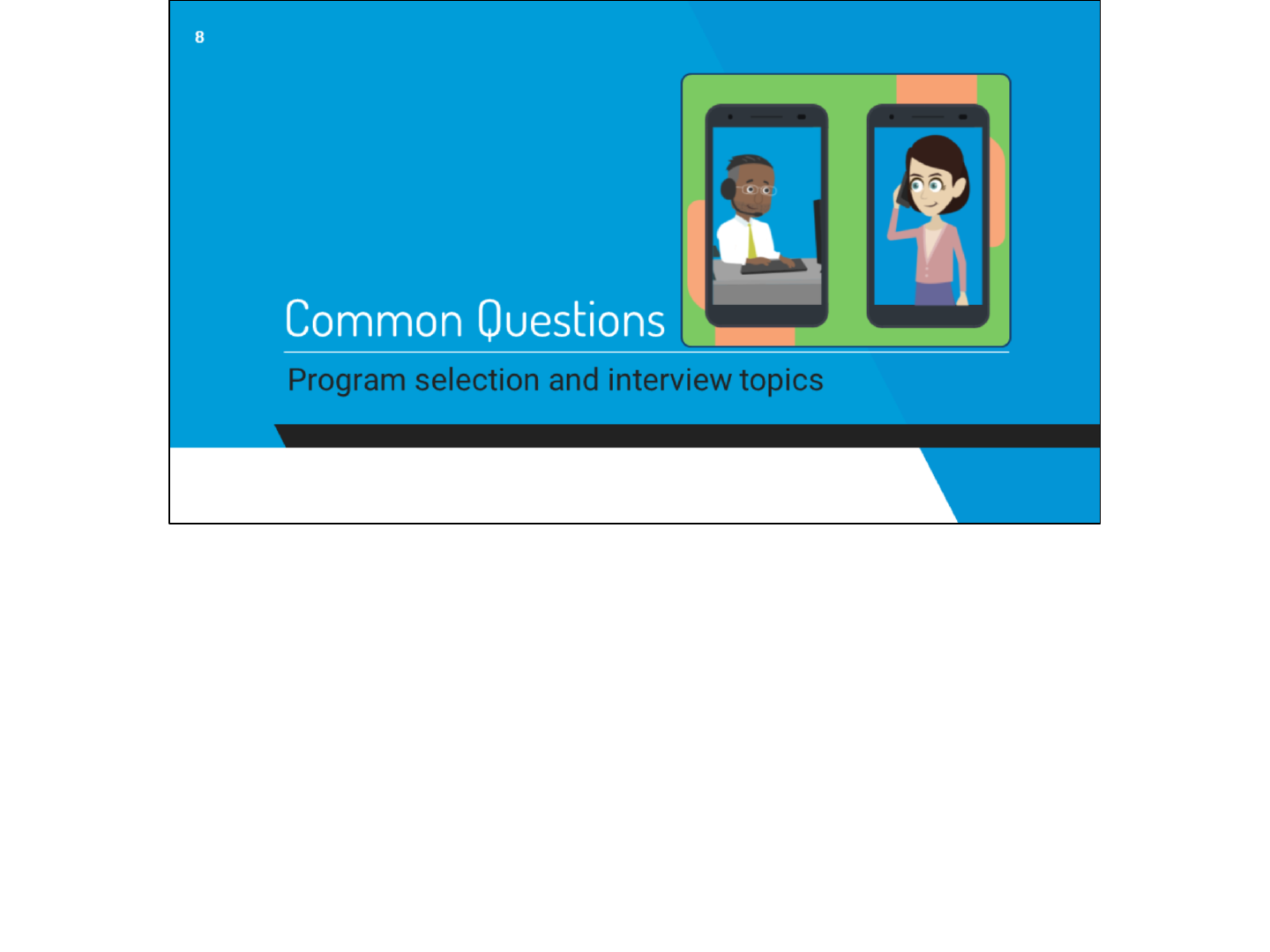
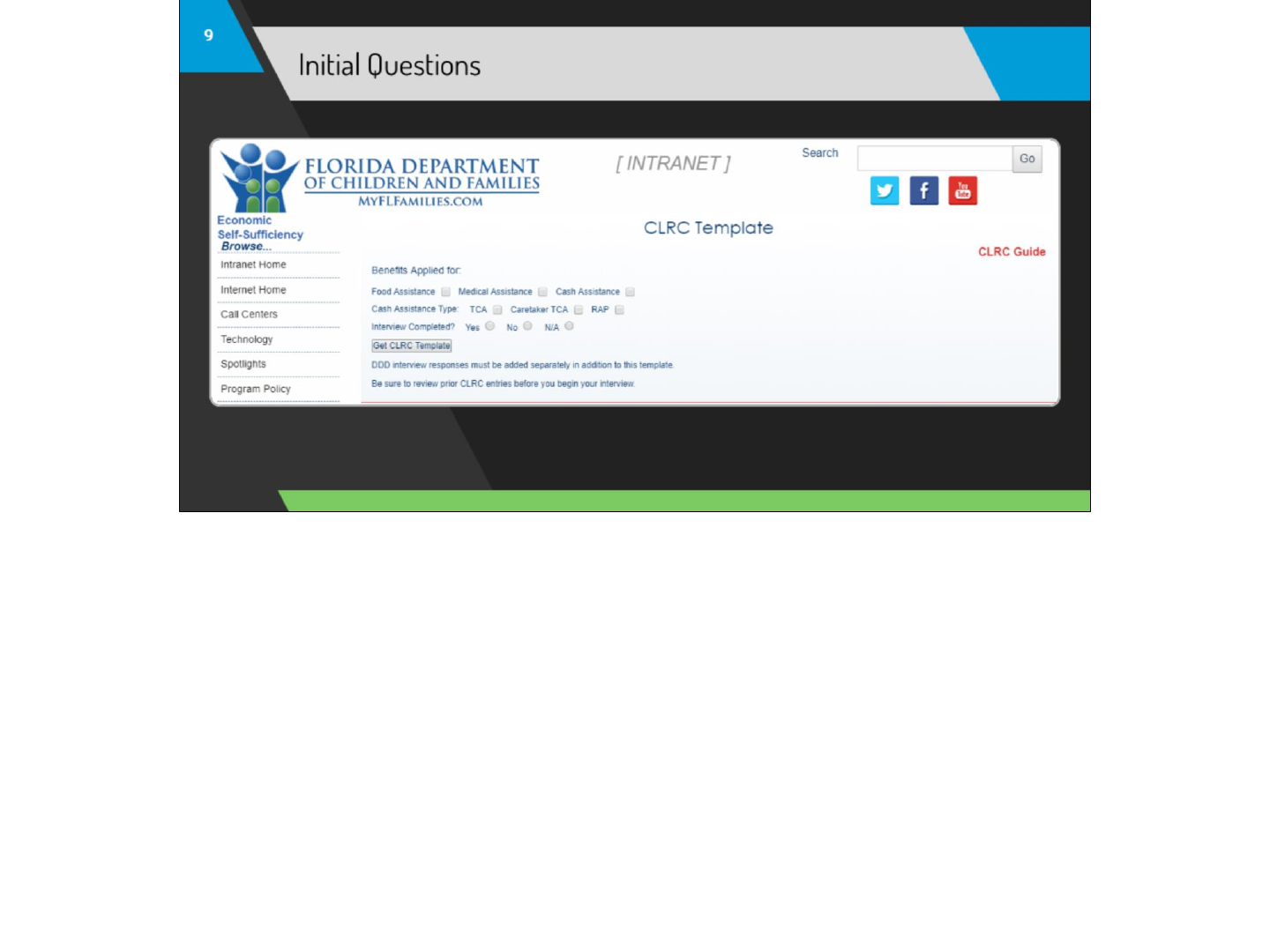
●Benefits applied for –Use the checkboxes to select which benefits the customer is applying for. Benefits can be added if additional benefits
are requested during the interview.
○Cash Assistance Type –Activates and a selection is required when Cash Assistance is selected. Use the checkboxes to select
which type(s) of TCA the client is requesting. Multiple selections can be made.
●Interview Completed –
○N/A –use if the template is being used to complete a case where an interview would not apply such as a Family Medicaid only
application.
●Interview Attempted
○No
■Response field –If an interview was required, but not attempted use this field to record an explanation. (For use in special
situations such as technical issues or if no number was provided.)
●“Get CLRC Template” – Must be clicked to generate the appropriate fields. If a change is made to the Benefit or Interview questions this can
be clicked again to generate additional questions.
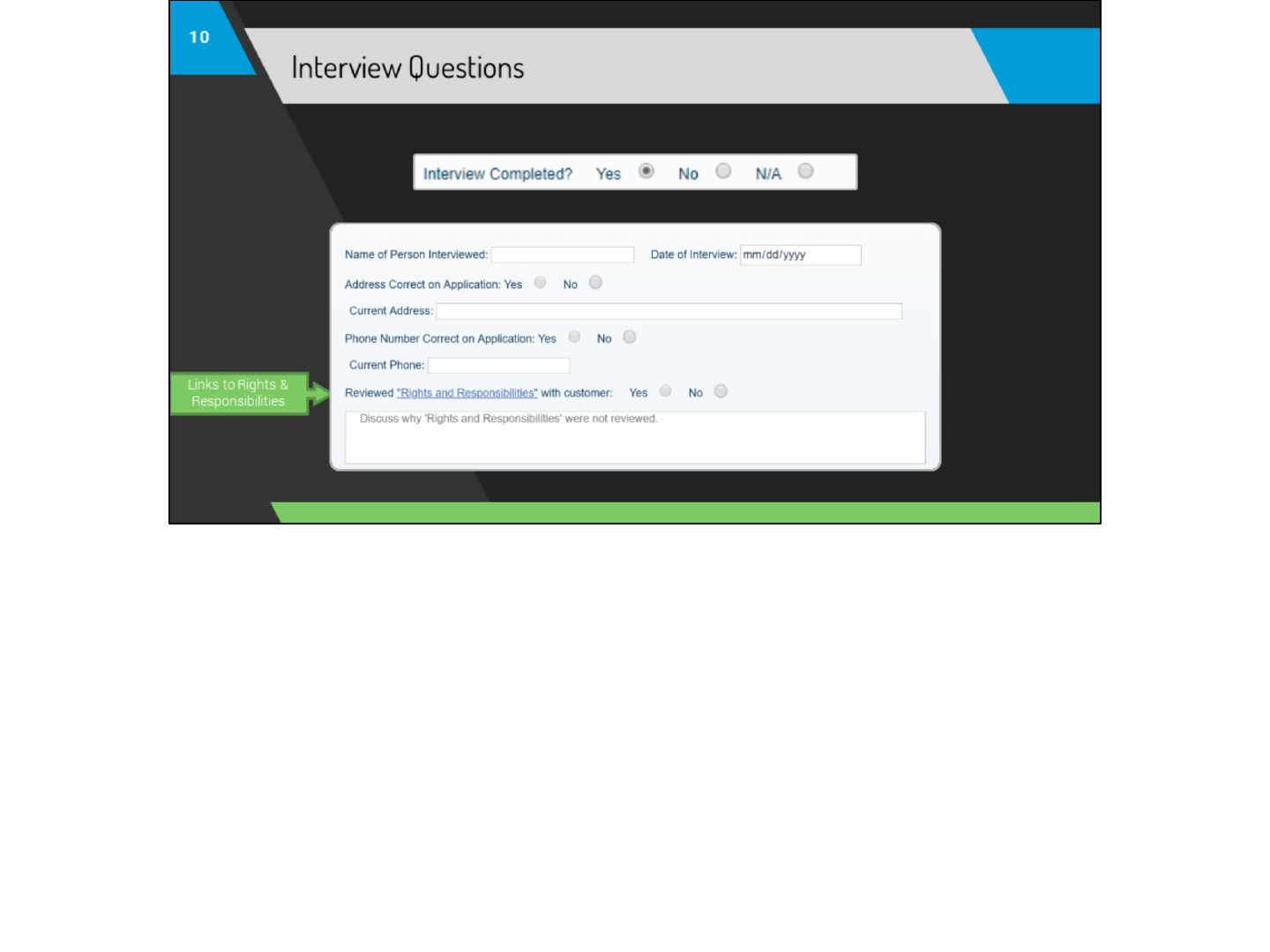
●These questions will only populate if “Interview Completed?” is answered “Yes”
●Answer each question as appropriate. If the customer needs additional information regarding their Rights and Responsibilities, use the
hyperlink to be taken to the Rights and Responsibilities page.

This section will appear for all interview, review, and benefit types. Continue to answer the questions as appropriate.
●Age –You must enter the actual age of the individual. Ask the customer to provide ages, obtain them from ARDT in FLORIDA, or the
ACCESS Summary (if more than one individual is in the home).
○Using actual ages will ensure the ABAWD and DDD screening functionality behaves correctly.
■Numbers are the only valid entry in this field. Enter ages in years, if a child is under 1, enter “0.” Entering months will interfere
with the ABAWD and DDD screening functionality.
●Applying –Check this box to indicate if the household member is applying for benefits.
●P&P – This field will only display if “Food Assistance” is checked in the Initial Questions section.
○Check this box if the household member purchases and prepares their meals with the rest of the household.
○Note: The template will only separate out individuals who P&P apart from the interviewer. Use the response field or “Additional
Comments” when further explanation of P&P is necessary.
●Disq/Sanx –Indicate whether or not the household member is currently disqualified or sanctioned.
○*This text box will appear in between the Citizenship and NCP Demographics questions.
●Disabled – This field will only display if “Medicaid” is checked in the Initial Questions section. Indicate whether or not the customer is
claiming to be disabled.
○This question will allow DDD screening questions to build. Therefore, answer it based off the customer’s response and not based on
whether or not a disability determination has already been completed.
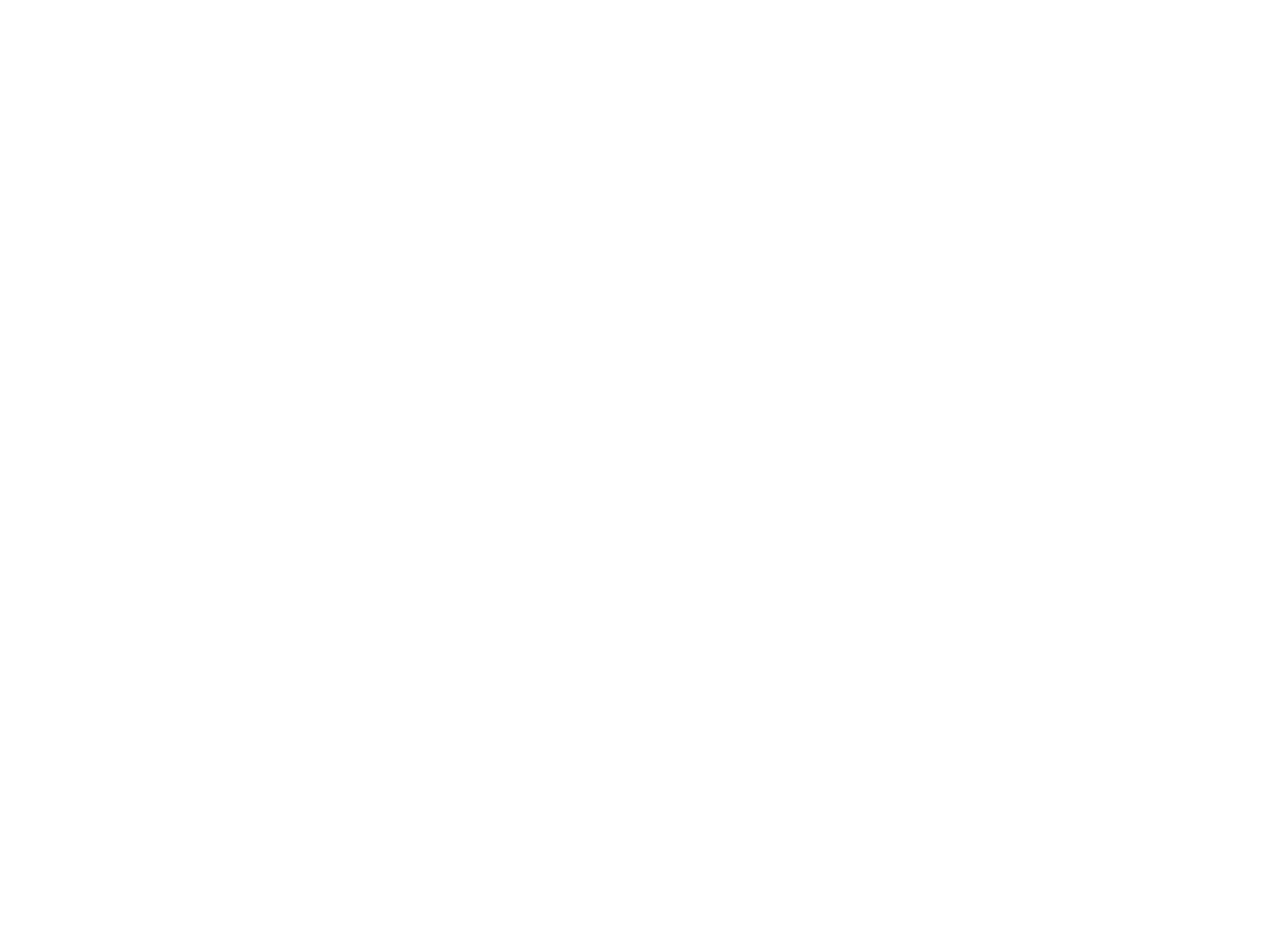
●Add Member –Click to add additional household members. You can add as many as are needed for the case.
○If you click “Add” too many times, leave excess fields blank to avoid additional text being generated.
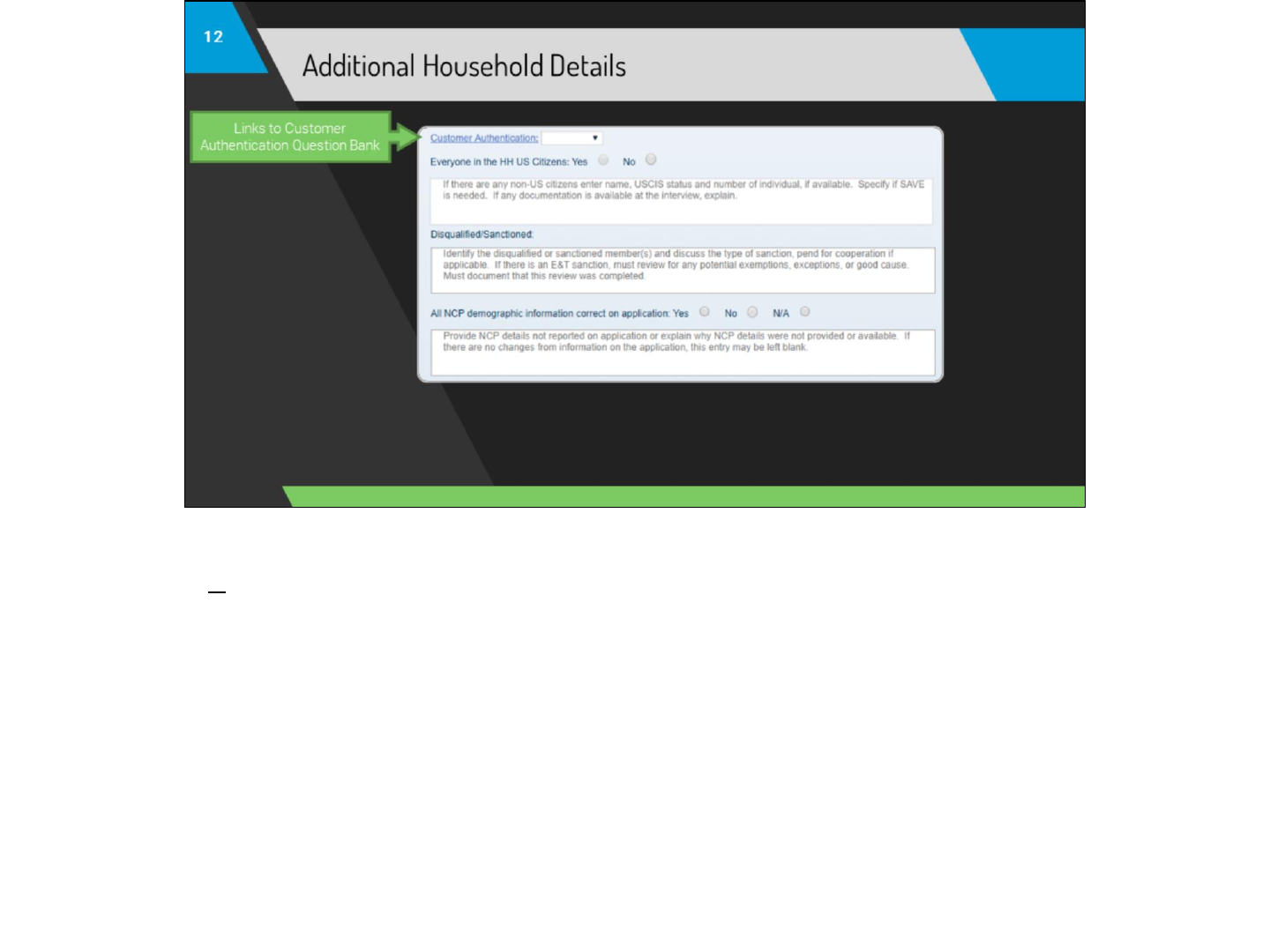
●Customer Authentication –Links to the Customer Authentication Question Bank.
○Automatic
○Manual or No
■Response field –Explain how manual authentication was completed or why authentication was not completed.
■If Customer Authentication was not required, answer “No” above and explain that the customer was exempt in this field.
●Everyone in HH US Citizens
○Yes
○No
■Response field –Use this field to provide non-citizen details on ALL non-citizens in the household.
■Any household member not addressed in this field will be assumed to have been claimed as a US Citizen in case reviews.
●All NCP (Non-Custodial Parent) demographic information correct on application:
○Yes
○No
■Response field
○N/A –For use when NCP information would not apply, such as an intact family.

This section will appear for all interview, review, and benefit types. Continue to answer the questions as appropriate.
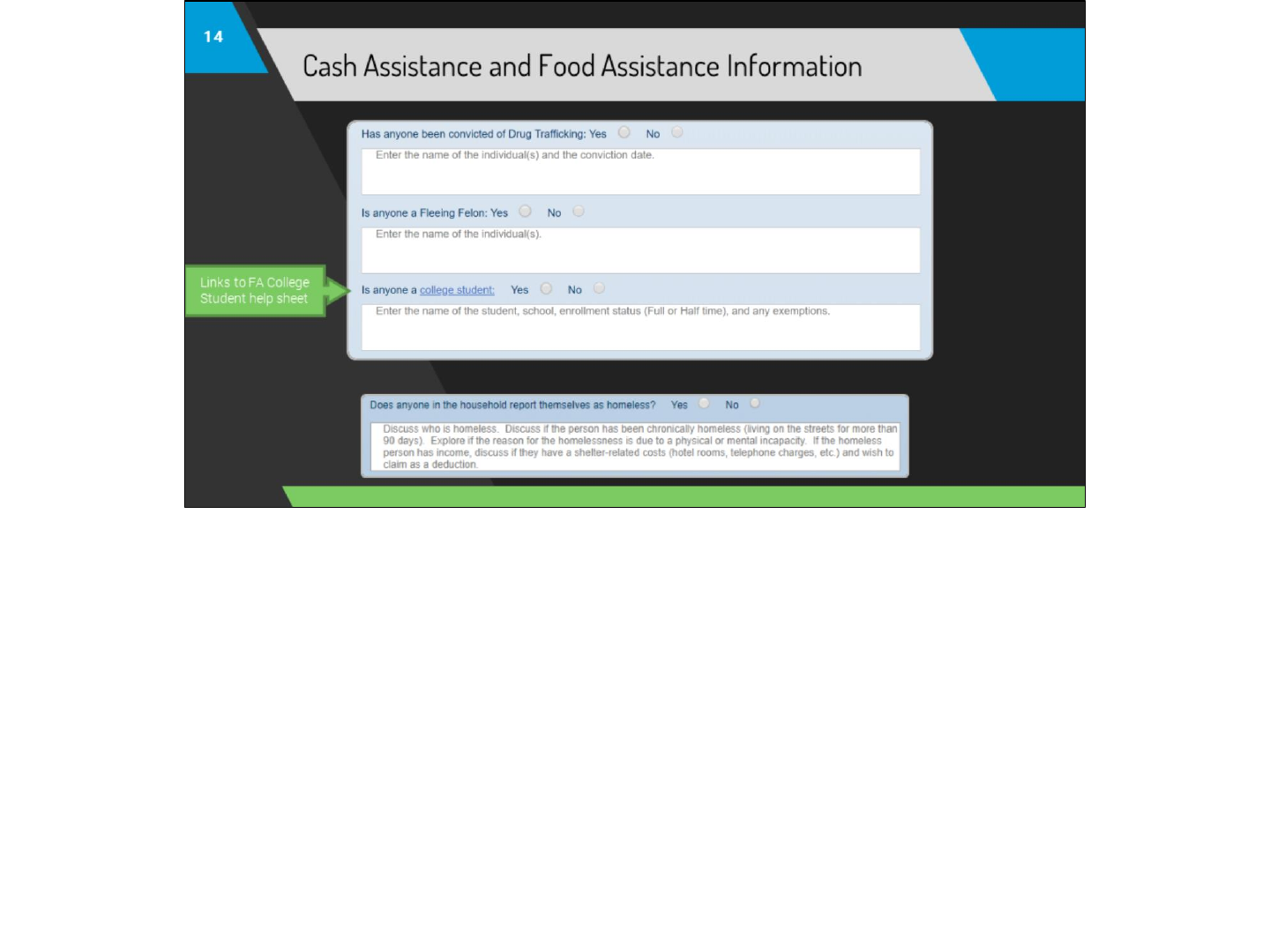
Answer these questions as appropriate. Drug Trafficking and Fleeing Felon questions will generate if “Food Assistance” or “Cash Assistance” are
checked. The college student and homeless questions will only show if “Food Assistance” is checked.


The ABAWD Section contains a series of screening questions that are dynamically updated.
●The questions will generate for each household member 18-49 applying for Food Assistance once “Type of eligibility determination
completed” is answered.
●Note that these questions will not generate for households where an individual under 18 is listed on the template.
●The questions are generated in a set order. If the customer does not meet the criteria for the question, leave the checkbox next to
their name blank and click “No/Next” to generate the next question.
●If a question is changed after the fact, click the correlating “No/Next” and continue down the list to correctly display any
questions that were previously generated.
●There is no need to ask remaining screening questions once all customers’ status has been determined.
●A pop-up message will alert you that there are no remaining ABAWD members to process.
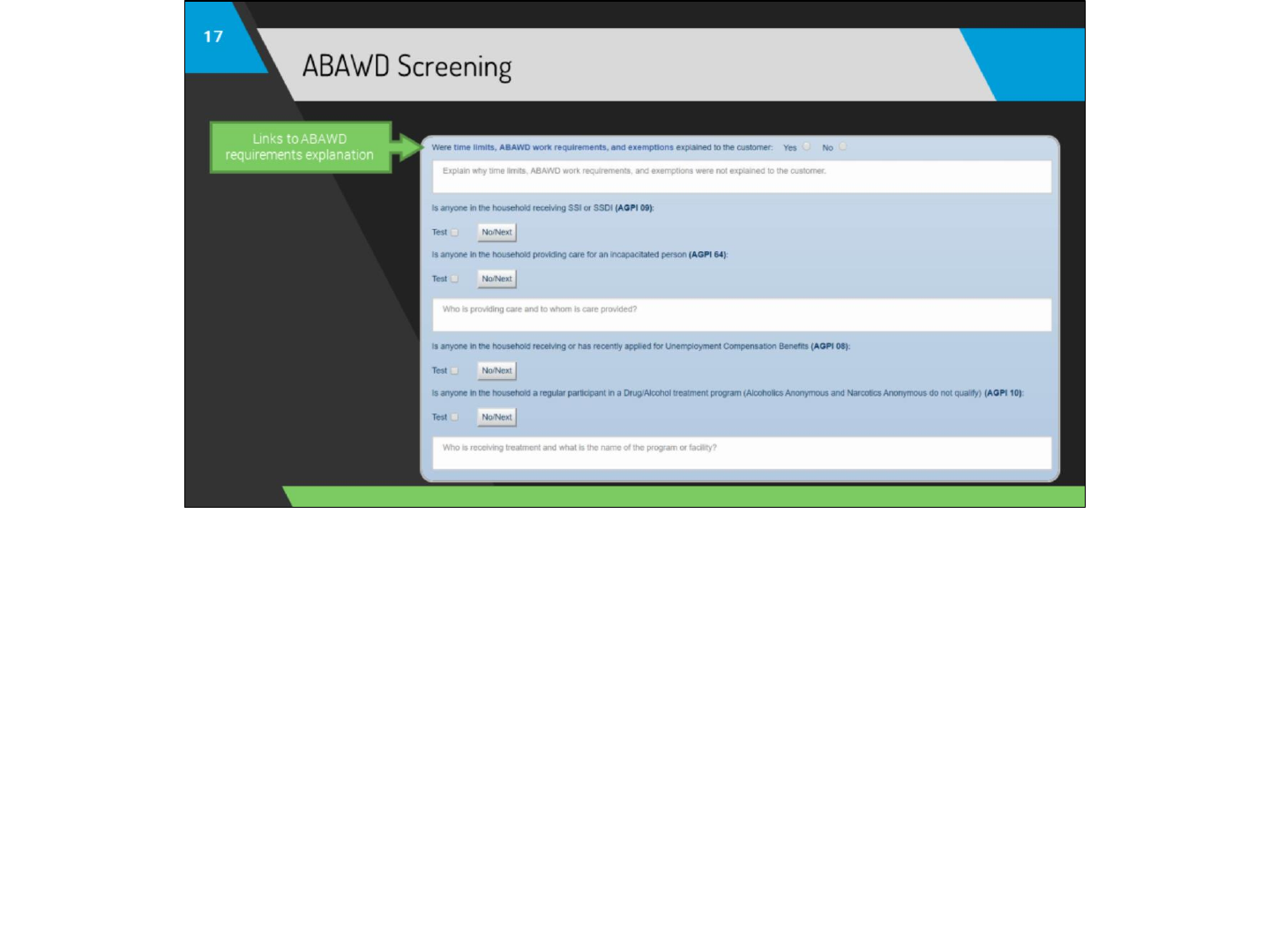
Continue to answer the questions as appropriate. Clicking the link on the first question will provide an overview of all topics that must be
explained to all individuals 18-49 during an interview. Click the checkbox next to the household member’s name if the exemption screening
criteria apply to them.
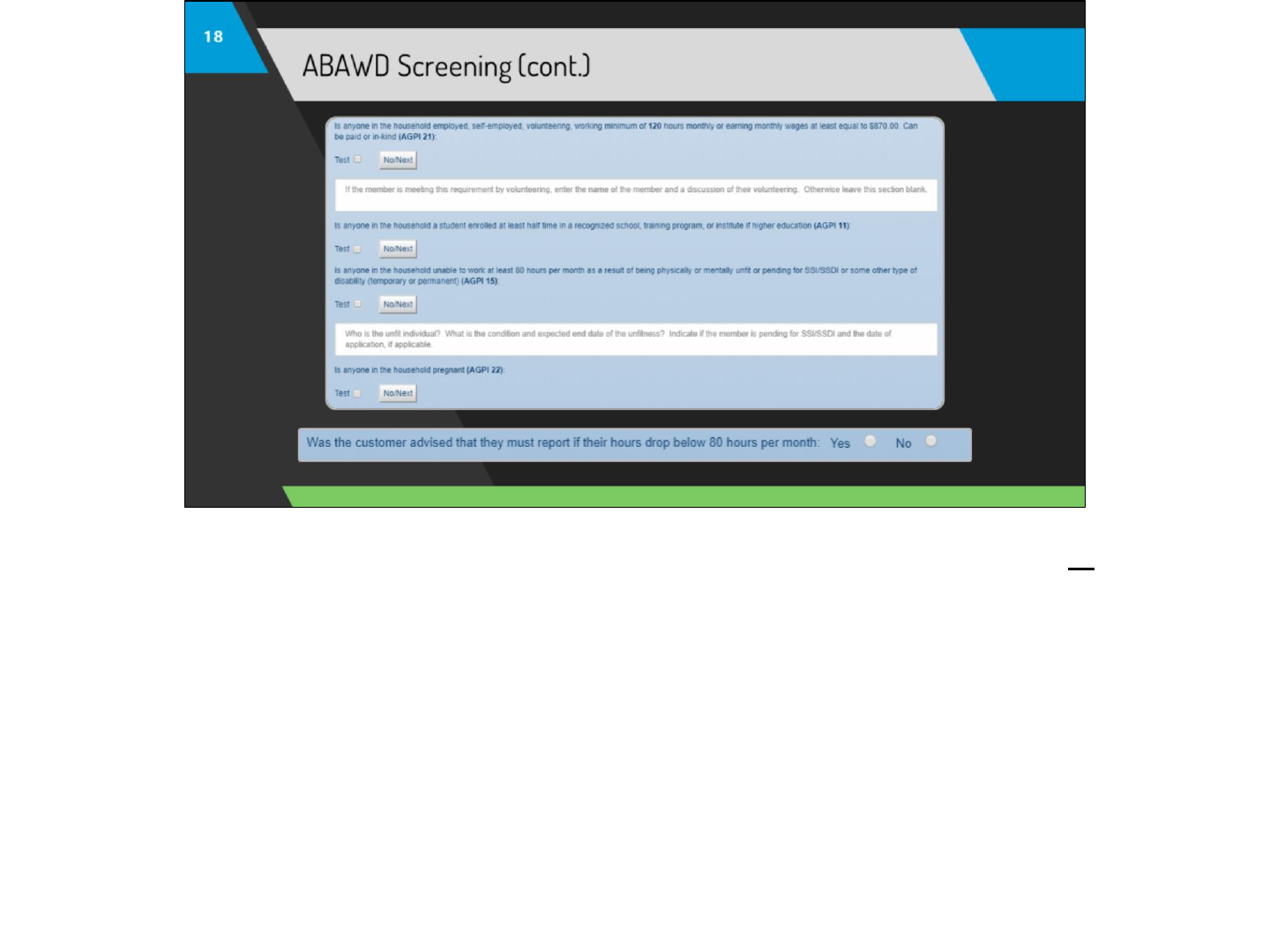
Continue to answer the questions as appropriate.
If the customer meets the SNAP E&T Exemption criteria for Working 120 hours per month (or making equivalent earnings) OR is meeting the
ABAWD work requirements on their own by working 80 hours per month, an additional question will generate to advise the customer to report if
their hours fall below 20 per week.
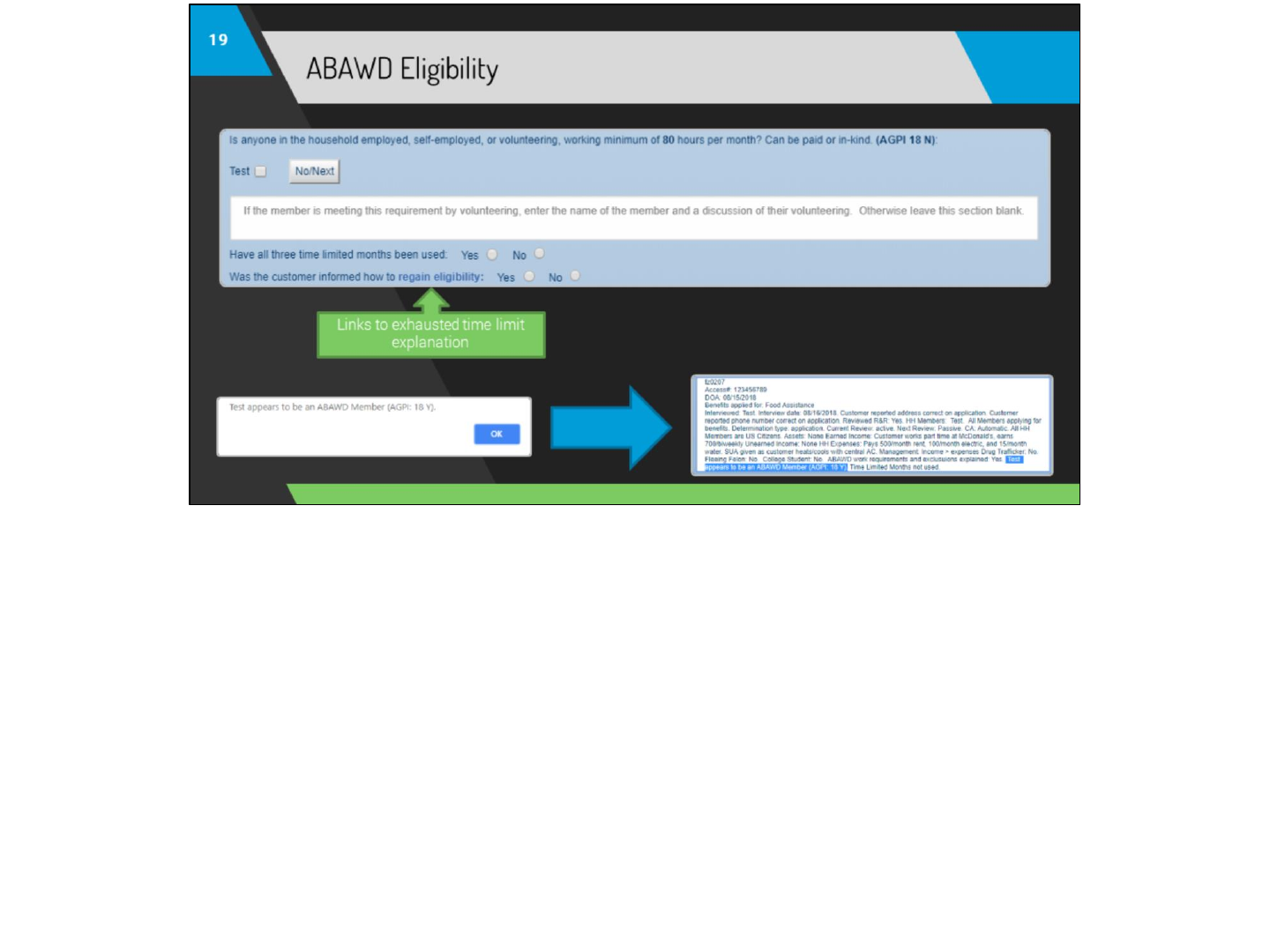
Answer the questions related to ABAWD eligibility as appropriate.
●Important: The last screening question is “Is anyone in the household employed, self-employed, or volunteering, working minimum of 80
hours per month.”
●If none of the screening questions are checked for a customer, a pop-up will display after the last question and alert you that they appear to
be an ABAWD.
○Text will also be generated after clicking “Build CLRC Note” that indicates these customers appear to be ABAWDs.
■Once the pop-up has displayed for an individual, the generated text from “Build CLRC Note” will ALWAYS indicate that the
person is an ABAWD, even if you later change your answer.
●In this instance, the template will generate both the exemption statement AND the “appears to be an ABAWD”
statement
●If you determine the customer is NOT an ABAWD, simply erase the “appears to be an ABAWD” statement after the
generated text is pasted into the Free-Form CLRC box prior to clicking “Save comments to CLRC”
■If the customer appears to be an ABAWD, the template will generate the “Have all three time limited months been used:”
question.
■Review ARFS to see if three “T”s are on the grid.
■If there are three “T”s on ARFS, and the customer has lost their eligibility for food assistance, review the explanation on how
eligibility can be regained with the customer.
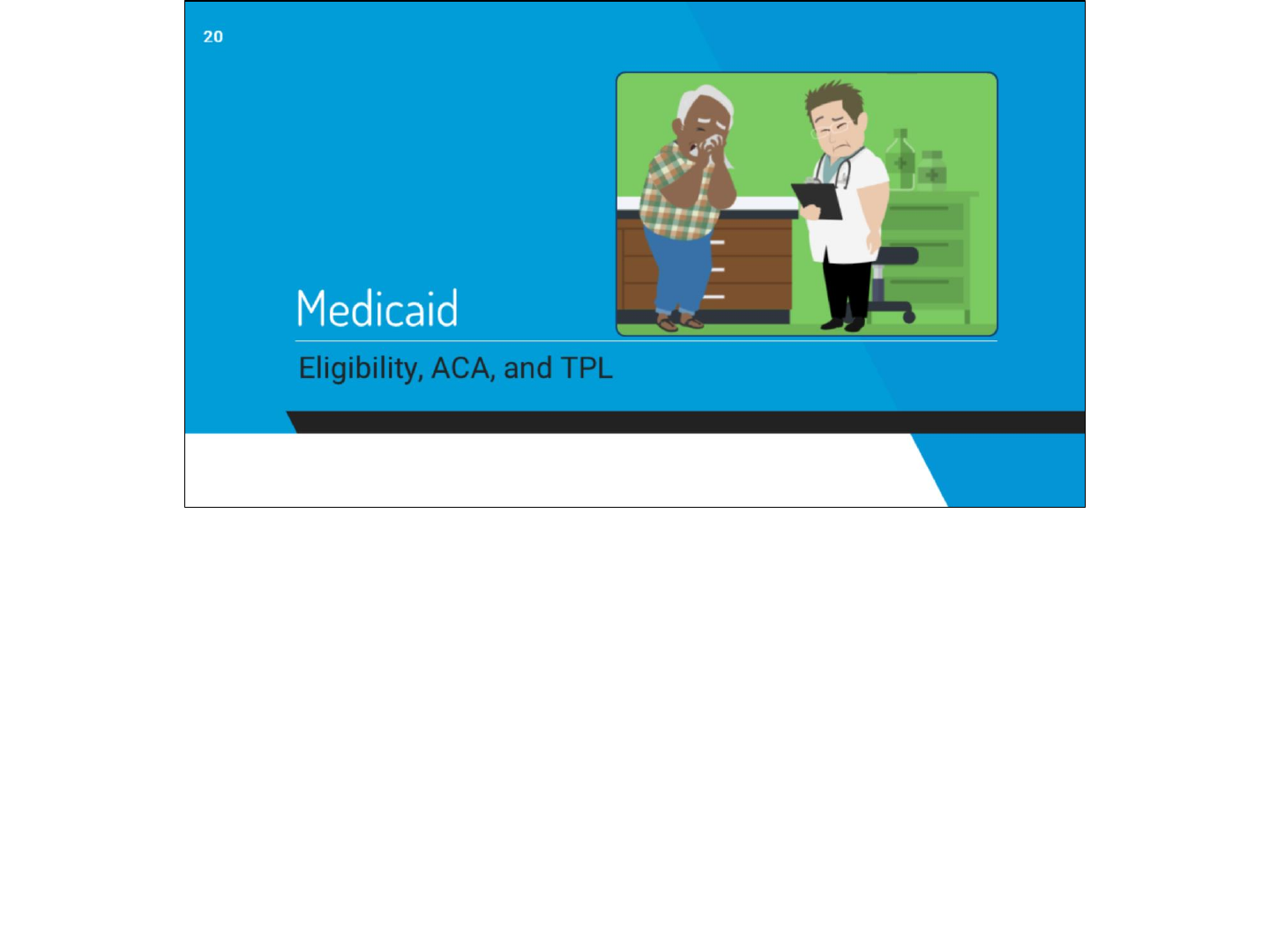
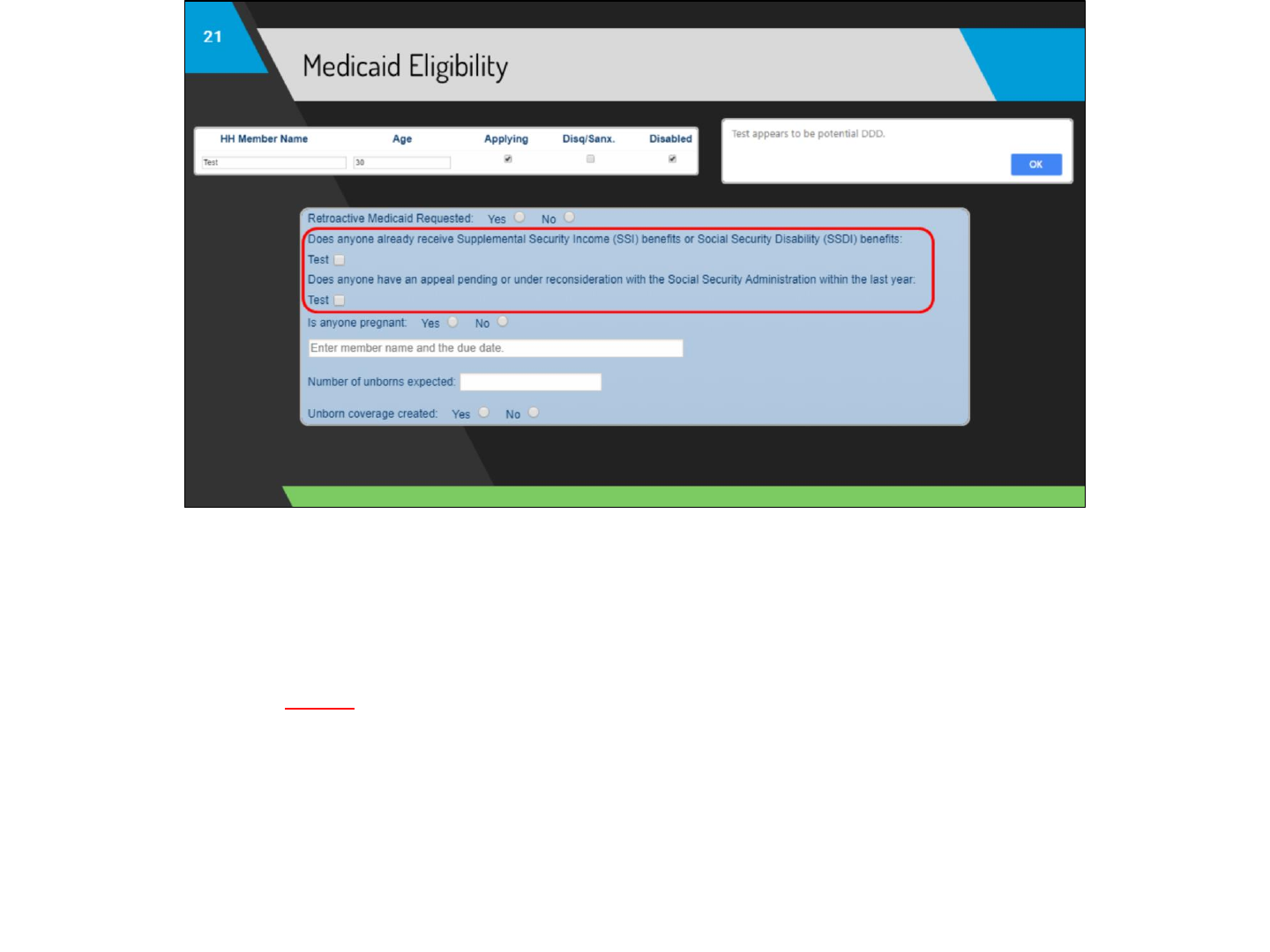
These questions will only generate if “Medicaid” is selected. Continue to answer the questions as appropriate.
●The DDD screening questions will appear for household members 18-65 if “Applying” and “Disabled” are checked in the HH Composition
section.
○Remember that the Management text box is the “trigger” for DDD screening questions. If the questions do not display, make sure
HH Composition is correctly answered and that you have interacted with the Management question.
○If the DDD screening questions are unanswered, an alert will generate once you click “Build CLRC Note” informing you that the
customer appears to be a potential DDD. Follow your region’s established procedure for routing potential DDD applications.
○These questions DO NOT screen pregnant women, who would not require a DDD in most circumstances. Do not check “Disabled” in
the household composition section for pregnant women so this section does not generate.
○There are some instances where an SSI/SSDI application or appeal are currently pending, yet a DDD is still needed. You still must
route the application to a DDD worker if necessary.
■Refer to Policy Manual Passage 1440.1204 for additional information regarding disability determinations.
●Number of unborns expected
○Unborn coverage created:
■No –For use by Interview Clerks, who do not have the ability to add the unborn to the case
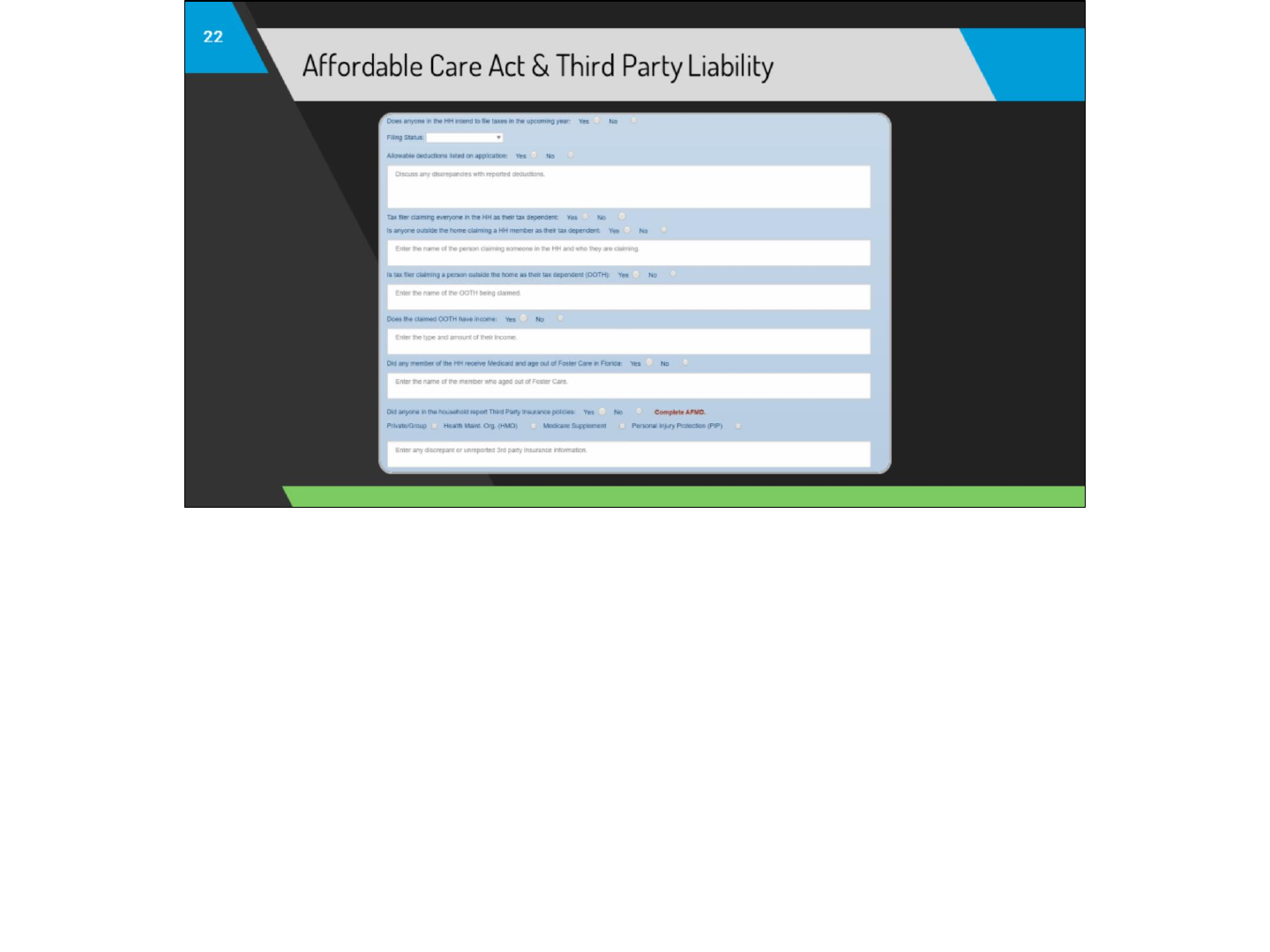
Continue to answer questions as appropriate. If the customer reports Third Party Insurance information, you will have the option to select the
type of insurance and provide an explanation for discrepant information and who is covered by the TPL. If the information within the case,
application, and interview are the same, there may be no need to provide additional details and this section could be left blank in that instance.
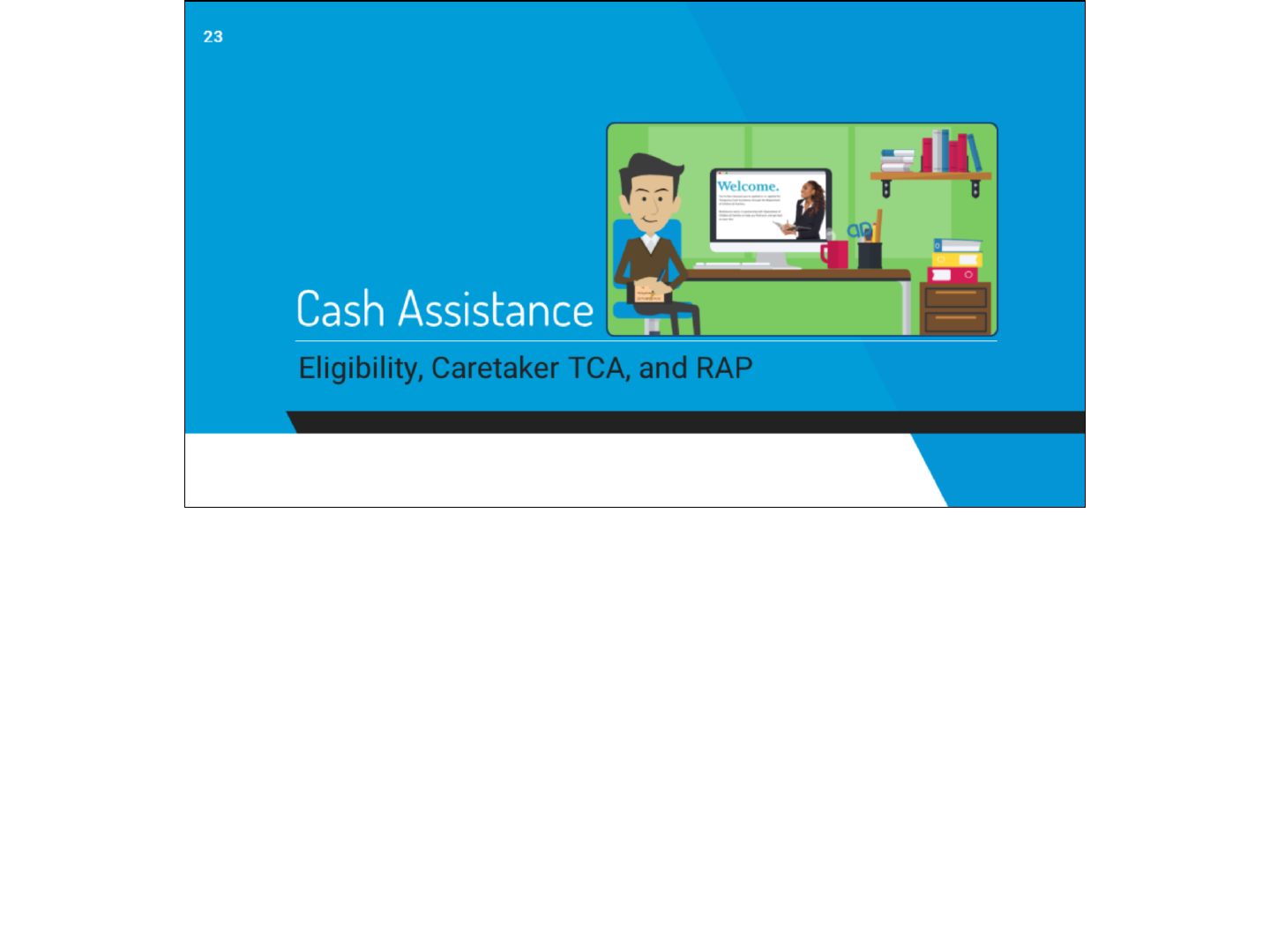
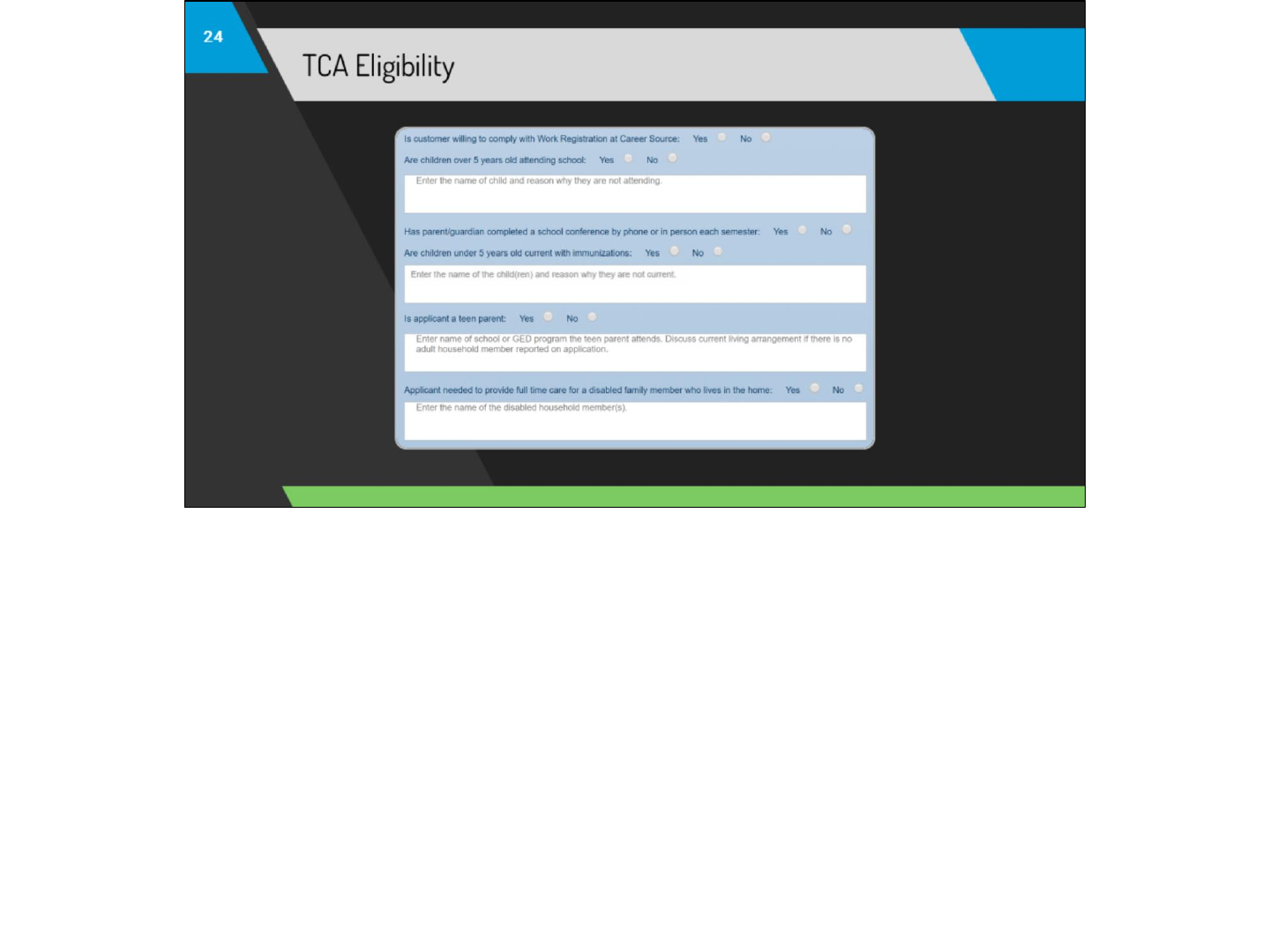
●These questions will only generate if “Cash Assistance” is selected and “TCA” is selected as the Cash Assistance Type. Answer the
questions as appropriate.
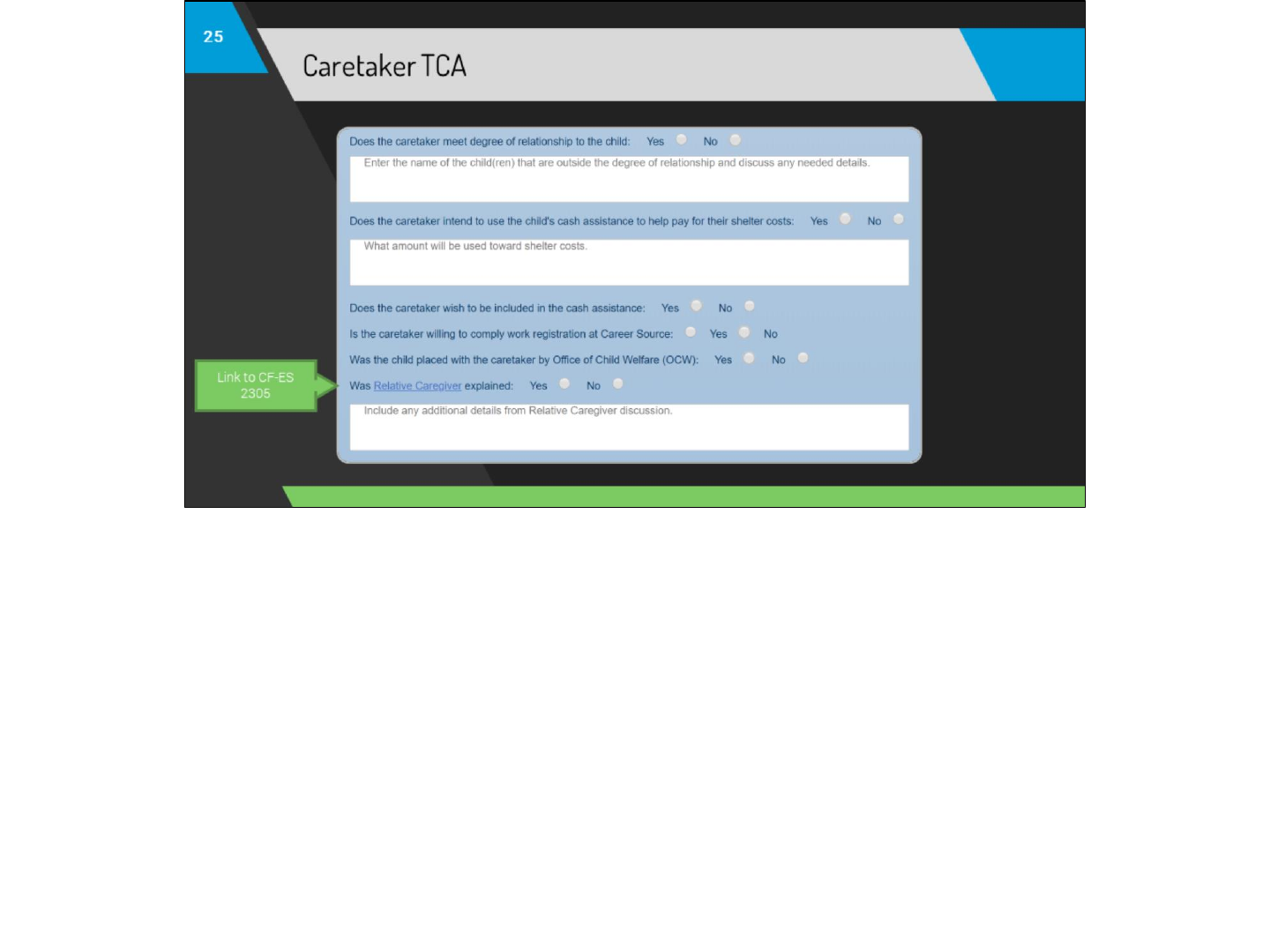
These questions will only populate when “Caretaker TCA” is selected as the Cash Assistance Type. In instances where the child was placed in
the home by OCW and the household is potentially eligible for Relative Caregiver, a link to CF-ES 2305 is provided which includes RCG program
requirements to be explained to the customer. Note that the 2305 does not need to be mailed to the customer, it is merely provided as a
reference for discussion with them.
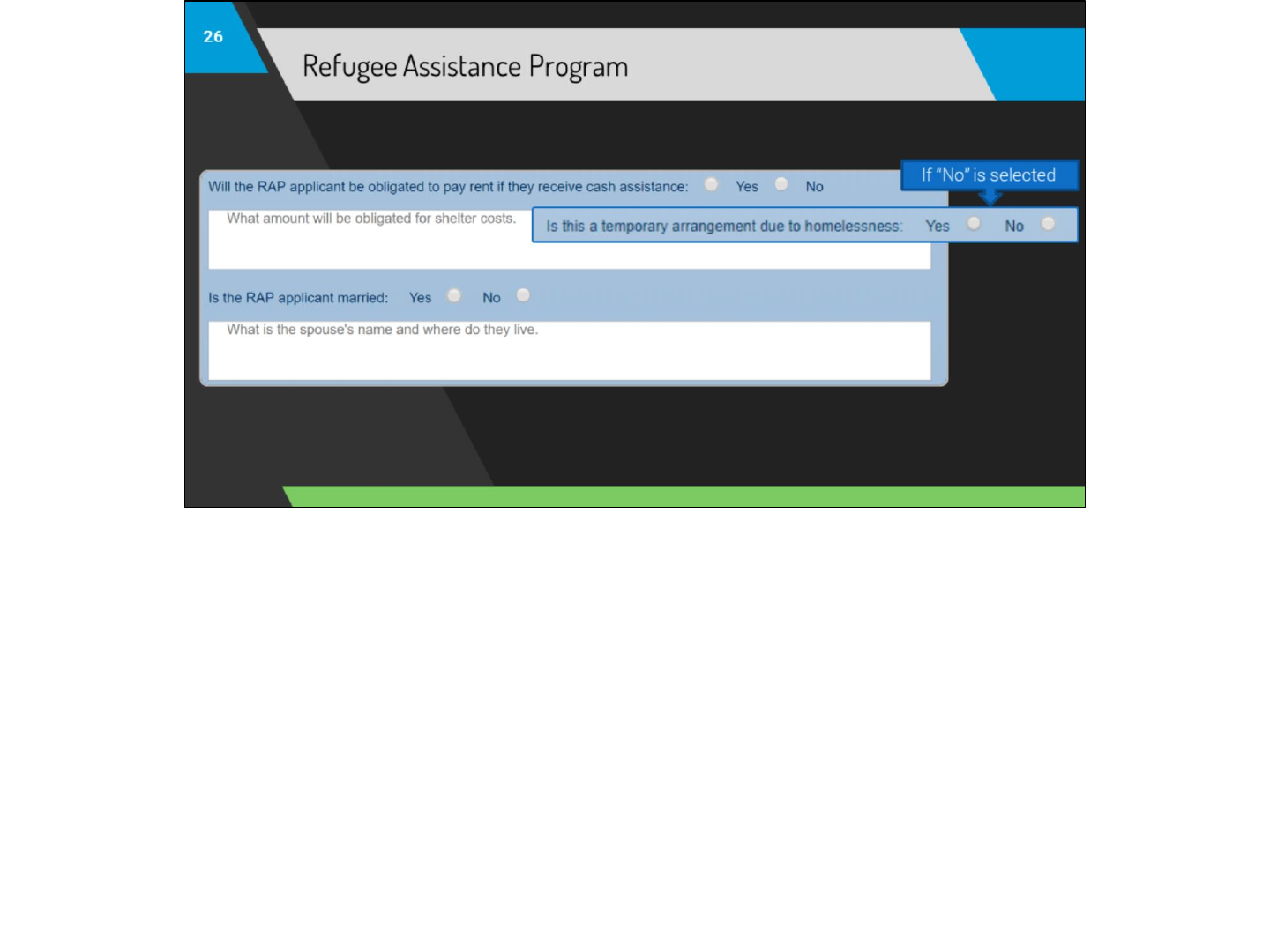
These questions will only populate if “RAP” is selected as Cash Assistance Type. Provide additional Non-Citizen details in the citizenship and/or
additional comments sections. A “No” answer to the rent question will generate a question on homelessness.
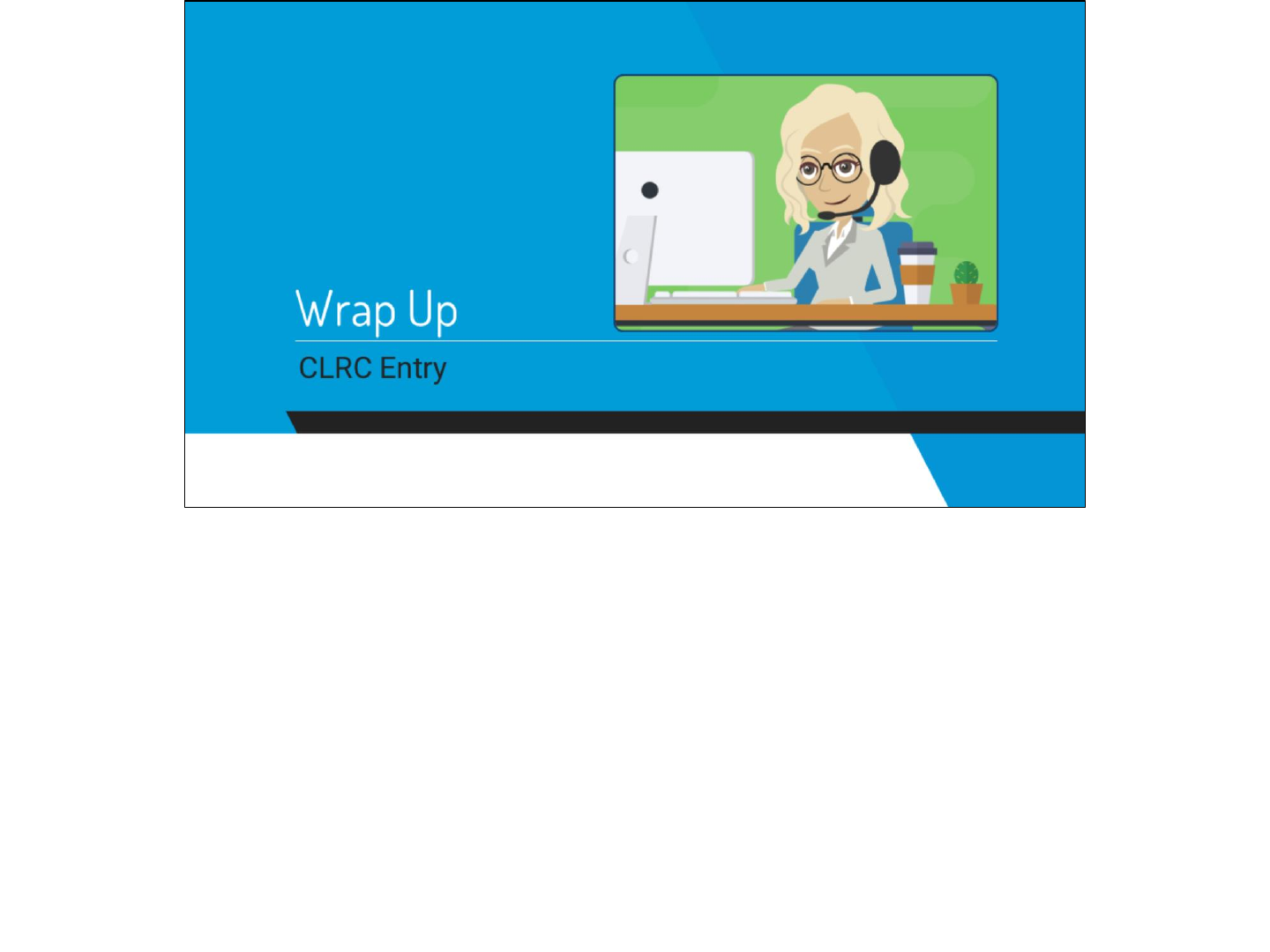
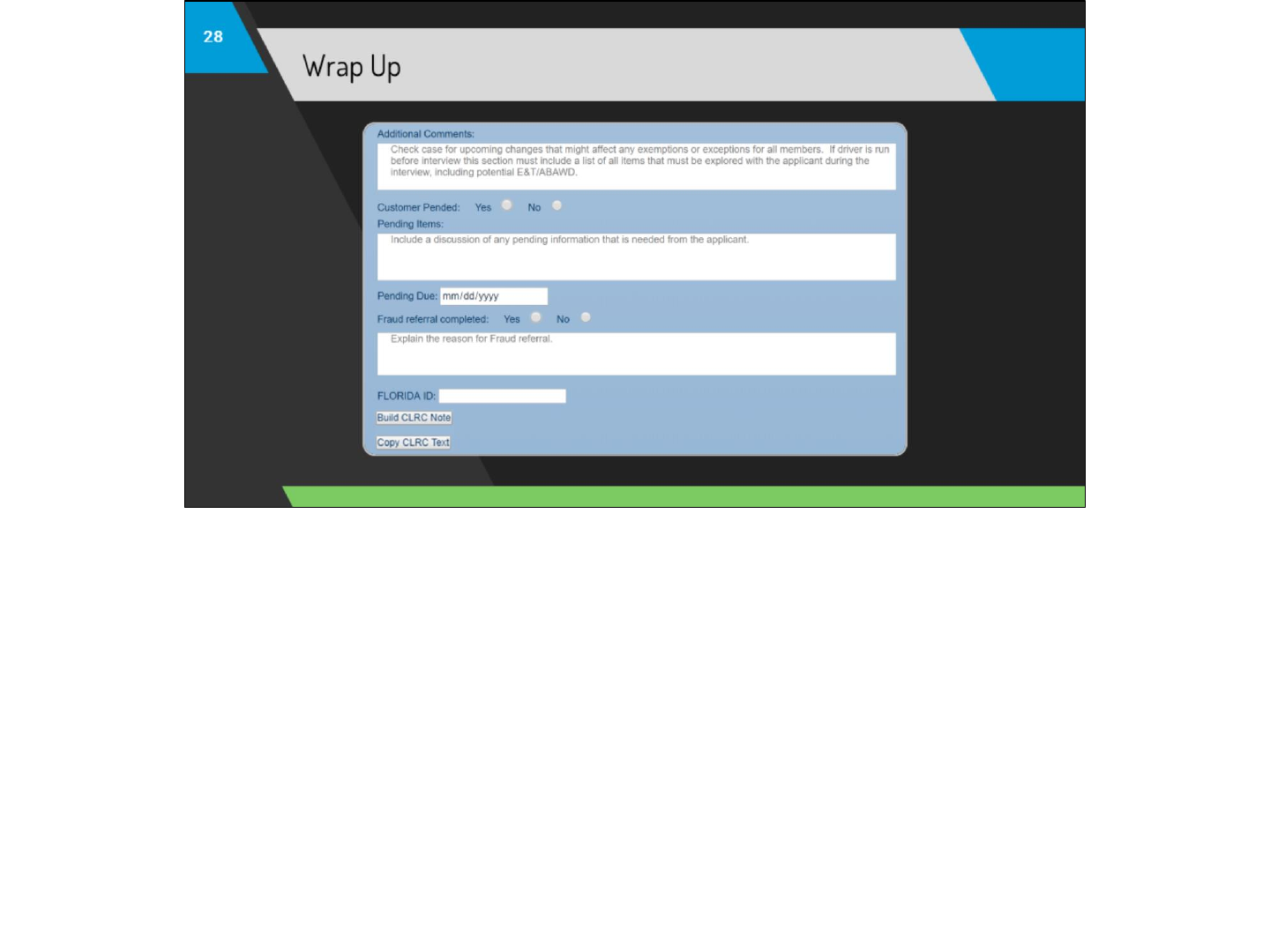
Enter the applicable wrap-up information. When you are finished completing the template, click “Build CLRC Note” to generate your CLRC notes.
If changes are made to the template after this point, click “Build CLRC Note” again to update the notes. You cannot make edits to the notes in the
box that generates under “Build CLRC Note” itself, however, the notes can be edited in the FLORIDA CLRC Comments box prior to saving.
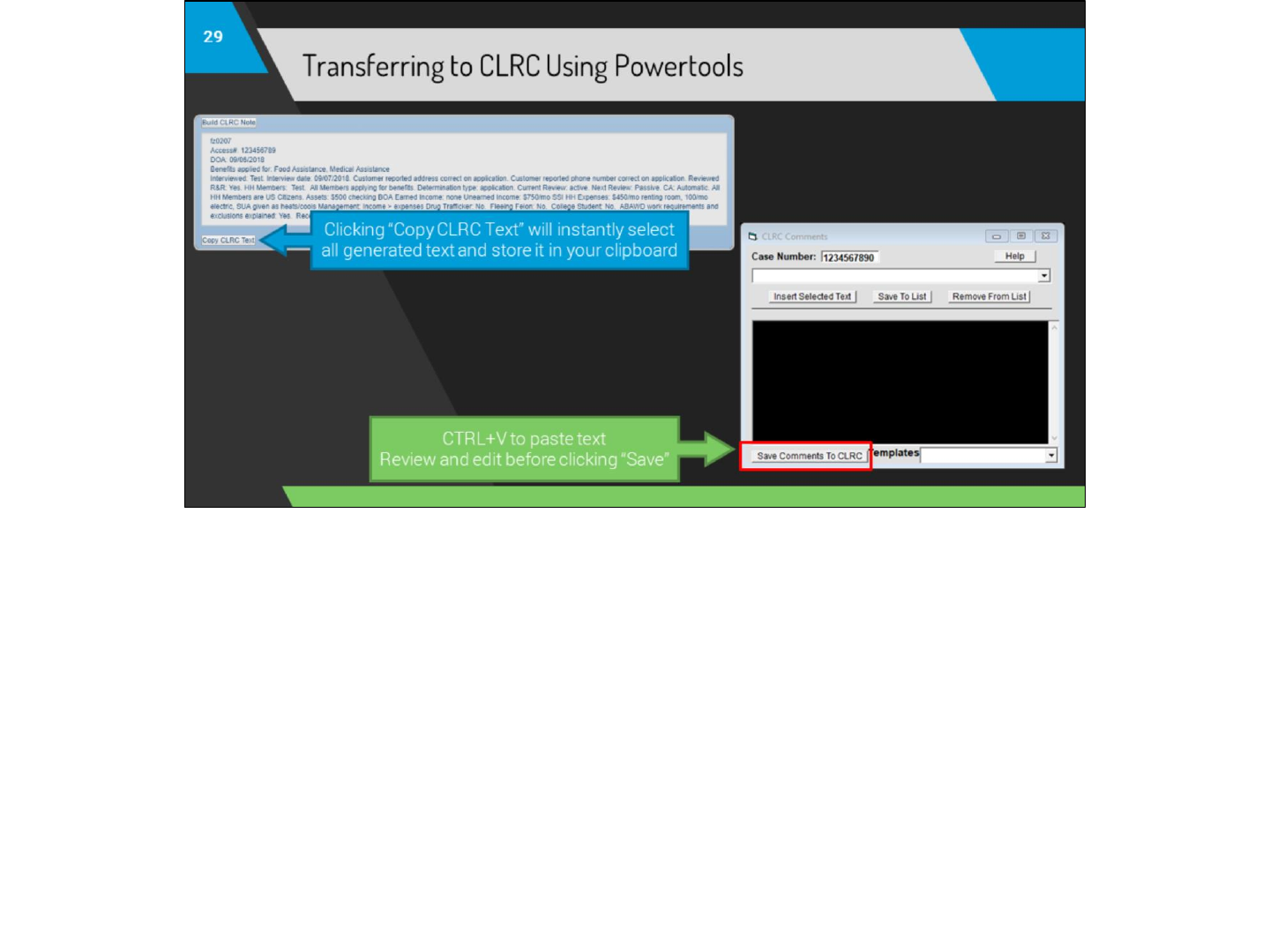
Copy and paste the notes from the CLRC Textbox into the FLORIDA CLRC Comments box. Clicking the “Copy CLRC Text” button will copy the
generated text instantly and without the need for keyboard shortcuts. Paste and review the notes in the CLRC Comments box and make any final
edits as needed.
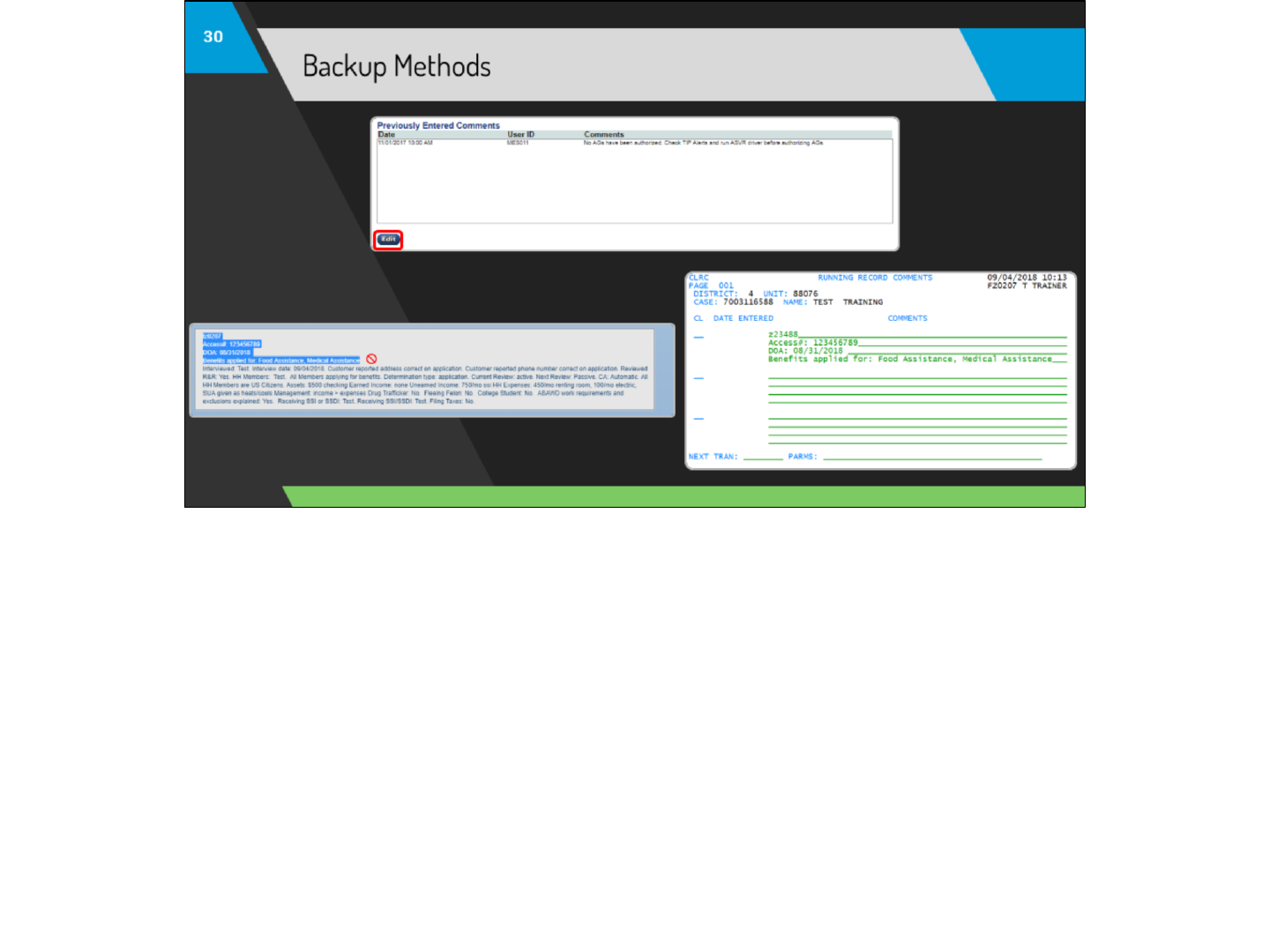
●If the driver has not been initiated on a new case, or the FLORIDA case is otherwise inaccessible at the time, paste the CLRC notes into the
AMS comments field.
●Due to an issue with BlueZone, some users may not be able to use the FLORIDA Powertools.
○If this issue affects you, submit a ticket to your region’s Desktop Support IT team. They are aware of the issue and can resolve it.
○In the meantime, you will need to copy/paste the notes directly into the case’s FLORIDA CLRC screen.
■From CLRC, press F9 to get a blank screen.
■Select no more than 4 lines of comments from the template and copy them.
■Paste them into the first available line of comments in CLRC.
■Press F8 to save the existing comments and pull up a new blank screen.
■Repeat until all comments are copied from the template into CLRC.
■Press enter to save.
●The cursor will change to a “No Entry” sign when the mouse hovers over the CLRC Text Box.
○This simply means that text cannot be entered or edited in this field. This is due to the DCF Intranet framework and cannot be
changed.
○You can still select and copy/paste from this box with no issue.
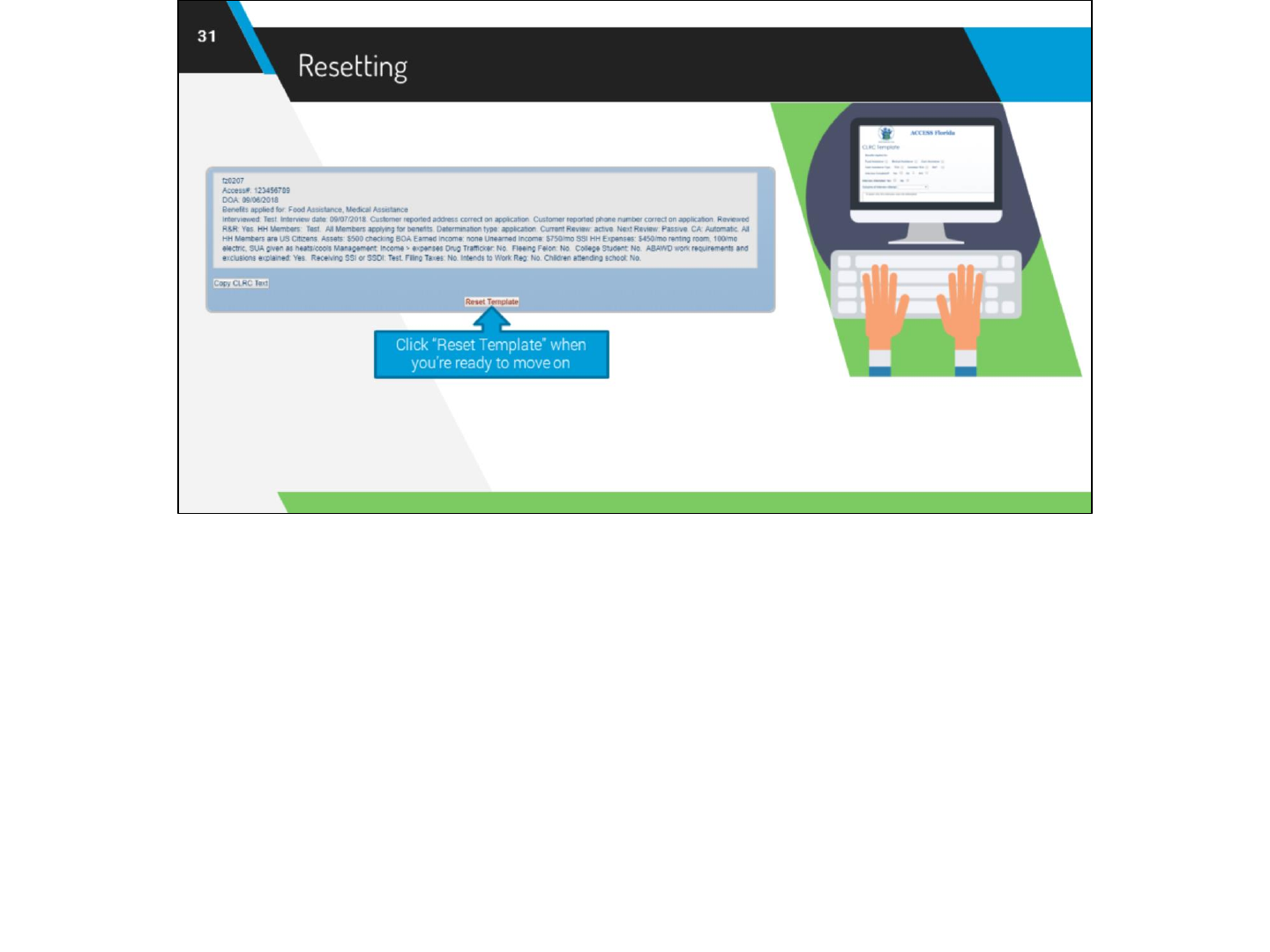
When you’re ready to move on to the next case, click “Reset Template” to clear all entries and refresh the page.

While use of the template is mandatory for food assistance interviews only, you may find it useful for a variety of situations.
In the example shown, the only fields used were “Earned Income,” “Additional Comments,” and “FLORIDA ID” to update a case with returned
income verification.
There are many ways in which the new template can be used, feel free to use it to best suit your needs!
Just remember, if you activate a child radio and don’t answer it, the CLRC note will not build. Change the answer to the parent radio and re-
click “Build CLRC note”.