Sm0319_e CPX10000
User Manual: CPX10000
Open the PDF directly: View PDF ![]() .
.
Page Count: 123 [warning: Documents this large are best viewed by clicking the View PDF Link!]

SPECIFICATIONS AND PARTS ARE SUBJECT TO CHANGE FOR IMPROVEMENT.
Multimedia LCD Projector
August 2009
CP-X10000 (P6X)
SERVICE MANUAL
Be sure to read this manual before servicing. To assure safety from fi re, electric shock, injury, harmful
radiation and materials, various measures are provided in this Hitachi Multimedia LCD Projector. Be
sure to read cautionary items described in the manual to maintain safety before servicing.
Caution
Service Warning
Warning
The technical information and parts shown in this
manual are not to be used for: the development,
design, production, storage or use of nuclear, chemical,
biological or missile weapons or other weapons of
mass destruction; or military purposes; or purposes that
endanger global safety and peace. Moreover, do not
sell, give, or export these items, or grant permission for
use to parties with such objectives. Forward all inquiries
to Hitachi Ltd.
1. Features ------------------------------------------------------ 2
2. Specifi cations ----------------------------------------------- 2
3. Names of each part ---------------------------------------- 3
4. Adjustment --------------------------------------------------- 6
5. Troubleshooting ------------------------------------------ 13
6. Service points --------------------------------------------- 20
7. Wiring diagram -------------------------------------------- 49
8. Disassembly diagram ----------------------------------- 60
9. Replacement parts list ---------------------------------- 72
10.RS-232C communication ------------------------------- 73
11. Block diagram --------------------------------------------- 86
12. Connector connection diagram ----------------------- 87
13.Basic circuit diagram ------------------------------------ 88
Contents
1. When replacing the lamp, avoid burns to your fingers. The lamp becomes very hot.
2. Never touch the lamp bulb with a fi nger or anything else. Never drop it or give it a shock, it may
cause bursting of the bulb.
3. This projector is provided with a high voltage circuit for the lamp. Do not touch the electrical parts of
the power unit (circuit) or the power unit (ballast) after turning on the projector.
4. Do not touch the exhaust fan during operation.
5. The LCD module assembly is easy to damage. If replacing the LCD PRISM assembly, do
not hold the FPC of the LCD module assembly.
6. Use the cables which are included with the projector or as specifi ed.
SM0319
CP-SX12000 (P6SX)

2a
CP-X10000 ( P6X )
1. Features
• High Brightness • Remote Control Via Your Web Browser
• Low Noise • Rich Connectivity
2. Specifications
Liquid
crystal
panel
Drive system TFT active matrix
Panel size 3.3cm(1.3 type)
Number of pixels 1024 (H) x 768 (V)
Lamp 350W UHB
Digital
signal
HDMI
Type:T.M.D.S
Signal level : DC : 3.3V±5%
AC : 0.15-1.56Vp-p
DVI-D Type : T.M.D.S
Amplitude deifferential signal: DC:150-1200mV AC:1.56Vp-p
Computer
signal
Computer IN D-sub 15pin Video : Analog 0.7Vp-p(75 termination)
H/V. sync. : TTL level (positive/negative)
Composite sync. : TTL level
BNC
Monitor OUT
Video:Analog 0.7Vp-p, 75 output impedance (positive)
H/V. sync.: TTL level (positive/negative)
Composite sync.: TTL level
VIDEO
signal
VIDEO IN 1.0Vp-p (75 termination)
S-VIDEO IN
Y signal: 1.0±0.1Vp-p, (75 termination)
C signal: 0.286±0.1Vp-p (NTSC burst signal, 75 termination)
0.3±0.1Vp-p (PAL/SECAM burst signal, 75 termination)
COMPONENT
VIDEO
Y 1.0±0.1Vp-p, 75 termination (positive)
CB/PB0.7±0.1Vp-p, 75 termination (positive)
CR/PR0.7±0.1Vp-p, 75 termination (positive)
RS232C INPUT Hi: Max. 20V, Min. 2.6V Lo: Typ. –20.0V, Max. 0.8V
OUTPUT Hi: Typ. 8.0V, Min. 5.0V Lo: Typ. –7.0V, Max. –5.0V
NETWORK
100Base-TX/10Base-T Differential output: 1.9~2.1V (100 termination)
Power supply AC110~120V/6.0A, AC220~240V/3.1A
Power consumption 540W
Dimensions 476 (W) x 272 (H) x 469 (D) mm (Not including protruding parts)
Weight 13.1kg ( Not including projection lens )
Temperature range Operation : 5~35°C
Storage : -20~60°C
Accessories
Remote control x1
RGB cable x 1
Power cords x 3
Batteries x 2
User’s manuals x 1
LENS adapter x 1
Hexagon wrench x 1

2b
CP-SX12000 ( P6SX )
1. Features
• High Brightness • Remote Control Via Your Web Browser
• Low Noise • Rich Connectivity
2. Specifications
Liquid
crystal
panel
Drive system TFT active matrix
Panel size 3.3cm(1.3 type)
Number of pixels 1400 (H) x 1050 (V)
Lamp 350W UHB
Digital
signal
HDMI
Type:T.M.D.S
Signal level : DC : 3.3V±5%
AC : 0.15-1.56Vp-p
DVI-D Type : T.M.D.S
Amplitude deifferential signal: DC:150-1200mV AC:1.56Vp-p
Computer
signal
Computer IN D-sub 15pin Video : Analog 0.7Vp-p(75 termination)
H/V. sync. : TTL level (positive/negative)
Composite sync. : TTL level
BNC
Monitor OUT
Video:Analog 0.7Vp-p, 75 output impedance (positive)
H/V. sync.: TTL level (positive/negative)
Composite sync.: TTL level
VIDEO
signal
VIDEO IN 1.0Vp-p (75 termination)
S-VIDEO IN
Y signal: 1.0±0.1Vp-p, (75 termination)
C signal: 0.286±0.1Vp-p (NTSC burst signal, 75 termination)
0.3±0.1Vp-p (PAL/SECAM burst signal, 75 termination)
COMPONENT
VIDEO
Y 1.0±0.1Vp-p, 75 termination (positive)
CB/PB0.7±0.1Vp-p, 75 termination (positive)
CR/PR0.7±0.1Vp-p, 75 termination (positive)
RS232C INPUT Hi: Max. 20V, Min. 2.6V Lo: Typ. –20.0V, Max. 0.8V
OUTPUT Hi: Typ. 8.0V, Min. 5.0V Lo: Typ. –7.0V, Max. –5.0V
NETWORK
100Base-TX/10Base-T Differential output: 1.9~2.1V (100 termination)
Power supply AC110~120V/6.0A, AC220~240V/3.1A
Power consumption 540W
Dimensions 476 (W) x 272 (H) x 469 (D) mm (Not including protruding parts)
Weight 13.1kg ( Not including projection lens )
Temperature range Operation : 5~35°C
Storage : -20~60°C
Accessories
Remote control x1
RGB cable x 1
Power cords x 3
Batteries x 2
User’s manuals x 1
LENS adapter x 1
Hexagon wrench x 1
3. Difference from the previous model
The projector CP-SX12000 is a similar model to CP-X10000 and CP-WX11000 in the performance, structure, etc.
Therefore, in this manual, only the Replacement parts list for CP-SX12000 and some latest service information
on P6 chassis are described. Regarding common service information, please refer to the CP-X10000 service
manual (YK. No.0613E) or the CP-WX11000 service manual (YK. No.0617E) properly according to the ser-
vice information you need as shown in the table below.
Section CP-X10000 CP-WX11000
Names of each part ¥¥
Adjustment ¥¥
Troubleshooting ¥¥
Service points ¥¥
Wiring diagram ¥
Disassembly diagram ¥¥
RS-232C communication ¥¥
Block diagram ¥
Connector connection diagram ¥¥
Basic circuit diagram ¥
NOTE: Service informationwith check mark is common to CP-SX12000.

3
CP-X10000 ( P6X ) / CP-SX12000 ( P6SX )
3. Names of each part
Projector
(1) Dust protector
(2) Remote sensors (x 2)
(3) Exhaust vents
(4) Filter cover
The filter unit and intake vent are
inside.
(5) Control panel
(6) Rear panel
(7) Shutdown switch
(8) Lamp cover
The lamp unit is inside.
(9) AC IN (AC inlet)
(10) Power switch
(11) Security bar
(12) Security slot
(13) Dented part (x 2)
(14) Elevator feet (x 2)
ŹHOT! : Do not touch around the lamp cover or the exhaust
vents during use or just after use, since it is hot.
ŹDo not look into the lens or vents while the lamp is on, since the strong light is
not good for your eyes.
ŹDo not grab the front cover or front ring to hold the projector, since you can
drop the projector.
ŹDo not handle the elevator feet without holding the projector, since the
projector may drop down.
ŹMaintain normal ventilation to prevent the projector from
heating up. Do not cover, block or plug up the vents. Do not place anything that
can stick or be sucked to the vents, around the intake vents. Clean the air filter
periodically.
(2)
(3)
(8)
(10)
(9)
(12) (14)
(4)
HOT!
(7)
(6) (5)
(13)
(11)
(1) HOT!
See the NOTICE
ŹDo not touch the lens surface directly.
Ź Keep the dust protector of the projector, and use it when no lens unit is
attached to the projector.
NOTICE
Front ring Front cover
(2)
WARNING
CAUTION

4
CP-X10000 ( P6X ) / CP-SX12000 ( P6SX )
STANDBY/ON
MENU
LENS SHIFT
COMPUTER
ZOOM
VIDEO
FOCUS
DIGITAL
SHUTTER
I O
HDMI DVI-D
CONTROL IN CONTROL OUT REMOTE
CONTROL
IN
OUT
S-VIDEO
COMPUTER IN2
COMPUTER IN1
VIDEO 1 BNC
R/Cr/Pr G/Y B/Cb/Pb H V VIDEO 2
Y
Cb/Pb
Cr/Pr
AC IN
LAN
MONITOR
OUT
Control panel
(1) STANDBY/ON button
(2) Cursor buttons ( Ÿ/ź/Ż/Ź )
(3) MENU button
(4) COMPUTER button
(5) VIDEO button
(6) DIGITAL button
(7) LENS SHIFT button
(8) ZOOM button
(9) FOCUS button
(10) SHUTTER button
Rear panel
(1) HDMI port
(2) DVI-D port
(3) LAN port
(4) MONITOR OUT port
(5) CONTROL IN port
(6) CONTROL OUT port
(7) REMOTE CONTROL IN port
(8) REMOTE CONTROL OUT port
(9) S-VIDEO port
(10) VIDEO 1 port
(11) VIDEO 2 port
(12) COMPUTER IN1 port
(13) COMPUTER IN2 port
(14) BNC (G/Y, B/Cb/Pb, R/Cr/Pr, H, V) ports
(15) Component (Y, Cb/Pb, Cr/Pr) ports
(6)
(5)
(4)
(1)
(2)
(3)
Use the shutdown switch only when the projector is not turned
off following the normal procedure, since pushing this switch stops operation of
the projector without cooling it down.
(1)
Indicator lamp
(1) POWER indicator
(2) TEMP indicator
(3) LAMP indicator )
(4) SECURITY indicator
(5) SHUTTER indicator SHUTTERPOWER TEMP LAMP SECURITY
(9)
(8)
(7)
(10)
(1) (2) (3) (4) (5)
(2) (4)
(8)(7)(6)(5)
(3) (9)(10)(11)
(13)(12)(14)(15)
The indicator
will light in
green while
the menu of
the function is
displayed.
The
indicator of
group the
selected
input port
belongs to
will light in
green.
The indicator will blink in yellow
while the lens shutter is closed.
CAUTION

5
CP-X10000 ( P6X ) / CP-SX12000 ( P6SX )
Remote control
(1) Laser pointer
It is a beam outlet.
(2) LASER INDICATOR
(3) LASER button
(4) STANDBY/ON button
(5) ID (1-4) button
(6) COMPUTER button
(7) VIDEO button
(8) DIGITAL button
(9) MY SOURCE button
(10) LENS SHIFT button
(11) ZOOM +/- button
(12) FOCUS +/- button
(13) AUTO button
(14) POSITION button
(15) ASPECT button
(16) KEYSTONE button
(17) MAGNIFY ON/OFF button
(18) FREEZE button
(19) BLANK button
(20) SHUTTER button
(21) MY BUTTON (1-4) button
(22) P by P button
(23) MENU button
(24) ENTER button : press the center point.
Cursor button: press the point Ÿ/ź/Ż/Ź.
(25) RESET button
(26) Wired remote control port
(27) Battery cover
(28) Battery holder
(29) Frequency switch
Do not look into the beam outlet or
point the beam at people or pets while pressing the
LASER button, since the beam is not good for eyes.
Note that the laser beam may result
in hazardous radiation exposure. Use the laser pointer
only for pointing on the screen.
BLANK LASER
FREEZE
LASER
INDICATOR
DIGITAL
STANDBY/ON COMPUTER
LENS SHIFT
KEYSTONE
ID 3
ID 4
ID 2
ID 1
VIDEO
AUTO
ASPECT
RESET
MENU
MAGNIFY
ON
OFF
3
4
ENTER
FOCUS
+
-
POSITION
PbyP
ZOOM
+
-
1
2
MY BUTTON
MY SOURCE
SHUTTER
(4)
(2)
(1)
(3)
Back of
the remote control
(5)
(6)
(7)
(8)
(9)
(10)
(11)
(12)
(13)
(14)
(15)
(16)
(17)
(18)
(19)
(20)
(21)
(22)
(23)
(24)
(25)
(26)
(27)
(28)
(29)
WARNING
CAUTION

6
CP-X10000 ( P6X ) / CP-SX12000 ( P6SX )
4. Adjustment
4-1 Before adjusting
4-1-1 Selection of adjustment
When any parts in the table 4-1 are changed, choose the proper adjusting items with the chart.
Table 4-1: Relation between the replaced part and adjustment
Replaced part
Adjustment
Flicker
(Chap.4-2)
Ghost
(Chap.4-3)
PSIG
(Chap.4-4)
White
balance
(Chap.4-5)
Color
uniformity
(Chap.4-6)
Dichroic optics unit ²²²UU
PO.Filter ²²²UU
LCD/LENS prism assembly |||||
PWB assembly Main |||||
Lamp unit assembly ²²²UU
: means need for adjustment. : means not need for adjustment.
: means recommended.
4-1-2 Setting of condition before adjustments
1. Before starting adjustments, warm up projector
for about 10 minutes.Turn off the automatic
keystone function in OPTION Menu. If you
changed [AUTO KEYSTONE] from [ON]
to
[OFF], set to [ON] after adjustment.
2. Set Zoom Wide to Max. And project an image
with more than 1m (40 inches) in diagonal size.
3. Normalizing the video adjustments
Press the [MENU] button to display the EASY
menu. If Advanced menu comes up, move to the
Easy menu.
Select the RESET in the EASY menu and press
the [ ] or [ENTER] button to open the RESET dia-
log. Choose the EXECUTE with the [ ] button.
Note that the projector will not allow you to reset
its adjustment values with no signal input.
4. Perform all adjustments from the FACTORY
MENU. Operate as follows to display the FAC-
TORY MENU.
When you use the remote control...
a. Press the [MENU] button of the remote con-
trol to display the Easy menu. (If the Ad-
vanced menu appears, move to the Easy
menu.)
b. Select the RESET in the Easy menu, and
then press the [ ] or [ENTER] button.
c. Next, press the [RESET] button one time. And
hold the [RESET] button for 3 seconds or lon-
ger (the FACTORY MENU will appear).
When you use the keypad of the projector...
a. Press the
MENU
button of the projector to dis-
play the Easy menu. (If the Advanced menu
appears, move to the Easy menu.)
b. Select the RESET in the Easy menu, and
then press the [ ] or [ENTER] button.
c. Next, press the
[]
button one time. And re-
press and hold the
[ ]
button together with
the VIDEO button for 3 seconds or more (the
FACTORY MENU will appear).

7
CP-X10000 ( P6X ) / CP-SX12000 ( P6SX )
4-3 Ghost adjustment
Test pattern for the adjustment Adjustment procedure
1. Make this adjustment after completing the ad-
justment in the section 4-2.
Set 0 to the GHOST R, G, B in OPTION - SERVICE
Menu.
2.
Use DAC-P - GHOST - R: in the FACTORY MENU
to adjust so that R color ghost is at a minimum.
(Set the adjustment value to default, and then
raise the value. When a ghost appears to the left
of a vertical line, reduce the value by 6 steps.)
3. In the same way, use DAC-P - GHOST-G: in
the FACTORY MENU to adjust so that G color
ghost is at a minimum.
4. In the same way, use DAC-P - GHOST-B: in
the FACTORY MENU to adjust so that B color
ghost is at a minimum.
4-2 Flicker adjustment
(V.COM adjustment)
Test pattern for the adjustment
Adjustment procedure
1.
Use DAC-P - V.COM - R: in the FACTORY
MENU to adjust so that the flicker at the center of
the screen is less than the flicker at the periphery.
(When the flicker is about the same across the
whole screen, adjust so that the flicker at the center
of the screen is somewhat less than elsewhere.)
2. In the same way, use DAC-P - V.COM-G: in the
FACTORY MENU to adjust the G color flicker.
3. In the same way, use DAC-P - V.COM-B: in the
FACTORY MENU to adjust the B color flicker.
NOTE: The test pattern shown on the left some-
times has a horizontal line across the screen.
4-4
PSIG adjustment
(vertical bars adjustment)
Test pattern for the adjustment Adjustment procedure
1. Make this adjustment after completing the ad-
justment in the section 4-3.
2.
Use DAC - P_PSIG - R : in the FACTORY MENU
and use it so that vertical bars are minimized.
3. In the same way, use
DAC - P_PSIG - G
: in the
FACTORY MENU and use it so that vertical
bars
are minimized.
4. In the same way, use
DAC - P_PSIG - B
: in the
FACTORY MENU and use it so that vertical
bars
are minimized.
Press ENTER key
0/255
30%
112/255
30%
128/255
64
/255
88
/255
112
/255
136
/255
160
/255
160
/255
136
/255
112
/255
88
/255
64
/255

8
CP-X10000 ( P6X ) / CP-SX12000 ( P6SX )
4-5
White balance adjustment
(visual inspection)
Preparations
1. Perform these adjustments after the adjust-
ments described in Section 4-5.
2. Reset gamma correction before adjustment.
Place the cursor on [GAMMA] in the FACTORY
MENU, press the [RESET] key and select RESET.
Adjustment procedure
1. First, adjust the G color.
2.
Select GAMMA, SUB-CNT, and G: in the FACTORY
MENU. If the background is white solid, press the
[ENTER] key on the Remote control transmitter to
change to [G] monochrome in the 33-tone grayscale.
3. Adjust GAMMA, SUB-CNT, and G: in the FAC-
TORY MENU so that brightness of 33 steps is
best.
4. Don’t adjust GAMMA, SUB-BRT, and G: in the
FACTORY MENU because we want to keep the
best contrast ratio.
5. Then adjust colors R and B.
6.
Select GAMMA, SUB-CNT, and G: in the FACTORY
MENU. If the background is white solid, press the
[ENTER] key on the remote control to change to [W]
monochrome in the 33-tone grayscale.
7. Adjust GAMMA, SUB-BRT, R: and B: in the
FACTORY MENU so that low-brightness white
balance is best.
8. Adjust GAMMA, SUB-CNT, R: and B: in the
FACTORY MENU so that middle-brightness
white balance is best.
9. Repeat steps 7 to 8 above, and adjust so that
brightness white balance of 33 steps is best.

9
CP-X10000 ( P6X ) / CP-SX12000 ( P6SX )
VID-AD2
MIN
MID-1
MID-2 ... 6
MAX
DAC-P
GAMMA
C. UNIF.
No. 1 R 0
STRIPE
OPTION
C.UNIF
ON/OFF ON
OFF
G 0 B 0
Major adjustment lattice point No.
VID-AD1
4-6 Color uniformity adjustments
Preparations
1.
Perform these adjustments after the adjustments
described in the section 4-6.
2. Make a color uniformity adjustments for the fol-
lowing tones.
MIN tone (approx. 7% input signal)
MID-1 tone (approx. 14% input signal)
MID-2 tone (approx. 21% input signal)
MID-3 tone (approx. 29% input signal)
MID-4 tone (approx. 36% input signal)
MID-5 tone (approx. 50% input signal)
MID-6 tone (approx. 61% input signal)
MAX tone (approx. 75% input signal)
NOTE: The brightness level of the test patterns
in MID-4 and MID-6 is selectable.
3. Select the [C.UNIF.] in the FACTORY MENU
and press the [ ] key. This operation displays
the Adjust Tone menu (shown below) on the
bottom of the screen.
To choose the tone to be adjusted, press the [
] key and then use the [ ] or [ ] key.
Select the major adjustment lattice point No.
and color, and then adjust them.
4. The major adjustment lattice point numbers (a
total of 17 points) corresponds to the major ad-
justment lattice point positions in the diagram
on the right. The color uniformity of the entire
screen can be adjusted by adjusting the white
balance for each of the points starting in order
from the low numbers.
5. Adjustment point No.1 should not be adjusted,
because it controls the brightness of the entire
screen.
6.
To temporarily turn correction off, place the cur-
sor on [C.UNIF.] in the Adjust Tone menu and
press the [ ] key. The ON/OFF menu appears.
Place the cursor on [ON] with the [ ] key and
press the [ ] key. To turn it on again, place the
cursor on [OFF] and press the [ ] key.
7. Although this adjustment can also be made us-
ing internal signals, we will here use the [EN-
TER] key on the remote control to select the fol-
lowing two signals.
Solid monochrome adjustment color (use G
color adjustment when a color differential me-
ter is used).
Solid white (use for adjustment other than
above).
8. Reset color-shading correction before adjust-
ment.
When resetting all values of 8 tones and all
colors, place the cursor on [C.UNIF.] in the
FACTORY MENU, press the [RESET] key and
select RESET in the dialog.
When resetting only 1 tone, place the cursor
on the tone such as MID-1 to be reset, press
the [RESET] key and select RESET in the di-
alog.
Single tone and monochrome resets cannot
be performed.
FACTORY MENU
Major adjustment lattice point position
14 12
13
16
15 17
6 4 8
2 1 3
7 5 9
10 11
V/6
H/6 H/3 H/3 H/6
V/3
V/3
V/6
Adjust tone menu
10
CP-X10000 ( P6X ) / CP-SX12000 ( P6SX )
Adjustment procedure 1
(When a color differential meter is used)
1. First adjust the [MID-1] tone [G:].
2. Select adjustment point [No.2][G:].
When the background is not [G] monochrome,
press the [ENTER] key on the remote control to
switch to solid [G] monochrome.
3. Measure the illumination at adjustment points
No. 2, No.3, No.10 and No.11.
The values should be:
No.2 = Y2 [lx] No.10 = Y10 [lx]
No.3 = Y3 [lx] No.11 = Y11 [lx]
4. No.2 and No.3 adjustment points have the aver-
age of Y2 and Y3.
Y2 = ( Y2 + Y3 ) / 2 ± 2 [%]
Y3 = ( Y2 + Y3 ) / 2 ± 2 [%]
5. No.10 and No.11 adjustment points have the
average of Y10 and Y11.
Y10 = ( Y10 + Y11 ) / 2 ± 2 [%]
Y11 = ( Y10 + Y11 ) / 2 ± 2 [%]
6. Then adjust the [MID-1] tone [R] and [B].
When the background is [G] monochrome,
press the [ENTER] key on the remote control to
switch to solid white.
7. Measure the color coordinates of adjustment
point [No.1] and make a note of them.
Assume that they are x = x1, y = y1.
Note: When the CL-100 color and color differ-
ence meter is used, the [¨](delta) mode
is convenient. When adjustment point
[No.1] color coordinate has been select-
ed, set the slide switch on the side to
[¨](delta) while holding down the [F] but-
ton on the front panel. The measurement
shown after this displays the deviation
from measurement point 1.
8. Measure the color coordinates of measurement
point [No.2] and adjust [No.2][R:] and [B:] so
that the coordinates are as follows.
x = x1 ± 0.005 , y = y1 ± 0.010
9. Similarly, measure adjustment points [No.3] to
[No.17] and adjust their color coordinates start-
ing in order from the small number points.
This completes adjustments required for
[MID-1].
Note: Since excessive correction may lead to a
correction data overview during internal
calculations, use the following values for
reference.
[No.2] to [No.5] ± 40 or less
[No.6] to [No.9] ± 50 or less
[No.10] to [No.13] ± 70 or less
[No.14] to [No.17] ± 120 or less
10.Then adjust the [MIN] tone [G] so that the ad-
justment values are two times as much as
MID-1] tone [G] values.
This completes [G] color adjustments.
11.Then adjust [MIN] tone [R] and [B].
Select [No.2] [B:] and press the [ENTER] key
on the Remote control transmitter to change to
solid white.
12.Measure the color coordinates of adjustment
point [No.1] and make a note of them.
Assume that they are x = x1, y = y1.
13.Now measure the color coordinates of mea-
surement point [No.2] and adjust [No.2][R:] and
[B:] so that the coordinates are as follows.
x = x1 ± 0.005 , y = y1 ± 0.010 (Target)
x = x1 ± 0.020 , y = y1 ± 0.040
14.Similarly, measure adjustment points [No.3] to
[No.17] and adjust their color coordinates start-
ing in order from the small number points.
This completes [MIN] tone adjustments.
15.Now make similar adjustments for [MID-2] tone.
(Adjust [MID-2] tone [G] so that the adjustment
data set half as many as [MID-1] tone [G].)
16.Now make similar adjustments for [MID-3],
[MID-5], [MAX] tones. (It is not necessary to ad-
just the [G] data in these tones.)
17. After completing the step 16, set the value of
the [MID-4] tone [R]: [No.2] to the mean of the
values of the [R]: [No.2] in the [MID-3] and
[MID-4] tones.
18. Set all the values for the [No.2] to [No.17] of
the [MID-4] tone [R] and [B] in the same way as
the step 17.
19. Finally, set the data of the [MID-6] tone [R] and
[B] using the values of the [MID-5] and [MAX]
tones in the same way as the [MID-4] tone [R]
and [B] adjustments in the step 17 and 18.
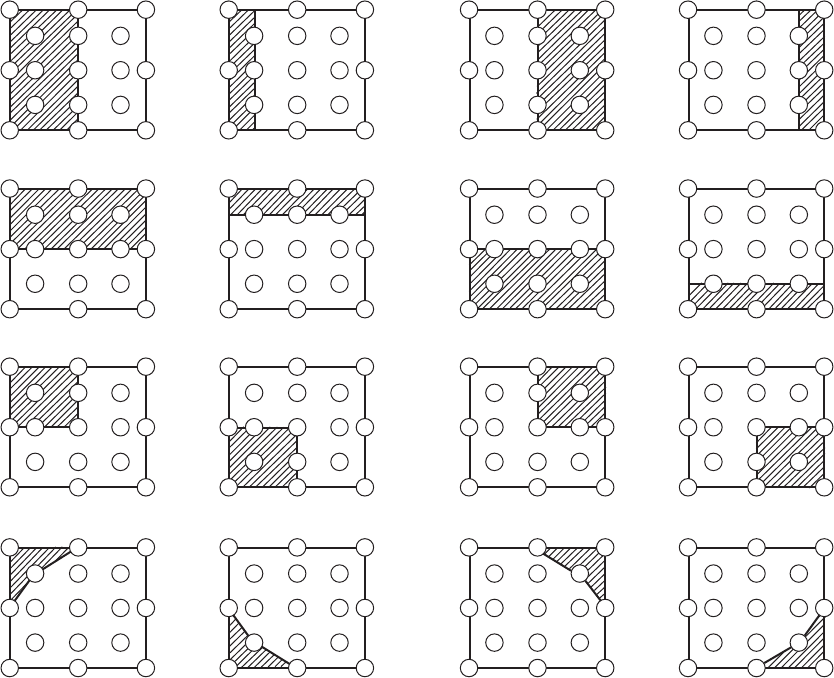
11
CP-X10000 ( P6X ) / CP-SX12000 ( P6SX )
Adjustment procedure 2
(visual inspection)
1. First adjust [MIN] tone [G:].
2. Select [No.2] [G:].
If the background is [G] monochrome, press the
[ENTER] key on the remote control to switch to
solid white.
3. View measurement point [No.2] and [No.3].
Lower the [G] color intensity only of the color
point whose [G] color is more intense than
measurement point [No.1].
4. View measurement point [No.10] and [No.11].
Lower the [G] color intensity only of the color
point whose [G] color is more intense than
measurement point [No.1], and raise the inten-
sity of the point whose color intensity is lower
than measurement point [No.1].
5. Now adjust the [MIN] tone for colors [R] and
[B].
6. View measurement points [No.2], [No.3],
[No.10] and [No.11]. Adjust the [R] and [B] of
each measurement point so that they have the
same color as measurement point [No.1].
Adjustment technique:
First, adjust [B:] of the point whose color is to
be adjusted so that it approximates that of
[No.1]. If [R:] is low at this time, the image will
have cyan cast, in which case [R:] is increased.
On the other hand, if [R:] is excessive, the im-
age will have a magenta cast, in which case
[R:] is decreased.
Overall, a cyan cast makes it easy to see color
shading.
7. Next, view measurement points [No.4], [No.5],
[No.12], [No.13] and make similar adjustments.
8.
Then adjust measurement points [No.6], [No.7],
[No.8], [No.9], [No.14], [No.15], [No.16] and [No.17].
This completes the [MIN] tone adjustments.
9. Make similar adjustments for other tones, ex-
cept the [MID-4] and [MID-6] tones, as de-
scribed in steps 1 to 8 above.
8
3
16
17
9
11
6
14
2
12
15 13
10
7
4
1
5
8
3
16
17
9
11
14 12
15 13
10
4
1
5
6
2
7
8
3
16
17
9
11
6
2
12
13
14
15
10
7
4
1
5
14 12
15 13
10
4
1
5
6
2
7
8
3
16
17
9
11
17
9
15 13
75
3
17
9
11
15 13
10 1
5
6
2
7
8
16
17
9
6
12
13
7
4
5
14 12
10
4
1
6
2
8
3
16
17
9
11311210 1
1614 12
86 4 84
1614 12
3112
14
15
10 1
5
7
15 13
17
9
15 13
75
3
17
9
11
6
17
9
6
13
75
14 12
10
46
2
8
16
311210 1
1614 12
86 4 84
1614 12
3112
14
15
10
5
7
15
10 12
1315
5
7
12
4
1
8
17
13
1 3 11
16
95
17
9
15 13
75
3
17
9
11
6
17
9
6
13
75
14 12
10
46
2
8
16
3112 1
1614 12
84 84
1614 12
32
14
15
10
5
7
15
10 12
13
5
7
12
4
1
17
13
1 3
5
11
9
11
8
16
15
10
6
No. 2 deviation range No. 10 deviation range No. 3 deviation range No. 11 deviation range
No. 4 deviation range No. 12 deviation range No. 5 deviation range No. 13 deviation range
No. 6 deviation range No. 7 deviation range No. 8 deviation range No. 9 deviation range
No. 14 deviation range No. 15 deviation range No. 16 deviation range No. 17 deviation range

12
CP-X10000 ( P6X ) / CP-SX12000 ( P6SX )
4-7 Adjusting the zoom and focus
Using the functions for the lens
ZOOM / FOCUS
Press the
ZOOM / FOCUS
button. The ZOOM / FOCUS
dialog will appear. Adjust the zoom / focus using the ◄/►
button while the dialog is displayed. Press the ▼ button to
select "EXIT" on the dialog. It finishes the OSD menu.
LENS SHIFT
Press the LENS SHIFT button. The LENS SHIFT
dialog will appear. Using the ▲/▼/◄/► buttons
Select the OK using the ► button.
while the dialog is displayed shifts the lens.
In the LENS SHIFT dialog:
Press the DIGITAL button.
In the standby mode:
Press the LENS SHIFT and the DIGITAL
buttons for 3 seconds at the same time.
CENTERING
● While the lens is shifting, the menu will disappears and the icon of hourglass will
appears on screen. Shifting may takes some time. Depending on the case, it
may reach one minute.
● The LENS SHIFT indicator lights up or blinks in green while the lens is shifting.
Then the indicator will stop blinking and light in steady green when the centering
is complete.
● When the lens is located in the center already, pressing the DIGITAL button in
the LENS SHIFT dialog lights in steady green the LENS SHIFT indicator for 3
seconds.
LENS MEMORY SAVE / LOAD / CLEAR
This projector is equipped with memory functions for the lens adjustments (zoom,
focus and shift).
To display the LENS MEMORY dialog, select the LENS MEMORY on the ZOOM,
FOCUS or LENS SHIFT dialog. Then the LENS MEMORY dialog will appear.
SAVE:To save the current lens adjustments,
select a SAVE-(1-3) and press ► or ENTER
button.
LOAD:To load a saved adjustments, select the
LOAD-(1-3) and press ► or ENTER button.
When the MY BUTTON button is allocated to
the LOAD-(1-3) the memory can be loaded
without the LENS MEMORY dialog.
CLEAR:Selecting the CLEAR LENS MEMORY in the LENS MEMORY dialog
displays CLEAR LENS MEMORY dialog. Select the number to be cleared
using ▲/▼ buttons and press the ► button. The dialog to check your intention
will come out. Then press the ► button again in the dialog.

13
CP-X10000 ( P6X ) / CP-SX12000 ( P6SX )
5. Troubleshooting
Check points
PW assembly LED
PW assembly REMOTE
E802
E501
EW01
P701
EW03
E902
E801
E304
EW06
E301
(
E2
)
E
W05
P501
P601
E806
E800
EF51 E803
E805
E807
E301(E2)
E808
E302(E1)
ES11
E303
E310
E305
E806
E811
EW04
EW02
DY05 DY04 DY02 DY03 DY01
(SHUTTER) (SECURITY) (LAMP) (TEMP) (POWER)

14
CP-X10000 ( P6X ) / CP-SX12000 ( P6SX )
Power can not be turned on
Are
voltage
supplied at pins
(1),(9),(11) and (13) of E800
on the PWB assembly
MAIN in standby
mode?
NO
YES
(1): +4.0V
(9): +6.0V
(11): GND
(13): +17V
Does
LAMP (DY02) or
TEMP (DY03) indicator light
or blink?
*: Be sure to unplug the power cord before measuring resistance.
Measure
resistance* between
pins (1) and (11), between pins
(9) and (11), and between pins
(11) and (13) of
E800.
Disconnect TSW
from power unit circuit, and
measure resistance of
TSW.
Open
0
PWB assembly MAIN
Power unit (circuit)
Thermal switch (TSW)
Open
Power unit (circuit) Fuse on the power unit
(circuit)
Short
Go to the next page
YES
Lamp door Re-attach lamp
door
PWB assembly MAIN

15
CP-X10000 ( P6X ) / CP-SX12000 ( P6SX )
Lamp does not light
What
is the state of
LAMP indicator DY02
during operation?
Is the
LAMP installation
correct?
Light
install the Lamp
NG
Change the
lamp. Does lamp
light?
Lamp
Light
YES
Power unit
(ballast)
Power unit
(circuit)
No
What
is the state of
TEMP indicator
DY03?
Thermistor
(E1/E2)
Is
the voltage
at the (1) of E811 on the
PWB assembly MAIN set to
"L" during warming-
up?
Not light
PWB assembly MAIN
YES
“L” = 0V
Power unit (ballast)
No
Are
the voltage
supplied to the pin
(2) of connectors** for
DC fans soon after
the button is
pressed?
Observe
the voltage
waveforms at pin (1) of
connectors for DC fans**
soon after the button
is pressed.
Blinks
DC fan
(failed in above check)
Correct waveform is drawn below.
f 40Hz
PWB assembly
MAIN
NO (0V)
PWB assembly
MAIN
Correct
YES
incorrect
*: Be sure to unplug the power cord
before measuring resistance.
Not light
**: DC fan connectors are E801,
E802, E803, E804, E806,
E807, and E808
(5V or higher)
Lights
Measure
resistance
of E1 and E2 after
disconnecting them
from MAIN
board.
OK
PWB assembly
MAIN
E2: 5 to 20k
E1: 0.5 to 2k
NG (open / short)
Wait 20 seconds
PWB assembly
MAIN

16
CP-X10000 ( P6X ) / CP-SX12000 ( P6SX )
Picture is not displayed when the RGB signal is input
Are
the splash screen
and the user menu displayed
correctly?
YES
YES
Is the
picture from RGB
out port displayed correctly
on another monitor
display?
YES
Confirm
the LCD Panels
connection to the MAIN
board.
No
CPC57 connector
PWB assembly MAIN LCD prism assembly
OK
PWB assembly MAIN
No
THS7327PHPR
(RGB1:IM05 or IT07)
(RGB2:IM07 or IT05)
(BNC:IM07 or IT05)
PWB assembly MAIN
No
NG
Picture is not displayed when the Video, S-Video or component signal is input
Are
the splash
screen and the user menu
displayed correctly?
YES
Confirm
the LCD Panels
connection to the MAIN
board.
No
CPC57 connector
PWB assembly MAIN LCD prism assembly
OK
NG
PWB assembly MAIN PWB assembly INPUT C
( Component )
EL8302IUZ
(I903:Component)
PWB assembly INPUT
(A:RGB1,RGB2 B:BNC)
PWB assembly INPUT A
( Video, S-Video )

17
CP-X10000 ( P6X ) / CP-SX12000 ( P6SX )
The check after parts change
1. PC power supply OFF
2. Connection of cable
3. Projector starting
4. PC starting
*When not operating :
PC set up change of cable.
Can not control to RS-232C
NO
YES
Use cross cable
Check the
RS-232C cable.
Are pin No. 2 and 3
crossed?
Make sure PC setup
YES
NO
PWB assembly MAIN
PWB assembly INPUT A
Are the
signals input at each
pins on the CONTROL
Port?
: RX
: TX
Pin
Pin

18
CP-X10000 ( P6X ) / CP-SX12000 ( P6SX )
NO
Does the Lamp
on lower right of the
Network connector light
in green?
Can’t communicate with computer
via NETWORK terminal.
Check at operating mode
Make sure NETWORK
hardware
Set IP address and Subnet
Mask in the
NETWORK-SETUP menu with
manual operation.
Is IP Address in
the Network > Information menu
set to “0.0.0.0” after waiting
more than 1 minute?
YES
YES
NO
Are
both IP Address
and Subnet mask in the
Network > Information menu set to
"0.0.0.0" after waiting more than
1 minute?
PWB assembly MAIN
Use new LAN cable
YES
Set IP address and Subnet Mask
in the Advanced Menu > Network
> SETUP menu with manual operation.
Is
the DHCP in the
Advanced Menu > Network
> Setup > DHCP is on?
NO
Is the computer
connected with the
projector directly?
If
Subnet Mask is
"255.255.255.0", are
"xxx.yyy.zzz" portion of IP address
setting of computer and
projector
same?
PWB assembly MAIN
YES
Is there
DHCP server on
the network which the
projector is connected
to?
Make sure those settings
of the projector and
computer are correct.
PWB assembly MAIN
NO
YES
NO
YES
NO
Use the same IP address
setting except for "N" on
computer and projector.
YES YES
NO
IP address: xxx.yyy.zzz.N
NO
Are there
any damage to the cable
between computer and
projector?

19a
CP-X10000 ( P6X ) / CP-SX12000 ( P6SX )
YES
YES
YES
NO
NO
2.5V or more
YES
Set the time in
DATE AND TIME on
NETWORK menu.
NO
NO
Is voltage
input at pin 1 of
EE02 on PWB assembly
MAIN when power switch
was turned
off.
Was the time set before?
DATE
AND TIME is
displayed as 2000/1/1 0:00
in INFORMATION on
NETWORK
menu.
YES
YES
NO
NO Configure the Daylight
Saving Time in web
setting.
Is the
time adjusted by
Daylight Savings Time ?
Is TIME
DIFFERENCE on
INFORMATION correct ?
Set the time.
Is internal clock battery
old ?
Time is not correctly displayed.
PWB assembly
MAIN
PWB assembly
MAIN
•
PWB assembly BATTERY
• Cables (CNBAT)
Use new battery.
(see 6.4)

1919b
CP-SX12000 ( P6SX )
4. Troubleshooting
㪱㫆㫆㫄㩷㪸㫅㪻㩷㪽㫆㪺㫌㫊㩷㪻㫆㫅㩾㫋㩷㪽㫌㫅㪺㫋㫀㫆㫅
㪠㫊㩷㫋㪿㪼㩷㪺㪸㪹㫃㪼㩷㪺㫆㫅㫅㪼㪺㫋㪼㪻
㫋㫆㩷㪜㪱㪇㪉㩷㫆㪽㩷㪘㪛㪘㪧㪫㪜㪩
㪹㫆㪸㫉㪻㩷㪽㫀㫉㫄㫃㫐㪖
㪰㪼㫊
㪥㫆
㪩㪼㪺㫆㫅㫅㪼㪺㫋㩷㫋㫆㩷㪜㪱㪇㪉㩷㪽㫀㫉㫄㫃㫐
㪚㪿㪸㫅㪾㪼㩷㪸㪻㪸㫇㫋㪼㫉㩷㪹㫆㪸㫉㪻 㪚㪿㪸㫅㪾㪼㩷㫇㫉㫆㫁㪼㪺㫋㫀㫆㫅㩷㫃㪼㫅㫊㪅㪩㪼㪄㪺㫆㫅㫅㪼㪺㫋㩷㫋㪿㪼㩷㪺㪸㪹㫃㪼㩷㫋㫆
㫋㪿㪼㩷㪚㪦㪥㪥㪜㪚㪫㪦㪩㪄㪘
㪠㫊㩷㫋㪿㪼㩷㫑㫆㫆㫄㪆㪽㫆㪺㫌㫊
㪸㪻㫁㫌㫊㫋㫄㪼㫅㫋㩷㫄㪼㫅㫌
㪻㫀㫊㫇㫃㪸㫐㪼㪻㪖
㪰㪼㫊
㪥㫆 㪞㫆㩷㫋㫆㩷㫋㪿㪼㩷㪦㪧㪫㪠㪦㪥㩷㫄㪼㫅㫌㩷㪸㫅㪻
㫆㫇㪼㫅㩷㫋㪿㪼㩷㪪㪜㪩㪭㪠㪚㪜㪅㩷㫄㪼㫅㫌㪅㩷㪠㪽㩷㫋h㪼
㪣㪜㪥㪪㩷㪣㪦㪚㪢㩷㫀㫊㩷㪦㪥㪃㩷㫊㪼㫋㩷㫋㫆㩷㪦㪝㪝㪅
㪚㪿㪸㫅㪾㪼㩷㫄㪸㫀㫅㩷㪹㫆㪸㫉㪻
㪞㫆㩷㫋㫆㩷㫋㪿㪼㩷㪦㪧㪫㪠㪦㪥㩷㫄㪼㫅㫌㩷㪸㫅㪻
㫆㫇㪼㫅㩷㫋㪿㪼㩷㪪㪜㪩㪭㪠㪚㪜㪅㩷㫄㪼㫅㫌㪅㩷㪠㪽㩷㫋h㪼
㪢㪜㪰㩷㪣㪦㪚㪢㩷㫀㫊㩷㪦㪥㪃㩷㫊㪼㫋㩷㫋㫆㩷㪦㪝㪝㪅
Connector A
EZ02
Adapter board
* Regarding the other troubleshooting, refer to the CP-X10000 / CP-WX11000 service manuals.

20
CP-X10000 ( P6X ) / CP-SX12000 ( P6SX )
6. Service points
6-1 Lead free solder [CAUTION]
This product uses lead free solder (unleaded) to help preserve the environment. Please read these
instructions before attempting any soldering work.
Lead free solder indicator
Printed circuit boards using lead free solder are engraved with an "F" or "LF".
Properties of lead free solder
The melting point of lead free solder is 40-50˚C higher than leaded solder.
Servicing solder
Solder with an alloy composition of Sn-3.0Ag-0.5Cu or Sn-0.7Cu is recommended.
Although servicing with leaded solder is possible, there are a few precautions that have to be taken. (Not
taking these precautions may cause the solder to not harden properly, and lead to consequent malfunctions.)
Precautions when using leaded solder
Remove all lead free solder from soldered joints when replacing components.
If leaded solder should be added to existing lead free joints, mix in the leaded solder thoroughly after the
lead free solder has been completely melted (do not apply the soldering iron without solder).
Servicing soldering iron
A soldering iron with a temperature setting capability (temperature control function) is recommended.
The melting point of lead free solder is higher than leaded solder. Use a soldering iron that maintains a high
stable temperature (large heat capacity), and that allows temperature adjustment according to the part being
serviced, to avoid poor servicing performance.
Recommended soldering iron:
Soldering iron with temperature control function (temperature range: 320-450˚C)
Recommended temperature range per part:
Part Soldering iron temperature
Mounting (chips) on mounted PCB 320˚C±30˚C
Mounting (chips) on empty PCB 380˚C±30˚C
Chassis, metallic shield, etc. 420˚C±30˚C
PWB assembly MAIN
PWB assembly REMOTE A/B
PWB assembly LED
PWB assembly KEYPAD
PWB assembly BATTERY
PWB assembly INPUT A/B/C
PWB assembly ADAPTER
PWB assembly SHUTTER
POWER UNIT (BALLAST)
POWER UNIT (CIRCUIT)
The PWB assembly which has used lead free solder
CAUTION
Always wear safety glasses to prevent fumes or molten solder from getting into the eyes. Lead free solder
can splatter at high temperatures (600˚C).

21
CP-X10000 ( P6X ) / CP-SX12000 ( P6SX )
6-2 Before Replacing The LCD Prism
You should not replace separately the parts of the liquid crystal LCD prism because it works properly only
when used together. Therefore, regarding these parts, you can either replace part, LCD prism assembly, or
send the whole unit LCD prism assembly back to HITACHI, where we will replace the malfunctioning part,
recondition the device and send it back to you.
DISTRIBUTOR
Do not disassemble the unit
because replacement of separate
parts is not possible.
HITACHI
G Panel
Replacement of G Panel ĺ Reconditioning
Return
6-3 Replacement of PO.filter
CAUTION
• Only Serviceman is allowed to do these works.
• Put projector on stable and horizontal ground when you do there works.
(1) Set the lens shift position to center (see page
12).
Then turn off the projector with AC switch and
unplug a power cord.
(2) Detach front ring, front cover, upper case and
MAIN board in accordance with the procedure
on chapter8, Disassembling diagram.
Make sure to detach lamp door before MAIN
board.
Preparation

22
CP-X10000 ( P6X ) / CP-SX12000 ( P6SX )
(1) Remove a hex head screw and detach a
PO.fi lter you will replace.
(2) Attach a new PO.Filter with a hex head screw
lightly.
Pay attention not to make your finger or other
components touch to the surface of the glass.
(3) Attach MAIN board, upper case, front cover,
front ring and lamp door.
Never connect panel fl exible cables.
Never attach maintenance cover.
(4) Turn on projector. Black screen appears.
Adjust PO.fi lter position as checking the screen
so the image becomes best black. After fi nd the
best position, keep the position with your fi nger
and tighten the hex head screw.
(Torque: 0.2~0.4N•m)
Note: If two or three PO. Filters need to be
change, replace each by each in the order of G,
R and B.
After turn off with AC switch, connect panel
flexible cables. Make sure projected image
is normal, and then make adjustments in
accordance with the chapter "4 Adjustment".
Never connect panel fl exible
cables for R, G and B.
6-3-1 Replacement of P.O.Filter-IN

23
CP-X10000 ( P6X ) / CP-SX12000 ( P6SX )
R
G
B
Green mark Red or black
mark
Blue mark
6-3-2 Replacement of P.O.Filter-OUT
(1) Detach the LCD/PRISM ass'y by following the
procedure on the next page.
Make sure not to daamge optical parts, especially the
glass part of the panel and the P.O.Filter-IN.
(2) Remove two hex head screws (Bits: 1.5) located on
upper side of the P.O.Filter-OUT you will replace.
Never lose removed screws and washers.
(3) Detach the Pre-P.O.Spring fi xing the P.O.Filter-OUT.
(4)
Pull out a old P.O.Filter-OUT with a tool like tweezers.
Insert a new P.O.Filter-OUT
into the original place Pick the
P.O.Filter-OUT as shown in
picture in order not to put dirt
or fi ngerprint on the surface.
Match the marking direction
of a pair of P.O.Filter-OUT as
shown in diagram.
(5) Make sure that the P.O.Filter-OUT you insert sits in
place completely.
Attach the Pre-P.O.Spring, and tighten hex head
screws with washers. (Torque: 0.2-0.4N•m)
Attach the LCD/PRISM ass'y to the original place in
the projector.
Make sure to check there is no problem on the image.
Remove two screws
Pre-P.O.Spring

24
CP-X10000 ( P6X ) / CP-SX12000 ( P6SX )
Loosen maintenance cover screw.
Slide maintenance cover to front, and remove.
Loosen this screw
Disconnect the LCD panel fl exible cables.
Unscrew the LCD/PRISM (4pcs).
Then, lift up the LCD/PRISM, and remove.
Flexible cables Remove there screws
CAUTION
Never touch driver to any
parts that fi x LCD panels.
1. Preparation
Please prepare cleaning tools and materials as follows. And prepare relatively clean room not to
work in additional dust, while removing operation.
(1) Swab for cleaning : P#: NX05742, "Cotton stick L70"
(2) Air duster (Dust blower, spray can)
(3) Vacuum cleaner
6-4 Cleaning up dust from panels and optical filters
2. Remove the LCD/PRISM
CAUTION
• Only Serviceman is allowed to do these works.
• Put projector on stable and horizontal ground when you do there works.
(1) Set the lens shift position to center.
(2) Turn off the projector, and unplug the power code.
(3) Turn the front ring, and remove.
Lift the front cover, and remove.

25
CP-X10000 ( P6X ) / CP-SX12000 ( P6SX )
3. Maintenance point
(1) Clean the LCD panel surface with Swab. (2) Insert Swab between LCD panel and PRISM
when you clean the back surface of LCD panel
and Optical fi lter. (Refer next section.)
Swab
Swab
4. Cleaning the panels and optical filters
By using swab and air duster, remove the dust.
Swab
Panel
Holder
Optical filter Air
5. Re-assembly
Re-assemble the set in the reverse order of the disassembling.
• While removing the dust, separated dust
will be blown off by air cooling system.
• Please pay attention not to damage
panels and optical filters.
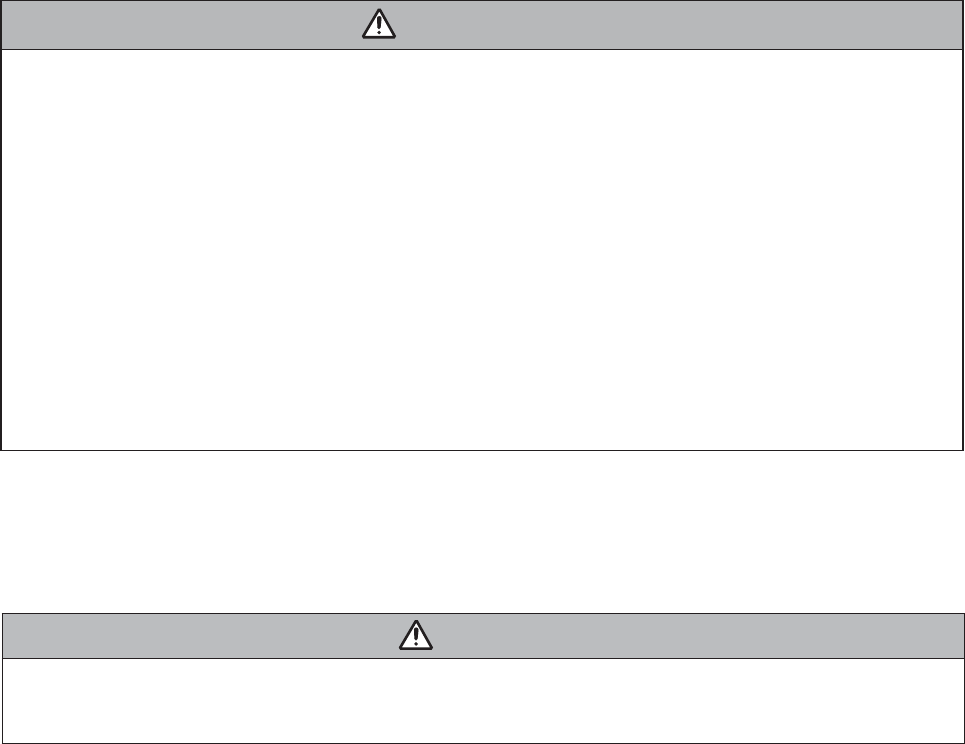
26
CP-X10000 ( P6X ) / CP-SX12000 ( P6SX )
6-5 Battery
6-5-1 Replacing Internal Clock Battery
Consumption of the battery makes the clock not to work correctly. When the clock is wrong or it has
stopped, please replace the battery according to the following procedures.
WARNING
Be careful of handling batteries, since a battery can cause explosion, cracking or leakage that could result
in a fire, injury, or environment pollution.
. Use only the specified batteries. Do not use batteries of different types.
. When replacing, replace both of the batteries with new batteries of the same type. Do not use a new bat-
tery with a used battery.
. Do not use a battery with damage, such as scratches, dents, rust or leakage.
. Make sure the plus and minus terminals are correctly aligned when loading a battery.
. Do not work on a battery; for example recharging or soldering.
. If the remote control is not used for a long period of time, remove the batteries.
. Keep batteries in a dark, cool and dry place. Never expose a battery to a fire or water.
. Keep batteries away from children and pets.
. When a battery leaked, wipe the leakage out well with a waste cloth. If the leakage adhered to your body,
immediately rinse it well with water. When a battery leaked in the battery holder, replace the batteries after
wiping the leakage out.
. Obey the local laws on disposing a battery.
CAUTION
• Only Serviceman is allowed to do these works.
• Put projector on stable and horizontal ground when you do there works.

27
CP-X10000 ( P6X ) / CP-SX12000 ( P6SX )
1. Set the lens shift position to center. Then, turn the projector off, and unplug the power cord. Allow
the projector cool sufficiently.
2. After making sure that the projector has cooled adequately, turn the front ring, and remove.
Then ,lift the front cover, and remove.
3.Insert tool ((-)driver etc) to ditch of battery holder, and remove battery by (-) driver slowly.
4. Put a new battery in.
Replace battery with new one of the type of HITACHI MAXELL, Part No.CR2032 or CR2032H.
Use of another battery may present a risk of fi re or explosion. Install a new battery in the battery
holder facing the plus (+) terminal up.
And push the battery into the battery holder fully to fi x.
NOTE
• The internal clock's time will be reset when the battery is removed. Please reconfi gure the time via
the menu or web browser after replacing the battery.
CAUTION
Never install a battery in the battery
holder upside-down.

28
CP-X10000 ( P6X ) / CP-SX12000 ( P6SX )
6-5-2 Potting batteries into the remote control
•Use the batteries included in this product or two new batteries of the specified type: HITACHI MAXELL,
part number LR6 or R6P.
1. Remove the battery cover.
Slide back and remove the battery cover in the direction of the arrow.
2. Insert the batteries.
Align and insert the two AA batteries according to their plus and minus terminals as indicated in the
remote control.
3. Close the battery cover.
Replace the battery cover in the direction of the arrow and snap it back into place.
Changing the frequency of remote control signal
The accessory remote control has the choice of mode 1 or mode
2, in the frequency of its signal. If the remote control does not
function properly, attempt to change the signal frequency. Please
remember that the “REMOTE FREQ.” in SERVICE item of
OPTION menu of the projector to be controlled should be set to
the same mode as the remote control. To set the mode of the
remote control, slide the knob of the frequency switch inside the
battery cover into the position indicated by the mode number to
choose.
Ɣ About Laser pointer
This remote control has a laser pointer in place of a fi nger or rod. The laser beam works and the LASER
INDICATOR lights while the LASER button is pressed.
WARNING
Use the laser beam of the remote control only for the pointer on the screen. Do not apply the
laser beam to anything except the screen.
• Never hit eyes by the laser beam since the laser beam can injure eyes.
• Do not apply the laser beam to anything except the screen.
21
Back of the
remote control
Inside of
the battery cover
Frequency switch
BLANK LASER
FREEZE
LASER
INDICATOR
DIGITAL
STANDBY/ON COMPUTER
LENS SHIFT
KEYSTONE
ID 3
ID 4
ID 2
ID 1
VIDEO
AUTO
ASPECT
RESET
MENU
MAGNIFY
ON
OFF
3
4
ENTER
FOCUS
+
-
POSITION
PbyP
ZOOM
+
-
1
2
MY BUTTON
MY SOURCE
SHUTTER
LASER INDICATOR
LASER button
Laser aperture

29
CP-X10000 ( P6X ) / CP-SX12000 ( P6SX )
6-6 Filter unit
WARNING
Before checking or replacing the fi lter unit, turn off, unplug, and cool down the projector.
• To keep inside ventilation normal, check and replace the fi lter unit periodically.
• Use only the manufacturer specifi ed type of the fi lter unit.
NOTICE : Be sure to reset the FILTER TIME only when you have replaced the fi lter unit.
NOTE
• The value shown on the EASY menu as the FILTER TIME is the use time that is counted since
the last time the FILTER TIME was reset. Refer to the value for proper maintenance.
• You can utilize the message function, which is set up by the item FILTER TIME of the OPTION
menu, to notify you when to replace the lamp.
To keep inside ventilation normal, keep a spare and replace the filter unit periodically, although frequent
replacement is not needed for this product.To prepare the spare, contact your dealer and tell the following
type number.
Type number of the optional fi lter unit: MU06351
The following walks you through the steps to replace the fi lter unit.
(1) Turn the projector on.
(2) To display the EASY MENU, press the MENU button
(on the control panel or the remote control). On the
ADVANCED MENU, select the “EASY MENU” using the
Ÿ/ź cursor buttons in the left column, then press the Ź
cursor button.
(3) To display the FILTER TIME dialog, select the “FILTER
TIME” using the Ÿ/ź cursor buttons, then press the Ź
cursor button.
(4) Use the Ź cursor button according to the dialog,
Selecting “OK” resets the FILTER TIME value.
Filter cover
Filter unit knobs
Intake vents
Filter cover knobs
1.Make sure that the projector is unplugged and cooled down.
2.Use a vacuum cleaner on and around the fi lter cover.
3.Pick and pull up the fi lter cover knobs to take it off.
4.Pinch and pull out the fi lter unit knob to take it off.
5.Use a vacuum cleaner on and around the intake vents of
the projector.
6.Set the new fi lter unit into the place.
7.Put the fi lter cover back into the place.
8.Reset the FILTER TIME value.

30
CP-X10000 ( P6X ) / CP-SX12000 ( P6SX )
6-7 Lamp
NOTE
• The value shown on the OPTION menu as the LAMP TIME is the use time that is counted since the last
time the LAMP TIME was reset. Refer to the value for proper maintenance.
A worn out lamp bulb could burn or burst. It is recommended to keep a spare lamp unit on hand and to
replace the lamp unit when the projected image darkens or color reproduction becomes poor. To prepare the
spare, contact your dealer and tell the following type number.
Type number of the optional lamp unit: DT01001
If the projector is installed in a special state such as ceiling mount, or if the lamp bulb has broken, also ask
the dealer to replace the lamp unit. Otherwise, follow the procedure shown below to replace the lamp.
1. Make sure that the projector is unplugged andcooled down.
2. Loosen the screw (marked by arrow) of thelamp cover. Then slide and take
it off.
3. Loosen the 3 screws (marked by arrow) of theThe lamp coverlamp unit.
Then picking the handles of the unit, gently take it from the projector.
4. Gently set the new lamp unit into place. Then retighten the screws of the
lamp unit.
5. Put the lamp cover back into place, and retighten the screw of the lamp
cover.
6. Reset the LAMP TIME value.
(1)Turn the projector on.
(2)To display the ADVANCED MENU, press the MENU button (on the control panel or the remote control).
On the EASY MENU, select the “ADVANCED MENU” using the Ÿ/ź cursor buttons, then press the Ź
cursor button.
(3)To select the OPTION menu, select the “OPTION” using the Ÿ/ź cursor
buttons in the left column, then press the Ź cursor button.
(4)To display the LAMP TIME dialog, select the “LAMP TIME” using the Ÿ/ź
cursor buttons in the right column, then press the Ź cursor button.
(5)Use the Ź cursor button according to the dialog, Selecting “OK” resets the
LAMP TIME value.
NOTICE
Be sure to reset the LAMP TIME only when you have replaced the lamp unit.
I O
HDMI DVI-D
CONTROL IN CONTROL OUT REMOTE
CONTROL
IN
OUT
S-VIDEO
COMPUTER IN2
COMPUTER IN1
VIDEO 1 BNC
R/Cr/Pr G/Y B/Cb/Pb H V VIDEO 2
Y
Cb/Pb
Cr/Pr
AC IN
LAN
MONITOR
OUT
The lamp cover
The handles

31
CP-X10000 ( P6X ) / CP-SX12000 ( P6SX )
WARNING
Lamp warning
HIGH VOLTAGE HIGH TEMPERATURE HIGH PRESSURE
ŹThe projector uses a high-pressure mercury glass lamp. The
lamp can break with a loud bang, or burn out, if jolted or scratched, handled
while hot, or worn over time. Note that each lamp has a different lifetime, and
some may burst or burn out soon after you start using them. In addition, when
the bulb bursts, it is possible for shards of glass to fly into the lamp housing, and
for gas containing mercury to escape from the projector’s vent holes.
ŹAbout disposal of a lamp: This product contains a mercury lamp; do not put
it in a trash. Dispose of it in accordance with environmental laws.
• For lamp recycling, go to www.lamprecycle.org (in the US).
• For product disposal, contact your local government agency
or www.eiae.org (in the US) or www.epsc.ca (in Canada).
WARNING
• If the lamp should break (it will make a loud bang when it does),
unplug the power cord from the outlet. Note that shards of glass
could damage the projector’s internals, or cause injury during handling.
• If the lamp should break (it will make a loud bang when it does),
ventilate the room well, and make sure not to breathe the gas that
comes out of the projector vents, or get it in your eyes or mouth.
• Before replacing the lamp, turn the projector off and unplug the power
cord, then wait at least 45 minutes for the lamp to cool sufficiently.
Handling the lamp while hot can cause burns, as well as damaging the
lamp.
• Never unscrew except the appointed (marked by an arrow) screws.
• Do not open the lamp cover while the projector is suspended from
a ceiling. This is dangerous, since if the lamp’s bulb has broken, the
shards will fall out when the cover is opened.
• Do not use the projector with the lamp cover removed. At the lamp
replacing, make sure that the screws are screwed in firmly. Loose
screws could result in damage or injury.
• Use only the lamp of the specified type.
• If the lamp breaks soon after the first time it is used, it is possible
that there are electrical problems elsewhere besides the lamp.
•
Handle with care: jolting or scratching could cause the lamp bulb to burst during use.
• Using the lamp for long periods of time, could cause it to darken, not
to light up or to burst. When the pictures appear dark, or when the color
tone is poor, please replace the lamp as soon as possible. Do not use
old (used) lamps; this is a cause of breakage.
Disconnect
the plug
from the
power
outlet

32
CP-X10000 ( P6X ) / CP-SX12000 ( P6SX )
6-8 Lens
SAFETY INSTRUCTIONS CAUTION
The distance of projection may not allow focusing on the peripheral
area of the screen. Adjust the focus to keep the center and the
peripheral area of the screen balanced.
This speci¿ cations are subject to change without notice.
The zoom lens may cause some distortion of the image on the screen
depending on the zoom position.
Distortion may appear on screen if the keystone correction (trapezoidal
distortion correction) is overly adjusted.
Keystone correction (trapezoidal distortion correction) may be limited
with some lenses.
To maintain a certain level of image quality, depending on the lens
model, the adjustable range of the focus and zoom is limited. As a
result, the area around the upper or lower limit of the dialog in the
projected image is not displayed in maximum zoom, but this is not a
malfunction.
Information for users applicable in European Union countries
This symbol on the product or on its packaging means that your
electrical and electronic equipment should be disposed at the end
of life separately from your household wastes. There are separate
collection systems for recycling in EU. For more information,
please contact the local authority or the dealer where you
purchased the product.
Important Safety Instructions
(Always follow these instructions.)
Please read this section on important safety instructions before replacing
the projector lens.
To prevent accidents during lens replacement and ensure product safety after
replacing the lens, be sure to follow the safety instructions described herein.
●
These symbols indicate actions that can result in injury or damage if
these operations are not followed correctly.
Warning
This symbol indicates that there is a possibility of serious
injury or even death if the operation is not followed correctly.
Caution
This symbol indicates that there is a possibility of physical injury
or damage to equipment if the operation is not followed correctly.
●
These symbols indicate the types of precautions that must followed.
This symbol indicates that
caution must be taken.
This symbol warns of possible
high heat.
This symbol warns of possible
electrical shock.
This symbol indicates an action that
must not be performed.
■ Before replacing the lens, be sure to turn off and
unplug the LCD projector, and allow at least 45
minutes for the projector to fully cool.
Before replacing the lens, be sure to turn off and unplug the LCD
projector, and allow at least 45 minutes for the projector to fully
cool
.
■ When attaching, take care so that dust not enter
inside.
Continued use with dust inside may result in ¿ re or electric
shock.
■ Do not replace the lens while the projector is
suspended from the ceiling.
This can cause injury.
Important Operation Instructions
Warning
■
Before replacing the projector lens, be sure to read
this manual and the operation manual of the LCD
projector for use with this lens.
To ensure safe operations and the continued safety of this
product, be sure to follow all of the safety instructions written in
this manual and the operation manual of the LCD projector.
■
Do not place the lens in a location subject to direct
sunlight or other strong lighting or near heat-radiating
equipment.
This can cause a ¿ re due to the properties of the lens. It can
also cause injury or damage to the lens.
■
Do not subject the lens to shocks.
This can cause injury or damage to the lens.
■
Be sure to unplug the LCD projector before replacing
the lens.
The inside of the LCD projector has areas of high voltage which
can cause electrical shock.
■
Do not touch the fan of the LCD projector during
operation.
This can cause injury.
Warning
For safety, do work in accordance with the
Exchange Manual to install this product.
Please read this manual and manuals for the
LCD projector to be used thoroughly to ensure
correct usage through understanding.
Incorrect usage could result in fire, an injury or
damage.
Do not give any shock or impact.
Any shock or impact could result in an injury or
damage. The lens part is projected. Take care not
to strike it.
NOTE
Take care of the lens.
When transporting the LCD projector, be sure to remove the lens.
Otherwise it could result in damage.
When transporting the lens, protect the lens by attaching the lens cap.
Do not touch the lens to prevent fog or dirt of the lens that cause
deterioration of display quality.
Do not touch the lens directly with your hands or ¿ ngers.
This can dirty the lens and cause deterioration in image quality.
The lens is a precision optical device. Carefully handle the lens
without subjecting it to shocks or vibrations.
When resting the lens on a surface, place the lens face down on a soft
cloth.
Cleaning
Use commercially available lens tissue to clean the lens (used to clean
cameras, eyeglasses, etc.).
Excepting for lens, use a soft cloth to clean. When excessively soiled
dilute a neutral detergent in water, wet and wring out the soft cloth.
Do not use detergents or chemicals other than those noted above (e.g.
benzene or thinners).
OPERATIONS
Project an image as described in the LCD Projector user's manual, and
adjust the size and focus of the projected image.
See the Projection Distance table in this user's manual for information
on optional lens projection distances.
Caution
■
When replacing the lens, do not touch the LCD panels or
polariz-ing plates of the LCD projector or subject them to
shocks.
This can cause damage to the equipment. It can also cause
a misalignment of the optical adjustment and, therefore,
require readjustments.
■
When replacing the lens, be careful not to damage the
connectors or wires inside the LCD projector.
This can cause damage to the equipment. Be careful not to pull
on the connectors or wires or get them caught in the circuit board
or case.
Replacing the Lens
The lens should be replaced by authorized service personnel.
Refer to the Replacement Manual for the replacement.

33
CP-X10000 ( P6X ) / CP-SX12000 ( P6SX )
Supplied Accessories
The following accessories are included with each lens.
Lens Model Supplied accessories
Ultra short throw zoom lens USL-801
Ultra short throw zoom lens
FB adjust pin, Lens cap
Hexagon-pin (large) x 1 / (small) x 1
Option lens user's manual
Lens replacement manual
Short throw zoom lens SL-802
Short throw zoom lens
Blinder x 2, Protector x 2, Lens cap
Option lens user's manual
Lens replacement manual
Short throw zoom lens SL-803
Short throw zoom lens
Blinder x 2, Protector x 2, Lens cap
Option lens user's manual
Lens replacement manual
* The above ¿ gures are design values only. Actual distances will be within ±10% of those provided.
* Projection distances other than those in the above table can be obtained by the following formula.
Projection distance = (K1) x diagonal screen size + (K2)
* The projection distance for panel aspect ratio 4:3 is the value when an XGA (1024x768) or SXGA+ (1400x1050) signal is input.
The projection distance for panel aspect ratio 17:10 is the value when a WXGA (1366x800) signal is input.
* The projection distances for screen sizes 16:10, 16:9 and 4:3 can be obtained by the following formulas depending on the panel aspect ratio.
For panel aspect ratio 4:3
For screen size 16:9: Projection distance = (K1) x 0.8171 x diagonal screen size + (K2)
For panel aspect ratio 17:10
For screen size 16:10: Projection distance = (K1) x 1.0453 x diagonal screen size + (K2)
For screen size 16:9: Projection distance = (K1) x 0.9669 x diagonal screen size + (K2)
For screen size 4:3: Projection distance = (K1) x 1.1834 x diagonal screen size + (K2)
Projection Distance
Speci¿ cations
Model USL-801 SL-802 SL-803 SD-804 LL-805 UL-806
Panel aspect ratio 4:3 17:10 4:3 17:10 4:3 17:10 4:3 17:10 4:3 17:10 4:3 17:10
Zoom Mortorized Zoom Mortorized Zoom Mortorized Zoom Mortorized Zoom Mortorized Zoom Mortorized Zoom
Focus Mortorized Focus Mortorized Focus Mortorized Focus Mortorized Focus Mortorized Focus Mortorized Focus
Lens Shift
position
Vertical 1:1 Fixed 3.7:-1 -
-1:3.7
2.3:-1 -
-1:2.3
3.7:-1 -
-1:3.7
2.3:-1 -
-1:2.3
3.7:-1 -
-1:3.7
2.3:-1 -
-1:2.3
3.7:-1 -
-1:3.7
2.3:-1 -
-1:2.3
3.7:-1 -
-1:3.7
2.3:-1 -
-1:2.3
Horizontal
1:1 Fixed 13:-1 -
-1:13
10:-1 -
-1:10
13:-1 -
-1:13
10:-1 -
-1:10
13:-1 -
-1:13
10:-1 -
-1:10
13:-1 -
-1:13
10:-1 -
-1:10
13:-1 -
-1:13
10:-1 -
-1:10
F-Number 2.4 - 2.5 2.5 - 2.9 2.1 - 2.7 1.6 - 2.1 2.2 - 3.4 2.3 - 3.5
Focal Length 14 - 17mm 34 - 41mm 40 - 59mm 60 - 78mm 77 - 139mm 136 - 247mm
Zoom ratio 1:1.2 1:1.2 1:1.5 1:1.3 1:1.8 1:1.8
Projection ratio
1
:
0.5
-
0.6 1
:
1.2
-
1.5 1
:
1.5
-
2.2 1
:
2.2
-
2.9 1
:
2.8
-
5.2 1
:
5.0
-
9.2
Projection Size 40 - 700 inch 40 - 700 inch 40 - 700 inch 40 - 700 inch 40 - 700 inch 40 - 700 inch
Weright 4.0kg 4.4kg 4.8kg 3.9kg 3.8kg 4.5kg
Model USL-801 SL-802 SL-803 SD-804 LL-805 UL-806
Diagonal
Screen Size
Panel aspect ratio Panel aspect ratio Panel aspect ratio Panel aspect ratio Panel aspect ratio Panel aspect ratio
4:3 17:10 4:3 17:10 4:3 17:10 4:3 17:10 4:3 17:10 4:3 17:10
[inch] [m] Min Max Min Max Min Max Min Max Min Max Min Max Min Max Min Max Min Max Min Max Min Max Min Max
40 1.0 14 18 16 19 37 46 41 50 44 67 48 73 66 89 72 96 86 164 94 177 155 291 168 314
60 1.5 23 27 25 30 58 70 62 76 68 102 74 110 103 136 111 147 133 249 144 269 237 440 256 475
70 1.8 27 32 29 35 68 83 73 90 80 120 87 129 121 159 131 172 156 292 169 315 278 515 301 556
100 2.5 39 47 43 51 99 119 106 129 116 173 126 186 175 230 189 248 226 419 244 453 402 740 433 798
120 3.0 48 57 52 62 119 144 128 156 140 208 152 224 211 277 228 299 273 505 295 545 484 889 522 959
150 3.8 60 72 65 78 149 181 161 195 176 261 190 281 266 347 287 375 343 633 370 683 607 1114 655 1201
200 5.1 81 97 88 104 200 242 216 262 237 349 255 376 356 464 384 502 460 846 496 913 812 1488 876 1605
250 6.4 102 121 110 131 251 303 271 328 297 437 320 471 447 582 482 629 576 1059 622 1143 1017 1862 1097 2008
300 7.6 123 146 133 158 302 364 326 394 357 525 385 566 537 699 580 755 693 1272 748 1373 1223 2236 1318 2411
350 8.9 144 171 155 184 353 426 381 460 417 613 450 661 628 816 677 882 810 1485 873 1603 1428 2611 1540 2815
400 10.2 165 196 178 211 404 487 436 526 477 701 514 756 718 934 775 1009 926 1699 999 1832 1633 2985 1761 3218
500 12.7 207 245 223 264 506 609 546 659 597 877 644 946 899 1168 970 1262 1160 2125 1251 2292 2044 3733 2203 4025
600 15.2 248 295 268 318 608 732 656 791 718 1053 774 1136 1081 1403 1165 1516 1393 2551 1502 2752 2455 4482 2646 4831
700 17.8 290 344 313 371 710 854 765 924 838 1229 903 1325 1262 1638 1361 1770 1626 2978 1754 3212 2865 5230 3089 5638
K1
0.4181 0.4949 0.4504 0.5331 1.0193 1.2252 1.0984 1.3240 1.2024 1.7610 1.2957 1.8984 1.8110 2.3465 1.9524 2.5354 2.3335 4.2638 2.5157 4.5984 4.1063 7.4843 4.4252 8.0669
K2
-2.4508 -2.2394 -2.3756 -2.1886 -3.4000 -3.1441 -3.4118 -3.1535 -3.8744 -3.4244 -3.8846 -3.4287 -6.0669 -4.9528 -6.0669 -5.2323 -7.0870 -6.9134 -7.0906 -6.9134 -9.1142 -8.8622 -9.1220 -8.8622
Lens Model Supplied accessories
Standard zoom lens SD-804
Standard zoom lens
Blind sheet, Lens cap
Option lens user's manual
Lens replacement manual
Long throw zoom lens LL-805
Long throw zoom lens
Blind sheet, Lens cap
Option lens user's manual
Lens replacement manual
Ultra long throw zoom lens UL-806
Ultra long throw zoom lens
Blind sheet, Lens cap
Option lens user's manual
Lens replacement manual
Unit: inch

34
CP-X10000 ( P6X ) / CP-SX12000 ( P6SX )
6. Attaching the lens (2)
Support the lens installed in the LCD
projector and move the lock lever on the
projector as far as it will go to the right
(until the lock lever clicks into the locked
position).
Caution:
ŷ To prevent the lens from falling off,
after attaching the lens, check that
it is securely mounted and that the
lock lever does not move.
Ŷ Lens replacement should be performed by a service engineer.
Ŷ When changing the lens, place the LCD projector right way up on a horizontal surface. Do not change the lens with the projector facing upwards or downwards or when
the projector is suspended.
Attaching the SD-804/LL-805/UL-806 Lens When Unpacking the LCD Projector
1. Preparing to attach the lens (1)
Take the lens adapter supplied with the
LCD projector and mount it so that the
connector on the lens is aligned with the
socket of the lens adapter.
Caution:
ŷ Be careful not to touch the surface
of the lens.
ŷ Do not touch the socket of the lens
adapter or subject it to impact as
this may lead to malfunction.
ŷ Do not hold the lens by the lens
shade as this may lead to injury or malfunction.
ŷ Be sure to remove the tape À xing the hexagonal screw on the lens.
ŷ Be sure to remove the lens cap. Installing the lens in the LCD projector with the
lens cap on may lead to malfunction.
2. Preparing to attach the lens (2)
Using the hexagon wrench supplied
with the LCD projector, attach the lens
adapter with the four hexagon screws on
the lens.
Connect the connector on the lens to the
socket of the lens adapter.
3. Preparing to attach the lens (3)
Unscrew the front ring from the LCD
projector and remove the cap.
4. Preparing to attach the lens (4)
Lift off the front cover to remove it.
5. Preparing to attach the lens (1)
Make sure that the terminal on the lens
and the terminal on the LCD projector are
aligned.
Support the lens with the lens adapter
attached and install it in the LCD
projector so that the adapter rib ¿ ts into
the groove of the projector.
Caution:
ŷ Do not hold the lens by the lens
shade as this may lead to injury or
malfunction.
ŷ Take care to avoid hitting the surface of the lens on the LCD projector when
attaching the lens as this may lead to malfunction.
7. Assembling the main unit parts (1)
Insert the two catches on the front cover
into the LCD projector body to attach the
front cover.
8. Assembling the main unit parts (2)
Have the blind sheet supplied with the
lens ready and mount it on the lens
shade.
Mount the blind sheet with its matte side
facing out.
9. Assembling the main unit parts (3)
Screw on the front ring.
Caution:
ŷ Take care not to get the blind sheet
trapped when À tting the front ring
as this may lead to malfunction.
10. Lens attachment is completed.
Socket
Connector
Hexagon wrench
Front cover
Cap
Front ring
Terminal on projector
Terminal on lens
Lens shade
Groove
Rib
Lock lever
Lock lever
Front cover
Catch
Catches
Blind sheet
Lens shade
Front ring
Lens adapter
Socket
Connector
Lens shade
Lens replacement procedure

35
CP-X10000 ( P6X ) / CP-SX12000 ( P6SX )
Attaching the USL-801/SL-802/SL-803 Lens When Unpacking the LCD Projector
1. Lens attachment is completed.
Follow the procedures in step 1 through
step 6 for Attaching the SD-804/LL-805/
UL-806 Lens and install the lens in the
LCD projector.
3. Attaching the optional parts (2)
(SL-802/SL-803 only)
Rotate the attached blinder to the
underside of the lens and mount the
second blinder on the lens shade in the
same way.
Engage the two catches on these
blinders.
4. Assembling the main unit parts (1)
Insert the two catches on the front cover
into the LCD projector body to attach the
front cover.
5. Assembling the main unit parts (2)
Screw on the front ring.
Caution:
ŷ Take care not to get the blind sheet
trapped when À tting the front ring
as this may lead to malfunction.
6. Attaching the optional parts (3)
(SL-802/SL-803 only)
Have the two protectors supplied with the
lens ready and insert the ¿ rst protector
between the front ring and the lens.
7. Attaching the optional parts (4)
(SL-802/SL-803 only)
Rotate the attached protector to the
underside of the lens and insert the
second protector in the same way
between the front ring and the lens.
Engage the two catches on the protector.
8. Lens attachment is completed.
2. Attaching the optional parts (1)
(SL-802/SL-803 only)
Have the two blinders supplied with the
lens ready and mount the ¿ rst blinder on
the lens shade.
Front cover
Catch
Catches
Front ring
Catch Blinder
Protector
Front ring
Catch
Protector
Blinder
Lens shade
Caution:
ŷ When using the USL-801 lens, the
edges of the projected image may
appear dark or shadows may be visible.
If this happens, use the lens shift
function to adjust the position of the
projected image.

36
CP-X10000 ( P6X ) / CP-SX12000 ( P6SX )
7. Attaching the lens (1)
Follow the procedures in steps 5 and 6
for Attaching the SD-804/LL-805/UL-806
Lens and install the lens in the LCD
projector. Support the lens with the lens
adapter attached and install it in the LCD
projector.
Caution:
ŷ Do not hold the lens by the lens shade
when attaching the lens as this may
lead to injury or malfunction.
ŷ Take care to avoid hitting the surface
of the lens on the LCD projector
when attaching the lens as this may lead to malfunction.
8. Attaching the lens (2)
Support the lens installed in the LCD
projector and move the lock lever on the
projector as far as it will go to the right
(until the lock lever clicks into the locked
position).
Caution:
ŷ To prevent the lens from falling off,
after attaching the lens, check that
it is securely mounted and that the
lock lever does not move.
9. Attaching the optional parts (1)
(SL-802/SL-803 only)
Have the two blinders supplied with the
lens ready and mount the ¿ rst blinder on
the lens shade.
10. Attaching the optional parts (2)
(SL-802/SL-803 only)
Rotate the attached blinder to the
underside of the lens and mount the
second blinder on the lens shade in the
same way.
Engage the two catches on these
blinders.
11. Assembling the main unit parts (1)
Insert the two catches on the front cover
into the LCD projector body to attach the
front cover.
12. Assembling the main unit parts (2)
Screw on the front ring.
13. Attaching the optional parts (3)
(SL-802/SL-803 only)
Have the two protectors supplied with the
lens ready and insert the ¿ rst protector
between the front ring and the lens.
14. Attaching the optional parts (4)
(SL-802/SL-803 only)
Rotate the attached protector to the
underside of the lens and insert the
second protector in the same way
between the front ring and the lens.
Engage the two catches on the protector.
10. Lens attachment is completed.
Terminal on projector
Terminal on lens
Lens shade
Groove
Rib
Lock lever
Lock lever
Blinder
Lens shade
Blinder
Catch
Catch Front cover
Catches
Front ring
Protector
Catch
6. Removing the lens (3)
Unplug the connector on the lens from
the socket of the lens adapter.
Using the hexagon wrench supplied
with the LCD projector, loosen the four
hexagon screws on the lens and remove
the lens adapter.
Have the replacement USL-801/SL-802/
SL-803 lens ready. Follow the procedures
in steps 1 and 2 for Attaching the SD-804/
LL-805/UL-806 Lens and mount the lens
adapter on the replacement lens.
1. Disassembling the main unit parts (1)
Unscrew the front ring.
Caution:
ŷ Be sure to turn off the LCD projector
before changing the lens.
ŷ Return the lens shift to the center
position. Refer to the user manual
supplied with the LCD projector for
instructions on how to return the
lens shift to the center position.
Changing from an SD-804/LL-805/UL-806 Lens to a USL-801/SL-802/SL-803 Lens
2. Disassembling the main unit parts (2)
Remove the blind sheet.
3. Disassembling the main unit parts (3)
Remove the front cover.
4. Removing the lens (1)
Support the lens and move the lock lever
to the left while pressing the lock lever
release button on the LCD projector.
5. Removing the lens (2)
Support the lens and remove the lens from
the LCD projector. Place the detached
lens on a soft cloth or similar.
Caution:
ŷ Do not hold the lens by the lens shade
when removing the lens as this may
lead to injury or malfunction.
ŷ Take care to avoid hitting the surface
of the lens on the LCD projector
when removing the lens as this may
lead to malfunction.
Front ring
Front cover
Blind sheet
Lock lever
Release button
Blinder
Hexagon wrench
Socket
Connector Front ring
Lens shade

37
CP-X10000 ( P6X ) / CP-SX12000 ( P6SX )
8. Removing the lens (2)
Support the lens and remove the lens from
the LCD projector. Place the detached
lens on a soft cloth or similar.
Caution:
ŷ Do not hold the lens by the lens
shade when removing the lens as this
may lead to injury or malfunction.
ŷ Take care to avoid hitting the surface
of the lens on the LCD projector
when removing the lens as this may
lead to malfunction.
11. Attaching the lens (2)
Support the lens installed in the LCD
projector and move the lock lever on the
projector as far as it will go to the right
(until the lock lever clicks into the locked
position).
After attaching the lens, check that it is
securely mounted and that the lock lever
does not move.
Caution:
ŷ To prevent the lens from falling off, after attaching the lens, check that it is
securely mounted and that the lock lever does not move.
10. Attaching the lens (1)
Follow the procedures in steps 5 and 6 for
Attaching the SD-804/LL-805/UL-806 Lens
and install the lens in the LCD projector.
Support the lens with the lens adapter
attached and install it in the LCD projector.
Caution:
ŷ Do not hold the lens by the lens shade
when attaching the lens as this may
lead to injury or malfunction.
ŷ Take care to avoid hitting the surface of
the lens on the LCD projector when attaching the lens as this may lead to malfunction.
Changing from a USL-801/SL-802/SL-803 Lens to an SD-804/LL-805/UL-806 Lens
1. Removing the optional parts (1)
(SL-802/SL-803 only)
Rotate the protector 90° until the catch is
at the top.
Caution:
ŷ Be sure to turn off the LCD projector
before changing the lens.
ŷ Return the lens shift to the center
position. Refer to the user manual
supplied with the LCD projector for
instructions on how to return the
lens shift to the center position.
2. Removing the optional parts (2)
(SL-802/SL-803 only)
Using a ¿ ne-tipped object or the hexagon
wrench supplied with the LCD projector,
disengage the catch on the protector.
Disengage the catch on the opposite side
in the same way.
3. Removing the optional parts (3)
(SL-802/SL-803 only)
Remove the two protectors.
4. Disassembling the main unit parts
Unscrew the front ring.
Remove the front cover.
5. Removing the optional parts (4)
(SL-802/SL-803 only)
Rotate the blinder 90° until the catch is at
the top.
Disengage the catch on the opposite side
in the same way.
Disengage the catch on the opposite side
in the same way.
6. Removing the optional parts (5)
(SL-802/SL-803 only)
Remove the two blinders.
7. Removing the lens (1)
Support the lens and move the lock lever
to the left while pressing the lock lever
release button on the LCD projector.
9. Removing the lens (3)
Unplug the connector on the lens from
the socket on the lens adapter.
Using the hexagon wrench supplied
with the LCD projector, loosen the four
hexagon screws on the lens and remove
the lens adapter.
Have the replacement USL-801/SL-802/
SL-803 lens ready. Follow the procedures
in steps 1 and 2 for Attaching the SD-804/
LL-805/UL-806 Lens and mount the lens
adapter on the replacement lens.
12. Assembling the main unit parts (1)
Insert the two catches on the front cover
into the LCD projector body to attach the
front cover.
13. Assembling the main unit parts (2)
Have the blind sheet supplied with the
lens ready and mount it on the lens
shade.
Mount the blind sheet with its matte side
facing out.
14. Assembling the main unit parts (3)
Screw on the front ring. 10. Lens
attachment is completed.
Caution:
ŷ Take care not to get the blind sheet
trapped when À tting the front ring
as this may lead to malfunction.
Protector
Hexagon wrench
Catch part
Catch
Protector
Release button
Front cover Front ring
Catch
Catch
Lock lever
Terminal on projector Groove
Rib
Hexagon wrench
Connector
Socket
Lens shade
Terminal on lens
Lock lever
Lock lever
Front cover
Catch
Catch
Blind sheet
Front ring
Lens shade
Lens shade

38
CP-X10000 ( P6X ) / CP-SX12000 ( P6SX )
1. Check the surrounding focus
When an image is projected onto the
screen after the USL-801 lens has
been installed in the LCD projector, the
surrounding area may be out of focus in
relation to the center.
If this happens, adjust the À ange-back
(FB) of the lens. The surrounding focus
can be corrected by adjusting the À ange-
back.
Caution:
ŷ As the Á ange-back has already been
adjusted at the factory prior to shipping, do not adjust more than necessary.
2. Remove the lens
Place the detached lens on a soft cloth
or similar.
Caution:
ŷ Be sure to turn off the LCD projector
before changing the lens.
ŷ Return the lens shift to the center
position. Refer to the user manual
supplied with the LCD projector for
instructions on how to return the
lens shift to the center position.
Flange-back Adjustment (USL-801 only)
Fixing ring One setscrew
Three setscrews
Counterclockwise
Clockwise
FB adjustment pin
Center
Surrounding area
3. Remove the ¿ xing ring
Using the small hexagon pin supplied
with the lens, loosen the setscrew on the
¿ xing ring and unscrew the ¿ xing ring.
4. Loosen the setscrews
Using the small hexagon pin supplied
with the lens, loosen the three setscrews
for ¿ xing the lens body.
5. Loosen the temporary ¿ xing screw (1)
Using the large hexagon pin supplied
with the lens, loosen the temporary ¿ xing
screw on the underside.
Caution:
ŷ Do not loosen the temporary À xing
screw on the top until the lens is
installed in the LCD projector.
6. Install the lens
Follow the procedures in Attaching the
Lens and install the lens in the LCD
projector.
Position the LCD projector at the desired
projection distance or desired projection
size.
7. Insert the FB adjustment pin
Insert the supplied FB adjustment pin in
the FB adjustment window on the lens.
Insert the narrow end of the FB
adjustment pin.
10. Adjust the À ange-back
If the surrounding area in the near
screen is in focus while the center of the
image is in focus, follow the procedure
below to adjust the À ange-back.
(1) Use the LCD projector remote
control or control panel to adjust the
surrounding focus in the + (plus)
direction.
(2) Move the FB adjustment pin slowly
counterclockwise until the center
comes into focus.
(3) Check the surrounding focus.
(4) If the surrounding area is still not in
focus, repeat steps (1) through (3)
above.
If the surrounding area in the far screen
is in focus while the center of the image
is in focus, follow the procedure below to
adjust the À ange-back.
(1) Use the LCD projector remote
controller or operation panel to adjust
the surrounding focus in the - (minus)
direction.
(2) Move the FB adjustment pin slowly
clockwise until the center comes into
focus.
(3) Check the surrounding focus.
(4) If the surrounding area is still not in
focus, repeat steps (1) through (3)
above.
(The two blinders and two protectors are not supplied with the USL-801 lens.)
9. Prepare for À ange-back adjustment
Project the image for adjustment from the
LCD projector onto the screen. Move the
FB adjustment pin slowly clockwise or
counterclockwise and adjust the À ange-
back while checking the projected image,
until the center of the image comes into
focus.
Center
Surrounding area FB adjustment window
FB adjustment pin
FB adjustment window
8. Loosen the temporary ¿ xing screw (2)
Using the large hexagon pin, loosen the
temporary ¿ xing screw on the top.
Temporary ¿ xing
screw (top)
FB adjustment pin
Lens body
Temporary ¿ xing
screw (underside)
Temporary ¿ xing screw (top)
*Do not loosen.

39
CP-X10000 ( P6X ) / CP-SX12000 ( P6SX )
Temporary ¿ xing screw
(one on the top)
FB adjustment pin
Temporary ¿ xing
screw (underside)
Three setscrews
Fixing ring
Fixing ring One setscrew
11. Fix the À ange-back adjustment (1)
To ¿ x the focus after À ange-back
adjustment, use the large hexagon pin to
tighten the temporary ¿ xing screw on the
top.
12. Fix the À ange-back adjustment (2)
Remove the lens, which is ¿ xed
temporarily with the screw on the top,
and place it on a soft cloth or similar.
Tighten the temporary ¿ xing screw on the
underside in the same way.
13. Fix the À ange-back adjustment (3)
Using the small hexagon pin, tighten the
three setscrews on the lens body.
14. Fix the À ange-back adjustment (4)
Mount the ¿ xing ring on the lens and
screw on. Mount the ¿ xing ring with the
threaded side facing down.
15. Fix the À ange-back adjustment (5)
Tighten the setscrew on the ¿ xing ring.
16. Install the lens
Follow the procedure in Attaching the
Lens to complete installation of the lens
in the LCD projector.
(The two blinders and two protectors are
not supplied with the USL-801 lens.)
Lens body

40
CP-X10000 ( P6X ) / CP-SX12000 ( P6SX )
6-9 Other care
WARNING
Before caring, make sure the power switch is off and the power cable is not plugged in, and then allow the
projector to cool suffi ciently. The care in a high temperature state of the projector could cause a burn and/
or malfunction to the projector.
Avoid wetting the projector or inserting liquids in the projector. It could result in a fi re, an electric shock, and
and/or malfunction to the projector.
• Don’t put a container containing water , cleaner or chemicals near the projector.
• Don’t use aerosols or sprays.
CAUTION
Please take right care of the projector according to the following. Incorrect care could cause not only an
injury but adverse influence such as discoloration, peeling paint, etc.
• Do not use cleaner or chemicals other than those listed below.
• Do not polish or wipe with hard objects.
Inside of the projector
In order to ensure the safe use of the projector, it needs to clean and inspect the projector about once a year.
Caring for the lens
If the lens is flawed, soiled or fogged, it could cause deterioration of display quality. Please take care of the
lens, being cautions of the handling.
1. Turn the projector off, and unplug the power cord. Allow the projector to cool sufficiently.
2. After making sure that the projector is cool adequately, lightly wipe the lens with a commercially available
lens-cleaning wipe. Do not touch the lens directly with your hand.
Caring for the cabinet and remote control
Incorrect care could have adverse influence such as discoloration, peeling paint, etc.
1. Turn the projector off, and unplug the power cord. Allow the projector to cool sufficiently.
2. After making sure that the projector is cool adequately, lightly wipe with gauze or a soft cloth.
If soiling is severe, dip soft cloth in water or a neutral cleaner dilute in water, and wipe lightly after wringing
well. Then, wipe lightly with a soft, dry cloth.

41
CP-X10000 ( P6X ) / CP-SX12000 ( P6SX )
6-10 Notice of AUTO adjustment
Use of AUTO adjustment with the image through RGB input optimizes V_POSI, H_POSI, and H_PHASE
automatically.
In case that projected image has dark tone around its peripheral, AUTO operation sometimes makes arti-
facts in the image, shifts capture area and so on. Those failures are caused by period of image data is not
exactly distinguished to period of blanking on signal processing.
To avoid such phenomena, AUTO function should be used with the full size picture that has bright tone
on its peripheral.
Note
1) The phenomenon at the failure of AUTO adjustment depends on resolution of input source, scene
of picture etc.
2) There is no failure above in AUTO with video source through VIDEO, S-VIDEO or COMPONENT input.
The reason is why recognition of input signal’s standard does not need to search the capture range
from input signal itself.
Image when AUTO fails.
Noting image of top or bottom lines.
Shift of the image to East or West.
Artifacts on image. Etc.
Image when AUTO operates correctly
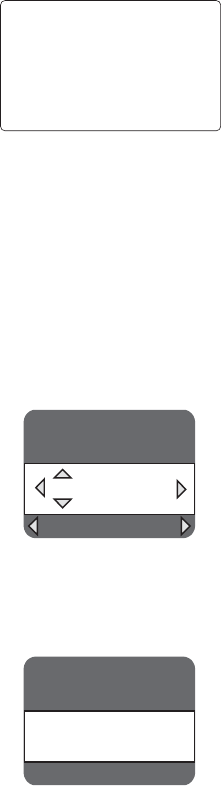
42
CP-X10000 ( P6X ) / CP-SX12000 ( P6SX )
This projector is equipped with security functions.
(1)MyScreen PASSWORD
The MyScreen PASSWORD function can be used to prohibit access to the MyScreen function and
prevent the currently registered MyScreen image from being overwritten.
(2)PIN LOCK
PIN LOCK is a function which prevents the projector from being used unless a registered Code is in-
put.
(3)Transition detector
Transition detector is a function which prevents the projector from being used if vertical angle of the
projector and mirror setting is not same with recorded.
(4)MY TEXT
This item allows you to display your own message (MY TEXT) on the START UP screen and INPUT-
INFORMATION. It can be protected by a password to prevent it from being overwritten.
It is possible to inactivate all security functions temporarily with following procedures.
(1) Go to “SECURITY” Menu and press the Ź button.
Then, ENTER PASSWORD box will be displayed.
(The BOX will be displayed by pressing the [MENU] button (remote) or [Ÿ/ź/Ż/Ź] button (keypad)
when Transition Detector Alarm is displayed.)
(2) Press the [Magnify off] button once, then press [Magnify off] button of remote for 3 second or more to
display SERVICE PASSWORD box.
(3)
Enter the Life Key (MENU, ź, KEYSTONE, Ÿ). Then all security functions will be inactivated temporarily.
Note: • The Life key can be used up to 30 times. The key cannot be used thereafter. If the Life key cannot
be used, see the paragraph of SECURITY in the User’s Manual.
The frequency in which Life key is input will be set to 0 after the registered code is input.
•
The SECURITY Menu can not be operated if the SECURITY PASSWORD was released by Life
key.
• The Mirror, Keystone and Auto keystone are not memorized though they are possible to operate
if Transition Detector was released by Life key.
• The MyScreen Lock on SCREEN Menu keeps “TURN ON” if MyScreen PASSWORD was set
when SECURITY PASSWORD was released by Life key.
5'%74+6;
'06'42#55914&
㪇㩷㩷㩷㪇㩷㩷㩷㪇㩷㩷㩷㪇
37+6 0':6
ENTER PASSWORD box
5'48+%'
'06'42#55914&
㪄㩷㩷㩷㪄㩷㩷㩷㪄㩷㩷㩷㪄
SERVICE PASSWORD box
Transition Detector
Alarm
2+0$1:
64#05+6+10&'6'%61410
6JGRTQLGEVQTJCUDGGPVTCPUHGTTGF
HTQORTGXKQWUN[KPUVCNNGFRQUKVKQP
+H[QWYKUJVQJCXGCUSWCTGKOCIG
QPUETGGPCICKP
FKUCDNG6TCPUKVKQP&GVGEVQTQP/GPW
6-11 How to inactivate the security functions

43
CP-X10000 ( P6X ) / CP-SX12000 ( P6SX )
6-12 PIN LOCK System
If the following PIN BOX menu appears after power on the projector, the PIN LOCK system has been
activated. Under such a condition, key operations and signal displaying are inhibited. To open the PIN LOCK
system, we need to input the correct 4 digits PIN CODE. If correct PIN CODE is not input in 5 min., the lamp
will be automatically turned off.
PIN BOX
Returning repaired unit
Use the Master PIN code. See the paragraph of Releasing the PIN LOCK system inactivation.
Swap unit/Returned unit
Release all security systems. See the paragraph of the PIN LOCK system inactivation.
Releasing the PIN LOCK System
When the PIN BOX menu is displayed, sequentially enter the codes with remote controller as follows. In
accordance with remote controller button entry, “” mark appears in the PIN BOX menu.
Master PIN codes
1st entry code: Press the “MENU” button.
2nd entry code: Press the “ ” button.
3rd entry code: Press the “KEYSTONE” button.
4th entry code: Press the “ ” button.
Note: The Master PIN codes can be used up to 30 times. The codes cannot be used thereafter. If the Master
PIN codes cannot be used, see the paragraph of the PIN LOCK system inactivation.
The PIN LOCK System inactivation
1. When the PIN BOX menu is displayed, press “RESET” for 3 seconds or more in order to get the ID Inquir-
ing Code.
Inquiring code
PIN BOX (ID Inquiring Code)
2. Send HITACHI sales company the Inquiring code (10 digits) to inquire the correct PIN code.
3. With the PIN BOX menu displayed, input the correct PIN code. Enter the correct PIN CODE that HITACHI
sales company informed.
4. Open menu and select “TURN OFF” from the PIN LOCK items in the SECURITY menu. Then the PIN
BOX menu appears.
Password is required to display the Security Menu.
See the SECURITY menu: User’s Manual - Operating Guide.
5. Input the correct PIN code in the PIN BOX menu.
6. And then, PIN LOCK will be set to “TURN OFF”.
7.Inactivate the MyScreen PASSWORD and Transition Detector too.
And reset the Security Password to the [9630].
See the SECURITY menu: User’s Manual - Operating Guide.

44
CP-X10000 ( P6X ) / CP-SX12000 ( P6SX )
6-13 Related Messages
When the unit's power is on, messages such as those shown below may be
displayed. When any such message is displayed on the screen, please follow the
instructions described below.
Although these messages will automatically disappear after several minutes, they
will be displayed again when the power is turned on.
Message Description
There is no input signal.
Please confirm the signal input connection, and the status of the signal source.
The horizontal or vertical frequency of the input signal is not
within the specified range.
Please confirm the specs for your projector or the signal source specs.
An improper signal is input.
Please confirm the specs for your projector or the signal source specs.
The internal temperature is rising too much.
Turn the projector off soon, and allow it to cool down for 20
minutes or more. After cooling, perform the following check.
- Are there any obstacles to ventilation around the projector?
- Does the temperature around the projector exceed the limit
specified?
When this message is displayed without the obstacles mentioned
above, replacement of the filter unit is required. Replace the filter
unit soon according to the procedure directed in the paragraph
"Filter unit" in the chapter "Maintenance". Remember
resetting the FILTER TIME is needed soon after replacement of
the filter unit.
Replacement of the filter unit is required.
The value of the timer of the FILTER TIME reached the preset
value of the FILTER MESSAGE on the SERVICE menu under the
OPTION menu. Replace the filter unit soon according to
the procedure directed in the paragraph "Filter unit" in the chapter
"Maintenance" . Remember resetting the FILTER TIME is
needed soon after replacement of the filter unit.
The button operation is not available with following
condition.
- While the lens is moving, button operation from the control panel
or the remote control might be ignored. Wait for the LENS SHIFT
indicator stopping blinking.
- Pressing the one of buttons to call a signal input might be ignored,
when all the input ports belonging to the category the button's
name shows are set to the "SKIP" by the item SOURCE SKIP of
the OPTION menu.

45
CP-X10000 ( P6X ) / CP-SX12000 ( P6SX )
Regarding the indicator lamps
Lighting and blinking of the POWER indicator, the TEMP indicator, the LAMP
indicator, the SECURITY indicator and the SHUTTER indicator have the meanings
as described in the table below. Please follow the instructions within the table.
(Continued on next page)
POWER TEMP LAMP
SECURITY
SHUTTER
Description
Lighting
In
Orange
Turned
off
Turned
off
Turned
off
Turned
off
The projector is in a standby state.
Please refer to the section “Turning on/off”.
Blinking
In
Green
Turned
off
Turned
off
Turned
off
Turned
off
The projector is warming up.
Please wait.
Lighting
In
Green
Turned
off
Turned
off
Turned
off
Turned
off
The projector is in an on state.
Ordinary operations may be performed.
Blinking
In
Orange
Turned
off
Turned
off
Turned
off
Turned
off
The projector is cooling down.
Please wait.
Turned
off
Turned
off
Turned
off
Blinking
In Red
Turned
off
The PIN Lock or (and)
TRANSITION DETECTOR is (are) on.
Please refer to the description.
Turned
off
Turned
off
Turned
off
Turned
off
Blinking
In
Yellow
The SHUTTER is closed.
Please refer to the description .
Blinking
In Red
(discre-
tionary)
(discre-
tionary)
Turned
off
Turned
off
The projector is cooling down. A certain error has
been detected.
Please wait until the POWER indicator finishes blinking,
and then perform the proper measure using the item
descriptions below.
Blinking
In Red
or
Lighting
In Red
Turned
off
Lighting
In Red
Turned
off
Turned
off
The lamp does not light, and there is a possibility
that interior portion has become heated.
Please turn the power off, and allow the projector to
cool down at least 20 minutes. After the projector has
sufficiently cooled down, please make confirmation of
the following items, and then turn the power on again.
• Is there blockage of the air passage aperture?
• Is the air filter dirty?
•
Does the peripheral temperature exceed 35°C?
If the same indication is displayed after the remedy, please
change the lamp referring to the section “Lamp unit”.
Blinking
In Red
or
Lighting
In Red
Turned
off
Blinking
In Red
Turned
off
Turned
off
The lamp cover has not been properly fixed.
Please turn the power off, and allow the projector to
cool down at least 45 minutes. After the projector has
sufficiently cooled down, please make confirmation of
the attachment state of the lamp cover. After performing
any needed maintenance, turn the power on again.
SHUTTERPOWER TEMP LAMP SECURITY

46
CP-X10000 ( P6X ) / CP-SX12000 ( P6SX )
• When the interior portion has become overheated, for safety
purposes, the power source is automatically turned off, and the indicator lamps
may also be turned off. In such a case, press the “O” (off) side of the power
switch, and wait at least 45 minutes. After the projector has sufficiently cooled
down, please make confirmation of the attachment state of the lamp and lamp
cover, and then turn the power on again.
NOTE
POWER TEMP LAMP
SECURITY
SHUTTER
Description
Blinking
In Red
or
Lighting
In Red
Blinking
In Red
Turned
off
Turned
off
Turned
off
The cooling fan is not operating.
Please turn the power off, and allow the projector to
cool down at least 20 minutes. After the projector has
sufficiently cooled down, please make confirmation that
no foreign matter has become caught in the fan, etc.,
and then turn the power on again.
Blinking
In Red
or
Lighting
In Red
Lighting
In Red
Turned
off
Turned
off
Turned
off
The internal temperature is rising too much.
Turn the projector off soon, and allow it to cool
down for 20 minutes or more. After cooling, perform the
following check.
- Are there any obstacles to ventilation around the
projector?
- Does the temperature around the projector exceed the
limit specified?
When this message is displayed without the obstacles
mentioned above, replacement of the filter unit is
required. Replace the filter unit soon according to the
procedure directed in the paragraph "Filter unit" in the
chapter "Maintenance" . Remember resetting the
FILTER TIME is needed soon after replacement of the
filter unit.
Lighting
In
Green
Simultaneous
blinking in Red
Turned
off
Turned
off
Replacement of the filter unit is required.
The value of the timer of the FILTER TIME reached the
preset value of the FILTER MESSAGE on the SERVICE
menu under the OPTION menu. Replace the
filter unit soon according to the procedure directed in the
paragraph "Filter unit" in the chapter "Maintenance".
Remember resetting the FILTER TIME is needed soon
after replacement of the filter unit.
Lighting
In
Green
Alternative
blinking in Red
Turned
off
Turned
off
There is a possibility that the interior portion has
become overcooled.
Please use the unit within the usage temperature
parameters (5°C to 35°C). After the treatment, reset the
power to on.
Blinking
in
Green
for
approx.
3
seconds
Turned
off
Turned
off
Turned
off
Turned
off
At least 1 “Power ON” schedule is saved to the
projector.
(Please refer to the User’s Manual - Network Guide:
Schedule Settings for more information.)

47
CP-X10000 ( P6X ) / CP-SX12000 ( P6SX )
6-14 HIDDEN SERVICE MENU
By the control panel * By the remote control transmitter
1. Display the Advanced menu by the
“MENU” button.(If EASY MENU
appears, choose “Go to Advanced
menu” to display ADVANCED MENU.)
2. Select the “OPTION” on the menu.
3. Continue press the button [ ] fi rst,
then press the button [ ] together
with “VIDEO”, and hold for 3 seconds.
1. Display the menu by the “MENU”
button. (If EASY MENU appears,
choose “Go to Advanced menu” to
display ADVANCED MENU.)
2. Select the “OPTION” on the menu.
3. Press the “MAGNIFY OFF” button.
Next hold the “MAGNIFY OFF”
button for 3 seconds.
How to display the OSD for “HIDDEN SERVICE MENU” set up.
6-15 RUN TIME window
Set operating time display method (accumulated lamp time display method)
1. Select “ OPTION” from the Advanced menu, then place the cursor on the “LAMP TIME”.
2. Press the [ ], [ENTER] or [RESET] button.
3. Press the [Reset] button once, then press [KEYSTONE] button of the remote control for 3 seconds or more to display
the screen shown below. (The menu will close after 10 seconds if there are no further operations.)
4. Use [ ] or [ ] to select the usage status number. (The usage status is as shown below.)
Usage status number
0 ..... Total usage status
1 ..... Current usage status
2 ..... Usage status before first reset
3 ..... Usage status before second reset
||
9 ..... Usage status before eighth reset
HIDDEN SERVICE
AIR-SENSOR EXECUTE
LAMP ALARM NONE
STARTUP TYPE 1
PANEL TIME 0h
DIGITAL CONVERGENCE
BNC TERMINATION TTL
DIGITAL CONTROL
LONG KEY NORMAL
SOURCE SKIP DIRECT ENABLE
LAST MEMORY ENABLE
FLOW CONTROL TIMEOUT 30S
NETWORK RESET EXECUTE
SOFT RESET EXECUTE
AIR - SENSOR
Execute this item to adjust the air sensor.
LAMP ALARM
Select the lamp alarm level. 3 Level ļ 1 Level ļ None
“3 Level” shows three kinds of lamp-messages accord-
ing to the LAMP TIME count.
“1 Level” shows one kind of lamp-message according to
the LAMP TIME count.
“None” shows no lamp-messages. It is the factory
default setting.
STARTUP TYPE
Select the startup screen type.
1 : shows Hitachi Logo 2 : No Hitachi Logo
DIGITAL CONVERGENCE
Adjust horizontal/vertical convergence for R and B color.
BNC TERMINATION
Select the RGB2 (BNC) Terminator. 75 ohm ļ TTL
DIGITAL CONTROL
1:Suitable for computer signals 2:Suitable for DVD signals
PANEL TIME
Use time of LCD panel. Reset the PANEL TIME when-
ever you changed the LCD/LENS prism assembly.
LONG KEY
Projector react only to the key pressing the remote
button for 3 seconds. NORMAL ļ LONG.
When LONG KEY mode is “LONG”, MY BUTTON1
behave as “LONG KEY DISABLE” and MY BUTTON2
behave as “LONG KEY ENABLE”.
SOURCE SKIP DIRECT
ENABLE:React direct key input to which skip is set in
OPTION menu.
DISABLE:Ignore direct key input to which skip is set in
OPTION menu.
LAST MEMORY
ENABLE:Store user settings to EEPROM.
DISABLE:Not store user settings to EEPROM.
FLOW CONTROL TIMEOUT
Switch the TIMEOUT setting when using the daisy chain.
NETWORK RESET
If this is executed, all of the network setting are initialized.
SOFT RESET
If this is executed, all of the user data is initialized.Never
use it when not required.
* when the Advanced/Easy menu is displayed in Arabian or Persian,
the hidden service menu is not available. Change to another language
before this operation.
ĸ Lamp time
ĸ Lamp time ( Normal )
ĸ Lamp time ( ECO )
ĸ AC energizing time
ĸ Number of times on
ĸ Number of times off
ĸ Usage status number(See below)

48
CP-X10000 ( P6X ) / CP-SX12000 ( P6SX )
6-16 Reset of the Network Web password / User ID, Network Control password
ATTENTION : Performing this operation initializes the network settings. If the projector has
the customized settings in the network, make a note of the network settings to restore
them before this operation.
1. Display the SETUP in the NETWORK menu.
2. Select “TURN OFF” in the item of
DHCP.
3. Enter “255.255.255.255” in the item of
IP ADDRESS.
4. Enter “255.255.255.255” in the item of
SUBNET MASK.
5. Enter “255.255.255.255” in the item of
DEFAULT GATEWAY.
6. While NETWORK menu is displayed, press the RESET button of the remote control.
7. Press Ÿ button to execute reset.
The operation described above resets not only Web password but also NETWORK settings.
NOTE:
When you execute this reset operation with any other settings than above (described in the
step 2 to 5), the WEB password, SNTP server address, DATE AND TIME and other sched-
ule settings are not initialized, but the network settings (DHCP, IP ADDRESS, SUBNET
MASK and DEFAULT GATEWAY) are initialized.
8. If the network settings had been customized, restore them by manual operation.
Press RESET button

49
CP-X10000 ( P6X ) / CP-SX12000 ( P6SX )
7. Wiring diagram
Wiring diagram 1
(1) Attach #218A.
(2) Connect CNLAP, CNPFC and CNBAR to power unit (ballast).
(3) Connect CNTS and CNPW to power unit (circuit).
(4) Wiring of CNBAR, CNTS, CNPW, CNPFC and CNLAP.
Lock CNLAP completely.
Area of Importance
CNPW
Lock CNPFC completely.
Clamp CNPFC by M-clamp. Shift UL tube near ballast side so that
M-clamp cannot pinch it.
Put excessive length of cables near power unit (ballast) to prevent
UL tube from interfering M clamp.
Assemble with care on since heatsink has sharp edges.
CNPFC
CNBAR CNTS CNPW
Pass CNBAR, CNTS and CNPW
through hole of metallic box.
CNLAP
Pass CNLAP through hole of
metallic box and insulation
sheet slit.
CNPFC
Lock CNPFC completely.
Area of Importance
Connect its end without #218A to
power unit (ballast)
Make sure to confirm the print of
CNTS. Area of Importance
Confirm that the print indicates
”UP62 UCHIYA 90C”.
Connect CONPW (cable tie
side) to power unit (circuit).
Area of Importance
#218A
CNPFC
15mm 20mm
Attach #218A in the position shown in the picture with
its sponge side facing connector housing, and cover
housing in order to protect housing from electrolyte
that comes out of electrolytic capacitor when its vent
opens.
CNTS
CNLAP
W
Wi
ir
ri
in
ng
g
o
of
f
t
th
he
e
p
po
ow
we
er
r
u
un
ni
it
t
CNBAR
The operations with this symbol have implications with laws/standards.
It is possible to be in violation of these laws/standards in the case
that these operations are not carried out according to the instructions.
Assemble according to the operation instructions.
Area of Importance
Area of Importance
Area of Importance

50
CP-X10000 ( P6X ) / CP-SX12000 ( P6SX )
Wiring diagram 2
LED board Remote board(rear)
BATTERY board
Remote board(front)
KEYPAD board
Lock CNLED
completely.
CNKEY Lock CNKEY completely.
CNRCF
Attach CNGD3 touching
to convex part.
CNRCR
C
Co
on
nn
ne
ec
ct
ti
io
on
n
o
of
f
L
LE
ED
D
b
bo
oa
ar
rd
d/
/R
Re
em
mo
ot
te
e
b
bo
oa
ar
rd
d(
(f
fr
ro
on
nt
t,
,
r
re
ea
ar
r)
)/
/K
KE
EY
YP
PA
AD
D
b
bo
oa
ar
rd
d/
/B
BA
AT
TT
TE
ER
RY
Y
b
bo
oa
ar
rd
d
(1) Connect CNLED and CNGD3 to LED board.
(2) Connect CNRCF to Remote board (front).
(3) Connect CNRCR to Remote board (rear).
(4) Connect CNKEY to KEYPAD board.
(5) Connect CNBAT to BATTERY board.
CNBAT
CNLED CNGD3

51
CP-X10000 ( P6X ) / CP-SX12000 ( P6SX )
Wiring diagram 3
W
Wi
ir
ri
in
ng
g
o
of
f
t
th
he
e
b
ba
ac
ck
k
t
te
er
rm
mi
in
na
al
l
(
(1
1)
)
(1) Connect CNINPA to INPUT-A board. (2) Connect CNINPB to INPUT-B board. (3) Connect CNINPC to INPUT-C board.
(4) Wiring of CNINPB and CNINPC.
CNINPA
Lock CNINPA completely.
Attach INPUT-A board to TERMINAL
COVER before you connect CNINPA. CNINPB
Lock CNINPB completely.
Attach INPUT-B board to TERMINAL
COVER after you connect CNINPB. CNINPC
Lock CNINPC completely.
Attach INPUT-C board to TERMINAL
COVER after you connect CNINPC.
CNINPC
Clamp CNINPC by left-hand purse lock.
Clamp CNINPB by right-hand purse lock.
Pass CNINPB and CNINPC through lower side TERMINATION COVER ’s hook.
CNINPB
CNINPC
CNINPB

52
CP-X10000 ( P6X ) / CP-SX12000 ( P6SX )
Wiring diagram 4
W
Wi
ir
ri
in
ng
g
o
of
f
t
th
he
e
b
ba
ac
ck
k
t
te
er
rm
mi
in
na
al
l
(
(2
2)
)
(1) Connect CNGD1 to back terminal.
(2) Wiring of CNGD1 and lamp fan cable.
A
ttach CNGD1 touching to
convex part. Pass lamp fan cable through rib.
Prevent the cable from protruding to the openning area.
Wire CNGD1 passing through
three ribs.
CNGD1
lamp
fan
cable
CNGD1
Opening

53
CP-X10000 ( P6X ) / CP-SX12000 ( P6SX )
Wiring diagram 5
(1) Wiring of E1 (air sensor) and lamp fan2 cable.
Wiring of bottom case.
E1 E1
bottom case boss
Wire E1 (air sensor) and lamp fan2 cable
passing on projection lens side of bottom
case boss as shown in diagram.
Wire E1 (air sensor) cable
passing through a hook.
Wire lamp fan2 cable
passing through two hooks.
Lamp
fan2
Lamp
fan2

54
CP-X10000 ( P6X ) / CP-SX12000 ( P6SX )
Wiring diagram 6
(1) Wiring of lamp fan cable and air sensor cable.
(2) Wiring of CNPW, CNTS, CNBAR, CNRCF, shutter cable, Hshift mechanism motor cable and Hshift mechanism sensor cable.
(3) Wiring of lamp fan cable, air sensor cable and CNTS.
(4) Wiring of two power fan cables.
Clamp these cables by this
purse lock.
▪ CNPW
▪ CNRCF
▪ CNBAR
▪ CNTS
▪ shutter cable
▪ Hshift mechanism motor cable
▪ Hshift mechanism sensor cable
CNTS
Clamp these cables by this
purse lock.
▪ Power fan cables (x2)
Clamp lamp fan cable and air sensor cable by
two purse lock at the side of power unit box.
Pass CNTS through insulation sheet slit.
Clamp these cables by
this purse lock.
Lamp fan cable
Air sensor cable
▪ CNTS
Purse lock
Purse lock
W
Wi
ir
ri
in
ng
go
of
ft
th
he
ea
as
ss
se
em
mb
bl
li
in
ng
gp
po
ow
we
er
ru
un
ni
it
ta
an
nd
dl
la
am
mp
ph
ho
ou
us
se
e.
.

55
CP-X10000 ( P6X ) / CP-SX12000 ( P6SX )
Wiring diagram 7
Wiring of the Rear Terminal and Attaching Lamp house
(1) Wiring of PBS fan cable and R/G fan cable
(2) Attach CNTS
(3) Wiring of CNTS
(4) Wiring of CNLAP Clamp PBS fan cable and R/G fan
cable by CNINPB side purse lock.
Push CNTS into the space between
power unit box and lamp house.
Otherwise, it will be pinched by
exhaust fan metal.
Attach CNTS so that its cables side
can face lamp house upper part.
Push excessive length of CNLAP
into power unit box.
Lamp house
Power unit box
CNTS
CNLA
R/G
fan
PBS
fan
CNTS

56
CP-X10000 ( P6X ) / CP-SX12000 ( P6SX )
Wiring diagram 8
W
Wi
ir
ri
in
ng
g
o
of
f
t
th
he
e
m
ma
ai
in
n
b
bo
oa
ar
rd
d
a
at
tt
ta
ac
ch
hi
in
ng
g
(
(1
1)
)
(1)
(2)
(3)
Connect power fan cable(x2), lamp fan2 cable and air sensor cable.
Connect shutter cable, shift mechanism motor cable, shift mechanism sensor cable, CNBAR, CNPW and CNRCF.
Connect and wire CNGD2.
Never put each cables on the power unit box sponge.
Style each cables near main board side.
CNRCF
shift
motor powe
r
fan
shift
sensor
CNGD2
CNBAR Shutte
r
cable
CNPW
power
fan
lamp
fan2 air
sensor
MAIN board
Attach CNGD2 touching
to convex part.
Clamp CNGD2
by purse lock.

57
CP-X10000 ( P6X ) / CP-SX12000 ( P6SX )
Wiring diagram 9
Insert panel flexible cables completely.
Attach CNGD3 touching
to convex part.
PBS
fan
lens
cable
Insert CNLED
until locking.
Vshift
motor
Vshift
sensor
W
Wi
ir
ri
in
ng
go
of
ft
th
he
em
ma
ai
in
nb
bo
oa
ar
rd
da
at
tt
ta
ac
ch
hi
in
ng
g(
(2
2)
)
Connect lens cable. (1)
(2)
(3)
(4)
(5)
Connect B panel fan, Vshift mechanism motor cable, Vshift mechanism sensor cable, CNLED and CNBAT.
Connect out sensor, PBS fan and R/G panel fan.
Connect CNGD3, and wire CNBAT.
Connect panel flexible cables.
Clamp these cables by this purse lock.
Never clamp CNGD3
▪ CNBAT
▪ CNLED
▪ Vshift-Mecha.motor
▪ Vshift-Mecha.sensor
▪ B-Panel Fan
LED board metal
Push CNBAT into
the space between
LED board metal
and projection.
Clamp lens cable by purselock.
CNLED
CNBAT
B
fan
R/G
fan
out
sensor

58
CP-X10000 ( P6X ) / CP-SX12000 ( P6SX )
Wiring diagram 10
W
Wi
ir
ri
in
ng
go
of
ft
th
he
em
ma
ai
in
nb
bo
oa
ar
rd
da
at
tt
ta
ac
ch
hi
in
ng
g(
(3
3)
)
(1)
(2)
(3)
Connect exhaust fan cable, iris cable and lamp fan cable.
Connect CNINPA(30pins), CNINPB, CNINPC, CNKEY and CNRCR.
Iris
Insert CNKEY, CNINPA(10pins), CNINPA(30pins), CNINPB and
CNINPC until locking.
Ex
fan
Draw out iris cable and lamp fan cable from slit
of main board when you attach main board.
lamp
fan
CNRCR
CNINC
CNINA CNINB
CNKEY
Connect and wire CNINPA(10pins).
Wire CNINPA(10pins) so that CNKEY and CNRCR
can pass between CNINPA(10pins) and
CNINPA(30pins), and CNINPA(10pins)
can keep some distance from CNINPA(30pins).

59
CP-X10000 ( P6X ) / CP-SX12000 ( P6SX )
Wiring diagram 11
Wire lamp fan lead and iris lead so they don't protrude to opening.
This picture is an eample of wrong wiring because leads protrudes to opening.
CAUTION

SM0319
DISASSEMBLY DRAWING
FOR NOTICES, REFER TO
’INTHE
‘ ’ SECTION OF
THIS MANUAL
DISASSEMBLY
SERVICING
30
30 [See Notice 6]
16
25
[See Notice 9]
49
35
59
5
[See Notice 14]
4
2
34
1
28 [See Notice 8]
41
28
[See Notice 8]
27
[See Notice 10]
[See Notice 3]
24
11
14
21
15
18
[See Notice 3]
50
Rot1
55
Bot2
53
Got2
52
Got1
51
Rot2
56
57
58
LCD PRISM A em l
To ie
29
[See Notice 6]
OPT Unit LAMP Unit E a t F an
or LAMP Unit E a t F an or POWER Unit
[See Notice 5]
54
Bot1
Dic roic O tic Unit A em l
To ie
Panel D ct POWER Unit Bottom Ca e
17
[See Notice 3]
47
[See Notice 3]
M: METRIC SCREW
T: TAPPING SCREW
10
26
19
20
12
13 8
6 [See Notice 1]
36
3
37
39
[See Notice 13]
40
38 [See Notice 4]
42
22
[See Notice 7]
Enlargement
9
43 [See Notice 2]
7
[See Notice 13]
46 [See Notice 4]
44 [See Notice 4]
45 [See Notice 4]
31
32
33
48
MAIN Board
(Enlargement)
23
HDMI DVI-D
CONTROL IN CONTROL OUT REMOTE
CONTROL
IN
OUT
S-VIDEO
COMPUTER IN2COMPUTER IN1
LAN
MONITOR
OUT
Rear Terminal
(Enlargement)
[See Notice 7]

SM0319
DISASSEMBLY DRAWING

62
CP-X10000 ( P6X ) / CP-SX12000 ( P6SX )
Notice
Set the lens shift position to center(see page12). Then, turn the projector off, and unplug
the power cord. Allow the projector cool suffciently.
1. Detach and attach upper case.
Follow the procedure below to detach and attach upper case.
When disassembling
a. Remove front ring and front cover.
Turn the front ring, and remove. Then ,lift the front cover, and remove.
Upper case
Front Back
Left Right
2 Screws
2 Screws 4 Screws
2 Screws
4 Screws
b. Remove 2 screws on upper case, 2
screws on front, 4screws on back,
4screws on left side and 2 screws on
right side to detach upper case.
CAUTION
• Only Serviceman is allowed to do these works.
• Put projector on stable and horizontal ground when you do there works.
Note When you assemble/disassemble the projector, put the projector on the rubber plate (P/N:
MQ03421) to prevent the projector casing from being distorted.

63
CP-X10000 ( P6X ) / CP-SX12000 ( P6SX )
When assembling
a. Tighten 2 screws on upper case, 2 screws on front, 4screws on back, 4screws on left
side and 2 screws on right side to detach upper case.
(Refer disassembling procedure.)
b. Attach front cover and front ring.
Attach front cover to projector. Then, attach front ring with turning right.
2. Attaching and Detaching the MAIN board.
Remove these screws to detach the MAIN board.
CAUTION
Detach the lamp door before you
detach the MAIN board.
1 Screw
CAUTION
When you disconnect cables from
connector E310, E331, E902, ES01,
ES02 and ES11, unlock the hook so
that you may not damage it.
1 Screw 1 Screw Never remove there 3 screws when you detach the MAIN board.
1 Screw
1 Screw
1 Screw 5 Screws
E331
E902
ES01
ES02
ES11
E303

64
CP-X10000 ( P6X ) / CP-SX12000 ( P6SX )
3. Assembling and Disassembling the power unit block.
a. Assembling and Disassembling the ballast.
ATTENTION
Note the Heatsinks have the Sharp edge, at the time you connect/disconnect CNPFC.
Assembly Disassembly
Confirm that ballast is locked by
locking spacer completely. CNPFC
Release purse lock before you disconnect CNPFC.
A
B
C
Never loosens A, B or C.
Assemble in following procedure if
you have loosened screws A, B or C.
(1) Tighten screw A firmly.
(2) Tighten screws B and C lightly.
(3) Attach ballast board with 3 screws firmly.
(4) Tighten screws B and C firmly.
Make sure that three pairs
of screws (six screws) are
tightened firmly.
Make sure that black
sheet is not pinched
after you tighten screws.
WARNING
These operations are very important on
product safety. Follow the instructions
in assembling/disassembling.

65
CP-X10000 ( P6X ) / CP-SX12000 ( P6SX )
b. Assembling and Disassembling the power unit fan.
c. Assembling and Disassembling the power unit block.
Assembly Disassembly
Assembly Disassembly
Tighten this screw first.
Tighten this screw second.
Attach [A] over [B] in this point.
[ A ][ B ]
Wind
Wind

66
CP-X10000 ( P6X ) / CP-SX12000 ( P6SX )
4. Assembling and Disassembling the rear cover.
a. Assembling and Disassembling the input board unit.
b. Attach input board unit to rear cover. / Detach input board unit from rear cover.
PWB assembly REMOTE B
PWB assembly INPUT A
PWB assembly INPUT B
PWB assembly INPUT C
Slit
Slit
Insert each Input boards
to the slit at both edge.
• Detach I/O metal after
you removed all screws
on tgerminal.
• Combine each Input
boards to adapters of I/O
metal. (8 circled points)
• Combine cover and I/O
metal by hooks. (4 arrow
points)
• Attach I/O metal after you attached
all input boards to terminal cover.
• Bundle all input board cables, and
roll cables with cushion.
• Attach CNGD touching to convex
part.
• When you tighten a screw, use
screwdriver straightly so the
metallic plate with screw hole
directed by the arrow will not
change.
• Attach GND line after you attached
terminal unit to rear cover.
Otherwise, bracket will be damaged.

67
CP-X10000 ( P6X ) / CP-SX12000 ( P6SX )
CAUTION
Clamp IRIS cable in rear cover after fou installed
optics engine.
Never pinch IRIS cable by rear cover.
c. Attach input board fan to rear cover. Detach input board fan from rear cover.
Terminal unit Use 3x16 screws
2 screws rear cover
Pass through 3 ribs.
5. Attaching and Detaching optics unit.
2 screws
4 screws
Wire leads so they
aren't put on this lib.
OK NG
A
Recommended assembling order
[Disassembling] 1st: Optics unit 2nd: Rear cover
[Assembling] 1st: Rear cover 2nd: Optics unit
Pay attention not to damage fan A when you
assemble in different order.

68
CP-X10000 ( P6X ) / CP-SX12000 ( P6SX )
6. Assembling and Disassembling the exhaust FAN.
7. Attaching and Detaching LED board and Out sensor.
• Attach 4 cushons to LED board.
Cushions
• Attach LED board to bracket.
• Attach LED board to Filter unit with screw.
• Attach Out Sensor to Filter
unit with PLASTIC RIVET.
PLASTIC
RIVET
Out Sensor
Printed surface

69
CP-X10000 ( P6X ) / CP-SX12000 ( P6SX )
8. Assembling and Disassembling the Duct.
a. Assembling and Disassembling the bottom case.
b. Assembling and Disassembling the Upper case.
c. Attaching and Detaching the two cases.
Use 3x16 (long) screws.
• Pass fan cable between
duct wall and fan, and
draw out cable from slit.
• Insert head of air sensor vertically,
and touch head to wall. Then, Attach
air sensor by sensor lock.
• Attach upper case to bottom case combining
10 hools. Never pinch cables.
• Hang cable on two hooks.

70
CP-X10000 ( P6X ) / CP-SX12000 ( P6SX )
CAUTION
Take care for exhaust direction and
combination between fan and bracket.
9. Assembling and Disassembling the PBS fan.
10. Attaching the lamp fan.
11. Dettaching the lamp house.
Use 3x16 (long) screws.
• Remove exhaust fan before you
detach lamp house.
• How to detach lamp house.
[1] Lift lamp house somewhat.
[2] Detach lamp house as sliding in
the direction of the arrow.
disassembly assembly
Lamp house
[1]
[2]

71
CP-X10000 ( P6X ) / CP-SX12000 ( P6SX )
12. Dettaching the Shift cover.
13. Assembling the Control unit.
CAUTION
• Combine KEYPAD board and Control unit case by 5
hooks completely.
• Tighten 2 screws after you attached KEYPAD board to
Control unit case. ( Torque : 0.588 ~ 0.784N.m )
Shift cover
Remove this cushion before
you detach the shift cover.
2 screws
KEYPAD board
5 hooks
14. Attaching the thermistor to lamp house.
CAUTION
Attach thermistor in right direction.
Turn cable side to upper
Lamp house
Thermistor
NG OK
When attach/detach shift
cover, never make it touch
motor terminal.
Thermistor
Stopper
Insert Stopper with a click.
72
CP-WX11000 ( P6WX ) / CP-SX12000 ( P6SX )
9. Replacement Parts list
THE UPDATED PARTS LIST
FOR THIS MODEL IS
AVAILABLE ON ESTA

73
CP-X10000 ( P6X ) / CP-SX12000 ( P6SX )
10. RS-232C communication
6789
12345
6789
12345
CONTROL port RS-232C cable (Cross) RS-232C port
of the projector of the computer
- (1) (1) CD
RD (2) (2) RD
TD (3) (3) TD
- (4) (4) DTR
GND (5) (5) GND
- (6) (6) DSR
RTS (7) (7) RTS
CTS (8) (8) DTS
- (9) (9) RI
Connecting the cable
1. Turn off the projector and the computer.
2. Connect the CONTROL port of the projector with a RS-232C port of
the computer by a RS-232C cable (cross). Use the cable that fulfills the
specification shown in the previous page.
3. Turn the computer on, and after the computer has started up turn the
projector on.
Communications setting
19200bps, 8N1
1. Protocol
Consist of header (7 bytes) + command data (6 bytes).
2. Header
BE + EF + 03 + 06 + 00 + CRC_low + CRC_high
CRC_low : Lower byte of CRC flag for command data
CRC_high : Upper byte of CRC flag for command data
3. Command data
Command data chart
byte_0 byte_1 byte_2 byte_3 byte_4 byte_5
Action Type Setting code
low high low high low high
Action (byte_0 - 1)
Action Classification Content
1 SET Change setting to desired value.
2 GET Read projector internal setup value.
4 INCREMENT Increment setup value by 1.
5 DECREMENT Decrement setup value by 1.
6 EXECUTE Run a command.
Requesting projector status (Get command)
(1) Send the request code Header + Command data (‘02H’+‘00H’+ type (2
bytes)+‘00H’ +‘00H’) from the computer to the projector.
(2) The projector returns the response code ‘1DH’+ data (2 bytes) to the computer.
Changing the projector settings (Set command)
(1) Send the setting code Header + Command data (‘01H’+‘00H’+ type (2 bytes) +
setting code (2 bytes)) from the computer to the projector.
(2) The projector changes the setting based on the above setting code.
(3) The projector returns the response code ‘06H’ to the computer.
Using the projector default settings (Reset Command)
(1) The computer sends the default setting code Header + Command data
(‘06H’+‘00H’ + type (2 bytes) +‘00H’+‘00H’) to the projector.
(2) The projector changes the specified setting to the default value.
(3) The projector returns the response code ‘06H’ to the computer.
Increasing the projector setting value (Increment command)
(1) The computer sends the increment code Header + Command data
(‘04H’+‘00H’+ type (2 bytes) +‘00H’+‘00H’) to the projector.
(2) The projector in creases the setting value on the above setting code.
(3) The projector returns the response code ‘06H’ to the computer.
Decreasing the projector setting value (Decrement command)
(1) The computer sends the decrement code Header + Command data
(‘05H’+‘00H’+ type (2 bytes) +‘00H’ + ‘00H’) to the projector.
(2) The projector decreases the setting value on the above setting code.
(3) The projector returns the response code ‘06H’ to the computer.
When the projector cannot understand the received command
When the projector cannot understand the received command, the error code ‘15H’
is sent back to the computer.
Sometimes the projector cannot properly receive the command. In such a
case, the command is not executed and the error code ‘15H’ is sent back to the
computer. If this error code is returned, send the same command again.
When the projector cannot execute the received command.
When the projector cannot execute the received command, the error code ‘1CH’
+ ‘xxxxH’ is sent back to the computer. When the data length is greater than
indicated by the data length code, the projector ignore the excess data code.
Conversely when the data length is shorter than indicated by the data length
code, an error code will be returned to the computer.
NOTE • Operation cannot be guaranteed when the projector receives an
undefined command or data.
• Provide an interval of at least 40ms between the response code and any other code.
• The projector outputs test data when the power supply is switched ON, and when the
lamp is lit. Ignore this data.
• Commands are not accepted during warm-up.

74
CP-X10000 ( P6X ) / CP-SX12000 ( P6SX )
Command Control via the Network
Communication Port
The following two ports are assigned for the command control.
TCP #23
TCP #9715
Command Control Settings
Configure the following items form a web browser when command control is used.
Port Settings
Network Control
Port1 (Port: 23)
Port open
Click the [Enable] check box to open [Network
Control Port1 (Port: 23)] to use TCP #23.
Default setting is “Enable”.
Authentication
Click the [Enable] check box for the
[Authentication] setting when authentication
is required.
Default setting is “Disable”.
Network Control
Port2 (Port: 9715)
Port open
Click the [Enable] check box to open [Network
Control Port2 (Port: 9715)] to use TCP
#9715.
Default setting is “Enable”.
Authentication
Click the [Enable] check box for the
[Authentication] setting when authentication
is required.
Default setting is “Enable”.
Security Settings
Network Control
Authentication
Password Enter the desired authentication password.
This setting will be the same for [Network
Control Port1 (Port: 23)] and [Network
Control Port2 (Port: 9715)].
Default setting is blank.
Re-enter
Authentication
Password
When the authentication setting is enabled, the following settings are required.
Command Control via the Network (continued)
Command Format
[TCP #23]
1. Protocol
Consist of header (7 bytes) + command data (6 bytes)
2. Header
BE + EF + 03 + 06 + 00 + CRC_low + CRC_high
CRC_low: Lower byte of CRC flag for command data
CRC_high: Upper byte of CRC flag for command data
3. Command data
Command data chart
byte_0 byte_1 byte_2 byte_3 byte_4 byte_5
Action Type Setting code
low high low high low high
Action (byte_0 - 1)
Action Classification Content
1 Set Change setting to desired value.
2 Get Read projector internal setup value.
4 Increment Increment setup value by 1.
5 Decrement Decrement setup value by 1.
6 Execute Run a command.
Requesting projector status (Get command)
(1) Send the following request code from the PC to the projector.
Header + Command data (‘02H’ + ‘00H’ + type (2 bytes) + ‘00H’ + ‘00H’)
(2) The projector returns the response code ‘1DH’ + data (2 bytes) to the PC.
Changing the projector settings (Set command)
(1) Send the following setting code from the PC to the projector.
Header + Command data (‘01H’ + ‘00H’ + type (2 bytes) + setting code (2 bytes))
(2) The projector changes the setting based on the above setting code.
(3) The projector returns the response code ‘06H’ to the PC.
Using the projector default settings (Reset Command)
(1) The PC sends the following default setting code to the projector.
Header + Command data (‘06H’ + ‘00H’ + type (2 bytes) + ‘00H’ + ‘00H’)
(2) The projector changes the specified setting to the default value.
(3) The projector returns the response code ‘06H’ to the PC.
Increasing the projector setting value (Increment command)
(1) The PC sends the following increment code to the projector.
Header + Command data (‘04H’ + ‘00H’ + type (2 bytes) + ‘00H’ + ‘00H’)
(2) The projector increases the setting value on the above setting code.
(3) The projector returns the response code ‘06H’ to the PC.

75
CP-X10000 ( P6X ) / CP-SX12000 ( P6SX )
Command Control via the Network (continued)
Decreasing the projector setting value (Decrement command)
(1) The PC sends the following decrement code to the projector.
Header + Command data (‘05H’ + ‘00H’ + type (2 bytes) + ‘00H’ + ‘00H’)
(2) The projector decreases the setting value on the above setting code.
(3) The projector returns the response code ‘06H’ to the PC.
When the projector cannot understand the received command
When the projector cannot understand the received command, the error code ‘15H’
is sent back to the PC.
Sometimes the projector cannot properly receive the command. In such a case,
the command is not executed and the error code ‘15H’ is sent back to the PC. If
this error code is returned, send the same command again.
When the projector cannot execute the received command.
When the projector cannot execute the received command, the error code ‘1CH’ +
‘xxxxH’ is sent back to the PC.
When the data length is greater than indicated by the data length code, the
projector ignore the excess data code. Conversely when the data length is shorter
than indicated by the data length code, an error code will be returned to the PC.
When authentication error occurred.
When authentication error occurred, the error code the ‘1FH’ + ‘0400H’ is sent
back to the PC.
[TCP #9715]
1. Protocol
Consist of header (1 byte) + data length (1 byte) + command data (13 bytes) +
check sum (1 bytes) + connection ID (1 byte).
2. Header
02, Fixed
3. Data Length
Network control commands byte length (0D, Fixed)
4. Command data
Network control commands that start with BE EF (13bytes).
5. Check Sum
This is the value to make zero on the addition of the lower 8 bits from the header
to the checksum.
6. Connection ID
Random value from 0 to 255 (This value is attached to the reply data).
NOTE • Operation cannot be guaranteed when the projector receives an
undefined command or data.
• Provide an interval of at least 40ms between the response code and any other code.
• Commands are not accepted during warm-up.
7. Reply Data
The connection ID (the data is same as the connection ID data on the sending
data format) is attached to the Network control commands reply data.
ACK reply: ‘06H’ + ‘xxH’
NAK reply: ‘15H’ + ‘xxH’
Error reply: ‘1CH’ + ‘xxxxH’ + ‘xxH’
Data reply: ‘1DH’ + ‘xxxxH’ + ‘xxH’
Projector busy reply: ‘1FH’ + ‘xxxxH’ + ‘xxH’
Authentication error reply: ‘1FH’ + ‘0400H’ + ‘xxH’
(‘xxH’ : connection ID)
Automatic Connection Break
The TCP connection will be automatically disconnected after there is no
communication for 30 seconds after being established.
Authentication
The projector does not accept commands without authentication success
when authentication is enabled. The projector uses a challenge response type
authentication with an MD5 (Message Digest 5) algorithm. When the projector is
using a LAN, a random 8 bytes will be returned if authentication is enabled. Bind
this received 8 bytes and the authentication password and digest this data with
the MD5 algorithm and add this in front of the commands to send.
Following is a sample if the authentication password is set to “password” and the
random 8 bytes are “a572f60c”.
1) Select the projector.
2) Receive the random 8 bytes “a572f60c” from the projector.
3) Bind the random 8 bytes “a572f60c” and the authentication password
“password” and it becomes “a572f60cpassword”.
4) Digest this bind “a572f60cpassword” with MD5 algorithm.
It will be “e3d97429adffa11bce1f7275813d4bde”.
5) Add this “e3d97429adffa11bce1f7275813d4bde” in front of the commands and
send the data.
Send “e3d97429adffa11bce1f7275813d4bde”+command.
6) When the sending data is correct, the command will be performed and the
reply data will be returned. Otherwise, an authentication error will be returned.
NOTE • As for the transmission of the second or subsequent commands, the
authentication data can be omitted when the same connection.
Command Control via the Network (continued)

76
CP-X10000 ( P6X ) / CP-SX12000 ( P6SX )
Daisy Chain Communication
1.Communications setting
Set the same communication settings (selecting from options below) on the
CONTROL terminal for transmitting and receiving side connected with a RS-232C
cable.
Baud rate: 4800 / 9600 / 19200 / 38400 bps
Parity NONE / ODD / EVEN
Data bit: 8 bit (fixed)
Start bit: 1 bit (fixed)
Stop bit: 1 bit (fixed)
2.Commans available only for daisy chain
communication
The projector supports the following commands only for daisy chain.
(1) Control the projector (Set/Increment/Decrement/Execute)
(2) Get the projector’s status (Get)
(3) Get the number of connected projectors
(4) Set the communication Group identification and Communication ID.
(5) Get the communication Group identification and Communication ID.
3.Command format
Protocol
Consist of header data (7 bytes) + command data (6 bytes)
Header
BE + EF + Packet_Type + 06 + Group + ID + Checksum
Data chart
Support Command Packet_Type Group ID
Control the projector ‘83H’ 0~16 0~64
Get the projector’s status ‘83H’ 1~16 1~64
Get the number of connected projectors ‘84H’ 0 0
Set the communication Group
identification and Communication ID
‘85H’ 1~16 1~64
Get the communication Group
identification and Communication ID
‘86H’ 0 0
Daisy Chain Communication
Transmitting side Receiving side
CONTROL OUT port
in Projector CONTROL IN
port in Projector
RS-232C cable (Cross)
- (1) (1) CD
RD (2) (2) RD
TD (3) (3) TD
- (4) (4) DTR
GND (5) (5) GND
- (6) (6) DSR
RTS (7) (7) RTS
CTS (8) (8) DTS
- (9) (9) RI
6789
12345
6789
12345
Daisy Chain Communication
Calculation of Checksum
Sum up all of 12 bytes except the Checksum, then make the bit inversion of the
lowest byte of the total, and add 1 to the inverted byte. The calculated result is
the Checksum data.
Exp. Communication Group: A / Communication ID: 1
Header data (7 bytes) Command data (6 bytes)
Header Packet
Type
Data Size Group ID Checksum Action Type Setting
Code
BE EF 83 06 01 01 66 01 00 00 60 01 00
BE + EF + 83 + 06 + 01 + 01 + 01 + 00 + 00 + 60 + 01 + 00 = ‘029AH’
The lowest byte of ‘029AH’ is ‘9AH’ (1001 1010). Making the bit inversion of the
‘9AH’ gets ‘65H’ (0110 0101), then, add 1. The calculated checksum is ’66H’.
Group and ID Settings
This daisy chain command can adjust the control range by using the Group
identification and ID.
Group ID Direction note
1~16 1~64 Individual control The command is available to the projectors having
the same Group identification and ID numbers with
command setting.
1~16 0 Designated control
according to the
Group identification
The command is available to the projectors having
the same Group identification with command setting.
0 1~64 Designated control
according to the ID
The command is available to the projectors having
the same ID number with command setting.
0 0 Unlimited. The command is available to the all projectors.

77
CP-X10000 ( P6X ) / CP-SX12000 ( P6SX )
Daisy Chain Communication
Command data
①Control the projector
byte_0 byte_1 byte_2 byte_3 byte_4 byte_5
Action Type Setting Code
low high low high low high
Action (byte_0-1)
Action Classification Content
1 Set Change setting to desired value.
4 Increment Increment setup value by 1.
5 Decrement Decrement setup value by 1.
6 Execute Run a command.
Note: For the Type and Setting Code, see the RS-232C communication/
Network command table (20).
②Get the projector’s status
byte_0 byte_1 byte_2 byte_3 byte_4 byte_5
Action Type Connection ID
low high low high low high
Action (byte_0-1)
Action Classification Content
2 Get Read projector internal setup value.
Connection ID (byte_4-5)
Connection ID Content
0~255 This value is attached to the reply data.
③Other commands
byte_0 byte_1 byte_2 byte_3 byte_4 byte_5
Action Target Number Connection ID
low high low high low high
Support Command Action Target Number Connection ID
Get the number of connected projectors 2 0 0~255
Set the communication Group
identification and Communication ID
1 0~65535 0~255
Get the communication Group
identification and Communication ID
2 0~65535 0~255
Daisy Chain Communication
Command data
Requesting projector status (Get command)
(1) Send the following request code from the PC to the projector.
Header + Command data (‘02H’ + ‘00H’ + type (2 bytes) + connection ID (2
bytes))
(2) The projector returns the response code to the PC.
‘9DH’ + ‘02H’ + connection ID (2 bytes) + data (2 bytes)
When the projector cannot understand the received command, the error code
is sent back to the PC.
‘95H’ + ‘02H’ + connection ID (2 bytes) + ‘00H’ + ‘00H’
When the projector cannot execute the received command, the error code is
sent back to the PC.
‘9CH’ + ‘02H’ + connection ID (2 bytes) + error code (2 bytes)
Action (byte_0-1)
Error Code
Error Code Content
0 The command was not accepted, since the projector connected to PC was
busy.
1 Communication error is happened between projectors.
2 The command was not accepted, since the designated projector was not
found.
Changing the projector settings (Set command)
Requesting projector status (Get command)
(1) Send the following request code from the PC to the projector.
Header + Command data (‘01H’ + ‘00H’ + type (2 bytes) + setting code (2 bytes))
(2) The projector changes the setting based on the above setting code.
(3) Projector does not send out the response data.
Using the projector default settings (Reset Command)
(1) The PC sends the following default setting code to the projector.
Header + Command data (‘06H’ + ‘00H’ + type (2 bytes) + ‘00H’ + ‘00H’)
(2) The projector changes the specified setting to the default value.
(3) Projector does not send out the response data.
Increasing the projector setting value (Increment command)
(1) The PC sends the following increment code to the projector.
Header + Command data (‘04H’ + ‘00H’ + type (2 bytes) + ‘00H’ + ‘00H’)
(2) The projector increases the setting value on the above setting code.
(3) Projector does not send out the response data.
Decreasing the projector setting value (Decrement command)
(1) The PC sends the following decrement code to the projector.
Header + Command data (‘05H’ + ‘00H’ + type (2 bytes) + ‘00H’ + ‘00H’)
(2) The projector decreases the setting value on the above setting code.
(3) Projector does not send out the response data.

78
CP-X10000 ( P6X ) / CP-SX12000 ( P6SX )
Daisy Chain Communication
Get the number of connected projectors
(1) Send the following request code from the PC to the projector.
Header + Command data (‘02H’ + ‘00H’ + ‘00H’ + ‘00H’ + connection ID (2 bytes))
(2) The projector returns the response code to the PC.
‘9EH’ + ‘04H’ + connection ID (2 bytes) + number of projectors (2 bytes) + group (1
byte) + ID (1 byte)
When the projector cannot understand the received command, the error code is
sent back to the PC.
‘96H’ + ‘04H’ + connection ID (2 bytes) + ‘00H’ + ‘00H’ + ‘00H’ + ‘00H’
When the projector cannot execute the received command, the error code is sent
back to the PC.
‘9FH’ + ‘06H’ + connection ID (2 bytes) + position number of projector having an
error* (2 bytes) + group (1 byte) + ID (1 byte) + error code (2 bytes)
*The position number is counted from the projector connected to PC directly,
which has No.1 as position number. Then, the next one is No.2 and so on.
Error Code
Error Code Content
0 The command was not accepted, since the projector connected to PC was
busy.
1 Communication error is happened between projectors.
Set the communication Group identification and
Communication ID
Header + Command data (‘02H’ + ‘00H’ + ‘00H’ + ‘00H’ + connection ID (2 bytes))
(1) Send the following setting code from the PC to the projector.
Header + Command data (‘01H’ + ‘00H’ + target number (2 bytes) + connection ID
(2 bytes))
(2) The projector changes the group and ID setting based on the above setting
code.
(3) Projector does not send out the response data.
Daisy Chain Communication
The command was not accepted, since the designated
projector was not found
(1) Send the following request code from the PC to the projector.
Header + Command data (‘02H’ + ‘00H’ + target number (2 bytes) + connection ID
(2 bytes))
(2) The projector returns the response code to the PC.
‘90H’ + ‘04H’ + connection ID (2 bytes) + target number (2 bytes) + group (1 byte)
+ ID (1 byte)
When the projector cannot understand the received command, the error code is
sent back to the PC.
‘97H’ + ‘04H’ + connection ID (2 bytes) + ‘00H’ + ‘00H’ + ‘00H’ + ‘00H’
When the projector cannot execute the received command, the error code is sent
back to the PC.
‘91H’ + ‘06H’ + connection ID (2 bytes) + position number of projector having an
error* (2 bytes) + group (1 byte) + ID (1 byte) + error code (2 bytes)
* The position number is counted from the projector connected to PC directly,
which has No.1 as position number. Then, the next one is No.2 and so on.
Error Code
Error Code Content
0 The command was not accepted, since the projector connected to PC was
busy.
1 Communication error is happened between projectors.
2 The command was not accepted, since the designated projector was not
found.
NOTE • As for the transmission of the second or subsequent commands, the
authentication data can be omitted when the same connection.
• Commands are not accepted during warm-up.
•To use the daisy chain communication, set the DAISY CHAIN of the
COMMUNICATIONTYPE item in the OPTION menu on the OSD (On Screen Display)
(52)

79
CP-X10000 ( P6X ) / CP-SX12000 ( P6SX )
RS-232C Communication / Network command table
Names Operation Type Header Command Data
CRC Action Type Setting Code
RS-232C Communication / Network command table
Power Set OFF BE EF 03 06 00 2A D3 01 00 00 60 00 00
ON BE EF 03 06 00 BA D2 01 00 00 60 01 00
Get BE EF 03 06 00 19 D3 02 00 00 60 00 00
(Example Return)
00 00 01 00 02 00
(Off) (On) (Cool Down)
Input Source Set COMPUTER IN 1 BE EF 03 06 00 FE D2 01 00 00 20 00 00
COMPUTER IN 2 BE EF 03 06 00 3E D0 01 00 00 20 04 00
HDMI BE EF 03 06 00 0E D2 01 00 00 20 03 00
VIDEO 1 BE EF 03 06 00 6E D3 01 00 00 20 01 00
S-VIDEO BE EF 03 06 00 9E D3 01 00 00 20 02 00
COMPONENT BE EF 03 06 00 AE D1 01 00 00 20 05 00
BNC BE EF 03 06 00 CE D0 01 00 00 20 07 00
DVI-D BE EF 03 06 00 AE D4 01 00 00 20 09 00
VIDEO 2 BE EF 03 06 00 5E D4 01 00 00 20 0A 00
Get BE EF 03 06 00 CD D2 02 00 00 20 00 00
Error Status Get BE EF 03 06 00 D9 D8 02 00 20 60 00 00
(Example Return)
00 00 01 00 02 00 03 00
(Normal) (Cover error) (Fan error) (Lamp error)
04 00 05 00
(Temp error) (Air flow error)
07 00 08 00 0F 00 10 00
(Cold error) (Filter error) (Shutter error) (Lens Shift error)
BRIGHTNESS Get BE EF 03 06 00 89 D2 02 00 03 20 00 00
Increment BE EF 03 06 00 EF D2 04 00 03 20 00 00
Decrement BE EF 03 06 00 3E D3 05 00 03 20 00 00
CONTRAST Get BE EF 03 06 00 FD D3 02 00 04 20 00 00
Increment BE EF 03 06 00 9B D3 04 00 04 20 00 00
Decrement BE EF 03 06 00 4A D2 05 00 04 20 00 00
PICTURE MODE Set NORMAL BE EF 03 06 00 23 F6 01 00 BA 30 00 00
CINEMA BE EF 03 06 00 B3 F7 01 00 BA 30 01 00
DYNAMIC BE EF 03 06 00 E3 F4 01 00 BA 30 04 00
BOARD (BLACK) BE EF 03 06 00 E3 EF 01 00 BA 30 20 00
BOARD (GREEN) BE EF 03 06 00 73 EE 01 00 BA 30 21 00
WHITE BOARD BE EF 03 06 00 83 EE 01 00 BA 30 22 00
DAY TIME BE EF 03 06 00 E3 C7 01 00 BA 30 40 00
CUSTOM BE EF 03 06 00 E3 FB 01 00 BA 30 10 00
Get BE EF 03 06 00 10 F6 02 00 BA 30 00 00
GAMMA Set 1 DEFAULT BE EF 03 06 00 07 E9 01 00 A1 30 20 00
2 DEFAULT BE EF 03 06 00 97 E8 01 00 A1 30 21 00
3 DEFAULT BE EF 03 06 00 67 E8 01 00 A1 30 22 00
4 DEFAULT BE EF 03 06 00 F7 E9 01 00 A1 30 23 00
5 DEFAULT BE EF 03 06 00 C7 EB 01 00 A1 30 24 00
6 DEFAULT BE EF 03 06 00 57 EA 01 00 A1 30 25 00
1 CUSTOM BE EF 03 06 00 07 FD 01 00 A1 30 10 00
2 CUSTOM BE EF 03 06 00 97 FC 01 00 A1 30 11 00
3 CUSTOM BE EF 03 06 00 67 FC 01 00 A1 30 12 00
4 CUSTOM BE EF 03 06 00 F7 FD 01 00 A1 30 13 00
RS-232C Communication / Network command table
Names Operation Type Header Command Data
CRC Action Type Setting Code
GAMMA Set 5 CUSTOM BE EF 03 06 00 C7 FF 01 00 A1 30 14 00
6 CUSTOM BE EF 03 06 00 57 FE 01 00 A1 30 15 00
Get BE EF 03 06 00 F4 F0 02 00 A1 30 00 00
User Gamma Pattern Set Off BE EF 03 06 00 FB FA 01 00 80 30 00 00
9step Gray Scale BE EF 03 06 00 6B FB 01 00 80 30 01 00
15step Gray Scale BE EF 03 06 00 9B FB 01 00 80 30 02 00
Ramp BE EF 03 06 00 0B FA 01 00 80 30 03 00
Get BE EF 03 06 00 C8 FA 02 00 80 30 00 00
User Gamma Point 1 Get BE EF 03 06 00 08 FE 02 00 90 30 00 00
Increment BE EF 03 06 00 6E FE 04 00 90 30 00 00
Decrement BE EF 03 06 00 BF FF 05 00 90 30 00 00
User Gamma Point 2 Get BE EF 03 06 00 F4 FF 02 00 91 30 00 00
Increment BE EF 03 06 00 92 FF 04 00 91 30 00 00
Decrement BE EF 03 06 00 43 FE 05 00 91 30 00 00
User Gamma Point 3 Get BE EF 03 06 00 B0 FF 02 00 92 30 00 00
Increment BE EF 03 06 00 D6 FF 04 00 92 30 00 00
Decrement BE EF 03 06 00 07 FE 05 00 92 30 00 00
User Gamma Point 4 Get BE EF 03 06 00 4C FE 02 00 93 30 00 00
Increment BE EF 03 06 00 2A FE 04 00 93 30 00 00
Decrement BE EF 03 06 00 FB FF 05 00 93 30 00 00
User Gamma Point 5 Get BE EF 03 06 00 38 FF 02 00 94 30 00 00
Increment BE EF 03 06 00 5E FF 04 00 94 30 00 00
Decrement BE EF 03 06 00 8F FE 05 00 94 30 00 00
User Gamma Point 6 Get BE EF 03 06 00 C4 FE 02 00 95 30 00 00
Increment BE EF 03 06 00 A2 FE 04 00 95 30 00 00
Decrement BE EF 03 06 00 73 FF 05 00 95 30 00 00
User Gamma Point 7 Get BE EF 03 06 00 80 FE 02 00 96 30 00 00
Increment BE EF 03 06 00 E6 FE 04 00 96 30 00 00
Decrement BE EF 03 06 00 37 FF 05 00 96 30 00 00
User Gamma Point 8 Get BE EF 03 06 00 7C FF 02 00 97 30 00 00
Increment BE EF 03 06 00 1A FF 04 00 97 30 00 00
Decrement BE EF 03 06 00 CB FE 05 00 97 30 00 00
COLOR TEMP Set 1 HIGH BE EF 03 06 00 0B F5 01 00 B0 30 03 00
2 MID BE EF 03 06 00 9B F4 01 00 B0 30 02 00
3 LOW BE EF 03 06 00 6B F4 01 00 B0 30 01 00
4 Hi-BRIGHT-1 BE EF 03 06 00 3B F2 01 00 B0 30 08 00
5 Hi-BRIGHT-2 BE EF 03 06 00 AB F3 01 00 B0 30 09 00
6 Hi-BRIGHT-3 BE EF 03 06 00 5B F3 01 00 B0 30 0A 00
1 CUSTOM (HIGH) BE EF 03 06 00 CB F8 01 00 B0 30 13 00
2 CUSTOM (MID) BE EF 03 06 00 5B F9 01 00 B0 30 12 00
3 CUSTOM (LOW) BE EF 03 06 00 AB F9 01 00 B0 30 11 00
4 CUSTOM
(Hi-BRIGHT-1)
BE EF 03 06 00 FB FF 01 00 B0 30 18 00
5 CUSTOM
(Hi-BRIGHT-2)
BE EF 03 06 00 6B FE 01 00 B0 30 19 00
6 CUSTOM
(Hi-BRIGHT-3)
BE EF 03 06 00 9B FE 01 00 B0 30 1A 00
Get BE EF 03 06 00 C8 F5 02 00 B0 30 00 00

80
CP-X10000 ( P6X ) / CP-SX12000 ( P6SX )
Names Operation Type Header Command Data
CRC Action Type Setting Code
RS-232C Communication / Network command table
COLOR TEMP GAIN R Get BE EF 03 06 00 34 F4 02 00 B1 30 00 00
Increment BE EF 03 06 00 52 F4 04 00 B1 30 00 00
Decrement BE EF 03 06 00 83 F5 05 00 B1 30 00 00
COLOR TEMP GAIN G Get BE EF 03 06 00 70 F4 02 00 B2 30 00 00
Increment BE EF 03 06 00 16 F4 04 00 B2 30 00 00
Decrement BE EF 03 06 00 C7 F5 05 00 B2 30 00 00
COLOR TEMP GAIN B Get BE EF 03 06 00 8C F5 02 00 B3 30 00 00
Increment BE EF 03 06 00 EA F5 04 00 B3 30 00 00
Decrement BE EF 03 06 00 3B F4 05 00 B3 30 00 00
COLOR TEMP OFFSET
R
Get BE EF 03 06 00 04 F5 02 00 B5 30 00 00
Increment BE EF 03 06 00 62 F5 04 00 B5 30 00 00
Decrement BE EF 03 06 00 B3 F4 05 00 B5 30 00 00
COLOR TEMP OFFSET
G
Get BE EF 03 06 00 40 F5 02 00 B6 30 00 00
Increment BE EF 03 06 00 26 F5 04 00 B6 30 00 00
Decrement BE EF 03 06 00 F7 F4 05 00 B6 30 00 00
COLOR TEMP OFFSET
B
Get BE EF 03 06 00 BC F4 02 00 B7 30 00 00
Increment BE EF 03 06 00 DA F4 04 00 B7 30 00 00
Decrement BE EF 03 06 00 0B F5 05 00 B7 30 00 00
COLOR Get BE EF 03 06 00 B5 72 02 00 02 22 00 00
Increment BE EF 03 06 00 D3 72 04 00 02 22 00 00
Decrement BE EF 03 06 00 02 73 05 00 02 22 00 00
COLOR Reset Execute BE EF 03 06 00 80 D0 06 00 0A 70 00 00
TINT Get BE EF 03 06 00 49 73 02 00 03 22 00 00
Increment BE EF 03 06 00 2F 73 04 00 03 22 00 00
Decrement BE EF 03 06 00 FE 72 05 00 03 22 00 00
TINT Reset Execute BE EF 03 06 00 7C D1 06 00 0B 70 00 00
SHARPNESS Get BE EF 03 06 00 F1 72 02 00 01 22 00 00
Increment BE EF 03 06 00 97 72 04 00 01 22 00 00
Decrement BE EF 03 06 00 46 73 05 00 01 22 00 00
SHARPNESS Reset Execute BE EF 03 06 00 C4 D0 06 00 09 70 00 00
ACTIVE IRIS Set PRESENTATION BE EF 03 06 00 5B 2E 01 00 04 33 11 00
THEATER BE EF 03 06 00 CB 2F 01 00 04 33 10 00
MANUAL BE EF 03 06 00 CB 3B 01 00 04 33 20 00
Get BE EF 03 06 00 38 22 02 00 04 33 00 00
MANUAL IRIS Get BE EF 03 06 00 B0 22 02 00 02 33 00 00
Increment BE EF 03 06 00 D6 22 04 00 02 33 00 00
Decrement BE EF 03 06 00 07 23 05 00 02 33 00 00
MY MEMORY Load Set 1 BE EF 03 06 00 0E D7 01 00 14 20 00 00
2 BE EF 03 06 00 9E D6 01 00 14 20 01 00
3 BE EF 03 06 00 6E D6 01 00 14 20 02 00
4 BE EF 03 06 00 FE D7 01 00 14 20 03 00
MY MEMORY Save Set 1 BE EF 03 06 00 F2 D6 01 00 15 20 00 00
2 BE EF 03 06 00 62 D7 01 00 15 20 01 00
3 BE EF 03 06 00 92 D7 01 00 15 20 02 00
4 BE EF 03 06 00 02 D6 01 00 15 20 03 00
PROGRESSIVE Set OFF BE EF 03 06 00 4A 72 01 00 07 22 00 00
TV BE EF 03 06 00 DA 73 01 00 07 22 01 00
FILM BE EF 03 06 00 2A 73 01 00 07 22 02 00
Get BE EF 03 06 00 79 72 02 00 07 22 00 00
RS-232C Communication / Network command table
Names Operation Type Header Command Data
CRC Action Type Setting Code
3D-YCS Set OFF BE EF 03 06 00 E6 70 01 00 0A 22 00 00
MOVIE BE EF 03 06 00 76 71 01 00 0A 22 01 00
STILL IMAGE BE EF 03 06 00 86 71 01 00 0A 22 02 00
Get BE EF 03 06 00 D5 70 02 00 0A 22 00 00
VIDEO NR Set LOW BE EF 03 06 00 26 72 01 00 06 22 01 00
MID BE EF 03 06 00 D6 72 01 00 06 22 02 00
HIGH BE EF 03 06 00 46 73 01 00 06 22 03 00
Get BE EF 03 06 00 85 73 02 00 06 22 00 00
ASPECT Set 4:3 BE EF 03 06 00 9E D0 01 00 08 20 00 00
16:9 BE EF 03 06 00 0E D1 01 00 08 20 01 00
SMALL *1 BE EF 03 06 00 FE D1 01 00 08 20 02 00
NATIVE *2 BE EF 03 06 00 5E D7 01 00 08 20 08 00
14:9 BE EF 03 06 00 CE D6 01 00 08 20 09 00
16:10 *3 BE EF 03 06 00 3E D6 01 00 08 20 0A 00
NORMAL BE EF 03 06 00 5E DD 01 00 08 20 10 00
FULL *3 BE EF 03 06 00 5E C9 01 00 08 20 20 00
Get BE EF 03 06 00 AD D0 02 00 08 20 00 00
OVER SCAN Get BE EF 03 06 00 91 70 02 00 09 22 00 00
Increment BE EF 03 06 00 F7 70 04 00 09 22 00 00
Decrement BE EF 03 06 00 26 71 05 00 09 22 00 00
OVER SCAN Reset Execute BE EF 03 06 00 EC D9 06 00 27 70 00 00
V POSITION Get BE EF 03 06 00 0D 83 02 00 00 21 00 00
Increment BE EF 03 06 00 6B 83 04 00 00 21 00 00
Decrement BE EF 03 06 00 BA 82 05 00 00 21 00 00
V POSITION Reset Execute BE EF 03 06 00 E0 D2 06 00 02 70 00 00
H POSITION Get BE EF 03 06 00 F1 82 02 00 01 21 00 00
Increment BE EF 03 06 00 97 82 04 00 01 21 00 00
Decrement BE EF 03 06 00 46 83 05 00 01 21 00 00
H POSITION Reset Execute BE EF 03 06 00 1C D3 06 00 03 70 00 00
H PHASE Get BE EF 03 06 00 49 83 02 00 03 21 00 00
Increment BE EF 03 06 00 2F 83 04 00 03 21 00 00
Decrement BE EF 03 06 00 FE 82 05 00 03 21 00 00
H SIZE Get BE EF 03 06 00 B5 82 02 00 02 21 00 00
Increment BE EF 03 06 00 D3 82 04 00 02 21 00 00
Decrement BE EF 03 06 00 02 83 05 00 02 21 00 00
H SIZE Reset Execute BE EF 03 06 00 68 D2 06 00 04 70 00 00
AUTO ADJUST Execute BE EF 03 06 00 91 D0 06 00 0A 20 00 00
COLOR SPACE Set AUTO BE EF 03 06 00 0E 72 01 00 04 22 00 00
RGB BE EF 03 06 00 9E 73 01 00 04 22 01 00
SMPTE240 BE EF 03 06 00 6E 73 01 00 04 22 02 00
REC709 BE EF 03 06 00 FE 72 01 00 04 22 03 00
REC601 BE EF 03 06 00 CE 70 01 00 04 22 04 00
Get BE EF 03 06 00 3D 72 02 00 04 22 00 00
COMPONENT Set COMPONENT BE EF 03 06 00 4A D7 01 00 17 20 00 00
SCART RGB BE EF 03 06 00 DA D6 01 00 17 20 01 00
Get BE EF 03 06 00 79 D7 02 00 17 20 00 00
*1 CP-X10000, CP-SX12000 only. *2 CP-WX11000, CP-SX12000 only.
*3 CP-WX11000 only.

81
CP-X10000 ( P6X ) / CP-SX12000 ( P6SX )
RS-232C Communication / Network command table
Names Operation Type Header Command Data
CRC Action Type Setting Code
S-VIDEO FORMAT Set AUTO BE EF 03 06 00 E6 70 01 00 12 22 0A 00
NTSC BE EF 03 06 00 86 74 01 00 12 22 04 00
PAL BE EF 03 06 00 16 75 01 00 12 22 05 00
SECAM BE EF 03 06 00 16 70 01 00 12 22 09 00
NTSC4.43 BE EF 03 06 00 26 77 01 00 12 22 02 00
M-PAL BE EF 03 06 00 86 71 01 00 12 22 08 00
N-PAL BE EF 03 06 00 76 74 01 00 12 22 07 00
Get BE EF 03 06 00 75 76 02 00 12 22 00 00
VIDEO 1 FORMAT Set AUTO BE EF 03 06 00 A2 70 01 00 11 22 0A 00
NTSC BE EF 03 06 00 C2 74 01 00 11 22 04 00
PAL BE EF 03 06 00 52 75 01 00 11 22 05 00
SECAM BE EF 03 06 00 52 70 01 00 11 22 09 00
NTSC4.43 BE EF 03 06 00 62 77 01 00 11 22 02 00
M-PAL BE EF 03 06 00 C2 71 01 00 11 22 08 00
N-PAL BE EF 03 06 00 32 74 01 00 11 22 07 00
Get BE EF 03 06 00 31 76 02 00 11 22 00 00
VIDEO 2 FORMAT Set AUTO BE EF 03 06 00 86 72 01 00 1A 22 0A 00
NTSC BE EF 03 06 00 E6 76 01 00 1A 22 04 00
PAL BE EF 03 06 00 76 77 01 00 1A 22 05 00
SECAM BE EF 03 06 00 76 72 01 00 1A 22 09 00
NTSC4.43 BE EF 03 06 00 46 75 01 00 1A 22 02 00
M-PAL BE EF 03 06 00 E6 73 01 00 1A 22 08 00
N-PAL BE EF 03 06 00 16 76 01 00 1A 22 07 00
Get BE EF 03 06 00 15 74 02 00 1A 22 00 00
HDMI FORMAT Set AUTO BE EF 03 06 00 BA 77 01 00 13 22 00 00
VIDEO BE EF 03 06 00 2A 76 01 00 13 22 01 00
COMPUTER BE EF 03 06 00 DA 76 01 00 13 22 02 00
Get BE EF 03 06 00 89 77 02 00 13 22 00 00
DVI-D FORMAT Set AUTO BE EF 03 06 00 62 74 01 00 19 22 00 00
VIDEO BE EF 03 06 00 F2 75 01 00 19 22 01 00
COMPUTER BE EF 03 06 00 02 75 01 00 19 22 02 00
Get BE EF 03 06 00 51 74 02 00 19 22 00 00
HDMI RANGE Set AUTO BE EF 03 06 00 86 D8 01 00 22 20 00 00
NORMAL BE EF 03 06 00 16 D9 01 00 22 20 01 00
ENHANCED BE EF 03 06 00 E6 D9 01 00 22 20 02 00
Get BE EF 03 06 00 B5 D8 02 00 22 20 00 00
DVI-D RANGE Set AUTO BE EF 03 06 00 FE D4 01 00 20 20 10 00
NORMAL BE EF 03 06 00 3E D9 01 00 20 20 00 00
ENHANCED BE EF 03 06 00 AE D8 01 00 20 20 01 00
Get BE EF 03 06 00 0D D9 02 00 20 20 00 00
COMPUTER IN 1 Set SYNC ON G OFF BE EF 03 06 00 5E D7 01 00 10 20 02 00
AUTO BE EF 03 06 00 CE D6 01 00 10 20 03 00
Get BE EF 03 06 00 0D D6 02 00 10 20 00 00
COMPUTER IN 2 Set SYNC ON G OFF BE EF 03 06 00 A2 D6 01 00 11 20 02 00
AUTO BE EF 03 06 00 32 D7 01 00 11 20 03 00
Get BE EF 03 06 00 F1 D7 02 00 11 20 00 00
BNC Set SYNC ON G OFF BE EF 03 06 00 86 D4 01 00 1A 20 02 00
AUTO BE EF 03 06 00 16 D5 01 00 1A 20 03 00
Get BE EF 03 06 00 D5 D5 02 00 1A 20 00 00
RS-232C Communication / Network command table
Names Operation Type Header Command Data
CRC Action Type Setting Code
FRAME LOCK -
COMPUTER IN 1
Set OFF BE EF 03 06 00 3B C2 01 00 50 30 00 00
ON BE EF 03 06 00 AB C3 01 00 50 30 01 00
Get BE EF 03 06 00 08 C2 02 00 50 30 00 00
FRAME LOCK -
COMPUTER IN 2
Set OFF BE EF 03 06 00 0B C3 01 00 54 30 00 00
ON BE EF 03 06 00 9B C2 01 00 54 30 00 00
Get BE EF 03 06 00 38 C3 02 00 54 30 00 00
FRAME LOCK - BNC Set OFF BE EF 03 06 00 4F C3 01 00 57 30 00 00
ON BE EF 03 06 00 DF C2 01 00 57 30 01 00
Get BE EF 03 06 00 7C C3 02 00 57 30 00 00
FRAME LOCK - HDMI Set OFF BE EF 03 06 00 7F C2 01 00 53 30 00 00
ON BE EF 03 06 00 EF C3 01 00 53 30 01 00
Get BE EF 03 06 00 4C C2 02 00 53 30 00 00
FRAME LOCK - DVI-D Set OFF BE EF 03 06 00 A7 C1 01 00 59 30 00 00
ON BE EF 03 06 00 37 C0 01 00 59 30 01 00
Get BE EF 03 06 00 94 C1 02 00 59 30 00 00
KEYSTONE V Get BE EF 03 06 00 B9 D3 02 00 07 20 00 00
Increment BE EF 03 06 00 DF D3 04 00 07 20 00 00
Decrement BE EF 03 06 00 0E D2 05 00 07 20 00 00
KEYSTONE V Reset Execute BE EF 03 06 00 08 D0 06 00 0C 70 00 00
AUTO KEYSTONE V
EXECUTE Execute BE EF 03 06 00 E5 D1 06 00 0D 20 00 00
AUTO KEYSTONE V Set OFF BE EF 03 06 00 EA D1 01 00 0F 20 00 00
ON BE EF 03 06 00 7A D0 01 00 0F 20 01 00
Get BE EF 03 06 00 D9 D1 02 00 0F 20 00 00
KEYSTONE H Get BE EF 03 06 00 E9 D0 02 00 0B 20 00 00
Increment BE EF 03 06 00 8F D0 04 00 0B 20 00 00
Decrement BE EF 03 06 00 5E D1 05 00 0B 20 00 00
KEYSTONE H Reset Execute BE EF 03 06 00 98 D8 06 00 20 70 00 00
ECO MODE Set NORMAL BE EF 03 06 00 3B 23 01 00 00 33 00 00
ECO BE EF 03 06 00 AB 22 01 00 00 33 01 00
Get BE EF 03 06 00 08 23 02 00 00 33 00 00
MIRROR Set NORMAL BE EF 03 06 00 C7 D2 01 00 01 30 00 00
H:INVERT BE EF 03 06 00 57 D3 01 00 01 30 01 00
V:INVERT BE EF 03 06 00 A7 D3 01 00 01 30 02 00
H&V:INVERT BE EF 03 06 00 37 D2 01 00 01 30 03 00
Get BE EF 03 06 00 F4 D2 02 00 01 30 00 00
MONITOR OUT -
COMPUTER IN 1
Set COMPUTER IN 1 BE EF 03 06 00 3E F4 01 00 B0 20 00 00
COMPUTER IN 2 BE EF 03 06 00 FE F6 01 00 B0 20 04 00
BNC BE EF 03 06 00 0E F6 01 00 B0 20 07 00
OFF BE EF 03 06 00 CE B5 01 00 B0 20 FF 00
Get BE EF 03 06 00 0D F4 02 00 B0 20 00 00
MONITOR OUT -
COMPUTER IN 2
Set COMPUTER IN 1 BE EF 03 06 00 0E F5 01 00 B4 20 00 00
COMPUTER IN 2 BE EF 03 06 00 CE F7 01 00 B4 20 04 00
BNC BE EF 03 06 00 3E F7 01 00 B4 20 07 00
OFF BE EF 03 06 00 FE B4 01 00 B4 20 FF 00
Get BE EF 03 06 00 3D F5 02 00 B4 20 00 00
MONITOR OUT -
BNC
Set COMPUTER IN 1 BE EF 03 06 00 4A F5 01 00 B7 20 00 00
COMPUTER IN 2 BE EF 03 06 00 8A F7 01 00 B7 20 04 00
BNC BE EF 03 06 00 7A F7 01 00 B7 20 07 00
OFF BE EF 03 06 00 BA B4 01 00 B7 20 FF 00
Get BE EF 03 06 00 79 F5 02 00 B7 20 00 00

82
CP-X10000 ( P6X ) / CP-SX12000 ( P6SX )
Names Operation Type Header Command Data
CRC Action Type Setting Code
RS-232C Communication / Network command table
MONITOR OUT -
HDMI
Set COMPUTER IN 1 BE EF 03 06 00 7A F4 01 00 B3 20 00 00
COMPUTER IN 2 BE EF 03 06 00 BA F6 01 00 B3 20 04 00
BNC BE EF 03 06 00 4A F6 01 00 B3 20 07 00
OFF BE EF 03 06 00 8A B5 01 00 B3 20 FF 00
Get BE EF 03 06 00 49 F4 02 00 B3 20 00 00
MONITOR OUT -
DVI-D
Set COMPUTER IN 1 BE EF 03 06 00 A2 F7 01 00 B9 20 00 00
COMPUTER IN 2 BE EF 03 06 00 62 F5 01 00 B9 20 04 00
BNC BE EF 03 06 00 92 F5 01 00 B9 20 07 00
OFF BE EF 03 06 00 52 B6 01 00 B9 20 FF 00
Get BE EF 03 06 00 91 F7 02 00 B9 20 00 00
MONITOR OUT -
COMPONENT
Set COMPUTER IN 1 BE EF 03 06 00 F2 F4 01 00 B5 20 00 00
COMPUTER IN 2 BE EF 03 06 00 32 F6 01 00 B5 20 04 00
BNC BE EF 03 06 00 C2 F6 01 00 B5 20 07 00
OFF BE EF 03 06 00 02 B5 01 00 B5 20 FF 00
Get BE EF 03 06 00 C1 F4 02 00 B5 20 00 00
MONITOR OUT -
S-VIDEO
Set COMPUTER IN 1 BE EF 03 06 00 86 F5 01 00 B2 20 00 00
COMPUTER IN 2 BE EF 03 06 00 46 F7 01 00 B2 20 04 00
BNC BE EF 03 06 00 B6 F7 01 00 B2 20 07 00
OFF BE EF 03 06 00 76 B4 01 00 B2 20 FF 00
Get BE EF 03 06 00 B5 F5 02 00 B2 20 00 00
MONITOR OUT -
VIDEO 1
Set COMPUTER IN 1 BE EF 03 06 00 C2 F5 01 00 B1 20 00 00
COMPUTER IN 2 BE EF 03 06 00 02 F7 01 00 B1 20 04 00
BNC BE EF 03 06 00 F2 F7 01 00 B1 20 07 00
OFF BE EF 03 06 00 32 B4 01 00 B1 20 FF 00
Get BE EF 03 06 00 F1 F5 02 00 B1 20 00 00
MONITOR OUT -
VIDEO 2
Set COMPUTER IN 1 BE EF 03 06 00 E6 F7 01 00 BA 20 00 00
COMPUTER IN 2 BE EF 03 06 00 26 F5 01 00 BA 20 04 00
BNC BE EF 03 06 00 D6 F5 01 00 BA 20 07 00
OFF BE EF 03 06 00 16 B6 01 00 BA 20 FF 00
Get BE EF 03 06 00 D5 F7 02 00 BA 20 00 00
MONITOR OUT -
STANDBY
Set COMPUTER IN 1 BE EF 03 06 00 2A F7 01 00 BF 20 00 00
COMPUTER IN 2 BE EF 03 06 00 EA F5 01 00 BF 20 04 00
BNC BE EF 03 06 00 1A F5 01 00 BF 20 07 00
OFF BE EF 03 06 00 DA B6 01 00 BF 20 FF 00
Get BE EF 03 06 00 19 F7 02 00 BF 20 00 00
LANGUAGE Set ENGLISH BE EF 03 06 00 F7 D3 01 00 05 30 00 00
FRANÇAIS BE EF 03 06 00 67 D2 01 00 05 30 01 00
DEUTSCH BE EF 03 06 00 97 D2 01 00 05 30 02 00
ESPAÑOL BE EF 03 06 00 07 D3 01 00 05 30 03 00
ITALIANO BE EF 03 06 00 37 D1 01 00 05 30 04 00
NORSK BE EF 03 06 00 A7 D0 01 00 05 30 05 00
NEDERLANDS BE EF 03 06 00 57 D0 01 00 05 30 06 00
PORTUGUÊS BE EF 03 06 00 C7 D1 01 00 05 30 07 00
日本語 BE EF 03 06 00 37 D4 01 00 05 30 08 00
BE EF 03 06 00 A7 D5 01 00 05 30 09 00
BE EF 03 06 00 37 DE 01 00 05 30 10 00
BE EF 03 06 00 57 D5 01 00 05 30 0A 00
SVENSKA BE EF 03 06 00 C7 D4 01 00 05 30 0B 00
PYCCKNN BE EF 03 06 00 F7 D6 01 00 05 30 0C 00
SUOMI BE EF 03 06 00 67 D7 01 00 05 30 0D 00
RS-232C Communication / Network command table
Names Operation Type Header Command Data
CRC Action Type Setting Code
LANGUAGE Set POLSKI BE EF 03 06 00 97 D7 01 00 05 30 0E 00
TÜRKÇE BE EF 03 06 00 07 D6 01 00 05 30 0F 00
DANSK BE EF 03 06 00 A7 DF 01 00 05 30 11 00
ýEŠTINA BE EF 03 06 00 57 DF 01 00 05 30 12 00
ΔϴΑήόϟ ΔϐϠϟ BE EF 03 06 00 37 DB 01 00 05 30 1C 00
ϰγέΎϓ BE EF 03 06 00 A7 DA 01 00 05 30 1D 00
Get BE EF 03 06 00 C4 D3 02 00 05 30 00 00
MENU POSITION V Get BE EF 03 06 00 40 D7 02 00 16 30 00 00
Increment BE EF 03 06 00 26 D7 04 00 16 30 00 00
Decrement BE EF 03 06 00 F7 D6 05 00 16 30 00 00
MENU POSITION V
Reset
Execute BE EF 03 06 00 A8 C7 06 00 44 70 00 00
MENU POSITION H Get BE EF 03 06 00 04 D7 02 00 15 30 00 00
Increment BE EF 03 06 00 62 D7 04 00 15 30 00 00
Decrement BE EF 03 06 00 B3 D6 05 00 15 30 00 00
MENU POSITION H
Reset Execute BE EF 03 06 00 DC C6 06 00 43 70 00 00
BLANK Set MyScreen BE EF 03 06 00 FB CA 01 00 00 30 20 00
ORIGINAL BE EF 03 06 00 FB E2 01 00 00 30 40 00
BLUE BE EF 03 06 00 CB D3 01 00 00 30 03 00
WHITE BE EF 03 06 00 6B D0 01 00 00 30 05 00
BLACK BE EF 03 06 00 9B D0 01 00 00 30 06 00
Get BE EF 03 06 00 08 D3 02 00 00 30 00 00
BLANK On/Off Set OFF BE EF 03 06 00 FB D8 01 00 20 30 00 00
ON BE EF 03 06 00 6B D9 01 00 20 30 01 00
Get BE EF 03 06 00 C8 D8 02 00 20 30 00 00
START UP Set MyScreen BE EF 03 06 00 CB CB 01 00 04 30 20 00
ORIGINAL BE EF 03 06 00 0B D2 01 00 04 30 00 00
OFF BE EF 03 06 00 9B D3 01 00 04 30 01 00
Get BE EF 03 06 00 38 D2 02 00 04 30 00 00
MyScreen LOCK Set OFF BE EF 03 06 00 3B EF 01 00 C0 30 00 00
ON BE EF 03 06 00 AB EE 01 00 C0 30 01 00
Get BE EF 03 06 00 08 EF 02 00 C0 30 00 00
MESSAGE Set OFF BE EF 03 06 00 8F D6 01 00 17 30 00 00
ON BE EF 03 06 00 1F D7 01 00 17 30 01 00
Get BE EF 03 06 00 BC D6 02 00 17 30 00 00
TEMPLATE Set TEST PATTERN BE EF 03 06 00 43 D9 01 00 22 30 00 00
DOT-LINE 1 BE EF 03 06 00 D3 D8 01 00 22 30 01 00
DOT-LINE 2 BE EF 03 06 00 23 D8 01 00 22 30 02 00
DOT-LINE 3 BE EF 03 06 00 B3 D9 01 00 22 30 03 00
DOT-LINE 4 BE EF 03 06 00 83 DB 01 00 22 30 04 00
Get BE EF 03 06 00 70 D9 02 00 22 30 00 00
TEMPLATE On/Off Set OFF BE EF 03 06 00 BF D8 01 00 23 30 00 00
ON BE EF 03 06 00 2F D9 01 00 23 30 01 00
Get BE EF 03 06 00 8C D8 02 00 23 30 00 00
CLOSED CAPTION
DISPLAY
Set OFF BE EF 03 06 00 FA 62 01 00 00 37 00 00
ON BE EF 03 06 00 6A 63 01 00 00 37 01 00
Get BE EF 03 06 00 C9 62 02 00 00 37 00 00
CLOSED CAPTION
MODE
Set CAPTIONS BE EF 03 06 00 06 63 01 00 01 37 00 00
TEXT BE EF 03 06 00 96 62 01 00 01 37 01 00
Get BE EF 03 06 00 35 63 02 00 01 37 00 00

83
CP-X10000 ( P6X ) / CP-SX12000 ( P6SX )
RS-232C Communication / Network command table
Names Operation Type Header Command Data
CRC Action Type Setting Code
CLOSED CAPTION
CHANNEL
Set 1 BE EF 03 06 00 D2 62 01 00 02 37 01 00
2 BE EF 03 06 00 22 62 01 00 02 37 02 00
3 BE EF 03 06 00 B2 63 01 00 02 37 03 00
4 BE EF 03 06 00 82 61 01 00 02 37 04 00
Get BE EF 03 06 00 71 63 02 00 02 37 00 00
SOURCE SKIP
COMPUTER IN 1
Set NORMAL BE EF 03 06 00 FE 78 01 00 20 22 00 00
SKIP BE EF 03 06 00 6E 79 01 00 20 22 01 00
Get BE EF 03 06 00 CD 78 02 00 20 22 00 00
SOURCE SKIP
COMPUTER IN 2
Set NORMAL BE EF 03 06 00 CE 79 01 00 24 22 00 00
SKIP BE EF 03 06 00 5E 78 01 00 24 22 01 00
Get BE EF 03 06 00 FD 79 02 00 24 22 00 00
SOURCE SKIP
BNC
Set NORMAL BE EF 03 06 00 8A 79 01 00 27 22 00 00
SKIP BE EF 03 06 00 1A 78 01 00 27 22 01 00
Get BE EF 03 06 00 B9 79 02 00 27 22 00 00
SOURCE SKIP
HDMI
Set NORMAL BE EF 03 06 00 BA 78 01 00 23 22 00 00
SKIP BE EF 03 06 00 2A 79 01 00 23 22 01 00
Get BE EF 03 06 00 89 78 02 00 23 22 00 00
SOURCE SKIP
DVI-D
Set NORMAL BE EF 03 06 00 62 7B 01 00 29 22 00 00
SKIP BE EF 03 06 00 F2 7A 01 00 29 22 01 00
Get BE EF 03 06 00 51 7B 02 00 29 22 00 00
SOURCE SKIP
COMPONENT
Set NORMAL BE EF 03 06 00 32 78 01 00 25 22 00 00
SKIP BE EF 03 06 00 A2 79 01 00 25 22 01 00
Get BE EF 03 06 00 01 78 02 00 25 22 00 00
SOURCE SKIP
S-VIDEO
Set NORMAL BE EF 03 06 00 46 79 01 00 22 22 00 00
SKIP BE EF 03 06 00 D6 78 01 00 22 22 01 00
Get BE EF 03 06 00 75 79 02 00 22 22 00 00
SOURCE SKIP
VIDEO 1
Set NORMAL BE EF 03 06 00 02 79 01 00 21 22 00 00
SKIP BE EF 03 06 00 92 78 01 00 21 22 01 00
Get BE EF 03 06 00 31 79 02 00 21 22 00 00
SOURCE SKIP
VIDEO 2
Set NORMAL BE EF 03 06 00 26 7B 01 00 2A 22 00 00
SKIP BE EF 03 06 00 B6 7A 01 00 2A 22 01 00
Get BE EF 03 06 00 15 7B 02 00 2A 22 00 00
AUTO SEARCH Set OFF BE EF 03 06 00 B6 D6 01 00 16 20 00 00
ON BE EF 03 06 00 26 D7 01 00 16 20 01 00
Get BE EF 03 06 00 85 D6 02 00 16 20 00 00
DIRECT ON Set OFF BE EF 03 06 00 3B 89 01 00 20 31 00 00
ON BE EF 03 06 00 AB 88 01 00 20 31 01 00
Get BE EF 03 06 00 08 89 02 00 20 31 00 00
AUTO OFF Get BE EF 03 06 00 08 86 02 00 10 31 00 00
Increment BE EF 03 06 00 6E 86 04 00 10 31 00 00
Decrement BE EF 03 06 00 BF 87 05 00 10 31 00 00
SHUTTER TIMER Set 1h BE EF 03 06 00 27 92 01 00 06 24 01 00
3h BE EF 03 06 00 47 93 01 00 06 24 03 00
6h BE EF 03 06 00 17 90 01 00 06 24 06 00
Get BE EF 03 06 00 84 93 02 00 06 24 00 00
LAMP TIME LOW Get BE EF 03 06 00 C2 FF 02 00 90 10 00 00
LAMP TIME HIIGH Get BE EF 03 06 00 2A FD 02 00 9E 10 00 00
LAMP TIME Reset Execute BE EF 03 06 00 58 DC 06 00 30 70 00 00
FILTER TIME LOW Get BE EF 03 06 00 C2 F0 02 00 A0 10 00 00
FILTER TIME HIGH Get BE EF 03 06 00 D6 FC 02 00 9F 10 00 00
FILTER TIME Reset Execute BE EF 03 06 00 98 C6 06 00 40 70 00 00
RS-232C Communication / Network command table
Names Operation Type Header Command Data
CRC Action Type Setting Code
MY BUTTON-1 Set COMPUTER IN 1 BE EF 03 06 00 3A 33 01 00 00 36 00 00
COMPUTER IN 2 BE EF 03 06 00 FA 31 01 00 00 36 04 00
BNC BE EF 03 06 00 0A 31 01 00 00 36 07 00
HDMI BE EF 03 06 00 CA 33 01 00 00 36 03 00
DVI-D BE EF 03 06 00 6A 35 01 00 00 36 09 00
COMPONENT BE EF 03 06 00 6A 30 01 00 00 36 05 00
S-VIDEO BE EF 03 06 00 5A 32 01 00 00 36 02 00
VIDEO 1 BE EF 03 06 00 AA 32 01 00 00 36 01 00
VIDEO 2 BE EF 03 06 00 9A 35 01 00 00 36 0A 00
INFORMATION BE EF 03 06 00 FA 3E 01 00 00 36 10 00
AUTO KEYSTONE
EXECUTE
BE EF 03 06 00 6A 3F 01 00 00 36 11 00
MY MEMORY BE EF 03 06 00 9A 3F 01 00 00 36 12 00
ACTIVE IRIS BE EF 03 06 00 AA 3D 01 00 00 36 15 00
PICTURE MODE BE EF 03 06 00 0A 3E 01 00 00 36 13 00
FILTER RESET BE EF 03 06 00 3A 3C 01 00 00 36 14 00
TEMPLATE BE EF 03 06 00 CA 39 01 00 00 36 1B 00
PbyP SWAP BE EF 03 06 00 5A 38 01 00 00 36 1A 00
LENS MEMORY-1 BE EF 03 06 00 CA 27 01 00 00 36 33 00
LENS MEMORY-2 BE EF 03 06 00 FA 25 01 00 00 36 34 00
LENS MEMORY-3 BE EF 03 06 00 6A 24 01 00 00 36 35 00
MY IMAGE BE EF 03 06 00 5A 3D 01 00 00 36 16 00
Get BE EF 03 06 00 09 33 02 00 00 36 00 00
MY BUTTON-2 Set COMPUTER IN 1 BE EF 03 06 00 C6 32 01 00 01 36 00 00
COMPUTER IN 2 BE EF 03 06 00 06 30 01 00 01 36 04 00
BNC BE EF 03 06 00 F6 30 01 00 01 36 07 00
HDMI BE EF 03 06 00 36 32 01 00 01 36 03 00
DVI-D BE EF 03 06 00 96 34 01 00 01 36 09 00
COMPONENT BE EF 03 06 00 96 31 01 00 01 36 05 00
S-VIDEO BE EF 03 06 00 A6 33 01 00 01 36 02 00
VIDEO 1 BE EF 03 06 00 56 33 01 00 01 36 01 00
VIDEO 2 BE EF 03 06 00 66 34 01 00 01 36 0A 00
INFORMATION BE EF 03 06 00 06 3F 01 00 01 36 10 00
AUTO KEYSTONE
EXECUTE
BE EF 03 06 00 96 3E 01 00 01 36 11 00
MY MEMORY BE EF 03 06 00 66 3E 01 00 01 36 12 00
ACTIVE IRIS BE EF 03 06 00 56 3C 01 00 01 36 15 00
PICTURE MODE BE EF 03 06 00 F6 3F 01 00 01 36 13 00
FILTER RESET BE EF 03 06 00 C6 3D 01 00 01 36 14 00
TEMPLATE BE EF 03 06 00 36 38 01 00 01 36 1B 00
PbyP SWAP BE EF 03 06 00 A6 39 01 00 01 36 1A 00
LENS MEMORY-1 BE EF 03 06 00 36 26 01 00 01 36 33 00
LENS MEMORY-2 BE EF 03 06 00 06 24 01 00 01 36 34 00
LENS MEMORY-3 BE EF 03 06 00 96 25 01 00 01 36 35 00
MY IMAGE BE EF 03 06 00 A6 3C 01 00 01 36 16 00
Get BE EF 03 06 00 F5 32 02 00 01 36 00 00
MY BUTTON-3 Set COMPUTER IN 1 BE EF 03 06 00 82 32 01 00 02 36 00 00
COMPUTER IN 2 BE EF 03 06 00 42 30 01 00 02 36 04 00
BNC BE EF 03 06 00 B2 30 01 00 02 36 07 00
HDMI BE EF 03 06 00 72 32 01 00 02 36 03 00

84
CP-X10000 ( P6X ) / CP-SX12000 ( P6SX )
RS-232C Communication / Network command table
Names Operation Type Header Command Data
CRC Action Type Setting Code
MY BUTTON-3 Set DVI-D BE EF 03 06 00 D2 34 01 00 02 36 09 00
COMPONENT BE EF 03 06 00 D2 31 01 00 02 36 05 00
S-VIDEO BE EF 03 06 00 E2 33 01 00 02 36 02 00
VIDEO 1 BE EF 03 06 00 12 33 01 00 02 36 01 00
VIDEO 2 BE EF 03 06 00 22 34 01 00 02 36 0A 00
INFORMATION BE EF 03 06 00 42 3F 01 00 02 36 10 00
AUTO KEYSTONE
EXECUTE
BE EF 03 06 00 D2 3E 01 00 02 36 11 00
MY MEMORY BE EF 03 06 00 22 3E 01 00 02 36 12 00
ACTIVE IRIS BE EF 03 06 00 12 3C 01 00 02 36 15 00
PICTURE MODE BE EF 03 06 00 B2 3F 01 00 02 36 13 00
FILTER RESET BE EF 03 06 00 82 3D 01 00 02 36 14 00
TEMPLATE BE EF 03 06 00 72 38 01 00 02 36 1B 00
PbyP SWAP BE EF 03 06 00 E2 39 01 00 02 36 1A 00
LENS MEMORY-1 BE EF 03 06 00 72 26 01 00 02 36 33 00
LENS MEMORY-2 BE EF 03 06 00 42 24 01 00 02 36 34 00
LENS MEMORY-3 BE EF 03 06 00 D2 25 01 00 02 36 35 00
MY IMAGE BE EF 03 06 00 E2 3C 01 00 02 36 16 00
Get BE EF 03 06 00 B1 32 02 00 02 36 00 00
MY BUTTON-4 Set COMPUTER IN 1 BE EF 03 06 00 7E 33 01 00 03 36 00 00
COMPUTER IN 2 BE EF 03 06 00 BE 31 01 00 03 36 04 00
BNC BE EF 03 06 00 4E 31 01 00 03 36 07 00
HDMI BE EF 03 06 00 8E 33 01 00 03 36 03 00
DVI-D BE EF 03 06 00 2E 35 01 00 03 36 09 00
COMPONENT BE EF 03 06 00 2E 30 01 00 03 36 05 00
S-VIDEO BE EF 03 06 00 1E 32 01 00 03 36 02 00
VIDEO 1 BE EF 03 06 00 EE 32 01 00 03 36 01 00
VIDEO 2 BE EF 03 06 00 DE 35 01 00 03 36 0A 00
INFORMATION BE EF 03 06 00 BE 3E 01 00 03 36 10 00
AUTO KEYSTONE
EXECUTE
BE EF 03 06 00 2E 3F 01 00 03 36 11 00
MY MEMORY BE EF 03 06 00 DE 3F 01 00 03 36 12 00
ACTIVE IRIS BE EF 03 06 00 EE 3D 01 00 03 36 15 00
PICTURE MODE BE EF 03 06 00 4E 3E 01 00 03 36 13 00
FILTER RESET BE EF 03 06 00 7E 3C 01 00 03 36 14 00
TEMPLATE BE EF 03 06 00 8E 39 01 00 03 36 1B 00
PbyP SWAP BE EF 03 06 00 1E 38 01 00 03 36 1A 00
LENS MEMORY-1 BE EF 03 06 00 8E 27 01 00 03 36 33 00
LENS MEMORY-2 BE EF 03 06 00 BE 25 01 00 03 36 34 00
LENS MEMORY-3 BE EF 03 06 00 2E 24 01 00 03 36 35 00
MY IMAGE BE EF 03 06 00 1E 3D 01 00 03 36 16 00
Get BE EF 03 06 00 4D 33 02 00 03 36 00 00
MY SOURCE Set COMPUTER IN 1 BE EF 03 06 00 FA 38 01 00 20 36 00 00
COMPUTER IN 2 BE EF 03 06 00 3A 3A 01 00 20 36 04 00
BNC BE EF 03 06 00 CA 3A 01 00 20 36 07 00
HDMI BE EF 03 06 00 0A 38 01 00 20 36 03 00
DVI-D BE EF 03 06 00 AA 3E 01 00 20 36 09 00
COMPONENT BE EF 03 06 00 AA 3B 01 00 20 36 05 00
S-VIDEO BE EF 03 06 00 9A 39 01 00 20 36 02 00
VIDEO 1 BE EF 03 06 00 6A 39 01 00 20 36 01 00
VIDEO 2 BE EF 03 06 00 5A 3E 01 00 20 36 0A 00
RS-232C Communication / Network command table
Names Operation Type Header Command Data
CRC Action Type Setting Code
MY SOURCE Get BE EF 03 06 00 C9 38 02 00 20 36 00 00
MY IMAGE Set OFF BE EF 03 06 00 3A C3 01 00 00 35 00 00
IMAGE-1 BE EF 03 06 00 AA C2 01 00 00 35 01 00
IMAGE-2 BE EF 03 06 00 5A C2 01 00 00 35 02 00
IMAGE-3 BE EF 03 06 00 CA C3 01 00 00 35 03 00
IMAGE-4 BE EF 03 06 00 FA C1 01 00 00 35 04 00
Get BE EF 03 06 00 09 C3 02 00 00 35 00 00
MY IMAGE IMAGE-1
Delete
Execute BE EF 03 06 00 71 C3 06 00 01 35 00 00
MY IMAGE IMAGE-2
Delete
Execute BE EF 03 06 00 35 C3 06 00 02 35 00 00
MY IMAGE IMAGE-3
Delete
Execute BE EF 03 06 00 C9 C2 06 00 03 35 00 00
MY IMAGE IMAGE-4
Delete
Execute BE EF 03 06 00 BD C3 06 00 04 35 00 00
REMOTE FRONT Set Off BE EF 03 06 00 FF 32 01 00 00 26 00 00
On BE EF 03 06 00 6F 33 01 00 00 26 01 00
Get BE EF 03 06 00 CC 32 02 00 00 26 00 00
REMOTE REAR Set Off BE EF 03 06 00 03 33 01 00 01 26 00 00
On BE EF 03 06 00 93 32 01 00 01 26 01 00
Get BE EF 03 06 00 30 33 02 00 01 26 00 00
REMOTE TOP Set Off BE EF 03 06 00 47 33 01 00 02 26 00 00
On BE EF 03 06 00 D7 32 01 00 02 26 01 00
Get BE EF 03 06 00 74 33 02 00 02 26 00 00
REMOTE ID Set ALL BE EF 03 06 00 9F 30 01 00 08 26 00 00
1 BE EF 03 06 00 0F 31 01 00 08 26 01 00
2 BE EF 03 06 00 FF 31 01 00 08 26 02 00
3 BE EF 03 06 00 6F 30 01 00 08 26 03 00
4 BE EF 03 06 00 5F 32 01 00 08 26 04 00
Get BE EF 03 06 00 AC 30 02 00 08 26 00 00
REMOTE FREQUENCY
NORMAL
Set Disable BE EF 03 06 00 FF 3D 01 00 30 26 00 00
Enable BE EF 03 06 00 6F 3C 01 00 30 26 01 00
Get BE EF 03 06 00 CC 3D 02 00 30 26 00 00
REMOTE FREQUENCY
HIGH
Set Disable BE EF 03 06 00 03 3C 01 00 31 26 00 00
Enable BE EF 03 06 00 93 3D 01 00 31 26 01 00
Get BE EF 03 06 00 30 3C 02 00 31 26 00 00
FOCUS Increment BE EF 03 06 00 6A 93 04 00 00 24 00 00
Decrement BE EF 03 06 00 BB 92 05 00 00 24 00 00
ZOOM Increment BE EF 03 06 00 96 92 04 00 01 24 00 00
Decrement BE EF 03 06 00 47 93 05 00 01 24 00 00
LENS SHIFT -V Increment BE EF 03 06 00 D2 92 04 00 02 24 00 00
Decrement BE EF 03 06 00 03 93 05 00 02 24 00 00
LENS SHIFT -H Increment BE EF 03 06 00 2E 93 04 00 03 24 00 00
Decrement BE EF 03 06 00 FF 92 05 00 03 24 00 00
LENS SHIFT
CENTERING
Execute BE EF 03 06 00 B8 93 06 00 04 24 00 00

85
CP-X10000 ( P6X ) / CP-SX12000 ( P6SX )
Names Operation Type Header Command Data
CRC Action Type Setting Code
RS-232C Communication / Network command table
LENS MEMORY INDEX Set 1 BE EF 03 06 00 4B 92 01 00 07 24 00 00
2 BE EF 03 06 00 DB 93 01 00 07 24 01 00
3 BE EF 03 06 00 2B 93 01 00 07 24 02 00
Get BE EF 03 06 00 78 92 02 00 07 24 00 00
LENS MEMORY LOAD Execute BE EF 03 06 00 E8 90 06 00 08 24 00 00
LENS MEMORY SAVE Execute BE EF 03 06 00 14 91 06 00 09 24 00 00
LENS MEMORY CLEAR Execute BE EF 03 06 00 50 91 06 00 0A 24 00 00
LENS MEMORY FOCUS
Get BE EF 03 06 00 28 91 02 00 0B 24 00 00
LENS MEMORY ZOOM Get BE EF 03 06 00 5C 90 02 00 0C 24 00 00
LENS MEMORY
LENS SHIFT -V
Get BE EF 03 06 00 A0 91 02 00 0D 24 00 00
LENS MEMORY
LENS SHIFT -H
Get BE EF 03 06 00 E4 91 02 00 0E 24 00 00
LENS MEMORY
LENS TYPE
Get BE EF 03 06 00 18 90 02 00 0F 24 00 00
MAGNIFY Get BE EF 03 06 00 7C D2 02 00 07 30 00 00
Increment BE EF 03 06 00 1A D2 04 00 07 30 00 00
Decrement BE EF 03 06 00 CB D3 05 00 07 30 00 00
FREEZE Set NORMAL BE EF 03 06 00 83 D2 01 00 02 30 00 00
FREEZE BE EF 03 06 00 13 D3 01 00 02 30 01 00
Get BE EF 03 06 00 B0 D2 02 00 02 30 00 00
SHUTTER Set OFF BE EF 03 06 00 F3 93 01 00 05 24 00 00
ON BE EF 03 06 00 63 92 01 00 05 24 01 00
Get BE EF 03 06 00 C0 93 02 00 05 24 00 00
PbyP Set OFF BE EF 03 06 00 3E 26 01 00 10 23 00 00
ON BE EF 03 06 00 AE 27 01 00 10 23 01 00
Get BE EF 03 06 00 0D 26 02 00 10 23 00 00
PbyP RIGHT SOURCE Set COMPUTER IN 1 BE EF 03 06 00 86 27 01 00 12 23 00 00
COMPUTER IN 2 BE EF 03 06 00 46 25 01 00 12 23 04 00
BNC BE EF 03 06 00 B6 25 01 00 12 23 07 00
HDMI BE EF 03 06 00 76 27 01 00 12 23 03 00
DVI-D BE EF 03 06 00 D6 21 01 00 12 23 09 00
COMPONENT BE EF 03 06 00 D6 24 01 00 12 23 05 00
S-VIDEO BE EF 03 06 00 E6 26 01 00 12 23 02 00
VIDEO 1 BE EF 03 06 00 16 26 01 00 12 23 01 00
VIDEO 2 BE EF 03 06 00 26 21 01 00 12 23 0A 00
Get BE EF 03 06 00 B5 27 02 00 12 23 00 00
PbyP MAIN AREA Set LEFT BE EF 03 06 00 7A 26 01 00 13 23 00 00
RIGHT BE EF 03 06 00 EA 27 01 00 13 23 01 00
Get BE EF 03 06 00 49 26 02 00 13 23 00 00
PbyP LEFT SOURCE Set COMPUTER IN 1 BE EF 03 06 00 F2 26 01 00 15 23 00 00
COMPUTER IN 2 BE EF 03 06 00 32 24 01 00 15 23 04 00
BNC BE EF 03 06 00 C2 24 01 00 15 23 07 00
HDMI BE EF 03 06 00 02 26 01 00 15 23 03 00
DVI-D BE EF 03 06 00 A2 20 01 00 15 23 09 00
COMPONENT BE EF 03 06 00 A2 25 01 00 15 23 05 00
S-VIDEO BE EF 03 06 00 92 27 01 00 15 23 02 00
VIDEO 1 BE EF 03 06 00 62 27 01 00 15 23 01 00
VIDEO 2 BE EF 03 06 00 52 20 01 00 15 23 0A 00
Get BE EF 03 06 00 C1 26 02 00 15 23 00 00
PbyP SWAP Execute BE EF 03 06 00 01 27 06 00 16 23 00 00

SM0319
Block Diagram
HDMI Reciever
SIL9125
A/D Converter
MST3560M-
LT-170
10-bit
10-bit
10-bit10-bit
10-bit
12-bit
12-bit
12-bit
12-bit
12-bit
12-bit
D
A
RXD1/
TXD1 RXD2/
TXD2
In
e-shot
Out
HDMI in
DVI-I in
RGB1 in
RGB2 in
BNC in
RGB out
CVBS in
CVBS in
(BNC)
S-Video in
Wired
RS-232C in
RS-232C
Component
in
AMP
Selector
AMP
Selector
32M FLASH
64M SDRAM
128M DDR
Video Decoder
ADV7800-150
Network CPU
NS7520
RS232C Driver
ADM202
I/O Expander
TE7783
Motor Driver
TE7783
Zoom / Focus /
Lens sift (H,V)
SELECT
ER
Motor Driver
TB6593
Motor Driver
BA6287
Iris Shutter
RXD0/
TXD0
CPU
Image
Processor
PW388B
TG
CXD3540
(Master)
I/O Expander
STMPE801
256K EEPROM
32M FLASH
256M DDR
Regulator
FAN (7pcs)
256M DDR
256M DDR
256M DDR
POWER UNIT (CIRCUIT)
POWER UNIT (BALLAST)
S/H CXA7009
R
S/H CXA7009
R
S/H CXA7009
G
S/H CXA7009
G
S/H CXA7009
B
S/H CXA7009
B
SONY
PANEL
R
SONY
PANEL
G
SONY
PANEL
B



SM0319
POWER UNIT BALLAST

SM0319 P0WER UNIT (CIRCUIT)1

SM0319 POWER UNIT (CIRCUIT)2

9
10
11
12
13
14
15
16
8
7
6
5
4
3
2
1
4
5
3
2
1
4
6
5
2
8
7
3
1
2
34
21
G2G1
1005
RJ92
3.3k
1005
RJC8
100
+5V
1005
RJC4
100
GND1
1005
RJD0
2.2k
GND1
1005
RJC5
100
1005
RJC6
100
GND1
EJ05
3175-09M
1
2
3
4
5
6
7
8
9
G1
G2
1005
RJC9
100
1005
RJ91
2.2k
1005
RJC7
100
IJ07
ADM202EARNZ
C1+
V+
C1-
C2+
C2-
V-
T2OUT
R2IN R2OUT
T2IN
T1IN
R1OUT
R1IN
T1OUT
GND
VCC
EJ06
3175-09M
1
2
3
4
5
6
7
8
9
G1
G2
1005
RJ93
3.3k
1608
LJ25
600
1005
RJC2
10k
CJ27
1005
100p-C
1608
LJ26
600
CJ28
1005
100p-C
QJ13
DTC114EE
1005
RJC1
10k
1005
RJC3
10k
2125
RJC0
47
CJ29
1005
100p-C
1608
LJ24
600
+5V
GND1
IJ08
TC7SZ125FU
G
IN_A
GND OUT_Y
VCC
EJ07
HSJ1003-01-010
CJ47
1005
0.1/10
1005
RJD1
100
CJ48
1005
100p-C
APJ31
APJ32
APJ33
APJ34
APJ36
APJ37
APJ38
APJ39
APJ40
APJ35
APJ43
APJ44
APJ45
APJ42
APJ41
2125
LJ27
SC200JT
2125
LJ22
SC200JT
2125
LJ21
SC200JT
2125
LJ23
SC200JT
EJ25
LAP5100-0705F
1
2
3
4
5
6
7
2125
LJ46
SC100JT
GND1
GND1
QJ45
2SC4617
1005
RJM9
470
1005
RJN0
0
GND1
1005
RJP2
68k
2125
LJ45
SC100JT
GND1
GND1
1005
RJN2
0
GND1
1005
RJN9
56k
1005
RJM1
0
GND1
1005
RJM0
100
1005
RJP1
68k
1005
RJM7
100
+5V
1005
RJM4
0
1005
RJM6
360-1%
CJ67
2125
10/10
RJN6
75-1%
APY_S
QJ44
2SC4617
RJN5
75-1%
CJ65
1005
0.1/10
CJ64
1005
0.1/10
CJ93
2125
10/10
1005
RJP0
56k
GND1
RJN4
75-1%
CJ68
1005
0.1/10
1005
RJM3
0
APCVBS2
1005
RJN1
470
GND1GND1
+5V
1005
RJN7
56k
QJ46
2SC4617 GND1
1005
RJN3
0
1005
RJN8
68k
1005
RJL9
100
CJ66
2125
10/10
GND1
2125
LJ41
SC100JT
APG08
GND1
APC_S
DJ42
1SS355
DJ41
1SS355
GND1
DJ45
1SS355
DJ44
1SS355
DJ48
1SS355
DJ47
1SS355
GND1
DJ61
1SS355
DJ62
1SS355
GND1
1005
RJD2
100
CJ46
2125
10/6.3
CJ49
1005
0.1/16
CJ24
1005
0.1/16
CJ30
1005
0.1/16
CJ25
1005
0.1/16
CJ26
1005
0.1/16
DJ63
1SS355
DJ64
1SS355
APJ46
1608
LJ28
600
GND1
APJ01
APJ03
APJ05
APJ07
APJ09
APJ11
APJ13
APJ15
APJ17
APJ19
APJ02
APJ04
APJ06
APJ08
APJ10
APJ12
APJ14
APJ16
APJ18
APJ20
APJ21
EJ04
501190-40V
12
34
56
78
910
11 12
13 14
15 16
17 18
19 20
21 22
23 24
25 26
27 28
29 30
31 32
33 34
35 36
37 38
39 40
G1 G2
+5V
DSUB1-R
DSUB1-H
DSUB1-B
DSUB1-G
DSUB1-V
DSUB2-R
DSUB2-H
DSUB2-B
DSUB2-V
DSUB2-G
RD
TD
RD
TD
RS232C
INPUT
RS232C
OUTPUT
TX(232C OUT)
RX(232C OUT)
RX(232C IN)
Wired RC
CVBS
TX(232C IN)
S_Y
WiredRCSW
S_C
Wired-RM-3.5(IN)
Wired-RM-3.5(OUT)
C_S
Y_S
S-video
CVBS
YC
GND GND
RX(232C IN) TX(232C IN)
GND GND
RX(232C OUT) TX(232C OUT)
GNDGND
Wired RC SW Wired RC
GND GND
S_Y
GND GND
GND GND
GND GND
GND GND
GND GND
GND GND
S_C CVBS
+5V
DSUB1-H
DSUB1-G
DSUB1-V
DSUB1-B
DSUB1-R
DSUB2-V
DSUB2-G
DSUB2-B
DSUB2-H
DSUB2-R
SM0319 PWB ASSEMBLY INPUT-A 2

5
6
7
8
4
3
2
1
5
6
7
8
4
3
2
1
-
+
-
+
+
-
9
10
11
12
13
14
15
16
8
7
6
5
4
3
2
1
-
+
-
+
+
-
9
10
11
12
13
14
15
16
8
7
6
5
4
3
2
1
1005
RJ05
47k
1005
RJ16
47k
+5V
1005
RJ07
10k
2518
LJ15
10
CJ03
1005
0.1/10
1005
RJ02
56
IJ02
S-24CS02AFJ-TB-G
A0
A1
A2
GNDSDA
SCL
WP
VCC
1005
RJ01
56
1005
RJ12
56
QJ01
DTC114EE
1005
RJ04
0
RJ18
2010
0
1005
RJ20
47k
EJ02
3114-15FA
1
2
3
4
5
6
7
8
9
10
11
12
13
14
15
G1
G2
1005
RJ13
56
GND1
CJ01
1005
0.1/10
1005
RJ15
47k 1005
RJ11
56
QJ02
DTC114EE
IJ01
S-24CS02AFJ-TB-G
A0
A1
A2
GNDSDA
SCL
WP
VCC
GND1
1005
RJ06
47k
1005
RJ09
100
1005
RJ14
0
1005
RJ17
10k
RJ08
2010
0
EJ01
3114-15FA
1
2
3
4
5
6
7
8
9
10
11
12
13
14
15
G1
G2
1005
RJ03
56
GND1
1005
RJ10
47k
1005
RJ19
100
RJ68
75-1%
RJ66
75-1%
GND1
RJ67
75-1%
CJ06
2125
10/6.3
CJ05
2125
10/6.3
CJ04
2125
10/6.3
GND1
GND1
CJ08
2125
10/6.3
CJ07
2125
10/6.3
CJ09
2125
10/6.3
RJ78
75-1%
RJ80
75-1%
RJ79
75-1%
GND1
1005
RJ52
75-1%
CJ13
1005
1.0p-C
1005
RJ43
560-1%
1005
RJ53
75-1%
GND1
1005
RJ41
560-1%
CJ12
1005
1.0p-C
CJ14
1005
1.0p-C
1005
RJ39
560-1%
1005
RJ36
0
1005
RJ37
0
1005
RJ38
0
GND1
1005
RJ54
75-1%
RJ74
75-1%
GND1
IJ03
EL8302IUZ-T7
INA+
CEA
VS-
CEB
INB+
NC-6
CEC
INC+ INC-
OUTC
NC-11
INB-
OUTB
VS+
OUTA
INA-
RJ75
75-1%
RJ76
75-1%
GND1
GND1
CJ19
2125
10/6.3
1005
RJ28
0
1005
RJ30
01005
RJ29
0
1005
RJ25
100
GND1
1005
RJ26
100
1005
RJ27
0
GND1 1005
RJ58
75-1%
GND1
GND1
CJ18
1005
1.0p-C
GND1
GND1
CJ16
1005
1.0p-C
1005
RJ59
75-1%
1005
RJ31
0
CJ15
2125
10/6.3
1005
RJ49
560-1%
1005
RJ57
75-1%
IJ04
EL8302IUZ-T7
INA+
CEA
VS-
CEB
INB+
NC-6
CEC
INC+ INC-
OUTC
NC-11
INB-
OUTB
VS+
OUTA
INA-
CJ17
1005
1.0p-C
1005
RJ32
0
1005
RJ55
560-1%
1005
RJ33
560-1%
RJ60
75-1%
RJ61
75-1%
GND1
RJ62
75-1%
1005
RJ64
0
1005
RJ65
0
1005
RJ63
0
DJ02
1SS355
GND1
DJ03
1SS355
DJ05
1SS355
DJ04
1SS355
DJ06
1SS355
DJ01
1SS355
DJ09
1SS355
GND1
DJ10
1SS355
DJ12
1SS355
DJ11
1SS355
DJ13
1SS355
DJ08
1SS355
2518
LJ16
10
CJ10
47/6.3
MVK/SKV
CJ11
2125
10/6.3
GND1
+5V
RJT3
150-1%
RJT2
150-1%
RJT1
150-1%
GND1
RJT6
0
RJT5
0
RJT4
0
RJU4
150-1%
RJU3
150-1%
GND1
RJU5
150-1%
RJU6
0
RJU7
0
RJU8
0
2125
LJ10
SC100JT
2125
LJ11
SC100JT
2125
LJ08
SC100JT
2125
LJ13
SC100JT
2125
LJ01
SC100JT
2125
LJ05
SC100JT
2125
LJ14
SC100JT
2125
LJ07
SC100JT
2125
LJ12
SC100JT
2125
LJ06
SC100JT
2125
LJ09
SC100JT
2125
LJ02
SC100JT
2125
LJ04
SC100JT
APJB1
APJG1
APJR1
APJDA1
APJH1
APJV1
APJCK1
APJCK2
APJV2
APJGD2
APJDA2
APJH2
APJB2
APJR2
APJG2
APJGD1
1005
RJT7
0
1005
RJT8
0
2125
LJ03
SC100JT
CJ02
2125
10/6.3
DSUB1-B
DSUB1-G
DSUB1-R
DSUB1-H
DSUB1-V
DSUB2-B
DSUB2-G
DSUB2-R
DSUB2-H
DSUB2-V
DJ73
UDZS6.2B
DJ74
UDZS6.2B
DJ76
UDZS6.2B
DJ75
UDZS6.2B
1005
RJ83
100k
1005
RJ82
100k
1005
RJ81
100k
1005
RJ40
560-1%
1005
RJ42
560-1%
1005
RJ51
560-1%
1005
RJT9
0
1005
RJ50
560-1%
1005
RJ56
560-1%
1005
RJ48
560-1%
1005
RJU2
0
1005
RJU1
0
1005
RJU0
0
1005
RJ77
33k
1005
RJ72
33k
1005
RJ73
33k
1005
RJ70
100k
1005
RJ69
100k
1005
RJ71
100k
1005
RJ86
33k
1005
RJ85
33k
1005
RJ84
33k
Dsub1-G
R
Dsub1-B
Vsync
Dsub1-R
GND-R
G/Y
Dsub2-H
GND
Dsub2-V
BHsync
RGB IN 2(D-Sub2)DDC for RGB2(D-Sub2)
DDC for RGB1(D-Sub1)
(AnalogLine)
GND-B
RGB IN 1(D-Sub1)
GND-G/Y
GND-R
SCL GND
B
SCL
Hsync
GND
GND-G/Y
PLUG
SDA
SDA
Dsub2-G
PLUG
Dsub2-B
R
Dsub2-R
Vsync
GND
GND-B
Dsub1-H
Dsub1-V
G/Y
(AnalogLine)
SM0319PWB ASSEMBLY INPUT-A 1

-
+
-
+
+
-
9
10
11
12
13
14
15
16
8
7
6
5
4
3
2
1
V
H
B
G
R
APJGD3
EJ17
BNC-01H
E
H
NC
S
1005
RJG6
75-1%
GND1
RJG9
75-1%
GND1
1005
RJH4
0
1005
RJF9
0
1005
RJF8
0
GND1
IJ10
EL8302IUZ-T7
INA+
CEA
VS-
CEB
INB+
NC-6
CEC
INC+ INC-
OUTC
NC-11
INB-
OUTB
VS+
OUTA
INA-
RJE3
75-1%
1005
RJF7
0
CJ59
1005
1.0p-C
RJH0
75-1%
1005
RJH2
0
1005
RJG4
560-1%
CJ56
2125
10/6.3
RJE1
75-1%
GND1
GND1
CJ52
2125
10/6.3
RJE2
75-1%
GND1
RJH1
75-1%
+5V
GND1
CJ57
1005
1.0p-C
GND1
1005
RJG2
560-1%
CJ51
2125
10/6.3
1005
RJF6
100
CJ53
2125
10/6.3
1005
RJG0
560-1%
1005
RJG7
75-1%
1005
RJH3
0
CJ58
1005
1.0p-C
1005
RJG8
75-1%
EJ18
501568-13H
1
2
3
4
5
6
7
8
9
10
11
12
13
G1
G2
GND1
1005
RJH5
100
RJI0
75-1%
GND1
1005
RJH8
470
GND1
+5V
1005
RJH9
0
GND1
1005
RJI1
56k
CJ55
1005
0.1/10
QJ34
2SC4617
1005
RJI2
68k
GND1
CJ54
2125
10/10
DJ22
1SS355
GND1
DJ23
1SS355
DJ25
1SS355
DJ24
1SS355
DJ26
1SS355
DJ21
1SS355
RJV2
150-1%
RJV3
150-1%
RJV1
150-1%
GND1
RJV4
0
RJV5
0
RJV6
0
1005
RJH6
0
2125
LJ51
SC100JT
2125
LJ53
SC100JT
2125
LJ52
SC100JT
2125
LJ56
SC100JT
2125
LJ55
SC100JT
2125
LJ54
SC100JT
APJCV1
APJR3
APJV3
APJG3
APJB3
APJH3
APJ51
APJ52
APJ53
APJ54
APJ55
APJ56
APJ57
+5V
APJ58
GND1
DJ31
1SS355
DJ32
1SS355
GND1
EJ16
BNC-05H
1
2
3
4
5
6
7
8
9
10
DJ71
UDZS6.2B
DJ72
UDZS6.2B
1005
RJG1
560-1%
1005
RJG3
560-1%
1005
RJG5
560-1%
1005
RJV7
0
1005
RJV8
0
1005
RJV9
0
1005
RJE9
33k
1005
RJE8
33k
1005
RJE7
33k 1005
RJE5
100k
1005
RJE4
100k
1005
RJE6
100k
Hsync
Vsync
B/Cb/Pb
R/Cr/Pr
G/Y
RGB IN 3(BNC)
CVBS(BNC)
GND
GND
VSync (5BNC)
Analog Red (5BNC)
GND
HSync (5BNC)
GND
Analog Green (5BNC)
CVBS(1BNC)
Analog Blue (5BNC)
+5V
GND
GND
SM0319 PWB ASSEMBLY INPUT-B

G2G1
4
6
5
2
8
7
3
1
W
R
W
R
W
R
-
+
-
+
+
-
9
10
11
12
13
14
15
16
8
7
6
5
4
3
2
1
4.4V
EJ20
501571-30H
12
34
56
78
910
11 12
13 14
15 16
17 18
19 20
21 22
23 24
25 26
27 28
29 30
G1 G2
1005
RJS1
180k
GND1
GND1
CJ84
1005
220p
CJ72
1005
100p-C
1608
LJ31
600
CJ90
2125
4.7/16
CJ71
1005
100p-C
1005
RJQ6
120k
CJ78
2125
4.7/16
1005
RJR8
10k
1608
LJ32
600
1005
RJP7 100
1608
LJ34
600
1005
RJQ3
120k
CJ74
1005
100p-C
CJ70
1005
100p-C
GND1
CJ87
1005
220p
1005
RJR5
10k
1005
RJQ0
100
1005
RJP4
180k
1005
RJQ9
150k
CJ81
2125
4.7/16
GND1
1608
LJ47
600
1005
RJR2
150k
GND1
CJ88
1005
220p
1005
RJP5
180k
1005
RJQ7
120k
1005
RJS2
180k
CJ85
1005
220p
1005
RJR0
150k 1005
RJQ4
120k
1005
RJP8 100
1005
RJR3
150k
CJ82
2125
4.7/16
1005
RJR6
10k
1005
RJQ1
100
GND1
CJ79
2125
4.7/16
1005
RJR9
10k
CJ89
1005
220p
1608
LJ33
600
1005
RJP6
180k
1005
RJQ8
120k
1005
RJP3
180k
CJ86
1005
220p
1005
RJR1
150k
CJ75
1005
100p-C
1005
RJQ5
120k
1608
LJ36
600
1005
RJP9 100
1005
RJR4
150k
CJ83
2125
4.7/16
1005
RJR7
10k
GND1
1005
RJQ2
100
GND1
CJ80
2125
4.7/16
1005
RJS0
10k
CJ73
1005
100p-C
1608
LJ37
600
1608
LJ38
600
GND1
CJ76
1005
100p-C
CJ77
1005
100p-C
EJ19
UBR23-4K2J00
1
2
3
4
G1
G2
GND1
CJ61
2125
10/6.3
1005
RJL6
0
RJK2
75-1%
1005
RJL7
0
1005
RJL8
0
RJK3
75-1%
CJ63
2125
10/6.3
RJK1
75-1%
CJ62
2125
10/6.3
GND1GND1
+5V
2125
LJ42
SC100JT
2125
LJ43
SC100JT
2125
LJ44
SC100JT
APCr
APVAL
APVAR
APCb
APYC-Y1
APJ61
APJ64
APJ63
APJ62
APGD6
APJ66
APJ65
APJ68
APJ67
APG09
APAOR
APAOL
CJ94
1005
0.1/10
CJ95
1005
0.1/10
CJ96
1005
0.1/10
QJ47
2SC4617
QJ50
2SC4617
QJ48
2SC4617
QJ51
2SC4617
QJ49
2SC4617
QJ52
2SC4617
APJ81 APJ82
APJ98
APJ70
2125
LJ40
SC100JT
2125
LJ35
SC100JT
2125
LJ39
SC100JT
1005
RJ96 180k
1005
RJB9
0
1005
RJA5
10k
CJ34
1005
100p-C
CJ22
1005
0.1/10
CJ38 1005
220p
1005
RJA9
100
CJ44
2125
2.2/10
QJ19
2SC4617
QJ16
2SC4617
APJ27
1005
RJB5 0
GND1
2125
LJ49
SC200JT
CJ32
1005
100p-C
QJ15
2SC4617
1005
RJA7
0
1005
RJB6 0
2125
LJ29
SC200JT
1005
RJA6
0
1005
RJD3
150k
1005
RJA2
10k
CJ41
2125
4.7/16
1005
RJ97 180k
2125
LJ20
SC200JT
1005
RJA1
120k
CJ45
2125
2.2/10
QJ18
2SC4617
1005
RJB3
120k
2125
LJ30
SC200JT
CJ37 1005
220p
QJ17
2SC4617
1005
RJB2
10k
1005
RJA0
150k
GND1
1005
RJA4
150k
GND1
1005
RJB7
4.7k
CJ43 1005
220p
1005
RJB8
4.7k
APJ30
CJ36
2125
4.7/16
CJ23
1005
0.1/10
APJ28
1005
RJ99
100
APJ29
CJ33
1005
100p-C
CJ39
2125
4.7/16
1005
RJB4
10k
GND1
1005
RJA3
120k
QJ14
2SC4617
CJ35
2125
4.7/16
APJ46
EJ08
HSJ1003-01-010
CJ42 1005
220p
1005
RJ98
100
1005
RJ94 180k
1005
RJB1
150k
CJ31
1005
100p-C
1005
RJB0
120k
1005
RJA8
100
1005
RJ95 180k
GND1
EJ24
YKC21-4042V
1
2
3
EJ22
YKC21-4087V
1
2
3
4
5
6
7
8
9
DJ51
1SS355
DJ56
1SS355
GND1
DJ52
1SS355
DJ57
1SS355
DJ55
1SS355
DJ54
1SS355
EJ27
501568-08H
1
2
3
4
5
6
7
8
G1
G2
APJ71
APJ72
APJ73
CJ92
2125
10/10
2518
LJ48
47
GND1
CJ69
1005
0.1/10
+5V
APJ74
APJ93 APJ94
APJ89
APJ95
APJ76
APJ90
APJ77 APJ78
APJ85
APJ91 APJ92
APJ86
APJ99
APJ97
1005
RJW9
0
GND1
1005
RJX6
75-1%
GND1
1005
RJL5
560-1%
1005
RJX4
75-1%
1005
RJL1
560-1%
RJX9
75-1%
1005
RJW8
0
1005
RJL4
0
+5V
RJX7
75-1%
CJW3
1005
1.0p-C
GND1
CJW2
1005
1.0p-C
GND1
1005
RJL0
0
1005
RJL3
560-1%
1005
RJW6
100
GND1
CJW1
1005
1.0p-C
CJ97
2125
10/6.3
IJW1
EL8302IUZ-T7
INA+
CEA
VS-
CEB
INB+
NC-6
CEC
INC+ INC-
OUTC
NC-11
INB-
OUTB
VS+
OUTA
INA-
RJX8
75-1%
1005
RJW7
0
1005
RJL2
0
GND1
1005
RJX5
75-1%
1005
RJW0
0
1005
RJW1
0
1005
RJW2
0
1005
RJW3
150
1005
RJW4
150
1005
RJW5
150
EJ21
LPR6520-G010F
1
2
3
4
1005
RJX3
560-1%
1005
RJX2
560-1%
1005
RJX1
560-1%
1005
RJK8
33k
1005
RJK7
33k
1005
RJK9
33k
1005
RJK5
100k
1005
RJK6
100k
1005
RJK4
100k
GND
Audio out L
Audio in 4 L(S-video)
Audio in 3 L(Comp.) Audio in 3 R(Comp.)
USB+5V
Audio in 4 R(S-video)
Audio out R
USB D+
GND
+8.5V
USB D-
Ch1-cut
GND
GND
+8.5V
Audio in 5 L(CVBS) Audio in 5 R(CVBS)
OUT-R
OUT-L
Audio-out
USB
D+
D-
+5V
3RCA-Cr
3RCA-Y
3RCA-Cb
Audio-in3
Component
Audio-in4
S-video
0.2Vrms
RGB Audio IN2
RGB Audio IN1
Cb
Cr
Y
Audio-in5
CVBS
R
L
R
L
R
L
R
L
Cr
Cb
Y
+5V
Audio in 1L Audio in 1R
Audio in 2RAudio in 2L
GND
GND
GND
GND
SM0319 PWB ASSEMBLY INPUT-C

43
21
43
21
43
21
43
21
43
21
43
21
43
21
43
21
43
21
43
21
43
21
43
21
43
21
5
6
7
8
4
3
2
1
9
10
11
12
13
14
15
16
8
7
6
5
4
3
2
1
CK10
1005
100p-C
CK08
1005
100p-C
CK03
1005
100p-C
CK12
1005
100p-C
CK02
1005
100p-C
CK04
1005
100p-C
CK06
1005
100p-C
CK11
1005
100p-C
CK07
1005
100p-C
CK01
1005
100p-C
CK09
1005
100p-C
CK05
1005
100p-C
GND1
SK05
SKQGABE010
SK04
SKQGABE010
SK01
SKQGABE010
SK02
SKQGABE010
SK06
SKQGABE010
SK03
SKQGABE010
CK17
1005
100p-C
CK14
1005
100p-C
CK13
1005
100p-C
CK18
1005
100p-C
SK08
SKQGABE010
SK09
SKQGABE010
SK07
SKQGABE010
CK15
1005
100p-C
CK16
1005
100p-C
CK23
1005
100p-C
CK20
1005
100p-C
CK19
1005
100p-C
CK24
1005
100p-C
SK11
SKQGABE010
SK12
SKQGABE010
SK10
SKQGABE010
CK21
1005
100p-C
CK22
1005
100p-C
CK26
1005
100p-C
SK13
SKQGABE010
CK25
1005
100p-C
1608
LK04
600
1608
LK02
600
GND1
1608
LK12
600
1608
LK08
600
EK01
501568-12H
1
2
3
4
5
6
7
8
9
10
11
12
G1
G2
1608
LK06
600
IK02
SN74CB3T3306DCU
1OE
1A
1B
GND 2A
2B
2OE
Vcc
CK33
1005
0.1/10
1005
RK06
0
1005
RK05
0
GND1
1608
LK10
600
1608
LK07
600
1608
LK09
600
1608
LK01
600
1608
LK11
600
1608
LK05
600
1608
LK03
600
DK07
SML-210MT
DK08
SML-210MT
DK09
SML-210MT
DK10
SML-210MT
DK11
SML-210MT
DK02
SML-210MT
DK12
SML-210MT
DK13
SML-210MT
RK01
2010
330
RK02
2010
330
IK01
STMPE801MTR
VIO
GND
GPIO_0
GPIO_1
GPIO_2
GPIO_3
GPIO_4
GPIO_5GPIO_6
GPIO_7
INT
Reset
CLOCK
Address
DATA
VCC
GND1
CK31
1005
0.1/10
1005
RK03
10k
CK32
1.0/10
1005
RK07
4.7k
1005
RK04
4.7k
APSK07
APSK02
APSK10
APSK06
APSK09
APSK08
APSK03
APSK01
APSK05
APSK04
APSK11
APSK12
DOWN LEFT
RIGHT
POWER COMPUTER UP
SHIFT ZOOM FOCUS
VIDEO DIGITAL MENU BLANK
KEYO-0
KEYI-2
KEYO-1
+3.3V
KEYI-0
GND
KEYI-1
KEYO-2
KEYO-3
KEYI-3
I2CCLK
I2CDAT
KEYO-0
KEYO-1
KEYO-2
KEYO-3
KEYI-0
KEYI-1
KEYI-2
KEYI-3
I2C SLAVE ADRR. 82h
SM0319 PWB ASSEMBLY KEYPAD

AA22
Y26
AA21
AA23
AA24
AA25
AA26
AB23
AA19
AB24
AB22
AB25
AB26
AC25
AC26
AC24
AB19
AB21
AD26
AD25
AE26
AB20
AB18
AC23
AD24
AC22
AB16
AC21
AE25
AF26
AD23
AB17
AC20
AE24
AF25
AD21
AC19
AB15
AE23
AF24
AE22
AD20
AC17
AF23
AE21
AF22
AB14
AD19
AE20
AC16
AF21
AD17
AC15
AD18
AE19
AF20
AB13
AD16
AC14
AE18
AC18
Y25
Y24
AD22
I/O
I/O
I/O
I/O
I/O
I/O
I/O
I/O
I/O
I/O
I/O
I/O
I/O
I/O
I/O
I/O
I/O
I/O
I/O
I/O
I/O
I/O
I/O
I/O
I/O
I/O
I/O
I/O
I/O
I/O
O
O
O
O
O
O
O
O
O
O
O
O
O
O
O
O
O
O
O
O
O
O
O
O
O
O
O
O
O
O
O
O
O
O
DISPLAY PORT
G1
5
6
7
8
4
3
2
1
AE12
AE8
AD8
AF8
AF5
AC5
Y6
AC8
AF9
AB8
AE9
AB10
AD9
AC9
AF10
AC11
AE10
AD10
AC10
AF11
AE11
AD11
AF12
U6
AC1
AC2
AD1
V5
AD2
AC3
AB4
AD3
AA5
AE1
AF1
W5
AE2
AC4
AF2
Y5
AB5
AE3
AD4
AF3
AF4
AE4
AE7
Y23
V26
Y22
W22
W26
W25
W24
W23
AE5
AA6
AD5
AF6
AE16
AF18
AF17
AF16
AE15
AF15
AC12
AD14
AE14
AF14
AC13
AD13
AE13
AF13
AB11
AD12
AD15
AB12
AF19
AE17
AB9
AD7
AC7
I
I/O
I/O
O
O
I/O
I/O
I/O
I/O
I/O
I/O
I/O
I/O
I/O
I/O
I/O
I/O
I/O
I/O
I/O
I/O
I/O
I/O
I/O
I/O
I/O
I/O
I/O
I/O
I/O
I/O
I/O
I/O
I/O
I/O
I/O
I/O
I/O
I/O
I/O
I/O
I/O
I/O
I/O
I/O
I/O
I
I
I
I
I
I
I
I/O
I
I
I
I
I
I/O
I/O
I/O
I/O
I/O
I/O
I/O
I/O
I/O
I/O
I/O
I/O
I/O
I/O
I/O
I/O
I
I
O
O
O
I
I/O
MISC
POWER AND GROUND
AA20
AA17
AA16
AA14
AA13
AA11
AA10
AA8
Y21
Y7
W21
W6
T6
N6
K6
G6
F7
AB6
V22
V21
U23
U22
T22
T21
R22
R21
P22
N22
N21
M21
L22
K26
K21
J22
H25
H22
H21
G22
G21
F25
F24
F20
F18
F17
F15
F14
F13
F11
F10
E20
E19
E18
E16
E15
E12
E9
D17
D15
D13
D10
D8
C22
B10
A23
A19
AA18
AA15
AA12
AA9
Y20
V6
U21
R6
P21
M6
L21
J21
J6
G7
F19
F16
F12
F9
V25
D7
AF7
AD6
AC6
AE6
AB7
AA7
V24
U17
U16
U15
U14
U13
U12
U11
U10
T17
T16
T15
T14
T13
T12
T11
T10
R23
R17
R16
R15
R14
R13
R12
R11
R10
P17
P16
P15
P14
P13
P12
P11
P10
N17
N16
N15
N14
N13
N12
N11
N10
M17
M16
M15
M14
M13
M12
M11
M10
L17
L16
L15
L14
L13
L12
L11
L10
K17
K16
K15
K14
K13
K12
K11
K10
G23
G20
D19
C11
B3
I
I
I
I
I
I
INPUT PORT 1
T1
R1
Y4
AB1
U4
AA3
W4
T5
AA2
AA1
Y3
R4
Y2
Y1
V4
R5
W3
W2
W1
V3
V2
P6
V1
T4
T3
U3
R3
U2
R2
P5
P4
P3
T2
AB2
AB3
U1
N4
U5
AA4 I
I
I/O
I/O
I/O
I/O
I/O
I/O
I/O
I/O
I
I
I
I
I
I
I
I
I/O
I/O
I/O
I/O
I/O
I/O
I/O
I/O
I
I
I
I
I
I
I
I
I
I
I
I
I
I
I
I
I
I
I
I
I
I/O
I/O
I/O
I/O
I/O
I/O
I/O
I/O
I/O
I/O
I/O
I/O
I/O
I/O
I/O
I/O
I/O
I/O
I/O
I/O
I/O
I/O
I/O
I/O
I
I
I
I
I
I
I
I
I
I
I
I
I
I
I
I
I
I
I
I
I
I
I
I
I
I
I
I
I
I
I
N2
N5
L1
L2
L4
M4
K1
L3
K2
K3
J3
K4
J1
M5
J4
J2
H1
L6
H2
H3
H4
K5
G1
G2
G3
L5
F1
G4
E1
J5
F2
F3
F4
H6
G5
D1
F5
H5
E2
C2
E3
E4
D2
C1
B2
F6
B1
D3
D4
E5
C3
D5
C4
E6
A2
B4
F8
C5
D6
E7
A1
A3
P2
M1
M3
P1
N3
M2
N1
INPUT PORT 0
4
5
3
2
1
4
5
3
2
1
4
5
3
2
1
4
5
3
2
1
4
5
3
2
1
4
5
3
2
1
4
5
3
2
1
4
5
3
2
1
IN1R4
CH1AH
I2CCLK
DHS
1005
R220
4.7k
C227
1005
1.0/6.3
IN0GE6
1608
L202
600
R245
2010
33
D13
CH0AH
A18
IN0GE4
DRE6
C245
2125
10/6.3
I201
PW388B-10L
DCLK
DVS
DHS
DEN
DRE0
DRE1
DRE2
DRE3
DRE4
DRE5
DRE6
DRE7
DRE8
DRE9
DGE0
DGE1
DGE2
DGE3
DGE4
DGE5
DGE6
DGE7
DGE8
DGE9
DBE0
DBE1
DBE2
DBE3
DBE4
DBE5
DBE6
DBE7
DBE8
DBE9
DRO0
DRO1
DRO2
DRO3
DRO4
DRO5
DRO6
DRO7
DRO8
DRO9
DGO0
DGO1
DGO2
DGO3
DGO4
DGO5
DGO6
DGO7
DGO8
DGO9
DBO0
DBO1
DBO2
DBO3
DBO4
DBO5
DBO6
DBO7
DBO8
DBO9
CH0FL
IN1R9
C248
1005
0.01/16
IN1R0
IN1B6
DCLK
R227
2010
33
C254
1005
470p
A8
IN1G4
D0
CH1FL
X201
14.31818MHz
SMD-49
KEYO1
1005
R210
10k
CHM18
PCS2
IN1G7
1005
R261
1010
C223
4.7/6.3
IN0GE3
R243
2010
33
IN1HS
KIKU2C
DBE2
R240
2010
33
HPD_RST
100
1005
R216
100
IN1G8
IN1G1
D15
CH025
1005
R235
4.7k4.7k
+3.3V
DBE1
NMI
DVS
CH0VB
IN1B4
C229
1.0/10
IRIS_POW
C255
1005
0.1/10
IN0BE7
CHXTO
DGE3
HDMI_RST
LED-P-G
C205
1005
1.0/6.3
LED-P-R
IN1G9
IN1G0
IN1G5
R244
2010
33
1005
R236
4.7k4.7k
TXD0
GND1
C237
4.7/6.3
1005
R280
0
CHDEN
R223
2010
33
RDN
IN0HS
DGE9
A5
+3.3VI2C
I202
MM1662FHBE
Vout
NC-2
GND
Cn Cont
NC-6
NC-7
Vin
MSLEEP
IN0RE4
KIKU2S
IN0GE5
DBE7
1608
L203
600
1005
R258
0
1005
R201
1.0k1.0k
A10
IN1B1
KIKU5S
CHAD1
IN1B8
LCONT_IN
1005
R284
820
A3
D10
A12
DRE9
PCS1
CH033
LAMP_ON
IN0BE2
R246
2010
33
CH1HS
C256
2125
10/6.3
IN0BE4
1005
R256
0
Q201
DTC114EE
DGE8
GND1
I2CDAT
IN1B0
IN1B9
I201
PW388B-10L
RESETB
XI
XO
RXD
TXD
IRRCVR0
IRRCVR1
PORTA0
PORTA1
PORTA2
PORTA3
PORTA4
PORTA5
PORTA6
PORTA7
PORTB0
PORTB1
PORTB2
PORTB3
PORTB4
PORTB5
PORTB6
PORTB7
ADC0
ADC1
ADC2
ADC3
TMS
TDO
TDI
TRSTN
TCK
JTAGSEL
TESTMODE
ADR24B
EXRSTEN
A1
A2
A3
A4
A5
A6
A7
A8
A9
A10
A11
A12
A13
A14
A15
A16
A17
A18
A19
A20
A21
A22
A23
D0
D1
D2
D3
D4
D5
D6
D7
D8
D9
D10
D11
D12
D13
D14
D15
RD
WR
ROMOE
ROMWE
CS0
CS1
NMI
C252
1.0/10
+4.0V
IN1R2
IN1B5
CH0CP
CH0CK
100
1005
R215
100
D1
DGE5
IN1R6
IN0RE0
+3.3VP
10k
1005
R259
10k
C225
1005
1.0/6.3
GND1
A9
KIKU3C
IN0GE0
KEYO0
DRE3
C251
1.0/10
POWER6
CH1VS
C219
1.0/10
CS_DAC
IN1CLK
I2CCLKP
RXD0
DRE5
1005
R272
0
CHAD3
R238
2010
33
RESETN
33
1005
R221
33
A6
GND1
C242
4.7/6.3
D11
IN0RE5
CH1CK
1005
R286
0
IN0RE7
ROMWE
C202
1005
1.0/6.3
1005
R204
1.0k
DBE3
R247
2010
100
D9
IN1G3
IN0AHS
I2CDATP
A13
CHXTI
A16
CH1VB
1005
R219
4.7k
C247
1005
15p-C
0
1005
R218
0
IN0BE0
D4
A1
R226
2010
33
A20
KIKU3S
IN0GE7
DGE2
CHGND
C226
1005
0.1/10
LED-TEMP
C210
1005
1.0/6.3
I201
PW388B-10L
GND1
GND2
GND3
GND4
GND5
GND6
GND7
GND8
GND9
GND10
GND11
GND12
GND13
GND14
GND15
GND16
GND17
GND18
GND19
GND20
GND21
GND22
GND23
GND24
GND25
GND26
GND27
GND28
GND29
GND30
GND31
GND32
GND33
GND34
GND35
GND36
GND37
GND38
GND39
GND40
GND41
GND42
GND43
GND44
GND45
GND46
GND47
GND48
GND49
GND50
GND51
GND52
GND53
GND54
GND55
GND56
GND57
GND58
GND59
GND60
GND61
GND62
GND63
GND64
GND65
GND66
GND67
GND68
GND69
GND70
GND71
GND72
GND73
GND74
NC
VPPM18
VPPD18
VAAK18
VAAM18
VDD18-1
VDD18-2
VDD18-3
VDD18-4
VDD18-5
VDD18-6
VDD18-7
VDD18-8
VDD18-9
VDD18-10
VDD18-11
VDD18-12
VDD18-13
VDD18-14
VDD18-15
VDD18-16
VDD18-17
VDD18-18
VDD25-1
VDD25-2
VDD25-3
VDD25-4
VDD25-5
VDD25-6
VDD25-7
VDD25-8
VDD25-9
VDD25-10
VDD25-11
VDD25-12
VDD25-13
VDD25-14
VDD25-15
VDD25-16
VDD25-17
VDD25-18
VDD25-19
VDD25-20
VDD25-21
VDD25-22
VDD25-23
VDD25-24
VDD25-25
VDD25-26
VDD25-27
VDD25-28
VDD25-29
VDD25-30
VDD25-31
VDD25-32
VDD25-33
VDD25-34
VDD25-35
VDD25-36
VDD25-37
VDD25-38
VDD25-39
VDD25-40
VDD25-41
VDD25-42
VDD25-43
VDD25-44
VDD25-45
VDD25-46
VDD25-47
VADC33
VDD33-1
VDD33-2
VDD33-3
VDD33-4
VDD33-5
VDD33-6
VDD33-7
VDD33-8
VDD33-9
VDD33-10
VDD33-11
VDD33-12
VDD33-13
VDD33-14
VDD33-15
VDD33-16
VDD33-17
DGE1
1608
L201 600
IN1FLD
1005
R232
10k
R273
2010
100
R231
2010
10k
PWM_G
ROMOE
LED-LAMP
C253
212510/6.3
IN0BE1
EXTINT
A7
CH018
PWRC
IN1B3
IN0GE2
C241
1005
1.0/6.3
+1.8VCPU
C244
2125
10/6.3
C246
1005
18p-C
IN0RE8
C235
1005
1.0/6.3
A15
1005
R234
10k
A4
1005
R209
10k
1005
R213
1.0k1.0k
IN1G2
A21
IN0BE5
CH1PE
+2.5V
DRE2
IN0CLK
IN1R5
KIKU4C
D3
DRE4
CH0HS
IN0RE9
R277
2010
100
DBE6
R274
2010
100
D14
D12
CH0CT
1005
R287
0
GND1
DRE0
DBE8
KIKU1C
1005
R255
33
IN0RE1
WHISPER
C221
1005
1.0/6.3
DRE8
DGE7
EMU-RESET
DGE4
IN0BE8
0
1005
R217
0
C233
1005
1.0/6.3
C231
1005
1.0/6.3
1005
R233
10k
1005
R289
0A17
CHA21
R239
2010
33
DBE5
GND1
D251
SFPB-66
CHP18
INTEMP D6
C203
1005
0.1/10
IN0BE3
1005
R222
33
KIKU4S
R241
2010
33
POWER5
A2
D5
IN0BE9
A19
1608
L206
600
D8
1005
R253
33
CLK1
DRE1
CHAD0
1005
R285
1.0M
IN1B2
IN0VS
C234
2125
10/6.3
1005
R262
1010
10k
1005
R237
10k
GSENSOR
C243
1005
1.0/6.3
IN0RE3
PCS0
IN0FLD
C216
1005
0.1/10
IN0GE8
C213
4.7/6.3
DATA1
IN1R3
IN1R7
A11
R275
2010
100
IN1VS
IN0RE6
1005
R225
33
D7
IN1B7
1005
R214
0
1005
R257
0
D2
CHA22
C209
1005
0.1/10
R278
2010
100
IN0RE2
IN1PEN
KIKU5C
DBE9
IN1G6
CHAD2
IN0GE9
1005
R254
33
EXTINT_C
WRN
CH0VS
DBE4
DRE7
1005
R224
100
IN0BE6
CH0PE
OUTTEMP
1005
R212
0
DBE0
I201
PW388B-10L
IN1CLK
IN1PEN
IN1VBI
IN1AHS
IN1HS
IN1VS
IN1FLD
IN1R0
IN1R1
IN1R2
IN1R3
IN1R4
IN1R5
IN1R6
IN1R7
IN1R8
IN1R9
IN1G0
IN1G1
IN1G2
IN1G3
IN1G4
IN1G5
IN1G6
IN1G7
IN1G8
IN1G9
IN1B0
IN1B1
IN1B2
IN1B3
IN1B4
IN1B5
IN1B6
IN1B7
IN1B8
IN1B9
IN1CLP
IN1CST
CHA23
1005
R211
4.7k
C215
1005
1.0/6.3
A14
IN0GE1
KIKU1S
IN1R8
DGE6
IN1R1
DGE0
R242
2010
33
1005
R288
1.0k1.0k
DRO5
DGO1
DGO9
DGO5
DRO6
DGO4
DBO8
DGO8
DBO9
DBO7
DRO7
DGO6
DBO1
DBO0
DRO9
DRO1
DRO8
DRO4
DGO0
DRO2
DBO2
DBO3
DRO3
DBO4
DBO6
DRO0
DGO2
DBO5
DGO3
DGO7
2125
L204
SGM20F1C104-4A
2125
L205
SGM20F1C104-4A
PWBTEMP
POWER0
POWER3
POWER1
POWER2
POWER7
POWER4
KEYO2
KEYO3
I201
PW388B-10L
IN0CLK
IN0PEN
IN0VBI
IN0AHS
IN0HS
IN0VS
IN0FLD
IN0RE0
IN0RE1
IN0RE2
IN0RE3
IN0RE4
IN0RE5
IN0RE6
IN0RE7
IN0RE8
IN0RE9
IN0GE0
IN0GE1
IN0GE2
IN0GE3
IN0GE4
IN0GE5
IN0GE6
IN0GE7
IN0GE8
IN0GE9
IN0BE0
IN0BE1
IN0BE2
IN0BE3
IN0BE4
IN0BE5
IN0BE6
IN0BE7
IN0BE8
IN0BE9
IN0RO0
IN0RO1
IN0RO2
IN0RO3
IN0RO4
IN0RO5
IN0RO6
IN0RO7
IN0RO8
IN0RO9
IN0GO0
IN0GO1
IN0GO2
IN0GO3
IN0GO4
IN0GO5
IN0GO6
IN0GO7
IN0GO8
IN0GO9
IN0BO0
IN0BO1
IN0BO2
IN0BO3
IN0BO4
IN0BO5
IN0BO6
IN0BO7
IN0BO8
IN0BO9
IN0CLP
IN0CST
D204 1SS355
D203 1SS355
D202 1SS355
D201 1SS355
CLK-A
DATA-A
I2CCLKCC
I2CDATCC
R279
2010
10k
GND1
D214
DAN202U
D215
DAN202U
D212
DAN202U
D211
DAN202U
R2K1
2010
10k
R2K5
2010
10k
1005
R2K2 10k
1005
R2K4
10k
R2K6
2010
10k
GND1
LAMP-S
Q211
DTA114YKA
1005
R2K3 10k
PWM_CPLD
1005
R282
33
NW_RST_PW
1005
R276
33
1005
R205
0
GND1
1005
R206
10k
1005
R207
10k
+3.3V
1005
R250
3.3k
1005
R251
3.3k
UARTSEL3
VD_VSEN
VD_SDG
RXD0
TXD0
100
1005
R2J3
100
100
1005
R2J4
100
RXD
C2A6
1005
0.1/10
+3.3V
TXD
GND1
C2A4
1005
0.1/10
100
1005
R2J6
100
UARTSEL3
ES_RXD
1005
R2J2
33
ES_TXD
1005
R2J5
10k
1005
R2J7
33
RXD
C2A0
1005
0.1/10
SO_RXD
100
1005
R2M3
100
SI_RXD
+3.3V
GND1
SO_TXD
UARTSEL2
TXD
100
1005
R2M6
100
100
1005
R2M8
100 SI_TXD
100
1005
R2M1
100
100
1005
R2M2
100
100
1005
R2M5
100
IN1AHS
1005
R260
10
IRIS_PWM 1005
R208
33
1005
R202
0
1005
R203
0
I2A4
TC7SZ125FU
G
IN_A
GND OUT_Y
VCC
I2A5
TC7SZ126FU
G
IN_A
GND OUT_Y
VCC
100
1005
R2J1
100
I2A3
TC7SZ126FU
G
IN_A
GND OUT_Y
VCC
I2A0
TC7SZ125FU
G
IN_A
GND OUT_Y
VCC
I2A2
TC7SZ125FU
G
IN_A
GND OUT_Y
VCC
I2A1
TC7SZ126FU
G
IN_A
GND OUT_Y
VCC
C2A2
1005
0.1/10
100
1005
R2M4
100
100
1005
R2M7
100
1005
R2J8
10k
CH---TWIADAT
CH---TWIACLK
100
1005
R2M9
100
100
1005
R2M0
100
HPD_RST2
1005
R281
100
1005
R229
100
1005
R228
100
R263
2010
22
R264
2010
22
R270
2010
22
R269
2010
22
R266
2010
22
R267
2010
22
R265
2010
22
R268
2010
22
*R2L8
2010
22
*R2L1
2010
22
*R2L5
2010
22
*R2L6
2010
22
*R2L2
2010
22
*R2L4
2010
22
*R2L7
2010
22
*R2L3
2010
22
POWERF
I2A6
TC7SZ126FU
G
IN_A
GND OUT_Y
VCC
I2A7
TC7SZ125FU
G
IN_A
GND OUT_Y
VCC
1005
R230
4.7k4.7k
1005
R2K7
0
E_FILT
C208
1005
1000p
C217
1005
1000p
C236
1005
0.01/16
C238
1005
0.01/16
C207
1005
0.01/16
C224
1005
0.01/16
C220
1005
0.01/16
C230
1005
1000p
C214
1005
0.01/16
C204
1005
1000p
C240
1005
1000p
C239
1005
0.01/16
C232
1005
1000p
C201
1005
1000p
C218
1005
1000p
C211
2125
4.7/6.3
C249
1005
1000p
+2.5V-TE
KIKU6SKIKU6C
KIKU7S
KIKU8S
CHPCS3
NW_RST_PW
C206
4.7/6.3
1005
R271
10k
1005
R248
10k
1005
R2K8
0
1005
R2K9
0
TPUL1
D213
1SS355
D216
1SS355
150mA
600mA
900mA
2.5V-CPU
600mA/1020mW
Power supply
Panel fan
Drive 1.8V
Drive
3.3V
Drive 15.5V
Exhaust fan
Power fan
Lamp/PBS fan
Used as Port-I
Used as Port-J
Used as Port-K
Used as Port-H7
Used as Port-H6
Used as Port-H5
Used as Port-H4
A22
A23
Used as Port-H2,H3
PWM1
PWM0
from
ADV7800
(010.sht)
SiI9125CTU
(012.sht)
(009.sht)
from MST3566
Y=In2+In1
Y=INV(In2)+In0
SYN_SEL2(REON)
E-SHOT <->
BroadCast
Used as EXTINT1
SM0319 PWB ASSEMBLY MAIN 1
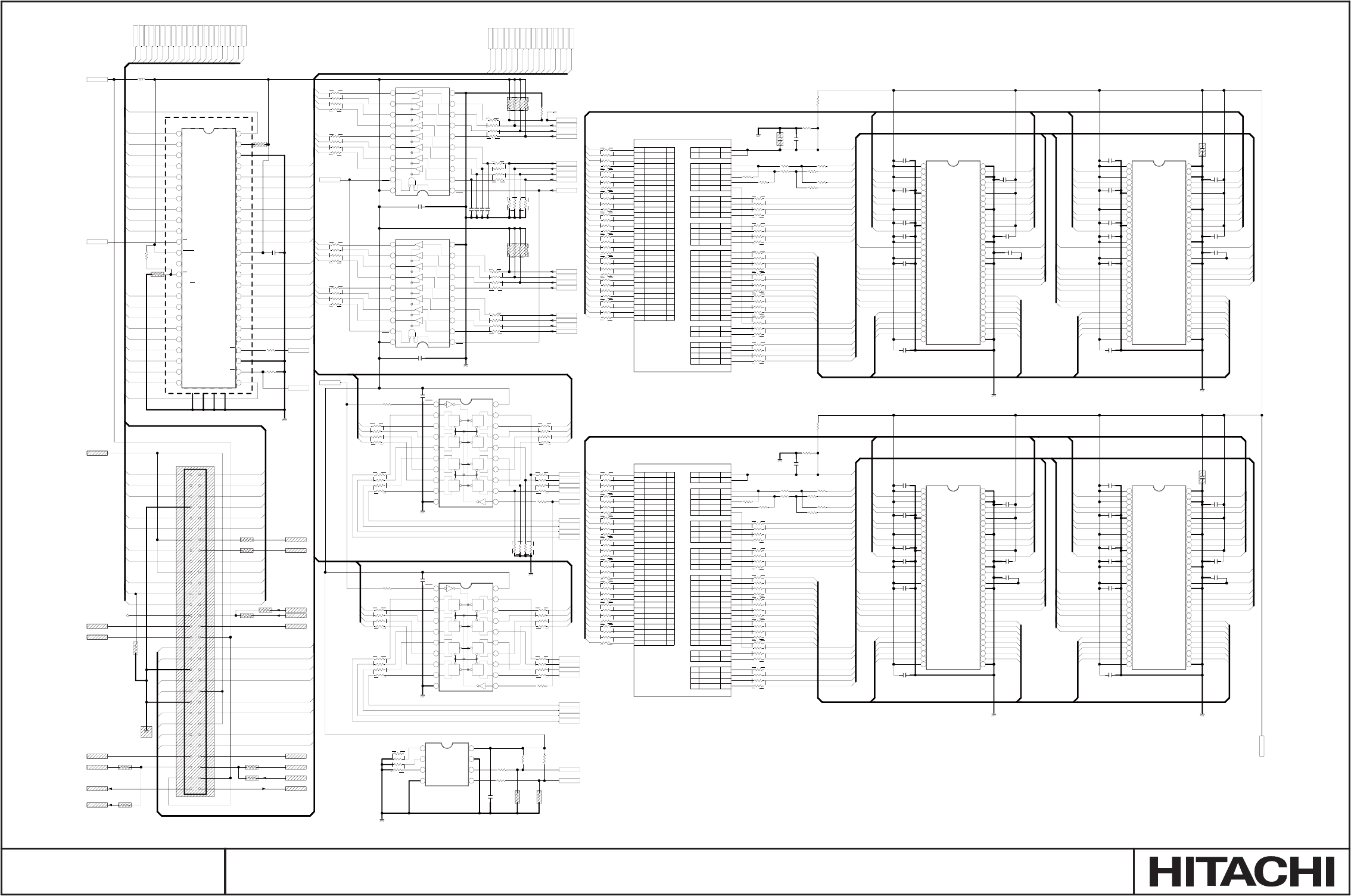
11
12
13
14
15
16
17
18
19
20
10
9
8
7
6
5
4
3
2
1
CK
Q
D
CLR
CK
CLR
D
Q
CK
Q
D
CLR
CK
CLR
D
Q
CK
Q
D
CLR
CK
CLR
D
Q
D
Q
CK
CLR
D
CK
CLR
Q
11
12
13
14
15
16
17
18
19
20
10
9
8
7
6
5
4
3
2
1
A25
D24
E23
C24
G26
K24
H24
K23
M23
E26
E25
J23
D26
K22
D25
F26
G25
J24
M22
N25
N26
M25
M26
L24
J25
H26
N23
L23
U24
V23
U25
U26
B26
R24
C23
F21
E22
B23
A24
F22
B24
D23
F23
B25
A26
C25
C26
E24
H23
G24
J26
M24
P23
K25
N24
P24
L25
L26
T23
T24
P25
P26
R25
R26
T25
T26
I/O
I/O
O
O
O
O
O
O
O
O
O
O
O
O
O
O
O
O
O
O
O
I/O
I/O
O
O
O
O
O
I
I
O
O
I
I
I/O
I/O
I/O
I/O
I/O
I/O
I/O
I/O
I/O
I/O
I/O
I/O
I/O
I/O
I/O
I/O
I/O
I/O
I/O
I/O
I/O
I/O
I/O
I/O
I/O
I/O
I/O
I/O
I/O
I/O
I/O
I/O
MAIN MEMORY PORT
A7
E11
B8
A6
A15
D16
E14
A13
B15
B13
C13
A12
B12
E13
C12
C14
B14
A14
C15
B20
A20
D20
C20
C16
C17
A16
B16
D14
E8
C7
C6
B5
A9
C19
B6
A4
A5
C8
D9
B7
E10
C9
A8
C10
D11
B9
D12
A10
B11
A11
B17
E17
A17
D18
C18
B18
A18
B19
D21
C21
B21
A21
E21
B22
A22
D22
I/O
I/O
O
O
O
O
O
O
O
O
O
O
O
O
O
O
O
O
O
I/O
I/O
O
O
O
O
O
O
O
I
I
O
O
I
I
I/O
I/O
I/O
I/O
I/O
I/O
I/O
I/O
I/O
I/O
I/O
I/O
I/O
I/O
I/O
I/O
I/O
I/O
I/O
I/O
I/O
I/O
I/O
I/O
I/O
I/O
I/O
I/O
I/O
I/O
I/O
I/O
KEYSTONE MEMORY PORT
65
66
33
61
34
35
36
37
38
39
40
41
42
43
44
45
46
47
48
49
50
51
52
53
54
55
56
57
58
59
60
62
63
64
32
31
30
29
28
27
26
25
24
23
22
21
20
19
18
17
16
15
14
13
12
11
10
9
8
7
6
5
4
3
2
1
65
66
33
61
34
35
36
37
38
39
40
41
42
43
44
45
46
47
48
49
50
51
52
53
54
55
56
57
58
59
60
62
63
64
32
31
30
29
28
27
26
25
24
23
22
21
20
19
18
17
16
15
14
13
12
11
10
9
8
7
6
5
4
3
2
1
65
66
33
61
34
35
36
37
38
39
40
41
42
43
44
45
46
47
48
49
50
51
52
53
54
55
56
57
58
59
60
62
63
64
32
31
30
29
28
27
26
25
24
23
22
21
20
19
18
17
16
15
14
13
12
11
10
9
8
7
6
5
4
3
2
1
65
66
33
61
34
35
36
37
38
39
40
41
42
43
44
45
46
47
48
49
50
51
52
53
54
55
56
57
58
59
60
62
63
64
32
31
30
29
28
27
26
25
24
23
22
21
20
19
18
17
16
15
14
13
12
11
10
9
8
7
6
5
4
3
2
1
CK
Q
D
CLR
CK
CLR
D
Q
CK
Q
D
CLR
CK
CLR
D
Q
CK
Q
D
CLR
CK
CLR
D
Q
D
Q
CK
CLR
D
CK
CLR
Q
11
12
13
14
15
16
17
18
19
20
10
9
8
7
6
5
4
3
2
1
11
12
13
14
15
16
17
18
19
20
10
9
8
7
6
5
4
3
2
1
5
6
7
8
4
3
2
1
28
29
30
31
32
33
34
35
36
37
38
39
40
41
42
43
44
45
46
47
48
26
27
2524
23
22
21
20
19
18
17
16
15
14
13
12
11
10
9
8
7
6
5
4
3
2
1
A4
A6
A9
A11
A12
A14
A17
A2 A1
A3
A5
A7
A8
A10
A13
A15
A16
A18A19
D7
D6
D13
D12
D11
D10
D1
D0
D15
D14
D5
D4
D3
D2
D9
D8
A1
A2
A3
A4
A5
A6
A7
A8
A9
A11
A10
A12
A13
A14
A15
A16
A17
A18
A19
A20
D7
D6
D5
D4
D3
D2
D1
D0
A16
A15
A14
A13
A12
A11
A10
A9
A20
A17
D7
D14
D6
D13
D5
D12
D4
D11
D3
D10
D2
D9
D1
D8
D0
A1
A2
A3
A4
A5
A6
A7
A8
A18
A19
KD29
KCK0
KD27
MD14
KD29
MCK0
KDM3
MD23
MD15
KD9
KCK0N
MD27
KD6
KD8
MCK0N
KD26
KD17
MD20
KDQS3
MD18
MCK1
MDQS3
KVREF
MD8
KD3
KD16
MD0
KD1
MD31
MCK1N
MD2
KD15
MD15
MD1
MVREF
MDM0
KDQS3
MD25
MCKE
KD16
KDQS1
KD14
MDM3
MDM1
KDM0
MD30
MD2
KD0
MD13
KD13
MCK1N
MDQS0
MD22
MD30
MDQS1
KCK0
KD12
MCK1
KD28
MD31
MCKE
KCK1N
MD11
KD11
KD27
KD11
MD28
MDM2
KD10
MD29
KCK1
MVREF
MD10
KD10
MD7
KD20
MDM3
KD18
KD26
KD5
MD9
MD28
MDQS1
KD9
MDQS2
KVREF
KD25
KD25
MD21
KCKE
KDQS0
KD13
KDM1
MD27
MDQS3
MDM1
MD3
KD8
KD2
KDM2
KD24
MCKE
MD7
KD14 KD17
MD26
MD29
KD7
KD0
MD4
KD23
MVREF
KD23
KCK0N
MD25
KD6
KDQS2
MDQS0
MD9
KD22
MD8
KD22
KD31
MD24
KD5
KDM3
MDM0
MD24
KD7
KD21
MD14
KD28KD19
MD23
MD0
MDM2
KD4
MD11
KD20
MDQS2
MD22
KCKE
KD3
KVREF
MD10
KD19
KDQS1
KDM1
MD21
KD2
KDQS0
MD12
KCK1N
KD18
MD16
MD12
MD13
MD20
KDQS2
KD31
KD1
MD26
KDM2
KCK1
KCKE
KDM0
MD19
MCK0N
KD21
MD5
MD19
MD17
MD5
MD6
KD15
KD12
KD24
MD18
MCK0
MD16
MD1
MD4
KD4
MD17
MD3
MD6
KD30
KD30
D1
D2
D3
D7
D6
D5
D4
D0
A21
A21
A21 A20
D15
D15
D14
D13
D12
D11
D10
D9
D8
D7
D6
D5
D4
D3
D2
D1
D0
D8
D11
D10
D9
D12
D13
D14
D15
D15
D14
D13
D12
D11
D10
D9
D8
KA4
MA3
MA5
MA8
MA10
MRAS
MCAS
MWE
MCS
MWE
MCAS
MRAS
MCS
MA0
MA1
MA2
MA0
MA1
MA2
MA3
MA4
MA6
MA7
MA9
MA11
MA12
MBNK0
MBNK1
MBNK0
MBNK1
MA10
MA12
MA11
MA9
MA8
MA7
MA6
MA5
MA4
MWE
MCAS
MRAS
MCS
MBNK0
MBNK1
MA10
MA0
MA1
MA2
MA3
MA12
MA11
MA9
MA8
MA7
MA6
MA5
MA4
KRAS
KCAS
KWE
KCS
KA0
KA1
KA2
KA3
KA5
KA6
KA7
KA8
KA9
KA10
KA11
KA12
KBNK0
KBNK1
KWE
KCAS
KRAS
KCS
KBNK0
KBNK1
KA10
KA0
KA1
KA2
KA3
KA12
KA11
KA9
KA8
KA7
KA6
KA5
KA4
KWE
KCAS
KRAS
KCS
KBNK0
KBNK1
KA10
KA0
KA1
KA2
KA3
KA12
KA11
KA9
KA8
KA7
KA6
KA5
KA4
E251
WR-60S-VF1-1
1
2
3
4
5
6
7
8
9
10
11
12
13
14
15
16
17
18
19
20
21
22
23
24
25
26
27
28
29
30 31
32
33
34
35
36
37
39
40
41
42
43
44
45
46
47
48
49
50
51
52
53
54
55
56
57
58
59
60
38
I2T1
SN74LVC541APW
OE1
A1
A2
A3
A4
A5
A6
A7
A8
GNDY8
Y7
Y6
Y5
Y4
Y3
Y2
Y1
OE2
VCC
C2T1
1005
0.01/16
C293
1005
0.01/16
C290
1005
0.01/16
GND1
GND1
GND1
GND1
1608
L251
600
CHBHEN
1005
R2H3
0
1005
R2F7
820820
1005
R291
0
1005
R2G3
1.8k
1005
R2G1
4.7k
1005
R2G5
0
1005
R2H4
0
1005
R292
10k
1005
R2F9
820820
1005
R2F5
100
1005
R2G4
0
1005
R2G6
100
1005
R2G7
100
1005
R2F6
100
1005
R2H1
0
1005
R2F8
4.7k
1005
R2H2
0
1005
R290
10k
R2T4
2010
0
R2T6
2010
100
R2T2
2010
10k
R2T5
2010
100
R2T1
2010
10k
R2F4
0
2010
KEYI2
A17
A5
D2
CPU-RESET
FLASH_CE
ROMWE
D1
A20
A2
D9
A6
I2CCLK
A8
A18
KEYI0
D10
D3
D6
LAMP-S
LCONT_IN
I2CDAT
NMI
A1
D15
ROMOE
A10
A7
TXD0
D7
A9
A19
ROMOE
KEYI1
EMU-RESET
D14
PCS1
RDN
D12
+3.3V
A14
RDN
PCS1
RESETN
WRN
A4
D8
A15
FLASH_CE
A16
LAMP_ON
D13
D11
PCS0
+5V
A11
D5
A13
RXD0
A12
ROMWE
D0
A3
D4
R296
2010
22
1005
R2C9
47
C262
1005
0.1/10
1005
R2H8
47
R2R9
2010
22
C296
1005
0.1/10
R299
2010
22
R2C3
2010
22
1005
R2E1
47
R2E7
2010
22
GND1
1005
R2E3
0
R2A1
2010
22
1005
R2A7
0
C280
1005
0.1/10
R297
2010
22
R295
2010
22
C289
1005
0.1/10
C281
1005
0.1/10
+2.5V
R294
2010
22
1005
R2A2
1.0k-1%
C267
1005
0.1/10
C277
1005
0.1/10
GND1
GND1
C271
1005
0.1/10
C272
1005
0.1/10
1005
R2H5
47
R2C1
2010
22
R2R8
2010
22
GND1
C261
1005
0.1/10
1005
R2C8
1.0k-1%
1005
R2A4
47
GND1
R2C6
2010
22
R2F3
2010
22
C270
1005
0.1/10
1005
R2H7
47
1005
R2A9
0
C285
1005
0.1/10
1005
R2A6
0
GND1
R2C5
2010
22
R2R2
2010
22
1005
R2E2
0
1005
R2C7
1.0k-1%
R293
2010
22
1005
R2A5
47
C294
1005
0.1/10
1005
R2E4
0
1005
R2A8
0
R2C2
2010
22
1005
R2H6
47
R2R7
2010
22
1005
R2E5
0
R298
2010
22
1005
R2A3
1.0k-1%
R2C4
2010
22
I2V1
SN74LV273APW
CLR
1Q
1D
2D
2Q
3Q
3D
4D
4Q
GND CLK
5Q
5D
6D
6Q
7Q
7D
8D
8Q
VCC
R2V1
2010
0
R2V2
2010
0
GND1
C2V1
1005
0.01/16
PCS2
RESETN
IRIS_CT2
1005
R2V6
0
1005
R2V5
0
R2V3
2010
100
R2V4
2010
100
A21
IRIS_CT1
I201
PW388B-10L
MD0
MD1
MD2
MD3
MD4
MD5
MD6
MD7
MD8
MD9
MD10
MD11
MD12
MD13
MD14
MD15
MD16
MD17
MD18
MD19
MD20
MD21
MD22
MD23
MD24
MD25
MD26
MD27
MD28
MD29
MD30
MD31
MREFIN0
MREFIN1
MCK
MCKN
MCKFBK
MCKFBKN
MCKE
MRAS
MCAS
MWE
MCS
MDM0
MDM1
MDQS0
MDQS1
MA0
MA1
MA2
MA3
MA4
MA5
MA6
MA7
MA8
MA9
MA10
MA11
MA12
MBNK0
MBNK1
MDM2
MDM3
MDQS2
MDQS3
I201
PW388B-10L
KD0
KD1
KD2
KD3
KD4
KD5
KD6
KD7
KD8
KD9
KD10
KD11
KD12
KD13
KD14
KD15
KD16
KD17
KD18
KD19
KD20
KD21
KD22
KD23
KD24
KD25
KD26
KD27
KD28
KD29
KD30
KD31
KREFIN0
KREFIN1
KCK
KCKN
KCKFBK
KCKFBKN
KCKE
KRAS
KCAS
KWE
KCS
KDM0
KDM1
KDQS0
KDQS1
KA0
KA1
KA2
KA3
KA4
KA5
KA6
KA7
KA8
KA9
KA10
KA11
KA12
KBNK0
KBNK1
KDM2
KDM3
KDQS2
KDQS3
I252
K4H561638H-UCB30
VDD1
DQ0
VDDQ1
DQ1
DQ2
VSSQ1
DQ3
DQ4
VDDQ2
DQ5
DQ6
VSSQ2
DQ7
NC1
VDDQ3
LDQS
NC2
VDD2
NC3
LDM
/WE
/CAS
/RAS
/CS
NC4
BA0
BA1
A10
A0
A1
A2
A3
VDD3 VSS1
A4
A5
A6
A7
A8
A9
A11
A12
NC5
CKE
CK
/CK
UDM
VSS2
VREF
NC6
UDQS
VSSQ3
NC7
DQ8
VDDQ4
DQ9
DQ10
VSSQ4
DQ11
DQ12
VDDQ5
DQ13
DQ14
VSSQ5
DQ15
VSS3
I253
K4H561638H-UCB30
VDD1
DQ0
VDDQ1
DQ1
DQ2
VSSQ1
DQ3
DQ4
VDDQ2
DQ5
DQ6
VSSQ2
DQ7
NC1
VDDQ3
LDQS
NC2
VDD2
NC3
LDM
/WE
/CAS
/RAS
/CS
NC4
BA0
BA1
A10
A0
A1
A2
A3
VDD3 VSS1
A4
A5
A6
A7
A8
A9
A11
A12
NC5
CKE
CK
/CK
UDM
VSS2
VREF
NC6
UDQS
VSSQ3
NC7
DQ8
VDDQ4
DQ9
DQ10
VSSQ4
DQ11
DQ12
VDDQ5
DQ13
DQ14
VSSQ5
DQ15
VSS3
I254
K4H561638H-UCB30
VDD1
DQ0
VDDQ1
DQ1
DQ2
VSSQ1
DQ3
DQ4
VDDQ2
DQ5
DQ6
VSSQ2
DQ7
NC1
VDDQ3
LDQS
NC2
VDD2
NC3
LDM
/WE
/CAS
/RAS
/CS
NC4
BA0
BA1
A10
A0
A1
A2
A3
VDD3 VSS1
A4
A5
A6
A7
A8
A9
A11
A12
NC5
CKE
CK
/CK
UDM
VSS2
VREF
NC6
UDQS
VSSQ3
NC7
DQ8
VDDQ4
DQ9
DQ10
VSSQ4
DQ11
DQ12
VDDQ5
DQ13
DQ14
VSSQ5
DQ15
VSS3
I255
K4H561638H-UCB30
VDD1
DQ0
VDDQ1
DQ1
DQ2
VSSQ1
DQ3
DQ4
VDDQ2
DQ5
DQ6
VSSQ2
DQ7
NC1
VDDQ3
LDQS
NC2
VDD2
NC3
LDM
/WE
/CAS
/RAS
/CS
NC4
BA0
BA1
A10
A0
A1
A2
A3
VDD3 VSS1
A4
A5
A6
A7
A8
A9
A11
A12
NC5
CKE
CK
/CK
UDM
VSS2
VREF
NC6
UDQS
VSSQ3
NC7
DQ8
VDDQ4
DQ9
DQ10
VSSQ4
DQ11
DQ12
VDDQ5
DQ13
DQ14
VSSQ5
DQ15
VSS3
KEYI3
R2V8
2010
0
1005
R2W2
0
R2V0
2010
100
1005
R2W3
0
GND1
C2V2
1005
0.01/16
R2V7
2010
0
I2V2
SN74LV273APW
CLR
1Q
1D
2D
2Q
3Q
3D
4D
4Q
GND CLK
5Q
5D
6D
6Q
7Q
7D
8D
8Q
VCC
R2V9
2010
100
I2T2
SN74LVC541APW
OE1
A1
A2
A3
A4
A5
A6
A7
A8
GNDY8
Y7
Y6
Y5
Y4
Y3
Y2
Y1
OE2
VCC
R2T9
2010
100
R2T0
2010
100
R2T7
2010
0
C2T2
1005
0.01/16
RESETX
RESETSH
RESETP
VDDMNT
FG_SEL0
FG_SEL1
FG_SEL2
RC_FRONT
RC_REAR
RC_UPPER
RC_56
RC_38
R2W4
2010
10k
GND1
LNS_ID2
LNS_ID1
LNS_ID0
R2W1
2010
10k
SBUSY
COVER-S
R2T8
2010
0
LNS_V_SW1
LNS_H_SW2
LNS_H_SW1
LNS_V_SW2
1005
R2W6
10k
I256
R1EX24256ASA00A
A0
A1
A2
VSS SDA
SCL
WP
VCC
I251
K8P3215UQB-PI4B
A15
A14
A13
A12
A11
A10
A9
A8
A19
A20
WE
RESET
NC-13
WP/ACC
RY/BY
A18
A17
A7
A6
A5
A4
A3
A2
A1 A0
CE
Vss-27
OE
DQ0
DQ8
DQ1
DQ9
DQ2
DQ10
DQ3
DQ11
Vcc-37
DQ4
DQ12
DQ5
DQ13
DQ6
DQ14
DQ7
DQ15
Vss-46
NC-47
A16 FL_COVER
RGBINSEL1
RGBINSEL2
CH---SIG_DT
1005
R2W7
10k
C2T3
1005
470p
C2T4
1005
470p
C2T5 1005
470p
C2T6
1005
470p
R2T3
2010
10k
C263
1005
1000p
C265
1005
1000p
C264
1005
0.01/16
C266
1005
0.01/16
C268
1005
1000p
C269
1005
0.01/16
C273
1005
1000p
C275
1005
1000p
C278
1005
1000p
C279
1005
0.01/16
C276
1005
0.01/16
C274
1005
0.01/16
C288
1005
0.01/16
C287
1005
0.01/16
C258
1005
0.01/16
C259
1005
1000p
C260
1005
0.01/16
C257
1005
0.01/16
C298
1005
1000p
C297
1005
0.01/16
C286
1005
0.01/16
C284
1005
1000p
C282
1005
1000p
C283
1005
0.01/16
N251
R2R5
2010
22
R2R1
2010
22
R2R4
2010
22
R2R6
2010
22
R2R3
2010
22
R2F1
2010
22
R2E9
2010
22
R2F2
2010
22
R2E8
2010
22
R2E6
2010
22
C295
1005
1000p
WL_DET
1005
R2W8
0
C292
2125
10/6.3
C291
2125
10/6.3
C299
1005
0.1/10
65mA
35mA
SM0319 PWB ASSEMBLY MAIN 2

G2G1
8
9
10
11
12
13
14
7
6
5
4
3
2
1
8
9
10
11
12
13
14
7
6
5
4
3
2
1
8
9
10
11
12
13
14
7
6
5
4
3
2
1
5
6
7
8
4
3
2
1
4
5
3
2
1
4
5
3
2
1
4
5
3
2
1
4
5
3
2
1
4
5
3
2
1
8
9
10
11
12
13
14
7
6
5
4
3
2
1
4
5
3
2
1
24
23
22
21
20
19
18
17
16
15
14
1312
11
10
9
8
7
6
5
4
3
2
1
9
10
11
12
13
14
15
16
8
7
6
5
4
3
2
1
C305
1005
0.01/16
C304
1005
0.01/16
C311
1005
0.01/16
C312
2125
10/6.3
C302
1005
0.01/16
C303
2125
10/6.3
C301
0.039/16
GND1
GND1
GND1
GND1
1608
L320
600
1005
R310
10k
1005
R303
0
1005
R309
100
1005
R301
10k
1005
R312
220
1005
R311
0
R325
2010
100
CS_DAC
FAN-CNT5
+5V
FAN-CNT4
FAN-CNT3
KEYO0
KEYI1
KEYO1
FAN-CNT7
KEYI2
+3.3V
CLK1
FAN-CNT6
RESETN
KEYI0
OUTTEMP
DATA1
S310
SKHHLMA010
1005
R304
10k
1005
R305
0
1005
R308
0
+6.0V
C308
1005
0.01/16
1608
L326
600
1608
L321
600
1608
L330
600
1608
L327
600
1608
L329
600
1608
L323
600
1608
L322
600
1608
L324
600
1608
L325
600
1608
L328
600
1005
R315
33
1005
R302
1.0k
E302
ZH-02H
1
2
G1
G2
1005
R324
0
RC_UPPER
MOUSE
C325
1005
0.01/16
GND1
+5V
RC_38
I312
SN74LV32APW
1A
1B
1Y
2A
2B
2Y
GND
3Y
3A
3B
4Y
4A
4B
VCC
C321
100p-C
1608
L310
600
1005
R344
100
PWRC
C331
100p-C
1608
L315
600
W_RC_SW
1005
R343
47k
1608
L314
600
1005
R347
47k
1005
R352
100
GND1
RC_56
1005
R362
33
C326
1005
0.01/16
C322
100p-C
C329
1005
0.01/16
1005
R340
100
1005
R341
100
1005
R346
47k
1005
R357
100
1005
R354
100
GND1
WIRED_RC
C328
1005
0.01/16
1005
R342
47k
1005
R365
100
REMOTE
I311
SN74LV08APW
1A
1B
1Y
2A
2B
2Y
GND
3Y
3A
3B
4Y
4A
4B
VCC
1005
R358
100
I310
SN74LV32APW
1A
1B
1Y
2A
2B
2Y
GND
3Y
3A
3B
4Y
4A
4B
VCC
1005
R360
10k
C323
100p-C
1005
R345
100
1608
L312
600
RC_FRONT
1608
L313
600
1608
L311
600
1005
R356
100
1005
R355
100
C327
1005
0.01/16
1005
R353
100
RC_REAR
1005
R393
2.0k-1%
C392
2125
10/10
R389
3216
270
1005
R394
100
1005
R396
1.5k-1%
FAN15V
1005
R390
3.3k-1%
1005
R399
3.3k-1%
1005
R397
22k-1%
C391
2125
10/10
1005
R395
680-1%
Q391
2SB1132
1005
R398
0
1608
L352
600
1005
R391
5.1k-1%
GND1
1005
R392
1.0k
I333
LM358AD
1OUT
1IN-
1IN+
GND 2IN+
2IN-
2OUT
VCC
Q310
DTC114EE
1005
R364
10k
1005
R366
0
POWER5
1005
R387
0
Q320
DTC114EE
I301
S-80950CNMC-G9LT2G
OUT
VDD
VSS NC
CD
C393
0.1/25
I316
TC7SZ125FU
G
IN_A
GNDOUT_Y
VCC
I317
TC7SZ126FU
G
IN_A
GNDOUT_Y
VCC
1005
R367
100
1005
R368
100
I302
TC7SZ08FU
IN_B
IN_A
GND OUT_Y
VCC
I313
TC7SZ32FU
IN_B
IN_A
GND OUT_Y
VCC
1608
L343
600
1608
L344
600
C343
1005
1000p
C342
1005
1000p
C341
1005
1000p
C340
1005
1000p
1005
R334
8.2k
1005
R333
10k
GND1
INTEMP
1005
R332
8.2k
1005
R331
10k
1608
L341
600
1608
L342
600
1005
R337
0
1005
R338
68k-1%
1005
R335
1.8k-1%
1005
R336
0
C344
1005
0.1/16
PWBTEMP
LED-P-G
LED-LAMP
LED-TEMP
LED-P-R
LED-SCTY
GND1
I305
BH2228FV
AO1
AO2
AO3
AO4
AO5
AO6
NC1 NC2
VDD
CSB
CLK
DI
VFS
VSS
1005
R326
100
1005
R327
100
KEYO3
KEYO2
KEYI3
I2CCLK
I2CDAT
1608
L331
600
1608
L332
600
1608
L333
600
1608
L334
600
1608
L335
600
1608
L336
600
1608
L337
600
C324
1005
0.01/16
C320
100p-C
1005
R363
47k
1005
R361
100
1005
R359
100
Q341
2SC4081
1005
R348
22k
I314
TC7SZ08FU
IN_B
IN_A
GND OUT_Y
VCC
1005
R349
10k
CPU-RESET
1005
R306
100
1005
R307
100
1608
L351
600
3.3k
R300
NCP18XW332J03RB
D311
1SS355
D312
1SS355
D313
1SS355
D314
1SS355
E301
ZH-02H
1
2
G1
G2
APT1
APT2
AP351
AP352
APK1
APK2
APK3
APK4
APK5
APK7
APK6
APK9
APK8
APK12
APK10
APK11
APRC1
APRC6
APRC4
APRC2
APRC5
APRC3
APL2
APL1
APL6
APL5
APL4
APL3
I306
M62376GP-60AD
A1
A2
A3
A4
D11/A5
D10/A6
D9/A7
D8/A8
D7/A9
D6/A10
D5/A11
D4/A12 VDD
Vcc
D3
D2
D1
D0
CLK
SI
S0
EN
RESET
GND
C310
1005
0.01/16
R328
2010
100
1005
R322
1.0k
R329
2010
100
R323
2010
100
LPF_STR1
LPF_STR4
LPF_STR2
LPF_STR3
R330
2010
100
MUTE_COMP_VDC
MUTE_COMP_ADC
DEEMPH
LED-BLNK
1608
L338
600 APL7
PWM_G
FAN-CNT8
1608
L302
600
1608
L304
600
1608
L303
600
1608
L301
600
1005
R384
47k
1005
R383
47k
C332
100p-C
1005
R382
100
1005
R381
100100
APRC7
APRC8
APRC0
APRC9
E305
SH-06V
1
2
3
4
5
6
G1
G2
Q392
2SA1576A
SP_OFF
BNCTRM
MONOUTSEL1
MONOUTSEL2
MONOUTSEL3
I307
STMPE801MTR
VIO
GND
GPIO_0
GPIO_1
GPIO_2
GPIO_3
GPIO_4
GPIO_5GPIO_6
GPIO_7
INT
Reset
CLOCK
Address
DATA
VCC
C313
1005
0.1/10
C314
1.0/10 1005
R3A0
10k
GND1
I2CCLK
I2CDAT
1005
R3A7
100
1005
R3A6
100
1005
R3A9
4.7k
1005
R3A8
4.7k
R3A5
2010
100
1005
R3A1
100
1005
R3A2
100
1005
R3A4
100
1005
R3A3
100
ANTISLEEP
POWERA
POWER9
E331
501331-07V
1
2
3
4
5
6
7
G1
G2
Au_C_S_SW
CH1_CUT
1005
R320
100
C394
1005
0.1/10
C395
1005
0.1/10
E310
501331-12V
1
2
3
4
5
6
7
8
9
10
11
12
G1
G2
R321
2010
10k
MUTE
1005
R3C1
3.3k
E303
501568-04H
1
2
3
4
G1
G2
Q302
RT1N141U
AP334 AP333
AP335
OUT-SIDE
SENSOR
(10K)
KEYO-0
KEYO-1
KEYI-0
KEYI-1
KEYI-2
+3.3V
GND
+5V VCC
UP_38
UP_56
GND
FRONT_56
FRONT_38
FRONT
UPPER
REAR
REAR
FRONT
UPPER
REARFRONT
UPPER
WIRED
(SELECT)
REAR
(OR)
0 ohm R
AIR SPEED
SENSOR
(1K)
WIRED
(SELECT)
PWB TEMP
SENSOR
(3.3K)
KEYO-2
KEYO-3
KEYI-3
I2CCLK
I2CDAT
LED-POWER-R
LED-POWER-G
LED-LAMP
LED-TEMP
LED-SECURITY
GND
LED-BLANK
<FRONT/UPPER IR receiver>
+5V VCC
GND
REAR_38
REAR_56
<REAR IR receiver>
<LED>
p10
I2C SLAVE ADRR. 88h
100
SM0319 PWB ASSEMBLY MAIN 3

G1
5
6
7
8
4
3
2
1
G1
5
6
7
8
4
3
2
1
9
10
11
12
13
14
15
16
8
7
6
5
4
3
2
1
G1
5
6
7
8
4
3
2
1
4
5
3
2
1
G1
5
6
7
8
4
3
2
1
G2G1
54321 54321
G1
5
6
7
8
4
3
2
1
G1
65
7
8
9
10
4
3
2
1
5
6
7
8
4
3
2
1
54321
54321
54321
5432154321
54321
54321
G1
5
6
7
8
4
3
2
1
SIGN004939
C831
1.0/10
C814
1005470p
C813
2125
1.0/10
C832
1005
0.01/16
C807
1005470p
C806
1.0/10
C818
2125
1.0/10
C834
2125
10/6.3
C838
2125
10/6.3
C835
1.0/10
C805
1.0/10
C850
1005
0.01/16
C863
47/16
MVK/SKV
C854
100/16
MVK/SKV
C864
100/16
MVK/SKV
I803
MM1663DHBE
Vout
NC-2
GND
Cn Cont
NC-6
NC-7
Vin
I802
MM1663DHBE
Vout
NC-2
GND
Cn Cont
NC-6
NC-7
Vin
GND1
GND1
GND1
GND1
GND1
1608
L894
600
3216
L853
BLM31PG601SN1L
2125
L883 600
2125
L873
600
1608
L822
600
1608
L871
600
3216
L852
BLM31PG601SN1L
2125
L872 600
1608
L861
600
3216
L892
BLM31PG601SN1L
1608
L851
600
1608
L825
600
3216
L893
BLM31PG601SN1L
1608
L881
600
1608
L824
600
1608
L823
600
2125
L882 600
1608
L821
600
1608
L891
600
CH-FG
1005
R824
100
1005
R832
100
1005
R8F2
0
1005
R811
100
1005
R831
100
1005
R837
100
1005
R804
10k
1005
R839
100
1005
R8F5
0
R848
2010
10k
LAMP_ON
POWER3
POWER1
FAN-CNT5
FAN-PWM2
FAN-CNT3
+4.0V
POWER2
+17V
POWER6
+5V
FG_SEL2
POWER0
FG_SEL0
LAMP-S
+1.8VCPU
+3.3V
FG_SEL1
FANGND
FAN15V
FAN-PWM1
+15.5V
WHISPER
FAN_FG
+6.0V
POWER5
+3.3VP
COVER-S
FAN-CNT4
1005
R884
10k
1005
R894
10k
1005
R8F3
0
1005
R8F1
0
1005
R8F7
0
1005
R8F4
0
1005
R854
10k
1005
R864
10k
1005
R874
10k
Q802
DTA114YKA
1005
R801
100
1608
L801
600
1005
R838
100
1005
R836
100
C851
2125
4.7/6.3
C861
2125
4.7/6.3
C891
2125
4.7/6.3
C881
2125
4.7/6.3
C871
2125
4.7/6.3
3216
L805
NFM60R30T222T1
3216
L802
NFM60R30T222T1
1005
R802
1.2k
1005
R807
1.0k
I830
SN74LV4051APWR
Y4
Y6
COM
Y7
Y5
Inhibit
GND1
GND2 C
B
A
Y3
Y0
Y1
Y2
VCC
1005
R850
10k
1005
R899
10k
1005
R827
100 POWER7
1005
R814
2.0k-1%
1005
R813
1.5k-1%
1005
R812
8.2k-1%
C812
3216
10/25
C875
3216
10/25
C882
1.0/25-B
1005
R885
3.3k-1%
1005
R883
6.8k-1%
1005
R882
10k-1%
1005
R881
0
C884
3216
10/25
C885
3216
10/25
C8A5
3216
10/25
C8A2
1.0/25-B
C8A1
2125
4.7/6.3
1005
R8A4
10k
1608
L8A1
600
2125
L8A3 600
2125
L8A2 600
C8E1
2125
4.7/6.3
1005
R8E4
10k
C8C5
3216
10/25
C8C1
2125
4.7/6.3
1005
R8C4
10k
1608
L8C1
600
2125
L8C2 600
2125
L8C3 600
1608
L8E1
600
2125
L8E2 600
2125
L8E3 600
FAN-CNT6
FAN-CNT7
1005
R834
100
1005
R835
100
1005
R833
100
R849
2010
10k
3216
L863
BLM31PG601SN1L
3216
L862
BLM31PG601SN1L
C816
1.0/10
C819
1.0/10
C837
1.0/10
C836
1005
470p
I805
MM1665AHBE
Vout
NC-2
GND
Cn Cont
NC-6
NC-7
Vin
C833
1.0/10
C822
2125
10/10
D812
RSX201L-30
C830
2125
10/10
1005
R821
22k
D813
UDZS2.0B
C823
1005
0.01/16
GND1
C824
1005
0.01/16
1005
R823
10k-1%
C827
2125
10/10
C828
2125
10/10 C829
2125
10/10
1005
R815
10k
4.7
L811
C6-K3LA
4.7
1005
R818
3.6k-1%
1005
R819
10k-1%
C825
1005
0.01/16
C826
1005
1000p
C821
2125
10/10
1005
R822
10k-1%
1005
R825
4.7k
+1.5V
POWER9
C843
1005
470p
C844
1.0/10
C848
1.0/10
NW+3.3V
I808
TK11115CSC
Vcont
GND
Np Vout
Vin
C841
1.0/10
C842
1.0/10
1005
R820
0I807
MM1663DHBE
Vout
NC-2
GND
Cn Cont
NC-6
NC-7
Vin
C849
2125
10/6.3
C845
2125
10/6.3
C846
1.0/10
C847
1005
1000p
S801
ESE11MH2T
1005
R806
3.3k
1005
R805
100
E800
PHD-20H-D
12
34
56
78
910
1112
1314
1516
1718
1920
C800
3216
2.2/25
2125
L804
SGM20F1C104-4A
C802
2125
2.2/10
C803
2125
2.2/10
A_GND
Q804
DTA114YKA
1005
R808
01005
R809
0
C804
1005
0.01/16
1005
R853
10k-1%
C852
2125
0.33/25
C853
47/16
MVK/SKV
C862
2125
0.33/25
1005
R863
10k-1%
1005
R8F6
0
POWER4
1005
R8F8
0
FAN-PWM8
Q8H2
DTC114EE
Q8H3
DTC114EE
Q8H1
DTC114EE
GND1
R8H7
2010
10k
R8H6
100
1005
R8H5
100
1005
R8H4
100
1005
1608
L854
600
1608
L864
600
R8H3
100
1005
R8H2
100
1005
R8H1
100
1005
1005
R859
10k
1005
R869
10k
R845
2010
10k
D861
1SS355
D851
1SS355
D871
1SS355
D881
1SS355
D8A1
1SS355
D891
1SS355
D8E1
1SS355
D8C1
1SS355
1005
R800
0
1005
R810
0
LAMP_ON-SP
E801
PH-04H
1
2
3
4
G1
G2
E803
ZH-03H
1
2
3
G1
G2
E807
ZH-03H 1
2
3
G1
G2
I851
BA00DD0WHFP
CTL
Vcc
GND
VCOUY
ADJ
I861
BA00DD0WHFP
CTL
Vcc
GND
VCOUY
ADJ
AP-FS2
AP-FS1
AP-FS0
AP-FG
APF2S
APF4G
APF4V
APF4S
APF2C
APF1S
APF1C
APF3S
APF3G
APF1V
APF3V
APF1G
APF2V
APF2GAPF8G
APF8C
APF8V
APF8S
APF5G
APF5S
APF5V
APF6S
APP14
APF7V APF6V
APF7G
APP16
APF7S
APP12
APP15
APP13
APF6G
APP10
APP11
APP1
APP7
APP5
APP3
APP4
APP9
APP6
APP2
R8J2
3216
0
R8J1
3216
0
R8J3
3216
0
R8J4
3216
0
2125
L803
SGM20C1E222-4A
I809
MM1661JHBE
Vout
NC-2
GND
Cn Cont
NC-6
NC-7
Vin
FAN-CNT8
1005
R895
30k-1%
I804
MP2361DQ-LF-Z
NC-1
BS
NC-3
IN
SW GND
FB
COMP
EN
SS
2125
L830
SGM20F1C104-4A
Q865
DTA114YKA
Q864
DTA114YKA
1005
R8K5
0
1005
R8K4
0
1005
R8K2
0
1005
R8K3
0
E812
ZH-04V
1
2
3
4
G1
G2
E804
ZH-03H
1
2
3
G1
G2
E808
ZH-04H
1
2
3
4
G1
G2
E805
ZH-04H
1
2
3
4
G1
G2
E802
PH-04V
1
2
3
4
G1
G2
E811
SH-05V
2
3
4
5
1
G1
G2
1005
R851
10k-1%
1005
R861
10k-1%
C808
100/10
MVK/SKV
I872
LM358AD
1OUT
1IN-
1IN+
GND 2IN+
2IN-
2OUT
VCC
1005
R886
01005
R888
0
C810
1.0/10
Q805
2SC4081
1005
R8K6
10k
C892
1.0/25-B
C894
3216
10/25
C895
3216
10/25
1005
R893
2.2k-1%
1005
R892
3.0k-1%
1005
R891
4.7k-1%
I8E1
SI-3010KM
Vc
Vin
GND
Vout
ADJ
I8C1
SI-3010KM
Vc
Vin
GND
Vout
ADJ
1005
R8C3
10k-1%
1005
R8E3
10k-1%
1005
R8E2
47k-1%
1005
R8C2
47k-1%
1005
R8E1
51k-1%
1005
R8C1
51k-1%
1005
R8E5
30k-1%
1005
R8C5
30k-1%
C8E2
47/16
MVK/SKV
C8C2
47/16
MVK/SKV
C8E4
100/16
MVK/SKV
C8C4
100/16
MVK/SKV
C8E5
3216
10/25
I871
SI-3010KM
Vc
Vin
GND
Vout
ADJ
1005
R873
10k-1%
1005
R872
47k-1%
1005
R871
51k-1%
1005
R875
30k-1%
C872
47/16
MVK/SKV
C874
100/16
MVK/SKV
I8A1
SI-3010KM
Vc
Vin
GND
Vout
ADJ
1005
R8A3
10k-1%
1005
R8A5
30k-1%
1005
R8A2
47k-1%
1005
R8A1
51k-1%
D862
SFPB-66
D852
SFPB-66
1005
R855
10k
1005
R865
10k
1005
R803
1.0k
1005
R8K1
1.2k
C8F6
1005
100p-C
C8F4
1005
100p-C
C8F8
1005
100p-C
C8F3
1005
100p-C
C8F5
1005
100p-C
C8F1
1005
100p-C
C8F7
1005
100p-C
C8F2
1005
100p-C
1005
R852
75k-1%
1005
R862
75k-1%
1005
R887
0
E806
ZH-03V 1
2
3
G1
G2
C8A4
100/16
MVK/SKV
1005
R816
20k-1%
2125
L810
600
1005
R817
22k-1%
Q863
RT1N141U
Q862
RT1N141U
Q803
RT1N141U
C801
3216
1.0
C809
3216
1.0
C811
3216
1.0
C876
0.1
I881
PQ200WNA1ZPH
Vin
Vc
Vo
Vadj
GND
I801
PQ200WNA1ZPH
Vin
Vc
Vo
Vadj
GND
I891
PQ200WNA1ZPH
Vin
Vc
Vo
Vadj
GND
2125
R866
0
2125
R856
0
C8H1
1.0/10
I8H1
MM1661JHBE
Vout
NC-2
GND
Cn Cont
NC-6
NC-7
Vin
C8H3
1.0/10
C8H2
1005
470p
C8H4
2125
10/6.3
+1.8VP
2125
R8H8
0
3.3V-CPU 5V
3.3V-Panel
15.5V-Panel
VCC
VCC
GND
FAN4S
GND
VCC
VCC
GND
FAN3S
(PANEL R/G FAN : 1.2A PWM)
(PBS FAN : 0.30A)
(PANEL B FAN : 1.2A PWM)
(LAMP FAN 1: 0.26A)
FAN1S
GND
FAN2S
(PANEL B FAN)
(R814+R813+R812)/R814*2.65V=15.5V
(PANEL R/G FAN)
(LAMP FAN 1)
(PANEL R/G FAN)
VLD.c
VLD.e
CMN
ACT
DIM
FAN GND
1.8V-TG
CONT
VCC
GND
FAN8S
(PANEL B FAN)
(LAMP FAN 1)
(EXHAUST FAN : 0.72A PWM)
(PBS FAN)
(LAMP FAN 2)
<LAMP DOOR SW>
<BALLAST>
(PBS FAN)
(EXHAUST FAN)
(PANEL R/G FAN)
(PANEL B FAN)
(LAMP/PBS FAN)
1.8V-CPU
700mA
+4.0V
Analog SW
CONT
CONT
FAN5S
VCC
GND
(LAMP FAN 2 : 0.26A)
(POWER FAN 1 : 0.26A)
FAN6S
GND
VCC
(POWER FAN 2 : 0.26A)
FAN7S
GND
VCC
(LAMP FAN 2)
(POWER FAN 2)
(POWER FAN 1)
1.8V-CPU
Fixed 1.4MHz SW Freq.
(3.3V-NETWORK)
1.5V-NETWORK
(1.5V-NETWORK)
230mA
(NETWORK ON/OFF)
3.3V-NETWORK
30mA
530mA
530mA/477mW
700mA/1470mW
260mA/234mW 30mA/54mW
+4.0V
+4.0V+4.0V
GND GND
GND
+6.0V+6.0V
GND GND
+17V
FAN GND
FAN GND
FAN 15V
FAN 15V
FAN 15V
ACTIVE
A GND
12.0V 12.0V
12.0V
(EXHAUST FAN)
(POWER FAN 1)
(POWER FAN 2)
(EXHAUST FAN)
(EXHAUST FAN)
P_ON/OFF
GND
LAMP MISS
WHISPER
Power supply specification
+4.0V min:3.8V max:4.2V
+6.0V min:5.5V max:6.0V
FAN15V min:14.0V max:15.4V (Standby mode:0V)
+17V min:16.0V max:23.0V
(Power supply)
<BALLAST>
max 0.2A/750mW
max 0.2A/750mW
max 0.21A/720mW
max 0.3A/1170mW
1.8V-TG
SM0319 PWB ASSEMBLY MAIN 4

A5
A6
B6
B5
A4
C5
B3
A3
C4
B4
F3
C3
D3
G3
C2
B2
G2
F2
E2
D2
P3
L3
M3
R3
M2
L2
T2
R2
P2
N2
D1
E1
F1
U2
V2
G1
H1
C1
C6
E3
N3
N22
AB20
AB10
U3
V3
W3M19
N1
U1
M1
L1
K1
P1
T1
R1
W2
V1
W1
T3
B8
A8
CXD3540GB 2/3
CXD3540GB 1/3
N20
N21
P20
P21
P22
R20
R21
R22
T20
T21
T22
U22
U20
U21
V20
V21
V22
W20
W21
W22
Y20
Y21
Y22
AA21
AA16
Y17
AB16
AA17
Y18
AB17
AA18
Y19
AB18
AA19
AB19
AA20
AA12
Y13
AB12
AA13
Y14
AB13
AA14
Y15
AB14
AA15
Y16
AB15
Y6
AA6
AB6
Y7
AA7
AB7
Y8
AA8
AB8
Y9
AA9
AB9
Y1
Y2
AA2
Y3
AA3
AB3
Y4
AA4
AB4
Y5
AA5
AB5
C9
B9
A9
C10
B10
A10
C11
B11
A11
C12
B12
A12
C13
B13
A13
C14
B14
A14
C15
B15
A15
C16
B16
A16
C17
B17
A17
C18
B18
A18
C19
B19
A19
D20
C20
B20
A20
C21
B21
C22
G21
G22
F20
F21
F22
E20
E21
E22
D21
D22
K20
K21
K22
J20
J21
J22
H20
H21
H22
G20
CXD3540GB 3/3
A1
A2
A7
A21
A22
B1
B7
B22
C7
C8
H2
H3
J1
J2
J3
J10
J11
J12
J13
J14
K2
K3
K9
K10
K11
K12
K13
K14
K19
L9
L10
L11
L12
L13
L14
L20
L21
L22
M9
M10
M11
M12
M13
M14
M20
M21
M22
N9
N10
N11
N12
N13
N14
P9
P10
P11
P12
P13
P14
Y10
Y11
Y12
AA1
AA10
AA11
AA22
AB1
AB2
AB11
AB21
AB22
L4
N4M4
K4
W17
W16
W14
W13
W10
W9
W6
U19
U4
T19
T4
P19
P4
N19
J19
H19
G4
F19
F4
D17
D16
D14
D13
D10
D9
D6
W19
V19
R19
L19
G19
E19
D19
W18
D18
W5
V4
J4
E4
D5
W15
W12
W11
W8
W7
W4
R4
H4
D15
D12
D11
D8
D7
D4
4
5
3
2
1
DCK2_B
DCK2_G
GD1-8
RD2-5
DGE2
HCK2_R
C426
2125
10/6.3
RD1-9
C442
1.0/10
1005
R422
0
RD1-11
+1.8VP
DHS
CHPSTR
CHK413
C432
1005
0.1/10
C401
2125
10/6.3
RESETP
DCK1_R
RD2-8
C416
2125
10/6.3
VCK_B
DRE3
DCK4_B
C415
1005
0.1/10
C449
1005
1000p
RD1-5
GND1
FRP
C408
1.0/10
C413
1005
0.1/10
2518
L402
10
ENB
R439
2010
56
RD1-3
BD1-8
C417
1005
1000p
DCK4_G
C425
1005
0.1/10
RD1-6
1005
R423
33
DBE5
C433
2125
10/6.3
VCK_R
GD2-10
CLR
CHK410
+3.3VP
BD2-6
GD2-6
SHCLK_B
R433
2010
56
I2CDATP
BD1-10
C419
1.0/10
R440
2010
56
DGE5
BD2-10
C405
1005
0.1/10
GD1-2
C429
1005
1000p
PCG
C403
1005
0.1/10
DCK3_G
BD2-0
CHK415
C407
1005
0.1/10
RD1-1
CHPSTG
VCK_G
BD1-1
C447
1.0/10
HST_B
C411
2125
10/6.3
PRG_G
BD1-3
1005
R446
33
C423
1005
0.1/10
GD1-6
1005
R424
33
DGE8
DGE9
BD1-11
2518
L401
2.2
RD1-4
GND1
RD2-3
DRE0
C414
1005
1000p
I401
CXD3540AGB
HDIN
VDIN
CLK
XCLR
XPLLSTB
CTRL
HSCL
HSDA
HSEL
TEST1
TEST2
TEST3
TEST4
TRST
NC GCFB_B
GCFB_G
GCFB_R
CLKOUT3
CLKOUT2
CLKOUT1
PRG_B
PRG_G
PRG_R
VD
FRP
XSCAN
SCAN
DWN
CLR
PCG
ENB
DCK1_B
DCK2_B
DCK3_B
DCK4_B
HCK1_B
HCK2_B
PST_B
VCK_B
VST_B
HST_B
DCK1_G
DCK2_G
DCK3_G
DCK4_G
HCK1_G
HCK2_G
PST_G
VCK_G
VST_G
HST_G
DCK1_R
DCK2_R
DCK3_R
DCK4_R
HCK1_R
HCK2_R
PST_R
VCK_R
VST_R
HST_R
GCFB_R
DRE5
BD2-3
DWN
RD2-9
DBE3
R441
2010
56
GD1-0
C444
1.0/10
RD1-0
SHCLK_G
DRE4
DVS
CHPSTB
GD2-1
R436
2010
56
DRE6
C422
1005
1000p
PRG_B
R434
2010
56
RD2-7
C430
1005
0.1/10
DCK4_R
C431
1005
1000p
RD2-10
RD1-7
GD1-11
GCFB_G
R432
2010
56
HCK1_G
VST_B
C420
47/6.3
MVK/SKV
BD2-2
C418
1005
0.1/10
C409
100/6.3
MVK/SKV
DBE8
BD2-11
DBE1
VD
BD2-8
DCK2_R
GD2-4
BD1-7
SHCLK_R
I401
CXD3540AGB
R1IN9
R1IN8
R1IN7
R1IN6
R1IN5
R1IN4
R1IN3
R1IN2
R1IN1
R1IN0
R2IN9
R2IN8
R2IN7
R2IN6
R2IN5
R1OUT10
R1OUT11
R2IN2
R2IN1
R2IN0
G1IN9
G1IN8
G1IN7
G1IN6
G1IN5
G1IN4
G1IN3
G1IN2
G1IN1
G1IN0
G2IN9
G2IN8
G2IN7
G2IN6
G2IN5
G2IN4
G2IN3
G2IN2
G2IN1
G2IN0
B1IN9
B1IN8
B1IN7
B1IN6
B1IN5
B1IN4
B1IN3
B1IN2
B1IN1
B1IN0
B2IN9
B2IN8
B2IN7
B2IN6
B2IN5
B2IN4
B2IN3
B2IN2
B2IN1
B2IN0
B2OUT0
B2OUT1
B2OUT2
B2OUT3
B2OUT4
B2OUT5
B2OUT6
B2OUT7
B2OUT8
B2OUT9
B2OUT10
B2OUT11
B1OUT0
B1OUT1
B1OUT2
B1OUT3
B1OUT4
B1OUT5
B1OUT6
B1OUT7
B1OUT8
B1OUT9
B1OUT10
B1OUT11
G2OUT0
G2OUT1
G2OUT2
G2OUT3
G2OUT4
G2OUT5
G2OUT6
G2OUT7
G2OUT8
G2OUT9
G2OUT10
G2OUT11
G1OUT0
G1OUT1
G1OUT2
G1OUT3
G1OUT4
G1OUT5
G1OUT6
G1OUT7
G1OUT8
G1OUT9
G1OUT10
G1OUT11
R2OUT0
R2OUT1
R2OUT2
R2OUT3
R2OUT4
R2OUT5
R2OUT6
R2OUT7
R2OUT8
R2OUT9
R2OUT10
R2OUT11
R1OUT0
R1OUT1
R1OUT2
R1OUT3
R1OUT4
R1OUT5
R1OUT6
R1OUT7
R1OUT8
R1OUT9
R2IN4
R2IN3
RD2-2
XSCAN
RD1-10
2518
L403
10
RESETX
DCK1_B
1005
R449
1.0k
GD2-9
DGE1
GD2-0
DRE9
BD2-4
1608
L404
600
BD1-0
I2CCLKP
C427
1005
1000p
VST_R
GD2-8
R438
2010
56
DBE7
HCK1_R
RD2-1
GD2-2
DRE2
BD2-5
+3.3VP
R435
2010
56
DBE2
BD1-5
C424
1005
1000p
HCK1_B
GD1-4
1005
R448
33
1005
R425
10k
GD2-7
C448
1.0/10
BD2-1
GD2-5
DCLK
DRE8
GCFB_B
DBE6
HST_G
RD2-11
BD1-4
C404
1005
1000p
DGE0
DCK3_R
DBE4
HST_R
C406
2125
10/6.3
R431
2010
56
RD1-2
VST_G
+3.3VI2C
RD2-4
DGE3
HCK2_G
GD1-10
1005
R447
33
BD1-9
CHK414
C434
100/6.3
MVK/SKV
C402
1005
1000p
GD1-9
C428
1005
0.1/10
I401
CXD3540AGB
VDDI-D4
VDDI-D7
VDDI-D8
VDDI-D11
VDDI-D12
VDDI-D15
VDDI-H4
VDDI-R4
VDDI-W4
VDDI-W7
VDDI-W8
VDDI-W11
VDDI-W12
VDDI-W15
VDE2-D5
VDE2-E4
VDE2-J4
VDE2-V4
VDE2-W5
VDE2-D18
VDE2-W18
VDE2-D19
VDE2-E19
VDE2-G19
VDE2-L19
VDE2-R19
VDE2-V19
VDE2-W19
VDE3-D6
VDE3-D9
VDE3-D10
VDE3-D13
VDE3-D14
VDE3-D16
VDE3-D17
VDE3-F4
VDE3-F19
VDE3-G4
VDE3-H19
VDE3-J19
VDE3-N19
VDE3-P4
VDE3-P19
VDE3-T4
VDE3-T19
VDE3-U4
VDE3-U19
VDE3-W6
VDE3-W9
VDE3-W10
VDE3-W13
VDE3-W14
VDE3-W16
VDE3-W17
VDDA1
VDDA3 VSSA3
VSSA1
VSS-AB22
VSS-AB21
VSS-AB11
VSS-AB2
VSS-AB1
VSS-AA22
VSS-AA11
VSS-AA10
VSS-AA1
VSS-Y12
VSS-Y11
VSS-Y10
VSS-P14
VSS-P13
VSS-P12
VSS-P11
VSS-P10
VSS-P9
VSS-N14
VSS-N13
VSS-N12
VSS-N11
VSS-N10
VSS-N9
VSS-M22
VSS-M21
VSS-M20
VSS-M14
VSS-M13
VSS-M12
VSS-M11
VSS-M10
VSS-M9
VSS-L22
VSS-L21
VSS-L20
VSS-L14
VSS-L13
VSS-L12
VSS-L11
VSS-L10
VSS-L9
VSS-K19
VSS-K14
VSS-K13
VSS-K12
VSS-K11
VSS-K10
VSS-K9
VSS-K3
VSS-K2
VSS-J14
VSS-J13
VSS-J12
VSS-J11
VSS-J10
VSS-J3
VSS-J2
VSS-J1
VSS-H3
VSS-H2
VSS-C8
VSS-C7
VSS-B22
VSS-B7
VSS-B1
VSS-A22
VSS-A21
VSS-A7
VSS-A2
VSS-A1
GD1-3
R437
2010
56
DBE9
BD1-6
DCK1_G
C421
2125
10/6.3
CHK4NC
DCK3_B
RD2-6
BD2-9
DGE4
DGE7
GD1-5
GD1-1
DRE7
BD1-2
1005
R4A0
1.0k
GD1-7 C412
1005
1000p
RD2-0
C443
2125
10/6.3
C441
2125
10/6.3
CHK412
DGE6
SCAN
I402
TK11125CSC
Vcont
GND
NpVout
Vin
BD2-7
1608
L405
600
DBE0
RD1-8
HCK2_B
PRG_R
DRE1
GD2-11
GD2-3
DRO5
DRO8
DRO4
DRO7
DRO6
DRO0
DRO9
DRO3
DRO1
DRO2
DGO3
DGO1
DGO4
DGO7
DGO8
DGO0
DGO6
DGO5
DGO9
DGO2
DBO7
DBO0
DBO6
DBO8
DBO5
DBO3
DBO1
DBO9
DBO2
DBO4
1005
R427
10k
1005
R429
0
R428
2010
0
GND1
1005
R426
0
+4.0V
1005
R420
1.0k
R4A7
2010
0
GND1
R4A8
2010
0
R4A9
2010
0
GND1
R4A4
2010
0
R4A5
2010
0
R4A6
2010
0
GND1
R4A1
2010
0
R4A3
2010
0
R4A2
2010
0
1005
R400
0HST_CPLD
1005
R4C1
56
1005
R4C2
56
1005
R4C3
56
1005
R421
56
1005
R4G2
56
1005
R4G1
56
R401
2010
22
R402
2010
22
R404
2010
22
R403
2010
22
R405
2010
22
R406
2010
22
R409
2010
22
R411
2010
22
R407
2010
22
R408
2010
22
R410
2010
22
R412
2010
22
1005
R444
56
1005
R443
56
1005
R445
56
R418
2010
22
R417
2010
22
R415
2010
22
R413
2010
22
R414
2010
22
R416
2010
22
from I808
JUMPER R
[I2C slave address : 74h]
150mA@3.3V
135mA@2.5V
275mA@1.8V
to S/H part
to S/H part
PW PORTA7
PW PORTA5
from PW
from PW
PW TWOWSC0
PW TWOWSD0
controlled by POWER6
from I802
controlled by POWER5
TG(Master) Part
for 1.3" XGA/SXGA/WXGA
TG(slave),R/B_S/H,R/B_Panel
G_S/H,G_Panel
SM0319 PWB ASSEMBLY MAIN 5

4
5
3
2
1
65
64
63
62
44 43 42 41
26
25
24
23
22
21
61
60 55575859 5456 53
40
39
38
37
36
35
34
33
32
31
30
29
28
2774
79
76
78
75
80
77
13 201714 1916 181536 41 19725 121081
52
73
72
71
70
69
68
67
66
51 50 49 48 47 46 45
65
64
63
62
44 43 42 41
26
25
24
23
22
21
61
60 55575859 5456 53
40
39
38
37
36
35
34
33
32
31
30
29
28
2774
79
76
78
75
80
77
13 201714 1916 181536 41 19725 121081
52
73
72
71
70
69
68
67
66
51 50 49 48 47 46 45
4
5
3
2
1
VD
RD1-11
VDDMNT
RD1-3
RD2-3
SCAN
RD1-2
RD2-2
RD1-4
RD1-1
RD1-4
RD2-10
GCFB_R
I2CCLKP
RD1-7
RD1-8
RD2-9
RD1-2
RD2-1
I2CCLKP
RD1-10
RD2-11
RD1-6
FRP
RD2-8
FRP
RD1-6
RD2-0
GCFB_R
RD2-7
RD1-9
RESETSH
RD2-6
VDDMNT
SCAN
RD1-0
RD1-5
RD1-8
I2CDATP
RD1-5
RD2-5
RESETSH
PRG_R
RD1-3
RD1-7
RD2-4
RD1-9
RD1-0
VD
RD1-1
I2CDATPRESETSH
SCAN
I2CDATP
I2CCLKP
VDDMNT
FRP
VD
RD3-5
RD3-8
RD3-3
RD3-7
RD4-5
RD4-1
RD3-2
RD3-6
RD4-9
RD4-10
RD4-3
RD3-1
RD3-0
RD4-7
RD3-4
RD4-11
RD4-2
RD3-9
RD4-8
RD3-10
RD4-6
RD4-4
RD3-11
RD4-0
RD1-11
RD1-10
RD4-0
RD4-1
RD4-2
RD4-3
RD4-4
RD4-5
RD4-6
RD4-7
RD4-8
RD4-9
RD4-10
RD4-11
PRG_R
RD2-11
RD2-10
RD2-9
RD2-8
RD2-7
RD2-6
RD2-5
RD2-4
RD2-3
RD2-2
RD2-1
RD2-0
PRG_R
RD3-11
RD3-10
RD3-9
RD3-8
RD3-7
RD3-6
RD3-5
RD3-4
RD3-3
RD3-2
RD3-1
RD3-0
2518
L502
22
R536
2.2
DCK3_R
APR30
R505
2010
10
SCAN
RD2-7
RD1-6
RD1-1
R535
2.2
APR09
ENB
C553
10/16
MVK/SKV
RD2-1
1005
R533
3.3k
1005
R506
3.0k-1%
RD2-8
RD2-5
RD2-10
1005
R543
100
RD1-7
APR06
APR38
1005
R544
0
SHCLK_R
RD1-3
RD1-10
1005
R531
10
GND1
1005
R542
1.0k
SCAN
C505
0.1/25
C552
0.1/25
APR11
GND1
DWN
APR21
DCK2_R
APR15
PRG_R
1005
R526
10
VST_R
C521
10/16
MVK/SKV
C509
0.1/25
APR08
VCK_R
RD1-5
APR26
APR16
APR01
GCFB_R
C522
10/16
MVK/SKV
C508
0.1/25
APR20
1005
R522
4.7k
1005
R540
0
RD2-9
APR28
CLR
APR17
APR03
C503
0.1/25
APR25
APR22
I2CDATP
APR39
PCG
1005
R502
0
APR10
C507
0.1/25
RD2-6
APR12
APR24
RD2-0
1005
R532
10
APR02
C504
0.1/25
VDDMNT
APR29
1005
R521
4.7k
APR31
APR37
DCK4_R
2518
L501
22
APR07
C506
0.1/25
DCK1_R
1005
R523
4.7k
1005
R524
4.7k
APR04
HCK2_R
+3.3VI2C
APR13
R503
2010
10
C557
1005
0.1/10
RD1-11
FRP
C510
1005
0.1/10
1005
R539
0
RD1-0
APR27
APR14
2518
L552
10
APR35
APR19
RD1-2
C554
0.1/25
RD2-3
VD
APR18
2518
L551
10
RESETSH
1005
R541
1.0k
RD1-8
RD2-11
RD2-4
C555
0.1/25
APR32
HST_R
C551
10/16
MVK/SKV
+15.5V
APR23
C501
1.0/10
I502
TC7SG125FU
G
IN_A
GND OUT_Y
VCC
RD1-9
1005
R525
1.0k
RD2-2
I2CCLKP
R504
2010
10
HCK1_R
RD1-4
1005
R501
0
+3.3VP
1005
R537
3.3k
2518
L561
22
2518
L562
22
R565
2010
10
R564
2010
10
R563
2010
10
C567
0.1/25
C564
0.1/25
1005
R562
0
1005
R561
0
RD3-6
RD4-5
RD4-11
RD4-1
RD4-3
RD4-10
RD3-9
RD4-4
RD4-0
RD3-11
RD4-7
RD4-9
RD3-5
RD3-2
RD3-3
RD3-4
RD3-7
RD4-2
RD3-10
RD4-6
RD3-0
RD3-1
RD4-8
RD3-8
R571
2010
0
R572
2010
0
R573
2010
0
R576
2010
0
R574
2010
0
R575
2010
0
R577
2010
0
R579
2010
0
R578
2010
0
SHCLK2_R
PRG2_R
1005
R514
0
1005
R515
0
1005
R595
56
C561
1.0/10
I501
CXA7009R
DB_IN1
DB_IN0
VDD-3
DGND-4
DGND-5
RET
DIRC
SCL
SDA
XCLR
ADDR0
ADDR1
ADDR2
AGND-14
REF_IN
VCC-16
REF_OUT
AGND-18
VCOM_OUT
PGND-20
PVCC-21
SIG_OUT12
SIG_OUT11
PGND-24
SIG_OUT10
SIG_OUT9
PVCC-27
SIG_OUT8
SIG_OUT7
PGND-30
SIG_OUT6
SIG_OUT5
PVCC-33
SIG_OUT4
SIG_OUT3
PGND-36
SIG_OUT2
SIG_OUT1
PVCC-39
SID_OUT
PGND-41
CAL_OUT
PVCC-43
CAL_IN
VCC-45
AGND-46
DGND-47
GCFB_I
GCFB_O
VDDMNT
SHT_I
SHT_O
FRP
VD
PRG
CLK
VDD-57
DGND-58
DA_IN11
DA_IN10
DA_IN9
DA_IN8
DA_IN7
DA_IN6
DA_IN5
DA_IN4
DA_IN3
DA_IN2
DA_IN1
DA_IN0
DB_IN11
DB_IN10
DB_IN9
DB_IN8
DB_IN7
DB_IN6
DB_IN5
DB_IN4
DB_IN3
DB_IN2
I561
CXA7009R
DB_IN1
DB_IN0
VDD-3
DGND-4
DGND-5
RET
DIRC
SCL
SDA
XCLR
ADDR0
ADDR1
ADDR2
AGND-14
REF_IN
VCC-16
REF_OUT
AGND-18
VCOM_OUT
PGND-20
PVCC-21
SIG_OUT12
SIG_OUT11
PGND-24
SIG_OUT10
SIG_OUT9
PVCC-27
SIG_OUT8
SIG_OUT7
PGND-30
SIG_OUT6
SIG_OUT5
PVCC-33
SIG_OUT4
SIG_OUT3
PGND-36
SIG_OUT2
SIG_OUT1
PVCC-39
SID_OUT
PGND-41
CAL_OUT
PVCC-43
CAL_IN
VCC-45
AGND-46
DGND-47
GCFB_I
GCFB_O
VDDMNT
SHT_I
SHT_O
FRP
VD
PRG
CLK
VDD-57
DGND-58
DA_IN11
DA_IN10
DA_IN9
DA_IN8
DA_IN7
DA_IN6
DA_IN5
DA_IN4
DA_IN3
DA_IN2
DA_IN1
DA_IN0
DB_IN11
DB_IN10
DB_IN9
DB_IN8
DB_IN7
DB_IN6
DB_IN5
DB_IN4
DB_IN3
DB_IN2
C591
1005
0.1/10
1005
R593
100
C592
1005
0.1/10
I562
TC7SG125FU
G
IN_A
GND OUT_Y
VCC
1005
R594
0
GND1
1005
R507
0
1005
R513
0
1005
R527
4.7k
1005
R528
4.7k
1005
R581
4.7k
1005
R583
4.7k
1005
R582
4.7k
1005
R589
4.7k
1005
R587
4.7k
1005
R584
4.7k
1005
R511
0
1005
R586
10
C515
0.1/25
C516
10/16
MVK/SKV
1005
R517
10k
1005
R512
0
C569
0.1/25
C568
0.1/25
C566
0.1/25
C565
0.1/25
C563
0.1/25
APR55
APR49
APR48
APR47
APR46
APR45
APR44
APR43
APR57
APR53
APR33
APR34
APR36
APR54
APR50
APR51
APR52
APR56
APR40
C558
3225
10/25
C559
3225
10/25
C560
3225
10/25
R596
2010
0
R597
2010
0
R598
2010
0
C511
470p
C571
470p
C502
0.47/10
C562
0.47/10
+3.3VP
1005
R545
0
1005
R546
56
1005
R516
56
2518
L563
22
C531
0.1/25
C530
3225
10/25
C556
100/16
MVK/SKV
1005
R599
0
Q533
2SC5734
Q532
2SC5734
Q534
2SA1577
Q531
2SA1577
1005
R547
0
R538
0
R5A1
2010
0
R5A2
2010
0
R5A3
2010
0
P501
FF22D-57HUp
1
2
3
4
5
6
7
8
9
10
11
12
13
14
15
16
17
18
19
20
21
22
23
24
25
26
27
28
29
30
31
32
33
34
35
36
37
38
39
40
41
42
43
44
45
46
47
48
49
50
51
52
53
54
55
56
57
VID12
VID11
JUMPER R
JUMPER R
[I2C slave address : 70h]
70mA*2 80mA*2
from master TG
TG
PW PORTA6
TG
PW TWOWSC0
PW TWOWSD0
PW PORTC1
from TG part
from I801
controlled by POWER7
from I802
controlled by POWER6
DCLK1
RGT
HCK1
HVSS
HST
PSIG
HCK2
VID2
VID1
VVSSR
N.C.
PCG
VID10
SOUT
VID9
VVDD
R Panel Part
for 1.3" XGA/SXGA/WXGA
CLR
V.COML
V.COMR
GCFB
VSSGL
DWN
ENB
VST
VVSSL
VCK
/DCLK1
VID6
/DCLK2
VID5
DCLK2
VID4
HVDD
VID3
VID8
VID7
put near by slave TG
[I2C slave address : 72h]
N.C.
VSSGR
VID22
VID21
VID18
VID24
VID17
VID23
VID16
VID15
VID20
VID19
VID14
VID13
N.C.
N.C.
N.C.
N.C.
PSIGL
from slave TG
JUMPER R
SM0319 PWB ASSEMBLY MAIN 6

65
64
63
62
44 43 42 41
26
25
24
23
22
21
61
60 55575859 5456 53
40
39
38
37
36
35
34
33
32
31
30
29
28
2774
79
76
78
75
80
77
13 201714 1916 181536 41 19725 121081
52
73
72
71
70
69
68
67
66
51 50 49 48 47 46 45
4
5
3
2
1
4
5
3
2
1
65
64
63
62
44 43 42 41
26
25
24
23
22
21
61
60 55575859 5456 53
40
39
38
37
36
35
34
33
32
31
30
29
28
2774
79
76
78
75
80
77
13 201714 1916 181536 41 19725 121081
52
73
72
71
70
69
68
67
66
51 50 49 48 47 46 45
4
5
3
2
1
GD1-11
PRG_G
GD1-4
GD4-6
GD4-3
GD4-4
XSCAN
GD1-6
GD2-2
GD4-1
GD1-1
GD4-3
GD2-9
GD4-9
GCFB_G
GD1-8
GD2-7
GD1-9
GD4-8
GD3-4
GCFB_G
GD4-7
XSCAN
GD3-8
GD2-0
I2CCLKP
GD4-5
GD2-3
GD3-5
GD4-7
GD2-1
GD2-10
GD3-7
FRP
GD4-6
GD1-7
GD1-3
GD2-4
GD3-3
GD1-4
GD2-8
GD1-0
VDDMNT
GD3-2
GD1-3
FRP
RESETSH
GD2-6
PRG_G
XSCAN
GD4-1
GD4-10
VDDMNT
RESETSH
GD4-11
GD3-9
I2CCLKP
GD4-9
VD
I2CDATP
GD4-2
FRP
GD3-6
GD4-0
GD1-10
GD4-11
GD1-6
GD1-7
GD1-2GD1-2
GD1-5
VDDMNT
GD1-11
GD2-5
VD
GD3-10
I2CDATP
GD1-1
I2CCLKP
GD4-8
GD1-8
VD
GD4-0
I2CDATP
GD1-0
GD1-5
GD2-11
GD1-9
GD4-10
GD3-11
GD3-0
RESETSH
GD1-10
GD4-5
GD4-2
GD4-4
GD3-1
GD2-11
GD2-10
GD2-9
GD2-8
GD2-7
GD2-6
GD2-5
GD2-4
GD2-3
GD2-2
GD2-1
GD2-0
PRG_G
GD3-11
GD3-10
GD3-9
GD3-8
GD3-7
GD3-6
GD3-5
GD3-4
GD3-0
GD3-1
GD3-2
GD3-3
GD3-2
GD3-4
1005
R695
56
APG04
RESETSH
CLR
C663
0.1/25
APG06
APG02
APG51
APG37
1005
R689
4.7k
1005
R614
0
R665
2010
10
GD3-10
GD2-5
R679
2010
0
R605
2010
10
C651
10/16
MVK/SKV
1005
R662
0
GD3-0
GD1-3
GND1
2518
L662
22
GD4-5
APG07
C692
1005
0.1/10
C659
3225
10/25
GD1-0
GD1-10
1005
R626
10
APG26
APG40
R675
2010
0
GD4-8
C603
0.1/25
R672
2010
0
2518
L661
22
C604
0.1/25
1005
R686
10
1005
R644
0
GD4-0
C608
0.1/25
APG43
APG56
R636
2.2
SHCLK2_G
APG17
VDDMNT
GD4-2
APG16
PCG
C616
10/16
MVK/SKV
1005
R623
4.7k
C601
1.0/10
APG35
APG55
C667
0.1/25
APG29
GD2-9
APG23
HST_G
C669
0.1/25
C660
3225
10/25
VST_G
I601
CXA7009R
DB_IN1
DB_IN0
VDD-3
DGND-4
DGND-5
RET
DIRC
SCL
SDA
XCLR
ADDR0
ADDR1
ADDR2
AGND-14
REF_IN
VCC-16
REF_OUT
AGND-18
VCOM_OUT
PGND-20
PVCC-21
SIG_OUT12
SIG_OUT11
PGND-24
SIG_OUT10
SIG_OUT9
PVCC-27
SIG_OUT8
SIG_OUT7
PGND-30
SIG_OUT6
SIG_OUT5
PVCC-33
SIG_OUT4
SIG_OUT3
PGND-36
SIG_OUT2
SIG_OUT1
PVCC-39
SID_OUT
PGND-41
CAL_OUT
PVCC-43
CAL_IN
VCC-45
AGND-46
DGND-47
GCFB_I
GCFB_O
VDDMNT
SHT_I
SHT_O
FRP
VD
PRG
CLK
VDD-57
DGND-58
DA_IN11
DA_IN10
DA_IN9
DA_IN8
DA_IN7
DA_IN6
DA_IN5
DA_IN4
DA_IN3
DA_IN2
DA_IN1
DA_IN0
DB_IN11
DB_IN10
DB_IN9
DB_IN8
DB_IN7
DB_IN6
DB_IN5
DB_IN4
DB_IN3
DB_IN2
R677
2010
0
GD1-5
1005
R640
0
GD1-11
APG08
APG50
1005
R611
0
APG45
1005
R639
0
C615
0.1/25
C653
10/16
MVK/SKV
I602
TC7SG125FU
G
IN_A
GND OUT_Y
VCC
APG39
1005
R607
0
APG28
APG49
1005
R643
100
SHCLK_G
GD1-8
VCK_G
1005
R631
10
1005
R624
4.7k
C622
10/16
MVK/SKV
GD4-4
+3.3VP
APG44
1005
R661
0
2518
L652
10
I2CCLKP
APG34
APG11
GD4-11
C606
0.1/25
R603
2010
10
APG19
APG27
GD3-9
1005
R642
1.0k
R664
2010
10
APG15
GD2-0
C661
1.0/10
DCK3_G
1005
R627
4.7k
1005
R637
3.3k
APG01
DCK2_G
2518
L602
22
APG22
2518
L651
10
GD1-7
1005
R633
3.3k
GD3-6
C657
1005
0.1/10
APG18
GD2-8
R671
2010
0
1005
R632
10
APG48
APG25
HCK2_G
GD1-1
APG52
R678
2010
0
C658
3225
10/25
APG24
1005
R681
4.7k
GD2-11
GD4-7
APG13
VD
GD2-7
I662
TC7SG125FU
G
IN_A
GND OUT_Y
VCC
APG47
PRG2_G
GD4-1
APG12
GD2-3
GD1-4
APG03
1005
R606
3.0k-1%
1005
R625
1.0k
1005
R684
4.7k
R674
2010
0
1005
R601
0
GD4-3
XSCAN
GD2-4
GND1
PRG_G
GCFB_G
R673
2010
0
APG14
1005
R602
0
APG32
1005
R628
4.7k
C665
0.1/25
C654
0.1/25
APG09
FRP
C607
0.1/25
C621
10/16
MVK/SKV
APG38
R676
2010
0
HCK1_G
1005
R641
1.0k
C652
0.1/25
R635
2.2
C666
0.1/25
GD1-6
GD4-6
C668
0.1/25
GD4-9
APG36
I2CDATP
1005
R622
4.7k
GD2-10
1005
R621
4.7k
C664
0.1/25
C610
1005
0.1/10
GD3-7
+3.3VI2C
+15.5V
APG30
1005
R612
0
R663
2010
10
APG46
DCK4_G
1005
R613
0
GD3-1
GD1-2
APG53
DWN
GD2-2
GD2-1
ENB
1005
R693
100
APG21
APG57
I661
CXA7009R
DB_IN1
DB_IN0
VDD-3
DGND-4
DGND-5
RET
DIRC
SCL
SDA
XCLR
ADDR0
ADDR1
ADDR2
AGND-14
REF_IN
VCC-16
REF_OUT
AGND-18
VCOM_OUT
PGND-20
PVCC-21
SIG_OUT12
SIG_OUT11
PGND-24
SIG_OUT10
SIG_OUT9
PVCC-27
SIG_OUT8
SIG_OUT7
PGND-30
SIG_OUT6
SIG_OUT5
PVCC-33
SIG_OUT4
SIG_OUT3
PGND-36
SIG_OUT2
SIG_OUT1
PVCC-39
SID_OUT
PGND-41
CAL_OUT
PVCC-43
CAL_IN
VCC-45
AGND-46
DGND-47
GCFB_I
GCFB_O
VDDMNT
SHT_I
SHT_O
FRP
VD
PRG
CLK
VDD-57
DGND-58
DA_IN11
DA_IN10
DA_IN9
DA_IN8
DA_IN7
DA_IN6
DA_IN5
DA_IN4
DA_IN3
DA_IN2
DA_IN1
DA_IN0
DB_IN11
DB_IN10
DB_IN9
DB_IN8
DB_IN7
DB_IN6
DB_IN5
DB_IN4
DB_IN3
DB_IN2
GD4-10
GD2-6
GD1-9
APG54
1005
R694
0
APG10
1005
R615
0
XSCAN
C691
1005
0.1/10
1005
R683
4.7k
1005
R687
4.7k
C605
0.1/25
1005
R682
4.7k
APG20
GD3-11
GD3-8
2518
L601
22
1005
R617
10k
C609
0.1/25
GND1
APG33
C655
0.1/25
APG31
GD3-3
R604
2010
10
DCK1_G
GD3-5
R696
2010
0
R697
2010
0
R698
2010
0
C611
470p
C671
470p
C602
0.47/10
C662
0.47/10
+3.3VP
1005
R645
0
1005
R646
56
1005
R616
56
2518
L663
22
C694
1005
0.1/10
FRP_COM
1005
R690
18k
C693
1005
1.0/6.3
XSCAN
FRP
GND1
1005
R692
0
1005
R691
0
C630
3225
10/25
C631
0.1/25
C656
100/16
MVK/SKV
I691
TC7SZ86FU
IN_B
IN_A
GND OUT_Y
VCC
1005
R699
0
Q634
2SA1577
Q631
2SA1577
Q633
2SC5734
Q632
2SC5734
R638
0
R6A1
2010
0
R6A2
2010
0
R6A3
2010
0
P601
FF22D-57HUp
1
2
3
4
5
6
7
8
9
10
11
12
13
14
15
16
17
18
19
20
21
22
23
24
25
26
27
28
29
30
31
32
33
34
35
36
37
38
39
40
41
42
43
44
45
46
47
48
49
50
51
52
53
54
55
56
57
VID21
VID18
VID24
G Panel Part
for 1.3" XGA/SXGA/WXGA
VID1
CLR
VVSSR
N.C.
PCG
HST
VID10
PSIG
SOUT
VST
VVSSL
HCK2
VID2
VCK
/DCLK1
[I2C slave address : 78h]
70mA*2
VID6
PW PORTC1
from TG part
from I801
controlled by POWER7
VID4
HVDD
VID12
VID11
from I802
N.C.
controlled by POWER6
VSSGR
JUMPER R
N.C.
JUMPER R
VID22
DCLK1
RGT
PSIGL
HCK1
HVSS
80mA*2
VID23
from master TG
VID16
TG
VID15
VID17
VID20
VID19
VID14
VID13
N.C.
N.C.
PW PORTA6
N.C.
TG
PW TWOWSC0
PW TWOWSD0
VID9
VVDD
/DCLK2
VID5
DCLK2
VID3
V.COML
V.COMR
VID8
VID7
GCFB
VSSGL
put near by slave TG
[I2C slave address : 7Ah]
DWN
ENB
from slave TG
JUMPER R
SM0319 PWB ASSEMBLY MAIN 7

65
64
63
62
44 43 42 41
26
25
24
23
22
21
61
60 55575859 5456 53
40
39
38
37
36
35
34
33
32
31
30
29
28
2774
79
76
78
75
80
77
13 201714 1916 1815364119725 121081
52
73
72
71
70
69
68
67
66
51 50 49 48 47 46 45
4
5
3
2
1
4
5
3
2
1
65
64
63
62
44 43 42 41
26
25
24
23
22
21
61
60 55575859 5456 53
40
39
38
37
36
35
34
33
32
31
30
29
28
2774
79
76
78
75
80
77
13 20 1714 1916 1815364119725 121081
52
73
72
71
70
69
68
67
66
51 50 49 48 47 46 45
BD1-11
PRG_B
BD1-4
BD4-6
BD4-3
BD4-4
SCAN
BD1-6
BD2-2
BD4-1
BD1-1
BD4-3
BD2-9
BD4-9
GCFB_B
BD1-8
BD2-7
BD1-9
BD4-8
BD3-4
GCFB_B
BD4-7
SCAN
BD3-8
BD2-0
I2CCLKP
BD4-5
BD2-3
BD3-5
BD4-7
BD2-1
BD2-10
BD3-7
FRP
BD4-6
BD1-7
BD1-3
BD2-4
BD3-3
BD1-4
BD2-8
BD1-0
VDDMNT
BD3-2
BD1-3
FRP
RESETSH
BD2-6
PRG_B
SCAN
BD4-1
BD4-10
VDDMNT
RESETSH
BD4-11
BD3-9
I2CCLKP
BD4-9
VD
I2CDATP
BD4-2
FRP
BD3-6
BD4-0
BD1-10
BD4-11
BD1-6
BD1-7
BD1-2BD1-2
BD1-5
VDDMNT
BD1-11
BD2-5
VD
BD3-10
I2CDATP
BD1-1
I2CCLKP
BD4-8
BD1-8
VD
BD4-0
I2CDATP
BD1-0
BD1-5
BD2-11
BD1-9
BD4-10
BD3-11
BD3-0
RESETSH
BD1-10
BD4-5
BD4-2
BD4-4
BD3-1
BD2-11
BD2-10
BD2-9
BD2-8
BD2-7
BD2-6
BD2-5
BD2-4
BD2-3
BD2-2
BD2-1
BD2-0
PRG_B
BD3-11
BD3-10
BD3-9
BD3-8
BD3-7
BD3-6
BD3-5
BD3-4
BD3-3
BD3-2
BD3-1
BD3-0
BD3-2
BD3-4
1005
R795
56
APB04
RESETSH
CLR
C763
0.1/25
APB06
APB02
APB51
APB37
1005
R789
4.7k
1005
R714
0
R765
凸
2010
10
BD3-10
BD2-5
R779
凸
2010
0
R705
凸
2010
10
C751
10/16
MVK/SKV
1005
R762
0
BD3-0
BD1-3
GND1
2518
L762
22
BD4-5
APB07
C792
1005
0.1/10
C759
3225
10/25
BD1-0
BD1-10
1005
R726
10
APB26
APB40
R775
凸
2010
0
BD4-8
C703
0.1/25
R772
凸
2010
0
2518
L761
22
C704
0.1/25
1005
R786
10
1005
R744
0
BD4-0
C708
0.1/25
APB43
APB56
R736
2.2
SHCLK2_B
APB17
VDDMNT
BD4-2
APB16
PCG
C716
10/16
MVK/SKV
1005
R723
4.7k
C701
1.0/10
APB35
APB55
C767
0.1/25
APB29
BD2-9
APB23
HST_B
C769
0.1/25
C760
3225
10/25
VST_B
I701
CXA7009R
DB_IN1
DB_IN0
VDD-3
DGND-4
DGND-5
RET
DIRC
SCL
SDA
XCLR
ADDR0
ADDR1
ADDR2
AGND-14
REF_IN
VCC-16
REF_OUT
AGND-18
VCOM_OUT
PGND-20
PVCC-21
SIG_OUT12
SIG_OUT11
PGND-24
SIG_OUT10
SIG_OUT9
PVCC-27
SIG_OUT8
SIG_OUT7
PGND-30
SIG_OUT6
SIG_OUT5
PVCC-33
SIG_OUT4
SIG_OUT3
PGND-36
SIG_OUT2
SIG_OUT1
PVCC-39
SID_OUT
PGND-41
CAL_OUT
PVCC-43
CAL_IN
VCC-45
AGND-46
DGND-47
GCFB_I
GCFB_O
VDDMNT
SHT_I
SHT_O
FRP
VD
PRG
CLK
VDD-57
DGND-58
DA_IN11
DA_IN10
DA_IN9
DA_IN8
DA_IN7
DA_IN6
DA_IN5
DA_IN4
DA_IN3
DA_IN2
DA_IN1
DA_IN0
DB_IN11
DB_IN10
DB_IN9
DB_IN8
DB_IN7
DB_IN6
DB_IN5
DB_IN4
DB_IN3
DB_IN2
R777
凸
2010
0
BD1-5
1005
R740
0
BD1-11
APB08
APB50
1005
R711
0
APB45
1005
R739
0
C715
0.1/25
C753
10/16
MVK/SKV
I702
TC7SG125FU
G
IN_A
GND OUT_Y
VCC
APB39
1005
R707
0
APB28
APB49
1005
R743
100
SHCLK_B
BD1-8
VCK_B
1005
R731
10
1005
R724
4.7k
C722
10/16
MVK/SKV
BD4-4
+3.3VP
APB44
1005
R761
0
2518
L752
10
I2CCLKP
APB34
APB11
BD4-11
C706
0.1/25
R703
凸
2010
10
APB19
APB27
BD3-9
1005
R742
1.0k
R764
凸
2010
10
APB15
BD2-0
C761
1.0/10
DCK3_B
1005
R727
4.7k
1005
R737
3.3k
APB01
DCK2_B
2518
L702
22
APB22
2518
L751
10
BD1-7
1005
R733
3.3k
BD3-6
C757
1005
0.1/10
APB18
BD2-8
R771
凸
2010
0
1005
R732
10
APB48
APB25
HCK2_B
BD1-1
APB52
R778
凸
2010
0
C758
3225
10/25
APB24
1005
R781
4.7k
BD2-11
BD4-7
APB13
VD
BD2-7
I762
TC7SG125FU
G
IN_A
GND OUT_Y
VCC
APB47
PRG2_B
BD4-1
APB12
BD2-3
BD1-4
APB03
1005
R706
3.0k-1%
1005
R725
1.0k
1005
R784
4.7k
R774
凸
2010
0
1005
R701
0
BD4-3
SCAN
BD2-4
GND1
PRG_B
GCFB_B
R773
凸
2010
0
APB14
1005
R702
0
APB32
1005
R728
4.7k
C765
0.1/25
C754
0.1/25
APB09
FRP
C707
0.1/25
C721
10/16
MVK/SKV
APB38
R776
凸
2010
0
HCK1_B
1005
R741
1.0k
C752
0.1/25
R735
2.2
C766
0.1/25
BD1-6
BD4-6
C768
0.1/25
BD4-9
APB36
I2CDATP
1005
R722
4.7k
BD2-10
1005
R721
4.7k
C764
0.1/25
C710
1005
0.1/10
BD3-7
+3.3VI2C
+15.5V
APB30
1005
R712
0
R763
凸
2010
10
APB46
DCK4_B
1005
R713
0
BD3-1
BD1-2
APB53
DWN
BD2-2
BD2-1
ENB
1005
R793
100
APB21
APB57
I761
CXA7009R
DB_IN1
DB_IN0
VDD-3
DGND-4
DGND-5
RET
DIRC
SCL
SDA
XCLR
ADDR0
ADDR1
ADDR2
AGND-14
REF_IN
VCC-16
REF_OUT
AGND-18
VCOM_OUT
PGND-20
PVCC-21
SIG_OUT12
SIG_OUT11
PGND-24
SIG_OUT10
SIG_OUT9
PVCC-27
SIG_OUT8
SIG_OUT7
PGND-30
SIG_OUT6
SIG_OUT5
PVCC-33
SIG_OUT4
SIG_OUT3
PGND-36
SIG_OUT2
SIG_OUT1
PVCC-39
SID_OUT
PGND-41
CAL_OUT
PVCC-43
CAL_IN
VCC-45
AGND-46
DGND-47
GCFB_I
GCFB_O
VDDMNT
SHT_I
SHT_O
FRP
VD
PRG
CLK
VDD-57
DGND-58
DA_IN11
DA_IN10
DA_IN9
DA_IN8
DA_IN7
DA_IN6
DA_IN5
DA_IN4
DA_IN3
DA_IN2
DA_IN1
DA_IN0
DB_IN11
DB_IN10
DB_IN9
DB_IN8
DB_IN7
DB_IN6
DB_IN5
DB_IN4
DB_IN3
DB_IN2
BD4-10
BD2-6
BD1-9
APB54
1005
R794
0
APB10
1005
R715
0
SCAN
C791
1005
0.1/10
1005
R783
4.7k
1005
R787
4.7k
C705
0.1/25
1005
R782
4.7k
APB20
BD3-11
BD3-8
2518
L701
22
1005
R717
10k
C709
0.1/25
GND1
APB33
C755
0.1/25
APB31
BD3-3
R704
凸
2010
10
DCK1_B
BD3-5
R796
凸
2010
0
R797
凸
2010
0
R798
凸
2010
0
C711
470p
C771
470p
C702
0.47/10
C762
0.47/10
+3.3VP
1005
R746
56
1005
R745
0
1005
R716
56
2518
L763
22
C731
0.1/25
C730
3225
10/25
C756
100/16
MVK/SKV
1005
R799
0
R7A1
凸
2010
0
R7A2
凸
2010
0
R7A3
凸
2010
0
Q733
2SC5734
Q732
2SC5734
Q731
2SA1577
Q734
2SA1577
R738
0
P701
FF22D-57HUp
1
2
3
4
5
6
7
8
9
10
11
12
13
14
15
16
17
18
19
20
21
22
23
24
25
26
27
28
29
30
31
32
33
34
35
36
37
38
39
40
41
42
43
44
45
46
47
48
49
50
51
52
53
54
55
56
57
VID21
VID18
VID24
B Panel Part
for 1.3" XGA/SXGA/WXGA
VID1
CLR
VVSSR
N.C.
PCG
HST
VID10
PSIG
SOUT
VST
VVSSL
HCK2
VID2
VCK
/DCLK1
[I2C slave address : 7Ch]
70mA*2
VID6
PW PORTC1
from TG part
from I801
controlled by POWER7
VID4
HVDD
VID12
VID11
from I802
N.C.
controlled by POWER6
VSSGR
JUMPER R
N.C.
JUMPER R
VID22
DCLK1
RGT
PSIGL
HCK1
HVSS
80mA*2
VID23
from master TG
VID16
TG
VID15
VID17
VID20
VID19
VID14
VID13
N.C.
N.C.
PW PORTA6
N.C.
TG
PW TWOWSC0
PW TWOWSD0
VID9
VVDD
/DCLK2
VID5
DCLK2
VID3
V.COML
V.COMR
VID8
VID7
GCFB
VSSGL
put near by slave TG
[I2C slave address : 7Eh]
DWN
ENB
from slave TG
JUMPER R
SM0319 PWB ASSEMBLY MAIN 8

128
73 69 65
77 76 74 70 66
71 67
7275 68
64
29 38
30 35
26 3431
27 37
33 36
28 32
102
103
97 92
99101 949596 91
98 93
100 90
63
62
61
60
59
58
57
56
55
54
53
52
51
50
49
48
47
46
45
44
43
42
41
40
39
25
126
116
121
118
123
125
127
120
117
122
119
124
13 20 22 24
1714 19 21 23
16 1815
36 4 1197
25 12108
1
89
115
114
113
112
111
110
109
108
107
106
105
104
88 87 86 85 84 83 82 81 80 79 78
G1
5
6
7
8
4
3
2
1
4
5
3
2
1
4
5
3
2
1
4
5
3
2
1
4
5
3
2
1
4
5
3
2
1
1005
R124
56
C180
1005
1000p
IN0BE8
+4.0V
C141
1005
1000p
IN0BE6
CHRI0
GND1
1005
R126
220
GND1
C107
1005
0.047/10
C157
1005
470p
GND1
GND1
GND1
C123
1005
0.1/10
C136
1005
0.1/10
I2CCLK
IN0FLD
C149
2125
10/6.3
R103
2010
33
GND1
C105
1005
0.047/10
2125
R159
22
Q103
2SA1774
IN0GE7
GND1
H-WL
IN0CLK
CHBI0
GND1
1005
R161
390
2518
L101
4.7
C155
2125
10/6.3
I101
MST3566M
VREFN
HSYNC0
VSYNC0
AVDD_ADC-4
GND-5
BIN0P
BIN0N
SOGIN0
GIN0P
GIN0N
RIN0P
RIN0N
HSYNC1
VSYNC1
BIN1P
BIN1N
SOGIN1
GIN1P
GIN1N
RIN1P
RIN1N
NC-22
NC-23
NC-24
NC-25
NC-26
NC-27
NC-28
AVDD_ADC-29
GND-30
GND-31
AVDD_MPLL
XOUT
XIN
HWRESET
A0
SCL
SDA
VDDP-39
INT
NC-44
NC-42
DATA[29]
DATA[28]
DATA[27]
DATA[26]
DATA[25]
DATA[24]
DATA[23]
DATA[22]
DATA[21]
DATA[20]
VDDP-53
GND-54
DATA[19]
DATA[18]
DATA[17]
DATA[16]
DATA[15]
DATA[14]
DATA[13]
DATA[12]
DATA[11]
DATA[10]
VDDP-65
GND-66
VDDC-67
DATACK
SOGOUT
HSOUT
VSOUT
FIELD/GPO
VDDP-73
GND-74
VDDC-75
DATA[9]
DATA[8]
DATA[7]
DATA[6]
DATA[5]
DATA[4]
DATA[3]
DATA[2]
DATA[1]
DATA[0]
VDDP-86
GND-87
VDDP-88
GND-89
VDDP-90
GND-91
VDDC-92
NC-93
NC-94
NC-95
NC-96
NC-97
NC-98
NC-99
NC-100
NC-101
VDDP-102
GND-103
GND-104
GND-105
VDDC-106
GND-107
NC-108
NC-109
GND-110
NC-111
NC-112
AVDD_ADC-113
NC-114
NC-115
GND-116
NC-117
NC-118
AVDD_ADC-119
REXT
NC-121
GND-122
AVDD_PLL
NC-124
NC-125
AVDD_ADC-126
GND-127
VREFP
GND1
CPU-RESET
1005
R170
68
CHBI1
R101
2010
33
IN0RE4
GND1
1005
R127
0
C163
1005
0.047/10
C130
1005
0.1/10
1005
R152
0
1005
R156
100
C142
1005
0.047/10
C137
1005
0.1/10
R102
2010
33
C175
1005
1000p
1005
R115
0
IN0RE2
IN0RE5
C169
2125
22/6.3
1005
R109
1.0k
C120
1005
0.1/10
C121
1005
0.1/10
1005
R147
1.0M
1005
R168
68
C131
1005
0.1/10
IN0HS
2518
L102
4.7
GND1
Q108
2SC4617
1005
R151
0
C181
1005
0.047/10
1005
R148
390
1005
R138
10k
2518
L105
4.7
CHGI1C
1005
R128
470
1005
R125
680
1005
R146
1.5k
IN0RE7
1005
R166
68
C102
2125
22/6.3
C171
0.33/10
1005
R122
68k
2518
L104
4.7
IN0RE9
CHGI1
I103
MM1663DHBE
Vout
NC-2
GND
Cn Cont
NC-6
NC-7
Vin
C150
2125
10/6.3
MUX1OUT_B
1005
R164
68
B-WL
GND1
X101
14.31818MHz
SMD-49
C125
1005
0.1/10
C172
47/6.3
MVK/SKV
1005
R140
100
C101
1005
0.047/10
1005
R169
68
C146
1005
0.047/10
MUTE_COMP_ADC
R142
2010
33
C145
1005
0.047/10
CHBI1C
MUX1OUT_H1
1005
R116
0
1005
R150
0
1005
R117
220
GND1
C151
1005
0.047/10
GND1
GND1
GND1
1005
R154
220
CHRI1
1005
R144
4.7k
C152
1005
0.047/10
GND1
C159
1005
0.01/16
C118
1005
0.047/10
Q106
2SA1774
C177
1005
0.047/10
IN0GE3
MUX1OUT_R
C128
1005
0.1/10
C173
2125
1.0/10
C139
1005
1000p
1005
R121
0
C115
1005
0.047/10
D101
SFPB-66
Q109
2SC4617
IN0RE3
R131
2010
33
1005
R111
22k
1005
R119
100
IN0RE8
GND1
C170
2125
22/6.3
GND1
CHRI1C
C179
1005
0.047/10
1005
R104
2.2k
IN0BE3
GND1
MUX1OUT_G
1005
R112
10k
IN0GE8
1005
R118
100
C106
1005
0.047/10
C182
1005
33p-C
1005
R139
100
C127
1005
0.1/10
1005
R145
4.7k
C135
1005
0.1/10
1005
R162
68
IN0GE2
1005
R157
0
C112
2125
22/6.3
MUX1OUT_V1
C161
0.22/10
IN0VS
I2CDAT
C162
1005
0.047/10
GND1
IN0BE2
C126
1005
0.1/10
IN0BE9
R-WL
CHBI2
C156
1.0/10
2518
L103
C176
1005
0.047/10
C160
0.22/10
1005
R106
2.2k
3RCA2_R
CHGI2
C164
1005
0.047/10
IN0GE9
Q105
2SC4617
IN0BE4
1005
R123
27k
C168
2125
22/6.3
C154
2125
10/6.3
GND1
IN0GE6
1005
R167
68
1005
R110
0
IN0BE7
1005
R136 0
C140
1005
0.047/10
GND1
C153
1005
0.1/10
IN0GE4
1005
R137
33
3RCA2_B
C178
1005
0.047/10
1005
R158
0
1005
R113
56
C165
1005
0.1/10
IN0BE5
IN0GE5
1005
R165
68
CHSG1C
V-WL
GND1
1005
R114
680
CHSG2
3RCA2_G
GND1
1005
R155
1.0k
CHRI2
C138
1005
0.1/10
CHSG0
1005
R163
68
CHGI0
R153
2010
33
CHINT
C116
18p-C
1005
R120
100
I102
TK11125CSC
Vcont
GND
Np Vout
Vin
C114
1005
22p-C
C158
1005
1000p
2125
R160
22
C119
1005
0.1/10
IN0AHS
2125
R107
22
C167
1005
0.1/10
C184
1005
33p-C
C144
1005
0.047/10
GND1
IN0RE6
C183
1005
33p-C
GND1
+5V
CHSG1
1005
R141
390-1%
G-WL
R143
2010
33
Q102
2SC4617
Q110
2SC4617
C174
1005
0.047/10
C143
18p-C
C117
1005
0.047/10
C166
1005
0.1/10
C147
1005
0.047/10
C104
1005
22p-C
1005
R130
0
1005
R105
2.2k
CHSG0C
R134
2010
33
IN0BE1
IN0BE0
R132
2010
33
IN0GE0
IN0GE1
R133
2010
33
IN0RE1
IN0RE0
C186
1005
22p-C
GND1
C185
1005
22p-C
GND1
C190
1005
0.1/10
C192
1005
0.1/10
GND1
MUX1OUT_V2
MUX1OUT_H2
RGBINSEL1
I193
TC7SZ126FU
G
IN_A
GND OUT_Y
VCC
I192
TC7SZ125FU
G
IN_A
GND OUT_Y
VCC
I190
TC7SZ125FU
G
IN_A
GND OUT_Y
VCC
I191
TC7SZ126FU
G
IN_A
GND OUT_Y
VCC
1005
R190
33
1005
R191
33
1005
R192
33
1005
R193
33
Q181
2SA1774
GND1
1005
R181
680
1005
R182
56
1005
R180
56
1005
R187
56
Q182
2SA1774
1005
R186
680
1005
R185
56
GND1
C129
1005
0.01/16
C134
1005
0.01/16
C132
1005
0.01/16
C133
1005
1000p
C122
1005
0.01/16
C148
1005
0.01/16
C124
1005
0.01/16
1005
R108
390
C108
1005
18p-C
C109
1005
18p-C
C110
1005
18p-C
Q107
RT1N141U
2.5V
240mA/500mW
DE/
(AnalogLine)
SOY
LPF OFF
Sheet1 PW388B INPUT PORT 0
Sheet1 PW388B INPUT PORT 0
Sheet16 Analog MUXSheet16 Analog MUXSheet16 Analog MUX
from Sheet3
Sheet1
PW288B MISC
(AnalogLine)
(BIN2P)
(BIN2N)
A/D Convertor
(GIN2N)
3.3V/1A/1800mW
(GIN2P)
Reset Pulse Width y100ns
(RIN2N)
(RIN2P)
(SOGIN2)
I2C SLAVE ADDR.
(AnalogLine)
4Eh
LPF ON
0
72mA
385mA
457mA
121mA
SOG
1
LPF_COMP
SM0319 PWB ASSEMBLY MAIN 9

4
5
3
2
1
137
135
133
136
140
139
134
138
131125 132129128127126 130
86
81
82
85
83
88
84
87
43 3944 41 3842 40 37
143
147
146
144
150
145
148
149
141
142
151
120115114 119117116 123121 122 124118
77
75
79
70
72
74
76
78
80
71
73
30 2833 2627323536 293134
113
152
108103 110 112105 106 107102 109104 111101
69
68
67
66
65
64
63
62
61
60
59
58
57
56
55
54
53
52
51
50
49
48
47
46
45
25
175
165
170
167
172
174
176
169
166
171
168
173
13
202224 17 1419
2123 1618 15 36411 9 7 2512 10 8 1
100
164
163
162
161
160
159
158
157
156
155
154
153
9998979695949392919089
G1
5
6
7
8
4
3
2
1
G1
5
6
7
8
4
3
2
1
4
5
3
2
1
4
5
3
2
1
4
5
3
2
1
4
5
3
2
1
4
5
3
2
1
4
5
3
2
1
4
5
3
2
1
4
5
3
2
1
4
5
3
2
1
65
66
33
61
34
35
36
37
38
39
40
41
42
43
44
45
46
47
48
49
50
51
52
53
54
55
56
57
58
59
60
62
63
64
32
31
30
29
28
27
26
25
24
23
22
21
20
19
18
17
16
15
14
13
12
11
10
9
8
7
6
5
4
3
2
1
SDRDQ7
SDRDQ10
SDRCAS
SDRDQ0
SDRDQ11
SDRA9
SDRCS
SDRDQ0
SDRBA0
SDRDQ9
SDRDQ1
SDRDQ4
SDRA2
SDRDQ13
SDRA8
SDRA2
SDRA5
SDRDQ8
SDRCS
SDRDQ6
SDRLDM
SDRA4
SDRLDQS
SDRDQ1
SDRA11
SDRA1
SDRLDQS
SDRCLKN
SDRA7
SDRA10
SDRUDQS
SDRA9
SDRDQ5
SDRDQ12
SDRRAS
SDRDQ2
SDRCLK
SDRDQ13
SDRDQ7
SDRVREF
SDRA3
SDRUDM
SDRA11
SDRA8
SDRRAS
SDRDQ14
SDRDQ15
SDRCLKN
SDRDQ8
SDRUDM
SDRDQ3
SDRDQ15
SDRCKE
SDRA0
SDRDQ10
SDRVREF
SDRCLK
SDRDQ11
SDRLDM
SDRWE
SDRA6
SDRDQ5
SDRDQ12
SDRBA1
SDRDQ9
SDRDQ14
SDRA5
SDRUDQS
SDRDQ4
SDRA0
SDRA1
SDRA7
SDRCKE
SDRA3
SDRDQ2
SDRA6
SDRA4
SDRBA0
SDRDQ6
SDRDQ3
SDRBA1
SDRWE
SDRA10
SDRCAS
RV84
2010
33
XV01
28.63636MHz
SMD-49
CV89 1005
0.1/10
CV37 10050.1/10
1005
RV23 2.7k-1%
GND1
1005
RV59
0
+5V
CV91
1005
0.1/10
GND1
CHAI1
GND1
QV04
2SC4617
1005
RV79
2.2k
1005
RV24 2.7k-1%
1005
RV72
680
CV62
1005
22p-C
RV07
2010
33
CV38 10050.1/10
GND1
CV21 10050.1/10
CV53 0.039/16
GND1
GND1
CV36 10050.1/10
1005
RV63
680
1005
RVA3
180-1%
CV33 10050.1/10
CHAI6
GND1
CV43
1005
0.1/10
DV01
SFPB-66
1005
RV37
0
1005
RV25
150-1%
1005
RV99
1.5k
QV05
2SA1774
RV13
2010
22
CHAI3
QV10
2SC4617
CV14 10050.1/10
GND1
1005
RV35
0
CV45
1005
0.1/10
CV20 10050.1/10
2518
LV01
4.7
GND1
CV13 10050.1/10
CHSOY
GND1
1005
RVA4
10-1%
CV29 10050.1/10
DV02
SFPB-66
GND1
RV06
2010
33
CHAI4C
MUX2OUT_G
CHSOG
GND1
CV66
1005
22p-C
MUX2OUT_R
1005
RV75
470
CV70
1005
1000p
3RCA3_G
CV19 10050.1/10
CV98
47/6.3
MVK/SKV
CV39
1005
0.1/10
1005
RV64
220
RESETN
CV63
1005
0.1/10
RV12
2010
22
GND1
GND1
CHAI5C
1005
RV78
2.2k
CV27 10050.1/10
2518
LV03
4.7
1005
RV80
2.2k
GND1
CV71
1.0/10
CHAI10
IV03
TK11125CSC
Vcont
GND
Np Vout
Vin
GND1
QV07
2SC4617
RV01
2010
33
CV25 1005
0.1/10
CV18 10050.1/10
CV96
1005470p
CV64
2125
22/6.3
2518
LV02
4.7
1005
RV62
56
CV10
1005
0.1/10
2125
RVC5
22
1005
RV43
100
CV56
2125
10/10
CV07
1005
0.1/10
1005
RVA1
10k
GND1
CV55
1005
0.01/16
1005
RV96
33
1005
RVA2
10k
CV32 10050.1/10
CV49
1005
0.1/10
1005
RV38
4.7k
CV52 0.47/10
GND1
1005
RVA5
10-1%
1005
RV20
4.7k
CV11
1005
0.1/10
CV74
2125
22/6.3
RV05
2010
33
1005
RV81
0
2518
LV05
47
GND1
CV60
2125
22/6.3
1005
RV39
100
CV24 10050.1/10
GND1
QV08
2SA1774
1005
RV68
0
1005
RV36
0
CVA1 0.33/10
RV02
2010
33
1005
RV71
56
GND1
I2CCLKCC
1005
RV61
27k
RV08
2010
33
CV12 10050.1/10
CVA2 0.022/16
CHAI12
IV02
ADV7802
P13
P12
P11
P10
P9
P8
P7
P6
P5
P4
P3
P2
P1
P0
DVDDIO-15
DGND-16
LLC
CS/HS_OUT
SFL/SYNC_OUT
FLD_DE_OUT
VS_OUT
DGND-22
DVDD-23
SDRAM_A11
SDRAM_A9
SDRAM_A8
SDRAM_A7
SDRAM_A6
SDRAM_A5
SDRAM_A4
SDRAM_A3
SDRAM_A2
SDRAM_A1
SDRAM_A0
DGND-35
DVDD-36
DVDDIO_SDRAM-37
DGND_SDRAM-38
SDRAM_A10
SDRAM_BA1
SDRAM_BA0
SDRAM_CS
SDRAM_RAS
SDRAM_CAS
SDRAM_WE
SDRAM_LDM
DVDDIO_SDRAM-47
DGND_SDRAM-48
SDRAM_LDQS
SDRAM_DQ7
SDRAM_DQ6
SDRAM_DQ5
SDRAM_DQ4
SDRAM_DQ3
SDRAM_DQ2
SDRAM_DQ1
SDRAM_DQ0
SDRAM_VREF
DGND-59
DVDD-60
DVDDIO_SDRAM-61
DGND_SDRAM-62
SDRAM_DQ15
SDRAM_DQ14
SDRAM_DQ13
SDRAM_DQ12
SDRAM_DQ11
SDRAM_DQ10
SDRAM_DQ9
SDRAM_DQ8
SDRAM_UDQS
SDRAM_UDM
SDRAM_CK
SDRAM_CK
SDRAM_CKE
DVDD-76
DGND-77
CLKIN
DVDDIO-79
XTAL
XTAL1
DGND-82
RESET
PVDD-84
AGND-85
ELPF1
PVDD-87
ELPF2
AGND-89
FB
SOY
SOG
AIN7
AIN1
AIN8
AIN2
AIN9
AIN3
AGND-99
AGND-100
AVDD-101
REFOUT
CML
AGND-104
AVDD-105
BIAS
CAPY1
CAPC1
CAPC2
AIN10
AIN4
AIN11
AIN5
AIN12
AIN6
AOUT
FUNCT1
HS_IN1
HS_IN2
ALSB
SDA
ACLK
INT
VS_IN2
VS_IN1
DE_IN
P53
P52
P51
P50
P49
P48
P47
P46
P45
P44
DVDD-137
DGND-138
P43
P42
P41
P40
DVDDIO-143
DGND-144
P39
P38
P37
P36
P35
P34
P33
P32
P31
P30
P29
P28
P27
P26
DVDD-159
DGND-160
P25
P24
P23
P22
P21
P20
P19
P18
P17
DVDDIO-170
DGND-171
P16
P15
P14
DVDD-175
DGND-176
CV30 10050.01/16
2518
LV04
4.7
GND1
RV09
2010
22
CV83
2125
10/6.3
RV17
2010
22
CHSOGC
3RCA3_B
GND1
CHAI2
CV97
0.33/10
CVA3
1005
33p-C
CV85
1.0/10
1005
RV70
27k
CV35 212510/10
RV15
2010
22
CV54
0.082/16
1005
RV26
1.5k-1%
IV05
MM1661JHBE
Vout
NC-2
GND
Cn Cont
NC-6
NC-7
Vin
CV26 10050.1/10
3RCA3_R
GND1
1005
RV66
470
GND1
GND1
CV88 1005
0.1/10
QV11
2SC4617
CV34 212510/10
1005
RVA0
0
1005
RV22
1.0k-1%
CV08
1005
0.1/10
CV79
1005
470p
CV84
1.0/10
RV11
2010
22
RV18
2010
22
1005
RV74
0
CHAI11
CV23 212510/10
CV67
1005
0.1/10
1005
RV27
10k
GND1
RV14
2010
22
GND1
GND1
CV90
1005
0.1/10
CV22 10050.01/16
+4.0V
CHSOYC
RV10
2010
22
1005
RV60
68k
CV72
2125
22/6.3
CV28 1005
0.1/10
GND1
MUX2OUT_B
1005
RV69
68k
CHAI5
CV57
2125
10/10
GND1
CV50
1005
0.1/10
2125
RVC6
22
QV12
2SC4617
CVA4
1005
33p-C
GND1
CHAI4
CV31 212510/10
RV16
2010
22
1005
RV76
0
CV73
2125
22/6.3
1005
RV73
220
1005
RV21
1.0k-1%
MUTE_COMP_VDC
GND1
CV78
1.0/10
GND1
GND1
CV41
1005
0.1/10
2125
RVC7
22
CVA5
1005
33p-C
CV16 10050.1/10
IV06
MM1663DHBE
Vout
NC-2
GND
Cn Cont
NC-6
NC-7
Vin
GND1
GND1
I2CDATCC
CHAI6C
1005
RV19 100
CV95
1.0/10
CV09
1005
0.1/10
1005
RV65
0
CV99
2125
1.0/10
1005
RV67
0
GND1
GND1
RV93
2010
33
RV92
2010
33
RV91
2010
33
EXTINT
1005
RVC0
100
CVBS-RCA
CVBS-BNC
Video-S_Y1
Video-S_C1
1005
RV41
0
H_SEP_IN
V_SEP_IN
1005
RV40
0
SOY_SEP2
1005
RV50
0
1005
RV51
0
1005
RV54
0
1005
RV57
33
VD_SDG
GND1
V_SEP_OUT
H_SEP_OUT
1005
RV58
0
+3.3V-SEP
1005
RVD0
4.7k
GND1
1005
RVD1
4.7k
GND1
GND1
1005
RV47
1.0k
SOG_SEP
1005
RV49
1.0k
GND1
1005
RV48
1.0k
SOY_SEP1
QV01
2SC4617
QV02
2SC4617
QV09
2SC4617
CVC2
1005
0.1/10
GND1
MUX2OUT_V1
MUX2OUT_V2
MUX2OUT_H2
MUX2OUT_H1
RGBINSEL2
+5V
1005
RV87
33
1005
RV85
33
1005
RV45
33 1005
RV44
33
1005
RV86
33
1005
RV88
33
CV92
8.0p-C
CV93
8.0p-C
IVC3
TC7SZ125FU
G
IN_A
GND OUT_Y
VCC
IVC4
TC7SZ126FU
G
IN_A
GND OUT_Y
VCC
IVC2
TC7SZ126FU
G
IN_A
GND OUT_Y
VCC
IVC1
TC7SZ125FU
G
IN_A
GND OUT_Y
VCC
CVC4
1005
0.1/10
IV09
TC7SZ125FU
G
IN_A
GND OUT_Y
VCC
IV07
TC7SZ125FU
G
IN_A
GND OUT_Y
VCC
IV08
TC7SZ126FU
G
IN_A
GND OUT_Y
VCC
CV58
1005
0.1/10
CV59
1005
0.1/10
IN1R4
IN1B5
IN1B3
IN1B8
IN1R8
IN1R3
IN1B1
IN1G7
IN1G3
IN1R9
IN1R7
IN1R2
IN1B0
IN1B2
IN1G2
IN1R5
IN1G8
IN1R6
IN1G9
IN1R0
IN1G4
IN1B6
IN1G0
IN1R1
IN1G6
IN1B7
IN1B9
IN1G1
IN1G5
IN1B4
IN1VS
IN1CLK
IN1FLD
IN1AHS
IN1HS
1005
RV52
33
1005
RV53
33
1005
RV55
33
1005
RV56
33
1005
RVC1
33
1005
RVC2
33
1005
RVC4
33
1005
RVC3
33
IV10
TC7SZ126FU
G
IN_A
GND OUT_Y
VCC
IV11
TC7SZ125FU
G
IN_A
GND OUT_Y
VCC
VD_VSEN
CV68
1005
0.1/10
1005
RVE2
56
QV20
2SA1774
1005
RVE1
680
1005
RVE0
56
GND1
CV01
1005
0.01/16
CV02
1005
0.01/16
CV05
1005
0.01/16
CV06
1005
0.01/16
CV03
1005
0.01/16
CV04
1005
0.01/16
CV40
1005
0.01/16
CV42
1005
0.01/16
CV44
1005
0.01/16
CV46
1005
0.01/16
CV47
1005
0.01/16
CV48
1005
0.01/16
CV51
1005
0.01/16
1005
RV34
100
1005
RV33
100
1005
RV32
100
1005
RV77
390
1005
RV82
390
CV82
1005
7.0p-C
CV81
1005
7.0p-C
CV80
1005
7.0p-C
CV15 1005330p
CV17 1005330p
IV01
W9412G6IH-6
VDD-1
DQ0
VDDQ-3
DQ1
DQ2
VSSQ-6
DQ3
DQ4
VDDQ-9
DQ5
DQ6
VSSQ-12
DQ7
NC1-14
VDDQ-15
LDQS
NC1-17
VDD-18
NC1-19
LDM
WE
CAS
RAS
CS
NC1-25
BS0
BS1
A10/AP
A0
A1
A2
A3
VDD-33 VSS-34
A4
A5
A6
A7
A8
A9
A11
NC1-42
NC1-43
CKE
CLK
CLK
UDM
VSS-48
VREF
NC1-50
UDQS
VSSQ-52
NC1-53
DQ8
VDDQ-55
DQ9
DQ10
VSSQ-58
DQ11
DQ12
VDDQ-61
DQ13
DQ14
VSSQ-64
DQ15
VSS-66
CVBS
17mA
Y_S
C_S
408mA
13mA
15mA 269mA
SOG
SOY
284mA
to PW388B input port 1 (001.sht)
to PW388B input port 1 (001.sht)
(Input)
(Output)
421mA705mA
140mA
I2C SLAVE ADDR.
42h/82h/62h/22h
As short as possible
and minimam skew among
LDM,LDQS,DQ0 to DQ15,UDQS,UDM group.
As short as possible and extremely
tight skew between CKN and CK.
Not critical
no longer than necessary.
Not critical,no longer than necessary.
Video Decoder
421mA
17mA
140mA
2.5V
240mA/500mW
1.8V
1A/1800mW
3.3V/1A/1800mW
CVBS-BNC
†ð AnalogLine ‡ð
(AnalogLine)
p17
p17
p17
p17
p3
p3
p17
p17
p1
p17
Sheet 18
p1
p1
SM0319 PWB ASSEMBLY MAIN 10

4
5
3
2
1
4
5
3
2
1
4
5
3
2
1
4
5
3
2
1
CS17
47/6.3
MVK/SKV
GND1
GND1
GND1
GND1
GND1
GND1
2518
LS13
10
RS31
75-1%
1005
RS53
0
1005
RS61
0
1005
RS62
0
RS33
75-1%
1005
RS52
0
1005
RS54
0
1005
RS63
0
RS32
75-1%
+5V
1005
RS89
0
1005
RS86
0
1005
RS87
0
1005
RS88
0
RS42
220
RS43
220
RS34
220
RS35
220
CS16
1005
47p-C
CS15
1005
47p-C
CS14
1005
47p-C
CS13
1005
47p-C
2125
LS08
SC200JT
2125
LS09
SC200JT
GND1
DS26
UDZS6.2B
DS27
UDZS6.2B
GND1
BNCTRM
1005
RS79
1.0k
1005
RS80
1.0k
CS19
1.0/10
CS18
1.0/10
RS76
150-1%
RS75
150-1%
RS78
150-1%
RS77
150-1%
RS74
150-1%
RS73
150-1%
RS72
150-1%
RS71
150-1%
RS81
150-1%
RS82
150-1%
RS83
150-1%
RS84
150-1%
RS85
150-1%
RS90
150-1%
RS91
150-1%
RS92
150-1%
QS04
SSM3K116TU
S
D
G
QS03
SSM3K116TU
S
D
G
DS28
UDZS6.2B
DS29
UDZS6.2B
1005
RS18
0
DS08
UDZS6.2B
CS04
1005
47p-C
1005
RS28
0
CS05
1005
47p-C
RS06
220
DS09
UDZS6.2B
1005
RS17
0
1005
RS27
0
1005
RS19
0
GND1
GND1
RS07
220
Dsub1-B
Dsub1-G
Dsub1-R
Dsub1-H
Dsub1-V
Dsub2-R
Dsub2-H
Dsub2-G
Dsub2-V
Dsub2-B
5BNC-G
5BNC-V
5BNC-R
5BNC-H
5BNC-B
GND1
RS95
0
GND1
2125
LS18
SC200JT
GND1
CS21
18p-C
CS23
18p-C
ES05
3114-15FABNS1XN
1
2
3
4
5
6
7
8
9
10
11
12
13
14
15
G1
G2
2125
LS22
SC200JT
RS96
220
GND1GND1
RS94
220
GND1
RS97
220
GND1
RS93
220
CS22
18p-C
MONOUT_B
MONOUT_R
MONOUT_G
CS25
2125
10/6.3
1005
RSA8
100k
1005
RSA9
33k
RSA2
75-1%
CS24
2125
10/6.3
1005
RSA6
100k
1005
RSA7
33k
RSA4
75-1%
GND1
CS26
2125
10/6.3
1005
RSA5
33k
RSA3
75-1%
1005
RSC1
100k
CS27
1005
47p-C
DS38
UDZS6.2B
GND1
DS37
UDZS6.2B
CS28
1005
47p-C
1005
RSC2
0
1005
RSC3
0
1005
RSC4
0
1005
RSC7
0
1005
RSC8
0
DVI-A_B
DVI-A_G
DVI-A_R
DVI-A_H
DVI-A_V
GND1
DVI-A_Bin
DVI-A_Gin
DVI-A_Rin
DVI-A_Hin
DVI-A_Vin
DS01
1SS355
DS05
1SS355
DS06
1SS355
DS04
1SS355
DS03
1SS355
DS02
1SS355
DS12
1SS355
DS13
1SS355
DS10
1SS355
DS11
1SS355
DS14
1SS355
DS15
1SS355
DS25
1SS355
DS24
1SS355
DS16
1SS355
DS17
1SS355
DS20
1SS355
DS21
1SS355
DS18
1SS355
DS19
1SS355 DS33
1SS355
DS36
1SS355
DS35
1SS355
DS30
1SS355
DS31
1SS355
DS34
1SS355
BNC_V_IN
RSC9
75-1%
GND1
1005
RSE4
0
1005
RSE5
0
1005
RSE0
0
1005
RSE9
0
CS20
2125
10/6.3
ES11
501568-13H
1
2
3
4
5
6
7
8
9
10
11
12
13
G1
G2
APSGD2
APSR3
APSG3
APSB3
APSH3
APSV3
APSBV1
APSB0
APSGD0
APSGD1
APSR0
APSV0
APSH0
1005
RS37
10k
1005
RS36
10k
1005
RS08
10k
1005
RS09
10k
1005
RS44
10k
1005
RS45
10k
1005
RSC5
10k
1005
RSC6
10k
1005
RS20
0
1005
RS21
0
1005
RS22
0
1005
RS24
0
1005
RS23
0
1005
RS25
0
1005
RS66
0
1005
RS64
0
1005
RS65
0
CS33
1005
1000p
QS13
DTC114EE
GND1
QS14
DTC114EE
CS34
1005
1000p
LPF_STR2
QS12
DTC114EE
LPF_STR1
CS32
1005
1000p
GND1
CS31
1005
1000p
QS11
DTC114EE
QS16
DTC114EE
LPF_STR3
CS36
1005
1000p
GND1
CS35
1005
1000p
QS15
DTC114EE
QS18
DTC114EE
LPF_STR4
CS38
1005
1000p
GND1
CS37
1005
1000p
QS17
DTC114EE
2125
LS10
SC100JT
2125
LS11
SC100JT
2125
LS12
SC100JT
2125
LS14
SC100JT
2125
LS19
SC100JT
2125
LS21
SC100JT
2125
LS20
SC100JT
+5V
2125
LS23
SC100JT
APS5V
CS40
1005
0.1/10
CS41
1005
0.1/10
CS43
1005
0.1/10
CS42
1005
0.1/10
GND1
+5V
MONOUTSEL3
MON1OUT_V
MON1OUT_H
MON2OUT_V
MON2OUT_H
IS41
TC7SZ126FU
G
IN_A
GND OUT_Y
VCC
IS43
TC7SZ126FU
G
IN_A
GND OUT_Y
VCC
IS42
TC7SZ125FU
G
IN_A
GND OUT_Y
VCC
IS40
TC7SZ125FU
G
IN_A
GND OUT_Y
VCC
DS47
UDZS6.2B
DS48
UDZS6.2B
DS40
1SS355
DS42
1SS355
DS45
1SS355
DS41
1SS355
DS44
1SS355
DS43
1SS355
DS46
1SS355
+5V
DSUB1_IN-H
DSUB1_IN-B
DSUB1_IN-G
DSUB1_IN-V
DSUB1_IN-R
DSUB2_IN-B
DSUB2_IN-V
DSUB2_IN-H
DSUB2_IN-G
DSUB2_IN-R
RS39
75-1%
RS40
75-1%
RS41
75-1%
RS05
75-1%
RS03
75-1%
RS04
75-1%
CS09
2125
22/6.3
CS08
2125
22/6.3
CS07
2125
22/6.3
CS01
2125
22/6.3
CS02
2125
22/6.3
CS03
2125
22/6.3
CS11
2125
22/6.3
CS10
2125
22/6.3
CS12
2125
22/6.3
1005
RS14
8.2k
1005
RS15
8.2k
1005
RS16
8.2k
1005
RS56
8.2k
1005
RS57
8.2k
1005
RS55
8.2k
1005
RS51
8.2k
1005
RS49
8.2k
1005
RS50
8.2k 1005
RS46
10k
1005
RS47
10k
1005
RS48
10k
1005
RS59
10k
1005
RS60
10k
1005
RS58
10k
1005
RS13
10k
1005
RS11
10k
1005
RS12
10k
RS98
51-1%
RS99
51-1%
RSA1
51-1%
R
G
B
RGB IN 3(BNC)
Hsync
Dsub1-H
Dsub1-V
5BNC-H
5BNC-V
Dsub1-G
Dsub1-B
Dsub1-R
5BNC-B
5BNC-R
5BNC-G
Vsync
B/Cb/Pb
R/Cr/Pr
G/Y
(AnalogLine)
(AnalogLine)
H:75 CLOSE
G
Dsub2-H
R
Dsub2-V
B
Dsub2-G
Dsub2-B
Dsub2-R
(AnalogLine)
B
G
R
SYNC
GND-B
G Out
H
B Out
R
NC
NC
GND-G
NC
GND
NC
NC
†” AnalogLine ‡”
RGB OUT
R Out
V Out
(+5V)
V
G
H Out
GND-R
B
R
G
B
DVI Analog(DVI-I)
CVBS(BNC)
from Sheet 12
to Sheet 20
to Sheet 20
to Sheet 19
from Sheet 19,20
to Sheet 19
(AnalogLine)
+5V
from Sheet 19 from Sheet 19
from Sheet 20 from Sheet 20
RGB IN 1(D-Sub1)
RGB IN 2(D-Sub2)
SM0319 PWB ASSEMBLY MAIN 11

G1
5
6
7
8
4
3
2
1
8
9
10
11
12
13
14
7
6
5
4
3
2
1
5
6
7
8
4
3
2
1
G2
19 18 17 16 15 14 13 12 11 10 9
G1
12345678
G1
5
6
7
8
4
3
2
1
5
6
7
8
4
3
2
1
5
6
7
8
4
3
2
1
5
6
7
8
4
3
2
1
G5G1 G4G3G2
G17 G18 G19G16 G6
G7G15 G20G25G24
G23 G22 G21G14 G8
G9G10G11G12G13
111
115
114
112
118
113
116
117
109
110
119
104
99 98
103 101 100107 105106108 102
69
67
71
62
64
66
68
70
72
63
65
3028 3326 27 32 35 3629 31 34
97
120
92 879496 899091 8693 8895 85
61
60
59
58
57
56
55
54
53
52
51
50
49
48
47
46
45
44
43
42
41
40
39
38
37
25
143
133
138
135
140
142
144
137
134
139
136
141
13 20 22 241714 19 21 2316 181536 41 19725 121081
84
132
131
130
129
128
127
126
125
124
123
122
121
83 82 81 80 79 78 77 76 75 74 73
(C5)
(C5)
(C1)
(C3)
(C2)
(C4)
GND1
RG77
0
CG34
1005
1000p
1005
RG61
10k
1005
RG82
470k
2125
LG05
600
1005
RG79
1.0k
CG13
1005
0.1/10
CG09
1005
1000p
GND1
CG02
1005
0.1/10
QG11
IMD10A
123
45 6
CG25
1005
1000p
CG12
1005
1000p
CG22
1005
1000p
RG78
0
1005
RG56
10k
IG12
MM1661JHBE
Vout
NC-2
GND
CnCont
NC-6
NC-7
Vin
1005
RG34
470
GND1
1005
RG18
4.7k
CG37
1005
1000p
CG92
1005
470p
CG51
1005
1000p
HDMI_RST
HD_R_IN
GND1
1005
RG57
0
1608
LG09
600
1005
RG54
1.0k
CG77
1005
4700p
CG17
1005
1000p
CG06
1005
0.1/10
GND1
1005
RG81
15k
1005
RG32
10k
1005
RG44
10k
GND1
CG38
1005
1000p
DG02
RB521G-30
CG82
1005
0.1/10
CG59
1005
1000p
1005
RG83
0
CG76
1005
4700p
CG61
2125
10/6.3
CG14
1005 1000p
CG33
1005
0.1/10
CG26
1005
1000p
CG54
1005
1000p
1005
RG05
33
1005
RG87
33
1005
RG62
0
1005
RG37
10k
1005
RG36
10k
CG53
1005
1000p
CG74
2125
10/6.3
HPD_RST2
CG73
2125
4.7/16
1005
RG01 33
DG06
UDZS15B
1005
RG35
470
1005
RG47
470k
1005
RG51
47
1608
LG08
600
1005
RG19
4.7k
CG52
1005
0.1/10
CG58
1005
0.1/10
CG85
1005
0.01/16
QG02
2SK3018
S
D
G
CG93
1.0/10
2125
LG01
600
1005
RG17
33
CG31
1005
0.1/10
1005
RG59
470k
CG75
2125
10/6.3
GND1
1005
RG53
100
CG95
1005
470p
CG18
1005
1000p
IG02
WM8520-SP6
DGND
LRCLK
DIN
BCLK
MUTE
VOUTR
AGND CAP
AVDD
VOUTL
DEEMPH
RESET
MCLK
DVDD
+5V
1005
RG41
5.6k
CG45
1005
0.1/10
IG04
SN74CB3T3306DCU
1OE
1A
1B
GND 2A
2B
2OE
Vcc
CG63
2125
10/6.3
DG01
RB521G-30
CG04
1005
0.1/10
1005
RG04
33
QG12
2SD2114K
1005
RG86
33
CG32
1005
1000p
CG81
2125
10/6.3
1005
RG42
47k
CG08
1005
0.1/10
CG57
1005
1000p
1608
LG07
600
CG24
1005
0.1/10
CG01
1005
1000p
1005
RG15
1.0M
1005
RG80
1.0k
1608
LG06
600
CG44 1005
1000p
QG03
2SK3018
S
D
G
1005
RG45
10k
EG02
DC1R019HBA
91 012345678 111213141516171819
G1 G2
CG39
1005
0.1/10
CG46
1005
1000p
GND1
CG94
2125
10/6.3
CG96
1.0/10
+9V
CG19
1005
0.1/10
1005
RG31
0
CG40
1005
1000p
CG07
1005
1000p
CG41 1005
0.1/10
CG62
2125
10/6.3
IG11
MM1663DHBE
Vout
NC-2
GND
CnCont
NC-6
NC-7
Vin
I2CCLK
1005
RG52
47
CG56
1005
0.1/10
CG15
1005
1000p
1005
RG84
10k
RG12
2010
33
CG36
1005
1000p
IG03
S-24CS02AFJ-TB-G
A0
A1
A2
GND SDA
SCL
WP
VCC
CG42 1005
1000p
1005
RG43
47k
CG72
2125
10/6.3
1005
RG48
470k
QG13
2SD2114K
1005
RG63
0
I2CDAT
CG55
1005
1000p
1005
RG46
100
1005
RG40
0
CG23
1005
1000p
CG05
1005
1000p
CG21
1005
0.1/10
HD_L_IN
CG83
1005
0.1/10
CG11
1005
0.1/10
2125
LG02
600
CG91
1.0/10
1005
RG16
4.7k
CG97
2125
10/6.3
CG20
1005
1000p
1005
RG58
10k
CG71
2125
10/6.3
CG03
1005
0.1/10
1005
RG33
1.0k
CG35
1005
0.1/10
1005
RG11
33
GND1
CG84
1005
0.01/16
DG04
UDZS15B
1608
LG04
600
CG43 1005
0.1/10
CG16
1005
0.1/10
DG05
RB521G-30
1005
RG85
10k
1005
RG88
10k
1005
RG89
10k 1005
RG90
33 CHHDINT
CHHDCEC
1005
RG38
47k
1005
RG39
47k
CG99
1005
0.1/10
GND1
+4.0V
DEEMPH
1005
RG20 10
RG24
2010
0
RG23
2010
0
RG22
2010
0
RG21
2010
0
RG25
2010
0
RG26
2010
0
2125
LG03
600
CG49 1005
1000p
CG10
1005
0.1/10
RG29
2010
0
RG28
2010
0
RG27
2010
0
1005
RG08
0
1005
RG09
0
1005
RG10
0
1005
RG13
0
CG27
2125
10/6.3
+5V
DG12
RB521G-30
IG05
S-24CS02AFJ-TB-G
A0
A1
A2
GND SDA
SCL
WP
VCC
CGA2
1005
0.1/10
IG06
SN74CB3T3306DCU
1OE
1A
1B
GND 2A
2B
2OE
Vcc
CGA1
2125
10/6.3
GND1
CGA3
1005
0.1/10
1005
RG93
5.6k
1005
RGA3
470k
1005
RG94
0
1005
RG98
47k
1005
RG97
10k
1005
RG95
100
1005
RG96
10k
1005
RGA1
47k
DG13
RB521G-30
1005
RGA4
470k
RGA5
0
RGA6
0
1005
RGC4
1.0k
1005
RGC5
100
DG17
RB521G-30
1005
RGC6
10k
1005
RGE2
470k
1005
RGE1
0
CGA4
1005
0.01/16
1005
RGE3
10k
QG06
2SK3018
S
D
G
DVI-A_Rin
DVI-A_Bin
DVI-A_Gin
DVI-A_Vin
DVI-A_Hin
HPD_RST
1005
RG99 47
1005
RGA2 47
2125
HG04
SC200JT
2125
HG05
SC200JT
IG01
SiI9125
Q10
Q9
Q8
IOGND-4
ODCK
IOVCC33-6
Q7
Q6
Q5
Q4
CGND-11
CVCC18-12
Q3
Q2
Q1
Q0
IOGND-17
IOVCC33-18
DE
HSYNC
VSYNC
EVNODD
CGND-23
CVCC18-24
CVCC18-25
CSDA
CSCL
DSDA1
DSCL1
R1PWR5V
IOGND-31
IOVCC33-32
DSDA0
DSCL0
R0PWR5V
AGND-36
AVCC18-37
AVCC33-38
R0XC-
R0XC+
AGND-41
AVCC33-42
R0X0-
R0X0+
AGND-45
AVCC33-46
R0X1-
R0X1+
AGND-49
AVCC33-50
R0X2-
R0X2+
AGND-53
AVCC18-54
RSVDNC-55
AVCC33-56
R1XC-
R1XC+
AGND-59
AVCC33-60
R1X0-
R1X0+
AGND-63
AVCC33-64
R1X1-
R1X1+
AGND-67
AVCC33-68
R1X2-
R1X2+
AGND-71
AVCC18-72
IOGND-73
IOVCC33-74
MUTEOUT
RSVDNC-76
RSVDNC-77
SPDIF
CGND-79
CVCC18-80
SD
RSVDNC-82
RSVDNC-83
RSVDNC-84
WS
SCK
IOGND-87
IOVCC33-88
MCLK
CGND-90
CVCC18-91
DVCC18
DGND
XTALOUT
XTALIN
XTALVCC
REGVCC
RSVDNC-98
RSVDL
RESET#
SCDT
INT
IOGND-103
IOVCC33-104
CI2CA
CGND-106
CVCC18-107
Q35
Q34
Q33
Q32
IOGND-112
IOVCC33-113
Q31
Q30
Q29
Q28
CGND-118
CVCC18-119
Q27
Q26
Q25
Q24
IOGND-124
IOVCC33-125
Q23
Q22
Q21
Q20
CGND-130
CVCC18-131
Q19
Q18
Q17
Q16
IOGND-136
IOVCC33-137
Q15
Q14
Q13
Q12
CGND-142
CVCC18-143
Q11
1005
RG14
1.5k
1005
RG03 33
1005
RG02 33
GND1
XG01
27.000MHz
DSX530GA
2125
HG01
SC100JT
2125
HG02
SC100JT
2125
HG03
SC100JT
DG11
1SS355
QG14
2SC4081
QG01
2SC4081
DG03
1SS355
QG05
2SC4081
CG47
1005
22p-C
CG48
1005
18p-C
IN1R4
IN1B5
IN1B3
IN1B8
IN1R8
IN1R3
IN1B1
IN1G7
IN1G3
IN1R9
IN1R7
IN1R2
IN1B0
IN1B2
IN1G2
IN1R5
IN1G8
IN1R6
IN1G9
IN1R0
IN1G4
IN1B6
IN1G0
IN1R1
IN1G6
IN1B7
IN1B9
IN1G1
IN1G5
IN1B4
IN1CLK
IN1PEN
IN1HS
IN1VS
EG01
DVI-I(74320-1004)
1
2
3
4
5
6
7
8
9
10
11
12
13
14
15
16
17
18
19
20
21
23
24
25
26
27
28
29
30
G1
G2
22
1005
RG76
10k
1005
RGC3 6.8
1005
RGC1 6.8
1005
RGA8 6.8
1005
RGA9 6.8
1005
RGC7 6.8
1005
RGA7 6.8
1005
RGC2 6.8
1005
RGC8 6.8
1005
RG72 6.8
1005
RG67 6.8
1005
RG71 6.8
1005
RG68 6.8
1005
RG74 6.8
1005
RG69 6.8
1005
RG73 6.8
1005
RG66 6.8
1005
RGC9
0
1005
RG55
0
CGA6
2125
10/10
CGA7
2125
10/10
DG15
1SS355 DG16
UDZS15B
JUMPER
JUMPER
JUMPER
JUMPER
RXC-
GND
HTPLUG
+5V
RXC+
GND
RX0-
GND
SDA
SCL
RX0+
RX1-
RX2-
GND
NC
GND
CEC
RX1+
RX2+
3.3V-HDMI
(HDMI-1)
(HDMI-2)
(HDMI-3)
(TMDS Line)
I2C SLAVE ADDR.
60h/68h
A0/A1h
I2C SLAVE ADDR.
HDMI Rx
N.C.
N.C.
RX1-
+5V
SDA
HTPLUG
SCL
GND
GND
GND
GND
RX1+
RX2+
GND
N.C.
RXC+
N.C.
N.C.
N.C.
RX0+
RX2-
RX0-
RXC-
I2C SLAVE ADDR.
A0/A1h
(TMDS Line)
250mA/225mW
1.8V-HDMI
340mA/816mW
(AnalogLine)
R
B
G
Vsync
GND
GND
Hsync
SM0319 PWB ASSEMBLY MAIN 12

5
6
7
8
4
3
2
1
12
8
13
11
7
4
G1
15
14
16
1
10 9
6
5
32
5
6
7
8
4
3
2
1
5
6
7
8
4
3
2
1
54321
4
32
1
11
12
13
14
15
16
17
18
19
20
10
9
8
7
6
5
4
3
2
1
54321
G17
G18 G9
G16
G10
G15
G14
G11
G13
G12
G1
G8
G2
G7G6
G3
G5
G4
24
23
22
21
20
19
18
17
16
15
14
1312
11
10
9
8
7
6
5
4
3
2
1
5
6
7
8
4
3
2
1
0V
CF57
1005
0.1/10
GND1
2125
LF53
600
1608
LF55
600
1608
LF61
600
1608
LF54
600
2125
LF52
600
1608
LF56
600
1005
RF84
0
IRIS_CT2
+3.3V
FANGND
IRIS_CT1
IRIS_PWM
1005
RFA0
100
1005
RFA1
100-1%
CF83
1005
0.1/10
1005
RFA9
15k-1%
1005
RFC0
6.2k-1%
1005
RFC3
10k-1%
CF82
2125
4.7/6.3
1005
RFA5
0
1005
RFC2
10k-1%
CF87
2125
4.7/6.3
CF86
1005
0.01/16
CF81
2125
4.7/6.3
1005
RFA6
0
+3.3V
1005
RFA4
2.7k-1%
1005
RFA8
6.8k-1%
+5V
PWM_G
1005
RFA3
0
CF80
1005
0.1/10
GSENSOR
1005
RFC1
10k-1%
IRIS_POW
GND1
1005
RF59
0
IF03
LM358AD
1OUT
1IN-
1IN+
GND 2IN+
2IN-
2OUT
VCC
GND1
1005
RFA2
0
IF02
ADXL323
NC-1
ST
COM-3
NC-4
COM-5
COM-6
COM-7
NC-8
NC-9
YOUT
NC-11
XOUT
NC-13
VS-14
VS-15
NC-16
GND1
Au_WL_HD_SW
HD_L_IN
QF13
DTC114EE
HD_R_IN
R_WLHD_in
L_WLHD_in
WL_R_in
WL_L_in
IF11
NJM2520M
NC1
VIN1
SW1
VIN2 NC2
VCC
VOUT
GND
IF12
NJM2520M
NC1
VIN1
SW1
VIN2 NC2
VCC
VOUT
GND
+3.3V
1005
RF12 10k
1005
RF11
100
GND1
CF12
1.0/16
CF13
1.0/16
CF14
1.0/16
CF15
1.0/16
+9V
CF84
1.0/10
CF85
1.0/10
1005
RF13
0
1005
RF14
0
1005
RFA7
3.6k-1%
CF88
1005
0.1/10
CF89
2125
4.7/6.3
SIDE_G
1005
RFC4
2.7k-1%
DF31
1SS355
E_FILT
2125
RF07
0
1608
LFF4
600
POWERF
APEF3
IFF1
SI-3010KM
Vc
Vin
GND
Vout
ADJ
EF01
ZH-04H
1
2
3
4
G1
G2
APEF1
1005
RFF2
100k-1%
APEF4
APEF2
2125
LFF2
600
CFF3
100/16
MVK/SKV
CFF2
47/16
MVK/SKV
1608
LFF3
600
2125
LFF1
600
2125
RF06
0
1005
RFF3
10k-1%
1005
RFF1
10k-1%
RESETF
FAN15V
QFF4
2SC4617
1005
RFG6
100k
1005
RFH2
10k
QFF7
2SC4617
CFF6
1005
0.01/16
1608
LFF5 600
DFF2
1SS355
QFF6
2SC4617
CFF7
1005
0.01/16
CFF5
2125
10/6.3
DFF1
1SS355
1005
RFH1
100k
QFF5
2SC4617
GND1
QFF0
PS2501AL-1-E3
1
23
4
CF18
1005
0.1/16
CF17
1005
0.1/16
APF8
APF9
APF10
APF11
APF12
HIGH-P
EF51
ZH-07V
1
2
3
4
5
6
7
G1
G2
IF53
TB6593FNG
GND
PWN
STBY
VM1
VM2
O1-6
O1-7
PGND1
PGND2
PGND3 PGND4
PGND5
PGND6
O2-14
O2-15
VM3
VM4
IN1
IN2
Vcc
2125
RF85
0
2125
RF86
0
1005
RF87
0
1005
RF88
0
CF59
1005
0.1/10
IF61
SI-3010KM
Vc
Vin
GND
Vout
ADJ
1005
RF82
68k-1%
1005
RF81
10k-1%
1005
RF83
2.0k-1%
CF58
2125
10/6.3
+5V
1005
RF91
0
1005
RF92
0
1005
RF94
3.3k-1%
FAN15V
+17V
1005
RF78
0
1005
RF79
0
QFH2
DTA114YKA
QFH3
DTA114YKA
QFH1
DTA114YKA
CFF9
1005
0.01/16
1005
RFJ2
2.2k
1005
RFJ1
0
1005
RFJ3
2.2k
1005
RFG7
2.2k
1005
RFG9
2.7k
1005
RFG8
0
1005
RFH3
20k-1%
1005
RFH7
20k-1%
1005
RFH6
10k-1%
1005
RFH5
47k
1005
RFH4
47k
CFF8
2125
0.22/25
QFH5
DTA114YKA
1608
LFF8
600
1608
LFF6
600
1608
LFF9
600
GND1
1005
RFJ5
2.7k
1608
LFF7
600
APEF5
APEF6
APEF7
APEF8
FL_COVER
+3.3V
FANGND
IF04
TPA3001D1PWP
INN
INP
GAIN0
GAIN1
SHUTDOWN
PGND-6
VCLAMP
BSN
PVCC-9
OUTN-10
OUTN-11
PGND-12 PGND-13
OUTP-14
OUTP-15
PVCC-16
BSP
AGND-18
AGND-19
ROSC
COSC
BYPASS
VREF
VCC
DF02
RSX201L-30
1005RF23
0
2518
LF05
1.0
DF01
RSX201L-30
RF28
47
CF27
2125
0.47
CF22
2125
1.0/25-F
CF39
2125
0.47
CF29
0.22/25-X5R
1005RF24
0
LF03
C6-K3LA
56
GND1
2125RF25
0
RF27
47
CF33
1.0/16 CF32
1.0/16
1005RF46
120k
GND1
1005
RF33
0
1005
RF30
22k
1005RF45
120k
CF37
2125
1.0/25-F
CF28
1000p
CF23
2125
1.0/25-F
CF24
0.22/25-X5R
RF29
120k
LF04
C6-K3LA
56
2125
LF01
MPZ2012S101A
2125
LF02
MPZ2012S101A
CF31
220p-C
CF30
2125
1.0/25-F
GND1
GND1
2125RF26
0
CF26
2125
0.47
CF25
1000p
GND1
QF01
RT1N141U
1005
RF22
100k
IF01
LM358AD
1OUT
1IN-
1IN+
GND 2IN+
2IN-
2OUT
VCC
CF42
1005
0.01/16
CF43
1005
0.1/10
+5V
GND1
CF44
1.0/10
CF45
1.0/10
1005
RF37
10k-1%
GND1
GND1
GND1
1005
RF93
0
1005
RF42
0
IRIS_POW
IRIS_PWM
IRIS_POS
2125
RF38
0
CF40
2125
2.2/10
2125
RF41
0
CF34
2125
0.47
CF38
1005
0.022/16
1005
RF32
220-1%
1005
RF35
3.9k-1%
EF04
ZH-04H
1
2
3
4
G1
G2
APEF9
APEF12
2125
LFG1
600
2125
LFG2
600
1608
LFG3
600
1608
LFG4
600
APEF10
APEF11
DFF4
1SS355
DFF5
1SS355
1005
RFK6
10k-1%
CFG8
2125
0.22/25
1005
RFK3
20k-1%
QFF9
2SC4617
1005
RFK7
20k-1%
1005
RFK2
10k
1005
RFK5
47k
DFF3
1SS355
1005
RFF6
0
1005
RFH0
0
1005
RFK0
0
FL_ST1
FL_ST2
QFG2
2SC4617
QFG1
2SC4617
1005
RFL3
10k
1005
RFL4
10k
1005
RFL1
100
1005
RFL2
100
EF02
501568-02H
1
2
G1
G2
EF03
501568-02H
1
2
G1
G2
1005
RF36
0
1005
RF34
1.0k-1%
1005
RF31
33k-1%
1005
RF21
18k-1%
CF35
2125
1.0/10
GND1
1005
RF39
0
1005
RFG3
33k
1005
RFG1
2.2k
1005
RFF5
2.2k
1005
RF48
47k
1005
RF47
47k
1005
RF44
12k
1005
RF40
470
DF03
1SS355
CFF1
1.0/6.3
1005
RFG2
82k
1005
RFC5
0
1005
RFL5
0
1005
RFL6
0
1005
RFG5
2.2k
CF53
47/16
MVK/SKV
CF54
100/16
MVK/SKV
CF36
47/16
MVK/SKV
1005
RFC6
0
VCM1
VCM2
5V
DATA
GND
NC
NC
8.0V
2125 : 0195250R
1608 : 0790001R
3216 : 0195248R
Gravity Sensor
Sheet 14
Sheet 14
Audio WL-HDMI Swich
Sheet 1
Sheet 15
Sheet 15
Sheet 12
Sheet 12
R-SW
WL<-->HDMI
L-SW
WL<-->HDMI
HDMI
HW L
HDMI/WL Audio
L
Sheet 14
+12V
GND
ON/OFF
MONITOR
<Iris>
<Filter>
<Filter unit SW>
<Filter cover SW>
ON/OFF
MONITOR
+12V
GND
<Filter>
SM0319 PWB ASSEMBLY MAIN 13

17
18
19
20
21
22
23
24
25
26
27
28
29
30
31
32
16
15
14
13
12
11
10
9
8
7
6
5
4
3
2
1
G1
5
6
7
8
4
3
2
1
C3 B3 A3
C2 B2
C1 B1 A1
C3 B3 A3
C2 B2
C1 B1 A1
6
5
7
8
9
10
4
3
2
1
5
6
7
8
4
3
2
1
5
6
7
8
4
3
2
1
GND1
GND1
1005
RA13
100
1005
RA78
100
QA21
2SC4617
1005
RA01
4.7k
CA13
1.0/16
QA26
2SC4617
1005
RA12
0
DATA-A
1005
RA09
4.7k
GND1
CA42
1005
0.022/16
DA04
1SS355
CA16
1005
0.22/10
1005
RA05
4.7k
+3.3V
CLK-A
1005
RA72
1.0k
CA05
1.0/16
1005
RA85
0
1005
RA86
0
GND1
CA03
1.0/16
POWER5
1005
RA84
100
QA20
2SC4617
DA10
DAN202U
1005
RA70
270k
LACH-A
1005
RA21
2.2k
1005
RA79
100
1005
RA88
22k
CA21
1.0/16
1005
RA10
4.7k
1005
RA11
5.6k
1005
RA15
0
QA10
2SC4617
QA14
2SC4617
1005
RA02
4.7k
DA08
1SS355
1005
RA76
1.0k
1005
RA06
4.7k
CA25
1005
0.22/10
CA06
1.0/16
1005
RA73
1.0k
GND1
1005
RA87
0
CA14
1005
6800p/25
1005
RA98
220
1005
RA81
100
QA13
2SA1774
1005
RA71
270k
1005
RA16 100
CA11
1005
3300p
1005
RA74
1.0k
CA19
1005
0.1/16
CA12
1.0/16
CA18
2125
4.7/16
CA02
1.0/16
DA09
1SS355
QA11
2SC4617
DA05
1SS355
1005
RA03
4.7k
1005
RAA7
1.0k
CA71
1.0/16
CA17
1005
4700p/25
1005
RA33
100k
QA05
DTC114EE
+17V
CA15
1005
0.047/16
SP_OFF
1005
RA97
2.2k
1005
RA14
5.6k
1005
RA04
4.7k
QA12
2SA1774
+6.0V
1005
RA17 100
CA04
1.0/16
CA22
1005
3300p
CA20
1.0/16
1005
RA75
1.0k
CA75
47/25
MVK/SKV
DA07
DAN202U
CA08
1.0/16
CA23
1005
6800p/25
1005
RA80
4.7k
CA72
1.0/16
CA26
10054700p/25
CA82
47/25
MVK/SKV
DA03
1SS355
POWERA
CA09
1.0/16
CA24
1005
0.047/16
1005
RA07
4.7k
1005
RA90
0
MUTE
IA01
NJU7391
IN1A
IN2A
IN3A
IN4A
IN5A
SELOUTA
VOL1A
TONE-HA
TONE-BA
TONE-DBA
SRA
OUTA
GND_D
GND_A
DATA
CLOCK LATCH
V+_A
V+_D
VREF
OUTB
SRB
TONE-DBB
TONE-BB
TONE-HB
VOL1B
SELOUTB
IN5B
IN4B
IN3B
IN2B
IN1B
GND1
CA07
1.0/16
1005
RA82
0
QA22
2SA1774
1005
RA83
100
1005
RA08
4.7k
DA06
DAN202U
AUDIO_OUT_L
AUDIO_OUT_R
AUDIO_IN3_R
AUDIO_IN4_R
AUDIO_IN1_R
AUDIO_IN2_R
AUDIO_IN3_L
AUDIO_IN1_L
AUDIO_IN4_L
AUDIO_IN2_L
R_WLHD_in
L_WLHD_in
1005
RA94
4.7k
1005
RA95
4.7k
CA78
1005
0.1/16
DA15
SDS511
2518
LA01
100
QA24
DTC114EE
CA77
47/10
MVK/SKV
CA76
10/16
MVK/SKV
+9V
1005
RA96
100
1005
RA92
0
QA25
DTC114EE
1005
RA93
68k
DA16
UDZS9.1B
+15.5V
1005
RA91
0
GND1
POWER7
CA48
1.0/10
CA46
1005
470p
POWER5
1005
RA37
100
CA49
2125
10/6.3
+6.0V
1005
RA36
100
1005
RA38
100
IA03
MM1665AHBE
Vout
NC-2
GND
CnCont
NC-6
NC-7
Vin
2125
LA02
SGM20F1C104-4A
CA47
1.0/10
CA52
1005680p
CA55
1005
0.1/16
APA1-
EASL
ZH-02H
1
2
G1
G2
APA1+
APA0+
2125
LA06
MPZ2012S101A
2518
LA03
2.2
CA56
0.47/10
IA06
TPA6203A1ZQV
VO-
SHUTDOWN
BYPASS
GNDIN+
VDD
VO+
IN-
2125
LA05
MPZ2012S101A
IA04
TPA6203A1ZQV
VO-
SHUTDOWN
BYPASS
GNDIN+
VDD
VO+
IN-
1005
RA40
82k-1%
APA0-
1005
RA58
82k-1%
CA65
0.47/10
1005
RA43
82k-1%
CA64
1005680p
CA54
47/6.3
MVK/SKV
CA51
1005
680p
EASP
ZH-02H
1
2
G1
G2
2125
LA07
MPZ2012S101A
2125
LA08
MPZ2012S101A
1005
RA42
5.6k-1%
CA53
0.47/10
GND1
CA63
0.47/10
1005
RA57
5.6k-1%
GND1
CA39
1005
0.022/16
IA02
NJM2761
V+
OUTa
INa
INT
VREFSEMCE
SW
INb
OUTb
GND
CA38
1005
0.1/16
CA35
1005
0.022/16
CA36
1.0/16
1005RA27 22k
1005
RA28 3.9k
1005RA30 1.0k
CA37
0.22/16
1005
RA29
4.7k
1005
RA26 1.0M
1005
RA20
2.2k
CA44
1005
4700p
1005
RA31
22k
CA30
1005
4700p
1005
RA25
22k
1005
RA22
2.2k
QA04
2SC4617
1005
RA32
1.0k
QA02
2SC4617
1005
RA24
1.0k
CA40
1005
0.022/16
CA41
1005
0.022/16
CA43
1005
0.022/16
IA05
NJU7084R
SD
SDTC
+IN
-IN OUTA
OUTB
V+
GND
GND1
CA58
0.47/10 1005
RA46
5.6k-1%
1005
RA47
82k-1%
CA59
1005680p
1005
RA48
82k-1%
CA60
1005680p
1005
RA41
0
1005
RA45
0
1005
RA49
0
1005
RA50
0
1005
RA55
82k-1%
CA62
1005680p
CA57
2.2/16
IA07
NJU7084R
SD
SDTC
+IN
-IN OUTA
OUTB
V+
GND
GND1
1005
RA64
0
1005
RA63
0
CA66
2.2/16
CA69
1005680p
1005
RA61
82k-1%
1005
RA60
5.6k-1%
CA68
1005680p
CA67
0.47/10
1005
RA62
82k-1%
1005
RA59
0
1005
RA56
0
CA33
1005
0.022/16
CA34
1005
0.022/16
CA31
1005
0.022/16
CA32
1005
0.022/16
QA01
2SC4617
1005
RA23
1.0k
QA06
2SC4617
1005
RA34
1.0k
1005
RA53
22k
A_GND
GND1
RAA1
2010
0
1005
RA89
0
1005
RAA5
0
1005
RAA6
0
1005
RAA8
0
QA23
2SC4081
R - out
L - out
Sheet 1
Sheet 1
Sheet 1
Sheet 4
Sheet 4
Sheet 1
Sheet 1
Sheet 4
Sheet 1
Sheet 1
Wireless LAN / HDMI Audio R
Wireless LAN / HDMI Audio L
Video AudioL-in1
Video AudioL-in2
RGB AudioL-in2
RGB AudioL-in1
Video AudioR-in1
RGB AudioR-in2
RGB AudioR-in1
Video AudioR-in2
6.2mA
JUMPER R
5V
JUMPER R
a Speaker L
a Speaker R
JUMPER R
JUMPER R Connects with
Connects with
Audio GND
SM0319 PWB ASSEMBLY MAIN 14

28
31
27
29
26
25
32
30
1
24 23 22 21 20 19 18 17
16
14
15
13
12
11
10
9
8765432
4
32
1
28
27
26
25
24
23
22
21
20
19
18
17
16
15
1
2
3
4
5
6
7
8
9
10
11
12
13
14
4
5
3
2
1
75
76
70 657274 676869 6471 6673 63
50
49
48
47
46
45
44
43
42
41
40
39
38
37
36
35
34
33
32
31
30
29
28
27
26
25
99
89
94
91
96
98
100
93
90
95
92
97
13 20 22 241714 19 21 2316 181536 41 19725 121081
62
88
87
86
85
84
83
82
81
80
79
78
77
61 60 59 58 57 56 55 54 53 52 51
G
D
S
5
6
7
8
4
3
2
1
DP_2
DP_1
DM_1
CE05
1005
0.1/10
CE30 1005
330p
CE02
2125
10/6.3
CE09
1005
0.01/16
CE08
1005
0.01/16
CE39
1005
0.01/16
CE13
1005
0.01/16
CE01
2125
10/6.3
CE34
1005
0.01/16
CE07
1005
0.01/16
CE03
2125
10/6.3
CE31
1005
330p
CE14
1005
0.01/16
CE12
1005
0.1/10
CE35
1005
0.01/16
CE06
1005
0.01/16
CE04
1005
0.1/10
CE15
1005
0.01/16
GND1
1608
LE09
600
1608
LE07
600
CHKE04
CHKE02
CHKE03
CHKE08 IE02
TUSB2036VF
DP0
DM0
Vcc-3
RESET
EECLK
EEDATA/GANGED
GND-7
BUSPWR
PWRON1
OVRCUR1
DM1
DP1
PWRON2
OVRCUR2
DM2
DP2
PWRON3
OVRCUR3
DM3
DP3
OCPROT/PWRSW
NPINT0
NPINT1
NP3
Vcc-25
EXTMEM
DP0PUR
GND-28
XTAL2
XTAL1/CLK48
MODE
SUSPND
1005
RE95 0
1005
REH3
3.3k
1005 RE92
0
1005
RE99
3.3k
1005
RE60
10
1005
RE15
100
1005
RE90 0
1005
RE05 22
1005
RE18
33
1005
RE04
22
1005
RE91
0
1005
RE34
0
1005
RE13
33
1005
RE96
3.3k
1005
RE98 0
1005
RE93 0
1005
RE19
33
1005
REF8
0
1005
RE36 0
1005
RE12
33
1005
RE94
3.3k
1005
RE07
10k
1005
RE37 0
1005
RE33
10k
1005
RE22
1.5k
1005
RE35
0
1005
RE44
1.5k
1005
RE17
3.3k
1005
RE06 0
1005
RE27
10k
1005
RE97 10k
1005
RE43
0
1005
RE38
10
1005
REC7 0
1005
REC8 0
1005
RE14
10k
1005
RE03 22
1005
RE42
3.3k
1005
RE39 10k
RE09
2010
22
RE89
2010
3.3k
RE11
2010
22
RE08
2010
22
RE10
2010
22
A5
RESETN
+3.3V
D3
WL_L_in
PCS0
A4
A3
WL_R_in
A7
WRN
A1
D0
+2.5V-TE
D6
A2
RDN
EXTINT_C
D7
D5
D2
USB_D-
USB_D+
A6
D1
D4
XE01
DSO751SV48.000MHz
CONT
GND OUT
VDD
QE01
DTC114EE
1005
REF9
0
2125
LEG1
SC200JT 1005
REG1
33
1005
REH7
10k
B-WL
2125
LEG2
SC200JT
1005
REJ7
1.8k
H-WL
2125
LEG5
SC200JT
GND1
2125
LEG7
SC200JT
EEG1
ZH-11V
1
2
3
4
5
6
7
8
9
10
11
G1
G2
R-WL
1005
REH8
10k
1005
REH5
10k
REG5
75-1%
1005
REG2
33
WL_L_in
2125
LEG4
SC200JT
1005
REH6
10k
REG4
75-1%
G-WL
GND1
1005
REH4
10k
GND1
WL_R_in
GND1
REG6
75-1%
V-WL
GND1
2125
LEG6
SC200JT
1005
REG3
33
2125
LEG3
SC200JT
1005
REA6 10k
1005
REA9 10k
1005
REM4 10k
1005
REA8 10k
GND1
1005
REM2
0
1005
RE55
10k
1005
RE48 10k
1005
RE49 10k
1005
RE47
100
1005
REK1 10k
1005
REA7 10k
IE04
RRX6000-0702L
VSS1
OSC1
OSC2
VREG
VDD
PTD0
PTD1
PTD2
PT03
PTD4
PTE1/TCH0
PTE3/D+
PTE4/D-
PTC0 /IRQ
PTD6
PTD5
PTA7
PTA6
PTA5
PTA4
PTE2/TCH1
PTE0/TCLK
PTA3
PTA2
PTA1
PTA0
/RST
1005
REM3 10k
1005
REM6 10k
1005
RE87 0
GND1
GND1
1005
RE78 10k
1005
REM1
1.0k
MOUSE
1005
RE83 10k
1005
REE2
10k
1005
RE81 10k
1005
RE85
100
1005
REK7 100
GND1
1005
RE82 10k
1005
RE51
1.0M
1005
REM5 10k
1005
RE79 100
1005
RE75
100
REMOTE
1005
RE50 10k
1005
REK3 47k
CE33
1005
1.0/6.3
1005
REM7 0
1005
REM8 0
1005
RE88
10
1005
RE46 10k
1005
RE86 100
+5V
REM9
0
CE42
22p-C
CE43
22p-C
6.00MH
XE03
CSTCR_G
1005
REH1
47k
CE46
1005
0.1/16
CE45
1005
0.1/16
1005
REF5
100
1005
REJ6
1.8k
1005
REF3
15k
1005
REF1
15k
1005
REF2
15k
1005
REF4
15k
CE41
1005
4700p
CE40
1005
4700p
1005
REJ8
8.2k
1005
REJ9
8.2k
2125
LE01
600
2125
LE03
600
2125
LE04
600
TXD1
RXD1
DE06
UDZS3.9B
TXD1
DE07
UDZS3.9B
NW_RXD1
GND1 3216
LE27
1608
LE23 600
1005
RE67
10k
ERR
1005
REL7
0
1005
REL6
0
1005
REL9
0
1005
RL82
10k
WL_DET
GND1
NW_SBUSY
BAT3V
M_RESET
IE14
TC7SZ08FU
IN_B
IN_A
GND OUT_Y
VCC
2125
LE31
1000
3216
LE25
1005
*RE63
3.3k
1608
LE18 600
+6.0V
DE05
UDZS3.9B
1005
*RE16
3.3k
1608
LE24 600
GND1
1005
REL1
0
RXD1
GND1
1608
LE17 600
1005
RL02
10k
1005
RL03
10k
1005
REL3
0
MSLEEP
1005
REL4
0
FAN15V
RESETN
ES_RXD
NW_TXD2
1005
RL01
10k
1005
REL5
0
EE01
ZH-13V
1
2
3
4
5
6
7
8
9
10
11
12
13
G1
G2
2125
LE16
1000
2125
LE32 1000
DE04
UDZS3.9B
2125
LE15 1000
SBUSY
CE11
1005
0.01/16
1005
RE68
100
2125
LE30
1000
1005
RE71
100
NW_RXD2
ESBUSY
1608
LE22 600
EE02
SH-02H
1
2
G1
G2
1005
REL8
100
NW_MSLEEP
QE02
RT1N141U
NW_TXD1
1608
LE19 600
NW_RST_PW
1005
RL83
10k
1005
REL2
0
ES_TXD
NW+3.3V
+3.3V
LNS_Z_POS
LNS_F_POS
RE29
2010
100
RE28
2010
100
FAN-PWM1
FAN-PWM2
FAN-PWM8
RE26
2010
100
RE01
2010
100
RE02
2010
100
SHIFT_H+
SHIFT_H-
SHIFT_V+
SHIFT_V-
ZOOM-
FOCUS+
ZOOM+
FOCUS-
LED-SCTY
IE01
TE7783PF
DVSS-1
P1
P2
P3
P4
P5
P6
P7
P8
DVDD25-10
DVSS-11
DVDD33-12
A6
A5
A4
A3
A2
A1
A0
XCS
XRD
XWR
RSTPLO
DVSS-24
DVDD33-25
D7
D6
D5
D4
D3
D2
D1
D0
WAKEUP
DVSS-35
RST
DVDD33-37
XI
XO
VSS-40
DVDD33-41
XCS1
XSTDBYEN
DVDD25-44
XINVALID
DVSS-46
XINT
P21
P22
P23
P24
P25
P26
P27
P28
DVSS-56
VREFN
VCOM
VREFP
AVSS
AIN1
AIN2
AIN3
AIN4
AIN5
AIN6
AIN7
AIN8
AVDD33
DVDD33-70
XCS2
P31
P32
P33
P34
P35
P36
P37
P38
UVSS
DMINUS
DPLUS
UVDD33
DVDD25-84
XCS3
DVSS-86
DVSS-87
RSTMSK
DVDD33-89
DVSS-90
P11
P12
P13
P14
DVSS-95
DVDD33-96
P15
P16
P17
P18
RE23
2010
100 1005
RE24
100
1005
RE25
100
FREQ_SEL
2125
LE06
600
2125
LE05
600
RESETF
SIDE_G
1005
RE32
100
1005
RE31
100
1005
RE30
100
APEG2
APEG7
APEG8
APEG5
APEG4
APEG3
APEG9
APEG6
APEG1
APE01
APE15
APE14
APE05
APE02
APE03
APE04
APE10
APE08
APE09
APE11
APE12
APE06
APE07
APE13
CE19
1005
0.01/16
CE18 1005
0.01/16
CE25
1005
0.01/16
CE22
1005
0.01/16
LED-BLNK
Au_WL_HD_SW
ESBUSY
1005
RE21
0
SHUT-REV
SHUT-FOR
UP-DOWN
HIGH-P
SHUT_SW1
SHUT_SW2
1005
REP3
100
1005
REP4
100
1005
REP1
100
1005
REP2
100
CE47
2125
10/6.3
CE48
1005
0.1/10
1005
REK8
33k
DE01
1SS355
DE03
1SS355
QE04
2SA1576A
1005
RE80 100
ANTISLEEP
3216
LE26
QE12
RT1N141U
1005
RE74
56k
CE51
1.0/10
POWER9
1005
RE76
4.7k
RE72
2010
0
+17V
1005
RE73
33k
GND1
QE11
SSM3J118TU
FAN_FG
CH---RXD_IP
CH---TXD_IP
FRP_COM
MOUSE
ES_RXD
ES_TXD
1005
REP5
100
1005
REP6
100
1005
REP7
100
1005
REP8
100
SO_RXD
SO_TXD
LACH-A
CE62
1005
0.1/10
IE03
LM358AD
1OUT
1IN-
1IN+
GND 2IN+
2IN-
2OUT
VCC
CE63
1005
0.1/10
GND1
+5V
LNS_H_POSLNS_V_POS
CE61
1005
0.1/10
1005
REQ4
5.6k-1%
1005
REQ8
5.6k-1%
1005
REQ5
10k-1%
1005
REQ6
10k-1%
1005
REQ2
8.2k-1%
1005
REQ1
0
1005
REQ3
0
1005
RES2
0
1005
RES3
0
CE26
1005
0.1/10
CE27
1005
0.1/10
CE28
1005
0.1/10
CE29
1005
0.1/10
1005
REQ9
5.6k-1%
1005
RES1
5.6k-1%
1005
RE40
1.0k
FL_ST1
FL_ST2
1005
RE56
0
1005
RE57
0
OUTTEMP
INTEMP
IRIS_POS
1005
RE58
0
1005
RE59
0
CE64
1005
0.01/16
GND1
1005
REQ7
6.8k-1%
UARTSEL2
CE20
1005
100p-C
GND1
1608
LE20 600
3216
LE28
1005
RES4
0
1005
RES5
0
1005
RES6
0
1005
RES7
0
CE67
2125
4.7/6.3
GND1 GND1
CE68
2125
4.7/6.3
GND1
CE65
2125
4.7/6.3
CE66
2125
4.7/6.3
HSync (Wireless)
Audio Right(Wireless)
Analog Green (Wireless)
Analog Blue (Wireless)
Shassis GND
GND
Shassis GND
VSync (Wireless)
GND
Mount Jumper wire
Audio Left(Wireless)
GND (for Wireless audio)
GND
Analog Red (Wireless)
RXD1
+15V
SBUSY
Battery 3V
RXD2
MSLEEP
M_RESET
+6.6V
GND
TXD2
(active low)
JUMPER R
WL_DET[WL model]
AND
TXD1
GND
JUMPER R
†AnalogLine ‡
p24
p24
p24
p24
p24
p24
p24
p24
<MIU>
<Battery>
<MIU>
SM0319 PWB ASSEMBLY MAIN 15

5
6
7
8
4
3
2
1
5
6
7
8
4
3
2
1
5
6
7
8
4
3
2
1
13
FIN
FIN
25
24
23
22
21
20
19
18
17
16
15
14
1
2
3
4
5
6
7
8
9
10
11
12
13
FIN
FIN
25
24
23
22
21
20
19
18
17
16
15
14
1
2
3
4
5
6
7
8
9
10
11
12
8
9
10
11
12
13
14
7
6
5
4
3
2
1
8
9
10
11
12
13
14
7
6
5
4
3
2
1
8
9
10
11
12
13
14
7
6
5
4
3
2
1
8
9
10
11
12
13
14
7
6
5
4
3
2
1
2125 LW01 600
GND1
QW02
2SC4081
DW03 1SS355
DW04 1SS355
DW01 1SS355
DW02 1SS355
2125 LW02 600
1608
LW07 600
1608
LW03 600
1608
LW04 600
1608
LW05 600
1608
LW06 600
1005
RW12
56k-1%
QW03
DTC114EUA
CW06
3216
2.2/25
1005
RW10
22k-1%
1005
RW09
100100
1005
RW11
100k-1%
UP-DOWN
GND1
2125 LW09 600
2125 LW08 600
1005
RW20
100k-1%
DW07 1SS355
CW10
3216
2.2/25
DW08 1SS355
GND1
GND1
DW05 1SS355
1005
RW19
22k-1%
SHIFT_H+
DW06 1SS355
1005
RW18
100100
QW06
DTC114EUA
QW07
2SC4081
2125
LW28 600
GND1
QW24
2SC4081
DW18 1SS355
GND1
2125
LW29
600
QW29
DTC114EUA
IW15
BA6287F
OUT1
Vm
Vcc
Fin Rin
Vref
OUT2
GND
1005
RW67
56k-1%
DW17 1SS355
QW26
DTC114EUA
1005
RW68
22k
CW25
0.1/25
QW27
DTC114EUA
1005
RW66
100k-1%
DW20 1SS355
QW25
2SA1774 1005
RW64
100100
1005
RW62
100100
GND1
GND1
GND1
1005
RW65
22k-1%
DW19 1SS355
CW26
3216
2.2/25
GND1
GND1
QW04
DTC114EUA
1005
RW13
22k
QW05
DTC114EUA
GND1
GND1
GND1
1005
RW21
22k
QW09
DTC114EUA
QW08
DTC114EUA
QW11
2SC4081
1005
RW26
100100
DW12 1SS355 DW09 1SS355
1005
RW24
100100
1005
RW27
22k-1%
QW10
DTC114EUA
GND1
QW12
DTC114EUA
1005
RW23
100100
GND1
2125 LW20 600
FOCUS-
CW13
0.1/25
GND1
1005
RW29
22k
2125 LW19 600
QW13
DTC114EUA
CW14
3216
2.2/25
DW10 1SS355
IW10
BA6287F
OUT1
Vm
Vcc
Fin Rin
Vref
OUT2
GND
GND1
DW11 1SS355
QW15
2SC4081
1005
RW34
100100
DW16 1SS355 DW13 1SS355
1005
RW32
100100
1005
RW35
22k-1%
GND1
QW16
DTC114EUA
1005
RW31
100100
GND1
ZOOM-
CW17
0.1/25
GND1
1005
RW37
22k
QW17
DTC114EUA
CW18
3216
2.2/25
DW14 1SS355
IW13
BA6287F
OUT1
Vm
Vcc
Fin Rin
Vref
OUT2
GND
GND1
DW15 1SS355
1608
LW23 600
1608
LW15 600
LNS_ID0
1608
LW16 600
1608
LW17 600
LNS_ID1
1608
LW18 600
LNS_ID2
1608
LW24 600
2125 LW22 600
2125 LW21 600
1608
LW25 600
FAN15V
M_VCC
M_VCC
M_VCC
UP-DOWN
GND1
+3.3V
LNS_V_POS
LNS_V_SW2
LNS_V_SW1
+3.3V
LNS_H_SW1
LNS_H_SW2
LNS_H_POS
1608
LW14 600
1608
LW11 600
1608
LW13 600
1608
LW12 600
1608
LW10 600
+3.3V
GND1
+3.3V
LNS_F_POS
LNS_Z_POS
+3.3V
ZOOM+
FOCUS+
+3.3V
1005
RW82
10k
1005
RW83
10k 1005
RW84
10k
APW01
APW05
APW02
APW07
APW04
APW03
APW06
APW14
APW08
APW09
APW12
APW10
APW11
APW13
APW28
APW29
APW21
APW16
APW18
APW22
APW17
APW15
APW19
APW20
APW24
APW23
APW25
1005
RW28
10k-1%
QW01
DTC114EUA
QW14
DTC114EUA
1005
RW73
47k
1005
RW72
47k
1005
RW78
47k
1005
RW77
47k
1005
RW92
100
1005
RW94
100
QW28
DTC114EUA
1608
LW31 600
1608
LW32 600
1608
LW33 600
1608
LW34 600
APW33
APW32
APW31
APW30
GND1
+3.3V
SHUT_SW1
SHUT_SW2
SHUT-FOR
1005
RWA0
100
SHUT-REV
1005
RWA1
100
SHUT_SW1
SHUT_SW2
1005
RW93
100
1005
RWA6
100
1005
RWA5
100
+3.3V
1005
RW91
100
CW32
1005
0.1/10
GND1
GND1
1005
RWA4
100
SHIFT_V-
SHIFT_V+
1005
RWC3
100
1005
RWA8
100
LNS_H_SW1
1005
RWC2
100
CW35
1005
0.1/10
LNS_H_SW2
CW34
1005
0.1/10
+3.3V
1005
RWA7
100
1005
RWC1
100
GND1
SHIFT_H-
M_VCC
1005
RWC4
100 1005
RWC5
100
1005
RWC6
100 1005
RWC7
100
M_VCC
IW04
BD6222FP
OUT1-1
OUT1-2
NC-3
NC-4
NC-5
GND
RNF-7
RNF-8
NC-9
NC-10
NC-11
OUT2-12
OUT2-13 NC-14
NC-15
NC-16
VREF
NC-18
RIN
FIN
VCC-21
VCC-22
VCC-23
NC-24
NC-25
G1
G2
M_VCC
CW05
2.2/25
1005
RWC8
100 1005
RWC9
100
EW06
ZH-06V
1
2
3
4
5
6
G1
G2
EW05
SH-11V
1
2
3
4
5
6
7
8
9
10
11
G1
G2
EW02
ZH-05V
2
3
4
5
1
G1
G2
EW01
ZH-05V
2
3
4
5
1
G1
G2
EW03
PH-02V
1
2
G1
G2
EW04
PH-02V
1
2
G1
G2
IW07
BD6222FP
OUT1-1
OUT1-2
NC-3
NC-4
NC-5
GND
RNF-7
RNF-8
NC-9
NC-10
NC-11
OUT2-12
OUT2-13 NC-14
NC-15
NC-16
VREF
NC-18
RIN
FIN
VCC-21
VCC-22
VCC-23
NC-24
NC-25
G1
G2
CW09
2.2/25
+5V
1608
LW35 600
1005
RW36
18k-1%
IW21
SN74LV08APW
1A
1B
1Y
2A
2B
2Y
GND
3Y
3A
3B
4Y
4A
4B
VCC
IW22
SN74LV14APW
1A
1Y
2A
2Y
3A
3Y
GND 4Y
4A
5Y
5A
6Y
6A
Vcc
LNS_V_SW1
LNS_V_SW2
1005
RW43
100
1005
RW42
0
1005
RW41
0
LNS_V_SW2
LNS_V_SW1
1005
RW45 0
1005
RW44
0
GND1
IW24
SN74LV08APW
1A
1B
1Y
2A
2B
2Y
GND
3Y
3A
3B
4Y
4A
4B
VCC
IW25
SN74LV14APW
1A
1Y
2A
2Y
3A
3Y
GND 4Y
4A
5Y
5A
6Y
6A
Vcc
1005
RW46
0
1005
RW47
0
LNS_H_SW2
1005
RW48
0
LNS_H_SW1
1005
RW49
0
1005
RW50
100
SHUT-R
SHUT-F
SHUT-F
SHUT-R
1005
RW51
0
1005
RW52
0
1005
RW53
100
1005
RW54
100
SHUT_SW1
1005
RW56
0
SHUT_SW2
1005
RW55
0
CW33
0.1/10
GND1
1005
RWE1
1.0k
1005
RWE2
1.0k
1005
RWE3
1.0k
1005
RWE4
1.0k
1005
RWE5
1.0k
RW04
3216
0
1005
RW97
100
1005
RW98
1.0k
1005
RW96
1.0k
FW01
1.75A
GND1
CW02
3216
10/25
1005
RW63
5.6k-1%
Shift-H
Fusing current : 3.5A
LENS_ID0
LENS_ID1
LENS_ID2
GND
ZOOM+
ZOOM-
FOCUS+
FOCUS-
+3.3V
ZOOM_Pos
FOCUS_Pos
GND
+3.3V
SHIFT_Pos_V
SHIFT_SW1_V
SHIFT_SW2_V
SHIFT_H+
SHIFT_H-
SHIFT_V-
SHIFT_V+
SHUTTER+
SHUTTER-
GND
+3.3V
SHIFT_Pos_H
SHIFT_SW1_H
SHIFT_SW2_H
Focus
Zoom
Blank shutter
Shift-V
AND
AND
Rated current :
Rated voltage : 24V
SM0319 PWB ASSEMBLY MAIN 16

9
10
11
12
13
14
15
16
8
7
6
5
4
3
2
1
1
36
44
43
42
41
40
39
38
37
35
34
33 32 31 30 29 28 27 26 25 24 23
22
21
20
19
17
18
16
15
14
13
12
111098765432
1
36
48
47
46
45
44
43
42
41
40
39
38
37
35 34 33 32 31 30 29 28 27 26 25
24
23
22
21
20
19
17
18
16
15
14
13
12111098765432
1005
RC25 33
APCGND2
RC31
2010
10k
1005
RC12 33
1005
RC26 33
1005
RC05 33
DHS
APCTDO
CHCFLG
CC52 1005 100p-C
1005
RC02 33
0
1005
RC37
0
CHCRC38
CC10 1005 100p-C
RC20
2010
33
CC14 1005 100p-C
CC04
1005
0.1/10
RC53
1.0k-1%
1005
RC29 33
1005
RC80 10k
+3.3V
APCTDI
CHCRC56
1005
RC17 33
RC06
2010
33
CHCHST 1005
RC51 33
EC01
SH-07V
1
2
3
4
5
6
7
G1
G2
LAMP_ON-S
CC50
1005
0.1/10
RC14
2010
33
1005
RC28 33
1005
RC13 33
APCTCK
FREQ_SEL
1005
RC27 33
1005
RC35 10k
1005
RC50 33
CC05
1005
0.1/10
CHCVD
1005
RC32 10k
IC50
SN74LV123APW
1A
1B
1CLR
1Q
2Q
2CX
2RX/CX
GND 2A
2B
2CLR
2Q
1Q
1CX
1RX/CX
VCC
LAMP-S
CC51
0.33/10
PWM_CPLD
APCGND1
1005
RC21 33
CC01
2125
10/6.3
GND1
IC01
EPM3032ATC44-10N-ROM
TDI
I/O-2
I/O-3
GNDIO-4
I/O-5
I/O-6
TMS
I/O-8
VCCIO-9
I/O-10
GNDIO-11
I/O-12
I/O-13
I/O-14
I/O-15
GNDINT-16
VCCINT-17
I/O-18
I/O-19
I/O-20
I/O-21
I/O-22
I/O-23
GNDIO-24
I/O-25
TCK
I/O-27
I/O-28
VCCIO-29
GNDIO-30
I/O-31
TDO
I/O-33
I/O-34
I/O-35
GNDINT-36
INPUT/GCLK1
INPUT/OE1
INPUT/GCLRn
INPUT/OE2/GCLK2
VCCINT-41
I/O-42
I/O-43
I/O-44
1005
RC16 10k
2125
LC01
600
GND1
CHCDVS
LAMP_ON
RC36
2010
10k
1005
RC15 10k
DVS
1005
RC33 10k
RC07
2010
33
CHCDHS
PWM_CPLD
1005
RC52 33
CC11 1005 100p-C
CC15
1005
100p-C
CC13 1005 100p-C
RC01
2010
33
APCTMS
1005
RC10 33
GND1
HST_CPLD
CC03
1005
0.1/10
CHCON
APC3.3V
LAMP_ON-SP
1005
RC08 10k
1005
RC04 33
CC16
1005
100p-C
1005
RC03 33
VD
1005
RC81 10k
1005
RC22 33
CC06
1005
0.1/10
1005
RC34 10k
LAMP_ON-S
1005
RC09 10k
CHCPWM
1005
RC82 10k
XC01
25.000MHz
DSX840GA
CC69
2125
10/10
CC62
1005
0.1/10
RC71
2010
10
2518
LC60
4.7
GND1
1005
RC78
10k
I2CDAT
SOG_SEP
1005
RC89
100
GND1
1005
RC87
100
CC71
2125
10/10
+3.3V-SEP
CC72
1005
0.01/16
1005
RC73
10k
1005
RC97
100
V_SEP_OUT
CC61
1005
0.1/10
1005
RC98
100
1005
RC88
10k
1005
RC74
10k
CC74
2125
10/10
1005
RC79
10k
CC73
1005
0.01/16
H_SEP_IN
1005
RC75
10k
CC70
2125
10/10
CC65
1005
0.1/10
1005
RC92
3.3k
V_SEP_IN 1005
RC99
100
1005
RC94
100
CC75
1005
22p-C
IC60
TE8201PF
GND1
AVDD1
C_CLPV2
VIDEOIN2
TVIDEOIN2
GND2
GIN1
C_CLPG1
HINA1
GND3
C_CLPG2
GIN2
C_BGPW
AVDD2
C_BGPD
VCLP
R_IN
SUB_ADRS
VDD1
SDA
SCL
HIN1
VIN1
GND4
HIN2
VIN2
VDD2
HDOUT
VDOUT
BGP
GND5
MSKOUT
OEOUT
GND6
GND7
NC0
NC1
#RSET
#STBY
GND8
X0
X1
VDD3
GND9
GND10
VIDEOIN1
TVIDEOIN1
C_CLPV1
CC78
1005
22p-C
CC64
1005
0.1/10
I2CCLK 1005
RC62
100
1005
RC96
100
1005
RC61
100
CC68
2125
10/10
1005
RC91
3.3k
CC67
1005
33p-C
RESETN
CC66
1005
33p-C
1005
RC72
10k
1005
RC95
100
1005
RC70
10k
1005
RC77
10k
CC63
1005
0.1/10
CC76
1005
22p-C
H_SEP_OUT
1005
RC65
100
1005
RC66
100
1005
RC86
1.0M
CC82
1005
1000p
CC83
1005
1000p
GND1
SOY_SEP1
SOY_SEP2
CC77
1005
0.01/16
1005
RC67
47
1005
RC76
11k-1%
1005
RC63
10k
1005
RC64
10k
1005
RC93
820
CC80
1005
1.0p-C
CC81
1005
1.0p-C
1005
RCA2 33
1005
RCA1 33
JUMPER R
TMS
TDI
TCK
GND
TDO
+3.3V
@10
GND
p10
p10
p10
p10,p22
p10,p22
p10
p10
MSKOUT/BLANKOUT/DETECT
OEOUT/BLANKOUT
BGP/BLANKOUT
SM0319 PWB ASSEMBLY MAIN 17

5
6
7
8
4
3
2
1
5
6
7
8
4
3
2
1
-
+
-
+
+
-
9
10
11
12
13
14
15
16
8
7
6
5
4
3
2
1
G2G1
G2G1
GND1
C903
1005
0.1/10
1005
R931
470
R930
75-1%
1005
R926
100
GND1
1005
R921
0
GND1
Q914
2SC4617
2518
L901
47
Q912
2SC4617
GND1
C901
1005
0.1/10
1005
R913
100
C905
1005
0.1/10
Q913
2SC4617
C902
1005
0.1/10
1005
R918
100
GND1
1005
R927
0
1005
R929
470
+5V
C904
2125
10/10
1005
R919
100
GND1
1005
R915
100
CVBS-RCA
1005
R936
0
GND1
CVBS-BNC
1005
R933
100
1005
R934
100
1005
R935
470
C906
1005
0.1/10
Q915
2SC4617
GND1
GND1
GND1
GND1
Video-S_C1
BNC_V_IN
1005
R990 10k
I901
NJM2520M
NC1
VIN1
SW1
VIN2 NC2
VCC
VOUT
GND
C972
1.0/16
Q921
DTC114EE
C973
1.0/16
I902
NJM2520M
NC1
VIN1
SW1
VIN2 NC2
VCC
VOUT
GND
1005
R991
0
C974
1.0/16
1005
R989
100
1005
R992
0
+9V
GND1
+3.3V
C971
1.0/16
Au_C_S_SW
AUDIO_IN4_R
AUDIO_IN4_L
CVBS_L_IN
CVBS_R_IN
S_L_IN
S_R_IN
GND1
I903
EL8302IUZ-T7
INA+
CEA
VS-
CEB
INB+
NC-6
CEC
INC+ INC-
OUTC
NC-11
INB-
OUTB
VS+
OUTA
INA-
R972
75-1%
GND1
1005
R981
100
R970
75-1%
R9F9
75-1%
3RCA2_R
C955
1005
1.0p-C
1005
R954
560-1%
C956
1005
1.0p-C
1005
R953
0
GND1
3RCA3_B
GND1
3RCA2_B
C954
2125
10/6.3
3RCA2_G
3RCA3_G
C957
1005
1.0p-C
1005
R956
560-1%
1005
R949
0
R9G1
75-1%
1005
R948
0
C910
2125
10/6.3
R9G2
75-1%
GND1 3RCA3_R
C908
2125
10/6.3
R974
75-1%
GND1
GND1
1005
R958
560-1%
GND1
C909
2125
10/6.3
GND1
Video-S_Y1
C975
1005
0.1/16
C976
1005
0.1/16
1005
R904
56k
1005
R905
68k
GND1
C911
2125
10/10
R916
75-1%
GND1
R917
75-1%
GND1
1005
R906
56k
1005
R907
68k
GND1
1005
R908
56k
1005
R909
68k
GND1
C912
2125
10/10
C913
2125
10/10
R903
75-1%
GND1
1005
R901
56k
1005
R902
68k
GND1
C914
2125
10/10
1005
R900
0
1005
R911
0
1005
R912
0
1005
R910
0
1005
R923
0
1005
R925
470
1005
R924
100
1005
R950
10k
GND1
EA02
SH-04H
1
2
3
4
G1
G2
+5V
GND1
E901
501190-30V
12
34
56
78
91 0
11 12
13 14
15 16
17 18
19 20
21 22
23 24
25 26
27 28
29 30
G1 G2
GND1
2125
L914
SC200JT
AP9AOR
2125
L913
SC200JT
AP9AIR5
AUDIO_OUT_R
CVBS_R_IN
AP9AI4R
2125
L912
SC200JT
S_R_IN
AUDIO_IN3_R
AP9AI3R
2125
L911
SC200JT
AP9AI2R
2125
L929
SC200JT
AUDIO_IN2_R
2125
L910
SC200JT
AUDIO_IN1_R
AP9AI1R
+9V
AP9AV
AP9D-
2125
L916
SC200JT
USB_D-
AP9AOL
AUDIO_OUT_L
2125
L922
SC200JT
AP9AI5L
CVBS_L_IN
2125
L921
SC200JT
S_L_IN
2125
L920
SC200JT
AP9AI4L
AP9AI3L
AUDIO_IN3_L
2125
L919
SC200JT
AP9AI2L
AUDIO_IN2_L
2125
L928
SC200JT
AUDIO_IN1_L
AP9AI1L
2125
L918
SC200JT
2125
L908
SC200JT
CH1_CUT
1005
RA77 0
AP9SC
AP9U+5
2125
L923
SC200JT AP9D+
USB_D+
E902
501568-08H
1
2
3
4
5
6
7
8
G1
G2
GND1
2125
L917
SC200JT
AP9Y
AP9CB
2125
L909
SC200JT
+5V
AP9+5V
2125
L925
SC200JT
AP9CR
APA01
1005
R957
47
1005
R955
47
1005
R959
47
2125
L915
SGM20F1C104-4A
2125
L924
SGM20F1C104-4A
2125
L926
SGM20F1C104-4A
1005
R9F2
0
1005
R9E9
0
1005
R962
0
1005
R961
0
1005
R9F1
0
1005
R960
0
R914
75-1%
R920
75-1%
R928
75-1%
1005
R946
33k
1005
R947
33k
1005
R945
33k
1005
R943
100k
1005
R944
100k
1005
R942
100k
AP9GD2
AP9GD1
ES02
501568-10H
1
2
3
4
5
6
7
8
9
10
G1
G2
GND1
APSV1
DSUB1_IN-V
2125
LS17
SC200JT
2125
LS02
SC200JT
DSUB1_IN-H
APSH1
APSR1
DSUB1_IN-R
2125
LS16
SC100JT
2125
LS15
SC100JT
DSUB1_IN-G
APSG1
APSB1
DSUB1_IN-B
2125
LS04
SC100JT
2125
LA31
SC200JT
APA15
SI_TXD
2125
LA30
SC200JT
APA14
SI_RXD
SO_RXD
APA11
2125
LA28
SC200JT
2125
LA29
SC200JT
SO_TXD
APA12
WIRED_RC
APA09
2125
LA26
SC200JT
W_RC_SW
APA08
2125
LA27
SC200JT
1005
RAA3
82k
2125
LA24
SC200JT
APA06
2125
LA25
SGM20F1C104-4A
+5V
APA10
1005
RAA4
82k
APA04
2125
LA22
SC200JT
2125
LA21
SC200JT
APA02
ES01
501190-30V
12
34
56
78
91 0
11 12
13 14
15 16
17 18
19 20
21 22
23 24
25 26
27 28
29 30
G1 G2
DSUB2_IN-H
2125
LS07
SC200JT
2125
LS01
SC200JT APSH2
DSUB2_IN-V
APSV2
DSUB2_IN-B
2125
LS03
SC100JT
DSUB2_IN-R
2125
LS05
SC100JT
2125
LS06
SC100JT
DSUB2_IN-G
APSB2
APSR2
APSG2
3216 : 0195248R
2125 : 0195250R
1608 : 0790001R
CVBS(BNC)
Cb
Y
Cr
Audio CVBS/S-video Swich
R-SW
CVBS<-->S-video
CVBS
H S-video
CVBS/S-video
L
L-SW
CVBS<-->S-video
R
G
(AnalogLine)
(AnalogLine)
B
18.6mA
(AnalogLine)
(AnalogLine)
2125 : 0195250R
1608 : 0790001R
3216 : 0195248R
Sheet 10
Sheet 10
Sheet 10
Sheet 10
TX(232C IN)
+5V
RX(232C IN)
GND
Audio out R
Audio in 5 R
(CVBS)
Audio in 4 R
(S-video)
Audio in 3 R
(Component)
Audio in 2 R
Audio in 1 R
+8.5V
USB D-
Audio out L
Audio in 5 L
(CVBS)
Audio in 4 L
(S-video)
Audio in 3 L
(Component)
Audio in 2 L
Audio in 1 L
CH1_CUT
USB+5V
USB D+
Y
Cb
+5V
Cr
Y/Cb/Cr
AUDIO IN / OUT
USB
DSUB1-V
DSUB1-H
DSUB1-R
DSUB1-G
DSUB1-B
TX(232C IN) RX(232C IN)
RX(232C OUT)TX(232C OUT)
Wired RC
CVBS
Wired RC SW
S_Y+5V
S_C
DSUB2-V
DSUB2-H
DSUB2-R
DSUB2-G
DSUB2-B
SM0319 PWB ASSEMBLY MAIN 18

5
6
7
8
4
3
2
1
G7 G6 G5
G4G9G8
G3G2G1
1
36
48
47
46
45
44
43
42
41
40
39
38
37
35 34 33 32 31 30 29 28 27 26 25
24
23
22
21
20
19
17
18
16
15
14
13
12111098765432
G7 G6 G5
G4G9G8
G3G2G1
1
36
48
47
46
45
44
43
42
41
40
39
38
37
35 34 33 32 31 30 29 28 27 26 25
24
23
22
21
20
19
17
18
16
15
14
13
12111098765432
4
5
3
2
1
4
5
3
2
1
4
5
3
2
1
4
5
3
2
1
4
5
3
2
1
4
5
3
2
1
4
5
3
2
1
4
5
3
2
1
DVI-A_R
Dsub1-H
DVI-A_G
DVI-A_B
Dsub1-G
Dsub1-R
DVI-A_V
DVI-A_H
Dsub1-V
Dsub1-B
1005
RM16
75-1%
CM01
47/6.3
MVK/SKV
GND1
GND1
CM46
2125
10/10
1005
RM18
75-1%
1005
RM17
75-1%
2518
LM01
10
DVI-A_R2
DVI-A_G2
DVI-A_B2
Dsub1-G2
Dsub1-B2
1005
RM35
75-1%
1005
RM36
75-1%
1005
RM34
75-1%
CM50
2125
10/10
Dsub1-R2
DVI-A_V2
DVI-A_H2
Dsub1-H2
Dsub1-V2
GND1
1005
RM86
75-1%
GND1
1005
RM87
75-1%
1005
RM88
75-1%
GND1
GND1
1005
RM98
75-1%
GND1
1005
RMA3
75-1%
1005
RMA4
75-1%
GND1
MUX1OUT_V1
I2CCLK
1005
RM78
10k
CM43
1005
0.1/10
GND1
MUX1OUT_R
1005
RML4
0
CM30
2125
10/6.3
CM42
2125
10/6.3
MUX1OUT_H1
1005
RMM1
10k
1005
RMP1
100
CM45
1.0/6.3
1005
RMC2
10k-1%
CM32
1005
0.1/10
1005
RMJ1
0
GND1
1005
RMJ4
0
IM06
SN74CB3T3306DCU
1OE
1A
1B
GND2A
2B
2OE
Vcc
1005
RMK9
10k
1005
RM80
10k
1005
RML6
4.7k
CM24
1005
0.01/16
1608
LM04
600
1005
RMN8
100
1005
RML2
0
GND1
1005
RMF3
10k-1%
1005
RMJ8
33
1005
RMK7
10k
CM36
1005
0.1/10
1005
RM99
10k-1%
MUX1OUT_G
MUX1OUT_B
CM40
1005
0.1/10
1005
RMM3
10k
1005
RM75
10k
1005
RMJ5
0
1005
RMK5
10k
CM34
1005
0.1/10
1005
RMP7
10k
1005
RMA1
10k-1%
CM28
1.0/10
GND1
1005
RMP6
10k
1005
RMK3
100k
1005
RM79
10k
CM26
1005
0.1/10
GND1
1005
RML8
4.7k
CM22
2125
10/6.3
IM05
THS7327PHP
CH_1-INPUT_A
CH_2-INPUT_A
CH_3-INPUT_A
H-SYNC-INPUT_A
V-SYNC-INPUT_A
AGND-6
CH_1-INPUT_B
CH_2-INPUT_B
CH_3-INPUT_B
H-SYNC-INPUT_B
V-SYNC-INPUT_B
AGND-12
AGND-13
SCHMITT-TRIGGER_ADJ
MUX_MODE
MUX_SELECT
I2C-A1
I2C-A0
I2C-SDA
I2C-SCL
PCU
VDD
DGND
V-SYNC_BUFFER_OUTPUT
H-SYNC_BUFFER_OUTPUT
AGND-26
CH_3-BUFFER_OUTPUT-27
CH_3-BUFFER_OUTPUT-28
+VA-29
AGND-30
CH_2-BUFFER_OUTPUT-31
CH_2-BUFFER_OUTPUT-32
+VA-33
AGND-34
CH_1-BUFFER_OUTPUT-35
CH_1-BUFFER_OUTPUT-36
AGND-37
+VA-38
V-SYNC_MON_OUTPUT
H-SYNC_MON_OUTPUT
CH_3-SAG
CH_3-MONITOR_OUTPUT
CH_2-SAG
CH_2-MONITOR_OUTPUT
CH_1-SAG
CH_1-MONITOR_OUTPUT
AGND-47
+VA-48
CM38
2125
10/6.3
1005
RMJ6
0
I2CDAT
1608
LM03
600
1005
RMA2
10k-1%
MON1OUT_H1
MONOUT_B
MONOUT_R
MON1OUT_V1
MONOUT_G
+3.3V
+5V
CM25
1005
0.1/10
1005
RML9
10k
1005
RMK8
10k
CM23
1005
0.01/1 6
CM41
2125
10/6.3
CM39
1005
0.1/10
1005
RML1
0
GND1
1608
LM02
600
CM44
1.0/6.3
CM35
1005
0.1/10
1005
RMF5
10k-1%
1005
RMJ3
0
GND1
1005
RMP8
10k
MUX2OUT_H1
1005
RML5
4.7k
GND1
1005
RMF7
10k-1%
1005
RMF4
10k-1%
1005
RMF6
10k-1%
1005
RMF8
10k-1%
MUX2OUT_R
1005
RMK2
100k
1005
RMK4
10k
1005
RMG3
10k
1005
RMG6
10k
MUX2OUT_V1
1005
RML3
0
1608
LM05
600
CM37
2125
10/6.3
CM21
2125
10/6.3
CM31
1005
0.1/10
MUX2OUT_G
1005
RMJ7
33
1005
RMG5
10k
CM27
1.0/10
MUX2OUT_B
CM33
1005
0.1/10
1005
RML7
4.7k
CM29
2125
10/6.3
IM07
THS7327PHP
CH_1-INPUT_A
CH_2-INPUT_A
CH_3-INPUT_A
H-SYNC-INPUT_A
V-SYNC-INPUT_A
AGND-6
CH_1-INPUT_B
CH_2-INPUT_B
CH_3-INPUT_B
H-SYNC-INPUT_B
V-SYNC-INPUT_B
AGND-12
AGND-13
SCHMITT-TRIGGER_ADJ
MUX_MODE
MUX_SELECT
I2C-A1
I2C-A0
I2C-SDA
I2C-SCL
PCU
VDD
DGND
V-SYNC_BUFFER_OUTPUT
H-SYNC_BUFFER_OUTPUT
AGND-26
CH_3-BUFFER_OUTPUT-27
CH_3-BUFFER_OUTPUT-28
+VA-29
AGND-30
CH_2-BUFFER_OUTPUT-31
CH_2-BUFFER_OUTPUT-32
+VA-33
AGND-34
CH_1-BUFFER_OUTPUT-35
CH_1-BUFFER_OUTPUT-36
AGND-37
+VA-38
V-SYNC_MON_OUTPUT
H-SYNC_MON_OUTPUT
CH_3-SAG
CH_3-MONITOR_OUTPUT
CH_2-SAG
CH_2-MONITOR_OUTPUT
CH_1-SAG
CH_1-MONITOR_OUTPUT
AGND-47
+VA-48
1005
RMG4
10k
1005
RMN7
100
1005
RMJ2
0
1005
RMN9
100
GND1
1005
RMK6
10k
5BNC-H1
5BNC-B1
Dsub2-R1
Dsub2-V1
5BNC-G1
Dsub2-H1
Dsub2-B1
5BNC-R1
5BNC-V1
Dsub2-G1
1005
RM43
0
1005
RM42
0
1005
RM53
0
1005
RM54
0
1005
RMP5
100
1005
RMP3
100
1005
RMP2
100
1005
RMP4
100
1005
RM85
75-1%
1005
RM83
75-1%
1005
RM84
75-1%
1005
RM96
75-1%
1005
RM97
75-1%
1005
RM95
75-1%
1005
RMQ1
75-1%
GND1
GND1
1005
RMQ2
75-1%
GND1
1005
RMQ3
75-1%
GND1
1005
RMQ4
75-1%
1005
RMQ5
75-1%
GND1
GND1
1005
RMQ6
75-1%
CM62
1005
0.1/10
GND1
MON1OUT_V2
MON1OUT_V1
MON1OUT_H1
MON1OUT_H2
MONOUTSEL1
CM60
1005
0.1/10
MON1OUT_H2
MON1OUT_V2
MON1OUT_H
MON1OUT_V
+5V
IM61
TC7SZ126FU
G
IN_A
GND OUT_Y
VCC
IM60
TC7SZ125FU
G
IN_A
GND OUT_Y
VCC
IM62
TC7SZ125FU
G
IN_A
GND OUT_Y
VCC
IM63
TC7SZ126FU
G
IN_A
GND OUT_Y
VCC
1005
RM60
33
1005
RM61
33
1005
RM63
33
1005
RM62
33
IM71
TC7SG17FU
NC
IN
GND OUT
VCC
IM72
TC7SG17FU
NC
IN
GND OUT
VCC
GND1
1005
RM55
100
1005
RM56
100
CM73
1005
33p-C CM72
1005
33p-C
CM71
1005
0.1/10
IM74
TC7SG17FU
NC
IN
GND OUT
VCC
1005
RM45
100
IM73
TC7SG17FU
NC
IN
GND OUT
VCC
CM75
1005
33p-C
CM74
1005
0.1/10
CM76
1005
33p-C
1005
RM44
100
GND1
1005
RMR3
47
1005
RMR4
47
1005
RMR2
47
1005
RMR1
47
1005
RMR5
47
1005
RMR6
47
1005
RMT4
47
1005
RMT6
47
GND1
1005
RMT2
47
1005
RMT1
47
1005
RMT5
47
1005
RMT3
47
1005
RMS1
680
1005
RMS2
680
1005
RMS5
680
1005
RMS6
680
1005
RMS3
680
1005
RMS4
680
1005
RM91
10k
1005
RM92
10k
CM91
1005
0.1/10
CM92
1005
0.1/10 CM93
1005
0.1/10
GND1
QM06
STC-2SC4726
QM01
STC-2SC4726
QM04
STC-2SC4726
QM02
STC-2SC4726
QM03
STC-2SC4726
QM05
STC-2SC4726
QM16
STC-2SC4726
QM12
STC-2SC4726
QM14
STC-2SC4726
QM13
STC-2SC4726
QM15
STC-2SC4726
QM11
STC-2SC4726
1005
RMU1
470
1005
RMU2
470
1005
RMU6
470
1005
RMU4
470
1005
RMU3
470
1005
RMU5
470
1005
RMG8
33
1005
RMM9
33
1005
RMG7
33
1005
RMM4
33
1005
RMM6
33
1005
RMM8
33
RMN4
24-1%
RMN2
24-1%
RMN6
24-1%
RMN3
24-1%
RMN1
24-1%
RMN5
24-1%
150mA
3mA
†AnalogLine ‡
R
H
G
B
I2C SLAVE ADDR. 58h/59h
V
(MAX200mA)
(MAX200mA)
150mA
3mA
†AnalogLine ‡
I2C SLAVE ADDR. 5Ah/5Bh
R
H
V
G
B
H
G
B
†AnalogLine ‡
R
V
H
G
B
†AnalogLine ‡
R
V
B
†AnalogLine ‡
R
H
V
G
B
†AnalogLine ‡
R
H
V
G
†AnalogLine ‡
G
H
B
R
V
SM0319 PWB ASSEMBLY MAIN 19

5
6
7
8
4
3
2
1
G7 G6 G5
G4G9G8
G3G2G1
1
36
48
47
46
45
44
43
42
41
40
39
38
37
35 34 33 32 31 30 29 28 27 26 25
24
23
22
21
20
19
17
18
16
15
14
13
12111098765432
G7 G6 G5
G4G9G8
G3G2G1
1
36
48
47
46
45
44
43
42
41
40
39
38
37
35 34 33 32 31 30 29 28 27 26 25
24
23
22
21
20
19
17
18
16
15
14
13
12111098765432
4
5
3
2
1
4
5
3
2
1
4
5
3
2
1
4
5
3
2
1
4
5
3
2
1
4
5
3
2
1
4
5
3
2
1
4
5
3
2
1
1005
RTP6
10k
1005
RT88
75-1%
1005
RTM3
10k
5BNC-G1
MUX1OUT_H2
1005
RTA4
75-1%
Dsub2-R
MUX2OUT_R
CT38
2125
10/6.3
Dsub1-G2
1005
RTL8
4.7k
1005
RTJ1
0
GND1
5BNC-H
GND1
5BNC-B1
MUX2OUT_V2
Dsub1-H2
1005
RTK2
100k
GND1
CT31
1005
0.1/10
DVI-A_H2
Dsub2-G
1005
RTC2
10k-1%
MUX2OUT_B
1005
RT99
10k-1%
CT41
2125
10/6.3
1005
RT35
75-1%
1005
RTA2
10k-1%
1005
RTL3
0
Dsub1-B2
1005
RTF3
10k-1%
CT44
1.0/6.3
1005
RT16
75-1%
IT06
SN74CB3T3306DCU
1OE
1A
1B
GND2A
2B
2OE
Vcc
MUX1OUT_R
CT25
1005
0.1/10
Dsub2-B
CT33
1005
0.1/10
CT46
2125
10/10
1005
RTK3
100k
1005
RTK5
10k
CT01
47/6.3
MVK/SKV
GND1
1005
RT75
10k
DVI-A_R2
1005
RT80
10k
5BNC-G
1005
RTL5
4.7k
1608
LT04
600
GND1
1005
RTL4
0
1005
RTJ6
0
1005
RT34
75-1%
CT22
2125
10/6.3
GND1
DVI-A_V2
5BNC-R
1005
RTF6
10k-1%
MUX2OUT_G
GND1
MUX1OUT_B
1005
RTK4
10k
1005
RTM1
10k
MUX1OUT_V2
MUX1OUT_G
CT32
1005
0.1/10
CT39
1005
0.1/10
MON2OUT_H1
Dsub2-V
IT07
THS7327PHP
CH_1-INPUT_A
CH_2-INPUT_A
CH_3-INPUT_A
H-SYNC-INPUT_A
V-SYNC-INPUT_A
AGND-6
CH_1-INPUT_B
CH_2-INPUT_B
CH_3-INPUT_B
H-SYNC-INPUT_B
V-SYNC-INPUT_B
AGND-12
AGND-13
SCHMITT-TRIGGER_ADJ
MUX_MODE
MUX_SELECT
I2C-A1
I2C-A0
I2C-SDA
I2C-SCL
PCU
VDD
DGND
V-SYNC_BUFFER_OUTPUT
H-SYNC_BUFFER_OUTPUT
AGND-26
CH_3-BUFFER_OUTPUT-27
CH_3-BUFFER_OUTPUT-28
+VA-29
AGND-30
CH_2-BUFFER_OUTPUT-31
CH_2-BUFFER_OUTPUT-32
+VA-33
AGND-34
CH_1-BUFFER_OUTPUT-35
CH_1-BUFFER_OUTPUT-36
AGND-37
+VA-38
V-SYNC_MON_OUTPUT
H-SYNC_MON_OUTPUT
CH_3-SAG
CH_3-MONITOR_OUTPUT
CH_2-SAG
CH_2-MONITOR_OUTPUT
CH_1-SAG
CH_1-MONITOR_OUTPUT
AGND-47
+VA-48
1005
RTJ8
33
1005
RT86
75-1%
1005
RTJ7
33
1608
LT05
600
CT35
1005
0.1/10
1005
RTL9
10k
CT28
1.0/10
1005
RT17
75-1%
1005
RTG4
10k
1005
RT98
75-1%
I2CCLK
1005
RTM2
10k
MONOUT_B
Dsub2-R1
Dsub2-H
CT34
1005
0.1/10
1005
RT79
10k
1005
RTL6
4.7k
GND1
GND1
CT30
2125
10/6.3
1005
RT78
10k
I2CDAT
Dsub2-G1
MONOUT_R
5BNC-V
IT05
THS7327PHP
CH_1-INPUT_A
CH_2-INPUT_A
CH_3-INPUT_A
H-SYNC-INPUT_A
V-SYNC-INPUT_A
AGND-6
CH_1-INPUT_B
CH_2-INPUT_B
CH_3-INPUT_B
H-SYNC-INPUT_B
V-SYNC-INPUT_B
AGND-12
AGND-13
SCHMITT-TRIGGER_ADJ
MUX_MODE
MUX_SELECT
I2C-A1
I2C-A0
I2C-SDA
I2C-SCL
PCU
VDD
DGND
V-SYNC_BUFFER_OUTPUT
H-SYNC_BUFFER_OUTPUT
AGND-26
CH_3-BUFFER_OUTPUT-27
CH_3-BUFFER_OUTPUT-28
+VA-29
AGND-30
CH_2-BUFFER_OUTPUT-31
CH_2-BUFFER_OUTPUT-32
+VA-33
AGND-34
CH_1-BUFFER_OUTPUT-35
CH_1-BUFFER_OUTPUT-36
AGND-37
+VA-38
V-SYNC_MON_OUTPUT
H-SYNC_MON_OUTPUT
CH_3-SAG
CH_3-MONITOR_OUTPUT
CH_2-SAG
CH_2-MONITOR_OUTPUT
CH_1-SAG
CH_1-MONITOR_OUTPUT
AGND-47
+VA-48
1005
RTN9
100
DVI-A_B2
1005
RTF4
10k-1%
1005
RTN8
100
5BNC-R1
Dsub2-B1
1005
RTJ2
0
1005
RTL1
0
MON2OUT_V1
1005
RTG3
10k
1005
RTP1
100
5BNC-B
Dsub1-R2
1005
RTF5
10k-1%
CT37
2125
10/6.3
Dsub2-V1
1005
RTG5
10k
GND1
2518
LT01
10
GND1
1005
RTK8
10k
1005
RTL7
4.7k
MONOUT_G
1005
RTK7
10k
CT50
2125
10/10
GND1
1005
RTP7
10k
Dsub1-V2
Dsub2-H1
1005
RT18
75-1%
CT26
1005
0.1/10
1005
RTJ5
0
+3.3V
1005
RT87
75-1%
1005
RTK9
10k
CT24
1005
0.01/16
DVI-A_G2
CT42
2125
10/6.3
CT40
1005
0.1/10
1005
RTA3
75-1%
GND1
5BNC-H1
1005
RTF8
10k-1%
CT43
1005
0.1/10
1005
RTN7
100
1005
RTL2
0
GND1
GND1
+5V
1005
RTG6
10k
1608
LT03
600
1005
RTK6
10k
CT45
1.0/6.3
1005
RTF7
10k-1%
1005
RTJ3
0
5BNC-V1
CT21
2125
10/6.3 CT27
1.0/10
CT23
1005
0.01/1 6
CT29
2125
10/6.3
CT36
1005
0.1/10
MUX2OUT_H2
1005
RTJ4
0
1005
RTA1
10k-1%
1608
LT02
600
GND1
1005
RT53
0
1005
RT42
0
1005
RT54
0
1005
RT43
0
1005
RT36
75-1%
1005
RTP4
100
1005
RTP2
100
1005
RTP5
100
1005
RTP3
100
1005
RT97
75-1%
1005
RT96
75-1%
1005
RT95
75-1%
1005
RT85
75-1%
1005
RT83
75-1%
1005
RT84
75-1%
1005
RTQ3
75-1%
GND1
GND1
1005
RTQ2
75-1%
1005
RTQ1
75-1%
GND1
1005
RTQ4
75-1%
GND1
GND1
1005
RTQ5
75-1%
1005
RTQ6
75-1%
GND1
CT60
1005
0.1/10
GND1
MONOUTSEL2
MON2OUT_V
MON2OUT_H
MON2OUT_H2
MON2OUT_H1
MON2OUT_V2
MON2OUT_V1
MON2OUT_V2
MON2OUT_H2
+5V
IT60
TC7SZ125FU
G
IN_A
GND OUT_Y
VCC
IT61
TC7SZ126FU
G
IN_A
GND OUT_Y
VCC
IT63
TC7SZ126FU
G
IN_A
GND OUT_Y
VCC
IT62
TC7SZ125FU
G
IN_A
GND OUT_Y
VCC
CT62
1005
0.1/10
1005
RT60
33
1005
RT61
33
1005
RT63
33
1005
RT62
33
IT72
TC7SG17FU
NC
IN
GND OUT
VCC
GND1
CT73
1005
33p-C
1005
RT55
100
1005
RT56
100
IT71
TC7SG17FU
NC
IN
GND OUT
VCC
CT71
1005
0.1/10
CT72
1005
33p-C
GND1
CT76
1005
33p-C
CT74
1005
0.1/10
1005
RT44
100
IT74
TC7SG17FU
NC
IN
GND OUT
VCC
CT75
1005
33p-C
1005
RT45
100
IT73
TC7SG17FU
NC
IN
GND OUT
VCC
1005
RTT4
47
1005
RTT6
47
GND1
1005
RTT2
47
1005
RTT1
47
1005
RTT5
47
1005
RTT3
47
GND1
1005
RTR5
47
1005
RTR3
47
1005
RTR4
47
1005
RTR2
47
1005
RTR6
47
1005
RTR1
47
CT93
1005
0.1/10
CT92
1005
0.1/10
1005
RT91
10k
1005
RT92
10k
GND1
CT91
1005
0.1/10
QT02
STC-2SC4726
QT04
STC-2SC4726
QT06
STC-2SC4726
QT03
STC-2SC4726
QT01
STC-2SC4726
QT05
STC-2SC4726
QT13
STC-2SC4726
QT14
STC-2SC4726
QT11
STC-2SC4726
QT16
STC-2SC4726
QT12
STC-2SC4726
QT15
STC-2SC4726
1005
RTS5
470
1005
RTS2
470
1005
RTS6
470
1005
RTS4
470
1005
RTS1
470
1005
RTS3
470
1005
RTU5
470
1005
RTU1
470
1005
RTU2
470
1005
RTU6
470
1005
RTU3
470
1005
RTU4
470
1005
RTG9
33
1005
RTG7
33
1005
RTG8
33
1005
RTM6
33
1005
RTM8
33
1005
RTM4
33
RTN4
24-1%
RTN2
24-1%
RTN6
24-1%
RTN5
24-1%
RTN3
24-1%
RTN1
24-1%
I2C SLAVE ADDR. 5Ch/5Dh
V
(MAX200mA)
(MAX200mA)
150mA
3mA
†AnalogLine ‡
3mA
I2C SLAVE ADDR. 5Eh/5Fh
†AnalogLine ‡
R
R
H
V
G
B
H
G
B
150mA
†AnalogLine ‡
R
V
H
G
H
B
G
†AnalogLine ‡
B
R
H
V
V
B
G
†AnalogLine ‡
†AnalogLine ‡
R
G
H
H
V
B
G
R
B
V
†AnalogLine ‡
R
p9
SM0319 PWB ASSEMBLY MAIN 20

A5
A6
B6
B5
A4
C5
B3
A3
C4
B4
F3
C3
D3
G3
C2
B2
G2
F2
E2
D2
P3
L3
M3
R3
M2
L2
T2
R2
P2
N2
D1
E1
F1
U2
V2
G1
H1
C1
C6
E3
N3
N22
AB20
AB10
U3
V3
W3M19
N1
U1
M1
L1
K1
P1
T1
R1
W2
V1
W1
T3
B8
A8
CXD3540GB 2/3
CXD3540GB 1/3
N20
N21
P20
P21
P22
R20
R21
R22
T20
T21
T22
U22
U20
U21
V20
V21
V22
W20
W21
W22
Y20
Y21
Y22
AA21
AA16
Y17
AB16
AA17
Y18
AB17
AA18
Y19
AB18
AA19
AB19
AA20
AA12
Y13
AB12
AA13
Y14
AB13
AA14
Y15
AB14
AA15
Y16
AB15
Y6
AA6
AB6
Y7
AA7
AB7
Y8
AA8
AB8
Y9
AA9
AB9
Y1
Y2
AA2
Y3
AA3
AB3
Y4
AA4
AB4
Y5
AA5
AB5
C9
B9
A9
C10
B10
A10
C11
B11
A11
C12
B12
A12
C13
B13
A13
C14
B14
A14
C15
B15
A15
C16
B16
A16
C17
B17
A17
C18
B18
A18
C19
B19
A19
D20
C20
B20
A20
C21
B21
C22
G21
G22
F20
F21
F22
E20
E21
E22
D21
D22
K20
K21
K22
J20
J21
J22
H20
H21
H22
G20 CXD3540GB 3/3
A1
A2
A7
A21
A22
B1
B7
B22
C7
C8
H2
H3
J1
J2
J3
J10
J11
J12
J13
J14
K2
K3
K9
K10
K11
K12
K13
K14
K19
L9
L10
L11
L12
L13
L14
L20
L21
L22
M9
M10
M11
M12
M13
M14
M20
M21
M22
N9
N10
N11
N12
N13
N14
P9
P10
P11
P12
P13
P14
Y10
Y11
Y12
AA1
AA10
AA11
AA22
AB1
AB2
AB11
AB21
AB22
L4
N4M4
K4
W17
W16
W14
W13
W10
W9
W6
U19
U4
T19
T4
P19
P4
N19
J19
H19
G4
F19
F4
D17
D16
D14
D13
D10
D9
D6
W19
V19
R19
L19
G19
E19
D19
W18
D18
W5
V4
J4
E4
D5
W15
W12
W11
W8
W7
W4
R4
H4
D15
D12
D11
D8
D7
D4
4
5
3
2
1
GD3-8
RD4-5
DGE2
C476
2125
10/6.3
RD3-9
C492
1.0/10
1005
R472
0
RD3-11
+1.8VP
DHS
CHK453
C482
1005
0.1/10
C451
2125
10/6.3
RESETP
RD4-8
C466
2125
10/6.3
DRE3
C465
1005
0.1/10
C499
1005
1000p
RD3-5
GND1
C458
1.0/10
C463
1005
0.1/10
1005
R495
56
2518
L452
10
RD3-3
BD3-8
C467
1005
1000p
C475
1005
0.1/10
RD3-6
1005
R473
33
DBE5
C483
2125
10/6.3
GD4-10
CHK450
+3.3VP
BD4-6
GD4-6
SHCLK2_B
I2CDATP
BD3-10
C469
1.0/10
DGE5
BD4-10
C455
1005
0.1/10
GD3-2
C479
1005
1000p
C453
1005
0.1/10
BD4-0
C457
1005
0.1/10
RD3-1
BD3-1
C497
1.0/10
C461
2125
10/6.3
PRG2_G
BD3-3
C473
1005
0.1/10
GD3-6
1005
R474
33
DGE8
DGE9
BD3-11
2518
L451
2.2
RD3-4
GND1
RD4-3
DRE0
C464
1005
1000p
I451
CXD3540AGB
HDIN
VDIN
CLK
XCLR
XPLLSTB
CTRL
HSCL
HSDA
HSEL
TEST1
TEST2
TEST3
TEST4
TRST
NC GCFB_B
GCFB_G
GCFB_R
CLKOUT3
CLKOUT2
CLKOUT1
PRG_B
PRG_G
PRG_R
VD
FRP
XSCAN
SCAN
DWN
CLR
PCG
ENB
DCK1_B
DCK2_B
DCK3_B
DCK4_B
HCK1_B
HCK2_B
PST_B
VCK_B
VST_B
HST_B
DCK1_G
DCK2_G
DCK3_G
DCK4_G
HCK1_G
HCK2_G
PST_G
VCK_G
VST_G
HST_G
DCK1_R
DCK2_R
DCK3_R
DCK4_R
HCK1_R
HCK2_R
PST_R
VCK_R
VST_R
HST_R
DRE5
BD4-3
RD4-9
DBE3
GD3-0
C494
1.0/10
RD3-0
SHCLK2_G
DRE4
DVS
GD4-1
DRE6
C472
1005
1000p
PRG2_B
C480
1005
0.1/10 C481
1005
1000p
RD4-10
RD3-7
GD3-11
C470
47/6.3
MVK/SKV
BD4-2
C468
1005
0.1/10
C459
100/6.3
MVK/SKV
DBE8
BD4-11
DBE1
BD4-8
GD4-4
BD3-7
SHCLK2_R
I451
CXD3540AGB
R1IN9
R1IN8
R1IN7
R1IN6
R1IN5
R1IN4
R1IN3
R1IN2
R1IN1
R1IN0
R2IN9
R2IN8
R2IN7
R2IN6
R2IN5
R1OUT10
R1OUT11
R2IN2
R2IN1
R2IN0
G1IN9
G1IN8
G1IN7
G1IN6
G1IN5
G1IN4
G1IN3
G1IN2
G1IN1
G1IN0
G2IN9
G2IN8
G2IN7
G2IN6
G2IN5
G2IN4
G2IN3
G2IN2
G2IN1
G2IN0
B1IN9
B1IN8
B1IN7
B1IN6
B1IN5
B1IN4
B1IN3
B1IN2
B1IN1
B1IN0
B2IN9
B2IN8
B2IN7
B2IN6
B2IN5
B2IN4
B2IN3
B2IN2
B2IN1
B2IN0
B2OUT0
B2OUT1
B2OUT2
B2OUT3
B2OUT4
B2OUT5
B2OUT6
B2OUT7
B2OUT8
B2OUT9
B2OUT10
B2OUT11
B1OUT0
B1OUT1
B1OUT2
B1OUT3
B1OUT4
B1OUT5
B1OUT6
B1OUT7
B1OUT8
B1OUT9
B1OUT10
B1OUT11
G2OUT0
G2OUT1
G2OUT2
G2OUT3
G2OUT4
G2OUT5
G2OUT6
G2OUT7
G2OUT8
G2OUT9
G2OUT10
G2OUT11
G1OUT0
G1OUT1
G1OUT2
G1OUT3
G1OUT4
G1OUT5
G1OUT6
G1OUT7
G1OUT8
G1OUT9
G1OUT10
G1OUT11
R2OUT0
R2OUT1
R2OUT2
R2OUT3
R2OUT4
R2OUT5
R2OUT6
R2OUT7
R2OUT8
R2OUT9
R2OUT10
R2OUT11
R1OUT0
R1OUT1
R1OUT2
R1OUT3
R1OUT4
R1OUT5
R1OUT6
R1OUT7
R1OUT8
R1OUT9
R2IN4
R2IN3
RD4-2
RD3-10
2518
L453
10
RESETX
1005
R499
1.0k
GD4-9
DGE1
GD4-0
DRE9
BD4-4
1608
L454
600
BD3-0
I2CCLKP
C477
1005
1000p
GD4-8
DBE7
RD4-1
GD4-2
DRE2
BD4-5
+3.3VP
DBE2
BD3-5
C474
1005
1000p
GD3-4
1005
R475
10k
GD4-7
C498
1.0/10
BD4-1
GD4-5
DCLK
DRE8
DBE6
RD4-11
BD3-4
C454
1005
1000p
DGE0
DBE4
C456
2125
10/6.3
RD3-2
+3.3VI2C
RD4-4
DGE3
GD3-10
BD3-9
C484
100/6.3
MVK/SKV
C452
1005
1000p
GD3-9
1005
R494
56
C478
1005
0.1/10
I451
CXD3540AGB
VDDI-D4
VDDI-D7
VDDI-D8
VDDI-D11
VDDI-D12
VDDI-D15
VDDI-H4
VDDI-R4
VDDI-W4
VDDI-W7
VDDI-W8
VDDI-W11
VDDI-W12
VDDI-W15
VDE2-D5
VDE2-E4
VDE2-J4
VDE2-V4
VDE2-W5
VDE2-D18
VDE2-W18
VDE2-D19
VDE2-E19
VDE2-G19
VDE2-L19
VDE2-R19
VDE2-V19
VDE2-W19
VDE3-D6
VDE3-D9
VDE3-D10
VDE3-D13
VDE3-D14
VDE3-D16
VDE3-D17
VDE3-F4
VDE3-F19
VDE3-G4
VDE3-H19
VDE3-J19
VDE3-N19
VDE3-P4
VDE3-P19
VDE3-T4
VDE3-T19
VDE3-U4
VDE3-U19
VDE3-W6
VDE3-W9
VDE3-W10
VDE3-W13
VDE3-W14
VDE3-W16
VDE3-W17
VDDA1
VDDA3 VSSA3
VSSA1
VSS-AB22
VSS-AB21
VSS-AB11
VSS-AB2
VSS-AB1
VSS-AA22
VSS-AA11
VSS-AA10
VSS-AA1
VSS-Y12
VSS-Y11
VSS-Y10
VSS-P14
VSS-P13
VSS-P12
VSS-P11
VSS-P10
VSS-P9
VSS-N14
VSS-N13
VSS-N12
VSS-N11
VSS-N10
VSS-N9
VSS-M22
VSS-M21
VSS-M20
VSS-M14
VSS-M13
VSS-M12
VSS-M11
VSS-M10
VSS-M9
VSS-L22
VSS-L21
VSS-L20
VSS-L14
VSS-L13
VSS-L12
VSS-L11
VSS-L10
VSS-L9
VSS-K19
VSS-K14
VSS-K13
VSS-K12
VSS-K11
VSS-K10
VSS-K9
VSS-K3
VSS-K2
VSS-J14
VSS-J13
VSS-J12
VSS-J11
VSS-J10
VSS-J3
VSS-J2
VSS-J1
VSS-H3
VSS-H2
VSS-C8
VSS-C7
VSS-B22
VSS-B7
VSS-B1
VSS-A22
VSS-A21
VSS-A7
VSS-A2
VSS-A1
GD3-3
DBE9
BD3-6
C471
2125
10/6.3
CHK4NC2
BD4-9
DGE4
DGE7
GD3-5
GD3-1
DRE7
BD3-2
1005
R498
1.0k
GD3-7
C462
1005
1000p
RD4-0
C493
2125
10/6.3
C491
2125
10/6.3
CHK452
DGE6
SCAN
I452
TK11125CSC
Vcont
GND
NpVout
Vin
BD4-7
1608
L455
600
DBE0
RD3-8
PRG2_R
DRE1
GD4-11
1005
R493
56
GD4-3
DRO8
DRO4
DRO7
DRO6
DRO0
DRO9
DRO3
DRO1
DRO2
DRO5
DGO3
DGO5
DGO8
DGO4
DGO1
DGO7
DGO2
DGO6
DGO0
DGO9
DBO5
DBO1
DBO9
DBO8
DBO6
DBO0
DBO7
DBO2
DBO3
DBO4
RD4-7
RD4-6
R496
2010
10
GND1
1005
R491
22
1005
R477
10k
GND1
1005
R479
0
R478
2010
0
CHK455
CHK454
1005
R476
0
+4.0V
1005
R470
1.0k
1005
R4E1
56
1005
R4E2
56
1005
R4E3
56
R452
2010
22
R455
2010
22
R451
2010
22
R456
2010
22
R454
2010
22
R453
2010
22
R458
2010
22
R457
2010
22
R461
2010
22
R462
2010
22
R459
2010
22
R460
2010
22
1005
R4F2
56
1005
R471
56
1005
R4F1
56
R463
2010
22
R464
2010
22
R465
2010
22
R466
2010
22
R467
2010
22
R468
2010
22
from I808
JUMPER R
[I2C slave address : 76h]
150mA@3.3V
135mA@2.5V
275mA@1.8V
to S/H part
to S/H part
PW PORTA7
PW PORTA5
from PW
from PW
PW TWOWSC0
PW TWOWSD0
controlled by POWER6
from I802
controlled by POWER5
TG(Slave) Part
for 1.3" XGA/SXGA/WXGA
SM0319 PWB ASSEMBLY MAIN 21

E5
NS7520
M13
P1
R1
N2
M3
R2
M4
R3
N4
P5
R4
M5
N5
P6
R6
N6
M6
R7
P8
N7
M7
R9
N8
N9
M9
P10
R10
N10
M10
A2
A1
B3
C4
A9
D9
C9
B9
D6
C6
B6
D5
B5
C5
A4
B4
C8
D8
A8
C7
A6
M14
C2
N14
P15
M12
D3
E2
D1
B1
D4
C1
E3
G2
F2
E1
F3
F4
G3
H3
H1
G4
G1
H2
H4
K2
J2
J1
J3
K1
K3
N1
L3
L4
L1
L2
M11
P11
R12
P13
R14
N11
M11
N15
M15
L13
K14
K12
B7
D7
A10
A5
A7
C3
N13
A3
K4
N3
F14
K15
G15
R11
P7
P9
M8
L14
C13
P4
D2
J4
F1
NS7520
C11
E13
B14
D13
P14
P2
K13
B2
R5
P3
B8
H14
M2
E4
L12
L15
C14
R8
D14
B15
B13
A15
NS7520
E15
E14
F13
E12
G14
F12
G13
F15
G12
H15
H13
H12
J14
J12
J13
J15
D11
A11
B11
A12
A13
B12
B10
D10
R13
P12
D12
D15
C15
C12
A14
C10
R15
N12
4
5
3
2
1
4
5
3
2
1
SD_A5
NA0
NA5
P_TXD3
P_CRS
NA11
ND17
NA3
ND6
SD_BA0
ND16
ND22
NA12
NA16
ND13
ND21
SD_A0
SD_A3
NA4
NA5
ND8
ND28
SD_A2
P_TXCLK
NA19
ND8
NA7
NA17
P_RXER
NA18
ND14
NA17
NA7
ND18
SD_A8
ND4
NA19
SD_A1
ND14
ND5
ND5
P_RXD0
NA1
NA21
P_RXD1
NA9
NA15
NA10
SD_BA1
NA2
ND12
P_RXCLK
NA8
NA23
NA5
NA3
ND25
SD_A4
ND3
NA21
ND17
SD_A6
NA13
ND26
ND10
NA11
NA6
NA12
ND1
ND19
NA14
NA22NA22
SD_A6
NA2
NA10
P_RXDV
NA9
NA0
ND30
ND27
ND12
SD_A7
ND24
ND2
ND29
NA20
ND18
SD_A4
ND7
NA16
ND23
ND10
P_TXD2
ND31
ND13
P_TXD1
P_MDIO
ND24
SD_A7
ND26
P_TXEN
SD_A3
NA3
ND22
ND9
SD_A9
ND16
NA11
P_RXD2
ND3
ND20
NA10
P_TXD0
ND15
ND4
NA22
SD_A9
ND11
NA18
ND2
ND29
ND31
ND27
ND0
SD_A5
NA14
P_COL
NA2
ND25
NA9
NA21
ND11
ND0
NA1
SD_BA1
ND21
ND20
NA4ND1
ND23
NA7
NA15
SD_A2
NA8
P_MDC
ND7
NA8
ND19
NA4
P_RXD3
NA6
ND30
SD_A0
NA13
ND6
ND28
NA20
ND15
ND9
SD_A8
SD_A1
SD_BA0
NA6
ND2
F_WE
1005
RLF4
2.7k
1005
RLM6
2.7k
CL07
1005
0.1/16
1005
RLE0
33
ND20
RL85
2010
10k
NA0
P_MDIO
1005
RLH7
10
P_TXD1
NA8
1005
RL11
820
CL03
1005
12p-C
1005
RLF8
10k
1005
RLJ8
100
SD_BA1
1005
RLK4
10k
ND6
GND1
ND8
ND7
BE0
P_RXD3
CL19
1005
0.1/16
NA7
P_TXEN
IL01
NS7520B-1-C36
RESET_
BR_
BUSY_
XTALA1
XTALA2
PLLTST_
BISTEN_
SCANEN_
NC1
NC2
NC3
NC4
NC5
NC6
D31
D30
D29
D28
D27
D26
D25
D24
D22
D21
D20
D19
D18
D17
D16
D15
D14
D13
D12
D11
D10
D9
D23
D7
D6
D5
D4
D3
D2
D1
D0
TDI
TMS
TCK
TRST_
TDO
A0
A1
A2
A3
A4
A5
A6
A7
A8
A9
A10
A11
A12
A13
A14
A15
A16
A17
A18
A19
A20
A21
A22
A23
A24
A25/BLAST_
A26/CS0WE_
A27/CS0OE_
CAS0_
CAS1_
CAS2_
CAS3_
D8
BE0_
BE1_
BE2_
BE3_
OE_
WE_
RW_
CS0_
CS1_
CS2_
CS3_
CS4_
TEA_
TA_
TS_
BG_
BCLK
NC7
CL09
1005
0.1/16
CL01
1005
0.1/16
GND1
SD_A9
NA12
NA11
1005
RLE1
2.7k
ND28
ND31
NA14
CL16
1005
0.1/16
+1.5V
ND0
SD_BA0
1005
RLM7
100
1005
RL13
820
NA22
CL21
1005
0.1/16
NA15
ND24
SD_A7
NA16
NA4
RL20
2010
33
RL84
2010
10k
CL10
1005
0.1/16
SD_A5
SD_A6
1005
RLG6
33
P_RXD0
NW_TXD2
1005
RLH3
10
NA3
1005
RLM1
0
1005
RLM8
100
ND15
1005
RLM5
2.7k
CL06
1005
0.1/16
SD_A4
BE2
ND5
1005
RLE9
56
SD_CLK
CLA6
1005
1000p
1005
RLF0
56
ND1
ND18
ND29
IL01
NS7520B-1-C36
VDD1
VDD2
VDD3
VDD4
PLLVDD
PLLVSS
GND1
GND2
GND3
GND4
GND5
GND6
GND7
GND8
GND9
GND10 GND11
GND12
GND13
GND14
GND15
GND16
GND18
GND19
GND20
OSCVDD2
OSCVDD1
OVDD6
OVDD5
OVDD4
OVDD3
OVDD2
GND17
OVDD1
OVDD7
OVDD10
OVDD9
OVDD8
SD_A3
P_RXDV
1005
RL12
820
ND19
P_TXD0
ND25
P_TXD3
GND1
SD_A10
ERR
1005
RLF5
2.7k
1005
RL26
10k
GND1
SD_CAS
NW+3.3V
IL01
NS7520B-1-C36
XTALB1
XTALB2
TXCLK
RXCLK
TXCOL
RXER
RXCRS
RXDV
RXD3
RXD2
RXD1
RXD0
C0/TXCKB
C1/CTSB_
C2/DSRB_
C3/RXDB
C4/RXCKB
C5/RTSB_
C6/DTRB_
C7/TXDB
A0/TXCKA
A1/CTSA_
A3/RXDA
A4/RXCKA
A5/RTSA_
A6/DTRA_
A7/TXDA
TXD0
TXD1
TXD2
TXD3
TXER
TXEN
MDIO
MDC
NC-R13
A2/DSRA_
NC-P12
1005
RLE6
33
1005
RL22 10k
BE1
CL12
1005
0.1/16
RL15
2010
33
P_CRS
NA19
1005
RL27
2.7k
CL22
1005
0.1/16
ND16
NW_RXD2
F_CS
GND1
F_OE
P_TXCLK
ND9
ND11
NW_MSLEEP
1005
RLK2
100
ND30
SD_A8
NA20
P_RXCLK
NW_I2C_DAT
CL23
1005
0.1/16
1005
RL06
1.0M
NA10
SD_CS
SD_A2
1005
RLF6
10k
P_RXER
NA5
RL21
2010
33
NW_SBUSY
P_RXD1
ND17
1005
RLH1
0
1005
RLK1
100
1005
RLJ9
100
1005
RLH4
10
ND14
XL01
18.432MHz
SMD-49
NW_I2C_CLK
NW+3.3V
NA6
P_MDC
RL25
2010
33
IL12
TC7SZ14FU
NC
IN_A
GND OUT_Y
VCC
NW_TXD1
1005
RLE2
33
1005
RLG9
2.7k
ND13
BE3
ND23
P_RXD2
SD_WE
1005
RLE7
33
CL15
1005
0.1/16
1005
RLH6
10
NA21
ND4
ND22
SD_A0
ND10
ND3
NA9
CL08
1005
0.1/16
NA1
1005
RLH2
10
P_COL
1005
RL05
0
ND21
IL02
TC7SZ08FU
IN_B
IN_A
GND OUT_Y
VCC
NW_RXD1
CL11
1005
0.1/16
1005
RL24
15k-1%
1005
RLF7
10k
1005
RLK3
100
M_RESET
P_TXD2
1005
RLG0
0
NA18
GND1
NA13
RL19
2010
33
NA2
NW_RESET
1005
RL07
560-1%
1005
RL10
10
2125
LL22
1000
1005
RLM4
2.7k
NA17
1005
RLE8
56
RTC_INTR
SD_RAS
CL20
1005
0.1/16
ND27
1005
RLF9
56
CLF0
1005
0.1/16
ND12
1005
RL23
15k-1%
CL14
1005
0.1/16
ND26
1005
RLH5
10
1005
RLF1
33
CL13
1005
0.1/16
SD_A1
CL17
2125
10/10
CL18
2125
10/10
CL24
2125
10/10
CL25
2125
10/10
CL05
2125
10/10
EL02
ZH-08V
1
2
3
4
5
6
7
8
G1
G2
TPL23
TPL22
TPL26
TPL24
TPL25
TPL30
TPL32
TPL34
TPL27
TPL35
TPL54
TPL42 TPL39TPL48 TPL45
TPL46TPL49
TPL41
TPL52
TPL38
TPL31TPL37
TPL50 TPL29
TPL43
TPL47
TPL36
TPL53
TPL55 TPL51
TPL40
TPL44
TPL28
TPL33
TPL76
TPL86
TPL64
TPL75
TPL56
TPL63
TPLA1
TPL87
TPL85
TPL62
TPL84 TPL80
TPL60
TPL83
TPL06
TPL58
TPL81
TPL88
TPL82
TPL59
TPLA8
TPLC1
TPLA3
CL02
1005
12p-C
RLM1 mount:19.2kbps
TCK
ICE_RST
TDI
3.3V
GND
TD0
ICE_TRST
TMS
not mount:14.4kbps
p15
p15
p15
p15
p15
p15
p15
p25
p15
p25
p25
SM0319 PWB ASSEMBLY MAIN 22

4
32
1
9
10
11
12
13
14
15
16
8
7
6
5
4
3
2
1
54
53
51
52
50
49
47
48
46
45
4443
42
41
40
39
38
36
37
35
34
33
83
55
56
57
58
59
60
61
62
63
64
65
66
67
68
69
70
71
72
73
74
75
76
77
78
79
80
81
82
84
85
86
32
31
30
29
28
27
26
25
24
23
22
21
20
19
18
17
16
15
14
13
12
11
10
9
8
7
6
5
4
3
2
1
28
29
30
31
32
33
34
35
36
37
38
39
40
41
42
43
44
45
46
47
48
26
27
2524
23
22
21
20
19
18
17
16
15
14
13
12
11
10
9
8
7
6
5
4
3
2
1
SD_A6
SD_A4
SD_BA1
NA6
NA15
ND31
NA0
ND29
ND9
SD_A7
ND0
ND16
NA10
ND2
ND12
ND23
NA17
ND10
NA13
NA5
ND15
NA12
SD_A5
NA9
ND11
ND1 ND8
ND27
NA4
ND24
ND30
SD_BA1
ND16
NA11
SD_BA0
ND6
ND20
ND28
NA20
ND19
ND21
SD_A1
ND16
ND12
ND27
NA1
NA19
NA17
NA6
ND20
ND7
ND4
ND13
ND24
ND6
ND3
ND14
NA16
NA5
ND17
ND25
ND22
SD_A9
SD_A3
SD_A8
NA2
ND9
SD_A4
SD_A2
NA9
NA18
NA15
ND11
ND29
ND13
SD_A5
ND29
ND26
NA3
SD_A7
NA14
NA10
ND18
ND10
ND8
NA11
ND26
SD_A1
ND14
ND15
ND25
SD_BA0
ND25
SD_A9
ND17
ND30
ND28
ND23
ND18
ND31
ND5
NA21
SD_A0
NA14
ND0
ND30
NA3
ND17
ND3
ND24
SD_A6
SD_A0
ND22
ND23
NA4
ND26
ND18
ND7
ND2
NA19
ND22
NA22
ND31
NA1
NA16
ND1
NA20
SD_A2
ND19
NA2
NA18
NA7
NA7
ND28
NA8
NA12
NA13
ND27
ND21
ND21
ND20
ND5
NA21
NA8
SD_A3
ND19
SD_A8
ND4
ND2
NW_I2C_CLK
ND20
ND26
1005
RLJ5
4.7k
SD_RAS
NA16
1608
LL32
600
ND22
NW_I2C_DAT
CLE7
1005
12p-C
NA13
NW+3.3V
BE2
1005
RLC4
2.4k-1%
BE1
GND1
NA8
XL03
DMX-26S32.768kHz
A
NC-2 NC-3
B
ND7
SD_CS
NA1
NA14
ND0
NA0
SD_A1
ND21
1005
RLG3
56
1608
LL31
600
ND5
1005
RLJ2
0
ND11
1005
RLH8
100
1005
RLG2
56
NA7
GND1
GND1
NA2
ND1
ND9
SD_A9
NA11
1005
RL33
2.7k
RTC_INTR
1005
RLC2
1.0k
CLE9
1005
0.1/16
ND23
1005
RLJ7
100
1005
RL81
0
SD_A5
ND12
SD_BA0
1005
RL31
2.7k
GND1
ND31
NA21
1005
RLA8
2.4k-1%
SD_A6
ND16
BE3
ND27
NA19
SD_A8
GND1
F_CS
SD_BA1
CL30
1005
0.1/16
NA15
NA17
CL35
1005
0.1/16
CL59
1005
0.1/10
GND1
SD_A2
CLE6
1005
12p-C
ND15
SD_CAS
CL57
1005
0.1/10
SD_A3
ND3
ND29
SD_A0
1005
RL80
10k
CL38
4.7/50
MVK/SKV
ND18
ND17
CLF3
1005
0.01/16
CLE8
1005
0.1/16
ND25
ND30
DL07
1SS355
ND24
NA10
CL31
1005
0.1/16
ND13
NA6
GND1
GND1 GND1
1005
RL34
0
GND1
CL58
1005
0.1/10
SD_A7
IL13
R2051S02-E2
NC-1
VSB
CLKOUT
SCL
SDA
NC-6
VDCC
VSS CIN
INTR
NC-11
OSCOUT
OSCIN
NC-14
VDD
VCC
ND6
CL28
1005
0.1/16
CL34
1005
0.1/16
ND14
BE0
SD_A4
CL29
1005
0.1/16
ND10
SD_CLK
ND19
F_WE
1005
RLC3
2.4k-1%
1005
RLA6
2.4k-1%
CL26
1005
0.1/16
NA12
1608
LL33
600
ND28
F_OE
NA22
NW+3.3V
1005
RLJ1
1.0M
NA9
SD_A10
ND4
1005
RL32
2.7k
1608
LL30
600
1005
RLA5
2.4k-1%
NA18
NA4
NA20
1005
RL36
680
BAT3V
CLF1
1005
0.1/16
CL27
1005
0.1/16
ND8
CL62
1005
0.1/10
1005
RLC1
0
1005
RLA7
2.4k-1%
1005
RLH9
100
NA5
NA3
NW_RESET
CLF2
1005
0.01/16 1005
RLJ6
4.7k
1005
RLJ4
10k
SD_WE
IL04
W9864G2GH-7
VCC-1
DQ0
VCCQ-3
DQ1
DQ2
VSSQ-6
DQ3
DQ4
VCCQ-9
DQ5
DQ6
VSSQ-12
DQ7
NC-14
VCC-15
DQM0
WE
CAS
RAS
CS
NC-21
BS0
BS1
A10/AP
A0
A1
A2
DQM2
VCC-29
NC-30
DQ16
VSSQ-32
DQ17
DQ18
VCCQ-35
DQ19
DQ20
VSSQ-38
DQ21
DQ22
VCCQ-41
DQ23
VCC-43 VSS-44
DQ24
VSSQ-46
DQ25
DQ26
VCCQ-49
DQ27
DQ28
VSSQ-52
DQ29
DQ30
VCCQ-55
DQ31
NC-57
VSS-58
DQM3
A3
A4
A5
A6
A7
A8
A9
CKE
CLK
NC-69
NC-70
DQM1
VSS-72
NC-73
DQ8
VCCQ-75
DQ9
DQ10
VSSQ-78
DQ11
DQ12
VCCQ-81
DQ13
DQ14
VSSQ-84
DQ15
VSS-86
CL32
1005
0.01/16
IL05
K8P3215UQB-PI4B
A15
A14
A13
A12
A11
A10
A9
A8
A19
A20
WE
RESET
NC-13
WP/ACC
RY/BY
A18
A17
A7
A6
A5
A4
A3
A2
A1 A0
CE
Vss-27
OE
DQ0
DQ8
DQ1
DQ9
DQ2
DQ10
DQ3
DQ11
Vcc-37
DQ4
DQ12
DQ5
DQ13
DQ6
DQ14
DQ7
DQ15
Vss-46
NC-47
A16
NL05
p24
p24
p24
SM0319 PWB ASSEMBLY MAIN 23

4
5
3
2
1
4
5
3
2
1
28
29
30
31
32
33
34
35
36
37
38
39
40
41
42
43
44
45
46
47
48
26
27
2524
23
22
21
20
19
18
17
16
15
14
13
12
11
10
9
8
7
6
5
4
3
2
1
G2 G1
8
7
6
5
4
3
2
1
91011141516
876321
1005
RL64
0
CL50
3.0p-C
P_TXD0
CL46
1005
0.1/10
RL48
62-1%
XL02
25.000MHz
DSX840GA
GND1
P_RXDV
RL41
75-1%
P_RXER
1005
RL62
2.0k-1%
GND1
1005
RLP8
0
1005
RL65
33
CL44
1005
0.1/10
CL67
4520
1000p/2k-X7R
1005
RL52
390
1005
RL59
1.0k
1005
RL60
12k-1%
DL04
SML-210MT
1005
RLR4
0
CL49
1005
0.1/10
CL43
1005
0.1/10
RL44
75-1%
1005
RLP1
0P_CRS
1005
RL66
33
RLN5
ACM3225-102-2P
1
23
4
1005
RLR5
0
1005
RLS6
0
RL39
75-1%
P_TXD1
1005
RLR9
0
1005
RLR7
0
1005
RLR8
10k
P_RXCLK
P_RXD2
CL55
4520
1000p/2k-X7R
P_MDC
IL08
TC7SZ125FU
G
IN_A
GND OUT_Y
VCC
P_TXD3
1005
RLP7
3.3k
P_RXD0
P_TXCLK
CL56
4520
1000p/2k-X7R
P_RXD3
RL47
62-1%
CL52
1005
0.1/10
CL60
2.2/6.3
1005
RL50
390
RL68
2010
33
CL66
4520
1000p/2k-X7R
1005
RL54
10k
CL48
1005
0.1/10
2125
LL25
0.12
2125
RL69
0
1005
RL51
10k
RL45
75-1%
1005
RL56
10k
IL09
TC7SZ125FU
G
IN_A
GND OUT_Y
VCC
1005
RLS1
0
CL47
1005
0.1/10
1005
RLS8
0
P_TXD2
1005
RL55
10k
RL38
75-1%
P_RXD1
P_MDIO
1005
RLS7
0
1005
RLS5
0
CL61
2125
10/10
RL49
62-1%
CL42
1005
0.1/10
1005
RL61
1.5k-1%
GND1
CL51
3.0p-C
1005
RLP4
0
1005
RLL1
0
2125
LL26
0.12
RLP3
2010
0
IL06
ICS1893BF
POAC
VSS-2
P1CL
P2LI
VSS-5
P3TD
VDD-7
P4RD
10/100
AMDIX_EN
VSS-11
TP_AP
TP_AN
VDD-14
TP_BN
TP_BP
VSS-17
VDD-18
10TCSR
100TCSR
VSS-21
VDD-22
RESET_N
VDD-24 VSS-25
MDIO
MDC
RXD3
RXD2
RXD1
RXD0
RXDV
VDD-33
RXCLK
RXER
VSS-36
TXCLK
TXEN
TXD0
TXD1
TXD2
TXD3
COL
CRS
VDD-45
REF_OUT
REF_IN
VDD-48
RLN4
ACM3225-102-2P
1
23
4
1005
RLP6
0
RLN6
2010
0
CL45
1005
0.1/10
P_COL
EL03
43860-1010
1005
RLP5
0
1005
RLP9
0
DL03
SML-210DT
NW+3.3V
P_TXEN
1005
RL63
1.0M
RL40
75-1%
1005
RL58
1.0k
1005
RLR3
10k
LL27
TLA-6T214ALF-T
RL46
62-1%
1005
RLP2
0
NW_RESET
1005
RLR6
0
1005
RL57
10k
CL53
1005
0.01/16
CL54
1005
0.01/16
2125
HL03
SGM20C1E222-4A
CL41
1005
7.0p-C
CL40
1005
7.0p-C
-
ACT
LINK
-
SM0319 PWB ASSEMBLY MAIN 24

Hitachi, Ltd. Tokyo, Japan
International Sales Division
THE HITACHI ATAGO BUILDING,
No. 15 –12 Nishi Shinbashi, 2 – Chome,
Minato – Ku, Tokyo 105-8430, Japan.
Tel: 03 35022111
HITACHI EUROPE LTD,
Whitebrook Park
Lower Cookham Road
Maidenhead
Berkshire
SL6 8YA
UNITED KINGDOM
Tel: 01628 643000
Fax: 01628 643400
Email: consumer-service@hitachi-eu.com
HITACHI EUROPE S.A.
364 Kifissias Ave. & 1, Delfon Str.
152 33 Chalandri
Athens
GREECE
Tel: 1-6837200
Fax: 1-6835964
Email: service.hellas@hitachi-eu.com
HITACHI EUROPE GmbH
Munich Office
Dornacher Strasse 3
D-85622 Feldkirchen bei München
GERMANY
Tel: +49-89-991 80-0
Fax: +49-89-991 80-224
Hotline: +49-180-551 25 51 (12ct/min)
Email: HSE-DUS.service@hitachi-eu.com
HITACHI EUROPE S.A.
Gran Via Carlos III, 86, planta 5
Edificios Trade - Torre Este
08028 Barcelona
SPAIN
Tel: +34 93 409 2550
Fax: +34 93 491 3513
Email: atencion.cliente@hitachi-eu.com
HITACHI EUROPE srl
Via Tommaso Gulli N.39, 20147
Milano, Italia
ITALY
Tel: +39 02 487861
Tel: +39 02 38073415 Servizio Clienti
Fax: +39 02 48786381/2
Email: customerservice.italy@hitachi-eu.com
HITACHI Europe AB
Box 77 S-164 94 Kista
SWEDEN
Tel: +46 (0) 8 562 711 00
Fax: +46 (0) 8 562 711 13
Email: csgswe@hitachi-eu.com
HITACHI EUROPE S.A.S
Lyon Office
B.P. 45, 69671 BRON CEDEX
FRANCE
Tel: +33 04 72 14 29 70
Fax: +33 04 72 14 29 99
Email: france.consommateur@hitachi-eu.com
HITACHI EUROPE LTD (Norway) AB
STRANDVEIEN 18
1366 Lysaker
NORWAY
Tel: 67 5190 30
Fax: 67 5190 32
Email: csgnor@hitachi-eu.com
HITACH EUROPE AB
Egebækgård
Egebækvej 98
DK-2850 Nærum
DENMARK
Tel: +45 43 43 6050
Fax: +45 43 60 51
Email: csgnor@hitachi-eu.com
HITACHI EUROPE AB
Neopoli / Niemenkatu 73
FIN-15140 Lahti
FINLAND
Tel : +358 3 8858 271
Fax: +358 3 8858 272
Email: csgnor@hitachi-eu.com
Hitachi Europe Ltd
Bergensesteenweg 421
1600 Sint- Pieters-Leeuw
BELGIUM
Tel: +32 2 363 99 01
Fax: +32 2 363 99 00
Email: sofie.van.bom@hitachi-eu.com
HITACHI EUROPE LTD
Na Sychrove 975/8
101 27 Pr aha 10 – Bohdalec
CZECH REPUBLIC
Tel: +420 267 212 383
Fax: +420 267 212 385
Email: csgnor@hitachi-eu.com
www.hitachidigitalmedia.com