CTS2 User Guide
User Manual:
Open the PDF directly: View PDF ![]() .
.
Page Count: 2
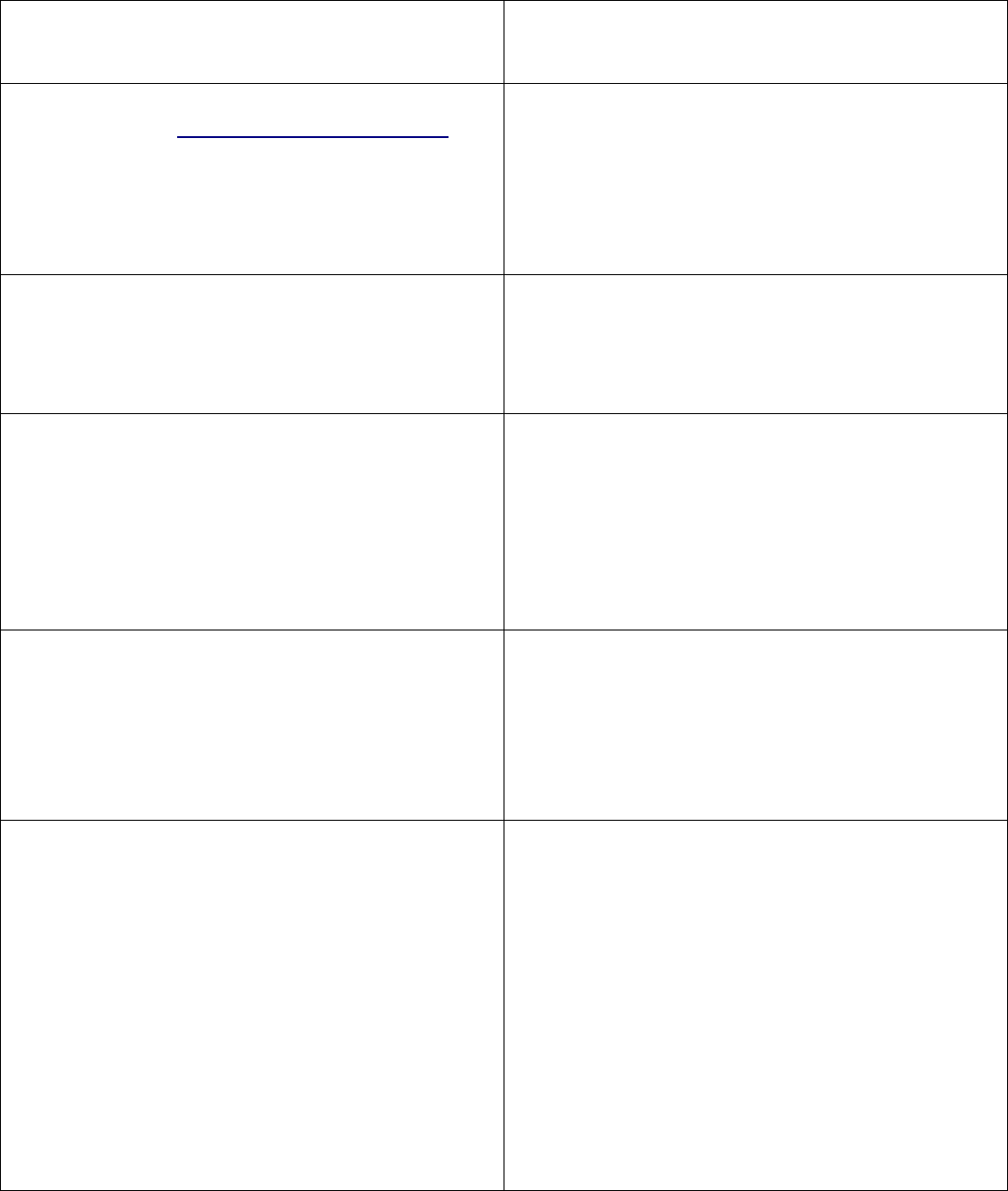
CTS2 User Guide
Access CTS2:
1. navigate to https://apps.pacwilica.org/cts2
2. enter valid userid and password
NOTES:
•Initial page displayed is the 'HOME' page.
•Latest 5 bulletin board items are displayed.
•Main menu is at the top of all pages.
Add new call:
1. Click 'Calls' menu item
2. Click 'Add New Call'
3. Select call type based on call situation
4. Click 'continue'
5. Complete call with specific details.
6. Click 'Update Call'
List open calls:
1. Click 'Calls' menu item
2. Click 'My Calls'
3. Select specific call from listing
4. Make and save any updates.
List closed calls:
1. Click 'Calls' menu item
2. Click 'My Closed'
3. Select specific call from listing
NOTE: only administrators can update a closed call.
Close existing call:
1. Click 'Calls' menu item
2. Click 'Close A Call'
3. Select specific call from listing
4. Select value for time to resolve
5. Select an appropriate resolution
6. Add final comments
7. Click 'Close Call'
Fast close a call:
1. Click 'Calls menu item
2. Click 'My Open'
3. Select specific call from listing
4. Make and save any final updates
5. Click blue 'Fast Close' button
6. Provide appropriate closing information
7. Click 'Close Call'
List All Open Calls:
1. Click 'Calls' menu item
2. Click 'All Open'
3. Select specific call from listing
4. Make and save any updates
(NOTE: calls opened by another can not be closed.
Search all calls:
1. Click 'Calls' menu item
2. Click 'Search Calls'
3. Select 'Open' or 'Closed'
4. Enter target character string to search for
5. Select specific call from results or enter new
target string
Send an case email to caller:
1. Open the appropriate call record
2. Make sure call record includes a valid email
address
3. Click the blue envelope icon to open send
email form
4. Review information about message at top of
page
5. Enter subject of email into subject line
6. Select appropriate template or enter the
message text.
7. If necessary, edit body text of message
8. Click 'Send'
NOTE: From address:'hotline@pacificwildlifecare.org
Check email in-box:
1. Click 'External' menu item
2. Click 'Hotline Email'
3. Review information at top of page
4. Click 'Email System' button
5. Enter documented user id and password
6. Review and maintain email message in in-box.
Copy/paste relevant info back into call record.
NOTES:
•Response to ALL email sent in CTS2 will be
listed in this in-box. Make sure to update
appropriate call records info with replies if
appropriate.
•In-box opens in a new tab.
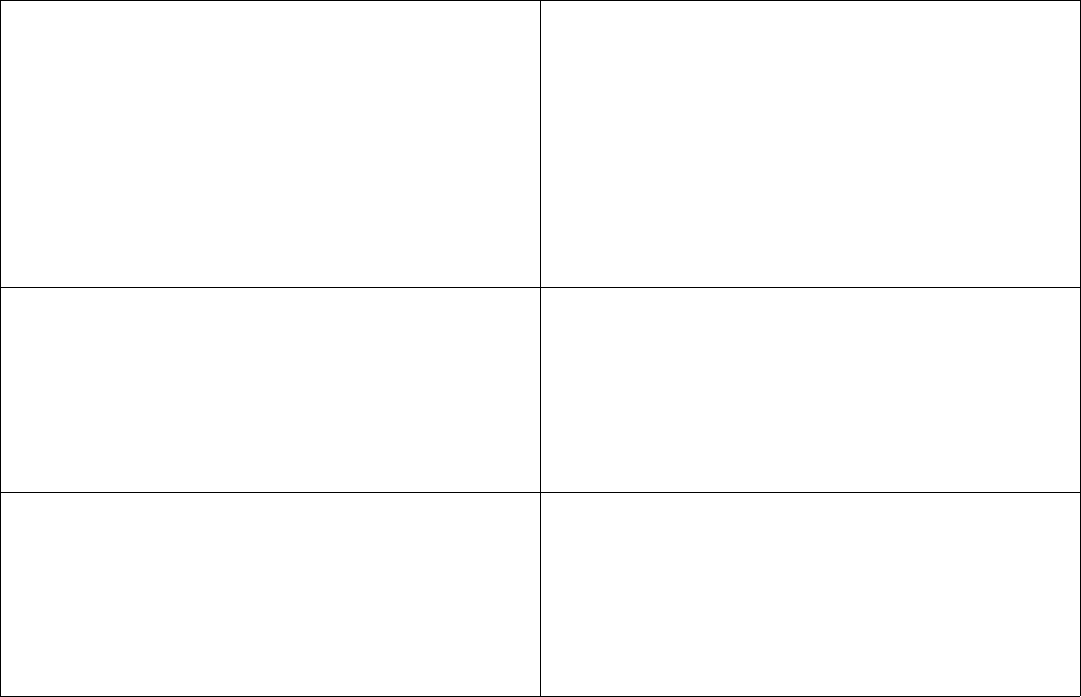
Check case status in WRMD:
1. Click 'External' menu item
2. Click 'WRMD Case Mgment'
3. Click 'Sign In' of WRMD login page
4. Log in using documented user id and password
5. Click 'Search Patients' in Quick Links
6. Enter search criteria and click 'Search Records'
7. Make sure to note WRMD case number and
update the call record with it.
NOTE: WRMD opens in a new tab.
Add/check Bulletin Board:
1. Click 'BBoard' menu item
2. Click '+' in heading to add a new item
3. Edit/Delete/Print an item using icons
4. Type into Filter to list only items with target
string.
5. Select specific item from results list.
NOTE: you can only Edit/Delete your own bulletin
board item(s).
Access Web Resources:
1. Click 'Resource Links' menu item
2. Click link of selected target
NOTE: Linked resources open up in a new tab.
Access Reference documentation:
1. Click 'Forms & Docs' menu item
2. Type into Filter to list only items with target
string OR
3. Click group button of target topic
4. Access document or form by clicking the name
NOTE: Document or form opens in a new tab.
Reports
1. Click 'Reports' menu item
2. Select desired report from menu list
NOTE:
•All reports will open in a new tab.
•All reports are self documented.