ServiceNow Calm Plug In User Guide Service Now V1.0
User Manual:
Open the PDF directly: View PDF ![]() .
.
Page Count: 9
ServiceNow Calm Plug-In User Guide
1.0
Contents
Nutanix Calm Plug-In for ServiceNow............................................................iii
Roles and Responsibilities.......................................................................................................................... iii
Prerequisites for Nutanix Calm ServiceNow Plug-In.................................................................................. iv
Plug-In Capabilities...................................................................................................................................... v
User Operations................................................................................................................................ v
Catalog Management........................................................................................................................ v
Viewing Logs....................................................................................................................................vii
Viewing Support Details..................................................................................................................viii
Accessing the User Dashboard......................................................................................................viii
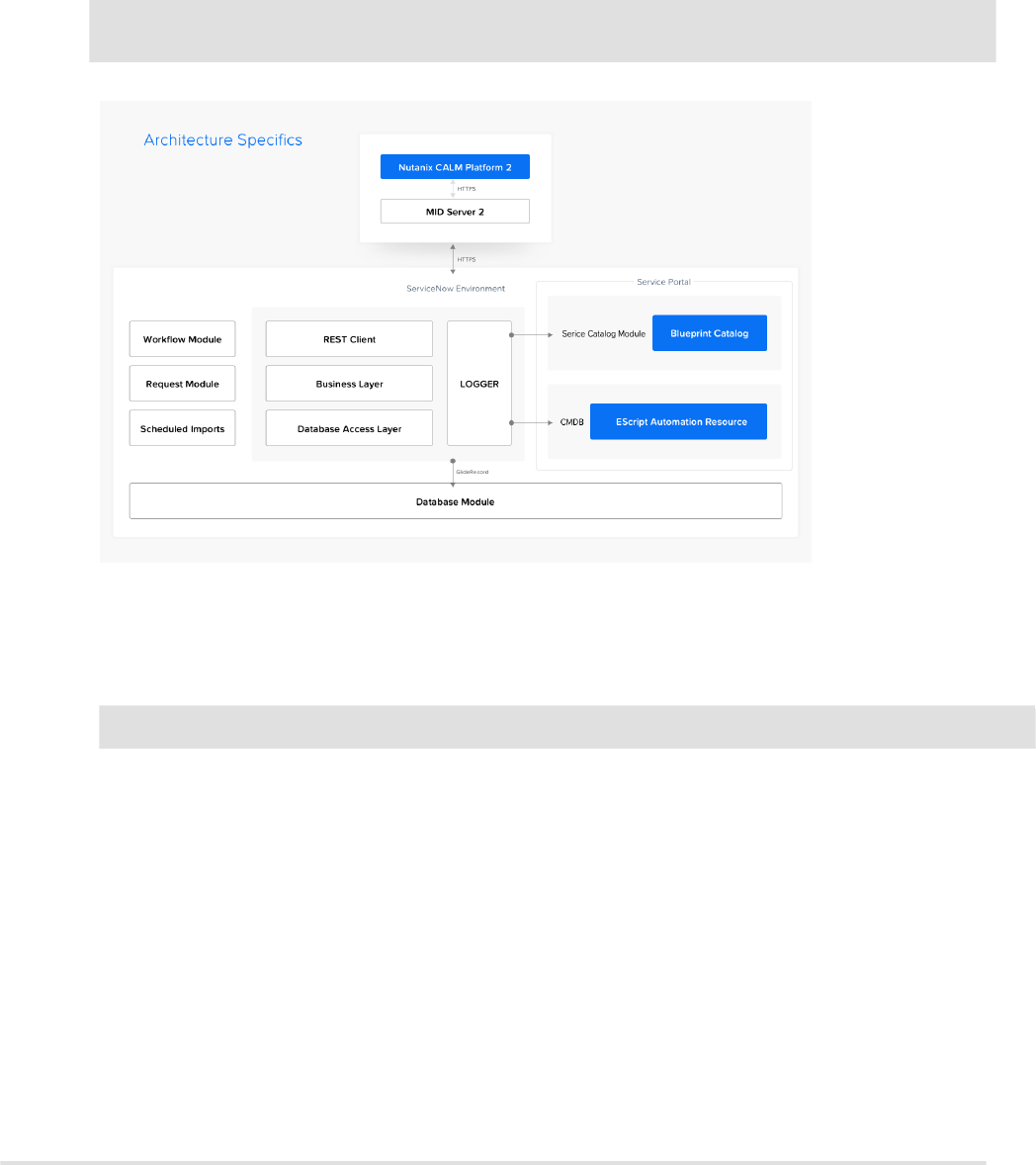
Nutanix Calm Plug-In for ServiceNow
Nutanix Calm plug-in for ServiceNow enables you to launch Calm blueprints in ServiceNow platform as
service catalog items. The Calm plug-in helps to automate the application provisioning and life-cycle
management of Calm product. The plug-in allows you to control the resources by using IT services
management (ITSM) and IT operations management (ITOM) processes that are defined by the customers
in ServiceNow to reduce the time in Nutanix Marketplace.
Note: To configure and use Calm plug-in, you must be familiar with the basic concepts of Nutanix Calm and
ServiceNow platform .
Figure 1: Architecture
Supported Versions
The following table shows the supported versions in this release.
Entity Supported versions
ServiceNow Kingston, Jakarta, and London
Nutanix Calm 2.4.0, 2.5.0, 2.6.0, and 2.7.0
Web-browser Latest versions of Chrome and Firefox
Roles and Responsibilities
You need to have access privileges to perform certain actions. The following table describes the various
roles and their respective responsibilities.
Calm Plugins | Nutanix Calm Plug-In for ServiceNow | iii
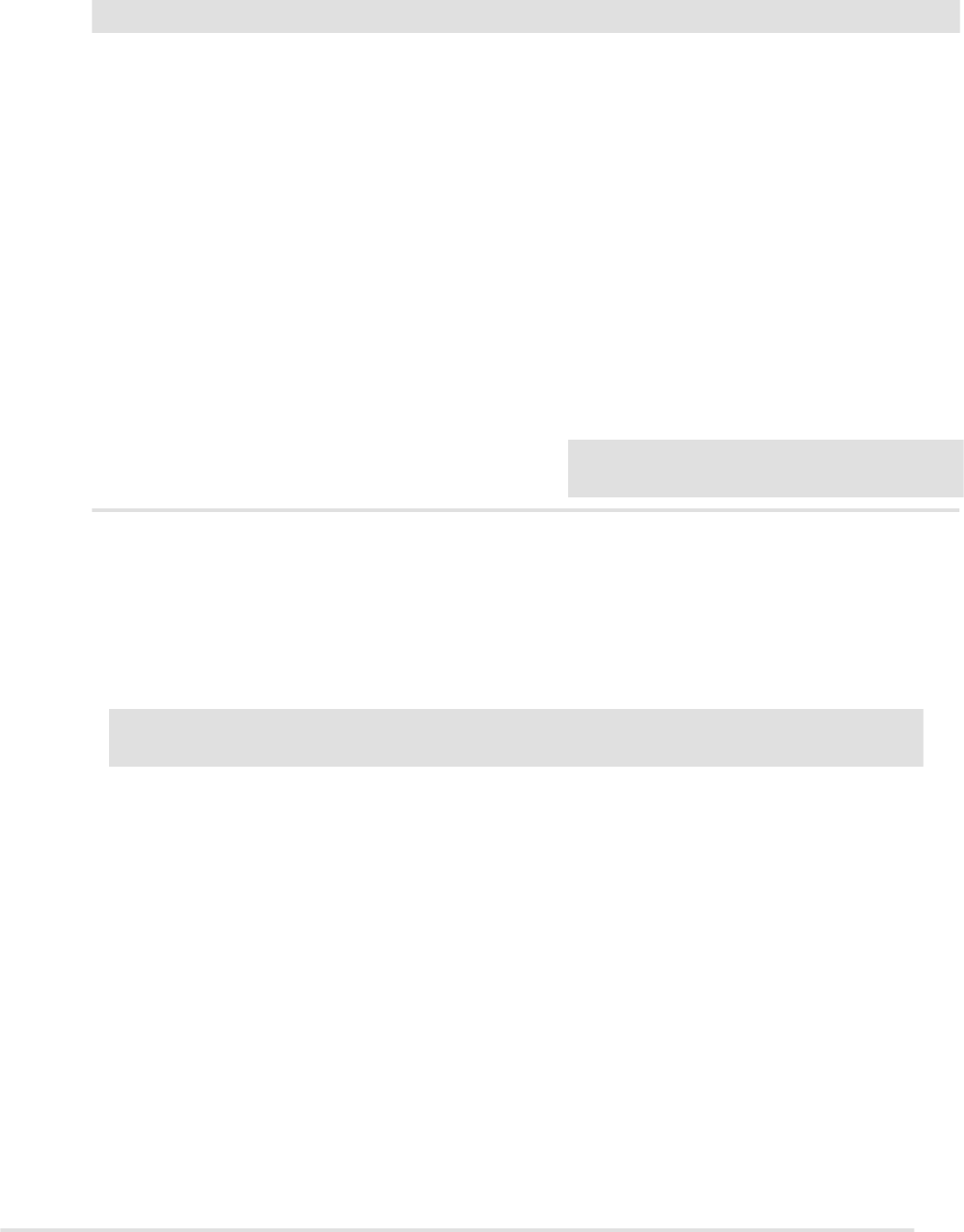
Table 1: Roles and Responsibilities
Role Responsibility
System administrator • Assigns Calm administrator role to one of the
LDAP imported users.
Calm administrator • Plug-in configuration
• Runtime configuration
• Importing Calm resources in ServiceNow
platform
User • Launch blueprints
• Perform actions on applications
• Check logs
ITIL • Manages incidents
Agent_administrator • Manages MID server management
Workflow_administrator • Manages workflow assignment
Note: Only a Calm administrator can be assigned
with workflow administrator role.
Prerequisites for Nutanix Calm ServiceNow Plug-In
Before starting using the Nutanix Calm ServiceNow plug-in, ensure that the following prerequisites are
completed.
• Nutanix Calm and ServiceNow both must be configured with the same AD or LDAP instance.
• ITSM license that includes incident management module. The license is used to create incidents to
report blueprint launch failures.
Note: Without ITSM license, installation of application from the store does not work as this dependency is
bundled with the application.
• ServiceNow MID server must be installed and configured. For information on how to install and
configure MID server, refer to MID Server Documentation and Setting up a MID server video.
• Ensure that the MID server is running in your environment.
• The MID server user has administrator privileges.
• The MID server is up and validated.
• To activate the Calm plug-in on ServiceNow platform, contact your instance ServiceNow administrator.
• You must have administrator privileges to activate and configure the plug-in.
• When application is installed, the Calm administrator role and user roles get installed in the ServiceNow
instance. System administrator needs to manually assign the Calm administrator role to one of the
LDAP imported users.
• Nutanix Calm administrator user must have the following roles assigned.
• agent_admin: To access MID server
• workflow_admin: To access existing workflows available in the plug-in configuration page.
• ITIL role
• All applications and operations should have access of the following tables:
• item_option_new
• user_criteria
Calm Plugins | Nutanix Calm Plug-In for ServiceNow | iv
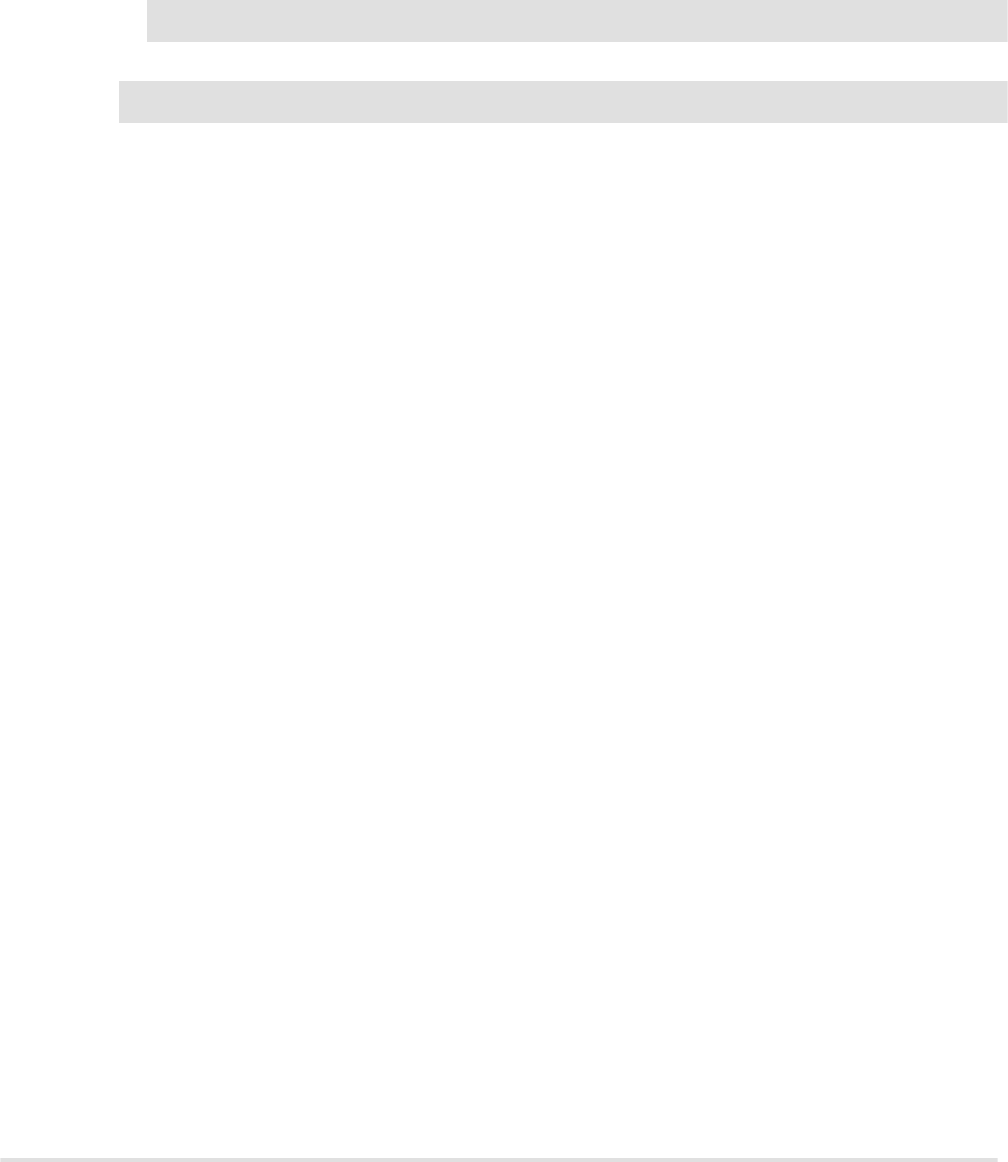
• sc_category
• catalog_ui_policy
• sc_catalog
• catalog_script_client
• sys_user_has_role
• sys_group_has_role
• sys_user_group
• sys_user_grmember
Note: For sys_user_grmember table provides only read-only access.
• Set glide.ui.escape_all_script to false.
Note: You need security administrator privileges to perform this action
This will require a security admin access.
• To send and receive email notifications, Nutanix Calm administrator must have administrator role in
global scope and itil role to view incidents.
• To view the incidents, Calm users must have itil role.
Plug-In Capabilities
The ServiceNow Calm plug-in enables you to order and provision applications into Calm and perform
actions on these applications. This is possible with ServiceNow catalog items derived from Calm resource
definitions.
Following functionalities are supported:
• Manage assigned catalog items
• Launch blueprints
• Incident tracking
• Perform actions on application
• Configuration Management Database (CMDB)
• Notifications
• Activity dashboard
User Operations
You can perform the following user operations.
Catalog Management
By using the catalog management menu, you can access catalog items, launch blueprints, orders, and
incidents.
Launching Blueprints
By using the launch blueprint window, you can access the list of assigned blueprints and launch the
selected blueprint.
1. Log on to the ServiceNow portal.
2. Click Nutanix Calm > Catalog Management > Launch Blueprints to launch blueprint.
The Launch Blueprint window is displayed.
3. Select a blueprint that you want to launch.
Calm Plugins | Nutanix Calm Plug-In for ServiceNow | v
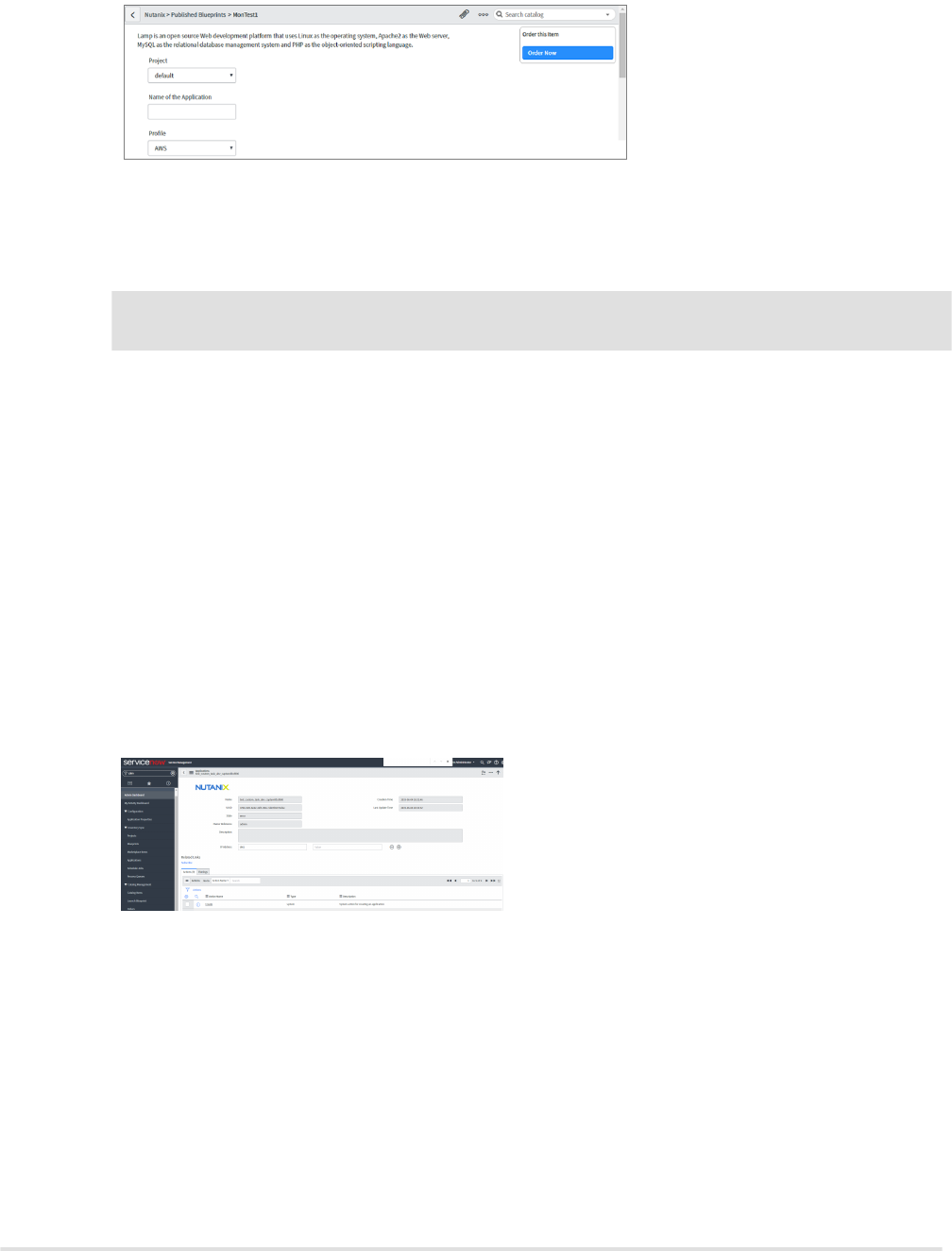
The selected blueprint detail is displayed.
Figure 2: Blueprint Details
4. Optionally, update the fields.
5. Under the Order this item, select Order Now.
Note: Depending upon the approval workflow selected by the administrator, system process the request.
You can track the progress of request by clicking Inventory Sync > My Orders Option .
Accessing Actions
After the request is approved, an API call is triggered to Calm to create the application instance.
• If the application instance is created successfully, the newly created application is immediately synced
into ServiceNow and displays under the Nutanix Calm Application.
• If the application instance fails, an incident is created in the ServiceNow instance and assigned to the
assignment group defined by the Calm administrator.
1. Log on to the ServiceNow portal.
2. Click Nutanix Calm > Applications.
The list of available applications is displayed.
3. Select an application that you want to access.
The application details are displayed.
Figure 3: Application Details
4. Under the Actions tab, do one of the following.
a. Right-click on the action that you want to perform and click Perform Action.
b. Click Action > Perform Action.
5. Click App Runlogs to view the action status.
If there is a failure, system creates an incident.
Tracking Orders
You can track your orders by performing the following procedure.
Calm Plugins | Nutanix Calm Plug-In for ServiceNow | vi
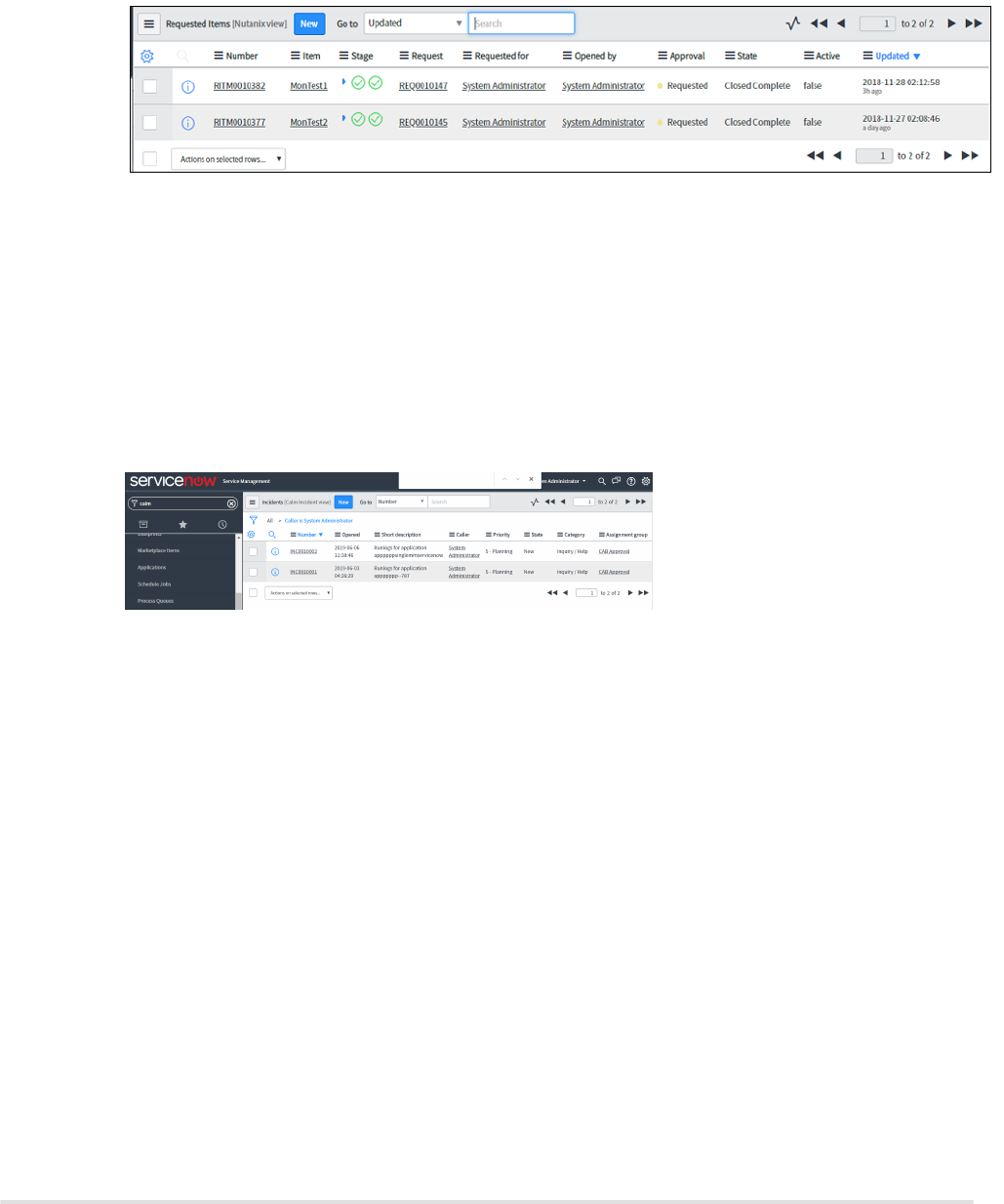
1. Log on to the ServiceNow portal.
2. By using the Blueprint Launch Updates window, you can track the progress of your orders.
Figure 4: My Orders
Updating Incidents
You can view all the failure incidents of the assigned blueprints, update, and change the incident details or
status.
1. Log on to the ServiceNow portal.
2. Click Nutanix Calm > Catalog Management > Incidents.
Figure 5: Incident
The list of available incidents is displayed.
3. Click the incident that you want to update.
4. Optionally, update the required information and click Update.
5. Optionally, if the issue gets resolved, click Resolve.
Viewing Logs
Logs module is visible to both Calm administrator and end user. From the Logs menu, user can access the
following options:
• Emails: To view the various notifications sent or received.
• User Logs: To view the error details.
1. Log on to the ServiceNow portal.
2. Click Nutanix Calm > Logs > Emails or User Logs.
The logs detail is displayed.
Calm Plugins | Nutanix Calm Plug-In for ServiceNow | vii
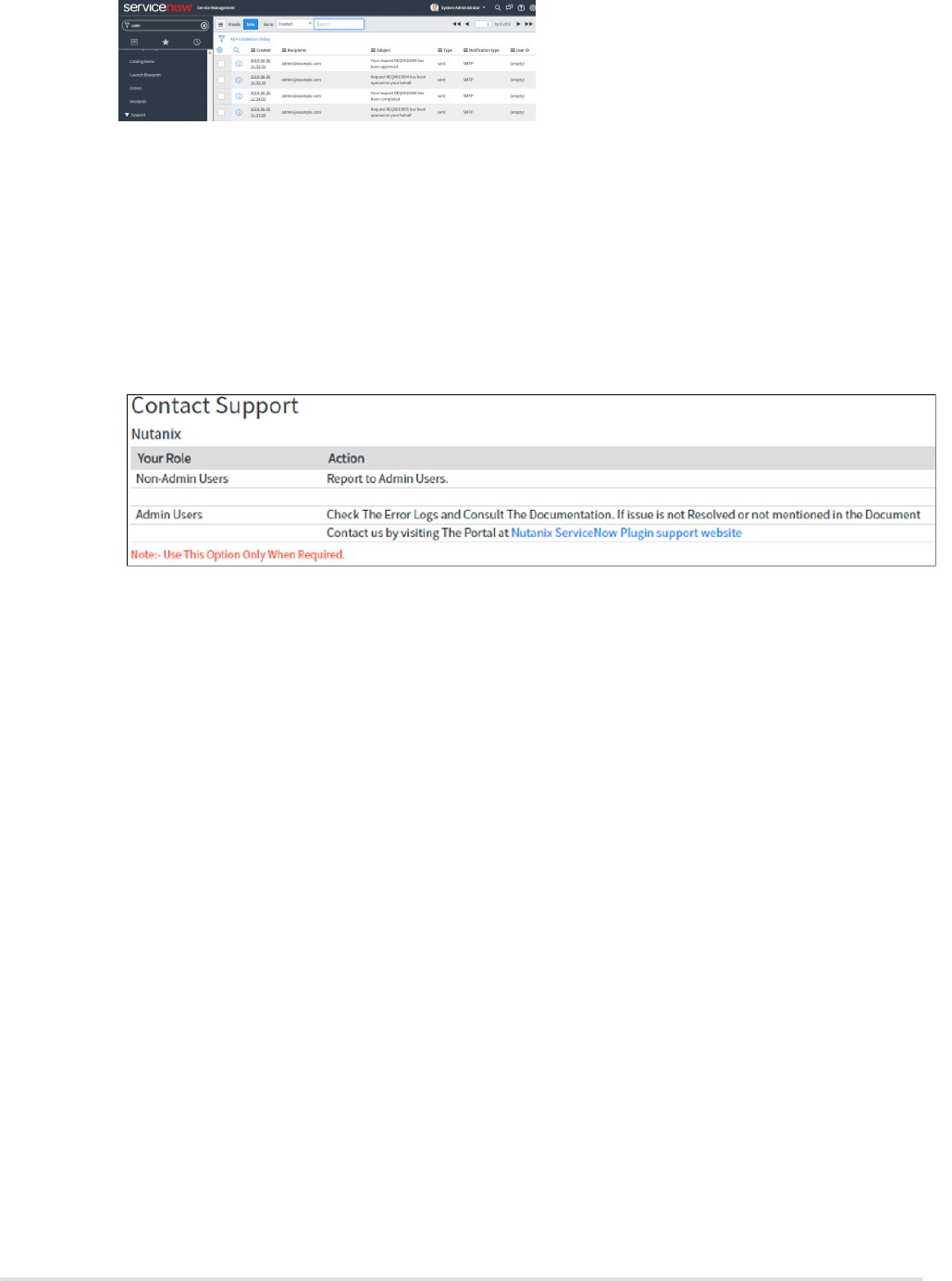
Figure 6: Email Logs
Viewing Support Details
Calm administrator and end-user can access the Nutanix Calm support contact details.
1. Log on to the ServiceNow portal.
2. Click Nutanix Calm > Support > Contact Support.
The contact support details is displayed.
Figure 7: Support Details
Accessing the User Dashboard
The user dashboard window displays a summarized view of assigned blueprints, opened request, request
status, performed executions, execution status, incidents, and incident status.
1. Log on to the ServiceNow portal.
2. Click Nutanix Calm > User Dashborad.
The user dashboard is displayed.
Calm Plugins | Nutanix Calm Plug-In for ServiceNow | viii
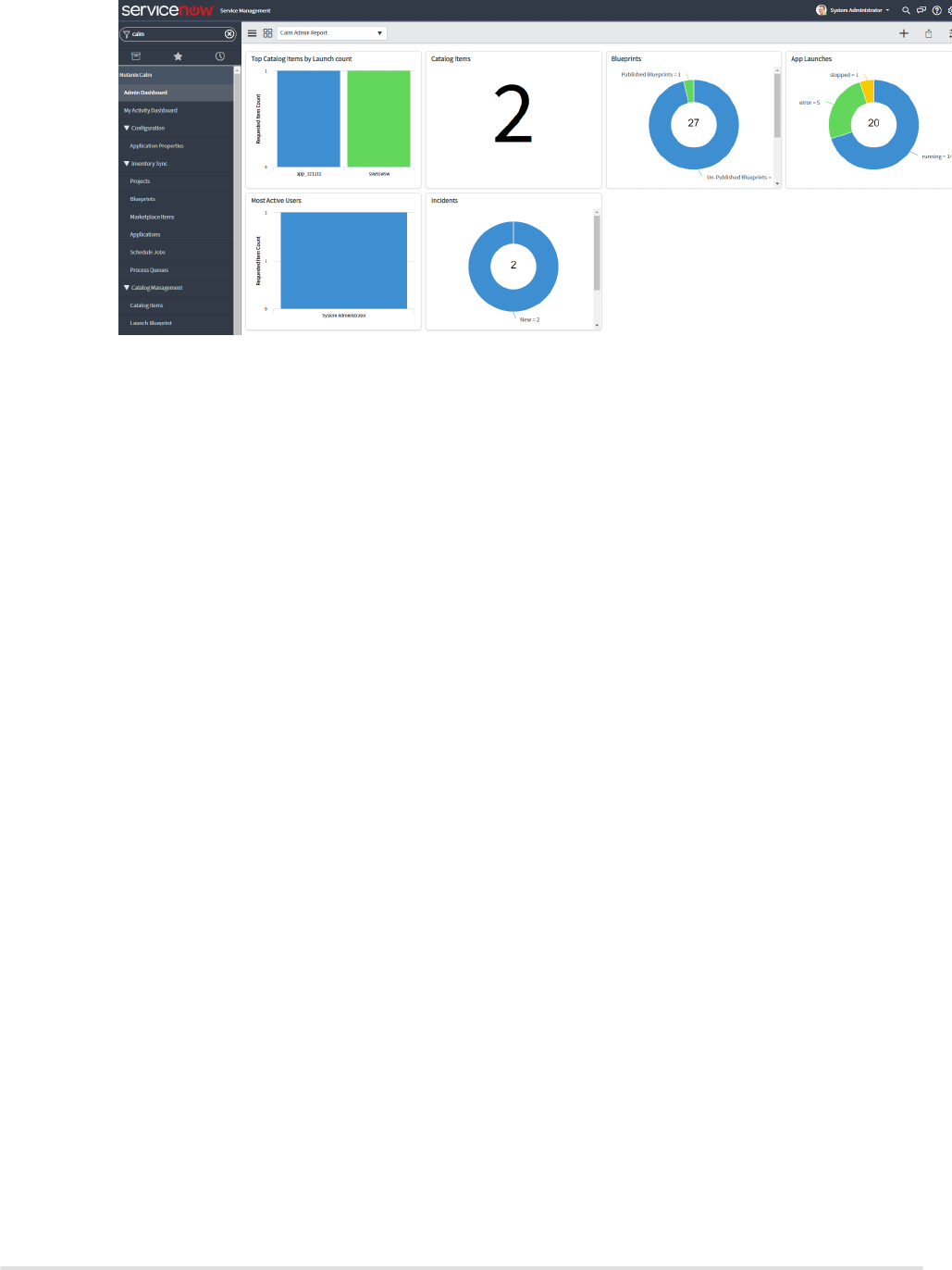
Figure 8: User Dashboard
Calm Plugins | Nutanix Calm Plug-In for ServiceNow | ix