Hi Scan Manual English I Carman One Operation
Carman%20scan%20One-operation%20manual
User Manual:
Open the PDF directly: View PDF ![]() .
.
Page Count: 439 [warning: Documents this large are best viewed by clicking the View PDF Link!]
- Hi-Scan_GENE.doc
- HI-Scan_I.doc
- HI-Scan_II.doc
- HI-Scan_III.doc
- The power supply for Hi-scan Pro when using the VEHICLE SCOPEEMETER features should be as described in section III-1. The DLC cable is not required in this mode.
- HI-Scan_IV.doc
- HI-Scan_V.doc
- HI-Scan_VI.doc
- Hi-Scan_VII.doc
- HI-Scan_APP.doc
- APPENDIX
- A. IMPORTANT MESSAGE DESCRIPTION
- B. TROUBLESHOOTING
- C. PIN ASSIGNMENT OF DLC CABLE
- The voltage of the Hi-Scan Pro rechargeable BATTERY is lower than the normal voltage. The user must recharge the battery with an external power supply or change the battery.
- The Hi-scan Pro cannot perform the communication because the system status is abnormal. The user must inspect the system.
- A communication error occurs when the Hi-Scan Pro displays data which is received via communication. After checking the system, press the ENTER key.
- A communication error occurs in SIMU-SCAN function. This message will disappear when the communication is enabled.
- This message occurs when a diagnostic test using DLC is performed without the DLC cable connected. The user must correct the CABLE connection, and press the ENTER key.
- MEMORY EXPANSION CARD ERROR!
- This message occurs when an error has occurred in the MEMORY EXPANSION CARD while testing. The user must change the MEMORY EXPANSION CARD.
- This message occurs when there is no recorded data or there is a different system data in the FLIGHT RECORD mode.
- This message occurs when the user selects an item that has no TIPS.
- This message occurs when a diagnostic test using DLC is performed without the DLC cable connected. The user must correct the CABLE connection, and press the ENTER key.
- NO TROUBLE CODE FOR TIPS
- This message occurs when the Hi-Scan Pro can be damaged because of a mis-connection when further processing is done in ACTUATOR DRIVING mode. To send the output signal to the actuator the user should correct the connection and then press the YES key. The user can stop, the signal output with the NO key.
- This message occurs when the GRPH key is pressed without any item selected in the CURRENT DATA mode, or RCRD key is pressed without any item selected in the FLIGHT RECORD mode. In these cases, you must select an item with the FIX key.
- This message occurs when the error between setting and actual implied voltage is greater than 10% in the Voltage Output function in the SIMU-SCAN mode. The user must check the probe connection, and press the ENTER key.
- This message occurs when an error has occurred in the SOFTWARE CARD while testing. The user must change the SOFTWARE CARD.
- This message occurs when an error occurs in the ROM(Read Only Memory) of the Hi-Scan Pro. If you are having a problem with the Hi-Scan Pro, please try the procedures in appendix B.
- Trial 1-1 : If power is supplied by DLC cable, check that the DLC cable is connected. If there is no problem with the DLC cable, change the power supply method.
- Trial 1-3 : If power is supplied by Battery, check that the Battery charging voltage is over 12.0 volt. If there is no problem in the battery, change the power supply method.
- Trial 1-4 : If power is supplied by Local sourced AC/DC adapter, check that the AC/DC adapter voltage is over 12.0 volt. If there is no problem in the AC/DC adapter voltage, change the power supply method.
- 2, POWER SUPPLY TRIP MODE
- This message occurs when the GRPH key is pressed without any item selected in the CURRENT DATA mode, or RCRD key is pressed without any item selected in the FLIGHT RECORD mode. In these cases, you must select an item with the FIX key.
- APPENDIX
- C-I additional menual .doc
- HI-Scan_KOREA.doc
- Safety Precautions
- This equipment described in this manual is intended for use only by qualified personnel. Safe and effective use of this equipment is dependent upon the operator following normally accepted safety practices and procedures in conjunction with the special requirements detailed in this manual. Specific warning and cautionary statements will be found, where applicable, throughout this manual.
- I. HYUNDAI VEHICLE DIAGNOSIS
- Safety Precautions
- Hi-Scan_K_I.doc
- For vehicles with 16 pin Data Link Connector power is supplied from the DLC terminal through the DLC CABLE. An additional power supply is not needed. For these vehicles, connection of the DLC CABLE 16 to the Hi-scan Pro and the vehicle data link terminals is all that required.
- However, only the latest generation of vehicles (97 and on) uses the 16-pin Data Link Connector. For earlier models, a separate power supply by means of the cigar lighter cable, or battery extension cable will be required.
- For earlier vehicles (pre 97), diagnostic connector can be found at the relay box which is located at knee bolster or fuse box located at the outer side of driver’s cabin.
- Once the power supply has been connected, the DLC CABLE 16 should be connected to Hi-scan Pro data link terminal and the DLC CABLE ADAPTER 16-12 connected to the vehicle data link terminal and the DLC CABLE 16.
- HI-Scan_K_II.doc
- For vehicles with 20 pin Data Link Connector, power is supplied from the DLC terminal through the DLC CABLE without the need for an additional power supply.
- For these vehicles connection of the DLC CABLE 20 to the Hi-scan and the vehicle data link terminals is all that is required.
- However in case of 6 pin data link connector needed a separate power supply by means of the cigar lighter cable or battery extension cable will be required for earlier models.
- Once the power supply has been connected, the DLC CABLE 16 should be connected to Hi-scan data link terminal and the DLC CABLE ADAPTER connected to the vehicle data link terminal and the DLC CABLE 16.
- HI-Scan_K_III.doc
- HI-Scan_JAPAN.doc
- HI-Scan_J_I.doc
- I. TOYOTA VEHICLE DIAGNOSIS
- For vehicles with 16 pin Data Link Connector power is supplied from the DLC terminal through the DLC CABLE. An additional power supply is not needed. For these vehicles, connection of the DLC CABLE 16 to the Hi-scan Pro and the vehicle data link terminals is all that required.
- However, the latest generation of vehicles for US market(96 and on) uses the 16-pin Data Link Connector. Vehicles with Rectangular connector doesn’t require additional power supply, but for semi-circular, additional power supply is required.
- For earlier vehicles and Japan domestic vehicles with rectangular, diagnostic connector can be found in the engine bay, usually right side of the vehicle, seen from front of the vehicle. But some vehicles with rectangular connector, additional diagnostic connector of semi-circular connector can be found underneath the vehicle.
- Once the power supply has been connected, the DLC CABLE 16 should be connected to Hi-scan Pro data link terminal and the DLC CABLE ADAPTER should be connected to the vehicle data link terminal, if required, and the DLC CABLE 16.
- TOP MENU
- TOYOTA
- For vehicles with 16 pin Data Link Connector power is supplied from the DLC terminal through the DLC CABLE. An additional power supply is not needed. For these vehicles, connection of the DLC CABLE 16 to the Hi-scan Pro and the vehicle data link terminals is all that required.
- I. TOYOTA VEHICLE DIAGNOSIS
- HI-Scan_J_II.doc
- II. HONDA VEHICLE DIAGNOSIS
- SIGNAL GROUND
- For vehicles with 16 pin and 3 pin Data Link Connector, power is supplied from the DLC terminal through the DLC CABLE. An additional power supply is not needed. For these vehicles, connection of the DLC ADAPTER 16 pin to the Hi-scan Pro and the vehicle data link terminals is all that required.
- For earlier vehicles and Japan domestic vehicles with 3pin connector, diagnostic connector can be found in the driver or passenger side cabin underneath the knee bolster.
- Once the power supply has been connected, the DLC CABLE 16 should be connected to Hi-scan Pro data link terminal and the DLC CABLE ADAPTER should be connected to the vehicle data link terminal, if required, and the DLC CABLE 16.
- TOP MENU
- HONDA
- SIGNAL GROUND
- II. HONDA VEHICLE DIAGNOSIS
- HI-Scan_J_III.doc
- III. NISSAN VEHICLE DIAGNOSIS
- Hi-Scan main body
- For vehicles with 16 pins and 14 pins Data Link Connector power is supplied from the DLC terminal through the DLC CABLE. An additional power supply is not needed.
- For earlier vehicles and Japan domestic vehicles with 14pin connector, diagnostic connector can be found in the driver’s door side cabin or fuse box underneath the knee bolster.
- The DLC CABLE 16 should be connected to Hi-scan Pro data link terminal and the DLC CABLE ADAPTER should be connected to the vehicle data link terminal.
- TOP MENU
- NISSAN
- Hi-Scan main body
- III. NISSAN VEHICLE DIAGNOSIS
- HI-Scan_J_IV.doc
- IV. MITSUBISHI VEHICLE DIAGNOSIS
- For vehicles with 16 pin Data Link Connector power is supplied from the DLC terminal through the DLC CABLE. An additional power supply is not needed. For these vehicles, connection of the DLC ADAPTER 12P +16P to the Hi-scan Pro and the vehicle data link terminals is all that required.
- However, only the latest generation of vehicles for US market(96 and on) uses the 16-pin Data Link Connector. For earlier models, a separate power supply by means of the cigar lighter cable, or battery extension cable will be required.
- For earlier vehicles and Japan domestic vehicles with 12pins connector, diagnostic connector can be found in the fuse box located at the driver’s door side panel.
- Once the power supply has been connected, the DLC CABLE 16 should be connected to Hi-scan Pro data link terminal and the DLC CABLE ADAPTER should be connected to the vehicle data link terminal, if required, and the DLC CABLE 16.
- TOP MENU
- MITSUBISHI
- IV. MITSUBISHI VEHICLE DIAGNOSIS
- HI-Scan_J_V.doc
- For vehicles with 16 pin Data Link Connector power is supplied from the DLC terminal through the DLC CABLE. An additional power supply is not needed. For these vehicles, connection of the DLC CABLE 16 to the Hi-scan Pro and the vehicle data link terminals is all that required.
- However, only the latest generation of vehicles for US market(96 and on) uses the 16-pin Data Link Connector.
- For earlier vehicles and Japan domestic vehicles with 3pin connector, diagnostic connector can be found in the driver or passenger side cabin underneath the knee bolster.
- Once the power supply has been connected, the DLC CABLE 16 should be connected to Hi-scan Pro data link terminal and the DLC CABLE ADAPTER should be connected to the vehicle data link terminal, if required, and the DLC CABLE 16.
- TOP MENU
- MAZDA
- NC2_I.doc
- Responsible for compliance could void the user`s authority
- SIGNAL GROUND
- SIGNAL GROUND
- It supports 4 type diagnosis connectors in Mercedes vehicle.
- BENZ 3 PIN ADAPTOR can diagnose Benz’s 8 pole, 16 pole type connectors. BENZ 38 PIN ADAPTOR can diagnose Benz’s 38 pin type connectors. And then if the vehicle is equipped with 16 pin OBD-II DLC, connect the DCL CABLE 16 directly to the vehicle.
- You can check the methods of connecting with vehicle on the Scan Tool screen.
- The vehicle with 16 pole, 38 pin, 16 pin type diagnosis connector
- doesn’t require additional power supply, but for 8 pole type, additional power supply is required.
- The vehicles with 8 pole, 16 pole, 38 pin diagnostic connector can be found in the engine bay.
- Once the power supply has been connected, the DLC CABLE 16 should be connected to Scan TooI data link terminal and the DLC CABLE ADAPTER should be connected to the vehicle data link terminal, if required, and the DLC CABLE 16.
- INITIAL SCREEN
- INITIAL SCREEN
- Nc2_II.doc
- SIGNAL GROUND
- For vehicles with 16 pin and 20 pin Data Link Connector, power is supplied from the DLC terminal through the DLC CABLE. An additional power supply is not needed. For these vehicles, connection of the DLC ADAPTER 16 pin to the Scan Tool and the vehicle data link terminals is all that required.
- For earlier vehicles with 20pin connector, diagnostic connector can be found in the engine bay.
- Once the power supply has been connected, the DLC CABLE 16 should be connected to Scan Tool data link terminal and the DLC CABLE ADAPTER should be connected to the vehicle data link terminal, if required, and the DLC CABLE 16.
- If you can’t communication with A/T system of earlier vehicles with 20pin connector, Please use the Interface adaptor II as like a [figure 1].
- INITIAL SCREEN
- INITIAL SCREEN
- Nc2_IlI(audi-VW).doc
- SIGNAL GROUND
- For vehicles with 16 pin and 4 pin Data Link Connector, power is supplied from the DLC terminal through the DLC CABLE. An additional power supply is not needed. For these vehicles, connection of the DLC ADAPTER 16 pin to the Scan Tool and the vehicle data link terminals is all that required.
- For earlier vehicles with 4pin connector, diagnostic connector can be found in the engine bay.
- Once the power supply has been connected, the DLC CABLE 16 should be connected to Scan Tool data link terminal and the DLC CABLE ADAPTER should be connected to the vehicle data link terminal, if required, and the DLC CABLE 16.
- INITIAL SCREEN
- INITIAL SCREEN
- INITIAL SCREEN
- INITIAL SCREEN

OPERATION GUIDE
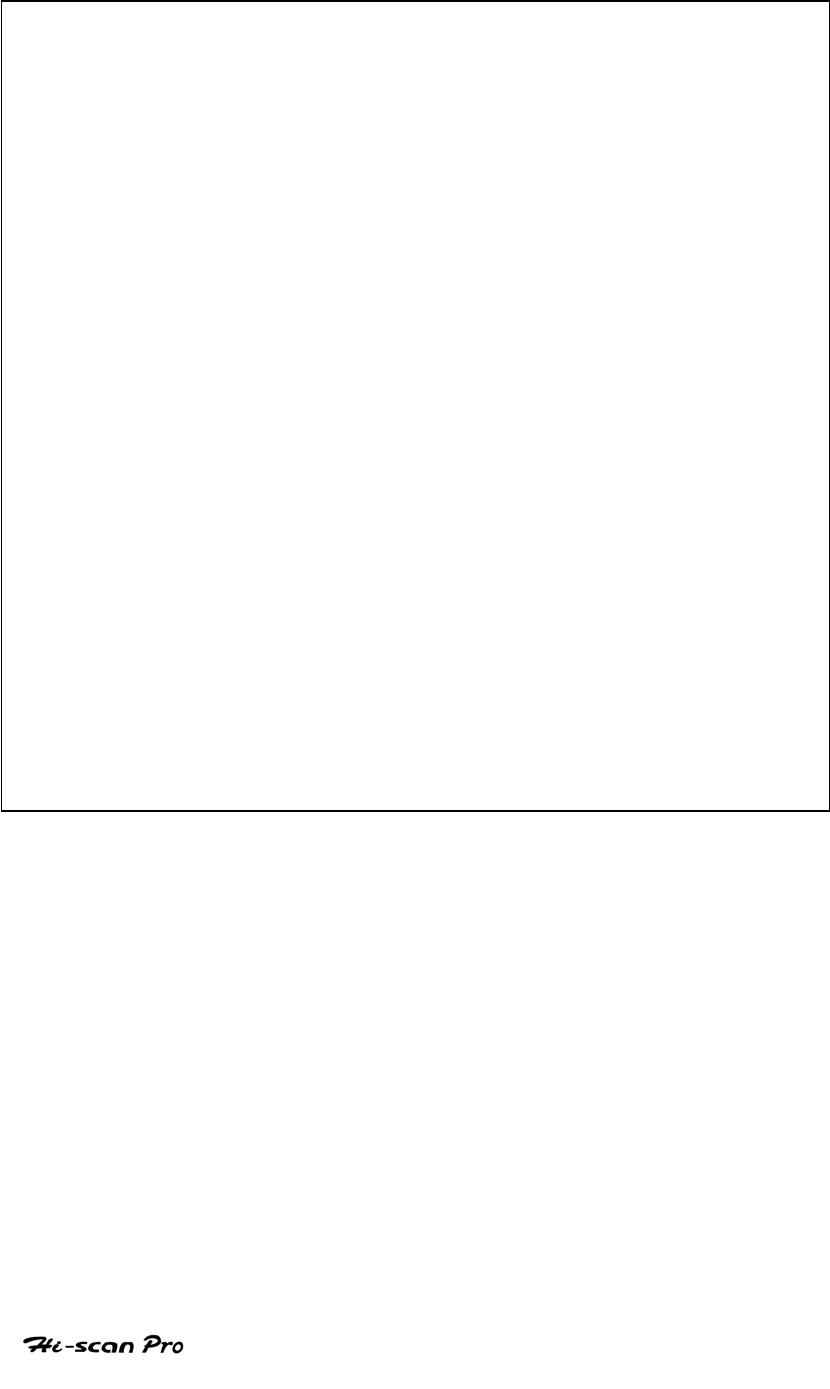
PROLOGUE
CAUTION : Any changes or modifications in construction
of this device which is not expressly approved by the
party Responsible for compliance could void the user’s
authority to operate the equipment.
NOTE : This equipment has been tested and found to
comply with the limits for a Class A digital device,
pursuant to part 15 of the FCC Rules. The limits are
designed to provide reasonable protection against
harmful interference when the equipment is operated in
commercial environment. This equipment generates,
uses, and can radiate radio frequency energy and, if not
installed and used in accordance with the instruction
manual, may cause harmful interference to radio area is
likely to cause harmful interference in which case the
user will be required to correct the interference at his
own expense.
OPERATION GUIDE
2

PROLOGUE
TABLE of CONTENTS
SAFETY
UNPACKING
I. GENERAL INFORMATION
1. GENERAL FEATURES………………………………………I-2
2. SPECIFICATIONS……………………………………………I-4
3. FUNCTION CONFIGURATION…………………………….I-6
4. PARTS DESCRIPTION………………………………………I-7
II. INTRODUCING Hi-Scan Pro
1. PROGRAM LEVEL CONFIGURATION……………………..II-2
2. OPERATION PRINCIPLE…………………………………….II-5
3. COMPOSITION OF MENU SCREEN……………………….II-11
4. MESSAGE DISPLAY………………………………………….II-12
5. POWER SUPPLY………………………………………………II-13
6. INTERNAL BATTERY CHARGING…………………………II-16
7. POWER ON/OFF OPERATION……………………………..II-17
8. TOP MENU LEVEL OPERATION……………………………II-18
9. INIT LEVER OPERATION……………………………………II-21
10. MENU LEVEL OPERATION………………………………….II-25
11. MODE LEVEL OPERATION………………………………….II-27
III. VEHICLE SCOPEMETER
1. CONNECTION METHOD………………………………III-2
2. ENGINE…………………………………………………..III-4
3. AUTOMATIC TRANSAXLE…………………………….III-12
4. ABS……………………………………………………….III-13
5. OSCILLOSCOPE…………………………………………III-14
6. METER(V, F, R, A, T, P)………………………………..III-21
7. ACTUATOR DRIVING…………………………………..III-27
8. SENSOR SIMULATOR…………………………………..III-30
OPERATION GUIDE
3

PROLOGUE
IV. CARB OBD-II DIAGNOSIS
1. CONNECTION METHOD…………………………………….IV-2
2. COMMUNICATION INTERFACE…………………………….IV-4
3. READINESS TEST……………………………………………..IV-7
4, CURRENT DATA………………………………………………IV-10
5. DIAGNOSTIC TROUBLE CODES…………………………….IV-14
6. FREEZE FRAME DATA………………………………………..IV-17
7. EXPANDED DIAG. PROTOCOL……………………………..IV-20
8. 02 TEST RESULTS…………………………………………….IV-27
9. MONITORING TEST RESULTS……………………………….IV-30
10. COMBINATION DISPLAY……………………………………IV-33
11. ECU INFORMATION………………………………………….IV-37
12. PENDING ECU…………………………………………………IV-38
V. FLIGHT RECORD REVIEW
VI. SYSTEM SETUP
1. CONNECTION METHOD……………………………..VI-2
2. SYSTEM CONFIGURATION…………………………..VI-4
3. DATA SETUP……………………………………………VI-9
4. PRINTER SETUP………………………………………..VI-12
5. SYSTEM TEST…………………………………………..VI-14
6. METER ZERO SET………………………………………VI-16
VII. USER MAINTENANCE
1. SOFTWARE CARD INSTALL…………………………VII-2
2. MEMORY CARD INSTALL……………………………VII-3
3. RUBBER SHROUD COVERING……………………….VII-4
4. FUSE REPLACEMENT………………………………….VII-5
5. PRINTER PAPER CHANGE……………………………VII-6
6. REPLACING BATTERY………………………………..VII-7
7. CHARGING BATTERY…………………………………VII-8
8. FINISHING UP………………………………………….VII-9
APPENDIX
A. IMPORTANT MESSAGE DESCRIPTION
B. KEY SYMBOL MEANING
OPERATION GUIDE
4

PROLOGUE
SAFETY
Safety Precautions
This equipment described in this manual is intended for use only
by qualified personnel. Safe and effective use of this equipment is
dependent upon the operator following normally accepted safety
practices and procedures in conjunction with the special
requirements detailed in this manual. Specific warning and cautionary
statements will be found, where applicable, throughout this manual.
Where necessary, the WARNING statements and ICON will be
described this guide.
WARNING identifies conditions or actions which may damage Hi-
Scan Pro or the vehicle.
OPERATION GUIDE
5

PROLOGUE
IMPORTANT WARNING MESSAGES FOR SAFETY ARE
AS FOLLOWS :
DO NOT DROP OFF Hi-Scan Pro MAIN BODY. AND Hi-
Scan Pro ALWAYS MUST BE COVERED BY RUBBER
SHROUD
DO NOT PLACE Hi-Scan Pro ON DISTRIBUTOR.
STRONG ELECTRO-MAGNETIC INTERFERENCE CAN
MAKE HARMFUL DAMAGE TO Hi-Scan Pro.
THE STRONG SURGE OR ELECTRONIC SHOCK IN
POWER SUPPLY LINE CAN DAMAGE TO Hi-Scan Pro
POWER SUPPLY. DO NOT USE Hi-Scan Pro UNDER
THESE DAISY ENVIRONMENT.
INPUT VOLTAGE OF OSCILLOSCOPE MUST BE IN
RANGE MAX 500 V DC.
OPERATION GUIDE
6
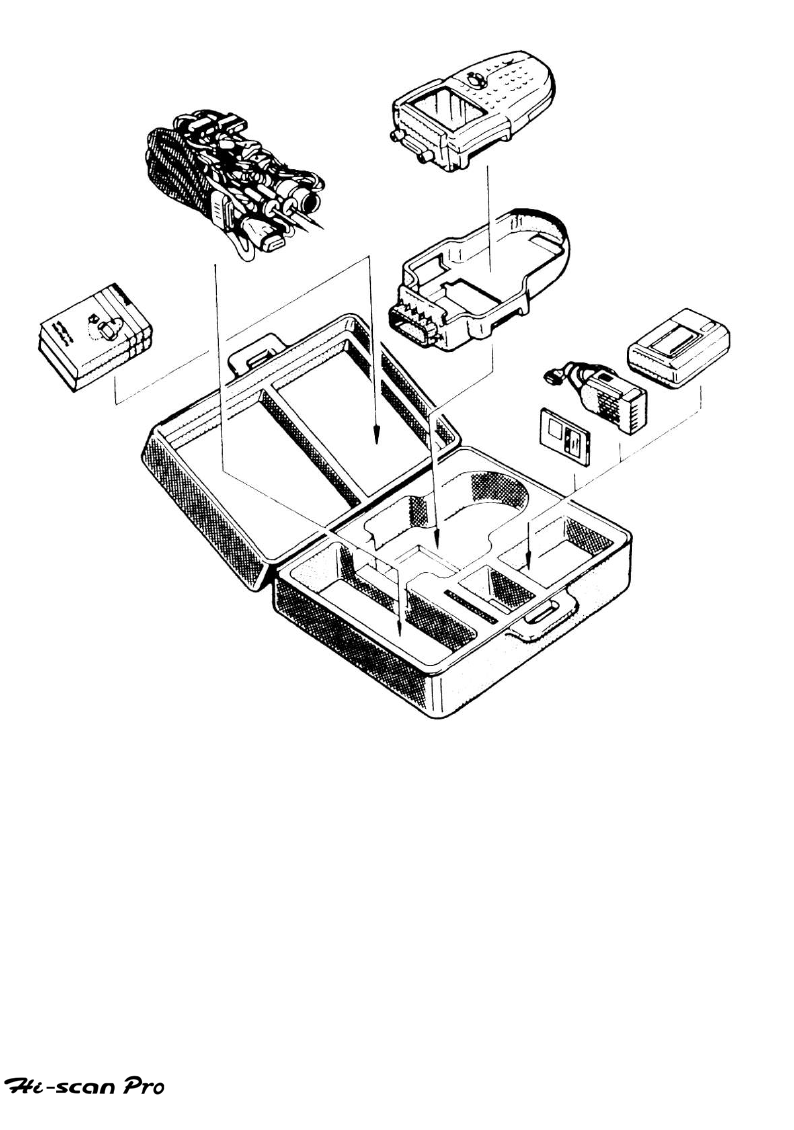
PROLOGUE
UNPACKING
The Hi-Scan Pro kit comprises the following standard
along with the option kit where ordered.
The kit contents should be checked upon receipt and
damage or shortages reported to the supplier
immediately.
[ Figure 0.1 : Hi-scan Pro KIT ]
OPERATION GUIDE
7
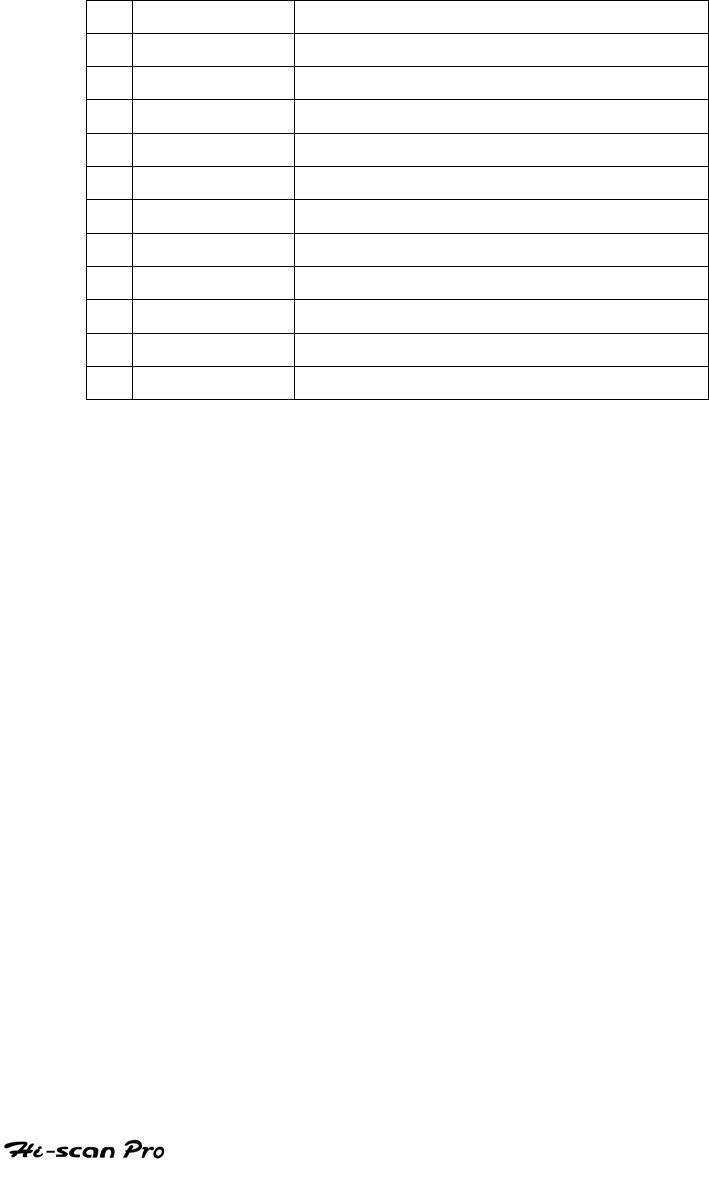
PROLOGUE
1. STANDARD KIT
PART NO. PART NAME
1 09910-11000 Hi-scan Pro MAIN BODY
2 09900-12000 RUBBER SHROUD
3 09900-21100 DLC CABLE 16
4 09900-2XXXX DLC CABLE ADAPTER
5 09900-23100 OSCILLOSCOPE PROBE SET
6 09900-27200 CIGAR LIGHTER CABLE
7 09900-27210 POWER EXTENSION CABLE
8 09910-6XXXX SOFTWARE CARD(16M)
9 09910-83000 OPERATION GUIDE
10 09900-27100 RS-232C CABLE
11 09900-81000 CARRYING CASE
OPERATION GUIDE
8
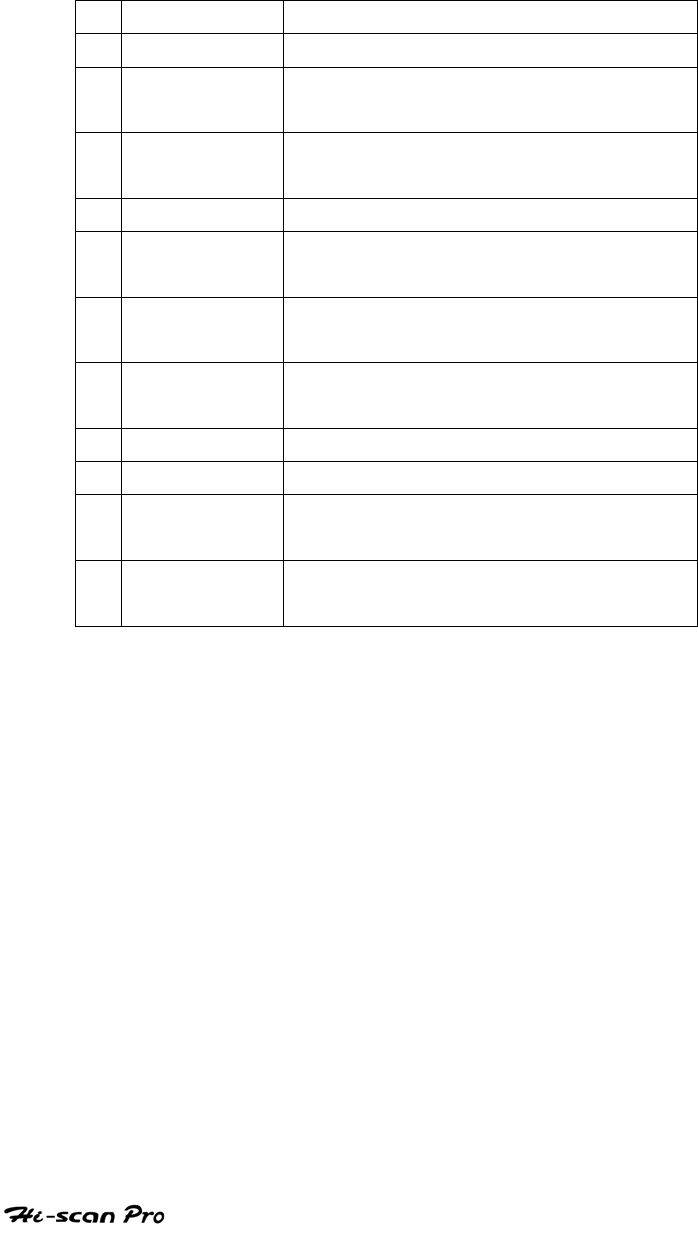
PROLOGUE
2. OPTION KIT
PART NO. PART NAME
1 09900-18000 RECHARGEABLE BATTERY SET
2 09900-27300 LINK WIRE
For AUTOCHECK-4000 PRINTER
3 09900-42000 MEMORY EXPANSION CARD
1MB(for flight recording)
4 09910-41000 SERIAL PRINTER
5 09900-25200 SECONDARY IGNITION PICK UP
(Additional option item)
6 09910-25300 CURRENT PICK UP(1A-600A)
(Additional option item)
7 09910-25400 CURRENT PICK UP(50mA-100A
(Additional option item)
8 09910-41001 PRINTER CARTIDGE(2PCS)
9 09910-40002 PAPER ROLL FOR PRINTER(3EA)
10 09910-25500 THERMOCOUPLE PICK UP
(Additional option item)
11 09910-25600 PRESSURE PICK UP
(Additional option item)
OPERATION GUIDE
9

PROLOGUE
ICON
OPERATION LEVEL ICON
: LEVEL 1 OPERATION(INIT LEVEL)
: LEVEL 1 OPERATION(MENU LEVEL)
: LEVEL 1 OPERATION(MODE LEVEL)
MESSAGE RELATED ICON
: PROCESS / RESULT MESSAGE
: ERROR MESSAGE
: WARNING MESSAGE
APPLICATION HELP ICON
: SCREEN EXPLANATION
: OPERATION GUIDE
: HELP / TIPS
: NOTE
OPERATION GUIDE
10
I. GENERAL INFORMATION
1. GENERAL FEATURES………………………………….I-2
2. SPECIFICATION………………………………………..1-4
3. FUNCTION CONFIGURATION………………………1-6
4. PARTS DESCRIPTION…………………………………I-7
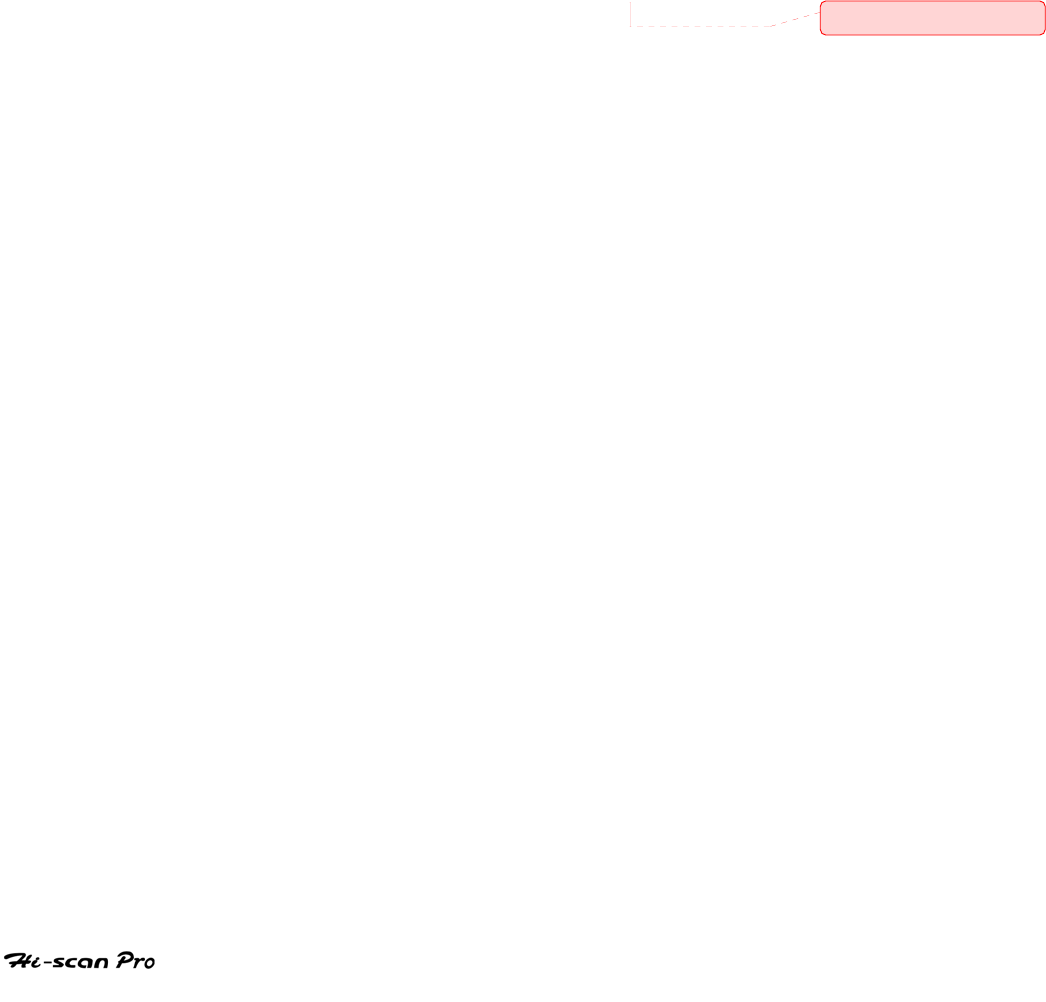
GENERAL INFORMATION
1. General Features
Hi-scan Pro offers the following functionality:
On board diagnostic communication
Auto set up oscilloscope emulation
Multi-meter emulation
Special vehicle test emulation
This combination provides for easy and
comprehensive diagnosis of the electronically
controlled systems used most of all vehicle range.
Hi-scan Pro feature include :
Diagnostic communication with all domestic
electronic control systems
OBD-II communication protocol support
Two channel digital oscilloscope test
Vehicle sensor signal simulation
Actuator driving function with predefined frequency
and duty cycle
High resolution LCD display
Soft touch key
메모 [STKIM1]: 수정
OPERATION GUIDE I-2

GENERAL INFORMATION
Secondary PCMCIA slot for additional module
Large Memory expansion card data storage area for
flight recorded data
Shock protecting rubber shroud
Rechargeable battery for mobile operation
PC communication facility
H-Bus for external module
Serial printer support
PC software download function
OPERATION GUIDE I-3
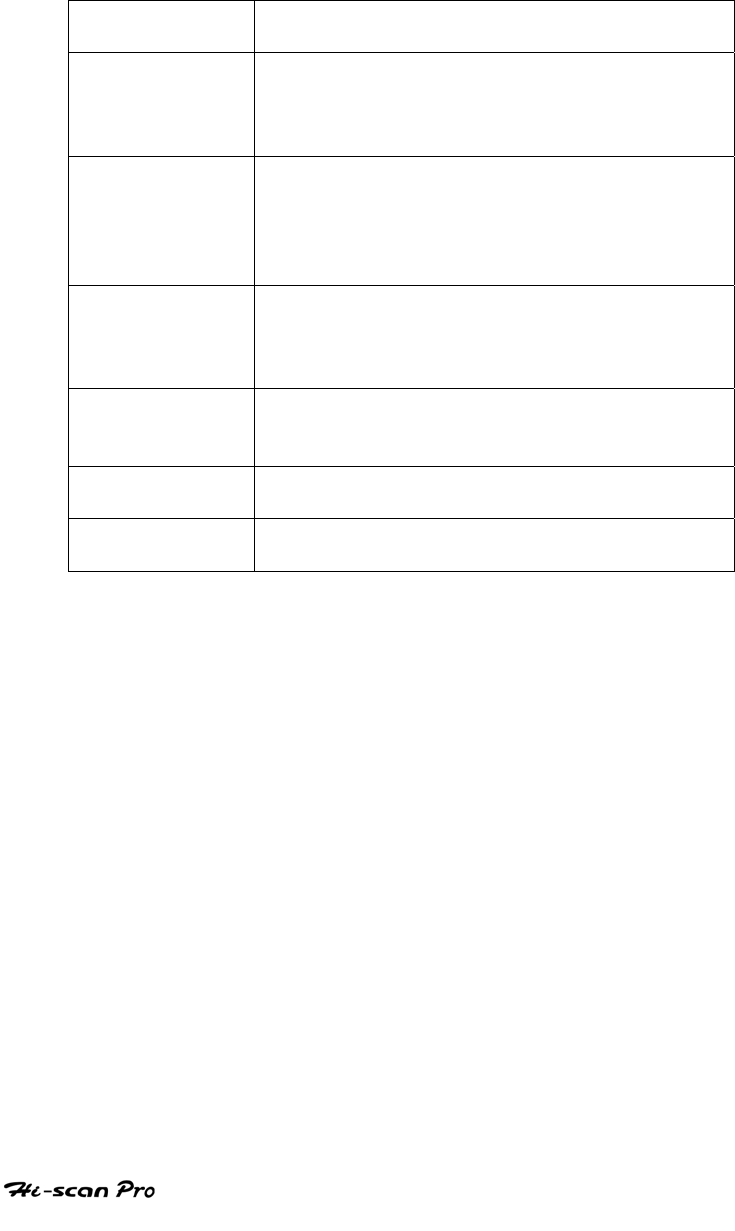
GENERAL INFORMATION
2. SPECIFICATION
CASING Dark gray color
High strength ABS material
LCD SPEC. 320 by 240 resolution
CCFL Backlight type
Standard character output :40 columns 12
Lines
KEYPAD Power ON /OFF Key, Backlight ON /OFF,
Soft Function 6 Keys, Arrow 4 Keys,
Fixed Functional 17 Keys
Type : Soft Touch Keypad
MEMORY
CAPACITY
Application Software Card :
16 Mbytes Standard
Memory Expansion Card :
1 Mbytes
RECHARGEABLE
BATTERY
7 EA/Set ( 1100 Ma )
Operating time :
2 Hours Without Backlighting
OPERATION
VOLTAGE
8 – 16 VDC INPUT
OPERATING
TEMPERATURE
0°C -50°C
OPERATION GUIDE I-4
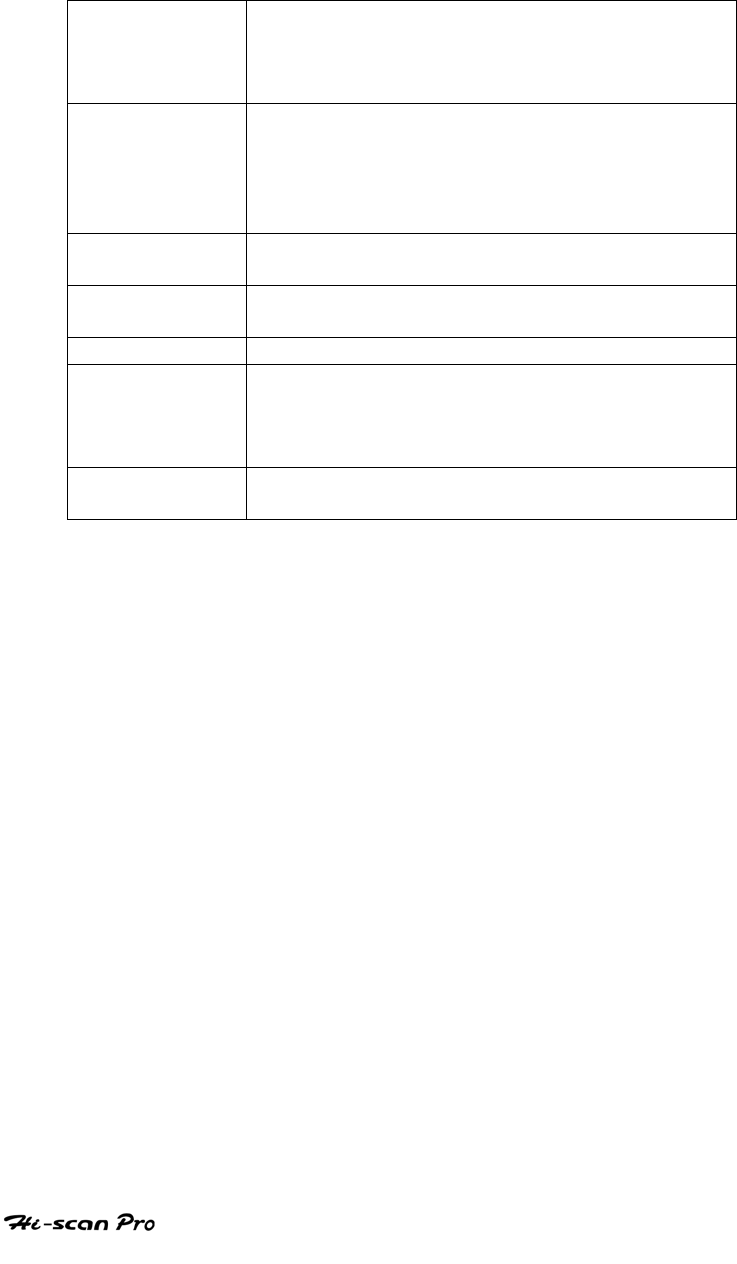
GENERAL INFORMATION
DLC
COMMUNI-
CATION PART
All Domestic Vehicle
OBD-ll (ISO 9141-2)
OBD-ll (SAE-J1850)
KWP-2000
OSCILLOSCOPE
2 Channel
1M Sample / Sec
Measuring Voltage : Max 500V
Maximum Error Rate : ± 1.5%
Input Impedance : 1MOhm
SIMULATOR 8 Bit D/A Converter
Output Voltage Range : 0-5V
ACTUATOR
DRIVER
Maximum 1A short to Ground
ANTI-SHOCK Rubber Shroud
DIMENSION Width : 120mm(With upper wings :164mm)
Length : 250mm
Depth : 50mm (neck part)
Weight : 1200g (Main body only)
POWER
CONSUMPTION
6 Watts ( Backlight ON),
3 Watts ( Backlight OFF)
OPERATION GUIDE I-5
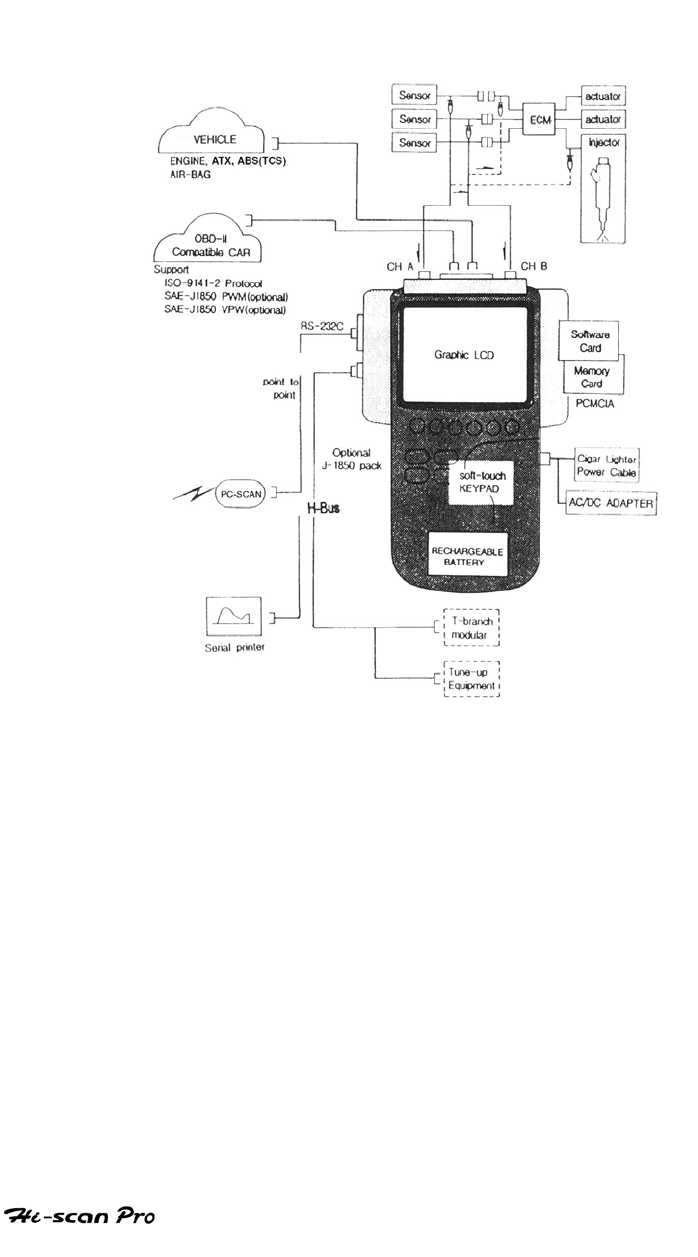
GENERAL INFORMATION
3. Function configuration
[ Figure I.1 : Hi-scan Pro Function Configuration]
OPERATION GUIDE I-6
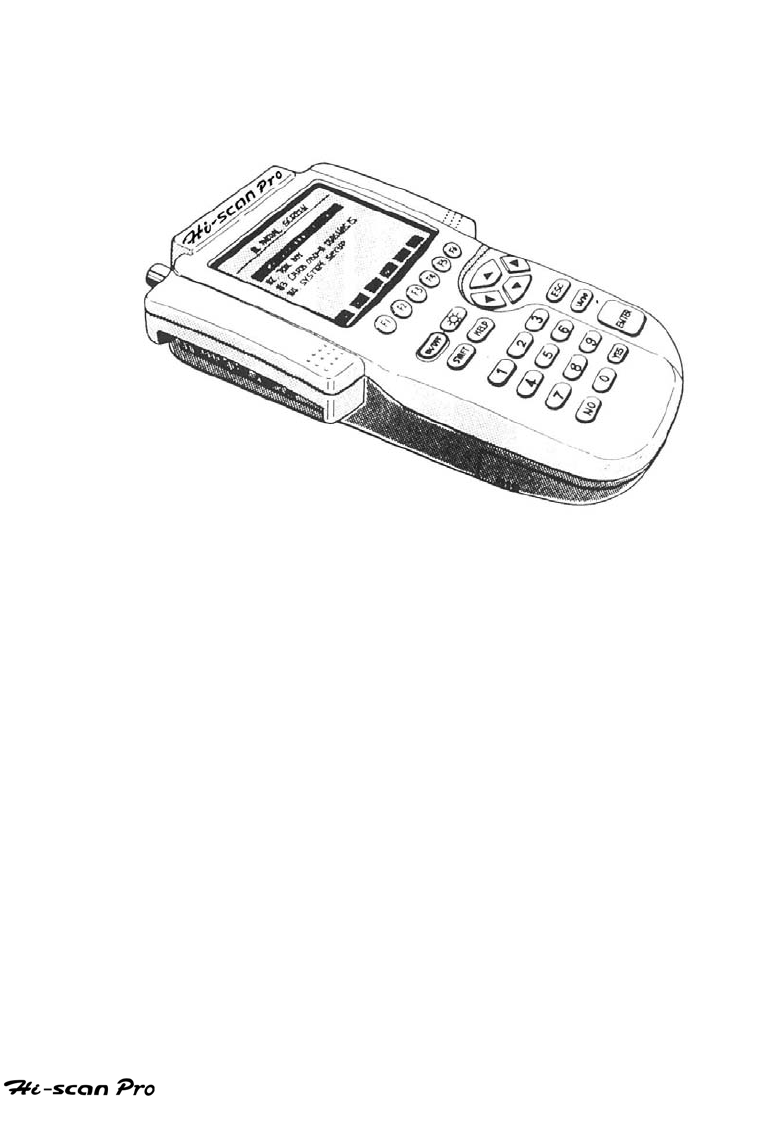
GENERAL INFORMATION
4. Hi-Scan Pro Parts Description
(1) Hi-scan Pro MAIN BODY
( Part No : 09910-11000)
The Hi-scan Pro main body is illustrated in figure I.2.
[ Figure I.2 : Hi-scan Pro MAIN BODY]
OPERATION GUIDE I-7
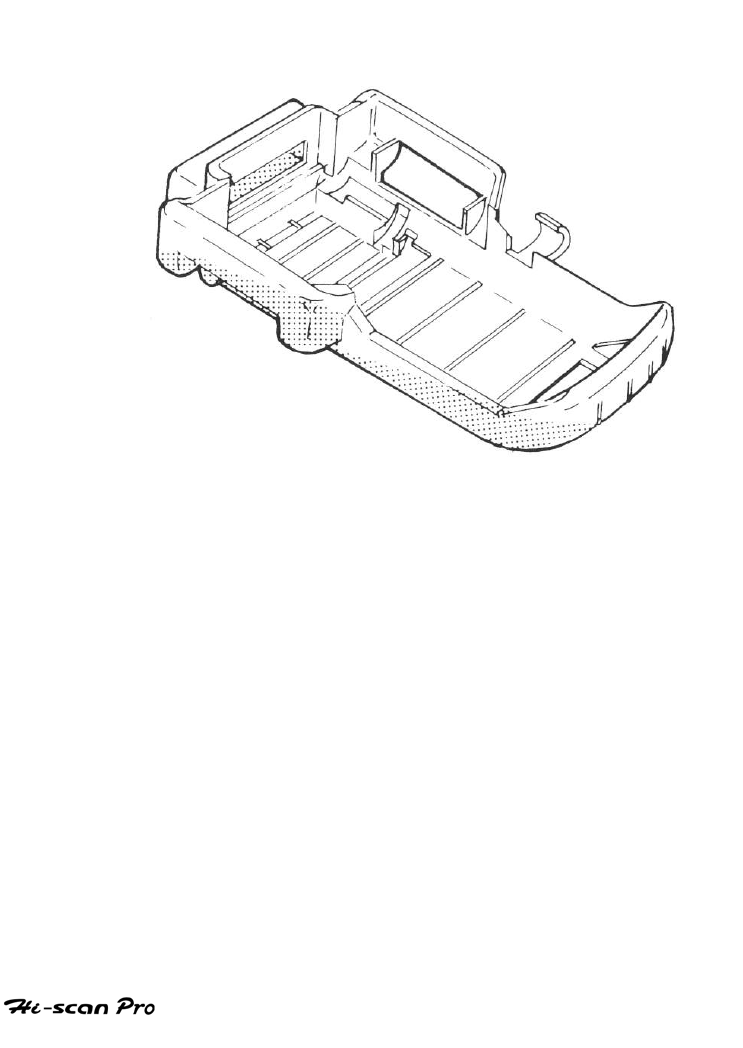
GENERAL INFORMATION
(2) RUBBER SHROUD
(Part NO : 09900-12000)
The rubber shroud is used to protect the main body
from damage when in use.
[ Figure I.3 : RUBBER SHROUD]
OPERATION GUIDE I-8
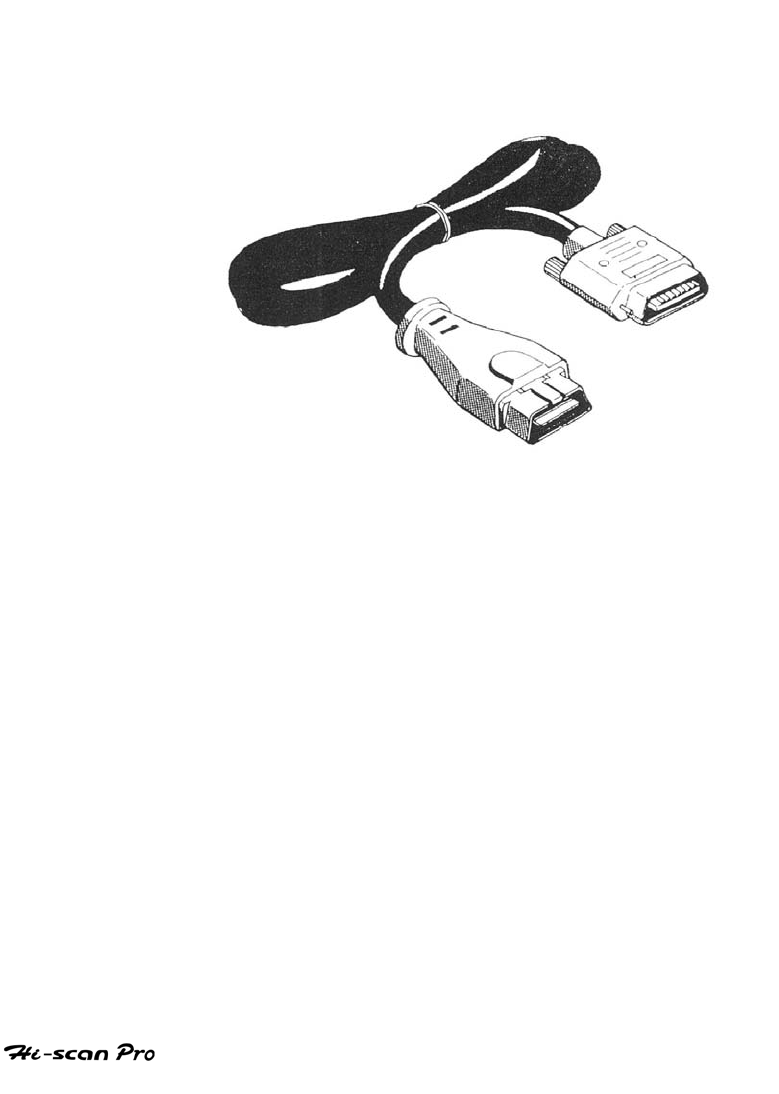
GENERAL INFORMATION
(3) DLC CABLE 16
(Part no :09900-21100)
The cable is illustrated in figure I.4 and is used to connect
the main body to the diagnosis terminal of vehicles with 16
pin connector vehicles.
[ Figure I.4 : DLC CABLE 16]
OPERATION GUIDE I-9
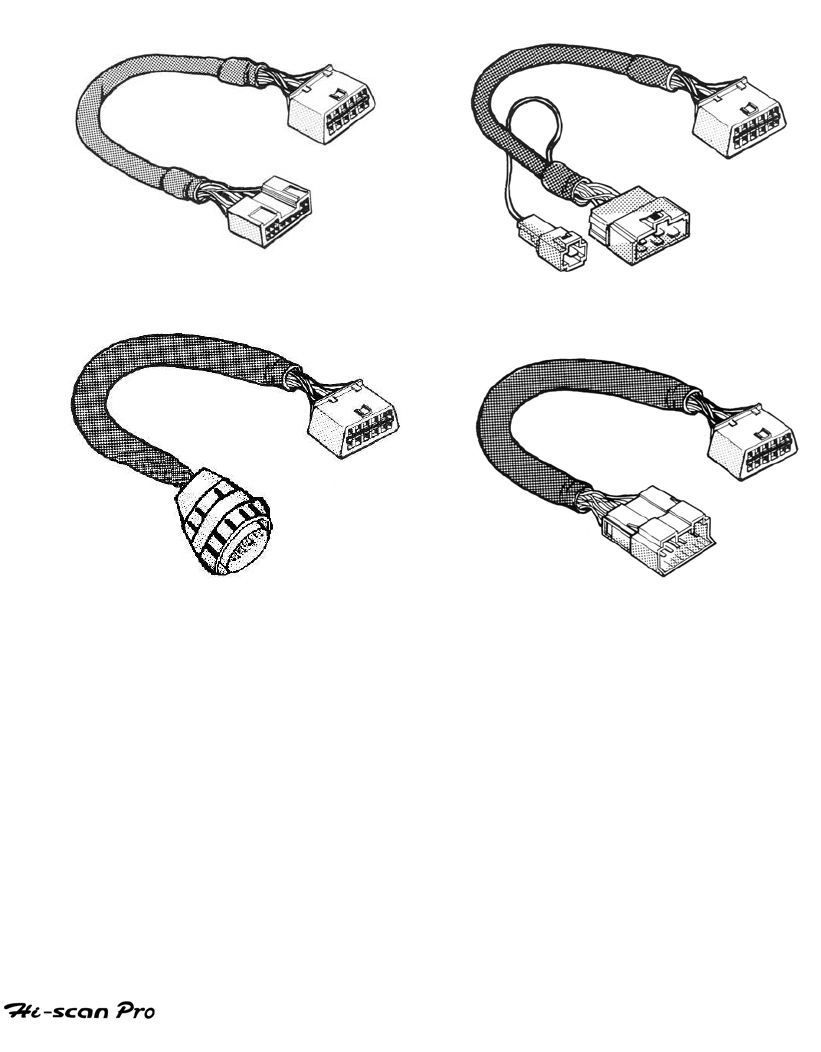
GENERAL INFORMATION
(4) DLC CABLE ADAPTER
(Part no : 09900-2XXXX)
The cable is illustrated in figure 1.5 and interfaces between
the Hi-scan Pro main body and DLC CABLE 16 when testing 12
pin connector vehicles.(그림 교환요)
[ Figure I.5 : DLC CABLE ADAPTERS ]
OPERATION GUIDE I-10
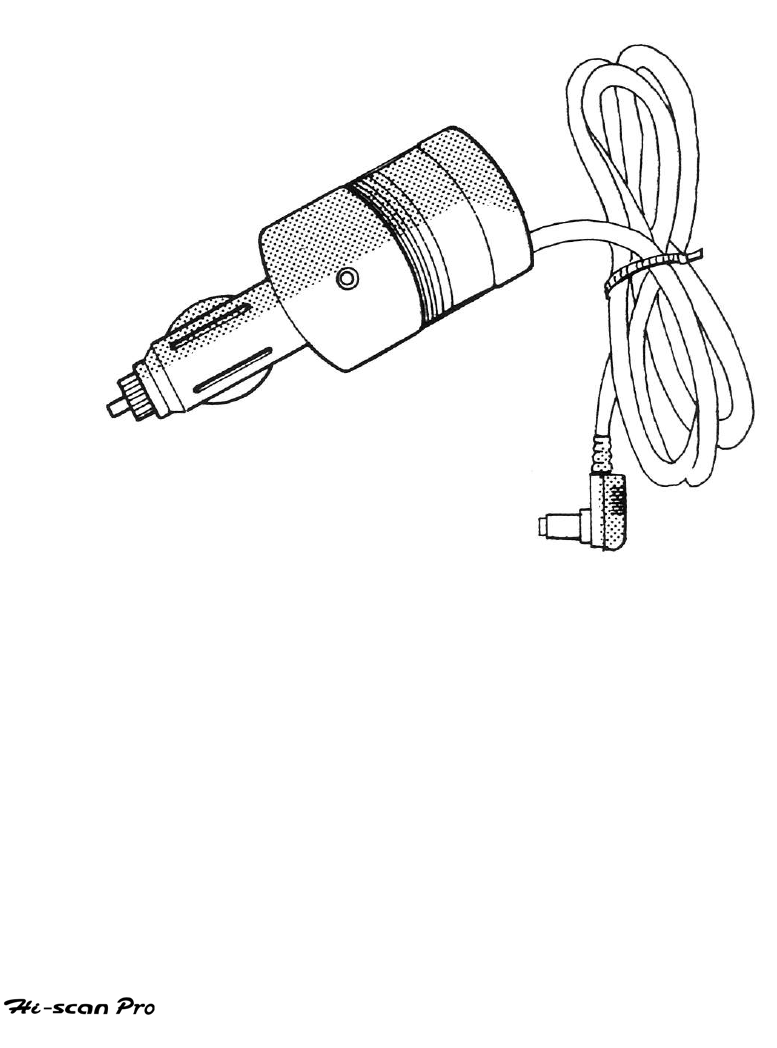
GENERAL INFORMATION
(5) CIGAR LIGHTER POWER CABLE
(Part no : 09900-27200)
The cable is illustrated in figure 1.6 and is used to provide
the Hi-scan Pro main body with power from the vehicle cigar
lighter socket.
[ Figure 1.6 : POWER EXTENSION CABLE]
OPERATION GUIDE I-11
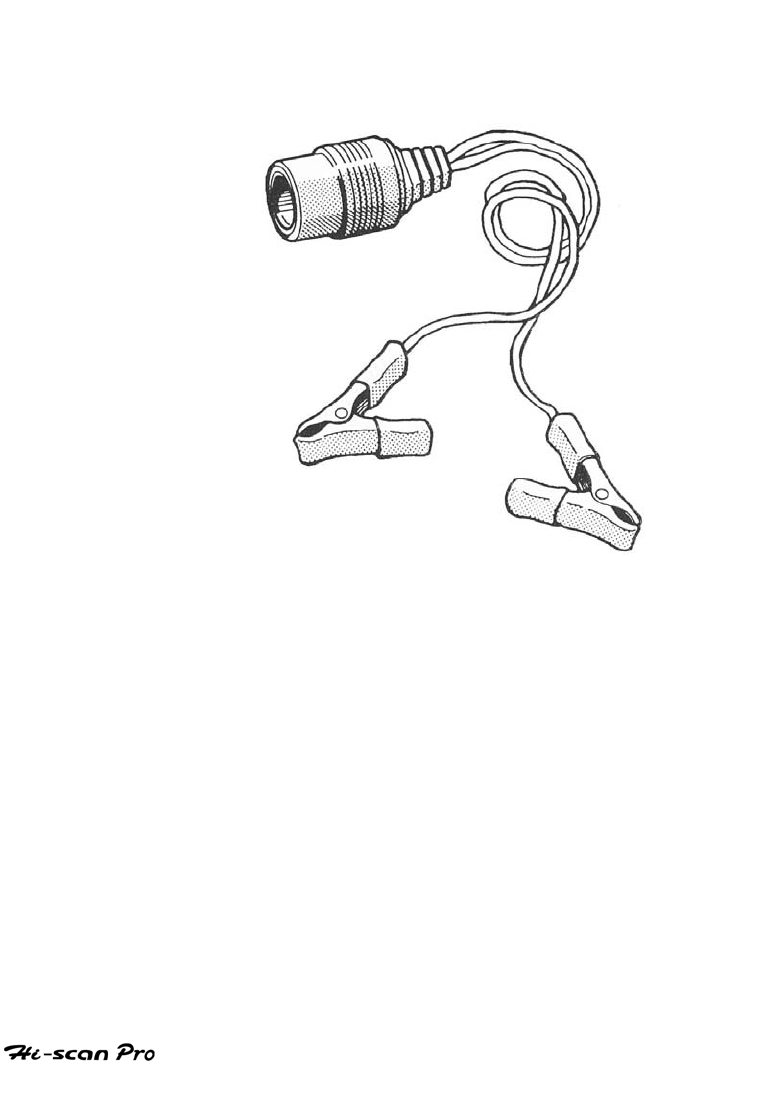
GENERAL INFORMATION
(6) POWER EXTENSION CABLE
(Part no : 09900-27210)
The cable is illustrated in figure 1.7 and is used to provide the
Hi-scan Pro main body with power directly from the vehicle
battery.
[ Figure 1.7 : POWER EXTENSION CABLE]
OPERATION GUIDE I-12
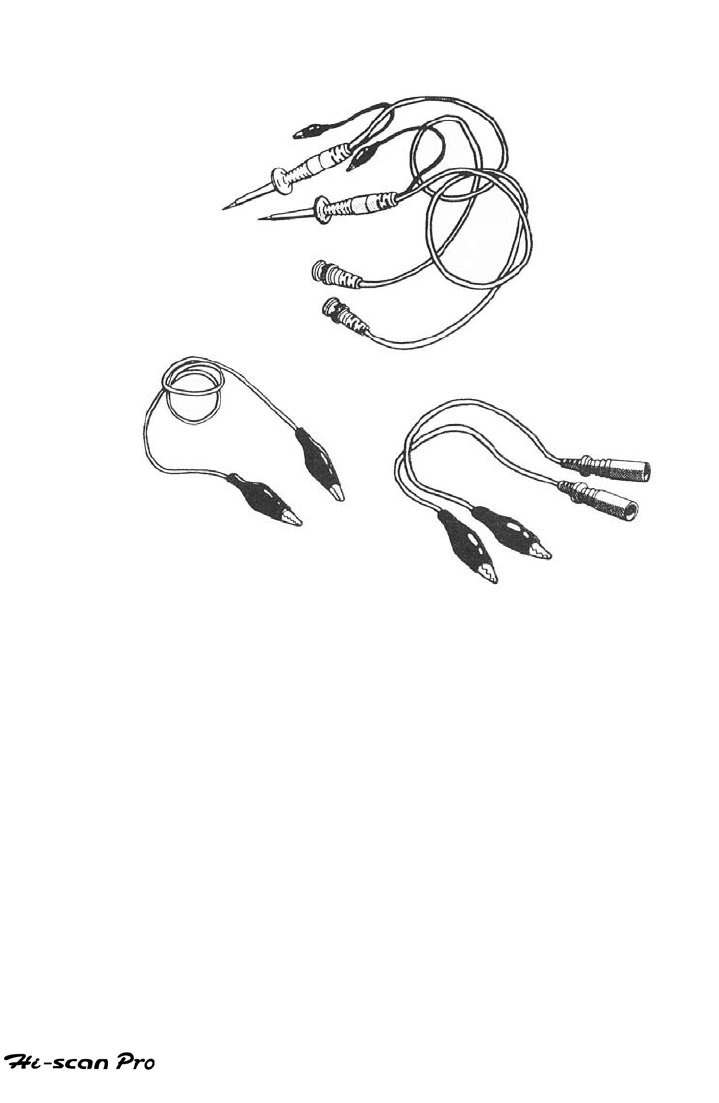
GENERAL INFORMATION
(7) OSCILLOSCOPE PROBE SET
(Part no : 09900-23100)
The probe illustrated in figure 1.8 serves to measure
signals for the oscilloscope function or multi-meter function,
or to supply an output for actuator driving amongst other
functions. Following parts are supplied as a set.
[ Figure I.8 : OSCILLOSCOPE PROBE SET]
OPERATION GUIDE I-13
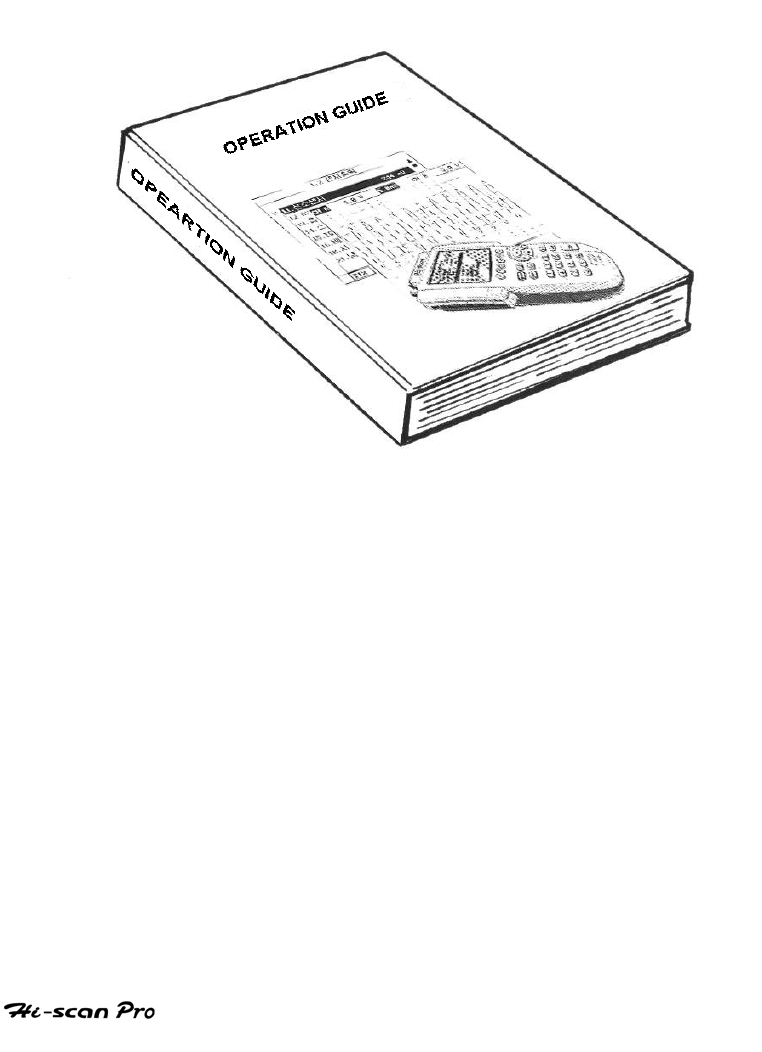
GENERAL INFORMATION
(8) OPERATION GUIDE
(Part no : 09900-83000)
The guide, illustrated in figure 1.9 provides Hi-scan Pro
user Instruction.
[ Figure I.9 : OPERATION GUIDE]
OPERATION GUIDE I-14
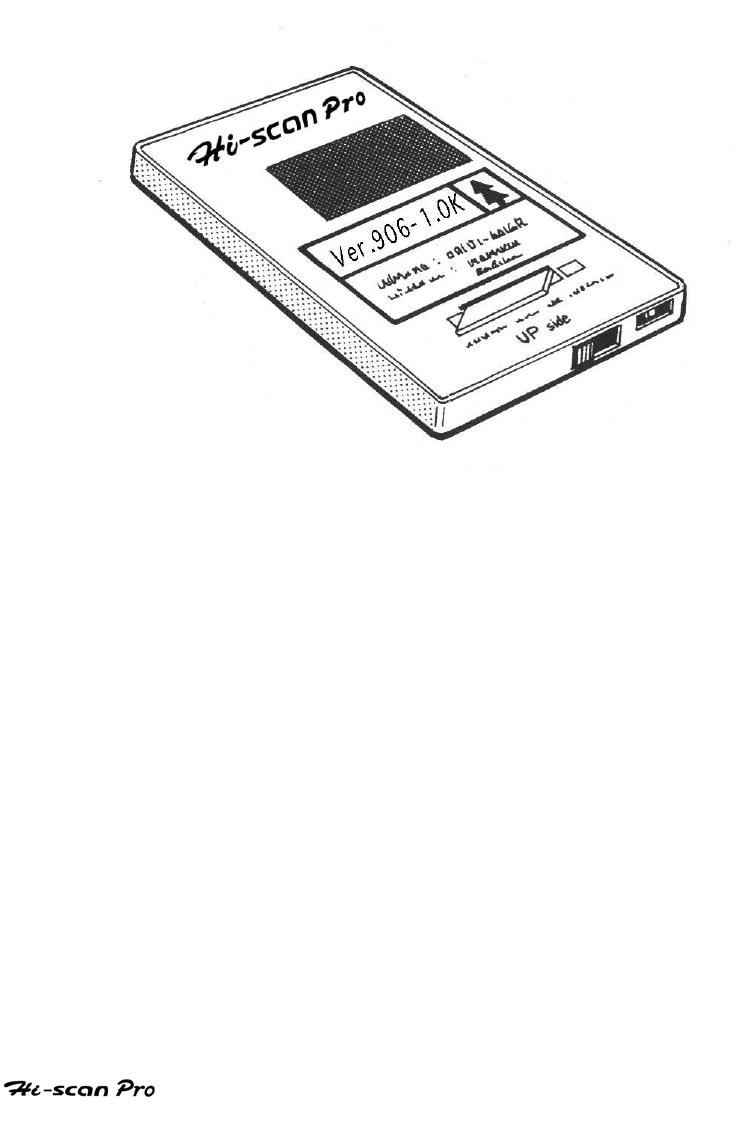
GENERAL INFORMATION
(9) SOFTWARE CARD
(Part no : 09910-6XXXX)
The card stores the main program required to operate Hi-
scan Pro and is illustrated in figure I.10.
[ Figure I.10 : SOFTWARE CARD]
OPERATION GUIDE I-15
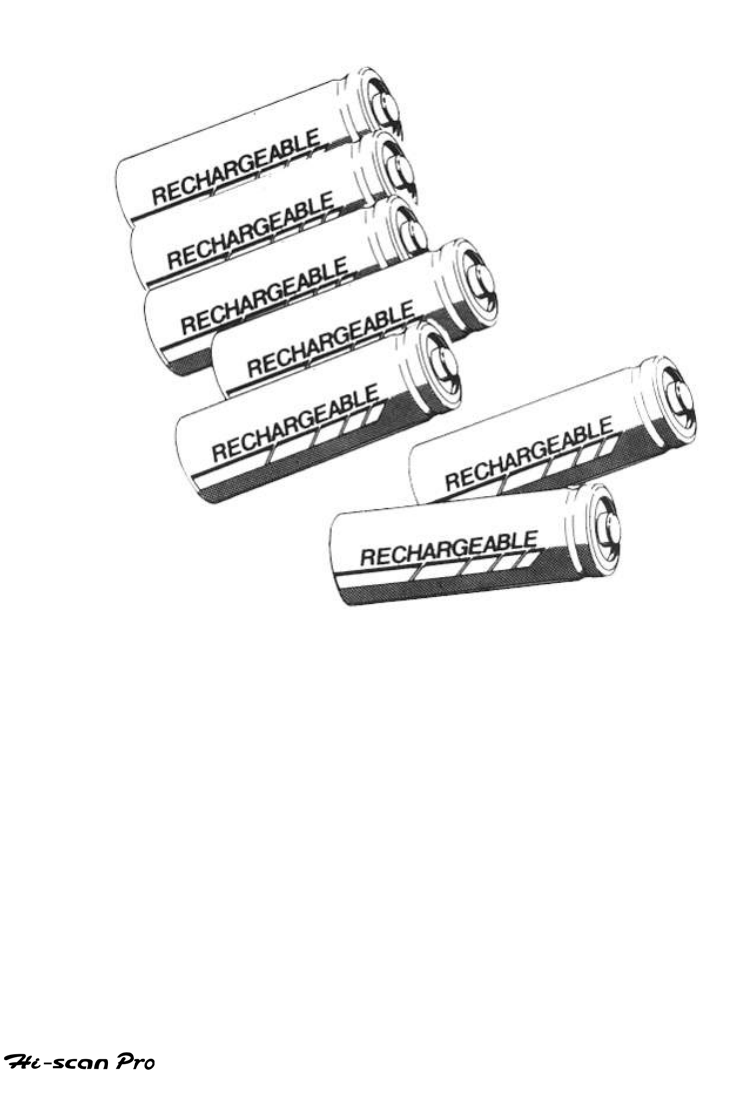
GENERAL INFORMATION
(10) RECHARGEABLE BATTERY SET
(Part no : 09900-18000)
Illustrated in Figure l.11, the optional rechargeable AA size
batteries (7ea./set, 1100mah capacity recommended)
provides mobile power supply for Hi-scan Pro. AC/DC
adapter for battery charging should be sourced locally.
[ Figure I.11 : RECHARGEABLE BATTERY]
OPERATION GUIDE I-16
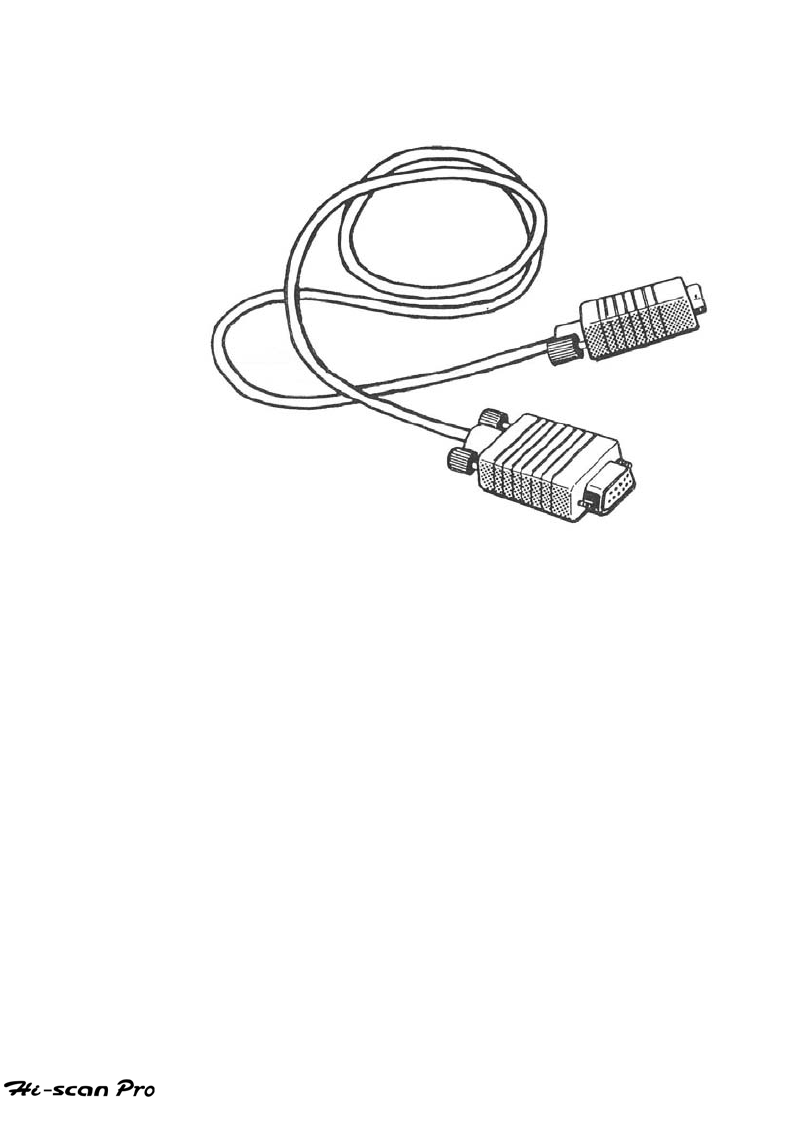
GENERAL INFORMATION
(11) RS-232C CABLE
(Part no : 09900-27100)
This cable provides means of connecting Hi-scan Pro to a
serial printer or computer and is illustrated in figure I.12.
[ Figure I.12 : RS-232C CABLE]
OPERATION GUIDE I-17
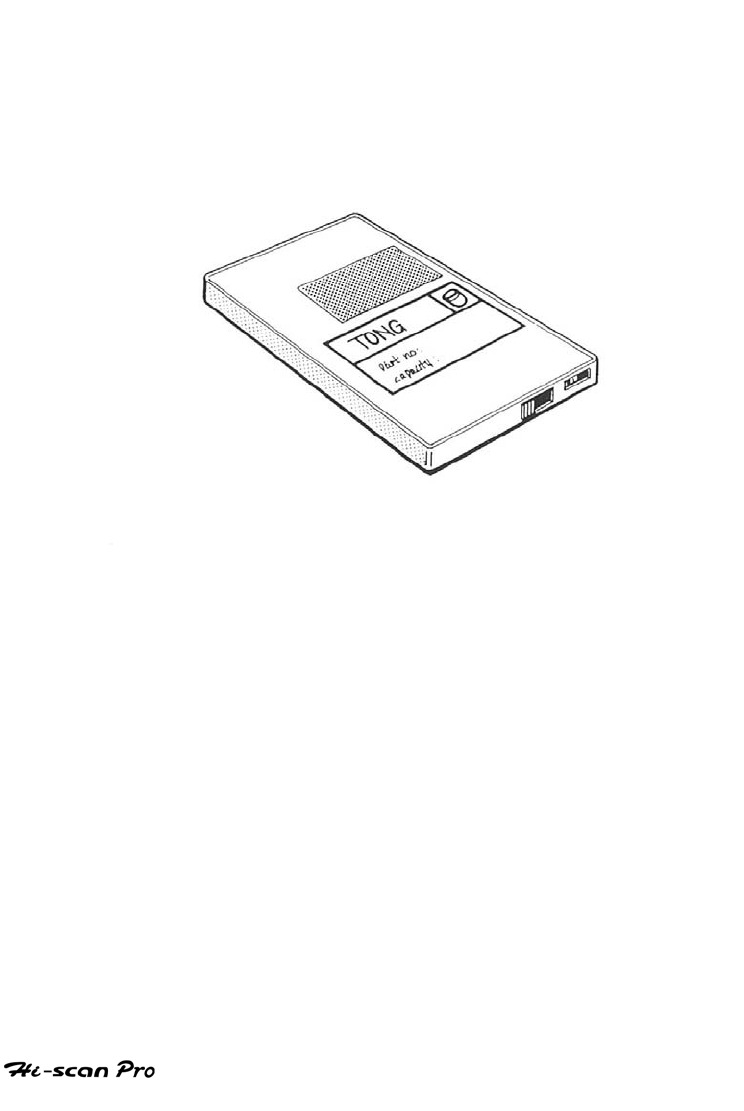
GENERAL INFORMATION
(12) MEMORY EXPANSION CARD –1MB
(Part no : 09910-42000)
Illustrated in figure I.13, the optional expansion card
increases the flight recorder data storage capacity of Hi-scan
Pro.
[ Figure I.13 : MEMORY EXPANSION CARD]
OPERATION GUIDE I-18
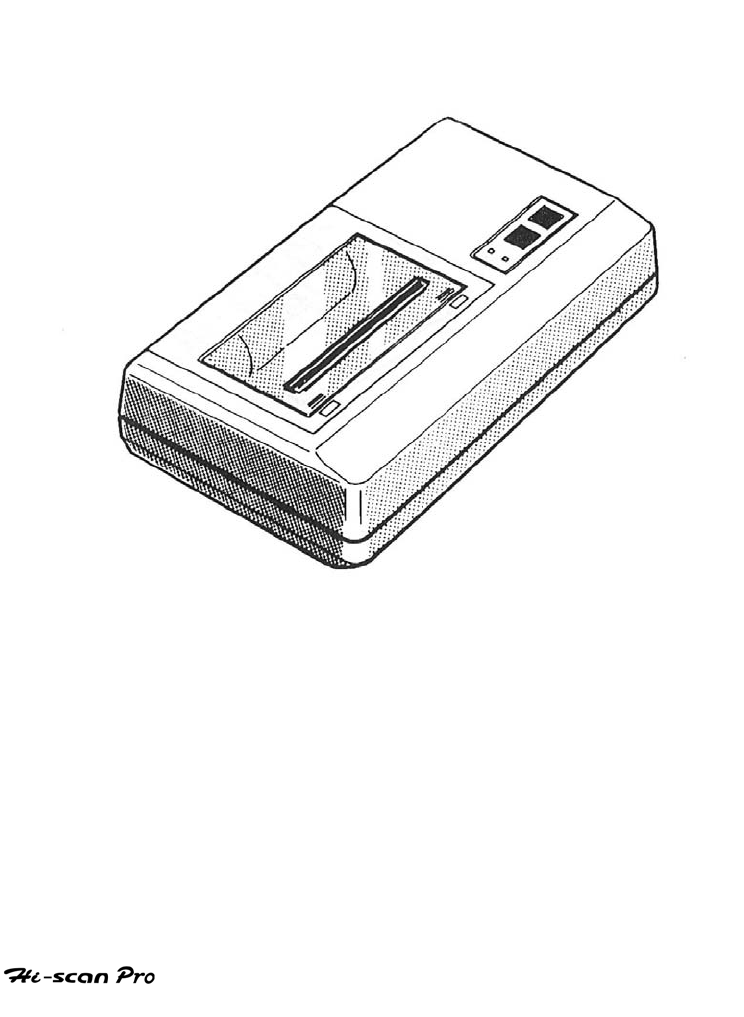
GENERAL INFORMATION
(13) SERIAL PRINTER
(Part no : 09900-41000)
The optional serial printer (figure I.14) provides a means
of obtaining hard copy output from Hi-scan Pro.(내수용 프린
터로 그림 교환요)
[ Figure I.14 : SERIAL PRINTER]
OPERATION GUIDE I-19
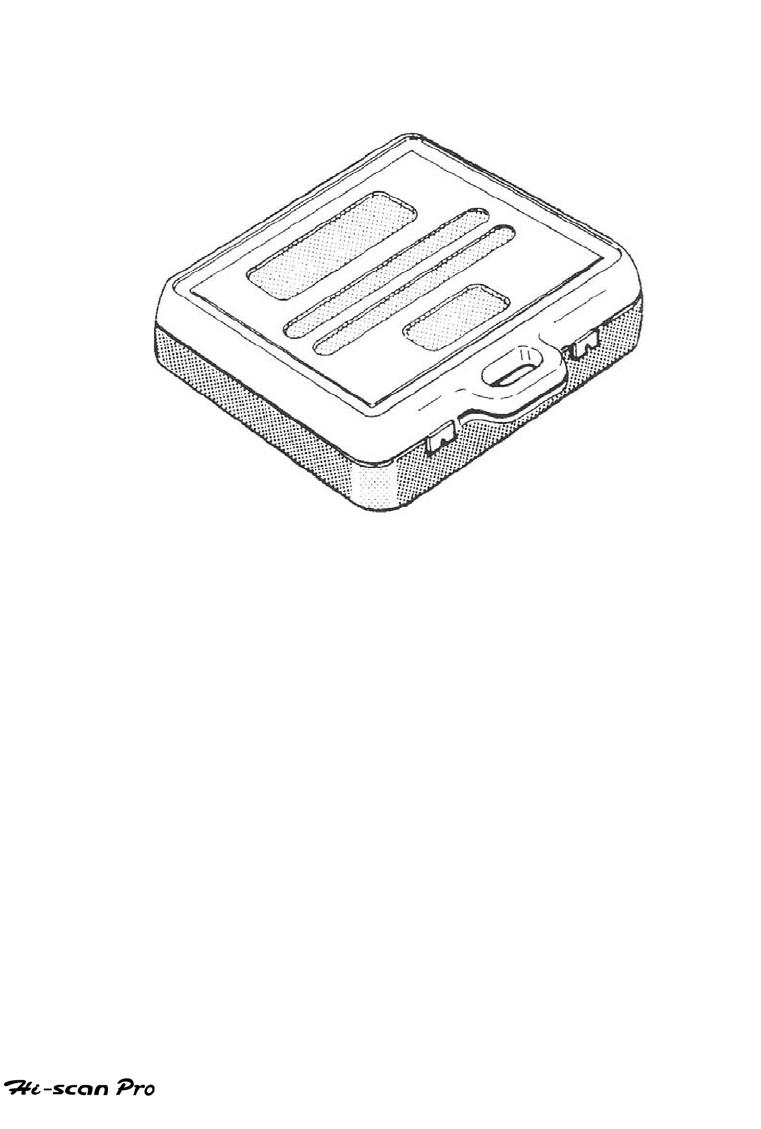
GENERAL INFORMATION
(14) CARRYING CASE
(Part no : 09900-81000)
The carrying case illustrated in figure I.15 provides for
easy transportation of Hi-scan Pro and protection for the
unit when not in use.
[ Figure I.15 : CARRYING CASE]
OPERATION GUIDE I-20
II. INTRODUCING HI-scan Pro
1. PROGRAM LEVEL CONFIGURATION……………….II-2
2. OPERATION PRINCIPLE……………………………….II-5
3. COMPOSITION OF MENU SCREEN………………….II-11
4. MESSAGE DISPLAY……………………………………..II-12
5. POWER SUPPLY…………………………………………II-13
6. INTERNAL BATTERY CHARGING…………………...II-16
7. POWER ON/OFF OPERATION………………………..II-17
8. TOP MENU LEVEL OPERATION……………………..II-18
9. INIT LEVEL OPERATION………………………………II-21
10. MENU LEVEL OPERATION……………………………II-25
11. MODE LEVEL OPERATION……………………………II-27
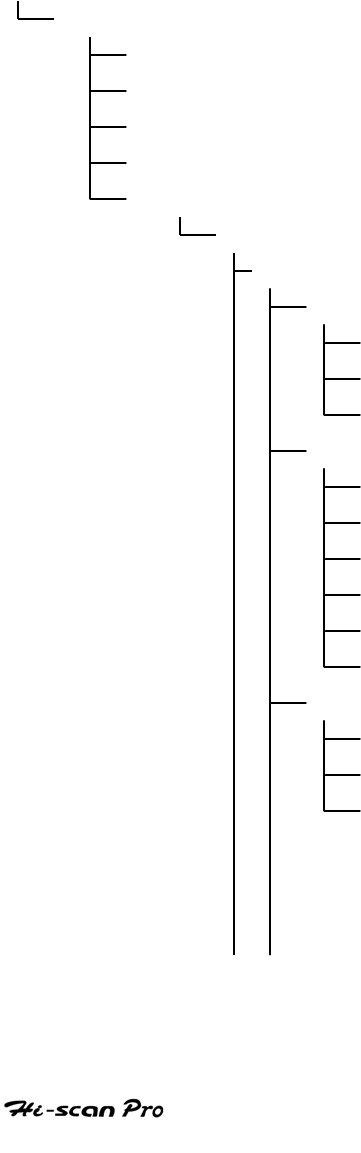
INTRODUCING HI-SCAN PRO
OPERATION GUIDE
II-2
1. PROGRAM LEVEL Configuration
LEVEL 0 (POST LEVEL)
↑ LEVEL 1 (TOP LEVEL)
↑ LEVEL 2 (INIT LEVEL)
↑ LEVEL 3 (MENU LEVEL)
↑ LEVEL 4 (MODE LEVEL)
↑
0.0 LOGO SCREEN
0.1 TOP MENU
1.0 HYUNDAI EXPORTED VEHICLE
2.0 KIA EXPORTED VEHICLE
3.0 KOREA DOMESTIC VEHICLE
4.0 NON KOREAN VEHICLE
5.0 DATA DOWN LOAD
1.0 INITIAL SCREEN
1.0 VEHICLE DIAGNOSIS
1.X DIAGNOSTIC TROUBLE CODES
1.X.1 PART ANALYSIS
1.X.2 ERASE FAULT CODE
1.X.3 DTC HELP
1.X CURRENT DATA
1.X 1 FIX ITEM
1.X 2 ENABLE COMMUNICATION
1.X 3 DISPLAY ALL ITEMS
1.X 4 PART ANALYSIS
1.X 5 GRAPHICAL DISPLAY
1.X 6 DATA HELP
1.X DUAL DISPLAY(KOREAN VEHICLE ONLY)
1.X.1 FIX ITEM
1.X.2 ACTIVATE CURRENT DATA
1.X.3 ACTIVATE DTC
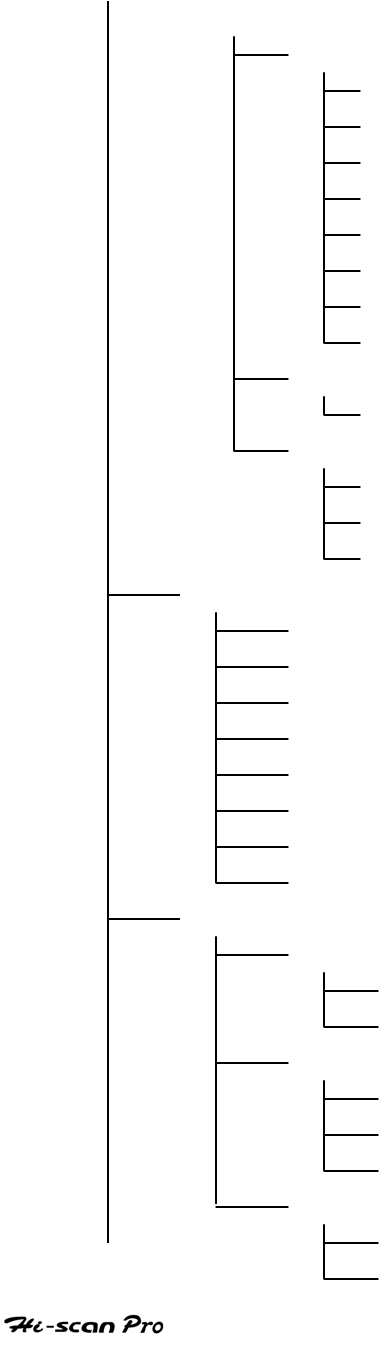
INTRODUCING HI-SCAN PRO
OPERATION GUIDE
II-3
LEVEL 2 (INIT LEVEL)
↑ LEVEL 3 (MENU LEVEL)
↑ LEVEL 4 (MODE LEVEL)
↑
1.X FLIGHT RECORD
1.X.1 FIX ITEM
1.X.2 CALL MEMORIZED DATA
1.X.3 START RECORD
1.X.4 TRIGGER
1.X.5 END RECORD
1.X.6 NUMERICAL DISPLAY
1.X.7 GRAPHICAL DISPLAY
1.X.8 MOVE TO TRIGGER POINT
1.X ACTUATION TEST(KOREAN VEHICLE ONLY)
1.X.1 START ACTIVATING
1.X SIMU-SCAN
1.X.1 FIX ITEM
1.X.2 MULTI-METER
1.X.3 SENSOR SIMULATION
2.0 VEHICLE SCOPEMETER
2.1 ENGINE
2.2 AUTOMATIC TRANSAXXLE
2.3 ABS
2.4 OSCILLOSCOPE
2.5 METER(V,F,R,A,T,P)
2.6 GRAPH & METER
2.7 ACTUATOR DRIVING
2.8 SENSOR SIMULATOR
3.0 CARB OBD-II DIAGNOSIS
3.1 READINESS TEST
3.1.1 DISPLAY MODULE ID
3.1.2 SELECT MODULE
3.2 CURRENT DATA
3.2.1 DISPLAY MODULE ID
3.2.2 SELECT MODULE
3.2.3 SELECT PID
3.3 DIGNOSTIC TROUBLE CODES
3.3.1 SELECT MODULE
3.3.2 CLEAR/RESET DATA
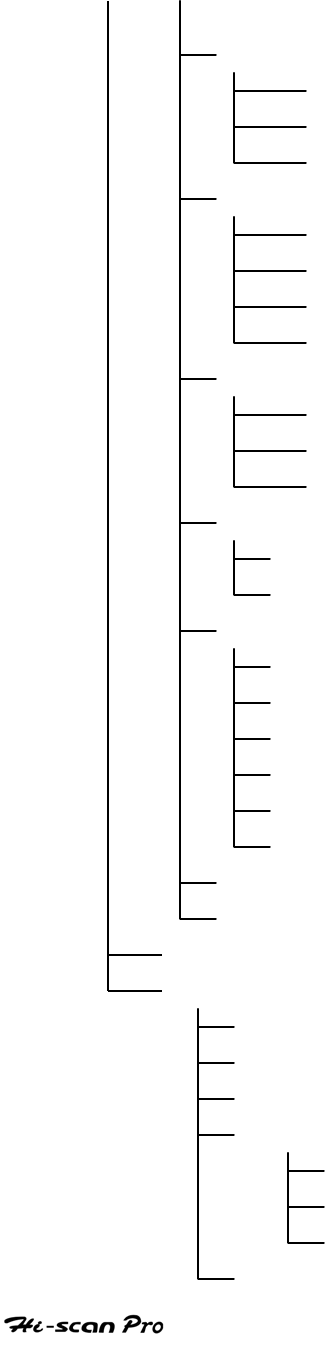
INTRODUCING HI-SCAN PRO
OPERATION GUIDE
II-4
LEVEL 2 (INIT LEVEL)
↑ LEVEL 3 (MENU LEVEL)
↑ LEVEL 4 (MODE LEVEL)
↑
3.4 FREEZE FRAME DATA
3.4.1 DISPLAY MODULE ID
3.4.2 SELECT MODULE
3.4.3 SELECT PID
3.5 EXPANDED DIAG. PROTOCOL
3.5.1 EDIT EDP
3.5.2 INSERT NEW EDP
3.5.3 DELETE EDP
3.5.4 RUN EDP
3.6 O2 TEST RESULTS
3.6.1 DISPLAY MODULE ID
3.6.2 SELECT MODULE
3.6.3 SELECT TEST ID
3.7 MONITORING TEST RESULTS
3.7.1 DISPLAY COMPONENT ID
3.7.2 SELECT TEST ID
3.8 COMBINATION DISPLAY
3.8.1 DISPLAY MODULE ID
3.8.2 CURRENT DATA
3.8.3 DIAGNOSTIC TROUBLE CODES
3.8.4 FREEZE FRAME DATA
3.8.5 O2 TEST RESULTS
3.8.6 MONITORING TEST RESULTS
3,9 ECU INFORMATION
3.10 PENDING DTC
4.0 FLIGHT RECORD REVIEW
5.0 SYSTEM SETUP
5.1 SYSTEM CONFIGURATION
5.2 DATA SETUP
5.3 PRINTER SETUP
5.4 SYSTEM TEST
5.4.1 KEYPAD TEST
5.4.2 LCD TEST
5.4.3 MEMORY TEST
5.5 METER ZERO SET
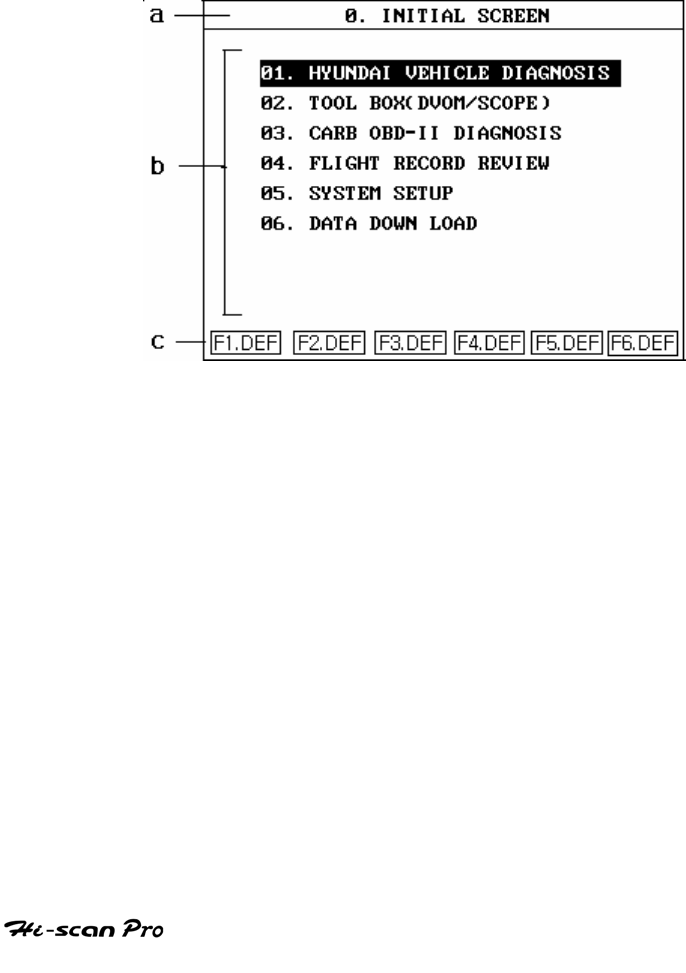
INTRODUCING HI-SCAN PRO
OPERATION GUIDE
II-5
2. OPERATION PRINCIPLE
HI-scan Pro operates with an LCD screen to convey
information to the user and a keypad to allow for
input.
The basic elements of the screen and keypad are
indicated in figure II.1 and figure II.2, with more
detailed descriptions are contained within the
following pages.
(1) LCD PART
[ Figure II.1 : LCD SCREEN ]

INTRODUCING HI-SCAN PRO
OPERATION GUIDE
II-6
Easy to read , LCD screen is separated into 3 major
data areas.
Hi-scan LCD screen presents you easy and
comfortable operation environment. The screen is
divided into three major parts as followings.
a : CURRENT SCREEN TITLE
The current screen title indicates the current level or
function related information to the operator. The
example in figure II.1 indicates:
[ 0.0 INITIAL SCREEN ] – this is the current screen description.
b : MAIN CONTENTS
The main contents of the screen indicate to the
operator which options are currently available for
selection. The example in figure II.1 indicates:
[ 01. HYUNDAI VEHICLE DIAGNOSIS ]
[ 02. TOOL BOX]
[ 03. CARB OBD –II DIAGNOSIS ]
[ 04. FLIGHT RECORD REVIEW ]
[ 05. SYSTEM SETUP ]
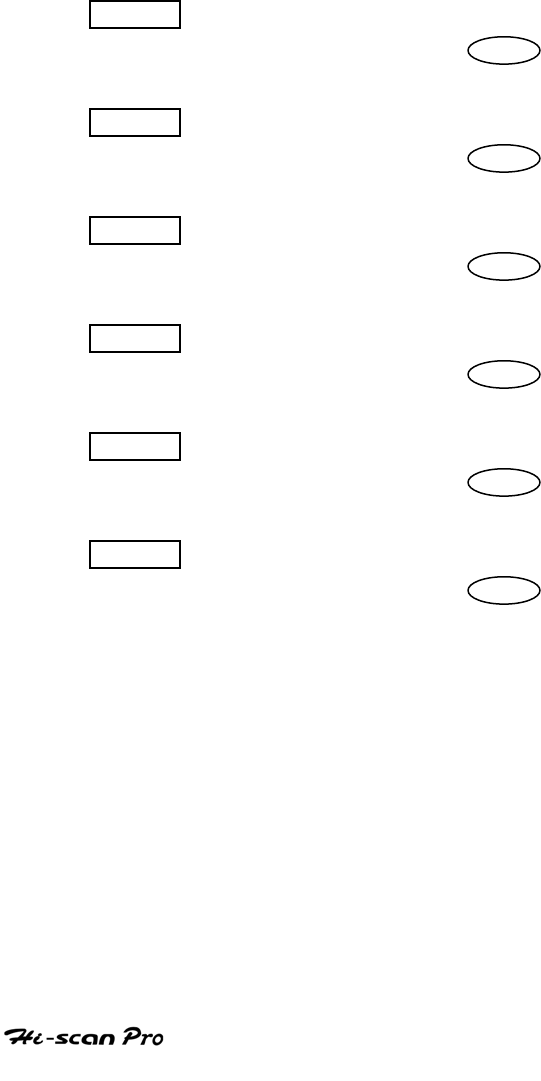
INTRODUCING HI-SCAN PRO
OPERATION GUIDE
II-7
c : SOFT FUNCTION KEY DEFINITION
A “ Soft function Key” is one which has a function
dictated by the Hi-scan Pro software and which will
change according to the particular section of the
program being used. The action which will result from
the use of a particular soft function key at any given
moment is defined by the description given on the
screen immediately above the particular soft function
key. The example in figure II.1 indicates:
F1.DEF This segment describes the action resulting
from the use of the F 1 key.
F2.DEF This segment describes the action resulting
From the used of the F 2 key.
F3.DEF The segment describes the action resulting
from the use of the F 3 key.
F4.DEF This segment describes the action resulting
from the use of the F 4 key.
F5.DEF This segment describes the action resulting
from the use of the F 5 key.
F6.DEF This segment describes the action resulting
from the use of the F 6 key.
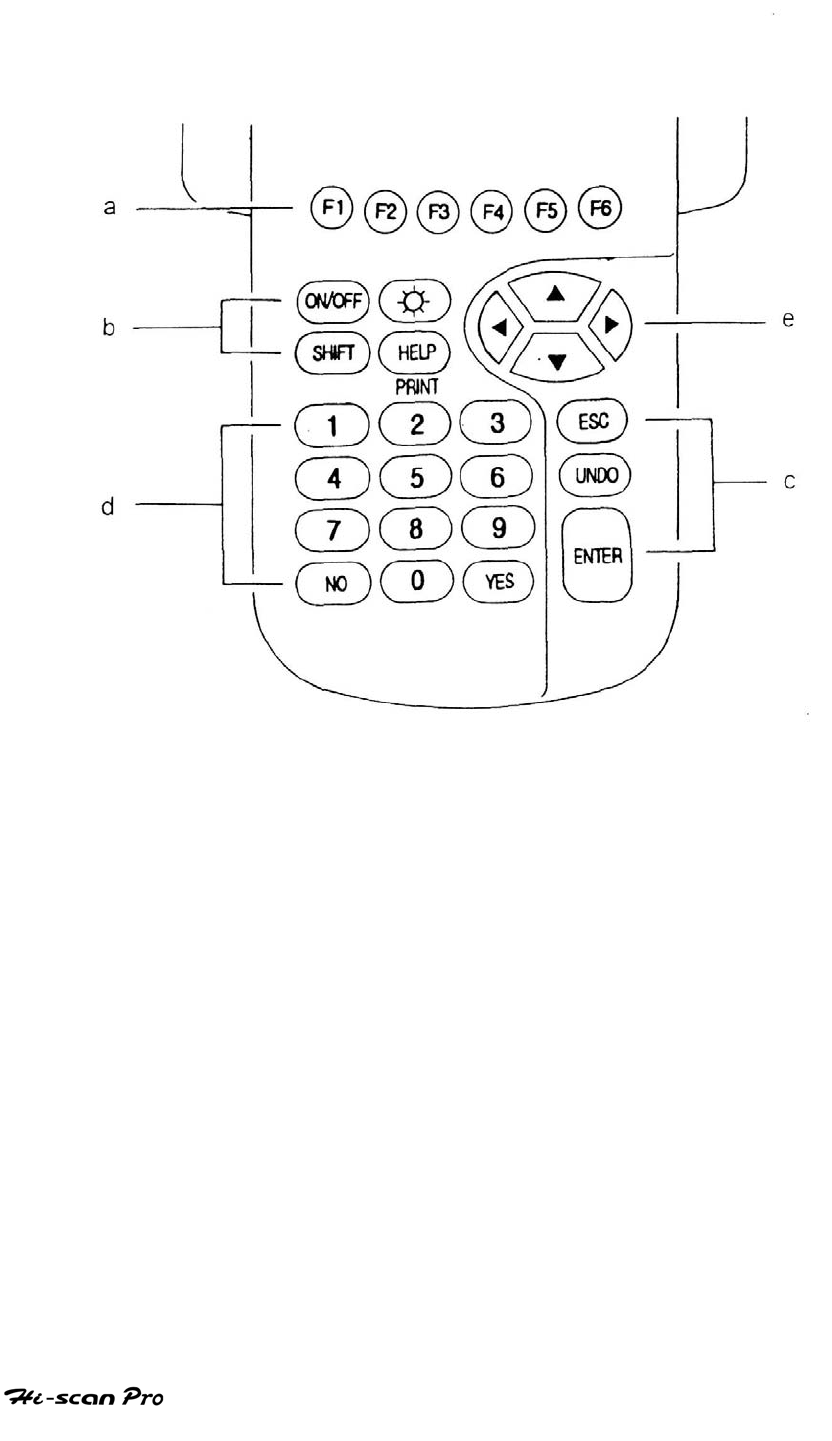
INTRODUCING HI-SCAN PRO
OPERATION GUIDE
II-8
(2) KEY PAD
[ Figure II.2 : Hi-scan Pro KEYPAD]
a : SOFT FUNCTION KEY
Pressing a soft function key will cause the action
described on the screen immediately above that key
to occur.
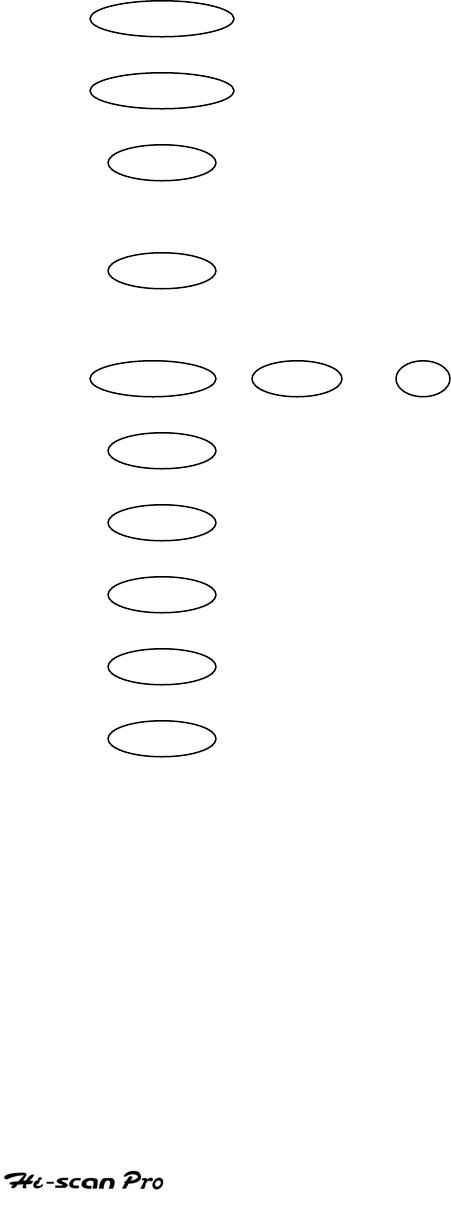
INTRODUCING HI-SCAN PRO
OPERATION GUIDE
II-9
b,c : FIXED FUNCTION
The fixed function keys cause the action described to
occur whenever that key is depressed, regardless of
which section of the program is being used. The fixed
function key action are described below :
ON/OFF Turns on or off power to Hi-scan Pro
B.LIGHT Turns on or off LCD display backlight
SHIFT Provides additional function when used in
conjunction with another fixed conjunction key.
HELP Provides user help information relating to
current screen
SHIFT + HELP or 1 Activates print function
ESC Return to preceding screen
UNDO Cancel Print operation.
ENTER Execute selected option/data input etc.
YES Input ‘yes’ response
N O Input ‘no’ response

INTRODUCING HI-SCAN PRO
OPERATION GUIDE
II-10
d : NUMERIC KEY
The numeric keys allow for the input of the numeric
values indicated upon the key legend.
e : DIRECTION CONTROL KEY
Movement of the cursor is controlled by the of the:
▲ key for upward cursor movement
▼ key for downward cursor movement
◀ key to move cursor towards the left of the
display
▶ key to move the cursor towards the right of the
display
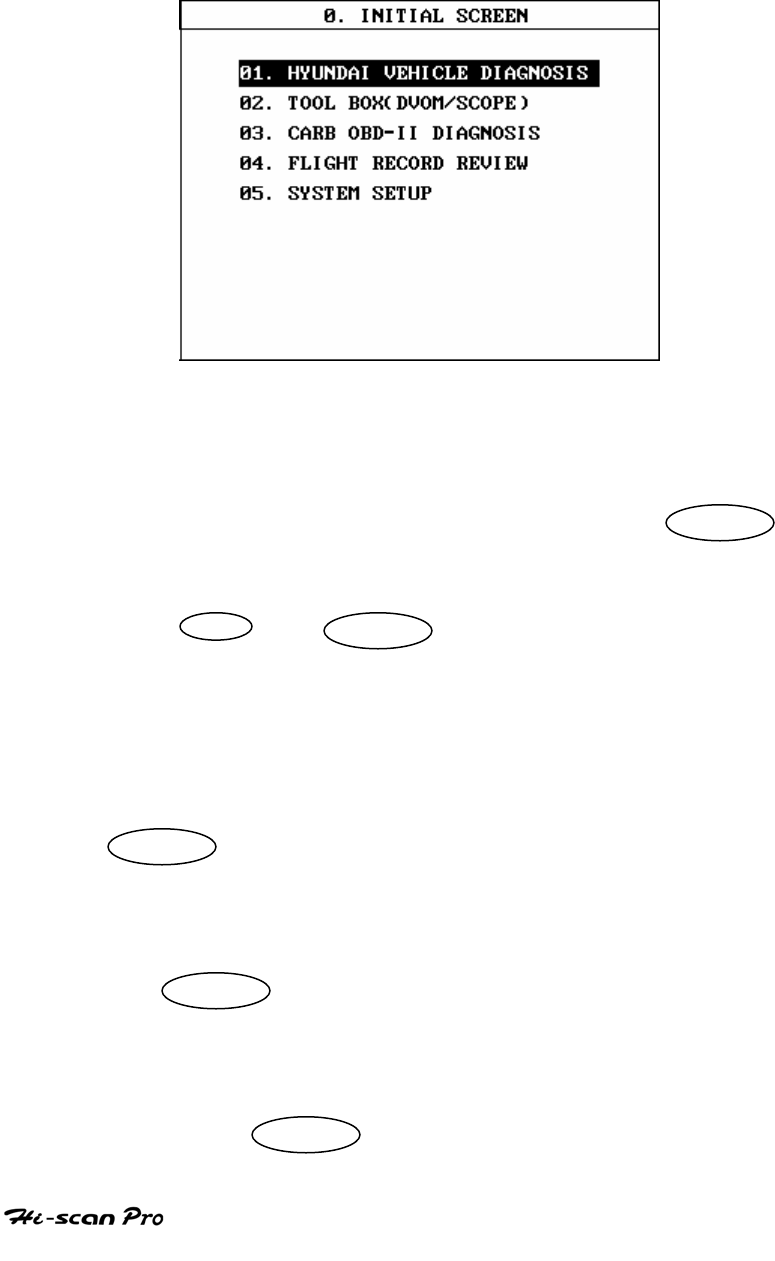
INTRODUCING HI-SCAN PRO
OPERATION GUIDE
II-11
3. COMPOSITION of MENU SCREEN
An example of menu screen is illustrated in figure II.3.
[ Figure II.3 : INTIAL SCREEN ]
A maximum of eight lines will be display on screen,
subsequent lines may be viewed by using the DOWN
key.
The UP and DOWN keys permit the displayed
lines to be paged up or down as required.
To select an item, the cursor should be positioned over
the required item which will be displayed in inverted
text (white letters on a dark background) and the
ENTER key pressed.
Alternatively, the numeric key corresponding to the
menu item number should be depressed followed by
the ENTER key to perform the selection.
If two or more numeric keys are depressed in
succession, only the last two keys depression made
before the ENTER key is depressed will be selected.
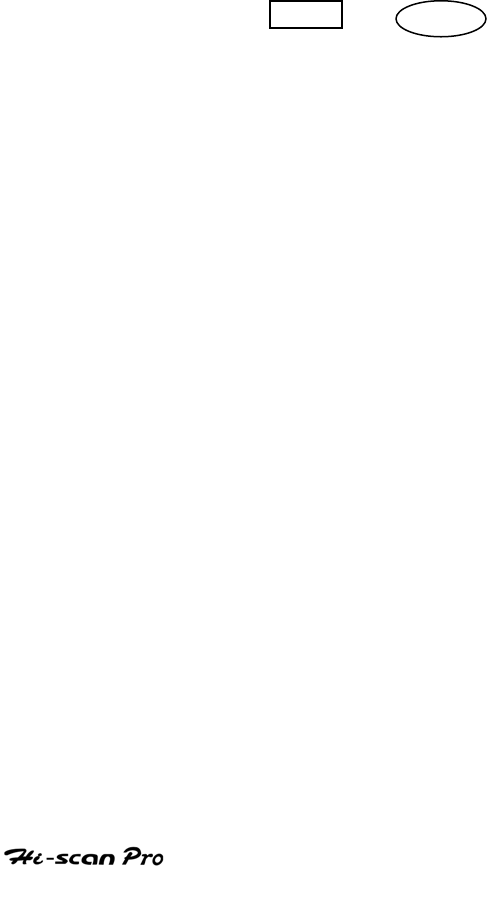
INTRODUCING HI-SCAN PRO
OPERATION GUIDE
II-12
4. MESSAGE DISPLAY
1) ERROR MESSAGE
If an invalid selection is made or an occurs, a
message will be displayed within the existing screen
and an audible warning will be given.
2) PROCESS MESSAGE
The operation may be informed of the status of a
current process by means of a message displayed
within the existing screen.
3) TIPS / HELP MESSAGE
Where the TIPS or HELP key is used and support is
available, a message will be displayed the existing
screen.

INTRODUCING HI-SCAN PRO
OPERATION GUIDE
II-13
5. POWER SUPPLY
Hi-Scan Pro may be power from one of five sources :
(1) CIGAR LIGHTER POWER CABLE
Power is obtained from the vehicle cigar lighter
socket by means of the above cable. However, power
is not available from the cigar lighter socket when
the ignition key is at the “OFF” position or when the
engine is being cranked.
(2) POWER EXTENSION CABLE
Power is obtain from the vehicle battery and is
available irrespective of the ignition switch position
or engine-cranking mode.
(3) DLC CABLE
Vehicles, which have OBD-II communication, protocol
supply power to Hi-scan Pro through the DLC Cable
without the need of an additional power supply.
※Note : When you use DLC cable for power supply,
please do not use cigar light power cable.
(4) INTERNAL RECHARGEABLE BATTERY
Where the optional rechargeable batteries are
installed, Hi-scan Pro may be operated independently
of any external power source.
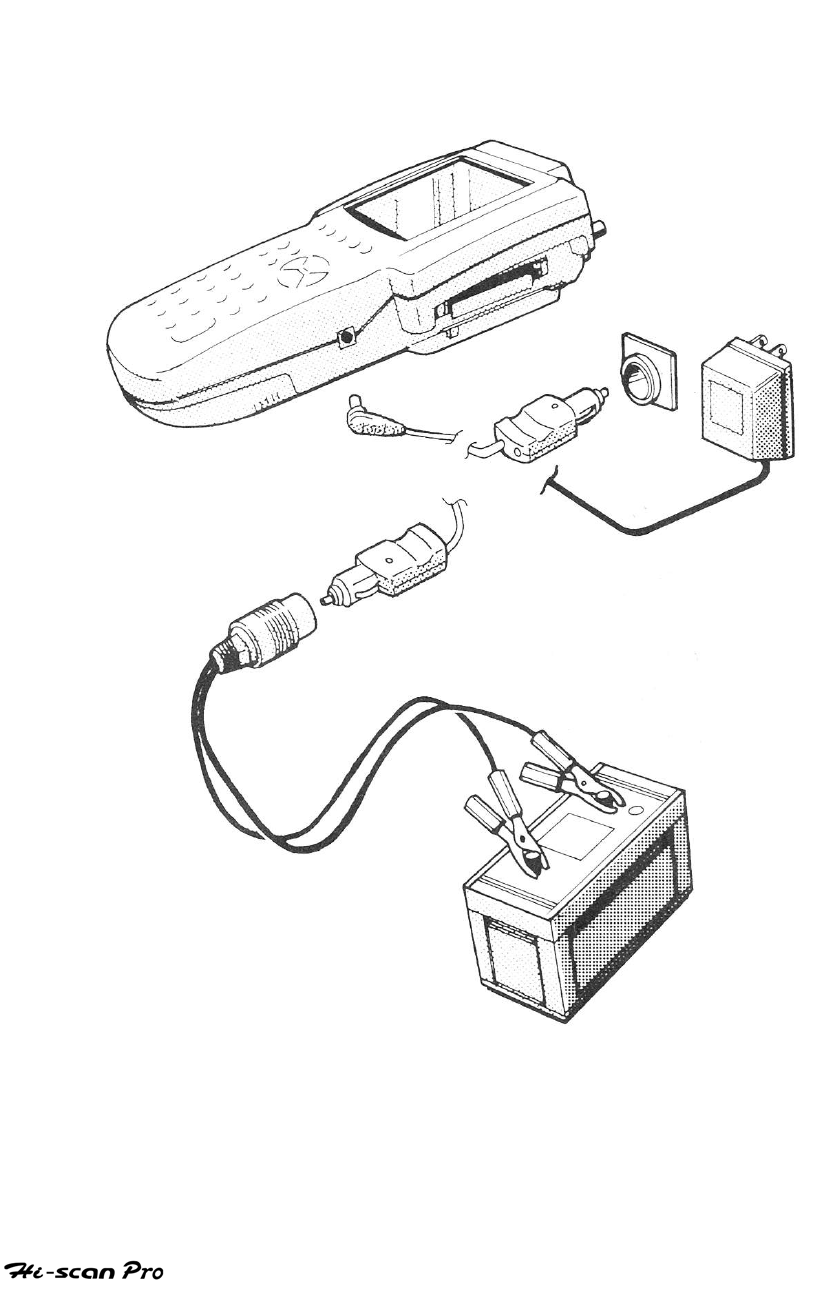
INTRODUCING HI-SCAN PRO
OPERATION GUIDE
II-14
[Figure II .4 : Hi-scan Pro POWER SUPPLY ]

INTRODUCING HI-SCAN PRO
OPERATION GUIDE
II-15
(5) AC/DC ADAPTER
The locally sourced AC/DC adapter used for
recharging the internal batteries ( where specified )
may be used to power Hi-scan Pro whilst battery
charging is in progress.
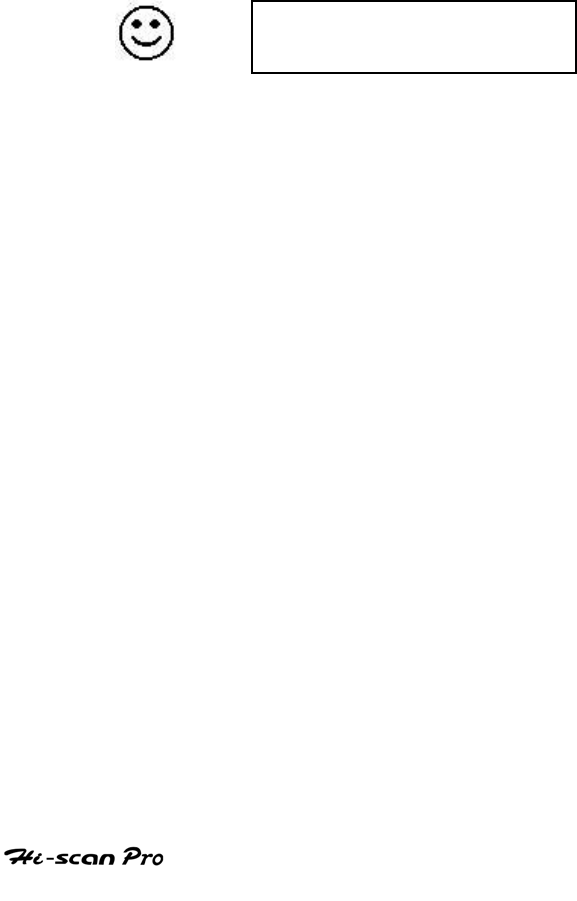
INTRODUCING HI-SCAN PRO
OPERATION GUIDE
II-16
6. INTERNAL BATTERY CHARGING
Where this option is specified, battery charging can
be undertaken independently of Hi-scan Pro
operation by means of an AC/DC adapter, the DLC
cable ( vehicles with OBD-II communication protocol
only ) or the cigar lighter power cable.
When the voltage of the internal batteries falls below
the specified minimum, Hi –scan Pro will conclude the
current processing option (including any necessary
data storage) before displaying the following
message and turning off the Hi-scan Pro.
BATTERY VOLTAGE LOW !
RECHARGE BATTERY
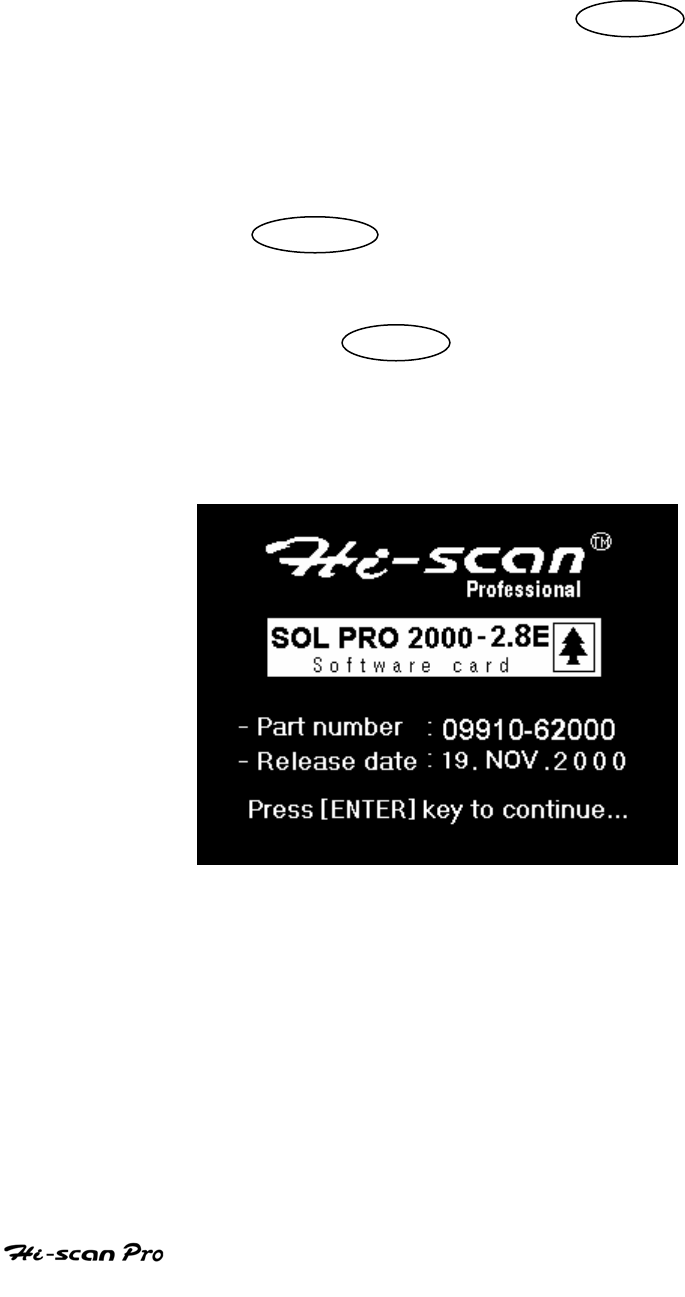
INTRODUCING HI-SCAN PRO
OPERATION GUIDE
II-17
7. POWER ON/OFF OPERATION
(1) OPERATION OF ON/OFF KEY
To turn on Hi-scan Pro, press the ON/OFF key.
After 0.5 seconds or so. Hi-scan Pro will respond by
displaying the opening screen illustrated in figures
II.5.
To turn off Hi-scan Pro, it is necessary to depress and
hold the ON/OFF key for approximately 2second.
This prolonged key depression ensures that Hi-
scan Pro is not accidentally turned off by accidentally
depressing the ON/OFF.
[ Figure II.5 : SOFTWARE CARD LOGO ]
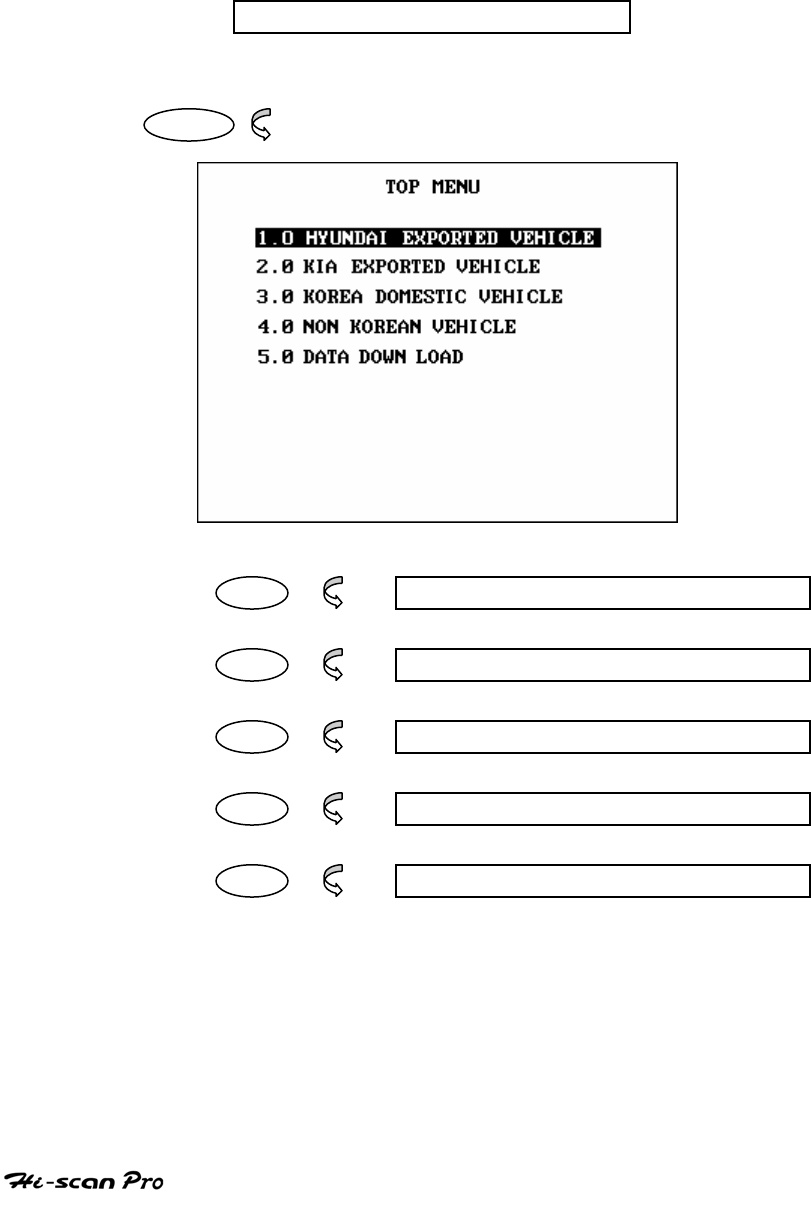
INTRODUCING HI-SCAN PRO
OPERATION GUIDE
II-18
8. TOP MENU LEVEL OPERATION
(LEVEL 1)
8-1. OPERATION FLOW
0.0 LOGO SCREEN
ENTER
01 1.0 HYUNDAI EXPORTED VEHICLE
02 2.0 KIA EXPORTED VEHICLE
03 3.0 KOREA DOMESTIC VEHICLE
04 4.0 NON KOREAN VEHICLE
05 5.0 DATA DOWN LOAD
[Flow II.2 : TOP MENU SCREEN]
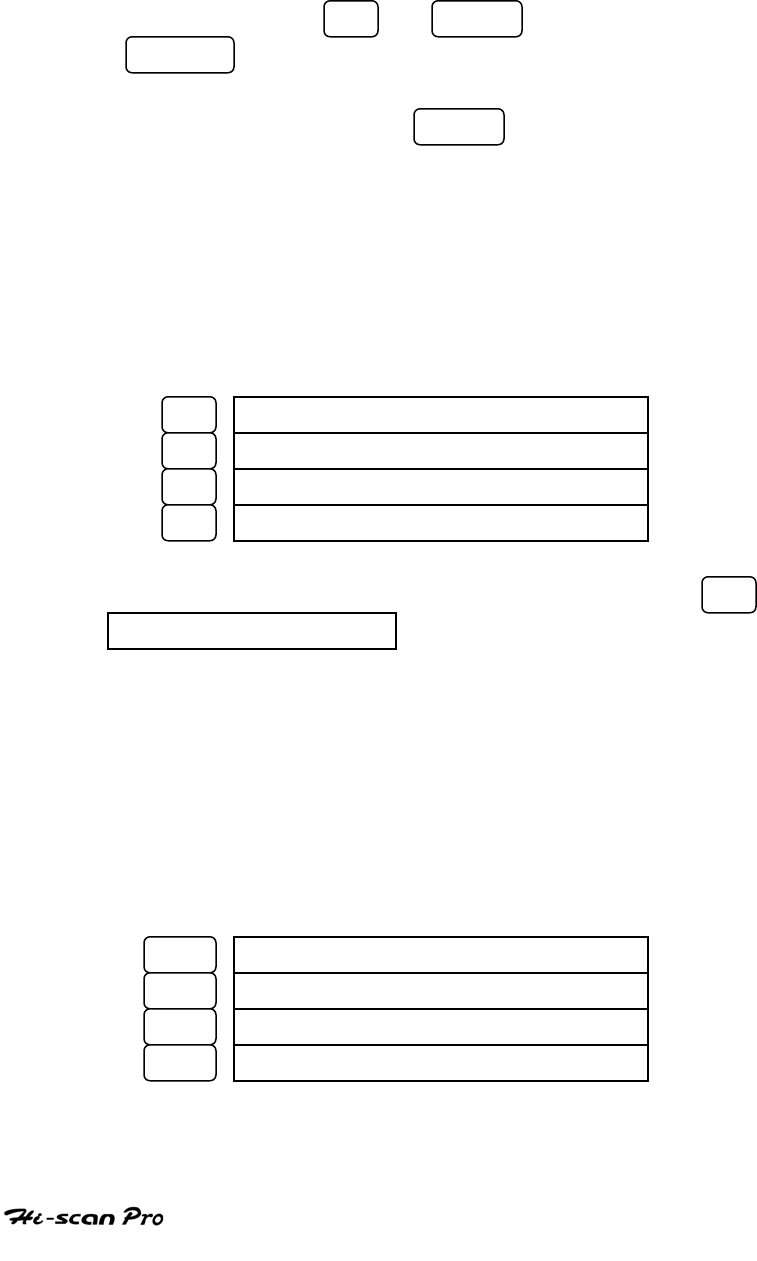
INTRODUCING HI-SCAN PRO
OPERATION GUIDE
II-19
8-2. Application of TOP MENU LEVEL
From this screen, one of the five following options
can be Selected by either:
Scrolling until the required option appears in inverted
text using the UP or DOWN keys and pressing
ENTER or, entering the required option number
using the numeric key corresponding to the option
number and pressing ENTER .
Select either of one from the list accordingly, then the
INITIAL SCREEN will appear. The further detail of INITIAL
SCREEN can be found at next section. There are four
vehicle types you can choose from and SYSTEM SETUP
mode as follows:
01 1.0 KIA EXPORTED VEHICLE
02 2.0 HYUNDAI EXPORTED VEHICLE
03 3.0 DOMESTIC VEHICLE
04 4.0 VEHICLE EXCEPT KOREA
Japanese, European, and American can be found in 04
VEHICLE EXCEPT KOREA.
Operation guide for each menu list can be found in the
manual. Operating method for each of Hyundai and Kia’s
exported and domestic vehicle are same. Refer to HYUNDAI
or KIA VEHICLE DIAGNOSIS for all domestic and exported
Korean vehicles.
In this menu NO. 4, 4 menu items will be listed on the
screen.
01 JAPANESE VEHICLE DIAGNOSIS
02 AMERICAN VEHICLE DIAGNOSIS
03 EUROPEAN VEHICLE DIAGNOSIS
04 SYSTEM SETUP

INTRODUCING HI-SCAN PRO
OPERATION GUIDE
II-20
Choose the origin of vehicle and the vehicle
manufacturer will be listed. Select the vehicle
manufacturer, and then the car name will be listed
according to vehicle manufacturer.
05 ENTER selects option [5.0 DATA DOWN LOAD]
menu screen.
From this menu, Hi-Scan Pro software can be upgraded.
Inquire to dealer for Software upgrade and the price.
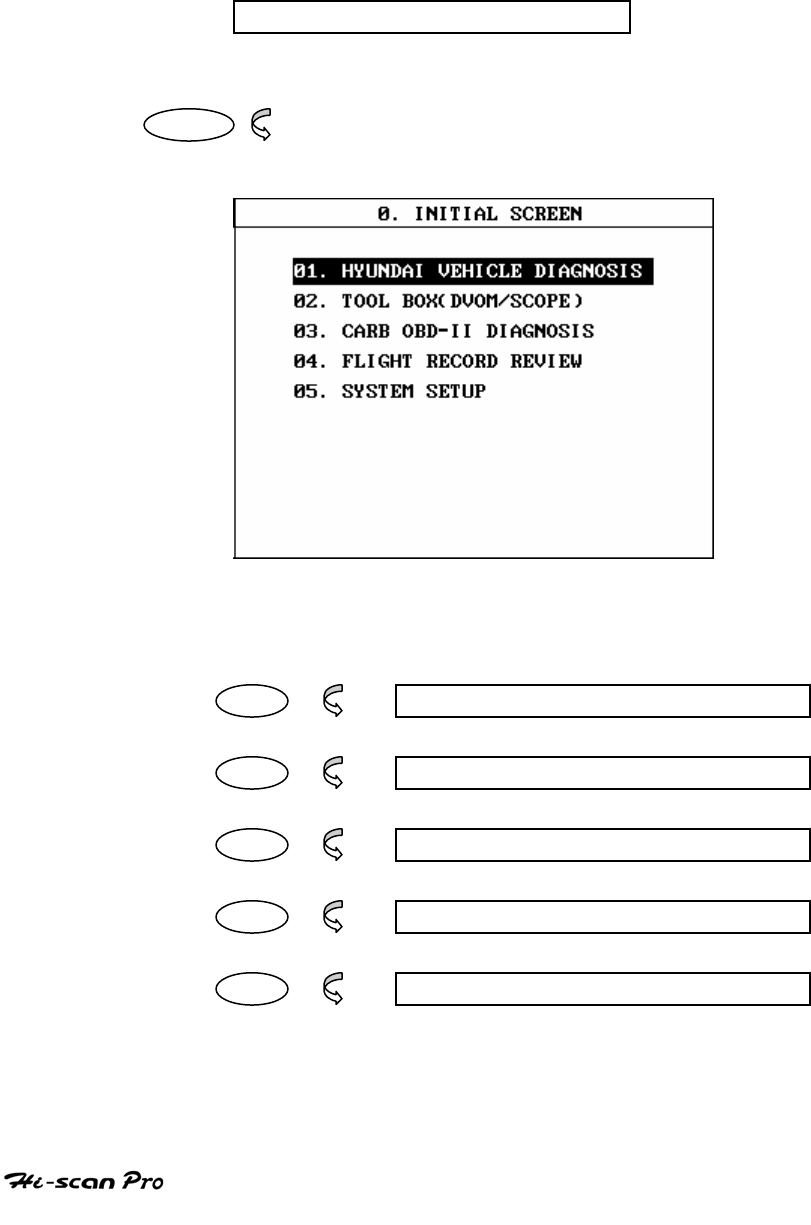
INTRODUCING HI-SCAN PRO
OPERATION GUIDE
II-21
9. INITIAL LEVEL OPERATION
(LEVEL 2)
9-1. OPERATION FLOW
0.1 TOP MENU SCREEN
ENTER
01 1.0 VEHICLE DAIGNOSIS
02 2.0 TOOL BOX
03 3.0 CARB OBD-II DIAGNOSIS
04 4.0 FLIGHT RECORD REVIEW
05 5.0 SYSTEM SETUP
[Flow II.3 : INITIAL SCREEN]
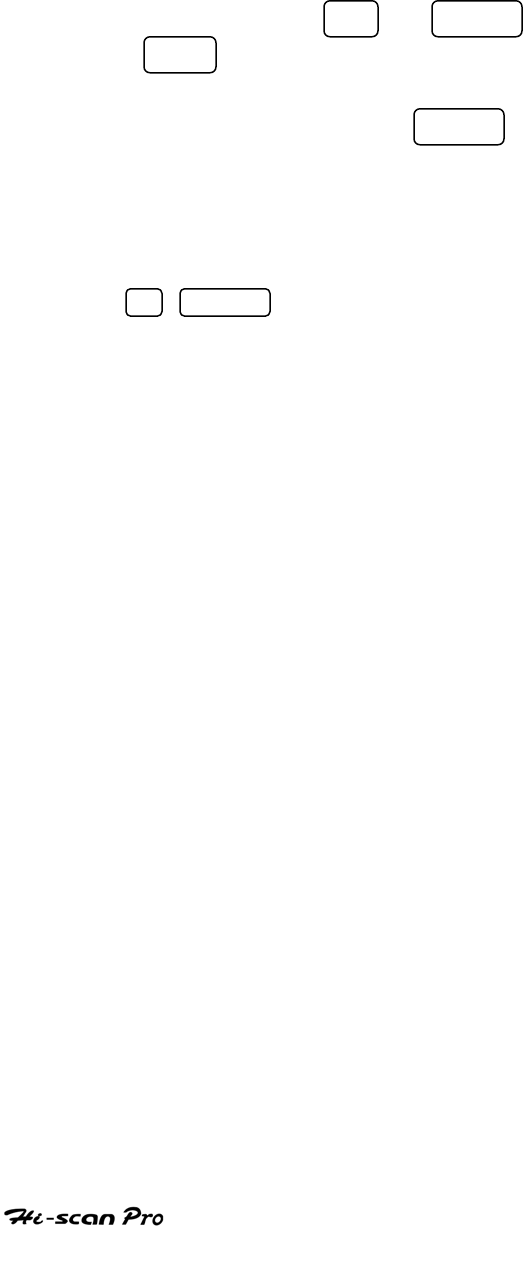
INTRODUCING HI-SCAN PRO
OPERATION GUIDE
II-22
9-2. Application of INITIAL LEVEL
From this screen, one of the five following options
can be Selected by either:
Scrolling until the required option appears in inverted
text using the UP or DOWN keys and pressing
ENTER or, entering the required option number
using the numeric key corresponding to the option
number and pressing ENTER .
The functions, which correspond to each of the options, are
detailed below:
01 ENTER selects option [1.0 VEHICLE DIAGNOSIS]
menu screen. From this menu, the following
options are available:
1.1 DIAGNOSTIC TROUBLE CODES mode
1.2 CURRENT DATA mode
1.3 FLIGHT RECORD mode
1.4 ACTUATION TEST mode
1.5 SIMU-SCAN mode
1.6 IDENTIFICATION CHECK mode
1.7 RESETTING ADAPTIVE VALUES mode
Some of functions listed above may not be found
depends on the vehicle type. These are based on
Korean vehicles

INTRODUCING HI-SCAN PRO
OPERATION GUIDE
II-23
02 ENTER selects option [2.0 VEHICLE SCOPEMETER]
menu screen. From this menu, the following
options are available:
2.1 ENGINE
2.2 AUTOMATIC TRANSAXLE
2.3 ABS
2.4 MANUAL SCOPE
2.5 METER(V,F,R,A,T,P)
2.6 GRAPH & METER
2.7 ACTURATOR DRIVING
2.8 SENSOR SIMULATOR
03 ENTER selects options [3.0 CARB OBD-II DIAGNOSIS]
menu screen. From this menu, the following options
are available:
3.1 READINESS TEST mode
3.2 CURRENT DATA mode
3.3 DIAGNOSTIC TROUBLE CODES mode
3.4 FREEZE FRAME DATA mode
3.5 EXPANDED DIAG. PROTOCOL mode
3.6 O2 TEST RESULTS mode
3.7 MONITORING TEST RESULTS mode
3.8 COMBINATION DISPLAY mode
04 ENTER selects option [ 4.0 FLIGHT RECORD
REVIEW] menu screen. This menu allows for the
display of the recorded data.
05 ENTER Cursor movement, data entry etc. may be
performed from these and other screens using the
FIXED FUNCTION KEYS as indicated in Figure II-2.

INTRODUCING HI-SCAN PRO
OPERATION GUIDE
II-24
On this screen, operation by FIXED keys are available,
too.
FIXED key operation is commonly available for the
whole screen, of which explanation will be omitted for
further screen operation accordingly.
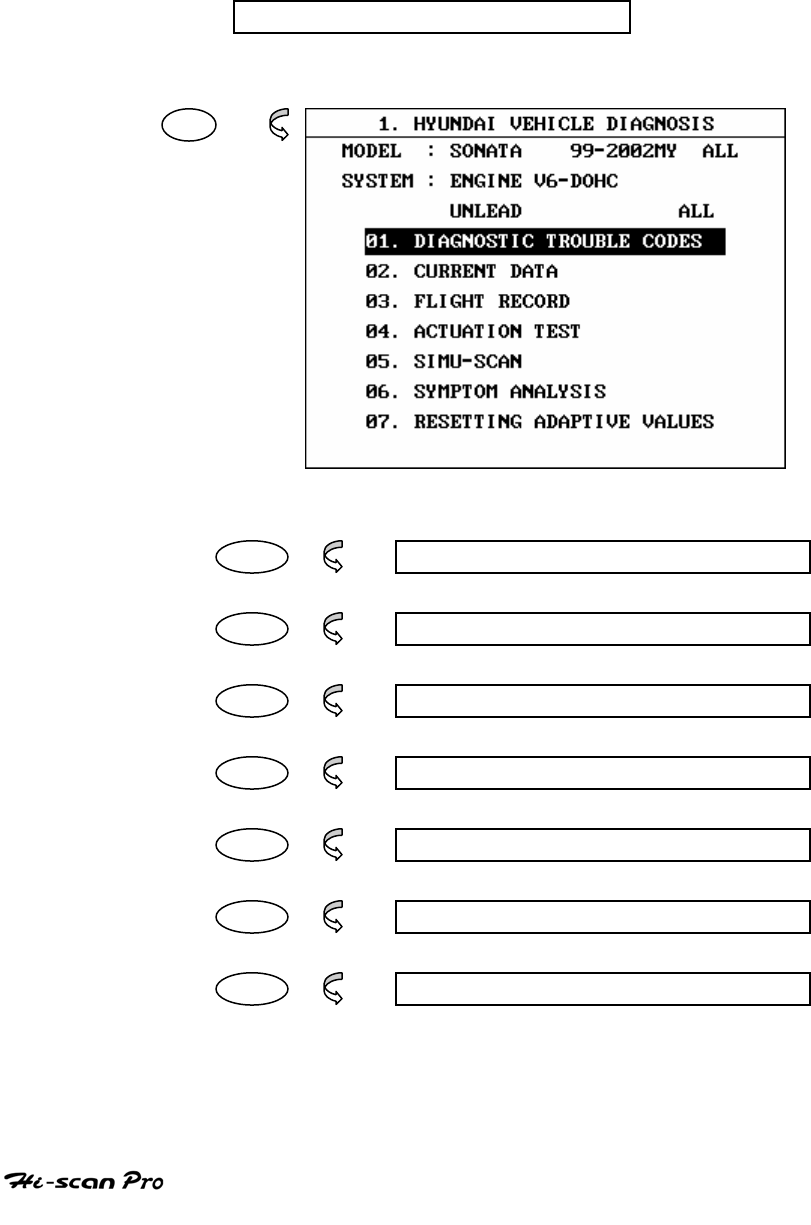
INTRODUCING HI-SCAN PRO
OPERATION GUIDE
II-25
10. MENU LEVEL OPERATION
(LEVEL 3)
10-1. OPERATION FLOW
0.1 INITIAL SCREEN
01
01 1.1 DAIGNOSTIC TROUBLE CODES
02 1.2 CURRENT DATA
03 1.3 FLIGHT RECORD
04 1.4 ACTUATION TEST
05 1.5 SIMU-SCAN
06 1.6 SYMPTOM ANAYLSIS
07 1.7 RESETTING ADAPTIVE VALUE
[Flow II.3 : VEHICLE DIAGNOSIS MENU IN/OUT FLOW]

INTRODUCING HI-SCAN PRO
OPERATION GUIDE
II-26
10-2 APPLICATION OF MENU LEVEL
(VEHICLE DIAGNOSIS MENU example)
01 Selects [1.1 DIAGNOSTIC TROUBLE CODES] mode,
which will display any diagnosis codes, are being
stored within the selected ECM.
02 Selects [1.2 CURRENT DATA] mode where sensor
values from the selected ECM are displayed.
03 Selects [1.3 FLIGHT RECORD] mode, a function
that allows Hi-Scan Pro to continuously collect
and analyze vehicle data.
04 Selects [1.4 ACTUATION TEST] mode to allow
various actuators to be driven by Hi-Scan Pro.
05 Selects [1.5 SIMU-SCAN] mode to allow multi
meter and sensor simulation functions to be
performed while observing current data.
06 Selects [1.6 SYMPTOM ANALYSIS] mode provides
step-by-step repair procedure according to
symptom.
07 Selects [1.7 RESETTING ADAPTIVE VALUE] mode
to allow resetting adaptive value in ECU.
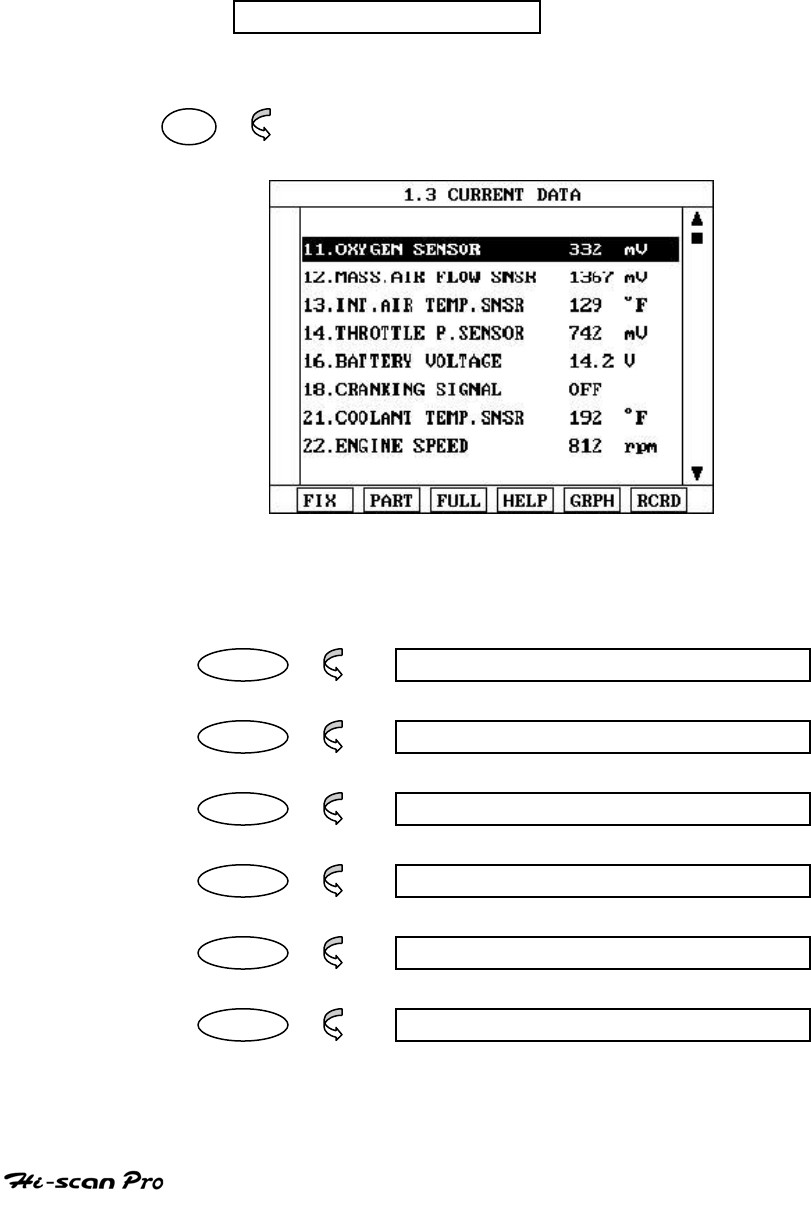
INTRODUCING HI-SCAN PRO
OPERATION GUIDE
II-27
11. MODE LEVEL OPERATION
(LEVEL 3)
11-1. OPERATION FLOW
1.0 VEHICLE DIAGNOSIS
02
FIX 1.1.1 FIX ITEM
PART NOT SUPPORTED
FULL 1.1.3 DISPLAY ALL ITEMS
HELP 1.1.6 DATA TIPS
GRPH 1.1.5 GRAPHICAL DISPLAY
RCRD 1.1.6 DATA RECORD
[Flow II.4 : CURRENT DATA MODE IN/OUT FLOW]
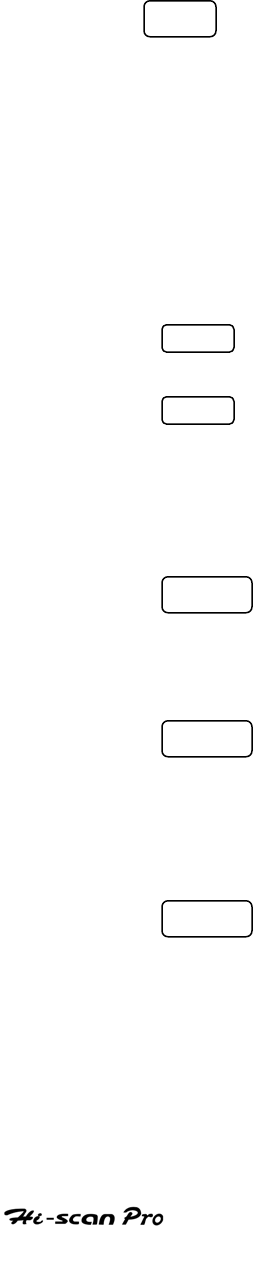
INTRODUCING HI-SCAN PRO
OPERATION GUIDE
II-28
11-2.APPLICATION OF MODE LEVEL
(CURRENT DATA Mode example)
At the Mode level screen, the following soft function
key options offer access to advanced applications:
FIX executes the [1.1.1 FIX ITEM] function, which
moves the item in reverse text to the top of
the display. This item is held and does not
move when the cursor keys are used to page
through the display and therefore allows
specific items to be compared directly to one
another. The fixed item is identified by an
asterisk.
PART function is no supported.
FULL executes the [ 1.1.3 DISPLAY ALL ITEMS]
function which displays a maximum of 22
data items in an abbreviated format on the
screen.
HELP executes the [1.1.6 DATA TIPS] which displays
shooting trouble information for the selected
item.
GRPH executes the [1.1.5 GRAPHICAL DISPLAY]
function causing the selected data to be
displayed as a graph. The data selection is
made by using the FIX key.
RCRD executes the [1.1.6 DATA RECORD] which
records current data to memory card and can
be reviewed.
III. KIA VEHICLE SCOPEMETER for KIA or
TOOL BOX(DVOM/SCOPE) for HYUNDAI
1. CONNECTION METHOD……………………………III-2
2. ENGINE…………………………………………………III-4
3. AUTOMATIC TRANSAXLE…………………………III-12
4. ABS(NOT APPLIED FOR HYUNDAI)……………..III-13
5. OSCILLOSCOPE(‘MANUAL SCOPE’ FOR KIA)…III-14
6. METER( V, F, R, A, T, P)…………………………….III-21
7. ACTUATOR DRIVING………………………………III-27
8. SENSOR SIMULATOR……………………………….III-30

TOOL BOX/SCOPEMETER
1. CONNECTION METHOD
The power supply for Hi-scan Pro when using the
VEHICLE SCOPEEMETER features should be as
described in section III-1. The DLC cable is not
required in this mode.
Once the power supply has been connected, the
SCOPE PROBE should be connected to channel A
and/or B of the HI-Scan Pro.
MAXIMUM INPUT VOLTAGE IS 500V DC. VOLTAGE IN
EXCESS OF 500V DC MAY CAUSE DAMAGE TO HI-Scan
Pro.
OPERATION GUIDE III-2
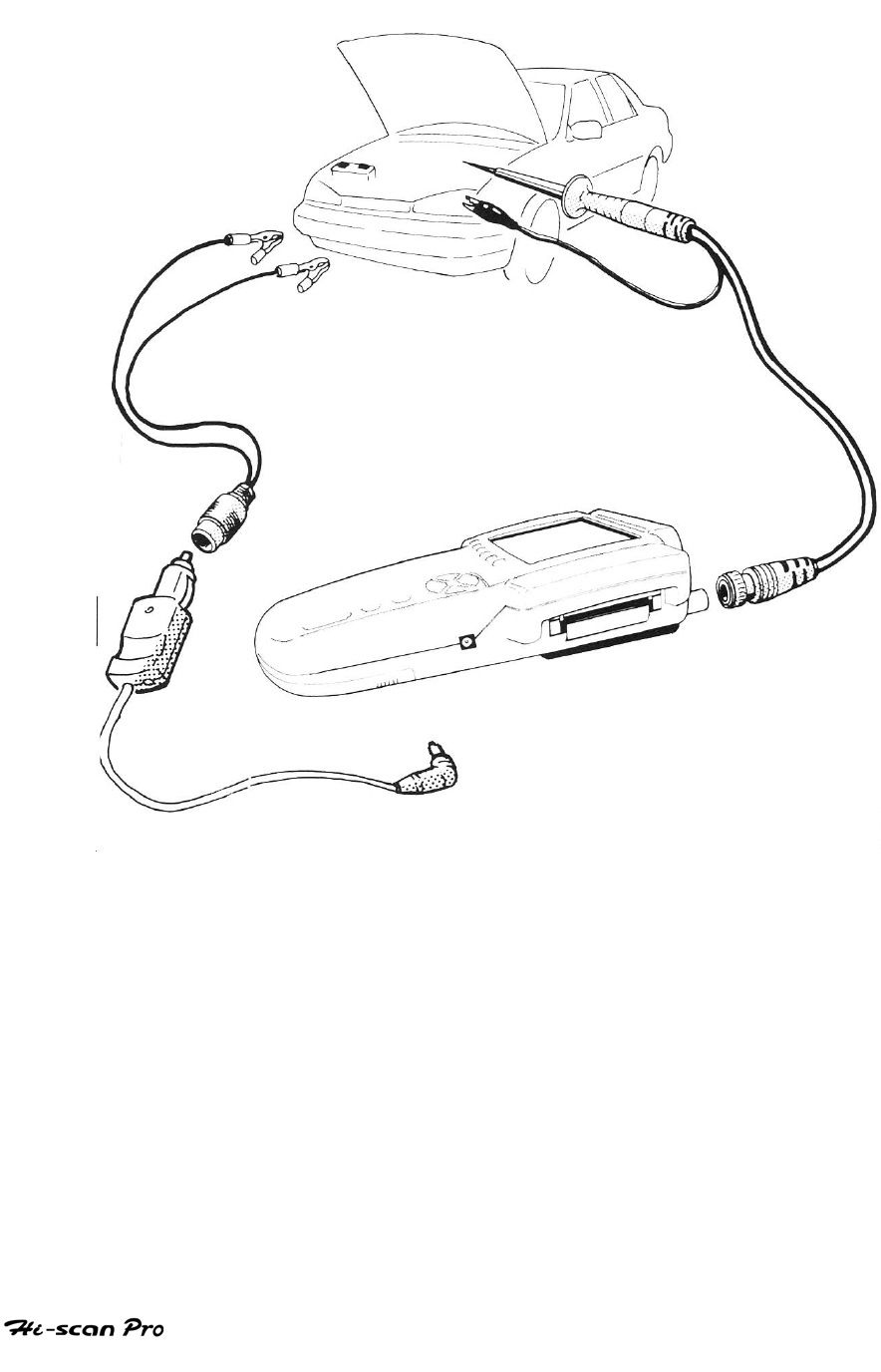
TOOL BOX/SCOPEMETER
[ FIGURE III.1 : VEHICLE SCOPEMETER MODE CONNECTION ]
OPERATION GUIDE III-3
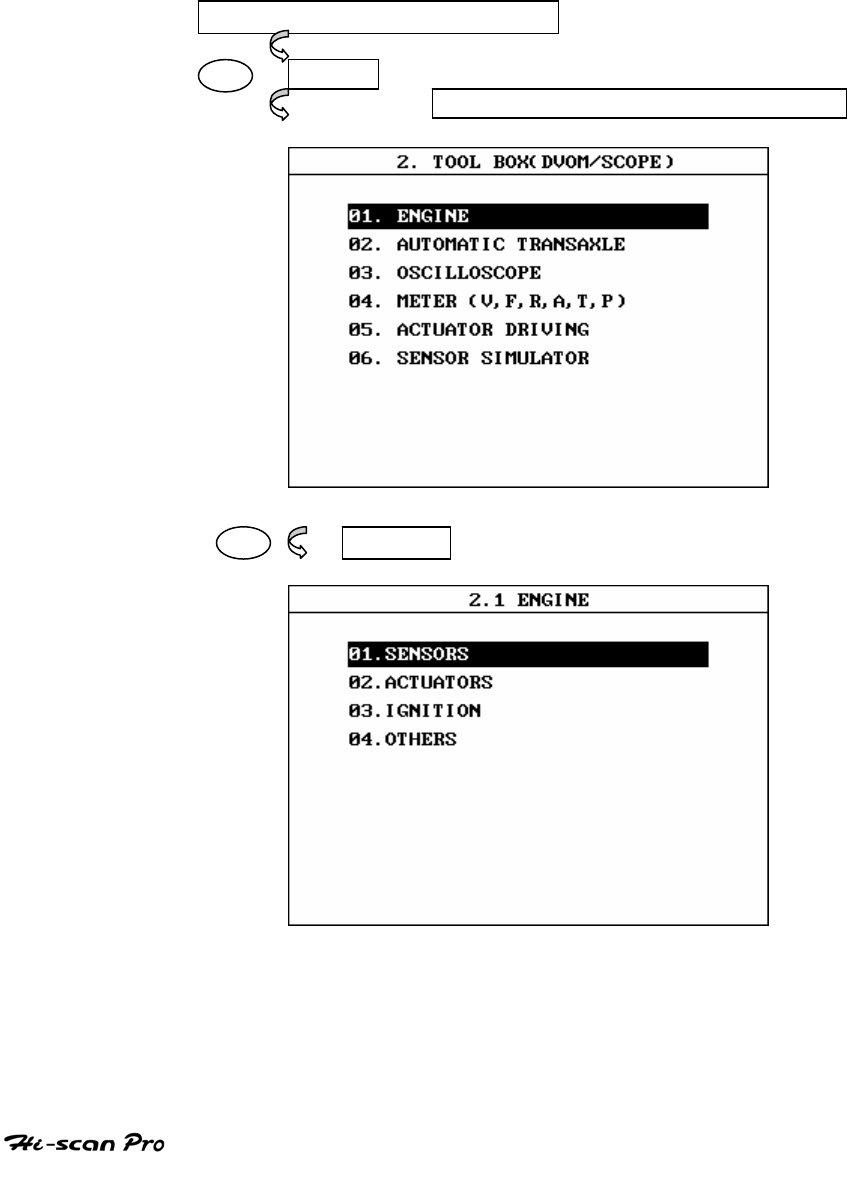
TOOL BOX/SCOPEMETER
2. ENGINE
2-1. OPERATION FLOW
Choose either Kia or Hyundai vehicle to operate
SCOPEMETER/TOOL BOX function
01. INITIAL SCREEN
02 ENTER
02. TOOL BOX/SCOPEMETER
01 ENTER
[FLOW III.1 : Engine Diagnosis Test]
OPERATION GUIDE III-4
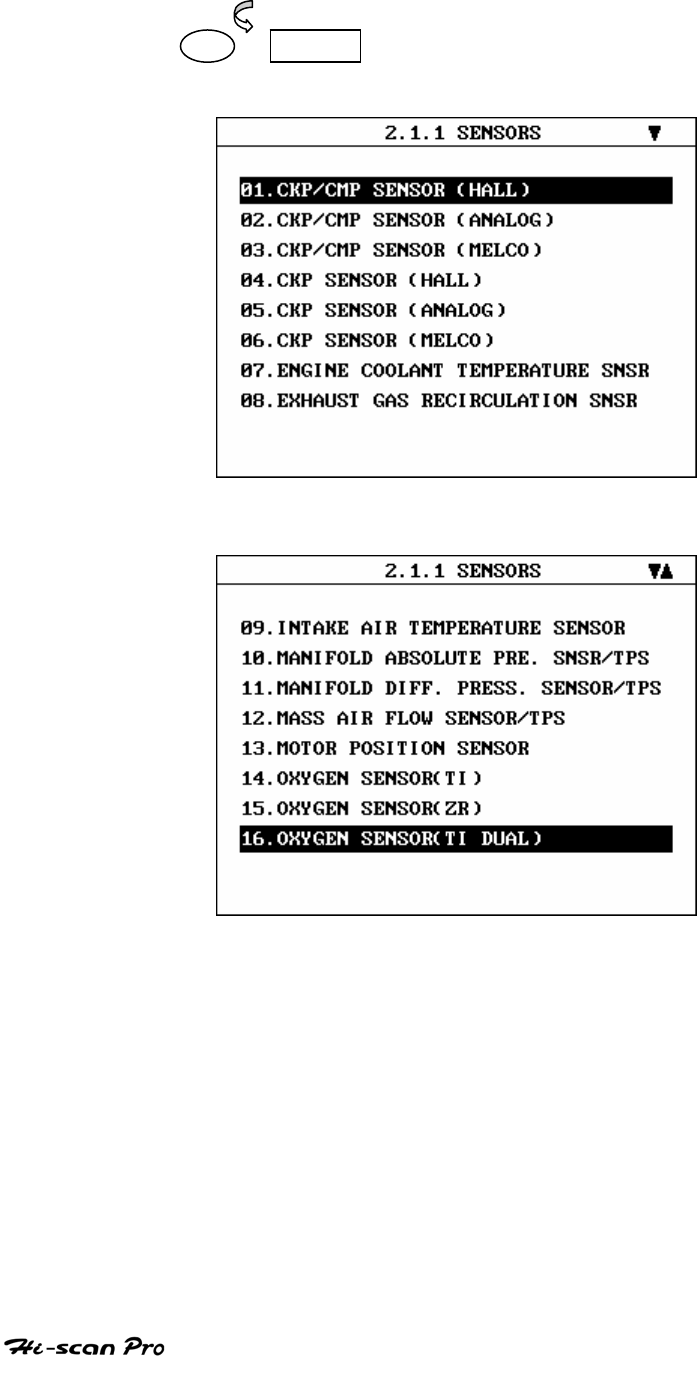
TOOL BOX/SCOPEMETER
01 ENTER
[FIGURE III.2 : SENSOR DIAGNOSIS TEST]
[FIGURE III.3 : SENSOR DIAGNOSIS TEST]
OPERATION GUIDE III-5
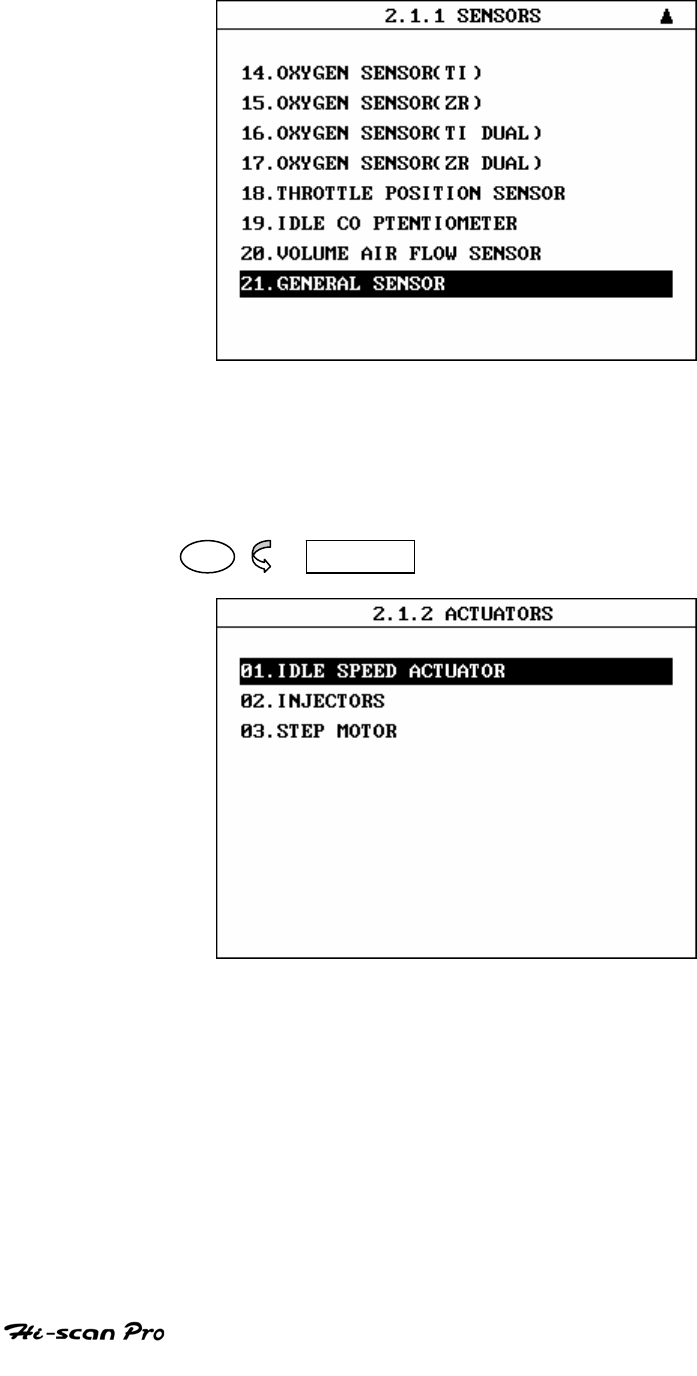
TOOL BOX/SCOPEMETER
[FIGURE III.4 : SENSOR DIAGNOSIS TEST]
Sensor diagnosis test supports 21 of different
data items as Illustrated in figure [III.2] through
[III.4]
02 ENTER
[FIGURE III.5 : ACTUATOR TEST]
Actuators Test support 3 of data items as
illustrated in figure [III.5]
OPERATION GUIDE III-6
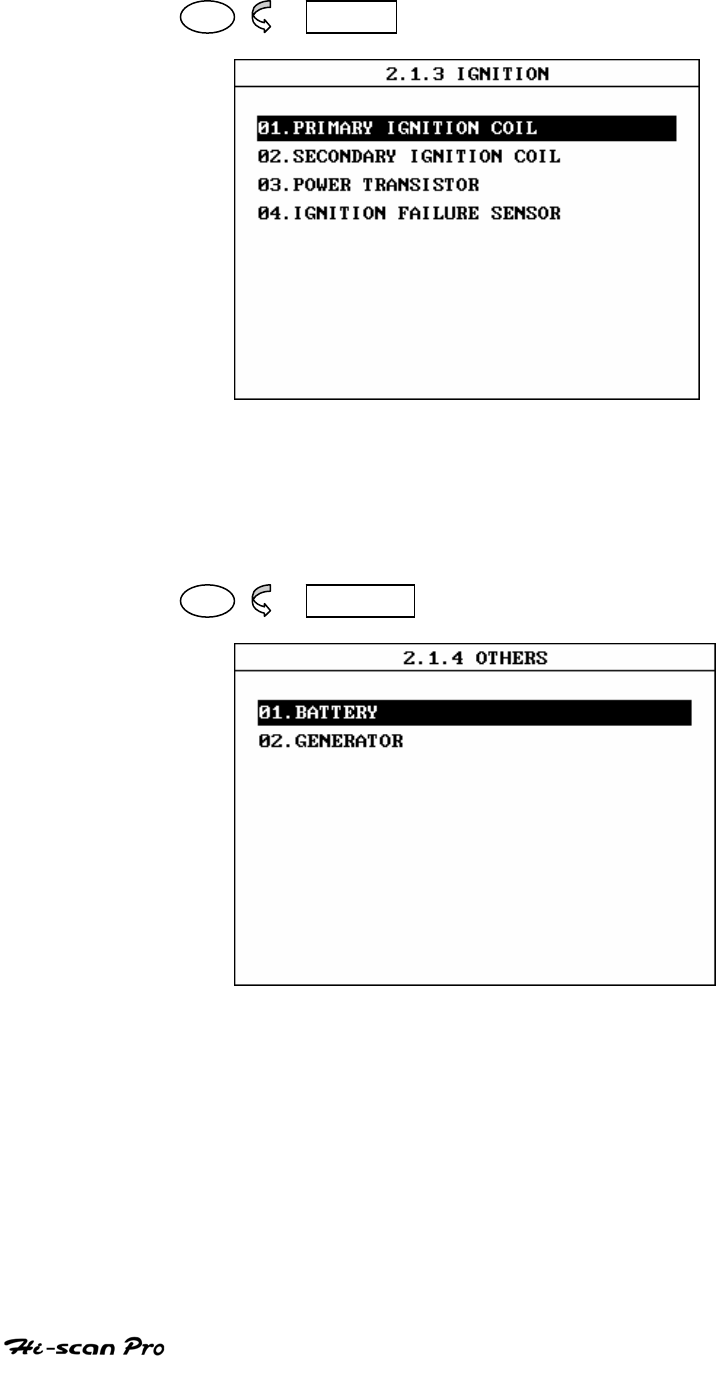
TOOL BOX/SCOPEMETER
03 ENTER
[FIGURE III.6 : IGNITION TEST]
Ignition test supports 4 of data items as illustrated
in figure [III.6]
04 ENTER
[FIGURE III.7 : OTHERS TEST]
Others test supports 2 of data items as illustrated
in figure [III.7]
OPERATION GUIDE III-7
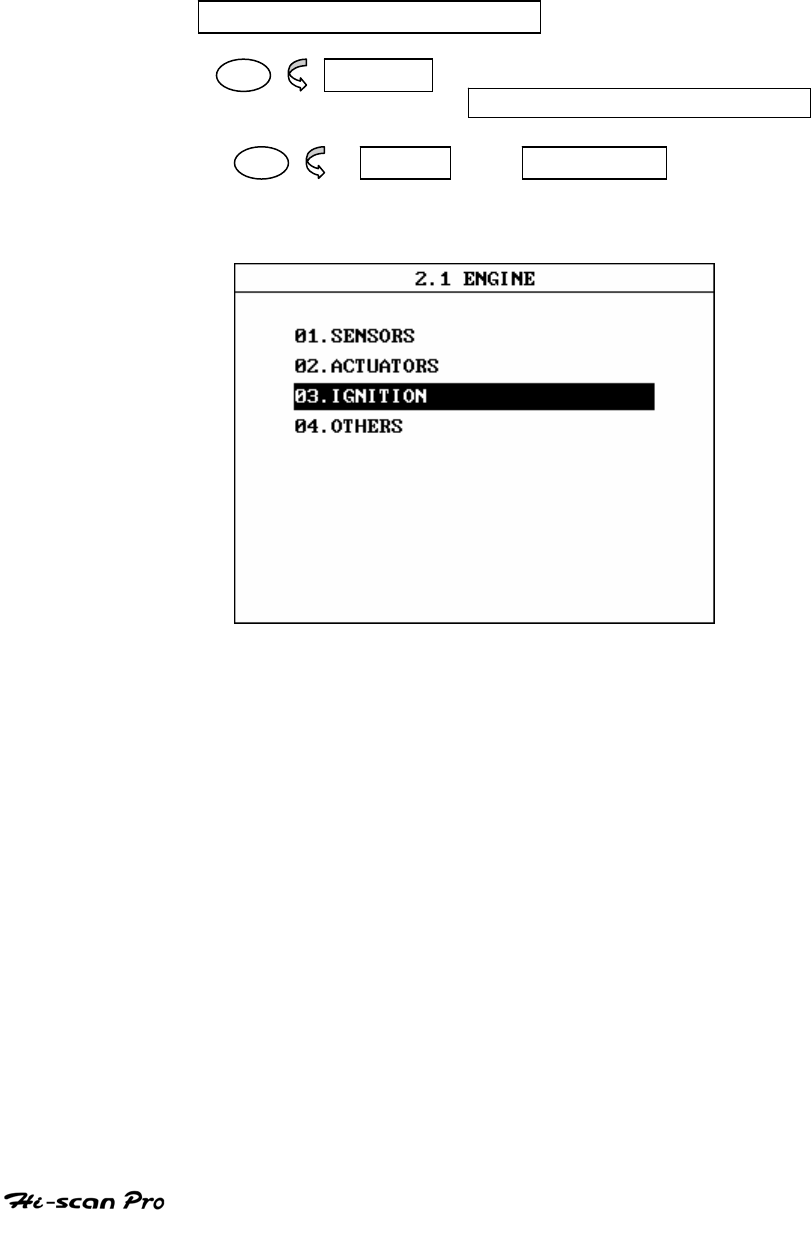
TOOL BOX/SCOPEMETER
2-2. SECONDARY IGNITION WAVEFORM
DIAGNOSIS MODE
01. INITIAL SCREEN
02 ENTER
02. TOOL BOX/SCOPEMETER
01 ENTER 01. ENGINE
[FIGURE III.8 : ENGINE TEST]
Since the ignition system operates at high
voltage, it is Dangerous to touch high-tension
circuit components such as the ignition coil,
spark plug caps and distributor cap.
OPERATION GUIDE III-8
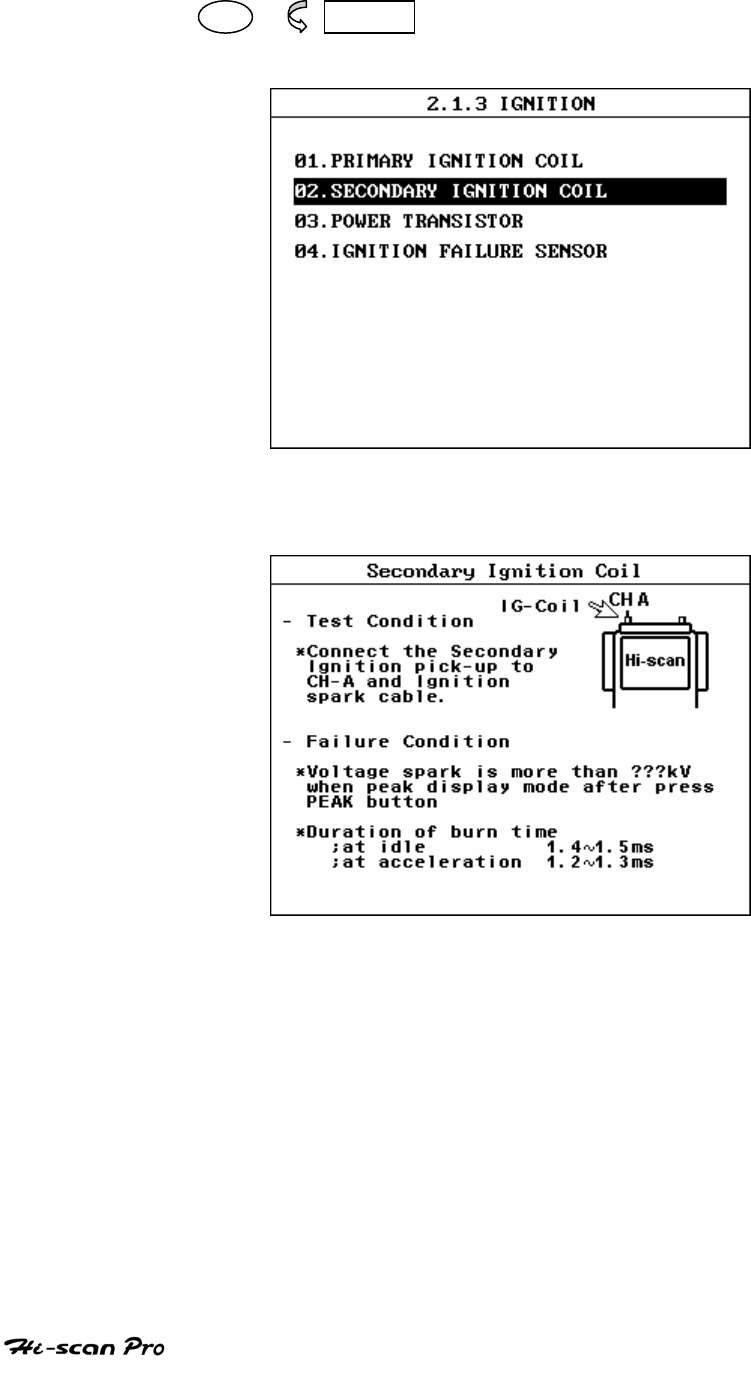
TOOL BOX/SCOPEMETER
O3 ENTER
[FIGURE III.9 : IGNITION TEST]
[FIGURE III.10 : INSTALL INSTRUCTION]
OPERATION GUIDE III-9
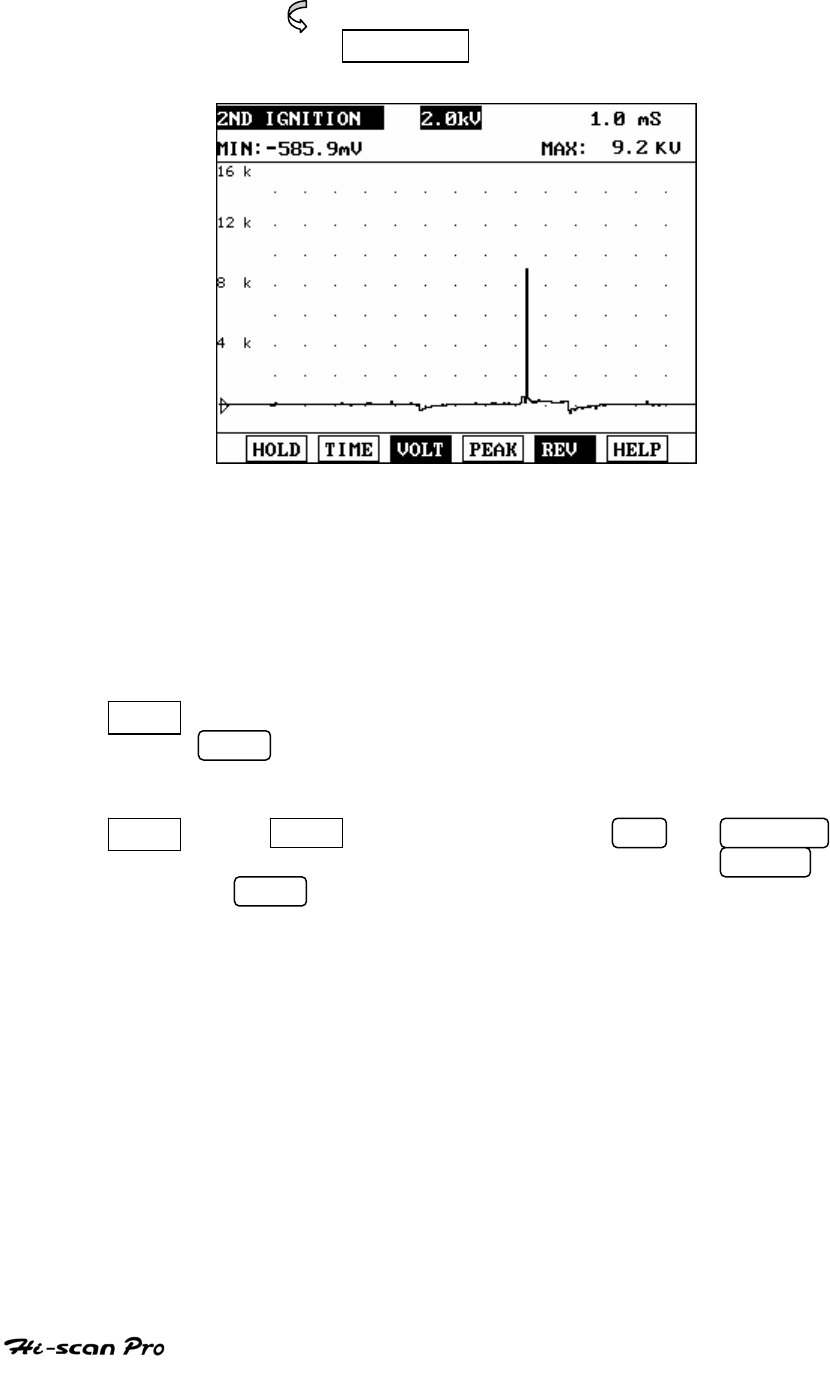
TOOL BOX/SCOPEMETER
ENTER
[FIGURE III.11 : SECONDARY IGNITION WAVEFORM DIAGNOSIS]
Test secondary waveform diagnosis according to
the Procedures from [figure III.9] to [figureIII.11].
Dwell time is displayed with at value in this mode,
To get a detailed surge voltage, press F4(PEAK) key.
HOLD You can stop recoding of voltage signal by pressing
HOLD Key. In the hold mode, voltage displayed on
screen is frozen to allow analysis of voltage.
TIME Press TIME key and use of the UP or RIGHT
Key increase the time division value. While DOWN
or LEFT key being used to decrease the time base
value. A range of preset values from 50μs to 50
second is available.
OPERATION GUIDE III-10
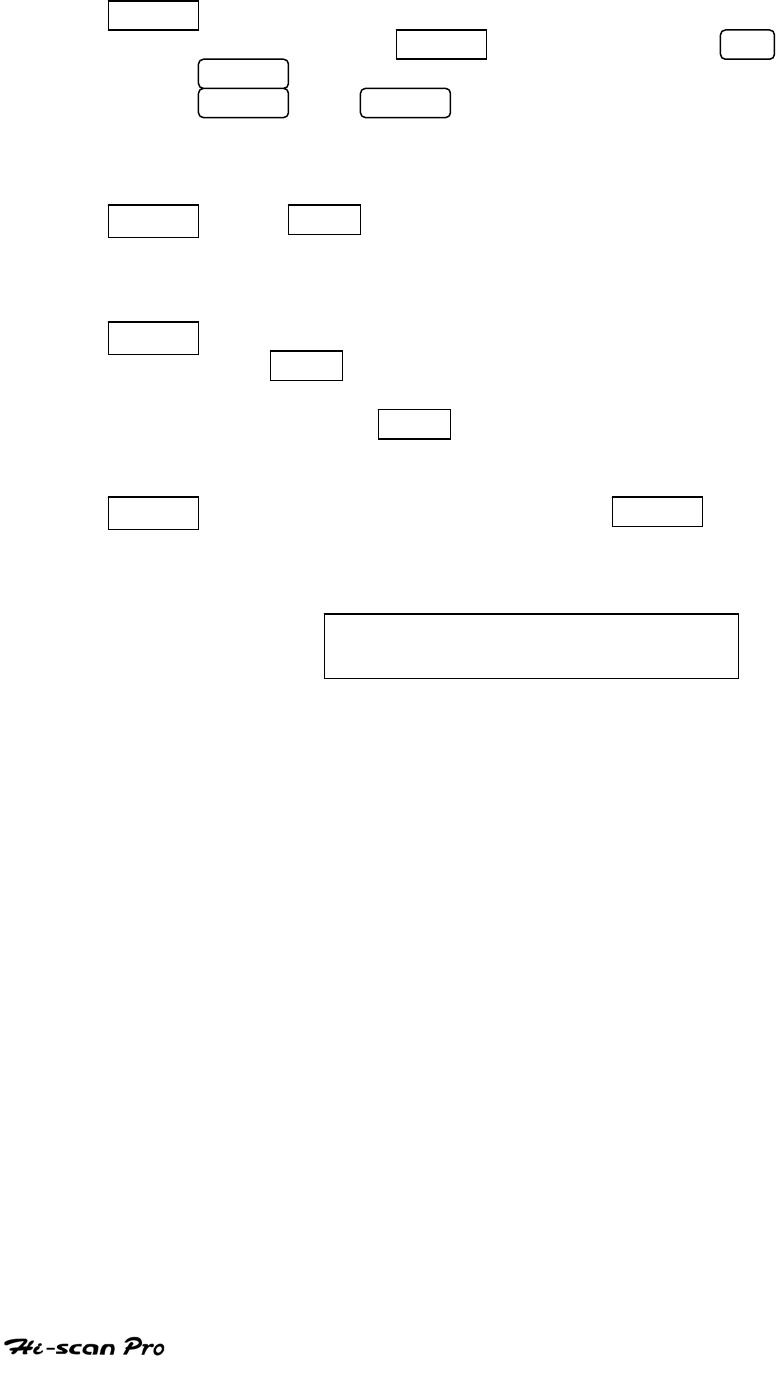
TOOL BOX/SCOPEMETER
VOLT The voltage scale may be selected by depressing
this key press VOLT key and use of the UP or
RIGHT key increases the voltage division, while
DOWN or LEFT being used to decrease the
voltage division a range of preset values from 200V
to 50KV is available.
PEAK Press PEAK key, you can measure surge value of
secondary waveform both of measured voltage
values max and min are displayed on top screen.
REV To change polarity of waveform on screen. Press
this REV Key.
Actual waveform in vehicle is in a reverse direction,
so by using REV key, waveform can be shown
in right direction.
HELP function is not supported. If the HELP button is
pressed, then the following message will be
displayed.
NO TIPS. FOR MORE INFORMATION,
REFER TO THE SHOP MANUAL
OPERATION GUIDE III-11
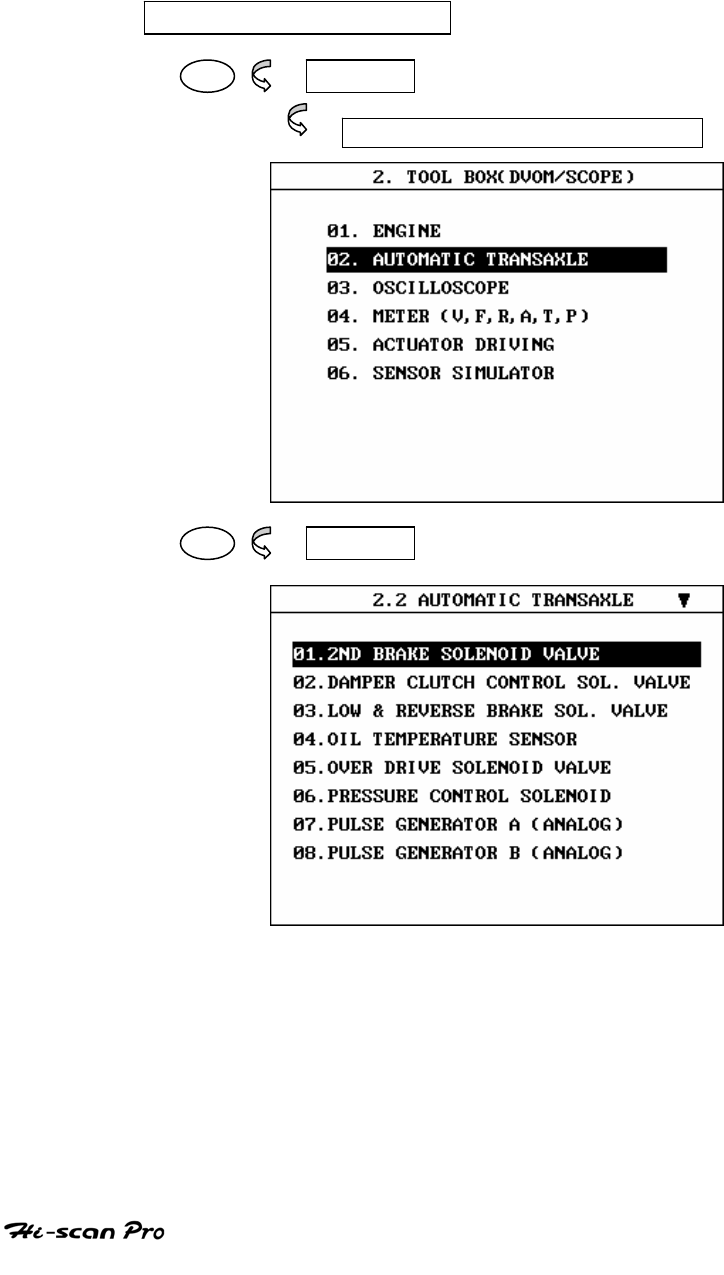
TOOL BOX/SCOPEMETER
3. AUTOMATIC TRANSAXLE MODE
3-1. OPERATION FLOW
01. INITIAL SCREEN
02 ENTER
02. TOOL BOX/SCOPEMETER
02 ENTER
[FLOW III.2 : AUTOMATIC TRANSAXLE DIAGNOSIS]
There are 8 of data items in this mode. Diagnostic
procedures in this mode are same as engine
diagnosis.
OPERATION GUIDE III-12
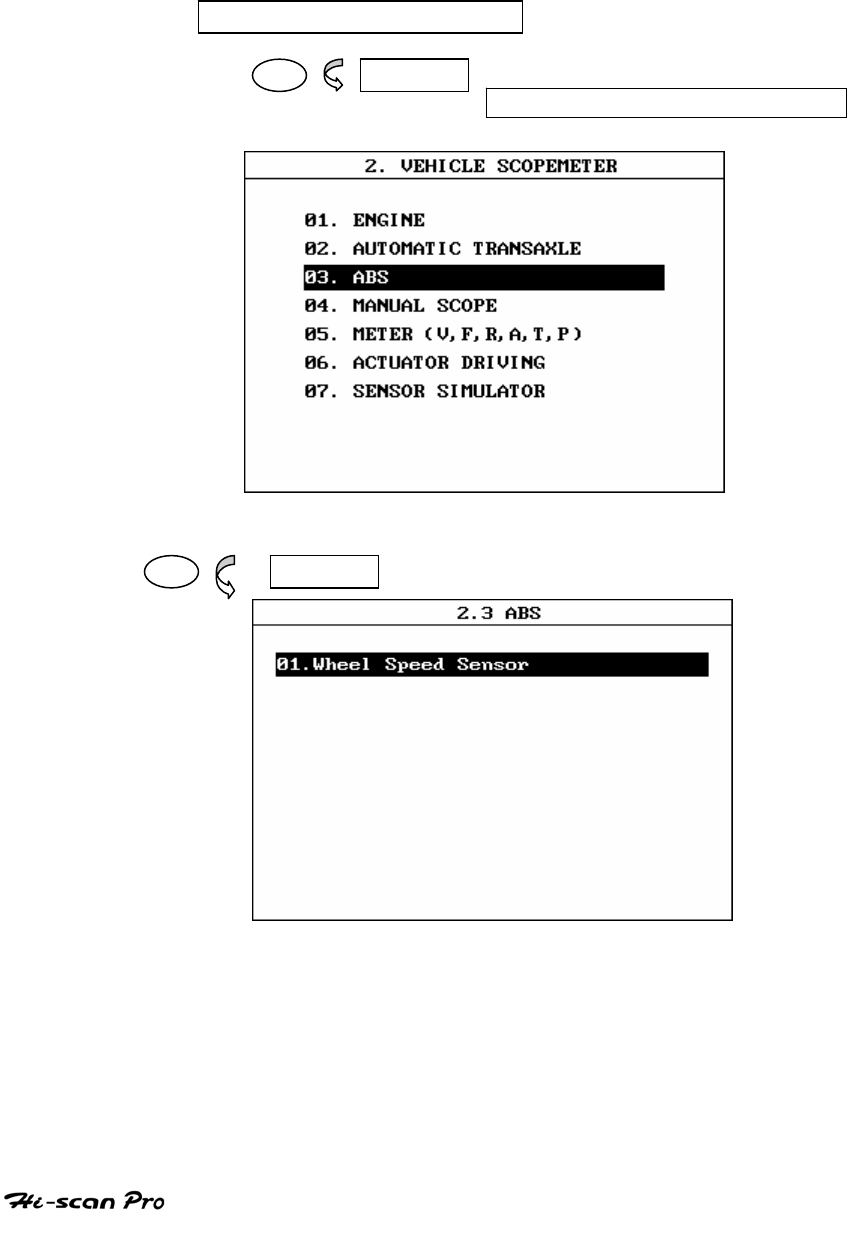
TOOL BOX/SCOPEMETER
4. ABS
4-1. OPERATION FLOW
01. INITIAL SCREEN
02 ENTER
02. TOOL BOX/SCOPEMETER
[FLOW III.3 : ABS DIAGNOSIS]
03 ENTER
[FIGURE III.12 : ABS TEST ]
There is 1 data item in this mode. Diagnostic
procedures in this mode are same as engine
diagnosis.
OPERATION GUIDE III-13
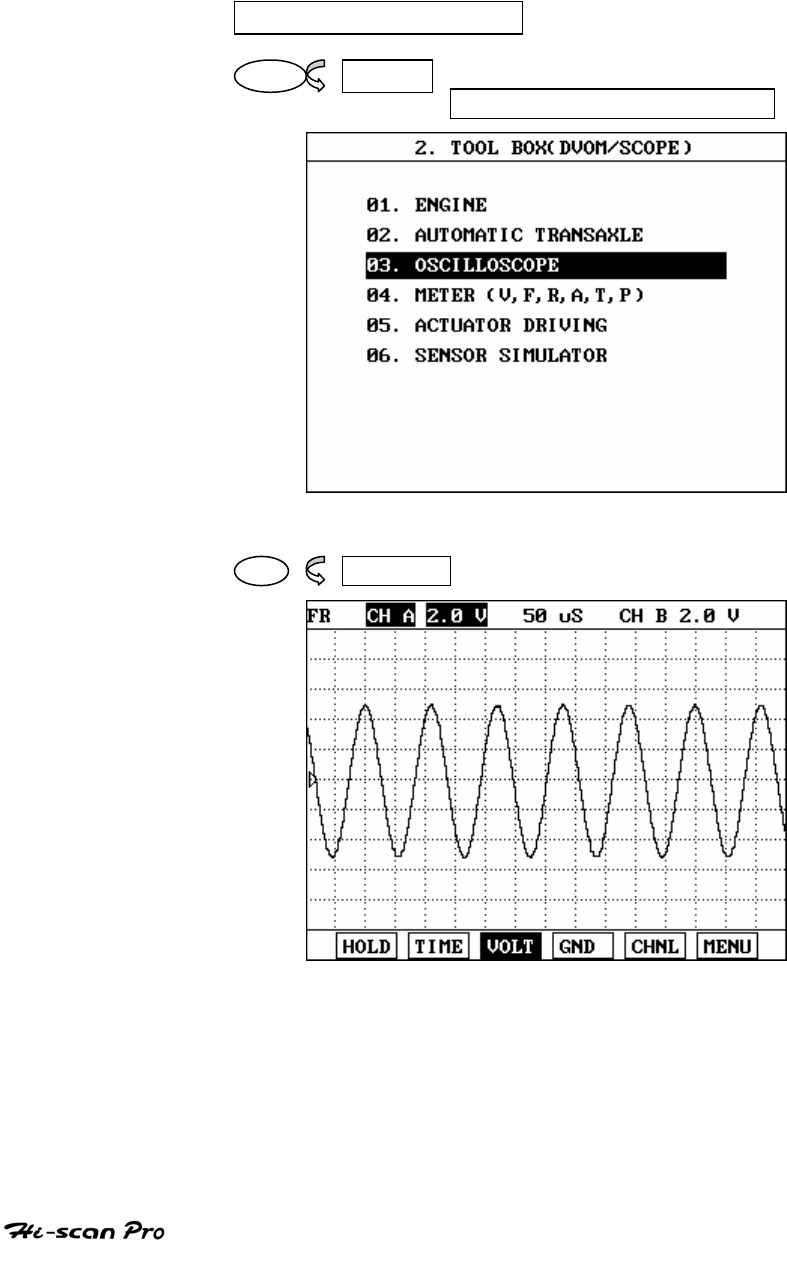
TOOL BOX/SCOPEMETER
5. OSCILLOSCOPE(MANUAL SCOPE)
5-1. OPERATION FLOW
01. INITIAL SCREEN
02. ENTER
02. TOOL BOX
[FLOW III.4 : TOOL BOX MODE FLOW]
03 ENTER
[FIGURE III.13 : VEHICLE SCOPE]
OPERATION GUIDE III-14
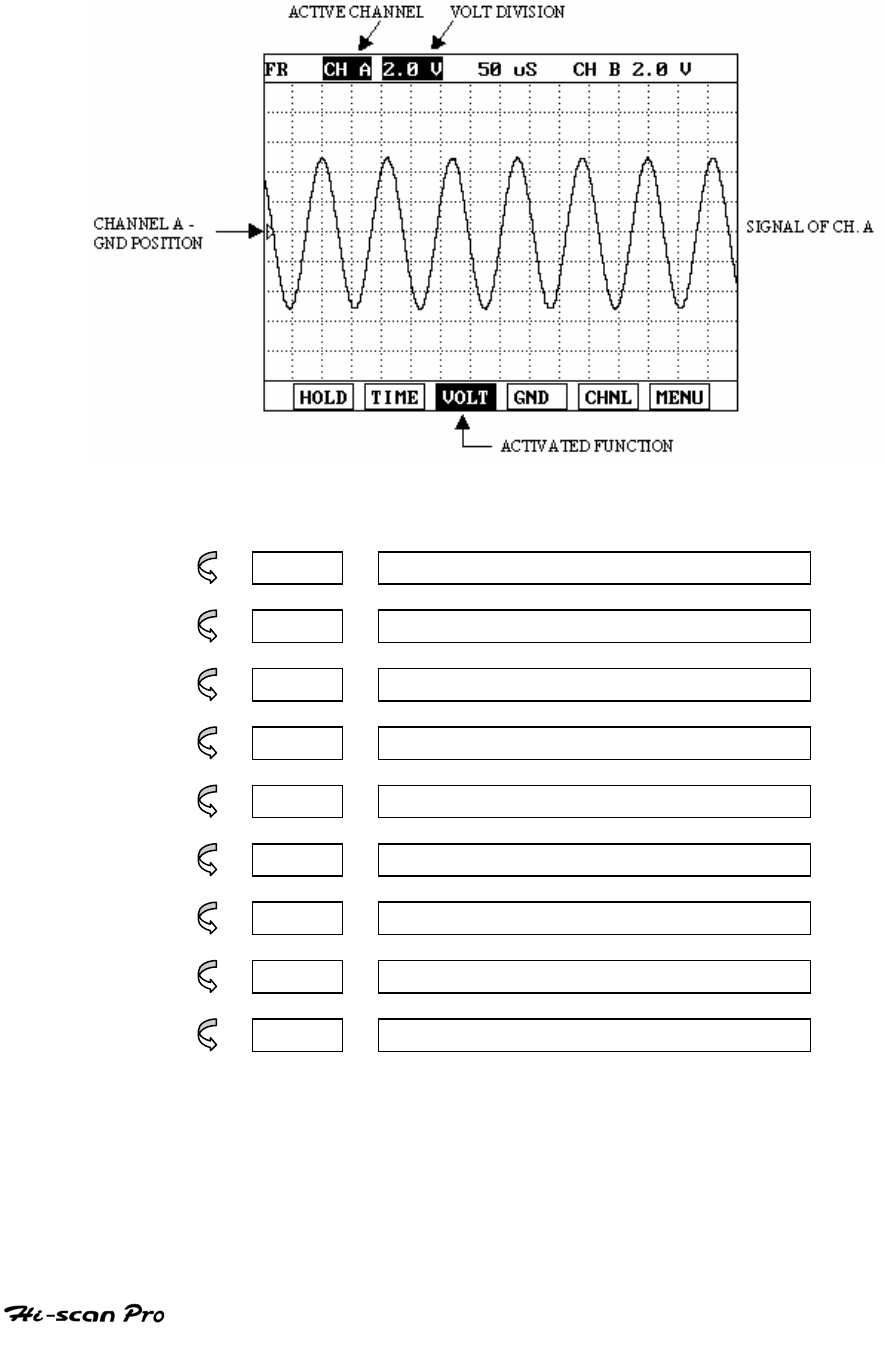
TOOL BOX/SCOPEMETER
[FIGURE III.14 : OSCILLOSCOPE DISPLAY]
HOLD Run/Hold Display
TIME Setup Time Base
VOLT Setup Voltage Scale
GND Setup Ground level
CHNL Switch Channel
MENU Added Function Display
ZOOM Zoom Function
CURS Analysis Voltage, Time, Frequency
RECD Record Function
OPERATION GUIDE III-15
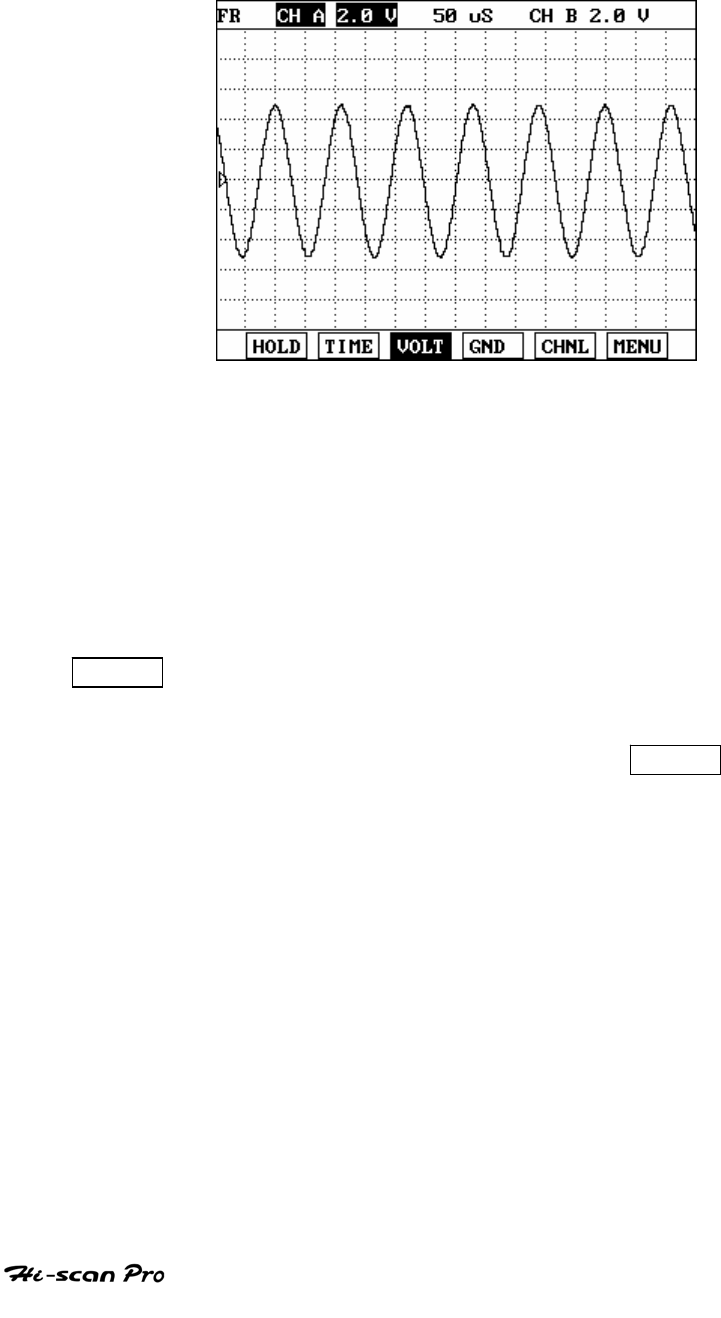
TOOL BOX/SCOPEMETER
5-2. RUN MODE APPLICATION
[FIGURE III.15 : OSCILLOSCOPE MODE DISPLAY]
The oscilloscope mode allows signal waveforms to
be displayed on the screen. Hi-scan Pro offers 2-
channel (1MHZ) storage oscilloscope function
offering both run and hold modes.
This mode is set so that you can see signal serene
changes.
HOLD Depressing this key changes the mode from run to
hold. In the hold mode, the waveform displayed on
screen is frozen to allow analysis of the waveform
when the hold feature is used, the HOLD key
appearance on the screen change to
inverted text.
OPERATION GUIDE III-16
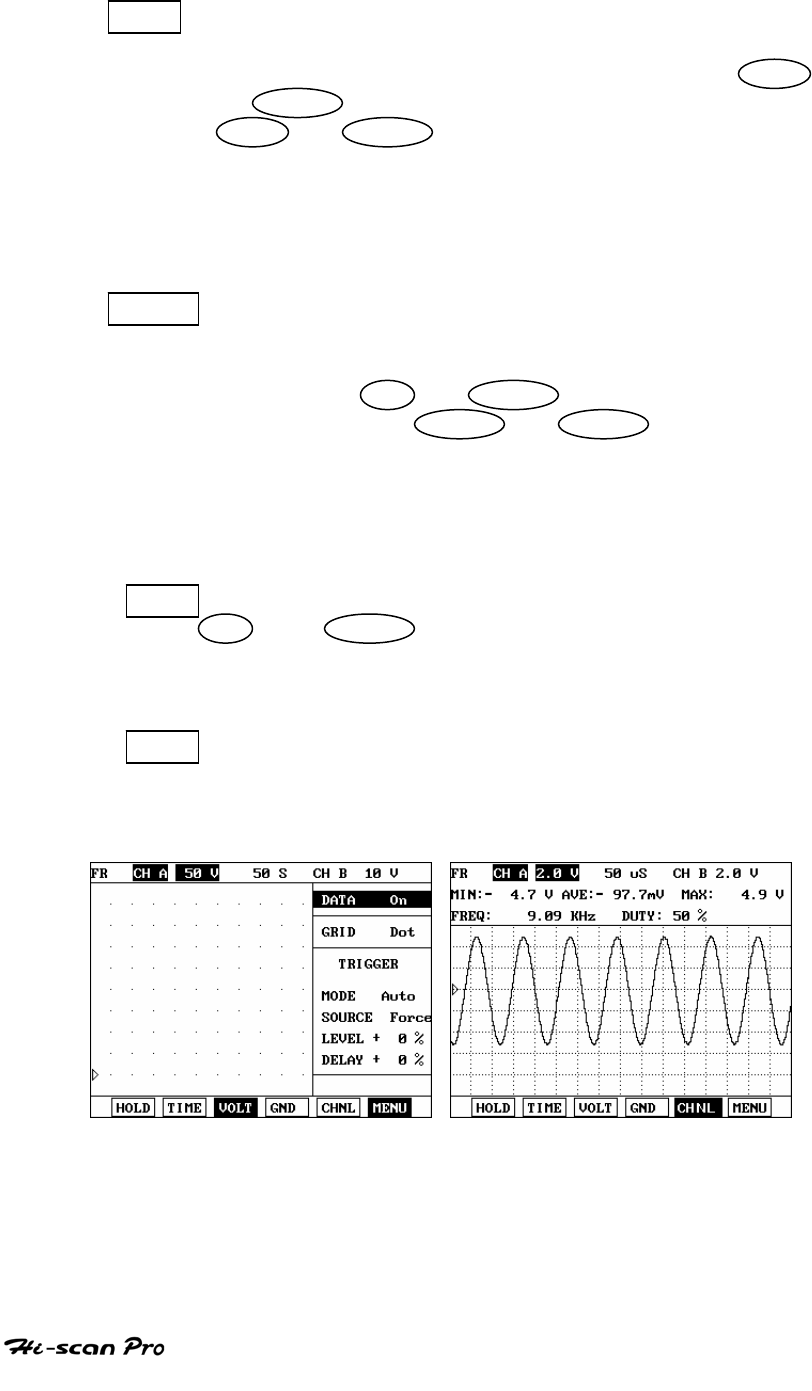
TOOL BOX/SCOPEMETER
TIME The oscilloscope time division may be changed by
depressing this key which will move the cursor to
the time base sector of the display. Use of the UP
or RIGHT key increases the time division value,
DOWN o r LEFT being used to decrease the
time division value.
A range of preset from 50 μs to 50 second is
available.
VOLT The voltage division may be selected by
depressing this key which moves the cursor to the
current channel voltage scale sector of the display.
Use of the UP or RIGHT key increases the
voltage division, DOWN or LEFT being used to
decrease the voltage division.
A range of preset values from 0.2 to 50 volts is
available.
GND You can move ground level with using arrow key
UP and DOWN the selected ground A and B can
be reversed and only reversed ground can be
moved.
CHNL This key toggles the selected channel between A, B,
both A and B.
The selected channel is displayed in reverse text.
[ FIGURE III.16 ]
OPERATION GUIDE III-17
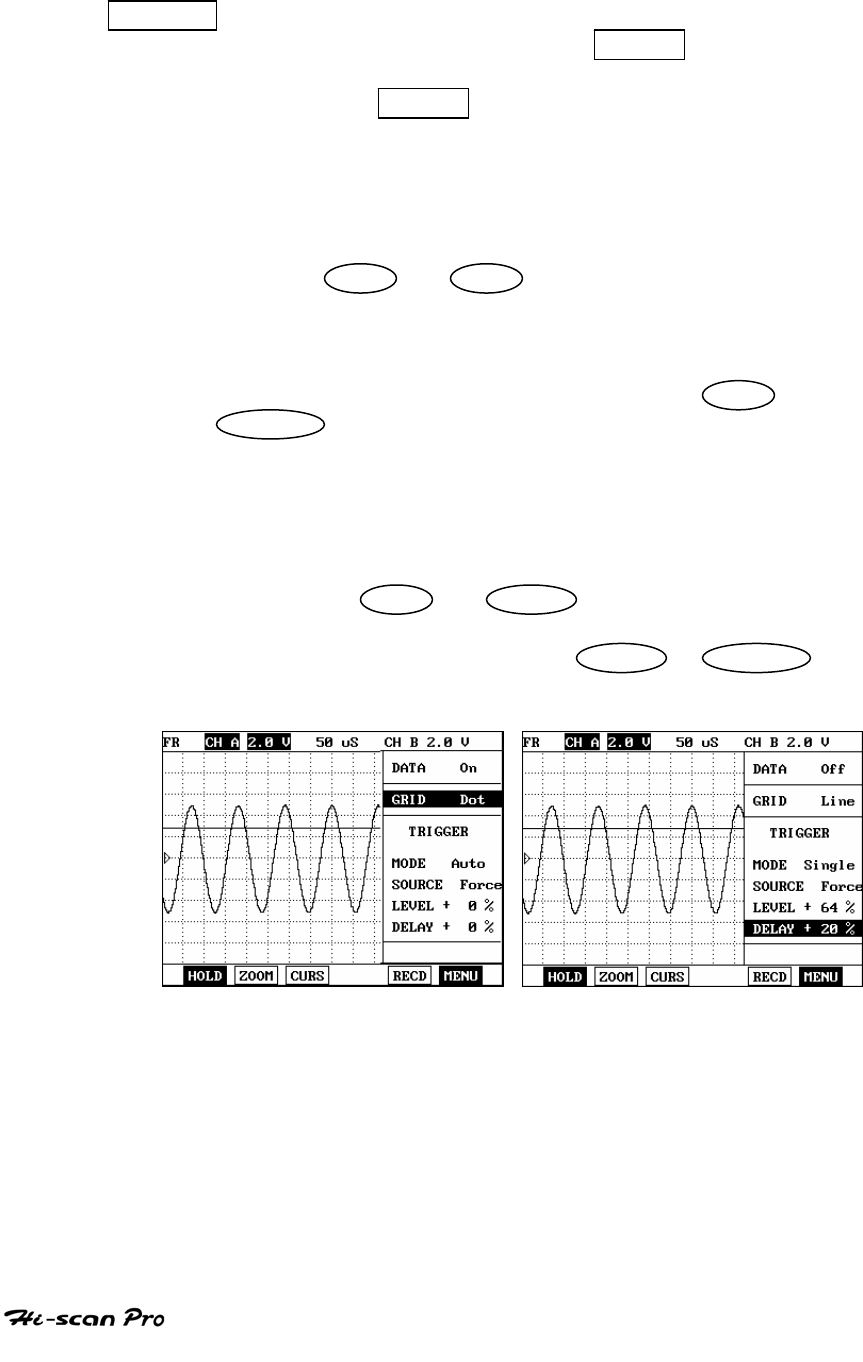
TOOL BOX/SCOPEMETER
MENU This key can help you select of data ON/OFF, Grid
DOT/LINE and trigger. Press MENU KEY (F6),
screen is displayed as illustrated figure III.14. If
you press MENU key one more, screen is
disappeared.
Figure III.16 shows “DATA ON” screen, values of
Max and Min, average of voltage, frequency and
duty are displayed.
Use of LEFT or RIGHT of key can be selected
data ON or data OFF.
Figure III.17 shows grid patterns, you can select
Line or dot with pressing arrow key LEFT or
RIGHT .
The example for trigger setting up is illustrated
figure III.18.
The line parallel with voltage line shows trigger
level(64%) and it’s level can be changed with using
arrow key LEFT or RIGHT.
MODE – Depressing arrow key LEFT or RIGHT
changes mode of Auto,
[FIGURE IIII.17 ] [FIGURE IIII.18 ]
OPERATION GUIDE III-18
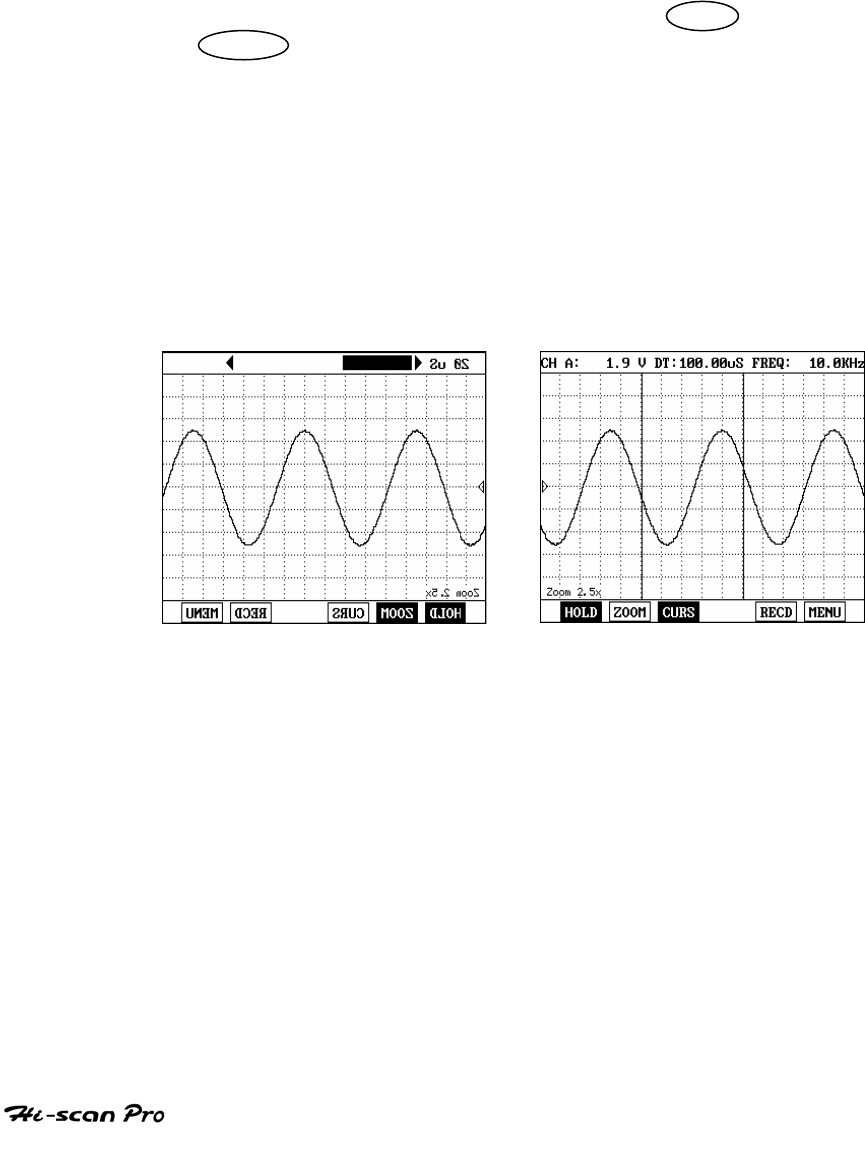
TOOL BOX/SCOPEMETER
Repeat and single
*Auto mode : do not trigger function.
*Repeat : Input selected and repeated waveform by
set trigger function.
*Single : Input one waveform with setting up trigger
by set trigger
Source – source change is by means of LEFT or
RIGHT keys. If the source selected A↓, the waveform
display only when the input waveform is below
trigger level.
DELAY – Key offers control the start point of
waveform on the Screen when the single trigger
mode operated. Consider lateral axis 100% left
delay selection value is 20%, the waveform start
20% left from the lateral axis.
[ FIGURE III.19 ] [ FIGURE III.20 ]
OPERATION GUIDE III-19
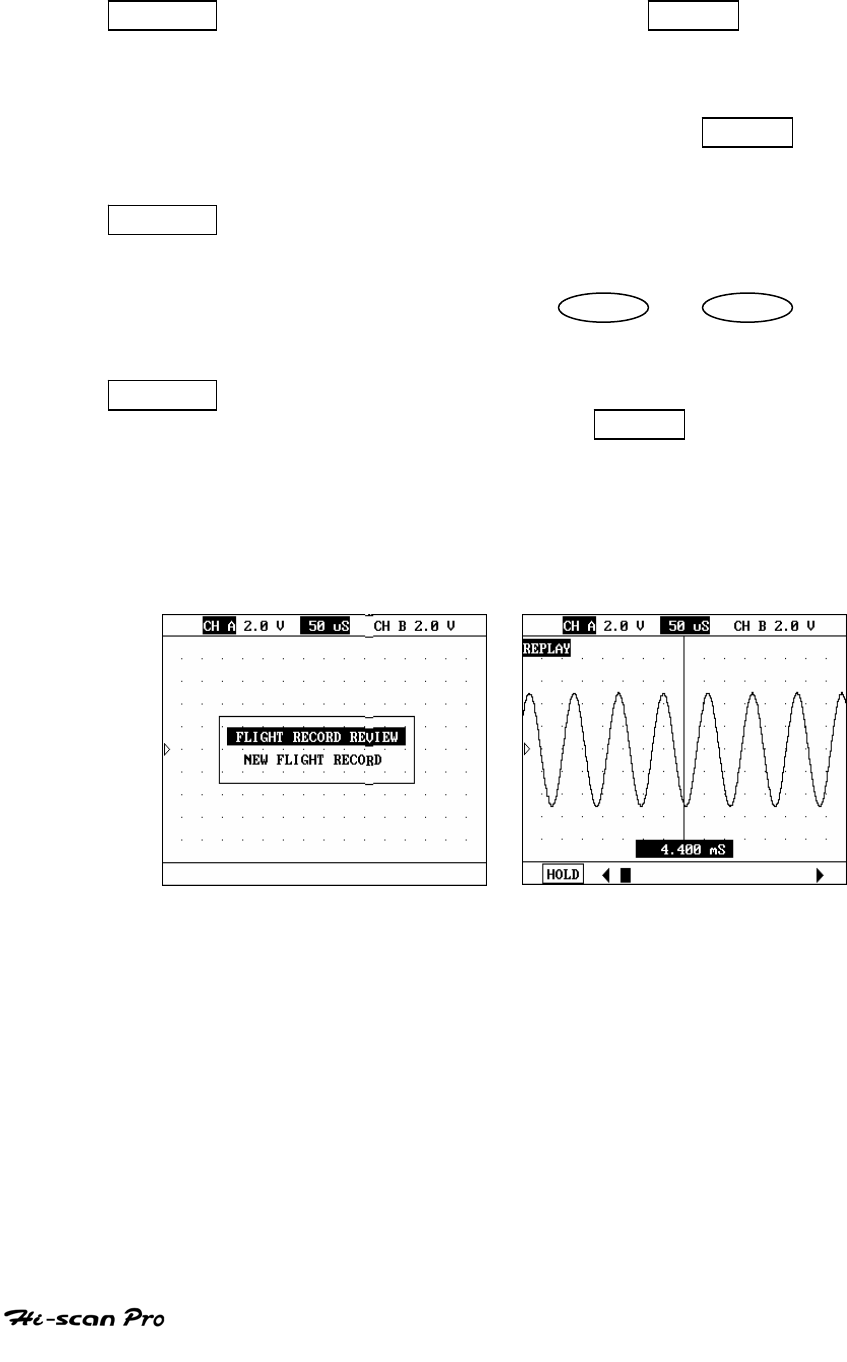
TOOL BOX/SCOPEMETER
ZOOM Key can be used in the condition of HOLD key
selected maximum 5 times enlargement of
waveform as illustrated in [ figure III.19 ] The
magnification of Zoom function can be changed
according to waveform time on HOLD
condition.
CURS Depressing this key can help you check voltage,
time and frequency of waveform easily with two
vertical line on the screen as illustrated [ figure
III.20 ] use of arrow key LEFT or RIGHT
moves two of vertical lines.
RCRD This key for recording waveform. Maximum 400
screen which record before HOLD in Flight
Record Review as illustrated in [ figure III.21 ]
New Flight Record is the function for recording
new waveform which inputted in present.[ Figure
III.22 ] shows regeneration function of recorded
data.
[ FIGURE III.21 ] [ FIGURE III.22 ]
OPERATION GUIDE III-20
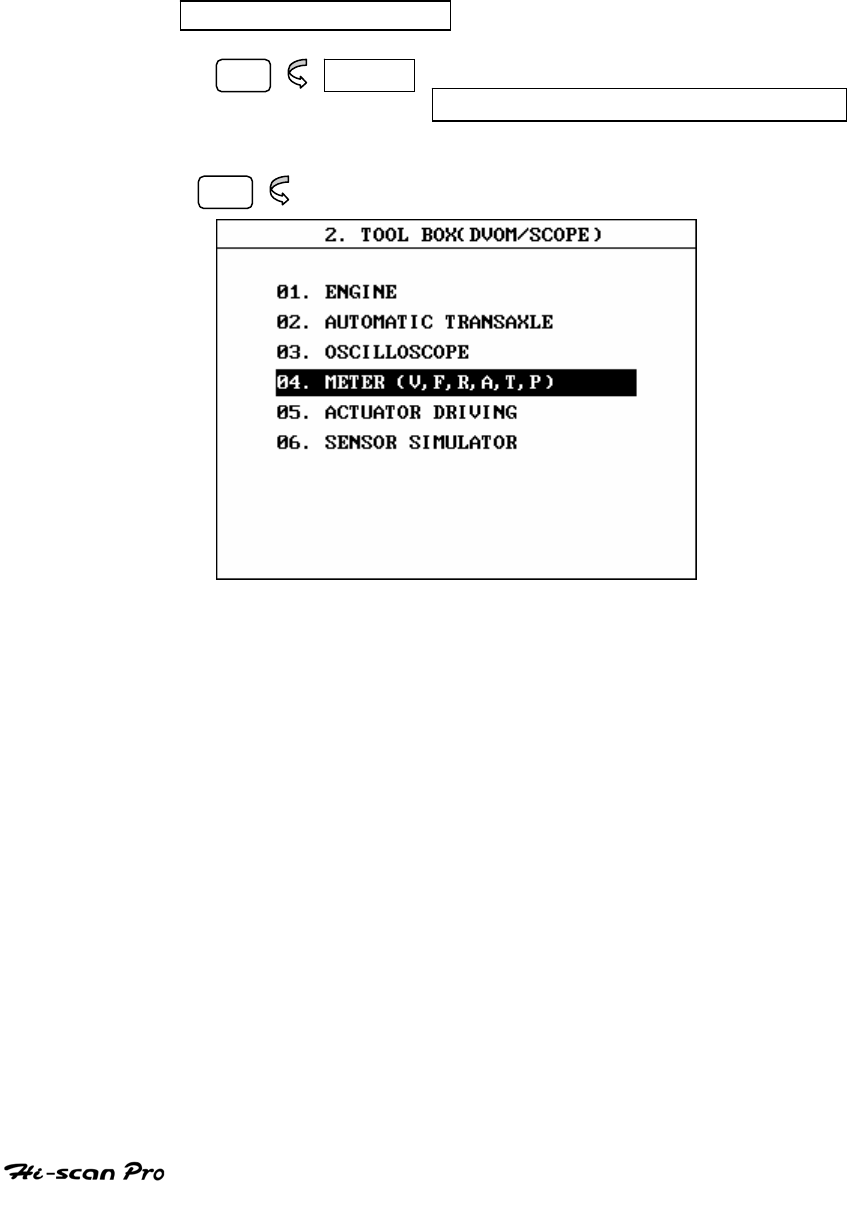
TOOL BOX/SCOPEMETER
6. MULTI METER
6-1. OPERATION FLOW
01. INITIAL SCREEN
02. ENTER
02. TOOL BOX/SCOPEMETER
05
[FLOW III.5: MULTI METER FUNCTION]
You can measure voltage, frequency, resistance,
current, temperature and pressure in this mode.
OPERATION GUIDE III-21
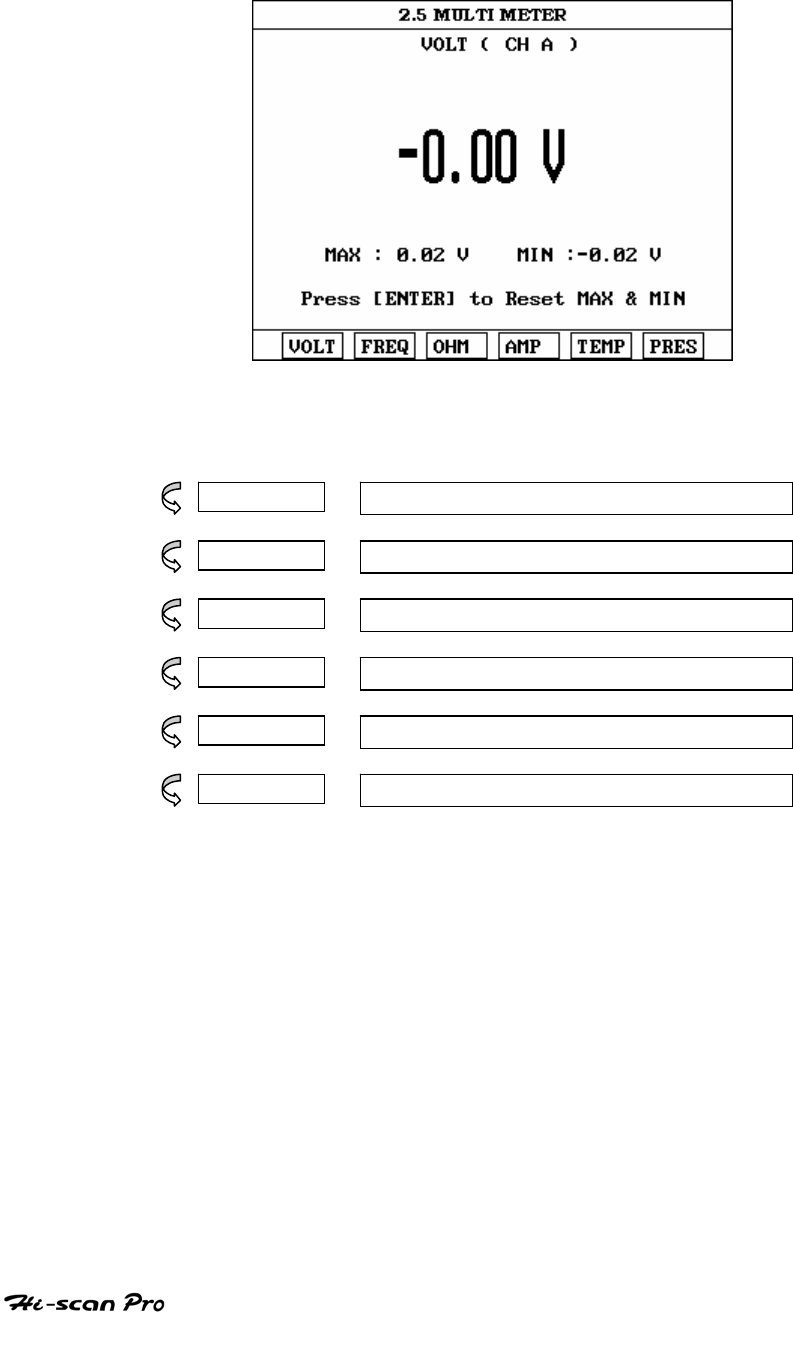
TOOL BOX/SCOPEMETER
[ FIGURE III.23 : VOLTAGE MEASURE ]
F1 VOLT VOLTAGE MEASUREMENT KEY
F2 FREQ FREQUENCY MEASUREMENT KEY
F3 OHM RESISTANCE MEASUREMENT KEY
F4 AMP CURRENT MEASUREMENT KEY
F5 TEMP TEMPERATURE MEASUREMENT KEY
F6 PRES PRESSURE MEASUREMENT KEY
OPERATION GUIDE III-22
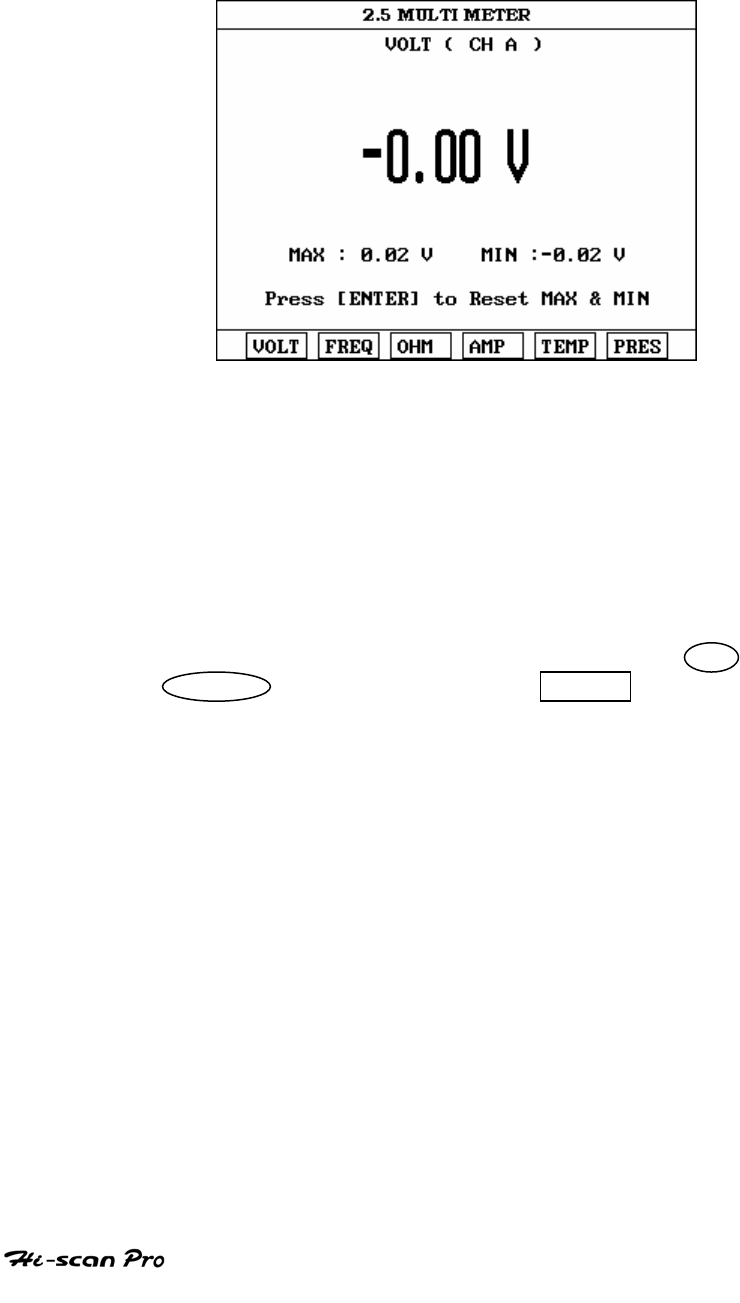
TOOL BOX/SCOPEMETER
6-2. MULTI METER MODE OPERATION
[ FIGURE III.24 : VOLTAGE MEASURE ]
The meter measures voltage across the range –500V
~ 500V. This multi meter enable to measure
automatically current voltage and to show the
maximum and minimum voltage recorded during
the voltage-measuring mode. If you press F1 (VOLT)
in this mode, channel A,B and AB are
displayed as illustrated [ figure III.25 ] You can
select a channel by fixing the arrow key UP or
DOWN and then pressing ENTER key. You
wanted channel in other modes like frequency,
current, temperature measure can selected with
same procedures in the voltage measuring mode.
OPERATION GUIDE III-23
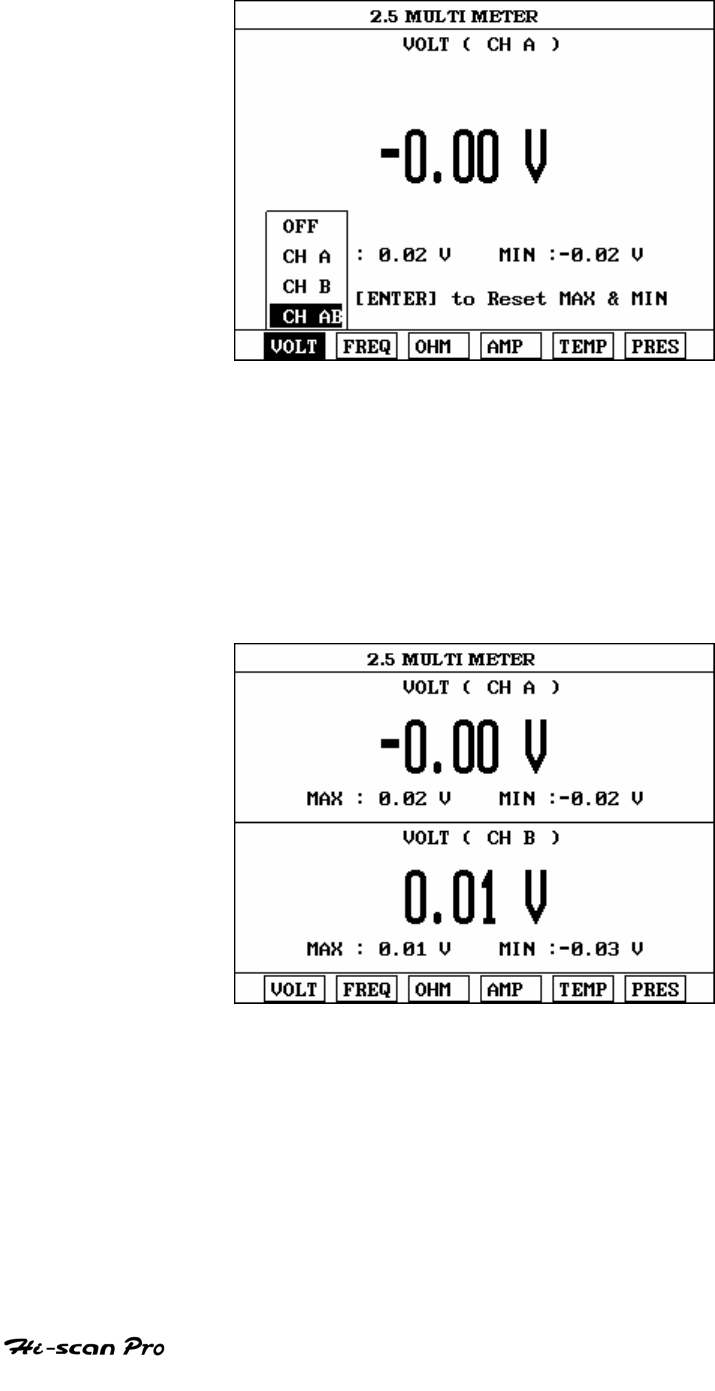
TOOL BOX/SCOPEMETER
[ FIGURE III.25 : SELECTING CHANNEL ]
Voltage measuring mode can display with one of
input channel in other modes except resistance
measure at the same time as illustrated in figure
[ III.26 ]
[ FIGURE III.26 : VOLTAGE MEASUREMENT ]
OPERATION GUIDE III-24
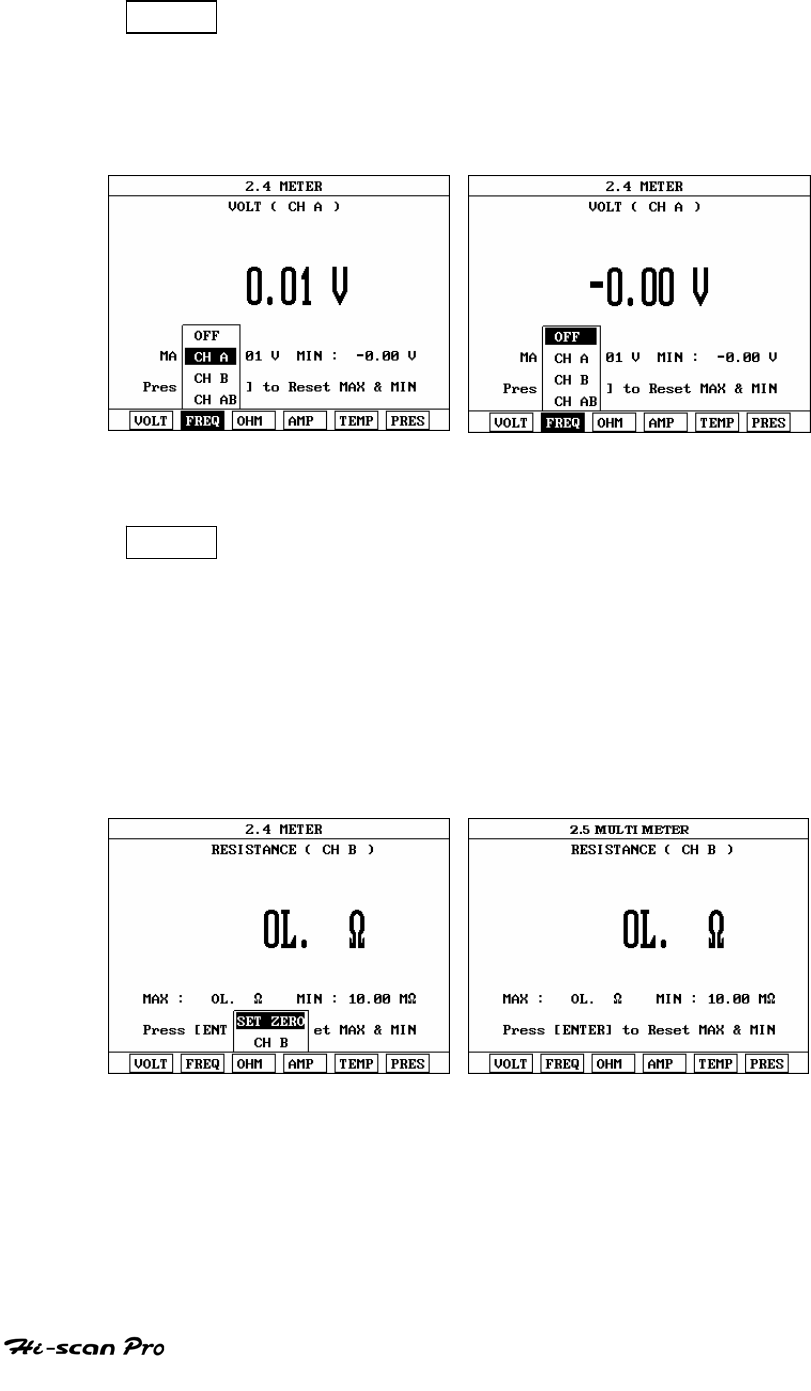
TOOL BOX/SCOPEMETER
FREQ The multi meter indicates frequencies across the
range O-100KHZ. Pressing F2(FREQ) key displays
channel and you can change channel at the time.
You can measure rpm, frequency, duty, and pulse
width like [figure III.27].
[ FIGURE III.27 : FREQUENCE MEASUREMENT ]
OHM Resistance Measurement can be used by pressing
OHM key of measuring resistance across the
range O-100MΩ
This function cannot accompany with other
measurement modes.
Do not attempt to measure the resistance function to
any circuit to which voltage is applied, because doing
so may damage the Hi-scan Pro.
[ FIGURE III.28 : RESISTANCE MEASUREMENT ]
Like [figure III.28] after selecting SET ZERO, with
connection of oscilloscope probe, it adjust zero point.
OPERATION GUIDE III-25
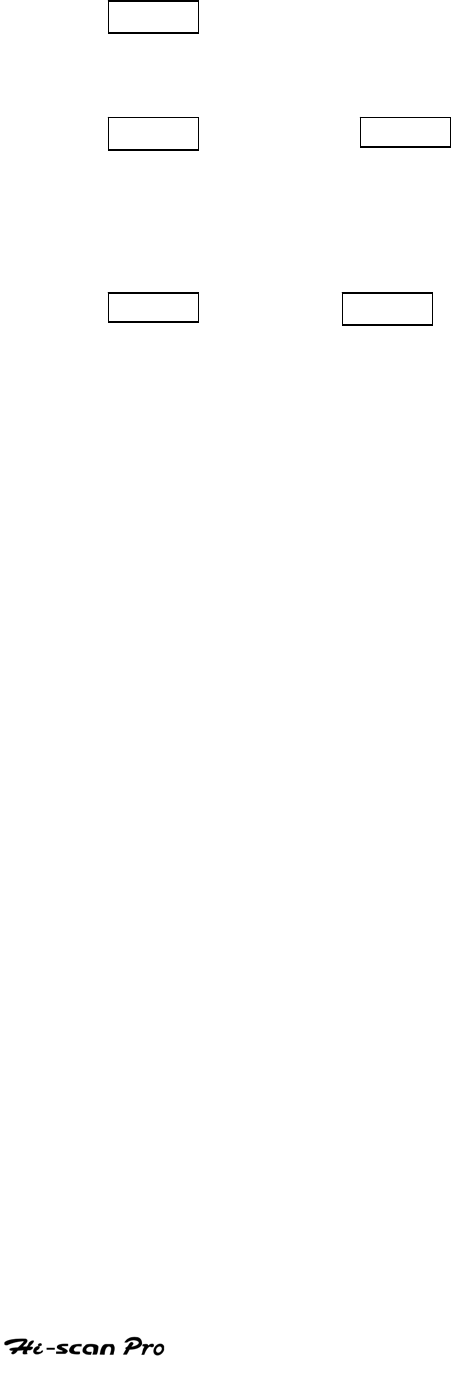
TOOL BOX/SCOPEMETER
AMP Current measurement is same as voltage
measurement. A proper current probe should be
needed in this mode.
TEMP Depressing TEMP key to measure temperature
and it’s procedures are same as voltage
measurement mode.
A proper temperature probe should be needed in
this mode.
PRES Depressing PRES key to measure pressure and it’s
procedures are same as voltage measurement mode.
A proper pressure probe is required in this mode.
OPERATION GUIDE III-26
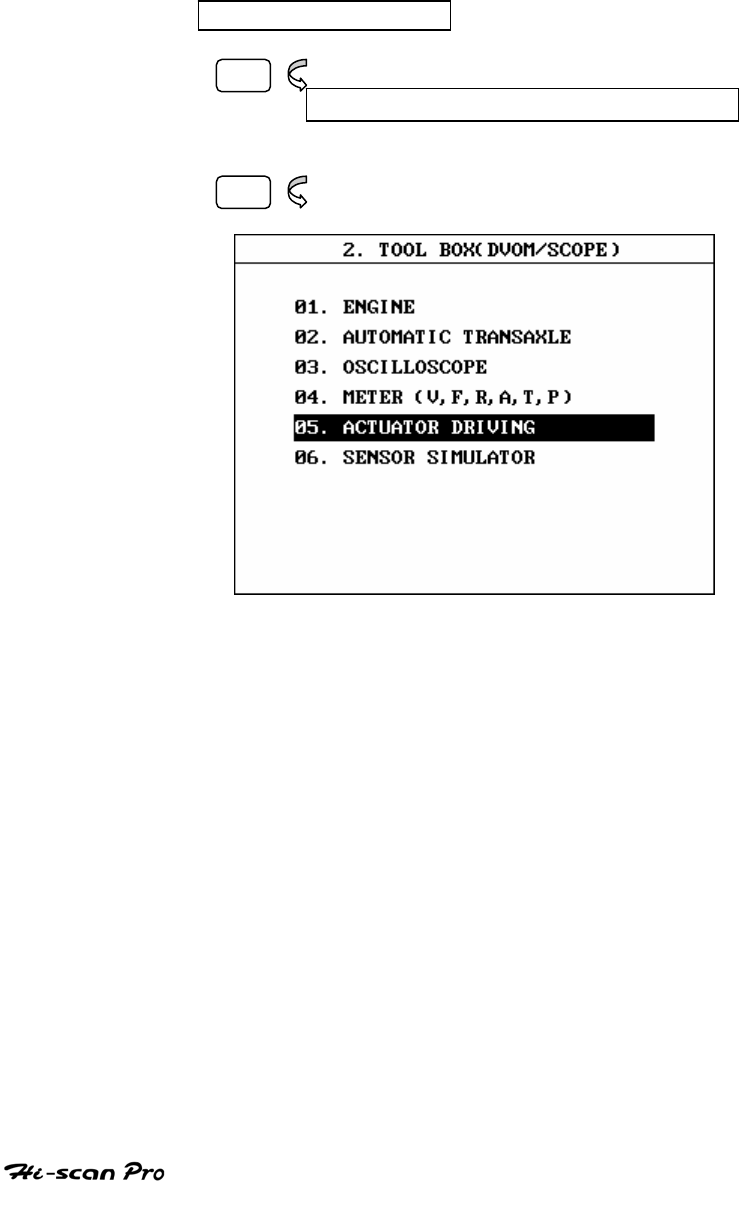
TOOL BOX/SCOPEMETER
7. ACTUATOR DRIVING
7-1. OPERATION FLOW
01. INITIAL SCREEN
02
02 TOOL BOX/SCOPEMETER
05
[FLOW III.6 : ACTUATOR DRIVING ]
OPERATION GUIDE III-27
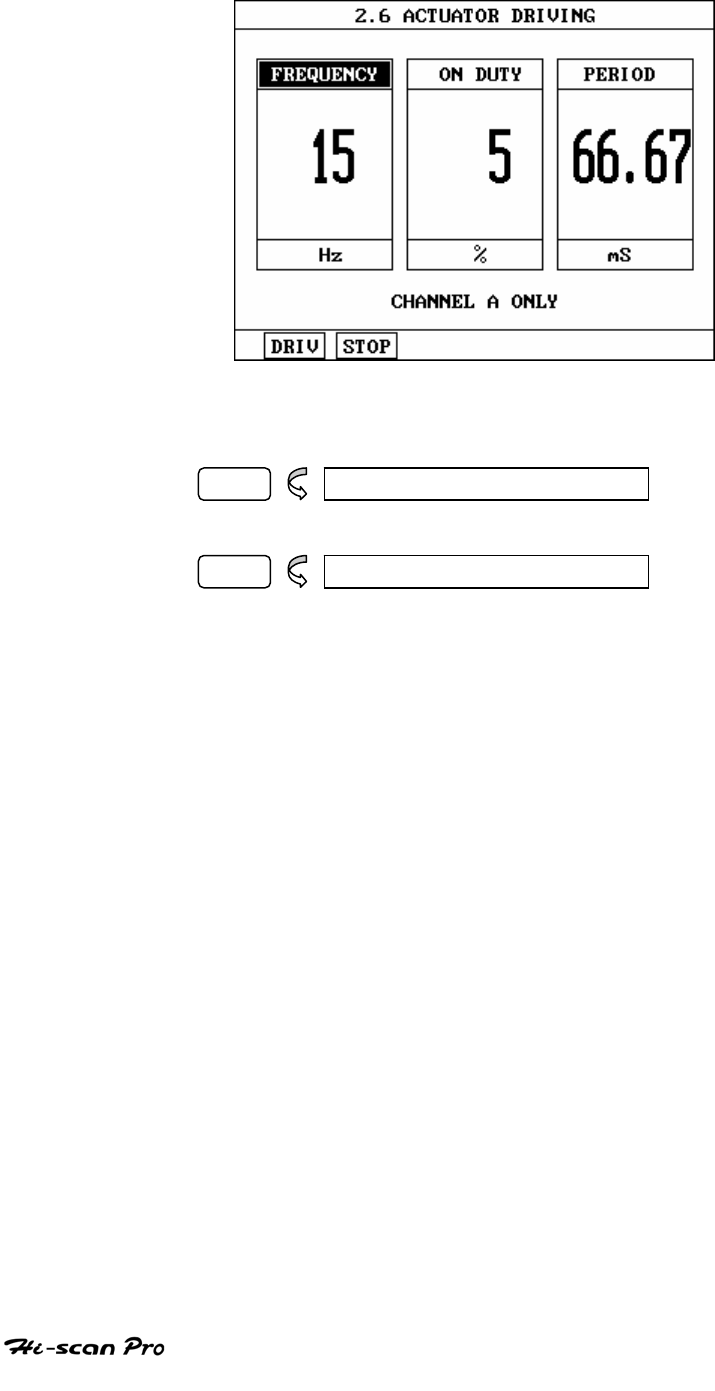
TOOL BOX/SCOPEMETER
[ FIGURE III.29 : ACTUATOR DRIVING ]
DRIV 2.2.1 DRIVE ACTUATOR
STOP 2.2.2 STOP ACTUATOR
OPERATION GUIDE III-28
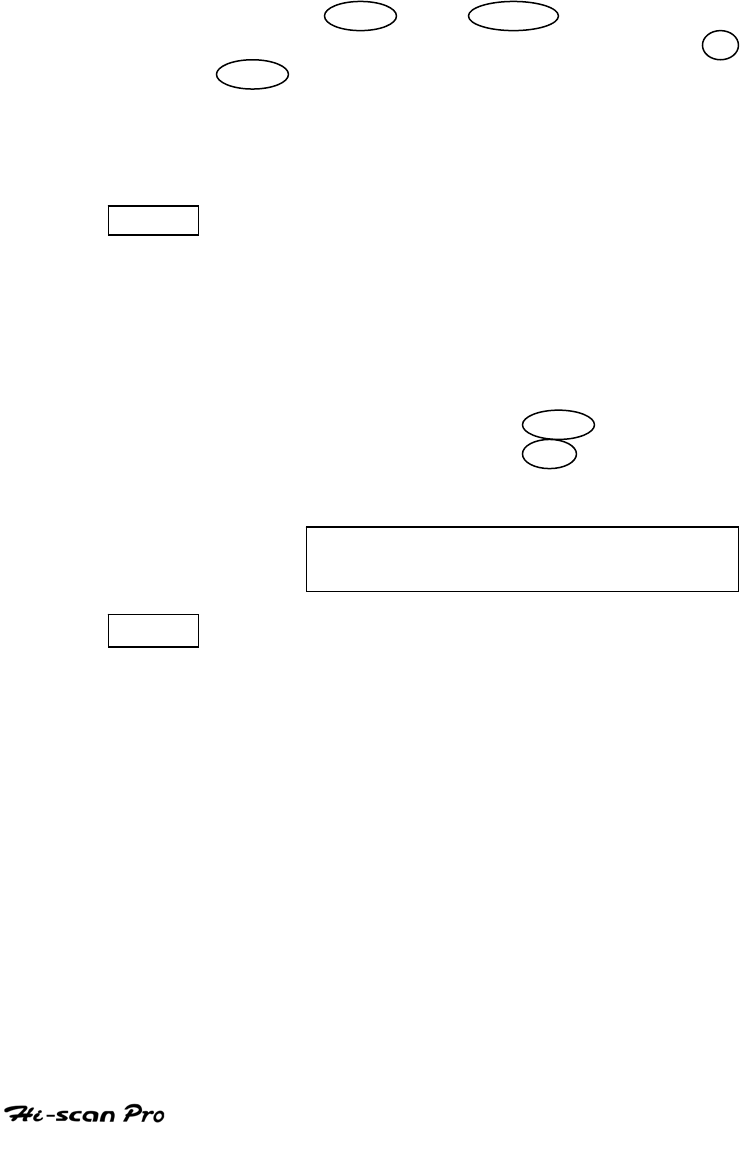
TOOL BOX/SCOPEMETER
7-2. MODE APPLICATION
Actuator can be forcibly driven by directly from
Hi-Scan Pro ON/OFF control without the need for
ECM communication.
The setting Parameters may be changed by
using LEFT / RIGHT keys to select
[ FREQUENCY ] / [ON DUTY] and the UP /
DOWN keys to select the setting value. Adjusting
the [FREQUENCY]results in am automatic
calculation of the [PERIOD] which will be
displayed on screen.
DRIV Starts the actuator driving function using the
selected parameters. During the driving function,
the message “NOW DRIVING” is displayed.
Circuit protection for the sensor output will
detect if the output signal is inhibited. In this
case, the following message will be displayed. At
this time, pressing the YES key activates
actuator again. And the NO key terminates
actuator driving
OUTPUT SIGNAL IS INHIBITED
CHECK CONNECTION, PRESS[Y/N]
STOP Halts the driving function. Changes to the
driving control parameters can only be made
once the driving function has been stopped.
OPERATION GUIDE III-29
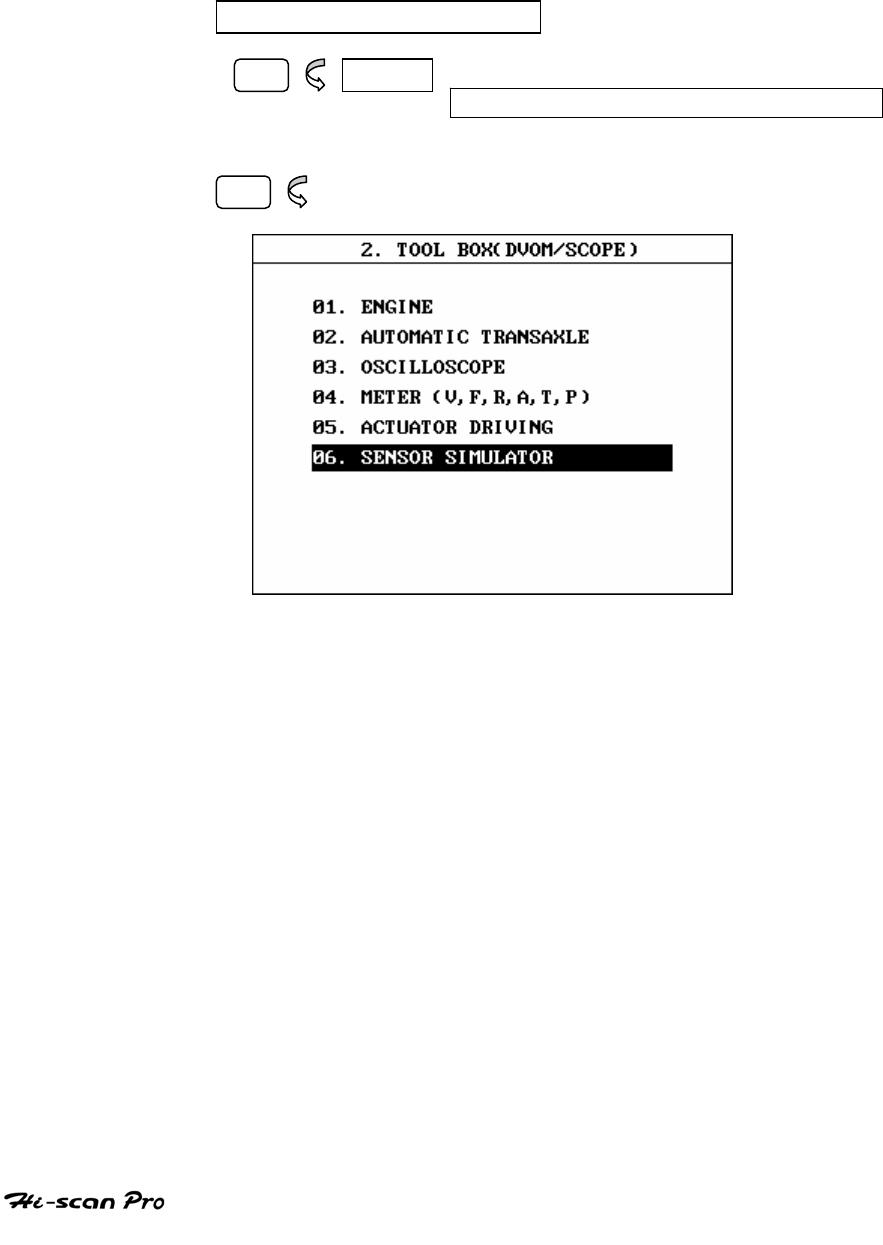
TOOL BOX/SCOPEMETER
8. SENSOR SIMULATOR
8-1. OPERATION FLOW
01. INITIAL SCREEN
02 ENTER
02. TOOL BOX/SCOPEMETER
06
[ FLOW III.7 : SENSOR SIMULATOR DIAGNOSIS MODE ]
Vehicle speed sensor simulation, simulation of
voltage and simulation of frequency are available in
this mode.
OPERATION GUIDE III-30
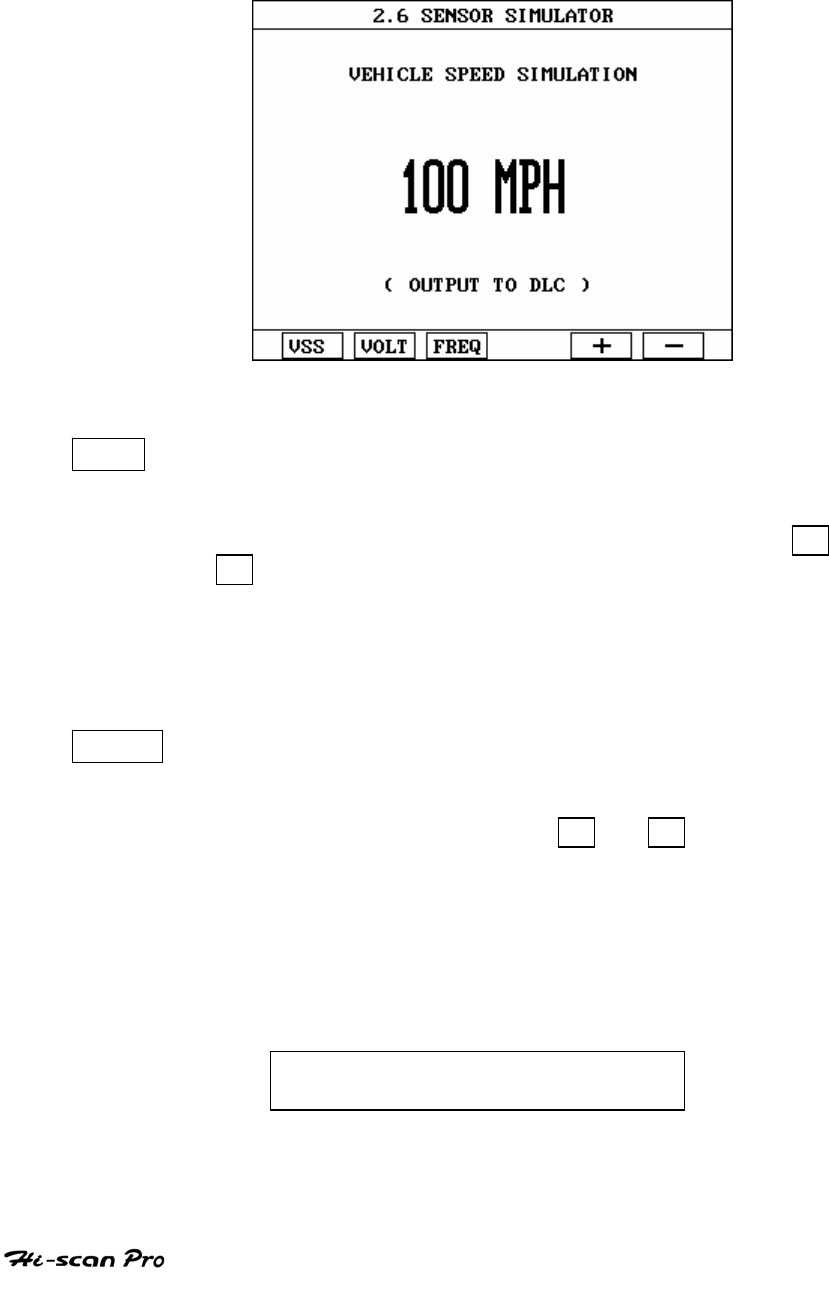
TOOL BOX/SCOPEMETER
8-2. OPERATION FLOW
[ FIGURE III.30 : VEHICLE SPEED SIMULATION ]
VSS Activating the vehicle speed simulation that generates
a simulated speed sensor voltage through the DLC
The simulated speed may be changed by pressing the +
and - keys. A value between 0 and 255km/h in 1km/h
steps can be selected. The unit of measure may be
changed from km/h, to MPH through DATA SETUP option
※Note) only available for electronic type(please refer to
shop manual )
VOLT Pressing this key activates sensor output voltage
simulation.
The voltage generated through channel B and can be
increase or decrease by using the + or - keys.
If that set voltage and the applied voltage differ by
less than 10%, voltage feedback control is maintained
by Hi-scan Pro.
If the difference exceeds 10%, the following message
is displayed and no voltage output occurs.
Simulation Signal is distorted.
Check connect, press [ENTER]
OPERATION GUIDE III-31
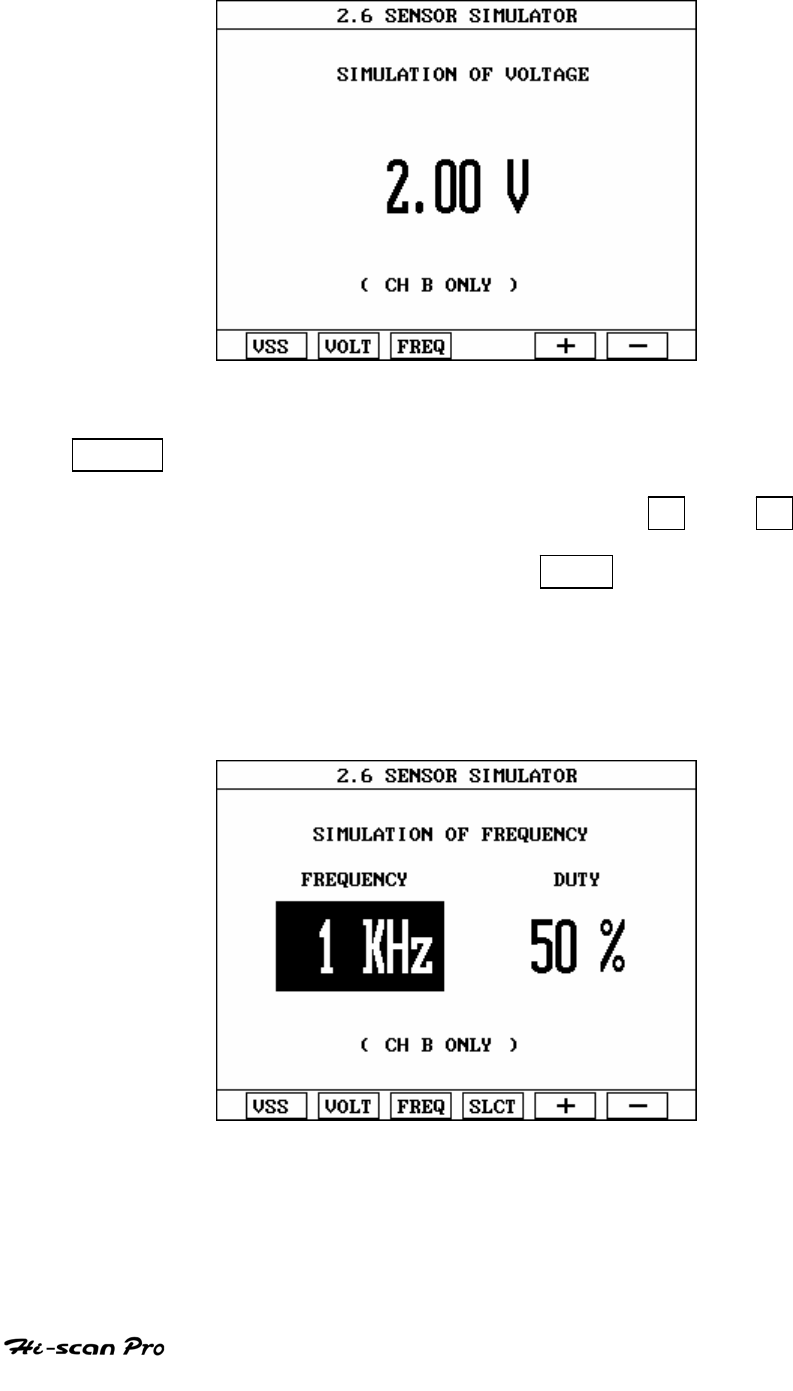
TOOL BOX/SCOPEMETER
[ FIGURE III.31 : SIMULATION OF VOLTAGE]
FREQ Pressing this key activates sensor frequency/duty
output simulation. The frequency generated
through channel B can be set using the + or -
key in steps of 5 Hz or 1% frequency and/or duty
can be generated by using SLCT key to select
either frequency or duty as required. The output
range of this simulation is 100 KHz for frequency
and 0-100% for duty.
A typical example of the frequency output
simulation screen is shown in figure [III.32].
[ FIGURE III.32 : SIMULATION OF FREQUENCY]
OPERATION GUIDE III-32
IV. CARB OBD-II DIAGNOSIS
1. CONNECTION METHOD……………………………IV-2
2. COMMUNICATION INTERFACE…………………..IV-4
3. READINESS TEST…………………………………….IV-7
4, CURRENT DATA……………………………………...IV-10
5. DIAGNOSTIC TROUBLE CODES…………………..IV-14
6. FREEZE FRAME DATA……………………………….IV-17
7. EXPANDED DIAG. PROTOCOL…………………….IV-20
8. 02 TEST RESULTS……………………………………IV-27
9. MONITORING TEST RESULTS…………………….IV-30
10. COMBINATION DISPLAY…………………………..IV-33
11. ECU INFORMATION…………………………………IV-37
12. PENDING ECU…………………………………………IV-38

CARB OBD-II DIAGNOSIS
1. CONNECTION METHOD
For vehicles with OBD-II communications protocol, power
is supplied from the DLC terminal through the DLC cable
without the need for an additional power supply.
For these vehicles connection of the DLC CABLE 16 to
the Hi-scan Pro and the vehicle data link terminals is all
that is required.
OPERATION GUIDE IV-2
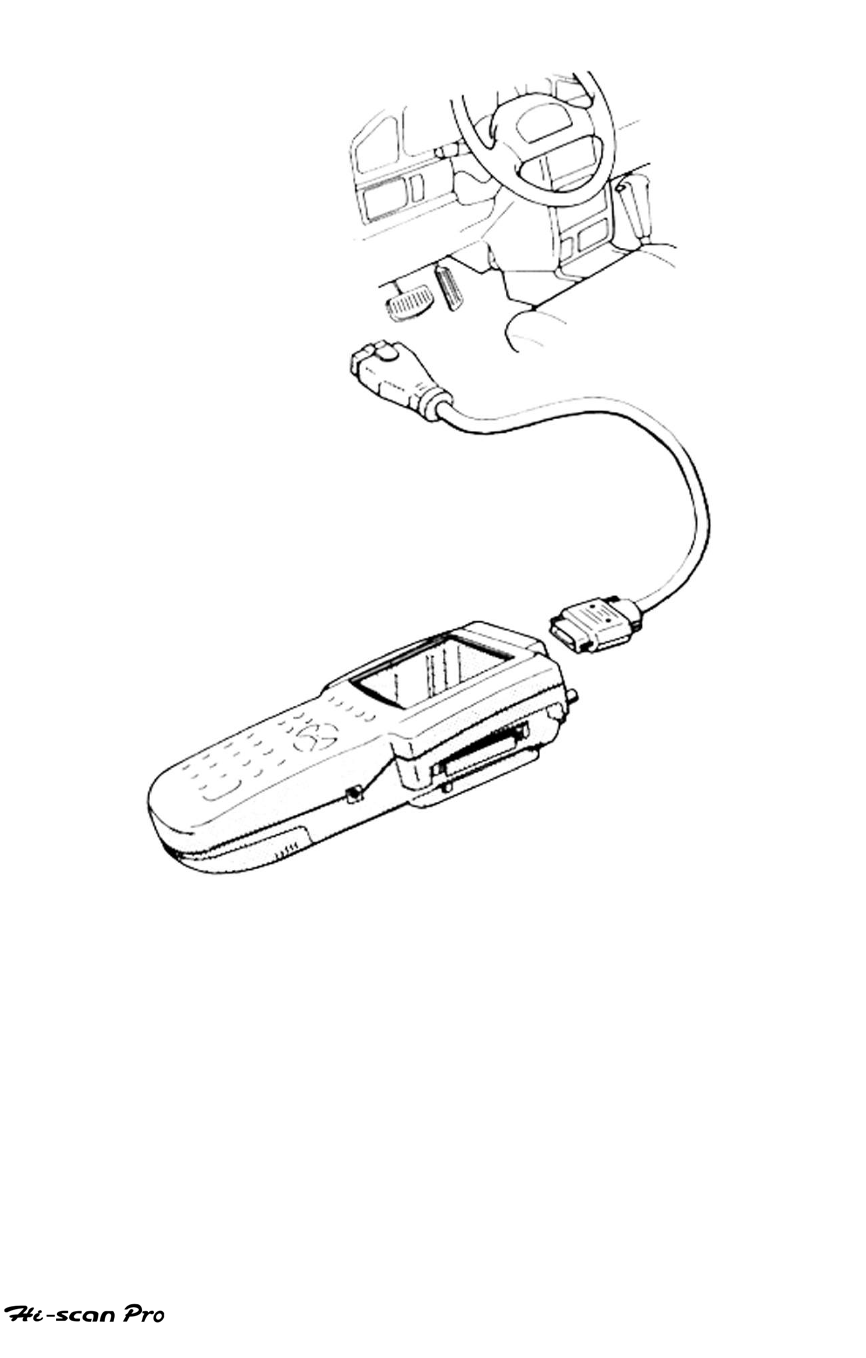
CARB OBD-II DIAGNOSIS
[ Figure IV.1 : CARB OBD-II MODE CONNECTION ]
OPERATION GUIDE IV-3
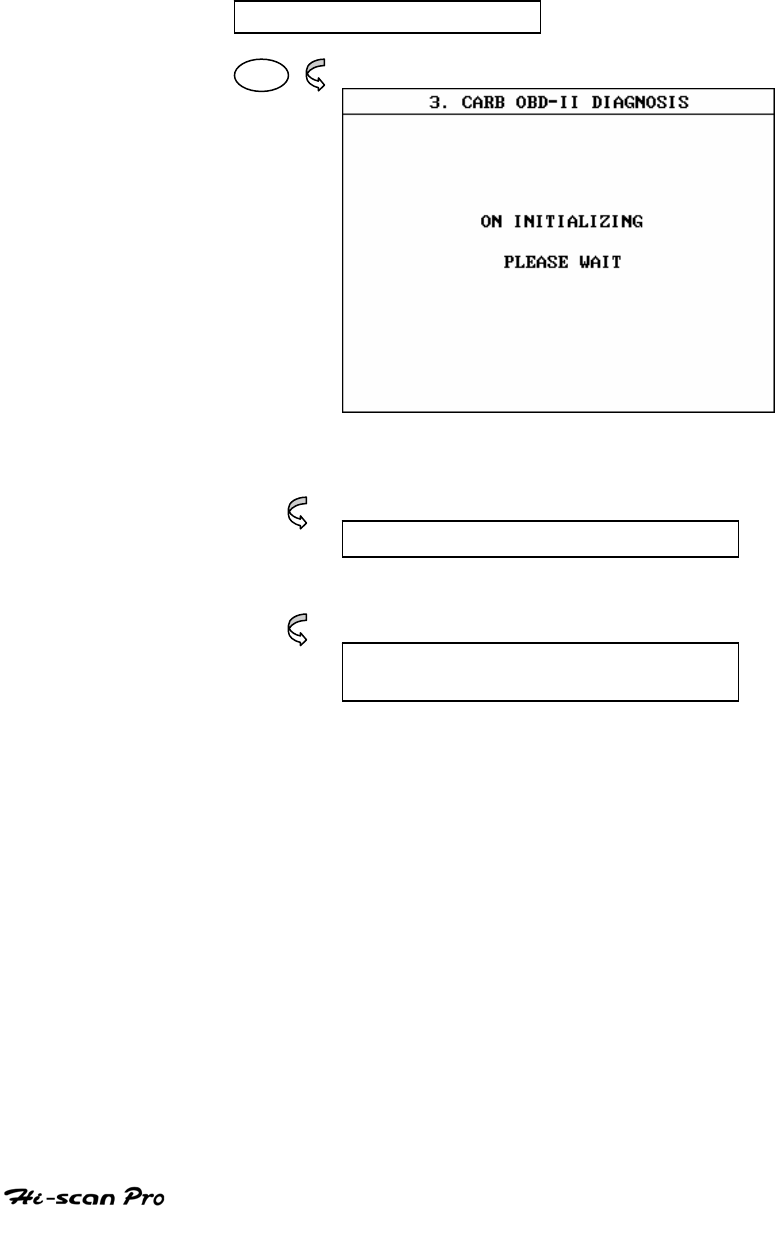
CARB OBD-II DIAGNOSIS
2. COMMUNICATION INTERFACE
2-1. OPERATION FLOW
0.1 INITIAL SCREEN
03
Success in First initializing
3.0 CARB OBD-II DIAGNOSIS
Failure in First initializing
REPETITION OF INITIALZING
PROCEDURE
[ FLOW IV.1 : COMM. INITIAL SUB-MSR IN/OUT FLOW ]
OPERATION GUIDE IV-4
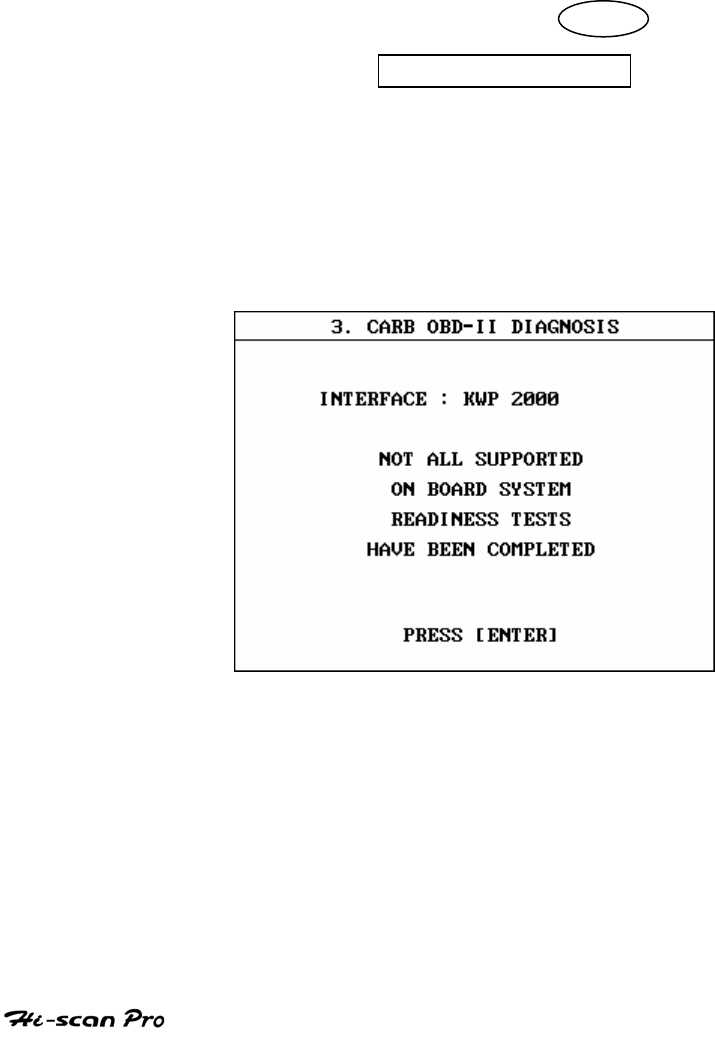
CARB OBD-II DIAGNOSIS
2-2. MODE APPLICATION
When CARB OBD-II DIAGNOSIS is selected, Hi-scan
automatically searches for vehicle interfaces that apply
to OBD-II functions.
During initialization, a process message is displayed. If
the initialization fails because no interfaces have been
found, Hi-scan Pro repeats the initialization process
and displays the following message. The user may
terminate this process by pressing ESC
RETRY 1 TIMES
When a communication interface is located, Hi-scan Pro
displays the figure IV.2 or IV.3 according to the result
of the on board- system-readiness-tests.
[Figure IV.2 : INITIALIZATION (NOT COMPLETED) ]
OPERATION GUIDE IV-5
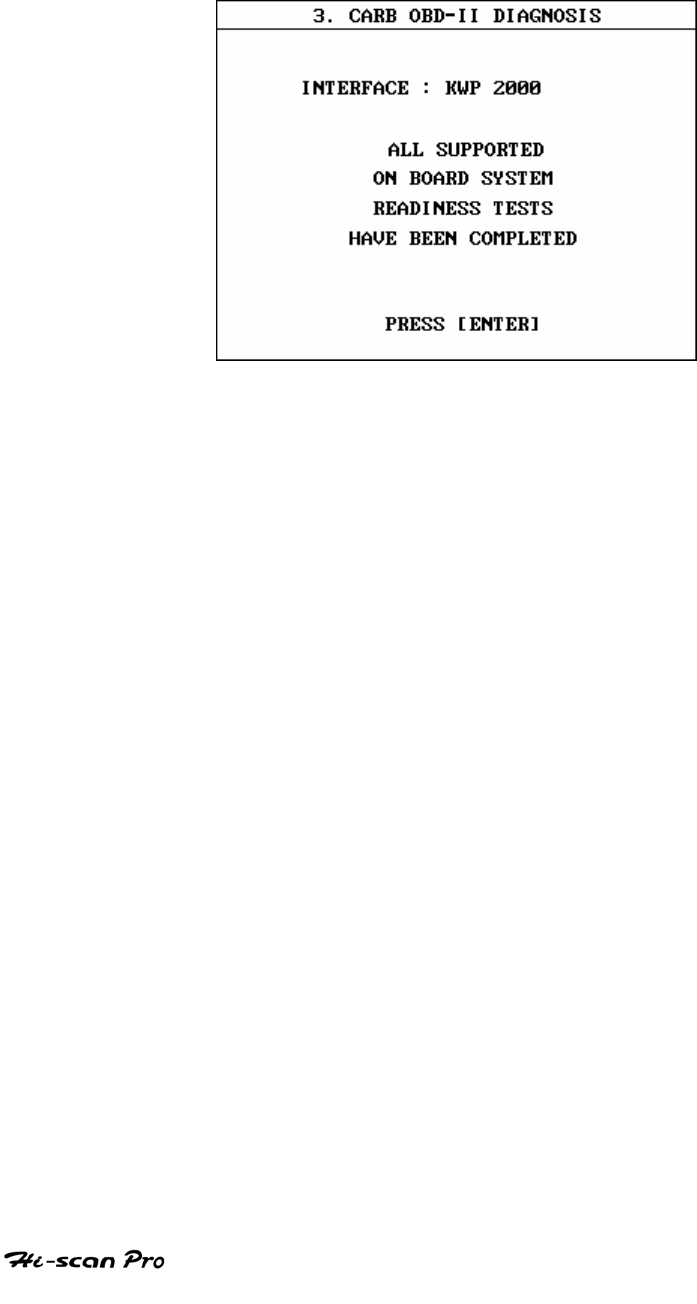
CARB OBD-II DIAGNOSIS
[ Figure IV.3 : INITIALIZATION (COMPLETED) ]
OPERATION GUIDE IV-6
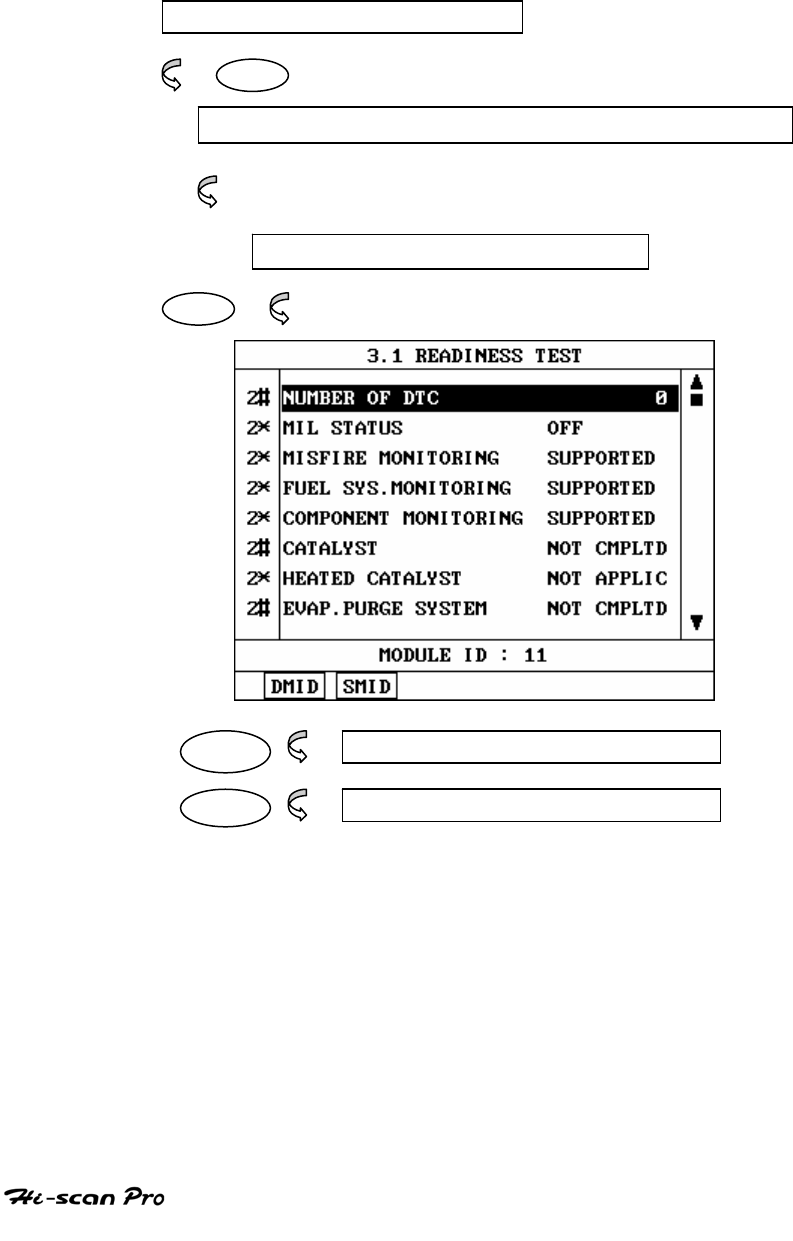
CARB OBD-II DIAGNOSIS
3. READINESS TEST
3-1 OPERATION FLOW
0.1 NITIAL SCREEN
03
Automatic Search for communication Interface
Refer to “Searching for Communication Interface”
3.0 CARB OBD II DIAGNOSIS
01
DMID 3.1.1 DISPLAY MODULE ID
SMID 3.1.2 SELECT MODULE
[ FLOW IV.2 : READINESS TEST MODE IN/OUT FLOW ]
OPERATION GUIDE IV-7
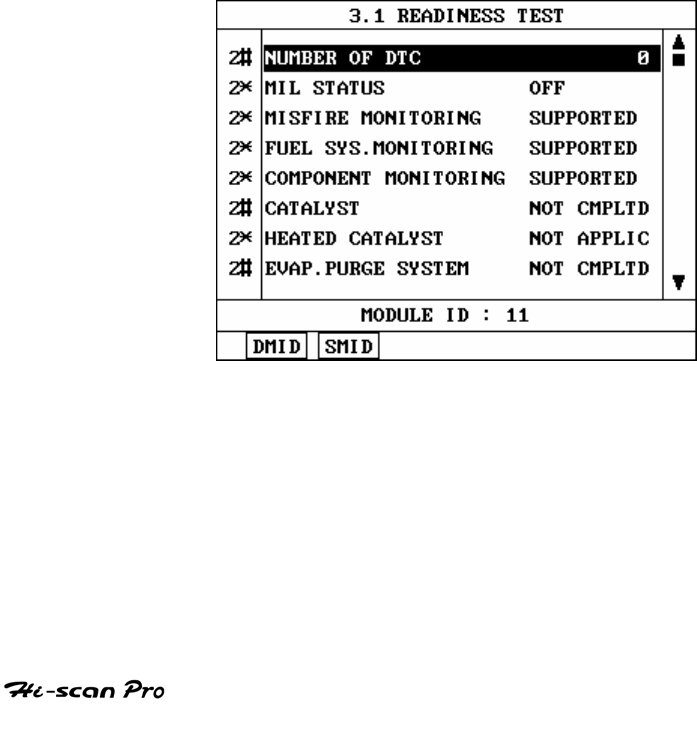
CARB OBD-II DIAGNOSIS
3-2. MODE APPLICATION
The type and result of the READINESS TESTS supported
by more than one MODULE within the vehicle will be
displayed.
And the number of DTC and the state of
MIL(Malfunction Indicator Lamp) are displayed.
Where several modules respond to each TEST, the
number of responding modules along with an indicator
will be displayed. The indicator takes the form of an ’∗’
or ’#’ symbol.
’∗’ indicates that two or more modules
have responded with the same value.
‘#’ indicates that two or more modules
have responded with different values.
A typical illustration of the readiness TEST appears at
figure IV.4
[ Figure IV.4 : READINESS TEST ]
OPERATION GUIDE IV-8
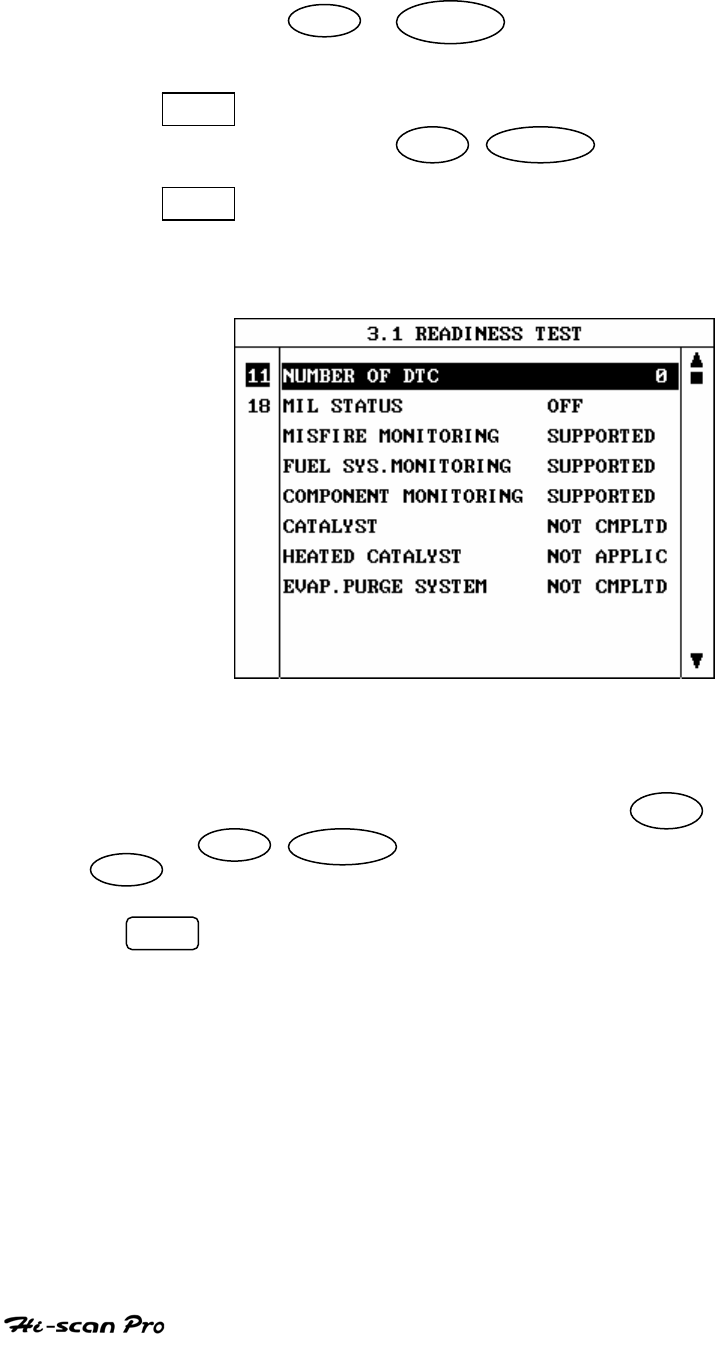
CARB OBD-II DIAGNOSIS
Using the UP / DOWN key permits scrolling of
the displayed data.
DMID Displaying the Module ID of the test item
selected by UP / DOWN key.
SMID Displaying the supporting items, sorted
according to the module ID. A typical screen
display is illustrated at figure IV.5.
[ Figure IV.5:READINESS TEST(SMID) ]
If you want to know items corresponding to another Module ID,
move cursor to display area of Module ID with LEFT key, and
then use UP / DOWN key to select Module ID and press
ENTER key.
ESC Causing the display to return.
OPERATION GUIDE IV-9
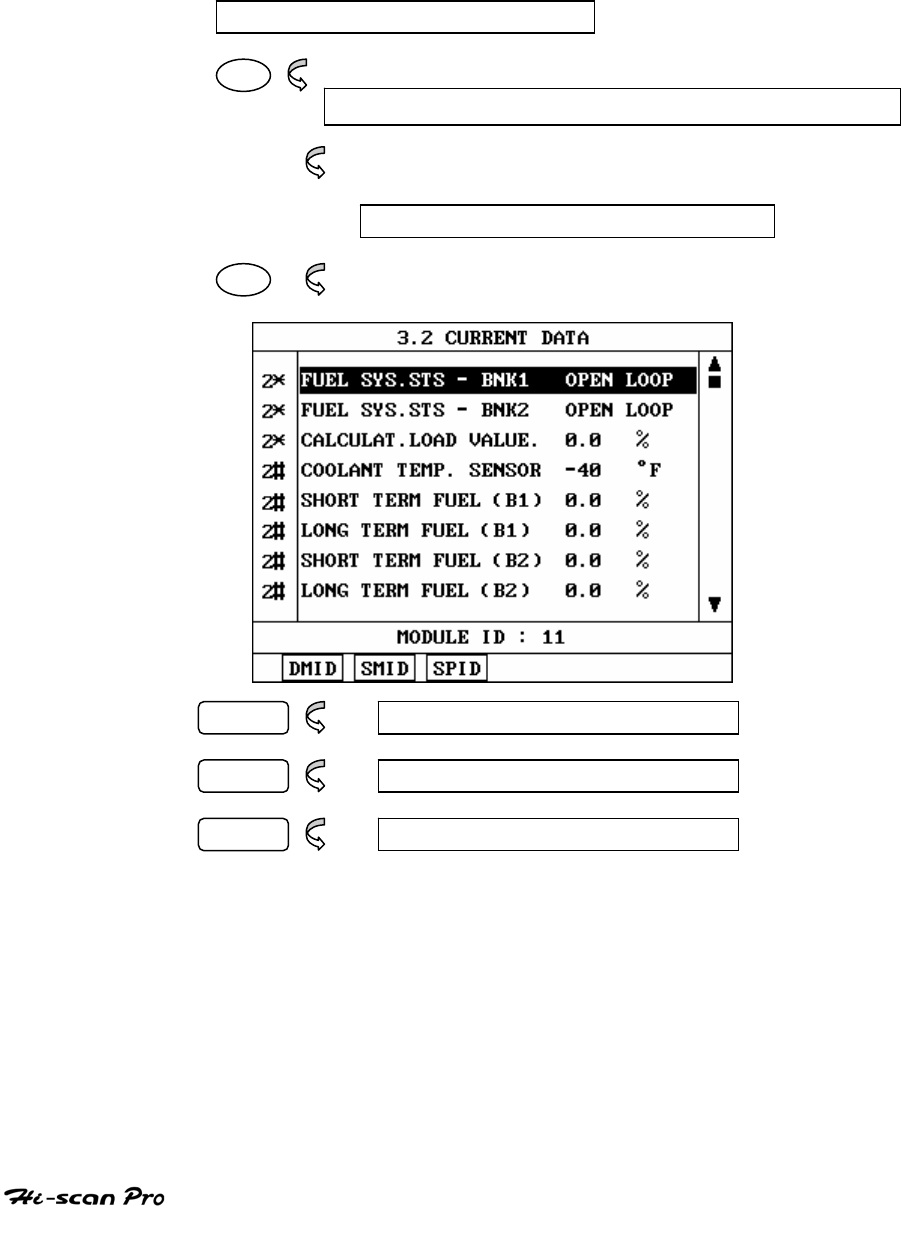
CARB OBD-II DIAGNOSIS
4. CURRENT DATA
4-1. OPERATION FLOW
0.1 INITIAL SCREEN
03
Automatic Search for communication Interface
Refer to “Searching for Communication Interface”
3.0 CARB OBD II DIAGNOSIS
02
DMID 3.2.1 DISPLAY MODULE ID
SMID 3.2.2 SELECT MODULE
SPID 3.2.3 SELECT PID
[ FLOW IV.3 : CURRENT DATA MODE IN/OUT FLOW ]
OPERATION GUIDE IV-10
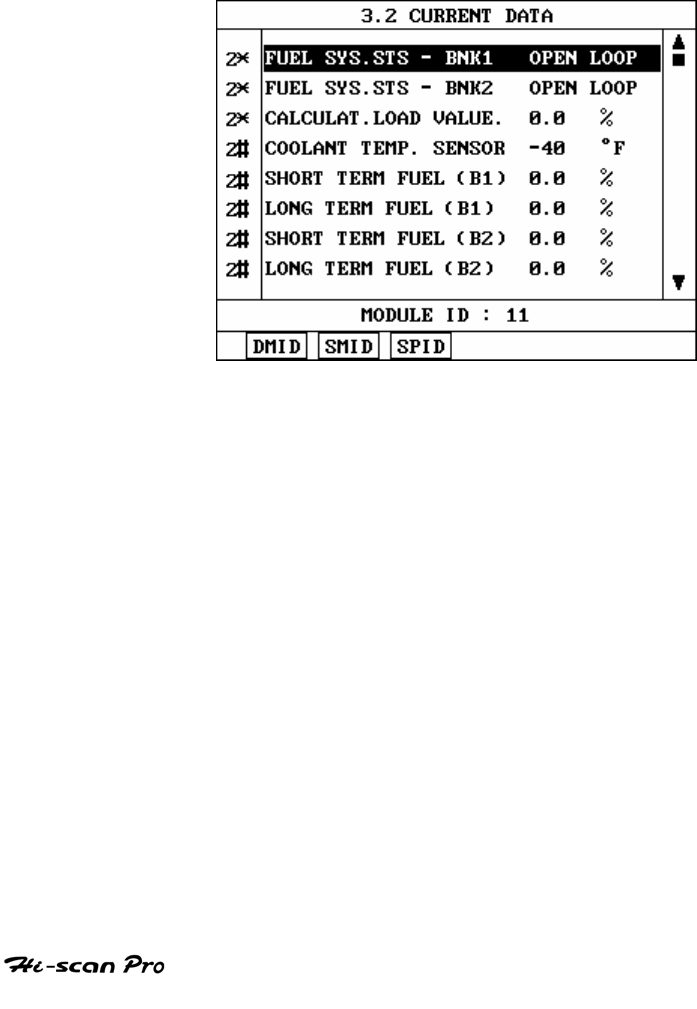
CARB OBD-II DIAGNOSIS
4.2 MODE APPLICATION
The CURRENT DATA MODE allows for sensor values
and switch states to be displayed, based upon the
concept that one item may be supported by several
modules. Supporting module information is displayed
in this mode.
A typical CURRENT DATA screen display appears at
figure IV.6.
[ Figure IV.6 : CURRENT DATA ]
OPERATION GUIDE IV-11
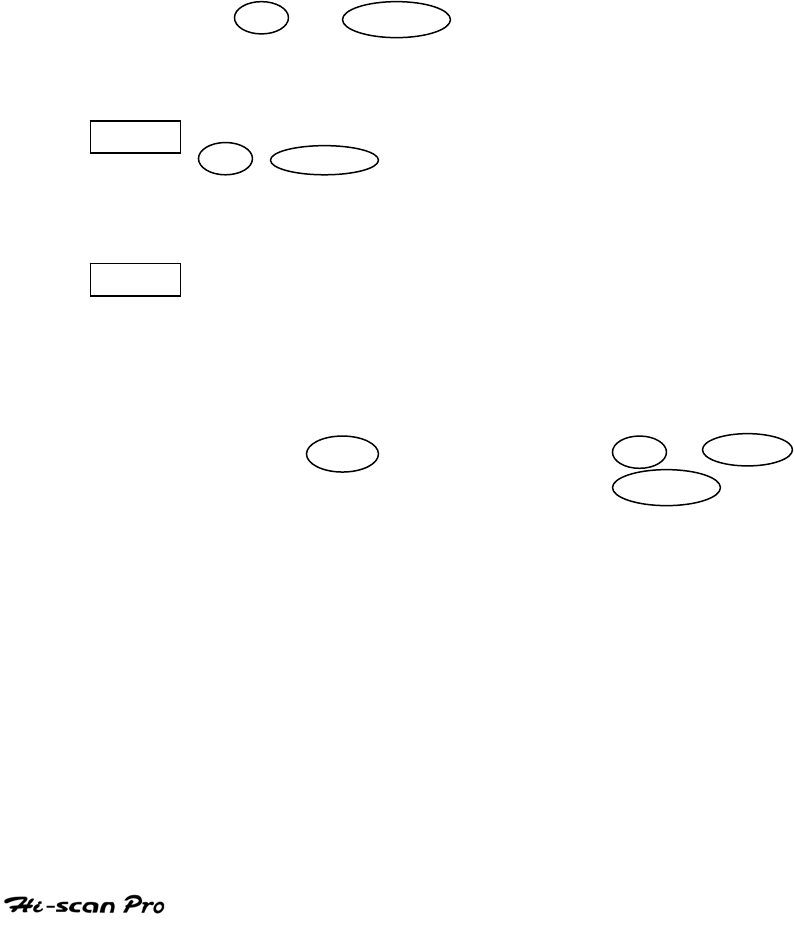
CARB OBD-II DIAGNOSIS
Hi-scan Pro display all of the PID names supported by
several modules and the status in the center column of
the display. In the left hand column, an indicator is
displayed. The indicator takes the form of an ‘*’ , ’#’
or ’-‘ symbol.
‘*’ indicates that two or more modules
have responded with the same value.
‘#’ indicates that two or more modules
have responded with different values.
‘-‘ indicates no response from two or more
modules.
The UP / DOWN key can be used to scroll
through the data to highlight items to be activated by
soft function keys.
DMID Displaying the Module IDs for the selected item. The
UP / DOWN key may be used to scroll through the
data.
SMID Displaying the supported items sorted according to
Module ID. Using this function it is possible to view
the module ID supporting an item group.
If you want to know items corresponding to another
Module ID, move cursor to display area of Module
ID with LEFT Key, and then use UP / DOWN
key to select Module ID and press ENTER key.
OPERATION GUIDE IV-12
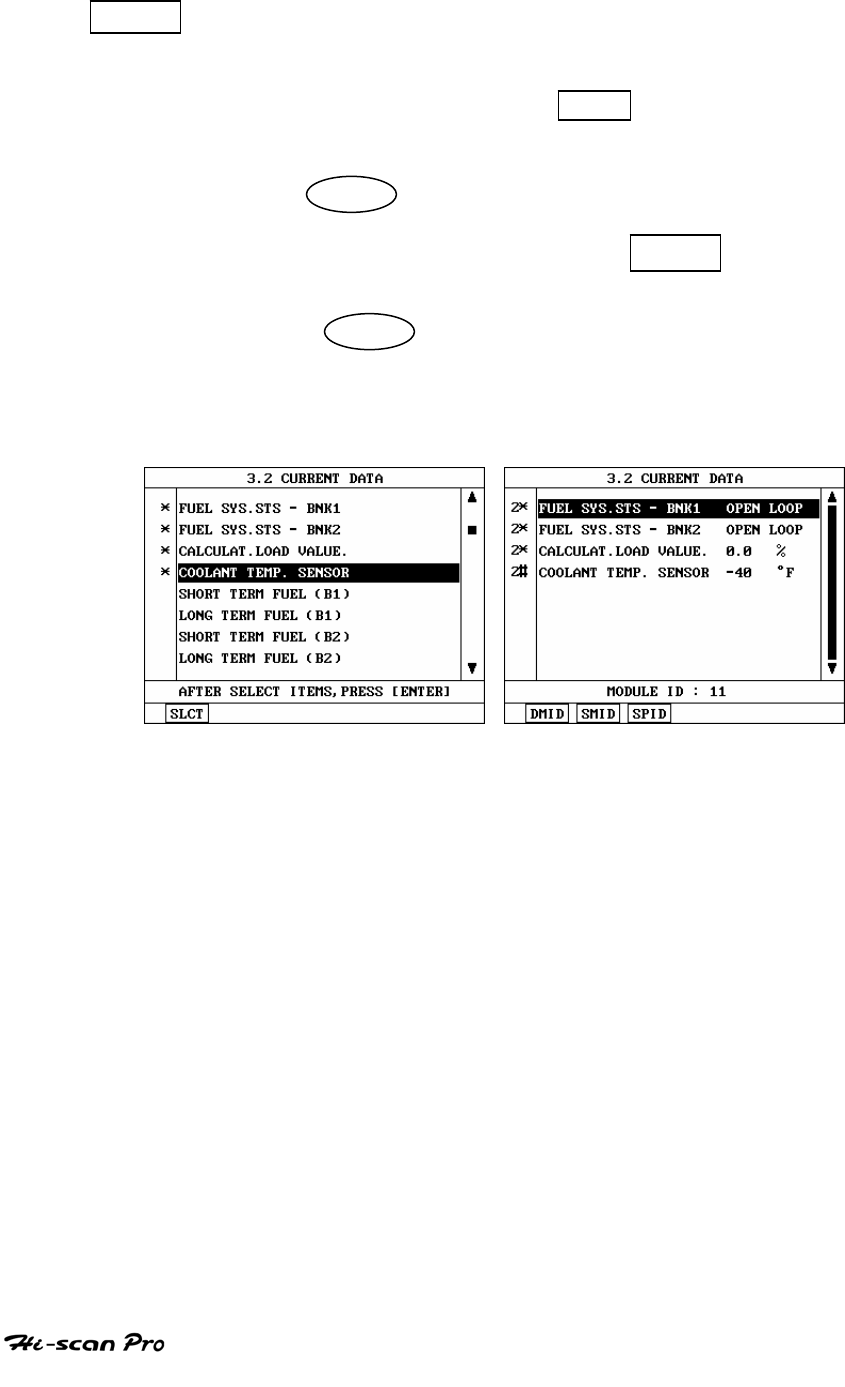
CARB OBD-II DIAGNOSIS
SPID This function allows for selective data display
based upon user selection of the required data.
Moving the cursor to the required line(s) and
pressing the soft function key. SLCT .
Once all of the required items have been selected,
pressing ENTER will cause them to be displayed.
Selected items are marked with an asterisk. Items
can be deselected by depressing SLCT key
again.
Pressing ENTER without item selection will
display all items.
[ Figure IV.6 : CURRENT DATA(SPID) ]
OPERATION GUIDE IV-13
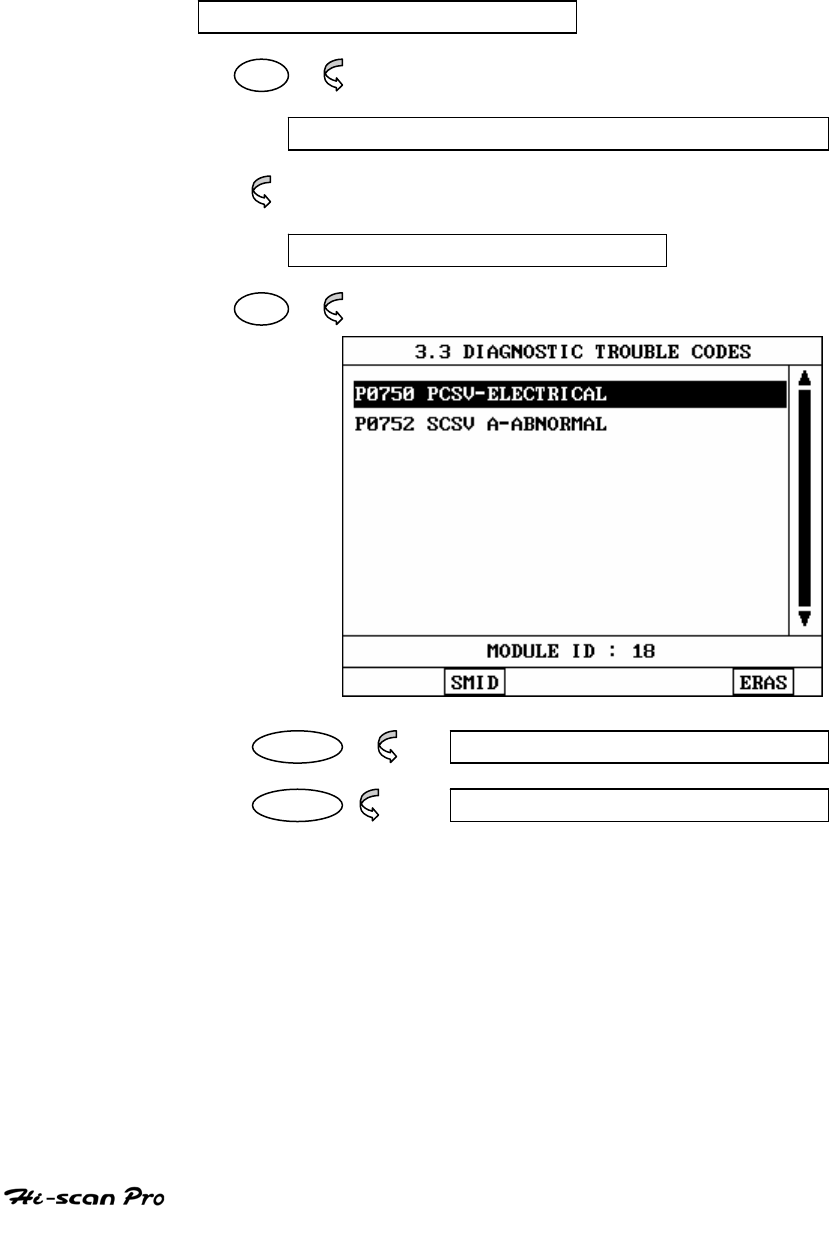
CARB OBD-II DIAGNOSIS
5. DIAGNOSTIC TROUBLE CODES
5-1. OPERATION FLOW
0.1 INITIAL SCREEN
03
Automatic Search for communication Interface
Refer to “Searching for Communication Interface”
3.0 CARB OBD II DIAGNOSIS
03
SMID 3.3.1 SELECT MODULE
ERAS 3.3.2 CLEAR FAULT CODES
[ FLOW IV.4 : DIAGNOSTIC TROUBLE CODES MODE IN/OUT FLOW ]
OPERATION GUIDE IV-14
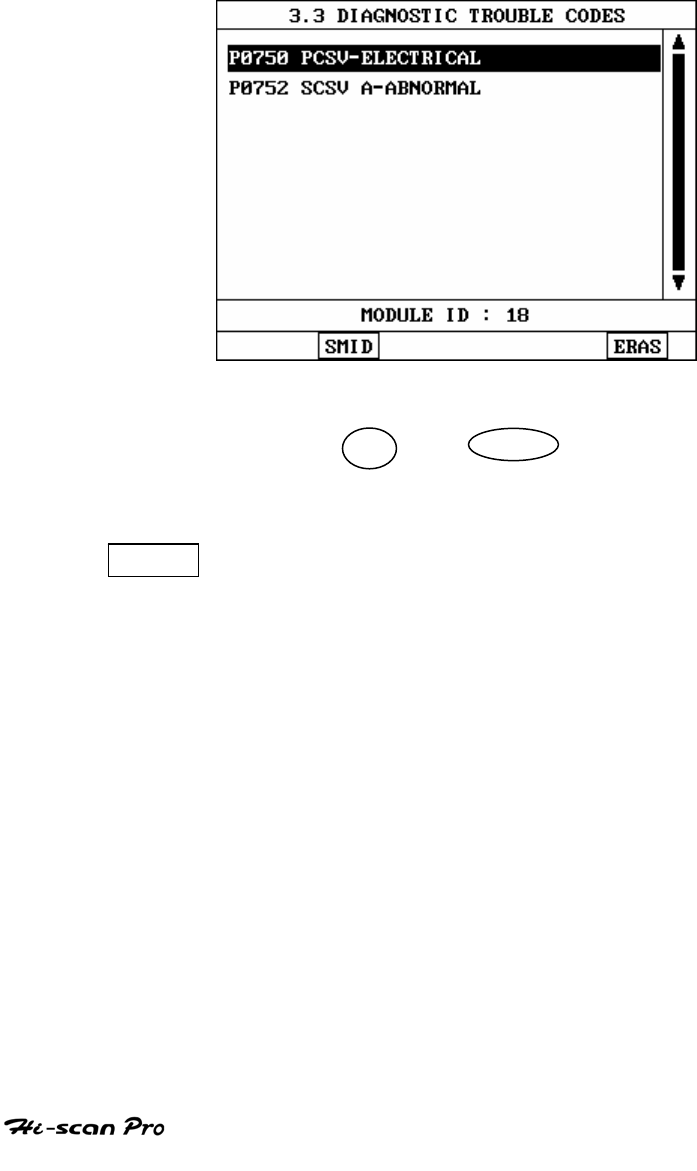
CARB OBD-II DIAGNOSIS
5-2. MODE APPLICATION
At this level, DIAGNOSTIC TROUBLE CODES (DTC)
are displayed based upon the concept that one DTC
may be supported by several modules. Supporting
module information is displayed in this mode.
[ Figure IV.8: DTC SCREEN ]
By using the UP / DOWN key, the display
may be Hi-scan Pro displays all of the DTCs
supported by several modules and the status.
SMID Displaying the DTCs sorted according to module ID.
Using this function it is possible to view the
Module ID supporting an DTC group.
OPERATION GUIDE IV-15
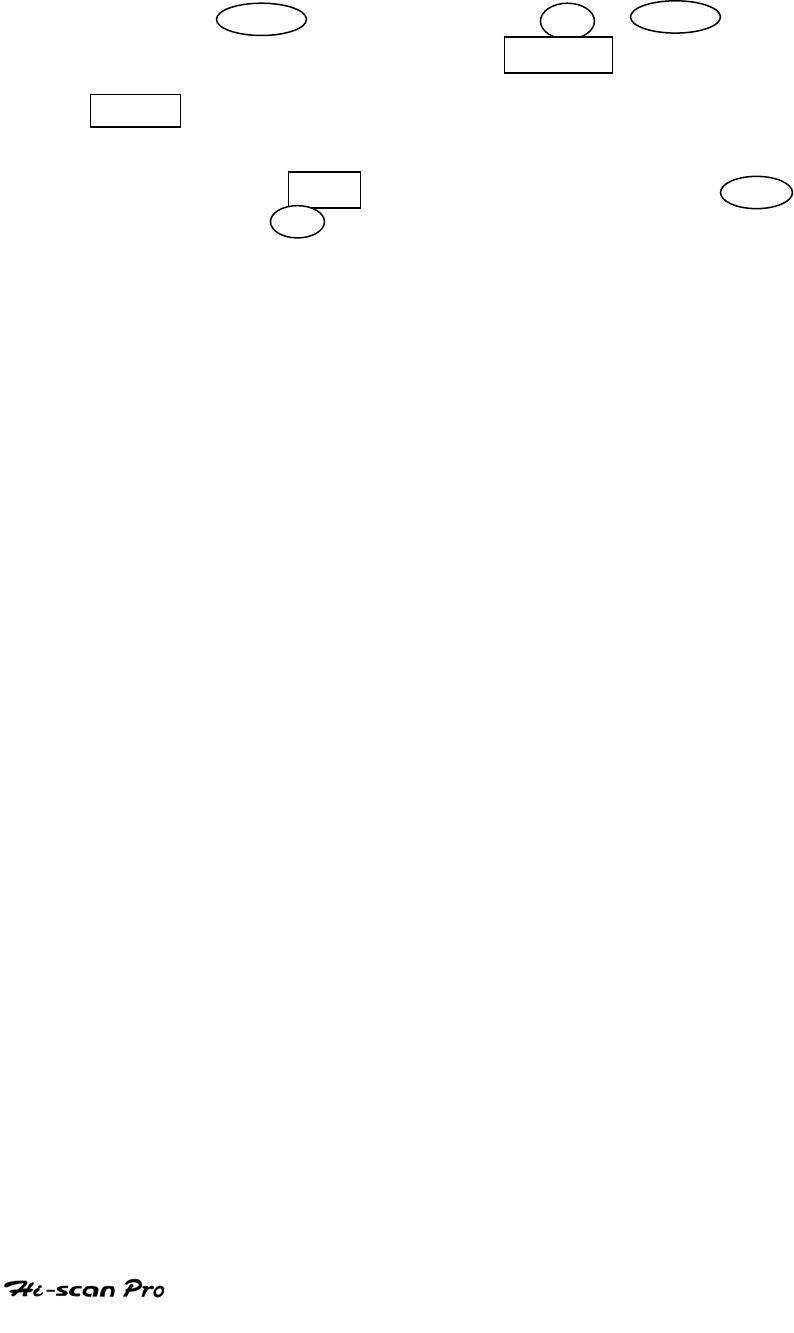
CARB OBD-II DIAGNOSIS
If you want to know DTCs corresponding to another
Module ID, move cursor to display area of Module ID
with LEFT key, and then use UP / DOWN key
to select Module ID and press ENTER key.
ERAS This soft function key will clear the DTC currently
held in the memory of ECM. If this option is
selected, al message requesting confirmation of
the ERAS request will be displayed. The YES
or NO key should be used to confirm or cancel
the request to clear the current DTC.
NOTE THAT ALL MODULES MUST BE IN THE
“IGNITION ON, ENGINE OFF” MODE FOR Hi-scan Pro
TO BE ABLE TO ERASE DTCs. IF ANY OTHER
CONDITION EXISTS. Hi-scan Pro WILL NOT ERASE
CODES.
OPERATION GUIDE IV-16
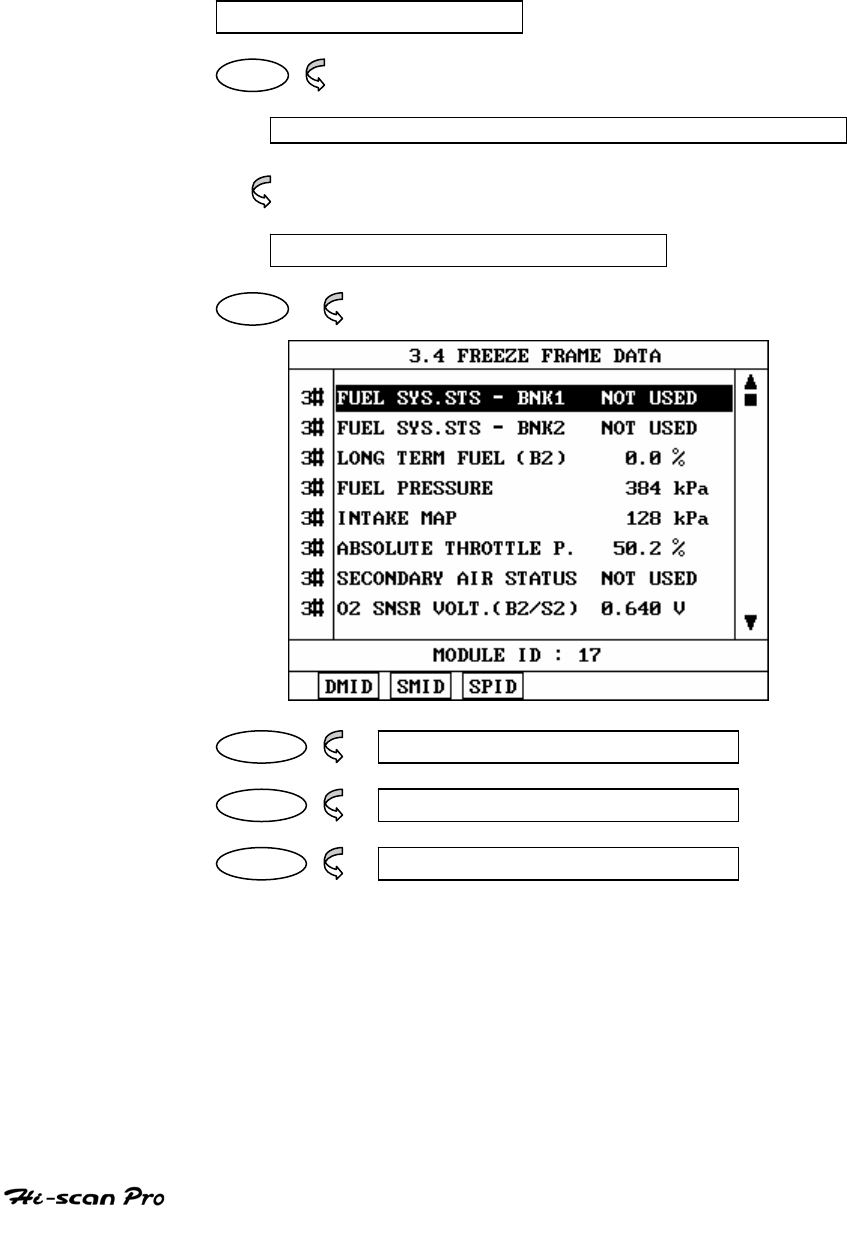
CARB OBD-II DIAGNOSIS
6. FREEZE FRAME DATA
6-1. OPERATION FLOW
0.1 INITIAL SCREEN
03
Automatic Search for communication Interface
Refer to “Searching for Communication Interface”
3.0 CARB OBD II DIAGNOSIS
04
DMID 3.4.1 DISPLAY MODULE ID
SMID 3.4.2 SELECT MODULE
SPID 3.4.3 SELECT PID
[ FLOW IV.5 : FREEZE FRAME DATA MODE IN/OUT FLOW ]
OPERATION GUIDE IV-17
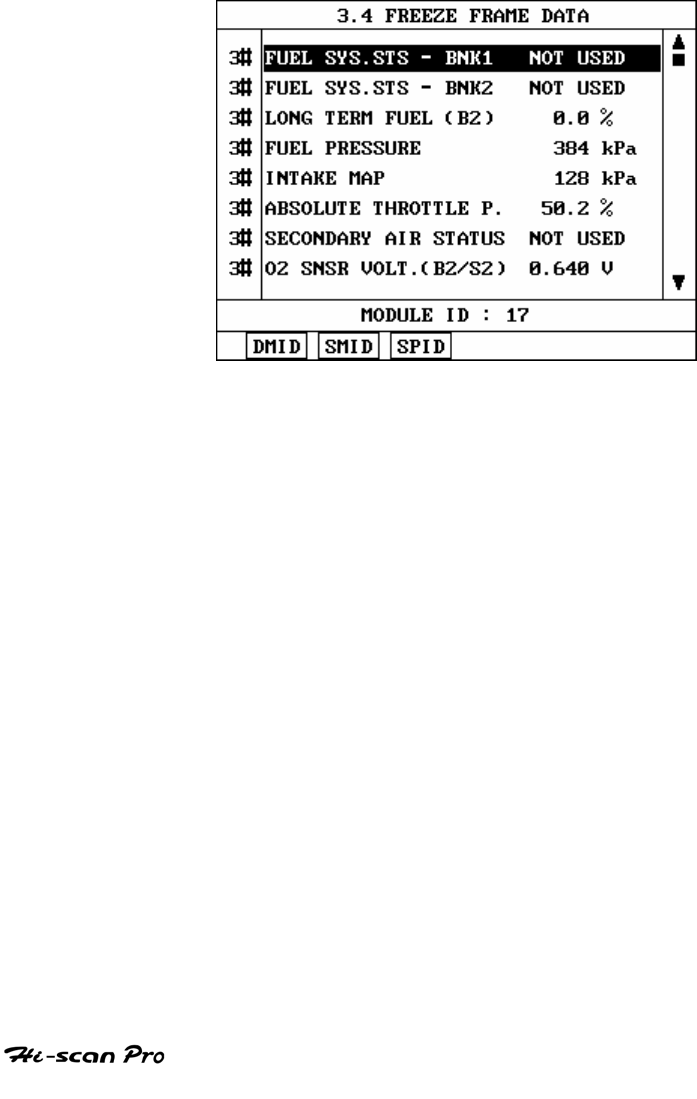
CARB OBD-II DIAGNOSIS
6-2. MODE APPLICATION
The FREEZE FRAME DATA displays the data values
stored in the ECM at the point when the first DTC is
detected.
A typical screen display is illustrated at figure IV.9.
[ Figure IV.9:FREEZE FRAME DATA ]
Hi-scan Pro displays all of the Freeze Frame Data for
those items supported by several modules and the
status in the center column of the display. In the
left hand column, an indicator is displayed. The
indicator takes the form of a ’*’, ‘#’ or ‘-‘ symbol.
‘*’ indicate that two or more modules
have responded with the same value.
OPERATION GUIDE IV-18
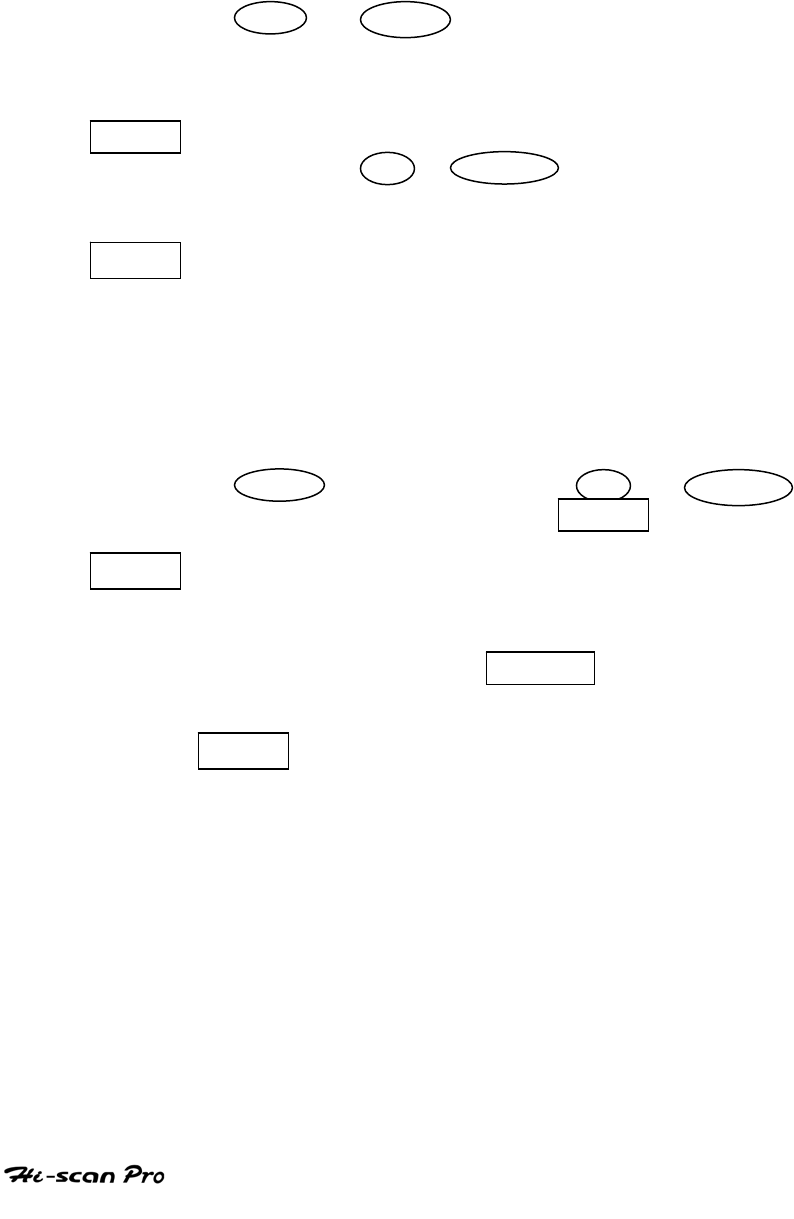
CARB OBD-II DIAGNOSIS
‘#’ indicate that two or more modules have
responded with different values.
‘-‘ indicate no response from two or more
modules.
The UP / DOWN key can be used to scroll
through the data to highlight items to be activated by
soft function keys.
DMID is used to display the Module Ids for the selected
item. The UP / DOWN key may be used to
scroll through the data.
SMID is used to display the supported items sorted
according to module ID. Using this function it is
possible to view the module ID supporting an item
group.
If you want to know items corresponding to another
Module ID, move cursor to display area of Module ID
with LEFT key, and then use UP / DOWN
key to select Module ID and press ENTER key.
SPID This function allows for selective data display based
upon required line(s) and press the soft function
key. Once all of the required items have been
selected, pressing ENTER will cause them to be
displayed. Selected items art marked with an
asterisk. Items can be deselected by depressing
SLCT key again.
OPERATION GUIDE IV-19
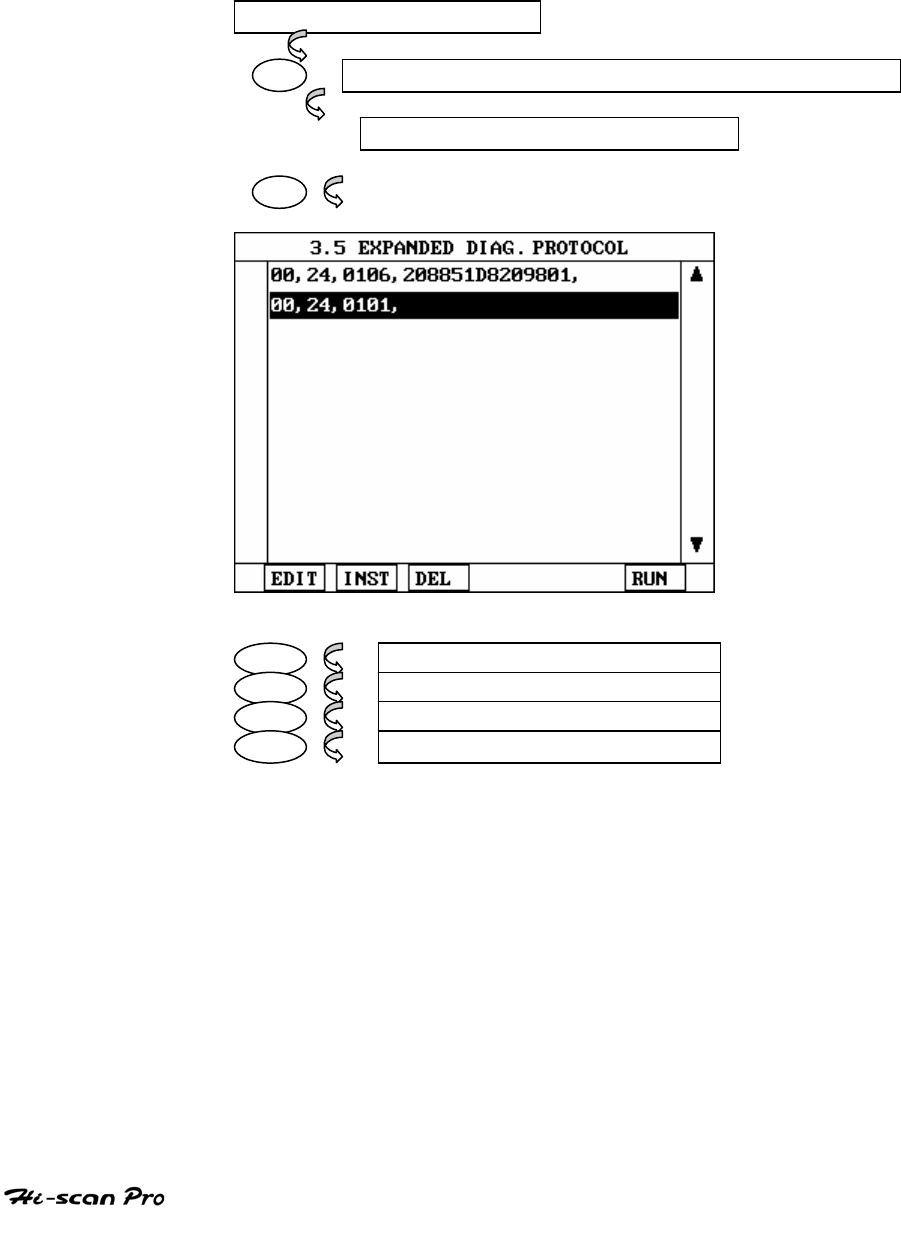
CARB OBD-II DIAGNOSIS
7. EXPANDED DIAG. PROTOCOL
7-1. OPERATION FLOW
0.1 INITIAL SCREEN
03 Automatic Search for communication Interface
Refer to “Searching for Communication Interface”
3.0 CARB OBD II DIAGNOSIS
05
EDIT 3-5.1 EDIT EDP
INST 3-5.2 INSERT NEW EDP
DEL 3-5.3 DELETE EDP
RUN 3-5.4 RUN EDP
[ FLOW IV.6 : EXPANDED DIAG. PROTOCOL MODE IN/OUT FLOW]
OPERATION GUIDE IV-20

CARB OBD-II DIAGNOSIS
7-2. MODE APPLICATION
The purpose of EXPANDED DIAG. PROTOCOL(here-
in-after “EDP”) is to define encoding techniques
which can perform the following functions.
1) Function that describes the messages to be
transmitted to the vehicle and the transmitting
method to SAE J1978 OBD II Scan Tool.
2) Function that describes the message that scan
tool will receive and process to SAE J1978 OBD
II Scan Toll.
3) Function that describes the way to process the
data included in the received messages to SAE
J1978 OBD II Scan Tool.
In EDP definition, there are generally 4 groups:
control type, transmit type, receive only type and
miscellaneous type.
General format of each is as followings.
CONTROL TYPE definition
<id>,<type>,<DSV>
TRANSMIT TYPE definitions
<id>,<type>,<tx msg>, <rx filter>
<rx data processing info>,<DSV>
RECEIVE ONLY TYPE definitions
<id>,<type>,<rx filter>,<rx data processing info>,<DSV>
MISCELLANEOUS TYPE definitions
<id>,<type and additional info>,<DSV>
OPERATION GUIDE IV-21
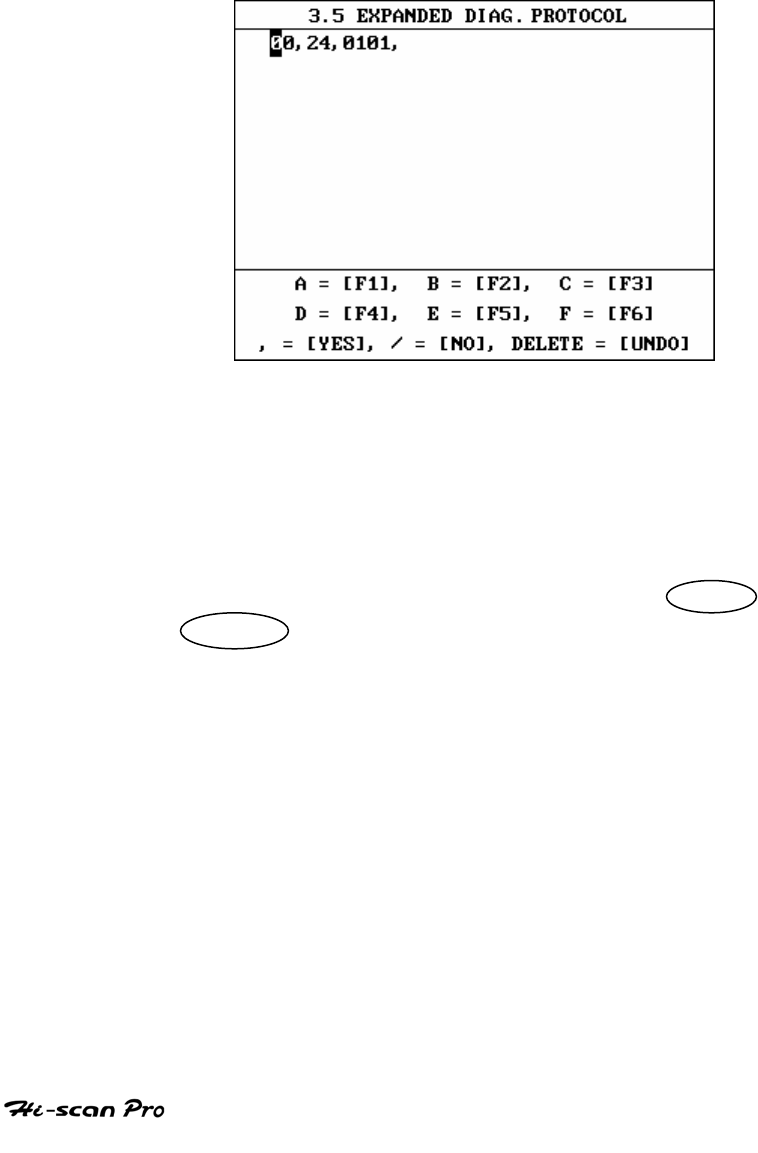
CARB OBD-II DIAGNOSIS
For more detailed information of these EDP
definitions and meanings of each field, please
refer to related documents such as AE J1978. In
this operation guide, EDP edit and execution
method are described only.
A screen example of the EDP is as follows:
[ Figure IV.9 : EDP SCREEN ]
Stored EDP DEFINITIONS are displayed in default
screen.
Each DEFINITION can include 256 characters and
15 definitions can be stored. For more than 34
words (maximum display line length for EDP),
horizontal scroll can be performed by LEFT /
RIGHT key.
OPERATION GUIDE IV-22
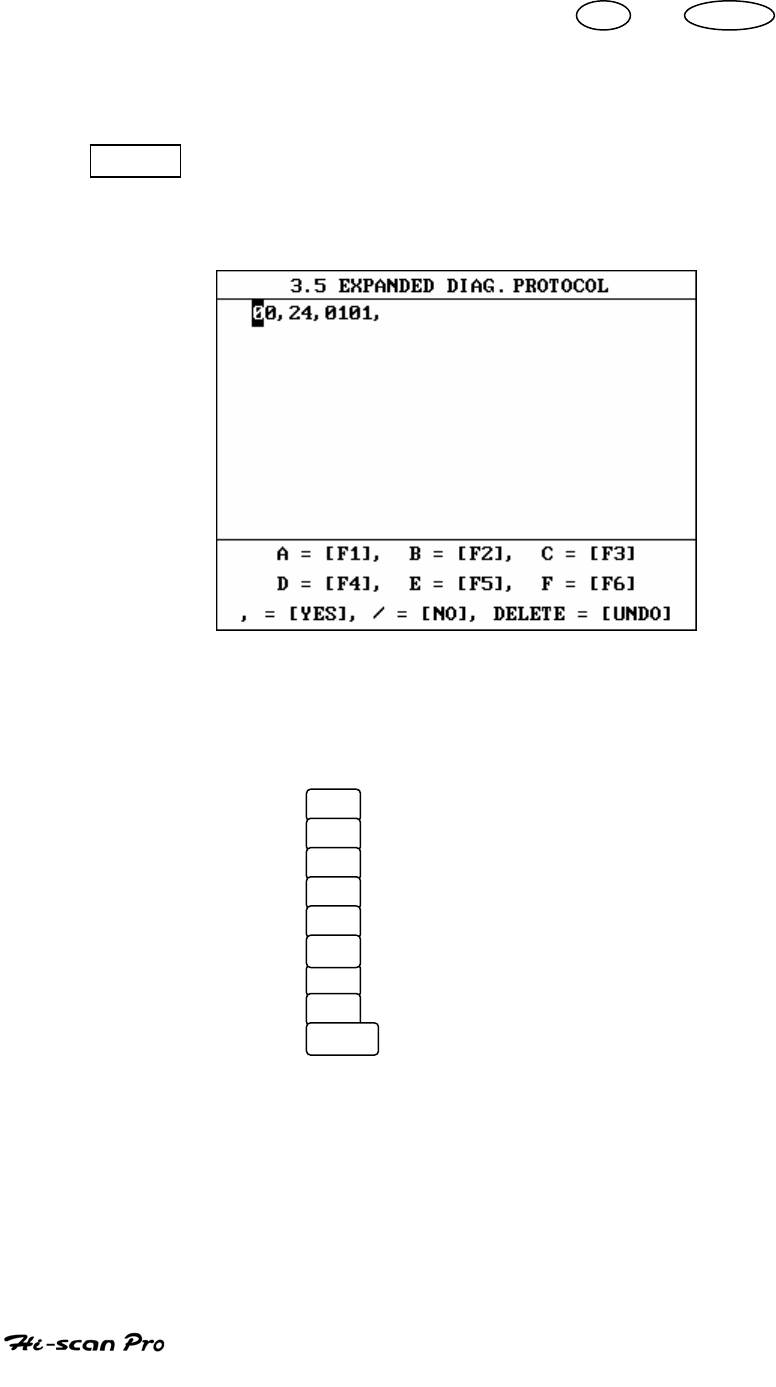
CARB OBD-II DIAGNOSIS
You can scroll display by UP / DOWN
key. And to edit and execute EDP, you can
apply advanced application by using soft
function keys of which usages are as follows :
EDIT This key is used to access edit mode of EDP. When
EDIT key is pressed, following edit mode screen will
be displayed.
[ Figure IV.10 : EDP SCREEN (EDIT) ]
In this edit mode screen, you can edit EDP
with following key operation.
F1 : input character ‘A’
F2 : input character ‘B’
F3 : input character ‘C’
F4 : input character ‘D’
F5 : input character ‘E’
F6 : input character ‘F’
YES : input character ‘,’
NO : input character ‘/’
UNDO : input character
OPERATION GUIDE IV-23
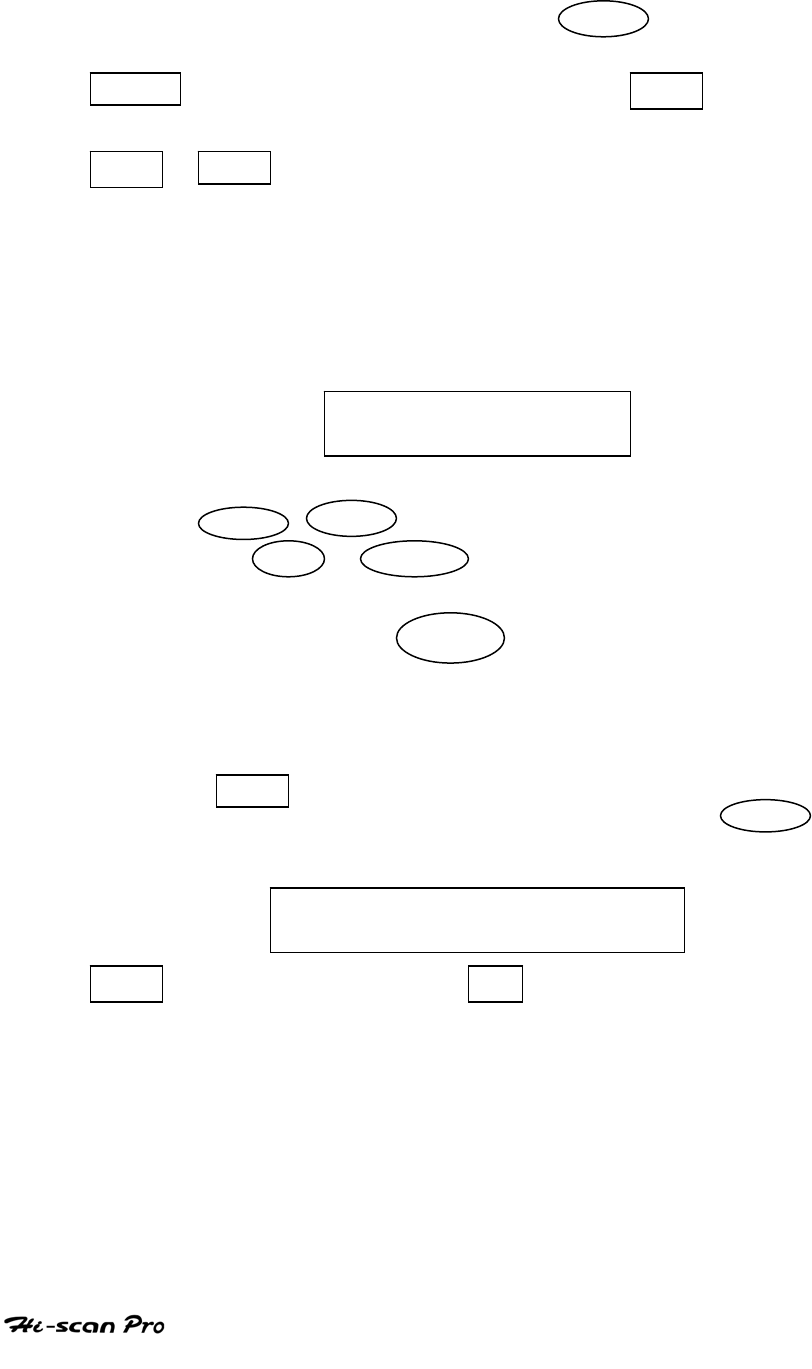
CARB OBD-II DIAGNOSIS
You must finish all definition by ‘,’ at the end. To
escape from EDIT mode, press ESC key
INST key is used to insert new EDP. When INST key is
pressed, edit mode screen will be displayed.
EDIT / INST If al given definition id is already associated
with an EDP definition when another message
definition using the same ID is successfully
entered then the new definition shall be added.
When the number of stored definition exceeds 15,
the following message will be displayed.
EDP DEFINITION IS FULL
PRESS [ENTER]
The cursor can be moved to the left or right by
LEFT / RIGHT keys and moved to the up or down
by UP / DOWN keys.
After editing, if ENTER key is depressed, Hi-scan
Pro checks whether the definition is entered
successfully or not.
If the definition includes errors, the following
message will be displayed. For the message, if
ENTER key depressed, the definition will be
saved though that is wrong definition. If ESC
entered, the definition will not saved.
THIS EDP IS NOT SUPPORTED
TO SAVE ANYWAY, PRESS [ENTER]
DEL key is used to delete EDP which is selected by
cursor.
OPERATION GUIDE IV-24
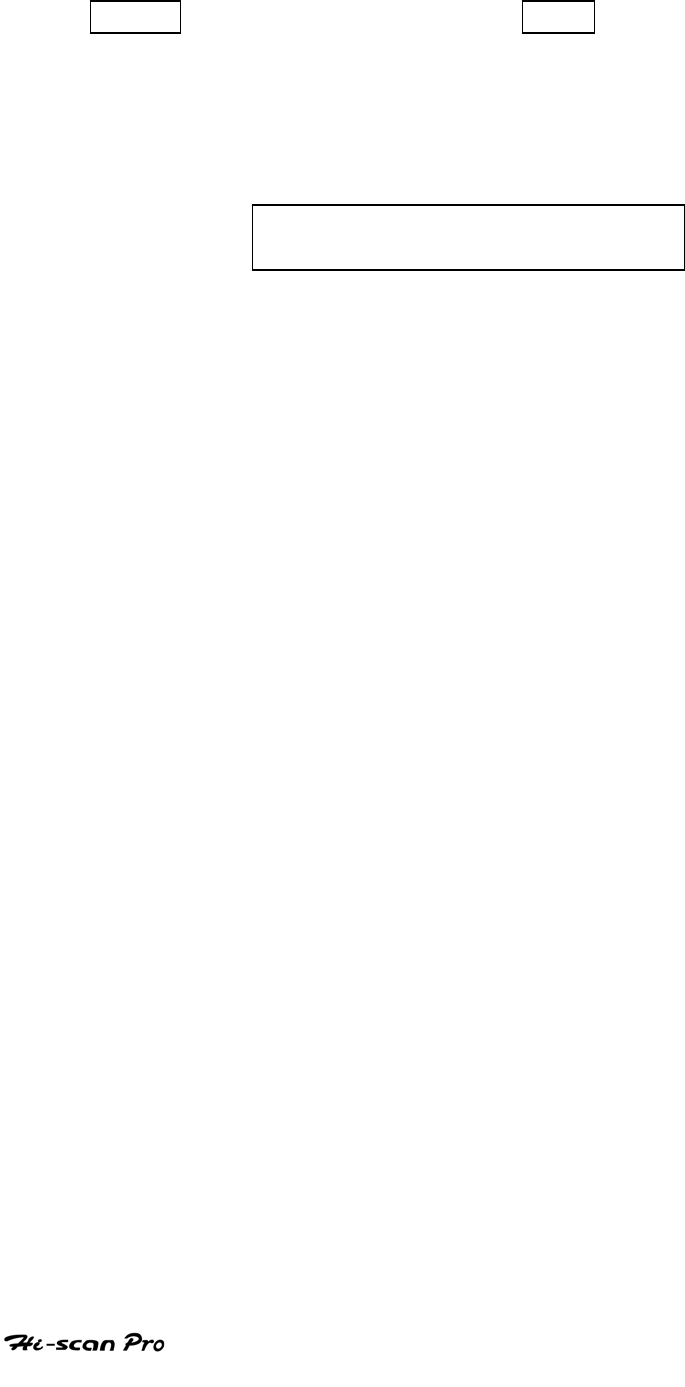
CARB OBD-II DIAGNOSIS
RUN key is used to run EDP. If RUN key is pressed,
selected EDP is transmitted to the vehicle and the
response will be displayed.
If the definition selected by cursor includes errors
the following massage will be displayed.
THIS EDP IS NOT SUPPORTED
PRESS [ ENTER]
Hi-scan supports the following definitions. 12, 13, 14, 19,
1A are Control Definition Types and 20, 21, 24 are
transmit Definition Types.
[ 12 ] terminates the current ISO 9141-2 communication
connection and begin the ISO 9141-2 addressing
and initialization sequence with the given
address
12 xx xx = ISO 9141-2 address
[ 13 ] define the idle message to be used for ISO 9141-2
communication
13 aa bb … zz
[ 14 ] define the shop 9141 communication message to
be used to terminate ISO 9141-2 communication.
14 aa bb … zz
[ 19 ] delete all current definitions
19
OPERATION GUIDE IV-25
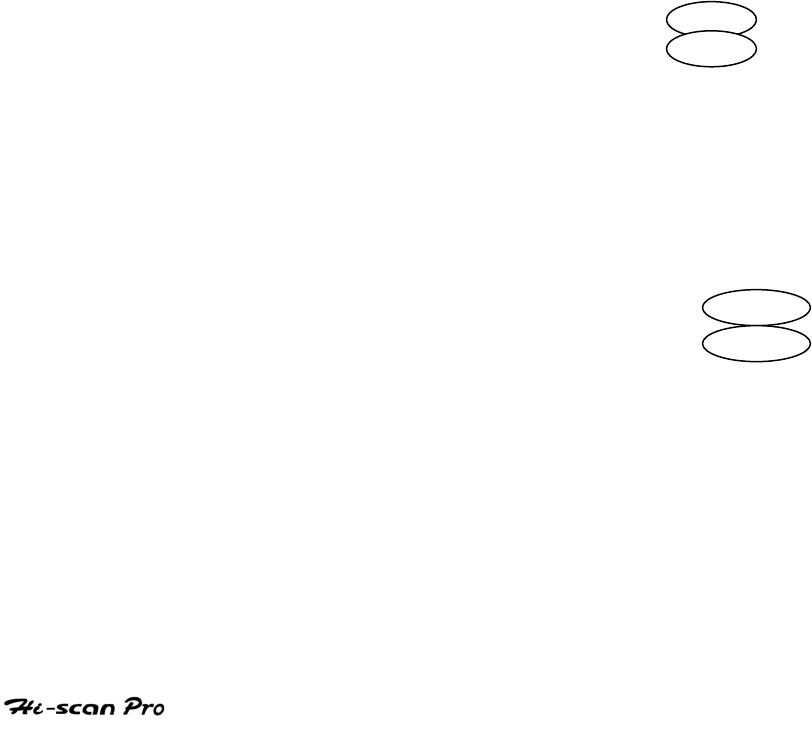
CARB OBD-II DIAGNOSIS
[ 1A ] delete a given definition id
1A xx
If several messages with the same definition id
are in the memory, Hi-scan Pro deletes the oldest
definition.
[ 20 ] transmit this message once per selection.
User should enter ‘20’ and ‘,’ and then message
[ 21 ] transmit message repeatedly at standard rate once
selected, until selected again, at which time stop
the repeated retransmissions.
User should enter ’21’ and ‘,’ and then message.
Hi-scan Pro transmit the message included this
definition and display the results in hexadecimal
form.
The scroll of display can be hold by ENTER key,
and can be restarted by depressing ENTER key
again.
[ 24 ] process message as a SAE J1979 request.
Hi-scan Pro transmit the message included this
definition and display the results in hexadecimal
form.
The scroll of display can be hold by ENTER
key, and can be restarted by depressing ENTER
key again.
For more detailed information such as
DEFINITION ID, TYPE etc., please refer to ‘SAE
J2205’ separately.
OPERATION GUIDE IV-26
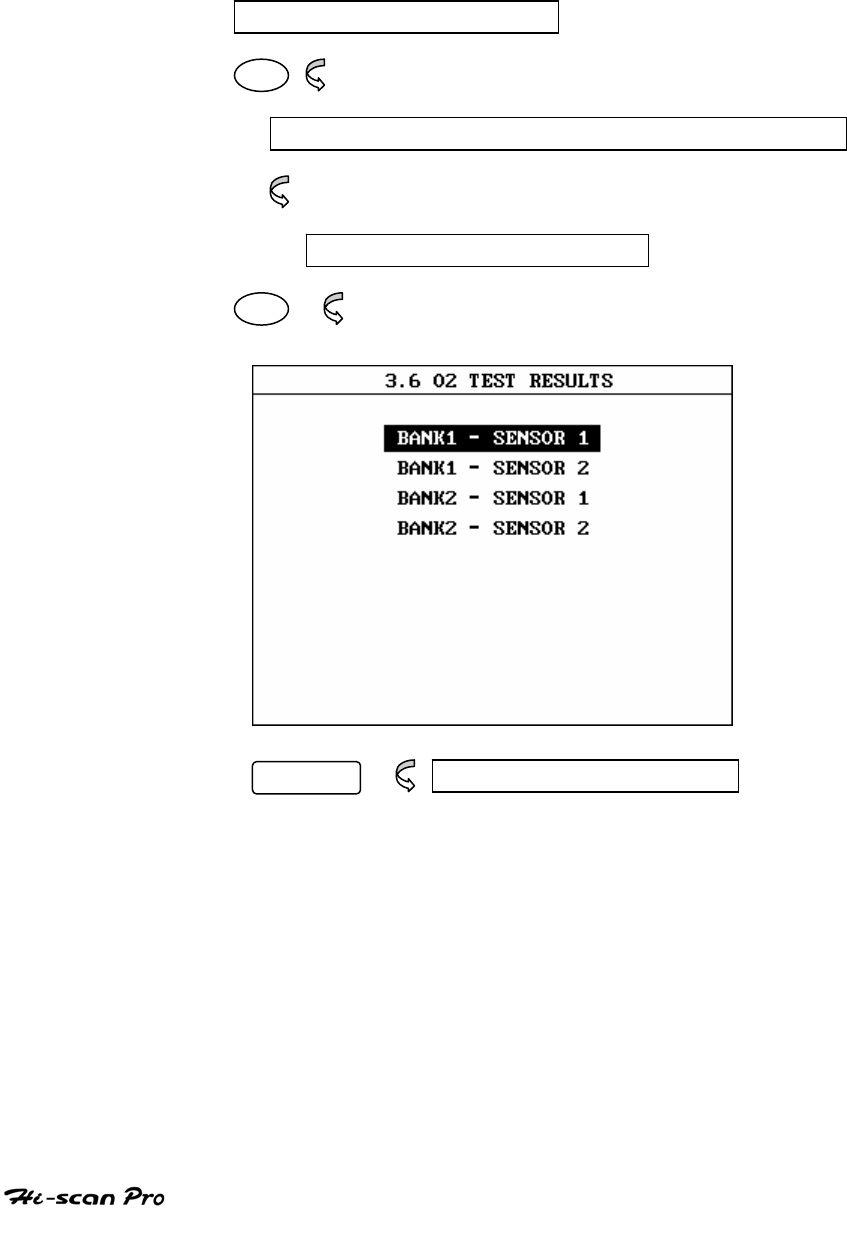
CARB OBD-II DIAGNOSIS
8. 02 TEST RESULTS
8-1. OPERATION FLOW
0.1 INITIAL SCREEN
03
Automatic Search for communication Interface
Refer to ‘Searching for Communication Interface”
3.0 CARB OBD II DIAGNOSIS
06
ENTER DISPLAY TEST RESULTS
[ FLOW IV.7 : 02 TEST RESULT MODE IN/OUT FLOW ]
OPERATION GUIDE IV-27
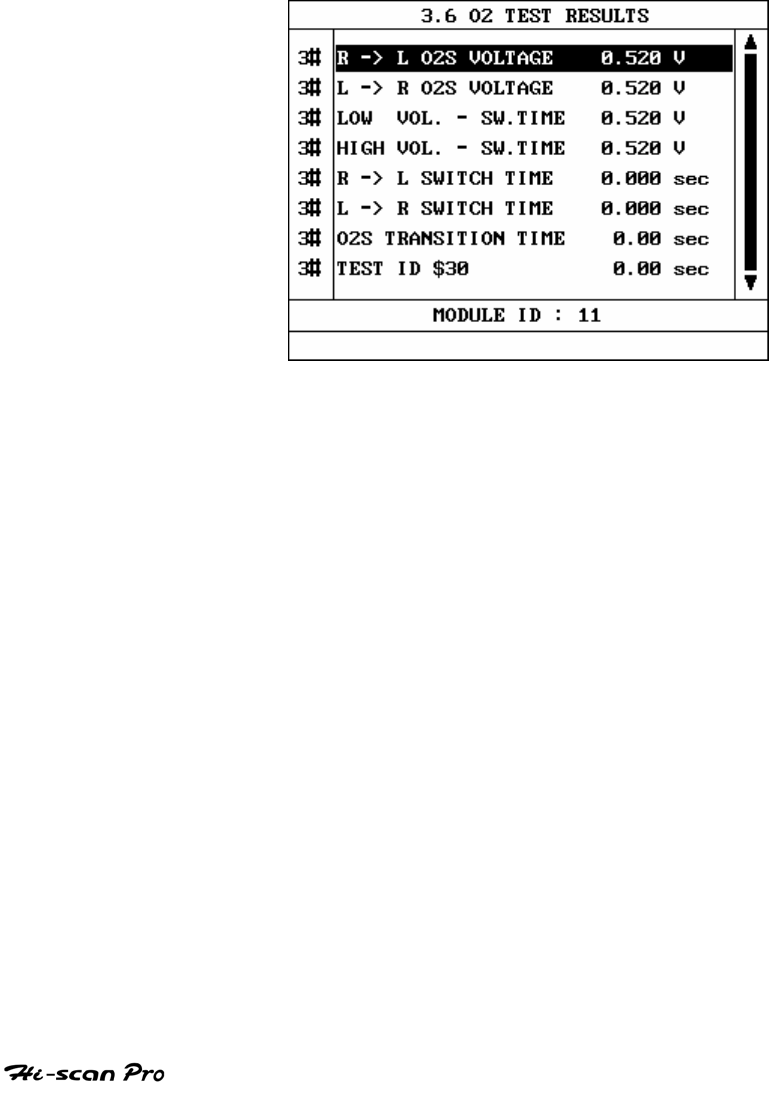
CARB OBD-II DIAGNOSIS
8-2 MODE APPLICATION
The results of on board oxygen sensor monitoring test
can be displayed in this mode. Note that only items
related to the oxygen sensor will be displayed.
A typical screen display is illustrated t figure IV.12.
[ Figure IV.12 : 02 TEST RESULTS ]
Hi-scan Pro display all of the test names for those
items supported by several modules and the status in
the center column of the display. In the left hand
column, an indicator is displayed. The indicator takes
the form of an ‘*’ ‘#’ or ‘-‘ symbol.
‘*’ Indicates that two or more modules have
responded with the same value.
OPERATION GUIDE IV-28
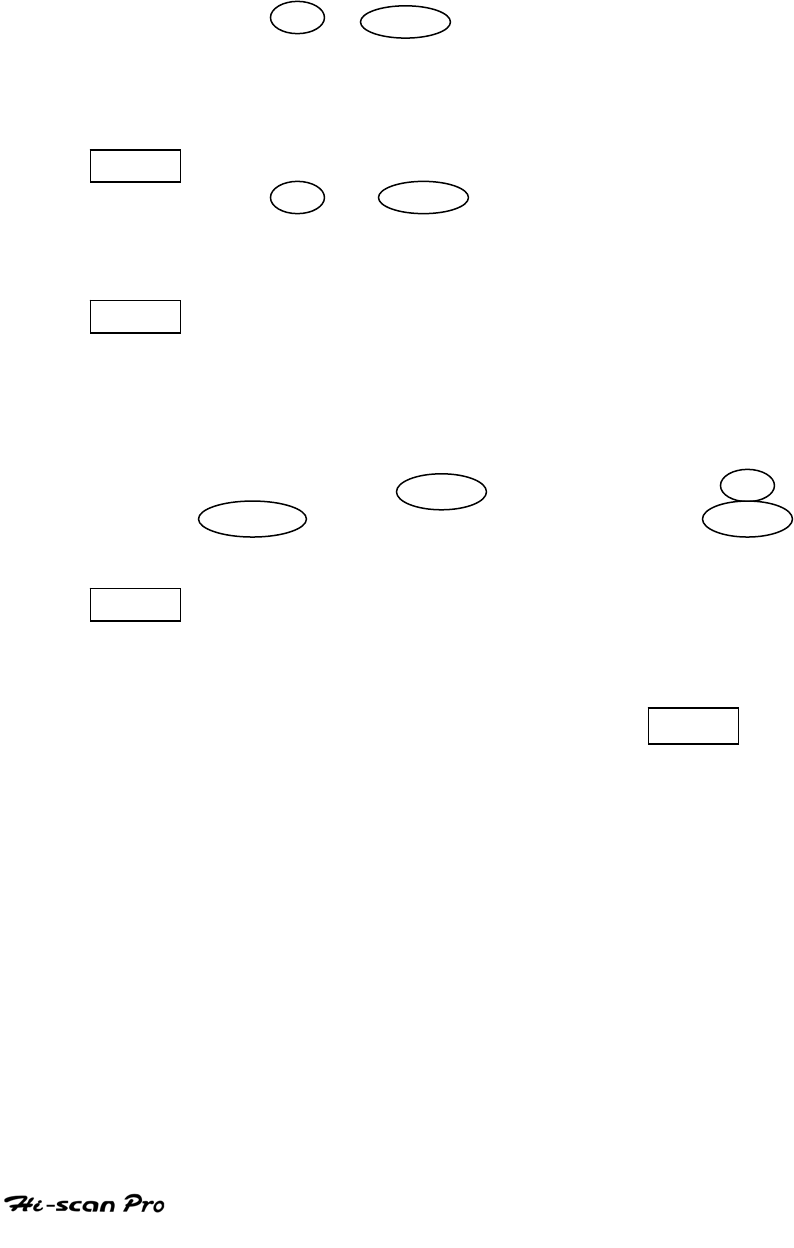
CARB OBD-II DIAGNOSIS
‘#’ indicates that two or more modules have
responded with different values.
‘-‘ indicates no response from two or more modules.
The UP / DOWN key can be used to scroll
through the data to highlight items to be activated
by soft function keys.
DMID Displaying the Module Ids for the selected test item.
The UP / DOWN key may be used to scroll
through the data.
SMID Displaying the supported items sorted according to
module ID. Using this function it is possible to view
the module ID supporting an item group.
If you want to know items corresponding to
another Module ID, move cursor to display area of
Module ID with LEFT key, and then use UP /
DOWN key to select Module ID and press ENTER
key
STID This function allows for selective data display
based upon user selection of the required data.
Move the cursor to the required line(s) and press
the soft function key. Once all of the required items
have been selected, pressing ENTER will cause
them to be displayed. Selected items are marked
with an asterisk. Items can be deselected by the
same process.
OPERATION GUIDE IV-29
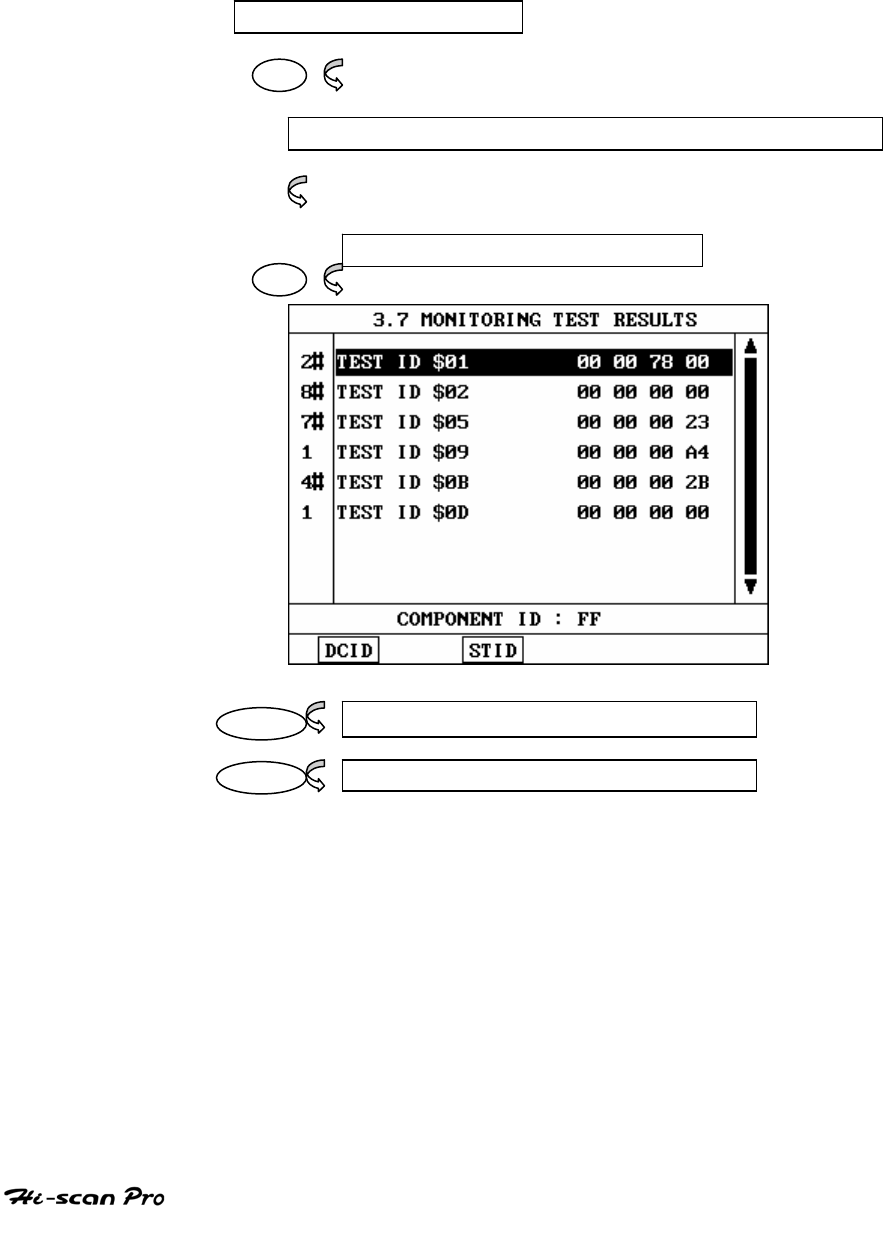
CARB OBD-II DIAGNOSIS
9. MONITORING TEST RESULTS
9-1. OPERATION FLOW
0.1 INITIAL SCREEN
03
Automatic Search for communication Interface
Refer to “Searching for Communication Interface”
3.0 CARB OBD II DIAGNOSIS
07
DCID 3.7.1 DISPLAY COMPONENT ID
STID 3.7.2 SELECT TEST ID
[ FLOW IV.8 : MONITORING TEST MODE IN/OUT FLOW ]
OPERATION GUIDE IV-30
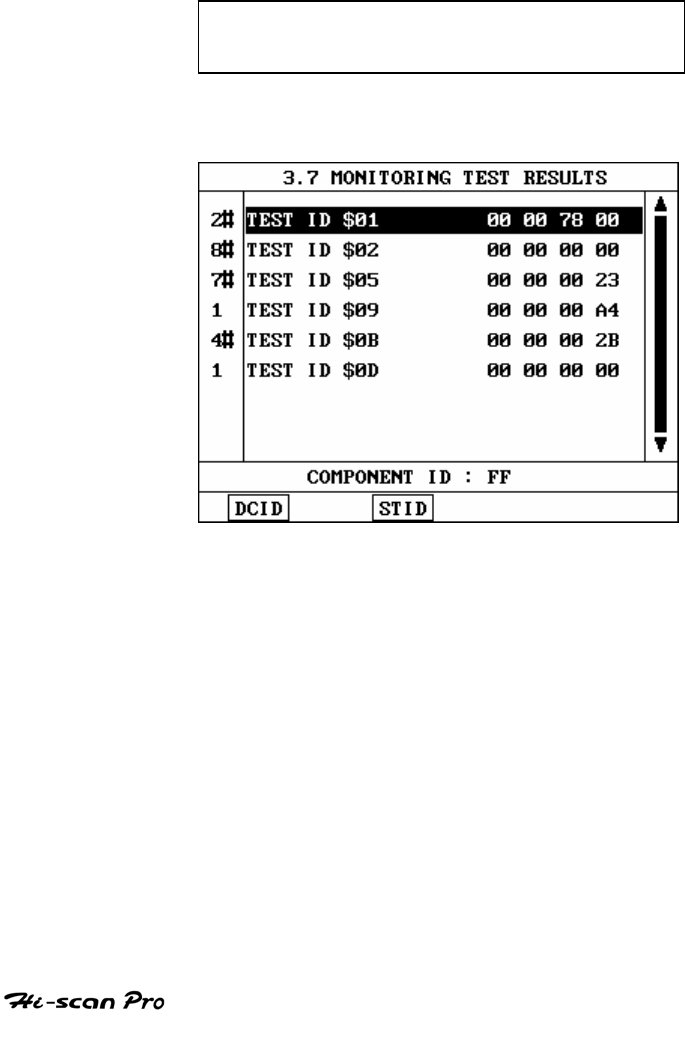
CARB OBD-II DIAGNOSIS
9-2. MODE APPLICATION
The results of on board monitoring tests conducted
during normal driving is displayed this mode.
If vehicle manufacturer is responsible to assign test
IDs and component IDs for tests of different system
and components. If no TEST which vehicle
manufacturer supports, Hi-scan displays following
message in the screen:
THIS TEST MODES IS NOT SUPPORTED
PRESS [ ESC]
A typical screen display is illustrated at figure IV.13.
[ Figure IV.13 : MONITORING TEST RESULTS ]
OPERATION GUIDE IV-31
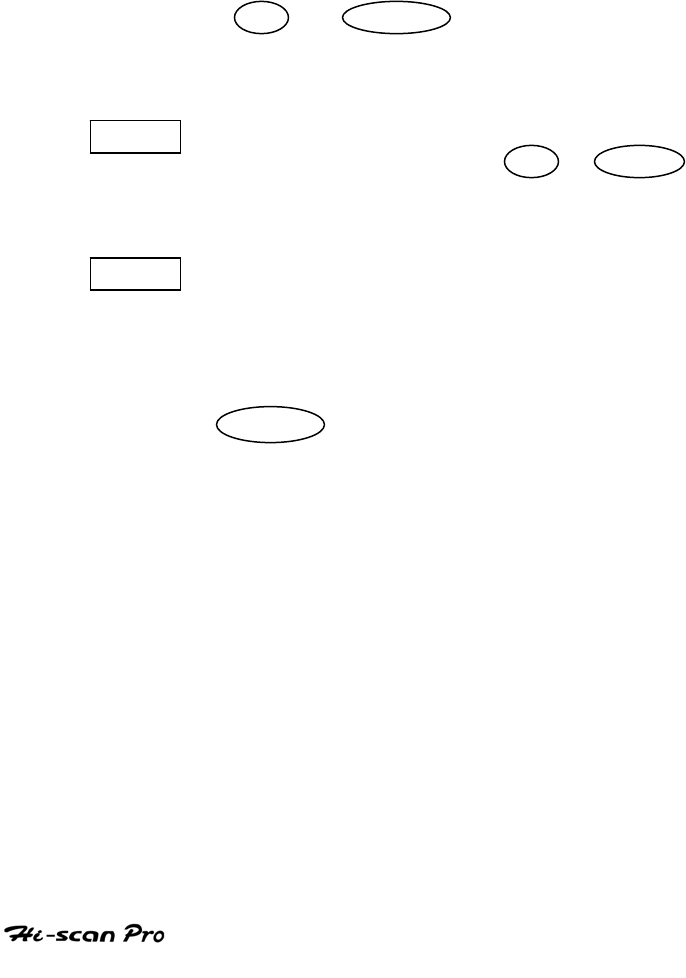
CARB OBD-II DIAGNOSIS
Hi-scan displays all of the Component ID for those
items supported by several components and the status
in the center column of the display. In the left hand
column, an indicator is displayed. The indicator takes
the form of an ‘*’ ‘#’ or ‘-‘ symbol.
‘*’ indicates that two or more components have
responded with the same value.
‘#’ indicates that two or more components have
responded with different values.
‘-‘ indicates no response from two or more
components.
The UP / DOWN key can be used to scroll
through the data to highlight items to be activated by
soft function keys.
DCID is used to display the Component Ids for the
elected test item. The UP / DOWN key may
be used to scroll through the data.
STID This function allows for selective data display
based upon user selection of the required data.
Moving the cursor to the required line(s) and
pressing the soft function key. Once all of the
required items have been selected, pressing
ENTER will cause them to be displayed. Selected
items are marked with an asterisk. Items can be
deselected by the same process.
OPERATION GUIDE IV-32
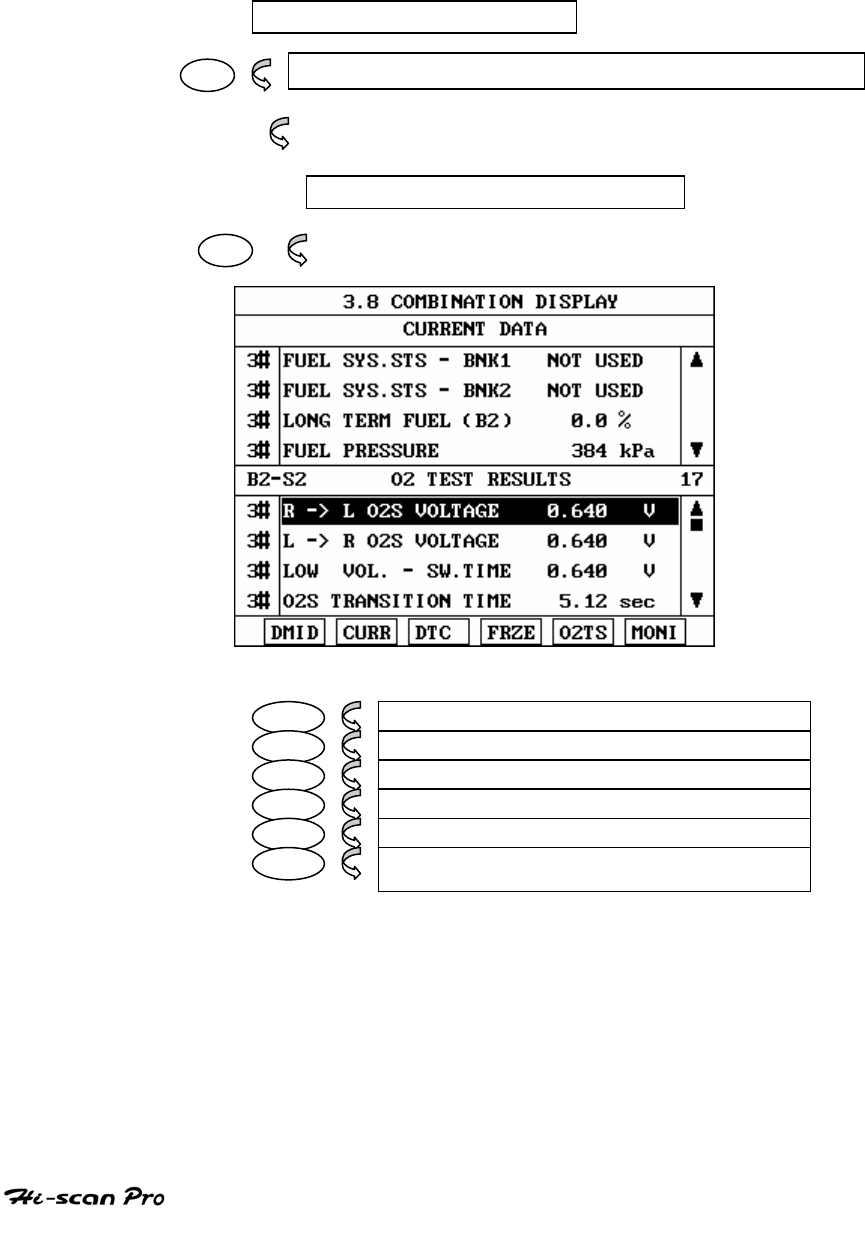
CARB OBD-II DIAGNOSIS
10. COMBINATION DISPLAY
10-1. OPERATION FLOW
0.1 INITIAL SCREEN
03 Automatic Search for communication Interface
Refer to “Searching for Communication Interface”
3.0 CARB OBD II DIAGNOSIS
08
DMID 3.8. 1 DISPLAY MODULE ID
CURR 3.8. 2 CURRENT DATA
DTC 3.8. 3 DIAG. TROUBLE CODES
FRZE 3.8. 4 FREEZE FRAME DATA
O2TS 3.8. 5 O2 TEST RESULTS
MONI 3.8. 6 MONITORING TEST RESULTS
[ FLOW IV.9 : COMBINATION DISPLAY MODE IN/OUT FOLW ]
OPERATION GUIDE IV-33

CARB OBD-II DIAGNOSIS
10.2 MODE APPLICATION
This facility allows for the display of the following
simultaneously:
• Current data items
• Available DTC
• Available freeze frame data items
• Test parameters and results for oxygen sensor
tests and monitoring tests
The default screen is CURRENT DATA and DIAGNOSTIC
TROUBLE CODES (DTC).
The UP / DOWN key may be used to scroll the
data contained in the same window as the cursor.
Where a soft function key related to the current
window is used, the cursor will move to the
selected area.
Where a soft function key related to the current
window is used, the window, which does not
contain the cursor, will be replaced with the soft
function key related information.
OPERATION GUIDE IV-34
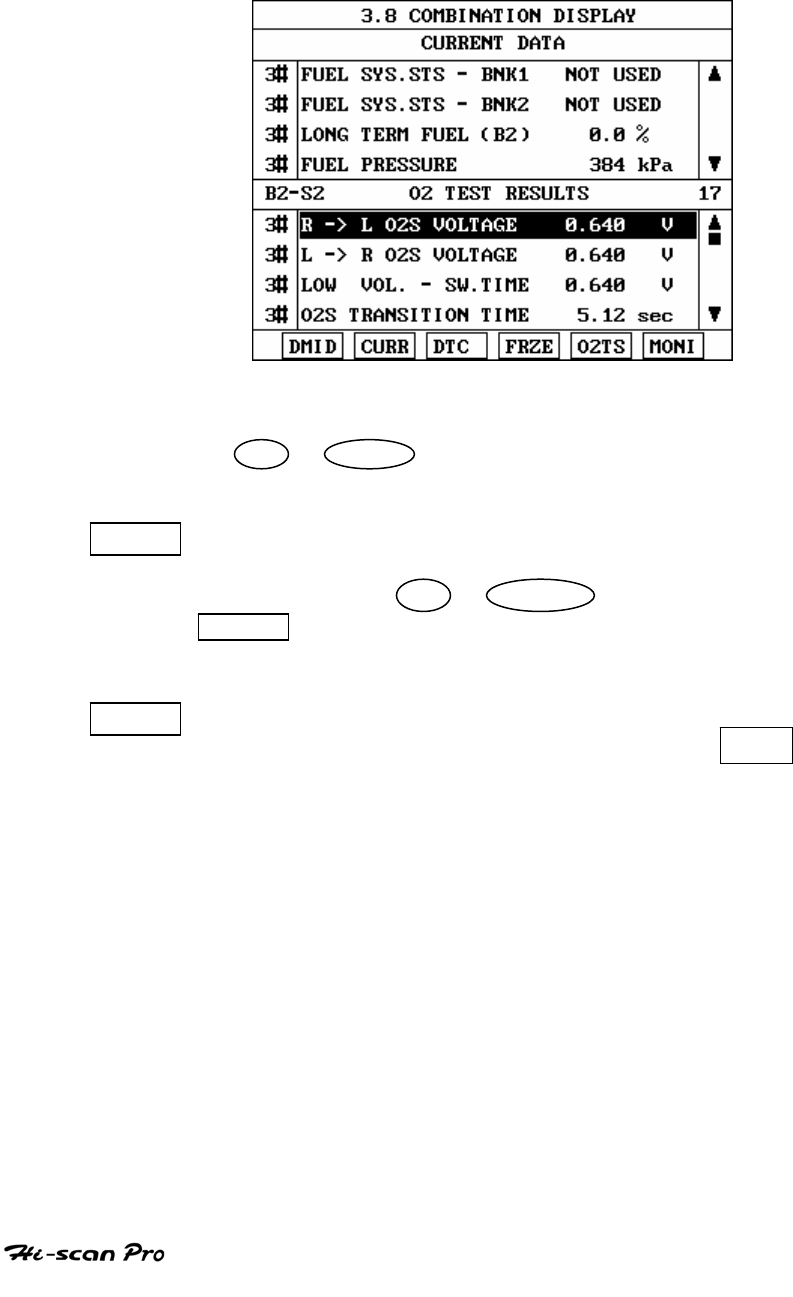
CARB OBD-II DIAGNOSIS
A typical COMBINATION DISPLAY screen is illustrated
at figure IV.14.
[ Figure IV.14 : COMBINATION DISPLAY ]
The UP / DOWN key is used to scroll through the
display.
DMID This soft function key is used to display the module
ID for the selected item. Item selection is made by
means of the UP / DOWN key. Pressing the
DMID key at the highlighted line will display all of
the module ID for that item.
CURR Taking the cursor to the CURRENT DATA AREA. If
the CURRENT DATA is being displayed, the CURR
key will move the cursor to that window. If the
CURRENT DATA is not being displayed, the
window not containing the cursor will be replaced
with the CURRENT DATA display.
OPERATION GUIDE IV-35
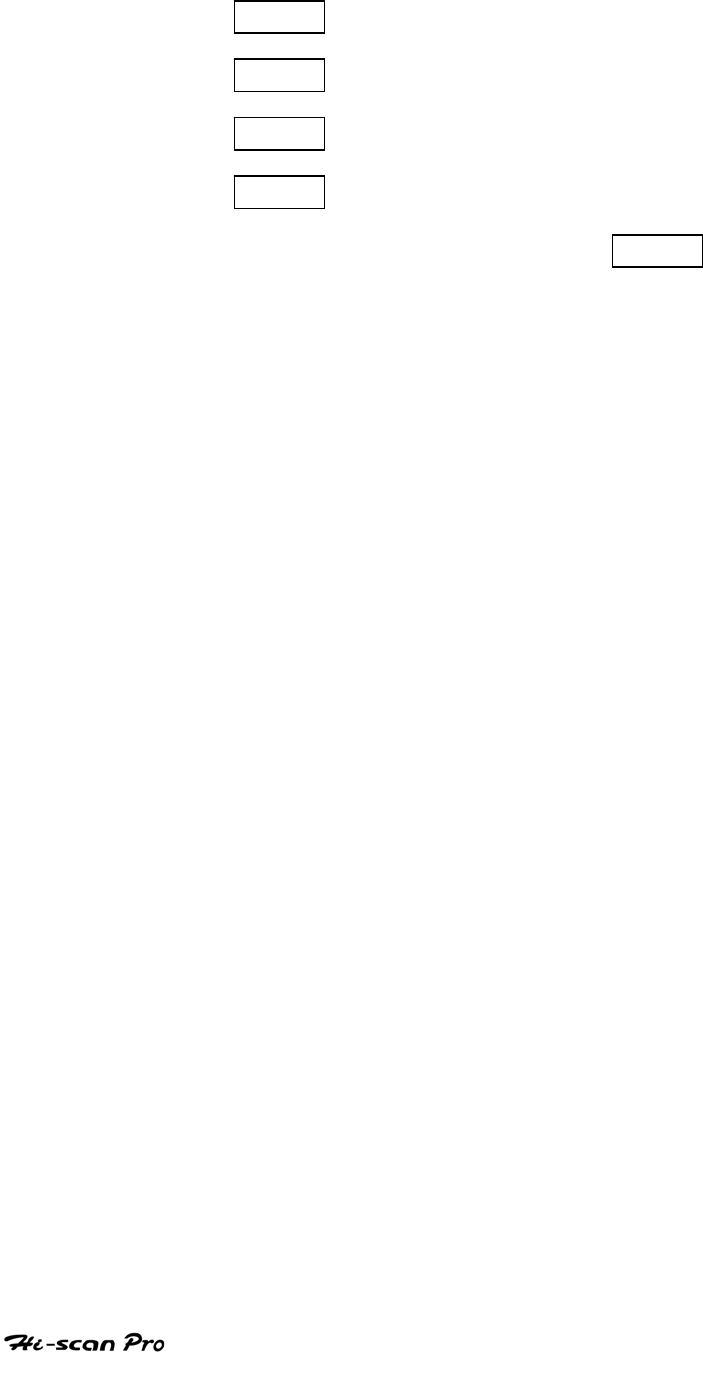
CARB OBD-II DIAGNOSIS
DTC DIAGNOSTIC TROUBLE CODES
FRZE FREEZE FRAME DATA-
O2TS OXYGEN SENSOR TEST RESULTS
MONI MONITORING TEST RESULTS
Work in a similar manner to CURR except that
the screen replaced is that selected by the soft
function key description.
OPERATION GUIDE IV-36
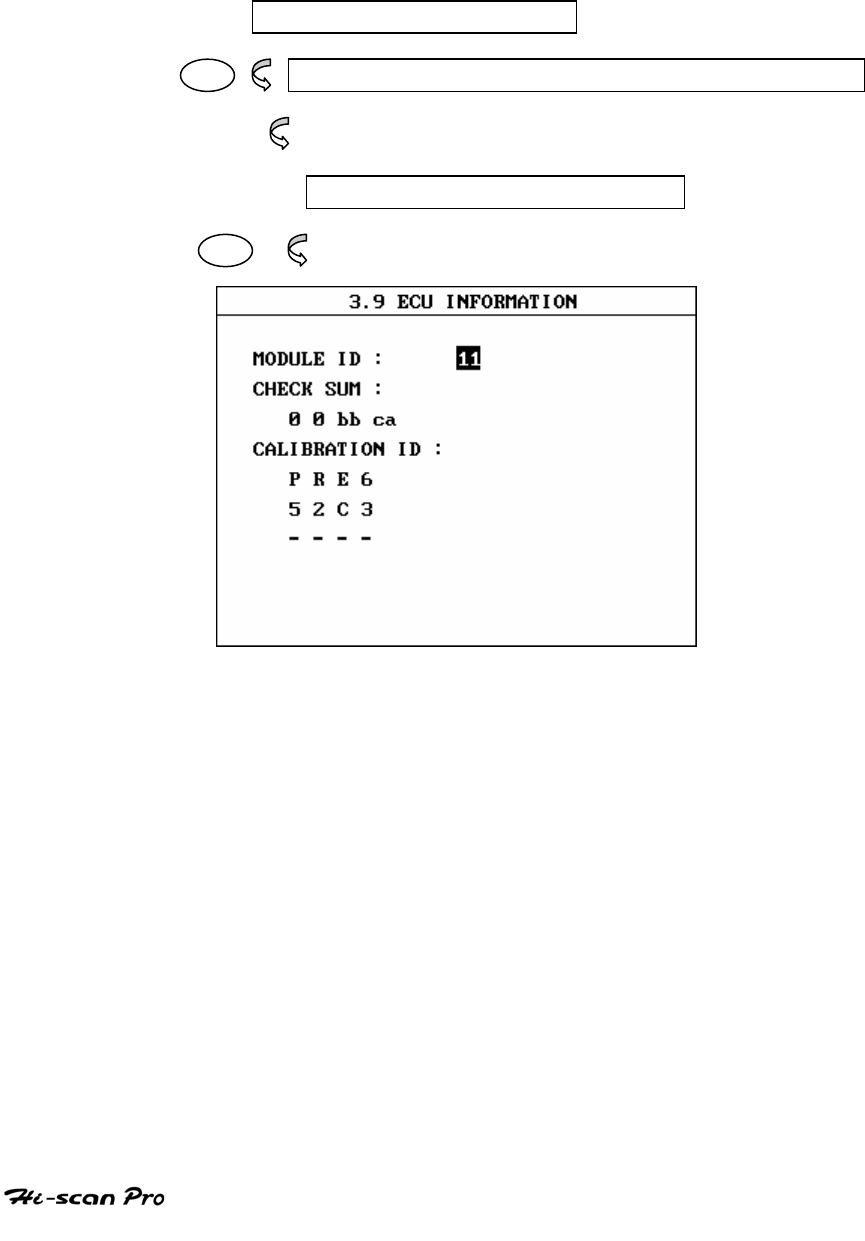
CARB OBD-II DIAGNOSIS
11. ECU INFORMATION
11-1. OPERATION FLOW
0.2 INITIAL SCREEN
04 Automatic Search for communication Interface
Refer to “Searching for Communication Interface”
3.0 CARB OBD II DIAGNOSIS
09
[ FLOW IV.11 : ECU INFORMATION MODE]
OPERATION GUIDE IV-37
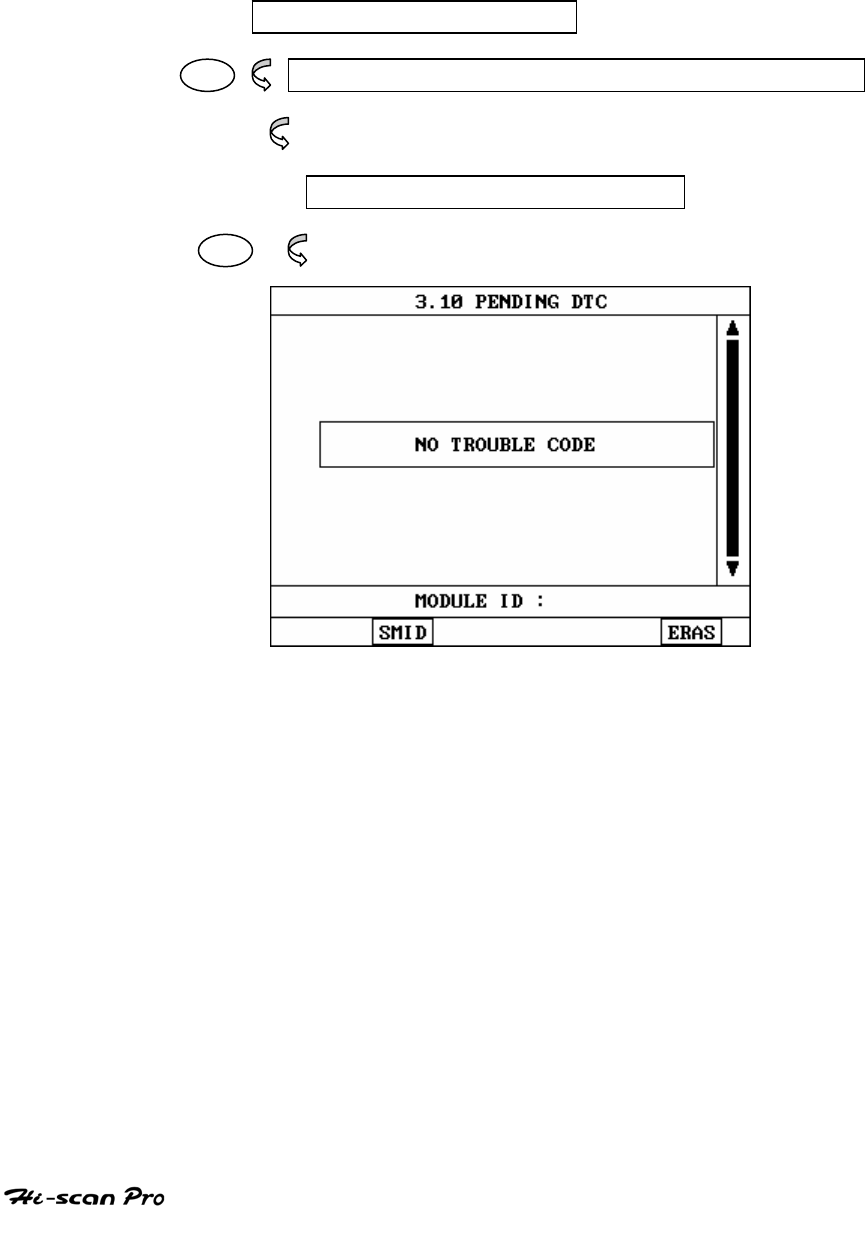
CARB OBD-II DIAGNOSIS
12. PENDING DTC
12-1. OPERATION FLOW
0.3 INITIAL SCREEN
05 Automatic Search for communication Interface
Refer to “Searching for Communication Interface”
3.0 CARB OBD II DIAGNOSIS
10
[ FLOW IV.12 : PENDING DTC MODE ]
OPERATION GUIDE IV-38
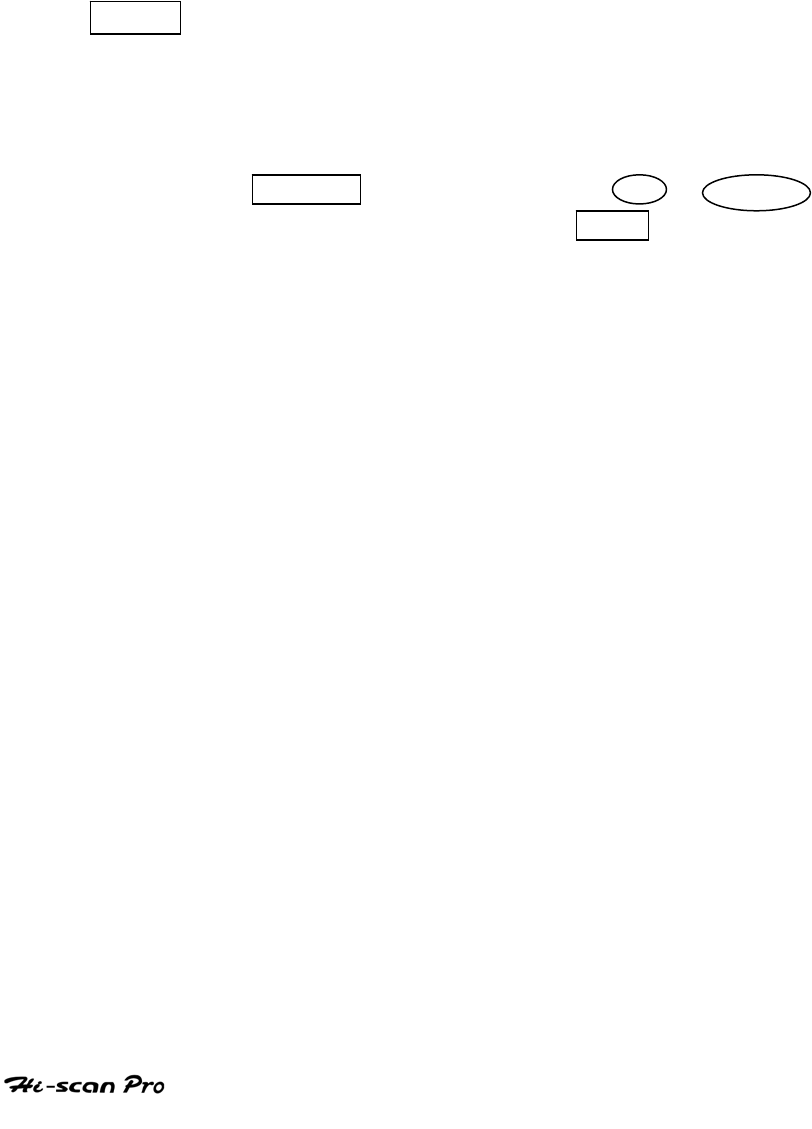
CARB OBD-II DIAGNOSIS
12-2. MODE APPLICATION
ECU is monitoring each sensor. When monitoring output
is abnormal, it shows you DTC and when monitoring
output is normal, it automatically removes records. But
this [ 03. DIAGNOSTIC TROUBLE CODES ] can be shown
even for temporary problem.
SMID is used to display the supported items sorted according to
module ID. Using this function it is possible to view the
Module ID supporting an item group.
If you want to know items corresponding to another
Module ID, move cursor to display area of Module ID
with LEFT key, and then use UP / DOWN
key to select Module ID and press ENTER key.
OPERATION GUIDE IV-39
V. FLIGHT RECORD REVIEW
1. OPERATION FLOW
2. MODE APPLICATION
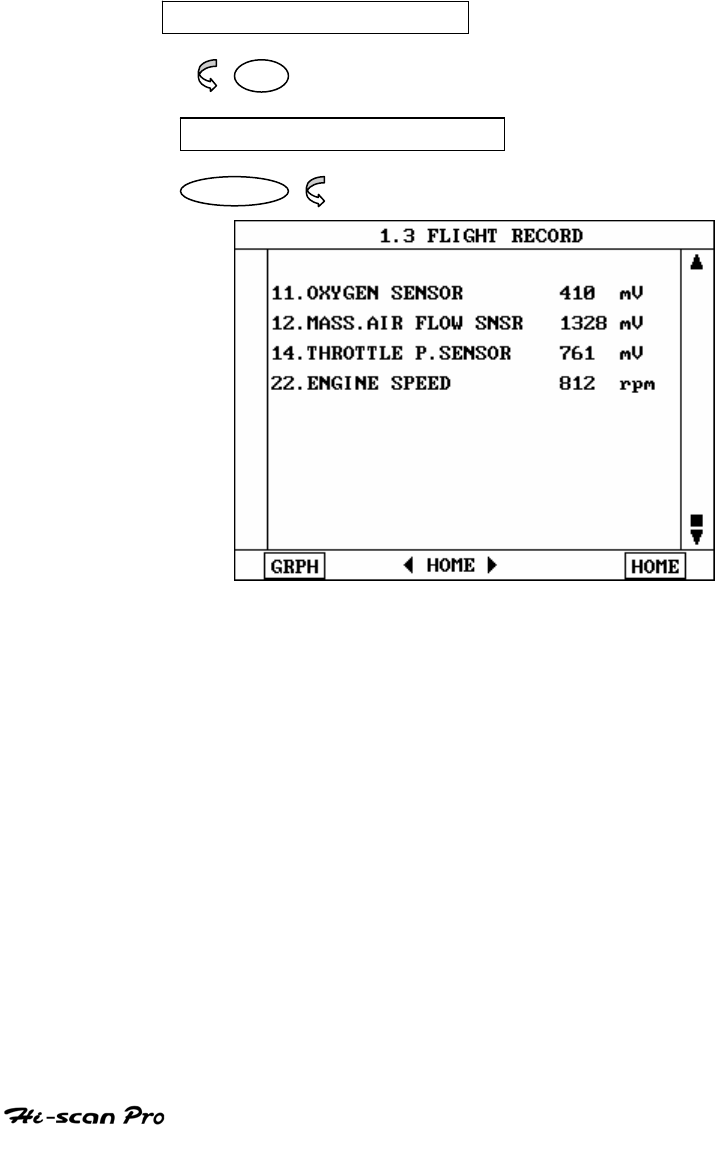
FLIGHT RECORD REVIEW
1. OPERATION FLOW
1. OPERATION FLOW
Choose either HYUNDAI or KIA VEHICLE DIAGNOSIS to
operate the FLIGHT RECORED REVIEW function.
0.1 INITIAL SCREEN
04
FLIGHT RECORD REVIEW
ENTER ‘
In this mode, you can review recorded Flight Record
data. The screen will be displayed by frame unit
that is determined by data update.
[ FLOW V.1 : FLIGHT RECORD REVIEW MODE IN/OUT FLOW ]
OPERATION GUIDE II-2
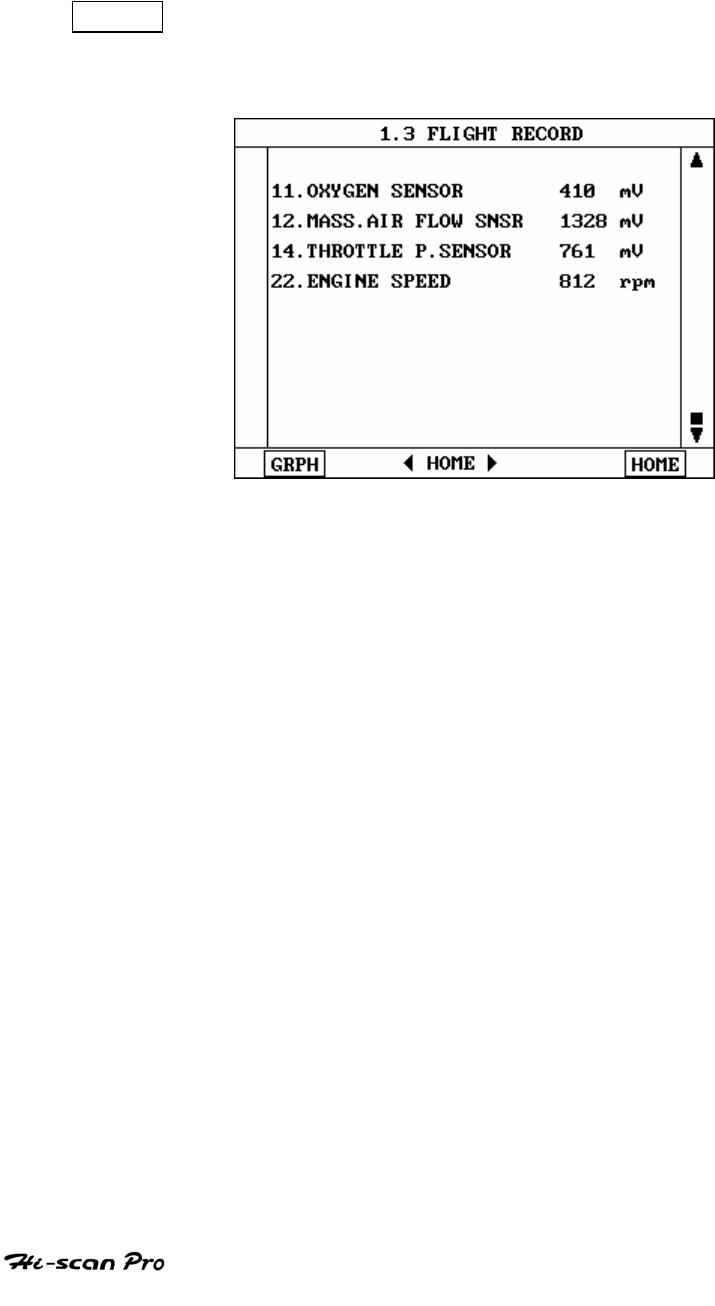
FLIGHT RECORD REVIEW
2. MODE APPLICATION
TRIG After finishing the recordings, screen will display stored
data values in a numeric data form. The example screen is
as follows:
[Figure V.1 : FIGHT RECORD (NUMERIC) ]
OPERATION GUIDE II-3
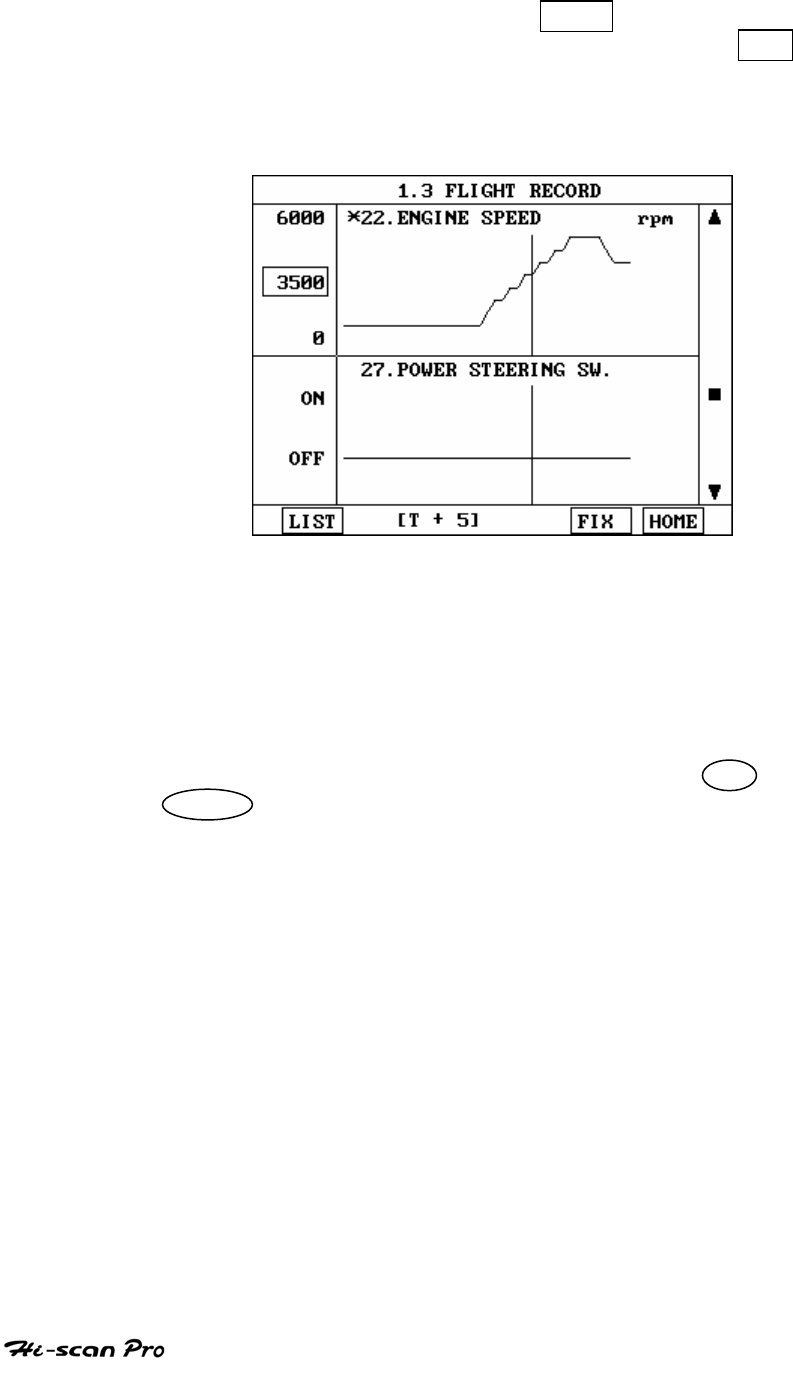
FLIGHT RECORD REVIEW
In this numerical data display, GRPH key is used
to see graphic views for the items recorded by FIX
key operation.
When two items are selected, a graphical view is as
follows.
[ Figure V.2 : FLIGHT RECORD (GRAPH) ]
[ T+5 ] MEANS SAMPLED TIME INDEX, AND CURRENT
SCREEN DISPLAY THE DATA AFTER 5TH SAMPLING
INDEX FROM TRIGGER POINT.
You can change sampled time index by UP or
DOWN key. In graphic display, current sampled time
index position is displayed as vertical line cursor.
When this cursor reached at the end of screen, screen
will be moved as half page.
OPERATION GUIDE II-4
VI. SYSTEM SETUP
1. CONNECTION METHOD……………………………VI-2
2. SYSTEM CONFIGURATION ………………………..VI-4
3. DATA SETUP…………………………………………..VI-9
4. PRINTER SETUP……………………………………….VI-12
5. SYSTEM TEST………………………………………….VI-14
6. METER ZERO SET……………………………………..VI-16

SYSTEM SETUP
1. CONNECTION METHOD
Following five kinds of power supply methods can be used.
(1) Cigar lighter power cable
(2) Power extension cable
(3) DLC cable
(4) Internal rechargeable battery
(5) AC/DC adapter
OPERATION GUIDE VI-2
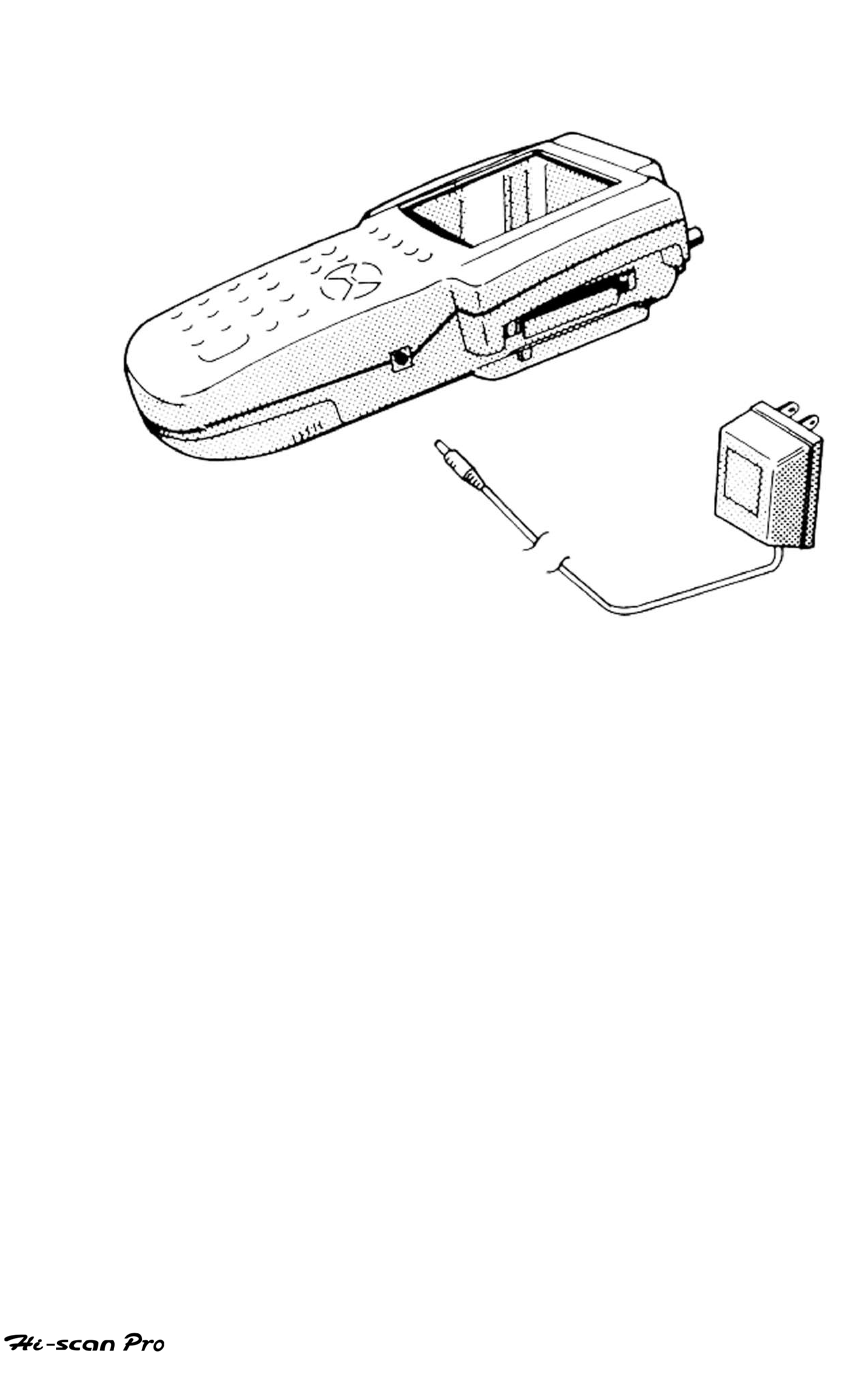
SYSTEM SETUP
[ figure VI.1 : SYSTEM SETUP MODE CONNECTION ]
OPERATION GUIDE VI-3
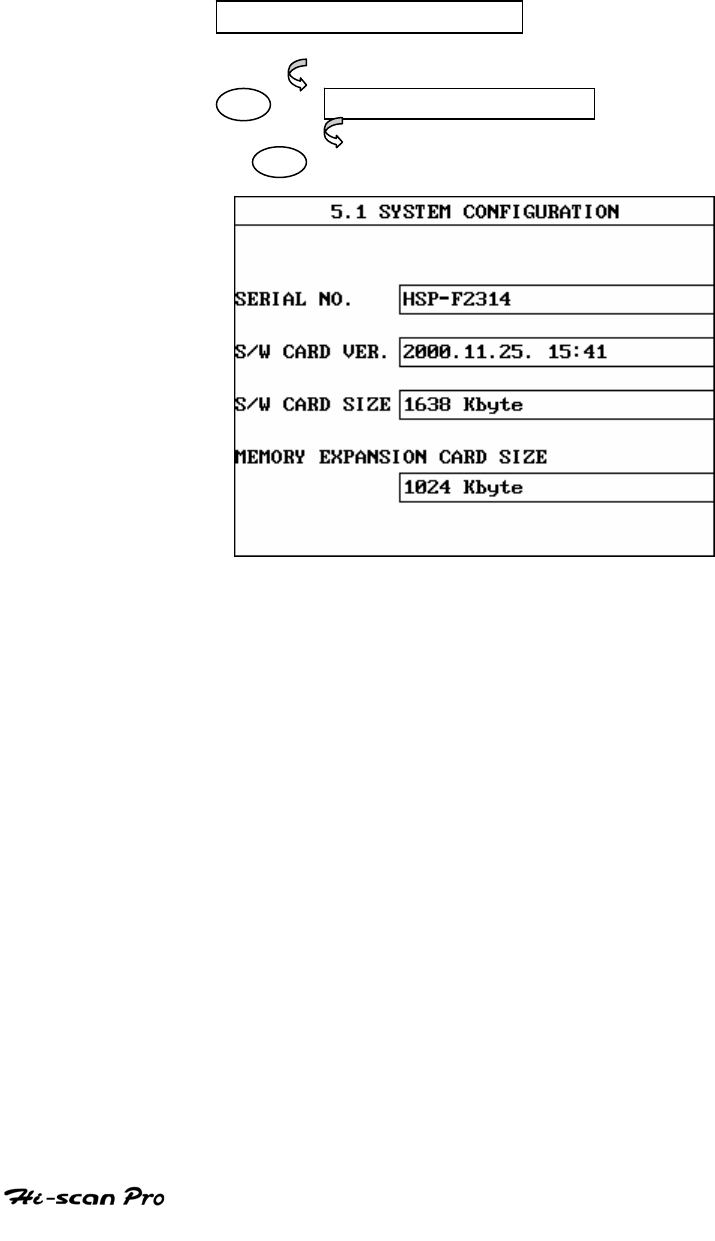
SYSTEM SETUP
2. SYSTEM CONFIGURATION
2-1. OPERATION FLOW
0.1 INITIAL SCREEN
05 5.0 SYSTEM SETUP
01
[FLOW VI.1 : SYSTEM CONFIGURATION MODE IN/OUT FLOW]
OPERATION GUIDE VI-4

SYSTEM SETUP
2-2. MODE APPLICATION
This mode displays data for the following items.
1) SERIAL NUMBER
: display production serial number of your Hi-scan Pro
2) SOFTWARE CARD VERSION
: display software version of Hi-scan
3) SOFTWARE CARD SIZE
: display Software card size
4) MEMORY EXPANSION CARD SIZE
: display memory expansion card size
OPERATION GUIDE VI-5
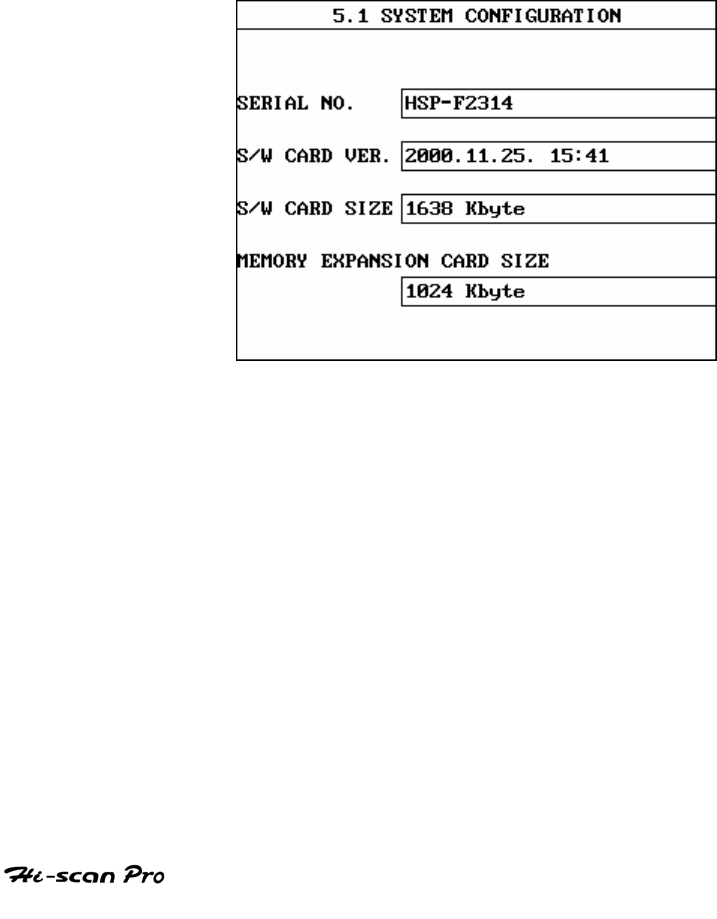
SYSTEM SETUP
2-3. INSTALLATION OF
MEMORY EXPANSION CARD
If the customers purchased MEMORY EXPANSION CARD
-in the local area, the card should be formatted at first.
Once the card is formatted, it is not necessary to be
formatted again.
The procedure of formatting is as follows;
1. Display the screen of SYSTEM CONFIGURATION
function as showed in figure VI.2.
[ Figure VI.2 : SYSTTEM CONFIGURATION ]
OPERATION GUIDE VI-6
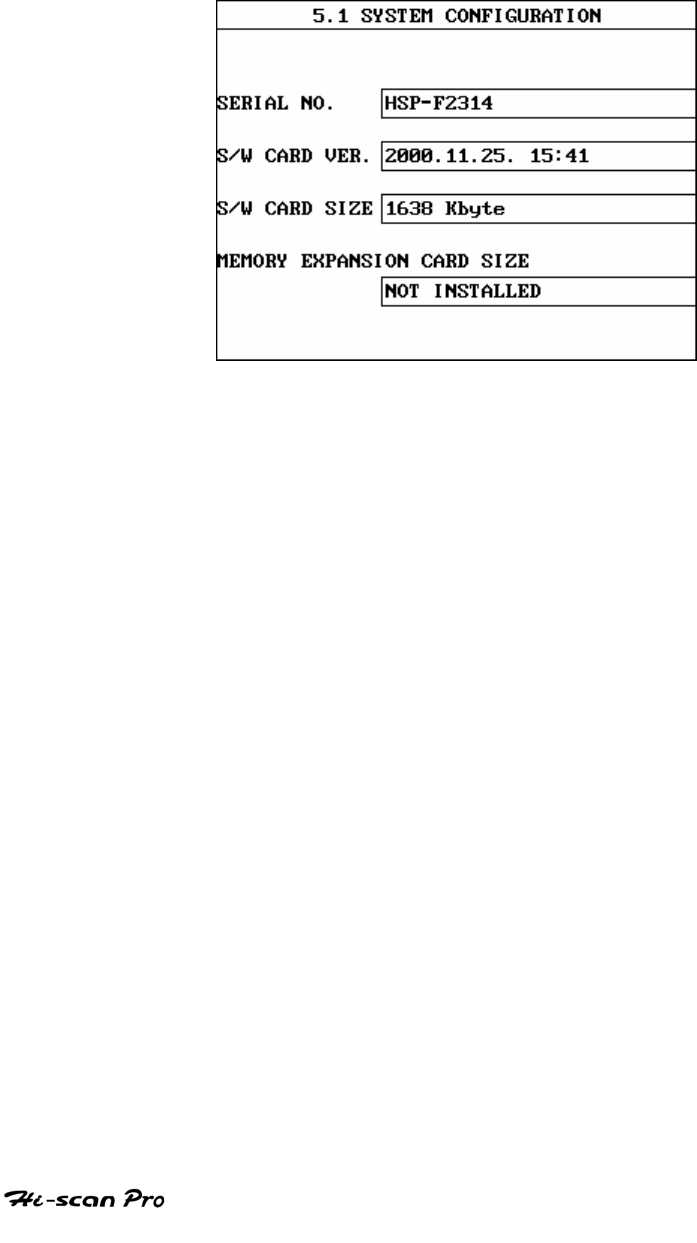
SYSTEM SETUP
2. Insert the MEMORY EXPANSION CARD to lower slot.
When the card is inserted, the message “NOW
FORMATTING” will be displayed as showed in
figure VI.3.
[ Figure VI.3 : SYSTEM CONFIGURATION ]
OPERATION GUIDE VI-7
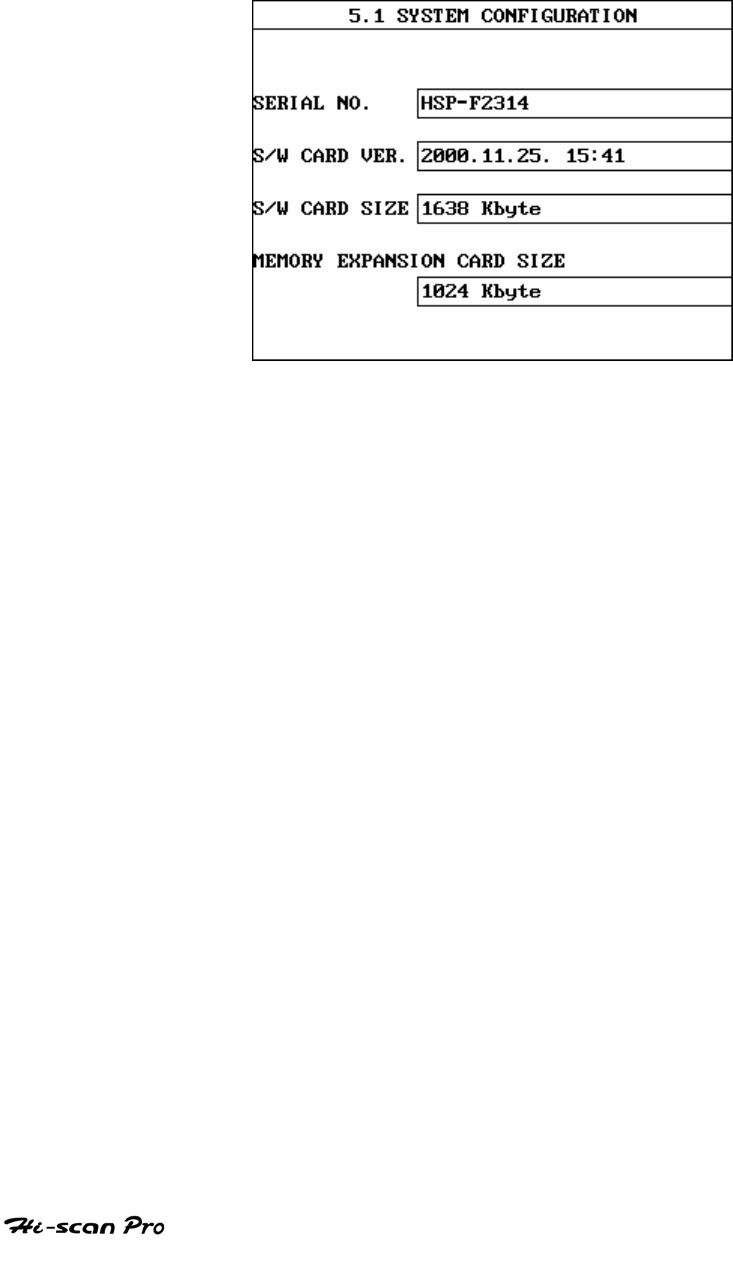
SYSTEM SETUP
After formatting, Hi-scan displays the size of
MEMORY EXPANSION CARD as showed in figure VI.4.
[ Figure VI.4 : SYSTEM CONFIGURATION (CARD SIZE) ]
OPERATION GUIDE VI-8
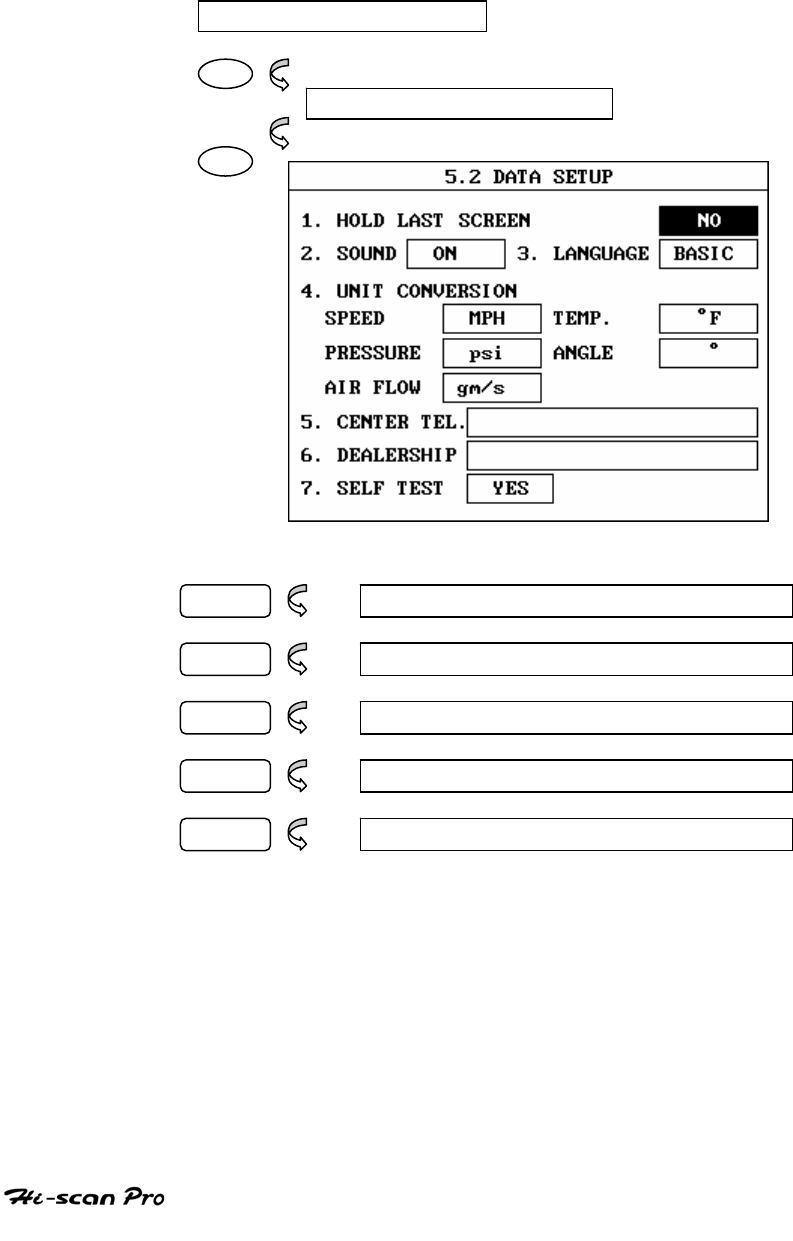
SYSTEM SETUP
3. DATA SETUP
3-1. OPERATION FLOW
0.1 INITIAL SCREEN
05
5.0 SYSTEM SETUP
02
LEFT LEFT ITEM SELECTION
RIGHT RIGHT ITEM SELECTION
UP ITEM VALUE CHANGE +
DOWN ITEM VALUE CHANGE-
ENTER CONFIRM ITEM SELECTION
[ FLOW VI.2 : DATA SETUP MODE IN/OUT FOLW ]
OPERATION GUIDE VI-9

SYSTEM SETUP
3.2 MODE APPLICATION
The operating parameters of Hi-scan Pro may be set
prior to vehicle testing. The following list details
items which are user configurable.
1) HOLD LAST TOOL BOX SCREEN : Determines
whether or not the last screen in VEHICLE
DIAGNOSIS AND SCOPEMETER mode is saved
before power down.
2) SOUND : Determines whether or not the internal
beep sounds at each key depression.
3) LANGUAGE : Determines whether or not a local
language is used.
4) UNIT CONVERSION : The units of measure used
by Hi-scan Pro may be selected from either of
the following :
Speed Km/h, MPH
Temperature Fahrenheit, Centigrade
Pressure kPa, mmHg, inHg, psi, mbar
Angle degree, percent
Airflow Volume gm/s , Ib/m
5) CENTER TEL. : The telephone number to which data
transmissions can be made.
6) DEALERSHIP : The name of dealer.
7) SELF TEST : Determines whether or not a Self Test
is performed at each power up.
OPERATION GUIDE VI-10
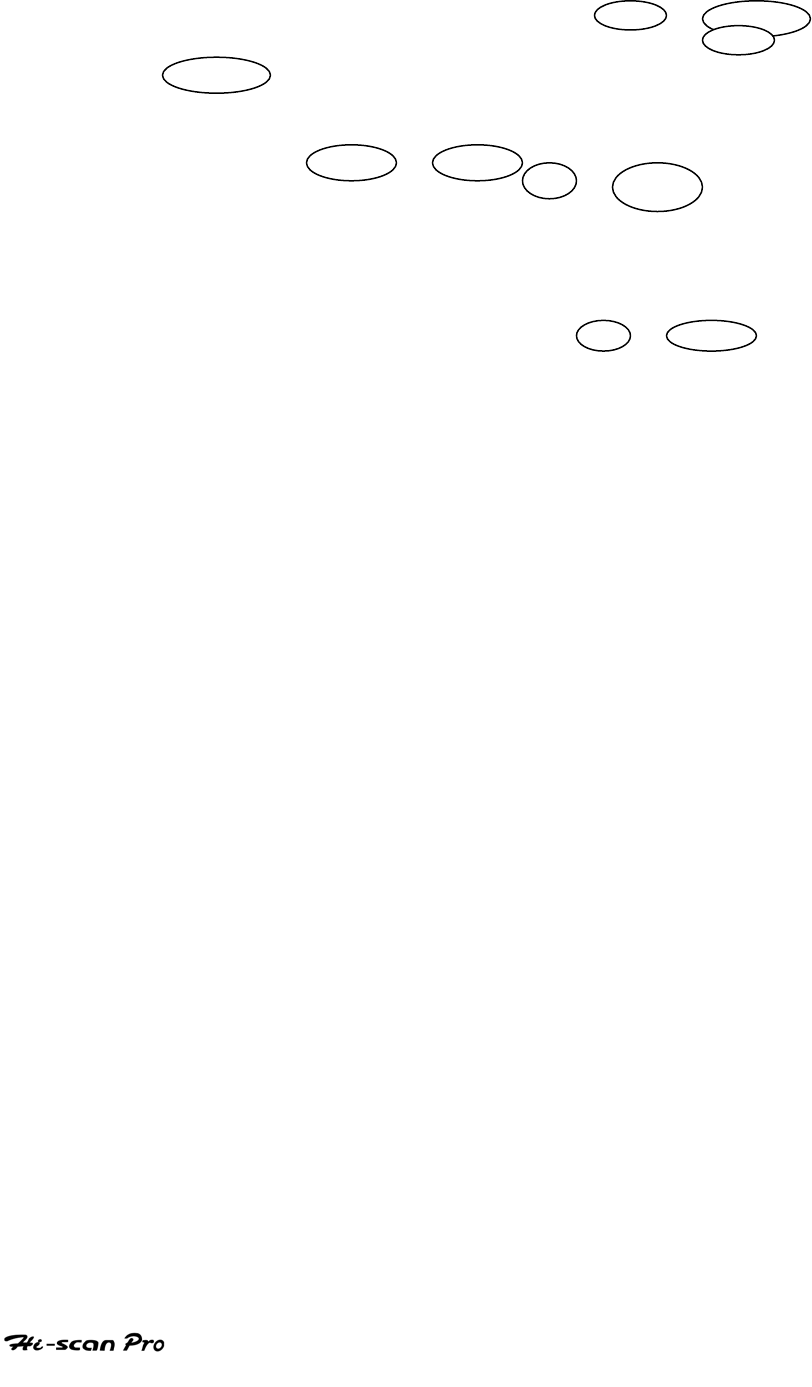
SYSTEM SETUP
Items are selected by using the LEFT / RIGHT
key, and values may be changed using the UP /
DOWN key.
When editing the Dealership, the cursor is moved by
using the LEFT / RIGHT key, and the selected
value is changed using the UP / DOWN key to
move to the next or previous character in the
character set ( 1, 2, 3 …, 9, 0, -, blank).
When editing the Telephone Number information, the
characters are selected by using UP / DOWN to
move to the next or previous character in the
character set (1,2,3,…9,0,A,B,C,…Z. -,/,.,blank).
OPERATION GUIDE VI-11
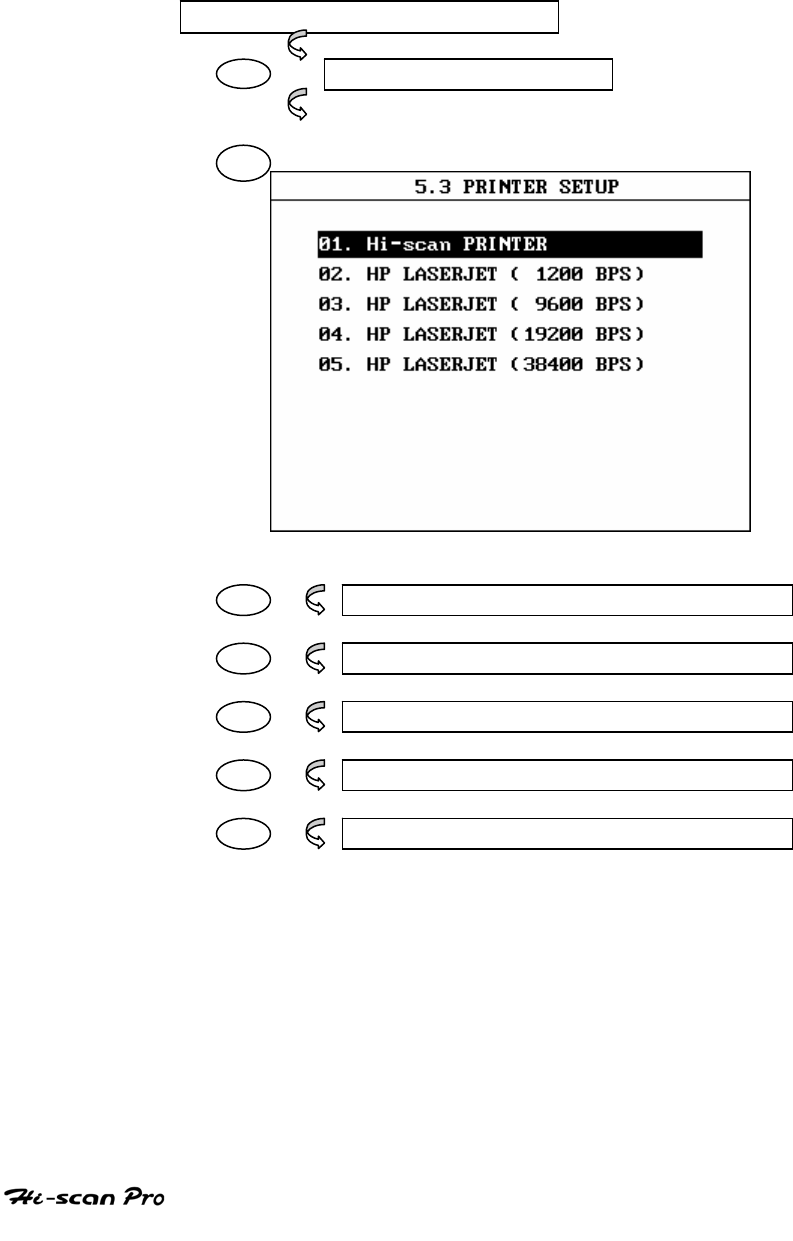
SYSTEM SETUP
4. PRINTER SETUP
4-1. OPERATION FLOW
0.1 INITIAL SCREEN
05 5.0 SYSTEM SETUP
03
01 Hi-scan PRINTER SELECTION
02 HP LASERJET(1200 BPS) SELECTION
01 HP LASERJET(1200 BPS) SELECTION
02 HP LASERJET(1200 BPS) SELECTION
02 HP LASERJET(1200 BPS) SELECTION
[ FLOW VI.3 : PRINTER SETUP MODE IN/OUT FLOW ]
OPERATION GUIDE VI-12
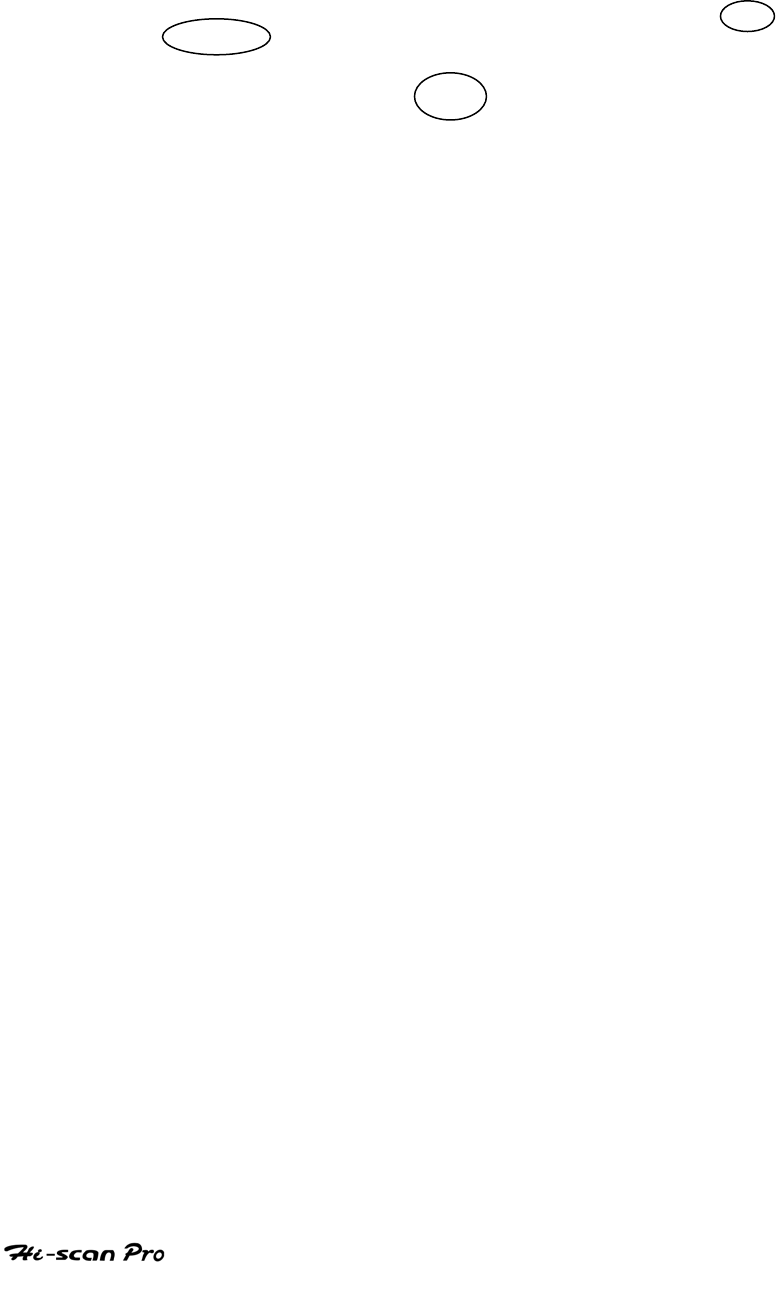
SYSTEM SETUP
4-2. MODE APPLICATION
In this screen, user can select printer by using UP /
DOWN key.
After selecting, with ESC key, user can confirm the
type of printer to Hi-scan.
OPERATION GUIDE VI-13
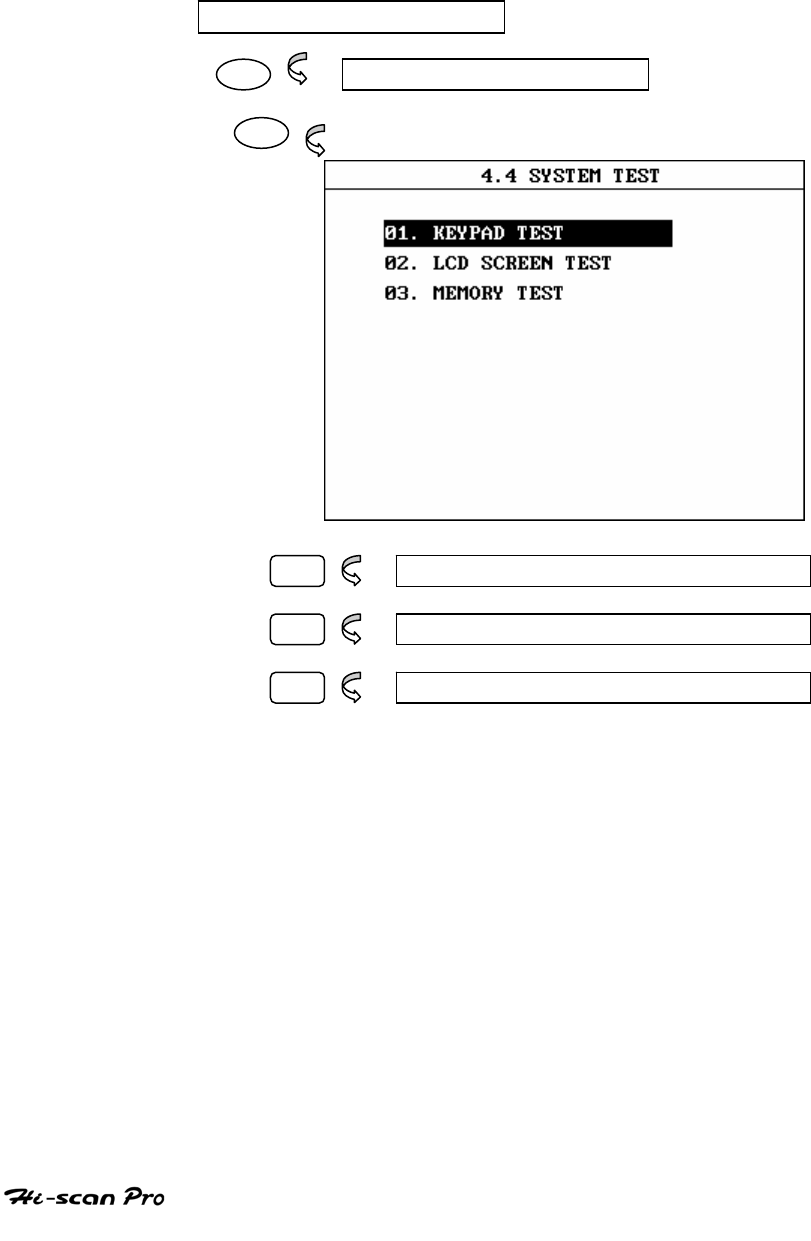
SYSTEM SETUP
5. SYSTEM TEST
5-1. OPERATION FLOW
0.1 INITIAL SCREEN
05 5.0 SYSTEM SETUP
04
01 4.3.1 KEYPAD TEST
02 4.3.2 LCD TEST
03 4.3.3 MEMORY TEST
[ FLOW VI.4 : SYSTEM TEST MODE IN/OUT FLOW ]
OPERATION GUIDE VI-14
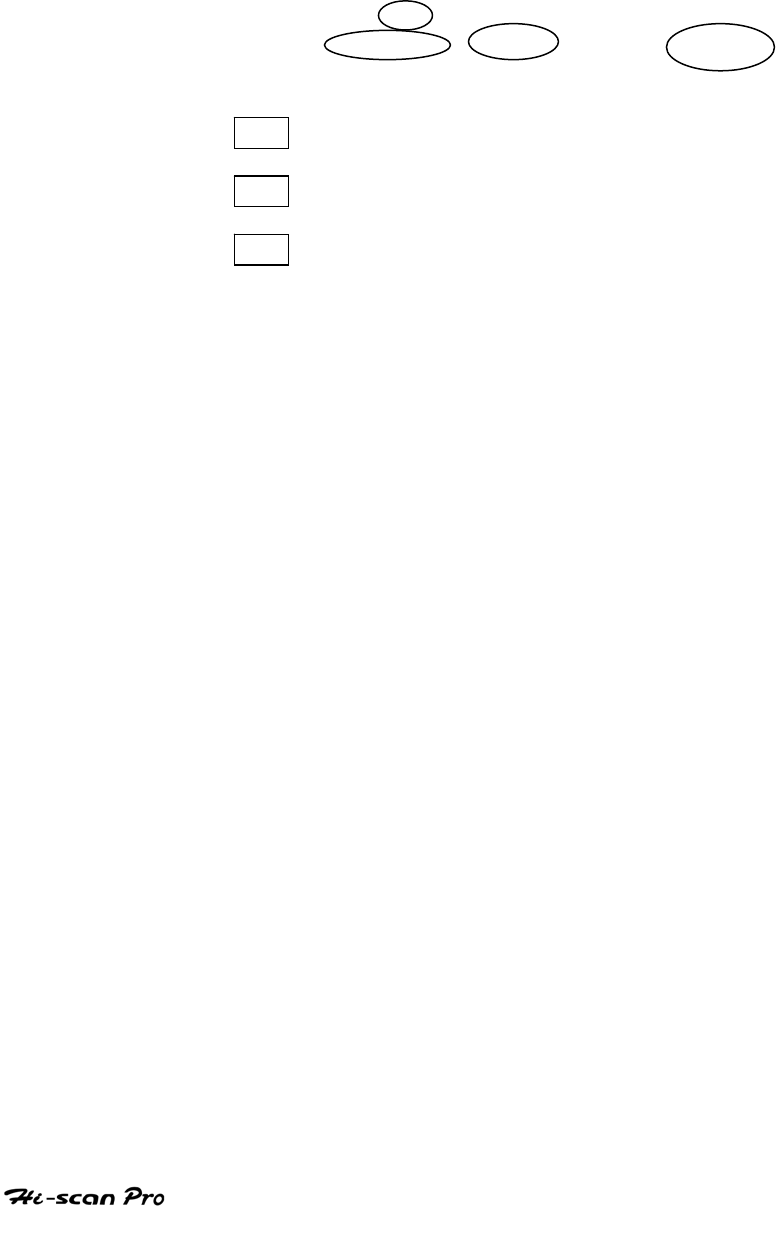
SYSTEM SETUP
5-2. MODE APPLICATION
User can perform Hi-scan self-test for the maintenance.
Move cursor by UP / DOWN key or key-in item
number by NUMERIC key, and press ENTER to
confirm.
01 key is used to perform keypad test function.
02 key is used to perform LCD test function.
03 key is used to perform memory test function.
OPERATION GUIDE VI-15
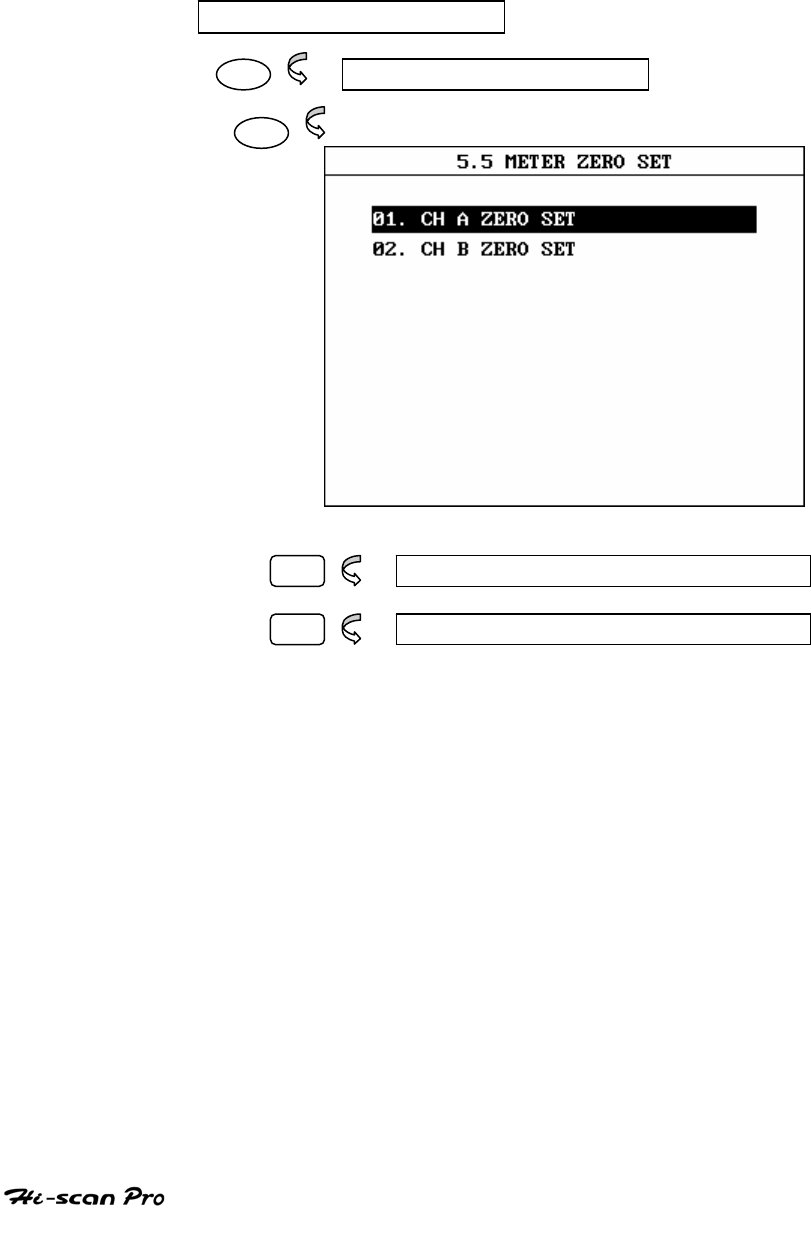
SYSTEM SETUP
6. METER ZERO SET
6-1. OPERATION FLOW
0.1 INITIAL SCREEN
05 5.0 SYSTEM SETUP
05
01 5.5.1 CH A ZERO SET
02 5.5.2 CH B ZERO SET
[ FLOW VI.6 : METER ZERO SET FLOW ]
OPERATION GUIDE VI-16
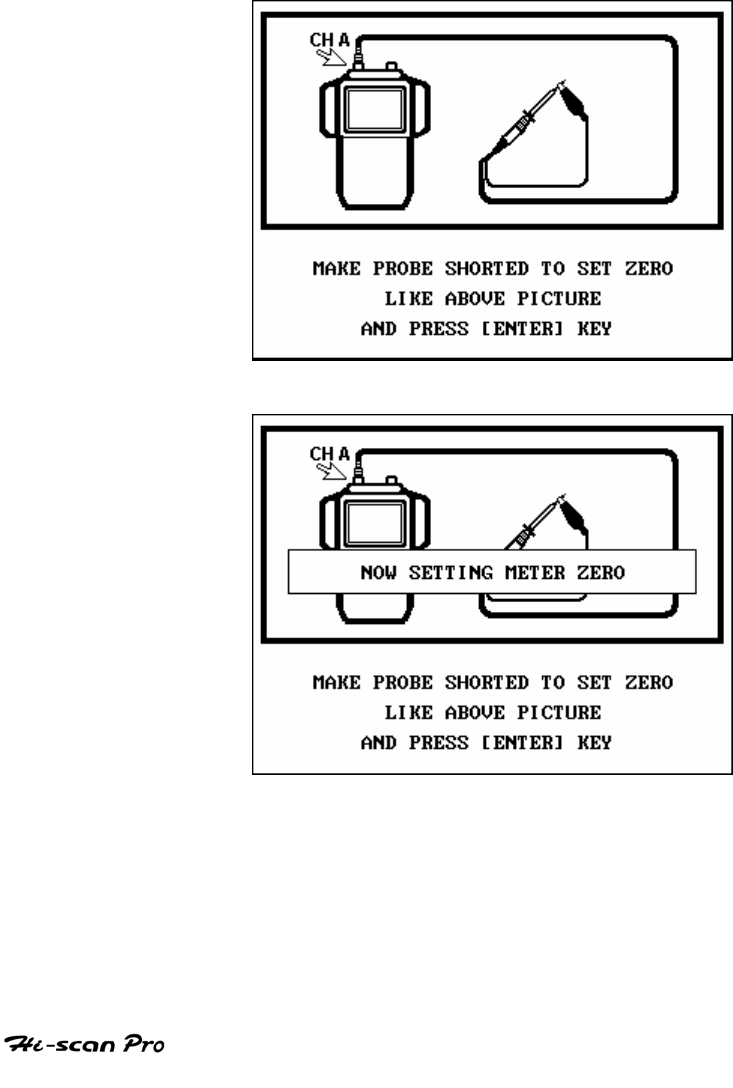
SYSTEM SETUP
6-2. MODE APPLICATION
This mode is for controlling zero point for accurate
measurement in Multi meter function.
After selecting channel A or channel B, like [figure VI.5]
it controls zero point with connection of Oscilloscope
probe.
[ Figure VI.5 : ZERO SET ]
OPERATION GUIDE VI-17
VII. USER MAINTENANCE
1. SOFTWARE CARD INSTALL…………………………..….VII-2
2. MEMORY CARD INSTALL…………………………………VII-3
3. RUBBER SHROUD COVERING……………………………VII-4
4. FUSE REPLACEMENT………………………………………VII-5
5. PRINTER PAPER CHANGE………………………………..VII-6
6. REPLACING BATTERY……………………………………..VII-7
7. CHARGING BATTERY………………………………………VII-8
8. FINISHING UP……………………………………………….VII-9
1. SOFTWARE CARD INSTALL
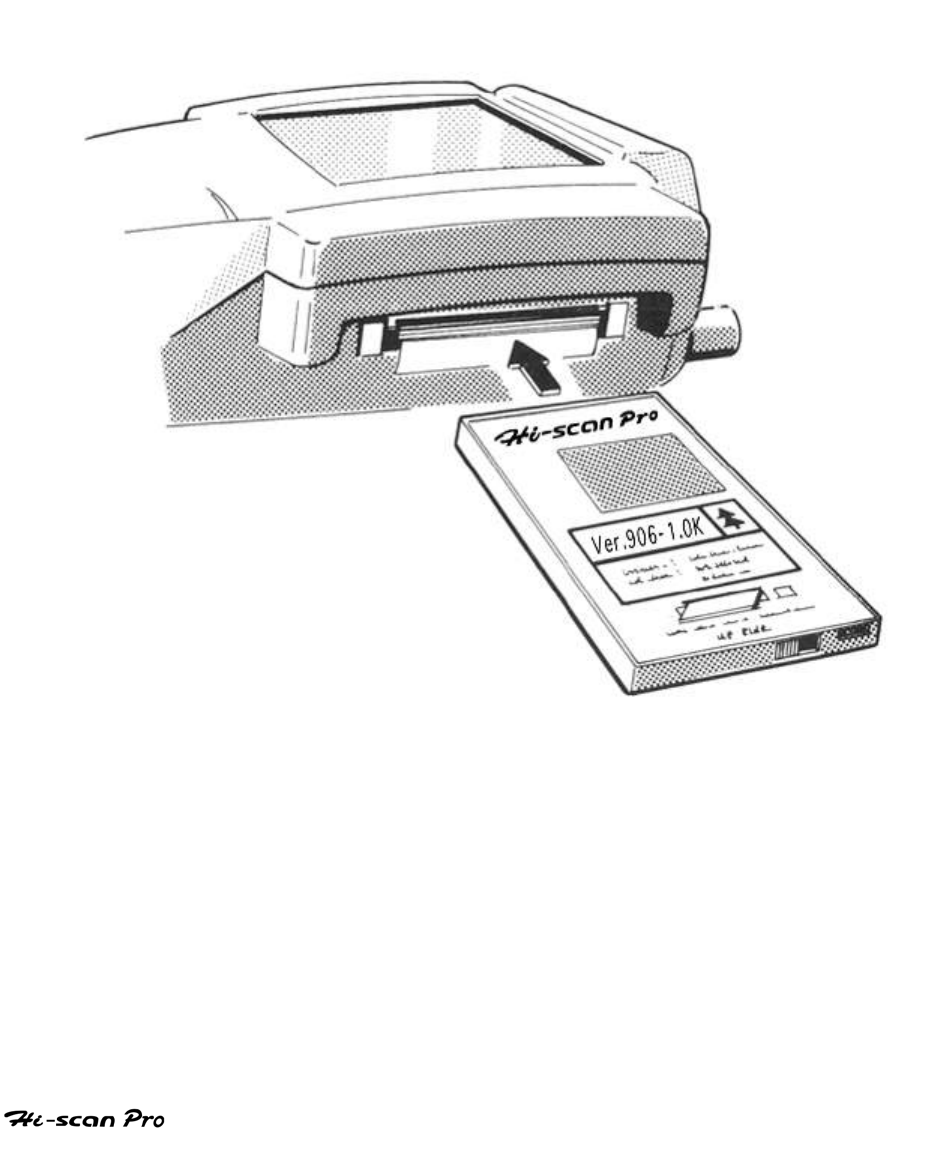
USER MAINTENANCE
(1) Make sure Hi-scan Pro is turned off.
(2) Insert the software card PCMCIA in the upper slot (right part).
[Figure VII.1:SOFTWARE CARD INSTALL]
2. MEMORY CARD INSTALL
OPERATION GUIDE VII-2
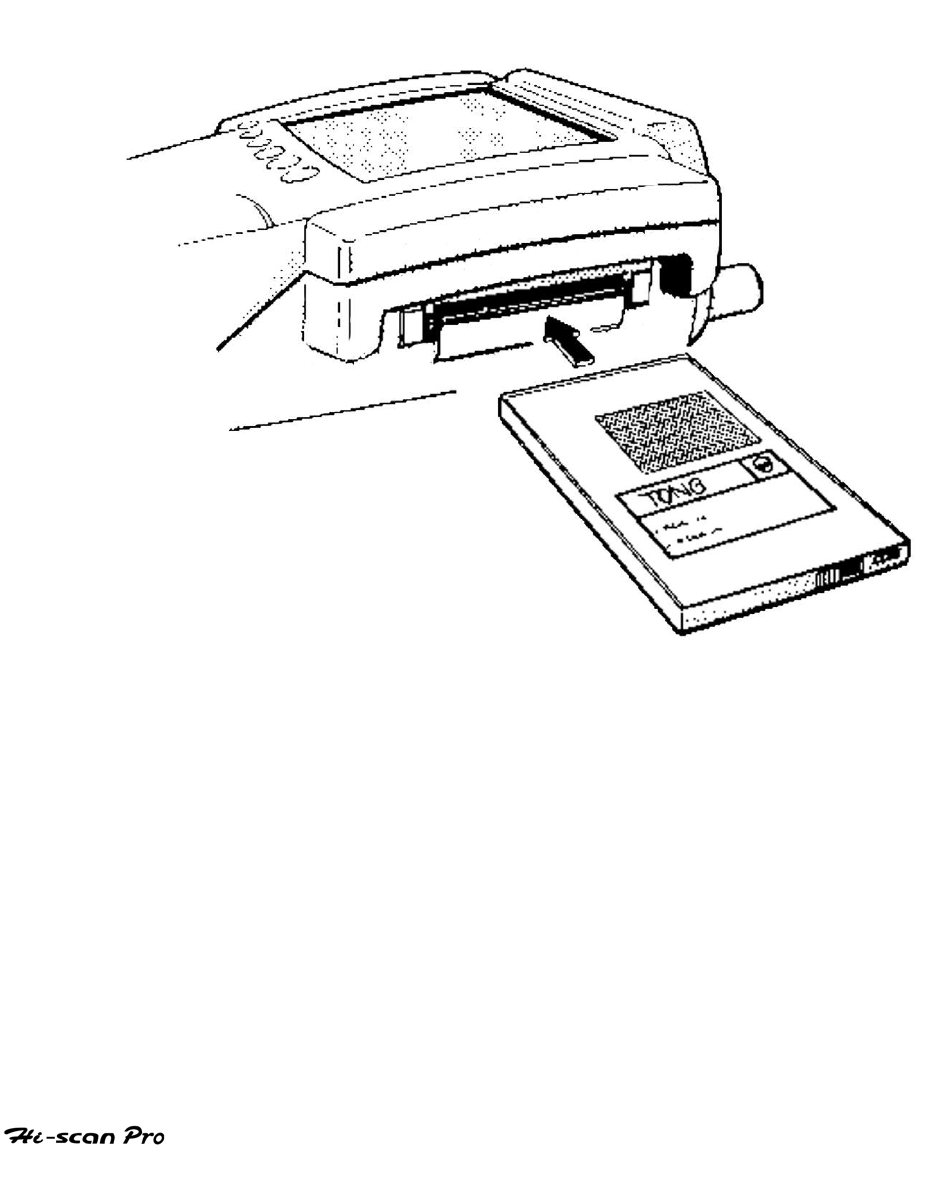
USER MAINTENANCE
(1) Turn ON the Hi-Scan Pro.
(2) Go to ‘SYSTEM CONFIGURATION FUNCTION’
(3) Format MEMORY CARD by inserting lower slot
(For details, please refer to VI-2-3)
(4) Turn OFF the Hi-scan Pro.
[Figure VII.2: MEMORY CARD INSTALL]
3. RUBBER SHROUD COVERING
(1) Remove all cable connections.
OPERATION GUIDE VII-3
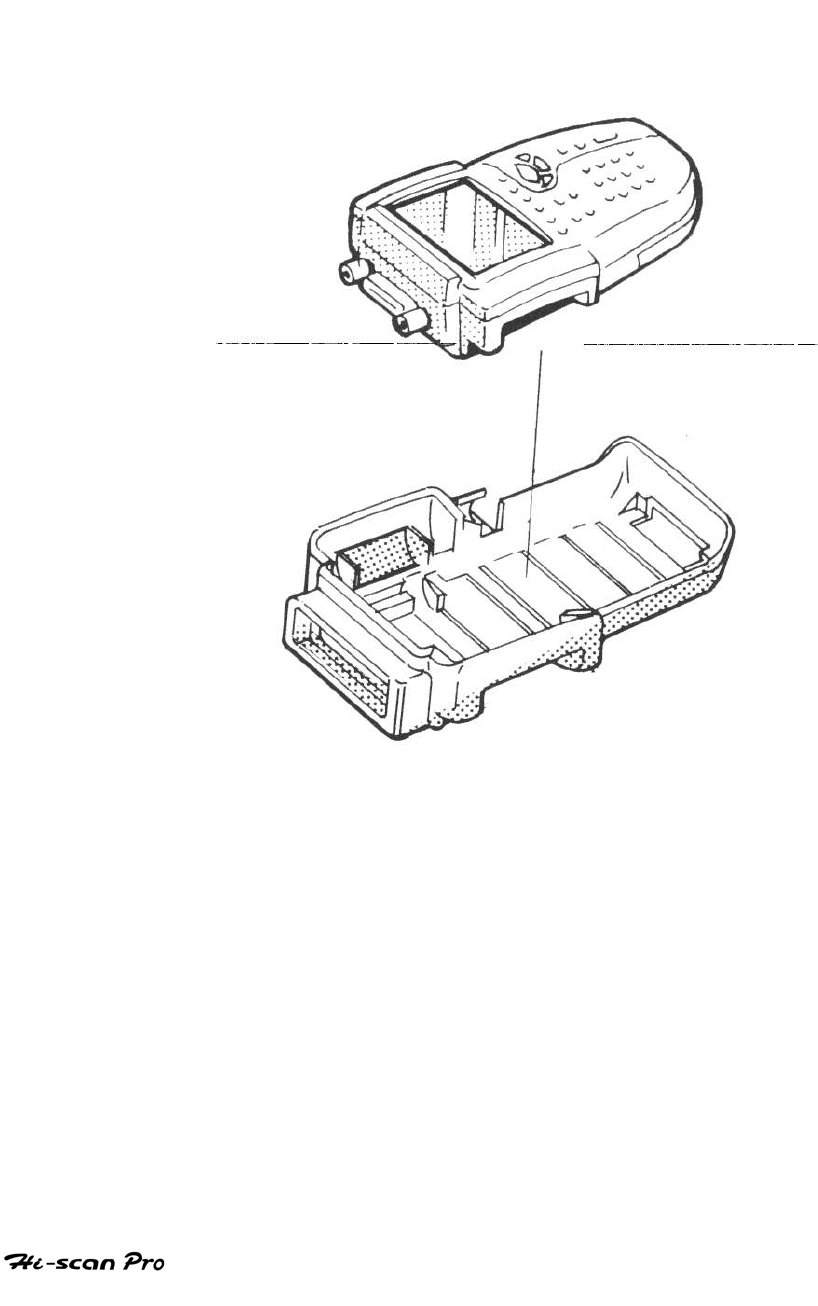
USER MAINTENANCE
(2) Press top and bottom part of rubber shroud.
(3) Insert the Hi-Scan Pro main body into the rubber shroud.
[Figure VII.3: RUBBER SHROUD COVERING]
4. FUSE REPLACEMENT
(1) Open the tip of the cigar light jack.
OPERATION GUIDE VII-4
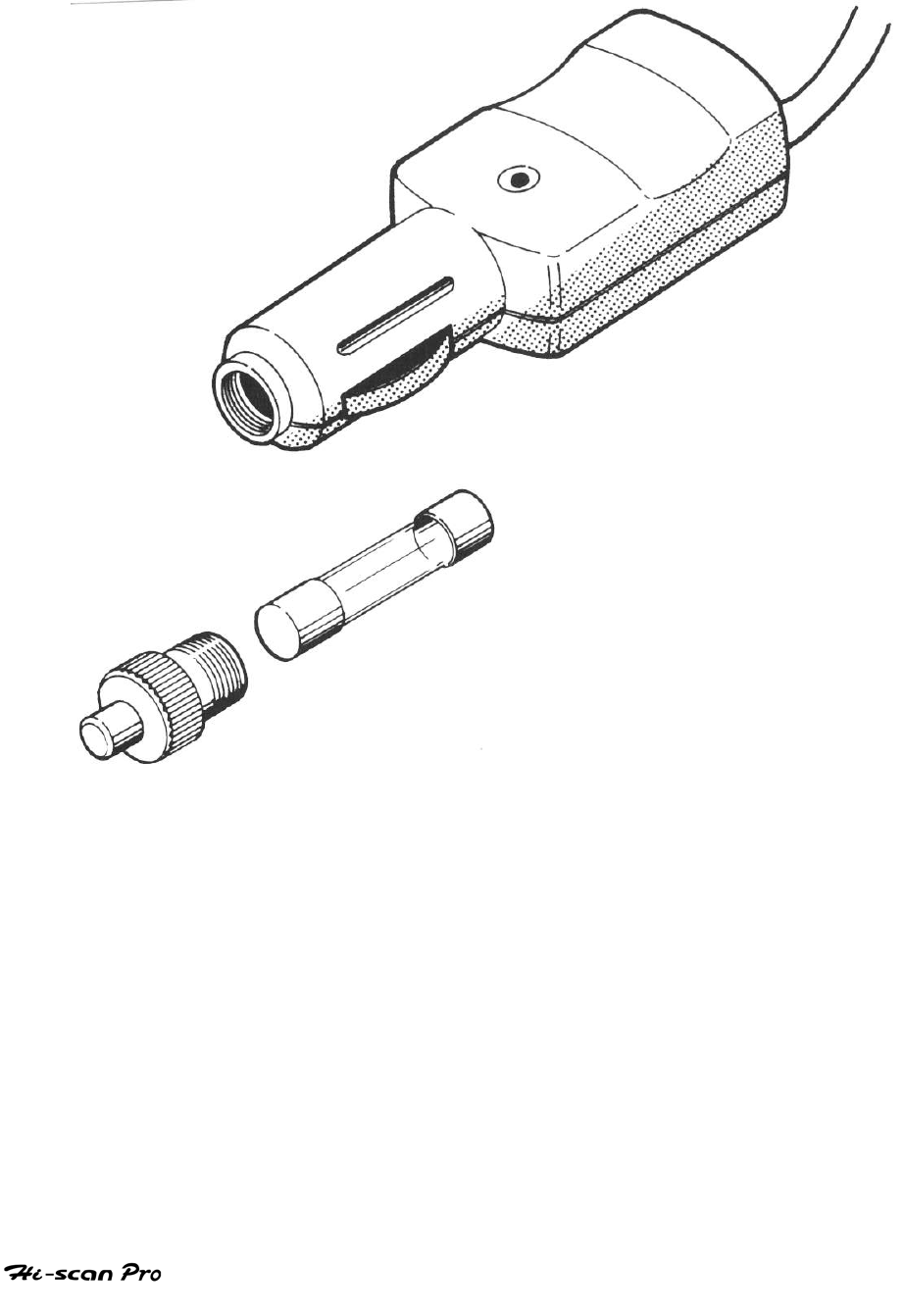
USER MAINTENANCE
(2) Replace the fuse (3A fuse is recommended).
(3) Close the tip of the cigar light jack.
[Figure VII.4: FUSE REPLACEMENT]
5. PRINTER PAPER CHANGE
(1) Open the cover of the printer.
OPERATION GUIDE VII-5
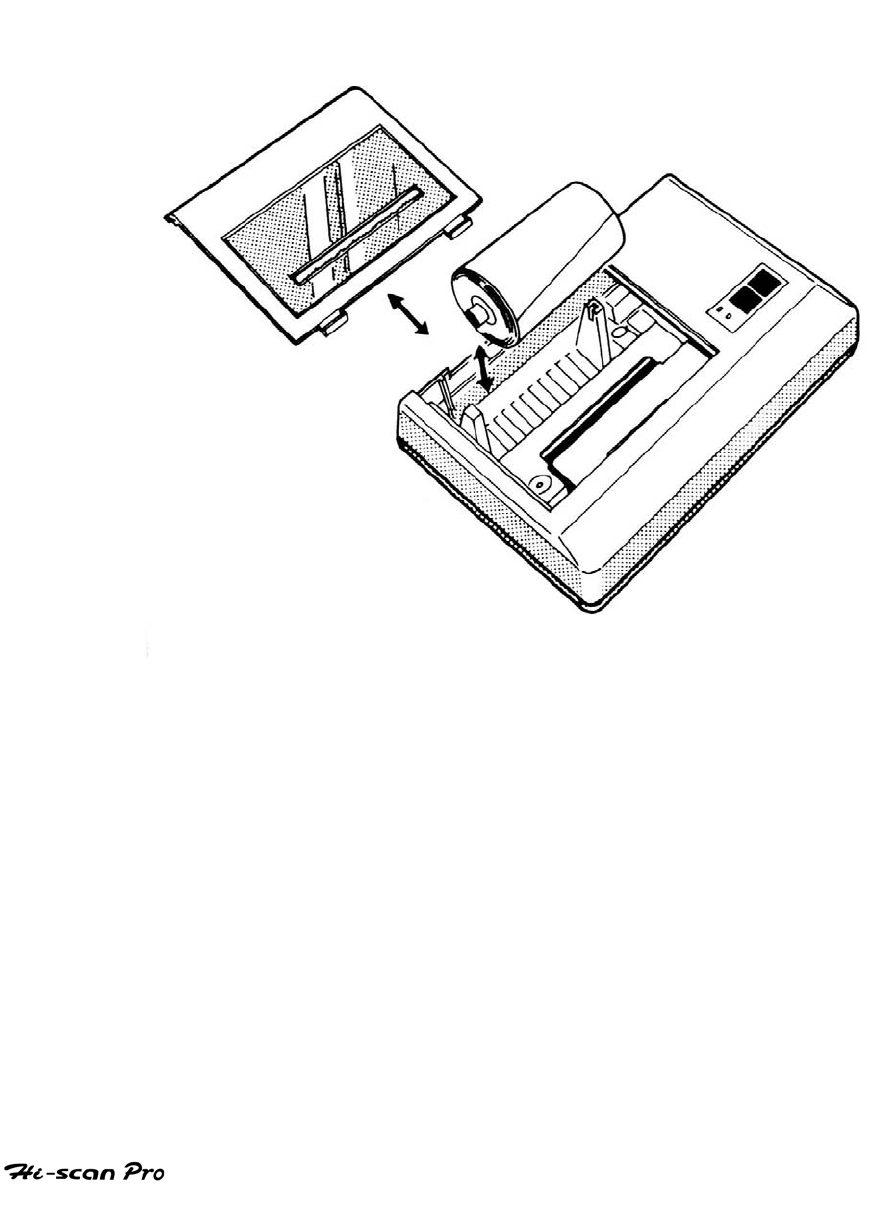
USER MAINTENANCE
(2) Insert bar into paper roll.
(3) Place the paper roll.
(4) Close the cover of the printer.
[Figure VII.5:PRINTER PAPER CHANGE]
6. REPLACING BATTERY
(1) Prepare 7 rechargeable batteries
100mAh capacity is recommended).
OPERATION GUIDE VII-6
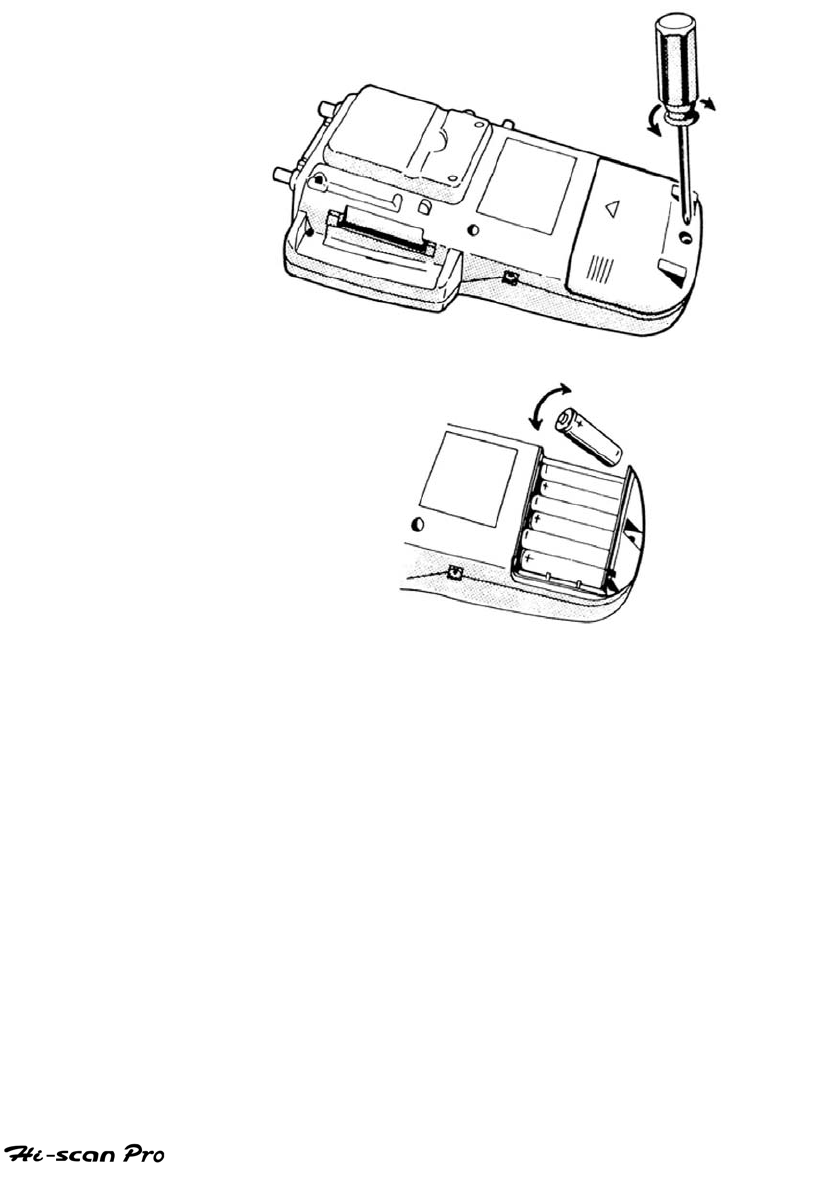
USER MAINTENANCE
(2) Remove the rubber shroud.
(3) Open battery cover with a screwdriver.
(4) Insert battery as indicated on the figure.
(5) Use only rechargeable batteries.
(6) Close the battery cover.
(7) Cover with the rubber shroud.
[Figure VII.6:REPLACING BATTERY]
7, CHARGING BATTERY
(1) To use rechargeable battery, you must install rechargeable
batteries (see Optional parts)
(2) All external power supply methods can be used to charge
internal batteries.
OPERATION GUIDE VII-7
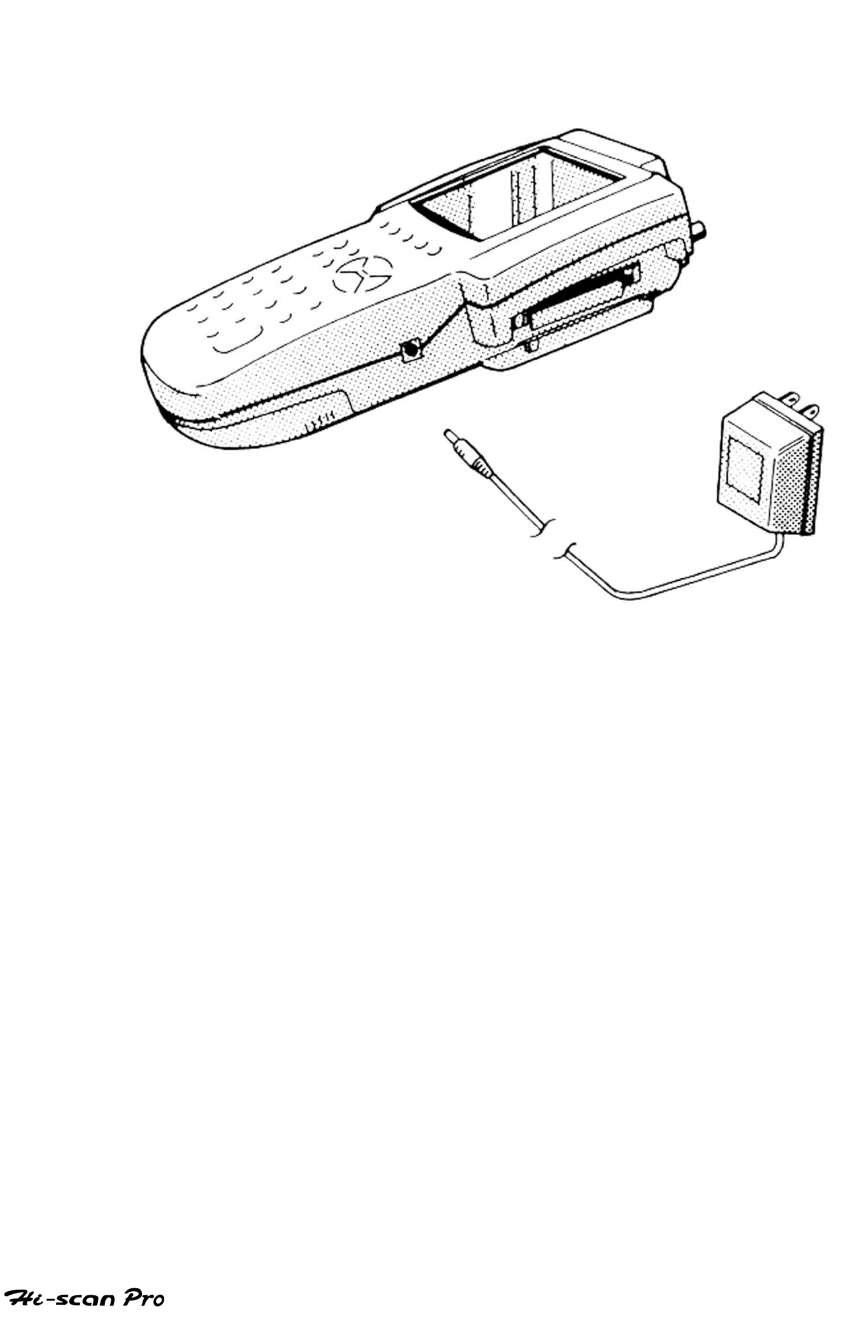
USER MAINTENANCE
(3) AC/DC adapter (sourced in local) is recommended for
battery charging.
[Figure VII.7:CHARGING BATTERY]
8. FINISHING UP
(1) Clean all equipment and cables.
(Do not use thinner to clean LCD window; UV
coating film on the LCD window may be
destroyed.)
(2) Insert equipment in carrying case
OPERATION GUIDE VII-8
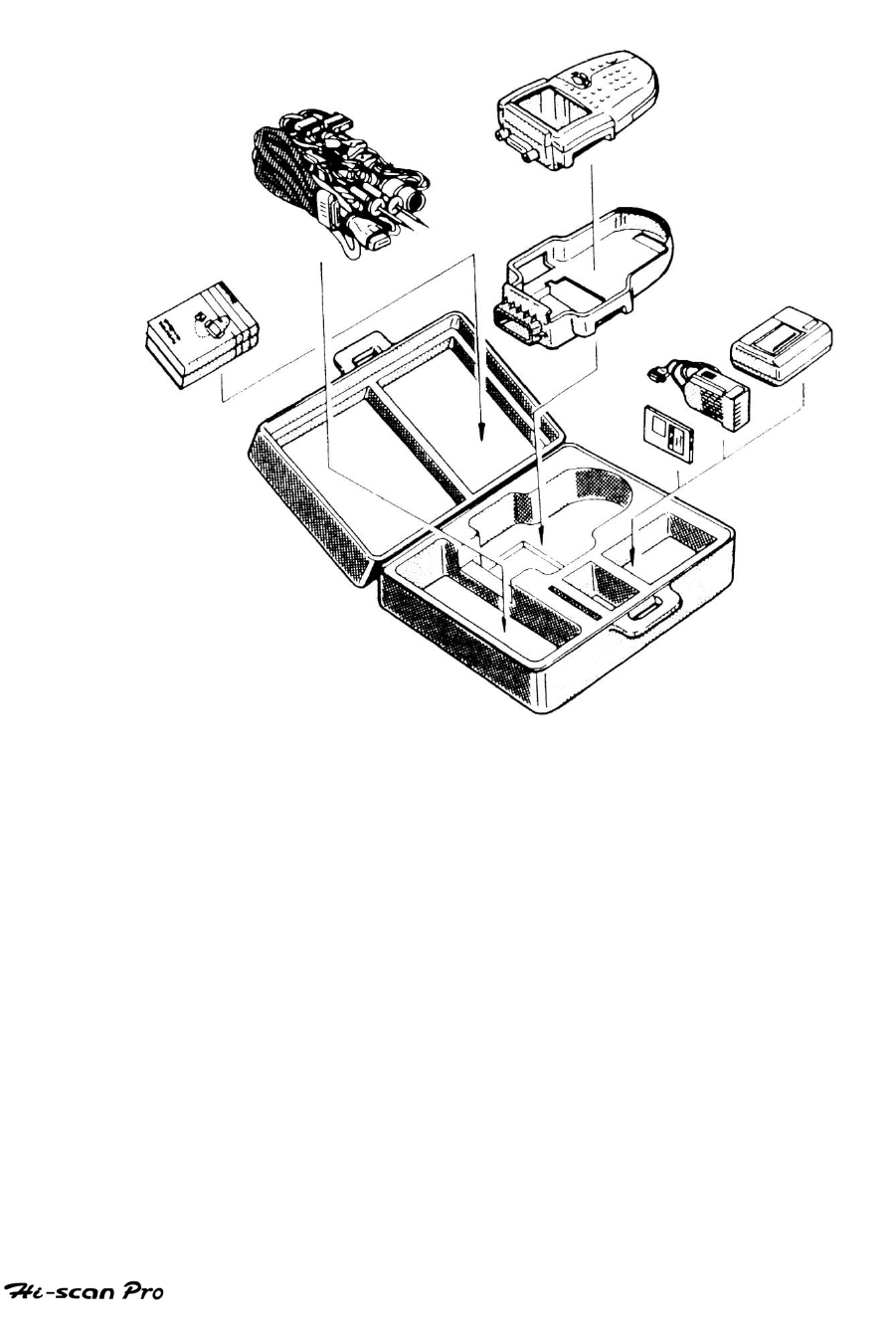
USER MAINTENANCE
(3) The Hi-scan Pro main body can be inserted
with the DLC cable attached.
[Figure VII.8: FINISHING UP]
OPERATION GUIDE VII-9
APPENDIX
A. IMPORTANT MESSAGE DESCRIPTION
B. TROUBLESHOOTING
C. PIN ASSIGNMENT OF DLC CABLE
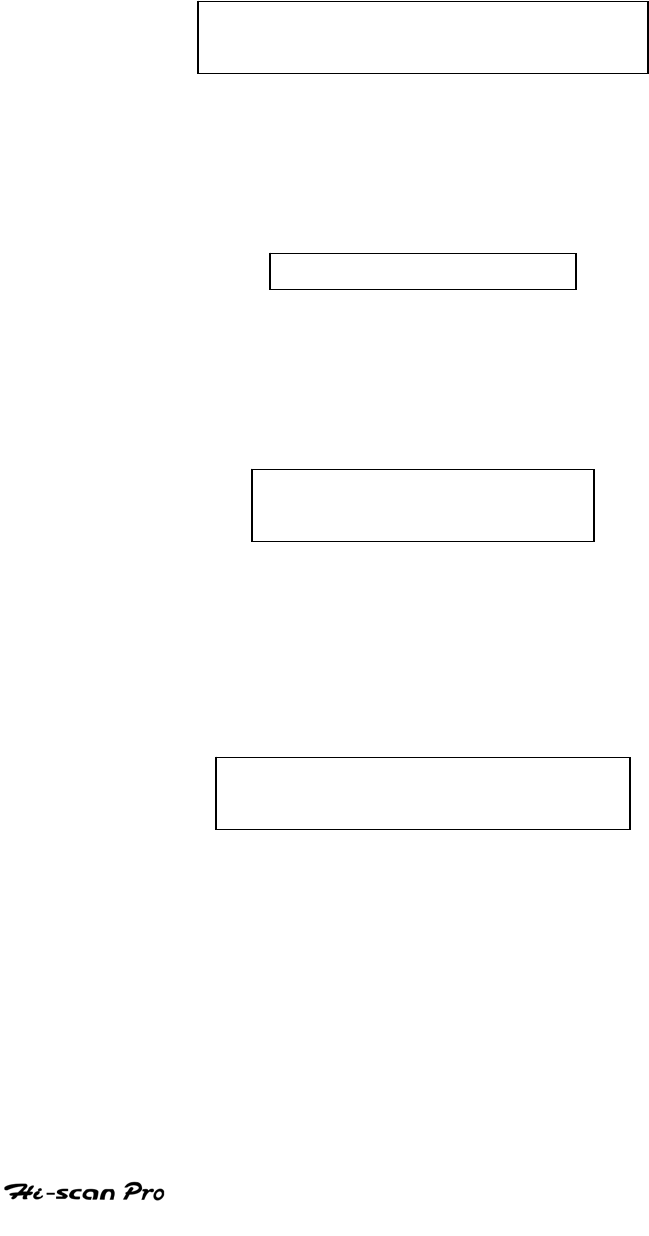
APPENDIX
App. A IMPORTANT MESSAGE
DESCRIPTION
ABNORMAL VEHICLE POWER
CHECK AND PRESS [ENTER]
This message occurs when the external power supply is
not connected or is lower than 9.0V. The user must supply
sufficient external power.
AUTO POWER OFF
The Hi-scan Pro system will be powered off automatically
because there is no SOFTWARE CARD found or a Hi-Scan
Pro system error has occurred.
BATTERY VOLTAGE LOW!
RECHARGE BATTERY
The voltage of the Hi-Scan Pro rechargeable BATTERY is
lower than the normal voltage. The user must recharge the
battery with an external power supply or change the
battery.
CAN’T COMMUNICATION
PLEASE CHECK THE SYSTEM
The Hi-scan Pro cannot perform the communication
because the system status is abnormal. The user must
inspect the system.
OPERATION GUIDE AP-2
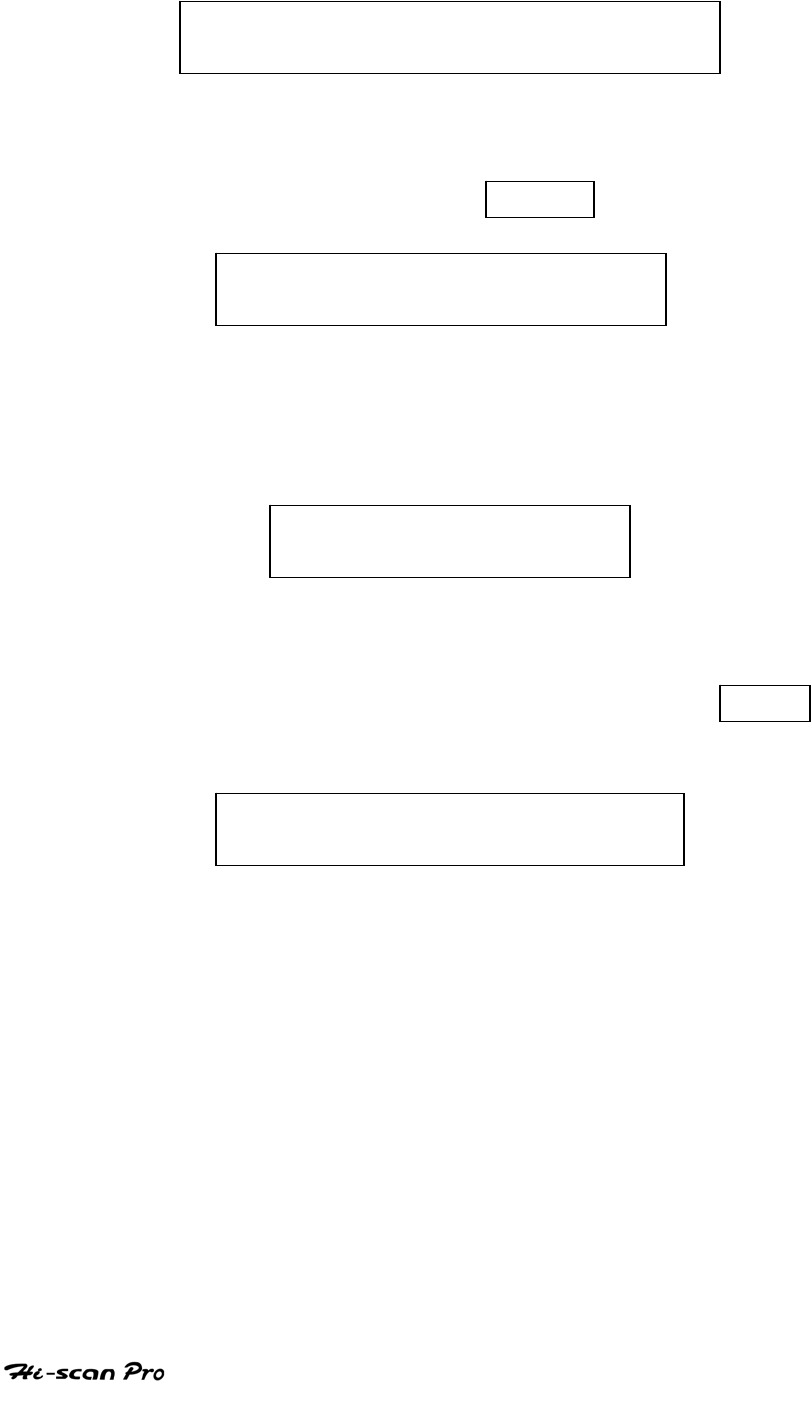
APPENDIX
COMMUNICATION ERROR
CHECK THE SYSTEM, PRESS [ENTER]
A communication error occurs when the Hi-Scan Pro
displays data which is received via communication. After
checking the system, press the ENTER key.
COMMUNICATION STOPPED
NOW COMMUNICATION TRY
A communication error occurs in SIMU-SCAN function. This
message will disappear when the communication is
enabled.
CONNECT DLC CABLE
AND PRESS [ENTER]
This message occurs when a diagnostic test using DLC is
performed without the DLC cable connected. The user
must correct the CABLE connection, and press the ENTER
key.
DIFFERENT SYSTEM
PLEASE CHECK THE SYSTEM
This message occurs after opening the communication,
when the system is different from the system selected by
the user. After checking the system, the user should select
the correct system again.
OPERATION GUIDE AP-3
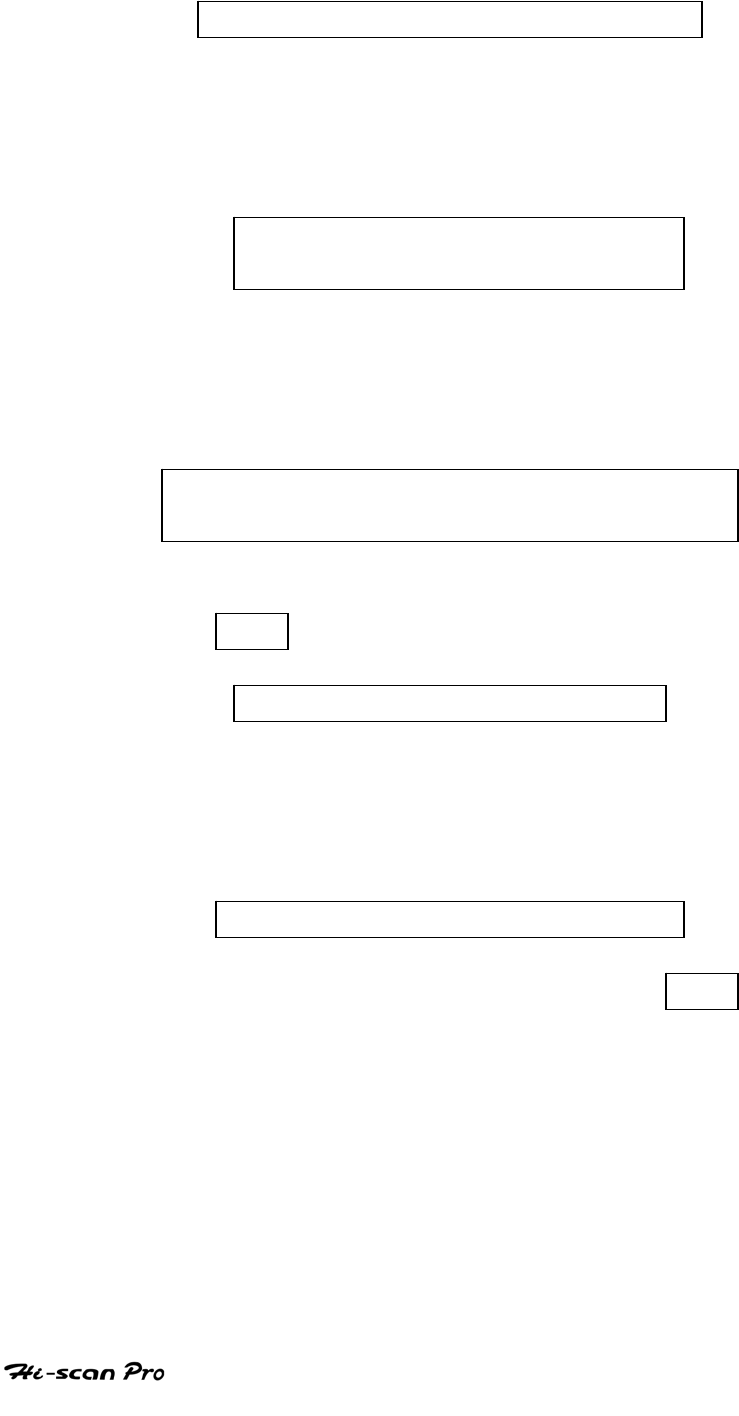
APPENDIX
MEMORY EXPANSION CARD ERROR!
This message occurs when an error has occurred in the
MEMORY EXPANSION CARD while testing. The user must
change the MEMORY EXPANSION CARD.
NO RECORDED DATA OR
DIFFERENT SYSTEM DATA
This message occurs when there is no recorded data or
there is a different system data in the FLIGHT RECORD
mode.
NO TIPS. FOR MORE
INFORMATION SEE THE SHOP MANUAL
This message occurs when the user selects an item that
has no TIPS.
NO TROUBLE CODE FOR TIPS
This message occurs when the user presses the TIPS key,
but there is no DTC in the DIAGNOSTIC TROUBLE CODES
mode.
NO TROUBLE CODE TO ERASE
This message occurs when the user press the ERAS key
with no DTC to erase in DIAGNOSTIC TROUBLE CODE
mode.
OPERATION GUIDE AP-4
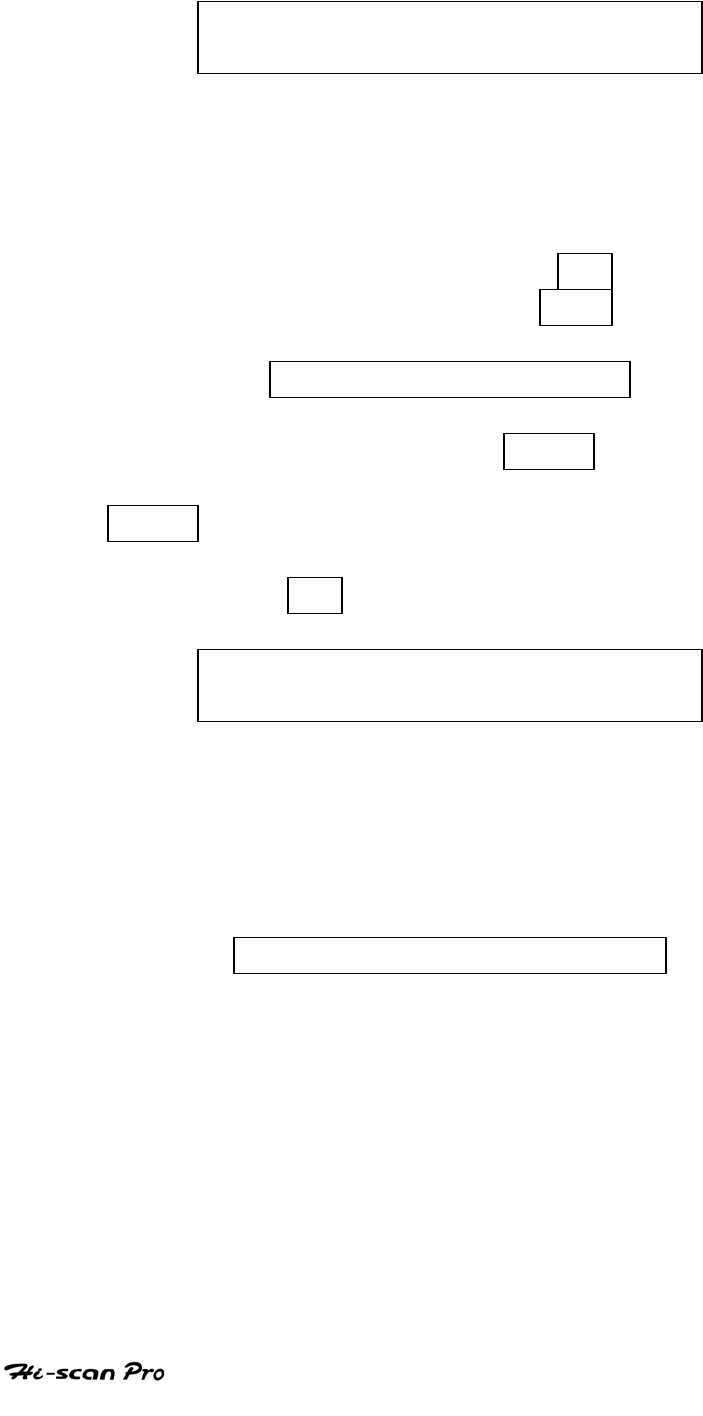
APPENDIX
OUTPUT SIGNAL IS INHIBITED
CHECK CONNECTION, PRESS [Y/N]
This message occurs when the Hi-Scan Pro can be
damaged because of a mis-connection when further
processing is done in ACTUATOR DRIVING mode. To send
the output signal to the actuator the user should correct
the connection and then press the YES key. The user
can stop, the signal output with the NO key.
SELECT ITEM WITH [FIX]
This message occurs when the GRPH key is pressed
without any item selected in the CURRENT DATA mode, or
RCRD key is pressed without any item selected in the
FLIGHT RECORD mode. In these cases, you must select an
item with the FIX key.
SIMULATOR SIGNAL IS DISTORTED
CHECK PROBE, PRESS [ENTER]
This message occurs when the error between setting and
actual implied voltage is greater than 10% in the Voltage
Output function in the SIMU-SCAN mode. The user must
check the probe connection, and press the ENTER key.
SOFTWARE CARD ERROR!
This message occurs when an error has occurred in the
SOFTWARE CARD while testing. The user must change the
SOFTWARE CARD.
OPERATION GUIDE AP-5
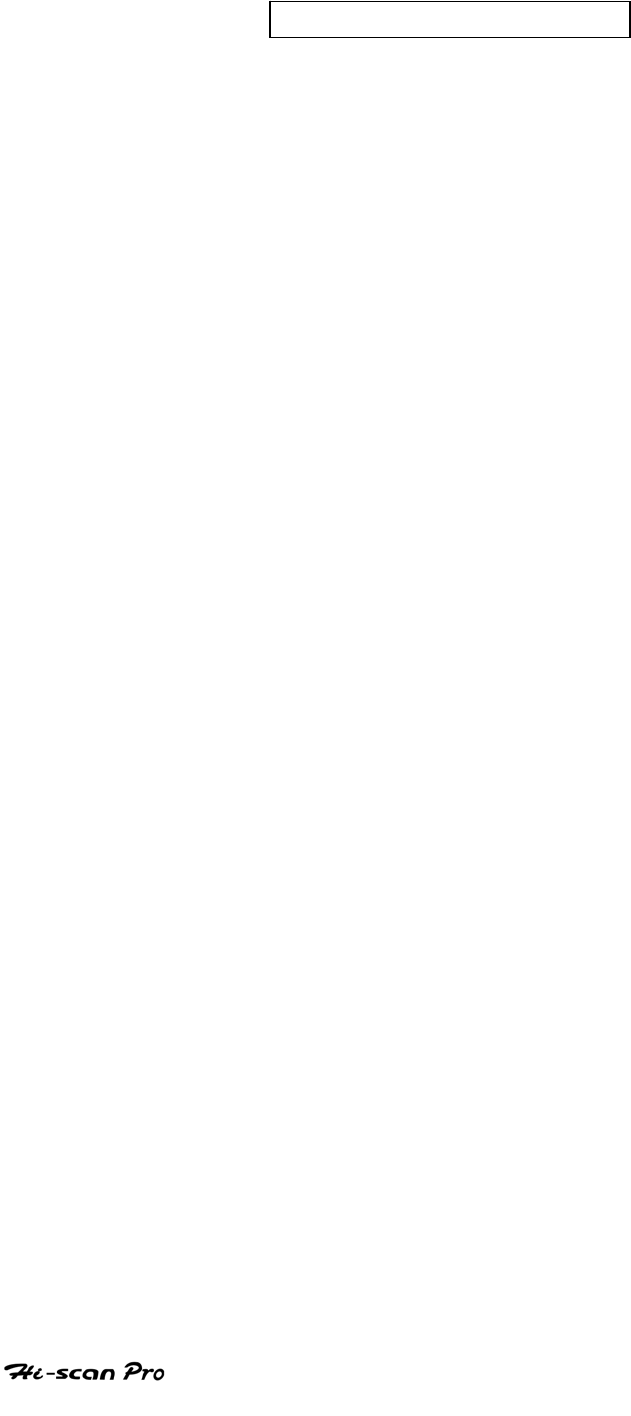
APPENDIX
SYSTEM ROM ERROR!
This message occurs when an error occurs in the
ROM(Read Only Memory) of the Hi-Scan Pro. If you are
having a problem with the Hi-Scan Pro, please try the
procedures in appendix B.
OPERATION GUIDE AP-6

APPENDIX
App.B TROUBLESHOOTING
1. START-UP TROUBLE
(1) Symptom
1) No BEEP sound after power ON key is pressed
2) Blank screen is displayed
(2) Causes Assumption and Recommended Trial
Causes Assume. 1: No power is supplied to the Hi-
Scan Pro
Trial 1-1 : If power is supplied by DLC cable, check that
the DLC cable is connected. If there is no
problem with the DLC cable, change the
power supply method.
Trial 1-2 : If power is supplied by Cigar lighter power
cable, check fuse in the cigar lighter power
cable. If there is no problem in the cigar
lighter power cable, change the power
supply method.
Trial 1-3 : If power is supplied by Battery, check that
the Battery charging voltage is over 12.0
volt. If there is no problem in the battery,
change the power supply method.
Trial 1-4 : If power is supplied by Local sourced AC/DC
adapter, check that the AC/DC adapter
voltage is over 12.0 volt. If there is no
problem in the AC/DC adapter voltage,
change the power supply method.
OPERATION GUIDE AP-7

APPENDIX
2, POWER SUPPLY TRIP MODE
To protect the Hi-Scan Pro and power supply from harmful
electrical shock-such as a surge in the power supply line-, there
is a trip function in the Hi-Scan Pro power supply.
When the power supply has been tripped, the power supply
status is still ON but the power supply has been halted. So this
status can be mis-understood to be OFF status by the user, but
the power supply is still alive. To release the trip mode, you
must reset the power supply by pressing the ON/OFF key for
more than 2 seconds (power OFF) and pressing the ON/OFF key
for about 0.5 second (power ON).
A description of this trip function’s symptom and recommended
trial is described below.
(1) Symptom
1) LCD suddenly OFF, and no key operation can be
performed in the power ON mode.
(2) Causes Assumption and Recommended Trial
Cause Assume. 1: The Hi-Scan Pro power supply has
entered the trip mode for surge
protection.
Trial 1-1 :
a. Press the ON/OFF key for more than 2 seconds
to turn the power supply OFF.
b. Press the ON/OFF key for more than 0.5 second
to turn the power supply ON.
OPERATION GUIDE AP-8

APPENDIX
c. In normal mode, the power supply can be
restarted by the reset trip.
d. If a severe or continuous surge is sent to the Hi-
Scan Pro power supply, physical recovery may be
needed for the power supply of Hi-Scan Pro. This
recovery may take a full day.
3. BLANK SCREEN DISPLAYED
(1) Symptom
1) BEEP sound after power ON key is pressed and a
blank screen is displayed.
(2) Causes Assumption and Recommended Trial
Causes Assume. 1: LCD Contrast misadjusted
Trial 2-1 : Spin the Contrast dial to check if this
problem is caused by maladjustment of
the screen.
Causes Assume. 3 : Program card or Memory
expansion card mis-installed.
Trial 3-1: Check Card installation status.
OPERATION GUIDE AP-9
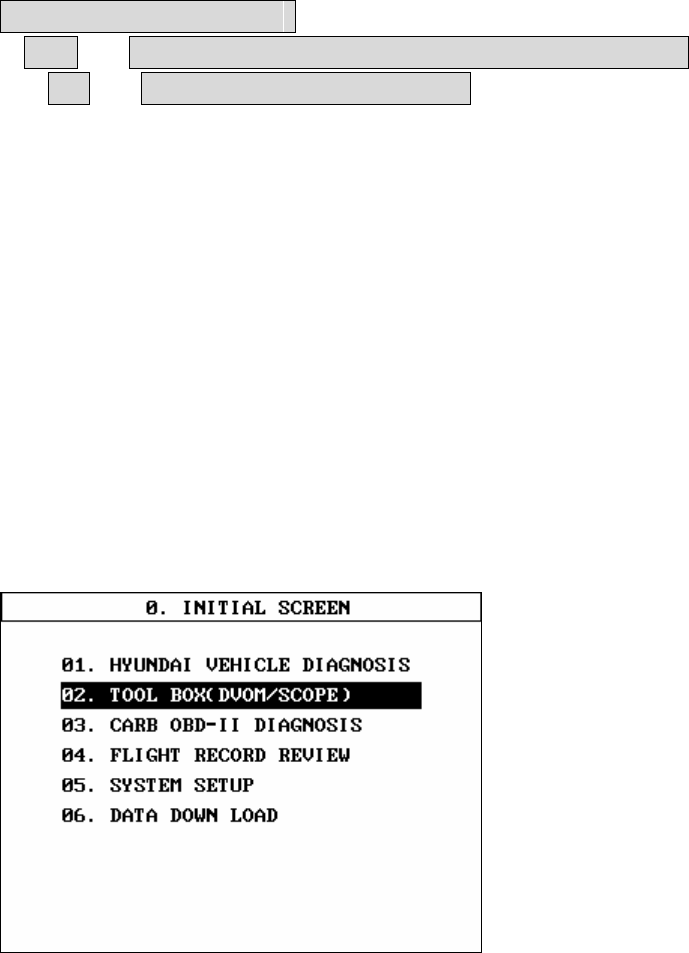
6. USER SCOPE MODE
0 FUNCTION SELECTION
02 + 2. VEHICLE SCOPE METER FUNCTION →ENTER
07 + USER COPE MODE→ENTER
6-1. SUMMARY
When users set up optionally voltage,time,trigger and measuring mode etc
or user scope mode and then use the setting later,this is a function loading
them from MEMORY after saving the setup environments. It has 20 memory
spaces. So you can load 20 settings whenever you need. It is a sort of
macro functions.
6
-2. The way of using
1) Saving procedure
[FIGURE 6-1 : USER SCOPE SELECTION]
FIGURE [6-1] 07. SELECT USER SCOPE MODE
1
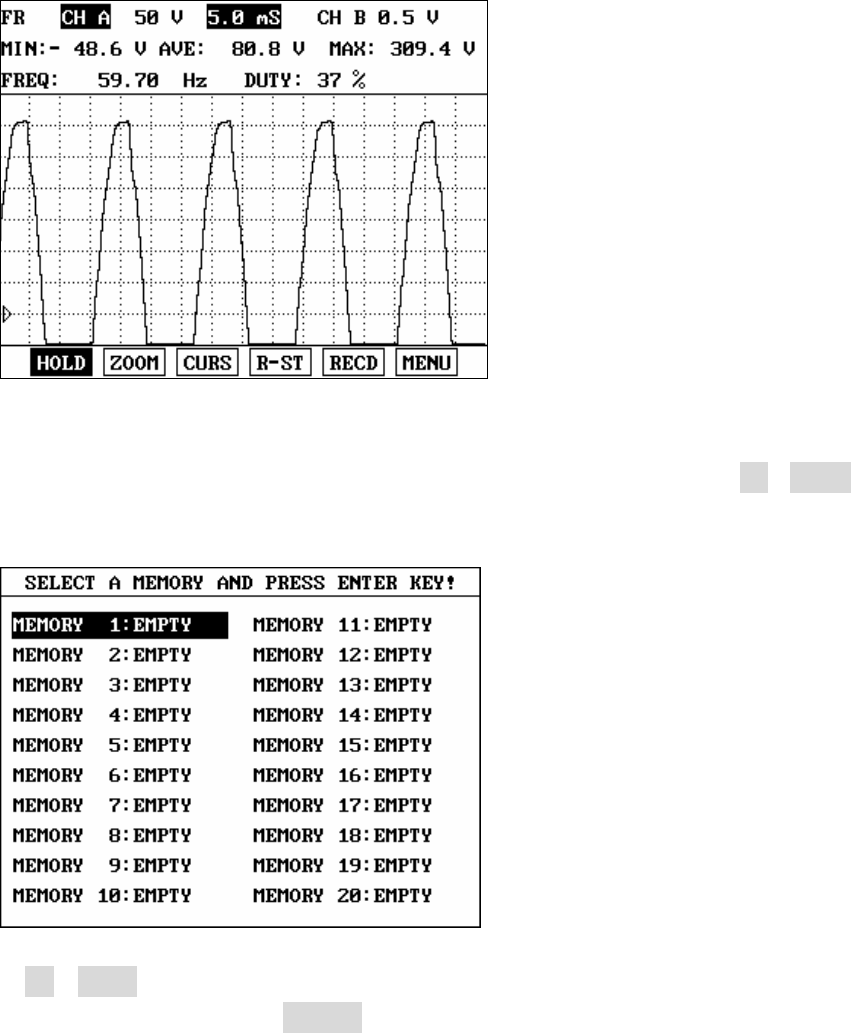
[FIGURE 6-2 ; MEASUREMENT SCREEN]
When you measure later again after saving setup environment or want to
load the stored environment without setup, save it selecting F4, R-ST
button.
[figure 6-3 : MEMORY SELECTION FOR SAVING]
If F4 R-ST is selected, twenty memories will be displayed on the screen
like figure [8-3]. If EMPTY is selected , you can save the setup
nvironments inputting a name of memory like figure [6-4]. e
2
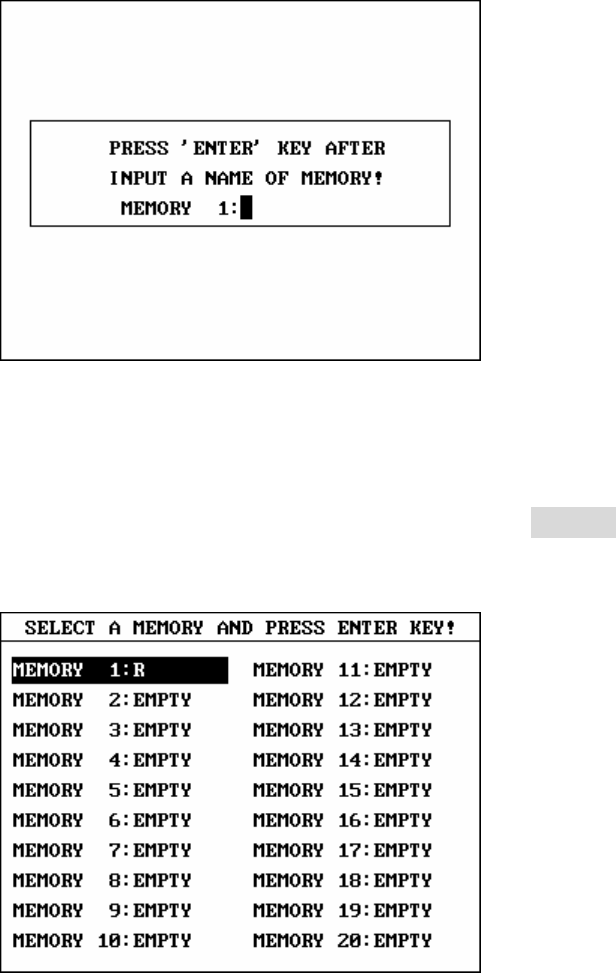
[FIGURE 6-4 : ENTER A NAME FOR STORE]
When you want to save a name which will be saved or select a
appropriated letter using cursor button(▲ / ▼) in the menu of Hi-Scan Pro
button and when you want to move to next one , input to next one using
(◀ / ▶) and then finish saving after selecting ENTER.
[FIGURE 6-5 : SAVED A NAME CONFIRMATION]
When users finish saving with slected name, a saved name is displayed
like [FIGURE 6-5]
3
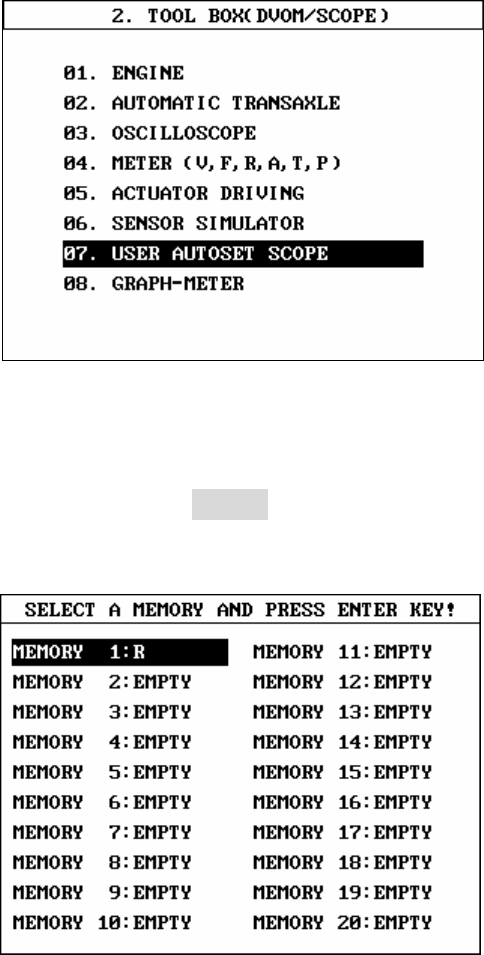
2) Loading Procedure
[
FIGURE 6-6 : USER SCOPE SELECTION]
After going to user scope mode,select a saved name in the figure [6-7]
and then select ENTER. After that, you can use restoring used scope
setting.
[FIGURE 6-7 : STORED MEMORY SELECTION]
4
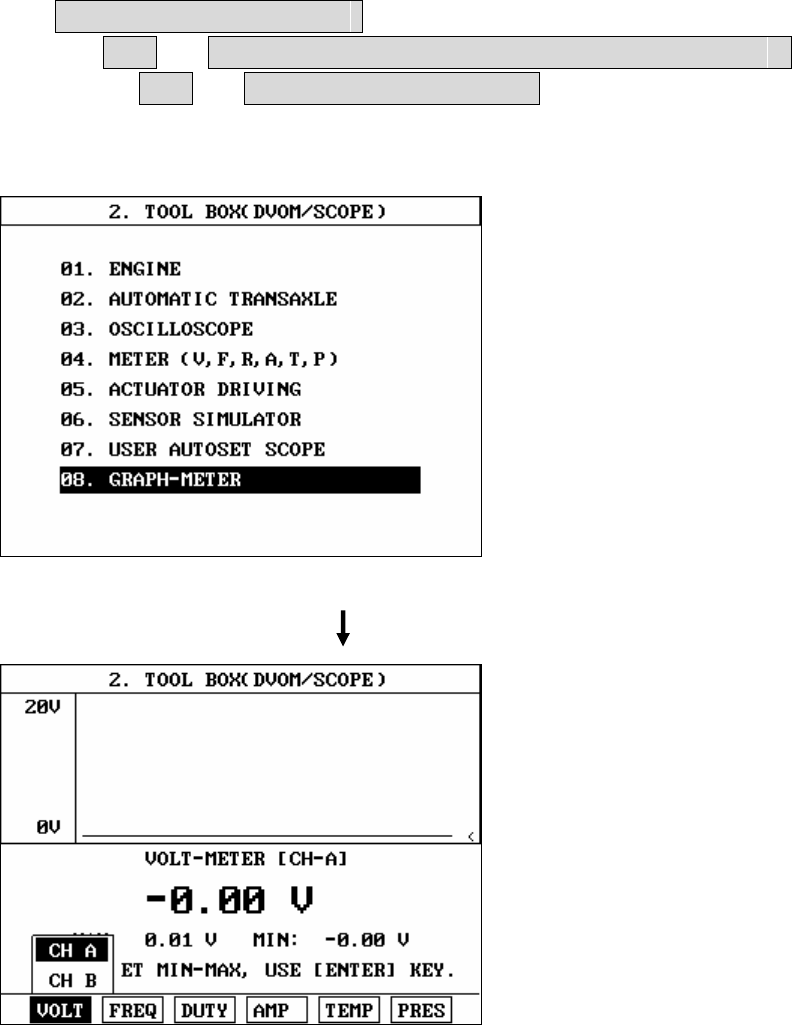
8. GRAPH METER
8-1. MODE MANAGEMENT FLOWING
0 FUNCTION SELECTION
↘ 02 + 4. VEHICLE SCOPE METER FUNCTION →ENTER
↘ 08 + GRAPH METER →ENTER
8-1. VOLTAGE MESUREMENT(VOLT)
[FIGURE 8-1:GRAPH METER SELECTION]
[FIGURE 8-2:VOLTAGE MESUREMENT CHANNEL SELECTION]
5
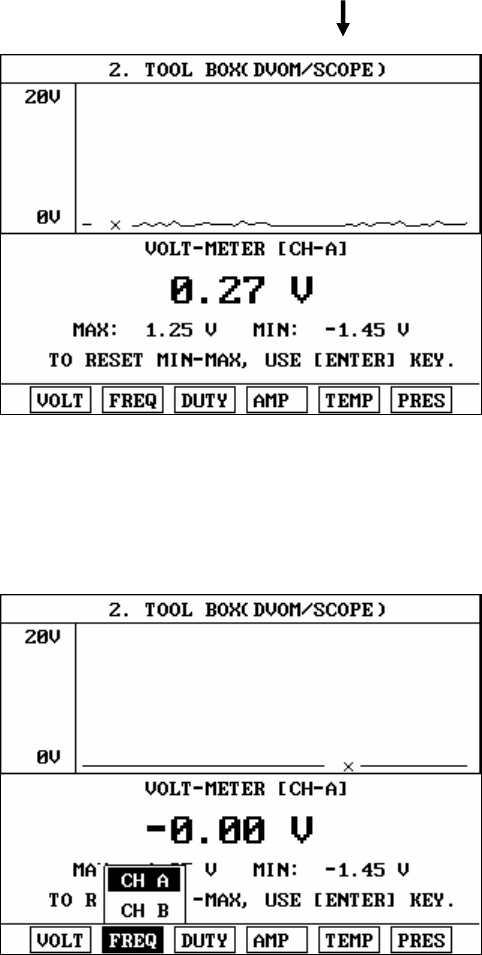
[FIGURE 8-3:VOLTAGE MESUREMENT SCREEN]
8-2. FREQUENCY MESUREMENT(FREQ)
[FIGURE 8-4 FREQUENCY MESUREMENT CHANNEL SELECTION]
6
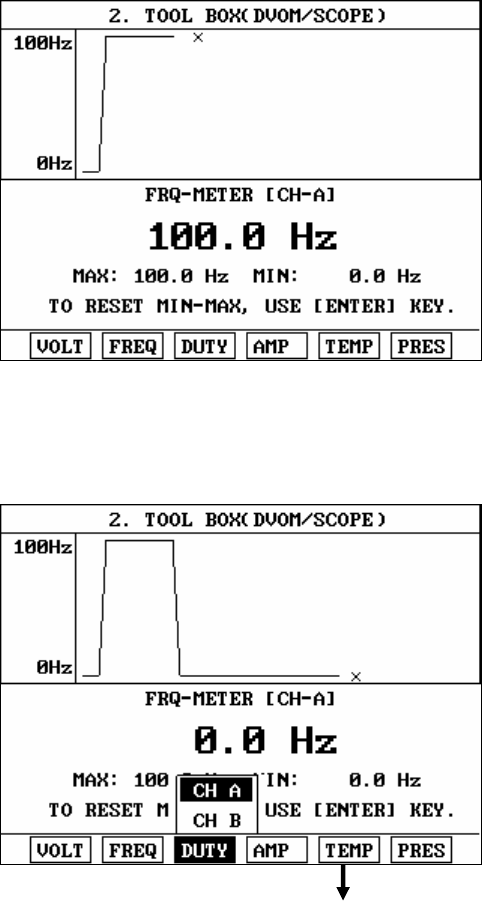
[FIGURE 8-5:FREQUENCY MESUREMENT CHANNEL]
8-3. DUTY MESUREMENT(DUTY)
[PICTURE8-6:DUTY MESUREMENT CHANNEL SELECTION]
7
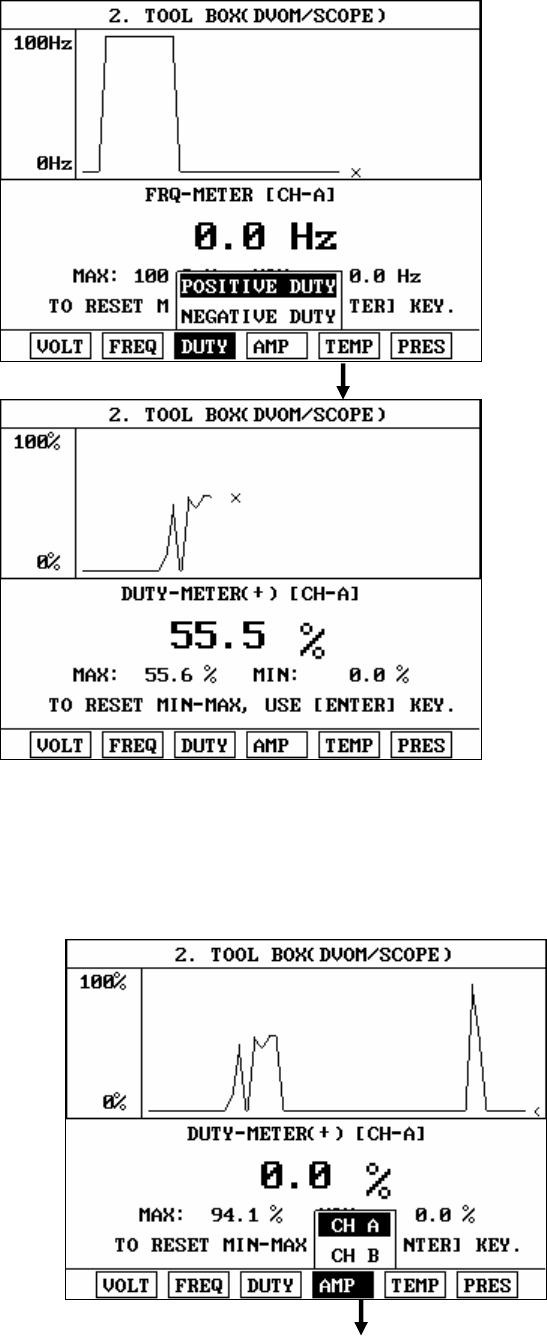
[FIGURE 8-7 DUTY +,- SELECTION]
[FIGURE 8-8:DUTY MESUREMENT CHANNEL]
8-4. AN ELECTRIC CURRENT(AMP)
8
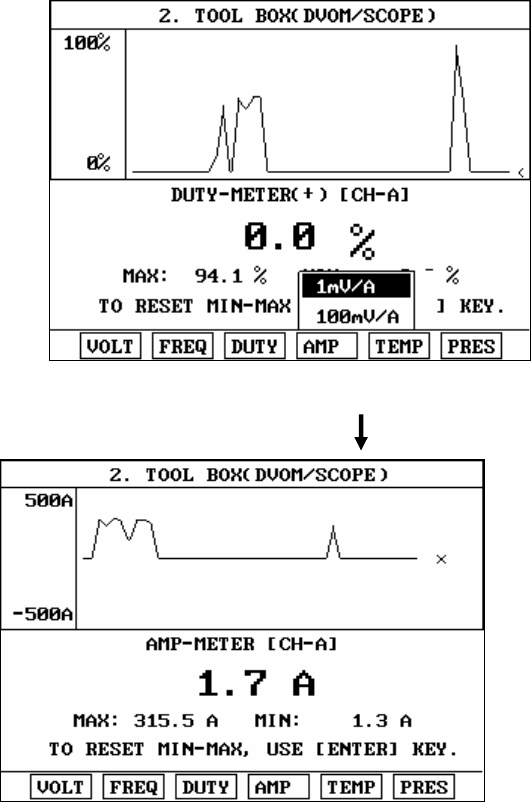
[PICTURE 8-9:AN ELECTRIC CURRENT MEASUREMENT CHANNEL
SELECTION]
This is the figure of current measurement waveform and has 2
selection option(1Mv/a,100Mv/a). 1mv/a is for using PROBE
measuring 1000A.
100mv/a is for using PROBE measuring 10A.
Measuring range is ㅁ500A~500A.
[FIGURE 8-10 : CURRENT MESUREMENT DIV SELECTION]
[FIGURE 8-11:AN CURRENT MEASUREMENT SCREEN]
9
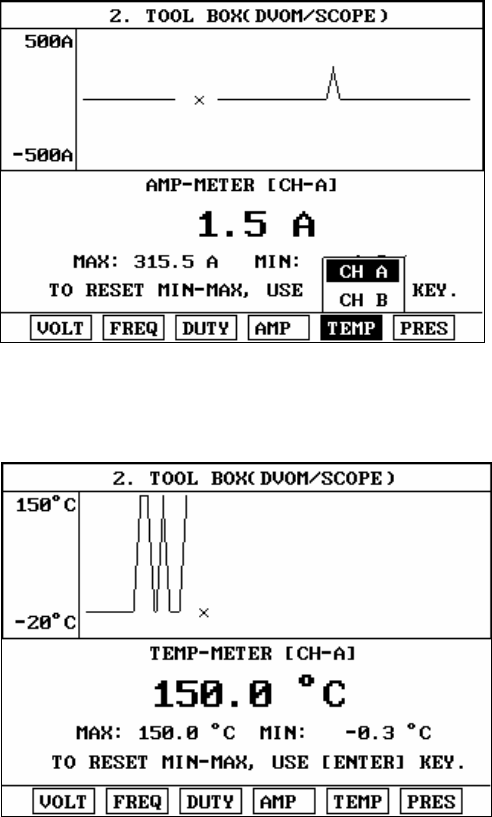
8-5. TEMPERATURE MESUREMENT(TEMP)
[FIGURE 8-12:TEMPERATURE MEASUREMENT CHANNEL SELECTION]
*Connect PROBE for temperature measurement to a part which will be measured
and measure selecting one between channel 1and 2.
[FIGURE 8-13:TEMPERATURE MEASUREMENT SCREEN]
10
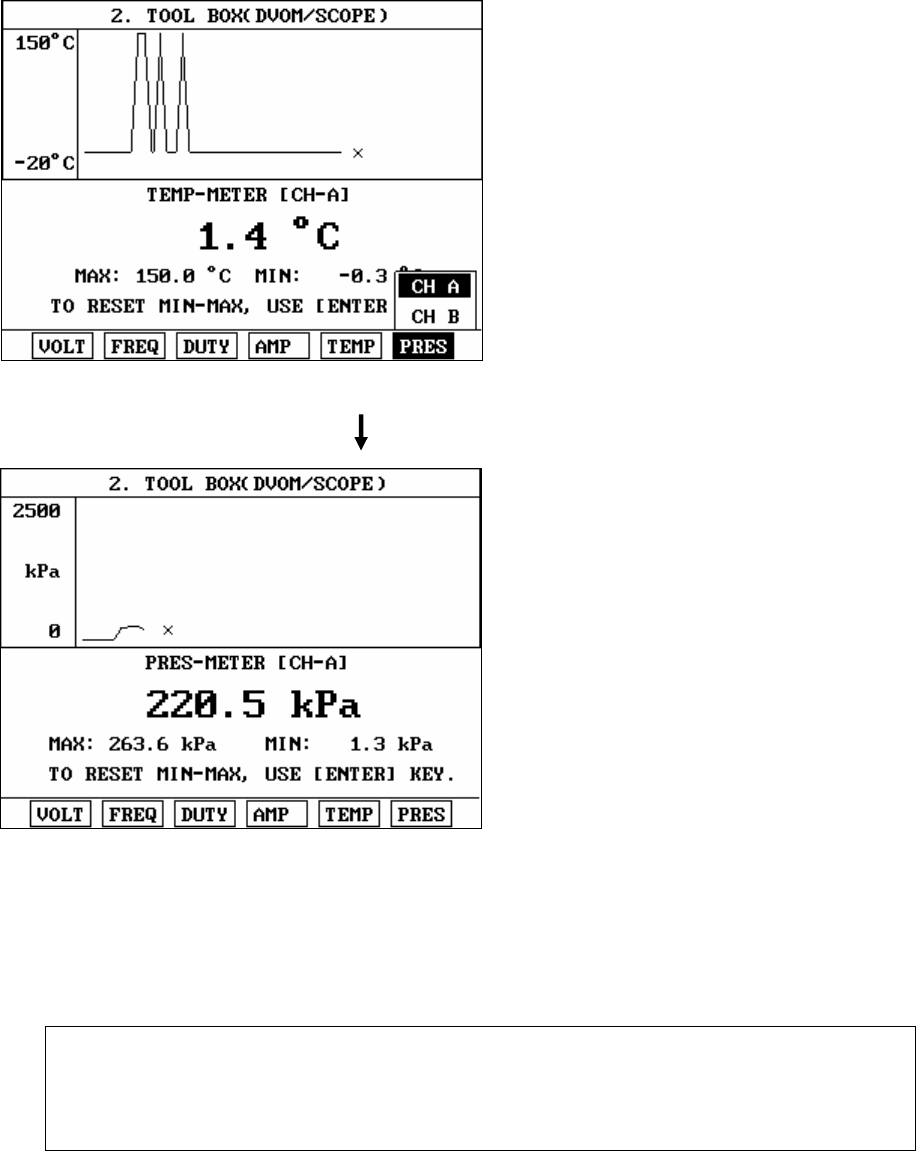
8-6. PRESSURE MEASUREMENT(PRES)
[FIGURE 8-14:PRESSURE MEASUREMENT CHANNEL SELECTION]
[FIGURE 8-15:PRESSURE MEASUREMENT SCREEN]
1. ATTENTION
[important]To measure exactly, you have to do ‘zero adjustment’ in
advance
11
12

KOREAN VEHICLE DIAGNOSIS
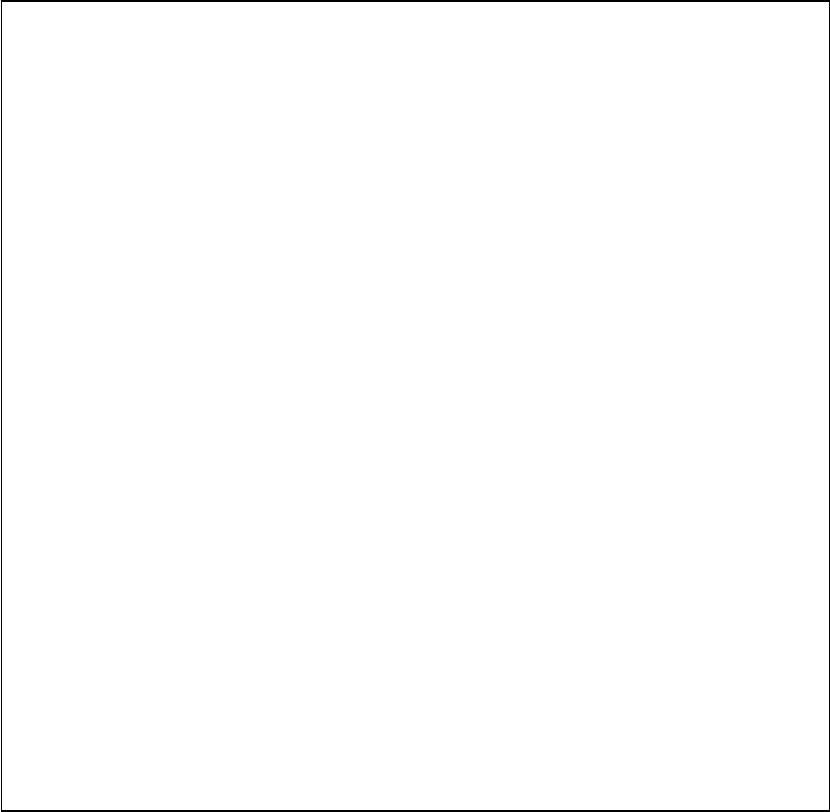
CAUTION : Any changes or modifications in construction
of this device which is not expressly approved by the
party Responsible for compliance could void the user’s
authority to operate the equipment.
NOTE : This equipment has been tested and found to
comply with the limits for a Class A digital device,
pursuant to part 15 of the FCC Rules. The limits are
designed to provide reasonable protection against
harmful interference when the equipment is operated in
commercial environment. This equipment generates,
uses, and can radiate radio frequency energy and, if not
installed and used in accordance with the instruction
manual, may cause harmful interference to radio area is
likely to cause harmful interference in which case the
user will be required to correct the interference at his
own expense.
SAFETY
Safety Precautions
This equipment described in this manual is
intended for use only by qualified personnel. Safe
and effective use of this equipment is dependent
upon the operator following normally accepted safety
practices and procedures in conjunction with the
special requirements detailed in this manual. Specific
warning and cautionary statements will be found,
where applicable, throughout this manual.
Where necessary, the WARNING statements and ICON
will be described this guide.
WARNING identifies conditions or actions which may
damage Hi-Scan Pro or the vehicle.
TABLE OF CONTENTS
I. HYUNDAI VEHICLE DIAGNOSIS
1. CONNECTION METHOD……………………………………………I-3
2. VEHICLE AND SYSTEM SELECTION……………………………...I-5
3. DIAGNOSTIC TROUBLE CODES……………………………………I-8
4. CURRENT DATA……………………………………………………….I-11
5. DUAL DISPLAY…………………………………………………………I-17
6. FLIGHT RECORD……………………………………………………….I-19
7. ACTUATION TEST……………………………………………………..I-26
8. SIMU-SCAN………………………………………………………………I-29
9. IDENTIFICATION CHECK…………………………………………….I-38
10. RESETTING ADAPTIVE VALUE…………………………………….I-39
II. KIA VEHICLE DIAGNOSIS
1. CONNECTION METHOD……………………………………………..II-2
2. VEHICLES AND SYSTEM SELECTION………………………………II-4
3. DIAGNOSTIC TROUBLE CODES……………………………………..II-7
4. FREEZE FRAME DATA…………………………………………..…….II-9
5. CURRENT DATA…………………………………………..……………II-11
6. DUAL DISPLAY…………………………………………………..……...II-16
7. FLIGHT RECORD…………………………………………………..……II-18
8. ACTUATION TEST…………………………………………..………….II-25
9. SIMU-SCAN……………………………………..…..……………………II-28
10. ECUROM-ID……………………………………..………………………II-36
III. PART NUMBER
1. HYUNDAI DLC ADAPTER…………………………………………….III-2
2. KIA DLC ADAPTER…………………………………………………….III-3
3. DAEWOO DLC ADAPTER……………………………………………..III-4
4. SSANGYONG DLC ADAPTER…………………………………………III-5


HYUNDAI VEHICLE DIAGNOSIS
I. HYUNDAI VEHICLE DIAGNOSIS
1. CONNECTION METHOD……………………………………I-3
2. VEHICLE AND SYSTEM SELECTION………………………I-5
3. DIAGNOSTIC TROUBLE CODES……………………………I-8
4. CURRENT DATA……………………………………………….I-11
5. DUAL DISPLAY…………………………………………………I-17
6. FLIGHT RECORD……………………………………………….I-19
7. ACTUATION TEST……………………………………………..I-26
8. SIMU-SCAN………………………………………………………I-29
9. IDENTIFICATION CHECK…………………………………….I-38
10. RESETTING ADAPTIVE VALUE……………………………I-39
OPERATION GUIDE I-2

HYUNDAI VEHICLE DIAGNOSIS
1. CONNECTION METHOD
For vehicles with 16 pin Data Link Connector power is
supplied from the DLC terminal through the DLC CABLE.
An additional power supply is not needed. For these
vehicles, connection of the DLC CABLE 16 to the Hi-
scan Pro and the vehicle data link terminals is all that
required.
However, only the latest generation of vehicles (97 and
on) uses the 16-pin Data Link Connector. For earlier
models, a separate power supply by means of the cigar
lighter cable, or battery extension cable will be
required.
For earlier vehicles (pre 97), diagnostic connector can
be found at the relay box which is located at knee
bolster or fuse box located at the outer side of driver’s
cabin.
For current vehicles (97 and on), Diagnostic connector
can be found underneath the driver’s side knee bolster.
Once the power supply has been connected, the DLC
CABLE 16 should be connected to Hi-scan Pro data link
terminal and the DLC CABLE ADAPTER 16-12 connected
to the vehicle data link terminal and the DLC CABLE 16.
OPERATION GUIDE I-3
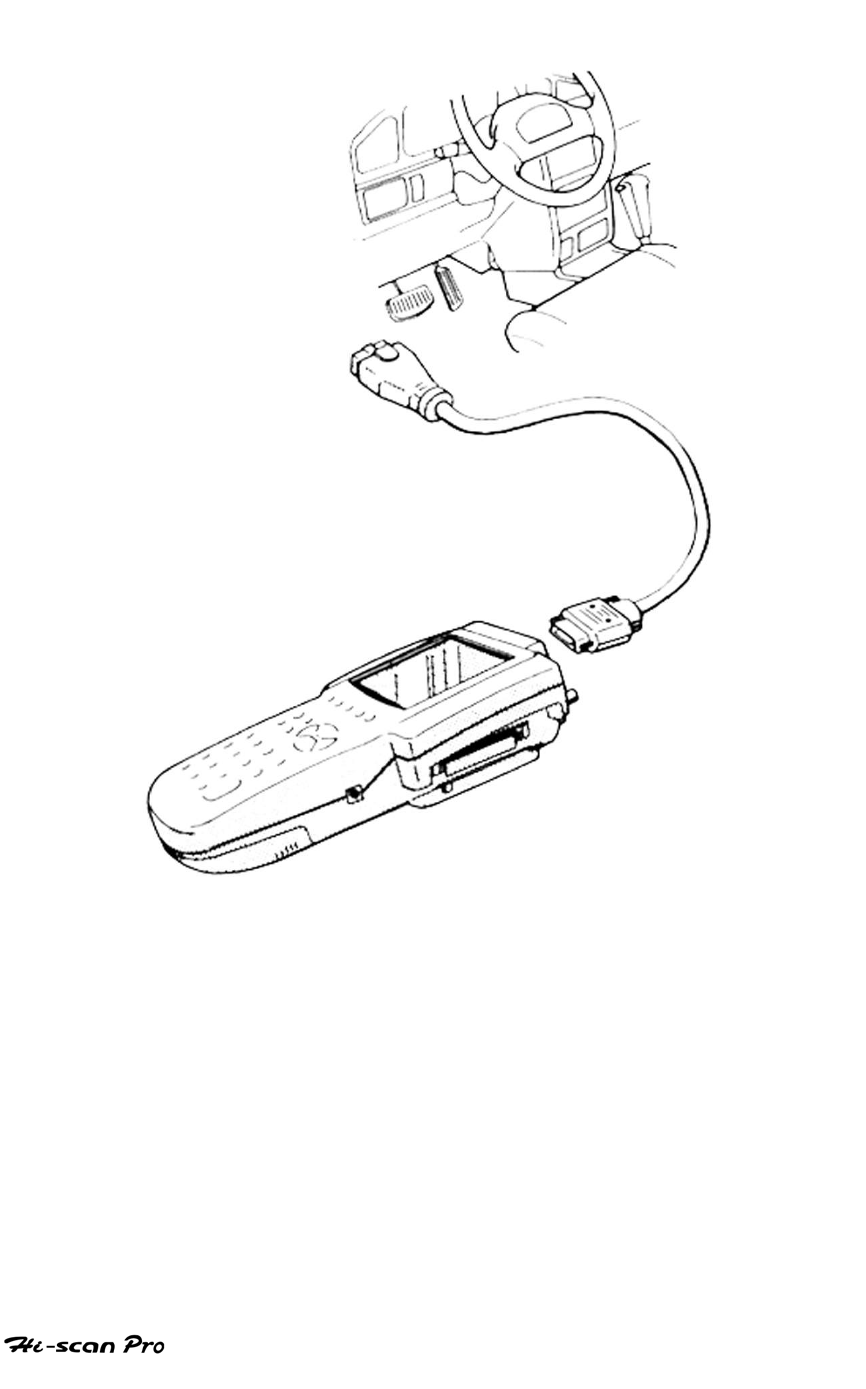
HYUNDAI VEHICLE DIAGNOSIS
[ Figure 1 VEHICLE DIAGNOSIS MODE CONNECTION ]
OPERATION GUIDE I-4

HYUNDAI VEHICLE DIAGNOSIS
2. VEHICLE AND SYSTEM SELECTION
2-1. OPERATION FLOW
TOP MENU
HYUNDAI EXPORTED VEHICLE
HYUNDAI VEHICLE DIAGNOSIS
OR
DOMESTIC VEHICLE
VEHICLE DIAGNOSIS
HYUNDAI VEHICLE
0.1 INITIAL SCREEN
01. VEHICLE DIAGNOSIS
ENTER
OPERATION GUIDE I-5
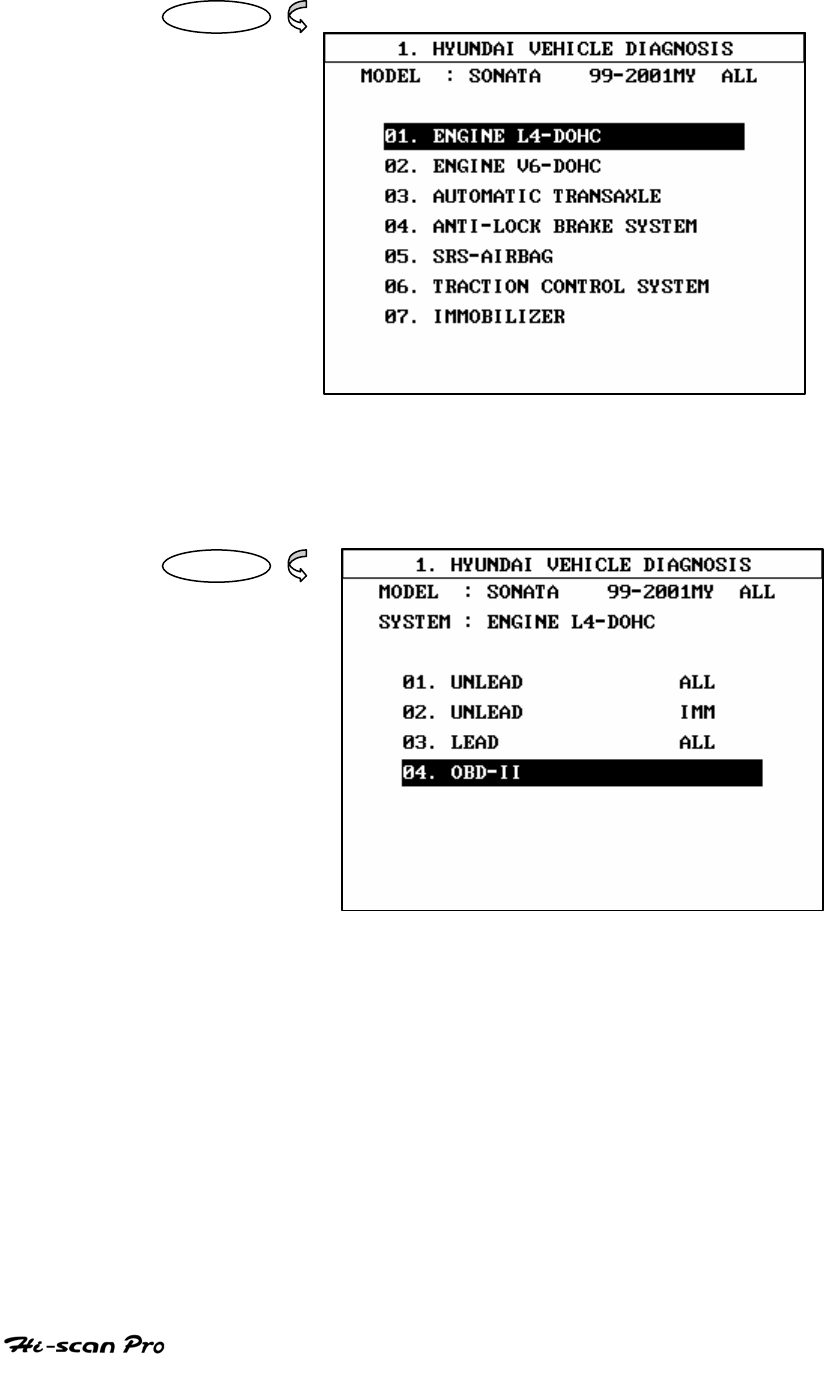
HYUNDAI VEHICLE DIAGNOSIS
ENTER
ENTER
[FLOW 1 : VEHICLE AND SYSTEM SELECTION SUB-MENU IN/OUT FLOW ]
OPERATION GUIDE I-6

HYUNDAI VEHICLE DIAGNOSIS
2-2. BASIC APPLICATION
Having connected and turned on Hi-scan Pro, the
vehicle and systems 1 and 2 selections must be made
from the [ 1.0 VEHICLE DIAGNOSIS] screen.
The support functions differ from vehicle to vehicle
and therefore the correct selection must be made.
Selection may be made by scrolling up or down the
screen and pressing ENTER , or by using the
numeric keypad to select the appropriate option
number and pressing ENTER .
Selection is made in the order of VEHICLE, SYSTEM 1,
SYSTEM 2.
NOTICE: The MENU LIST of VEHICLE DIAGNOSIS screen
may vary depends on the vehicle.
OPERATION GUIDE I-7
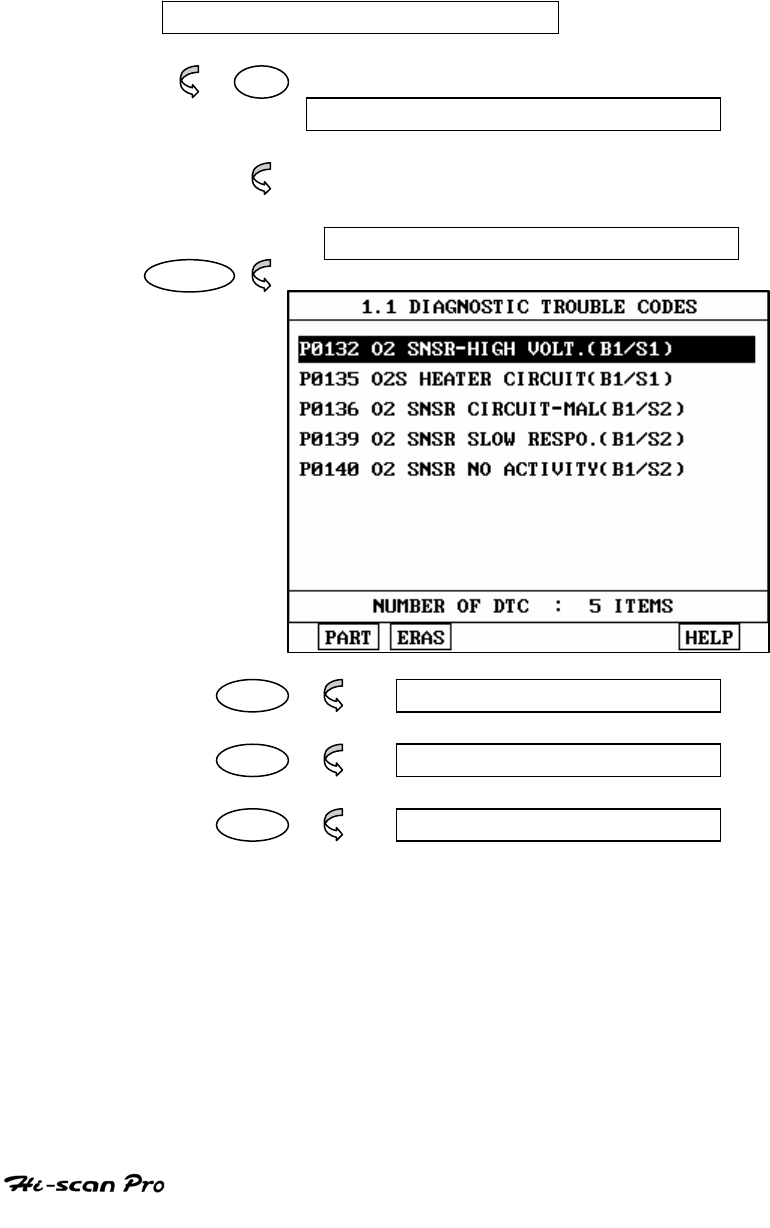
HYUNDAI VEHICLE DIAGNOSIS
3. DIAGNOSTIC TROUBLE CODES
3-1. OPERATION FLOW
01. INITIAL SCREEN
01
VEHICLE AND SYSTEM SELECTION
Refer to “Selecting Vehicle Mode”
DIAGNOSTIC TROUBLE CODES
ENTER
PART 1.1.1 PART ANALISIS
ERAS 1.1.2 ERASE FAULT CODE
HELP 1.2.3 DTC TIPS
[ FLOW 2 : DIAGNOSTIC TROUBLE CODES IN/OUT FLOW]
OPERATION GUIDE I-8
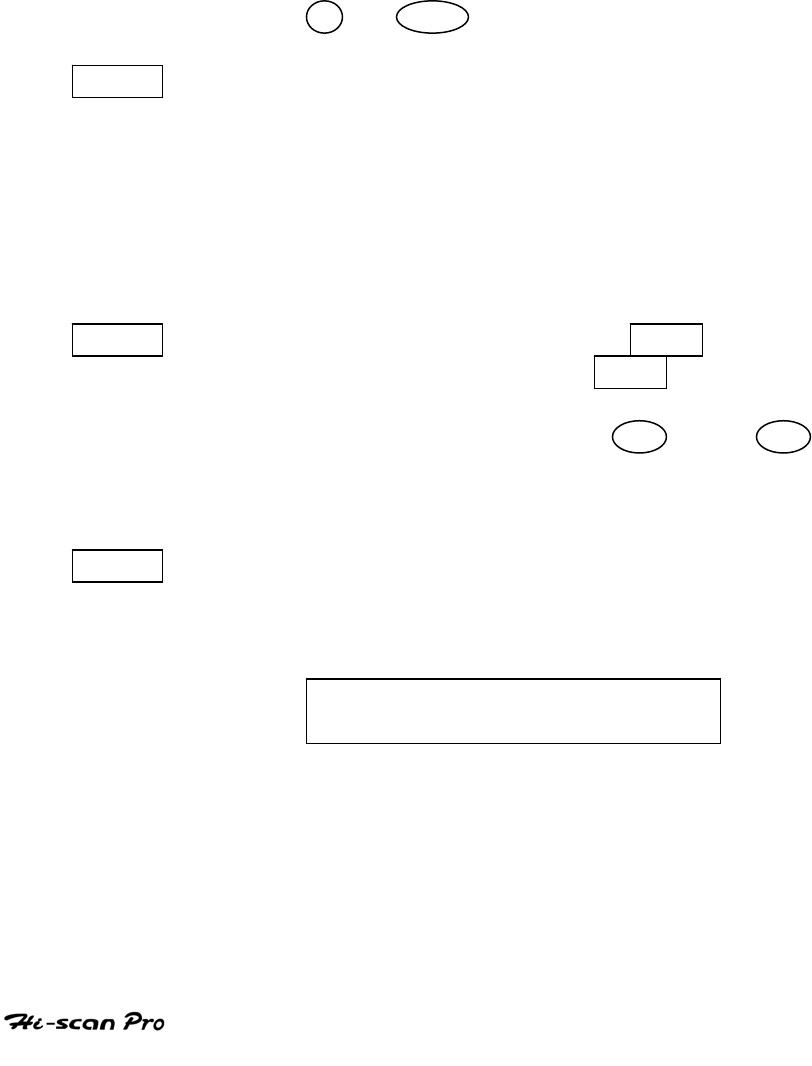
HYUNDAI VEHICLE DIAGNOSIS
3-2. MODE APPLICATION
At this level, diagnostic trouble codes (DTC) are displayed for
the selected ECM
Whenever the screen is opened or refreshed, the cursor
moves to the beginning of the display and an audible
warning will be given along with the number and description
of the component from which the code has been generated.
By using the UP / DOWN key, the display may be scrolled.
PART This soft function key is used in diagnosis troubles
sensor precisely. Part mode provides more effective
ways to diagnosis vehicle’s problem comparing
reference waveform with various bad signals,
NOTICE: This function is not applied to Korean
domestic vehicles.
EARS This soft function key will clear the DTC currently held
in the memory of the selected ECM. If this option is
selected, a message requesting confirmation of the ERAS
request will be displayed. The YES or NO key
should be used to confirm or cancel the request to clear
the current DTC.
HELP With selecting HELP key, brief explanation will be
displayed. If there is no these function for certain item,
you will see below message.
NO TIPS. FOR MORE INFORMATION,
REFER TO THE SHOP MANUAL
NOTICE: This function is not applied to Korean domestic
vehicles.
OPERATION GUIDE I-9
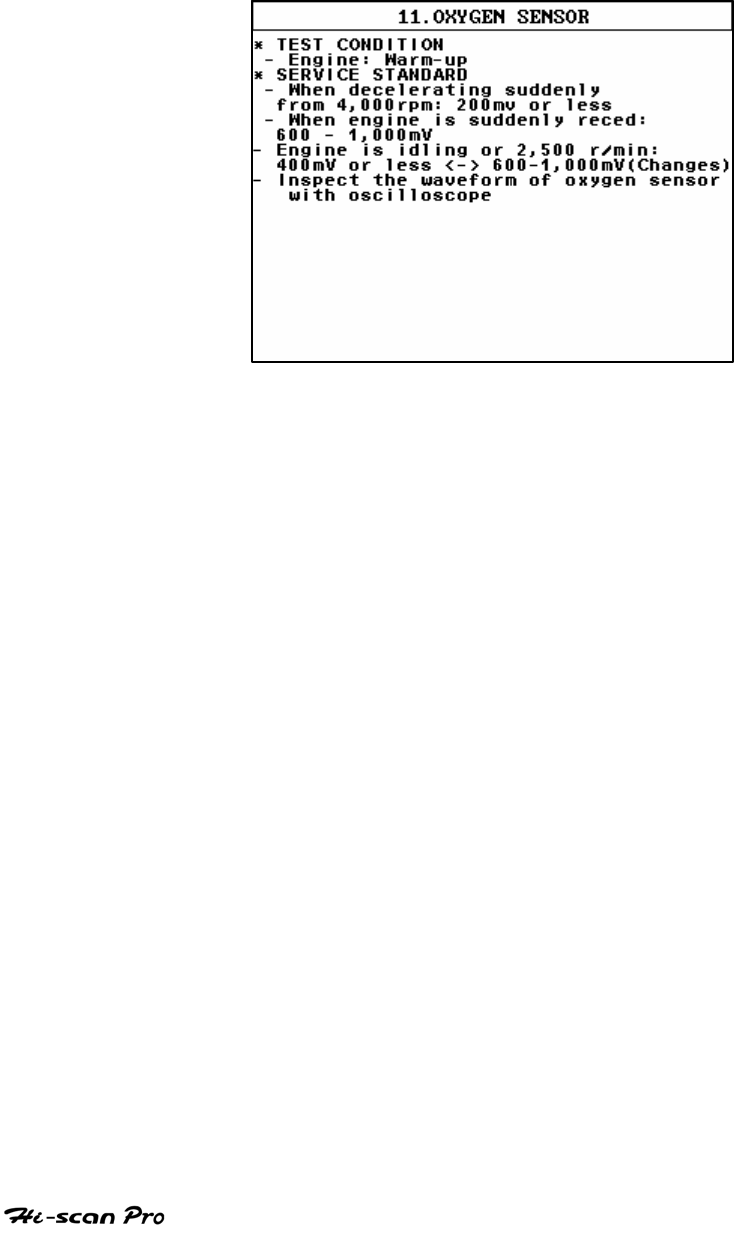
HYUNDAI VEHICLE DIAGNOSIS
HELP function provides you tips as shown in [figure 2]
[ Figure 2 : DTC HELP TIPS MODE]
OPERATION GUIDE I-10
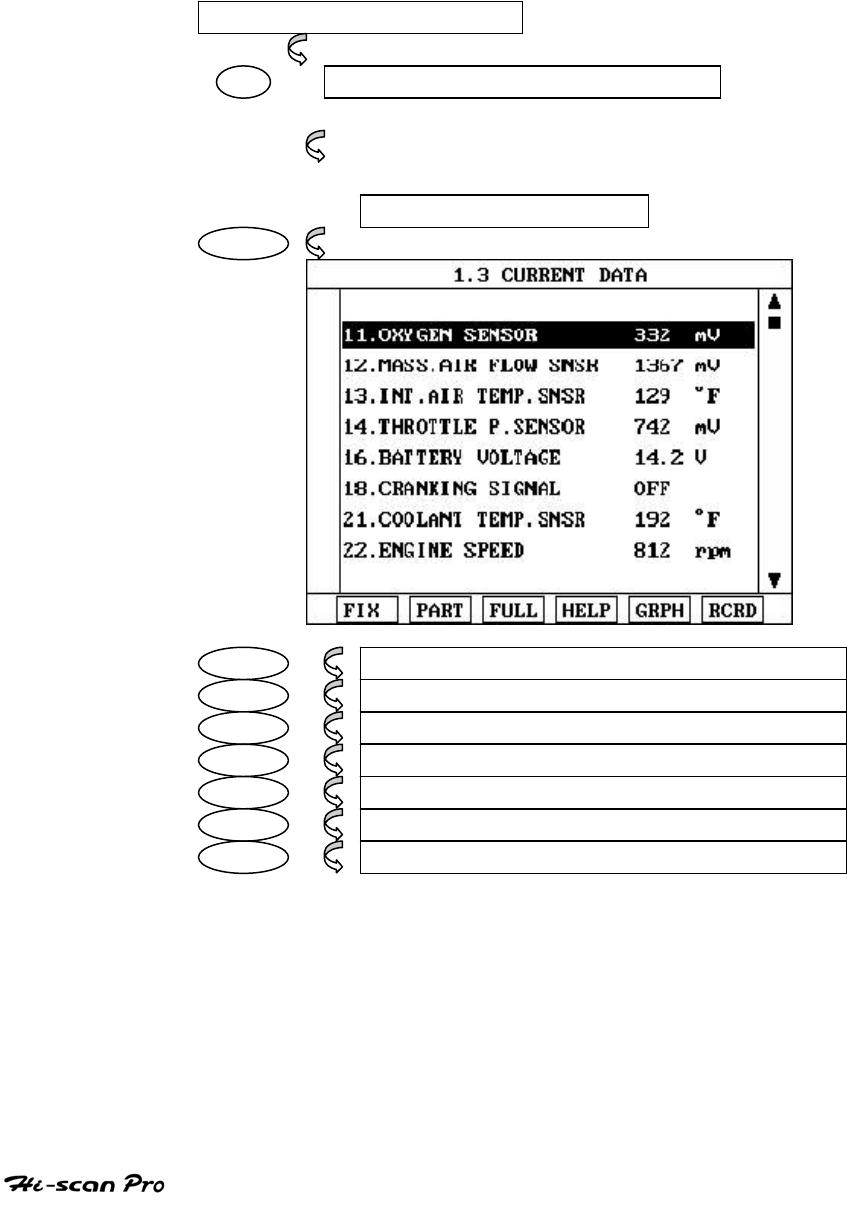
HYUNDAI VEHICLE DIAGNOSIS
4. CURRENT DATA
4-1. OPERATION FLOW
01. INTIAL SCREEN
01 VEHICLE AND SYSTEM SELECTION
Refer to ‘Selecting Vehicle Mode”
3.0 CURRENT DATA
ENTER
FIX 1.2.1 FIX ITEM
PART 1.2.2 PART ANALYSIS
FULL 1.2.3 DISPLAY ALL ITEMS
HELP 1.2.4 DATATIPS & REFERENCE WAVEFORM
GRPH 1.2.5 GRAPHICAL DISPLAY
RCRD 1.2.6 RECORD CURRENT DATA
SCRN 1.2.2 SPLIT SCREEN
[ FLOW 3 : CURRENT DATA MODE IN/OUT FLOW ]
OPERATION GUIDE I-11
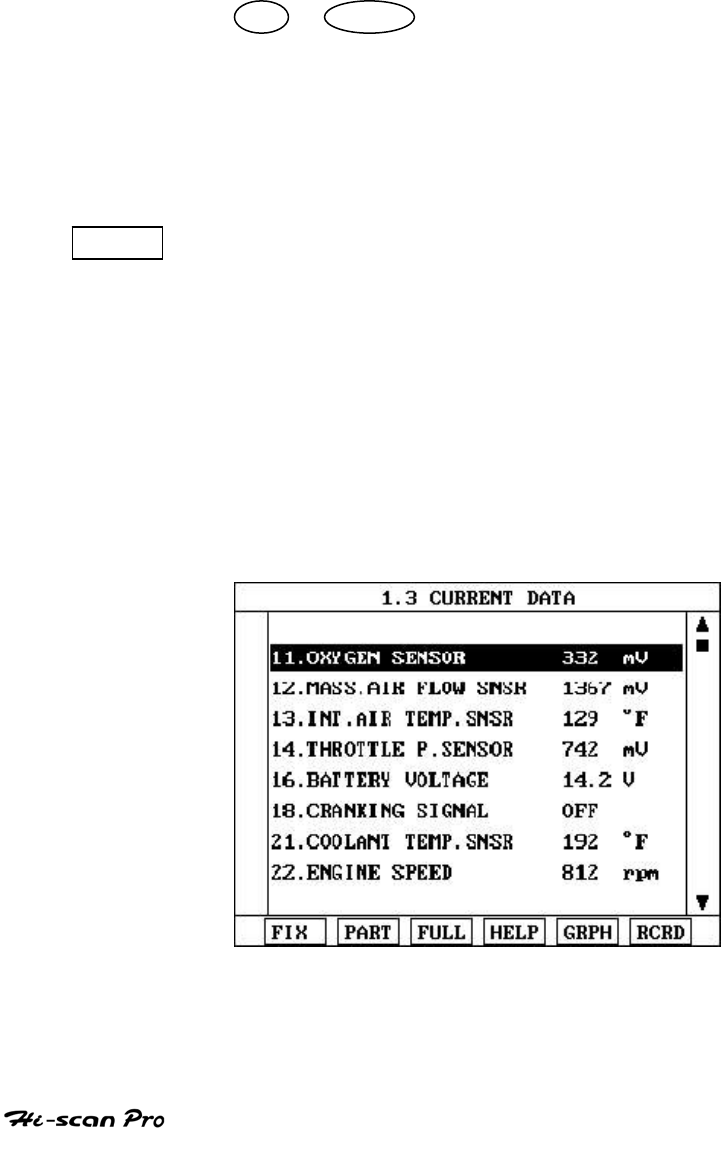
HYUNDAI VEHICLE DIAGNOSIS
4-2. MODE APPLICATION
The sensor parameter and the ON/OFF state of the system
switches of the selected ECM are displayed.
Scrolling up and down the date is possible by means of
the UP / DOWN keys and more detailed data is
available by Using the soft function keys as follows :
NOTICE: The displayed screen may vary depends on
domestic or exported vehicle, especially the
function buttons.
FIX Executing the [I.2.I FIX ITEM] function that moves the
item in inverted text to the top of the display. This item
is held and does not move when the cursor keys are
used to page through the display and therefore allows
specific items to be compared directly to one another.
And this key will change the number of example; only
2sensors are ‘active’, the rate at which Hi-scan Pro
updates the display data will be faster than where a
higher number of ‘active’ items is selected. The fixed
item is identified by an asterisk.
[ Figure 3 : FIX ITEM ]
OPERATION GUIDE I-12
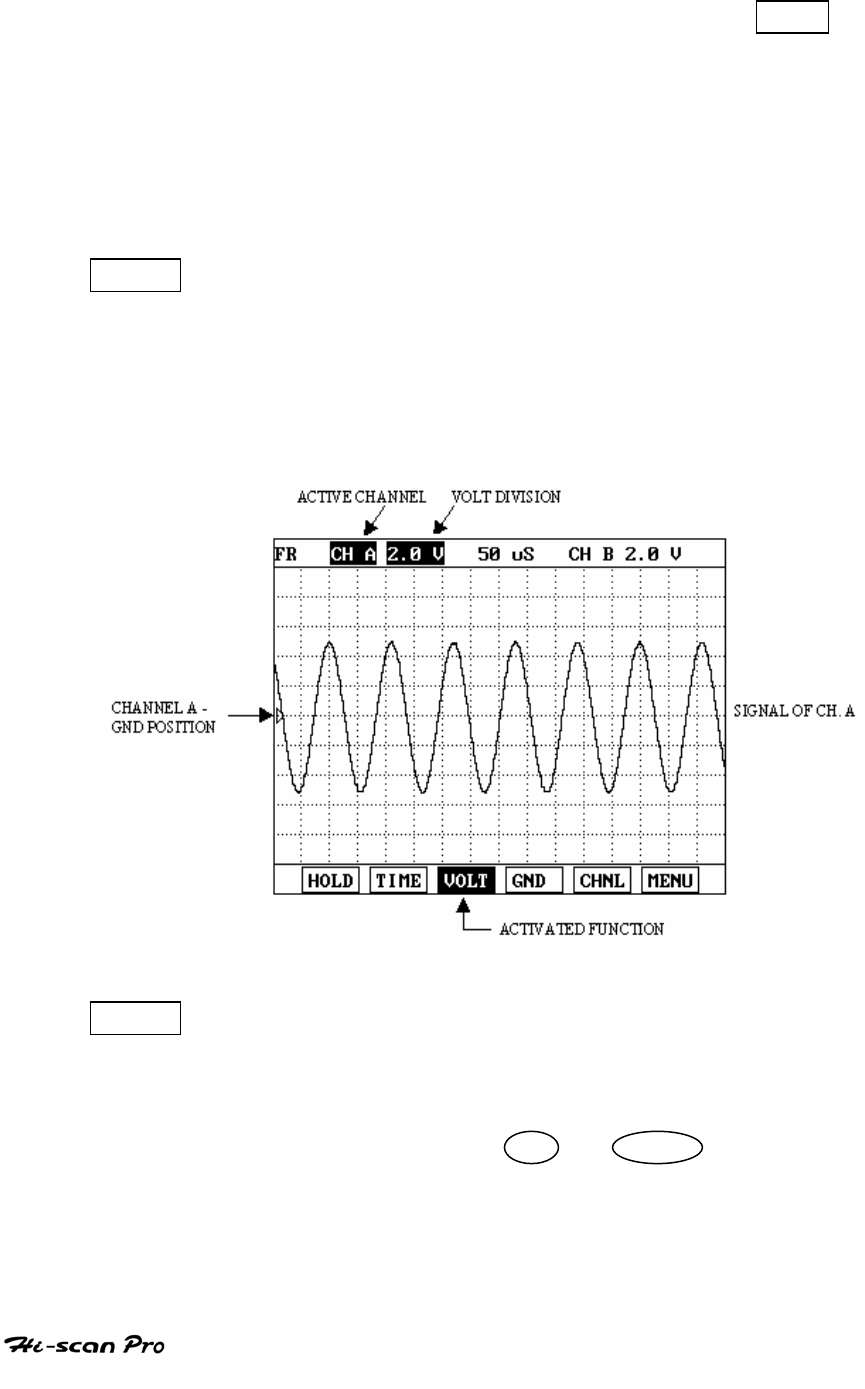
HYUNDAI VEHICLE DIAGNOSIS
A fixed item may be released by depressing the FIX
key again.
In the example illustrated by figure 3, ( OXYGEN
SENSOR ) is fixed as denoted by the asterisk to the left
of the item number.
PART This soft function key is used in diagnosis troubles
sensor precisely. Supplying TIPS and reference
waveforms enable precise trouble diagnosis.
NOTICE: This function may not be applied to Korean
domestic vehicles
[ Figure 4 : PART ANALYSIS ]
FULL Use of this key will cause maximum 22 data value to
be displayed on the screen as illustrated in figure
10.The component description displayed will be
abbreviated when this mode is used. The date may
be scrolled by use of the UP / DOWN key.
OPERATION GUIDE I-13
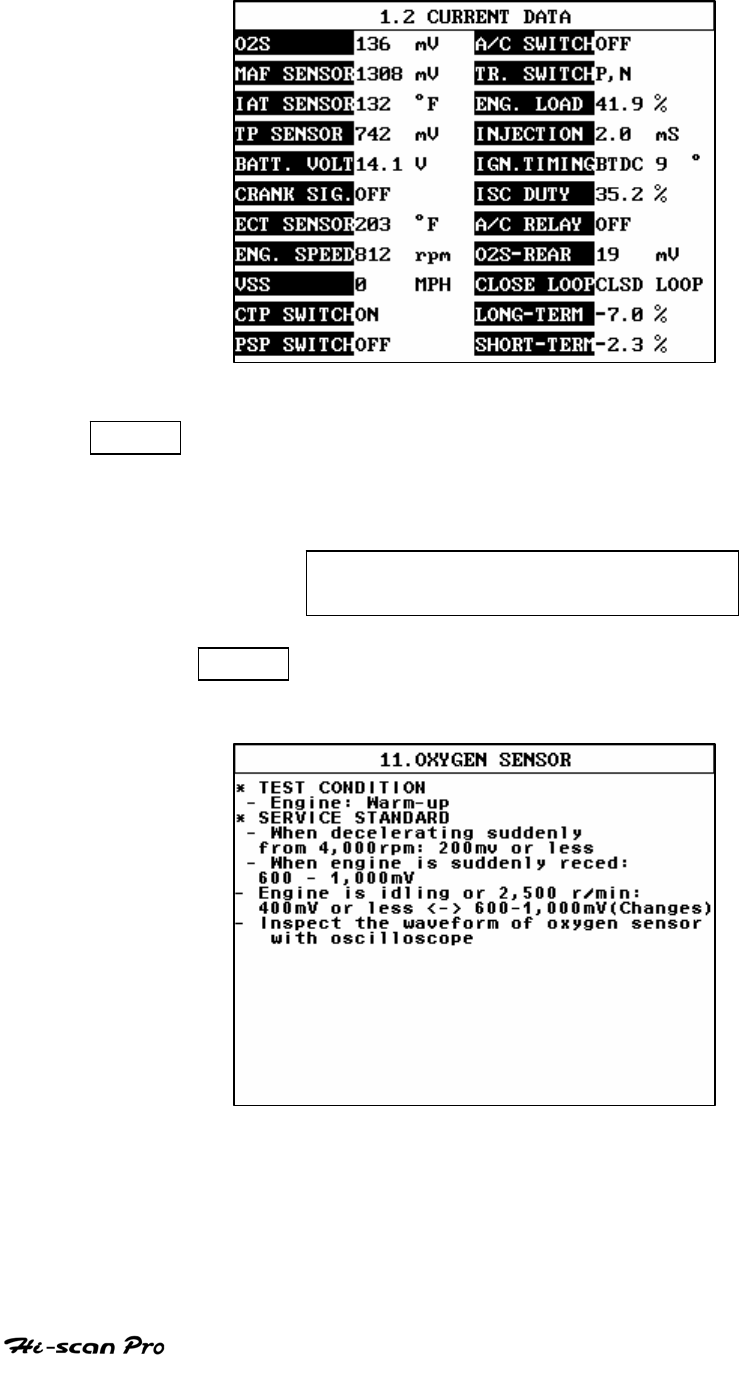
HYUNDAI VEHICLE DIAGNOSIS
[ Figure 5 : DISPLAY ALL ITEMS ]
HELP With selecting HELP key, you can see brief explanation
of sensors or switchs. If there is no these function
for certain item, you will see below message.
NO TIPS. FOR MORE INFORMATION,
REFER TO THE SHOP MANUAL
HELP function provides you repair guide like
[figure 6]
[ Figure 6 : HELP MODE ]
NOTICE: This function is not applied to Korean
domestic vehicles.
OPERATION GUIDE I-14
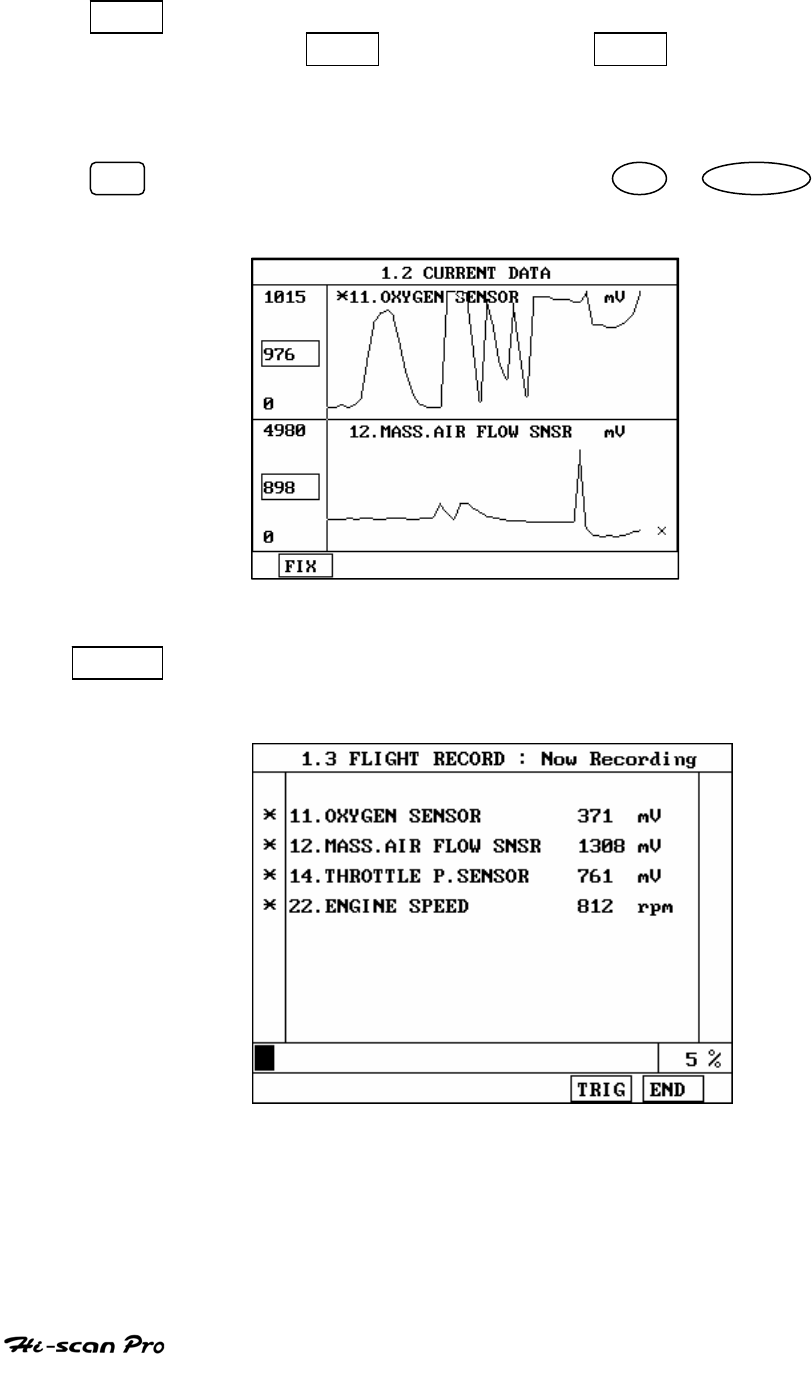
HYUNDAI VEHICLE DIAGNOSIS
GRPH Where more 2 ‘active’ data items have been selected
using the FIX key, pressing the GRPH key will cause
the data for those items to be displayed in the form of a
graph as illustrated in figure 7.
FIX Holding one item of two. When the UP / DOWN keys
are used to scroll up and down the display, the item
selected by FIX key does not move.
[Figure 7 : CURRENT DATA (GRPH)]
RCRD Records all or selected current data, that are selected
by pressing fix key where the cursor is on item to fix,
to memory card.
[Figure 8 : RECORD]
OPERATION GUIDE I-15
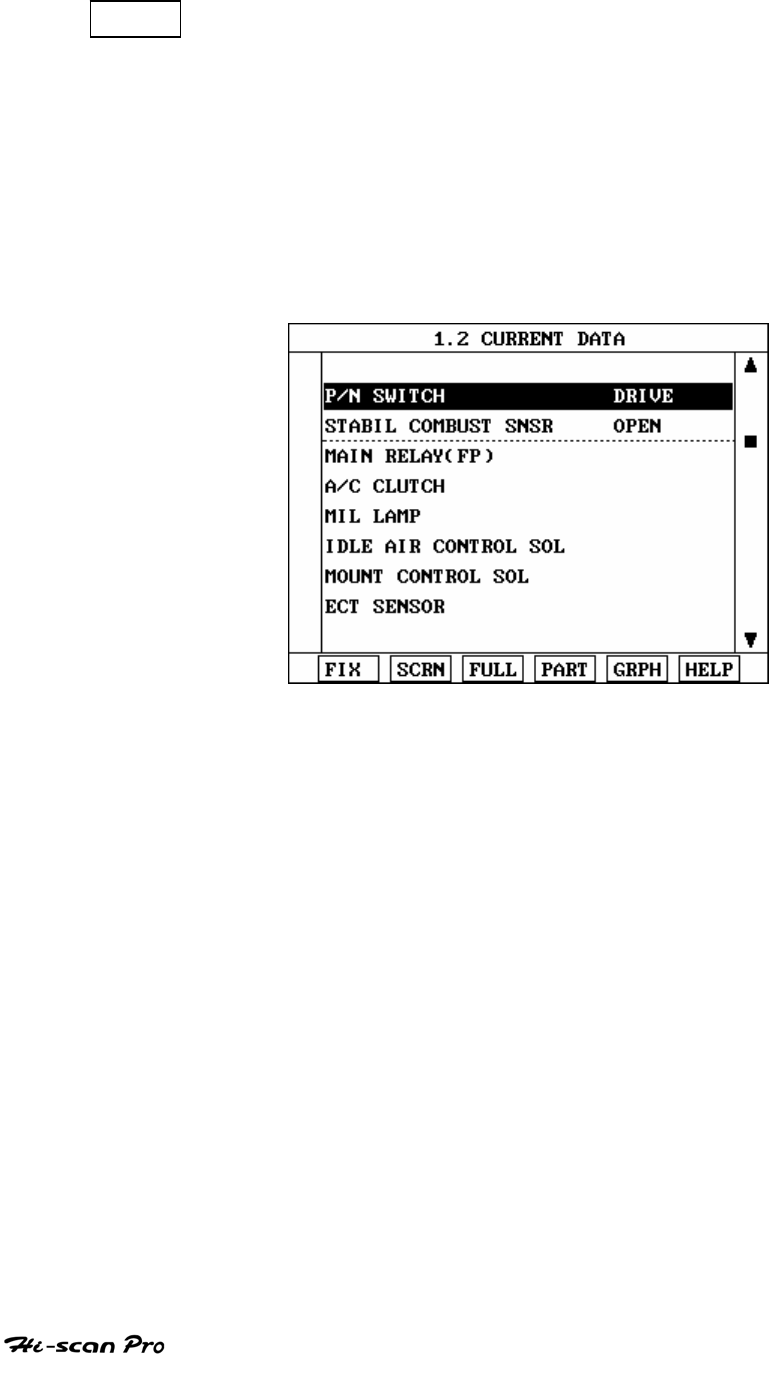
HYUNDAI VEHICLE DIAGNOSIS
SCRN Pressing this key will change the number of
displayed sensors or switch state which are
‘active’ from 8(MAX), 4, or 2(MIN). Where only 2
items are ‘active’, the rate at which Hi-Scan Pro
update the display data will be faster than where
a higher number of ‘active’ items are selected.
In the example illustrated by figure 9, only 2
‘active’ data items are selected
[Figure 9 : Split screen]
NOTICE: This function is not applied to Korean
Domestic vehicles
OPERATION GUIDE I-16
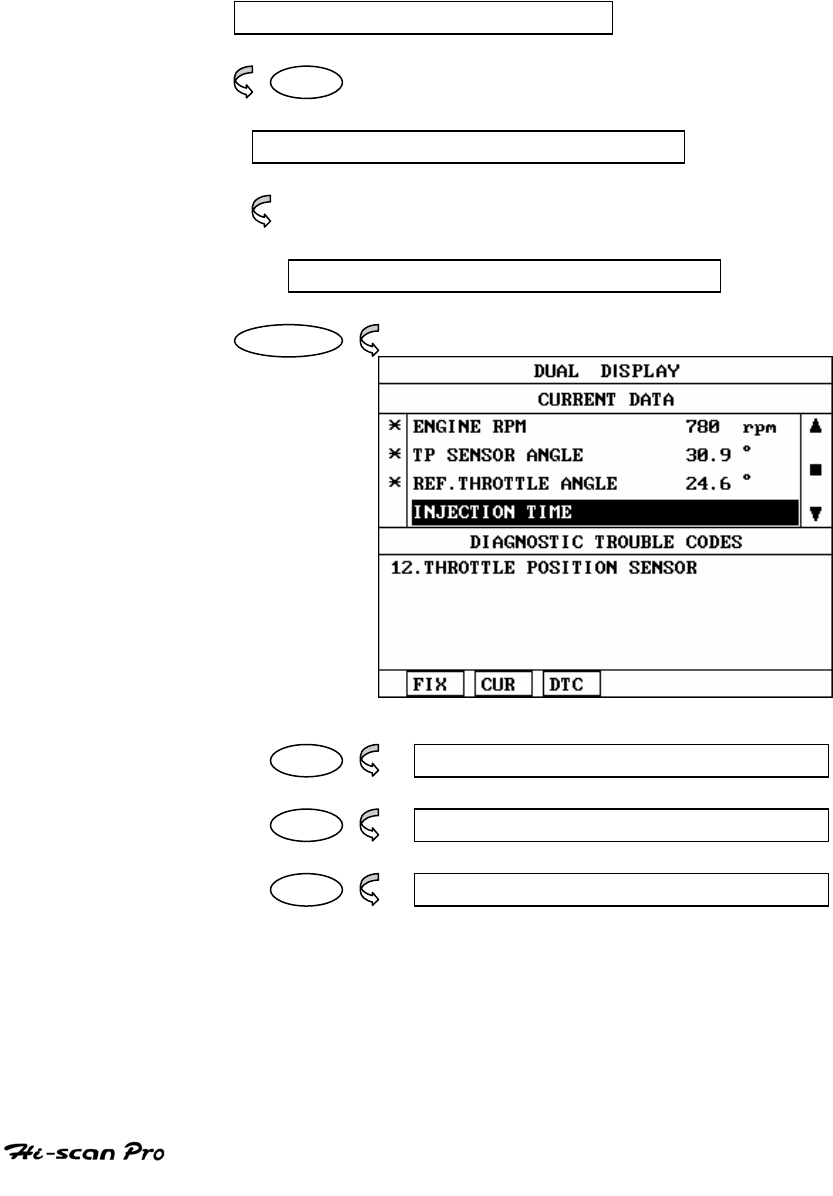
HYUNDAI VEHICLE DIAGNOSIS
5. DUAL DISPLAY
5-1 . OPERATION FLOW
0.1 INITIAL SCREEN
0 1
VEHICLE AND SYSTEM SELECTION
Refer to “Selecting Vehicle Mode”
DUAL DISPLAY
ENTER
FIX 1.4 1 FIX ITEM
CUR 1.4.2 ACTIVE CURRENT MODE
DTC 1.4.3 ACTIVE DTC MODE
[ FLOW 4 : DUAL DISPLAY IN / OUT FLOW ]
OPERATION GUIDE I-17
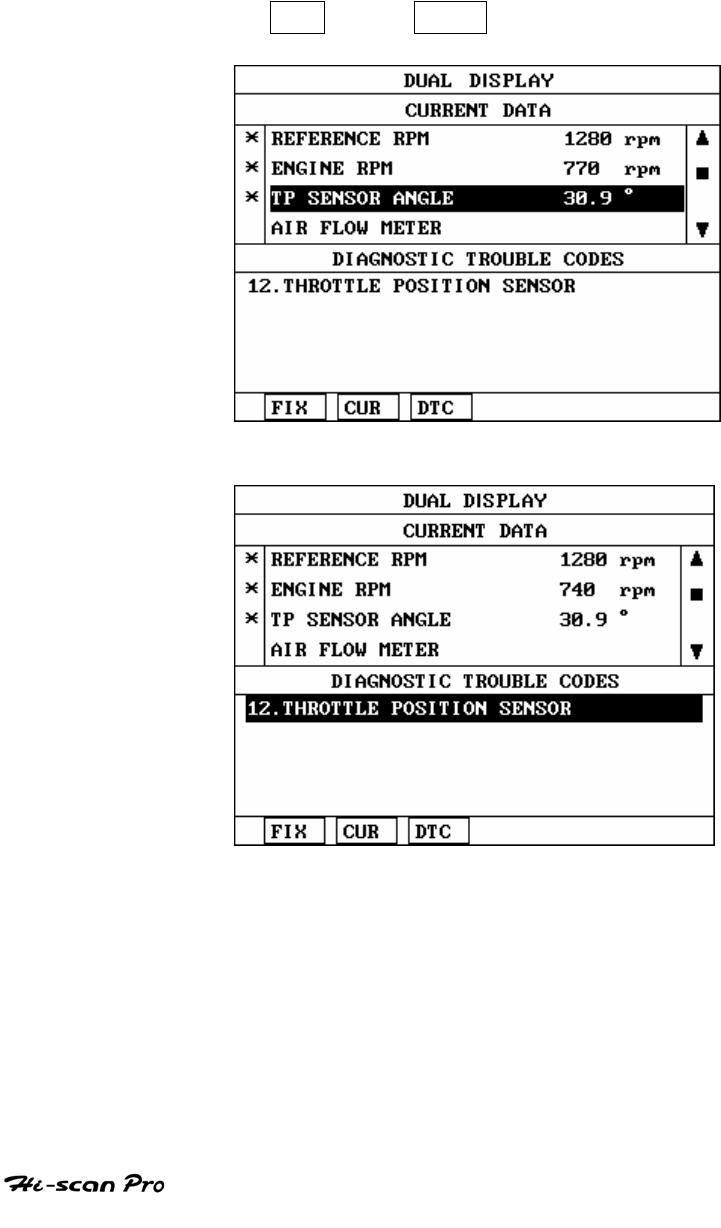
HYUNDAI VEHICLE DIAGNOSIS
5-2 MODE APPLICATION
DUAL DISPLAY mode indicates Current Date & DTC
simultaneously. You can select Current Data Mode or DTC
Mode by CUR or DTC key.
[ Figure 10 : CURRENT DATA MODE ]
[ Figure 11 : DTC MODE ]
OPERATION GUIDE I-18
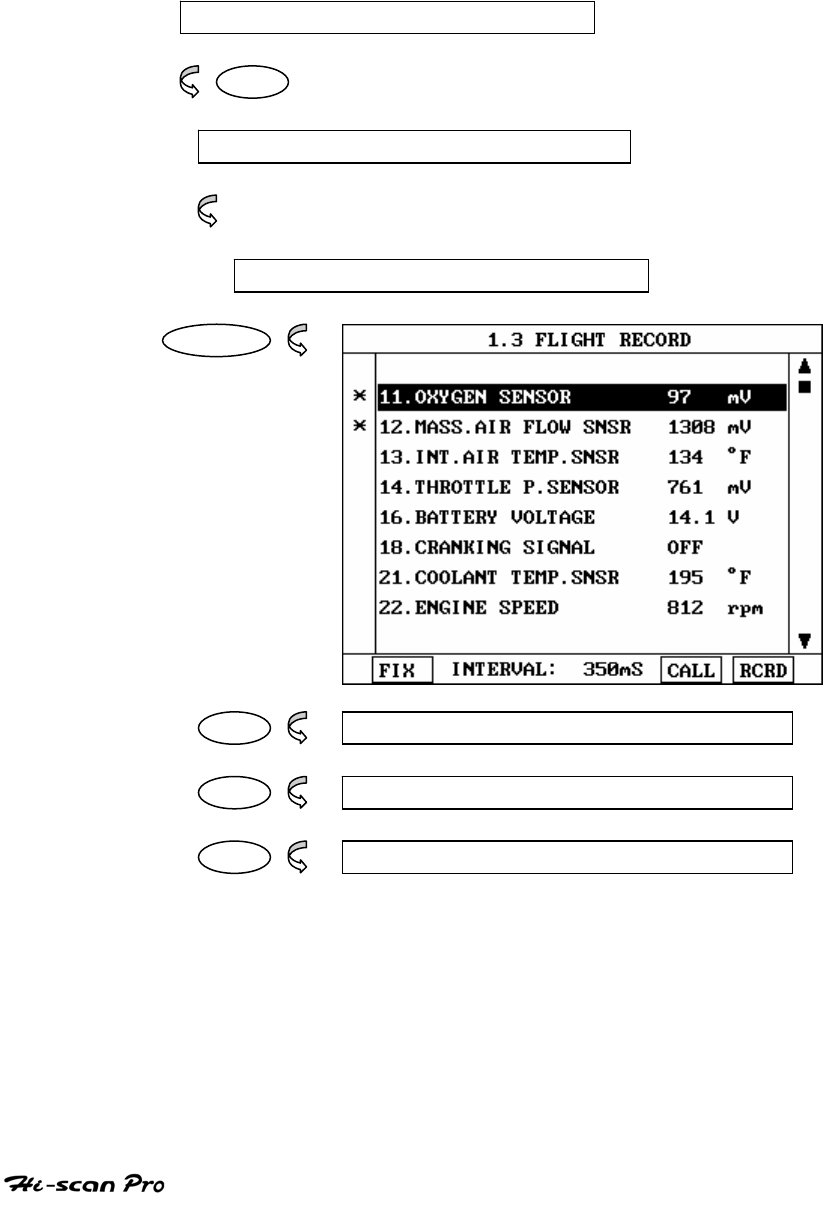
HYUNDAI VEHICLE DIAGNOSIS
6. FLIGHT RECORD
6- 1 OPERATION FLOW
0.1 INITIAL SCREEN
0 1
VEHICLE AND SYSTEM SELECTION
Refer to “ Selecting Vehicle Mode”
FLGHT RECORD
ENTER
FIX 1.3.1 FIX ITEM
CALL 1.3.2 CALL MEMORIZED DATA
RCRD 1.3.3 START RECORD
[ FLOW 5 : FLIGHT RECORD MODE IN/OUT FLOW]
OPERATION GUIDE I-19
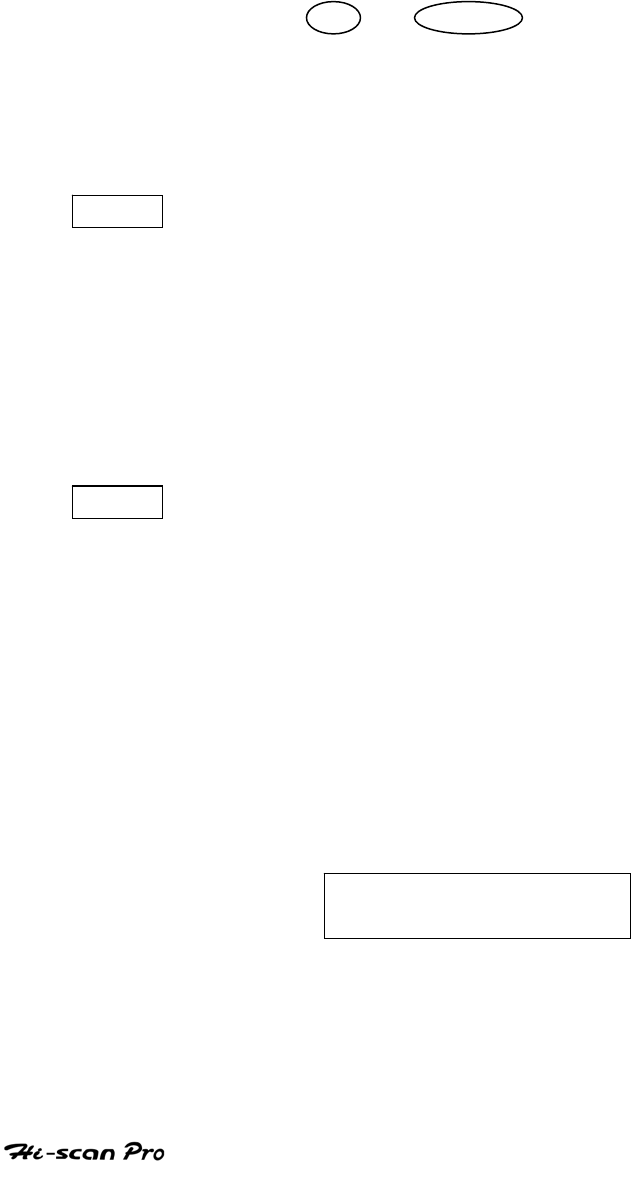
HYUNDAI VEHICLE DIAGNOSIS
6-2 . MODE APPLICATION
The FLIGHT RECORD mode allows for the display and
recording of data generated by the ECM as determined by
the user of Hs-can Pro.
By using the UP / DOWN key, the display may be
scrolled.
The function of the FLIGT RECORD facility is determined by
the following soft function keys :
FIX This soft function key selects or releases the items for
which data is to be recorded. The fixed are identified by
means of an asterisk to the left of the item number on
the Hi-scan Pro screen. The maximum number of items
that may be selected for FLIGHT RECORD functions is 8.
The data sampling time interval is displayed at the
center of the bottom line of the screen.
CALL This function is used to replay the recorded data. Stored
data is only overwritten when recording and therefore
the same data can be viewed more than once/without
being over written provided that no recording takes
place.
If the stored file to be viewed relates to vehicle or
system, which differs from the current vehicle and
system selection, or if no recording data, the following
message will be displayed.
NO RECORDED DATA OR
DIFFERENT SYSTEM DATA.
If the MOMORY EXPANSION CARD is installed and this key
OPERATION GUIDE I-20
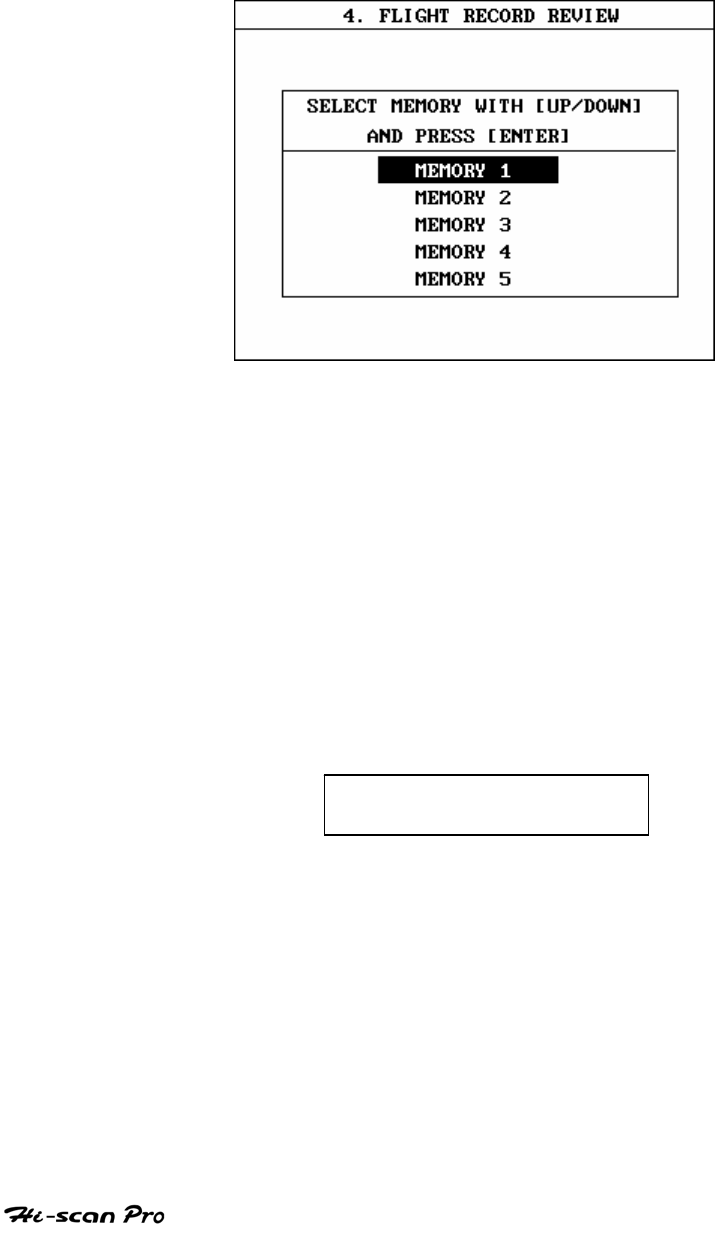
HYUNDAI VEHICLE DIAGNOSIS
is pressed, then the message is displayed on the screen
as shown in Figure 12. The user can select one of the
items to read.
[ Figure 12 : FLIGHT RECORD (CALL) ]
MEMORY 1 indicates internal memory of Hi-scan Pro. In
MEMORY 2 and MOMORY 3, each memory indicates of the
MEMORY EXPANSION CARD.
If data is in the selected memory, stored data will be
displayed, but the following message will be displayed if
the ID of the stored record is differing from that of
current vehicle and system selection or if no recorded
data.
NO RECORDED DATA OR
DIFFERENT SYSTEM DATA
OPERATION GUIDE I-21
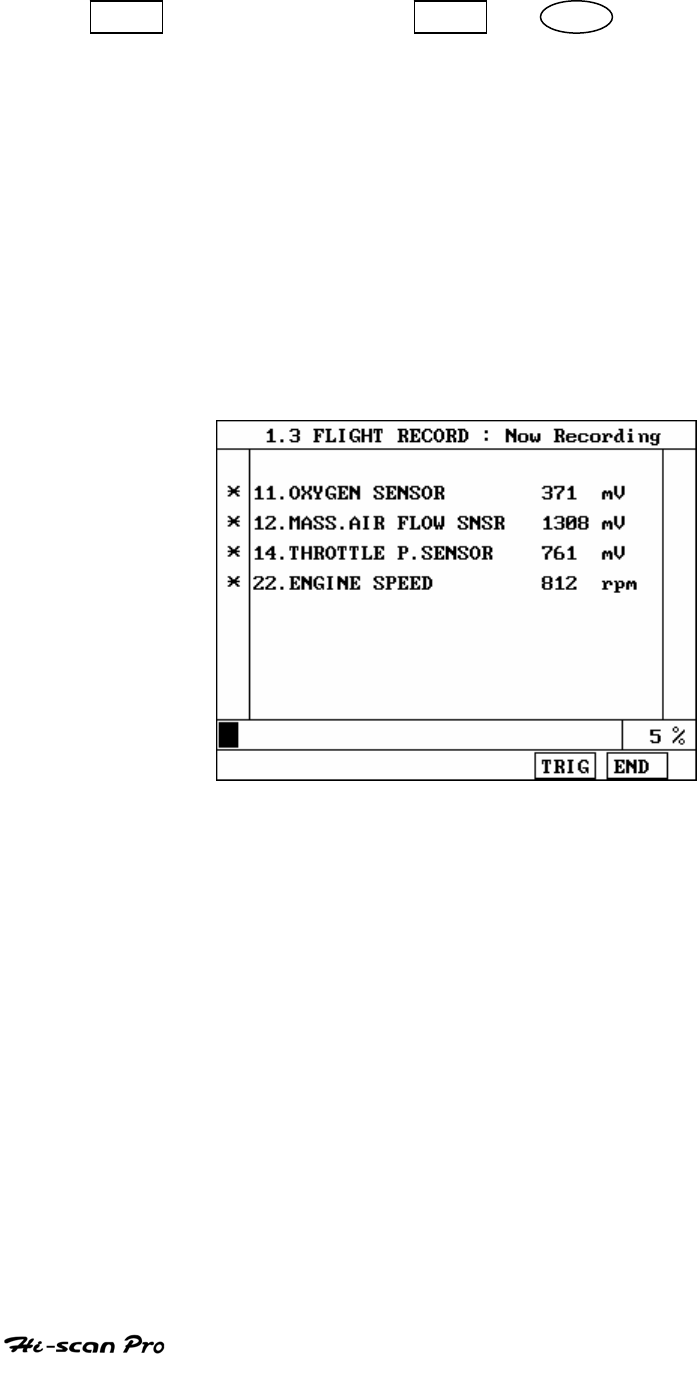
HYUNDAI VEHICLE DIAGNOSIS
RCRD end when either the END or ESC key is depressed.
During the recording function, the screen takes the
appearance of that illustrated in [ figure 13 ]
If the quantity of data being recorded exceeds the
capacity of the Hi-scan Pro memory, the first recorded
data of the current session will be progressively
overwritten as recording continues. If an increased
amount of memory is required, the option MEMORY
EXPANSION CARD should be installed.
[ Figure 13 FLIGHT RECORD (RECORDING) ]
If the MEMORY EXPANSION CARD has been installed and
this key is pressed, than the message is displayed on the
screen as in the following figure.
OPERATION GUIDE I-22
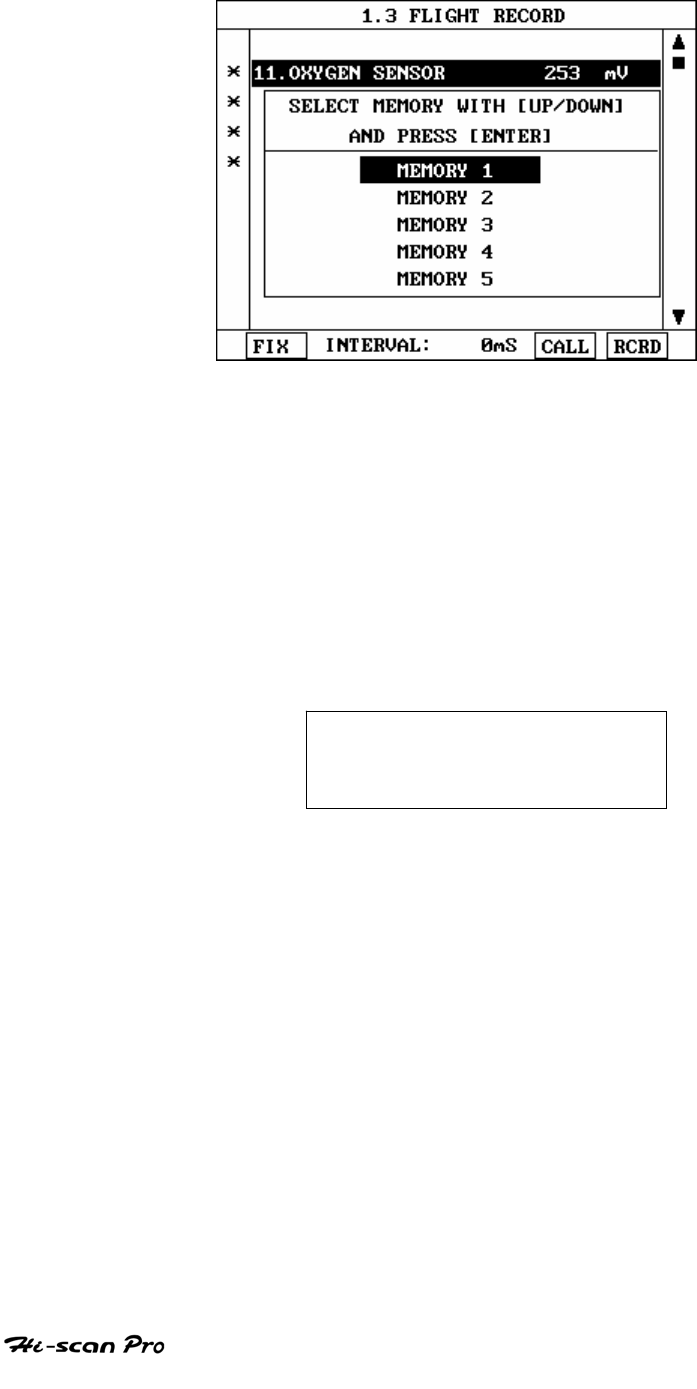
HYUNDAI VEHICLE DIAGNOSIS
[ Figure 14 : FLIGHT RECORD (RCRD) ]
MEMORY 1 indicates internal memory of Hi-scan Pro.
MOMORY 2 and MEMORY 3, each memory indicates of the
MEMORY EXPANSION CARD.
If user selects memory, [ Figure 14 ] is display. If this key
is pressed without selected items, the following message
is displayed.
SELECT ITEM WITH[FIX]
OPERATION GUIDE I-23
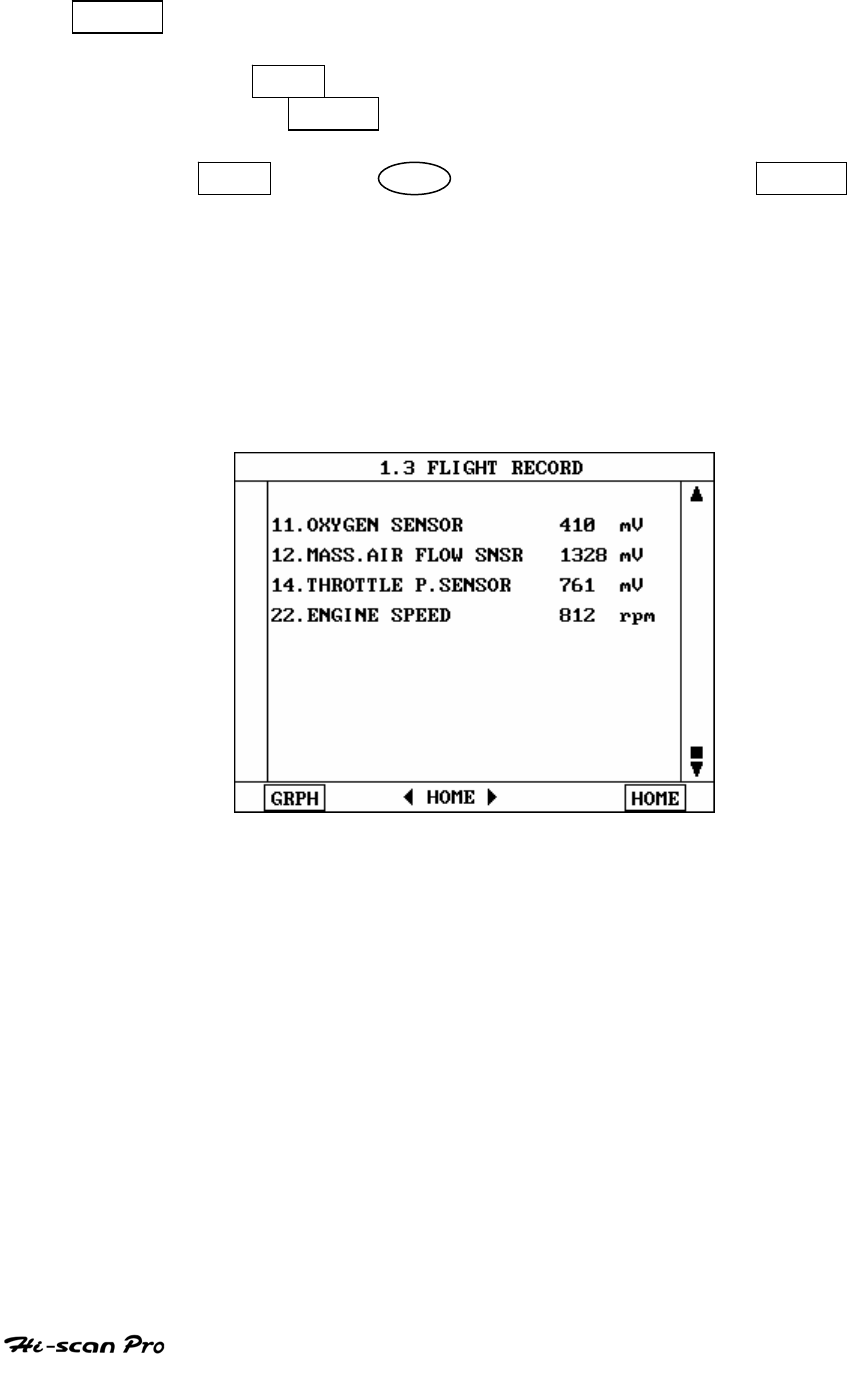
HYUNDAI VEHICLE DIAGNOSIS
TRIG This key is used to set trigger point in this recording
process.
When TRIG key is depressed more than twice , only
the latest TRIG key handled as trigger at trigger point.
If END key or ESC key is depressed before TRIG
key , that time becomes the trigger point and recording
will be ended.
After finishing the recording, screen will display stored
data values in a numeric data form. The screen example
is as follows:
[ Figure 15 : FLIGHT RECORD (NUMERIC) ]
OPERATION GUIDE I-24
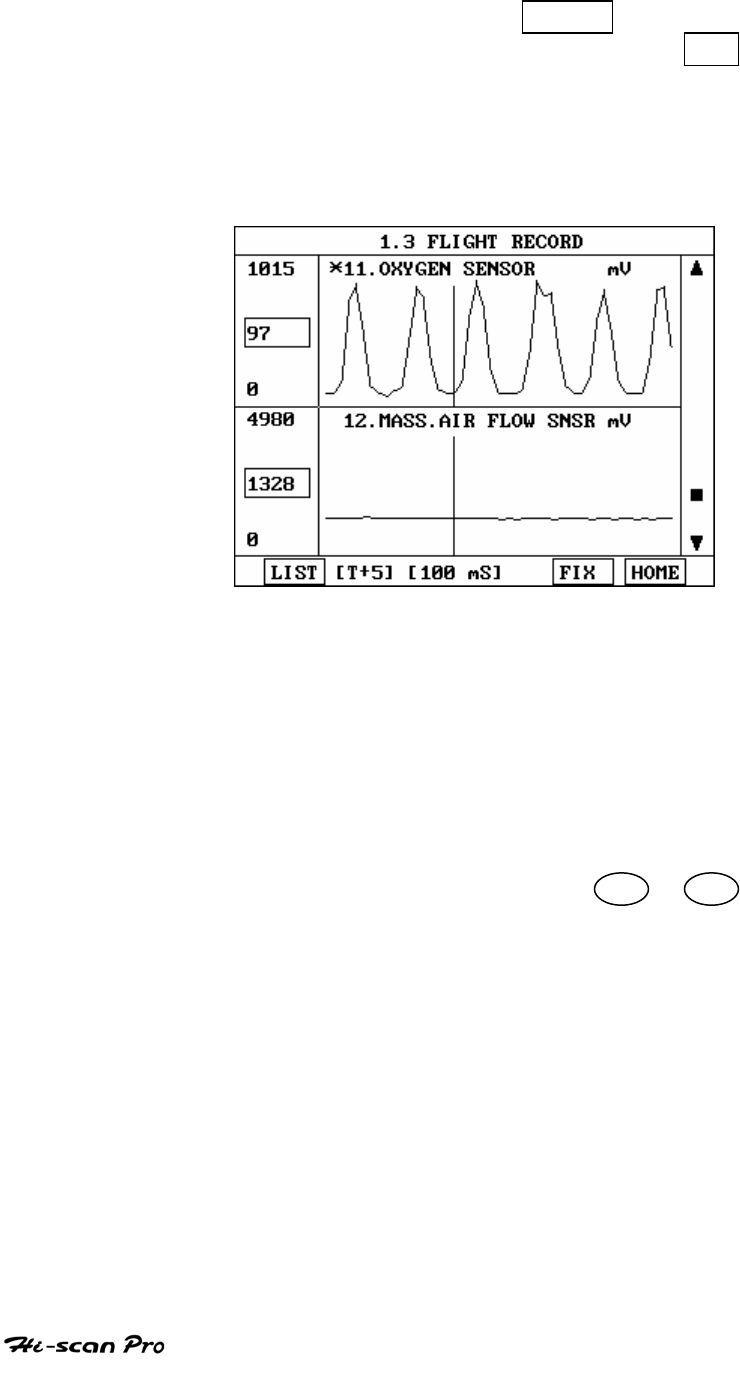
HYUNDAI VEHICLE DIAGNOSIS
In this numerical data display, GRPH key is used to
see Graphic views for the items recorded by FIX key
operation.
When two items are selection, a graphical view is as
follows.
[ Figure 16 : FLIGHT RECORD (GRAPH) ]
[ T+5 ] MEANS SAMPLED TIME INDEX, AND CURRENT
SCRREN DISPLAY THE DATE AFTER 5TH SAMPLING
INDEX THAN TRIGGER POINT.
You can change sampled time index by ◄ or ► key. In
graphic display, current sampled time index position is
displayed as vertical line cursor. If this cursor reached the
end of screen, screen will be moved as half page.
OPERATION GUIDE I-25
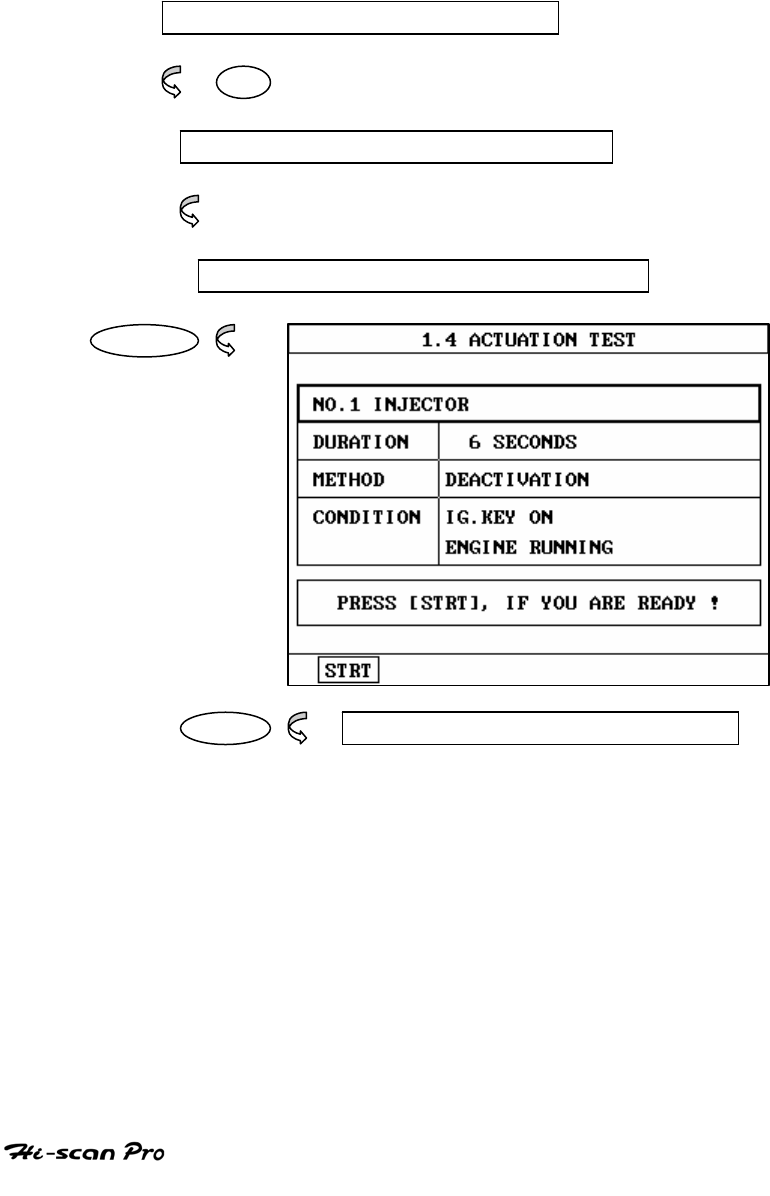
HYUNDAI VEHICLE DIAGNOSIS
7. ACTUATION TEST
7-1 OPERATION FLOW
0.1 INTIAL SCREEN
01
VEHICLE AND SYSTEM SELECTION
Refer to “ Selecting Vehicle Mode “
ACTUATION TEST
ENTER
START 1.4.1 START ACTIVATING
[ FLOW 6 : ACTUATION TEST MODE IN/OUT FLOW ]
OPERATION GUIDE I-26
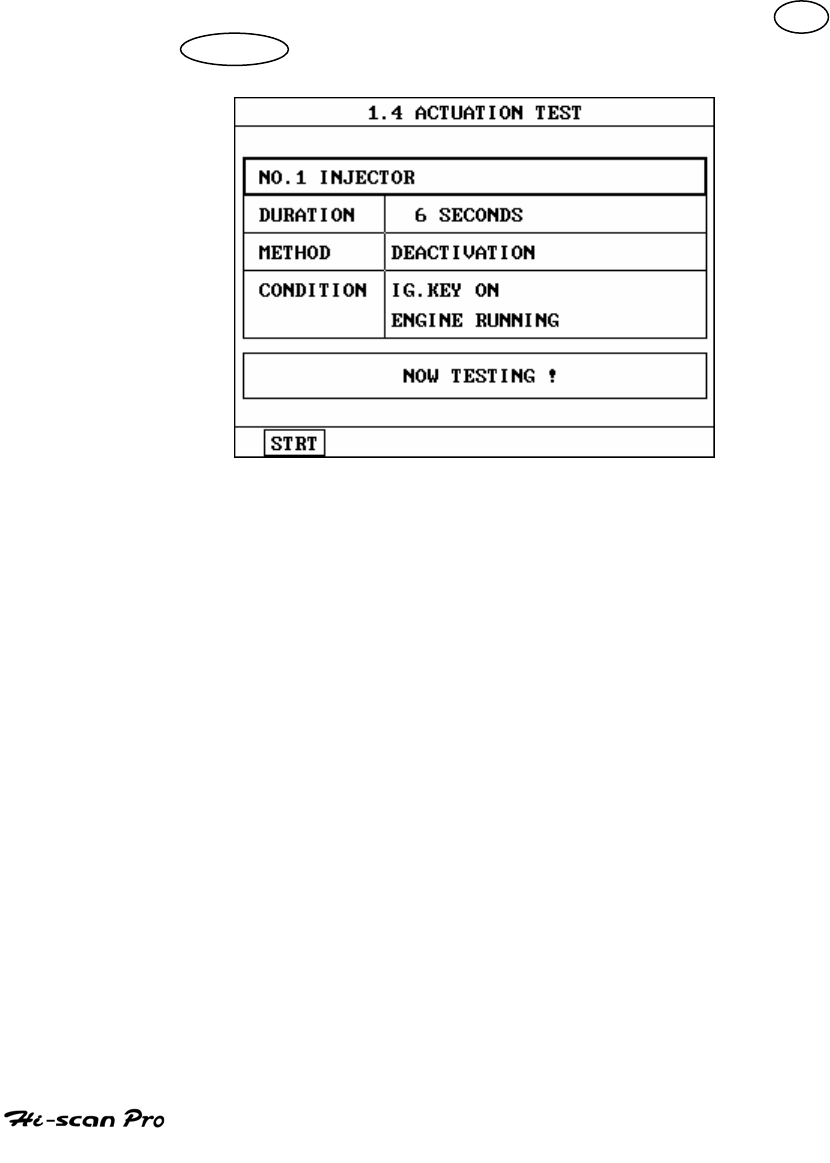
HYUNDAI VEHICLE DIAGNOSIS
7-2 MODE APPLICATION
The ACTUATION TEST mode allows certain actuators to be
forcibly driven by Hi-scan Pro. The illustration of a typical
screen is shown in [ figure 17 ] .
The actuator to be driven can be changed by using the UP
/ DOWN key to scroll through the list.
[ Figure 17 : ACTUATOR DRIVING ]
The test must be performed with the vehicle in the state
indicated by the CONDITION statement on the screen .in
this illustration given, for example, the ignition key must
be turned “on”, and the engine be stopped.
The duration of the test will either be fixed by Hi-scan Pro
and indicated on the screen or the duration dialogue will
indicate
OPERATION GUIDE I-27
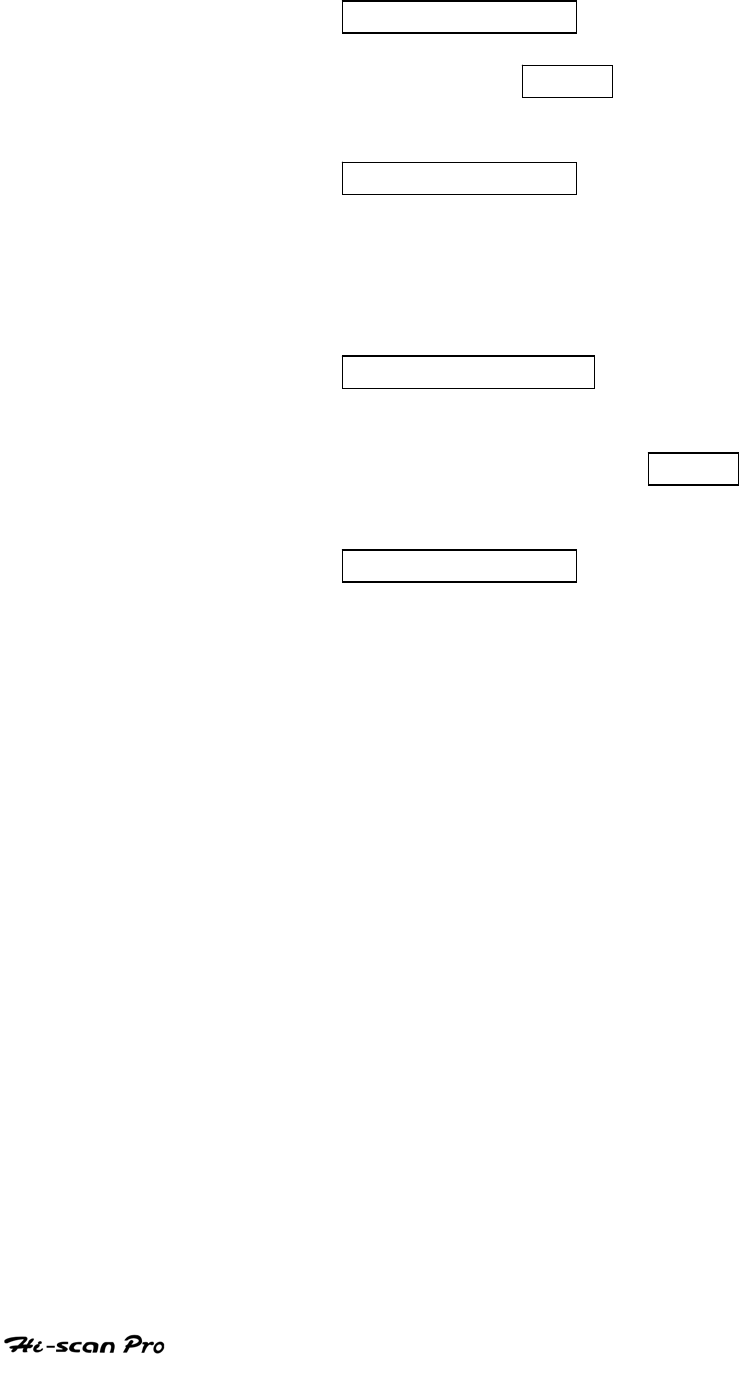
HYUNDAI VEHICLE DIAGNOSIS
UNTIL STOP KEY
To begin an actuator test, the STRT key should be
pressed. For fixed duration test, the message
COMPLETED!
will be display after an acknowledged code has been
received from the vehicle. For tests of no fixed
duration, the message
NOW ACTIVATING
Will be displayed once an acknowledged code has been
received from the vehicle and until the STOP key
is pressed. In both types of test, the message
TEST FAILURE!
Will be displayed if no acknowledge code is received
from the Vehicle. The messages will be displayed for
0.5 seconds and Then disappeared.
OPERATION GUIDE I-28
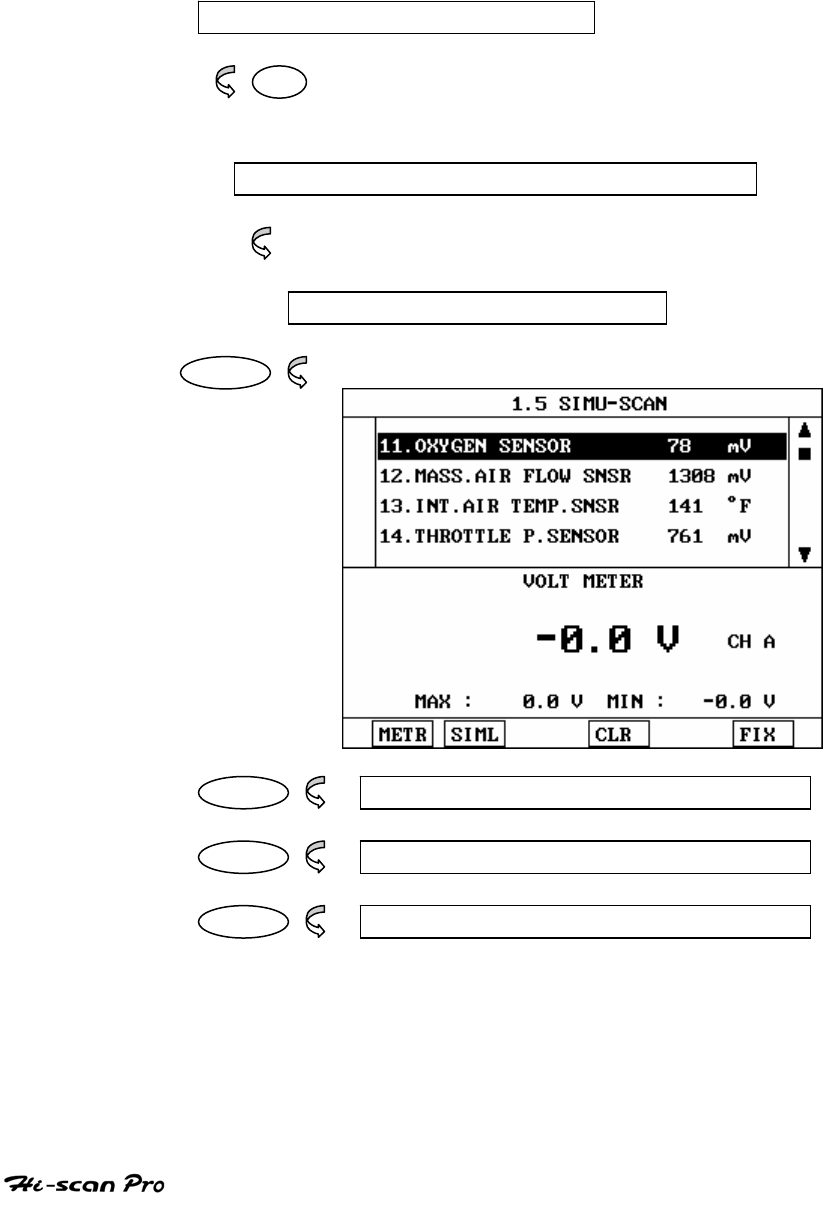
HYUNDAI VEHICLE DIAGNOSIS
8. SIMU-SCAN
8-1. OPERATION FLOW
0.1 INTIAL SCREEN
01
SELECTION OF VEHICLE MODE AND SYSTEM
Refer to “Selecting Vehicle Mode”
SIMU-SCAN
ENTER
FIX 1.5.1 FIX ITEM
METR 1.5.2 MULTI-METER
SIML 1.5.3 SENSOR SIMULATION
[ FLOW 7 : SIMU-SCAN MODE IN/OUT FLOW]
OPERATION GUIDE I-29
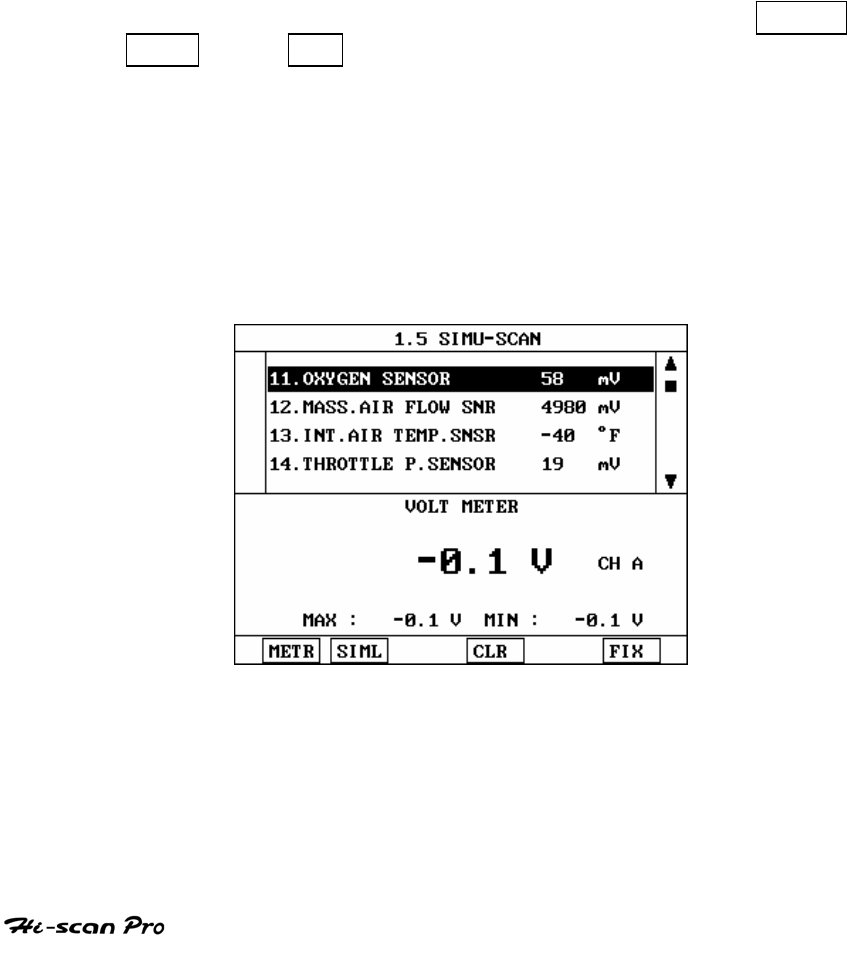
HYUNDAI VEHICLE DIAGNOSIS
8-2. MODE APPLICATION
Hi-scan Pro offers several methods of performing data
analysis.
Using the multi-meter function, voltage, frequency, duty,
resistance and current ratios may be measured. The vehicle
sensor simulation function permits simulated voltages,
frequencies or duty ratios to be generated.
However, one of the most powerful features of Hi-scan Pro
is SIMU-SCAN which allows sensor output generation and
current data analysis to be performed simultaneously.
The soft function keys are arranged so that the METR
SIML and FIX keys are available in all 8 screens. In
addition, further soft function keys are available at the
levels illustrated below.
The last used SIMU-SCAN screen is saved by Hi-scan Pro or
is used as the default. Where no previous screen has been
saved in the Hi-scan Pro back up memory, the default is as
Shown in [ figure 18 ]
[ Figure III .19 : SIMU-SCAN(DEFAULT)]
[ Figure 18 : SIMU-SCAN ]
OPERATION GUIDE I-30
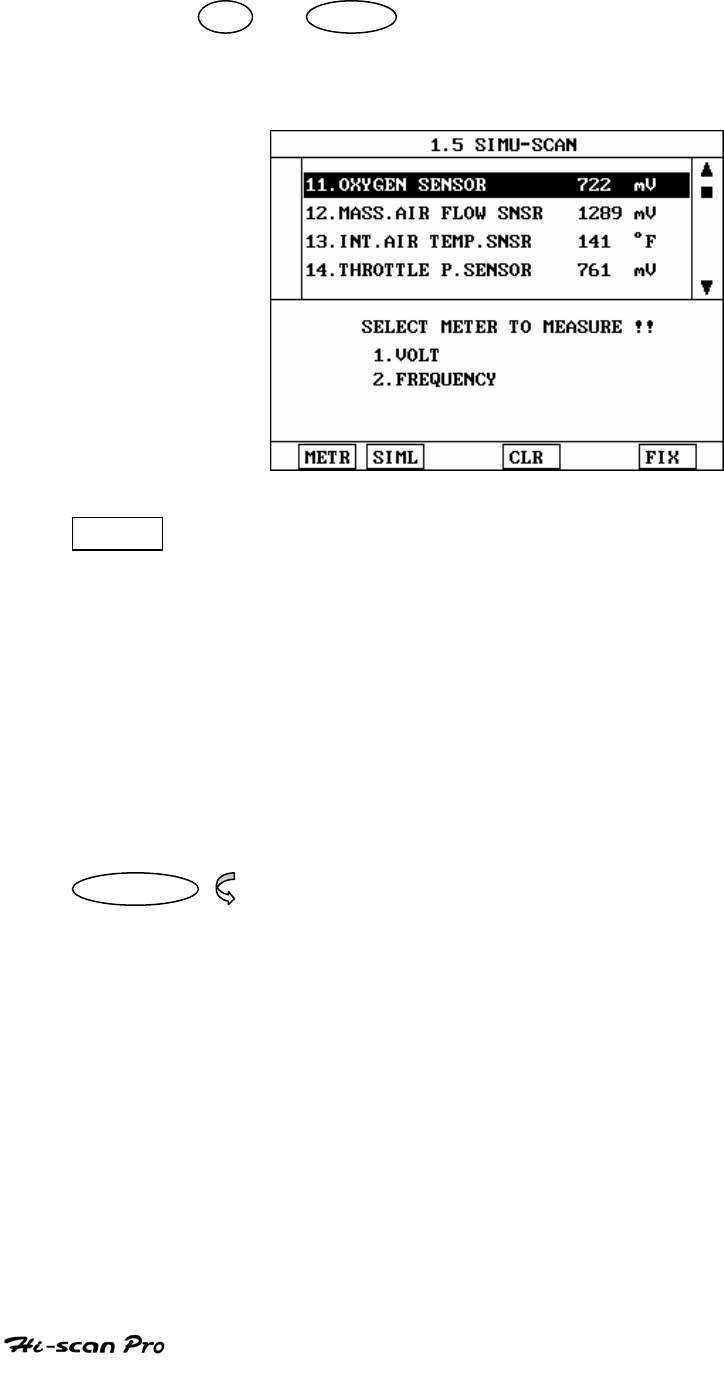
HYUNDAI VEHICLE DIAGNOSIS
The UP / DOWN key provides the means to scroll
through the data display. Other functions are available by
means of the soft function keys.
[ Figure 19 : SIMU-SCAN(METR) ]
METR The multi-meter function is activated by this key
permitting measurement of voltages, frequency as
illustrated in [ figure 19 ]
METER function is SIMU-SCAN mode display sensor
output generation below screen and current data
analysis upper screen simultaneously.
Especially, these data simultaneously displayed in Hi-Scan
Pro screen allow easy analysis of wire and ECU problems.
01 Voltage The meter measures voltages across the range Max
500V.
The display indicates the current voltage, the input
channel and the maximum and minimum voltages
recorded during the voltage measuring mode.
OPERATION GUIDE I-31
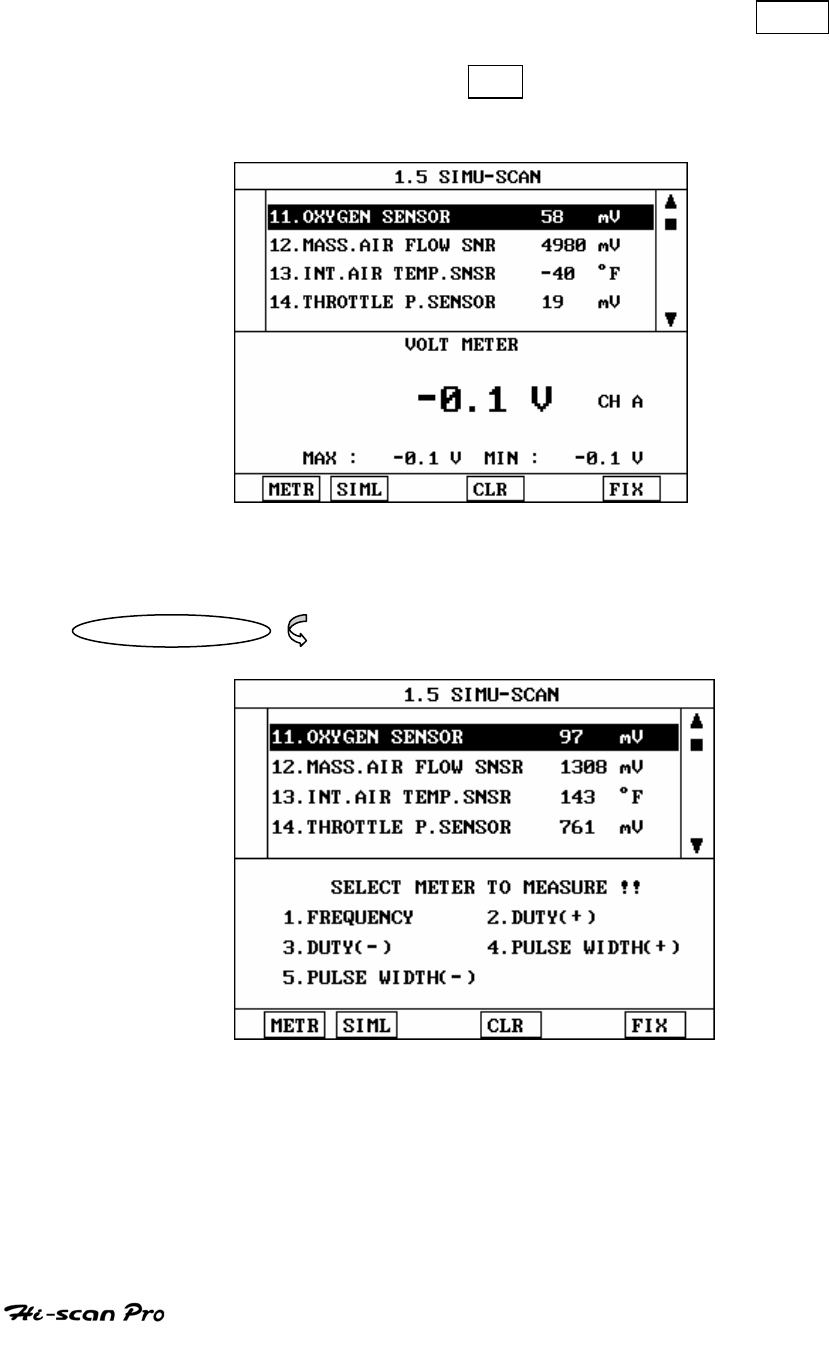
HYUNDAI VEHICLE DIAGNOSIS
The multi-meter input channel is A. And the maximum
and minimum voltage can be reset by using the CLR
key. So user can measure the maximum and minimum
voltage again from when CLR key is pressed. [ Figure
20 ] illustrates a typical voltage measurement screen.
[ Figure 20 : SIMU-SCAN (VOLT)]
02. Frequency
[ Figure 21 : SIMU-SCAN (FREQ)]
OPERATION GUIDE I-32
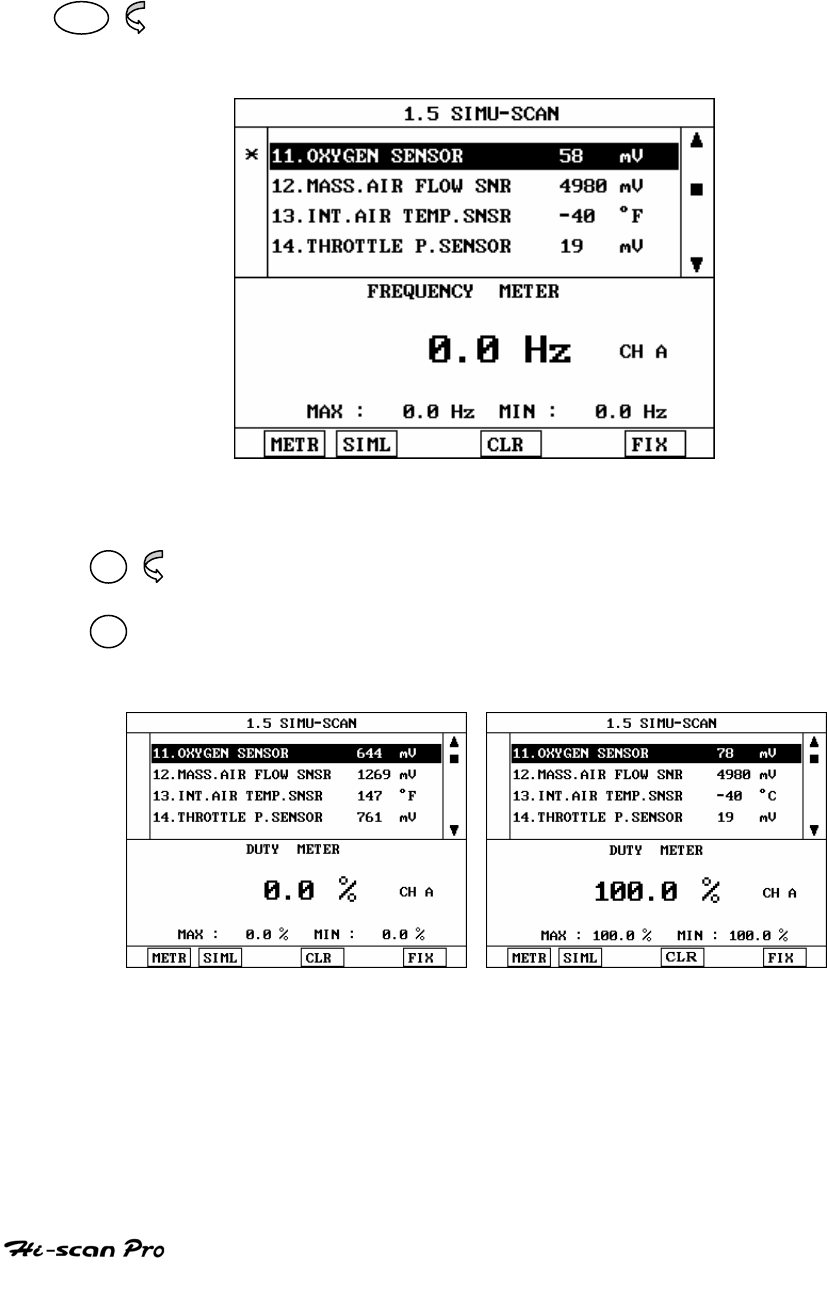
HYUNDAI VEHICLE DIAGNOSIS
This function can measure frequency, RPM, duty(+,-),
purse width like [figure 22]
01 The meter indicates frequencies across the range 0-
100 KHz.
[Figure 22 : SIMU-SCAN(FREQ)]
02 The meter measures duty ratio across the range 1-100%.
+ The display indicates the current measurement.
03 The DUTY(+) and DUTY(-) keys are used to change the
duty cycle measurement polarity as required.
( DUTY + ) (DUTY -)
[ Figure 23 : SIMU-SCAN (DUTY)]
OPERATION GUIDE I-33
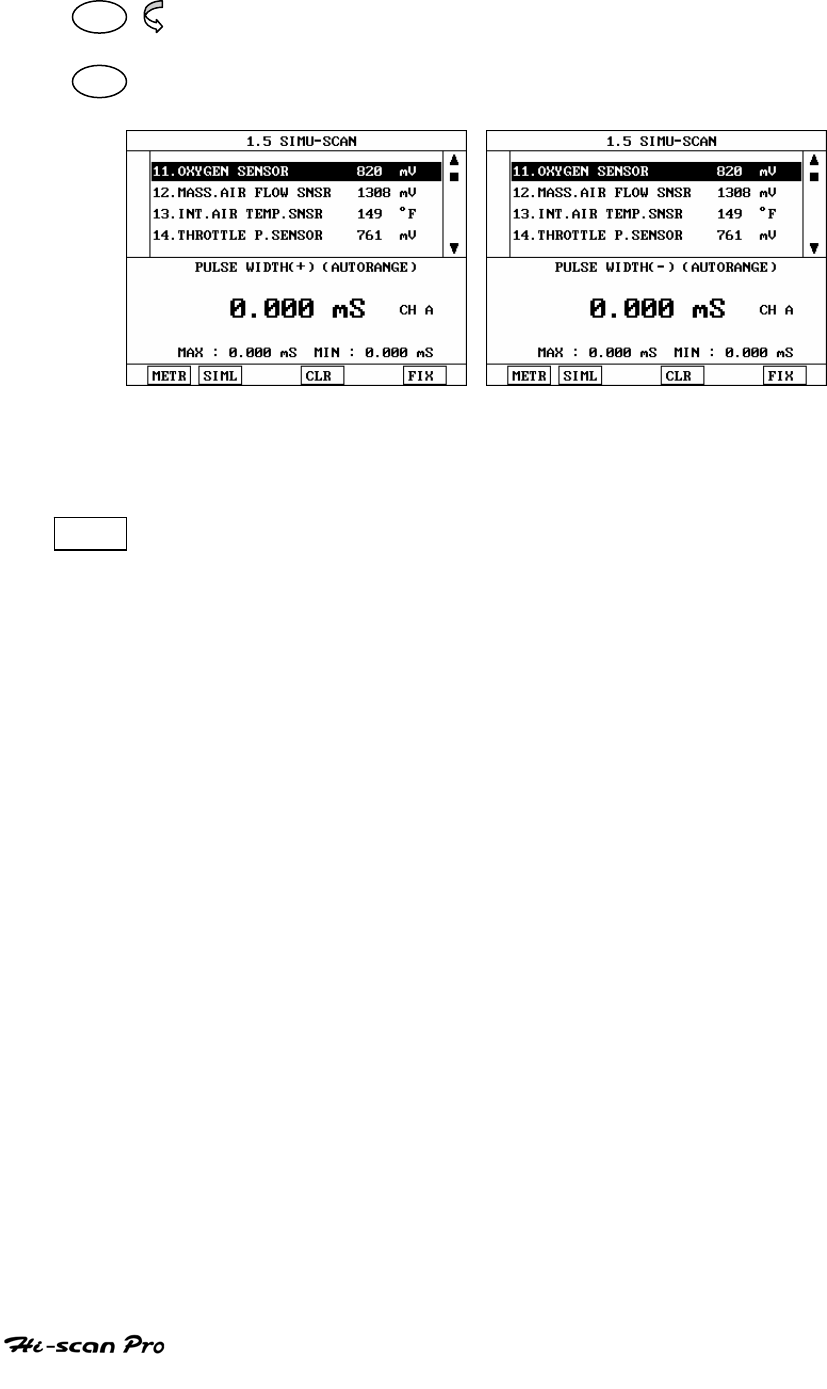
HYUNDAI VEHICLE DIAGNOSIS
04 This function can measure purse width.
05 you can select purse width(+) or (-) like [figure 24]
(PULSE WIDTH +) (PULSE WIDTH -)
[ Figure 24 : SIMU-SCAN (DUTY)]
SIML Simulator functions are executed by depressing this key.
3 different kinds of simulation are available.
1. VOLTAGE
2. FREQUENCY & DUTY
3. VECHICLE SPEED
A typical sensor simulating screen is shown in
[ figure 25 ]
OPERATION GUIDE I-34
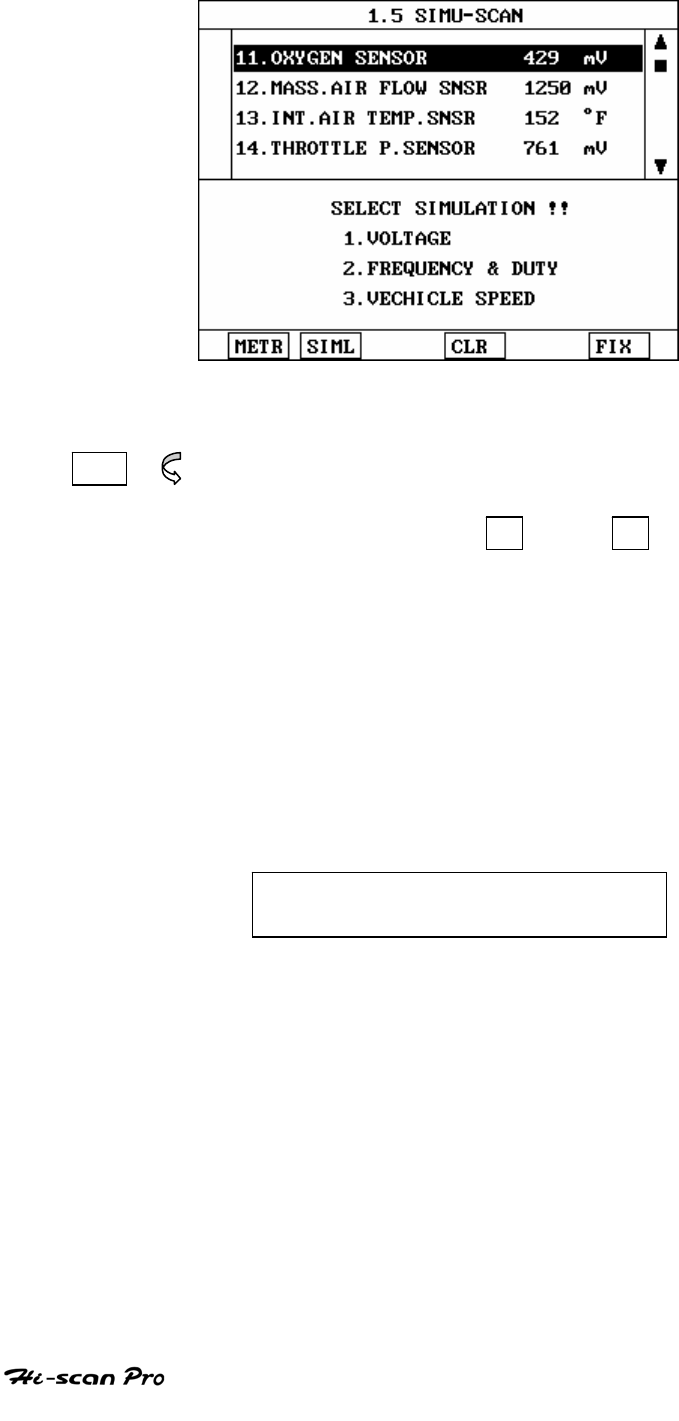
HYUNDAI VEHICLE DIAGNOSIS
[ Figure 25 : SIMU-SCAN(SIML) ]
01 pressing this key activates sensor output voltage
simulation. The voltage generated through channel B
can be set using the + and - keys in 20mV
increment. If the set voltage and the applied voltage
differ by less than 10%, voltage feedback control is
maintained by Hi-scan Pro.
IF THE DIFFERENCE EXCEEDS 10%, THE FOLLOWING
MESSAGE IS DISPLAYED AND NO VOLTAGE OUTPUT
OCCURS.
SIMULATOR SIGNAL IS DISTORTED
CHECK PROBE, PRESS [ ENTER ]
A typical voltage output simulation screen is shown in
[ figure 26]
OPERATION GUIDE I-35
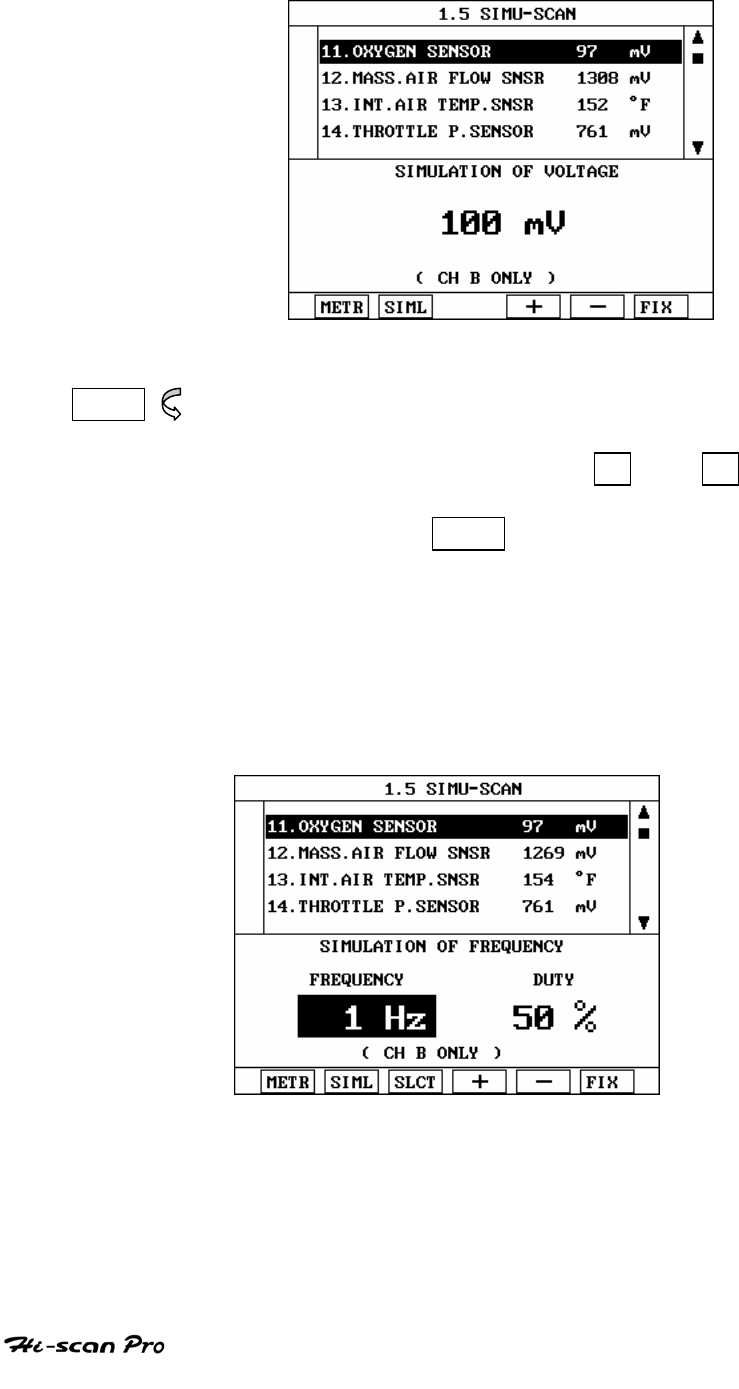
HYUNDAI VEHICLE DIAGNOSIS
[ Figure 26 :SIMU-SCAN(SIMV) ]
02 Pressing this key activates sensor frequency/duty
output simulation. The frequency generated though
channel B can be set using the + / - key in
steps of 1HZ or 1% Frequency and/or duty can be
generated by using SLCT to select either frequency
or duty as required.
The output range of this simulation is 0-1 KHZ for
frequency and 0-100% for duty.
A typical frequency output simulation screen is shown
in [ figure 27]
[ Figure 27 : SIMU-SCAN (SIMF) ]
OPERATION GUIDE I-36
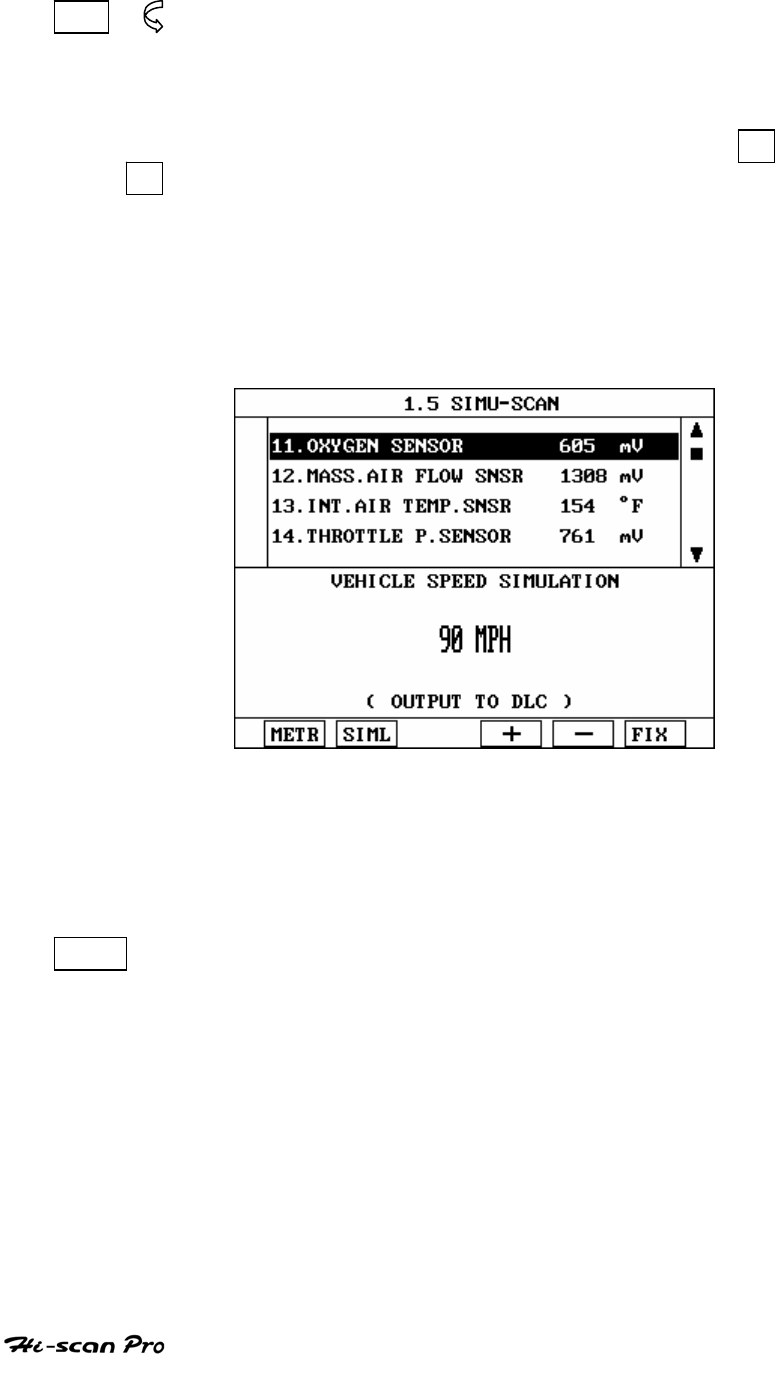
HYUNDAI VEHICLE DIAGNOSIS
03 Pressing this key activates the vehicle speed simulation
function that generates a simulated speed sensor
voltage through DLC.
The simulated speed may be changed by use of the + and
- keys between 0 and 255Km/h in 1 Km/h steps. The unit
of measure may be changed from Km/h to MPH and vice
versa through the DATA SETUP option.
An example of the vehicle speed sensor simulation screen
is illustrated in figure 28.
[ Figure 28 : SIMU-SCAN (VSS) ]
※Note) available only for electronic type (please
refer to shop manual)
FIX This function moves the line in inverted text to the top of
the display. This line is held and does not move when the
cursor keys are used to page through the display and
therefore allows specific lines to be compared directly to
one another.
The fixed line is identified by an asterisk and may be
released by selecting the fixed line and depressing the FIX
key.
OPERATION GUIDE I-37
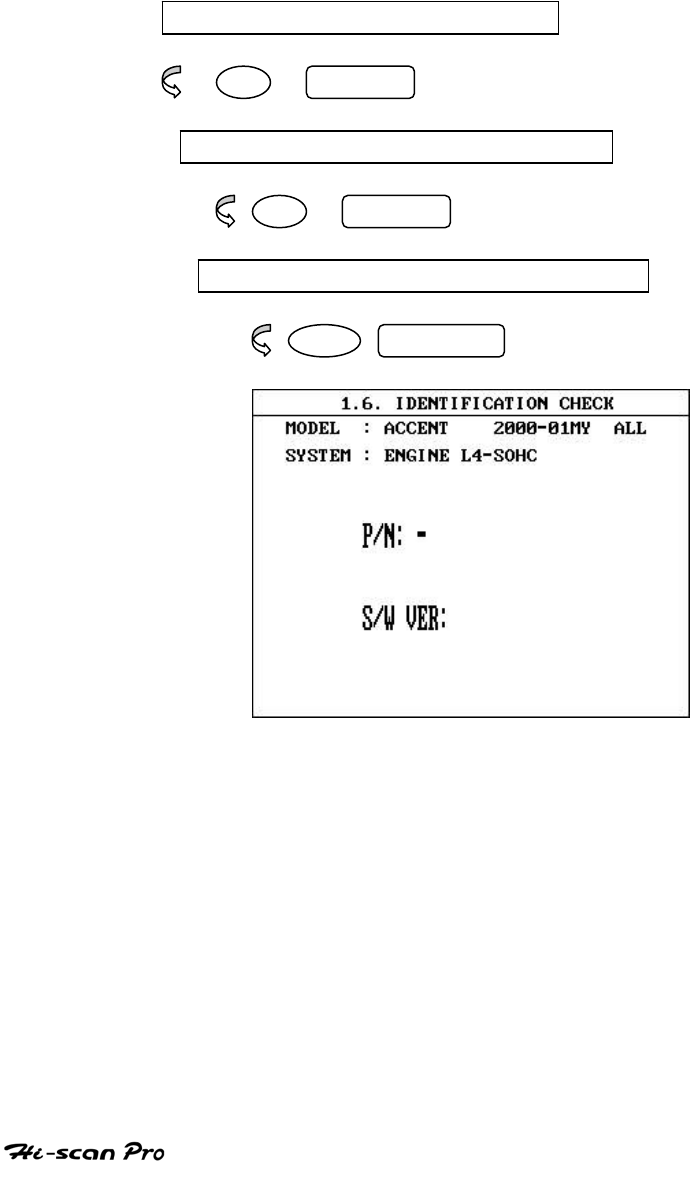
HYUNDAI VEHICLE DIAGNOSIS
9. IDENTIFICATION CHECK
9-1. OPERATION FLOW
0.2 INTIAL SCREEN
01 ENTER
VEHICLE AND SYSTEM SELECTION
01 ENTER
IDENTIFICATION CHECK
06 ENTER
[ FLOW 8 : IDENTIFICATION CHECK ]
Right after IDENTIFICATION CHECK mode is accessed, Part
number and Software Version number will be displayed
automatically.
OPERATION GUIDE I-38
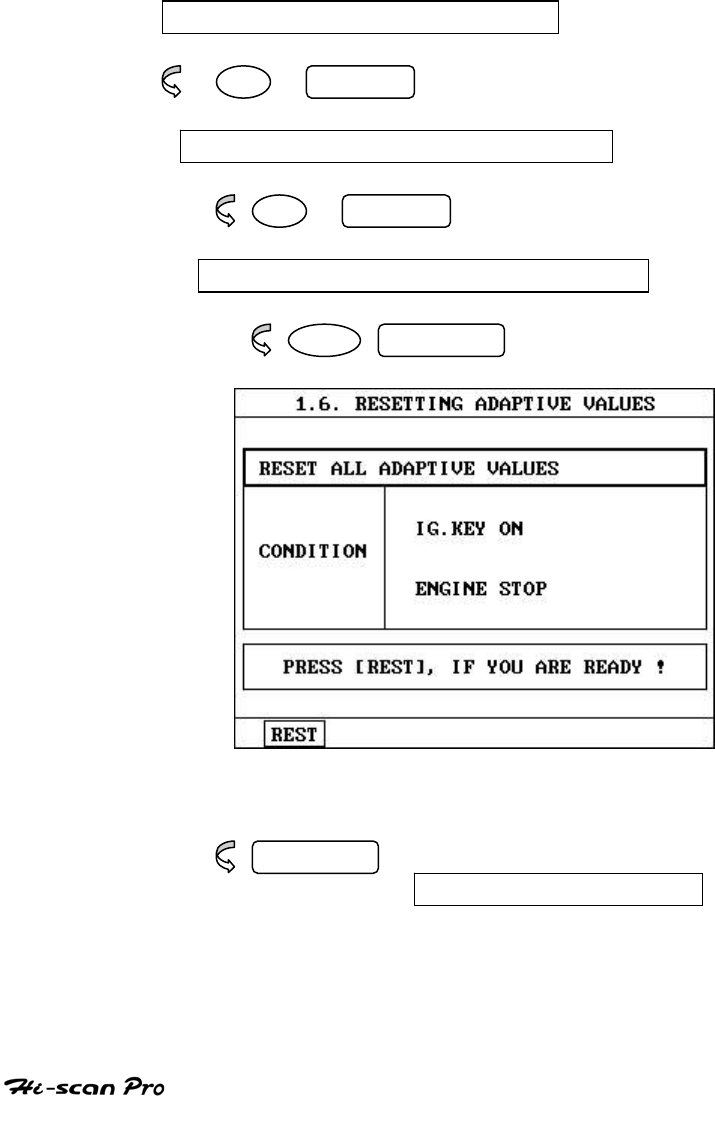
HYUNDAI VEHICLE DIAGNOSIS
10. RESETTING ADAPTIVE VALUE
10-1. OPERATION FLOW
0.3 INTIAL SCREEN
01 ENTER
VEHICLE AND SYSTEM SELECTION
01 ENTER
RESETTING ADAPTIVE VALUE
07 ENTER
[ FLOW 9 : RESETTING ADAPTIVE VALUE ]
F1 REST
RESET ADAPTIVE VALUE
OPERATION GUIDE I-39
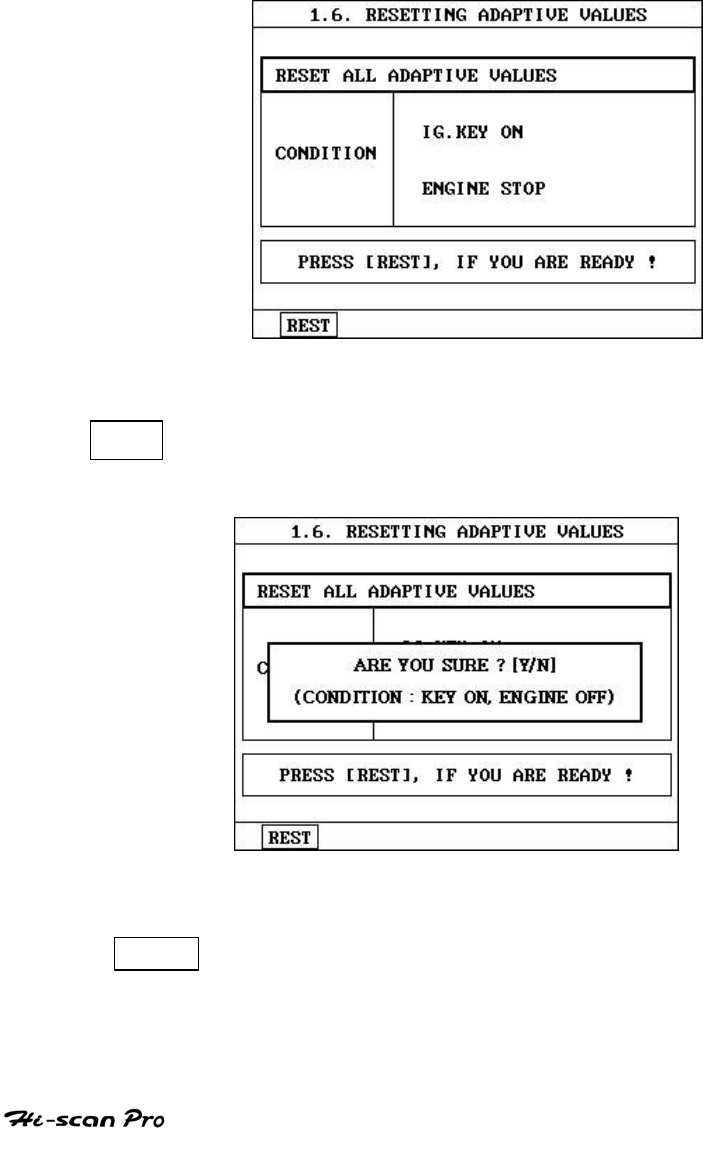
HYUNDAI VEHICLE DIAGNOSIS
10-2. RESETTING ADAPTIVE VALUE
RESETTING ADAPTIVE VALUE is to reset the adaptive
Value stored in ECU. Please follow the HI-SCAN PRO
RESETTING ADAPTIVE VALUE process like picture.
[ Figure 29 : RESETTING ADAPTIVE VALUE ]
REST To execute resetting the adaptive value stored in
ECU.
[ Figure 30 : RESETTING ADAPTIVE VALUE (REST)]
YES Press ‘YES’ to confirm resetting or ‘NO’ to abort
resetting.
OPERATION GUIDE I-40


KIA VEHICLE DIAGNOSIS
II. KIA VEHICLE DIAGNOSIS
1. CONNECTION METHOD………………………………………II-2
2. VEHICLE AND SYSTEM SELECTION…………………………II-4
3. DIAGNOSTIC TROUBLE CODES………………………………II-7
4. FREEZE FRAME DATA…………………………………………...II-9
5. CURRENT DATA………………………………………………….II-11
6. DUAL DISPLAY…………………………………...……………….II-16
7. FLIGHT RECORD…………………………………………………..II-18
8. ACTUATION TEST……………………………………….………..II-25
9. SIMU-SCAN………………………………………………………….II-28
10. ECUROM-ID……………………………………………………….II-36
OPERATION GUIDE II-1

KIA VEHICLE DIAGNOSIS
1. CONNECTION METHOD
For vehicles with 20 pin Data Link Connector, power is
supplied from the DLC terminal through the DLC CABLE
without the need for an additional power supply.
For these vehicles connection of the DLC CABLE 20 to
the Hi-scan and the vehicle data link terminals is all that
is required.
However in case of 6 pin data link connector needed a
separate power supply by means of the cigar lighter
cable or battery extension cable will be required for
earlier models.
Diagnostic connector for vehicle with 20 pin or 6 pin can
be found in the engine bay. Some are found near engine
bulkhead and some are near battery.
For current vehicles (after 2000 and on), OBD-II DLC 16
pin connector is used and can be found underneath the
driver side knee bolster.
Once the power supply has been connected, the DLC
CABLE 16 should be connected to Hi-scan data link
terminal and the DLC CABLE ADAPTER connected to the
vehicle data link terminal and the DLC CABLE 16.
OPERATION GUIDE II-2
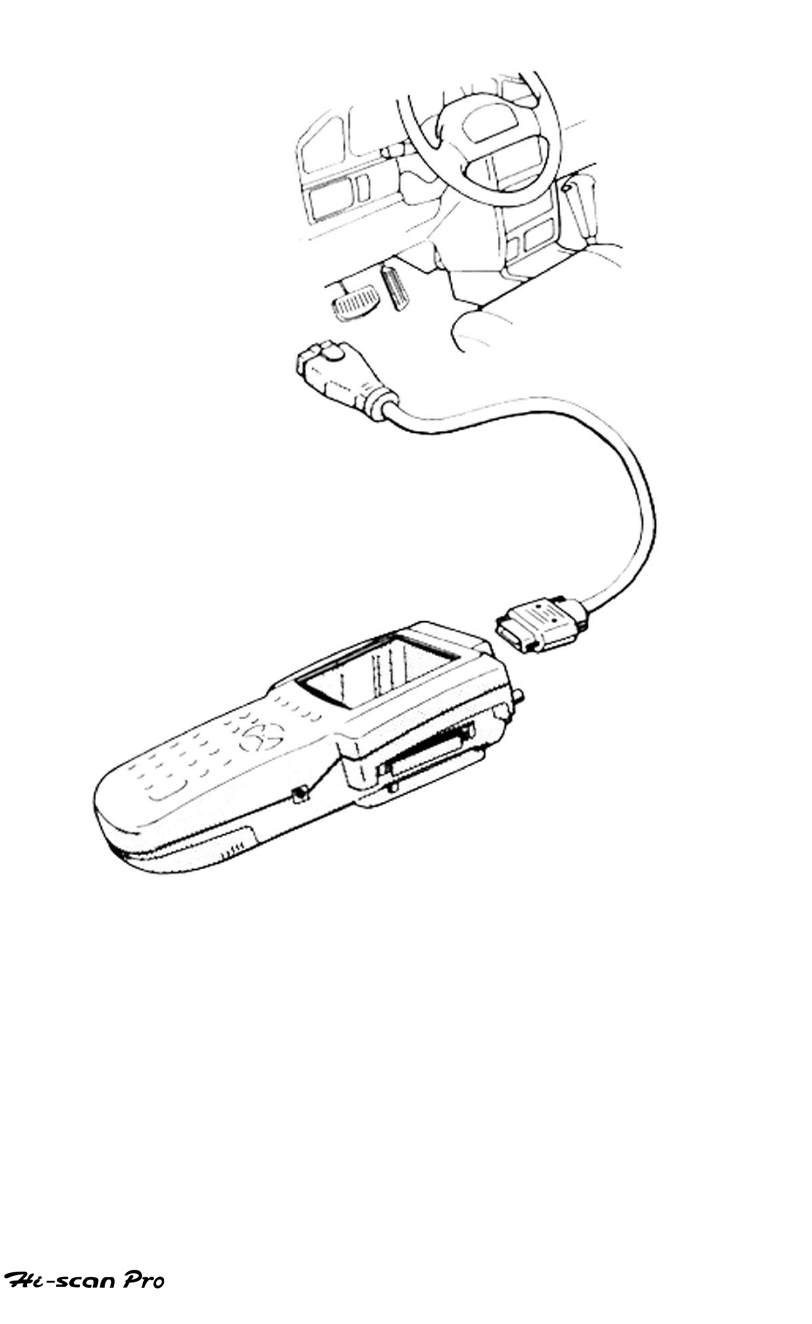
KIA VEHICLE DIAGNOSIS
[ Figure 1 : KIA VEHICLE DIAGNOSIS MODE CONNECTION ]
OPERATION GUIDE II-3
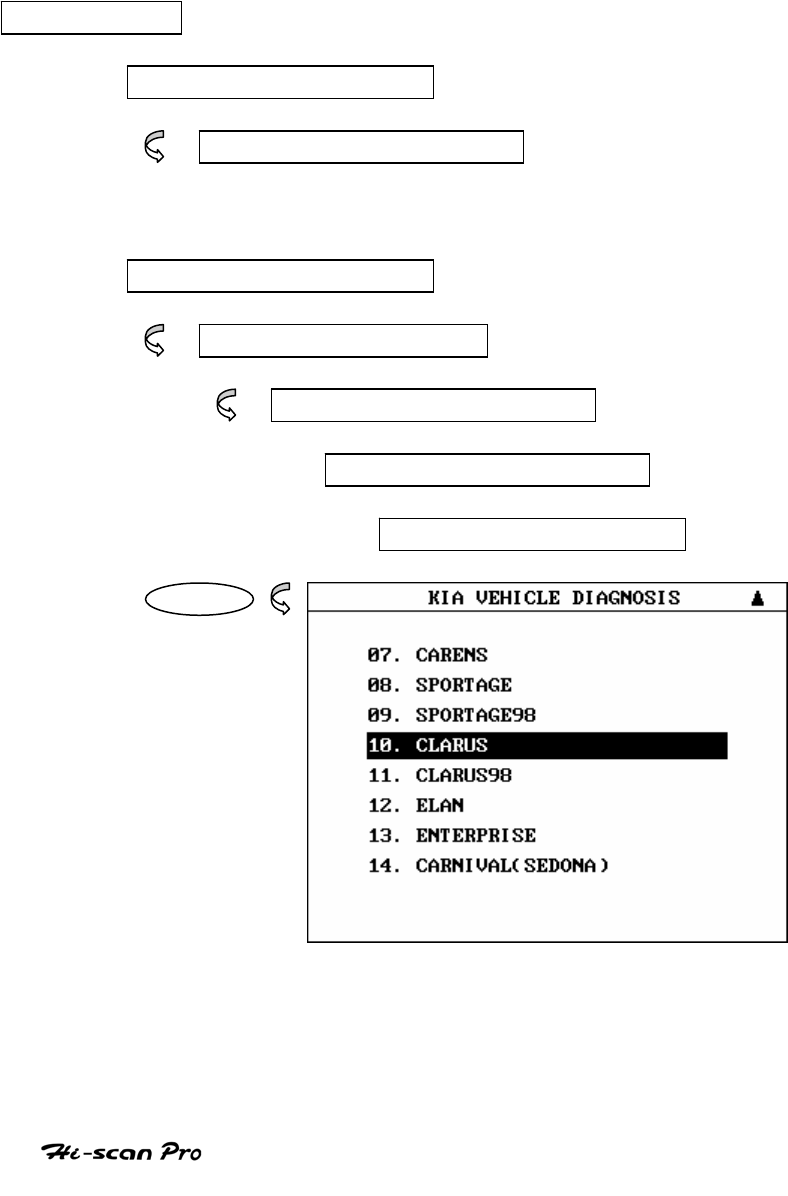
KIA VEHICLE DIAGNOSIS
2. VEHICLE AND SYSTEM SELECTION
2-1. OPERATION FLOW
TOP MENU
KIA EXPORTED VEHICLE
KIA VEHICLE DIAGNOSIS
OR
DOMESTIC VEHICLE
VEHICLE DIAGNOSIS
KIA VEHICLE
0.1 INITIAL SCREEN
01. VEHICLE DIAGNOSIS
ENTER
OPERATION GUIDE II-4
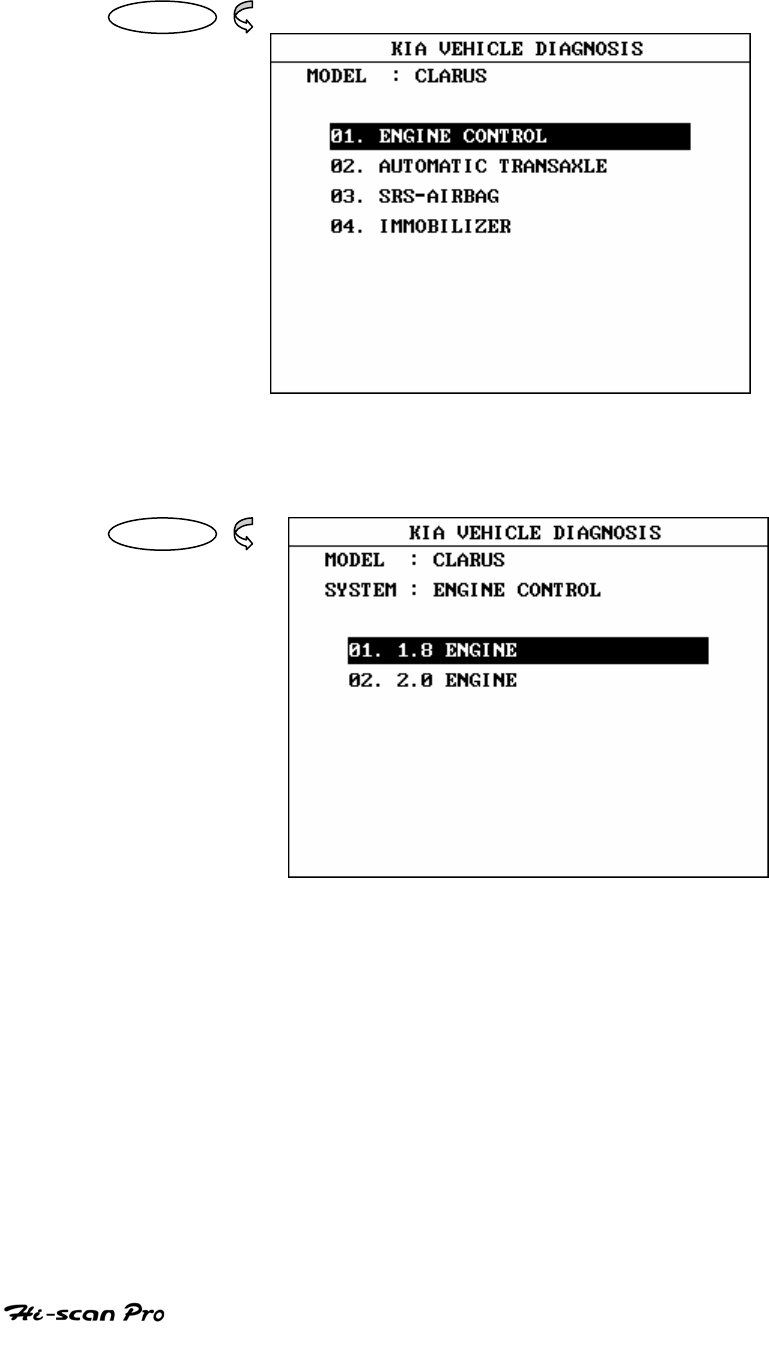
KIA VEHICLE DIAGNOSIS
ENTER
ENTER
[FLOW 1 : VEHICLE AND SYSTEM
SELECTION SUB-MENU IN/OUT FLOW ]
OPERATION GUIDE II-5
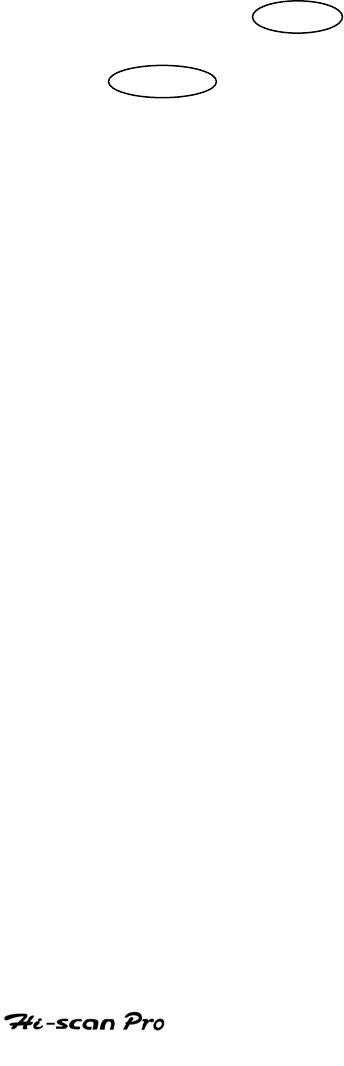
KIA VEHICLE DIAGNOSIS
2-2. BASIC APPLICATION
Hiving connected and turned on Hi-scan Pro, the vehicle
and systems 1 and 2 selections must be made from the
[ 1.0 KIA VEHICLE DIAGNOSIS] screen.
The support functions differ from vehicle to vehicle and
therefore the correct selection must be made. Selection
may be made by scrolling up or down the screen and
pressing ENTER , or by using the numeric keypad to
select the appropriate option number and pressing
ENTER .
Selection is made in the order of VEHICLE, SYSTEM 1, and
SYSTEM 2.
NOTICE: The MENU LIST of VEHICLE DIAGNOSIS screen
may vary depends on the vehicle.
OPERATION GUIDE II-6
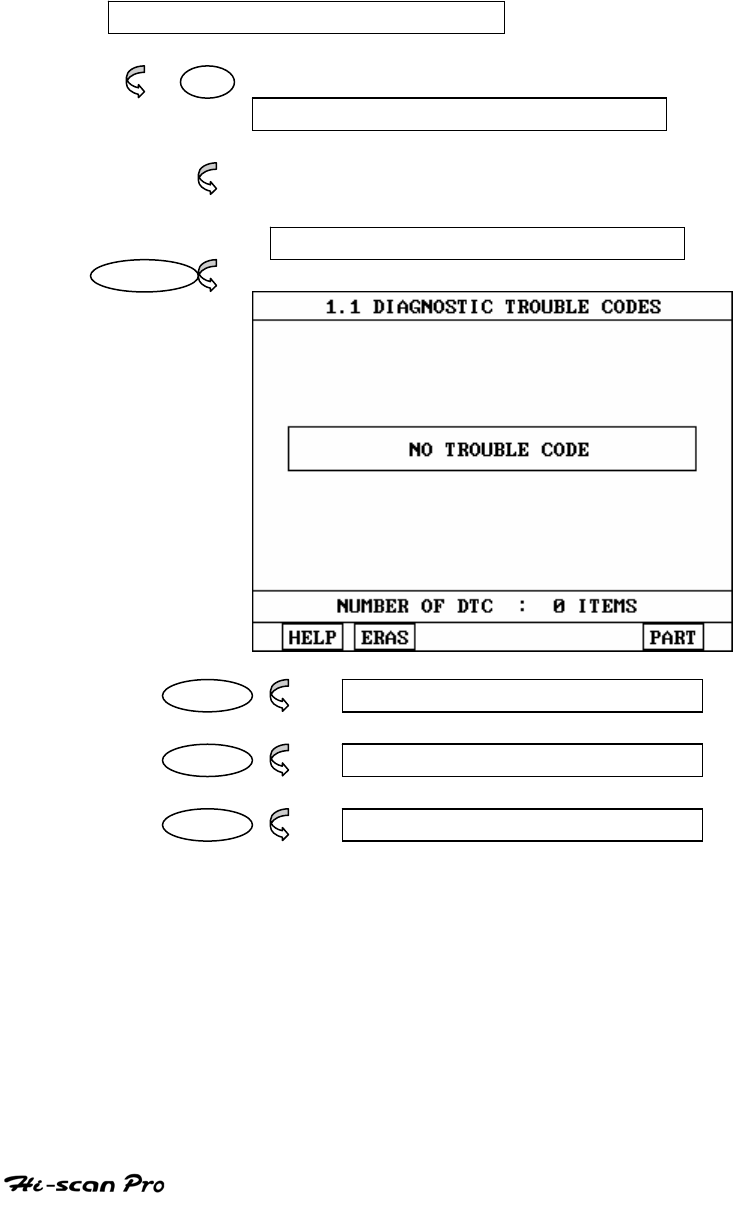
KIA VEHICLE DIAGNOSIS
3. DIAGNOSTIC TROUBLE CODES
3-1. OPERATION FLOW
01. INITIAL SCREEN
01
VEHICLE AND SYSTEM SELECTION
Refer to “Selecting Vehicle Mode”
DIAGNOSTIC TROUBLE CODES
ENTER
HELP 1.2.1 DTC TIPS
ERAS 1.2.2 ERASE FAULT CODE
PARTS 1.2.3 PART ANALISIS
[ FLOW 2 : DIAGNOSTIC TROUBLE CODES IN/OUT FLOW]
OPERATION GUIDE II-7
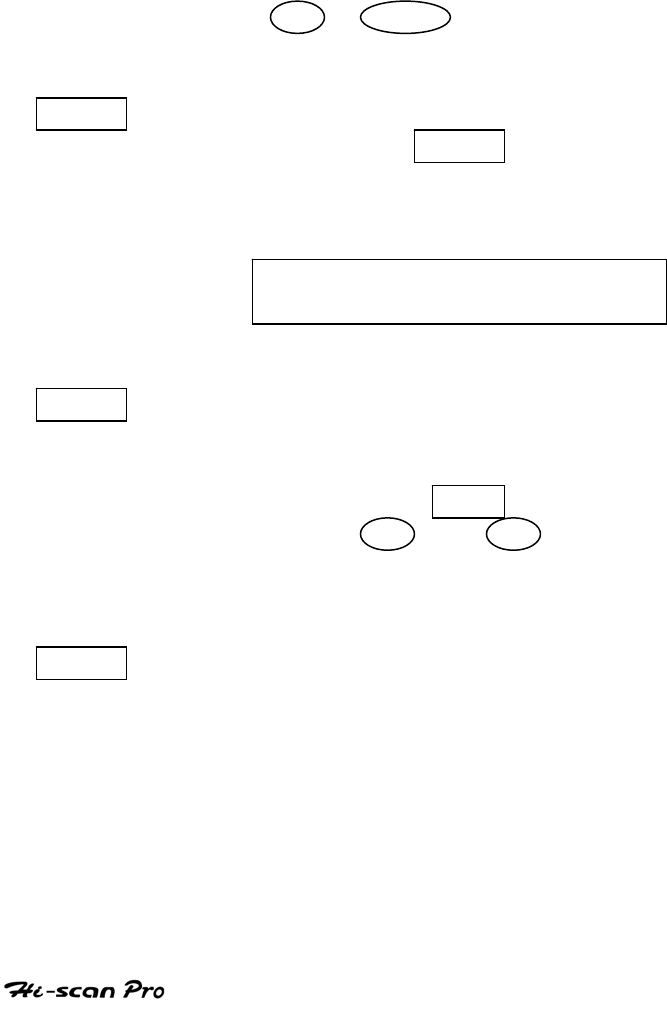
KIA VEHICLE DIAGNOSIS
3-2. MODE APPLICATION
At this level, diagnostic trouble codes (DTC) are
displayed for the selected ECM
Whenever the screen is opened or refreshed, the cursor
moves to the beginning of the display and an audible
warning will be given along with the number and
description of the component from which the code has
been generated.
By using the UP / DOWN key, the display may be
scrolled.
HELP Where DTC TIPS are available, these will be
displayed when the HELP key is depressed.
Where DTC Tips are not available, the following
message will be displayed.
NO TIPS. FOR MORE INFORMATION,
REFER TO THE SHOP MANUAL
EARS This soft function key will clear the DTC
currently held in the memory of the selected ECM.
If this option is selected, a message requesting
confirmation of the ERAS request will be
displayed. The YES or NO key should be
used to confirm or cancel the request to clear the
current DTC.
PART This soft function key is used in diagnosis troubles
sensor precisely.
OPERATION GUIDE II-8
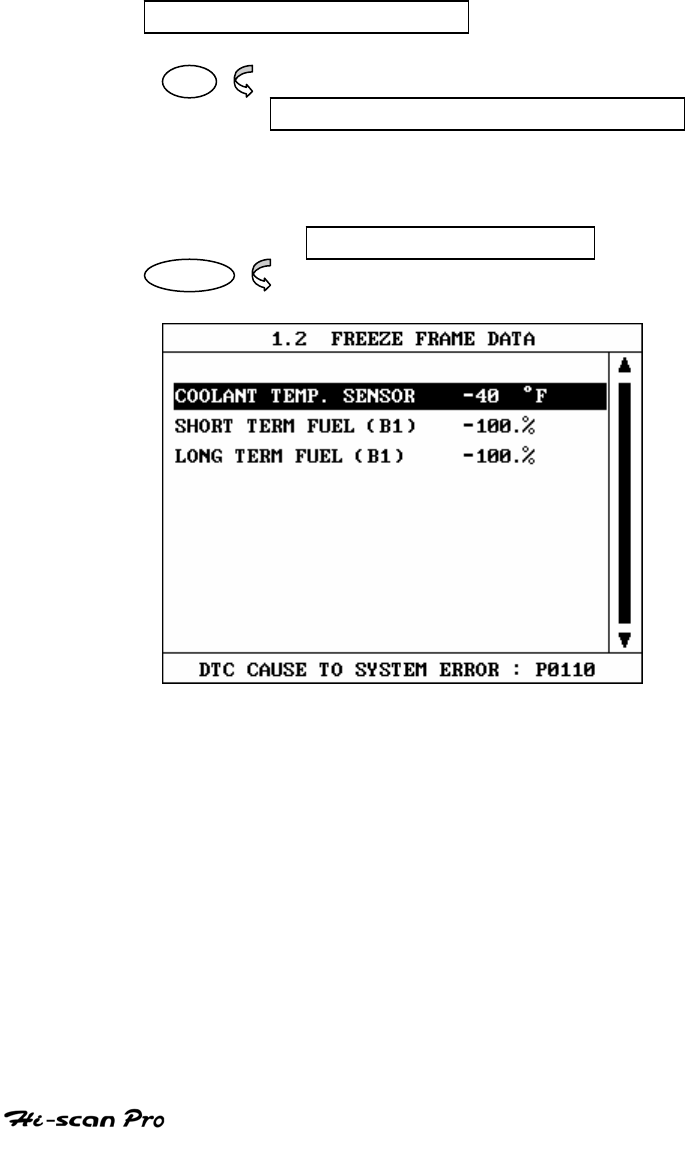
KIA VEHICLE DIAGNOSIS
4. FREEZE FRAME DATA
4-1. OPERATION FLOW
01. INTIAL SCREEN
01
VEHICLE AND SYSTEM SELECTION
Refer to ‘Selecting Vehicle Mode”
FREEZE FRAME DATA
ENTER
[ FLOW 3 : FREEZE FRAME DATA MODE IN/OUT FLOW]
OPERATION GUIDE II-9
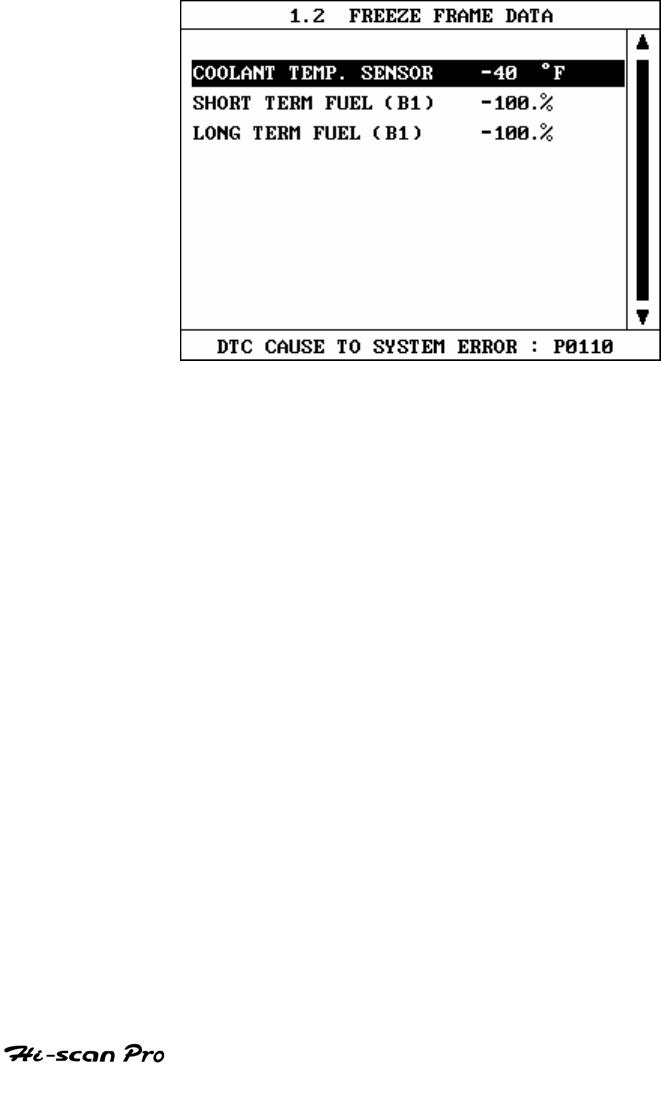
KIA VEHICLE DIAGNOSIS
4-2. MODE APPLICATION
The FREEZE FRAME DATA displays the data values
stored in the ECM at the point when the first DTC is
figure III.3
A typical screen display is illustrated at figure 2
[ Figure 2 : FREEZE FRAME DATA ]
Hi-Scan Pro displays all of the Freeze Frame Data for
those items supported by ECM.
OPERATION GUIDE II-10
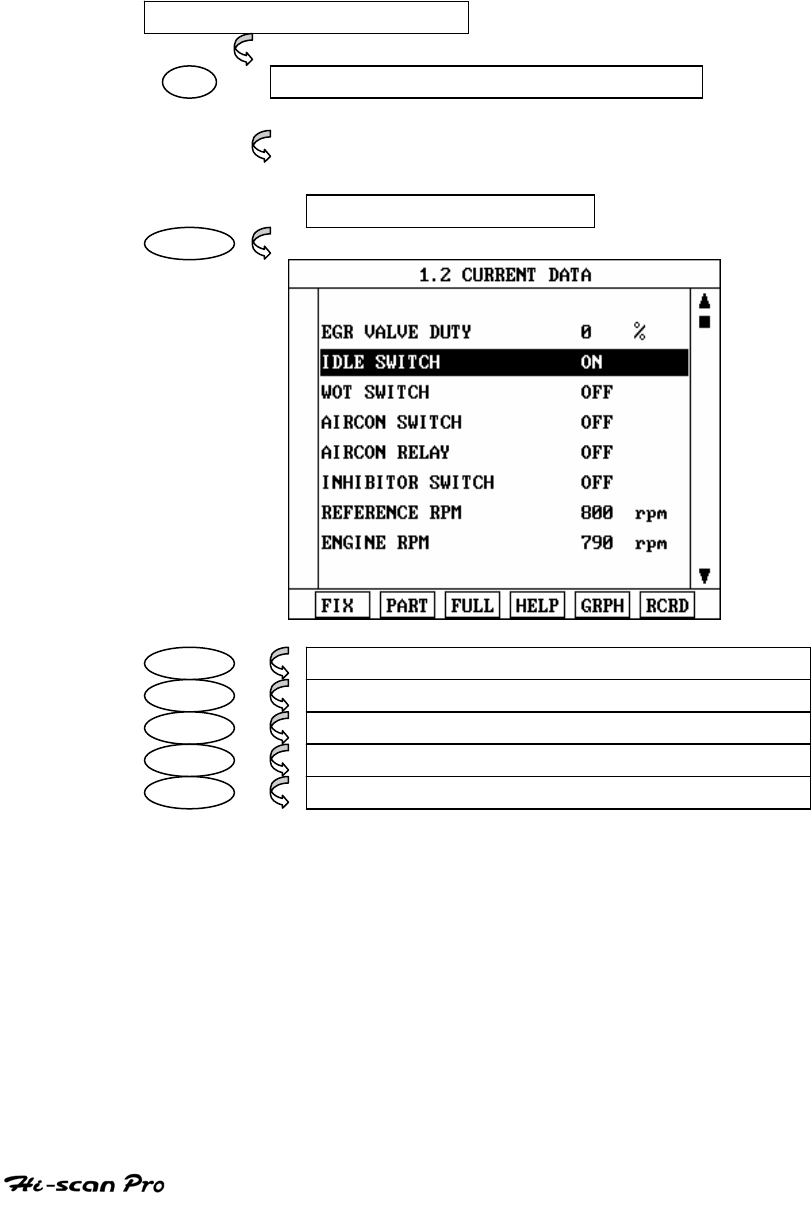
KIA VEHICLE DIAGNOSIS
5. CURRENT DATA
5-1. OPERATION FLOW
01. INTIAL SCREEN
01 VEHICLE AND SYSTEM SELECTION
Refer to ‘Selecting Vehicle Mode”
3.0 CURRENT DATA
ENTER
FIX 1.1.1 FIX ITEM
FULL 1.1.3 DISPLAY ALL ITEMS
HELP 1.1.4 DATATIPS & REFERENCE WAVEFORM
GRPH 1.1.5 GRAPHICAL DISPLAY
PCRD 1.1.6 DATA RECORD
[ FLOW 4 : CURRENT DATA MODE IN/OUT FLOW ]
OPERATION GUIDE II-11
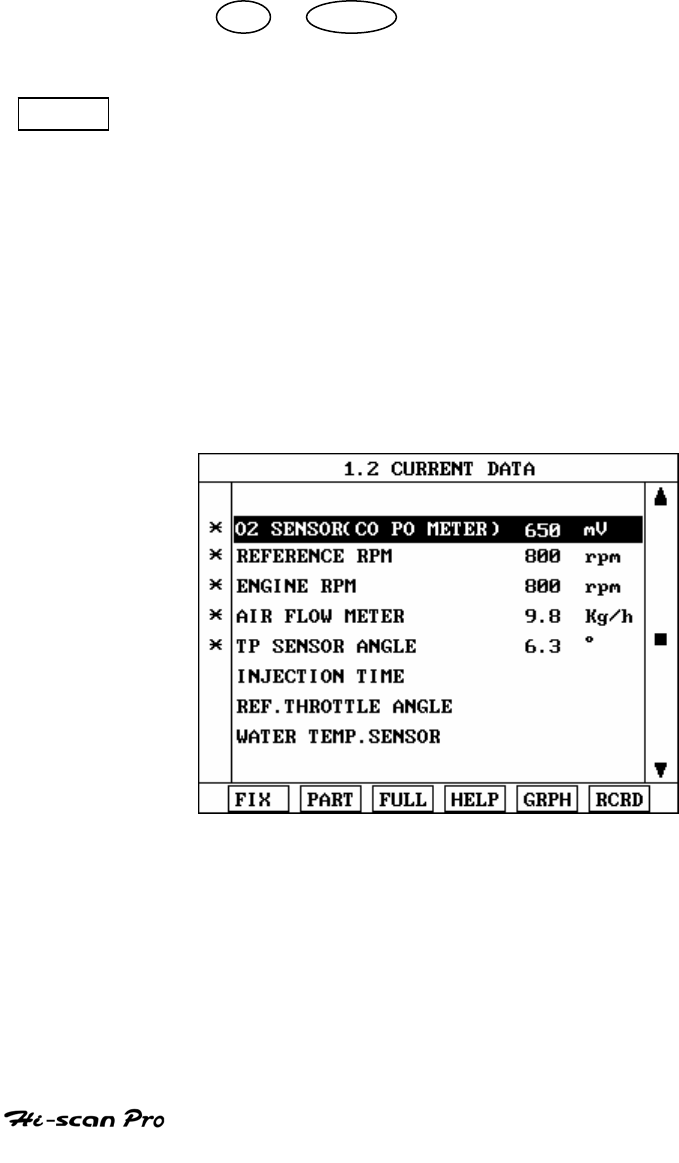
KIA VEHICLE DIAGNOSIS
5-2. MODE APPLICATION
The sensor values and the ON/OFF state of the
system switches of the selected ECM are displayed.
Scrolling up and down the date is possible by means
of the UP / DOWN keys and more detailed data is
available by Using the soft function keys as follows :
FIX Executing the [FIGURE 3 FIX ITEM] function that moves
the item in inverted text to the top of the display. This
item is held and does not move when the cursor keys
are used to page through the display and therefore
allows specific items to be compared directly to one
another. And this key will change the number of
example, only 2sensors are ‘active’, the rate at which
Hi-scan Pro updates the display data will be faster than
where a higher number of ‘active’ items is selected.
The fixed item is identified by an asterisk.
[ Figure 3 : FLX ITEM ]
OPERATION GUIDE II-12
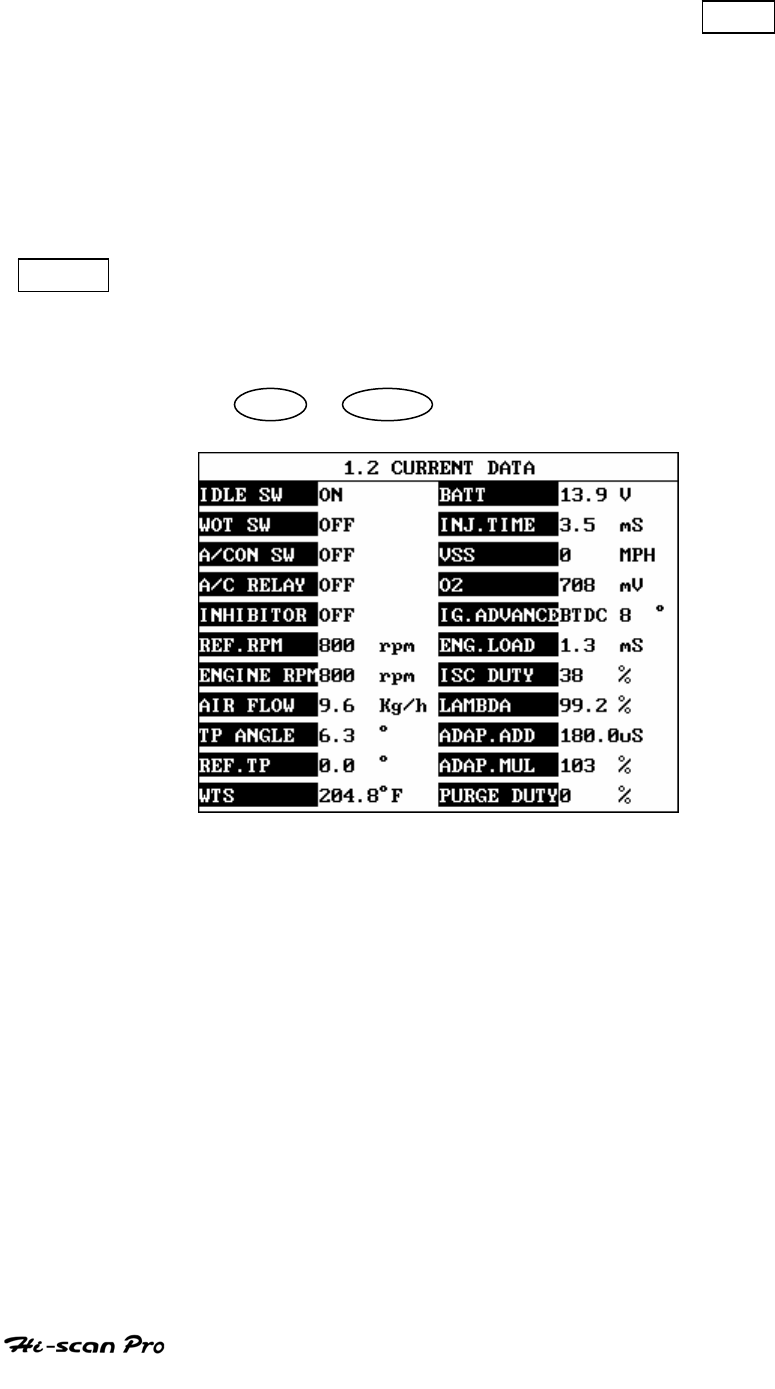
KIA VEHICLE DIAGNOSIS
A fixed item may be released by depressing the FIX
key again.
In the example illustrated by figure 3, ( OXYGEN
SENSOR ) is fixed as denoted by the asterisk to the left
of the item number.
FULL Use of this key will cause maximum 22 data value to be
displayed on the screen as illustrated in figure 4. The
component description displayed will be abbreviated
when this mode is used. The data will be scrolled by use
of the UP / DOWN key.
[ Figure 4 : DISPLAY ALL ITEMS ]
OPERATION GUIDE II-13
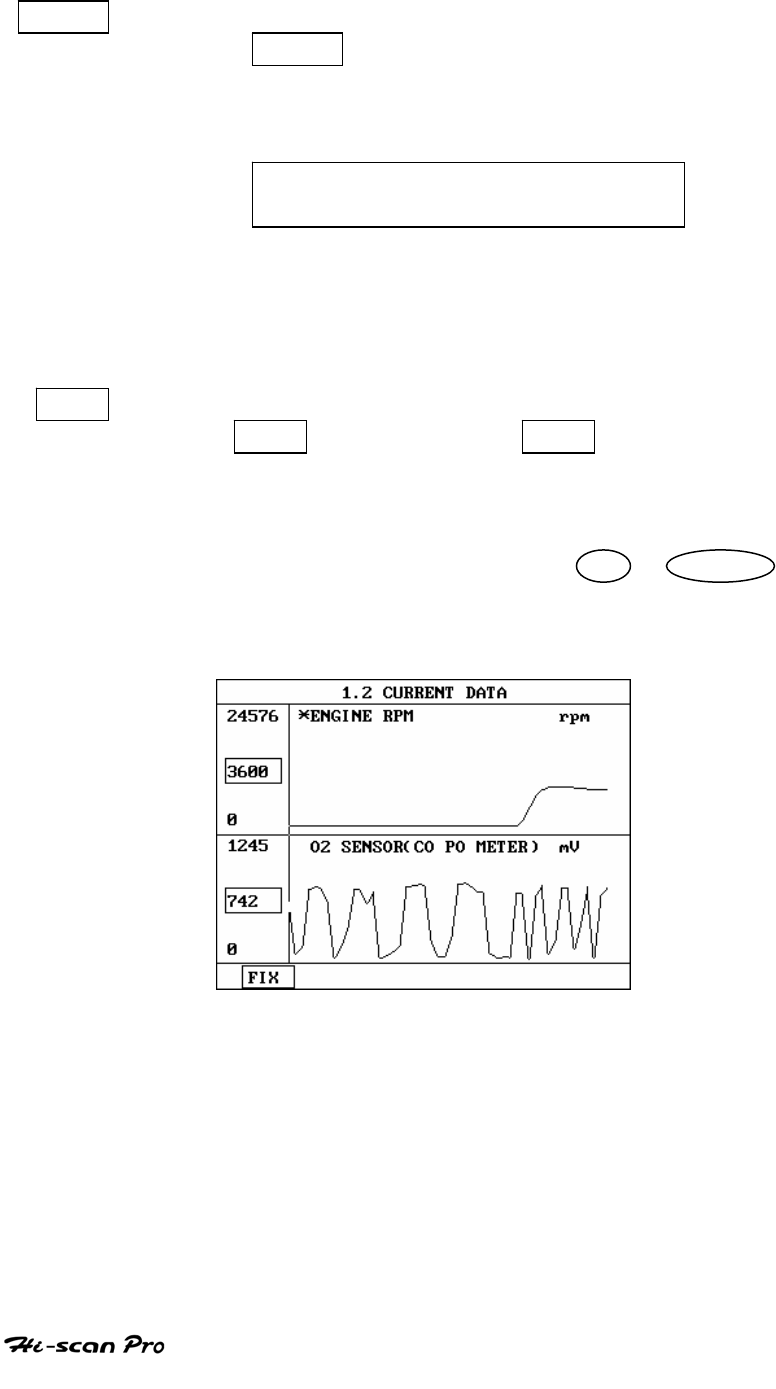
KIA VEHICLE DIAGNOSIS
HELP Where DATA TIPS is available these will be displayed
when the HELP key is depressed. Where DATA TIPS
are not available ,the following message will be
displayed.
NO TIPS. FOR MORE INFORMATION,
REFER TO THE SHOP MANUAL
NOTICE: This function is not applied Korean Domestic
vehicle.
GRPH Where more 2 ‘active’ data items have been selected
using the FIX key, pressing the GRPH key will cause
the data for those items to be displayed in the form
of a graph as illustrated in figure 5.
Holding one item of two. When the UP / DOWN
keys are used to scroll up and down the display,
the item selected by FIX key does not move.
[Figure 5 : CURRENT DATA (GRPH)]
OPERATION GUIDE II-14
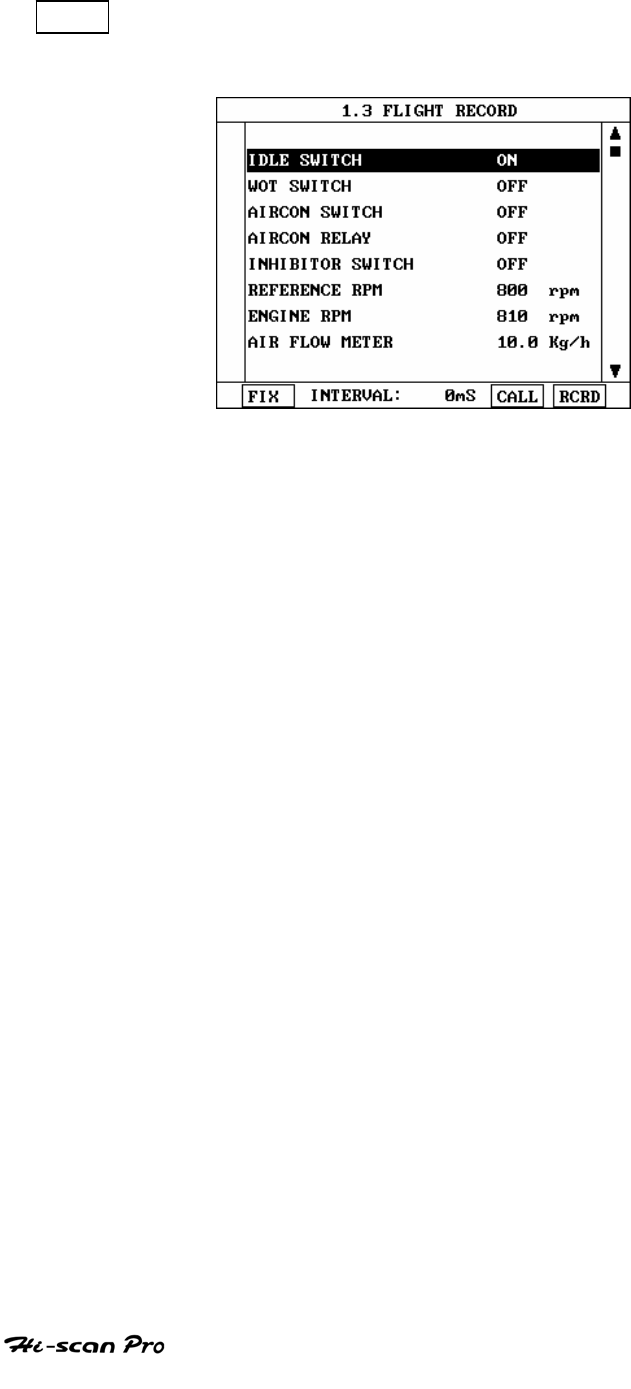
KIA VEHICLE DIAGNOSIS
RCRD This soft function key is used to move Record mode
as Illustrated in figure 6.
[ Figure 6 : FLIGHT RECORD]
OPERATION GUIDE II-15
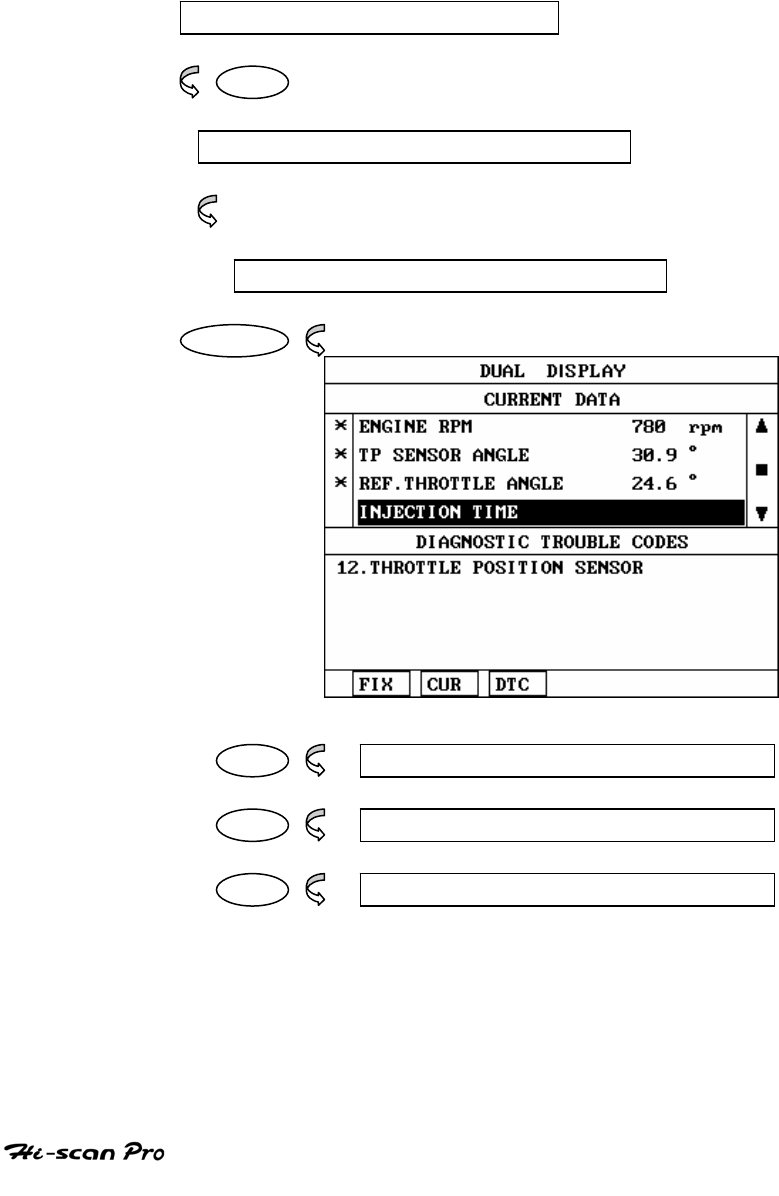
KIA VEHICLE DIAGNOSIS
6. DUAL DISPLAY
6-1 . OPERATION FLOW
0.1 INITIAL SCREEN
0 1
VEHICLE AND SYSTEM SELECTION
Refer to “Selecting Vehicle Mode”
DUAL DISPLAY
ENTER
FIX 1.4 1 FIX ITEM
CUR 1.4.2 ACTIVE CURRENT MODE
DTC 1.4.3 ACTIVE DTC MODE
[ FLOW 5 : DUAL DISPLAY IN / OUT FLOW ]
OPERATION GUIDE II-16
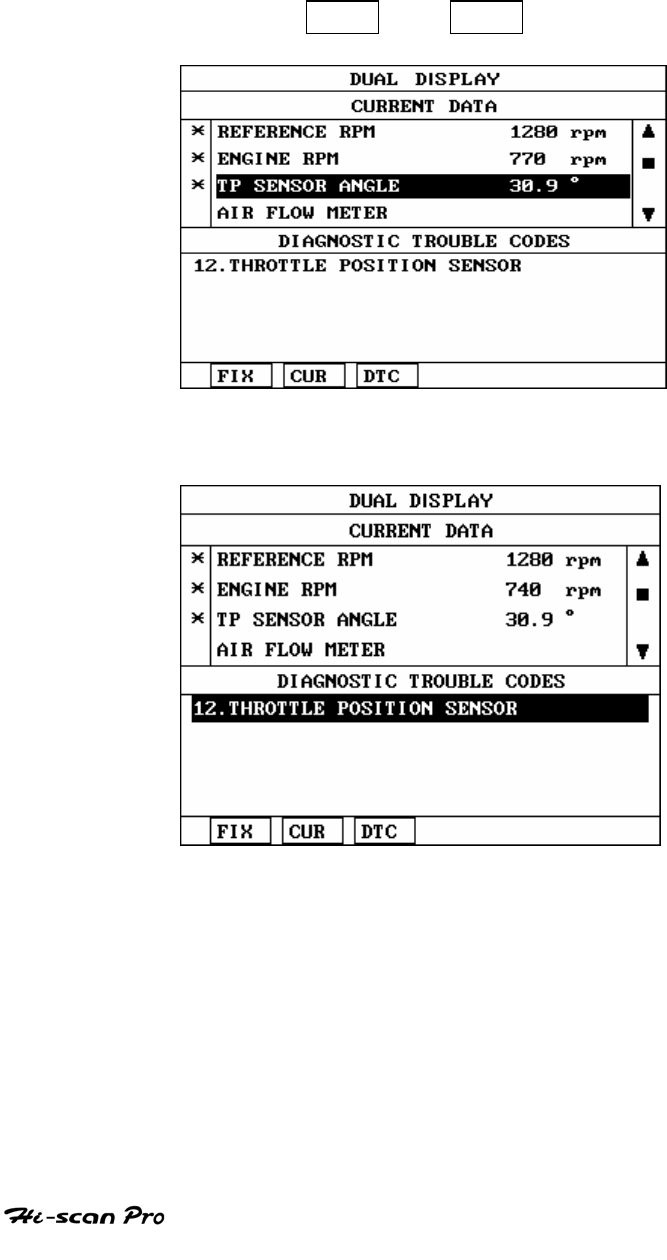
KIA VEHICLE DIAGNOSIS
6-2 MODE APPLICATION
DUAL DISPLAY mode indicates Current Date & DTC
simultaneously. You can select Current Data Mode or
DTC mode by CUR or DTC key.
[ Figure 7 : CURRENT DATA MODE ]
[ Figure 8 : DTC MODE ]
OPERATION GUIDE II-17
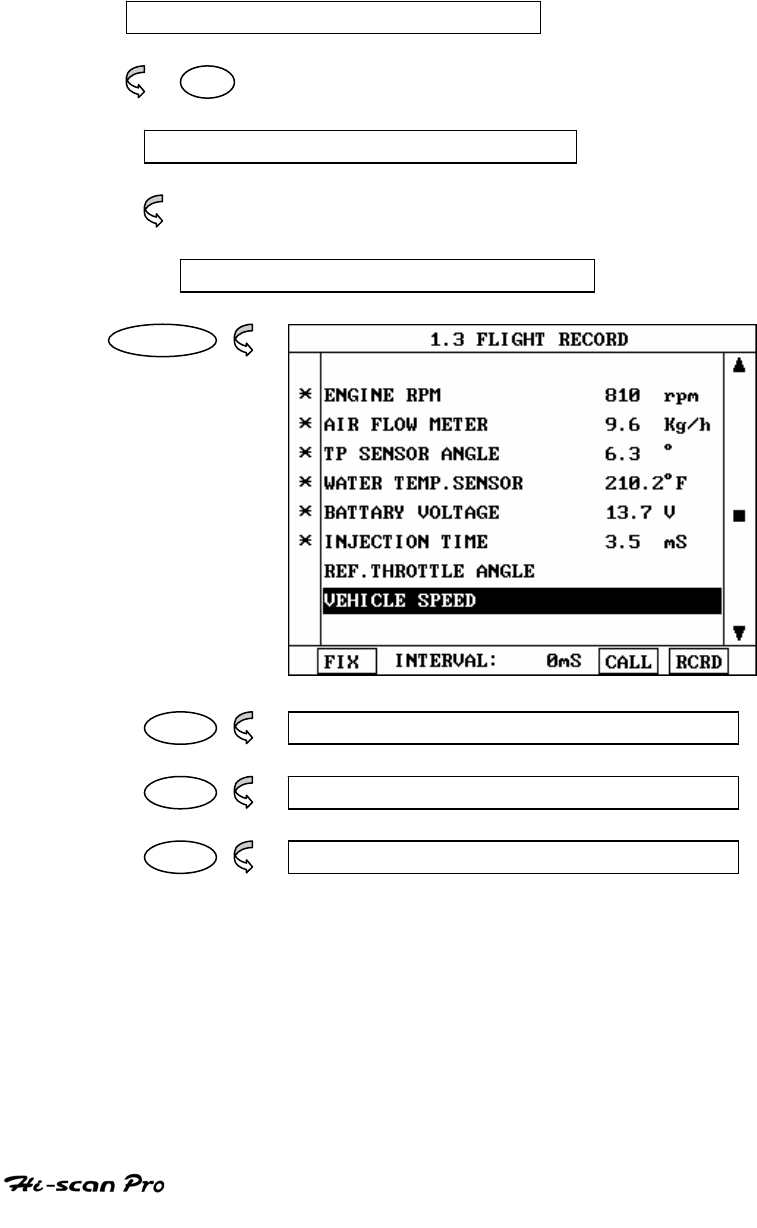
KIA VEHICLE DIAGNOSIS
7. FLIGHT RECORD
7- 1 OPERATION FLOW
0.1 INITIAL SCREEN
0 1
VEHICLE AND SYSTEM SELECTION
Refer to “ Selecting Vehicle Mode”
FLGHT RECORD
ENTER
FLX 1.3.1 FLX ITEM
CALL 1.3.2 CALL MEMORIZED DATA
RCRD 1.3.3 START RECORD
[ FLOW 6 : FLIGHT RECORD MODE IN/OUT FLOW]
OPERATION GUIDE II-18
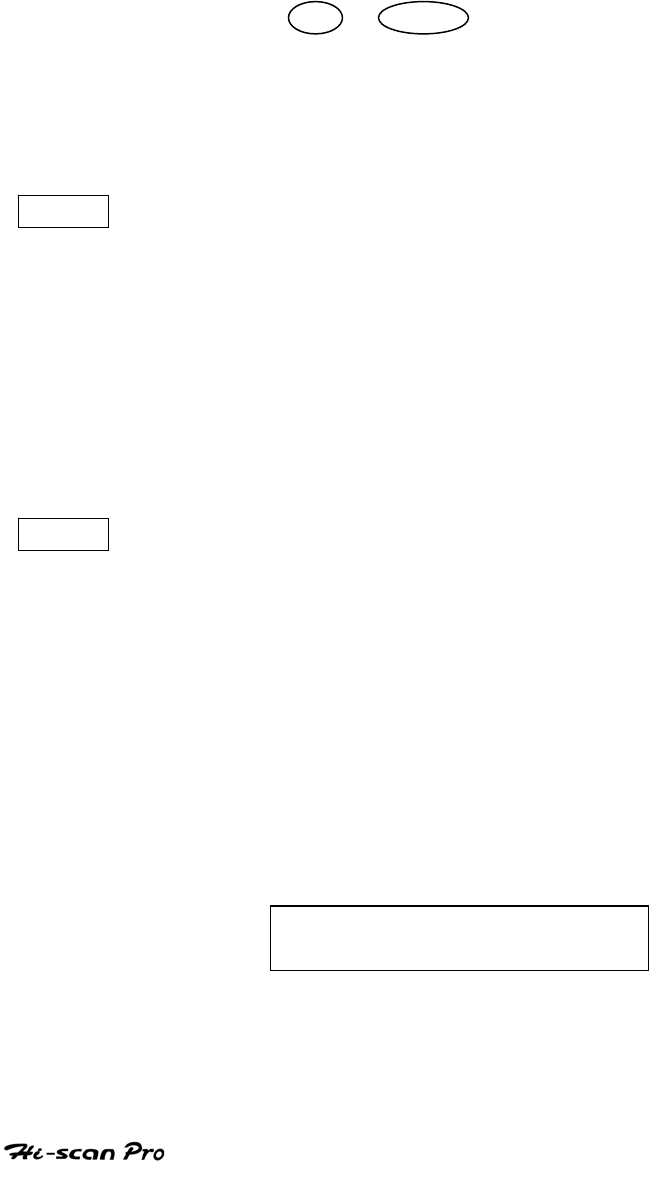
KIA VEHICLE DIAGNOSIS
7-2 . MODE APPLICATION
The FLIGHT RECORD mode allows for the display and
recording of data generated by the ECM as determined
by the user of Hs-can Pro.
By using the UP / DOWN key, the display may be
scrolled.
The function of the FLIGHT RECORD facility is
determined by the following soft function keys :
FIX This soft function key selects or releases the items for
which data is to be recorded. The fixed are identified
by means of an asterisk to the left of the item number
on the Hi-scan pro screen. The maximum number of
items that may be selected for FLIGHT RECORD
functions is 8.
The data sampling time interval is displayed at the
center of the bottom line of the screen.
CALL This function is used to replay the recorded data.
Stored data is only overwritten when recording and
therefore the same data can be viewed more than
once/without being over written provided that no
recording takes place.
If the stored file to be viewed relates to vehicle or
system that differs from the current vehicle and
system selection or if no recording data, the following
message will be displayed.
NO RECORDED DATA OR
DIFFERENT SYSTEM DATA.
OPERATION GUIDE II-19
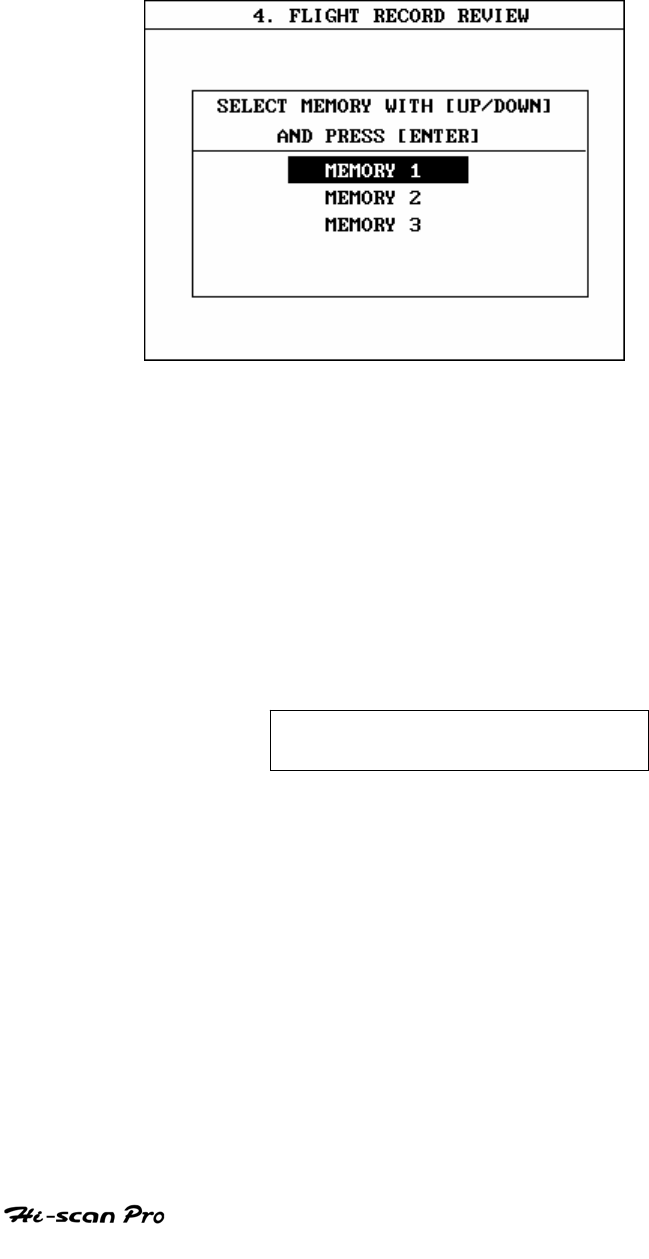
KIA VEHICLE DIAGNOSIS
In case the MOMORY EXPANSION CARD is installed, if
this key is pressed, then the message is displayed on the
screen as follows to have user select memory to read.
[ Figure 9 : FLIGHT RECORD (CALL) ]
MEMORY 1 indicates internal memory of Hi-scan Pro.
MEMORY 1 and MOMORY 3, each memory indicates half
storage of the MEMORY EXPANSION CARD.
If data is in the selects memory, stored data is displayed,
But the following message wiII be displayed if the ID of
the stored record is differ from that of current vehicle
and system selection or if no recorded data.
NO RECORDED DATA OR
DIFFERENT SYSTEM DATA
Data recording commences when this key is depressed.
OPERATION GUIDE II-20
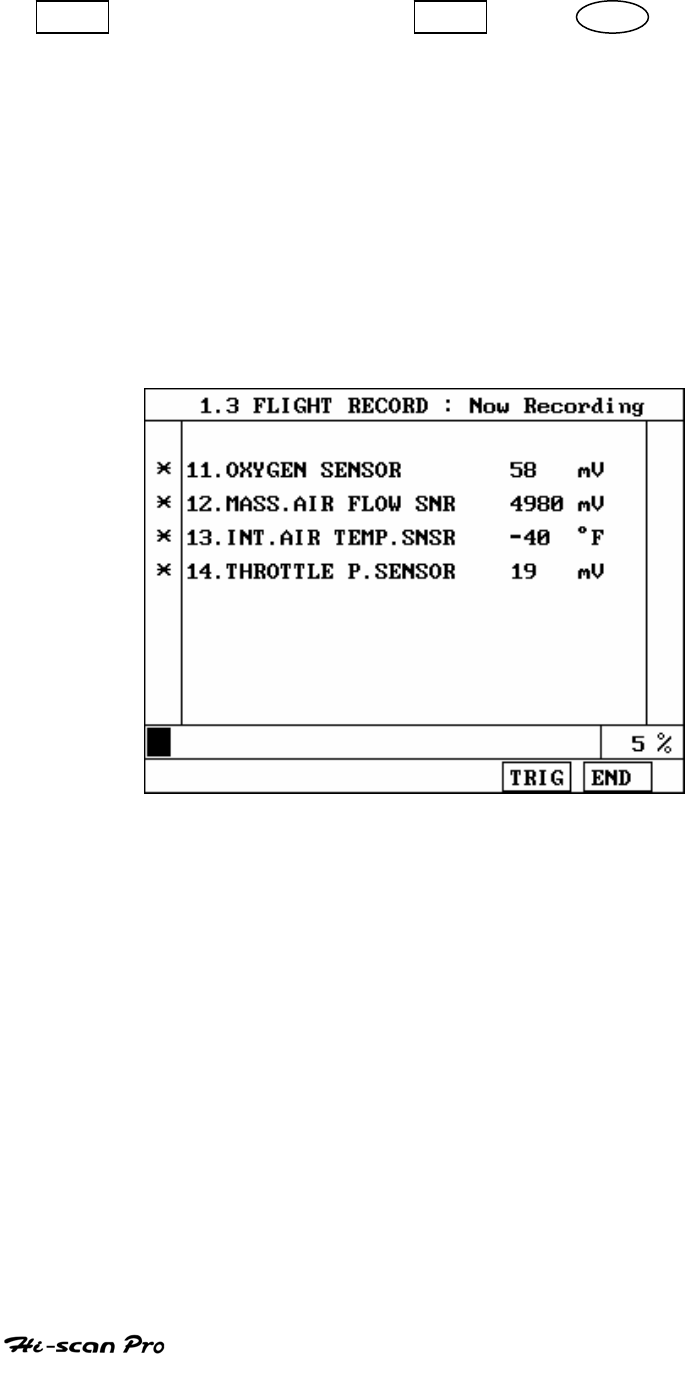
KIA VEHICLE DIAGNOSIS
RCRD end when either the END or ESC key is
depressed.
During the recording function, the screen takes the
appearance of that illustrated in [ figure 10 ]
If the quantity of data being recorded exceeds the
capacity of the Hi-scan Pro memory, the first recorded
data of the current session will be progressively
overwritten as recording continues. If an increased
amount of memory is required, the option MEMORY
EXPANSION CARD should be installed.
[ Figure 10 FLIGHT RECORD (RECORDING) ]
In case the MEMORY EXPANSION CARD is installed, if this
key is pressed , than the message is displayed on the
screen as follows to have user select memory to write.
OPERATION GUIDE II-21
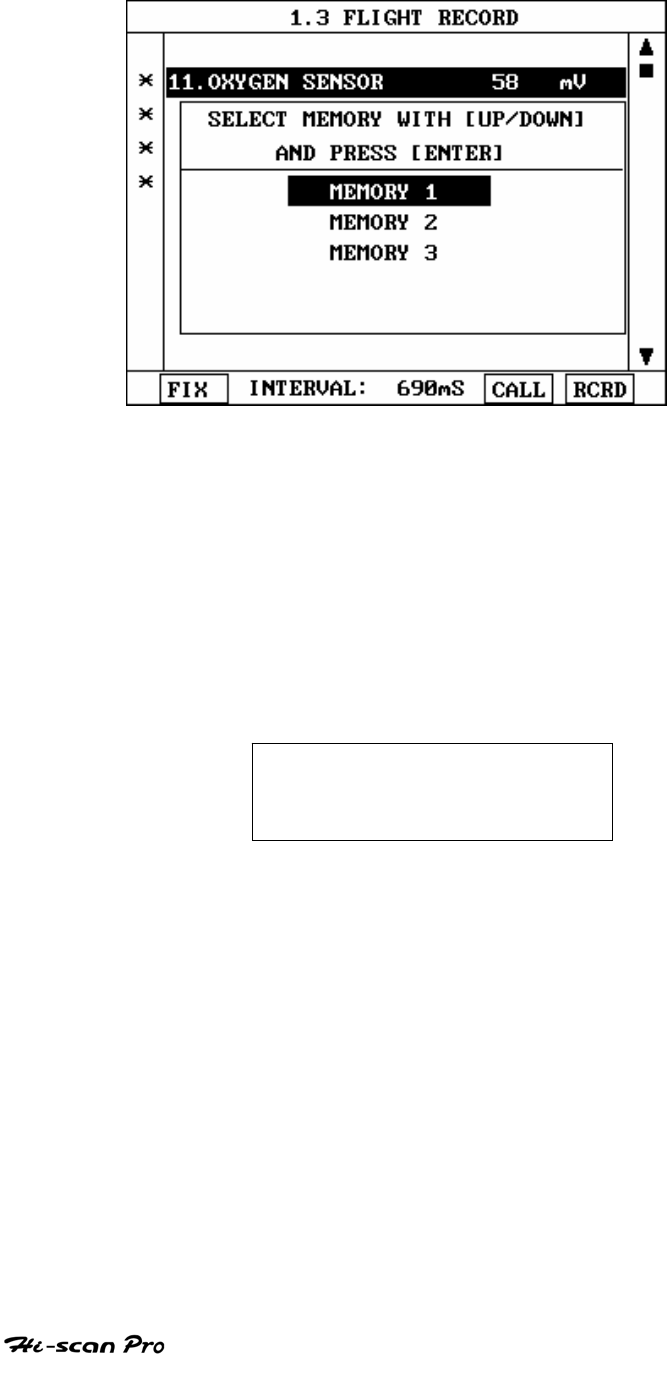
KIA VEHICLE DIAGNOSIS
[ Figure 11 : FLIGHT RECORD (RCRD) ]
MEMORY 1 indicates internal memory of Hi-scan Pro.
MOMORY 2 and MEMORY 3, each memory indicates half
storage of the MEMORY EXPANSION CARD.
If user selects memory, [ Figure 11 ] is display. If this
key is pressed without selected items ,the following
message is displayed.
SELECT ITEM WITH[FIX]
OPERATION GUIDE II-22
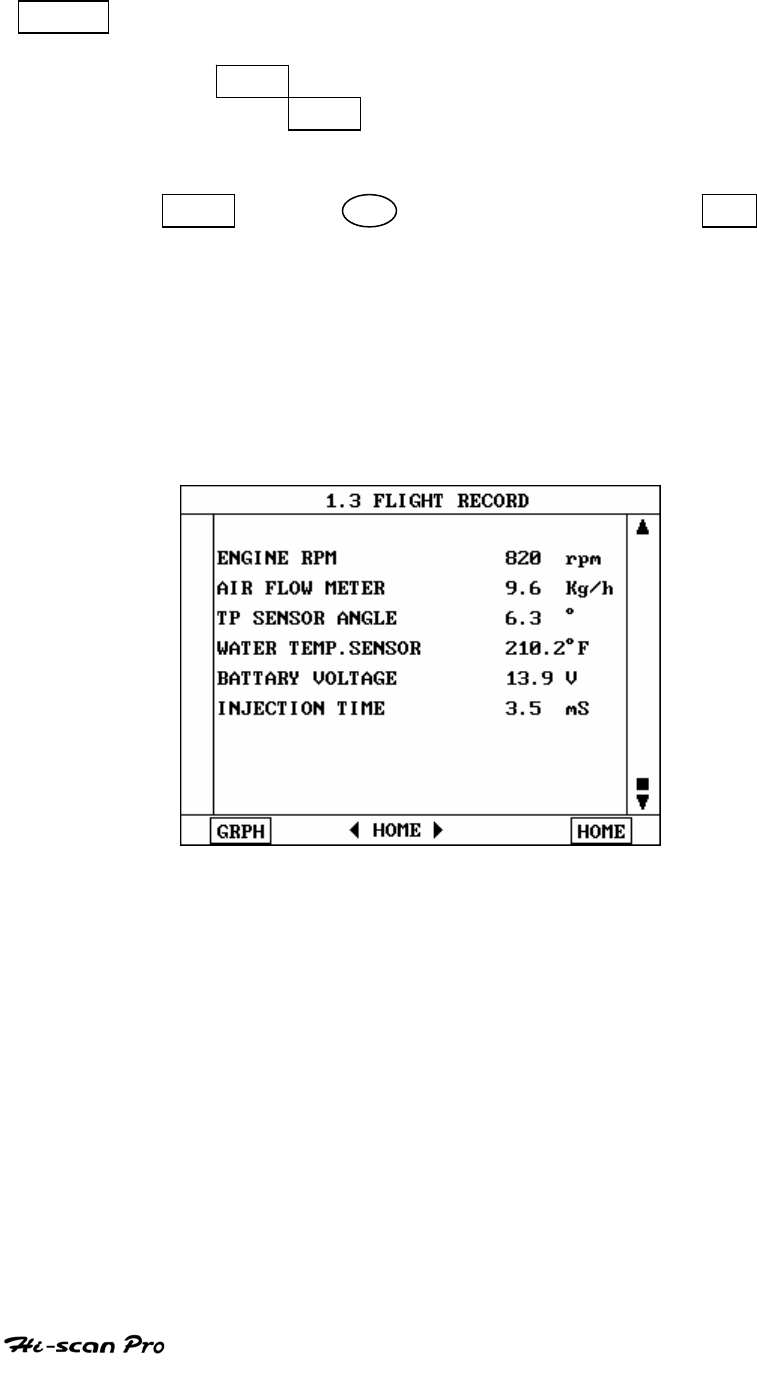
KIA VEHICLE DIAGNOSIS
TRIG This key is used to set trigger point in this recording
process.
When TRIG key is depressed more than twice, only
the latest TRIG key handled as trigger as trigger
point.
If END key or ESC key is depressed before TRIG
key, that time becomes the trigger point and
recording will be ended.
After finishing the recording, screen will display
stored data values in a numeric data form. The screen
example is as follows:
[ Figure 12 : FLIGHT RECORD (NUMERIC) ]
OPERATION GUIDE II-23
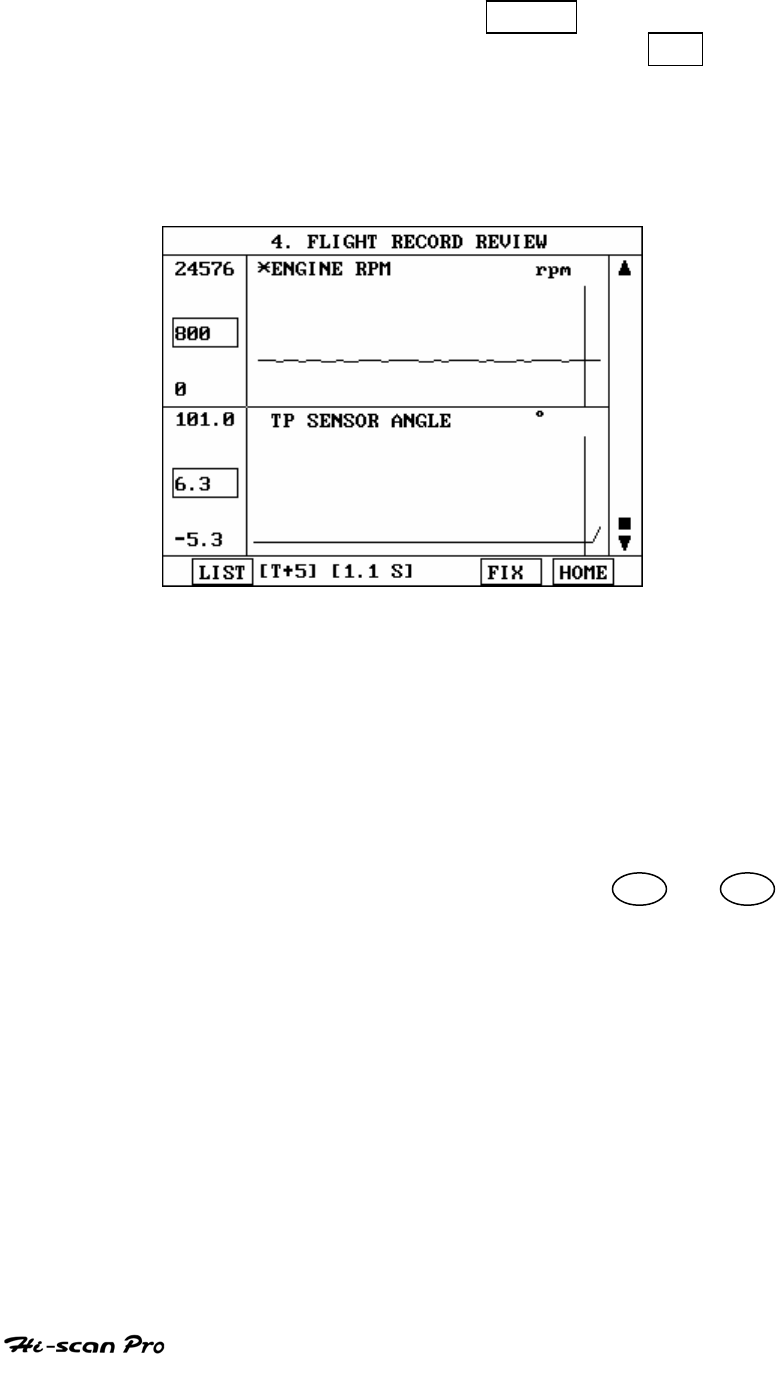
KIA VEHICLE DIAGNOSIS
In this numerical data display, GRPH key is used to
see Graphic views for the items recorded by FIX key
operation.
When two items are selection, a graphical view is as
follows.
[ Figure 13 : FLIGHT RECORD (GRAPH) ]
[ T+5 ] MEANS SAMPLED TIME INDEX, AND CURRENT
SCRRENT DISPLAY THE DATE AFTER 5TH SAMPLING
INDEX FROM TRIGGER POINT.
You can change sampled time index by < or >
key. In graphic display, current sampled time index
position is displayed as vertical line cursor. If this cursor
reached the end of screen, screen will be moved as half
page.
OPERATION GUIDE II-24
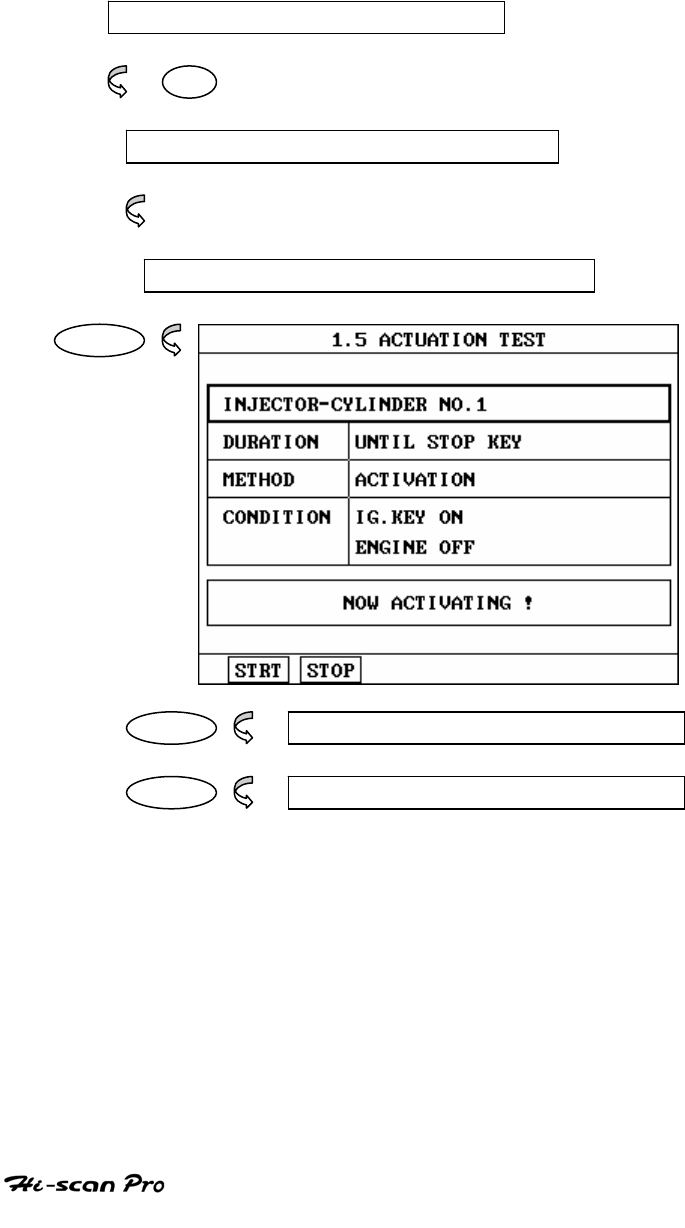
KIA VEHICLE DIAGNOSIS
8. ACTUATION TEST
8-1 OPERATION FLOW
0.1 INTIAL SCREEN
01
VEHICLE AND SYSTEM SELECTION
Refer to “ Selecting Vehicle Mode “
ACTUATION TEST
ENTER
START 1.5.1 START ACTIVATING
STOP 1.5.2 STOP ACTIVATING
[ FLOW 7 : ACTUATION TEST MODE IN/OUT FLOW ]
OPERATION GUIDE II-25
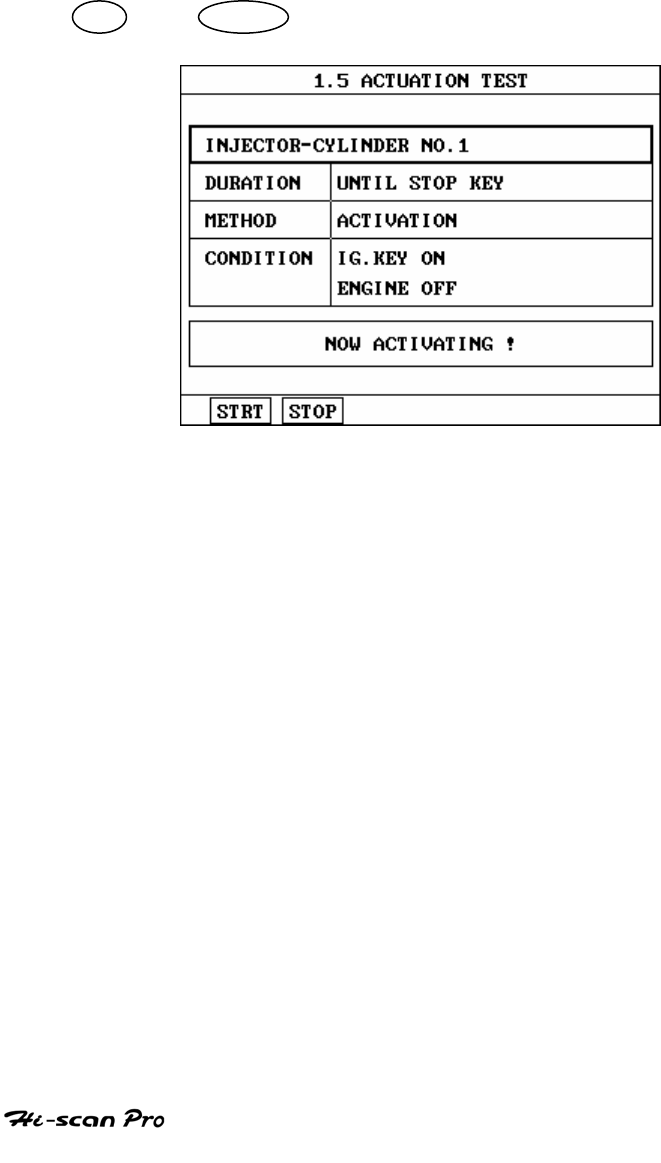
KIA VEHICLE DIAGNOSIS
8-2 MODE APPLICATION
The ACTUATION TEST mode allows certain actuators to be
Forcibly driven by Hi-scan Pro. The illustration of a typical
screen is shown in [ figure 15 ] .
The actuator to be driven can be changed by using the
UP / DOWN key to scroll through the list.
[ Figure 15 : ACTUATOR DRIVING ]
The test must be performed with the vehicle in the
state indicated by the CONDITION statement on the
screen .in this illustration given, for example, the
ignition key must be turned “on”, and the engine be
stopped.
The duration of the test will either be fixed by Hi-scan
Pro and indicated on the screen or the duration dialogue
will indicate
OPERATION GUIDE II-26
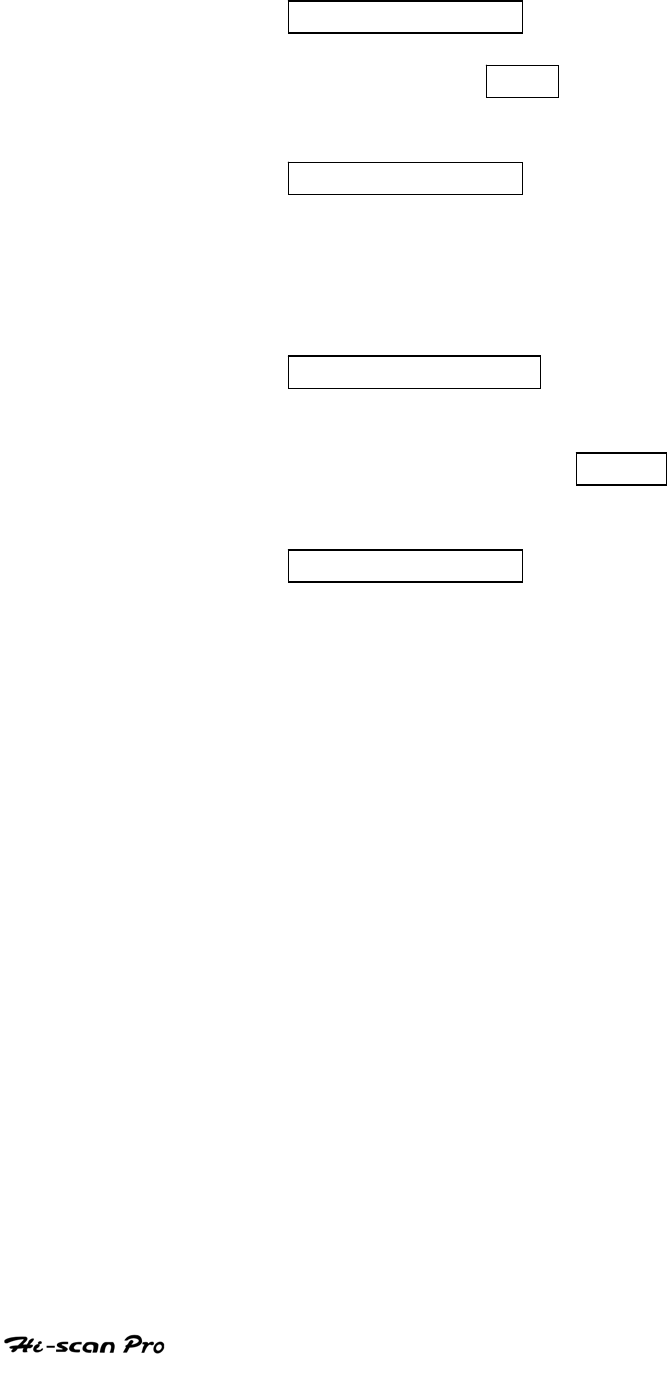
KIA VEHICLE DIAGNOSIS
UNTIL STOP KEY
To begin an actuator test, the STRT key should be
pressed. For fixed duration test, the message
COMPLETED!
will be display after an acknowledged code has been
received from the vehicle. For tests of no fixed duration,
the message
NOW ACTIVATING
Will be displayed once an acknowledged code has been
received from the vehicle and until the STOP key is
pressed. In both types of test, the message
TEST FAILURE!
Will be displayed if no acknowledge code is received
from the Vehicle. The messages will be displayed for 0.5
seconds and then disappeared.
OPERATION GUIDE II-27
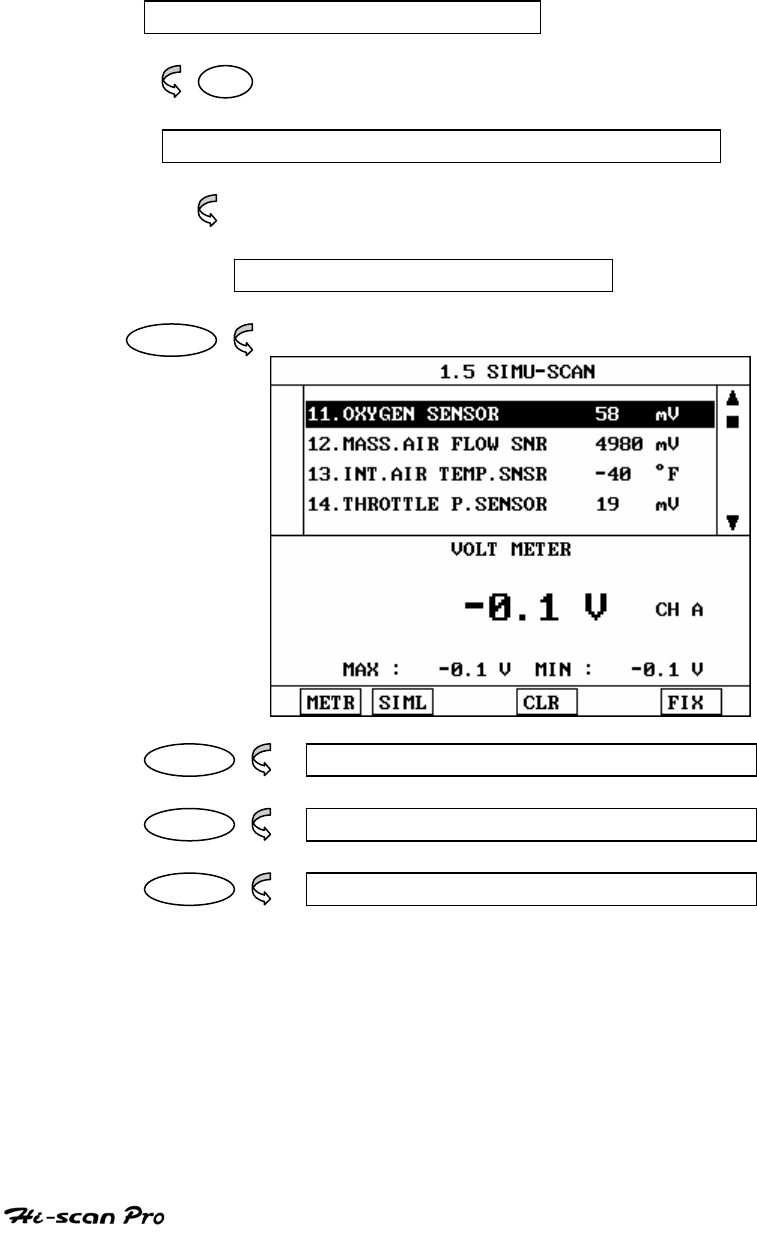
KIA VEHICLE DIAGNOSIS
9. SIMU-SCAN
9-1. OPERATION FLOW
0.1 INTIAL SCREEN
01
SELECTION OF VEHICLE MODE AND SYSTEM
Refer to “Selecting Vehicle Mode”
SIMU-SCAN
ENTER
FIX 1.6.1 FIX ITEM
METR 1.6.2 MULTI-METER
SIML 1.6.3 SENSOR SIMULATION
[ FLOW 8 : SIMU-SCAN MODE IN/OUT FLOW]
OPERATION GUIDE II-28
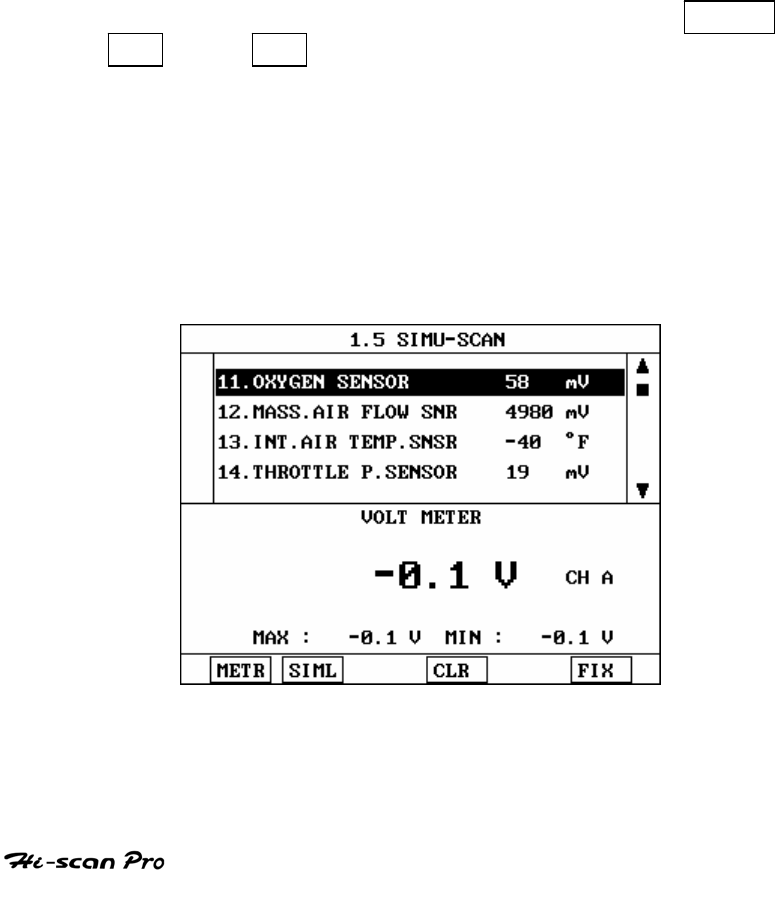
KIA VEHICLE DIAGNOSIS
9-2. MODE APPLICATION
Hi-scan Pro offers several methods of performing data
analysis.
Using the multi-meter function, voltage, frequency, duty,
resistance and current ratios may be measured. The
vehicle sensor simulation function permits simulated
voltages, frequencies or duty ratios to be generated.
However, one of the most powerful features of Hi-scan
Pro is SIMU-SCAN which allows sensor output generation
and current data analysis to be performed
simultaneously.
The soft function keys are arranged so that the METR
SIML and FIX keys are available in all 8 screens. In
addition, further soft function keys are available at the
levels illustrated below.
The last used SIMU-SCAN screen is saved by Hi-scan Pro
or Is used as the default. Where no previous screen has
been Saved in the Hi-scan Pro back up memory, the
default is as Shown in [ figure 16 ]
[ Figure 16 : SIMU-SCAN(DEFAULT)]
OPERATION GUIDE II-29
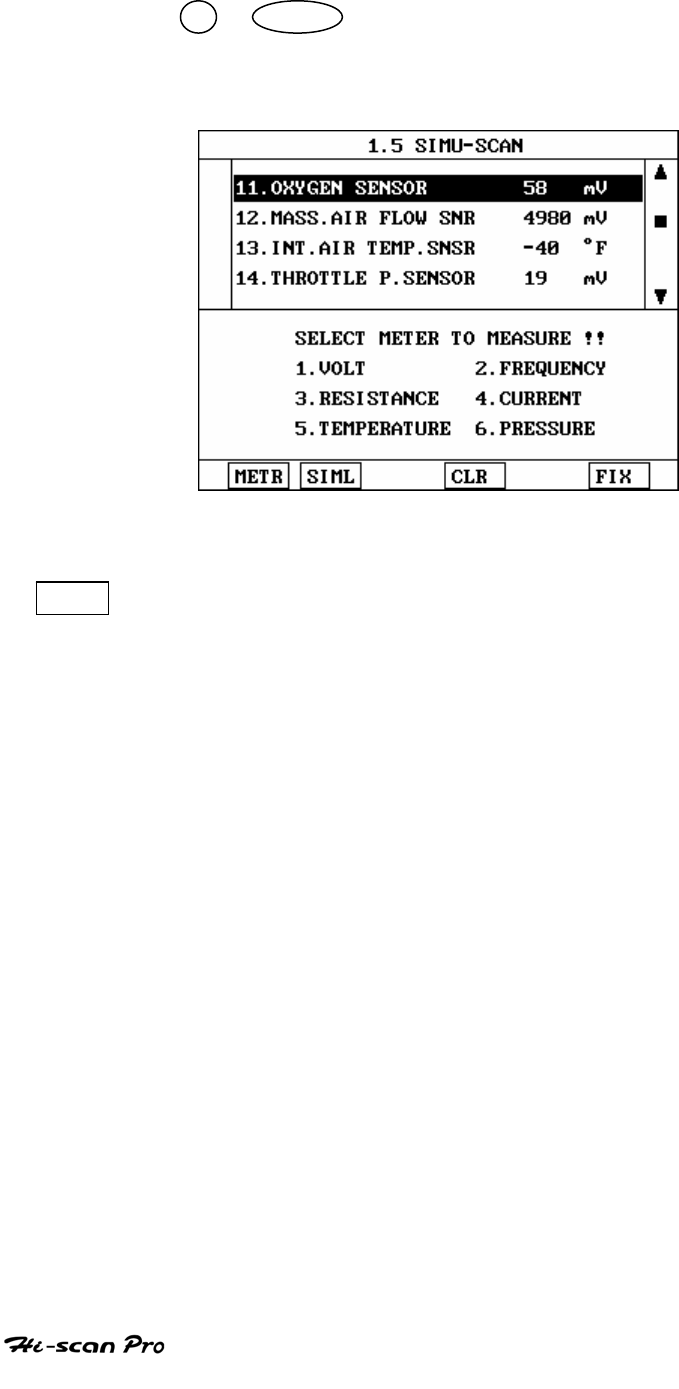
KIA VEHICLE DIAGNOSIS
The UP / DOWN key provides the means to scroll
through the data display. Other functions are available
by means of the soft function keys.
[ Figure 17 : SIMU-SCAN ]
METR The multi-meter function is activated by this key
permitting measurement of voltages, frequency,
Resistance, Current, temperature and Pressure as
illustrated in [ figure 17 ]
METER function is SIMU-SCAN mode display sensor
output generation below screen and current data
analysis upper screen simultaneously.
Especially, these data simultaneously displayed in Hi-
Scan Pro screen allow easy analysis of wire and ECU
problems.
The device that current, temperature, pressure
measurements requires optional prove sets.
OPERATION GUIDE II-30
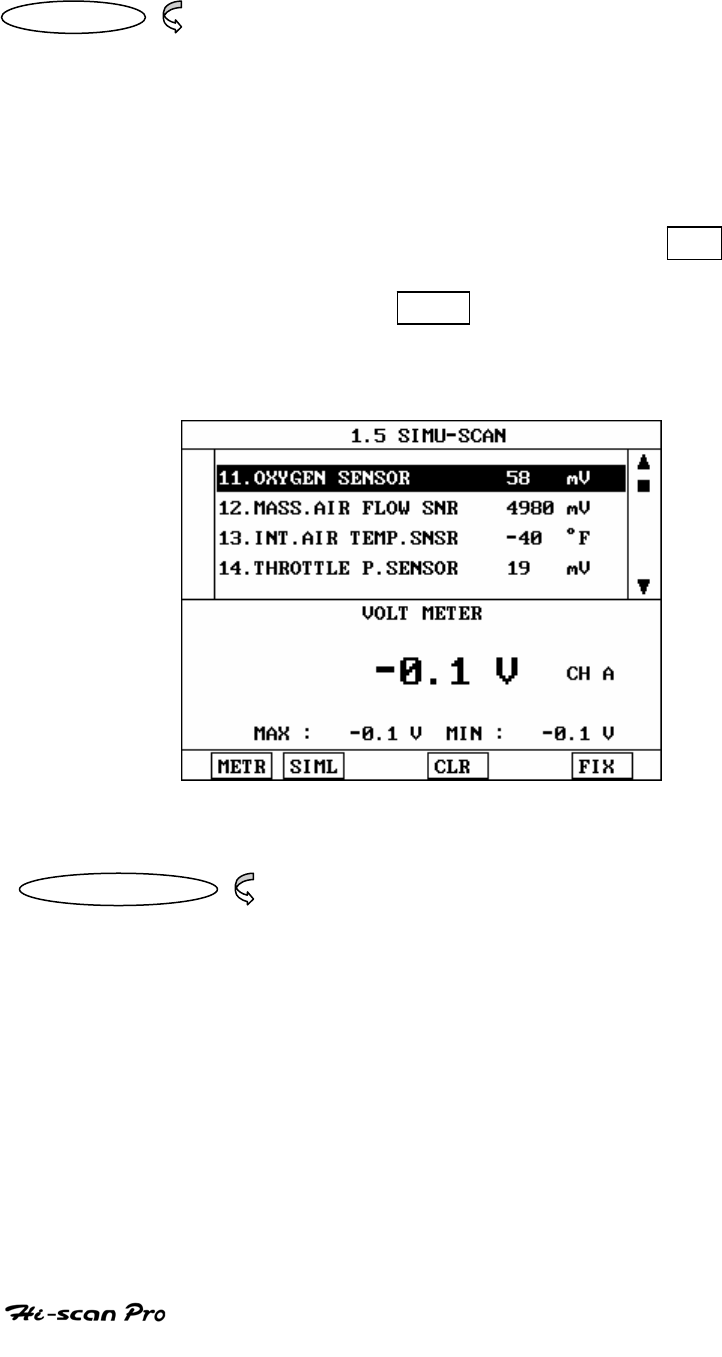
KIA VEHICLE DIAGNOSIS
01 Voltage The meter measures voltages across the range Max
500V.
The display indicates the current voltage, the input
channel and the maximum and minimum voltages
recorded during the voltage-measuring mode.
The multi-meter input channel is A. And the maximum
and minimum voltage can be reset by using the CLR
key. So user can measure the maximum and minimum
voltage again from when CLR key is pressed. [ Figure
18 ] illustrates a typical voltage measurement screen.
[ Figure 18 : SIMU-SCAN (VOLT)]
02. Frequency
The meter indicates frequencies across the range 0-100
KHz.
OPERATION GUIDE II-31
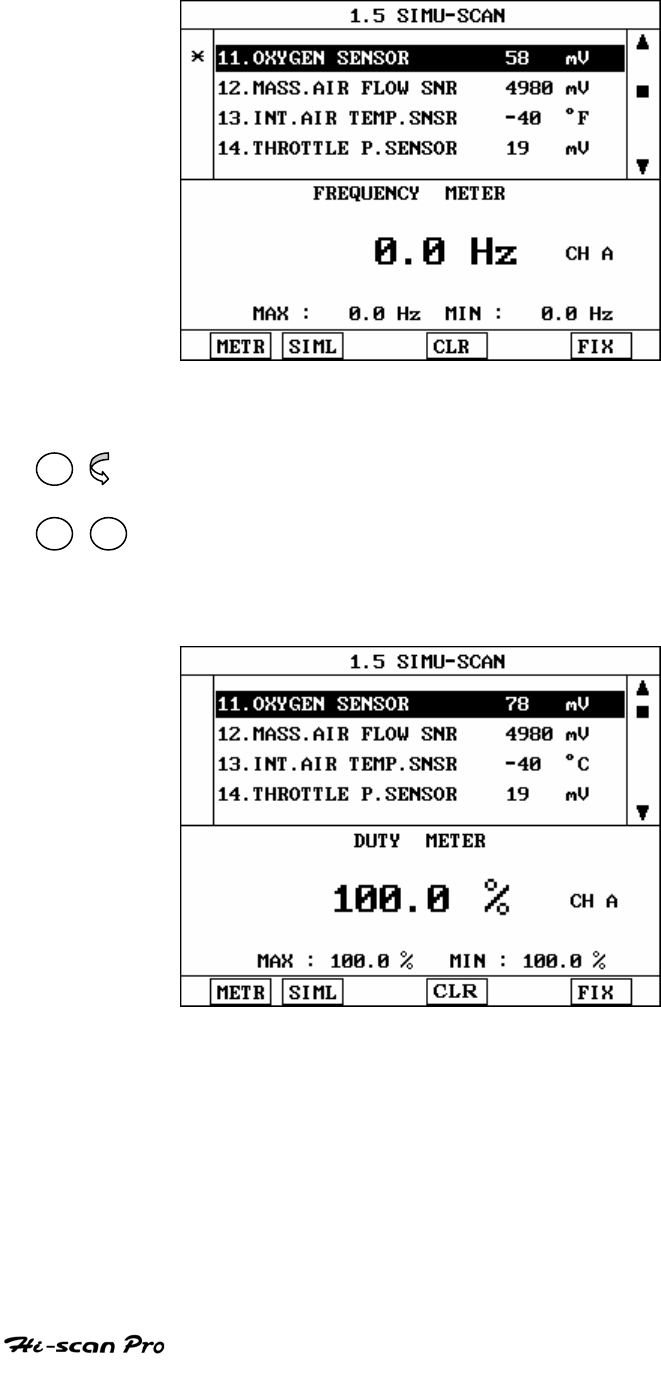
KIA VEHICLE DIAGNOSIS
[Figure III.19 : SIMU-SCAN(FREQ)]
02 The meter measures duty ratio across the range 1-100%.
+ The display indicates the current measurement.
03 04 The DUTY(+) and DUTY(-) keys are used to change
the duty ratio measurement polarity as required.
[ Figure 20 : SIMU-SCAN (DUTY)]
OPERATION GUIDE II-32
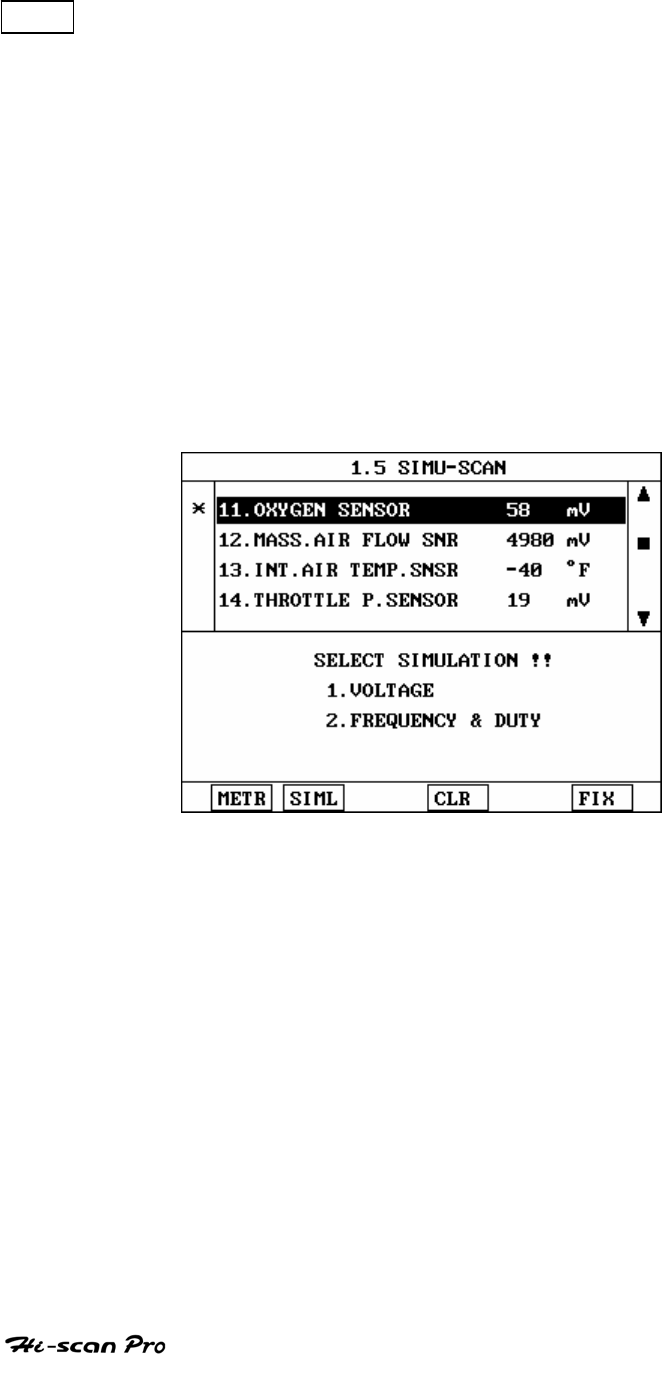
KIA VEHICLE DIAGNOSIS
SIML Simulator functions are executed by dressing this key. 3
different kinds of simulation are available.
1. VOLTAGE
2. FREQUENCY & DUTY
A typical sensor simulating screen is shown in [ figure
21 ]
[ Figure 21 : SIMU-(SCAN) ]
OPERATION GUIDE II-33
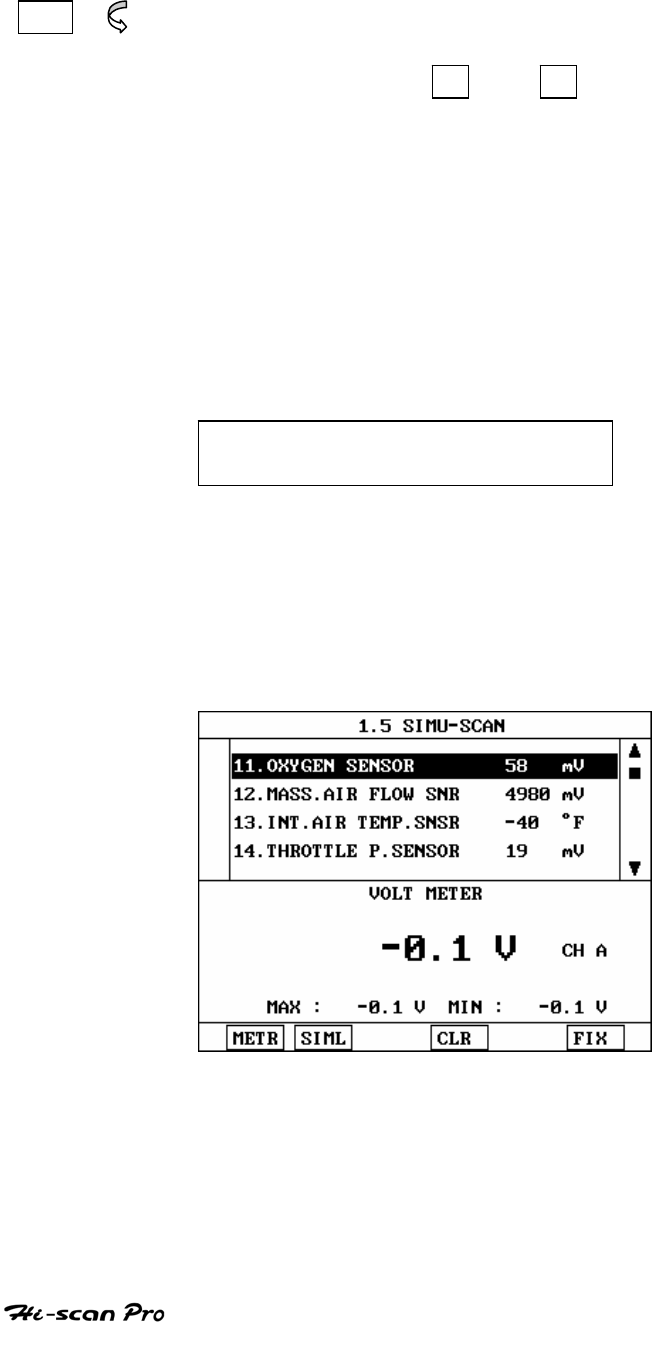
KIA VEHICLE DIAGNOSIS
01 pressing this key activates sensor output voltage
simulation. The voltage generated through channel B
can be set using the + and - keys in 20mV
steps. If the set voltage and the applied voltage differ
by less than 10%, voltage feedback control is
maintained by Hi-scan Pro.
IF THE DIFFERENCE EXCEEDS 10%, THE FOLLOWING
MESSAGE IS DISPLAYED AND NO VOLTAGE OUTPUT
OCCURS.
SIMULATOR SIGNAL IS DISTORTED
CHECK PROBE, PRESS [ ENTER ]
A typical voltage output simulation screen is shown in
[ figure III.22]
[ Figure 22 :SIMU-SCAN(SIMV) ]
OPERATION GUIDE II-34
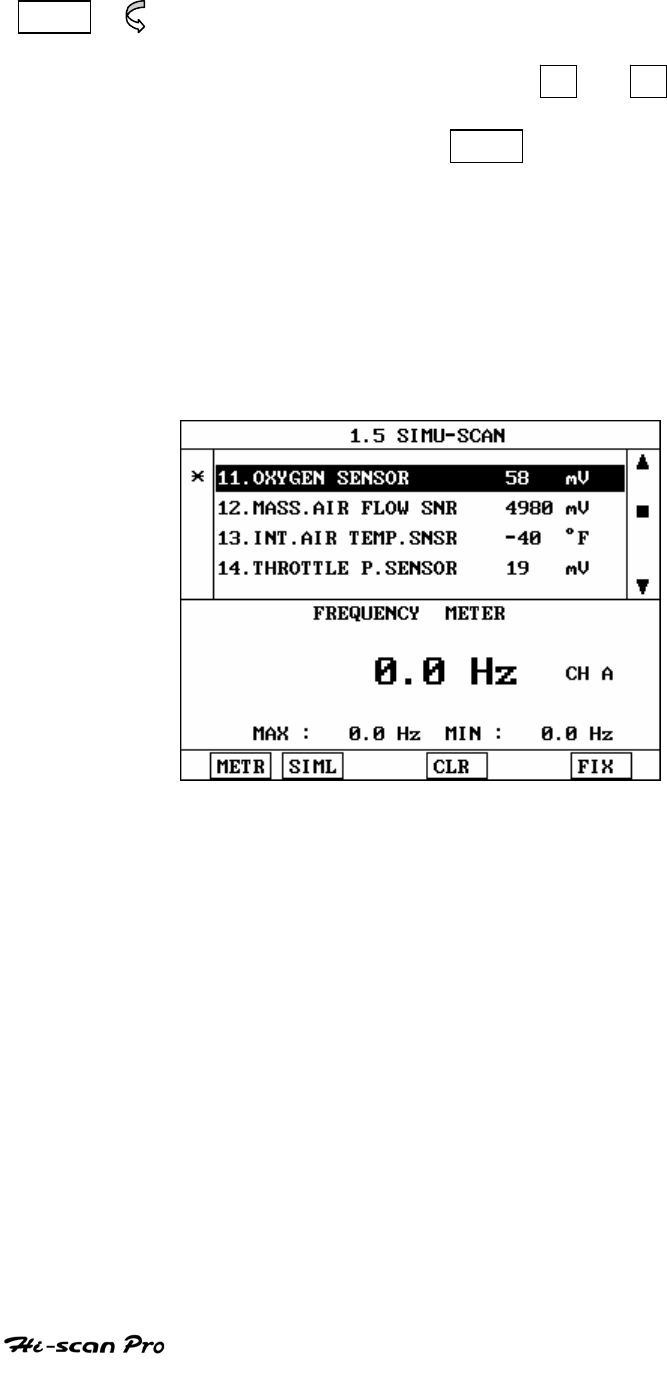
KIA VEHICLE DIAGNOSIS
02 Pressing this key activates sensor frequency/duty
output simulation. The frequency generated though
channel B can be set using the + / - key in
steps of 1HZ or 1% Frequency and/or duty can be
generated by using SLCT to select either
frequency or duty as required.
The output range of this simulation is 0-1 KHZ for
frequency and 0-100% for duty.
A typical frequency output simulation screen is
shown in [ figure 23]
[ Figure 23 : SIMU-SCAN (SIMF) ]
OPERATION GUIDE II-35
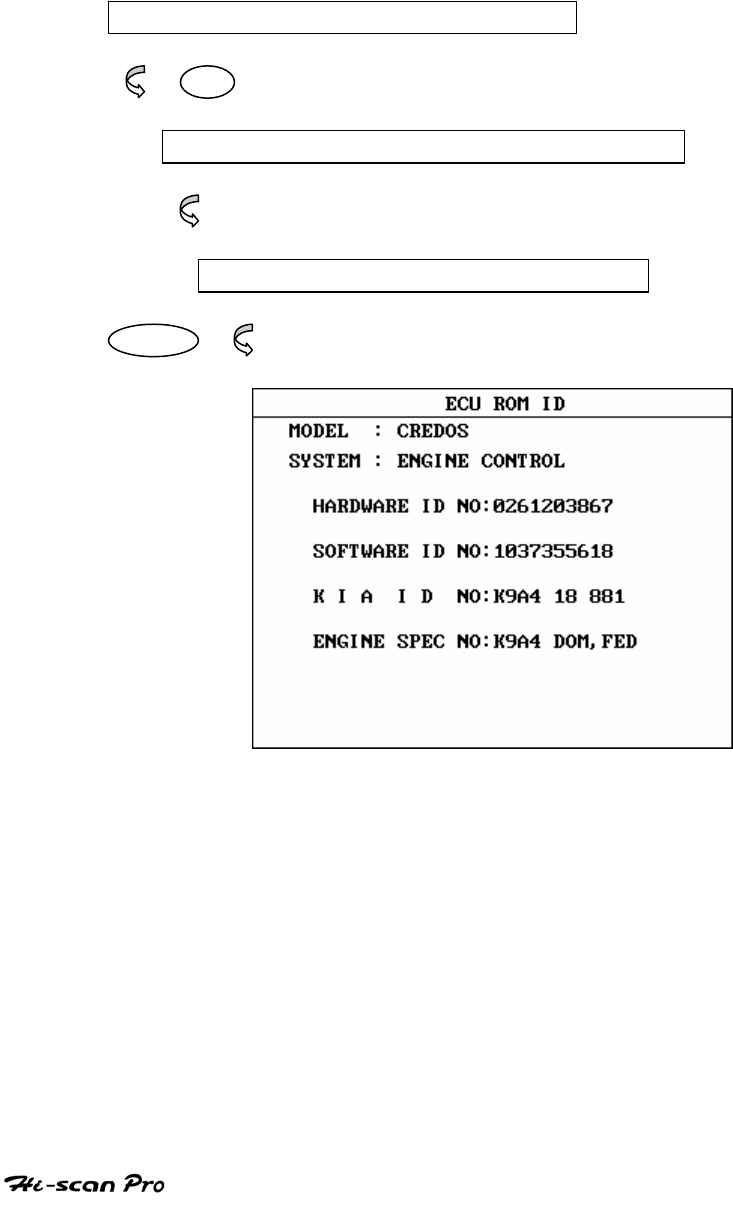
KIA VEHICLE DIAGNOSIS
10. ECU ROM ID
10 –1 OPERATION FLOW
0.1 INITIAL SCREEN
01
SELECTION OF VEHICLE MODE AND SYSTEM
Refer to “Selecting Vehicle Mode”
ECU ROM ID
ENTER
[ FLOW 9 : ECU ROM ID ]
10-2 MODE APPLICATION
ECU ROMID mode offers HARDWARE ID NO, SOFTWAREID
NO, KIA NO, ENGIN SPEC NO.
OPERATION GUIDE II-36

III. PART NUMBER
1. HYUNDAI DLC ADAPTER……………………………………….III-2
2. KIA DLC ADAPTER……………………………………………….III-3
3. DAEWOO DLC ADAPTER………………………………………..III-4
4. SSANGYONG DLC ADAPTER……………………………………III-5
OPERATION GUIDE
III-1
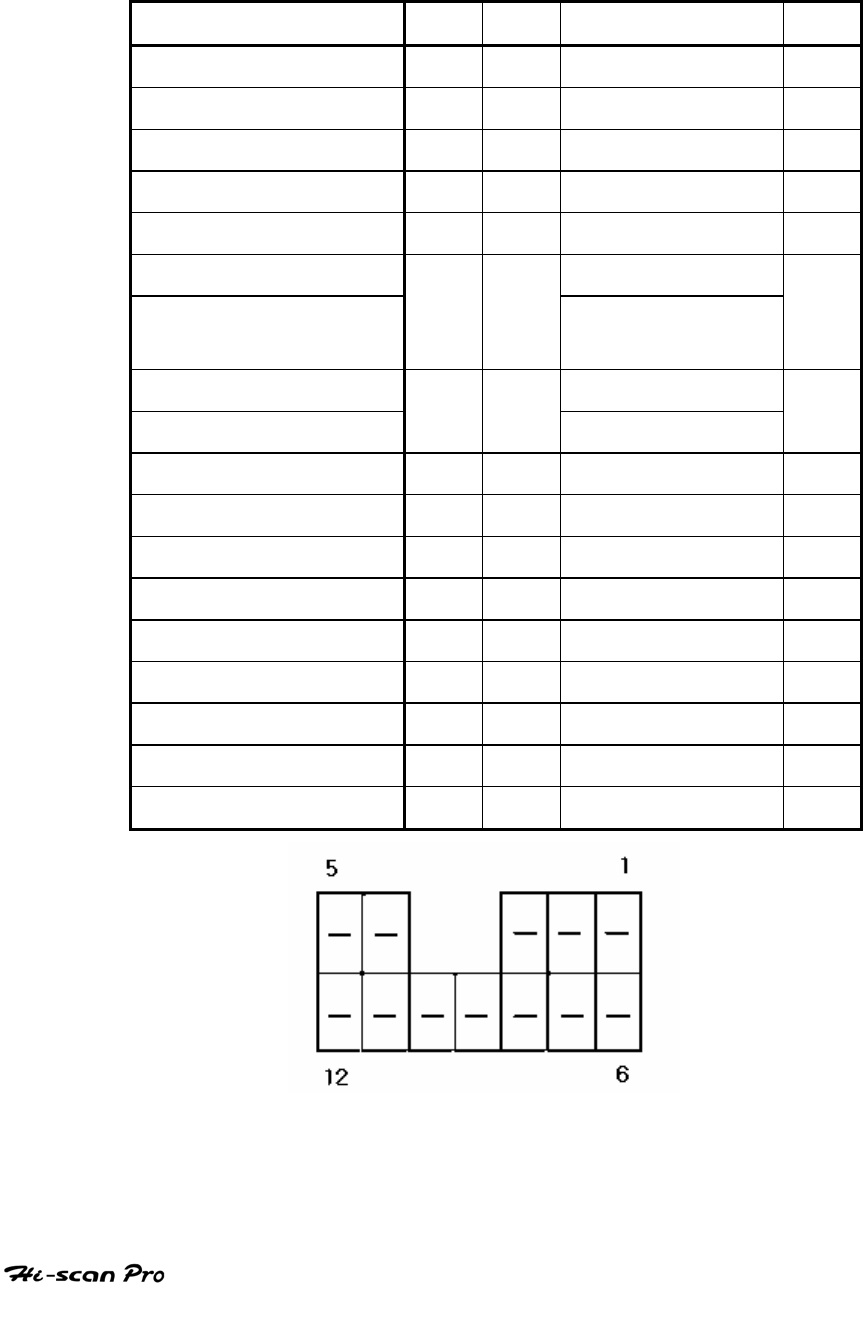
3-1. HYUNDAI DLC 12P ADAPTER(0990-21200)
Hi-Scan Main Body 24P
16P
HYUNDAI 12 P 12P
BATTERY (+) 16/18
16 -
CHASSIS GROUND 4/20
4 -
SIGNAL GROUND 5/23
5 SIGNAL GROUND 12
BUS +LINE(SAE-J1850) 2 2 -
BUS -LINE(SAE-J1850) 10 - -
L-LINE(ISO-9141-2) L-LINE(ISO-9141-2)
DIAGNOSIS CONTROL
15/24
15 DIAGNOSIS
CONTROL
10
K-LINE(ISO-9141-2) K-LINE(ISO-9141-2)
COMM. CHANNEL 0 7/22
7 MPI 1
COMM. CHANNEL 6 6 6 TCS 1
COMM. CHANNEL 7 1 1 TCU 6
COMM. CHANNEL 8 3 3 ECS 3
COMM. CHANNEL 1 8 8 ABS 4
COMM. CHANNEL 2 9 9 ASC 5
COMM. CHANNEL 3 11 11 A/C 7
COMM. CHANNEL 4 12 12 A/BAG 8
COMM. CHANNEL 5 13 13 EPS 2
REED SIGNAL 14 14 REED SIGNAL 11
[TABLE 1: HYUNDAI DLC 12P ADAPTER AND PIN ASSIGNMENT]
OPERATION GUIDE
III-2
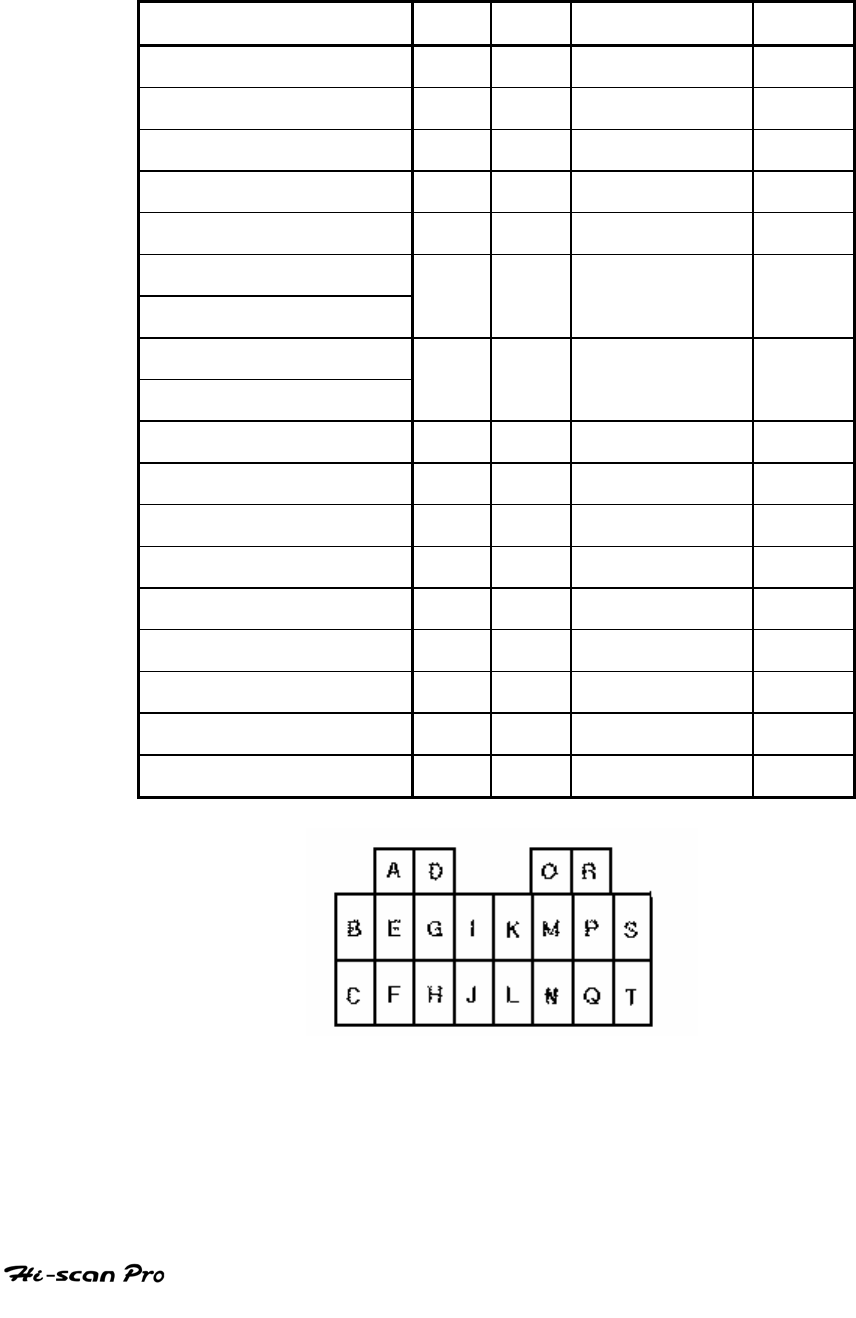
3-2. KIA DLC 20P ADAPTER(09900-29020)
Hi-Scan Main Body 24P
16P KIA 20P 20P
BATTERY (+) 16/18
16 BATTERY (+) B
CHASSIS GROUND 4/20
SIGNAL GROUND 5/23
5 GROUND R/S
BUS +LINE(SAE-J1850)
2
BUS -LINE(SAE-J1850)
10
L-LINE(ISO-9141-2)
DIAGNOSIS CONTROL
15/24
15 L-LINE C/L/N/
Q
K-LINE(ISO-9141-2)
COMM. CHANNEL 0 7/22
7 ENG.MILL P
COMM. CHANNEL 6 6 6 ABS H
COMM. CHANNEL 7 1 1 TCU MILL M
COMM. CHANNEL 8 3 3
COMM. CHANNEL 1 8 8 SIENENS K-LINE J
COMM. CHANNEL 2 9 9 AIR BAG F
COMM. CHANNEL 3 11 11
COMM. CHANNEL 4 12 12
COMM. CHANNEL 5 13 13 BOSCH K-LINE
K
REED SIGNAL 14 14
[TABLE 2: KIA DLC 20P ADAPTER AND PIN ASSIGNMENT]
OPERATION GUIDE
III-3
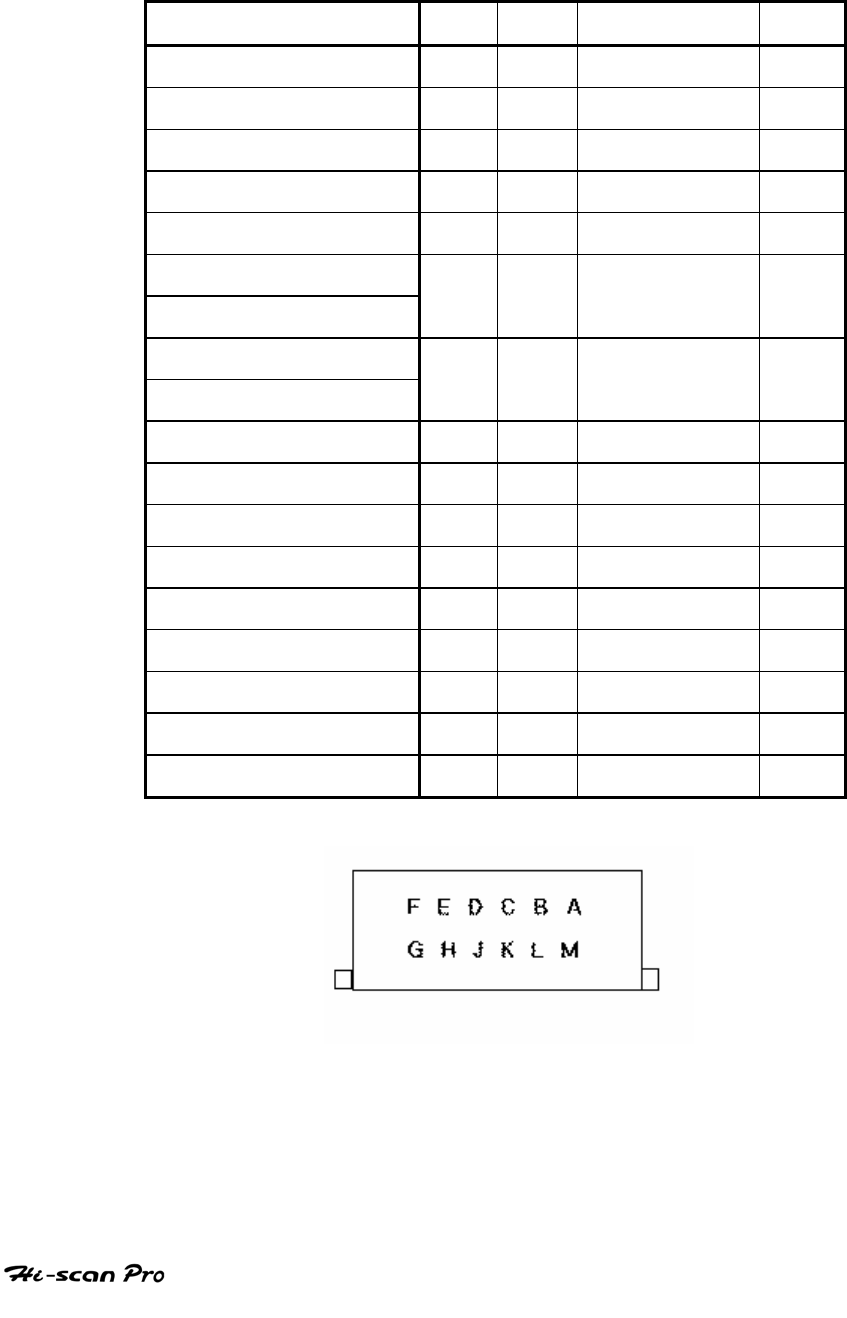
3-3. DAEWOO DLC 12P ADAPTER(09900-29010)
Hi-Scan Main Body 24P
16P DAEWOO 12P 12P
BATTERY (+) 16/18
16 BATTERY (+) G
CHASSIS GROUND 4/20
SIGNAL GROUND 5/23
5 GROUND A
BUS +LINE(SAE-J1850)
2
BUS -LINE(SAE-J1850)
10
L-LINE(ISO-9141-2)
DIAGNOSIS CONTROL
15/24
15 L-LINE B,C,D,E
K-LINE(ISO-9141-2)
COMM. CHANNEL 0 7/22
7 K-LINE M
COMM. CHANNEL 6 6 6
COMM. CHANNEL 7 1 1 TCU L
COMM. CHANNEL 8 3 3
COMM. CHANNEL 1 8 8
COMM. CHANNEL 2 9 9
COMM. CHANNEL 3 11 11
COMM. CHANNEL 4 12 12 AIR BAG J
COMM. CHANNEL 5 13 13
REED SIGNAL 14 14
[TABLE 3: DAEWOO DLC 12P ADAPTER AND PIN ASSIGNMENT]
OPERATION GUIDE
III-4
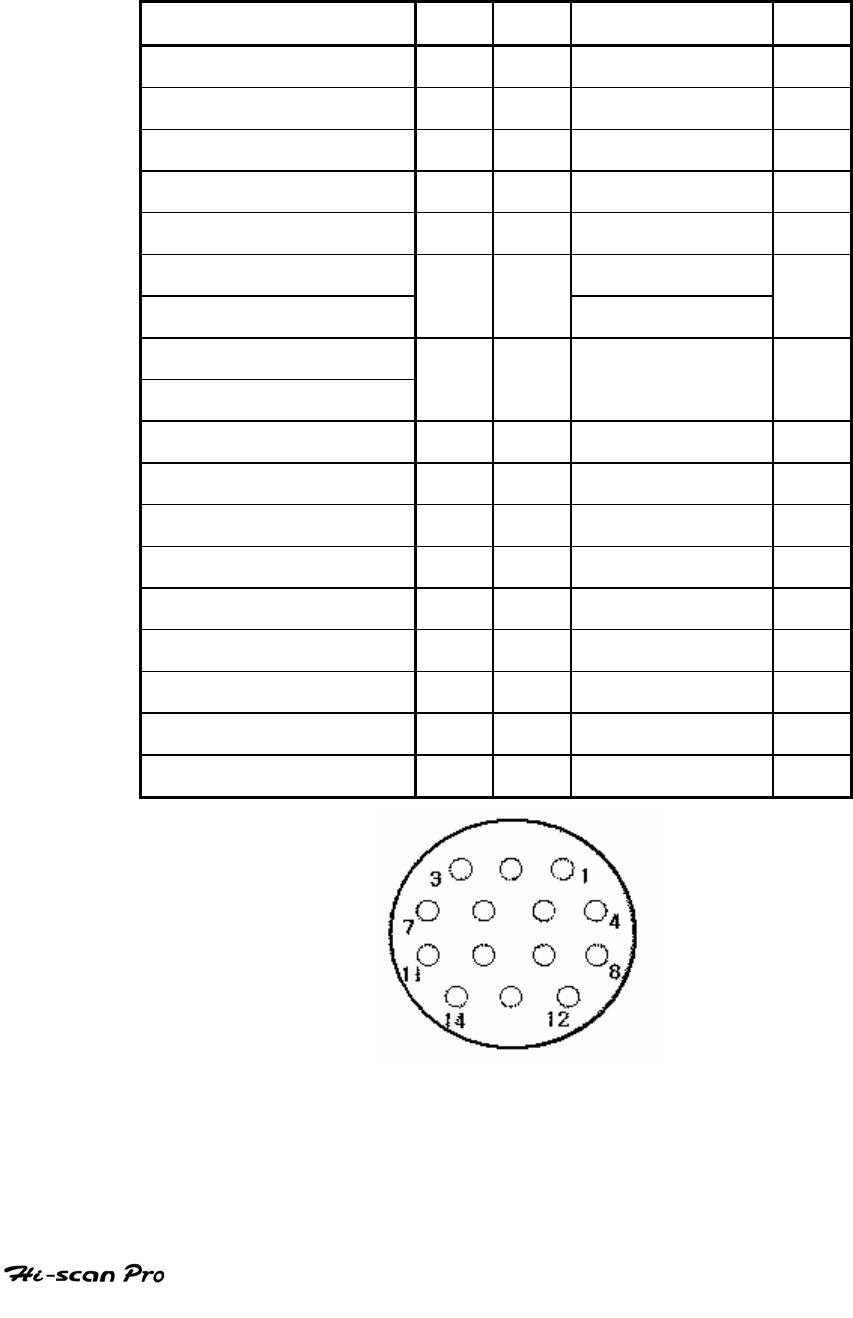
3-4. SSANGYONG DLC 14P ADAPTER(09900-29030)
Hi-Scan Main Body 24P
16P
SSANGYONG 14P 14P
BATTERY (+) 16/18
16 BATTERY (+) 3
CHASSIS GROUND 4/20
SIGNAL GROUND 5/23
5 GROUND 1
BUS +LINE(SAE-J1850)
2
BUS -LINE(SAE-J1850)
10
L-LINE(ISO-9141-2)
DIAGNOSIS CONTROL
15/24
15
K-LINE(ISO-9141-2)
COMM. CHANNEL 0 7/22
7 ENG 14
COMM. CHANNEL 6 6 6 7
COMM. CHANNEL 7 1 1 TCU 10
COMM. CHANNEL 8 3 3 ECS 12
COMM. CHANNEL 1 8 8 ABS 13
COMM. CHANNEL 2 9 9 REKES 4
COMM. CHANNEL 3 11 11 TCCU 6
COMM. CHANNEL 4 12 12 A/BAG 9
COMM. CHANNEL 5 13 13 STICS 8
REED SIGNAL 14 14 ENG RPM 5
[TABLE 4: SSANGYONG DLC 14P ADAPTER AND PIN ASSIGNMENT]
OPERATION GUIDE
III-5
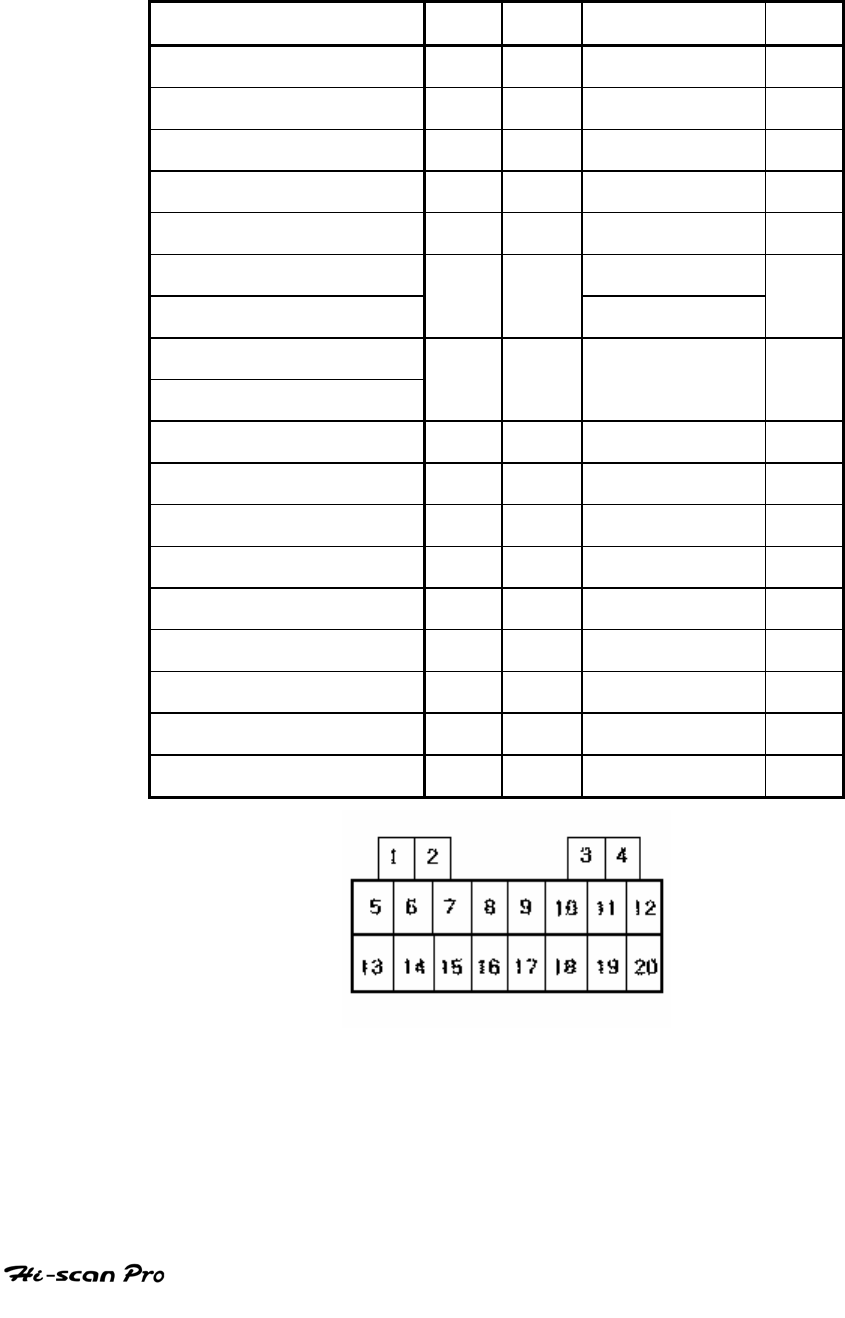
3-5. SSANGYONG DLC 20P ADAPTER
Hi-Scan Main Body 24P
16P SY-1(20P) 20P
BATTERY (+) 16/18
16 BATTERY (+) 3
CHASSIS GROUND 4/20
SIGNAL GROUND 5/23
5 GROUND 1
BUS +LINE(SAE-J1850)
2
BUS -LINE(SAE-J1850)
10
L-LINE(ISO-9141-2)
DIAGNOSIS CONTROL
15/24
15
K-LINE(ISO-9141-2)
COMM. CHANNEL 0 7/22
7 ENG 14
COMM. CHANNEL 6 6 6 TOD(full time) 15
COMM. CHANNEL 7 1 1 TCU 18
COMM. CHANNEL 8 3 3 ECS(GASOLINE) 20
COMM. CHANNEL 1 8 8 ABS 13
COMM. CHANNEL 2 9 9 TCCU(part time)
6
COMM. CHANNEL 3 11 11 ECS(DIESEL) 12
COMM. CHANNEL 4 12 12 A/BAG 10
COMM. CHANNEL 5 13 13 IMMOMILAZER 16
REED SIGNAL 14 14 ENG RPM 5
[TABLE 5: SSANGYONG DLC 20P ADAPTER AND PIN ASSIGNMENT]
OPERATION GUIDE
III-6

JAPANESE VEHICLE DIAGNOSIS
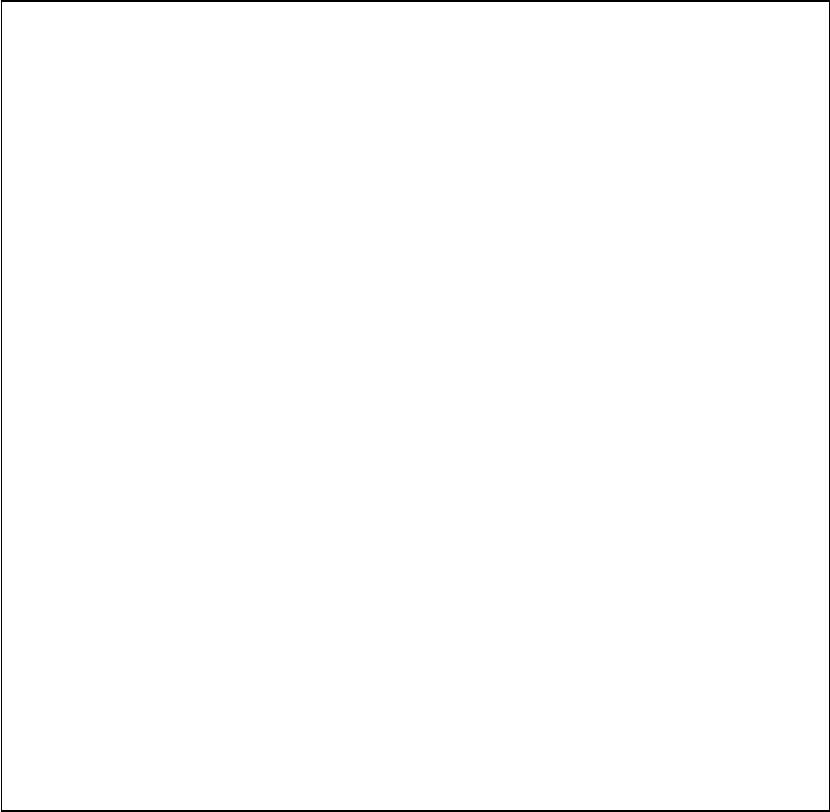
CAUTION : Any changes or modifications in construction
of this device which is not expressly approved by the
party Responsible for compliance could void the user’s
authority to operate the equipment.
NOTE : This equipment has been tested and found to
comply with the limits for a Class A digital device,
pursuant to part 15 of the FCC Rules. The limits are
designed to provide reasonable protection against
harmful interference when the equipment is operated in
commercial environment. This equipment generates,
uses, and can radiate radio frequency energy and, if not
installed and used in accordance with the instruction
manual, may cause harmful interference to radio area is
likely to cause harmful interference in which case the
user will be required to correct the interference at his
own expense.
SAFETY
Safety Precautions
This equipment described in this manual is intended
for used only by qualified personnel. Safe and
effective use of this equipment is dependent upon
the operator following normally accepted safety
practices and procedures in conjunction with the
special requirements detailed in this manual. Specific
warning and cautionary statements will be found,
where applicable, throughout this manual.
Where necessary, the WARNING statements and ICON
will be described this guide.
WARNING identifies conditions or actions which may
damage Hi-Scan Pro or the vehicle.
JAPANESE VEHICLE DIAGNOSIS
I. TOYOTA VEHICLE DIAGNOSIS
1. DLC ADAPTER PART NUMBER…………………………I-2
2. CONNECTION METHOD…………………………………I-4
3. VEHICLE AND SYSTEM SELECTION…………………..I-6
4. DIAGNOSTIC TROUBLE CODES………………………..I-9
II. HONDA VEHICLE DIAGNOSIS
1. DLC ADAPTER PART NUMBER…………………………II-2
2. CONNECTION METHOD…………………………………II-3
3. VEHICLE AND SYSTEM SELECTION…………………..II-5
4. DIAGNOSTIC TROUBLE CODES………………………..II-8
5. CURRENT DATA……………………………………………II-10
6. FLIGHT RECORD……………………………………………II-15
III. NISSAN VEHICLE DIAGNOSIS
1. DLC ADAPTER PART NUMBER……….…………………III-2
2. CONNECTION METHOD………………………………….III-3
3. VEHICLE AND SYSTEM SELECT…………………………III-5
4. DIAGNOSTIC TROUBLE CODES…………………………III-8
6. CURRENT DATA……………………………………………..III-10
5. FLIGHT RECORD……………………………………………III-15
IV. MITSUBISHI VEHICLE DIAGNOSIS
1. DLC ADAPTER PART NUMBER………………………….IV-2
2. CONNECTION METHOD………………………………….IV-4
3. VEHICLE AND SYSTEM SELECTION……………………IV-6
4. DIAGNOSTIC TROUBLE CODES…………………………IV-9
5. CURRENT DATA…………………………………………….IV-11
6. FLIGHT RECORD……………………………………………IV-16
V. MAZDA VEHICLE DIAGNOSIS
1. DLC ADAPTER PART NUMBER………..…………………V-2
2. CONNECTION METHOD…………………………………..V-3
3. VEHICLE AND SYSTEM SELECT………………………….V-5
4. DIAGNOSTIC TROUBLE CODES………………………….V-8
I. TOYOTA VEHICLE DIAGNOSIS
1. DLC ATAPTER PART NUMBER………………………………….I-2
2. CONNECTION METHOD…………………………………………1-4
3. VEHICLE AND SYSTEM SELECTION……………………………I-7
4. DIAGNOSTIC TROUBLE CODES………………………………...1-10
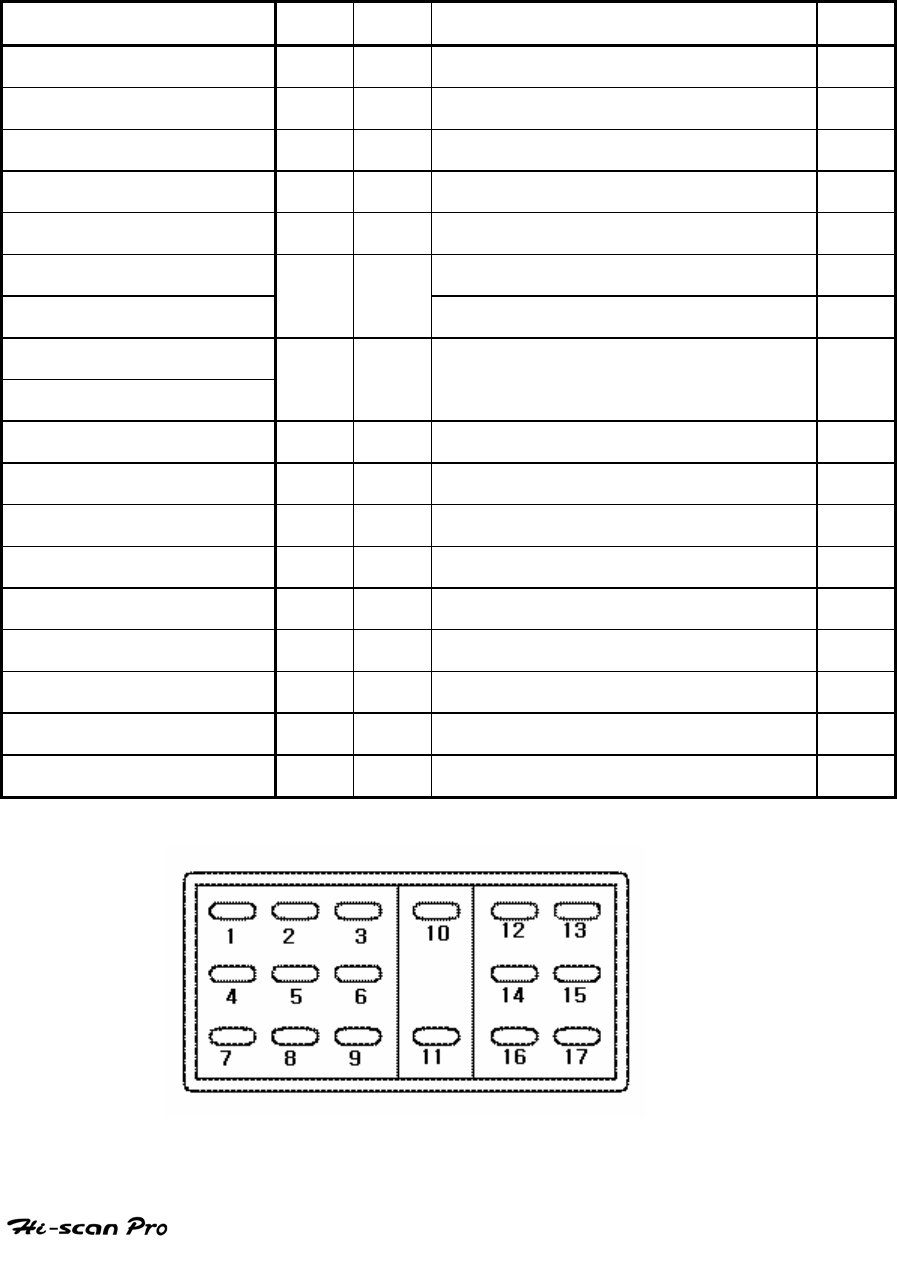
TOYOTA VEHICLE DIAGNOSIS
1. PART NUMBER
1-1. TOYOTA 17P(09910-39030)
Hiscan Main Body 24P
16P
TOYOTA 17P(R type) 17P
BATTERY (+) 16/18
16 BATTERY (+) 7
CHASSIS GROUND 4/20
4
SIGNAL GROUND 5/23
5 SIGNAL GROUND 3
BUS +LINE(SAE-J1850) 2 2
BUS -LINE(SAE-J1850) 10 10
L-LINE(ISO-9141-2) TE1, TE2(ENG L-line) 5,6
DIAGNOSIS CONTROL 15/24
15 TC(air bag L-line) 15
K-LINE(ISO-9141-2)
COMM. CHANNEL 0 7/22
7 VF1(ENG service data) 8
COMM. CHANNEL 6 6 6 TS 16
COMM. CHANNEL 7 1 1 TT 17
COMM. CHANNEL 8 3 3 AB(air bag K-line) 12
COMM. CHANNEL 1 8 8 W(ENG DTC code MIL) 2
COMM. CHANNEL 2 9 9
COMM. CHANNEL 3 11 11 VF2(ASSISTANT O2 SENSOR RATE)
9
COMM. CHANNEL 4 12 12
COMM. CHANNEL 5 13 13
REED SIGNAL 14 14
[TABLE 1 : RECTANGULAR CONNECTOR AND PIN ASSIGNMENT]
OPERATION GUIDE I-2
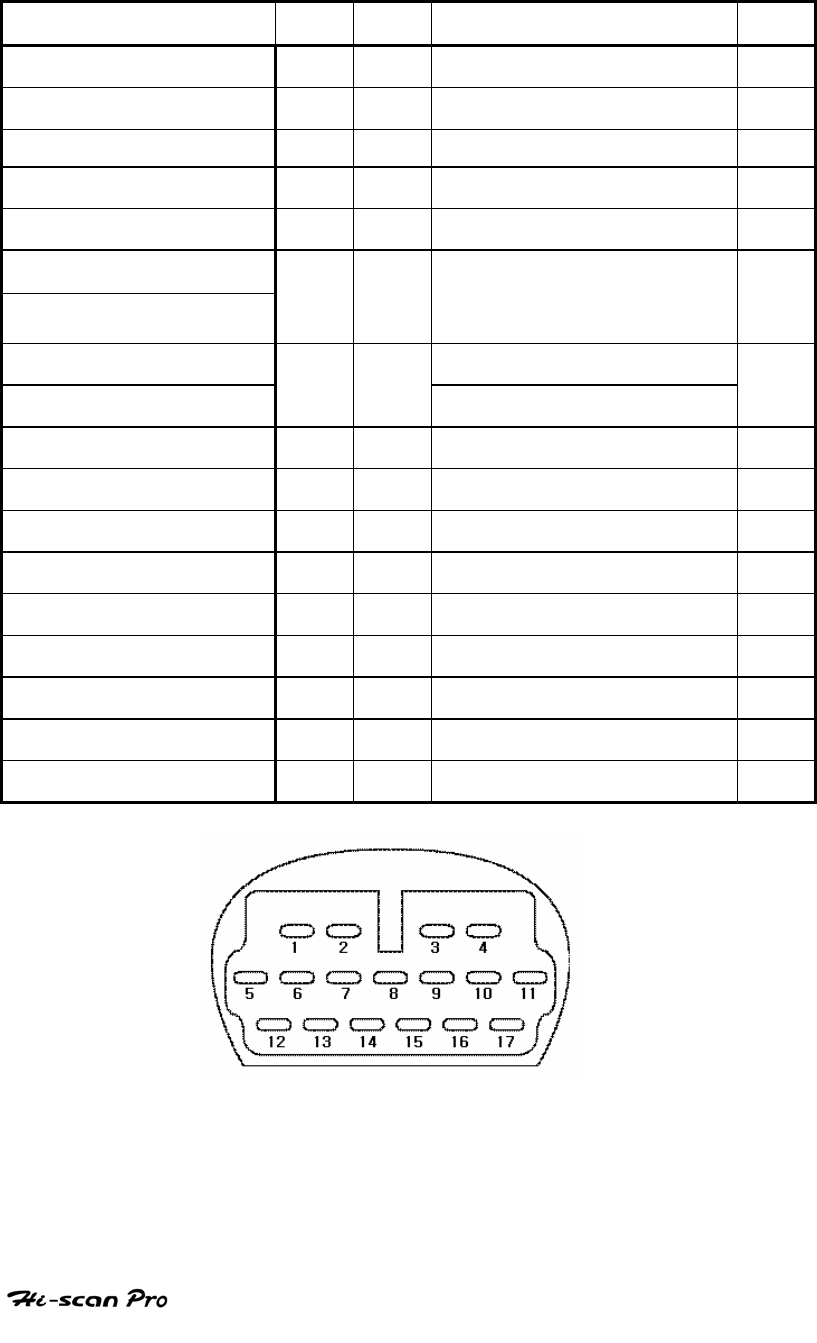
TOYOTA VEHICLE DIAGNOSIS
1-2. TOTYOTA 17C(09910-39030)
Hiscan Main Body 24P
16P
TOYOTA17P(C Type) 17P
BATTERY (+) 16/18
16
CHASSIS GROUND 4/20
4
SIGNAL GROUND 5/23
5
BUS +LINE(SAE-J1850) 2 2
BUS -LINE(SAE-J1850) 10 10
L-LINE(ISO-9141-2)
DIAGNOSIS CONTROL
15/24
15 17(ENG,A/T,ABS,AIR BAG,CCS,A/C)
16(ENG service data L-line) 16,17
K-LINE(ISO-9141-2) ENG(DTC MIL)
COMM. CHANNEL 0 7/22
7 10
COMM. CHANNEL 6 6 6 ENG(service data) 11
COMM. CHANNEL 7 1 1 AIR BAG(MIL) 6
COMM. CHANNEL 8 3 3 CCS(MIL) 8
COMM. CHANNEL 1 8 8 AUTO A/C(MIL) 7
COMM. CHANNEL 2 9 9 ABS(MIL) 4
COMM. CHANNEL 3 11 11 ECT(MIL) 9
COMM. CHANNEL 4 12 12 AIR BAG(ERASE) 14
COMM. CHANNEL 5 13 13
REED SIGNAL 14 14
[TABLE 2 : SEMI-CIRCULAR CONNECTOR AND PIN ASSIGNMENT]
OPERATION GUIDE I-3

TOYOTA VEHICLE DIAGNOSIS
2. CONNECTION METHOD
For vehicles with 16 pin Data Link Connector power is
supplied from the DLC terminal through the DLC CABLE. An
additional power supply is not needed. For these vehicles,
connection of the DLC CABLE 16 to the Hi-scan Pro and the
vehicle data link terminals is all that required.
However, the latest generation of vehicles for US market(96
and on) uses the 16-pin Data Link Connector. Vehicles with
Rectangular connector doesn’t require additional power
supply, but for semi-circular, additional power supply is
required.
For earlier vehicles and Japan domestic vehicles with
rectangular, diagnostic connector can be found in the
engine bay, usually right side of the vehicle, seen from front
of the vehicle. But some vehicles with rectangular connector,
additional diagnostic connector of semi-circular connector
can be found underneath the vehicle.
After 96, vehicles for outside of Japanese market are usually
equipped with ODB-II connector and can be found
underneath the driver’s side knee bolster.
Once the power supply has been connected, the DLC CABLE
16 should be connected to Hi-scan Pro data link terminal
and the DLC CABLE ADAPTER should be connected to the
vehicle data link terminal, if required, and the DLC CABLE 16.
NOTICE: Vehicles with 16 pins ODB-II diagnostic connector,
refer to ‘IV. CARB OBD-II DIAGNOSIS’ section in this
operation guide.
Current Data and Flight Record function may not be
supported depends on vehicle.
OPERATION GUIDE I-4
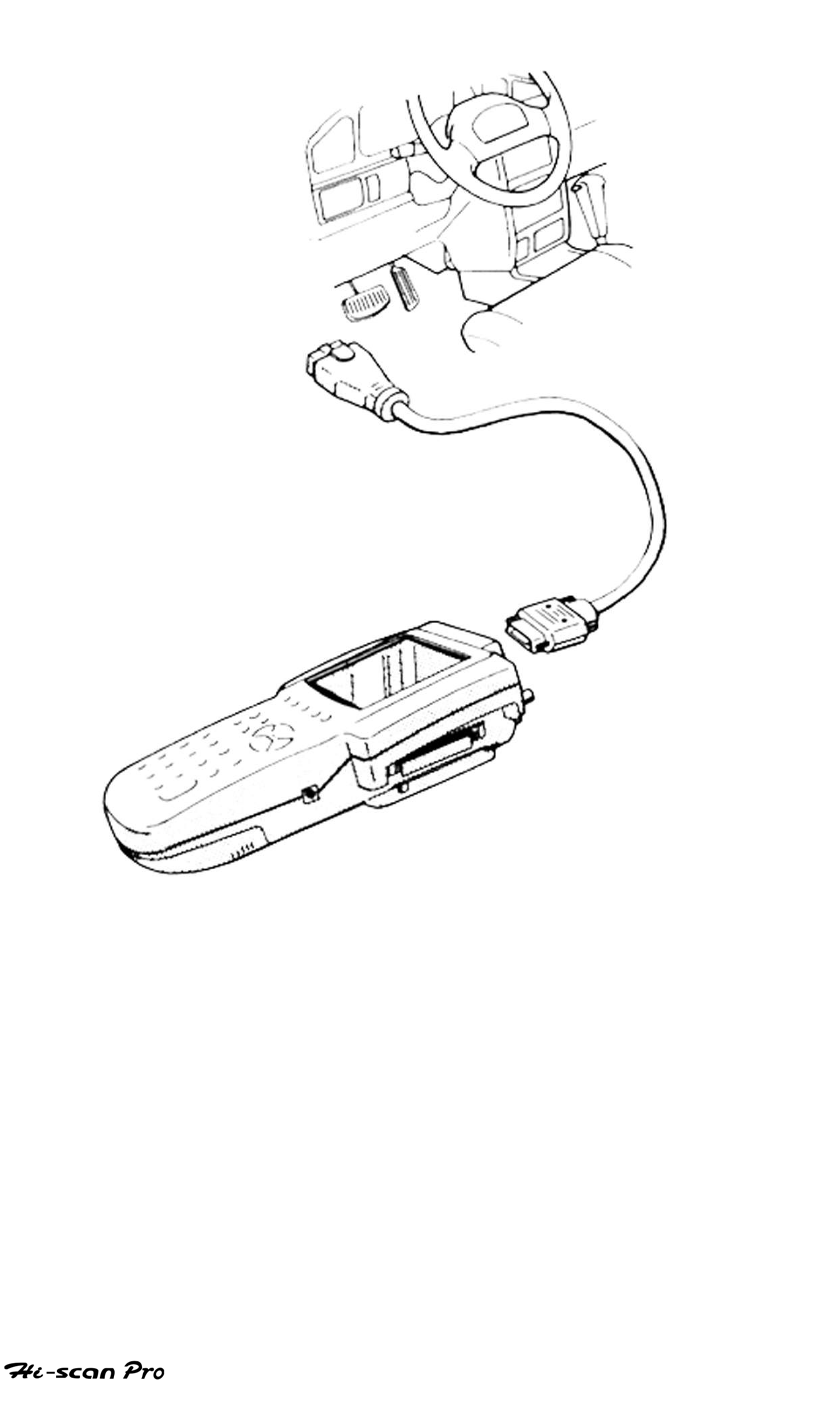
TOYOTA VEHICLE DIAGNOSIS
[ Figure 1 VEHICLE DIAGNOSIS MODE CONNECTION ]
OPERATION GUIDE I-5
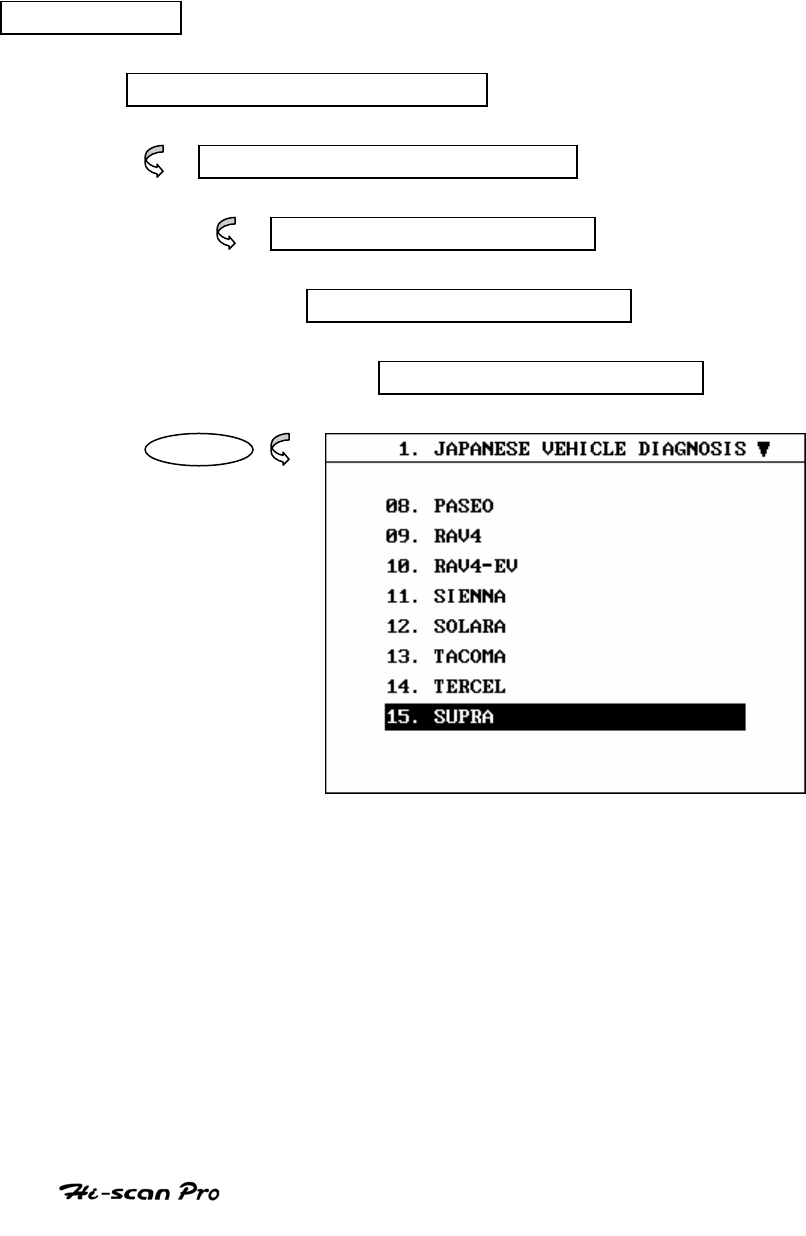
TOYOTA VEHICLE DIAGNOSIS
3. VEHICLE AND SYSTEM SELECTION
3-1. OPERATION FLOW
TOP MENU
NON KOREAN VEHICLE
JAPANESE VEHICLE DIAGNOSIS
TOYOTA
0.1 INITIAL SCREEN
01. VEHICLE DIAGNOSIS
ENTER
OPERATION GUIDE I-6

TOYOTA VEHICLE DIAGNOSIS
ENTER
ENTER
[FLOW 1 : VEHICLE AND SYSTEM SELECTION SUB-MENU IN/OUT FLOW ]
OPERATION GUIDE I-7
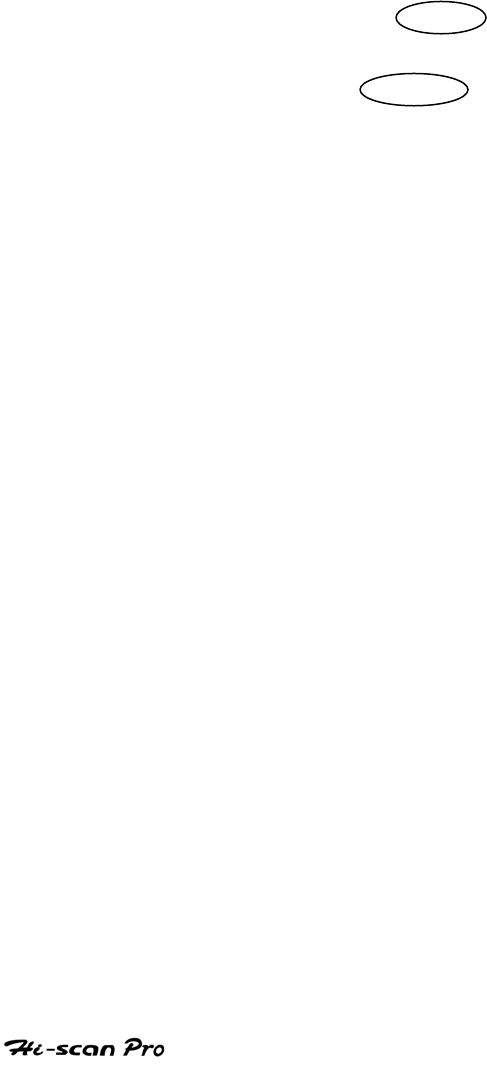
TOYOTA VEHICLE DIAGNOSIS
3-2. BASIC APPLICATION
Having connected and turned on Hi-scan Pro, the
vehicle and systems 1 and 2 selections must be made
from the [ 1.0 VEHICLE DIAGNOSIS] screen.
The support functions differ from vehicle to vehicle
and therefore the correct selection must be made.
Selection can be made by scrolling up or down the
screen and pressing ENTER , or by using the
numeric keypad to select the appropriate option
number and pressing ENTER .
Selection is made in the order of VEHICLE, SYSTEM 1, and
SYSTEM 2.
OPERATION GUIDE I-8
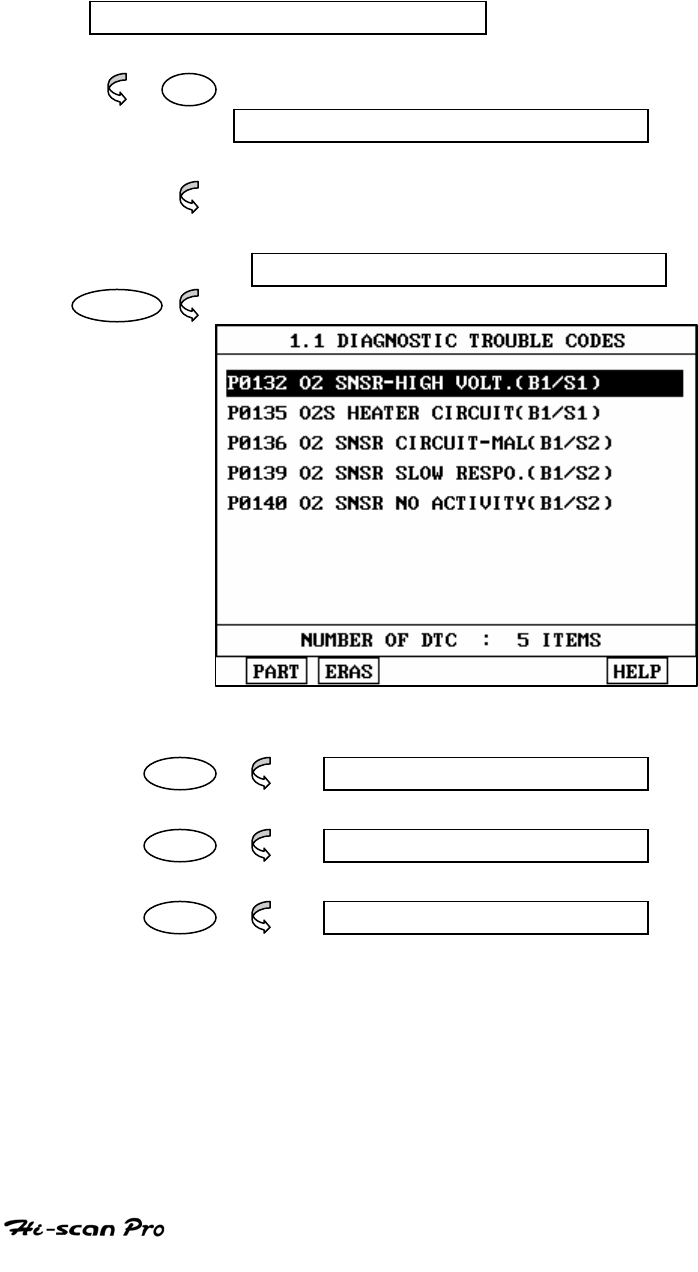
TOYOTA VEHICLE DIAGNOSIS
4. DIAGNOSTIC TROUBLE CODES
4-1. OPERATION FLOW
01. INITIAL SCREEN
01
VEHICLE AND SYSTEM SELECTION
Refer to “Selecting Vehicle Mode”
DIAGNOSTIC TROUBLE CODES
ENTER
PART NOT SUPPORTED
ERAS 1.1.2 ERASE FAULT CODE
HELP NOT SUPPORTED
[ FLOW 2 : DIAGNOSTIC TROUBLE CODES IN/OUT FLOW]
OPERATION GUIDE I-9
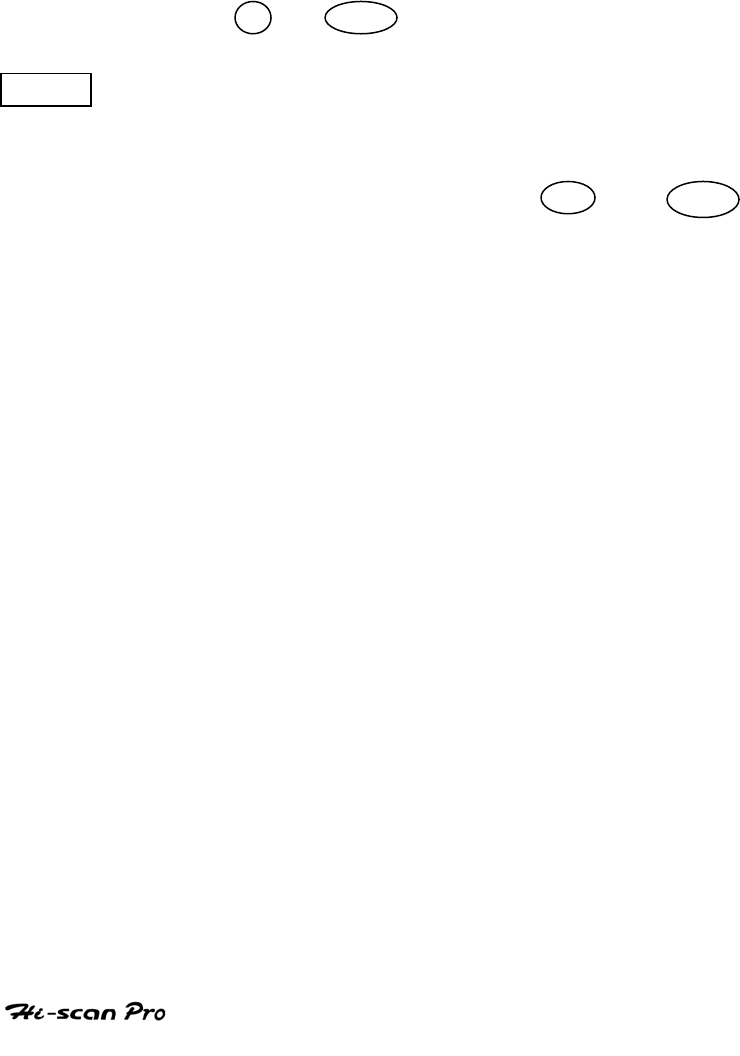
TOYOTA VEHICLE DIAGNOSIS
4-2. MODE APPLICATION
At this level, diagnostic trouble codes (DTC) are displayed for the
selected ECM
Whenever the screen is opened or refreshed, the cursor moves to
the beginning of the display and an audible warning will be given
along with the number and description of the component from
which the code has been generated.
By using the UP / DOWN key, the display may be scrolled.
EARS This soft function key will clear the DTC currently held
in the memory of the selected ECM. If this option is
selected, a message requesting confirmation of the ERAS
request will be displayed. The YES or NO key
should be used to confirm or cancel the request to clear
the current DTC.
To erase the MIL type TDCs, disconnect the battery
terminal for 15 second or more.
OPERATION GUIDE I-10
II. HONDA VEHICLE DIAGNOSIS
1. DLC ADAPTER PART NUMBER…………………………………..II-2
2. CONNECTION METHOD………………………………………….II-3
3. VEHICLE AND SYSTEM SELECTION……………………………II-5
4. DIAGNOSTIC TROUBLE CODES…………………………………II-8
5. CURRENT DATA…………………………………………………….II-10
6. FLIGHT RECORD……………………………………………………II-15
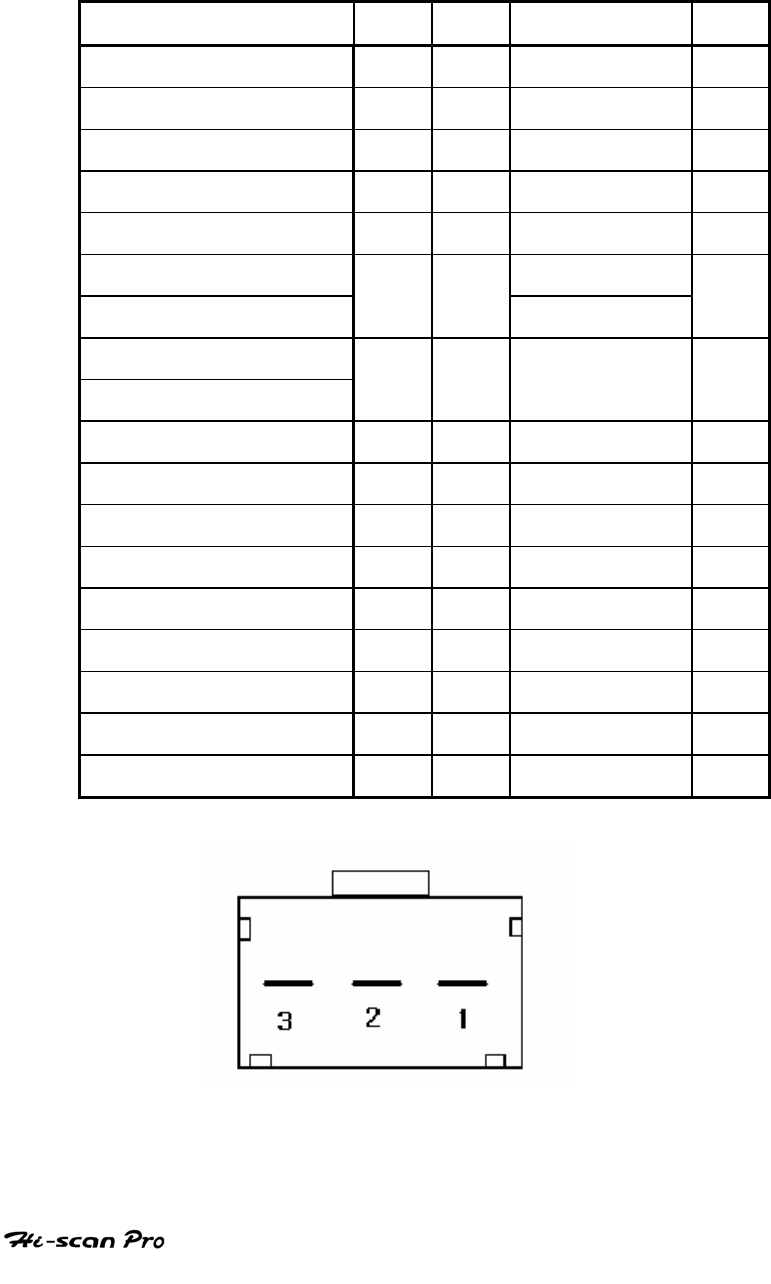
HONDA VEHICLE DIAGNOSIS
OPERATION GUIDE
II-2
1. DLC ADAPTER PART NUMBER
1-1. HONDA ADAPTER 3P(09910-39010)
Hiscan Main Body 24P
16P
HONDA-3 3P
BATTERY (+) 16/18
16 BATTERY (+) 2
CHASSIS GROUND 4/20
4
SIGNAL GROUND 5/23
5 GROUND 1
BUS +LINE(SAE-J1850)
2 2
BUS -LINE(SAE-J1850)
10 10
L-LINE(ISO-9141-2)
DIAGNOSIS CONTROL
15/24
15
K-LINE(ISO-9141-2)
COMM. CHANNEL 0 7/22
7 K-LINE 3
COMM. CHANNEL 6 6 6
COMM. CHANNEL 7 1 1
COMM. CHANNEL 8 3 3
COMM. CHANNEL 1 8 8
COMM. CHANNEL 2 9 9
COMM. CHANNEL 3 11 11
COMM. CHANNEL 4 12 12
COMM. CHANNEL 5 13 13
REED SIGNAL 14 14
[TABLE 1: 3 PIN CONNECTOR AND PIN ASSIGNMENT]

HONDA VEHICLE DIAGNOSIS
OPERATION GUIDE
II-3
2. CONNECTION METHOD
For vehicles with 16 pin and 3 pin Data Link Connector,
power is supplied from the DLC terminal through the DLC
CABLE. An additional power supply is not needed. For these
vehicles, connection of the DLC ADAPTER 16 pin to the Hi-
scan Pro and the vehicle data link terminals is all that
required.
For earlier vehicles and Japan domestic vehicles with 3pin
connector, diagnostic connector can be found in the driver
or passenger side cabin underneath the knee bolster.
After 96, vehicles for outside of Japanese market are usually
equipped with ODB-II connector and can be found
underneath the driver’s side knee bolster.
Once the power supply has been connected, the DLC CABLE
16 should be connected to Hi-scan Pro data link terminal
and the DLC CABLE ADAPTER should be connected to the
vehicle data link terminal, if required, and the DLC CABLE 16.
NOTICE: Vehicles with 16 pins ODB-II diagnostic connector,
refer to ‘IV. CARB OBD-II DIAGNOSIS’ section in this
operation guide.
Current Data and Flight Record function may not be
supported depends on vehicle.
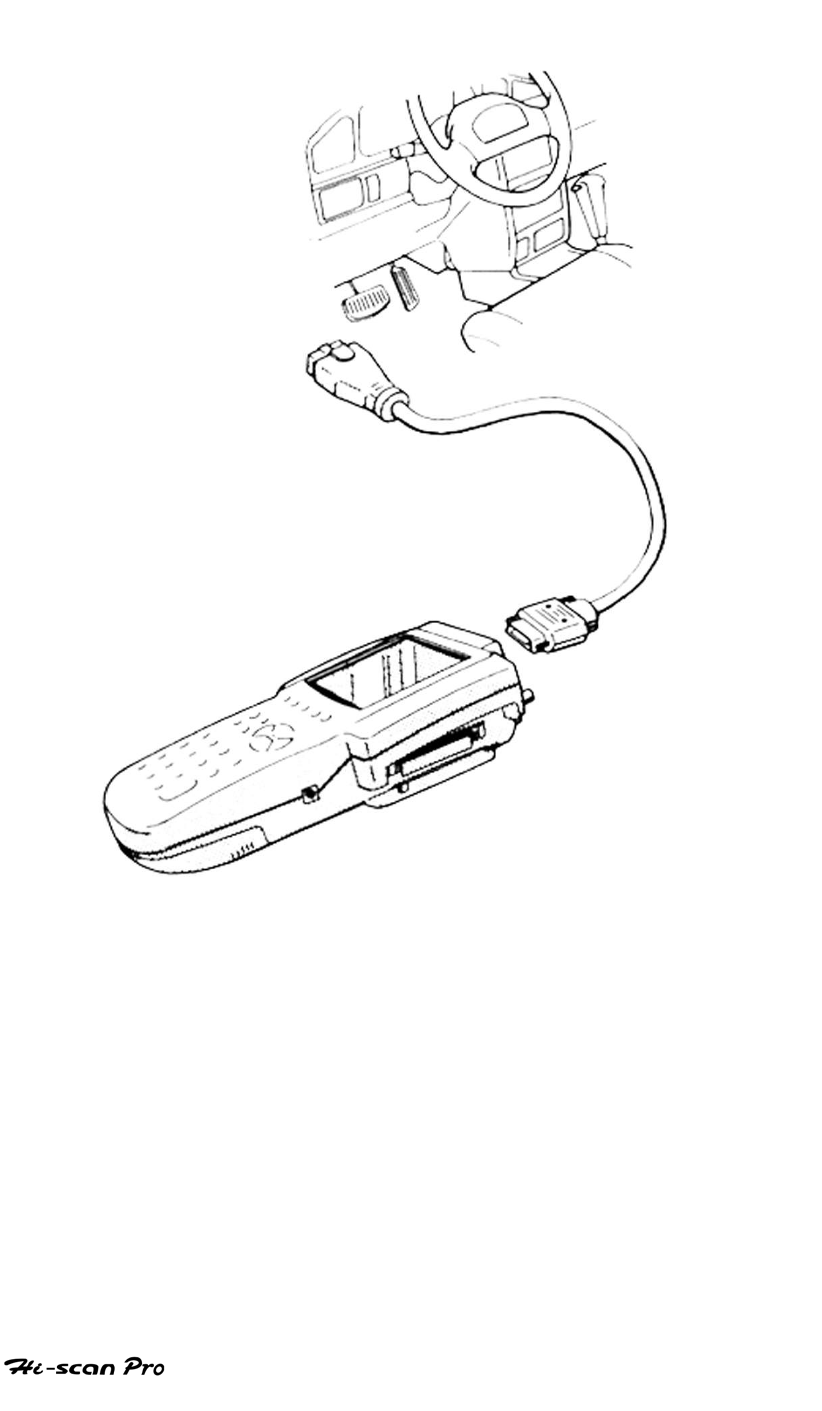
HONDA VEHICLE DIAGNOSIS
OPERATION GUIDE
II-4
[ Figure 1 VEHICLE DIAGNOSIS MODE CONNECTION ]
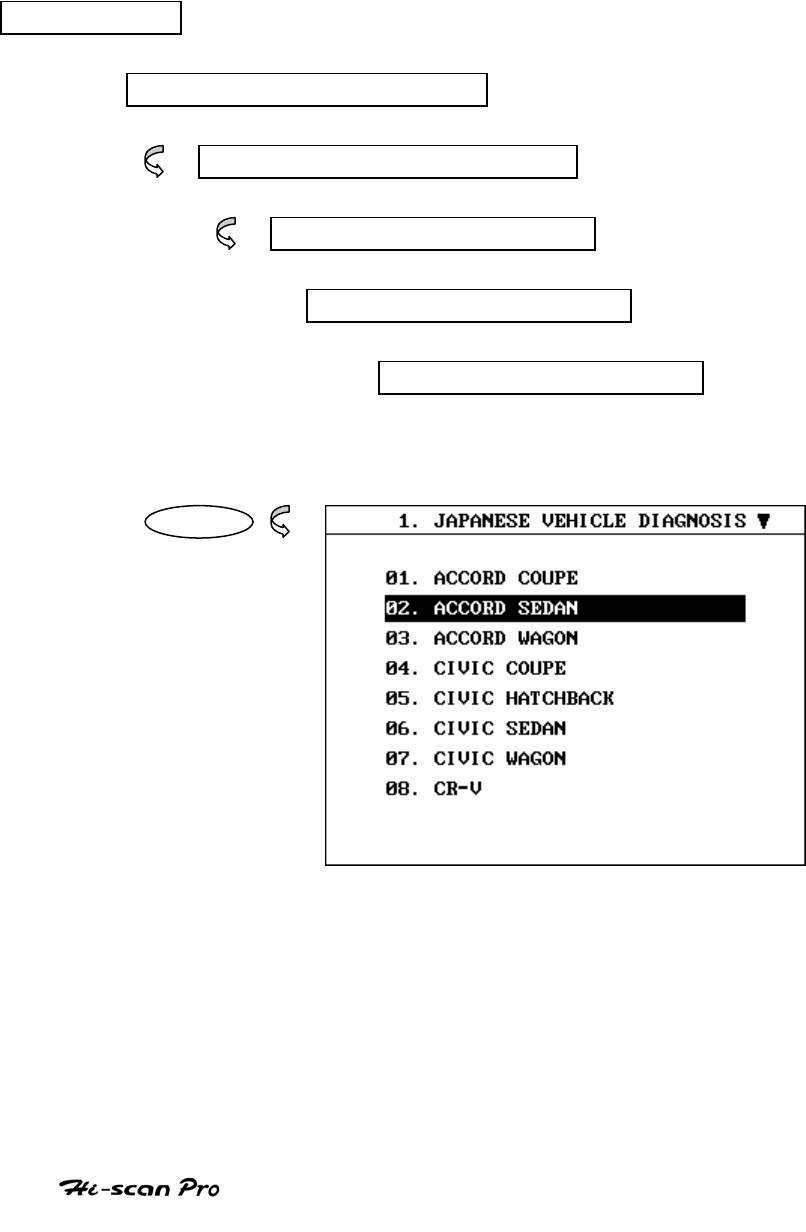
HONDA VEHICLE DIAGNOSIS
OPERATION GUIDE
II-5
3. VEHICLES AND SYSTEM SELECTION
3-1. OPERATION FLOW
TOP MENU
NON KOREAN VEHICLE
JAPANESE VEHICLE DIAGNOSIS
HONDA
0.1 INITIAL SCREEN
01. VEHICLE DIAGNOSIS
ENTER
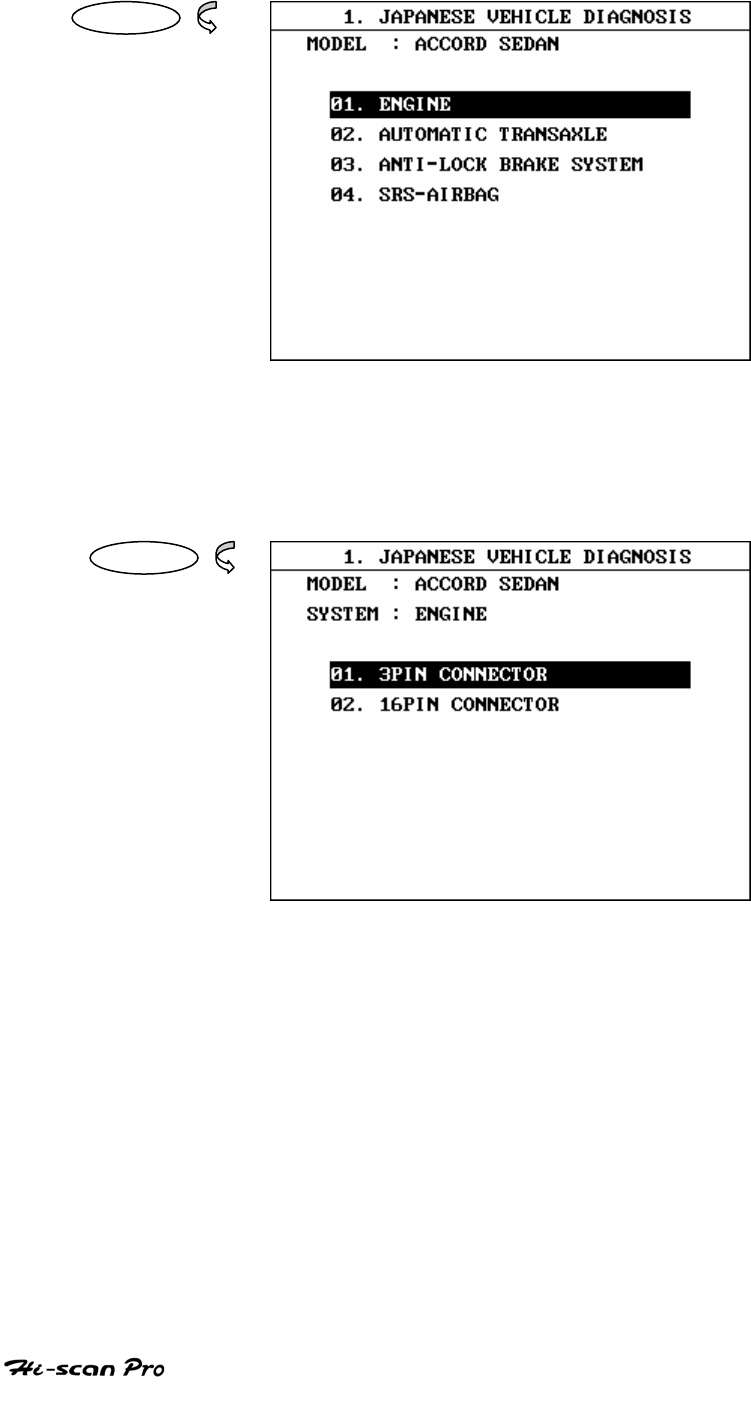
HONDA VEHICLE DIAGNOSIS
OPERATION GUIDE
II-6
ENTER
ENTER
[FLOW 1 : VEHICLE AND SYSTEM SELECTION SUB-MENU IN/OUT FLOW ]
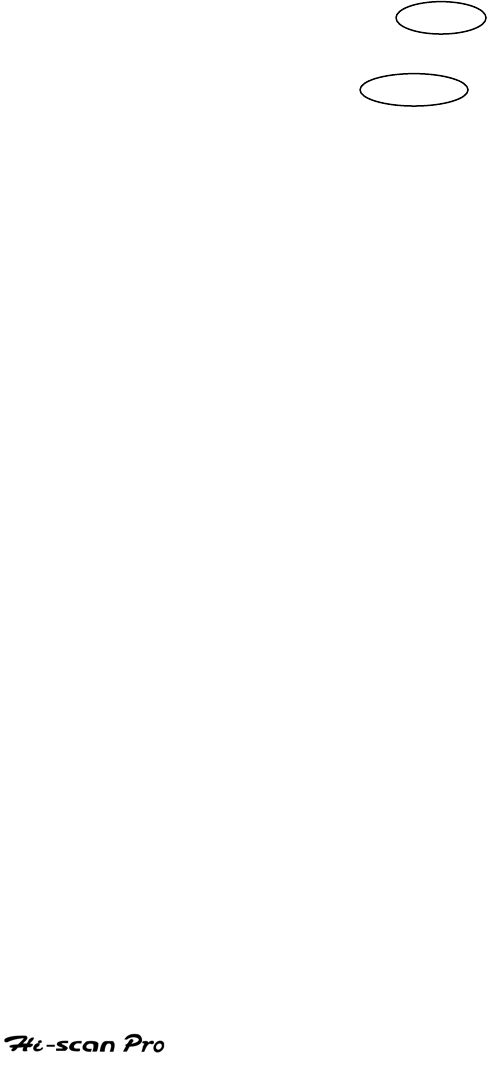
HONDA VEHICLE DIAGNOSIS
OPERATION GUIDE
II-7
3-2. BASIC APPLICATION
Having connected and turned on Hi-scan Pro, the
vehicle and systems 1 and 2 selections must be made
from the [ 1.0 VEHICLE DIAGNOSIS] screen.
The support functions differ from vehicle to vehicle
and therefore the correct selection must be made.
Selection can be made by scrolling up or down the
screen and pressing ENTER , or by using the
numeric keypad to select the appropriate option
number and pressing ENTER .
Selection is made in the order of VEHICLE, SYSTEM 1, and
SYSTEM 2.
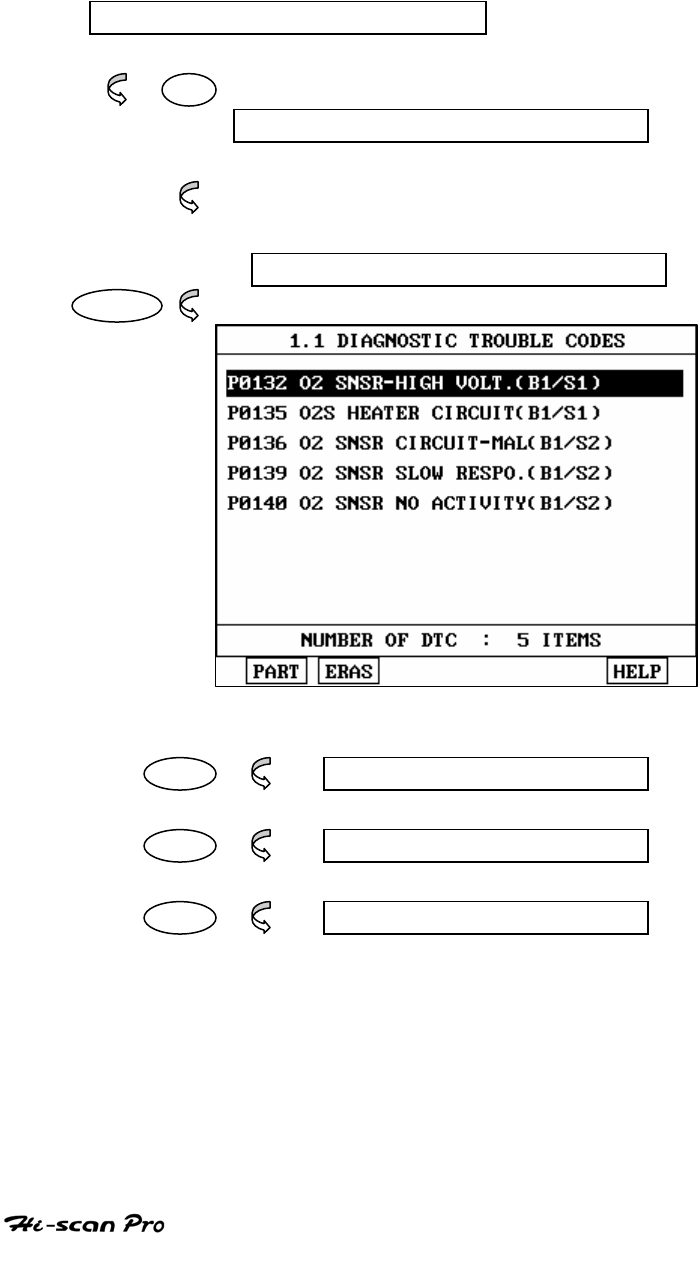
HONDA VEHICLE DIAGNOSIS
OPERATION GUIDE
II-8
4. DIAGNOSTIC TROUBLE CODES
4-1. OPERATION FLOW
01. INITIAL SCREEN
01
VEHICLE AND SYSTEM SELECTION
Refer to “Selecting Vehicle Mode”
DIAGNOSTIC TROUBLE CODES
ENTER
PART NOT SUPPORTED
ERAS 1.1.2 ERASE FAULT CODE
HELP NOT SUPPORTED
[ FLOW 2 : DIAGNOSTIC TROUBLE CODES IN/OUT FLOW]
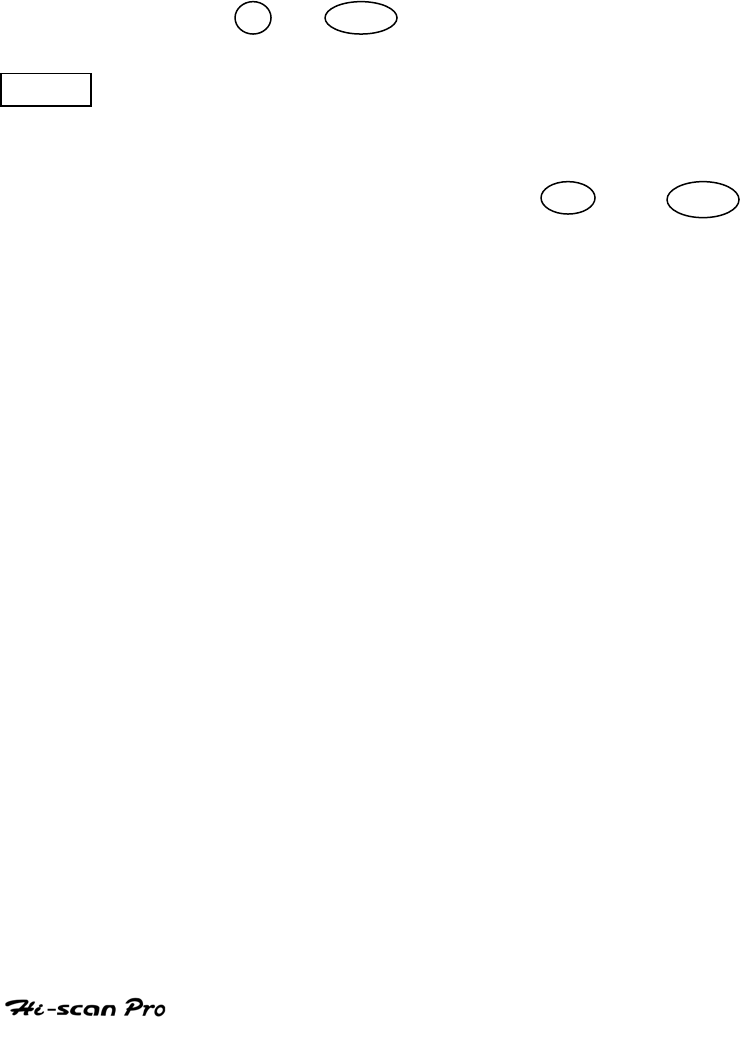
HONDA VEHICLE DIAGNOSIS
OPERATION GUIDE
II-9
4-2. MODE APPLICATION
At this level, diagnostic trouble codes (DTC) are displayed for the
selected ECM
Whenever the screen is opened or refreshed, the cursor moves to
the beginning of the display and an audible warning will be given
along with the number and description of the component from
which the code has been generated.
By using the UP / DOWN key, the display may be scrolled.
EARS This soft function key will clear the DTC currently held in
the memory of the selected ECM. If this option is
selected, a message requesting confirmation of the ERAS
request will be displayed. The YES or NO key
should be used to confirm or cancel the request to clear
the current DTC.
To erase the MIL type DTCs, disconnect the battery
terminal for 15 second or more.
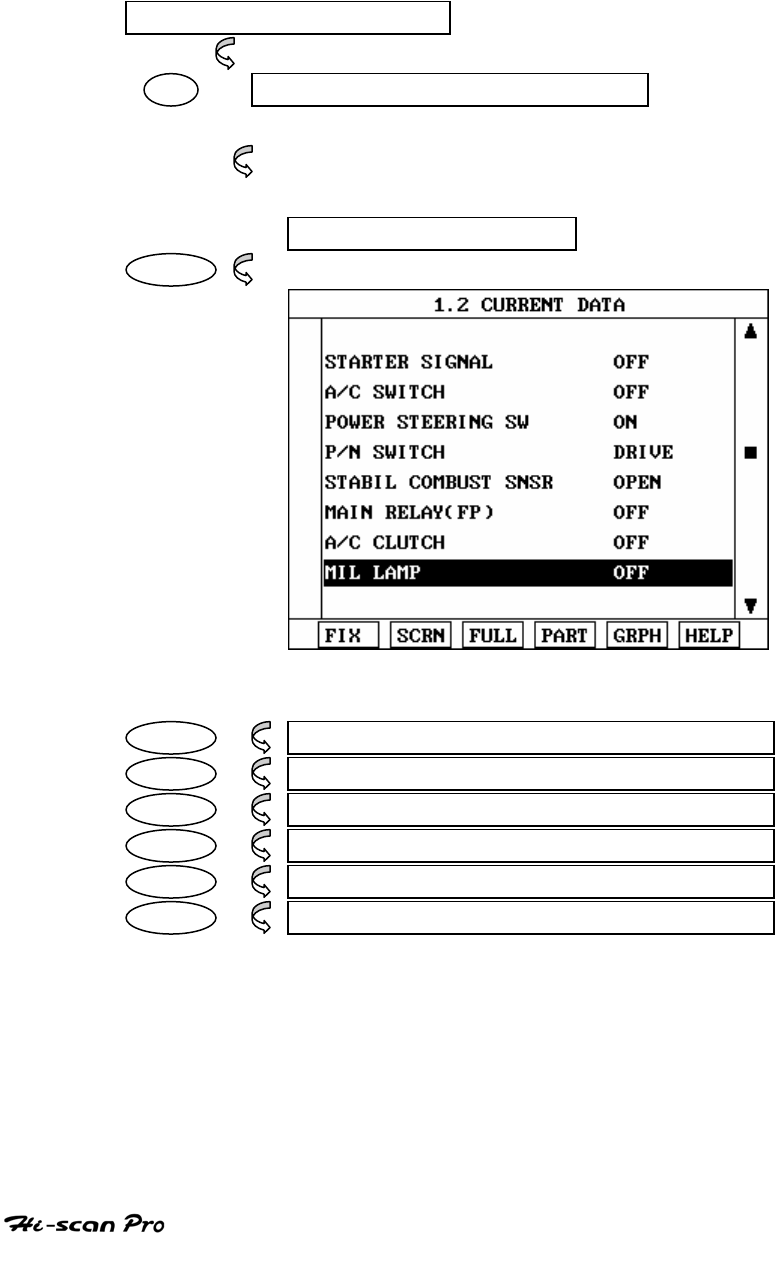
HONDA VEHICLE DIAGNOSIS
OPERATION GUIDE
II-10
5. CURRENT DATA
5-1. OPERATION FLOW
01. INTIAL SCREEN
01 VEHICLE AND SYSTEM SELECTION
Refer to ‘Selecting Vehicle Mode”
3.0 CURRENT DATA
ENTER
FIX 1.2.1 FIX ITEM
SCRN 1.2.2 SPLIT SCREEN
FULL 1.2.3 DISPLAY ALL ITEMS
PART THIS FUNCTION IS NOT SUPPORTED
GRPH 1.2.5 GRAPHICAL DISPLAY
HELP THIS FUNCTION IS NOT SUPPORTED
[ FLOW 3 : CURRENT DATA MODE IN/OUT FLOW ]
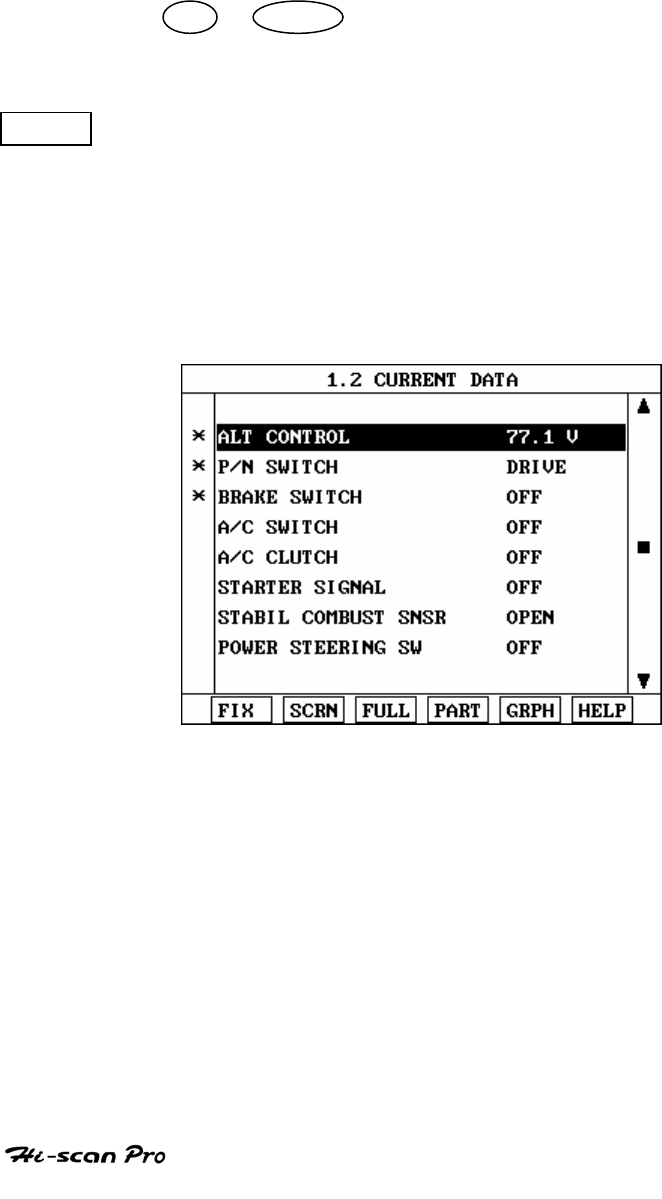
HONDA VEHICLE DIAGNOSIS
OPERATION GUIDE
II-11
5-2. MODE APPLICATION
The sensor values and the ON/OFF state of the system
switches of the selected ECM are displayed.
Scrolling up and down the data is possible by means of
the UP / DOWN keys and more detailed data is
available by Using the soft function keys as follows :
FIX Executing the [I.2.I FIX ITEM] function that moves the
item in inverted text to the top of the display. This item
is held and does not move when the cursor keys are
used to page through the display and therefore allows
specific items to be compared directly to one another.
[ Figure 2 : FIX ITEM ]
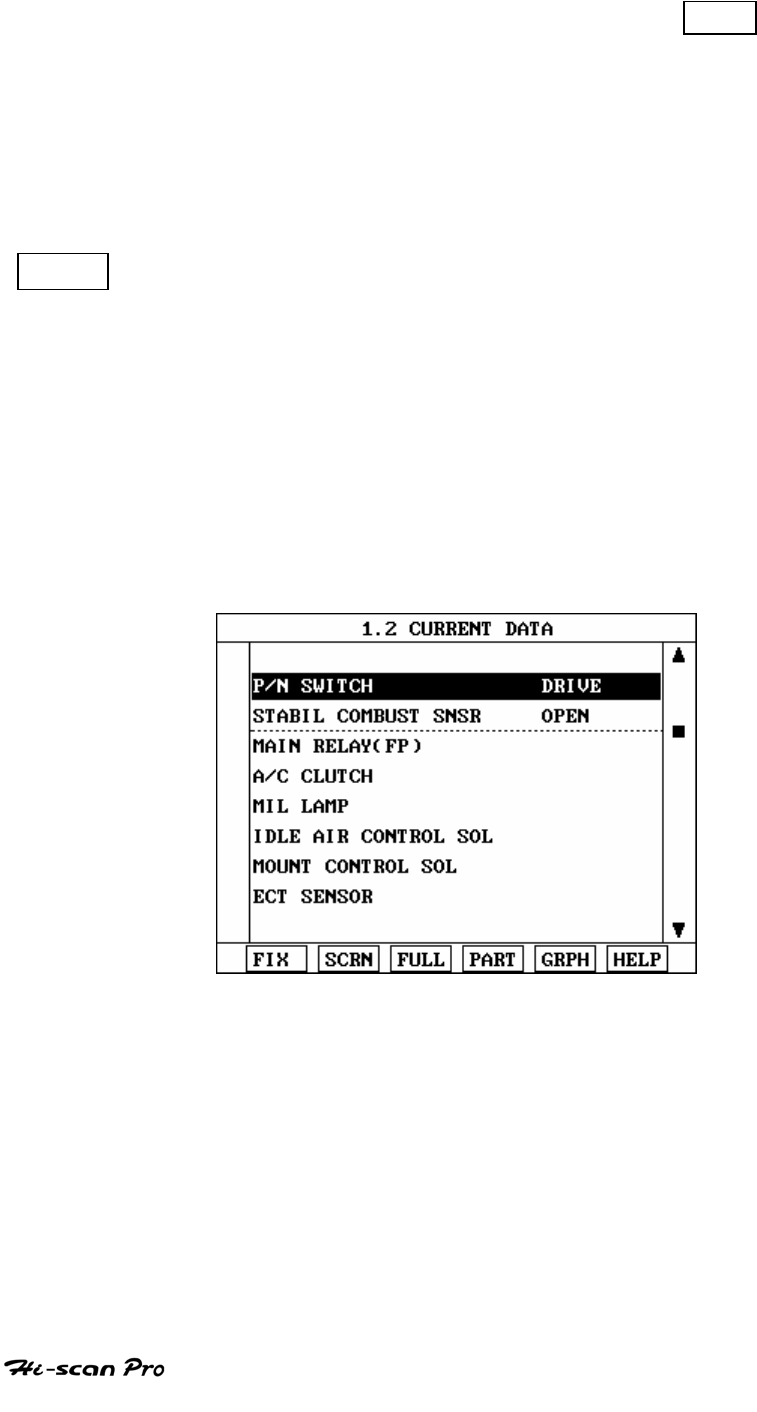
HONDA VEHICLE DIAGNOSIS
OPERATION GUIDE
II-12
A fixed item may be released by depressing the FIX
key again.
In the example, illustrated by figure 2, is fixed as
denoted by the asterisk to the left of the item number.
SCRN Pressing this key will change the number of displayed
sensors or switch state which are ‘active’ from 8(MAX),
4, or 2(MIN). Where only 2 items are ‘active’, the rate at
which Hi-Scan Pro update the display data will be faster
than where a higher number of ‘active’ items are
selected.
In the example illustrated by figure 3, only 2 ‘active’
data items are selected
[Figure 3 : Split screen]
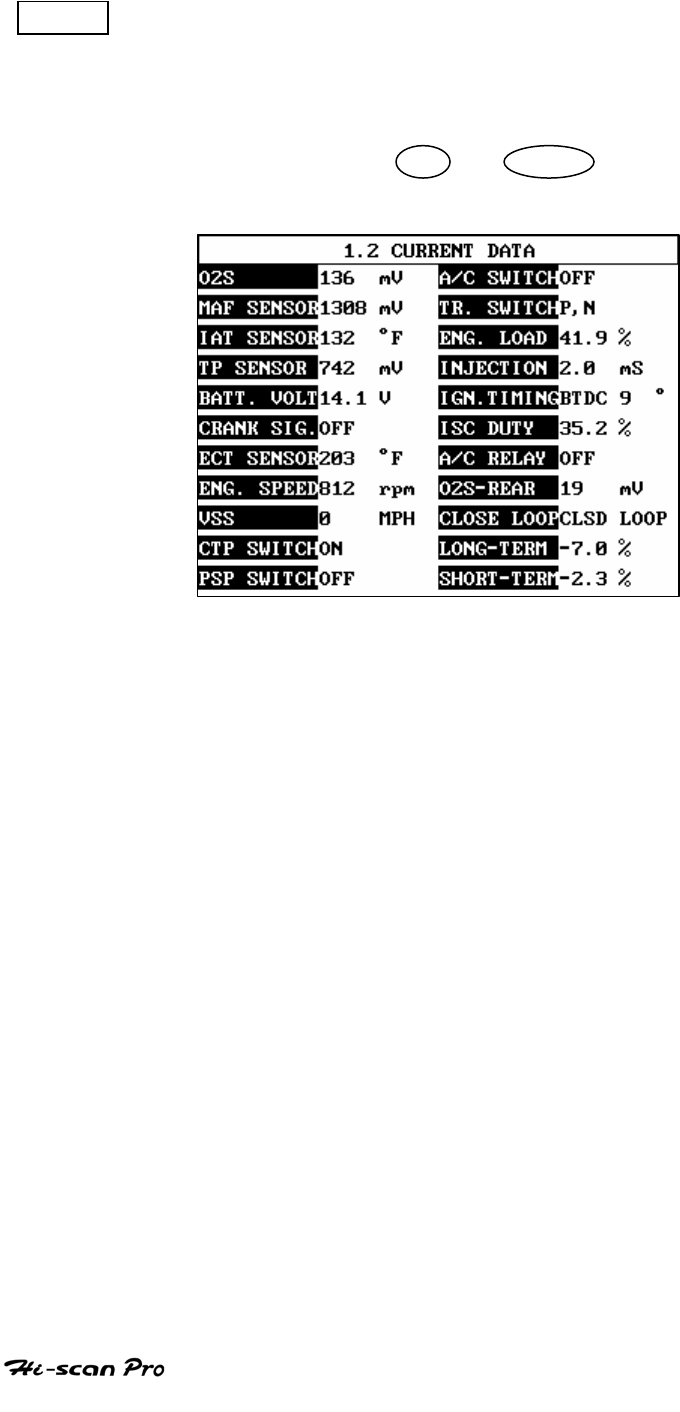
HONDA VEHICLE DIAGNOSIS
OPERATION GUIDE
II-13
FULL Use of this key will cause maximum 22 data value to
be displayed on the screen as illustrated in figure 4.
The component description displayed will be
abbreviated when this mode is used. The date may be
scrolled by use of the UP / DOWN key.
[ Figure 4 : DISPLAY ALL ITEMS ]
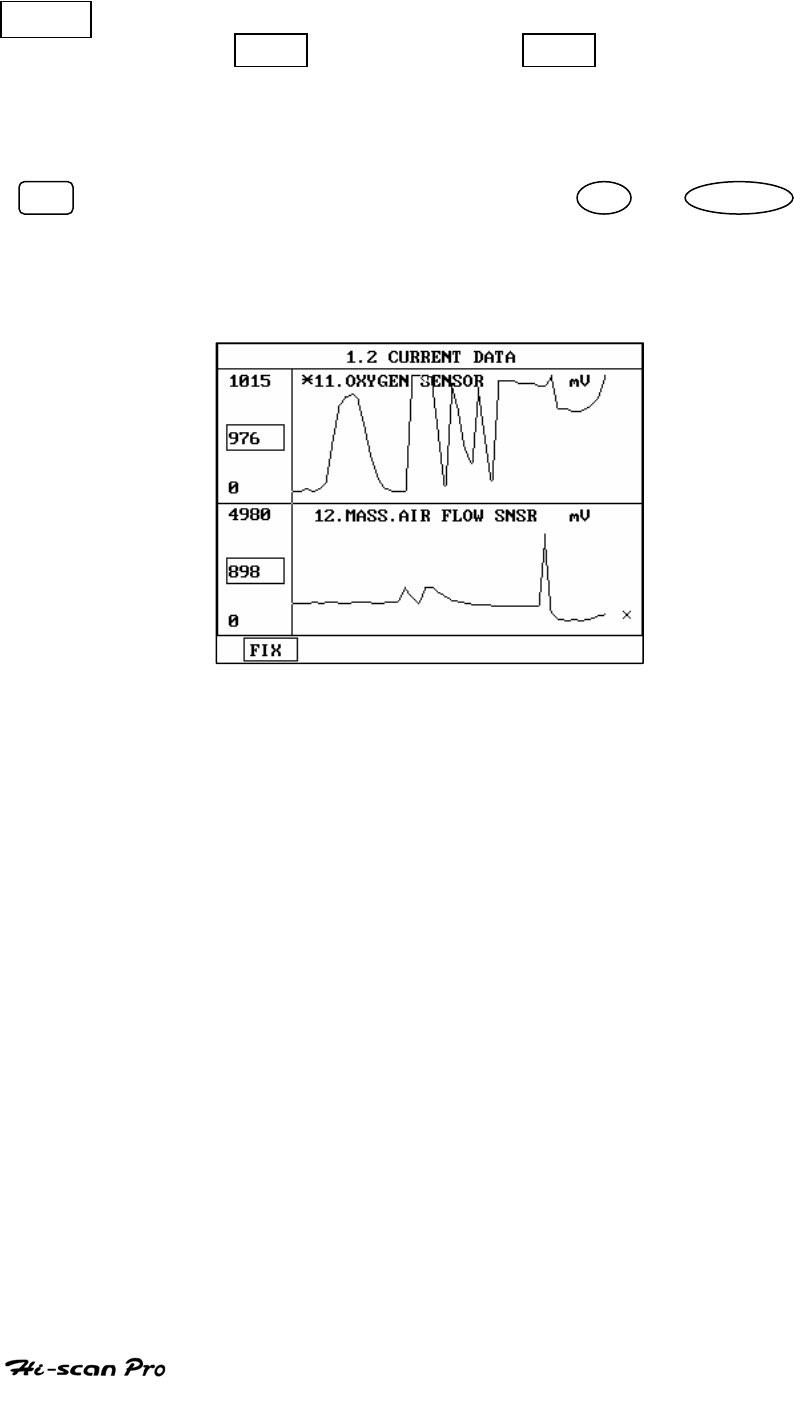
HONDA VEHICLE DIAGNOSIS
OPERATION GUIDE
II-14
GRPH Where more 2 ‘active’ data items have been selected
using the FIX key, pressing the GRPH key will cause
the data for those items to be displayed in the form of a
graph as illustrated in figure 5.
FIX Holding one item of two. When the UP / DOWN keys
are used to scroll up and down the display, the item
selected by FIX key does not move.
[Figure 5 : CURRENT DATA (GRPH)]
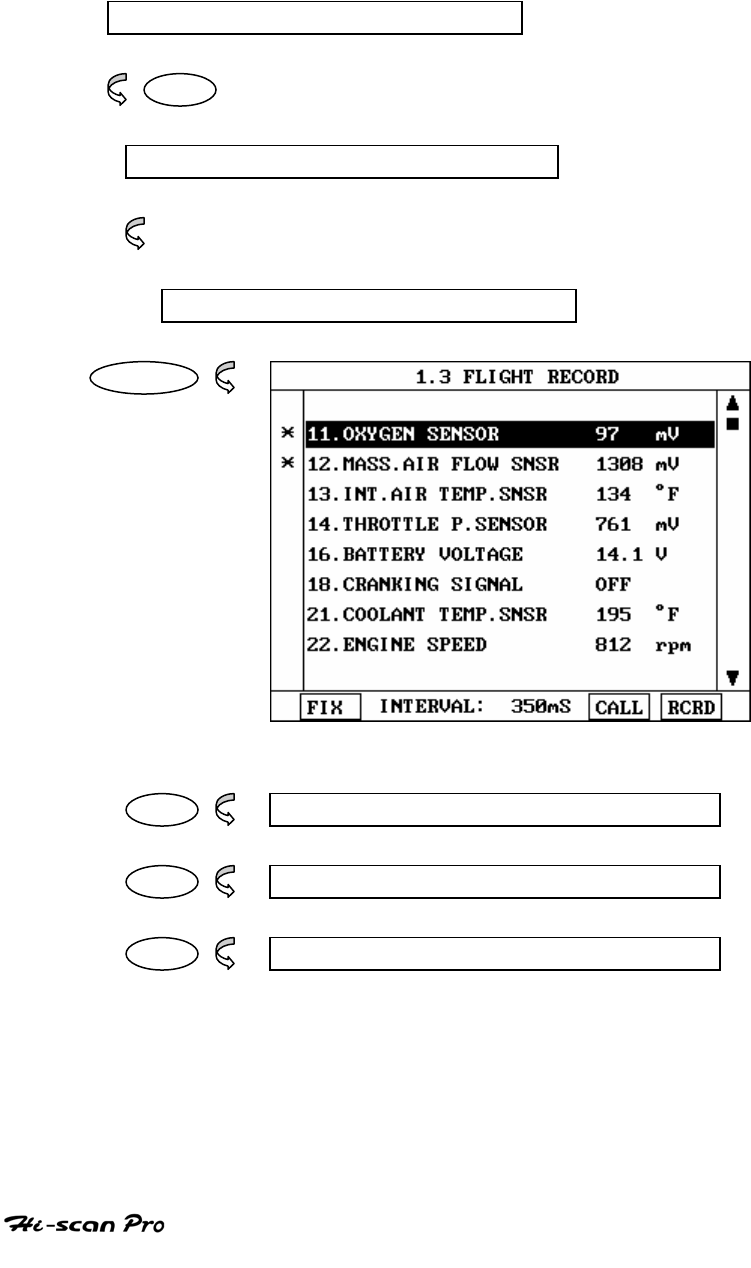
HONDA VEHICLE DIAGNOSIS
OPERATION GUIDE
II-15
6. FLIGHT RECORD
6- 1 OPERATION FLOW
0.1 INITIAL SCREEN
0 1
VEHICLE AND SYSTEM SELECTION
Refer to “ Selecting Vehicle Mode”
FLGHT RECORD
ENTER
FIX 1.3.1 FIX ITEM
CALL 1.3.2 CALL MEMORIZED DATA
RCRD 1.3.3 START RECORD
[ FLOW 4 : FLIGHT RECORD MODE IN/OUT FLOW]
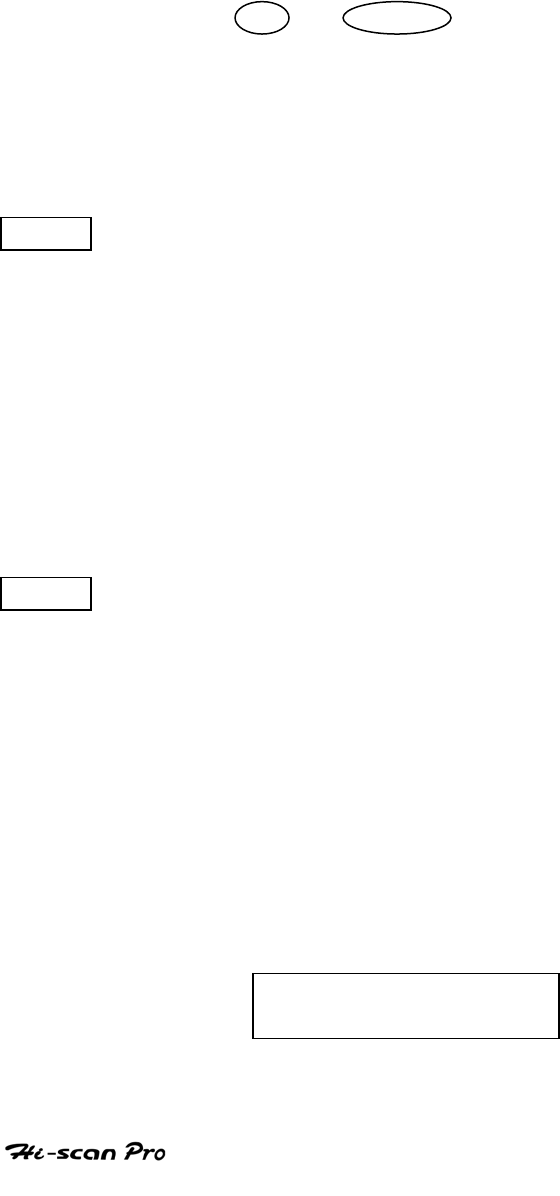
HONDA VEHICLE DIAGNOSIS
OPERATION GUIDE
II-16
6-2 . MODE APPLICATION
The FLIGHT RECORD mode allows for the display and
recording of data generated by the ECM as determined by
the user of Hi-Scan Pro.
By using the UP / DOWN key, the display may be
scrolled.
The function of the FLIGT RECORD is determined by the
following soft function keys :
FIX This soft function key selects or releases the items for
which data is to be recorded. The fixed are identified by
means of an asterisk to the left of the item number on
the Hi-scan Pro screen. The maximum number of items,
which may be selected for FLIGHT RECORD functions, is
8.
The data sampling time interval is displayed at the
center of the bottom line of the screen.
CALL This function is used to replay the recorded data. Stored
data is only overwritten when recording and therefore
the same data can be viewed more than once/without
being over written provided that no recording takes
place.
If the stored file to be viewed relates to vehicle or
system, which differs from the current vehicle and
system selection, or if no recording data, the following
message will be displayed.
NO RECORDED DATA OR
DIFFERENT SYSTEM DATA.
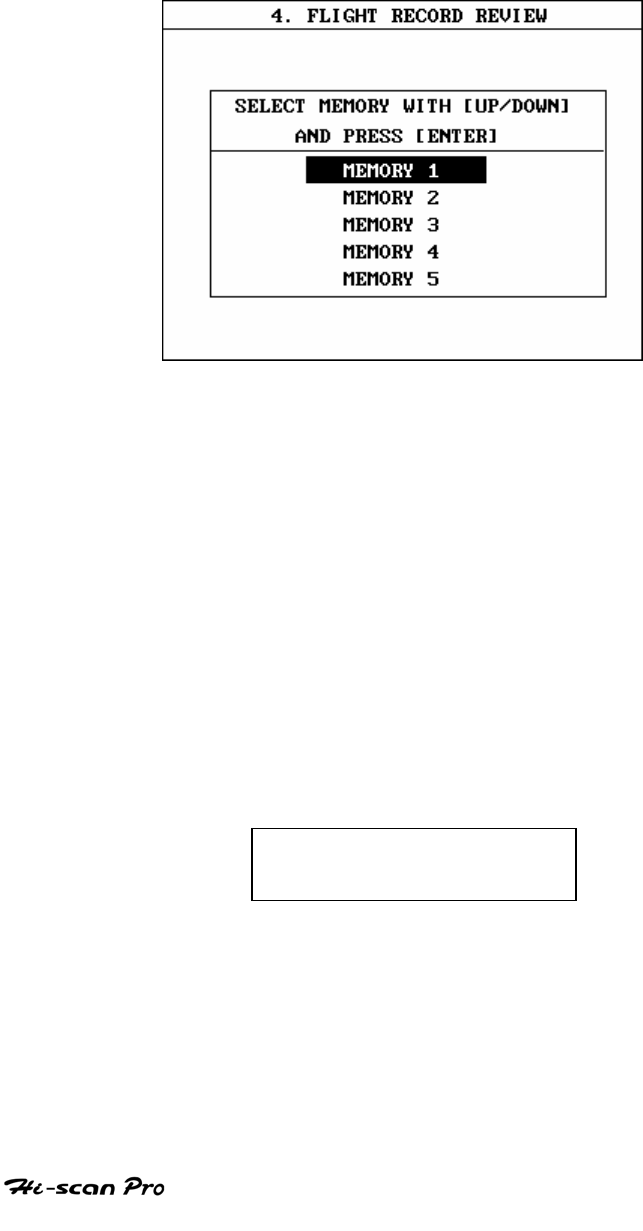
HONDA VEHICLE DIAGNOSIS
OPERATION GUIDE
II-17
If the MOMORY EXPANSION CARD is installed and this key
is pressed, then the message is displayed on the screen
as shown in Figure 6. The user can select one of the items
to read.
[ Figure 6 : FLIGHT RECORD (CALL) ]
MEMORY 1 indicates internal memory of Hi-scan Pro. In
MEMORY 2 and MOMORY 5, each memory indicates of the
MEMORY EXPANSION CARD.
If data is in the selected memory, stored data will be displayed ,
But the following message will be displayed if the ID of the
stored record is differ from that of current vehicle and system
selection or if no recorded data.
NO RECORDED DATA OR
DIFFERENT SYSTEM DATA
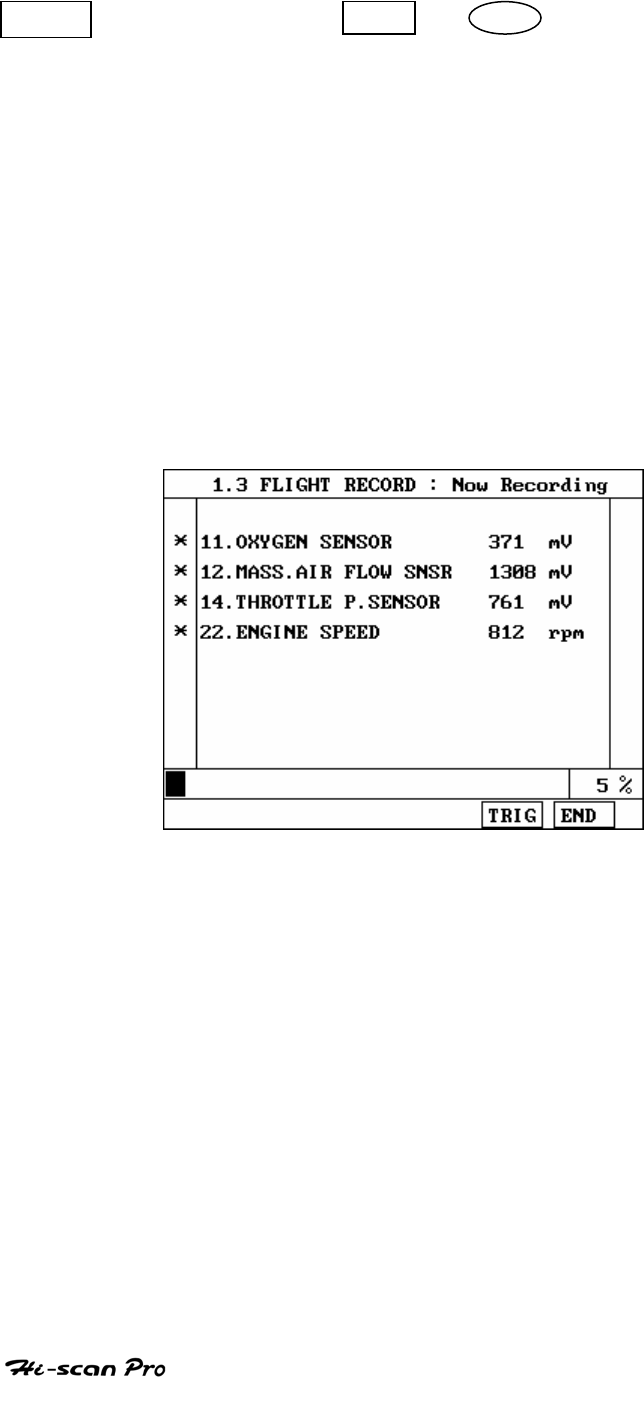
HONDA VEHICLE DIAGNOSIS
OPERATION GUIDE
II-18
RCRD end when either the END or ESC key is depressed.
During the recording function, the screen takes the
appearance of that illustrated in [ figure 7 ]
If the quantity of data being recorded exceeds the
capacity of the Hi-scan Pro memory, the first recorded
data of the current session will be progressively
overwritten as recording continues. If an increased
amount of memory is required, the option MEMORY
EXPANSION CARD should be installed.
[ Figure 7 FLIGHT RECORD (RECORDING) ]
If the MEMORY EXPANSION CARD has been installed and this
key is pressed, than the message is displayed on the screen
as in the following figure.
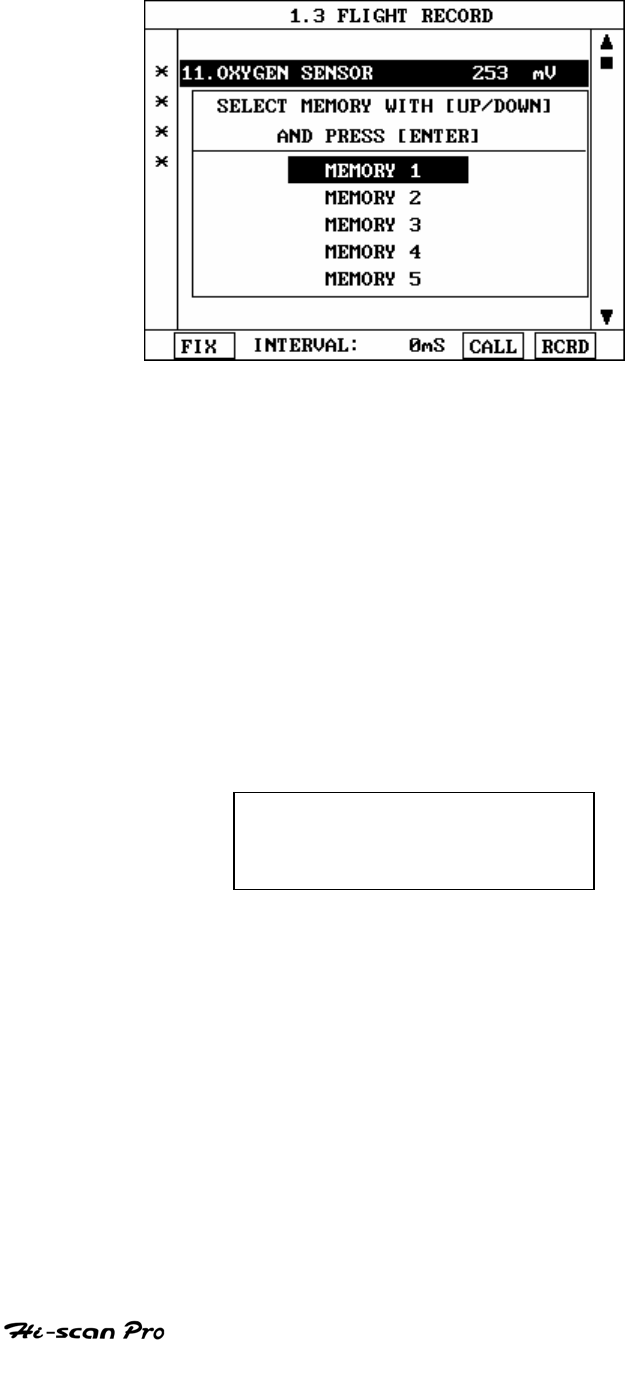
HONDA VEHICLE DIAGNOSIS
OPERATION GUIDE
II-19
[ Figure 8 : FLIGHT RECORD (RCRD) ]
MEMORY 1 indicates internal memory of Hi-scan Pro.
MOMORY 2 and MEMORY 5, each memory indicates of the
MEMORY EXPANSION CARD.
If user selects memory, [ Figure 8 ] is display. If this key is
pressed without selected items, the following message is
displayed.
SELECT ITEM WITH[FIX]
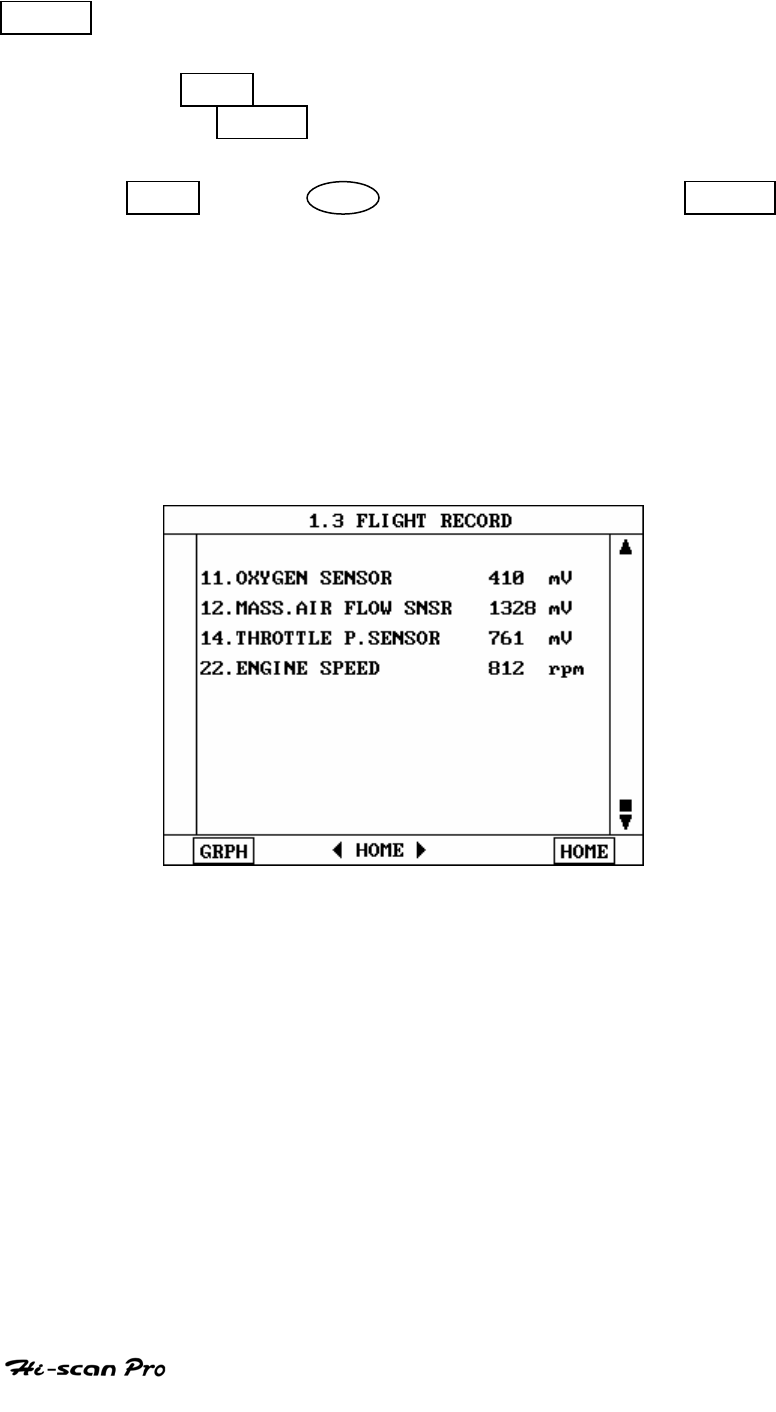
HONDA VEHICLE DIAGNOSIS
OPERATION GUIDE
II-20
TRIG This key is used to set trigger point in this recording
process.
When TRIG key is depressed more than twice , only
the latest TRIG key handled as trigger at trigger point.
If END key or ESC key is depressed before TRIG
key , that time becomes the trigger point and recording
will be ended.
After finishing the recording, screen will display stored
data values in a numeric data form. The screen example
is as follows:
[ Figure 9 : FLIGHT RECORD (NUMERIC) ]
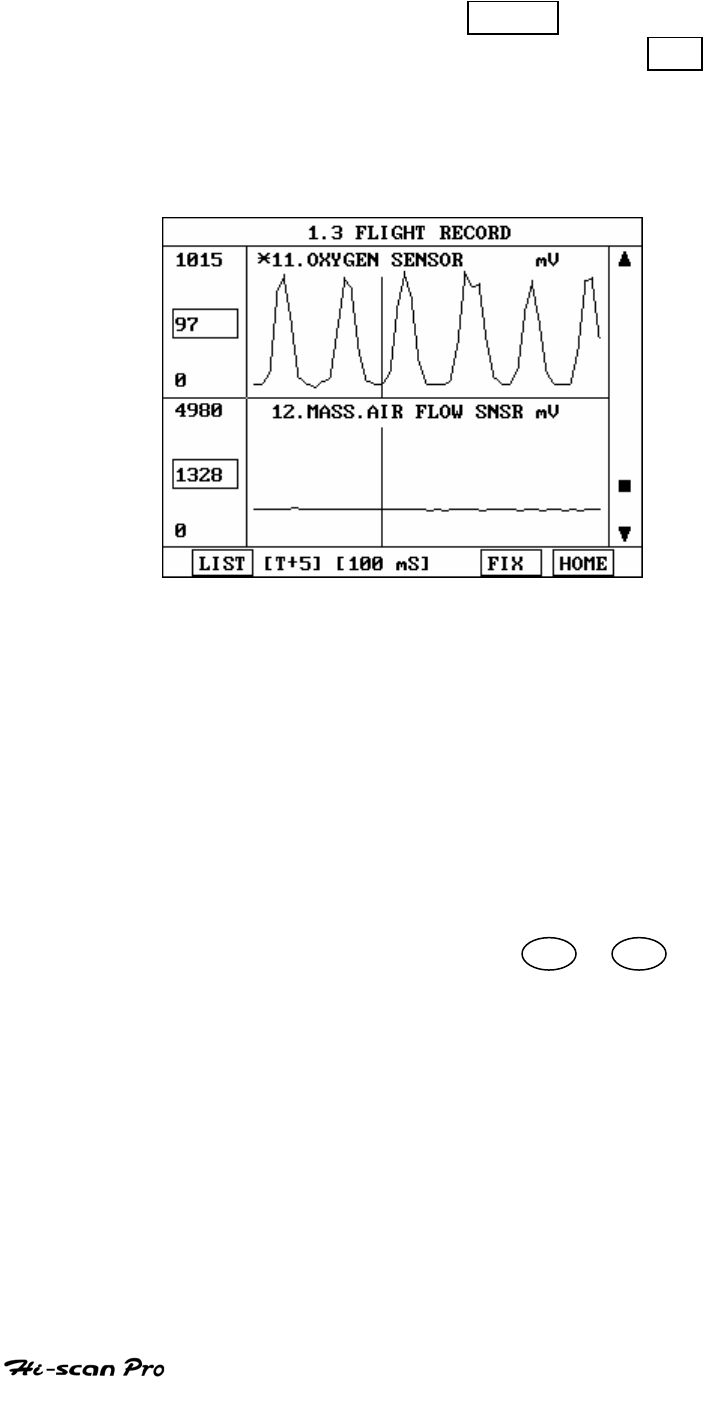
HONDA VEHICLE DIAGNOSIS
OPERATION GUIDE
II-21
In this numerical data display, GRPH key is used to
see Graphic views for the items recorded by FIX key
operation.
If the two items are selected, a graphical view is as follows.
[ Figure 10 : FLIGHT RECORD (GRAPH) ]
[ T+5 ] MEANS SAMPLED TIME INDEX, AND CURRENT
SCRREN DISPLAY THE DATE AFTER 5TH SAMPLING
INDEX FROM TRIGGER POINT.
You can change sampled time index by ◄ or ► key. In
graphic display, current sampled time index position is
displayed as vertical line cursor. If this cursor is arrived end
of screen, screen will be moved as half page.
III. NISSAN VEHICLE DIAGNOSIS
1. DLC ADAPTER PART NUMBER……………………………………III-2
2. CONNECTION METHOD……………………………………………III-3
3. VEHICLE AND SYSTEM SELECTION………………………………III-5
4. DIAGNOSTIC TROUBLE CODES……………………………………III-8
5. CURRENT DATA……………………………………………………….III-10
6. FLIGHT RECORD………………………………………………………III-15
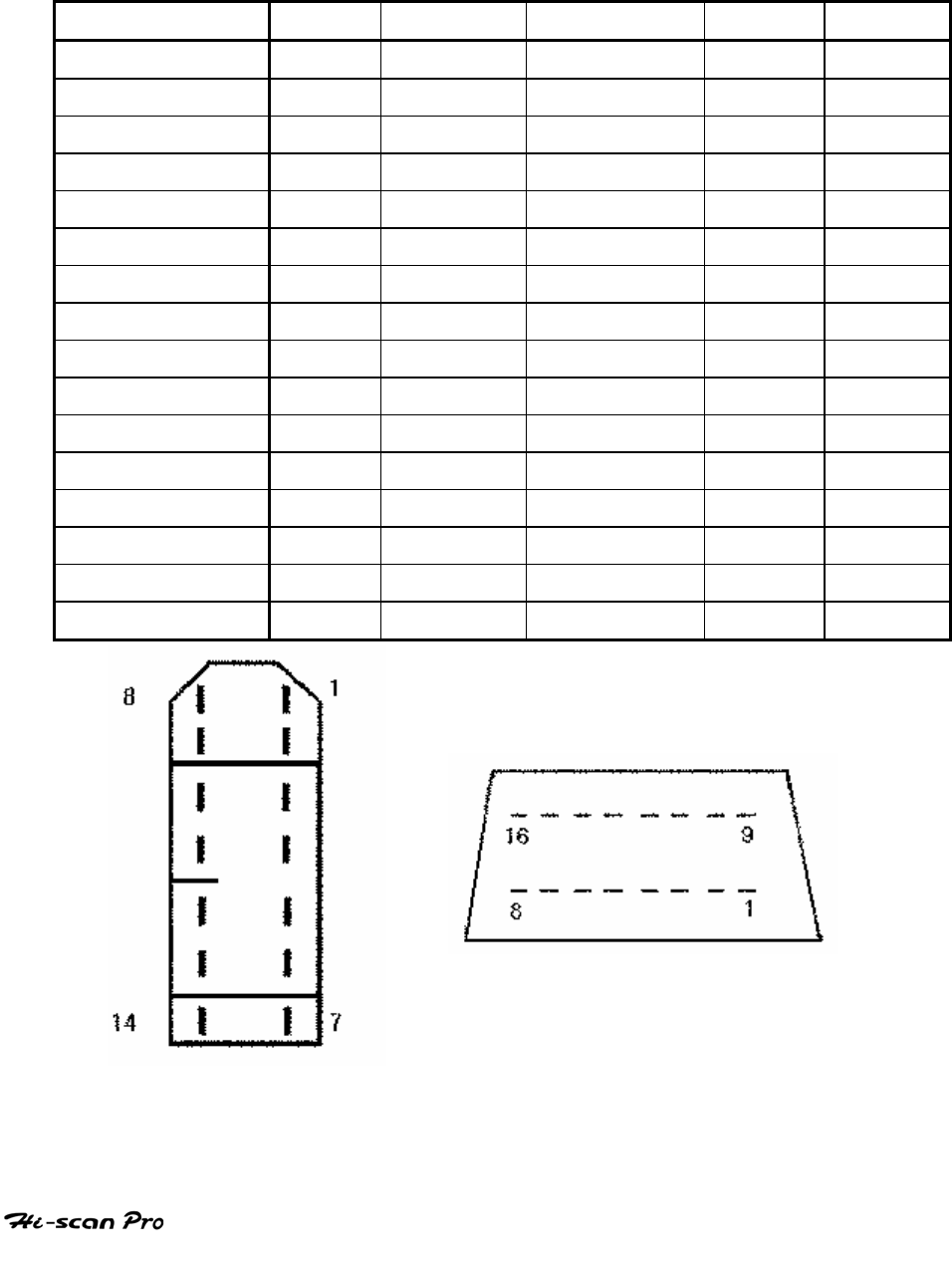
NISSAN VEHICLE DIAGNOSIS
1. DLC ADAPTER PART NUMBER
1-1. NISSAN 14+16P ADAPTER(09910-39040)
Hi-Scan main body
24 pin 16pin NISSAN 14 PIN
14pin 16p
BATTERY 16/18 16 BATTERY 7 16
GND 4/20 4 GND 8 4
GND 5/23 5 GND 8 5
bus L line 2 2
bus L line 10 10
L line 15/24 15 RX(L line) 1,13 13
comm0 7/22 7 K line 5 7
comm6 6 6 K line 3
comm7 1 1 TX 2 12
comm8 3 3
comm1 8 8 K line 4
comm2 9 9 IDLE,IG ADJ 6
comm3 11 11 K line 12
comm4 12 12 K line 11
comm5 13 13
reed signal 14 14 CLK 9
[TABLE 1 : 14 PIN AND 16 PIN CONNECTOR AND PIN ASSINGMENT]
OPERATION GUIDE III-2

NISSAN VEHICLE DIAGNOSIS
2. CONNECTION METHOD
For vehicles with 16 pins and 14 pins Data Link Connector
power is supplied from the DLC terminal through the DLC
CABLE. An additional power supply is not needed.
For earlier vehicles and Japan domestic vehicles with 14pin
connector, diagnostic connector can be found in the driver’s
door side cabin or fuse box underneath the knee bolster.
After 96, vehicles for outside of Japanese market are usually
equipped with ODB-II connector and can be found
underneath the driver’s side knee bolster.
The DLC CABLE 16 should be connected to Hi-scan Pro data
link terminal and the DLC CABLE ADAPTER should be
connected to the vehicle data link terminal.
NOTICE: Vehicles with 16 pins ODB-II diagnostic connector,
refer to ‘IV. CARB OBD-II DIAGNOSIS’ section in this
operation guide.
Current Data and Flight Record function may not be
supported depends on vehicle.
OPERATION GUIDE III-3
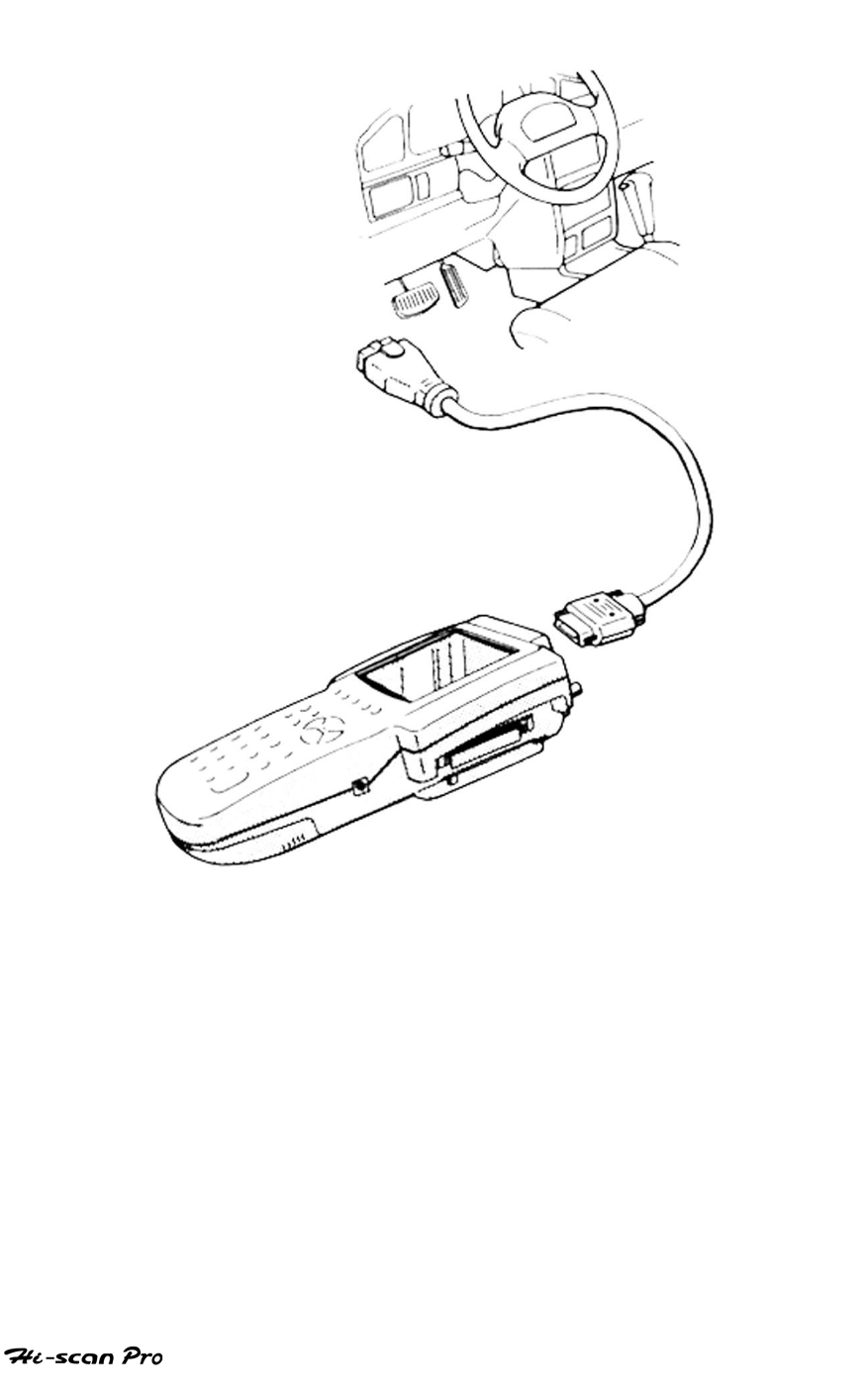
NISSAN VEHICLE DIAGNOSIS
[ Figure 1 VEHICLE DIAGNOSIS MODE CONNECTION ]
OPERATION GUIDE III-4
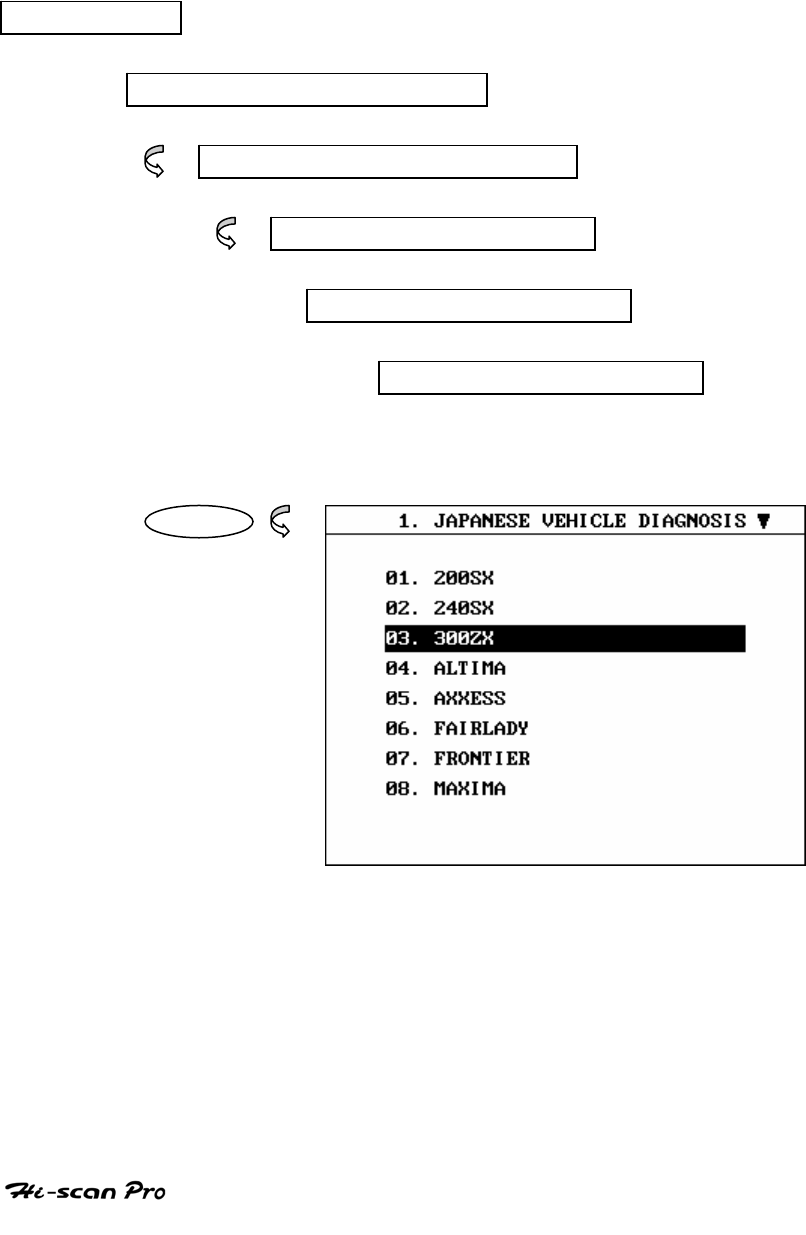
NISSAN VEHICLE DIAGNOSIS
3. VEHICLE AND SYSTEM SELECTION
3-1. OPERATION FLOW
TOP MENU
NON KOREAN VEHICLE
JAPANESE VEHICLE DIAGNOSIS
NISSAN
0.1 INITIAL SCREEN
01. VEHICLE DIAGNOSIS
ENTER
OPERATION GUIDE III-5
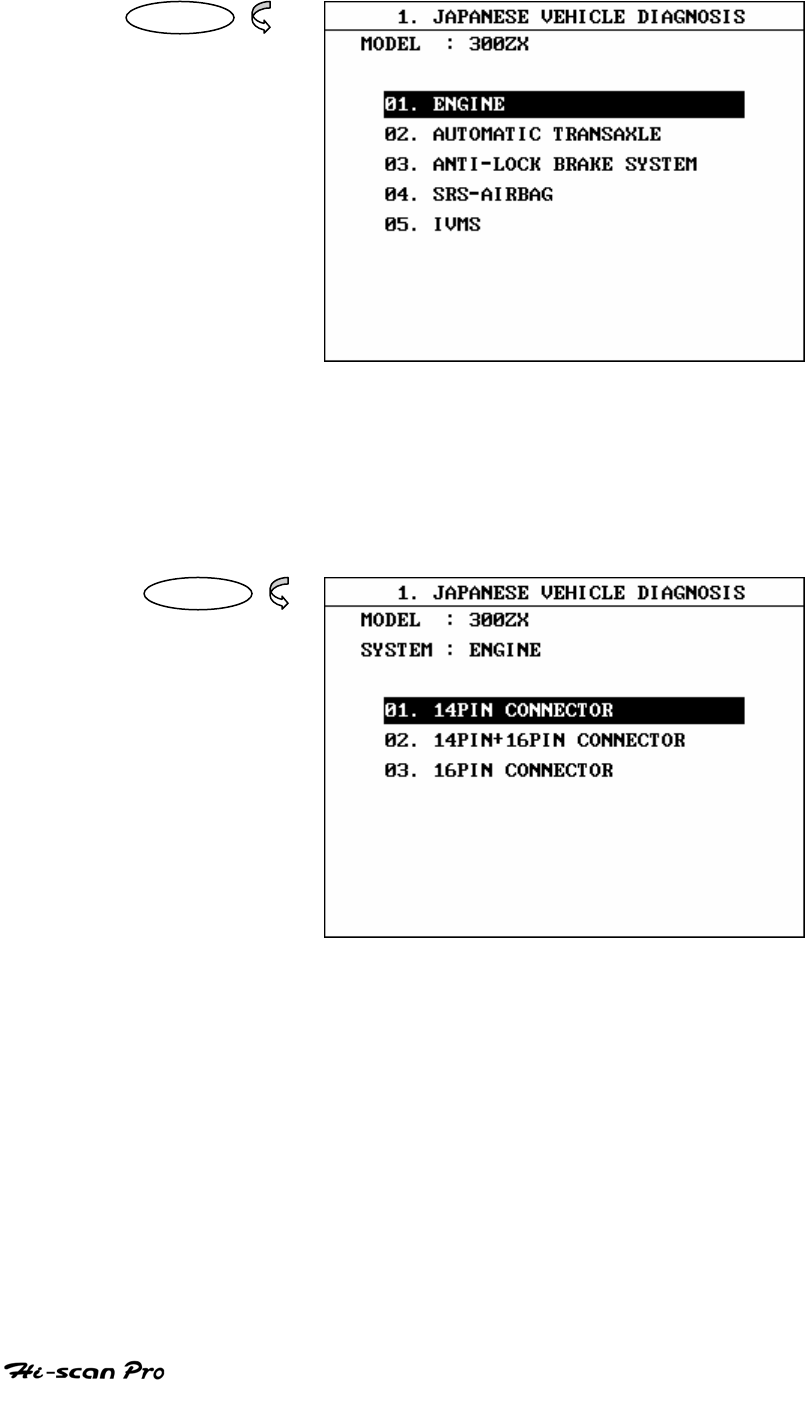
NISSAN VEHICLE DIAGNOSIS
ENTER
ENTER
[FLOW 1 : VEHICLE AND SYSTEM SELECTION SUB-MENU IN/OUT FLOW ]
OPERATION GUIDE III-6
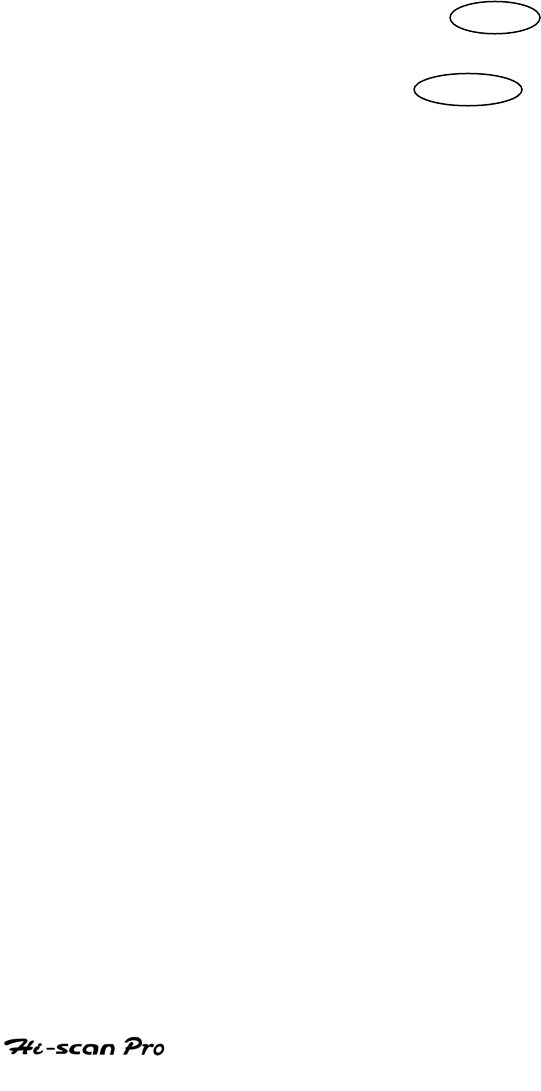
NISSAN VEHICLE DIAGNOSIS
3-2. BASIC APPLICATION
Having connected and turned on Hi-scan Pro, the
vehicle and systems 1 and 2 selections must be made
from the [ 1.0 VEHICLE DIAGNOSIS] screen.
The support functions differ from vehicle to vehicle
and therefore the correct selection must be made.
Selection can be made by scrolling up or down the
screen and pressing ENTER , or by using the
numeric keypad to select the appropriate option
number and pressing ENTER .
Selection is made in the order of VEHICLE, SYSTEM 1, and
SYSTEM 2.
OPERATION GUIDE III-7
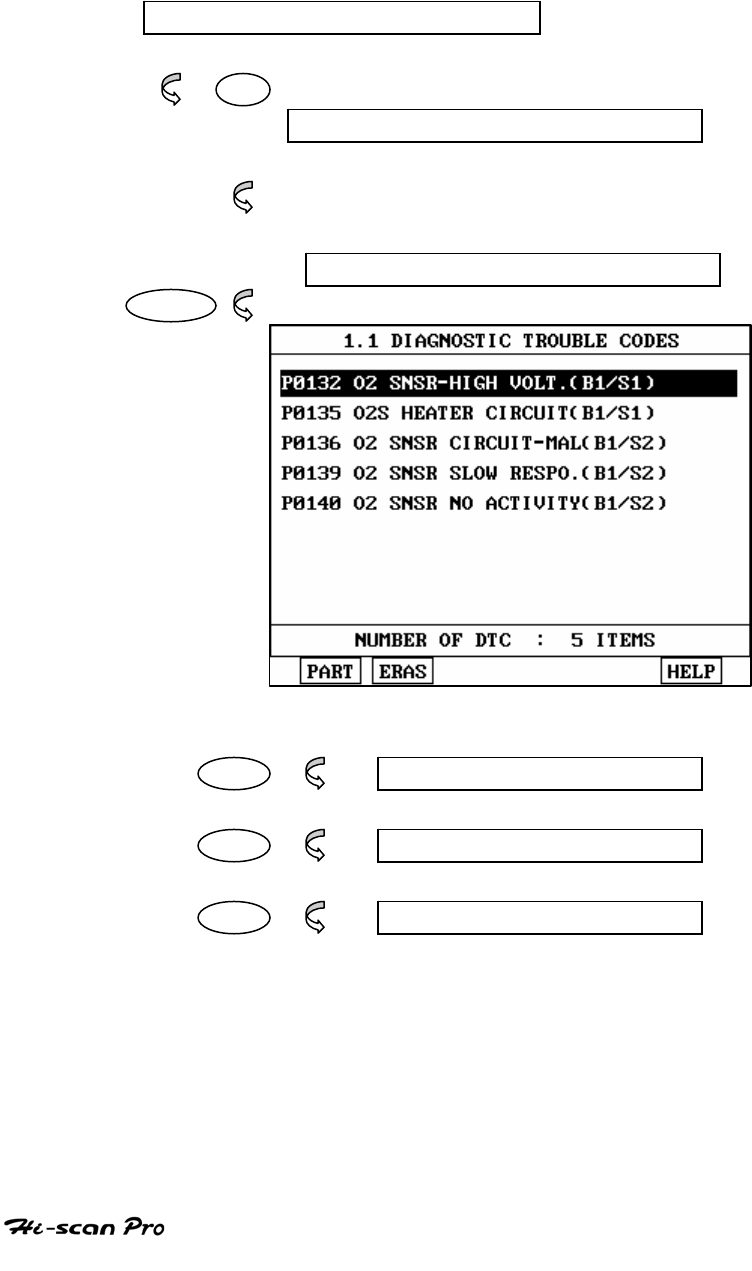
NISSAN VEHICLE DIAGNOSIS
4. DIAGNOSTIC TROUBLE CODES
4-1. OPERATION FLOW
01. INITIAL SCREEN
01
VEHICLE AND SYSTEM SELECTION
Refer to “Selecting Vehicle Mode”
DIAGNOSTIC TROUBLE CODES
ENTER
PART NOT SUPPORTED
ERAS 1.1.2 ERASE FAULT CODE
HELP NOT SUPPORTED
[ FLOW 2 : DIAGNOSTIC TROUBLE CODES IN/OUT FLOW]
OPERATION GUIDE III-8
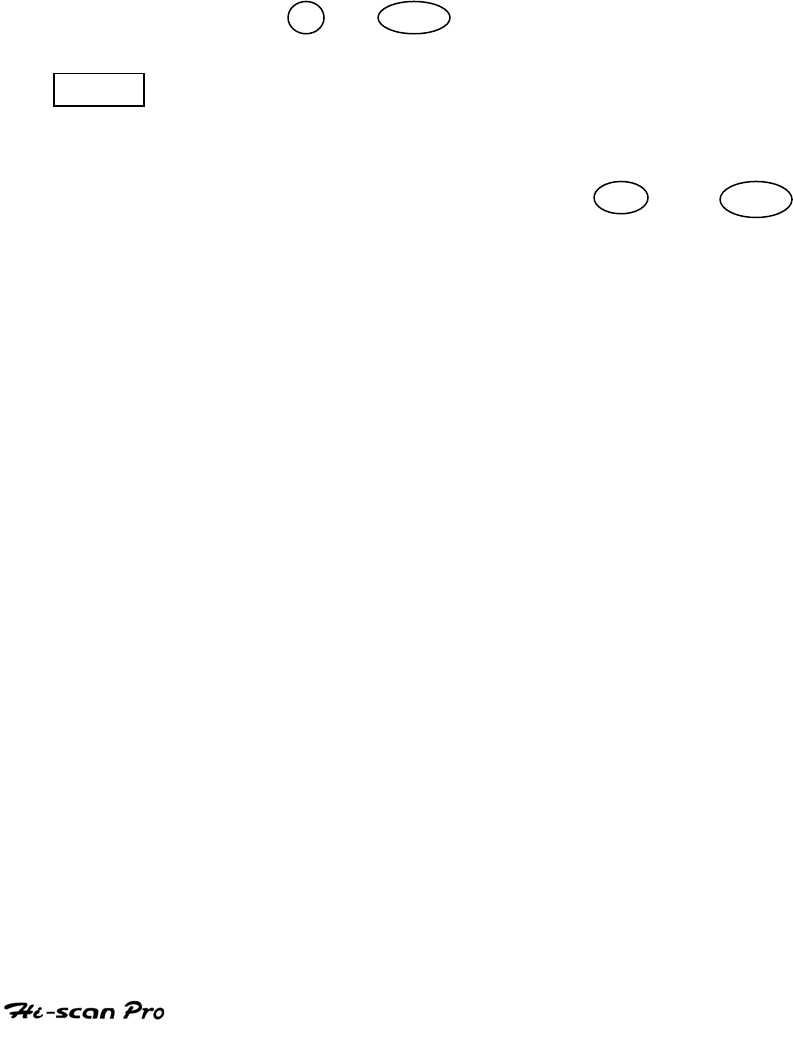
NISSAN VEHICLE DIAGNOSIS
4-2. MODE APPLICATION
At this level, diagnostic trouble codes (DTC) are displayed for the
selected ECM
Whenever the screen is opened or refreshed, the cursor moves to
the beginning of the display and an audible warning will be given
along with the number and description of the component from
which the code has been generated.
By using the UP / DOWN key, the display may be scrolled.
EARS This soft function key will clear the DTC currently held
in the memory of the selected ECM. If this option is
selected, a message requesting confirmation of the ERAS
request will be displayed. The YES or NO key
should be used to confirm or cancel the request to clear
the current DTC.
OPERATION GUIDE III-9
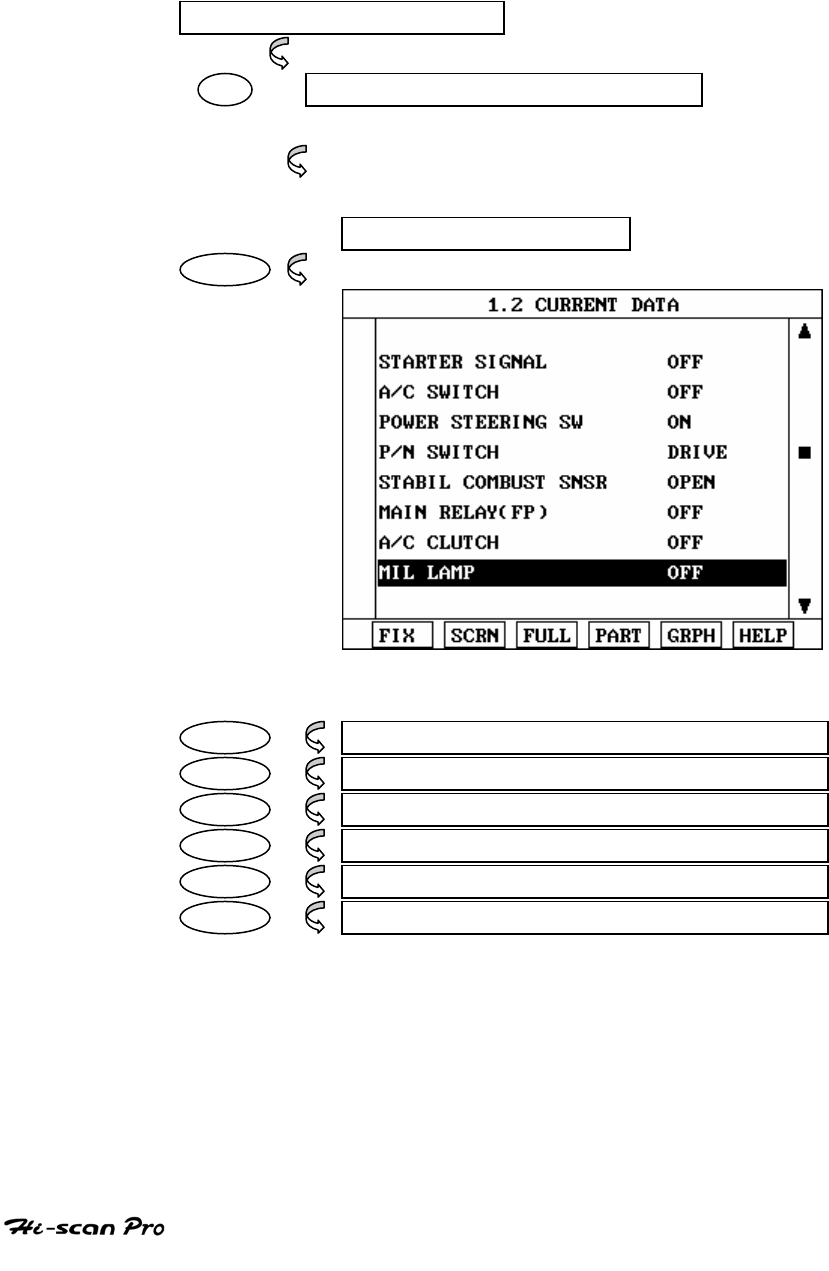
NISSAN VEHICLE DIAGNOSIS
5. CURRENT DATA
5-1. OPERATION FLOW
01. INTIAL SCREEN
01 VEHICLE AND SYSTEM SELECTION
Refer to ‘Selecting Vehicle Mode”
3.0 CURRENT DATA
ENTER
FIX 1.2.1 FIX ITEM
SCRN 1.2.2 SPLIT SCREEN
FULL 1.2.3 DISPLAY ALL ITEMS
PART THIS FUNCTION IS NOT SUPPORTED
GRPH 1.2.5 GRAPHICAL DISPLAY
HELP THIS FUNCTION IS NOT SUPPORTED
[ FLOW 3 : CURRENT DATA MODE IN/OUT FLOW ]
OPERATION GUIDE III-10
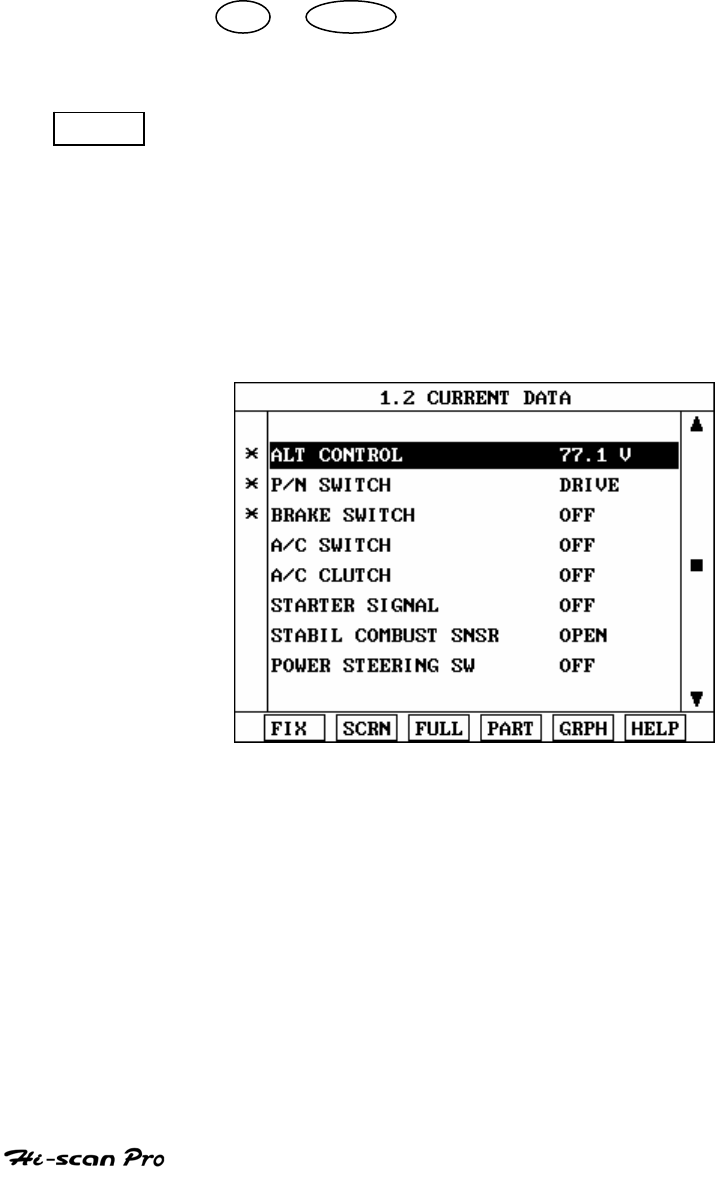
NISSAN VEHICLE DIAGNOSIS
5-2. MODE APPLICATION
The sensor values and the ON/OFF state of the system
switches of the selected ECM are displayed.
Scrolling up and down the date is possible by means of
the UP / DOWN keys and more detailed data is
available by Using the soft function keys as follows :
FIX Executing the [I.2.I FIX ITEM] function that moves the
item in inverted text to the top of the display. This item
is held and does not move when the cursor keys are
used to page through the display and therefore allows
specific items to be compared directly to one another.
[ Figure 2 : FIX ITEM ]
OPERATION GUIDE III-11
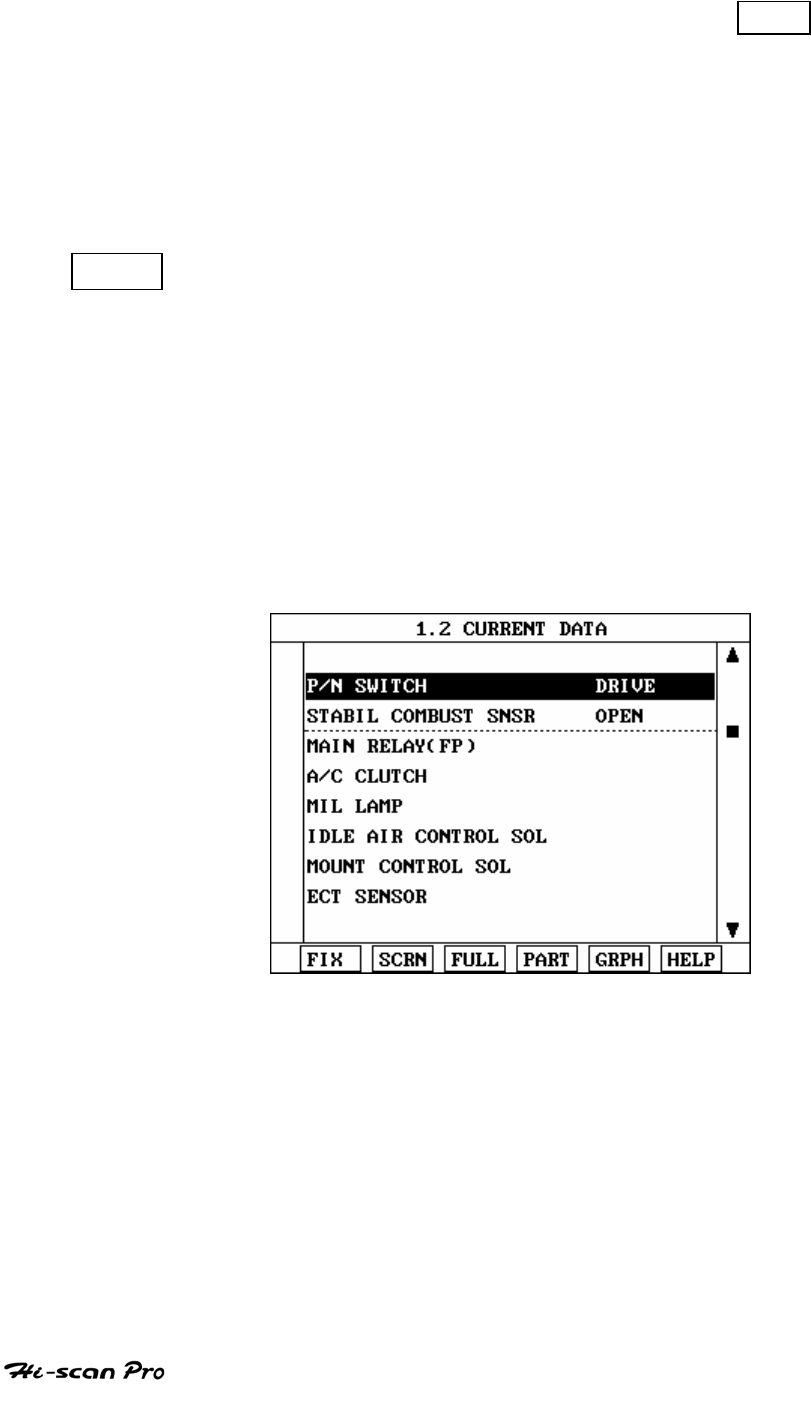
NISSAN VEHICLE DIAGNOSIS
A fixed item may be released by depressing the FIX
key again.
In the example illustrated by figure 2, is fixed as
denoted by the asterisk to the left of the item number.
SCRN Pressing this key will change the number of displayed
sensors or switch state which are ‘active’ from 8(MAX),
4, or 2(MIN). Where only 2 items are ‘active’, the rate at
which Hi-Scan Pro update the display data will be faster
than where a higher number of ‘active’ items are
selected.
In the example illustrated by figure 3, only 2 ‘active’
data items are selected
[Figure 3 : Split screen]
OPERATION GUIDE III-12
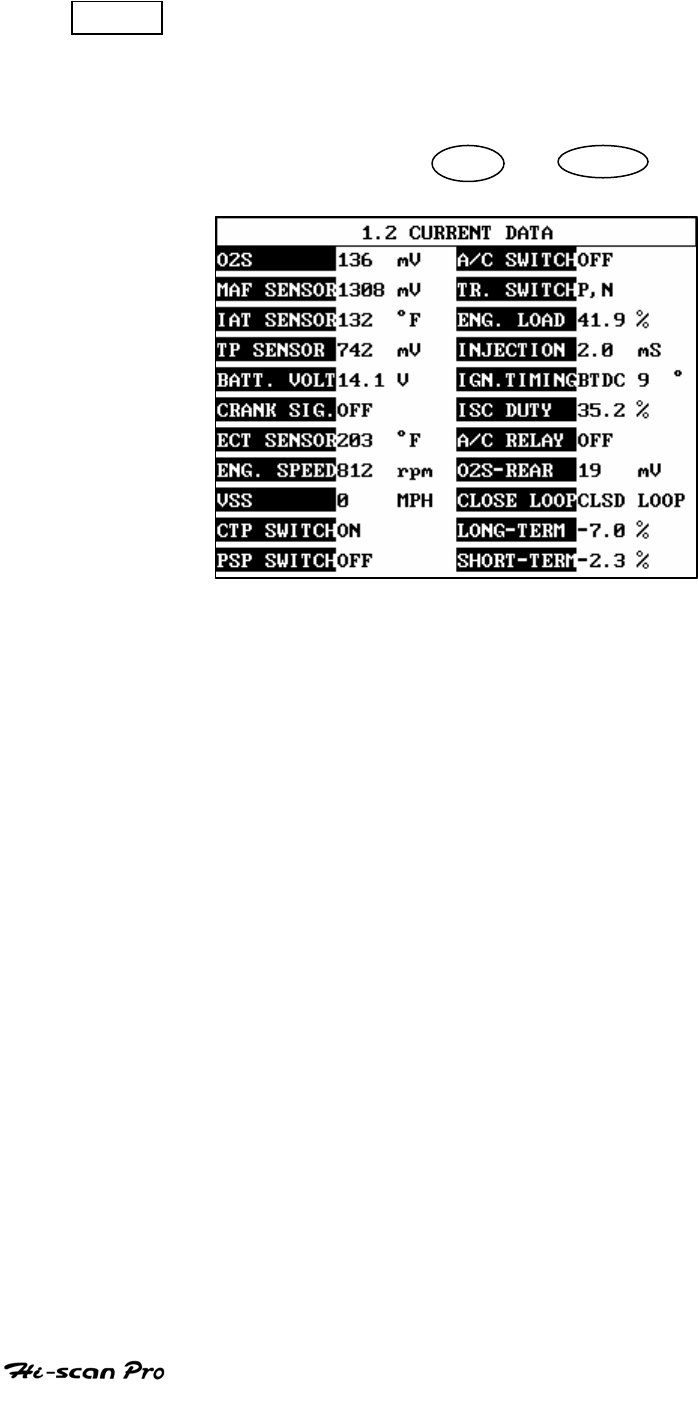
NISSAN VEHICLE DIAGNOSIS
FULL Use of this key will cause maximum 22 data value to
be displayed on the screen as illustrated in figure 4.
The component description displayed will be
abbreviated when this mode is used. The date may be
scrolled by use of the UP / DOWN key.
[ Figure 4 : DISPLAY ALL ITEMS ]
OPERATION GUIDE III-13
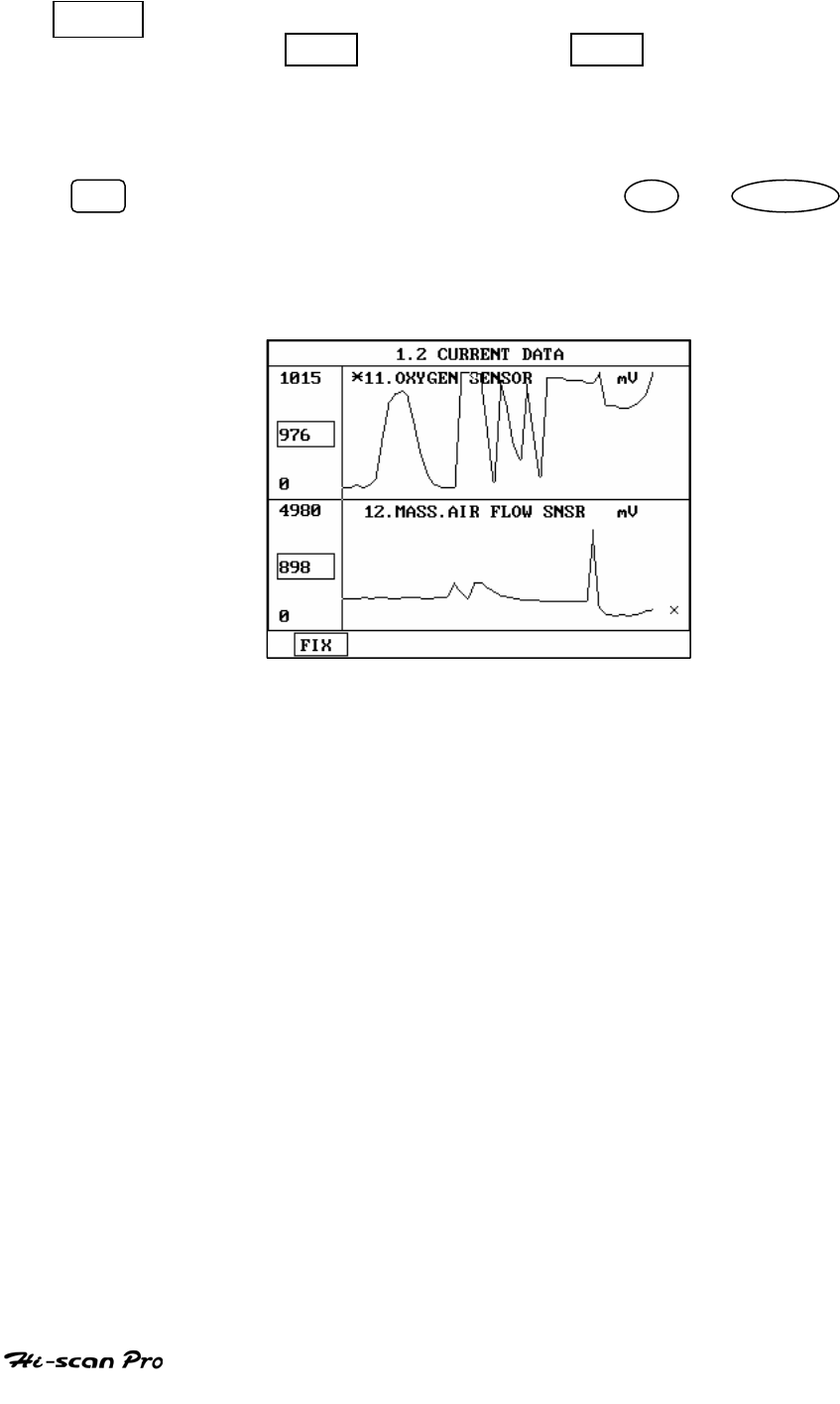
NISSAN VEHICLE DIAGNOSIS
GRPH Where more 2 ‘active’ data items have been selected
using the FIX key, pressing the GRPH key will cause
the data for those items to be displayed in the form of a
graph as illustrated in figure 5.
FIX Holding one item of two. When the UP / DOWN keys
are used to scroll up and down the display, the item
selected by FIX key does not move.
[Figure 5 : CURRENT DATA (GRPH)]
OPERATION GUIDE III-14
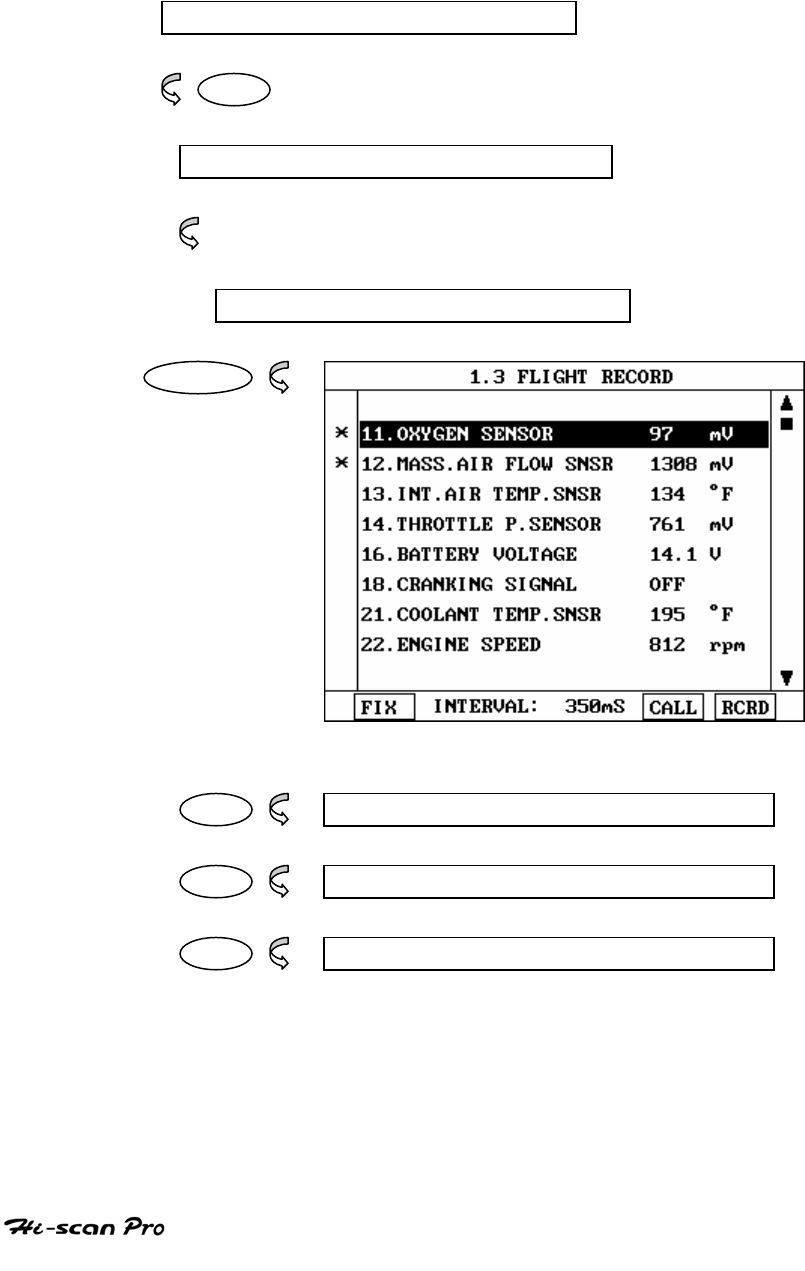
NISSAN VEHICLE DIAGNOSIS
6. FLIGHT RECORD
6- 1 OPERATION FLOW
0.1 INITIAL SCREEN
0 1
VEHICLE AND SYSTEM SELECTION
Refer to “ Selecting Vehicle Mode”
FLGHT RECORD
ENTER
FIX 1.3.1 FIX ITEM
CALL 1.3.2 CALL MEMORIZED DATA
RCRD 1.3.3 START RECORD
[ FLOW 4 : FLIGHT RECORD MODE IN/OUT FLOW]
OPERATION GUIDE III-15
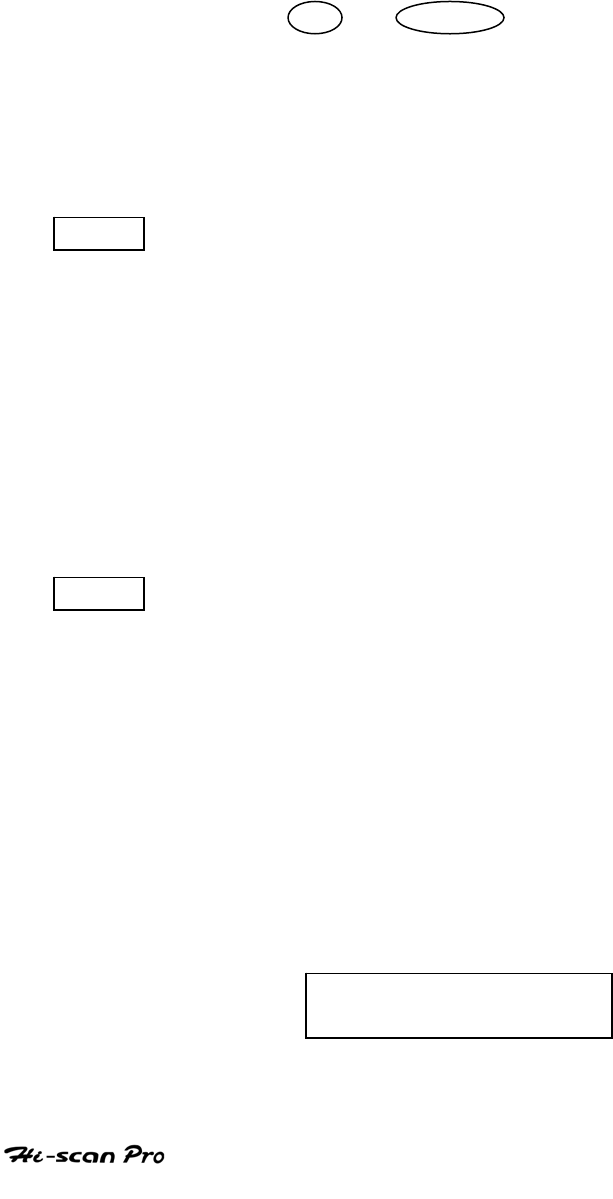
NISSAN VEHICLE DIAGNOSIS
6-2 . MODE APPLICATION
The FLIGHT RECORD mode allows for the display and
recording of data generated by the ECM as determined by
the user of Hi-Scan Pro.
By using the UP / DOWN key, the display may be
scrolled.
The function of the FLIGT RECORD is determined by the
following soft function keys :
FIX This soft function key selects or releases the items for
which data is to be recorded. The fixed are identified by
means of an asterisk to the left of the item number on
the Hi-scan Pro screen. The maximum number of items,
which may be selected for FLIGHT RECORD functions, is
8.
The data sampling time interval is displayed at the
center of the bottom line of the screen.
CALL This function is used to replay the recorded data. Stored
data is only overwritten when recording and therefore
the same data can be viewed more than once/without
being over written provided that no recording takes
place.
If the stored file to be viewed relates to vehicle or
system, which differs from the current vehicle and
system selection, or if no recording data, the following
message will be displayed.
NO RECORDED DATA OR
DIFFERENT SYSTEM DATA.
OPERATION GUIDE III-16
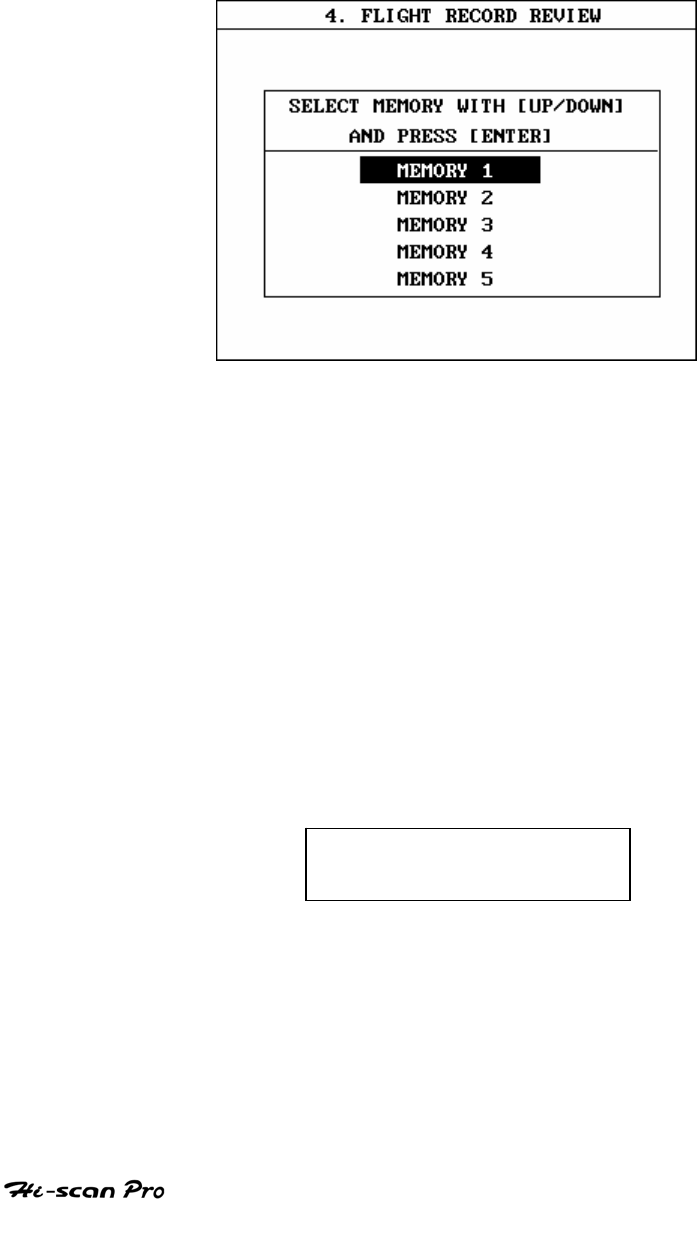
NISSAN VEHICLE DIAGNOSIS
If the MOMORY EXPANSION CARD is installed and this key
is pressed, then the message is displayed on the screen
as shown in Figure 6. The user can select one of the items
to read.
[ Figure 6 : FLIGHT RECORD (CALL) ]
MEMORY 1 indicates internal memory of Hi-scan Pro. In
MEMORY 2 and MOMORY 5, each memory indicates of the
MEMORY EXPANSION CARD.
If data is in the selected memory, stored data will be displayed ,
But the following message will be displayed if the ID of the
stored record is differ from that of current vehicle and system
selection or if no recorded data.
NO RECORDED DATA OR
DIFFERENT SYSTEM DATA
OPERATION GUIDE III-17
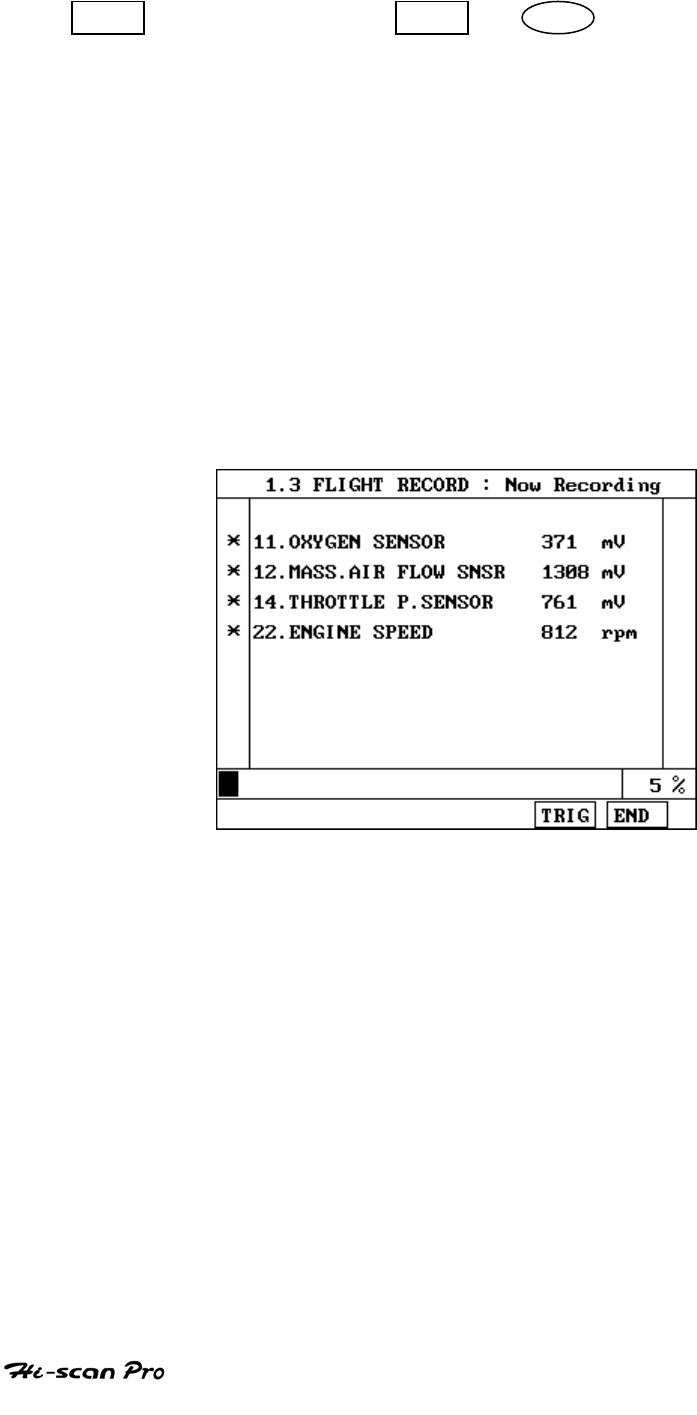
NISSAN VEHICLE DIAGNOSIS
RCRD end when either the END or ESC key is depressed.
During the recording function, the screen takes the
appearance of that illustrated in [ figure 7 ]
If the quantity of data being recorded exceeds the
capacity of the Hi-scan Pro memory, the first recorded
data of the current session will be progressively
overwritten as recording continues. If an increased
amount of memory is required, the option MEMORY
EXPANSION CARD should be installed.
[ Figure 7 FLIGHT RECORD (RECORDING) ]
If the MEMORY EXPANSION CARD has been installed and this
key is pressed, than the message is displayed on the screen
as in the following figure.
OPERATION GUIDE III-18
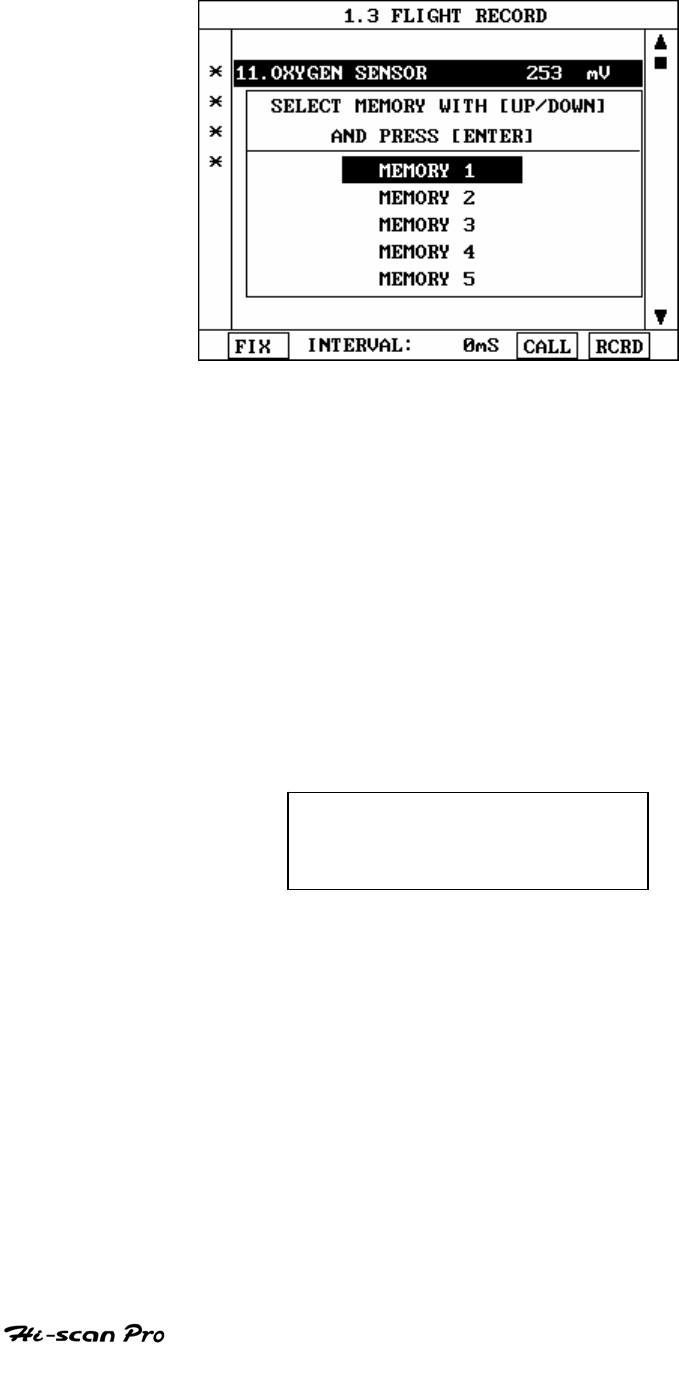
NISSAN VEHICLE DIAGNOSIS
[ Figure 8 : FLIGHT RECORD (RCRD) ]
MEMORY 1 indicates internal memory of Hi-scan Pro.
MOMORY 2 and MEMORY 5, each memory indicates of the
MEMORY EXPANSION CARD.
If user selects memory, [ Figure 8 ] is display. If this key is
pressed without selected items, the following message is
displayed.
SELECT ITEM WITH[FIX]
OPERATION GUIDE III-19
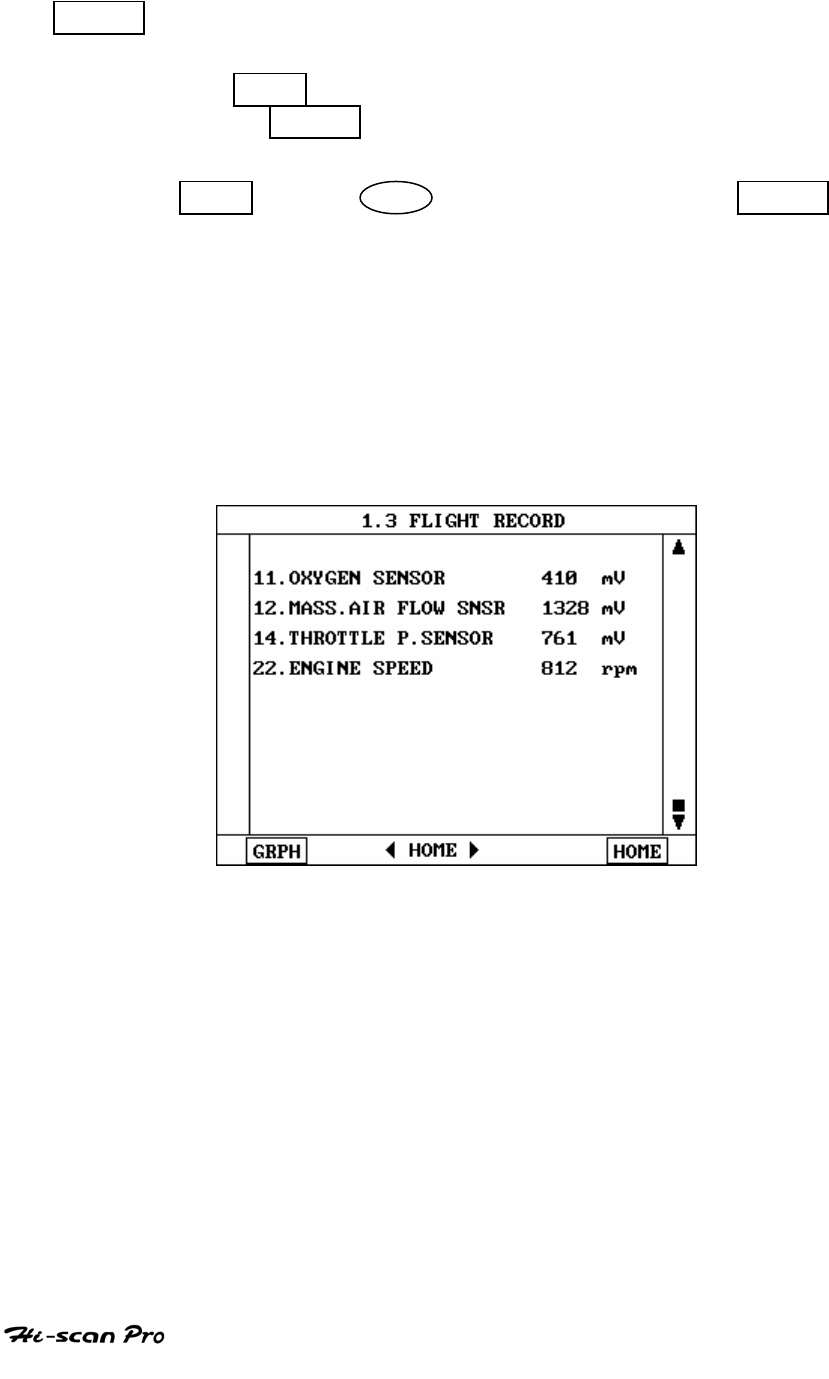
NISSAN VEHICLE DIAGNOSIS
TRIG This key is used to set trigger point in this recording
process.
When TRIG key is depressed more than twice , only
the latest TRIG key handled as trigger at trigger point.
If END key or ESC key is depressed before TRIG
key , that time becomes the trigger point and recording
will be ended.
After finishing the recording, screen will display stored
data values in a numeric data form. The screen example
is as follows:
[ Figure 9 : FLIGHT RECORD (NUMERIC) ]
OPERATION GUIDE III-20
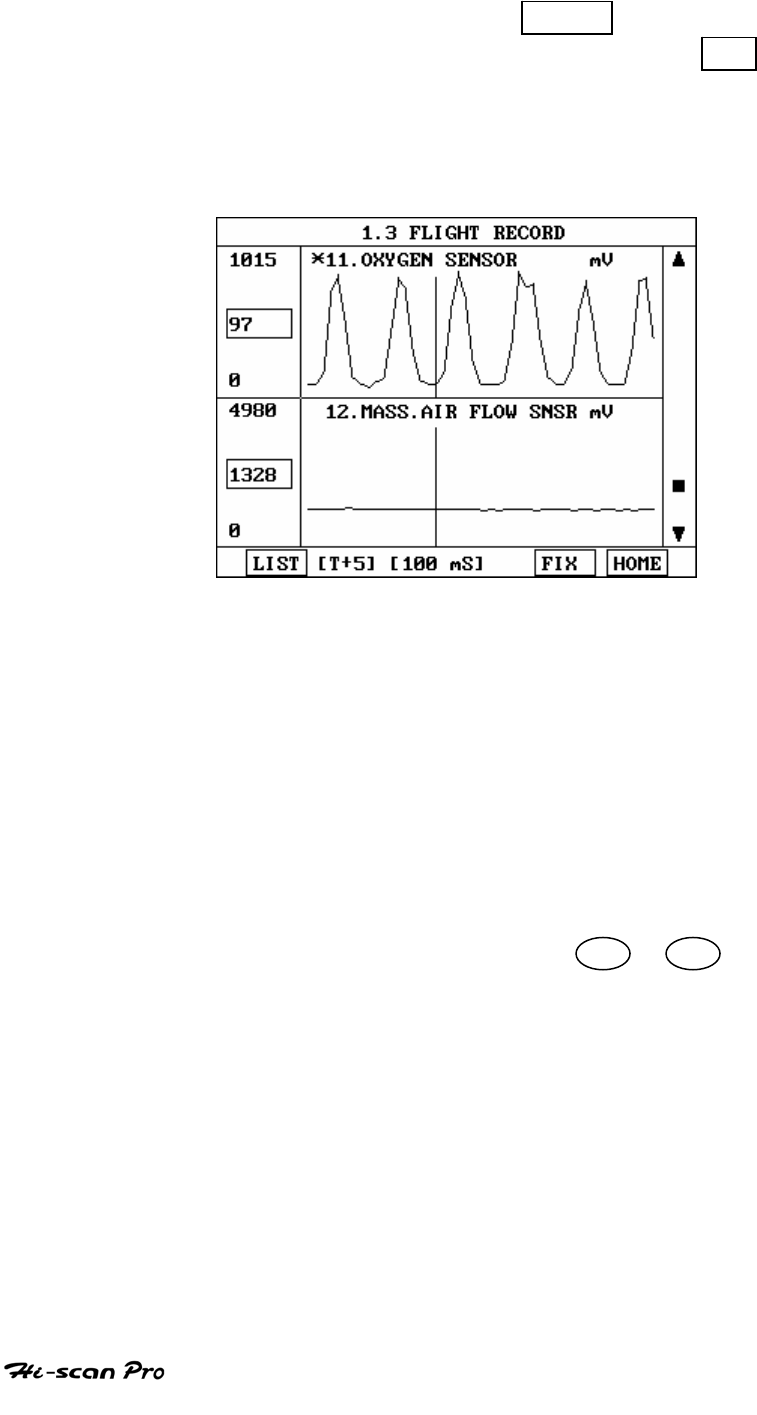
NISSAN VEHICLE DIAGNOSIS
In this numerical data display, GRPH key is used to
see Graphic views for the items recorded by FIX key
operation.
When two items are selection, a graphical view is as follows.
[ Figure 10 : FLIGHT RECORD (GRAPH) ]
[ T+5 ] MEANS SAMPLED TIME INDEX, AND CURRENT
SCRREN DISPLAY THE DATE AFTER 5TH SAMPLING
INDEX FROM TRIGGER POINT.
You can change sampled time index by ◄ or ► key. In
graphic display, current sampled time index position is
displayed as vertical line cursor. If this cursor reached the
end of screen, screen will be moved as half page.
OPERATION GUIDE III-21
IV. MITSUBISHI VEHICLE DIAGNOSIS
1. DLC ADAPTER PART NUMBER……………………………………IV-2
2. CONNECTION METHOD……………………………………………IV-4
3. VEHICLE AND SYSTEM SELECTION……………………………..IV-6
4. DIAGNOSTIC TROUBLE CODES………………………………….IV-9
5. CURRENT DATA……………………………………………………..IV-11
6. FLIGHT RECORD…………………………………………………….IV-16
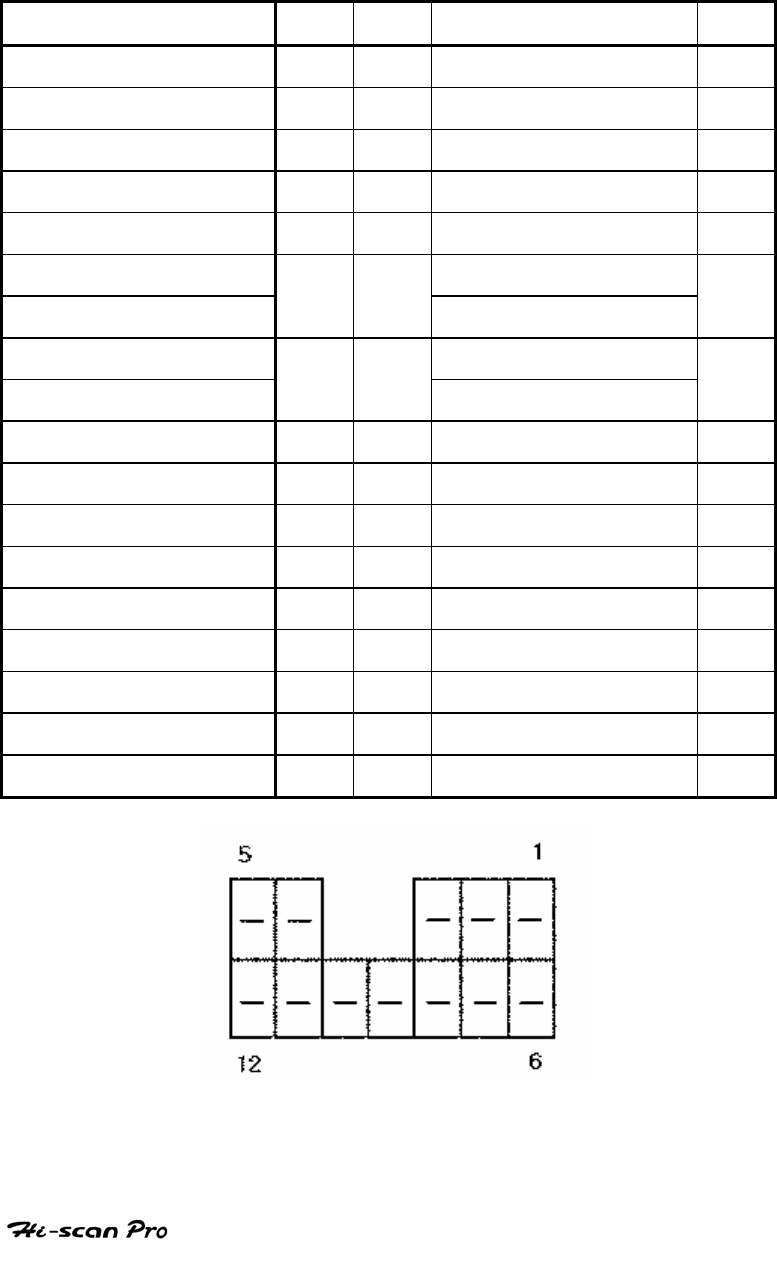
MITSUBISHI VEHICLE DIAGNOSIS
1. DLC ADAPTER PART NUMBER
1-1. MITSUBISHI 12P ADAPTER(09910-39050)
Hiscan Main Body 24P
16P
MITUSUBISHI 12 PIN 12P
BATTERY (+) 16/18
16 -
CHASSIS GROUND 4/20
4 -
SIGNAL GROUND 5/23
5 SIGNAL GROUND 12
BUS +LINE(SAE-J1850) 2 2 -
BUS -LINE(SAE-J1850) 10 - -
L-LINE(ISO-9141-2) L-LINE(ISO-9141-2)
DIAGNOSIS CONTROL 15/22
15 DIAGNOSIS CONTROL 10
K-LINE(ISO-9141-2) K-LINE(ISO-9141-2)
COMM. CHANNEL 0 7/22
7 MPI 1
COMM. CHANNEL 6 6 6 TCS 1
COMM. CHANNEL 7 1 1 TCU 6
COMM. CHANNEL 8 3 3 ECS 3
COMM. CHANNEL 1 8 8 ABS 4
COMM. CHANNEL 2 9 9 ASC 5
COMM. CHANNEL 3 11 11 A/C 7
COMM. CHANNEL 4 12 12 A/BAG 8
COMM. CHANNEL 5 13 13 EPS 2
REED SIGNAL 14 14 REED SIGNAL 11
[TABLE 1 : 12 PIN CONNECTOR AND PIN ASSIGNMENT]
OPERATION GUIDE
IV-2
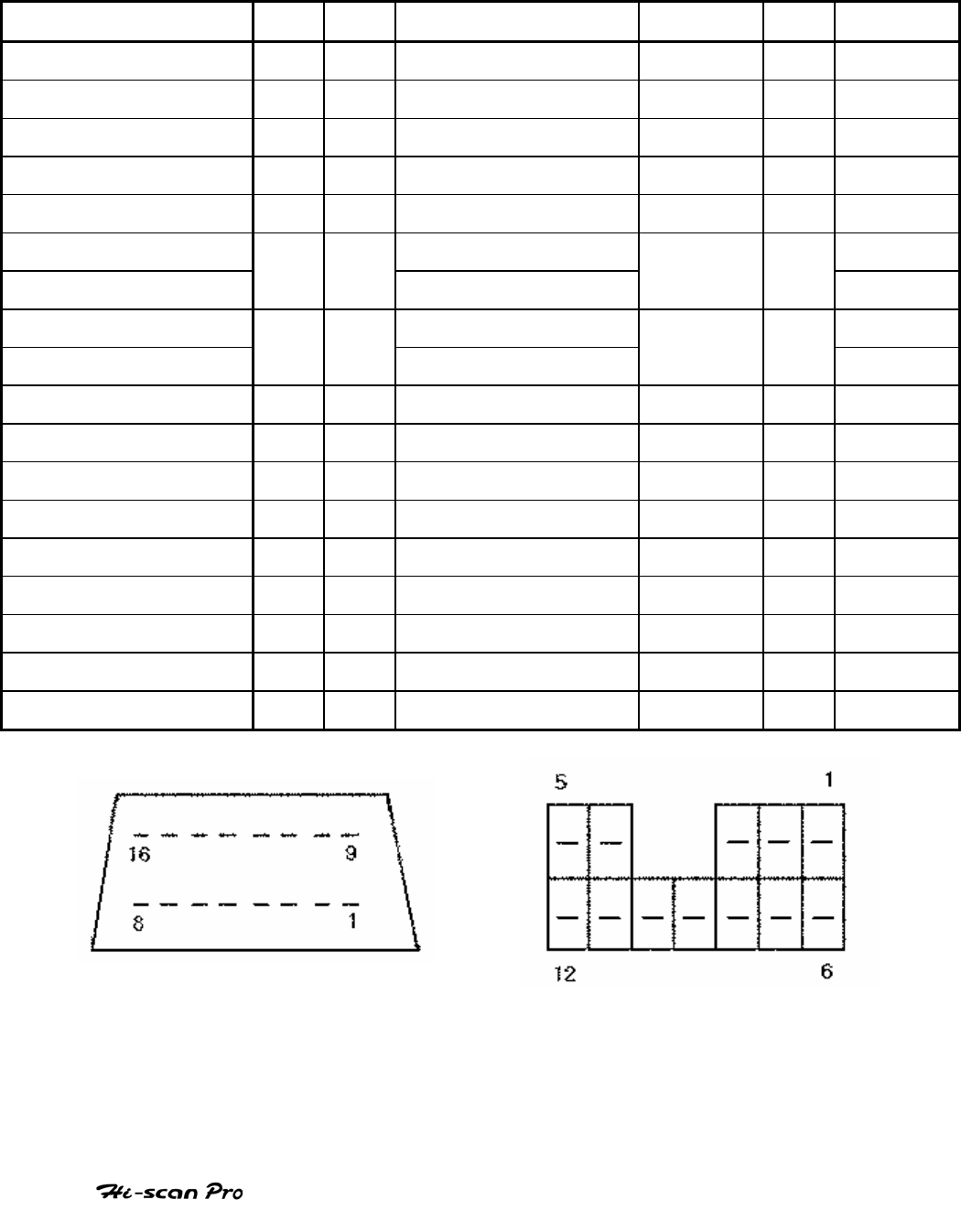
MITSUBISHI VEHICLE DIAGNOSIS
1-2. MITSUBISHI 12+16P ADAPTER(09910-39050)
Hi-Scan Main Body 24P 16P FOR 16PIN 16P 12P FOR 12PIN
BATTERY (+) 16/18
16 BATTERY (+) 16
CHASSIS GROUND 4/20 4 CHASSIS GROUND 4
SIGNAL GROUND 5/23 5 SIGNAL GROUND 5
BUS +LINE(SAE-J1850) 2 2 BUS +LINE(SAE-J1850)
2
BUS -LINE(SAE-J1850) 10 10 BUS -LINE(SAE-J1850)
10
L-LINE(ISO-9141-2) L-LINE(ISO-9141-2)
DIAGNOSIS CONTROL 15/24
15 DIAGNOSIS CONTROL
15,1
K-LINE(ISO-9141-2) K-LINE(ISO-9141-2) MPI
COMM. CHANNEL 0 7/22 7 MPI 7 5
COMM. CHANNEL 6 6 6 TCU 6
COMM. CHANNEL 7 1 1 1 TCL
COMM. CHANNEL 8 3 3 ECS 3 2 4WS
COMM. CHANNEL 1 8 8 ABS 8
COMM. CHANNEL 2 9 9 ETACS 9 3 MICS
COMM. CHANNEL 3 11 11 A/C 11 4 ALARM
COMM. CHANNEL 4 12 12 A/BAG 12
COMM. CHANNEL 5 13 13 ASC 13
REED SIGNAL 14 14 REED SIGNAL 14
[TABLE 2 : 12PIN + 16 PIN CONNECTOR AND PIN ASSIGNMENT]
OPERATION GUIDE
IV-3

MITSUBISHI VEHICLE DIAGNOSIS
2. CONNECTION METHOD
For vehicles with 16 pin Data Link Connector power is
supplied from the DLC terminal through the DLC CABLE. An
additional power supply is not needed. For these vehicles,
connection of the DLC ADAPTER 12P +16P to the Hi-scan Pro
and the vehicle data link terminals is all that required.
However, only the latest generation of vehicles for US
market(96 and on) uses the 16-pin Data Link Connector. For
earlier models, a separate power supply by means of the
cigar lighter cable, or battery extension cable will be
required.
For earlier vehicles and Japan domestic vehicles with 12pins
connector, diagnostic connector can be found in the fuse
box located at the driver’s door side panel.
After 96, vehicles for outside of Japanese market are usually
equipped with ODB-II connector and can be found
underneath the driver’s side knee bolster.
Once the power supply has been connected, the DLC CABLE
16 should be connected to Hi-scan Pro data link terminal
and the DLC CABLE ADAPTER should be connected to the
vehicle data link terminal, if required, and the DLC CABLE 16.
NOTICE: Vehicles with 16 pins ODB-II diagnostic connector,
refer to ‘IV. CARB OBD-II DIAGNOSIS’ section in this
operation guide.
Current Data and Flight Record function may not be
supported depends on vehicle.
OPERATION GUIDE
IV-4
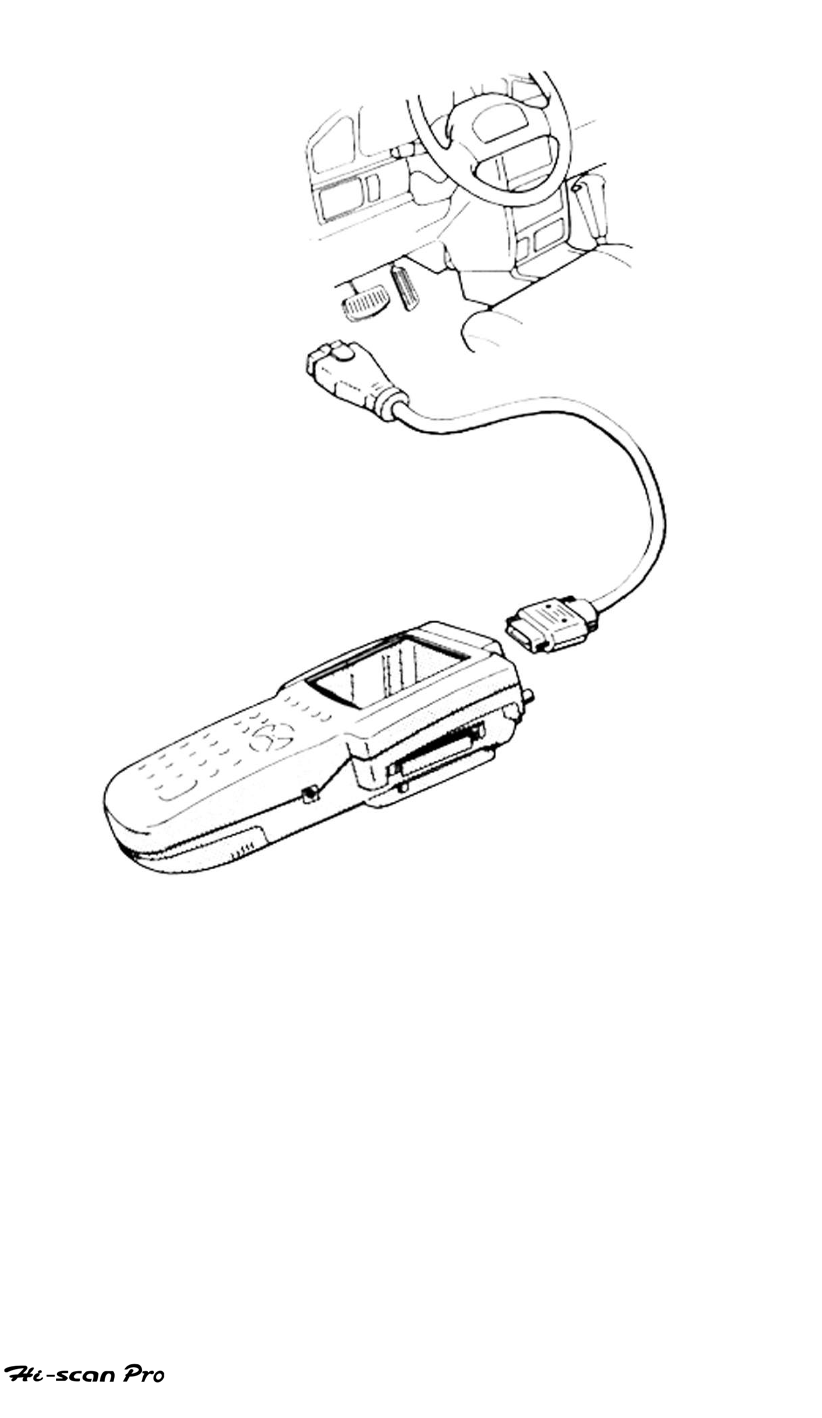
MITSUBISHI VEHICLE DIAGNOSIS
[ Figure 1 VEHICLE DIAGNOSIS MODE CONNECTION ]
OPERATION GUIDE
IV-5
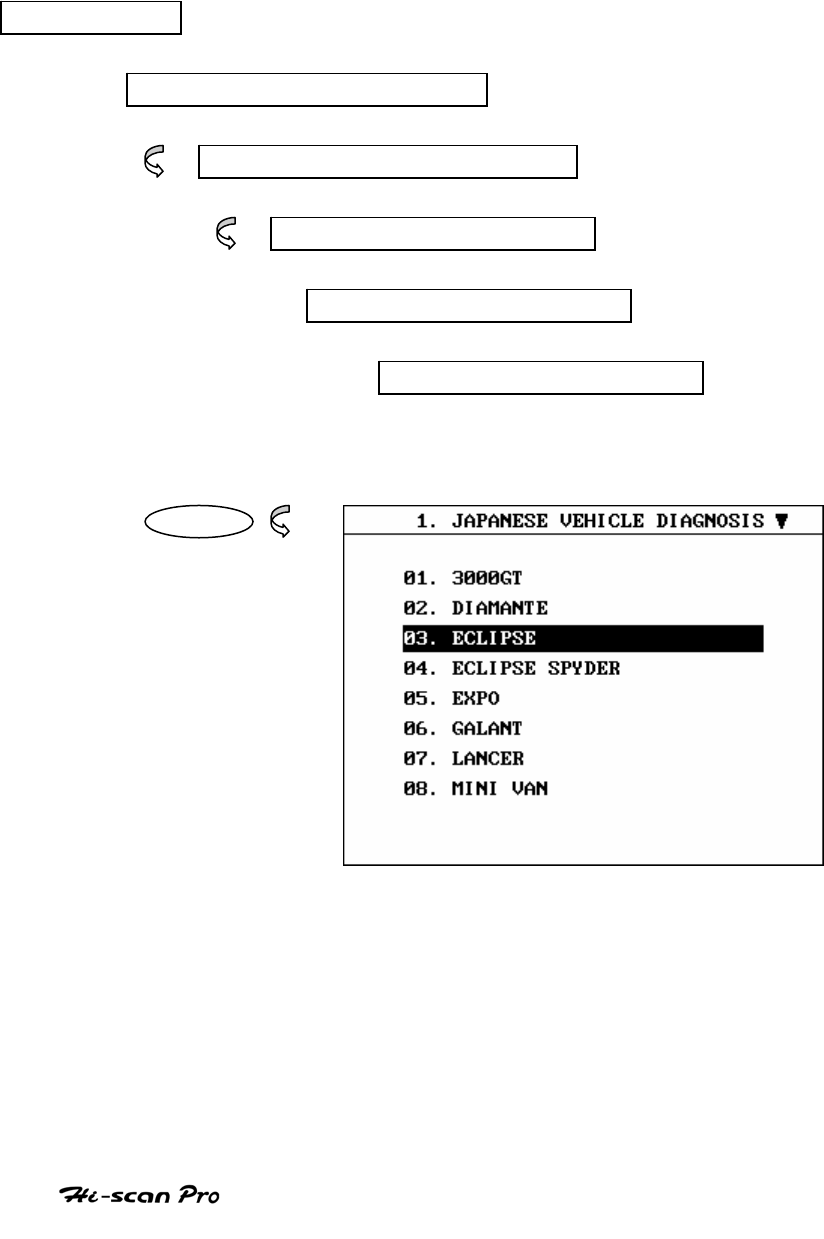
MITSUBISHI VEHICLE DIAGNOSIS
3. VEHICLE AND SYSTEM SELECTION
3-1. OPERATION FLOW
TOP MENU
NON KOREAN VEHICLE
JAPANESE VEHICLE DIAGNOSIS
MITSUBISHI
0.1 INITIAL SCREEN
01. VEHICLE DIAGNOSIS
ENTER
OPERATION GUIDE
IV-6
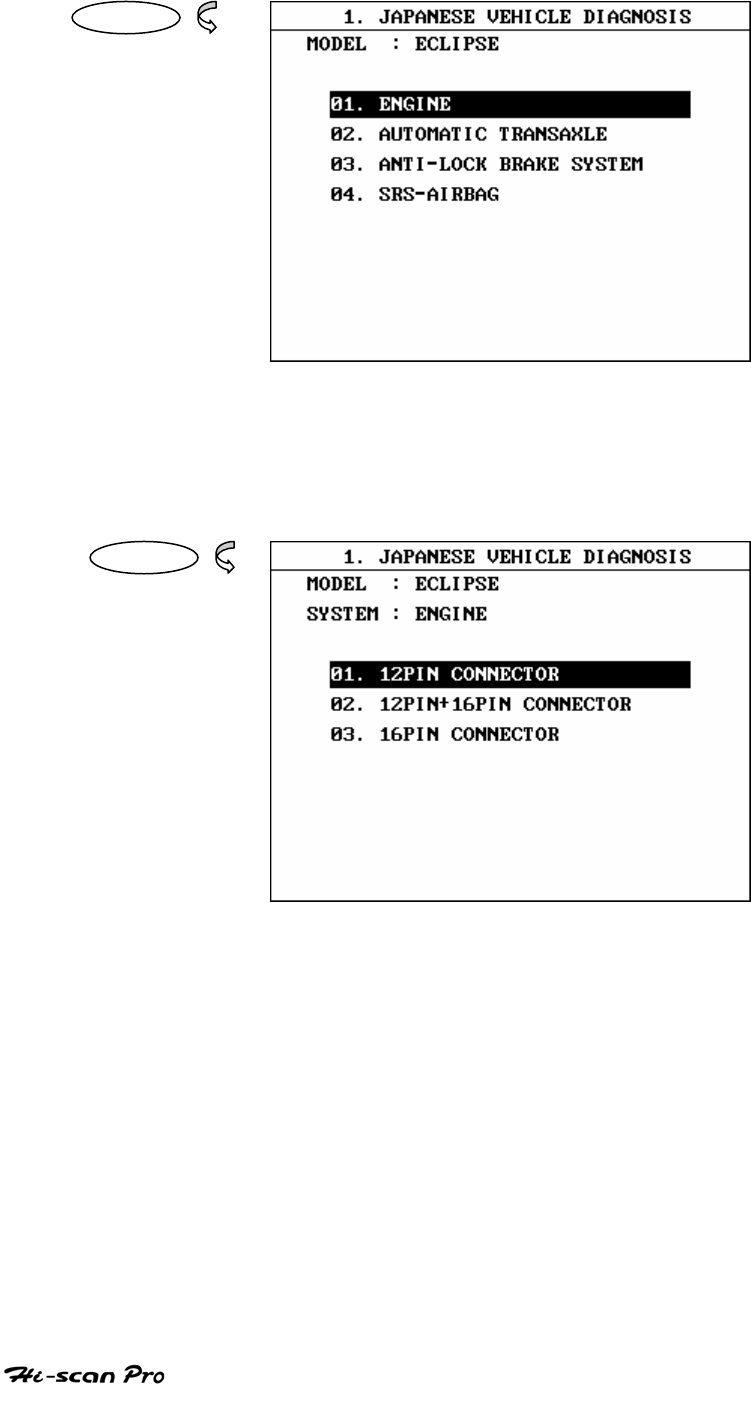
MITSUBISHI VEHICLE DIAGNOSIS
ENTER
ENTER
[FLOW 1 : VEHICLE AND SYSTEM SELECTION SUB-MENU IN/OUT FLOW ]
OPERATION GUIDE
IV-7
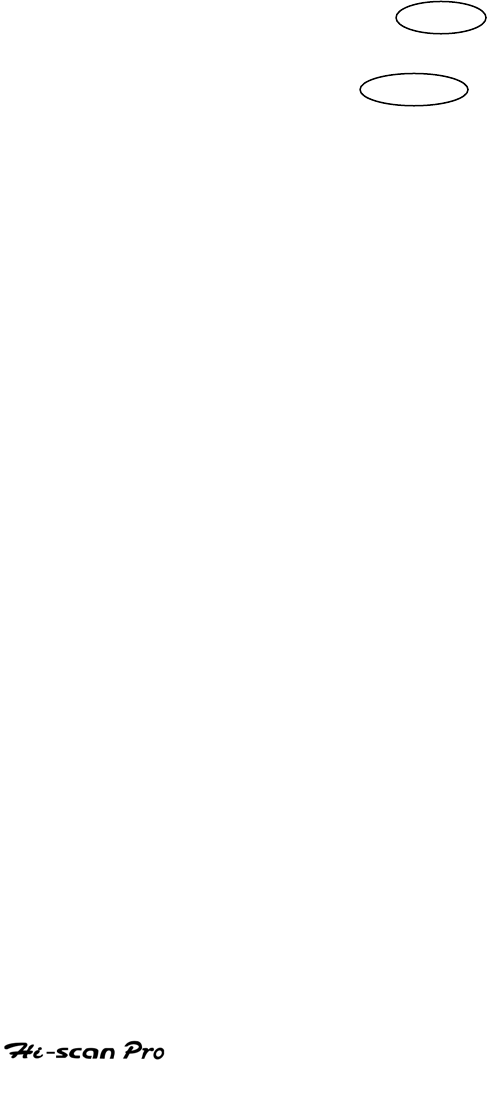
MITSUBISHI VEHICLE DIAGNOSIS
3-2. BASIC APPLICATION
Having connected and turned on Hi-scan Pro, the
vehicle and systems 1 and 2 selections must be made
from the [ 1.0 VEHICLE DIAGNOSIS] screen.
The support functions differ from vehicle to vehicle
and therefore the correct selection must be made.
Selection can be made by scrolling up or down the
screen and pressing ENTER , or by using the
numeric keypad to select the appropriate option
number and pressing ENTER .
Selection is made in the order of VEHICLE, SYSTEM 1, and
SYSTEM 2.
OPERATION GUIDE
IV-8
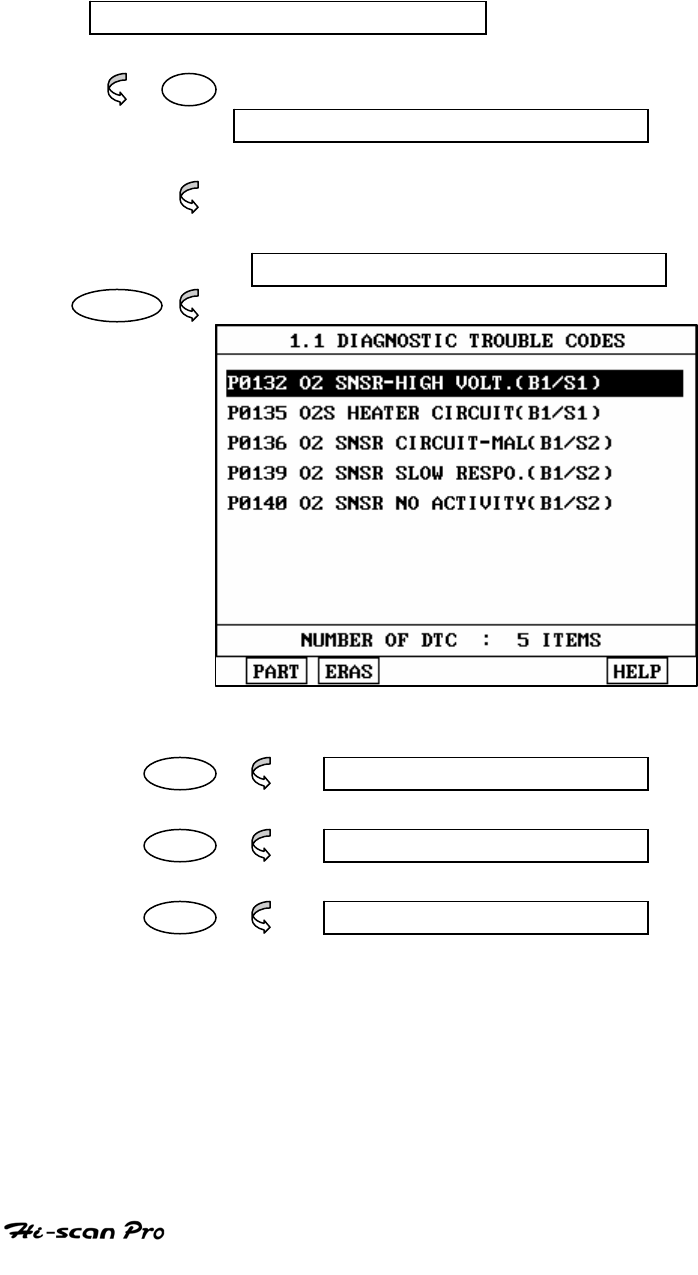
MITSUBISHI VEHICLE DIAGNOSIS
4. DIAGNOSTIC TROUBLE CODES
4-1. OPERATION FLOW
01. INITIAL SCREEN
01
VEHICLE AND SYSTEM SELECTION
Refer to “Selecting Vehicle Mode”
DIAGNOSTIC TROUBLE CODES
ENTER
PART NOT SUPPORTED
ERAS 1.1.2 ERASE FAULT CODE
HELP NOT SUPPORTED
[ FLOW 2 : DIAGNOSTIC TROUBLE CODES IN/OUT FLOW]
OPERATION GUIDE
IV-9
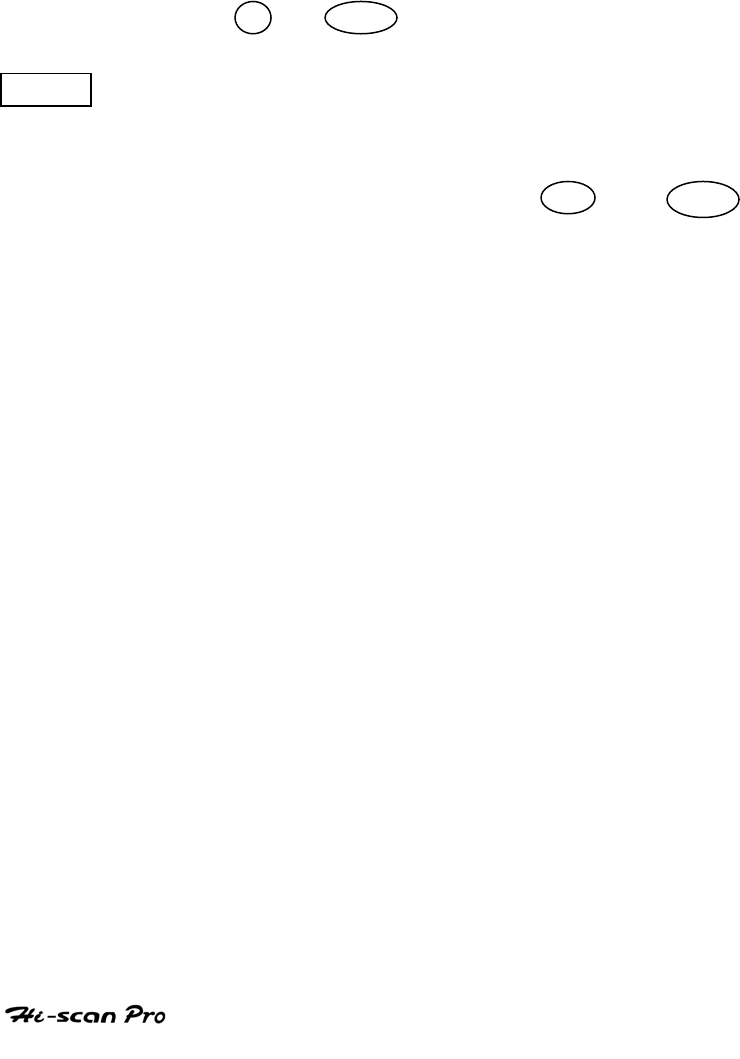
MITSUBISHI VEHICLE DIAGNOSIS
4-2. MODE APPLICATION
At this level, diagnostic trouble codes (DTC) are displayed for the
selected ECM
Whenever the screen is opened or refreshed, the cursor moves to
the beginning of the display and an audible warning will be given
along with the number and description of the component from
which the code has been generated.
By using the UP / DOWN key, the display may be scrolled.
EARS This soft function key will clear the DTC currently held
in the memory of the selected ECM. If this option is
selected, a message requesting confirmation of the ERAS
request will be displayed. The YES or NO key
should be used to confirm or cancel the request to clear
the current DTC.
To erase the MIL type DTCs, disconnect the battery
terminal for 15 second or more.
OPERATION GUIDE
IV-10
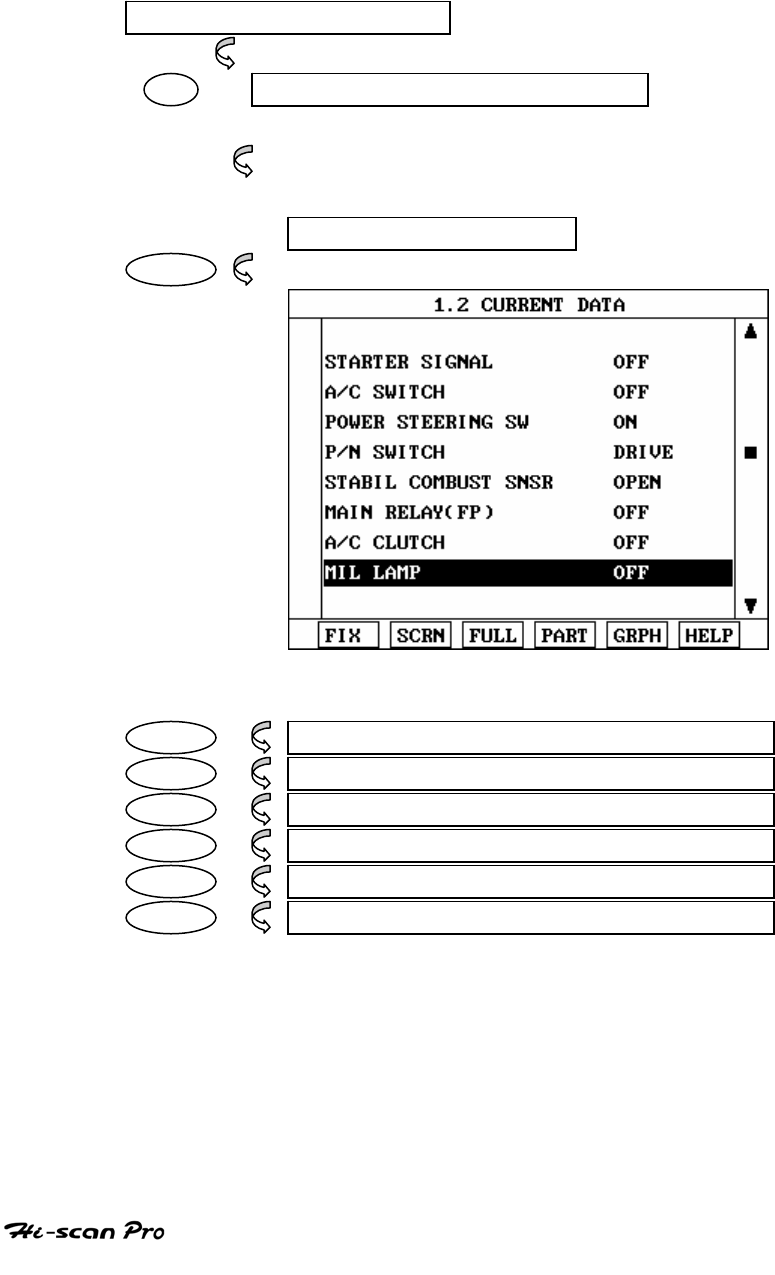
MITSUBISHI VEHICLE DIAGNOSIS
5. CURRENT DATA
5-1. OPERATION FLOW
01. INTIAL SCREEN
01 VEHICLE AND SYSTEM SELECTION
Refer to ‘Selecting Vehicle Mode”
3.0 CURRENT DATA
ENTER
FIX 1.2.1 FIX ITEM
SCRN 1.2.2 SPLIT SCREEN
FULL 1.2.3 DISPLAY ALL ITEMS
PART THIS FUNCTION IS NOT SUPPORTED
GRPH 1.2.5 GRAPHICAL DISPLAY
HELP THIS FUNCTION IS NOT SUPPORTED
[ FLOW 3 : CURRENT DATA MODE IN/OUT FLOW ]
OPERATION GUIDE
IV-11
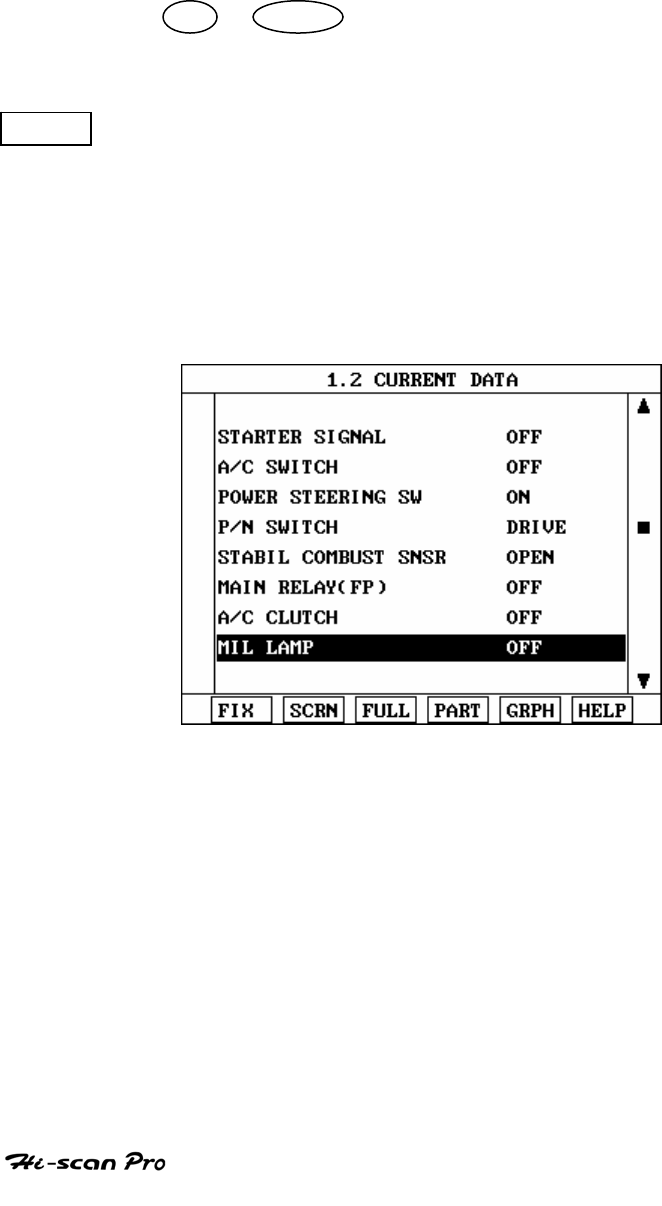
MITSUBISHI VEHICLE DIAGNOSIS
5-2. MODE APPLICATION
The sensor values and the ON/OFF state of the system
switches of the selected ECM are displayed.
Scrolling up and down the data is possible by means of
the UP / DOWN keys and more detailed data is
available by Using the soft function keys as follows :
FIX Executing the [I.2.I FIX ITEM] function that moves the
item in inverted text to the top of the display. This item
is held and does not move when the cursor keys are
used to page through the display and therefore allows
specific items to be compared directly to one another.
[ Figure 2 : FIX ITEM ]
OPERATION GUIDE
IV-12
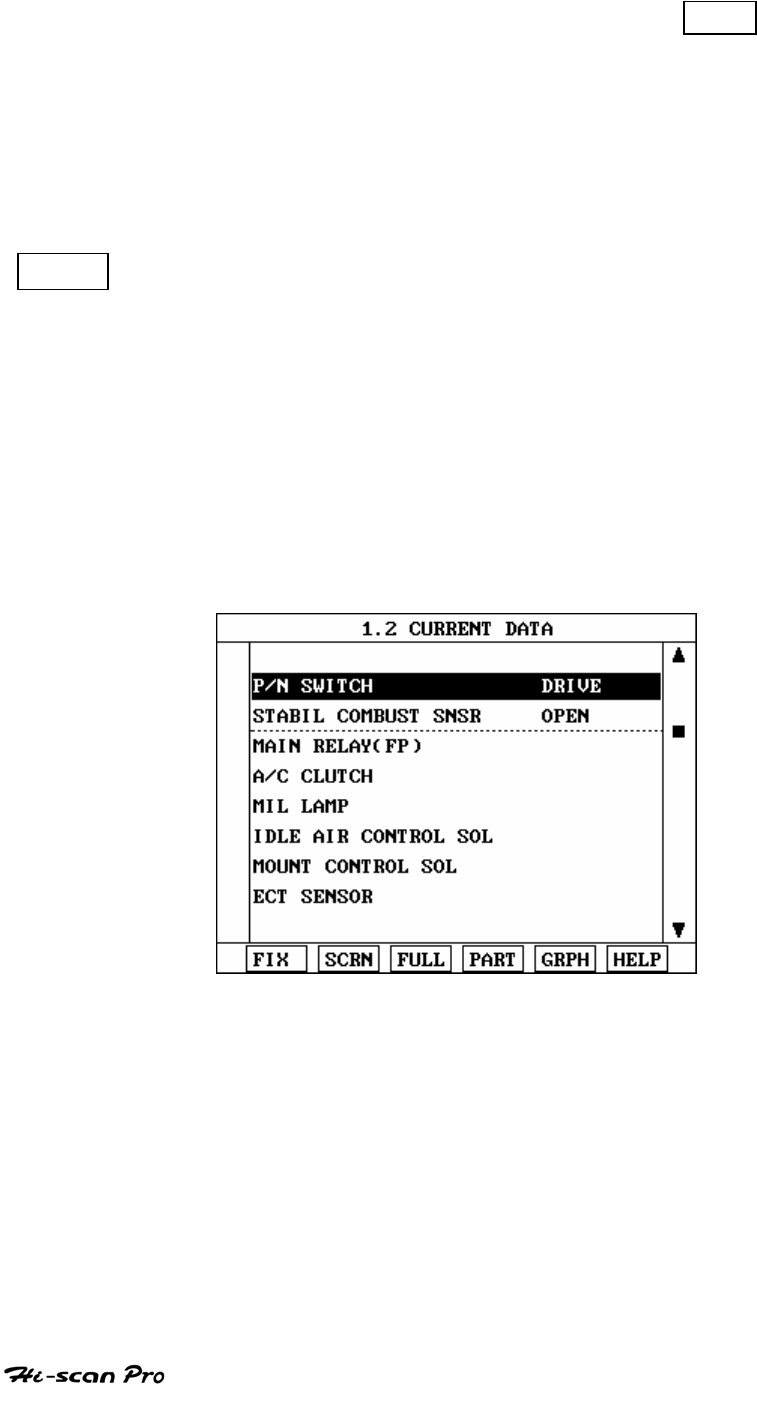
MITSUBISHI VEHICLE DIAGNOSIS
A fixed item may be released by depressing the FIX
key again.
In the example illustrated by figure 2, is fixed as
denoted by the asterisk to the left of the item number.
SCRN Pressing this key will change the number of displayed
sensors or switch state which are ‘active’ from 8(MAX),
4, or 2(MIN). Where only 2 items are ‘active’, the rate at
which Hi-Scan Pro update the display data will be faster
than where a higher number of ‘active’ items are
selected.
In the example illustrated by figure 3, only 2 ‘active’
data items are selected
[Figure 3 : Split screen]
OPERATION GUIDE
IV-13
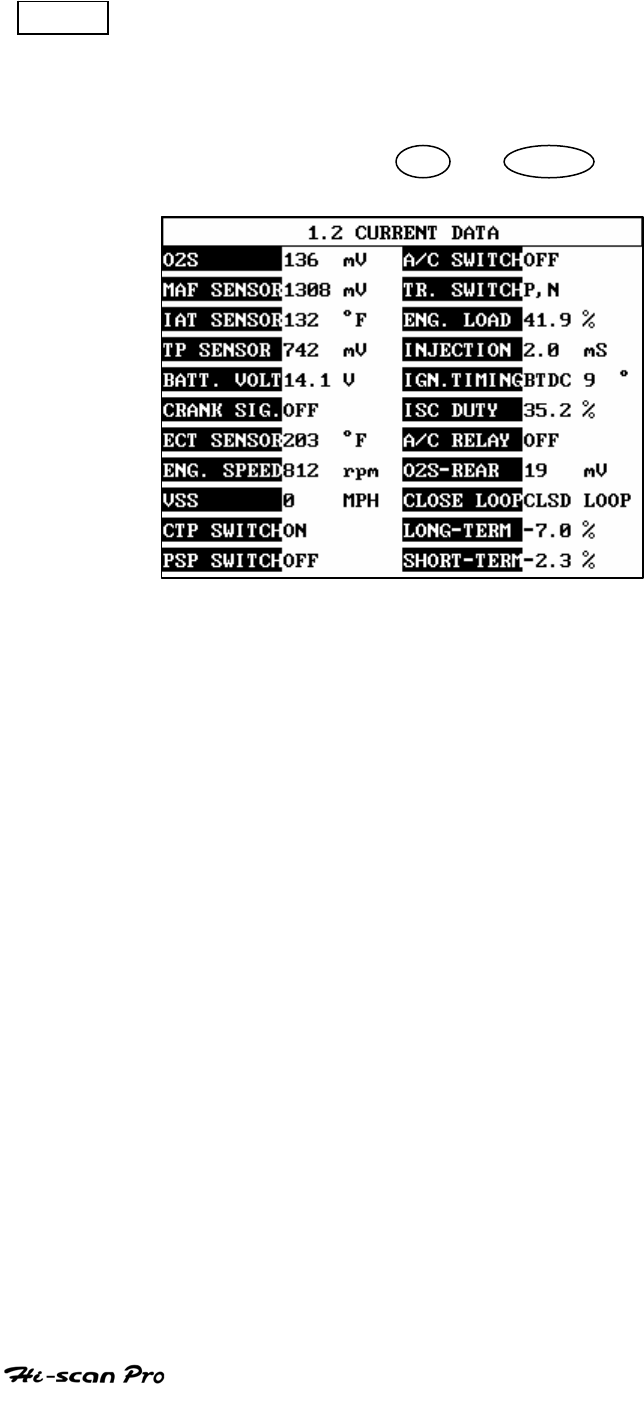
MITSUBISHI VEHICLE DIAGNOSIS
FULL Use of this key will cause maximum 22 data value to
be displayed on the screen as illustrated in figure 4.
The component description displayed will be
abbreviated when this mode is used. The date may be
scrolled by use of the UP / DOWN key.
[ Figure 4 : DISPLAY ALL ITEMS ]
OPERATION GUIDE
IV-14
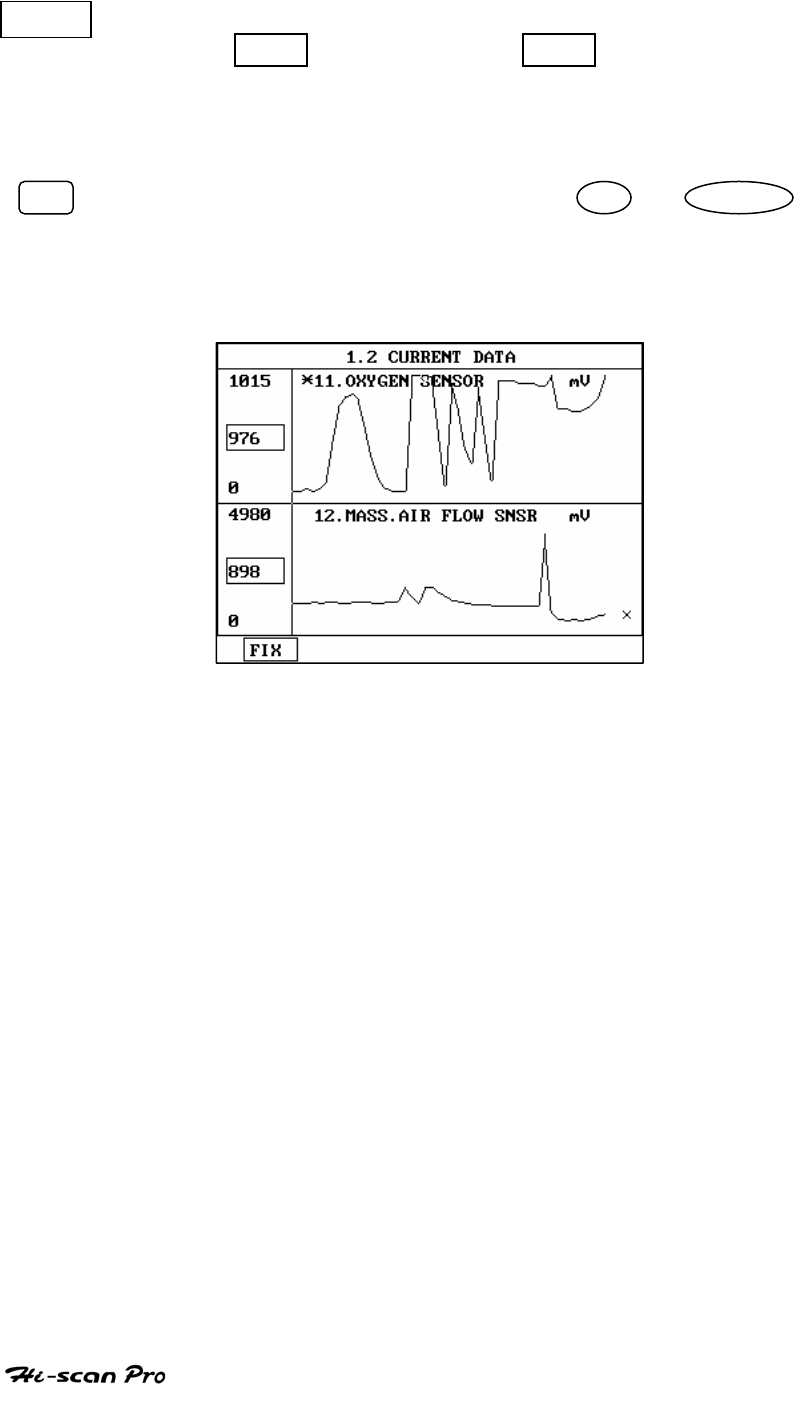
MITSUBISHI VEHICLE DIAGNOSIS
GRPH Where more 2 ‘active’ data items have been selected
using the FIX key, pressing the GRPH key will cause
the data for those items to be displayed in the form of a
graph as illustrated in figure 5.
FIX Holding one item of two. When the UP / DOWN keys
are used to scroll up and down the display, the item
selected by FIX key does not move.
[Figure 5 : CURRENT DATA (GRPH)]
OPERATION GUIDE
IV-15
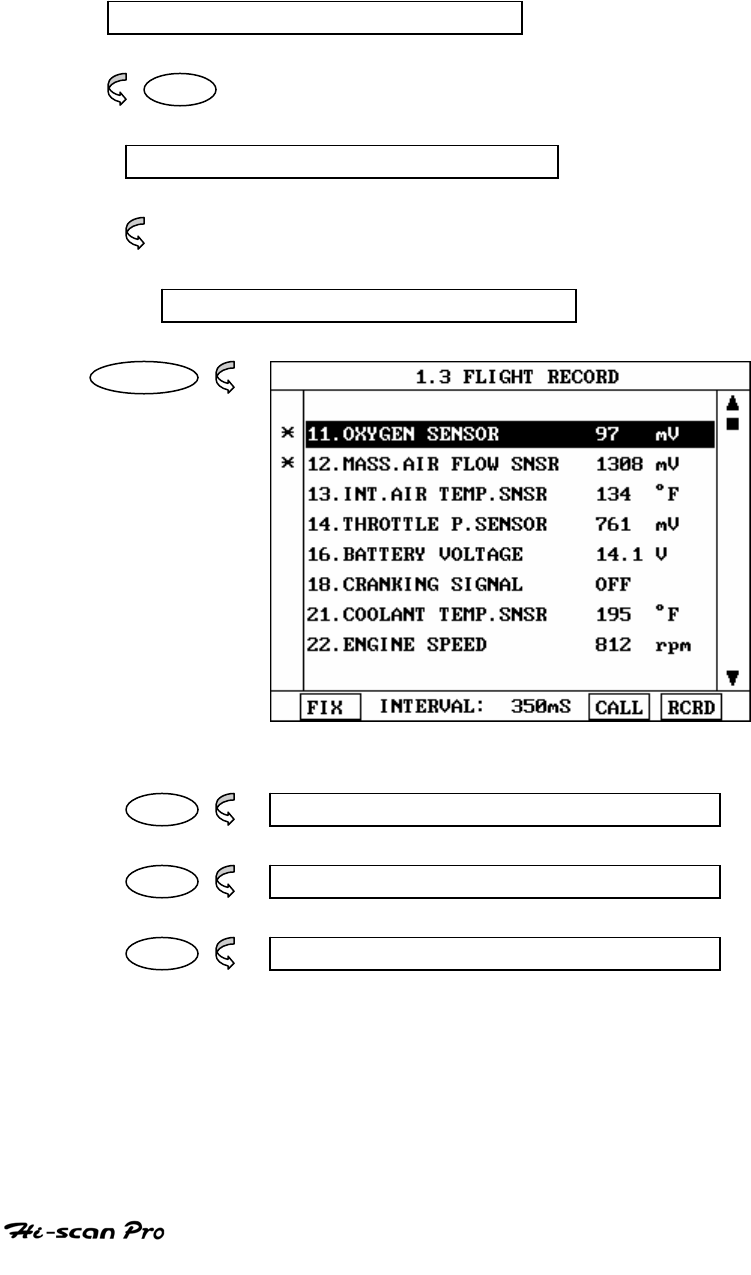
MITSUBISHI VEHICLE DIAGNOSIS
6. FLIGHT RECORD
6- 1 OPERATION FLOW
0.1 INITIAL SCREEN
0 1
VEHICLE AND SYSTEM SELECTION
Refer to “ Selecting Vehicle Mode”
FLGHT RECORD
ENTER
FIX 1.3.1 FIX ITEM
CALL 1.3.2 CALL MEMORIZED DATA
RCRD 1.3.3 START RECORD
[ FLOW 4 : FLIGHT RECORD MODE IN/OUT FLOW]
OPERATION GUIDE
IV-16
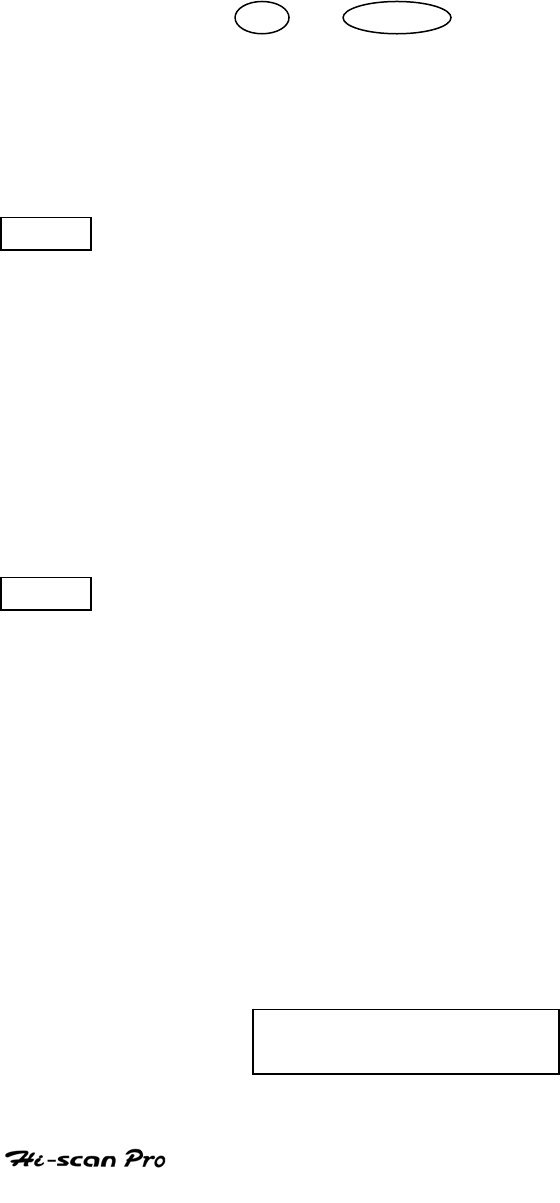
MITSUBISHI VEHICLE DIAGNOSIS
5-2 . MODE APPLICATION
The FLIGHT RECORD mode allows for the display and
recording of data generated by the ECM as determined by
the user of Hi-Scan Pro.
By using the UP / DOWN key, the display may be
scrolled.
The function of the FLIGT RECORD is determined by the
following soft function keys :
FIX This soft function key selects or releases the items for
which data is to be recorded. The fixed are identified by
means of an asterisk to the left of the item number on
the Hi-scan Pro screen. The maximum number of items,
which may be selected for FLIGHT RECORD functions, is
8.
The data sampling time interval is displayed at the
center of the bottom line of the screen.
CALL This function is used to replay the recorded data. Stored
data is only overwritten when recording and therefore
the same data can be viewed more than once/without
being over written provided that no recording takes
place.
If the stored file to be viewed relates to vehicle or
system, which differs from the current vehicle and
system selection, or if no recording data, the following
message will be displayed.
NO RECORDED DATA OR
DIFFERENT SYSTEM DATA.
OPERATION GUIDE
IV-17
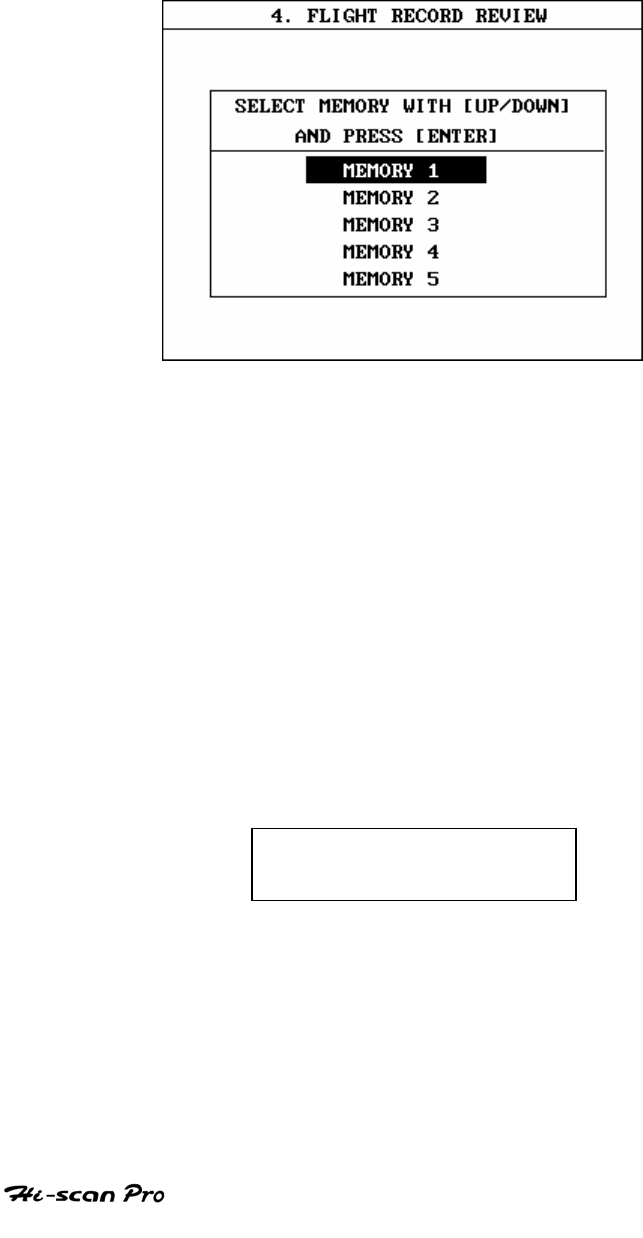
MITSUBISHI VEHICLE DIAGNOSIS
If the MOMORY EXPANSION CARD is installed and this key
is pressed, then the message is displayed on the screen
as shown in Figure 6. The user can select one of the items
to read.
[ Figure 6 : FLIGHT RECORD (CALL) ]
MEMORY 1 indicates internal memory of Hi-scan Pro. In
MEMORY 2 and MOMORY 5, each memory indicates of the
MEMORY EXPANSION CARD.
If data is in the selected memory, stored data will be displayed ,
But the following message will be displayed if the ID of the
stored record is differ from that of current vehicle and system
selection or if no recorded data.
NO RECORDED DATA OR
DIFFERENT SYSTEM DATA
OPERATION GUIDE
IV-18
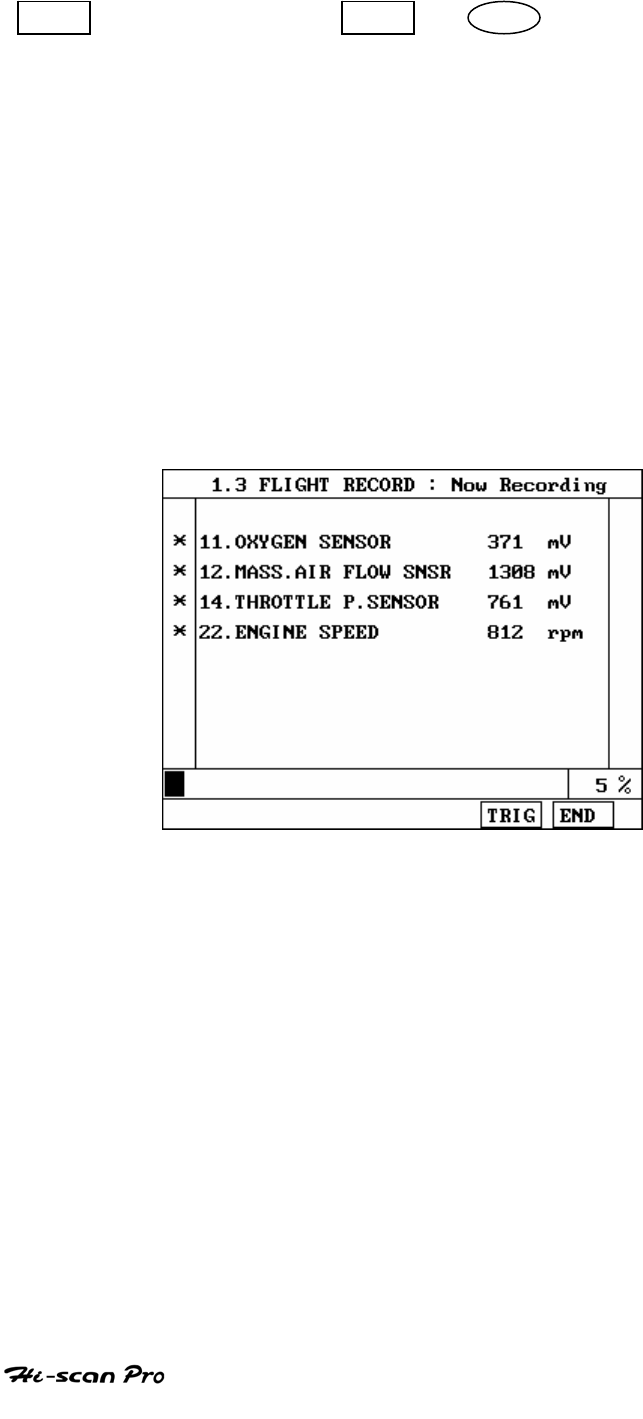
MITSUBISHI VEHICLE DIAGNOSIS
RCRD end when either the END or ESC key is depressed.
During the recording function, the screen takes the
appearance of that illustrated in [ figure 8 ]
If the quantity of data being recorded exceeds the
capacity of the Hi-scan Pro memory, the first recorded
data of the current session will be progressively
overwritten as recording continues. If an increased
amount of memory is required, the option MEMORY
EXPANSION CARD should be installed.
[ Figure 7 FLIGHT RECORD (RECORDING) ]
If the MEMORY EXPANSION CARD has been installed and this
key is pressed, than the message is displayed on the screen
as in the following figure.
OPERATION GUIDE
IV-19
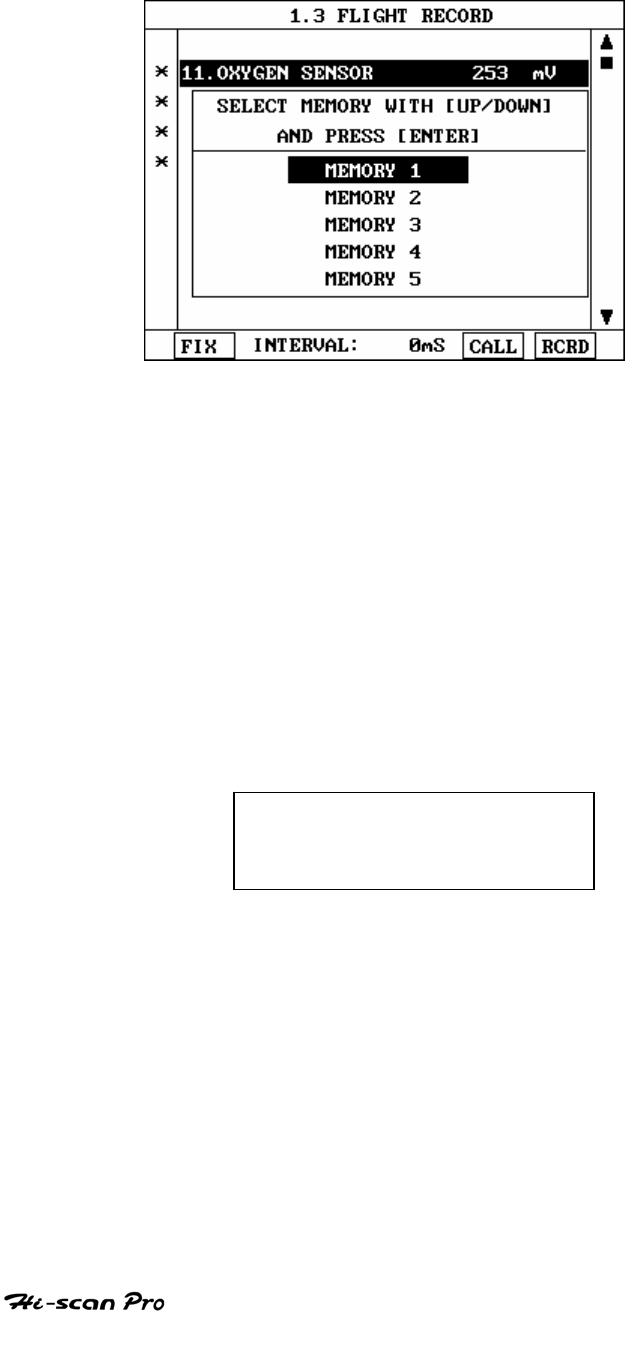
MITSUBISHI VEHICLE DIAGNOSIS
[ Figure 8 : FLIGHT RECORD (RCRD) ]
MEMORY 1 indicates internal memory of Hi-scan Pro.
MOMORY 2 and MEMORY 5, each memory indicates of the
MEMORY EXPANSION CARD.
If user selects memory, [ Figure 8 ] is display. If this key is
pressed without selected items, the following message is
displayed.
SELECT ITEM WITH[FIX]
OPERATION GUIDE
IV-20
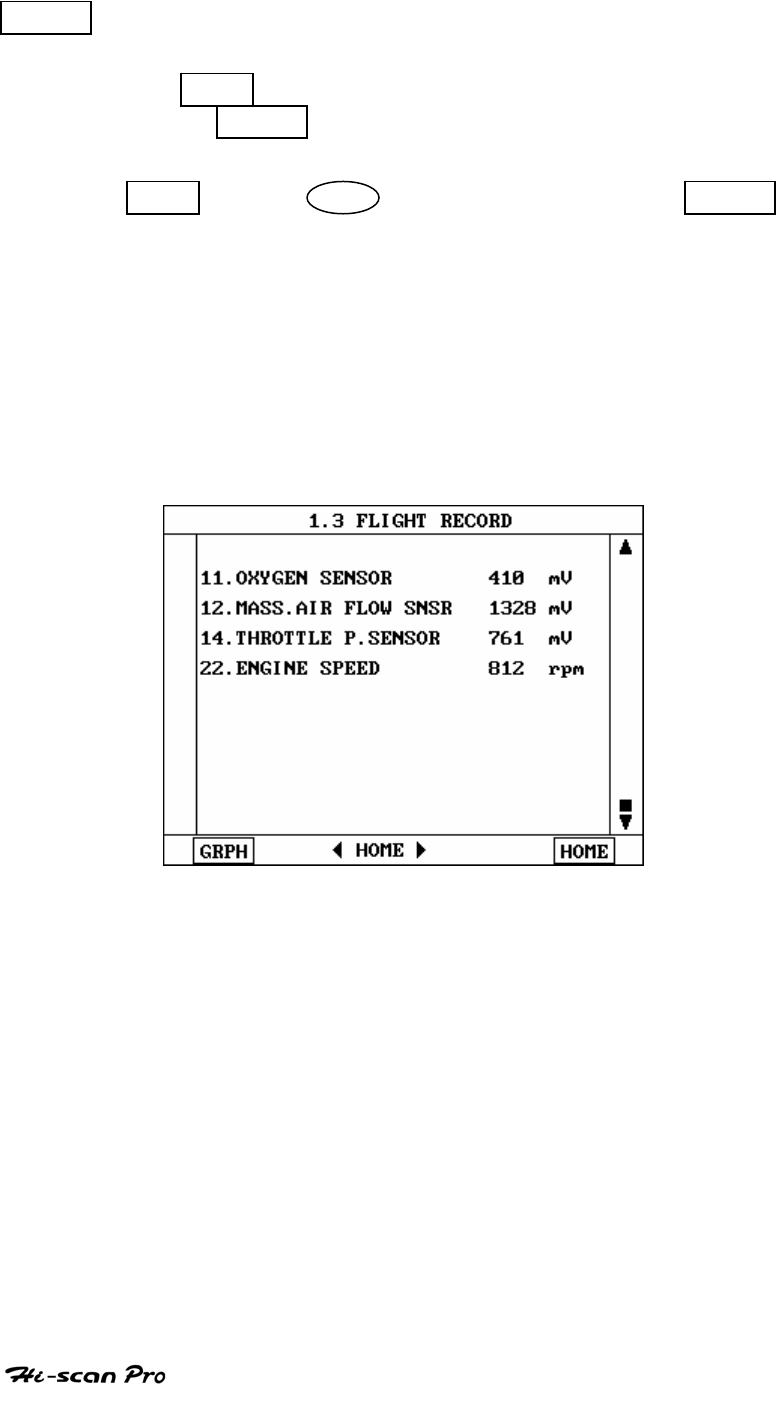
MITSUBISHI VEHICLE DIAGNOSIS
TRIG This key is used to set trigger point in this recording
process.
When TRIG key is depressed more than twice , only
the latest TRIG key handled as trigger at trigger point.
If END key or ESC key is depressed before TRIG
key , that time becomes the trigger point and recording
will be ended.
After finishing the recording, screen will display stored
data values in a numeric data form. The screen example
is as follows:
[ Figure 9 : FLIGHT RECORD (NUMERIC) ]
OPERATION GUIDE
IV-21
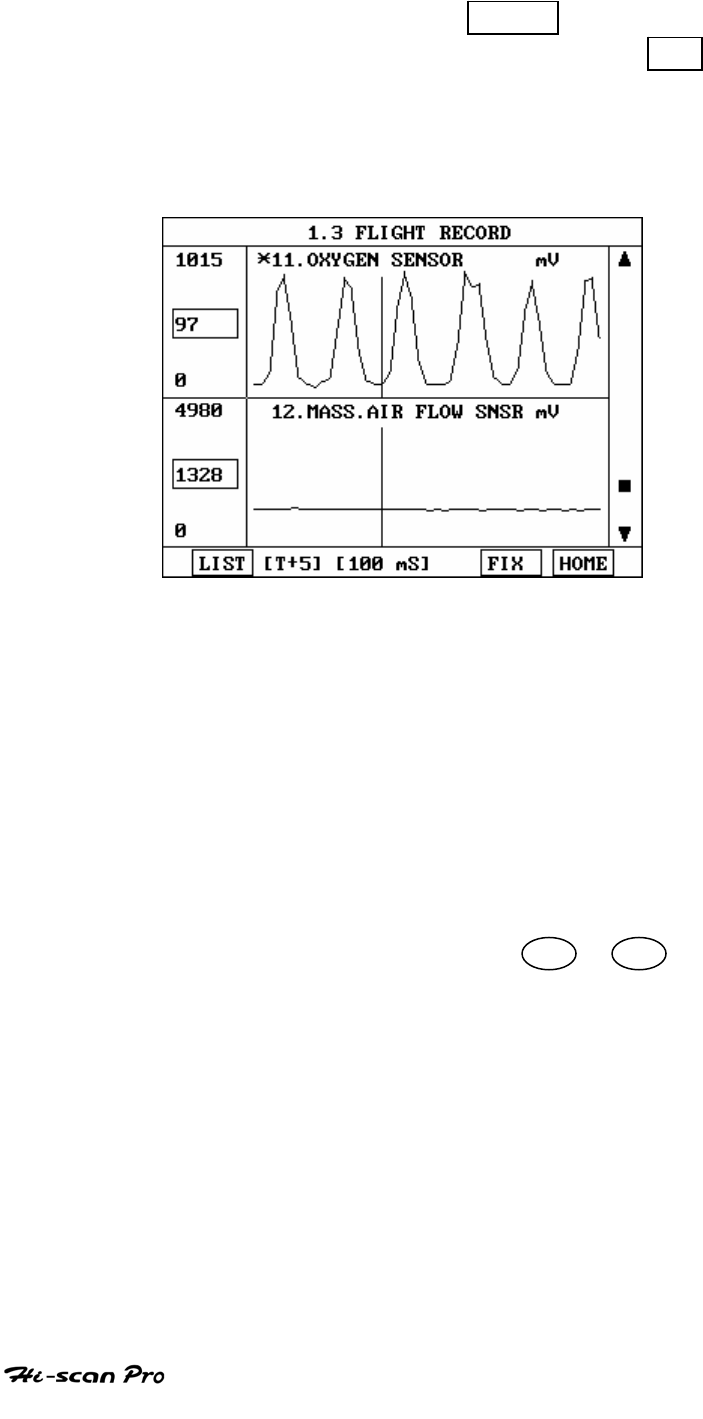
MITSUBISHI VEHICLE DIAGNOSIS
In this numerical data display, GRPH key is used to
see Graphic views for the items recorded by FIX key
operation.
When two items are selection, a graphical view is as follows.
[ Figure 10 : FLIGHT RECORD (GRAPH) ]
[ T+5 ] MEANS SAMPLED TIME INDEX, AND CURRENT
SCRREN DISPLAY THE DATE AFTER 5TH SAMPLING
INDEX FROM TRIGGER POINT.
You can change sampled time index by ◄ or ► key. In
graphic display, current sampled time index position is
displayed as vertical line cursor. If this cursor reached the
end of screen, screen will be moved as half page.
OPERATION GUIDE
IV-22
V. MAZDA VEHICLE DIAGNOSIS
1. DLC ADAPTER 17P PART NUMBER…………………………………V-2
2. CONNECTION METHOD………………………………………………V-3
3. VEHICLES AND SYSTEM SELECTION……………………………….V-5
4. DIAGNOSTIC TROUBLE CODES………………………………………V-10
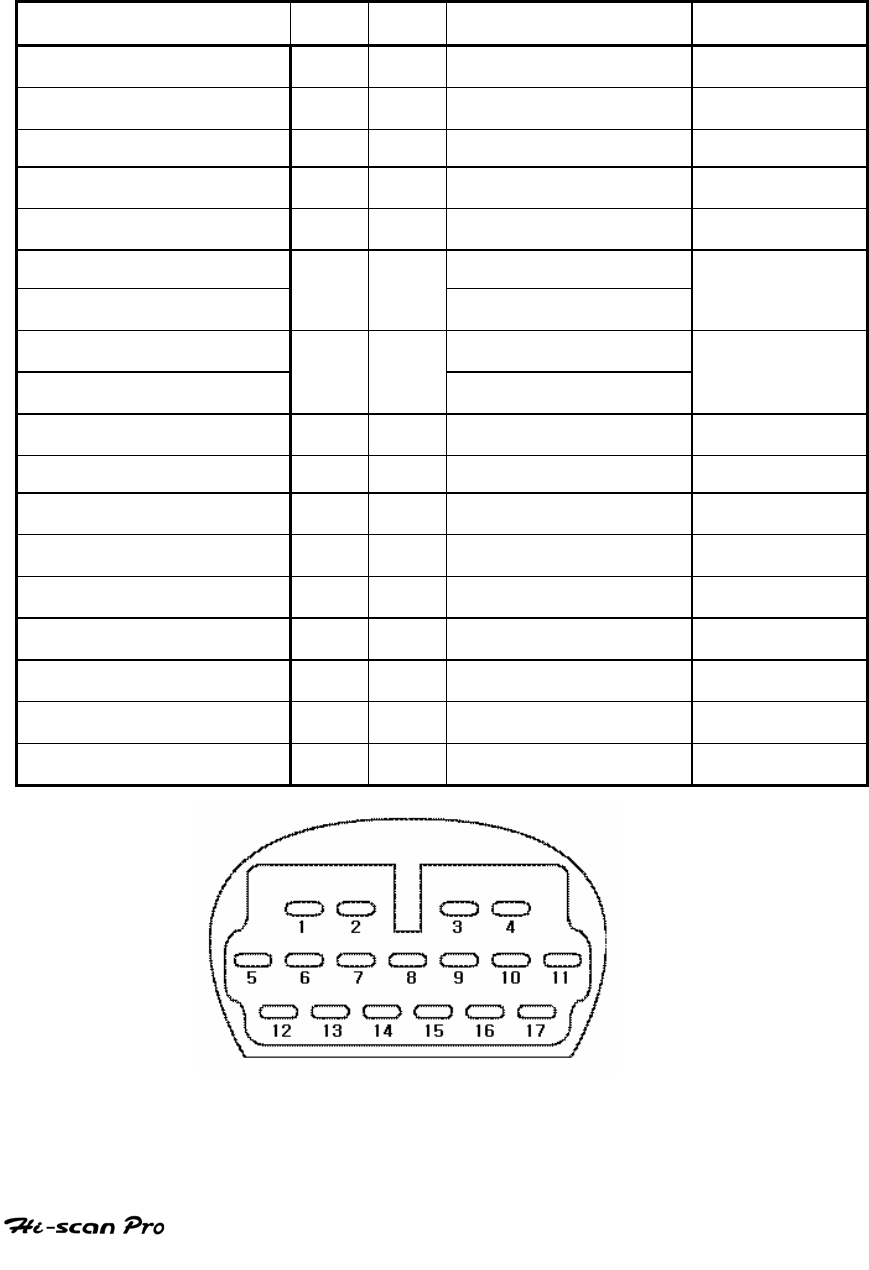
MAZDA VEHICLE DIAGNOSIS
1. DLC ADAPTER PART NUMBER
1-1. MAZDA 17P ADATPER(09910-39020)
Hiscan Main Body 24P
16P
MAZDA17P 17P
BATTERY (+) 16/18
16 BATTERY (+) 4
CHASSIS GROUND 4/20
4
SIGNAL GROUND 5/23
5 SIGNAL GROUND 5
BUS +LINE(SAE-J1850) 2 2 BUS +LINE(SAE-J1850)
11
BUS -LINE(SAE-J1850) 10 10 BUS -LINE(SAE-J1850)
17
L-LINE(ISO-9141-2) L-LINE(ISO-9141-2)
DIAGNOSIS CONTROL 15/24
15 DIAGNOSIS CONTROL
3,16,12,13,14
K-LINE(ISO-9141-2) K-LINE(ISO-9141-2)
COMM. CHANNEL 0 7/22
7 MPI 1
COMM. CHANNEL 6 6 6 9
COMM. CHANNEL 7 1 1 TCU 2
COMM. CHANNEL 8 3 3 ECS 6
COMM. CHANNEL 1 8 8 ABS 7
COMM. CHANNEL 2 9 9 ASC 10
COMM. CHANNEL 3 11 11 A/C 8
COMM. CHANNEL 4 12 12 A/BAG 9
COMM. CHANNEL 5 13 13
REED SIGNAL 14 14
[TABLE 1 : 17 PIN CONNECTOR AND PIN ASSIGNMENT]
OPERATION GUIDE V-2

MAZDA VEHICLE DIAGNOSIS
2. CONNECTION METHOD
For vehicles with 16 pin Data Link Connector power is
supplied from the DLC terminal through the DLC CABLE. An
additional power supply is not needed. For these vehicles,
connection of the DLC CABLE 16 to the Hi-scan Pro and the
vehicle data link terminals is all that required.
However, only the latest generation of vehicles for US
market(96 and on) uses the 16-pin Data Link Connector.
For earlier vehicles and Japan domestic vehicles with 3pin
connector, diagnostic connector can be found in the driver
or passenger side cabin underneath the knee bolster.
After 96, vehicles for outside of Japanese market are usually
equipped with ODB-II connector and can be found
underneath the driver’s side knee bolster.
Once the power supply has been connected, the DLC CABLE
16 should be connected to Hi-scan Pro data link terminal
and the DLC CABLE ADAPTER should be connected to the
vehicle data link terminal, if required, and the DLC CABLE 16.
NOTICE: Vehicles with 16 pins ODB-II diagnostic connector,
refer to ‘IV. CARB OBD-II DIAGNOSIS’ section in this
operation guide.
Current Data and Flight Record function may not be
supported depends on vehicle.
OPERATION GUIDE V-3
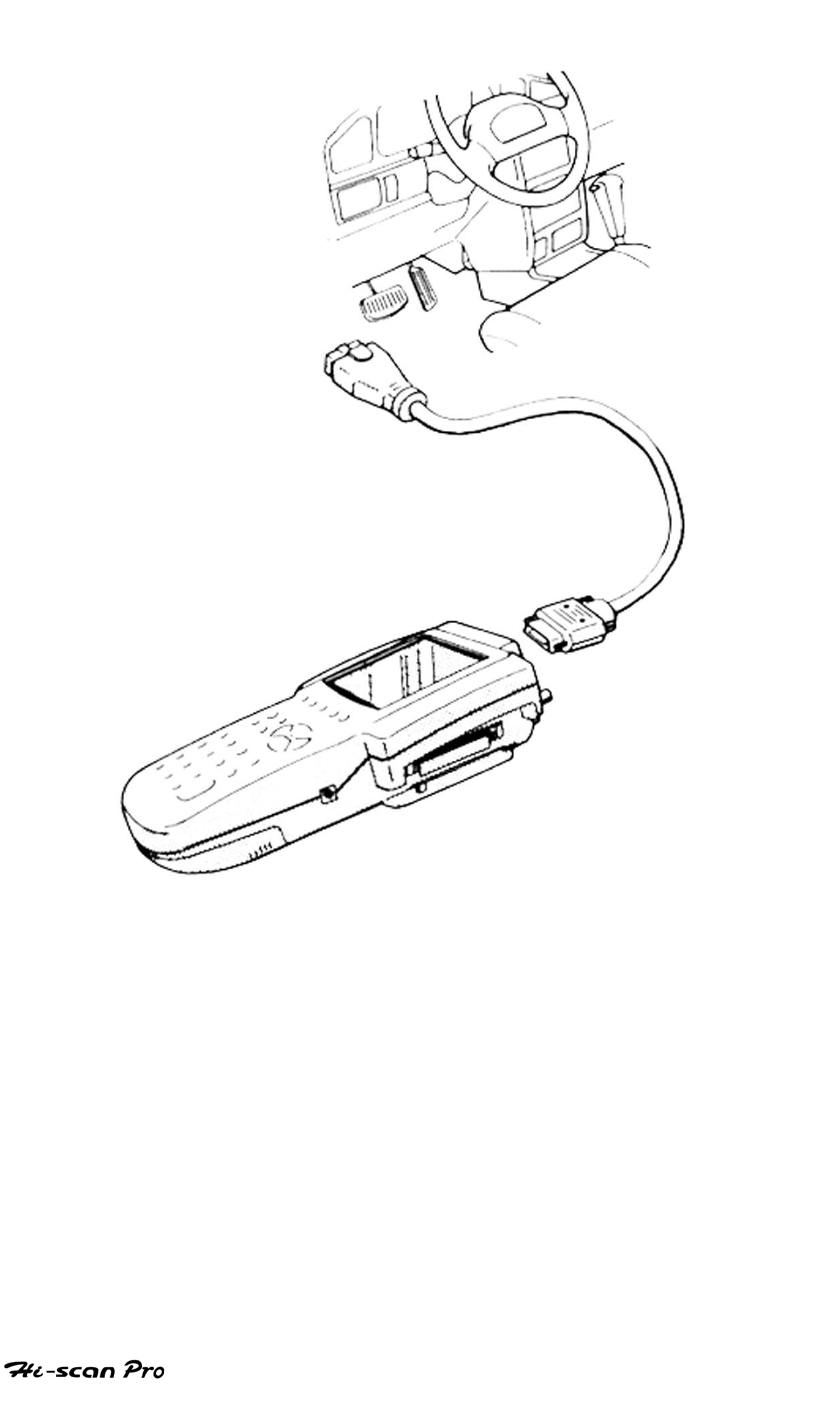
MAZDA VEHICLE DIAGNOSIS
[ Figure 1 VEHICLE DIAGNOSIS MODE CONNECTION ]
OPERATION GUIDE V-4
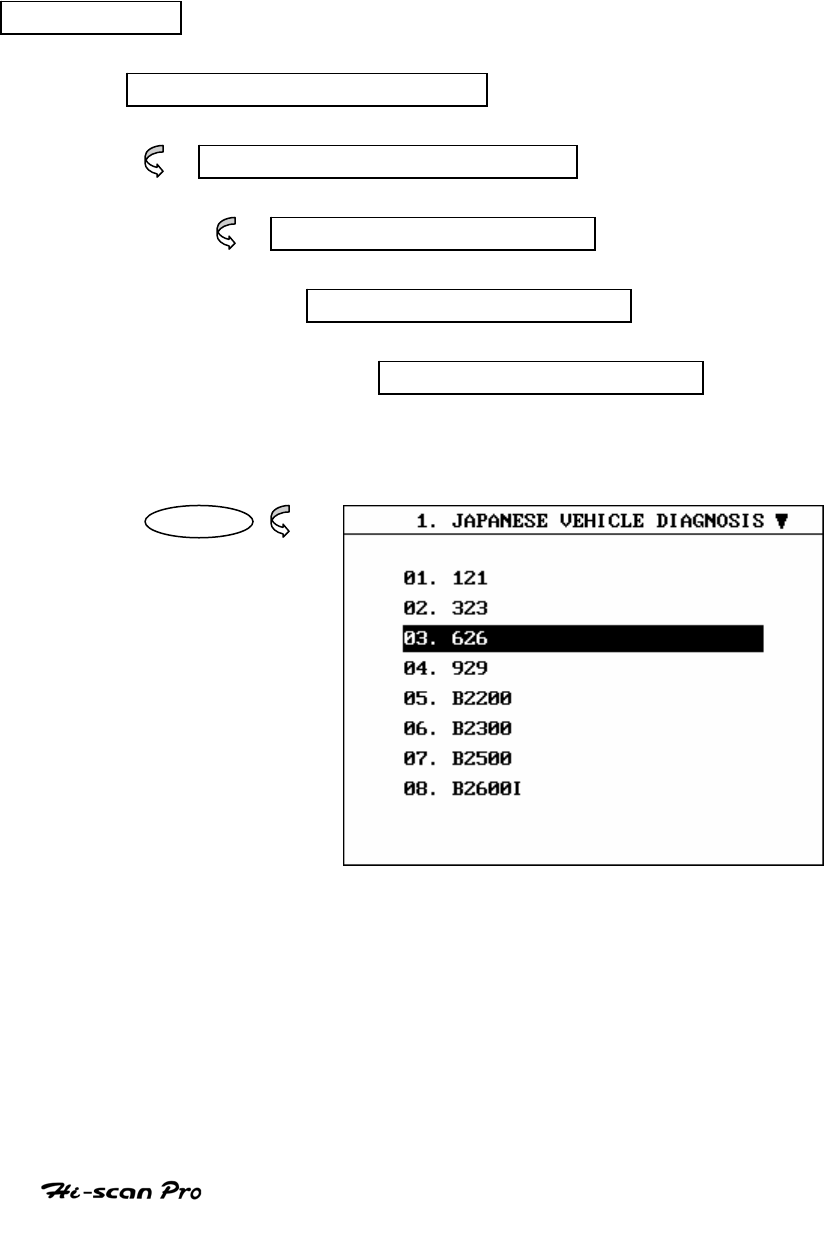
MAZDA VEHICLE DIAGNOSIS
3. VEHICLE AND SYSTEM SELECTION
3-1. OPERATION FLOW
TOP MENU
NON KOREAN VEHICLE
JAPANESE VEHICLE DIAGNOSIS
MAZDA
0.1 INITIAL SCREEN
01. VEHICLE DIAGNOSIS
ENTER
OPERATION GUIDE V-5
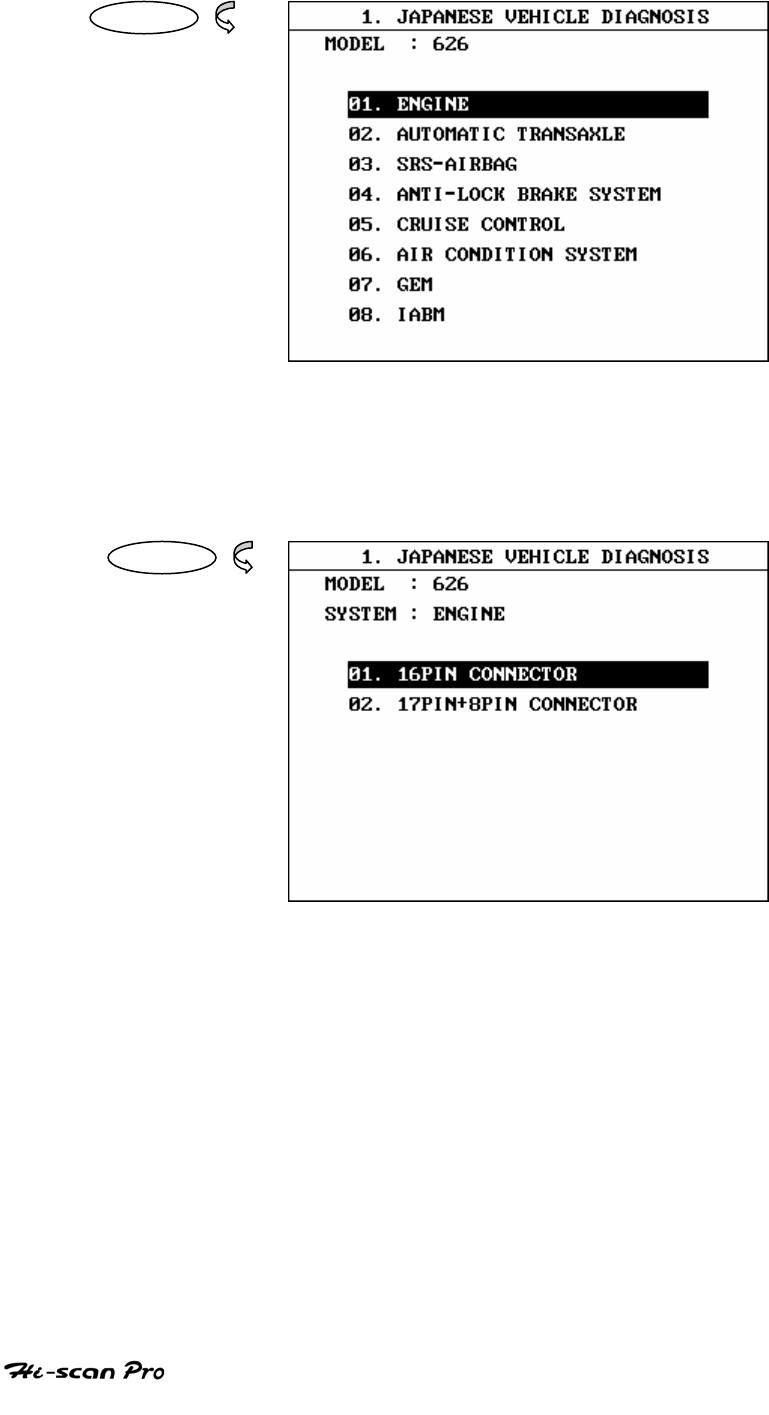
MAZDA VEHICLE DIAGNOSIS
ENTER
ENTER
[FLOW 1 : VEHICLE AND SYSTEM SELECTION SUB-MENU IN/OUT FLOW ]
OPERATION GUIDE V-6
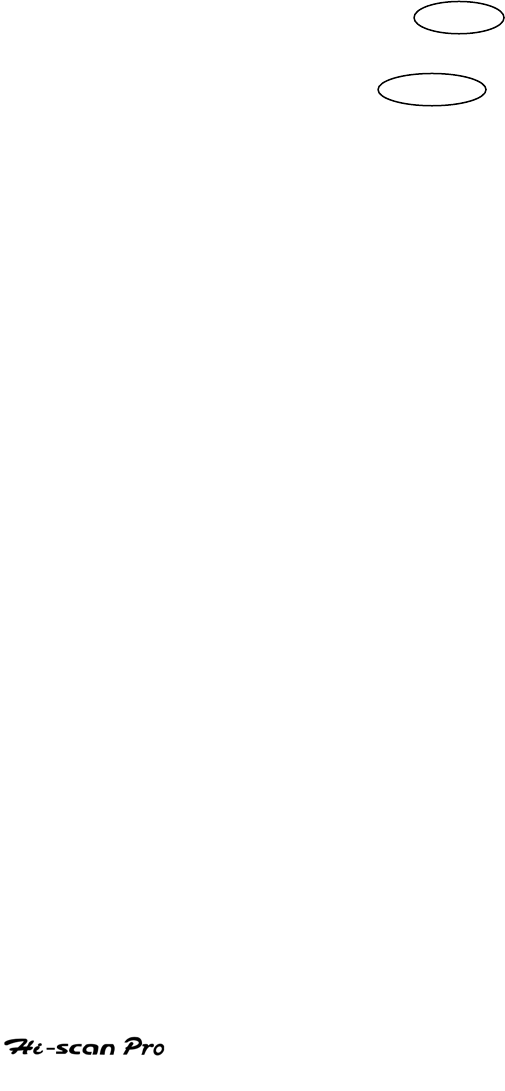
MAZDA VEHICLE DIAGNOSIS
3-2. BASIC APPLICATION
Having connected and turned on Hi-scan Pro, the
vehicle and systems 1 and 2 selections must be made
from the [ 1.0 VEHICLE DIAGNOSIS] screen.
The support functions differ from vehicle to vehicle
and therefore the correct selection must be made.
Selection can be made by scrolling up or down the
screen and pressing ENTER , or by using the
numeric keypad to select the appropriate option
number and pressing ENTER .
Selection is made in the order of VEHICLE, SYSTEM 1, and
SYSTEM 2.
OPERATION GUIDE V-7
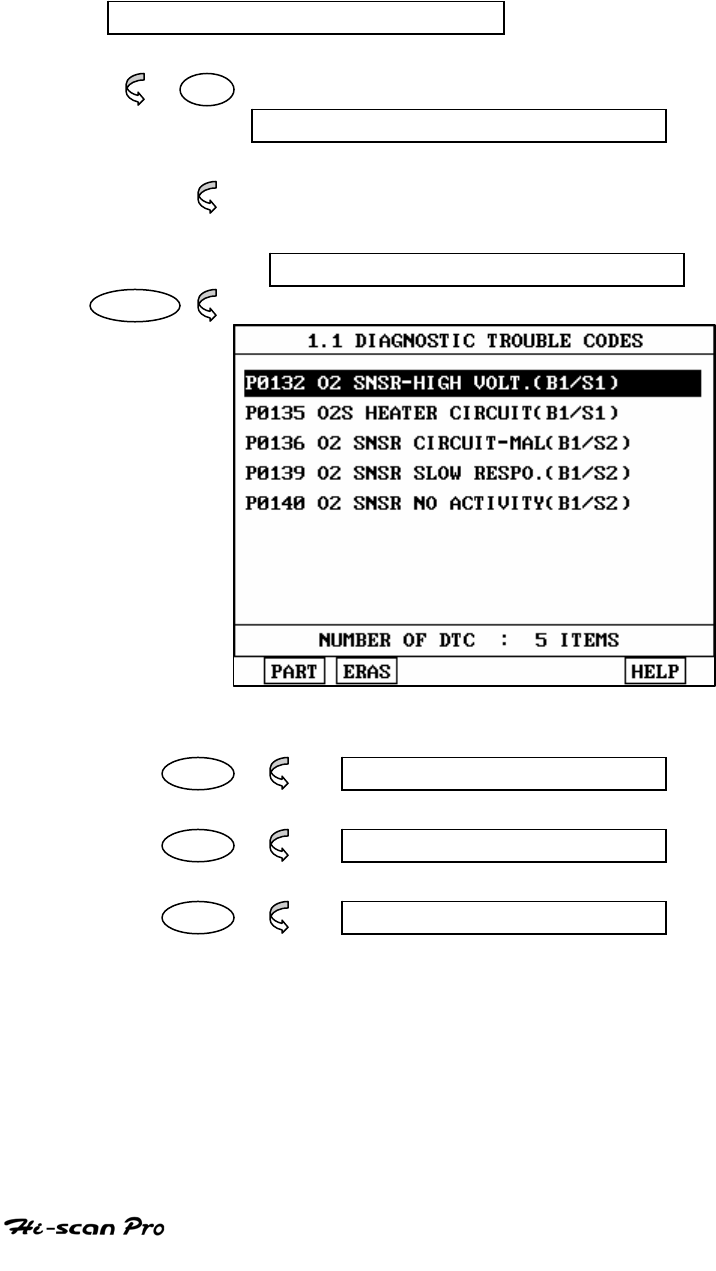
MAZDA VEHICLE DIAGNOSIS
4. DIAGNOSTIC TROUBLE CODES
4-1. OPERATION FLOW
01. INITIAL SCREEN
01
VEHICLE AND SYSTEM SELECTION
Refer to “Selecting Vehicle Mode”
DIAGNOSTIC TROUBLE CODES
ENTER
PART NOT SUPPORTED
ERAS 1.1.2 ERASE FAULT CODE
HELP NOT SUPPORTED
[ FLOW 2 : DIAGNOSTIC TROUBLE CODES IN/OUT FLOW]
OPERATION GUIDE V-8
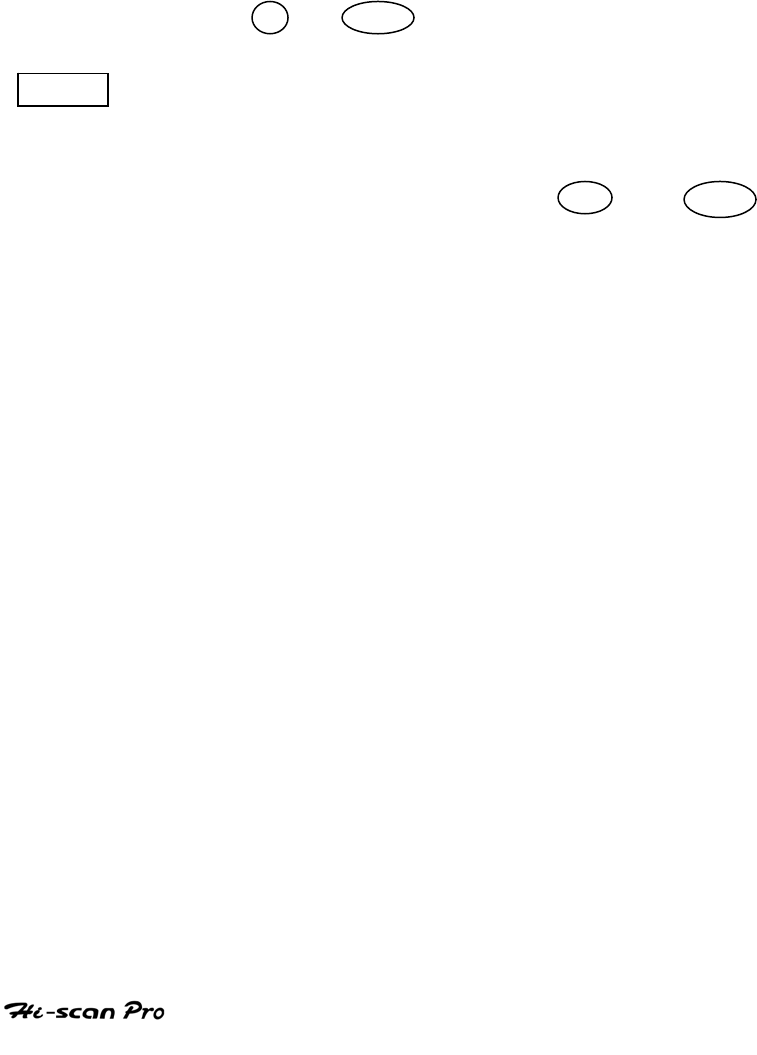
MAZDA VEHICLE DIAGNOSIS
4-2. MODE APPLICATION
At this level, diagnostic trouble codes (DTC) are displayed for the
selected ECM
Whenever the screen is opened or refreshed, the cursor moves to
the beginning of the display and an audible warning will be given
along with the number and description of the component from
which the code has been generated.
By using the UP / DOWN key, the display may be scrolled.
EARS This soft function key will clear the DTC currently held
in the memory of the selected ECM. If this option is
selected, a message requesting confirmation of the ERAS
request will be displayed. The YES or NO key
should be used to confirm or cancel the request to clear
the current DTC.
To erase the MIL type DTCs, disconnect the battery
terminal for 15 second or more.
OPERATION GUIDE V-9
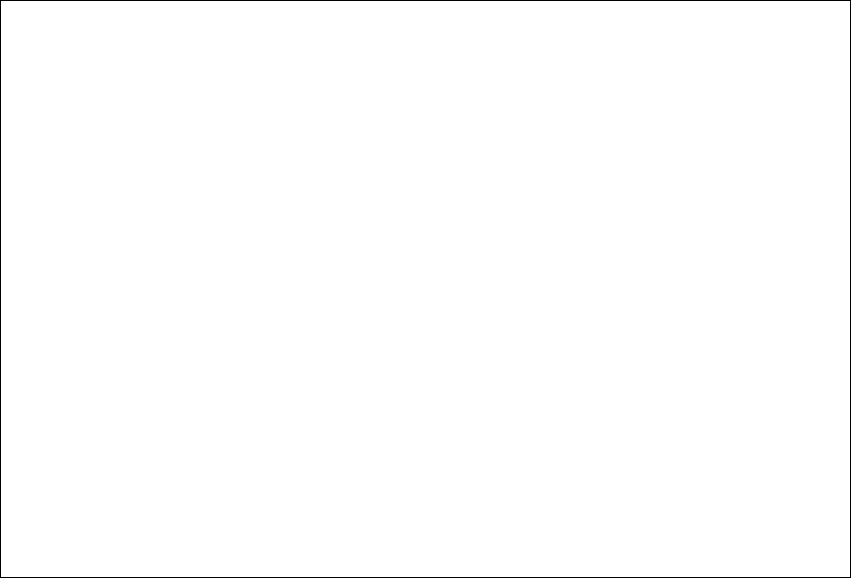
CAUTION : Any changes or modifications in construction of
This device which is not expressly approved the party
Responsible for compliance could void the user`s authority
To operate the equipment.
NOTE : This equipment has been tested and found to
Comply with the limits for a class A digital device, pursuant
To part 15 of the FCC Rules. The limits are designed to
Provide reasonable protection against harmful interference
When the equipment is operated in commercial
Environment. This equipment generates, uses, and can
Radiate radio frequency energy and, if not installed and
Used in accordance with instruction manual, may cause
Harmful interference to radio area is likely to cause harmful
Interference in which case the user will be required to
Correct the interference at his own expense.
MERCEDES BENZ VEHICLE DIAGNOSIS
Safety Precautions
This equipment described in this manual is intended for
Used only by qualified personnel. Safe and effective use
Of this equipment is dependent upon the operator
Following normally accepted safety practices and
Procedures in conjunction with the special requirements
Detailed in this manual. Specific warning and cautionary
Statements will be found, where applicable, throughout
This manual.
Where necessary, the WARNING statements and ICON
Will be described this guide.
WARNING identifies conditions or actions which may
Damage Scan Tool or the vehicle.
OPERATION GUIDE I-2
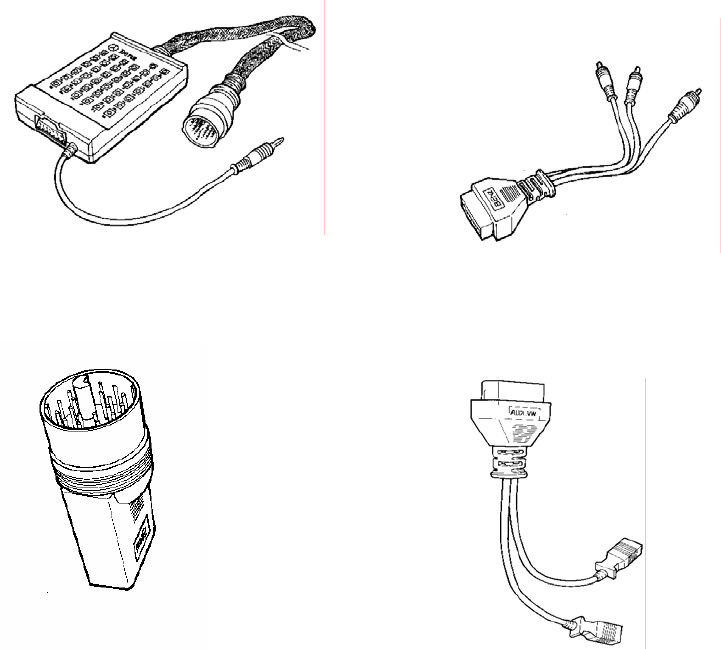
MERCEDES BENZ VEHICLE DIAGNOSIS
DLC Adapters
The DLC adapters are for vehicles that do not have an
OBD-Ⅱ 16-pin data link connector (DLC). The adapters
connect to the standard DLC cable`s 16-pin connector
and then to the vehicle`s DLC or other data link terminal.
The adapter used depends on the vehicle being tested.
The following adapters are included with the scan tool:
OPERATION GUIDE I-3
(BENZ 38 PIN ADAPTOR) (BENZ 3 PIN ADAPTOR)
(BMW 20 PIN ADAPTOR) (AUDI/VW 2+2 PIN ADAPTOR)
MERCEDES BENZ VEHICLE DIAGNOSIS
EUROPEAN VEHICLE DIAGNOSIS
Ⅰ. MERCEDES-BENZ VEHICLE
DIAGNOSIS
1. DLC ADAPTER PART NUMBER…………………………………..I-7
2. CONNECTION METHOD………………………….…………….I-9
3. VEHICLE AND SYSTEM SELECTION………………….…………I-11
4. DIAGNOSTIC TROUBLE CODES…………………………………I-14
5. CURRENT DATA………………………………………..………….I-16
6. FLIGHT RECORD…………………………………………………..I-21
7. ACTUATION TEST..………………………………………………..I-28
8. ENGINE MANAGEMENT SYSTEMS(USA MODELS ONLY)…...I-31
Ⅱ. BMW VEHICLE DIAGNOSIS
1. DLC ADAPTER PART NUMBER…………………………………..II-2
2. CONNECTION METHOD………………………….…………….II-3
3. VEHICLE AND SYSTEM SELECTION………………….…………II-5
4. DIAGNOSTIC TROUBLE CODES…………………………………II-7
5. CURRENT DATA………………………………………..………….II-9
6. FLIGHT RECORD…………..………………………………………II-14
7. ENGINE IDENTIFICATION………………………………………..II-21
8. ENGINE IDENTIFICATION………………………………………..II-24
9. TRANSMISSION IDENTIFICATION……………………………… II-26
Ⅲ. AUDI-WV VEHICLE DIAGNOSIS
1. DLC ADAPTER PART NUMBER…………………………………..III-2
2. CONNECTION METHOD………………………….…………….III-3
3. VEHICLE AND SYSTEM SELECTION………………….…………III-5
4. DIAGNOSTIC TROUBLE CODES…………………………………III-8
5. CURRENT DATA………………………………………..………….III-10
OPERATION GUIDE I-4
MERCEDES BENZ VEHICLE DIAGNOSIS
6. EUC ROM ID….………………………………………..………….III-13
7. BASIC SETTING…..…….…………………….……………………III-14
8. READ MEASURING BLOCK…………………………..………….III-18
9. DIAGNOSTIC CONNECTOR LOCATIONS…..…………………III-20
10. REPAIR INFORMATION.……………………………..………….III-22
OPERATION GUIDE I-5
MERCEDES BENZ VEHICLE DIAGNOSIS
Ⅰ. MERCEDES-BENZ VEHICLE DIAGNOSIS
1. DLC ADAPTER PART NUMBER……………………….…………..I-7
2. CONNECTION METHOD………………………….…….……….I-9
3. VEHICLE AND SYSTEM SELECTION……………….….…………I-11
4. DIAGNOSTIC TROUBLE CODES………………..…..……………I-14
5. CURRENT DATA………………………………………..………….I-16
6. FLIGHT RECORD…………………………………………………..I-21
7. ACTUATION TEST ….……………………………………………..I-28
8. ENGINE MANAGEMENT SYSTEMS(USA MODELS ONLY).…..I-31
OPERATION GUIDE I-6
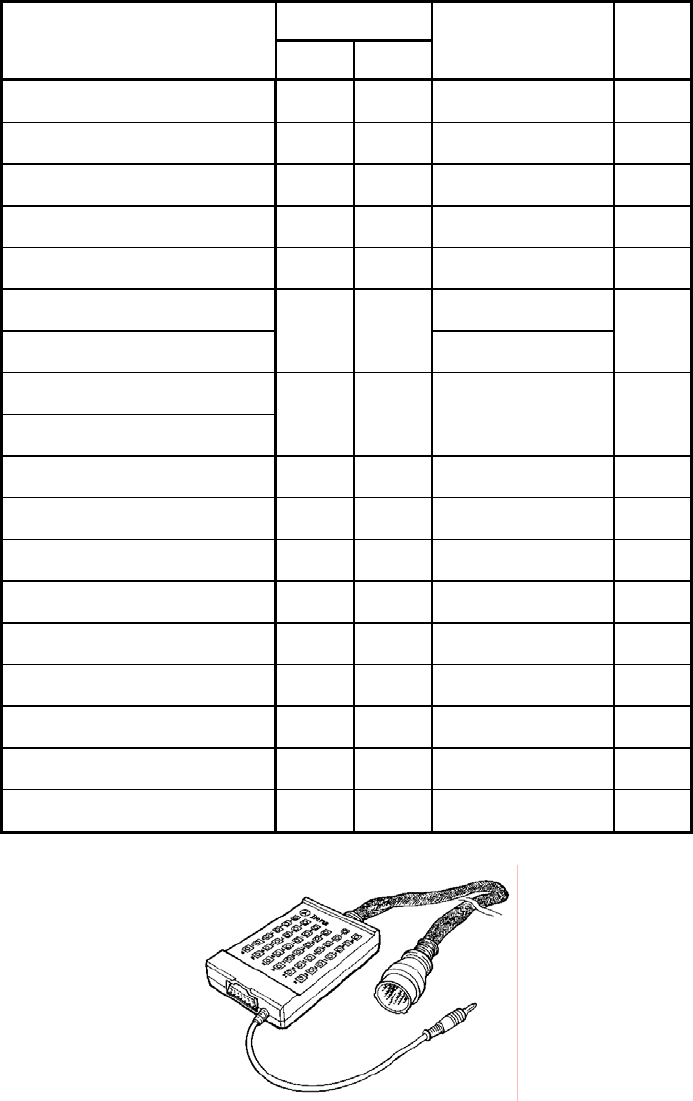
MERCEDES BENZ VEHICLE DIAGNOSIS
1. DLC ADAPTER PART NUMBER
1-1. BENZ ADAPTER 38P(10100-30301)
OPERATION GUIDE I-7
[TABLE 1: 38 PIN CONNECTOR AND PIN ASSIGNMENT]
DLC cable Scan Tool
Main Body 24P
16P
BENZ-38 PIN
BATTERY (+) 16/18
16 BATTERY (+) 16
CHASSIS GROUND 4/20
4
SIGNAL GROUND 5/23
5 GROUND 5
BUS +LINE(SAE-J1850)
2 2
BUS -LINE(SAE-J1850)
10 10
L-LINE(ISO-9141-2)
DIAGNOSIS CONTROL
15/24
15
K-LINE(ISO-9141-2)
COMM. CHANNEL 0 7/22
7 K-LINE 7
COMM. CHANNEL 6 6 6
COMM. CHANNEL 7 1 1
COMM. CHANNEL 8 3 3
COMM. CHANNEL 1 8 8
COMM. CHANNEL 2 9 9
COMM. CHANNEL 3 11 11
COMM. CHANNEL 4 12 12
COMM. CHANNEL 5 13 13
REED SIGNAL 14 14
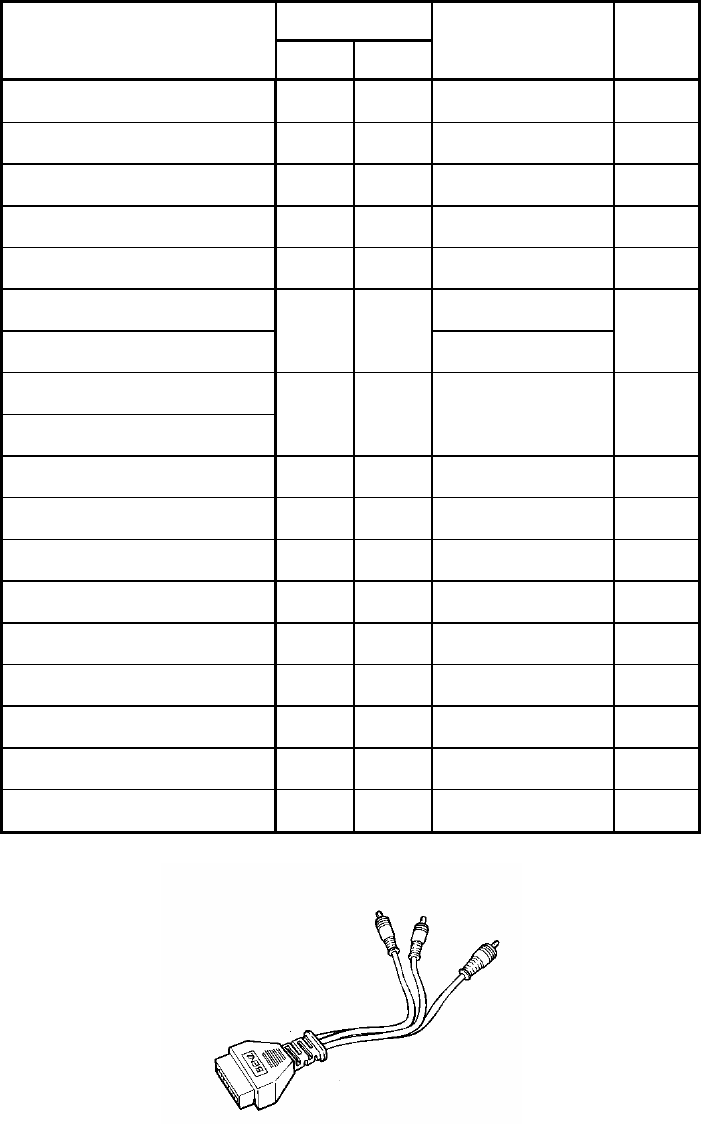
MERCEDES BENZ VEHICLE DIAGNOSIS
1-2 BENZ ADAPTER 3P(10100-30302)
DLC cable
Scan tool
Main Body 24P
16P
BENZ-3 3P
BATTERY (+) 16/18
16 BATTERY (+) RED
CHASSIS GROUND 4/20
4
SIGNAL GROUND 5/23
5 GROUND BLACK
BUS +LINE(SAE-J1850)
2 2
BUS -LINE(SAE-J1850)
10 10
L-LINE(ISO-9141-2)
DIAGNOSIS CONTROL
15/24
15
K-LINE(ISO-9141-2)
COMM. CHANNEL 0 7/22
7 K-LINE
YELLO
W
COMM. CHANNEL 6 6 6
COMM. CHANNEL 7 1 1
COMM. CHANNEL 8 3 3
COMM. CHANNEL 1 8 8
COMM. CHANNEL 2 9 9
COMM. CHANNEL 3 11 11
COMM. CHANNEL 4 12 12
COMM. CHANNEL 5 13 13
REED SIGNAL 14 14
[TABLE 1: 3 PIN CONNECTOR AND PIN ASSIGNMENT]
OPERATION GUIDE I-8
MERCEDES BENZ VEHICLE DIAGNOSIS
2. CONNECTION METHOD
It supports 4 type diagnosis connectors in Mercedes vehicle.
BENZ 3 PIN ADAPTOR can diagnose Benz’s 8 pole, 16 pole
type connectors. BENZ 38 PIN ADAPTOR can diagnose Benz’s
38 pin type connectors. And then if the vehicle is equipped
with 16 pin OBD-II DLC, connect the DCL CABLE 16 directly
to the vehicle.
You can check the methods of connecting with vehicle on
the Scan Tool screen.
The vehicle with 16 pole, 38 pin, 16 pin type diagnosis
connector
doesn’t require additional power supply, but for 8 pole type,
additional power supply is required.
The vehicles with 8 pole, 16 pole, 38 pin diagnostic
connector can be found in the engine bay.
The vehicles are usually equipped with ODB-II connector
and can be found underneath the driver’s side or passenger
side knee bolster.
Once the power supply has been connected, the DLC CABLE
16 should be connected to Scan TooI data link terminal and
the DLC CABLE ADAPTER should be connected to the vehicle
data link terminal, if required, and the DLC CABLE 16.
OPERATION GUIDE I-9

MERCEDES BENZ VEHICLE DIAGNOSIS
[ Figure 1 VEHICLE DIAGNOSIS MODE CONNECTION ]
OPERATION GUIDE I-10
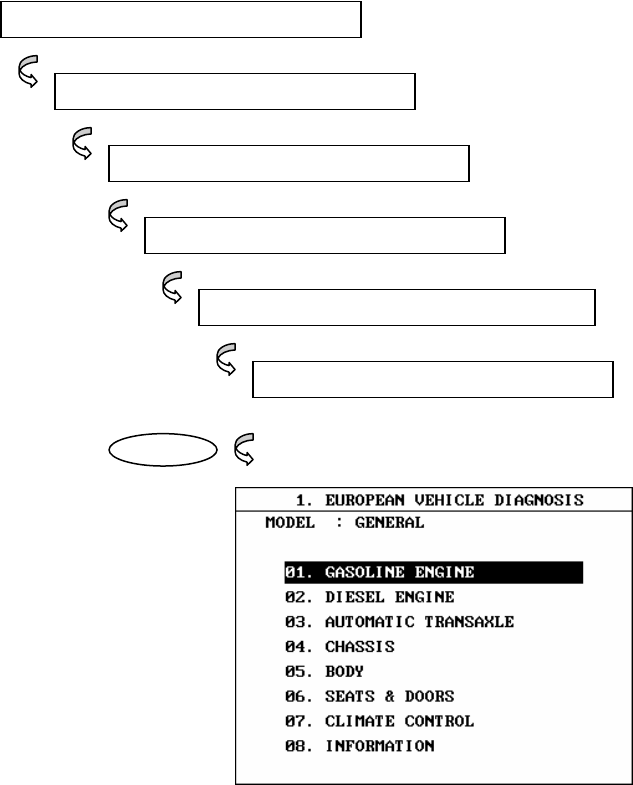
MERCEDES BENZ VEHICLE DIAGNOSIS
3. VEHICLES AND SYSTEM SELECTION
3-1. OPERATION FLOW
INITIAL SCREEN
VEHICLE DIAGNOSIS
OPERATION GUIDE I-11
EUROPEAN
INITIAL SCREEN
0.1 EUROPEAN VEHICLE DIAGNOSIS
0.1 BENZ
ENTER
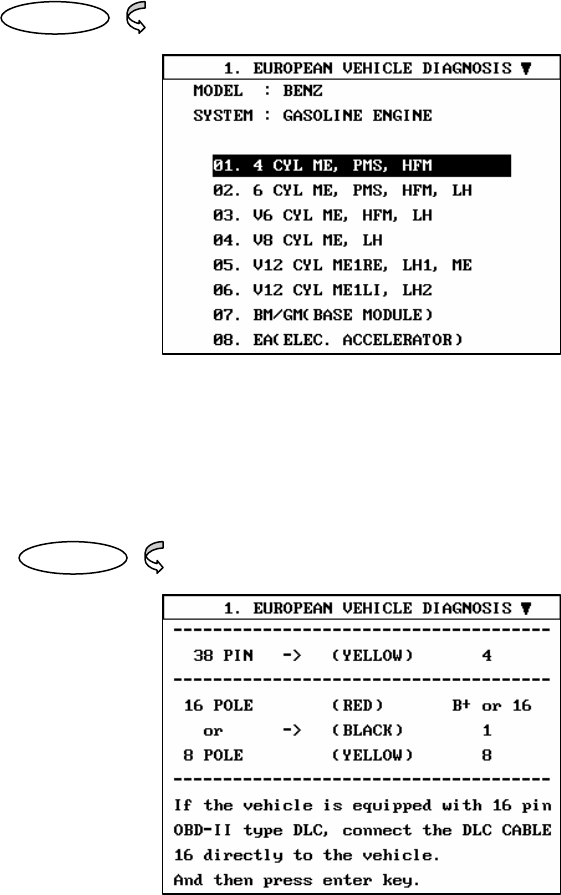
MERCEDES BENZ VEHICLE DIAGNOSIS
ENTER
ENTER
[FLOW 1 : VEHICLE AND SYSTEM SELECTION SUB-MENU IN/OUT FLOW ]
OPERATION GUIDE I-12

MERCEDES BENZ VEHICLE DIAGNOSIS
3-2. BASIC APPLICATION
Having connected and turned on Scan Tool, the vehicle
and systems 1 and 2 selections must be made from the
[ 1.0 VEHICLE DIAGNOSIS] screen.
The support functions differ from vehicle to vehicle
and therefore the correct selection must be made.
Selection can be made by scrolling up or down the
screen and pressing ENTER.
Selection is made in the order of VEHICLE, SYSTEM 1, and
SYSTEM 2.
OPERATION GUIDE I-13
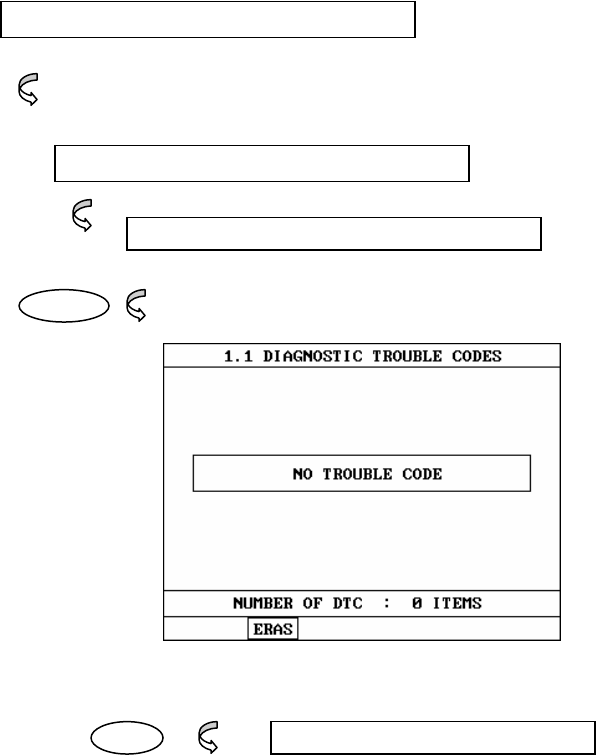
MERCEDES BENZ VEHICLE DIAGNOSIS
4. DIAGNOSTIC TROUBLE CODES
4-1. OPERATION FLOW
VEHICLE AND SYSTEM SELECTION
Refer to “FLOW 1”
Select the Vehicle and system
OPERATION GUIDE I-14
0.1 DIAGNOSTIC TROUBLE CODES
ENTER
ERAS 1.1.2 ERASE FAULT CODE
[ FLOW 2 : DIAGNOSTIC TROUBLE CODES IN/OUT FLOW]
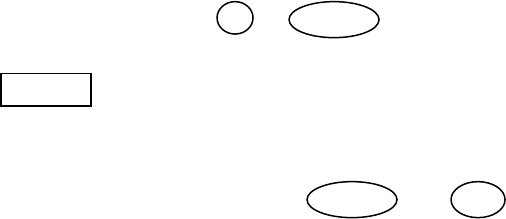
MERCEDES BENZ VEHICLE DIAGNOSIS
4-2. MODE APPLICATION
At this level, diagnostic trouble codes (DTC) are displayed for the
selected ECM
Whenever the screen is opened or refreshed, the cursor moves to
the beginning of the display and an audible warning will be given
along with the number and description of the component from
which the code has been generated.
By using the UP / DOWN key, the display may be scrolled.
ERAS This soft function key will clear the DTC currently held in
the memory of the selected ECM. If this option is
selected, a message requesting confirmation of the ERAS
request will be displayed. The ENTER or ESC key
should be used to confirm or cancel the request to clear
the current DTC.
To erase the MIL type DTCs, disconnect the battery
terminal for 15 second or more.
OPERATION GUIDE I-15
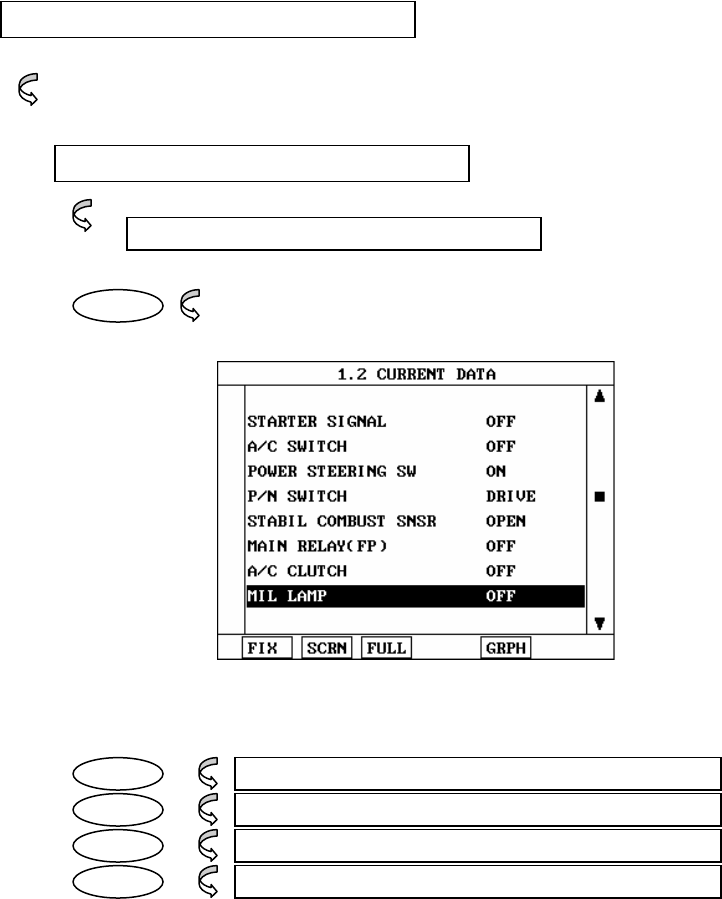
MERCEDES BENZ VEHICLE DIAGNOSIS
5. CURRENT DATA
5-1. OPERATION FLOW
VEHICLE AND SYSTEM SELECTION
Refer to “FLOW 1”
Select the Vehicle and system
OPERATION GUIDE I-16
0.2 CURRENT DATA
ENTER
FIX 1.2.1 FIX ITEM
SCRN 1.2.2 SPLIT SCREEN
FULL 1.2.3 DISPLAY ALL ITEMS
GRPH 1.2.5 GRAPHICAL DISPLAY
[ FLOW 3 : CURRENT DATA MODE IN/OUT FLOW ]
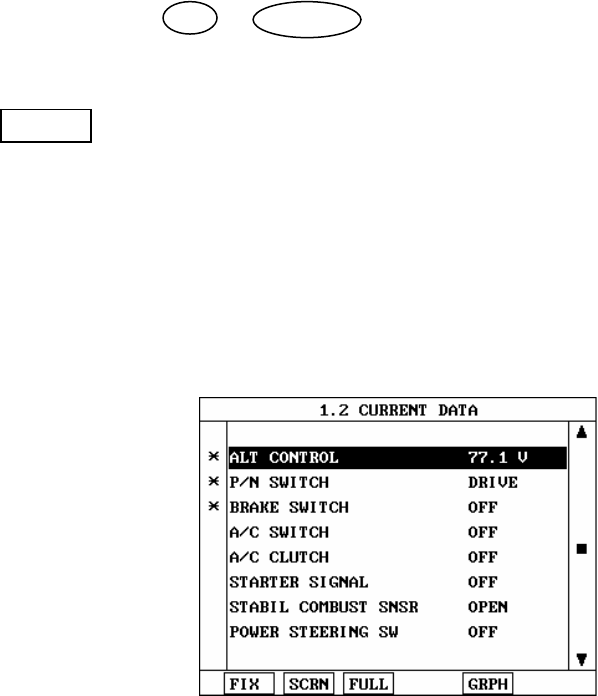
MERCEDES BENZ VEHICLE DIAGNOSIS
5-2. MODE APPLICATION
The sensor values and the ON/OFF state of the system
switches of the selected ECM are displayed.
Scrolling up and down the data is possible by means of
the UP / DOWN keys and more detailed data is
available by Using the soft function keys as follows :
FIX Executing the [I.2.I FIX ITEM] function that moves the
item in inverted text to the top of the display. This item
is held and does not move when the cursor keys are
used to page through the display and therefore allows
specific items to be compared directly to one another.
[ Figure 2 : FIX ITEM ]
OPERATION GUIDE I-17
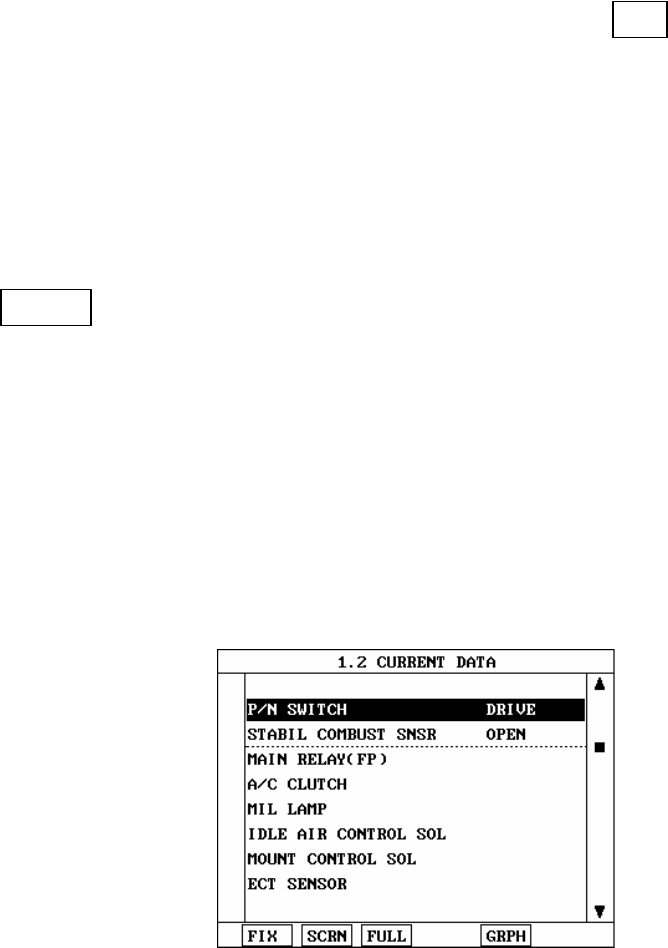
MERCEDES BENZ VEHICLE DIAGNOSIS
A fixed item may be released by depressing the FIX
key again.
In the example, illustrated by figure 2, is fixed as
denoted by the asterisk to the left of the item number.
SCRN Pressing this key will change the number of displayed
sensors or switch state which are ‘active’ from 8(MAX),
4, or 2(MIN). Where only 2 items are ‘active’, the rate at
which Scan Tool update the display data will be faster
than where a higher number of ‘active’ items are
selected.
In the example illustrated by figure 3, only 2 ‘active’
data items are selected
[Figure 3 : Split screen]
OPERATION GUIDE I-18
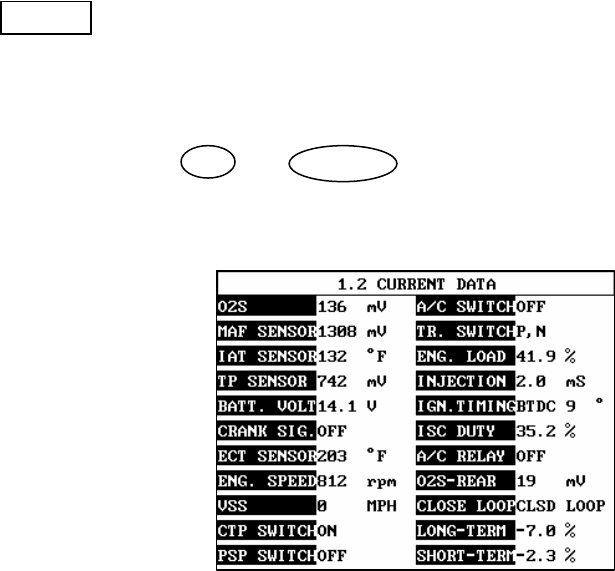
MERCEDES BENZ VEHICLE DIAGNOSIS
FULL Use of this key will cause maximum 22 data value to
be displayed on the screen as illustrated in figure 4.
The component description displayed will be
abbreviated when this mode is used. The date may be
scrolled by use of the UP / DOWN key.
[ Figure 4 : DISPLAY ALL ITEMS ]
OPERATION GUIDE I-19
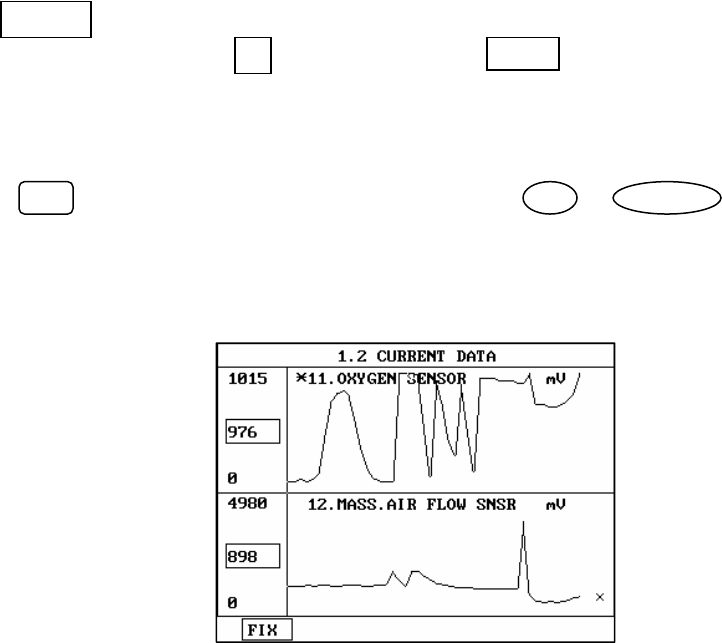
MERCEDES BENZ VEHICLE DIAGNOSIS
GRPH Where more 2 ‘active’ data items have been selected
using the FIX key, pressing the GRPH key will cause
the data for those items to be displayed in the form of a
graph as illustrated in figure 5.
FIX Holding one item of two. When the UP / DOWN keys
are used to scroll up and down the display, the item
selected by FIX key does not move.
[Figure 5 : CURRENT DATA (GRPH)]
OPERATION GUIDE I-20
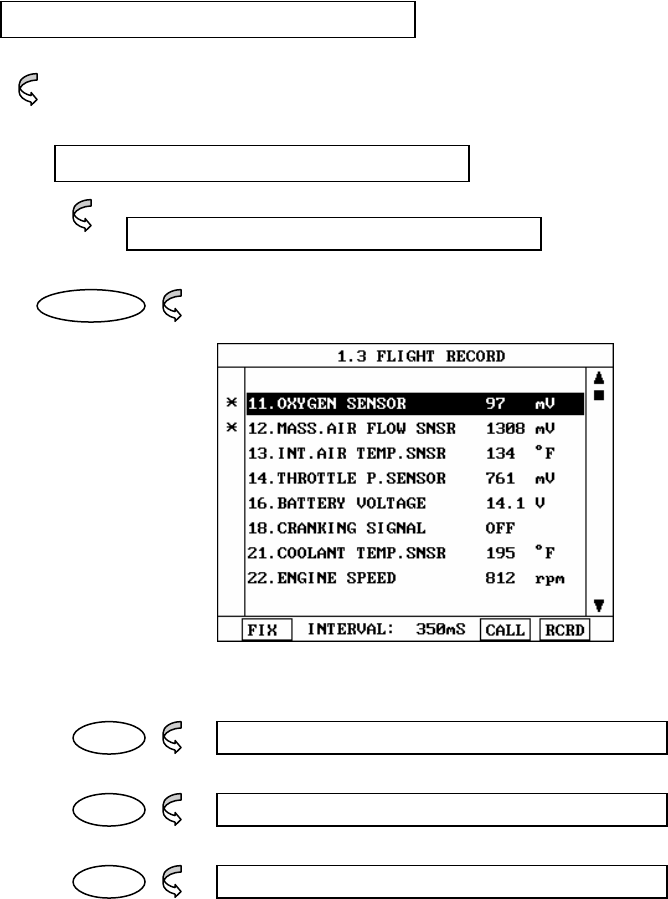
MERCEDES BENZ VEHICLE DIAGNOSIS
6. FLIGHT RECORD
6- 1 OPERATION FLOW
VEHICLE AND SYSTEM SELECTION
Refer to “FLOW 1”
Select the Vehicle and system
OPERATION GUIDE I-21
0.3 FLIGHT RECORD
ENTER
FIX 1.3.1 FIX ITEM
CALL 1.3.2 CALL MEMORIZED DATA
RCRD 1.3.3 START RECORD
[ FLOW 4 : FLIGHT RECORD MODE IN/OUT FLOW]
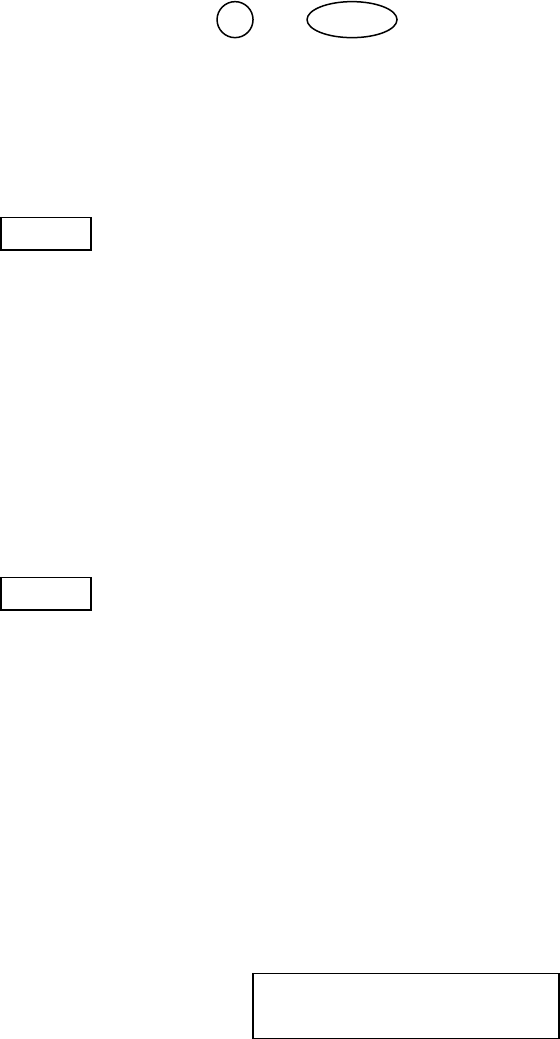
MERCEDES BENZ VEHICLE DIAGNOSIS
6-2 . MODE APPLICATION
The FLIGHT RECORD mode allows for the display and
recording of data generated by the ECM as determined by
the user of Scan Tool.
By using the UP / DOWN key, the display may be
scrolled.
The function of the FLIGT RECORD is determined by the
following soft function keys :
FIX This soft function key selects or releases the items for
which data is to be recorded. The fixed are identified by
means of an asterisk to the left of the item number on
the Scan Tool screen. The maximum number of items,
which may be selected for FLIGHT RECORD functions, is
8.
The data sampling time interval is displayed at the
center of the bottom line of the screen.
CALL This function is used to replay the recorded data. Stored
data is only overwritten when recording and therefore
the same data can be viewed more than once/without
being over written provided that no recording takes
place.
If the stored file to be viewed relates to vehicle or
system, which differs from the current vehicle and
system selection, or if no recording data, the following
message will be displayed.
NO RECORDED DATA OR
DIFFERENT SYSTEM DATA.
OPERATION GUIDE I-22
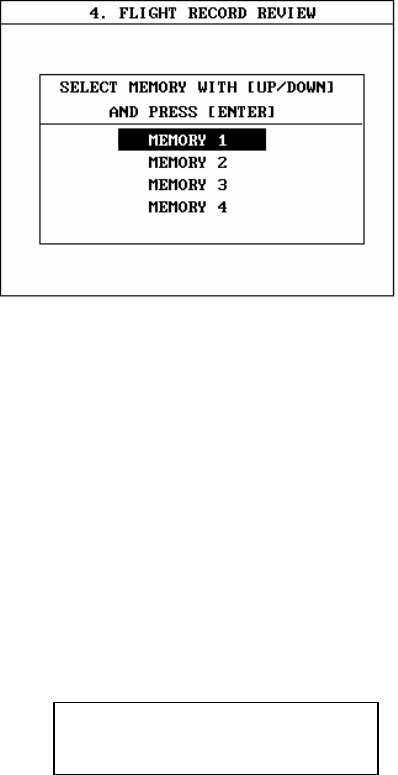
MERCEDES BENZ VEHICLE DIAGNOSIS
The message is displayed on the screen as shown in
Figure 6. The user can select one of the items to read.
[ Figure 6 : FLIGHT RECORD (CALL) ]
MEMORY 1 and MOMORY 4, each memory indicates internal
memory of Scan Tool.
If data is in the selected memory, stored data will be displayed ,
But the following message will be displayed if the ID of the
stored record is differ from that of current vehicle and system
selection or if no recorded data.
NO RECORDED DATA OR
DIFFERENT SYSTEM DATA
OPERATION GUIDE I-23

MERCEDES BENZ VEHICLE DIAGNOSIS
RCRD end when either the END or ESC key is depressed.
During the recording function, the screen takes the
appearance of that illustrated in [ figure 7 ]
If the quantity of data being recorded exceeds the
capacity of the Scan Tool memory, the first recorded
data of the current session will be progressively
overwritten as recording continues
[ Figure 7 FLIGHT RECORD (RECORDING) ]
The message is displayed on the screen as in the following
figure.
OPERATION GUIDE I-24
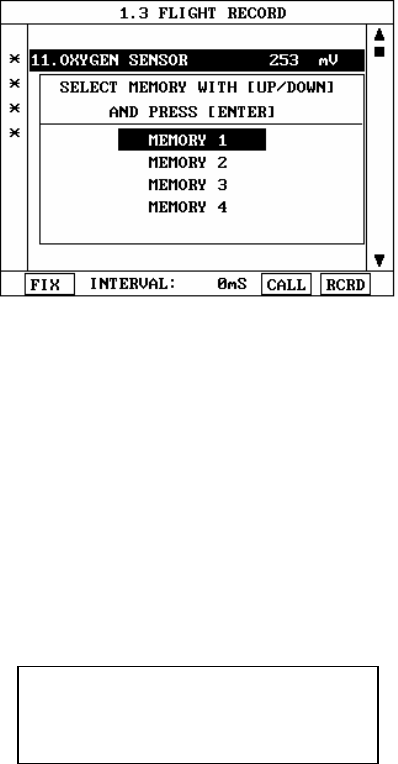
MERCEDES BENZ VEHICLE DIAGNOSIS
[ Figure 8 : FLIGHT RECORD (RCRD) ]
MEMORY 1 and MEMORY 4, each memory indicates internal
memory of Scan Tool.
If user selects memory, [ Figure 8 ] is display. If this key is
pressed without selected items, the following message is
displayed.
SELECT ITEM WITH[FIX]
OPERATION GUIDE I-25
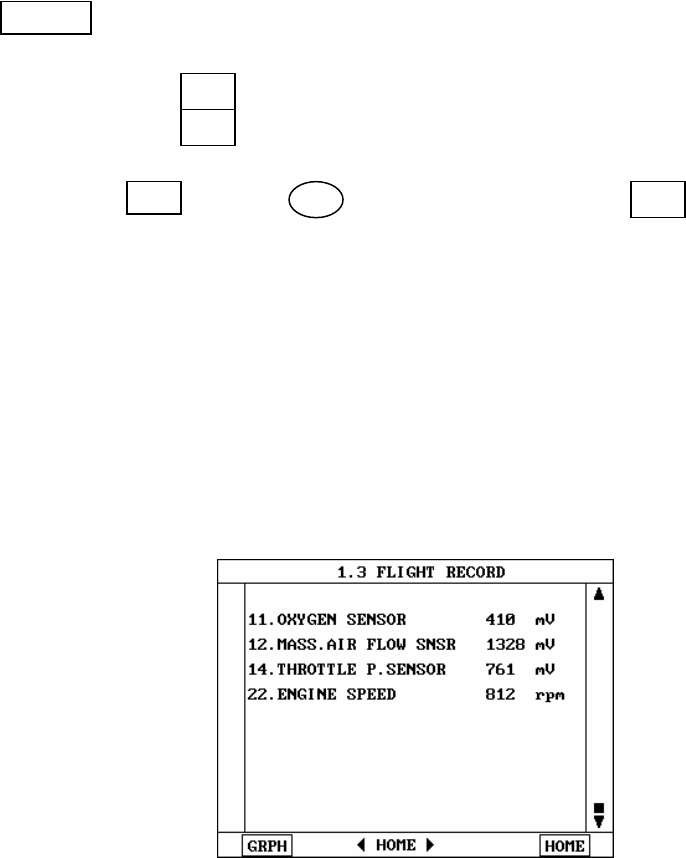
MERCEDES BENZ VEHICLE DIAGNOSIS
TRIG This key is used to set trigger point in this recording
process.
When TRIG key is depressed more than twice , only
the latest TRIG key handled as trigger at trigger point.
If END key or ESC key is depressed before TRIG
key , that time becomes the trigger point and recording
will be ended.
After finishing the recording, screen will display stored
data values in a numeric data form. The screen example
is as follows:
[ Figure 9 : FLIGHT RECORD (NUMERIC) ]
OPERATION GUIDE I-26
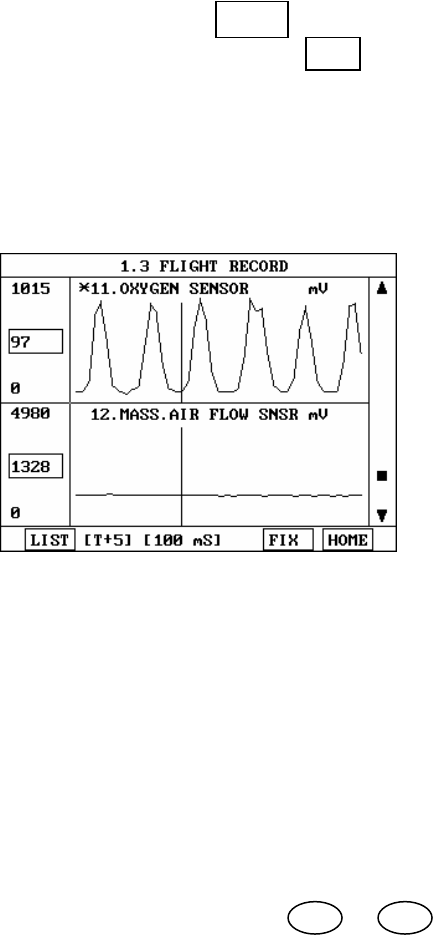
MERCEDES BENZ VEHICLE DIAGNOSIS
In this numerical data display, GRPH key is used to
see Graphic views for the items recorded by FIX key
operation.
If the two items are selected, a graphical view is as follows.
[ Figure 10 : FLIGHT RECORD (GRAPH) ]
[ T+5 ] MEANS SAMPLED TIME INDEX, AND CURRENT
SCRREN DISPLAY THE DATE AFTER 5TH SAMPLING
INDEX FROM TRIGGER POINT.
You can change sampled time index by ◄ or ► key. In
graphic display, current sampled time index position is
displayed as vertical line cursor. If this cursor is arrived end
of screen, screen will be moved as half page.
OPERATION GUIDE I-27
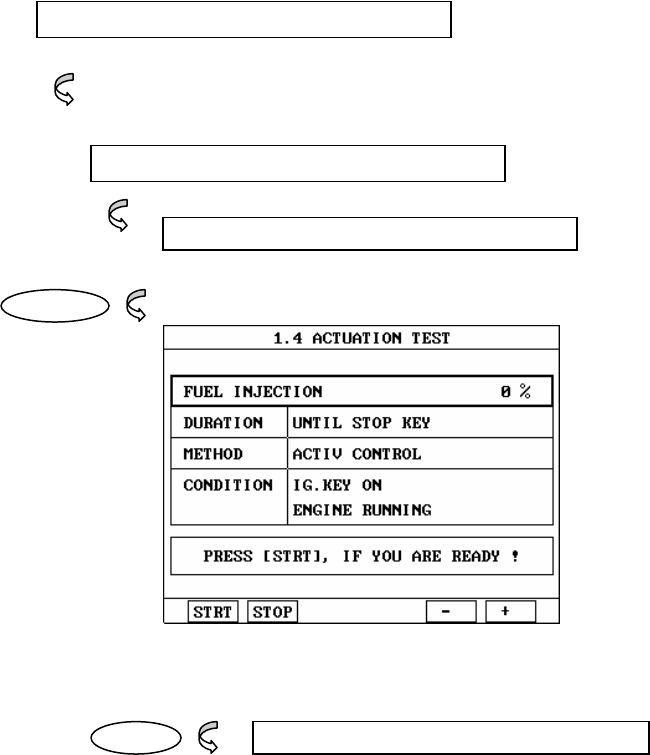
MERCEDES BENZ VEHICLE DIAGNOSIS
7. ACTUATION TEST
7-1 OPERATION FLOW
VEHICLE AND SYSTEM SELECTION
Refer to “FLOW 1”
Select the Vehicle and system
OPERATION GUIDE I-28
04. ACTUATION TEST
ENTER
START START ACTIVATING
[ FLOW 5 : ACTUATION TEST MODE IN/OUT FLOW ]
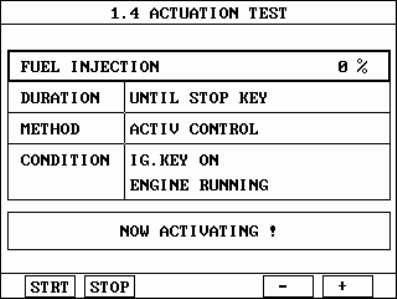
MERCEDES BENZ VEHICLE DIAGNOSIS
7-2 MODE APPLICATION
The ACTUATION TEST mode allows certain actuators to be
forcibly driven by SCAN TOOL but this mode can be supported
according to the selected vehicle. The illustration of a typical
screen is shown in [ figure 11 ] .
The actuator to be driven can be changed by using the UP /
DOWN key to scroll through the list.
[ Figure 11 : ACTUATOR DRIVING ]
The test must be performed with the vehicle in the state
indicated by the CONDITION statement on the screen .in this
illustration given, for example, the ignition key must be turned
“on”, and the engine be running.
The duration of the test will either be fixed by CARMAN SCAN I
and indicated on the screen or the duration dialogue will
indicate
OPERATION GUIDE I-29
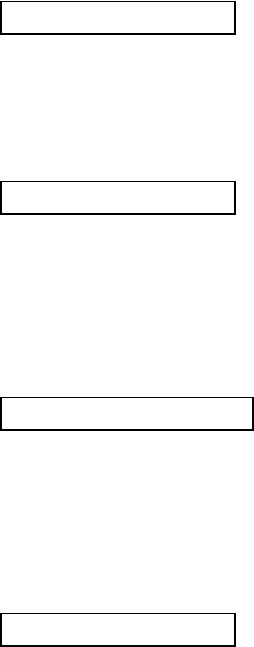
MERCEDES BENZ VEHICLE DIAGNOSIS
UNTIL STOP KEY
To begin an actuator test, the STRT key should be pressed.
For fixed duration test, the message
COMPLETED!
will be display after an acknowledged code has been
received from the vehicle. For tests of no fixed duration, the
message
NOW ACTIVATING
Will be displayed once an acknowledged code has been
received from the vehicle and until the STOP key is pressed.
In both types of test, the message
TEST FAILURE!
Will be displayed if no acknowledge code is received from
the Vehicle. The messages will be displayed for 0.5 seconds
and Then disappeared.
OPERATION GUIDE I-30
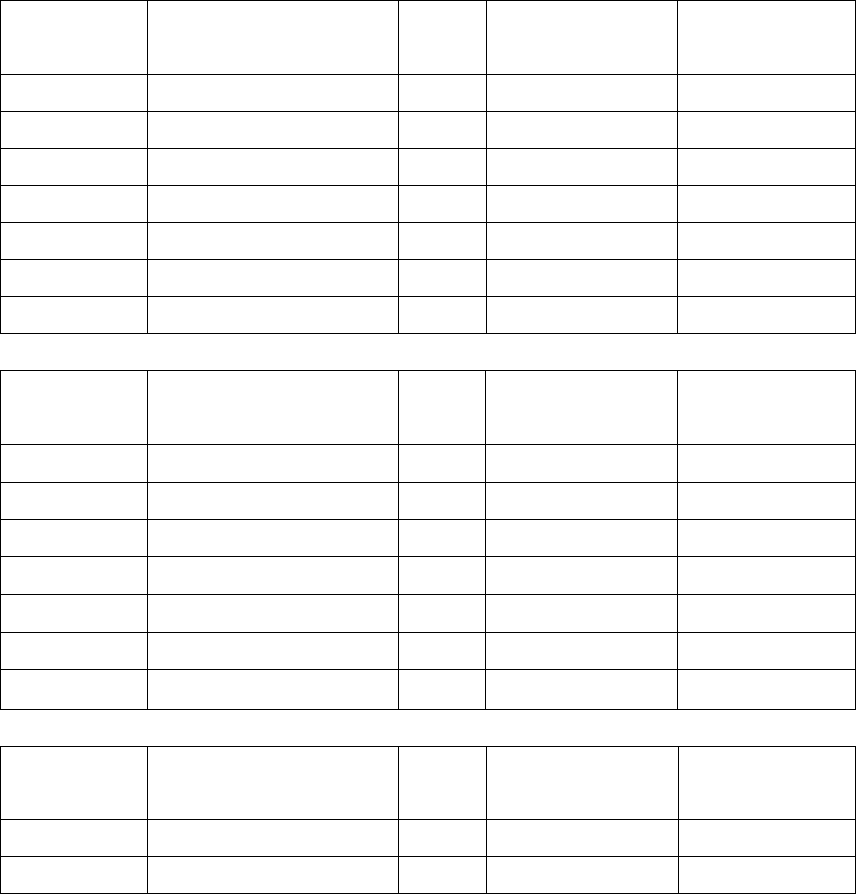
MERCEDES BENZ VEHICLE DIAGNOSIS
8. ENGINE MANAGEMENT SYSTEM
(USA MODELS ONLY)
124 Chassis – E – Class
Year Sales Designation VIN* Chassis Number Fuel Injection
System
1993-1994 300 E 2.8 EA28 124.028 HFM
1993-1995 300 E/E 320 EA32 124.032 HFM
1992-1995 400 E/E 420 EA34 124.034 LH***
1993-1995 500 E/E 500 EA36 124.036 LH***
1993-1994 300CE EA52 124.052 HFM
1993-1994 300CE/E 320(cabrio) EA66 124.066 HFM
1993-1995 300TE/E 20(wagon) EA92 124.092 HFM
129 Chassis – SL – Class
Year Sales Designation VIN* Chassis Number Fuel Injection
System
1994-1996 SL 320 FA63 129.063 HFM
1997 SL 320 FA63 129.063 ME 2.1
1993-1995 500 SL/SL 500 FA67 129.067 LH***
1996-1997 SL 500 FA67 129.067 ME 1.0
1998 SL 500 FA68 129.068 ME 2.0
1993-1995 600 SL/SL 600 FA76 129.076 LH***
1996-2001 SL 600 FA76 129.076 ME 1.0
140 Chassis – S –Class
Year Sales Designation VIN* Chassis Number Fuel Injection
System
1992-1993 300 SE/S 320 GA32 140.032 LH***
1994-1996 S 320 GA32 140.032 HFM
* VIN letter designations are the 4th through 7th digits of the Vehicle Identification
Number
** Vehicles without a “Check Engine” light do not have a DM control module
*** Vehicles that use LH fuel injection also have BM, DI, and EA control units
that will store engine related codes.
Notes;
ME1.0, ME2.0, ME2.1, ME SIM4, ME 201(?) of fuel injection system can access
OPERATION GUIDE I-31
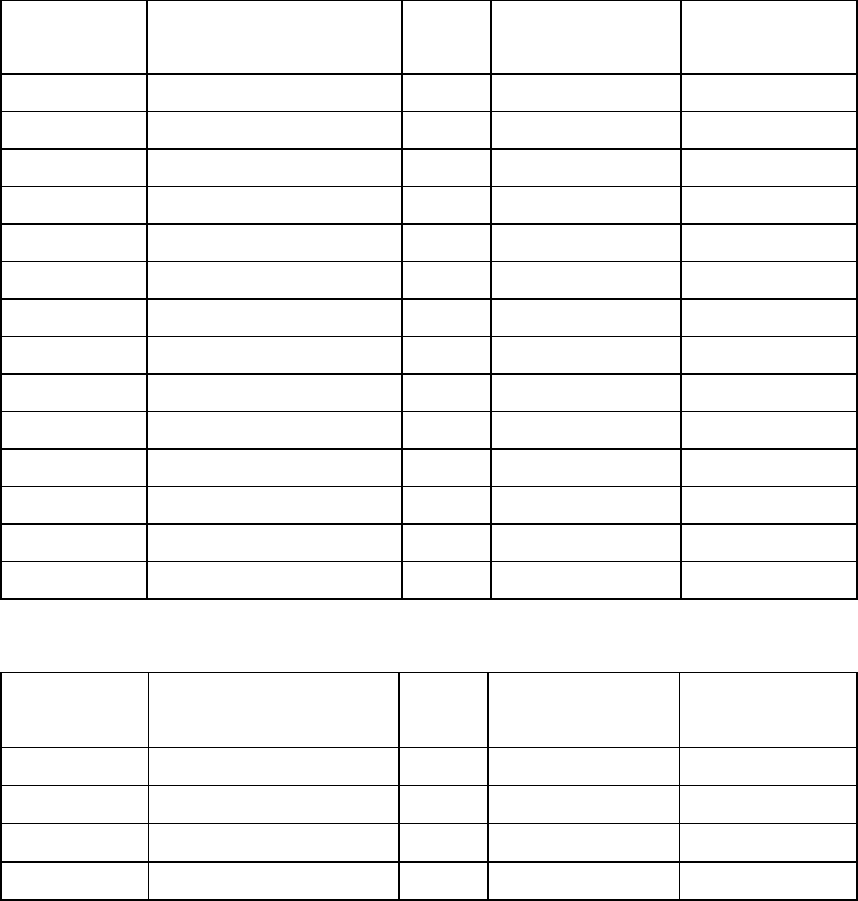
MERCEDES BENZ VEHICLE DIAGNOSIS
with ME menu on the scan tool.
140 Chassis – S-Class (Continued)
Year Sales Designation VIN* Chassis Number Fuel Injection
system
1997 S 320 GA32 140.032 ME 201
1994-1996 S 320 (long version) GA33 140.033 HFM
1997 S 320 (long version) GA33 140.033 ME 2.1
1992 400 SE GA42 140.042 LH***
1993-1995 400 SEL / S 420 GA43 140.043 LH***
1996-1997 S 420 GA43 140.043 ME 1.0
1992-1995 500 SEL / S 500 GA51 140.051 LH***
1996-1999 S 500 GA51 140.051 ME 1.0
1992-1995 600 SEL / S 600 GA57 140.057 LH***
1996-1999 S 600 GA57 140.057 ME 1.0
1993-1995 500SEC/S500 coupe GA70 140.070 LH***
1996-1999 S 500 / CL 500 GA70 140.070 ME 1.0
1993-1995 600SEC/S 600 coupe GA76 140.076 LH***
1996-1999 S600coupe / CL 600 GA76 140.076 ME 1.0
163 Chassis – M-Class
Year Sales Designation VIN* Chassis Number Fuel Injection
System
1998-2000 ML 320 AB54 163.154 ME 2.0
2001-2002 ML 320 AB54 163.154 ME 2.8
1999-2000 ML 430 AB72 163.172 ME 2.0
2001-2002 ML 430 AB72 163.172 ME 2.8
* VIN letter designations are the 4th through 7th digits of the Vehicle Identification
Number
** Vehicles without a “Check Engine” light do not have a DM control module
*** Vehicles that use LH fuel injection also have BM, DI, and EA control units
that will store engine related codes.
Notes;
ME1.0, ME2.0, ME2.1, ME SIM4, ME 201(?) of fuel injection system can access
with ME menu on the scan tool.
OPERATION GUIDE I-32
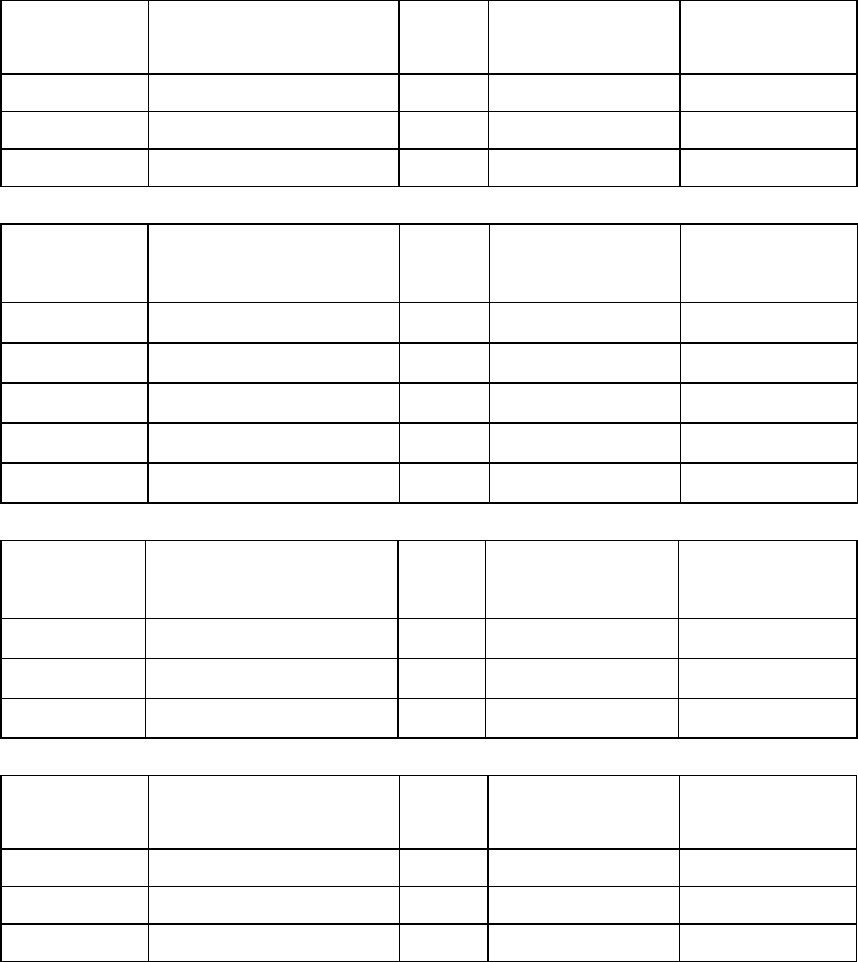
MERCEDES BENZ VEHICLE DIAGNOSIS
170 Chassis – CLK
Year Sales Designation VIN* Chassis Number Fuel Injection
system
1998-2000 SLK 230 KK47 170.447 ME 2.1
2001-2002 SLK 230 KK47 170.447 ME SIM 4
2001-2002 SLK 230 ME 2.8
202 Chassis – C-Class
Year Sales Designation VIN* Chassis Number Fuel Injection
System
1994-1996 C 220 HA22 202.022 HFM
1997-1998 C 230 HA23 202.023 ME 2.1
1999 C 230 Compressor HA24 202.024 ME 2.1
1994-1996 C 280 HA28 202.028 HFM
1997-2000 C 280 HA29 202.029 ME 2.0
203 Chassis – C-class
Year Sales Designation VIN* Chassis Number Fuel Injection
System
2001 C 240 203.061 ME 2.8
2001 C 320 203.064 ME 2.8
2002 C 230 Me SIM4
208 Chassis – CLK
Year Sales Designation VIN* Chassis Number Fuel Injection
System
1998-1999 SLK 320 LJ65 208.365 ME 2.0
1999 SLK 430 LJ70 208.370 ME 2.0
1999 SLK 320 Cabriolet LK65 208.465 ME 2.0
* VIN letter designations are the 4th through 7th digits of the Vehicle Identification
Number
** Vehicles without a “Check Engine” light do not have a DM control module
*** Vehicles that use LH fuel injection also have BM, DI, and EA control units
that will store engine related codes.
Notes;
ME1.0, ME2.0, ME2.1, ME SIM4, ME 201(?) of fuel injection system can access
OPERATION GUIDE I-33
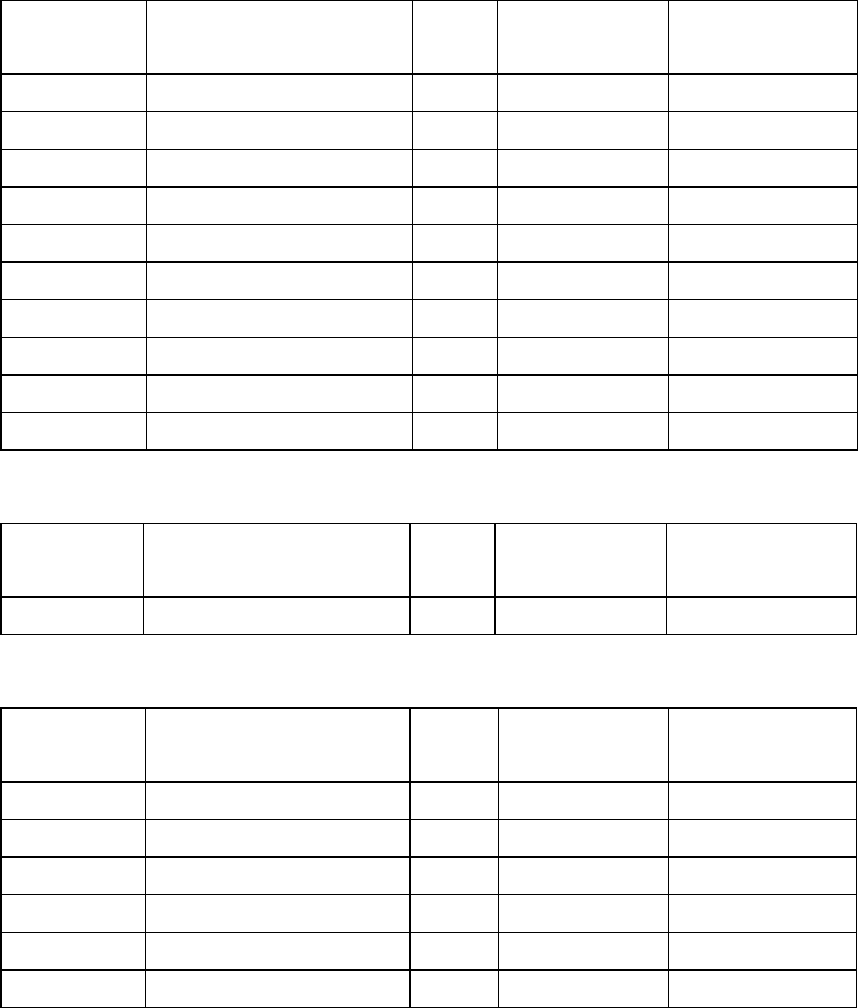
MERCEDES BENZ VEHICLE DIAGNOSIS
with ME menu on the scan tool.
210 Chassis – E-Class
Year Sales Designation VIN* Chassis Number Fuel Injection
system
1996-1997 E 300 Diesel JF20 210.020 IFI
1998-1999 E 300 Turbo Diesel JF25 210.025 IFI
1996 E 320 JF55 210.055 HFM
1997 E 320 JF55 210.055 ME 2.1
1998-1999 E 320 JF65 210.065 ME 2.0
1998-1999 E 430 JF70 210.070 ME 2.0
1996-1997 E 420 JF81 210.072 ME 1.0
1998-1999 E 320 4MATIC JF82 210.082 ME 2.0
1998-1999 E 320 Wagon JH65 210.265 ME 2.0
1998-1999 E 320 4MATIC Wagon JH82 210.282 ME 2.0
215 Chassis – CL-Class
Year Sales Designation VIN* Chassis Number Fuel Injection
System
2001 CL 500 215.375 ME 2.8
220 Chassis – S-Class
Year Sales Designation VIN* Chassis Number Fuel Injection
system
2000 S 430 NG70 220.170 ME 2.0
2001 S 430 NG70 220.170 ME 2.8
2000 S 500 NG75 220.175 ME 2.0
2001 S 500 NG75 220.175 ME 2.8
2000 S 600 220.175 ME 1.0
2001-2002 S 600 220.175 ME 2.7
* VIN letter designations are the 4th through 7th digits of the Vehicle Identification
Number
** Vehicles without a “Check Engine” light do not have a DM control module
*** Vehicles that use LH fuel injection also have BM, DI, and EA control units
that will store engine related codes.
Notes;
ME1.0, ME2.0, ME2.1, ME SIM4, ME 201(?) of fuel injection system can access
OPERATION GUIDE I-34
MERCEDES BENZ VEHICLE DIAGNOSIS
with ME menu on the scan tool.
OPERATION GUIDE I-35
BMW VEHICLE DIAGNOSIS
Ⅱ. BMW VEHICLE DIAGNOSIS
1. DLC ADAPTER PART NUMBER…………………………………..II-2
2. CONNECTION METHOD………………………….…………….II-3
3. VEHICLE AND SYSTEM SELECTION………………….…………II-5
4. DIAGNOSTIC TROUBLE CODES…………………………………II-7
5. CURRENT DATA………………………………………..………….II-9
6. FLIGHT RECORD…………..………………………………………II-14
7. ACTUATION TEST .………..………………………………………II-21
8. ENGINE IDENTIFICATION..………………………………………II-24
9. TRANSMISSION IDENTIFICATION……………………………… II-26
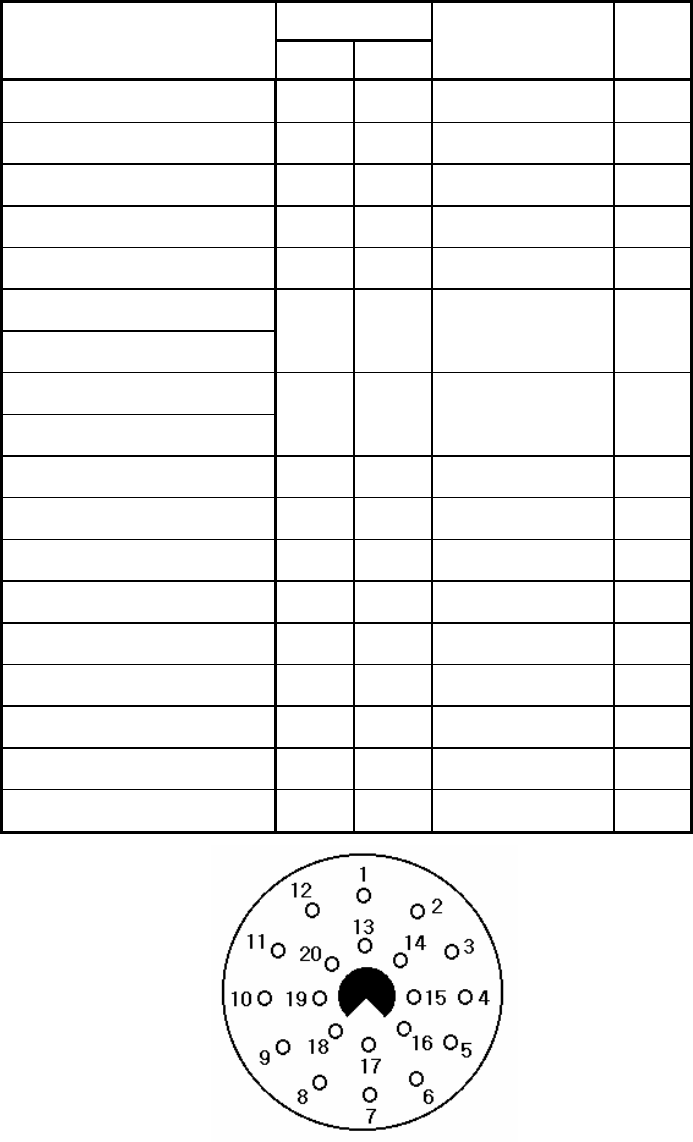
BMW VEHICLE DIAGNOSIS
1. DLC ADAPTER PART NUMBER
1-1. BMW ADAPTER (10100-30200)
DCL cable
Scan Tool
Main Body 24P
16P
BMW 20PIN PIN
BATTERY (+) 16/18
16 BATTERY (+) 14
CHASSIS GROUND 4/20
4
SIGNAL GROUND 5/23
5 GROUND 19
BUS +LINE(SAE-J1850)
2 2
BUS -LINE(SAE-J1850)
10 10
L-LINE(ISO-9141-2)
DIAGNOSIS CONTROL
15/24
15 RX 15
K-LINE(ISO-9141-2)
COMM. CHANNEL 0 7/22
7 TX 17,20
COMM. CHANNEL 6 6 6 RESET 7
COMM. CHANNEL 7 1 1
COMM. CHANNEL 8 3 3 16
COMM. CHANNEL 1 8 8 18
COMM. CHANNEL 2 9 9
COMM. CHANNEL 3 11 11
COMM. CHANNEL 4 12 12
COMM. CHANNEL 5 13 13
REED SIGNAL 14 14
[TABLE 1: 3 PIN CONNECTOR AND PIN ASSIGNMENT]
OPERATION GUIDE II-2
BMW VEHICLE DIAGNOSIS
2. CONNECTION METHOD
For vehicles with 16 pin and 20 pin Data Link Connector,
power is supplied from the DLC terminal through the DLC
CABLE. An additional power supply is not needed. For these
vehicles, connection of the DLC ADAPTER 16 pin to the Scan
Tool and the vehicle data link terminals is all that required.
For earlier vehicles with 20pin connector, diagnostic
connector can be found in the engine bay.
After 2000, vehicles are usually equipped with ODB-II
connector and can be found underneath the driver’s side
knee bolster.
Once the power supply has been connected, the DLC CABLE
16 should be connected to Scan Tool data link terminal and
the DLC CABLE ADAPTER should be connected to the vehicle
data link terminal, if required, and the DLC CABLE 16.
NOTE;
If you can’t communication with A/T system of earlier
vehicles with 20pin connector, Please use the Interface
adaptor II as like a [figure 1].
OPERATION GUIDE II-3
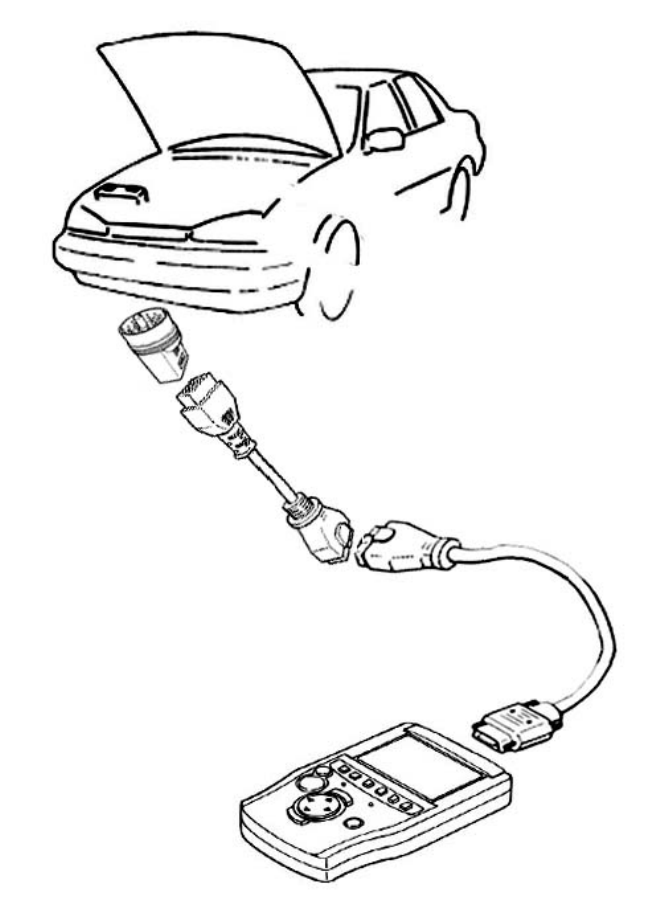
BMW VEHICLE DIAGNOSIS
[ Figure 1 VEHICLE DIAGNOSIS MODE CONNECTION ]
OPERATION GUIDE II-4
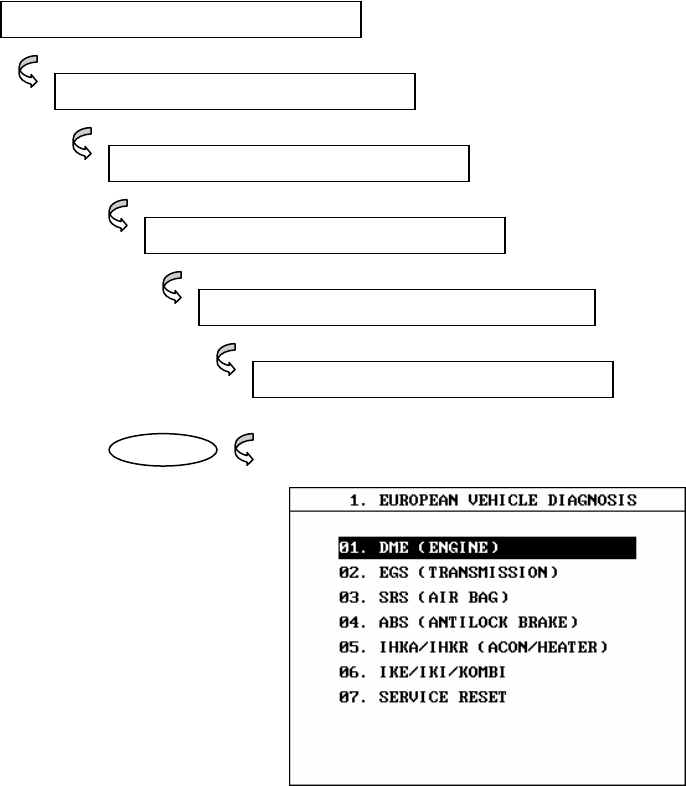
BMW VEHICLE DIAGNOSIS
3. VEHICLES AND SYSTEM SELECTION
3-1. OPERATION FLOW
INITIAL SCREEN
VEHICLE DIAGNOSIS
OPERATION GUIDE II-5
EUROPEAN
INITIAL SCREEN
0.1 EUROPEAN VEHICLE DIAGNOSIS
0.2 BMW
ENTER
[FLOW 1 : VEHICLE AND SYSTEM SELECTION SUB-MENU IN/OUT FLOW ]

BMW VEHICLE DIAGNOSIS
3-2. BASIC APPLICATION
Having connected and turned on Scan Tool, the vehicle
and systems 1 and 2 selections must be made from the
[ 1.0 VEHICLE DIAGNOSIS] screen.
The support functions differ from vehicle to vehicle
and therefore the correct selection must be made.
Selection can be made by scrolling up or down the
screen and pressing ENTER.
Selection is made in the order of VEHICLE, SYSTEM 1, and
SYSTEM 2.
OPERATION GUIDE II-6
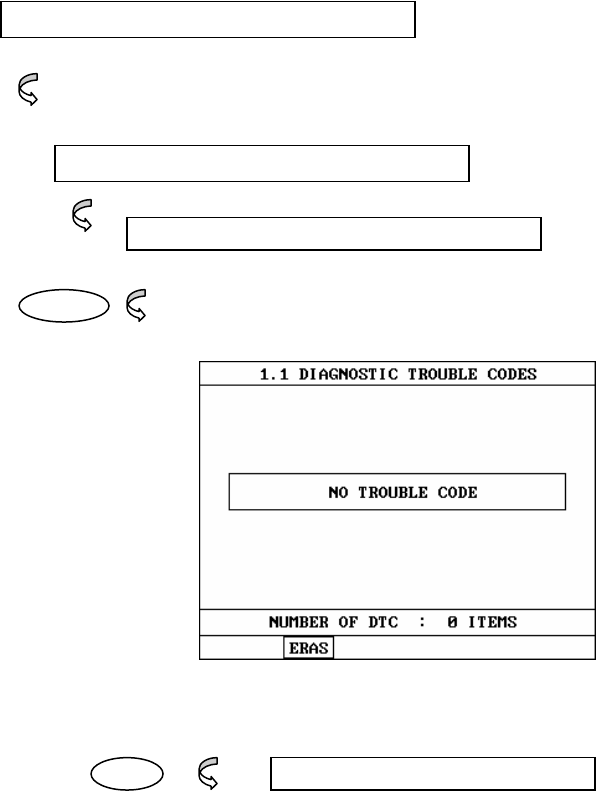
BMW VEHICLE DIAGNOSIS
4. DIAGNOSTIC TROUBLE CODES
4-1. OPERATION FLOW
VEHICLE AND SYSTEM SELECTION
Refer to “FLOW 1”
Select the Vehicle and system
OPERATION GUIDE II-7
0.1 DIAGNOSTIC TROUBLE CODES
ENTER
ERAS 1.1.2 ERASE FAULT CODE
[ FLOW 2 : DIAGNOSTIC TROUBLE CODES IN/OUT FLOW]
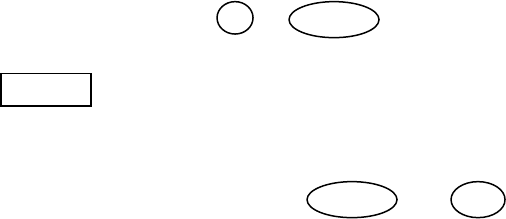
BMW VEHICLE DIAGNOSIS
4-2. MODE APPLICATION
At this level, diagnostic trouble codes (DTC) are displayed for the
selected ECM
Whenever the screen is opened or refreshed, the cursor moves to
the beginning of the display and an audible warning will be given
along with the number and description of the component from
which the code has been generated.
By using the UP / DOWN key, the display may be scrolled.
ERAS This soft function key will clear the DTC currently held in
the memory of the selected ECM. If this option is
selected, a message requesting confirmation of the ERAS
request will be displayed. The ENTER or ESC key
should be used to confirm or cancel the request to clear
the current DTC.
OPERATION GUIDE II-8
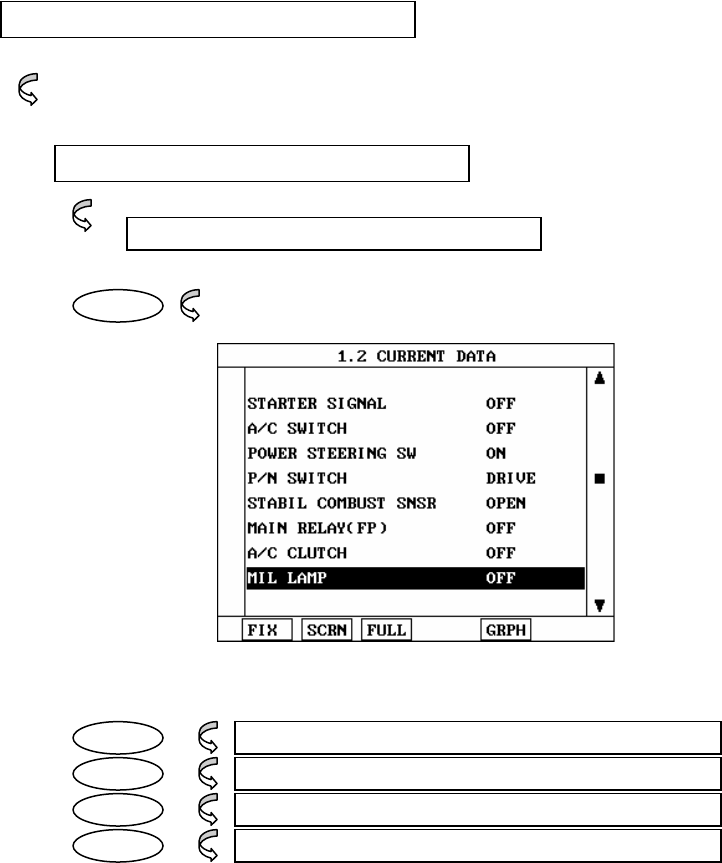
BMW VEHICLE DIAGNOSIS
5. CURRENT DATA
5-1. OPERATION FLOW
VEHICLE AND SYSTEM SELECTION
Refer to “FLOW 1”
Select the Vehicle and system
OPERATION GUIDE II-9
0.2 CURRENT DATA
ENTER
FIX 1.2.1 FIX ITEM
SCRN 1.2.2 SPLIT SCREEN
FULL 1.2.3 DISPLAY ALL ITEMS
GRPH 1.2.5 GRAPHICAL DISPLAY
[ FLOW 3 : CURRENT DATA MODE IN/OUT FLOW ]
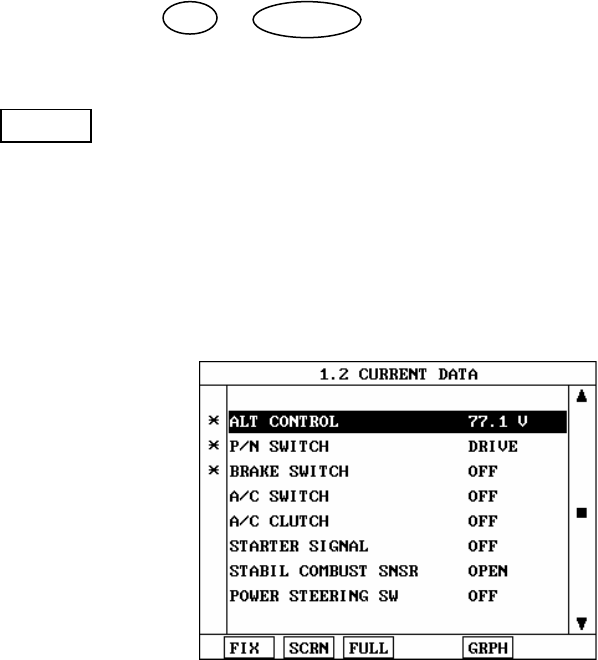
BMW VEHICLE DIAGNOSIS
5-2. MODE APPLICATION
The sensor values and the ON/OFF state of the system
switches of the selected ECM are displayed.
Scrolling up and down the data is possible by means of
the UP / DOWN keys and more detailed data is
available by Using the soft function keys as follows :
FIX Executing the [I.2.I FIX ITEM] function that moves the
item in inverted text to the top of the display. This item
is held and does not move when the cursor keys are
used to page through the display and therefore allows
specific items to be compared directly to one another.
[ Figure 2 : FIX ITEM ]
OPERATION GUIDE II-10
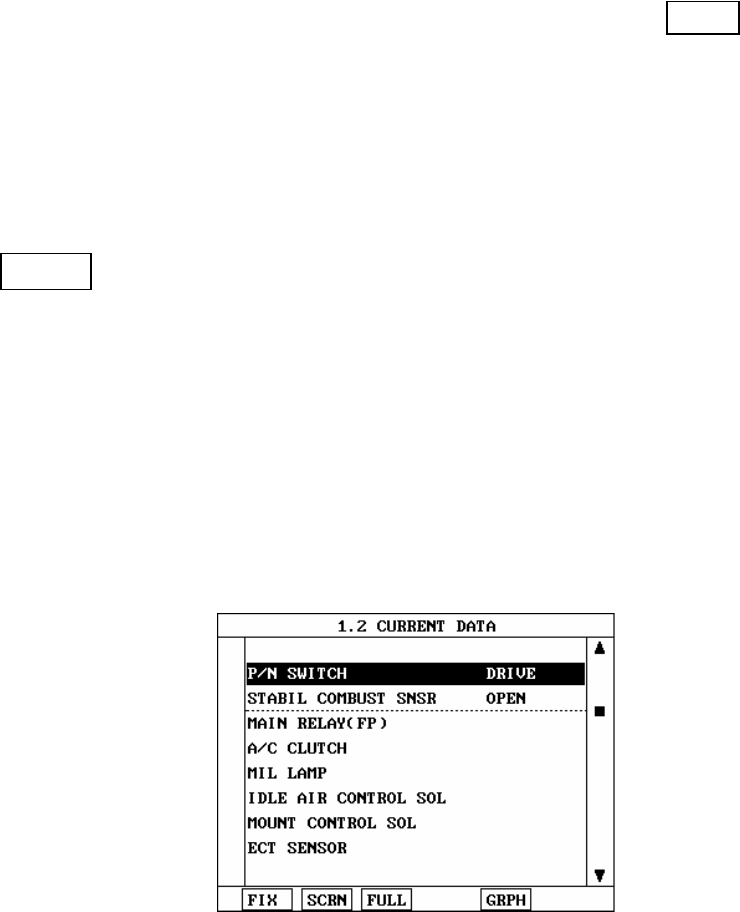
BMW VEHICLE DIAGNOSIS
A fixed item may be released by depressing the FIX
key again.
In the example, illustrated by figure 2, is fixed as
denoted by the asterisk to the left of the item number.
SCRN Pressing this key will change the number of displayed
sensors or switch state which are ‘active’ from 8(MAX),
4, or 2(MIN). Where only 2 items are ‘active’, the rate at
which Scan Tool update the display data will be faster
than where a higher number of ‘active’ items are
selected.
In the example illustrated by figure 3, only 2 ‘active’
data items are selected
[Figure 3 : Split screen]
OPERATION GUIDE II-11
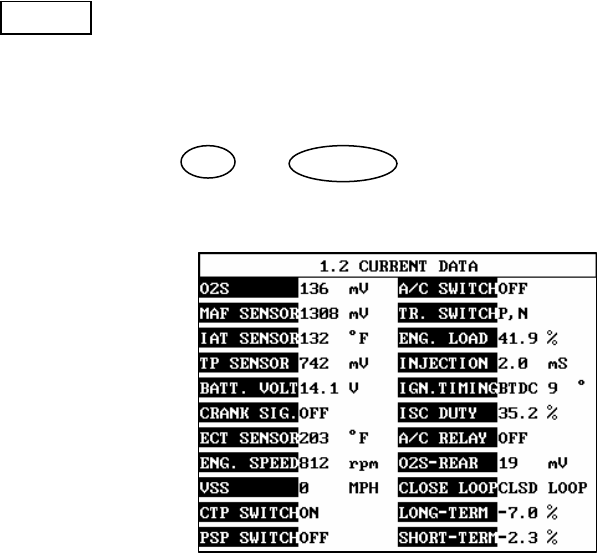
BMW VEHICLE DIAGNOSIS
FULL Use of this key will cause maximum 22 data value to
be displayed on the screen as illustrated in figure 4.
The component description displayed will be
abbreviated when this mode is used. The date may be
scrolled by use of the UP / DOWN key.
[ Figure 4 : DISPLAY ALL ITEMS ]
OPERATION GUIDE II-12
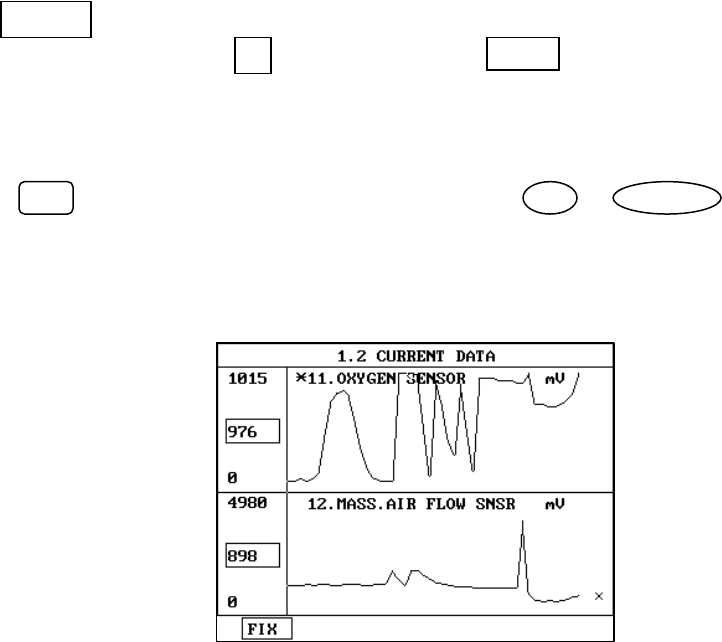
BMW VEHICLE DIAGNOSIS
GRPH Where more 2 ‘active’ data items have been selected
using the FIX key, pressing the GRPH key will cause
the data for those items to be displayed in the form of a
graph as illustrated in figure 5.
OPERATION GUIDE II-13
FIX Holding one item of two. When the UP / DOWN keys
are used to scroll up and down the display, the item
selected by FIX key does not move.
[Figure 5 : CURRENT DATA (GRPH)]
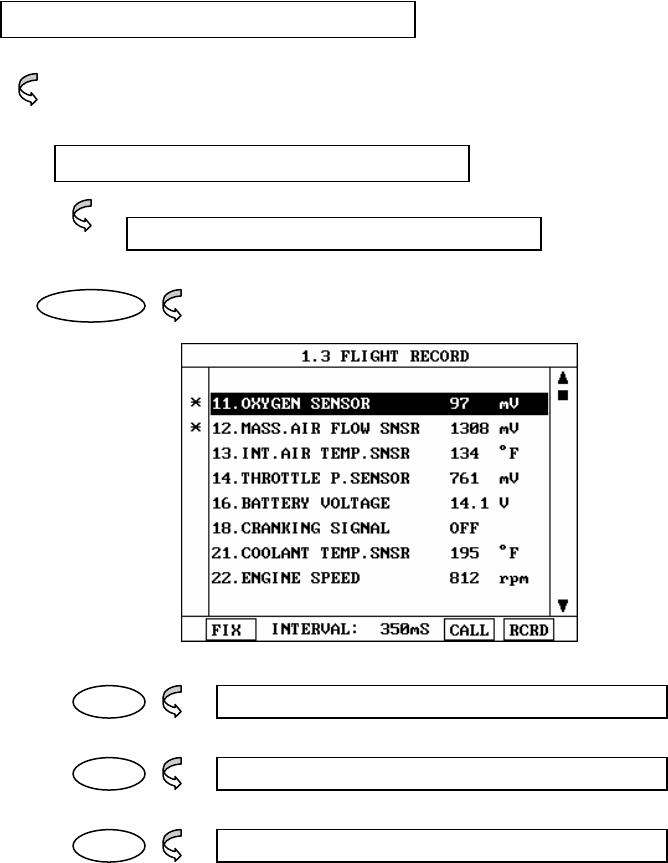
BMW VEHICLE DIAGNOSIS
6. FLIGHT RECORD
6- 1 OPERATION FLOW
VEHICLE AND SYSTEM SELECTION
Refer to “FLOW 1”
Select the Vehicle and system
OPERATION GUIDE II-14
0.3 FLIGHT RECORD
ENTER
FIX 1.3.1 FIX ITEM
CALL 1.3.2 CALL MEMORIZED DATA
RCRD 1.3.3 START RECORD
[ FLOW 4 : FLIGHT RECORD MODE IN/OUT FLOW]
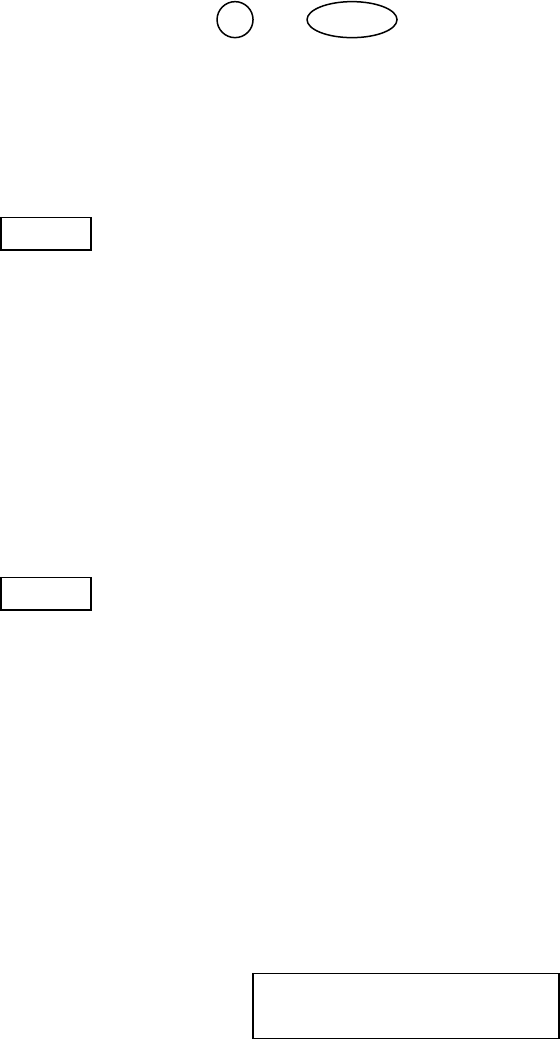
BMW VEHICLE DIAGNOSIS
6-2 . MODE APPLICATION
The FLIGHT RECORD mode allows for the display and
recording of data generated by the ECM as determined by
the user of Scan Tool .
By using the UP / DOWN key, the display may be
scrolled.
The function of the FLIGT RECORD is determined by the
following soft function keys :
FIX This soft function key selects or releases the items for
which data is to be recorded. The fixed are identified by
means of an asterisk to the left of the item number on
the Scan Tool screen. The maximum number of items,
which may be selected for FLIGHT RECORD functions, is
8.
The data sampling time interval is displayed at the
center of the bottom line of the screen.
CALL This function is used to replay the recorded data. Stored
data is only overwritten when recording and therefore
the same data can be viewed more than once/without
being over written provided that no recording takes
place.
If the stored file to be viewed relates to vehicle or
system, which differs from the current vehicle and
system selection, or if no recording data, the following
message will be displayed.
NO RECORDED DATA OR
DIFFERENT SYSTEM DATA.
OPERATION GUIDE II-15
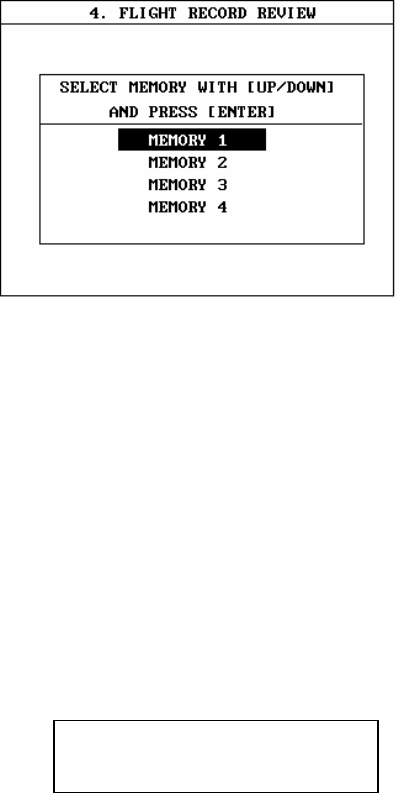
BMW VEHICLE DIAGNOSIS
The message is displayed on the screen as shown in
Figure 6. The user can select one of the items to read.
[ Figure 6 : FLIGHT RECORD (CALL) ]
MEMORY 1 and MOMORY 4, each memory indicates internal
memory of Scan Tool.
If data is in the selected memory, stored data will be displayed ,
But the following message will be displayed if the ID of the
stored record is differ from that of current vehicle and system
selection or if no recorded data.
NO RECORDED DATA OR
DIFFERENT SYSTEM DATA
OPERATION GUIDE II-16
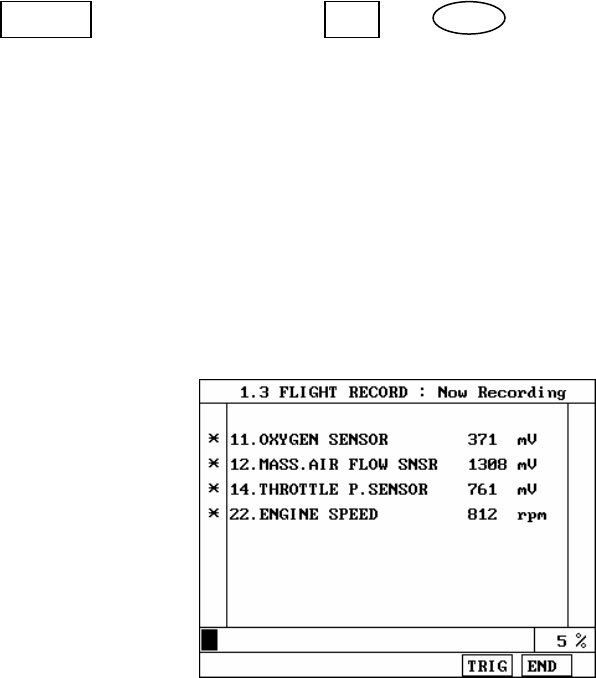
BMW VEHICLE DIAGNOSIS
RCRD end when either the END or ESC key is depressed.
During the recording function, the screen takes the
appearance of that illustrated in [ figure 7 ]
If the quantity of data being recorded exceeds the
capacity of the Scan Tool memory, the first recorded
data of the current session will be progressively
overwritten as recording continues
[ Figure 7 FLIGHT RECORD (RECORDING) ]
The message is displayed on the screen as in the following
figure.
OPERATION GUIDE II-17
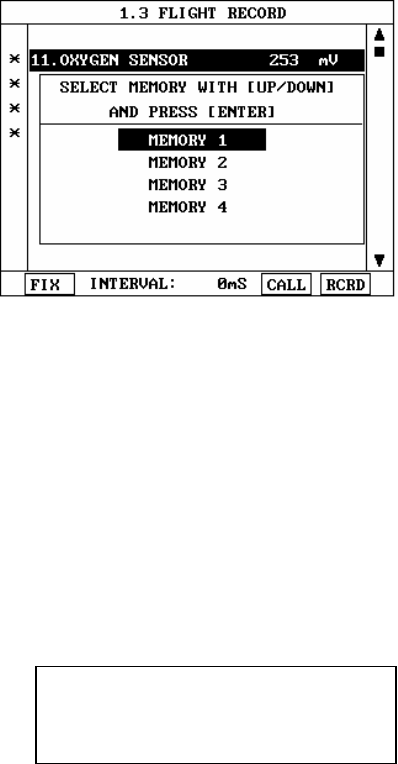
BMW VEHICLE DIAGNOSIS
[ Figure 8 : FLIGHT RECORD (RCRD) ]
MEMORY 1 and MEMORY 4, each memory indicates internal
memory of Scan Tool.
If user selects memory, [ Figure 8 ] is display. If this key is
pressed without selected items, the following message is
displayed.
SELECT ITEM WITH[FIX]
OPERATION GUIDE II-18
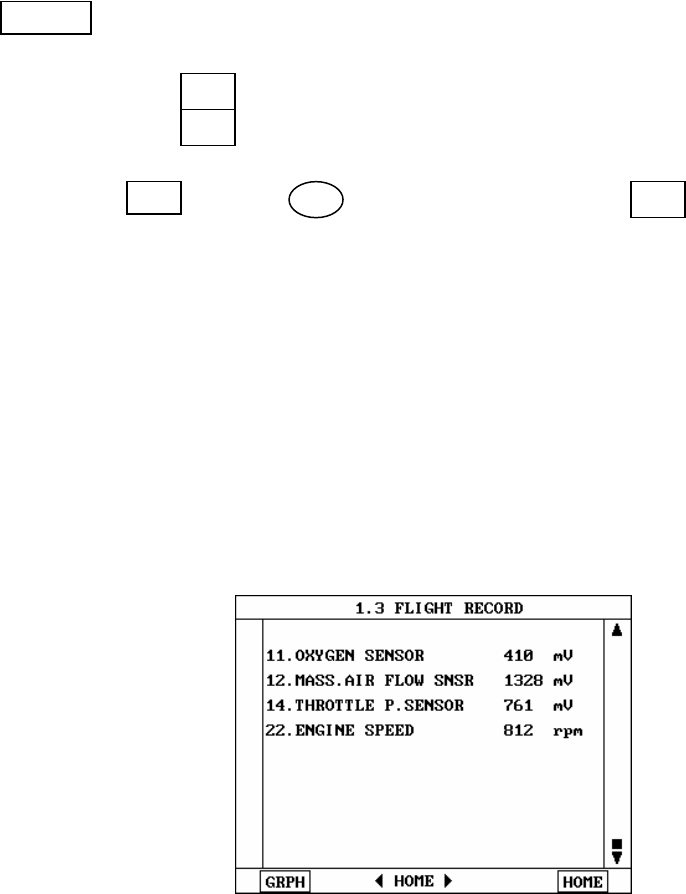
BMW VEHICLE DIAGNOSIS
TRIG This key is used to set trigger point in this recording
process.
When TRIG key is depressed more than twice , only
the latest TRIG key handled as trigger at trigger point.
If END key or ESC key is depressed before TRIG
key , that time becomes the trigger point and recording
will be ended.
After finishing the recording, screen will display stored
data values in a numeric data form. The screen example
is as follows:
[ Figure 9 : FLIGHT RECORD (NUMERIC) ]
OPERATION GUIDE II-19
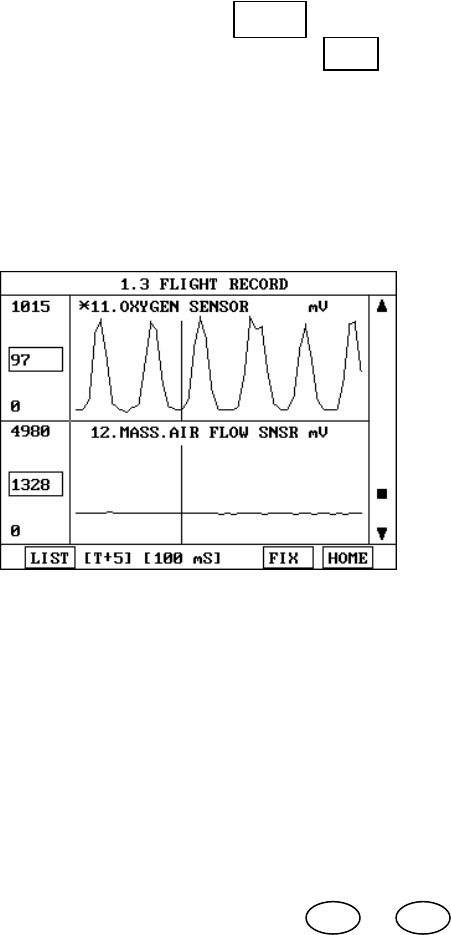
BMW VEHICLE DIAGNOSIS
In this numerical data display, GRPH key is used to
see Graphic views for the items recorded by FIX key
operation.
If the two items are selected, a graphical view is as follows.
[ Figure 10 : FLIGHT RECORD (GRAPH) ]
[ T+5 ] MEANS SAMPLED TIME INDEX, AND CURRENT
SCRREN DISPLAY THE DATE AFTER 5TH SAMPLING
INDEX FROM TRIGGER POINT.
You can change sampled time index by ◄ or ► key. In
graphic display, current sampled time index position is
displayed as vertical line cursor. If this cursor is arrived end
of screen, screen will be moved as half page.
OPERATION GUIDE II-20
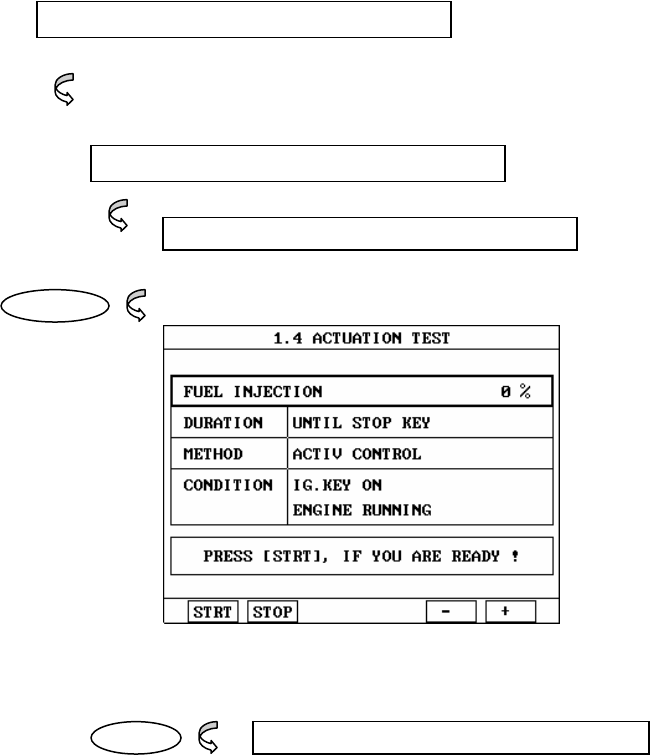
BMW VEHICLE DIAGNOSIS
7. ACTUATION TEST
7-1 OPERATION FLOW
VEHICLE AND SYSTEM SELECTION
Refer to “FLOW 1”
Select the Vehicle and system
OPERATION GUIDE II-21
04. ACTUATION TEST
ENTER
START START ACTIVATING
[ FLOW 5 : ACTUATION TEST MODE IN/OUT FLOW ]
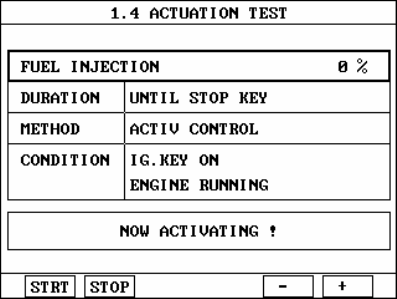
BMW VEHICLE DIAGNOSIS
7-2 MODE APPLICATION
The ACTUATION TEST mode allows certain actuators to be
forcibly driven by SCAN TOOL but this mode can be supported
according to the selected vehicle. The illustration of a typical
screen is shown in [ figure 11 ] .
The actuator to be driven can be changed by using the UP /
DOWN key to scroll through the list.
[ Figure 11 : ACTUATOR DRIVING ]
The test must be performed with the vehicle in the state
indicated by the CONDITION statement on the screen .in this
illustration given, for example, the ignition key must be turned
“on”, and the engine be running.
The duration of the test will either be fixed by CARMAN SCAN I
and indicated on the screen or the duration dialogue will
indicate
OPERATION GUIDE II-22
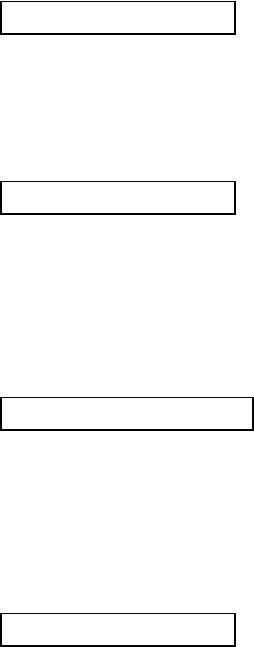
BMW VEHICLE DIAGNOSIS
UNTIL STOP KEY
To begin an actuator test, the STRT key should be pressed.
For fixed duration test, the message
COMPLETED!
will be display after an acknowledged code has been
received from the vehicle. For tests of no fixed duration, the
message
NOW ACTIVATING
Will be displayed once an acknowledged code has been
received from the vehicle and until the STOP key is pressed.
In both types of test, the message
TEST FAILURE!
Will be displayed if no acknowledge code is received from
the Vehicle. The messages will be displayed for 0.5 seconds
and Then disappeared.
OPERATION GUIDE II-23
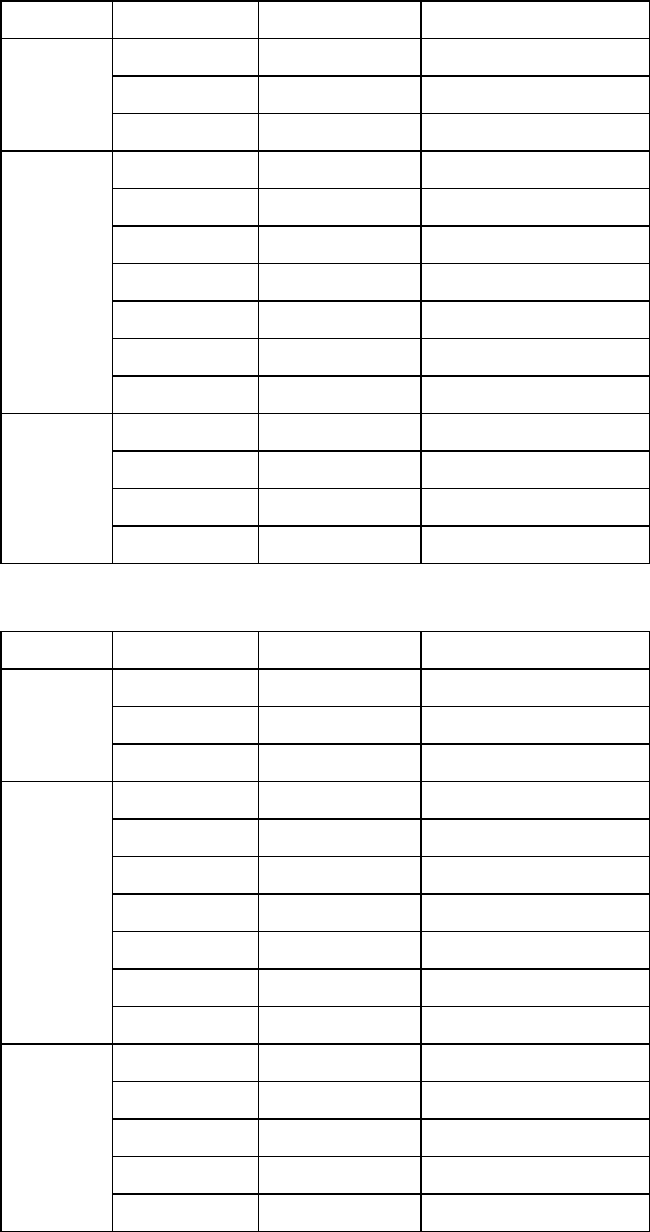
BMW VEHICLE DIAGNOSIS
8. ENGINE IDENTIFICATION
3Series Chassis Year Model Engine
1990-1992 318i, is, ic M42, 1.8 liter
1987 325 M20, 2.7 liter
E30
1987-1992 325i, ix, ic M20, 2.5 liter
1992-1995 318i, is, ic, ti M42, 1.8 liter
1996-1999 318i, is, ic, ti M44, 1.9 liter
1991-1995 325i, is, ic M50, 2.5 liter
1996-1998 328i, is, ic M52, 2.8 liter
1995-1998 M3 S50, 3.0 liter
1996-1998 Z3 Roadster M44, 1.9 liter
E36
2001-2002 Z3 M54
1999-2000 323i M52TU, 2.5 liter
1999-2000 328i M52TU, 2.8 liter
2001-2003 330i M54 MS43, 3.0 liter
E46
2001-2003 325i M54
Chassis Year Model Engine
1988 528e M20, 2.7 liter
1988 535i, is M30, 3.4 liter
E28
1988 M5 S38, 3.5 liter
1989-1990 525i M20, 2.5 liter
1991-1995 525i M50, 2.5 liter
1992-1995 525it M50, 2.5 liter
1989-1993 535i M30, 3.5 liter
1993-1995 530i, it M60, 3.0 liter
1994-1995 540i M60, 4.0 liter
E34
1991-1993 M5 S38, 3.6 liter
1997-1998 528i M52, 2.8 liter
1999-2000 528i M52TU, 2.8 liter
1999-2000 530i M54 MS43, 3.0 liter
2001-2003 540i M62, 4.4 liter
E39
2001-2003 540i M62TU, 4.4 liter
5Series
OPERATION GUIDE II-24
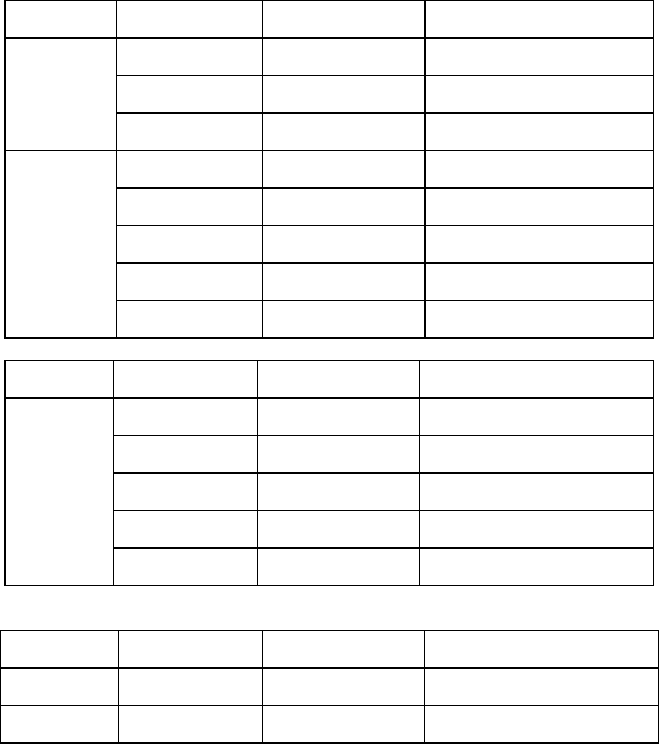
BMW VEHICLE DIAGNOSIS
Chassis Year Model Engine
1988-1993 735i/iL M30, 3.5 liter
1988-1994 750 iL M70, 5.0 liter
E32
1993-1994 740i/iL M60, 4.0 liter
1995-1996 740i/iL M60, 4.0 liter
1995-1998 750iL M73, 5.4 liter
1999-2001 750iL M73TU, 5.4 liter
1996-1998 740iL M62, 4.4 liter
E38
1999-2001 740iL M62TU, 4.4 liter
7Series
Chassis Year Model Engine
1991-1993 850i M70, 5.0 liter
1994 850Ci M70, 5.0 liter
1995-1997 850Ci M73, 5.4 liter
1994-1997 840Ci M60, 4.0 liter
E31
1994-1995 850Csi S70, 5.6 liter
8Series
X 5 Chassis Year Model Engine
E53 2001-2003 X5 3.0i M54 MS43,3.0 liter
2000-2003 X5 4.4i M62TU, 4.4 liter
OPERATION GUIDE II-25
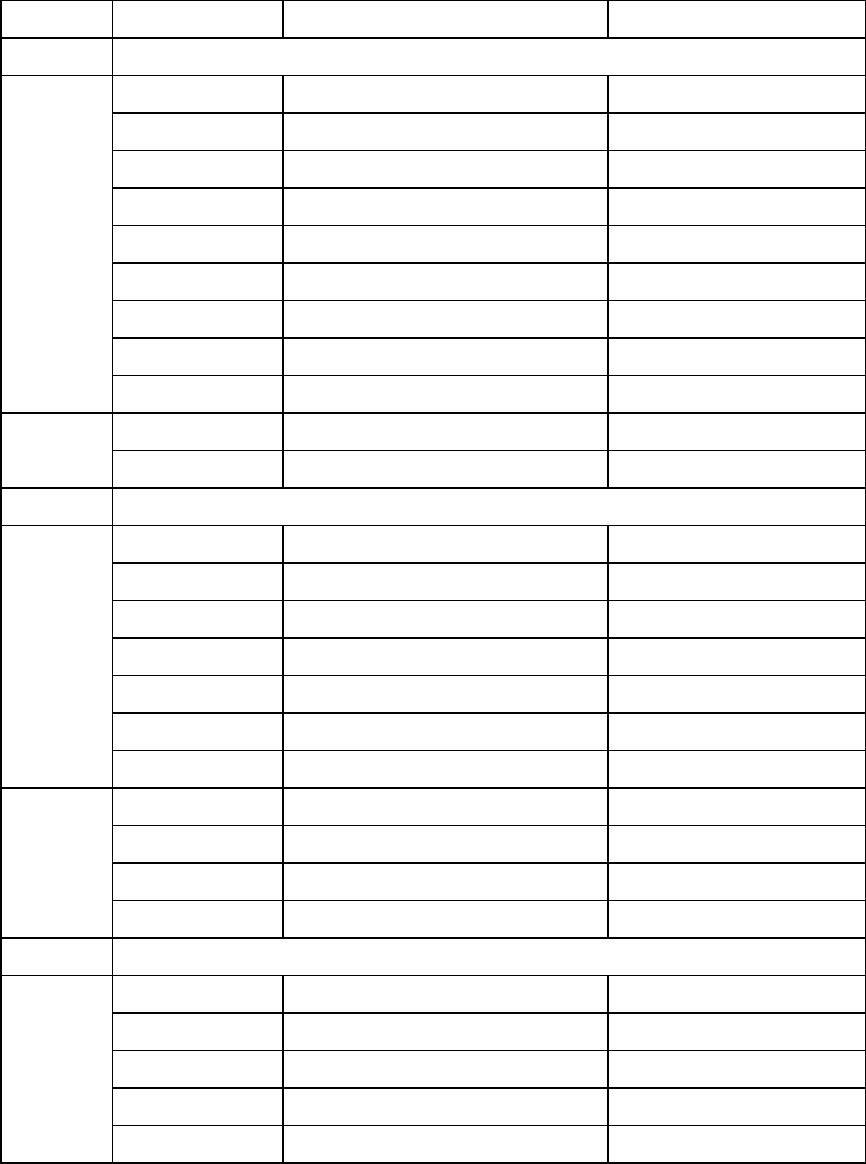
BMW VEHICLE DIAGNOSIS
9. TRANSMISSION IDENTIFICATION(THROUGH 2000)
Chassis Year Model/Engine Transmission
3 Series
9/89 & newer Diesel model A4S 270R (THM-R1)
2/91 & newer E36 models, Japan only A5S 300J (Jatco RLA)
9/93-1996 318(non-U.S.) w/ M43 eng A4S 310R (THM-R1)
2/91-1995 318 with M42 engine A4S 310R (THM-R1)
5/94-1995 318ti with M42 engine A4S 310R (THM-R1)
1996-1998 318 with M44 engine A4S 270R (THM-R1)
10/90-1995 325 with M50 engine A4S 310R (THM-R1)
1996-1998 328 with M52 engine A4S 270R (THM-R1)
(E36)
1996-1998 Z3 with M52 engine A4S 270R (THM-R1)
1999-2000 323 with M52TU engine A5S 360R (sedan) (E46)
1999-2000 328 with M52TU engine A5S 360R (sedan)
5 series
9/89 & newer Diesel models A4S 270R (THM-R1)
9/91 & newer Japan only A5S 300J (Jatco RLA)
Until 11/89 535 With M30 engine 4HP 22/4HP 24 (early)
11/89-1993 535 With M30 engine 4HP 22/4HP 24(late)
9/89-1995 525 With M50 engine AS4 310R (THM-R1)
1993-1995 530 With M60/3.0 liter engine A5S 310Z (5HP-18)
(E34)
11/92-1995 540 w/ M60/4.0 liter eng A4S 560R (5HP-30)
1997-1998 528 With M52 engine A4S 270R (THM-R1)
1999 & newer 528 With M52TU engine A4S 270R (THM-R1)
1/97-1998 540 With M62 engine A5S 440Z
(E39)
1999 & newer 540 With M62TU engine A5S 440Z
7 series
Until 11/89 735 With M30 engine 4HP 22/4HP 24 (early)
11/89-1993 735 With M30 engine 4HP 22/4HP 24 (late)
1992-1994 730 With M60/3.0 liter eng A5S 310Z (5HP-18)
6/92-1994 740 w/ M60/4.0 liter eng A5S 560Z (5HP-30)
(E32)
11/89-1994 750 With M70 engine 4HP 22/4HP 24 (late)
OPERATION GUIDE II-26
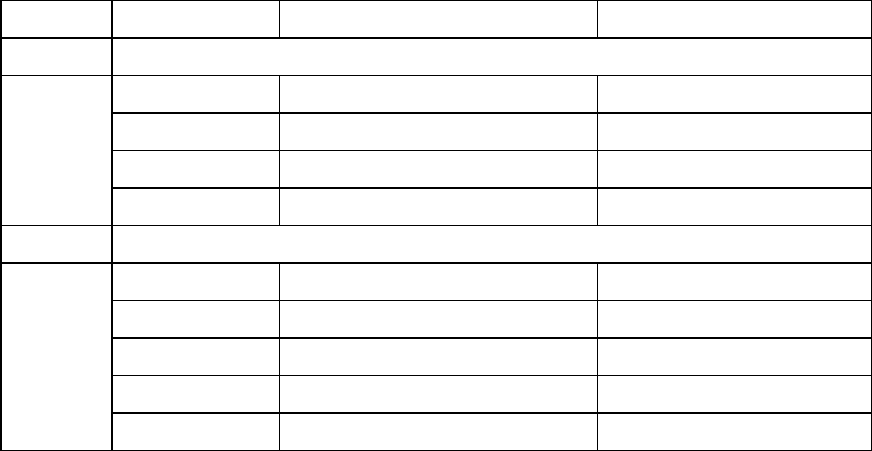
BMW VEHICLE DIAGNOSIS
Chassis Year Model/Engine Transmission
7 Series
1/97-1998 740 with M62 engine A5S 440Z
1999-2000 740 with M62TU engine A5S 440Z
1995-1998 750 with M73 engine A5S 560Z
(E38)
1999-2000 750 with M73TU engine A5S 560Z
8 Series
9/91-1996 840 with M60 engine A5S 560Z (5HP-30)
1997 840 with M62 engine A5S 440Z
11/89-1996 850 with M70 engine 4HP 22/4HP 24 (late)
1990-1994 850 CSI, non-U.S. 4HP24 (EGS v.2.8 only)
(E31)
1997 850 with M73 engine A5S 560Z (5HP-30)
OPERATION GUIDE II-27
AUDI-VW VEHICLE DIAGNOSIS
Ⅲ. AUDI-VW VEHICLE DIAGNOSIS
1. DLC ADAPTER PART NUMBER…………………………………..III-2
2. CONNECTION METHOD………………………….…………….III-3
3. VEHICLE AND SYSTEM SELECTION………………….…………III-5
4. DIAGNOSTIC TROUBLE CODES…………………………………III-8
5. CURRENT DATA………………………………………..………….III-10
6. ECU ROM ID…..……….…………………………………………III-13
7. BASIC SETTING…………..………………………………………III-15
8. READ MEASURING VALUE BLOCK……………………………III-18
9. DIAGNOSTIC CONNECTOR LOCATIONS……………………III-20
10. REPAIR INFORMATION………………………..………………III-22
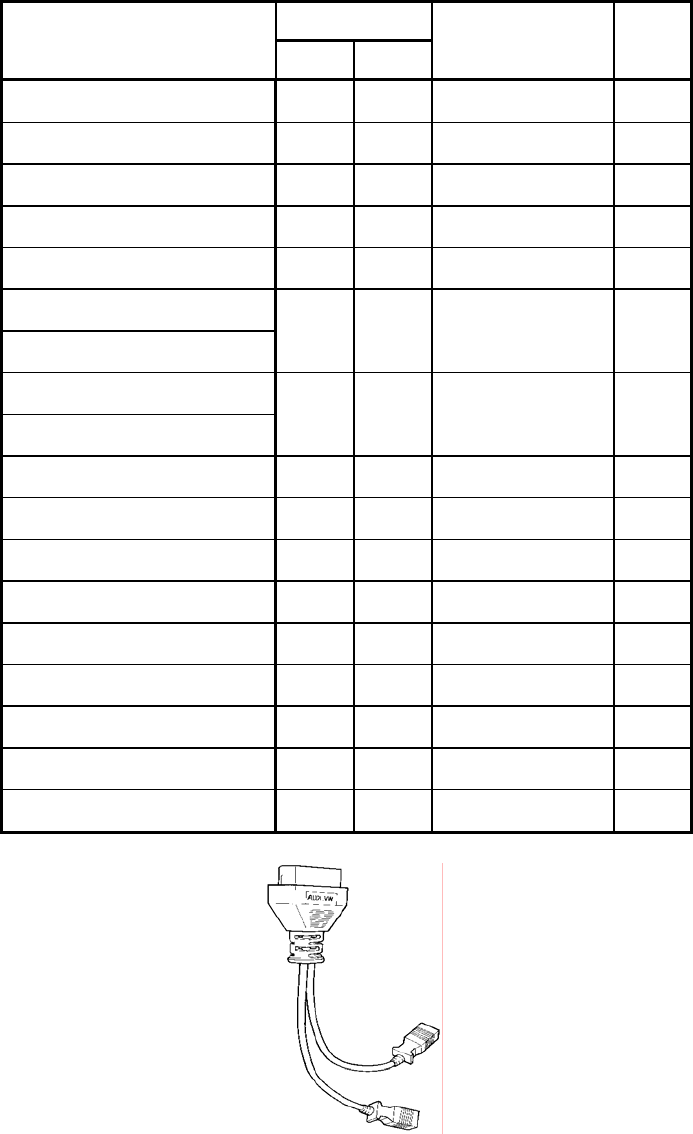
AUDI-VW VEHICLE DIAGNOSIS
1. DLC ADAPTER PART NUMBER
1-1. Audi/ VW ADAPTER (10100-10100)
DLC Cable
Scan Tool
Main Body 24P
16P
AUDI/VW 4PIN PIN
BATTERY (+) 16/18
16 BATTERY (+) 1
CHASSIS GROUND 4/20
4
SIGNAL GROUND 5/23
5 GROUND 2
BUS +LINE(SAE-J1850)
2 2
BUS -LINE(SAE-J1850)
10 10
L-LINE(ISO-9141-2)
DIAGNOSIS CONTROL
15/24
15 L-line 4
K-LINE(ISO-9141-2)
COMM. CHANNEL 0 7/22
7 K-line 3
COMM. CHANNEL 6 6 6
COMM. CHANNEL 7 1 1
COMM. CHANNEL 8 3 3
COMM. CHANNEL 1 8 8
COMM. CHANNEL 2 9 9
COMM. CHANNEL 3 11 11
COMM. CHANNEL 4 12 12
COMM. CHANNEL 5 13 13
REED SIGNAL 14 14
[TABLE 1: 3 PIN CONNECTOR AND PIN ASSIGNMENT]
OPERATION GUIDE III-2
AUDI-VW VEHICLE DIAGNOSIS
2. CONNECTION METHOD
For vehicles with 16 pin and 4 pin Data Link Connector,
power is supplied from the DLC terminal through the DLC
CABLE. An additional power supply is not needed. For these
vehicles, connection of the DLC ADAPTER 16 pin to the Scan
Tool and the vehicle data link terminals is all that required.
For earlier vehicles with 4pin connector, diagnostic
connector can be found in the engine bay.
After 2000, vehicles are usually equipped with ODB-II
connector and can be found underneath the driver’s side
knee bolster.
Please refer to page “III-20,III-21” when you need the DCL
location on vehicle.
Once the power supply has been connected, the DLC CABLE
16 should be connected to Scan Tool data link terminal and
the DLC CABLE ADAPTER should be connected to the vehicle
data link terminal, if required, and the DLC CABLE 16.
OPERATION GUIDE III-3
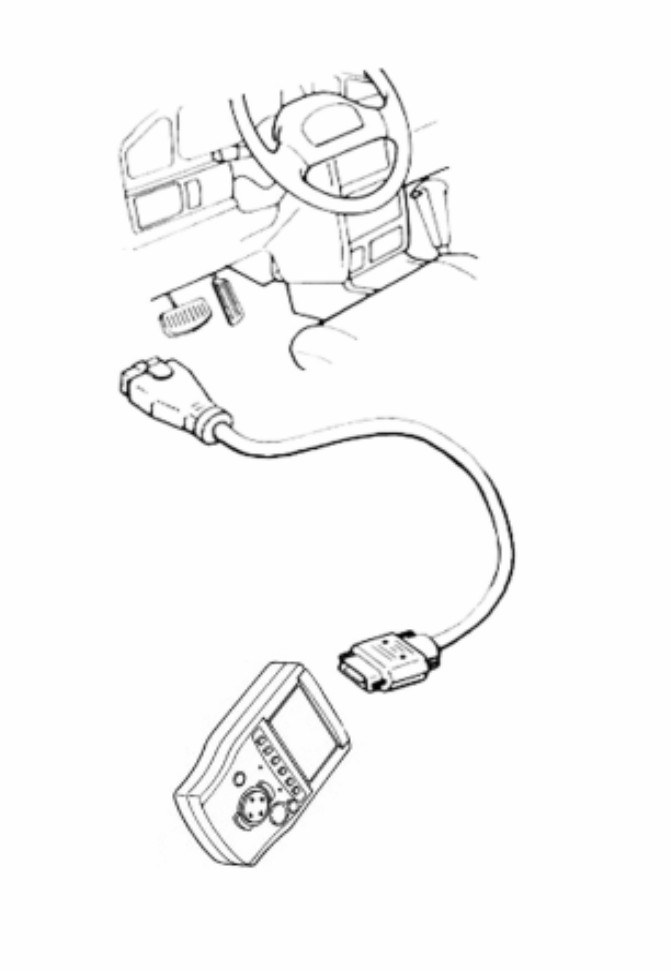
AUDI-VW VEHICLE DIAGNOSIS
[ Figure 1 VEHICLE DIAGNOSIS MODE CONNECTION ]
OPERATION GUIDE III-4
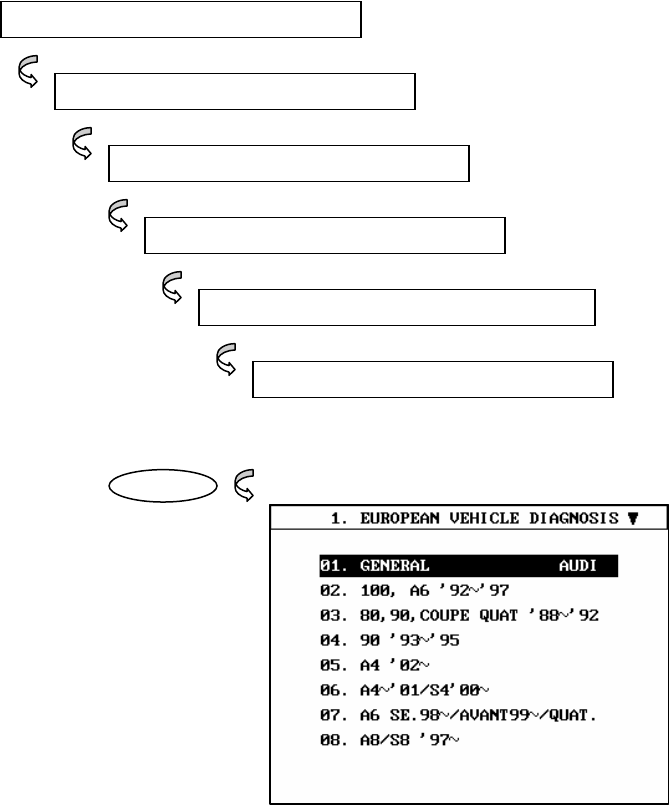
AUDI-VW VEHICLE DIAGNOSIS
3. VEHICLES AND SYSTEM SELECTION
3-1. OPERATION FLOW
INITIAL SCREEN
VEHICLE DIAGNOSIS
OPERATION GUIDE III-5
EUROPEAN
INITIAL SCREEN
0.1 EUROPEAN VEHICLE DIAGNOSIS
0.3 AUDI
ENTER
[FLOW 1 : VEHICLE AND SYSTEM SELECTION SUB-MENU IN/OUT FLOW ]
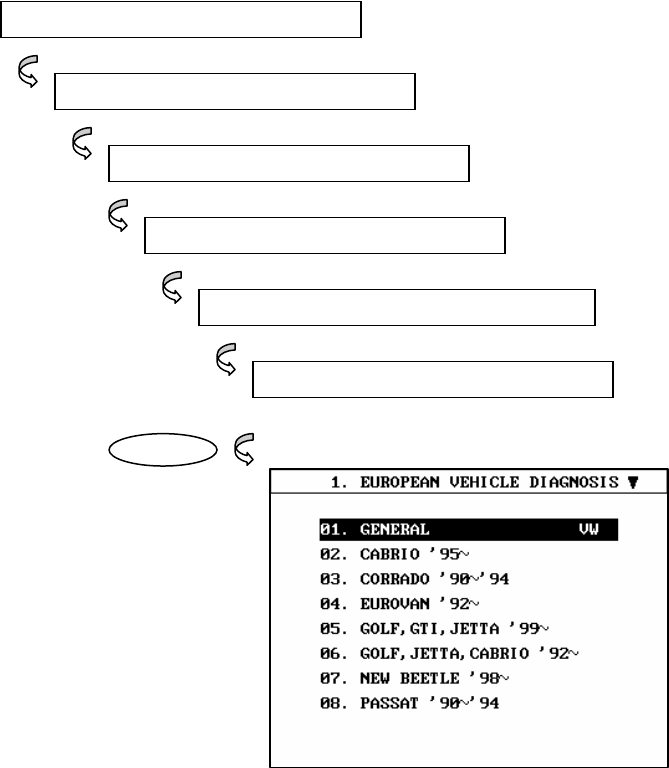
AUDI-VW VEHICLE DIAGNOSIS
INITIAL SCREEN
VEHICLE DIAGNOSIS
OPERATION GUIDE III-6
EUROPEAN
INITIAL SCREEN
0.1 EUROPEAN VEHICLE DIAGNOSIS
0.4 VW
ENTER
[FLOW 2 : VEHICLE AND SYSTEM SELECTION SUB-MENU IN/OUT FLOW ]

AUDI-VW VEHICLE DIAGNOSIS
3-2. BASIC APPLICATION
Having connected and turned on Scan Tool, the vehicle
and systems 1 and 2 selections must be made from the
[ 1.0 VEHICLE DIAGNOSIS] screen.
The support functions differ from vehicle to vehicle
and therefore the correct selection must be made.
Selection can be made by scrolling up or down the
screen and pressing ENTER .
Selection is made in the order of VEHICLE, SYSTEM 1, and
SYSTEM 2.
OPERATION GUIDE III-7
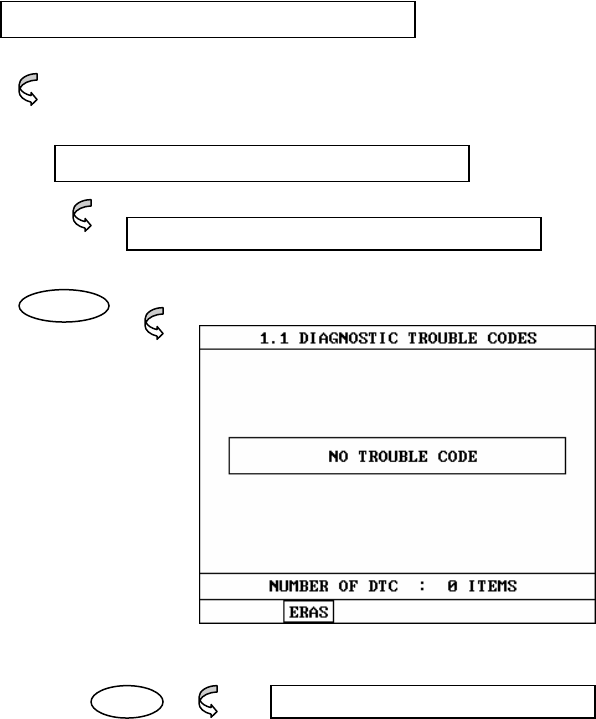
AUDI-VW VEHICLE DIAGNOSIS
4. DIAGNOSTIC TROUBLE CODES
4-1. OPERATION FLOW
VEHICLE AND SYSTEM SELECTION
Refer to “FLOW 1 or FLOW 2”
Select the Vehicle and system
OPERATION GUIDE III-8
0.1 DIAGNOSTIC TROUBLE CODES
ENTER
ERAS 1.1.2 ERASE FAULT CODE
[ FLOW 3 : DIAGNOSTIC TROUBLE CODES IN/OUT FLOW]
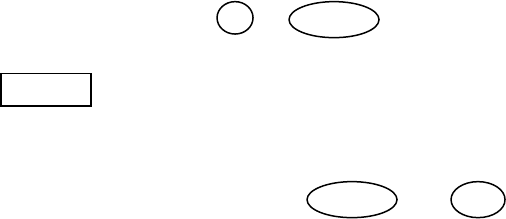
AUDI-VW VEHICLE DIAGNOSIS
4-2. MODE APPLICATION
At this level, diagnostic trouble codes (DTC) are displayed for the
selected ECM
Whenever the screen is opened or refreshed, the cursor moves to
the beginning of the display and an audible warning will be given
along with the number and description of the component from
which the code has been generated.
By using the UP / DOWN key, the display may be scrolled.
ERAS This soft function key will clear the DTC currently held in
the memory of the selected ECM. If this option is
selected, a message requesting confirmation of the ERAS
request will be displayed. The ENTER or ESC key
should be used to confirm or cancel the request to clear
the current DTC.
Notes;
Usually, vehicles of AUDI/VW’s are support the DTCs without
codes name. But these support DTC names are inputted base on
the workshop manual. Please refer to workshop manual if not
correct the DTC.
OPERATION GUIDE III-9
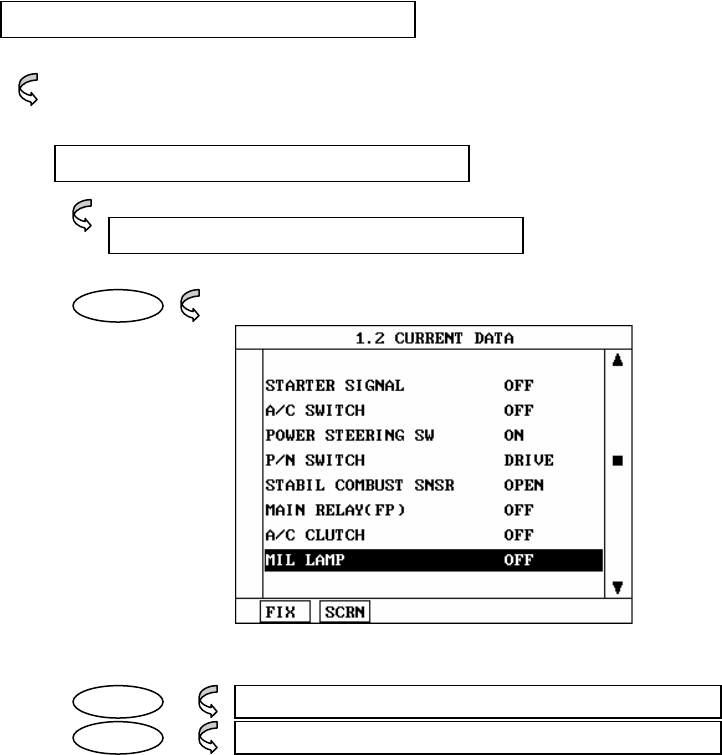
AUDI-VW VEHICLE DIAGNOSIS
5. CURRENT DATA
5-1. OPERATION FLOW
VEHICLE AND SYSTEM SELECTION
Refer to “FLOW 1 or FLOW 2”
Select the Vehicle and system
0.2 CURRENT DATA
ENTER
OPERATION GUIDE III-10
FIX 1.2.1 FIX ITEM
SCRN 1.2.2 SPLIT SCREEN
[ FLOW 4 : CURRENT DATA MODE IN/OUT FLOW ]
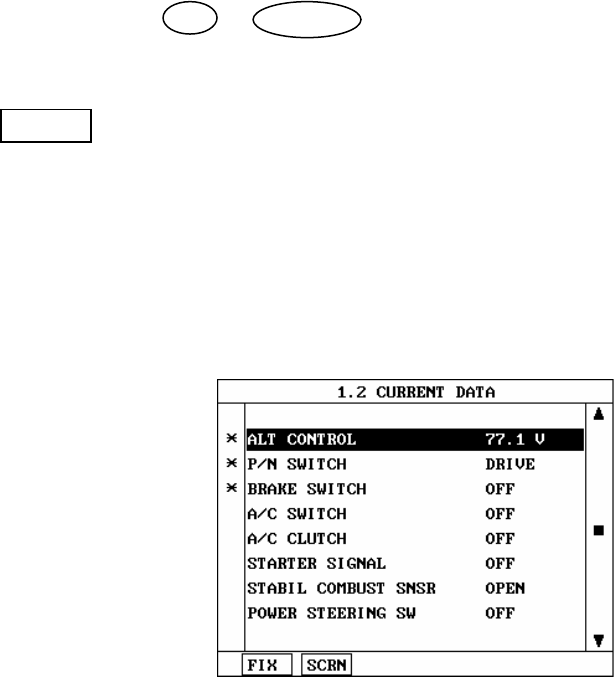
AUDI-VW VEHICLE DIAGNOSIS
5-2. MODE APPLICATION
The sensor values and the ON/OFF state of the system
switches of the selected ECM are displayed.
Scrolling up and down the data is possible by means of
the UP / DOWN keys and more detailed data is
available by Using the soft function keys as follows :
FIX Executing the [I.2.I FIX ITEM] function that moves the
item in inverted text to the top of the display. This item
is held and does not move when the cursor keys are
used to page through the display and therefore allows
specific items to be compared directly to one another.
[ Figure 2 : FIX ITEM ]
OPERATION GUIDE III-11
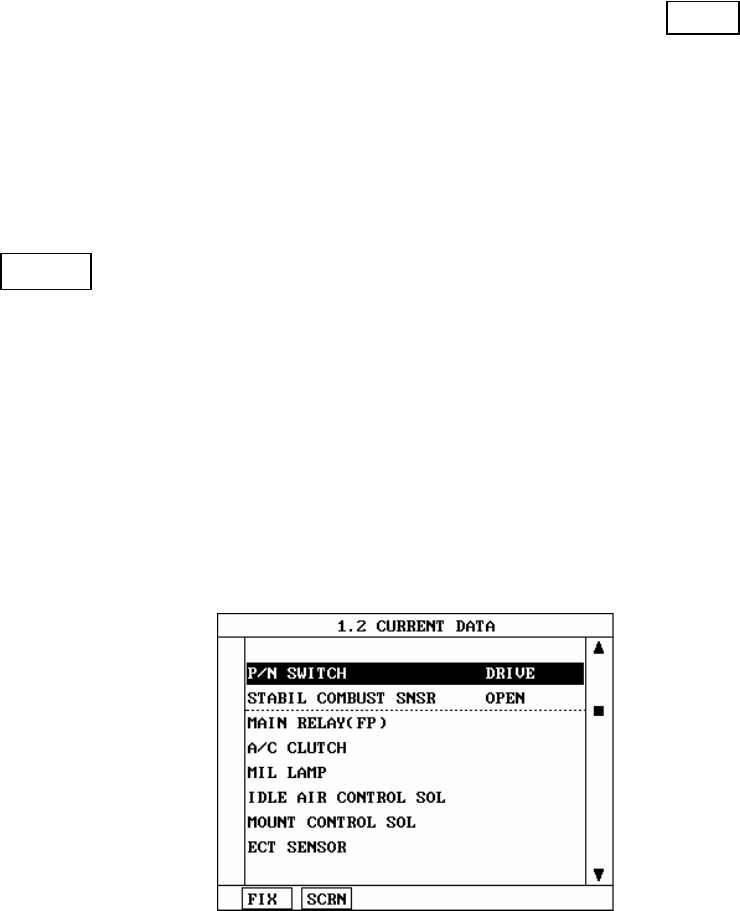
AUDI-VW VEHICLE DIAGNOSIS
A fixed item may be released by depressing the FIX
key again.
In the example, illustrated by figure 2, is fixed as
denoted by the asterisk to the left of the item number.
SCRN Pressing this key will change the number of displayed
sensors or switch state which are ‘active’ from 8(MAX),
4, or 2(MIN). Where only 2 items are ‘active’, the rate at
which Scan Tool update the display data will be faster
than where a higher number of ‘active’ items are
selected.
In the example illustrated by figure 3, only 2 ‘active’
data items are selected
[Figure 3 : Split screen]
Notes;
Usually, vehicles of AUDI/VW’s are support the current
data values without items name. But these support
current items are inputted base on the workshop
manual. Please refer to workshop manual if no vehicle
name on the menu or not correct the current data.
OPERATION GUIDE III-12
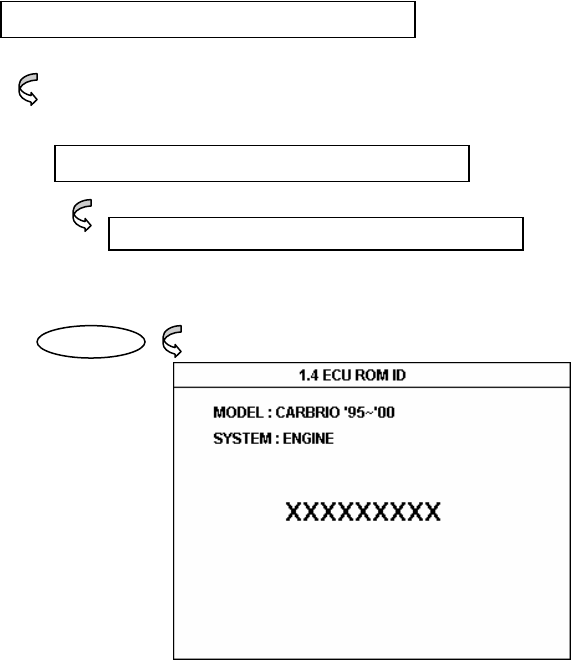
AUDI-VW VEHICLE DIAGNOSIS
6. ECU ROM ID
6- 1 OPERATION FLOW
VEHICLE AND SYSTEM SELECTION
Refer to “FLOW 1 or FLOW 2”
Select the Vehicle and system
OPERATION GUIDE III-13
0.4 ECU ROM ID
ENTER
[ FLOW 5 : ECU ROM ID MODE IN/OUT FLOW]
AUDI-VW VEHICLE DIAGNOSIS
6-2 . MODE APPLICATION
For AUDI / VW vehicles, the ECU ROM ID check option lets
you view information about the engine, automatic transaxle,
ABS, air bag, instrument cluster and so on.
The [FLOW 5] screen is only an example. Actual screens vary
based on the vehicle and ECM being tested.
When finished viewing the screen, use the ESC key to return to
previous screens.
OPERATION GUIDE III-14
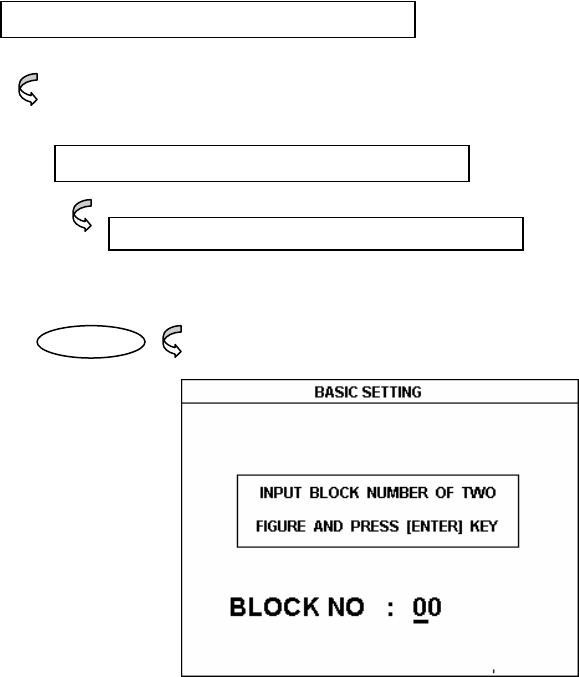
AUDI-VW VEHICLE DIAGNOSIS
7. BASIC SETTING
7- 1 OPERATION FLOW
VEHICLE AND SYSTEM SELECTION
Refer to “FLOW 1 or FLOW 2”
Select the Vehicle and system
OPERATION GUIDE III-15
0.5 BASIC SETTING
ENTER
[ FLOW 6 : BASIC SETTING MODE IN/OUT FLOW]

AUDI-VW VEHICLE DIAGNOSIS
7-2 . MODE APPLICATION
1) Requirements
- Engine temperature at least 85 C (185 F)
- All electrical consumers switched off
- A/C system switched off
- Do not operate accelerator pedal
- No malfunctions stored in DTC memory
2) Basic setting
- Disconnecting the battery or the Engine Control Module
harness connector will erase all learned and adapted
values stored in the ECM.
- Do not initiate basic setting when a DTC that affects
oxygen sensor operation is stored in DTC memory.
- In the initial learning phase after establishing basic
setting, engine idle and drive ability may be affected. In
this case, let the engine run at idle for a few minutes until
the learning process is completed.
3) Test condition
- Check DTC memory
- There must be no malfunctions stored
- If necessary repair malfunction, erase DTC memory and test
drive, stop engine and start again, test drive and, as a check,
check DTC memory again Let engine run at idle
- Input display group number 00 and then press ENTER.
- Allow engine to run until reaching normal operating
temperature, approx. 85 C (185 F).
- Value in display field 1 must be a minimum of 170
OPERATION GUIDE III-16
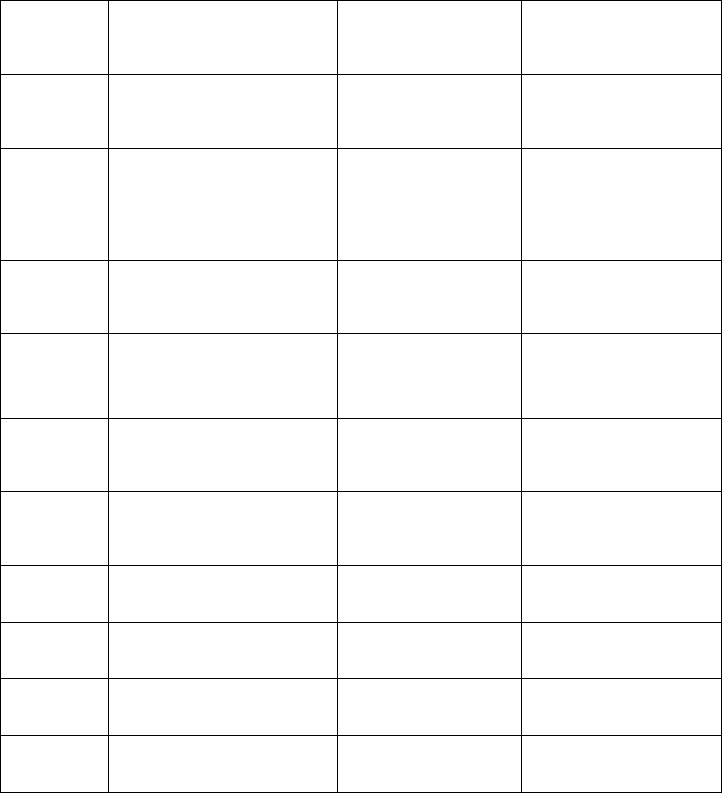
AUDI-VW VEHICLE DIAGNOSIS
- Display group overview
Display
fields Items name Specified display
value Corresponds to
1 Engine coolant
temperatuer 170-208 80-108℃
2
Engine load(electrical
consumers switched
off)
26-48 1.3ms-2.4ms
3 Momentary engine
speed 72-80 720-800rpm
4 Idle speed control
learing value range 125-133 -
5 Idle Air Control valve
rest point 70-100 -
6 Ignition
angle(crankshaft) 70-80 ±6%
7 Mixture control,Bank1 120-136 ±6%
8 Mixture control,Bank2 120-136 ±6%
9 Mixture learing,Bank2 120-136 ±6%
10 Mixture learing,Bank2 120-136 ±6%
- Please refer to display group 000 in workshop manual if
displayed values are outside the specified range.
Notes ;
The Basic setting’s mode application function be changed
according to vehicle and viewing certain display groups on the
AUDI A8 3.7L & 4.7L V8 with engine code ABZ.
OPERATION GUIDE III-17
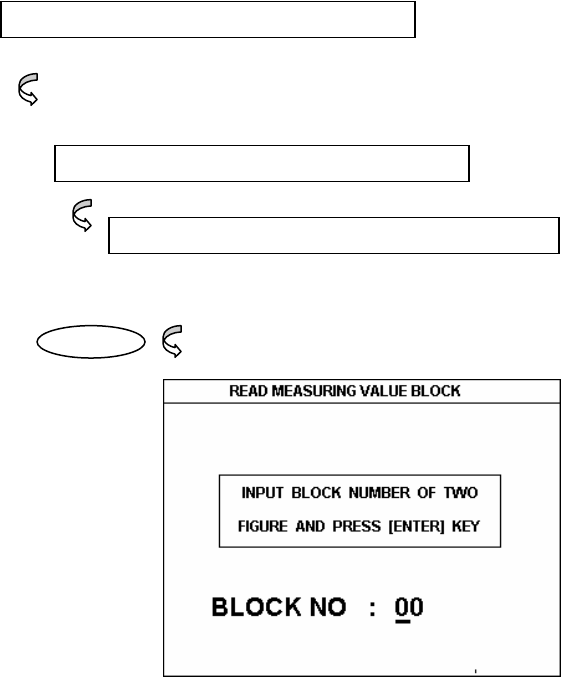
AUDI-VW VEHICLE DIAGNOSIS
8. READ MEASURING VALUE BLOCK
8-1 OPERATION FLOW
VEHICLE AND SYSTEM SELECTION
Refer to “FLOW 1 or FLOW 2”
Select the Vehicle and system
OPERATION GUIDE III-18
0.6 READ MEARSURING VALUE BLOCK
ENTER
[ FLOW 7 : READ MEASURING VALUE BLOCK IN/OUT FLOW]

AUDI-VW VEHICLE DIAGNOSIS
8-2 . MODE APPLICATION
READ MEASURING VALUE BLOCK
When viewing certain Current data display groups on the VW PASSAT with engine code
AEB. The Current data explanations for these groups are shown below. Other display
groups are viewed in the workshop manual.
WV PASSAT, 1.8L V4,Engine code AEB
Display zones
1 2 3 4
Display group 2: Load Registration
Display xxx rpm xx.xx ms xx.xx ms xx.x g/s
Indicated Engine speed
(in steps of 40)
Engine load Injection period Air mass
Working range 0 to 6800 rpm 0.00..8.50 ms 0.00 to 25.00 ms 0.0 to 140 g/s
Specification 820 to 900 rpm 0.50 to 1.50 ms 1.00 to 3.00 ms 1.8 to 4.0 g/s
Specification 2520 rpm 0.80 to 2.00 ms 1.5 to 4.00 ms 7.5 to 12.0 g/s
Display zones
1 2 3 4
Display group 55: Idle Speed Control
Display xxx rpm x.xx g/s x.xx g/s xxxx
Indicated Engine speed
(in steps of 10)
Idling air mass
control value
(idling regulator)
Idling speed air
mass learned
value
Operating
mode
Working range 0 to 2550 rpm -2.8 to 4.17 g/s -1.94 to 2.22 g/s ---
Specific. 820 to 900 rpm -1.11 to 1.11 g/s -1.1 to 1.11 g/s 0000
OPERATION GUIDE III-19
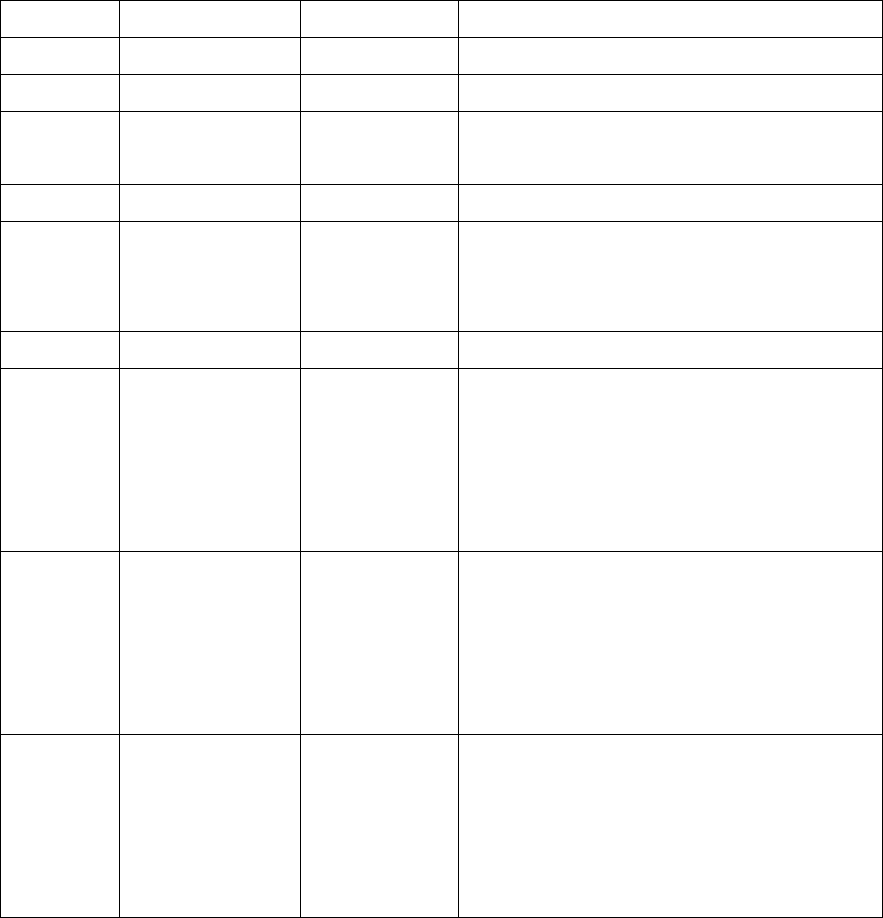
AUDI-VW VEHICLE DIAGNOSIS
9. VW DIAGNOSTIC CONNECTOR LOCATIONS
Model Year Connector Location
Beetle 1998 & newer 16pin Under left side of dash
Cabriolet Though 1993 4pin Under shift console boot*
Cabrio Mid 1994 & newer 16pin Remove front ashtray, slide small cover to left
Corrado 1990-1993 4pin Under shift console boot*
Eurovan 1993–1994
1995 & newer
4pin
16pin
Fuel panel, under left side of dash
Behind dummy plug, between instrument
cluster and radio
Fox 1991-1993 4pin Under shift console boot*
Golf 1990–1992
1993–early 1994
mid 1994-1998
1999 & newer
4pin
4pin
16pin
16pin
Under shift console boot*
Behind dummy plugs below climate controls
Remove front ashtray, slide small to left
Under left side of dash
Jetta 1990-1992
1993-early1994
mid 1994-1998
1999 & newer
4pin
4pin
16pin
16pin
Under shift console boot*
Behind dummy plugs below climate controls
Remove front ashtray, slide small to left
Under left side of dash
Passat 1990-1993
1994-1997
1998-2003
4pin
16pin
16pin
Under shift console boot*
Behind dummy plug, between instrument
cluster and radio.
Under left side of dash, or
Under cover in center console
*A/T : Remove shift lever handle and cover plate, Carefully replace shift side in guide
during reassembly.
OPERATION GUIDE III-20
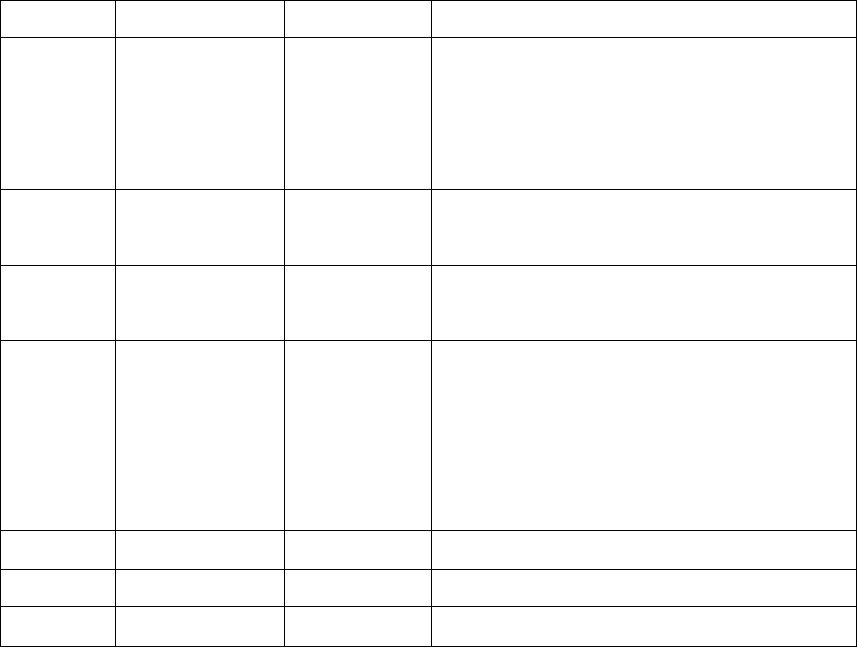
AUDI-VW VEHICLE DIAGNOSIS
Model Year Connector Location
80/90 1989-1991
1992-1995
4pin
4pin
Under left side of dash, behind storage shelf in
front of relays
Under hood in relay box 1, left side of plenum
100/200/
Cabrio/S4
Through 1995 4pin
Under hood in relay box 1, left side of plenum
A4 1996
1997 & newer
16pin
16pin
Remove rear ashtray from center console
Under left side of dash
A6/S6
A6
A6
1995
mid 1995-1998
1999 & newer
4pin
16pin
16pin
Under hood in relay box 1, left side of plenum
Under cover in center console next to
handbrake
Under left side of dash
A8 1997 & newer 16pin Under left side of dash
Cabrio 1996-1998 16pin Center console
V8 1990-1993 4pin Under right floor panel
OPERATION GUIDE III-21

AUDI-VW VEHICLE DIAGNOSIS
10. REPAIR INFORMATION
The following CD’s are useful when using the Retriever on VW / Audi vehicles. The CD’s
are available from Dyment Distribution Services by calling 1-800-423-4595. You may
visit their web page @ www.BentleyPublishers.com .
VW Repair Information on CD-ROM
Vehicle Year CD number
New Beetle 1998-2002 1t2w-0pw9-w0p4-p64w
Passat 1990-1994 W42 CD-ROM VW B3 96.01
1995-1997 W42 CD-ROM VW B4 00.01
1998-2002 W42 VEB5 V020 CD
Jetta/Golf/GTI 1993-1999 1016193731
Jetta/Golf/GTI/Cabio 1999-2002 1016136363
Eurovan 1992-2002 1016120079
Corrado 1990-1994 W42 CD-ROM VW CR 93.10
Audi Repair Information on CD-ROM
Vehicle Year CD number
80/90 Quattro 1998-1992 W42 CD-ROM AU 80 96.12
90 1993-1995 W42 CD-ROM AU 90 00.06
A4/S4 1996-2001 W42 AEB5 V020 CD
A4 2002 W42 AEB6 V020 CD
100/A6/S6/S4 1992-1997 W42 CD-ROM AU C4 00.10
A6 & Allroad 1998-2002 W42 AEC5 V021 CD
Cabriolet 1994-1999 W42 AEB3 V020 CD
A8/S8 1997-2002 W42 AED2 V022 CD
TT Coupe 1999-2002 W42 AETT V021 CD
OPERATION GUIDE III-22