Civic Platform Scripting Guide 9.1.0
User Manual:
Open the PDF directly: View PDF ![]() .
.
Page Count: 247 [warning: Documents this large are best viewed by clicking the View PDF Link!]
- Contents
- Introduction
- Event and Script Setup
- Master Scripts
- JavaScript Scripting Framework
- Script Controls
- Citizen Access Page Flow Scripts
- Understanding Citizen Access Page Flow Scripts
- Batch Job Scripting
- Script Testing
- Civic Platform Object Model
- Master Script Function List
- activateTask
- addAddressCondition
- addAddressStdCondition
- addAllFees
- addAppCondition
- addASITable
- addASITable4ACAPageFlow
- addContactStdCondition
- addCustomFee
- addFee
- addFeeWithExtraData
- addLicenseCondition
- addLicenseStdCondition
- addLookup
- addParcelAndOwnerFromRefAddress
- addParcelCondition
- addParcelDistrict
- addParent
- addrAddCondition
- addReferenceContactByName
- addressExistsOnCap
- addStdCondition
- addTask
- addTimeAccountingRecord
- addTimeAccountingRecordToWorkflow
- addToASITable
- allTasksComplete
- appHasCondition
- applyPayments
- appMatch
- appNameIsUnique
- assignCap
- assignInspection
- assignTask
- autoAssignInspection
- branch
- branchTask
- capHasExpiredLicProf
- capIdsFilterByFileDate
- capIdsGetByAddr
- capIdsGetByParcel
- capSet
- checkCapForLicensedProfessionalType
- checkInspectionResult
- childGetByCapType
- closeCap
- closeSubWorkflow
- closeTask
- comment
- comparePeopleGeneric
- completeCAP
- contactAddFromUser
- contactSetPrimary
- contactSetRelation
- convertDate
- convertStringToPhone
- copyAddresses
- copyAppSpecific
- copyASIFields
- copyASITables
- copyCalcVal
- copyConditions
- copyConditionsFromParcel
- copyContacts
- copyContactsByType
- copyFees
- copyLicensedProf
- copyOwner
- copyOwnersByParcel
- copyParcelGisObjects
- copyParcels
- copySchedInspections
- countActiveTasks
- countIdenticalInspections
- createAddresses
- createCap
- createCapComment
- createChild
- createParent
- createPendingInspection
- createPendingInspFromReqd
- createPublicUserFromContact
- createRefContactsFromCapContactsAndLink
- createRefLicProf
- createRefLicProfFromLicProf
- dateAdd
- dateAddMonths
- dateFormatted
- dateNextOccur
- deactivateTask
- deleteTask
- editAppName
- editAppSpecific
- editBuildingCount
- editCapContactAttribute
- editChannelReported
- editContactType
- editHouseCount
- editInspectionRequiredFlag
- editLookup
- editPriority
- editRefLicProfAttribute
- editReportedChannel
- editScheduledDate
- editTaskComment
- editTaskDueDate
- editTaskSpecific
- emailContact
- endBranch
- executeASITable
- exists
- externalLP_CA
- feeAmount
- feeAmountExcept
- feeBalance
- feeCopyByDateRange
- feeExists
- feeGetTotByDateRange
- feeQty
- getAddressConditions
- getAppIdByASI
- getAppIdByName
- getApplication
- getAppSpecific
- getCapByAddress
- getCAPConditions
- getCapId
- getCapsWithConditionsRelatedByRefContact
- getChildren
- getChildTasks
- getConditions
- getContactArray
- getContactConditions
- getCSLBInfo
- getDepartmentName
- getGISBufferInfo
- getGISInfo
- getGISInfoArray
- getGuideSheetObjects
- getInspector
- getLastInspector
- getLastScheduledInspector
- getLicenseConditions
- getLicenseProfessional
- getParcelConditions
- getParent
- getParents
- getRefLicenseProf
- getRelatedCapsByAddress
- getRelatedCapsByParcel
- getReportedChannel
- getScheduledInspId
- getShortNotes
- getTaskDueDate
- getTaskStatusForEmail
- hasPrimaryAddressInCap
- insertSubProcess
- inspCancelAll
- invoiceFee
- isScheduled
- isTaskActive
- isTaskComplete
- isTaskStatus
- jsDateToASIDate
- jsDateToMMDDYYYY
- licEditExpInfo
- loadAddressAttributes
- loadAppSpecific[4ACA]
- loadASITable
- loadASITables[4ACA][Before]
- loadFees
- loadGuideSheetItems
- loadParcelAttributes
- loadTasks
- loadTaskSpecific
- logDebug
- lookup
- lookupDateRange
- lookupFeesByValuation
- lookupFeesByValuationSlidingScale
- loopTask
- Master Script Function List
- matches
- nextWorkDay
- openUrlInNewWindow
- parcelConditionExists
- parcelExistsOnCap
- paymentByTrustAccount
- paymentGetNotAppliedTot
- proximity
- proximityToAttribute
- refLicProfGetAttribute
- refLicProfGetDate
- removeAllFees
- removeASITable
- removeCapCondition
- removeFee
- removeParcelCondition
- removeTask
- replaceMessageTokens
- resultInspection
- scheduleInspectDate
- scheduleInspection
- searchProject
- setIVR
- setTask
- stripNN
- taskCloseAllExcept
- taskStatus
- taskStatusDate
- transferFunds
- updateAddresses
- updateAppStatus
- updateFee
- updateRefParcelToCap
- updateShortNotes
- updateTask
- updateTaskAssignedDate
- updateTaskDepartment
- updateWorkDesc
- validateGisObjects
- workDescGet
- zeroPad
- Master Script Object List
- Example Expression Script
- Example External Document Review Script
- JavaScript Primer
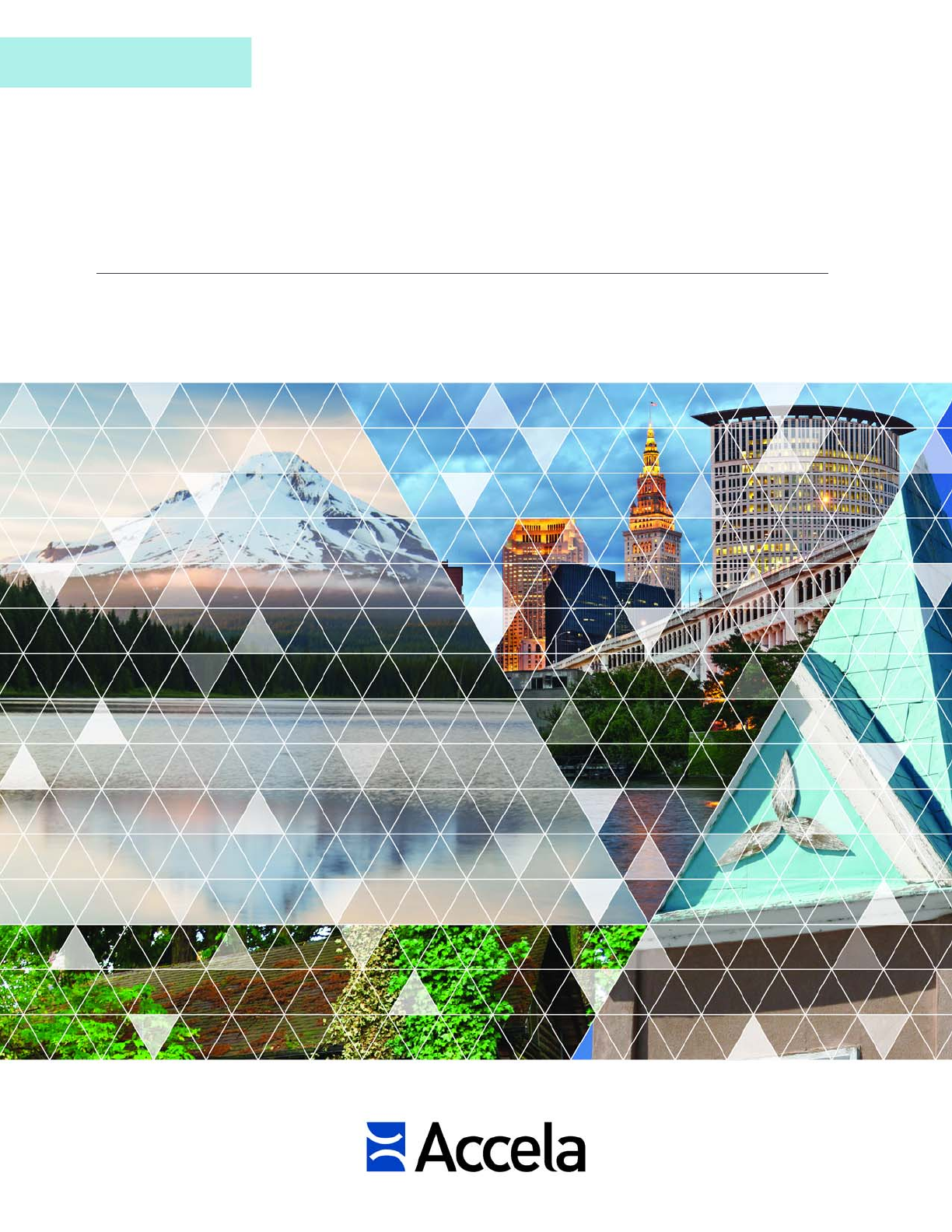
Version 9.1.0
Scripting Guide
Accela Civic Platform®
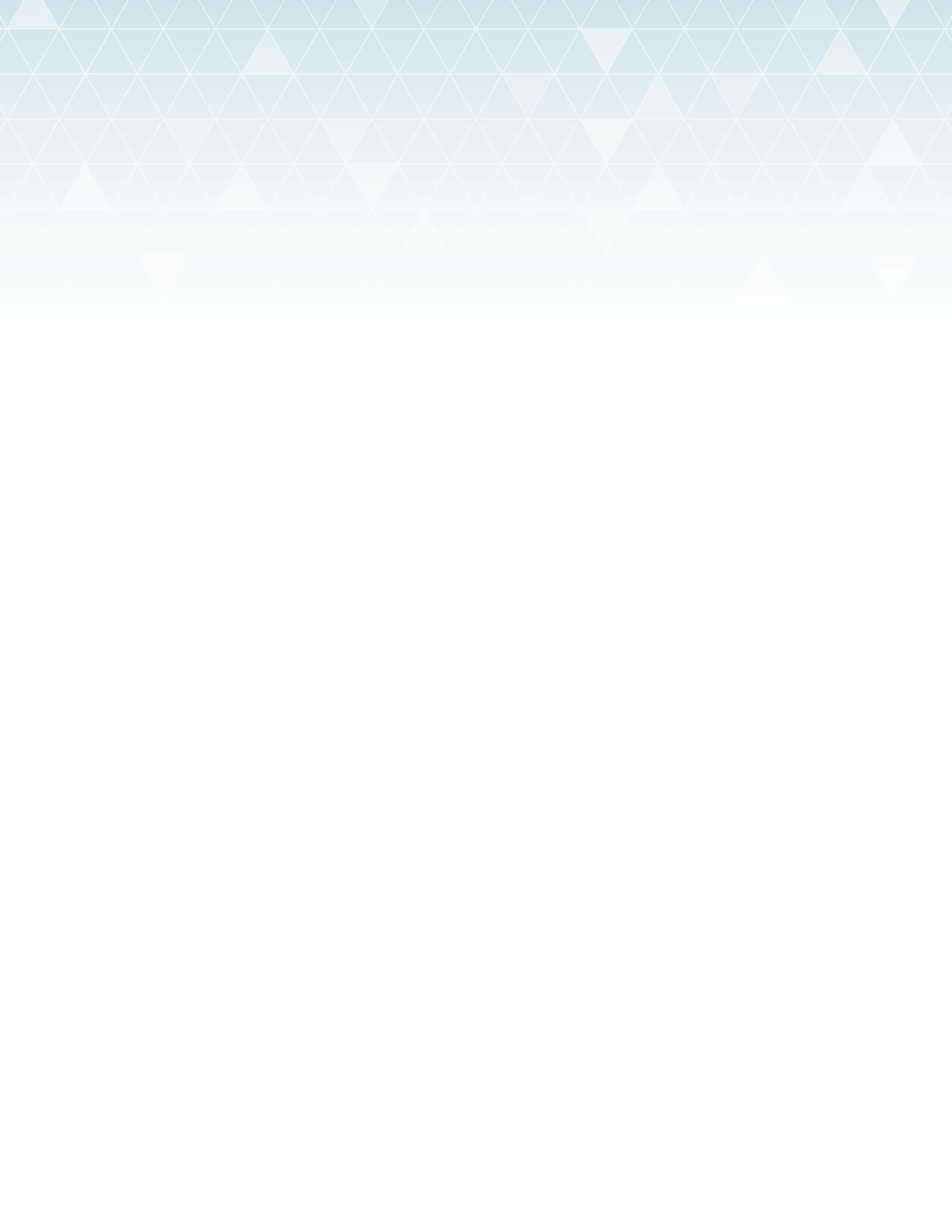
Accela Civic Platform Scripting Guide
© 2017 Accela, Inc. All rights reserved.
Accela, the Accela logo, the Accela logo with “Government Software” notation, Accela Automation, Accela
Asset Management, Accela Citizen Access, Accela Mobile Citizen Access, Accela ERS, Accela GIS, Accela
IVR, Accela Land Management, Accela Licensing, Accela Mobile Office, Accela Public Health and Safety,
Accela Service Request, Accela Wireless, Kiva DMS, Kiva Development Management System, 'PERMITS'
Plus, SiteSynch, Tidemark Advantage, Civic Platform, Civic Cloud, Civic Hero, E-Boardroom,
EnvisionConnect, Envista, GEOTMS, IQM2, Mediatraq, Minutetraq, PublicStuff, Trusted To Do More,
VelocityHall, Vantage360, and other Accela logos, devices, product names, and service names are
trademarks or service marks of Accela, Inc. Brava! Viewer is a trademark of Informative Graphics
Corporation. Windows is a registered trademark of Microsoft Corporation. Acrobat is a trademark of Adobe
Systems Incorporated. Portions copyright 2009 Ching-Lan 'digdog' Huang and digdog software. All other
company names, product names, and designs mentioned herein are held by their respective owners.
Version 9.1.0
June 2017
Corporate Headquarters
2633 Camino Ramon
Suite 500
Bishop Ranch 3
San Ramon, CA 94583
Tel: (888) 722-2352
Fax: (925) 659-3201
www.accela.com

| Contents | 3
Contents
Introduction.................................................................................................. 11
Understanding Events....................................................................................................................... 12
Understanding Master Scripts...........................................................................................................17
Understanding JavaScript Scripting Framework............................................................................... 18
Understanding Standard Choice Script Controls.............................................................................. 19
Understanding Expression Builder Scripting.....................................................................................20
Event and Script Setup............................................................................... 22
Listing of Events and Master Scripts................................................................................................ 22
Managing Events...............................................................................................................................36
Triggering Events.............................................................................................................................. 40
Managing Scripts...............................................................................................................................42
Associating Events with Scripts........................................................................................................ 44
Master Scripts..............................................................................................45
Viewing Master Scripts......................................................................................................................46
Understanding the EMSE Execution Path........................................................................................ 47
Creating a New Script.......................................................................................................................48
Configuring the Universal Script....................................................................................................... 50
Configuring Global Variables.............................................................................................................51
Adding Custom Functions................................................................................................................. 52
JavaScript Scripting Framework..................................................................54
Configuration......................................................................................................................................56
Script Repository Setup.................................................................................................................... 58
Script Development and Testing.......................................................................................................61
Script Deployment Using the EMSE Tool.........................................................................................62
New Functions in Master Scripts 3.0................................................................................................68
Script Controls............................................................................................. 73
Understanding Script Controls.......................................................................................................... 73
Understanding Script Control Syntax................................................................................................74
Understanding Criteria (the If Clause).............................................................................................. 75
Understanding Actions (the Then Clause)........................................................................................77
Specifying Script Controls as Standard Choices.............................................................................. 78
Understanding Script Control Branching...........................................................................................79
Naming Inspection Result Events..................................................................................................... 88
Exploring an Object...........................................................................................................................88
| Contents | 4
Citizen Access Page Flow Scripts...............................................................90
Understanding Citizen Access Page Flow Scripts...................................... 91
Using Model Objects......................................................................................................................... 91
Creating a Page Flow Master Script.................................................................................................92
Batch Job Scripting..................................................................................... 94
Script Testing...............................................................................................95
Understanding the Script Test Tool.................................................................................................. 95
Testing an Event and Script Association..........................................................................................97
Running a Script Test....................................................................................................................... 99
Troubleshooting............................................................................................................................... 100
Civic Platform Object Model......................................................................107
Discussing the Civic Platform Object Model...................................................................................107
Understanding Script Return Values...............................................................................................116
Master Script Function List...................................................................... 118
activateTask.....................................................................................................................................118
addAddressCondition.......................................................................................................................119
addAddressStdCondition................................................................................................................. 119
addAllFees....................................................................................................................................... 120
addAppCondition............................................................................................................................. 120
addASITable.................................................................................................................................... 120
addASITable4ACAPageFlow...........................................................................................................121
addContactStdCondition.................................................................................................................. 121
addCustomFee................................................................................................................................ 122
addFee.............................................................................................................................................122
addFeeWithExtraData......................................................................................................................123
addLicenseCondition....................................................................................................................... 123
addLicenseStdCondition.................................................................................................................. 124
addLookup....................................................................................................................................... 124
addParcelAndOwnerFromRefAddress.............................................................................................125
addParcelCondition..........................................................................................................................125
addParcelDistrict..............................................................................................................................125
addParent........................................................................................................................................ 126
addrAddCondition............................................................................................................................ 126
addReferenceContactByName........................................................................................................ 127
addressExistsOnCap....................................................................................................................... 127
addStdCondition.............................................................................................................................. 127
addTask........................................................................................................................................... 128
addTimeAccountingRecord..............................................................................................................128
| Contents | 5
addTimeAccountingRecordToWorkflow...........................................................................................129
addToASITable................................................................................................................................ 129
allTasksComplete............................................................................................................................ 130
appHasCondition............................................................................................................................. 130
applyPayments................................................................................................................................ 131
appMatch......................................................................................................................................... 131
appNameIsUnique........................................................................................................................... 131
assignCap........................................................................................................................................ 132
assignInspection.............................................................................................................................. 132
assignTask.......................................................................................................................................132
autoAssignInspection.......................................................................................................................133
branch.............................................................................................................................................. 133
branchTask...................................................................................................................................... 133
capHasExpiredLicProf..................................................................................................................... 134
capIdsFilterByFileDate.....................................................................................................................134
capIdsGetByAddr.............................................................................................................................135
capIdsGetByParcel.......................................................................................................................... 136
capSet..............................................................................................................................................136
checkCapForLicensedProfessionalType..........................................................................................137
checkInspectionResult..................................................................................................................... 137
childGetByCapType......................................................................................................................... 137
closeCap.......................................................................................................................................... 138
closeSubWorkflow........................................................................................................................... 138
closeTask.........................................................................................................................................139
comment.......................................................................................................................................... 139
comparePeopleGeneric................................................................................................................... 140
completeCAP................................................................................................................................... 140
contactAddFromUser....................................................................................................................... 140
contactSetPrimary............................................................................................................................141
contactSetRelation...........................................................................................................................141
convertDate......................................................................................................................................141
convertStringToPhone..................................................................................................................... 141
copyAddresses................................................................................................................................ 142
copyAppSpecific.............................................................................................................................. 142
copyASIFields.................................................................................................................................. 142
copyASITables.................................................................................................................................143
copyCalcVal..................................................................................................................................... 143
copyConditions................................................................................................................................ 143
copyConditionsFromParcel..............................................................................................................143
| Contents | 6
copyContacts................................................................................................................................... 144
copyContactsByType....................................................................................................................... 144
copyFees......................................................................................................................................... 144
copyLicensedProf............................................................................................................................ 145
copyOwner.......................................................................................................................................145
copyOwnersByParcel.......................................................................................................................145
copyParcelGisObjects......................................................................................................................145
copyParcels..................................................................................................................................... 146
copySchedInspections..................................................................................................................... 146
countActiveTasks.............................................................................................................................146
countIdenticalInspections.................................................................................................................147
createAddresses.............................................................................................................................. 147
createCap........................................................................................................................................ 147
createCapComment.........................................................................................................................148
createChild.......................................................................................................................................148
createParent.................................................................................................................................... 148
createPendingInspection................................................................................................................. 149
createPendingInspFromReqd.......................................................................................................... 149
createPublicUserFromContact.........................................................................................................150
createRefContactsFromCapContactsAndLink................................................................................. 150
createRefLicProf.............................................................................................................................. 151
createRefLicProfFromLicProf...........................................................................................................152
dateAdd............................................................................................................................................152
dateAddMonths................................................................................................................................152
dateFormatted..................................................................................................................................153
dateNextOccur................................................................................................................................. 153
deactivateTask.................................................................................................................................153
deleteTask....................................................................................................................................... 154
editAppName................................................................................................................................... 154
editAppSpecific................................................................................................................................ 154
editBuildingCount.............................................................................................................................155
editCapContactAttribute...................................................................................................................155
editChannelReported....................................................................................................................... 155
editContactType...............................................................................................................................156
editHouseCount............................................................................................................................... 156
editInspectionRequiredFlag............................................................................................................. 156
editLookup....................................................................................................................................... 157
editPriority........................................................................................................................................ 157
editRefLicProfAttribute..................................................................................................................... 157
| Contents | 7
editReportedChannel....................................................................................................................... 157
editScheduledDate...........................................................................................................................158
editTaskComment............................................................................................................................158
editTaskDueDate............................................................................................................................. 158
editTaskSpecific...............................................................................................................................159
email................................................................................................................................................ 159
emailContact.................................................................................................................................... 159
endBranch........................................................................................................................................160
executeASITable..............................................................................................................................160
exists................................................................................................................................................160
externalLP_CA.................................................................................................................................161
feeAmount........................................................................................................................................161
feeAmountExcept.............................................................................................................................162
feeBalance....................................................................................................................................... 162
feeCopyByDateRange..................................................................................................................... 162
feeExists.......................................................................................................................................... 163
feeGetTotByDateRange...................................................................................................................163
feeQty.............................................................................................................................................. 163
getAddressConditions......................................................................................................................164
getAppIdByASI.................................................................................................................................164
getAppIdByName.............................................................................................................................164
getApplication.................................................................................................................................. 165
getAppSpecific................................................................................................................................. 165
getCapByAddress............................................................................................................................ 165
getCAPConditions............................................................................................................................166
getCapId.......................................................................................................................................... 166
getCapsWithConditionsRelatedByRefContact.................................................................................166
getChildren.......................................................................................................................................167
getChildTasks.................................................................................................................................. 167
getConditions................................................................................................................................... 168
getContactArray............................................................................................................................... 168
getContactConditions.......................................................................................................................169
getCSLBInfo.....................................................................................................................................169
getDepartmentName........................................................................................................................170
getGISBufferInfo.............................................................................................................................. 170
getGISInfo........................................................................................................................................171
getGISInfoArray............................................................................................................................... 171
getGuideSheetObjects.....................................................................................................................172
getInspector..................................................................................................................................... 172
| Contents | 8
getLastInspector.............................................................................................................................. 172
getLastScheduledInspector............................................................................................................. 172
getLicenseConditions.......................................................................................................................173
getLicenseProfessional....................................................................................................................173
getParcelConditions.........................................................................................................................173
getParent......................................................................................................................................... 174
getParents........................................................................................................................................174
getRefLicenseProf........................................................................................................................... 174
getRelatedCapsByAddress..............................................................................................................175
getRelatedCapsByParcel.................................................................................................................175
getReportedChannel........................................................................................................................175
getScheduledInspId......................................................................................................................... 176
getShortNotes.................................................................................................................................. 176
getTaskDueDate.............................................................................................................................. 176
getTaskStatusForEmail....................................................................................................................177
hasPrimaryAddressInCap................................................................................................................ 177
insertSubProcess.............................................................................................................................177
inspCancelAll................................................................................................................................... 178
invoiceFee........................................................................................................................................178
isScheduled..................................................................................................................................... 178
isTaskActive.....................................................................................................................................178
isTaskComplete............................................................................................................................... 179
isTaskStatus.................................................................................................................................... 179
jsDateToASIDate............................................................................................................................. 180
jsDateToMMDDYYYY......................................................................................................................180
licEditExpInfo................................................................................................................................... 180
loadAddressAttributes......................................................................................................................181
loadAppSpecific[4ACA]....................................................................................................................181
loadASITable................................................................................................................................... 181
loadASITables[4ACA][Before]..........................................................................................................182
loadFees.......................................................................................................................................... 183
loadGuideSheetItems...................................................................................................................... 183
loadParcelAttributes.........................................................................................................................184
loadTasks.........................................................................................................................................184
loadTaskSpecific..............................................................................................................................185
logDebug..........................................................................................................................................185
lookup.............................................................................................................................................. 185
lookupDateRange............................................................................................................................ 186
lookupFeesByValuation................................................................................................................... 187
| Contents | 9
lookupFeesByValuationSlidingScale............................................................................................... 188
loopTask.......................................................................................................................................... 189
Master Script Function List............................................................................................................189
matches........................................................................................................................................... 190
nextWorkDay................................................................................................................................... 190
openUrlInNewWindow..................................................................................................................... 191
parcelConditionExists...................................................................................................................... 191
parcelExistsOnCap.......................................................................................................................... 191
paymentByTrustAccount..................................................................................................................191
paymentGetNotAppliedTot...............................................................................................................192
proximity...........................................................................................................................................192
proximityToAttribute......................................................................................................................... 193
refLicProfGetAttribute...................................................................................................................... 193
refLicProfGetDate............................................................................................................................ 193
removeAllFees................................................................................................................................. 194
removeASITable.............................................................................................................................. 194
removeCapCondition....................................................................................................................... 195
removeFee.......................................................................................................................................195
removeParcelCondition....................................................................................................................195
removeTask..................................................................................................................................... 195
replaceMessageTokens...................................................................................................................196
resultInspection................................................................................................................................196
scheduleInspectDate....................................................................................................................... 197
scheduleInspection.......................................................................................................................... 197
searchProject................................................................................................................................... 198
setIVR.............................................................................................................................................. 198
setTask............................................................................................................................................ 198
stripNN............................................................................................................................................. 199
taskCloseAllExcept.......................................................................................................................... 199
taskStatus........................................................................................................................................ 199
taskStatusDate.................................................................................................................................200
transferFunds...................................................................................................................................200
updateAddresses............................................................................................................................. 200
updateAppStatus............................................................................................................................. 201
updateFee........................................................................................................................................201
updateRefParcelToCap................................................................................................................... 202
updateShortNotes............................................................................................................................ 202
updateTask...................................................................................................................................... 202
updateTaskAssignedDate................................................................................................................203
| Contents | 10
updateTaskDepartment................................................................................................................... 203
updateWorkDesc............................................................................................................................. 204
validateGisObjects........................................................................................................................... 204
workDescGet................................................................................................................................... 204
zeroPad............................................................................................................................................204
Master Script Object List........................................................................... 206
Fee...................................................................................................................................................206
genericTemplateObject....................................................................................................................206
guideSheetObject............................................................................................................................ 207
licenseProfObject.............................................................................................................................208
licenseObject................................................................................................................................... 214
Task................................................................................................................................................. 216
Example Expression Script........................................................................217
Example External Document Review Script..............................................222
JavaScript Primer...................................................................................... 227
Understanding Scripts..................................................................................................................... 227
Using Variables............................................................................................................................... 230
Using Expressions...........................................................................................................................235
Controlling What Happens Next......................................................................................................242
Using Functions...............................................................................................................................245
Using Objects, Properties, and Methods........................................................................................ 246
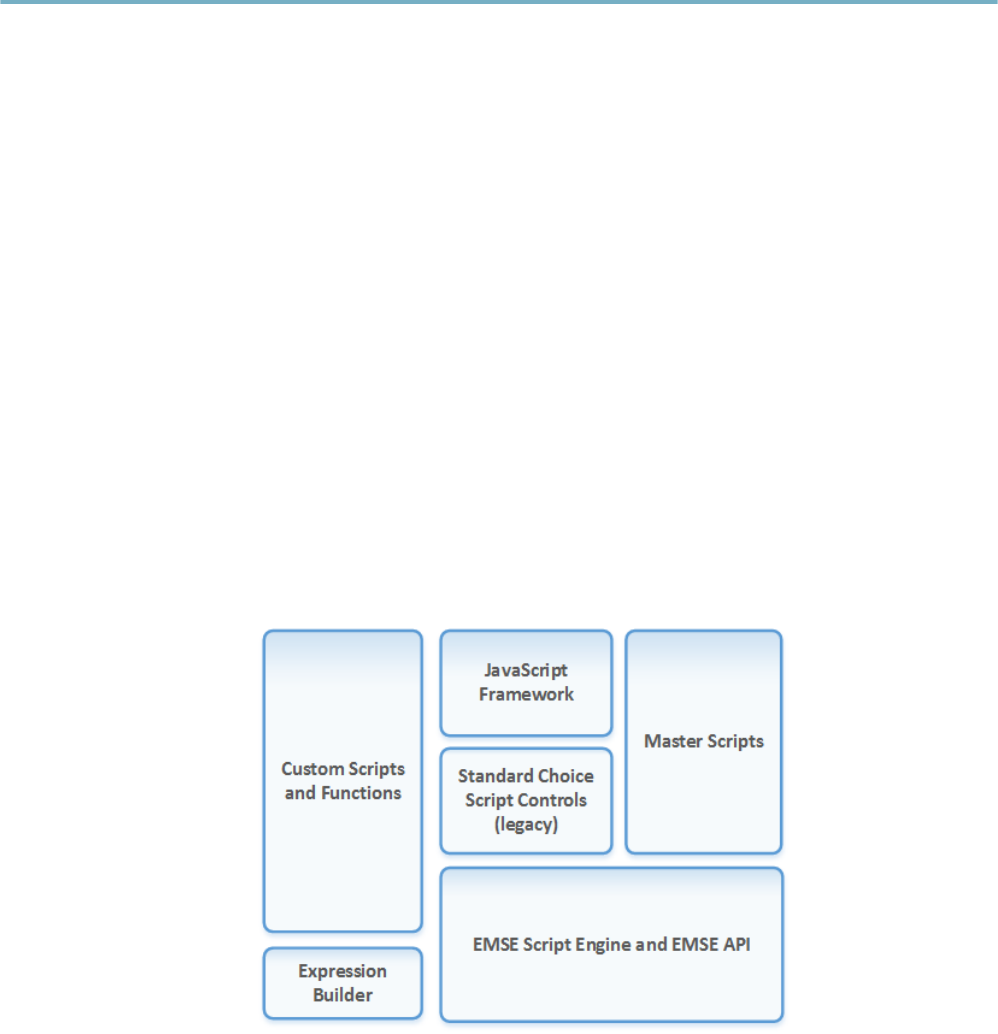
| Introduction | 11
Introduction
Civic Platform scripting offers an extensive amount of customization opportunities across the Civic Platform
user interface, workflows, and processes. The Civic Platform scripting architecture consists of the following
components:
•Custom scripts and custom functions that interact with the master scripts and EMSE API to
implement custom business logic
•JavaScript scripting framework which allows script developers to use standard JavaScript syntax,
code repository, testing and deployment tools
•Standard Choice script controls which comprise a legacy mechanism for customizing the master
scripts. Accela recommends the use of the JavaScript framework instead of the Standard choice script
controls.
•Master Scripts that provide an environment in which the JavaScript or Standard Choice scripts
execute. Civic Platform provides master scripts for most comment events.
•Event Manager Scripting Engine (EMSE) and EMSE API are at the heart of the Civic Platform
scripting platform that provide the scripting interface with Civic Platform objects. Civic Platform stores
the master script files, written in JavaScript, in the Civic Platform database. Civic Platform uses the
Rhino open source JavaScript engine to convert scripts into Java classes that Civic Platform executes
through the EMSE API.
•Expression Builder interface for scripting form-based interactions (auto-populating data fields based
on user-selected values, for example) that occur before you trigger an event activity.
Figure 1: Civic Platform Scripting
Civic Platform launches scripts when the events that you associate with the script occur. You can use
these event-triggered scripts to:
• Automate business processes
• Help save mouse-clicks
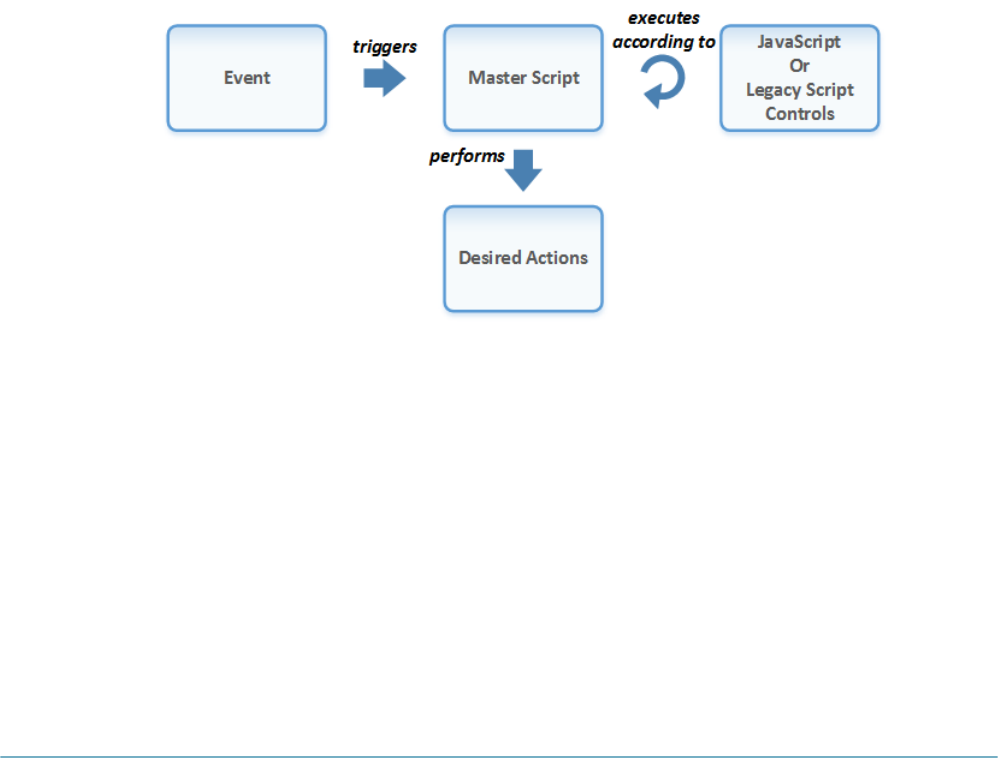
| Introduction | 12
• Assess fees
• Update workflow
• Enforce business rules
• Custom data validation
• Confirm event pre-requisites
• Communicate
• Send event driven email
• Support Event / Batch driven data collection
• Communicate/access web services, email, and interact with the file system
Master Script Flow of Execution shows the flow when you trigger an event with an associated master
script.
Figure 2: Master Script Flow of Execution
Related Links
Understanding Events
Understanding Master Scripts
Understanding Standard Choice Script Controls
Understanding Expression Builder Scripting
Next Topic
Event and Script Setup
Understanding Events
An action that a user performs through the Civic Platform user interface, clicking the Submit button to
create a new record for example, constitutes an event (Launching a Civic Platform Event). These events
initiate some sort of reaction that may affect other parts of your system. For example, when you create a
new record and save it, Civic Platform updates information on your system, as required.

| Introduction | 13
Figure 3: Launching a Civic Platform Event
Other possible events include finding a record, assessing a fee, scheduling an inspection, and so forth.
Civic Platform provides more than 200 events with which you can associate scripts. You cannot create new
events, but you can choose the events to set up for your agency and disable the events that you do not
use.
Figure 4: Scriptable Event and Event Variables
Each of the events includes a predefined set of variables that contain values about the event trigger. The
associated master script can access these values.
You can trigger events from Civic Platform clients, such as Mobile Office, IVR, and Citizen Access, or from
integrated third-party products.
Civic Platform provides before and after event types (Triggered event process flow).
Figure 5: Triggered event process flow
A before event occurs before you save any data to the database. Scripts associated with before event
types typically validate data to ensure the process saves clean and accurate data to the database. Civic
Platform provides the word “before” in the suffix of before event names.
An after event occurs directly after Civic Platform saves submitted data to the database. Scripts associated
with an after event implement automation of an action for the user. Civic Platform provides the word “after”
in the suffix of after event names.
| Introduction | 14
Example Use Cases
The following provides example use cases for scripting.
Scheduling
The following provides some example use cases that relate to scheduling. You can:
• Automatically update the task status in an inspection workflow when you schedule an inspection.
• Schedule an investigation inspection for the next business day after filing of a complaint.
• Check to ensure that all required inspections have passed, before scheduling a final inspection.
Assessing Fees
The following provides some example use cases for assessing fees. You can:
• Assess and invoice standard fees or assess and invoice application dependent fees.
• Check to ensure that the balance due for a record (permit or license, for example) is less than or equal
to zero before issuance
Processing Documents
The following provides some example use cases that relate to document processing. You can:
• Email a PDF copy of a license, to the license holder, upon issuance or renewal.
• Check to ensure submission of all required documents, before processing an application.
Initiating and Configuring Communications
The following provides some example use cases that relate to initiating communications and configuring
communications. You can:
• Initiate any kind of communication with events and scripts.
• Configure the title/subject and content of communication, by the event or action that initiates the
communication.
• Configure each communication with a different title/subject and with different content according to the
event or action that initiate the communication.
• Configure communications to have a different title/subject and content according to the recipients.
• Configure communications to have a different title/subject and content according to the type of
communication (i.e. email, text message, or Civic Platform/Citizen Access announcement).
• Configure communications to have a different title/subject and content according to a custom set of
agency-defined criteria. Examples include:
• Record type (4 level hierarchy or alias)
• Standard fields
• Template fields
• ASI
| Introduction | 15
• Property information
Attaching Communications to Records
Civic Platform automatically attaches any outgoing emails to the license or case from which it originated.
Civic Platform tracks the date and user that sent the correspondence along with the comments.
You can define whether the message subject, message body, bcc field, cc field, etc. dictates which emails
Civic Platform retrieves, stores in the database, and attaches to corresponding records.
Configuring Communication Recipients
You can configure who receives communications, based on any of the following:
• Configuring communication recipients based on initiating event
You can configure communications to have different recipients according to the event or action that
initiates the communication.
• Configuring recipients based on type of communication
You can configure communications to have different recipients according to the type of communication
(i.e. email, text message, or Civic Platform/Citizen Access announcement).
• Configuring communication recipients based on Civic Platform user profiles
You configure scripts to send communications to one or more recipients based on their user profile in
Civic Platform, including:
• Agency
• Organization (agency > bureau > division > section > group > office (department alias)
• User Group
• Individual users
• Users with inspector status enabled (vs. disabled)
• Configuring communication recipients based on APO owners
You can configure scripts to send communications to one or more recipients based on being in the
reference APO database as an owner.
• Configuring communication recipients based on APO owners on a record
You can configure scripts to send communications to one or more recipients based on being a property
owner on a record (including a Work Order).
• Configuring communication recipients based on reference contacts
You can configure scripts to send communications to one or more recipients based on their contact type
as a reference contact.
• Configuring communication recipients based on transaction contacts
You can configure scripts to send communications to one or more recipients based on their contact type
as a contact on a record (including a Work Order).
Civic Platform prompts the user to email recipient(s) from a list of contacts associated with the license
or case record.
• Configuring communication recipients based on reference licensed professionals
| Introduction | 16
You can configure scripts to send communications to one or more recipients based on their professional
license:
• All licensed professionals
• Licensed professionals of one or more licensed professional types
• Configuring communication recipients based on licensed professionals associated with a record
You can configure scripts to send communications to one or more recipients based on being a licensed
professional on a record (including a Work Order).
• Configuring communication recipients based on Citizen Access public user permissions
You can configure scripts to send communications to one or more recipients based on their Citizen
Access public user permissions:
• All public users
• Anonymous public users
• Registered public users
• Record creator
• Contact
• Owner
• Licensed Professional (any or specific)
• Configuring communication recipients based on their association with an inspection
You can configure scripts to send communications to one or more recipients based on their association
with an inspection:
• Requestor
• Contact
• Inspector
• Configuring recipients based on their association with a workflow task
You can configure scripts to send communications to one or more recipients based on their association
to a workflow task:
• Action By Department
• Action By User
• Assigned to Department
• Assigned to User
• Configuring recipients based on their association with a condition assessment
You can configure scripts to send communications to one or more recipients based on their association
with a condition assessment:
• Department
• Inspector
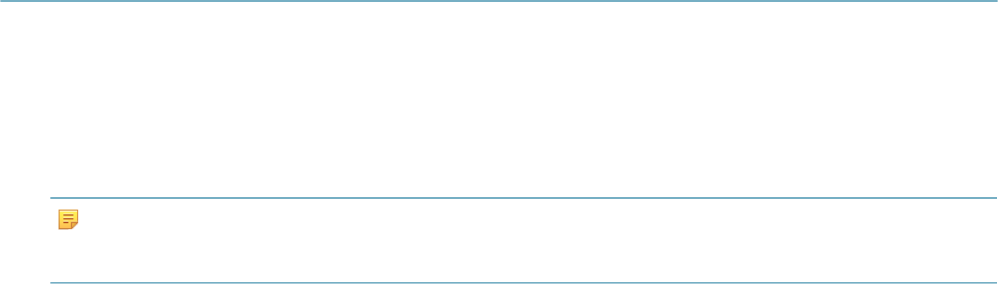
| Introduction | 17
• Configuring recipients based on their assignment to an activity
You can configure communications to be send to one or more recipients assigned to an activity.
• Configuring recipients of the communication by agency-defined criteria (i.e. set)
You can configure scripts to send communications to a set of recipients according to agency-defined
criteria.
Examples of criteria that you can use to create a set include:
• All contacts on records of a designated record type (4 level hierarchy or alias)
• All licensed professionals associated with records that contain designated values in standard fields,
template fields or ASI fields
• All owners of property according to some selection criteria such as range of addresses or proximity
to a location
• Any other set of recipients as defined by the agency
Preventing Duplicate Communications
When you properly configure the communication event script, for each type of communication with the
same subject and same content, a single person can receive only one of each type of communication,
even if they are members of more than one group of recipients.
For example: A person may be part of an agency organization (agency > bureau > division > section >
group > office) and also part of an agency group (building clerk).
• If you configure an email to announce scheduled maintenance to members of this organization and also
this group, the person only receives one email.
• If you configure an email and a text message for members of this organization and also this group, the
person receives one email and one text message.
Configuring Email and Text Message Sent-from Values
You can configure emails and text messages to have different “from” values, according to the initiating
event/action, type of communication, or other agency-defined criteria.
Understanding Master Scripts
Master scripts are out-of-the-box scripts that provide custom scripts the framework for extending standard
event processing. For the most common events, Civic Platform provides a master script file unique to
that event. For the other events, Civic Platform provides a universal master script that you can use as a
template for development of a custom event script. Civic Platform also provides global master script files
that contain the standard, global master script functions. To see a list of the master scripts, see Master
Scripts.
Do not modify the master scripts. Customizations are implemented in custom scripts and custom functions.
Note:
Civic Platform does not support changes to or overrides of master script files, especially the functions that
three global master scripts include.
You can trigger a script from:
• Events - see Event and Script Setup

| Introduction | 18
• Citizen Access page flow - see Citizen Access Page Flow Scripts
• Batch jobs - see Batch Job Scripting
• Script tests - see Script Testing
• Set scripts - see Civic Platform Administration Guide > Extending Set Functionality
Understanding JavaScript Scripting Framework
Starting with Civic Platform 8.0.1, master scripts (version 3.0) allow customizations using a JavaScript-
based framework instead of the legacy Standard Choice Script Controls. With the JavaScript framework,
script developers can leverage the following features:
• Use of standard JavaScript syntax
• Faster development times
• Decreased learning curve for new Accela developers
• Cleaner, more readable code
• Support for IDE tools and syntax highlighting
• Improved error-handling and debugging
• Errors reference appropriate lines in code
• Improved script tester code
• Use of try/catch for error handling
• Debugging is 10x faster
• EMSE Tool integration
• EMSE Tool integrates with version control systems (SVN and Git)
• Enables standards based configuration management of script code
• Custom functions and event scripts can be contained in individual files for better organization
• Easy migration of scripts between environmentsBasic set of scripting variables, standard functions,
flow of execution
The following diagram illustrates a typical script development process using the JavaScript framework with
the master scripts:
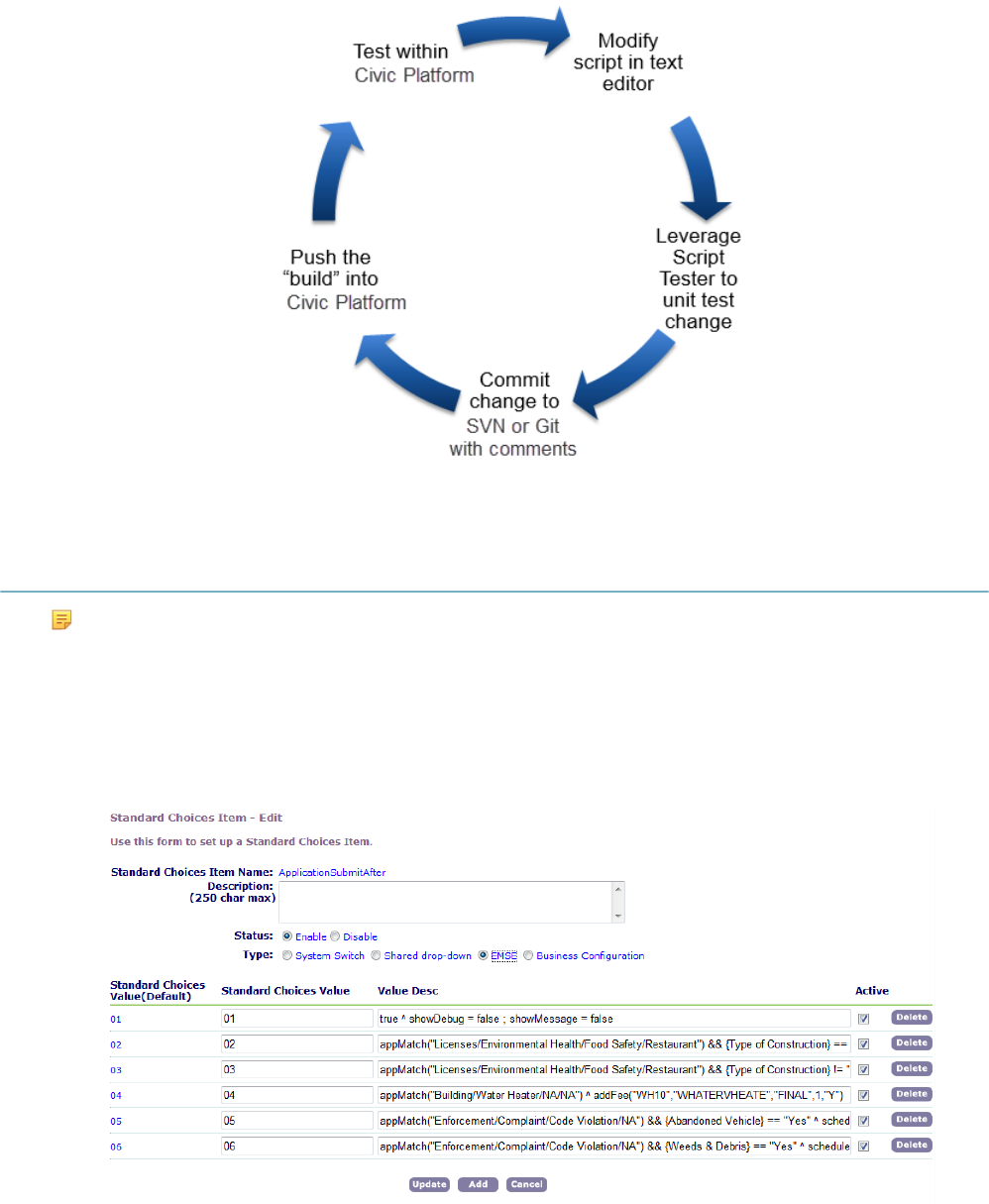
| Introduction | 19
Understanding Standard Choice Script Controls
Note: The use of Standard Choice Script Controls is a legacy scripting mechanism for customizing
and interacting with the master scripts. Instead of using Standard Choice Script Controls, Accela
recommends the use of the JavaScript Scripting Framework. It simplifies script development by
using the standard JavaScript syntax without the restrictions of Standard Choice script controls.
You connect an event to a script through a comparably named Standard Choice script control. The
script control calls functions from the global master script files, included in each script file, and passes
parameters to these functions to control how the script interacts with the event (Standard Choice Script
Control).
Figure 6: Standard Choice Script Control

| Introduction | 20
Understanding Expression Builder Scripting
Note:
Civic Platform uses the Event Manager and Scripting Engine (EMSE) to handle default form and portlet data
fields.
Expression Builder provides an interface to script client side interactions (or expressions) before triggering
an event type. For example, you can use Expression Builder to define expressions that trigger when a
form loads, or when a user selects or enters a value in an individual form field. You can use expressions to
perform calculations, provide drop-down lists, or auto-populate data fields based on user-selected values.
For information about how to use Expression Builder, see Civic Platform Administration Guide >
Configuring Agency Business Objects > Using Expression Builder.
Example Use Case
A user selects a value from a drop-down list in ASI. You create a script for an expression that makes the
selected value affect other fields in the form to:
• Mark fields as required.
• Mark fields as read-only or hidden as they are no longer required.
• Pre-populate them based on a calculation or lookup table.
• Trigger an alert pop-up window or alert message next to other fields.
Example Use Case
A user enters a permit number or license number in an ASI text field. Civic Platform provides a message
about the validity of the permit or license number before the user submits the form.
Expressions implement business rules that require users to receive immediate feedback in the user
interface before they submit a form. You can use “before” events in the master script framework to perform
a similar type of form validation. However, with the master script framework, the user must complete
the entire form and submit it before receiving feedback. With expressions, the user receives feedback
immediately upon completing an individual field on the form.
Expression Builder provides a wizard to create expressions (see Civic Platform Administrator’s Guide)
and Civic Platform generates scripts to implement the expressions that you create through the wizard.
You can view and edit the generated expression scripts in an Expression Builder window when you toggle
Expression Builder from wizard mode to script mode (Expression Builder Portlet). You can select whether
to execute the expressions for Civic Platform only, Citizen Access only, or both.
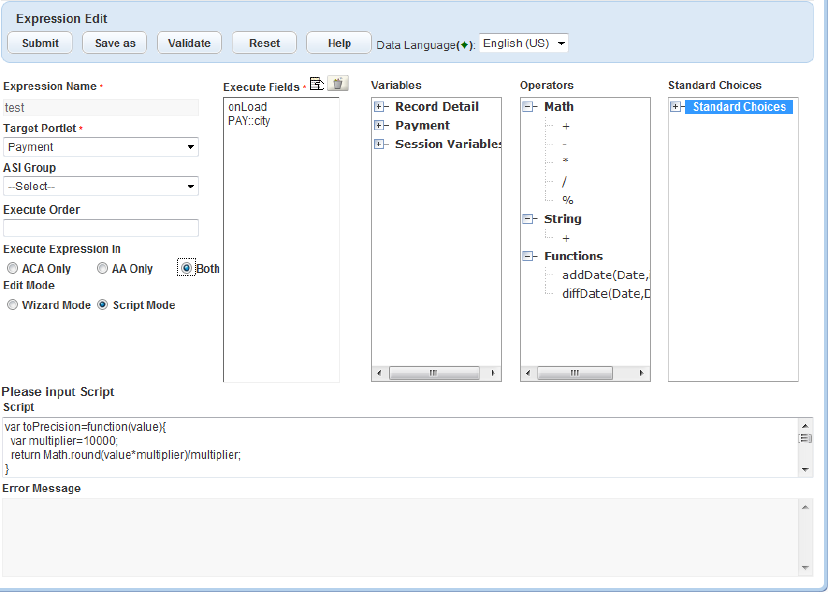
| Introduction | 21
Figure 7: Expression Builder Portlet
You can use a combination of field level and form level data validation, depending on your business needs.
You can trigger an master script from an expression. See the discussion thread on Accela Community for
more information about Expression Builder.
You can configure an expression script to populate form data from an external data source, through
an external web services. When connected to an external web service, administrators can generate
expressions that use data elements, from an external web service, as variables or data items.
Example Use Case
An agency administrator uses Expression Builder to build and execute an expression for the License
Professional portlet. The script interacts with an external web service, such as the State Licensing Board,
to check for the current status of a license and whether the Licensed Professional selected in a new
application is valid.
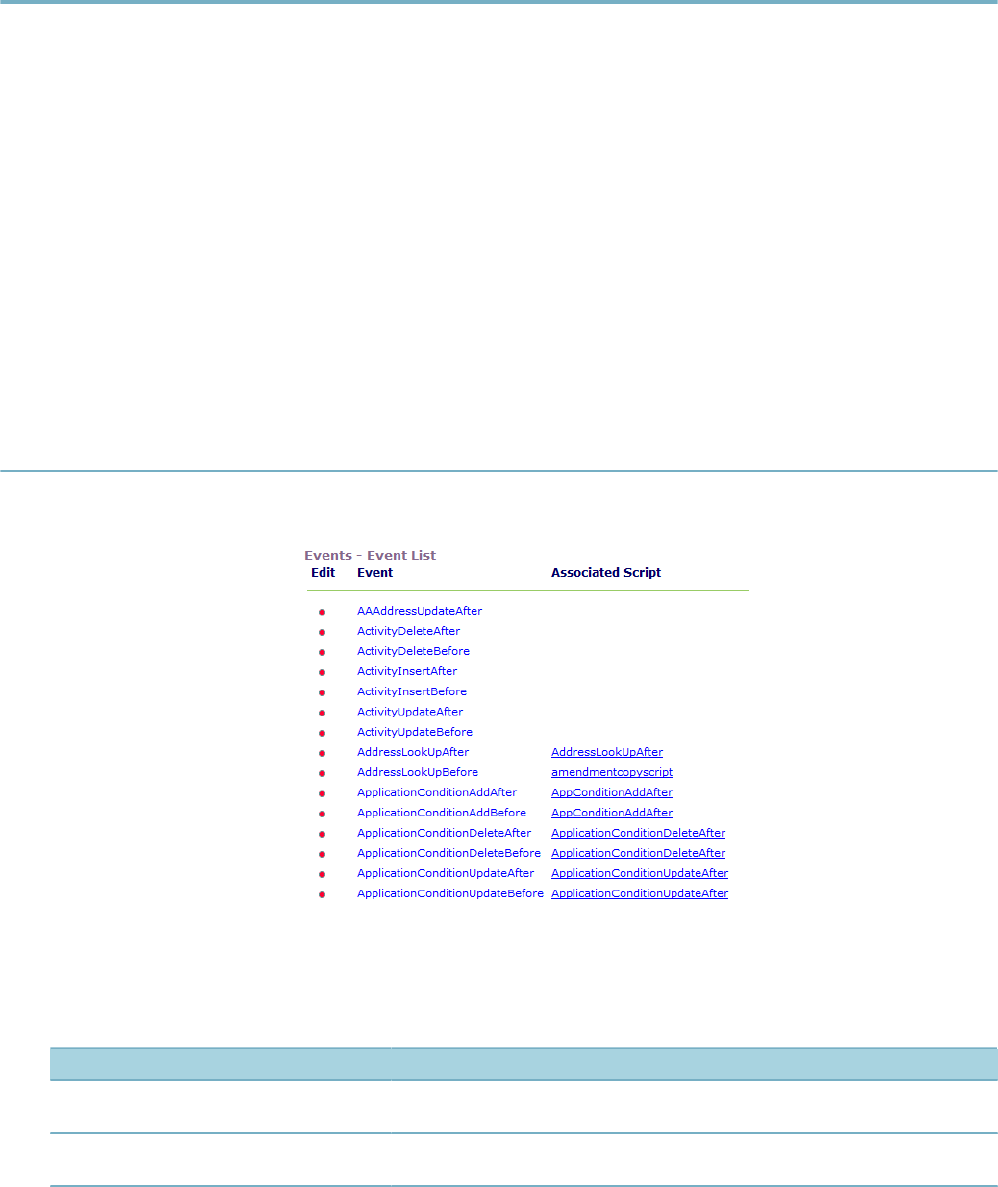
| Event and Script Setup | 22
Event and Script Setup
Related Links
Listing of Events and Master Scripts
Working with Events
Working with Scripts
Associating Events with Scripts
Previous Topic
Introduction
Next Topic
Master Scripts
Listing of Events and Master Scripts
The Events Manager on the Civic Platform Administration's Events portal shows the Civic Platform events
and their associated scripts:
Figure 8: Events and Associated Scripts
The following table lists the scriptable Civic Platform events and their associated master scripts:
Table 1: Event and Master Script List
Event Name Description Master Script
AAAddressUpdateAfter The after event for when a user updates a
daily address.
AAAddressUpdateBefore The before event for when a user updates
a daily address.
AddContractLicenseAfter The after event for when agency
administrators associate a licensed
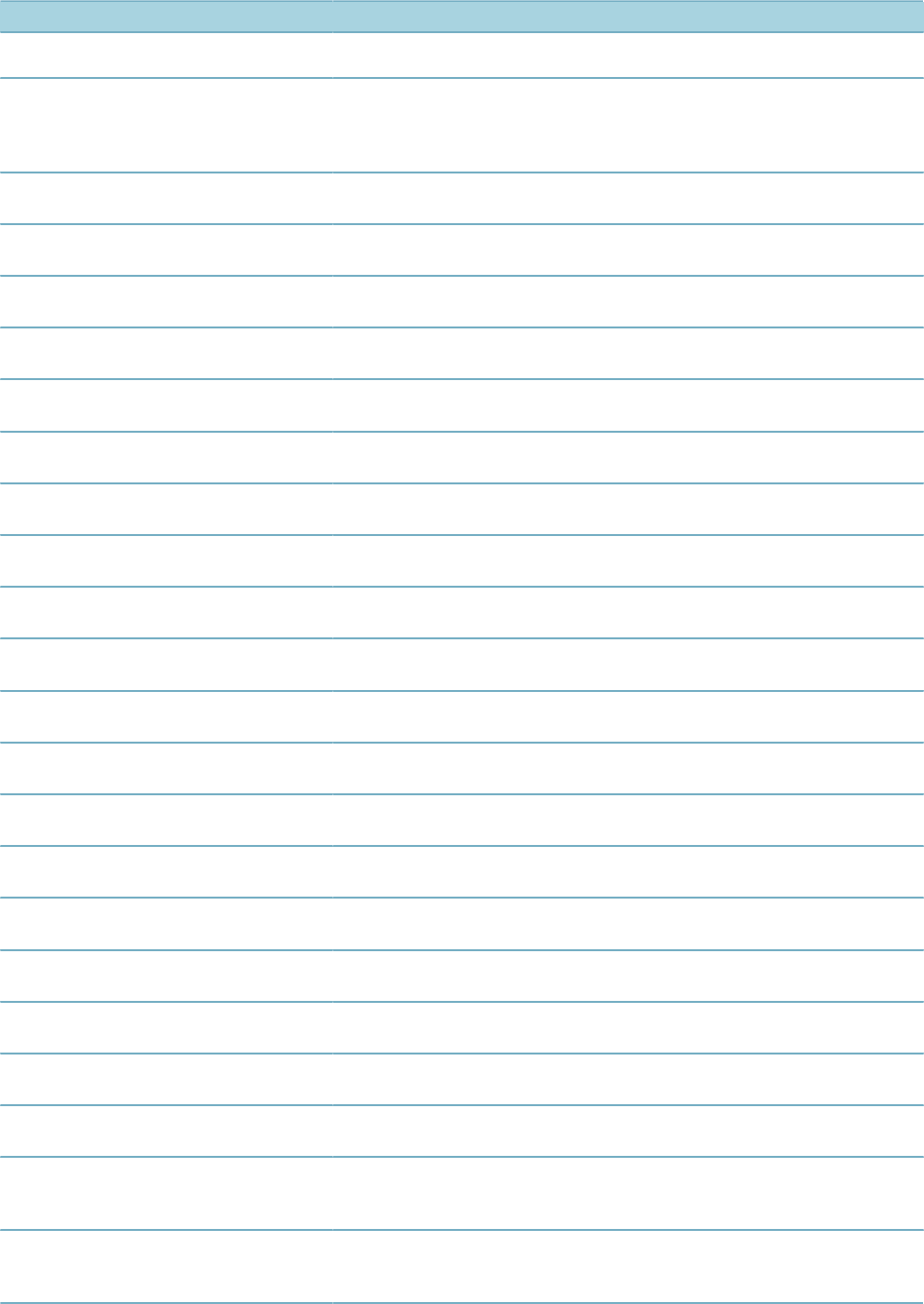
| Event and Script Setup | 23
Event Name Description Master Script
professional with the public user account
for an external inspector.
AddContractLicenseBefore The before event for when agency
administrators associate a licensed
professional with the public user account
for an external inspector.
AAOwnerUpdateAfter The after event for when a user updates a
daily owner.
AAOwnerUpdateBefore The before event for when a user updates
a daily owner.
ActivityDeleteAfter The after event for when a user deletes an
activity.
ActivityDeleteBefore The before event for when a user deletes
an activity.
ActivityInsertAfter The after event for when a user inserts an
activity.
ActivityInsertBefore The before event for when a user inserts
an activity.
ActivityNewBefore The before event for when a user creates
an activity.
ActivityNewAfter The after event for when a user creates
an activity.
ActivityUpdateAfter The after event for when a user updates
an activity.
ActivityUpdateBefore The before event for when a user updates
an activity.
AddAgendaAfter The after event for when a user adds an
agenda.
AddAgendaBefore The before event for when a user adds an
agenda.
AdditionalInfoUpdateAfter The after event for when a user updates
additional information. AdditionalInfoUpdateAfter
AdditionalInfoUpdateBefore The before event for when a user updates
additional information. AdditionalInfoUpdateBefore
AddLicenseToPublicUserAfter4ACA Citizen Access - The after event for when
a user adds a license to a public user.
AddLicenseValidation4ACA Citizen Access - The after event for when
a user adds a license to a user account.
AddressAddAfter The after event for when a user creates
an address.
AddressAddBefore The before event for when a user creates
an address.
AddressConditionAddAfter The after event for when a user adds a
condition to an address.
AddressLookUpAfter The after event for when a user creates
a reference address after looking up an
address from reference.
AddressLookUpBefore The before event for when a user creates
a reference address after looking up an
address from reference.
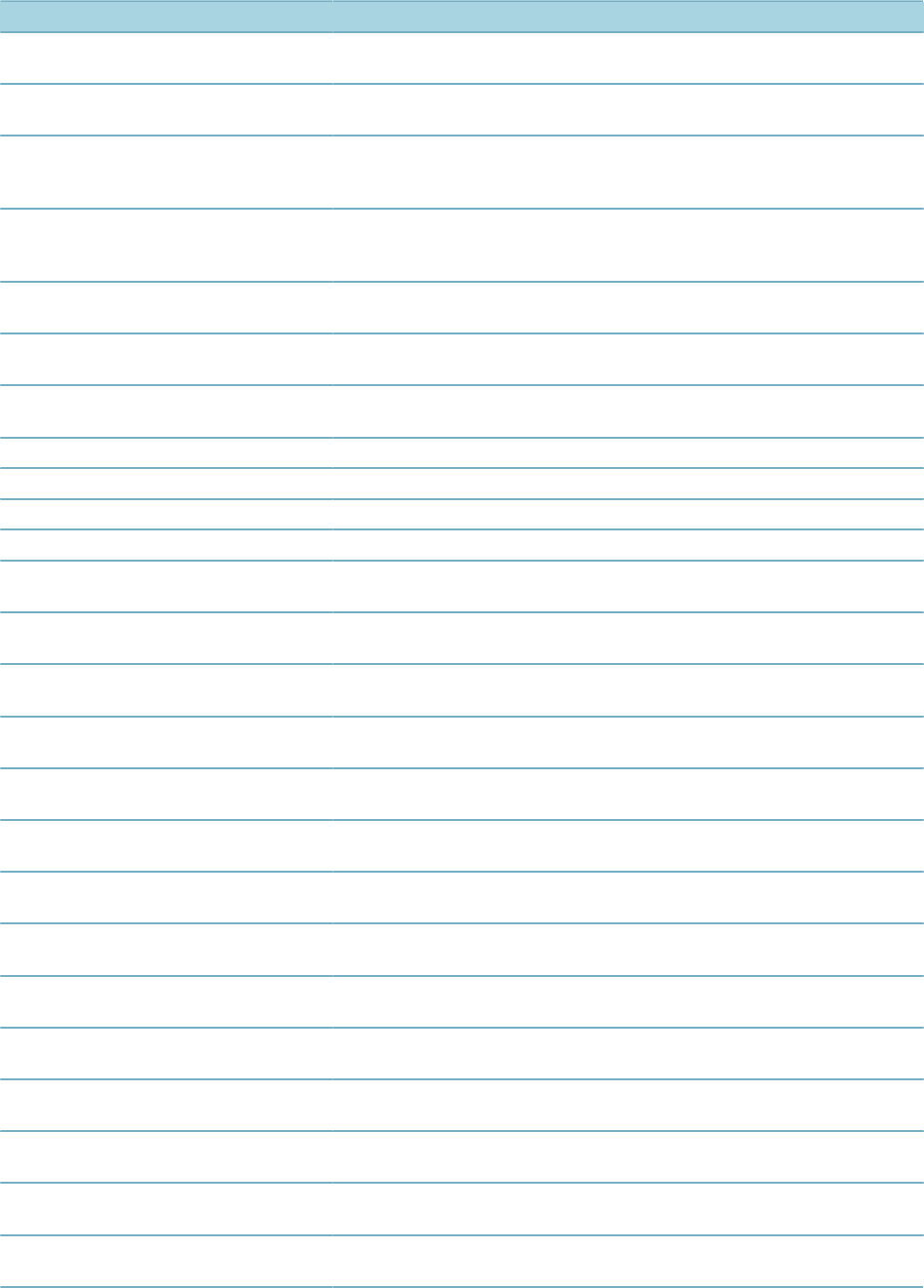
| Event and Script Setup | 24
Event Name Description Master Script
AddressRemoveAfter The after event for when a user removes
an address from the daily side.
AddressRemoveBefore The before event for when a user
removes an address from the daily side.
AddressSelectOnSpearFormAfter The after event for when a user attaches
selected addresses on the ref addresses
look up result list portlet.
AddressSelectOnSpearFormBefore The before event for when a user attaches
selected addresses on the ref addresses
look up result list portlet.
AddressSetDetailUserExecuteAfter The after event for when a user executes
an address set script.
AddressUpdateAfter The after event for when a user updates
an address.
AddressUpdateBefore The before event for when a user updates
an address.
AppHierarchyAddAfter
AppHierarchyAddBefore
AppHierarchyDeleteAfter
AppHierarchyDeleteBefore
ApplicationConditionAddAfter The after event for when a user adds an
application condition task ApplicationConditionAddAfter
ApplicationConditionAddBefore The before event for when a user adds an
application condition task.
ApplicationConditionBatchUpdateAfter The after event for when a user updates
conditions of approvals.
ApplicationConditionDeleteAfter The after event for when a user deletes an
application condition task.
ApplicationConditionDeleteBefore The before event for when a user deletes
an application condition task. ApplicationConditionDeleteBefore
ApplicationConditionUpdateAfter The after event for when a user updates
an application condition task. ApplicationConditionUpdateAfter
ApplicationConditionUpdateBefore The before event for when a user updates
an application condition task. ApplicationConditionUpdateBefore
ApplicationDeleteAfter The after event for when a user deletes a
record.
ApplicationDeleteBefore The before event for when a user deletes
a record.
ApplicationDetailNewAfter The after event for when a user creates
an application detail.
ApplicationDetailNewBefore The before event for when a user creates
an application detail.
ApplicationDetailUpdateAfter The after event for when a user updates
an application detail.
ApplicationDetailUpdateBefore The before event for when a user updates
an application detail.
ApplicationGISGovXMLSubmitAfter The after event for when a user creates
an application through GIS GovXML.
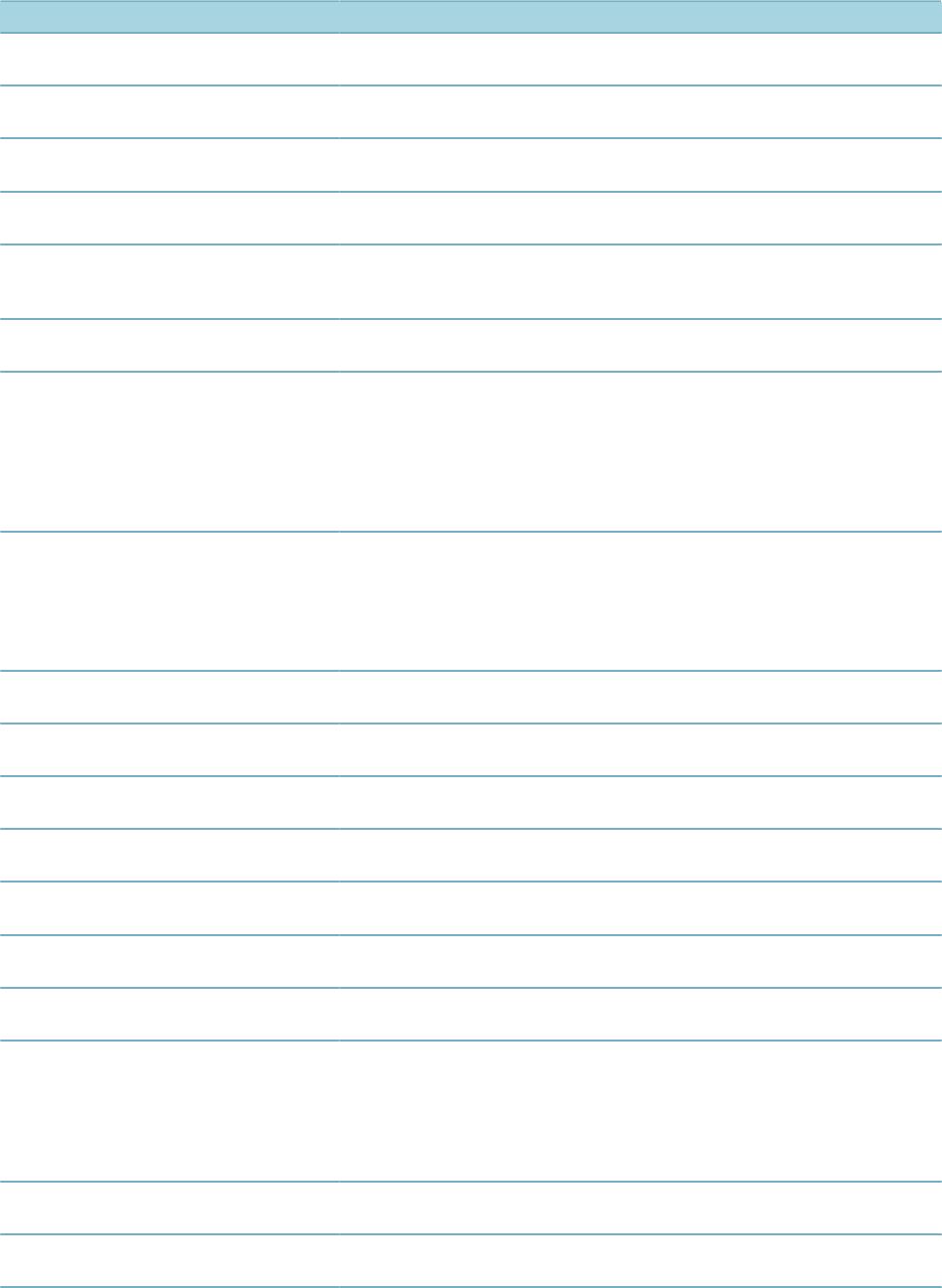
| Event and Script Setup | 25
Event Name Description Master Script
ApplicationSelectAfter The after event for when a user selects an
application.
ApplicationSelectBefore The before event for when a user selects
an application.
ApplicationSpecificInfoUpdateAfter The after event for when a user updates
application specific information. ApplicationSpecificInfoUpdateAfter
ApplicationSpecificInfoUpdateBefore The before event for when a user updates
application specific information. ApplicationSpecificInfoUpdateBefore
ApplicationStatusUpdateAfter The after event, that adds a history
record, when a user updates application
status.
ApplicationStatusUpdateAfter
ApplicationStatusUpdateBefore The before event for when a user updates
application status. ApplicationStatusUpdateBefore
ApplicationSubmitAfter The after event for when a user creates
a record according to the following
scenarios:The createCap web service
operationThe initiateCAP GovXML
operationThe user interface of Civic
Platform, Citizen Access, Mobile Office,
Accela Wireless, and IVR
ApplicationSubmitAfter
ApplicationSubmitBefore The before event for when a user creates
a record in the following scenarios: The
createCap web service operationThe
initiateCAP GovXML operationThe user
interface of Civic Platform, Citizen Access,
Mobile Office, Accela Wireless, and IVR
ApplicationSubmitBefore
AssetSubmitAfter The after event for when a user creates
an asset.
AssetSubmitBefore The before event for when a user updates
an asset.
AssetUpdateAfter The after event for when a user updates
an asset.
AssetUpdateBefore The before event for when a user updates
an asset.
AssociateAssetToWorkOrderAfter The after event for when a user
associates an asset to a work order.
AssociateAssetToWorkOrderBefore The before event for when a user
associates an asset to a work order.
AuditSetDetailUserExecuteAfter The after event for when a user executes
a script on a random audit set.
AutoApproveExams
AutoApproveCEHs
AutoApproveEducations
AutoApproveRequiredCEHs
AutoApproveRequiredExam
Enables auto-approval of exams,
continuing education entries, and
education entries in a given record. Also,
enables auto-association of existing
education or exam data with a record or a
contact during license renewal.
AutoPayAfter The after event for when a user submits
an auto payment.
AutoPayBefore The before event for when a user submits
an auto payment.
BatchResultInspectionByCSVAfter The after event for when external
inspectors upload CSV files that contain
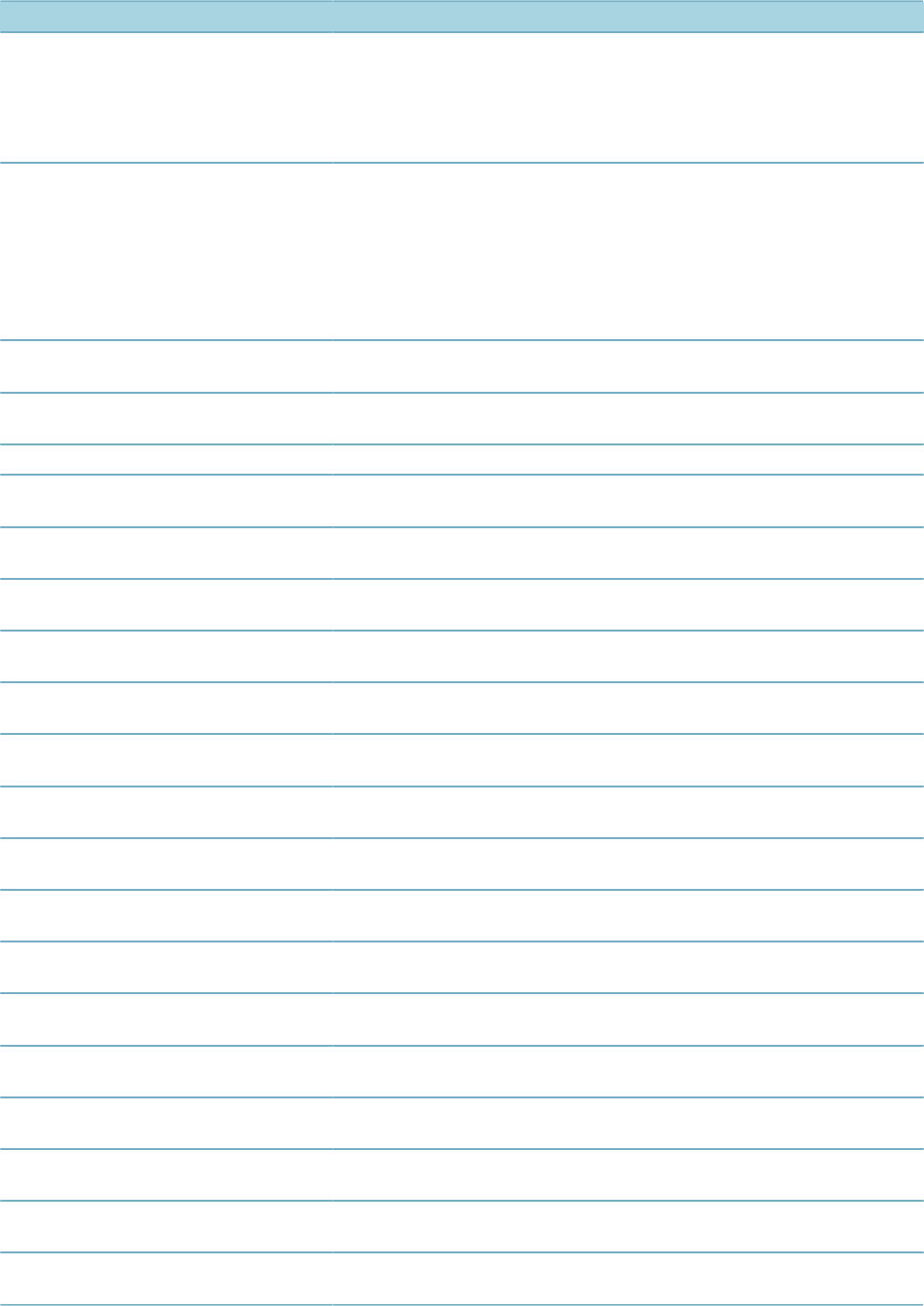
| Event and Script Setup | 26
Event Name Description Master Script
inspection results or when agency users
update a batch of inspection results
according to the inspection result CSV file
that a contract inspector or a self-certified
inspector submits.This event triggers in
both Civic Platform and Citizen Access.
BatchResultInspectionByCSVBefore The before event for when external
inspectors upload CSV files that contain
inspection results or when agency users
update a batch of inspection results
according to the inspection result CSV file
that a contract inspector or a self-certified
inspector submits.This event triggers in
both Civic Platform and Citizen Access.
CAEConditionAddAfter The after event for when a user adds a
condition to a CAE.
CapSetDetailUserExecuteAfter Occurs after the record set script
executes.
CapSetProcessing For processing a set of records. CapSetProcessing
CommunicationReceivingEmailBefore The before event for when Civic Platform
receives an email from the email server.
CommunicationReceivingEmailAfter The after event for when Civic Platform
receives an email from the email server.
CommunicationSendingEmailBefore The before event for when Civic Platform
sends an email.
CommunicationSendingEmailAfter The after event for when Civic Platform
sends an email.
ConditionAssessmentSubmitAfter The after event for when a user creates a
condition assessment.
ConditionAssessmentSubmitBefore The before event for when a user creates
a condition assessment.
ConditionAssessmentUpdateAfter The after event for when a user updates a
condition assessment.
ConditionAssessmentUpdateBefore The before event for when a user updates
a condition assessment.
ContactAddAfter The after event for when a user adds a
contact. ContactAddAfter
ContactAddBefore The before event for when a user adds a
contact. ContactAddBefore
ContactAddressDeactivateAfter The after event for when a user
deactivates a contact address.
ContactAddressDeactivateBefore The before event for when a user
deactivates a contact address.
ContactAddressEditAfter The after event for when a user edits a
contact address.
ContactAddressEditBefore The before event for when a user edits a
contact address.
ContactAddressLookUpAfter The after event for when a user looks up a
contact address.
ContactAddressLookUpBefore The before event for when a user looks up
a contact address.
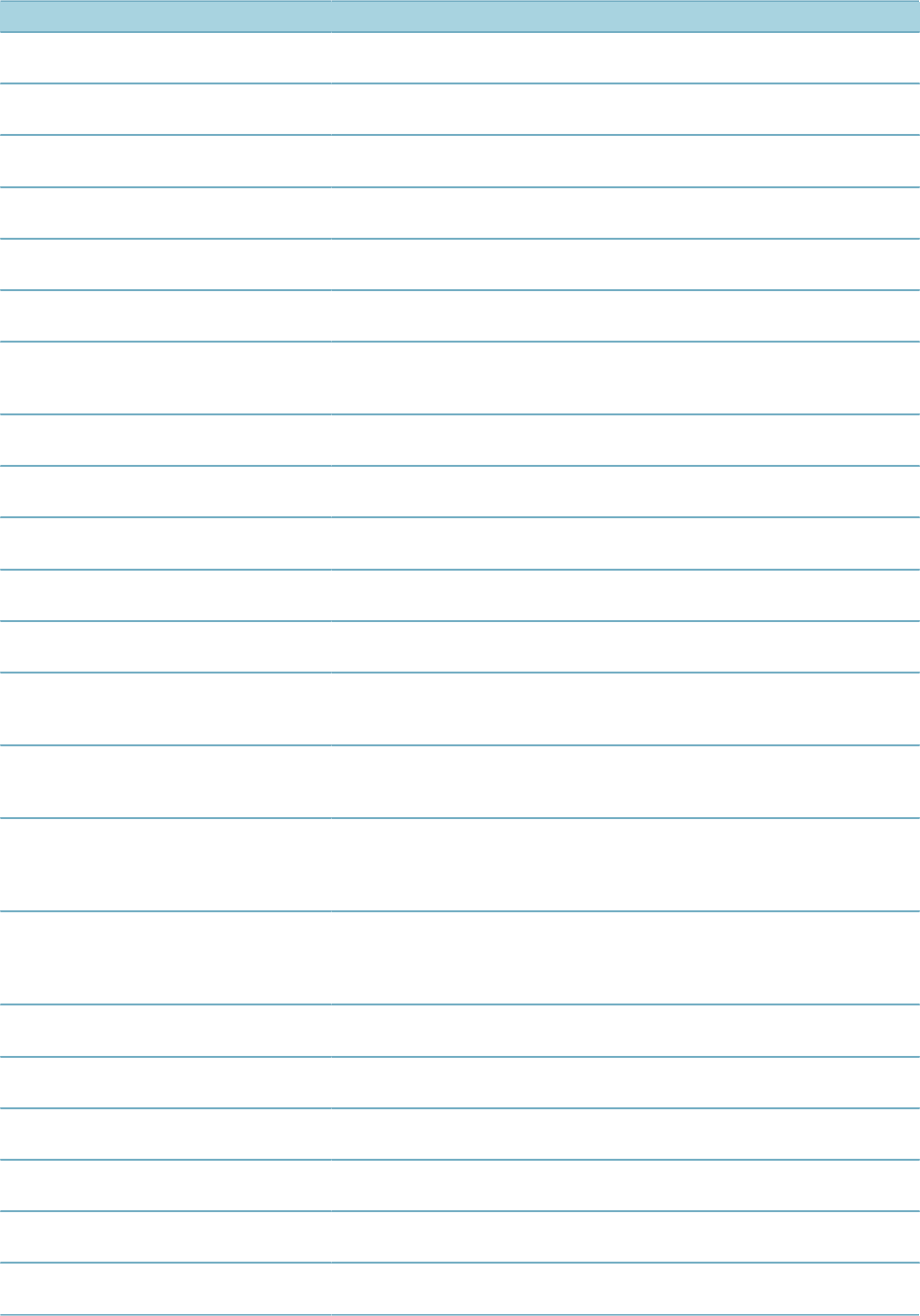
| Event and Script Setup | 27
Event Name Description Master Script
ContactAddressNewAfter The after event for when a user adds a
contact address.
ContactAddressNewBefore The before event for when a user adds a
contact address.
ContactEditAfter The after event for when a user edits a
contact. ContactEditAfter
ContactEditBefore The before event for when a user edits a
contact. ContactEditBefore
ContactLookUpAfter The after event for when a user adds a
reference contact to a record.
ContactLookUpBefore The before event for when a user adds a
reference contact to a record.
ContactRelatedByPublicAfter The after event for when a public user
submits a request to associate a contact
to their account.
ContactRemoveAfter The after event for when a user removes
a contact. ContactRemoveAfter
ContactRemoveBefore The before event for when a user
removes a contact. ContactRemoveBefore
ContactUpdateAfter The before event for when a user updates
a contact.
ContactUpdateBefore The before event for when a user updates
a contact.
ContinuingEducationUpdateAfter The after event for when a user commits
continuing education.
ConvertToRealCAPAfter Citizen Access - The after event for
converting a partial record ID to a real
record ID.
ConvertToRealCapAfter
ConvertToRealCAPBefore Citizen Access - The before event for
converting a partial record ID to a real
record ID.
DeleteContractLicenseAfter The after event for when agency
administrators disassociate a licensed
professional with the public user account
for an external inspector.
DeleteContractLicenseBefore The before event for when agency
administrators disassociate a licensed
professional with the public user account
for an external inspector.
DocumentDeleteAfter The after event for when a user deletes
one or more documents.
DocumentDeleteBefore The before event for when a user deletes
one or more documents.
DocumentReviewAddAfter The after event for when a user assigns
one or more document reviewers.
DocumentReviewAddBefore The before event for when a user assigns
one or more document reviewers.
DocumentReviewDeleteAfter The after event for when a user deletes
one or more document reviewers.
DocumentReviewDeleteBefore The before event for when a user deletes
one or more document reviewers.
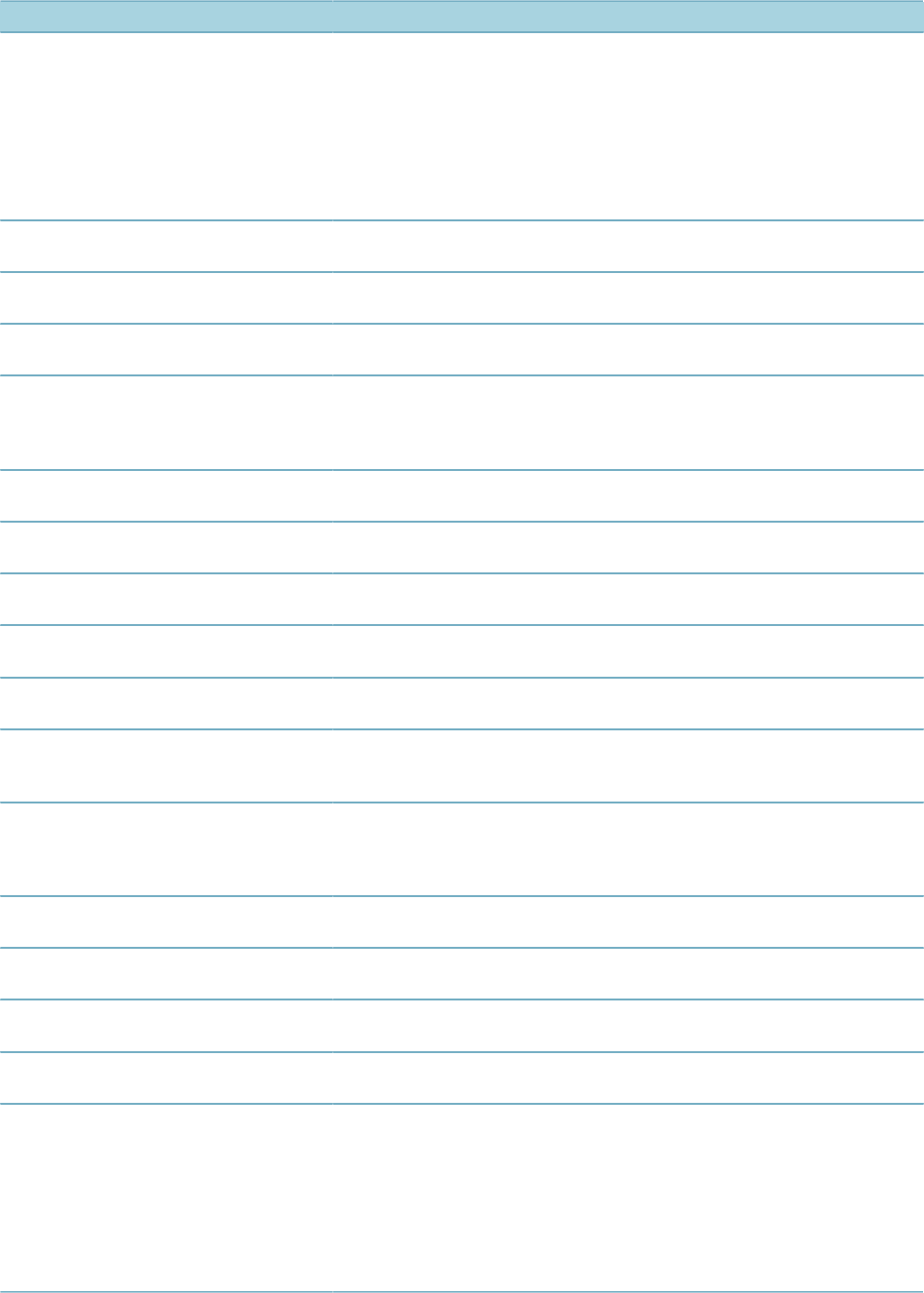
| Event and Script Setup | 28
Event Name Description Master Script
DocumentReviewUpdateAfter The after event for when a user updates a
document review.
An agency can use the
DocumentReviewUpdateAfter event to
automatically update the document status
to 'Approved' or 'Rejected' accordingly
when all reviewers have finished their
document review.
DocumentReviewUpdateBefore The before event for when a user updates
a document review.
DocumentUpdateAfter The after event for when a user updates
document information. DocumentUploadAfter
DocumentUpdateBefore The before event for when a user updates
document information. DocumentUploadBefore
DocumentUploadAfter Citizen Access - The after event for when
a user uploads a document or when an
external inspector uploads a CSV file
containing inspection results.
DocumentUploadBefore Citizen Access - The before event for
when a user uploads a document.
EstablishmentAddAfter The after event for when a user adds an
establishment.
EstablishmentAddBefore The before event for when a user adds an
establishment.
EstablishmentUpdateAfter The after event for when a user updates
an establishment.
EstablishmentUpdateBefore The after event for when a user updates
an establishment.
ExaminationBatchUpdateByCSVAfter Citizen Access - The after event for when
a user uploads a CSV file to batch update
examination.
ExaminationRosterUpdateAfter The after event for when a user updates
the examination roster (register roster,
reschedule roster, delete roster, update
score).
ExaminationSiteUpdateAfter The after event for when a user updates
an examination site.
ExaminationUpdateAfter The after event for when a user updates
an examination.
ExaminationUpdateBefore The before event for when a user updates
an examination.
FeeAssessAfter The after event for when a user assesses
an application fee. FeeAssessAfter
ExternalDocReviewCompleted The after event when a third-party
document review application calls the
Check-In Document Review Construct
API to check-in a reviewed record
document.
For an example of how to use this event,
see Example External Document Review
Script.
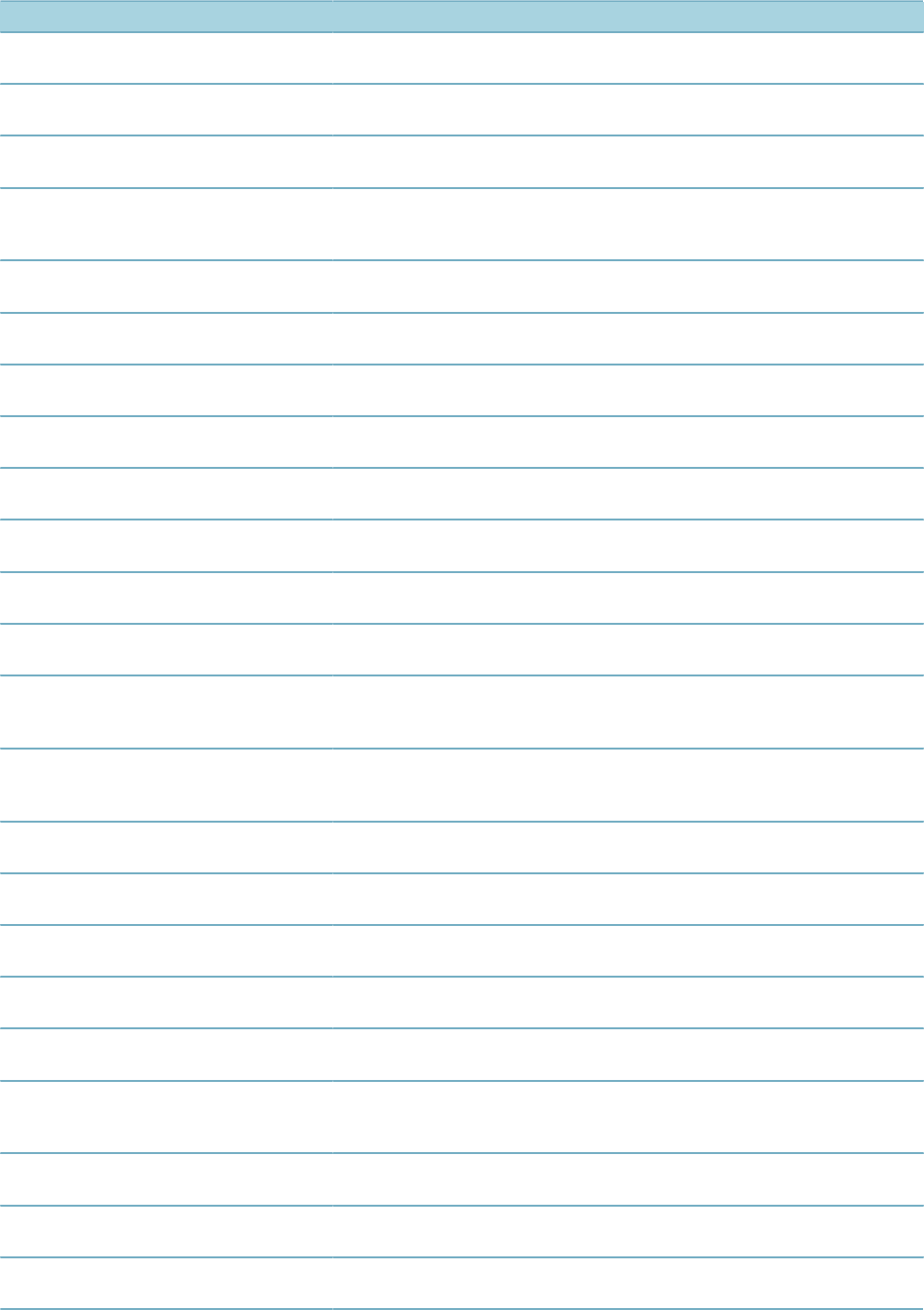
| Event and Script Setup | 29
Event Name Description Master Script
FeeAssessBefore The before event for when a user
assesses an application fee. FeeAssessBefore
FeeEstimate4PlanReviewBefore The before event for when a user creates
a fee estimate for plan review.
FeeEstimateAfter The after event for when a user creates a
fee estimate in an application intake form.
FeeEstimateAfter4ACA Citizen Access - The after event for when
a user creates a fee estimate in the fee
item list page.
FeeEstimateAfter4ACA
FundTransferAfter The after event for when a user transfers
a fund.
FundTransferBefore The before event for when a user
transfers a fund.
GuidesheetUpdateAfter The after event for when a user updates a
guidesheet.
GuidesheetUpdateBefore The before event for when a user updates
a guidesheet.
InspectionAssignAfter The after event for when a user assigns
an inspection.
InspectionAssignBefore The before event for when a user assigns
an inspection.
InspectionCancelAfter The after event for when a user cancels
one or more inspections.
InspectionCancelBefore The before event for when a user cancels
one or more inspections.
InspectionMultipleScheduleAfter The after event for when a user schedules
one or more inspections for manage
inspection.
InspectionMultipleScheduleAfter
InspectionMultipleScheduleBefore The before event for when a user
schedules one or more inspections for
manage inspection.
InspectionMultipleScheduleBefore
InspectionResultModifyAfter The after event for when a user modifies
an inspection result. InspectionResultModifyAfter
InspectionResultModifyBefore The after event for when a user modifies
an inspection result. InspectionResultModifyBefore
InspectionResultSubmitAfter The after event for when a user submits
an inspection result. InspectionResultSubmitAfter
InspectionResultSubmitBefore The before event for when a user submits
an inspection result. InspectionResultSubmitBefore
InspectionScheduleAfter Citizen Access - The after event for when
a user schedules one or more inspections. InspectionScheduleAfter
InspectionScheduleBefore Citizen Access - The before event for
when a user schedules one or more
inspections.
InspectionScheduleBefore
InvoiceFeeAfter The after event for when a user invoices a
fee (manually or automatically) InvoiceFeeAfter
LicenseProfessionalRemoveAfter The after event for when a user removes
a licensed professional.
LicenseProfessionalRemoveBefore The before event for when a user
removes a licensed professional.
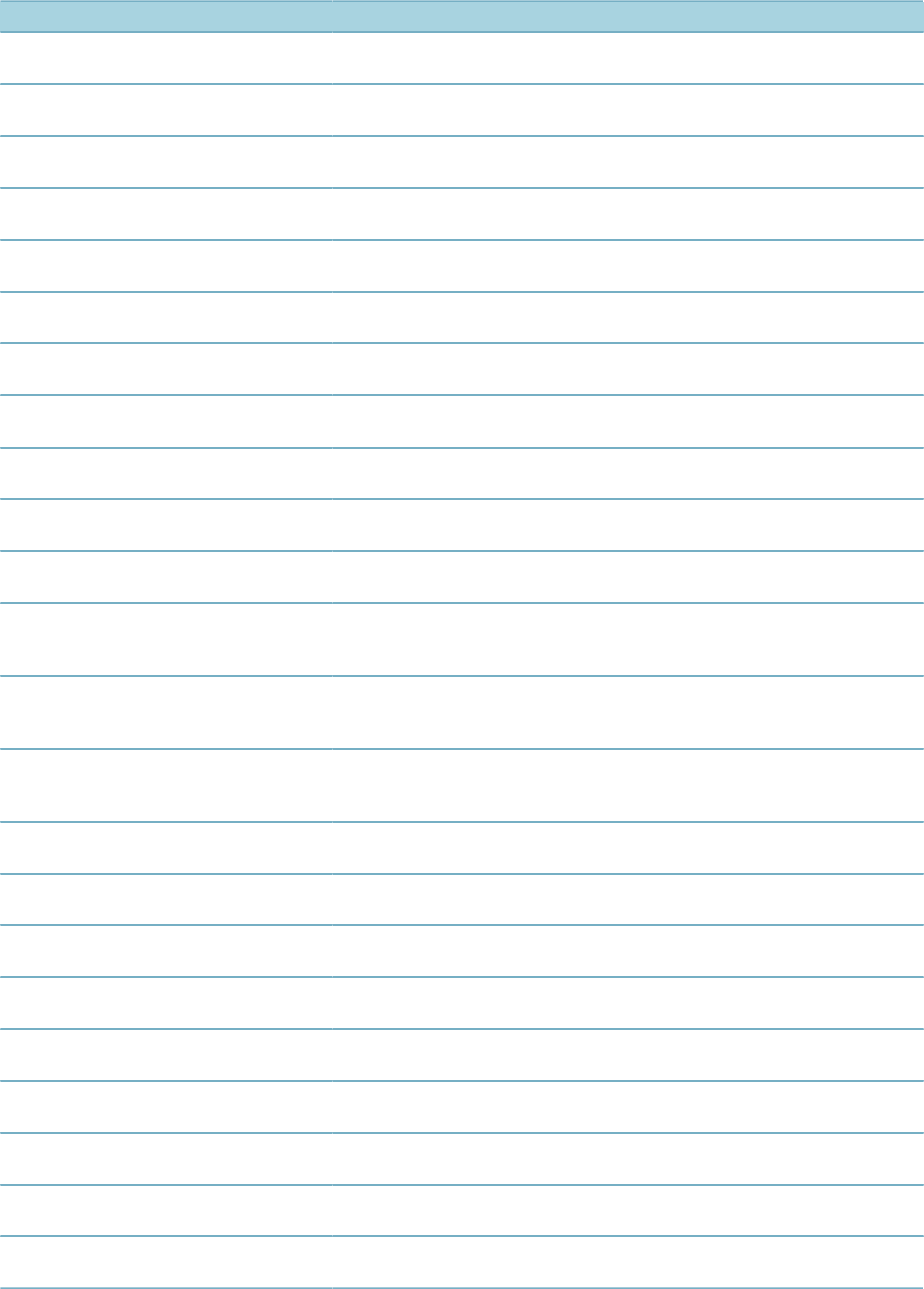
| Event and Script Setup | 30
Event Name Description Master Script
LicProfAddAfter The after event for when a user adds a
licensed professional.
LicProfAddBefore The before event for when a user adds a
licensed professional.
LicProfLookUpSubmitAfter The after event for when a user adds a
reference license to a record. LicProfLookupSubmitAfter
LicProfLookUpSubmitBefore The before event for when a user adds a
reference license to a record. LicProfLookupSubmitBefore
LicProfUpdateAfter The after event for when a user updates a
licensed professional. LicProfUpdateAfter
LicProfUpdateBefore The before event for when a user updates
a licensed professional. LicProfUpdateBefore
MeetingAddAfter The after event for when a user creates a
meeting.Replaces EventAddAfter.
MeetingAddBefore The before event for when a user creates
a meeting.Replaces EventAddBefore.
MeetingCancelAfter The after event for when a user cancels a
meeting.
MeetingCancelBefore The before event for when a user cancels
a meeting.
MeetingRemoveAfter The after event for when a user removes
a meeting.Replaces EventRemoveAfter.
MeetingRemoveBefore The before event for when a user
removes a meeting.Replaces
EventRemoveBefore.
MeetingRescheduleAfter The after event for when a user
reschedules a meeting.Replaces
EventRescheduleAfter.
MeetingRescheduleBefore The before event for when a user
reschedules a meeting.Replaces
EventRescheduleBefore.
MeetingScheduleAfter The after event for when a user schedules
a meeting.
MeetingScheduleBefore The before event for when a user
schedules a meeting.
MeetingUpdateAfter The after event for when a user updates
calendar event information.
MeetingUpdateBefore The before event for when a user updates
a meeting.Replaces EventUpdateBefore.
MoveAgendaAfter The after event for when a user moves an
agenda to another meeting.
MoveAgendaBefore The before event for when a user moves
an agenda to another meeting.
OnlinePaymentPost Citizen Access - Occurs after a user posts
an online payment.
OnlinePaymentRegister Citizen Access - Occurs after a user
submits a payment.
OnLoginEventAfter4ACA Citizen Access - Occurs after the login
validation.
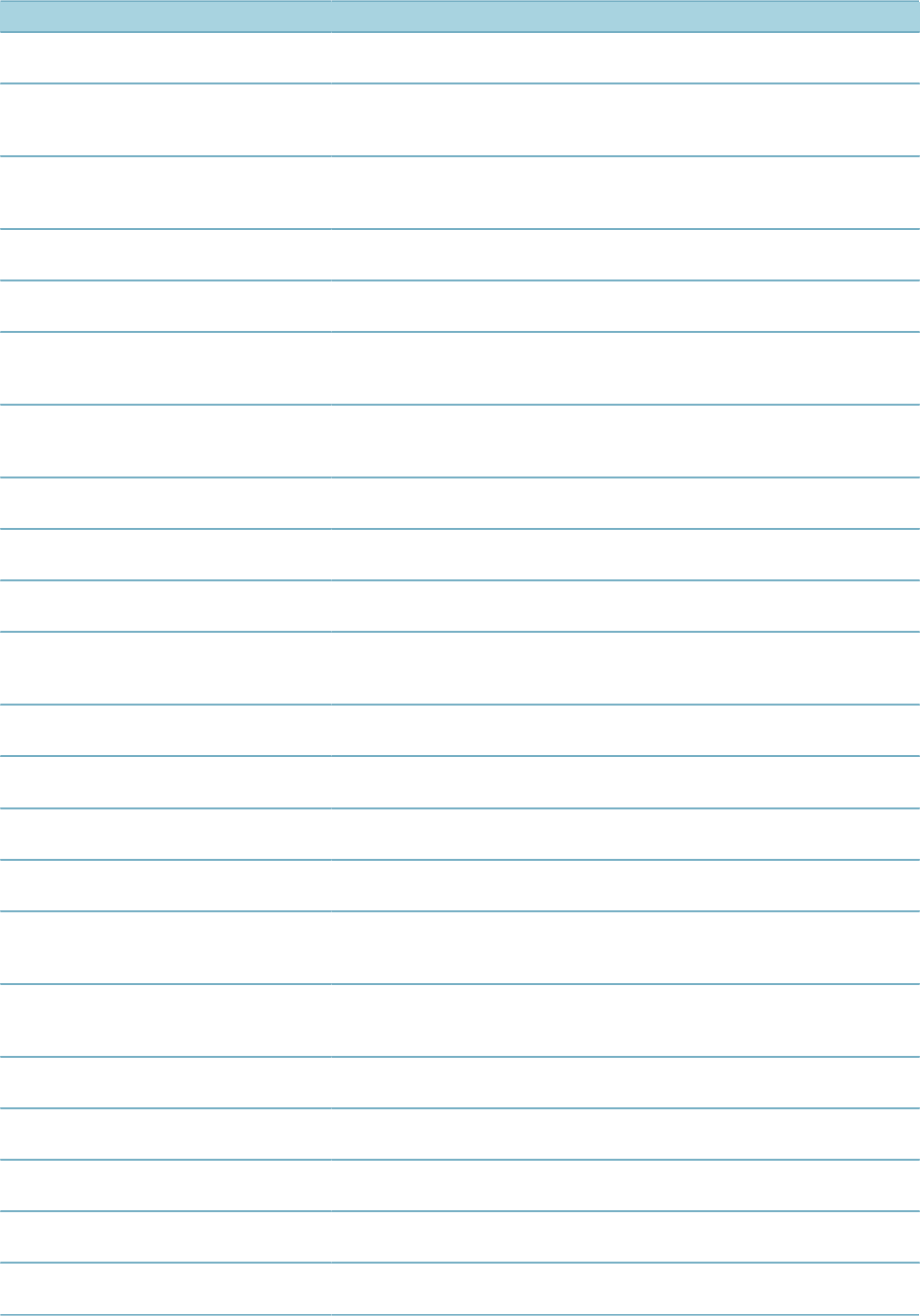
| Event and Script Setup | 31
Event Name Description Master Script
OnLoginEventBefore4ACA Citizen Access - Occurs before the login
validation.
OwnerLookUpAfter The after event for when a user creates
a reference owner after looking up the
owner from reference.
OwnerLookUpBefore The before event for when a user creates
a reference owner after looking up the
owner from reference.
OwnerRemoveAfter The after event for when a daily user
removes an owner.
OwnerRemoveBefore The before event for when a daily user
removes an owner.
OwnerSelectOnSpearFormAfter The after event for when a user attaches
selected addresses on the reference
addresses look up result list portlet.
OwnerSelectOnSpearFormBefore The before event for when a user attaches
selected addresses on the reference
addresses look up result list portlet.
ParcelAddAfter The after event for when a user creates a
parcel. ParcelAddAfter
ParcelAddBefore The before event for when a user creates
a parcel. ParcelAddBefore
ParcelConditionAddAfter The after event for when a user adds a
condition to a parcel.
ParcelLookUpBefore The before event for when a user creates
a reference parcel after looking up the
parcel from reference.
ParcelMergeAfter The after event for when a user merges
parcels.
ParcelMergeBefore The before event for when a user merges
parcels.
ParcelRemoveAfter The after event for when a daily user
removes a parcel.
ParcelRemoveBefore The before event for when a daily user
removes a parcel.
ParcelSelectOnSpearFormAfter The after event for when a user attaches
selected parcels on the reference parcels
look up result list portlet.
ParcelSelectOnSpearFormBefore The before event for when a user attaches
selected parcels on the reference parcels
look up result list portlet.
ParcelSetDetailUserExecuteAfter The after event for the parcel set execute
script.
ParcelSplitAfter The after event for when a user splits
parcels.
ParcelSplitBefore The before event for when a user splits
parcels.
ParcelUpdateAfter The after event for when a user updates a
parcel. ParcelUpdateAfter
ParcelUpdateBefore The before event for when a user updates
a parcel.
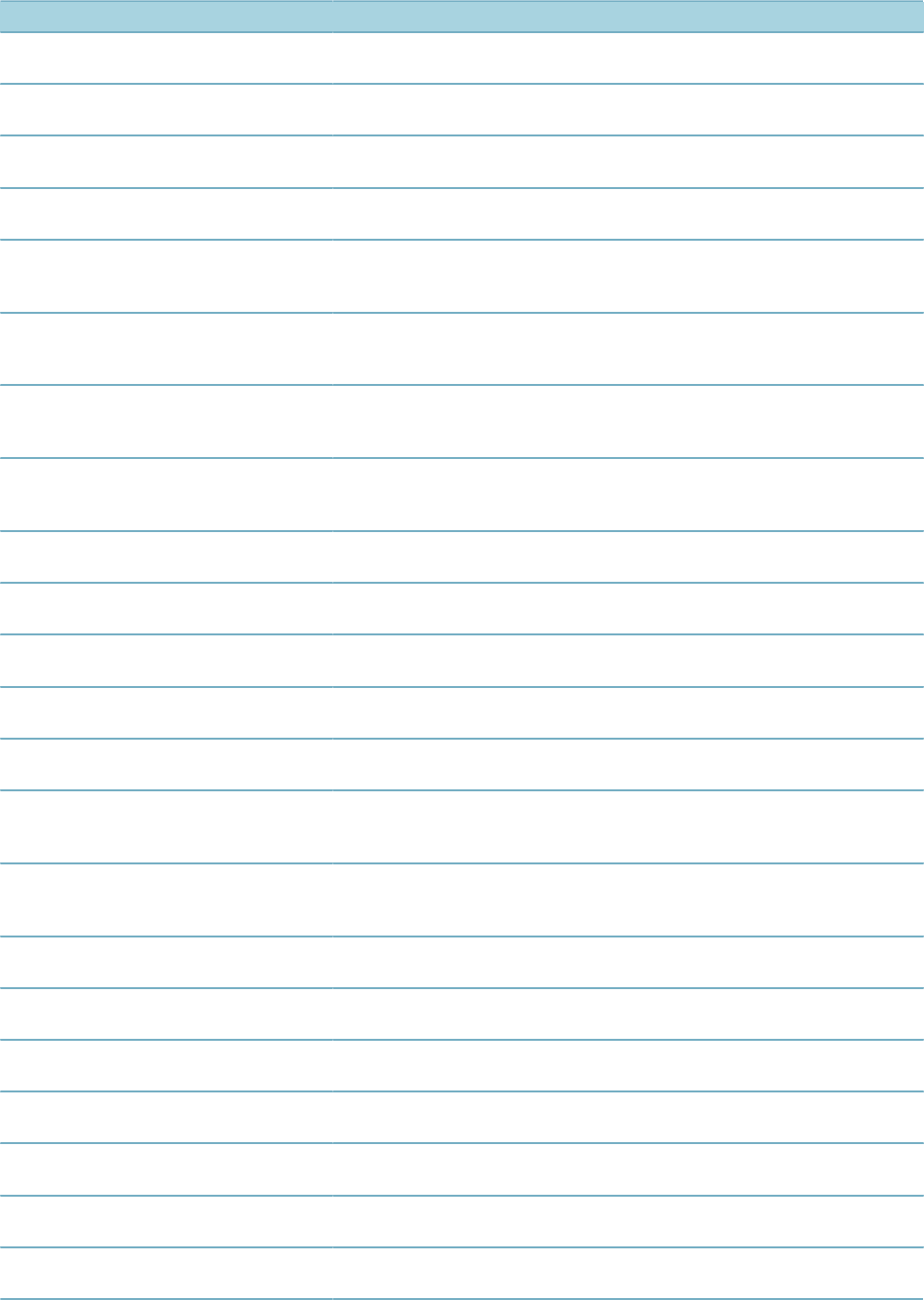
| Event and Script Setup | 32
Event Name Description Master Script
PartTransactionSubmitAfter The after event for when a user creates a
part transaction.
PartTransactionSubmitBefore The before event for when a user creates
a part transaction.
PartTransactionUpdateAfter The after event for when a user updates a
part transaction.
PartTransactionUpdateBefore The before event for when a user updates
a part transaction.
PaymentProcessingAfter The after event for when a user indicates
“do pay” in the payment processing
portlet.
PaymentProcessingAfter
PaymentProcessingBefore The before event for when a user
indicates “do pay” in the payment
processing portlet.
PaymentProcessingBefore
PaymentReceiveAfter Citizen Access - The after event for
when Citizen Access records payment
allocation.
PaymentReceiveAfter
PaymentReceiveBefore Citizen Access - The before event for
when Citizen Access records payment
allocation.
PaymentReceiveBefore
PaymentRefundAfter The after event for a payment processing/
POS/record payment refund.
PaymentRefundBefore The before event for a payment
processing/POS/record payment refund.
PaymentRefundSubmitBefore The before event for when a user submit
the request to refund a payment.
PermitIssueAfter The after event for when a user creates a
permit printout.
PermitIssueBefore The before event for when a user creates
a permit printout.
ProctorAssignedAfter The after even when proctors receive an
assignment to one or more examination
sessions
ProctorUnassignedAfter The after event when a proctor is
unassigned (deleted) from an examination
session
ProfessionalSetDetailUserExecuteAfter The after event for the professional set
execute script.
ProximityAlertBefore The before event for when a user issues a
workflow proximity alert.
PublishCommentsAfter The after event for when a user publishes
comments.
PublishCommentsBefore The before event for when a user
publishes comments.
RefContactEditAfter The after event for when a user updates a
contact in reference side.
RefContactEditBefore The before event for when a user updates
a contact in reference side..
RefContactNewAfter The after event for when a user creates a
contact in reference side.
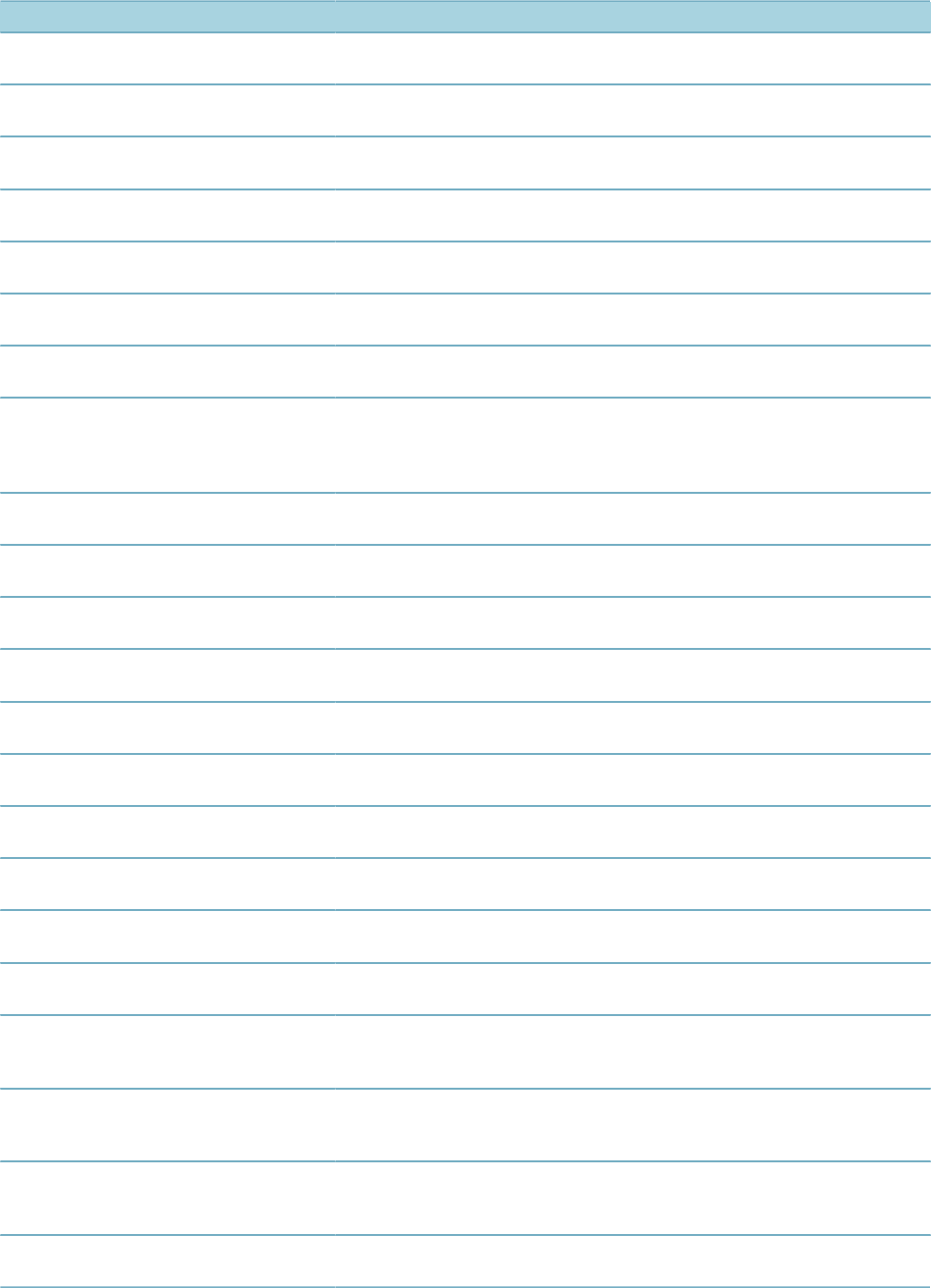
| Event and Script Setup | 33
Event Name Description Master Script
RefContactNewBefore The before event for when a user creates
a contact in reference side.
RefExamUpdateAfter The after event for when a user updates a
reference examination.
RefExamUpdateBefore The before event for when a user updates
a reference examination.
RefLicProfAddAfter The after event for when a user adds a
reference licensed professional.
RefLicProfAddBefore The before event for when a user adds a
reference licensed professional.
RefLicProfUpdateAfter The after event for when a user updates a
reference licensed professional.
RefLicProfUpdateBefore The before event for when a user updates
a reference licensed professional.
RegistrationSubmitAfter Citizen Access - The after event for when
a public user submits a registration or
when a public user associates a licensed
professional with his user account.
RegistrationSubmitBefore Citizen Access - The before event for
when a user submits a registration.
RelatedCapUpdateAfter The after event for when a user updates
related records.
RelatedCapUpdateBefore The before event for when a user updates
related records.
RemoveAgendaAfter The after event for when a user removes
an agenda from a meeting.
RemoveAgendaBefore The before event for when a user
removes an agenda from a meeting.
RenewalInfoUpdateAfter The after event for when a user creates a
permit printout. RenewalInfoUpdateAfter
ReportServiceRunAfter The after event for when a user runs a
report service.
ReportServiceRunBefore The before event for when a user runs a
report service.
SaveAndResumeAfter4ACA Citizen Access - The after event for when
a user saves and resume .
SearchMultiSeriveAfter The after event for when a user searches
a service.
SelectLicenseValidation4ACA Citizen Access - Occurs when the user
selects a license by the license drop-down
list.
StrucEstLookUpAfter The after event for when a user creates a
reference structure or establishment, after
looking up the owner from reference.
StrucEstLookUpBefore The before event for when a user creates
a reference structure or establishment
after looking up the owner from reference.
StrucEstRemoveAfter The after event for when a daily user
removes a structure or establishment.
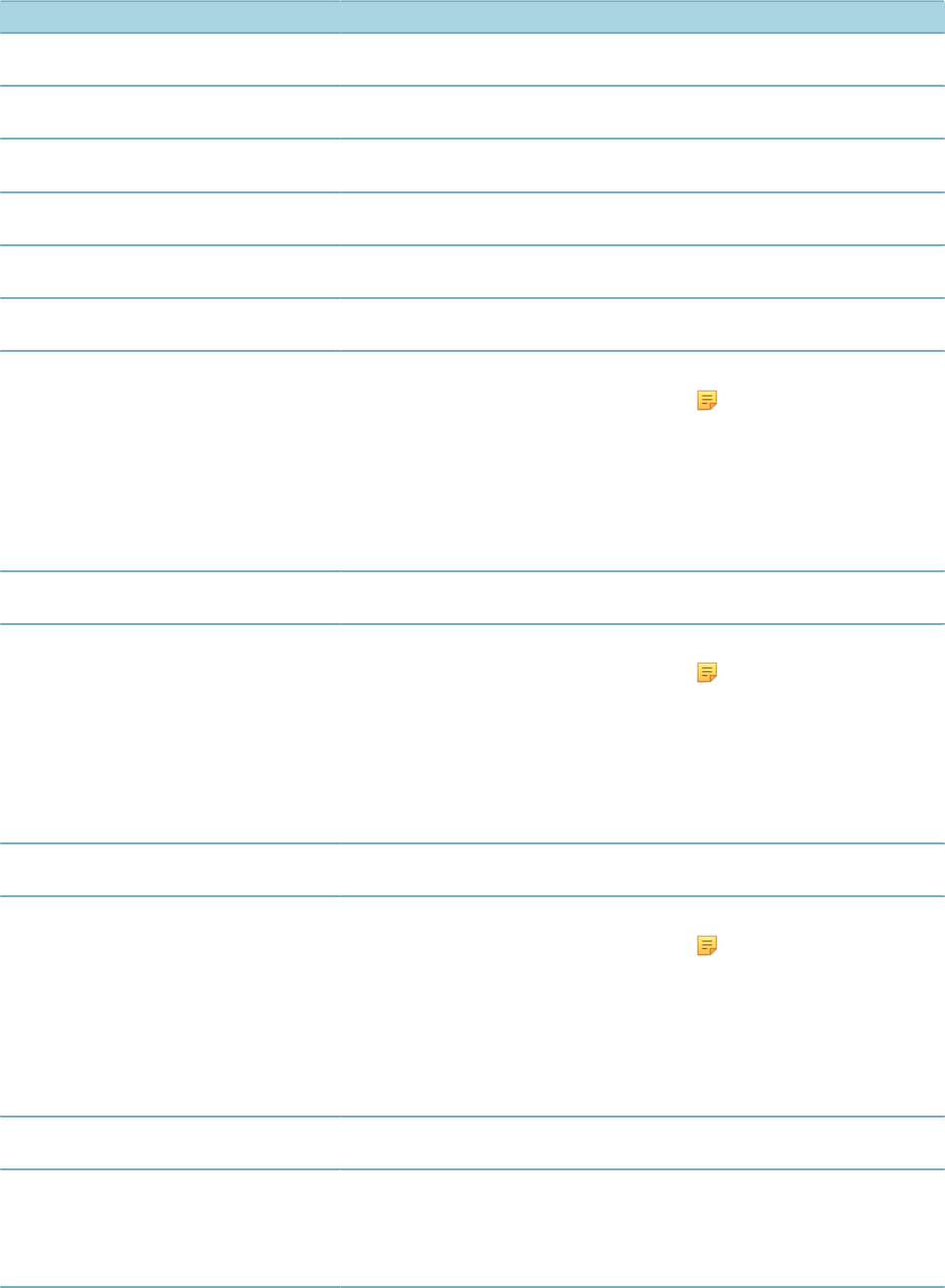
| Event and Script Setup | 34
Event Name Description Master Script
StrucEstRemoveBefore The before event for when a daily user
removes a structure or establishment.
StructureAddAfter The after event for when a user adds a
structure.
StructureAddBefore The before event for when a user adds a
structure.
StructureUpdateAfter The after event for when a user updates a
structure.
StructureUpdateBefore The before event for when a user updates
a structure.
taskEditActionFormBefore The before event for when a user updates
a workflow task.
TimeAccountingAddAfter Executes when time accounting entries
are about to be added. TimeAccountingAddAfter
Note:
The script can
synchronize the
cost items in time
accountings into
the costs list in the
related entities, such
as work orders.
TimeAccountingAddBefore Executes when time accounting entries
are about to be added.
TimeAccountingDeleteAfter Executes when time accounting entries
are about to be removed. TimeAccountingDeleteAfter
Note:
The script can
synchronize the
cost items in time
accountings into
the costs list in the
related entities, such
as work orders.
TimeAccountingDeleteBefore Executes when time accounting entries
are about to be removed.
TimeAccountingUpdateAfter Executes when time accounting entries
are about to be updated. TimeAccountingUpdateAfter
Note:
The script can
synchronize the
cost items in time
accountings into
the costs list in the
related entities, such
as work orders.
TimeAccountingUpdateBefore Executes when time accounting entries
are about to be updated.
TrustAccountSubmitAfter The after event for when an agency user
creates a trust account for a contractor
and sends the account information and
the deposit amount to the finance system
in real-time.
TrustAccountSubmitBefore The before event for when an agency user
creates a trust account for a contractor
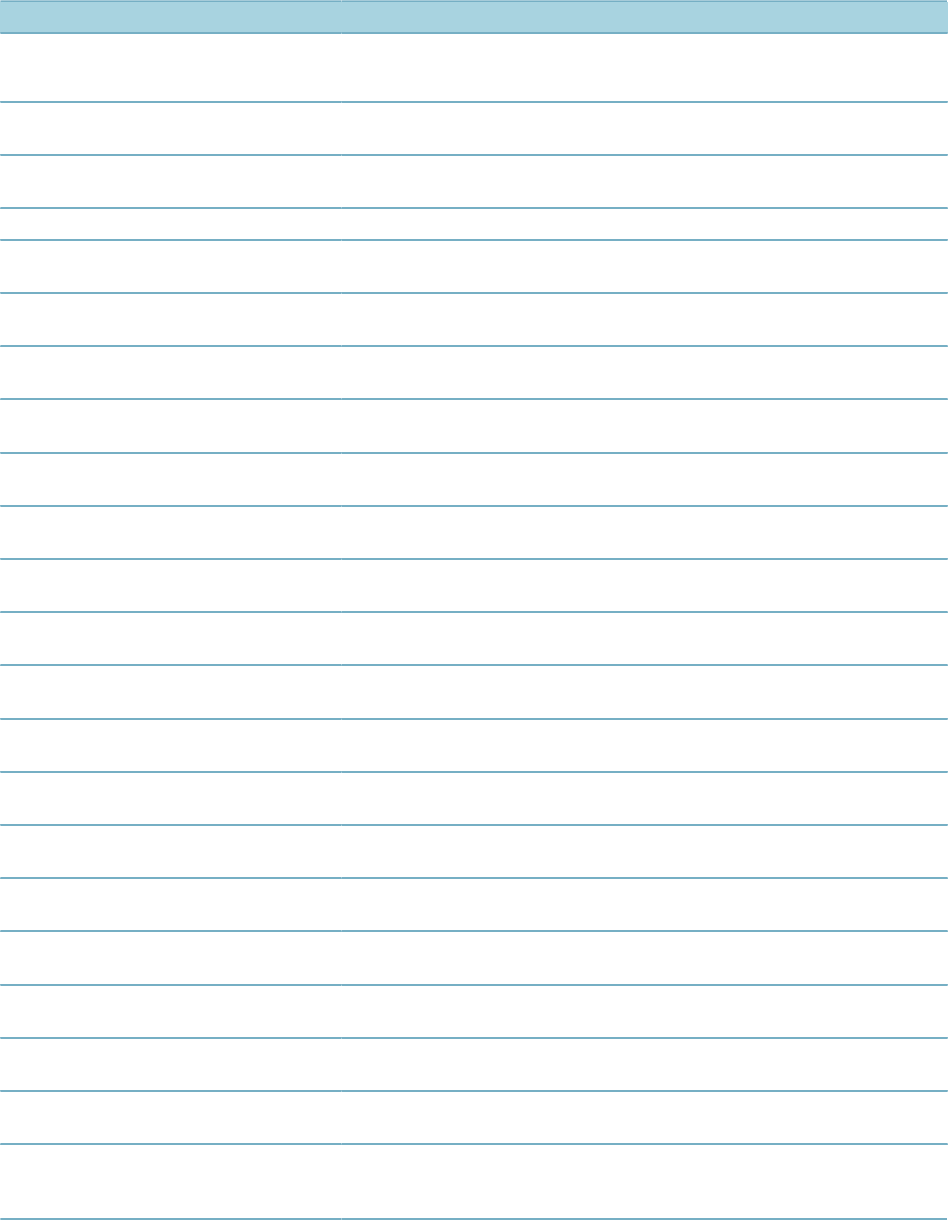
| Event and Script Setup | 35
Event Name Description Master Script
and sends the account information and
the deposit amount to the finance system
in real-time.
V360InspectionResultSubmitAfter The after event for when a user results an
inspection. V360InspectionResultSubmitAfter
V360InspectionResultSubmitBefore The before event for when a user results
an inspection V360InspectionResultSubmitBefore
V360ParcelAddAfter V360ParcelAddAfter
VoidFeeAfter The after event for when a user voids a
(manually or automatically)
VoidFeeBefore The before event for when a user voids a
fee (manually or automatically)
VoidPaymentAfter The after event for when a user voids a
payment. VoidPaymentAfter
VoidPaymentBefore The before event for when a user voids a
payment. VoidPaymentBefore
WorkflowAdhocTaskAddAfter The after event for when a user adds a
workflow task.
WorkflowAdhocTaskAddBefore The before event for when a user adds a
workflow task.
WorkflowAdhocTaskUpdateAfter The after event for when a user updates
an adhoc workflow task.
WorkflowAdhocTaskUpdateBefore The before event for when a user updates
an adhoc workflow task.
WorkflowTaskUpdateAfter The after event for when a user updates a
workflow task. WorkflowTaskUpdateAfter
WorkflowTaskUpdateBefore The before event for when a user updates
a workflow task. WorkflowTaskUpdateBefore
XRefContactAddressEditAfter The after event for when a user edits the
cross reference contact address.
XRefContactAddressEditBefore The before event for when a user edits the
cross reference contact address.
XRefContactAddressLookUpAfter The after event for when a user looks up a
cross reference contact address.
XRefContactAddressLookUpBefore The before event for when a user looks up
a cross reference contact address.
XRefContactAddressNewAfter The after event for when a user creates a
cross reference contact address.
XRefContactAddressNewBefore The before event for when a user creates
a cross reference contact address.
XRefContactAddressRemoveAfter The after event for when a user removes
a cross reference contact address.
XRefContactAddressRemoveBefore The before event for when a user
removes a cross reference contact
address.
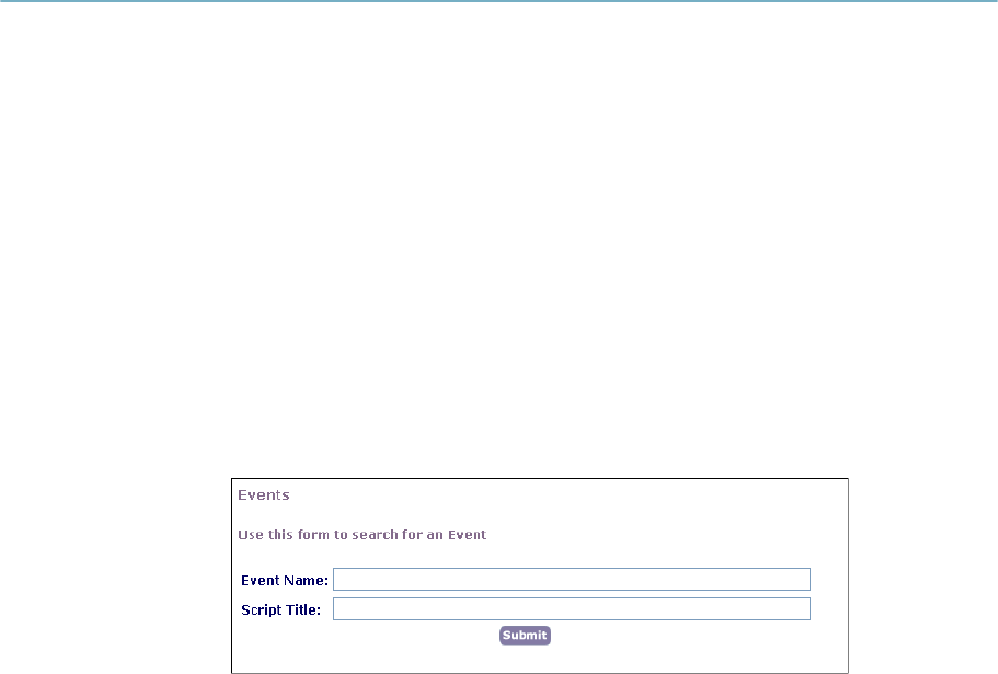
| Event and Script Setup | 36
Managing Events
This section provides basic topics for working with events.
Topics:
•Searching for an Active Event
•Viewing the Full List of Available Events
•Enabling an Event
•Disabling an Event
Searching for an Active Event
Before you can view or edit an active event, you must first locate it. You must also search for an event to
associate a script with it. You can search for any enabled event.
To search for an event
1. Choose AA Classic > Admin Tools > Events > Events.
Civic Platform displays the Event Search window.
2. Complete these fields:
Event Name Enter the name of the event that you want to find.
Script Title Enter the name or title of the script associated with the event that you want to
find.
3. Click Submit.
Civic Platform displays the Event List window.
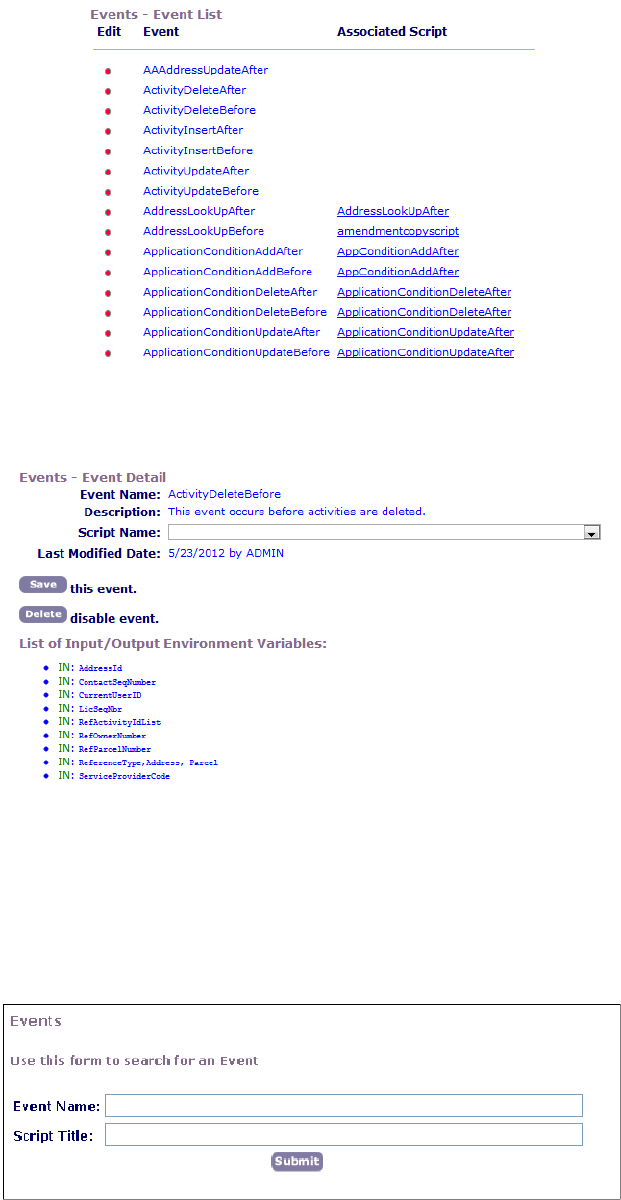
| Event and Script Setup | 37
4. Click the red dot that appears to the left of the event that you want.
Civic Platform displays the Event Detail window.
Viewing the Full List of Available Events
You can view the entire list of available events, including active events and disabled events.
To view the full list of Civic Platform events
1. Choose AA Classic > Admin Tools > Events > Events.
Civic Platform displays the Event Search window.
2. Leave the fields blank and click Submit.
Civic Platform displays the Event List window.
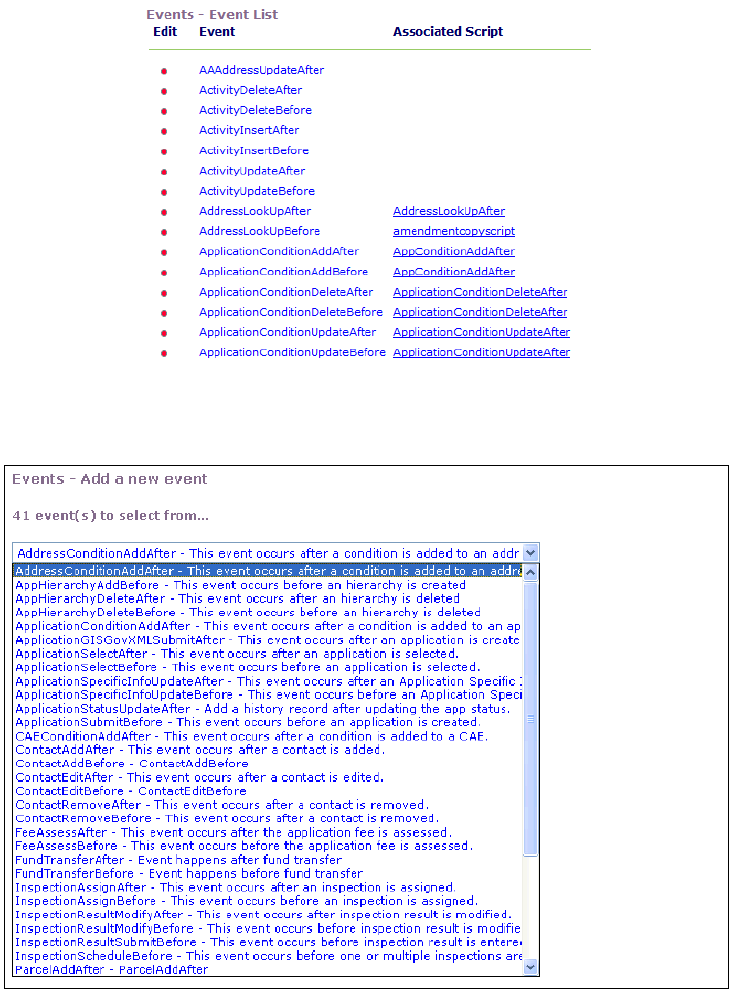
| Event and Script Setup | 38
3. Click Add.
Civic Platform displays the Add New Event window.
4. Click the drop-down menu to expand the list. This list contains all of available events.
Enabling an Event
Before you can use an event, you must enable it for your agency. Depending on the events that you
choose to enable and the script that you associate with each event, you can customize Civic Platform to
automatically perform various transactions.
To enable an event
1. Choose AA Classic > Admin Tools > Events > Events.
Civic Platform displays the Event Search window.
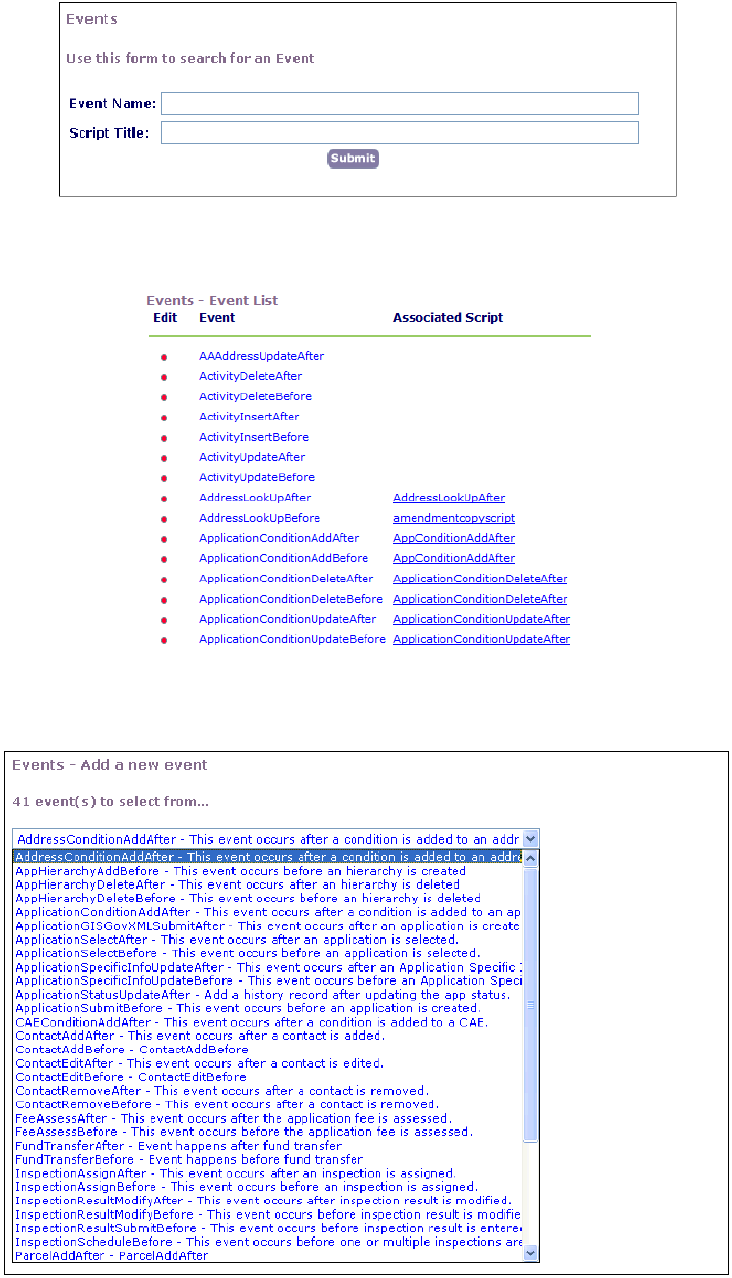
| Event and Script Setup | 39
2. Click Submit to see a list of events enabled for your agency.
Civic Platform displays the Event List window.
3. Click Add.
Civic Platform displays the Add New Event window.
4. Use the drop-down list to choose from the available events.
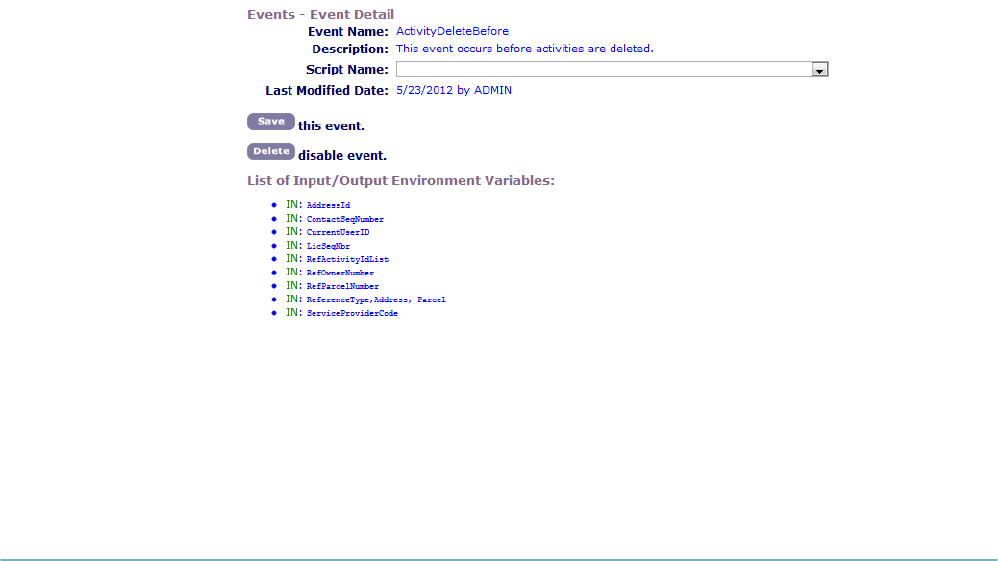
| Event and Script Setup | 40
5. Click Add.
6. Associate a script with the event. For details, see Associating Events with Scripts.
Disabling an Event
You can disable any currently enabled event. When you disable an event, Event Manager no longer tracks
the event or executes any script associated with it.
To disable an event for your agency
1. Choose AA Classic > Admin Tools > Events > Events.
Civic Platform displays the Event Search window.
2. Search for the event that you want or click the Submit button to see a list of events enabled for your
agency.
Civic Platform displays the Event List.
3. Click the red dot that appears next to the event you want to disable.
Civic Platform displays the Event Detail window.
4. Click Delete.
5. Click OK to confirm your choice.
Civic Platform disables the event.
Triggering Events
This section provides details on before and after event triggers.
Topics
•Triggering Meeting Agenda Events
•Triggering Meeting Schedule Events
Triggering Meeting Agenda Events
Civic Platform provides six events related to meeting agendas (records).
• AddAgendaBefore
| Event and Script Setup | 41
• AddAgendaAfter
• MoveAgendaBefore
• MoveAgendaAfter
• RemoveAgendaBefore
• RemoveAgendaAfter
The same user action triggers the before and after version of an event.
• Click Select to trigger the AddAgendaBefore and AddAgendaAfter events.
• Click Submit to trigger the MoveAgendaBefore and MoveAgendaAfter events.
• Click Remove to trigger the RemoveAgendaBefore and RemoveAgendaAfter events.
To trigger a before or after agenda-related event
1. Use one of the five Civic Platform portlets to access meeting details
• Select a meeting calendar as an administrator (Admin > Setup > Calendars > Calendar >
Calendar by Type > Meeting > select a meeting calendar > select a meeting).
• Select a meeting calendar as a daily user (Calendars > Calendar by Type > Meeting > select a
meeting calendar > select a meeting).
• Select a meeting calendar from the MyTasks portlet (My Tasks > Meetings > select a meeting).
• Select a meeting calendar from the Task Management portlet (Task Management > select a record
of the meeting task type).
• Select a meeting calendar from the Record portlet (Record > Calendar tab > select a meeting in
calendar view).
2. Click the Agenda & Vote tab.
3. Trigger a before or after AddAgenda event.
a. Click Add.
b. Enter search criteria for the record(s) to add and click Submit.
c. Select the record(s) you want to add and click Select (should be Submit according to IST) to trigger
the event.
4. Trigger a before or after MoveAgenda event.
a. Select one or more records to move.
b. Click Move.
c. Enter search criteria for the meeting to which you want to move the records and click Submit.
d. Select the meeting to which you want to move the agenda and click Submit to trigger the event.
5. Trigger a before or after add remove event.
a. Select one or more records to remove and click Remove to trigger the event.

| Event and Script Setup | 42
Triggering Meeting Schedule Events
Civic Platform provides four events related to meeting schedules.
• MeetingScheduleBefore
• MeetingScheduleAfter
• MeetingCancelBefore
• MeetingCancelAfter
The same user action triggers the before and after version of an event.
• Click Submit to trigger the MeetingScheduleBefore and MeetingScheduleAfter events.
• Click Cancel to trigger the MeetingCancelBefore and MeetingCancelAfter events.
To trigger a before or after schedule-related event
1. Access the Records portlet.
2. Select a record for which you want to trigger the schedule-related event.
3. Click the Meetings tab.
4. Select the meeting you want to schedule or cancel.
• Trigger a before or after MeetingCancel event by clicking the Manage Meeting > Cancel Meeting
submenu.
• Trigger a before or after MeetingSchedule event.
1. Click the Manage Meeting > Schedule Meeting submenu.
2. Enter search criteria for the meeting to which you want to schedule the record and click Submit.
3. Select the meeting for which you want to schedule the record and click Submit to trigger the event.
Managing Scripts
This section provides general topics for working with custom scripts.
Topics:
•Adding a Script
•Searching for a Script
•Editing a Script
•Deleting a Script
Adding a Script
Scripts allow you to make specific changes to your database based on the event that occurs. For each pre-
defined and enabled event, you can determine the script that you want to run for that event. In addition to
associating standard scripts with standard events, you can write custom scripts that you want to assign to
certain events.
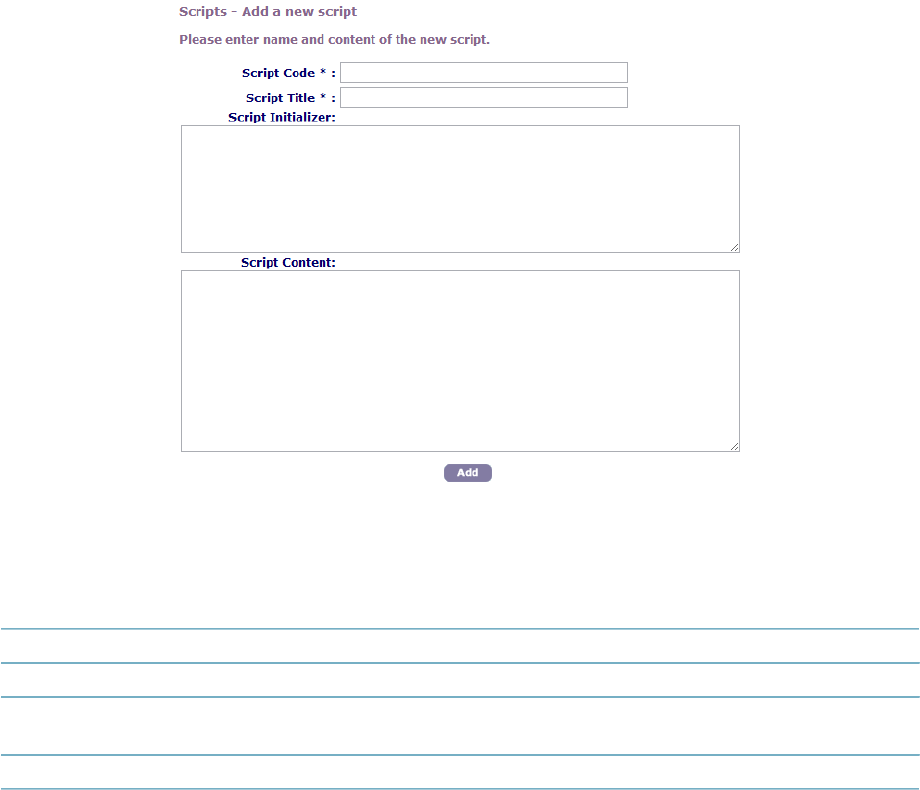
| Event and Script Setup | 43
To add a new script
1. Choose AA Classic > Admin Tools > Events > Script.
Civic Platform displays the Scripts search window.
2. Click Submit to see a list of scripts enabled for your agency.
3. Click Add.
Civic Platform displays the Add a new script page.
4. Complete the necessary fields as described in Script Details.
5. Click Add.
Table 2: Script Details
Script Code Enter the code or abbreviation that identifies the script.
Script Title Enter the name or title of the script.
Script Initializer If the script requires an initializer, enter it here. The initializer may be necessary to start
certain scripts and contain certain input parameters.
Script Content/Text Enter the script text here. You can also copy and paste the script into this text area.
Searching for a Script
You can search for a script to view or edit it.
To search for a script
1. Choose AA Classic > Admin Tools > Events > Script.
2. Complete the necessary fields as described in Script Details.
3. Click Submit.
4. Click the red dot that appears to the left of the script that you want.

| Event and Script Setup | 44
Editing a Script
For each pre-defined and enabled event, you can determine the script that you want to run for that event.
Accela provides several standard scripts. In addition to writing original scripts, you can modify standard
scripts. You can make changes to any existing script that is currently on your system.
To edit a script
1. Choose Administrator Tools > Events > Script.
2. Search for the script that you want.
3. Complete the necessary fields as described in Script Details.
4. If you want to test the script, click the Script Test button.
5. Click Save.
Deleting a Script
You can delete any script.
To delete a script
1. Choose Administrator Tools > Events > Script.
2. Search for the script that you want.
3. Click Delete.
4. Click OK to confirm your choice.
Associating Events with Scripts
After you enable an event and add a script to your system, you can associate a script with an event.
Associating a script with an event allows Civic Platform to execute or run the script when the event occurs.
To associate an event with a script, the script must already exist. For information on adding a script to your
system, see Working with Scripts.
Example Use Case
Someone applies for a permit and you want Civic Platform to check the license expiration date to confirm
that the license has not expired. You select an event such as ApplicationSubmitBefore and then associate
a script that compares license expiration dates with the current date.
To associate an event with a script
1. Choose Administrator Tools > Events > Script.
2. Search for the event that you want. For details, see Searching for an Active Event.
3. Use the Script Name drop-down list to choose the script that you want to associate with this event.
4. Click Save.

| Master Scripts | 45
Master Scripts
Civic Platform provides some Out-Of-The-Box master scripts. For most of these master scripts, Civic
Platform defines a 1-1 relationship between the master script and the event which triggers master script
execution. Civic Platform uses the same base name for the master script and the associated trigger event.
The following lists these master scripts.
AdditionalInfoUpdateAfter AdditionalInfoUpdateBefore
ApplicationConditionAddAfter ApplicationConditionDeleteBefore
ApplicationConditionUpdateAfter ApplicationConditionUpdateBefore
ApplicationSpecificInfoUpdateAfter ApplicationSpecificInfoUpdateBefore
ApplicationStatusUpdateAfter ApplicationStatusUpdateBefore
ApplicationSubmitAfter ApplicationSubmitBefore
CapSetProcessing ContactAddAfter
ContactAddBefore ContactEditAfter
ContactEditBefore ContactRemoveAfter
ContactRemoveBefore ConvertToRealCapAfter
DocumentUploadAfter DocumentUploadBefore
FeeAssessAfter FeeAssessBefore
FeeEstimateAfter4ACA InspectionMultipleScheduleAfter
InspectionMultipleScheduleBefore InspectionResultModifyAfter
InspectionResultModifyBefore InspectionResultSubmitAfter
InspectionResultSubmitBefore InspectionScheduleAfter
InspectionScheduleBefore InvoiceFeeAfter
LicProfLookupSubmitAfter LicProfLookupSubmitBefore
LicProfUpdateAfter LicProfUpdateBefore
ParcelAddAfter ParcelAddBefore
ParcelUpdateAfter PaymentProcessingAfter
PaymentProcessingBefore PaymentReceiveAfter
PaymentReceiveBefore RenewalInfoUpdateAfter
TimeAccountingAddAfter TimeAccountingUpdateAfter
V360InspectionResultSubmitAfter V360InspectionResultSubmitBefore
V360ParcelAddAfter VoidPaymentAfter
VoidPaymentBefore WorkflowTaskUpdateAfter
WorkflowTaskUpdateBefore
In addition to event-specific master scripts, Civic Platform provides the following master script files:
UniversalMasterScript Provides a template for creating additional event-specific master scripts.
ScriptTester Enables you to test script controls without triggering an event from the user
interface.
INCLUDES_ACCELA_
FUNCTIONS Included by each master script during runtime. Contains all global functions
provided by Accela. Do not modify this file outside of official Accela master script
releases.
INCLUDES_ACCELA_
FUNCTIONS_ASB Included by each master script during runtime. Similar to
INCLUDES_ACCELA_FUNCTIONS but contains Accela provided functions specific
to the ApplicationSubmitBefore event in which a current record is not available.
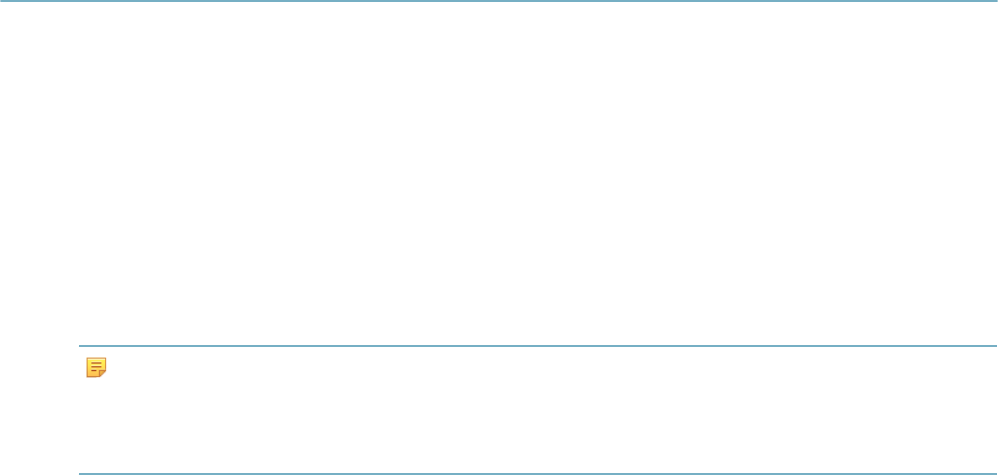
| Master Scripts | 46
INCLUDES_ACCELA_
GLOBALS Included by each master script during runtime. Contains global flags that are
responsible for the setup the EMSE master script environment. Each master script
file, from previous framework versions, set these flags individually in the master
script file. Some examples of these global settings are enableVariableBranching,
showDebug, showMessage, and useAppSpecificGroupName.
INCLUDES_CUSTOM Contains customizations made to the master script framework. Every executed
master script evaluates the script code in this file. Segregation of customizations in
this file enables you to upgrade and maintain the EMSE master script framework
without an impact to your customizations.
Accela recommends the use of the custom function JavaScript files within the
JavaScript framework to implement customizations to the master scripts. See
JavaScript Scripting Framework.
Related Links
Understanding the EMSE Execution Path
Creating a New Script
Configuring the Universal Script
Configuring Global Variables
Adding Custom Functions
Previous Topic
Event and Script Setup
Next Topic
JavaScript Scripting Framework
Viewing Master Scripts
Civic Platform provides the Master Scripts and Custom Script administration tools as part of the Event
administration tools. These tools enable you to view available master scripts, and to view or edit the
custom script.
The custom script, INCLUDES_CUSTOM, is a placeholder master script that contains custom
functions. Instead of modifying standard functions provided by Accela, create custom functions and
save them in INCLUDES_CUSTOM. At runtime, the master scripts can call the custom functions in
INCLUDES_CUSTOM.
To view a master script
1. Choose AA Classic > Admin Tools > Events > Master Scripts.
Civic Platform displays the Master Scripts search window.
2. In the Master Script Version drop-down list, select the Master Script Version you want to view.
Note:
You can upgrade the master script version when you upgrade Civic Platform. Civic Platform makes all
versions of the master scripts available at the same time. Administrators can set the Standard Choice
MASTER_SCRIPT_DEFAULT_VERSION to continuously apply a specific version of master scripts,
regardless of the master script upgrades.
3. Click the Submit button to see the list of master scripts provided in the version.
Civic Platform displays the master script list.

| Master Scripts | 47
For the complete master script list, see Viewing Master Scripts.
4. Click the red dot that appears next to the master script you want to view.
Civic Platform displays the master script detail.
To view and edit a custom script
1. Choose AA Classic > Admin Tools > Events > Custom Script.
Civic Platform displays the custom script detail.
The script name of the custom script is INCLUDES_CUSTOM.
2. Edit the script code of the custom script in the Master Script Text field.
For more information on editing custom script, see Adding Custom Functions.
Understanding the EMSE Execution Path
EMSE Execution Path shows that the master script execution process leverages four script include files.
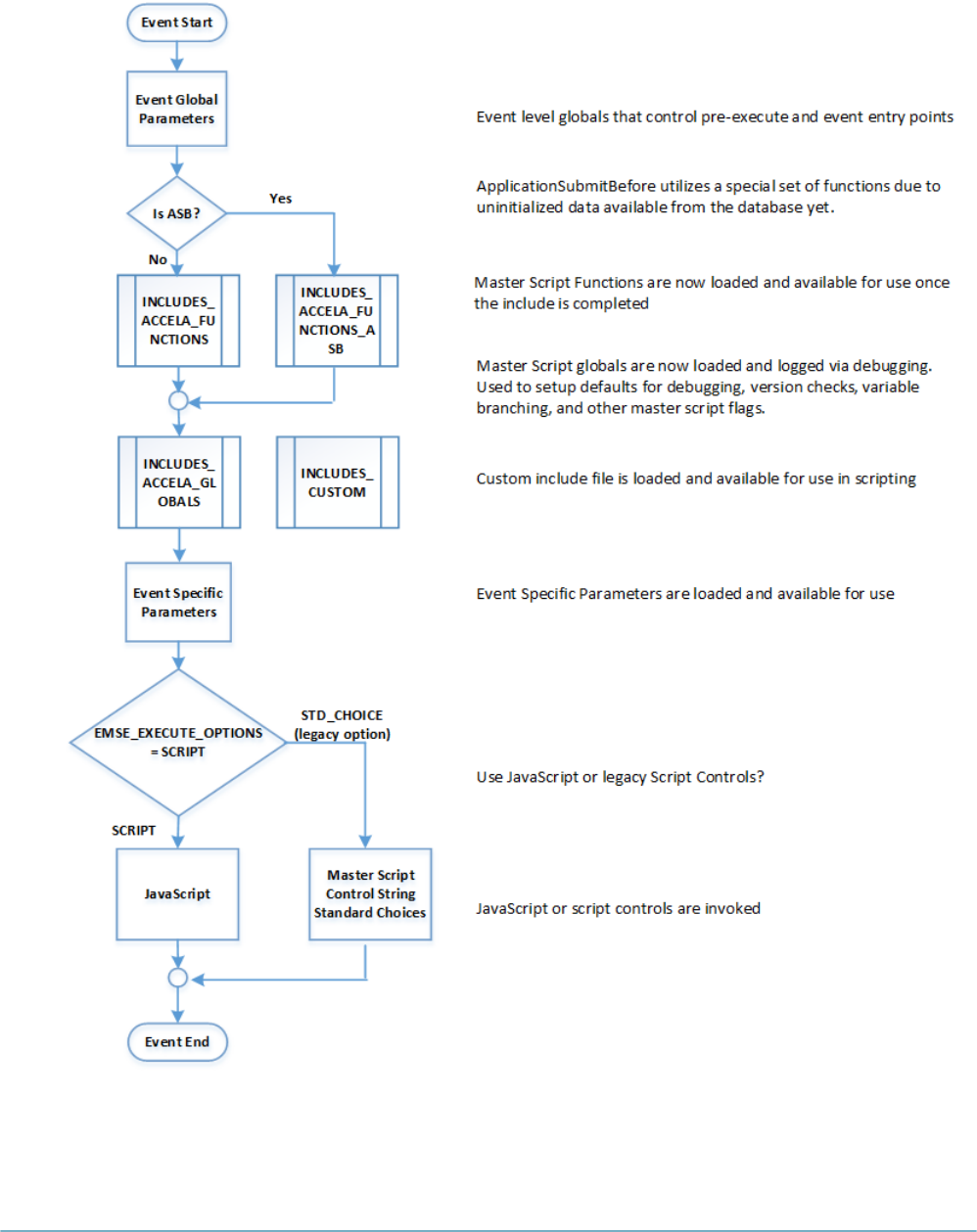
| Master Scripts | 48
Figure 9: EMSE Execution Path
Creating a New Script
Civic Platform provides master scripts for most of the events. You use the UniversalMasterScript as a
template to create scripts for the remaining events.
Civic Platform requires a separate script per event to:

| Master Scripts | 49
• Identify the entry point Standard Choice that contains the script controls for that event's desired actions
(for scripts using the legacy Standard Choice script controls)
• Identify the scripted business logic for a module, application type, and sub-type (for scripts using the
JavaScript framework).
• To create and populate event-specific variables needed for each specific event (eg. wfTask, inspType)
A traditional practice to create custom scripts is to use the legacy Standard Choice script controls, as
described in Using the Legacy Standard Choice Script Controls. A better way to create custom scripts is by
Using the JavaScript Framework.
Using the JavaScript Framework
Instead of using Standard Choices and script controls in your custom scripts, Accela recommends the use
of the JavaScript Scripting Framework. It simplifies script development by using the standard JavaScript
syntax without the restrictions of Standard Choice script controls. The following summarizes the process:
1. Setup a script repository, which includes a scripts folder organized by trigger mechanisms such as
events, batch, expressions, etc.
2. Copy the contents of the UniversalMasterScript file and paste the contents into your script editor.
3. Modify the configurable parameters, as described in Configuring the Universal Script.
4. Implement your business logic using JavaScript syntax.
Note: A custom script using the JavaScript framework no longer requires the legacy Standard
Choice script controls. See Comparing the JavaScript Framework with Legacy Script Controls
for details.
5. Save the JavaScript file using the script file naming convention.
6. Deploy the custom script using the EMSE tool.
Using the Legacy Standard Choice Script Controls
To create a new script:
1. Copy the contents of the UniversalMasterScript file and paste the contents into your script development
environment (text editor or IDE).
2. Save the new script file with the same base name as the event to which you plan to associate the new
script.
3. Create a new standard choice with the same name as the event. This standard choice becomes the
entry point standard choice for this event (Script Controls).
4. Modify the new script file as required (Configuring the Universal Script).
5. Install the script file (Event and Script Setup).
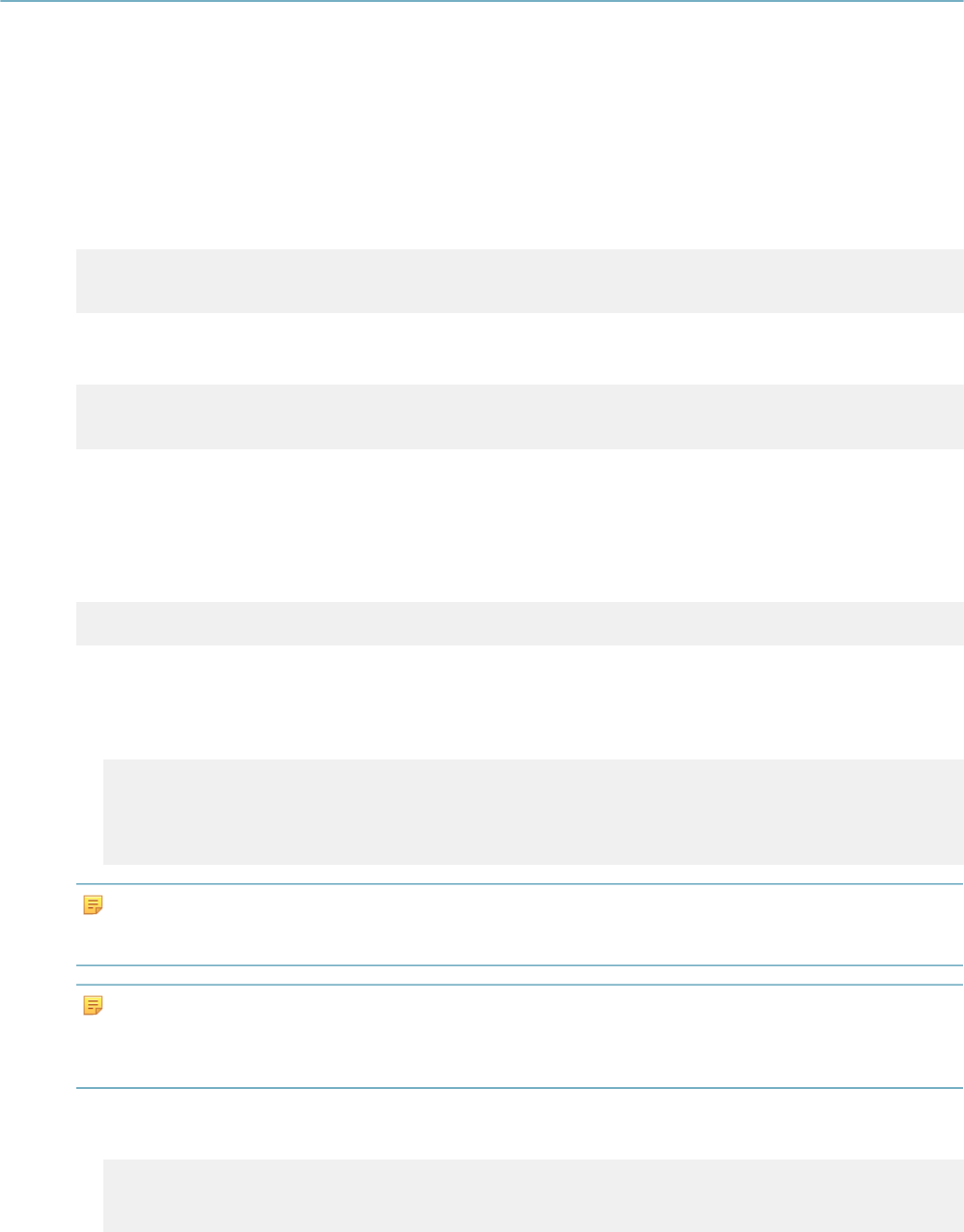
| Master Scripts | 50
Configuring the Universal Script
When you create a new script file, you copy the contents of the UniversalMasterScript file into your new
script file (Creating a New Script). You then need to modify this copied content to configure it for your
particular application.
To configure the universal script
1. Locate the START Configurable Parameters section of the master script.
2. Set the value of the controlString variable to the name of the Standard Choice. The Standard
Choice name must match the name of the event for which the Standard Choice contains the script
controls.
var controlString = "<Standard
Choice>"
3. Set the value of the preExecute variable to indicate whether to trigger the script before or after the
event.
var preExecute = "<before
or after>"
where:
<before or after> is PreExecuteForBeforeEvents for before events and
PreExecuteForAfterEventsfor after events.
4. Set the documentOnly variable to specify whether or not to display the hierarchy of standard choice
steps.
var documentOnly = false
5. Configure the remaining sections as required.
• The following section of the master script configures the internal version of the master script file and
the global master scripts to include during runtime.
var SCRIPT_VERSION = 2.0
eval(getScriptText("INCLUDES_ACCELA_FUNCTIONS"));
eval(getScriptText("INCLUDES_ACCELA_GLOBALS"));
eval(getScriptText("INCLUDES_CUSTOM"));
Note:
The ApplicationSubmitBefore event includes the INCLUDES_ACCELA_FUNCTIONS_ASB master script
instead of the INCLUDES_ACCELA_FUNCTIONS master script
Note:
The master script files include the INCLUDES_CUSTOM master script as a placeholder to incorporate
customizations to the master script. Civic Platform does not provide the INCLUDES_CUSTOM master
script so as not to overwrite existing master script customizations during system upgrades.
• This section includes the scripting to evaluate the value of the documentOnly variable configured in
the previous section.
if (documentOnly) {
doStandardChoiceActions(controlString,false,0);
aa.env.setValue("ScriptReturnCode", "0");
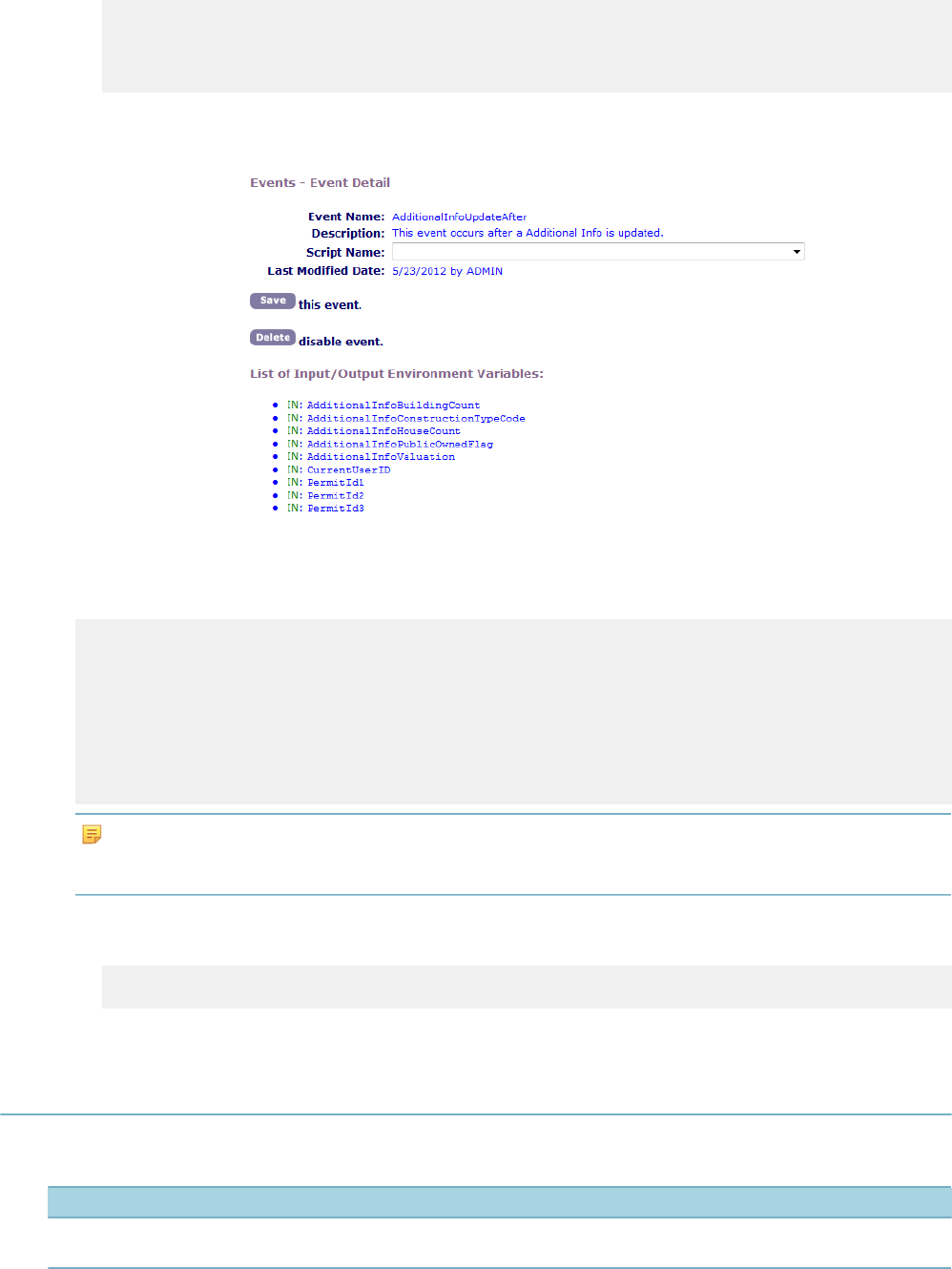
| Master Scripts | 51
aa.env.setValue("ScriptReturnMessage", "Documentation Successful. No
actions executed.");
aa.abortScript();
}
• The BEGIN Event Specific Variables section loads the values for the variables of the
associated event (AdditionalInfoUpdateAfter Variables).
Figure 10: AdditionalInfoUpdateAfter Variables
For example, Civic Platform uses the following variables for the AdditionalInfoUpdateAfter event.
var aiBuildingCount = aa.env.getValue("AdditionalInfoBuildingCount");
var aiConstructionTypeCode =
aa.env.getValue("AdditionalInfoConstructionTypeCode");
var aiHouseCount = aa.env.getValue("AdditionalInfoHouseCount");
var aiPublicOwnedFlag = aa.env.getValue("AdditionalInfoPublicOwnedFlag");
var aiValuation = aa.env.getValue("AdditionalInfoValuation");
This variable list corresponds to the default set of variables defined for
the event.
Note:
The INCLUDES_ACCELA_FUNCTIONS master scripts resolves the CurrentUserID, PermitId1,
PermitId2, and PermitId3 global variables.
• After logging event specific variable, the master script executes the Main Loop by performing the
actions prescribed by the applicable Standard Choice script controls.
doStandardChoiceActions(controlString,true,0);
Configuring Global Variables
The following table provides parameters you can configure in the INCLUDES_ACCELA_GLOBALS file.
Table 3: Configurable Global Parameters
Parameter Name Default Value Description
showMessage false Controls whether or not to show the messages added
by the comment() function.
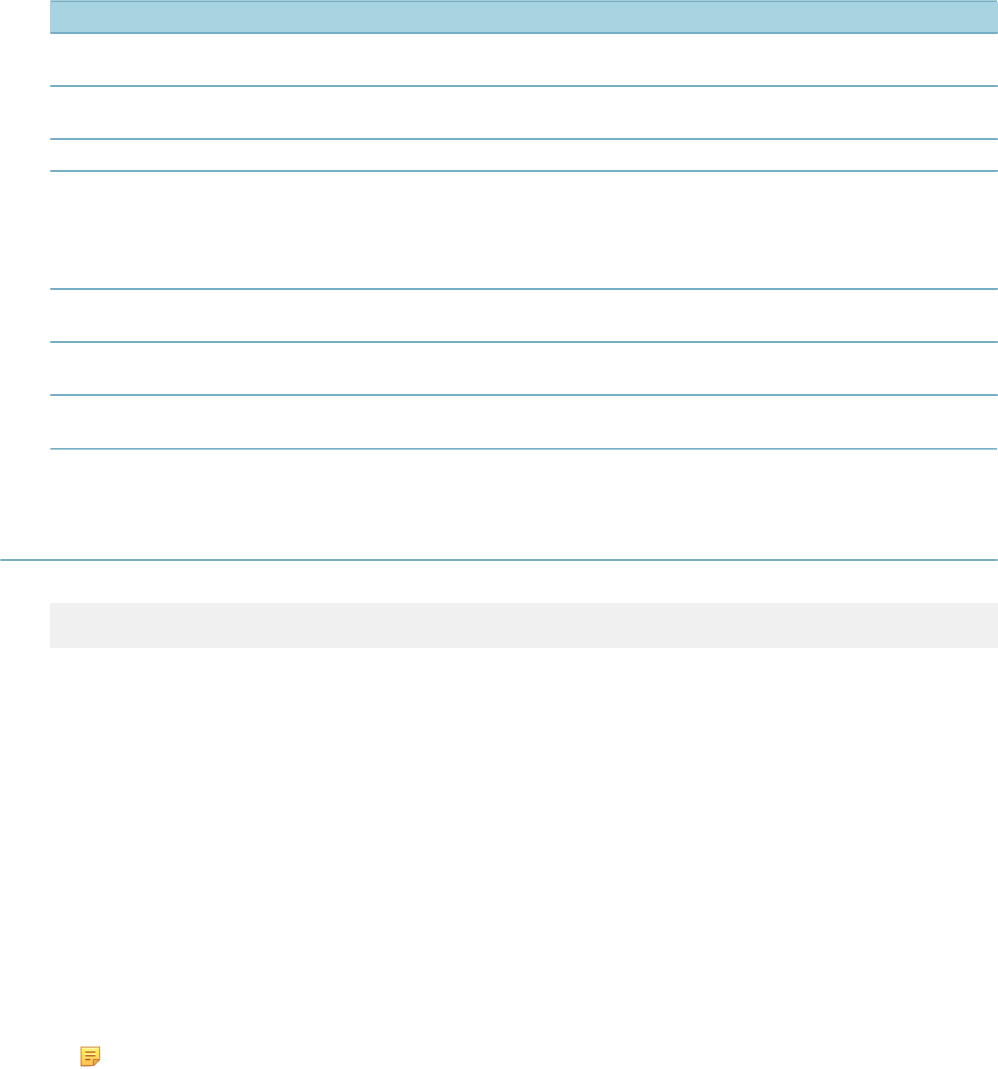
| Master Scripts | 52
Parameter Name Default Value Description
showDebug false Controls whether to show the debug messages during
script execution.
documentOnly false Controls whether to spool out standard choices to the
debug window.
disableTokens false Enables or disabled the token substitution
useAppSpecificGroupName false Enables or disables use of group name when
populating and referring to ASI. When enabled, the ASI
subgroup name prepends to all ASI field names, which
ensures the uniqueness of ASI field names required by
script controls.
useTaskSpecificGroupName false Enables or disables use of group name when
populating and referring to TSI
enableVariableBranching true Enables the use of variable branching in the branch
function
maxEntries 99 Specifies the maximum number of script controls in a
single standard choice branch
Adding Custom Functions
Civic Platform master scripts provide a placeholder to include the INCLUDES_CUSTOM master script file.
eval(getScriptText("INCLUDES_CUSTOM"));
Custom functions are stored in the INCLUDES_CUSTOM.js file. The practice used with the legacy
Standard Choice script controls was to manually add the custom functions into the INCLUDES_CUSTOM
script, as described in Manually Updating INCLUDES_CUSTOM. A better way to create custom functions
is by Using the JavaScript Framework to Create Custom Functions.
Using the JavaScript Framework to Create Custom Functions
Instead of manually adding all custom functions into the INCLUDES_CUSTOM file, Accela recommends
the use of separate custom function JavaScript files within the JavaScript Scripting Framework to
implement customizations to the master scripts. The use of separate JavaScript files facilitates easier
creating, storing, and managing of the custom functions. The following summarizes the process:
1. Setup a script repository, which includes a folder named INCLUDES_CUSTOM.
2. For each custom function, create a JavaScript file in the INCLUDES_CUSTOM folder. Use the name of
the function as the JavaScript filename.
Note: A custom function using the JavaScript framework no longer requires the branch()
function used with the legacy Standard Choice script controls. See Comparing the JavaScript
Framework with Legacy Script Controls for details.
3. Build and deploy the INCLUDES_CUSTOM script using the EMSE tool.
Manually Updating INCLUDES_CUSTOM
This section describes the legacy process of adding new custom functions by manually updating
the INCLUDES_CUSTOM file. To create new functions, save your customizations in a file named
INCLUDES_CUSTOM.js.
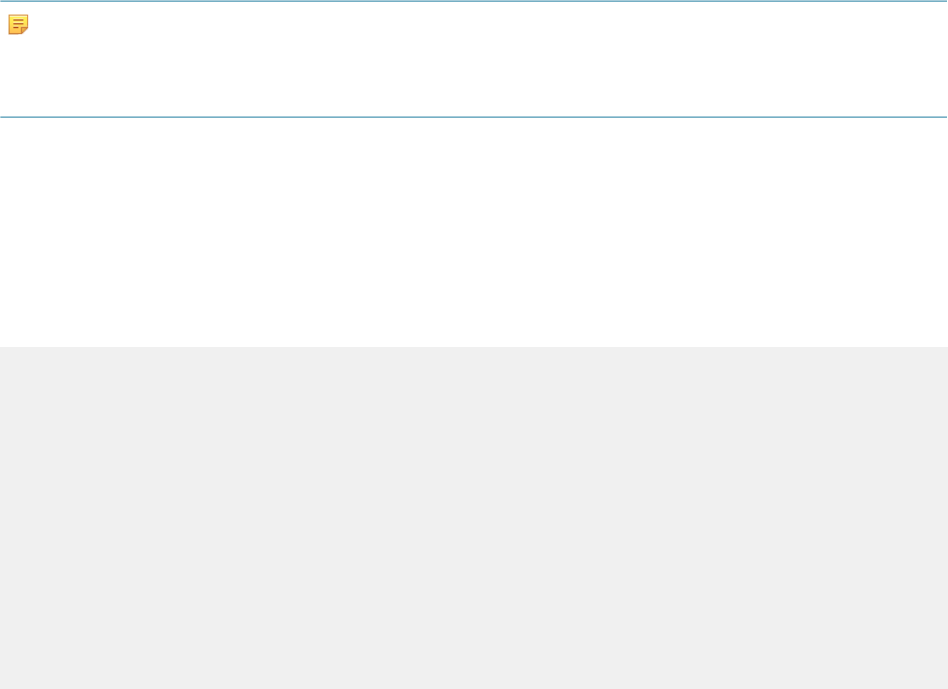
| Master Scripts | 53
Note:
To prevent the Civic Platform installer from overwriting existing customizations during a product upgrade,
Civic Platform does not provide the INCLUDES_CUSTOM master script file as part of the Civic Platform
installer.
If the INCLUDES_ACCELA_FUNCTIONS and INCLUDES_CUSTOM contain a function with
the same name, the function in the INCLUDES_CUSTOM file overwrites the function in the
INCLUDES_ACCELA_FUNCTIONS file.
Do not modify functions in the INCLUDES_ACCELA_FUNCTIONS file. If you want to modify a function
from the INCLUDES_ACCELA_FUNCTIONS file, create a same named function with the different
functionality in the INCLUDES_CUSTOM file.
As a best practice, use a commenting structure in your INCLUDES_CUSTOM file to keep it organized and
easy to interpret. The following provides and example.
/**************** Modified Accela Standard Functions (Start)
**************/
//All modified Accela standard functions will live here
/**************** Modified Accela Standard Functions (End)
****************/
/**************** Custom Building Functions (Start) **************/
//All custom building functions will live here
/**************** Custom Building Functions (End) ****************/
/**************** Custom Licensing Functions (Start) **************/
//All custom licensing functions will live here
/**************** Custom licensing Functions (End) ****************/
/**************** Custom Planning Functions (Start) **************/
//All custom planning functions will live here
/**************** Custom planning Functions (End) ****************/
/* Start a new section for each logical group */

| JavaScript Scripting Framework | 54
JavaScript Scripting Framework
Starting with Civic Platform 8.0.1, master scripts (version 3.0) allow customizations using a JavaScript-
based framework instead of the legacy Standard Choice Script Controls. With the JavaScript framework,
script developers can leverage the following features:
• Use of standard JavaScript syntax
• Faster development times
• Decreased learning curve for new Accela developers
• Cleaner, more readable code
• Support for IDE tools and syntax highlighting
• Improved error-handling and debugging
• Errors reference appropriate lines in code
• Improved script tester code
• Use of try/catch for error handling
• Debugging is 10x faster
• EMSE Tool integration
• EMSE Tool integrates with version control systems (SVN and Git)
• Enables standards based configuration management of script code
• Custom functions and event scripts can be contained in individual files for better organization
• Easy migration of scripts between environmentsBasic set of scripting variables, standard functions,
flow of execution
The following diagram illustrates a typical script development process using the JavaScript framework with
the master scripts:
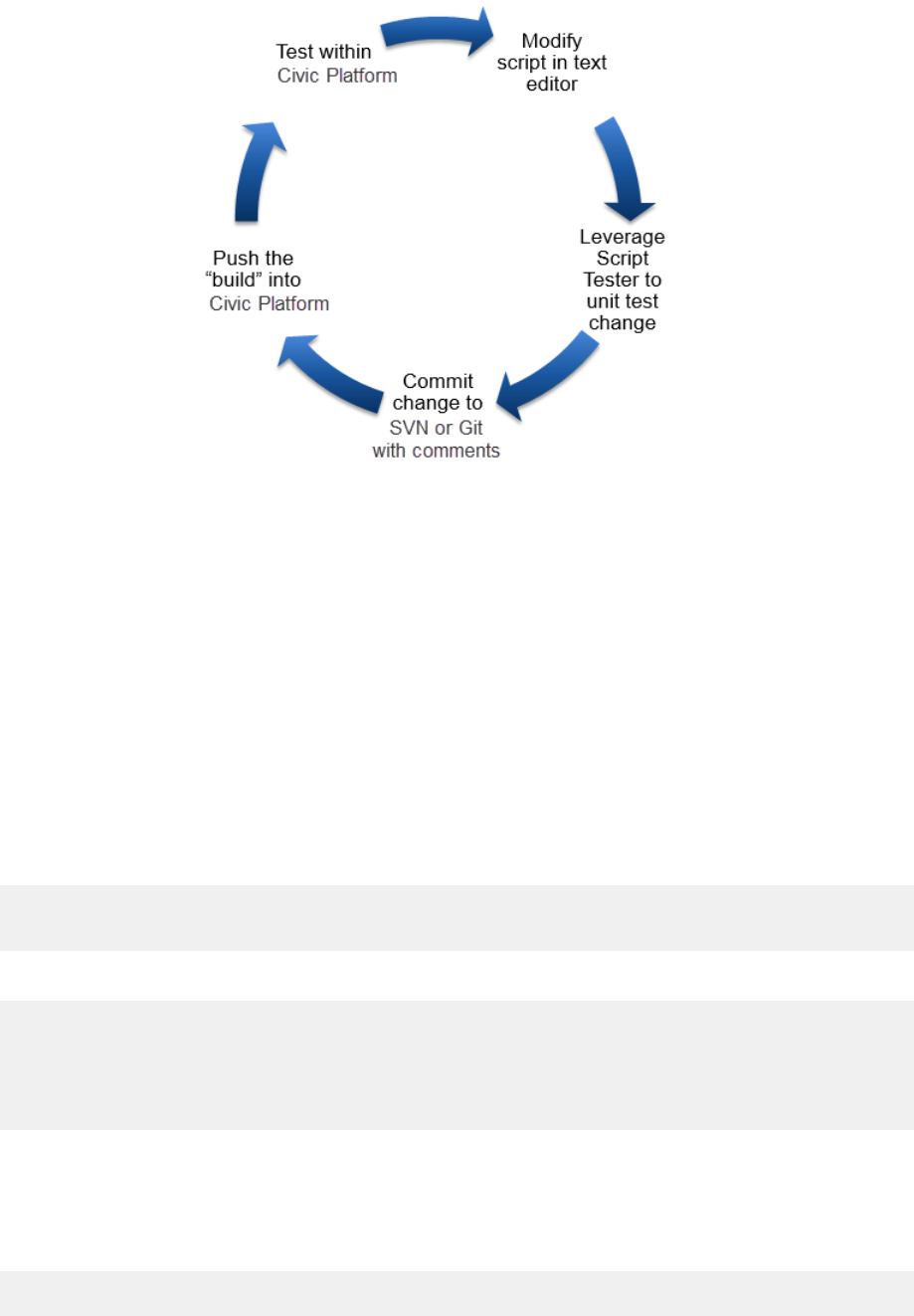
| JavaScript Scripting Framework | 55
Comparing the JavaScript Framework with Legacy Script Controls
The JavaScript framework eliminates the legacy coding mechanism required by the legacy Standard
Choice script controls:
No more Standard Choice script controls: Earlier Master Scripts relied on several shortcuts, primarily in
an attempt to make the code easier to read in the compressed space in Standard Choices. The JavaScript
scripting framework does away with these shortcuts and uses pure JavaScript instead.
No more Standard Choice line numbers: Scripts using the JavaScript framework are stored in the scripts
area instead of Standard Choices. There is no longer a need to indicate the order of execution with a line
number. Instead the JavaScript code is evaluated top-to-bottom.
No more "Carets" as if/then/else: Probably the most prominent difference is the elimination of the caret
^ to separate if/then/else clauses. JavaScript has a different purpose for the caret, so this notation is no
longer allowed.
• Using legacy Script Controls:
wfStatus== "Issued" ^ editAppStatus("Issued",""); ^ editAppStatus("Not
Issued","");
• Using JavaScript:
if (wfStatus== "Issued") {
editAppStatus("Issued", "");
} else {
editAppStatus("Not Issued", "");
}
No more branch() function: The legacy branch() function was used to shift code execution to a different
Standard Choice, much like a subroutine in other programming languages. Instead of calling the branch
function, call a custom JavaScript function.
• Using legacy Script Controls:
branch("EMSE:AddBuildingFees");
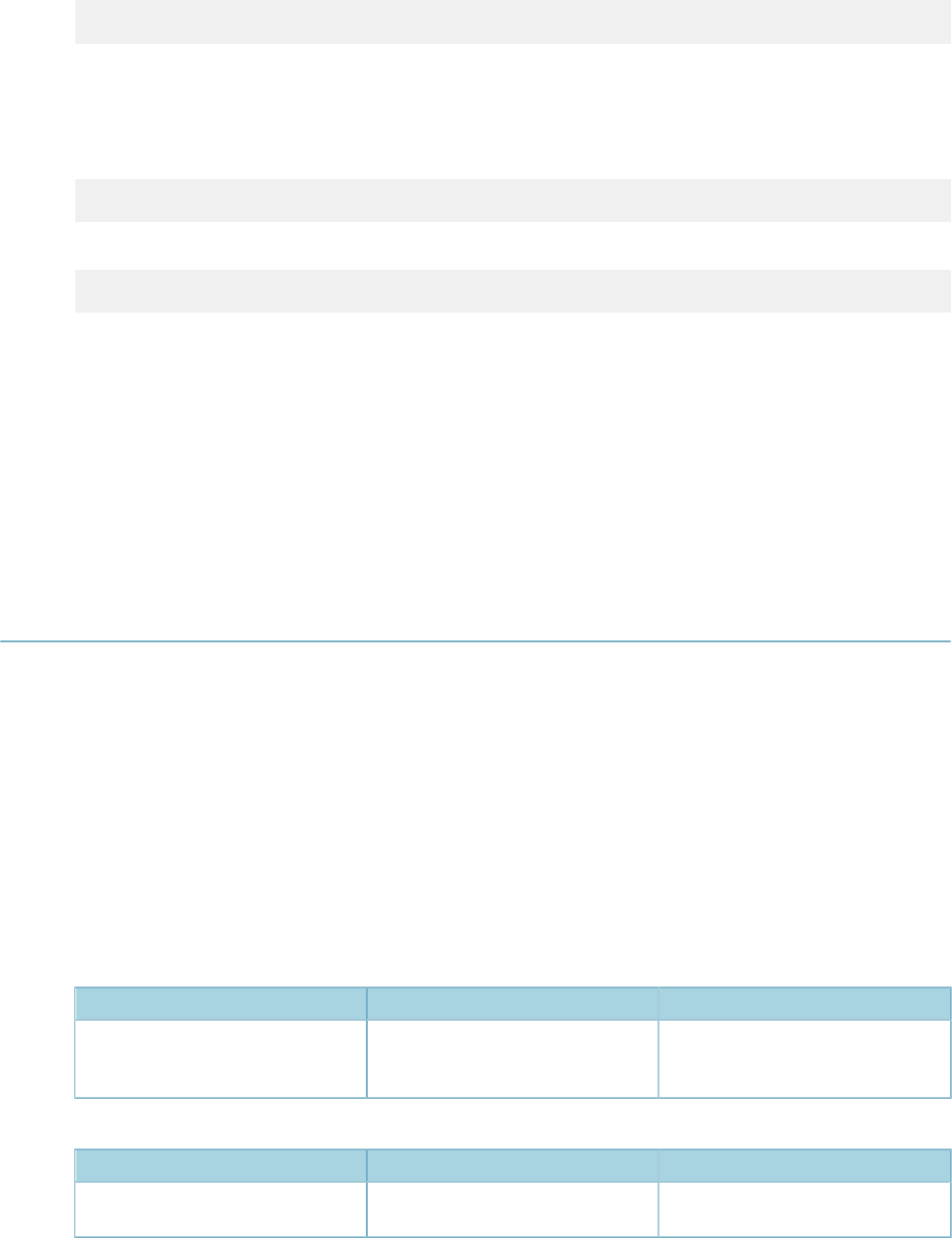
| JavaScript Scripting Framework | 56
• Using JavaScript:
addBuildingFees();
No more curly braces around custom ("ASI") fields: Earlier master scripts used curly braces { }
surrounding an ASI / TSI / Parcel Attribute label to substitute the value of that field. Instead, place the
custom field name in a JavaScript string array called AInfo.
• Using legacy Script Controls:
{Square Footage} > 10
• Using JavaScript:
AInfo["Square Footage"] > 10
If you are new with JavaScript, see JavaScript Primer or any JavaScript tutorial and reference on the
internet.
Previous Topic
Master Scripts
Next Topic
Script Controls
Configuration
Topics:
•Standard Choice Configuration
•Custom Global Variables
•Linking Events to Master Scripts 3.0
Standard Choice Configuration
To enable the JavaScript scripting framework with Master Scripts 3.0, configure the following standard
choices:
•MASTER_SCRIPT_DEFAULT_VERSION - Defines the version of master scripts to apply in the scripts.
Standard Choice Value Value Desc Description
8.0.1.0.0 <leave blank> Civic Platform 8.0.1.0.0 provides
Master Scripts 3.0 which supports
the JavaScript framework.
•EMSE_EXECUTE_OPTIONS - Specifies whether to invoke JavaScript or Script Control scripts.
Standard Choice Value Value Desc Description
SCRIPT <leave blank> Invokes scripts using JavaScript.
Mark the Active checkbox.
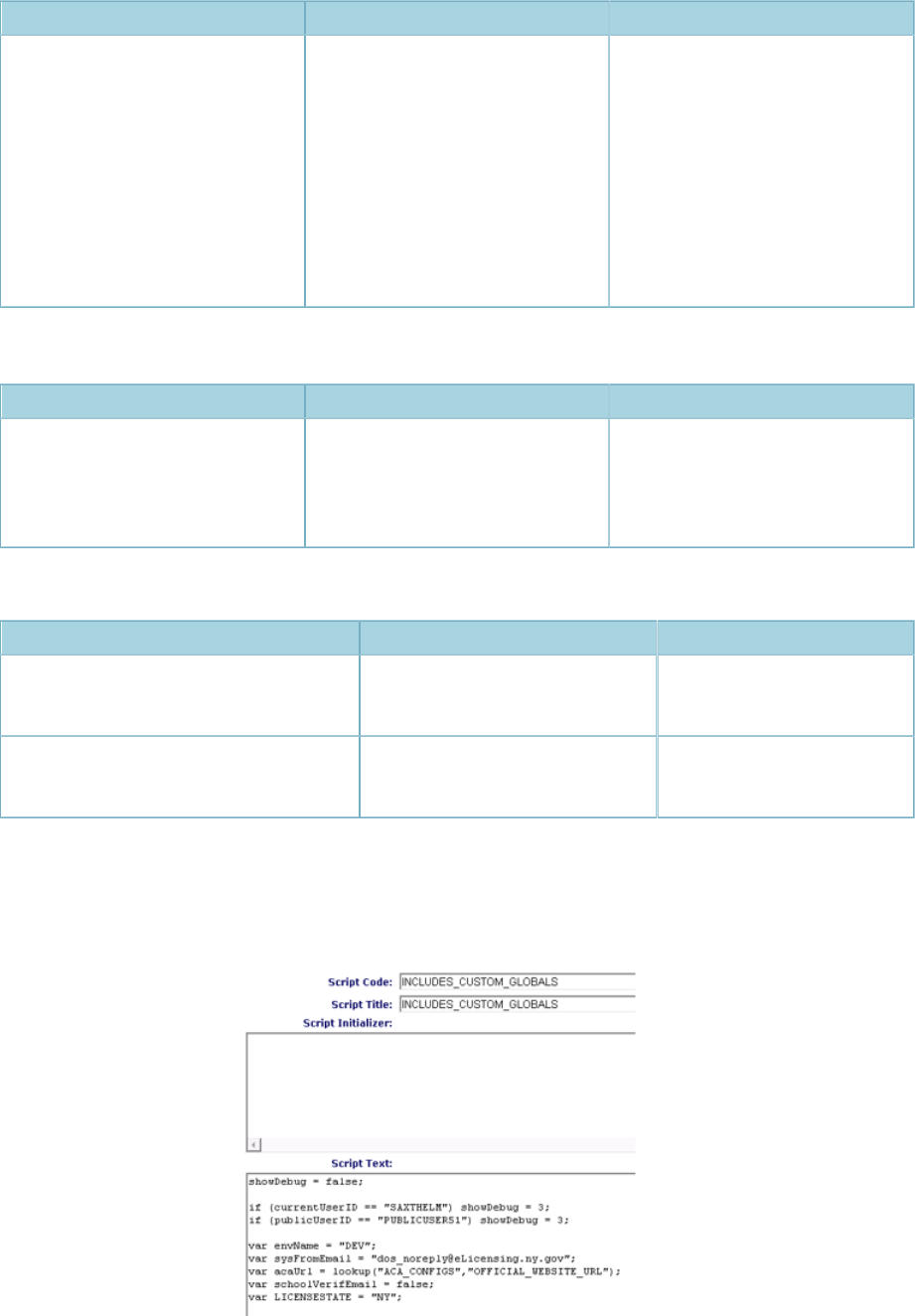
| JavaScript Scripting Framework | 57
Standard Choice Value Value Desc Description
STD_CHOICE <leave blank> Invokes scripts using Standard
Choice script controls. Although
Accela recommends the use of
JavaScript, If you intend to maintain
scripts using the Standard Choice
script controls as well as JavaScript,
you can add the STD_CHOICE
value. >>QUESTION: What
happens if both SCRIPT and
STD_CHOICE are configured and
activated?
•EMSE_VARIABLE_BRANCH_PREFIX - Specifies a list of events with their corresponding abbreviation
prefixes. Use the specified abbreviation to prefix the event's script filename.
Standard Choice Value Value Desc Description
<eventName>
For example,
ApplicationConditionAddAfter
<abbreviationPrefix>
For example, ACAA
The Value Desc specifies the prefix
used by the JavaScript filename.
For details about the file naming
convention, see Event Script File
Naming Convention.
•MULTI_SERVICE_SETTINGS - Applies to multi-agency administration.
Standard Choice Value Value Desc Description
SUPER_AGENCY_FOR_EMSE <superAgencyName>The name of the super-
agency which is used by
EMSE scripts.
SUPER_AGENCY_INCLUDE_SCRIPT INCLUDES_CUSTOM_ENTERPRISEOptional includes file for all
agencies within a super-
agency.
Custom Global Variables
To store custom global variable declarations, in Civic Platform Admin Tool > Events > Scripts, add the
INCLUDES_CUSTOM_GLOBALS script. For example:
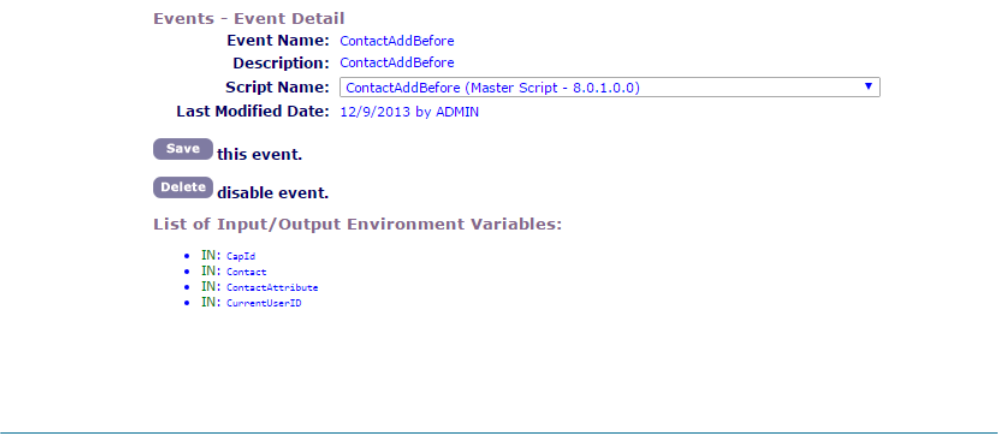
| JavaScript Scripting Framework | 58
Linking Events to Master Scripts 3.0
Master Scripts 3.0 are included with Civic Platform release 8.0.1.0.0 and later. To link a Civic Platform
event to one of the Master Scripts 3.0:
1. Go to Civic Platform Admin Tools > Events > Events.
2. Search for the event you want to configure.
3. Select the event to edit it.
4. On the Script Name dropdown list, scroll down to find its corresponding Master Script - 8.0.1.0.0.
The following example shows the ContactAddBefore event linked to the ContactAddBefore Master
Script 8.0.1.0.0:
Script Repository Setup
Topics:
•Script Directory Structure
•Event Script File Naming Convention
•Custom Function Files in the INCLUDES_CUSTOM folder
•Managed Code Repository
Script Directory Structure
To help organize your JavaScript files in a source code repository, Accela recommends the following
directory structure:
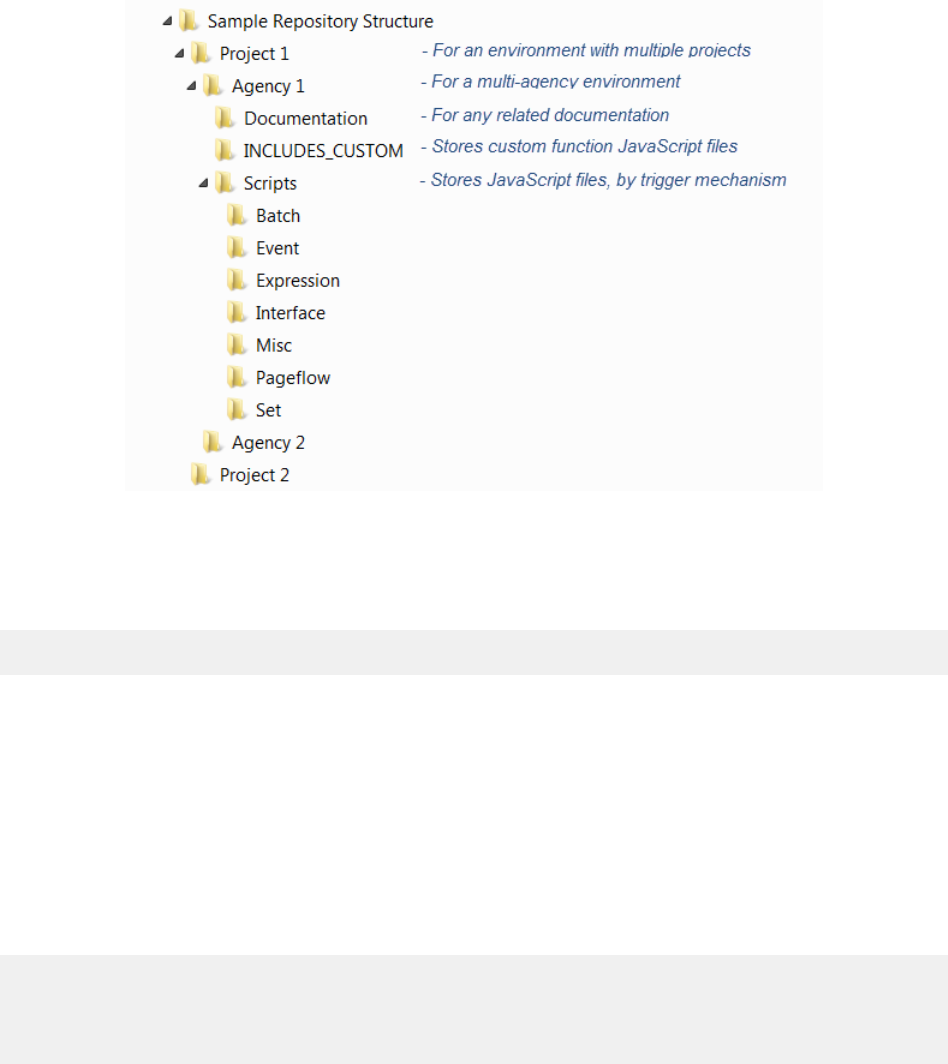
| JavaScript Scripting Framework | 59
Event Script File Naming Convention
To easily manage and and allow EMSE to locate event scripts, use the following naming convention for the
JavaScript filenames:
AAAA;B!C!D!E.js
Where (use capital letters):
•AAAA = Event Prefix (see EMSE_VARIABLE_BRANCH_PREFIX standard choice, examples are
WTUA, CRCA, ASA)
•B = Module (e.g., LICENSES)
•C = Application Type, or tilde (~) for wildcard
•D = Sub-type, or tilde (~) for wildcard
For example:
ASA;CASEMANAGEMENT!CASE!~!~.js
ASA;LICENSES!AMENDMENT!AE BARB BUSINESS!CLOSE BUSINESS.js
ASIUA;CASEMANAGEMENT!CONSUMER COMPLAINT!~!~.js
RIUA;LICENSES!~!~!~.js
When the script files are deployed from your local repository into Civic Platform using the EMSE tool, the
script filenames are converted into script names that show variable branching. For example:
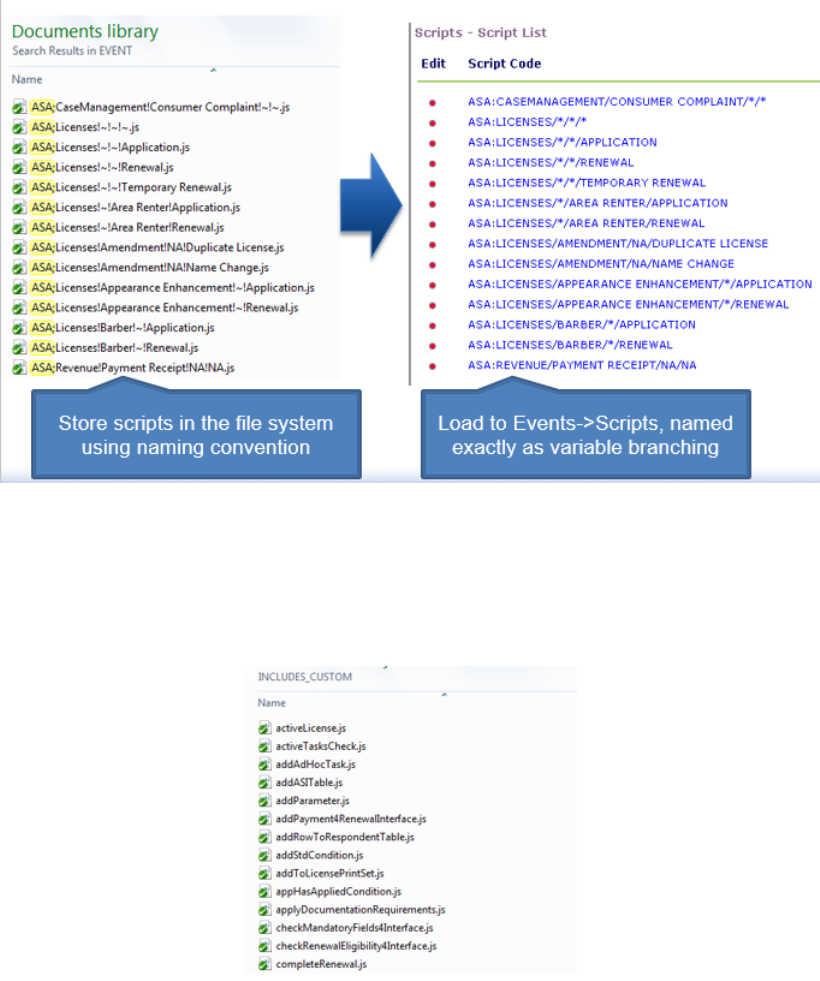
| JavaScript Scripting Framework | 60
Custom Function Files in the INCLUDES_CUSTOM folder
Instead of storing multiple custom functions in one INCLUDES_CUSTOM file, Master Scripts 3.0 allows
you to easily create and manage custom functions in individual JavaScript files. The only requirement is
that you store the JavaScript files in a folder named INCLUDES_CUSTOM. Use the custom JavaScript
function name as the filename. For example:
When the custom function files are ready for deployment into Civic Platform, use the EMSE Tool to build
them into the INCLUDES_CUSTOM script and upload it into Civic Platform. See Deploying Custom
Functions.
Managed Code Repository
After you have created JavaScript files in your local file structure, Accela recommends that you upload the
file structure into a managed code repository to help you manage and share the scripts across your team
or across environments (for example, Development to Production environments). Open-source cloud code
repository systems are available such as Github or Assembla. You can also use traditional source code
control systems such as Subversion SVN.
The following procedure summarizes how you would setup your scripts in a code repository:
• Create a repository in an online or enterprise code repository system such as Github or SVN.

| JavaScript Scripting Framework | 61
• Synchronize the repository with your local folder.
• If not done yet, populate the folder with the script file structure, as described in Script Directory
Structure.
• Commit or check-in the initial revision into the repository.
Script Development and Testing
Topics:
•Converting Legacy Scripts
•Testing Scripts
Converting Legacy Scripts
To leverage existing business logic in legacy scripts, you can use a conversion utility called Bizdomain to
Script Converter.js, which helps you convert Standard Choice script controls to JavaScript.
The Bizdomain to Script Converter.js conversion utility is available on Accela Community. The
Bizdomain to Script Converter.js file is located in the Misc folder within the Master Script Enterprise
Scripts release distribution.zip download file.
The conversion process involves the following general steps:
• Run the contents of Bizdomain to Script Converter.js in Civic Platform Admin Tool > Events >
Script Test
• Review each script output
• Convert existing business rules
• Convert branch() statements to functions
• Convert existing functions
The Upgrading to Master Scripts 3.0 and the EMSE Tool Webinar on Accela Community includes a
walkthrough of converting a legacy script using the Script Converter.
Testing Scripts
To debug and test your scripts, you can use a script test utility called Script Tester.js, which allows you to
call and test your scripts within the context of EMSE.
The Script Tester.js test utility is available on Accela Community. The Script Tester.js file is located in
the Misc folder within the Master Script Enterprise Scripts release distribution.zip download file.
The following diagram illustrates how to use the Script Tester:
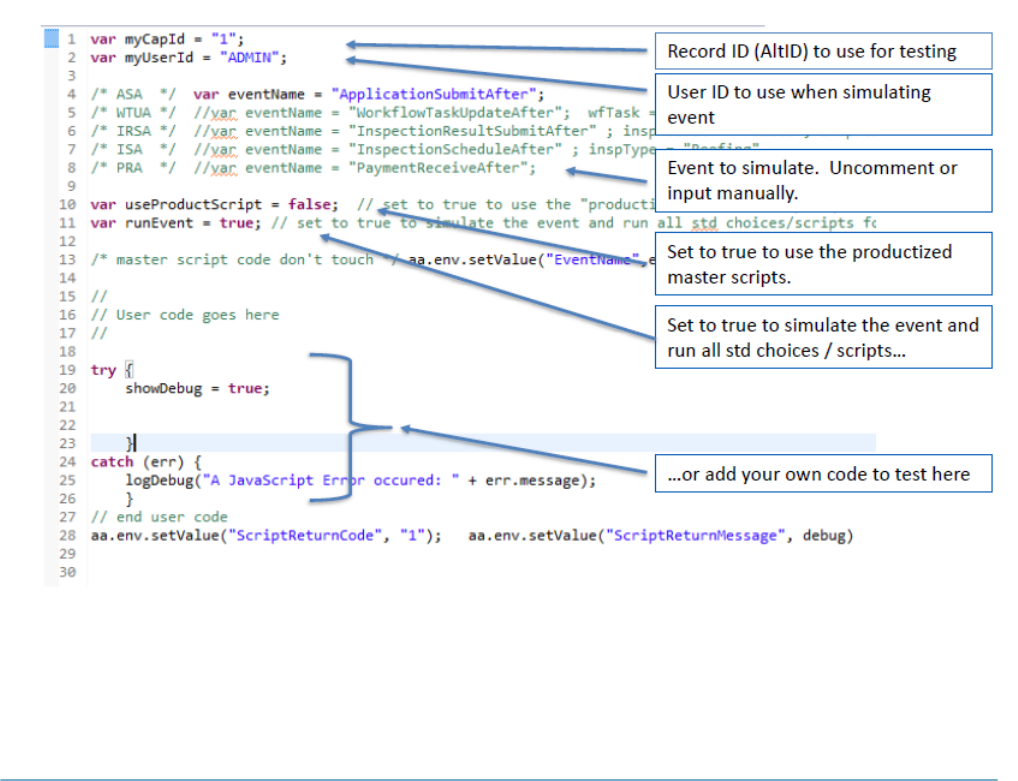
| JavaScript Scripting Framework | 62
The Upgrading to Master Scripts 3.0 and the EMSE Tool Webinar on Accela Community includes a
walkthrough of using the Script Tester.
Script Deployment Using the EMSE Tool
Topics:
•Overview
•Configuration
•Pulling Scripts from Civic Platform
•Deploying Scripts
•Deploying Custom Functions
•Comparing Scripts
Overview
The EMSE Tool leverages third-party Source Code Control Systems (SCCS) such as Subversion and
Github to facilitate easier storage, management, and deployment of EMSE scripts. Script developers can
use their choice of script editor and SCCS to edit and manage their scripts, and use the EMSE Tool to
deploy them into Civic Platform. The EMSE Tool provides the following capabilities:
• Connects to the SCCS via the Accela Gateway
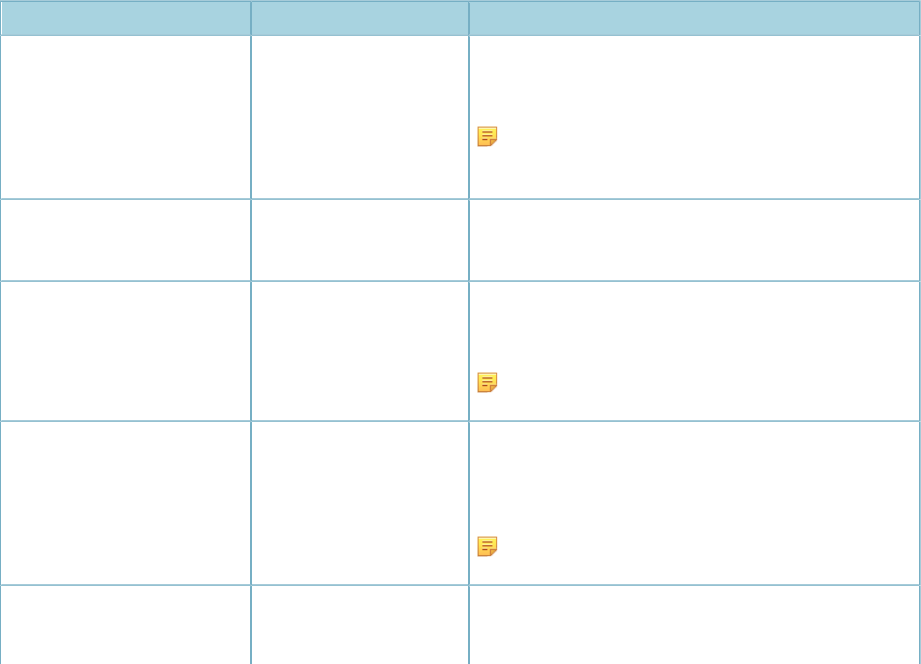
| JavaScript Scripting Framework | 63
• Supports two popular SCCS: Github and Subversion (SVN)
• Compares scripts between the SCCS and Civic Platform
• Pushes scripts into Civic Platform from the SCCS, builds, and deploys them. Building a script
consolidates multiple custom scripts within the INCLUDES_CUSTOM directory into a single script file
in Civic Platform. Deploying a script replaces the current script entry in the Civic Platform database with
the new script from the SCCS.
• Pulls scripts from Civic Platform into the SCCS. This capability can be used to begin a new repository or
refresh scripts that may have been corrupted in the SCCS.
• Validates script syntax before building or deploying a script
• Integrates with EMSE scripts and Expression Builder scripts
• Applies Accela’s standard naming and file structure conventions when deploying scripts to Civic
Platform
Configuration
An administrator must configure the EMSE Tool to connect to the appropriate SCCS repository. Although
the EMSE Tool supports both Github and TortoiseSVN SCCS repositories, it only supports one SCCS per
configuration.
To configure the SCCS repository and connection settings, configure the following standard choice:
•EMSEToolsConfig - Specifies source code control settings.
Standard Choice Value Value Desc Description
agency_repo_username <aUserid>An agency user’s username for the SCCS repository
containing agency scripts. Civic Platform connects to
the SCCS repository using this username.
Note: The specified username must have
permission to access the agency script SCCS
repository.
agency_repo_password <aPassword>An agency user’s password for the SCCS repository
containing agency scripts. Civic Platform connects to
the SCCS repository using this password.
agency_url_svn <https://svnUrl>For SVN: The SVN URL for the agency script
repository. You can get the SVN URL from your
repository’s SVN folder properties.
Note: If you specified agency_url_svn, do
not specify agency_url_git.
agency_url_git <https://gitUrl>For Github: The Github URL for the agency script
repository. You can get the Github URL from the
HTTPS Clone URL on your agency script repository’s
Github page.
Note: If you specified agency_url_git, do not
specify agency_url_svn.
master_repo_username <aUserid>An agency user’s username for the SCCS repository
containing Civic Platform master scripts. Civic Platform
connects to the SCCS repository using this username.
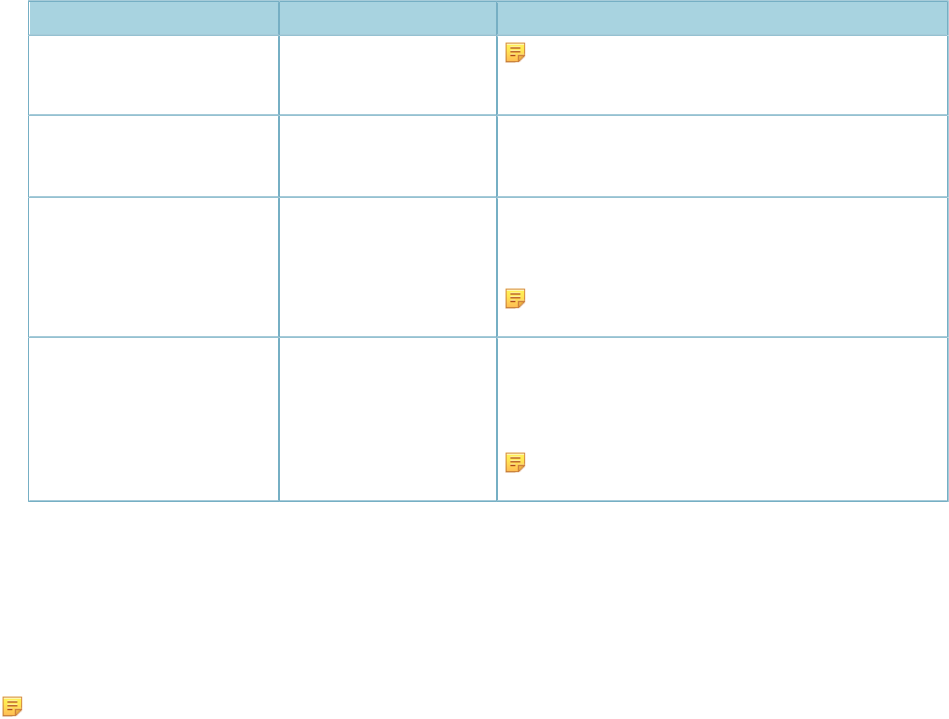
| JavaScript Scripting Framework | 64
Standard Choice Value Value Desc Description
Note: The specified username must have
permission to access the master script SCCS
repository.
master_repo_password <aPassword>An agency user’s password for the SCCS repository
containing Civic Platform master scripts. Civic Platform
connects to the SCCS repository using this password.
master_url_svn <https://svnUrl>For SVN: The SVN URL for the master script
repository. You can get the SVN URL from your
repository’s SVN folder properties.
Note: If you specified master_url_svn, do not
specify master_url_git.
master_url_git <https://gitUrl>For Github: The Github URL for the master script
repository. You can get the Github URL from the
HTTPS Clone URL on your master script repository’s
Github page.
Note: If you specified master_url_git, do not
specify master_url_svn.
Ensure that the Active checkbox is enabled for each of the Standard Choice values you entered.
The EMSE Tool Portlet
To access the EMSE Tool via Civic Platform Administration, click the EMSE Tool main link from the Civic
Platform home page.
Note: To provide agency users and EMSE script developers access to the EMSE Tool within Civic
Platform Administration, an administrator must configure a main link that opens the EMSE Tool
portlet. For information about how to add a main link in Civic Platform, see “Adding a Main Link” in
Civic Platform Administrator Guide.
The EMSE Tool portlet shows a tree structure of the Master scripts and Agency scripts from the SCCS
repository which have not been synchronized with the scripts in the Civic Platform database. The
following example shows the Agency scripts in the SCCS repository that have not been deployed into or
synchronized with Civic Platform:
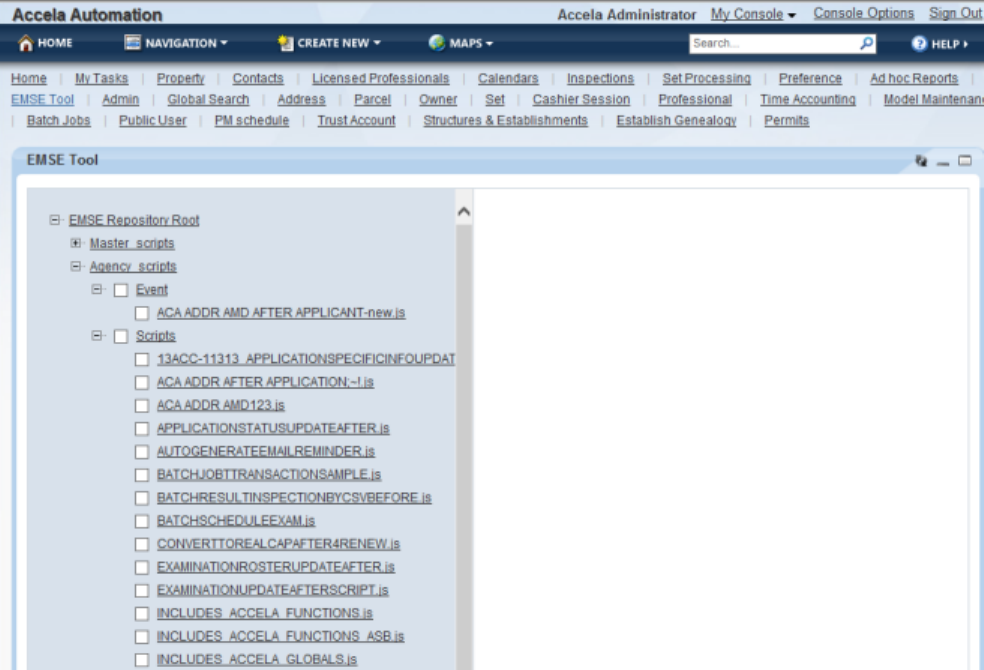
| JavaScript Scripting Framework | 65
Pulling Scripts from Civic Platform
The EMSE Tool enables an agency user to initially populate or refresh an SCCS repository with the scripts
stored in Civic Platform.
Pulling a repository
The EMSE Tool automatically detects if a configured master or agency repository in the SCCS is empty.
When you click the EMSE Tool link while the agency or master repository is empty, the EMSE Tool
manager prompts you to pull all the scripts. Click OK to confirm that you want to pull all the scripts from
the Civic Platform repository into your SCCS repository. After the EMSE Tool has pulled all scripts, both
repositories are synchronized.
Pulling a script
If a script has been updated within Civic Platform, you can select that script in the EMSE Tool to see the
highlighted modifications on the AA script pane and pull the modified script into your SCCS repository. To
pull the script from Civic Platform into your SCCS repository, click the Pull button under the AA script pane.
After the EMSE Tool has pulled the script from Civic Platform into the SCCS repository, both repositories
are synchronized and the script is no longer displayed under the EMSE repository tree structure.
Deploying Scripts
When you deploy one or more scripts, the EMSE Tool validates each script and uploads the script(s) to the
Civic Platform database.
To deploy one or more scripts:
1. Select the script(s) from the EMSE Repository tree structure.
| JavaScript Scripting Framework | 66
2. Right-click, and choose Deploy.
The EMSE Tool uses the JavaScript engine to validate script syntax such as missing keyword, incomplete
loop or branch, undefined variable, unmatched symbol pairs, and others. For each script validation failure,
the EMSE Tool displays the script line number where the syntax error occurred. Fix the error in your script
editor, check-in your modifications in your SCCS repository, and deploy the script again in EMSE Tool.
After a script has been deployed, it is stored in the Civic Platform database, and is no longer displayed in
the EMSE Repository tree structure.
Deploying Custom Functions
Deploying custom functions consists of:
• Building the INCLUDES_CUSTOM script by concatenating all custom function JavaScript files in the
INCLUDES_CUSTOM folder into one INCLUDES_CUSTOM.js file.
• Deploying the INCLUDES_CUSTOM script into Civic Platform
To build the INCLUDES_CUSTOM script:
1. Select the INCLUDES_CUSTOM folder from the EMSE Repository tree structure.
The left script pane lists the custom scripts in the Includes Custom folder.
2. Click Build.
The right script pane displays the Includes Custom script file containing all custom scripts.
To deploy the Includes Custom script into Civic Platform:
1. Select the INCLUDES_CUSTOM folder from the EMSE Repository tree structure.
The left script pane lists the custom scripts in the Includes Custom folder.
2. Click Deploy.
The right script pane displays the Includes Custom script file containing all custom scripts.
To find the INCLUDES_CUSTOM script in Civic Platform:
1. Go to Civic Platform Admin Tools.
2. Select Events > Custom Scripts.
The following shows a sample INCLUDES_CUSTOM script in Civic Platform:
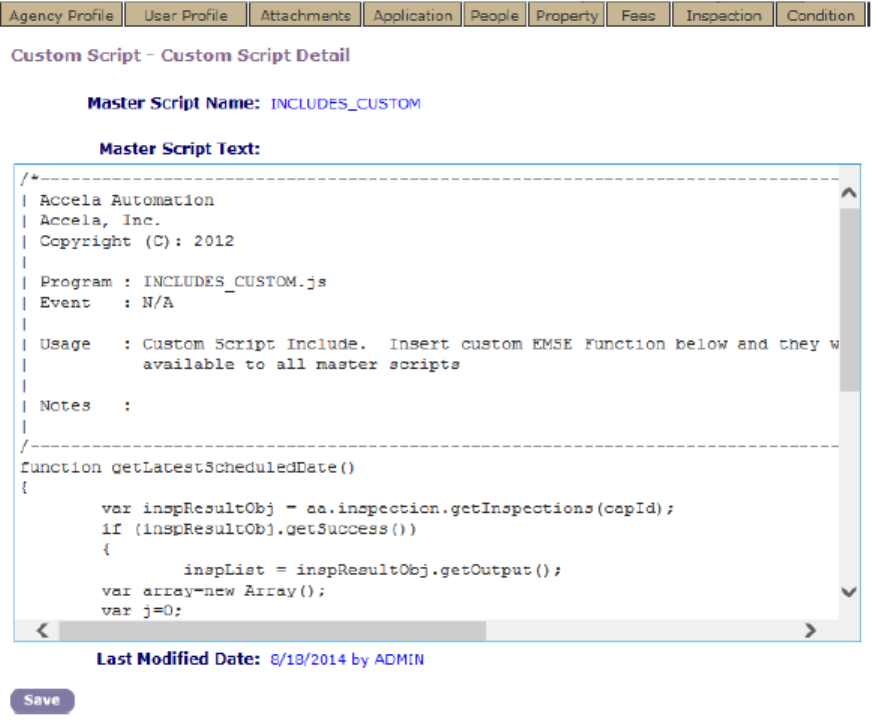
| JavaScript Scripting Framework | 67
Comparing Scripts
You can compare scripts in your SCCS repository with the deployed scripts in Civic Platform to determine
what has been modified.
To compare a script between Civic Platform and SCCS:
1. Select the script in the EMSE Repository tree structure.
2. The EMSE Tool displays the script from the SCCS repository on the left pane and the script from
Civic Platform on the right pane, counts the number of differences, and highlights the differences. For
example:
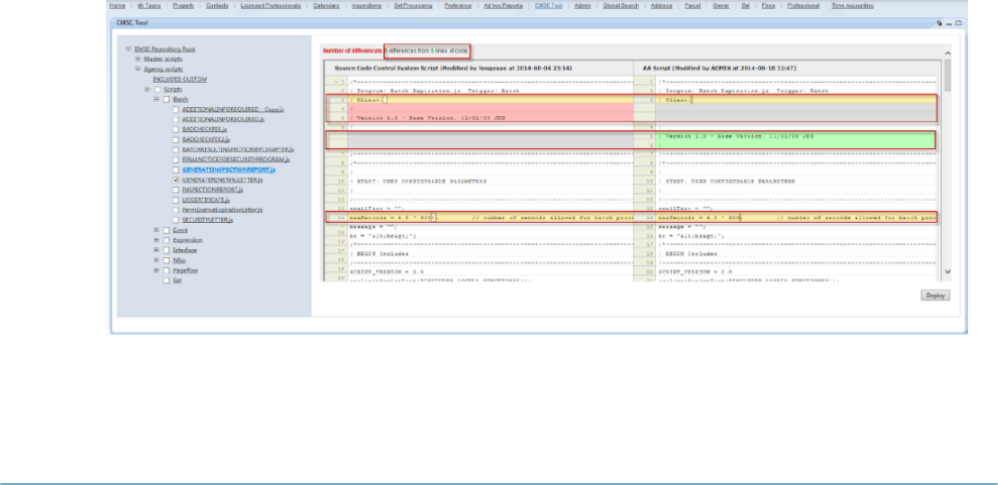
| JavaScript Scripting Framework | 68
Right-click, and choose Diff.
New Functions in Master Scripts 3.0
Master Scripts 3.0 includes the following new functions in INCLUDES_ACCELA_FUNCTIONS and
INCLUDES_ACCELA_FUNCTIONS_ASB:
• activeLicense
• activeTasksCheck
• addAddressDistrict
• addAdHocTask
• addFeeByDate
• addFeeWithExtraDataByDat
• addGuideSheet
• addParameter
• addPublicUserLPsToRecord
• asiTableValObj
• associateRefContactAddressToRecordContact
• CallWebService
• checkRequiredASIFields
• comparePeopleStandard
• contactObj
• convertContactAddressModelArr
• copyAppSpecific4ACA
• copyEducation
| JavaScript Scripting Framework | 69
• createLicense
• createRecord
• createRefContactAddressFromAddress
• createRefLP4Lookup
• dateDiff
• deactivateActiveTasks
• decode64
• deleteLicensedProfessional
• describe
• docWrite
• doScriptActions
• doStandardChoiceActions
• editAppSpecific4ACA
• editCapConditionStatus
• editConstTypeCode
• editCreatedBy
• editEstimatedJobValue
• editFirstIssuedDate
• editTaskACAVisibility
• encode64
• externalLP_CA_3_2
• feeBalanceFromDate
• generateReport
• generateReport4Workflow
• genericTemplateObject
• getACADocDownloadParam4Notification
• getACADocumentDownloadUrl
• getACARecordParam4Notification
• getACARecordURL
• getACAUrl
• getAddressCountyByAddressType
| JavaScript Scripting Framework | 70
• getAddressLineByAddressType
• getAppConditions
• getContactArrayBefore
• getContactByType
• getContactObj
• getContactObjBySeqNbr
• getContactObjs
• getContactObjsByCap
• getContactParams4Notification
• getDateDiff
• getDocumentList
• getParentByCapId
• getParentCapID4Renewal
• getParentLicenseCapID
• getPartialCapID
• getPeople
• getPrimaryAddressLineParam4Notification
• getPrimaryOwnerParams4Notification
• getProp
• getRecordParams4Notification
• getRenewalCapByParentCapIDForReview
• getRootNode
• getRoots
• getScriptAction
• getScriptAction_v_1_6
• getScriptText
• getURLToNewRecord
• getUserEmail
• getUserFullName
• guideSheetObject
• handleError
| JavaScript Scripting Framework | 71
• htmlEncode
• include
• insertTask
• isBlank
• isEmpty
• isMatchPeople
• isReadyRenew
• isRenewProcess
• isSameNode
• licenseObject
• licenseProfObject
• linkPublicUserToContact
• loadAddressAttributes4ACA
• loadAppSpecific
• loadAppSpecific4Contact
• loadASITables
• loadASITables4ACA
• loadASITablesBefore
• logGlobals
• logMessage
• lpSet
• pairObj
• paymentByTrustAccount_V5
• prepareRenewal
• removeRefContactAddressFromRecordContact
• replaceNode
• runEvent
• runReport4Email
• runReport4EmailOrPrint
• runReportAttach
• scheduleInspect
| JavaScript Scripting Framework | 72
• sendNotificatio
• setContactTypeFlagByType
• setLicExpirationDate
• stringPrototypes
• token
• transferFeesAndPayments
• transferReceiptAndApply
• updateEnfOfficer
• updateFeeItemInvoiceFlag
• updateGuidesheetASIField
• updateGuidesheetID
• verhoeff
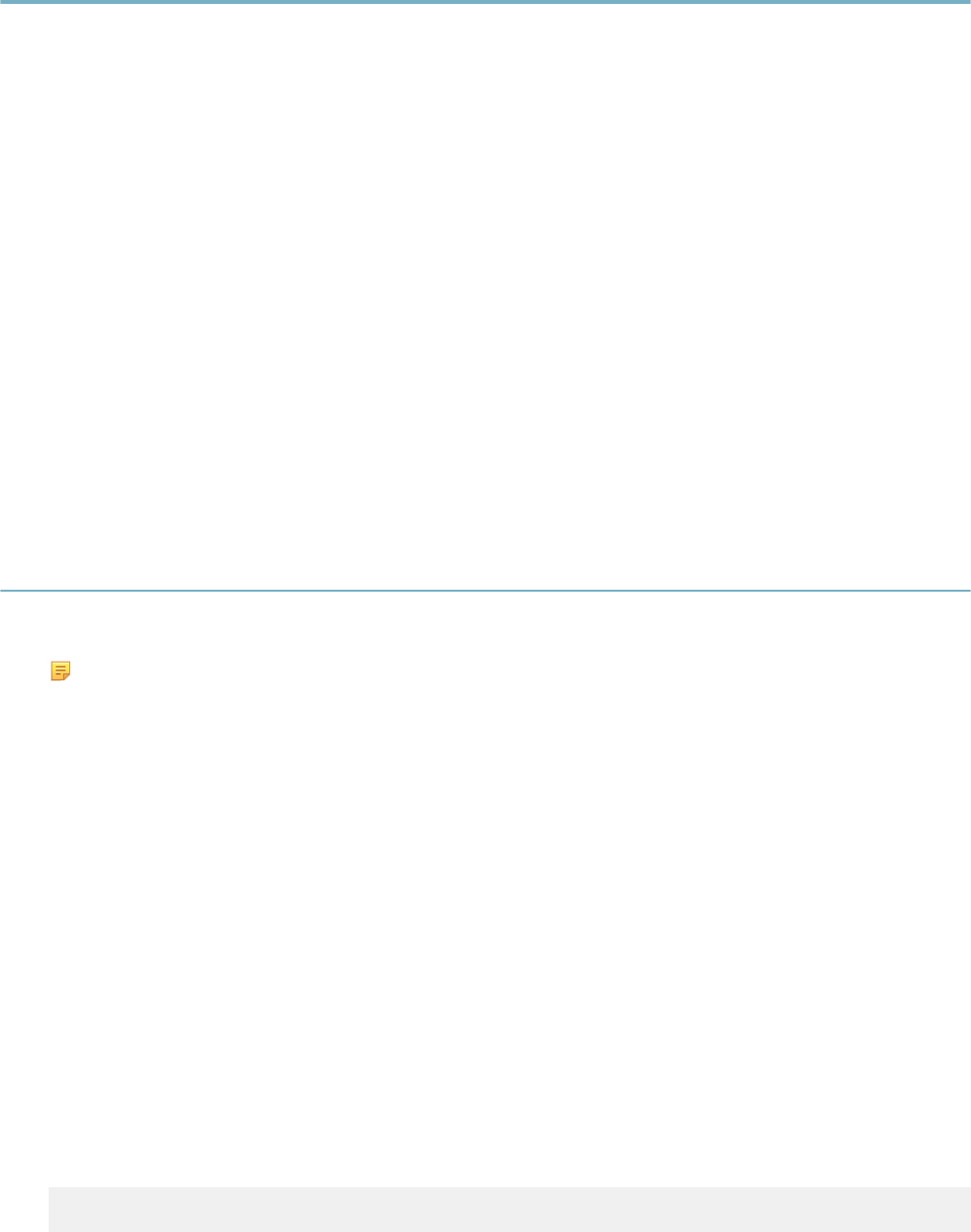
| Script Controls | 73
Script Controls
Related Links
Understanding Script Controls
Understanding Script Control Syntax
Understanding Criteria (the If Clause)
Understanding Actions (the Then Clause)
Specifying Script Controls as Standard Choices
Understanding Script Control Branching
Naming Inspection Result Events
Exploring an Object
Previous Topic
JavaScript Scripting Framework
Next Topic
Citizen Access Page Flow Scripts
Understanding Script Controls
This section describes the legacy process of using Standard Choice script controls to instruct Civic
Platform how to perform before and after event activities.
Note: For more efficient script development and deployment, Accela recommends the use of the
JavaScript framework (provided in Civic Platform 8.0.1) to implement customizations to the master
scripts. See JavaScript Scripting Framework.
Each script control provides parameters to master script functions ( Master Script Function List) within a
framework of conditional (if-then-else) expressions. A single Standard Choice can contain multiple script
controls. The master script evaluates the script controls in the order that the Standard Choice numbering
specifies.
Script controls use the caret (^) symbol to delimit the if clause (predicate) from the then clause
(consequent) and the else clause (alternative) in a single conditional expression. Civic Platform interprets
the first clause as the if clause, the second clause as the then clause, and the third (optional) clause as the
else clause.
Each clause in a script control calls a master script function and provides parameter values required
by that function. The variables associated with the scriptable event () determine the scope of possible
variables that the script control provides to the master script function.
Enclose master script function parameters in parenthesis. Use a comma to delimit master script function
parameters. Enclose string parameters in double straight quotes. JavaScript Primer provides additional
Javascript syntax elements you can use in script controls.
Example Use Case
Script Control Syntax shows a single script control. This script control says, “If the current record type
is not a Building/Reroof type, then assess but do not invoice all of the fees from the fee schedule called
BLDCR05.” The master script function that the script control calls,
appMatch
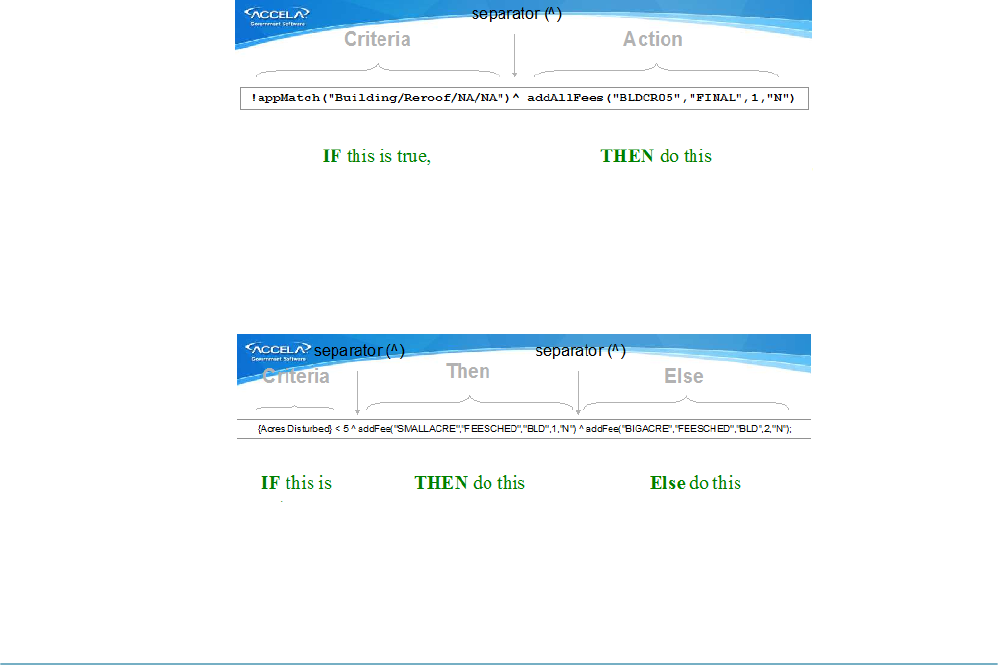
| Script Controls | 74
for example, provides a return value, in this case true or false, to determine whether to perform the function
in the then clause.
Figure 11: Script Control Syntax
Example Use Case
Script Control Structure (if/then/else) says, “If Acres Disturbed is less than 5 then assess but do not invoice
the SMALLACRE fee, else assess but do not invoice the BIGACRE fee.”
Figure 12: Script Control Structure (if/then/else)
Understanding Script Control Syntax
The following topics address the syntax for script controls.
Topics:
•Understanding Case Sensitivity
•Understanding Variable and Function Names
•Understanding Curly Brackets
•Understanding Argument Types
Understanding Case Sensitivity
The master scripts and underlying JavaScript require case sensitivity for function calls or when referring to
a variable. For example in Script Control Structure (if/then/else) you see the function addFee called in both
the then and else action. If you write the same script control but call the function AddFee, the script returns
an error that the function AddFee does not exist. The script considers addFee and AddFee two different
function names.
Understanding Variable and Function Names
Variables and function names in the master scripts follow the camelCase practice. For example
totalSquareFeet, taxiNumber, addFee(), etc. Always be aware of case sensitivity as it many times could be
the culprit of causing script errors.
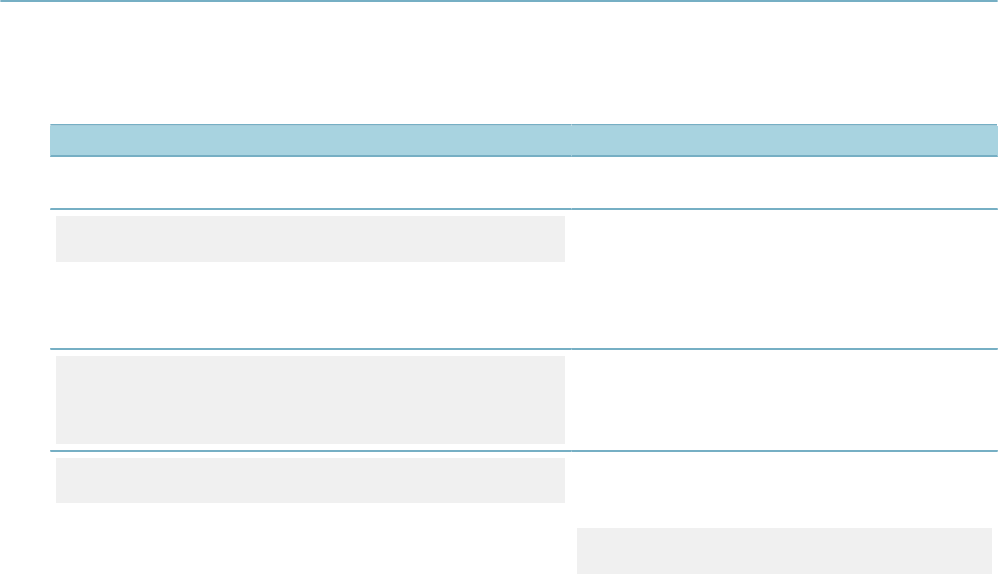
| Script Controls | 75
Understanding Curly Brackets
We already saw the usage of the caret (^) to form conditional statements, another master script specific
syntax is the usage of curly brackets { }. When a user triggers an event, Civic Platform calls the associated
master script. Before EMSE evaluates the first line of script controls, the master script does some pre-
work to initialize and set the value of several global and event-specific variables that the script controls can
reference. Some of this pre-work loads application information, task information, and parcel attributes into
individual variables. The script control encloses each of these variables between two curly brackets (Script
Control Structure (if/then/else)). For example, {Acres Disturbed} in the script control condition indicates an
application specific Information field.
Understanding Argument Types
Always enclose strings in double quotes. For example:
• the criteria -- {Land Use} == “Farming”
• setting the value of a variable -- layerName = “Zoning”
• a function call that accepts string parameters addFee(“AppFee”,”BLD_11”,”FINAL”,1,”Y”)
Do not enclose numeric fields in double quotes.
Script controls must be valid JavaScript. If a script control deviates from JavaScript syntax, outside of that
which is unique to the master scripts, syntax errors occur.
Understanding Criteria (the If Clause)
Criteria must always evaluate to either true or false. A criteria statement can contain logical operators, such
as ==, >, >=, <, <=, or != to evaluate if a statement is true or false, and can also call functions that return
true or false (Criteria Examples with Single Operators).
Table 4: Criteria Examples with Single Operators
Criteria Description
true If you use a true as the if clause, the specified
action always executes.
appMatch(“Building/Commercial/*/*”) The appMatch function returns true or false
depending on whether the current record type
matches the record type in the function parameter.
The asterisks (*) indicate a wildcard. In this
example, any record types that start with Building/
Commercial return a true.
!appMatch(“Building/Commercial/*/*”)
appMatch(“Building/Commercial/*/*”) !=
true
These two examples mean the same thing, with
different syntax.Both say, if the current record type
is not under Building/Commercial do the action.
inspType == “Final Inspection” Use double equals (==) check whether a value
equals another variable or a string. In the example,
if the value for the
inspType
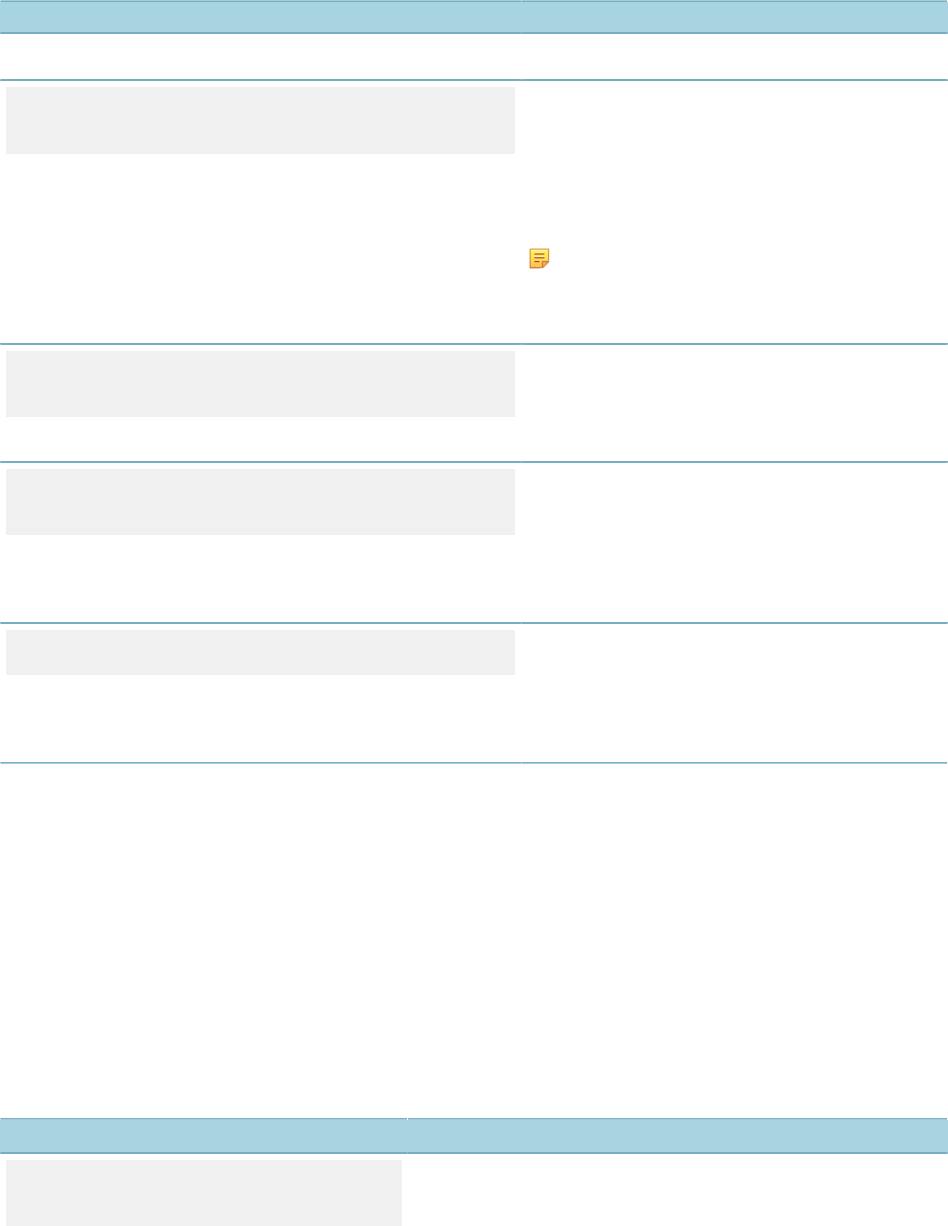
| Script Controls | 76
Criteria Description
variable of the triggered event equals “Final
Inspection” then execute the associated action.
{STRUCTURE DETAILS.Total Square Feet} >=
2000
You can use criteria to test the value of an
Application Specific Information. In the example, if
the value of the ASI field name Total Square Feet
within the ASI subgroup STRUCTURE DETAILS
equals or is greater than 2000, then execute the
action.A period delimits the ASI subgroup name
which precedes the ASI field name.
Note:
You can configure a global variable to
precede all ASI field names with the ASI
subgroup name.
{ParcelAttribute.Neighborhood} ==
“Downtown Area”}
Similar to ASI fields, enclose a parcel attribute in
curly brackets, and prepend it with ParcelAttribute
and a period separator. In the example, if the parcel
attribute Neighborhood equals Downtown Area then
execute the associated action.
proximity(“GIS”,”Schools”,parseInt({Number
of feet}));
Similar to the appMatch function example, the
function proximity returns true or false. The function
checks to see if the parcel for the current record
falls within a buffered distance on a layer within
GIS. The example checks whether the current
record’s parcel is within a certain number of feet (a
value specified in an ASI field).
!taskStatus(“Permit Issuance”,”Issued”); The taskStatus checks to see if a workflow task
currently has a particular status. The example
checks to see if the status of the permit issuance
task updated to issued. You can use this type of
check to prevent inspection scheduling before
permit issuance.
Topics:
•Understanding Criteria with Multiple Conditional Statements
Understanding Criteria with Multiple Conditional Statements
Criteria (the if clause) can contain multiple conditional statements separated by the logical “and” operator
(&&) and/or the logical “or” operator (||). All “and” conditions must be true in order for the criteria to be true.
Only one “or” condition needs to be true in order for the criteria to be to true.
You can use as many logical operators in your criteria as you need to satisfy your business rules. You
use parenthesis to specify the evaluation order of criteria with multiple conditions and multiple operators
(Criteria Examples with Multiple Operators).
Table 5: Criteria Examples with Multiple Operators
Criteria Description
inspType == “Final Inspection”
&& !isScheduled(“Electrical”)
This condition occurs during an inspection event. The criteria
checks whether the inspection type that triggered the event
is a final inspection and whether Civic Platform scheduled
an electrical inspection.You can use this criteria during an
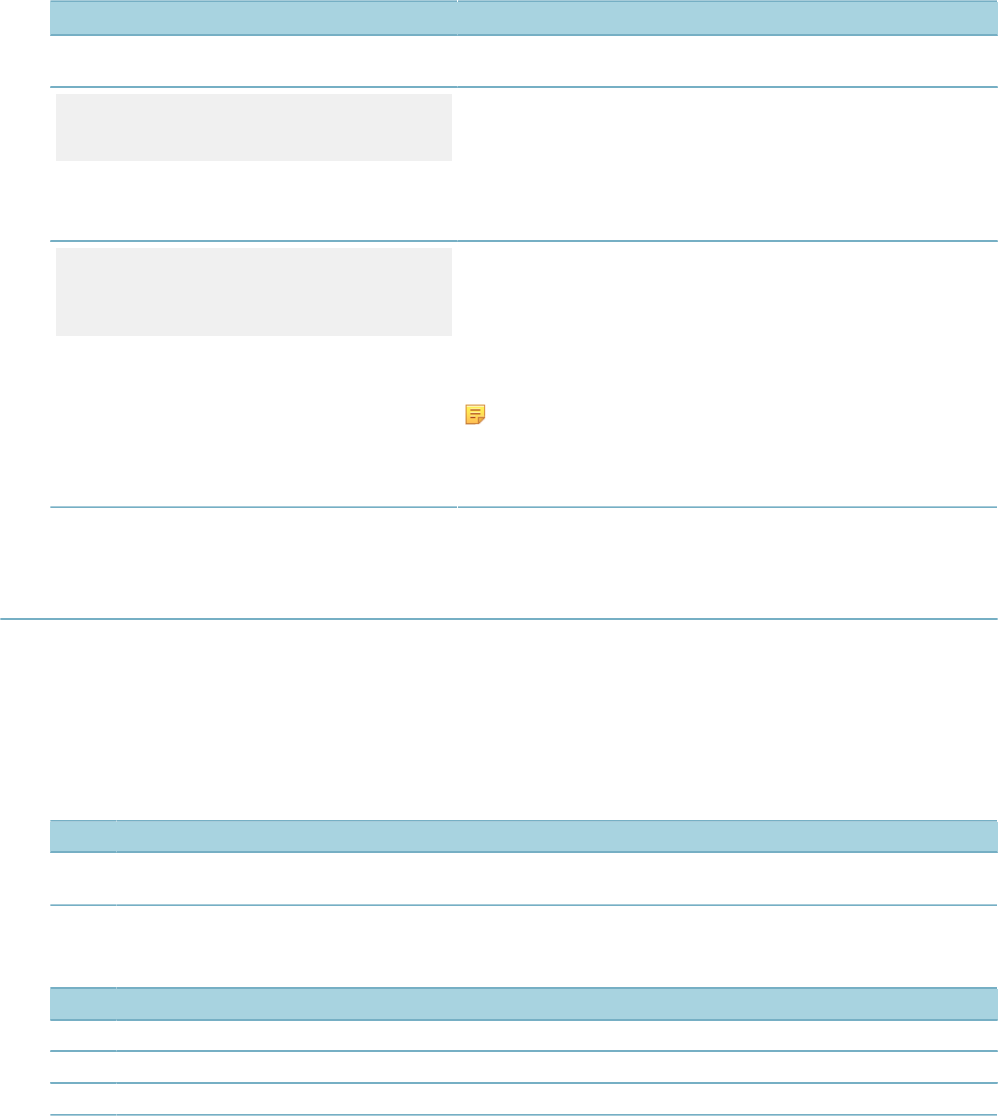
| Script Controls | 77
Criteria Description
InspectionScheduledBefore event to prevent a final inspection
before an electrical inspection.
feeExists(“LICFEE”) &&
balanceDue <= 0
This condition checks to see if the fee item LICFEE exists on the
current record and whether the balance due on that fee item is
less than or equal to 0.You can use this condition to ensure that
the license includes the required license fee and that the applicant
does not owe any fees.Master scripts set the balanceDue variable
before Civic Platform evaluates the script controls.
wfTask == “Supervisor Review”
&& (wfStatus == “Approved” ||
wfStatus == “Not Required”)
This criteria uses parenthesis to evaluate the “or” clause
before evaluating the “and” clauses. The criteria says, If
you update the Supervisor Review task to Approved or
Not Required, do the associated action.An alternative way
to write this criteria is: wfTask == “Supervisor Review” &&
matches(wfStatus,”Approved”,”Not Required”).
Note:
The matches function works similarly to a SQL IN clause.
It is checking to see if the value in the first parameter is
equal to any of the following parameters.
Understanding Actions (the Then Clause)
The right side of the script control (to the right of the caret) tells Civic Platform what to do if the criteria
evaluates to true. In most cases the action portion calls a master script function to perform an action (
Master Script Function List).
To execute multiple actions, you can write your script controls two ways; 1) list each action separated
by a semicolon (;) on the same line (Table 6: Multiple Actions on Same Line), or 2) put each action on a
different line (Table 7: Multiple Actions on Different Lines).
Table 6: Multiple Actions on Same Line
# Value Description
01 {Review Required} == “Yes” ^ addFee(“REVIEWFEE”,”FEESCHEDULE”,”FINAL”,1,”Y”);
scheduleInspection(“Special Review Inspection”,1); //any additional action…
When you put multiple actions on different lines, start each new line with a caret (^).
Table 7: Multiple Actions on Different Lines
# Value Description
01 {Review Required} == “Yes” ^ addFee(“REVIEWFEE”,”FEESCHEDULE”,”FINAL”,1,”Y”) ;
02 ^ scheduleInspection(“Special Review Inspection”,1);
03 ^ //any additional needs for the action…
Best practice recommends the multiple line approach due to width limitations for Standard Choice item
entries.
To maintain consistency, best practice recommends the use of semicolons at the end of each line, even for
single action script controls (Table 8: Single Action Script Controls with Semicolons).
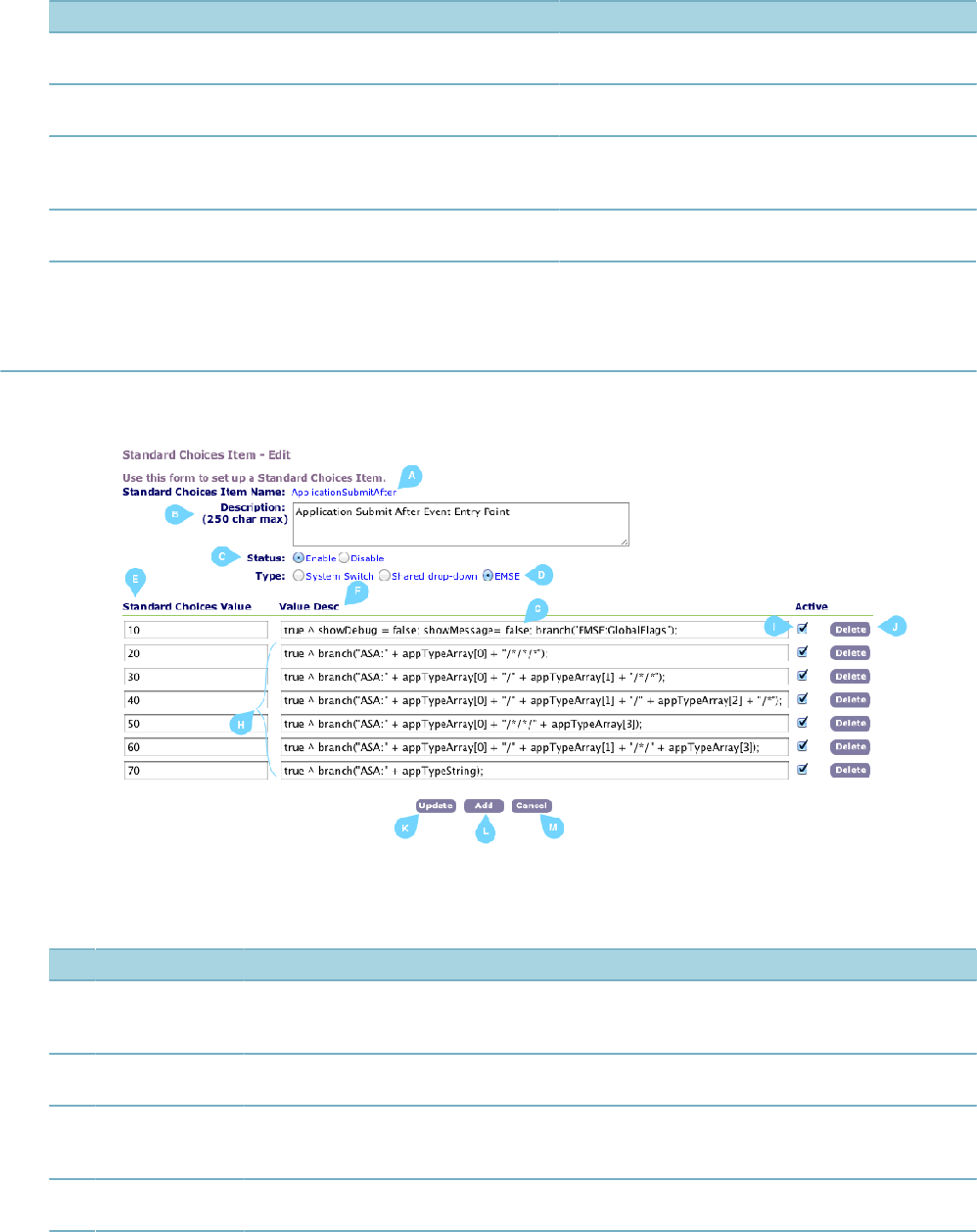
| Script Controls | 78
Table 8: Single Action Script Controls with Semicolons
Action Description
activateTask(“Plan Review”); Activates the workflow task on the current record
specified by the first parameter.
addAppCondition(“Permit”,”Applied”,”Re-Inspection Fee”,”Re-
Inspection Fee”,”Hold”); Applies a hold condition to the current record with
the specific type, name, and description.
childApp =
createChild(“Building”,”Commercial”,”Plumbing”,”NA”,”New
Walmart”);
Creates a child record for the Building/Commercial/
Plumbing/NA record type instance named New
Walmart.
editAppSpecific(“Total Value”,parseInt({Sq Ft}) * parseInt({Price
per Sq Ft})); Updates the ASI field Total Value to the product of
the ASI fields {Sq Ft} and {Price per Sq Ft}.
Specifying Script Controls as Standard Choices
Standard Choice Annotated shows a Standard Choice script control named ApplicationSubmitAfter and
Standard Choice Script Controls defines the components on the Standard Choice UI.
Figure 13: Standard Choice Annotated
Table 9: Standard Choice Script Controls
# Name Description
A Name Standard Choice name. The master script for each event designates the name of the
standard choice that is the entry point for script execution. A script control can implement
the branch function to refer to other script controls.
B Description Text area used to describe the purpose of the script controls that the Standard Choice
contains. You can use this area to maintain a script control change log.
C Status You can designate a Standard Choice as Enabled or Disabled. When disabled, Civic
Platform does not execute the script controls in the Standard Choice and does not return an
error if a master script calls the Standard Choice.
D Type Specifies the type of Standard Choice. Use EMSE for script controls. The EMSE type
designation does not affect any Civic Platform functions.
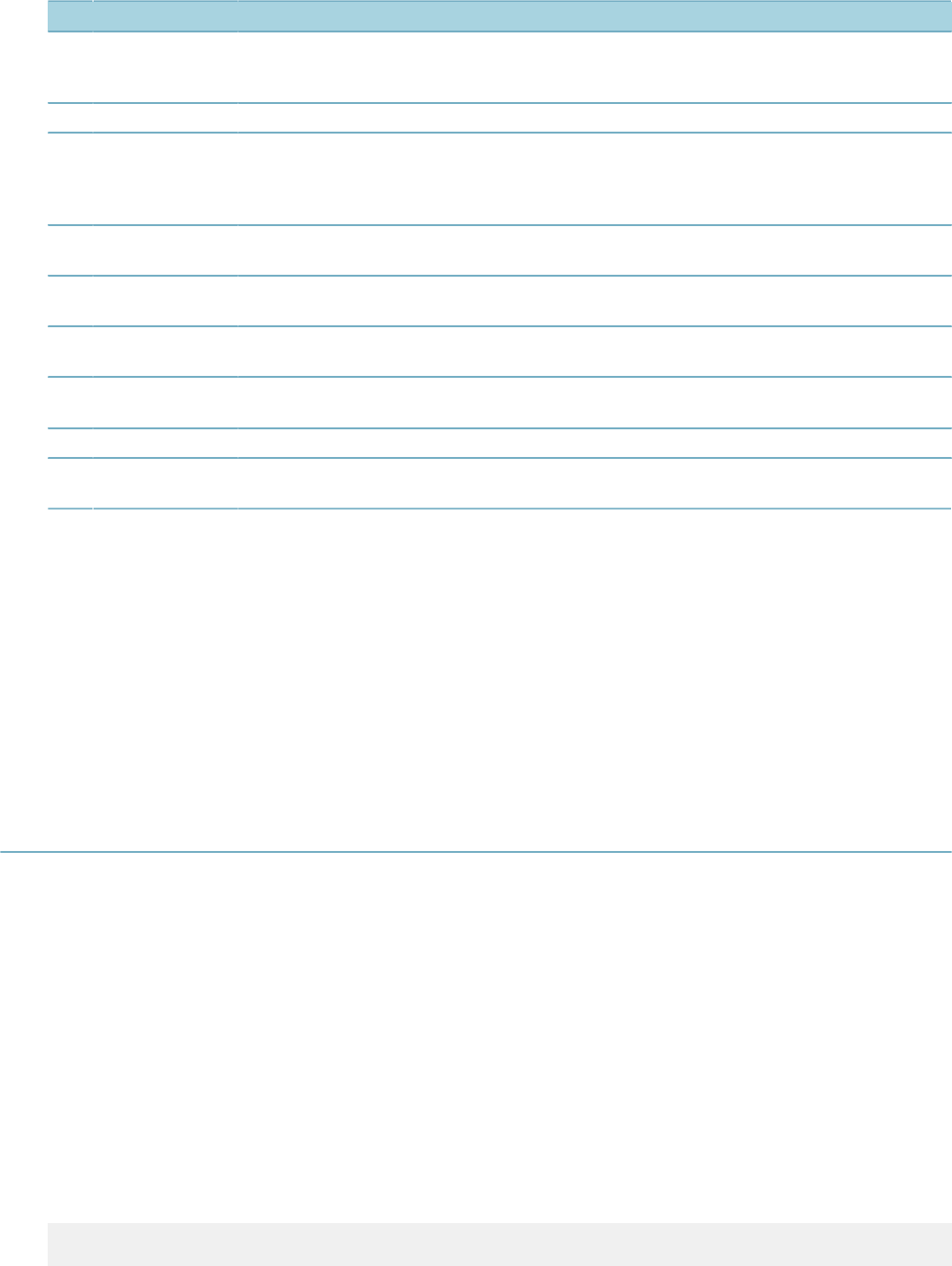
| Script Controls | 79
# Name Description
E Value Best practice recommends that you increment script controls by ten (eg. 10, 20, 30) to
leave room for inserted script controls in the future. As of version 2.0 of the master script
framework does not require sequential script control numbering.
F Value Desc Contains the script controls.
G Debug Options showMessage – when set to true, this option presents a pop-up window to the user with a
custom message about script execution.showDebug – when set to true,1, 2 or 3, this option
present a pop-up window that displays debug information including variable values and
script control results.
H Script Controls
Example Lines 20-70 contain script control examples. The master script evaluates script controls in
the order the Standard Choice specifies.
I Active You can set a script control to Active or Inactive. Select Update to enable a change. Civic
Platform skips over script controls set to Inactive.
J Delete You can delete a script control. After confirming a deletion, Civic Platform permanently
removes the item. You cannot undo a delete operation.
K Update Use to commit changes. This includes updating the description, status, type, value, value
desc, and active flag.
L Add Enables the addition of a new Standard Choice.
M Cancel Enables you to navigate back to the page from which you came without committing
changes.
Some additional standard choice details to be remember:
• Standard Choices do not have an auto-save feature. Update your Standard Choice often to ensure you
do not lose your work.
• You cannot delete Standard Choices. Be careful when naming your Standard Choices.
• You cannot lock a Standard Choice. An update someone else makes to a Standard Choice refreshes
the Standard Choice with their changes and wipes out any changes you might have made, but not yet
committed.
Understanding Script Control Branching
Each individual master script specifies the Standard Choice that provides the script controls for processing
an event (Setting the controlString).
Figure 14: Setting the controlString
The master script represented in Setting the controlString is for the event ApplicationSubmitAfter event.
The value of the controlString variable name of the Standard Choice. For most master scripts the
controlString value matches the event name for which the Standard Choice contains the script controls.
Master script evaluation of script controls begins with the first line in the Standard Choice and ends with the
last line in the Standard Choice.
You can branch a script control process from one Standard Choice to another Standard Choice. The
branch script control action functions like a sub-routine in traditional programming.
When a master script encounters a branch script control action, the master script stops evaluation of the
current standard choice and begins evaluation of the script controls in the branched to Standard Choice.
Use the following syntax to specify a branch action:
branch(“<Standard Choice Name>”)

| Script Controls | 80
where: <Standard Choice Name> is the name of the Standard Choice containing the branched to script
controls.
In the example branch action (Branch Action Example) the master script branches to the “Calculate
Permitting Application Fees” Standard Choice when a workflow approves an application for processing.
The master script then evaluates all the script controls in the “Calculate Permitting Application Fees”
Standard Choice implement the application fees’ business rules.
Table 10: Branch Action Example
# Value Description
10 wfTask == "Application Acceptance" && wfStatus == "Approve for Processing" ^ branch("Calculate Permitting
Application Fees");
After the master script evaluates all script controls in the branched to Standard Choice, the master script
returns to the place that contains the originating branch action, evaluates anymore actions that remain on
the same line, then moves onto the next line in that Standard Choice (Branching Flow).
Figure 15: Branching Flow
You can branch to as many levels as required. The same rules that apply single level branching apply
to multiple level branching. The master script completes evaluation of all script controls in the lowest
level Standard Choice to which you branch first, and completes evaluation of all the script controls in the
highest level Standard Choice, the Standard Choice that served as the entry point for the master script, last
(Multiple Level Branching).
Figure 16: Multiple Level Branching
The flow of script control shown in Multiple Level Branching is as follows:
• Begin script control evaluation with line 01 of “WorkflowTaskUpdateAfter”
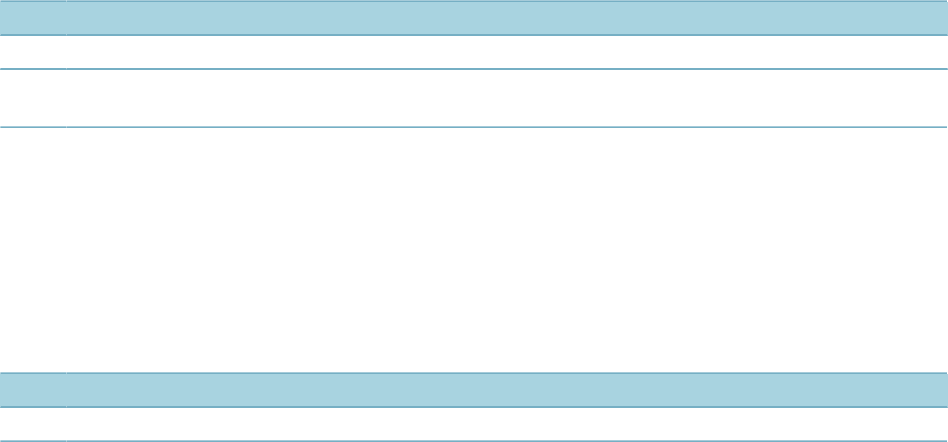
| Script Controls | 81
• Branch line 01 of “WorkflowTaskUpdateAfter” to “Calculate Permitting Application Fees”
• Continue script control evaluation with line 01 of “Calculate Permitting Application Fees”
• Branch line 02 of “Calculate Permitting Application Fees” to “Send Email Notifications”
• Continue script control evaluation with line 01 of “Send Email Notifications”, and continue script control
evaluation through line 05
• Return to “Calculate Permitting Application Fees” and continue to evaluate script controls that follow the
branch action, on line 02 through line 05
• Return to “WorkflowTaskUpdateAfter” and continue to evaluate script controls that follow the branch
action, on line 01 through line 02
• End script control evaluation after evaluating line 02 of “WorkflowTaskUpdateAfter”
Topics:
•Using Branching to Implement a For Loop
•Using Pop-Up Messages
•Using Data Validation
•Using Variable Branching
•Branching to the Same Standard Choice from Different Events
Using Branching to Implement a For Loop
By default, JavaScript uses curly brackets { } to indicate the start and end of a unit of code for conditional
statements or loops. In master script syntax, curly brackets indicate retrieval of a value (Understanding
Curly Brackets) not the start and end of a unit of code. As a workaround, use branching to implement body
of code functionality and loop functionality.
Incorrect Loop Using Curly Brackets provides an incorrect example of a loop implemented with curly
brackets.
Table 11: Incorrect Loop Using Curly Brackets
# Value Description
01 contactArray.length > 0 ^ for (ca in contactArray) { thisContact = contactArray[ca];
02 ^ if (thisContact["email"] != "") email("noreply@accela.com",thisContact["email"],"Permit Update","Your permit
has been issued."); }
The master script returns several errors for these script controls due to incorrect use of curly brackets:
• Line 01 opens a curly bracket but does not close the curly bracket on the same line
• Line 02 closes a curly bracket but does not open the curly bracket on the same line
To workaround the syntax issue, you can use a branch action to designate a body of code for a loop
(Branch Implementation for Body of Code Loop and Contact Email Loop).
Table 12: Branch Implementation for Body of Code Loop
# Value Description
01 contactArray.length > 0 ^ for (ca in contactArray) branch("Contact Email Loop");
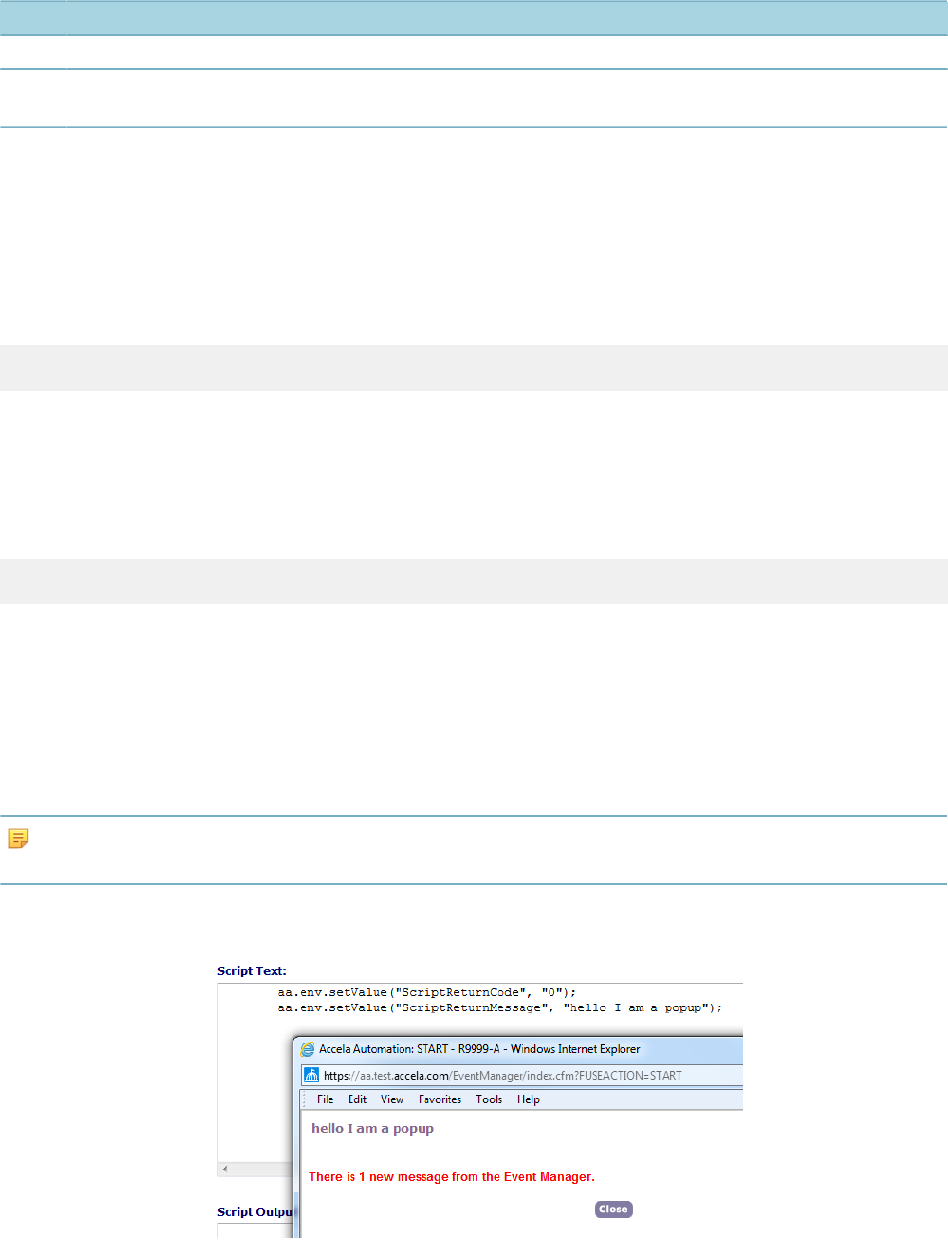
| Script Controls | 82
Table 13: Contact Email Loop
# Value Description
01 true ^ thisContact = contactArray[ca];
02 ^ if (thisContact["email"] != "") email("noreply@accela.com",thisContact["email"],"Permit Update","Your permit
has been issued.");
When using the branch action for a body of code loop, best practice prescribes appending the word “loop”
to the end of the Standard Choice name.
Using Pop-Up Messages
Master scripts use two variables to specify whether or not to complete the transaction and the message
contents to display in a pop-up window. The ScriptReturnCode variable specifies whether or not to
complete the transaction.
aa.env.setValue("ScriptReturnCode", "<value>");
where: <value> can be 0 or 1 and:
• 0 – indicates to proceed as normal
• 1 – stop the user action and return to the previous page.
The ScriptReturnMessage variable specifies the content of a message to display in a pop-up window.
aa.env.setValue("ScriptReturnMessage", "<myMessage>");
where: <myMessage> contains the content of the message to display.
You can use the ScriptReturnMessage to:
• notify users of an additional required activity
• notify users of a completed an activity (sent an email and added a condition, for example)
• notify users of useful information (the current location of the application, for example).
Note:
Civic Platform does not display an empty message.
Pop-Up Message Example shows and example of a pop-up message and the accompanying variables in
the master script.
Figure 17: Pop-Up Message Example
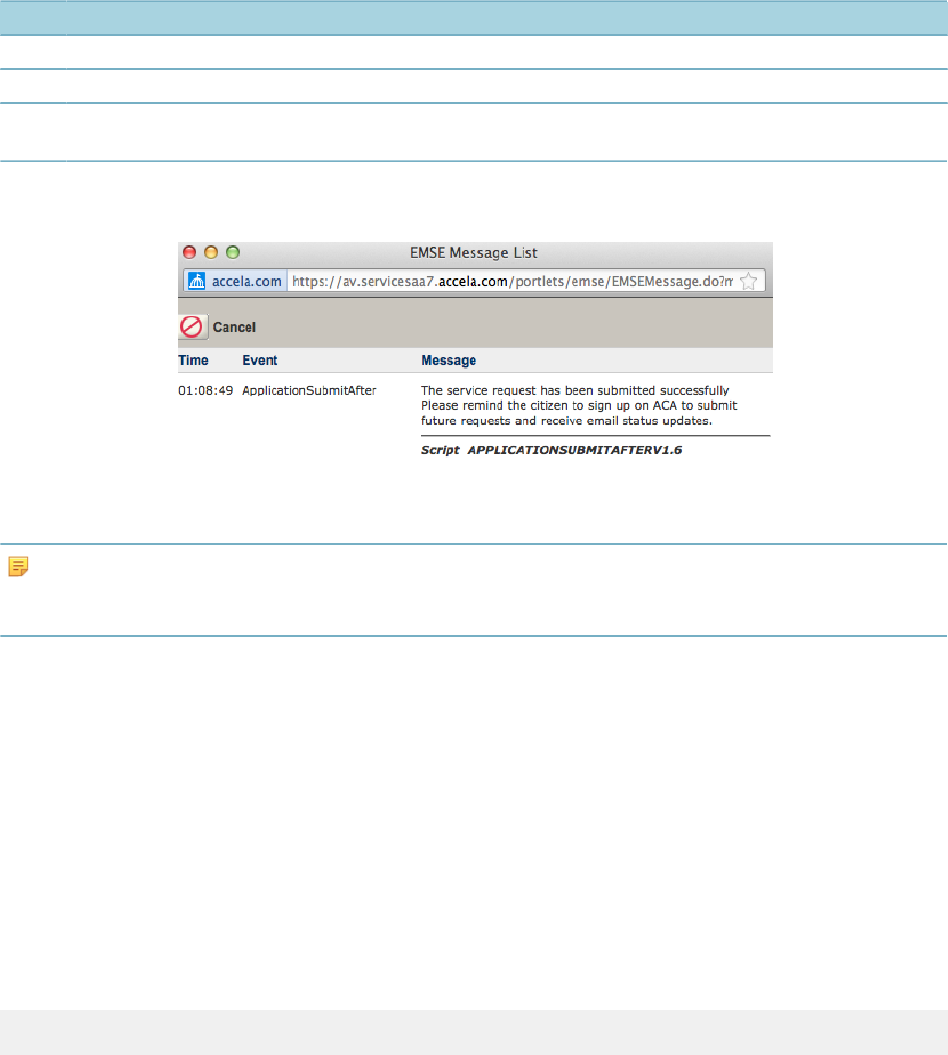
| Script Controls | 83
You can call the comment function for different script control actions to generate message text specific
to evaluation of particular master script functions. Each message returned from the comment function
displays on a new line in the pop-up window.
To display a pop-up message after evaluation of the last script control, set the showMessage function to
true. If you do not set the showMessage function to true, no message displays, regardless of the number of
times you call the comment function.
Script Controls for Displaying Pop-up Messages shows how to call the comment and showMessage
functions from a script control.
Table 14: Script Controls for Displaying Pop-up Messages
# Value Description
10 true ^ showMessage = true;
20 true ^ comment("The service request submission is successful");
30 true ^ comment("Please remind the citizen to sign up on Citizen Access to submit future requests and
receive email status updates.");
Message Window shows the resulting pop-up window generated by the script controls in Script Controls for
Displaying Pop-up Messages resulting from submission of a service request in Civic Platform.
Figure 18: Message Window
Note:
If you set the showMessage function to true in an early evaluated script control, but the pop-up message
never appears, you can set the showMessage function to false in a later evaluated script control.
You can use HTML tags in the strings submitted to the comment function to add additional formatting (bold,
underlined, additional blank lines, for example).
The EMSE_DISABLE_MESSAGES Standard Choice controls display of messages to internal and public
users. If you set the entry for either InternalUsers or PublicUsers to “Yes”, no pop-up messages display to
the user.
Using Data Validation
You can use a ‘before’ event type to validate submitted data, before saving to the database (Understanding
Events), and cancel the transaction if the submitted data does not meet the data validation business rules
that your scripts prescribe.
If a data submission attempt fails data validation, provide a message to the user as to why you cancelled
the transaction (Using Pop-Up Messages). To stop the transaction, set the cancel variable in the script
control to true.
cancel = true
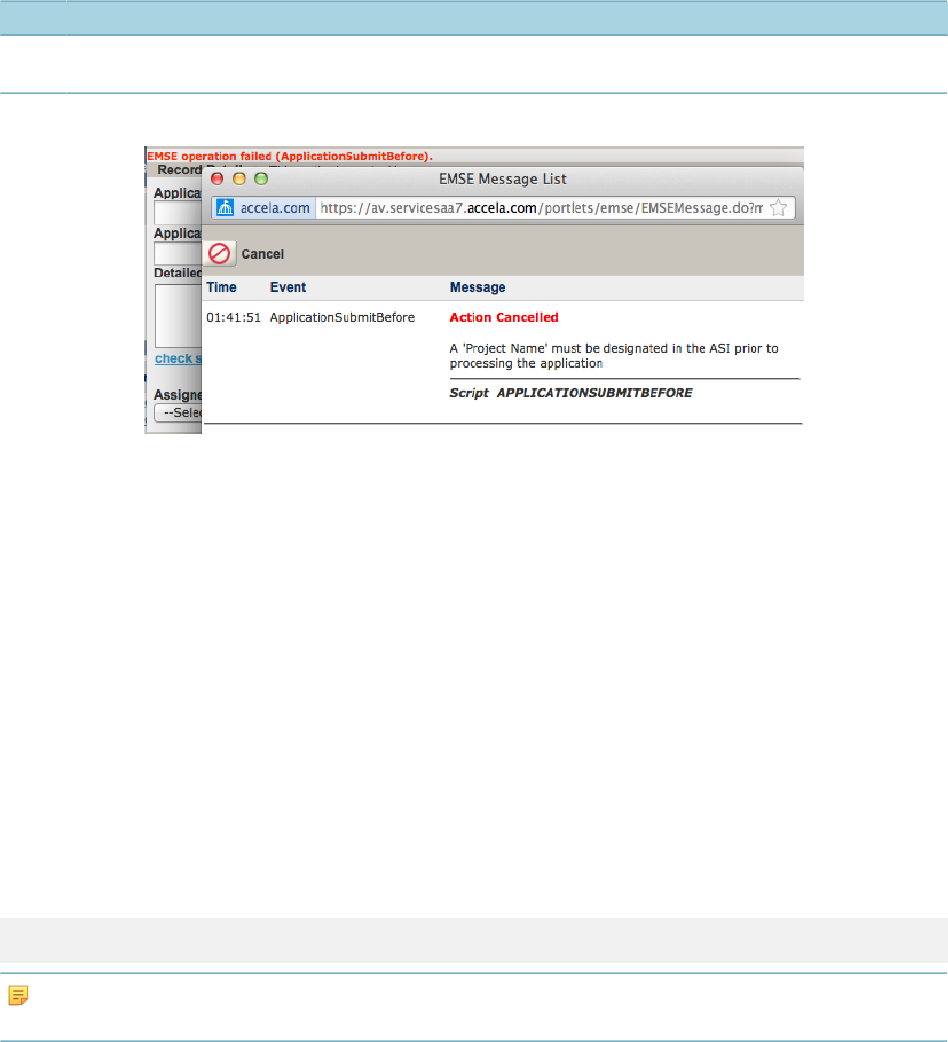
| Script Controls | 84
Script Control for Data Validation provides script control example that cancels a transaction and tells the
user why Civic Platform cancelled the transaction. Make sure that the message indicates the reason for
cancelling the transaction so the user can correct the situation.
Table 15: Script Control for Data Validation
# Value Description
01 {Project Name} == "" ^ showMessage = true; comment(“You must designate a 'Project Name' in the ASI prior
to processing the application"); cancel = true;
Cancelled Transaction Message shows the message displayed to the user.
Figure 19: Cancelled Transaction Message
Data validation can be especially helpful for many events, including the following:
• ApplicationSubmitBefore
• WorkflowTaskUpdateBefore
• InspectionScheduleBefore
• InspectionResultSubmitBefore
• PaymentReceiveBefore
• ApplicationStatusUpdateBefore
Using Variable Branching
To enable variable branching for all master scripts, set the enableVariablebranching variable in the “User
Configurable Parameters” section of the INCLUDES_ACCELA_GLOBALS script to true.
enableVariablebranching = true;
Note:
When you set variable branching to true, the documentOnly functionality does not work.
ApplicationSubmitAfter – Without Variable Branching shows an example of how the ApplicationSubmitAfter
Standard Choice uses branching to organize scripts.

| Script Controls | 85
Figure 20: ApplicationSubmitAfter – Without Variable Branching
Without variable branching, you provide a separate script control branch action for each four level record
type specification. If you have many unique record types in your implementation that require scripting, this
approach involves many lines of script controls.
With variable branching, you use variables to specify the argument of the branch function instead of a
literal string value. The master scripts resolve these variables and the branch function calls the appropriate
Standard Choice.
Variable branching enables the branch function to accept string variables, in addition to hard coded strings
concatenated together, as a single parameter. For example, with variable branching you can write the
following:
true ^ branch("Assess Fees");
like the following:
true ^ variable1 = "Assess";
true ^ variable2 = "Fees";
true ^ branch(variable1 + " " + variable2);
You can use this principle to represent all possible four level record type specifications (Group/Type/
Subtype/Category) with the following six variables:
branch(appTypeArray[0] + "/*/*/*");
branch(appTypeArray[0] + "/" + appTypeArray[1] + "/*/*");
branch(appTypeArray[0] + "/" + appTypeArray[1] + "/" + appTypeArray[2] + "/
*");
branch(appTypeArray[0] + "/*/*/" + appTypeArray[3]);
branch(appTypeArray[0] + "/" + appTypeArray[1] + "/*/" + appTypeArray[3]);
branch(appTypeString);
where the appTypeArray number in square brackets represents the level, of the four-level record type
specification, contained in the array. When an event triggers, the master script resolves these variables
based on the record type specification for the selected record.
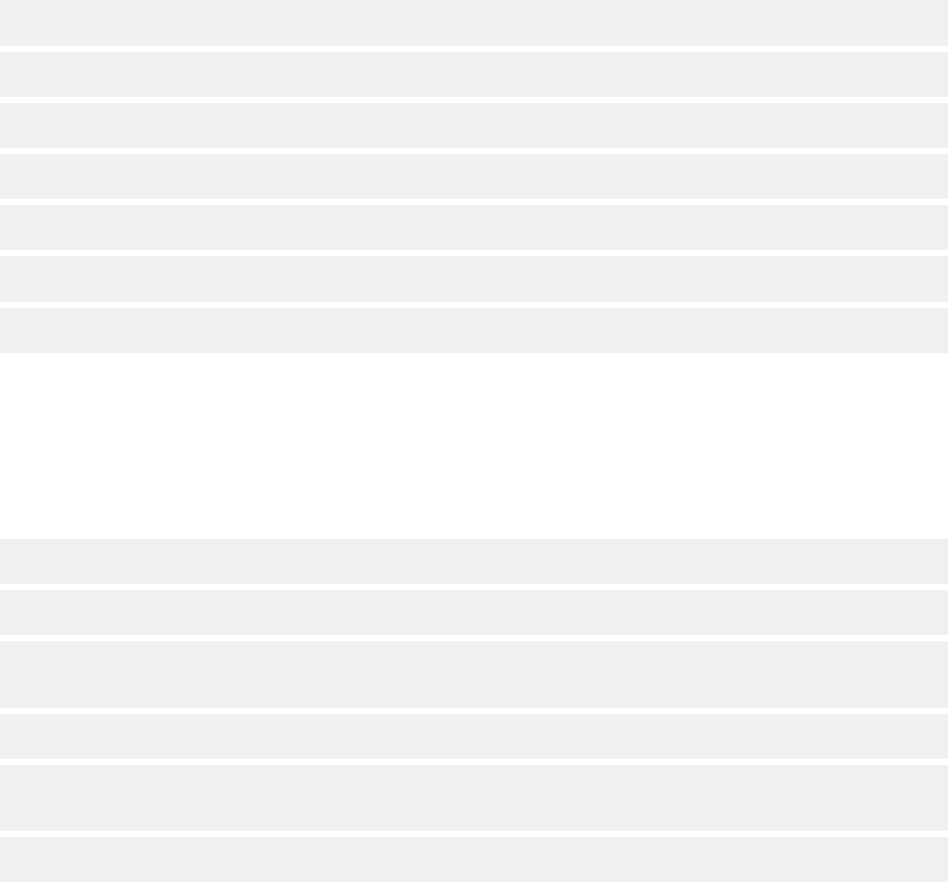
| Script Controls | 86
The following provides an example resolution for an instance of the Licenses/Business/Taxi/Application
record type:
branch(Licenses/*/*/*)
branch(Licenses/Business/*/*)
branch(Licenses/Business/Taxi/*)
branch(Licenses/*/*/Application)
branch(Licenses/Business/*/Application)
branch(Licenses/Business/Taxi/Applica
tion)
The branched to Standard Choices contain the script controls for all records in the record type hierarchy
level indicated in the branch argument. For example, the script controls in the “Licenses/*/*/*” Standard
Choice apply to all license record types, including the (Licenses/Business/Taxi/Application) record type,
whereas the script controls in the “Licenses/Business/Taxi/Application” Standard Choice only apply to
instances of the Licenses/Business/Taxi/Application record type.
The preceding example branches to the same Standard Choice, regardless of the event trigger. To branch
to a different Standard Choice for each event trigger, manually add an event specification into the variable.
branch("<my_event>:" + appTypeArray[0] + "/*/*/*");
branch("<my_event>:" + appTypeArray[0] + "/" + appTypeArray[1] + "/*/*");
branch("<my_event>:" + appTypeArray[0] + "/" + appTypeArray[1] + "/" +
appTypeArray[2] + "/*");
branch("<my_event>:" + appTypeArray[0] + "/*/*/" + appTypeArray[3]);
branch("<my_event>:" + appTypeArray[0] + "/" + appTypeArray[1] + "/*/" +
appTypeArray[3]);
branch("<my_event>:" + appTypeString);
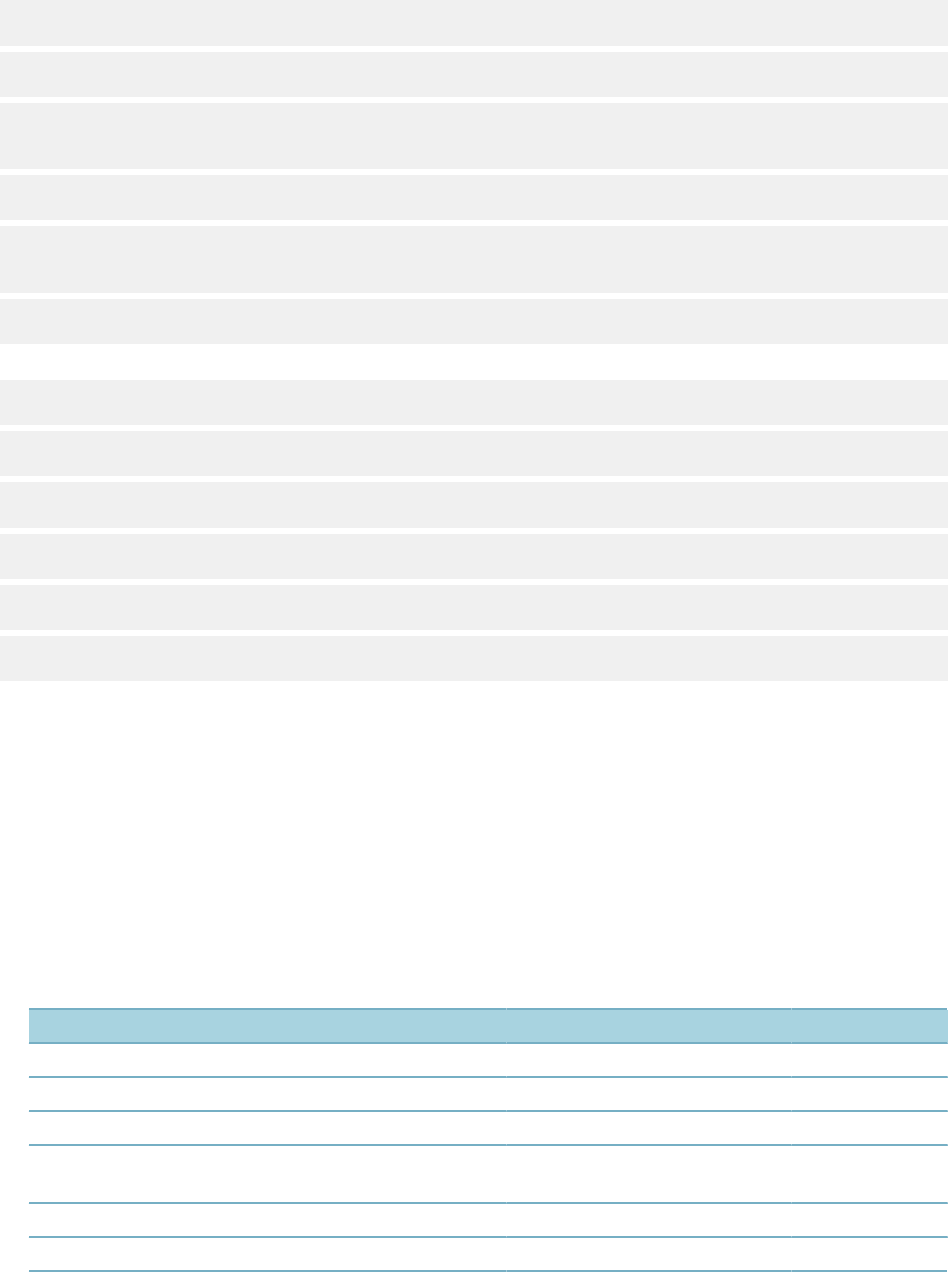
| Script Controls | 87
where <my_event> is the three to five character abbreviation that represents the event (Scriptable Event
Abbreviations). For example, you can use the ASA abbreviation to represent the ApplicationSubmitAfter/
Before event in the branch variable.
branch("ASA:" + appTypeArray[0] + "/*/*/*");
branch("ASA:" + appTypeArray[0] + "/" + appTypeArray[1] + "/*/*");
branch("ASA:" + appTypeArray[0] + "/" + appTypeArray[1] + "/" +
appTypeArray[2] + "/*");
branch("ASA:" + appTypeArray[0] + "/*/*/" + appTypeArray[3]);
branch("ASA:" + appTypeArray[0] + "/" + appTypeArray[1] + "/*/" +
appTypeArray[3]);
branch("ASA:" + appTypeString);
which resolves to the following:
branch(ASA:Licenses/*/*/*)
branch(ASA:Licenses/Business/*/*)
branch(ASA:Licenses/Business/Taxi/*)
branch(ASA:Licenses/*/*/Application)
branch(ASA:Licenses/Business/*/Application)
branch(ASA:Licenses/Business/Taxi/Application)
You must create a Standard Choice with the same name as each possible evaluation outcome of the
branch argument variables. Use event acronyms and record type variables, in your branch arguments,
to ensure a standard naming convention for your branched to Standard Choices, and to facilitate the
organization and reuse of branched to script controls in the Standard Choices for group level record types
(Licenses/*/*/*). When you apply this standard naming convention for your Standard Choices, you can use
wildcard searches to return an inventory of Standard Choices setup for a specific record type. For example:
• %Licenses/Business/Taxi/% - returns all Standard Choices for taxi business licenses across all events
• %ASA:Licenses/Business/% - returns all Standard Choices for business licenses application submittal
• %/Application/% - returns all standard choices for application record types.
Table 16: Scriptable Event Abbreviations
Event Abbrev. Event Abbrev.
AdditionalInfoUpdateAfter/Before AIUA / AIUB InvoiceFeeAfter IFA
ApplicationConditionAddAfter ACAA LicProfLookupSubmitAfter/Before LPLSA / LPLSB
ApplicationConditionDeleteBefore ACDB LicProfUpdateAfter/Before LPUA / LPUB
ApplicationConditionUpdateAfter/Before ACUA / ACUB ParcelAddAfter/
BeforeV360ParcelAddAfter
PAA / PAB
ApplicationSpecificInfoUpdateAfter/Before ASIA / ASIB ParcelUpdateAfter PUA
ApplicationStatusUpdateAfter/Before ASUA / ASUB PaymentProcessingAfter/Before PPA / PPB
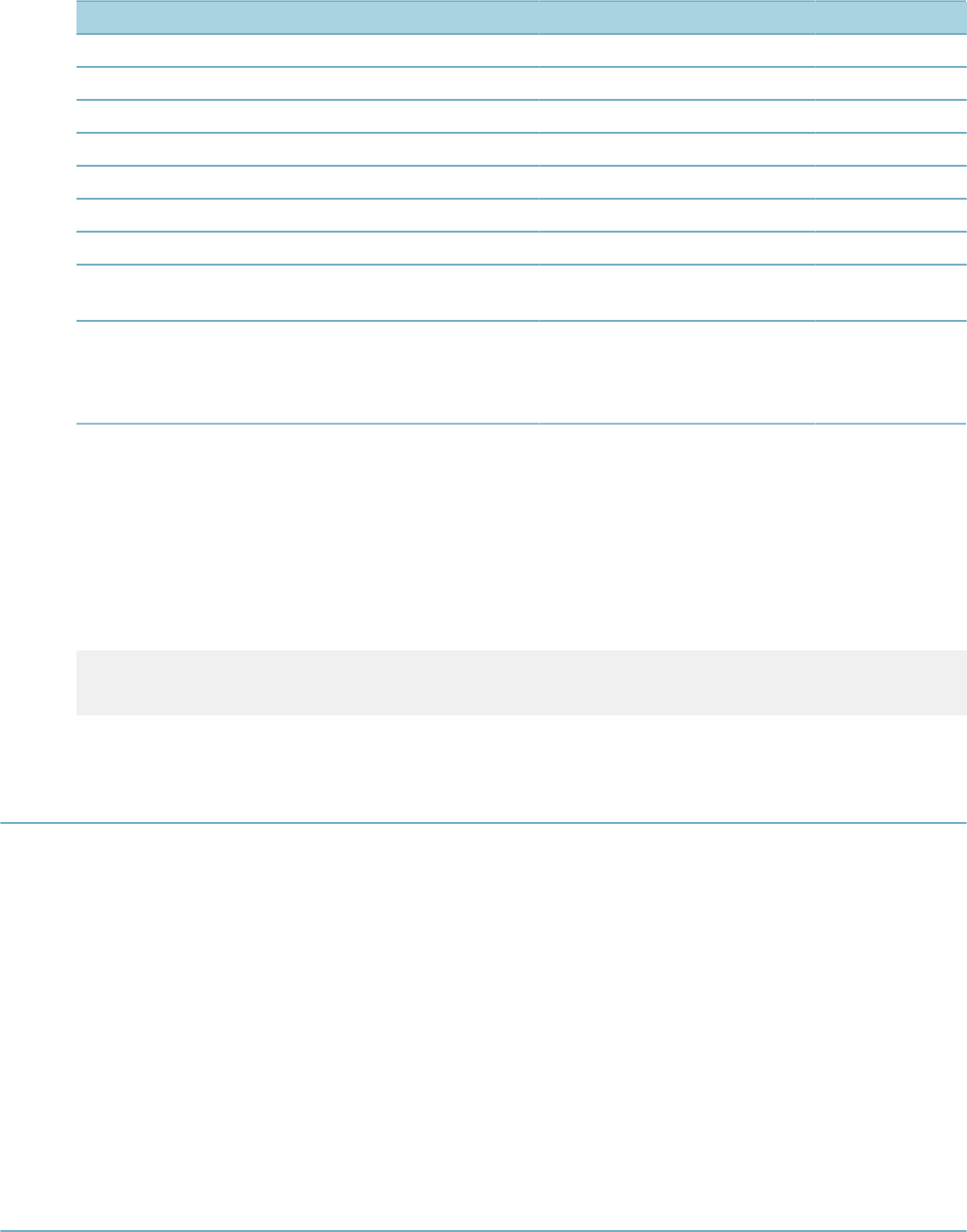
| Script Controls | 88
Event Abbrev. Event Abbrev.
ApplicationSubmitAfter/Before ASA / ASB PaymentReceiveAfter/Before PRA / PRB
ContactAddAfter/Before CAA / CAB PaymentReceiveBefore PRB
ContactEditAfter/Before CEA / CEB RenewalInfoUpdateAfter RIUA
ContactREmoveAfter/Before CRA / CRB TimeAccountingAddAfter/Before TAAA / TAAB
ConvertToRealCapAfter CRCA VoidPaymentAfter/Before VPA / VPB
DocumentUploadAfter/Before DUA / DUB WorkflowTaskUpdateAfter/Before WTUA / WTUB
FeeAssessAfter/Before FAA / FAB
InspectionMultipleScheduleAfter/
BeforeInspectionScheduleAfter/Before
ISA / ISB
InspectionResultSubmitAfter/
BeforeInspectionResultModifyAfter/
BeforeV360InspectionResultSubmitAfter/
Before
IRSA / IRSB
Branching to the Same Standard Choice from Different Events
If you branch to the same Standard Choice from different events:
• Prefix the name of the branched to Standard Choice with the letters “CMN” (common).
• Followed the prefix with the record type scope.
• Append the end of the script control with a short description of its function.
wfTask == "Final Review" && wfStatus == "Ready to Issue" ^
branch("CMN:Permits/*/*/*:INVOICE_ALL_FEES");
Naming Inspection Result Events
The following three events, that occur after an inspection result, violate the rule that the entry point
Standard Choice (controlString value in the master script) match the event name:
• InspectionResultSubmitAfter (inspection result from AA Classic, GovXML, AMO, AW)
• V360InspectionResultSubmitAfter (inspection is result from AA)
• InspectionResultModifyAfter (inspection updated from AA - FID 8400 disabled)
Best practice prescribes use of the same InspectionResultSubmitAfter Standard Choice for each
of these events. Update the master script variable controlString in each event’s master script to
“InspectionResultSubmitAfter”. Use the IRSA acronym to refer to this event in your branch variable (Using
Variable Branching).
Exploring an Object
When working with an object while writing scripts you can reference the Javadocs documentation (http://
community.accela.com/p/doc_interfaces.aspx) to explore the class it belongs to including its properties and
methods. Use the getClass() function to determine the class from which EMSE instantiated an object.

| Script Controls | 89
You can use Script Test to create an object and use a for loop to explore the methods and properties
available to the object (Show all methods of an object and Show all properties and their values for an
object).
Figure 21: Show all methods of an object
Figure 22: Show all properties and their values for an object
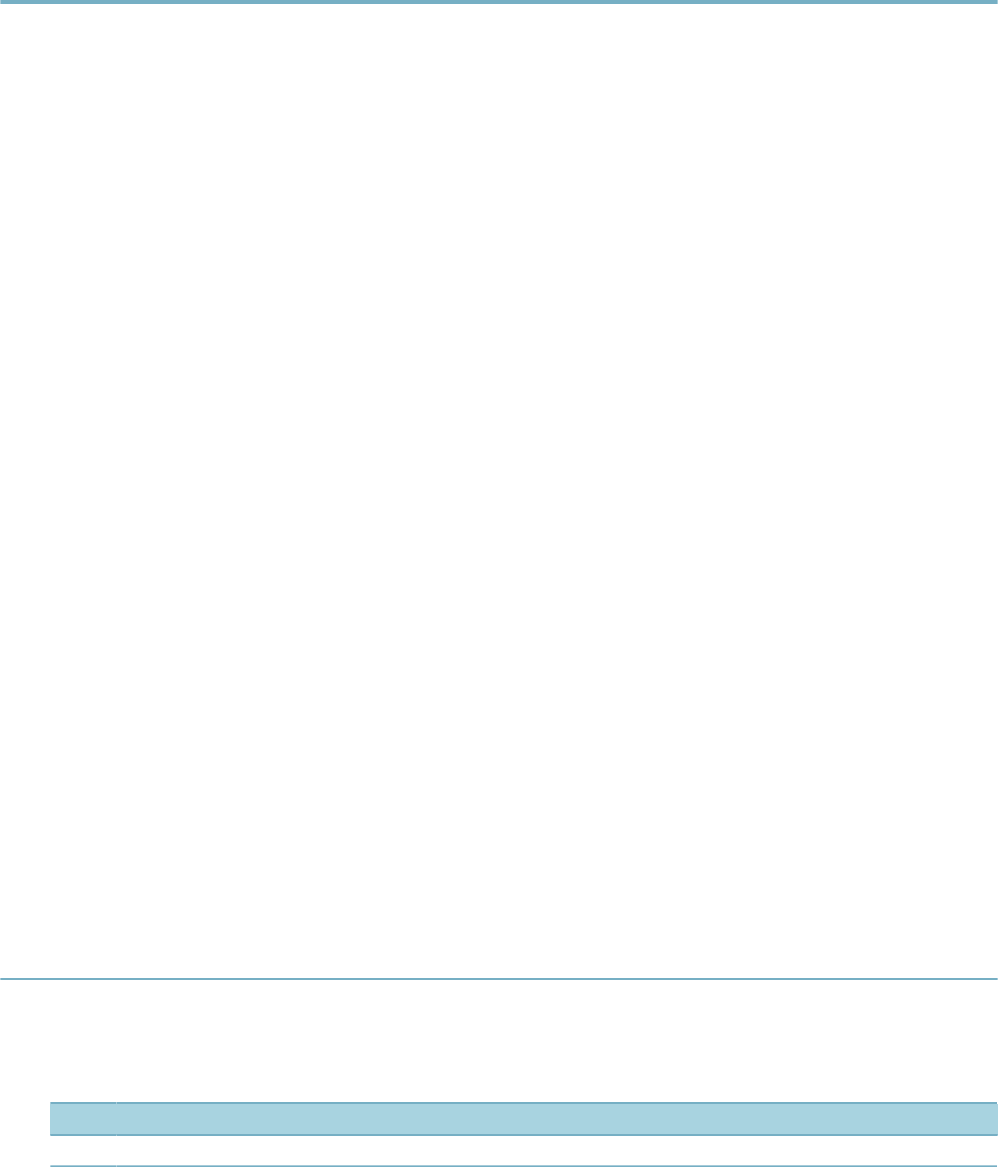
| Understanding Citizen Access Page Flow Scripts | 91
Understanding Citizen Access Page Flow Scripts
When a citizen uses Citizen Access to create an application, Citizen Access creates a temporary record in
the Civic Platform database and Citizen Access stores application information in a capModel object. Citizen
Access stores capModel object data in memory for the duration of a user’s session.
The capModel object contains all the details about the application. As the user progresses through the
forms on each Citizen Access page, Citizen Access updates the capModel object data in memory. Upon
completion and submittal of the application, Citizen Access passes the capModel object data to Civic
Platform and Civic Platform creates a new record in the Civic Platform database.
You can use Expression Builder of page flow scripts to apply advanced business rules for Citizen Access
applications. If you need to populate data on an Citizen Access form, try to use Expression Builder. If you
need to populate data not displayed in Citizen Access, use page flow scripts.
Unlike Civic Platform scripts, page flow scripts associate with events from the Citizen Access Page Flow
Admin tool. The user triggers page flow scripts when they navigate through different Citizen Access pages.
You can associate a script to the following three page flow events:
• Onload – triggers when the page loads
• Before – triggers when the user clicks the continue button, it can prevent the user from progressing if
data validation fails
• After – triggers when the user clicks the continue button, can implement automation in the application
process
Civic Platform master scripts interact with record data that Civic Platform stores in the database. The Civic
Platform master scripts do not work on Citizen Access page flow data.
For example, the editAppSpecific master script function updates an ASI field on the database record, but
does not update the Citizen Access capModel object data stored in memory. The Citizen Access capModel
object data overwrites the ASI field on the database record when Citizen Access submits a completed
application.
Previous Topic
Citizen Access Page Flow Scripts
Next Topic
Batch Job Scripting
Using Model Objects
The master script functions use get and set functions, with the “cap” variable, to retrieve and update
information about the current record. Table 17: Retrieving the capModel Object Value shows how to get
information, from the application specific information table, from a script control.
Table 17: Retrieving the capModel Object Value
# Value Description
01 true ^ asit = cap.getAppSpecificTableGroupModel ();
Table 18: Updating the capModel Object Value shows how to update information, from the application
specific information table, from a script control.
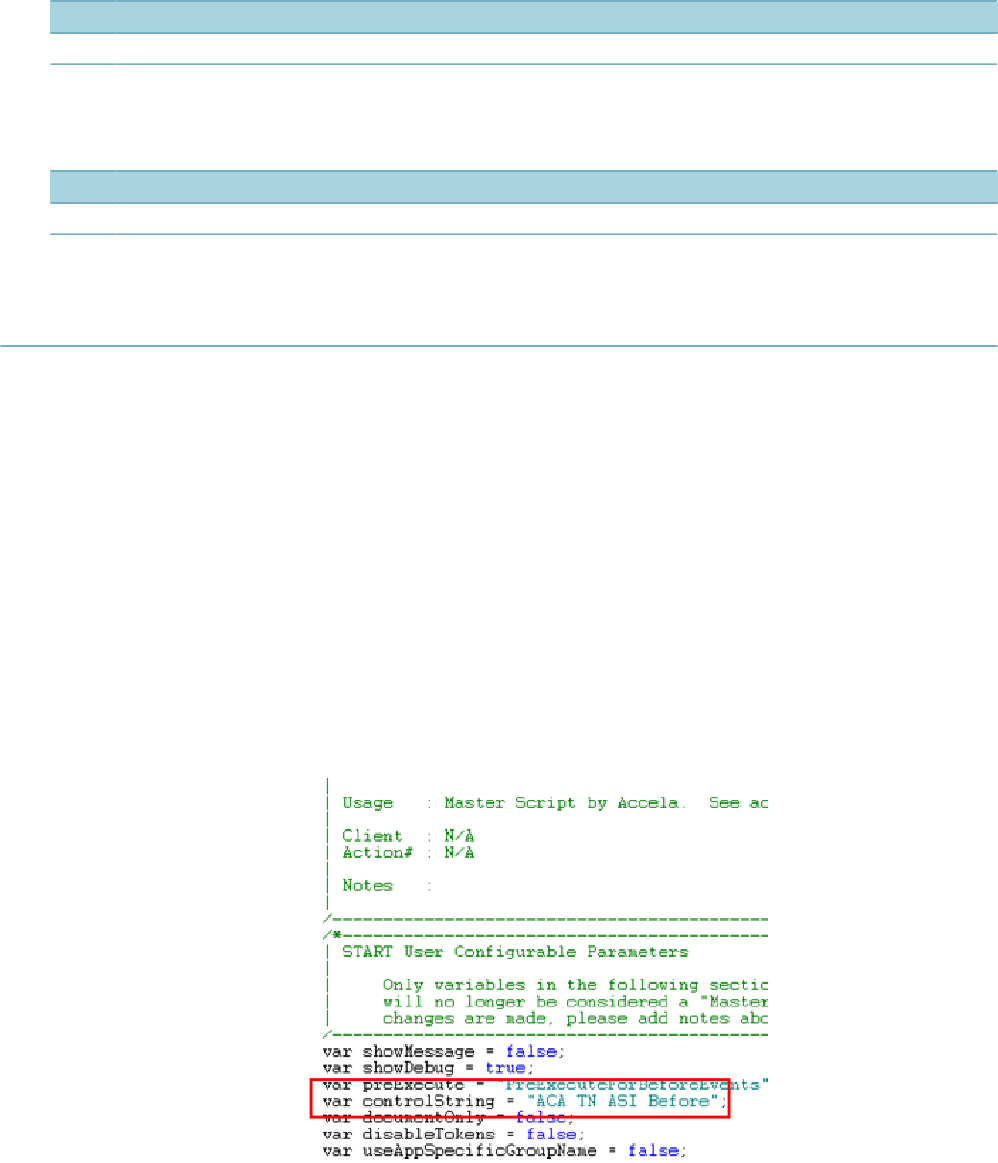
| Understanding Citizen Access Page Flow Scripts | 92
Table 18: Updating the capModel Object Value
# Value Description
01 true ^ cap.setAppSpecificTableGroupModel(asit) ;
Table 19: Updating the capModel Object in Citizen Access shows how to pass capModel updates to
Citizen Access at the end of your script.
Table 19: Updating the capModel Object in Citizen Access
# Value Description
01 true ^ aa.env.setValue("CapModel",cap) ;
Creating a Page Flow Master Script
You must customize each page flow script to the associated page flow.
To create a custom page flow script
1. Make a copy of the universal script.
2. Create a new name for the copy that accurately identities. For example, ACA TN ASI Before, where:
• ACA – indicates where the script runs
• TN – is the page flow
• ASI – is the page flow step
• Before – is the event type (eg. Onload, After, Before)
3. Open the script in a text editor.
4. Update the controlString variable to match the name (Updating the controlString).
Figure 23: Updating the controlString
5. Install the script (Managing Scripts). Save the script with the same name as the controlString variable
set in the previous step.
6. Log in to Citizen Access Admin.

| Understanding Citizen Access Page Flow Scripts | 93
7. Navigate to the proper page flow and page flow step.
8. Associate the newly added script to the proper event (Associating a script to an Citizen Access Page
Flow event).
Figure 24: Associating a script to an Citizen Access Page Flow event
9. Create the standard choice entry point with the same name as the controlString variable.
10.Write appropriate script controls that interact with information stored in memory for the capModel object.
Join the conversation in the Accela Community for additional articles and discussions about Citizen Access
Page Flows: http://community.accela.com/search/SearchResults.aspx?q=aca+page+flows
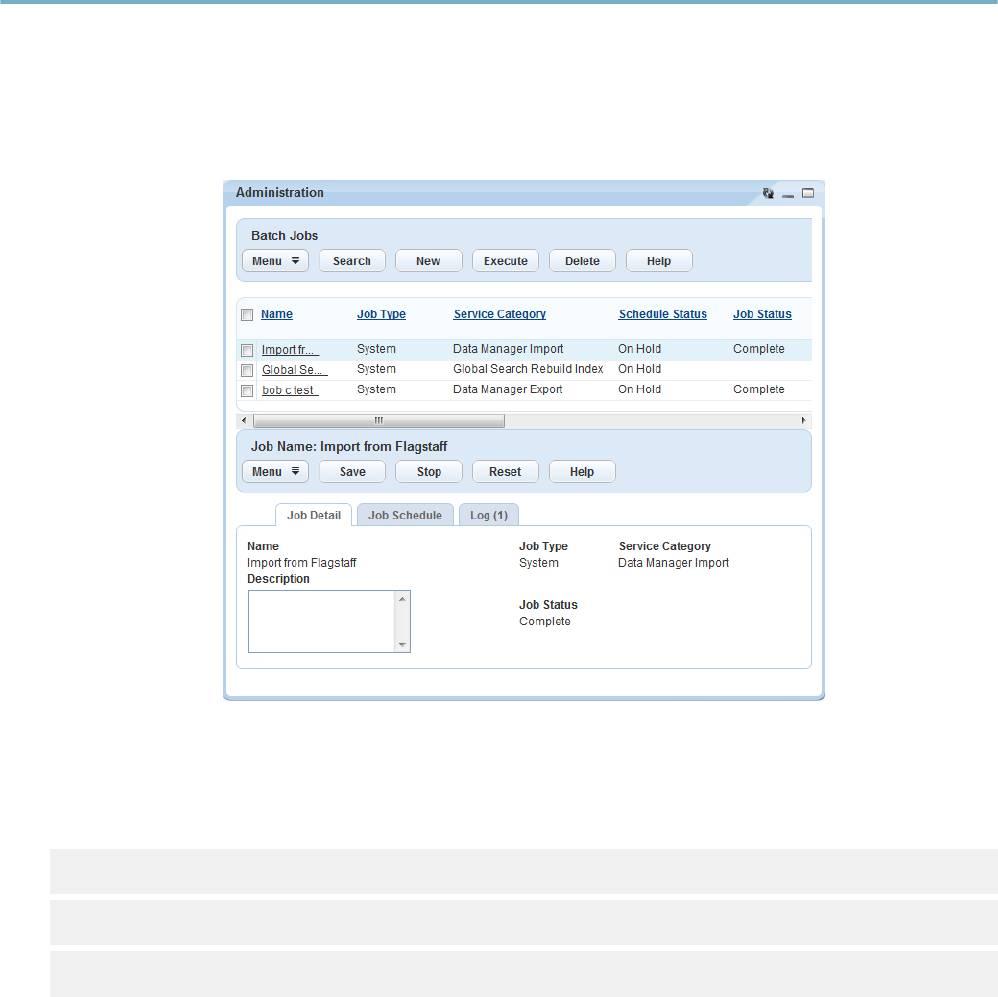
| Batch Job Scripting | 94
Batch Job Scripting
Batch jobs trigger scripts through a scheduled job in contrast to a user-invoked action. For example, you
can schedule a nightly batch job, with an associated script, that looks for expired permits or licenses
and updates them to an expired application and/or expiration status. At a high level batch scripts contain
instructions to query records based on a specified filter, evaluate each returned record and take action for
each record according to certain criteria. Civic Platform provides the Batch Job portlet (Batch Jobs Portlet)
from where you can use UI controls to set parameters for the associated batch job script.
Figure 25: Batch Jobs Portlet
In addition, Civic Platform provides a batch job transaction manager for you to control transactions by
scripts. The batch job transaction manager uses the following three methods to begin, commit, and roll
back transactions separately.
aa.batchJob.beginTransaction(int seconds)
aa.batchJob.commitTransaction()
aa.batchJob.rollbackTransaction()
Previous Topic
Understanding Citizen Access Page Flow Scripts
Next Topic
Script Testing
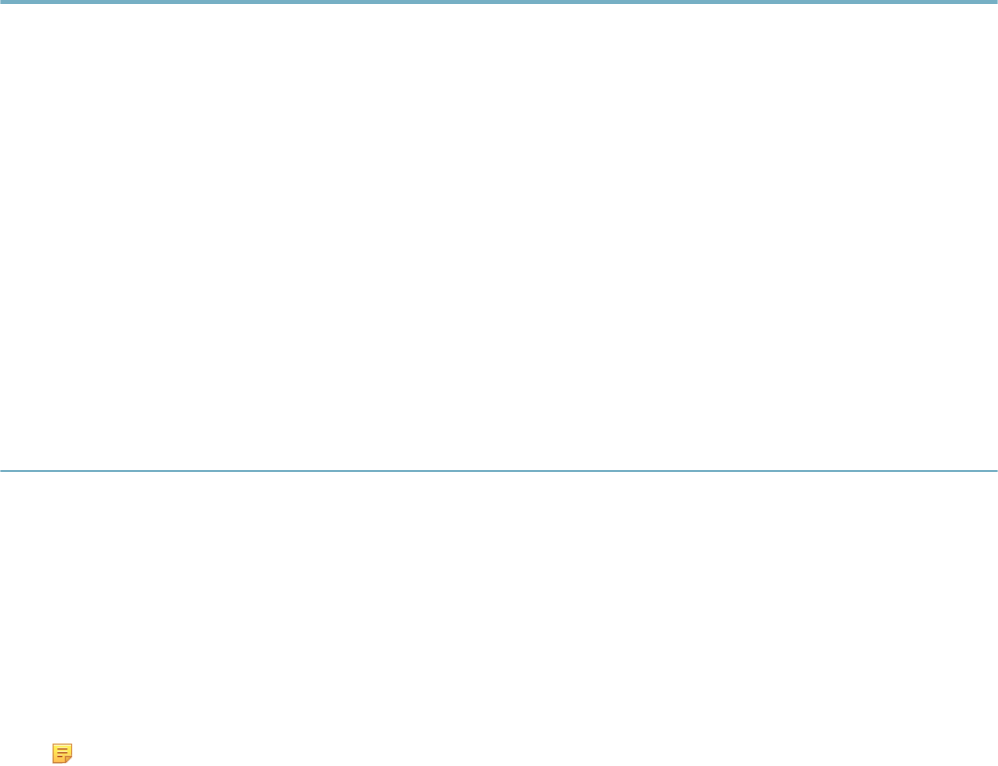
| Script Testing | 95
Script Testing
Related Links
Understanding the Script Test Tool
Testing an Event and Script Association
Running a
Troubleshooting
Previous Topic
Batch Job Scripting
Next Topic
Civic Platform Object Model
Understanding the Script Test Tool
Civic Platform provides the Script Test tool to test EMSE scripts. The Script Text tool simulates script
execution by running scripts and displaying the resulting output. However, scripts run in the Script Text tool
do not change any values in Civic Platform, Citizen Access, or the Civic Platform database.
You can use the Script Test tool to:
• Develop and test batch scripts.
• Develop and test custom functions.
• Troubleshoot and debug EMSE scripts.
Note: The JavaScript framework (introduced in Civic Platform 8.0.1) allows you to use a Script
Tester utility to test new or converted scripts without using the legacy Standard Choice script
controls . See JavaScript Scripting Framework and Testing Scripts.
To access the Script Test tool
1. From the Classic Admin portlet, click Admin Tools > Events > Script Test.
Civic Platform displays the Script Test interface.
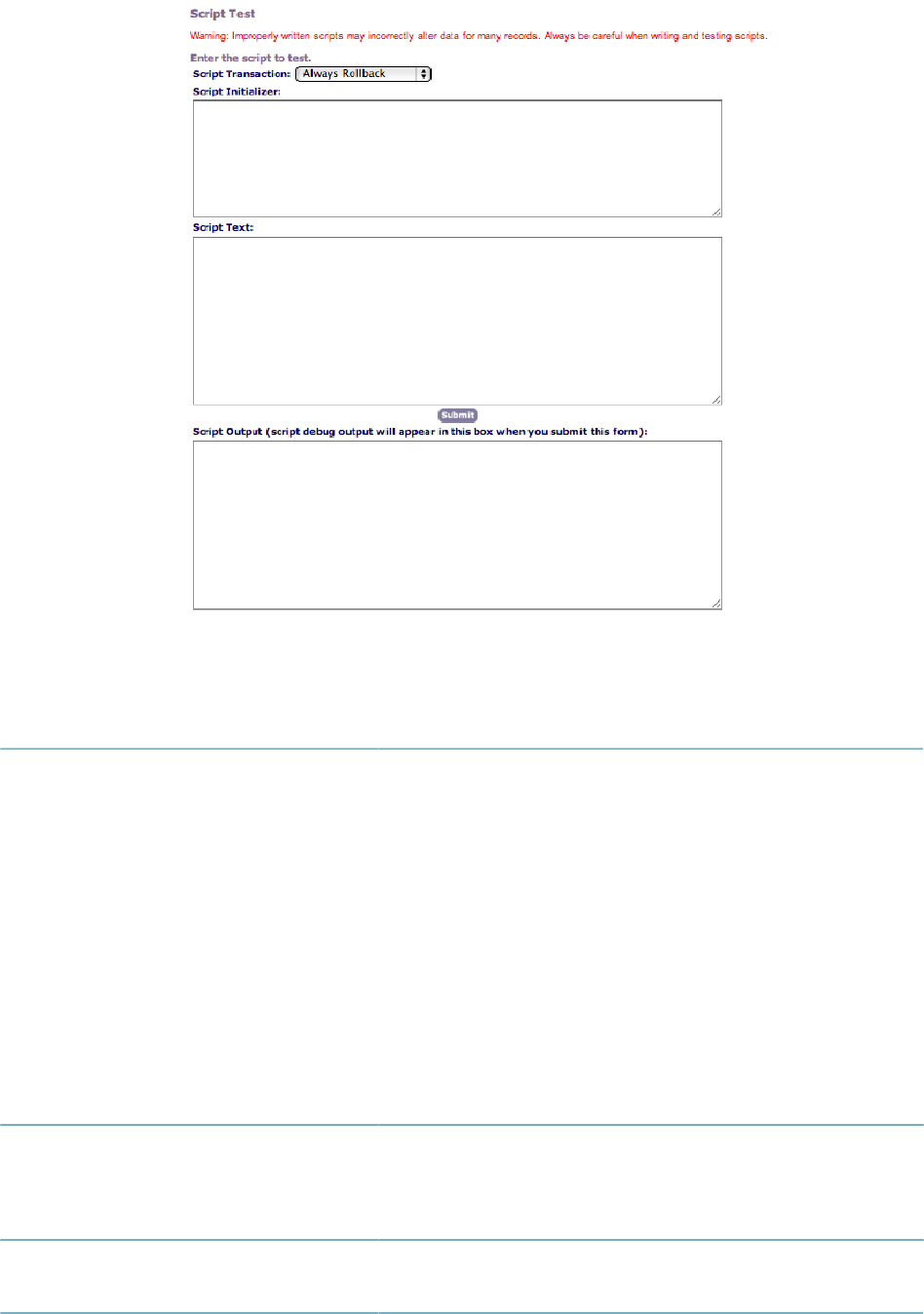
| Script Testing | 96
Figure 26: Script Test
Script Test Field Definitions provides information on the fields in the Script Test interface.
Table 20: Script Test Field Definitions
Script Transaction A drop-down list that provides two options:
• Always Rollback. The script outputs results to the Script Output
window, but does not commit actions in Civic Platform. For
example, if the script updates a workflow task for each license
that meets certain criteria, the Script Output window indicates
an updated workflow task while the status of the record in Civic
Platform remains unchanged. The Always Rollback selection
does allow scripts to affect autonumbers for Civic Platform
objects. For example, if the script assesses and invoices a fee
item, the sequence numbers for fees and invoices increments
even though Civic Platform did not create the fee as a part of the
script test.
• Commit if SuccessfulThe script commits requested actions in
Civic Platform and displays a result message in the Script Output
window.
Script Initializer Contains initialization requirements for testing the script. For
example, when testing a batch script, you can set batch script
parameter values, like specifying an email address, to set the scope
of the batch script to a record type designation. You can also set
script initialization values in Script Text.
Script Text Contains the contents of the script. In general, you should create
scripts in a text editor, then copy and paste them into the Script Test
section.
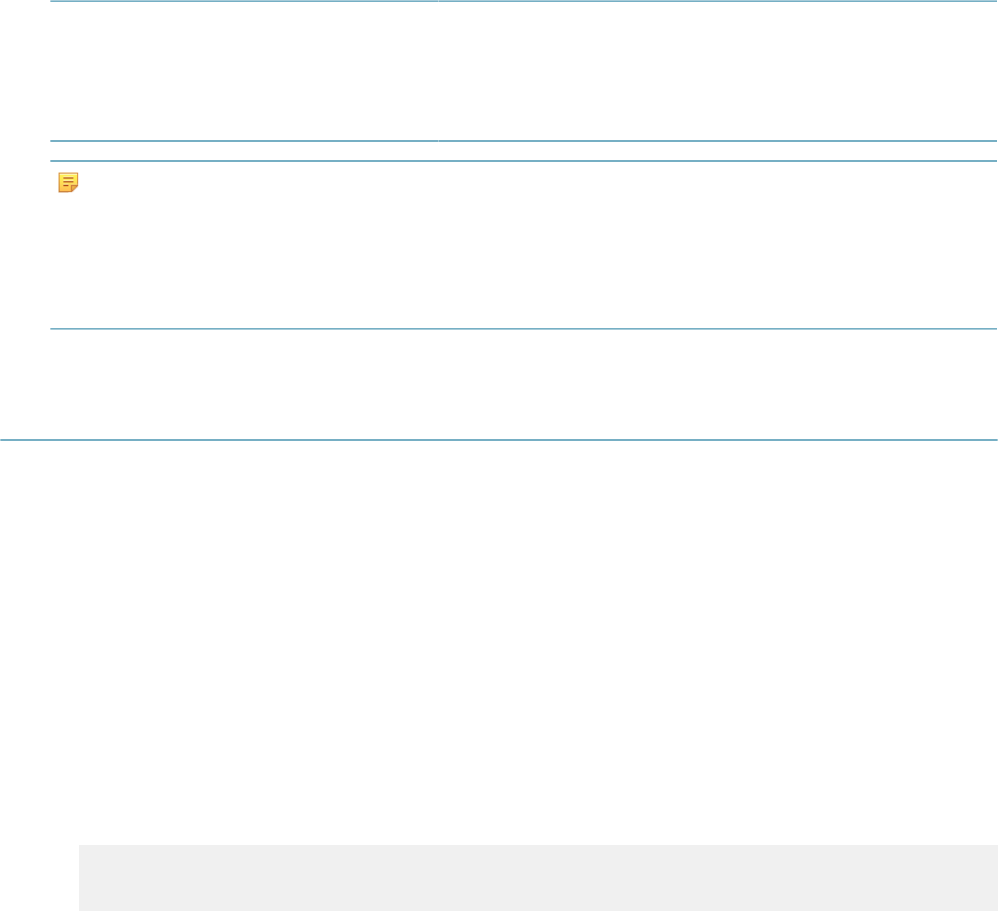
| Script Testing | 97
Script Output Contains the returned output upon the completion of the script
execution. The script only displays text strings it sends to the
aa.print method (“This should be sent to the Script Output window”).
If your script contains the logMessage or logDebug function, make
sure you send the variable that contains the debug or message
output to the aa.print method (Using the aa.print Function).
Note:
Scripts that run longer than the specified EMSE time-out do not exit as gracefully as they do from a batch job
or a set script execution.
Script errors display in the next encountered error pop-up window as well as the Script Output section.
The first couple lines of an error message often indicate an undefined variable or a non-existent function.
The error message typically the line in the script where the error occurred.
Testing an Event and Script Association
In this scenario we install a test script and we associate the test script with an event. When the event
triggers, the script displays the “EVENT TEST” pop-up message.
You can associate the test script with any event. When the “EVENT TEST” message appears in a pop-up
window, you know the event that triggered the test script.
During your script development, create the association between the test script and the event you want to
script first, then replace the test script with your developed script. This way, you know that you associated
the developed script with the correct event.
To create the test script
1. From the Classic Admin portlet, click Admin Tools > Events > Scripts.
2. Click Submit to return a list of existing scripts.
3. Click Add.
4. Enter the following two script lines in the Script Content section:
aa.env.setValue("ScriptReturnCode","1");
aa.env.setValue("ScriptReturnMessage", "EVENT TEST");
5. Enter the name “EVENT_TEST” in the Script Code and Script Title sections.
6. Click Add.
Topics
•Associating the script to an event
•Testing the event
Associating the script to an event
To associate an event to the test script
1. From the Classic Admin portlet, click Admin Tools > Events > Events.
2. Click Submit to return a list of existing events.
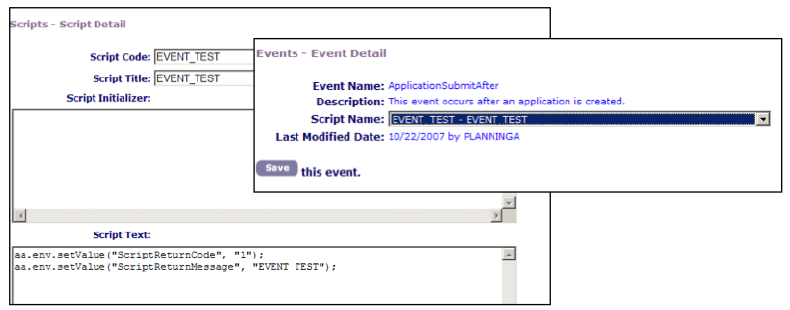
| Script Testing | 98
3. If required, add a new event.
a. Click Add.
b. Select the event name from the Events drop-down list, then click Add.
4. Select an existing event by clicking on the red dot to the left of its name.
5. From the Event Detail screen select the script “EVENT_TEST” from the Script Name drop-down list.
6. Click Save.
Testing the event
Test the event to script association by triggering the event with a test case. For example, to test the
“ApplicationSubmitAfter” event, create a new record of any type and click Submit, he “EVENT TEST”
message appears in a pop-up window.
To disassociate the script from the event
1. From the Classic Admin portlet, click Admin Tools > Events > Events.
2. Click Submit to return a list of existing events.
3. Select the event by clicking on the red dot to the left of its name.
4. From the Script Name drop-down list, scroll to the top of the list and select the blank entry.
5. Click Save.
To delete the event
1. From the Classic Admin portlet, click Admin Tools > Events > Events.
2. Click Submit to return a list of existing events.
3. Select the event by clicking on the red dot to the left of its name.
4. Click Delete to disable the event.
Figure 27: Script and Event Detail pages
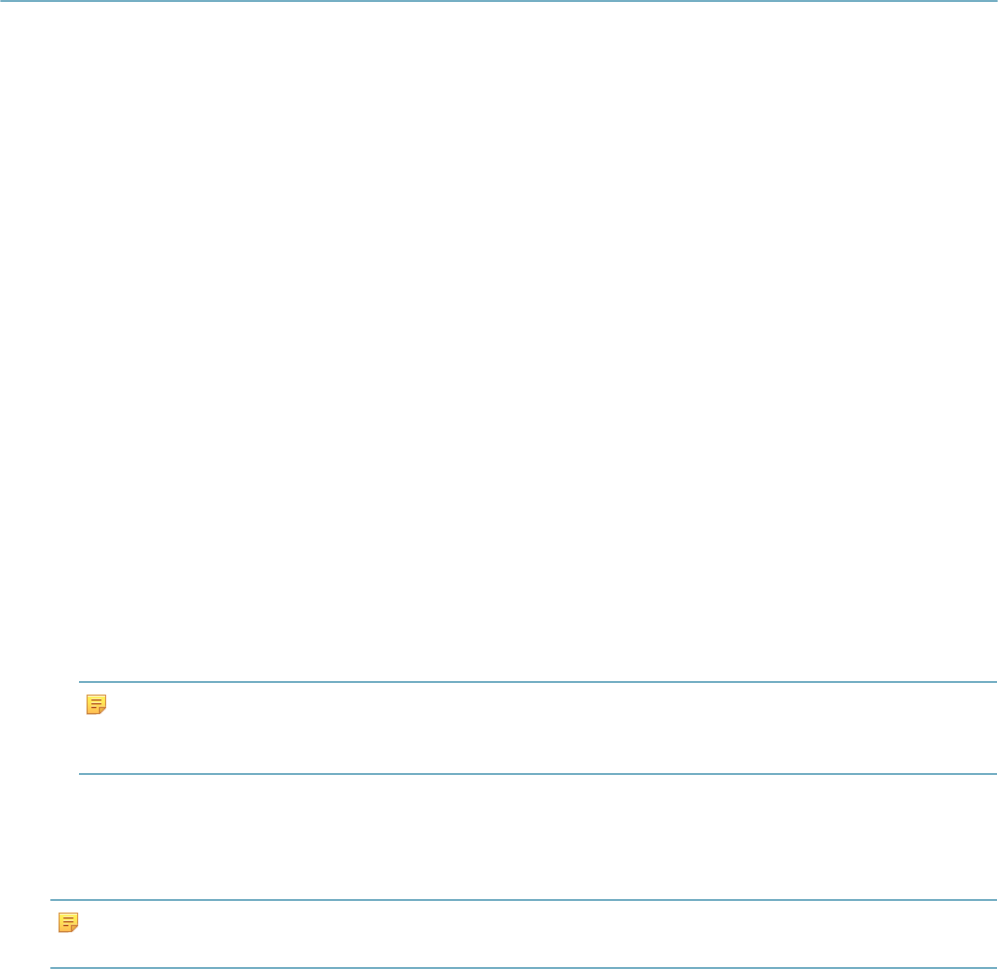
| Script Testing | 99
Running a Script Test
Incorrect scripts can permanently alter or erase data on your system. Always test your scripts before you
implement them.
Use the Civic Platform script test utility to run your script in a test situation and to view the effects of the
scripts or any errors that it generates.
When you run a script in the script test utility, Civic Platform runs the script and changes your system
accordingly. You configure runtime parameters for the script test tool that instructs Civic Platform whether
to rollback all changes resulting from the script or commit the changes resulting from the script.
Topics
•Using ScriptTester
Using ScriptTester
Civic Platform provides the ScriptTester.js master script file for you to test script controls without triggering
an event from the user interface. You can copy and past the content of the ScriptTester.js file into the
Script Test tool.
ScriptTester is a file that allows you to copy and paste its contents into Script Test and test script controls
without having to trigger an event from the user interface.
To use the Script Test tool
1. Copy and paste the ScriptTester.js contents into the Script Text area of the Script Test tool.
2. Edit the myCapId variable to the tested altId.
3. Edit the myUserId to the tested user.
4. Update controlString to the standard choice entry point.
Note:
The control string can be a standard choice entry point for the event (eg. ApplicationSubmitAfter) to test
an events standard choices or a specific standard choice to test specific functionality
The ScriptTester.js master script inherits the native functionality of the Script Test tool to Always Rollback
or Commit if Successful. You can use Always Rollback to repeatedly test a script and not commit the
results to the database. You can select Commit if Successful after you troubleshoot your script and want to
update the database.
Note:
Always Rollback is the default.
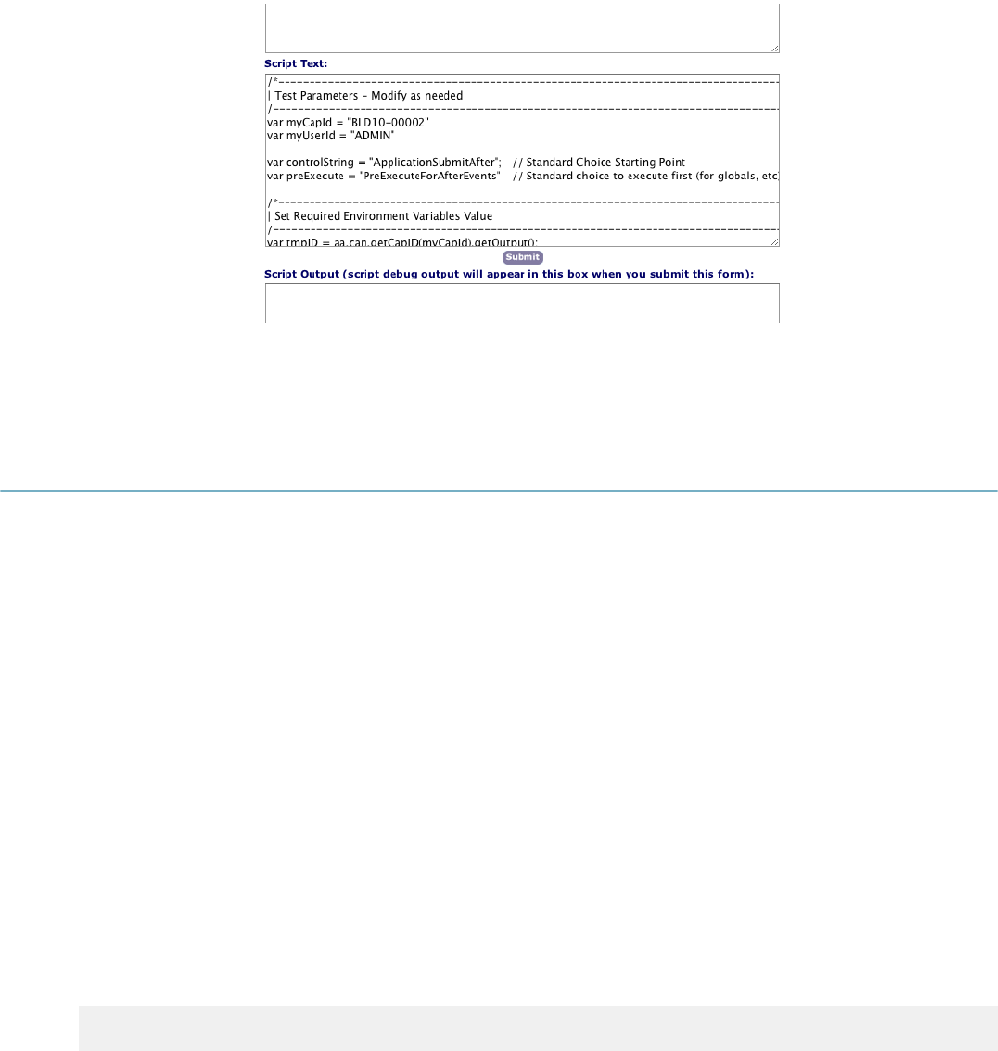
| Script Testing | 100
Figure 28: ScriptTester in Script Test
Troubleshooting
Topics
•Launching the EMSE Debug Tool
•Understanding the Script Output Window
•Setting the showDebug Script Control
•Using the aa.print Function
•Using Biz Server Logs
Launching the EMSE Debug Tool
Civic Platform provides an EMSE debug tool so that users can debug scripts conveniently. Follow the
instructions to launch the EMSE debug tool.
1. Log in to Civic Platform Classic.
2. Navigate to Admin Tools > Events > Script Test.
3. Enter
// @Open sesame
in the Script Text field.
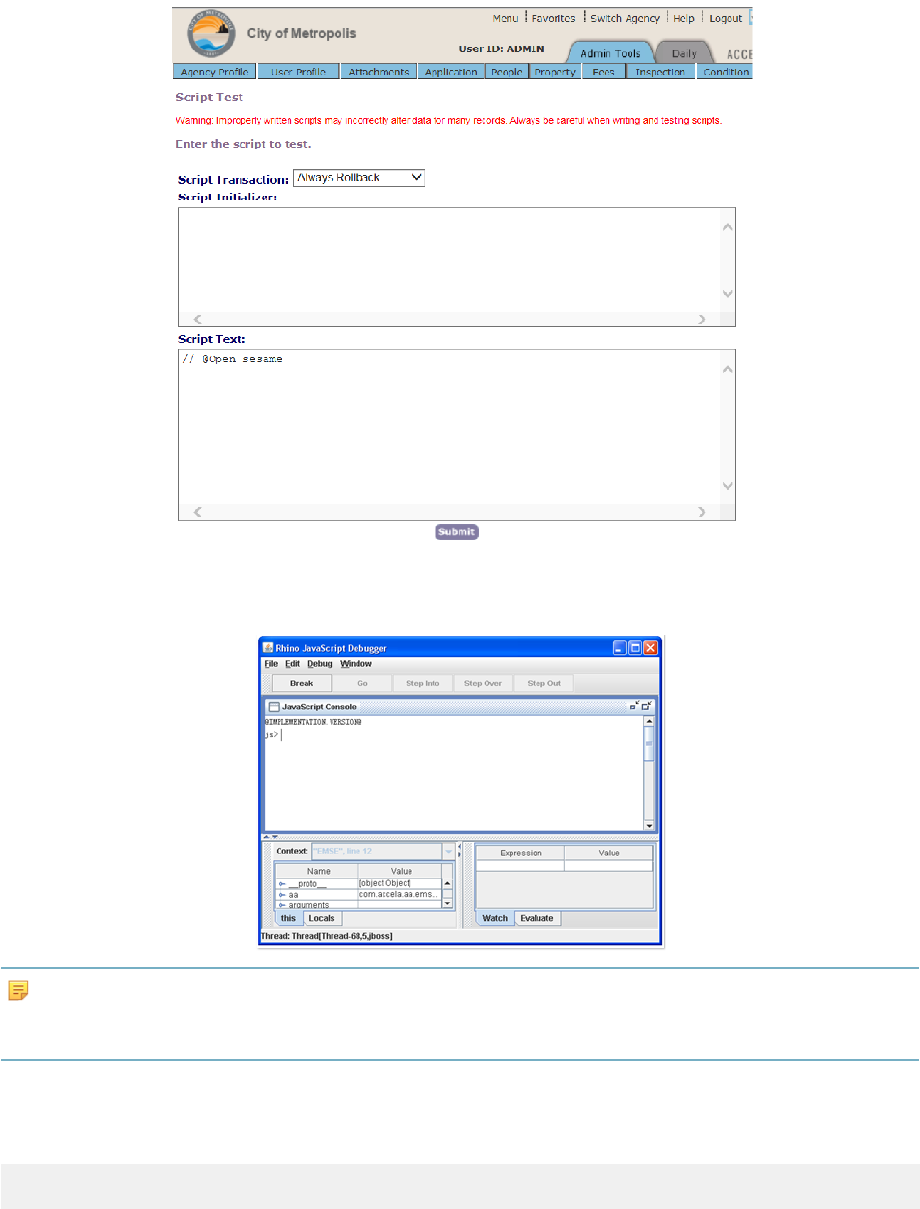
| Script Testing | 101
4. Click the Submit button.
The Rhino JavaScript Debugger appears on Civic Platform Application Server.
Note:
The EMSE debug tool only appears on the Civic Platform Application Server, not on any other computers
where you can log in to Civic Platform Classic.
5. Debug the scripts that populate the JavaScript Console of the debug tool.
Several kinds of scripts, such as batch job scripts and scripts that EMSE events trigger, can populate
the debug tool. For example, when submit an application, you trigger the
ApplicationSubmitAfter
event and the associated script automatically populates the debug tool.The debugger window looks like
the following.
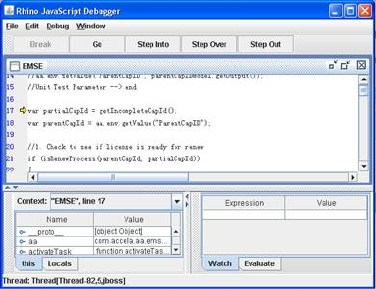
| Script Testing | 102
Understanding the Script Output Window
You can use the script output pop-up window to provide additional details about an event and associated
script to help locate problems or areas in the script on which you want to focus.
The showDebug variable controls script output according to the following settings:
• 0 or false – no output to the screen or server logs
• 1 or true – generates screen output only
• 2 – outputs to the server log only
• 3 – outputs to the screen and the server log
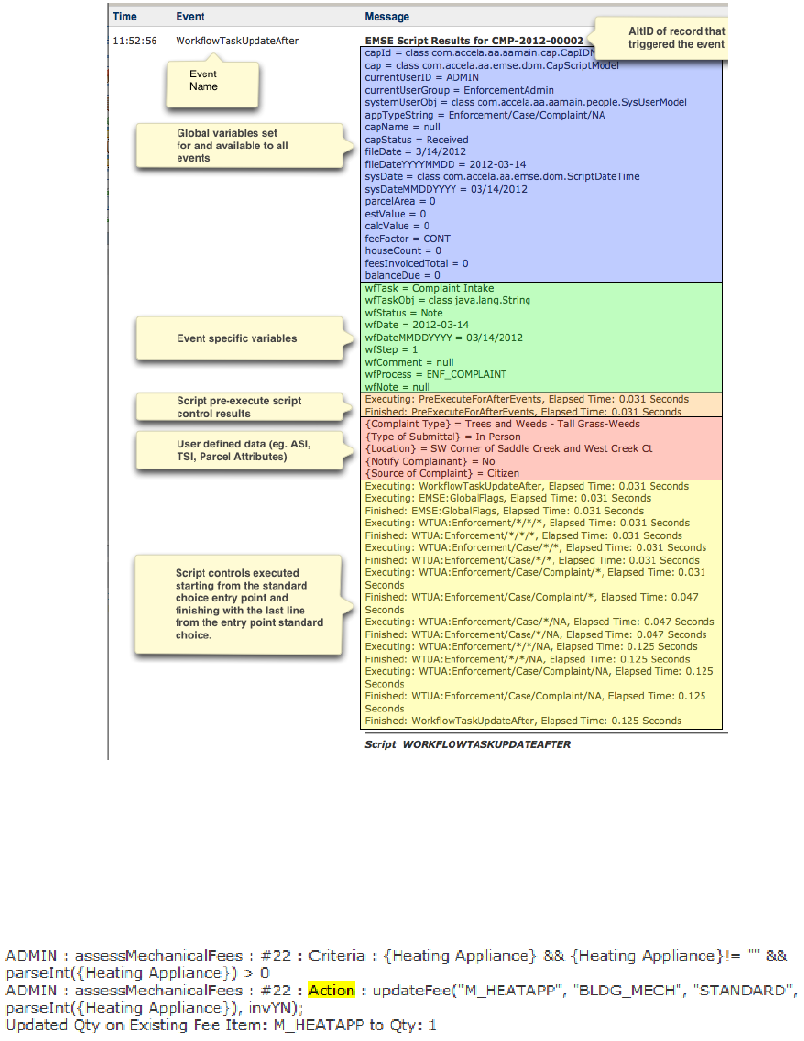
| Script Testing | 103
Figure 29: Script Output Window
The script output window displays the script flow, which includes evaluated criteria and executed actions
(yellow section in Script Output with Action).
An action only appears in the script output window if the criterion allows it. To locate an action in the script
output window, use your browser to search for the word Action.
Figure 30: Script Output with Action
The script tester writes more and different information to the server.log file than the script output window.
If the script output window does not provide enough information to troubleshoot your problem, check the
server.log file.
Script Output Error Message shows an error message resulting from a misspelled function, but it does
not show where it occurred. Server Logs Error Detail shows the server.log file with the debug output. The
server.log file shows the error and where in the standard choice the script stopped executing.
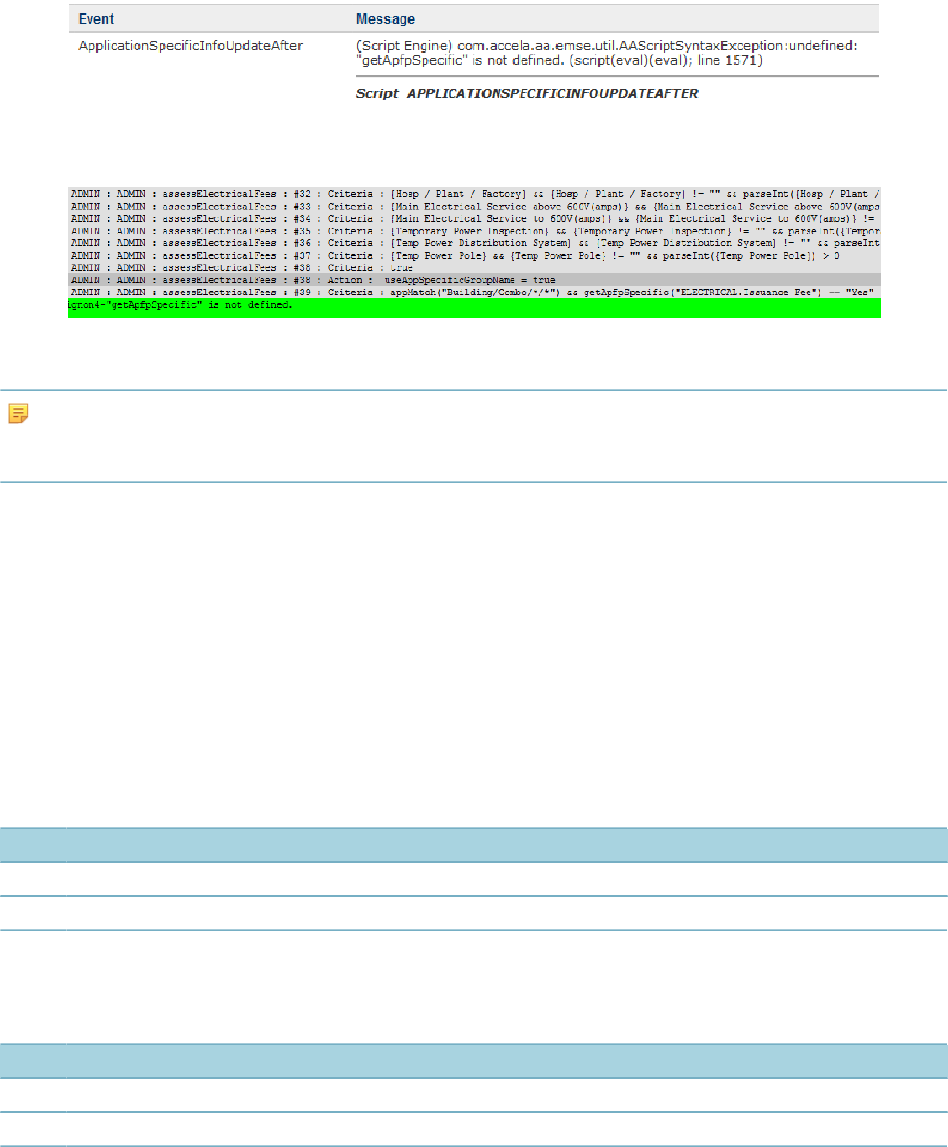
| Script Testing | 104
Figure 31: Script Output Error Message
Figure 32: Server Logs Error Detail
Note:
In order for the script output window to display showDebug must equal true, 1, 2, or 3 when the master script
completes evaluating all the script controls.
If you set the showDebug variable correctly and the script output window does not display, check for the
following two situations:
• an error prevents the display
• a script control later in the flow sets the showDebug variable to false.
Setting the showDebug Script Control
You can set the showDebug script control, with true as the criteria (Common showDebug Implementation).
In this case, the script output window displays to any user that triggers the associated event, which can
confuse users not familiar with the testing process and EMSE.
Table 21: Common showDebug Implementation
# Value Description
10 true ^ showDebug = 3;
20 // several more lines of script controls
To limit the showDebug function to a specific user, add a criteria to specify that the showDebug script
control only applies to a specific user (showDebug for Specified User).
Table 22: showDebug for Specified User
# Value Description
10 currentUserID == "ADMIN" ^ showDebug = 3; //replace ADMIN with your username
20 // several more lines of script controls
Using the aa.print Function
The aa.print function outputs text to the Script Output window. A script test or a script control can call the
aa.print function. When called from a script control, the aa.print function output displays at the bottom of
the script output window (aa.print()).
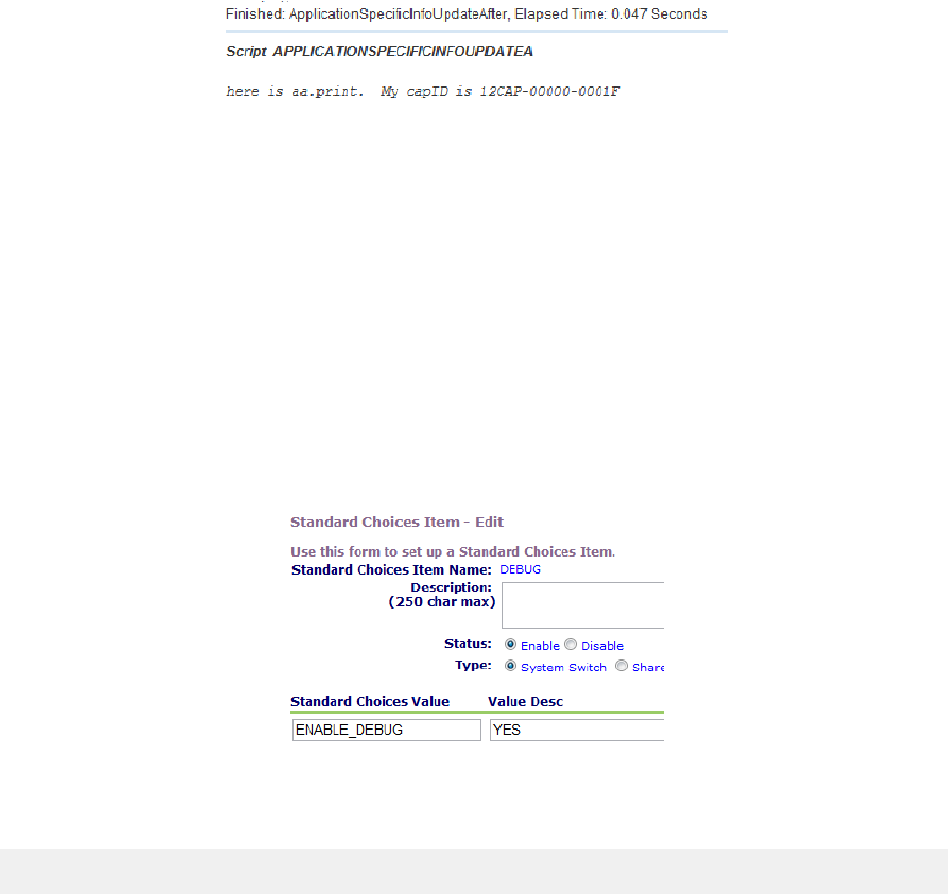
| Script Testing | 105
Figure 33: aa.print()
Using Biz Server Logs
You can write your script results to the server.log file on the Civic Platform Biz server.
To write script results to the Biz server
Set the DEBUG Standard Choice with the following settings (DEBUG standard choice):
Standard Choice Item Name DEBUG
Status: Enable
Type: System Switch
Standard Choice Value ENABLE_DEBUG
Value Desc YES
Figure 34: DEBUG standard choice
You can locate the log file on the server running the Civic Platform Biz server in the following location:
\\Biz_Server\C$\Accela\av.biz\log\server.log
where C$ represents the root drive specification for the Civic Platform installation.
The server.log file represents the log for the current day. Each day at 12:00AM server time the server
appends the date to the name of the previous day’s log file. The daily history of log files remains on the
server until an administrator decides to purge historical log files to free up space on the server hard disk.
If you do not have access to the server, you can request the server administrator deploy a log monitor.
See the Accela Community for details of deploying a log monitor: http://community.accela.com/
accela_automation/m/aascripts/384.aspx
A log viewing application such as BareTailPro (http://www.baremetalsoft.com/baretailpro/index.php) can
enhance the log review process and speed up research and troubleshooting with the biz server logs.
To write specific messages to the biz server log, use the aa.debug function. The aa.debug(string,string)
function writes the strings captured in the function call to the server.log file (aa.debug(string,string)).
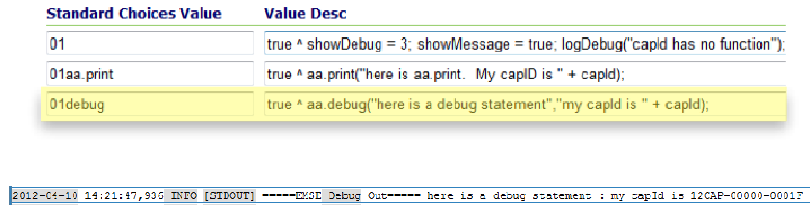
| Script Testing | 106
Figure 35: aa.debug(string,string)
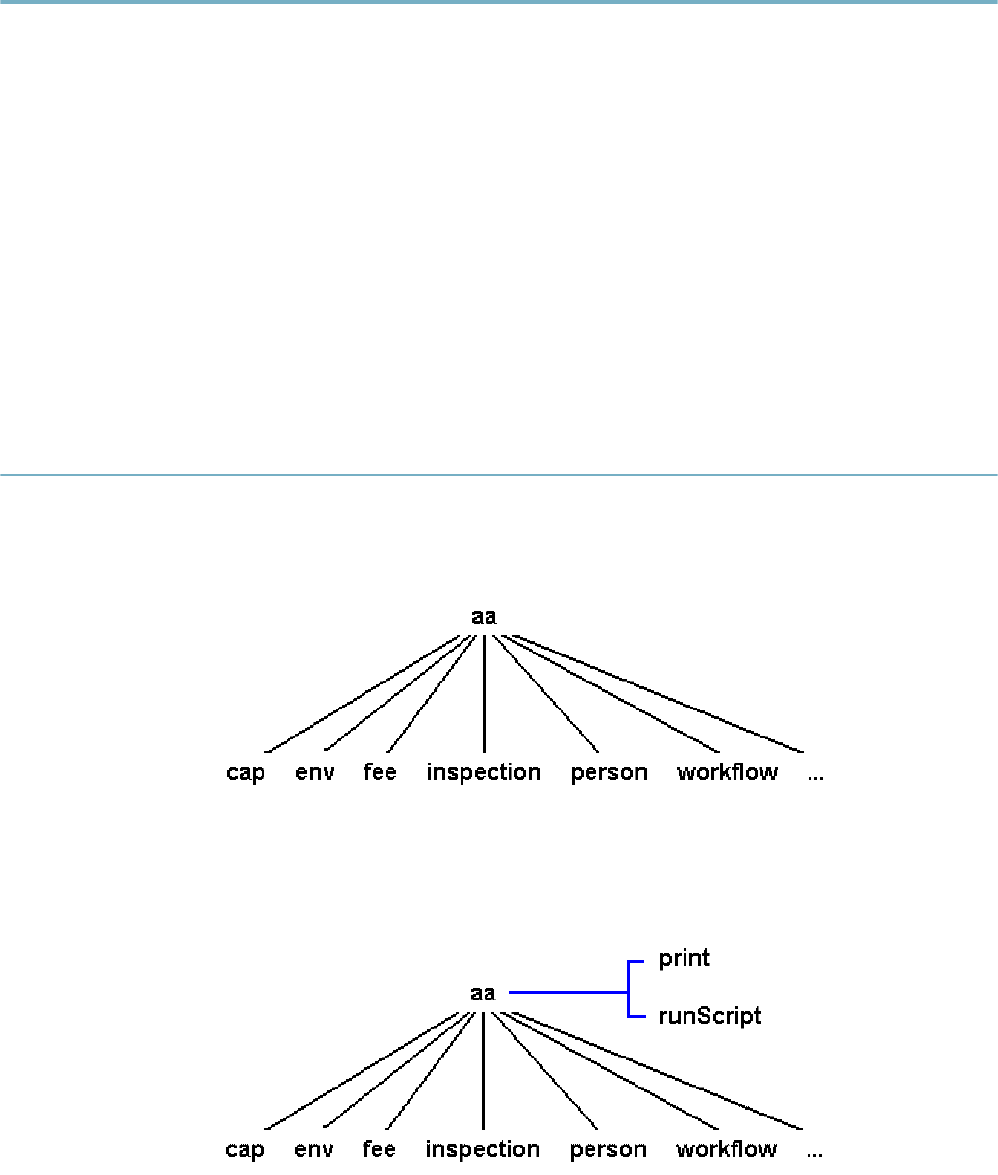
| Civic Platform Object Model | 107
Civic Platform Object Model
This chapter provides a tutorial-like discussion of the Civic Platform object model. The functions that the
Civic Platform master scripts provide reference these objects ( Master Script Function List).
Related Links
Discussing the Civic Platform Object Model
Understanding Script Return Values
Previous Topic
Script Testing
Next Topic
Master Script Function List
Discussing the Civic Platform Object Model
The Civic Platform object model comprises a hierarchy of objects that organizes access to different parts of
Civic Platform. At the root of the tree is the aa object.
Object Model shows that the aa object is at the root, with a few of the objects underneath the aa object
listed. Each of the objects listed beneath the aa object is a property of the aa object.
Figure 36: Object Model
From earlier examples, we know that the aa object also has methods.Object Model Root Methods shows
two of the methods of the aa object. You can find documentation for all the methods of the aa object in the
EMSE Javadocs.
Figure 37: Object Model Root Methods
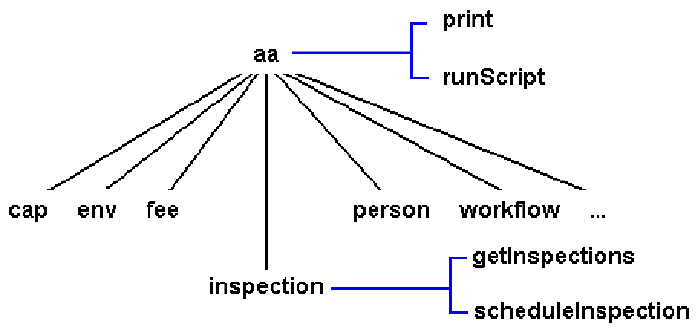
| Civic Platform Object Model | 108
Notice that each of the objects under the aa object has a name that corresponds to a piece of Civic
Platform. Each of these objects beneath aa also provides methods for interacting with (Object Model
Object Methods).
Figure 38: Object Model Object Methods
In this diagram, we can see that the inspection object has some methods that we can use. If we look at the
documentation for the getInspections method we find the method definition:
getInspections(CapID capID) returns Result
The method syntax tells us that the name of the method is getInspections and that this method takes one
parameter. Two words describe each parameter. The first word tells us the kind of parameter. The second
tells us the parameter named. The name helps us to understand how to use the parameter inside the
method. The type is “String”, “Number”, or perhaps the name of an object. In the case of this parameter the
type is CapID. We can look at the documentation for the method’s parameters and see:
capID – The CapID for the record from which you want to get the array of inspections.
We can also look up the CapID object, and read its description to find out more about it. So now, we know
that we need to pass in a CapID object that identifies the record for which we want to get an array of
inspections.
If we look at the end of the method definition we see “returns Result”. This last part of the method tells
us that, when we call this method, we get back a result object. The result object provides an indicator of
whether the method succeeded, an error type and error message if the method failed, and the output if the
method succeeded.
The getSuccess method returns a Boolean value that is true if the method succeeded and false if it did not.
If the getSuccess method returns false you can check the getErrorType and getErrorMessage methods
return values to retrieve some information about the error. The getSuccess method returns true you can
retrieve the actual output of the method by calling getOutput.
When we look at the documentation for the getInspections method we can see that the getOutput method
of the result object returned by the getInspections method returns InspectionItem. The double brackets [ ]
tell us that it is an array of InspectionItem objects and not just one InspectionItem object.
Return Value:
Result – Object, see description in this document. The getOutput method of the result object returns
InspectionItem[], an array of InspectionItem object. See InspectionItem object description in this document.
At this point, we still have three questions. First, how do we create a CapID object that identifies the record
we want? Second, how do we call the method? Third, how do we work with the array of InspectionItem
objects returned to us by calling this method?
For the first question, we notice that there is a cap object beneath the aa object. We go to the reference
documentation and see that the cap object has this method:
getCapID(String id1, String id2, String id3) returns Result
Return Value:
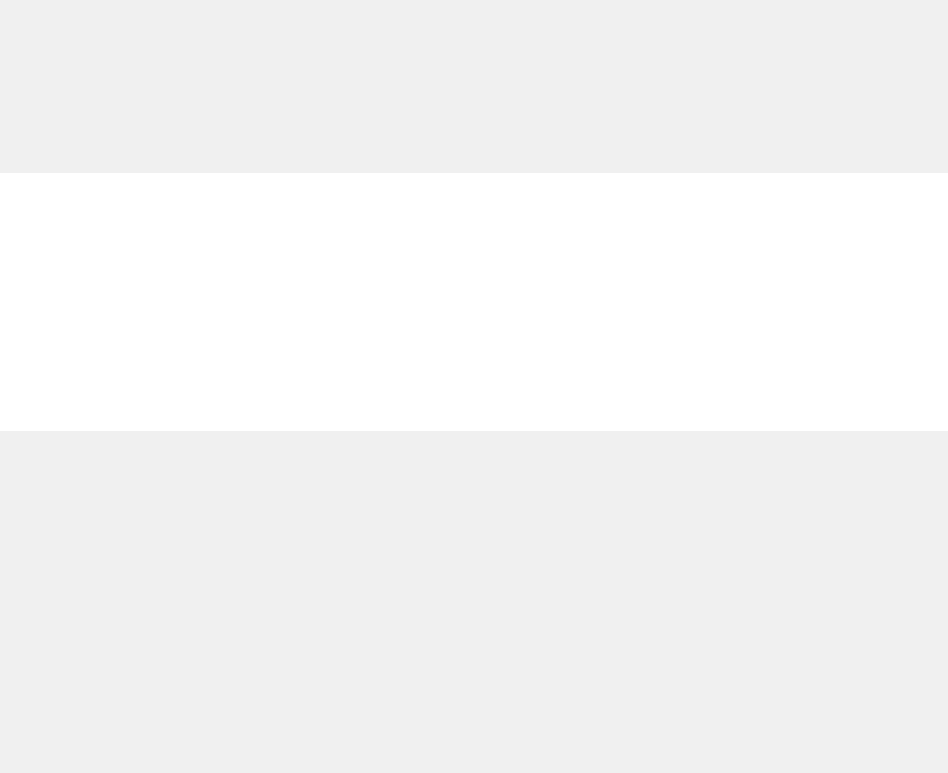
| Civic Platform Object Model | 109
Result - Object, see description in this document. The getOutput method of the result object returns a
CapID object. The getErrorMessage method returns CapNotFound if the method does not find a record
that matches the three five digit ids.
This method returns a result object that has the CapID object we need. The method takes three strings that
are the three ids for the permit. You can set up your Civic Platform instance to use a custom id, rather than
a fifteen digit id, and a method of the cap object allows you to retrieve a CapID object using a custom id.
Now we need to know how to call this method. Here is how:
myResult = aa.cap.getCapID(“01BLD”, “00000”, “00027”);
if(myResult.getSuccess()) {
myCap = myResult.getOutput();
} else {
aa.print(myResult.getErrorMessage());
aa.abortScript();
}
We can see from this line that we access the cap object as a property of the aa object and then call the
getCapID method of the cap object. We pass the three strings, that identify the record we want, to the
method . The method returns the result object, which we use to see if the getCapID method succeeded.
The retrieved CapID object, by calling the getOutput method of the result object, identifies our record and
we assign that object as the value of the myCap variable.
Now we have the value we need as the parameter to pass in to the getInspections method. We can see,
from the example of calling a method of the cap object, how to call the getInspections method of the
inspection object. We know that we get back an array object from the getInspections method call, so now
we know how to write a two line script that retrieves an array of inspections for a particular record. Here is
our script so far:
myResult = aa.cap.getCapID(“01BLD”, “00000”, “00027”);
if(myResult.getSuccess()) {
myCap = myResult.getOutput();
} else {
aa.print(myResult.getErrorMessage());
aa.abortScript();
}
myResult = aa.inspection.getInspections(myCap);
if(myResult.getSuccess()) {
myInspections = myResult.getOutput();
} else {
aa.print(myResult.getErrorMessage());
aa.abortScript();
}
This script does not display any output yet. At this point, we should note two things. First, use a record id
that exists in the Civic Platform instance for which you are writing scripts. Second, use a record that has
scheduled, resulted, or cancelled inspections.
What happens if you choose a record that does not exist? If the method does not find a record that
matches the id, the result object’s getSuccess method returns false, and you need to check the error type
and error message.
What happens if the record does not include any scheduled, resulted, or cancelled inspections? You get
back a zero length array that means there are no inspections for the record you selected. We come back to
these possibilities a bit later, but for now let us assume that we have the right record id, and that the record
includes inspections.
Now we need to do something with the array of InspectionItem objects we got back from calling the
getInspections. What can we do? Well, let us start by trying to print out some information about the
inspections scheduled. We want to print out a few important pieces of information about each inspection.
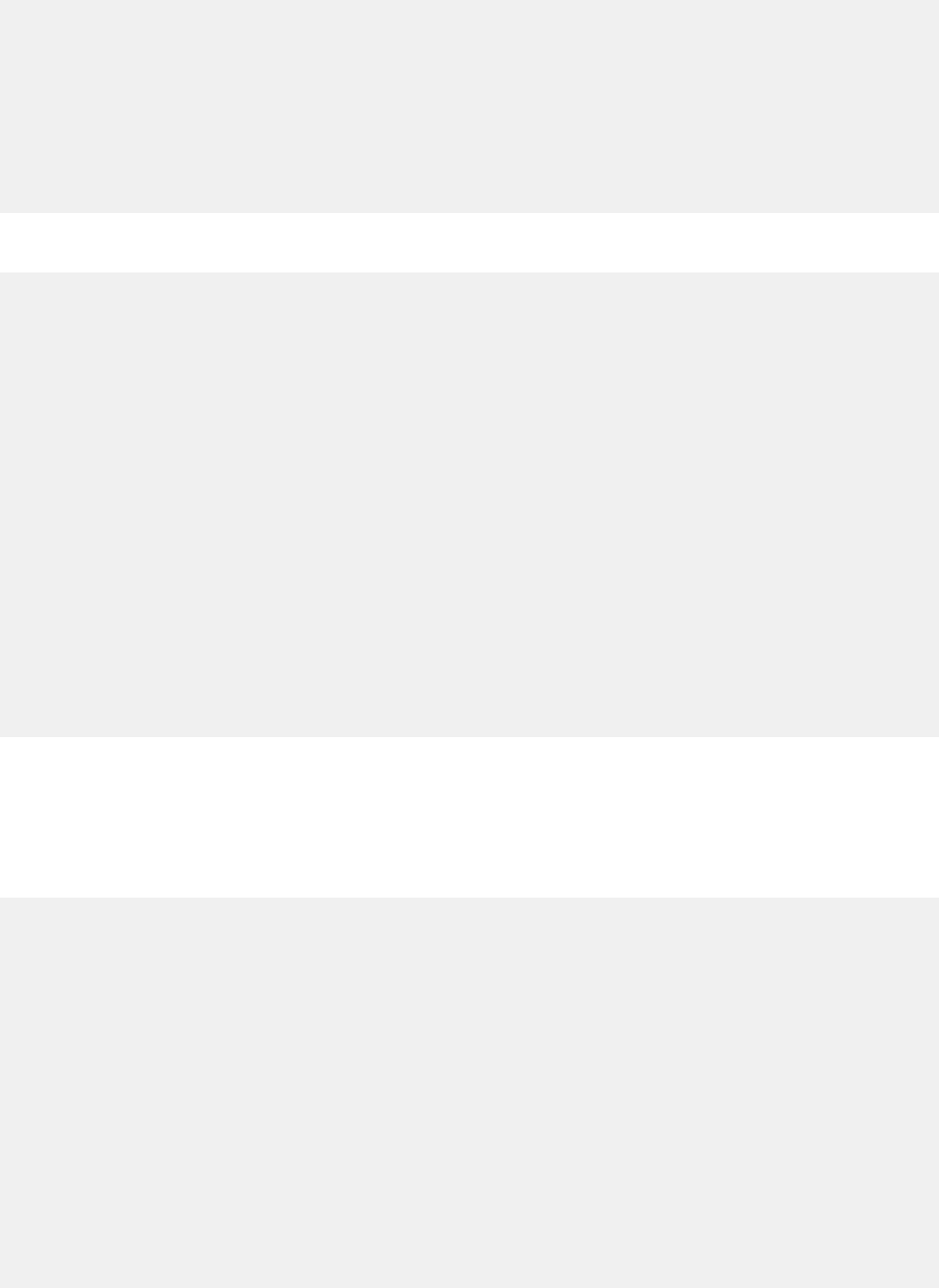
| Civic Platform Object Model | 110
We go to each element in the array and call some methods on the object stored at that position. This
example reminds us of the example use of a ‘while’ loop. Here is the example again for your review:
myArray = new Array();
myArray[0] = “Oranges”;
myArray[1] = “Bagels”;
myArray[2] = “Spinach”;
i=0;
while(i < myArray.length) {
aa.print(myArray[i]);
i = i + 1;
}
This example approximates what we need. We have an array and we want to loop over its elements. So
lets try adding a rough version of this to our script:
myResult = aa.cap.getCapID(“01BLD”, “00000”, “00027”);
if(myResult.getSuccess()) {
myCap = myResult.getOutput();
} else {
aa.print(myResult.getErrorMessage());
aa.abortScript();
}
myResult = aa.inspection.getInspections(myCap);
if(myResult.getSuccess()) {
myInspections = myResult.getOutput();
} else {
aa.print(myResult.getErrorMessage());
aa.abortScript();
}
i=0;
while(i < myInspections.length) {
// At this point we need to get the inspection and do something with it to
print.
i = i + 1;
}
Now we have added five more lines to our script that execute a while loop one time for each element in
the array. If we have three items in our array, the loop counter has the values 0, 1, and 2. When the loop
counter reaches three, the loop stops repeating. Inside the loop, we have a comment as a placeholder for
a print function.
Inside the loop, we retrieve the InspectionItem object from the array, that is at the position specified by the
loop counter, and we use that object to print out the information. Add the line to retrieve the object:
myResult = aa.cap.getCapID(“01BLD”, “00000”, “00027”);
if(myResult.getSuccess()) {
myCap = myResult.getOutput();
} else {
aa.print(myResult.getErrorMessage());
aa.abortScript();
}
myResult = aa.inspection.getInspections(myCap);
if(myResult.getSuccess()) {
myInspections = myResult.getOutput();
} else {
aa.print(myResult.getErrorMessage());
aa.abortScript();
}
i=0;
while(i < myInspections.length) {
theItem = myInspections[i];
// At this point we need to use the object to print some stuff.
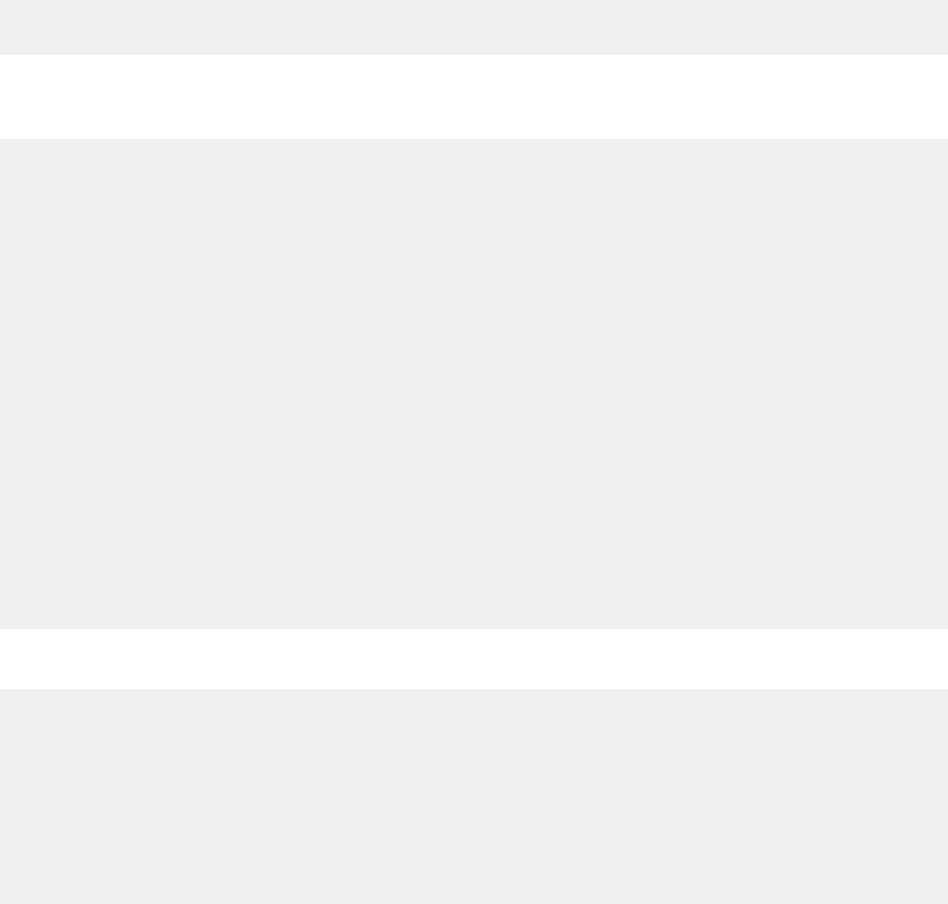
| Civic Platform Object Model | 111
i = i + 1;
}
After adding a line to the beginning of the loop we now have a variable that contains the InspectionItem
object at the current position in the array. Now we just use that object to print out the inspection id number,
type, and status. Here is the script:
myResult = aa.cap.getCapID(“01BLD”, “00000”, “00027”);
if(myResult.getSuccess()) {
myCap = myResult.getOutput();
} else {
aa.print(myResult.getErrorMessage());
aa.abortScript();
}
myResult = aa.inspection.getInspections(myCap);
if(myResult.getSuccess()) {
myInspections = myResult.getOutput();
} else {
aa.print(myResult.getErrorMessage());
aa.abortScript();
}
i=0;
while(i < myInspections.length) {
theItem = myInspections[i];
aa.print(theItem.getIdNumber());
aa.print(theItem.getInspectionType());
aa.print(theItem.getInspectionStatus() + “\n”);
i = i + 1;
}
If you run this script with the right record id you receive an output that, depending on the inspections for the
record and their status, looks something like this:
4238
Trenches
Scheduled
4257
Reinforcing
Approved
4293
Foundation Wall
Approved
Now we have a useful script that retrieves some important information about a record. In our
script we used three methods of the InspectionItem object: getIdNumber, getInspectionType, and
getInspectionStatus. These methods do not take any arguments because their purpose is only to return
information about the inspection to your script.
The tenth line of the script shows that we added the special character “\n” at the end of the value that the
getInspection status method returned and passed the resulting string to the print method. This special
character added an extra blank line in between each inspection’s printed values.
Up until this point, we have always used the print method to produce output from our script that we can
see, but many of the scripts that you write for Civic Platform do not produce output in this way. You may
want to modify a record’s workflow or automatically assess a fee when you schedule a new inspection. In
other words, the output of your script may modify some data in Civic Platform.
As an example, we are going to check for a problem with the statuses of the inspections of our record,
and if a problem exists, we are going to create a smart notice to let staff know. Let us suppose that we do
not want to approve a Foundation Wall inspection before there is an approved Trenches inspection. If this
scenario happens we want to create a smart notice that informs staff that the record with the record id we
were checking has this problem.
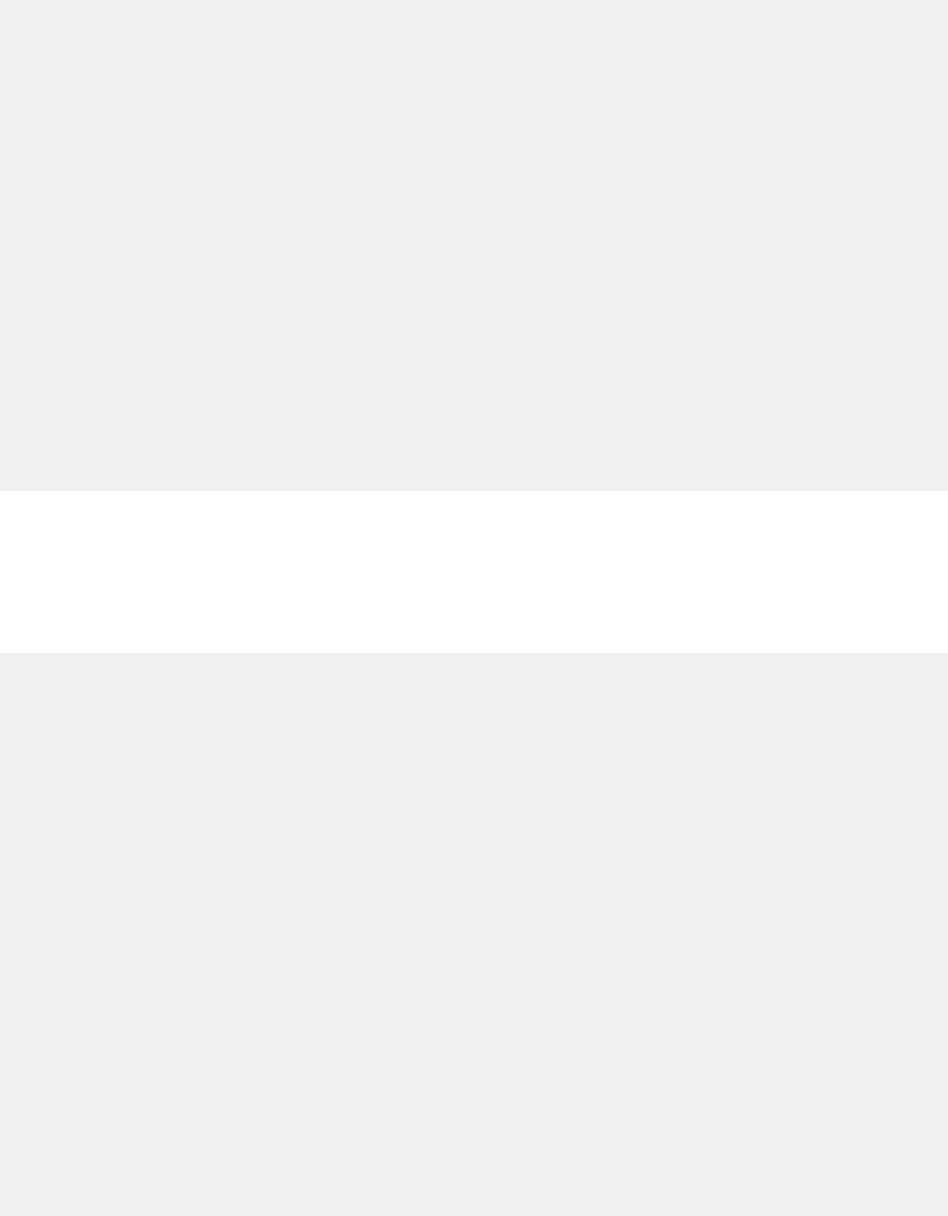
| Civic Platform Object Model | 112
So how do we approach this scenario? Well, first we need to know if there is an approved Foundation
Wall inspection. If there is, then we need to know if there is an approved Trenches inspection. We already
have a script that loops over all the inspections for a record. We can start from there, but instead of printing
out information about the inspection, we want to see if the inspection is an approved Foundation Wall
inspection. Let us add this check to the script:
myResult = aa.cap.getCapID(“01BLD”, “00000”, “00027”);
if(myResult.getSuccess()) {
myCap = myResult.getOutput();
} else {
aa.print(myResult.getErrorMessage());
aa.abortScript();
}
myResult = aa.inspection.getInspections(myCap);
if(myResult.getSuccess()) {
myInspections = myResult.getOutput();
} else {
aa.print(myResult.getErrorMessage());
aa.abortScript();
}
i=0;
while(i < myInspections.length) {
theItem = myInspections[i];
if(theItem.getInspectionType() == “Foundation Wall” &&
theItem.getInspectionStatus() == “Approved”) {
//Check to see if there is an approved Trenches inspection.
} i = i + 1;
}
When this script executes let us suppose that it finds an inspection that is a Foundation Wall inspection
with a status of Approved. When this scenario happens we need to check to see if there is an approved
Trenches inspection.
The check for a Trenches inspection requires that we use a second loop inside our main loop, but we
can simplify things by using a function. Let us add a function that checks to see if there is a Trenches
inspection that is Approved and a condition that uses our new function to do the checking:
Function checkForApprovedTrenchesInspection(inspectionItemArray) {
j = 0;
while(j < myInspections.length) {
currentInspection = myInspections[j];
if(currentInspection.getInspectionType() == “Trenches” &&
currentInspection.getInspectionStatus() == “Approved”) {
return true;
}
j = j + 1;
}
return false;
}
myResult = aa.cap.getCapID(“01BLD”, “00000”, “00027”);
if(myResult.getSuccess()) {
myCap = myResult.getOutput();
} else {
aa.print(myResult.getErrorMessage());
aa.abortScript();
}
myResult = aa.inspection.getInspections(myCap);
if(myResult.getSuccess()) {
myInspections = myResult.getOutput();
} else {
aa.print(myResult.getErrorMessage());
aa.abortScript();
}
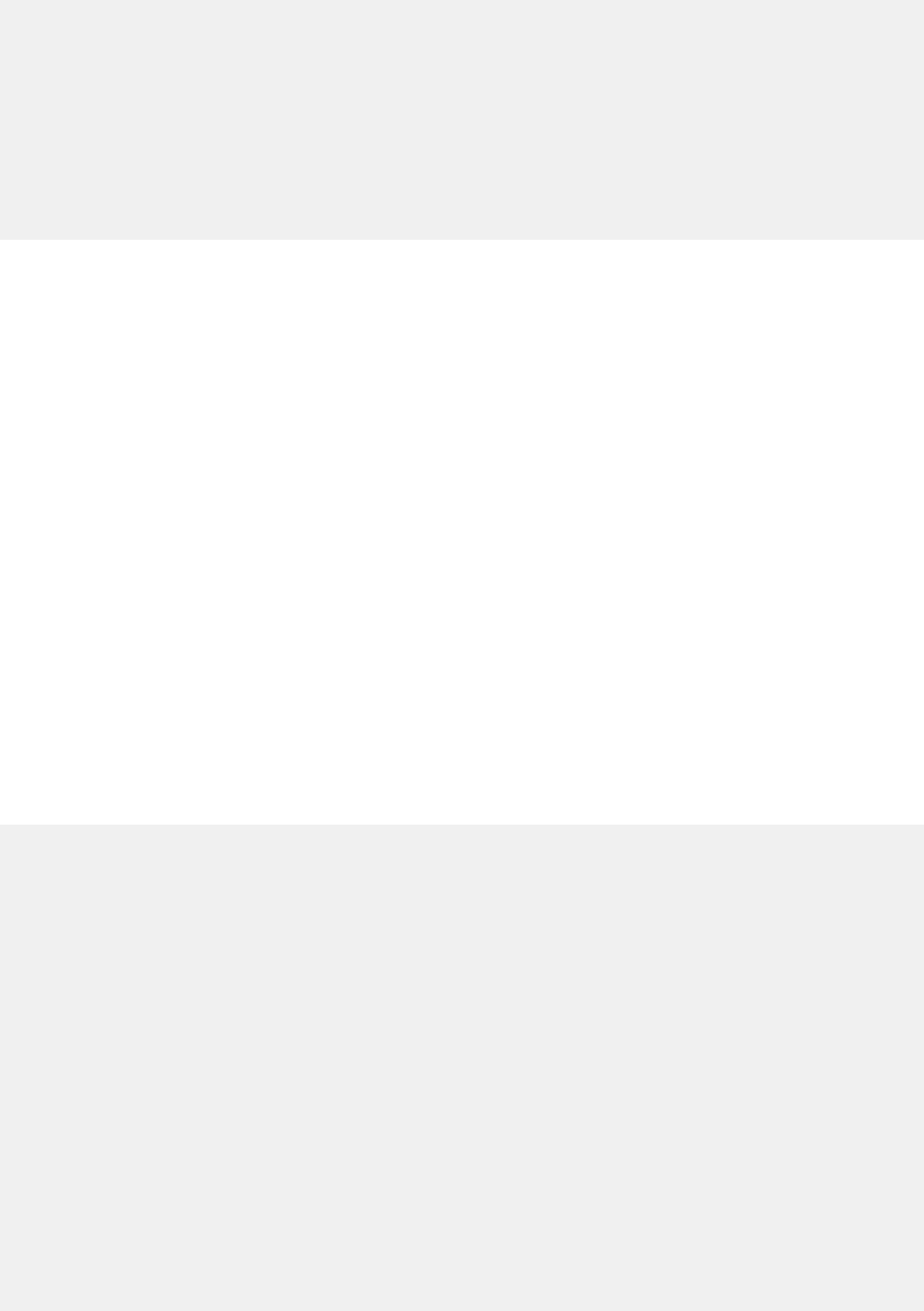
| Civic Platform Object Model | 113
i=0;
while(i < myInspections.length) {
theItem = myInspections[i];
if(theItem.getInspectionType() == “Foundation Wall” &&
theItem.getInspectionStatus() == “Approved”) {
if(checkForApprovedTrenchesInspection(myInspections) == false) {
// If we reach this line we have confirmed that the record has a problem.
}
}
i = i + 1;
}
Our function looks very similar to the previously written part of our script. We have placed the function at
the top of the script, although you could also put it at the bottom as a matter of preference. We have tried
to give our function a meaningful name that tells us what it does. We could also put a comment before the
function to explain to other people reading our script what the function does.
The function accepts one parameter, an inspection array. We named the parameter inspectionItemArray
to remind ourselves of what type of value we need to pass in when calling the function. The function
loops over the array passed in and checks to see if each of the inspections meets the condition that it is a
Trenches inspection with Approved status. As soon as the function finds an inspection it returns the value
true.
When a return statement appears in the middle of a function like this, the function stops what it is doing
and immediately returns the specified value; it does not wait for the loop to finish. If the loop goes all the
way through the inspections for the record and does not find a matching inspection, the loop exits and the
next command after the loop executes. The command after the loop is “return false”, so if the function gets
through the loop without finding a matching inspection, the function returns false.
The condition we added to the middle of the previously written loop uses the new function to check for an
Approved Trenches inspection. If the function does not find an inspection, we know that the record has
inspection statuses inconsistent with how we want to run our agency and we need to do something.
Let us suppose that the inspection matches the conditions we have set up so far. In this case, we need to
replace the comment line in our script with a command to insert a smart notice with the information that we
need. The smartNotice object has this method:
addNotice(String id1, String id2, String id3, String activityType, String activityComment) returns null
So when we confirm that the record has the problem, we need to call this method to create the new smart
notice. After adding this method call to the script here is what we get:
function checkForApprovedTrenchesInspection(inspectionItemArray) {
j = 0;
while(j < myInspections.length) {
currentInspection = myInspections[j];
if(currentInspection.getInspectionType() == “Trenches” &&
currentInspection.getInspectionStatus() == “Approved”) {
return true;
}
j = j + 1;
}
return false;
}
myResult = aa.cap.getCapID(“01BLD”, “00000”, “00027”);
if(myResult.getSuccess()) {
myCap = myResult.getOutput();
} else {
aa.print(myResult.getErrorMessage());
aa.abortScript();
}
myResult = aa.inspection.getInspections(myCap);
if(myResult.getSuccess()) {
myInspections = myResult.getOutput();
} else {
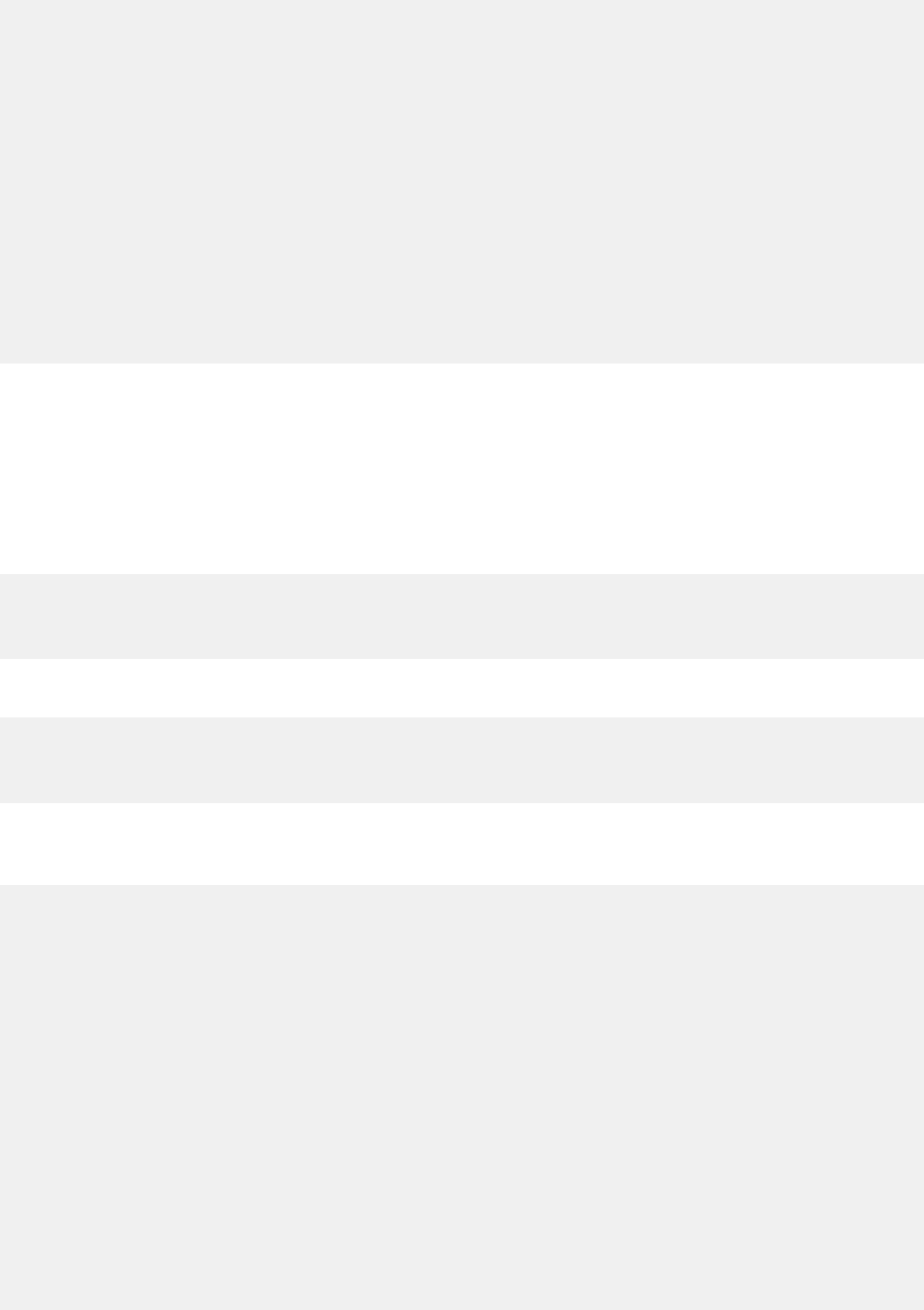
| Civic Platform Object Model | 114
aa.print(myResult.getErrorMessage());
aa.abortScript();
}
i=0;
while(i < myInspections.length) {
theItem = myInspections[i];
if(theItem.getInspectionType() == “Foundation Wall” &&
theItem.getInspectionStatus() == “Approved”) {
if(checkForApprovedTrenchesInspection(myInspections) == false) {
aa.smartNotice.addNotice(“01BLD”, “00000”, “00027”, “Inspection Problem”,
“Application 01BLD 00000 00027 has an approved Foundation Wall inspection”
+
“but no approved Trenches inspection.”);
}
}
i = i + 1;
}
So now, we have a script that checks a record to see if it meets a certain criteria, and takes action by
inserting a new smart notice if the record does meet the criteria.
The list of Civic Platform events includes an event called InspectionResultSubmitAfter that is a good
place to run our script and check the application. However, as our current script only checks the record
01BLD-00000-00027. We need to modify our script to that it uses the input parameters from the event to
dynamically determine which application to check.
The documentation for the InspectionResultSubmitAfter event shows three parameters that can tell us
which record to check:
IN: PermitId1
IN: PermitId2
IN: PermitId3
We need to use the getValue method of the env object to retrieve parameters passed in to our script from
an event. We add the following three lines at the top of our script to retrieve the permit id values:
myId1 = aa.env.getValue(“PermitId1”);
myId2 = aa.env.getValue(“PermitId2”);
myId3 = aa.env.getValue(“PermitId3”);
After adding these lines at the beginning of the script, we use the three values we retrieved in place of the
unchanging strings we passed as parameters to getCapID. We also use these values to dynamically create
the message for the smart notice. Here is the script:
function checkForApprovedTrenchesInspection(inspectionItemArray) {
j = 0;
while(j < myInspections.length) {
currentInspection = myInspections[j];
if(currentInspection.getInspectionType() == “Trenches” &&
currentInspection.getInspectionStatus() == “Approved”) {
return true;
}
j = j + 1;
}
return false;
}
myId1 = aa.env.getValue(“PermitId1”);
myId2 = aa.env.getValue(“PermitId2”);
myId3 = aa.env.getValue(“PermitId3”);
myResult = aa.cap.getCapID(myId1, myId2, myId3);
if(myResult.getSuccess()) {
myCap = myResult.getOutput();
} else {
aa.print(myResult.getErrorMessage());
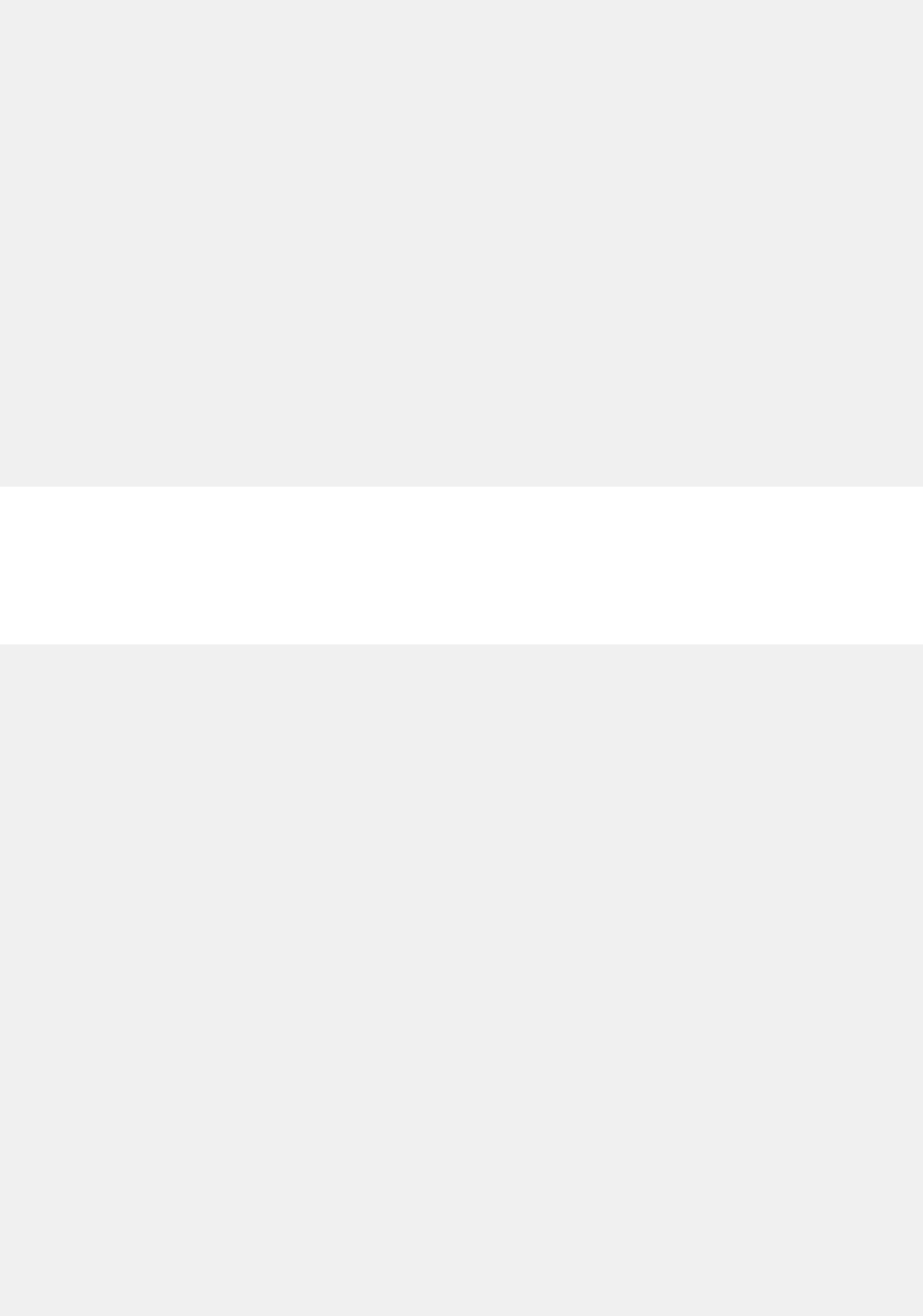
| Civic Platform Object Model | 115
aa.abortScript();
}
myResult = aa.inspection.getInspections(myCap);
if(myResult.getSuccess()) {
myInspections = myResult.getOutput();
} else {
aa.print(myResult.getErrorMessage());
aa.abortScript();
}
i=0;
while(i < myInspections.length) {
theItem = myInspections[i];
if(theItem.getInspectionType() == “Foundation Wall” &&
theItem.getInspectionStatus() == “Approved”) {
if(checkForApprovedTrenchesInspection(myInspections) == false) {
aa.smartNotice.addNotice(myId1, myId2, myId3, “Inspection Problem”,
“Application “ + myId1 + “ “ + myId2 + “ “ + myId3 +
” has an approved Foundation Wall inspection“ +
“ but no approved Trenches inspection.”);
}
}
i = i + 1;
}
You can now associate the script with the InspectionResultSubmitAfter event. However, there is one more
thing to do.
Currently, we use aa.print to send messages to the user when something goes wrong. While aa.print works
with the Script Test page, use the environment object to send messages back to the user when you attach
the script to an event. Here is the final script with the aa.print statements, replaced with the appropriate
statements for informing the user with a message:
function checkForApprovedTrenchesInspection(inspectionItemArray) {
j = 0;
while(j < myInspections.length) {
currentInspection = myInspections[j];
if(currentInspection.getInspectionType() == “Trenches” &&
currentInspection.getInspectionStatus() == “Approved”) {
return true;
}
j = j + 1;
}
return false;
}
myId1 = aa.env.getValue(“PermitId1”);
myId2 = aa.env.getValue(“PermitId2”);
myId3 = aa.env.getValue(“PermitId3”);
myResult = aa.cap.getCapID(myId1, myId2, myId3);
if(myResult.getSuccess()) {
myCap = myResult.getOutput();
} else {
aa.env.setValue(“ScriptReturnMessage”, myResult.getErrorMessage());
aa.abortScript();
}
myResult = aa.inspection.getInspections(myCap);
if(myResult.getSuccess()) {
myInspections = myResult.getOutput();
} else {
aa.env.setValue(“”ScriptReturnMessage”, myResult.getErrorMessage());
aa.abortScript();
}
i=0;
while(i < myInspections.length) {
theItem = myInspections[i];
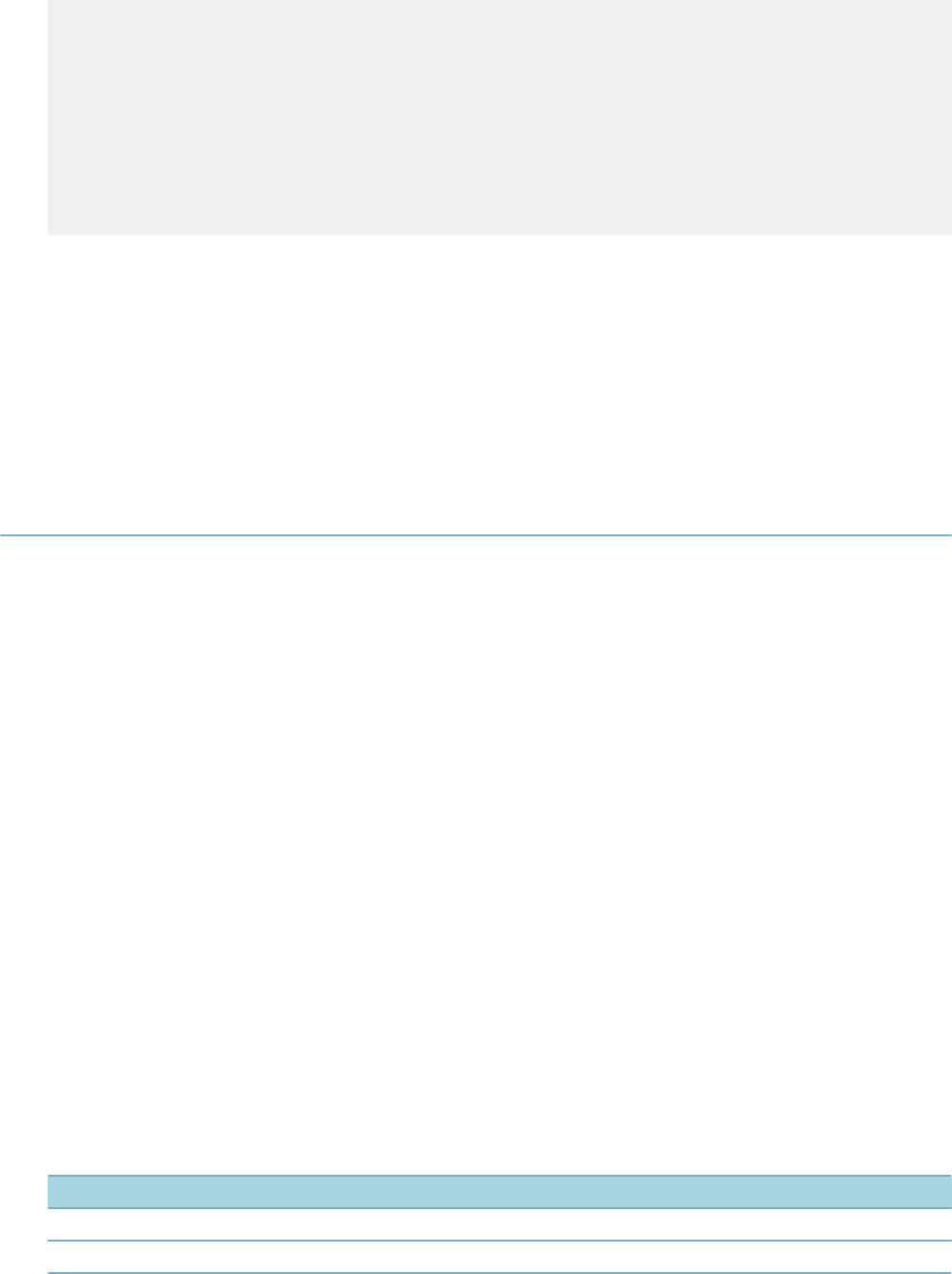
| Civic Platform Object Model | 116
if(theItem.getInspectionType() == “Foundation Wall” &&
theItem.getInspectionStatus() == “Approved”) {
if(checkForApprovedTrenchesInspection(myInspections) == false) {
aa.smartNotice.addNotice(myId1, myId2, myId3, “Inspection Problem”,
“Application “ + myId1 + “ “ + myId2 + “ “ + myId3 +
” has an approved Foundation Wall inspection“ +
“ but no approved Trenches inspection.”);
}
}
i = i + 1;
}
Before you deploy a script like this to an environment where real users use Civic Platform, test the script
thoroughly to make sure that it works as expected. Use a test environment where any mistakes do not
affect your production data.
To test a script, go in to the Event Manager pages and associate the script with the event, then try to
exercise different parts of the script. For example, try doing several different kinds of inspection results
that do not insert a smart notice. Then try some inspection results that do insert a smart notice. With
proper testing you can be much more sure that the script works, before you deploy it in your production
environment.
Understanding Script Return Values
When execution of a script completes, the script sends the values stored in the scripts environment object
back to Civic Platform. Some events have documented special values in the environment, which you can
set to send information to the Civic Platform interface. The event documentation provides the names for
these values and the expected input from your script.
In addition to the environment return values related specifically to the event there are some return values
that are always available for you to set. You do not need to provide these parameters a value unless you
want something specific to happen.
Note that there are both before and after events in Civic Platform. An event with a name that ends in
“Before” means the event takes place before the user action updates the database. An event with a name
that ends in “After” means the event takes place after the user action updates the database.
Because script return values can stop Civic Platform from continuing a user action, if you associate a script
with an after event, the user action completes before the script has a chance to stop it. If you want to be
able to cancel a user action, use a before event.
Topics:
•ScriptReturnCode
•ScriptReturnMessage
•ScriptReturnRedirection
ScriptReturnCode
This return value is a numeric value (ScriptReturnCode Values) which allows the script to choose one of
several actions to occur after the script finishes.
Table 23: ScriptReturnCode Values
Value Action
0 Proceed as normal.
1 Request Civic Platform to stop the user action and return to the previous page.

| Civic Platform Object Model | 117
Value Action
2 Request Civic Platform to stop the user action and return to the main menu.
3 Request Civic Platform to stop the user action and proceed to the page designated by
the ScriptReturnRedirection value.
4 Request Civic Platform to stop the user action and log user out.
ScriptReturnMessage
When this return parameter has a value, it displays to the user as a message when the Civic Platform user
request, of which the script is a part, completes. You can use this function to send informative messages,
or explanations of why an error occurred.
You can use HTML characters to format the message. The text of the returned message displays to the
user in a popup window.
When you set the ScriptReturnCode parameter to something other than zero, you can set a value for
ScriptReturnMessage to explain to the user why they are redirected from the normal flow of the Civic
Platform interface.
ScriptReturnRedirection
When you set the ScriptReturnCode parameter to three, and you set a value for ScriptReturnCode, the
script sets the URL of the browser to the value of the ScriptReturnRedirection parameter.
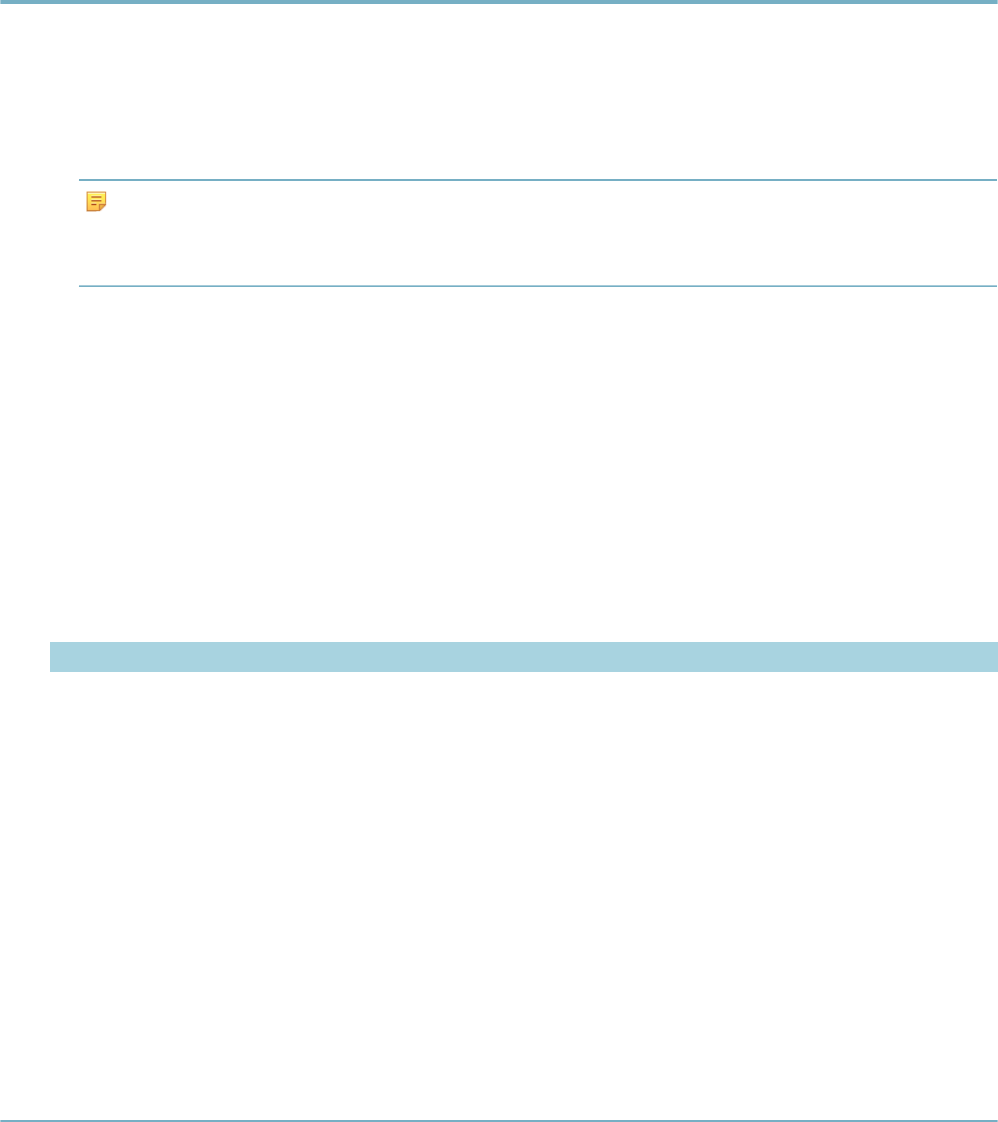
| Master Script Function List | 118
Master Script Function List
This section provides reference information for the master script functions.
Conventions
• Unless otherwise stated, all function names and parameter values are case sensitive.
• Enter function parameters in the order listed.
Note:
The name of a function parameter is for descriptive purposes only. The name of the function
parameters in this chapter can differ from the name of the corresponding function parameter in the
UniversalMasterScript file.
• For the string data type, enclose the parameter value in double-quotes.
• Subscripts 1 and n in parameter names (e.g., wfTask1 … wfTaskn) indicate that you can add between
one and any number of such parameters, each in double-quotes and separated by commas.
• This reference shows Boolean values as true or false.
• This reference does not document internal functions in the master script files.
CapIDModel Type
The master script functions use the CapIDModel type for the capID parameter. Civic Platform Object
Model provides additional details on the capID parameter. The EMSE Javadocs contain details on
the CapIDModel class. The com.accela.aa.aamain.cap package in the EMSE Javadocs contains the
CapIDModel class and defines the constructor for this class as follows.
Parameter Type
serviceProviderCode string
ID1 string
ID2 string
ID3 string
customID string
trackingID long
Previous Topic
Civic Platform Object Model
Next Topic
Master Script Object List
activateTask
Makes workflow task wfstr active and not completed, so that users can edit wfstr.
Version
1.3
Parameters

| Master Script Function List | 119
Parameter Type Description
wfstr string Name of task to activate.
wfRelationSeqId
(optional) number: long Relation sequence ID of workflow process to which wfstr belongs.
Notes
If workflow uses sub-processes that contains duplicate workflow task names, use parameter
wfRelationSeqId to specify the process or subprocess whose wfstr you want to activate. You can find the
value of wfRelationSeqId by querying workflow tables (e.g. GPROCESS.RELATION_SEQ_ID)
addAddressCondition
Adds a condition to the specified reference address. If a standard condition is associated with an ASI group
(condition template), the method adds the condition with the template fields and tables. You can call the
method to add duplicate conditions to a record.
Version
2.0
Parameters
Parameter Type Description
addNum long Reference address number or null.
cType string Type of condition (from admin->condition->condition type).
cStatus string Status (from admin->condition->condition status).
cDesc string Description of the condition.
cComment string Condition comment.
cImpact string Must be Lock, Hold, Notice, Required, or “”.
Notes
If addNum is null, the function adds the condition to all reference addresses associated with the current
record.
addAddressStdCondition
Adds a standard condition to the specified reference address. If a standard condition is associated with an
ASI group (condition template), the method adds the condition with the template fields and tables. You can
call the method to add duplicate conditions to a record.
Version
2.0
Parameters
Parameter Type Description
addNum long Reference address number or null.
cType string Type of the standard condition.
cDesc string Description of the standard condition.
cStatus (optional) string Condition status.
Notes

| Master Script Function List | 120
If addNum is null, the function adds the condition to all reference addresses associated with the current
record.
addAllFees
Adds all fees within a fee schedule to the record. Optionally flags the fees for automatic invoicing by the
script.
Version
1.3
Parameters
Parameter Type Description
fsched string Fee schedule to be added.
fperiod string Fee period to be used.
fqty integer Quantity to be entered.
finvoice string Flag for invoicing (“Y” or “N”).
addAppCondition
Adds the condition to the record. If a standard condition is associated with an ASI group (condition
template), the method adds the condition with the template fields and tables. You can call the method to
add duplicate conditions to a record.
Version
2.0
Parameters
Parameter Type Description
cType string Type of condition (from admin->condition->condition type).
cStatus string Status (from admin->condition->condition status).
cDesc string Description of the condition.
cComment string Condition comment.
cImpact string Must be Lock, Hold, Notice, Required, or “”.
addASITable
Populates the ASI table with values.
Version
1.6
Parameters
Parameter Type Description
tableName string Name of the ASI table to add to the record.
tableValueArray array of associative
arrays Values to populate the table.
capID (optional) CapIDModel Record to add table to.
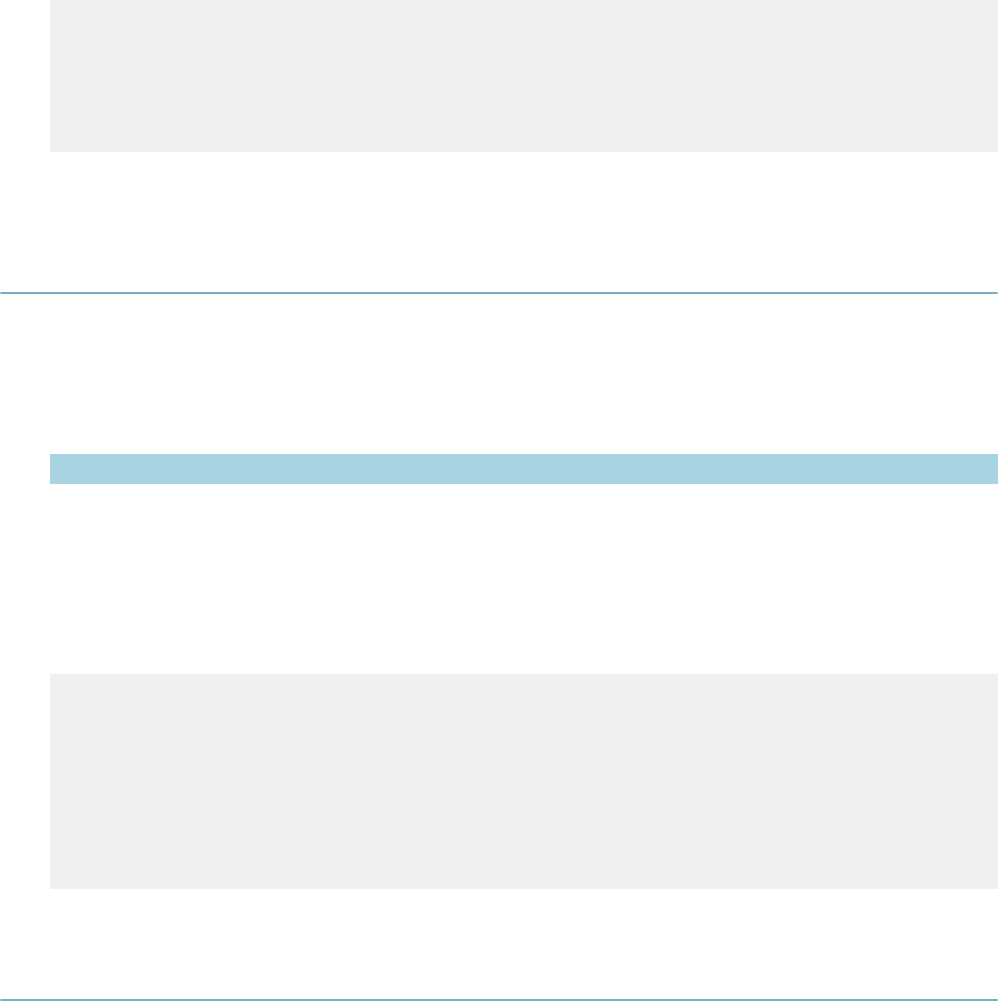
| Master Script Function List | 121
Notes
tableValueArray is an array of arrays. Each array object within tableValueArray must contain an associative
index for each column in the target table.
Example
masterArray = new Array();
elementArray = new Array();
elementArray[“Table Column 1”] = “Row 1, column 1 Value”;
elementArray[“Table Column 2”] = “Row 1, column 2 Value”;
masterArray.push(elementArray);
addASITable(“table name”,masterArray);
This example populates the 2-column table with one row.
addASITable4ACAPageFlow
Used by page flow scripts to add rows to an ASIT table. You can use this function to dynamically populate
an ASIT based on data from earlier pages.
Version
2.0
Parameters
Parameter Type Description
DestinationTable
GroupModel appSpecificTable
GroupModel ASIT object from the current record in Citizen Access.
tableName string Destination table name.
tableValueArray associative array Array of ASI table values to add.
Example
The following example adds a row to the TBL-DOCREQ table.
var cap = aa.env.getValue("CapModel");
var conditionTable = new Array();
var c = new Array();
c["Document Type"] = new asiTableValObj("Document Type","Document","Y");
c["Name"] = new asiTableValObj("Name","Dangerous / Vicious Dog
Waiver","Y");
conditionTable.push(c);
asit = cap.getAppSpecificTableGroupModel();
new_asit = addASITable4ACAPageFlow(asit,"TBL-DOCREQ", conditionTable);
addContactStdCondition
Adds a standard condition to the specified reference contact. If contactSeqNum is null, the function
adds the condition to all reference contacts associated with the current record. If a standard condition is
associated with an ASI group (condition template), the method adds the condition with the template fields
and tables. You can call the method to add duplicate conditions to a record.
Version
2.0
Parameters
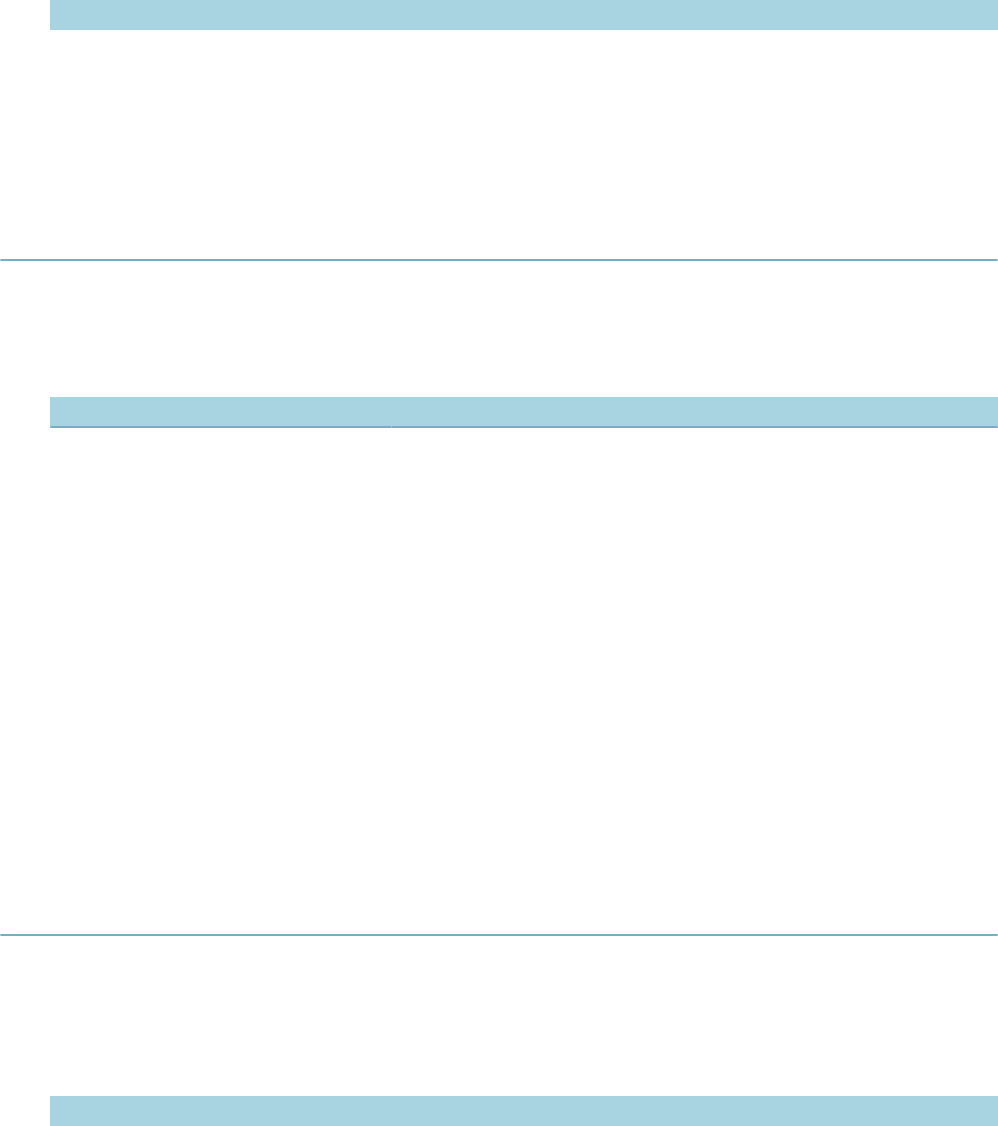
| Master Script Function List | 122
Parameter Type Description
contactSeqNum long Reference contact sequence number or null.
cType string Type of the standard condition.
cDesc string Description of the standard condition.
cStatus (optional) string Condition status.
addCustomFee
Adds a custom fee feecode to the record, from the fee schedule feesched with fee period feeperiod.
Version
1.5
Parameters
Parameter Type Description
feecode string Fee code to be added.
feesched string Fee schedule of the fee to be added.
feeDescr string A description of the custom fee item.
feePeriod string Fee period to be used.
feeAm double Fee quantity.
feeACC string Fee account code 1.
capID (optional) CapIDModel Record to add fee to.
Returns
Returns the Fee Sequence number of the fee added.
The fee period feeperiod must be a valid fee period for feecode in feesched, or this function throws an
error.
See also
addAllFees
addFee
Adds a single fee fcode to the record, from the fee schedule fsched with fee period fperiod and quantity of
fqty.
Version
1.3
Parameters
Parameter Type Description
fcode string Fee code to add.
fsched string Fee schedule of the fee to add.
fperiod string Fee period to use.
fqty integer Quantity to enter.
finvoice string Flag for invoicing (“Y” or “N”).
capID (optional) CapIDModel Record to add fee to.
Returns
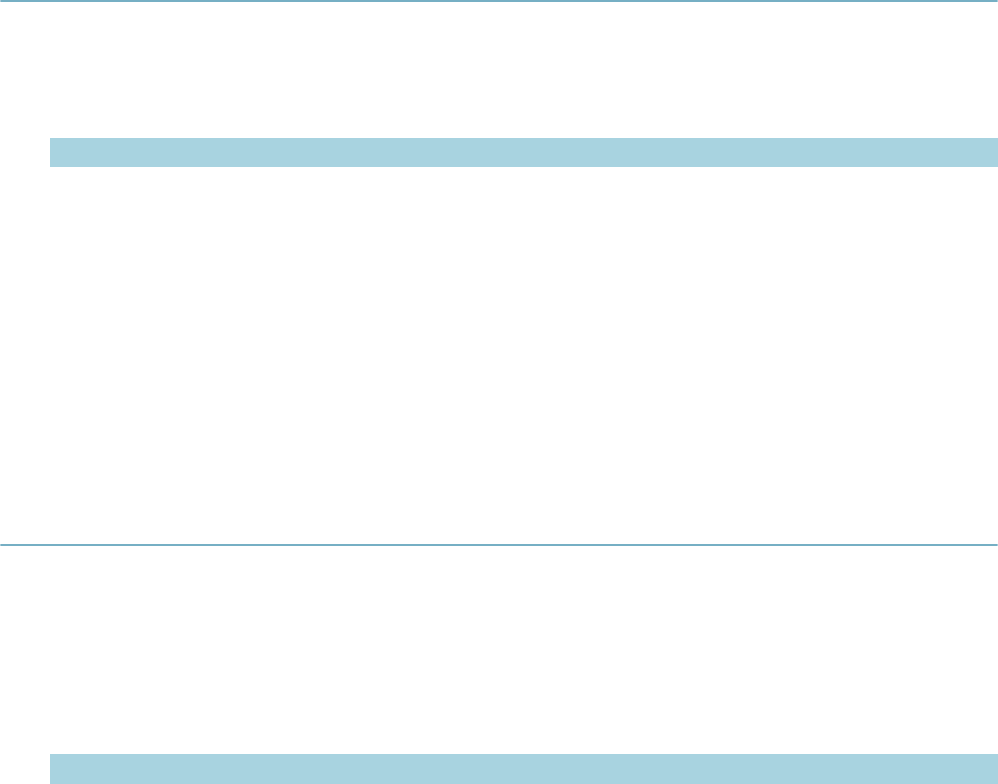
| Master Script Function List | 123
The fee period fperiod must be a valid fee period for fcode in fsched, or this function throws an error.
Notes
If finvoice is Y, the function invoices the fee. If finvoice is N, the function assesses the fee but does not
invoice the fee.
If you use the capID optional parameter, the function updates record capID. If you do not use the capID
parameter, the function updates the current record.
getApplication( ), getParent( ), createChild() functions each returns a record ID object that you can use in
the capID parameter.
See Also
addAllFees
addFeeWithExtraData
Identical to the addFee function, but also allows you to populate the comment and user defined fields.
Version
1.6
Parameters
Parameter Type Description
fcode string Fee code to be added.
fsched string Fee schedule of the fee to be added.
fperiod string Fee period to be used.
fqty integer Quantity to be entered.
finvoice string Flag for invoicing (“Y” or “N”).
feeCap CapIDModel Record ID object.
feeComment string Comment field on the fee item.
UDF1 string Value for user defined field on fee item.
UDF2 string Value for user defined field on fee item.
addLicenseCondition
Adds the condition (cType, cStatus, cDesc, cComment, cImpact) to the reference record for each licensed
professional on the record. If a standard condition is associated with an ASI group (condition template), the
method adds the condition with the template fields and tables. You can call the method to add duplicate
conditions to a record.
Version
2.0
Parameters
Parameter Type Description
cType string Condition type.
cStatus string Condition status.
cDesc string Condition (30 characters maximum).
cComment string Condition comment (free text).
cImpact string Condition severity: Lock, Hold, Notice, Required, or "".
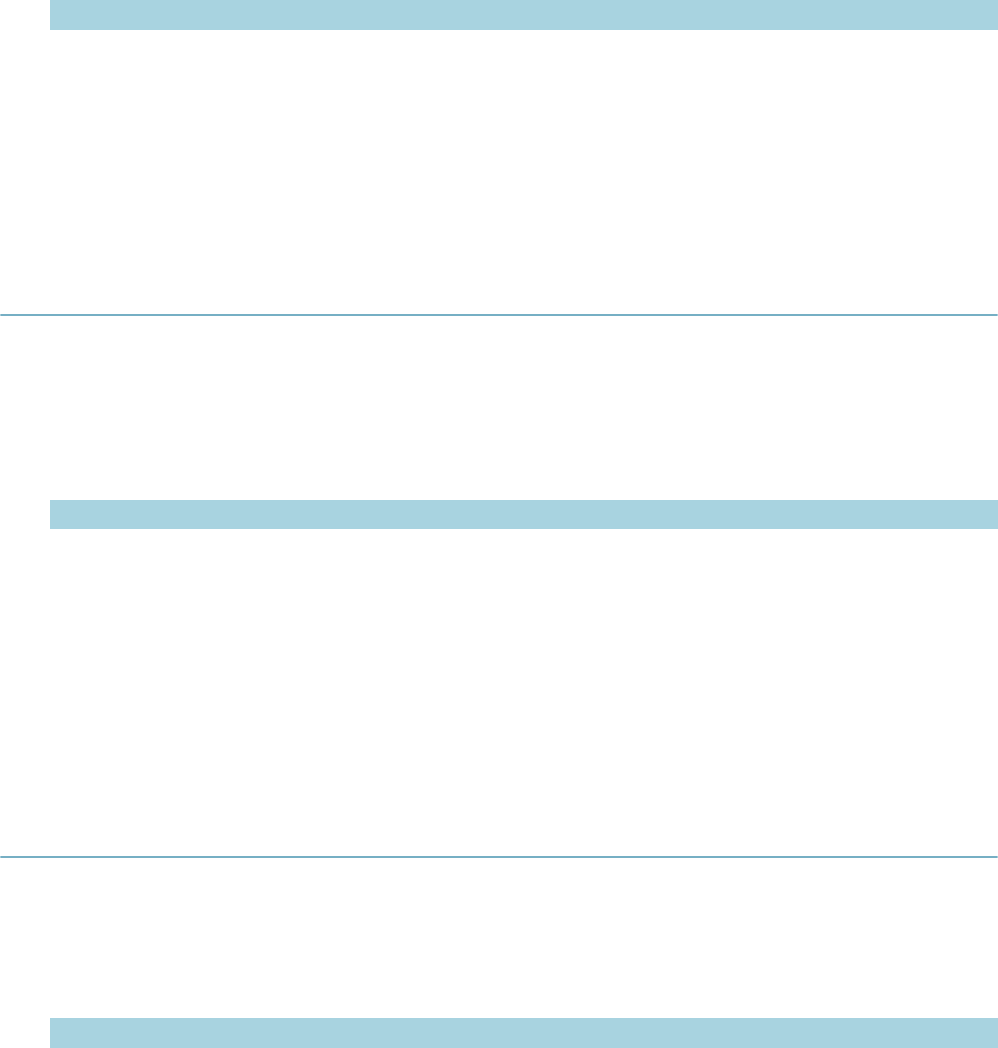
| Master Script Function List | 124
Parameter Type Description
stateLicNum
(optional) string State license number.
Notes
If you use the stateLicNum parameter, the function adds the condition to the licensed professional
reference record whose State License Number is stateLicNum. This licensed professional may not be on
the current record.
addLicenseStdCondition
Adds a standard condition to the specified reference licensed professional. If a standard condition is
associated with an ASI group (condition template), the method adds the condition with the template fields
and tables. You can call the method to add duplicate conditions to a record.
Version
2.0
Parameters
Parameter Type Description
licSeqNum long Reference license sequence number or null.
cType string Type of the standard condition.
cDesc string Description of the standard condition.
cStatus (optional) string Condition status.
Notes
If licSeqNum is null, the function adds the condition to all reference licensed professionals associated with
the current record.
addLookup
Adds a lookup entry to an existing standard choices item. Adds a new value called stdValue with the value
description of stdDesc to standard choices item name stdChoice.
Version
1.3
Parameters
Parameter Type Description
stdChoice string Standard choices item name.
stdValue string Standard choices value.
stdDesc string Standard choices value description.
Notes
If the standard choices item stdChoice already has a value entry called stdValue, the function does not add
or update stdValue. This function does not create the standard choices item stdChoice if it does not exist.
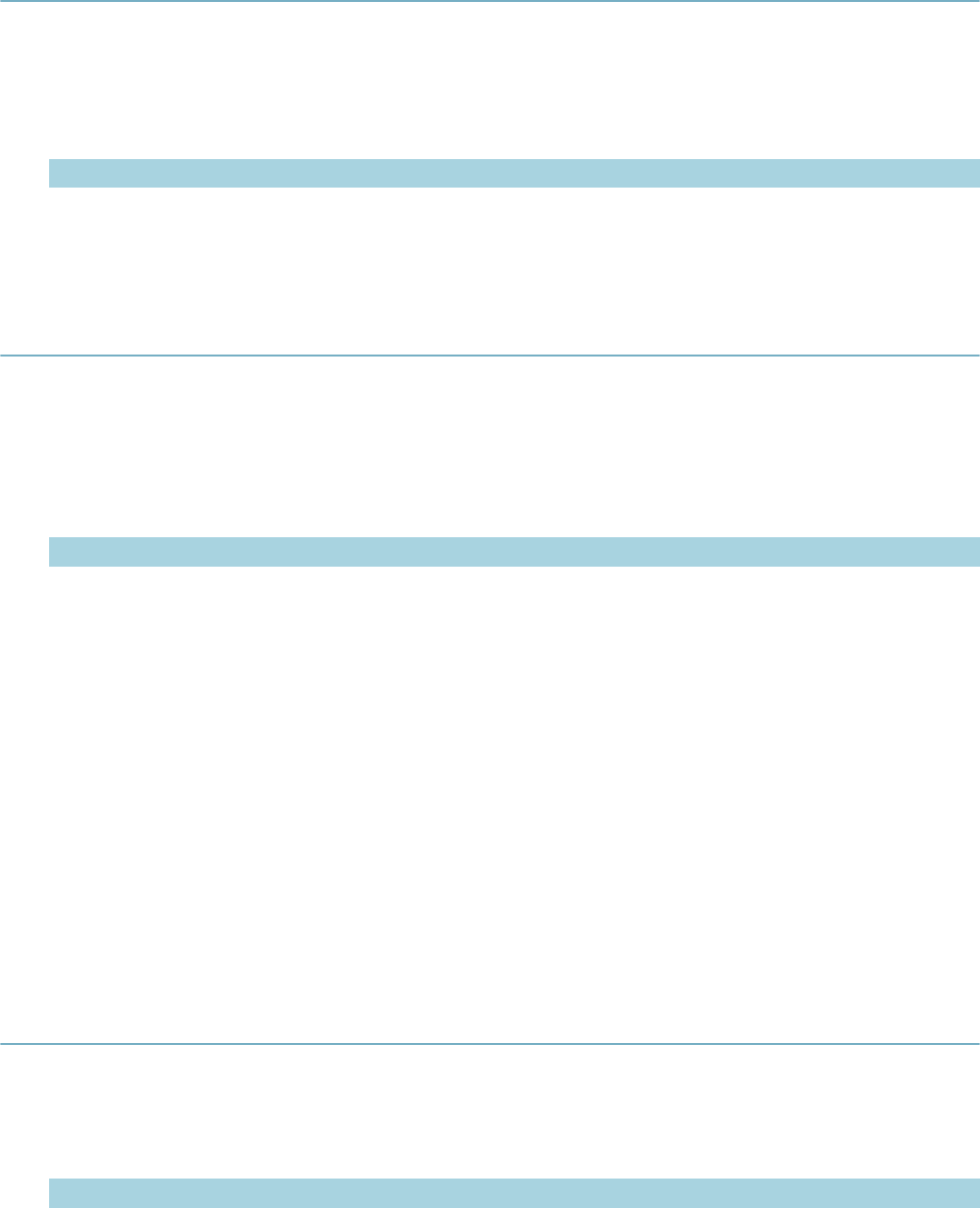
| Master Script Function List | 125
addParcelAndOwnerFromRefAddress
Copies the associated parcel and owner from a reference address to the specified record. If you do not
specify a record, the function uses the current record as the target.
Version
1.6
Parameters
Parameter Type Description
refAddress long Reference address number to copy data from.
capID (optional) CapIDModel Target record for parcel and owner.
addParcelCondition
Adds a condition to the reference parcel whose number is parcelNum. If a standard condition is associated
with an ASI group (condition template), the method adds the condition with the template fields and tables.
You can call the method to add duplicate conditions to a record.
Version
2.0
Parameters
Parameter Type Description
parcelNum string Parcel number to add the condition to. If null, the function adds the
condition to all parcels on the record.
cType string Condition type.
cStatus string Condition status.
cDesc string Condition name.
cComment string Condition comment.
cImpact string Condition severity.
Notes
The condition’s Type, Condition (description), Status, Severity and Comment corresponds to cType,
cDesc, cStatus, cImpact, and cComment, respectively. The condition’s Apply and Effective dates equal the
current date. The condition’s Applied By and Action By staff names equal the current user’s name.
If you use null for the parcelNum parameter, the function adds the condition to all parcels on the current
record.
addParcelDistrict
Adds a district to the parcel on a record.
Version
1.6
Parameters
Parameter Type Description
parcelNum string Parcel number that district adds to.
districtValue string Value of district entry to add.
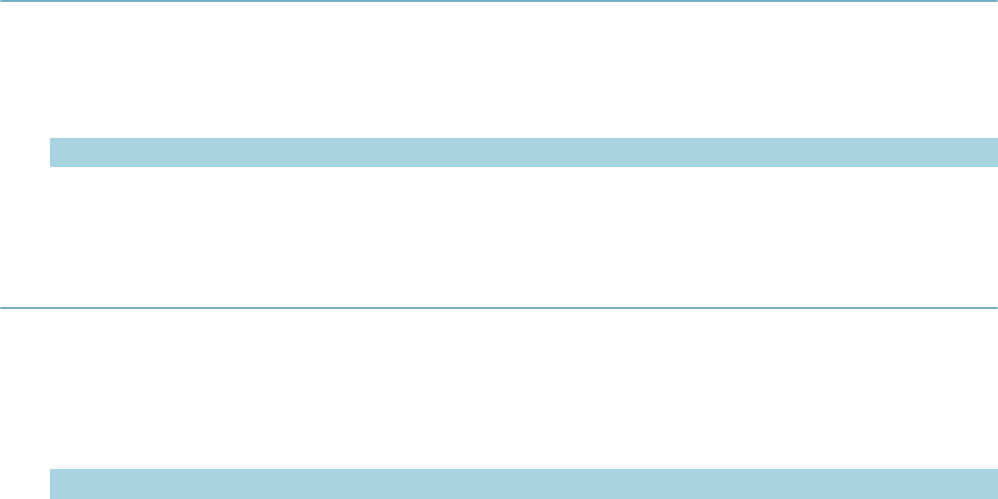
| Master Script Function List | 126
Notes
Does not edit reference parcel data.
If parcelNum is null, the function adds the district to all parcels on the current record.
addParent
Adds the current record as a hierarchal child to the parent record parentAppNum.
Version
1.3
Parameters
Parameter Type Description
parentAppNum string App number (B1_ALT_ID) of the record to be parent of the current record.
addrAddCondition
Adds a condition (pType, pStatus, pDesc, pComment, pImpact) to the address on the record whose
address number is pAddrNum.
Version
1.4
Parameters
Parameter Type Description
pAddrNum number Address number. Use null for all addresses on record.
pType string Condition type.
pStatus string Condition status.
pDesc string Condition name.
pComment string Condition comment.
pImpact string Condition severity.
pAllowDup string Determines whether to add duplicate condition to address.
Returns
True if the function adds the condition, false otherwise.
Notes
If pAddrNum is null, adds the condition to all the addresses on the record. If pAllowDup is N, the function
does not add a condition to the address if the same condition is already on the address. If pAllowDup is Y,
the function adds the condition to the address even if this action duplicates the condition on the address.
The function adds the condition to the reference Address record. The function adds the condition only if
you use the Search button on the record’s Address screen or use the Get Associated Object button on the
record’s parcel screen to add the address to the record. If you enter the address manually, the function
does not add the condition.
The pAddrNum value comes from B3ADDRES.
L1_ADDRESS_NBR, not B3ADDRES.B1_ADDRESS_NBR.
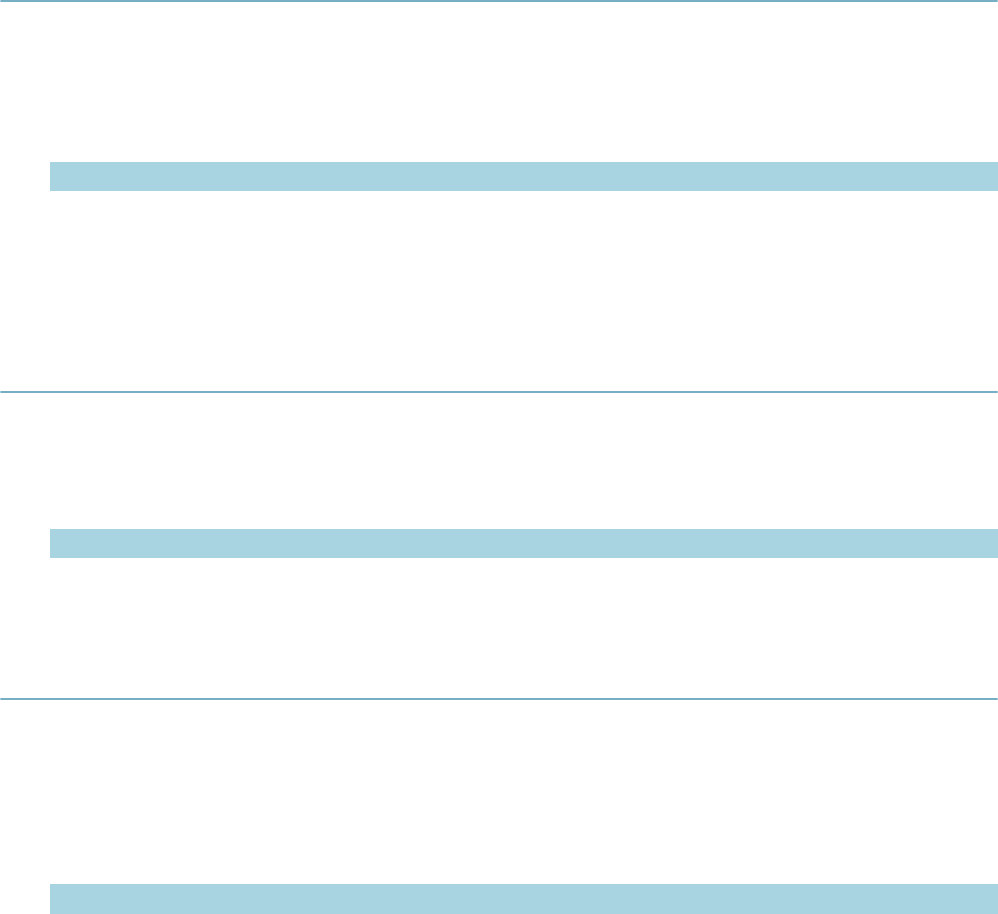
| Master Script Function List | 127
addReferenceContactByName
Adds a reference contact to the current record, based on the name of the contact. The function only adds
the first matching contact.
Version
1.6
Parameters
Parameter Type Description
vFirst string First name of reference contact.
vMiddle string Middle name of reference contact.
vLast string Last name of reference contact.
addressExistsOnCap
Returns true if there is at least one address on the record.
Version
1.6
Parameters
Parameter Type Description
capID (optional) CapIDModel Record ID to check.
addStdCondition
Retrieves all standard conditions named cDesc whose type is cType and adds them to the record. If a
standard condition is associated with an ASI group (condition template), the method adds the condition
with the template fields and tables. You can call the method to add duplicate conditions to a record.
Version
2.0
Parameters
Parameter Type Description
cType string Condition type.
cDesc string Condition name.
capID (optional) CapIDModel Record to add condition to.
Notes
The function assigns the following values to the condition:
• Status = Applied
• Applied By = current user
• Action By = current user
• Apply Date = current date
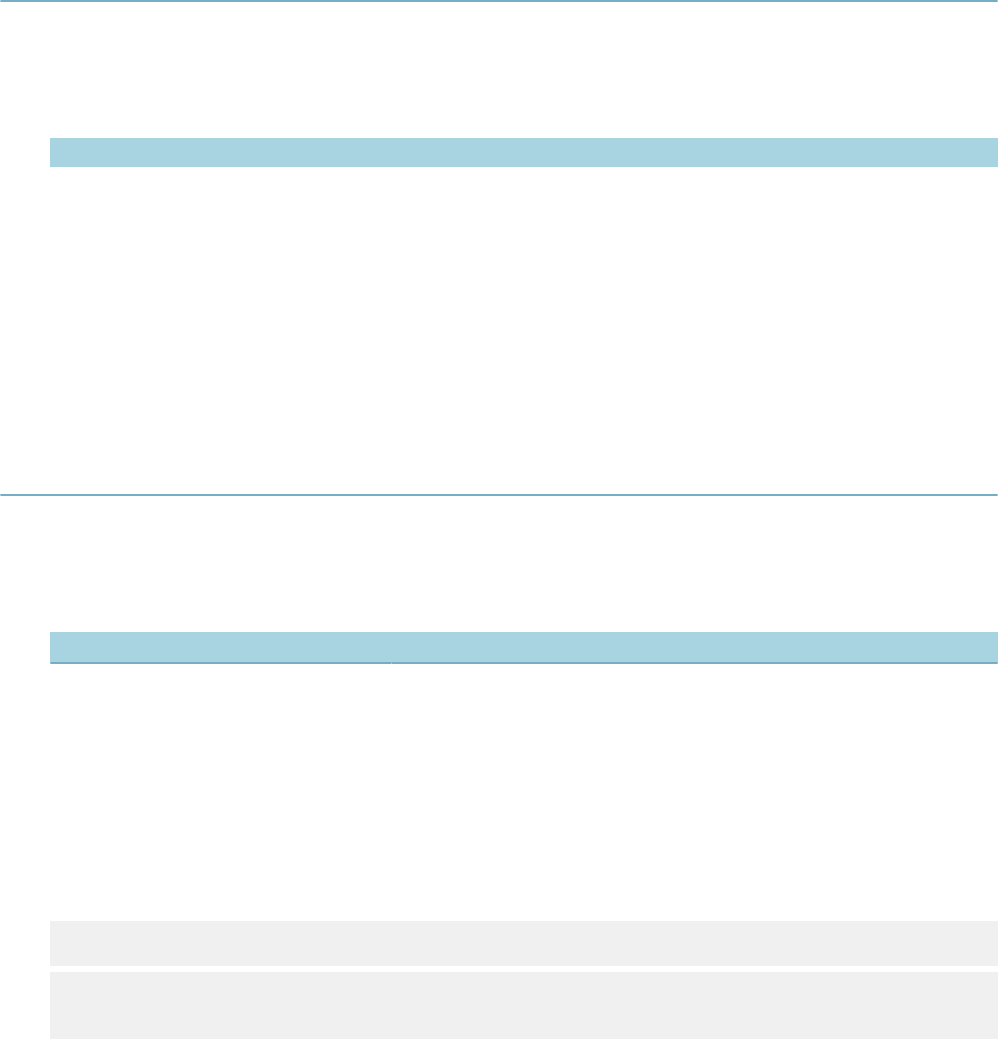
| Master Script Function List | 128
• Effective Date = current date
• Expiration Date = blank
You can only use the function with Civic Platform 6.4 and later.
addTask
Dynamically adds a task.
Version
2.0
Parameters
Parameter Type Description
sourceTaskName string Name of the task to replicate.
newTaskName string Name of the new task.
insertTaskType char Type of task to add (P for parallel or N for next).
recordId (optional) CapIdModel Record to which to add the task.
Notes
The function uses the source task for all task information such as assignment and statuses. If
insertTaskType equals N, the function adds the task to the end of the workflow in series.
addTimeAccountingRecord
Adds a time accounting entry that associates with a record.
Version
2.0
Parameters
Parameter Type Description
taskUser string User ID of the Civic Platform user.
taGroup string Group of the time accounting entry.
taType string Type of the time accounting entry.
dateLogged string Date of the time accounting entry.
hoursSpent string Number of hours for the entry.
itemCap CapIdModel Record to associate to the entry.
billableBool boolean True to set the billable flag, otherwise false.
Example
capID = aa.cap.getCapID("11CAP-00000-0000D").getOutput()
addTimeAccountingRecord(“BSMITH”,“Actual”,”Inspection”,
"07/28/2011","1.1",capID,true);
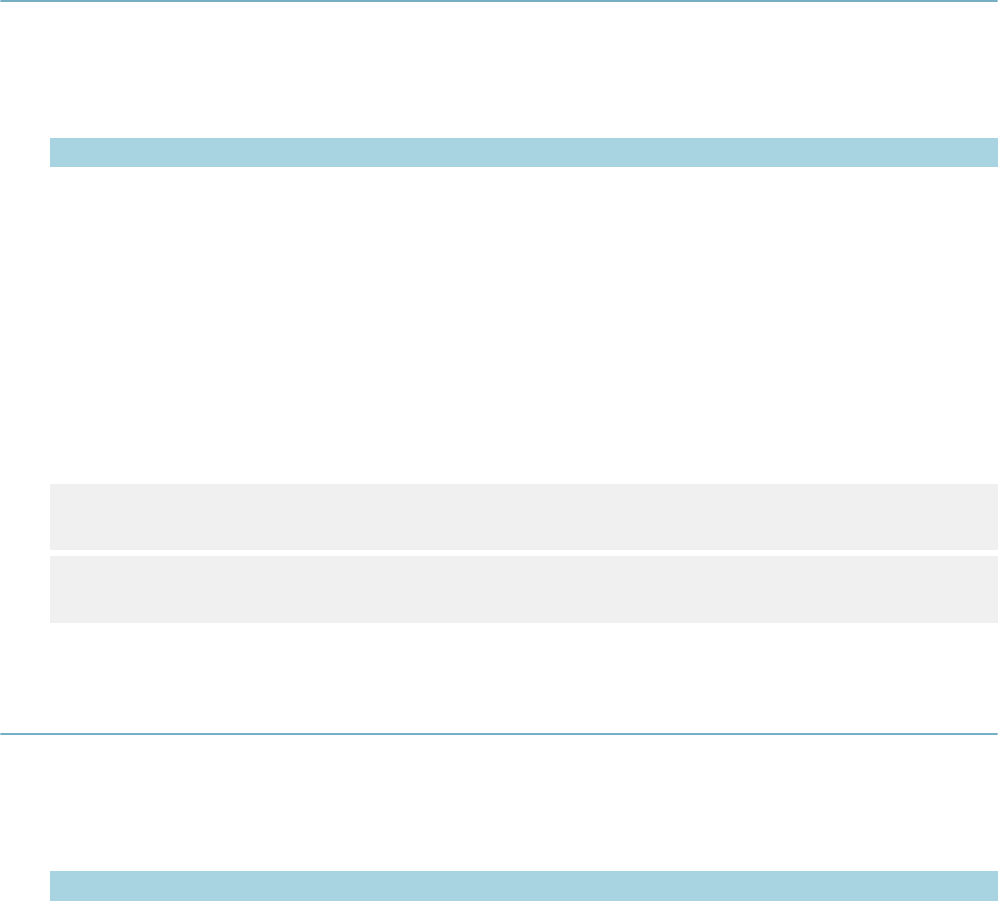
| Master Script Function List | 129
addTimeAccountingRecordToWorkflow
Adds a time accounting entry associated with a workflow task on a record.
Version
2.0
Parameters
Parameter Type Description
taskUser string User ID of the Civic Platform user.
taGroup string Group of the time accounting entry.
taType string Type of the time accounting entry.
dateLogged string Date of the time accounting entry.
hoursSpent string Number of hours for the entry.
itemCap CapIDModel Record to associate to the entry.
taskName string Name of the task to associate with the entry.
processName string Name of the workflow process that contains the task.
billableBool boolean True to set the billable flag, otherwise false.
Example
capID = aa.cap.getCapID("11CAP-00000-0000D").getOutput()
addTimeAccountingRecordToWorkflow(“BSMITH”,“Actual”,”Inspection”,
"07/28/2011","1.1",capID,”Inspection”,”BLD_MAIN”,true);
addToASITable
Adds one row of values (tableValues) to the application specific info (ASI) table called tableName.
Version
1.4
Parameters
Parameter Type Description
tableName string The application specific information table name.
tableValues array of strings Values for a single table row, as an associative array of strings.
capID (optional) CapIDModel Record ID object for record.
Notes
The tableValues parameter must be an associative array of string values, where each element name is a
column name in the ASI table tableName, and the element stores the column value. If you use the capID
parameter, the function adds tableValues to tableName in the record whose record ID object is capID.
The parameter tableValues does not have to contain all the columns in the ASI table tableName. The ASI
table tableName must already exist on the record.
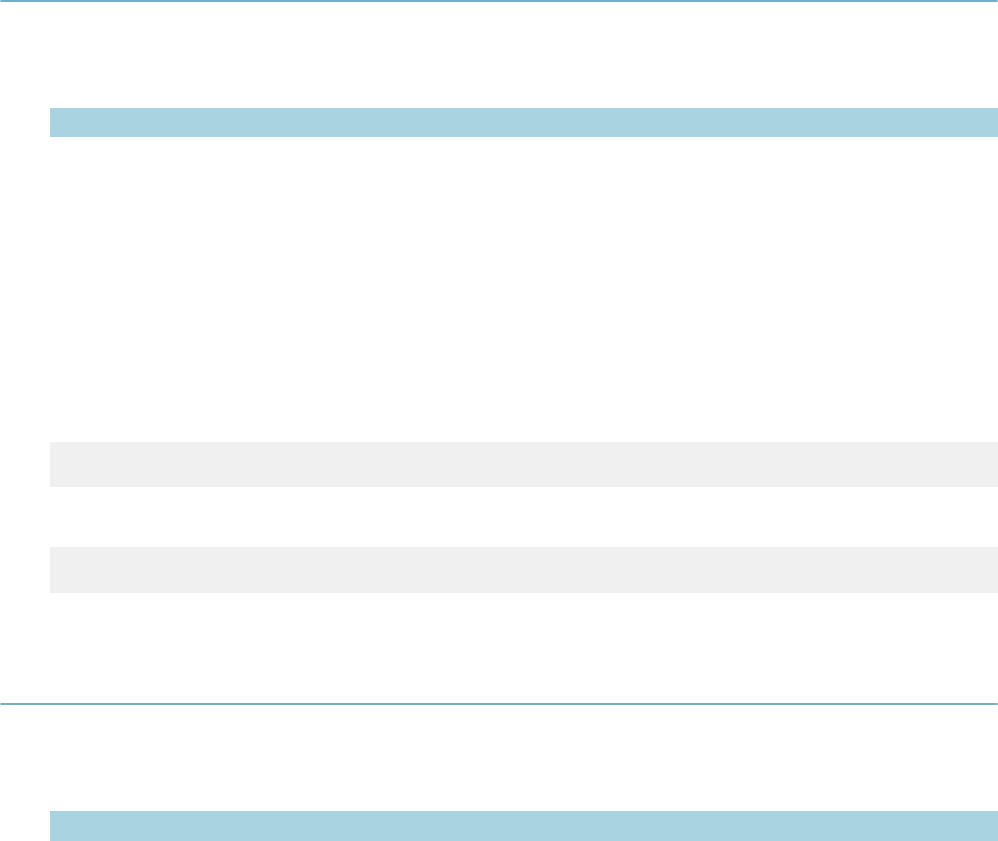
| Master Script Function List | 130
allTasksComplete
Version
1.3
Parameters
Parameter Type Description
stask string Process name of workflow to check.
igTask1 … igTaskn
(optional) string Names of tasks to ignore. Enter one or more task name parameters. Case
sensitive.
Returns
Returns true if all tasks (excluding tasks in optional igTask1… igTaskn list) in workflow process /
subprocess stask are complete. Returns false if any task is incomplete.
Notes
stask is R1_PROCESS_CODE in the GPROCESS and SPROCESS tables.
Examples
To determine if all tasks in workflow BLDG are completed:
allTasksComplete("BLDG")
To determine if all tasks in workflow BLDG are complete, except for the Optional Review task and Closure
task:
allTasksComplete("BLDG","Optional Review", "Closure")
appHasCondition
Version
1.4
Parameters
Parameter Type Description
pType string Condition type.
pStatus string Condition status.
pDesc string Condition name.
pImpact string Condition severity.
Returns
Returns true if the record has a record condition whose type is pType, name is pDesc, status is pStatus,
and severity is pImpact; otherwise, returns false.
Notes
Use null in place of any parameter if you do not want to filter by that item. For example, to check if the
record has any condition at all, use appHasCondition(null, null, null, null).
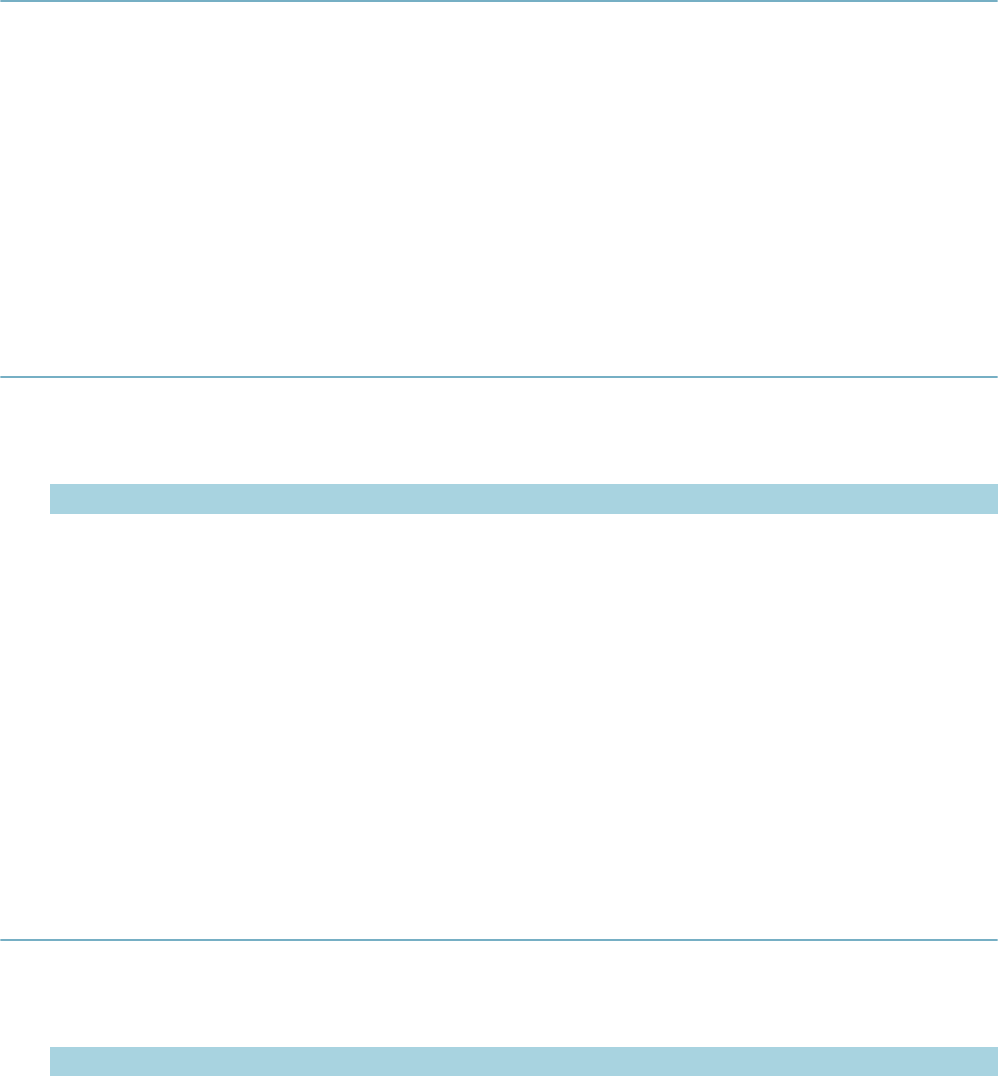
| Master Script Function List | 131
applyPayments
On the current record (capID) this function takes any unapplied payments and distributes them to any
invoiced fee items.
Version
2.0
Parameters
None
Notes
The function loops through all fee items and applies the payments until all funds are applied, or no more
unpaid fee items remain.
appMatch
Version
1.3
Parameters
Parameter Type Description
ats string Four level record type. Must contain 3 slash (/) characters. Case sensitive.
Do not add spaces before or after slashes. You can use the asterisk (*) as
a wildcard to match all entries for a given level.
capID (optional) CapIDModel Record to check.
Returns
Returns true if ats matches the current record’s record type, false if it does not.
Notes
Compares the current record type to ats. You can use the asterisk (*) as a wildcard to match all entries
for a given level. For example: appMatch(“Building/*/Sign/*/*”) evaluates to True for record type Building/
Commercial/Sign/Billboard as well as Building/Residential/Sign/Garage Sale.
ats must contain 3 slash characters (/). Do not add spaces immediate before or after the slash (/).
appNameIsUnique
Version
1.4
Parameters
Parameter Type Description
gaGroup string Record group (the 1st level of record type).
gaType string Record type (the 2nd level of record type).
gaName string Record name to test.
Returns
Returns true if none of the other records, whose app type begins with gaGroup / gaType, used the record
name gaName. Returns false if gaName is not unique.
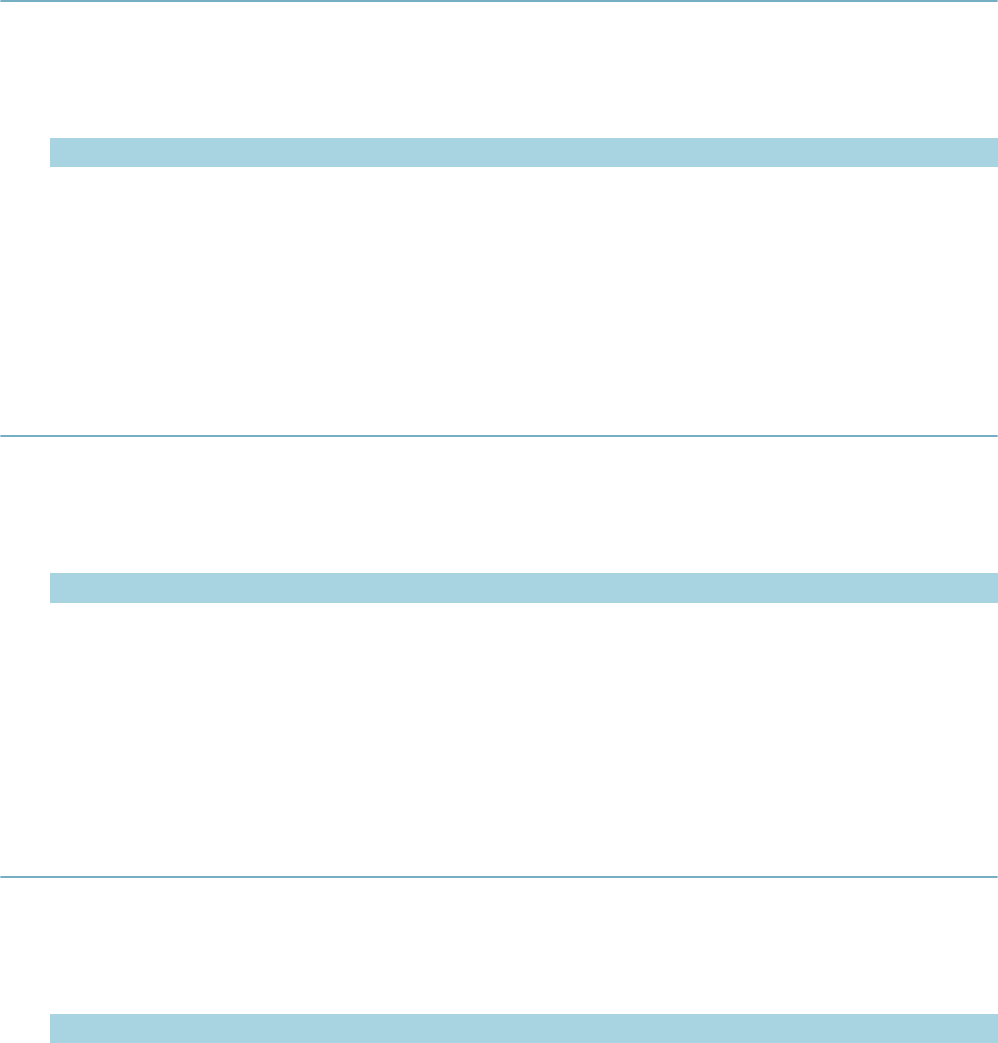
| Master Script Function List | 132
assignCap
Assigns the staff whose user ID is assignId to the current record. Also assigns the user's department.
Version
1.5
Parameters
Parameter Type Description
assignId string User ID of the user to whom to assign the record.
capID (optional) CapIDModel Record ID to which to assign the user.
Notes
If you use the optional parameter capID, the function assigns the staff and department to the record capID
instead.
assignInspection
Assigns the inspector whose user ID is iName to the inspection whose sequence number is iNumber.
Version
1.4
Parameters
Parameter Type Description
iNumber number Inspection sequence number.
iName string Inspector's user ID.
capID (optional) CapIDModel Record ID to which to assign the inspector.
Notes
The inspection must already be scheduled on the record.
assignTask
Assigns the staff whose user ID is username to workflow task wfstr.
Version
1.3
Parameters
Parameter Type Description
wfstr string Workflow task to which to assign a user.
username string User ID of the user to whom to assign the task. Case sensitive.
wfProcess
(optional) string Process name of workflow for wfstr. Case sensitive.
Notes
The function does not create a workflow history for the record.
If record’s workflow contains duplicate wfstr tasks, use parameter wfProcess to specify the process or
subprocess whose wfstr to activate.
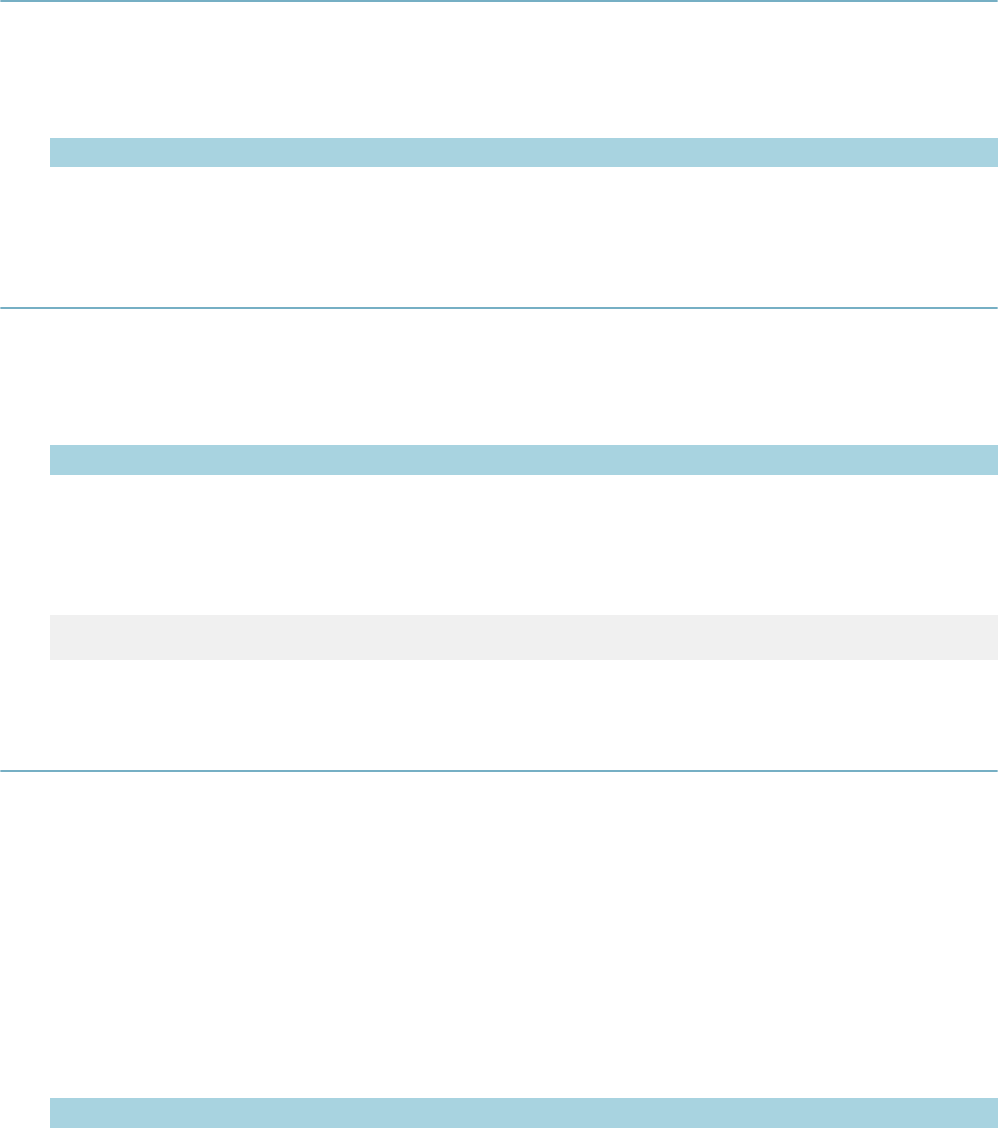
| Master Script Function List | 133
wfProcess is R1_PROCESS_CODE in the GPROCESS and SPROCESS tables. username and wfProcess
are normally in uppercase.
autoAssignInspection
Uses the automatic inspection assignment function to assign the specified inspection.
Version
1.6
Parameters
Parameter Type Description
iNumber long Sequence number for the inspection to assign.
branch
Executes the standard choice script control whose name is iNumber as a sub-control.
Version
1.3
Parameters
Parameter Type Description
stdChoice string Standard choices item namestring. Case sensitive.
Notes
The script stdChoice must contain only valid criteria/action pairs sequentially numbered.
Example
branch("Inspection:Update Expiration")
branchTask
Updates the workflow task wfstr as follows
• Status = wfstat
• Status Date = current date
• Status Comment = wfcomment
• Action By = current user
Version
1.3
Parameters
Parameter Type Description
wfstr string Workflow task name.
wfstat string Status.

| Master Script Function List | 134
Parameter Type Description
wfcomment string Comment.
wfnote string Note to add to the workflow task.
wfProcess
(optional) string ID (R1_PROCESS_CODE) for the process that the task belongs to.
Required for multi-level workflows.
Notes
The function closes the task wfstr and the workflow proceeds to the branch task.
If record’s workflow contains duplicate wfstr tasks, use parameter wfProcess to specify the process or
subprocess whose wfstr to edit.
capHasExpiredLicProf
Version
1.4
Parameters
Parameter Type Description
pDateType string Expiration date to check. Options (use one): EXPIRE, INSURANCE,
BUSINESS.
pLicType (optional) string License type.
pCapId (optional) CapIDModel Record ID object of record. If null, the function applies to the current
record.
Returns
Returns true if any licensed professional on the record has expired; otherwise, returns false.
Notes
Checks for expiration by retrieving the licensed professional reference record having the same license #
and checking the expiration date specified by pDateType. If the expiration date is on or before the current
date, the script returns true. Skips disabled licensed professionals.
Use parameter pLicType to check a specific license type. Use parameter pCapId to check licensed
professionals on a record other than the current record.
dateType Expiration Date Field Checked
EXPIRE License Expiration Date
INSURANCE Insurance Expiration Date
BUSINESS Business License Expiration Date
capIdsFilterByFileDate
Searches though the records in pCapIdArray and returns only records whose file date is between
pStartDate and pEndDate, as an array of capId (CapIDModel) objects
Version
1.4
Parameters
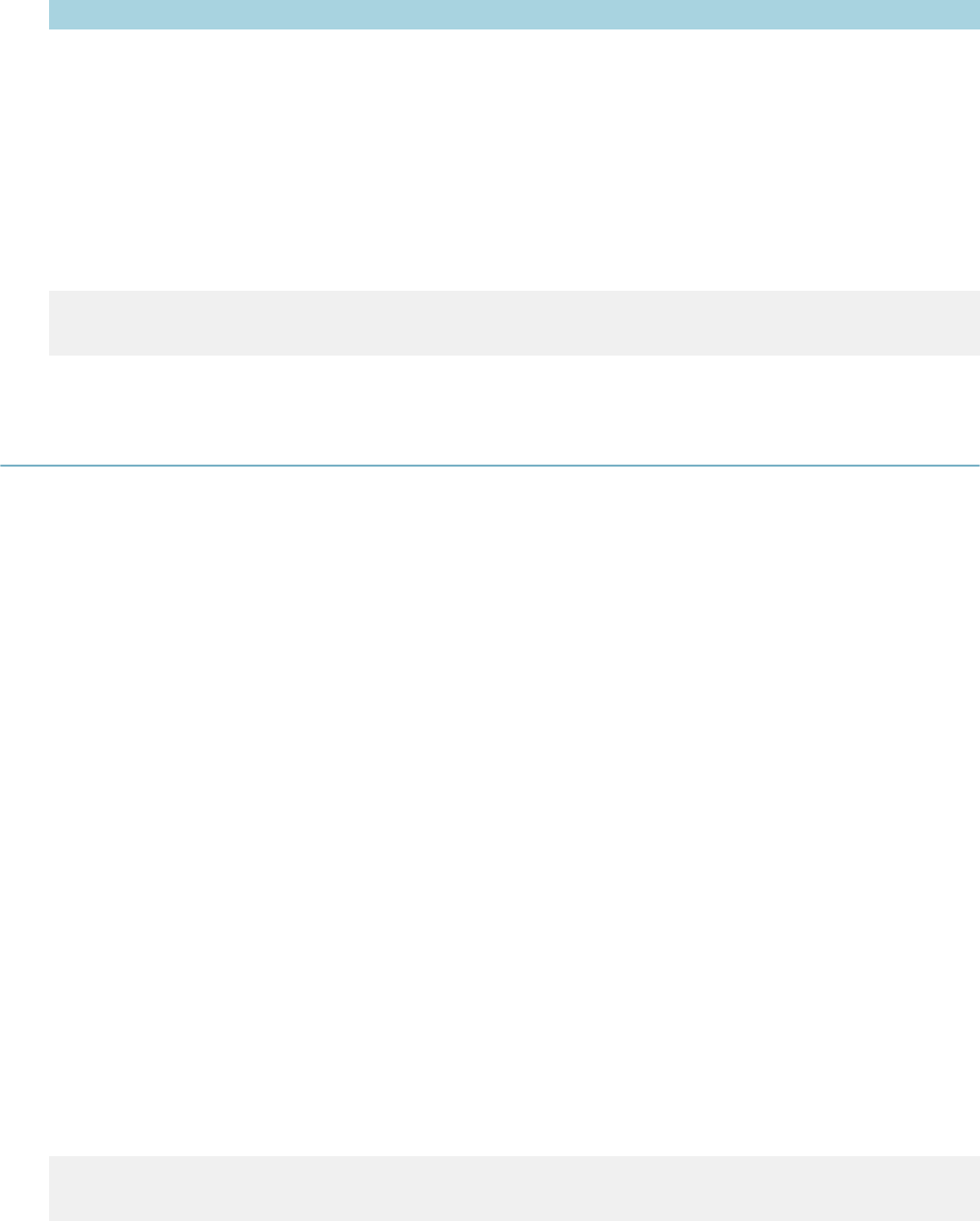
| Master Script Function List | 135
Parameter Type Description
pCapIdArray array of
CapIDModel
objects
Array of record ID (CapIDModel) objects to filter.
pStartDate string Start date of the file date range, in MM/DD/YYYY format.
pEndDate string End date of the file date range, in MM/DD/YYYY format.
Notes
To find the number of records returned, store the return value to a variable and use the length property to
find the number of records in the array.
Example
capArray = capIdsFilterByFileDate(myCapArray, "01/01/2006", "12/31/2006");
capCount = capArray.length;
capIdsGetByAddr
Returns records that have the same property address as the current record, as an array of capId
(CapIDModel) objects.
Version
1.4
Parameters
None
Returns
If the current record has no property address, returns false.
Notes
The function matches addresses based on these fields:
• House Nbr Start
• Street Direction
• Street Name
• Street Suffix
• Zip
You can use this function with all events except ApplicationSubmitBefore. The records returned include
the current record. If the current record has more than one property address, the function uses the first
address to match.
To find the number of records returned, store the return value to a variable and use the length property to
find the number of records in the array.
Example
capArray = capIdsGetByAddr(); logDebug("Number of CAPs: " +
capArray.length);
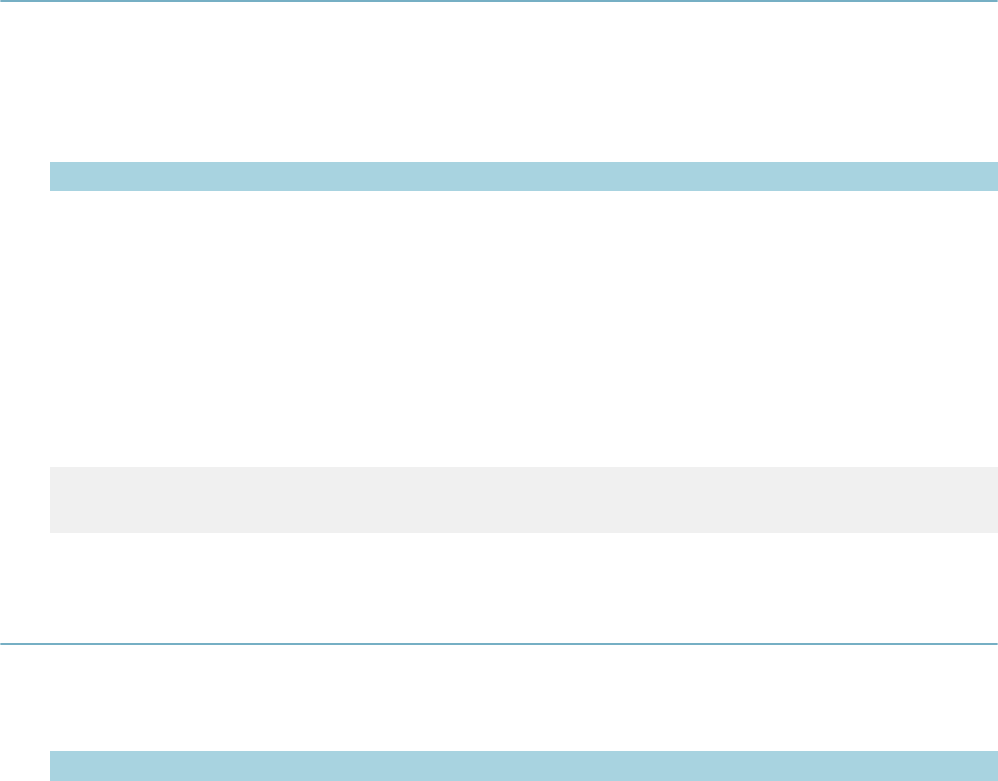
| Master Script Function List | 136
capIdsGetByParcel
Returns records that have the same parcel as the current record, as an array of capId (CapIDModel)
objects.
Version
1.4
Parameters
Parameter Type Description
pParcelNum
(optional) string Parcel number to search for. If null or omitted, the function uses the first
parcel number on the current record.
Returns
If the current record has no parcel, returns false.
Notes
The records returned include the current record.
To find the number of records returned, store the return value to a variable and use the length property to
find the number of records in the array.
Example
capArray = capIdsGetByParcel(); logDebug("Number of CAPs: " +
capArray.length);
capSet
Version
2.0
Parameters
Parameter Type Description
desiredSetId string The ID of the set to create or operate on by the capSet object.
Notes
capSet is a helper object that assists in managing Civic Platform Sets of records. If the desiredSetId
already exists as a Set, it loads automatically. If the desiredSetId does not exist, function creates it as an
empty set.
Methods
refresh() The capSet object reloads and all properties refresh.
add(capId) Adds the supplied capId to the set.
remove(capId) Removes the supplied capId from the set.
update() The header information about the set updates to the current values. This header
information includes the set name and set comment.
Properties
id The Id of the set.
name The name of the set.
comment The set comment.
size The number of records in the set.
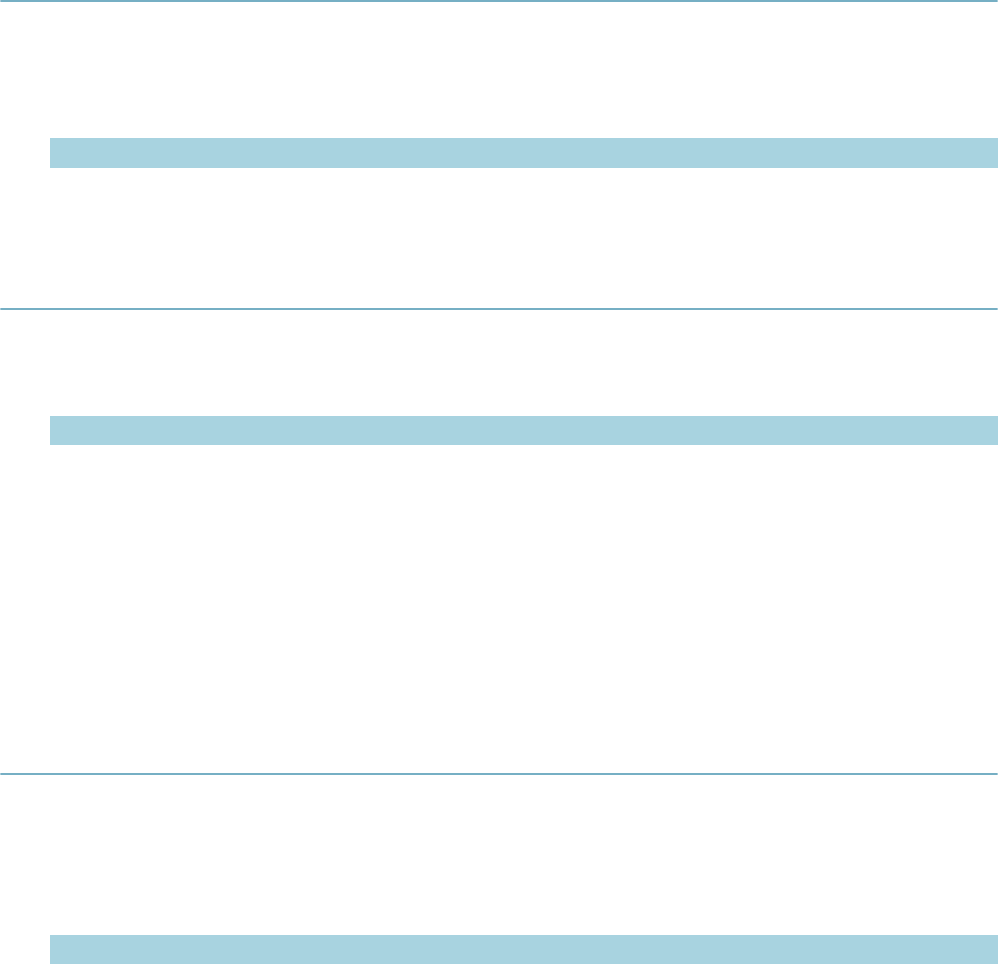
| Master Script Function List | 137
empty True if the set has no members.
members An array or CapIDModel objects representing the membership of the set.
checkCapForLicensedProfessionalType
Returns true if a licensed professional of the type exists on the current record.
Version
1.6
Parameters
Parameter Type Description
licProfType string Licensed professional type to check for.
checkInspectionResult
Version
1.3
Parameters
Parameter Type Description
insp2Check string Inspection to check. Case sensitive.
insp2Result string Inspection result (or status) to look for. Case sensitive.
Returns
Returns true if the inspection insp2Check has the result of insp2Result, or false if it does not.
Notes
You can use Scheduled as the value for the insp2Resultin parameter to check if inspection insp2Check is
scheduled (not yet resulted).
childGetByCapType
Searches through all child records and returns the record ID object for the first child record whose record
type matches pCapType.
Version
1.4
Parameters
Parameter Type Description
pCapType string Four level record type. Must contain 3 slash (/) characters. Do not add
spaces before or after slashes. You can use the asterisk (*) as a wildcard
to match all entries for a given level.
pParentCapId
(optional) CapIDModel Record ID object for parent record. Use null if you use the skipChildCapId
parameter.
skipChildCapId
(optional) CapIDModel Record ID object of child record to skip.
Notes

| Master Script Function List | 138
If you use the pParentCapId parameter, the function searches child records of the record whose record ID
object is pParentCapId. If you use the skipChildCapId parameter, the function skips over any child record
whose record ID object is skipChildCapId.
To find the sibling of the current record, use the function getParent() as the parentCapId parameter and
capId as the skipChildCapId parameter.
Example
siblingCapId = childGetByCapType("*/*/*/*", getParent(), capId)
See also
getChildren
closeCap
Version
2.0
Parameters
Parameter Type Description
userId string ID of user who closes the record.
capId (optional) CapIDModel Record to perform action on.
Notes
Sets the Closed Date value to the current date and the Close by Staff field to the ID of the user who
closes the record.
closeSubWorkflow
A function that is useful when working with sub-processes.
Version
1.6
Parameters
Parameter Type Description
thisProcessID long value ID of the process to check.
wfStat string Status to use when closing the parent task.
capId (optional) CapIDModel Record to perform action on.
Notes
Checks all the tasks in the subprocess for completeness. If all tasks are complete, the function closes the
parent task with the specified status.
Example
closeSubWorkflow(wfProcessID,"Completed");
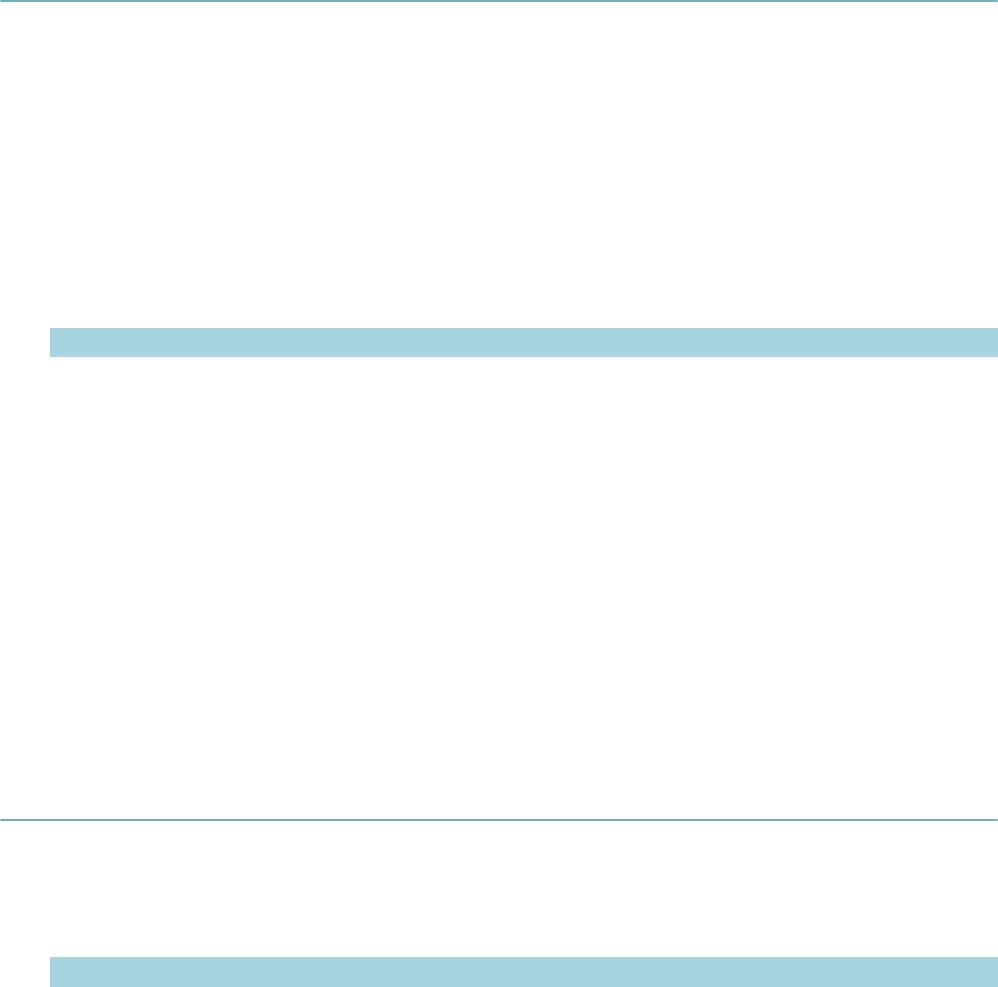
| Master Script Function List | 139
closeTask
Updates the workflow task wfstr as follows:
• Status = wfstat
• Status Date = current date
• Status Comment = wfcomment
• Action By = current user
Version
1.3
Parameters
Parameter Type Description
wfstr string Workflow task name.
wfstat string Status to update.
wfcomment string Comment to add.
wfnote string Note to add to the workflow task.
wfProcess
(optional) string ID (R1_PROCESS_CODE ) for the process that the task belongs to.
Required for multi-level workflows.
Notes
Closes the task wfstr and promotes the workflow to the next task, even if wfstat loops or branches. If
workflow needs to loop or branch, use loopTask or branchTask functions.
If record’s workflow contains duplicate wfstr tasks, use wfProcess parameter to specify the process or
subprocess whose wfstr to edit.
This old name for this function is closeWorkflow2.
comment
You can use this function to display messages to the user, as well as variables to aid in debugging issues.
Version
1.3
Parameters
Parameter Type Description
cstr string Comment to display.
Notes
Use logMessage and logDebug functions instead.
Adds the message cstr to the message/debug window when the script executes. If you enable debugging
(i.e., showDebug = true), the comment shows in the debug messages. If you enable messages (i.e.,
showMessage = true), the comment shows in the messages. If you do not enable debugging or messages,
the comment does not display.
Use this function instead of directly assigning value to message variable in script control.
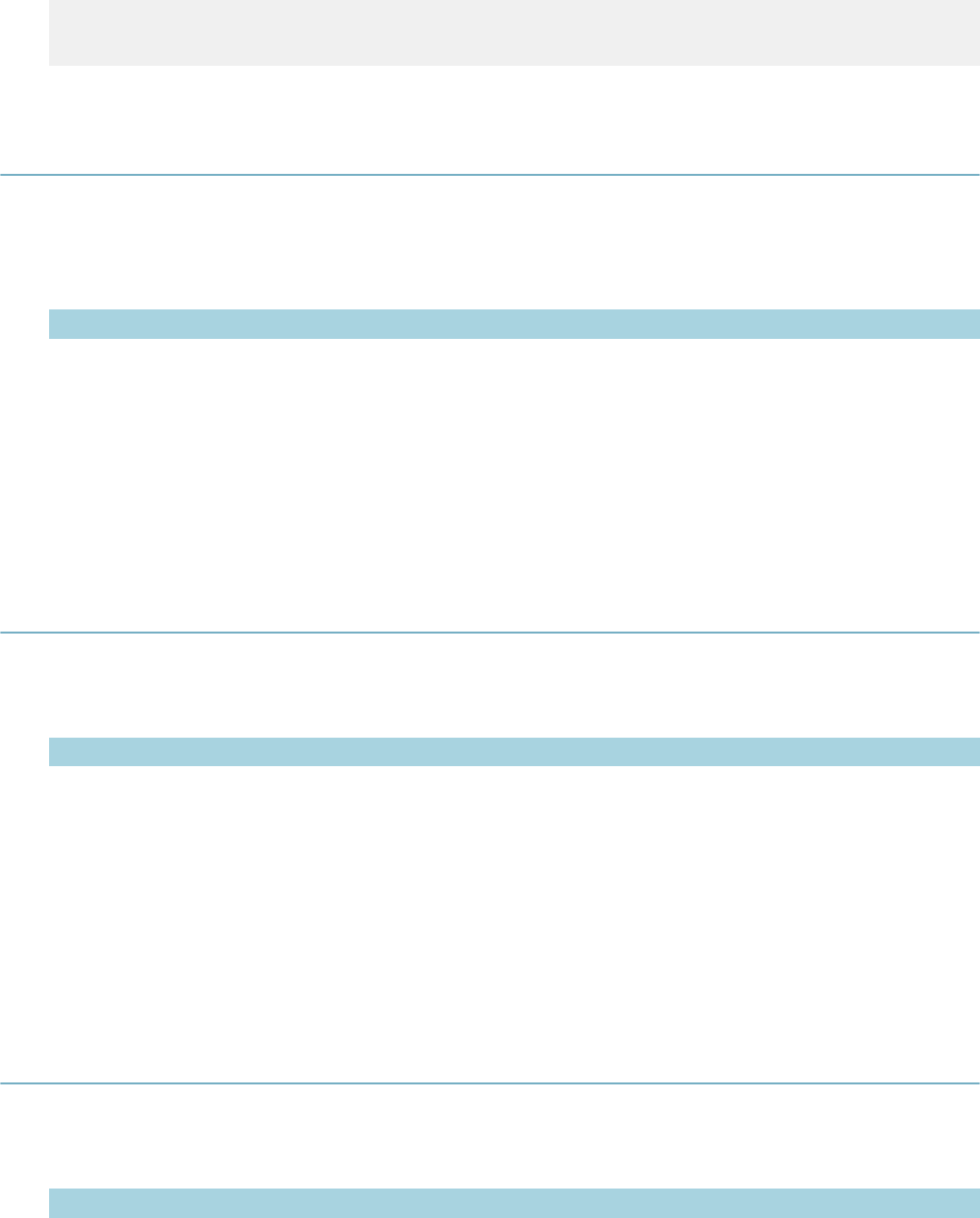
| Master Script Function List | 140
Example
true ^ comment(“calcValue is “ + calcValue)
true ^ comment(“The building fees have been added automatically”)
comparePeopleGeneric
This function passes as a parameter to the createRefContactsFromCapContactsAndLink function.
Version
1.6
Parameters
Parameter Type Description
peop peopleModel The peopleModel object containing the criteria.
Returns
Takes a single peopleModel as a parameter, and returns the sequence number of the first G6Contact
result. Returns null if there are no matches
Notes
To use attributes, you must implement Salesforce case 09ACC-05048.
completeCAP
Version
1.5
Parameters
Parameter Type Description
userId string ID of user that completes the record.
capId (optional) CapIDModel Record with which to perform the action.
Notes
Assigns the staff whose user ID is userId to the Completed by Staff field on a record. Also sets the
Completed by Date value to the current date.
If you use the capId optional parameter, the function updates record capId. If you do not use the capId
parameter, the function updates the current record.
contactAddFromUser
Version
1.6
Parameters
Parameter Type Description
pUserId string User ID used as criteria to search for contact.
Notes
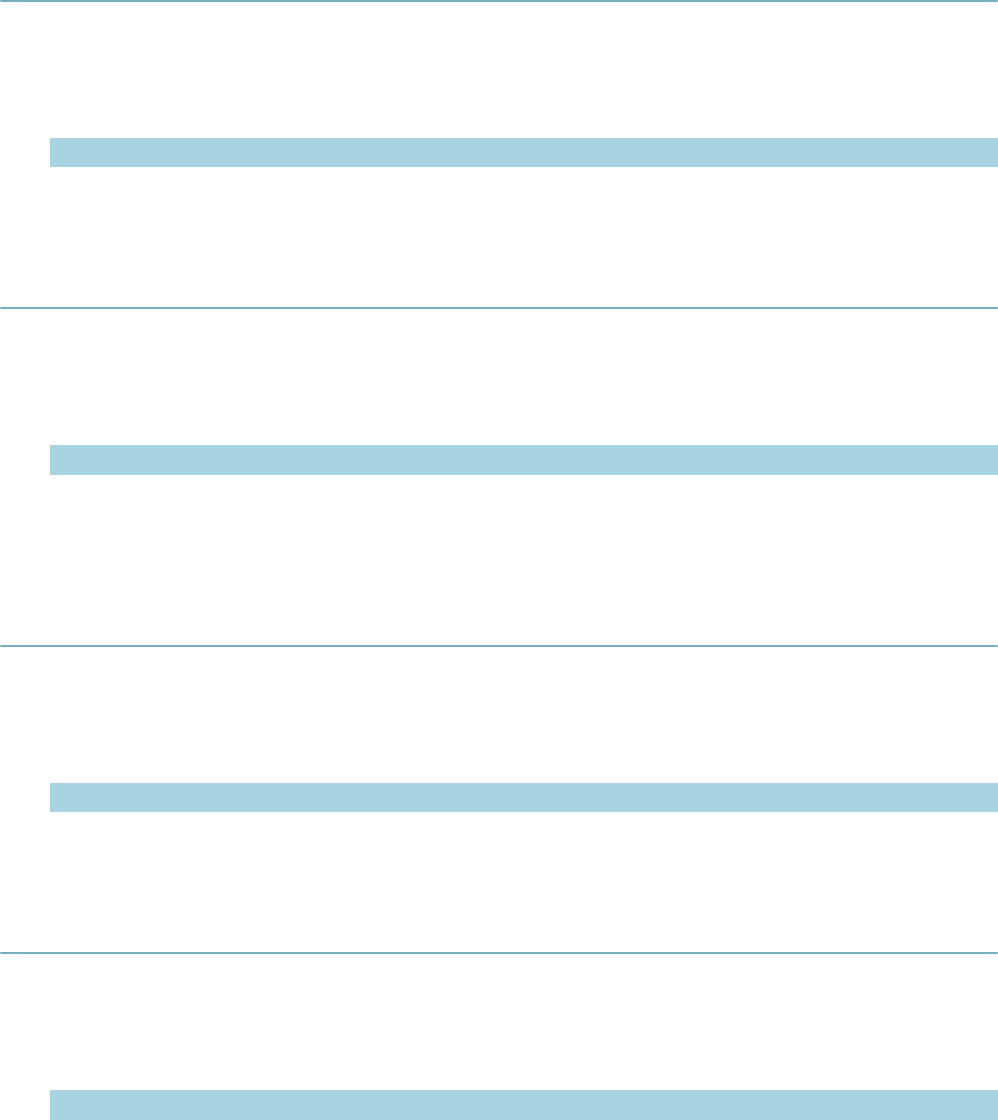
| Master Script Function List | 141
Searches for a reference contact that matches the supplied userID, based on first, middle, and last names.
If the function finds a matching contact, the function adds the record contact to the current record.
contactSetPrimary
Sets the supplied contact to be the primary contact on the current record
Version
1.6
Parameters
Parameter Type Description
pContactNbr long Sequence number of the contact to make primary.
contactSetRelation
Sets the relationship code on the supplied contact, on the current record.
Version
1.6
Parameters
Parameter Type Description
pContactNbr long Sequence number of the contact.
pRelation string Set to this relationship code.
convertDate
Converts a scriptDateTime date to a javascript date.
Version
1.6
Parameters
Parameter Type Description
thisDate scriptDateTime The date to convert.
convertStringToPhone
Converts the string to phone codes (A=1, D=3, etc), useful with the setIVR function.
Version
1.6
Parameters
Parameter Type Description
theString string String containing information to convert.
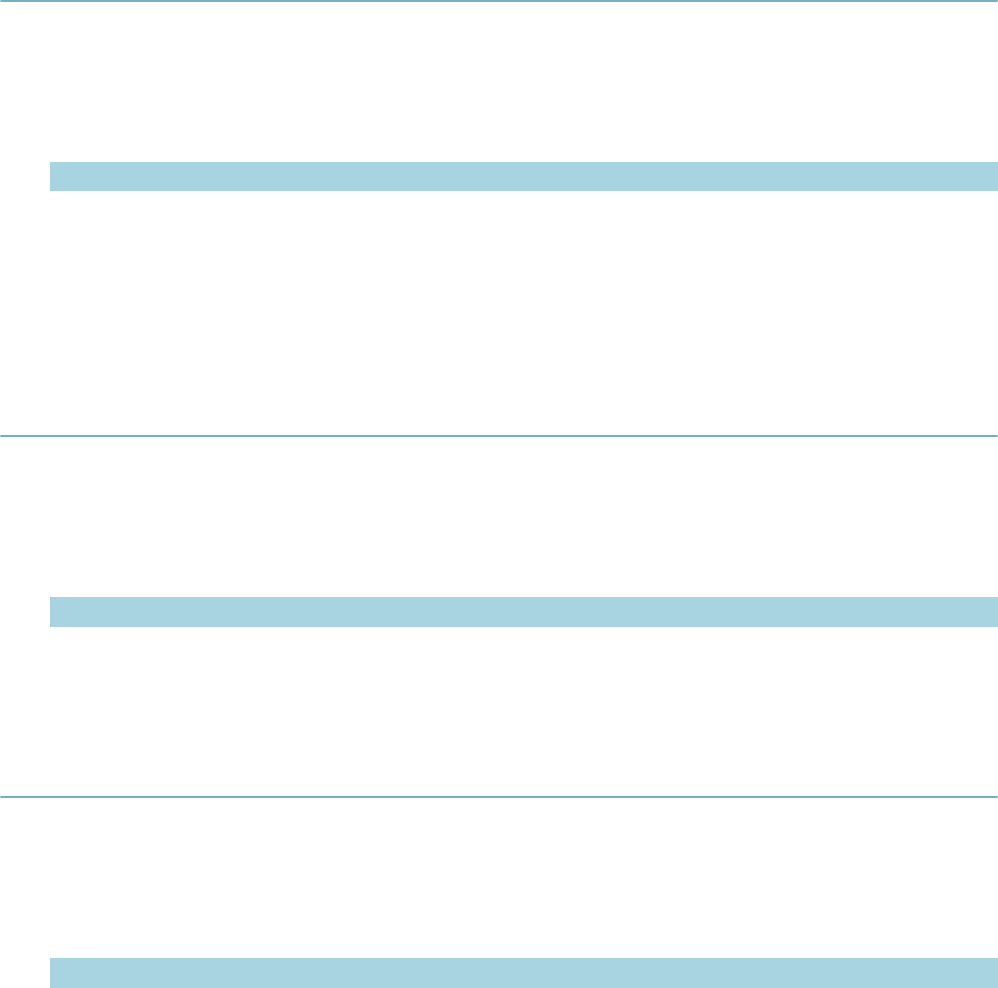
| Master Script Function List | 142
copyAddresses
Copies all property addresses from record pFromCapId to record pToCapId. If record pToCapId has a
primary address, any primary address in pFromCapId becomes non-primary when copied over.
Version
1.4
Parameters
Parameter Type Description
pFromCapId CapIDModel ID of record from which to copy.
pToCapId CapIDModel ID of record to which to copy. If null, the function uses the current record.
Notes
getApplication( ), getParent( ), createChild(), createCap() functions each returns a record ID object.
copyAppSpecific
Copies all app spec info values from current record to the record whose record ID object is newCap. If the
target record does not have the same app specific info field, the does not copy the value.
Version
1.3
Parameters
Parameter Type Description
newCap CapIDModel ID of record from which to copy.
ignoreArr (optional) string array Array of ASI labels not to ignore and not copy.
copyASIFields
Copies all ASI fields from the sourceCapId record to the targetCapId record with the exception of the ASI
subgroups listed in ignore1 . . . ignoren
Version
1.5
Parameters
Parameter Type Description
sourceCapId CapIDModel ID of record from which to copy.
targetCapId CapIDModel ID of record to which to copy.
ignore1 to ignoren
(optional) string ASI subgroups to ignore during the copy.
Notes
This function moves the ASI fields themselves, not the values. You can add an ASI group to a record that
did not previously include the ASI group. This function does not copy the form portlet designer settings,
which can cause problems.
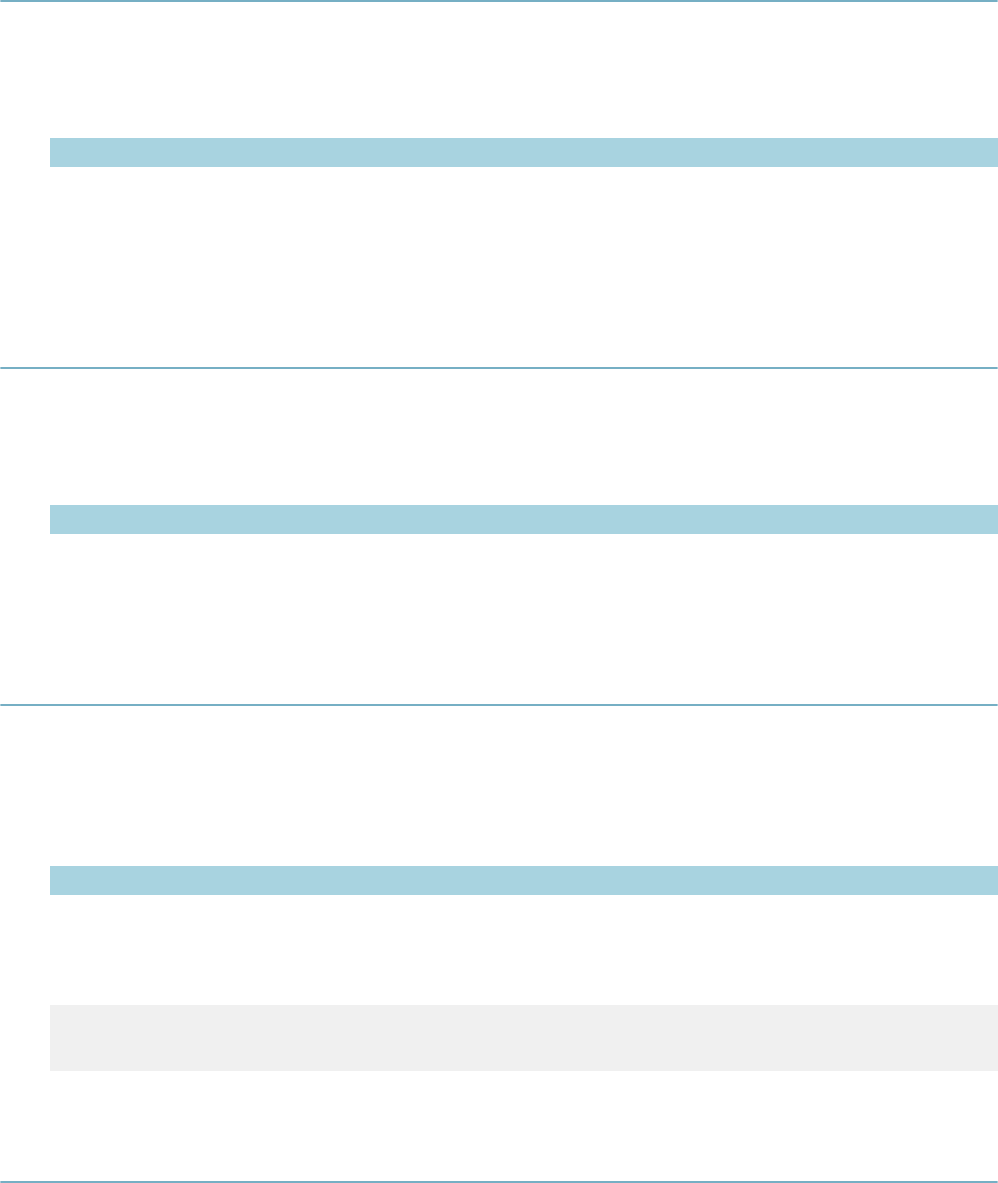
| Master Script Function List | 143
copyASITables
Copies ASI Tables from one Record to another. This function depends on the addASITable function.
Version
2.0
Parameters
Parameter Type Description
pFromCapId CapIDModel ID of record from which to copy.
pToCapId CapIDModel ID of record to which to copy.
ignoreArr (optional) string array Array of table names to ignore and not copy.
copyCalcVal
Copies the calculated job value from the current record to the record whose record ID object is pToCapId.
Version
1.4
Parameters
Parameter Type Description
fromcap CapIDModel ID of record from which to copy.
newcap CapIDModel ID of record to which to copy.
copyConditions
Copies all conditions from record capId to the current record (if you do not specify toCapId) or the specified
record.
Version
1.3
Parameters
Parameter Type Description
fromCapId CapIDModel ID of record from which to copy.
toCapId (optional) CapIDModel ID of record to which to copy.
Example
true ^ subdivapp = getApplication(lookup("SubdivisionXref",{SubDiv})) ;
copyConditions(subdivapp)
copyConditionsFromParcel
Copies conditions from the reference parcel parcelIdString and adds them as conditions to the current
record (not to parcels on the current record).
Version
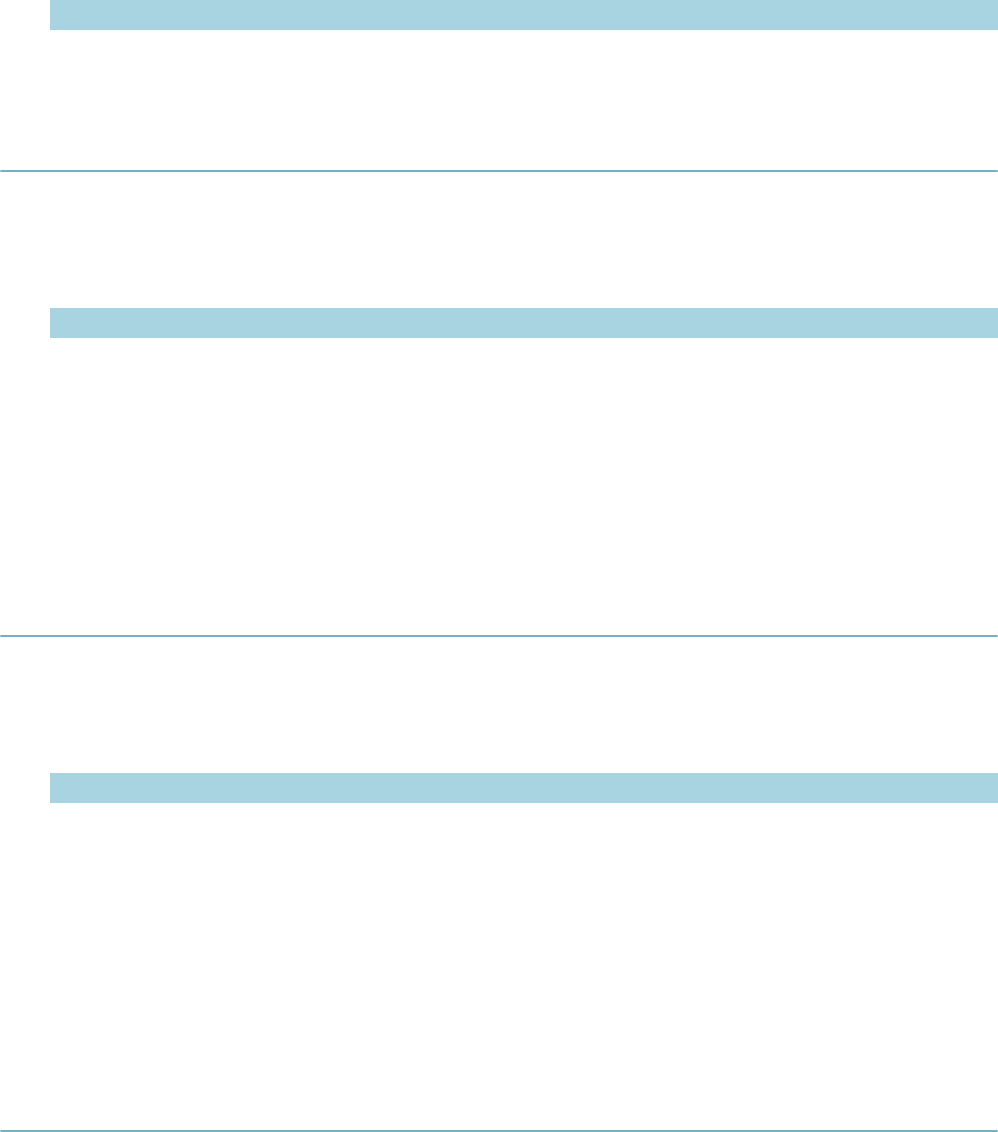
| Master Script Function List | 144
1.4
Parameters
Parameter Type Description
parcelIdString string Parcel number of source parcel.
copyContacts
Copies all contacts from record pFromCapId to record pToCapId.
Version
1.3
Parameters
Parameter Type Description
pFromCapId CapIDModel ID of record from which to copy.
pToCapId CapIDModel ID of record to which to copy. If null, the function uses the current record.
Notes
If target record has a primary contact and the source record also has a primary contact, the target record
ends up with 2 primary contacts.
getApplication( ), getParent( ), createChild(), createCap() functions each return a Cap ID object.
copyContactsByType
Copies only contacts of the specified type from record pFromCapId to record pToCapId.
Version
2.0
Parameters
Parameter Type Description
pFromCapId CapIDModel ID of record from which to copy.
pToCapId CapIDModel ID of record to which to copy. If null, the function uses the current record.
pContactType string Contact type to copy.
Notes
If target record has a primary contact and the source record also has a primary contact, the target record
ends up with 2 primary contacts.
getApplication( ), getParent( ), createChild(), createCap() functions each return a Cap ID object.
copyFees
Copies all fees from record sourceCapId to record targetCapId. Excludes voided or credited fees.
Version
1.5
Parameters
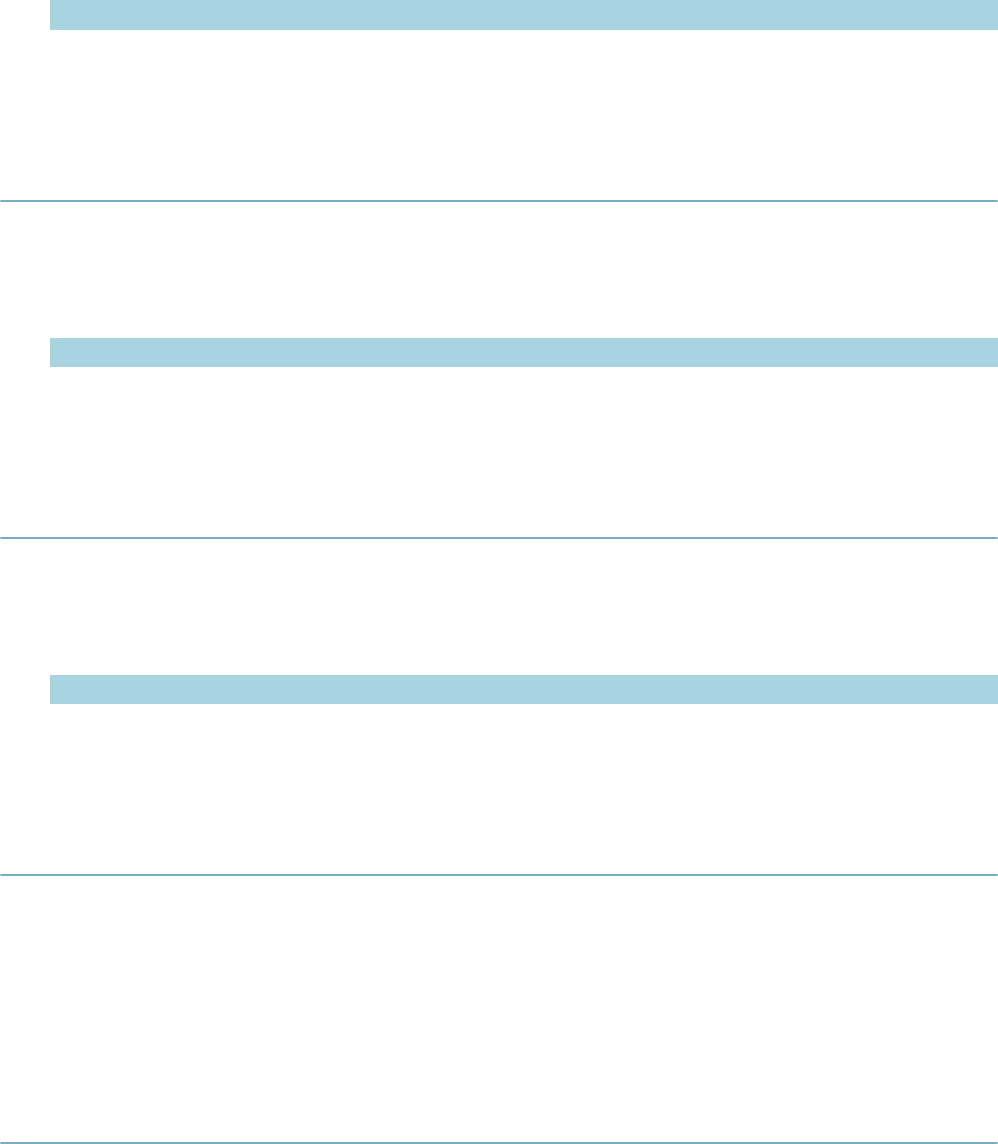
| Master Script Function List | 145
Parameter Type Description
sourceCapId CapIDModel ID of record from which to copy fees.
targetCapId CapIDModel ID of record to which to copy.
copyLicensedProf
Copies all licensed professionals from sCapId to record tCapId.
Version
1.6
Parameters
Parameter Type Description
sCapId CapIDModel ID of record from which to copy licensed professionals.
tCapId CapIDModel ID of record to which to copy.
copyOwner
Copies a contacts from sCapID to tCapID.
Version
1.6
Parameters
Parameter Type Description
sCapID CapIDModel ID of record from which to copy.
tCapID CapIDModel ID of record to which to copy.
copyOwnersByParcel
Copies reference owners from all attached parcels to the current record.
Version
2.0
Parameters
None
copyParcelGisObjects
Copies parcel GIS objects to the record.
Version
1.3
Parameters
None
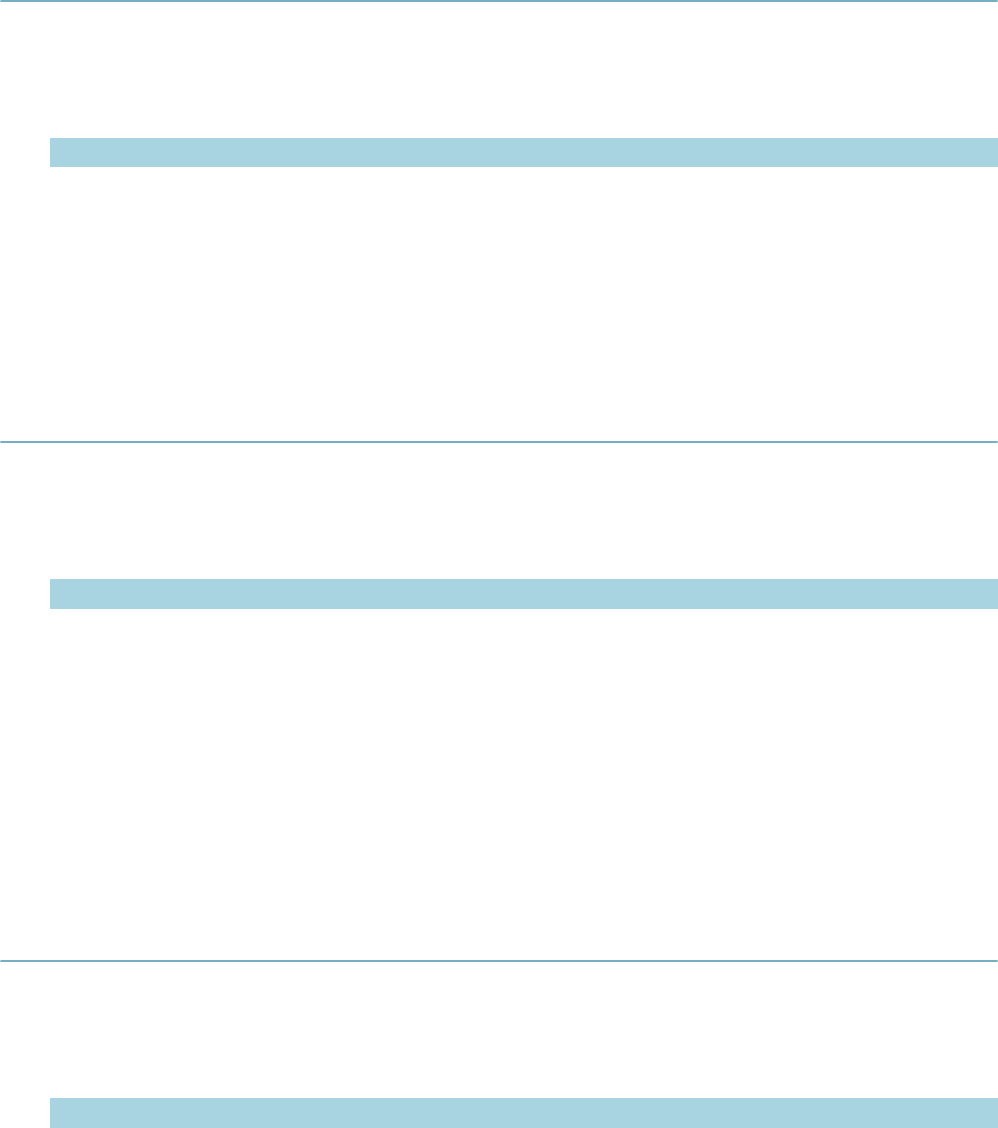
| Master Script Function List | 146
copyParcels
Copies all parcels, and parcel attributes, from record pFromCapId to record pToCapId.
Version
1.4
Parameters
Parameter Type Description
pFromCapId CapIDModel ID of record from which to copy.
pToCapId CapIDModel ID of record to which to copy. If null, the function uses the current record.
Notes
capId is the record ID object for the current record.
getApplication( ), getParent( ), createChild(), createCap() functions each return a record ID object.
copySchedInspections
Copies all scheduled inspections from record pFromCapId to record pToCapId.
Version
1.4
Parameters
Parameter Type Description
pFromCapId CapIDModel ID of record from which to copy.
pToCapId CapIDModel ID of record to which to copy. If null, the function uses the current record.
Notes
Includes inspections that have a pending-type result, but copies status over as Scheduled. You do not
need to copy the inspection type to the target record. The function can copy duplicate inspections to the
target record.
capId is the record ID object for the current record.
getApplication( ), getParent( ), createChild(), createCap() functions each return a record ID object.
countActiveTasks
Returns the number of active tasks in the workflow whose process name is processName.
Version
1.4
Parameters
Parameter Type Description
processName string Process name of workflow.
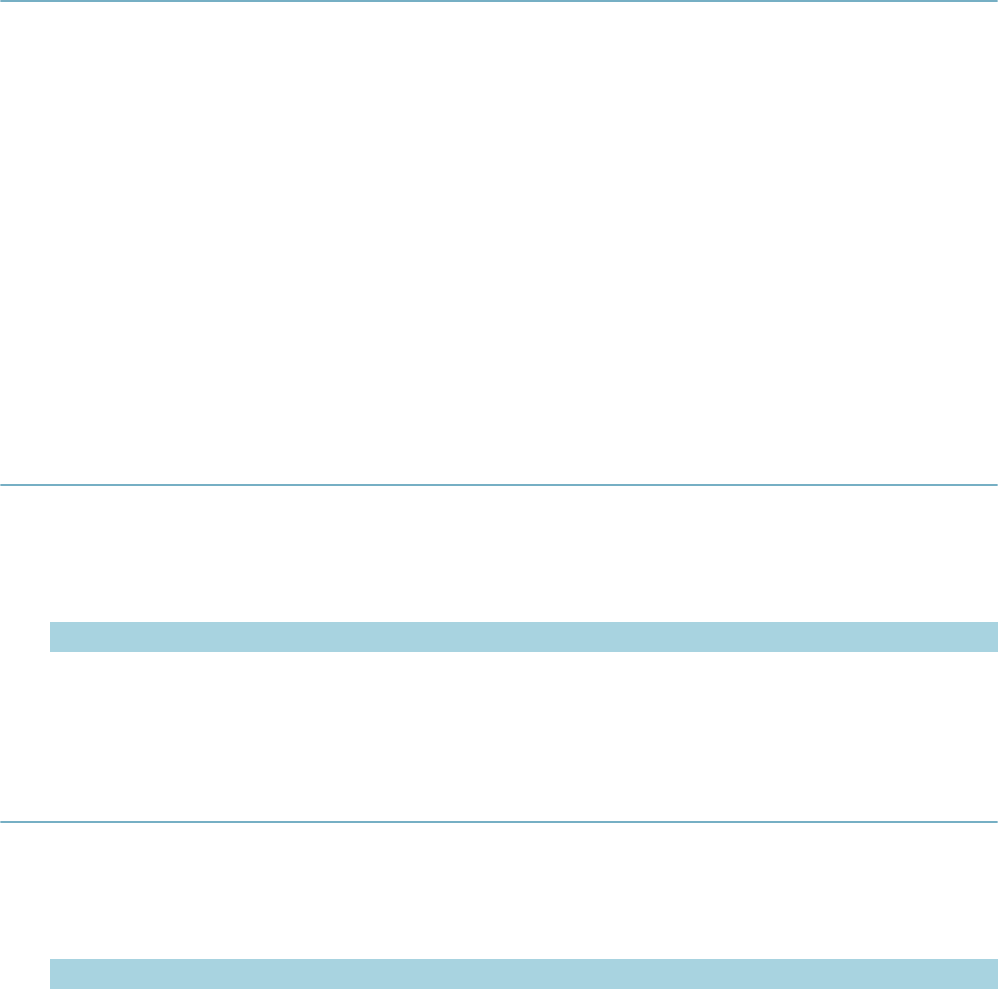
| Master Script Function List | 147
countIdenticalInspections
Returns the number of inspections that have the same inspection description and status (or result) as the
inspection in the current event.
Version
1.4
Parameters
None
Notes
Use this function only with the following events:
• InspectionResultSubmitAfter
• InspectionScheduleAfter
• InspectionScheduleBefore
createAddresses
Adds an address to the record.
Version
2.0
Parameters
Parameter Type Description
targetCapID CapIDModel Record ID object.
addressModel AddressModel Address.
createCap
Creates a record of type pCapType with the record name of pAppName.
Version
1.4
Parameters
Parameter Type Description
pCapType string Four level record type. Must contain 3 slash (/) characters. Do not add
spaces before or after slashes.
pAppName string Record name.
Returns
Returns the new record’s record ID object.
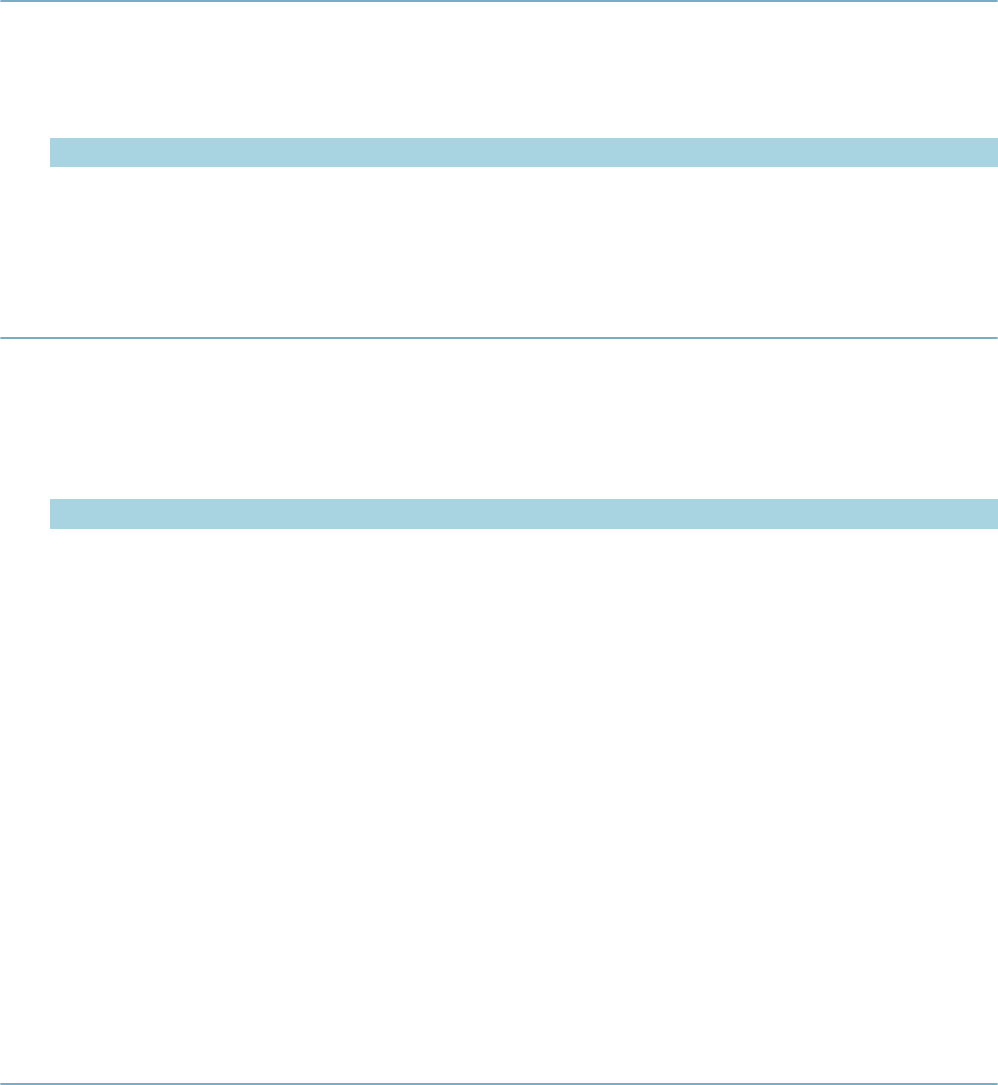
| Master Script Function List | 148
createCapComment
Creates a record comment for the specified record
Version
1.6
Parameters
Parameter Type Description
vComment string Comment to add.
capId (optional) CapIDModel Record for which to create a comment.
createChild
Creates a record of type grp/typ/stype/cat with the record name, and links it as a child to the current
record’s hierarchy.
Version
1.3
Parameters
Parameter Type Description
grp string App Group. Top classification of the record.
typ string App Type. Second classification of the record.
stype string App SubType: 3rd Classification of the record.
cat string App Category: 4th Classification of the record.
desc string Record name.
capId (optional) CapIDModel Record to be the parent of new record.
Returns
The new child record’s ID.
Notes
The function copies the following data from the current record to the new child record.
• parcels
• contacts
• property addresses
createParent
Creates a record of type grp/typ/stype/cat with the record name, and links it as a parent to the current
record’s hierarchy.
Version
2.0
Parameters
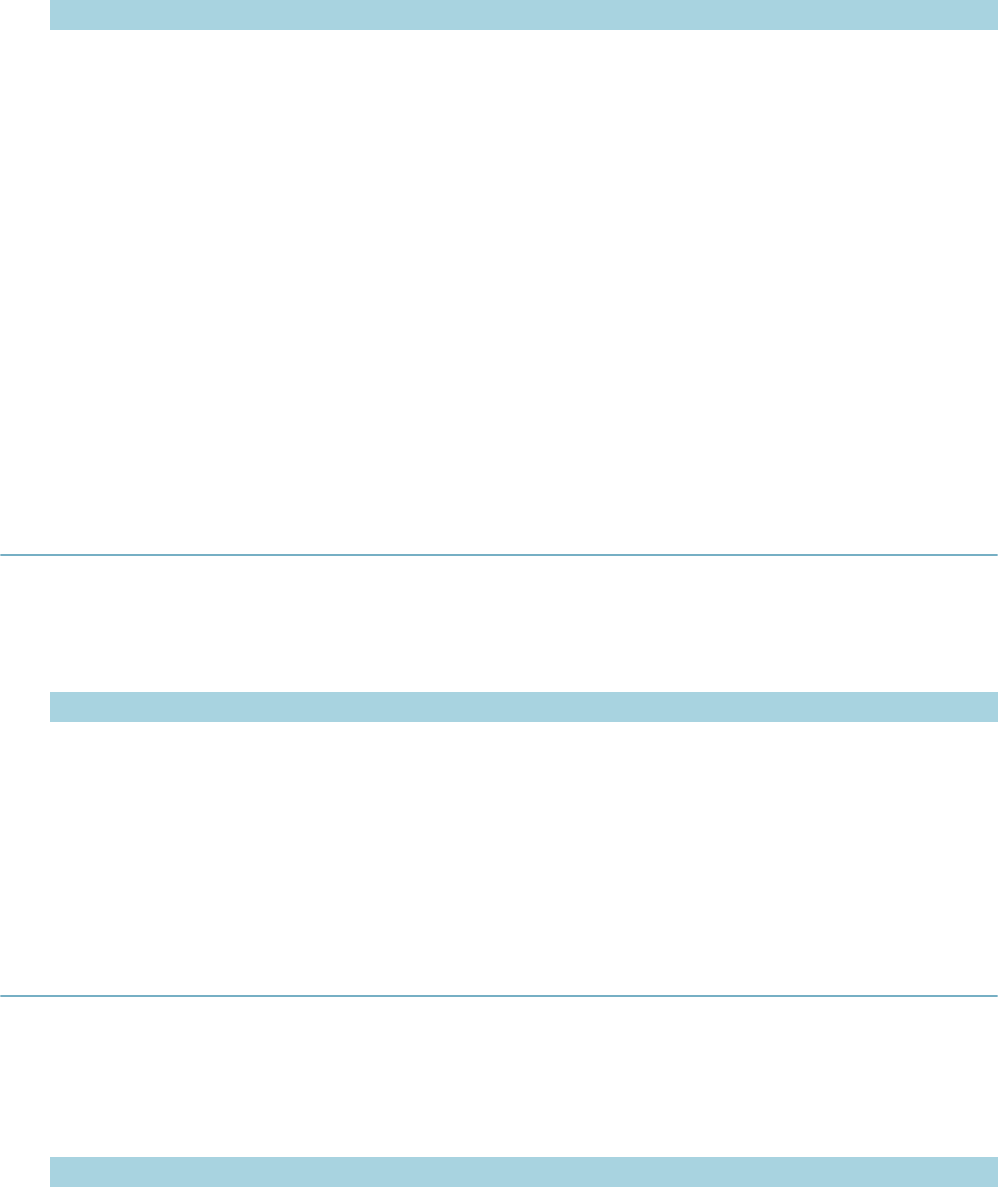
| Master Script Function List | 149
Parameter Type Description
grp string App Group. Top classification of the record.
typ string App Type. Second classification of the record.
stype string App SubType: 3rd Classification of the record.
cat string App Category: 4th Classification of the record.
desc string Record name.
Returns
The new parent record’s record ID object, to be used in other functions.
Notes
The following data are copied from the current record to the new parent record.
• parcels
• contacts
• property addresses
createPendingInspection
Creates a pending inspection of the specified group and type on the specified record.
Version
2.0
Parameters
Parameter Type Description
iGroup string Inspection group of the inspection to create.
iType string Inspection type of the inspection to create.
capId (optional) CapIDModel Record on which to create the inspection.
Notes
Uses the current record (capId global variable) if no capId parameter supplied.
createPendingInspFromReqd
Creates a pending inspection for all inspections that are configured as required in the inspection group
associated to the record type.
Version
2.0
Parameters
Parameter Type Description
capId (optional) CapIDModel Record on which to create the inspection.
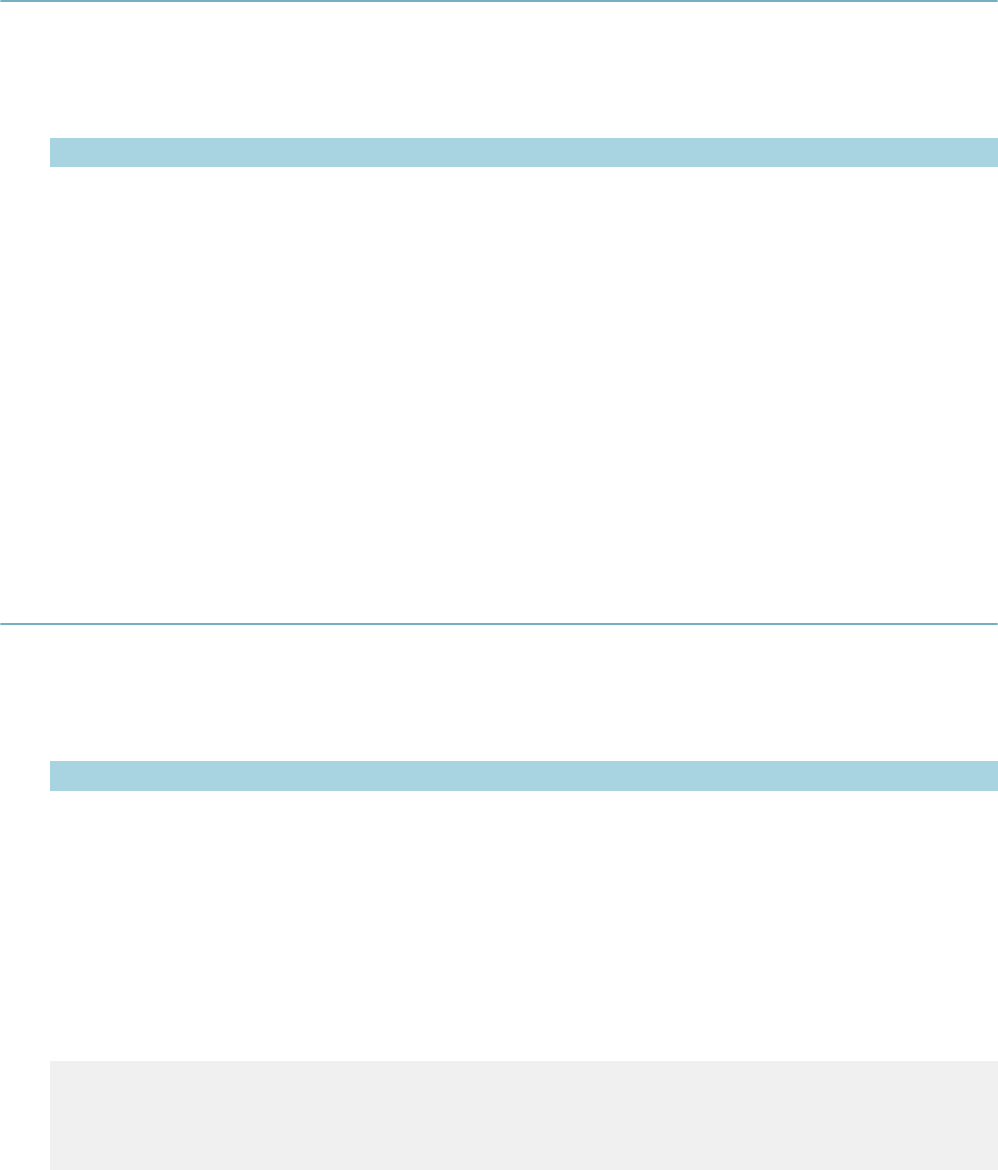
| Master Script Function List | 150
createPublicUserFromContact
Creates a public user account (Citizen Access) with information based on the contact.
Version
1.6
Parameters
Parameter Type Description
contactType
(optional) string The public user is based on this contact type, default is Applicant.
Notes
Useful for automatically creating an online account for applicants that apply in the office.
• Creates the public user record
• Assigns to current agency
• Activates for the current agency
• Issues a password reset to their email address
• Sends activation email
createRefContactsFromCapContactsAndLink
This function can be used as the basis for maintaining a contact-centric database within Civic Platform.
Version
1.6
Parameters
Parameter Type Description
pCapId CapIDModel Record to work with.
contactTypeArray array The contact types to process, or null for all. This parameter is ignored
if the REF_CONTACT_ENFORCE_TYPE_FLAG_WITH_EMSE
standard choice is configured. See description for more detail.
ignoreAttributeArray array An array of attributes to ignore when creating a REF contact, or null.
replaceCapContact boolean Not implemented.
overwriteRefContact boolean If true, refreshes the linked ref contact with record contact data.
refContactExists function Function used to determine if the reference contact exists.
Example
iArr = new Array();
iArr.push(“Partner Percent”)
createRefContactsFromCapContactsAndLink(capId,null,iArr,false,true,
comparePeopleGeneric);
In this example, when this code is executed, the function loops through all contacts on the current record. If
the contact was hand-entered (not selected and validated from reference contacts) the reference contacts
searches for a match using the comparePeopleGeneric function. If a match is found, the record contact
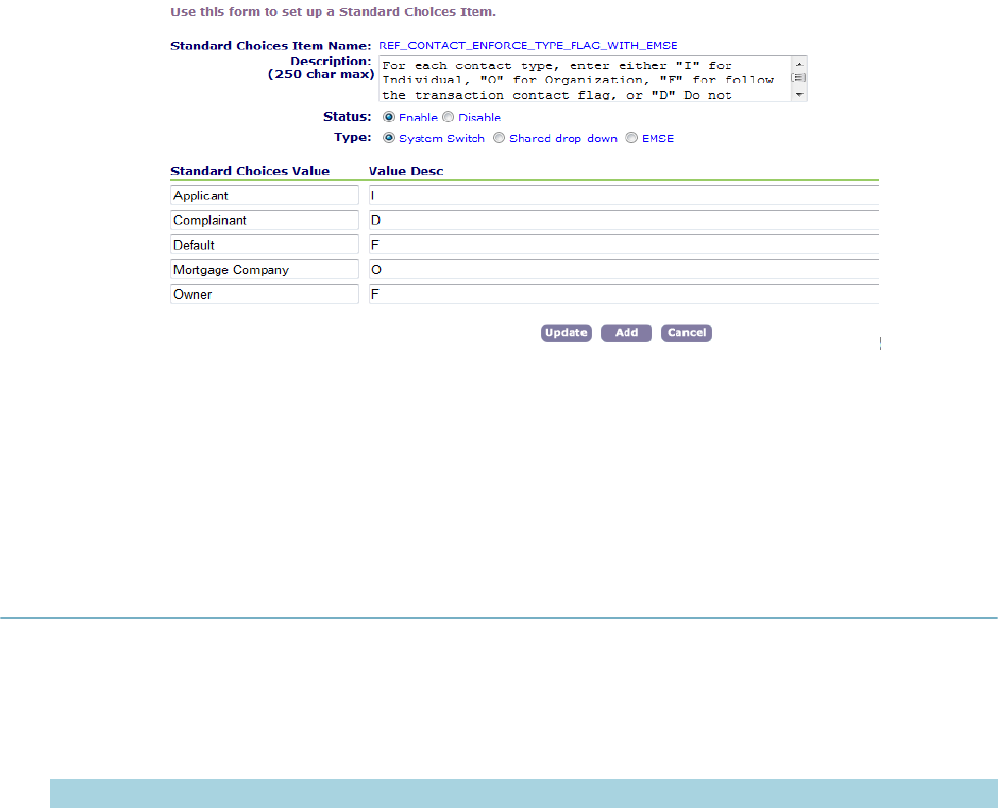
| Master Script Function List | 151
links to the reference contact. Also, the reference contact refreshes with data from the cap contact. All
attributes refresh except for the “Partner Percent” field.
Version 2.0 Update: This function now checks for the presence of a standard choice
“REF_CONTACT_CREATION_RULES”. See screenshot below for configuration.
This setting determines whether to create the reference contact, as well as the contact type with which
to create the reference contact. If this setting is configured, the function ignores the contactTypeArray
parameter. The “Default” in this standard choice determines the default action of all contact types.
Other types can be configured separately. Each contact type can be set to “I” (create ref as individual),
“O” (create ref as organization), “F” (follow the indiv/org flag on the cap contact), “D” (Do not create a ref
contact), or “U” (create ref using the transactional contact type”).
createRefLicProf
Creates a new reference Licensed Professional from the Contact on the current record whose contact type
is pContactType.
Version
1.4
Parameters
Parameter Type Description
rlpId string State license number.
rlpType string License type.
pContactType
(optional) string Contact type.
Notes
The Licensed Professional has the state license # of rlpId and license type of rlpType. If a reference
Licensed Professional with state license # rlpId already exists, it updates with data from the Contact.
Contact’s State field must be populated for the Licensed Prof to be created.
The function does not copy the Contact’s middle name and address line 3 to the Licensed Prof.
If available, the following app specific info fields copy to the Licensed Prof (field labels must match exactly):
• Insurance Co
• Insurance Amount
• Insurance Exp Date
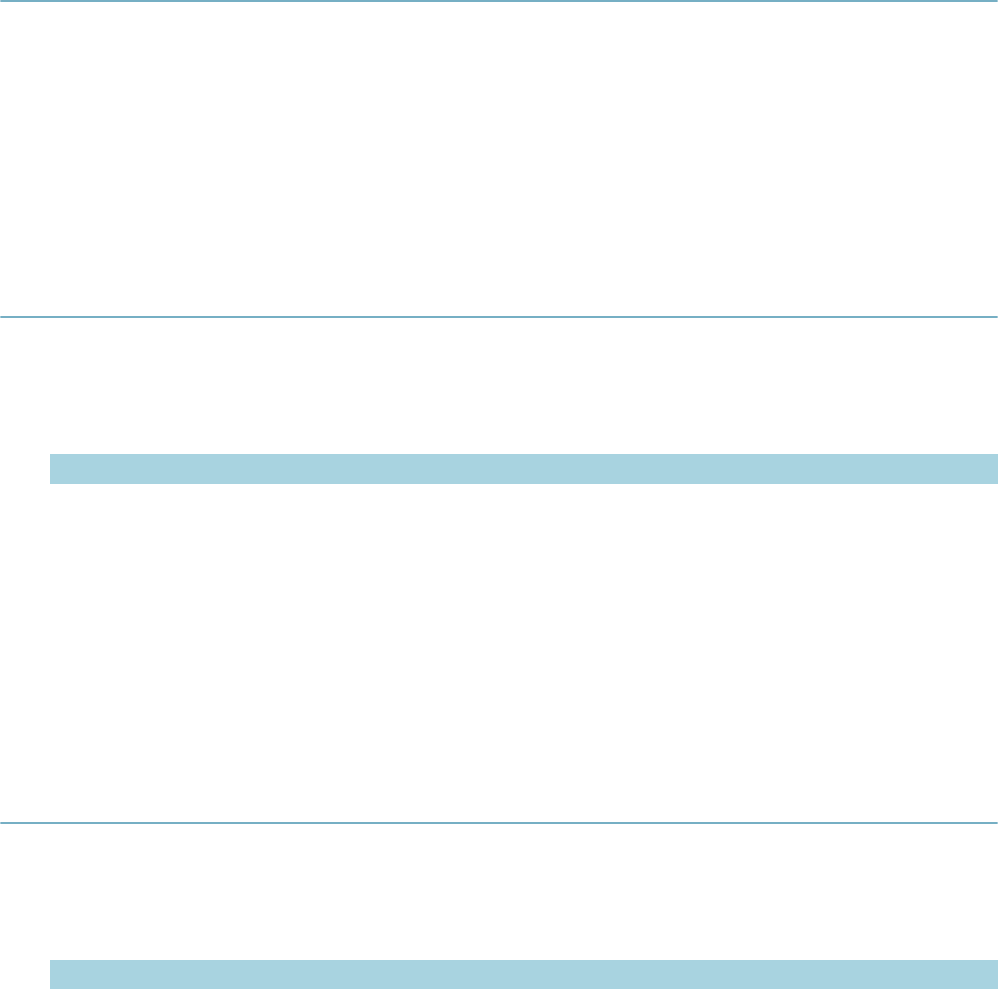
| Master Script Function List | 152
• Policy #
• Business License #
• Business License Exp Date
createRefLicProfFromLicProf
Retrieves the first licensed professional on the record and creates a reference licensed professional
record. If a reference record already exists for this licensed professional, updates the reference licensed
record with the licensed professional’s data from the record.
Version
1.4
Parameters
None
dateAdd
Returns date that results from adding amt days to td, as a string in “MM/DD/YYYY” format.
Version
1.3
Parameters
Parameter Type Description
td string Starting date, in format “MM/DD/YYYY” (or any string that converts to JS
date). If null is used, td is the current date.
amt integer Number of days to add to td. Use negative number (e.g. –20) to subtract
days from td.
workDays
(optional) string ‘Y’ if amt workdays should be added to td. Omit if amt calendar days
should be added to td.
Notes
Does not work if date is wfDate. Returns NaN/NaN/NaN.
dateAddMonths
Returns date that results from adding pMonths months to pDate, as a string in “MM/DD/YYYY” format.
Version
1.4
Parameters
Parameter Type Description
pDate string Starting date, in format “MM/DD/YYYY” (or any string that converts to JS
date). If null is used, td is the current date.
pMonths integer Number of months to add to pDate. Use negative number (e.g. -12) to
subtract months from td.
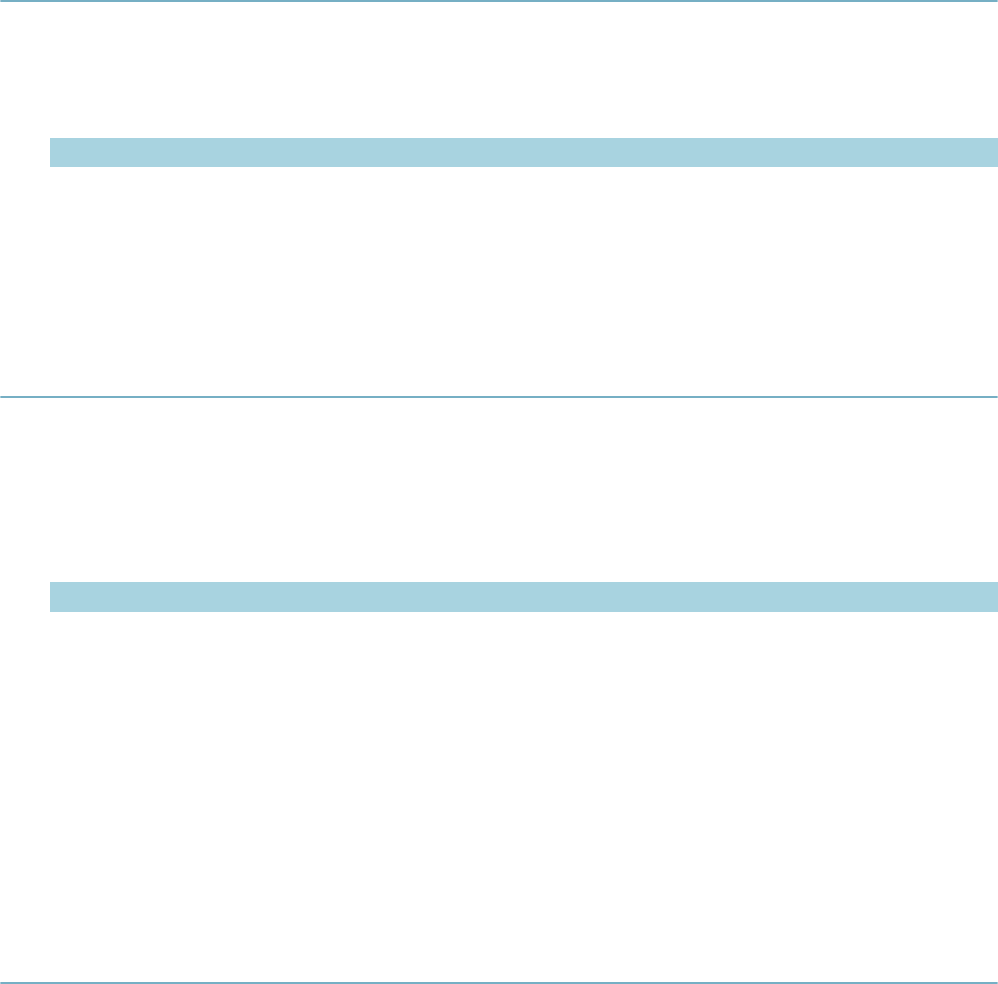
| Master Script Function List | 153
Notes
If pDate is the last day of the month, the returned date is the last day of the month. If pDate is not the last
day of the month, the new date has the same day of month, unless such a day doesn't exist in the new
month (e.g. if baseDate is 1/30/2007 and the returned month is February), in which case the new date is
the last day of the month.
Does not work if baseDate is wfDate. Returns NaN/NaN/NaN.
dateFormatted
Returns formatted date in YYYY-MM-DD or MM/DD/YYYY format (default).
Version
1.3
Parameters
Parameter Type Description
pMonth string Month of new date, as 2-digit month.
pDay string Day of new date, as 2-digit day.
pYear string Year of new date as 4-digit year.
pFormat string Format to produce string in.
dateNextOccur
Returns the next occurrence of pMonth and day after pDate. If oddEven is “odd”, gets the next occurrence
of pMonth and day after pDate in an odd year (for example, year is an odd number). If oddEven is “even”,
gets the next occurrence of pMonth and day after pDate in an even year.
Version
1.3
Parameters
Parameter Type Description
pMonth string Month of new date, as 2-digit month.
pDay string Day of new date, as 2-digit day.
pDate string Date from which new date is determined. In format MM/DD/YYYY or
YYYY-MM-YY as used by wfDate variable.
oddEven (optional) string Specifies if the new date should be in an odd or even year. Enter “odd” or
“even”.
Notes
The pDate parameter can be a date string in MM/DD/YYYY format, or an event-specific variable (e.g.
wfDate) whose date format is YYYY-MM-DD.
deactivateTask
Deactivates the task, similar to setting Active? = N in the workflow supervisor portlet
Version
1.6

| Master Script Function List | 154
Parameters
Parameter Type Description
wfstr string Workflow task to be deactivated.
wfProcess
(optional) string Process name of workflow task wfstr.
deleteTask
Permanently removes the named task from the workflow.
Version
1.6
Parameters
Parameter Type Description
targetCapId CapIDModel Record to affect.
deleteTaskName string Name of task to delete.
editAppName
Updates record name to newName.
Version
1.5
Parameters
Parameter Type Description
newName string New record name.
capId (optional) CapIDModel Record ID object for record.
Returns
Returns true if successful or false if update fails.
editAppSpecific
Updates the value of the app specific info field itemName with the value itemValue. Also updates the
internal list of values, so that future criteria/action pairs do not see the correct value. If no capId is supplied,
then the current record is used.
Version
1.3
Parameters
Parameter Type Description
itemName string App Specific Info field to edit.
itemValue string Value that the app spec info field itemName should be changed to.
capId (optional) CapIDModel Record ID object for record whose app spec info field itemName is to be
changed to itemValue.
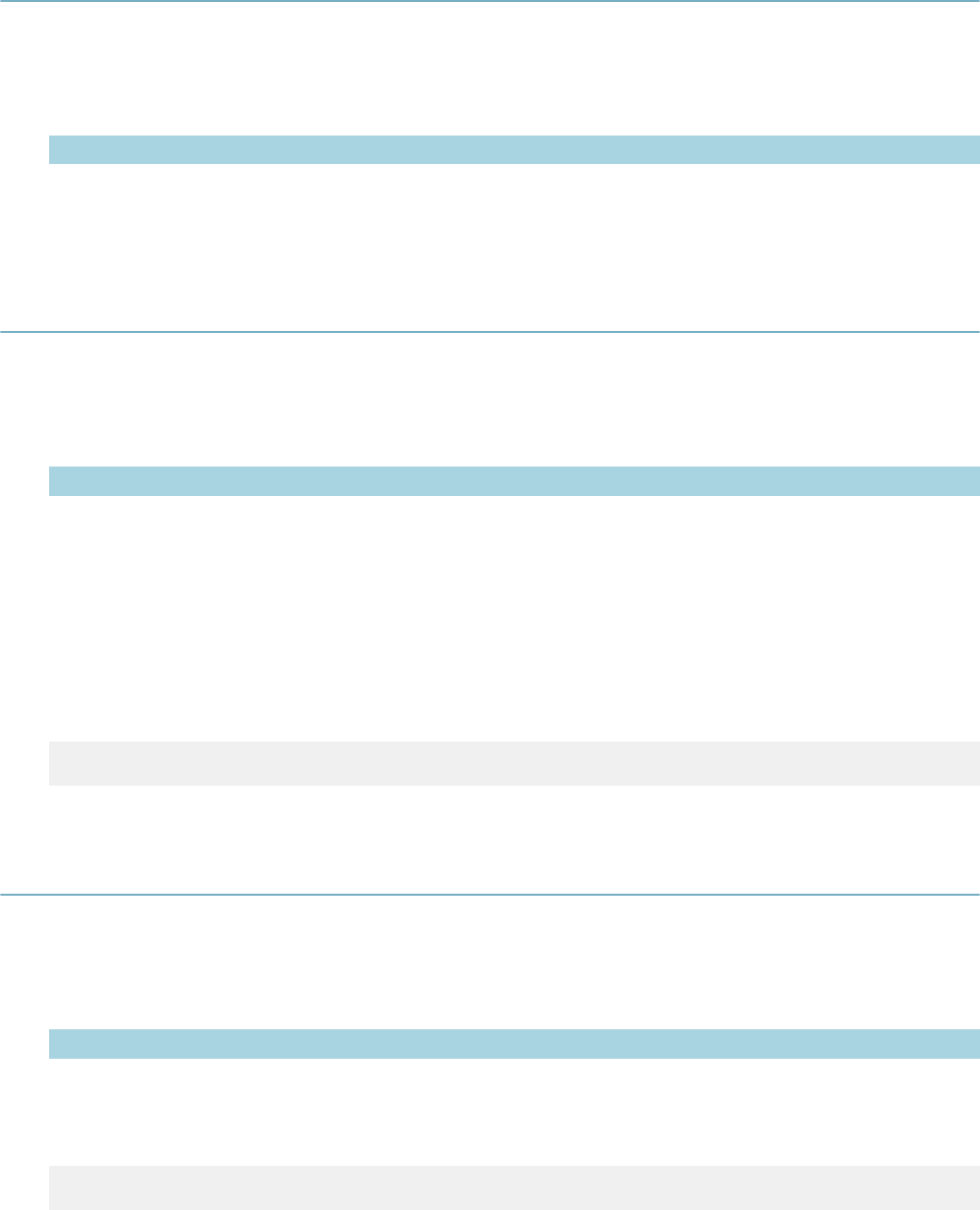
| Master Script Function List | 155
editBuildingCount
Edits the building count on the record detail.
Version
1.6
Parameters
Parameter Type Description
numBuild string New number of buildings.
capId (optional) CapIDModel The capID to affect.
editCapContactAttribute
Changes the value of a record contact attribute.
Version
2.0
Parameters
Parameter Type Description
contactSeq long Sequence number of the record contact to edit.
pAttributeName string Label of the attribute to edit.
pNewAttributeValue string New value of the attribute.
itemCapId
(optional) CapIDModel Record on which the record contact belongs.
Notes
The attribute name must be in ALL CAPS.
Example
editCapContactAttribute(60549773,"HAIR COLOR","Yellow",thisCapId);
editChannelReported
Changes the channel reported value to value passed to function.
Version
2.0
Parameters
Parameter Type Description
channel string Value to change channel reported to.
capId (optional) CapIDModel Record to change value on.
Example
editChannelReported(“PHONE”,capId);
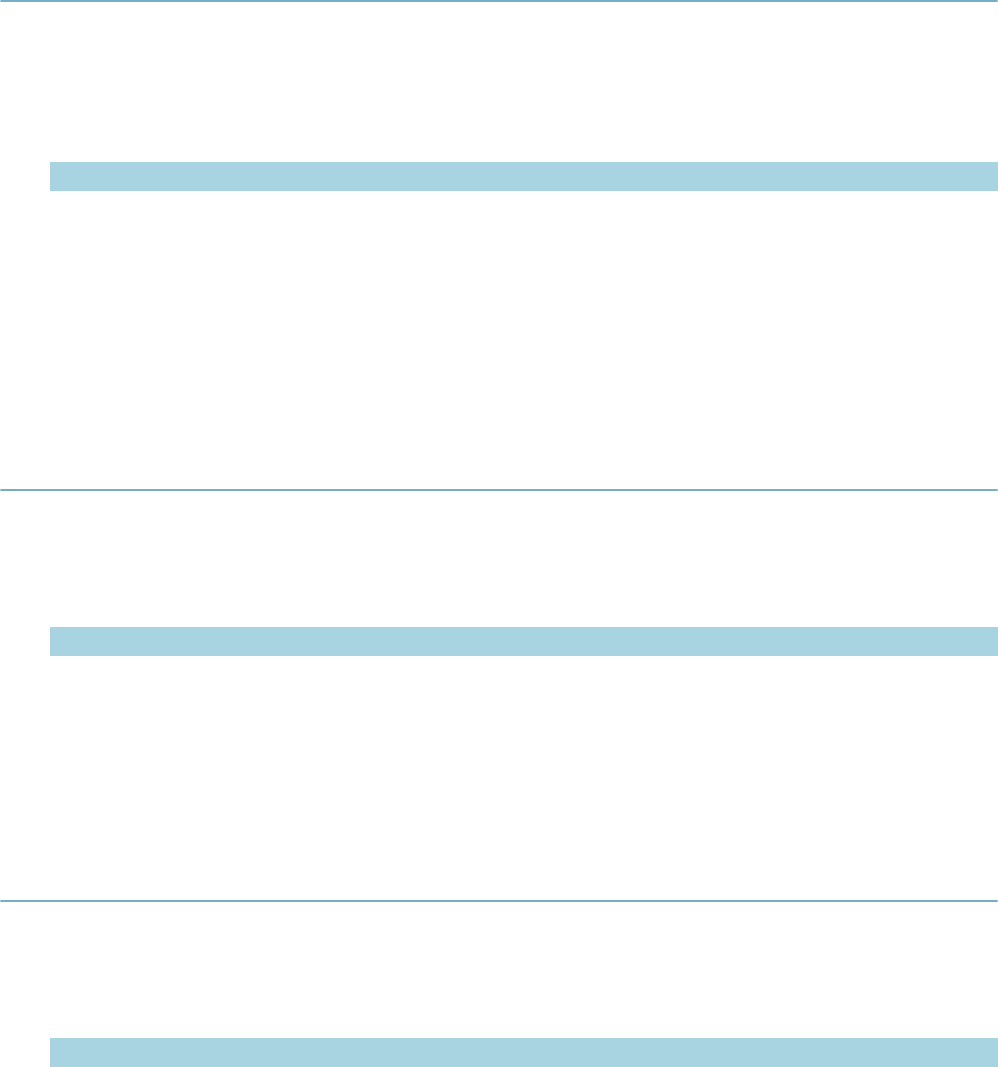
| Master Script Function List | 156
editContactType
Updates Contact Type for all contacts on a record to newtype when the existing Contact Type is equal to
the existingType.
Version
1.5
Parameters
Parameter Type Description
existingType string Existing contact type.
newType string New contact type.
capId (optional) CapIDModel Record ID object.
Notes
getApplication( ), getParent( ), createChild( ) functions each returns a record ID object that can be used in
the capId parameter
editHouseCount
Updates the record's house count field to numHouse.
Version
1.5
Parameters
Parameter Type Description
numHouse string New house count.
capId (optional) CapIDModel Record ID object for record.
Returns
Returns true if successful or false if update fails.
editInspectionRequiredFlag
Sets the inspection milestone flag ‘Inspection Required” to Y or N.
Version
1.6
Parameters
Parameter Type Description
inspType string Inspection type to edit.
reqFlag boolean If true, sets the required flag to “Y”, otherwise “N”.
capId (optional) CapIDModel Target record ID.

| Master Script Function List | 157
editLookup
Attempts to find existing standard choices value called stdValue in the standard choices item called
stdChoice. If found, updates the existing Value Description for stdValue. If stdValue is not found, adds the
new value stdValue with the Value Desc of stdDesc.
Version
1.5
Parameters
Parameter Type Description
stdChoice string Name of standard choice.
stdValue string Name of standard choice value.
stdDesc string New standard choice description.
editPriority
Updates the record's Priority field to priority.
Version
1.5
Parameters
Parameter Type Description
priority string New priority.
capId (optional) CapIDModel Record ID object for record.
Returns
Returns true if successful or false if update fails.
editRefLicProfAttribute
Updates the attribute (template data) on a reference licensed professional record.
Version
1.6
Parameters
Parameter Type Description
pLicNum string License number of reference LP.
pAttributeName string Label of the attribute to update.
pNewAttributeValue string New attribute value.
editReportedChannel
Updates the record's Reported Channel field to reportedChannel.
Version
1.5
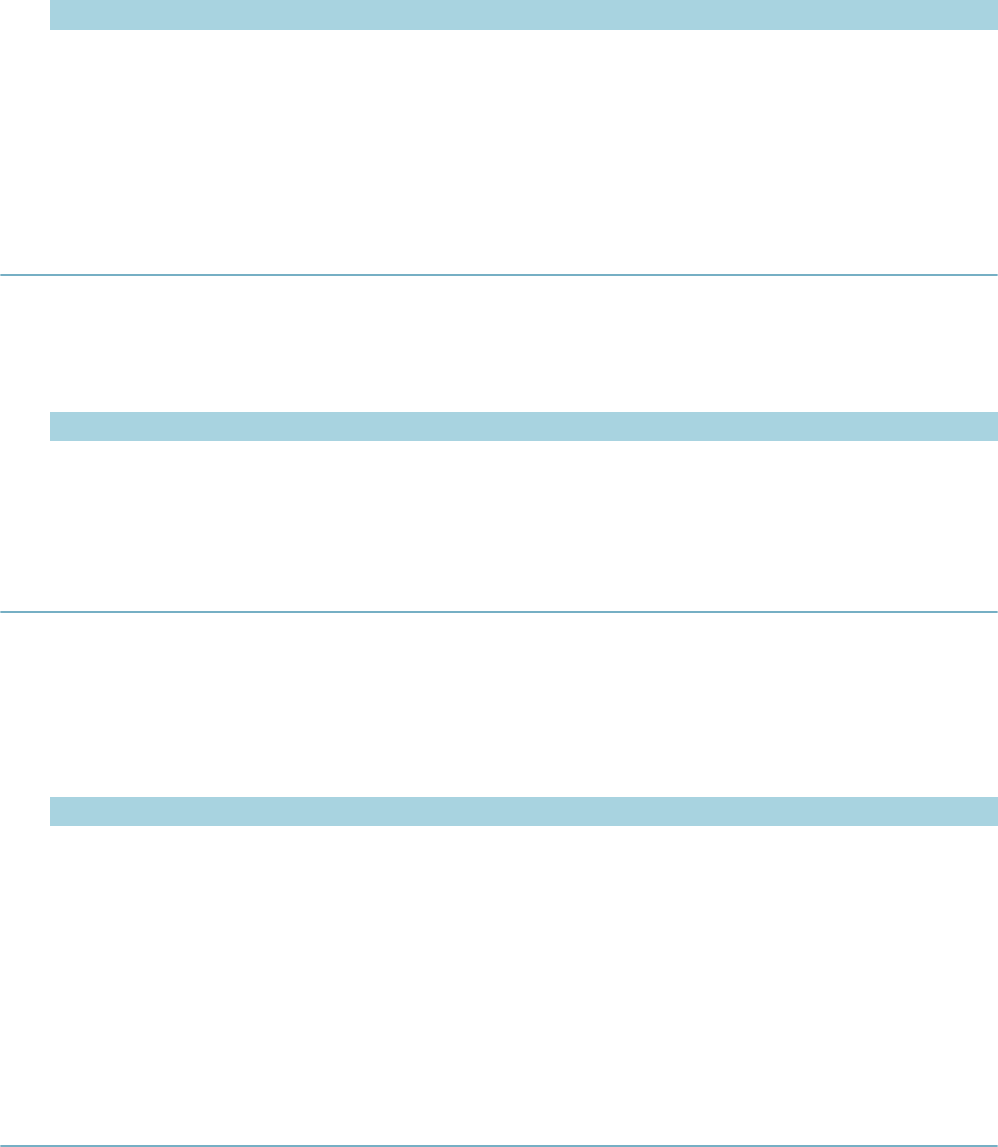
| Master Script Function List | 158
Parameters
Parameter Type Description
reportedChannel string New reported channel value.
capId (optional) CapIDModel Record ID object for record.
Returns
Returns true if successful or false if update fails.
editScheduledDate
Edits the schedule date in record detail on the selected record.
Version
1.6
Parameters
Parameter Type Description
scheduledDate string New schedule date value.
[capId] (optional) CapIDModel Record ID to modify.
editTaskComment
Adds the status comment wfcomment to workflow task wfstr. If wfstr has an existing comment, the
comment is replaced by wfcomment. wfstr does not have to be active. Status date is not updated. No
workflow history record is created.
Version
1.3
Parameters
Parameter Type Description
wfstr string Workflow task whose comment should be updated.
wfcomment string Comment to be given to wfstr.
wfProcess
(optional) string Process name of workflow task wfstr.
Notes
If record’s workflow contains duplicate wfstr tasks, use parameter wfProcess to specify the process or
subprocess whose wfstr should be edited.
editTaskDueDate
Sets the due date of the workflow task wfstr to wfdate. If wfstr is “*”, sets due dates on all workflow tasks on
the record. No workflow history record is created.
Version
1.3
Parameters
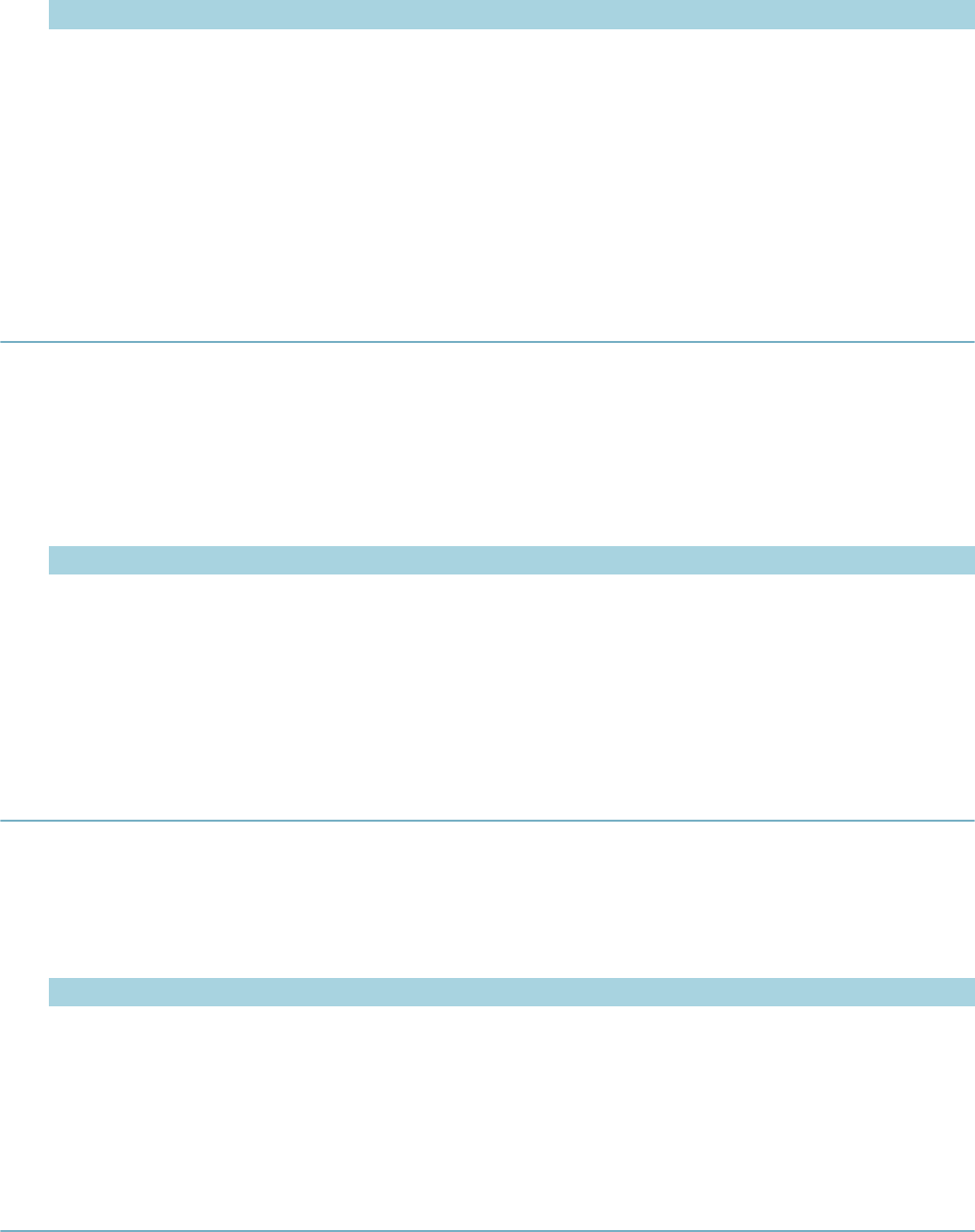
| Master Script Function List | 159
Parameter Type Description
wfstr string Workflow task.
wfdate string Due date to be given to wfstr.
wfProcess
(optional) string Process name of workflow task wfstr.
Notes
If record’s workflow contains duplicate wfstr tasks, use parameter wfProcess to specify the process or
subprocess whose wfstr should be edited.
editTaskSpecific
Updates the value of the task specific info field itemName for workflow task wfName to the value
itemValue. Also updates the internal list of values, so that future criteria/action pairs see the correct value.
If capId is supplied, updates the specified task specific info field on the record whose record ID object is
capId.
Version
1.3
Parameters
Parameter Type Description
wfName string Workflow task.
itemName string Task Specific Info field to edit .
itemValue string Value that the task spec info field itemName should be changed to.
capId (optional) CapIDModel Record ID object for record whose task spec info field itemName is to be
changed to itemValue.
email
Sends an email to the email address pToEmail from the email address pFromEmail. The email's subject
line is pSubject and its content is pText.
Version
1.4
Parameters
Parameter Type Description
pToEmail string Email address of recipient.
pFromEmail string Email address of sender.
pSubject string Text that appears in subject line of email.
pText string Text that appears in body of email.
emailContact
Sends an email to the contact on the current record whose Contact Type is contactType. Uses the email
address in the contact screen. Default contact is “Applicant”.
Version
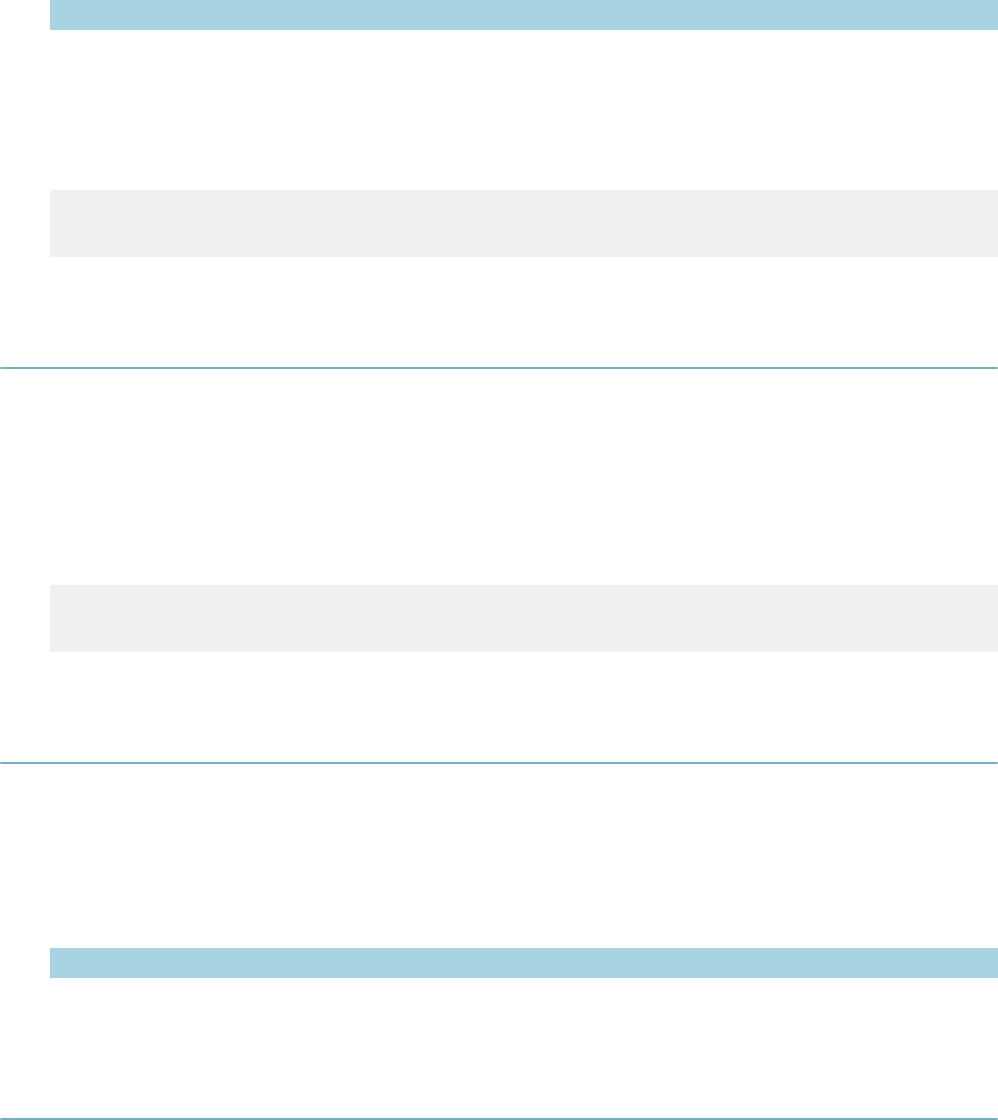
| Master Script Function List | 160
1.3
Parameters
Parameter Type Description
mSubj string Text that appears in subject line of email.
mText string Text that appears in body of email.
contactType
(optional) string Contact Type that email is sent to. Default is “Applicant”.
Example
inspResult.equals("Passed") ^ emailContact("Inspection Results", "Your
inspection " + inspType + " has passed.", "Contractor")
endBranch
Immediately stops execution of the branch (standard choice) that is currently executing. Script controls
continue executing from the calling standard choice, if any.
Version
1.6
Parameters
None
Example
01 true ^ endBranch()
02 true ^ comment(“this will not execute”)
executeASITable
Executes an ASI table as if it were script commands. No capability for else or continuation statements.
Assumes that there are at least three columns named “Enabled”, “Criteria”, and “Action”. Replaces token in
the controls.
Version
1.5
Parameters
Parameter Type Description
tableArray array Application specific info table array.
exists
Searches the array eArray for the value eVal. Returns true if the value is found in the array.
Version
1.6
Parameters
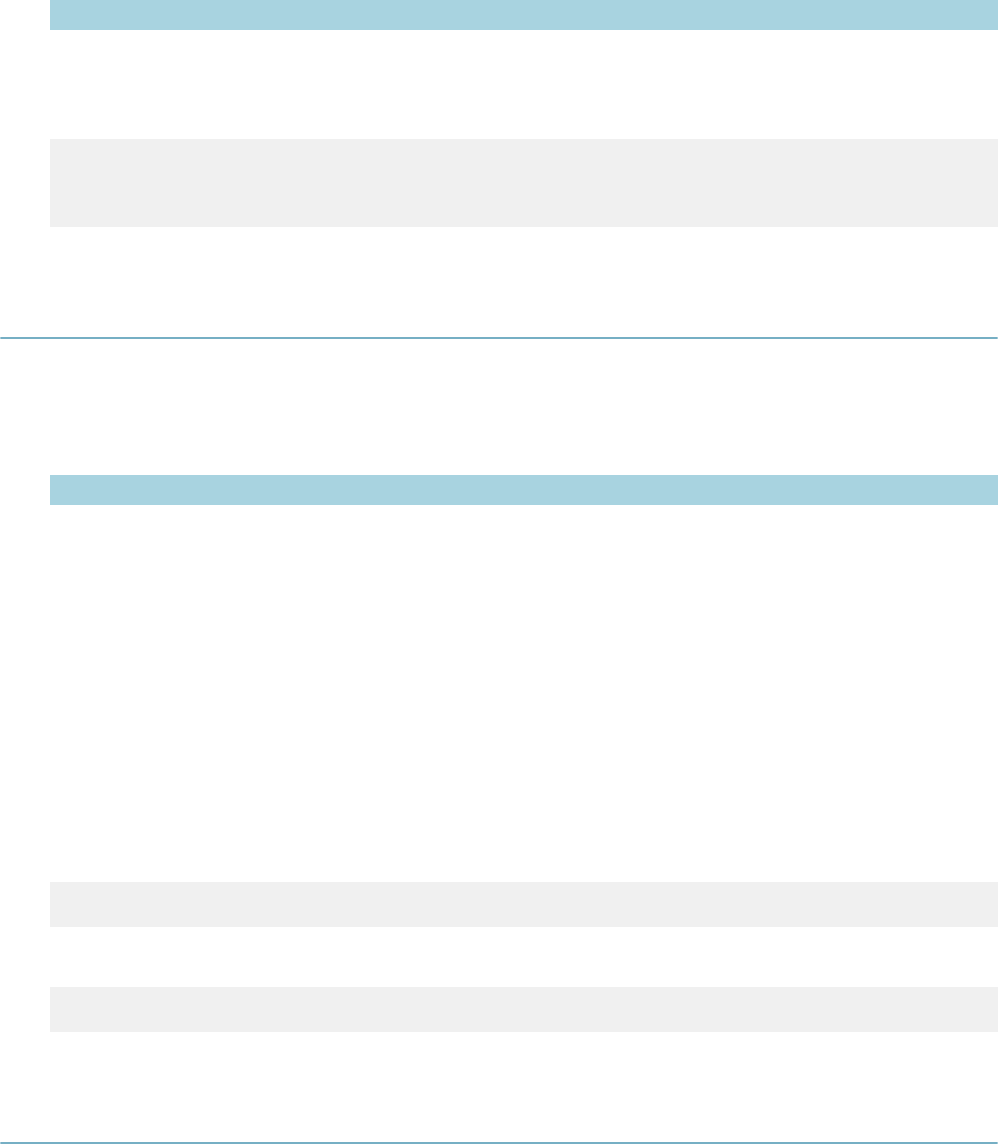
| Master Script Function List | 161
Parameter Type Description
eVal string The search value.
eArray array of strings Potential matches.
Example
Values = new Array(“Apple”,”Pear”,”Banana”);
X = exists(“Apple”,Values);
X is true.
externalLP_CA
Validates a license with the California State License Board and refreshes LP information with results.
Version
1.6
Parameters
Parameter Type Description
licNum string Valid CA license number. Non-alpha, max 8 characters. If null, the
function uses the LPs on the supplied record ID.
rlpType string License professional type to use when validating and creating new LPs.
doPopulateRef boolean If true, creates/refreshes a reference LP of this number/type.
doPopulateTrx boolean If true, copies create/refreshed reference LPs to the supplied Cap ID.
doPopulateRef must be true for this to work.
itemCap CapIDModel If supplied, licenses on the record are validated. Is also refreshed if
doPopulateRef and doPopulateTrx are true.
Notes
See the “CSLB Interface using the externalLP_CA function - v3_0.pdf” document for detailed information.
Example
appsubmitbefore (validates the LP entered, if any, and cancels the event if the LP is inactive, cancelled,
expired, etc.)
cslbMessage = externalLP_CA(CAELienseNumber,false,false,CAELienseType,null);
appsubmitafter (update all CONTRACTOR LPs on the record and REFERENCE with data from CSLB. Link
the record LPs to REFERENCE. Pop up a message if any are inactive...)
cslbMessage = externalLP_CA(null,true,true,"CONTRACTOR",capId)
feeAmount
Returns the total amount of the all fees on the record whose fee code is feestr. If optional fStatus1 …
fStatusn parameter(s) are supplied, also checks that feestr has one of the statuses in fStatus1 … fStatusn.
Version
1.5
Parameters
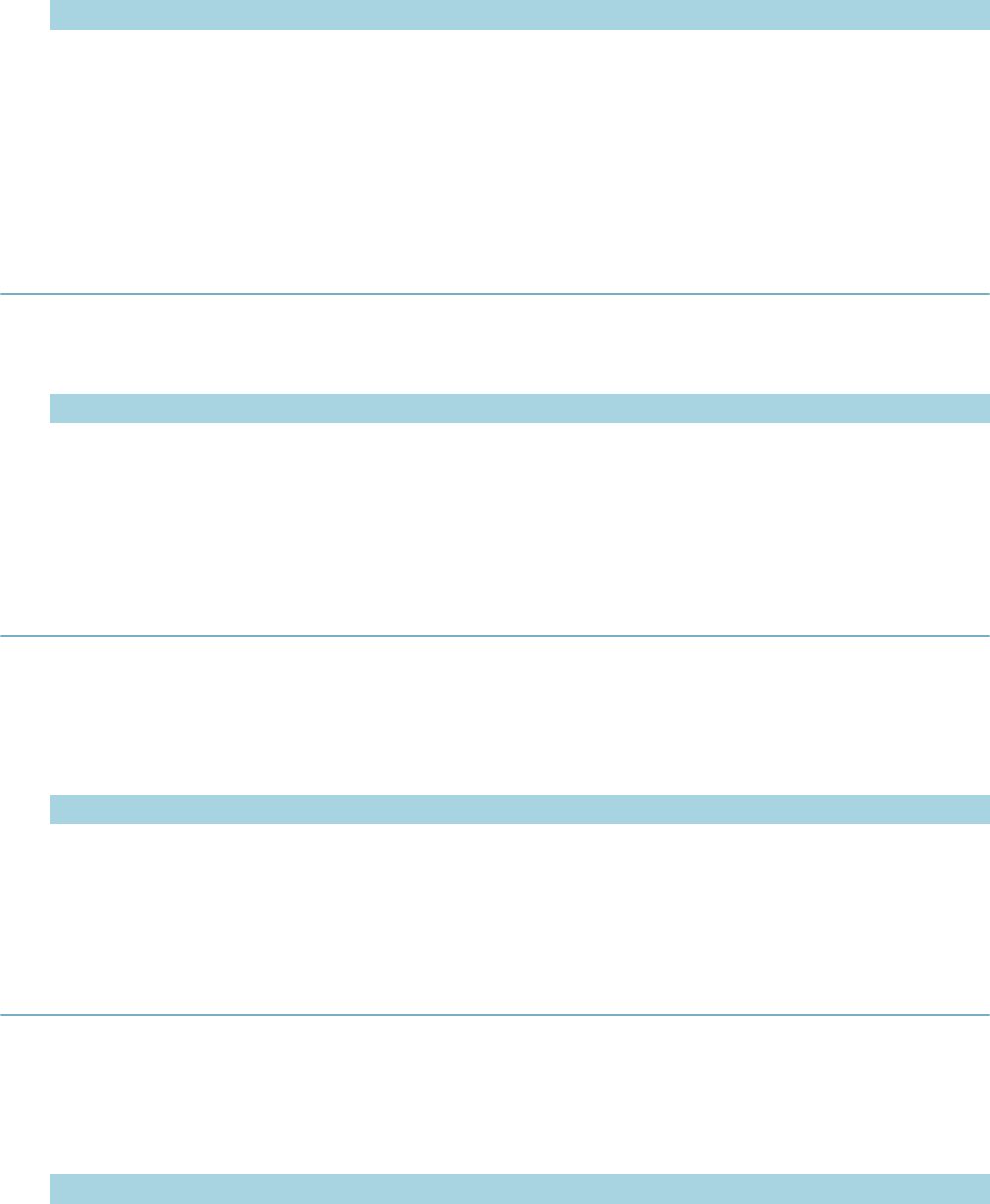
| Master Script Function List | 162
Parameter Type Description
feestr string Fee code.
fStatus1 …
fStatusn (optional) string List of fee statuses to check for. Enter one or more statuses.
Notes
A fee has one of the following statuses: NEW, INVOICED, VOIDED, CREDITED.
feeAmountExcept
Returns the total amount of the all fees on the record. Ignores fees that are supplied as additional
parameters.
Parameters
Parameter Type Description
checkCapId CapIDModel Record ID to search.
feeCodeToIgnore1…
feeCodeToIgnoren
(optional)
string One or more fee codes to ignore.
feeBalance
Returns the total balance due for all fees on the record whose fee code is feestr. If parameter feeSchedule
is used, retrieves those fees whose schedule is feeSchedule.
Version
1.4
Parameters
Parameter Type Description
feestr string Fee code.
feeSchedule
(optional) string Fee schedule.
feeCopyByDateRange
On the current record, searches for fees in the given date and status criteria, then copies the fees onto the
current record.
Version
1.6
Parameters
Parameter Type Description
pStartDate string Starting search date for fee items.
pEndDate string Ending search date for fee items.
feeStatus (optional) string Search for fee items of this status.
feeStatus (optional) string Search for fee items of this status.
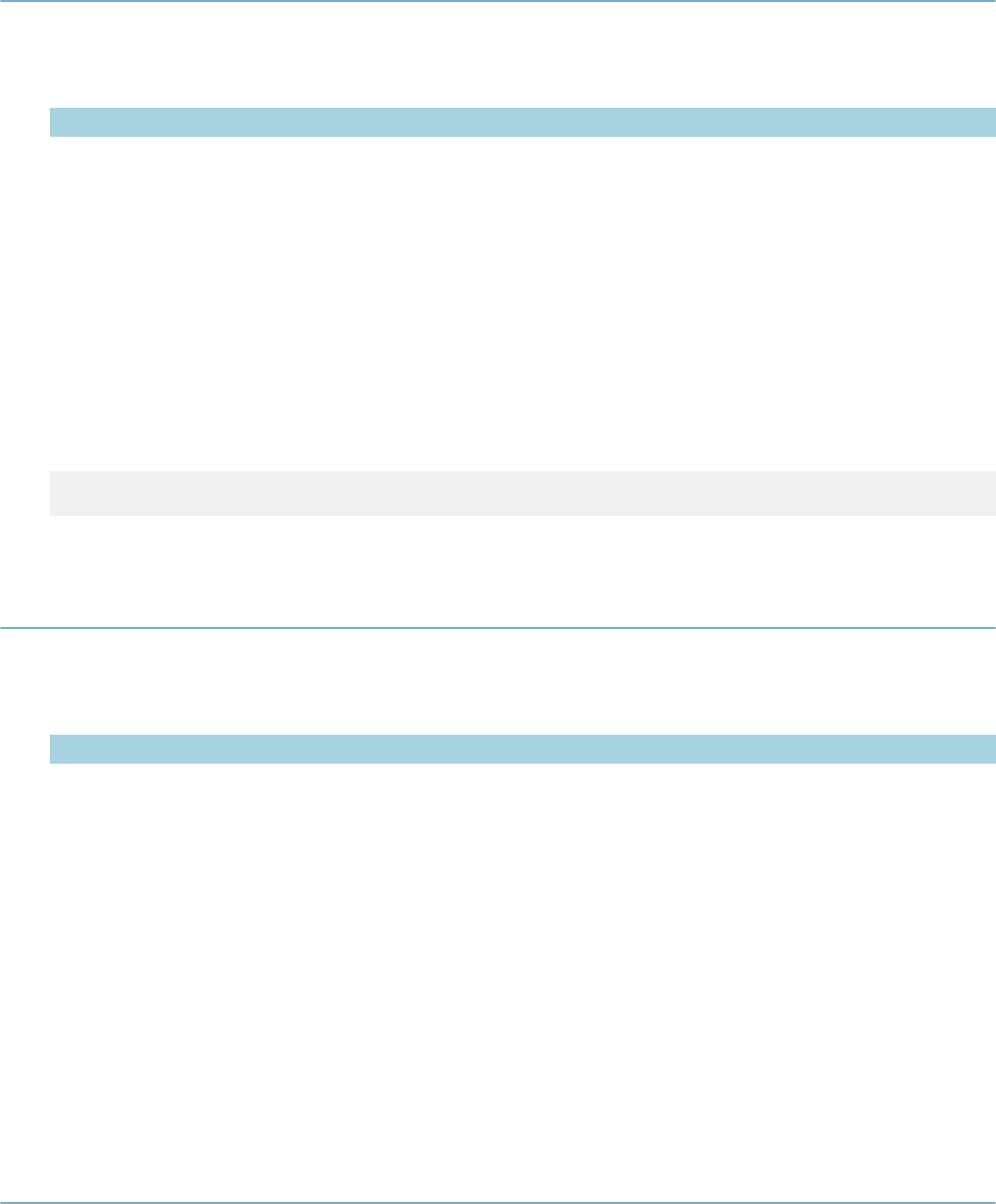
| Master Script Function List | 163
feeExists
Version
1.3
Parameters
Parameter Type Description
feestr string Fee code of fee to check for.
fStatus1 …
fStatusn (optional) string List of fee statuses to check for. Enter one or more statuses.
Returns
Returns true if a fee whose fee code is feestr has been added to the record.
Notes
If optional fStatus1 … fStatusn parameter(s) are supplied, also checks that feestr has one of the statuses
in fStatus1 … fStatusn.
A fee has one of the following statuses: NEW, INVOICED, VOIDED, CREDITED.
Example
To determine if fee “FEE001” has been added and not invoiced:
feeExists("FEE001","NEW")
feeGetTotByDateRange
Version
1.3
Parameters
Parameter Type Description
pStartDate string Start of date range, in format MM/DD/YYYY.
pEndDate string End of date range, in format MM/DD/YYYY.
fStatus1 …
fStatusn (optional) string List of fee statuses to check for. Enter one or more statuses.
Returns
Returns total amount of fees that were assessed during the date range pStartDate to pEndDate.
Notes
If optional fStatus1 … fStatusn parameter(s) are supplied, the fee must have one of the statuses in
fStatus1 … fStatusn.
A fee has one of the following statuses: NEW, INVOICED, VOIDED, CREDITED.
Fees are retrieved by their initial assess date, not invoiced date.
feeQty
Version
1.6
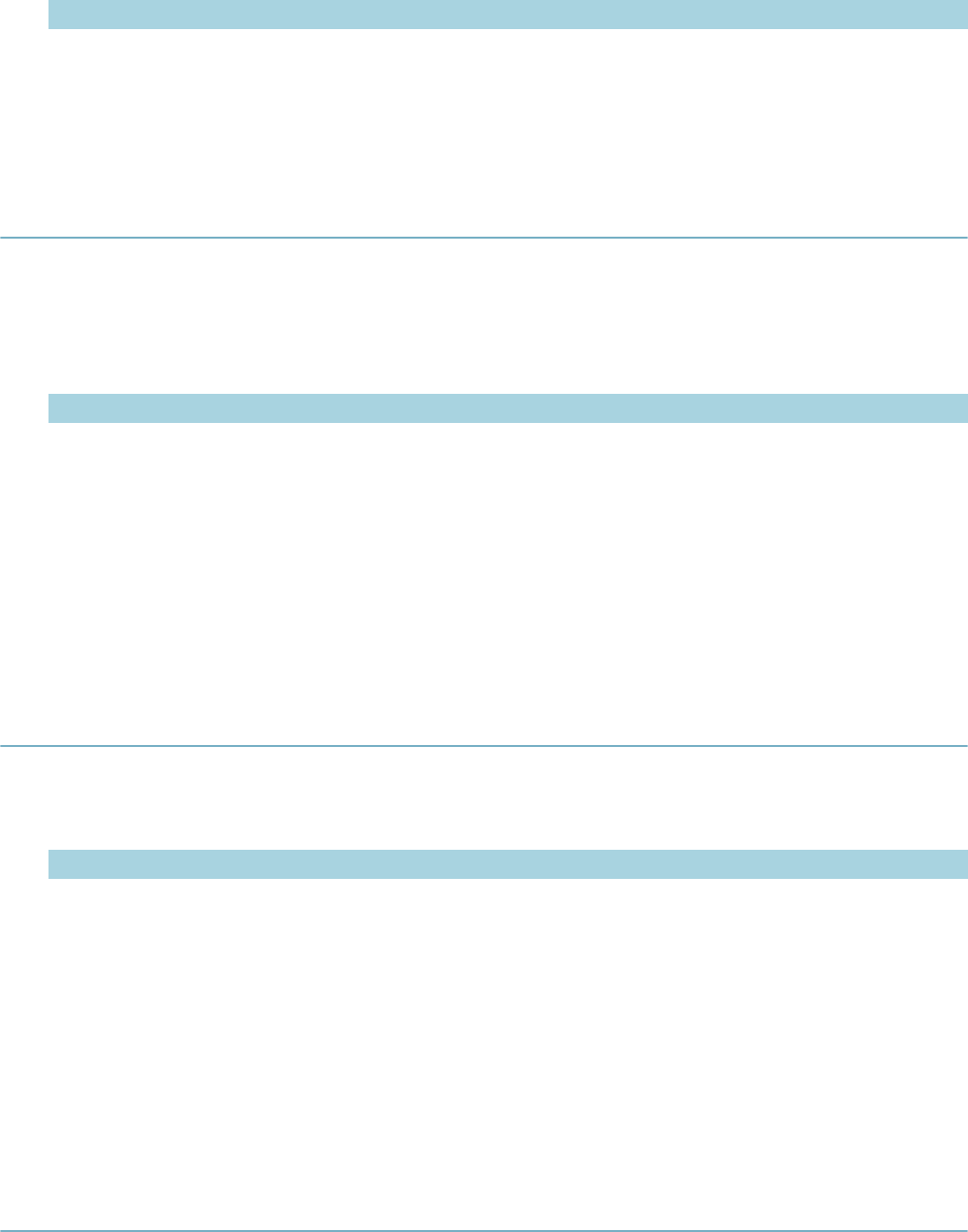
| Master Script Function List | 164
Parameters
Parameter Type Description
feestr string Fee item to search.
Returns
On the current record, returns the quantity field of the given fee item.
getAddressConditions
Searches for address conditions by the following parameters. Additionally pType, pStatus, pDesc, and
pImpact can be passed as null values for wildcard searches.
Version
2.0
Parameters
Parameter Type Description
pType string Condition type.
pStatus string Condition status.
pDesc string Condition description.
pImpact string Condition impact code.
capId (optional) CapIDModel Record to search.
Notes
This function can only work well when the Civic Platform site supports Arabic.
getAppIdByASI
Version
1.4
Parameters
Parameter Type Description
ASIName string App specific info field name to search for.
ASIValue string App specific info field value to search for. Record ID object for record
whose app spec info field ASIValue is to be changed to ASIValue.
ats string Four level record type. Must contain 3 slash (/) characters. Do not add
spaces before or after slashes. You can use the asterisk (*) as a wildcard
to match all entries for a given level.
Returns
Returns the record number (cap ID string) of the first record whose record type matches ats and whose
application specific info field ASIValue has the value of ASIValue.
getAppIdByName
Version
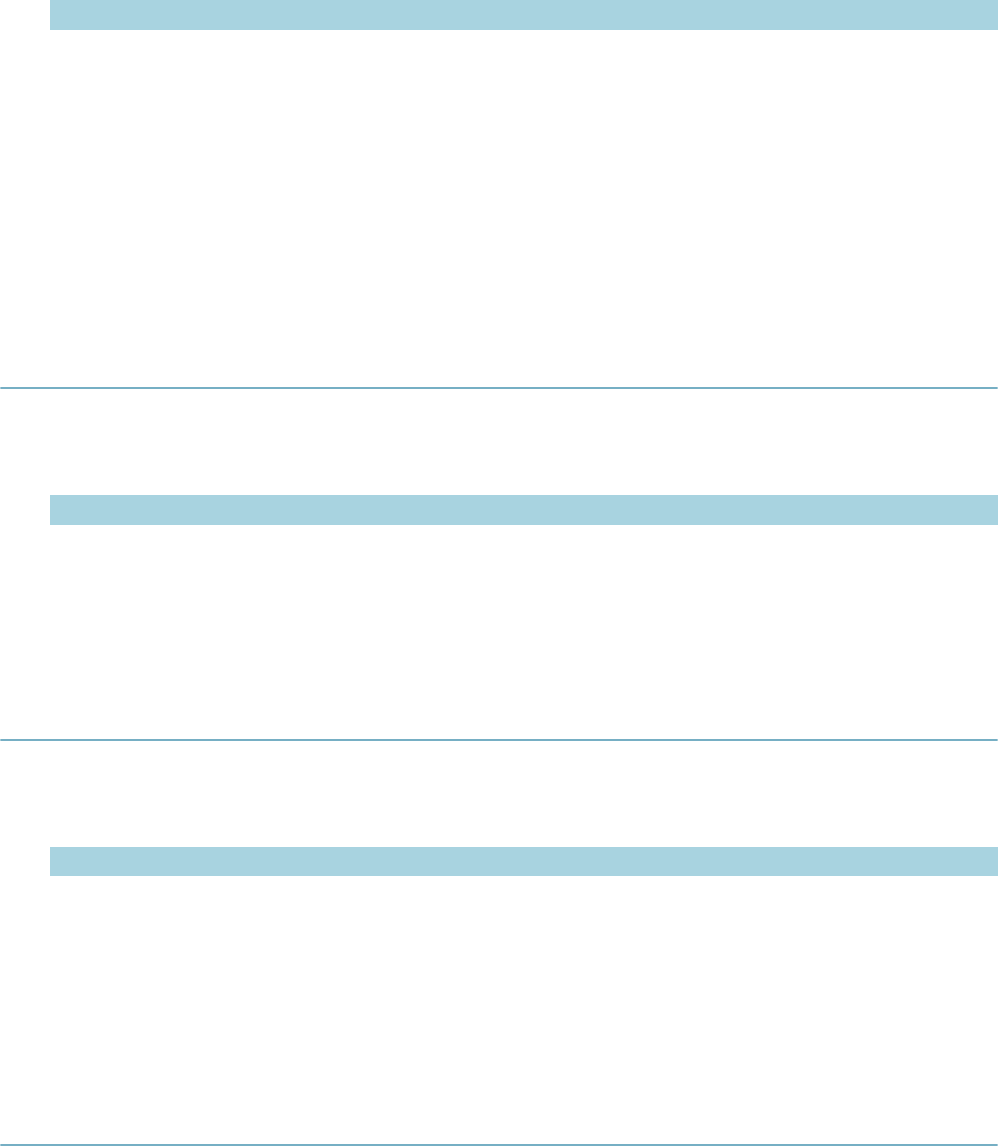
| Master Script Function List | 165
1.3
Parameters
Parameter Type Description
gaGroup string Record group.
gaType string Record type.
gaName string Record name.
Returns
Returns the cap ID string of the first record whose record type begins with gaGroup / gaType and whose
record name is gaName.
Notes
The parameter gaType is the 2nd value in the 4 level record type.
getApplication
Version
1.3
Parameters
Parameter Type Description
applicationNumber string Application # (B1_ALT_ID).
Returns
Returns the record ID object for record applicationNumber that can be used by other functions.
getAppSpecific
Version
1.3
Parameters
Parameter Type Description
itemName string Application Specific Info field to get.
capId (optional) CapIDModel Record ID object for record.
Returns
Returns the value of the application spec info field itemName. If you provide capId, returns the value of
itemName on the record whose record ID object is capId.
getCapByAddress
Version
1.4
Parameters
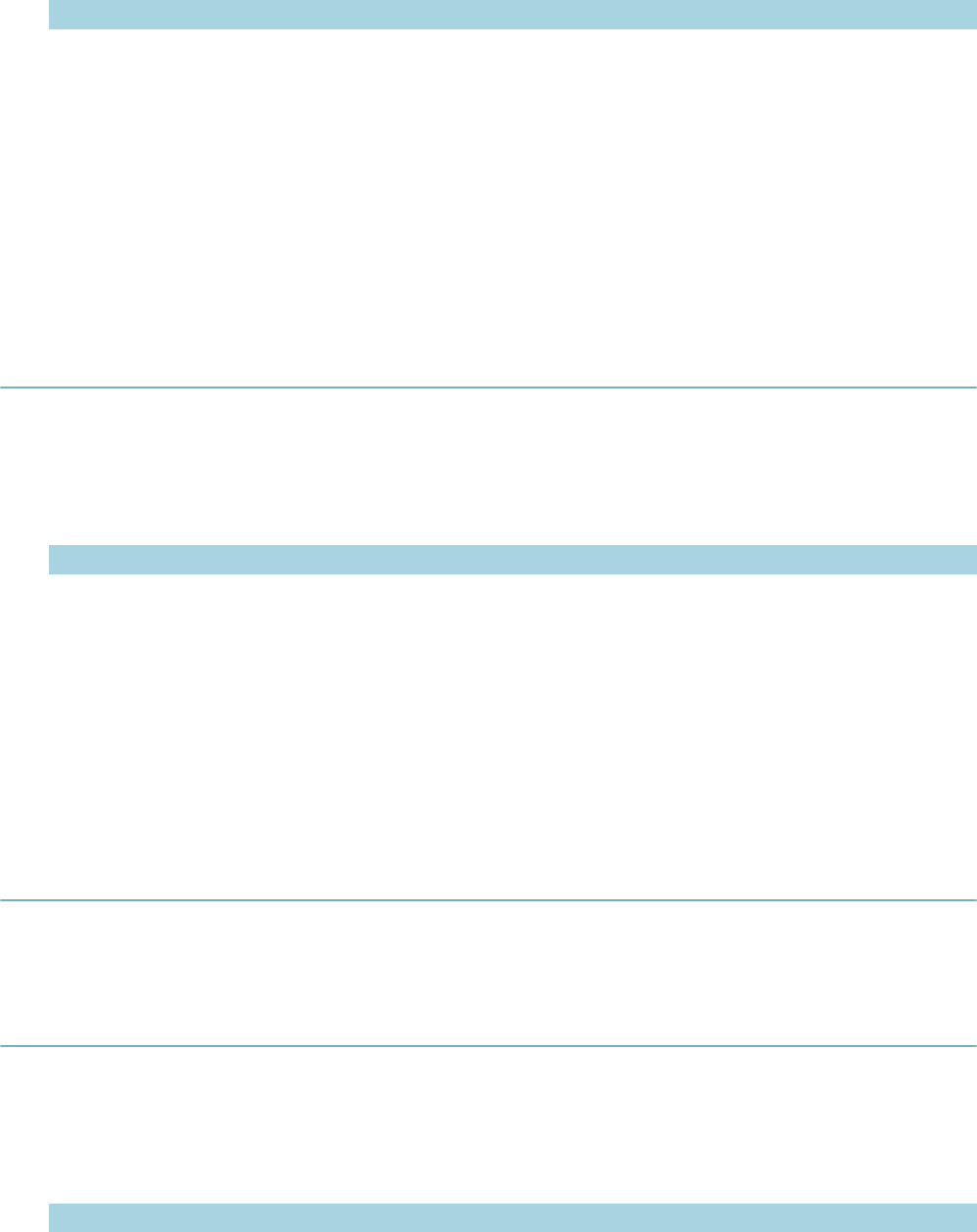
| Master Script Function List | 166
Parameter Type Description
ats string Four level record type. Must contain 3 slash (/) characters. Do not add
spaces before or after slashes. You can use the asterisk (*) as a wildcard
to match all entries for a given level.
Returns
Returns the first record having the same address as the current record and whose record type matches
ats, as a record ID object. If the search does not return any records, the function does not return any value.
Notes
The function matches addresses by Street # (start), Street Name, Street Direction, Street Suffix, and Zip.
The function can return the current record.
getCAPConditions
Searches for record conditions by the following parameters. Additionally you can pass pType, pStatus,
pDesc, and pImpact as null values for wildcard searches.
Version
2.0
Parameters
Parameter Type Description
pType string Condition type.
pStatus string Condition status.
pDesc string Condition description.
pImpact string Condition impact code.
capId (optional) CapIDModel Record to search.
Notes
This function can only work well when the Civic Platform site supports Arabic.
getCapId
Gets the ID of the record associated with the event.
getCapsWithConditionsRelatedByRefContact
Searches for records that share the same reference contact and same record condition, and returns the
result as an array of CapIDModels.
Version
2.0
Parameters
Parameter Type Description
itemCap string The capIDModel of record.
capType string Application type.
pType string Condition type, leave null for wildcard search.
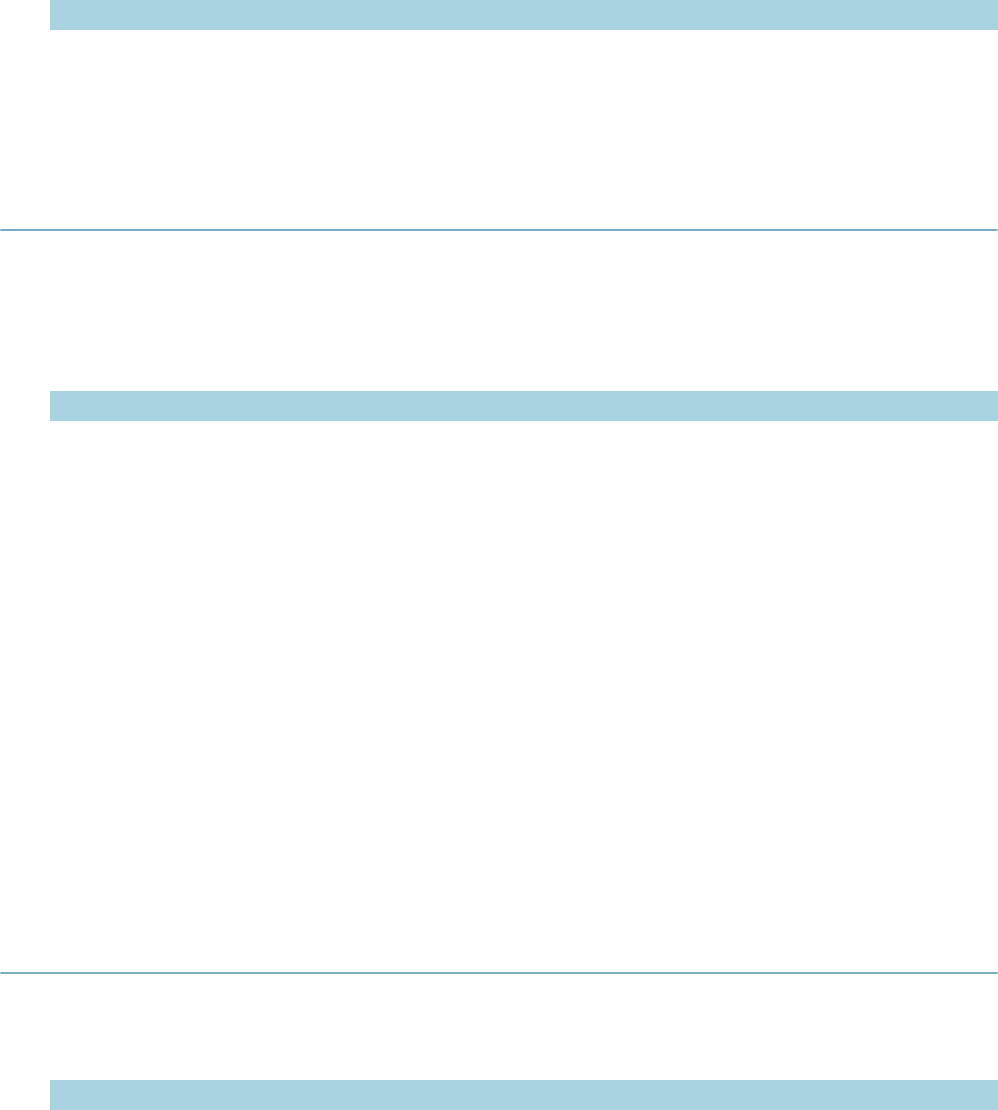
| Master Script Function List | 167
Parameter Type Description
pStatus string Condition status.
pDesc string Condition description.
pImpact string Condition impact code.
getChildren
If you use the skipChildCapId parameter, the function excludes any child record whose record ID object is
skipChildCapId.
Version
1.4
Parameters
Parameter Type Description
pCapType string Four level record type. Must contain 3 slash (/) characters. Do not add
spaces before or after slashes. You can use the asterisk (*) as a wildcard
to match all entries for a given level.
pParentCapId
(optional) CapIDModel Record ID object for parent record. Use null if skipChildCapId parameter is
used.
skipChildCapId
(optional) CapIDModel Record ID object of child record to exclude.
Returns
Returns all child records whose record type matches pCapType, as an array of record ID objects. If
the pParentCapId parameter is used, returns child records of the record whose record ID object is
pParentCapId.
Notes
If the skipChildCapId parameter is used, the function excludes any child record whose record ID object is
skipChildCapId.
See also
childGetByCapType
getChildTasks
Version
1.6
Parameters
Parameter Type Description
taskName string Name of criteria parent task.
capId (optional) CapIDModel Record to search.
Returns
Returns an array of taskScriptModel objects, which represent the child tasks (sub process) of the criteria
task.
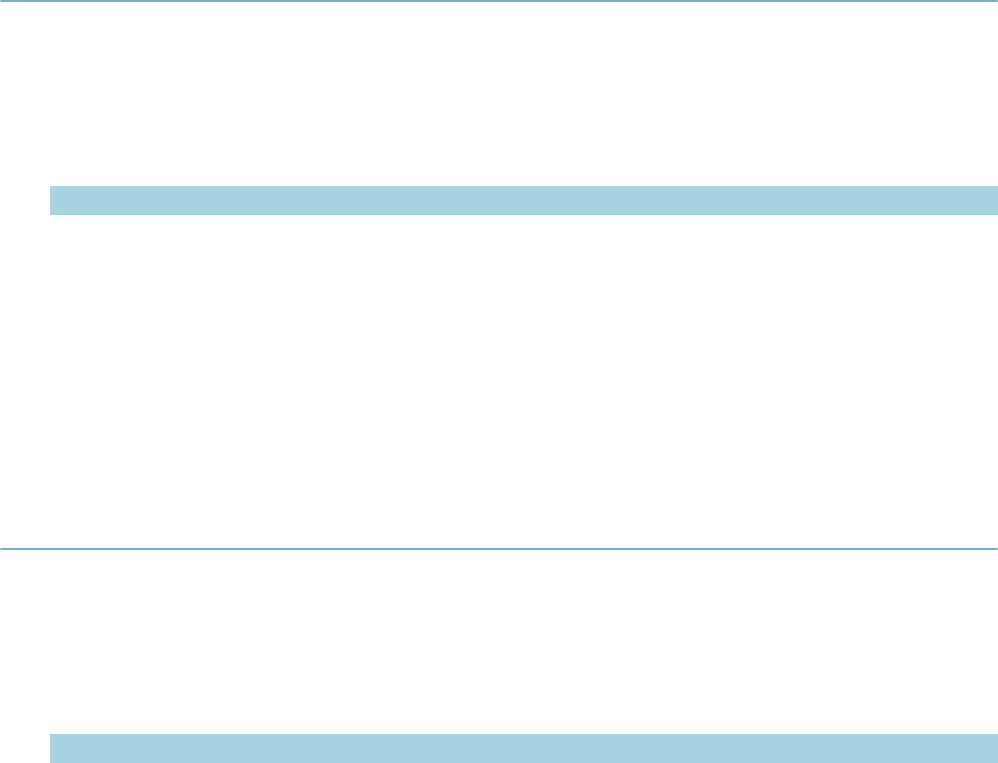
| Master Script Function List | 168
getConditions
Searches for cap conditions, address conditions, contact conditions, parcel conditions, and licensed
professional conditions by the following parameters. Additionally pType, pStatus, pDesc, and pImpact can
be passed as null values for wildcard searches.
Version
2.0
Parameters
Parameter Type Description
pType string Condition type.
pStatus string Condition status.
pDesc string Condition description.
pImpact string Condition impact code.
capId (optional) CapIDModel Record to search.
Notes
This function can only work well when the Civic Platform site supports Arabic.
getContactArray
Retrieves field values and customizes attribute values for all contacts and returns them as an array of
associative arrays. Each element in the outer array contains an associative array of values for one contact.
Each element in each inner associative array is a different field.
Version
2.0
Parameters
Parameter Type Description
capIdFrom
(optional) CapIDModel Record ID object for source application.
Notes
The following fields are retrieved:
Contact Field Element Name
First Name firstName
Middle Name middleName
Last Name lastName
Business Name businessName
Phone 1 phone1
Phone 2 phone2
Contact Type contactType
Relationship relation
Sequence Number contactSeqNumber
Reference Contact ID refSeqNumber
E-mail email
Address Line 1 addressLine1
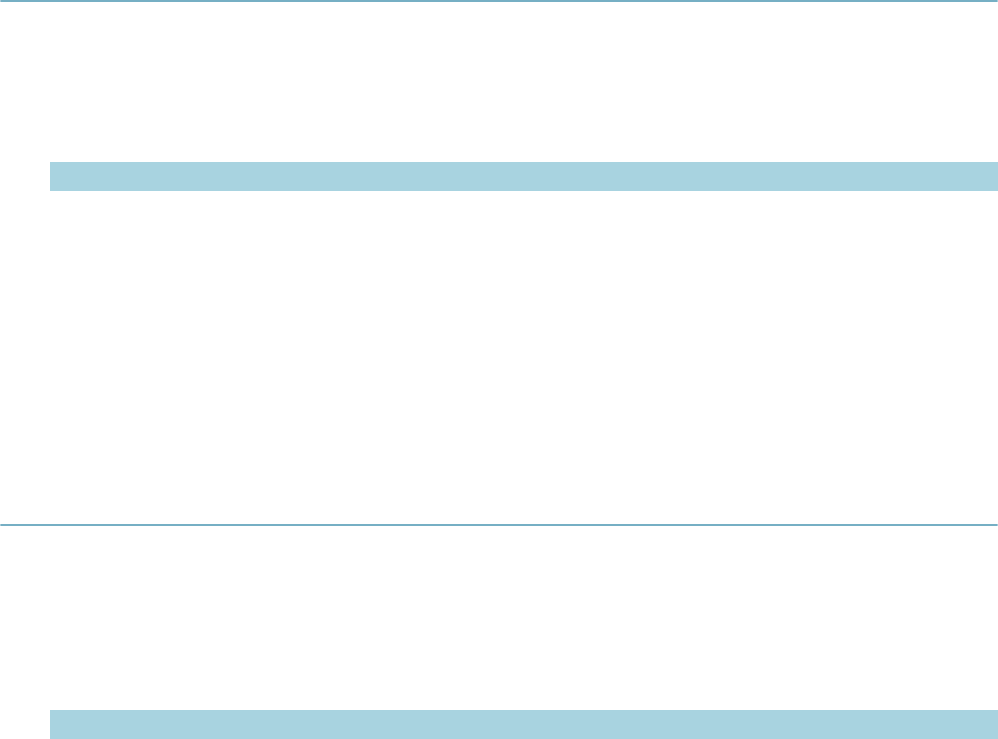
| Master Script Function List | 169
Address Line 2 addressLine2
City city
State state
Zip Code zip
Fax fax
Notes notes
Country/Region country
Full Name fullName
All custom attributes are also added to the associative array, where the element name is the attribute name
(in upper-case). Note that the attribute name may not be the same as the attribute label.
If the parameter capIdFrom is used, function retrieves contacts from the record whose record ID object is
capIdFrom.
getContactConditions
Searches for contact conditions by the following parameters. Additionally pType, pStatus, pDesc, and
pImpact can be passed as null values for wildcard searches.
Version
2.0
Parameters
Parameter Type Description
pType string Condition type.
pStatus string Condition status.
pDesc string Condition description.
pImpact string Condition impact code.
capId (optional) CapIDModel Record to search.
Notes
This function can only work well when the Civic Platform site supports Arabic.
getCSLBInfo
Selects the first licensed professional on the record and retrieves its data from the California State License
Board (CSLB). If doWarning is true, shows a warning message if the license has expired. If doPop is true,
updates the record's licensed professional with data from CSLB.
Version
1.4
Parameters
Parameter Type Description
doPop boolean Use true if the record's license professional must be updated with data
from the California State License Board (CSLB); otherwise, use false.
doWarning boolean Use true if warning message should appear if license has expired;
otherwise, use false.
Returns
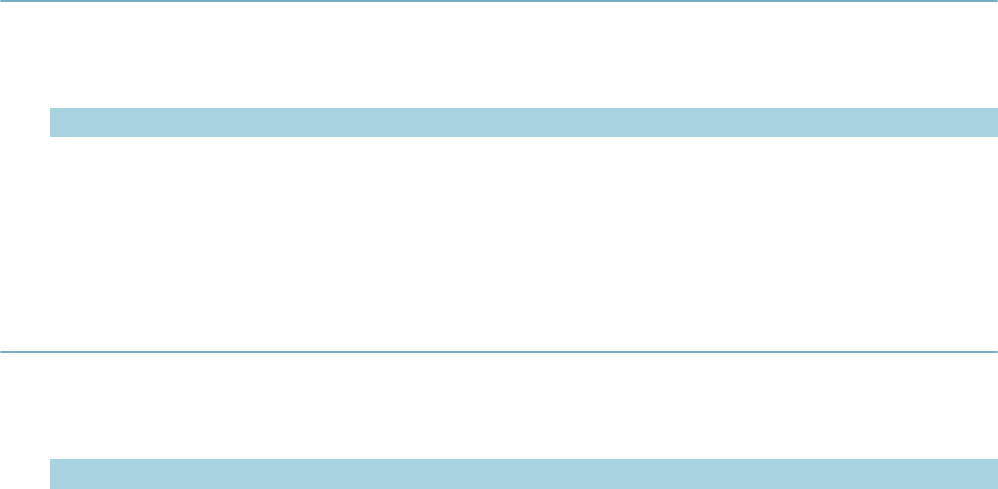
| Master Script Function List | 170
Returns false if the record has no licensed professional, if the license cannot be found at CSLB, or if any
error is encountered.
Notes
The following fields are updated:
• Business Name
• Phone Number
• Address Line 1
• Issued Date
• Address Line 2
• Expiration Date
• City
• State
• Zip
getDepartmentName
Version
1.4
Parameters
Parameter Type Description
username string User's ID.
Returns
Returns the department of the user whose ID is username.
getGISBufferInfo
Version
1.4
Parameters
Parameter Type Description
svc string GIS service name.
layer string GIS layer on which the function creates buffer zones around the input GIS
object.
numDistance integer The distance (in feet) around the to-be-buffered GIS object in which
buffer zones are created on the specified layer. A positive distance
means creating buffers outside the GIS object while a negative distance
means creating buffers inside the GIS object. When the buffer distance
is negative, GIS checks whether the to-be-buffered GIS object is a point,
line, or polygon. If it is a point or line, GIS changes the negative buffer
distance to 0.01 to avoid the script error.
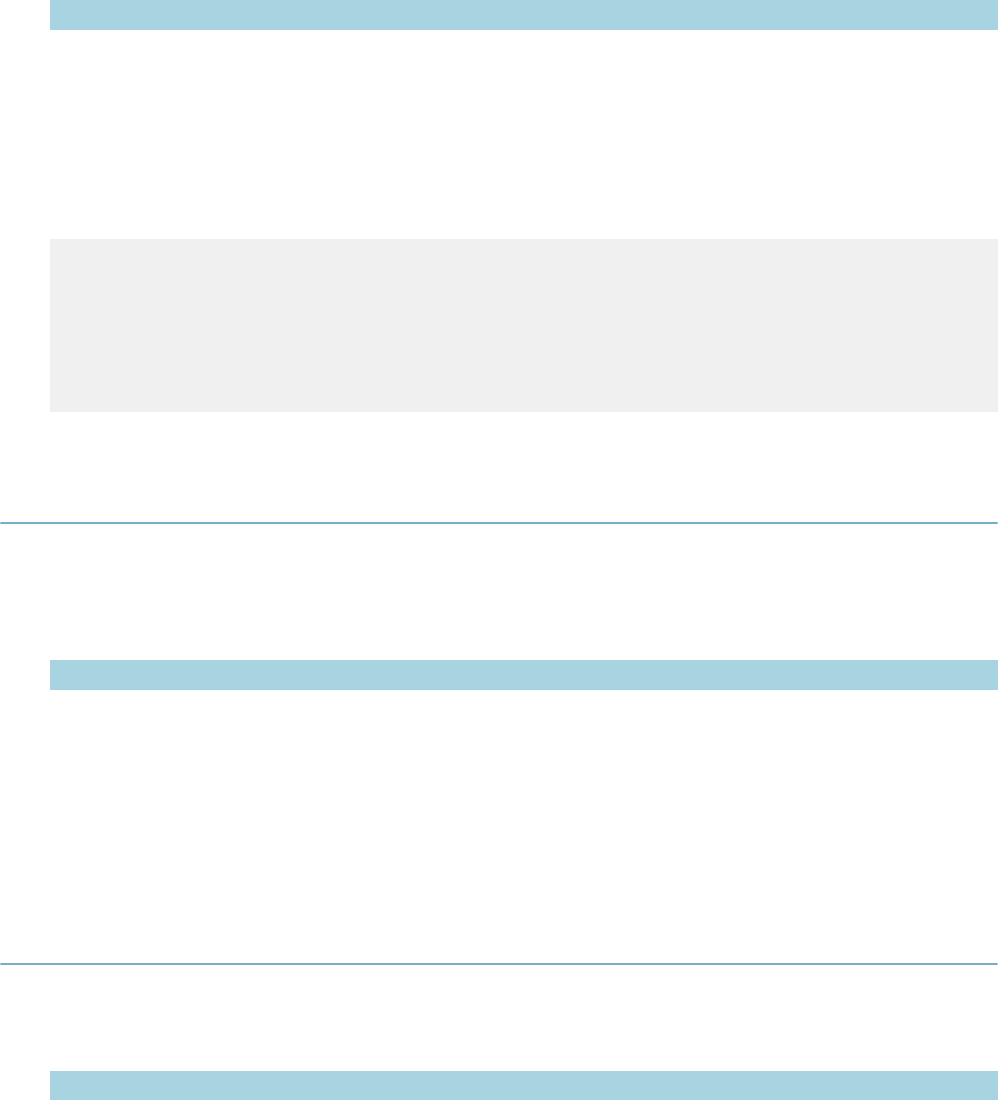
| Master Script Function List | 171
Parameter Type Description
attribute1…
attributen (optional) strings Additional attributes of the GIS layer to retrieve.
Returns
Returns an array of associative arrays. Each element in the outer array is a GIS object (from the indicated
layer) within the buffer from the record's GIS object. Each element in the inner associative array is a
requested attribute.
Example
x = getGISBufferInfo("NewtonCounty","Parcels","50","NAME1","TOTACRES");
x[0]["TOTACRES"] = 0.46
x[0]["NAME1"] = "JENNINGS DEMETRIA C"
x[1]["TOTACRES"] = 0.46
x[1]["NAME1"] = "SIMMS ROCK & VALARIE"
x[2]["TOTACRES"] = 0.46
x[3]["NAME1"] = "PAUL NEVILLE & MARGARET"
getGISInfo
Use with all events (and master scripts) except ApplicationSubmitBefore.
Version
1.4
Parameters
Parameter Type Description
svc string GIS service name.
layer string GIS layer.
attributename string Name of attribute to retrieve.
Returns
Returns the attribute value for attributename in the GIS layer for the last GIS object on the record.
getGISInfoArray
Version
1.6
Parameters
Parameter Type Description
svc string GIS service name.
layer string GIS layer.
attributename string Name of attribute to retrieve.
Returns
Similar to getGISInfo, except it returns an array of values for the given attribute, instead of the first value
found.

| Master Script Function List | 172
getGuideSheetObjects
Version
2.0
Parameters
Parameter Type Description
inspId long Sequence number of the inspection that contains the guidesheet objects
to retrieve.
capId (optional) CapIDModel Record Id to search.
Returns
Returns an array of guideSheetObject objects that represent the guidesheet data on the inspection.
Notes
See the guideSheetObject for more information
getInspector
Version
1.3
Parameters
Parameter Type Description
insp2Check inspDesc Inspection description.
Returns
Returns the user ID of the inspector assigned to inspection insp2Check whether scheduled or completed.
Notes
If more than one insp2Check is on the record, the first inspection found is selected, which may or may not
be the insp2Check with the earliest inspection date.
getLastInspector
Version
1.4
Parameters
Parameter Type Description
insp2Check string Inspection description.
Returns
Returns the user ID of the last inspector to result the inspection insp2Check.
getLastScheduledInspector
Version
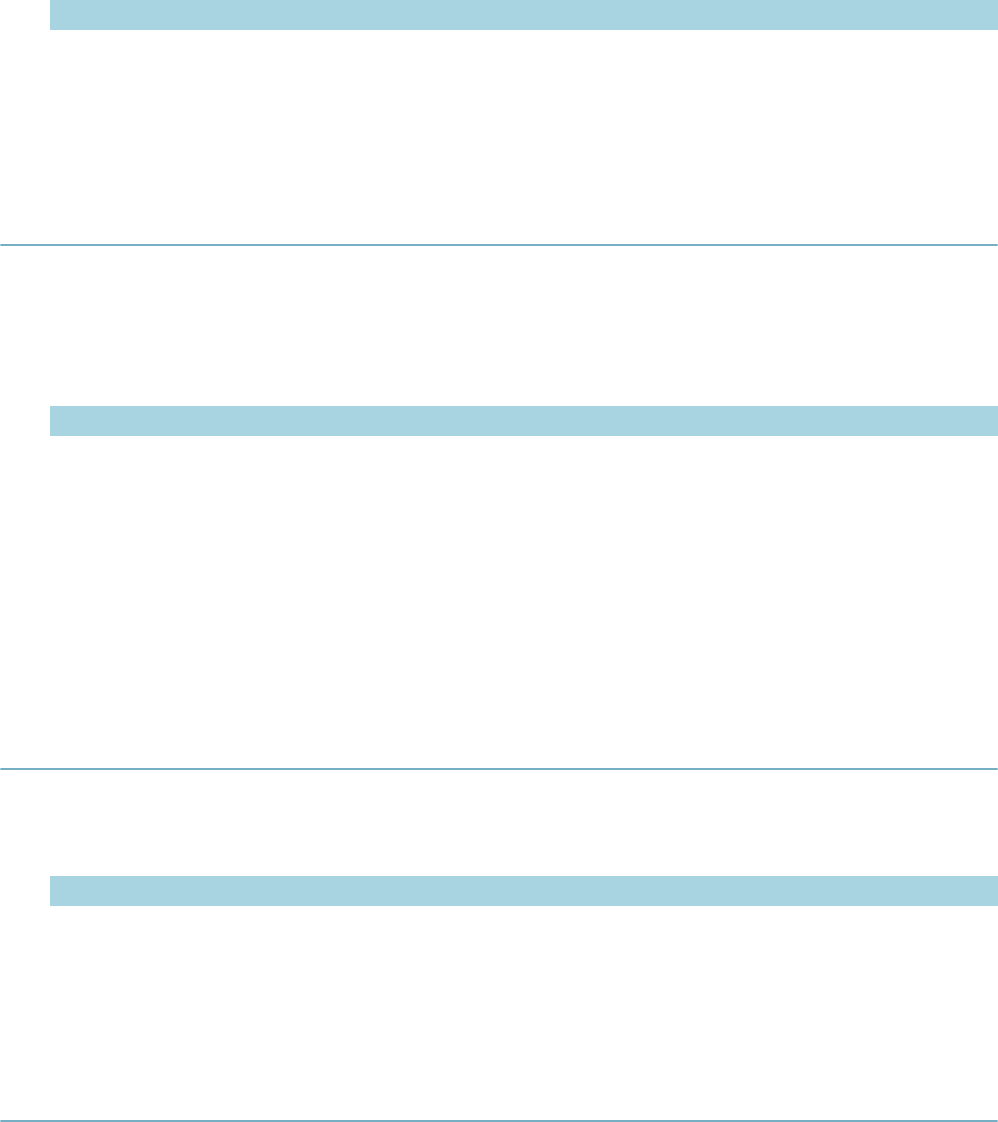
| Master Script Function List | 173
1.6
Parameters
Parameter Type Description
Insp2Check string Inspection description.
Returns
Returns the user ID of the last inspector to be schedule on the inspection insp2check
getLicenseConditions
Searches for licensed professional conditions by the following parameters. Additionally pType, pStatus,
pDesc, and pImpact can be passed as null values for wildcard searches.
Version
2.0
Parameters
Parameter Type Description
pType string Condition type.
pStatus string Condition status.
pDesc string Condition description.
pImpact string Condition impact code.
capId (optional) CapIDModel Record to search.
Notes
This function can only work well when the Civic Platform site supports Arabic.
getLicenseProfessional
Version
1.6
Parameters
Parameter Type Description
itemcapId CapIDModel Record ID to use.
Returns
Returns an array of LicensedProfessional objects that represent all LPs on the specified record.
getParcelConditions
Searches for parcel conditions by the following parameters. Additionally pType, pStatus, pDesc, and
pImpact can be passed as null values for wildcard searches.
Version
2.0
Parameters

| Master Script Function List | 174
Parameter Type Description
pType string Condition type.
pStatus string Condition status.
pDesc string Condition description.
pImpact string Condition impact code.
capId (optional) CapIDModel Record to search.
Notes
This function can only work well when the Civic Platform site supports Arabic.
getParent
Version
1.3
Parameters
None
Returns
Returns the record ID object for the first parent of the current record.
getParents
Version
1.5
Parameters
Parameter Type Description
itemCap (optional) string Four level record type. Must contain 3 slash (/) characters. Do not add
spaces before or after slashes. You can use the asterisk (*) as a wildcard
to match all entries for a given level.
Returns
Returns all parents on the current record in a record ID object array. If itemCap parameter is passed, only
returns parent records whose record type matches the itemCap parameter string pattern.
getRefLicenseProf
Version
1.6
Parameters
Parameter Type Description
refstlic string State license number to search for.
Returns
Returns a reference licensed professional object for the LP that matches the state license number value
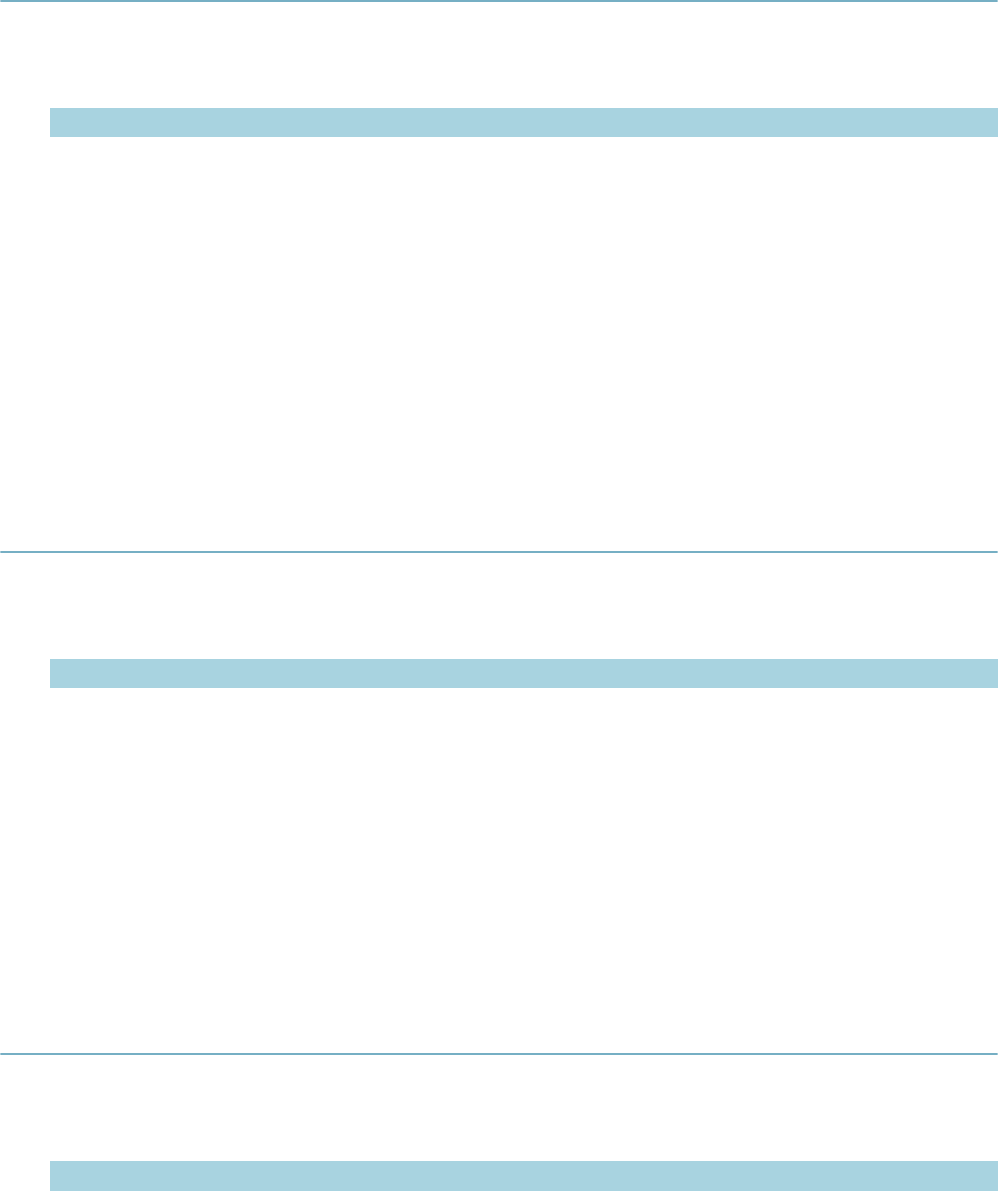
| Master Script Function List | 175
getRelatedCapsByAddress
Version
1.4
Parameters
Parameter Type Description
ats string Four level application type. Must contain 3 slash (/) characters. Do not add
spaces before or after slashes. You can use the asterisk (*) as a wildcard
to match all entries for a given level.
Returns
Returns all records having the same address as the current record and whose record type matches ats, as
an array of record ID objects. If the function does not find any related records, the function does not return
any value.
Notes
The function matches addresses by Street # (start), Street Name, Street Direction, and Street Suffix. The
function does not include the current record in the returned array. Retrieve records do not have to be a
parent or child of the current record.
getRelatedCapsByParcel
Version
1.4
Parameters
Parameter Type Description
ats string Four level record type. Must contain 3 slash (/) characters. Do not add
spaces before or after slashes. You can use the asterisk (*) as a wildcard
to match all entries for a given level.
Returns
Returns all records having the same parcel as the current record and whose record type matches ats, as
an array of record ID objects. The function does not include the current record in the returned array. If the
function does not find any related records, the function does not return any value.
Notes
Records retrieved do not have to be a parent or child of the current record.
getReportedChannel
Version
1.5
Parameters
Parameter Type Description
capId (optional) CapIDModel Record ID object for application.
Returns
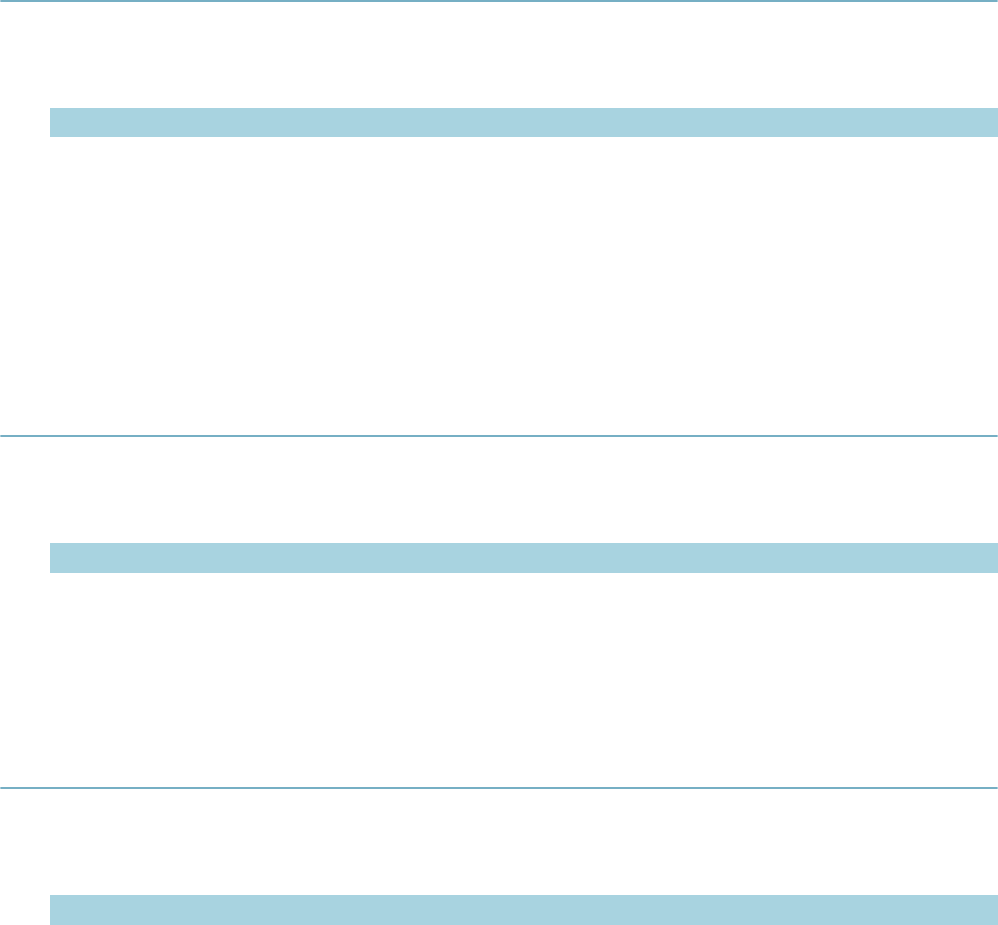
| Master Script Function List | 176
Returns the value of the Reported Channel field as a string. If null, the function returns an empty string.
getScheduledInspId
Version
1.6
Parameters
Parameter Type Description
insp2Check string Inspection description.
Returns
Returns the internal sequence number for the inspection record that matches the description. Only returns
values for scheduled inspections, not resulted inspections.
Notes
You can use the returned sequence number with other functions, such as autoAssignInspection.
getShortNotes
Version
1.5
Parameters
Parameter Type Description
capId (optional) CapIDModel Record ID object for record.
Returns
Returns the value of the Short Notes field as a string. If null, the function returns an empty string.
getTaskDueDate
Version
1.6
Parameters
Parameter Type Description
wfstr string Workflow task name.
wfProcess
(optional) string Workflow process name.
Returns
Returns the due date of the requested workflow task on the current record.
Notes
If a record’s workflow contains duplicate wfstr tasks, use parameter wfProcess to specify the process or
subprocess whose wfstr to check.
wfProcess is R1_PROCESS_CODE in the GPROCESS and SPROCESS tables. wfProcess is normally in
uppercase.
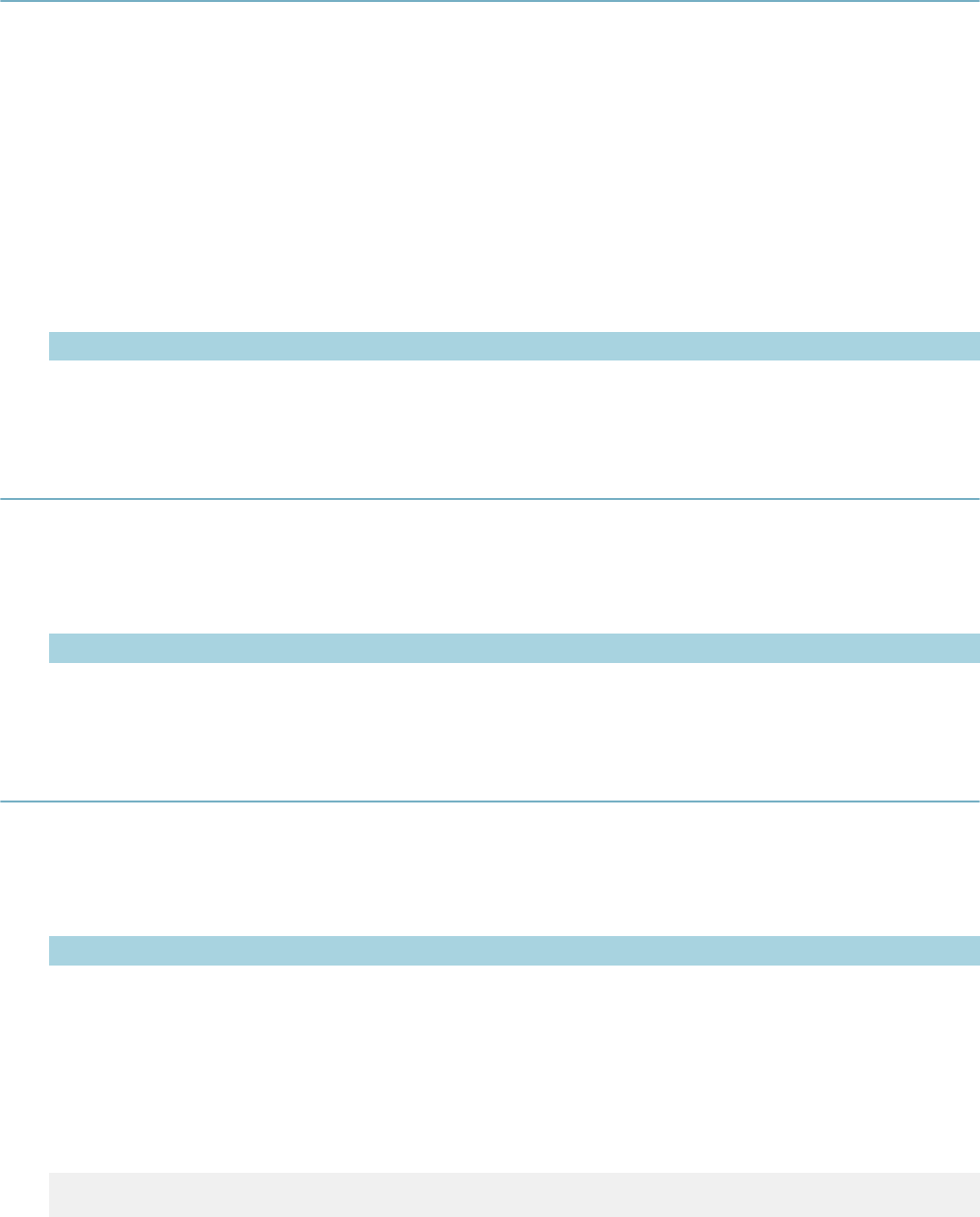
| Master Script Function List | 177
getTaskStatusForEmail
This function retrieves all completed tasks on workflow stask and returns their task name, status, and
comments (if any) in the following format:
• Task Name: {task name}
• Task Status: {task status}
• Task Comments: {status comments}
The function repeats the previous block for each completed task.
Version
1.3
Parameters
Parameter Type Description
stask string Process name of workflow.
hasPrimaryAddressInCap
Checks whether a record has a primary address.
Version
2.0
Parameters
Parameter Type Description
capID CapIDModel Record ID object.
insertSubProcess
Dynamically adds a workflow process as a subprocess to an existing task.
Version
2.0
Parameters
Parameter Type Description
taskName string Name of the task that is the parent for the sub-process.
process string Name of the reference workflow process that the function adds a
subprocess.
completeReqd boolean True if you must complete the subprocess before you promote the parent
task. Otherwise, false.
itemCap (optional) CapIDModel Optional target capId.
Example
insertSubProcess(“Reviews”,”PLAN_REVIEW_VER1”,true);

| Master Script Function List | 178
inspCancelAll
Cancels all scheduled and incomplete inspections on the current record.
Version
1.4
Parameters
None
Returns
Returns true if at least one inspection is cancelled; otherwise, returns false.
invoiceFee
Invoices all assessed fees with fee code of fcode and fee period of fperiod.
Version
1.5
Parameters
Parameter Type Description
fcode string Fee code of the fee to invoice.
fperiod string Fee period of the fee to invoice.
Returns
Returns true if the function finds the assessed. Otherwise, returns false.
isScheduled
Version
1.3
Parameters
Parameter Type Description
inspType string Inspection description.
Returns
Returns true for scheduled or resulted inspections inspType for the current record.
Notes
To identify a scheduled, but not yet resulted inspection, use the checkInspectionResult function and use
Scheduled for the insp2Result parameter.
isTaskActive
Version
1.3
Parameters
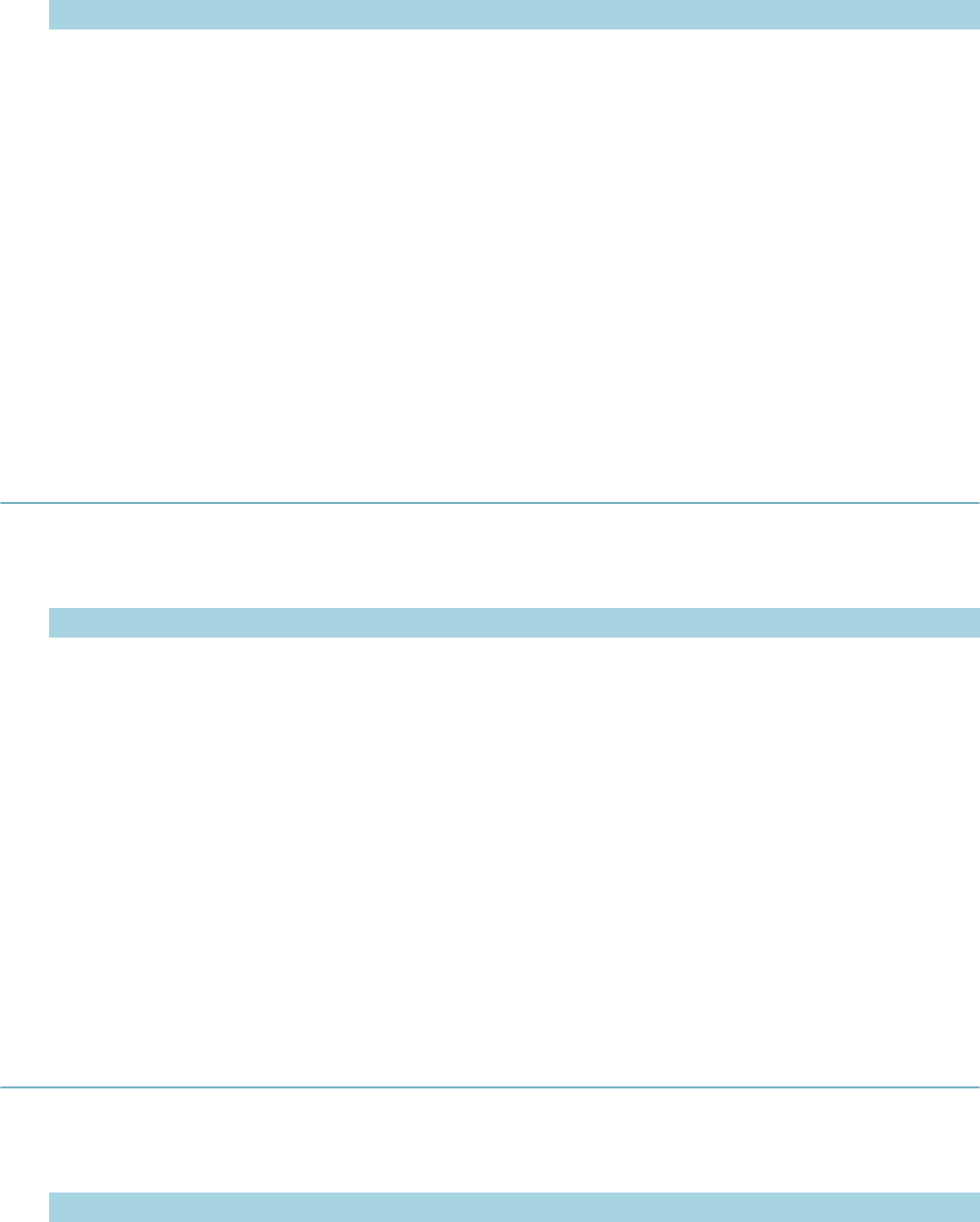
| Master Script Function List | 179
Parameter Type Description
wfstr string Workflow task name.
wfProcess
(optional) string Workflow process name.
Returns
Returns true if workflow task wfstr is active, or false if it is not.
If used with the WorkflowTaskUpdateAfter event, this function returns true if wfstr becomes active as a
result of the WorkflowTaskUpdateAfter event. The function returns false if wfstr becomes inactive as a
result of the WorkflowTaskUpdateAfter event.
Notes
If record’s workflow contains duplicate wfstr tasks, use parameter wfProcess to specify the process or
subprocess whose wfstr to check.
wfProcess is R1_PROCESS_CODE in the GPROCESS and SPROCESS tables. wfProcess is normally in
uppercase.
isTaskComplete
Version
1.3
Parameters
Parameter Type Description
wfstr string Workflow task name.
wfProcess
(optional) string Workflow process name.
Returns
Returns true for a completed workflow task wfstr. Otherwise, returns false.
If used with the WorkflowTaskUpdateAfter event, this function returns true if wfstr becomes completed as a
result of the WorkflowTaskUpdateAfter event.
Notes
If record’s workflow contains duplicate wfstr tasks, use parameter wfProcess to specify the process or
subprocess whose wfstr to check.
wfProcess is R1_PROCESS_CODE in the GPROCESS and SPROCESS tables. wfProcess is normally in
uppercase.
isTaskStatus
Version
1.3
Parameters
Parameter Type Description
wfstr string Workflow task name.
wfstat string Workflow status.
wfProcess
(optional) string Workflow process name.
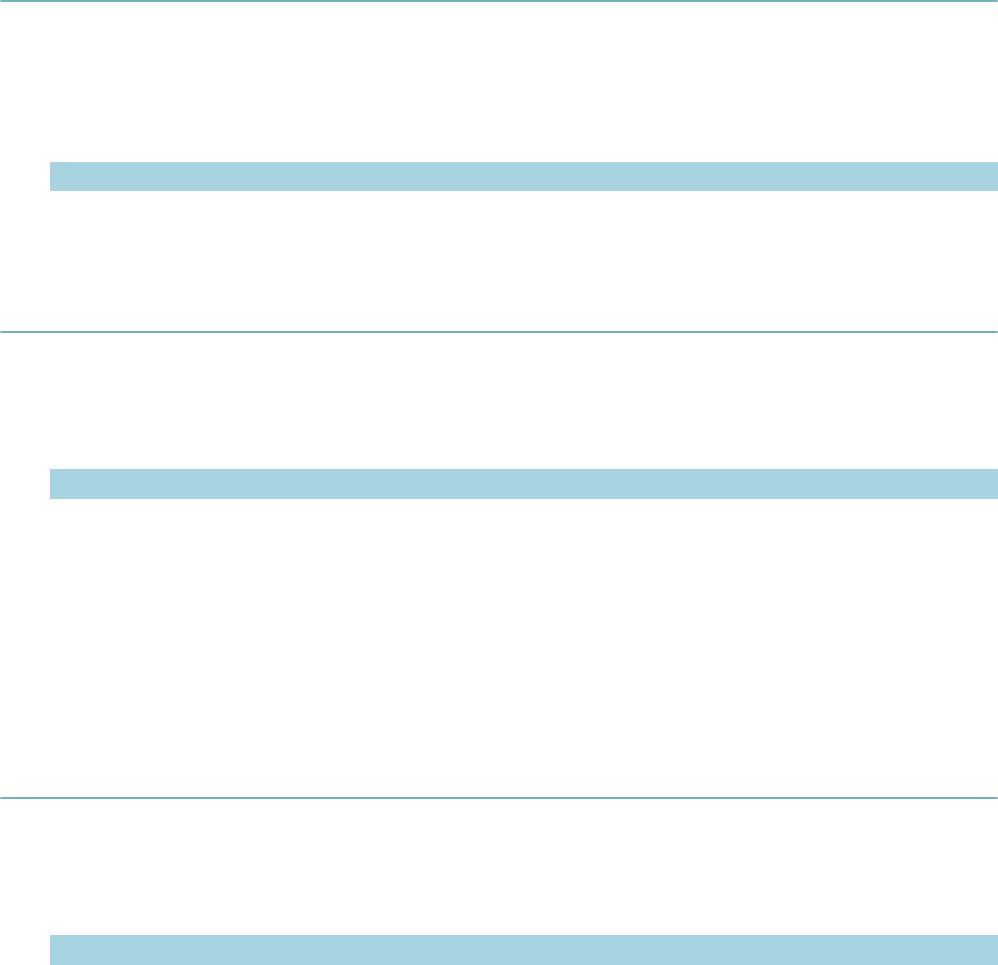
| Master Script Function List | 180
Returns
Returns true if workflow task wfstr has the current status of wfstat, or false if it does not. Returns false if the
function does not fine wfstr.
Notes
If record’s workflow contains duplicate wfstr tasks, use parameter wfProcess to specify the process or
subprocess whose wfstr to check.
wfProcess is R1_PROCESS_CODE in the GPROCESS and SPROCESS tables. wfProcess is normally in
uppercase.
jsDateToASIDate
Converts the JavaScript Date object to a string, with a zero pad date format, that you can use in ASI, TSI,
and ASI Table date fields.
Version
1.5
Parameters
Parameter Type Description
dateValue JavaScript date JavaScript date object.
jsDateToMMDDYYYY
Converts the JavaScript Date object pJavaScriptDate to a string in the format MM/DD/YYYY.
Version
1.4
Parameters
Parameter Type Description
pJavaScriptDate JavaScript date JavaScript date object.
Returns
Returns the date as a string in the format MM/DD/YYYY.
Notes
Use this function to display a JavaScript date in the format MM/DD/YYYY. Do not use the result of this
function directly to compare against another date.
licEditExpInfo
Changes the record’s expiration status to pExpStatus and expiration date to pExpDate.
Version
1.4
Parameters
Parameter Type Description
pExpStatus string Expiration status. Use null if you only edit expiration date.
pExpDate string Expiration date. Use null if you only edit expiration status.
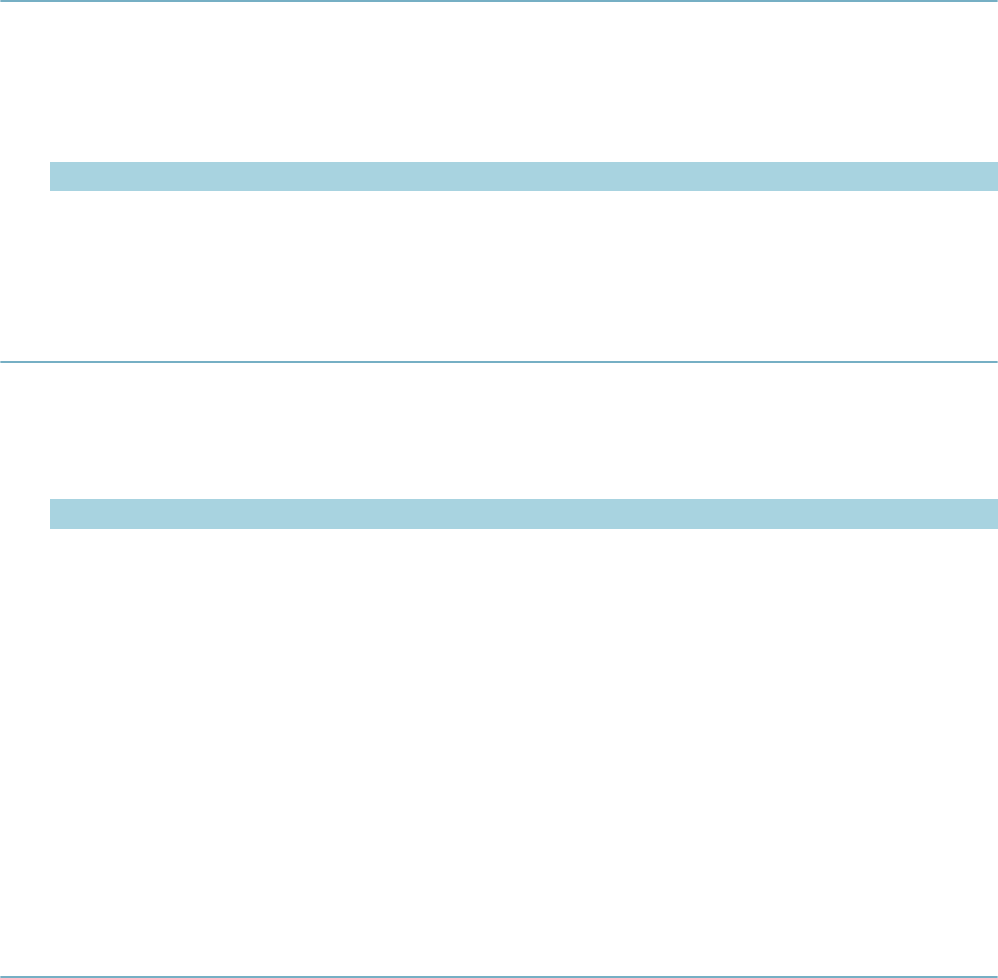
| Master Script Function List | 181
Notes
If pExpStatus is null, expiration status does not change. If pExpDate is null, expiration date does not
change. Use this function with license records only, that is the record type begins with Licenses.
pExpDate can be in YYYY-MM-DD or MM/DD/YYYY format.
Script throws an error if record does not have Renewal Info.
loadAddressAttributes
Populates thisArr as a associate array of address attributes and address values based on the address
associated with the record.
Version
1.6
Parameters
Parameter Type Description
thisArr array Target array of address attributes.
capId (optional) CapIDModel Record ID to search.
loadAppSpecific[4ACA]
Retrieves all application specific info fields and adds them to the associative array thisArr.
Version
1.4
Parameters
Parameter Type Description
thisArr array Associative array.
capId (optional) CapIDModel ID for record from where to copy all app spec info fields.
Notes
The element name is the application specific info field name and the element value is the field
value. If the user configurable variable useAppSpecificGroupName on the master script equals
true, the function appends group name to the beginning of the field name with a period, that is
CONSTRUCTION_INFO.Construction Type. The function does not retrieve application specific information
table data.
If the function uses the capId parameter, the function retrieves application info fields from the record whose
record ID object is capId.
The loadAppSepecific4ACA performs the same function as loadAppSpecific but it specially works with
Citizen Access pageflow scripts.
loadASITable
Version
1.6
Parameters
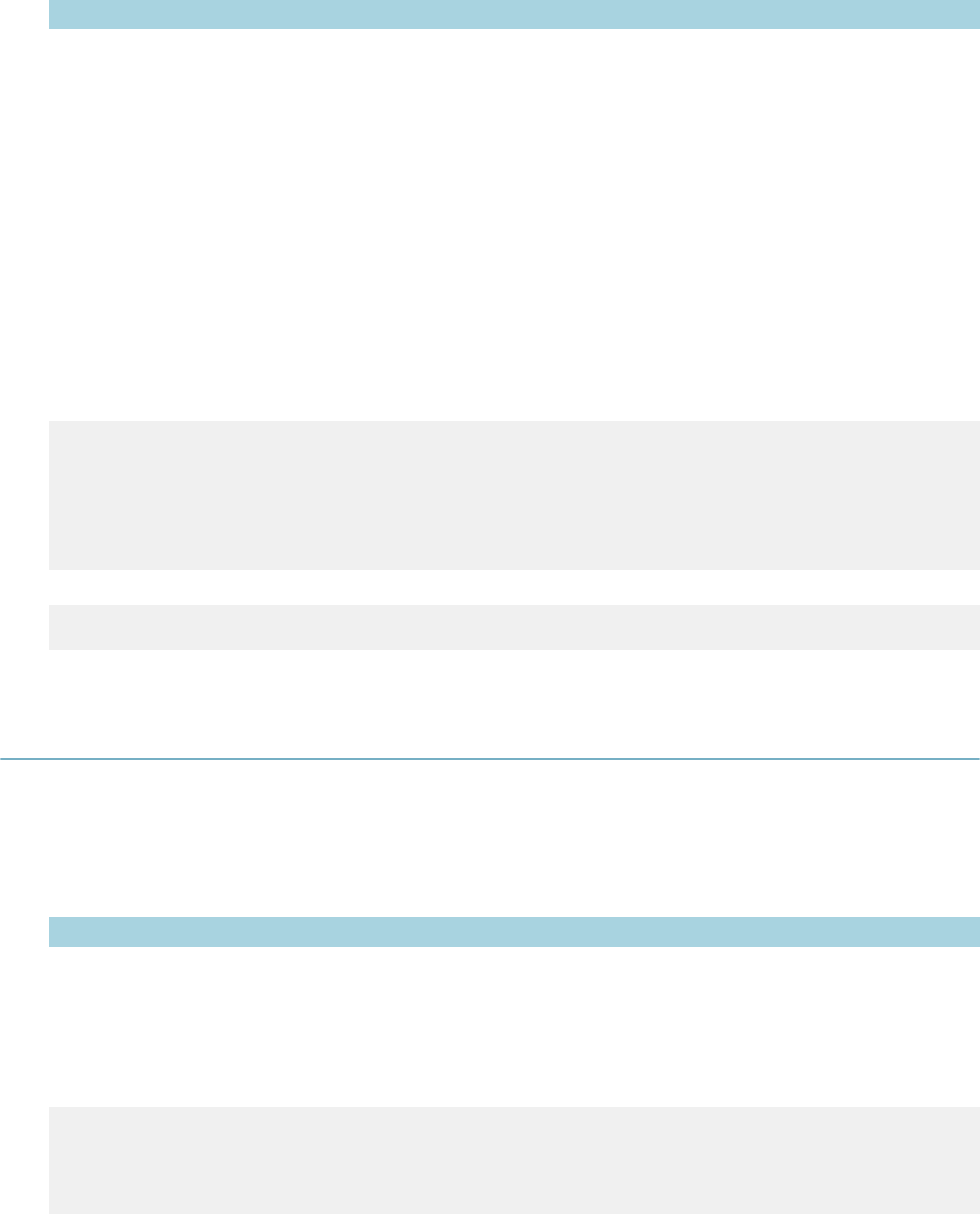
| Master Script Function List | 182
Parameter Type Description
tname string Name of ASI table to load.
capId (optional) CapIDModel Record ID from which to load the table.
Returns
Returns an array of associate arrays that contain objects representing the contents of the ASI table for the
selected record.
Notes
The underlying object is an “asiTableValObj” that contains three properties:
• fieldValue = value of the table
• columnName = name of the column for this value
• readOnly = Y for a read only field, N if not.
Example
myTable = loadASITable(“EXAMPLE TABLE”)
firstRow = myTable[0];
columnA = firstRow[“Column A”]
columnB = firstRow[“Column B”]
comment(“value of column a is : “ + columnA.fieldValue)
comment(“column a read only property is : “ + columnA.readOnly)
The fieldValue property of the asiTableValObj object is the default property, so the following also works:
comment(“value of column a is : “ + columnA);
loadASITables[4ACA][Before]
Similar to the loadASITable function, except the function creates global variables for each ASI table on the
requested record.
Version
1.6
Parameters
Parameter Type Description
capId (optional) CapIDModel Record ID from which to load the table.
Notes
You can edit the names of the tables remove whitespace and leading digits, so that they become
appropriate JavaScript variables.
Example
loadASITables();
if (typeof(PROPERNAMES) == “object”)
comment(“number of rows in the ‘PROPER NAMES’ table : “ +
PROPERNAMES.length)
Variables are not created for tables that do not have any data, so you must first use the JavaScript typeof
operator to check for the presence of the table variable, as shown in the previous example.
By default, all master scripts execute loadASITables.

| Master Script Function List | 183
The loadASITables4ACA performs the same function as loadASITables but it specially works with Citizen
Access pageflow scripts.
The loadASITablesBefore is an alternate version of this function that works specifically with the
ApplicationSubmitBefore event.
loadFees
Version
1.5
Parameters
Parameter Type Description
capId (optional) CapIDModel Record ID object of record from which to load fees.
Returns
Retrieves all assessed fees for the record capId and returns them as an array of associative arrays.
Notes
Each element in the outer array contains an associative array of values for one fee. Each element in each
inner associative array is a different field. The function retrieves the following fields:
Fee Field Element Name
Sequence Num sequence
Fee Code code
Description description
Unit unit
Amount amount
Amount Paid amountPaid
Applied Date applyDate
Effective Date effectDate
Status status
Received Date redDate
Fee Period period
Display Order display
Account Code 1 accCodeL1
Account Code 2 accCodeL2
Account Code 3 accCodeL3
Fee Formula formula
Sub Group subGroup
Calculation Flag calcFlag
loadGuideSheetItems
Version
1.6
Parameters
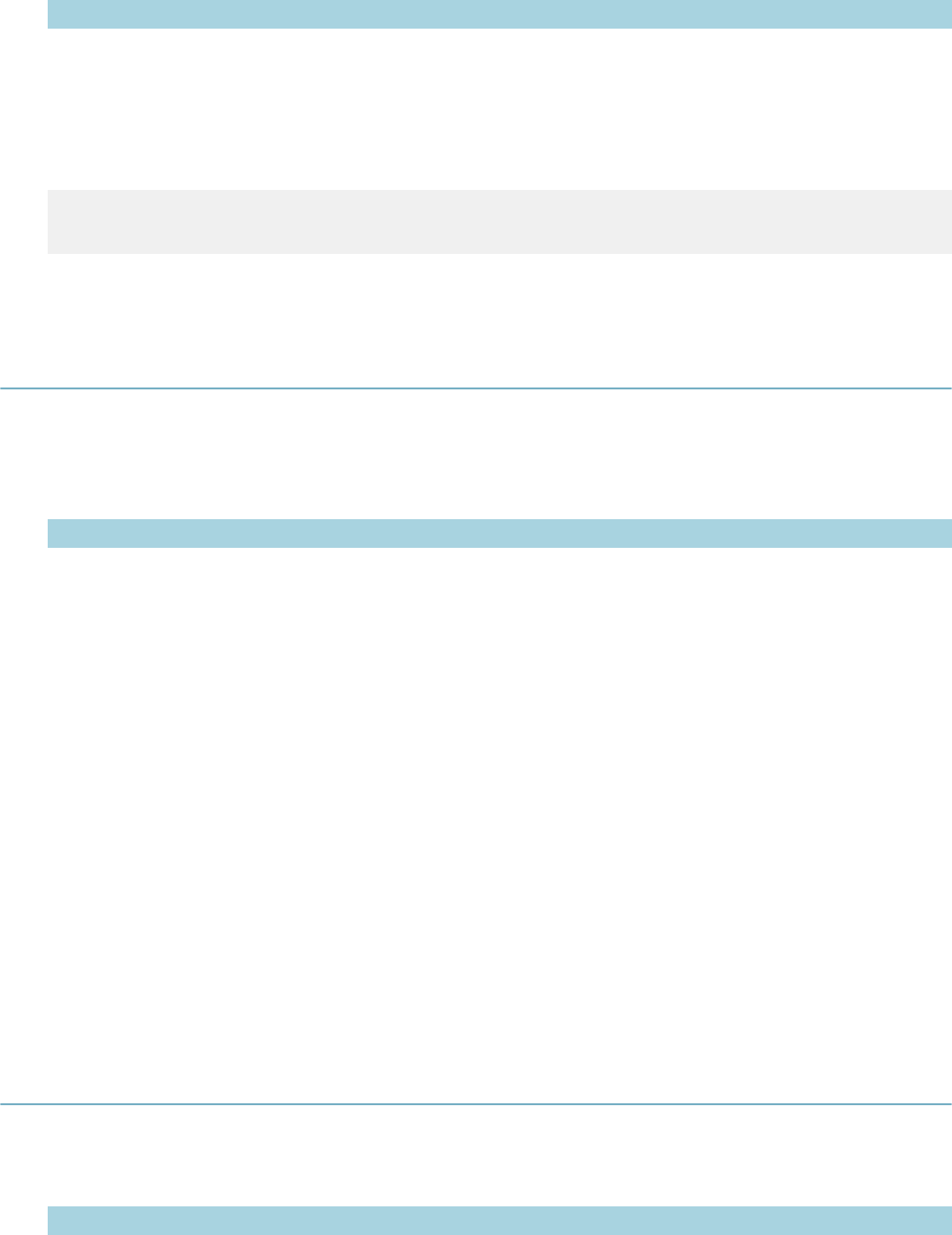
| Master Script Function List | 184
Parameter Type Description
inspId long Inspection sequence number to load.
capId (optional) CapIDModel Record to search.
Returns
Returns an associative array of guidesheet items from the indicated inspection.
Example
gsArray = loadGuideSheetItems(234323);
comment(gsArray[“Privacy Violation”])
Displays the value of the Privacy Violation guidesheet item.
loadParcelAttributes
Retrieves all parcel fields (including custom attributes) and adds them to the associative array thisArr.
Version
1.4
Parameters
Parameter Type Description
thisArr array Associative array.
capId (optional) CapIDModel Record ID object for the record from where to copy parcel attributes.
Notes
The element name is the field name (prefixed with "ParcelAttribute.") and the element value is the field
value. The function includes the following standard parcel fields:
ParcelAttribute.Block ParcelAttribute.LegalDesc
ParcelAttribute.Book ParcelAttribute.Lot
ParcelAttribute.CensusTract ParcelAttribute.MapNo
ParcelAttribute.CouncilDistrict ParcelAttribute.MapRef
ParcelAttribute.ExemptValue ParcelAttribute.ParcelStatus
ParcelAttribute.ImprovedValue ParcelAttribute.SupervisorDistrict
ParcelAttribute.InspectionDistrict ParcelAttribute.Tract
ParcelAttribute.LandValue ParcelAttribute.PlanArea
If the record has multiple parcels, the function only retrieves fields for the last parcel. If the function uses
the capId parameter, the function retrieves parcel fields from the record whose record ID object is capId.
loadTasks
Version
1.3
Parameters
Parameter Type Description
ltcapidstr string Application # (B1_ALT_ID).
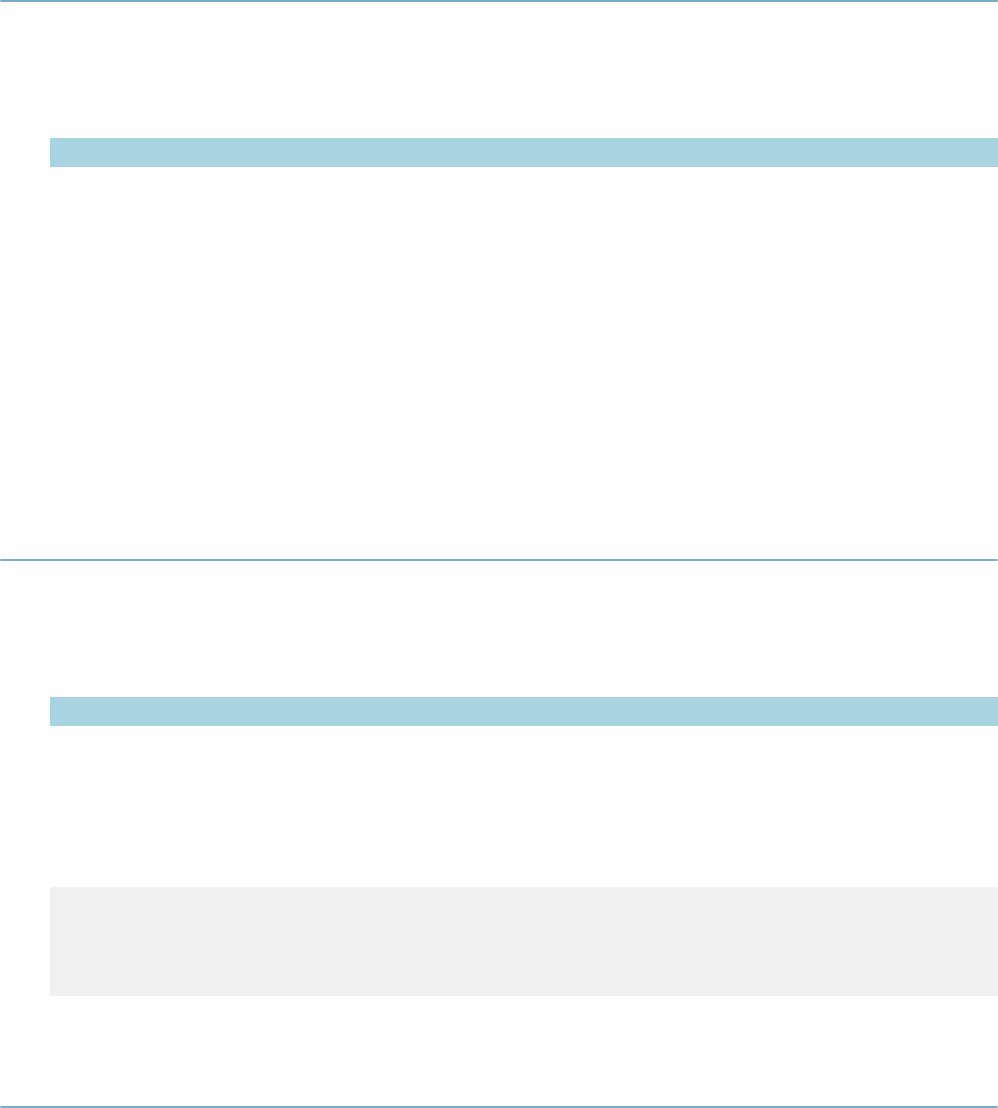
| Master Script Function List | 185
Returns
Returns an array of workflow task objects for the record Itcapidstr.
loadTaskSpecific
Retrieves all task specific info fields and adds them to the associative array thisArr.
Version
1.4
Parameters
Parameter Type Description
thisArr array Associative array.
capId (optional) CapIDModel Record ID object for the record from where to copy all task spec info
fields.
Notes
The element name is the task specific info field name and the element value is the field value. If
the user configurable variable useTaskSpecificGroupName on the master script equals true, the
function prepends the workflow process code and workflow task name to the field name, for example,
BLDGPROCESS.Application Submittal.Date Received.
If the function uses the capId parameter, the function retrieves task specific info fields from the record
whose record ID object is capId.
logDebug
Displays debug information, depending on the showDebug global variable setting.
Version
1.6
Parameters
Parameter Type Description
dstr string Value to display on the debug window.
debugLevel
(optional) Debug content destination.
Notes
debugLevel overrides this setting for this message only.
debugLevel = false // no output
debugLevel = 1 // screen output
debugLevel = 2 // output to biz server log
debugLevel = 3 // output to screen and biz log
lookup
Looks up valueName in standard choices item stdChoice, and returns its value description. Essentially
uses standard choices as a lookup table.
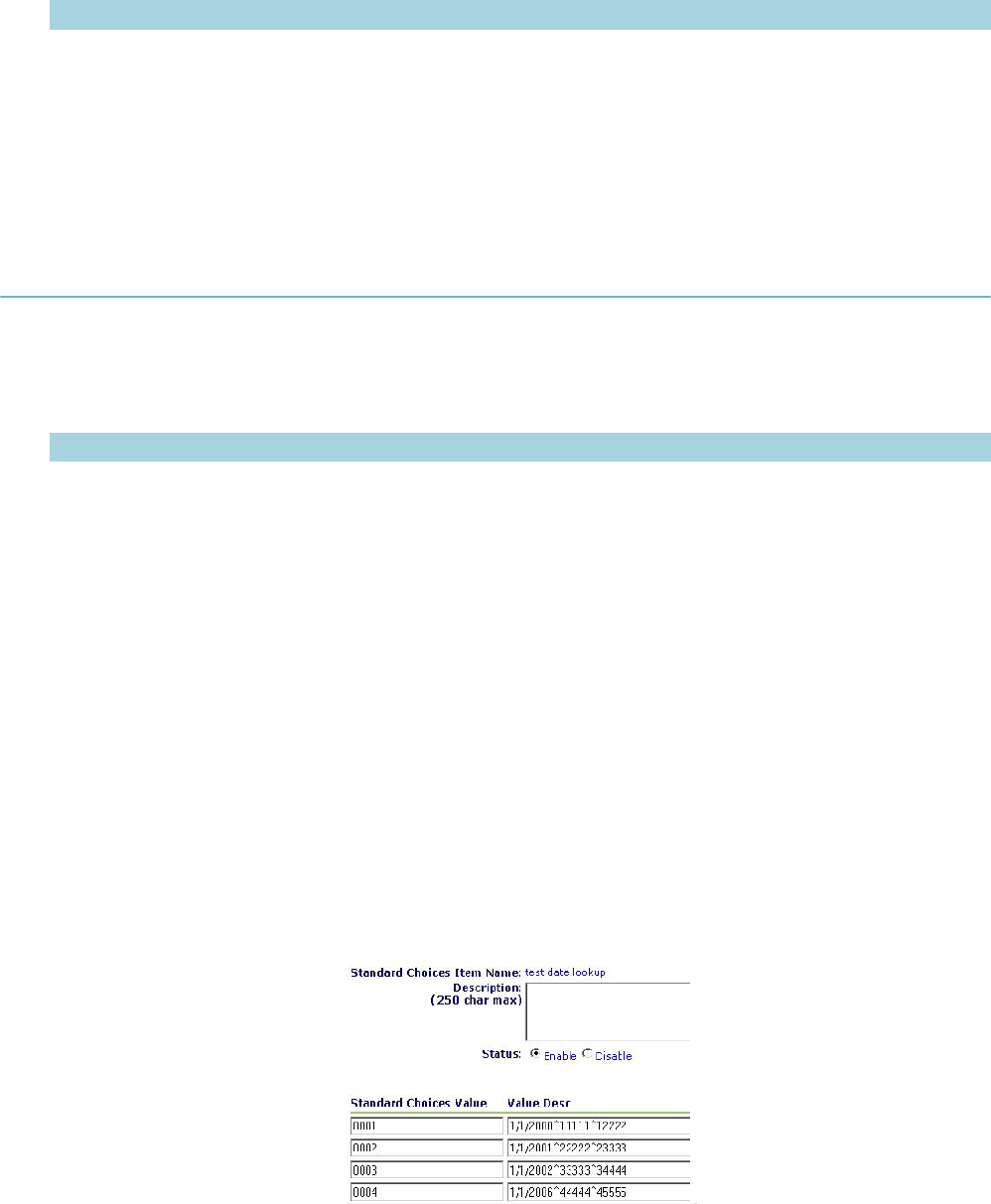
| Master Script Function List | 186
Version
1.3
Parameters
Parameter Type Description
stdChoice string Standard choices item name.
stdValue string Standard choices value.
Returns
Returns the Value Desc corresponding to the standard choices value stdValue in the standard choices item
stdChoice. If the function does not find stdValue, returns undefined.
lookupDateRange
Matches dateValue against a series of dates in the standard choices called stdChoiceEntry.
Version
1.4
Parameters
Parameter Type Description
stdChoiceEntry string Item Name of standard choices used as lookup table.
dateValue string Date that determines which row to return. Use string in format MM/DD/
YYYY, e.g. "07/21/2000".
valueIndex
(optional) integer Determines the value to return. Defaults to 1, the first value.
Returns
If dateValue falls after date 1 but before or on date 2, returns the value following the caret (^) on date 1's
right. If the function uses the valueIndex parameter, returns the value immediately after the valueIndex'th
caret (^), following the matching date.
Notes
Set up the standard choices lookup table as follows:
• Value column = Four digit incremental index. Must be left zero padded to four digits. Entire table must
be consecutive.
• Value Desc column = at least two values separated with the caret (^) symbol. Returns the first value as
the effective date (MM/DD/YYYY format). Returns the remaining values by the function.
Examples
lookupDateRange("test date lookup","5/5/2002") returns 33333

| Master Script Function List | 187
lookupDateRange("test date lookup","1/5/2000",2) returns 12222
lookupDateRange("test date lookup","1/1/2010") returns 44444
lookupDateRange("test date lookup","1/1/1999") returns undefined since there is no entry effective for that
date.
lookupDateRange("test date lookup","1/5/2000",3) returns undefined since there are not 3 values.
Sample script controls:
01 appMatch("Building/Residential/SFD/*") ^lookupIndex=1
02 appMatch("Building/Residential/Duplex/*") ^ lookupIndex = 2
03 true ^ addFee("FEECODE","FEESCHED","FEEPERIOD", lookupDateRange("test
date lookup", filedate, lookupIndex), "Y")
lookupFeesByValuation
Looks up the Value Desc for the stdChoiceValue Value in the standard choices called stdChoiceEntry.
Version
1.4
Parameters
Parameter Type Description
stdChoiceEntry string Item name of standard choices used as lookup table.
stdChoiceValue string Standard choices value.
capval number Number value (e.g. valuation) to compare.
valueIndex
(optional) integer Determines which value to return. Defaults to 1, the first value.
Notes
Compares capval against the series of numbers in the Value Desc. If valueIndex is null or 1, uses the value
following the 1st pipe (|) on the matching number's right to calculate the base fee. If valueIndex is 2, usrs
the value following the 2nd pipe (|) on the matching number's right to calculate an add on fee.
Set up the standard choices lookup table as follows:
• Value column = Lookup value.
• Value Desc column = one or more 3-number series, where
• 1st number = number to compare compareValue against
• 2nd number = base fee
• 3rd number = used to calculate add-on fee
Use a pipe(|) to separate each number. Use a caret(^) to separate each 3-number series.
Example
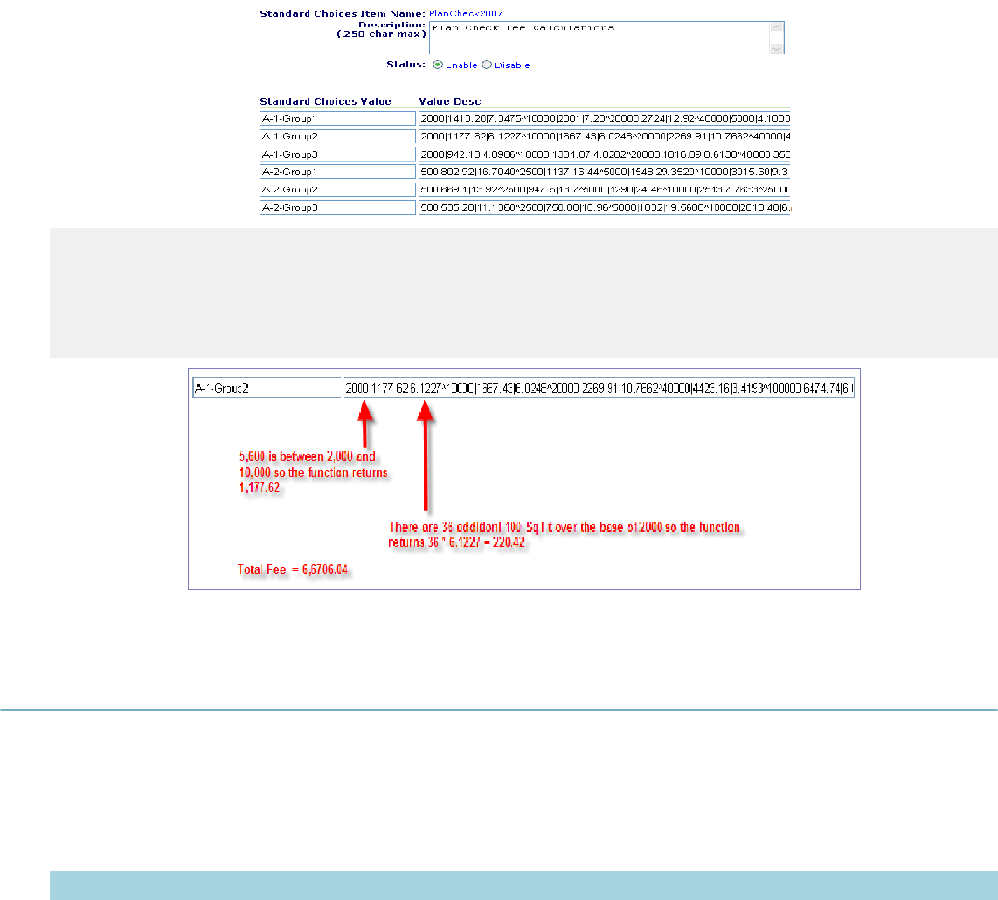
| Master Script Function List | 188
06 true ^ theBase = lookupFeesByValuation("PlanCheck2007","A-1-
Group2",5600)
07 true ^ theAddOn = lookupFeesByValuation("PlanCheck2007","A-1-
Group2",5600,2)
08 true ^ newTotal = newTotal +(parseFloat(theBase) +parseFloat(theAddOn))
lookupFeesByValuationSlidingScale
Similar to the lookupFeesByValuation function, but introduces another element in the standard choice
tables which serves as a divisor for the capval.
Version
1.6
Parameters
Parameter Type Description
stdChoiceEntry string Item name of standard choices used as lookup table.
stdChoiceValue string Standard choices value.
capval number Number value (e.g. valuation) to compare.
valueIndex
(optional) integer Determines which value to return. Defaults to 1, the first value.
Notes
Set up the standard choices lookup table as follows:
• Value column = Lookup value.
• Value Desc column = one or more 3-number series, where
• 1st number = number to compare compareValue against
• 2nd number = divisor (e.g., 100, 1000, etc.)
• 3rd number = base fee
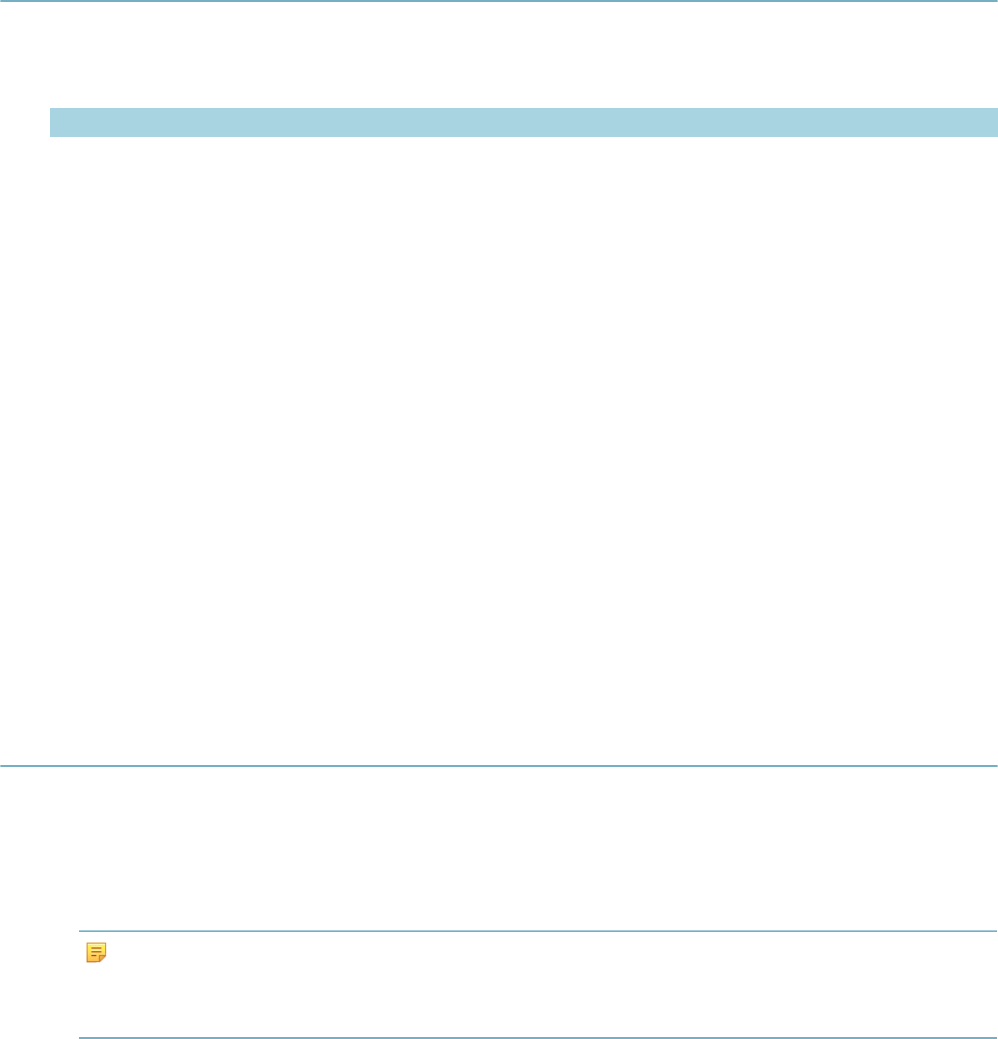
| Master Script Function List | 189
• 4th number = used to calculate add-on fee
Use a pipe(|) to separate each number. Use a caret(^) to separate each 4-number series.
loopTask
Version
1.3
Parameters
Parameter Type Description
wfstr string Workflow task name.
wfstat string Status to assign.
wfcomment string Comment to add.
wfnote string Note to add to the workflow task.
wfProcess
(optional) string ID (R1_PROCESS_CODE) for the process that the task belongs to.
Required for multi-level workflows.
Notes
Updates the workflow task wfstr as follows:
• Status = wfstat
• Status Date = current date
• Status Comment = wfcomment
• Action By = current user
Closes task wfstr and promotes workflow to the loop task.
If record’s workflow contains duplicate wfstr tasks, use parameter wfProcess to specify the process or
subprocess whose wfstr to check.
Master Script Function List
This section provides reference information for the master script functions.
Conventions
• Unless otherwise stated, all function names and parameter values are case sensitive.
• Enter function parameters in the order listed.
Note:
The name of a function parameter is for descriptive purposes only. The name of the function
parameters in this chapter can differ from the name of the corresponding function parameter in the
UniversalMasterScript file.
• For the string data type, enclose the parameter value in double-quotes.
• Subscripts 1 and n in parameter names (e.g., wfTask1 … wfTaskn) indicate that you can add between
one and any number of such parameters, each in double-quotes and separated by commas.

| Master Script Function List | 190
• This reference shows Boolean values as true or false.
• This reference does not document internal functions in the master script files.
CapIDModel Type
The master script functions use the CapIDModel type for the capID parameter. Civic Platform Object
Model provides additional details on the capID parameter. The EMSE Javadocs contain details on
the CapIDModel class. The com.accela.aa.aamain.cap package in the EMSE Javadocs contains the
CapIDModel class and defines the constructor for this class as follows.
Parameter Type
serviceProviderCode string
ID1 string
ID2 string
ID3 string
customID string
trackingID long
matches
Version
1.3
Parameters
Parameter Type Description
eVal string String to match.
argList strings The m1 [, … mn] list. List of values to test for a match. Enter any number
of values, each enclosed in double quotes and separated by comma.
Returns
Returns true if the function finds value in the m1 [, … mn] list. Function looks for an exact, case-sensitive
match. Returns false if the function finds nothing in the m1 [, … mn] list that matches value.
nextWorkDay
Version
1.4
Parameters
Parameter Type Description
td (optional) string Date, in format “MM/DD/YYYY” (or any string that converts to a JavaScript
date).
Returns
Returns the first agency work day following the current date, by checking the Agency Workday calendar
defined for the agency. If the function uses the td parameter, returns the first agency work day following td.
The date returned is a string in the format MM/DD/YYYY.
Notes
You can only use this function with Civic Platform 6.3.2 and later.
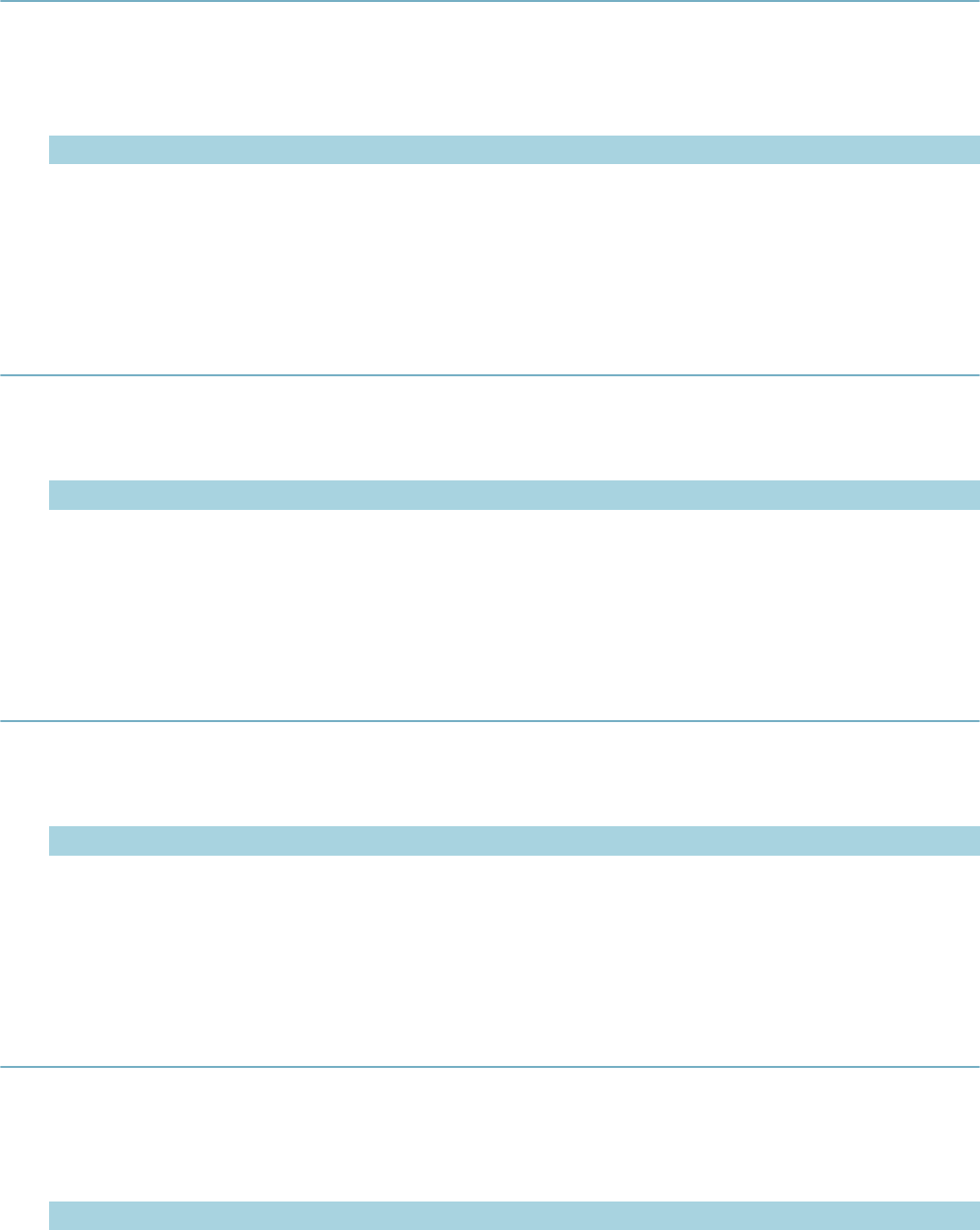
| Master Script Function List | 191
openUrlInNewWindow
Opens a new browser window and shows the web page whose URL is myurl.
Version
1.4
Parameters
Parameter Type Description
myurl string URL of web page to open.
Notes
Either user-configurable variable showDebug or showMessage must be true for this function to work.
parcelConditionExists
Version
1.4
Parameters
Parameter Type Description
condtype string Condition type.
Returns
Returns true if any parcel has a condition of type condtype; otherwise, returns false.
parcelExistsOnCap
Version
1.6
Parameters
Parameter Type Description
capId (optional) CapIDModel Record ID to check.
Returns
Returns true if a parcel exists on the record
paymentByTrustAccount
This function uses the trust account associated with a record to pay for a specific fee item.
Version
2.0
Parameters
Parameter Type Description
fSeqNbr long Sequence number of the fee item to be paid.
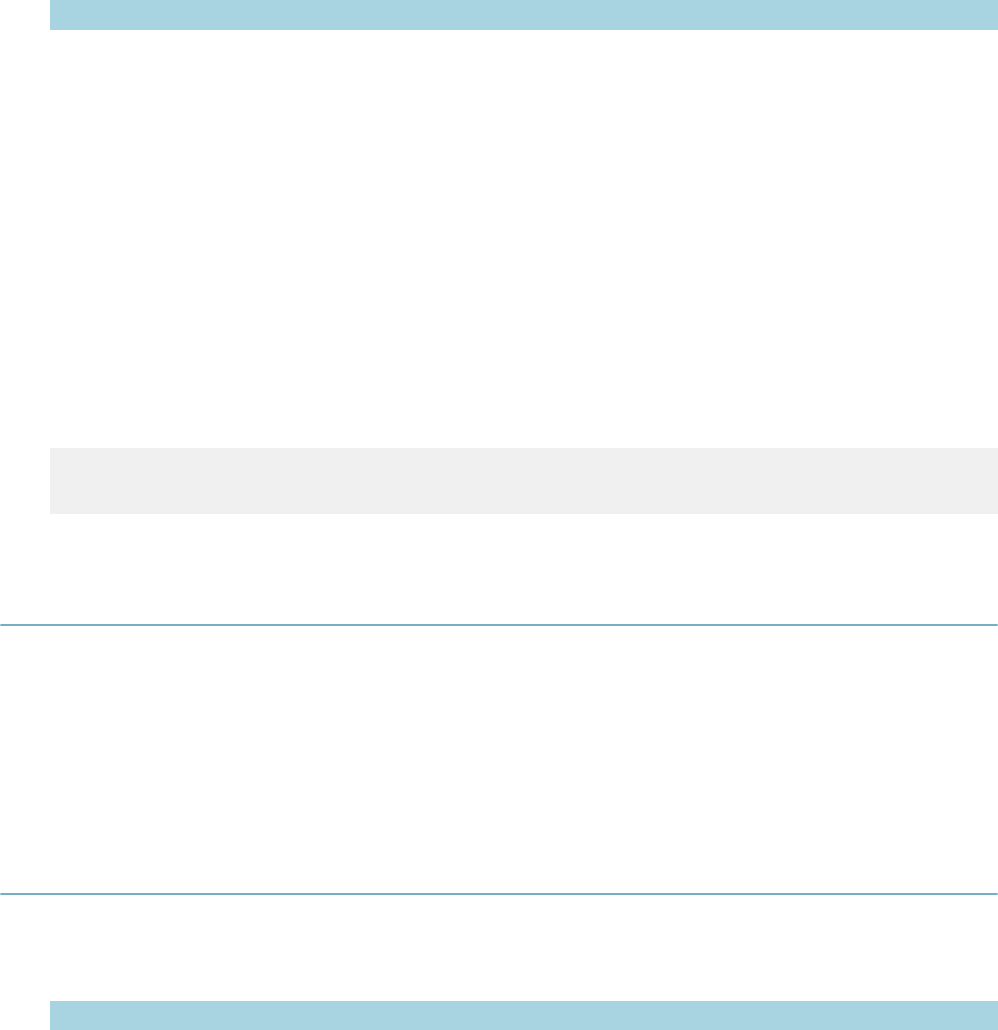
| Master Script Function List | 192
Parameter Type Description
itemCap (optional) CapIDModel Optional target record ID.
Notes
The logic behind the function is:
• Retrieves the primary trust account on the record.
• Initiates payment from this trust account for the amount of the fee.
• If payment successful, applies payment to the fee.
• Generates a receipt for the payment.
• Returns false if any of the previous fails. Otherwise returns true.
• You can only pay invoiced fees.
Example
feeSeq = addFee(“C”,”F”,”P”,20,”Y”);
paymentByTrustAccount(feeSeq);
paymentGetNotAppliedTot
Gets the total amount of unapplied payments on the current record (capId), as a float number.
Version
2.0
Parameters
None
proximity
Version
1.3
Parameters
Parameter Type Description
svc string GIS service name.
layer string GIS layer, that is, the object that the function is testing proximity to.
numDistance integer Distance of parcel, associated with the current record, to the object that
you identify with the layer parameter.
unit (optional) string Unit for numDistance measurement. Optional. Default is feet.
Returns
Returns true if the parcel on the current record is within numDistance feet (or other unit specified) of the
object in layer; otherwise, returns nothing.
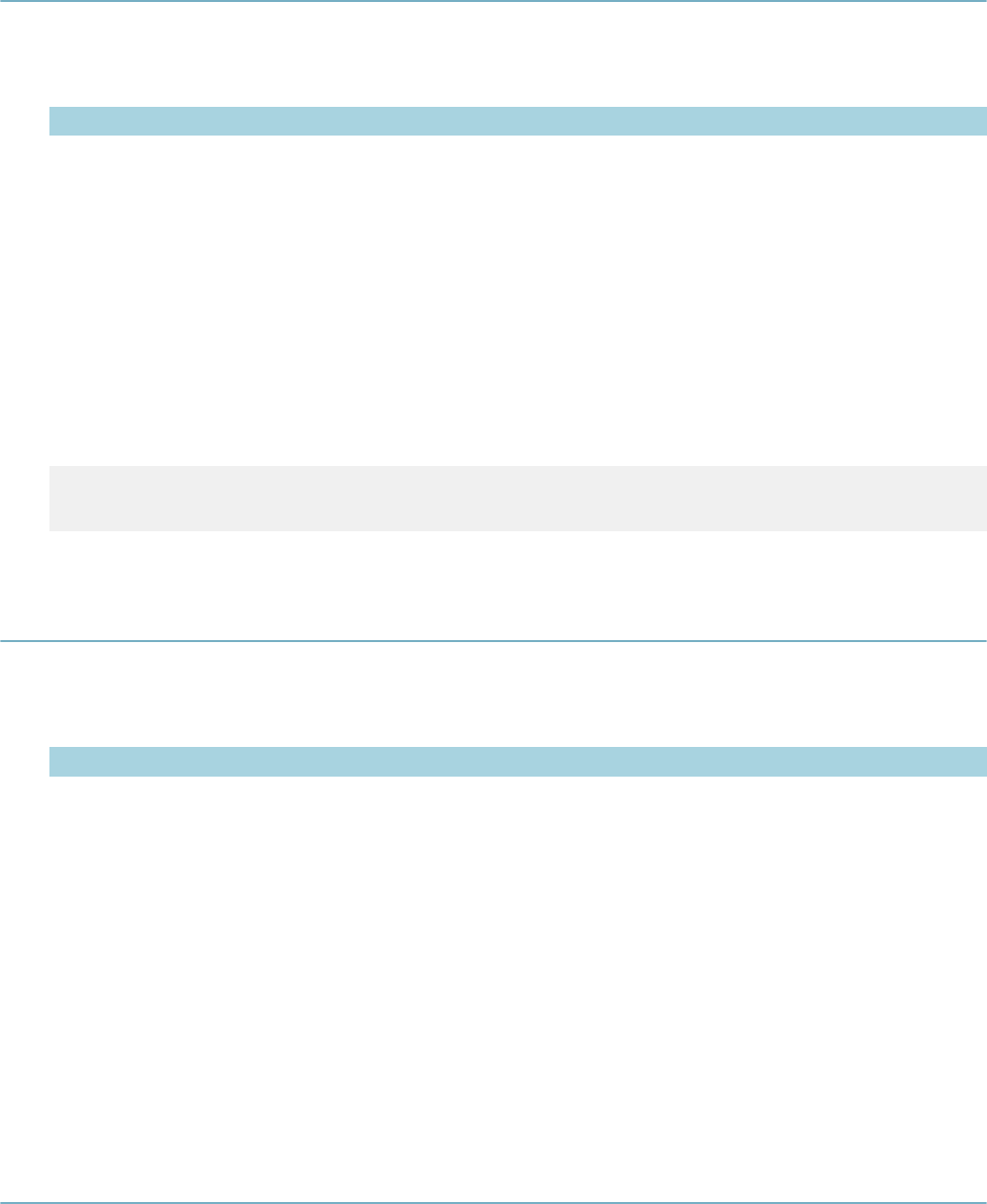
| Master Script Function List | 193
proximityToAttribute
Version
1.4
Parameters
Parameter Type Description
svc string GIS service name.
layer string GIS layer, i.e., object that function is testing proximity to.
numDistance integer Distance of parcel, associated with the current record, to the object that
you identify with the layer parameter.
distanceType string Unit for distance measurement.
attributeName string Attribute name.
attributeValue string Attribute value.
Returns
Returns true if the record has a GIS object in numDistance proximity that contains an attribute called
attributeName with the value attributeValue.
Example
proximityToAttribute("flagstaff","Parcels","50", "feet","BOOK","107") ^
DoStuff...
refLicProfGetAttribute
Version
1.4
Parameters
Parameter Type Description
pLicNum string State license number.
pAttributeName string Custom attribute name.
Returns
Returns the value of the custom attribute named pAttributeName for the reference Licensed Professional
whose license # is pLicNum.
Notes
Note that pAttributeName is not necessarily the same as the attribute label. You can find the attribute name
in the attribute’s configuration screen.
If the function does not find a reference Licensed Professional with license # of pLicNum, the function
returns NO LICENSE FOUND. If the function does not find the attribute pAttributeName, the function
returns ATTRIBUTE NOT FOUND.
refLicProfGetDate
Version
1.4
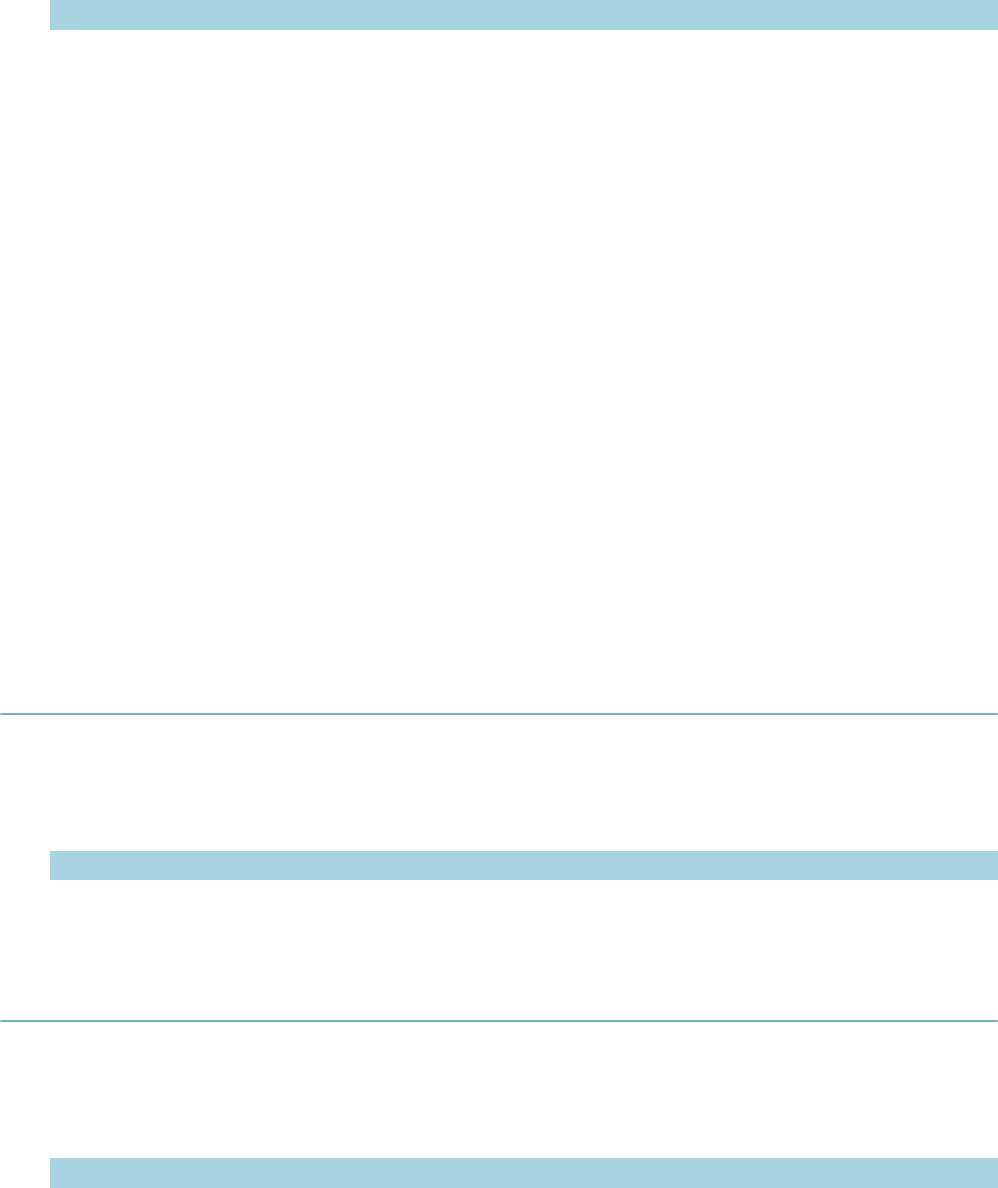
| Master Script Function List | 194
Parameters
Parameter Type Description
pLicNum string State license number.
pDateType string Date field to retrieve. Options (use one): EXPIRE, ISSUE, RENEW,
INSURANCE, BUSINESS.
Returns
Returns the date specified by pDateType for the reference Licensed Professional whose license # is
pLicNum. The date returned is a JavaScript Date object.
Notes
The table below shows the date returned for each pDateType parameter value.
dateType Date Field Value Returned
EXPIRE License Expiration Date
ISSUE License Issue Date
RENEW License Last Renewal Date
INSURANCE Insurance Expiration Date
BUSINESS Business License Expiration Date
If the function does not find a reference Licensed Professional with license # of pLicNum, the function
returns NO LICENSE FOUND. If the function does not find a date, the function returns NO DATE FOUND.
If pLicNum is empty, the function returns INVALID PARAMETER. The function skips disabled reference
Licensed Professional.
To format a JavaScript Date as a MM/DD/YYYY string, use function jsDateToMMDDYYYY.
removeAllFees
Removes all un-invoiced fees on the record
Version
1.6
Parameters
Parameter Type Description
itemCap CapIDModel The capIDModel of record.
removeASITable
Removes all entries for ASI Table Name
Version
1.5
Parameters
Parameter Type Description
tableName string Table name to remove.
capId (optional) CapIDModel Record ID object for record.

| Master Script Function List | 195
removeCapCondition
Deletes the condition whose type is cType and name is cDesc from the current record. If you use the
optional parameter capId, the function deletes the condition from the record capId.
Version
1.5
Parameters
Parameter Type Description
cType string Condition type.
cDesc string Condition name.
capId (optional) CapIDModel Record ID object.
removeFee
Deletes all assessed fees with the fee code of fcode and fee period of fperiod. The function does not delete
invoiced fees.
Version
1.4
Parameters
Parameter Type Description
fcode string Fee code of the fee to delete.
fperiod string Fee period of the fee to be delete.
removeParcelCondition
Removes the condition whose name is cDesc and type is cType from the reference parcel whose number
is parcelNum. If you set the parameter parcelNum to null, the function removes any condition, whose name
is cDesc and type is cType, from all parcels on the record.
Version
1.4
Parameters
Parameter Type Description
parcelNum string Parcel number from which to remove the condition.
cType string Condition type.
cDesc string Condition name.
removeTask
Dynamically edits the workflow on the indicated record by removing the task.
Version
2.0
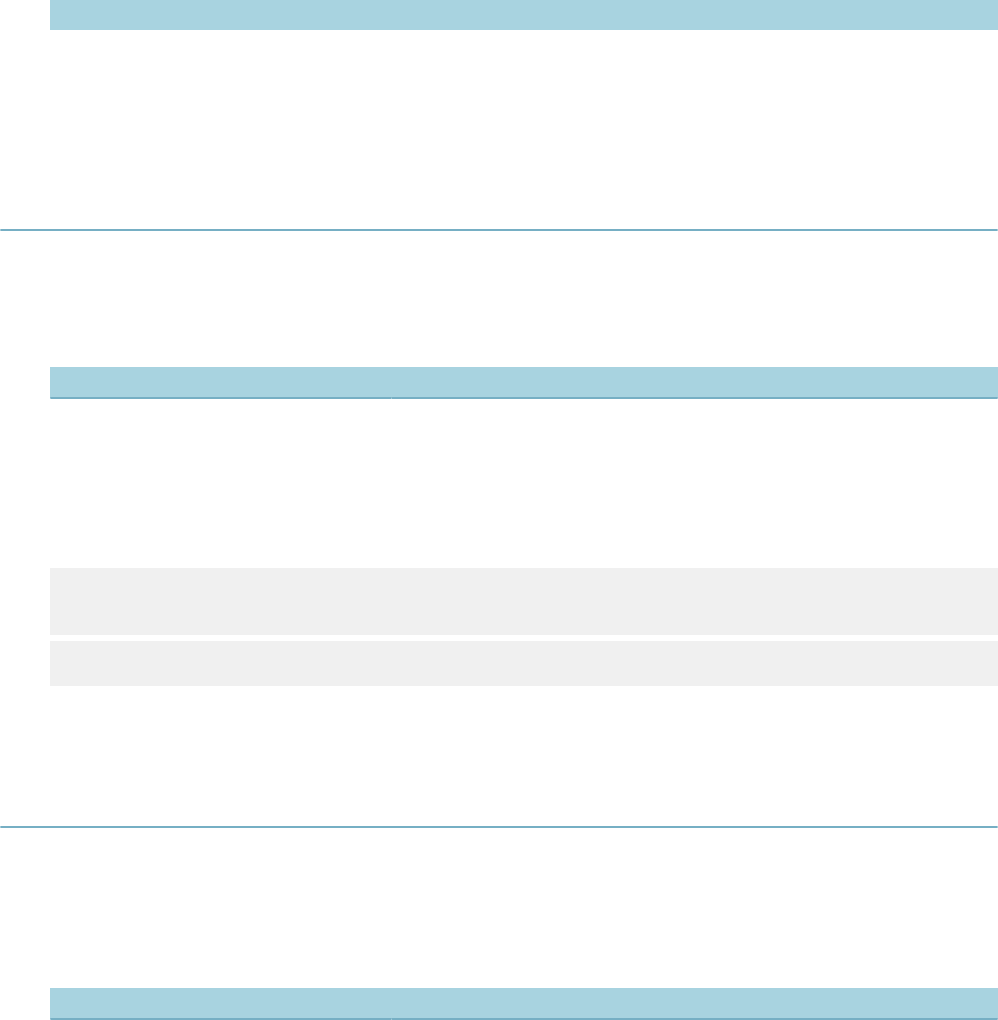
| Master Script Function List | 196
Parameters
Parameter Type Description
targetCapId CapIDModel Record Id to edit.
removeTaskName string Name of the task to remove.
wfProcess (optional) string Workflow process name.
replaceMessageTokens
Used for formatting emails, this function parses through the string, replacing tokens with variable values.
Version
1.6
Parameters
Parameter Type Description
m string String to do the token replacement.
Notes
The function replaces values inside pipes (e.g. |capIdString|) by their script values.
The function replaces values inside curly brackets (e.g. {ASIVal}) by ASI values.
Example
EmailContent = “Thank you for submitting |capIDString| on |fileDate|. The
balance due is |balanceDue|. The ASI field is {ASI Field}”
EmailSend = replaceMessageTokens(EmailContent);
This function can access any variable that the script uses.
resultInspection
This function posts a result for a scheduled inspection. If no scheduled inspection exists (of that type for
the record) then the function does nothing.
Version
1.6
Parameters
Parameter Type Description
inspType string Inspection type to result.
inspStatus string Resulting status.
resultDate string Posted date of the result.
resultComment string Comment to add to the result.
capId (optional) CapIDModel Record ID to result.
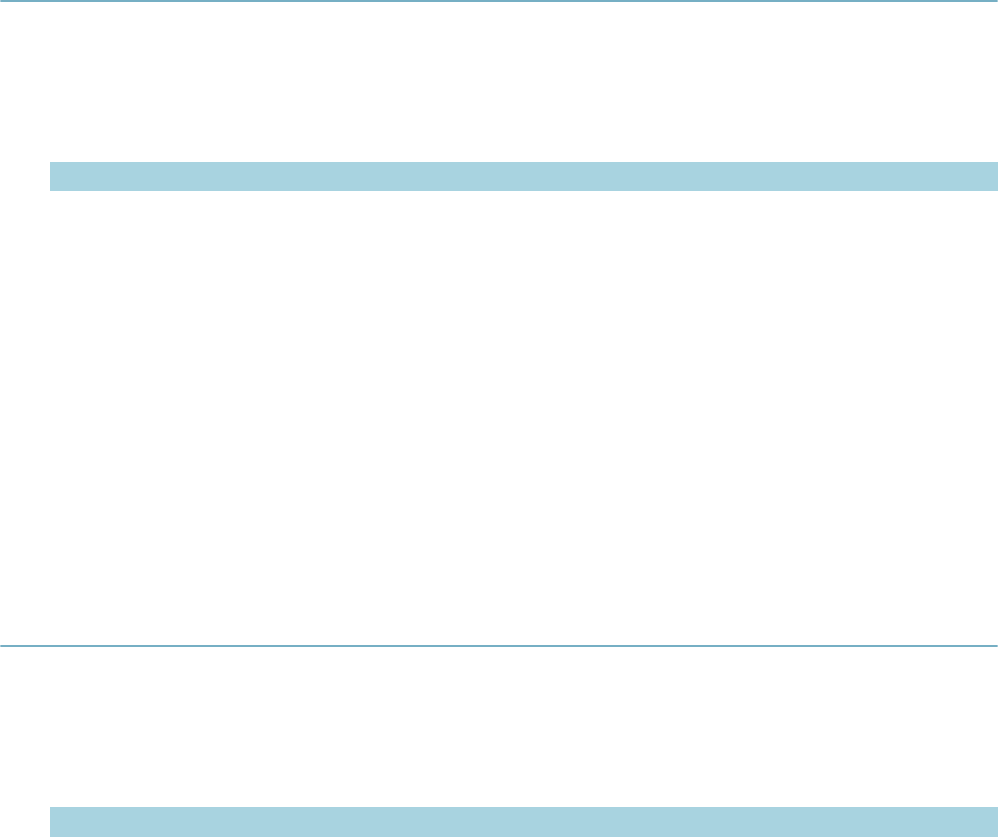
| Master Script Function List | 197
scheduleInspectDate
Schedules the inspection iType for the date DateToSched. If you supply inspectorID, the function assigns
the scheduled inspection to the inspector whose Civic Platform user ID is inspectorID.
Version
1.5
Parameters
Parameter Type Description
iType string Inspection type.
DateToSched string Scheduled date of inspection.
inspectorID
(optional) string User ID of inspector.
inspTime (optional) string Inspection time in HH12:MIAM format or AMPM (e.g. “12:00PM” or “PM”).
inspComm
(optional) string Inspection comment.
Note
To specify the optional inspection time without passing in inspection use
scheduleInspectDate("Desc","01/01/2001",null, "AM").
To specify the option inspection comment without the other option parameters you can use
scheduleInspectDate("Desc","01/01/2001",null,null, "My Comment").
scheduleInspection
Schedules the inspection iType for DaysAhead days after current date. If you supply inspectorID, the
function assigns the scheduled inspection to the inspector whose Civic Platform user ID is inspectorID.
Version
1.5
Parameters
Parameter Type Description
iType string Inspection type.
DaysAhead number Number of days in the future to schedule the inspection for.
inspectorID
(optional) string User ID of inspector.
inspTime (optional) string Inspection time in HH12:MIAM format or AMPM (e.g. “12:00PM” or “PM”).
inspComm
(optional) string Inspection comment.
Notes
To specify the optional inspection time without passing in inspection use
scheduleInspectDate("Desc",5,null,"AM").
To specify the option inspection comment without the other option parameters you can use
scheduleInspectDate("Desc",5,null,null,"My Comment");
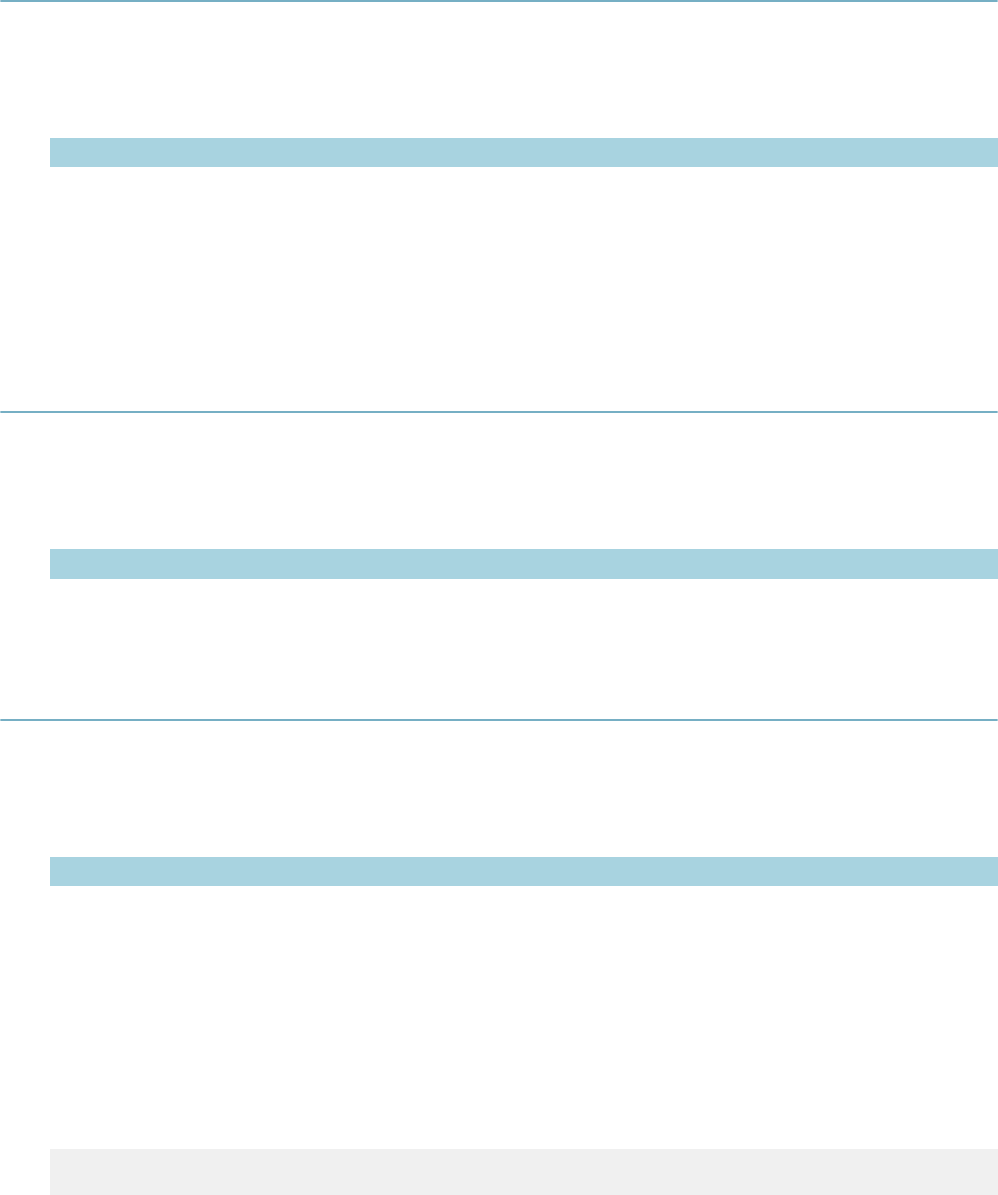
| Master Script Function List | 198
searchProject
Searches the entire hierarchy on the current record for related records that match the criteria.
Version
1.6
Parameters
Parameter Type Description
pProjType app type string Record type marking highest point to search. Ex. Building/Project/NA/NA.
pSearchType app type string Record type to search for. Ex. Building/Permit/NA/NA.
Returns
Returns CapID array of all unique matching SearchTypes
setIVR
Sets the record tracking number for IVR
Version
1.6
Parameters
Parameter Type Description
ivrnum long New IVR tracking number.
setTask
Helper function to edit the active and complete flags on a task.
Version
2.0
Parameters
Parameter Type Description
wfstr string Name of the task to edit.
isOpen string Edits the “active” flag on the task. If “Y” activate the task, if “N” close the
task.
isComplete string Edits the “complete” flag on the task. If “Y” set the task to complete. If “N”
set the task to incomplete.
processName
(optional) string Optional process name that the target task resides in.
Example
To set a task to inactive/complete:
setTask(“Peer Review”,”N”,”Y”);
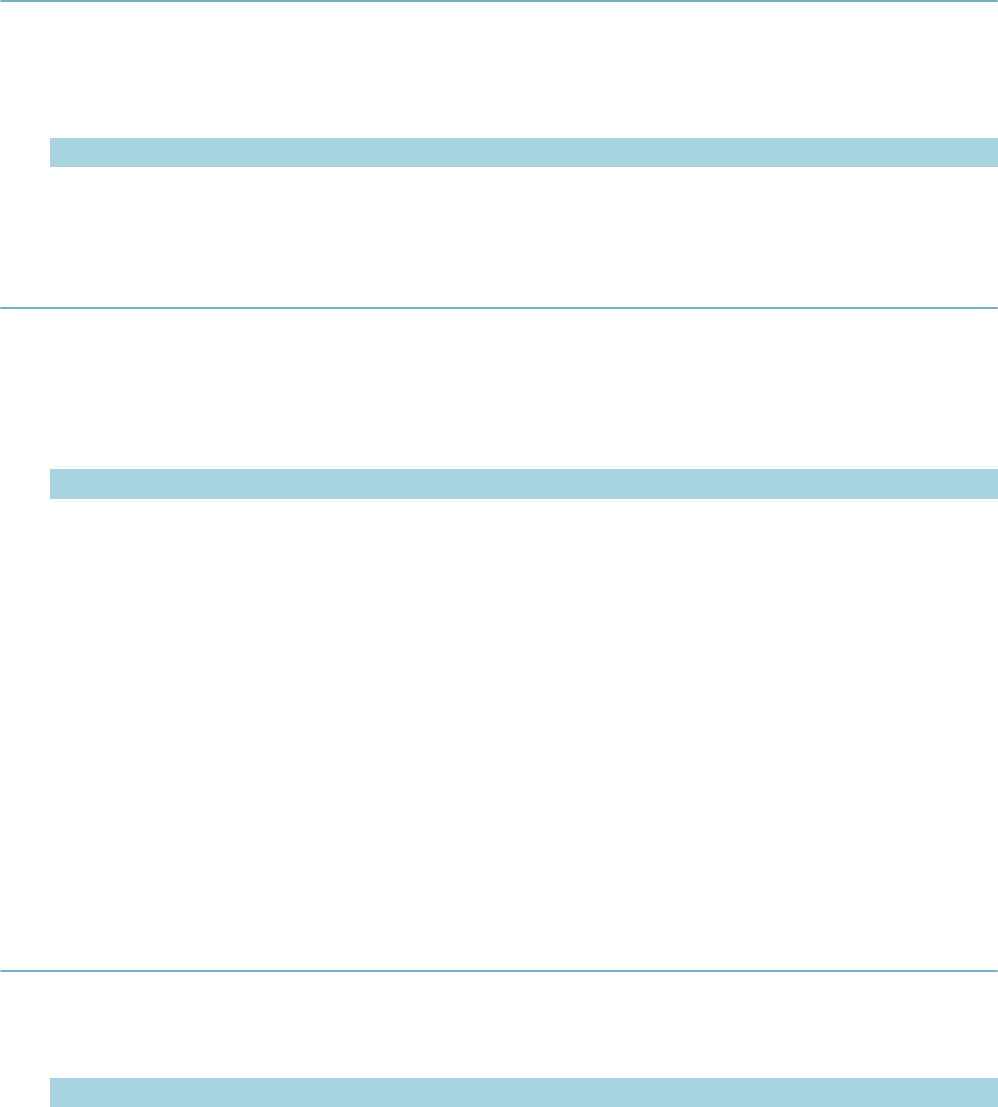
| Master Script Function List | 199
stripNN
Strips all non-numeric characters from the string. Only numerals and the period character remain.
Version
1.6
Parameters
Parameter Type Description
fullStr string String to strip.
taskCloseAllExcept
Closes all tasks on the record except for tasks in the list wfTask1… wfTaskn. If you only supply the
parameters pStatus and pComment, the function closes all tasks on the record.
Version
1.4
Parameters
Parameter Type Description
pStatus string Status to assign to tasks.
pComment string Status comment to add to tasks.
wfTask1 …
wfTaskn (optional) string Names of tasks to exclude. Enter one or more tasks separated by
commas, each in double-quotes.
Notes
Before the function closes each task, the function updates the task as follows:
• Status = pStatus
• Status Date = current date
• Status Comment = pComment
• Action By = current user
taskStatus
Version
1.3
Parameters
Parameter Type Description
wfstr string Workflow task name.
wfProcess
(optional) string ID (R1_PROCESS_CODE) for the process that the task belongs to.
capId (optional) CapIDModel Record ID object for record to use.
Returns
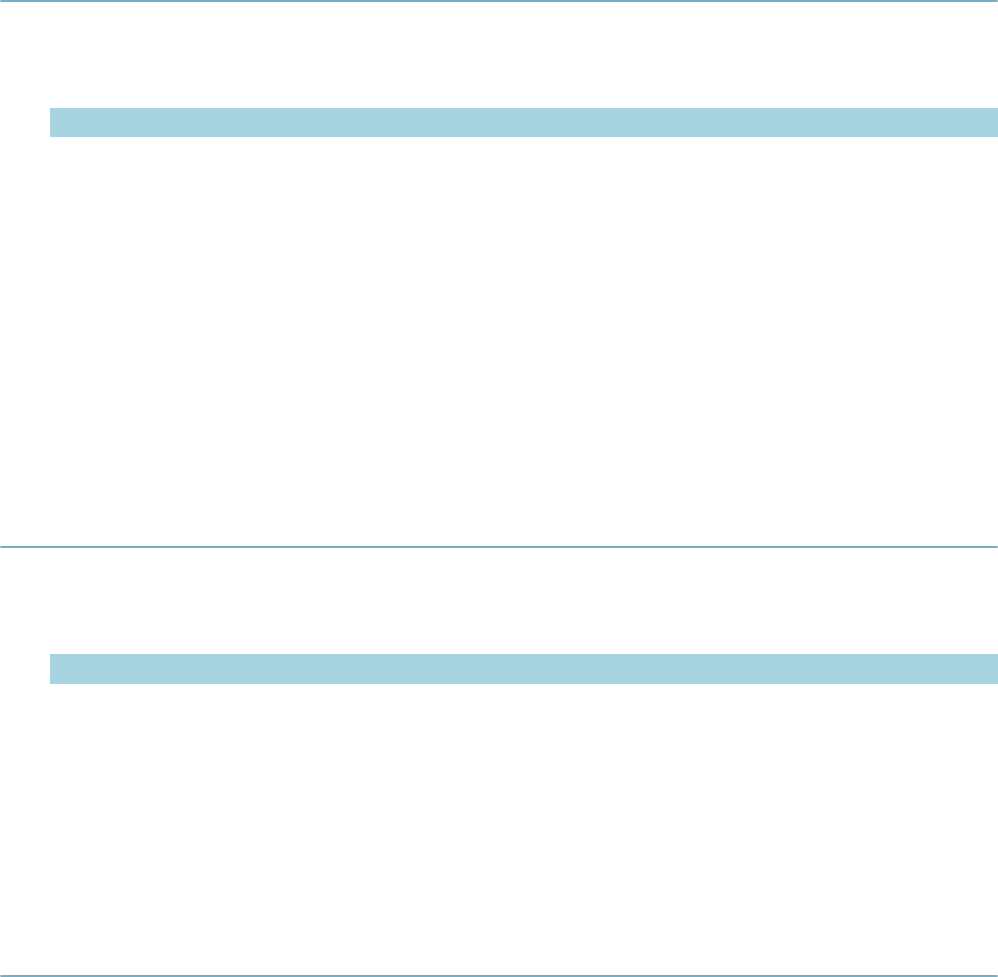
| Master Script Function List | 200
Returns the status of the workflow task wfstr.
Notes
If record's workflow contains duplicatescheduleins wfstr tasks, use parameter wfProcess to specify the
process or subprocess whose wfstr to check.
If you use the parameter capId, the function retrieves data from the record capId.
taskStatusDate
Version
1.5
Parameters
Parameter Type Description
wfstr string Workflow task name.
wfProcess
(optional) string ID (R1_PROCESS_CODE) for the process that the task belongs to.
capId (optional) CapIDModel Record ID object for record to use.
Returns
Returns the current status date of the workflow task wfstr.
Notes
If record's workflow contains duplicate wfstr tasks, use parameter wfProcess to specify the process or
subprocess whose wfstr to use.
If you use the parameter capId, the function retrieves data from the record capId.
transferFunds
Version
1.3
Parameters
Parameter Type Description
parentAppNum string Record number to transfer funds to.
dollarAmount number: double Amount to transfer.
Notes
If the current record has sufficient funds (i.e. non-applied amount), transfers dollarAmount from the current
record to the record parentAppNum. The function records the transaction as a Fund Transfer transaction
on both records. If current record does not have sufficient funds, no fund transfer takes place.
updateAddresses
Updates the address in a record.
Version
2.0
Parameters
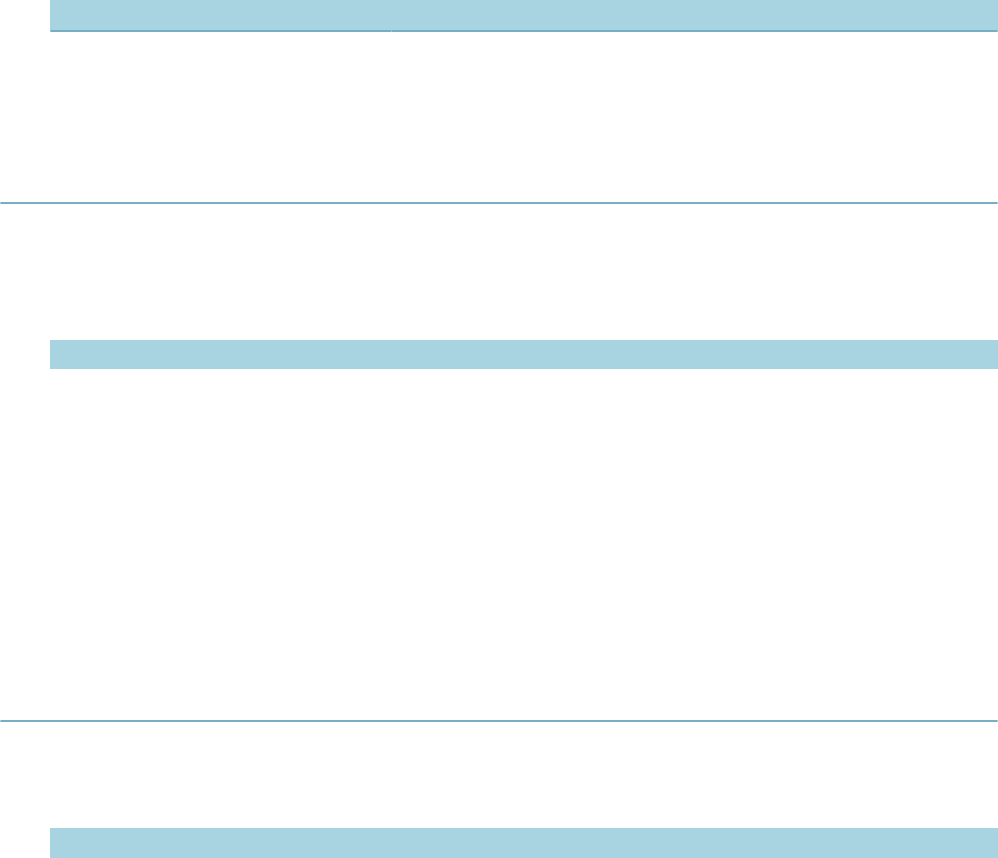
| Master Script Function List | 201
Parameter Type Description
targetCapID CapIDModel Record ID object.
addressModel AddressModel Address.
updateAppStatus
Updates record status of record to stat and adds cmt to the status update history.
Version
1.3
Parameters
Parameter Type Description
stat string Status to update the record to.
cmt string Comment to add to status update history.
capId (optional) CapIDModel Record ID object.
Notes
If you use the capId optional parameter, the function updates record capId. If you do not use the capId
parameter, the function updates current record.
The getApplication( ), getParent( ), createChild(), createCap() functions each return a record ID object that
you can use in the capId parameter.
updateFee
Version
1.5
Parameters
Parameter Type Description
fcode string Fee code of the fee to be updated/added.
fsched string Fee schedule of the fee to be updated/added.
fperiod string Fee period of the fee to be updated/added.
fqty integer Quantity to be updated/added.
finvoice string Flag for invoicing (“Y” or “N”).
pDuplicate
(optional) string Allow duplicate invoiced fee ("Y" or "N").
pFeeSeq (optional) integer Attempts to update a specific fee item.
Returns
For an updated fee, the function returns null. For an added fee, the function returns the fee sequence
number.
Notes
If a fee whose fee code is fcode and fee period is fperiod has been assessed and not invoiced, updates the
quantity on the fee to fqty. If invoice is Y, then invoices the fee. If there is more than one assessed fee with
fcode and fperiod, updates the first fee found. If the fee is not found, adds the fee.
If this fee already exists and is invoiced, adds another instance of the same fee, unless pDuplicate is N.
The duplicate fee has an adjusted quantity, which is fqty less quantity on previous fee.

| Master Script Function List | 202
If you use the pFeeSeq parameter, the function attempts to find the specified fee. If the function does not
find the specified fee sequence number, the function adds a new fee based on the pDuplicate fee flag.
Warning: If adjusted quantity can be negative, do not use this function to add a fee. Civic Platform's cashier
feature does not handle negative fees well. Set pDuplicate parameter to N.
updateRefParcelToCap
Refreshes parcel data on the specified record. The function refreshes parcel data on the record with
reference parcel values.
Version
1.6
Parameters
Parameter Type Description
capId (optional) CapIDModel Record ID to process.
updateShortNotes
Updates the short notes on the specific capId detail record
Version
1.6
Parameters
Parameter Type Description
newSN string New short notes value.
capId (optional) CapIDModel Record ID to update.
updateTask
Updates the workflow task wfstr as follows:
• Status = wfstat
• Status Date = current date
• Status Comment = wfComment
• Action By = current user
Version
1.3
Parameters
Parameter Type Description
wfstr string Name of workflow task to update.
wfstat string Status to update task to.
wfComment string Comment to update status comment to.
wfnote string Note to update task note to.
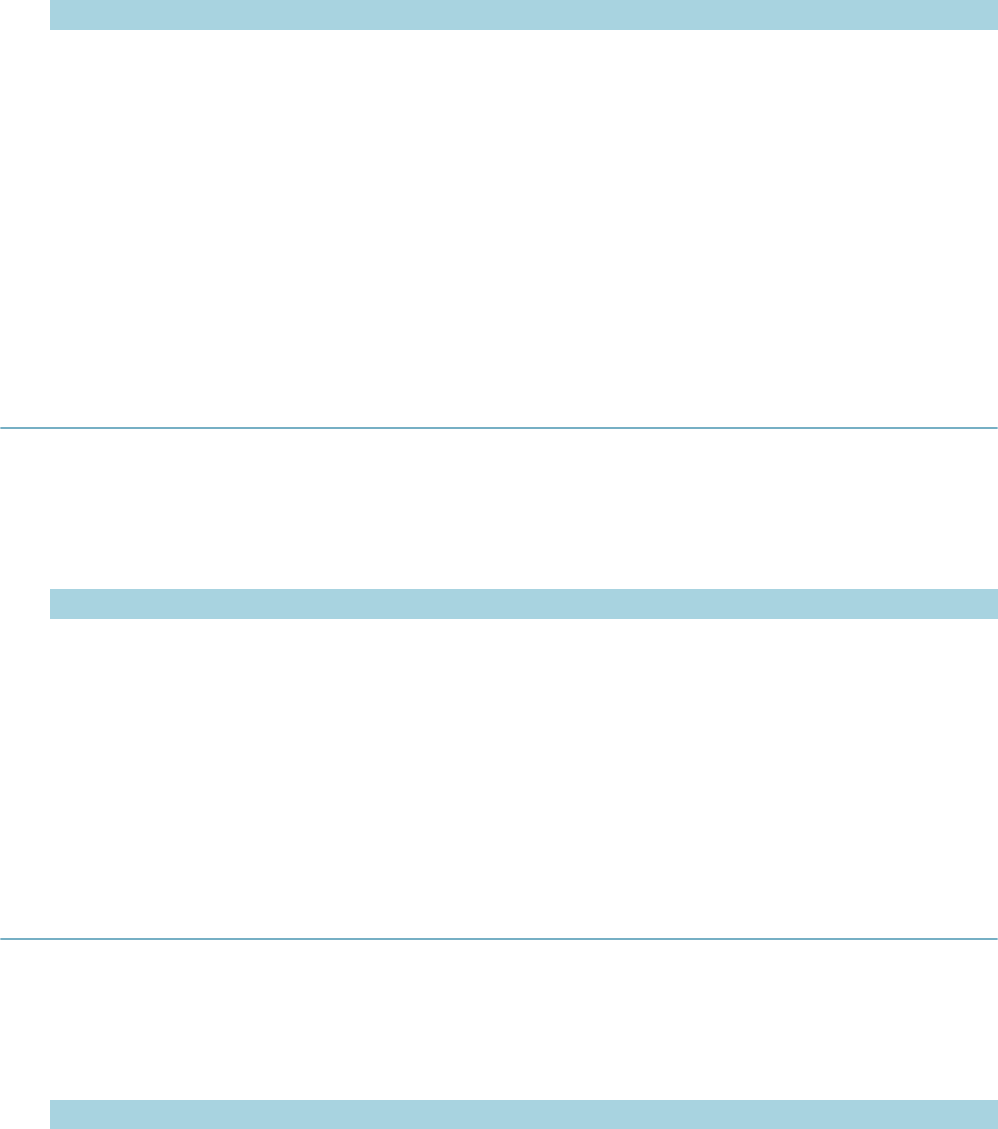
| Master Script Function List | 203
Parameter Type Description
wfProcess
(optional) string Workflow process that wfstr belongs to.
capId (optional) CapIDModel Record ID object.
Notes
The workflow does not promote to the next task. To promote the workflow to the next task, use the
closeTask, branchTask or loopTask function.
If record’s workflow contains duplicate wfstr tasks, use parameter wfProcess to specify the process or
subprocess whose wfstr to check.
If you use the capId parameter, the function updates the record capId. If you use the capId parameter, you
must use the wfProcess parameter by entering a process string or entering the word null.
updateTaskAssignedDate
Updated the assigned date of the workflow task wfstr. The function does not create a workflow history
record.
Version
1.6
Parameters
Parameter Type Description
wfstr string Workflow task to edit.
wfAssignDate string New assignment date.
wfProcess
(optional) string Process name of workflow for wfstr. Case sensitive.
Notes
If record’s workflow contains duplicate wfstr tasks, use parameter wfProcess to specify the process or
subprocess whose wfstr to activate.
updateTaskDepartment
Updated the assigned department for the workflow task wfstr. The function does not create a workflow
history record.
Version
1.6
Parameters
Parameter Type Description
wfstr string Workflow task to edit.
wfDepartment string representing
department New department code.
wfProcess
(optional) string Process name of workflow for wfstr. Case sensitive.
Notes
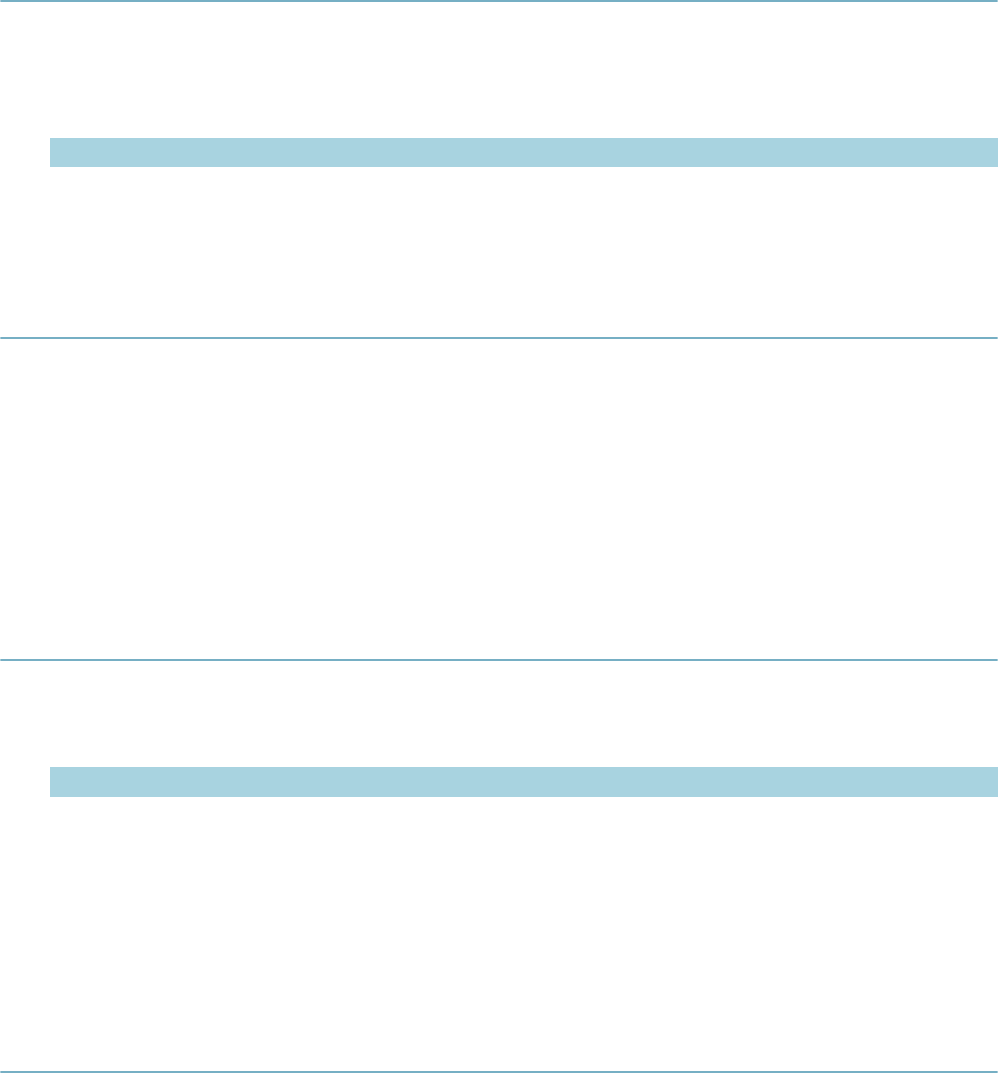
| Master Script Function List | 204
If record’s workflow contains duplicate wfstr tasks, use parameter wfProcess to specify the process or
subprocess whose wfstr to activate.
Assigned department must be a string with 7 values separated by slashes, such as “ADDEV/DPE/ONLINE/
LICENSE/NA/NA/NA”
updateWorkDesc
Updates the work description on the specific capId detail record.
Version
1.6
Parameters
Parameter Type Description
newWorkDes string New work description value.
capId (optional) CapIDModel Record ID to update.
validateGisObjects
Version
1.3
Parameters
None
Returns
Returns true if all GIS objects on the current record validate in GIS, or false if any GIS object on the current
record does not validate in GIS.
workDescGet
Version
1.4
Parameters
Parameter Type Description
pCapId CapIDModel Record ID object for record.
Returns
Returns work description for the record whose record ID object is pCapId.
Notes
The getApplication(), getParent(), createChild(), createCap() functions each return a record ID object.
zeroPad
Version
1.6
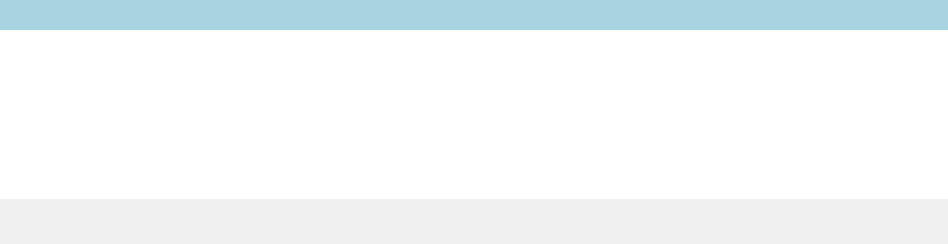
| Master Script Function List | 205
Parameters
Parameter Type Description
num string Number to zero pad.
count integer Number of digits required.
Returns
A zero-padded string of the supplied number that is count digits long.
Example
zeroPad(“5”,4) = “0005”
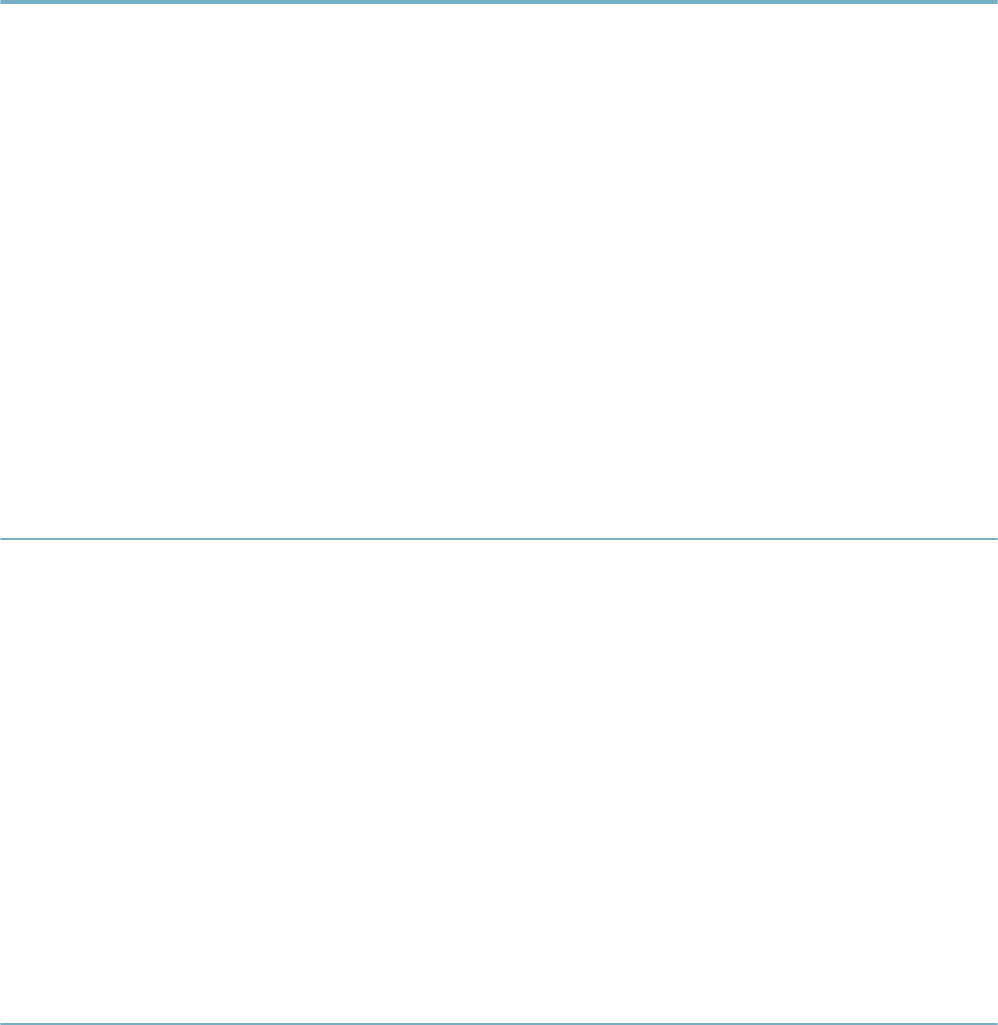
| Master Script Object List | 206
Master Script Object List
Related Links
Fee
genericTemplateObject
guideSheetObject
licenseProfObject
licenseObject
Task
Previous Topic
Master Script Function List
Next Topic
Example Expression Script
Fee
Defines the a fee object for use by fee functions, loadFees for example.
Parameters
sequence code description
unit amount amountPaid
applyDate effectDate expireDate
status recDate period
display accCodeL1 accCodeL2
accCodeL3 formula udes
UDF1 UDF2 UDF3
UDF4 subGroup calcFlag
calcProc auditDate auditID
auditStatus
genericTemplateObject
You can use this object to interact with the Application Specific Information and Application Specific
Information Tables stored as generic template information on licensed professionals and conditions
Version
2.0
Constructors
Loads the genericTemplate objects and makes object data accessible through the read only parameters.
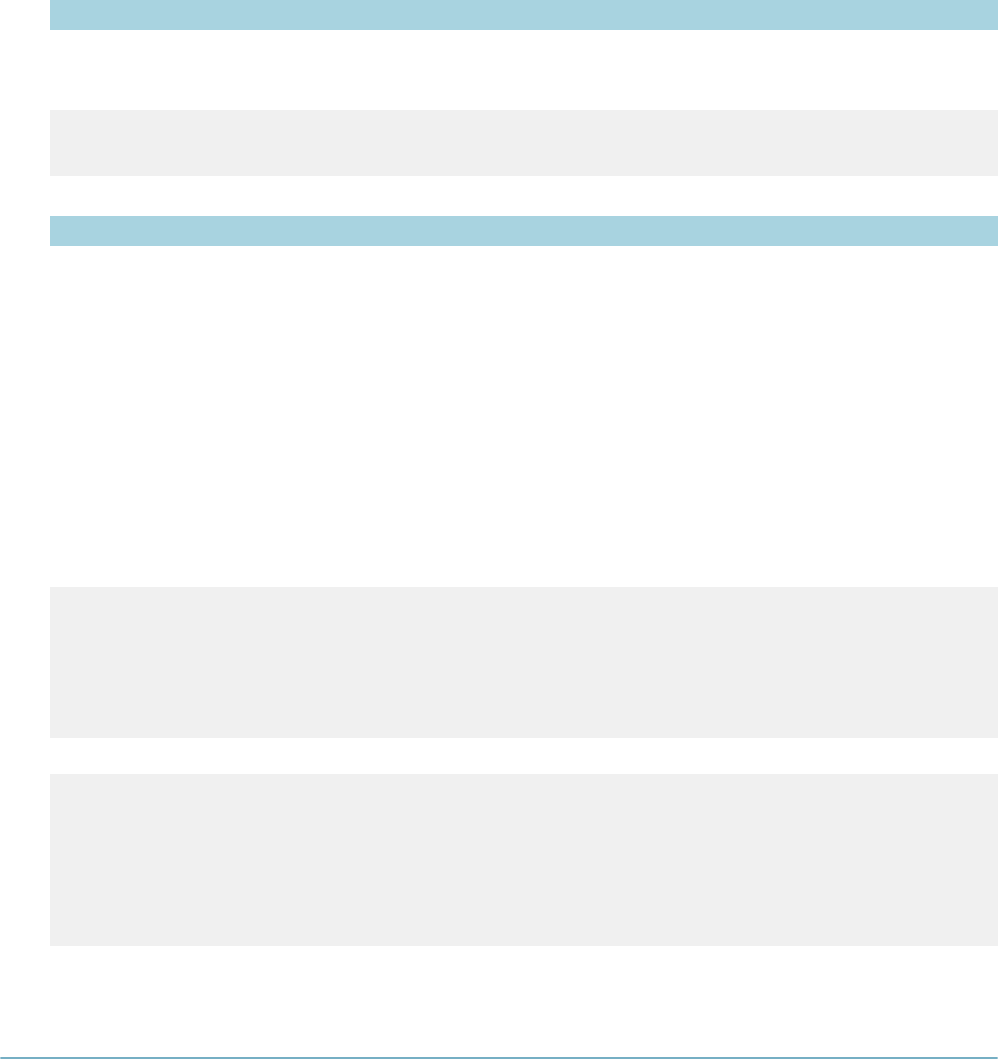
| Master Script Object List | 207
Parameter Type Description
gtmp genericTemplateModel Generic template model from which to read information from.
Example
var cond = aa.capCondition.getCapCondition(capId,445392).getOutput();
var tmpObj = genericTemplateObject(cond.getTemplateModel());
Parameters
Parameter Description
ASI An associative array comprised of data from all the ASI fields that the generic template contains
as an associative array. The constructor sets the associated hasASI flag to true if the function
finds valid ASI fields during creation. The object stores the associative array as ASI[label name]
format.
ASIT An associative array comprised of data from all the ASIT fields that the generic template
contains as an associative array. The constructor sets the associated hasASIT flag to
true if the function finds valid ASI fields during creation. The object stores this table in the
ASIT[tableName][row][column] format.
hasASI Boolean flag set to indicate if object has valid ASI loaded.true = valid ASI found false = no ASI
found
hasTables Boolean flag set to indicate if object has valid ASIT loaded.true = valid ASIT found false = no
ASIT found
Example
If(tmpObj.hasASI)
var tmpObj = tmpObj.ASI["My ASI Field"];
//List all ASI
If(tmpObj.hasASI)
For(a in tmpObj.ASI)
logDebug(a + " : " + tmpObj.ASI[a]);
Example
//List all ASI Table values
If(tmpObj.hasTables)
for(table in tmpObj.hasASIT)
for(row in tmpObj.hasASIT[table])
for(col in tmpObj.hasASIT[table][row])
logDebug(table + " : " + row + " : " + col + " : " +
tmpObj.hasASIT[table][row][col];
guideSheetObject
A helper object which represents the data that the guidesheet contains. You can retrieve these objects for
a given inspection. Each guide item is represented as a separate object.
You can use this object with Inspection Guidesheets to simplify the interaction with the various guidesheet
items and to expose the Applications Specific Information and Application Specific Information Tables for
use.
Version
2.0
Constructors
Loads the guideSheetObject for the provided guideSheet and guideSheetItem.
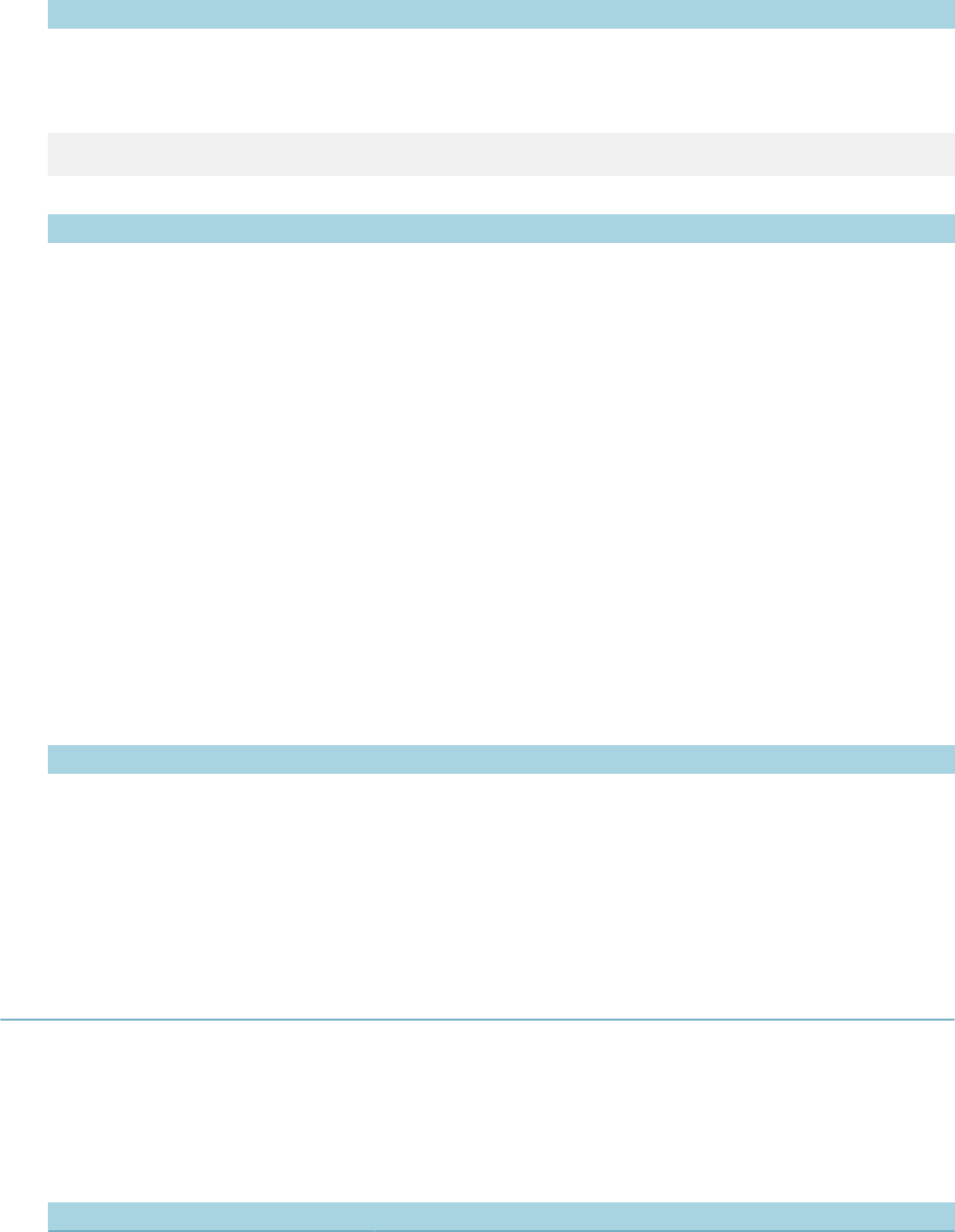
| Master Script Object List | 208
Constructor Type Description
gguidesheetModel gguideSheetModel Guidesheet object to retrieve.
gguidesheetItemModel gguidesheetItemModel Guidesheet item to retrieve.
Example
var guideObj = guideSheetObject(guideSheet, guideItem);
Parameters
Name Description
gsType Guidesheet type.
gsSequence Guidesheet system sequence number.
gsDescrption Guidesheet description.
gsIdentifier Guidesheet identifier.
item Guidesheet item model object.
text Guidesheet item text identifier.
status Guidesheet item status value.
comment Guidesheet item comments.
score Guidesheet item score value.
info Guidesheet item application specific information values. Use the loadInfo method to
load.
infoTables Guidesheet Item application specific information table values. Use the loadInfoTables
method to load.
validTables Boolean value that determines if valid tables exist in the guideSheetObject. True if
infoTables has data (item has ASIT).
validInfo Boolean value that determines if valid application specific information exist in the
guideSheetObject. True if info has data (item has ASI)
Methods
Name Parameters Description
loadInfo None This method populates the info parameter with the
Application Specific Information contained in the
guidesheet item model.
infoTables None This method populates the infoTables parameter
with the Application Specific Information Table data
that the guidesheet item model contains.
licenseProfObject
You can use this object to interact with the reference licensed professional entities in Civic Platform and to
provide many methods to streamline the most common interactions.
Version
2.0
Constructors
Populates licenseProfObject with the license number and license type.
Constructor Type Description
licnumber string License number to retrieve. This number is the RSTATE_LIC value.
lictype string License type to retrieve.
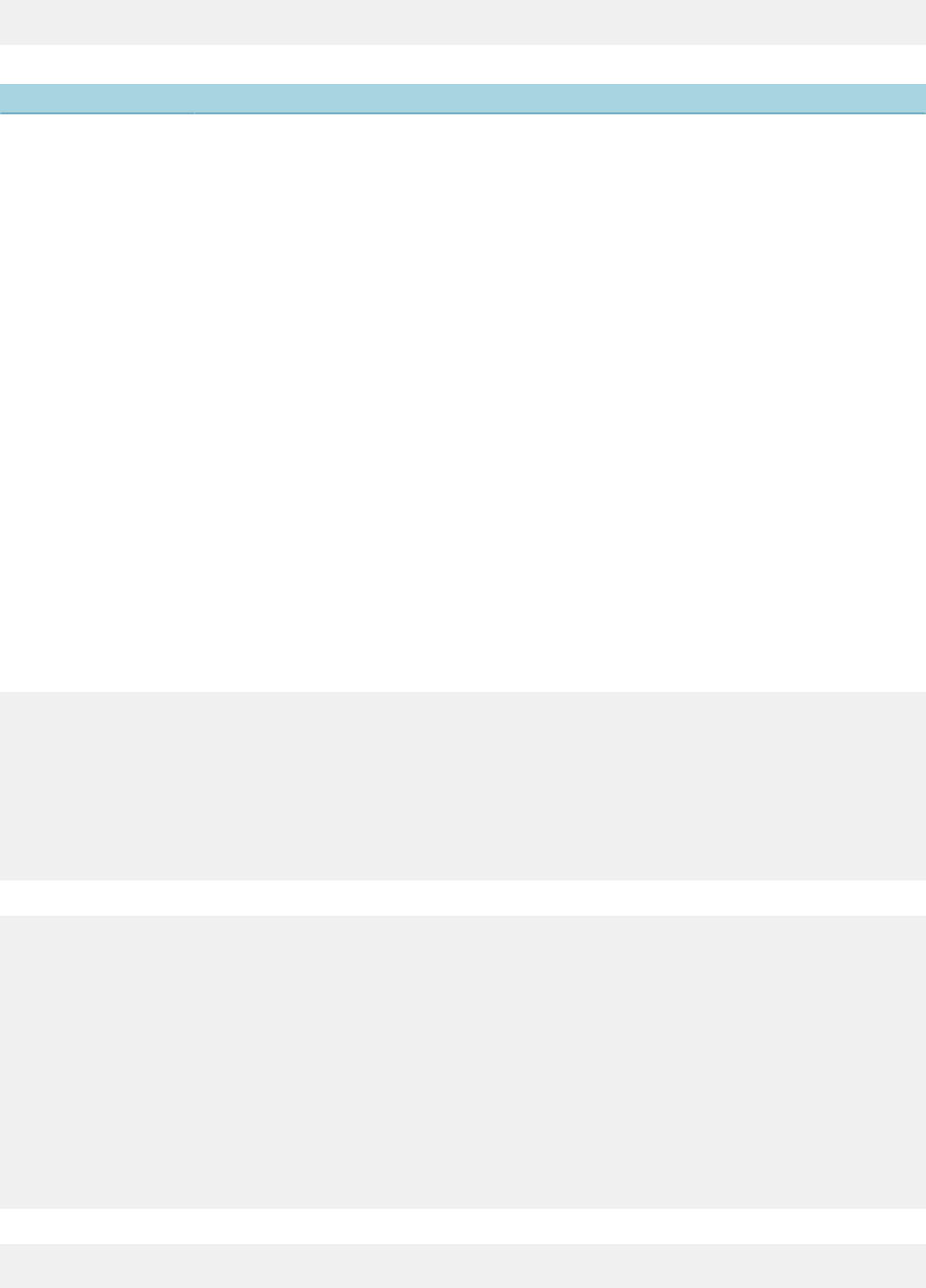
| Master Script Object List | 209
Example
var myLic = licenseProfObject("1234","Business");
Parameters
Parameter Description
attribs An associate array populated with all the valid licensed professional attributes. When
valid attributes exist the validAttrs flag sets to true indicating values are available. Use the
getAttribute and setAttribute methods to access the licensed professional attribute instead of
directly accessing the attribs parameter.
infoTables This parameter exposes the people info tables multiple dimension array of the following
format: infoTables[tableName][row][column]. To access the value of this field you must use
the getValue() for the column and to set the value you must use the setValue(val). To add
or delete rows please review the methods section for addTableRow(), removeTable(), and
removeTableRow().
refLicModel This parameter loads on object creation and provides direct access to the licensed
professional model.
valid Boolean flag set to indicate if object has a valid reference license professional loaded.
true = valid professional found
false = no professional found
validAttrs Boolean flag set to indicate if object has valid reference licensed professional attributes
loaded.
true = valid professional found
false = no professional found
validTables Boolean flag set to indicate if object has valid people info tables loaded.
true = valid professional found
false = no professional found
Example (attribs)
Ex.
if(myLic.validAttrs)
var myValu = myLic.attribs["Is Valid Business?"];
//List attributes
if(myLic.validAttrs)
for(attrib in myLic.attribs)
logDebug(attrib + " : " + myLic.attribs[attrib]);
Example (infoTables)
//get value
myLic.infoTables["Codes"][0]["Type"].getValue();
//set value
myLic.infoTables["Codes"][0]["Type"].setValue("Type III");
//list all values
If(myLic.validTables)
for(table in myLic.infoTables)
for(row in myLic.infoTables[table])
for(col in myLic.infoTables[table][row])
logDebug(table + " : " + row + " : " + col + " : " +
myLic.infoTables[table][row][col].getValue();
Example (refLicModel)
myLic.refLicModel.getLicenseType();
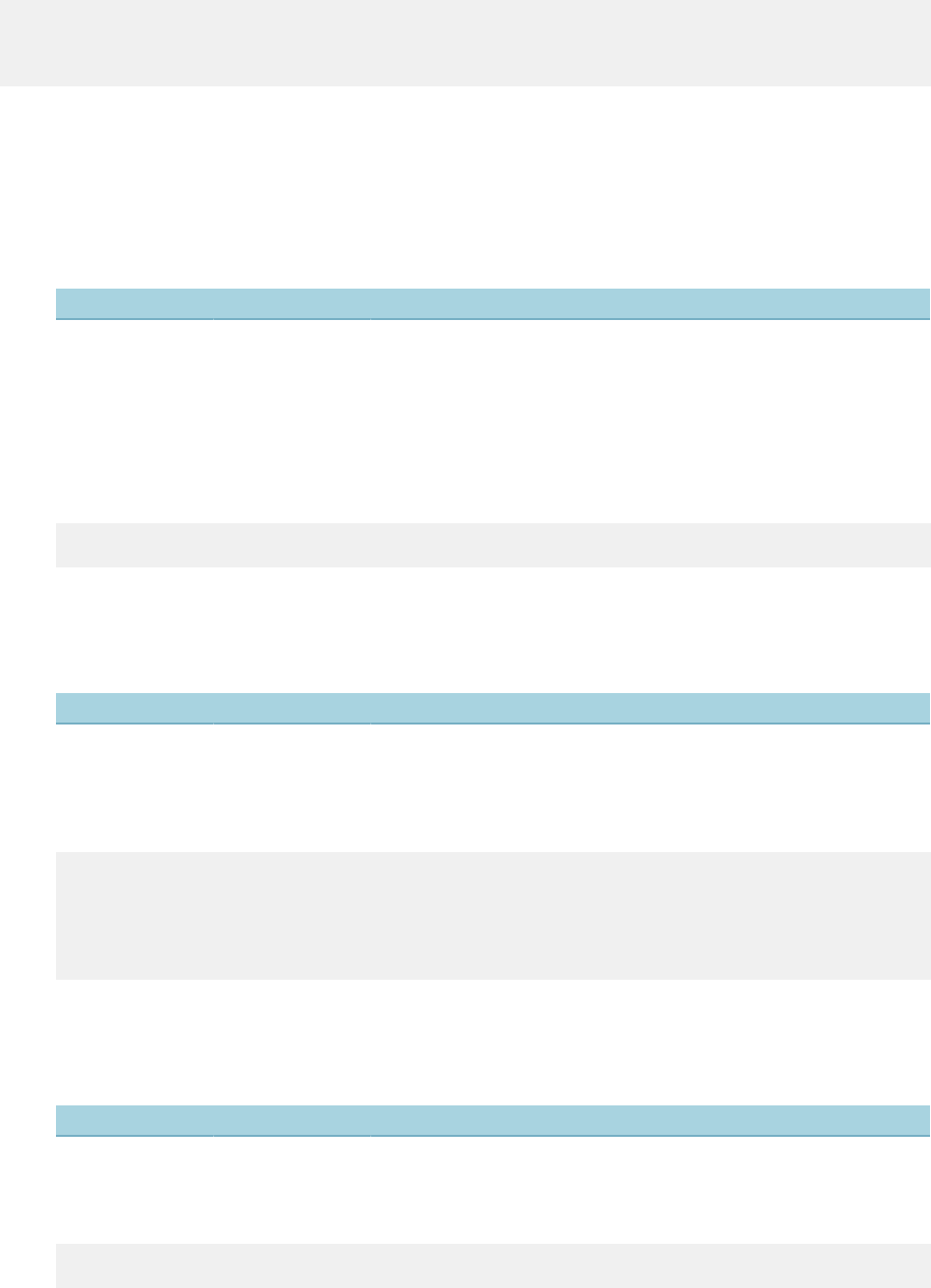
| Master Script Object List | 210
Example (valid)
var myLic = licenseProfObject("1234","Business");
if(myLic.valid)
//do actions
Methods
• addTableFromASIT
This method copies ASI Tables to reference licensed professional people info tables. This method
attempts to add all rows from the ASI Table array to the people info table array for all matching
columns.
• Parameters
Parameter Type Description
tableName string Name of people info table.
ASITArray ASIT Array ASI table array that master script loads.
• Return
If ASI Table loads successfully into the people info tables, the method returns true. If the load fails
the method returns false.
• Example
myLic.addTableFromASIT("myTable", CERTIFICATIONS);
• addTableRow
Add a new row to the people info table utilizing an associative string array.
• Parameters
Parameter Type Description
tableName string Name of people info table.
valueArray string array Associative string array where the index name is the column name to
load.
• Example
var newRow = new Array();
newRow["Column1"] = "A";
newRow["Column2"] = "B";
myLic.addTableRow("myTable",newRow);
myLic.updateRecord();
• copyToRecord
Copies the current reference licensed professional to the specified record id.
• Parameters
Parameter Type Description
capId CapIDModel Record to copy the licensed professional to.
replace boolean Flag if existing LP should be replace if found.
• Example
myLic.copyToRecord(capId,true);
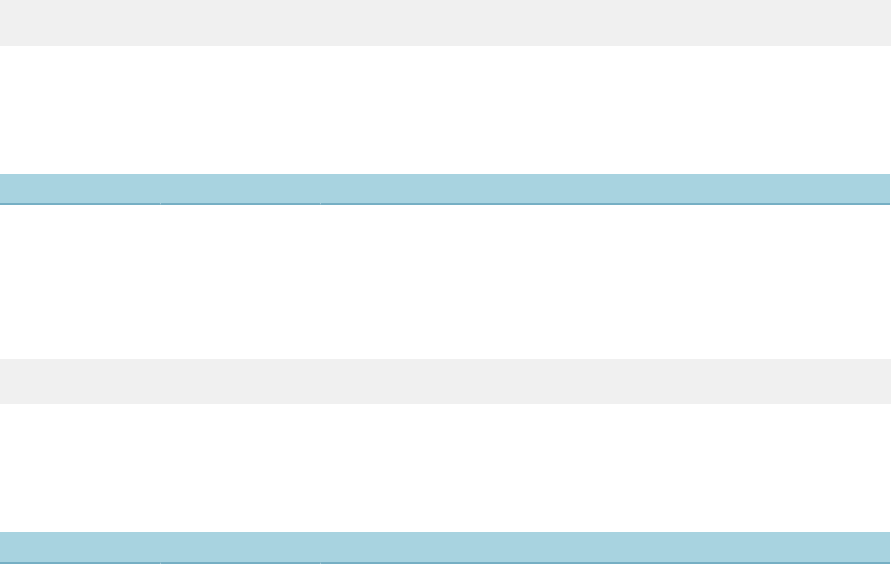
| Master Script Object List | 211
• disable
Disables the licensed professional
• Parameters
None
• enable
Enables the licensed professional
• Parameters
None
• getAssociatedRecords
Retrieves all records associated to the reference licensed professional in an array.
• Parameters
None
• Example
var capArray = myLic.getAssociatedRecords();
• getAttribute
Get method for getting a licensed professional attribute value.
• Parameters
Parameter Type Description
attributeName string Reference license professional attribute name.
• Notes
Method handles error checking. Use this method instead of directly accessing the parameter.
• Example
var val = myLic.getAttribute("myValue");
• getMaxRowByTable
Gets the max row number for a people info table.
• Parameters
Parameter Type Description
tableName string People info table name to get the max row from.
• Return
Returns -1 if no rows exist.
• refreshTables
Refreshes the people info table arrays in the object with the data found in database.
• Parameters
None
• removeTable
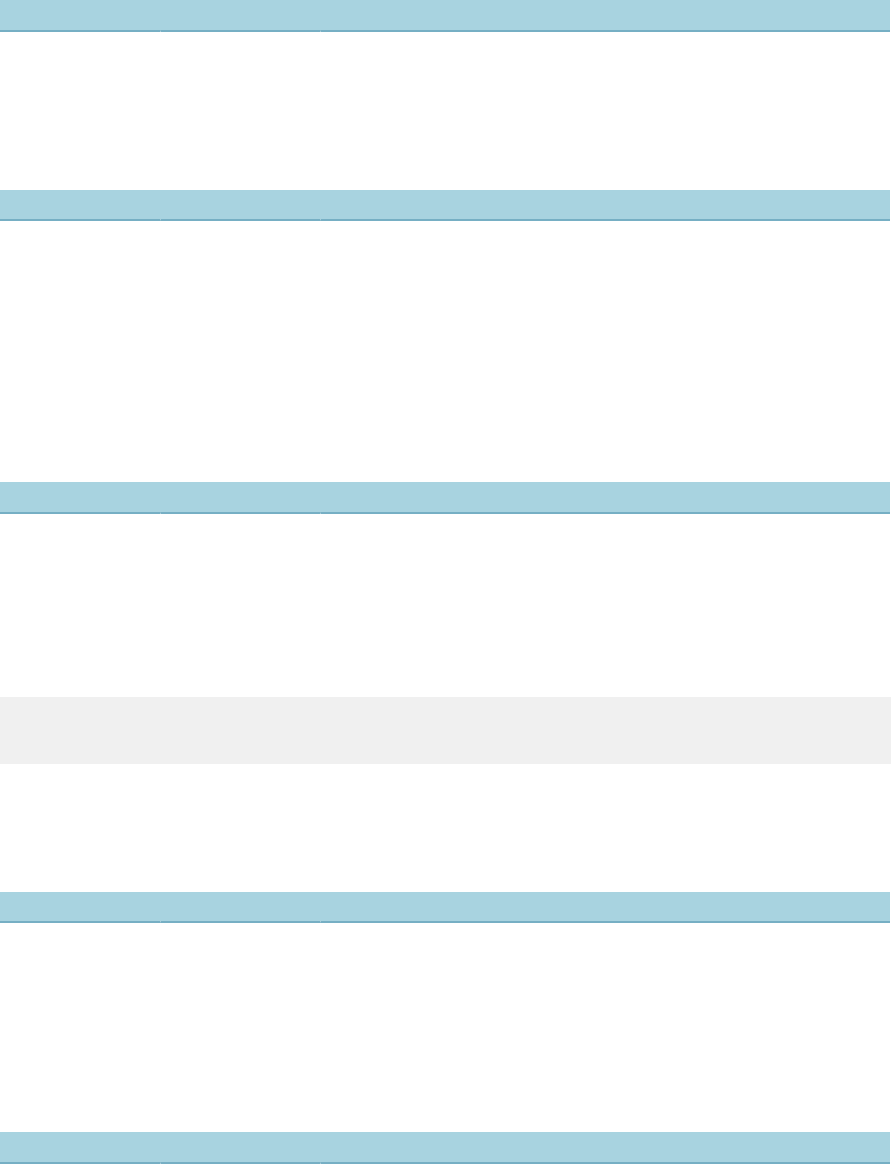
| Master Script Object List | 212
Removes all rows from a people info table.
• Parameters
Parameter Type Description
tableName string People info table name to remove.
• removeTableRow
Removes provided row index from provided table.
• Parameters
Parameter Type Description
tableName string People info table name to remove row from.
rowIndex long Row index to remove.
• Return
If method removes the row, returns true. Otherwise, returns false.
• setAttribute
Sets a reference license professional attribute to the provided value and performs error checking.
• Parameters
Parameter Type Description
attributeName string Reference license professional attribute name.
attributeValue string Reference license professional attribute value to set.
• Return
If method sets value, returns true. Otherwise, returns false.
• Example
If( myLic.setAttribute("myValue","newValue") )
logDebug("Value Updated");
• setDisplayInACA4Table
Sets the flag to display the reference people info table in Citizen Access.
• Parameters
Parameter Type Description
tableName string Name of the people info table.
visibleFlag string Valid flag values are Y to display the table in Citizen Access or N to
hide the table from Citizen Access.
• setTableEnabledFlag
Sets the enabled flag displayed on the people info tables to yes or no for the provided table row.
• Parameters
Parameter Type Description
tableName string People info table name to remove row from.
rowIndex long Row index to remove.
isEnabled boolean Enabled flag.
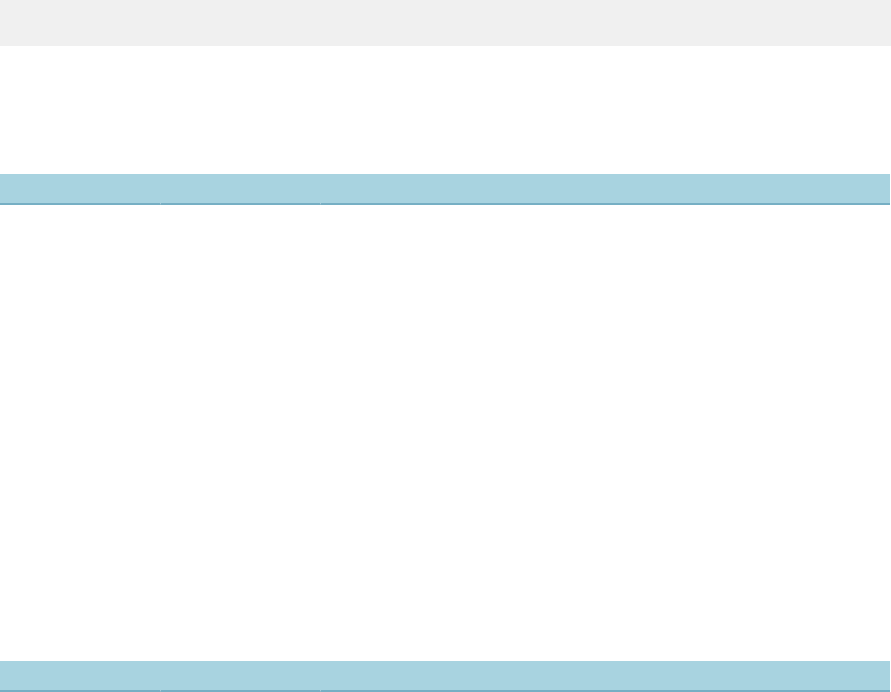
| Master Script Object List | 213
• Return
Returns true if update is successful.
• Example
myLic.setTableEnabledFlag("myTable",0,false);
• updateFromAddress
This method updates the reference professional with the address information from the provided record.
• Parameters
Parameter Type Description
capId CapIDModel Record to get the address information from.
• Return
If update is successful the method returns true, otherwise the method returns false.
• Notes
The method first attempts to use the primary address. If no primary address exists the method
selects the first address available on the Record.
If the method finds an address the method then attempts to copy the Address Line 1, Address Line
2, City, State, and Zip to the reference licensed professional. In the event an Address Line 1 is not
available it attempts to create the line one by concatenating the house number, street direction,
street name, street suffix, unit type, and unit number.
• updateFromRecordContactByType
This method attempts to update the contact information on a reference licensed professional from a
record contact.
• Parameters
Parameter Type Description
capId CapIDModel Record to get the contact information from.
contactType string Contact type to search, use "" for primary.
updateAddress boolean Set to true to update address information.
updatePhoneEmail boolean Set to true to update phone information and email information.
• Return
If the update is successful the method returns true. If the update fails it returns false.
• Notes
To attempt to use the primary contact use an empty string ("") from the contact type. If you provide a
contact type and there are multiple with the same contact type, the method uses the first occurrence
of the contact type in the event .
When found the method updates the first, middle, last, and business name on the reference licensed
professional with the first, middle, last, and business name of the contact record.
If the updateAddress flag is true then the method attempts to copy the address line 1, address line
2, address line 3, city, state, and zip from the contact record to the associate fields of the reference
licensed professional.
If the updatePhoneEmail flag is true then the method also attempts to copy the phone1, phone2,
phone3, email, and fax to the associate fields on the reference licensed professional record.
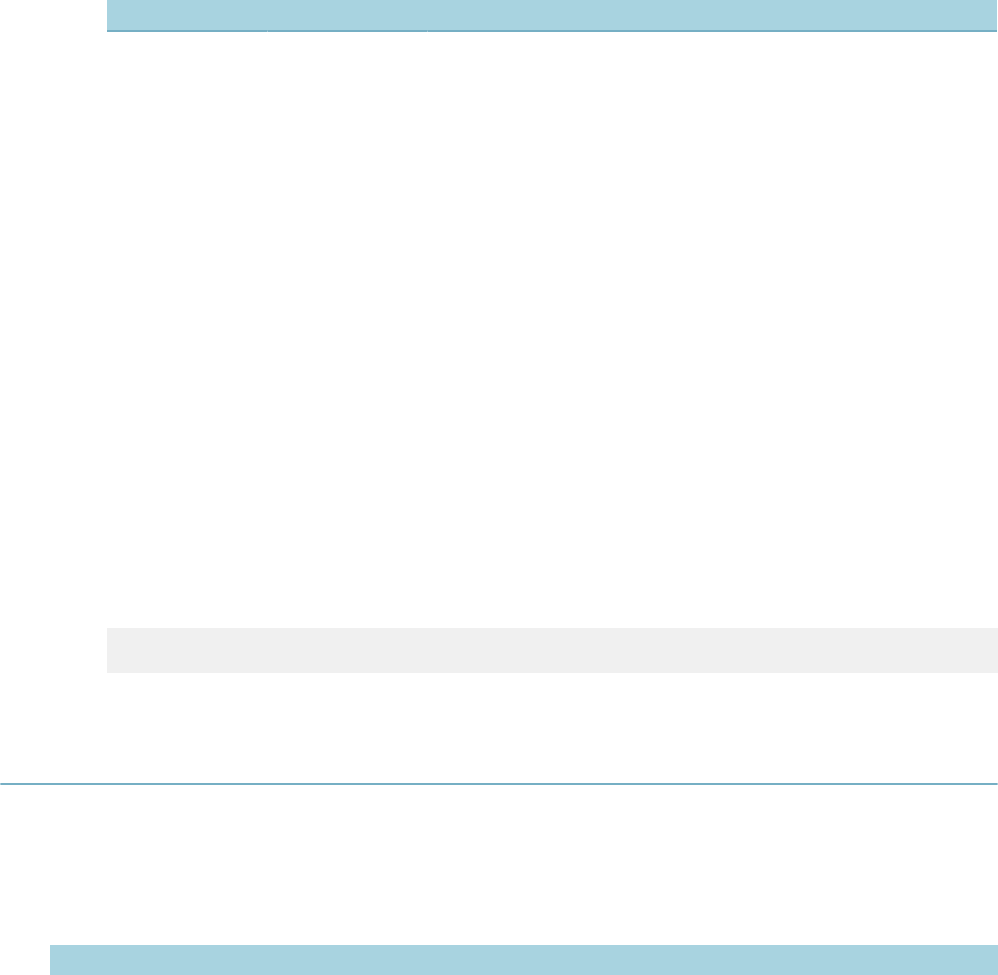
| Master Script Object List | 214
• updateFromRecordLicensedProf
This method attempts to update the reference licensed professional utilizing a transactional licensed
professional.
• Parameters
Parameter Type Description
capId CapIDModel Record to get the license professional information from.
• Return
If the update is successful the method returns true. If the update fails it returns false.
• Notes
This method searches the provided record for a transactional license professional of the same
number and the same type. If the method finds a match, the method attempts to copy all licensed
professional information from the transactional record to the reference record.
• updateRecord
This method commits all changes made to the reference licensed professional object to the database.
• Parameters
None
• Return
If the update is successful the method returns true. If the update fails it returns false.
• Notes
If you do not invoke this method, you lose all updates made to the licensed professional prior to the
last update.
• Example
myLic.updateRecord();
licenseObject
This function creates a helper object that you can use to view and modify license information and
expiration information.
Version
1.6
Constructors
Parameter Type Description
licNumber string State license number of the reference licensed professional to link to the
license object.
capId (optional) CapIDModel Record ID to use for the license object. Identifies the record from which to
load renewal information.
Notes
This constructor populates the licenseObject for the license number specified and the currently loaded
capId. If licNumber has a value, the helper object attempts to replicate changes to a reference license
professional, as well as the record.
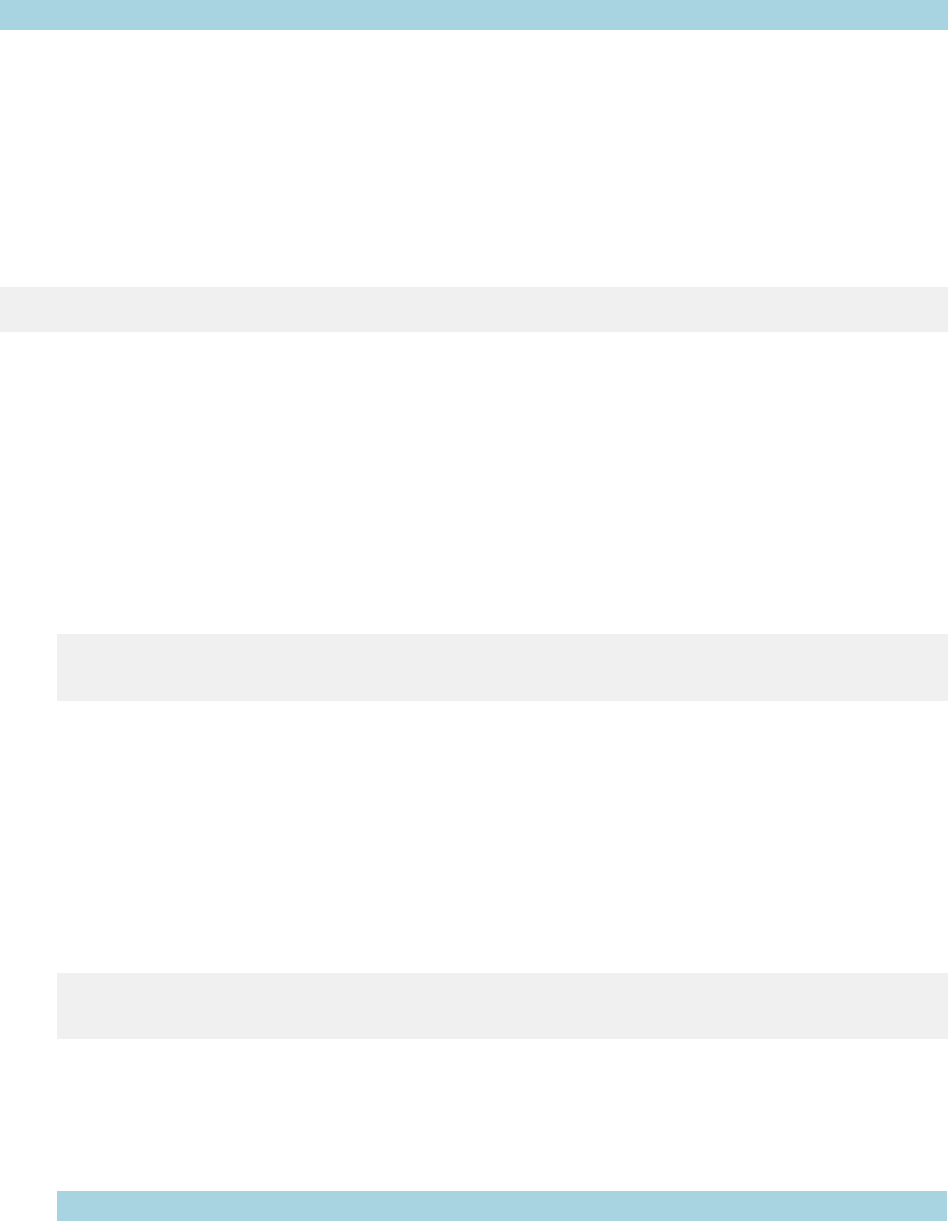
| Master Script Object List | 215
Parameters
Parameter Description
refProf The referenced licensed professional.
b1Exp Contains the b1 record (renewal status on record).
b1ExpDate Returns the license expiration date in mm/dd/yyyy format (read only).
b1ExpCode Returns the expiration code.
b1Status Returns the license renewal status (read only).
refExpDate Returns the license professional expiration date in mm/dd/yyyy format (read only).
licNum The license number.
Example
var licObj = licenseObject("1234");
Methods
• getCode
Gets the expiration status of the record.
• Parameters
None
• Return
Returns the expiration code configured for the license.
• Example
var licObj = licenseObject("1234");
var code = licObj.getCode();
• getStatus
Gets the expiration status of the record.
• Parameters
None
• Return
Returns the expiration status
• Example
var licObj = licenseObject("1234");
var status = licObj.getStatus();
• setExpiration
Sets the expiration date on the license record and associate reference license professional to the
provided value.
• Parameters
Parameter Type Description
expDate string Expiration date in string format.
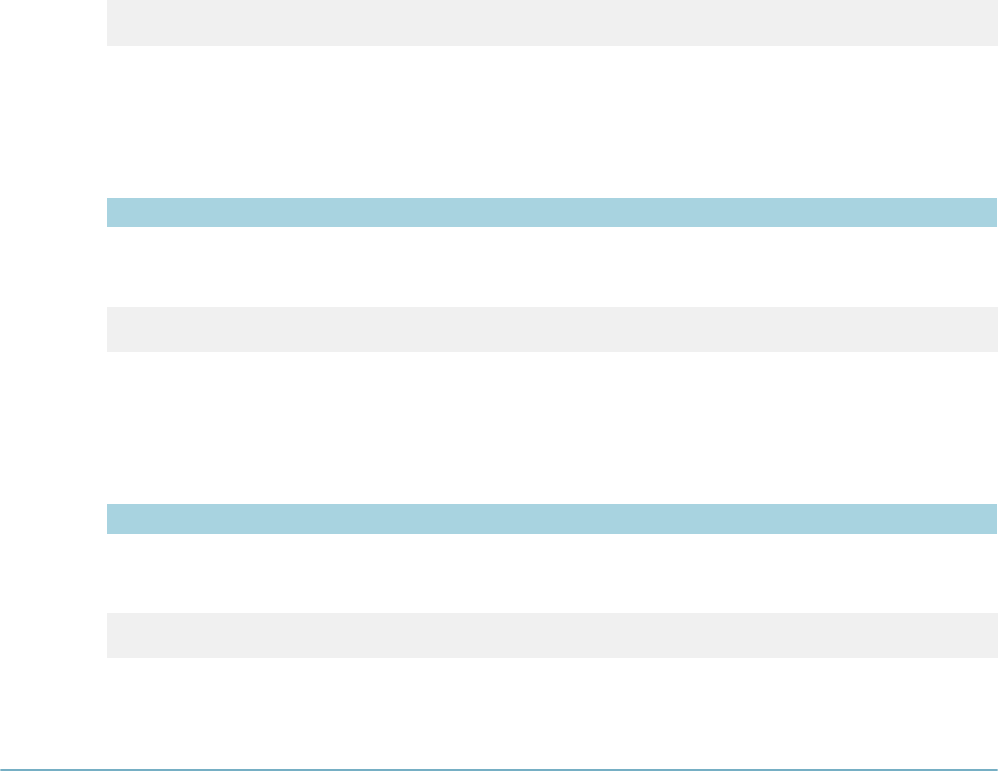
| Master Script Object List | 216
• Example
licObj.setExpiration("01/01/2020");
• setIssued
Sets the issued date on the license record and associate reference license professional to the provided
value.
• Parameters
Parameter Type Description
issDate string Issued date in string format.
• Example
licObj.setIssued("01/01/2000");
• setLastRenewal
Sets the renewed date on the license record and associate reference license professional to the
provided value.
• Parameters
Parameter Type Description
renewDate string Renewed date in string format.
• Example
licObj.setLastRenewal("01/01/2000");
Task
Defines the task object for use by task functions, loadTasks for example.
Parameters
status comment note
statusdate process processID
step active
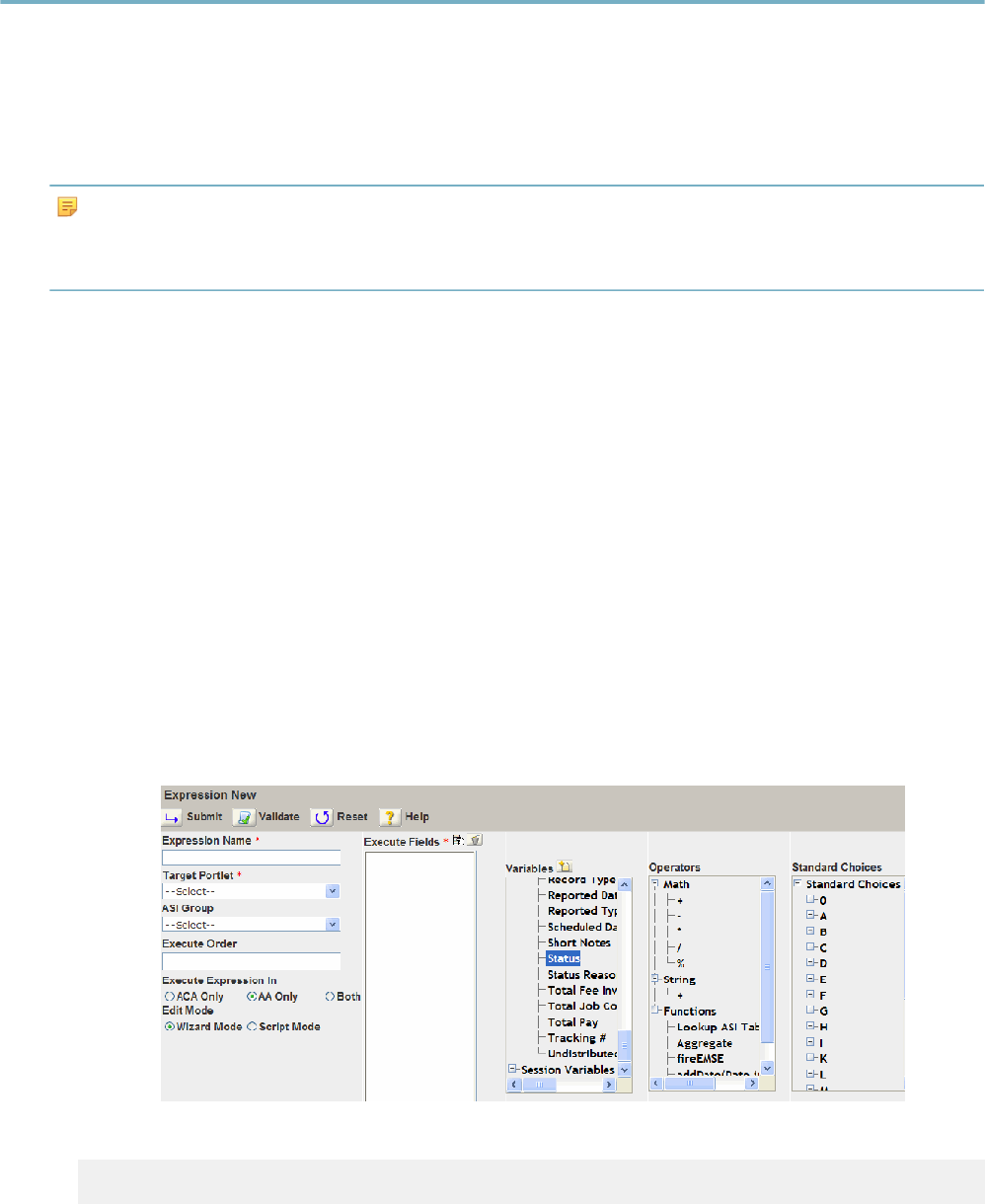
| Example Expression Script | 217
Example Expression Script
This following example illustrates how to define an expression that uses a state agency web service to
validate a licensed professional.
In the example, you manually enter an EMSE script in the script mode window of Expression Builder for
a selected Professional Execute Fields. The EMSE script verifies the license type and license number
on a new application. The expression also updates the licensed professional license to the most current
information, for example, status, expiration date, and address.
Note:
You must build or deploy a Web Service Stub to interface with the external Web Services. For more
information about building a Web service stub for your agency, see the Creating an External Web Service
Stub (08ACC-04275) – Accela Automation Technical Bulletin.pdf.
To verify the licensed professional
1. Navigate to the Building portlet.
2. Select a permit.
3. Click the Professionals tab.
Civic Platform displays the Professionals tab in the detail portlet
4. Click the New button to enter the licensed professional information.
5. Select License Type from the drop-down list, or enter a License #.
If the license number and license type validate successfully, Civic Platform creates the new record. If
the license number and license type are not valid, Civic Platform displays the EMSE error message on
the Professionals tab.
To create the EMSE script to validate licensed professionals
1. Create a New expression and navigate to the Expression Name field.
Civic Platform displays the New Expression fields where you define the criteria.
2. Enter an Expression Name. This scenario uses
Licensed Professional Validation
3. Select Record Detail from the Target Portlet drop-down list.

| Example Expression Script | 218
This step specifies that the expression takes effect in the Record detail portlet or application for the
selected record type. This scenario uses the record type
Building/Building Permit/Commercial/All Categories
In general, you do not need to perform this step.
4. Select
Script Mode
in the Edit Mode section.
Civic Platform re-populates the page to display the Script fields.
5. Select
Professional
from the Target Portlet drop-down list.
This step specifies that the expression takes effect in the Professional portlet for the selected record
type.
6. In the ASI Group field, select the group that contains the record type and the fields for which you want
to create an expression.
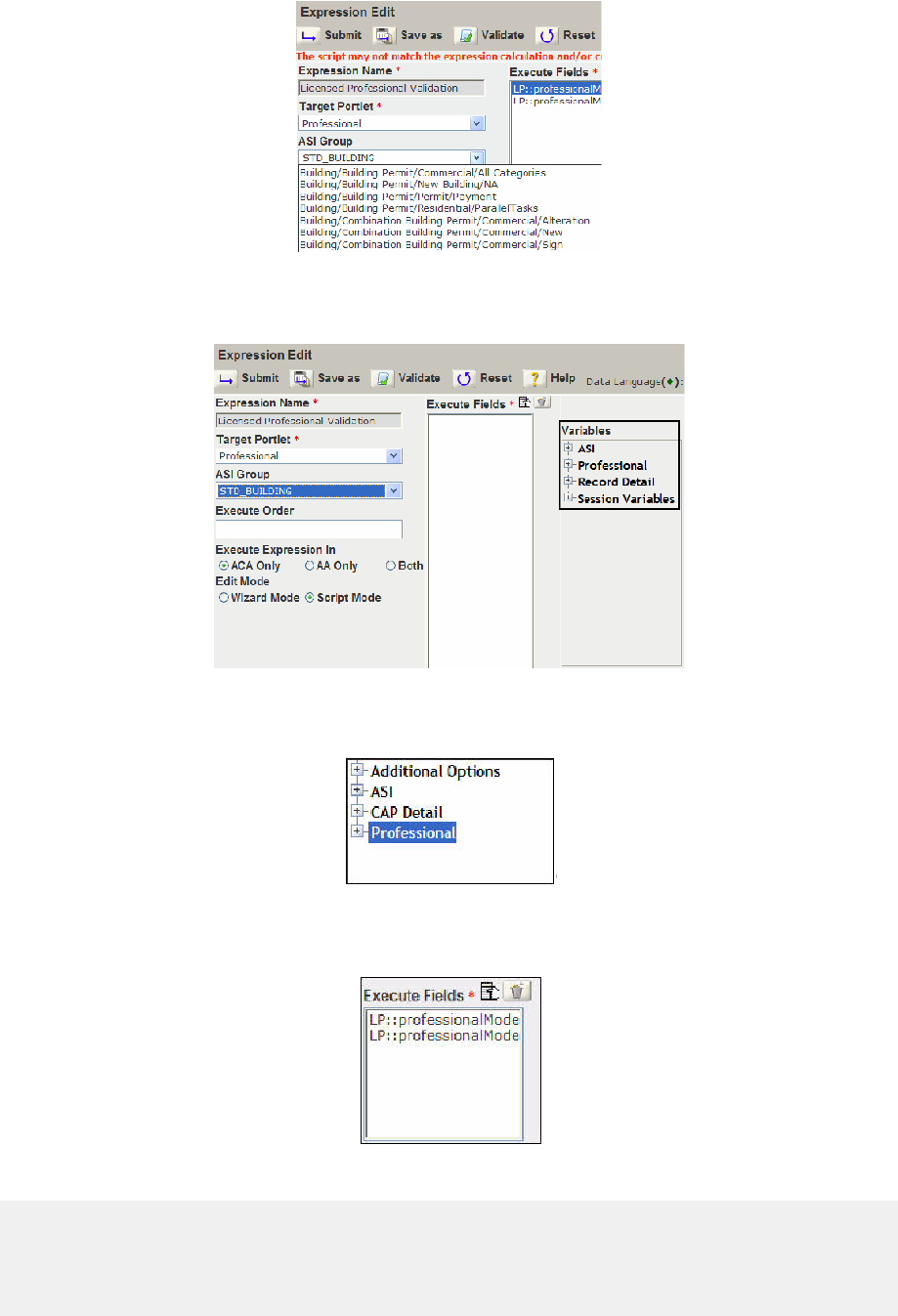
| Example Expression Script | 219
7. Use the Variables section to specify the fields affected by the expression.
Civic Platform displays ASI, Professional, Record Detail, and Session Variables in the Variables field.
8. Click the Execute Fields list picker.
A pop-up window displays the Execute Fields list.
9. Expand Professional and click the License # and License Type options.
Civic Platform loads the License # and License Type options in the Execute Fields list.
10.In the Script field, enter the EMSE script. The script for this scenario is:
/*----------------------------------------------------------------/
| Program : LicProfAddBefore.js
| Event : LicProfAddBefore
|
/----------------------------------------------------------------*/
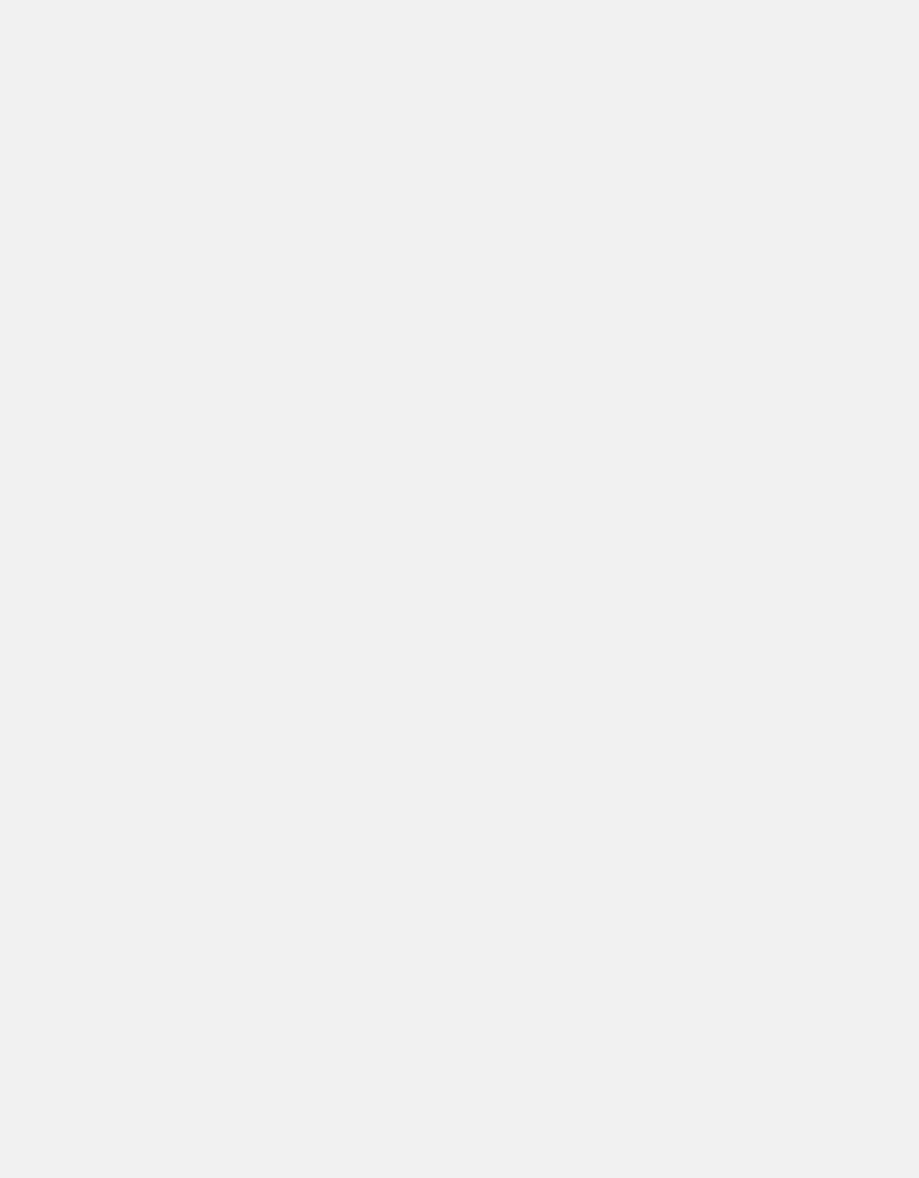
| Example Expression Script | 220
var LicProfModel = aa.env.getValue("LicProfModel");
var licenseType = LicProfModel.licenseType;
var licenseNbr = LicProfModel.licenseNbr;
var licenseValidateReturnCode = "0";
var licenseValidateReturnMessage = "Follow Licenses are invalid:";
if (!validateLicense(licenseType, licenseNbr))
{
licenseValidateReturnCode = "-1";
licenseValidateReturnMessage += "<br>";
licenseValidateReturnMessage += " * License type: " + licenseType;
licenseValidateReturnMessage += " , License number: " + licenseNbr;
}
// check whether something wrong
if (licenseValidateReturnCode != "0")
{
aa.env.setValue("ScriptReturnCode", licenseValidateReturnCode);
aa.env.setValue("ScriptReturnMessage", licenseValidateReturnMessage);
}
// check whether the licenseType and licenseNbr is valid.
function validateLicense(licenseType, licenseNbr)
{
var accelawsUrl = 'https://www4.cbs.state.or.us/exs/bcd/accela/ws/
accelaws.cfc?method=lic_valid&returnformat=json';
var client = aa.httpClient;
// set url parameters
var params = client.initPostParameters();
params.put('p_lic_type', licenseType);
params.put('p_lic_num', licenseNbr);
// do validate via web service
var scripResult = client.post(accelawsUrl, params);
// check the return value
if (scripResult.getSuccess())
{
var resultString = String(scripResult.getOutput());
//Convert to jsonObject
var result = eval("("+resultString+")");
var valid = String(result["VALID"]);
if (valid.toUpperCase() == "TRUE")
{
return true;
}
}
else
{
aa.print("ERROR: Failed to validate license: " +
scripResult.getErrorMessage());
return false;
}
return false;
}
11.Click theValidate button to check the EMSE script for errors.
12.Click theSubmit button.
Previous Topic
Master Script Object List

| Example External Document Review Script | 222
Example External Document Review Script
The following sample script illustrates the use of the ExternalDocReviewCompleted event. This event
is fired by the Check-In Document Review Construct API that is called by a 3rd party document review
application when it checks in a reviewed document. As shown in the following sample code snippet, an
agency can use this event to script any of the following use cases:
• Automatically update the status of the original document.
• Activate the next workflow status
• Send a notification email to the citizen when the reviewed file is checked in
var servProvCode = aa.env.getValue("ServiceProviderCode");
var capType = aa.env.getValue("RecordType").toString();
var checkInDocuments = aa.env.getValue("CheckedinDocuments");
var altID = aa.env.getValue("AlternateID");
var capStatus = aa.env.getValue("CapStatus");
var capId = getCapId(); // CapId object
var year = aa.date.getCurrentDate().getYear();
var month =aa.date.getCurrentDate().getMonth();
var day = aa.date.getCurrentDate().getDayOfMonth();
var currentDate = month+"/"+day+"/"+year;
var sysDate = aa.date.getCurrentDate();
var currentDate = dateFormatted(sysDate.getMonth(),sysDate.getDayOfMonth(),
sysDate.getYear(),"");
var error = "";
var message = "";
var br = "<br>";
var checkedinFileName='';
var docSeqNbr = '';
var firstName ='';
var middleName ='';
var lastName = '';
var planReview="Plan Review";
var needCorrection="Need Corrections";
var wfObj = aa.workflow.getTasks(capId).getOutput();
var stepnumber;
var processID;
var workflowTaskStatus = capStatus;
aa.print("RecordType =:" + capType);
aa.print("ServiceProviderCode =:"+ servProvCode);
aa.print("Alt ID =:"+ altID);
aa.print("CapStatus =:"+ capStatus);
aa.print("PreviousDocID =:"+ aa.env.getValue("PreviousDocID"));
/*--------------------------------------------------------------------/
| Update the original document status by previous document id.
/--------------------------------------------------------------------*/
var previousDocID = aa.env.getValue("PreviousDocID").toString();
var result = aa.document.getDocumentByPK(previousDocID);
if(result.getSuccess())
{
var orgDocModel = result.getOutput();
if(orgDocModel!= null)
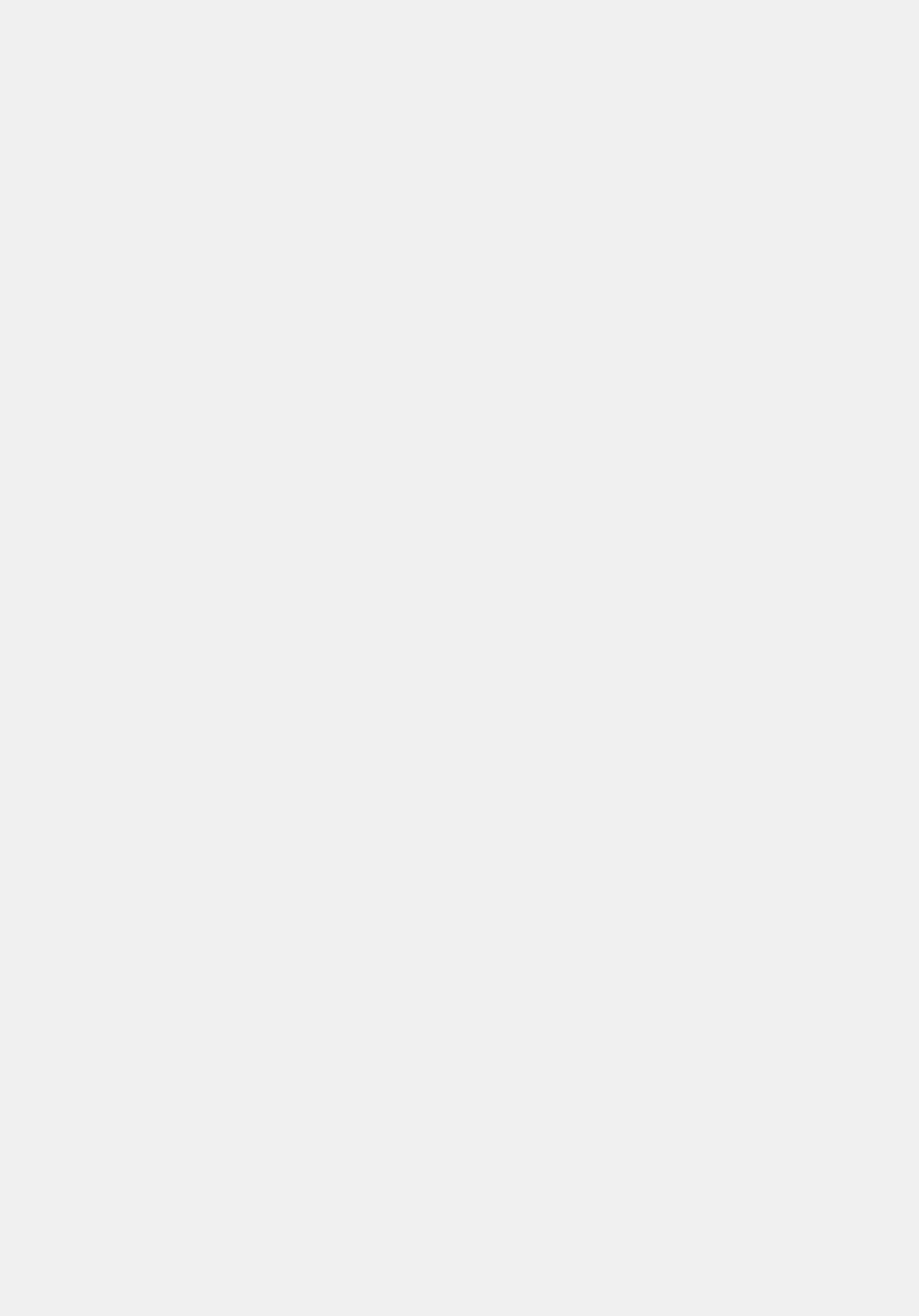
| Example External Document Review Script | 223
{
orgDocModel.setDocStatus("");
aa.document.updateDocument(orgDocModel);
}
}
/*--------------------------------------------------------------------/
| Get the checked-in document name.
/--------------------------------------------------------------------*/
if(checkInDocuments != null && checkInDocuments.length > 0)
{
for(var i = 0; i < checkInDocuments.length; i++)
{
var documentModel = checkInDocuments[i];
docSeqNbr = documentModel.getDocumentNo();
checkedinFileName = documentModel.getFileName();
}
}
/*--------------------------------------------------------------------/
| Update the current workflow task Plan Review to Need Corrections.
/--------------------------------------------------------------------*/
for (i in wfObj)
{
fTask = wfObj[i];
//complete the "Plan Review" task
if (planReview.equals(fTask.getTaskDescription()))
{
aa.print("Complete the task: Plan Review");
stepnumber = fTask.getStepNumber();
processID = fTask.getProcessID();
aa.workflow.adjustTask(capId, stepnumber, processID, "N", "Y", null,
null);
}
if (needCorrection.equals(fTask.getTaskDescription()))
{
aa.print("Active the task: Need Corrections");
stepnumber = fTask.getStepNumber();
processID = fTask.getProcessID();
aa.workflow.adjustTask(capId, stepnumber, processID, "Y", "N", null,
null);
}
}
/*-----------------------------------------------------------------/
| Send email to applicant.
/-----------------------------------------------------------------*/
var capContactResult = aa.people.getCapContactByCapID(capId);
if (capContactResult.getSuccess())
{
var email = '';
var primaryFlag ='';
var Contacts = capContactResult.getOutput();
for (var contactIdx in Contacts)
{
primaryFlag = Contacts[contactIdx].getCapContactModel().getPrimaryFlag();
email = Contacts[contactIdx].getCapContactModel().getEmail();
firstName = Contacts[contactIdx].getCapContactModel().getFirstName();
middleName = Contacts[contactIdx].getCapContactModel().getMiddleName();
lastName = Contacts[contactIdx].getCapContactModel().getLastName();
if ('Y'== primaryFlag)
{
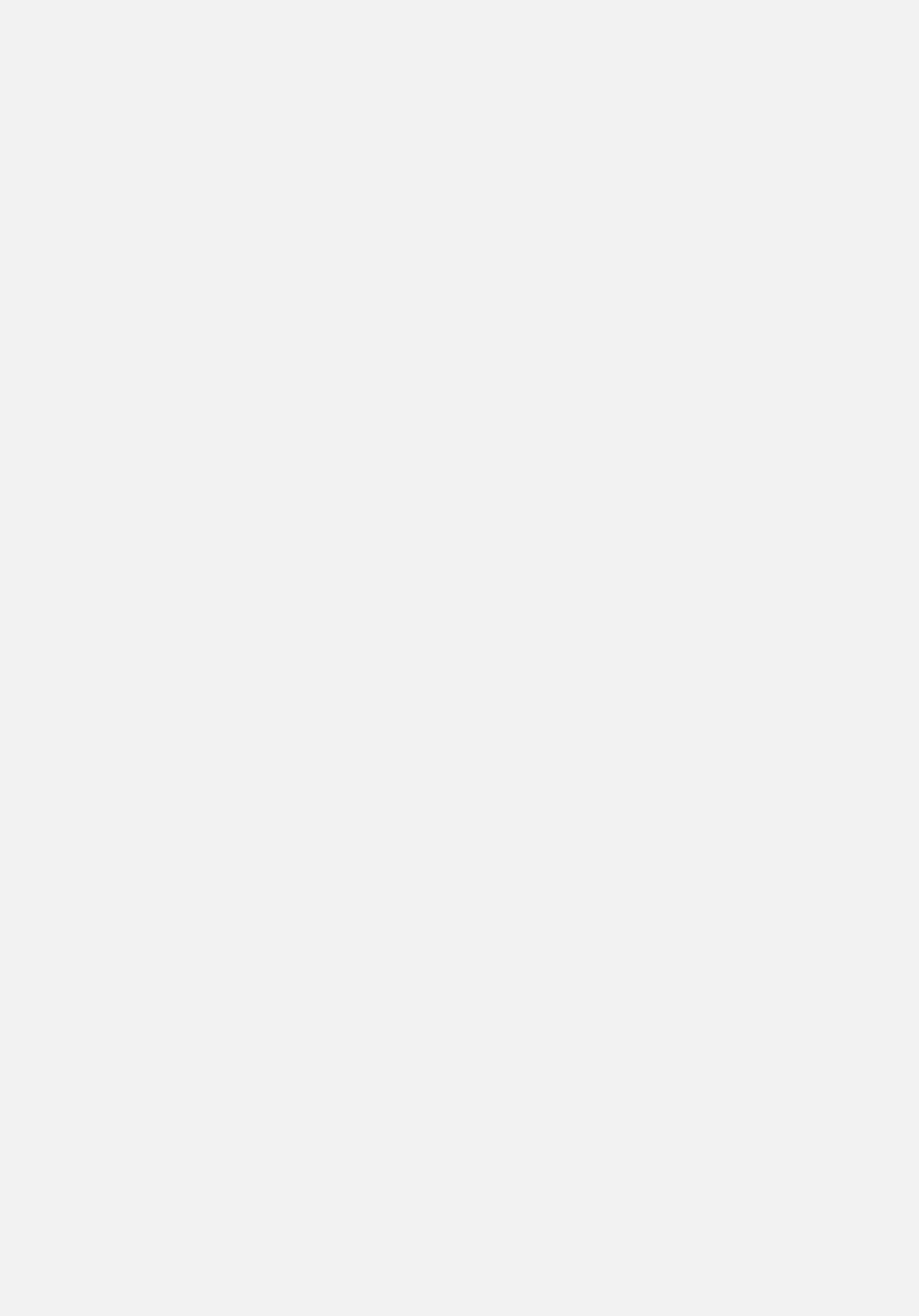
| Example External Document Review Script | 224
if(email !='')
{
break;
}
}
}
}
var host = "https://10.50.70.35:5443";
var documentLink = host + "/portlets/document/documentReviewCommentsList.do?
mode=list&entityType=CAP&from=CAP&docSeqNbr="+ docSeqNbr;
var mailFrom = "shell.wang@achievo.com";
var mailCC = "Cindy.q@beyondsoft.com";
var subject ="Plan Review Result for your Application " + altID;
var applicant = buildFullName(firstName, middleName,lastName);
sendNotificationEmail(mailFrom, email,mailCC, subject,documentLink,
applicant,capType, altID,workflowTaskStatus,checkedinFileName);
function buildFullName(firstName,middleName,lastName)
{
var fullName = "";
if(firstName && firstName != null)
{
fullName +=firstName;
}
if(middleName && middleName != null)
{
fullName += " "+ middleName
}
if(lastName && lastName != null)
{
fullName += " "+ lastName
}
return fullName;
}
function sendNotificationEmail(from, to,cc, subject,documentLink,
applicant,capType, altID,workflowTaskStatus,checkedinFileName)
{
var templateName = "EXTERNALDOCREVIEWCOMPLETED";
var emailParameters = aa.util.newHashtable();
addParameter(emailParameters, "$$applicant$$",applicant);
addParameter(emailParameters, "$$AltID$$",altID);
addParameter(emailParameters, "$$CapType$$",capType);
addParameter(emailParameters, "$$workflowTaskStatus$
$",workflowTaskStatus);
addParameter(emailParameters, "$$reviewLink$$",documentLink);
addParameter(emailParameters, "$$subject$$",subject);
sendNotification(to, templateName, emailParameters, null);
}
function getCapId() {
var s_id1 = aa.env.getValue("PermitId1");
var s_id2 = aa.env.getValue("PermitId2");
var s_id3 = aa.env.getValue("PermitId3");
var s_capResult = aa.cap.getCapID(s_id1, s_id2, s_id3);
if(s_capResult.getSuccess())
return s_capResult.getOutput();
else
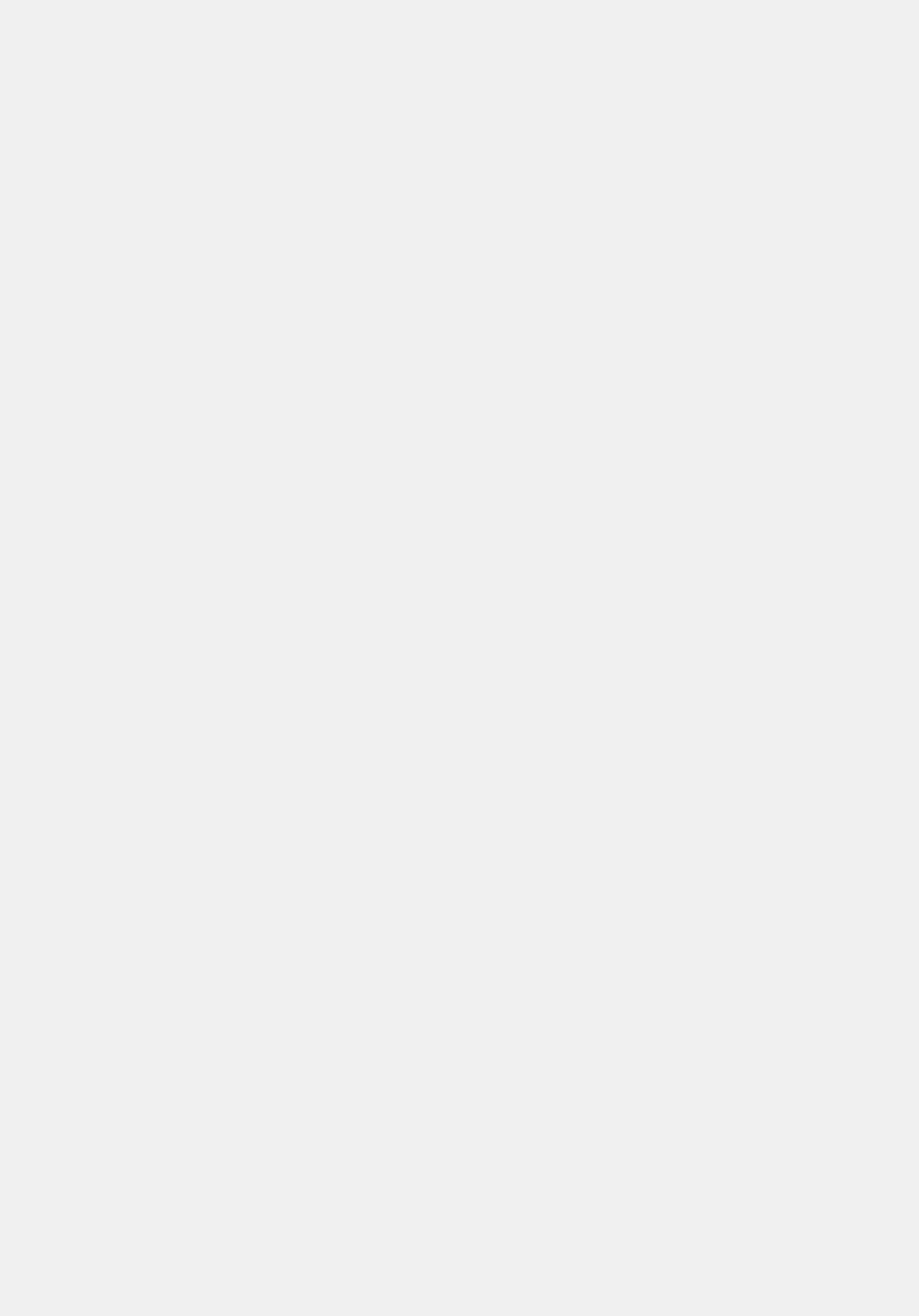
| Example External Document Review Script | 225
{
logMessage("**ERROR: Failed to get capId: " +
s_capResult.getErrorMessage());
return null;
}
}
function dateFormatted(pMonth,pDay,pYear,pFormat)
{
var mth = "";
var day = "";
var ret = "";
if (pMonth > 9)
mth = pMonth.toString();
else
mth = "0"+pMonth.toString();
if (pDay > 9)
day = pDay.toString();
else
day = "0"+pDay.toString();
if (pFormat=="YYYY-MM-DD")
ret = pYear.toString()+"-"+mth+"-"+day;
else
ret = ""+mth+"/"+day+"/"+pYear.toString();
return ret;
}
function addParameter(pamaremeters, key, value)
{
if(key != null)
{
if(value == null)
{
value = "";
}
pamaremeters.put(key, value);
}
}
function sendNotification(userEmailTo,templateName,params,reportFile)
{
var result = null;
result = aa.document.sendEmailAndSaveAsDocument(mailFrom, userEmailTo,
mailCC, templateName, params, getCapScriptModel(), reportFile);
if(result.getSuccess())
{
aa.log("Send email successfully!");
return true;
}
else
{
aa.log("Fail to send mail.");
return false;
}
}
function getCapScriptModel()
{
var s_id1 = aa.env.getValue("PermitId1");
var s_id2 = aa.env.getValue("PermitId2");
var s_id3 = aa.env.getValue("PermitId3");
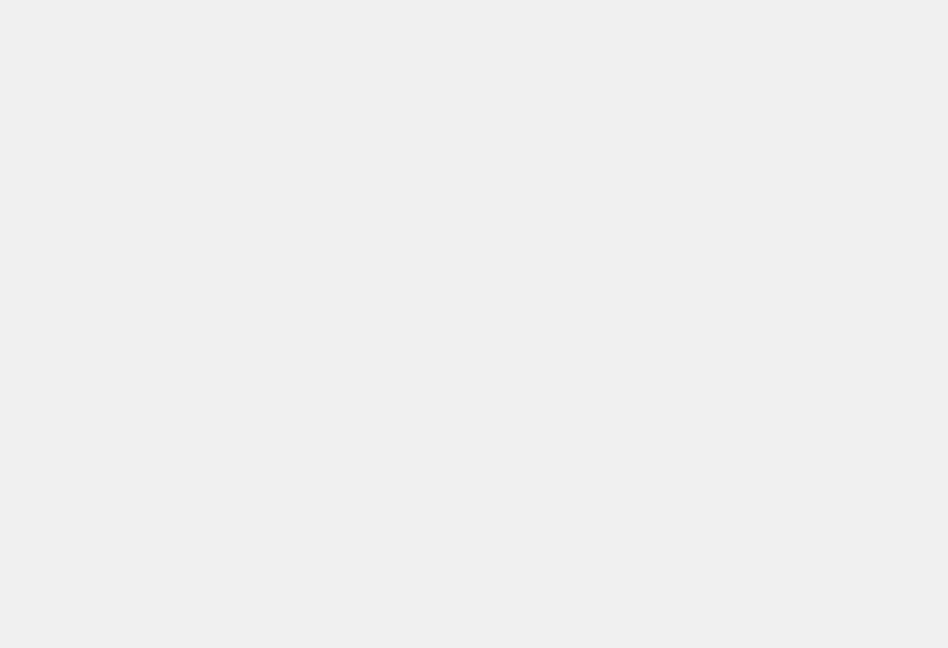
| Example External Document Review Script | 226
return aa.cap.createCapIDScriptModel(s_id1, s_id2, s_id3);
}
function addParameter(pamaremeters, key, value)
{
if(key != null)
{
if(value == null)
{
value = "";
}
pamaremeters.put(key, value);
}
}
function logMessage(str)
{
message += str + br;
}
if (error && error.length > 0)
{
aa.env.setValue("ScriptReturnCode", "1");
aa.env.setValue("ScriptReturnMessage", error);
}
else
{
aa.env.setValue("ScriptReturnCode", "0");
aa.env.setValue("ScriptReturnMessage", message);
}
Previous Topic
Example Expression Script
Next Topic
JavaScript Primer
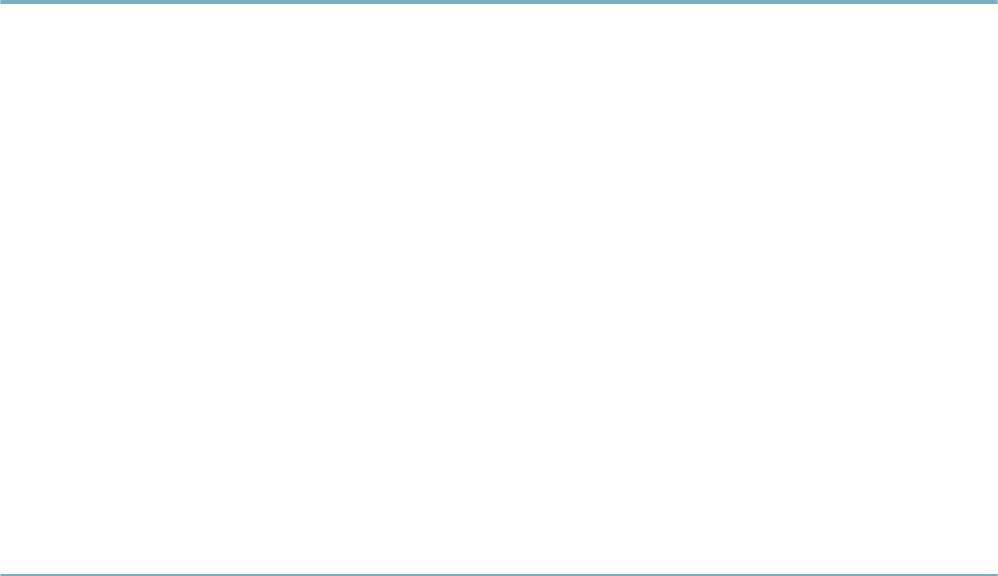
| JavaScript Primer | 227
JavaScript Primer
The following sections introduce the basic concepts that you need to write scripts and understand scripts
that others write. Accela uses JavaScript as the basis for the Civic Platform scripting engine. Accela has
extended pure JavaScript to include features that allow you to interact directly with Civic Platform in your
scripts.
Related Links
Understanding Scripts
Using Variables
Using Expressions
Controlling What Happens Next
Using Functions
Using Objects, Properties, and Methods
Previous Topic
Example External Document Review Script
Understanding Scripts
To help you understand scripts, this section uses an example: a complete script that responds to a specific
event. This section also includes information on writing scripts from scratch and a simple tool that can help
writing scripts easier.
Topics:
•Our First Example
•Writing And Testing Our First Script
•Using Jext To Make Writing Scripts Easier
Our First Example
This example is a complete script that responds to an InspectionScheduleAfter event by inserting a new
smart notice with information about the scheduled inspection. The example is several lines long, and
contains comments at lines 1, 6, 9, 16, 19, and 26 that briefly explain what is happening in each section in
the script.

| JavaScript Primer | 228
Note that each line that begins with a comment starts with a double slash. The double slash tells Civic
Platform to ignore that line. It is good practice to add comments to your scripts.
1//Get the permit id.
2permitId1 = aa.env.getValue(“PermitId1”);
3permitId2 = aa.env.getValue(“PermitId2”);
4permitId3 = aa.env.getValue(“PermitId3”);
6//Prepare the smart notice label.
7noticeLabel = “Inspection schedule”;
9//Get some information about the scheduled inspection.
10 numberOfInspections = aa.env.getValue(“NumberOfInspections”);
11 inspectionType = aa.env.getValue(“InspectionType”);
12 inspectionScheduleMode = aa.env.getValue(“InspectionScheduleMode”);
13 inspectionDate = aa.env.getValue(“InspectionDate”);
14 inspectionTime = aa.env.getValue(“InspectionTime”);
16 //Prepare label for smart notice.
17 noticeLabel = “Inspection Scheduled!”;
19 //Prepare the text of the new smart notice.
20 noticeText = numberOfInspections + “ Inspection(s) ” +
21 inspectionType + “ ” +
22 inspectionScheduleMode + “d on ” +
23 inspectionDate + “ ” +
24 inspectionTime + “.”;
26 //Create the new smart notice using the information gathered.
27 aa.smartNotice.addNotice(permitId1, permitId2,
28 permitId3, noticeLabel, noticeText);

| JavaScript Primer | 229
Another important feature of our first example is that every line that is not a comment line seems to end
with a semicolon ( ; ). We can see that lines 2, 3, 4, 7, 10, 11, 12, 13, 14, 17, 24, and 28 end with a semi-
colon. The semi-colon tells Civic Platform that it has reached the end of a command, and should execute
it. If we look at line 27 we see that it does not end with a semi-colon, but ends with a comma. The comma
means that the command continues on to the next line. We see that line 28 ends with a semi-colon. The
semi-colon means that there is one command that begins on line 27 and ends on line 28. If we look at lines
20, 21, 22, 23, and 24 we can see that these lines comprise one big command split across five lines to
make it easier to read.
If you forget to end your commands with a semi-colon, Civic Platform is forgiving and the script may run
correctly, but it is always good practice to end your commands with a semi-colon when necessary. Some
kinds of commands do not have to end in a semi-colon. We investigate what kinds of commands end with
a semi-colon and what kinds do not in later sections of this document.
Writing And Testing Our First Script
While you are learning to write scripts, it is useful to be able to test simple scripts and see the results
immediately without having to attach your script to an event. To do this we use the Script Test page. For
information on testing scripts, see Script Testing. When we cover a new sample script in this document you
can copy the script and paste it into the Script Text field on the Script Test page. After you have pasted the
text of the script into the form, you can click the Submit button to run the script and view the result.
You can also type this script by hand. Typing the script can be a very helpful learning aid when you start
with script writing. However, if you make a mistake in typing you receive a message telling you that there
is a problem with your script. When you get a message telling you about the problem, check your script to
make sure that it matches the example. Another good tip for learning to write script is to try to modify the
sample script to see what happens.
Here is our first sample script for testing:
aa.print(‘Hello World.’);
If you have read the earlier sections of this document, you may recognize our sample script. The output of
this script is
Hello World.
Let us look at exactly what is happening in our sample script. The script has one line that ends with a semi-
colon just like the lines in the first example. The line begins with the two letters ‘aa’. These two letters stand
for Civic Platform. This line begins with ‘aa’ because we are going to tell Civic Platform to do something
for us. A dot follows the ‘aa’. The dot connects the word ‘aa’ to the word ‘print’, which means that the word
‘print’ is a method of the ‘aa’ object.
An object is a group of associated actions or functions. The previous sample script calls the object aa. The
aa object can retrieve data from your database and then use the data to perform tasks. A simple example
of the tasks that the aa object is capable of performing is the print task, but there are many tasks that the
aa object can perform.
Objects can retrieve information, change stored information, and do many other things for you. Writing
and implementing scripts is how we get the aa object (or any other object in JavaScript) to do work with
raw data. When we choose a script to initialize in Civic Platform, we are essentially giving a command to
our machine. We call the commands we give methods. We learn more about objects and methods in the
section Using Objects, Properties, and Methods.
We now know that this line is asking Civic Platform to print something for us. After the word ‘print’ there
is a left parenthesis. After the words ‘Hello World.’ there is a right parenthesis. When you are writing
scripts, a you must follow a method name by a pair of parentheses. Sometimes there are things in between
the parentheses, called parameters. Parameters tell a method how to do its job. When we look at the
characters between the parentheses we see a single quote followed by the words Hello World, followed by
a period, followed by another single quote. Strings are words, numbers, or punctuation marks that appear
between single or double quotes.
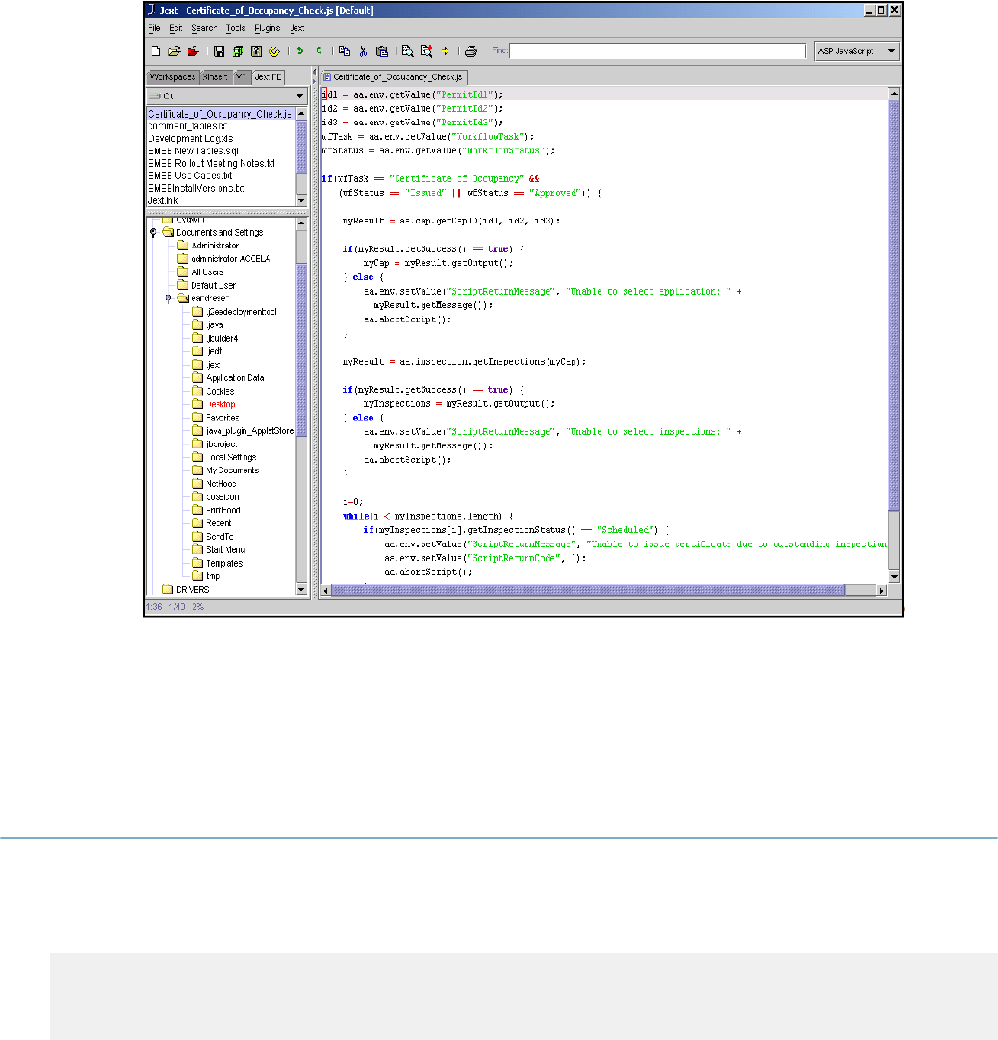
| JavaScript Primer | 230
We know that this script is telling Civic Platform to print the string ‘Hello World.’, which is exactly what
appears in the Script Output box when you use the Script Test page to run this script. For practice, try to
change the string passed to the print method of the aa object and see what happens. You can also try to
add a second line after the first one with prints out something different, and see what happens then.
Using Jext To Make Writing Scripts Easier
The Jext editor is a freely available text editor with many features that make editing scripts easier. Here is a
screenshot of Jext in action:
For Jext to recognize your scripts as JavaScript files you must save them with the extension “.js”. When
opened in Jext, the editor highlights the script text in different colors to make it easier to read. Other useful
features include a counter in the bottom left that tells you what line of the script that you are on, and a file
explorer in the along the left side to make finding and opening files easier.
Using Variables
A variable is a placeholder in your script that you use to store a value. A variable always has a name that
you can use to represent its value. You can use the name of a variable to store something or retrieve it.
Variable names, also known as identifiers, must begin with an underscore “_”, or letter that you can follow
with letters, underscores, and digits. Here are some sample variable names:
myVariable?
Number_Of_Inspections?
Test12?
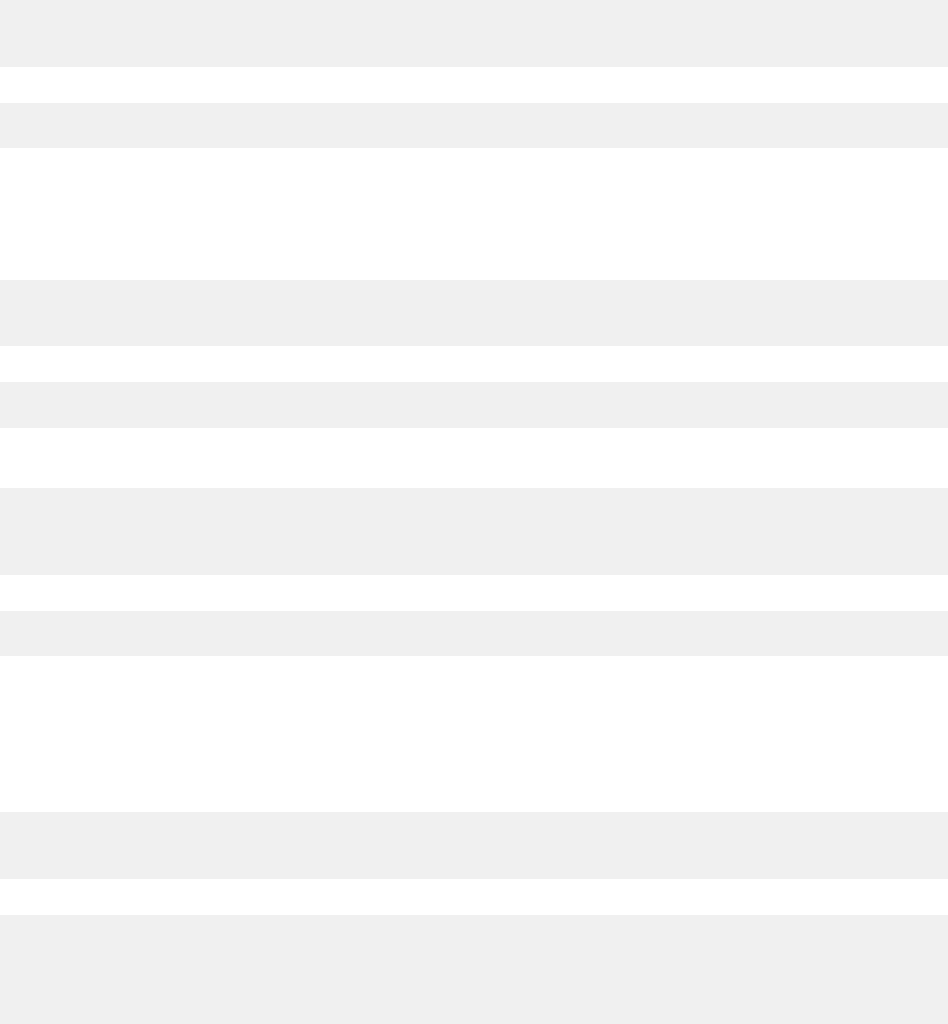
| JavaScript Primer | 231
In this document, we always begin our variable names with a lower case letter, and capitalize the first letter
of each subsequent word in the variable name. We recommend, but do not require, this method of variable
naming. Let us look at an example of putting a value into a variable.
myVariable = 12;
aa.print(myVariable);
This script displays this output:
12
The first line of this script puts the value 12 into myVariable. The second line uses the print method of
the aa object that we investigated earlier, but instead of putting a string of characters in between the left
and right parentheses of the print method, we have put the name of our variable. This usage tells the
print method to display whatever value myVariable contains. We can also put strings of characters into
variables. Here is a script that uses a string as the value of myVariable:
myVariable = “Hello World.”;
aa.print(myVariable);
This script displays this output:
Hello World.
Another technique that we can use is to assign the value of one variable to the value of a different variable.
Here is an example:
firstVariable = 101;
secondVariable = firstVariable;
aa.print(secondVariable);
This script displays this output:
101
In this script, we assign the value 101 to firstVariable, and then assign the value of firstVariable to the value
of secondVariable. Finally, the script prints out the value of secondVariable. When you use firstVariable
on the right side of an equals sign, we call this evaluating a variable. To evaluate a variable is to retrieve
its value. We are also evaluating a variable when we pass secondVariable to the print method of the aa
object. One might ask, what happens if we try to evaluate the value of a variable to which you did not
assign a value. For example,
firstVariable = 101;
aa.print(secondVariable);
This script displays this output:
An error occurred while running your script.
ErrorType: org.mozilla.javascript.EcmaError
Error Detail:
?undefined: "secondVariable" is not defined. (script; line 1)
In this example, we removed the second line of the script. This means there is no line in the script that
assigns a value to secondVariable, but on the last line of the script, we try to print out the value of this
variable. You receive an error if the script tries to evaluate a variable without an assigned value. When
we try to execute this script we see an error message in the output box. The error message tells us that
secondVariable is not defined.
There are many potential causes for errors. Civic Platform error messages provide meaningful information
to help you solve problems with your scripts. Script writers frequently misspell variable names, so It is
a good idea to look carefully at your scripts, check for misspellings, missing semi-colons, and missing
parentheses.
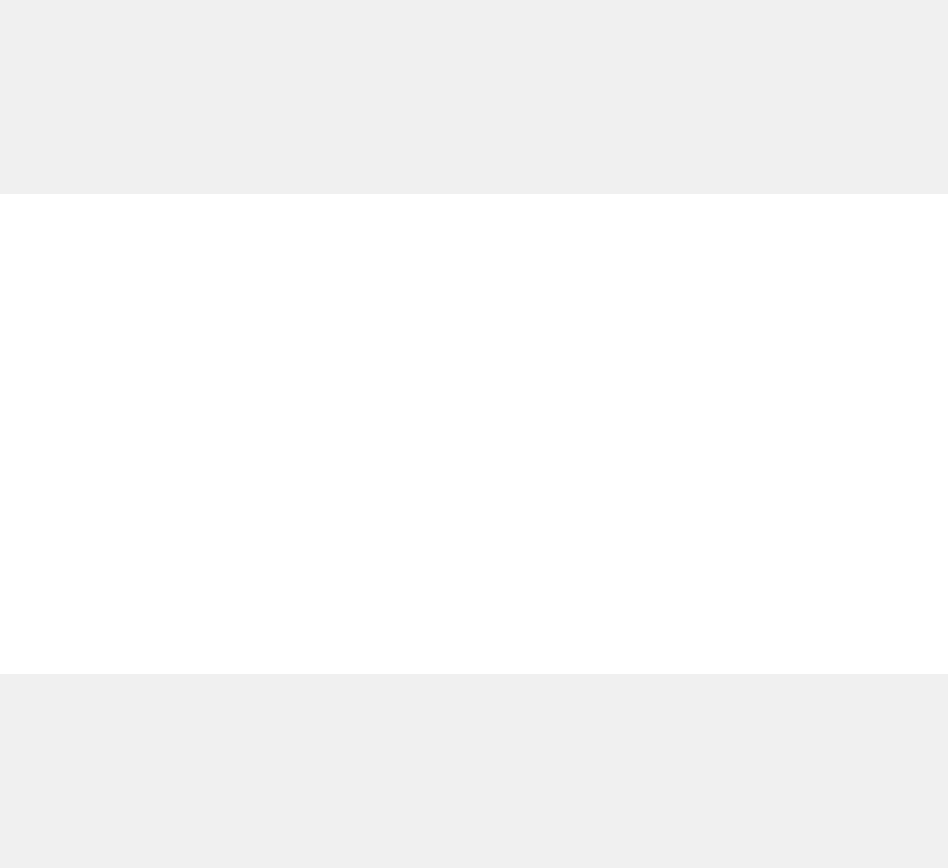
| JavaScript Primer | 232
Topics:
•Numbers
•Strings
•True and False
•Arrays
•The Special Value “null”
•Objects
Numbers
There are many kinds of numbers you can assign to a variable. We do not provide an exhaustive list here,
but we do go over some of the common kinds of numbers that we deal with. Numbers can be positive,
negative, zero, integers, decimals, and have exponents and other characteristics. Here are some sample
numbers:
12
0
-2
1.28
0.94871
-54.09
3.1E12
5E-14
The last two sample numbers have an exponent. You probably do not need to use the exponential form of
a number, but if your script ever encounters a very large or very small number, then tries to print that value,
it may appear in the exponential form. The number after the E is the number of places to the right that
you should move the decimal point to get the non-exponential form of the number. If the number after the
exponent is negative, it represents the number of places to the left that you need to move the decimal point
to get the non-exponential form. If you find that you need to use a kind of number not mentioned here, we
encourage you to look up more information on numbers in a JavaScript reference text.
Precision of Numbers
The precision of a number is the number of decimal digits in that number. You can use mathematical
expressions (see Mathematical Expressions) or functions (see Using Functions) in your scripts to get
various numbers. Because Civic Platform applies the Java class BigDecimal to control the precision of
results for mathematical functions, but not for mathematical expressions. If your expected result is a
number with decimal part, use mathematical functions instead of expressions to ensure the precision of the
result.
With mathematical functions including add, subtract, multiply, divide and round, the default
DEF_DIV_SCALE value is 2. You can customize DEF_DIV_SCALE.
For example:
aa.print(123.3 / 100); // The precision in the expression is out of
control.
aa.util.multiply(4.015, 100); // result: 401.5
var DEF_DIV_SCALE=3
aa.util.divide(123.3, 100) //default scale=2, result: 1.23
aa.util.divide(123.3, 100, DEF_DIV_SCALE) // result: 1.233
aa.util.round(12.1542, 1) // result: 12.2
aa.util.round(12.1542, 2) // result: 12.15
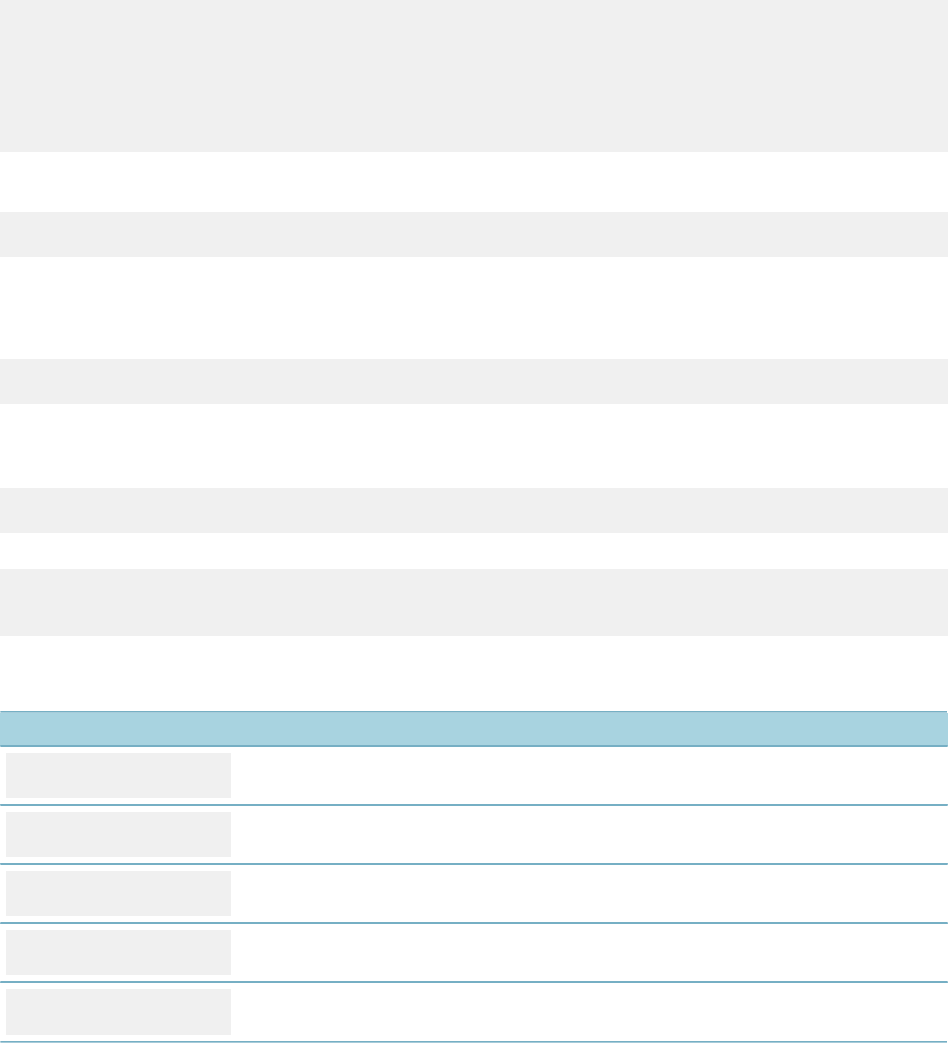
| JavaScript Primer | 233
Strings
Strings comprise a number of characters in between a pair of double or single quotes. Here are some
examples:
“Hello World.”
“This string is surrounded by double quotes.”
‘This string is surrounded by single quotes.’
‘Ok’
‘A’
‘!’
These examples show that a string can be one or many characters long, surrounded by single or double
quotes. The following example shows that a string can consist of digits.:
“12345”
Escape Characters
The next example shows a string with a special escape character inside:
“Four score and \n seven years ago.”
The escape character is the backslash “\” character that you follow with the “n” character. This special
character means go to the next line down when printing out this string. This special character calls the new
line character. Here is a sample script that prints out this example:
aa.print(“Four score and \n seven years ago.”);
This script displays this output:
Four score and
seven years ago.
All special characters begin with a backslash. Let us look at the most commonly used special characters:
Table 24: Common Special Characters in Scripting
Special Character Definition
\n New Line
\t Tab
\’ Single quote
\” Double quote
\\ Backslash
Because we use the single and double quotes to determine the ends of the string, we can only put them
into a string by using the special character that represents them. Because we use the backslash to start
a special character, we must use a double to put a backslash into a string. Other special characters allow
you to insert characters from foreign languages, insert special symbols, and insert other character types. If
you find that you need to use these other special characters, consult a standard JavaScript reference book.
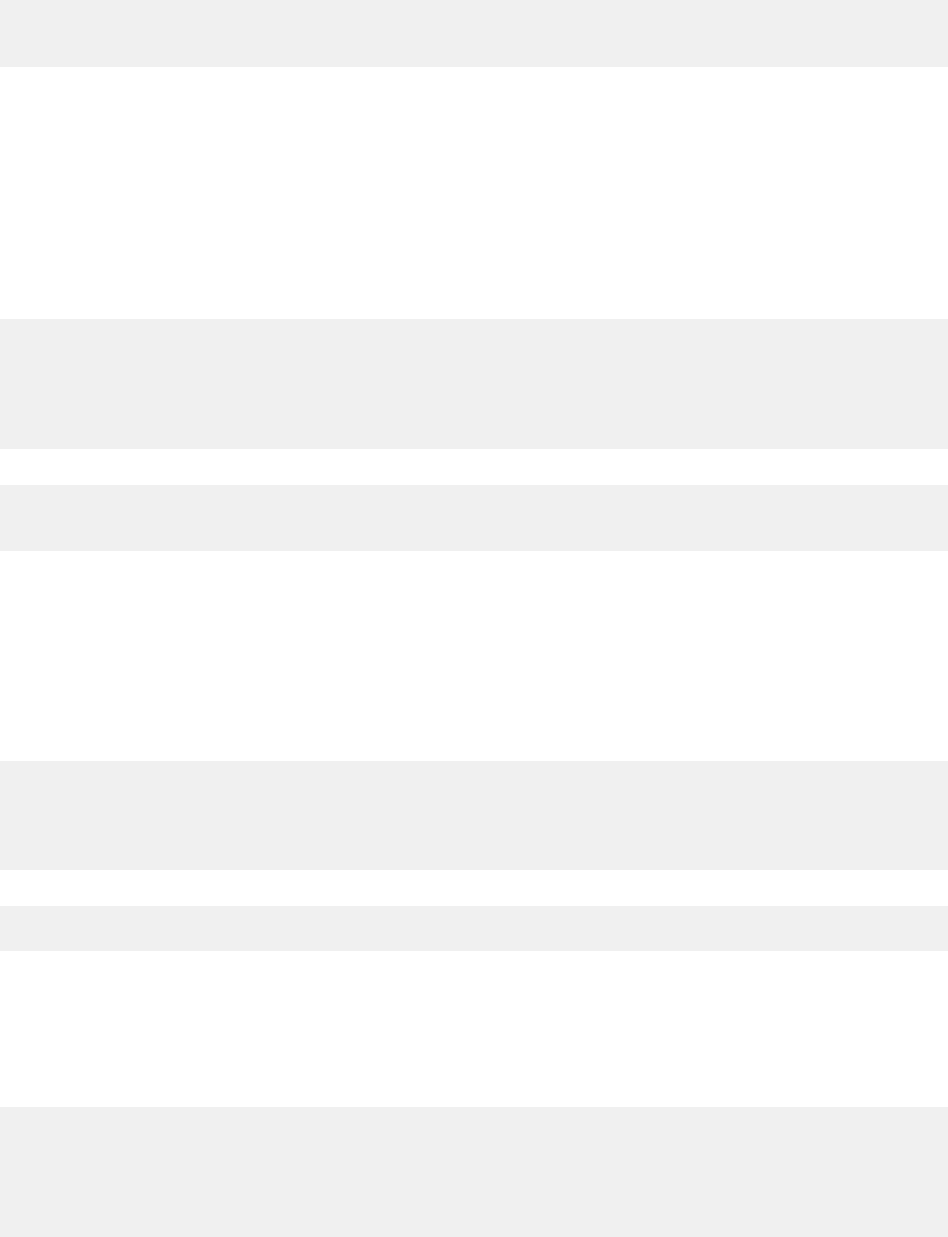
| JavaScript Primer | 234
True and False
Now we encounter a new kind of variable type that we have not seen before. We call this type of variable
Boolean. These variables can only hold either true or false. Here is an example:
aTrueVariable = true;
aFalseVariable = false;
In this example, we assign the true value to one variable and the false value to the other variable. Unlike
string values, you do not enclose the true and false values in quotes. You can assign these two words to
variables as special values. You typically use Boolean variables as parameters for methods of objects or
for controlling what happens next in your script. We see some examples of how to use Boolean variables
later in this document.
Arrays
An array is a special kind of variable that hold a list of values, and allows you to retrieve and store each of
the values separately. Here is an example of creating and using an array:
myVar = new Array();
myVar[1] = "Hello";
myVar[2] = "World";
aa.print(myVar[1]);
aa.print(myVar[2]);
This script displays this output:
Hello
World
The first line of the example tells Civic Platform that myVar is of the special Array type, that is, assign a
new empty Array object to myVar. So we can say that myVar contains an array object. The second line of
the script puts the string “Hello” in number one position of the array. The third line put the string “World” in
the number two position of the array. The fourth line prints out the value stored in the number one position
of the array. The fifth line prints out the value stored in the number two position of the array. You can
store and retrieve values in any position of the array you like. There is also a position zero, and negatively
numbered positions, but most of the time you only use the positively numbered positions.
You can find out how long an array is by using a property of all arrays. Here is an example:
myVar = new Array();
myVar[1] = "Hello";
myVar[2] = "World";
aa.print(myVar.length);
This script displays this output:
3
Note that we are printing out something called myVar.length on the last line of the script. Whenever
we need to know the length of an array we can always put “.length” after it to get the length. Length is
a property of our array. We learn about more arrays and how properties work in the section Objects,
Methods, and Properties later in this document. You may ask, if we assigned something to position one
and two then why is myVar.length returning three? The answer is that we count position zero in the length
of the array. Let us modify this example slightly and see what happens:
myVar = new Array();
myVar[1] = "Hello";
myVar[4] = "World";
aa.print(myVar.length);
aa.print(myVar[2]);
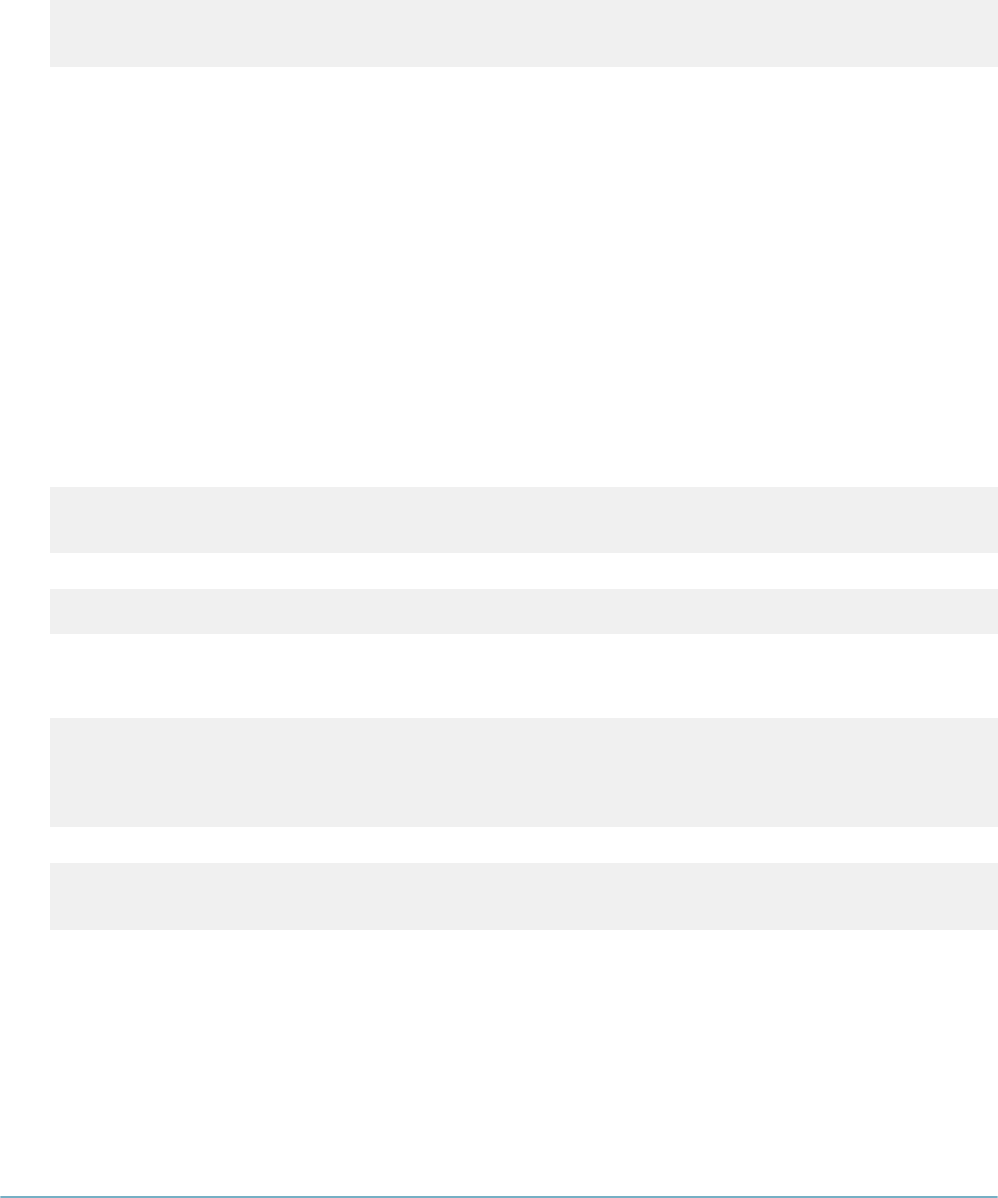
| JavaScript Primer | 235
This script displays this output:
5
undefined
We changed the third line to put a value in position four rather than in position two. The result is that the
total length of the array is now five. There are empty elements in the array at positions 0, 2, and 3. On the
last line of the script we tried to evaluate myVar[2] and received a special value called undefined that tells
us that we never put anything into the array at that position.
The Special Value “null”
The word null in a script means nothing. Some methods of some objects allow you to pass null in as the
value of a parameter, usually to indicate that you do not want to send in any meaningful value for that
parameter. We see a little later that Civic Platform may return null to your script when you try to retrieve
some information from Civic Platform, usually to indicate that no information is available. We see some of
the specific places that use null later in this document.
Objects
A variable can also contain an object. An object is a self-contained module of data and its associated
processing. Lets look at an example:
myVar = aa;
myVar.print(“Hello World.”);
This script displays this output:
Hello World.
Here we can see that we assigned the aa object to the myVar variable on the first line of the script. This
assignment means that myVar contains the aa object. We then used myVar to execute the print method of
the aa object. Here is another example:
myVarOne = aa;
myVarTwo = aa;
myVarOne.print(“Hello”);
myVarTwo.print(“World”);
This script displays this output:
Hello
World
Notice that we assign the aa object to both of the variables in this script, and then call the print method on
each one. This example shows us that what really happens when you assign an object to a variable is that
the variable is only pointing at the object. The variable becomes like a handle to the object that you can
use to manipulate it. You can have many variables that all point at the same object.
We look deeper into object in the section Object, Methods, and Properties later in this document. We learn
more about variables as we learn about other aspect of writing scripts.
Using Expressions
An expression is a compound value that evaluates to determine a result. We have already encountered
one example of an expression called an assignment statement. A simple expression uses an equals sign
to assign a value to a variable. Expressions can contain operators that modify or join the values of some
variables to come up with a final result. In this section, we look at several different forms of expressions.
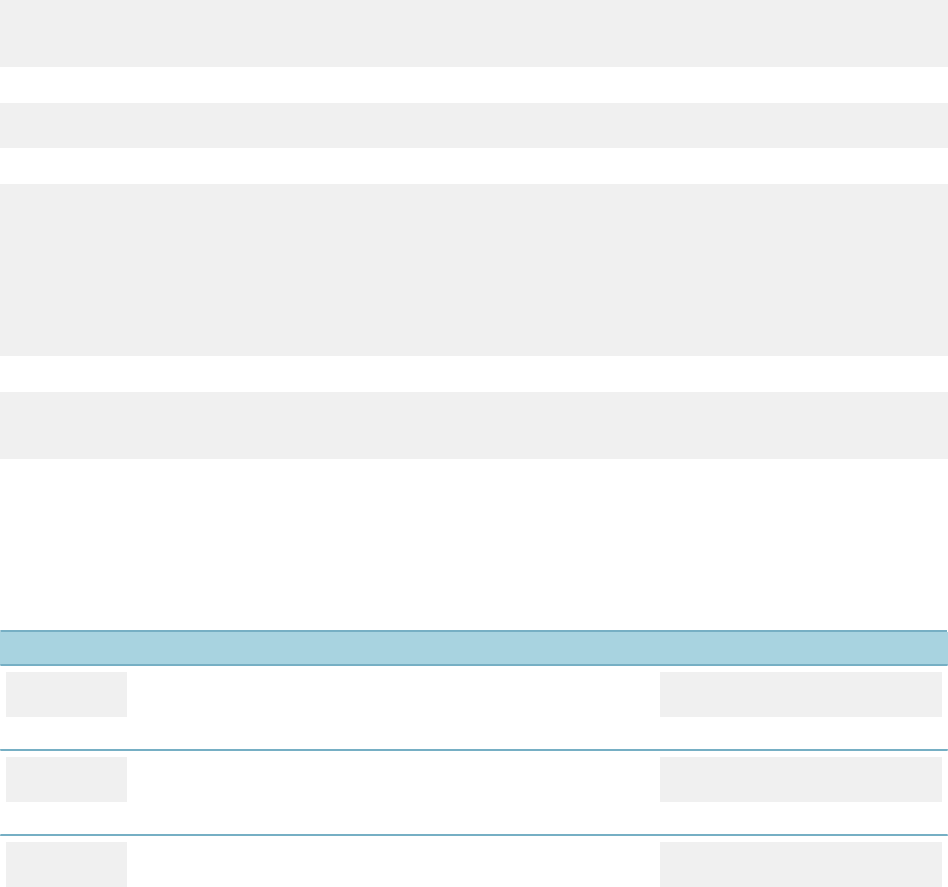
| JavaScript Primer | 236
Topics:
•Mathematical Expressions
•String Expressions
•Boolean Expressions
•Relational Operators
•Special Operators
•Operator Precedence
Mathematical Expressions
The kinds of expressions that most people are familiar with are arithmetic expressions. Here is an example
of an expression that adds two numbers together and assigns the result to a variable:
myVar = 2 + 2;
aa.print(myVar);
This script displays this output:
4
In this example the “+” operator joins two numbers. Here is another example:
myVar = 1
myVar = myVar + 2;
aa.print(myVar);
firstVar = 7;
secondVar = 5;
myVar = firstVar + secondVar;
aa.print(myVar);
This script displays this output:
3
12
On the second line of this script, we add two to the current value of myVar and put the resulting new value
back into and put the resulting new value back into myVar. On the seventh line of this script we add two
variables to come up with a result that we place in myVar. There are operators for addition, subtraction,
multiplication, division, and many more. We do not cover every arithmetic operator here, but here are six
operators arithmetic operators you can use:
Table 25: Mathematical Operators
Symbol Description Example
+Addition myVar = 2 + 2;
myVar now contains 4.
-Subtraction myVar = 4 – 2;
myVar now contains 2.
*Multiplication myVar = 2 * 3;
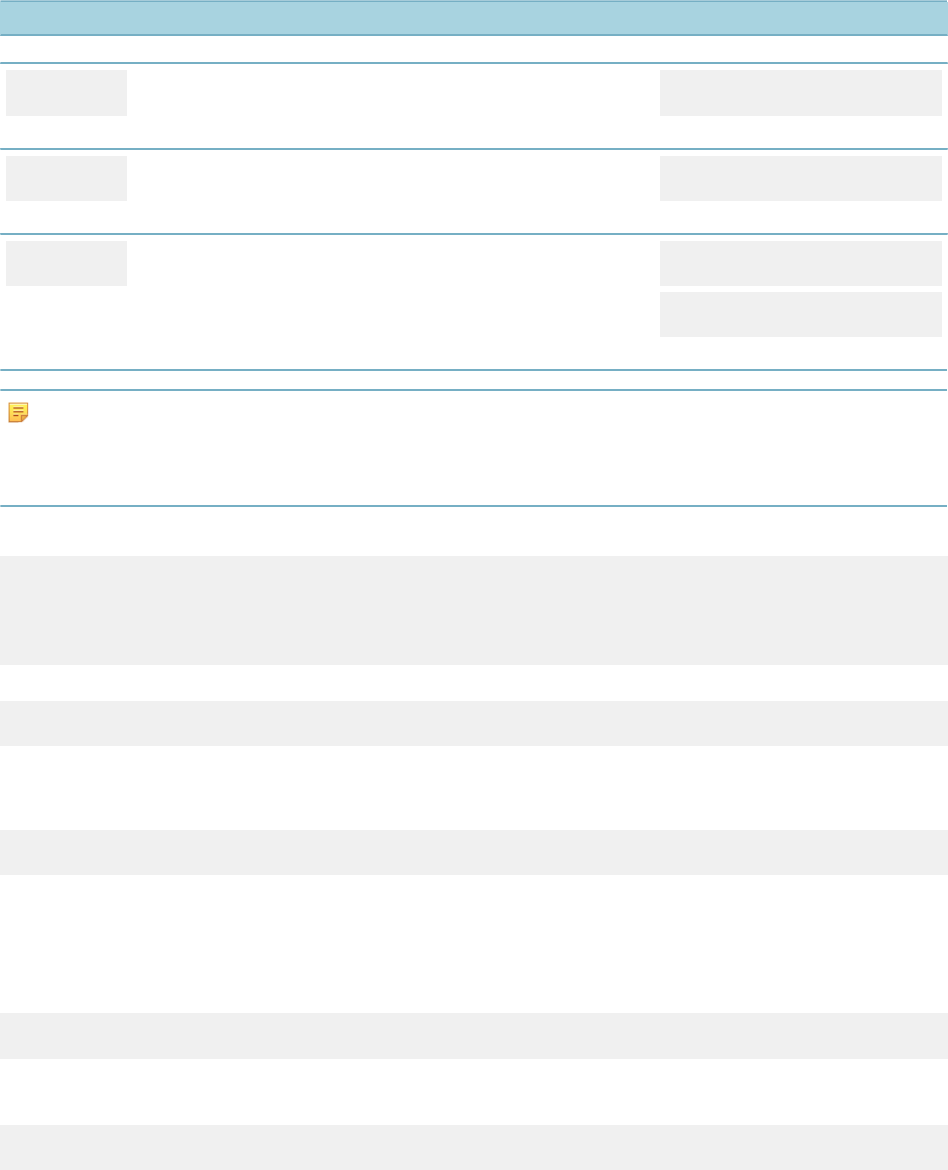
| JavaScript Primer | 237
Symbol Description Example
myVar now contains 6.
/Division. Be careful not to divide by zero or you get an error. myVar = 6 / 2;
myVar now contains 3.
%Modulus. The “remainder” operator. Tells you the left over
amount, after division. myVar = 5% 3;
myVar now contains 2.
-
(negation)
Negation. The “unary” operator. Takes whatever value you put
immediately to the right of it, and reverses its sign. someVar = 3;
myVar = -someVar;
myVar now contains –3.
Note:
Civic Platform does not support decimal precision in mathematical expressions. If you want to ensure the
precision of your mathematical results, consider using mathematical functions instead. For more information,
see Precision of Numbers.
You can also use more than one operator at a time in an expression. For example:
firstVar = 7;
secondVar = 5;
myVar = firstVar - 2 + secondVar + 7;
aa.print(myVar);
This script displays this output:
17
When using a single line that contains several operators it is important to remember that, just as in
your grade school mathematics classes, some operators have a higher precedence than others do. For
example:
myVar = 2 + 6 / 3;
myVar now contains 4.
The result of the expression in this example was four because the division operator has a higher
precedence than the addition operator does. All operators, including the non-arithmetic operators, have
a certain level of precedence. When two operators in the same expression have the same level of
precedence, Civic Platform evaluates them in left to right order. For example:
myVar = 6 * 3 / 3;
myVar now contains 6.
You can use parentheses to change the order in which to evaluate an expression:
MyVar = (2 + 6) / 4;
MyVar now contains 2.
In general, Civic Platform evaluates everything inside a set of parentheses before anything outside the
parentheses.
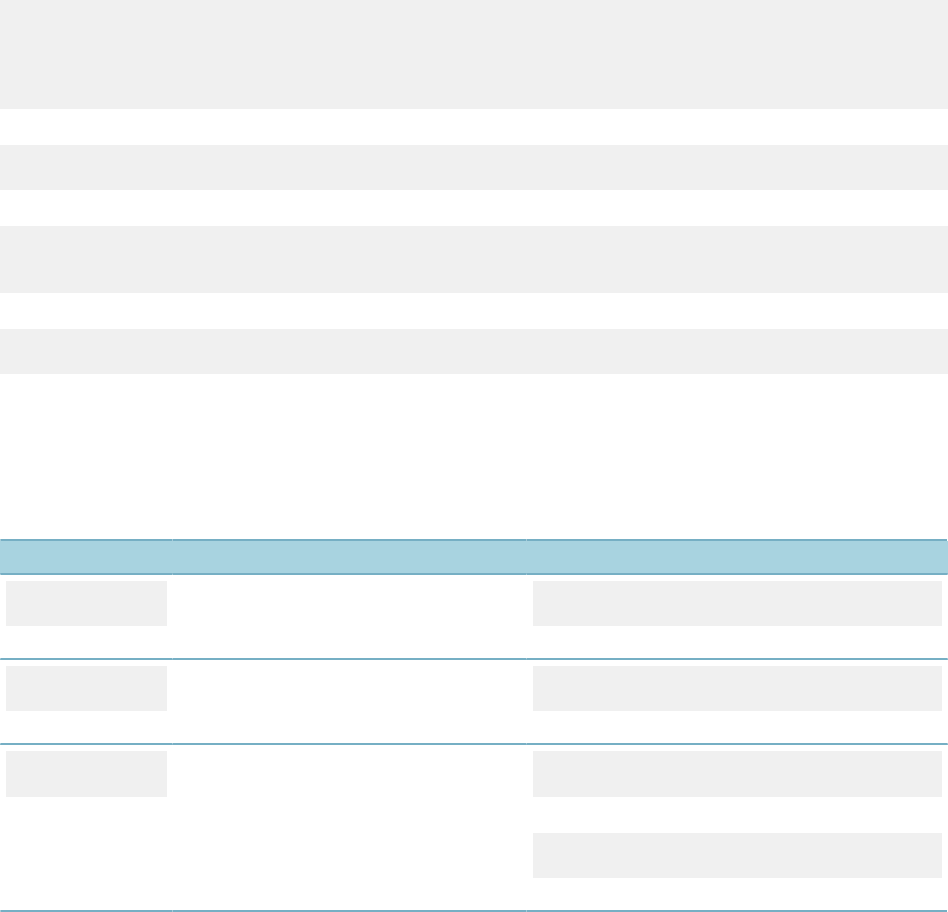
| JavaScript Primer | 238
String Expressions
String expressions are quite simple. There is only one operator that works on strings. We use the “+”
operator for addition and to concatenate two strings together end to end to form a new string. Here is an
example:
firstVar = “Hello”;
secondVar = “World.”;
thirdVar = firstVar + secondVar;
aa.print(thirdVar);
This script displays this output:
Hello World.
You can concatenate more than two strings together:
myVar = “Hello” + “to the “ + “world.”;
aa.print(myVar);
This script displays this output:
Hello to the world.
Boolean Expressions
Boolean expressions always evaluate to either true or false. Boolean Operators shows the most common
Boolean operators for boolean expressions.
Table 26: Boolean Operators
Symbol Description Example
&& And myVar = true && false
;myVar now contains false.
|| Or myVar = true || 2
;myVar now contains true.
!Not someVar = true
;
myVar = !someVar
;myVar now contains false.
First let us examine the “and” operator “&&”. This operator is true when both of its operands are true, and
false the rest of the time. The word “operands” refers to the thing that the operator is operating on. So for
example, an inspector has an inspection scheduled for today and the inspector has called in sick. The facts
that the inspector has an inspection scheduled and that he has called in sick can be operands of the &&
operator. Both are true, so the operation returns a result of true. And Operator Results shows possible
results of the “&&” operator.
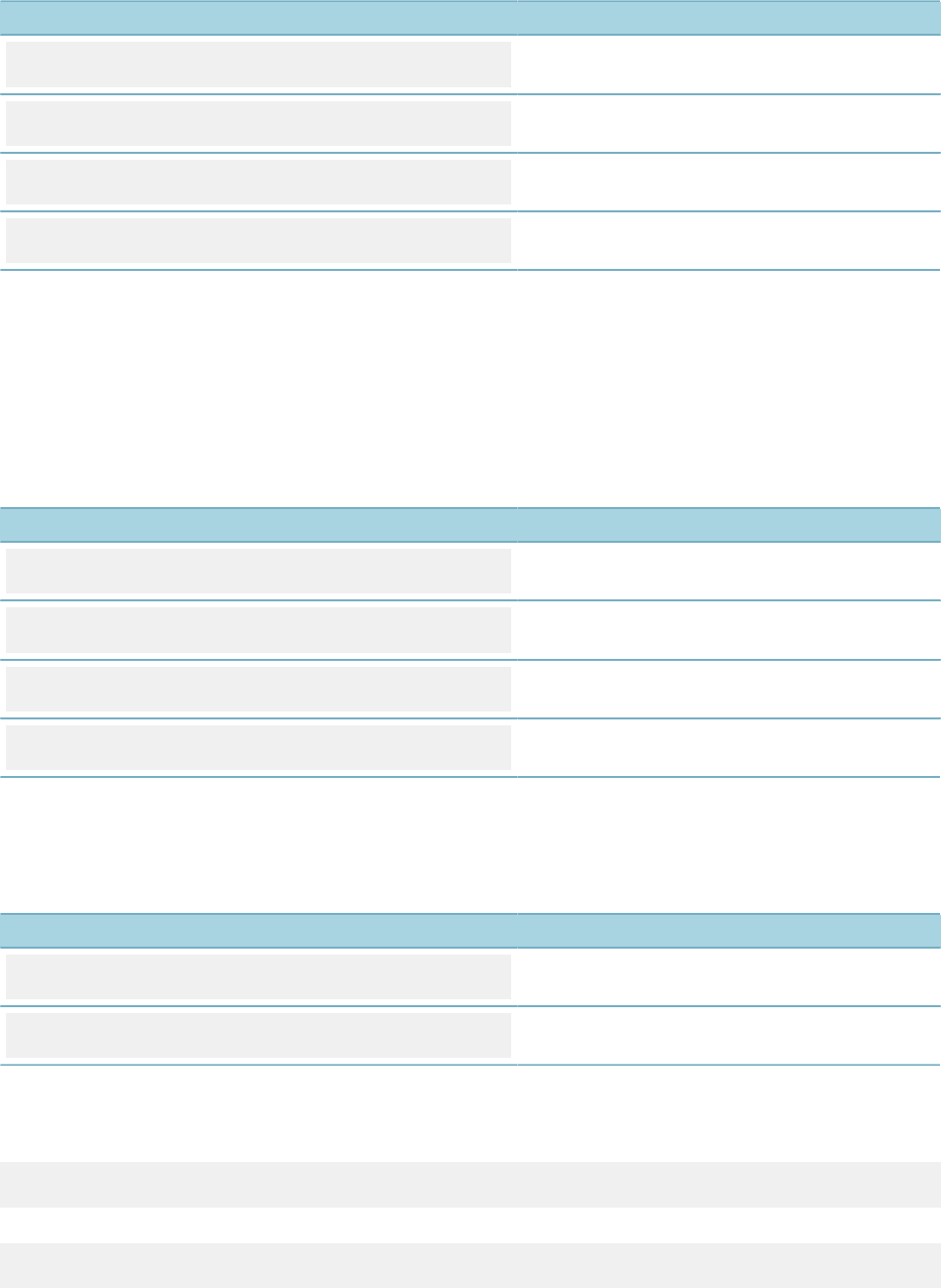
| JavaScript Primer | 239
Table 27: And Operator Results
Example myVar Contains
myVar = true && true; true
myVar = true && false; false
myVar = false && true; false
myVar = false && false; false
You use the “&&” operator most often when you want to find out if two or more things are true at the same
time.
Next we examine the “or” operator “||”. You use the “||” operator most often when you want to find out if at
least one of two or more things is true. The result is true as long as at least one of the operands is true.
You use vertical bar character (also called a pipe), that is on the same key as the backslash character,
to type this operator. Press shift backslash to type this character. Or Operator Results shows a set of
examples for the “||” operator.
Table 28: Or Operator Results
Example myVar Contains
myVar = true || true; true
myVar = true || false; true
myVar = false || true; true
myVar = false || false; false
Finally, we examine the “not” operator “!”. The “!” is a unary operator that operates on only one operand.
Like the unary minus sign, the not operator reverses the state of the value to which it applies (Not Operator
Results).
Table 29: Not Operator Results
Example myVar Contains
myVar = !true; false
myVar = !false; true
You can use multiple Boolean operators in a row, and use parentheses to change the order of precedence
of Boolean operators, just like arithmetic operators. However, there is an additional aspect of Boolean
operators not shared by other operators called “short-circuit evaluation.” Here are two examples of this:
myVar = false && ???;
myVar contains false no matter what is on the right hand side of the “&&”.
myVar = true || ???;
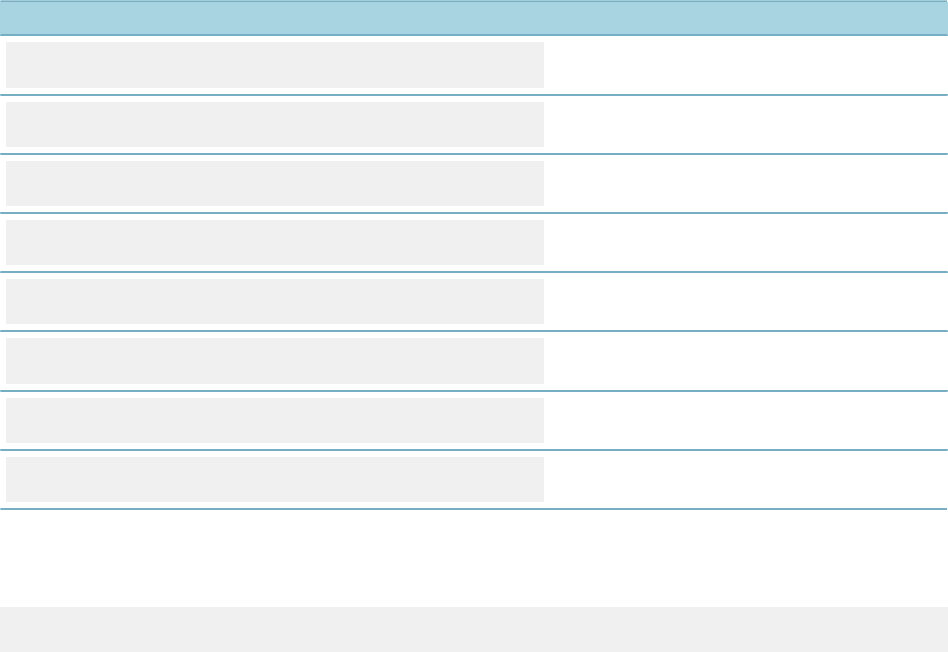
| JavaScript Primer | 240
myVar contains true no matter what is on the right hand side of the “||”.
Short-circuit evaluation means that if Civic Platform can determine from the first part of an expression
whether the whole expression is going to be true or false it does not bother to evaluate the rest of the
expression.
Relational Operators
Relational operators return either true or false. However, unlike Boolean operators they can take different
kinds of operands like numbers and strings. The relational operators are ==, !=, <, >, <=, and >=.
The “equals” operator “==” tells us if two values are the same. See Relational Operators.
Table 30: Relational Operators
Example myVar Contains
myVar = (true == true); true
myVar = (true == false); false
myVar = (false == true); false
myVar = (false == false); true
myVar = (1 == 2); false
myVar = (2 == 2) true
myVar = (“Hello” == “World”); false
myVar = (“Hello” == “Hello”); true
The “==” operator uses two equals signs to avoid confusion with the assignment operator. You usually
use the “==” operator to find out if two things are the same. You can compare any two values using this
operator. You can find out if a variable has a special value like null as in this example:
myVar = (someVar == null);
The “!= operator is the opposite of the “==” operator. See Relational Operators.

| JavaScript Primer | 241
Table 31: Relational Operators
Example myVar Contains
myVar = (true != true); false
myVar = (true != false); true
myVar = (false != true); true
myVar = (false != false); false
myVar = (1 != 2); true
myVar = (2 != 2); false
myVar = (“Hello” != “World”); true
myVar = (“Hello” != “Hello”); true
The <, >, <=, and >= operators are useful when comparing two numbers. See Relational Operators.
Table 32: Relational Operators
Example myVar Contains
myVar = 1 < 2; true
myVar = 2 < 1; false
myVar = 1 > 2; false
myVar = 2 > 1; true
myVar = 1 <= 2; true
myVar = 2 <= 1; false
myVar = 1 <= 1; true
myVar = 1 >= 2; false
myVar = 2 >= 1; true
myVar = 1 >= 1; true
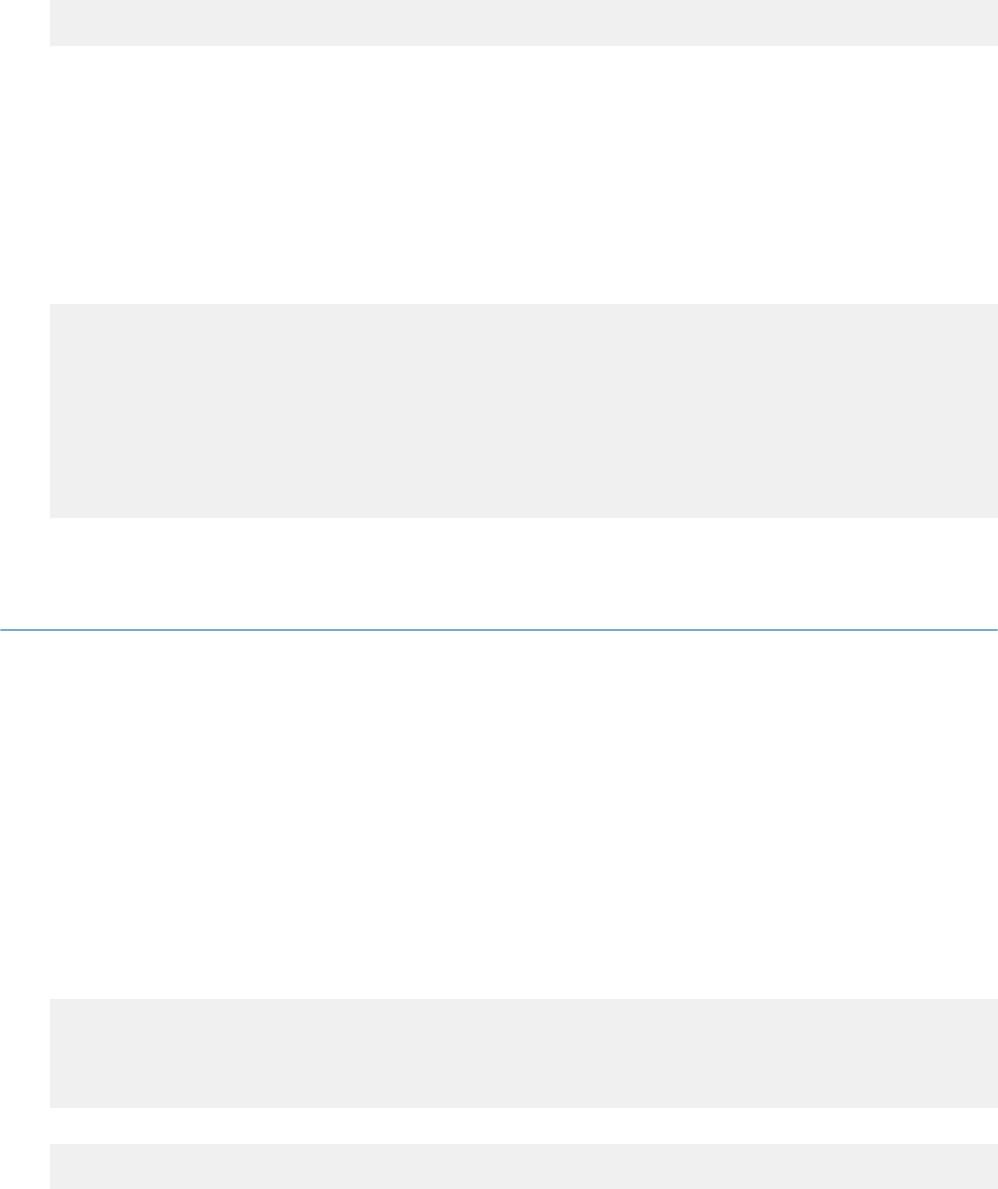
| JavaScript Primer | 242
Special Operators
We only cover one special operator here. We have already seen this operator when we first investigated
creating an array. The “new” operator creates a new object. For example:
myVar = new Array();
myVar now contains an Array object.
Arrays are really just a special kind of object. We go over more about arrays in a later section. For now, we
should take note that the keyword “new” is a special kind of operator that creates a new copy of an object
type. In this example the object type was “Array”. We learn more about creating objects in the section
Objects, Methods, and Properties. There are many special operators that we have not covered. For more
information on special operators, consult a JavaScript reference.
Operator Precedence
The operators have the precedence in the order shown.
=
||
&&
== !=
< > <= >=
+ -
* / %
! - (unary minus)
new
Controlling What Happens Next
There are several tools that you can use to indicate the next step in a script.
Topics:
•if … else
•for
•while
•do … while
if … else
You use the conditional when you want to perform a set of commands only if something is true. Here is an
example:
MyVar = 1;
if(myVar > 0) {
aa.print(“Yes.”)
}
This script displays this output:
Yes.
The conditional begins with the word “if” followed by a pair of parentheses. You can place any expression
between these parentheses. A pair of braces “{“ and “}” follow the parentheses. The braces contain one
or more commands. If the expression between the parentheses evaluates to true then the commands
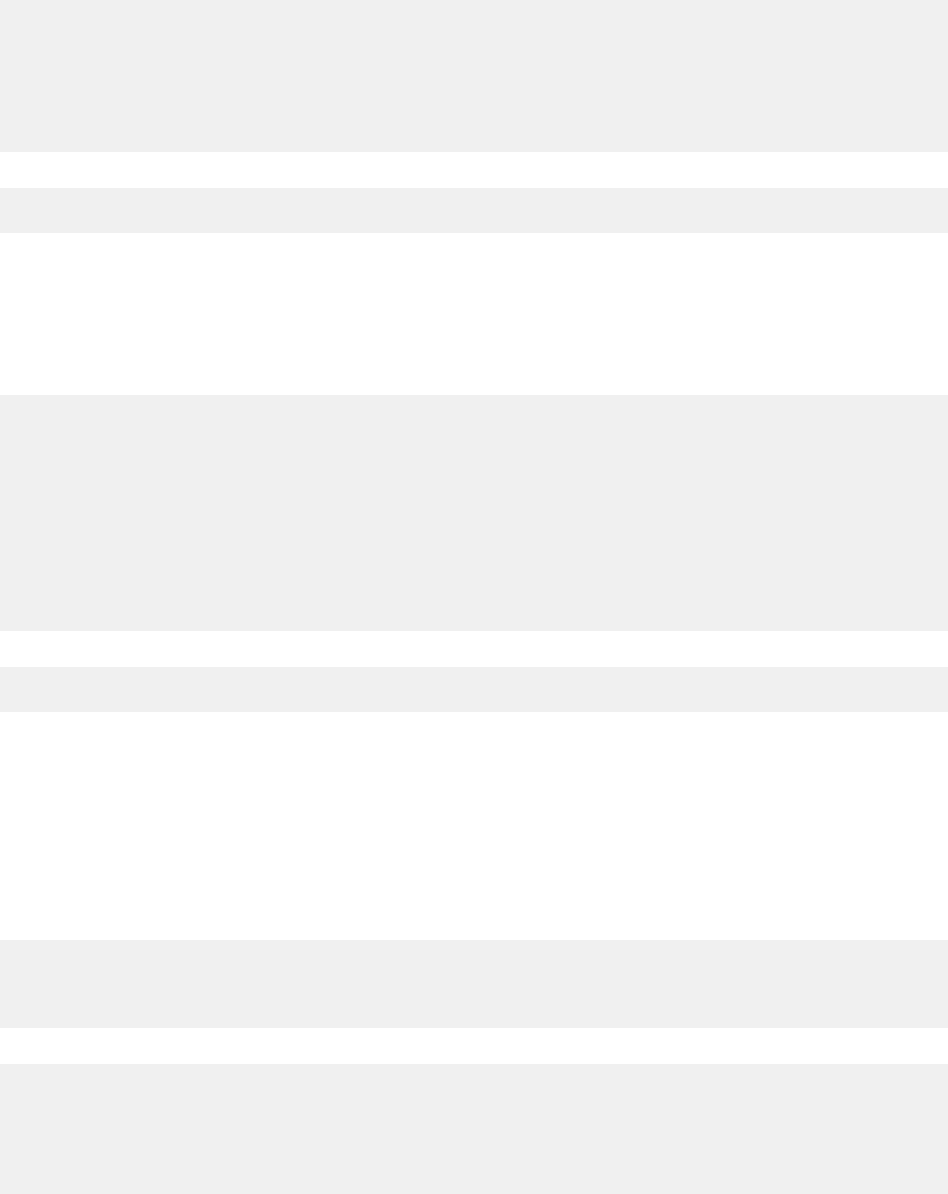
| JavaScript Primer | 243
between the braces executes. If the expression between the parentheses evaluates to false then the
commands between the braces do not execute. The example script does print out the word “Yes” because
it is true that myVar, which has the value one, is greater than zero. If you set myVar was to negative one,
then nothing prints out.
You use the “else” clause to specify what happens when the condition is false. Here is an example:
MyVar = 1;
if(myVar > 2) {
aa.print(“Yes.”)
} else {
aa.print(“No”);
}
This script displays this output:
No.
In this example, we have changed the conditional to test if myVar is greater than two. Because the
condition evaluates to false, the else block executes instead of the main block. We use the word “block”
to refer to a group of commands between a matching pair of braces. The first block prints “Yes” if the
condition is true. The second block prints “No” if the condition is false. Because the condition is false, this
example prints out “No”.
You can also create a multi way branch with several blocks. Here is an example:
myVar = “Bagels”;
if(myVar == “Oranges”) {
aa.print(“Fruit.”)
} else if(myVar == “Bagels”) {
aa.print(“Cereals.”);
} else if(myVar == “Spinach”) {
aa.print(“Vegetables.”;
} else {
aa.print(“I don’t known what food group that is in.”;
}
This script displays this output:
Cereals.
This script contains several possible blocks that can execute, depending on the value of myVar. Because
myVar has the value “Bagels”, the second block executes, and the word “Cereals” prints out. The final else
clause is optional.
for
There are several kinds of loops in JavaScript. The for loop allows a script to repeat a set of commands
repeatedly until some condition is false. You typically use the for loop when you know how many times you
want to repeat the loop. Here is an example:
for(i = 1; i < 6; i = i + 1) {
aa.print(“The current value of the loop counter is: “ + i);
}
This script displays this output:
The current value of the loop counter is: 1
The current value of the loop counter is: 2
The current value of the loop counter is: 3
The current value of the loop counter is: 4
The current value of the loop counter is: 5
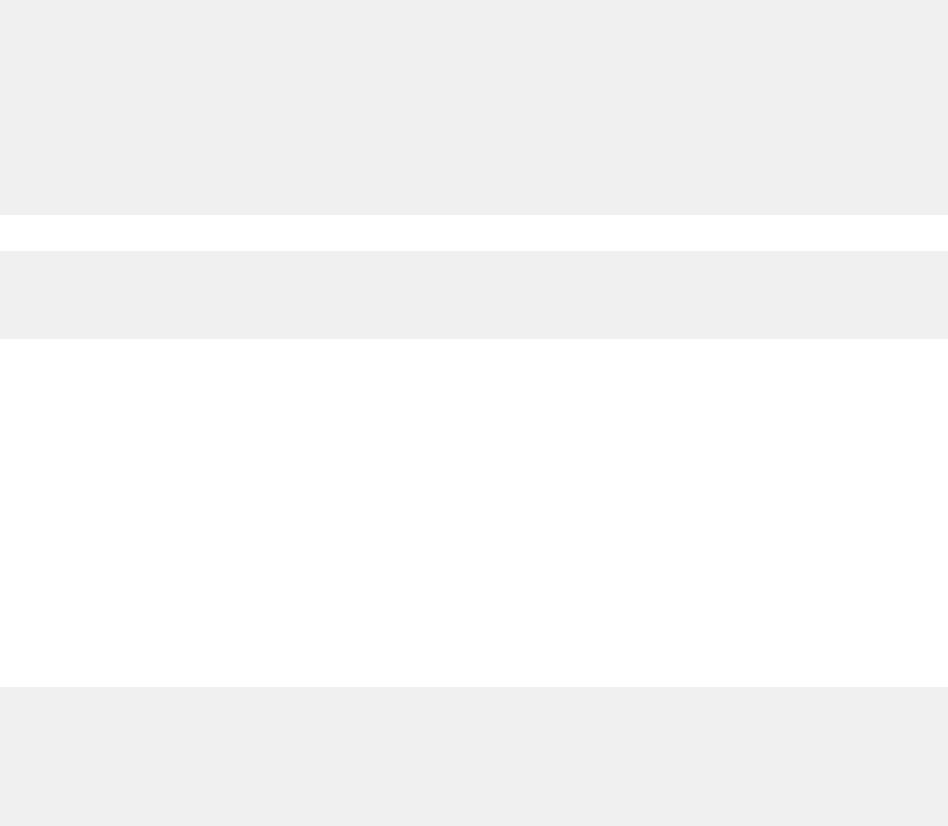
| JavaScript Primer | 244
The for loop begins with the word “for” followed by a pair of parentheses that contain three expressions,
each separated by semi-colons. After the parentheses are a pair of braces that contain the statements that
repeat by the loop. The three expressions in between the parentheses determine how many times the loop
repeats. Let us look at these three expressions:
i = 1; i < 6; i = i + 1
The first expression is i=1. This expression set the value of the variable i to one as you might expect.
This first expression executes one time, before Civic Platform executes the body of the loop. The body of
the loop is the block, surrounded by a pair of braces that comes right after the parenthesis. The second
expression is i < 6. This is the condition of the loop, and you only execute the body of the loop if this
condition is true. Civic Platform checks the condition just before the body of the loop executes, and the
loop continues to repeat until it is false. The third expression, i = i + 1, tells the loop how to update the loop
counter each time you reach the end of the body of the loop. When you reach the end of the body of the
loop, Civic Platform executes this statement. In this case, the third expression adds one to the counter.
From the output of the example, you can see that each time through the loop the counter value updates
and the counter value prints out. The loop stops when the value of i reaches six because the second
expression is no longer true.
while
The “while” loop is another loop that repeats until its condition is false. You typically use this loop when you
do not know how many times the loop executes. Here is an example:
myArray = new Array();
myArray[0] = “Oranges”;
myArray[1] = “Bagels”;
myArray[2] = “Spinach”;
i=0;
while(i < myArray.length) {
aa.print(myArray[i]);
i = i + 1;
}
This script displays this output:
Oranges
Bagels
Spinach
In this example, you create an array with three elements and you set the loop counter variable i to zero.
The loop begins at the word “while”. Next is a pair of parentheses that contain the condition for the loop.
While the condition is true, the body of the loop, which comes after the parentheses and is enclosed by a
pair of brackets, repeats. We can see two commands inside the body of the loop. The first prints out the
value of the array at the position that you indicate by the loop counter. The second line adds one to the
loop counter. We need to be careful to remember to always add a line to add to the loop counter to the end
of our while loop bodies, because if we do not then the loop never stops, and Civic Platform terminates the
script after a time-out period has elapsed.
do … while
This loop also repeats until its condition is false. Use the “do” loop when you want to make sure to execute
the body of your loop at least one time even if the condition is false before the loop starts. Here is an
example:
myArray = new Array();
myArray[0] = “Oranges”;
myArray[1] = “Bagels”;
myArray[2] = “Spinach”;
i=0;
do {
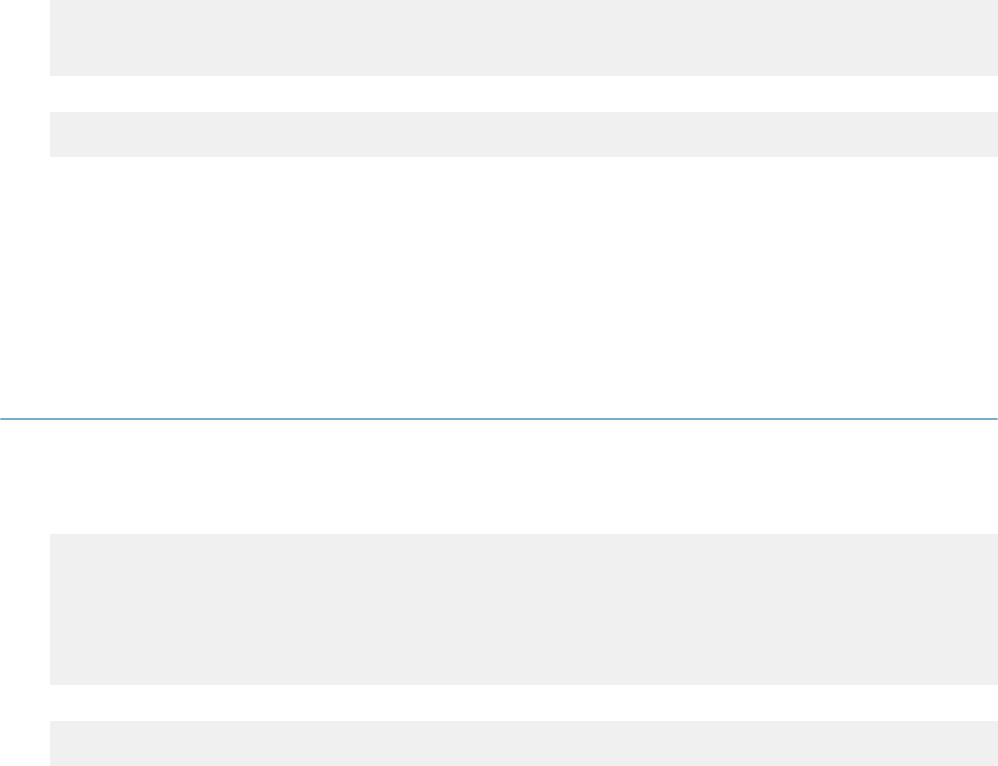
| JavaScript Primer | 245
aa.print(myArray[i]);
i = i + 1;
} while(i < 0);
This script displays this output:
Oranges
In this example we can see that the body of the do loop executes one time even though the condition i < 0
is false before the loop begins. The example shows that a do loop begins with the word “do” followed by a
block, surrounded by braces, for the body of the loop. After the block is the word “while” followed by a pair
of parentheses that enclose the condition for the loop. Unlike the other two loops, this last line of the loop,
after the parentheses, ends with a semi-colon. Remember to put a command to change the counter in the
body of the loop if you are using a counter to control the loop.
Using Functions
A function is a set of commands, with a name, that you can execute by calling that name and passing in
any parameters that the function requires. You usually use functions when you have a set of commands
that you want to be able to repeat at different places in your script, rather than at one place like with a loop.
Let us look at an example:
function timesTen(number) {
result = number * 10;
return result;
}
myNumber = timesTen(5);
aa.print(myNumber);
This script displays this output:
50
The first four lines of the script create the function. The fifth line stores the function result in a variable and
the sixth line uses the variable value as a parameter. We call the four lines that create the function the
definition of the function. You can place your function definitions at the beginning or end or your scripts.
Function definitions begin with the word “function” followed by a space, then the name of the function.
We can see that the function name is “timesTen”. After the function name is a pair of parentheses that
enclose the parameter list for the function. We can see that there is one parameter called “number.” You
can declare as many parameters as you like, but you must separate each one by a comma. Note that
parameter names must follow the same rules as variable names.
After the parameter list is a block of one or more commands, enclosed by a pair of braces. The first line in
this block for the timesTen function takes the number parameter, multiplies it by ten, and puts the result
in the result variable. The second line begins with the keyword “return.” This keyword means “send back
to whoever called this function the following value.” The value following the word “return” on the second
line of this script is the variable result. So when one calls the timesTen function, it takes its first parameter,
multiples it by ten, and gives as a result the value of the result of that command.
We can see the sixth line of the script calls the timesTen function and the value five passes in as its
parameter. The script assigns the result of the timesTen function to the value of the myNumber variable.
The last line of the script prints out the value.
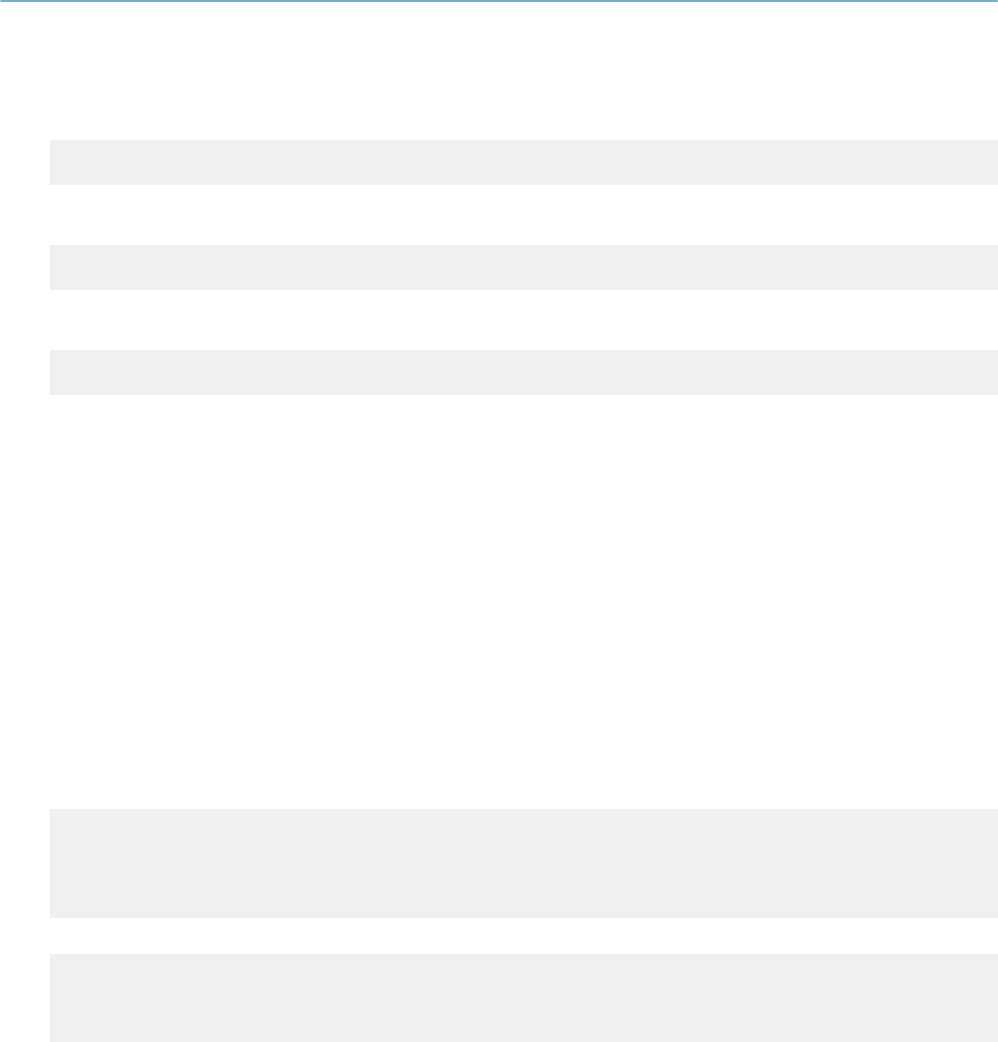
| JavaScript Primer | 246
Using Objects, Properties, and Methods
An object is a self-contained module of data and its associated processing. We get objects to do work,
or retrieve things for us, by calling the methods of the objects. We can also retrieve things from an object
using the object’s properties. A method is like a function provided to us by an object. When we write script
that asks for an object to run a particular method, we say we are calling a method. You can call a method
in the following way:
objectName.methodName(parameters);
Sometimes a method returns a value and that return value is a variable in your script, in which case you
call the method this way:
myVariable = objectName.methodName(parameters);
A property is like a variable that is part of an object. You can always retrieve a property, but you cannot
usually change the property. You can retrieve a property value as follows:
myVariable = objectName.propertyName;
Some objects are available to your script at all times, like the aa object. You retrieve other objects through
method calls, or create objects directly by your script like in the examples that use an array. Several
predefined objects are available to script writers. Some of these, like Array, Math, and String are part of the
JavaScript language. Other predefined objects like aa are additions to JavaScript provided by Accela for
interacting with Civic Platform.
Topics:
•The Array Object
•The Math Object
•The String Object
The Array Object
We have already seen one example of how to create an array, but there are other ways to create an array
that can be more convenient. An example:
myArray = new Array(“Oranges”, “Bagels”, “Spinach”);
aa.print(myArray[0]);
aa.print(myArray[1]);
aa.print(myArray[2]);
This script displays this output:
Oranges
Bagels
Spinach
In this example, we initialize an array simultaneously with three elements. This approach provides an easy
way to create a small array when you know the contents of that array. The Array object has the property
length, and the methods concat, join, pop, push, reverse, shift, slice, splice, sort, and unshift among others.
The Math Object
This object provides access to most if not all of the mathematical functions that you might need when
writing scripts. The object defines properties such as E, LN10, LN2, PI and others. Recognize PI as
the familiar constant 3.14159. The other properties are also constants. The Math object defines many
constants not already mentioned. The Math object also defines these methods: abs, acos, asin, atan,
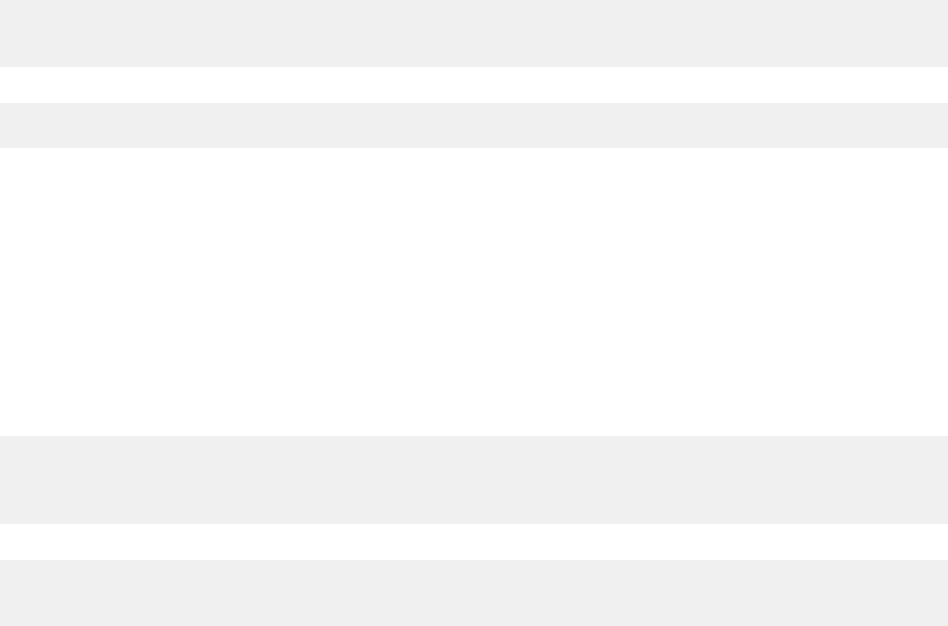
| JavaScript Primer | 247
atan2, ceil, cos, exp, floor, log, max, min, pow, random, round, sin, sqrt, and tan. Let us look at an example
of using the math object:
piToTheThirdPower = Math.exp(Math.PI, 3);
aa.print(piToTheThirdPower);
This script displays this output:
23.140692632779267
The example calls the “exp” method of the Math object, passes in the PI property of the Math object as the
first parameter of the method, and three as the second parameter of the method. The exp method takes
its first parameter and raises it to the power of the second parameter. The output is 3.14159 * 3.14159
* 3.14159 = 23.140692632779267. Consult the Civic Platform Script Writer’s Object Model Reference
documentation or a book on JavaScript for more information on the Math object.
The String Object
When you execute a script with the line:
myVariable = “Hello World.”
You are really creating a String object. Let us look at an example:
myString = “Hello World”;
aa.print(myString.length);
aa.print(myString.toUpperCase());
This script displays this output:
11
HELLO WORLD
We can see from the example that you can use the name of the variable that contains the string to
retrieve the length of the string, and call a method of the String object that retrieves an upper case
version of a string. The String object has a length property, and the methods slice, split, substr, substring,
toLowerCase, and toUpperCase among others. Consult the Civic Platform Script Writer’s Object Model
Reference or a book on JavaScript for more information on the String object.
